Pioneer DEH-340 User Manual [en, es, fr]
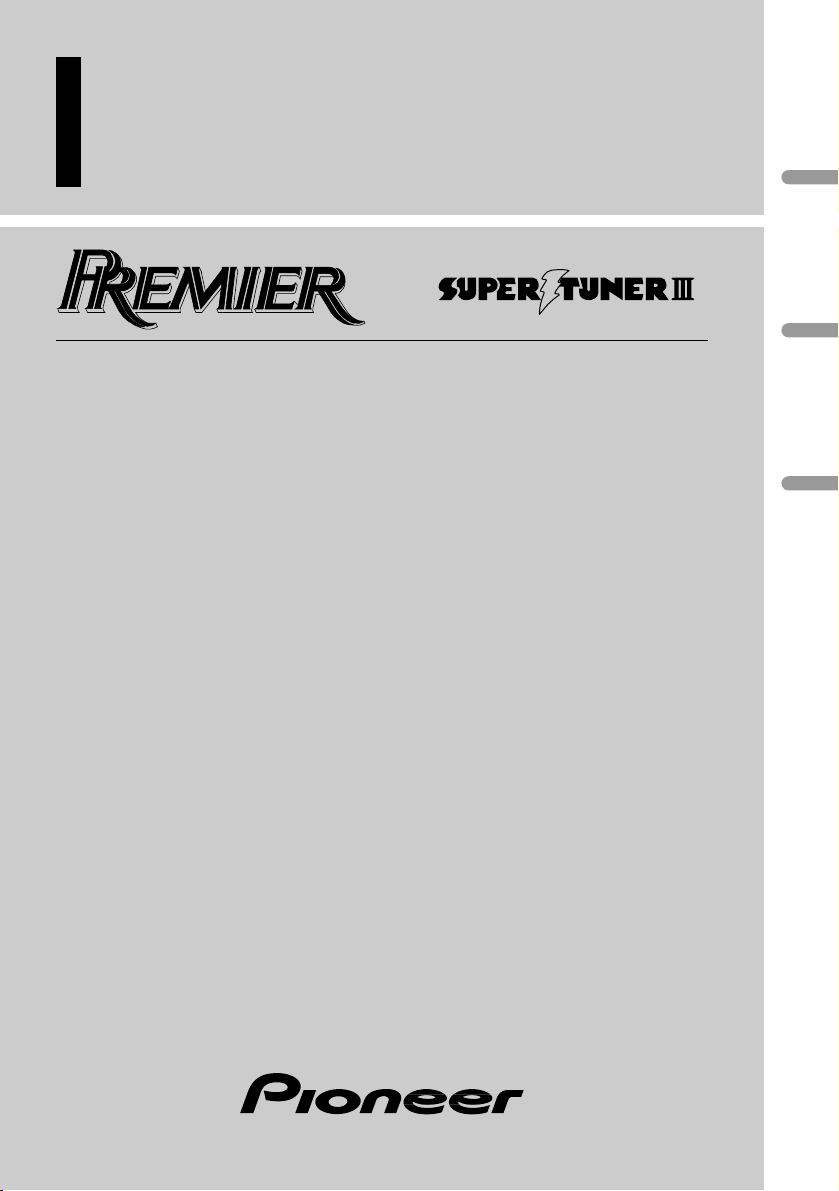
High power CD player with FM/AM tuner
Syntoniseur FM/AM et lecteur de CD, “Puissance élevée”
Operation Manual
DEH-340
DEH-240F
Mode d’emploi
English
Français
Español
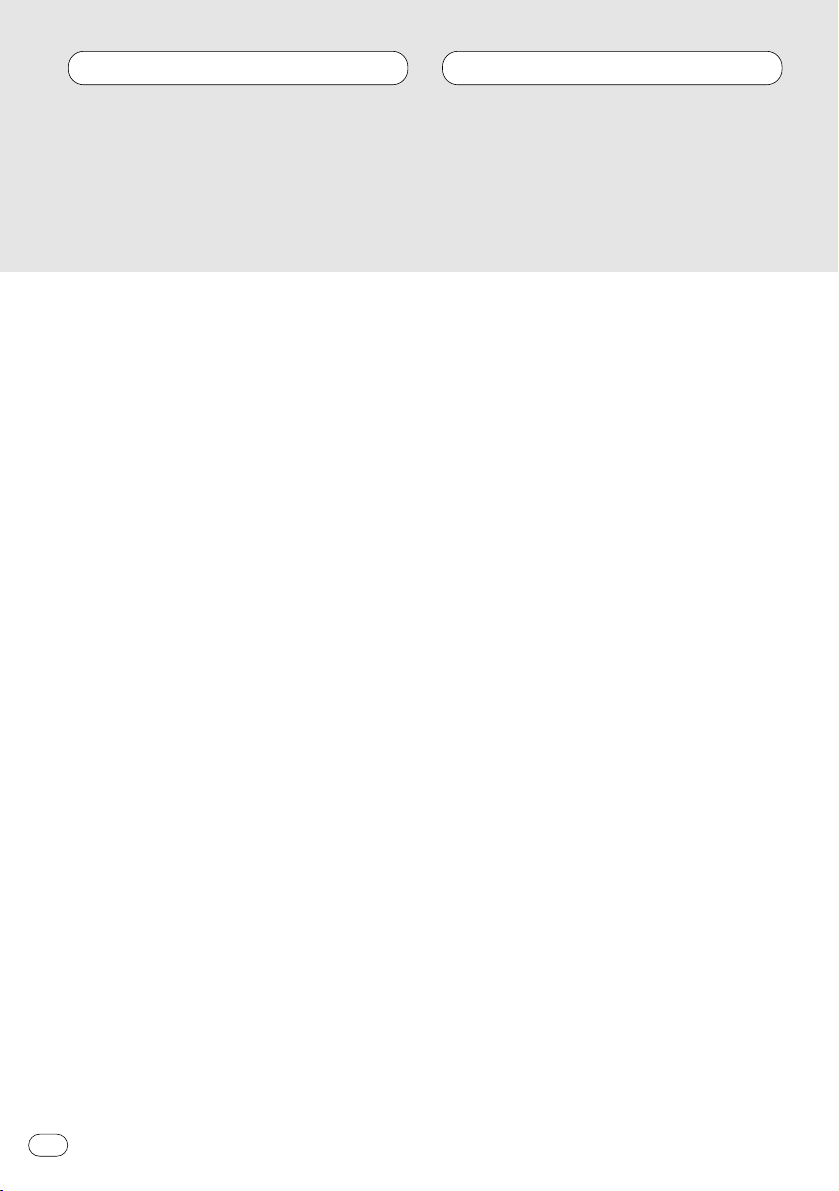
Before You Start
Dear Customer 2
About this unit 3
About this manual 3
After-sales service for Pioneer products 3
Precautions 3
Protecting your unit from theft 4
• Removing the front panel 4
• Attaching the front panel 4
Use and care of the remote control
(DEH-340) 5
• Installing the battery 5
• Using the remote control 5
What’s what 6
Remote control (DEH-340) 7
Power ON/OFF
Turning the unit on 7
Selecting a source 7
Turning the unit off 7
Tuner
Listening to the radio 8
Storing and recalling broadcast
frequencies 9
Tuning in strong signals 9
Storing the strongest broadcast
frequencies 9
Built-in CD Player
Playing a CD 10
Playing tracks in a random order 11
Repeating play 11
Pausing CD playback 11
Audio Adjustments
Introduction of audio adjustments 12
Using balance adjustment 12
Using the equalizer 13
• Recalling equalizer curves 13
• Adjusting equalizer curves 13
Adjusting loudness 13
Front image enhancer (FIE) 14
Adjusting source levels 14
Other Functions
Setting the time 15
Setting the time display on or off 15
Additional Information
CD player and care 16
CD-R/CD-RW discs 16
Understanding built-in CD player error mes-
sages 17
Specifications 18
Thank you for buying this Pioneer product.
Please read through these operating instructions so you will know how to operate your model properly. After you have finished reading the instructions, put them
away in a safe place for future reference.
Contents
En
1
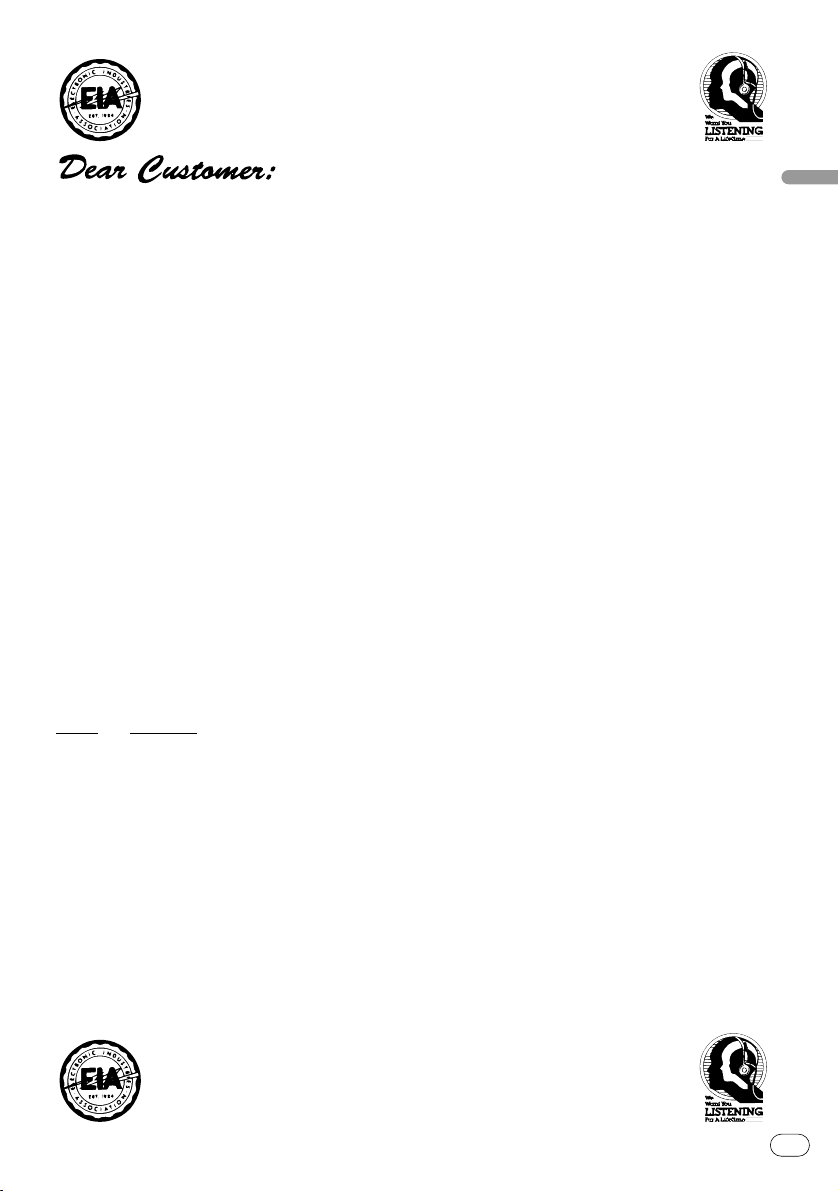
En
2
English
Español
Deutsch
Français
Italiano
Nederlands
Selecting fine audio equipment such as the unit you’ve just purchased is only the start of your
musical enjoyment. Now it’s time to consider how you can maximize the fun and excitement your
equipment offers. This manufacturer and the Electronic Industries Association’s Consumer
Electronics Group want you to get the most out of your equipment by playing it at a safe level. One
that lets the sound come through loud and clear without annoying blaring or distortion—and, most
importantly, without affecting your sensitive hearing.
Sound can be deceiving. Over time your hearing “comfort level” adapts to higher volumes of
sound. So what sounds “normal” can actually be loud and harmful to your hearing. Guard against
this by setting your equipment at a safe level BEFORE your hearing adapts.
To establish a safe level:
• Start your volume control at a low setting.
• Slowly increase the sound until you can hear it comfortably and clearly, and without distortion.
Once you have established a comfortable sound level:
• Set the dial and leave it there.
Taking a minute to do this now will help to prevent hearing damage or loss in the future. After
all, we want you listening for a lifetime.
We Want You Listening For A Lifetime
Used wisely, your new sound equipment will provide a lifetime of fun and enjoyment. Since hearing damage from loud noise is often undetectable until it is too late, this manufacturer and the
Electronic Industries Association’s Consumer Electronics Group recommend you avoid prolonged
exposure to excessive noise. This list of sound levels is included for your protection.
Decibel
Level Example
30 Quiet library, soft whispers
40 Living room, refrigerator, bedroom away from traffic
50 Light traffic, normal conversation, quiet office
60 Air conditioner at 20 feet, sewing machine
70 Vacuum cleaner, hair dryer, noisy restaurant
80 Average city traffic, garbage disposals, alarm clock at two feet.
THE FOLLOWING NOISES CAN BE DANGEROUS UNDER CONSTANT EXPOSURE
90 Subway, motorcycle, truck traffic, lawn mower
100 Garbage truck, chain saw, pneumatic drill
120 Rock band concert in front of speakers, thunderclap
140 Gunshot blast, jet plane
180 Rocket launching pad
Information courtesy of the Deafness Research Foundation.
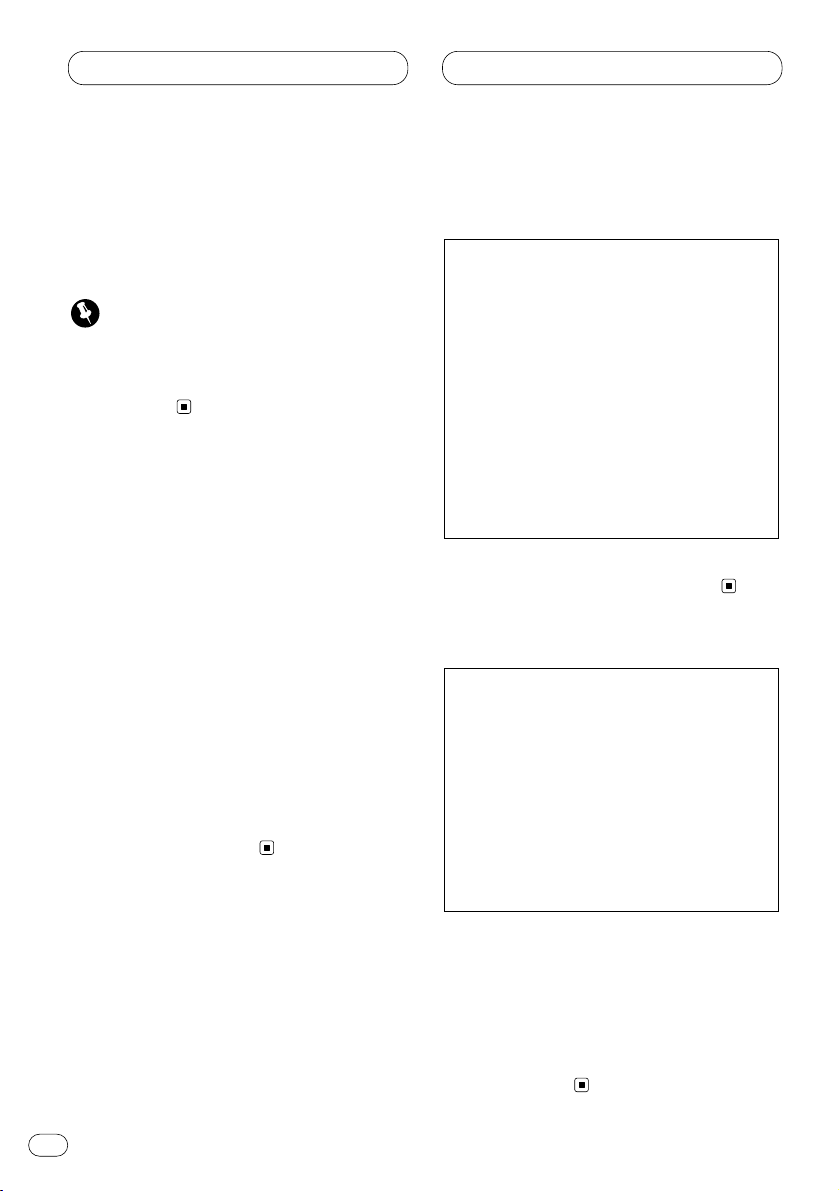
Before You Start
About this unit
The tuner frequencies on this unit are allocated
for use in North America. Use in other areas
may result in improper reception.
Important
The serial number is located on the top of this
unit. For your own security and convenience, be
sure to record this number on the enclosed
warranty card.
About this manual
This unit features a number of sophisticated
functions ensuring superior reception and operation. All the functions have been designed for
the easiest possible use, but many are not selfexplanatory. This operation manual will help you
benefit fully from this product’s potential and to
maximize your listening enjoyment.
We recommend that you familiarize yourself
with the functions and their operation by reading through the manual before you begin using
this unit. It is especially important that you read
and observe precautions on this page and in
other sections.
This manual explains head unit operation. You
can perform the same operations with the
remote control (DEH-340).
After-sales service for Pioneer
products
Please contact the dealer or distributor from
where you purchased this unit for after-sales
service (including warranty conditions) or any
other information. In case the necessary information is not available, please contact the companies listed below:
Please do not ship your unit to the companies at
the addresses listed below for repair without
advance contact.
For warranty information please see the Limited
Warranty sheet included with this unit.
Precautions
• Keep this manual handy as a reference for
operating procedures and precautions.
• Always keep the volume low enough so you
can hear sounds outside of the car.
• Protect this product from moisture.
• If the battery is disconnected or discharged,
the preset memory will be erased and must be
reprogrammed.
CAUTION: USE OF CONTROL OR
ADJUSTMENT OR PERFORMANCE OF PROCEDURES OTHER THAN
THOSE SPECIFIED HEREIN
MAY RESULT IN
HAZARDOUS RADIATION
EXPOSURE.
CAUTION: THE USE OF OPTICAL
INSTRUMENTS WITH
THIS PRODUCT WILL
INCREASE EYE HAZARD.
U.S.A.
Pioneer Electronics Service, Inc.
CUSTOMER SERVICE DEPARTMENT
P.O. Box 1760
Long Beach, CA 90801
800-421-1404
CANADA
Pioneer Electronics of Canada, Inc.
CUSTOMER SATISFACTION DEPARTMENT
300 Allstate Parkway
Markham, Ontario L3R OP2
(905) 479-4411
1-877-283-5901
En
3
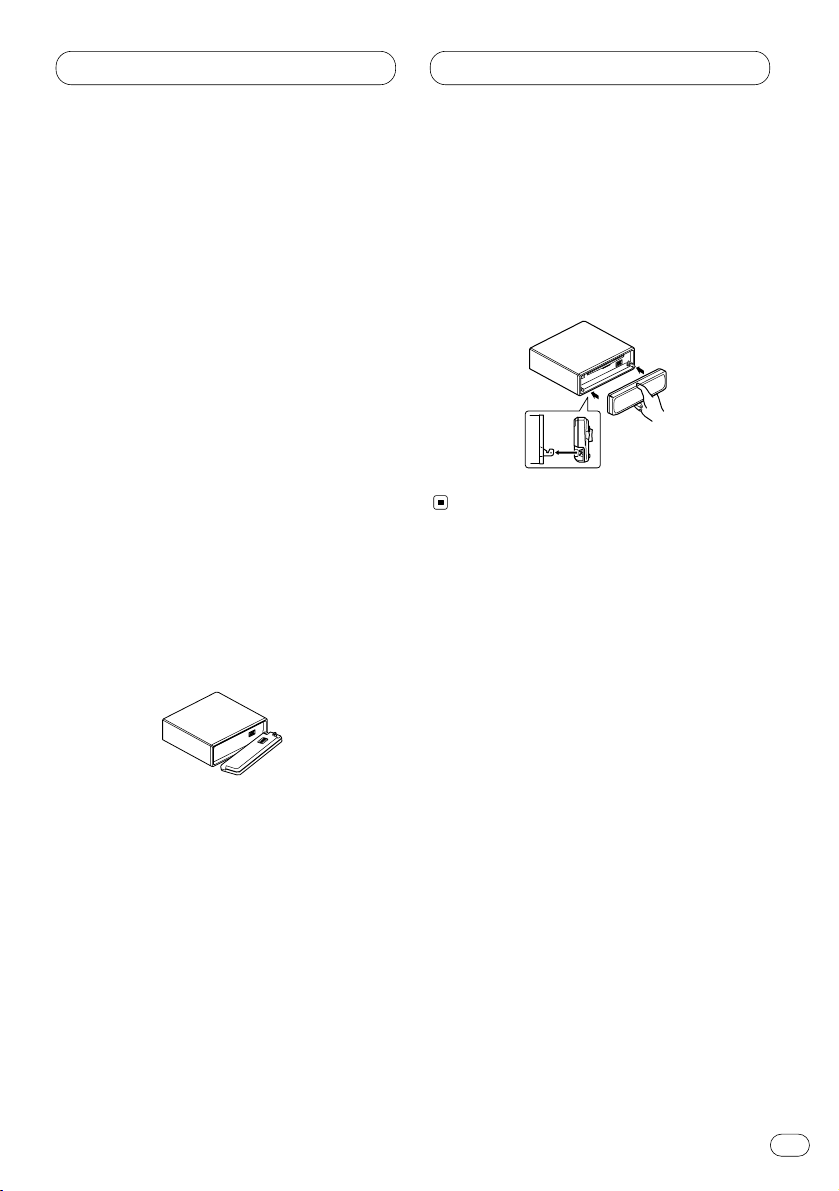
Before You Start
En
4
Protecting your unit from theft
The front panel can be detached from the head
unit and stored in the protective case provided
to discourage theft.
• Keep the front panel closed while driving.
Important
• Never use force or grip the display and the
buttons tightly when removing or attaching.
• Avoid subjecting the front panel to excessive
shocks.
• Keep the front panel out of direct sunlight and
high temperatures.
Removing the front panel
1 Press OPEN to open the front panel.
2 Grip the left side of the front panel and pull
it gently outward.
Take care not to grip it tightly or drop it.
3 Put the front panel into the protective case
provided for safe keeping.
Attaching the front panel
Replace the front panel by holding it upright
to this unit and clipping it securely into the
mounting hooks.
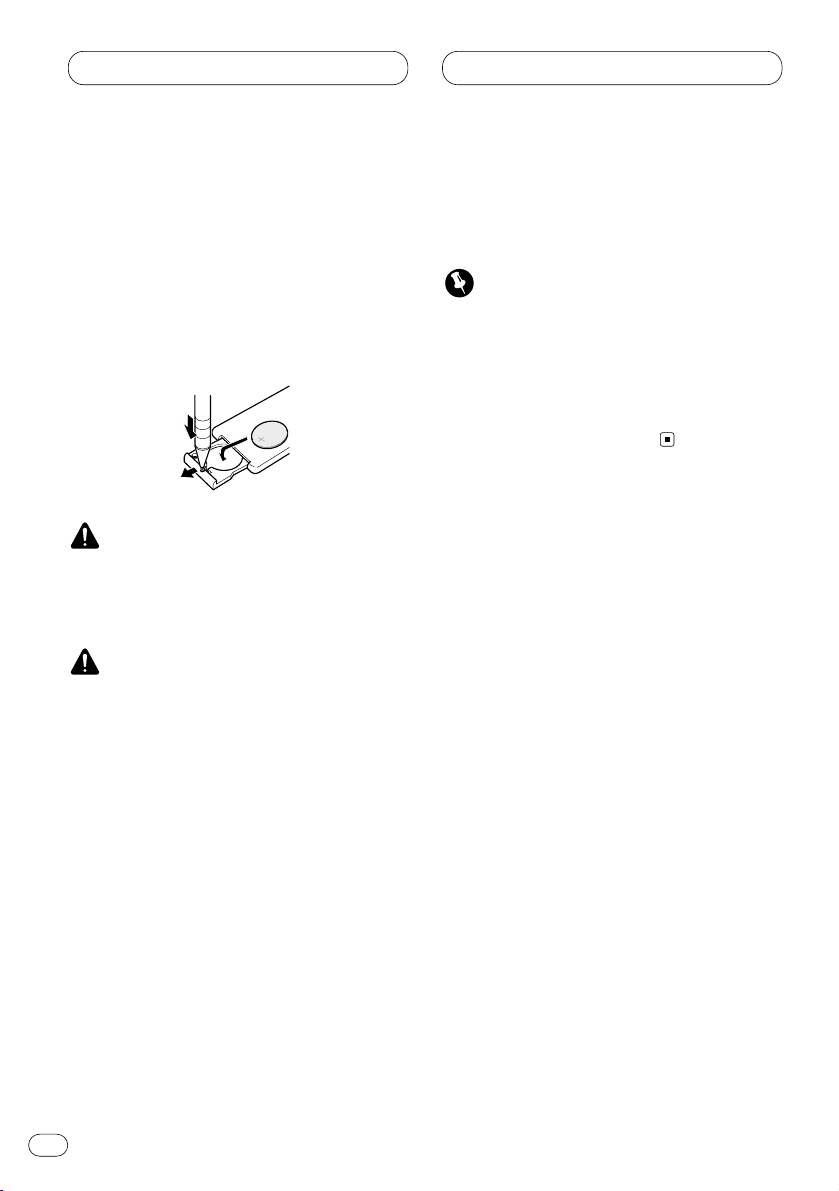
En
5
Before You Start
Use and care of the remote
control (DEH-340)
Installing the battery
Remove the cover on the back of the remote
control and insert the battery with the plus (+)
and minus (–) poles pointing in the proper
direction.
WARNING
Keep the battery out of the reach of children.
Should the battery be swallowed, immediately
consult a doctor.
CAUTION
• Use only one CR2025 (3V) lithium battery.
• Remove the battery if the remote control is not
to be used for a month or longer.
• Do not recharge, disassemble, heat or dispose of the battery in fire.
• Do not handle the battery with metallic tools.
• Do not store the battery with metallic materials.
• In the event of battery leakage, wipe the
remote control completely clean and install a
new battery.
• When disposing of used batteries, please
comply with governmental regulations or
environmental public institution’s rules that
apply in your country/area.
Using the remote control
Point the remote control in the direction of the
front panel to operate.
Important
• Do not store the remote control in high temperatures or direct sunlight.
• The remote control may not function properly
in direct sunlight.
• Do not let the remote control fall onto the
floor, where it may become jammed under the
brake or accelerator pedals.
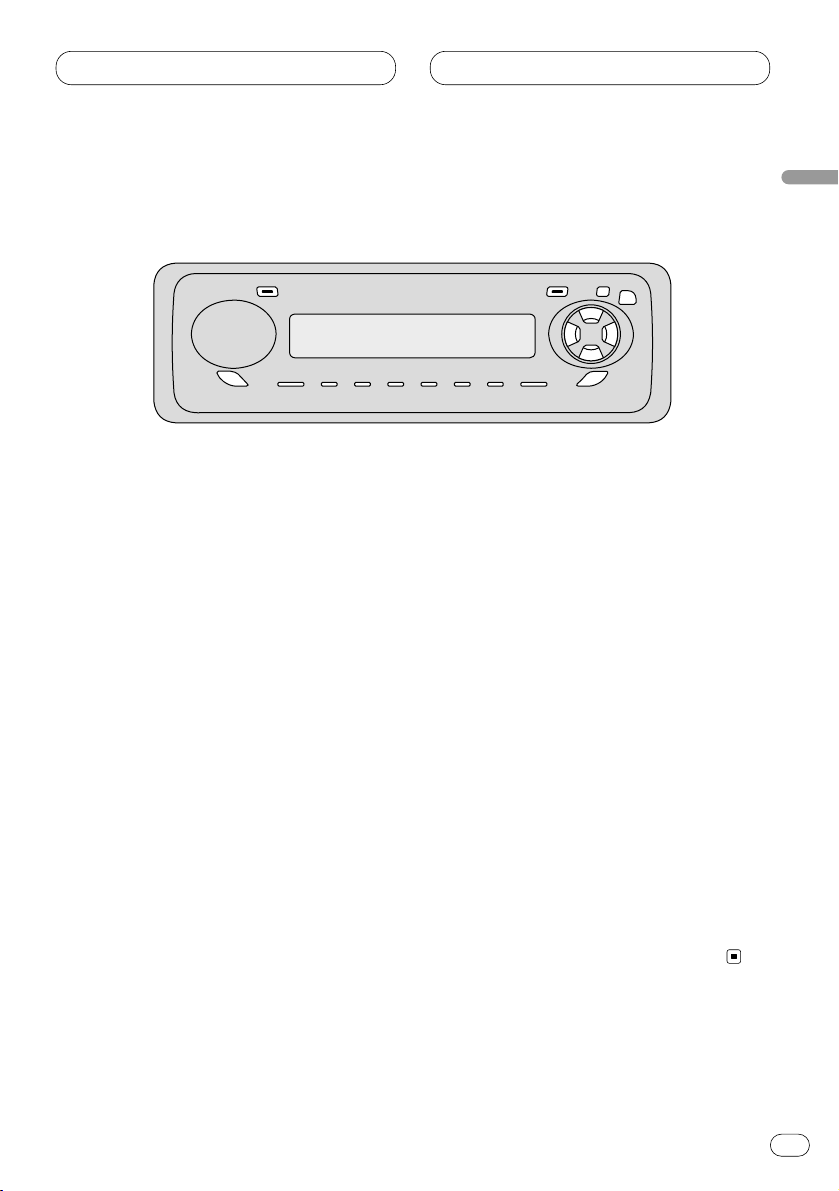
Before You Start
En
6
English
Español
Deutsch
Français
Italiano
Nederlands
What’s what
1 BSM button
Press and hold for two seconds to switch
BSM function on or off.
2 LOCAL button
Press to switch local function on or off.
3 OPEN button
Press to open the front panel.
4 AUDIO button
Press to select various sound quality controls.
5 5/∞/2/3 buttons
Press to do manual seek tuning, fast forward, reverse and track search controls. Also
used for controlling functions.
6 LOUDNESS button
Press to switch loudness function on or off.
7 BAND button
Press to select among three FM and one AM
band and cancel the control mode of functions.
8 1–6 (PRESET TUNING) buttons
Press for preset tuning.
9 SOURCE button
This unit is switched on by selecting a
source. Press to cycle through all of the
available sources.
0 EQ button
Press to select various equalizer curves.
- VOLUME
Rotate to increase or decrease the volume.
= CLOCK button
Press to switch clock display on or off.
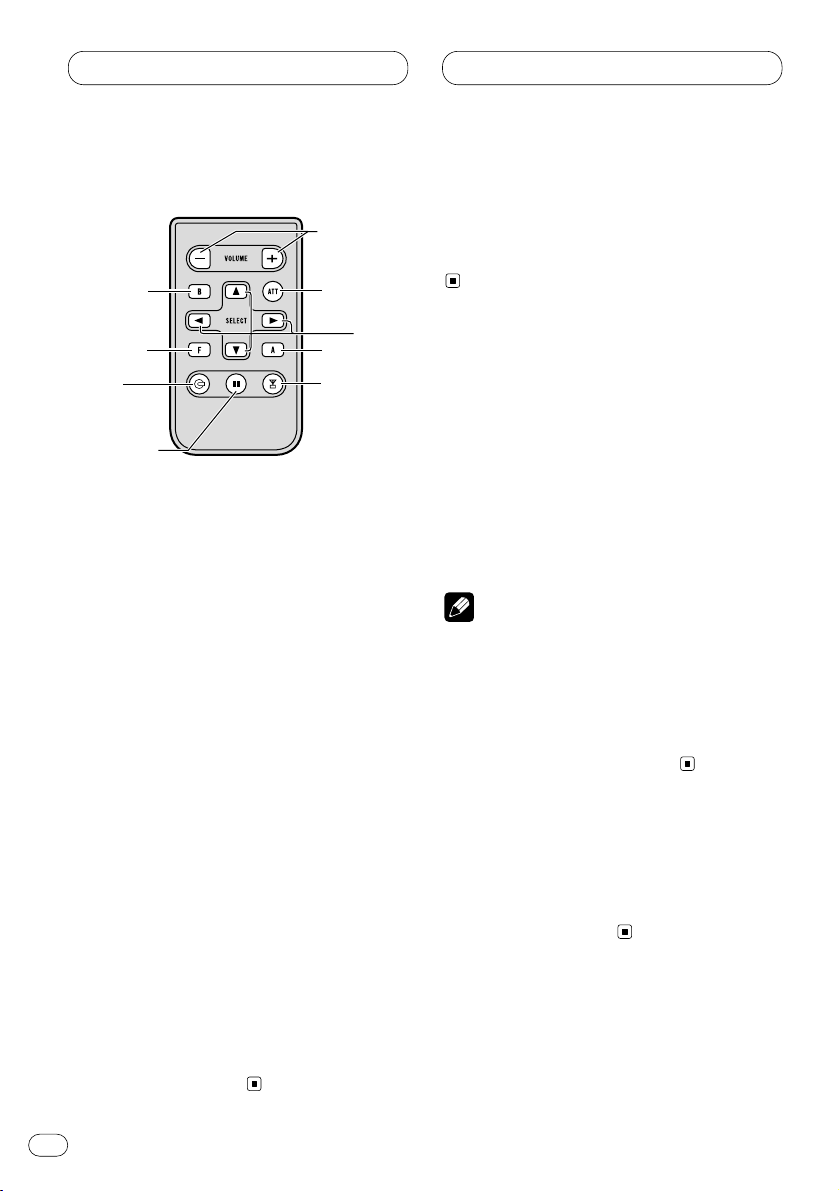
Before You Start Power ON/OFF
Remote control (DEH-340)
A remote controller that enables remote operation of the head unit is supplied. Operation is
the same as when using the button on the head
unit. See the explanation of the head unit about
the operation of each button with the exception
of ATT, which is explained below.
~ +/– button
Raise or lower the volume.
! FUNCTION button
Not used.
@ CD button
Press once to select a CD.
# PAUSE button
Press once to pause play.
$ TUNER button
Press once to select a tuner.
% ATT button
Press to quickly lower the volume level, by
about 90%. Press once more to return to the
original volume level.
Turning the unit on
Press SOURCE to turn the unit on.
When you select a source the unit is turned on.
Selecting a source
You can select a source you want to listen to. To
switch to the built-in CD player, load a disc in
this unit (refer to page 10).
Press SOURCE to select a source.
Press SOURCE repeatedly to switch between
the following sources:
Built-in CD player—Tuner
Notes
• When no disc is set in this product, built-in
CD player source will not change.
• When this unit’s blue/white lead is connected
to the car’s auto-antenna relay control terminal, the car’s antenna extends when this
unit’s source is switched on. To retract the
antenna, switch the source off.
Turning the unit off
Press SOURCE and hold for at least one second to turn the unit off.
En
7
7
4
!
$
#
@
%
5
~
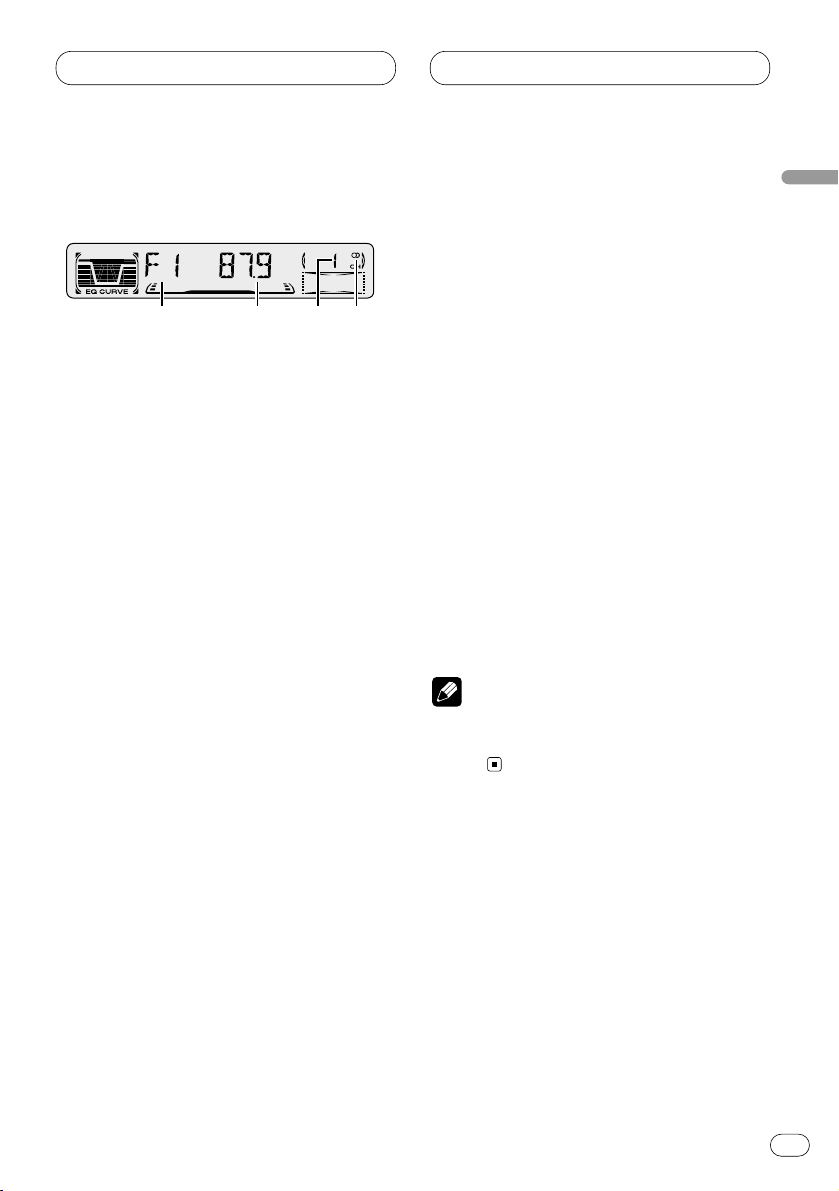
Tuner
En
8
Listening to the radio
1 BAND indicator
Shows which band the radio is tuned to, AM
or FM.
2 FREQUENCY indicator
Shows to which frequency the tuner is
tuned.
3 PRESET NUMBER indicator
Shows what preset has been selected.
4 STEREO () indicator
Shows that the frequency selected is being
broadcast in stereo.
1 Press
SOURCE to select the tuner.
2Use VOLUME to adjust the sound level.
Rotate to increase or decrease the volume.
3 Press BAND to select a band.
Press BAND until the desired band is displayed,
F1, F2, F3 for FM or AM.
4 To perform manual tuning, press 2 or 3
with quick presses.
The frequencies move up or down step by step.
5 To perform seek tuning, press and hold 2
or 3 for about one second and release.
The tuner will scan the frequencies until a
broadcast strong enough for good reception is
found.
• You can cancel seek tuning by pressing either
2 or 3 with a quick press.
• If you press and hold 2 or 3 you can skip
broadcasting stations. Seek tuning starts as
soon as you release the buttons.
Note
• When the frequency selected is being broadcast in stereo the STEREO () indicator will
light.
21 3 4
English
Español
Deutsch
Français
Italiano
Nederlands
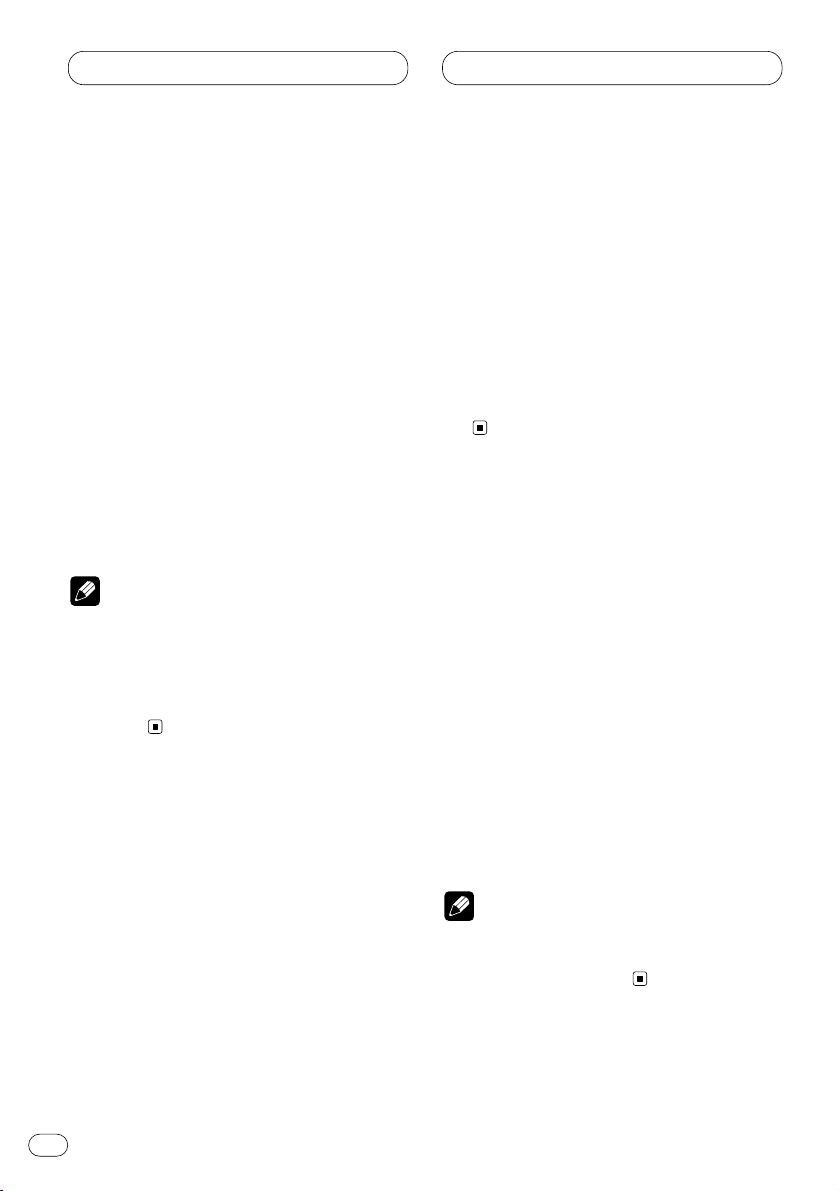
En
9
Tuner
Storing and recalling broadcast
frequencies
If you press any of the PRESET TUNING buttons
you can easily store up to six broadcast frequencies for later recall with the touch of a button.
When you find a frequency that you want to
store in memory press a PRESET TUNING button and hold until the preset number stops
flashing.
The number you have pressed will flash in the
PRESET NUMBER indicator and then remain lit.
The selected radio station frequency has been
stored in memory.
The next time you press the same PRESET TUN-
ING button the radio station frequency is
recalled from memory.
Notes
• Up to 18 FM stations, 6 for each of the three
FM bands, and 6 AM stations can be stored in
memory.
• You can also use 5 and ∞ to recall radio station frequencies assigned to PRESET TUNING
buttons.
Tuning in strong signals
Local seek tuning lets you tune in only those
radio stations with sufficiently strong signals for
good reception.
1 Press
LOCAL to turn local seek tuning on.
Local seek sensitivity (
LOC) appears in the dis-
play.
2 When you want to return to normal seek
tuning, press LOCAL to turn local seek tuning
off.
Storing the strongest broadcast
frequencies
BSM (best stations memory) lets you automatically store the six strongest broadcast frequencies under PRESET TUNING buttons 1–6 and
once stored there you can tune in to those frequencies with the touch of a button.
Press and hold BSM for about two seconds to
turn BSM on.
BSM begins to flash. While BSM is flashing the
six strongest broadcast frequencies will be
stored under PRESET TUNING buttons in order
of their signal strength. When finished, BSM
stops flashing.
• To cancel the storage process, press BSM.
Note
• Storing broadcast frequencies with BSM may
replace broadcast frequencies you have saved
using
PRESET TUNING.
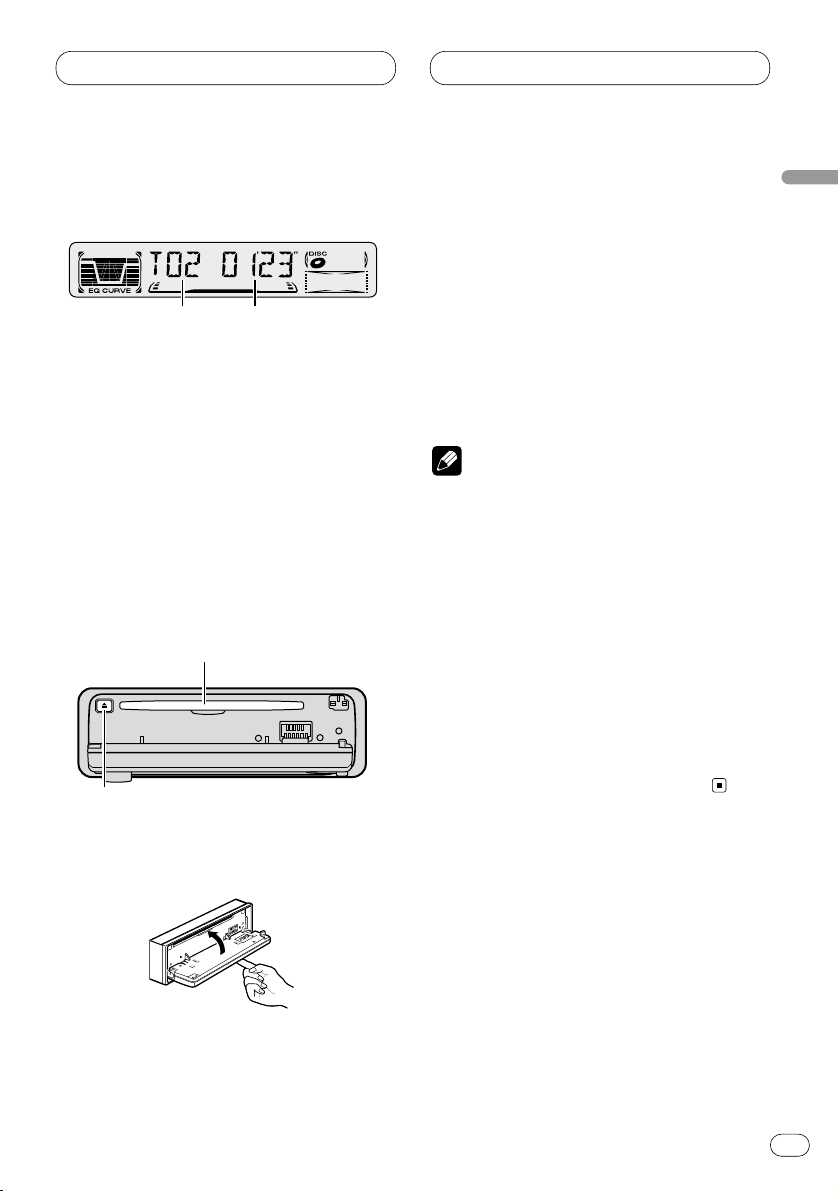
Built-in CD player
En
10
English
Español
Deutsch
Français
Italiano
Nederlands
Playing a CD
1 TRACK NUMBER indicator
Shows the track currently playing.
2 PLAY TIME indicator
Shows the elapsed playing time of the current track.
1 Press OPEN to open the front panel.
CD loading slot appears.
2 Insert a CD into the CD loading slot.
Playback will automatically start.
CD loading slot
CD EJECT button
• You can eject a CD by pressing CD EJECT.
3 Close the front panel.
• After a CD has been inserted, press SOURCE
to select the built-in CD player.
4Use VOLUME to adjust the sound level.
Rotate to increase or decrease the volume.
5 To perform fast forward or reverse, press
and hold 2 or 3.
6 To skip back or forward to another track,
press 2 or 3.
Pressing 3 skips to the start of the next track.
Pressing 2 once skips to the start of the current
track. Pressing again will skip to the previous
track.
Notes
• The built-in CD player plays one, standard,
12-cm or 8-cm (single) CD at a time. Do not
use an adapter when playing 8-cm CDs.
• Do not insert anything other than a CD into
the CD loading slot.
• If you cannot insert a disc completely or if
after you insert a disc the disc does not play,
check that the label side of the disc is up.
Press CD EJECT to eject the disc, and check
the disc for damage before inserting the disc
again.
• If the built-in CD player does not operate properly, an error message such as ERROR-14 may
be displayed. Refer to Understanding built-in
CD player error messages on page 17.
1
2
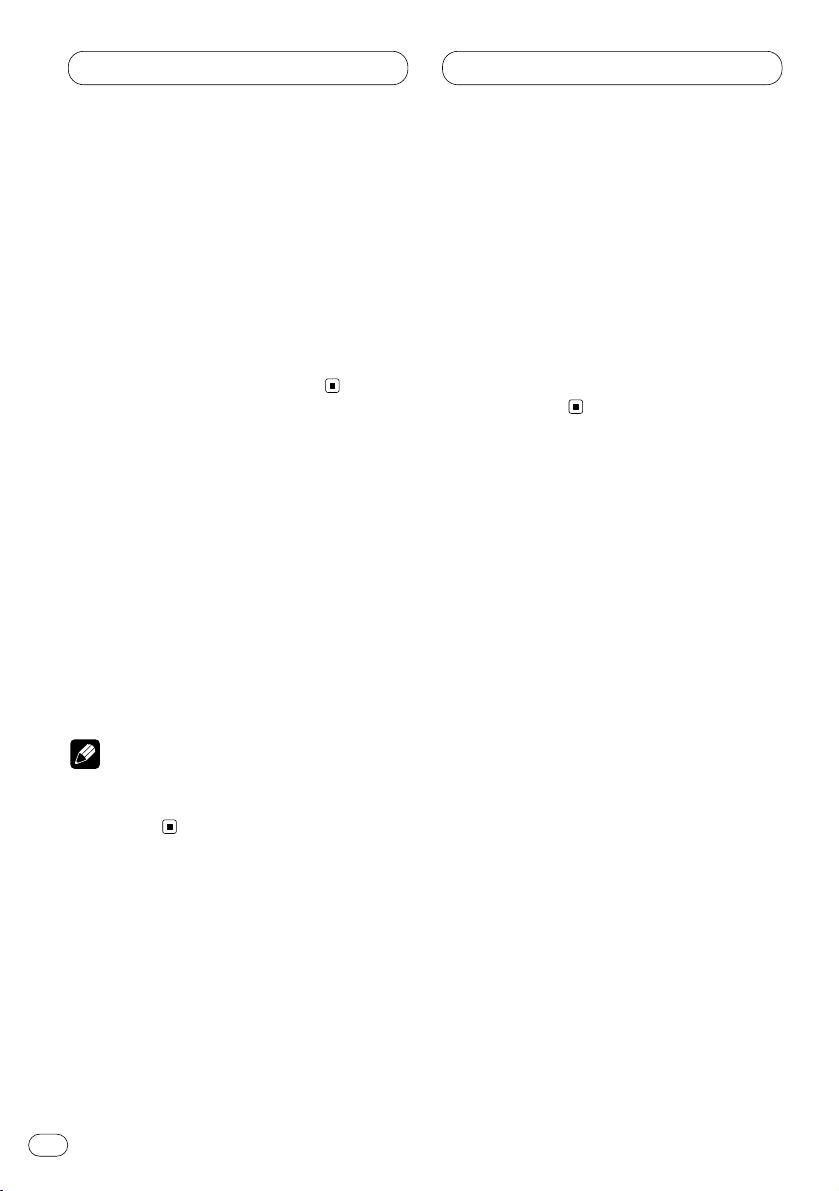
En
11
Built-in CD player
Playing tracks in a random order
Random play lets you play back tracks on the
CD in a random order.
1 Press 4 to turn random play on.
RDM appears in the display. Tracks will play in a
random order.
2 Press 4 to turn random play off.
Tracks will continue to play in order.
Repeating play
Repeat play lets you hear the same track over
again.
1 Press 5 to turn repeat play on.
RPT appears in the display. The track presently
playing will play and then repeat.
2 Press 5 to turn repeat play off.
The track presently playing will continue to play
and then play the next track.
Note
• If you perform track search or fast
forward/reverse, repeat play is automatically
cancelled.
Pausing CD playback
Pause lets you temporarily stop playback of the
CD.
1 Press 6 to turn pause on.
PAUSE appears in the display. Play of the cur-
rent track pauses.
2 Press 6 to turn pause off.
Play will resume at the same point that you
turned pause on.
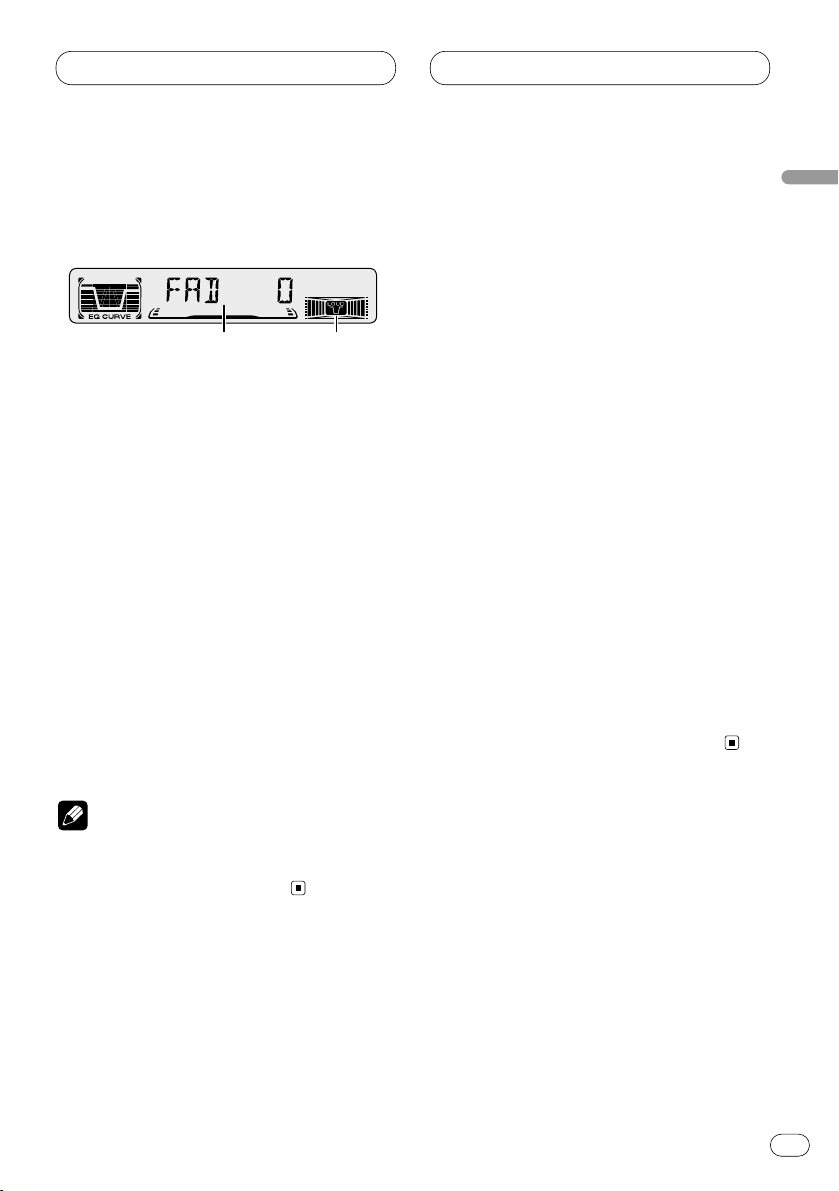
Audio Adjustments
En
12
English
Español
Deutsch
Français
Italiano
Nederlands
Introduction of audio
adjustments
1 AUDIO display
Shows the audio adjustments status.
2 LOUD indicator
Appears in the display when loudness is
turned on.
Press
AUDIO to display the audio function
names.
Press
AUDIO repeatedly to switch between the
following audio functions:
FAD (balance adjustment)—EQ-L (equalizer)—
LOUD (loudness)—FIE (front image
enhancer)—SLA (source level adjustment)
• When selecting the FM tuner as the source,
you cannot switch to SLA.
• To return to the display of each source, press
BAND.
Note
• If you do not operate the audio function within
about 30 seconds, the display is automatically
returned to the source display.
Using balance adjustment
You can select a fader/balance setting that provides an ideal listening environment in all occupied seats.
1 Press
AUDIO to select FAD.
Press
AUDIO until FAD appears in the display.
• If the balance setting has been previously
adjusted, BAL will be displayed.
2 Press 5 or ∞ to adjust front/rear speaker
balance.
Each press of 5 or ∞ moves the front/rear
speaker balance towards the front or the rear.
• FAD F15 – FAD R15 is displayed as the
front/rear speaker balance moves from front to
rear.
• FAD 0 is the proper setting when only two
speakers are used.
3 Press 2 or 3 to adjust left/right speaker
balance.
When you press 2 or 3, BAL 0 is displayed.
Each press of 2 or 3 moves the left/right
speaker balance towards the left or the right.
• BAL L9 – BAL R9 is displayed as the left/right
speaker balance moves from left to right.
12
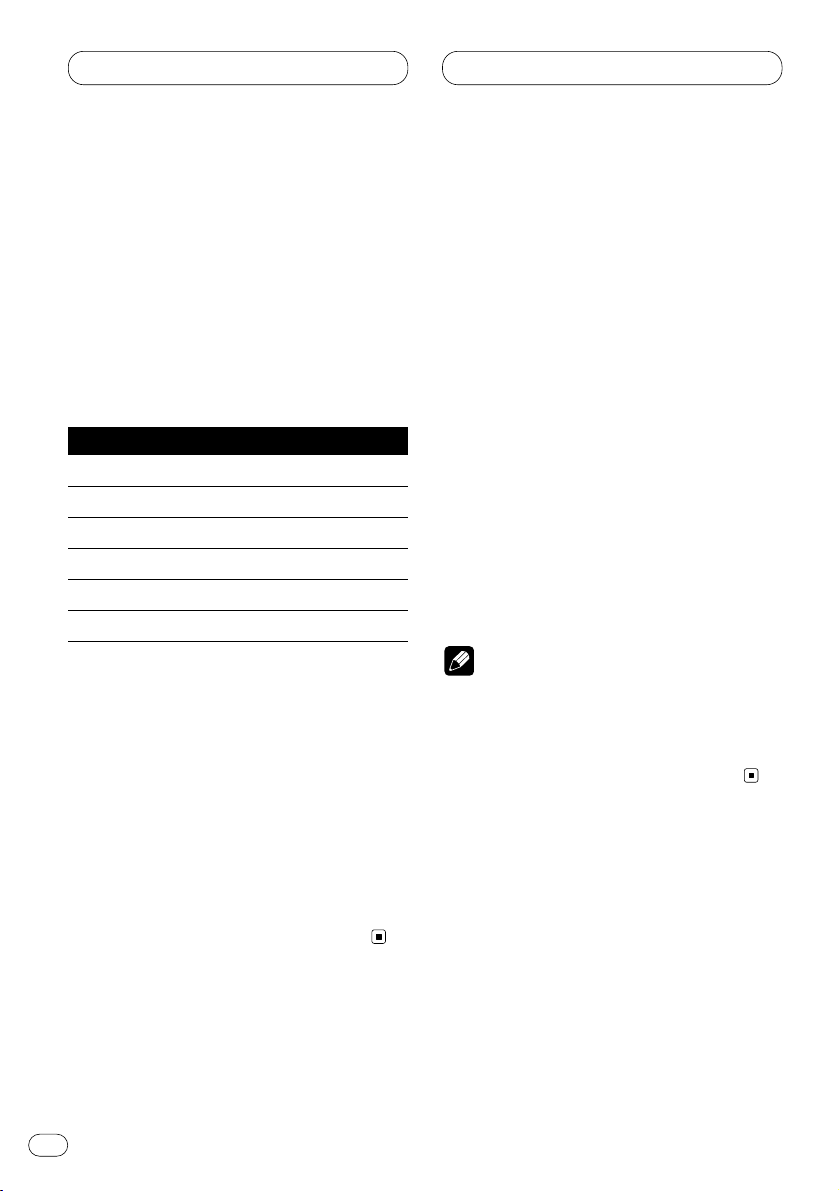
En
13
Audio Adjustments
Using the equalizer
The equalizer lets you adjust the equalization to
match car interior acoustic characteristics as
desired.
Recalling equalizer curves
There are six stored equalizer curves which you
can easily recall at any time. Here is a list of the
equalizer curves:
Display Equalizer curve
SPR-BASS Super bass
POWERFUL Powerful
NATURAL Natural
VOCAL Vocal
CUSTOM Custom
EQ FLAT Flat
• CUSTOM is an adjusted equalizer curve that
you create.
• When EQ FLAT is selected no supplement or
correction is made to the sound. This is useful
to check the effect of the equalizer curves by
switching alternatively between EQ FLAT and a
set equalizer curve.
Press EQ to select the equalizer.
• If the equalizer has been previously set to an
equalizer curve other than POWERFUL then the
title of that previously selected equalizer curve
will be displayed, such as SPR-BASS,
NATURAL, VOCAL, CUSTOM, or EQ FLAT.
Adjusting equalizer curves
You can adjust the currently selected equalizer
curve setting as desired. Adjusted equalizer
curve settings are memorized in CUSTOM.
1 Press AUDIO
to select the equalizer mode.
Press
AUDIO until EQ-L/EQ-M/EQ-H appears in
the display.
2 Select the band you want to adjust with
the 2/3.
EQ-L (low) —EQ-M (mid) —EQ-H (high)
3 Press 5 or ∞ to adjust the equalizer curve.
Each press of 5 or ∞ increases or decreases
the equalizer curve respectively.
• +6 – –6 is displayed as the equalizer curve is
increased or decreased.
• The actual range of the adjustments are different depending on which equalizer curve is
selected.
Note
• If you make adjustments when a curve other
than CUSTOM is selected, the newly adjusted
curve will replace the previous curve. Then a
new curve with CUSTOM appears on the display while selecting the equalizer curve.
Adjusting loudness
Loudness compensates for deficiencies in the
low- and high-sound ranges at low volume.
1 Press AUDIO to select LOUD.
Press AUDIO until LOUD appears in the display.
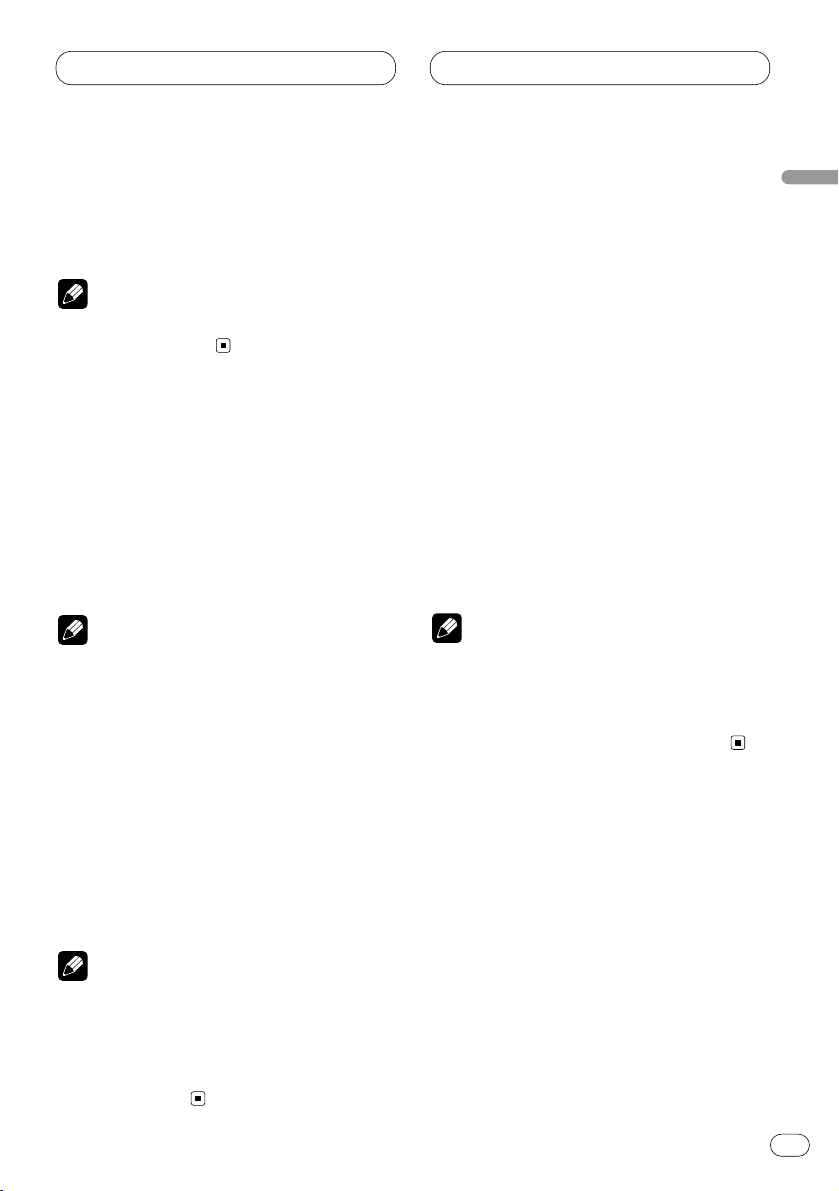
Audio Adjustments
En
14
English
Español
Deutsch
Français
Italiano
Nederlands
2 Select LOUD on or off with 5/∞.
3 Select the desired level with 2/3.
LOW (low) —MID (mid) —HI (high)
Note
• You can also switch LOUD on or off by pressing the LOUDNESS.
Front image enhancer (FIE)
The F.I.E. (Front Image Enhancer) function is a
simple method of enhancing front imaging by
cutting mid- and high-range frequency output
from the rear speakers, limiting their output to
low-range frequencies. You can select the frequency you want to cut.
Precaution
• When the F.I.E. function is deactivated, the
rear speakers output sound of all frequencies,
not just bass sounds. Reduce the volume
before disengaging F.I.E. to prevent a sudden
increase in volume.
1 Press AUDIO to select FIE.
Press AUDIO until FIE appears in the display.
2 Select FIE on or off with 5/∞.
3 Select the desired frequency with 2/3.
100—160—250 (Hz)
Notes
• After switching the F.I.E. function ON, select
the Fader/Balance mode in the Audio Menu,
and adjust front and rear speaker volume
levels until they are balanced.
• Switch the F.I.E. function OFF when using a 2speaker system.
Adjusting source levels
SLA (Source level adjustment) lets you adjust
the volume level of each source to prevent radical changes in volume when switching between
sources.
• Settings are based on the volume level of the
FM tuner, which remains unchanged.
1 Compare the FM tuner volume level with
the level of the source you wish to adjust.
2 Press AUDIO to select SLA.
Press AUDIO until SLA appears in the display.
3 Press 5 or ∞ to adjust the source volume.
Each press of 5 or ∞ increases or decreases
the source volume.
• SLA +4 – SLA –4 is displayed as the source
volume is increased or decreased.
Notes
• Since the FM tuner volume is the control, it is
not possible to apply source level adjustments
to the FM tuner.
• The AM tuner volume level can also be
adjusted with source level adjustments.
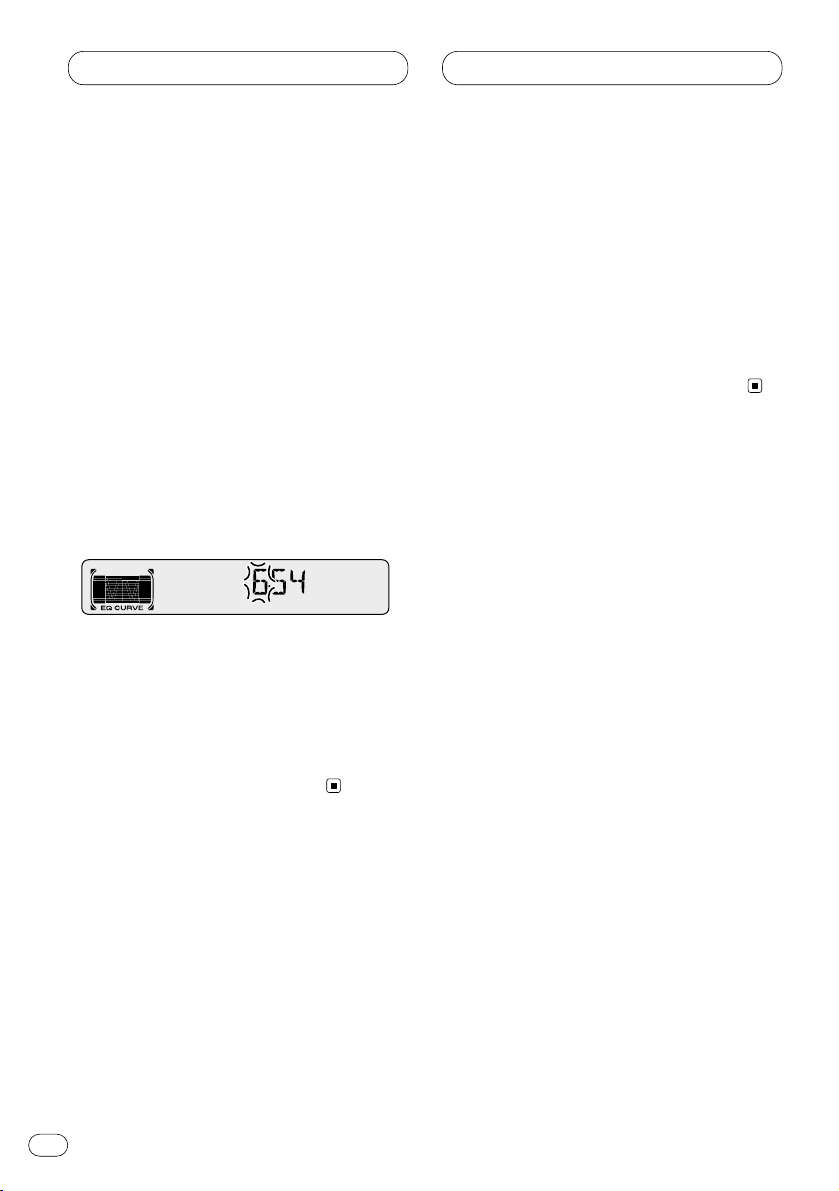
En
15
Other Functions
Setting the time
This is used to set the time on the unit’s clock
display.
1 Press
SOURCE and hold until the unit turns
off.
2 Press
AUDIO and hold until TIME appears
in the display.
3 Select the portion of the time display you
wish to set with 2/3.
Pressing 2/3 will select a portion of the clock
display:
HOUR—MINUTE
As you select portions of the clock display the
portion selected will blink.
4 Select the correct time with 5/∞.
Pressing 5 will increase the selected hour or
minute. Pressing ∞ will decrease the selected
hour or minute.
• To cancel time settings, press
BAND.
• You can also cancel time settings by holding
down AUDIO until the unit turns off.
Setting the time display on or off
You can turn the time display on even when the
sources and the demonstration are off.
Press CLOCK
to select the time display.
Each press of
CLOCK turns time display on or
off.
• The time display disappears temporarily when
you perform other operations, but the time indication is displayed again after 25 seconds.
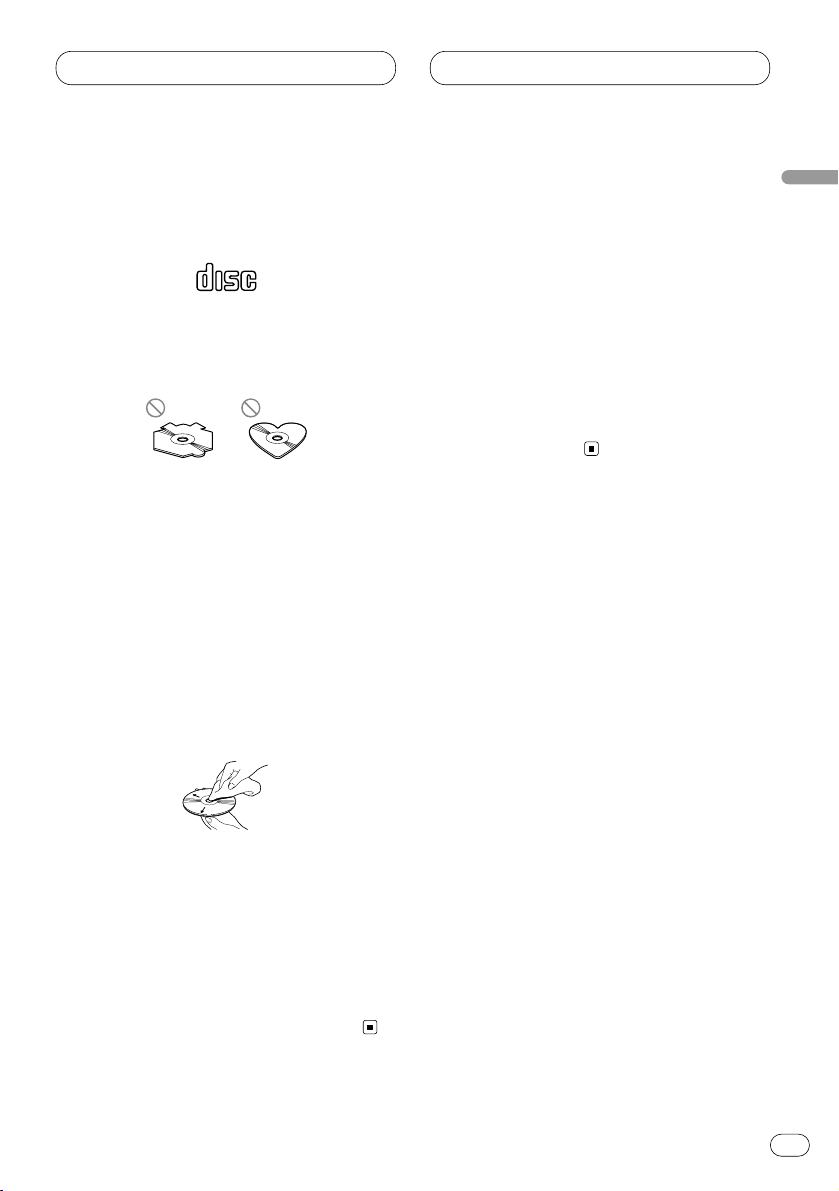
Additional Information
En
16
English
Español
Deutsch
Français
Italiano
Nederlands
CD player and care
• Use only CDs that have the Compact Disc
Digital Audio marks as shown below.
• Use only normal, round CDs. If you insert
irregular, non-round, shaped CDs they may
jam in the CD player or not play properly.
• Check all CDs for cracks, scratches or warped
discs before playing. CDs that have cracks,
scratches or are warped may not play properly. Do not use such discs.
• Avoid touching the recorded (non-printed
side) surface when handling the disc.
• Store discs in their cases when not in use.
• Keep discs out of direct sunlight and do not
expose the discs to high temperatures.
• Do not attach labels, write on or apply chemicals to the surface of the discs.
• To clean dirt from a CD, wipe the disc with a
soft cloth outward from the center of the disc.
• If the heater is used in cold weather, moisture
may form on components inside the CD
player. Condensation may cause the CD
player to not operate properly. If you think that
condensation is a problem turn off the CD
player for an hour or so to allow the CD player
to dry out and wipe any damp discs with a soft
cloth to remove the moisture.
• Road shocks may interrupt CD playback.
CD-R/CD-RW discs
• CD-R (CD-Recordable)/CD-RW (CDRewritable) discs recorded on CD-R/CD-RW
units other than a music CD recorder may not
play properly on this CD player.
• Music CD-R/CD-RW discs, even recorded on a
music CD recorder, may not play properly on
this CD player due to differing disc characteristics, scratches or dirt on the disc. Dirt or
condensation on the lens inside this unit may
also prevent playback.
• Read the precautions with CD-R/CD-RW discs
before using them.
COMPACT
DIGITAL AUDIO
