Page 1
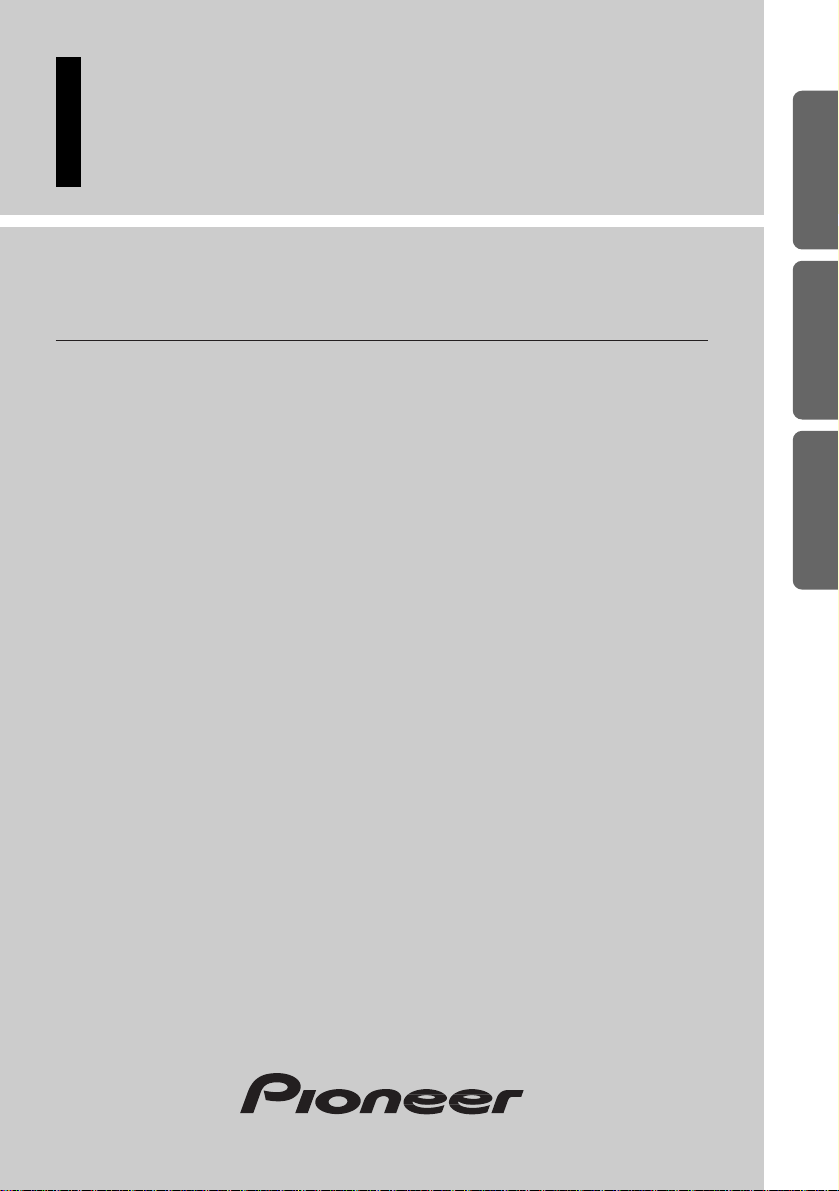
High power CD player with RDS tuner
Operation Manual
DEH-3330R
DEH-3300R
ENGLISH
ESPAÑOL
DEUTSCH FRANÇAIS
ITALIANO NEDERLANDS
Page 2
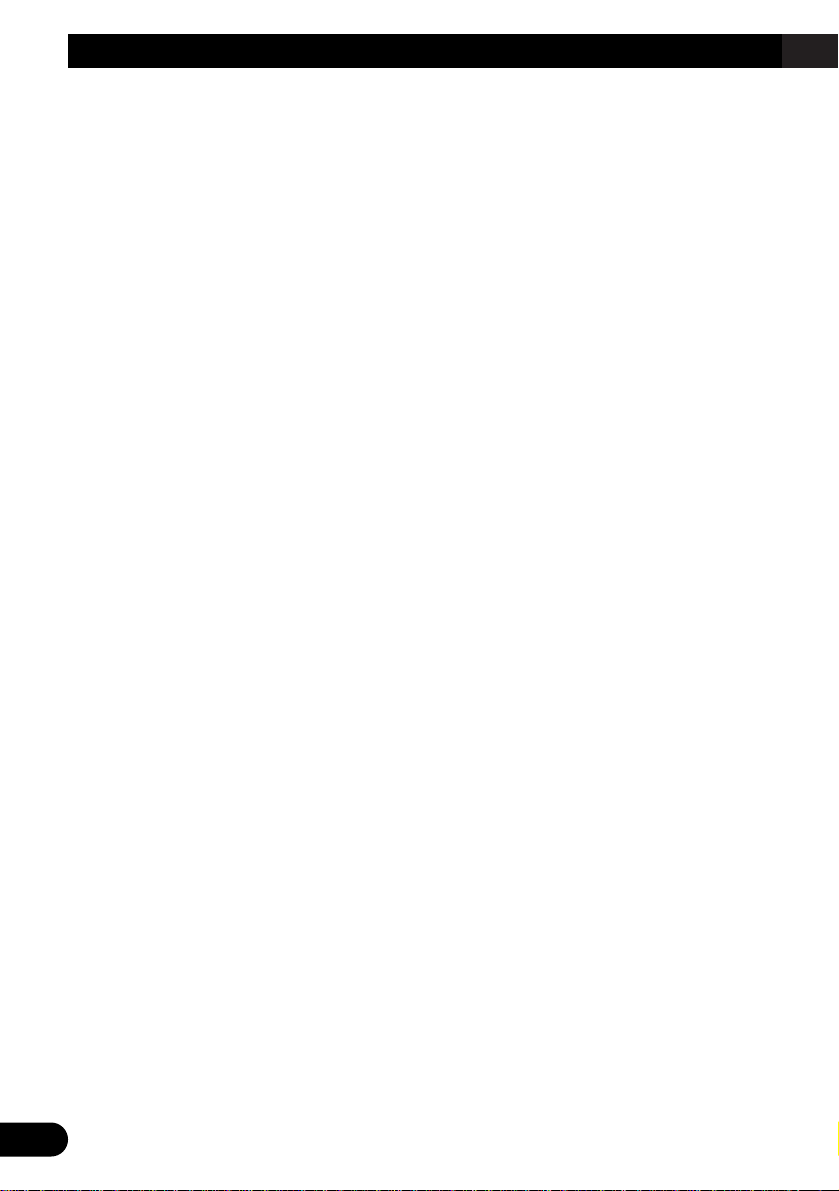
1
Contents
Key Finder .................................................... 3
-
Head Unit
Before Using This Product ...................... 4
About This Product .......................................... 4
About This Manual ............................................ 4
Precaution .......................................................... 4
In Case of Trouble ............................................ 4
Basic Operation ........................................ 5
To Listen to Music ............................................ 5
Basic Operation of Tuner .................................. 6
-
Manual and Seek Tuning
-
Preset Tuning
-
Band
Basic Operation of Built-in CD Player ............ 7
-
Open
-
Track Search and Fast Forward/Reverse
-
CD Loading Slot
-
Eject
Corresponding Display Indications and
Buttons ...................................................... 9
Entering the Function Menu ............................ 10
Function Menu Functions ................................ 11
Tuner Operation ...................................... 12
-
Local Seek Tuning (LOCAL)
-
Best Stations Memory (BSM)
Using RDS Functions .............................. 13
What is RDS? .................................................. 13
Program Service Name Display ...................... 13
AF Function (AF) ............................................ 14
-
Activating/Deactivating the AF Function
PI Seek Function ............................................ 15
-
PI Seek
-
Auto PI Seek (for preset station)
Regional Function (REG) ................................ 15
-
Activating/Deactivating the REG
Function
TA Function (TA) .......................................... 16
-
Activating/Deactivating the TA Function
-
Canceling Traffic Announcements
-
Adjusting the TA Volume
-
TP Alarm Function
PTY Function .................................................. 18
-
Searching the PTY
-
News Program Interruption Setting
(NEWS)
-
PTY Alarm
-
Canceling Announcements
-
PTY List
Using the Built-in CD Player .................. 21
-
Repeat Play (REPEAT)
-
Random Play (RANDOM)
-
Scan Play (T-SCAN)
-
Pause (PAUSE)
Page 3
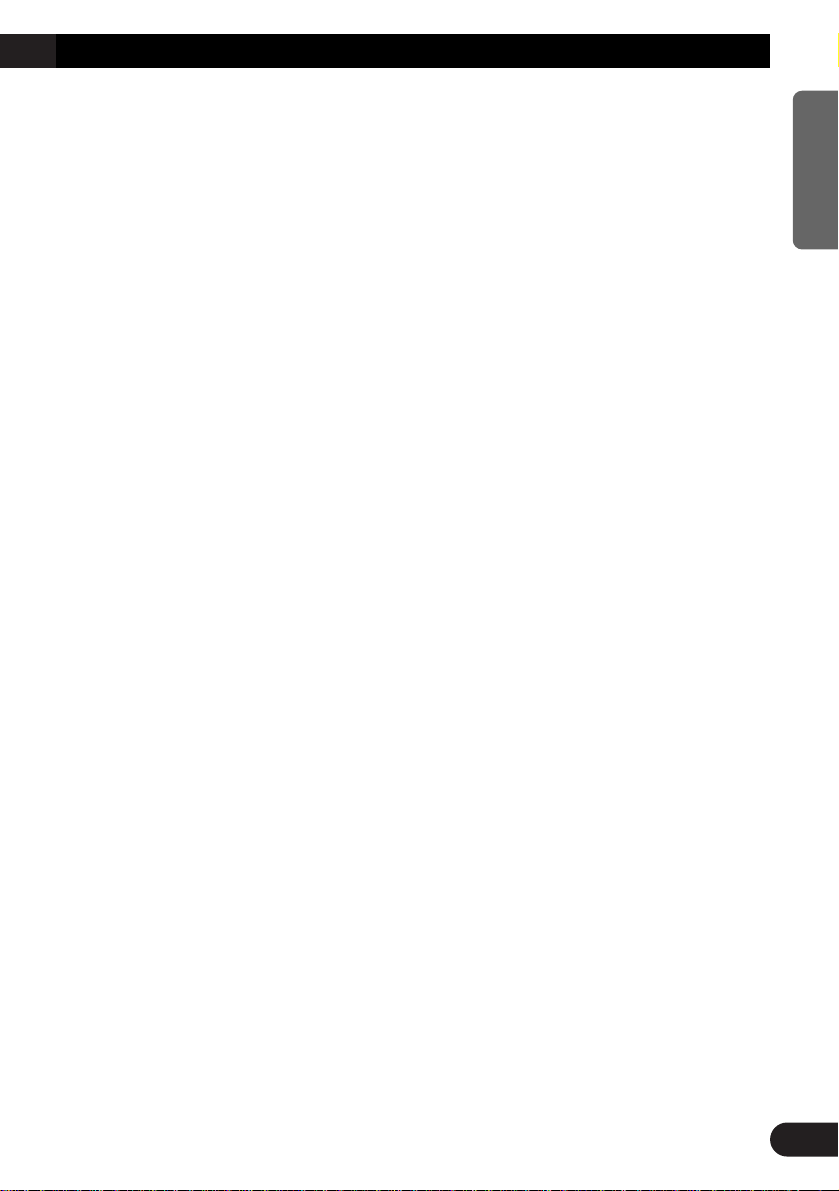
Audio Adjustment .................................... 23
Setting the Sound Focus Equalizer (SFEQ) .... 23
-
About the Sound Focus Equalizer (SFEQ)
Selecting the Equalizer Curve ........................ 24
-
About the Custom Curves
Entering the Audio Menu ................................ 25
Audio Menu Functions .................................... 25
-
Balance Adjustment (FADER)
-
Equalizer Curve Adjustment
(EQ-LOW/EQ-MID/EQ-HIGH)
-
Equalizer Curve Fine Adjustment
-
Bass Adjustment (BASS)
-
Treble Adjustment (TRE)
-
Loudness Adjustment (LOUD)
-
Subwoofer Output (SUB.W)
-
Subwoofer Setting Adjustment (80HZ 0)
-
Source Level Adjustment (SLA)
Detaching and Replacing the
Front Panel .......................................... 31
Theft Protection .............................................. 31
-
Detaching the Front Panel
-
Replacing the Front Panel
-
Warning Tone
Initial Setting ............................................ 32
Entering the Initial Setting Menu .................... 32
Initial Setting Menu Functions ........................ 33
-
Changing the FM Tuning Step (FM STEP)
-
Switching the Auto PI Seek (A-PI)
-
Setting the Warning Tone (WARN)
-
Setting the Dimmer (DIMMER)
-
Setting the Rear Output (FRT+REAR)
Other Functions ........................................ 35
Cellular Telephone Muting ............................ 35
CD Player and Care .................................. 36
Precaution ........................................................ 36
Built-in CD Player’s Error Message .............. 37
Specifications .......................................... 38
2
ENGLISH ESPAÑOL DEUTSCH FRANÇAIS
ITALIANO NEDERLANDS
Page 4
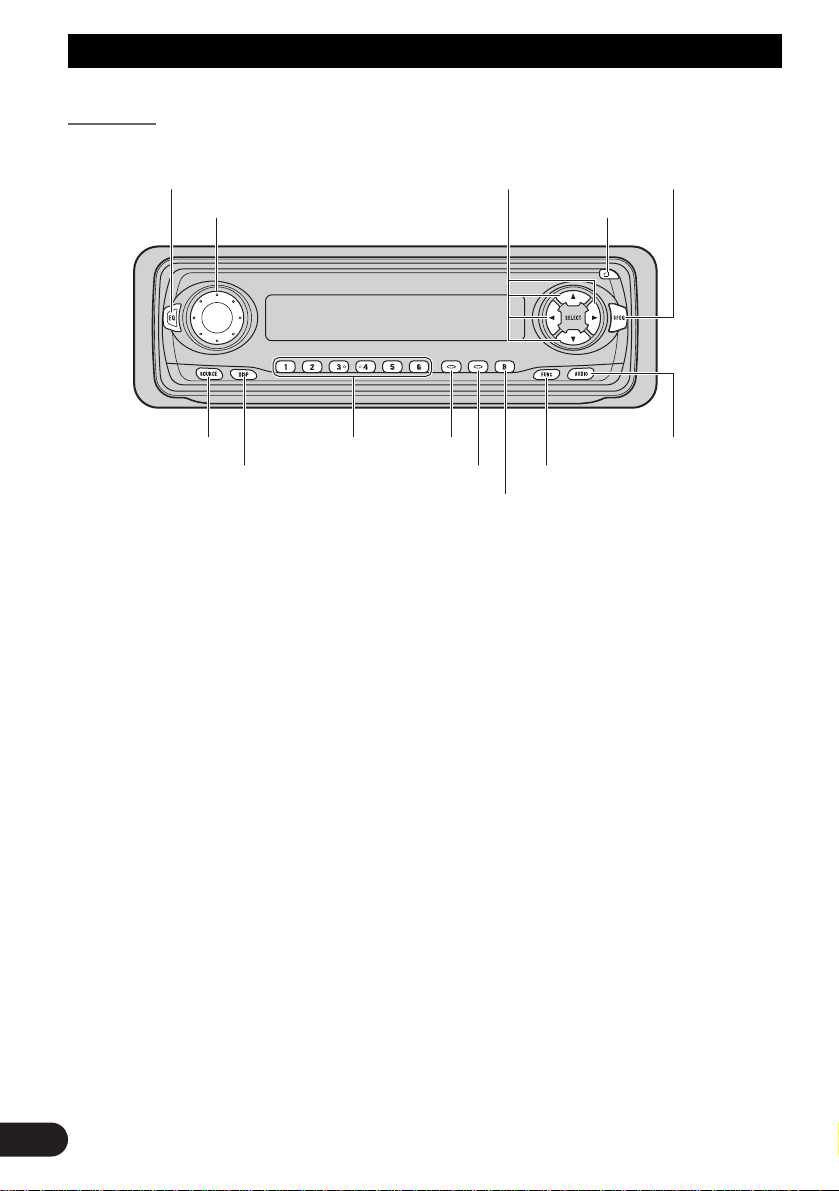
3
Key Finder
Head Unit
VOLUME
FUNCTION buttonDISPLAY button
Buttons 1-6 TA buttonSOURCE button
EQ button
PTY button
OPEN button
BAND button
5/∞/2/3 buttons
AUDIO button
SFEQ button
Page 5
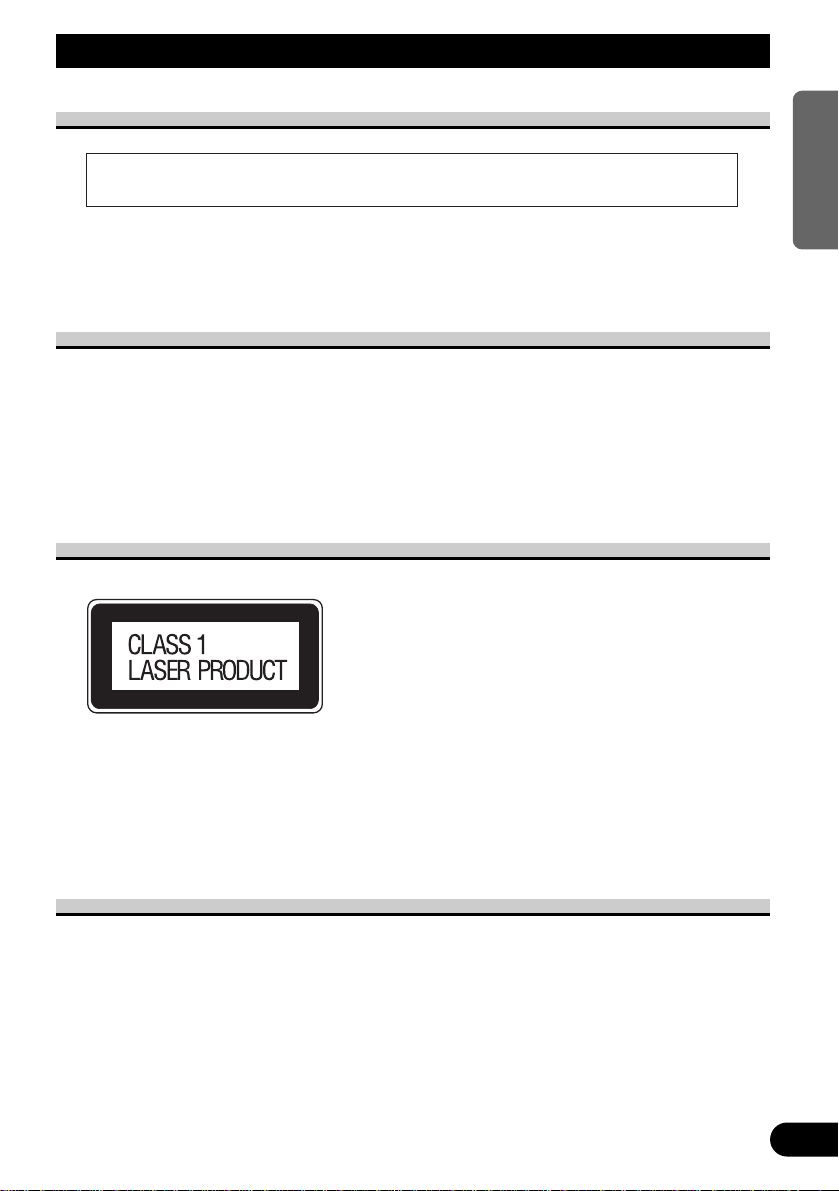
Before Using This Product
4
ENGLISH ESPAÑOL DEUTSCH FRANÇAIS
ITALIANO NEDERLANDS
About This Product
The tuner frequencies on this product are allocated for use in Western Europe, Asia, the
Middle East, Africa and Oceania. Use in other areas may result in improper reception. The
RDS function operates only in areas with FM stations broadcasting RDS signals.
About This Manual
This product features a number of sophisticated functions ensuring superior reception and
operation. All are designed for the easiest possible use, but many are not self-explanatory.
This operation manual is intended to help you benefit fully from their potential and to
maximize your listening enjoyment.
We recommend that you familiarize yourself with the functions and their operation by
reading through the manual before you use this product. It is especially important that you
read and observe the “Precaution” on this page and in other sections.
Precaution
• A “CLASS 1 LASER PRODUCT” label is affixed to the bottom of the player.
• The Pioneer CarStereo-Pass is for use only in Germany.
• Keep this manual handy as a reference for operating procedures and precautions.
• Always keep the volume low enough for outside sounds to be audible.
• Protect this product from moisture.
• If the battery is disconnected, the preset memory will be erased and must be reprogrammed.
In Case of Trouble
Should this product fail to operate properly, contact your dealer or nearest authorized
Pioneer Service Station.
• This product complies with the EMC Directives (89/336/EEC, 92/31/EEC) and CE
Marking Directive (93/68/EEC).
Page 6
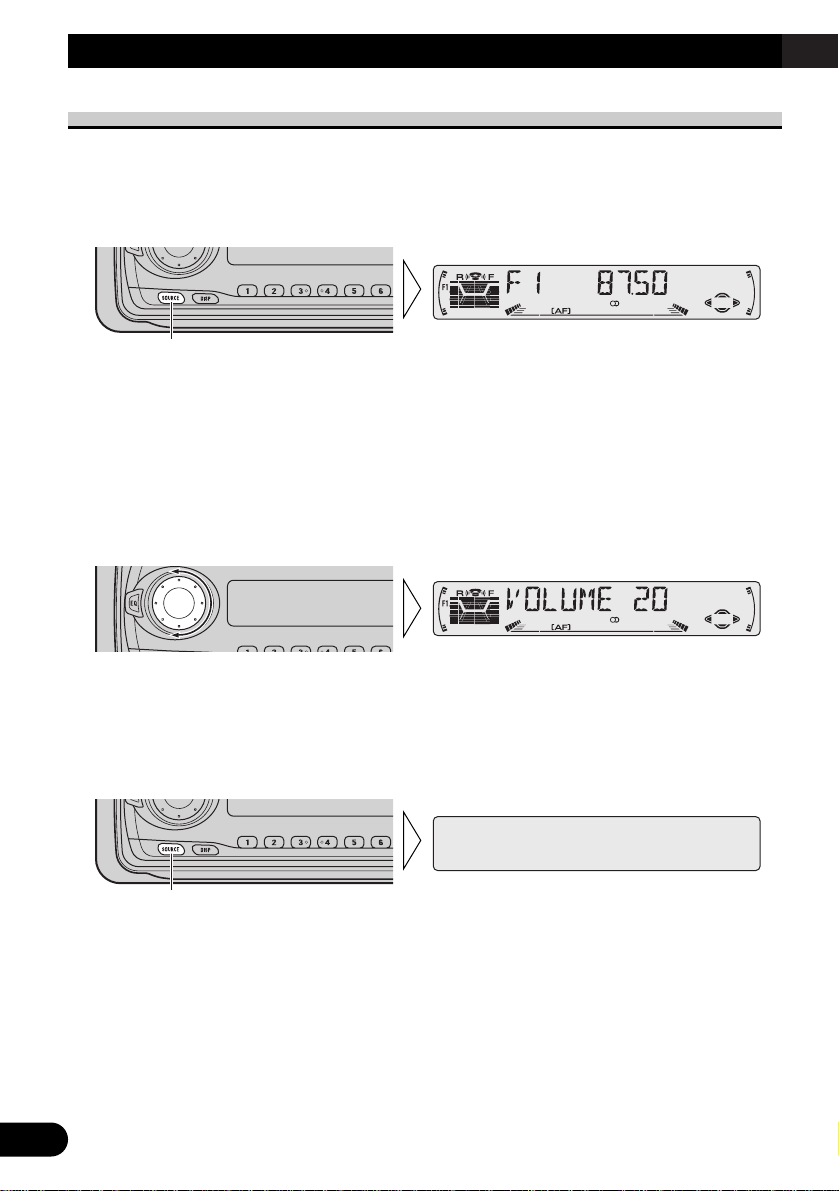
5
Basic Operation
To Listen to Music
The following explains the initial operations required before you can listen to music.
Note:
• Loading a disc in this product. (Refer to page 7.)
1. Select the desired source. (e.g. Tuner)
Each press of the SOURCE button selects the desired source in the following order:
Built-in CD player = Tuner
Note:
• The sound source will not change if no disc is set in this product.
• When this product’s blue/white lead is connected to the car’s Auto-antenna relay control terminal,
the car’s Auto-antenna extends when this product’s source is switched ON. To retract the antenna,
switch the source OFF.
2. Raise or lower the volume.
Rolling the VOLUME changes the volume level.
Note:
• Roll clockwise to raise the volume level.
• Roll counterclockwise to lower the volume level.
3. Turn the source OFF.
Hold for 1 second
Each press changes the Source ...
Page 7
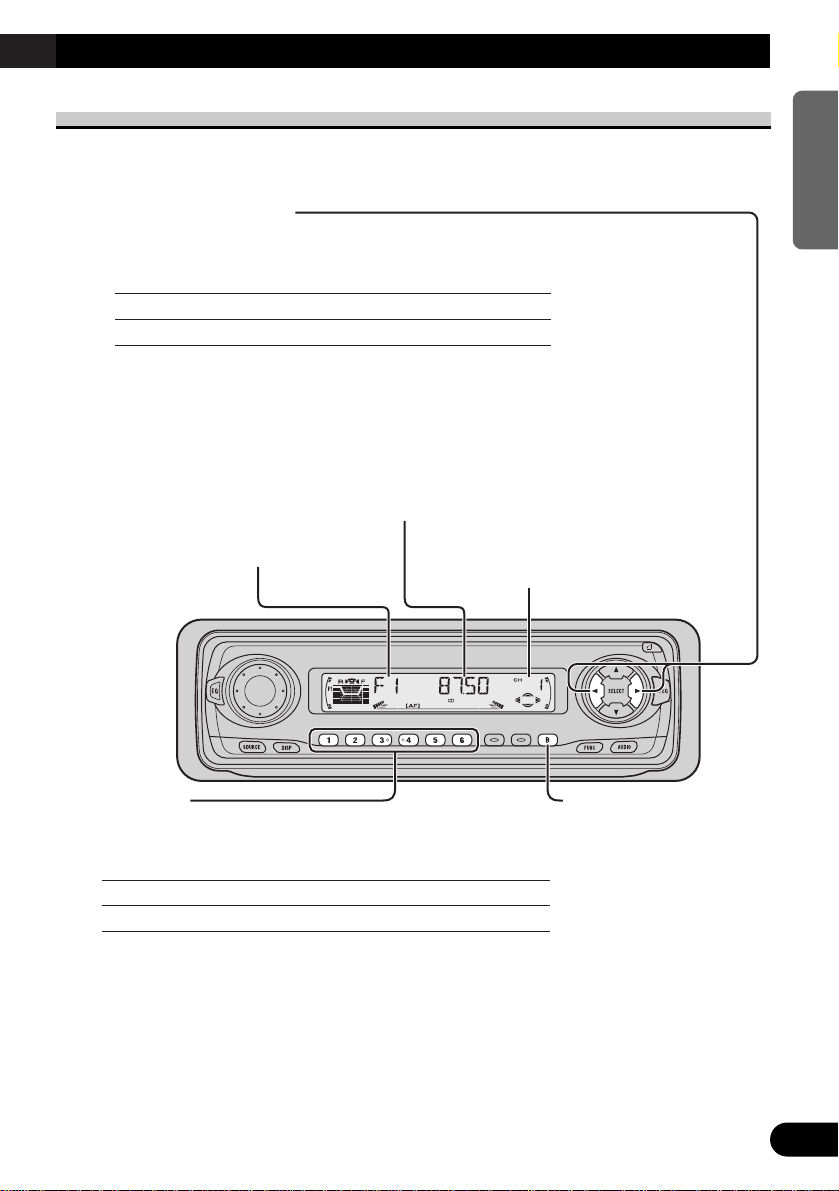
6
ENGLISH ESPAÑOL DEUTSCH FRANÇAIS
ITALIANO NEDERLANDS
Basic Operation of Tuner
This product’s AF function can be switched ON and OFF. AF should be switched OFF for
normal tuning operations. (Refer to page 14.)
Manual and Seek Tuning
• You can select the tuning method by changing the length of
time you press the 2/3 button.
Manual Tuning (step by step) 0.5 seconds or less
Seek Tuning 0.5 seconds or more
Note:
• If you continue pressing the button for longer than 0.5 seconds, you can skip
broadcasting stations. Seek Tuning starts as soon as you release the button.
• Stereo indicator “” lights when a stereo station is selected.
Preset Tuning
• You can memorize broadcast stations in buttons 1
through 6 for easy, one-touch station recall.
Preset station recall 2 seconds or less
Broadcast station preset memory 2 seconds or more
Note:
• Up to 18 FM stations (6 in F1 (FM1), F2 (FM2) and F3 (FM3))
and 6 MW/LW stations can be stored in memory.
• You can also use the 5 or ∞ buttons to recall broadcast stations
memorized in buttons 1 through 6.
Band
F1 (FM1) = F2 (FM2)
= F3 (FM3) =
MW/LW
Preset Number Indicator
Band Indicator
Frequency Indicator
Page 8

7
Basic Operation
Basic Operation of Built-in CD Player
Note:
• Be sure to close the front panel after loading or ejecting a disc.
Track Search and Fast Forward/Reverse
• You can select between Track Search or Fast Forward/Reverse by pressing
the 2/3 button for a different length of time.
Track Search 0.5 seconds or less
Fast Forward/Reverse Continue pressing
Track Number Indicator Play Time Indicator
Open
Note:
• Use to open the front panel
when loading or ejecting a CD.
(The illustration on the right
shows the front panel open.)
Page 9
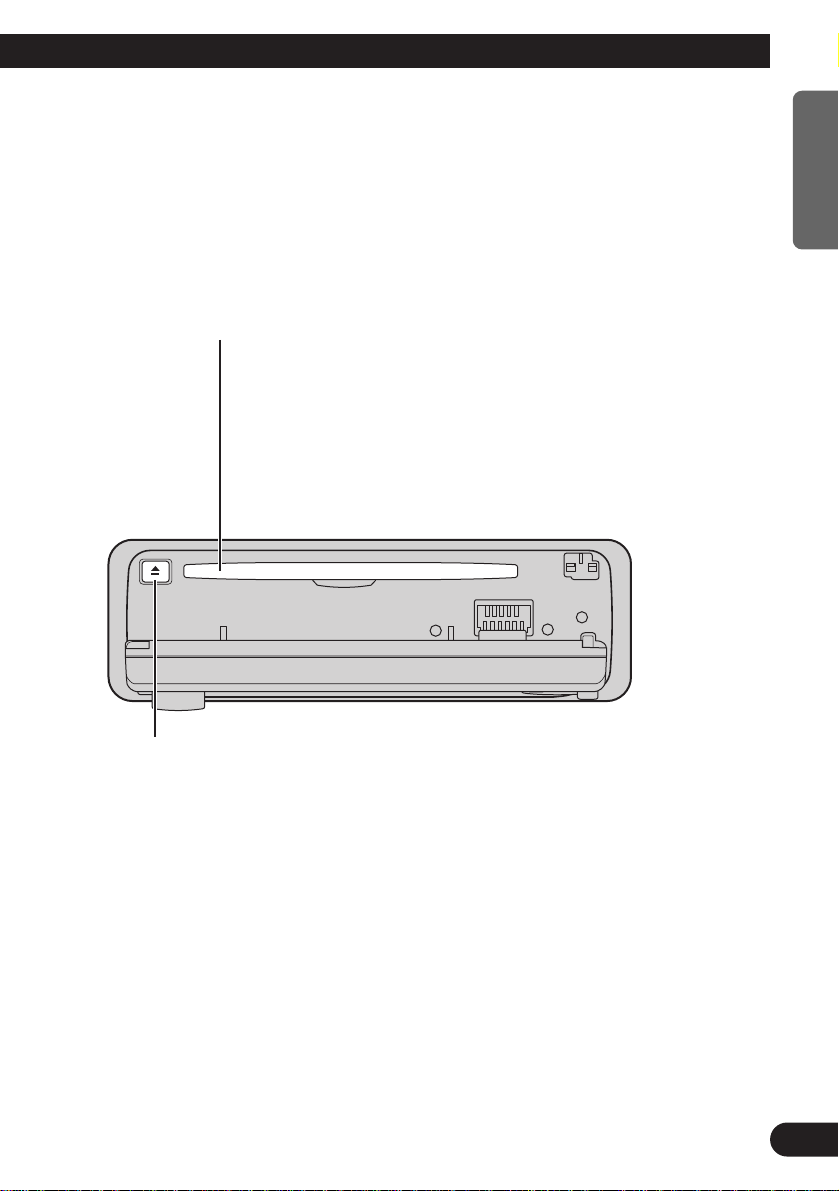
Note:
• If a disc cannot be inserted fully or playback fails, make sure the recorded side is
down. Press the EJECT button and check the disc for damage before reinserting it.
• If the Built-in CD player cannot operate properly, an error message (such as
“ERROR-14”) appears on the display. Refer to “Built-in CD Player’s Error
Message” on page 37.
8
ENGLISH ESPAÑOL DEUTSCH FRANÇAIS
ITALIANO NEDERLANDS
CD Loading Slot
Note:
• The Built-in CD player plays one standard 12 cm or 8 cm
(single) CD at a time. Do not use an adapter when playing
8 cm CD.
• Do not insert anything other than a CD into the CD
Loading Slot.
Eject
Note:
• The CD function can be turned ON/OFF with the disc remaining in this
product. (Refer to page 5.)
• A disc left partially inserted after ejection may incur damage or fall out.
Page 10
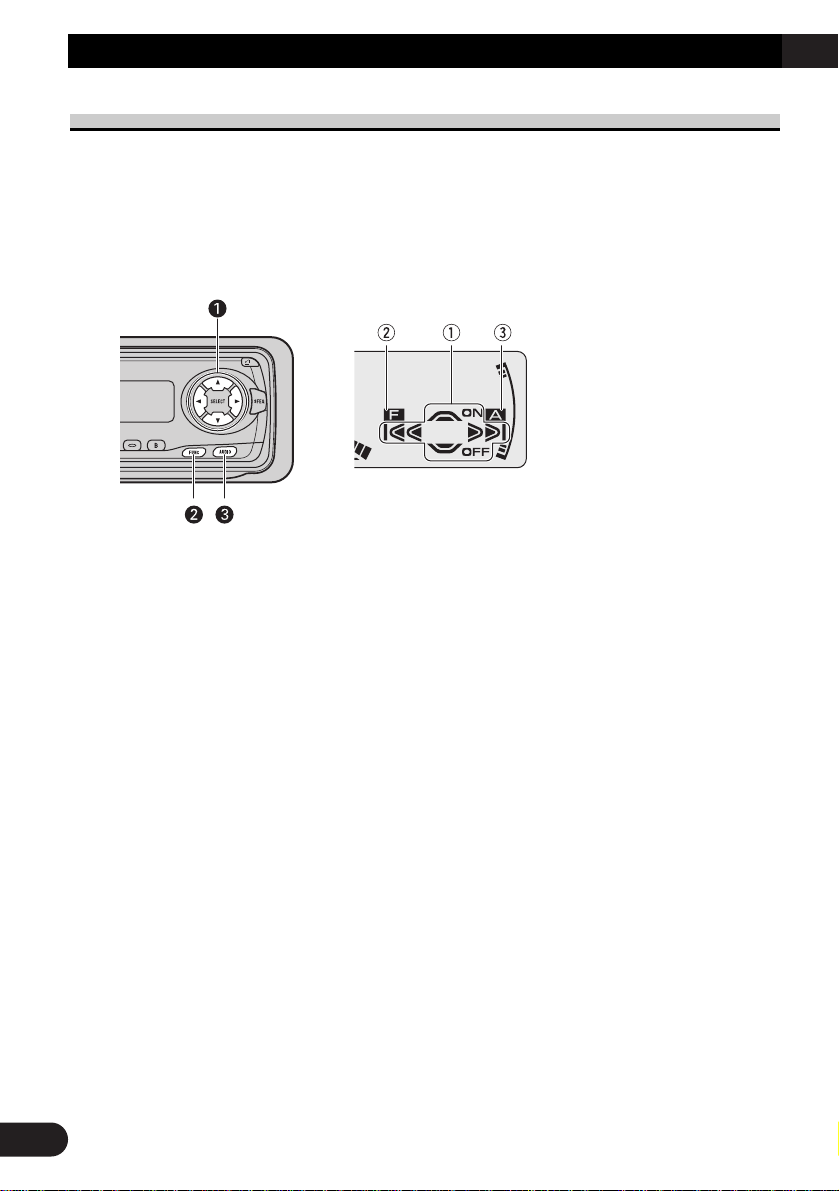
Corresponding Display Indications and Buttons
This product’s display features Key Guidance Indicators. These light to indicate which of
the 5/∞/2/3, FUNCTION and AUDIO buttons you can use. When you’re in the
Function Menu (refer to next section), Initial Setting Menu (refer to page 32) or Audio
Menu (refer to page 25), they also make it easy to see which 5/∞/2/3 buttons you can
use to switch functions ON/OFF, switch repeat selections and perform other operations.
Indicator and corresponding buttons are shown below.
7 Head Unit 7 Display
When 1 is lit in the display, perform appropriate operations with the z buttons.
When 2 is lit in the display, it indicates that you are in the Function Menu or Initial
Setting Menu. You can switch between each of these menus and between different modes
in the menus using button x on the head unit.
When 3 is lit in the display, it indicates you are in the Audio Menu. You can switch
between modes in the Audio Menu using button c on the head unit.
9
Basic Operation
Page 11
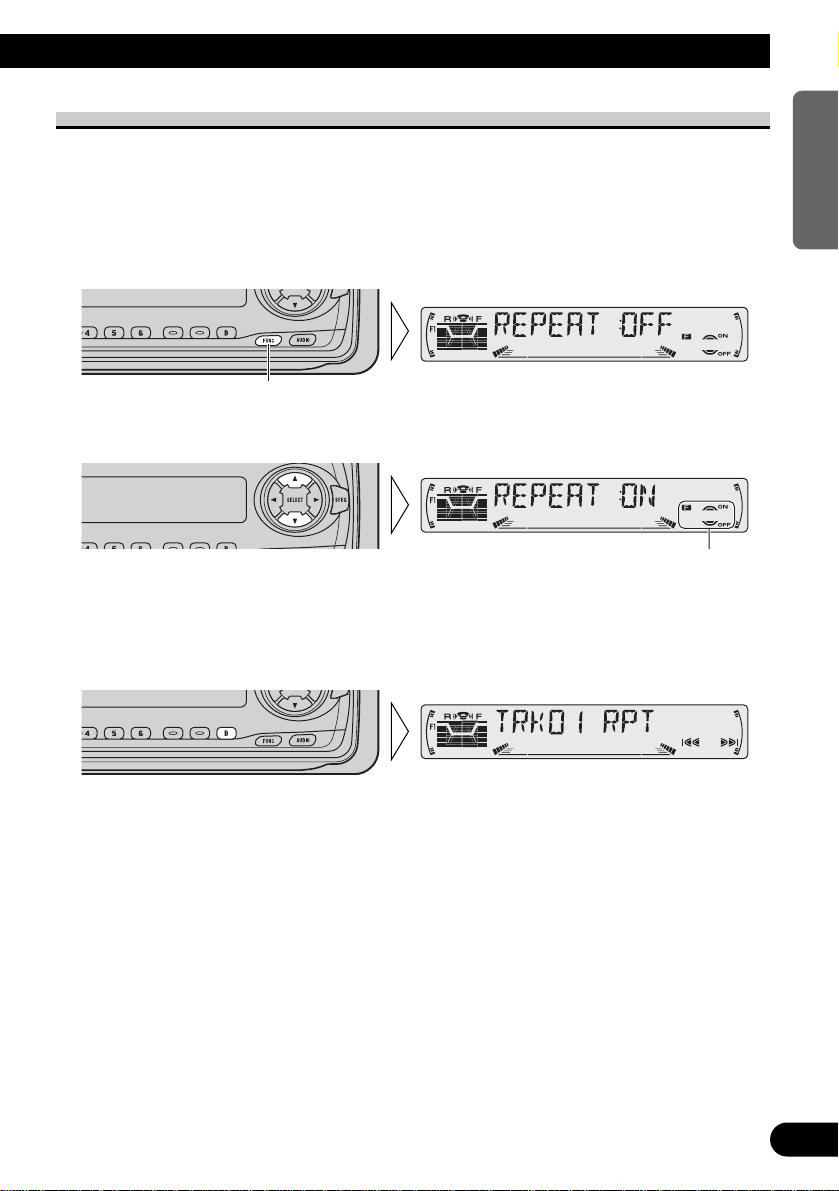
10
ENGLISH ESPAÑOL DEUTSCH FRANÇAIS
ITALIANO NEDERLANDS
Entering the Function Menu
The Function Menu lets you operate simple functions for each source.
Note:
• After entering the Function Menu, if you do not perform an operation within about 30 seconds, the
Function Menu is automatically canceled.
1. Select the desired mode in the Function Menu. (Refer to next section,
“Function Menu Functions”.)
2. Operate a mode. (e.g. Repeat Play)
3. Cancel the Function Menu.
The button used and the operation it performs are
indicated by the key guidance indicator. Press the
5 button to switch the key guidance indicator ON,
and the ∞ button to switch it OFF.
Each press changes the Mode ...
Page 12
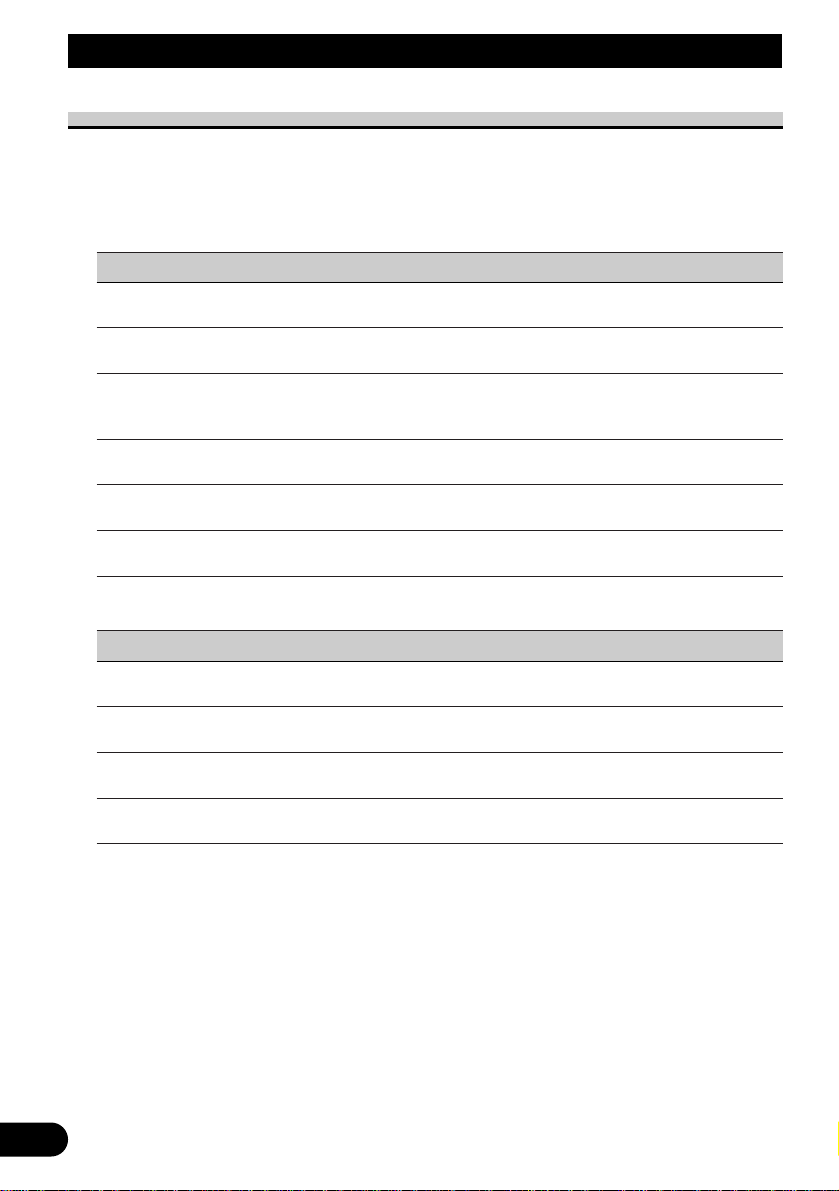
11
Basic Operation
Function Menu Functions
The following chart shows functions for each source in the Function Menu. The chart also
shows indications for each function, operations and buttons used to perform operations.
For more details, or when you want to know about an operation, refer to the page number
indicated in the chart.
7 Tuner
Function name (Display) Button: Operation Page
Best Stations Memory (BSM) 5: ON 12
∞: OFF
Regional Function (REG) 5: ON 15
∞: OFF
Local Seek Tuning (LOCAL) 1 5: ON 12
3 ∞: OFF
2 2 or 3: Select (Sensitivity)
TA Function (TA) 5: ON 16
∞: OFF
News Program Interruption Setting 5: ON 19
(NEWS) ∞: OFF
AF Function (AF) 5: ON 14
∞: OFF
7 Built-in CD Player
Function name (Display) Button: Operation Page
Repeat Play (REPEAT) 5: ON 21
∞: OFF
Random Play (RANDOM) 5: ON 21
∞: OFF
Scan Play (T-SCAN) 5: ON 22
∞: OFF
Pause (PAUSE) 5: ON 22
∞: OFF
Page 13
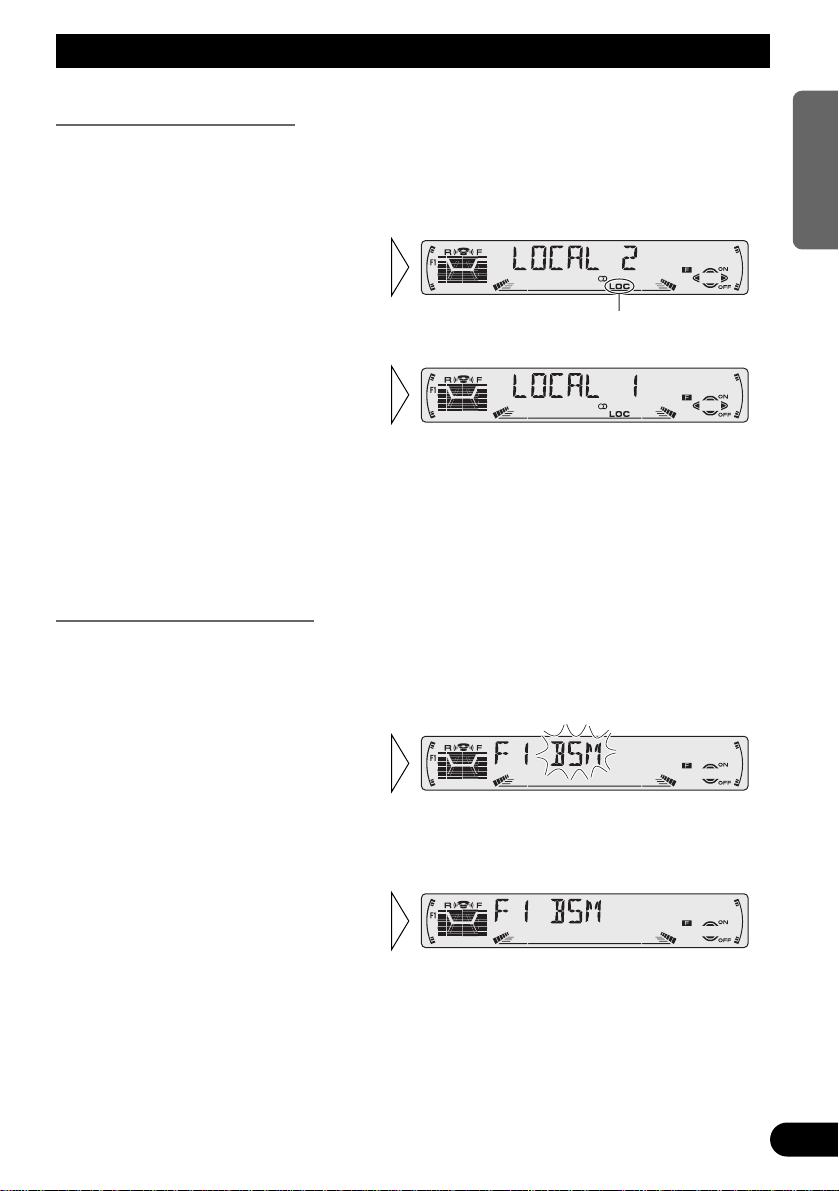
Tuner Operation
12
ENGLISH ESPAÑOL DEUTSCH FRANÇAIS
ITALIANO NEDERLANDS
Local Seek Tuning (LOCAL)
When Local is ON, you can only select broadcast stations providing strong reception.
1. Press the FUNCTION button and select the Local mode (LOCAL) in the
Function Menu.
FM : LOCAL 1 Ô LOCAL 2 Ô LOCAL 3 Ô LOCAL 4
MW/LW : LOCAL 1 Ô LOCAL 2
Note:
• The LOCAL 4 setting allows reception of only the strongest stations, while lower settings let you
receive progressively weaker stations.
Best Stations Memory (BSM)
The BSM function stores stations in memory automatically.
1. Press the FUNCTION button and select the BSM mode (BSM) in the
Function Menu.
• To cancel the process, press
the ∞ button in the Function
Menu before memorization is
complete.
2. Switch the BSM ON with the
5 button.
The stations with the strongest signals will be stored under buttons
1–6 and in order of their signal
strength.
3. Select the desired Local Seek
sensitivity with the 2/3 buttons.
“LOC”
2. Switch the Local ON/OFF
with the 5/∞ buttons.
Page 14

13
A Title (English)
What is RDS?
RDS (Radio Data System) is a system for transmitting data along with FM programs. This
data, which is inaudible, provides a variety of features such as: program service name, program type display, traffic announcement standby, automatic tuning and program type tuning, intended to aid radio listeners in tuning to a desired station.
Note:
• RDS service may not be provided by all stations.
• RDS functions, like AF (Alternative frequencies search) and TA (Traffic Announcement standby),
are only active when your radio is tuned to RDS stations.
Program Service Name Display
With this function, the names of networks/stations providing RDS services replace the frequency on the display a few seconds after they are tuned in.
• When you want to know PTY Information or the frequency of the current
station, change the display.
Each press of the DISPLAY button selects the display in the following order:
Program Service Name = PTY Information = Frequency
Note:
• After switching displays, if you do not perform an operation within 8 seconds, the Program Service
Name is automatically displayed.
7 PTY Information
PTY (Program Type ID code) information for the currently tuned station appears on the
display for 8 seconds. The information is correlated with the list in the section “PTY List”
on page 20.
Note:
• If a PTY code of zero is received from a station, “NONE” will be displayed. This indicates that the
station has not defined its program contents.
• If the signal is too weak for this product to pick up the PTY code, “NO PTY” will be displayed.
7 Frequency
The frequency of the current station appears on the display.
Each press changes the Display ...
Using RDS Functions
Page 15
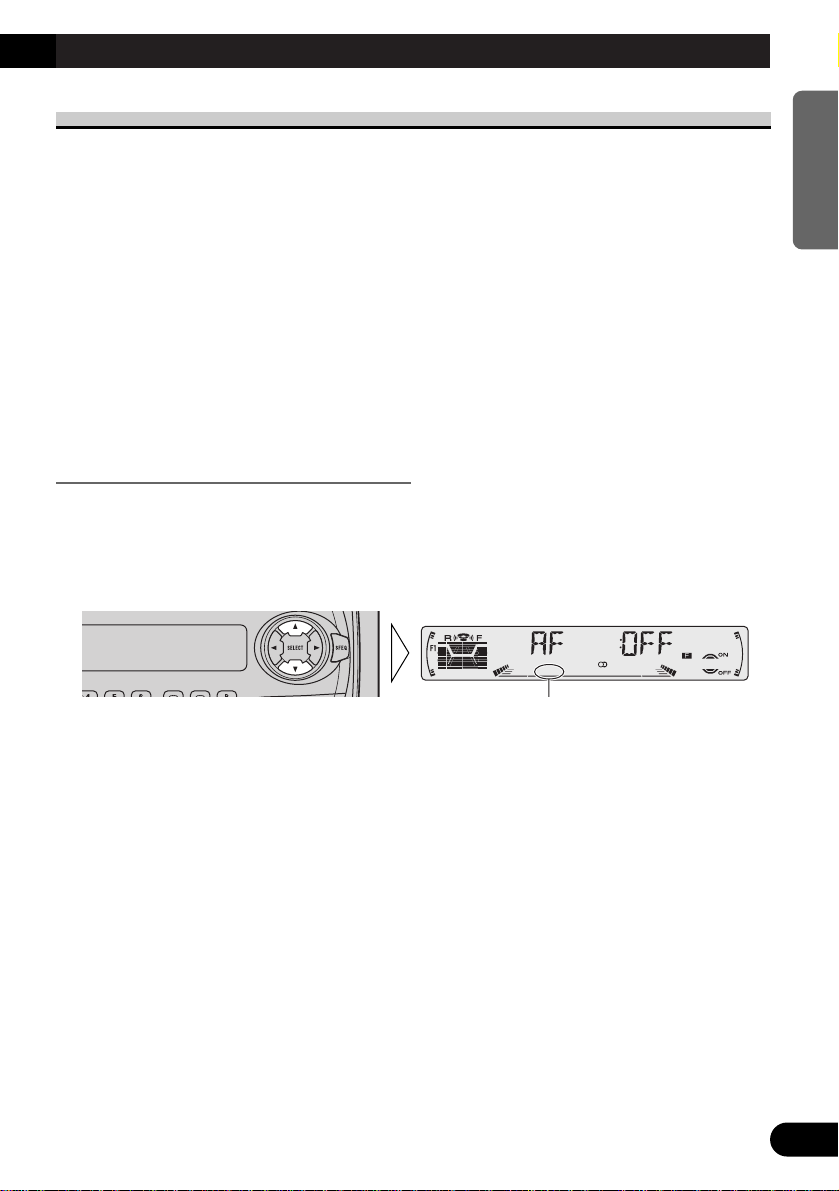
A Title (English)
14
ENGLISH ESPAÑOL DEUTSCH FRANÇAIS
ITALIANO NEDERLANDS
AF Function (AF)
The AF (Alternative Frequencies search) function is used to search for other frequencies in
the same network as the currently tuned station. It automatically retunes the receiver to
another frequency in the network which is broadcasting a stronger signal when there are
problems with reception of the currently tuned station or better reception is possible on
a different frequency.
Note:
• AF tunes the receiver only to RDS stations when you use Seek tuning or BSM Auto Memory with
the “AF ” indicator ON.
• When you recall a preset station, the tuner may update the preset station with a new frequency from
the station’s AF list. (This is only available when using presets on the FM1 and FM2 bands.) No
preset number appears on the display if the RDS data for the station received differs from that for
the originally stored station.
• Sound may be temporarily interrupted by another program during an AF frequency search.
• When the tuner is tuned to a non-RDS station, the “AF ” indicator flashes.
• AF can be switched ON or OFF independently for each FM band.
Activating/Deactivating the AF Function
AF is set to ON by default.
1. Press the FUNCTION button and select the AF mode (AF) in the Function
Menu.
2. Activate or deactivate AF while in an FM band.
“AF” disappears.
Page 16
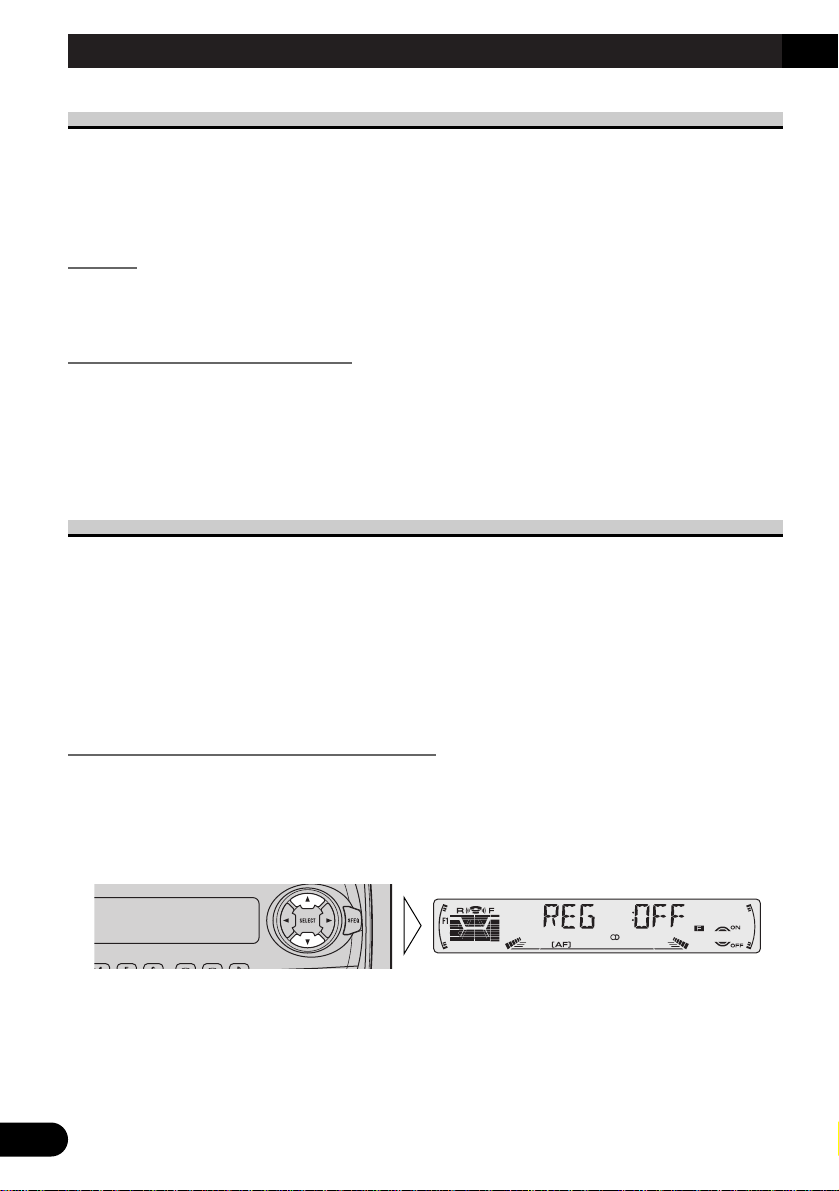
15
A Title (English)
PI Seek Function
The tuner searches for another frequency broadcasting the same programming. “PI SEEK”
appears on the display and the radio volume is muted during a PI Seek. The muting is discontinued after completion of the PI Seek, whether or not the PI seek has succeeded. If the PI
Seek is unsuccessful, the tuner returns to the previous frequency.
PI Seek
If the tuner fails to locate a suitable alternative frequency or if the broadcasting signal is
too weak for proper reception, the PI Seek will automatically start.
Auto PI Seek (for preset station)
When preset stations cannot be recalled, as when traveling long distances, this product can
be set to perform PI Seek also during preset recall.
The default setting for Auto PI Seek is OFF.
Note:
• Refer to “Initial Setting” for details on how to switch Auto PI Seek ON/OFF.
Regional Function (REG)
When AF is used to retune the tuner automatically, REG (regional) limits the selection to
stations broadcasting regional programs.
Note:
• Regional programming and regional networks are organized differently depending on the country
(i.e., they may change according to the hour, state or broadcast area).
• The preset number may disappear on the display if the tuner tunes in a regional station which differs from the originally set station.
• REG can be switched ON or OFF independently for each FM band.
Activating/Deactivating the REG Function
The REG function is set to ON by default.
1. Press the FUNCTION button and select the REG mode (REG) in the
Function Menu.
2. Activate or deactivate REG while in an FM band.
Using RDS Functions
Page 17
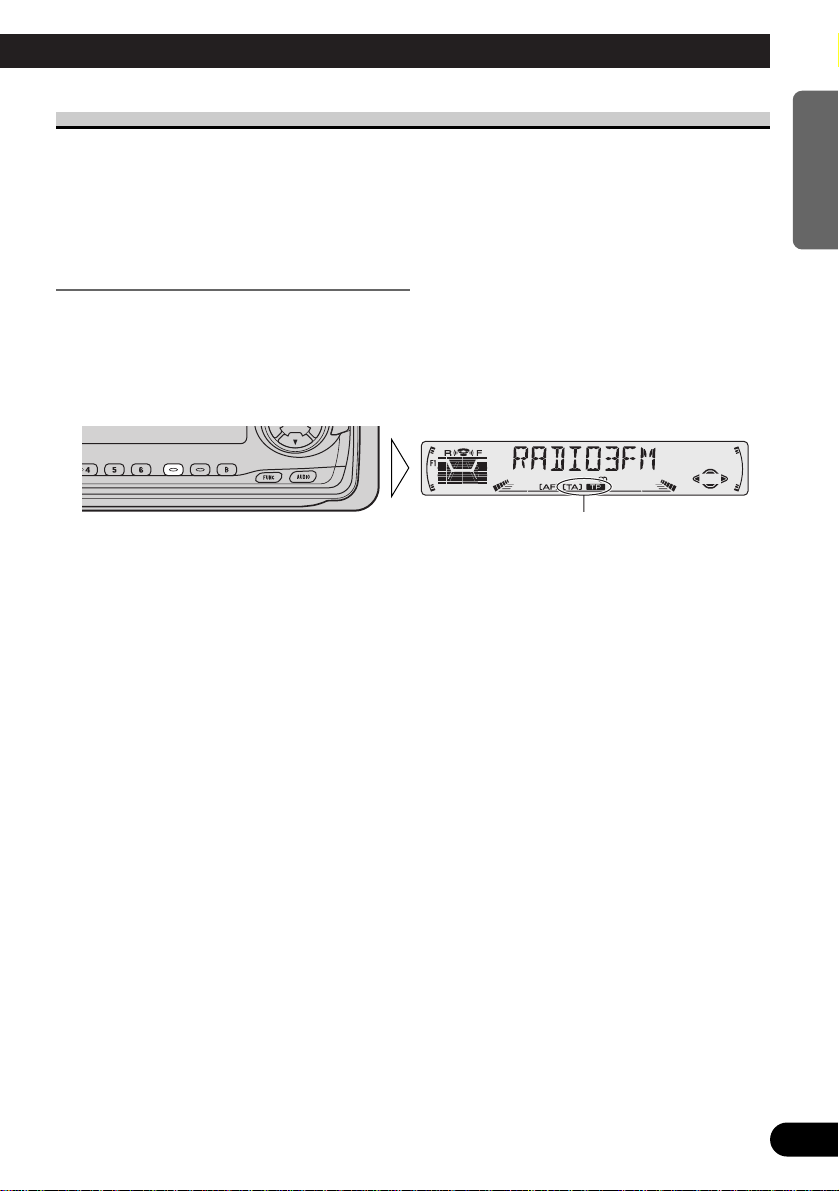
TA Function (TA)
The TA (Traffic Announcement standby) function lets you receive traffic announcements
automatically, no matter what source you are listening to. The TA function can be activated for either a TP station (a station that broadcasts traffic information) or an enhanced
other network’s TP station (a station carrying information which cross-references TP stations).
Activating/Deactivating the TA Function
1. Tune in a TP or enhanced other network’s TP station.
The TP indicator “TP” lights when the tuner is tuned to a TP station or an enhanced other
network’s TP station.
2. Activate the TA function.
The TA indicator “TA” lights, indicating that the tuner is waiting for traffic announcements.
Repeat the preceding operation when no traffic announcement is being received to deactivate the TA function.
Note:
• You can also switch the TA Function ON/OFF in the Function Menu.
• The system switches back to the original source following traffic announcement reception.
• The TA function can be activated from sources other than tuner if the tuner was last set to the FM
band but not if it was last set to the MW/LW band.
• If the tuner was last set to FM, turning on the TA function lets you operate other tuning functions
while listening to sources other than tuner.
• Only TP or enhanced other network’s TP stations are tuned in during the Seek Tuning mode when
the TA indicator “TA” is ON.
• Only TP or enhanced other network’s TP stations are stored by BSM when the TA indicator “TA”
is ON.
“TA” “TP”
A Title (English)
16
ENGLISH ESPAÑOL DEUTSCH FRANÇAIS
ITALIANO NEDERLANDS
Page 18
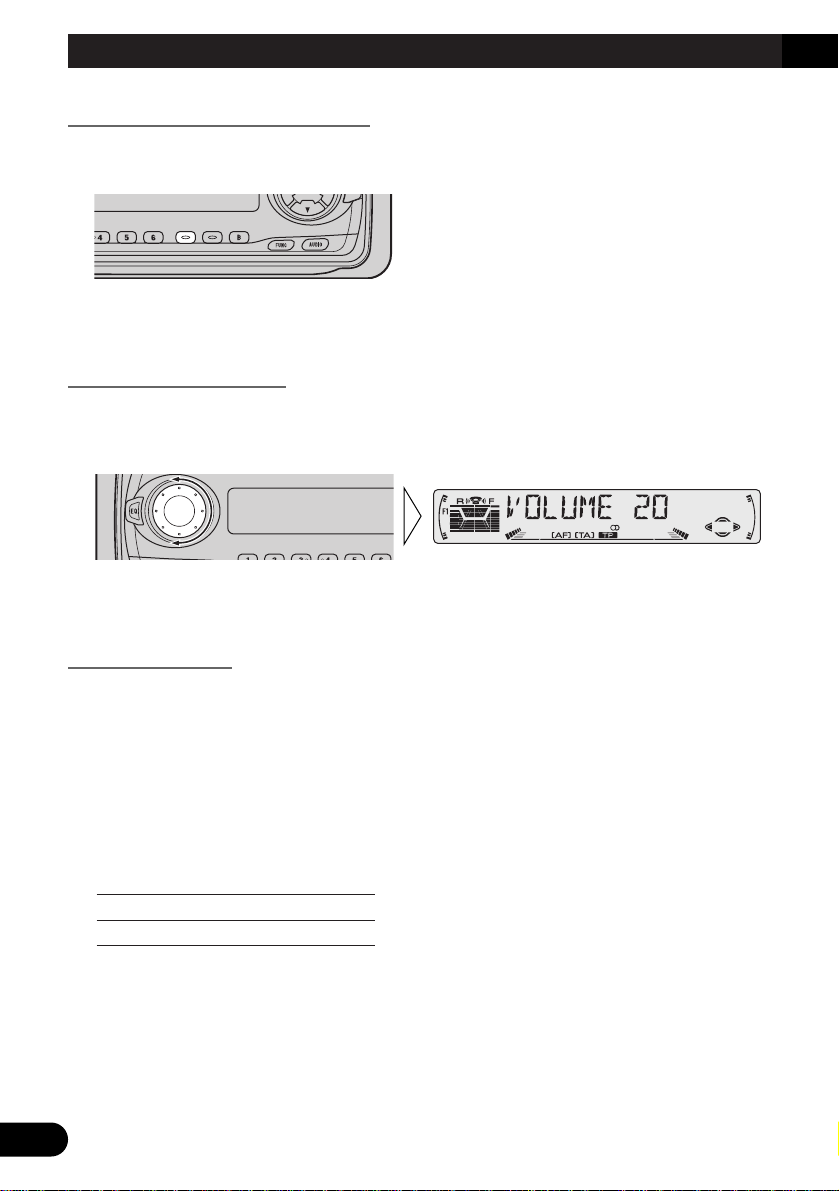
17
A Title (English)
Canceling Traffic Announcements
• Press the TA button while a traffic announcement is being received to cancel
the announcement and return to the original source.
The announcement is canceled but the tuner remains in the TA mode until the TA button is
pressed again.
Adjusting the TA Volume
When a traffic announcement begins, the volume adjusts automatically to a preset level to
enable you to hear the announcement clearly.
• Set the volume by adjusting it during reception of a traffic announcement.
The newly set volume is stored in memory and recalled for subsequent traffic announcements.
TP Alarm Function
About 30 seconds after the TP indicator “TP” is extinguished due to a weak signal, a 5 second beep sounds to remind you to select another TP or enhanced other network’s TP station.
• If you are listening to the tuner, tune in another TP station or enhanced
other network’s TP station.
In sources other than tuner, the tuner automatically seeks out the TP station with the
strongest signal in the current area 10 (or 30)* seconds after the TP indicator “TP” disappears from the display.
* Time taken before Seek begins.
TA function ON 10 seconds
TA, AF functions ON 30 seconds
Using RDS Functions
Page 19
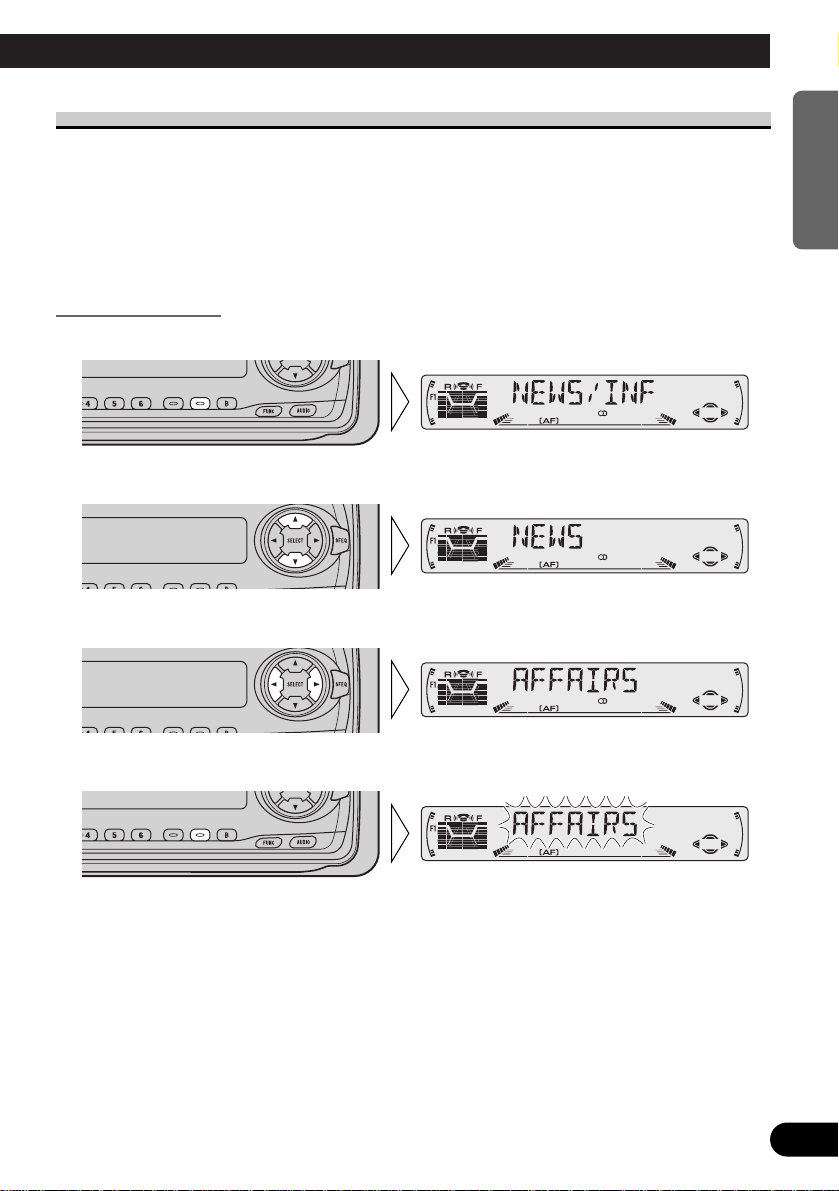
A Title (English)
18
ENGLISH ESPAÑOL DEUTSCH FRANÇAIS
ITALIANO NEDERLANDS
PTY Function
With Wide and Narrow classification of program type, the PTY function provides two
ways to select stations by the type of program being broadcast (PTY Search). It also provides automatic tuning to emergency broadcasts (PTY Alarm).
Note:
• There’s no need to perform PTY Search settings again if they have previously been set. After
switching to the PTY Search Setting mode in Step 1, just perform PTY Search in Step 4.
Searching the PTY
1. Select the PTY Search Setting mode.
2. Select the PTY Search method (Wide, Narrow).
3. Select one from among the PTY.
4. Start PTY Search.
The tuner searches for a station broadcasting the desired PTY.
To cancel the PTY Search Setting mode, hold down the PTY button for 2 seconds.
Note:
• The program of some stations may differ from that indicated by the transmitted PTY.
• If no station broadcasting the selected programming type is found, “NOT FOUND” is displayed for
about 2 seconds, and the tuner returns to the original station.
Page 20
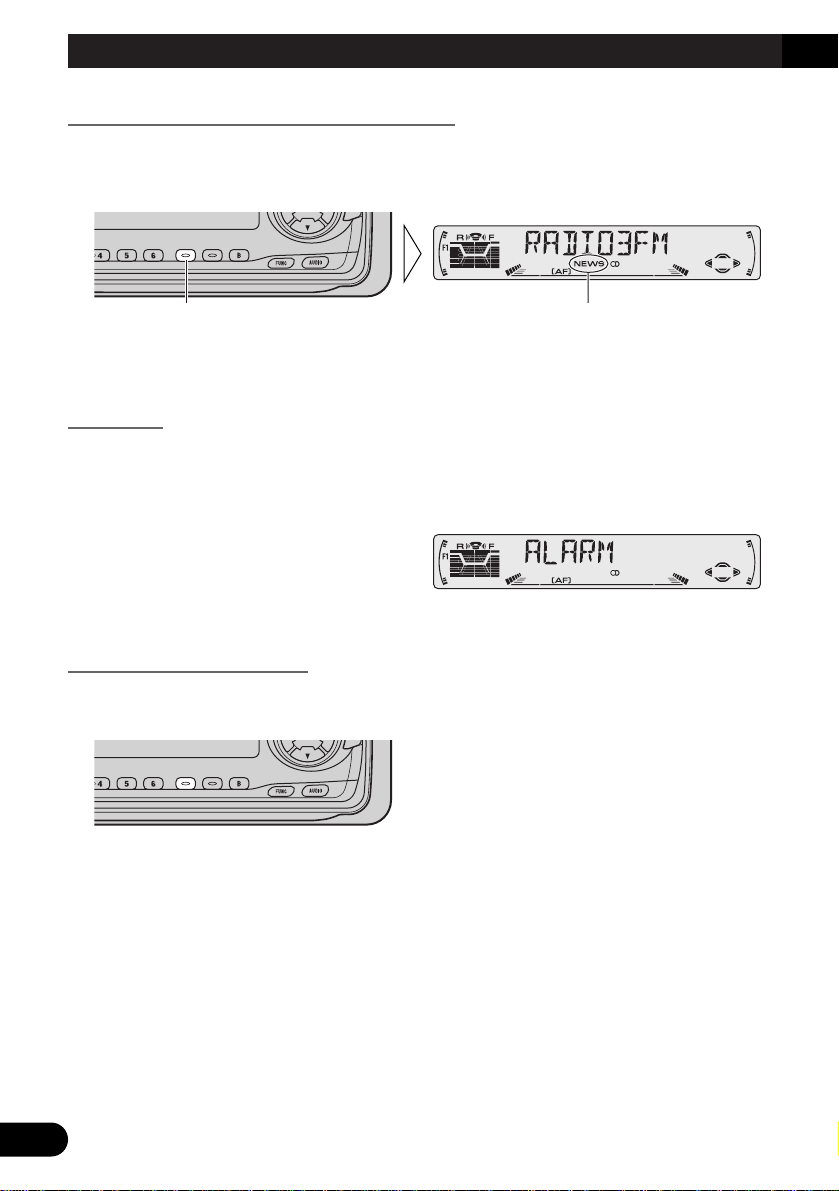
19
A Title (English)
News Program Interruption Setting (NEWS)
You can switch automatic reception of PTY code news programs ON/OFF. When a
received news program ends, reception of the previous program resumes.
• Set interruption to ON or OFF.
Note:
• You can also switch the News Program Interruption Setting ON/OFF in the Function Menu.
PTY Alarm
PTY Alarm is a special PTY code for announcements regarding emergencies such as natural disasters. When the tuner receives the radio alarm code, “ALARM” appears on the
display and the volume adjusts to the TA volume. When the station stops broadcasting the
emergency announcement, the system returns to the previous source.
Canceling Announcements
• Press the TA button during announcement reception to cancel the announcement and return to the previous source.
“NEWS”Hold for 2 seconds
Using RDS Functions
Page 21
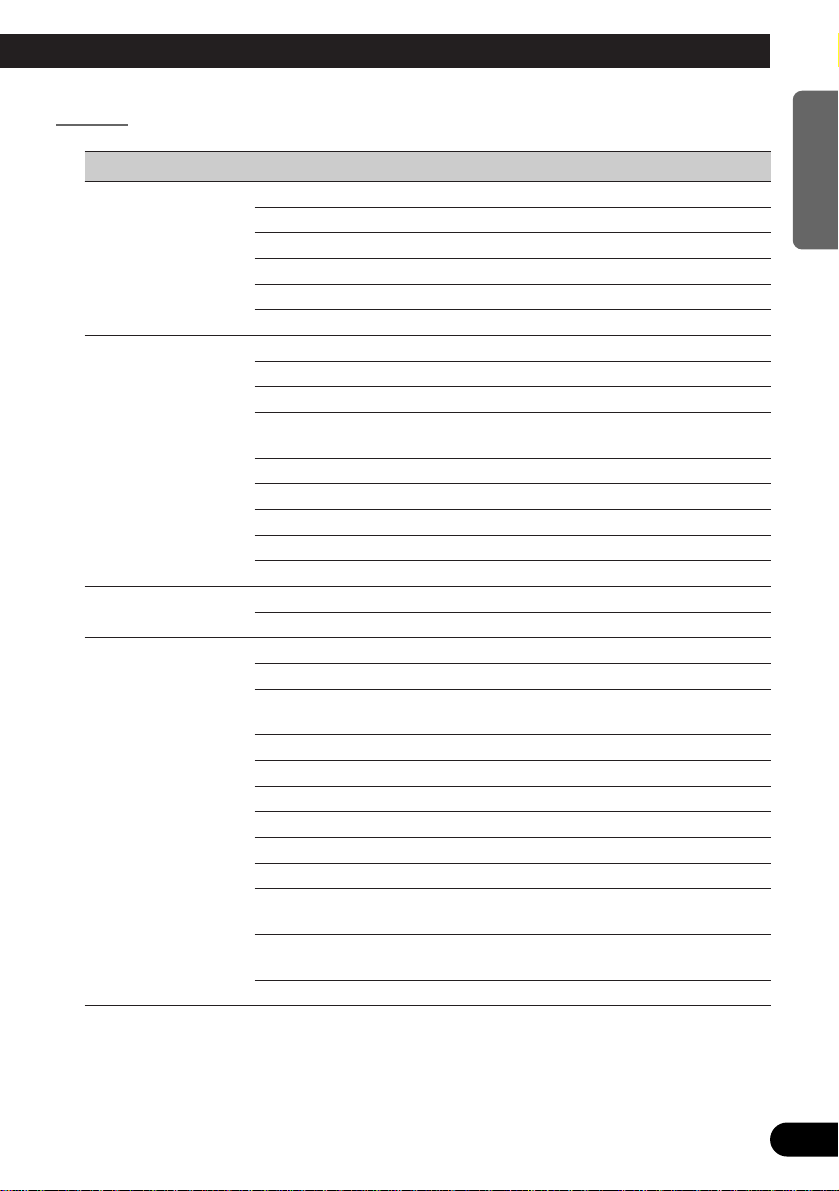
A Title (English)
20
ENGLISH ESPAÑOL DEUTSCH FRANÇAIS
ITALIANO NEDERLANDS
PTY List
Wide Narrow Details
NEWS/INF NEWS News.
AFFAIRS Current affairs.
INFO General information and advice.
SPORT Sports programs.
WEATHER Weather reports/Meteorological information.
FINANCE Stock market reports, commerce, trading, etc.
POPULAR POP MUS Popular music.
ROCK MUS Contemporary modern music.
EASY MUS Easy listening music.
OTH MUS Other types of music, which can’t be
categorized.
JAZZ Jazz music based programs.
COUNTRY Country music based programs.
NAT MUS National music based programs.
OLDIES Oldies music, ‘Golden age’ based programs.
FOLK MUS Folk music based programs.
CLASSICS L. CLASS Light classical music.
CLASSIC Serious classical music.
OTHERS EDUCATE Educational programs.
DRAMA All radio plays and serials.
CULTURE Programs concerned with any aspect of national
or regional culture.
SCIENCE Programs about nature, science and technology.
VARIED Light entertainment programs.
CHILDREN Children’s programs.
SOCIAL Social affairs programs.
RELIGION Religion affairs programs or services.
PHONE IN Phone in based programs.
TOURING Travel programs, not for announcements about
traffic problem.
LEISURE Programs about hobbies and recreational
activities.
DOCUMENT Documentary programs.
Page 22

21
Using the Built-in CD Player
Repeat Play (REPEAT)
Repeat Play plays the same track repeatedly.
Note:
• If you perform Track Search or Fast Forward/Reverse, Repeat Play is automatically canceled.
Random Play (RANDOM)
Random Play plays the tracks on a CD in random order for variety.
2. Switch the Random Play
ON/OFF with the 5/∞ buttons.
1. Press the FUNCTION button and select the Random mode (RANDOM) in
the Function Menu.
2. Switch the Repeat Play
ON/OFF with the 5/∞ buttons.
1. Press the FUNCTION button and select the Repeat mode (REPEAT) in
the Function Menu.
Page 23

A Title (English)
22
ENGLISH ESPAÑOL DEUTSCH FRANÇAIS
ITALIANO NEDERLANDS
Scan Play (T-SCAN)
Scan Play plays the first 10 seconds or so of each track on a CD in succession.
Note:
• Scan Play is canceled automatically after all the tracks on a disc have been scanned.
Pause (PAUSE)
Pause pauses the currently playing track.
2. Switch the Pause ON/OFF with
the 5/∞ buttons.
1. Press the FUNCTION button and select the Pause mode (PAUSE) in the
Function Menu.
3. When you find the desired
track, cancel the Scan Play
with the ∞ button.
If the Function Menu has been canceled automatically, select the Scan
mode in the Function Menu again.
2. Switch the Scan Play ON with
the 5 button.
1. Press the FUNCTION button and select the Scan mode (T-SCAN) in the
Function Menu.
Page 24
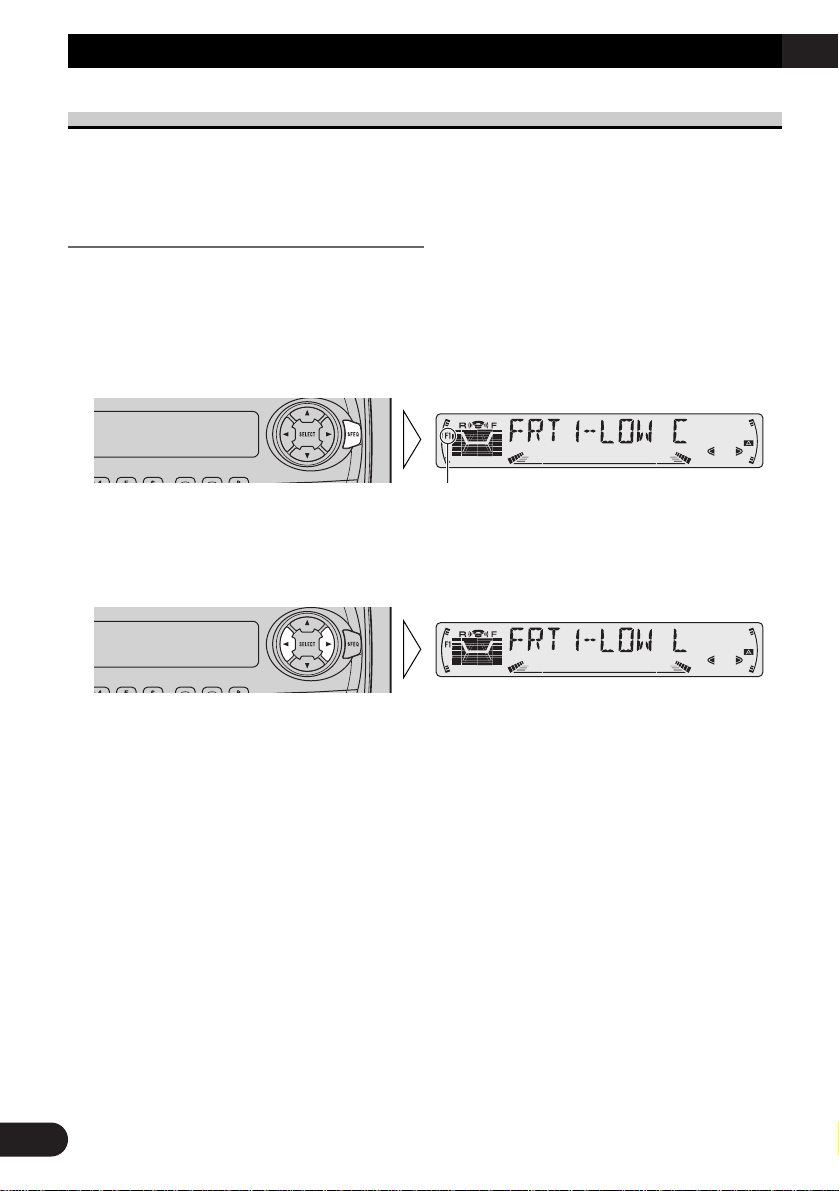
Setting the Sound Focus Equalizer (SFEQ)
Clarifying the sound image of vocals and instruments allows the simple staging of a natural, pleasant sound environment.
Even greater listening enjoyment will be obtained if seating positions are chosen carefully.
About the Sound Focus Equalizer (SFEQ)
“FRT1” boosts the treble on the front output and the bass on the rear output.
“FRT2” boosts the treble and the bass on the front output and the bass on the rear output.
(The bass boost is the same for both front and rear.)
For both “FRT1” and “FRT2” the “HI” setting provides a more pronounced effect than the
“LOW” setting.
1. Select the desired SFEQ mode.
FRT1-HI (front 1-high) = FRT1-LOW (front 1-low) = FRT2-HI (front 2-high)
= FRT2-LOW (front 2-low) = CUSTOM (custom) = SFEQ OFF (off)
2. Select the desired Position.
L (left) Ô C (center) Ô R (right)
Note:
• If you adjust the bass or treble, “CUSTOM” memorizes an SFEQ mode in which the bass and treble are adjusted for personal preference.
“F1”
23
Audio Adjustment
Page 25
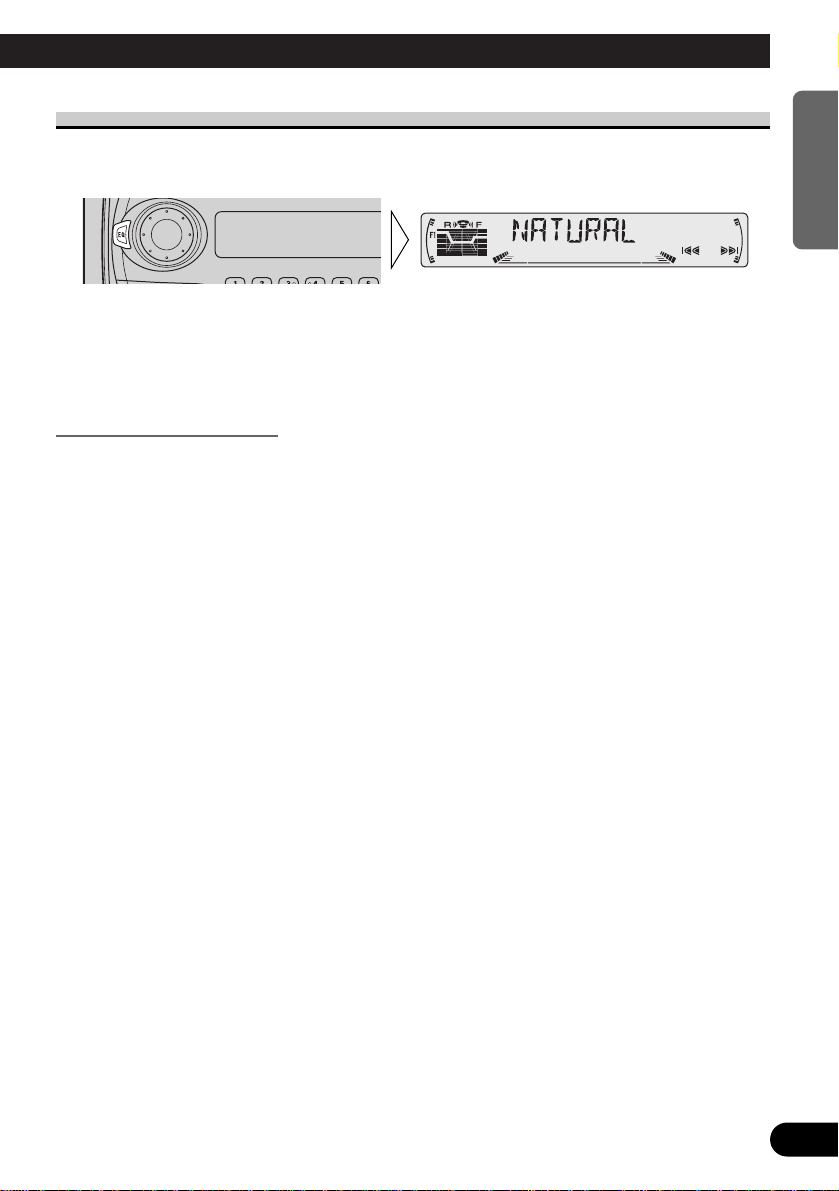
A Title (English)
24
ENGLISH ESPAÑOL DEUTSCH FRANÇAIS
ITALIANO NEDERLANDS
Selecting the Equalizer Curve
You can switch between Equalizer curves.
• Select the desired Equalizer curve.
POWERFUL (powerful) = NATURAL (natural) = VOCAL (vocal)
= CUSTOM 1 (custom 1) = CUSTOM 2 (custom 2) = EQ FLAT (flat)
= SUPER BASS (super bass)
About the Custom Curves
“CUSTOM 1” and “CUSTOM 2” are adjustable equalizer curves. (Refer to “Equalizer
Curve Adjustment” on page 26 and “Equalizer Curve Fine Adjustment” on page 27.)
7 CUSTOM 1
A separate “CUSTOM 1” curve can be created for each source.
If you make adjustments when a curve other than “CUSTOM 2” is selected, the equalizer
curve settings are memorized in “CUSTOM 1”.
7 CUSTOM 2
A “CUSTOM 2” curve can be created common to all sources.
If you make adjustments when the “CUSTOM 2” curve is selected, the “CUSTOM 2”
curve is updated.
Page 26

25
Audio Adjustment
Entering the Audio Menu
With this Menu, you can adjust the sound quality.
Note:
• After entering the Audio Menu, if you do not perform an operation within about 30 seconds, the
Audio Menu is automatically canceled.
• Audio Menu functions change depending on the Rear Output setting in the Initial Setting Menu.
(Refer to “Setting the Rear Output” on page 34.)
1. Select the desired mode in the Audio Menu.
2. Operate a mode.
3. Cancel the Audio Menu.
Audio Menu Functions
The Audio Menu features the following functions.
Balance Adjustment (FADER)
This function allows you to select a Fader/Balance setting that provides ideal listening conditions in all occupied seats.
1. Press the AUDIO button and select the Fader/Balance mode (FADER) in the
Audio Menu.
2. Adjust front/rear speaker balance with the 5/∞ buttons.
“FADER :F 15” – “FADER :R 15”
is displayed as it moves from front
to rear.
Each press changes the Mode ...
Page 27
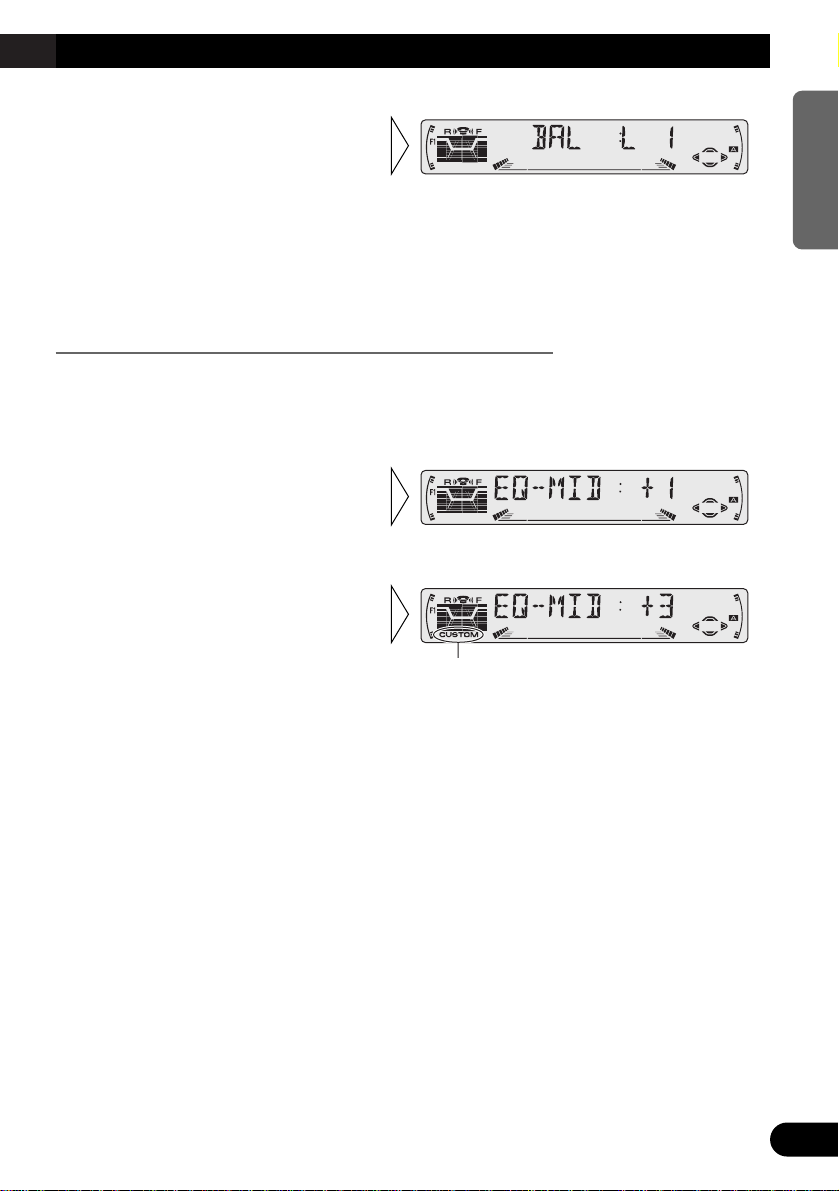
26
ENGLISH ESPAÑOL DEUTSCH FRANÇAIS
ITALIANO NEDERLANDS
Note:
• When the Rear Output setting is “FRT+S/W”, you cannot adjust front/rear speaker balance. (Refer
to page 34.)
• “FADER :0” is the proper setting when 2 speakers are in use.
Equalizer Curve Adjustment (EQ-LOW/EQ-MID/EQ-HIGH)
You can adjust the currently selected equalizer curve settings as desired.
1. Press the AUDIO button and select the Equalizer mode
(EQ-LOW/EQ-MID/EQ-HIGH) in the Audio Menu.
Note:
• If you make adjustments when a curve other than “CUSTOM 2” is selected, “CUSTOM 1” curve is
updated.
“CUSTOM”
3. Boost or attenuate the selected
band with the 5/∞ buttons.
The display shows “+6” – “–6”.
2. Select the band you want to
adjust with the 2/3 buttons.
EQ-LOW (low) += EQ-MID (mid)
+= EQ-HIGH (high)
3. Adjust left/right speaker balance with the 2/3 buttons.
“BAL :L 9” – “BAL :R 9” is displayed as it moves from left to right.
Page 28
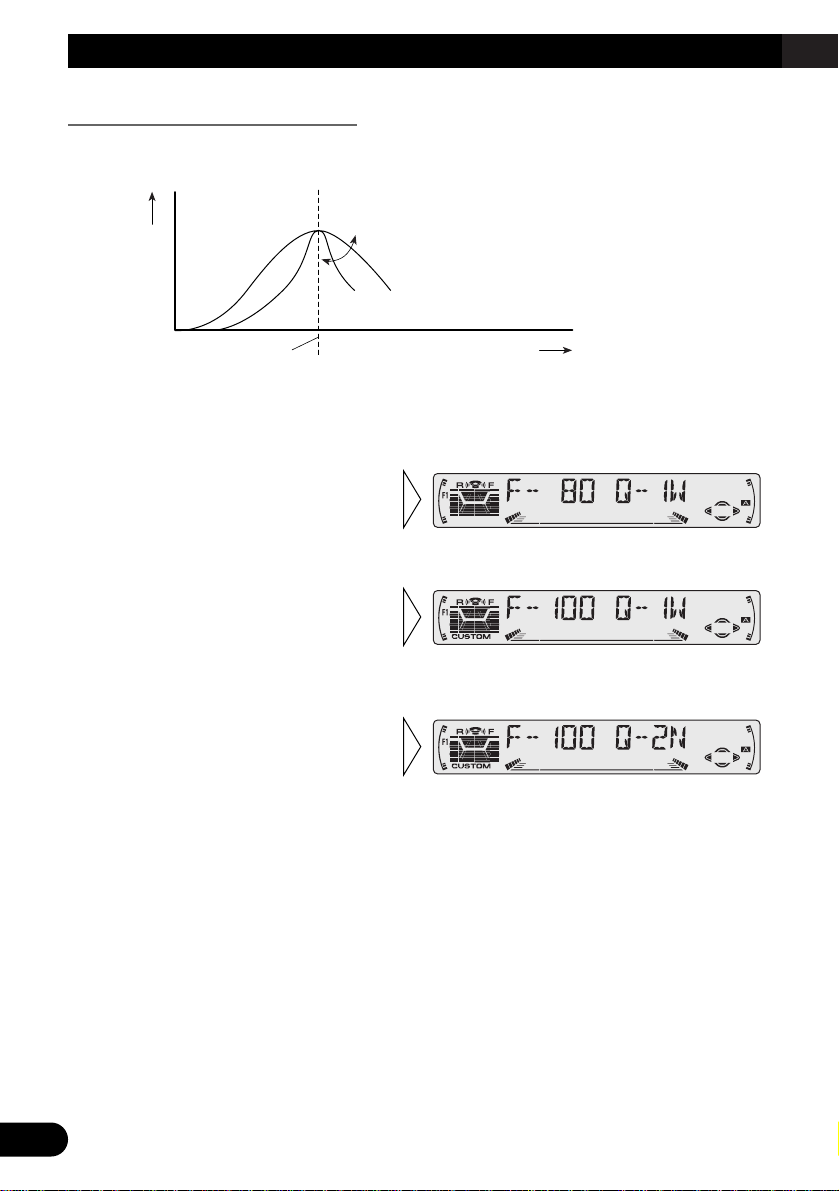
27
Audio Adjustment
Equalizer Curve Fine Adjustment
You can adjust the center frequency and the Q factor (curve characteristics) of each currently selected curve band (EQ-LOW/EQ-MID/EQ-HIGH).
1. Press the AUDIO button for 2 seconds to select Equalizer Curve Fine
Adjustment.
Note:
• If you make adjustments when a curve other than “CUSTOM 2” is selected, “CUSTOM 1” curve is
updated.
4. Select the desired Q factor with
the 5/∞ buttons.
2N += 1N += 1W += 2W
3. Select the desired frequency with
the 2/3 buttons.
LOW: 40 Ô 80 Ô 100 Ô 160 (Hz)
MID: 200
Ô 500 Ô 1K Ô 2K (Hz)
HIGH: 3K
Ô 8K Ô 10K Ô 12K (Hz)
2. Press the AUDIO button to select
the desired band for adjustment.
Level (dB)
Center frequency
Frequency (Hz)
Q=2N Q=2W
Page 29
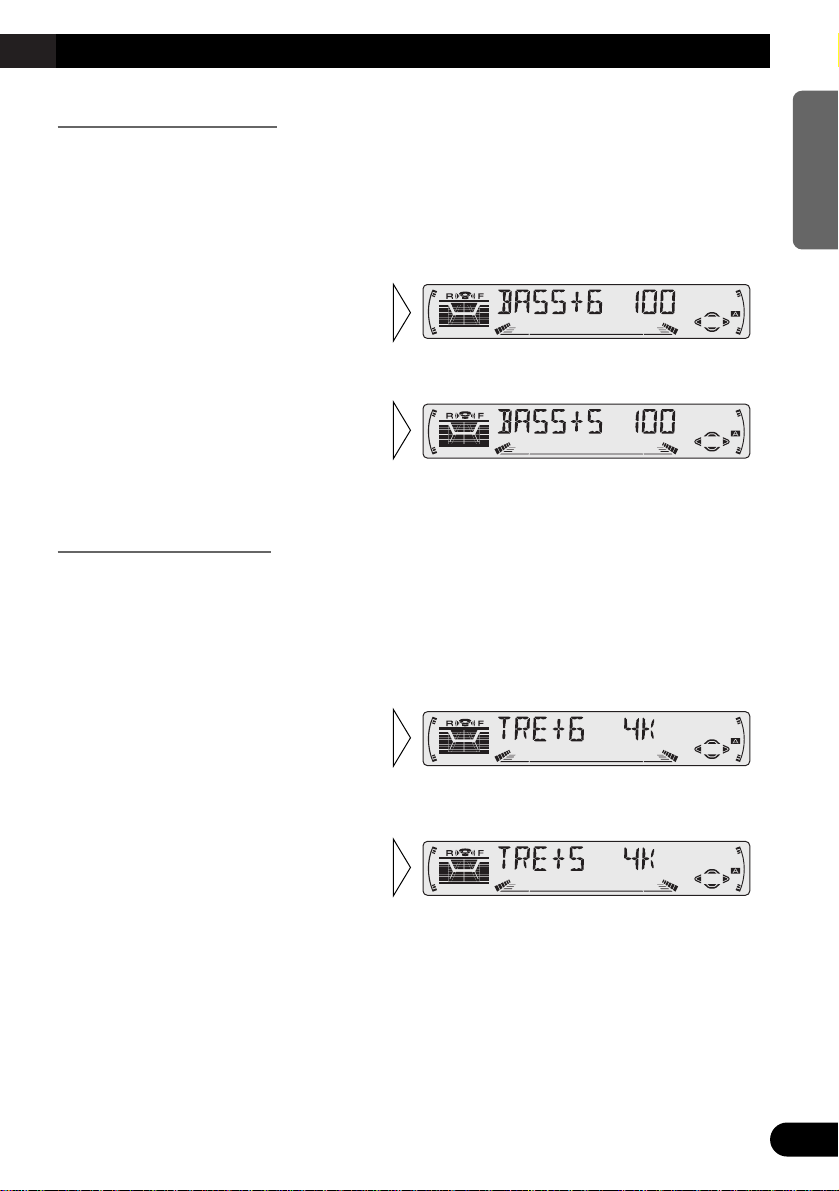
28
ENGLISH ESPAÑOL DEUTSCH FRANÇAIS
ITALIANO NEDERLANDS
Bass Adjustment (BASS)
You can adjust the cut-off frequency and the Bass level.
In “FRT1” mode, bass adjustment affects only the rear output: front output cannot be
adjusted.
1. Press the AUDIO button and select the Bass mode (BASS) in the Audio
Menu.
Treble Adjustment (TRE)
You can adjust the cut-off frequency and the Treble level.
In “FRT1” and “FRT2” modes, treble adjustment affects only the front output: rear output
cannot be adjusted.
1. Press the AUDIO button and select the Treble mode (TRE) in the Audio
Menu.
3. Boost or attenuate the treble
level with the 5/∞ buttons.
The display shows “+6” – “–6”.
2. Select the desired frequency with
the 2/3 buttons.
2K Ô 4K Ô 6K Ô 10K (Hz)
3. Boost or attenuate the bass level
with the 5/∞ buttons.
The display shows “+6” – “–6”.
2. Select the desired frequency with
the 2/3 buttons.
40 Ô 63 Ô 100 Ô 160 (Hz)
Page 30
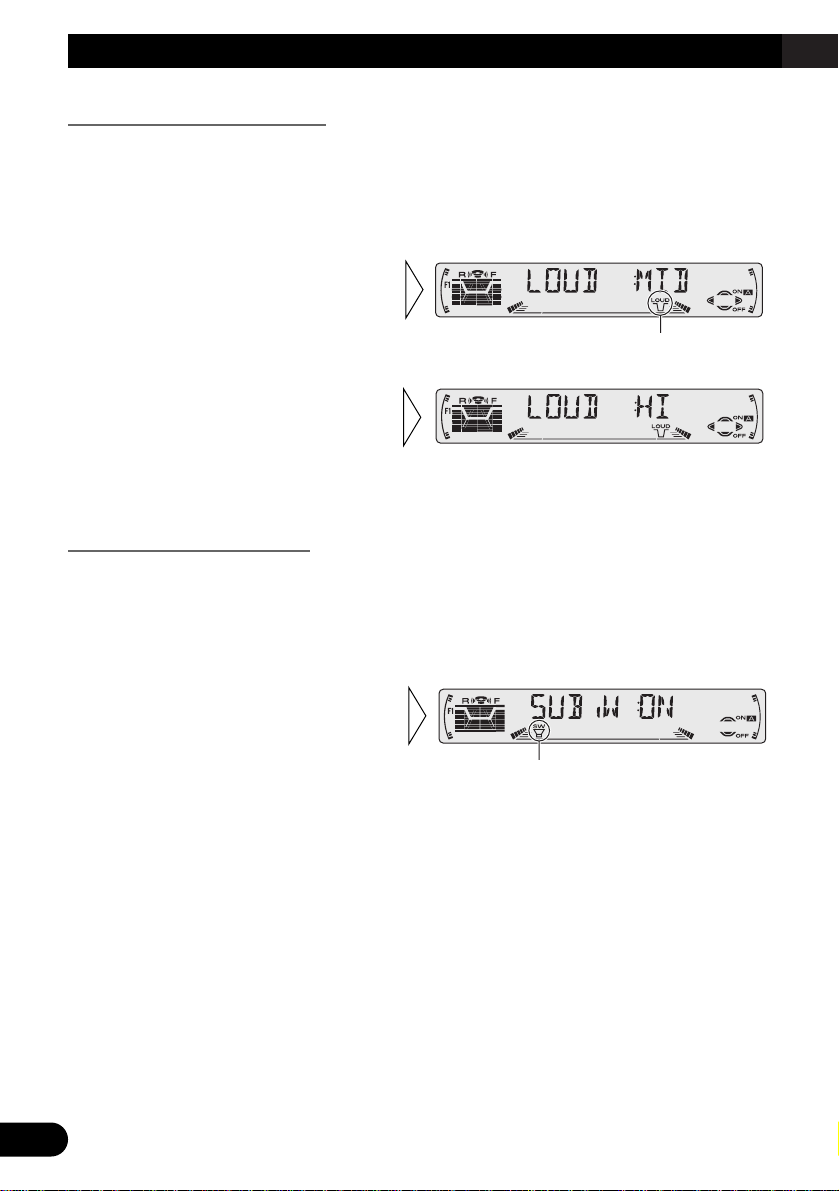
29
Audio Adjustment
Loudness Adjustment (LOUD)
The Loudness function compensates for deficiencies in the low and high sound ranges at
low volume. You can select a desired Loudness level.
1. Press the AUDIO button and select the Loudness mode (LOUD) in the Audio
Menu.
Subwoofer Output (SUB.W)
When a Subwoofer is connected, switch Subwoofer output ON.
Initially, Subwoofer output is ON.
1. Press the AUDIO button and select the Subwoofer ON/OFF mode
(SUB.W) in the Audio Menu.
Note:
• When the Rear Output setting is “FRT+REAR”, you cannot switch the Subwoofer ON/OFF mode.
(Refer to page 34.)
“SW”
2. Switch the Subwoofer output
ON/OFF with the 5/∞
buttons.
3. Select the desired level with
the 2/3 buttons.
LOW (low) += MID (mid) +=
HI (high)
“LOUD”
2. Switch the Loudness function
ON/OFF with the 5/∞ buttons.
Page 31

Subwoofer Setting Adjustment (80HZ 0)
When the Subwoofer output is ON, you can adjust the cut-off frequency and the output
level of Subwoofer.
Note:
• You can select the Subwoofer setting mode only when Subwoofer output is switched ON in the
Subwoofer ON/OFF mode.
Source Level Adjustment (SLA)
The SLA (Source Level Adjustment) function prevents radical leaps in volume level when
switching between sources. Settings are based on the FM volume level, which remains
unchanged.
1. Compare the FM volume with the volume of the other source.
(e.g. Built-in CD player.)
2. Press the AUDIO button and select the SLA mode (SLA) in the Audio Menu.
Note:
• Since the FM volume is the control, SLA is not possible in the FM modes.
• The MW/LW volume level, which is different from the FM base setting volume level, can also be
adjusted similar to sources other than tuner.
3. Increase or decrease the level
with the 5/∞ buttons.
The display shows “+4” – “–4”.
3. Increase or decrease the output
level with the 5/∞ buttons.
The display shows “+6” – “–6”.
2. Select the frequency to 50 Hz,
80 Hz or 125 Hz with the 2/3
buttons.
1. Press the AUDIO button and select the Subwoofer setting mode
(80HZ 0) in the Audio Menu.
30
ENGLISH ESPAÑOL DEUTSCH FRANÇAIS
ITALIANO NEDERLANDS
Page 32

31
Detaching and Replacing the Front Panel
Theft Protection
The front panel of the head unit is detachable to discourage theft.
• Keep the front panel closed while driving.
Detaching the Front Panel
Replacing the Front Panel
Precaution:
• Never use force or grip the display tightly when removing or replacing the front panel.
• Avoid subjecting the front panel to excessive shocks.
• Keep the front panel out of direct sunlight and high temperatures.
Warning Tone
If the front panel is not detached within 5 seconds after the ignition is turned off, a warning
tone will sound.
Note:
• You can cancel the warning tone function. (Refer to page 33.)
• Replace the front panel by
holding it upright to this
product and clipping it
securely into the mounting
hooks.
3. Use the protective case provided to store/carry the
detached front panel.
2. Grip and pull the front
panel gently outward.
Take care not to grip it tightly or
drop it.
1. Open the front panel.
Page 33

A Title (English)
32
ENGLISH ESPAÑOL DEUTSCH FRANÇAIS
ITALIANO NEDERLANDS
Initial Setting
Entering the Initial Setting Menu
With this menu, you can perform initial settings for this product.
1. Turn the source OFF.
2. Enter the Initial Setting Menu.
3. Select a desired mode.
4. Operate a mode.
5. Cancel the Initial Setting Menu.
Note:
• Holding down the FUNCTION button for 2 seconds also cancels the Initial Setting Menu.
Each press changes the Mode ...
Hold for 2 seconds
Page 34

33
Initial Setting
Initial Setting Menu Functions
The Initial Setting Menu features the following functions.
Changing the FM Tuning Step (FM STEP)
Normally set at 50 kHz during Seek tuning in the FM mode, the tuning step changes to
100 kHz when the AF or TA mode is activated.
It may be preferable to set tuning step to 50 kHz in the AF mode.
1. Press the FUNCTION button and select the FM Tuning Step mode
(FM STEP) in the Initial Setting Menu.
Note:
• The tuning step remains set at 50 kHz during Manual tuning.
• The tuning step returns to 100 kHz if the battery is temporarily disconnected.
Switching the Auto PI Seek (A-PI)
During Preset Station PI Seek operation, you can switch the Auto PI Seek function
ON/OFF. (Refer to “PI Seek Function” on page 15.)
1. Press the FUNCTION button and select the Auto PI Seek mode (A-PI) in the
Initial Setting Menu.
Setting the Warning Tone (WARN)
You can switch the Warning Tone function ON/OFF. (Refer to “Warning Tone” on page
31.)
1. Press the FUNCTION button and select the Warning Tone mode (WARN) in
the Initial Setting Menu.
2. Switch the Warning Tone
ON/OFF with the 5/∞ buttons.
2. Switch the Auto PI Seek
ON/OFF with the 5/∞ buttons.
2. Select the desired tuning step
with the 2/3 buttons.
Page 35

34
ENGLISH ESPAÑOL DEUTSCH FRANÇAIS
ITALIANO NEDERLANDS
Setting the Dimmer (DIMMER)
To enable this product’s display from being too bright at night, when the vehicle’s head
lights are turned ON the display is dimmed.
You can switch this function ON/OFF.
1. Press the FUNCTION button and select the Dimmer mode (DIMMER) in
the Initial Setting Menu.
Setting the Rear Output (FRT+REAR)
This product’s rear output (rear speaker leads output and RCA Rear output) can be used
for full-range speaker (“FRT+REAR”) or Subwoofer (“FRT+S/W”) connection. If you
switch Rear Output setting to the “FRT+S/W”, you can connect a rear speaker lead directly
to a Subwoofer without using an auxiliary amp.
Initially, the unit is set for rear full-range speaker connection (“FRT+REAR”).
Note:
• Even if you change this setting, there is no output unless you switch the Subwoofer Output (refer to
page 29) in the Audio Menu ON.
• Both rear speaker leads output and RCA Rear output are switched simultaneously in this setting
mode.
Note:
• When no Subwoofer is connected to the rear output, select “FRT+REAR”.
• When a Subwoofer is connected to the rear output, set for Subwoofer “FRT+S/W”.
2. Change the Rear Output setting with the 5/∞ buttons.
1. Press the FUNCTION button and select the Rear Output setting mode
(FRT+REAR) in the Initial Setting Menu.
2. Switch the Dimmer ON/OFF
with the 5/∞ buttons.
Page 36

35
Other Functions
Cellular Telephone Muting
Sound from this system is muted automatically when a call is made or received using a
cellular telephone connected to this product.
• The sound is turned off, “MUTE” is displayed and no audio adjustment is possible.
Operation returns to normal when the phone connection is ended.
Page 37

Precaution
• Play only CDs bearing the Compact Disc Digital
Audio mark.
• This product is designed for use with conventional,
fully circular CDs only. Use of shaped CDs are not
recommended for this product.
• Check all CDs before playing and discard cracked, scratched or warped discs.
• Normal playback of CD-R discs other than those recorded with a music CD recorder
may not be possible.
• Playback of music CD-R discs, even those recorded with a music CD recorder, may not
be possible with this product due to disc characteristics or scratches or dirt on the disc.
Dirt or condensation on the lens inside this product may also prevent playback.
• Titles and other text information recorded on a CD-R disc may not be displayed by this
product.
• This product conforms to the track skip function of the CD-R disc. The tracks containing
the track skip information are skipped over automatically.
• Read the precautions with the CD-R discs before using.
• Wipe dirty or damp discs outward from the center
with a soft cloth.
• Avoid touching the recorded (iridescent) surface when handling discs.
• Store discs in their cases when not in use.
• Keep discs out of direct sunlight and high temperatures.
• Do not affix labels or apply chemicals to discs.
• Condensation may collect inside the player when using the heater in cold weather, interfering with playback. Turn it off for an hour or so and wipe damp discs with a soft cloth.
• Road shocks may interrupt CD playback.
A Title (English)
36
ENGLISH ESPAÑOL DEUTSCH FRANÇAIS
ITALIANO NEDERLANDS
CD Player and Care
Page 38

37
A Title (English)
CD Player and Care
Built-in CD Player’s Error Message
When problems occur with CD playback, an error message appears on the display. Refer
to the table below to identify the problem, then take the suggested corrective action. If the
error persists, contact your dealer or your nearest PIONEER Service Center.
Message Possible cause Recommended action
ERROR- 11, 12, 17, 30 Dirty disc. Clean the disc.
ERROR- 11, 12, 17, 30 Scratched disc. Replace the disc.
ERROR- 14 Unrecorded CD. Check the disc.
ERROR- 10, 11, 12, 14, Electrical or mechanical Turn the ignition ON and OFF, or
17, 30, A0 problem. switch to a different source, then back
to the CD player.
ERROR- 44 All tracks are setting track skip. Replace the disc.
HEAT CD player overheating. Discontinue play until the machine
temperature drops.
Page 39

Specifications
38
ENGLISH ESPAÑOL DEUTSCH FRANÇAIS
ITALIANO NEDERLANDS
General
Power source .......... 14.4 V DC (10.8 – 15.1 V allowable)
Grounding system ........................................ Negative type
Max. current consumption ...................................... 10.0 A
Dimensions
(mounting size) ...... 178 (W) × 50 (H) × 157 (D) mm
(front face) .............. 188 (W) × 58 (H) × 19 (D) mm
Weight ...................................................................... 1.5 kg
Amplifier
Maximum power output ...................................... 50 W × 4
50 W × 2 ch/4 Ω + 70 W × 1 ch/2 Ω (for Subwoofer)
Continuous power output .................................... 27 W × 4
(DIN45324, +B = 14.4 V)
Load impedance
...................... 4 Ω (4 – 8 Ω [2 Ω for 1 ch] allowable)
Preout maximum output level/output impedance
.................................................................. 2.2 V/1 kΩ
Equalizer (3-Band Parametric Equalizer)
(Low) .......................... Frequency: 40/80/100/160 Hz
Q Factor: 0.35/0.59/0.95/1.15
(+6 dB when boosted)
Level: ±12 dB
(Mid) .......................... Frequency: 200/500/1k/2k Hz
Q Factor: 0.35/0.59/0.95/1.15
(+6 dB when boosted)
Level: ±12 dB
(High) ................ Frequency: 3.15k/8k/10k/12.5k Hz
Q Factor: 0.35/0.59/0.95/1.15
(+6 dB when boosted)
Level: ±12 dB
Loudness contour
(Low) .................. +3.5 dB (100 Hz), +3 dB (10 kHz)
(Mid) ................ +10 dB (100 Hz), +6.5 dB (10 kHz)
(High) ................ +11 dB (100 Hz), +11 dB (10 kHz)
(volume: –30 dB)
Tone controls
(Bass) .......................... Frequency: 40/63/100/160 Hz
Level: ±12 dB
(Treble) .................. Frequency: 2.5k/4k/6.3k/10k Hz
Level: ±12 dB
Subwoofer output
Frequency ............................................ 50/80/125 Hz
Slope ........................................................ –12 dB/oct.
Level .............................................................. ±12 dB
CD player
System .................................... Compact disc audio system
Usable discs .................................................. Compact disc
Signal format .................... Sampling frequency: 44.1 kHz
Number of quantization bits: 16; linear
Frequency characteristics .............. 5 – 20,000 Hz (±1 dB)
Signal-to-noise ratio ...... 94 dB (1 kHz) (IEC-A network)
Dynamic range ............................................ 92 dB (1 kHz)
Number of channels ............................................ 2 (stereo)
FM tuner
Frequency range ...................................... 87.5 – 108 MHz
Usable sensitivity ...................................................... 9 dBf
(0.8 µV/75 Ω, mono, S/N: 30 dB)
50 dB quieting sensitivity ........................................ 15 dBf
(1.7 µV/75 Ω, mono)
Signal-to-noise ratio ...................... 70 dB (IEC-A network)
Distortion .......................... 0.3% (at 65 dBf, 1 kHz, stereo)
Frequency response ...................... 30 – 15,000 Hz (±3 dB)
Stereo separation .......................... 40 dB (at 65 dBf, 1 kHz)
MW tuner
Frequency range ........................ 531 – 1,602 kHz (9 kHz)
Usable sensitivity .............................. 18 µV (S/N: 20 dB)
Selectivity .................................................. 50 dB (±9 kHz)
LW tuner
Frequency range ........................................ 153 – 281 kHz
Usable sensitivity .............................. 30 µV (S/N: 20 dB)
Selectivity .................................................. 50 dB (±9 kHz)
Note:
• Specifications and the design are subject to possi-
ble modification without notice due to improvements.
Page 40

1
Contenido
Guía de botones ........................................ 3
-
Unidad principal
Antes de usar este producto .................... 4
Sobre este producto .......................................... 4
Sobre este manual .............................................. 4
Precaución ........................................................ 4
En caso de problema ........................................ 4
Operación básica ...................................... 5
Para escuchar música ........................................ 5
Operación básica del sintonizador .................... 6
-
Sintonización de búsqueda y manual
-
Sintonización de emisoras preajustadas
-
Banda
Operación básica del reproductor de
CD incorporado .......................................... 7
-
Abierto
-
Búsqueda de pista y avance
rápido/retroceso
-
Ranura de carga de CD
-
Expulsión
Visualizaciones y botones
correspondientes ........................................ 9
Selección del menú de funciones .................... 10
Funciones del menú de funciones .................. 11
Operación del sintonizador .................... 12
-
Sintonización de búsqueda local (LOCAL)
-
Memoria de las mejores emisoras (BSM)
Uso de las funciones RDS ...................... 13
¿Qué es RDS? .................................................. 13
Visualización del nombre de servicio
de programa .............................................. 13
Función AF (AF) ............................................ 14
-
Activación/desactivación de la
función AF
Función de búsqueda PI .................................. 15
-
Búsqueda PI
-
Búsqueda PI automática
(para la emisora preajustada)
Función regional (REG) .................................. 15
-
Activación/desactivación de
la función REG
Función TA (TA) ............................................ 16
-
Activación/desactivación de la función
TA
-
Cancelación de anuncios de tráfico
-
Ajuste del volumen de la función TA
-
Función de alarma TP
Función PTY .................................................. 18
-
Búsqueda PTY
-
Ajuste de interrupción de programa de
noticias (NEWS)
-
Alarma PTY
-
Cancelación de anuncios
-
Lista de PTY
Uso del reproductor de
CD incorporado .................................. 21
-
Reproducción de repetición (REPEAT)
-
Reproducción aleatoria (RANDOM)
-
Reproducción con exploración (T-SCAN)
-
Pausa (PAUSE)
Page 41

Ajuste de audio ........................................ 23
Ajuste del ecualizador de enfoque de sonido
(SFEQ) .................................................... 23
-
Acerca del ecualizador de enfoque de
sonido (SFEQ)
Selección de la curva del ecualizador ............ 24
-
Acerca de las curvas personalizables
Selección del menú de audio .......................... 25
Funciones del menú de audio .......................... 25
-
Ajuste del equilibrio (FADER)
-
Ajuste de la curva del ecualizador
(EQ-LOW/EQ-MID/EQ-HIGH)
-
Ajuste fino de la curva del ecualizador
-
Ajuste de los graves (BASS)
-
Ajuste de los agudos (TRE)
-
Ajuste de sonoridad (LOUD)
-
Salida de altavoz de graves secundario
(SUB.W)
-
Fijación de los ajustes de altavoz de
graves secundario (80HZ 0)
-
Ajuste del nivel de la fuente (SLA)
Extracción y colocación del panel
delantero ............................................ 31
Protección contra robo .................................... 31
-
Extracción del panel delantero
-
Colocación del panel delantero
-
Sonido de advertencia
Ajustes iniciales ...................................... 32
Selección del menú de ajustes iniciales .......... 32
Funciones del menú de ajustes iniciales .......... 33
-
Cambio del paso de sintonía de FM
(FM STEP)
-
Cambio de la búsqueda PI automática
(A-PI)
-
Ajuste del sonido de advertencia
(WARN)
-
Ajuste del reductor de luz (DIMMER)
-
Ajuste de la salida trasera (FRT+REAR)
Otras funciones ........................................ 35
Enmudecimiento de teléfono celular .............. 35
Reproductor de CD y cuidados .............. 36
Precaución ...................................................... 36
Mensajes de error del reproductor de CD
incorporado .............................................. 37
Especificaciones .................................... 38
2
ENGLISH
ESPAÑOL DEUTSCH FRANÇAIS
ITALIANO NEDERLANDS
Page 42

3
Guía de botones
Unidad principal
Botón DISPLAY
Botón FUNCTION
VOLUME
Botones 1–6
Botón AUDIO
Botón TA
Botón SOURCE
Botón EQ
Botón PTY
Botón OPEN
Botón SFEQ
Botón BAND
Botones 5/∞/2/3
Page 43

Antes de usar este producto
4
ENGLISH
ESPAÑOL DEUTSCH FRANÇAIS
ITALIANO NEDERLANDS
Sobre este producto
Las frecuencias del sintonizador en este producto se han repartidas para uso en Europa
Occidental, Asia, Oriente Medio, Africa y Oceanía. El uso en otras áreas puede resultar en
recepción inapropiada. Las funciones RDS operan solamente en áreas con señales RDS de
emisoras FM.
Sobre este manual
Este producto viene con diversas funciones sofisticadas que aseguran una recepción y
operación superior. El producto ha sido proyectado para uso lo más fácil posible, pero
muchas funciones requieren explicación. El propósito de este manual de operación es
ayudarle a beneficiarse completamente del potencial del producto y maximizar su disfrute
de audición.
Se recomienda familiarizarse con las funciones y operaciones leyendo completamente el
manual antes de usar este producto. Es especialmente importante que lea y observe la
“Precaución” en esta página y en otras secciones.
Precaución
• Una etiqueta con la inscripción “CLASS 1 LASER PRODUCT” se fija en la parte
inferior del reproductor.
• El Pioneer CarStereo-Pass es para uso solamente en Alemania.
• Guarde este manual a mano como referencia para los procedimientos de operación y
precauciones.
• Mantenga siempre el volumen bajo lo suficiente para oír los sonidos de tráfico.
• Proteja el producto contra la humedad.
• Si la batería del automóvil se desconecta por alguna razón, la memoria programada será
apagada y deberá ser programada nuevamente.
En caso de problema
Cuando este producto no funciona correctamente, comuníquese con su concesionario o
centro de servicio Pioneer autorizado.
• Este producto cumple con las Directivas EMC (89/336/CEE, 92/31/CEE) y Directiva de
Marcación CE (93/68/CEE).
Page 44

5
Operación básica
Para escuchar música
A continuación se explican los preparativos requeridos antes que se pueda escuchar la
música.
Nota:
• Debe haber un disco en el producto. (Vea la página 7.)
1. Seleccione la fuente deseada. (tal como el sintonizador)
Cada vez que se presiona el botón SOURCE, la fuente cambia en el siguiente orden:
Reproductor de CD incorporado = Sintonizador
Nota:
• La fuente sonora no cambia si no hay un disco en este producto.
• Cuando se conecta el conductor azul/blanco de este producto al terminal de control de relé de
antena automática del vehículo, la antena automática del vehículo se extiende cuando se conecta la
fuente del producto. Para retraer la antena, desconecte la fuente.
2. Suba o baje el volumen.
Desplazar el botón VOLUME cambia el nivel del volumen.
Nota:
• Desplace el botón hacia la derecha para subir el volumen.
• Desplace el botón hacia la izquierda para bajar el volumen.
3. Desactive la fuente.
Sostenga durante 1 segundo.
Cada presión cambia la fuente ...
Page 45

Operación básica del sintonizador
La función AF de este producto se puede activar y desactivar. Se debe desactivar la
función AF para operaciones de sintonización normales. (Vea la página 14.)
6
ENGLISH
ESPAÑOL DEUTSCH FRANÇAIS
ITALIANO NEDERLANDS
Sintonización de emisoras preajustadas
• Se puede memorizar emisoras en los botones 1
a 6 para una llamada fácil de las emisoras a
simple tacto.
Llamada de emisora preajustadas 2 segundos o menos
Memoria de preajuste de una emisora 2 segundos o más
Nota:
• Se puede almacenar en la memoria hasta un máximo de 18
emisoras FM (6 en F1 (FM1), F2 (FM2) y F3 (FM3)) y 6
emisoras MW/LW.
• También se pueden utilizar los botones 5 o ∞ para llamar a
las emisoras memorizadas en los botones 1 a 6.
Banda
F1 (FM1) = F2 (FM2)
= F3 (FM3) =
MW/LW
Indicador de número preajustado
Indicador de banda
Indicador de frecuencia
Sintonización de búsqueda y manual
• Se puede seleccionar el método de sintonización cambiando
el lapso de tiempo de presión del botón 2/3.
Sintonización manual (paso por paso) 0,5 segundos o menos
Sintonización de búsqueda (automática) 0,5 segundos o más
Nota:
• Si continúa presionando el botón por más de 0,5 segundos, puede saltas las
emisoras. La sintonización de búsqueda empieza así que se suelta el botón.
• El indicador “” se enciende cuando se selecciona una emisora estéreo.
Page 46

7
Operación básica
Operación básica del reproductor de CD incorporado
Nota:
• Asegúrese de cerrar el panel delantero después de colocar o expulsar un disco.
Búsqueda de pista y avance rápido/retroceso
• Se puede seleccionar entre la búsqueda de pista o el avance rápido/retroceso
presionando el botón 2/3 durante un lapso diferente de tiempo.
Búsqueda de pista 0,5 segundos o menos
Avance rápido/retroceso Continúe presionando
Indicador de tiempo de
reproducción
Indicador de número de pista
Abierto
Nota:
• Se utiliza para abrir el
panel delantero cuando se
carga o expulsa un disco.
(La ilustración de la
derecha muestra el panel
delantero abierto.)
Page 47

Nota:
• Si no se puede insertar un disco completamente o la reproducción falla, asegúrese
de que el lado grabado se encuentre hacia abajo. Presione el botón EJECT y
verifique el disco para ver si hay daños, antes de reinsertarlo.
• Si el reproductor de CD incorporado no funciona adecuadamente, aparece un
mensaje de error (tal como “ERROR-14”) en el visualizador. Vea “Mensajes de
error del reproductor de CD incorporado” en la página 37.
8
ENGLISH
ESPAÑOL DEUTSCH FRANÇAIS
ITALIANO NEDERLANDS
Ranura de carga de CD
Nota:
• El reproductor de CD incorporado reproduce un CD
estándar de 12 cm u 8 cm (simple) a la vez. No utilice
un adaptador cuando reproduzca discos de 8 cm.
• No inserte nada que no sea un CD en la ranura de
carga de CD.
Expulsión
Nota:
• Se puede activar o desactivar la función de CD con el disco en la
producto. (Vea la página 5.)
• Lo disco parcialmente insertado después de la expulsión pueden
dañarse o caerse.
Page 48

Visualizaciones y botones correspondientes
El visualizador de este producto presenta los indicadores de guía de botones. Estos
indicadores se iluminan para indicar qué botones 5/∞/2/3, FUNCTION y AUDIO se
pueden utilizar. Cuando se está en el menú de funciones (vea la siguiente sección), menú
de ajustes iniciales (vea la página 32), o menú de audio (vea la página 25), los indicadores
también le permiten ver más fácil qué botones 5/∞/2/3 se pueden utilizar para activar y
desactivar las funciones, cambiar las selecciones de repetición, y realizar otras
operaciones.
Los indicadores y los botones correspondientes se muestran a continuación.
7 Unidad principal 7 Visualizador
Cuando 1 se ilumina en el visualizador, realice las operaciones apropiadas con los
botones z.
Cuando 2 se ilumina en el visualizador, eso indica que usted está en el menú de funciones
o menú de ajustes iniciales. Se puede conmutar entre cada uno de esos menús y entre los
diferentes modos en los menús usando el botón x en la unidad principal.
Cuando 3 se ilumina en el visualizador, eso indica que usted está en el menú de audio. Se
puede conmutar entre el modo de menú de audio usando el botón c en la unidad principal.
9
Operación básica
Page 49

10
ENGLISH
ESPAÑOL DEUTSCH FRANÇAIS
ITALIANO NEDERLANDS
Selección del menú de funciones
El menú de funciones le permite operar funciones simples para cada fuente.
Nota:
• Después de seleccionar el menú de funciones, si no se realiza ninguna operación dentro de
aproximadamente 30 segundos, el menú de funciones se cancela automáticamente.
1. Seleccione el modo deseado en el menú de funciones. (Vea la siguiente
sección, “Funciones del menú de funciones”.)
2. Opere un modo. (tal como la reproducción de repetición)
3. Cancele el menú de funciones.
El botón usado y la operación que realiza se indican
por el indicador de guía de botones. Presione el
botón 5 para activar el indicador de guía de
botones, y el botón ∞ para desactivarlo.
Cada presión cambia el modo ...
Page 50

11
Operación básica
Funciones del menú de funciones
En la siguiente tabla se muestran las funciones para cada fuente en el menú de funciones.
En la tabla también se muestran las indicaciones para cada función, operaciones y botones
usados para realizar las operaciones. Para más detalles, o cuando desea saber más sobre
una operación, refiérase al número de página indicado en la tabla.
7 Sintonizador
Nombre de la función (Visualización) Botón: Operación Página
Memoria de las mejores emisoras (BSM) 5: Active 12
∞: Desactive
Función regional (REG) 5: Active 15
∞: Desactive
Sintonización de búsqueda local (LOCAL) 1 5: Active 12
3 ∞: Desactive
2 2 o 3: Selección (Sensibilidad)
Función TA (TA) 5: Active 16
∞: Desactive
Ajuste de interrupción de programa 5: Active 19
de noticias (NEWS) ∞: Desactive
Función AF (AF) 5: Active 14
∞: Desactive
7 Reproductor de CD incorporado
Nombre de la función (Visualización) Botón : Operación Página
Reproducción de repetición (REPEAT) 5: Active 21
∞: Desactive
Reproducción aleatoria (RANDOM) 5: Active 21
∞: Desactive
Reproducción con exploración (T-SCAN) 5: Active 22
∞: Desactive
Pausa (PAUSE) 5: Active 22
∞: Desactive
Page 51

Operación del sintonizador
12
ENGLISH
ESPAÑOL DEUTSCH FRANÇAIS
ITALIANO NEDERLANDS
Sintonización de búsqueda local (LOCAL)
Cuando el modo local está activado, se puede seleccionar solamente emisoras de señales
fuertes.
1. Presione el botón FUNCTION y seleccione el modo LOCAL (LOCAL) en el
menú de funciones.
FM : LOCAL 1 Ô LOCAL 2 Ô LOCAL 3 Ô LOCAL 4
MW/LW : LOCAL 1 Ô LOCAL 2
Nota:
• El ajuste LOCAL 4 permite la recepción solamente de las emisoras con las señales más fuertes,
mientras los ajustes inferiores le permiten recibir progresivamente las emisoras con señales más
débiles.
Memoria de las mejores emisoras (BSM)
La función BSM almacena las emisoras en la memoria automáticamente.
1. Presione el botón FUNCTION y seleccione el modo BSM (BSM) en el menú
de funciones.
• Para cancelar el proceso,
presione el botón ∞ en el
menú de funciones antes del
término de la memorización.
2. Active el BSM con el botón 5.
Las emisoras con las señales más
fuertes serán almacenadas bajo los
botones 1–6, por orden de fuerza de
sus señales.
3. Seleccione la sensibilidad de
búsqueda local deseada con
los botones 2/3.
“LOC”
2. Active o desactive el modo
local con los botones 5/∞.
Page 52

13
A Title (English)
¿Qué es RDS?
RDS (Radio Data System) es un sistema para transmisión de dados con los programas de
FM. Esos datos, que son inaudibles, proveen una variedad de funciones tales como:
nombre de servicio de programa, indicación de tipo de programa, espera por anuncio de
tráfico, sintonización automática y sintonización por tipo de programa, para ayudar los
oyentes de radio a sintonizar una emisora deseada.
Nota:
• El servicio RDS puede no ser disponible para todas las emisoras.
• Las funciones RDS, como AF (Alternative Frequencies search) y TA (Traffic Announcement
standby), son solamente activas cuando su radio se sintoniza en emisoras RDS.
Visualización del nombre de servicio de programa
Con esta función, los nombres de redes/emisoras que proveen servicios RDS reemplazan la
frecuencia en el visualizador por algunos segundos después de sintonizada la emisora.
• Cuando desee saber la información PTY o la frecuencia de la emisora actual,
cambie la visualización.
Cada vez que se presiona el botón DISPLAY, la visualización cambia en el siguiente
orden:
Nombre de servicio de programa = Información PTY = Frecuencia
Nota:
• Después de cambiar las visualizaciones, si no se realiza una operación dentro de 8 segundos, el
nombre de servicio de programa se visualiza automáticamente.
7 Información PTY
La información PTY (código de identificación de tipo de programa) para la emisora
sintonizada actualmente aparece en el visualizador por 8 segundos. La información se
correlaciona con la lista en la sección “Lista de PTY” en la página 20.
Nota:
• Si se recibe un código PTY cero de una emisora, “NONE” (ninguno) será visualizado. Eso indica
que la emisora no ha definido el contenido de sus programas.
• Si la señal está muy débil para que este producto capte el código PTY, “NO PTY” se visualizará.
7 Frecuencia
La frecuencia de la emisora actualmente aparece sobre en el visualizador.
Cada presión cambia la visualización ...
Uso de las funciones RDS
Page 53

A Title (English)
14
ENGLISH
ESPAÑOL DEUTSCH FRANÇAIS
ITALIANO NEDERLANDS
Función AF (AF)
La función AF (Alternative Frequencies search) se usa para buscar otras frecuencias en la
misma red de la emisora sintonizada actualmente. La función sintoniza de nuevo el
receptor automáticamente a una otra frecuencia en la red con señales más fuertes, cuando
hay problemas en la recepción de la emisora sintonizada actualmente, o si es posible
obtener una mejor recepción en una frecuencia diferente.
Nota:
• La función AF sintoniza el receptor solamente en emisoras RDS cuando se usa la sintonización de
búsqueda o la función BSM con el indicador “AF” encendido.
• Cuando se llama una emisora preajustada, el sintonizador puede actualizar la emisora preajustada
con una nueva frecuencia desde la lista AF de la emisora. (Esto solamente se dispone cuando se
usan los preajustes en las bandas FM1 y FM2.) Ningún número preajustado aparece en el
visualizador si los datos RDS para la emisora recibida son diferentes de los datos para la emisora
almacenada originalmente.
• El sonido puede interrumpirse temporalmente por un otro programa durante la búsqueda de
frecuencia AF.
• Cuando el sintonizador se sintoniza en una emisora no RDS, el indicador “AF ” destella.
• La función AF se puede activar y desactivar independientemente para cada banda FM.
Activación/desactivación de la función AF
La función AF está activada por omisión.
1. Presione el botón FUNCTION y seleccione el modo AF (AF) en el menú de
funciones.
2. Active o desactive la función AF mientras esté en una banda FM.
Desaparece “AF”.
Page 54

15
A Title (English)
Función de búsqueda PI
El sintonizador busca por una otra frecuencia transmitiendo el mismo programa. “PI
SEEK” (búsqueda PI) aparece en el visualizador y el volumen de la radio se enmudece
durante la búsqueda PI. El enmudecimiento cesa después de completada la búsqueda PI,
tenga la búsqueda PI sido exitosa o no. Si la búsqueda PI no es exitosa, el sintonizador
vuelve a la frecuencia anterior.
Búsqueda PI
Si el sintonizador no logra localizar una frecuencia alternativa apropiada o si la señal de
radiodifusión es muy débil para una recepción apropiada, la búsqueda PI comenzará
automáticamente.
Búsqueda PI automática (para la emisora preajustada)
Cuando no se pueden llamar a emisoras preajustadas, como durante un viaje, se puede
ajustar el producto para realizar la búsqueda PI también durante la llamada de emisoras
preajustadas.
La búsqueda PI automática está desactivada por omisión.
Nota:
• Para más detalles sobre cómo activar y desactivar la búsqueda PI automática, consulte a la sección
“Ajustes iniciales”.
Función regional (REG)
Cuando se usa la función AF para sintonizar de nuevo el receptor automáticamente, la
función REG (Regional) limita la selección a emisoras que transmiten programas
regionales.
Nota:
• Los programas regionales y redes regionales se organizan de manera diferente dependiendo del país
(es decir, pueden cambiar de acuerdo a la hora, estado o área de radiodifusión).
• El número preajustado puede aparecer en el visualizador si el receptor sintoniza una emisora
regional diferente de la emisora ajustada originalmente.
• La función REG se puede activar y desactivar independientemente para cada banda FM.
Activación/desactivación de la función REG
La función REG está activada por omisión.
1. Presione el botón FUNCTION y seleccione el modo REG (REG) en el menú
de funciones.
2. Active o desactive la función REG mientras esté en una banda FM.
Uso de las funciones RDS
Page 55

A Title (English)
16
ENGLISH
ESPAÑOL DEUTSCH FRANÇAIS
ITALIANO NEDERLANDS
Función TA (TA)
La función TA (espera por anuncio de tráfico) le permite recibir anuncios de tráfico
automáticamente, independientemente de la fuente que esté escuchando. La función TA se
puede activar para una emisora TP (una emisora que transmite información de tráfico) o
una emisora TP de otras redes mejoradas (una emisora que transmite informaciones
interreferenciales remisivas a las emisoras TP).
Activación/desactivación de la función TA
1. Sintonice una emisora TP o TP de otras redes mejoradas.
El indicador TP “TP” se ilumina cuando el sintonizador es sintonizado a una emisora TP o
a una emisora TP de otras redes mejoradas.
2. Active la función TA.
El indicador TA “TA” se enciende, indicando que el sintonizador está esperando por
anuncios de tráfico.
Repita la operación precedente cuando ningún anuncio de tráfico está siendo recibido para
desactivar la función TA.
Nota:
• La función TA también se puede activar/desactivar en el menú de funciones.
• El sistema regresa a la fuente original al final de la recepción de anuncio de tráfico.
• La función TA se podrá activar desde fuentes diferentes del sintonizador si el sintonizador estaba
ajustado a la banda FM, pero eso no será posible si ello estaba ajustado a la banda MW/LW.
• Si el sintonizador estaba ajustado a FM, activar la función TA le permite operar otras funciones de
sintonización mientras escucha fuentes diferentes del sintonizador.
• Solamente emisoras TP o TP de otras redes mejoradas se sintonizan durante el modo de
sintonización de búsqueda cuando el indicador TA “TA” está encendido.
• Solamente emisoras TP o TP de otras redes mejoradas se almacenan por la función BSM cuando el
indicador TA “TA” está encendido.
“TA” “TP”
Page 56

17
A Title (English)
Cancelación de anuncios de tráfico
• Presione el botón TA mientras recibe un anuncio de tráfico para cancelar el
anuncio y volver a la fuente original.
El anuncio se cancela pero el sintonizador permanece en el modo TA hasta que se presione
el botón TA nuevamente.
Ajuste del volumen de la función TA
Cuando comienza un anuncio de tráfico, el volumen se ajusta automáticamente a un nivel
preajustado para permitirle oír el anuncio claramente.
• Ajuste el volumen durante la recepción de un anuncio de tráfico.
El nuevo volumen ajustado se almacena en la memoria, siendo llamado para los anuncios
de tráfico subsecuentes.
Función de alarma TP
Aproximadamente 30 segundos después que se extingue el indicador TP “TP” debido a
una señal débil, suena un timbre de 5 segundos para que se seleccione una otra emisora TP
o TP de otras redes mejoradas.
• Si usted está escuchando al sintonizador, sintonice una otra emisora TP o
emisora TP de otras redes mejoradas.
En fuentes diferentes del sintonizador, el sintonizador busca automáticamente por la
emisora TP con las señales más fuertes en el área actual, 10 (o 30)* segundos después que
se ha desaparecido el indicador TP “TP” del visualizador.
* Tiempo requerido para que la búsqueda comience.
Función TA activada 10 segundos
Funciones TA, AF activadas 30 segundos
Uso de las funciones RDS
Page 57

A Title (English)
18
ENGLISH
ESPAÑOL DEUTSCH FRANÇAIS
ITALIANO NEDERLANDS
Función PTY
Con la clasificación de ancho y estrecho del tipo de programa, la función PTY proporciona
dos maneras para seleccionar las emisoras por el tipo de programa que se está emitiendo
(PTY Search). La función también provee la sintonización automática a radiodifusiones de
emergencia (PTY Alarm).
Nota:
• No hay necesidad de llevar a cabo el ajuste de búsqueda PTY de nuevo si los ajustes han sido
hechos previamente. Después de cambiar al modo de ajuste de búsqueda PTY en el paso 1,
simplemente lleve a cabo la búsqueda PTY en el paso 4.
Búsqueda PTY
1. Seleccione el modo de ajuste de búsqueda PTY.
2. Seleccione el método de búsqueda PTY (ancho, estrecho).
3. Seleccione uno entre los servicios PTY.
4. Inicie la búsqueda PTY.
El sintonizador busca por una emisora que transmite el PTY deseado.
Para cancelar el modo de ajuste de búsqueda PTY, sostenga presionado el botón PTY
durante 2 segundos.
Nota:
• El programa de algunas emisoras puede ser diferente de lo indicado por el PTY transmitido.
• Si no se encuentra ninguna emisora transmitiendo el tipo de programa seleccionado,
“NOT FOUND” (no encontrado) se visualiza por 2 segundos, y el sintonizador regresa a la emisora
original.
Page 58

19
A Title (English)
Ajuste de interrupción de programa de noticias (NEWS)
La recepción automática de los programas de noticias con código PTY puede ser activada
o desactivada. Cuando un programa de noticias recibido termina, la recepción del
programa precedente continúa.
• Ajuste la interrupción a activado o desactivado.
Nota:
• El ajuste de la interrupción de programa de noticias también se puede activar y desactivar en el
menú de funciones.
Alarma PTY
La alarma PTY es un código PTY especial para anuncios relativos a emergencias tales
como desastres naturales. Cuando el sintonizador recibe el código de alarma de radio,
“ALARM” (alarma) aparece en el visualizador y el volumen se ajusta al volumen TA.
Cuando la emisora deja de transmitir el anuncio de emergencia, la unidad vuelve a la
fuente anterior.
Cancelación de anuncios
• Presione el botón TA durante la recepción de anuncio para cancelar el
anuncio y volver a la fuente anterior.
“NEWS”Sostenga durante 2 segundos.
Uso de las funciones RDS
Page 59

A Title (English)
20
ENGLISH
ESPAÑOL DEUTSCH FRANÇAIS
ITALIANO NEDERLANDS
Lista de PTY
Ancho Estrecho Detalles
NEWS/INF NEWS Noticias.
AFFAIRS Temas de actualidad.
INFO Información general y consejos.
SPORT Programas deportivos.
WEATHER
Informes del tiempo/Información meteorológica.
FINANCE Informes del mercado de valores, comercio,
operaciones de compraventa, etc.
POPULAR POP MUS Música popular.
ROCK MUS Música moderna contemporánea.
EASY MUS Música “fácil de escuchar”.
OTH MUS Otros tipos de música, que no se clasifican por
categorías.
JAZZ Programas basados en música jazz.
COUNTRY Programas basados en música campera.
NAT MUS Programas basados en música nacional.
OLDIES Música antigua, programas basados en la
“Edad de Oro”.
FOLK MUS Programas basados en música folklórica.
CLASSICS L. CLASS Música clásica ligera.
CLASSIC Música clásica seria.
OTHERS EDUCATE Programas educacionales.
DRAMA Todas las obras y seriales de radio.
CULTURE Programas relacionados con cualquier aspecto
de la cultura nacional o regional.
SCIENCE Programas relativos a la naturaleza, ciencias y
tecnología.
VARIED Programas de entretenimiento ligero.
CHILDREN Programas para niños.
SOCIAL Programas de asuntos sociales.
RELIGION Programas o servicios de asuntos religiosos.
PHONE IN Programas basados en teléfono.
TOURING Programas de viaje, sin anuncios de problemas
de tráfico.
LEISURE Programas relativos a pasatiempos favoritos y a
actividades recreativas.
DOCUMENT Programas documentales.
Page 60

21
Uso del reproductor de CD incorporado
Reproducción de repetición (REPEAT)
La reproducción con repetición reproduce la misma pista repetidamente.
Nota:
• Si se realiza la búsqueda de pista o avance rápido/retroceso, la reproducción de repetición se
cancela automáticamente.
Reproducción aleatoria (RANDOM)
La reproducción aleatoria reproduce las pistas de un CD en un orden aleatorio para más
variedad.
2. Active o desactive la
reproducción aleatoria con los
botones 5/∞.
1. Presione el botón FUNCTION y seleccione el modo aleatorio (RANDOM)
en el menú de funciones.
2. Active o desactive la
reproducción de repetición con
los botones 5/∞.
1. Presione el botón FUNCTION y seleccione el modo de repetición
(REPEAT) en el menú de funciones.
Page 61

A Title (English)
22
ENGLISH
ESPAÑOL DEUTSCH FRANÇAIS
ITALIANO NEDERLANDS
Reproducción con exploración (T-SCAN)
La reproducción con exploración reproduce en sucesión los primeros 10 segundos más o
menos de cada pista de un CD.
Nota:
• La reproducción con exploración se cancela automáticamente después que todas las pistas en un
disco han sido exploradas.
Pausa (PAUSE)
Pausa permite detener temporalmente la reproducción de la pista actual.
2. Active o desactive la pausa con
los botones 5/∞.
1. Presione el botón FUNCTION y seleccione el modo de pausa (PAUSE) en
el menú de funciones.
3. Al encontrar la pista deseada,
cancele la exploración con el
botón ∞.
Si el menú de funciones se cancela
automáticamente, seleccione el
modo de exploración en el menú de
funciones una vez más.
2. Active la reproducción de
exploración con el botón 5.
1. Presione el botón FUNCTION y seleccione el modo de exploración
(T-SCAN) en el menú de funciones.
Page 62

23
Ajuste de audio
Ajuste del ecualizador de enfoque de sonido (SFEQ)
Aclarando la imagen de sonido de los vocales e instrumentos permitirá la realización de un
entorno acústico más natural y placentero posible.
Una cuidadosa selección de las posiciones de audición permitirá obtener incluso un mejor
disfrute del sonido.
Acerca del ecualizador de enfoque de sonido (SFEQ)
“FRT1” refuerza los agudos en la salida delantera y los graves en la salida trasera.
“FRT2” refuerza los agudos y los graves en la salida delantera y los graves en la salida
trasera. (El refuerzo de los graves es el mismo tanto para salida delantera como trasera.)
Para ambos ajustes, “FRT1” y “FRT2”, el ajuste “HI” (Alto) proporciona un efecto más
acentuado que el ajuste “LOW” (Bajo).
1. Seleccione el modo SFEQ deseado.
FRT1-HI (delantera 1-alta) = FRT1-LOW (delantera 1-baja) = FRT2-HI
(delantera 2-alta) = FRT2-LOW (delantera 2-baja) = CUSTOM (personalizable)
= SFEQ OFF (desactivado)
2. Seleccione la posición deseada.
L (izquierdo) Ô C (central) Ô R (derecho)
Nota:
• Si usted ajusta los graves o los agudos, “CUSTOM” memoriza el modo SFEQ en el que se han
ajustado los graves y los agudos según sus preferencias.
“F1”
Page 63

Selección de la curva del ecualizador
Se puede cambiar entre las curvas del ecualizador.
• Seleccione la curva del ecualizador deseada.
POWERFUL (potente) = NATURAL (natural) = VOCAL (vocal) = CUSTOM 1
(personalizable 1) = CUSTOM 2 (personalizable 2) = EQ FLAT (plano)
= SUPER BASS (ultra bajos)
Acerca de las curvas personalizables
“CUSTOM 1” y “CUSTOM 2” son curvas del ecualizador personalizables. (Consulte
“Ajuste de la curva del ecualizador” en la página 26 y “Ajuste fino de la curva del
ecualizador” en la página 27.)
7 CUSTOM 1
Es posible crear una curva “CUSTOM 1” separada para cada fuente.
Si realiza ajustes cuando está seleccionada una curva que no sea “CUSTOM 2”, los ajustes
de la curva del ecualizador se memorizan en “CUSTOM 1”.
7 CUSTOM 2
Es posible crear una curva “CUSTOM 2” común para todas las fuentes.
Si realiza ajustes cuando está seleccionada la curva “CUSTOM 2”, la curva “CUSTOM 2”
se actualiza.
24
ENGLISH
ESPAÑOL DEUTSCH FRANÇAIS
ITALIANO NEDERLANDS
Page 64

25
Ajuste de audio
Selección del menú de audio
Con este menú se puede ajustar la calidad sonora.
Nota:
• Después de seleccionar el menú de audio, si no se realiza ninguna operación dentro de
aproximadamente 30 segundos, el menú de audio se cancela automáticamente.
• Las funciones del menú de audio cambian dependiendo del ajuste de la salida trasera en el menú de
ajuste inicial. (Refiérase a “Ajuste de la salida trasera” en la página 34).
1. Seleccione el modo deseado en el menú de audio.
2. Opere un modo.
3. Cancele el menú de audio.
Funciones del menú de audio
El menú de audio provee las siguientes funciones.
Ajuste del equilibrio (FADER)
Esta función le permite seleccionar un ajuste de potenciómetro/equilibrio que proporciona
las condiciones de audición ideales para todos los presentes.
1. Presione el botón AUDIO y seleccione el modo de potenciómetro/equilibrio
(FADER) en el menú de audio.
2. Ajuste el equilibrio de los
altavoces delanteros o traseros
con los botones 5/∞.
Se visualiza “FADER :F 15” –
“FADER :R 15” a medida que se
mueve desde adelante hacia atrás.
Cada presión cambia el modo ...
Page 65

A Title (English)
26
ENGLISH
ESPAÑOL DEUTSCH FRANÇAIS
ITALIANO NEDERLANDS
Nota:
• Cuando el ajuste de la salida trasera es “FRT+S/W”, no se puede ajustar el equilibrio de los
altavoces delanteros/traseros. (Vea la página 34.)
• “FADER :0” es el ajuste apropiado cuando se usan 2 altavoces.
Ajuste de la curva del ecualizador (EQ-LOW/EQ-MID/EQ-HIGH)
Los ajustes de la curva del ecualizador seleccionada actualmente se pueden ajustar de la
manera deseada.
1. Presione el botón AUDIO y seleccione el modo de ecualizador
(EQ-LOW/EQ-MID/EQ-HIGH) en el menú de audio.
Nota:
• Si realiza ajustes cuando se selecciona una curva diferente a “CUSTOM 2”, se actualiza la curva
“CUSTOM 1”.
“CUSTOM”
3. Refuerce o atenúe la banda
seleccionada con los botones
5/∞.
La presentación visual muestra
“+6” – “–6”.
2. Seleccione la banda que desea
para ajustar con los botones
2/3.
EQ-LOW (bajo) += EQ-MID (medio)
+= EQ-HIGH (alto)
3. Ajuste el equilibrio de los
altavoces izquierdos y derechos
con los botones 2/3.
Se visualiza “BAL :L 9” – “BAL :R 9”
a medida que se mueve de la izquierda
a la derecha.
Page 66

27
Ajuste de audio
Ajuste fino de la curva del ecualizador
Se puede ajustar la frecuencia central y el factor Q (características de curva) de cada banda
de curva seleccionada actualmente (EQ-LOW/EQ-MID/EQ-HIGH).
1. Presione el botón AUDIO durante 2 segundos para seleccionar el ajuste fino
de la curva del ecualizador.
Nota:
• Si realiza ajustes cuando se selecciona una curva diferente a “CUSTOM 2”, se actualiza la curva
“CUSTOM 1”.
4. Seleccione el factor Q deseado
con los botones 5/∞.
2N += 1N += 1W += 2W
3. Seleccione la frecuencia
deseada con los botones 2/3.
LOW: 40 += 80 += 100 += 160 (Hz)
MID: 200
+= 500 += 1K += 2K (Hz)
HIGH: 3K
+= 8K += 10K += 12K (Hz)
2. Presione el botón AUDIO para
seleccionar la banda deseada
para el ajuste.
Nivel (dB)
Frecuencia central
Frecuencia (Hz)
Q=2N Q=2W
Page 67

Ajuste de los graves (BASS)
Usted puede ajustar la frecuencia de corte y el nivel de los graves.
En el modo “FRT1”, el ajuste de los graves afecta únicamente a la salida trasera: no es
posible ajustar la salida delantera.
1. Presione el botón AUDIO y seleccione el modo de graves (BASS) en el menú
de audio.
Ajuste de los agudos (TRE)
Usted puede ajustar la frecuencia de corte y el nivel de los agudos.
En los modos “FRT1” y “FRT2”, el ajuste de los agudos afecta únicamente la salida
delantera: no es posible ajustar la salida trasera.
1. Presione el botón AUDIO y seleccione el modo de agudos (TRE) en el menú
de audio.
3. Refuerce o atenúe el nivel de los
agudos con los botones 5/∞.
La presentación visual muestra “+6”
– “–6”.
2. Seleccione la frecuencia deseada
con los botones 2/3.
2K Ô 4K Ô 6K Ô 10K (Hz)
3. Refuerce o atenúe el nivel de los
graves con los botones 5/∞.
La presentación visual muestra “+6”
– “–6”.
2. Seleccione la frecuencia deseada
con los botones 2/3.
40 Ô 63 Ô 100 Ô 160 (Hz)
28
ENGLISH
ESPAÑOL DEUTSCH FRANÇAIS
ITALIANO NEDERLANDS
Page 68

29
Ajuste de audio
Ajuste de sonoridad (LOUD)
La función de sonoridad compensa las deficiencias en las gamas de sonido altas y bajas en
volúmenes bajos. Se puede seleccionar un nivel de sonoridad deseado.
1. Presione el botón AUDIO y seleccione el modo de sonoridad (LOUD) en el
menú de audio.
Salida de altavoz de graves secundario (SUB.W)
Cuando se conecta un altavoz de graves secundario, active (ON) la salida del altavoz de
graves secundario.
Inicialmente, la salida del altavoz de graves secundario se encuentra activada (ON).
1. Presione el botón AUDIO y seleccione el modo de activación/desactivación de
altavoz de graves secundario (SUB.W) en el menú de audio.
Nota:
• Cuando el ajuste de la salida trasera es “FRT+REAR”, no puede conmutar el modo de
activación/desactivación de altavoz de graves secundario. (Vea la página 34.)
“SW”
2. Active o desactive la salida de
altavoz de graves secundario
con los botones 5/∞.
3. Seleccione el nivel deseado con
los botones 2/3.
LOW (bajo) += MID (medio) +=
HI (alto)
“LOUD”
2. Active o desactive la función de
sonoridad con los botones 5/∞.
Page 69

30
ENGLISH
ESPAÑOL DEUTSCH FRANÇAIS
ITALIANO NEDERLANDS
Fijación de los ajustes de altavoz de graves secundario (80HZ 0)
Cuando la salida del altavoz de graves está activada (ON), puede ajustar la frecuencia de
corte y el nivel de salida del altavoz de graves secundario.
Nota:
• Se puede seleccionar el modo de ajuste de altavoz de graves secundario solamente cuando la salida
de altavoz de graves secundario se encuentra activada en el modo de activación/desactivación de
altavoz de graves secundario.
Ajuste del nivel de la fuente (SLA)
La función SLA (Source Level Adjustment) evita saltos radicales en nivel del volumen
cuando se cambia entre las fuentes. Los ajustes se basan en nivel del volumen de FM, que
permanece inalterado.
1. Compare el volumen de FM con el volumen de la otra fuente.
(ejemplo, reproductor de CD incorporado).
2. Presione el botón AUDIO y seleccione el modo SLA (SLA) en el menú de
audio.
Nota:
• Como el volumen de FM es el control, la función SLA no es posible en los modos FM.
• El nivel del volumen para MW/LW, que difiere del nivel de volumen del ajuste básico para FM,
también se puede ajustar de manera similar a las otras fuentes diferentes del sintonizador.
3. Aumente o disminuya el nivel
con los botones 5/∞.
Se visualiza “+4” – “–4”.
3. Aumente o disminuya el nivel
de salida con los botones 5/∞.
Se visualiza “+6” – “–6”.
2. Seleccione la frecuencia de
50 Hz, 80 Hz o 125 Hz con los
botones 2/3.
1. Presione el botón AUDIO y seleccione el modo de fijación de altavoz de
graves secundario (80HZ 0) en el menú de audio.
Page 70

31
Extracción y colocación del panel delantero
Protección contra robo
El panel delantero puede extraerse de la unidad principal como una medida antirrobo.
• Mantenga el panel cerrado mientras conduce el automóvil.
Extracción del panel delantero
Colocación del panel delantero
Precaución:
• Nunca fuerce ni tampoco agarre el visualizador con mucha fuerza al extraer o colocar el panel
delantero.
• No exponga el panel delantero a fuertes impactos.
• No deje el panel delantero en áreas expuestas a los rayos directos del sol o a altas temperaturas.
Sonido de advertencia
Si no se extrae el panel delantero dentro de 5 segundos después de desactivar el encendido,
se producirá un sonido de advertencia.
Nota:
• Se puede cancelar la función de sonido de advertencia. (Vea la página 33.)
• Reemplace el panel
delantero agarrándolo
verticalmente con respecto a
este producto y encajándolo
firmemente en los ganchos
de montaje.
3. Utilice la caja protectora
suministrada para
guardar/transportar el
panel delantero extraído.
2. Agarre y saque el panel
delantero gentilmente hacia
afuera.
Tenga cuidado en no agarrarlo
con mucha fuerza y en no
dejarlo caer.
1. Abra el panel delantero.
Page 71

A Title (English)
32
ENGLISH
ESPAÑOL DEUTSCH FRANÇAIS
ITALIANO NEDERLANDS
Ajustes iniciales
Selección del menú de ajustes iniciales
Con este menú se pueden realizar los ajustes iniciales para este producto.
1. Desactive la fuente.
2. Seleccione el menú de ajustes iniciales.
3. Seleccione el modo deseado.
4. Opere un modo.
5. Cancele el menú de ajustes iniciales.
Nota:
• Presionar el botón FUNCTION durante 2 segundos también cancela el menú de ajustes iniciales.
Cada presión cambia el modo ...
Sostenga durante 2 segundos.
Page 72

33
A Title (English)Ajustes iniciales
Funciones del menú de ajustes iniciales
El menú de ajustes iniciales provee las siguientes funciones.
Cambio del paso de sintonía de FM (FM STEP)
Normalmente ajustado en 50 kHz durante la sintonización por búsqueda en el modo FM, el
intervalo de afinación cambia a 100 kHz cuando se activa el modo AF o TA.
Puede ser preferible ajustar el intervalo de afinación a 50 kHz en el modo AF.
Nota:
• El intervalo de afinación permanece ajustado en 50 kHz durante la sintonización manual.
• El intervalo de afinación retorna a 100 kHz si se la pila se desconecta temporariamente.
Cambio de la búsqueda PI automática (A-PI)
Durante la operación de búsqueda PI de emisora preajustada, puede activar o desactivar la
función de búsqueda PI automática. (Vea “Función de búsqueda PI” en la página 15.)
Ajuste del sonido de advertencia (WARN)
Se puede activar y desactivar la función de sonido de advertencia. (Vea “Sonido de
advertencia” en la página 31.)
2. Active o desactive el sonido de
advertencia con los botones
5/∞.
1. Presione el botón FUNCTION y seleccione el modo del sonido de advertencia
(WARN) en el menú de ajustes iniciales.
2. Active o desactive la búsqueda
PI automática con los botones
5/∞.
1. Presione el botón FUNCTION y seleccione el modo de búsqueda PI
automática (A-PI) en el menú de ajustes iniciales.
2. Seleccione el paso de sintonía
deseado con los botones 2/3.
1. Presione el botón FUNCTION y seleccione el modo de paso de sintonía de
FM (FM STEP) en el menú de ajustes iniciales.
Page 73

34
ENGLISH
ESPAÑOL DEUTSCH FRANÇAIS
ITALIANO NEDERLANDS
Ajuste del reductor de luz (DIMMER)
Para evitar que el visualizador de este producto quede muy brillante durante la noche,
cuando se encienden los faros del vehículo la luz del visualizador se atenúa.
Esta función se puede activar o desactivar.
1. Presione el botón FUNCTION y seleccione el modo del reductor de luz
(DIMMER) en el menú de ajustes iniciales.
Ajuste de la salida trasera (FRT+REAR)
La salida trasera (salida de los cables del altavoz trasero y salida trasera de RCA) de este
producto puede usarse para una conexión de altavoz de gama completa (“FRT+REAR”) o
altavoz secundario (“FRT+S/W”). Si cambia el ajuste de la salida trasera a “FRT+S/W”,
puede conectar el cable del altavoz trasero directamente a un altavoz secundario sin usar
un amplificador auxiliar.
Inicialmente, la unidad se encuentra ajustada para la conexión de altavoz de gama
completa (“FRT+REAR”).
Nota:
• Aun si cambia este ajuste, no habrá salida a menos que active la salida del altavoz de graves
secundario (refiérase a la página 29) en el menú de audio.
• Ambas salidas de los cables del altavoz trasero y la salida trasera de RCA se conmutan
simultáneamente en este modo de ajuste.
Nota:
• Cuando no hay conectado un altavoz de graves secundario a la salida trasera, seleccione
“FRT+REAR”.
• Cuando se encuentra conectado un altavoz de graves secundario a la salida trasera, ajuste para el
altavoz de graves secundario “FRT+S/W”.
2. Cambie el ajuste de la salida
trasera con los botones 5/∞.
1. Presione el botón FUNCTION y seleccione el modo de ajuste de la salida
trasera (FRT+REAR) en el menú de ajustes iniciales.
2. Active o desactive el reductor
de luz con los botones 5/∞.
Page 74

35
Otras funciones
Enmudecimiento de teléfono celular
El sonido de este sistema se enmudece automáticamente cuando se hace o se recibe una
llamada usando un teléfono celular conectado a este producto.
• El sonido se desactiva, “MUTE” se visualiza, y no se puede hacer ningún ajuste de
audio. La operación vuelve al normal cuando se termina la conexión telefónica.
Page 75

A Title (English)
36
ENGLISH
ESPAÑOL DEUTSCH FRANÇAIS
ITALIANO NEDERLANDS
Reproductor de CD y cuidados
Precaución
• Reproduzca solamente discos CD que lleven la
marca Compact Disc Digital Audio.
• Este producto ha sido concebido para uso solamente
con discos compactos convencionales, totalmente
circulares. El uso de discos compactos con otras
formas no se recomienda para este producto.
• Compruebe todos los discos CD antes de reproducir, y deseche los discos fisurados,
rayados o alabeados.
• La reproducción normal de discos CD-R que no han sido grabados con un grabador de
CD de música puede no ser posible.
• La reproducción de discos CD-R de música, aún que tengan sido grabados con un
grabador de CD de música, puede no ser posible con este producto debido a las
características del disco o condiciones del disco como grietas o suciedad. La suciedad o
condensación en el lente dentro de este producto también puede impedir la
reproducción.
• Los títulos y otras informaciones de texto grabadas en un disco CD-R no se pueden
visualizar por este producto.
• Este producto cumple con la función de salto de pista de disco CD-R. Las pistas que
contienen información de salto de pista se saltan automáticamente.
• Lea las precauciones con los discos CD-R antes de usarlos.
• Limpie los discos sucios o humedecidos desde el
centro hacia afuera con un paño suave.
• Cuando manipule los discos, evite tocar la superficie grabada (iridiscente).
• Cuando no los use, guarde los discos en sus cajas.
• Mantenga los discos alejados de la luz directa del sol y altas temperaturas.
• No fije etiquetas ni aplique agentes químicos a los discos.
• Puede formarse condensación dentro del reproductor cuando se usa el calefactor en el
invierno, interfiriendo así con la reproducción. Desactive la alimentación durante más o
menos una hora y limpie los discos humedecidos con un paño suave.
• Impactos o saltos en la ruta pueden interrumpir la reproducción de los discos CD.
Page 76

37
A Title (English)Reproductor de CD y cuidados
Mensajes de error del reproductor de CD incorporado
Cuando ocurren problemas con la reproducción de CD, aparece un mensaje de error en el
visualizador. Vea la tabla siguiente para identificar el problema, y luego tome la acción
recomendada. Si el error persistiera, comuníquese con su concesionario o Centro de
Servicio PIONEER más cercano.
Mensaje Causa posible Acción recomendada
ERROR- 11, 12, 17, 30 Disco sucio. Limpie el disco.
ERROR- 11, 12, 17, 30 Disco rayado. Cambie el disco.
ERROR- 14 Disco sin grabar. Verifique el disco.
ERROR- 10, 11, 12, 14, Problema eléctrico Active o desactive el encendido, o
17, 30, A0 o mecánico. cambie a una fuente diferente. Luego,
vuelva al reproductor de CD.
ERROR- 44 Todas las pistas están Cambie el disco.
ajustadas para salto de pista.
HEAT Sobrecalentamiento del Pare la reproducción hasta que
reproductor de CD. disminuya la temperatura del reproductor.
Page 77

Especificaciones
38
ENGLISH
ESPAÑOL DEUTSCH FRANÇAIS
ITALIANO NEDERLANDS
General
Fuente de alimentación .................................... 14,4 V CC
(10,8 – 15,1 V permisible)
Sistema de conexión a tierra ........................ Tipo negativo
Consumo de energía máximo .................................. 10,0 A
Dimensiones
(Tamaño del montaje)
............................ 178 (An) × 50 (Al) × 157 (Pr) mm
(Cara anterior) ......188 (An) × 58 (Al) × 19 (Pr) mm
Peso .......................................................................... 1,5 kg
Amplificador
Potencia de salida máxima .................................. 50 W × 4
50 W × 2 canales/4 Ω + 70 W × 1 canal/2 Ω
(para altavoz de graves secundario)
Potencia de salida continua ................................ 27 W × 4
(DIN45324, +B = 14,4 V)
Impedancia de carga
.............. 4 Ω (4 – 8 Ω [2 Ω para 1 canal] permisible)
Nivel de pre-salida máxima/impedancia de salida
.................................................................. 2,2 V/1 kΩ
Ecualizador (Ecualizador paramétrico de 3 bandas)
(Bajo) ........................ Frecuencia: 40/80/100/160 Hz
Factor Q: 0,35/0,59/0,95/1,15
(+6 dB cuando está reforzado)
Nivel: ±12 dB
(Medio) ............................ Frecuencia:200/500/1k/2k Hz
Factor Q: 0,35/0,59/0,95/1,15
(+6 dB cuando está reforzado)
Nivel: ±12 dB
(Alto) ................ Frecuencia: 3,15k/8k/10k/12,5k Hz
Factor Q: 0,35/0,59/0,95/1,15
(+6 dB cuando está reforzado)
Nivel: ±12 dB
Contorno de sonoridad
(Bajo) .................. +3,5 dB (100 Hz), +3 dB (10 kHz)
(Medio) ............ +10 dB (100 Hz), +6,5 dB (10 kHz)
(Alto) ................ +11 dB (100 Hz), +11 dB (10 kHz)
(volumen: –30 dB)
Contorno de tono
(Graves) .................... Frecuencia: 40/63/100/160 Hz
Nivel: ±12 dB
(Agudos) ...................... Frecuencia: 2,5k/4k/6,3k/10k Hz
Nivel: ±12 dB
Salida de altavoz de graves secundario
Frecuencia ............................................ 50/80/125 Hz
Pendiente .................................................. –12 dB/oct
Nivel .............................................................. ±12 dB
Reproductor de CD
Sistema .................. Sistema de audio de discos compactos
Discos usables .......................................... Disco compacto
Formato de las señales ....Frecuencia de muestreo
: 44,1 kHz
Número de cuantización de bits: 16; linear
Características de la frecuencia ...... 5 – 20.000 Hz (±1 dB)
Relación de señal a ruido ...... 94 dB (1 kHz) (rede IEC-A)
Gama dinámica ............................................ 92 dB (1 kHz)
Número de canales ............................................ 2 (estéreo)
Sintonizador FM
Gama de frecuencias ................................ 87,5 – 108 MHz
Sensibilidad utilizable .............................................. 9 dBf
(0,8 µV/75 Ω, mono, S/N: 30 dB)
Umbral de silenciamiento a 50 dB .......................... 15 dBf
(1,7 µV/75 Ω, mono)
Relación de señal a ruido .................. 70 dB (rede IEC-A)
Distorsión ........................ 0,3% (a 65 dBf, 1 kHz, estéreo)
Respuesta de frecuencia .............. 30 – 15.000 Hz (±3 dB)
Separación estéreo ...................... 40 dB (a 65 dBf, 1 kHz)
Sintonizador MW
Gama de frecuencias .................. 531 – 1.602 kHz (9 kHz)
Sensibilidad utilizable ........................ 18 µV (S/N: 20 dB)
Selectividad .............................................. 50 dB (±9 kHz)
Sintonizador LW
Gama de frecuencias .................................. 153 – 281 kHz
Sensibilidad utilizable ........................ 30 µV (S/N: 20 dB)
Selectividad .............................................. 50 dB (±9 kHz)
Nota:
• Las especificaciones y el diseño están sujetos a
posibles modificaciones sin previo aviso debido a
mejoramientos.
Page 78

1
Inhalt
Tastenübersicht ........................................ 3
-
Hauptgerät
Vor Gebrauch dieses Produkts ................ 4
Über dieses Produkt .......................................... 4
Über dieses Handbuch ...................................... 4
Zur besonderen Beachtung ................................ 4
Im Störungsfalle ................................................ 4
Grundlegender Betrieb ............................ 5
Musikhören ........................................................ 5
Grundlegender Tuner-Betrieb .......................... 6
-
Manuelle Abstimmung und SuchlaufAbstimmung
-
Vorwahl-Abstimmung
-
Wellenbereich
Grundlegender Betrieb des eingebauten
CD-Players .................................................. 7
-
Öffnen
-
Titelsuche und Schnellvorlauf/Rücklauf
-
CD-Ladeschlitz
-
Auswerfen
Anzeigen- und Tasten-Entsprechung ................ 9
Aufrufen des Funktionsmenüs ........................ 10
Funktionsmenüpunkte .................................... 11
Tuner-Betrieb .......................................... 12
-
Lokal-Suchlauf-Abstimmung (LOCAL)
-
Bestsenderspeicher (BSM)
Gebrauch der RDS-Funktionen .............. 13
Was bedeutet RDS? ........................................ 13
Programmservice-Namensanzeige .................. 13
AF-Funktion (AF) .......................................... 14
-
Aktivieren/Deaktivieren der AF-Funktion
PI-Suchlauffunktionen .................................... 15
-
PI-Suchlauf
-
Auto-PI-Suchlauf (für Vorwahlsender)
Regional-Funktion (REG) .............................. 15
-
Aktivieren/Deaktivieren der REGFunktion
TA-Funktion (TA) .......................................... 16
-
Aktivieren/Deaktivieren der TA-Funktion
-
Aufheben von Verkehrsdurchsagen
-
Einstellen der TA-Lautstärke
-
TP-Alarm-Funktion
PTY-Funktion .................................................. 18
-
PTY-Suchlauf
-
NachrichtenprogrammUnterbrechungseinstellung (NEWS)
-
PTY-Alarm
-
Aufheben von Durchsagen
-
PTY-Liste
Gebrauch des eingebauten
CD-Players .......................................... 21
-
Wiederhol-Wiedergabe (REPEAT)
-
Zufallsgesteuerte Wiedergabe (RANDOM)
-
Anspiel-Wiedergabe (T-SCAN)
-
Pause (PAUSE)
Page 79

Audio-Einstellung .................................... 23
Einstellen des Klangfokus-Equalizers
(SFEQ) .................................................... 23
-
Zum Klangfokus-Equalizer (SFEQ)
Wählen der Equalizer-Kurve .......................... 24
-
Zu den benutzerspezifischen Kurven
Aufrufen des Audio-Menüs ............................ 25
Audio-Menü-Funktionen ................................ 25
-
Balance-Einstellung (FADER)
-
Equalizer-Kurveneinstellung
(EQ-LOW/EQ-MID/EQ-HIGH)
-
Equalizer-Kurven-Feineinstellung
-
Baßeinstellung (BASS)
-
Höheneinstellung (TRE)
-
Loudness-Einstellung (LOUD)
-
Subwoofer-Ausgang (SUB.W)
-
Subwoofer-Einstellungen (80HZ 0)
-
Programmquellen-Pegeleinstellung (SLA)
Abnehmen und Wiederanbringen
der Frontplatte .................................... 31
Diebstahlschutz .............................................. 31
-
Abnehmen der Frontplatte
-
Wiederanbringen der Frontplatte
-
Warnsignal
Ausgangseinstellungen .......................... 32
Aufrufen des Ausgangseinstellmenüs ............ 32
Funktionen des Ausgangseinstellmenüs .......... 33
-
Ändern des UKW-Abstimmrasters
(FM STEP)
-
Umschalten des Auto-PI-Suchlaufs (A-PI)
-
Einstellen des Warnsignals (WARN)
-
Einstellen des Dimmers (DIMMER)
-
Einstellen des hinteren Ausgangs
(FRT+REAR)
Andere Funktionen .................................. 35
Zellular-Telefon-Stummschaltung .................. 35
CD-Player und Pflege .............................. 36
Zur besonderen Beachtung .............................. 36
Fehlermeldungen des eingebauten
CD-Players .............................................. 37
Technische Daten .................................... 38
2
ENGLISH ESPAÑOL
DEUTSCH FRANÇAIS
ITALIANO NEDERLANDS
Page 80

3
Tastenübersicht
Hauptgerät
Taste DISPLAY
Taste FUNCTION
VOLUME
Tasten 1-6
Taste AUDIO
Taste TA
Taste SOURCE
Taste EQ
Taste PTY
Taste OPEN
Taste SFEQ
Taste BAND
Tasten 5/∞/2/3
Page 81

Über dieses Produkt
Die Tuner-Frequenzen dieses Produkts sind für West-Europa, Asien, den Mittleren Osten,
Afrika und Ozeanien bestimmt. Gebrauch in anderen Gebieten kann zu falschem Empfang
führen. Die RDS-Funktion arbeitet nur in Gebieten mit UKW-Sendern, die RDS-Signale
ausstrahlen.
Über dieses Handbuch
Dieses Produkt zeichnet sich durch zahlreiche fortschrittliche Funktionen aus, die hervorragenden Empfang und Betrieb gewährleisten. Bei der Entwicklung wurde größter Wert
auf Bedienungsfreundlichkeit gelegt, jedoch nicht alle Funktionen können ohne weiteres
sofort genutzt werden. Diese Bedienungsanleitung möchte dazu beitragen, daß Sie alle
Möglichkeiten des Geräts voll nutzen können, um Ihr Hörvergnügen zu maximieren.
Wir empfehlen, daß Sie sich mit den Funktionen des Geräts und deren Bedienungsverfahren vertraut machen, indem Sie die Bedienungsanleitung lesen, bevor Sie mit dem
tatsächlichen Betrieb beginnen. Besonders wichtig ist, daß Sie die Anweisungen unter
“Zur besonderen Beachtung” auf dieser Seite und an anderen Stellen beachten.
Zur besonderen Beachtung
•
Der Aufkleber “CLASS 1 LASER PRODUCT” befindet sich an der Unterseite des Players.
Wichtig
Bitte tragen Sie sofort die 14-stellige eingravierte Serien-Nummer und das Kaufdatum
(Rechnungsdatum) in den beiliegenden Pioneer Car Stereo-Paß ein, Stempel des Händlers
nicht vergessen. Der ausgefüllte Pioneer Car Stereo-Paß ist für den Fall des Diebstahls ein
wichtiges Dokument des Eigentumsnachweises. Bewahren Sie ihn daher an einem sicheren
Ort auf, keinesfalls im Kraftfahrzeug.
Im Entwendungsfall geben Sie der Polizei die eingetragene, eingravierte Serien-Nummer
und das Kaufdatum durch Vorlage des Passes bekannt.
• Auf die Unterseite des Geräts wurde eine 14-stellige Serien-Nummer eingraviert.
• Bewahren Sie dieses Handbuch zum Nachschlagen stets griffbereit auf.
• Halten Sie die Lautstärke stets auf einem Pegel, bei dem Sie Außengeräusche noch gut
wahrnehmen können.
• Setzen Sie das Gerät keiner Feuchtigkeit aus.
• Durch Abtrennen der Batterie wird der Stationsspeicher gelöscht und muß in diesem
Fall neu programmiert werden.
Im Störungsfalle
Falls dieses Gerät nicht richtig funktionieren sollte, wenden Sie sich bitte an Ihren Händler
oder an eine Pioneer-Kundendienststelle in Ihrer Nähe.
• Dieses Produkt entspricht den EMC-Richtlinien (89/336/EEC, 92/31/EEC) und CEMarkierungsrichtlinien (93/68/EEC).
Vor Gebrauch dieses Produkts
4
ENGLISH ESPAÑOL
DEUTSCH FRANÇAIS
ITALIANO NEDERLANDS
Page 82

5
Grundlegender Betrieb
Musikhören
Um Musik hören zu können, müssen Sie zuerst die folgenden Schritte durchführen.
Hinweis:
• Einlegen einer Disc in dieses Gerät. (Siehe Seite 7.)
1. Wählen Sie die gewünschte Programmquelle (wie z.B. Tuner).
Mit jedem Druck auf die Taste SOURCE wird die Programmquelle in der nachstehenden
Reihenfolge gewählt:
Eingebauter CD-Player = Tuner
Hinweis:
• Die Programmquelle wird nicht umgeschaltet, wenn keine Disc eingelegt ist.
• Bei Anschluß des blau/weißen Kabels dieses Geräts an der Automatikantennenrelais-Steuerklemme
des Wagens wird die Antenne ausgefahren, wenn die Programmquelle dieses Geräts eingeschaltet
wird. Zum Einfahren der Antenne die Programmquelle ausschalten
2. Erhöhen oder senken Sie die Lautstärke.
Durch Drehen des Reglers VOLUME wird der Lautstärkepegel verändert.
Hinweis:
• Durch Drehen im Uhrzeigersinn wird die Lautstärke erhöht.
• Durch Drehen im Gegenuhrzeigersinn wird die Lautstärke vermindert.
3. Schalten Sie die Programmquelle aus (OFF).
1 Sekunde lang gedrückt halten
Die Programmquelle ändert sich mit jedem Druck ...
Page 83

Grundlegender Tuner-Betrieb
Die AF-Funktion dieses Produkts kann ein- und ausgeschaltet werden. AF sollte für
normalen Abstimmbetrieb ausgeschaltet werden. (Siehe Seite 14.)
6
ENGLISH ESPAÑOL
DEUTSCH FRANÇAIS
ITALIANO NEDERLANDS
Manuelle Abstimmung und Suchlauf-Abstimmung
• Das Abstimmverfahren kann geändert werden, je nachdem, wie
lange die Taste 2/3 gedrückt wird.
Manuelle Abstimmung (Schritt für Schritt) 0,5 Sekunden oder weniger
Suchlauf-Abstimmung (automatisch) 0,5 Sekunden oder mehr
Hinweis:
• Wenn die Taste länger als 0,5 Sekunden gedrückt gehalten wird, werden Sender
übersprungen. Die Suchlaufabstimmung beginnt, sobald die Taste losgelassen
wird.
• Bei Empfang eines Stereo-Senders leuchtet die Stereo-Anzeige “”.
Wellenbereich
F1 (UKW1) = F2
(UKW2) = F3 (UKW3)
= MW/LW
Vorwahlnummer-Anzeige
Wellenbereichsanzeige
Frequenzanzeige
Vorwahl-Abstimmung
• Sender können den Tasten 1 bis 6 zugeordnet und
danach mühelos per Tastendruck abgerufen werden.
Abrufen eines gespeicherten Senders 2 Sekunden oder weniger
Festsenderspeicher 2 Sekunden oder mehr
Hinweis:
• Bis zu 18 UKW-Stationen (6 unter F1 (UKW1), F2 (UKW2)
und F3 (UKW3)) und 6 MW/LW-Stationen können gespeichert
werden.
• Den Tasten 1 bis 6 zugeordnete Sender können auch mit den
Tasten 5 oder ∞ abgerufen werden.
Page 84

Öffnen
Hinweis:
• Dient zum Öffnen der
Frontplatte zum Einlegen
oder Auswerfen einer CD.
(In der Abbildung rechts ist
die geöffnete Frontplatte
gezeigt.)
7
Grundlegender Betrieb
Grundlegender Betrieb des eingebauten CD-Players
Hinweis:
• Nach Einlegen oder Auswerfen einer Disc unbedingt die Frontplatte schließen.
Titelnummer-Anzeige Wiedergabezeitanzeige
Titelsuche und Schnellvorlauf/Rücklauf
• Je nachdem, wie lange die Taste 2/3 gedrückt wird, führt das Gerät
entweder Titelsuche oder Schnellvorlauf/Rücklauf aus.
Titelsuche 0,5 Sekunden oder weniger
Schnellvorlauf/Rücklauf Gedrückt halten
Page 85

Hinweis:
• Wenn eine Disc nicht ganz eingesetzt werden kann oder Wiedergabe nicht möglich
ist, vergewissern Sie sich, daß die bespielte Seite nach unten weist. Drücken Sie die
Taste EJECT, und überprüfen Sie die Disc auf Beschädigung, bevor Sie sie wieder
einsetzen.
• Wenn der eingebaute CD-Player nicht richtig funktioniert, wird eine Fehlermeldung
im Display angezeigt (wie z.B. “ERROR-14”). Siehe “Fehlermeldungen des eingebauten CD-Players” auf Seite 37.
8
ENGLISH ESPAÑOL
DEUTSCH FRANÇAIS
ITALIANO NEDERLANDS
CD-Ladeschlitz
Hinweis:
• Mit dem eingebauten CD-Player kann jeweils eine
Standard-12-cm- oder 8-cm-(Single)-CD abgespielt
werden. Verwenden Sie zum Abspielen einer 8-cm-CD
keinen Adapter.
• In den CD-Ladeschacht darf kein anderer Gegenstand
als eine CD eingesetzt werden.
Auswerfen
Hinweis:
• Die CD-Funktion kann bei im Gerät verbleibender Disc ein- und
ausgeschaltet werden. (Siehe Seite 5.)
• Eine nach dem Auswerfen teilweise eingelegt gebliebene Disc kann
beschädigt werden oder herausfallen.
Page 86

9
Grundlegender Betrieb
Anzeigen- und Tasten-Entsprechung
Dieses Gerät hat eine eingebaute Bedienerführung. Anzeigen geben an, welche der Tasten
5/∞/2/3, FUNCTION und AUDIO verwendet werden können. Vom Funktionsmenü
(siehe nächster Abschnitt), Ausgangseinstellmenü (siehe Seite 32) oder Audio-Menü
(siehe Seite 25) aus kann auch leicht erkannt werden, mit welchen Tasten 5/∞/2/3/
Funktionen ein- und ausgeschaltet (ON/OFF), Wiederholungen und andere Operationen
durchgeführt werden können.
Anzeige und entsprechende Tasten sind nachfolgend gezeigt.
7 Hauptgerät 7 Display
Wenn 1 im Display leuchtet, führen Sie die entsprechenden Operationen mit den Tasten
z durch.
Wenn 2 im Display leuchtet, bedeutet dies, daß Sie sich im Funktionsmenü oder
Ausgangseinstellmenü befinden. Mit der Taste x am Hauptgerät können Sie zwischen
diesen Menüs und zwischen verschiedenen Betriebsarten umschalten.
Wenn 3 im Display leuchtet, bedeutet dies, daß Sie sich im Audio-Menü befinden. Die
Betriebsarten im Audio-Menü können mit der Taste c am Hauptgerät umgeschaltet werden.
Page 87

10
ENGLISH ESPAÑOL
DEUTSCH FRANÇAIS
ITALIANO NEDERLANDS
Aufrufen des Funktionsmenüs
Über das Funktionsmenü können einfache Funktionen für jede Programmquelle aktiviert
werden.
Hinweis:
• Das Funktionsmenü verschwindet automatisch, wenn innerhalb von etwa 30 Sekunden kein
Bedienungsschritt vorgenommen wird.
1. Wählen Sie die gewünschte Betriebsart im Funktionsmenü. (Siehe nächster
Abschnitt, “Funktionsmenüpunkte”.)
2. Aktivieren Sie eine Betriebsart (wie z.B. Wiederhol-Wiedergabe).
3. Verlassen Sie das Funktionsmenü.
Die jeweilige Taste und ihre Funktion werden von
der Bedienerführung angezeigt. Durch Drücken der
Taste 5 wird die Bedienerführung eingeschaltet
(ON), durch Drücken der Taste ∞ wird sie ausgeschaltet (OFF).
Die Betriebsart ändert sich mit jedem Druck ...
Page 88

11
Grundlegender Betrieb
Funktionsmenüpunkte
Die folgende Tabelle zeigt die Funktionen für jede Programmquelle im Funktionsmenü.
Die Tabelle zeigt auch die Anzeigen für jede Funktion, jeden Bedienungsvorgang und die
entsprechenden zu betätigenden Tasten. Bezüglich weiterer Einzelheiten und
Informationen zu einer Vorgangsweise siehe in der Tabelle angegebene Seitenzahl.
7 Tuner
Funktionsbezeichnung (Anzeige) Taste: Funktion Seite
Bestsenderspeicher (BSM) 5: EIN 12
∞: AUS
Regional-Funktion (REG) 5: EIN 15
∞: AUS
Lokal-Suchlauf-Abstimmung (LOCAL) 1 5: EIN 12
3 ∞: AUS
2 2 oder 3: Wahl (Empfindlichkeit)
TA-Funktion (TA) 5: EIN 16
∞: AUS
Nachrichtenprogramm- 5: EIN 19
Unterbrechungseinstellung (NEWS) ∞: AUS
AF-Funktion (AF) 5: EIN 14
∞: AUS
7 Eingebauter CD-Player
Funktionsbezeichnung (Anzeige) Taste: Funktion Seite
Wiederhol-Wiedergabe (REPEAT) 5: EIN 21
∞: AUS
Zufallsgesteuerte Wiedergabe (RANDOM) 5: EIN 21
∞: AUS
Anspiel-Wiedergabe (T-SCAN) 5: EIN 22
∞: AUS
Pause (PAUSE) 5: EIN 22
∞: AUS
Page 89

Tuner-Betrieb
12
ENGLISH ESPAÑOL
DEUTSCH FRANÇAIS
ITALIANO NEDERLANDS
Lokal-Suchlauf-Abstimmung (LOCAL)
Wenn LOCAL eingeschaltet ist, können nur starke Sender abgestimmt werden.
FM (UKW) : LOCAL 1 Ô LOCAL 2 Ô LOCAL 3 Ô LOCAL 4
MW/LW : LOCAL 1 Ô LOCAL 2
Hinweis:
• Bei Wahl von LOCAL 4 werden nur die stärksten Sender empfangen, während niedrigere
Einstellungen zunehmend schwächere Sender zulassen.
Bestsenderspeicher (BSM)
Die BSM-Funktion speichert Stationen automatisch.
• Zum Aufheben des Prozesses,
bevor die Speicherung
abgeschlossen ist, drücken Sie
die Taste ∞ im Funktionsmenü.
2. Schalten Sie die BSM mit der
Taste 5 ein.
Die Stationen mit den stärksten
Signalen werden unter den Tasten
1–6 in der Reihenfolge ihrer
Signalstärke gespeichert.
1. Drücken Sie die Taste FUNCTION und wählen Sie die BSM-Betriebsart
(BSM) im Funktionsmenü.
3. Die gewünschte LokalSuchempfindlichkeit kann mit
den Tasten 2/3 gewählt
werden.
“LOC”
2. LOCAL kann mit den Tasten
5/∞ ein- und ausgeschaltet
(ON/OFF) werden.
1. Drücken Sie die Taste FUNCTION und wählen Sie die Lokalbetriebsart
(LOCAL) im Funktionsmenü.
Page 90

13
A Title (English)
Was bedeutet RDS?
Das Radio-Datensystem (RDS) dient zur Übertragung von Informationen in Kombination
mit UKW-Programmen. Diese Informationen, die nicht hörbar sind, bieten zahlreiche
Merkmale: Programm-Service-Name, Programmtyp-Anzeige, VerkehrsdurchsageBereitschaft, automatische Abstimmung und Programmtyp-Abstimmung zur Erleichterung
der Abstimmung eines gewünschten Senders.
Hinweis:
• RDS-Service wird unter Umständen nicht von allen Stationen geboten.
• RDS-Funktionen, wie z.B. Alternativfrequenzsuche (AF) und Verkehrsdurchsage-Bereitschaft
(TA), sind nur wirksam, wenn ein RDS-Sender abgestimmt ist.
Programmservice-Namensanzeige
Mit dieser Funktion werden die Namen der Netzwerke/Stationen, die RDS-Service bieten,
nach der Abstimmung anstatt der Frequenz einige Sekunden lang im Display angezeigt.
• Wenn Sie PTY-Informationen erhalten oder die Frequenz des momentan
abgestimmten Senders erfahren wollen, schalten Sie das Display um.
Mit jedem Druck auf die DISPLAY Taste wird die Display in der nachstehenden
Reihenfolge gewählt:
Programm-Service-Name = PTY-Informationen = Frequenz
Hinweis:
• Wenn nach dem Umschalten der Anzeigen nicht innerhalb von 8 Sekunden ein Bedienungsschritt
durchgeführt wird, wird automatisch der Programm-Service-Name angezeigt.
7 PTY-Informationen
Programmtyp-Kenncode-Informationen (PTY) für den momentan abge-stimmten Sender
erscheinen 8 Sekunden lang im Display. Die Informationen entsprechen der Liste im
Abschnitt “PTY-Liste” auf Seite 20.
Hinweis:
• Wenn von einer Station ein PTY-Code von 0 empfangen wird, wird “NONE” angezeigt. Dies
bedeutet, daß diese Station ihren Programminhalt nicht definiert hat.
• Wenn das Signal für die Erfassung des PTY-Codes zu schwach ist, wird “NO PTY” angezeigt.
7 Frequenz
Die Frequenz des momentan abgestimmten Senders erscheint im Display.
Das Display ändert sich mit jedem Druck ...
Gebrauch der RDS-Funktionen
Page 91

A Title (English)
14
ENGLISH ESPAÑOL
DEUTSCH FRANÇAIS
ITALIANO NEDERLANDS
AF-Funktion (AF)
Die Alternativfrequenzsuch-Funktion (AF) dient zum Suchen nach anderen Frequenzen im
selben Netz wie die momentan abgestimmte Station. Der Receiver wird automatisch auf
eine andere Frequenz im Netz mit einem stärkeren Sendesignal umgestimmt, wenn der
momentan abgestimmte Sender nicht richtig empfangen werden kann, oder wenn auf einer
anderen Frequenz besserer Empfang möglich ist.
Hinweis:
• AF stimmt den Receiver nur auf RDS-Stationen ab, wenn Sie bei aktivierter “AF ”-Anzeige
Suchlauf-Abstimmung oder BSM-Auto-Memory verwenden.
• Wenn Sie eine programmierte Station abrufen, kann der Tuner diese mit einer neuen Frequenz aus
der Stations-AF-Liste aktualisieren. (Dies ist nur bei Gebrauch von Vorprogrammierungen auf den
Wellenbereichen UKW1 und UKW2 möglich.) Es erscheint keine Stationsnummer im Display,
wenn die RDS-Daten für die empfangene Station von denen für die ursprünglich gespeicherte
Station abweichen.
• Während eines AF-Frequenzsuchlaufs kann der Ton vorübergehend durch ein anderes Programm
unterbrochen werden.
• Wenn der Tuner auf eine Nicht-RDS-Station abgestimmt wird, blinkt die “AF ”-Anzeige.
• AF kann unabhängig für jedes UKW-Band ein- oder ausgeschaltet werden.
Aktivieren/Deaktivieren der AF-Funktion
AF ist standardmäßig aktiviert (ON).
1. Drücken Sie die Taste FUNCTION und wählen Sie die AF-Betriebsart (AF)
im Funktionsmenü.
2. Aktivieren oder deaktivieren Sie AF, während Sie ein UKW-Band eingestellt
haben.
“AF” erlischt.
Page 92

15
A Title (English)
PI-Suchlauffunktionen
Der Tuner sucht nach einer anderen Frequenz, auf der dasselbe Programm ausgestrahlt
wird. “PI SEEK” erscheint im Display, und die Radio-Lautstärke wird während eines PISuchlaufs stummgeschaltet. Nach Abschluß des PI-Suchlaufs, ob erfolgreich oder nicht,
wird die ursprüngliche Lautstärke wiederhergestellt. Wenn der PI-Suchlauf nicht
erfolgreich war, schaltet der Tuner auf die vorige Frequenz zurück.
PI-Suchlauf
Wenn der Tuner keine geeignete Alternativfrequenz findet, oder wenn das Sendesignal für
richtigen Empfang zu schwach ist, beginnt der PI-Suchlauf automatisch.
Auto-PI-Suchlauf (für Vorwahlsender)
Wenn programmierte Stationen nicht abgerufen werden können, wie z.B. bei
Langstreckenfahrten, kann das Produkt auch während Stationsabrufs auf PI-Suchlauf
eingestellt werden.
Standardmäßig ist der Auto-PI-Suchlauf ausgeschaltet (OFF).
Hinweis:
• Einzelheiten zum Ein- und Ausschalten des Auto-PI-Suchlaufs finden Sie unter
“Ausgangseinstellungen”.
Regional-Funktion (REG)
Wenn AF zur automatischen Neuabstimmung des Tuners verwendet wird, beschränkt REG
(Regional) die Auswahl auf Sender, die regionale Programme ausstrahlen.
Hinweis:
• Regionale Programmierung und regionale Netzwerke sind je nach Land verschieden organisiert
(d.h., sie können sich nach Stunde, Staat oder Rundfunksgebiet ändern).
• Die Stationsnummer kann vom Display verschwinden, wenn der Tuner einen regionalen Sender
abstimmt, der von der ursprünglich eingestellten Station verschieden ist.
• REG kann unabhängig für jedes UKW-Band ein- oder ausgeschaltet werden.
Aktivieren/Deaktivieren der REG-Funktion
Die REG-Funktion ist standardmäßig aktiviert (ON).
1. Drücken Sie die Taste FUNCTION und wählen Sie die REG-Betriebsart
(REG) im Funktionsmenü.
2. Aktivieren oder deaktivieren Sie REG, während Sie ein UKW-Band
eingestellt haben.
Gebrauch der RDS-Funktionen
Page 93

TA-Funktion (TA)
Die Verkehrsdurchsage-Bereitschaftsfunktion (TA) ermöglicht den automatischen
Empfang von Verkehrsdurchsagen, ungeachtet dessen, welche Programmquelle
eingeschaltet ist. Die TA-Funktion kann entweder für eine TP-Station (eine Station, die
Verkehrsdurchsagen ausstrahlt) oder eine Erweiterte Programmketten-Informations-TPStation (eine Station, die Querverweise zu TP-Stationen enthält) aktiviert werden.
Aktivieren/Deaktivieren der TA-Funktion
1. Stimmen Sie eine TP- oder Erweiterte Programmketten-Informations-TPStation ab.
Die TP-Anzeige “TP” leuchtet, wenn der Tuner auf einen TP- oder einen Erweiterte
Programmketten-Informations-TP-Sender abgestimmt ist.
2. Aktivieren Sie die TA-Funktion.
Die TA-Anzeige “TA” leuchtet auf, um zu signalisieren, daß der Tuner
Verkehrsdurchsagen empfangen kann.
Zum Deaktivieren der TA-Funktion wiederholen Sie das obige Bedienungsverfahren,
wenn gerade keine Verkehrsdurchsagen empfangen werden.
Hinweis:
• Die TA-Funktion kann auch im Funktionsmenü ein- und ausgeschaltet werden.
• Nach Ende der Verkehrsdurchsage schaltet das System auf die ursprüngliche Programmquelle
zurück.
• Die TA-Funktion kann von anderen Programmquellen als Tuner aus aktiviert werden, wenn der
Tuner zuletzt auf UKW eingestellt war, jedoch nicht, wenn er zuletzt auf MW/LW eingestellt war.
• Wenn der Tuner zuletzt auf UKW eingestellt war, können durch Einschalten der TA-Funktion
andere Abstimmfunktionen durchgeführt werden, während eine andere Programmquelle als der
Tuner gehört wird.
• Nur TP- oder Erweiterte Programmketten-Informations-TP-Stationen werden in der Suchlauf-
Abstimmbetriebsart abgestimmt, wenn die TA-Anzeige “TA” eingeschaltet ist.
• Nur TP- oder Erweiterte Programmketten-Informations-TP-Stationen werden durch BSM
gespeichert, wenn die TA-Anzeige “TA” eingeschaltet ist.
“TA” “TP”
A Title (English)
16
ENGLISH ESPAÑOL
DEUTSCH FRANÇAIS
ITALIANO NEDERLANDS
Page 94

17
A Title (English)
Aufheben von Verkehrsdurchsagen
• Drücken Sie die TA-Taste, während eine Verkehrsdurchsage empfangen
wird, um die Durchsage aufzuheben und zur ursprünglichen
Programmquelle zurückzukehren.
Die Durchsage wird aufgehoben, der Tuner bleibt jedoch auf TA-Betriebsart geschaltet,
bis die TA-Taste erneut gedrückt wird.
Einstellen der TA-Lautstärke
Wenn eine Verkehrsdurchsage beginnt, wird die Lautstärke automatisch auf einen vorprogrammierten Pegel eingestellt, so daß Sie die Durchsage deutlich hören können.
• Stellen Sie die Lautstärke während Empfangs einer Verkehrsdurchsage ein.
Die neu eingestellte Lautstärke wird gespeichert und bei nachfolgenden
Verkehrsdurchsagen wirksam.
TP-Alarm-Funktion
Etwa 30 Sekunden nach Ausgehen der TP-Anzeige “TP” wegen eines schwachen Signals
werden Sie durch einen 5 Sekunden andauernden Piepton daran erinnert, eine andere TPoder Erweiterte Programmketten-Informations-TP-Station zu wählen.
• Bei Tuner-Betrieb stimmen Sie eine andere TP-Station oder Erweiterte
Programmketten-Informations-TP-Station ab.
Wenn eine andere Programmquelle als der Tuner eingestellt ist, sucht der Tuner
automatisch die TP-Station mit dem stärksten Signal im momentanen Gebiet 10 (oder 30)*
Sekunden, nachdem die TP-Anzeige “TP” erlischt.
* Zeitdauer bevor Suchlauf beginnt.
TA-Funktion eingeschaltet 10 Sekunden
TA- und AF-Funktion eingeschaltet 30 Sekunden
Gebrauch der RDS-Funktionen
Page 95

A Title (English)
18
ENGLISH ESPAÑOL
DEUTSCH FRANÇAIS
ITALIANO NEDERLANDS
PTY-Funktion
Mit der Wide- und Narrow-Klassifikation des Programmtyps bietet die PTY-Funktion
zwei Möglichkeiten zur Stationswahl nach dem Typ des ausgestrahlten Programms (PTY
Search). Sie bietet auch automatische Abstimmung auf Notdurchsagen (PTY Alarm).
Hinweis:
• Nachdem die PTY-Suchlaufeinstellungen einmal vorgenommen worden sind, brauchen sie nicht
von neuem durchgeführt zu werden. Nach Schalten auf PTY-Suchlauf-Einstellbetriebsart in Schritt
1 einfach PTY-Suchlauf in Schritt 4 durchführen.
PTY-Suchlauf
1. Die PTY-Suchlauf-Einstellbetriebsart wählen.
2. Das PTY-Suchlaufverfahren (weit, eng) wählen.
3. Einen PTY-Typ wählen.
4. Den PTY-Suchlauf starten.
Der Tuner sucht nach einem Sender, der den gewünschten PTY ausstrahlt.
Zum Aufheben der PTY-Suchlauf-Einstellbetriebsart die Taste PTY 2 Sekunden lang
gedrückt halten.
Hinweis:
• Der tatsächliche Programminhalt einiger Stationen stimmt nicht in jedem Fall mit dem überein, der
durch den übertragenen PTY angezeigt wird.
• Wenn kein Sender gefunden wird, der den gewählten Programmtyp ausstrahlt, wird 2 Sekunden
lang “NOT FOUND” angezeigt, wonach der Tuner auf den zuvor eingestellten Sender zurückschaltet.
Page 96

19
A Title (English)
Nachrichtenprogramm-Unterbrechungseinstellung (NEWS)
Der automatische Empfang von PTY-Code-Nachrichtenprogrammen kann ein-/ausgeschaltet werden. Bei Beendigung eines empfangenen Nachrichtenprogramms wird der
Empfang des vorigen Programms fortgesetzt.
• Stellen Sie die Unterbrechung auf ein oder aus.
Hinweis:
• Die Nachrichten-Unterbrechungseinstellung kann auch im Funktionsmenü ein- und ausgeschaltet
werden.
PTY-Alarm
PTY-Alarm ist ein spezieller PTY-Code für Notdurchsagen wie z.B. Naturkatastrophen.
Sobald der Tuner den Radioalarmcode empfängt, erscheint “ALARM” im Display, und die
Lautstärke wird auf den TA-Lautstärkepegel eingestellt. Nach der Notdurchsage schaltet
das System auf die vorige Programmquelle zurück.
Aufheben von Durchsagen
• Um eine Durchsage aufzuheben und auf die vorige Programmquelle zurückzuschalten, drücken Sie einfach die Taste TA.
“NEWS”
2 Sekunden lang gedrückt halten
Gebrauch der RDS-Funktionen
Page 97

A Title (English)
20
ENGLISH ESPAÑOL
DEUTSCH FRANÇAIS
ITALIANO NEDERLANDS
PTY-Liste
Weit Eng Einzelheiten
NEWS/INF NEWS Nachrichten.
AFFAIRS Neuigkeiten.
INFO Allgemeine Informationen und Ratschläge.
SPORT Sportprogramme.
WEATHER Wetterberichte/meteorologische Informationen.
FINANCE Aktien, Wirtschaft, Handel usw.
POPULAR POP MUS Populäre Musik.
ROCK MUS Kontemporäre moderne Musik.
EASY MUS Leichte Hörmusik.
OTH MUS Andere Musik-Kategorien.
JAZZ Jazz-orientierte Programme.
COUNTRY Country-Musik-orientierte Programme.
NAT MUS Landesmusik-orientierte Programme.
OLDIES Oldies-orientierte Programme.
FOLK MUS Volksmusik-orientierte Programme.
CLASSICS L. CLASS Leichte klassische Musik.
CLASSIC Ernste klassische Musik.
OTHERS EDUCATE Bildungsprogramme.
DRAMA Alle Rundfunkspiele und Programmserien.
CULTURE Programme, die sich mit irgendeinem Aspekt
nationaler oder regionaler Kultur befassen.
SCIENCE Programme über Natur, Wissenschaft und
Technologie.
VARIED Leichte Unterhaltungsprogramme.
CHILDREN Programme für Kinder.
SOCIAL Programme für soziale Angelegenheiten.
RELIGION Religionbezogene Programme.
PHONE IN Programme, die auf Telefonanruf beruhen.
TOURING Reiseprogramme, jedoch keine
Verkehrsdurchsagen.
LEISURE Programme über Hobbys und Freizeit-
Aktivitäten.
DOCUMENT Dokumentar-Programme.
Page 98

21
Gebrauch des eingebauten CD-Players
Wiederhol-Wiedergabe (REPEAT)
Bei Wiederhol-Wiedergabe wird derselbe Titel wiederholt abgespielt.
Hinweis:
• Durch Aktivierung von Titelsuche oder Schnellvorlauf/Rücklauf wird die Wiederhol-Wiedergabe
automatisch aufgehoben.
Zufallsgesteuerte Wiedergabe (RANDOM)
Bei zufallsgesteuerter Wiedergabe werden die Titel einer CD nicht in der Reihenfolge
ihrer Aufzeichnung, sondern nach dem Zufallsprinzip wiedergegeben.
2. Zufallswiedergabe kann mit
den Tasten 5/∞ ein- und ausgeschaltet (ON/OFF) werden.
1. Drücken Sie die Taste FUNCTION und wählen Sie die Zufallsbetriebsart
(RANDOM) im Funktionsmenü.
2. Wiederhol-Wiedergabe kann
mit den Tasten 5/∞ ein- und
ausgeschaltet (ON/OFF)
werden.
1. Drücken Sie die Taste FUNCTION und wählen Sie die
Wiederholbetriebsart (REPEAT) im Funktionsmenü.
Page 99

A Title (English)
22
ENGLISH ESPAÑOL
DEUTSCH FRANÇAIS
ITALIANO NEDERLANDS
Anspiel-Wiedergabe (T-SCAN)
Bei Anspiel-Wiedergabe werden ungefähr die ersten 10 Sekunden jedes Titels einer CD
der Reihe nach angespielt.
Hinweis:
• Nachdem alle Titel der Disc angespielt worden sind, wird die Anspiel-Wiedergabe automatisch
aufgehoben.
Pause (PAUSE)
Pause unterbricht die Wiedergabe des laufenden Titels.
2. Die Pause kann mit den Tasten
5/∞ ein- und ausgeschaltet
(ON/OFF) werden.
1. Drücken Sie die Taste FUNCTION und wählen Sie die Pausenbetriebsart
(PAUSE) im Funktionsmenü.
3. Wenn Sie den gewünschten
Titel gefunden haben, können
Sie den Suchlauf mit der Taste
∞ aufheben.
Wenn das Funktionsmenü automatisch aufgehoben worden ist, wählen
Sie die Anspiel-Betriebsart erneut im
Funktionsmenü.
2. Die Anspiel-Wiedergabe mit
der Taste 5 einschalten (ON).
1. Drücken Sie die Taste FUNCTION und wählen Sie die Anspiel-Betriebsart
(T-SCAN) im Funktionsmenü.
Page 100

23
Audio-Einstellung
Einstellen des Klangfokus-Equalizers (SFEQ)
Klären des Klangbildes von Stimmen und Instrumenten ermöglicht einfaches Einrichten
von natürlichen, angenehmen Klangumgebungen.
Bei sorgfältiger Wahl der Sitzpositionen wird ein noch größerer Hörgenuß erreicht.
Zum Klangfokus-Equalizer (SFEQ)
“FRT1” betont die Höhen im vorderen Ausgang und die Bässe im hinteren Ausgang.
“FRT2” betont die Höhen und Bässe im vorderen Ausgang und die Bässe im hinteren
Ausgang. (Die Baßbetonung ist vorne und hinten gleich.)
Für “FRT1” und “FRT2” bietet die Einstellung “HI” einen stärkeren Effekt als die
Einstellung “LOW”.
1. Wählen Sie den gewünschten SFEQ-Modus.
FRT1-HI (vorne 1-hoch) = FRT1-LOW (vorne 1-niedrig) = FRT2-HI (vorne 2-hoch)
= FRT2-LOW (vorne 2-niedrig) = CUSTOM (benutzerspezifisch) = SFEQ OFF (Aus)
2. Wählen Sie die gewünschte Position.
L (links) Ô C (Mitte) Ô R (rechts)
Hinweis:
• Wenn Sie die Bässe bzw. Höhen einstellen, speichert “CUSTOM” einen SFEQ-Modus, in dem
Bässe und Höhen nach Ihrem persönlichen Geschmack eingestellt sind.
“F1”
