Page 1
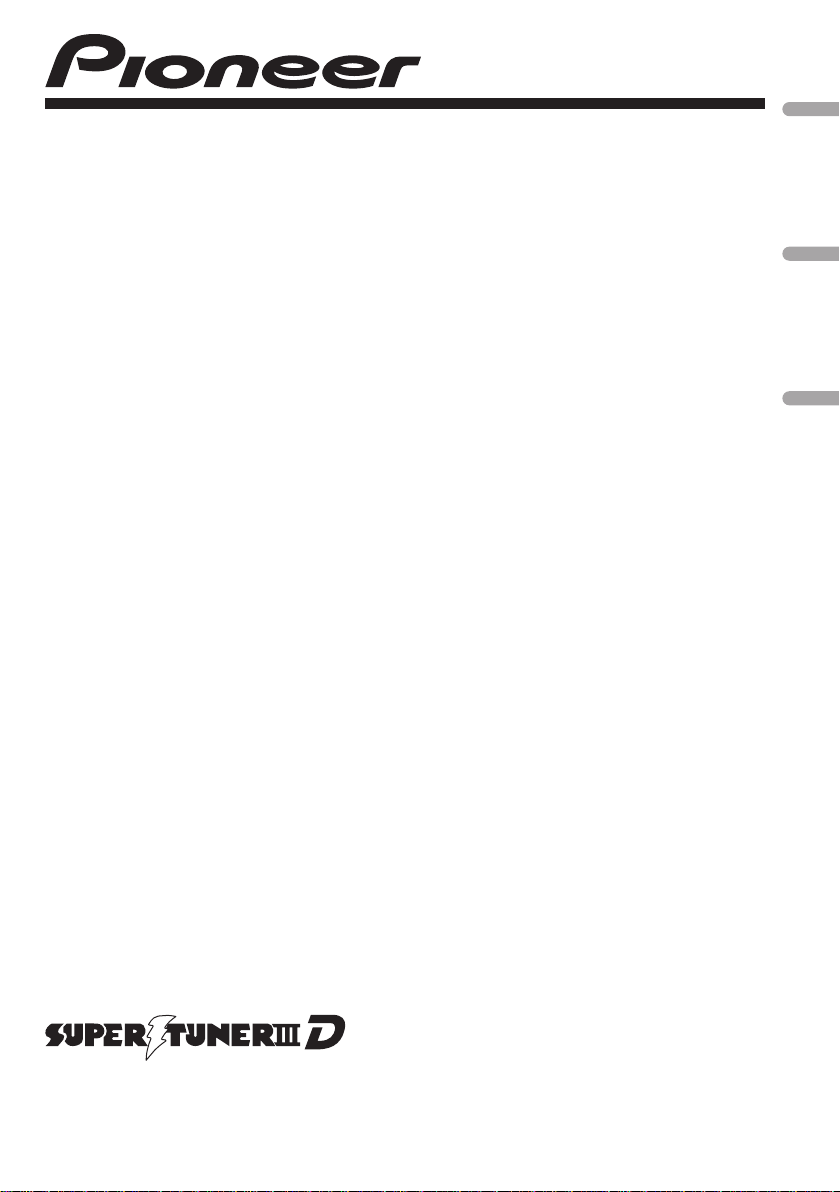
CD RECEIVER
AUTORADIO CD
RADIO CD
DEH-3200UB
English Français Español
Operation Manual
Mode d’emploi
Manual de instrucciones
Page 2
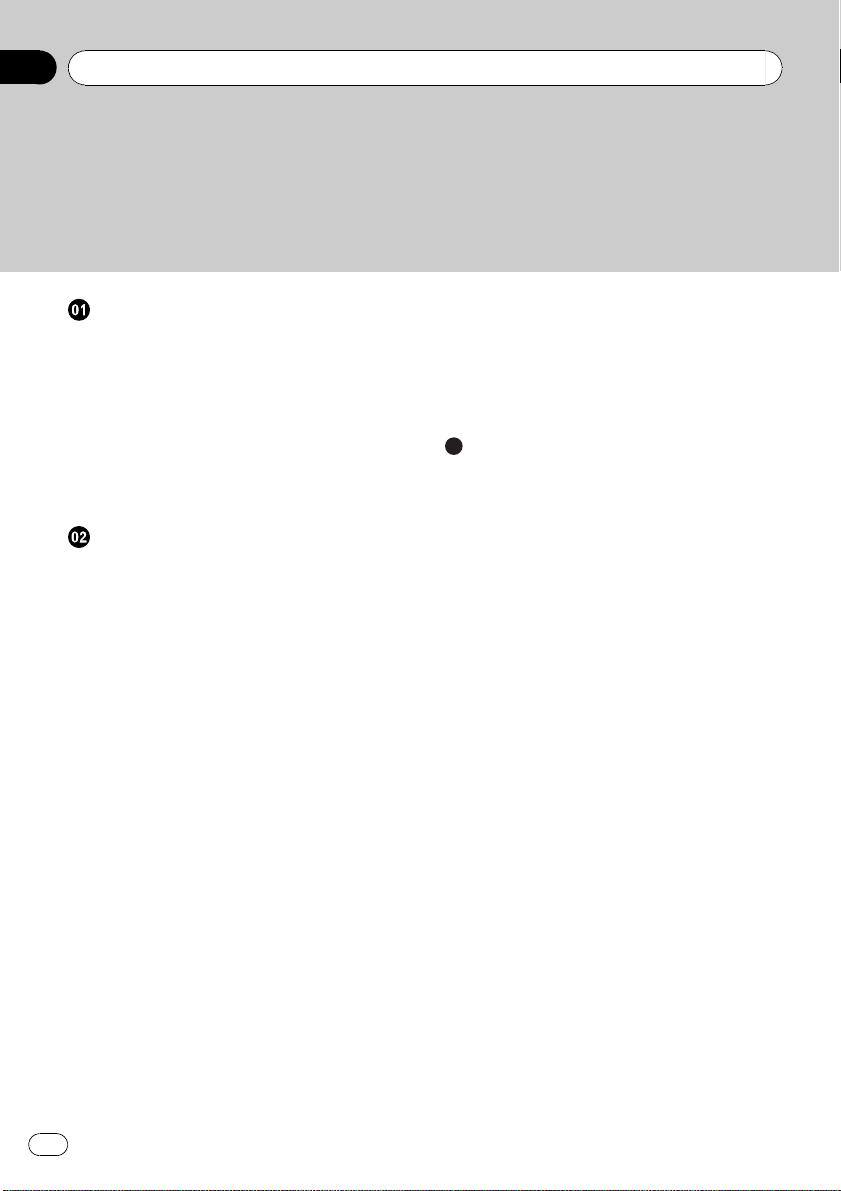
Contents
Thank you for purchasing this PIONEER product.
To ensure proper use, please read through this manual before using this product. It
is especially important that you read and observe WARNINGs and CAUTIONsin
this manual. Please keep the manual in a safe and accessible place for future refer-
ence.
Before You Start
Information to User 3
For Canadian model 3
About this unit 3
After-sales service for Pioneer products 3
In case of trouble 4
Visit our website 4
Demo mode 4
Resetting the microprocessor 4
About this manual 4
Operating this unit
Head unit 5
Remote control 5
Display indication 6
Basic Operations 6
Use and care of the remote control 7
Menu operations identical for function
settings/audio adjustments/initial settings/
lists 8
Tuner 8
– Basic Operations 8
– Storing and recalling stations 8
– Function settings 8
CD/CD-R/CD-RW and USB storage
devices 9
– Basic Operations 9
– Displaying text information 9
– Selecting and playing files/tracks from
the name list 10
– Advanced operations using special
buttons 10
– Function settings 10
iPod 11
– Basic Operations 11
– Displaying text information 11
– Browsing for a song 11
– Advanced operations using special
buttons 12
– Function settings 12
Audio Adjustments 13
Initial Settings 14
Other Functions 15
– Using the AUX source 15
– Turning the clock display on or off 15
Additional Information
Troubleshooting 16
Error messages 16
Handling guideline 18
Compressed audio compatibility (disc,
USB) 19
iPod compatibility 20
Sequence of audio files 20
Copyright and trademark 21
Specifications 22
2
En
Page 3
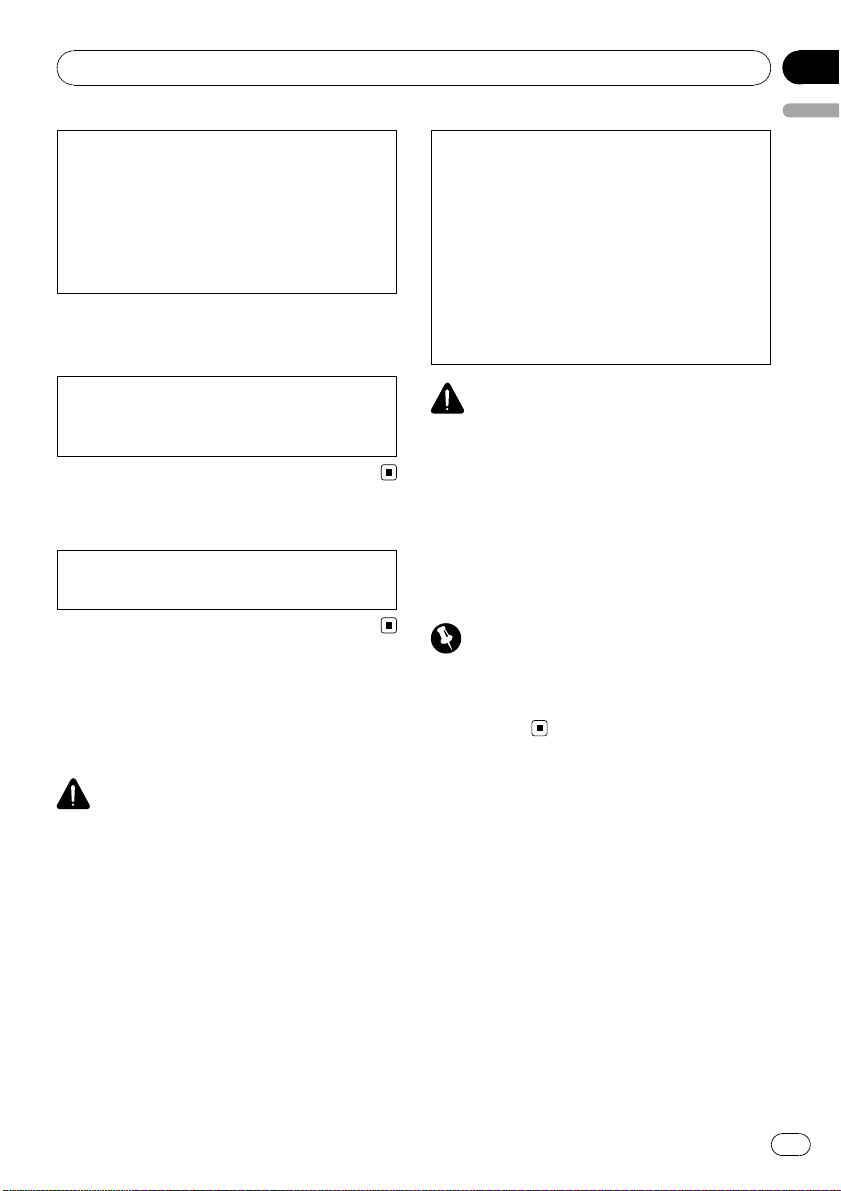
Before You Start
This device complies with part 15 of the FCC
Rules. Operation is subject to the following
two conditions:
(1) This device may not cause harmful interference, and (2) this device must accept any interference received, including interference that
may cause undesired operation.
Information to User
Section
01
English
CAUTION:
USE OF CONTROL OR ADJUSTMENT OR
PERFORMANCE OF PROCEDURES
OTHER THAN THOSE SPECIFIED HEREIN
MAY RESULT IN HAZARDOUS RADIATION
EXPOSURE.
CAUTION:
THE USE OF OPTICAL INSTRUMENTS
WITH THIS PRODUCT WILL INCREASE
EYE HAZARD.
Alteration or modifications carried out without
appropriate authorization may invalidate the
user’s right to operate the equipment.
For Canadian model
This Class B digital apparatus complies with
Canadian ICES-003.
About this unit
The tuner frequencies on this unit are allocated for use in North America. Use in other
areas may result in poor reception.
WARNING
Handling the cord on this product or cords associated with accessories sold with the product will
expose you to chemicals listed on proposition 65
known to the State of California and other governmental entities to cause cancer and birth defect
or other reproductive harm. Wash hands after
handling.
CAUTION
! Do not allow this unit to come into contact
with liquids. Electrical shock could result.
Also, damage to this unit, smoke, and overheating could result from contact with liquids.
! Always keep the volume low enough to hear
outside sounds.
! Avoid exposure to moisture.
! If the battery is disconnected or discharged,
any preset memory will be erased.
Important (Serial number)
The serial number is located on the bottom of
this unit. For your own security and convenience,
be sure to record this number on the enclosed
warranty card.
After-sales service for
Pioneer products
Please contact the dealer or distributor from
where you purchased this unit for after-sales
service (including warranty conditions) or any
other information. In case the necessary information is not available, please contact the
companies listed below:
Please do not ship your unit to the companies
at the addresses listed below for repair without
advance contact.
En
3
Page 4
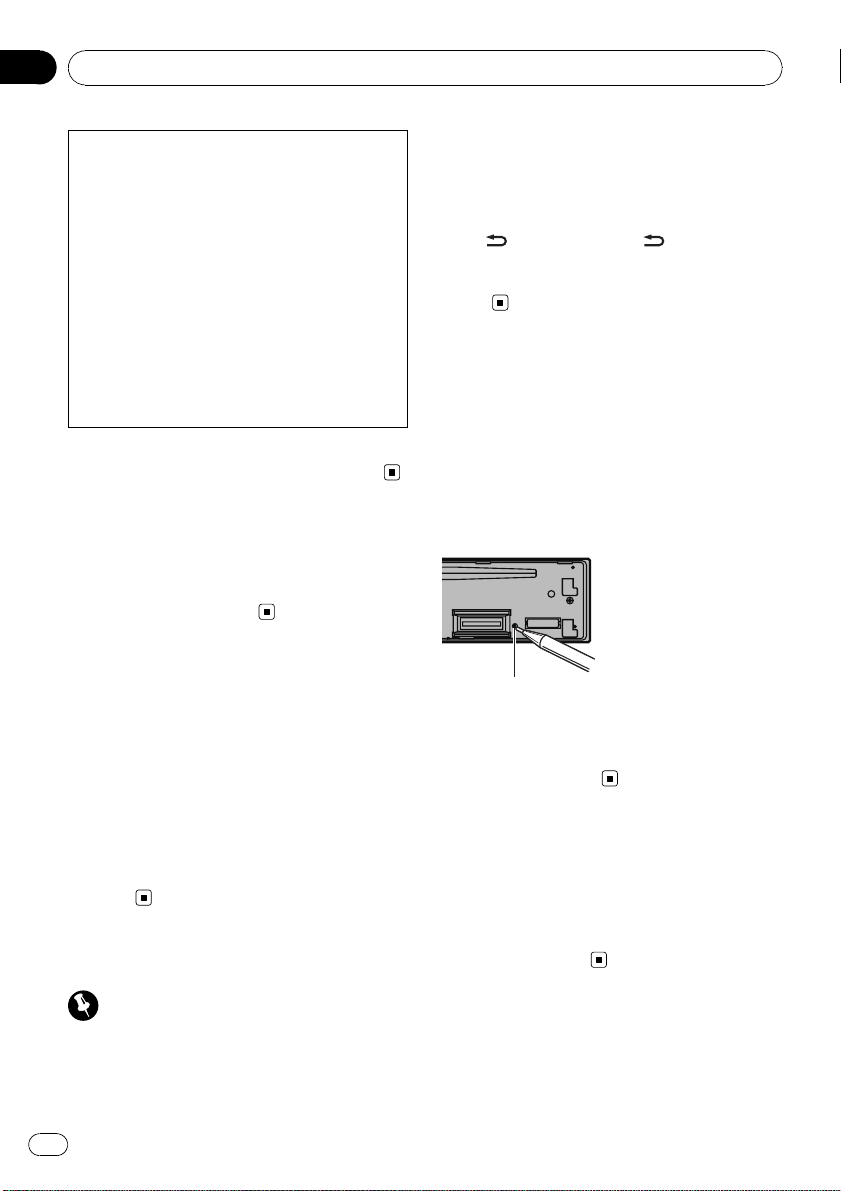
Section
01
Before You Start
U.S.A.
Pioneer Electronics (USA) Inc.
CUSTOMER SUPPORT DIVISION
P.O. Box 1760
Long Beach, CA 90801-1760
800-421-1404
CANADA
Pioneer Electronics of Canada, Inc.
CUSTOMER SATISFACTION DEPARTMENT
300 Allstate Parkway
Markham, Ontario L3R 0P2
1-877-283-5901
905-479-4411
For warranty information please see the Limited Warranty sheet included with this unit.
In case of trouble
Should this unit fail to operate properly, please
contact your dealer or nearest authorized
PIONEER Service Station.
Visit our website
http://www.pioneerelectronics.com
! Learn about product updates (such as firm-
ware updates) for your product.
! Register your product to receive notices
about product updates and to safeguard
purchase details in our files in the event of
loss or theft.
! Access owner's manuals, spare parts infor-
mation, service information, and much
more.
Demo mode
Demo mode
The demo automatically starts when the ignition switch is set to ACC or ON while the unit
is turned off. Turning off the unit does not cancel demo mode. To cancel the demo mode,
press
again to start. Operating the demo while the
ignition switch is set to ACC may drain battery
power.
/DISP/SCRL. Press /DISP/SCRL
Resetting the microprocessor
The microprocessor must be reset under the
following conditions:
! Prior to using this unit for the first time
after installation
! If the unit fails to operate properly
! When strange or incorrect messages ap-
pear on the display
RESET button
1 Remove the front panel.
2 Press RESET with a pen tip or other
pointed instrument.
About this manual
! In the following instructions, USB mem-
ories and USB audio players are collectively
referred to as “USB storage device.”
! In this manual, iPod and iPhone will be re-
ferred to as iPod.
Important
Failure to connect the red lead (ACC) of this unit
to a terminal coupled with ignition switch on/off
operations may lead to battery drain.
4
En
Page 5
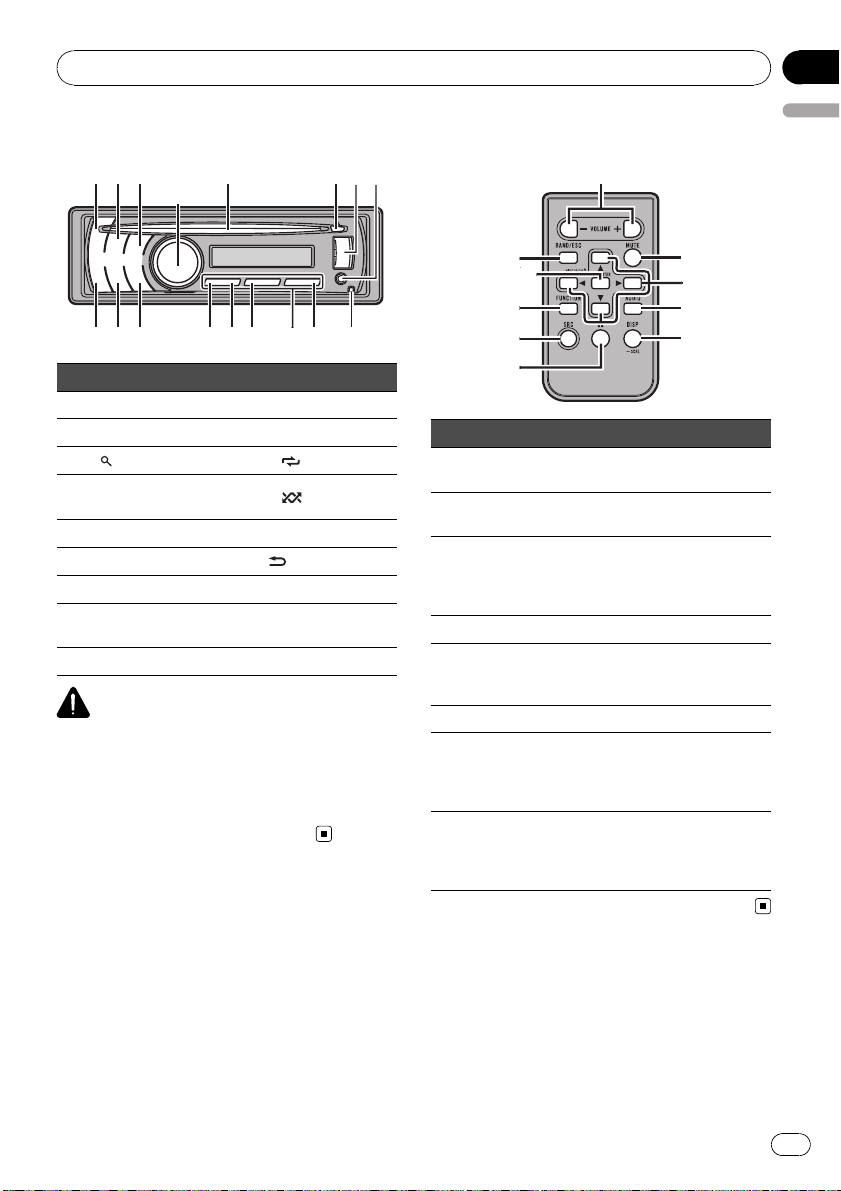
172
345
6
decabfgh9
8
Operating this unit
Head unit
Part Part
1 SRC/OFF a 6/PAUSE
2 S.Rtrv b 1 to 6
(list) c 3/
3
MULTI-CONTROL
4
(M.C.)
5 Disc loading slot e 1/iPod
6 h (eject) f
7 USB port g CLK
AUX input jack (3.5
8
mm stereo jack)
9 Detach button
CAUTION
Use an optional Pioneer USB cable (CD-U50E) to
connect the USB audio player/USB memory to
the USB port. Since the USB audio player/USB
memory is projected forward from the unit, it is
dangerous to connect directly.
Do not use the unauthorized product.
d 2/
/DISP/SCRL.
h BAND/ESC
Remote control
Part Operation
i VOLUME
j MUTE
k a/b/c/d
l AUDIO Press to select an audio function.
m DISP/SCRL
n e Press to pause or resume.
o FUNCTION
LIST/
p
ENTER
Press to increase or decrease volume.
Press to mute. Press again to unmute.
Press to perform manual seek
tuning, fast forward, reverse and
track search controls. Also used
for controlling functions.
Press to select different displays.
Press and hold to scroll through
the text information.
Press to select functions.
Press and hold to recall the initial
setting menu when the sources
are off.
Press to display the list depending
on the source.
While in the operating menu,
press to control functions.
Section
02
English
En
5
Page 6
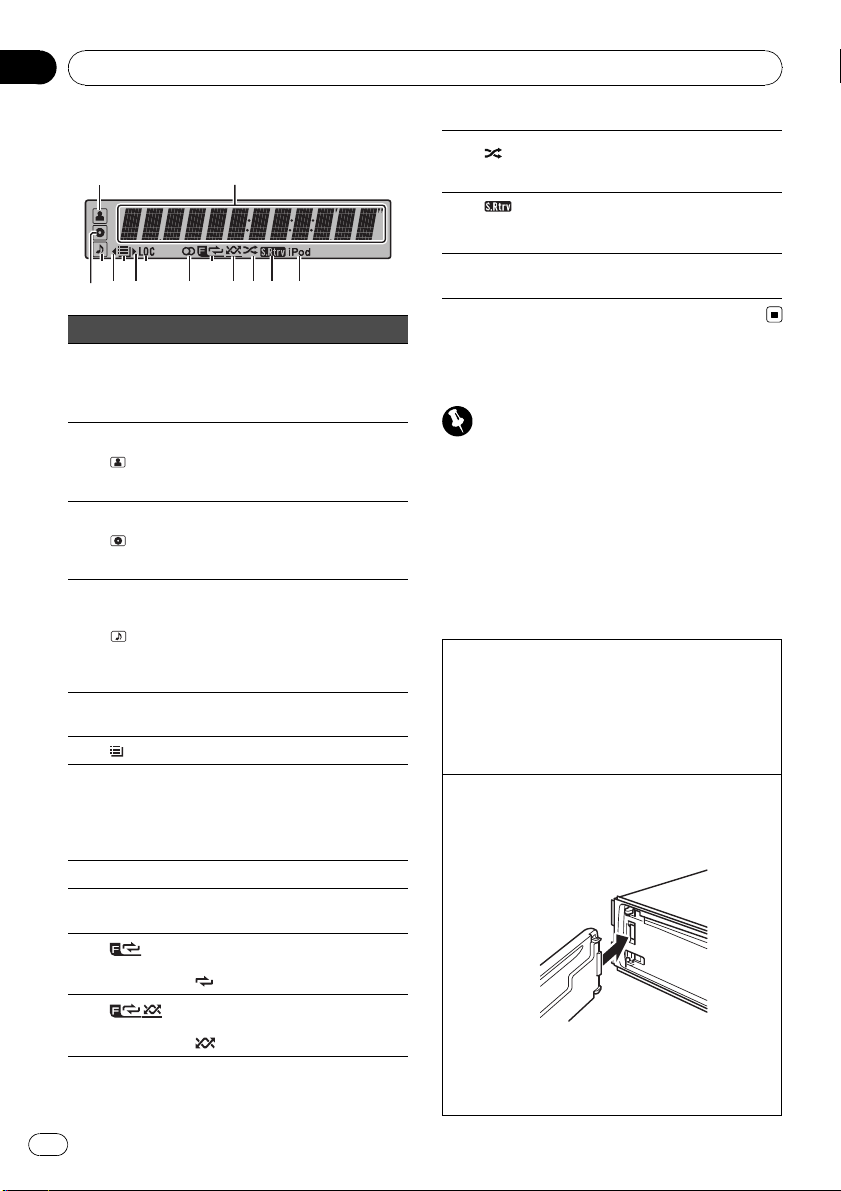
12
5 7 9 bc e
d3
Section
02
Operating this unit
Display indication
4 6 8 a
Indicator State
Main dis-
1
play section
2
(artist)
3
(disc)
4
(song)
5 c
6
(list) The list function is operated.
7 d
8 LOC The local seek tuning is on.
9 5 (stereo)
a
(folder repeat)
b
(folder random)
Tuner: band and frequency
Built-in CD ,USB and iPod:
elapsed playback time and text information
The disc (track) artist name is displayed.
Artist search refinement on the
iPod browsing function is in use.
The disc (album) name is displayed.
Album search refinement on the
iPod browsing function is in use.
The track (song) name is displayed.
A playable audio file has been selected while operating the list.
Song search refinement on the
iPod browsing function is in use.
An upper tier of folder or menu
exists.
A lower tier of folder or menu exists.
It flashes when a song/album related to the song currently playing
is selected from iPod.
The selected frequency is being
broadcasted in stereo.
Folder repeat is on.
When repeat function is on, only
is displayed.
Folder random is on.
When random function is on, only
is displayed.
c
fle)
d
(sound retriever)
e iPod
(shuf-
Shuffle or shuffle all function is
on while the iPod source is being
selected.
The sound retriever function is
on.
CTRL (control mode) is set to
iPod.
Basic Operations
Important
! Handle gently when removing or attaching
the front panel.
! Avoid subjecting the front panel to excessive
shock.
! Keep the front panel out of direct sunlight and
high temperatures.
! Remove any cables and devices attached to
this unit before detaching the front panel to
avoid damage to the device or vehicle interior.
Removing the front panel to protect your unit from
theft
1 Press the detach button to release the front
panel.
2 Grab the front panel and remove.
3 Always keep the detached front panel in the pro-
tection device such as protection case.
Re-attaching the front panel
1 Slide the front panel to the left until it clicks.
Front panel and the head unit are connected on
the left side. Make sure that the front panel has
been properly connected to the head unit.
2 Press the right side of the front panel until it is
firmly seated.
If you can’t attach the front panel to the head unit
successfully, try again. However, forcing the front
panel into place may result in damage.
6
En
Page 7
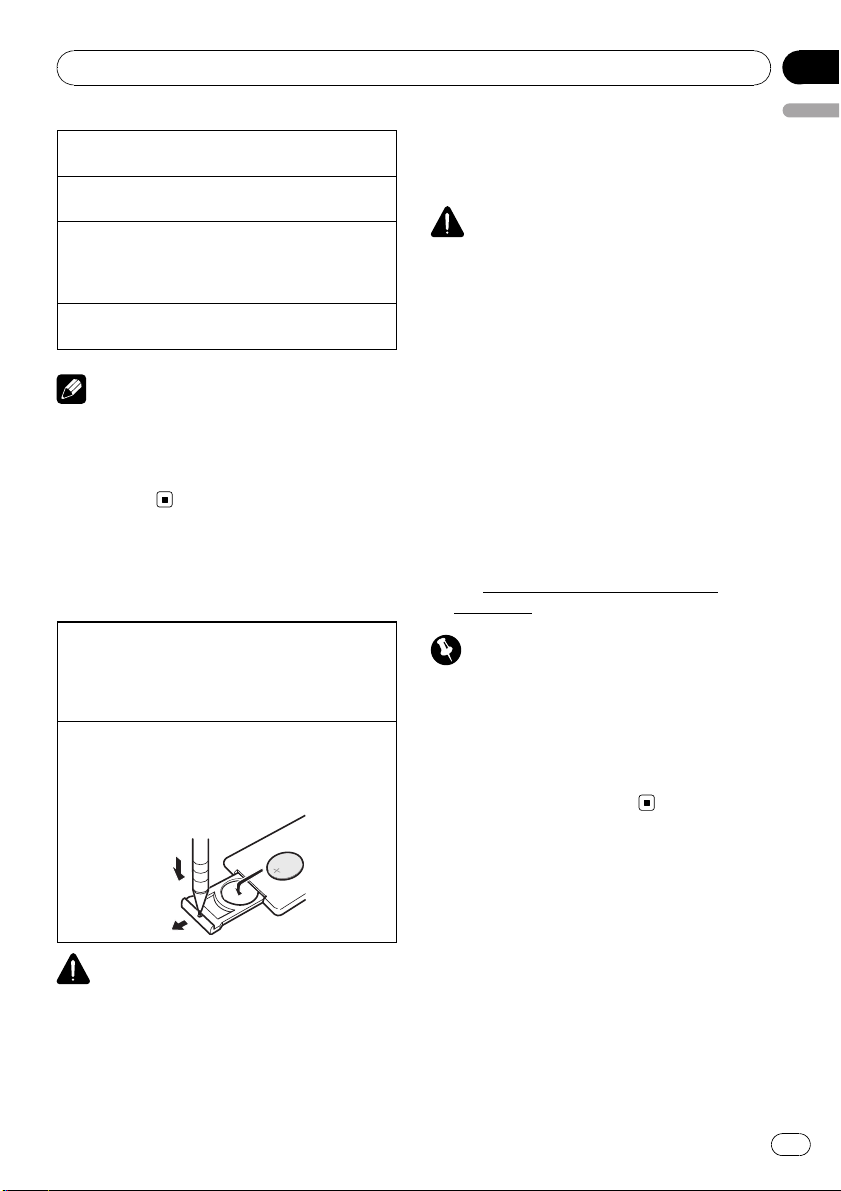
Operating this unit
Section
02
Turning the unit on
1 Press SRC/OFF to turn the unit on.
Turning the unit off
1 Press SRC/OFF and hold until the unit turns off.
Selecting a source
1 Press SRC/OFF to cycle between:
TUNER (tuner)—CD (built-in CD player)—USB
(USB)/USB-iPod (iPod)—AUX (AUX)
Adjusting the volume
1 Turn M.C. to adjust volume.
Note
When this unit’s blue/white lead is connected to
the vehicle’s auto-antenna relay control terminal,
the vehicle’s antenna extends when this unit’s
source is turned on. To retract the antenna, turn
the source off.
Use and care of the remote
control
Using the remote control
1 Point the remote control in the direction of the
front panel to operate.
When using for the first time, pull out the film
protruding from the tray.
Replacing the battery
1 Slide the tray out on the back of the remote con-
trol.
2 Insert the battery with the plus (+) and minus (–)
poles aligned properly.
! Batteries (battery pack or batteries installed)
must not be exposed to excessive heat such
as sunshine, fire or the like.
CAUTION
! Use one CR2025 (3 V) lithium battery.
! Remove the battery if the remote control is not
used for a month or longer.
! There is a danger of explosion if the battery is
incorrectly replaced. Replace only with the
same or equivalent type.
! Do not handle the battery with metallic tools.
! Do not store the battery with metallic objects.
! If the battery leaks, wipe the remote control
completely clean and install a new battery.
! When disposing of used batteries, comply
with governmental regulations or environmental public institutions’ rules that apply in your
country/area.
! “Perchlorate Material – special handling may
apply.
www.dtsc.ca.gov/hazardouswaste/
See
perchlorate. (Applicable to California, U.S.A.)”
Important
! Do not store the remote control in high tem-
peratures or direct sunlight.
! The remote control may not function properly
in direct sunlight.
! Do not let the remote control fall onto the
floor, where it may become jammed under the
brake or accelerator pedal.
English
WARNING
! Keep the battery out of the reach of children.
Should the battery be swallowed, consult a
doctor immediately.
En
7
Page 8
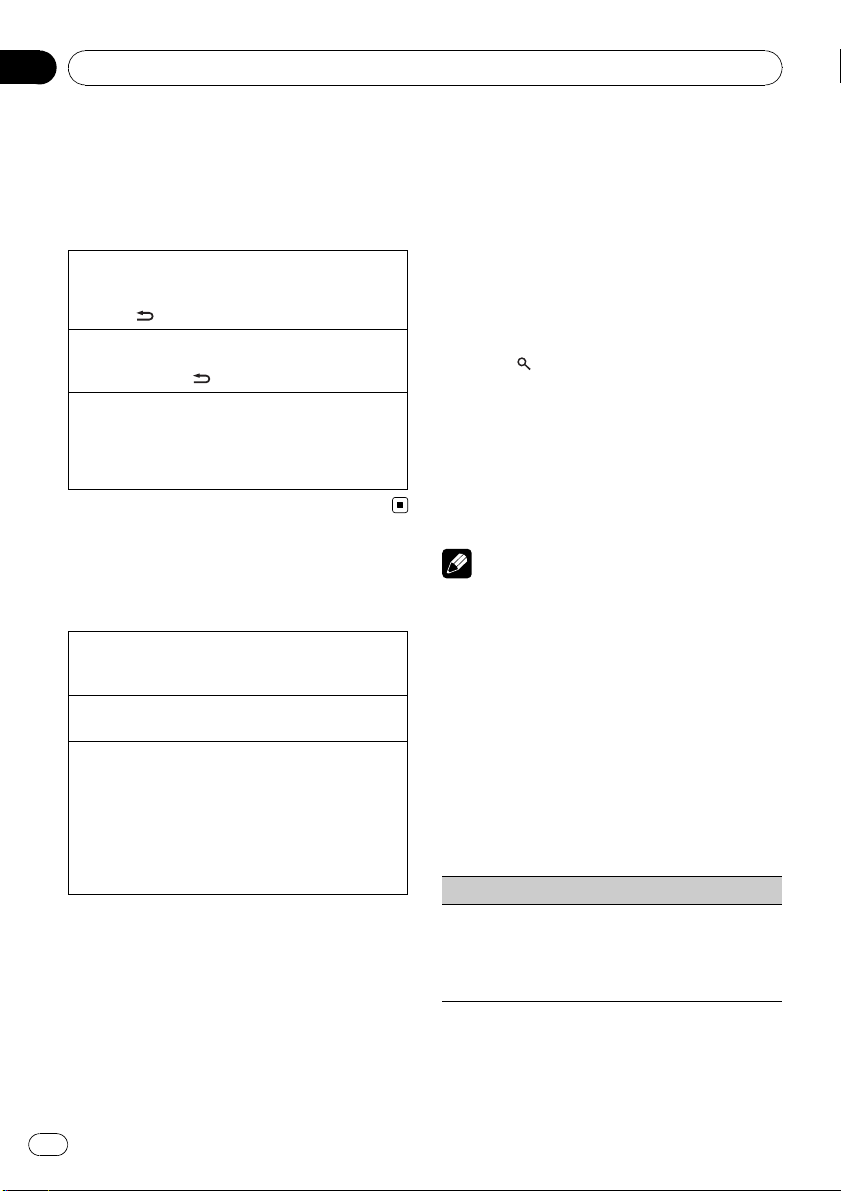
Section
02
Operating this unit
Menu operations identical
for function settings/audio
adjustments/initial
settings/lists
Returning to the previous display
Returning to the previous list/category (the folder/category one level higher)
1 Press
Returning to the main menu
Returning to the top tier of list/category
1 Press and hold
Returning to the ordinary display
Canceling the initial setting menu
Returning to the ordinary display from the list/category
1 Press BAND/ESC.
/DISP/SCRL.
/DISP/SCRL.
Tuner
Basic Operations
Selecting a band
1 Press BAND/ESC until the desired band (FM1,
FM2, FM3 for FM or AM) is displayed.
Manual tuning (step by step)
1 Push M.C. left or right.
Seeking
1 Push and hold M.C. left or right, and then re-
lease.
You can cancel seek tuning by pushing M.C. left
or right.
While pushing and holding M.C. left or right, you
can skip stations. Seek tuning starts as soon as
you release M.C.
Storing and recalling stations
You can easily store up to six stations for each
band as presets.
Using preset tuning buttons
1 When you find a station that you want
to store in memory, press one of the preset
tuning buttons (1 to 6) and hold until the
preset number stops flashing.
2 Press one of the preset tuning buttons
(1 to 6) to select the desired station.
Using preset screen
1 Press to switch to the preset screen.
2 Use M.C. to store the selected frequency in memory.
Turn to change the preset number. Press and
hold to store.
3 Use M.C. to select the desired station.
Turn to change the station. Press to select.
Note
You can also recall stored radio stations by pushing M.C. up or down during the frequency display.
Function settings
1 Press M.C. to display the main menu.
2 Turn M.C. to change the menu option
and press to select FUNCTION.
3 Turn M.C. to select the function.
After selecting, perform the following procedures to set the function.
BSM (best stations memory)
BSM (best stations memory) automatically stores the
six strongest stations in the order of their signal
strength.
1 Press M.C. to turn BSM on.
To cancel, press M.C. again.
8
En
Page 9
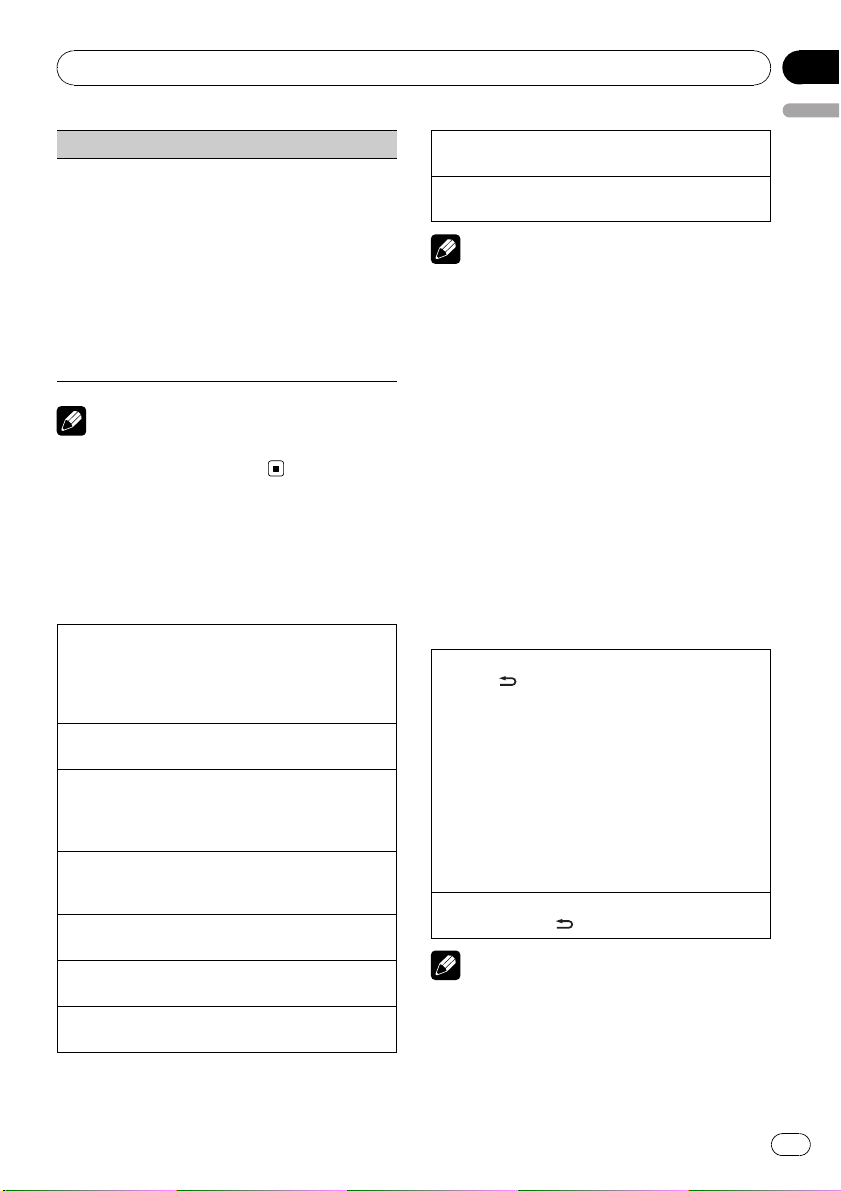
Operating this unit
Local (local seek tuning)
Local seek tuning lets you tune in only those radio stations with sufficiently strong signals for good reception.
1 Press M.C. to display the setting mode.
2 Turn M.C. to select the desired setting.
FM: OFF—Level1—Level2—Level3—Level4
AM: OFF—Level1—Level2
Larger setting number is higher level. The highest
level setting allows reception of only the strongest
stations, while lower settings let you receive progressively weaker stations.
3 Press M.C. to confirm the selection.
Note
Operation is complete even if the menu is cancelled before being confirmed.
CD/CD-R/CD-RW and USB
storage devices
Basic Operations
Playing a CD/CD-R/CD-RW
1 Insert the disc, label side up, into the disc loading
slot.
1 If a disc has already been inserted, press SRC/
OFF to select the built-in CD player.
Ejecting a CD/CD-R/CD-RW
1 Press h (eject).
Playing songs on a USB storage device
1 Open the USB connector cover.
2 Plug in the USB storage device using a USB
cable.
Stop playing a USB storage device
1 You may disconnect the USB storage device at
anytime.
Selecting a folder
1 Push M.C. up or down.
Selecting a track
1 Push M.C. left or right.
Fast forwarding or reversing
1 Push and hold M.C. left or right.
Returning to root folder
1 Press and hold BAND/ESC.
Switching between compressed audio and CD-DA
1 Press BAND/ESC.
Notes
! When playing compressed audio, there is no
sound during fast forward or reverse.
! USB portable audio players that can be
charged via USB will be recharged when
plugged in and the ignition switch is set to
ACC or ON.
! Disconnect USB storage device from unit
when not in use.
! If plug and play is on and a USB storage de-
vice is present, depending on the type of device, the source may switch to USB
automatically when you turn on the engine.
Please change plug and play setting as necessary. Refer to USB PnP (plug and play) on page
15.
Displaying text information
Selecting the desired text information
1 Press
Scrolling the text information to the left
1 Press and hold
! Incompatible text stored with the audio file
may not be displayed or may be displayed incorrectly.
! Depending on the version of iTunes used to
write MP3/AAC files onto a disc, comment information may be incorrectly displayed.
/DISP/SCRL.
CD TEXT discs: Track number and play time—
disc title—disc artis t name—track title—track artist name
WMA/MP3/AAC: Play time—folder name—file
name—track title—artist name—album title—
genre—comment—bit rate—folder and track
numbers
WAV: Play time—folder name—file name—track
title—artist name—album title—genre—comment—sampling frequency—folder and track
numbers
/DISP/SCRL.
Notes
Section
02
English
En
9
Page 10
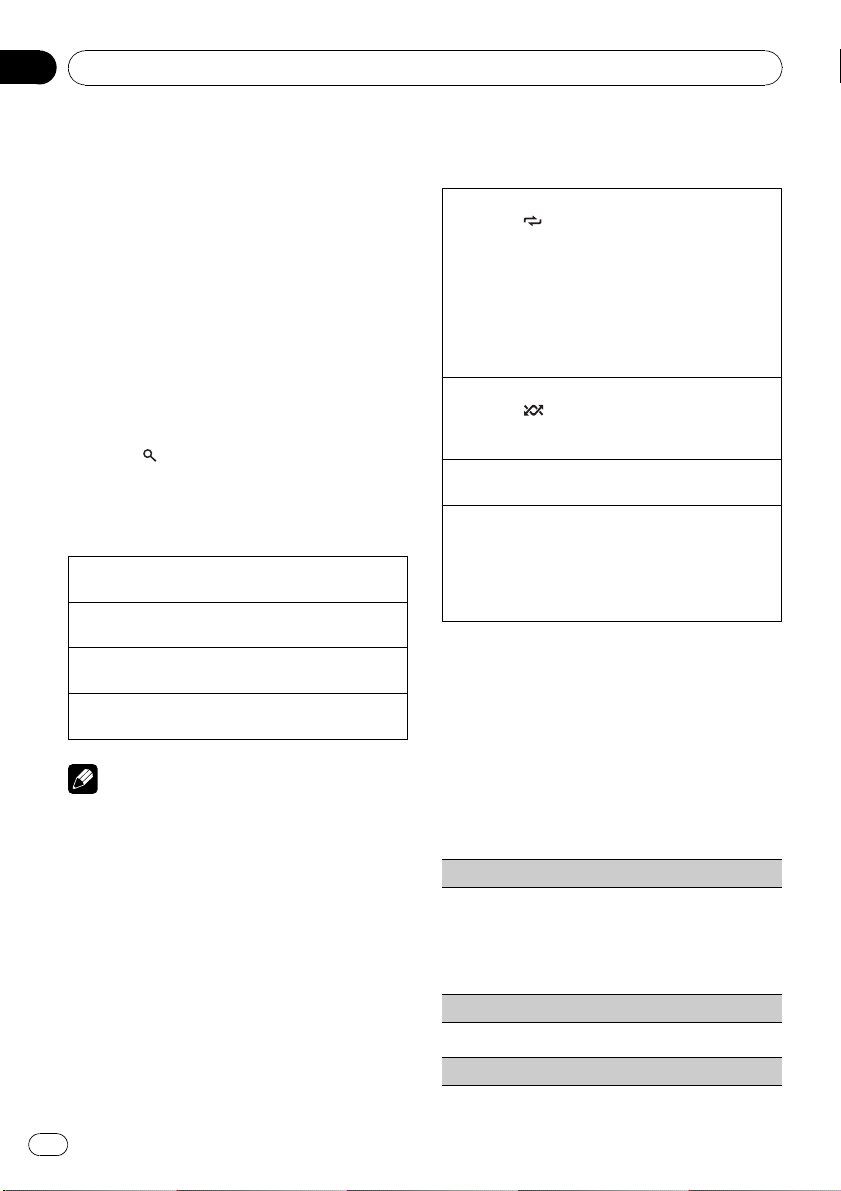
Section
02
Operating this unit
! When playing back VBR (variable bit rate)-re-
corded WMA files, the average bit rate value is
displayed.
! When playing back VBR (variable bit rate)-re-
corded MP3 files, VBR is displayed instead of
bit rate value.
! When playing back VBR (variable bit rate)-re-
corded AAC files, the average bit rate value is
displayed. However, depending on the software used to decode AAC files, VBR may be
displayed.
Selecting and playing files/
tracks from the name list
1 Press to switch to the file/track
name list mode.
2 Use M.C. to select the desired file name
(or folder name).
Changing file or folder name
1 Turn M.C.
Playing
1 When a file or track is selected, press M.C.
Seeing a list of files (or folders) in the selected folder
1 When a folder is selected, press M.C.
Playing a song in the selected folder
1 When a folder is selected, press and hold M.C.
Note
Track title list will display the list of track titles on
a CD TEXT disc.
Advanced operations using
special buttons
Selecting a repeat play range
1 Press 3/
CD/CD-R/CD-RW
! Disc – Repeat all tracks
! Tr a ck – Repeat the current track
! Folder – Repeat the current folder
USB storage device
! All – Repeat all files
! Tr a ck – Repeat the current file
! Folder – Repeat the current folder
Playing tracks in random order
1 Press 2/
Tracks in a selected repeat range are played in
random order.
Pausing playback
1 Press 6/PAUSE to pause or resume.
Enhancing compressed audio and restoring rich
sound (sound retriever)
1 Press S.Rtrv to cycle between:
OFF (off)—1—2
1 is effective for low compression rates, and 2 is
effective for high compression rates.
to cycle between the following:
to turn random play on or off.
Function settings
1 Press M.C. to display the main menu.
2 Turn M.C. to change the menu option
and press to select FUNCTION.
3 Turn M.C. to select the function.
After selecting, perform the following procedures to set the function.
10
Repeat (repeat play)
1 Press M.C. to display the setting mode.
2 Turn M.C. to select a repeat play range.
For details, refer to Selecting a repeat play range on
this page.
3 Press M.C. to confirm the selection.
Random (random play)
1 Press M.C. to turn random play on or off.
Pause (pause)
En
Page 11
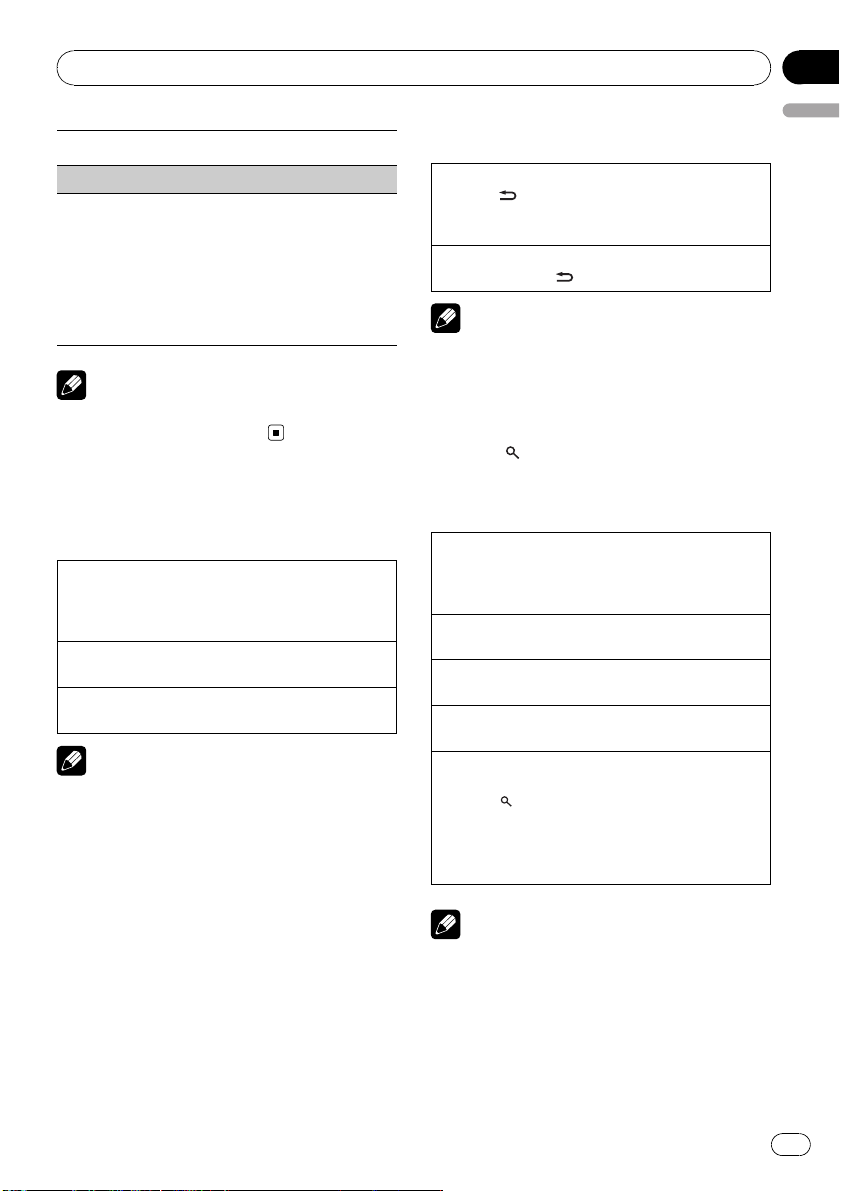
Operating this unit
1 Press M.C. to pause or resume.
S.Rtrv (sound retriever)
Automatically enhances compressed audio and restores rich sound.
1 Press M.C. to display the setting mode.
2 Turn M.C. to select the desired setting.
For details, refer to Enhancing compressed audio
and restoring rich sound (sound retriever) on the
previous page.
3 Press M.C. to confirm the selection.
Note
Operation is complete even if the menu is cancelled before being confirmed.
iPod
Basic Operations
Playing songs on iPod
1 Open the USB connector cover.
2 Plug in an iPod using an iPod Dock Connector to
USB Cable.
Selecting a track (chapter)
1 Push M.C. left or right.
Fast forwarding or reversing
1 Push and hold M.C. left or right.
Notes
! The iPod’s battery will be charged if the igni-
tion switch is set to ACC or ON, while connected.
! While the iPod is connected to this unit, the
iPod cannot be turned on or off unless the
control mode is set to iPod.
! Disconnect headphones from the iPod before
connecting to this unit.
! The iPod will turn off about two minutes after
the ignition switch is set to OFF.
Displaying text information
Selecting the desired text information
1 Press
Scrolling the text information to the left
1 Press and hold
/DISP/SCRL.
Play time—song title—artist name—album title
—number of songs
/DISP/SCRL.
Note
Incompatible text saved on the iPod will not be
displayed by the unit.
Browsing for a song
1 Press to switch to the top menu of
the list search.
2 Use M.C. to select a category/song.
Changing the name of song or category
1 Turn M.C.
Playlists—artists—albums—songs—podcasts—
genres—composers—audiobooks
Playing
1 When a song is selected, press M.C.
Seeing a list of songs in the selected categor y
1 When a category is selected, press M.C.
Playing a song in the selected category
1 When a category is selected, press and hold M.C.
Searching by alphabet in the list
1 When a list for the selected category is displayed,
press
2 Turn M.C. to select a letter.
3 Press M.C. to display the alphabetical list.
If alphabet search is aborted, NOT FOUND is displayed.
Depending on the number of files in the iPod,
there may be a delay when displaying a list.
to switch to alphabet search mode.
Note
Section
02
English
En
11
Page 12
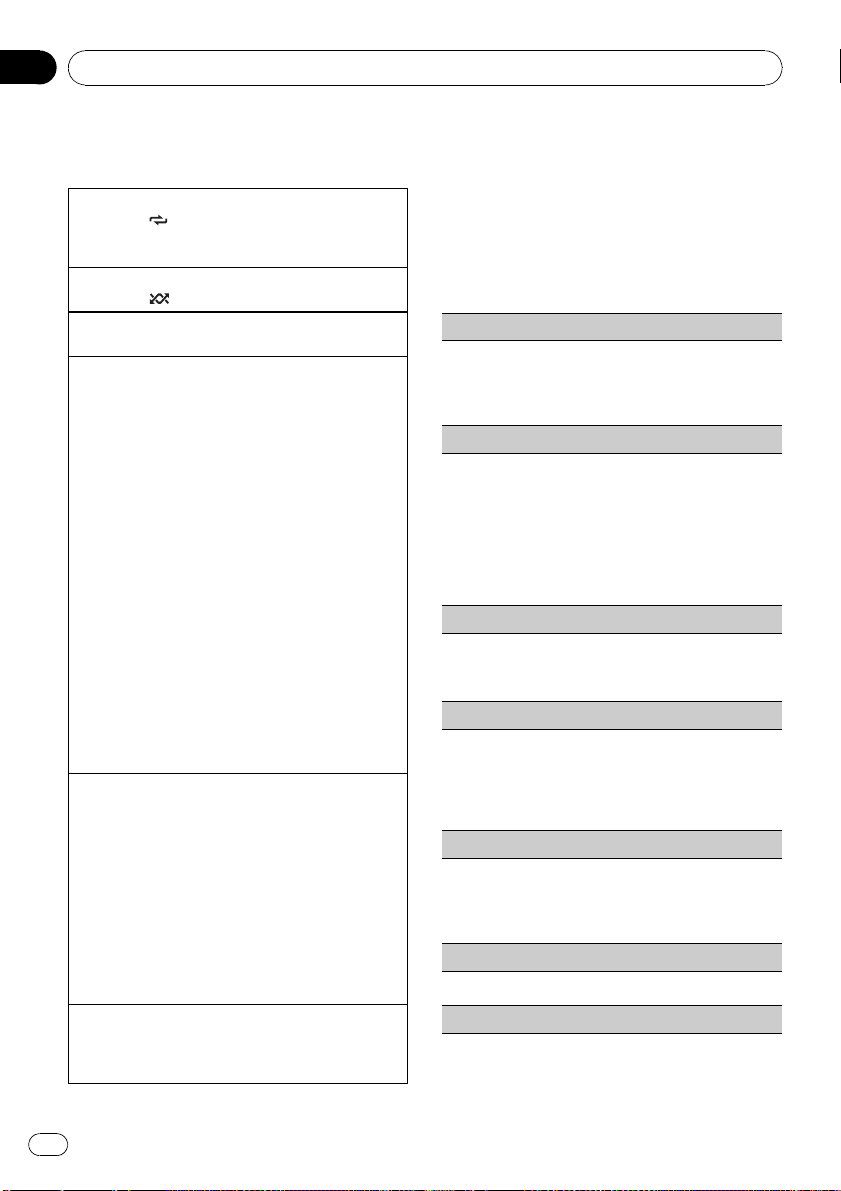
Section
02
Operating this unit
Advanced operations using
special buttons
Selecting a repeat play range
1 Press 3/
! One – Repeat the current song
! All – Repeat all songs in the selected list
Playing all songs in a random order (shuffle all)
1 Press 2/
Pausing playback
Refer to Pausing playback on page 10.
Playing songs related to the currently playing song
You can play songs from the following lists.
— Album list of currently playing artist
— Song list of currently playing album
— Album list of currently playing genre
1 Press and hold M.C. to switch to the link play
mode.
2 Turn M.C. to change the mode; press to select.
! Artist – Plays an album of currently playing
! Album – Plays a song of currently playing
! Genre – Plays an album of currently playing
The selected song/album will be played after the
currently playing song.
The selected song/album may be cancelled if you operate functions other than link search (e.g. fast forward and reverse).
If no related albums/songs are found, NOT FOUND
is displayed.
Depending on the song selected to play, the end of
the currently playing song and the beginning of the
selected song/album may be cut off.
Operating this unit’s iPod function from your iPod
This function is not compatible with the following
iPod models.
— iPod nano 1st generation
— iPod 5th generation
This unit’s iPod functio n allows you to conduct operations from your iPod and listen to it using your car’s
speakers.
1 Press 1/iPod to switch the control mode.
! iPod – This unit’s iPod function can be oper-
! Audio – This unit’s iPod function can be oper-
Enhancing compressed audio and restoring rich
sound (sound retriever)
Refer to Enhancing compressed audio and restoring
rich sound (sound retriever) on page 10.
to cycle between the following:
to turn shuffle all on.
artist.
album.
genre.
ated from the connected iPod.
ated from this unit.
Function settings
1 Press M.C. to display the main menu.
2 Turn M.C. to change the menu option
and press to select FUNCTION.
3 Turn M.C. to select the function.
After selecting, perform the following procedures to set the function.
Repeat (repeat play)
! Refer to Repeat (repeat play) on page 10.
However the repeat range is different from CD/
USB storage device. Refer to Selecting a repeat
play range on this page.
Shuffle (shuffle)
1 Press M.C. to display the setting mode.
2 Turn M.C. to select your favorite setting.
! Songs – Play back songs in the selected list in
random order.
! Albums – Play back songs from a randomly
selected album in order.
! OFF – Cancel random play.
3 Press M.C. to confirm the selection.
Shuffle all (shuffle all)
! Press M.C. to turn shuffle all on.
To turn off, set Shuffle in the FUNCTION menu to
off.
Link play (link play)
1 Press M.C. to display the setting mode.
2 Turn M.C. to change the mode; press to select.
For details about the settings, refer to Playing
songs related to the currently playing song on this
page.
CTRL (control mode)
1 Press M.C. to select your favorite setting.
For details about the settings, refer to Operating
this unit’s iPod function from your iPod on this
page.
Pause (pause)
! Refer to Pause (pause) on page 10.
Audiobooks (audiobook speed)
12
En
Page 13
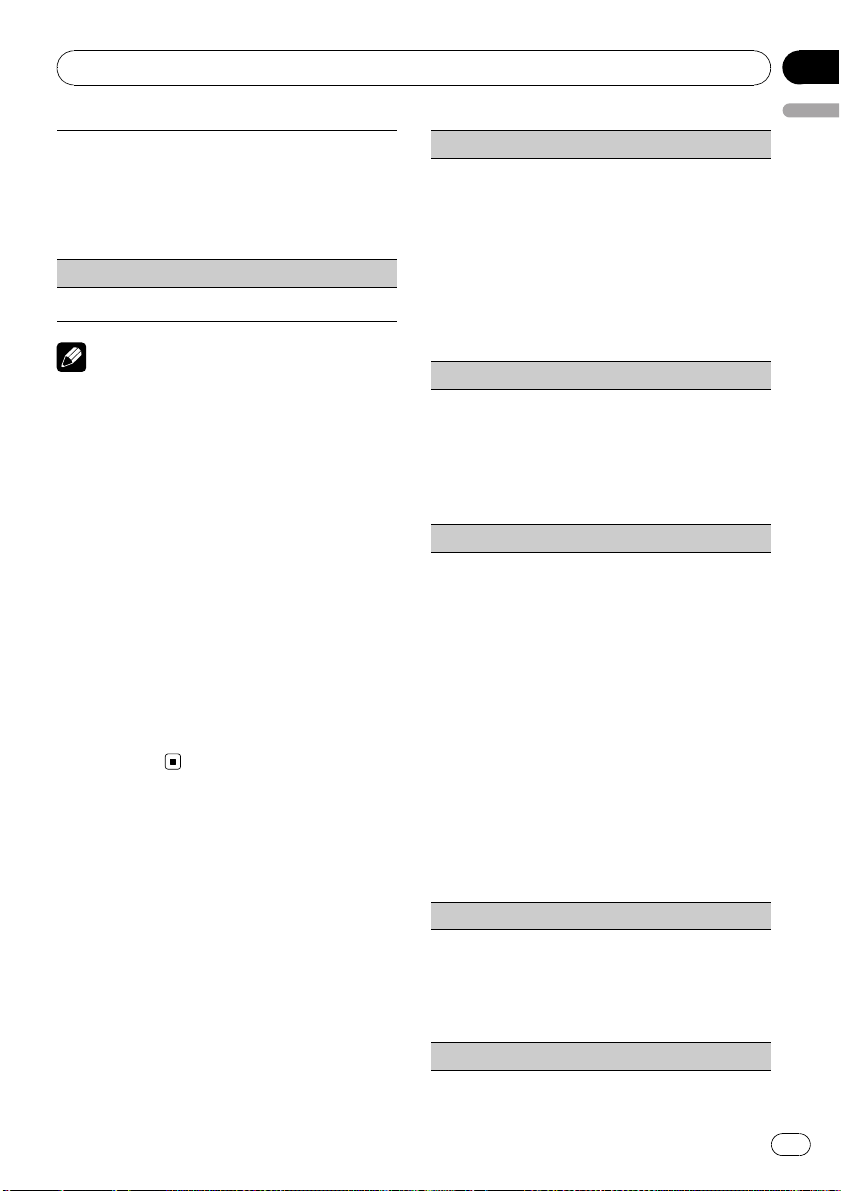
Operating this unit
The playback speed of audiobook can be changed.
1 Press M.C. to display the setting mode.
2 Turn M.C. to select your favorite setting.
! Faster – Playback faster than normal speed
! Normal – Playback in normal speed
! Slower – Playback slower than normal speed
3 Press M.C. to confirm the selection.
S.Rtrv (sound retriever)
! Refer to S.Rtrv (sound retriever) on page 11.
Notes
! Operation is complete even if the menu is can-
celled before being confirmed.
! Switching the control mode to iPod pauses
song playback. Operate the iPod to resume
playback.
! The following functions are still accessible
from the unit even if the control mode is set to
iPod.
— Volume
— Fast forward/reverse
— Track up/down
— Pausing
— Switching the text information
! When the control mode is set to iPod, opera-
tions are limited as follows:
— Only CTRL (control mode), Pause (pause)
and S.Rtrv (sound retriever) functions are
available.
— Browse function cannot be operated from
this unit.
Audio Adjustments
1 Press M.C. to display the main menu.
2 Turn M.C. to change the menu option
and press to select AUDIO.
3 Turn M.C. to select the audio function.
After selecting, perform the following procedures to set the audio function.
Section
02
English
FAD/BAL (fader/balance adjustment)
1 Press M.C. to display the setting mode.
2 Press M.C. to cycle between fader and balance.
3 Turn M.C. to adjust the speaker balance.
Adjustment range (front/rear): F-F15 to F-R15
Adjustment range (left/right): B-L15 to B-R15
! F-0 is the proper setting when only two speak-
ers are used.
! When the rear output setting is SUBW,you
cannot adjust front/rear speaker balance.
Refer to SW control (rear output and subwoo-
fer setting) on page 15.
Preset EQ (equalizer recall)
1 Press M.C. to display the setting mode.
2 Turn M.C. to select an equalizer curve.
Powerful—Natural—Vocal—Custom1—Custom2—Flat—Super bass
! When Flat is selected no adjustments are
made to the sound.
3 Press M.C. to confirm the selection.
Graphic EQ (equalizer adjustment)
You can adjust the currently selected equalizer curve
setting as desired. Adjusted equalizer curve settings
are memorized in Custom1 or Custom2.
! A separate Custom1 curve can be created for
each source. If you make adjustments when a
curve other than Custom2 is selected, the equalizer curve settings will be memorized in Custom1.
! A Custom2 curve can be created common to all
sources. If you make adjustments when the Cus-
tom2 curve is selected, the Custom2 curve will
be updated.
1 Press M.C. to display the setting mode.
2 Press M.C. to cycle between equalizer band and
level.
3 Press M.C. to switch to equalizer band and then
turn M.C. to select.
100Hz—315Hz—1.25kHz—3.15kHz—8kHz
4 Press M.C. to switch to level and then turn M.C.
to adjust.
Adjustment range: +6 to –6
Loudness (loudness)
Loudness compensates for deficiencies in the lowand high-frequency ranges at low volume.
1 Press M.C. to display the setting mode.
2 Turn M.C. to select the desired setting.
OFF (off)—Low (low)—Mid (mid)—High (high)
3 Press M.C. to confirm the selection.
SW setting 1 (subwoofer on/off setting)
En
13
Page 14
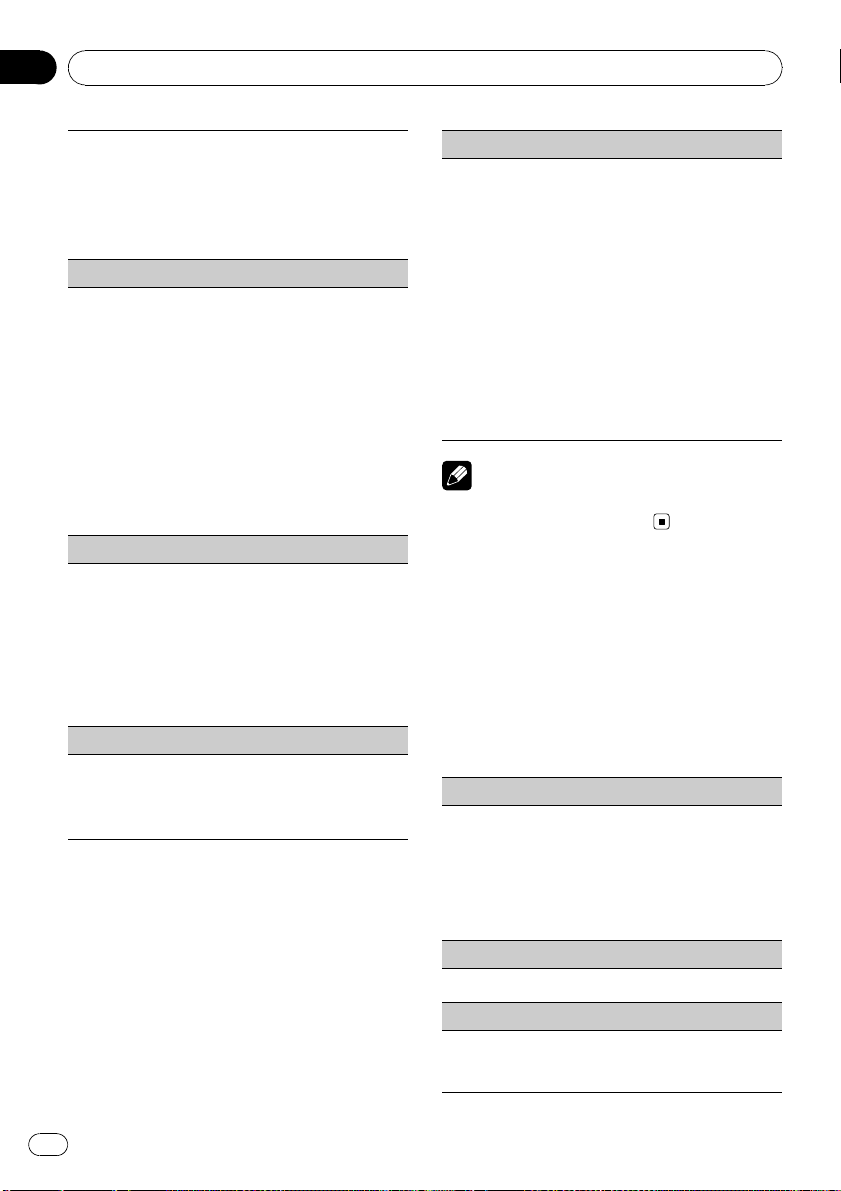
Section
02
Operating this unit
This unit is equipped with a subwoofer output which
can be turned on or off.
1 Press M.C. to display the setting mode.
2 Turn M.C. to select the desired setting.
Normal (normal phase)—Reverse (reverse
phase)—OFF (subwoofer off)
3 Press M.C. to confirm the selection.
SW setting 2 (subwoofer adjustment)
When the subwoofer output is on, you can adjust the
cut-off frequency and the output level of the subwoofer.
Only frequencies lower than those in the selected
range are outputted from the subwoofer.
1 Press M.C. to display the setting mode.
2 Press M.C. to cycle between cut-off frequency and
output level of subwoofer.
3 Press M.C. to switch to cut-off frequency and then
turn M.C. to select cut-off frequency.
50Hz—63Hz—80Hz—100Hz—125Hz
4 Press M.C. to switch to output level and then turn
M.C. to adjust output level.
Adjustment range: +6 to -24
HPF setting (high pass filter adjustment)
When you do not want low sounds from the subwoofer output frequency range to play from the front or
rear speakers, turn on the HPF (high pass filter). Only
frequencies higher than those in the selected range
are output from the front or rear speakers.
1 Press M.C. to display the setting mode.
2 Turn M.C. to select cut-off frequency.
OFF (off)—50Hz—63Hz—80Hz—100Hz—125Hz
3 Press M.C. to confirm the selection.
Bass booster (bass boost)
1 Press M.C. to display the setting mode.
2 Turn M.C. to adjust the level.
Adjustment range: 0 to +6
3 Press M.C. to confirm the selection.
SLA (source level adjustment)
SLA (Source level adjustment) lets you adjust the vo-
lume level of each source to prevent radical changes
in volume when switching between sources.
! When selecting FM as the source, you cannot
switch to SLA.
! Settings are based on the FM volume level, which
remains unchanged.
Before adjusting source levels, compare the FM
volume level with the level of the source you wish
to adjust.
! The AM volume level can also be adjusted with
source level adjustments.
1 Press M.C. to display the setting mode.
2 Turn M.C. to adjust the source volume.
Adjustment range: +4 to –4
3 Press M.C. to confirm the selection.
Note
Operation is complete even if the menu is cancelled before being confirmed.
Initial Settings
1 Press SRC/OFF and hold until the unit
turns off.
2 Press M.C. and hold until the initial setting menu appears in the display.
3 Turn M.C. to select the initial setting.
After selecting, perform the following procedures to set the initial setting.
Clock set (setting the clock)
1 Press M.C. to display the setting mode.
2 Press M.C. to select the segment of the clock dis-
play you wish to set.
Hour—Minute
As you select segments of the clock display, the
selected segment flashes.
3 Turn M.C. to adjust the clock.
Clock (clock on/off setting)
1 Press M.C. to turn the clock display on or off.
AUX (auxiliary input)
Activate this settin g when using auxiliary device connected to this unit.
1 Press M.C. to turn AUX on or off.
14
En
Page 15
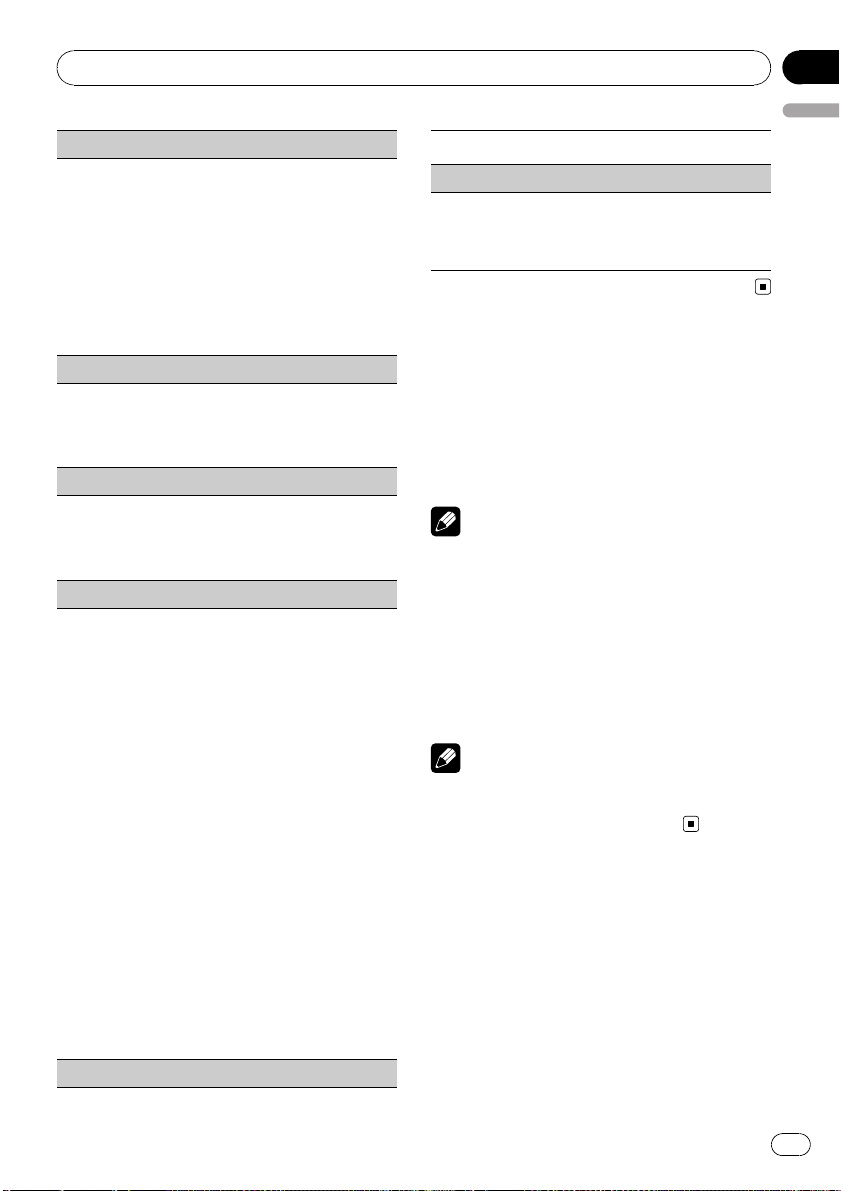
Operating this unit
USB PnP (plug and play)
This setting allows you to switch your source to USB/
USB-iPod automatically.
1 Press M.C. to turn the plug and play on or off.
ON – When USB storage device/iPod is con-
nected, the source is automatically switched to
USB/USB-iPod. If you disconnect your USB storage device/iPod, this unit’s source is turned off.
OFF – When USB storage device/iPod is connected, the source is not switched to USB/USB-
iPod automatically. Please change the source to
USB/USB-iPod manually.
Illumination (illumination color)
1 Press M.C. to display the setting mode.
2 Turn M.C. to select the desired setting.
Red (red)—Green (green)
3 Press M.C. to confirm the selection.
Brightness (display brightness setting)
1 Press M.C. to display the setting mode.
2 Turn M.C. to switch the brightness setting.
High (high)—Low (low)
3 Press M.C. to confirm the selection.
SW control (rear output and subwoofer setting)
The rear speaker leads output (Rear SP) and RCA output (Preout) of this unit can be used for full-range
speaker (Rear SP :Full/Preout :Rear) or subwoofer
(Rear SP :SUBW/Preout :SUBW) connection. If you
switch to Rear SP:SUBW, you can connect a rear
speaker lead directly to a subwoofer without using an
auxiliary amp.
Initially, Rear SP is set for rear full-range speaker connection (Full). When Rear SP :Full is selected, you can
connect the RCA output to a subwoofer. In this case,
you can select whether to use the subwoofer controller’s (low pass filter, phase) built-in Preout :SUBW or
the auxiliary Preout :Rear.
1 Press M.C. to display the setting mode.
2 Press M.C. to cycle between as following:
Rear SP/Preout—Full (SUBW)/SUBW(Rear)
3 Turn M.C. to change the setting.
Rear SP: Full—SUBW
Preout: SUBW—Rear
! Even if you change this setting, there is no
output unless you turn the subwoofer output
on (refer to SW setting 1 (subwoofer on/off
setting) on page 13).
! If you change this setting, subwoofer output
in the audio menu will return to the factory
settings.
DEMO (demo display setting)
Section
02
English
1 Press M.C. tp turn the demo display on or off.
Ever SCRL (scroll mode setting)
When Ever Scroll is set to ON, recorded text information scrolls continuously in the display. Set to OFF if
you prefer the information to scroll just once.
1 Press M.C. to turn the ever scroll on or off.
Other Functions
Using the AUX source
1 Insert the stereo mini plug into the
AUX input jack.
2 Press SRC/OFF to select AUX as the
source.
Note
AUX cannot be selected unless the auxiliary setting is turned on. For more details, refer to AUX
(auxiliary input) on the previous page.
Turning the clock display on or
off
% Press CLK to tur n the clock display on
or off.
Note
The clock display disappears temporarily when
you perform other operations, but the clock display appears again after 25 seconds.
En
15
Page 16
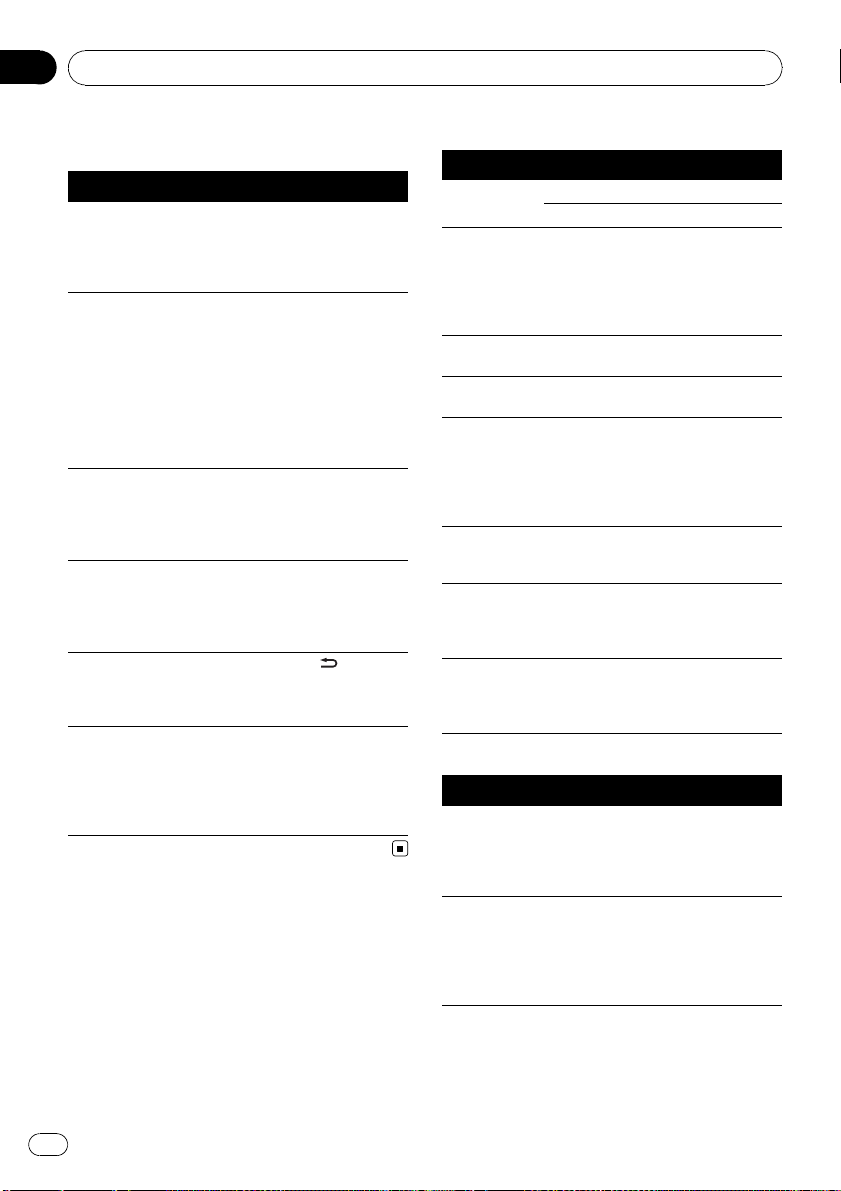
Appendix
Additional Information
Troubleshooting
Symptom Cause Action (See)
The display
automatically
returns to the
ordinary display.
The repeat play
range changes
unexpectedly.
A subfolder is
not played
back.
NO XXXX appears when a
display is changed (e.g., NO
TITLE).
The display is
illuminated
when the unit
is turned off.
The unit is malfunctioning.
There is interference.
You did not perform any operation within about
30 seconds.
Depending on
the repeat play
range, the selected range may
change when selecting another
folder or track, or
when fast forwarding/reversing.
Subfolders cannot be played
when Folder
(folder repeat) is
selected.
No text information embedded
Demo mode is
on.
You are using a
device, such as a
cell phone, that
transmits electromagnetic waves
near the unit.
Perform operation
again.
Select the repeat
play range again.
Select another repeat play range.
Switch the display
or play another
track/file.
Press
/DISP/
SCRL to cancel
demo mode.
Move electrical devices that may be
causing the interference away from
the unit.
Error messages
When you contact your dealer or your nearest
Pioneer Service Center, be sure to note the
error message.
Built-in CD Player
Message Cause Action
ERROR-11, 12,
17, 30
ERROR-10, 11,
12, 15, 17, 30,
A0
ERROR-15 The inserted disc
ERROR-22, 23 Unsupported CD
Format read There is some-
NO AUDIO The inserted disc
SKIPPED The inserted disc
PROTECT All the files on
Dirty disc Clean disc.
Scratched disc Replace disc.
Electrical or me-
chanical
is blank
format
times a delay between the start of
playback and
when you start to
hear any sound
does not contain
any playable files
contains DRM
protected WMA
files
the inserted disc
are embedded
with DRM
Turn the ignition
switch OFF and
back ON, or switch
to a different
source, then back
to the CD player.
Replace disc.
Replace disc.
Wait until the message disappears
and you hear
sound.
Replace disc.
Replace disc.
Replace disc.
USB storage device
Message Cause Action
NO DEVICE When plug and
play is off, no
USB storage device is connected.
Format read There is some-
times a delay between the start of
playback and
when you start to
hear any sound
! Turn the plug
and play on.
! Connect a compatible USB storage device.
Wait until the message disappears
and you hear
sound.
16
En
Page 17
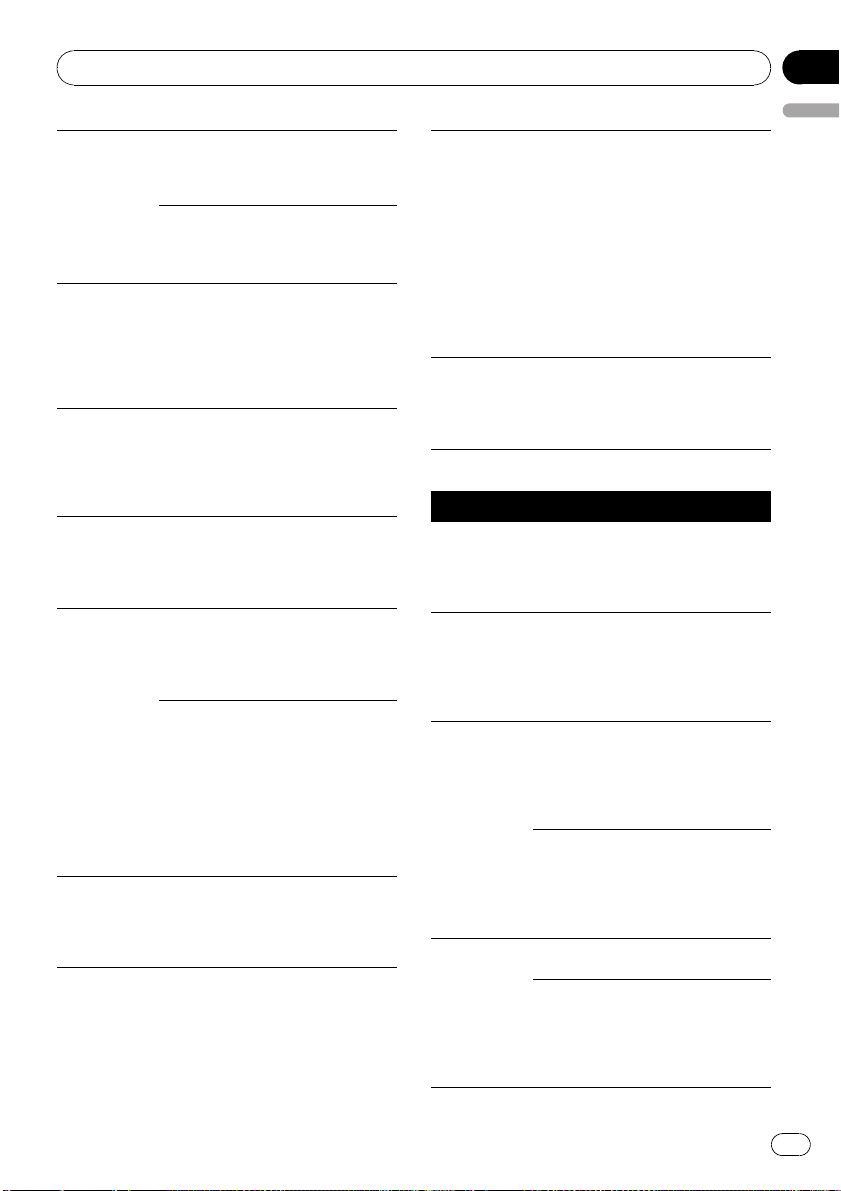
Additional Information
NO AUDIO
No songs Transfer the audio
The connected
USB storage device has security
enabled
SKIPPED The connected
USB storage device contains
WMA files embedded with
Windows Mediaä DRM 9/10
PROTECT All the files in the
USB storage device are embedded with
Windows Media
DRM 9/10
N/A USB The USB storage
device connected
to is not supported by this
unit.
CHECK USB The USB connec-
tor or USB cable
has shortcircuited.
The connected
USB storage device consumes
more than 500
mA (maximum
allowable current).
ERROR-18 Not compatible
USB device
files to the USB
storage device and
connect.
Follow the USB
storage device instructions to disable the security.
Play an audio file
not embedded with
Windows Media
DRM 9/10.
Transfer audio files
not embedded with
Windows Media
DRM 9/10 to the
USB storage device and connect.
Connect a USB
Mass Storage
Class compliant
device.
Check that the
USB connector or
USB cable is not
caught in something or damaged.
Disconnect the
USB storage device and do not
use it. Turn the
ignition switch to
OFF, then to ACC
or ON and then
connect only compliant USB storage
devices.
Disconnect your
device and replace
it with a compatible USB storage
device.
Communication
ERROR-19
ERROR-23 USB storage de-
failure
vice is not formatted with
FAT12, FAT16 or
FAT32
Perform one of the
following operations.
–Turn the ignition
switch OFF and
back ON.
–Disconnect the
USB storage device.
–Change to a different source.
Then, return to the
USB source.
USB storage device should be formatted with FAT12,
FAT16 or FAT32.
iPod
Message Cause Action
NO DEVICE When plug and
play is off, no
USB storage device or iPod is
connected.
Format read There is some-
times a delay between the start of
playback and
when you start to
hear any sound
ERROR-19 Communication
failure
iPod failure Disconnect the
ERROR-16 Old iPod firm-
ware versions
iPod failure Disconnect the
! Turn the plug
and play on.
! Connect a compatible iPod.
Wait until the message disappears
and you hear
sound.
Disconnect the
cable from iPod.
Once iPod’s main
menu is displayed,
reconnect cable.
Reset the iPod.
cable from iPod.
Once iPod’s main
menu is displayed,
reconnect cable.
Reset the iPod.
Update the iPod
version.
cable from iPod.
Once iPod’s main
menu is displayed,
reconnect cable.
Reset the iPod.
Appendix
English
En
17
Page 18
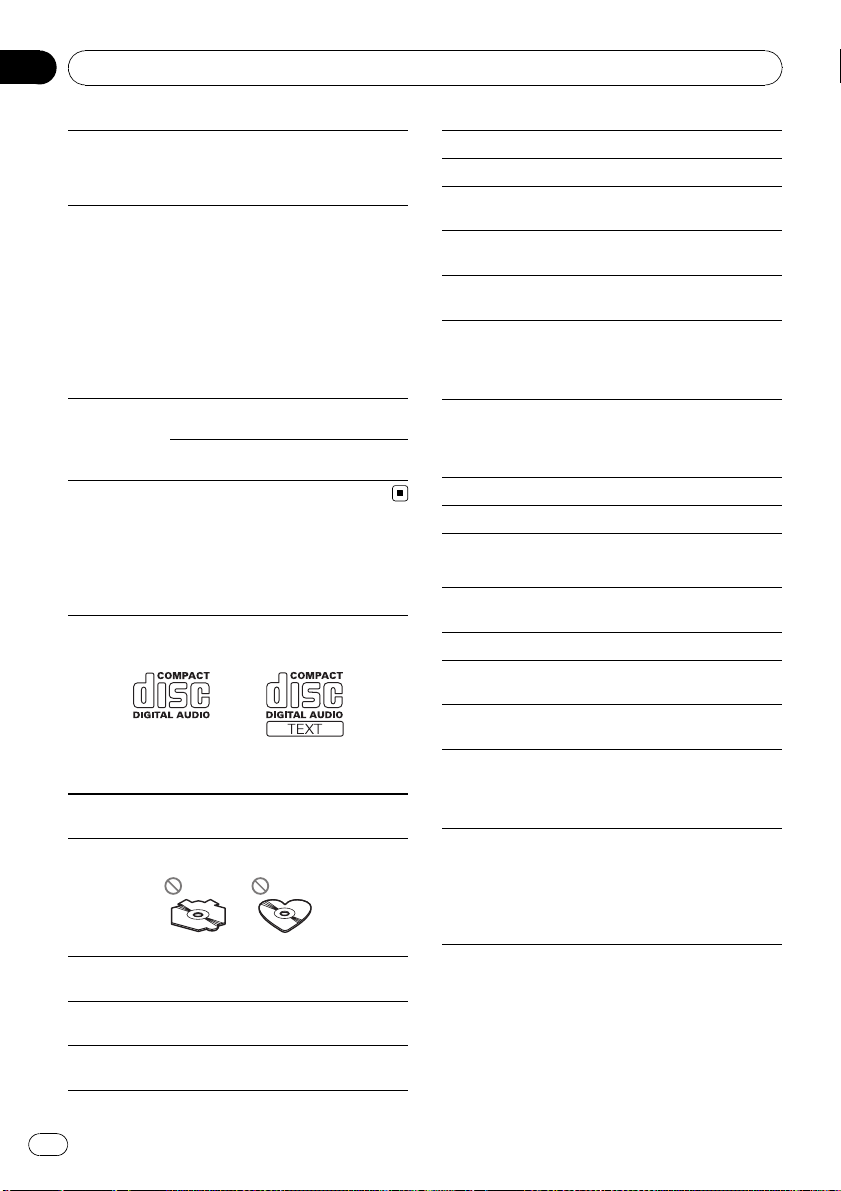
Appendix
Additional Information
Not compatible
N/A USB
CHECK USB iPod operates
STOP No songs on the
iPod
correctly but
does not charge
iPod
No songs in the
current list
Disconnect your
device and replace
it with a compatible iPod.
Check if the connection cable for
iPod shorted out
(e.g., not caught in
metal objects).
After checking,
turn the ignition
switch OFF and
back ON or disconnect the iPod and
reconnect.
Transfer songs to
iPod.
Select a list that
contains songs.
Handling guideline
Discs and player
Use only discs featuring either of following two logos.
Use 12-cm disc. Do not use 8-cm disc or an adapter
for 8-cm disc.
Use only conventional, fully circular discs. Do not use
shaped discs.
Do not touch the recorded surface of the discs.
Store discs in their cases when not in use.
Avoid leaving discs in excessively hot environments
including under direct sunlight.
Do not attach labels, write on or apply chemicals to
the surface of the discs.
To clean a CD, wipe the disc with a soft cloth outward
from the center.
Condensation may temporarily impair the player’s
performance. Leave it to adjust to the warmer temperature for about one hour. Also, wipe any damp
discs with a soft cloth.
Playback of discs may not be possible because of
disc characteristics, disc format, recorded application, playback environment, storage conditions, and
so on.
Road shocks may interrupt disc playback.
Read the precautions for discs before using them.
USB storage device
Address any questions you have about your USB storage device to the manufacturer of the device.
Connections via a USB hub are not supported.
Do not connect anything other than a USB storage
device.
Do not leave the USB storage device in any place with
high temperatures.
Firmly secure the USB storage device when driving.
Do not let the USB storage device fall onto the floor,
where it may become jammed under the brake or accelerator pedal.
Depending on the USB storage device, the following
problems may occur.
! Operations may vary.
! This unit may not recognize the storage device.
! The file may not be played back properly.
! The device may generate noise in the radio.
Do not insert anything other than a CD into the CD
loading slot.
Do not use cracked, chipped, warped, or otherwise
damaged discs as they may damage the player.
Unfinalized CD-R/CD-RW disc playback is not possible.
18
En
Page 19
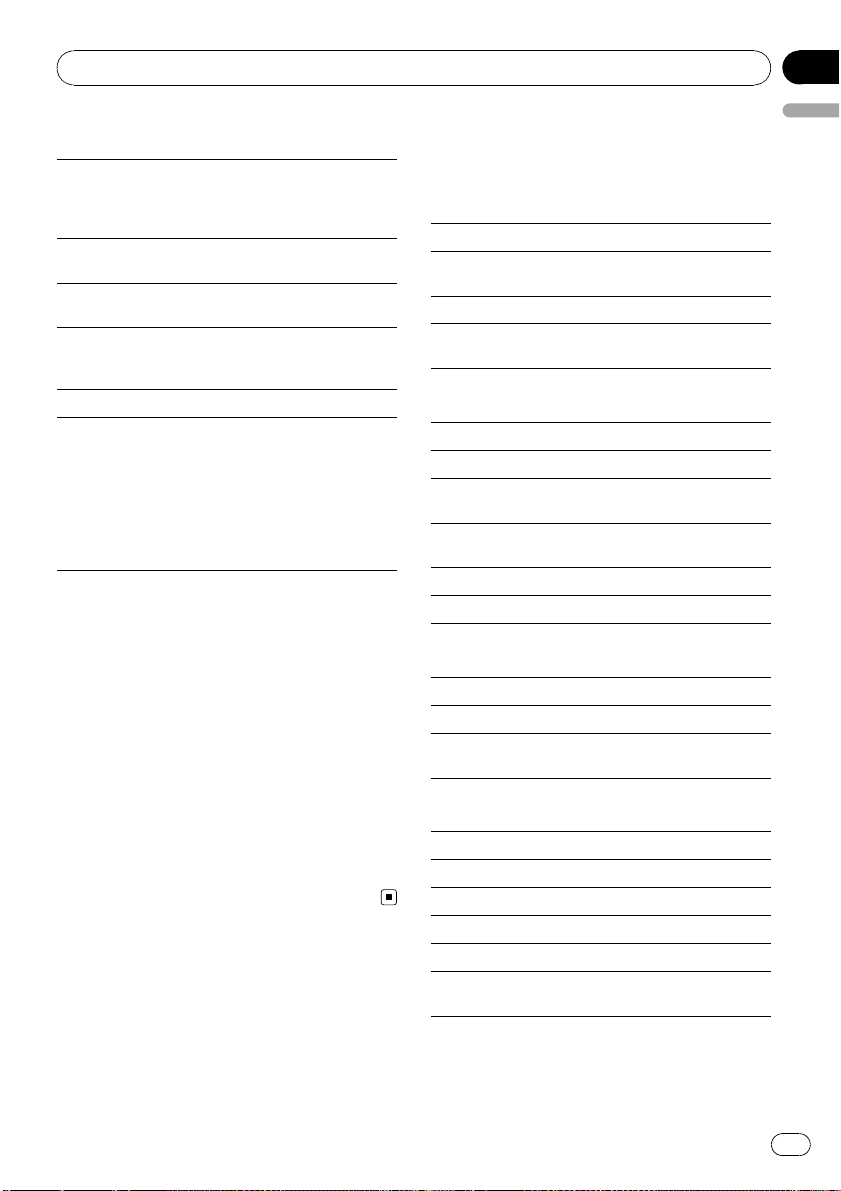
Additional Information
Appendix
iPod
Do not leave the iPod in direct sunlight for extended
amounts of time. Extended exposure to direct sunlight can result in iPod malfunction due to the resulting high temperature.
Do not leave the iPod in any place with high temperatures.
To ensure proper operation, connect the dock connector cable from the iPod directly to this unit.
Firmly secure the iPod when driving. Do not let the
iPod fall onto the floor, where it may become jammed
under the brake or accelerator pedal.
For details, refer to the iPod’s manuals.
About iPod settings
! When an iPod is connected, this unit changes the
EQ (equalizer) setting of the iPod to off in order to
optimize the acoustics. When you disconnect the
iPod, the EQ returns to the original setting.
! You cannot set Repeat to off on the iPod when
using this unit. Repeat is automatically changed
to All when connecting the iPod to this unit.
DualDiscs
DualDiscs are two-sided discs that have a recordable
CD for audio on one side and a recordable DVD for
video on the other.
Since the CD side of DualDiscs is not physically compatible with the general CD standard, it may not be
possible to play the CD side with this unit.
Frequent loading and ejecting of a DualDisc may result in scratches on the disc. Serious scratches can
lead to playback problems on this unit. In some
cases, a DualDis c may become stuck in the disc loading slot and will not eject. To prevent this, we recommend you refrain from using DualDisc with this unit.
Please refer to the information from the disc manufacturer for more detailed information about DualDiscs.
English
Compressed audio
compatibility (disc, USB)
WMA
File extension: .wma
Bit rate: 48 kbps to 320 kbps (CBR), 48 kbps to 384
kbps (VBR)
Sampling frequency: 32 kHz, 44.1 kHz, 48 kHz
Windows Media Audio Professional, Lossless, Voice/
DRM Stream/Stream with video: No
MP3
File extension: .mp3
Bit rate: 8 kbps to 320 kbps
Sampling frequency: 8 kHz to 48 kHz (32 kHz, 44.1
kHz, 48 kHz for emphasis)
Compatible ID3 tag version: 1.0, 1.1, 2.2, 2.3, 2.4 (ID3
tag Version 2.x is given priority over Version 1.x.)
M3u playlist: No
MP3i (MP3 interactive), mp3 PRO: No
WAV
File extension: .wav
Quantization bits: 8 and 16 (LPCM), 4 (MS ADPCM)
Sampling frequency: 16 kHz to 48 kHz (LPCM), 22.05
kHz and 44.1 kHz (MS ADPCM)
AAC
Compatible format: AAC encoded by iTunes
File extension: .m4a
Sampling frequency: 11.025 kHz to 48 kHz
Transmission rate: 16 kbps to 320 kbps, VBR
Apple Lossless: No
AAC file bought on the iTunes Store (.m4p file extension): No
En
19
Page 20
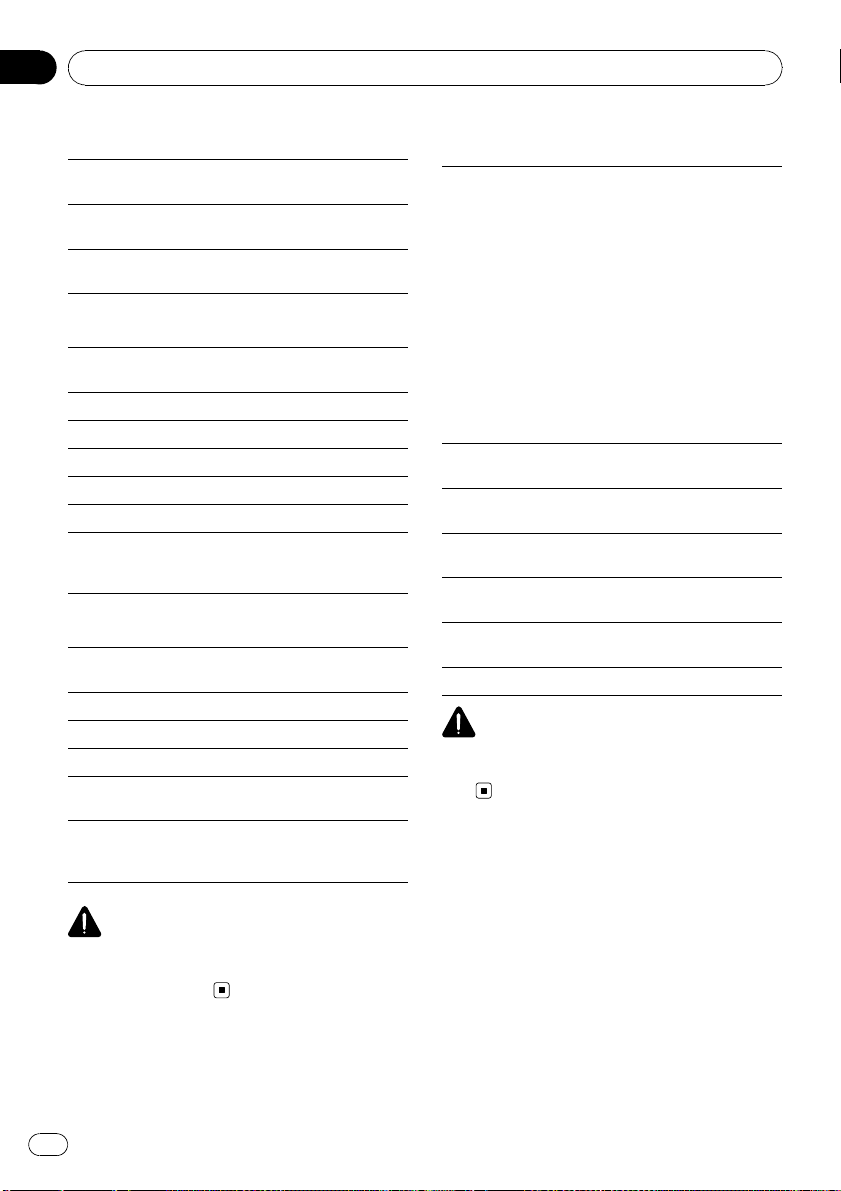
Appendix
Additional Information
Supplemental information
Only the first 32 characters can be displayed as a file
name (including the file extension) or a folder name.
This unit may not operate correctly depending on the
application used to encode WMA files.
There may be a slight delay when starting playback of
audio files embedded with image data.
Disc
Playable folder hierarchy: up to eight tiers (A practical
hierarchy is less than two tiers.)
Playable folders: up to 99
Playable files: up to 999
File system: ISO 9660 Level 1 and 2, Romeo, Joliet
Multi-session playback: Yes
Packet write data transfer: No
Regardless of the length of blank section between the
songs of the original recording, compressed audio
discs play with a short pause between songs.
USB storage device
Playable folder hierarchy: up to eight tiers (A practical
hierarchy is less than two tiers.)
Playable folders: up to 1 500
Playable files: up to 15 000
Playback of copyright protected files: No
Partitioned USB storage device: Only the first playable
partition can be played.
There may be a slight delay when starting playback of
audio files on a USB storage device with numerous
folder hierarchies.
CAUTION
Pioneer accepts no responsibility for data lost on
the USB storage device even if that data is lost
while using this unit.
iPod compatibility
This unit supports only the following iPod models.
Supported iPod software versions are shown below.
Older versions may not be supported.
! iPod nano 4th generation (software version 1.0.3)
! iPod nano 3rd generation (software version 1.1.3)
! iPod nano 2nd generation (software version 1.1.3)
! iPod nano 1st generation (software version 1.3.1)
! iPod touch 2nd generation (software version 3.0)
! iPod touch 1st generation (software version 3.0)
! iPod classic 120GB (software version 2.0.1)
! iPod classic (software version 1.1.2)
! iPod 5th generation (software version 1.3)
! iPhone 3GS (software version 3.0)
! iPhone 3G (software version 3.0)
! iPhone (software version 3.0)
Depending on the generation or version of the iPod,
some functions can not be operated.
Operations may vary depending on the software version of iPod.
When using an iPod, iPod Dock Connector to USB
Cable is required.
Pioneer CD-IU50 interface cable is also available. For
details, consult your dealer.
About the file/format compatibility, refer to iPod manuals.
Audio Book, Podcast: Yes
CAUTION
Pioneer accepts no responsibility for data lost on
the iPod even if that data is lost while using this
unit.
Sequence of audio files
The user cannot assign folder numbers and
specify playback sequences with this unit.
20
En
Page 21
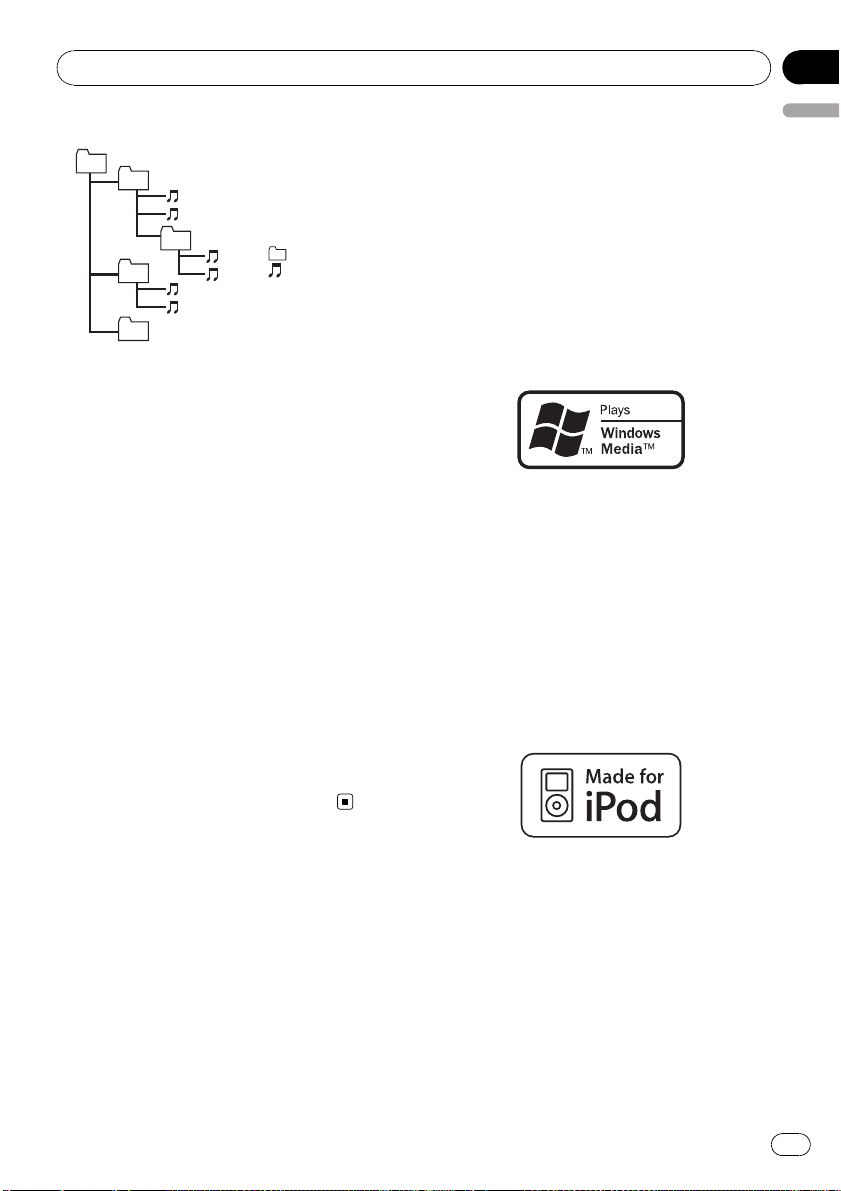
Additional Information
Appendix
Example of a hierarchy
01
02
03
04
05
Level 1 Level 2 Level 3 Level 4
: Folder
: Compressed
audio file
01 to 05: Folder
number
1 to 6: Playback
sequence
Disc
Folder selection sequence or other operation
may differ depending on the encoding or writing software.
USB storage device
Playback sequence is the same as recorded
sequence in the USB storage device.
To specify the playback sequence, the following method is recommended.
1 Create the file name including numbers that
specify the playback sequence (e.g.,
001xxx.mp3 and 099yyy.mp3).
2 Put those files into a folder.
3 Save the folder containing files on the USB
storage device.
However, depending on the system environment, you cannot specify the playback sequence.
For USB portable audio players, the sequence
is different and depends on the player.
generating) real time broadcasting (terrestrial,
English
satellite, cable and/or any other media), broadcasting/streaming via internet, intranets and/
or other networks or in other electronic content distribution systems, such as pay-audio or
audio-on-demand applications. An independent license for such use is required. For details, please visit
http://www.mp3licensing.com.
WMA
Windows Media and the Windows logo are trademarks or registered trademarks of Microsoft
Corporation in the United States and/or other
countries.
This product includes technology owned by
Microsoft Corporation and cannot be used or
distributed without a license from Microsoft
Licensing, Inc.
iPod
Copyright and trademark
iTunes
Apple and iTunes are trademarks of Apple
Inc., registered in the U.S. and other countries.
MP3
Supply of this product only conveys a license
for private, non-commercial use and does not
convey a license nor imply any right to use
this product in any commercial (i.e. revenue-
iPod is a trademark of Apple Inc., registered in
the U.S. and other countries.
“Made for iPod” means that an electronic accessory has been designed to connect specifically to iPod and has been certified by the
developer to meet Apple performance standards.
Apple is not responsible for the operation of
this device or its compliance with safety and
regulatory standards.
En
21
Page 22
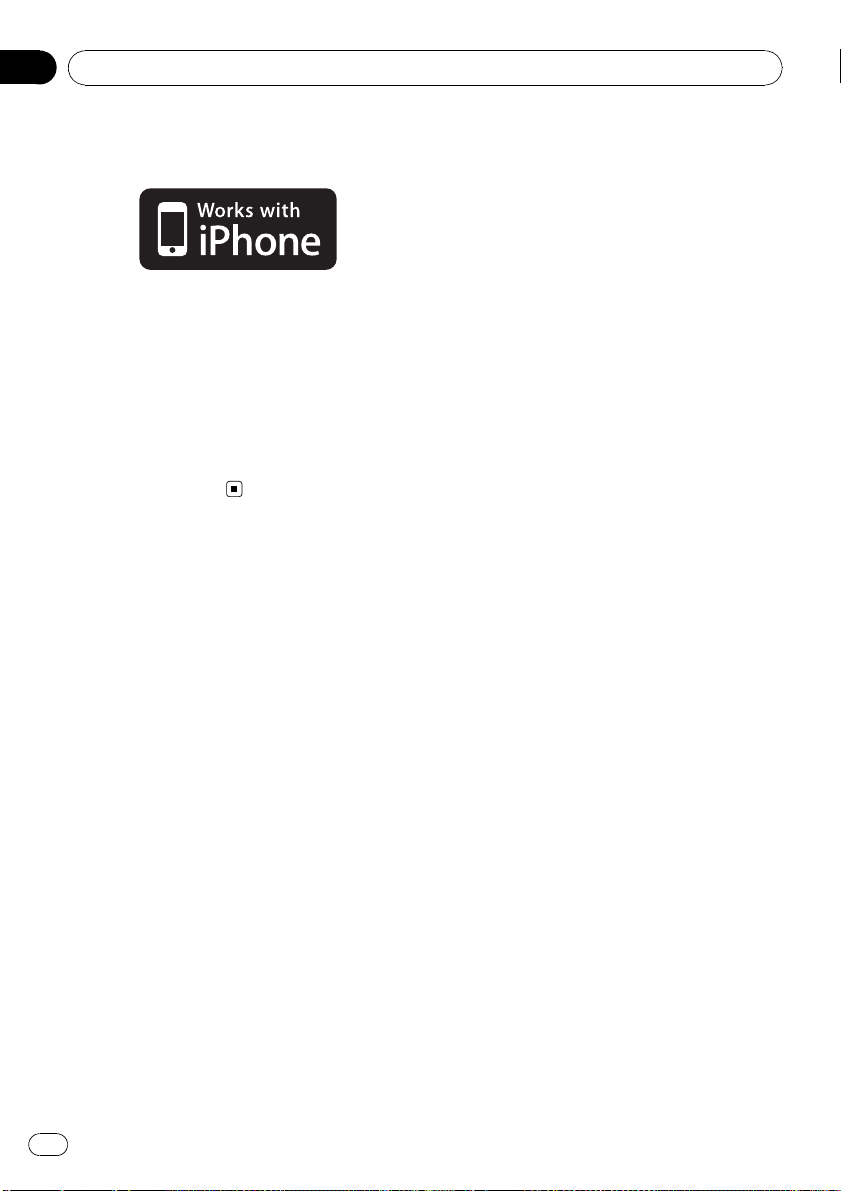
Appendix
Additional Information
iPhone
iPhone is a trademark of Apple Inc.
“Works with iPhone” means that an electronic
accessory has been designed to connect specifically to iPhone and has been certified by
the developer to meet Apple performance
standards.
Apple is not responsible for the operation of
this device or its compliance with safety and
regulatory standards.
Specifications
General
Power source ............................. 14.4 V DC (10.8 V to 15.1 V
allowable)
Grounding system ................... Negative type
Maximum current consumption
..................................................... 10.0 A
Dimensions (W × H × D):
DIN
Chassis ..................... 178 mm × 50 mm × 162
mm
(7 in. × 2 in. × 6-1/2 in.)
Nose ........................... 188 mm × 58 mm × 24 mm
(7-3/8 in.× 2-1/4 in.× 1 in.)
D
Chassis ..................... 178 mm × 50 mm × 162
mm
(7 in.× 2 in.× 6-1/2 in.)
Nose ........................... 170 mm × 46 mm × 24 mm
(6-3/4 in.× 1-7/8 in.× 1 in.)
Weight .......................................... 1.3 kg (2.9 lbs)
Audio
Maximum power output ....... 50 W × 4
50 W × 2/4 W + 70 W × 1/2
W (for subwoofer)
Continuous power output ... 22 W × 4 (50 Hz to 15 000
Hz, 5 % THD, 4 W load, both
channels driven)
Load impedance ...................... 4 W to 8 W ×4
4 W to 8 W ×2+2W ×1
Preout maximum output level
..................................................... 2.2 V
Equalizer (5-Band Graphic Equalizer):
Frequency .......................... 100/315/1.25k/3.15k/8k Hz
Gain ...................................... ±12 dB
HPF:
Frequency .......................... 50/63/80/100/125 Hz
Slope .................................... – 12 dB/oct
Subwoofer (mono):
Frequency .......................... 50/63/80/100/125 Hz
Slope .................................... – 18 dB/oct
Gain ...................................... +6 dB to –24 dB
Phase .................................. Normal/Reverse
Bass boost:
Gain ...................................... +12 dB to 0 dB
CD player
System .......................................... Compact disc audio system
Usable discs .............................. Compact disc
Signal-to-noise ratio ............... 94 dB (1 kHz) (IHF-A net-
work)
Number of channels .............. 2 (stereo)
MP3 decoding format ........... MPEG-1 & 2 Audio Layer 3
WMA decoding format ......... Ver. 7, 7.1, 8, 9, 10, 11 (2ch
audio)
(Windows Media Player)
AAC decoding forma t ............ MPEG-4 AAC (iTunes en-
coded only) (.m4a)
(Ver. 8.2 and earlier)
WAV signal format .................. Linear PCM & MS ADPCM
(Non-compressed)
USB
USB standard specification
..................................................... USB 2.0 full speed
Maximum current supply .... 500 mA
USB Class ................................... MSC (Mass Storage Class)
File system .................................. FAT12, FAT16, FAT32
MP3 decoding format ........... MPEG-1 & 2 Audio Layer 3
WMA decoding format ......... Ver. 7, 7.1, 8, 9, 10, 11 (2ch
audio)
(Windows Media Player)
AAC decoding forma t ............ MPEG-4 AAC (iTunes en-
coded only) (.m4a)
(Ver. 8.2 and earlier)
WAV signal format .................. Linear PCM & MS ADPCM
(Non-compressed)
FM tuner
Frequency range ...................... 87.9 MHz to 107.9 MHz
Usable sensitivity ..................... 9 dBf (0.8 µV/75 W, mono,
S/N: 30 dB)
22
En
Page 23
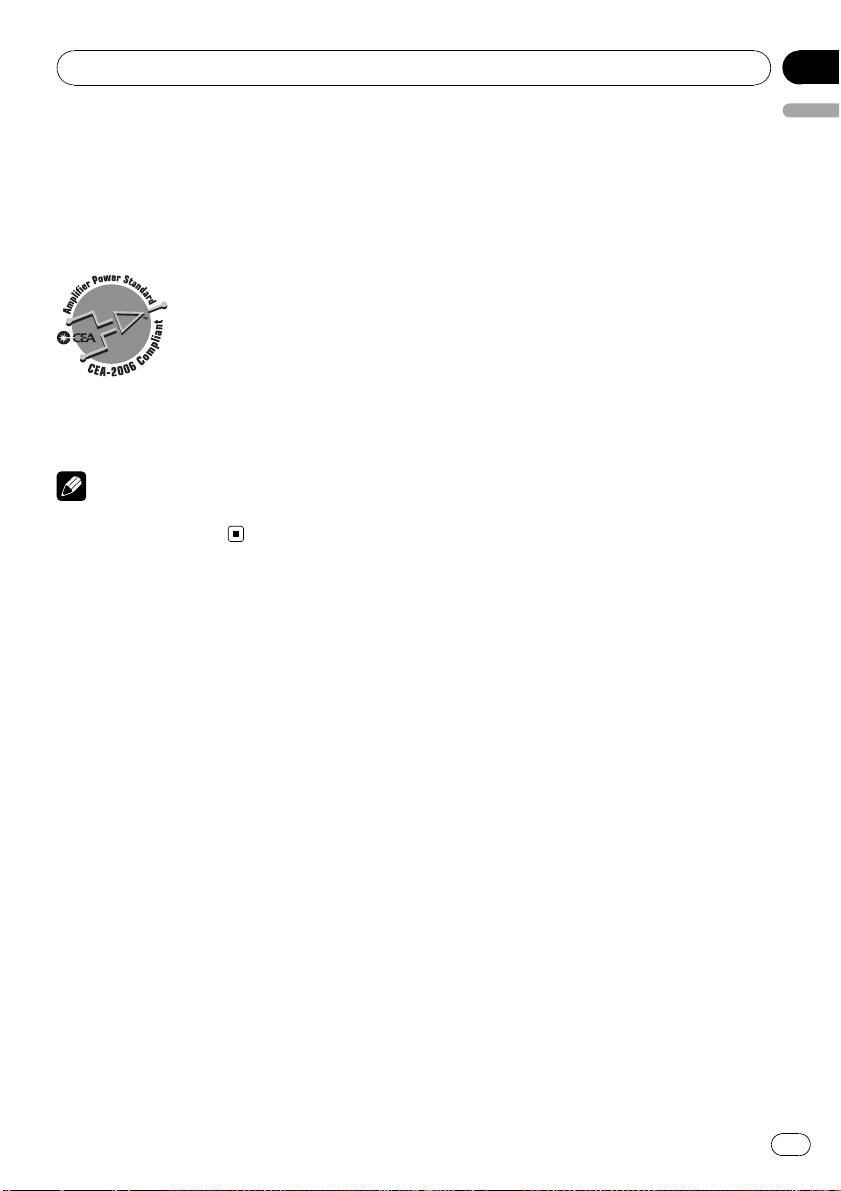
Additional Information
Appendix
Signal-to-noise ratio ............... 72 dB (IHF-A network)
AM tuner
Frequency range ...................... 530 kHz to 1 710 kHz
Usable sensitivity ..................... 25 µV (S/N: 20 dB)
Signal-to-noise ratio ............... 62 dB (IHF-A network)
CEA2006 Specifications
Power output ............................. 14 W RMS × 4 Channels (4
W and ≦ 1 % THD+N)
S/N ratio ....................................... 91 dBA (reference: 1 W into
4 W)
Note
Specifications and the design are subject to modifications without notice.
English
En
23
Page 24
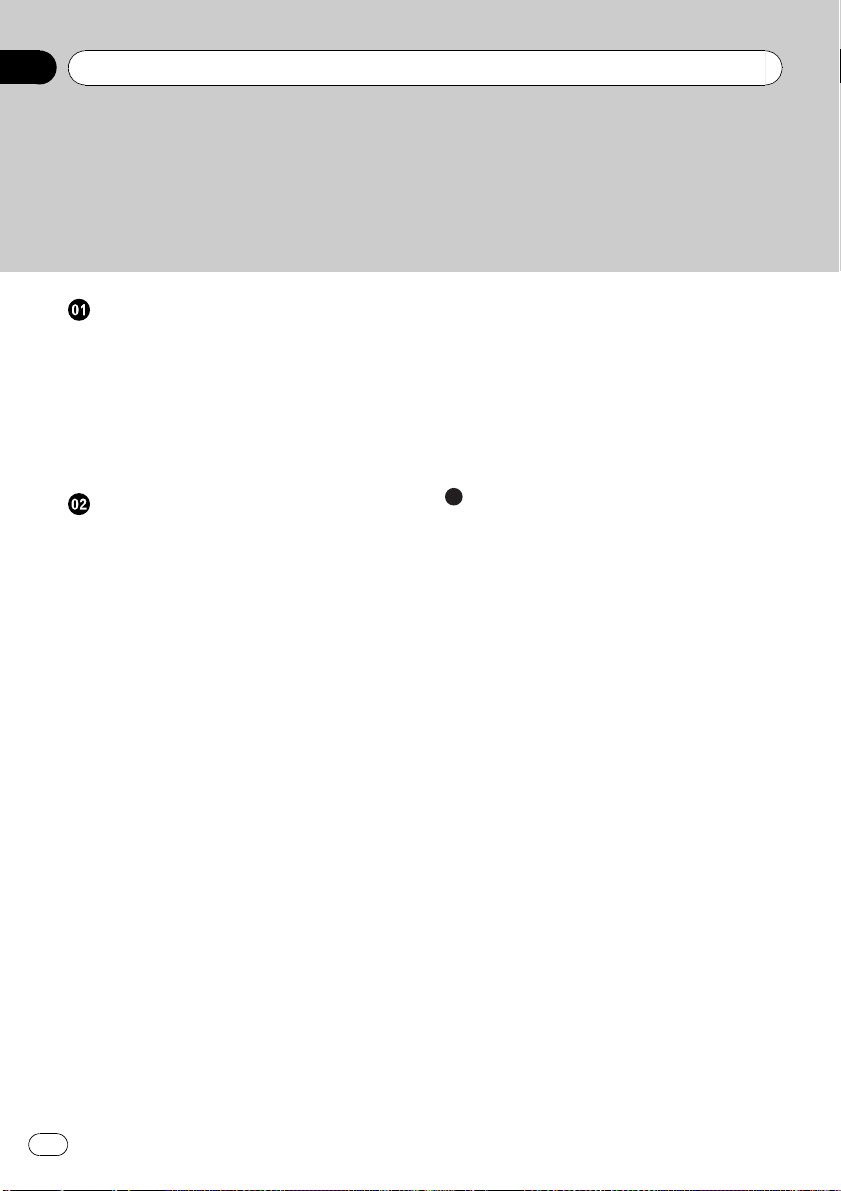
Table des matières
Nous vous remercions d’avoir acheté cet appareil PIONEER.
Pour garantir une utilisation correcte, lisez bien ce mode d’emploi avant d’utiliser cet appareil. Il est particulièrement important que vous lisiez et respectiez les indications ATTEN-
TION et PRÉCAUTION de ce mode d’emploi. Conser vez-le dans un endroit sûr et
facilement accessible pour toute consultation ultérieure.
Avant de commencer
Pour le modèle canadien 25
Quelques mots sur cet appareil 25
Service après-vente des produits Pioneer 25
En cas d’anomalie 25
Visitez notre site Web 25
Mode de démonstration 26
Réinitialisation du microprocesseur 26
Quelques mots sur ce mode d’emploi 26
Utilisation de l’appareil
Appareil central 27
Télécommande 27
Indications affichées 28
Opérations de base 29
Utilisation et entretien de la
télécommande 29
Opérations communes des menus pour les
réglages des fonctions/réglages audio/
réglages initiaux/listes 30
Syntoniseur 30
– Opérations de base 30
– Mise en mémoire et rappel des
stations 30
– Réglages des fonctions 31
CD/CD-R/CD-RW et périphériques de
stockage USB 31
– Opérations de base 31
– Affichage des informations
textuelles 32
– Sélection et lecture des fichiers/plages
à partir de la liste des noms 32
– Utilisation avancée à l’aide de touches
spéciales 33
– Réglages des fonctions 33
iPod 34
– Opérations de base 34
– Affichage des informations
textuelles 34
– Recherche d’une plage musicale 34
– Utilisation avancée à l’aide de touches
spéciales 35
– Réglages des fonctions 35
Réglages sonores 36
Réglages initiaux 38
Autres fonctions 40
– Utilisation de la source AUX 40
– Mise en service ou hors service de
l’affichage de l’horloge 40
Informations complémentaires
Dépannage 41
Messages d’erreur 41
Conseils sur la manipulation 43
Formats audio compressés compatibles
(disque, USB) 45
Compatibilité iPod 46
Séquence des fichiers audio 46
Droits d’auteur et marques
commerciales 47
Caractéristiques techniques 48
24
Fr
Page 25

Avant de commencer
Section
01
Pour le modèle canadien
Cet appareil numérique de la classe B est
conforme à la norme NMB-003 du Canada.
Quelques mots sur cet appareil
Les fréquences du syntoniseur de cet appareil
sont attribuées pour une utilisation en Amérique du Nord. Son utilisation dans d’autres
régions peut se traduire par une réception de
mauvaise qualité.
PRÉCAUTION
! Ne laissez pas cet appareil entrer en contact
avec des liquides. Cela pourrait provoquer une
électrocution. Tout contact avec des liquides
pourrait aussi provoquer des dommages, de
la fumée et une surchauffe de l’appareil.
! Maintenez le niveau d’écoute à une valeur
telle que vous puissiez entendre les sons provenant de l’extérieur.
! Évitez tout contact avec l’humidité.
! Si la batterie est débranchée ou déchargée, le
contenu de la mémoire sera effacé.
Service après-vente des
produits Pioneer
Veuillez contacter le revendeur ou le distributeur auprès duquel vous avez acheté cet appareil pour le service après vente (y compris les
conditions de garantie) ou pour toute autre information. Dans le cas où les informations nécessaires ne sont pas disponibles, veuillez
contacter les sociétés indiquées ci-dessous:
N’expédiez pas l’appareil pour réparation à
l’une des adresses figurant ci-dessous sans
avoir pris contact au préalable.
États-Unis
Pioneer Electronics (USA) Inc.
CUSTOMER SUPPORT DIVISION
P.O. Box 1760
Long Beach, CA 90801-1760
800-421-1404
CANADA
Pioneer Électroniques du Canada, Inc.
Département de service aux consommateurs
300 Allstate Parkway
Markham, Ontario L3R 0P2
1-877-283-5901
905-479-4411
Pour connaître les conditions de garantie, reportez-vous au document Garantie limitée qui
accompagne cet appareil.
En cas d’anomalie
En cas d’anomalie, veuillez contacter votre revendeur ou le centre d’entretien agréé par
PIONEER le plus proche.
Visitez notre site Web
http://www.pioneerelectronics.com
! Informez-vous sur les mises à jour disponi-
bles pour votre produit (telles que les mises
à jour du firmware).
! Enregistrez votre produit afin de recevoir
des notifications concernant les mises à
jour du produit, ainsi que pour sauvegarder
les détails de votre achat dans nos fichiers
en cas de perte ou de vol.
! Accédez aux modes d’emploi, aux informa-
tions relatives aux pièces de rechange et à
l’entretien, et à beaucoup d’autres
informations.
Français
25
Fr
Page 26

Section
01
Avant de commencer
Mode de démonstration
Important
La non-connexion du fil rouge (ACC) de cet appareil à une borne couplée avec les opérations de
mise en/hors service du contact d’allumage peut
conduire au déchargement de la batterie.
Mode de démonstration
La démonstration démarre automatiquement
quand le contact d’allumage est en position
ACC ou ON lorsque l’alimentation de cet appareil est coupée. Mettre l’appareil hors tension n’annule pas le mode de démonstration.
Pour annuler le mode de démonstration, appuyez sur
sur
monstration lorsque le contact d’allumage est
en position ACC peut décharger la batterie.
/DISP/SCRL. Appuyez à nouveau
/DISP/SCRL pour l’activer. Utiliser la dé-
Réinitialisation du
microprocesseur
Le microprocesseur doit être réinitialisé dans
les conditions suivantes :
! Avant la première utilisation de cet appareil
après son installation
! En cas d’anomalie de fonctionnement de
l’appareil
! Quand des messages étranges ou incor-
rects s’affichent sur l’écran
Quelques mots sur ce mode
d’emploi
! Dans les instructions suivantes, les mémoi-
res USB et les lecteurs audio USB sont collectivement appelés “périphériques de
stockage USB”.
! Dans ce manuel, iPod et iPhone sont dési-
gnés par le terme iPod.
Touche RESET
1 Retirez la face avant.
2 Appuyez sur RESET avec la pointe d’un
stylo ou un autre instrument pointu.
26
Fr
Page 27

172
345
6
decabfgh9
8
Utilisation de l’appareil
Section
02
Appareil central
Partie Partie
1 SRC/OFF a 6/PAUSE
2 S.Rtrv b 1 à 6
(liste) c 3/
3
MULTI-CONTROL
4
(M.C.)
Fente de charge-
5
ment des disques
6 h (éjection) f
7 Port USB g CLK
Jack d’entrée AUX
8
(jack stéréo 3,5
mm)
Touche de retrait de
9
la face avant
PRÉCAUTION
Utilisez un câble USB Pioneer en option (CDU50E) pour connecter le lecteur audio USB/la
mémoire USB au port USB. Comme le lecteur
audio USB/la mémoire USB se projette en avant
de l’appareil, il est dangereux de les connecter directement sur l’appareil.
N’utilisez pas de produit non autorisé.
d 2/
e 1/iPod
/DISP/SCRL.
h BAND/ESC
Télécommande
Partie Utilisation
i VOLUME
j MUTE
k a/b/c/d
l AUDIO
m DISP/SCRL
n e
Appuyez sur ces touches pour
augmenter ou dimi nuer le niveau
sonore.
Appuyez sur cette touche pour
couper le son. Appuyez à nouveau
pour réactiver le son.
Appuyez sur ces touches pour
exécuter les commandes d’accord automatique, avance rapide,
retour rapide et recherche de
plage. Ces touches sont également utilisées pour contrôler les
fonctions.
Appuyez sur cette touche pour
choisir une fonction audio.
Appuyez sur cette touche pour
choisir un affichage différent.
Appuyez de façon prolongée pour
faire défiler les informations textuelles.
Appuyez sur cette touche pour
mettre en pause ou reprendre la
lecture.
Français
27
Fr
Page 28

12
5 7 9 bc e
d3
Section
02
Utilisation de l’appareil
Appuyez sur cette touche pour
choisir des fonctions.
o FUNCTION
LIST/
p
ENTER
Appuyez de façon prolongée pour
rappeler le menu des réglages initiaux quand les sources sont hors
service.
Appuyez sur cette touche pour afficher la liste en fonction de la
source.
Appuyez sur cette touche pour
contrôler les fonctions lorsque
vous utilisez le menu.
Indications affichées
4 6 8 a
Indicateur État
Syntoniseur : gamme et fré-
1
2
3
Section
d’affichage
principal
(artiste)
(disque)
quence
Lecteur de CD intégré, USB et
iPod: temps de lecture écoulé et
informations textuelles
Le nom de l’artiste du disque (de
la plage) s’affiche.
L’affinement de recherche d’un
artiste avec la fonction de recherche de l’iPod est en cours d’utili-
sation.
Le nom du disque (de l’album)
s’affiche.
L’affinement de recherche d’un
album avec la fonction de recherche de l’iPod est en cours d’utili-
sation.
Le nom de la plage (plage musicale) s’affiche.
Un fichier audio pouvant être lu
(plage
4
musicale)
5 c
6
(liste) La fonction liste est utilisée.
7 d
8 LOC
9 5 (stéréo)
a
tition de
dossier)
(lecture
b
aléatoire
de dossier)
(lecture
c
aléatoire)
d
(sound retriever)
e iPod
est sélectionné lorsque vous utilisez la fonction liste.
L’affinement de recherche d’une
plage musicale avec la fonction
de recherche de l’iPod est en
cours d’utilisation.
Un niveau supérieur de dossier
ou de menu existe.
Un niveau inférieur de dossier ou
de menu existe.
Clignote quand une plage musicale/un album lié(e) à la plage
musicale en cours de lecture est
sélectionné(e) à partir de l’iPod.
L’accord automatique sur une sta-
tion locale est en service.
La station sélectionnée émet en
stéréo.
La fonction de répétition de dos-
(répé-
sier est en service.
Seul
tion de répétition est en service.
La fonction de lecture aléatoire de
dossier est en service.
Seul
tion de lecture aléatoire est en
service.
La fonction lecture aléatoire ou
lecture aléatoire de toutes les plages est activée alors que la source
iPod est sélectionnée.
La fonction Sound Retriever est
activée.
CTRL (mode de commande) est
réglé sur iPod.
s’affiche lorsque la fonc-
s’affiche lorsque la fonc-
28
Fr
Page 29

Utilisation de l’appareil
Section
02
Opérations de base
Important
! Lorsque vous enlevez ou remontez la face
avant, manipulez-la doucement.
! Évitez de heurter la face avant.
! Conservez la face avant à l’abri des tempéra-
tures élevées et de la lumière directe du soleil.
! Retirez les câbles et les périphériques connec-
tés à cet appareil avant d’enlever la face avant
pour éviter d’endommager le périphérique ou
l’intérieur du véhicule.
Retrait de la face avant pour protéger l’appareil
contre le vol
1 Appuyez sur la touche de retrait pour libérer la
face avant.
2 Saisissez la face avant et retirez-la.
3 Conservez toujours la face avant dans un boîtier
de protection lorsqu’ elle est détachée.
Remontage de la face avant
1 Faites glisser la face avant vers la gauche jusqu’à
ce qu’elle s’enclenche en position.
La face avant et l’appareil central sont connectés
sur le côté gauche. Assurez-vous que la face
avant soit correctement connectée à l’appareil
central.
Choix d’une source
1 Appuyez sur SRC/OFF pour parcourir les options
disponibles :
TUNER (syntoniseur)—CD (lecteur de CD intégré)
—USB (USB)/USB-iPod (iPod)—AUX (AUX)
Réglage du volume
1 Tournez M.C. pour régler le volume.
Remarque
Si le fil bleu/blanc de l’appareil est relié à la prise
de commande du relais de l’antenne motorisée
du véhicule, celle-ci se déploie lorsque la source
est mise en service. Pour rétracter l’antenne, mettez la source hors service.
Utilisation et entretien de
la télécommande
Utilisation de la télécommande
1 Pointez la télécommande dans la direction de la
face avant de l’appareil à télécommander.
Lors de la première utilisation, retirez le film qui
dépasse du porte-pile.
Remplacement de la pile
1 Sortez le porte-pile de l’arrière de la télécom-
mande en le faisant glisser.
2 Insérez la pile en respectant les polarités (+) et
(–).
Français
2 Appuyez sur le côté droit de la face avant jusqu’à
ce qu’elle soit bien en place.
Si vous ne pouvez pas monter la face avant sur
l’appareil central, réessayez. Cependant, forcer la
face avant en position risque de l’endommager.
Mise en service de l’appareil
1 Appuyez sur SRC/OFF pour mettre en service l’ap-
pareil.
Mise hors service de l ’ appareil
1 Maintenez appuyé SRC/OFF jusqu’à ce que l’ap-
pareil soit mis hors tension.
ATTENTION
! Conservez la pile hors de portée des enfants.
Au cas où la pile serait avalée, consultez immédiatement un médecin.
! Les piles ne doivent pas être exposées à des
températures élevées telles que la lumière directe du soleil, des flammes ou toute autre
source de chaleur similaire.
Fr
29
Page 30

Section
02
Utilisation de l’appareil
PRÉCAUTION
! Utilisez une pile au lithium CR2025 (3 V).
! Retirez la pile si la télécommande n’est pas
utilisée pendant un mois ou plus.
! Remplacer la pile de manière incorrecte peut
créer un risque d’explosion. Remplacez la pile
uniquement par une pile identique ou de type
équivalent.
! Ne manipulez pas la pile avec un outil métal-
lique.
! Ne conservez pas la pile avec des objets mé-
talliques.
! Si la pile fuit, nettoyez soigneusement la télé-
commande, puis insérez une pile neuve.
! Lors de la mise au rebut des piles usagées,
respectez les règlements nationaux ou les instructions locales en vigueur dans le pays ou la
région en matière de conservation ou de protection de l’environnement.
Important
! Ne laissez pas la télécommande exposée à
des températures élevées ou à la lumière directe du soleil.
! La télécommande peut ne pas fonctionner
correctement à la lumière directe du soleil.
! Ne laissez pas la télécommande tomber sur le
plancher, où elle pourrait gêner le bon fonctionnement de la pédale de frein ou
d’accélérateur.
Opérations communes des
menus pour les réglages des
fonctions/réglages audio/
réglages initiaux/listes
Retour à l’affichage précédent
Retour à la liste/catégorie précédente (dossier/catégorie de niveau immédiatement supérieur)
1 Appuyez sur
Retour au menu principal
Retour au niveau le plus haut de la liste/catégorie
1 Appuyez sur
Retour à l’affichage ordinaire
Annulation du menu des réglages initiaux
Retour à l’affichage ordinaire à partir de la liste/caté-
gorie
1 Appuyez sur BAND/ESC.
/DISP/SCRL.
/DISP/SCRL de façon prolongée.
Syntoniseur
Opérations de base
Sélection d’une gamme
1 Appuyez sur BAND/ESC jusqu’à ce que la
gamme désirée (FM1, FM2, FM3 en FM ou AM
(PO/GO)) s’affiche.
Accord manuel (pas à pas)
1 Poussez M.C. vers la gauche ou vers la droite.
Recherche
1 Poussez et maintenez M.C. vers la gauche ou
vers la droite, puis relâchez.
Vous pouvez annuler l’accord automatique en
poussant M.C. vers la gauche ou vers la droite.
Lorsque vous poussez et maintenez M.C. vers la
gauche ou vers la droite, vous pouvez sauter des
stations. L’accord automatique démarre dès que
vous relâchez M.C.
30
Mise en mémoire et rappel des
stations
Vous pouvez facilement mettre en mémoire
jusqu’à six stations pour chaque gamme.
Fr
Page 31

Utilisation de l’appareil
Section
02
Utilisation des touches de présélection
1 Lorsque se présente une station que
vous désirez mettre en mémoire, maintenez la pression sur une des touches de présélection (1 à 6) jusqu’à ce que le numéro
de la présélection cesse de clignoter.
2 Appuyez sur une des touches de présélection (1 à 6) pour sélectionner la station
désirée.
Utilisation de l’écran de présélection
1 Appuyez sur pour passer à l’écran de
présélection.
2 Utilisez M.C. pour enregistrer la fréquence sélectionnée.
Tournez pour changer le numéro de présélection. Appuyez de façon prolongée pour enregistrer.
3 Utilisez M.C. pour choisir la station désirée.
Tournez pour changer de station. Appuyez
pour sélectionner.
Remarque
Vous pouvez aussi rappeler les fréquences des
stations radio mémorisées en poussant M.C. vers
le haut ou vers le bas pendant l’affichage de la
fréquence.
Réglages des fonctions
1 Appuyez sur M.C. pour afficher le menu
principal.
2 Tournez M.C. pour changer l’option de
menu et appuyez pour sélectionner
FUNCTION.
3 Tournez M.C. pour sélectionner la fonction.
Après avoir sélectionné la fonction, effectuez
les procédures de paramétrage suivantes.
BSM (mémoire des meilleures stations)
La fonction BSM (mémoire des meilleures stations)
mémorise automatiquement les six stations les plus
fortes dans l’ordre de la force du signal.
1 Appuyez sur M.C. pour mettre la fonction BSM en
service.
Pour annuler, appuyez de nouveau sur M.C.
Local (accord automatique sur une station locale)
L’accord automatique sur une station locale ne s’inté-
resse qu’aux stations de radio dont le signal reçu est
suffisamment puissant pour garantir une réception
de bonne qualité.
1 Appuyez sur M.C. pour afficher le mode de para-
métrage.
2 Tournez M.C. pour choisir le réglage désiré.
FM : OFF—Level1—Level2—Level3—Level4
AM : OFF—Level1—Level2
Un numéro de réglage plus élevé correspond à un
niveau plus élevé . La valeur la plus élevée permet
la réception des seules stations très puissantes ;
les autres valeurs autorisent, dans l’ordre décroissant, la réception de stations de moins en moins
puissantes.
3 Appuyez sur M.C. pour confirmer la sélection.
Remarque
L’opération est validée même si le menu est an-
nulé avant la confirmation.
CD/CD-R/CD-RW et
périphériques de stockage USB
Opérations de base
Lecture d’un CD/CD-R/CD-RW
1 Introduisez un disque, l’étiquette vers le haut,
dans le logement de chargement des disques.
1 Si un disque a déjà été introduit, appuyez sur
SRC/OFF pour choisir le lecteur de CD intégré.
Éjection d’un CD/ CD-R/CD-RW
1 Appuyez sur h (éjection).
Lecture de plages musicales sur un périphérique de
stockage USB
1 Ouvrez le capot du connecteur USB.
2 Branchez le périphérique de stockage USB en uti-
lisant un câble USB.
Français
31
Fr
Page 32

Section
02
Utilisation de l’appareil
Arrêt de la lecture d’un périphérique de stockage
USB
1 Vous pouvez débranc her le périphérique de stoc-
kage USB à tout moment.
Sélection d’un dossier
1 Poussez M.C. vers le haut ou vers le bas.
Sélection d’une plage
1 Poussez M.C. vers la gauche ou vers la droite.
Avance ou retour rapide
1 Poussez et maintenez M.C. vers la gauche ou
vers la droite.
Retour au dossier racine
1 Appuyez sur BAND/ESC de façon prolongée.
Commutation entre les modes audio compressé et
CD-DA
1 Appuyez sur BAND/ESC.
Remarques
! Lors de la lecture d’un disque d’audio
compressé, aucun son n’est émis pendant l’avance ou le retour rapide.
! Les lecteurs audio portables USB pouvant être
chargés via USB sont rechargés lorsqu’ils
sont branchés et que le contact d’allumage
est mis en position ACC ou ON.
! Débranchez le périphérique de stockage USB
de l’appareil lorsque vous ne l’utilisez pas.
! Si la fonction Plug-and-Play est en service et
si un périphérique de stockage USB est présent, la source peut, selon le type de périphérique, basculer automatiquement sur USB
lorsque vous mettez le moteur en marche.
Changez le réglage Plug-and-Play si nécessaire. Reportez-vous à la page 39, USB PnP
(Plug-and-Play).
Affichage des informations
textuelles
Sélection des informations textuelles désirées
1 Appuyez sur
Disques CD TEXT : Numéro de plage et temps
de lecture—titre du disque—nom de l’interprète
du disque—titre de la plage—nom de l’interprète
de la plage
WMA/MP3/AAC : Temps de lecture—nom du
dossier—nom du fichier—titre de la plage—nom
de l’artiste—titre de l’album—genre—commentaire—débit binaire—numéros de dossier et de
plage
WAV: Temps de lecture—nom du dossier—nom
du fichier—titre de la plage—nom de l’artiste—
titre de l’album—genre— commentaire—fréquence d’échantillonnage—numéros de dossier
et de plage
Défilement des informations textuelles sur la gauche
1 Appuyez sur
Remarques
! Tout texte incompatible mémorisé avec le fi-
chier audio risque de ne pas s’afficher ou de
s’afficher de manière incorrecte.
! Selon la version de iTunes utilisée pour enre-
gistrer les fichiers MP3/AAC sur un disque,
les informations de commentaire peuvent ne
pas s’afficher correctement.
! Lors de la lecture de fichiers WMA enregistrés
en VBR (débit binaire variable), la valeur du
débit binaire moyen est affichée.
! Lors de la lecture de fichiers MP3 enregistrés
en mode VBR (débit binaire variable), VBR est
affiché au lieu de la valeur du débit binaire.
! Lors de la lecture de fichiers AAC enregistrés
en VBR (débit binaire variable), la valeur du
débit binaire moyen est affichée. Toutefois, il
est possible que selon le logiciel utilisé pour
décoder les fichiers AAC, VBR s’affiche.
/DISP/SCRL.
/DISP/SCRL de façon prolongée.
32
Sélection et lecture des fichiers/
plages à partir de la liste des noms
1 Appuyez sur pour passer en mode
liste des noms de fichiers/plages.
Fr
Page 33

Utilisation de l’appareil
Section
02
2 Utilisez M.C. pour sélectionner le nom
de fichier (ou nom de dossier) désiré.
Modification d’un nom de fichier ou de dossier
1 Tournez M.C.
Lecture
1 Lorsqu’un fichier ou une plage est sélectionné,
appuyez sur M.C.
Affichage d’une liste des fichiers (ou des dossiers)
dans le dossier sélectionné
1 Quand un dossier est sélectionné, appuyez sur
M.C.
Lecture d’une plage musicale dans le dossier sélectionné
1 Quand un dossier est sélectionné, appuyez sur
M.C. de façon prolongée.
Remarque
La liste des titres de plage affiche la liste des titres présents sur un CD TEXT.
Utilisation avancée à l’aide de
touches spéciales
Sélection d’une étendue de répétition de lecture
1 Appuyez sur 3/
ponibles :
CD/CD-R/CD-RW
! Disc – Répétition de toutes les plages
! Tr a ck – Répétition de la plage en cours de lec-
ture
! Folder – Répétition du dossier en cours de
lecture
Périphérique de stockage USB
! All – Répétition de tous les fichiers
! Tr a ck – Répétition du fichier en cours de lec-
ture
! Folder – Répétition du dossier en cours de
lecture
Écoute des plages dans un ordre aléatoire
1 Appuyez sur 2/
lecture aléatoire.
Les plages d’une étendue de répétition sélection-
née sont lues dans un ordre aléatoire.
pour parcourir les options dis-
pour activer ou désactiver la
Pause de la lecture
1 Appuyez sur 6/PAUSE pour mettre en pause ou
reprendre la lecture.
Amélioration de l’audio compressé et restauration
d’un son riche (sound retriever (correcteur de son
compressé))
1 Appuyez sur S.Rtrv pour parcourir les options dis-
ponibles :
OFF (hors service)—1—2
1 est efficace pour les faibles taux de compres-
sion et 2 est efficace pour les taux de compression élevés.
Réglages des fonctions
1 Appuyez sur M.C. pour afficher le menu
principal.
2 Tournez M.C. pour changer l’option de
menu et appuyez pour sélectionner
FUNCTION.
3 Tournez M.C. pour sélectionner la fonction.
Après avoir sélectionné la fonction, effectuez
les procédures de paramétrage suivantes.
Repeat (répétition de la lecture)
1 Appuyez sur M.C. pour afficher le mode de para-
métrage.
2 Tournez M.C. pour sélectionner une étendue de
répétition de lecture.
Pour les détails, reportez-vous à cette page, Sélec-
tion d’une étendue de répétition de lecture.
3 Appuyez sur M.C. pour confirmer la sélection.
Random (lecture aléatoire)
1 Appuyez sur M.C. pour mettre en service ou hors
service la lecture aléatoire.
Pause (pause)
1 Appuyez sur M.C. pour mettre en pause ou re-
prendre la lecture.
Français
33
Fr
Page 34

Section
02
Utilisation de l’appareil
S.Rtrv (sound retriever)
Améliore automatiquement l’audio compressé et res-
taure un son riche.
1 Appuyez sur M.C. pour afficher le mode de para-
métrage.
2 Tournez M.C. pour choisir le réglage désiré.
Pour les détails, reportez-vous à la page précédente, Amélioration de l’audio compressé et restau-
ration d’un son riche (sound retriever (correcteur de
son compressé)).
3 Appuyez sur M.C. pour confirmer la sélection.
Remarque
L’opération est validée même si le menu est an-
nulé avant la confirmation.
iPod
Opérations de base
Lecture de plages musicales sur l’iPod
1 Ouvrez le capot du connecteur USB.
2 Brancher un iPod en utilisant un câble iPod Dock
Connector à USB.
Sélection d’une plage (chapitre)
1 Poussez M.C. vers la gauche ou vers la droite.
Avance ou retour rapide
1 Poussez et maintenez M.C. vers la gauche ou
vers la droite.
Remarques
! La batterie de l’iPod sera chargée si le contact
d’allumage est mis en position ACC ou ON
lorsque l’iPod est connecté à cet appareil.
! Lorsque l’iPod est connecté à cet appareil, il
ne peut pas être mis en service ou hors service à moins que le mode commande ne soit
réglé sur iPod.
! Débranchez les écouteurs de l’iPod avant de
le connecter à cet appareil.
! L’iPod sera mis hors service environ deux mi-
nutes après que le contact d’allumage est mis
en position OFF (coupé).
Affichage des informations
textuelles
Sélection des informations textuelles désirées
1 Appuyez sur
Temps de lecture—titre de la plage musicale—
nom de l’interprète—titre de l’album—nombre de
plages musicales
Défilement des informations textuelles sur la gauche
1 Appuyez sur
/DISP/SCRL.
/DISP/SCRL de façon prolongée.
Remarque
Tout texte incompatible enregistré sur l’iPod ne
sera pas affiché par cet appareil.
Recherche d’une plage musicale
1 Appuyez sur pour passer au menu
principal de la recherche par liste.
2 Utilisez M.C. pour sélectionner une catégorie/plage musicale.
Modification du nom d’une plage musicale/catég orie
1 Tournez M.C.
Listes de lecture—interprètes—albums—plages
musicales—podcasts—genres—compositeurs—
livres audio
Lecture
1 Quand une plage musicale est sélectionnée, ap-
puyez sur M.C.
Affichage d’une liste des plages musicales dans la
catégorie sélectionnée
1 Quand une catégorie est sélectionnée, appuyez
sur M.C.
Lecture d’une plage musicale dans la catégorie sélectionnée
1 Quand une catégorie est sélectionnée, appuyez
sur M.C. de façon prolongée.
Recherche par ordre alphabétique dans la liste
1 Lorsque la liste de la catégorie sélectionnée s’affi-
che, appuyez sur
cherche par ordre alphabétique.
2 Tournez M.C. pour sélectionner une lettre.
3 Appuyez sur M.C. pour afficher la liste alphabé-
tique.
Si la recherche par ordre alphabétique n’aboutit pas,
NOT FOUND s’affiche.
pour activer le mode de re-
34
Fr
Page 35

Utilisation de l’appareil
Section
02
Remarque
Selon le nombre de fichiers sur l’iPod, un certain
retard peut se produire lors de l’affichage d’une
liste.
Utilisation avancée à l’aide de
touches spéciales
Sélection d’une étendue de répétition de lecture
1 Appuyez sur 3/
ponibles :
! One – Répétition de la plage musicale en
cours de lecture
! All – Répétition de toutes les plages musica-
les de la liste sélectionnée
Lecture de toutes les plages musicales dans un ordre
aléatoire (shuffle all)
1 Appuyez sur 2/
tion de lecture aléatoire de toutes les plages.
Pause de la lecture
Reportez-vous à la page 33, Pause de la lecture.
Lecture de plages musicales liées à la plage musicale
en cours de lecture
Vous pouvez lire des plages musicales dans les listes
suivantes.
— Liste d’albums de l’interprète en cours de lecture
— Liste de plages musicales de l’album en cours de
lecture
— Liste d’albums du genre en cours de lecture
1 Appuyez de façon prolongée sur M.C. pour acti-
ver le mode de lecture en liaison.
2 Tournez M.C. pour changer le mode, appuyez
pour sélectionner.
! Artist – Lit un album de l’artiste en cours de
lecture.
! Album – Lit une plage musicale de l’album
en cours de lecture.
! Genre – Lit un album du genre en cours de
lecture.
La plage musicale/l’ album sélectionné sera lu
après la lecture de la plage musicale en cours.
La plage musicale/l’ album sélectionné peut être annulé si vous utilisez d’autres fonctions que la fonction
de recherche de liaison (retour rapide et avance rapide, par exemple).
Si aucun album/plage musicale connexe n’est trouv é,
NOT FOUND s’affiche.
En fonction de la plage musicale sélectionnée pour
la lecture, la fin de la plage en cours de lecture et le
début de la plage musicale/de l’album sélectionné
peuvent être tronqués.
pour parcourir les options dis-
pour mettre en service la fonc-
Utilisation de la fonction iPod de cet appareil à partir
de votre iPod
Cette fonction n’est pas compatible avec les modèles
d’iPod suivants.
— iPod nano 1ère génération
— iPod 5ème génération
La fonction iPod de cet appareil vous permet d’exécuter des opérations depuis votre iPod et de l’écouter
sur les haut-par leurs de votre véhicule.
1 Appuyez sur 1/iPod pour changer le mode de
commande.
! iPod – La fonction iPod de cet appareil peut
être utilisée à partir de l’iPod connecté.
! Audio – La fonction iPod de cet appareil peut
être utilisée à partir de cet appareil.
Amélioration de l’audio compressé et restauration
d’un son riche (sound retriever (correcteur de son
compressé))
Reportez-vous à la page 33, Amélioration de l’audio
compressé et restauration d’un son riche (sound retrie-
ver (correcteur de son compressé)).
Réglages des fonctions
1 Appuyez sur M.C. pour afficher le menu
principal.
2 Tournez M.C. pour changer l’option de
menu et appuyez pour sélectionner
FUNCTION.
3 Tournez M.C. pour sélectionner la fonction.
Après avoir sélectionné la fonction, effectuez
les procédures de paramétrage suivantes.
Repeat (répétition de la lecture)
! Reportez-vous à la page 33, Repeat (répétition de
la lecture).
La plage de répétition est toutefois différente du
CD/périphérique de stockage USB. Reportez-vous
à cette page, Sélection d’une étendue de répétition
de lecture.
Shuffle (lecture aléatoire)
Français
35
Fr
Page 36

Section
02
Utilisation de l’appareil
1 Appuyez sur M.C. pour afficher le mode de para-
métrage.
2 Tournez M.C. pour choisir le réglage désiré.
! Songs – Lecture des plages musicales dans
un ordre aléatoire à l’intérieur de la liste sélec-
tionnée.
! Albums – Lecture dans l’ordre de plages mu-
sicales à partir d’un album sélectionné au hasard.
! OFF – Annulation de la lecture aléatoire.
3 Appuyez sur M.C. pour confirmer la sélection.
Shuffle all (lecture aléatoire de toutes les plages)
! Appuyez sur M.C. pour mettre en service la lec-
ture aléatoire de toutes les plages.
Pour mettre hors service, mettez Shuffle hors service dans le menu FUNCTION.
Link play (lecture en liaison)
1 Appuyez sur M.C. pour afficher le mode de para-
métrage.
2 Tournez M.C. pour changer le mode, appuyez
pour sélectionner.
Pour des détails sur les réglages, reportez-vous à
la page précédente, Lecture de plages musicales
liées à la plage musicale en cours de lecture.
CTRL (mode commande)
1 Appuyez sur M.C. pour choisir votre réglage favo-
ri.
Pour des détails sur les réglages, reportez-vous à
la page précédente, Utilisation de la fonction iPod
de cet appareil à partir de votre iPod.
Pause (pause)
! Reportez-vous à la page 33, Pause (pause).
Audiobooks (vitesse du livre audio)
La vitesse de lecture du livre audio peut être modifiée.
1 Appuyez sur M.C. pour afficher le mode de para-
métrage.
2 Tournez M.C. pour choisir le réglage désiré.
! Faster – Lecture plus rapide que la vitesse
normale
! Normal – Lecture à la vitesse normale
! Slower – Lecture plus lente que la vitesse nor-
male
3 Appuyez sur M.C. pour confirmer la sélection.
S.Rtrv (sound retriever)
! Reportez-vous à la page 34, S.Rtrv (sound retrie-
ver).
Remarques
! L’opération est validée même si le menu est
annulé avant la confirmation.
! Régler le mode de commande sur iPod met
en pause la lecture d’une plage musicale. Utilisez l’iPod pour reprendre la lecture.
! Les fonctions suivantes sont toujours accessi-
bles à partir de l’appareil même si le mode
commande est réglé sur iPod.
— Volume
— Avance/retour rapide
— Avance/retour d’une plage
— Pause
— Changement des informations textuelles
! Lorsque le mode de commande est réglé sur
iPod, les opérations sont limitées comme
suit :
— Seules les fonctions CTRL (mode de
commande), Pause (pause) et S.Rtrv
(sound retriever) sont disponibles.
— La fonction de recherche ne peut pas être
utilisée à partir de cet appareil.
Réglages sonores
1 Appuyez sur M.C. pour afficher le menu
principal.
2 Tournez M.C. pour changer l’option de
menu et appuyez pour sélectionner
AUDIO.
3 Tournez M.C. pour sélectionner la fonction audio.
Après avoir sélectionné la fonction audio, effectuez les procédures de paramétrage suivantes.
36
Fr
Page 37

Utilisation de l’appareil
Section
02
FAD/BAL (réglage de l’équilibre avant-arrière/droite-
gauche)
1 Appuyez sur M.C. pour afficher le mode de para-
métrage.
2 Appuyez sur M.C. pour basculer entre l’équilibre
avant-arrière/droite-gauche.
3 Tournez M.C. pour régler l’équilibre sonore entre
les haut-parleurs.
Plage de réglage (avant/arrière) : F-F15 à F-R15
Plage de réglage (gauche/droite) : B-L15 à B-R15
! F-0 est le réglage convenable dans le cas où
seulement deux haut-parleurs sont utilisés.
! Si le réglage pour la sortie arrière est SUBW,
vous ne pouvez pas régler l’équilibre des haut-
parleurs avant-arrière. Reportez-vous à la page
39, SW control (réglage de la sortie arrière et
du haut-parleur d’extrêmes graves).
Preset EQ (rappel de l’égaliseur)
1 Appuyez sur M.C. pour afficher le mode de para-
métrage.
2 Tournez M.C. pour sélectionner une courbe d’éga-
lisation.
Powerful—Natural—Vocal—Custom1—Custom2—Flat—Super bass
! Quand Flat est sélectionné, aucun ajustement
n’est apporté au son.
3 Appuyez sur M.C. pour confirmer la sélection.
Graphic EQ (réglage de l’égaliseur)
Vous pouvez ajuster comme vous le désirez la courbe
d’égalisation actuellement sélectionnée. Les réglages
de la courbe d’égalisation ajustée sont mémorisés
dans Custom1 ou Custom2.
! Une courbe Custom1 distincte peut être créée
pour chaque source. Si vous effectuez des réglages quand une courbe d’égalisation autre que
Custom2 est sélectionnée, les paramètres de la
courbe d’égalisation seront mémorisés dans Cus-
tom1.
! On peut aussi créer une courbe Custom2
commune à toutes les sources. Si vous effectuez
des ajustements quand la courbe Custom2 est
sélectionnée, la courbe Custom2 est mise à jour.
1 Appuyez sur M.C. pour afficher le mode de para-
métrage.
2 Appuyez sur M.C. pour basculer entre bande de
l’égaliseur et niveau de la bande.
3 Appuyez sur M.C. pour passer sur bande d’égali-
sation puis tournez M.C. pour sélectionner une
bande.
100Hz—315Hz—1.25kHz—3.15kHz—8kHz
4 Appuyez sur M.C. pour passer sur niveau d’égali-
sation puis tournez M.C. pour régler le niveau.
Plage de réglage : +6 à –6
Loudness (correction physiologique)
La correction physiologique a pour objet d’accentuer
les hautes et les basses fréquences à bas niveaux d’écoute.
1 Appuyez sur M.C. pour afficher le mode de para-
métrage.
2 Tournez M.C. pour choisir le réglage désiré.
OFF (hors service)—Low (faible)—Mid (moyen)
—High (élevé)
3 Appuyez sur M.C. pour confirmer la sélection.
SW setting 1 (réglage en service/hors service du
haut-parleur d’extrêmes graves)
Cet appareil est équipé d’une sortie haut-parleur d’extrêmes graves qui peut être mise en service ou hors
service.
1 Appuyez sur M.C. pour afficher le mode de para-
métrage.
2 Tournez M.C. pour choisir le réglage désiré.
Normal (phase normale)—Reverse (phase inver-
sée)—OFF (haut-parleur d’extrêmes graves désactivé)
3 Appuyez sur M.C. pour confirmer la sélection.
SW setting 2 (réglage du haut-parleur d’extrêmes
graves)
Français
37
Fr
Page 38

Section
02
Utilisation de l’appareil
Lorsque la sortie haut-parleur d’extrêmes graves est
en service, vous pouvez choisir la fréquence de coupure et régler le niveau de sortie du haut-parleur d’extrêmes graves.
Seules les fréquences inférieures à celles de la plage
sélectionnée sont produites par le haut-parleur d’extrêmes graves.
1 Appuyez sur M.C. pour afficher le mode de para-
métrage.
2 Appuyez sur M.C. pour basculer entre fréquence
de coupure et niveau de sortie du haut-parleur
d’extrêmes graves.
3 Appuyez sur M.C. pour passer sur fréquence de
coupure puis tournez M.C. pour sélectionner une
fréquence de coupure.
50Hz—63Hz—80Hz—100Hz—125Hz
4 Appuyez sur M.C. pour passer sur niveau de sor-
tie puis tournez M.C. pour régler le niveau de sortie.
Plage de réglage : +6 à -24
HPF setting (réglage du filtre passe-haut)
Quand vous ne voulez pas que les sons graves de la
gamme de fréquenc e de la sortie haut-parleur d’extrê-
mes graves soient émis par les haut-parleurs avant
ou arrière, mettez le filtre passe-haut (HPF) en service.
Seules les fréquences supérieures à celles de la plage
sélectionnée sont émises par les haut-parleurs avant
ou arrière.
1 Appuyez sur M.C. pour afficher le mode de para-
métrage.
2 Tournez M.C. pour choisir la fréquence de cou-
pure.
OFF (hors service)—50Hz—63Hz—80Hz—
100Hz—125Hz
3 Appuyez sur M.C. pour confirmer la sélection.
Bass booster (accentuation des graves)
1 Appuyez sur M.C. pour afficher le mode de para-
métrage.
2 Tournez M.C. pour régler le niveau.
Plage de réglage : 0 à +6
3 Appuyez sur M.C. pour confirmer la sélection.
SLA (réglage du niveau de la source)
La fonction SLA (réglage du niveau de la source) per-
met d’ajuster les niveaux sonores de chaque source
afin d’éviter que ne se produisent de fortes variations
d’amplitude sonore lorsque vous passez d’une source
àl’autre.
! Si FM a été choisie comme source, vous ne pou-
vez pas afficher la fonction SLA.
! Les réglages sont basés sur le niveau du volume
FM qui lui, demeure inchangé.
Avant d’ajuster les niveaux de la source, compa-
rez le niveau du volume FM au niveau de la source
que vous voulez régler.
! Le niveau du volume AM peut également être
réglé à l’aide de cette fonction.
1 Appuyez sur M.C. pour afficher le mode de para-
métrage.
2 Tournez M.C. pour régler le volume de la source.
Plage de réglage : +4 à –4
3 Appuyez sur M.C. pour confirmer la sélection.
Remarque
L’opération est validée même si le menu est an-
nulé avant la confirmation.
Réglages initiaux
1 Maintenez appuyé SRC/OFF jusqu’àce
que l’appareil soit mis hors tension.
2 Appuyez de façon prolongée sur M.C.
jusqu’à ce que le menu des réglages initiaux s’affiche sur l’écran.
3 Tournez M.C. pour sélectionner le réglage initial.
Après avoir sélectionné le réglage initial, effectuez les procédures de paramétrage suivantes.
Clock set (réglage de l’horloge)
38
1 Appuyez sur M.C. pour afficher le mode de para-
métrage.
2 Appuyez sur M.C. pour sélectionner le segment
de l’affichage de l’horloge que vous voulez régler.
Heure—Minute
La partie sélectionnée clignote sur l’affichage de
l’horloge.
3 Tournez M.C. pour régler l’horloge.
Fr
Page 39

Utilisation de l’appareil
Section
02
Clock (réglage en service/hors service de l’horloge)
1 Appuyez sur M.C. pour mettre l’affichage de l’hor-
loge en service ou hors service.
AUX (entrée auxiliaire)
Activez ce réglage lorsque vous utilisez un appareil
auxiliaire connecté à cet appareil.
1 Appuyez sur M.C. pour mettre AUX en service ou
hors service.
USB PnP (Plug-and-Play)
Ce réglage vous permet de commuter votre source
sur USB/USB-iPod automatiquement.
1 Appuyez sur M.C. pour activer ou désactiver la
fonction Plug-and-Play.
ON – Lorsque le périphérique de stockage USB/
l’iPod est connecté, la source est automatiquement commutée sur USB/USB-iPod. Si vous déconnectez le périph érique de stockage USB/
l’iPod, la source de cet appareil est mise hors tension.
OFF – Lorsque le périphérique de stockage USB/
l’iPod est connecté, la source n’est pas automatiquement commutée sur USB/USB-iPod. Basculez
la source manuellement sur USB/USB-iPod.
Illumination (couleur d’éclairage)
1 Appuyez sur M.C. pour afficher le mode de para-
métrage.
2 Tournez M.C. pour choisir le réglage désiré.
Red (rouge)—Green (vert)
3 Appuyez sur M.C. pour confirmer la sélection.
Brightness (réglage de la luminosité de l’écran)
1 Appuyez sur M.C. pour afficher le mode de para-
métrage.
2 Tournez M.C. pour changer le réglage de la lumi-
nosité de l’écran.
High (élevé)—Low (faible)
3 Appuyez sur M.C. pour confirmer la sélection.
SW control (réglage de la sortie arrière et du haut-
parleur d’extrêmes graves)
La sortie de connexion du haut-parleur arrière (Rear
SP) et la sortie RCA (Preout) de cet appareil peuvent
être utilisées pour la connexion d’un haut-parleur
pleine gamme (Rear SP:Full/Preout :Rear)oud’un
haut-parleur d’extrêmes graves (Rear SP :SUBW/Pre-
out :SUBW). Si vous basculez sur Rear SP :SUBW,
vous pouvez connecter une borne de haut-parleur arrière à un haut-parleur d’extrêmes graves directement, sans utiliser un amplificateur auxiliaire.
Initialement, Rear SP est réglé pour la connexion d’un
haut-parleur pleine gamme (Full). Quand Rear SP :
Full est sélectionné, vous pouvez connecter la sortie
RCA à un haut-parleur d’extrêmes graves. Dans ce
cas, vous pouvez choisir d’utiliser la sortie contrôleur
de haut-parleur d’extrêmes graves (filtre passe-bas,
phase) intégrée Preout :SUBW ou la sortie auxiliaire
Preout :Rear.
1 Appuyez sur M.C. pour afficher le mode de para-
métrage.
2 Appuyez sur M.C. pour parcourir les options dis-
ponibles :
Rear SP/Preout—Full (SUBW)/SUBW(Rear)
3 Tournez M.C. pour changer de réglage.
Rear SP: Full—SUBW
Preout: SUBW—Rear
! Même si vous modifiez ce réglage, aucun si-
gnal n’est émis aussi longtemps que la sortie
vers le haut-parleur d’extrêmes graves n’est
pas en service (reportez-vous à la page 37,
SW setting 1 (réglage en ser vice/hors ser vice
du haut-parleur d’extrêmes graves)).
! Si vous modifiez ce réglage, la sortie haut-par-
leur d’extrêmes graves est repositionnée sur
les réglages d’usine dans le menu audio.
DEMO (réglage de l’affichage de démonstrat ion)
1 Appuyez sur M.C. pour mettre l’affichage de dé-
monstration en service ou hors service.
Ever SCRL (réglage du mode de défilement)
Quand la fonction Ever Scroll est en service, les informations textuelles enregistrées défilent en permanence. Mettez la fonction hors service si vous
préférez que l’information défile une fois seulement.
1 Appuyez sur M.C. pour mettre la fonction de défi-
lement permanent en service ou hors service.
Français
39
Fr
Page 40

Section
02
Utilisation de l’appareil
Autres fonctions
Utilisation de la source AUX
1 Insérez la mini prise stéréo dans le jack
d’entrée AUX.
2 Appuyez sur SRC/OFF pour choisir AUX
comme source.
Remarque
Vous ne pouvez pas sélectionner AUX à moins
que le réglage auxiliaire soit activé. Pour plus de
détails, reportez-vous à la page précédente, AUX
(entrée auxiliaire).
Mise en service ou hors service
de l’affichage de l’horloge
% Appuyez sur CLK pour mettre l’affi-
chage de l’horloge en service ou hors service.
Remarque
L’affichage de l’horloge disparaît momentané-
ment quand une autre opération est réalisée ; il
apparaît à nouveau 25 secondes plus tard.
40
Fr
Page 41

Informations complémentaires
Annexe
Dépannage
Symptôme Causes possi-
L’écran revient
automatiquement à l’affi-
chage ordinaire.
L’étendue de ré-
pétition de lecture change de
manière inattendue.
Un sous-dossier n’est pas
lu.
NO XXXX apparaît lors de la
modification de
l’affichage (par
exemple NO
TITLE).
L’écran est éc-
lairé quand
l’appareil est
hors service.
L’appareil ne
fonctionne pas
correctement.
Il y a des interférences.
bles
Vous n’avez exé-
cuté aucune opération pendant
30 secondes.
En fonction de
l’étendue de répétition de lecture, l’étendue
sélectionnée
peut changer
lors de la sélection d’un autre
dossier ou d’une
autre plage ou en
cas d’avance/re-
tour rapide.
Il est impossible
de lire les sousdossiers lorsque
Folder (répétition
du dossier) est
sélectionné.
Aucune information textuelle
n’est intégrée
Le mode démonstration est
activé.
Vous utilisez un
autre appareil, tel
qu’un téléphone
cellulaire, qui
transmet des
ondes électromagnétiques à
proximité de l’appareil.
Action correctiveeportez-vous à
Réexécutez l’opération.
Resélectionnez l’étendue de répétition de lecture.
Sélectionnez une
autre étendue de
répétition de lecture.
Basculez l’affichage ou la lecture
sur une autre
plage/un autre fichier.
Appuyez sur
DISP/SCRL pour
annuler le mode
démonstration.
Éloignez tous les
appareils électriques qui pourrait
provoquer des interférences.
/
Messages d’erreur
Quand vous contactez votre distributeur ou le
Service d’entretien agréé par Pioneer le plus
proche, n’oubliez pas de noter le message
d’erreur.
Lecteur de CD intégré
Message Causes possi-
ERROR-11, 12,
17, 30
ERROR-10, 11,
12, 15, 17, 30,
A0
ERROR-15 Le disque inséré
ERROR-22, 23 Format CD non
Format read Le début de la
NO AUDIO Le disque inséré
SKIPPED Le disque inséré
PROTECT Tous les fichiers
bles
Disque sale Nettoyez le disque.
Disque rayé Utilisez un autre
Anomalie électrique ou mécanique
est vierge.
pris en charge
lecture et le
début de l’émis-
sion des sons
sont parfois décalés.
ne contient pas
de fichiers pouvant être lus
contient des fichiers WMA protégés par DRM
sur le disque inséré intègrent la
protection par
DRM
Action corrective
disque.
Coupez et remettez
le contact d’allumage ou choisissez une autre
source, puis revenez au lecteur de
CD.
Utilisez un autre
disque.
Utilisez un autre
disque.
Attendez que le
message disparaisse pour entendre les sons.
Utilisez un autre
disque.
Utilisez un autre
disque.
Utilisez un autre
disque.
Français
41
Fr
Page 42

Annexe
Informations complémentaires
Périphérique de stockage USB
Message Causes possi-
bles
NO DEVICE Quand la fonc-
tion Plug-andPlay est hors service, aucun périphérique de
stockage USB
n’est connecté.
Format read Le début de la
lecture et le
début de l’émis-
sion des sons
sont parfois décalés.
NO AUDIO Aucune plage
musicale
La sécurité est
activée sur le périphérique de
stockage USB
SKIPPED Le périphérique
de stockage USB
connecté
contient des fichiers WMA intégrant la
protection
Windows Mediaä DRM 9/10
PROTECT Tous les fichiers
du périphérique
de stockage USB
intègrent la protection Windows
Media DRM 9/10
N/A USB Le périphérique
de stockage USB
connecté n’est
pas pris en
charge par cet
appareil.
Action corrective
! Mettez la fonction Plug-and-Play
en service.
! Connectez un périphérique de stockage USB
compatible.
Attendez que le
message disparaisse pour entendre les sons.
Transférez les fichiers audio vers le
périphérique de
stockage USB et
procédez à la
connexion.
Suivez les instructions du périphérique de stockage
USB pour désactiver la sécurité.
Lisez un fichier
audio n’intégrant
pas la protection
Windows Media
DRM 9/10.
Transférez des fichiers audio n’inté-
grant pas la
protection
Windows Media
DRM 9/10 vers le
périphérique de
stockage USB et
procédez à la
connexion.
Connectez un périphérique de stockage de masse
USB compatible.
Le connecteur
CHECK USB
ERROR-18 Périphérique
ERROR-19 Panne de
ERROR-23 Le périphérique
USB ou le câble
USB est en
court-circuit.
Le périphérique
de stockage USB
connecté
consomme plus
de 500 mA (courant maximal autorisé).
USB non compatible
communication
de stockage USB
n’est pas formaté
avec FAT12,
FAT16 ou FAT32
iPod
Message Causes possi-
NO DEVICE Quand la fonc-
bles
tion Plug-andPlay est hors service, aucun périphérique de
stockage USB et
aucun iPod n’est
connecté.
Vérifiez que le
connecteur USB
ou le câble USB
n’est pas coincé ou
endommagé.
Déconnectez le périphérique de stockage USB et ne
l’utilisez pas. Mettez le contact sur
OFF, puis sur ACC
ou ON, et ne
connectez que des
périphériques de
stockage USB
compatibles.
Déconnectez votre
périphérique et
remplacez-le par
un périphérique de
stockage USB
compatible.
Effectuez une des
opérations suivantes.
–Coupez et remettez le contact d’allumage.
–Déconnectez le
périphérique de
stockage USB.
–Choisissez une
autre source.
Revenez ensuite à
la source USB.
Le périphérique de
stockage USB doit
être formaté avec
FAT12, FAT16 ou
FAT32.
Action corrective
! Mettez la fonction Plug-and-Play
en service.
! Connectez un
iPod compatible.
42
Fr
Page 43

Informations complémentaires
Annexe
Le début de la
Format read
ERROR-19 Panne de
ERROR-16 Anciennes ver-
N/A USB iPod incompa-
CHECK USB L’iPod fonctionne
lecture et le
début de l’émis-
sion des sons
sont parfois décalés.
communication
Panne iPod Déconnectez le
sions de firmware de l’iPod
Panne iPod Déconnectez le
tible
correctement
mais n’est pas
chargé
Attendez que le
message disparaisse pour entendre les sons.
Déconnectez le
câble de l’iPod.
Quand le menu
principal de l’iPod
est affiché, reconnectez le câble.
Réinitialisez l’iPod.
câble de l’iPod.
Quand le menu
principal de l’iPod
est affiché, reconnectez le câble.
Réinitialisez l’iPod.
Mettez à jour la version de l’iPod.
câble de l’iPod.
Quand le menu
principal de l’iPod
est affiché, reconnectez le câble.
Réinitialisez l’iPod.
Déconnectez l’iPod
et remplacez-le par
un iPod compatible.
Vérifiez que le
câble de connexion
de l’iPod n’est pas
en court-circuit
(par exemple, qu’il
n’est pas coincé
dans des objets
métalliques). Après
avoir vérifié, mettez
le contact d’allumage sur OFF puis
sur ON ou déconnectez l’iPod et reconnectez-le.
STOP
Aucune plage
musicale sur
l’iPod
Aucune plage
musicale dans la
liste en cours
Transférez les plages musicales sur
l’iPod.
Sélectionnez une
liste qui contient
les plages musicales.
Conseils sur la manipulation
Disques et lecteur
Utilisez uniquement des disques affichant l’un ou
l’autre des logos suivants.
Utilisez des disques 12 cm. N’utilisez pas de disques
8 cm ni un adaptateur pour disques 8 cm.
Utilisez seulement des disques conventionnels de
forme circulaire. N’utilisez pas de disques ayant une
forme particulière.
N’introduisez aucun objet dans le logement pour CD
autre qu’un CD.
N’utilisez pas de disques fendillés, ébréchés, voilés
ou présentant d’autres défauts, car ils peuvent endommager le lecteur.
La lecture de disques CD-R/CD-RW non finalisés
n’est pas possible.
Ne touchez pas la surface enregistrée des disques.
Rangez les disques dans leur coffret dès que vous ne
les écoutez plus.
Évitez de laisser les disques dans des environnements
trop chauds, en particulier à la lumière directe du soleil.
Français
43
Fr
Page 44

Annexe
Informations complémentaires
Ne posez aucune étiquette sur la surface des disques,
n’écrivez pas sur un disque, n’appliquez aucun agent
chimique sur un disque.
Pour nettoyer un CD, essuyez le disque avec un chiffon doux en partant du centre vers l’extérieur.
La condensation peut perturber temporairement le
fonctionnement du lecteur. Laissez celui-ci s’adapter
à la température plus élevée pendant une heure environ. Essuyez également les disques humides avec un
chiffon doux.
La lecture de certains disques peut être impossible en
raison des caractéristiques du disque, de son format,
de l’application qui l’a enregistré, de l’environnement
de lecture, des conditions de stockage ou d’autres
conditions.
Les cahots de la route peuvent interrompre la lecture
d’un disque.
Lisez les précautions d’emploi des disques avant de
les utiliser.
Périphérique de stockage USB
Posez toutes les questions utiles concernant votre périphérique de stockage USB au fabricant du périphérique.
Les connexions via un concentrateur USB ne sont
pas prises en charge.
Ne connectez aucun autre périphérique qu’un péri-
phérique de stockage USB.
Ne laissez pas le périphérique de stockage USB dans
un lieu où les températures sont élevées.
Fixez fermement le périphérique de stockage USB
lors de la conduite. Ne laissez pas le périphérique de
stockage USB tomber sur le plancher, où il pourrait
gêner le bon fonctionnement de la pédale de frein ou
d’accélérateur.
En fonction du périphérique de stockage USB, les
problèmes suivants peuvent survenir.
! Le fonctionnement peut varier.
! Cet appareil peut ne pas reconnaître le périphé-
rique de stockage.
! Le fichier peut ne pas être lu correctement.
! Le périphérique peut générer des parasites radio.
iPod
Ne laissez pas l’iPod à la lumière directe du soleil
pendant des périodes prolongées. Une exposition prolongée à la lumière directe du soleil peut entraîner un
mauvais fonctionnement de l’iPod à cause de la température élevée qui en résulte.
Ne laissez pas l’iPod dans un endroit soumis à une
température élevée.
Pour garantir un fonctionnement correct, reliez le
câble du connecteur de la station d’accueil de l’iPod
directement à cet appareil.
Attachez fermement l’iPod pendant que vous conduisez. Ne laissez pas l’iPod tomber sur le plancher, où il
pourrait gêner le bon fonctionnement de la pédale de
frein ou d’accélérateur.
Pour les détails, reportez-vous aux manuels de l’iPod.
Quelques mots sur les réglages de l’iPod
! Lorsqu’ un iPod est connecté, cet appareil désac-
tive le réglage EQ (égaliseur) de l’iPod afin d’optimiser l’acoustique. Le réglage EQ original est
rétabli lorsque l’iPod est déconnecté.
! Vous ne pouvez pas mettre la fonction de répéti-
tion hors service sur l’iPod quand vous utilisez cet
appareil. La fonction de répétition est positionnée
automatiquement sur répétition de toutes les plages quand vous connectez l’iPod à cet appareil.
DualDiscs
Les DualDiscs sont des disques à deux faces avec un
CD enregistrable pour l’audio sur une face et un DVD
enregistrable pour la vidéo sur l’autre.
Comme la face CD des DualDiscs n’est pas physiquement compatible avec le standard CD général, la lecture de la face CD sur cet appareil peut ne pas être
possible.
Charger et éjecter fréquemment un DualDisc peut
provoquer des rayures sur le disque. Des rayures importantes peuvent entraîner des problèmes de lecture
sur cet appareil. Dans certains cas, un DualDisc peut
se retrouver bloqué dans le logement pour CD et ne
sera pas éjecté. Pour éviter cela, nous vous recommandons de vous abstenir d’utiliser des DualDiscs
avec cet appareil.
Pour des informations plus détaillées sur les DualDiscs, veuillez vous reporter aux informations fournies par le fabricant des disques.
44
Fr
Page 45

Informations complémentaires
Annexe
Formats audio compressés
compatibles (disque, USB)
WMA
Extension de fichier : .wma
Débit binaire : 48 kbit/s à 320 kbit/s (CBR), 48 kbit/s à
384 kbit/s (VBR)
Fréquence d’échantillonnage : 32 kHz, 44,1 kHz, 48
kHz
Windows Media Audio Professional, Lossless, Voice/
DRM Stream/Stream avec vidéo : Non
MP3
Extension de fichier : .mp3
Débit binaire : 8 kbit/s à 320 kbit/s
Fréquence d’échantillonnage : 8 kHz à 48 kHz (32 kHz,
44,1 kHz, 48 kHz pour accentuation)
Version étiquette ID3 compatible : 1.0, 1.1, 2.2, 2.3, 2.4
(la Version 2.x de l’étiquette ID3 a priorité sur la Version 1.x.)
Liste de lecture m3u : Non
MP3i (MP3 interactif), mp3 PRO : Non
WAV
Informations supplémentaires
Seuls les 32 premiers caractères d’un nom de fichier
(incluant l’extension de fichier) ou d’un nom de dossier peuvent être affichés.
Cet appareil peut ne pas fonctionner correctement
selon l’application utilisée pour encoder les fichiers
WMA.
Il peut se produire un léger retard lors du démarrage
de la lecture de fichiers audio intégrés avec des données image.
Disque
Hiérarchie des dossiers pouvant être lus : jusqu’à8niveaux (dans la pratique, la hiérarchie compte moins
de 2 niveaux).
Dossiers pouvant être lus : jusqu’à99
Fichiers pouvant être lus : jusqu’à999
Système de fichiers : ISO 9660 Niveau 1 et 2, Romeo,
Joliet
Lecture multi-session : Oui
Transfert des données en écriture par paquet : Non
Quelle que soit la durée du silence entre les plages
musicales de l’enregistrement original, la lecture des
disques d’audio compressé s’effectue avec une
courte pause entre les plages musicales.
Français
Extension de fichier : .wav
Bits de quantification : 8 et 16 (LPCM), 4 (MS
ADPCM)
Fréquence d’échantillonnage : 16 kHz à 48 kHz
(LPCM), 22,05 kHz et 44,1 kHz (MS ADPCM)
AAC
Format compatible : AAC encodé par iTunes
Extension de fichier : .m4a
Fréquence d’échantillonnage : 11,025 kHz à 48 kHz
Débit de transmission : 16 kbit/s à 320 kbit/s, VBR
Apple Lossless : Non
Fichier AAC acheté sur le iTunes Store (extension de
fichier .m4p) : Non
Périphérique de stockage USB
Hiérarchie des dossiers pouvant être lus : jusqu’à8niveaux (dans la pratique, la hiérarchie compte moins
de 2 niveaux).
Dossiers pouvant être lus : jusqu’à 1 500
Fichiers pouvant être lus : jusqu’à15000
Lecture des fichiers protégés par des droits d’auteur :
Non
Périphérique de stockage USB partitionné : Seule la
première partition pouvant être lue sera lue.
Il peut se produire un léger retard au début de la lecture de fichiers audio sur un périphérique de stockage USB avec de nombreuses hiérarchies de
dossiers.
45
Fr
Page 46

Annexe
Informations complémentaires
PRÉCAUTION
Pioneer n’accepte aucune responsabilité en cas
de perte de données sur le périphérique de stockage USB, même si la perte de données se produit pendant l’utilisation de cet appareil.
Compatibilité iPod
Cet appareil prend en charge uniquement les modèles d’iPod suivants. Les versions du logiciel iPod prises en charge sont indiquées ci-dessous. Les versions
antérieures ne sont pas prises en charge.
! iPod nano 4ème génération (version logicielle
1.0.3)
! iPod nano 3ème génération (version logicielle
1.1.3)
! iPod nano 2ème génération (version logicielle
1.1.3)
! iPod nano 1ère génération (version logicielle
1.3.1)
! iPod touch 2ème génération (version logicielle
3.0)
! iPod touch 1ère génération (version logicielle 3.0)
! iPod classic 120 Go (version logicielle 2.0.1)
! iPod classic (version logicielle 1.1.2)
! iPod 5ème génération (version logicielle 1.3)
! iPhone 3GS (version logicielle 3.0)
! iPhone 3G (version logicielle 3.0)
! iPhone (version logicielle 3.0)
Selon la génération ou la version de l’iPod, certaines
fonctions peuvent ne pas être utilisables.
Les opérations peuvent différer selon la version du logiciel iPod.
Quand vous utilisez un iPod, un câble iPod Dock
Connector vers USB est requis.
Un câble d’interface CD-IU50 Pioneer est également
disponible. Pour plus de détails, consultez votre revendeur.
Pour des détails sur la compatibilité fichier/format, reportez-vous aux manuels de l’iPod.
Livre audio, Podcast : Oui
PRÉCAUTION
Pioneer n’accepte aucune responsabilité en cas
de perte de données sur l’iPod, même si la perte
de données se produit pendant l’utilisation de cet
appareil.
Séquence des fichiers audio
Sur cet appareil, l’utilisateur ne peut pas affecter de numéros de dossier ni spécifier les séquences de lecture.
Exemple de hiérarchie
01
02
1
2
03
04
05
Niveau 1 Niveau 2 Niveau 3 Niveau 4
3
4
5
6
Disque
La séquence de sélection des dossiers ou
d’autres opérations peut différer en fonction
du logiciel de codage ou d’écriture.
Périphérique de stockage USB
La séquence de lecture est identique à la séquence enregistrée dans le périphérique de
stockage USB.
Pour spécifier la séquence de lecture, la méthode suivante est recommandée.
1 Créez le nom du fichier en incluant des nom-
bres qui spécifient la séquence de lecture (par
exemple, 001xxx.mp3 et 099yyy.mp3).
2 Placez ces fichiers dans un dossier.
3 Enregistrez le dossier contenant les fichiers
sur le périphérique de stockage USB.
Toutefois, avec certains environnements système, vous ne pouvez pas spécifier la séquence de lecture.
Pour les lecteurs audio portables USB, la séquence est différente et dépend du lecteur.
: Dossier
: Fichier audio
compressé
01 à 05 : Numéro de
dossier
1 à 6 : Séquence
de lecture
46
Fr
Page 47

Informations complémentaires
Annexe
Droits d’auteur et marques
commerciales
iTunes
Apple et iTunes sont des marques commerciales de Apple Inc. déposées aux États-Unis et
dans d’autres pays.
MP3
La vente de ce produit comporte seulement
une licence d’utilisation privée, non commerciale, et ne comporte pas de licence ni n’implique aucun droit d’utilisation de ce produit
pour une diffusion commerciale (c’est-à-dire
générant des revenus) en temps réel (terrestre,
par satellite, câble et/ou tout autre média), diffusion/streaming via internet, des intranets et/
ou d’autres systèmes électroniques de distribution de contenu, telles que les applications
audio payante ou audio sur demande. Une licence indépendante est requise pour de telles
utilisations. Pour les détails, veuillez visiter le
site
http://www.mp3licensing.com.
WMA
iPod
Français
iPod est une marque commerciale d’Apple
Inc., enregistrées aux États-Unis et d’autres
pays.
Les accessoires électroniques portant la mention “Made for iPod” ont été conçus pour fonctionner avec un iPod et sont certifiés
conformes aux exigences d’Apple par le fabricant.
Apple n’est pas responsable pour le fonctionnement de cet appareil ou de sa compatibilité
avec les normes réglementaires et de sécurité.
iPhone
Windows Media et le logo Windows sont des
marques commerciales ou des marques
commerciales déposées de Microsoft
Corporation aux États-Unis et/ou dans d’autres pays.
Ce produit utilise une technologie détenue par
Microsoft Corporation et ne peut être utilisé
ou distribué sans licence de Microsoft
Licensing, Inc.
iPhone est une marque commerciale de Apple
Inc.
Les accessoires électroniques portant la mention “ Works with iPhone” ont été conçus pour
fonctionner avec un iPhone et sont certifiés
conformes aux exigences d’Apple par le fabricant.
Apple n’est pas responsable pour le fonctionnement de cet appareil ou de sa compatibilité
avec les normes réglementaires et de
sécurité.
Fr
47
Page 48

Annexe
Informations complémentaires
Caractéristiques techniques
Généralités
Tension d’alimentation ......... 14,4 V CC (10,8 V à 15,1 V
acceptable)
Mise à la masse ....................... Pôle négatif
Consommation maximale ... 10,0 A
Dimensions (L × H × P) :
DIN
Châssis ..................... 178 mm × 50 mm × 162
mm
Panneau avant ...... 188 mm × 58 mm × 24 mm
D
Châssis ..................... 178 mm × 50 mm × 162
mm
Panneau avant ...... 170 mm × 46 mm × 24 mm
Poids .............................................. 1,3 kg
Audio
Puissance de sortie maximale
..................................................... 50 W × 4
50 W × 2/4 W +70W×1/
2 W (pour le haut-parleur
d’extrêmes graves)
Puissance de sortie continue
..................................................... 22 W × 4 (50 Hz à 15 000
Hz, DHT 5 %, impédance de
charge 4 W, avec les deux
canaux entraînés)
Impédance de charge ........... 4 W à8W ×4
4 W à8W ×2+2W ×1
Niveau de sortie maximum de la sortie préamp
..................................................... 2,2 V
Egaliseur (Egaliseur graphique à 5 bandes) :
Fréquence ......................... 100/315/1,25k/3,15k/8k Hz
Gain ...................................... ±12 dB
HPF:
Fréquence ......................... 50/63/80/100/125 Hz
Pente ................................... –12 dB/octave
Haut-parleur d’extrêmes graves (mono) :
Fréquence ......................... 50/63/80/100/125 Hz
Pente ................................... –18 dB/octave
Gain ...................................... +6 dB à –24 dB
Phase .................................. Normale/Inverse
Accentuation des graves :
Gain ...................................... +12 dB à 0 dB
Lecteur de CD
Système ....................................... Compact Disc Digital Audio
Disques utilisables ................. Disques compacts
Rapport signal/bruit ............... 94 dB (1 kHz) (réseau IHF-A)
Nombre de canaux ................. 2 (stéréo)
Format de décodage MP3 ...MPEG-1 & 2 Couche Audio
3
Format de décodage WMA
..................................................... Ver. 7, 7.1, 8, 9, 10, 11 (2 ca-
naux audio)
(Windows Media Player)
Format de décodage AAC ... MPEG-4 AAC (fichiers enco-
dés iTunes seulement)
(.m4a)
(Ver. 8,2 et antérieures)
Format du signal WAV .......... PCM Linéaire & MS ADPCM
(Non compressé)
USB
Spécification standard USB
..................................................... USB 2.0 vitesse pleine
Alimentation maximale ........ 500 mA
Classe USB ................................MSC (Mass Storage Class)
Système de fichiers ................ FAT12, FAT16, FAT32
Format de décodage MP3 ...MPEG-1 & 2 Couche Audio
3
Format de décodage WMA
..................................................... Ver. 7, 7.1, 8, 9, 10, 11 (2 ca-
naux audio)
(Windows Media Player)
Format de décodage AAC ... MPEG-4 AAC (fichiers enco-
dés iTunes seulement)
(.m4a)
(Ver. 8,2 et antérieures)
Format du signal WAV .......... PCM Linéaire & MS ADPCM
(Non compressé)
Syntoniseur FM
Gamme de fréquence ............ 87,9 MHz à 107,9 MHz
Sensibilité utile ......................... 9 dBf (0,8 µV/75 W, mono,
S/B : 30 dB)
Rapport signal/bruit ............... 72 dB (réseau IHF-A)
Syntoniseur AM
Gamme de fréquence ............ 530 kHz à 1 710 kHz
Sensibilité utile ......................... 25 µV (S/B : 20 dB)
Rapport signal/bruit ............... 62 dB (réseau IHF-A)
Caractéristiques CEA2006
Puissance de sortie ................ 14 W RMS x 4 Canaux (4 W
et ≦ 1 % DHT+B)
Rapport S/B ................................ 91 dBA (référence: 1 W sur
4 W)
Remarque
Les caractéristiques et la présentation peuvent
être modifiées sans avis préalable.
48
Fr
Page 49

Índice
Gracias por haber adquirido este producto PIONEER.
Lea con detenimiento este manual antes de utilizar el producto por primera vez
para que pueda darle el mejor uso posible. Es muy importante que lea y observe
las ADVERTENCIAS y PRECAUCIONES de este manual. Una vez leído, guarde
el manual en un lugar seguro y a mano para que pueda consultarlo en el futuro.
Antes de comenzar
Acerca de esta unidad 50
Servicio posventa para productos
Pioneer 50
En caso de problemas 50
Visite nuestro sitio Web 50
Modo demo 51
Reinicio del microprocesador 51
Acerca de este manual 51
Utilización de esta unidad
Unidad principal 52
Mando a distancia 52
Indicaciones de pantalla 53
Funciones básicas 53
Uso y cuidado del mando a distancia 54
Las operaciones del menú son idénticas para
los ajustes de función/ajustes de audio/
ajustes iniciales/listas 55
Sintonizador 55
– Funciones básicas 55
– Almacenamiento y recuperación de
emisoras 55
– Ajustes de funciones 56
CD/CD-R/CD-RW y dispositivos de
almacenamiento USB 56
– Funciones básicas 56
– Visualización de información de
texto 57
– Selección y reproducción de archivos/
pistas de la lista de nombres 57
– Operaciones avanzadas mediante el
uso de botones especiales 58
– Ajustes de funciones 58
iPod 58
– Funciones básicas 58
– Visualización de información de
texto 59
– Para buscar una canción 59
– Operaciones avanzadas mediante el
uso de botones especiales 59
– Ajustes de funciones 60
Ajustes de audio 61
Ajustes iniciales 63
Otras funciones 64
– Uso de la fuente AUX 64
– Activación y desactivación de la
visualización del reloj 64
Información adicional
Solución de problemas 65
Mensajes de error 65
Pautas para el manejo 67
Compatibilidad con audio comprimido
(disco, USB) 69
Compatibilidad con iPod 70
Secuencia de archivos de audio 70
Copyright y marca registrada 71
Especificaciones 72
Español
49
Es
Page 50

Sección
01
Antes de comenzar
Acerca de esta unidad
Las frecuencias del sintonizador de esta unidad están asignadas para su uso en América
del norte. El uso en otras áreas puede causar
una recepción deficiente.
PRECAUCIÓN
! No permita que esta unidad entre en contacto
con líquidos, ya que puede producir una descarga eléctrica. Además, el contacto con líquidos puede causar daños en la unidad, humo y
recalentamiento.
! Mantenga siempre el volumen lo suficiente-
mente bajo como para que pueda escuchar
los sonidos que provienen del exterior.
! Evite la exposición a la humedad.
! Si se desconecta o se descarga la batería,
cualquier memoria preajustada se borrará.
Servicio posventa para
productos Pioneer
Póngase en contacto con el concesionario o
distribuidor al que compró esta unidad para
obtener el servicio posventa (incluidas las condiciones de garantía) o cualquier otra información. En caso de que no esté disponible la
información necesaria, póngase en contacto
con las empresas enumeradas abajo.
No envíe su producto para su reparación a las
empresas cuyas direcciones se indican abajo
sin haberse puesto antes en contacto con
ellas.
EE.UU.
Pioneer Electronics (USA) Inc.
CUSTOMER SUPPORT DIVISION
P.O. Box 1760
Long Beach, CA 90801-1760
800-421-1404
CANADÁ
Pioneer Electronics of Canada, Inc.
CUSTOMER SATISFACTION DEPARTMENT
300 Allstate Parkway
Markham, Ontario L3R 0P2
1-877-283-5901
905-479-4411
Para obtener información sobre la garantía,
véase la hoja de Garantía limitada adjunta a
este producto.
En caso de problemas
En caso de que esta unidad no funcione correctamente, póngase en contacto con su concesionario o con el centro de servicio
PIONEER autorizado más cercano.
Visite nuestro sitio Web
http://www.pioneerelectronics.com
! Infórmese de las últimas actualizaciones
(por ejemplo, acutalizaciones de firmware)
para su producto.
! Registre su producto para recibir informa-
ción sobre acualizaciones del producto y
para mantener la seguridad de los detalles
de su compra en nuestros archivos en caso
de pérdida o robo.
! Acceso a manuales del propietario, infor-
mación sobre piezas de recambio y mucho
más.
50
Es
Page 51

Antes de comenzar
Sección
01
Modo demo
Importante
Si no se conecta el cable rojo (ACC) de esta unidad a un terminal acoplado con las funciones de
activación/desactivación de la llave de encendido
del automóvil, se puede descargar la batería.
Modo demo
La demostración se inicia automáticamente
cuando la llave de encendido del automóvil
está en ACC o en ON mientras la unidad está
apagada. Aunque la unidad se apague, el
modo de demostración seguirá activado. Para
cancelar el modo de demostración, pulse
DISP/SCRL. Pulse
para iniciarlo. Si utiliza el modo de demostración cuando la llave de encendido está en
ACC, se puede descargar la batería.
/DISP/SCRL de nuevo
/
Reinicio del microprocesador
Se debe reiniciar el microprocesador si se presentan las siguientes condiciones:
! Antes de utilizar esta unidad por primera
vez después de su instalación
! Si la unidad no funciona correctamente
! Cuando aparecen mensajes extraños o in-
correctos en la pantalla
Acerca de este manual
! En las siguientes instrucciones, las memo-
rias USB y los reproductores de audio USB
son denominados conjuntamente “dispositivo de almacenamiento USB”.
! En este manual, se utiliza el término “iPod”
para denominar tanto a iPod como a
iPhone.
Español
Botón RESET
1 Extraiga el panel delantero.
2 Pulse RESET con la punta de un bolígrafo u otro instrumento puntiagudo.
51
Es
Page 52

172
345
6
decabfgh9
8
Sección
02
Utilización de esta unidad
Unidad principal
Parte Parte
1 SRC/OFF a 6/PAUSE
2 S.Rtrv b 1 a 6
(lista) c 3/
3
MULTI-CONTROL
4
(M.C.)
Ranura de carga de
5
discos
6 h (expulsar) f
7 Puerto USB g CLK
Conector de entra-
8
da AUX (conector
estéreo de 3,5 mm)
9 Botón de soltar
PRECAUCIÓN
Utilice un cable USB Pioneer opcional (CD-U50E)
para conectar el reproductor de audio USB/memoria USB al puerto USB. Puesto que el reproductor de audio USB/memoria USB se proyecta
hacia fuera de la unidad, es peligroso conectarlo
directamente.
No utilice el producto no autorizado.
d 2/
e 1/iPod
/DISP/SCRL.
h BAND/ESC
Mando a distancia
Parte Operación
i VOLUME
j MUTE
k a/b/c/d
l AUDIO
m DISP/SCRL
n e Pulse para pausar o reanudar.
o FUNCTION
LIST/
p
ENTER
Pulse para aumentar o disminuir
el volumen.
Pulse para silenciar. Pulse de
nuevo para desactivar el silenciamiento.
Pulse estos botones para utilizar
los controles de sintonización por
búsqueda manual, avance rápido,
retroceso y búsqueda de pista.
También se usan para controlar
las funciones.
Pulse para seleccionar una función de audio.
Pulse este botón para seleccionar
diferentes visualizaciones.
Manténgalo pulsado para desplazarse por la información de texto.
Presione este botón para seleccionar las funciones.
Mantenga pulsado este botón
para acceder al menú de ajustes
iniciales si las fuentes están desactivadas.
Pulse para visualizar la lista
según la fuente de que se trate.
Cuando esté en el menú de funcionamiento, pulse para controlar
las funciones.
52
Es
Page 53

12
5 7 9 bc e
d3
Utilización de esta unidad
Sección
02
Indicaciones de pantalla
4 6 8 a
Indicador Estado
Sección
principal
1
de la pantalla
2
3
4
ción)
5 c
6
7 d
8 LOC
5 (esté-
9
reo)
(artista)
(disco)
(can-
(lista)
Sintonizador: banda y frecuencia
Reproductor de CD incorporado,
USB e iPod: tiempo de reproducción transcurrido e información
de texto
Se muestra el nombre del artista
del disco (pista).
La búsqueda precisa de artista en
la función de exploración del iPod
está en uso.
Se muestra el nombre del disco
(álbum).
La búsqueda precisa de álbum en
la función de exploración del iPod
está en uso.
Se muestra el nombre de la pista
(canción).
Se ha seleccionado un archivo de
audio reproducible mientras se
examinaba la lista.
La búsqueda precisa de canción
en la función de exploración del
iPod está en uso.
Existe un nivel, carpeta o menú
superior.
Se está utilizando la función de la
lista.
Existe un nivel, carpeta o menú
inferior.
Parpadea si se selecciona desde
el iPod una canción o un álbum
relacionados con la canción que
se está reproduciendo.
La sintonización por búsqueda
local está activada.
La frecuencia seleccionada se
está transmitiendo en estéreo.
La repetición de carpeta está acti-
(repe-
a
tición de
carpeta)
(orden
b
aleatorio
de carpetas)
c
ducción
aleatoria)
d
(Sound Retriever)
e iPod
(repro-
vada.
Cuando la función de repetición
está activada, sólo aparecerá
El orden aleatorio de carpetas
está activado.
Cuando la función de orden aleatorio está activada, sólo aparecerá
.
La función de reproducción aleatoria o la función de reproducción
aleatoria (shuffle all) está activada
mientras se selecc iona la fuente
iPod.
La función Sound Retriever (restauración del sonido) está activada.
CTRL (modo de control) está ajustado en iPod.
Funciones básicas
Importante
! Proceda con cuidado al retirar o colocar el
panel frontal.
! Evite someter la carátula a impactos excesi-
vos.
! Mantenga la carátula fuera del alcance de la
luz solar directa y no la exponga a temperaturas elevadas.
! Extraiga cualquier cable o dispositivo conec-
tado a esta unidad antes de extraer el panel
delantero para evitar que el dispositivo o el interior del vehículo sufran daños.
.
Español
53
Es
Page 54

Sección
02
Utilización de esta unidad
Extracción del panel delantero para proteger la unidad contra robo
1 Pulse el botón de soltar para liberar el panel de-
lantero.
2 Sujete la carátula y extráigala.
3 Mantenga siempre el panel delantero que se ha
extraído en su medio de protección, como por
ejemplo su caja protectora.
Colocación del panel frontal
1 Deslice la carátula hacia la izquierda hasta que
oiga un chasquido.
El panel delantero y la unidad principal están conectados por el lado izquierdo. Asegúrese de que
el panel delantero está conectado correctamente
a la unidad principal.
2 Pulse el lado derecho de la carátula hasta que se
asiente firmemente.
Si no puede volver a colocar el panel frontal en la
unidad principal, inténtelo de nuevo. Sin embargo, si intenta forzar el panel delantero para fijarlo,
puede que éste resulte dañado.
Encendido de la unidad
1 Pulse SRC/OFF para encender la unidad.
Apagado de la unidad
1 Mantenga pulsado SRC/OFF hasta que la unidad
se apague.
Selección de una fuente
1 Pulse SRC/OFF para desplazarse entre:
TUNER (sintonizador)—CD (reproductor de CD
incorporado)—USB (USB)/USB-iPod (iPod)—
AUX (AUX)
Ajuste del volumen
1 Haga girar M.C. para ajustar el volumen.
Nota
Si el cable azul/blanco de esta unidad está conectado al terminal de control del relé de la antena
automática del vehículo, la antena se extiende
cuando se enciende el equipo. Para retraer la antena, apague la fuente.
Uso y cuidado del mando a
distancia
Uso del mando a distancia
1 Apunte el mando a distancia hacia la carátula
para que funcione la unidad.
Al utilizar el mando a distancia por primera vez,
extraiga la película que sobresale de la bandeja.
Reemplazo de la batería
1 Deslice y extraiga la bandeja de la parte posterior
del mando a distancia.
2 Inserte la pila con los polos positivo (+) y negati-
vo (–) en la dirección correcta.
ADVERTENCIA
! Mantenga la pila fuera del alcance de los
niños. En caso de ingestión accidental de
ésta, consulte a un médico de inmediato.
! Las pilas o baterías no deben exponerse a
altas temperaturas ni fuentes de calor como
el sol, fuego, etc.
PRECAUCIÓN
! Utilice una sola batería de litio CR2025 (3 V).
! Extraiga la pila si no piensa utilizar el mando
a distancia durante un mes o más tiempo.
! Si la pila se sustituye de forma incorrecta exis-
te cierto riesgo de explosión. Reemplácela
sólo por una del mismo tipo o equivalente.
! No manipule la pila con herramientas metáli-
cas.
! No guarde la pila junto a objetos metálicos.
! En el caso de que se produzcan fugas de la
pila, limpie completamente el mando a distancia e instale una pila nueva.
! Para desechar las pilas usadas, cumpla con
los reglamentos gubernamentales o las normas ambientales pertinentes de las instituciones públicas aplicables en su país/zona.
54
Es
Page 55

Utilización de esta unidad
Sección
02
Importante
! No guarde el mando a distancia en lugares ex-
puestos a altas temperaturas o a la luz solar
directa.
! Es posible que el mando a distancia no fun-
cione correctamente si lo expone a la luz solar
directa.
! No deje caer el mando a distancia al suelo, ya
que puede quedar atascado debajo del freno
o del acelerador.
Las operaciones del menú
son idénticas para los ajustes
de función/ajustes de audio/
ajustes iniciales/listas
Para volver a la visualización anterior
Para volver a la lista/categoría anterior (la carpeta/categoría de un nivel superior)
1 Pulse
Para volver al menú principal
Para volver al nivel superior de la lista/categoría
1 Mantenga pulsado
Para volver a la visualización normal
Para cancelar el menú de ajustes iniciales
Para volver a la visualización normal desde la lista/categoría
1 Pulse BAND/ESC.
/DISP/SCRL.
/DISP/SCRL.
Sintonizador
Funciones básicas
Selección de una banda
1 Pulse BAND/ESC hasta que se visualice la banda
deseada (FM1, FM2, FM3 para FM o AM).
Sintonización manual (paso a paso)
1 Pulse M.C. izquierda o derecha.
Búsqueda
1 Mantenga pulsado M.C. hacia izquierda o dere-
cha y luego suelte.
Se puede cancelar la sintonización por búsqueda
pulsando M.C. izquierda o derecha.
Al mantener pulsado M.C. izquierda o derecha se
pueden saltar las emisoras. La sintonización por
búsqueda comienza inmediatamente después de
que suelte M.C.
Almacenamiento y
recuperación de emisoras
Se pueden almacenar con facilidad hasta seis
emisoras presintonizadas por banda.
Uso de los botones de ajuste de
presintonías
1 Cuando encuentre la emisora que
desea almacenar en la memoria, pulse uno
de los botones de ajuste de presintonías (1
a 6) y manténgalo pulsado hasta que el número de presintonía deje de destellar.
Español
2 Pulse uno de los botones de ajuste de
presintonías (1 a 6) para seleccionar la emisora deseada.
Uso de la pantalla de presintonías
1 Pulse para cambiar a la pantalla de
presintonías.
2 Utilice el M.C. para almacenar la frecuencia seleccionada en la memoria.
Haga girar el control para cambiar el número
de presintonía. Mantenga pulsado para almacenarlo.
Es
55
Page 56

Sección
02
Utilización de esta unidad
3 Utilice M.C. para seleccionar la emisora
deseada.
Haga girar el control para cambiar de emisora. Pulse para seleccionar.
Nota
También se pueden recuperar las emisoras de
radio almacenadas pulsando M.C. arriba o abajo
durante la visualización de frecuencias.
Ajustes de funciones
1 Pulse M.C. para acceder al menú principal.
2 Haga girar M.C. para cambiar la opción
de menú y pulse para seleccionar
FUNCTION.
3 Haga girar M.C. para seleccionar la función.
Una vez seleccionada, siga los siguientes
pasos para ajustar la función:
BSM (memoria de las mejores emisoras)
BSM (memoria de las mejores emisoras) guarda
automáticamente las seis emisoras más fuertes
según el orden de intensidad de la señal.
1 Pulse M.C. para activar la función BSM.
Para cancelar, vuelva a pulsar M.C.
Local (sintonización por búsqueda local)
La sintonización por búsqueda local le permite sintonizar sólo las emisoras de radio con señales lo suficientemente intensas como para asegurar una buena
recepción.
1 Pulse M.C. para mostrar el modo de ajuste.
2 Haga girar M.C. para seleccionar el ajuste desea-
do.
FM: OFF—Level1—Level2—Level3—Level4
AM: OFF—Level1—Level2
El ajuste de número mayor se corresponde con el
nivel superior. El ajuste de nivel superior sólo permite recibir las emisoras con las señales más intensas, mientras que los ajustes más bajos
permiten recibir de manera progresiva las emisoras con las señales más débiles.
3 Pulse M.C. para confirmar la selección.
Nota
La operación se realiza incluso si el menú se cancela antes de confirmar.
CD/CD-R/CD-RW y dispositivos
de almacenamiento USB
Funciones básicas
Reproducción de un CD/CD-R/CD-RW
1 Inserte el disco en la ranura de carga de discos
con el lado de la etiqueta hacia arriba.
1 Si ya se ha insertado un disco, pulse SRC/OFF
para seleccionar el reproductor de CD incorporado.
Expulsión de un CD/CD-R/CD-RW
1 Pulse h (expulsar).
Reproducción de canciones de un dispositivo de almacenamiento USB
1 Abra la tapa del conector USB.
2 Conecte el dispositivo de almacenamiento USB
mediante un cable USB.
Cancelación de la reproducción desde un dispositivo
de almacenamiento USB
1 Puede desconectar el dispositivo de almacena-
miento USB en cualquier momento.
Selección de una carpeta
1 Pulse M.C. arriba o abajo.
Selección de una pista
1 Pulse M.C. izquierda o derecha.
Avance rápido o retroceso
1 Pulse y mantenga pulsado M.C. hacia la izquier-
da o derecha.
Regreso a la carpeta raíz
1 Mantenga pulsado BAND/ESC.
Cambio entre audio comprimido y CD-DA
1 Pulse BAND/ESC.
Notas
! Al reproducir audio comprimido, no hay soni-
do durante el avance rápido o el retroceso.
! Los reproductores de audio portátil USB que
se puedan cargar mediante USB se recargarán cuando estén conectados y la llave de encendido del vehículo esté en ACC u ON.
56
Es
Page 57

Utilización de esta unidad
Sección
02
! Desconecte el dispositivo de almacenamiento
USB de la unidad cuando no lo utilice.
! Si “plug and play” está activado y hay un dis-
positivo de almacenamiento USB conectado,
dependiendo del tipo de dispositivo, la fuente
puede cambiar a USB de forma automática al
encender el motor. Cambie la configuración
de “plug and play” según sea necesario. Consulte USB PnP (plug and play) en la página 63.
Visualización de información
de texto
Selección de la información de texto deseada
1 Pulse
Desplazamiento de la información de texto a la izquierda
1 Mantenga pulsado
! Puede que los textos almacenados incompati-
bles con el archivo de audio se muestren de
manera correcta o incorrecta.
! Según sea la versión de iTunes utilizada para
grabar archivos MP3 o AAC en un disco, es
posible que la información de los comentarios
no se muestre correctamente.
! Al reproducir ficheros WMA grabados como
VBR (velocidad de grabación variable), se visualizará el valor promedio de la velocidad de
grabación.
! Al reproducir archivos MP3 grabados con
VBR (velocidad de grabación variable), apare-
/DISP/SCRL.
Discos CD TEXT: Número de pista y tiempo de
reproducción—título del disco—nombre del artis-
ta del disco—título de la pista—nombre del artis-
ta de la pista
WMA/MP3/AAC: tiempo de reproducción—
nombre de la carpeta—nombre del archivo—títu-
lo de la pista—nombre del artista—título del
álbum—género—comentarios—velocidad de gra-
bación—números de carpeta y pista
WAV: Tiempo de reproducción—nombre de la
carpeta—nombre del archivo—título de la pista
—nombre del artista— título del álbum—género
—comentarios—frecuencia de muestreo—núme-
ros de carpeta y de pista
/DISP/SCRL.
Notas
ce VBR en lugar del valor de velocidad de grabación.
! Al reproducir archivos AAC grabados con
VBR (velocidad de grabación variable), se visualizará el valor promedio de la velocidad de
grabación. Sin embargo, dependiendo del
software que se haya empleado para decodificar los archivos AAC, es posible que aparezca
además VBR.
Selección y reproducción de
archivos/pistas de la lista de
nombres
1 Pulse para cambiar al modo de lista
por nombre de archivo/pista.
2 Utilice M.C. para seleccionar el nombre
del archivo deseado (o de la carpeta deseada).
Cambio del nombre del archivo o carpeta
1 Haga girar M.C.
Reproducción
1 Tras seleccionar un archivo o una pista, pulse
M.C.
Visualización de una lista de archivos (o carpetas) de
la carpeta seleccionada
1 Tras seleccionar una carpeta, pulse M.C.
Reproducción de una canción de la carpeta seleccionada
1 Tras seleccionar una carpeta, mantenga pulsado
M.C.
Nota
La lista de títulos de las pistas mostrará la lista
de títulos de las pistas en un disco CD TEXT.
Español
57
Es
Page 58

Sección
02
Utilización de esta unidad
Operaciones avanzadas mediante
el uso de botones especiales
Selección de una gama de repetición de reproducción
1 Pulse 3/
opciones:
CD/CD-R/CD-RW
! Disc – Repite todas las pistas
! Tr a ck – Repite la pista actual
! Folder – Repite la carpeta actual
Dispositivo de almacenamiento USB
! All – Repite todos los ficheros
! Tr a ck – Repite el archivo actual
! Folder – Repite la carpeta actual
Reproducción de las pistas en orden aleatorio
1 Pulse 2/
ción aleatoria.
Las pistas de una gama de repetición seleccionada se reproducen en orden aleatorio.
Pausa de la reproducción
1 Pulse 6/PAUSE para pausar o reanudar.
Mejora del audio comprimido y restauración del sonido óptimo (Sound Retriever)
1 Pulse S.Rtrv para desplazarse entre:
OFF (desactivado)—1—2
1 es efectivo para tasas de compresión baja, y 2
para tasas de compresión alta.
para desplazarse entre las siguientes
para activar o desactivar la reproduc-
Ajustes de funciones
1 Pulse M.C. para acceder al menú principal.
2 Haga girar M.C. para cambiar la opción
de menú y pulse para seleccionar
FUNCTION.
3 Haga girar M.C. para seleccionar la función.
Una vez seleccionada, siga los siguientes
pasos para ajustar la función:
Repeat (repetición de reproducción)
1 Pulse M.C. para mostrar el modo de ajuste.
2 Haga girar M.C. para seleccionar una gama de re-
petición de reproducción.
Para obtener más información, consulte Selección
de una gama de repetición de reproducción en esta
página.
3 Pulse M.C. para confirmar la selección.
Random (reproducción aleatoria)
1 Pulse M.C. para activar o desactivar la reproduc-
ción aleatoria.
Pause (pausa)
1 Pulse M.C. para pausar o reanudar.
S.Rtrv (Sound Retriever)
Mejora automáticamente el audio comprimido y restaura el sonido óptimo.
1 Pulse M.C. para mostrar el modo de ajuste.
2 Haga girar M.C. para seleccionar el ajuste desea-
do.
Para obtener más información, consulte Mejora
del audio comprimido y restauración del sonido óptimo (Sound Retriever) en esta página.
3 Pulse M.C. para confirmar la selección.
Nota
La operación se realiza incluso si el menú se cancela antes de confirmar.
iPod
Funciones básicas
Para reproducir canciones en el iPod
1 Abra la tapa del conector USB.
2 Conecte un iPod mediante un conector del Dock
del iPod para el cable USB.
Selección de una pista (capítulo)
1 Pulse M.C. izquierda o derecha.
Avance rápido o retroceso
1 Pulse y mantenga pulsado M.C. hacia la izquier-
da o derecha.
58
Es
Page 59

Utilización de esta unidad
Sección
02
Notas
! La batería del iPod se cargará si la llave de en-
cendido del automóvil está en ACC u ON
cuando el iPod esté conectado.
! El iPod no se puede encender ni apagar cuan-
do está conectado a esta unidad, a menos
que el modo de control esté fijado en iPod.
! Desconecte los auriculares del iPod antes de
conectarlo a esta unidad.
! El iPod se apagará aproximadamente dos mi-
nutos después de que la llave de encendido
del automóvil se fije en OFF.
Visualización de información
de texto
Selección de la información de texto deseada
1 Pulse
Desplazamiento de la información de texto a la izquierda
1 Mantenga pulsado
/DISP/SCRL.
Tiempo de reproducción—título de la canción—
nombre del artista—nombre del álbum—número
de canciones
/DISP/SCRL.
Nota
La unidad no mostrará el texto incompatible
guardado en el iPod.
Para buscar una canción
1 Pulse para ir al menú superior de la
búsqueda de listas.
2 Utilice M.C. para seleccionar una categoría/canción.
Visualización de una lista de canciones de la categoría seleccionada
1 Tras seleccionar una categoría, pulse M.C.
Reproducción de una canción de la categoría seleccionada
1 Tras seleccionar una categoría, mantenga pulsa-
do M.C.
Búsqueda en la lista por orden alfabético
1 Cuando se visualice una lista de la categoría se-
leccionada, pulse
búsqueda alfabética.
2 Haga girar M.C. para seleccionar una letra.
3 Pulse M.C. para visualizar la lista alfabética.
Si se cancela la búsqueda alfabética de canciones,
se visualiza NOT FOUND.
para cambiar al modo de
Nota
Dependiendo del número de archivos en el iPod,
puede haber un retraso al mostrar una lista.
Operaciones avanzadas mediante
el uso de botones especiales
Selección de una gama de repetición de reproducción
1 Pulse 3/
opciones:
! One – Repite la canción actual
! All – Repite todas las canciones de la lista se-
Reproducción de todas las canciones en un orden
aleatorio (shuffle all)
1 Pulse 2/
ción aleatoria (shuffle all).
Pausa de la reproducción
Consulte Pausa de la reproducción en la página ante-
rior.
para desplazarse entre las siguientes
leccionada
para activar la función de reproduc-
Español
Cambio del nombre de la canción o la categoría
1 Haga girar M.C.
Listas de reproducción—artistas—álbumes—
canciones—podcasts—géneros—compositores
—audiolibros
Reproducción
1 Tras seleccionar una canción, pulse M.C.
59
Es
Page 60

Sección
02
Utilización de esta unidad
Reproducción de canciones relacionadas con la canción que se está reproduciendo
Puede reproducir canciones de las siguientes listas.
— Lista de álbumes del artista que se está reproduciendo
— Lista de canciones del álbum que se está reproduciendo
— Lista de álbumes del género que se está reproduciendo
1 Mantenga pulsado M.C. para cambiar al modo
de reproducción de enlace.
2 Haga girar M.C. para cambiar el modo y pulse
para seleccionarlo.
! Artist – Reproduce un álbum del artista que
se está reproduciendo.
! Album – Reproduce una canción del álbum
que se está reproduciendo.
! Genre – Reproduce un álbum del género que
se está reproduciendo.
La canción o el álbum seleccionado se reproducirá después de la canción que se esté reproduciendo en ese momento.
Se puede cancelar la canción o el álbum seleccionado si utiliza funciones diferentes a la búsqueda de enlace (p. ej., avance rápido y retroceso).
Si no se encuentran álbumes o canciones afines, se
muestra NOT FOUND.
Según la canción seleccionada, pueden cortarse el
final de la canción que se está reproduciendo o el
principio de la canción o del álbum seleccionados.
Uso de la función iPod de esta unidad desde el iPod
Esta función no es compatible con los siguientes modelos de iPod.
— iPod nano 1ª generación
— iPod 5ª generación
La función iPod de esta unidad le permite realizar
operaciones desde su iPod y escucharlo mediante
los altavoces de su automóvil.
1 Pulse 1/iPod para cambiar el modo de control.
! iPod – La función iPod de esta unidad se
puede utilizar desde el iPod conectado.
! Audio – La función iPod de esta unidad se
puede utilizar desde esta unidad.
Mejora del audio comprimido y restauración del sonido óptimo (Sound Retriever)
Consulte Mejora del audio comprimido y restauración
del sonido óptimo (Sound Retriever) en la página 58.
Ajustes de funciones
1 Pulse M.C. para acceder al menú principal.
2 Haga girar M.C. para cambiar la opción
de menú y pulse para seleccionar
FUNCTION.
3 Haga girar M.C. para seleccionar la función.
Una vez seleccionada, siga los siguientes
pasos para ajustar la función:
Repeat (repetición de reproducción)
! Consulte Repeat (repetición de reproducción) en la
página 58.
No obstante, la gama de repetición es diferente a
la del dispositivo de almacenamiento CD/USB.
Consulte Selección de una gama de repetición de
reproducción en la página anterior.
Shuffle (reproducción aleatoria)
1 Pulse M.C. para mostrar el modo de ajuste.
2 Gire M.C. para seleccionar su ajuste favorito.
! Songs – Reproduce canciones siguiendo un
orden aleatorio dentro de la lista.
! Albums – Reproduce canciones siguiendo un
orden aleatorio dentro del álbum.
! OFF – Cancela la reproducción aleatoria.
3 Pulse M.C. para confirmar la selección.
Shuffle all (reproducción aleatoria de todas las can-
ciones)
! Pulse M.C. para activar la función de shuffle all
(reproducción aleatoria).
Para desactivarla, desactive Shuffle en el menú
FUNCTION.
Link play (reproducción de enlace)
1 Pulse M.C. para mostrar el modo de ajuste.
2 Haga girar M.C. para cambiar el modo y pulse
para seleccionarlo.
Para obtener detalles sobre los ajustes, consulte
Reproducción de canciones relacionadas con la
canción que se está reproduciendo en esta página.
CTRL (modo de control)
1 Pulse M.C. para seleccionar su ajuste favorito.
Para obtener detalles sobre los ajustes, consulte
Uso de la función iPod de esta unidad desde el iPod
en esta página.
Pause (pausa)
! Consulte Pause (pausa) en la página 58.
60
Es
Page 61

Utilización de esta unidad
Sección
02
Audiobooks (velocidad del audiolibro)
La velocidad de reproducción del audiolibro se puede
modificar.
1 Pulse M.C. para mostrar el modo de ajuste.
2 Gire M.C. para seleccionar su ajuste favorito.
! Faster – Reproducción con velocidad superior
a la normal
! Normal – Reproducción con velocidad nor-
mal
! Slower – Reproducción con velocidad inferior
a la normal
3 Pulse M.C. para confirmar la selección.
S.Rtrv (Sound Retriever)
! Consulte S.Rtrv (Sound Retriever) en la página 58.
Notas
! La operación se realiza incluso si el menú se
cancela antes de confirmar.
! Al cambiar el modo de control a iPod,se
pausa la reproducción de la canción. Utilice
el iPod para reanudar la reproducción.
! Las siguientes funciones estarán disponibles
en esta unidad incluso si se ajusta el modo de
control en iPod.
— Volumen
— Avance rápido/retroceso
— Pista arriba/abajo
— Pausa
— Cambio de la información de texto
! Cuando el modo de control esté ajustado en
iPod, las operaciones estarán limitadas de la
siguiente manera:
— Sólo están disponibles las funciones CTRL
(modo de control), Pause (pausa) y S.Rtrv
(Sound Retriever).
— La función de exploración sólo puede utili-
zarse desde esta unidad.
3 Haga girar M.C. para seleccionar la función de audio.
Una vez seleccionada, siga los siguientes
pasos para ajustar la función de audio:
FAD/BAL (ajuste del fader/balance)
1 Pulse M.C. para mostrar el modo de ajuste.
2 Pulse M.C. para cambiar entre fader y balance.
3 Gire M.C. para ajustar el balance entre los altavo-
ces.
Gama de ajuste (delanteros/traseros): F-F15 a F-
R15
Gama de ajuste (izquierda/derecha): B-L15 a BR15
! F-0 es el ajuste apropiado cuando se usan
sólo dos altavoces.
! Cuando el ajuste de la salida posterior es
SUBW, no se puede ajustar el balance entre
los altavoces delanteros/traseros. Consulte
SW control (ajuste de la salida posterior y del
altavoz de subgraves) en la página 63.
Preset EQ (recuperación de ecualizador)
1 Pulse M.C. para mostrar el modo de ajuste.
2 Gire M.C. para seleccionar una curva de ecualiza-
ción.
Powerful—Natural—Vocal—Custom1—Custom2—Flat—Super bass
! Cuando se selecciona Flat no se hacen ajus-
tes al sonido.
3 Pulse M.C. para confirmar la selección.
Graphic EQ (ajuste de ecualizador)
Español
Ajustes de audio
1 Pulse M.C. para acceder al menú principal.
2 Haga girar M.C. para cambiar la opción
de menú y pulse para seleccionar AUDIO.
61
Es
Page 62

Sección
02
Utilización de esta unidad
Puede configurar el ajuste de la curva de ecualización
seleccionado según lo desee. Los ajustes de la curva
de ecualización configurados se memorizan en Cus-
tom1 o Custom2.
! Se puede crear una curva Custom1 separada por
cada fuente. Si se realizan ajustes cuando una
curva distinta a Custom2 está seleccionada, los
ajustes de la curva de ecualización se memorizarán en Custom1.
! Se puede crear una curva Custom2 común a
todas las fuente s. Si se realizan ajustes cuando la
curva Custom2 está seleccionada, la curva Cus-
tom2 se actualizará.
1 Pulse M.C. para mostrar el modo de ajuste.
2 Pulse M.C. para desplazarse entre la banda de
ecualización y el nivel.
3 Pulse M.C. para cambiar a la banda de ecualiza-
ción y después gire M.C. para seleccionar.
100Hz—315Hz—1.25kHz—3.15kHz—8kHz
4 Pulse M.C. para cambiar al nivel y después gire
M.C. para ajustarlo.
Gama de ajuste: +6 a –6
Loudness (sonoridad)
La sonoridad compensa las deficiencias en las
gamas de frecuencias bajas y altas cuando se escucha a un volumen bajo.
1 Pulse M.C. para mostrar el modo de ajuste.
2 Haga girar M.C. para seleccionar el ajuste desea-
do.
OFF (desactivado)—Low (bajo)—Mid (medio)—
High (alto)
3 Pulse M.C. para confirmar la selección.
SW setting 1 (ajuste de subgraves activado/desacti-
vado)
Esta unidad está equipada con una salida de subgraves que se puede activar o desactivar.
1 Pulse M.C. para mostrar el modo de ajuste.
2 Haga girar M.C. para seleccionar el ajuste desea-
do.
Normal (fase normal)— Reverse (fase inversa)—
OFF (subgraves desactivados)
3 Pulse M.C. para confirmar la selección.
SW setting 2 (ajuste de subgraves)
Cuando la salida de subgraves está activada, se pueden ajustar la frecuencia de corte y el nivel de salida
del altavoz de subgraves.
Sólo las frecuencias más bajas que aquéllas en la
gama seleccionada se generan por el altavoz de subgraves.
1 Pulse M.C. para mostrar el modo de ajuste.
2 Pulse M.C. para desplazarse entre la frecuencia
de corte y el nivel de salida del altavoz de subgraves.
3 Pulse M.C. para cambiar a la frecuencia de corte
y después gire M.C. para seleccionar la frecuencia de corte.
50Hz—63Hz—80Hz—100Hz—125Hz
4 Pulse M.C. para cambiar al nivel de salida y des-
pués gire M.C. para ajustarlo.
Gama de ajuste: +6 a -24
HPF setting (ajuste del filtro de paso alto)
Cuando no desea que se generen los sonidos bajos
de la gama de frecuencias de salida de subgraves a
través de los altavoces delanteros o traseros, active el
filtro de paso alto (HPF). Sólo las frecuencias más
altas que aquellas de la gama seleccionada se generan a través de los altavoces delanteros o traseros.
1 Pulse M.C. para mostrar el modo de ajuste.
2 Gire M.C. para seleccionar la frecuencia de corte.
OFF (desactivado)—50Hz—63Hz—80Hz—
100Hz—125Hz
3 Pulse M.C. para confirmar la selección.
Bass booster (intensi ficación de graves)
1 Pulse M.C. para mostrar el modo de ajuste.
2 Haga girar M.C. para ajustar el nivel.
Gama de ajuste: 0 a +6
3 Pulse M.C. para confirmar la selección.
62
Es
Page 63

Utilización de esta unidad
Sección
02
SLA (ajuste del nivel de fuente)
SLA (ajuste del nivel de fuente) le permite ajustar el
nivel de volumen de cada fuente para evitar cambios
radicales en el volumen cuando se cambia entre las
fuentes.
! Al seleccionar FM como fuente, no se puede cam-
biar a SLA.
! Los ajustes se basan en el nivel de volumen de
FM, que se mantiene inalterado.
Antes de ajustar los niveles de la fuente, compare
el nivel de volumen de FM con el de la fuente que
desea ajustar.
! El nivel del volumen de AM también se puede re-
gular con el ajuste del nivel de fuente.
1 Pulse M.C. para mostrar el modo de ajuste.
2 Haga girar M.C. para ajustar el volumen de la
fuente.
Gama de ajuste: +4 a –4
3 Pulse M.C. para confirmar la selección.
Nota
La operación se realiza incluso si el menú se cancela antes de confirmar.
Ajustes iniciales
1 Mantenga pulsado SRC/OFF hasta que
la unidad se apague.
2 Mantenga presionado M.C. hasta que
el menú de ajustes iniciales aparezca en el
display.
3 Haga girar M.C. para seleccionar el ajuste inicial.
Una vez seleccionado, siga los siguientes
pasos para configurar el ajuste inicial:
1 Pulse M.C. para activar o desactivar la visualiza-
ción del reloj.
AUX (entrada auxiliar)
Active este ajuste si utiliza un dispositivo auxiliar conectado a esta unidad.
1 Pulse M.C. para activar o desactivar la función
AUX.
USB PnP (plug and play)
Este ajuste permite cambiar la fuente a USB/USBiPod automáticamente.
1 Pulse M.C. para activar o desactivar “plug and
play”.
ON – Cuando el dispositivo de almacenamiento
USB está conectado, la fuente cambia automáticamente a USB/USB-iPod. Si desconecta su dispositivo de almacenamiento USB/iPod, la fuente
de esta unidad se apagará.
OFF – Cuando el dispositivo de almacenamiento
USB/iPod está conectado, la fuente no cambia
automáticamente a USB/USB-iPod. Cambie la
fuente a USB/USB-iPod manualmente.
Illumination (iluminación en color)
1 Pulse M.C. para mostrar el modo de ajuste.
2 Haga girar M.C. para seleccionar el ajuste desea-
do.
Red (rojo)—Green (verde)
3 Pulse M.C. para confirmar la selección.
Brightness (ajuste de la visualización del brillo)
1 Pulse M.C. para mostrar el modo de ajuste.
2 Gire M.C. para cambiar el ajuste del brillo.
High (alta)—Low (baja)
3 Pulse M.C. para confirmar la selección.
SW control (ajuste de la salida posterior y del altavoz
de subgraves)
Español
Clock set (ajuste del reloj)
1 Pulse M.C. para mostrar el modo de ajuste.
2 Pulse M.C. para seleccionar el segmento de la
pantalla del reloj que desea ajustar.
Hora—Minuto
Al seleccionar las horas o los minutos de la visualización del reloj, el segmento seleccionado destella.
3 Haga girar M.C. para ajustar el reloj.
Clock (activar o desactivar reloj)
63
Es
Page 64

Sección
02
Utilización de esta unidad
La salida de cables de altavoces traseros (Rear SP)y
la salida RCA (Preout) de esta unidad se pueden usar
para la conexión de altavoces de toda la gama (Rear
SP :Full/Preout :Rear) o de altavoces de subgraves
(Rear SP :SUBW/Preout :SUBW). Si cambias a Rear
SP :SUBW, se podrá conectar el cable de altavoces
traseros directamente a un altavoz de subgraves sin
necesidad de usar un amplificador auxiliar.
Inicialmente, Rear SP viene ajustado para la conexión
de altavoces traseros de toda la gama (Full). Cuando
se selecciona Rear SP :Full, se puede conectar la salida RCA a un altavoz de subgraves. En este caso,
puede optar por usar la función incorporada del controlador de subgraves (fase del filtro de paso bajo)
Preout :SUBW o la función auxiliar Preout :Rear.
1 Pulse M.C. para mostrar el modo de ajuste.
2 Pulse M.C. para desplazarse entre las siguientes
opciones:
Rear SP/Preout—Full (SUBW)/SUBW(Rear)
3 Gire M.C. para cambiar de ajuste.
Rear SP: Full—SUBW
Preout: SUBW—Rear
! Aunque cambie este ajuste, no se producirá
ningún sonido a menos que active la salida
de subgraves (consulte SW setting 1 (ajuste
de subgraves activado/desactivado) en la pági-
na 62).
! Si cambia este ajuste, la salida de subgraves
retomará los ajustes de fábrica en el menú de
audio.
DEMO (ajuste de la visualización de la demostración)
1 Pulse M.C. para activar o desactivar la visualiza-
ción de la demostración.
Ever SCRL (ajuste del modo de desplazamiento)
Si la función de desplazamiento continuo está activada (ON), la información de texto grabada se desplaza
de manera ininterrumpida. Desactive la función (OFF)
si desea que la información se desplace una sola vez.
1 Pulse M.C. para activar o desactivar el desplaza-
miento continuo.
2 Pulse SRC/OFF para seleccionar AUX
como fuente.
Nota
No se puede seleccionar AUX si no se activa el
ajuste auxiliar. Para obtener más información,
consulte AUX (entrada auxiliar) en la página anterior.
Activación y desactivación de la
visualización del reloj
% Pulse CLK para activar o desactivar la visualización del reloj.
Nota
La visualización del reloj desaparece momentáneamente cuando se utilizan otras funciones,
pero vuelve a aparecer después de 25
segundos.
Otras funciones
Uso de la fuente AUX
1 Inserte el miniconector estéreo en el conector de entrada AUX.
64
Es
Page 65

Información adicional
Apéndice
Solución de problemas
Síntoma Causa Acción (Consul-
La pantalla
vuelve automáticamente a la
visualización
normal.
La gama de repetición de reproducción
cambia de manera inesperada.
No se reproduce una subcarpeta.
NO XXXX aparece cuando se
cambia una
pantalla (p. ej.:
NO TITLE).
La pantalla se
ilumina cuando la unidad
está apagada.
La unidad no
funciona correctamente.
Hay una interferencia.
No ha realizado
ninguna operación en aproximadamente 30
segundos.
Dependiendo de
la gama de repetición de reproducción, la gama
seleccionada
puede cambiar
cuando seleccione otra carpeta o
pista o cuando
utilice el avance
rápido/retroceso.
No se pueden reproducir las subcarpetas cuando
se selecciona
Folder (repetición de carpeta).
No hay información de texto integrada
El modo de demostración está
activado.
Está usando un
dispositivo, como
un teléfono
móvil, que transmite ondas electromagnéticas
cerca de la unidad.
te)
Realice la operación de nuevo.
Seleccione de
nuevo la gama de
repetición de reproducción.
Seleccione otra
gama de repetición
de reproducción.
Cambie la pantalla
o reproduzca otra
pista/archivo.
Pulse
/DISP/
SCRL para cancelar el modo de demostración.
Aleje de la unidad
los dispositivos
eléctricos que puedan estar causando interferencias.
Mensajes de error
Cuando contacte con su concesionario o con
el servicio técnico Pioneer más cercano, asegúrese de anotar el mensaje de error.
Reproductor de CD incorporado
Mensaje Causa Acción
ERROR-11, 12,
17, 30
ERROR-10, 11,
12, 15, 17, 30,
A0
ERROR-15 El disco inser-
ERROR-22, 23 Formato de CD
Format read A veces se pro-
NO AUDIO El disco inser-
SKIPPED El disco inser-
PROTECT Todos los archi-
Disco sucio Limpie el disco.
Disco rayado Reemplace el
Problema eléctrico o mecánico
tado aparece en
blanco
no compatible
duce un retraso
entre el comienzo de la reproducción y la
emisión del sonido
tado no contiene
archivos reproducibles
tado contiene archivos WMA
protegidos con
DRM
vos del disco insertado tienen
DRM integrado
disco.
Cambie la llave de
encendido del
automóvil a la posición de desactivación y luego pase
de nuevo a activación, o cambie a
una fuente diferente, y después vuelva a activar el
reproductor de CD.
Reemplace el
disco.
Reemplace el
disco.
Espere hasta que
el mensaje desaparezca y oiga sonido.
Reemplace el
disco.
Reemplace el
disco.
Reemplace el
disco.
Dispositivo de almacenamiento USB
Mensaje Causa Acción
NO DEVICE Si está desactiva-
do “plug and
play”, no hay ningún dispositivo
de almacenamiento USB co nectado.
! Active “plug and
play”.
! Conecte un dispositivo de almacenamiento USB
compatible.
Español
65
Es
Page 66

Apéndice
Información adicional
A veces se pro-
Format read
NO AUDIO No hay cancio-
SKIPPED El dispositivo de
PROTECT Todos los archi-
N/A USB El dispositivo de
duce un retraso
entre el comienzo de la reproducción y la
emisión del sonido
nes
El dispositivo de
almacenamiento
USB conectado
tiene la seguridad activada
almacenamiento
USB conectado
contiene archivos WMA integrados con
Windows Mediaä DRM 9/10
vos del dispositivo de
almacenamiento
USB están integrados con
Windows Media
DRM 9/10
almacenamiento
USB conectado
no es compatible
con esta unidad.
Espere hasta que
el mensaje desaparezca y oiga sonido.
Transfiera los archivos de audio al
dispositivo de almacenamiento
USB y conéctelo.
Para desactivar la
seguridad, siga las
instrucciones del
dispositivo de almacenamiento
USB.
Reproduzca un archivo de audio que
no esté integrado
con Windows
Media DRM 9/10.
Transfiera archivos
de audio no integrados con
Windows Media
DRM 9/10 al dispositivo de almacenamiento USB y
conéctelo.
Conecte un dispositivo que cumpla
con la clase de almacenamiento
masivo USB.
El conector USB
CHECK USB
ERROR-18 Dispositivo USB
ERROR-19 Fallo de comuni-
ERROR-23 El dispositivo de
o el cable USB
está cortocircuitado.
El dispositivo de
almacenamiento
USB conectado
consume más de
500 mA (corriente máxima permitida).
no compatible
cación
almacenamiento
USB no está formateado con
FAT12, FAT16 o
FAT32
Compruebe que el
conector USB o el
cable USB no esté
enganchado en
algo ni dañado.
Desconecte el dispositivo de almacenamiento USB y
no lo utilice. Coloque la llave de encendido del
automóvil en posición OFF, luego en
ACC u ON y, a continuación, conecte
únicamente dispositivos de almacenamiento USB
compatibles.
Desconecte su dispositivo y sustitúyalo por un
dispositivo de almacenamiento
USB compatible.
Realice una de las
siguientes operaciones:
–Cambie la llave de
encendido del
automóvil a la posición de desactivación y luego pase
de nuevo a activación.
–Desconecte el dispositivo de almacenamiento USB.
–Cambie a una
fuente diferente.
Después vuelva a
la fuente USB.
El dispositivo de almacenamiento
USB debe formatearse con FAT12,
FAT16 o FAT32.
66
Es
Page 67

Información adicional
Apéndice
iPod
Mensaje Causa Acción
NO DEVICE Si “plug and
play” está desac-
tivado, no hay conectado ningún
dispositivo USB
ni ningún iPod.
Format read A veces se pro-
duce un retraso
entre el comienzo de la reproducción y la
emisión del sonido
ERROR-19 Fallo de comuni-
cación
Fallo del iPod Desconecte el
ERROR-16 Versiones anti-
guas del firmware del iPod
Fallo del iPod Desconecte el
N/A USB iPod no compati-
ble
! Active “plug and
play”.
! Conecte un iPod
compatible.
Espere hasta que
el mensaje desaparezca y oiga sonido.
Desconecte el
cable del iPod. Una
vez que aparezca el
menú principal del
iPod, vuelva a conectar el cable.
Reinicie el iPod.
cable del iPod. Una
vez que aparezca el
menú principal del
iPod, vuelva a conectar el cable.
Reinicie el iPod.
Actualice la versión del iPod.
cable del iPod. Una
vez que aparezca el
menú principal del
iPod, vuelva a conectar el cable.
Reinicie el iPod.
Desconecte su dispositivo y sustitúyalo por un iPod
compatible.
El iPod funciona
CHECK USB
STOP No hay cancio-
correctamente
pero no se carga
nes en el iPod
No hay cancio-
nes en la lista actual
Compruebe que el
cable de conexión
del iPod no esté
cortocircuitado (p.
ej., atrapado entre
objetos metálicos).
Una vez confirmado, cambie la llave
de encendido del
automóvil a la posición de desactivación y luego pase
de nuevo a activación; o bien desconecte una vez el
iPod y conéctelo de
nuevo.
Transfiera canciones al iPod.
Seleccione una
lista que contenga
canciones.
Pautas para el manejo
Discos y reproductor
Use únicamente discos que tengan uno de los siguientes dos logos.
Utilice discos de 12 cm. No utilice discos de 8 cm o
un adaptador de discos de 8 cm.
Utilice sólo discos convencionales y completamente
circulares. No use discos con formas irregulares.
Español
No inserte ningún otro elemento que no sea un CD
en la ranura de inserción de CD.
67
Es
Page 68

Apéndice
Información adicional
No use discos con roturas, picaduras, deformados o
dañados de otro modo, ya que pueden causar daños
al reproductor.
No es posible reproducir discos CD-R/CD-RW no finalizados.
No toque la superficie grabada de los discos.
Cuando no utilice los discos guárdelos en sus cajas.
Evite dejar discos en ambientes excesivamente calientes o expuestos a la luz solar directa.
No fije etiquetas, no escriba ni aplique sustancias
químicas en la superficie de los discos.
Para limpiar un CD, pásele un paño suave desde el
centro hacia af uera.
La condensación puede afectar temporalmente al
rendimiento del reproductor. Deje que se adapte a la
temperatura más cálida durante aproximadamente
una hora. Ademá s, si los discos tienen humedad, séquelos con un paño suave.
Quizá no pueda reproducir algunos discos debido a
sus características, formato, aplicación grabada, entorno de reproducción, condiciones de almacenamiento u otras causas.
Las vibraciones en las carreteras pueden interrumpir
la reproducción de un disco.
Lea las advertencias de los discos antes de utilizarlos.
Dispositivo de almacenamiento USB
Si tiene preguntas sobre su dispositivo de almacenamiento USB, póngase en contacto con el fabricante
del mismo.
No se admiten las conexiones a través de un concentrador USB.
No conecte ningún otro objeto que no sea un dispositivo de almacenamiento USB.
No deje el dispositivo de almacenamiento USB en lugares expuestos a temperaturas elevadas.
Cuando conduzca, ajuste el dispositivo de almacenamiento USB correctamente. No deje caer el dispositivo de almacenamiento USB al suelo, ya que puede
quedar atascado debajo del freno o del acelerador.
Se pueden producir los siguientes problemas según
el dispositivo de almacenamiento USB que se utilice.
! Las operaciones pueden variar.
! Puede que la unidad no reconozca el dispositivo
de almacenamiento.
! Puede que el archivo no se reproduzca correcta-
mente.
! El dispositivo puede generar ruido en la radio.
iPod
No deje el iPod expuesto a la luz solar directa durante
un largo período de tiempo. La exposición prolongada
a la luz solar puede deteriorar el funcionamiento del
iPod como consecuencia de las altas temperaturas
generadas.
No deje el iPod en cualquier lugar expuesto a una
temperatura elevada.
Para asegurar un funcionamie nto correcto, conecte
el cable conector del Dock del iPod directamente a
esta unidad.
Cuando conduzca, ajuste el iPod correctamente. No
deje caer el iPod al suelo, ya que puede quedar atascado debajo del freno o del acelerador.
Consulte los manuales del iPod para más información.
Acerca de los ajustes del iPod
! Cuando el iPod está conectado, esta unidad de-
sactiva el ajuste EQ (ecualizador) del iPod para
mejorar la acústica. Al desconectar el iPod, el EQ
retoma su valor original.
! No puede desactivar la Repetición del iPod cuan-
do utiliza esta unidad. La Repetición se cambiará
automáticamente a Todo cuando conecte el iPod
a esta unidad.
Discos dobles
Los discos dobles son discos de dos caras que incluyen un CD grabable de audio en una cara y un DVD
grabable de vídeo en la otra cara.
Debido a que la cara del CD de los discos dobles no
es físicamente compatible con el estánda r general de
CD, es posible que no se pueda reproducir la cara del
CD en esta unidad.
68
Es
Page 69

Información adicional
Apéndice
La carga y expulsión frecuente de un disco doble
puede producir ralladuras en el disco. Las ralladuras
graves pueden producir problemas de reproducción
en esta unidad. En algunos casos, un disco doble
puede atascarse en la ranura de carga del disco y no
se expulsará. Para evitarlo, recomendamos que no
utilice un disco doble en esta unidad.
Consulte la información del fabricante del disco para
obtener más información sobre los discos dobles.
Compatibilidad con audio
comprimido (disco, USB)
WMA
Extensión de archivo: .wma
Velocidad de grabación: 48 kbps a 320 kbps (CBR), 48
kbps a 384 kbps (VBR)
Frecuencia de muestreo: 32 kHz, 44,1 kHz, 48 kHz
Windows Media Audio Professional, Lossless, Voice/
DRM Stream/Stream con vídeo: no
MP3
Extensión de archivo: .mp3
Velocidad de grabación: 8 kbps a 320 kbps
Frecuencia de muestreo: 8 kHz a 48 kHz (32 kHz, 44,1
kHz, 48 kHz para énfasis)
Versiones de etiqueta ID3 compatibles: 1.0, 1.1, 2.2,
2.3, 2.4 (la etiqueta ID3 Versión 2.x tiene prioridad
sobre la Versión 1.x).
Lista de reproducción M3u: no
MP3i (MP3 interactivo), mp3 PRO: no
WAV
Extensión de archivo: .wav
Bits de cuantificación: 8 y 16 (LPCM), 4 (MS ADPCM)
Frecuencia de muestreo: 16 kHz a 48 kHz (LPCM),
22,05 kHz y 44,1 kHz (MS ADPCM)
AAC
Formato compatible: AAC codificado con iTunes
Extensión de archivo: .m4a
Frecuencia de muestreo: 11,025 kHz a 48 kHz
Velocidad de transmisión: 16 kbps a 320 kbps, VBR
Apple Lossless: no
Fichero AAC adquirido en la iTunes Store (extensión
del fichero .m4p): no
Información complementaria
Sólo se pueden visualizar los primeros 32 caracteres
como nombre de archivo (incluida la extensión) o
nombre de carpeta.
Esta unidad puede no funcionar correctamente, dependiendo de la aplicación utilizada para codificar archivos WMA.
Es posible que ocurra un pequeño retardo al iniciar la
reproducción de ficheros de audio integrados con
datos de imagen.
Disco
Jerarquía de carpetas reproducibles: hasta ocho niveles (una jerarquía práctica de carpetas tiene menos
de dos niveles).
Carpetas reproducibles: hasta 99
Archivos reproducibles: hasta 999
Sistema de archivos: ISO 9660 Nivel 1 y 2, Romeo, Joliet
Reproducción multisesión: sí
Transferencia de datos en formato Packet Write: no
Independientemente de la longitud de la sección en
blanco que haya entre las canciones de la grabación
original, los discos de audio comprimidos se reproducirán con una breve pausa entre cada canción.
Dispositivo de almacenamiento USB
Jerarquía de carpetas reproducibles: hasta ocho niveles (una jerarquía práctica de carpetas tiene menos
de dos niveles).
Carpetas reproducibles: hasta 1 500
Archivos reproducibles: hasta 15 000
Español
69
Es
Page 70

Apéndice
Información adicional
Reproducción de archivos protegidos por derechos
de autor: no
Dispositivo de almacenamiento USB: sólo se puede
reproducir la primera partición apta para reproducirse.
Puede producirse cierto retraso cuando se inicie la reproducción de archiv os de audio en un dispositivo de
almacenamiento USB con numerosas jerarquías de
carpetas.
PRECAUCIÓN
Pioneer no asume ninguna responsabilidad por
la pérdida de datos en el dispositivo de almacenamiento USB, incluso si la pérdida ocurre durante
el uso de esta unidad.
Compatibilidad con iPod
Esta unidad sólo es compatible con los siguientes
modelos de iPod. Las versiones compatibles del software iPod se muestran abajo. Es posible que las versiones más antiguas no sean compatibles.
! iPod nano 4ª generación (versión del software
1.0.3)
! iPod nano 3ª generación (versión del software
1.1.3)
! iPod nano 2ª generación (versión del software
1.1.3)
! iPod nano 1ª generación (versión del software
1.3.1)
! iPod touch 2ª generación (versión del software
3.0)
! iPod touch 1ª generación (versión del software
3.0)
! iPod classic de 120 GB (versión del software 2.0.1)
! iPod classic (versión del software 1.1.2)
! iPod 5ª generación (versión del software 1.3)
! iPhone 3GS (versión del software 3.0)
! iPhone 3G (versión del software 3.0)
! iPhone (versión del sof tware 3.0)
Según la generación o versión del iPod, algunas funciones no se pueden ejecutar.
Las funciones pueden variar según la versión de software del iPod.
Cuando utiliza un iPod, se requiere un conector del
Dock del iPod para el cable USB.
El cable de la interfaz CD-IU50 de Pioneer también
está disponible. Para obtener información, consulte
con su proveedor.
Si desea más información sobre la compatibilidad de
archivos y formatos, consulte los manuales del iPod.
Audiolibro, podcast: sí
PRECAUCIÓN
Pioneer no asume ninguna responsabilidad por
la pérdida de datos en el iPod, incluso si la pérdida ocurre durante el uso de esta unidad.
Secuencia de archivos de
audio
El usuario no puede asignar números de carpeta ni especificar secuencias de reproducción con esta unidad.
Ejemplo de una jerarquía
01
02
1
2
03
04
05
Nivel 1 Nivel 2 Nivel 3 Nivel 4
3
4
5
6
Disco
La secuencia de selección de carpetas u otras
operaciones pueden diferir, dependiendo del
software de codificación o escritura.
Dispositivo de almacenamiento USB
La secuencia de reproducción es la misma
que la secuencia grabada en el dispositivo de
almacenamiento USB.
Para especificar la secuencia de reproducción, se recomienda el siguiente método.
1 Cree el nombre del archivo incluyendo núme-
ros que especifiquen la secuencia de reproducción (p.ej., 001xxx.mp3 y 099yyy.mp3).
: carpeta
: archivo de audio
comprimido
1 a 5: número de
carpeta
1 a 6: secuencia
de reproducción
70
Es
Page 71

Información adicional
Apéndice
2 Coloque esos archivos en una carpeta.
3 Guarde la carpeta que contiene los archivos
en el dispositivo de almacenamiento USB.
Sin embargo, dependiendo del entorno del sistema, tal vez no pueda especificar la secuencia de reproducción.
Para reproductores de audio portátiles USB, la
secuencia es diferente y depende del tipo de
reproductor.
Copyright y marca registrada
iTunes
Apple e iTunes son marcas comerciales de
Apple Inc., registradas en los EE. UU. y otros
países.
MP3
La venta de este producto sólo otorga una licencia para su uso privado, no comercial. No
otorga ninguna licencia ni concede ningún
derecho a utilizar este producto en transmisiones comerciales (es decir, lucrativas) en tiempo real (terrestres, vía satélite, por cable y/o
por cualquier otro medio), transmisiones/
streaming por Internet, intranets y/u otras
redes o en otros sistemas de distribución de
contenido electrónico, como por ejemplo, aplicaciones de pago por escucha (pay-audio) o
audio bajo demanda (audio-on-demand). Se
necesita una licencia independiente para su
uso comercial. Para obtener más información,
visite
http://www.mp3licensing.com.
Microsoft Corporation en los EE. UU. y/o en
otros países.
Este producto incorpora tecnología propiedad
de Microsoft Corporation y no puede utilizarse
ni distribuirse sin una licencia de Microsoft
Licensing, Inc.
iPod
Español
iPod es una marca comercial de Apple Inc., registrada en los EE.UU. y en otros países.
La etiqueta “Made for iPod” indica que se trata
de un accesorio electrónico diseñado para conectarse específicamente a un iPod y cuyo desarrollador certifica que cumple con los
estándares de funcionamiento de Apple.
Apple no acepta la responsabilidad por el funcionamiento de este dispositivo o su cumplimiento de los estándares reguladores y de
seguridad.
iPhone
WMA
Windows Media y el logo de Windows son
marcas comerciales o registradas de
iPhone es una marca comercial de Apple Inc.
La etiqueta “Works with iPhone” indica que se
trata de un accesorio electrónico diseñado
para conectarse específicamente a un iPhone
y cuyo desarrollador certifica que cumple con
los estándares de funcionamiento de Apple.
Apple no acepta la responsabilidad por el funcionamiento de este dispositivo o su cumplimiento de los estándares reguladores y de
seguridad.
Es
71
Page 72

Apéndice
Información adicional
Especificaciones
Generales
Fuente de alimentación ........ 14,4 V CC (10,8 V a 15,1 V
permisible)
Sistema de conexión a tierra
..................................................... Tipo negativo
Consumo máximo de corriente
..................................................... 10,0 A
Dimensiones (An × Al × Pr):
DIN
Bastidor .................... 178 mm × 50 mm × 162
mm
Cara anterior .......... 188 mm × 58 mm × 24 mm
D
Bastidor .................... 178 mm × 50 mm × 162
mm
Cara anterior .......... 170 mm × 46 mm × 24 mm
Peso ............................................... 1,3 kg
Audio
Potencia de salida máxima
..................................................... 50 W × 4
50 W × 2/4 W + 70 W × 1/2
W (para altavoz de subgraves)
Potencia de salida continua
..................................................... 22 W × 4 (50 a 15 000 Hz, 5
% THD, 4 W de carga,
ambos canales activados)
Impedancia de carga ............. 4 W a8W ×4
4 W a8W ×2+2W ×1
Nivel de salida máxima del preamplificador (Pre-out)
..................................................... 2,2 V
Ecualizador (ecualizador gráfico de 5 bandas):
Frecuencia ........................ 100/315/1,25k/3,15k/8k Hz
Ganancia ........................... ±12 dB
HPF:
Frecuencia ........................ 50/63/80/100/125 Hz
Pendiente .......................... –12 dB/oct
Altavoz de subgraves (mono):
Frecuencia ........................ 50/63/80/100/125 Hz
Pendiente .......................... –18 dB/oct
Ganancia ........................... +6 dB a –24 dB
Fase ...................................... Normal/Inversa
Intensificación de graves:
Ganancia ........................... +12 dB a 0 dB
Formato de decodificación MP3
..................................................... MPEG-1 & 2 Audio Layer 3
Formato de decodificación WMA
..................................................... Ver. 7, 7.1, 8, 9, 10, 11 (audio
2 canales)
(Windows Media Player)
Formato de decodificación AAC
..................................................... MPEG-4 AAC (sólo codifica-
do con iTunes) (.m4a)
(Ver. 8,2 y anteriores)
Formato de señal WAV ......... PCM lineal & MS ADPCM
(No comprimido)
USB
Especificación de la norma USB
..................................................... USB 2.0 velocidad máxima
Corriente máxima suministrada
..................................................... 500 mA
Clase USB ................................... MCS (Clase de almacena-
miento masivo)
Sistema de archivos ............... FAT12, FAT16, FAT32
Formato de decodificación MP3
..................................................... MPEG-1 & 2 Audio Layer 3
Formato de decodificación WMA
..................................................... Ver. 7, 7.1, 8, 9, 10, 11 (audio
2 canales)
(Windows Media Player)
Formato de decodificación AAC
..................................................... MPEG-4 AAC (sólo codifica-
do con iTunes) (.m4a)
(Ver. 8,2 y anteriores)
Formato de señal WAV ......... PCM lineal & MS ADPCM
(No comprimido)
Sintonizador de FM
Gama de frecuencias ............ 87,9 MHz a 107,9 MHz
Sensibilidad utilizable ........... 9 dBf (0,8 µV/75 W, mono,
Señal/ruido: 30 dB)
Relación de señal a ruido .... 72 dB (red IHF-A)
Sintonizador de AM
Gama de frecuencias ............ 530 kHz a 1 710 kHz
Sensibilidad utilizable ........... 25 µV (Señal/ruido: 20 dB)
Relación de señal a ruido .... 62 dB (red IHF-A)
Especificaciones CEA2006
Reproductor de CD
Sistema ........................................ Sistema de audio de discos
Discos utilizables .................... Disco compacto
Relación de señal a ruido .... 94 dB (1 kHz) (red IHF-A)
Número de canales ................ 2 (estéreo)
72
Es
compactos
Page 73

Información adicional
Apéndice
Potencia de salida ................... 14 W RMS × 4 canales (4 W
y ≦ 1 % THD+N)
Relación de señal a ruido .... 91 dBA (referencia: 1 W a 4
W)
Nota
Las especificaciones y el diseño están sujetos a
modificaciones sin previo aviso.
Español
73
Es
Page 74

74
Es
Page 75

Español
75
Es
Page 76

Page 77

Page 78

Page 79

Page 80

PIONEER CORPORATION
4-1, MEGURO 1-CHOME, MEGURO-KU
TOKYO 153-8654, JAPAN
PIONEER ELECTRONICS (USA) INC.
P.O. Box 1540, Long Beach, California 90801-1540, U.S.A.
TEL: (800) 421-1404
PIONEER EUROPE NV
Haven 1087, Keetberglaan 1, B-9120 Melsele, Belgium/Belgique
TEL: (0) 3/570.05.11
PIONEER ELECTRONICS ASIACENTRE PTE. LTD.
253 Alexandra Road, #04-01, Singapore 159936
TEL: 65-6472-7555
PIONEER ELECTRONICS AUSTRALIA PTY. LTD.
178-184 Boundary Road, Braeside, Victoria 3195, Australia
TEL: (03) 9586-6300
PIONEER ELECTRONICS OF CANADA, INC.
300 Allstate Parkway, Markham, Ontario L3R 0P2, Canada
TEL: 1-877-283-5901
TEL: 905-479-4411
PIONEER ELECTRONICS DE MEXICO, S.A. de C.V.
Blvd.Manuel Avila Camacho 138 10 piso
Col.Lomas de Chapultepec, Mexico, D.F. 11000
TEL: 55-9178-4270
先鋒股份有限公司
總公司: 台北市中山北路二段44號13樓
電話: (02) 2521-3588
先鋒電子(香港)有限公司
香港九龍尖沙嘴海港域世界商業中心
9樓901-6室
電話: (0852) 2848-6488
Published by Pioneer Corporation.
Copyright ã 2009 by Pioneer Corporation.
All rights reserved.
Publié par Pioneer Corporation. Copyright
ã 2009 par Pioneer Corporation. Tous
droits réservés.
<KSNZX> <09K00000>
Printed in Thailand
Imprimé en Thaïlande
<CRD4457-B/N>UC
