Page 1
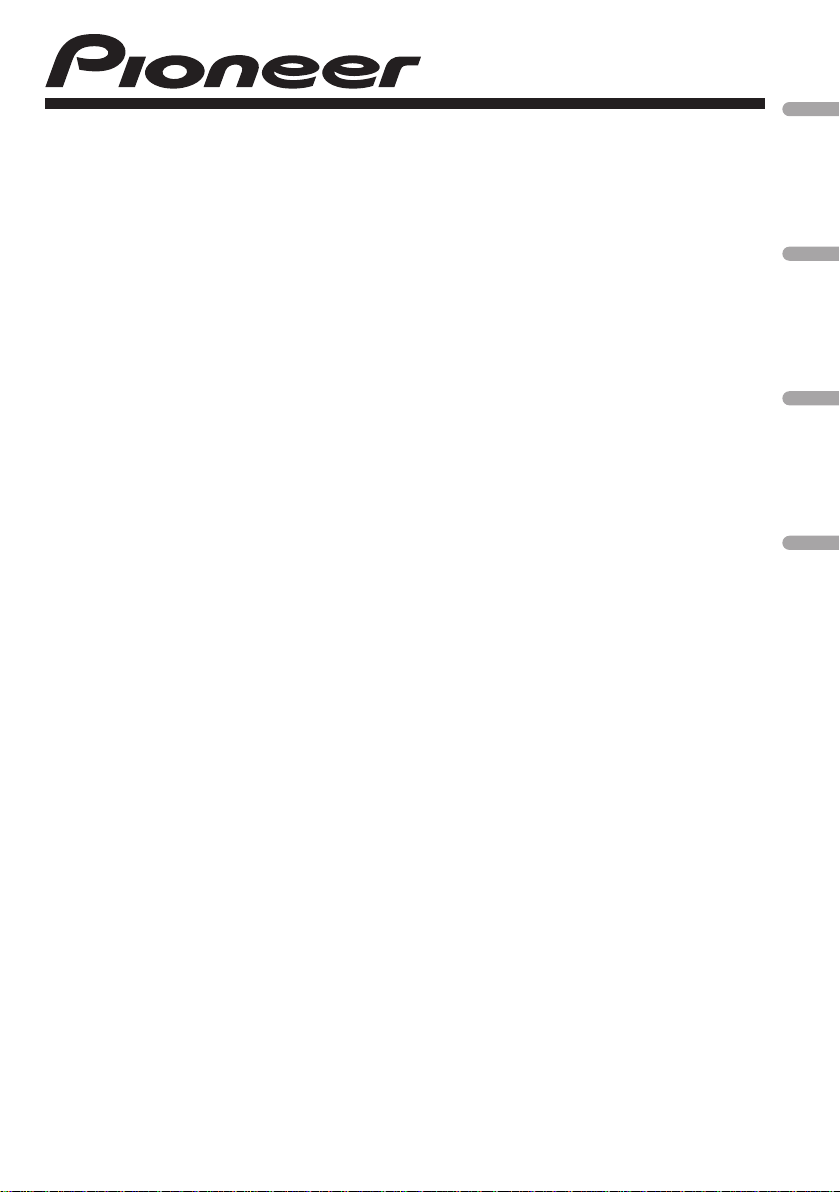
CD RDS RECEIVER
AUTORADIO CD RDS
SINTOLETTORE CD RDS
REPRODUCTOR DE CD CON RECEPTOR RDS
DEH-4200SD
DEH-3200UB
English Français Italiano Español
Operation Manual
Mode d’emploi
Manuale d’istruzioni
Manual de instrucciones
Page 2
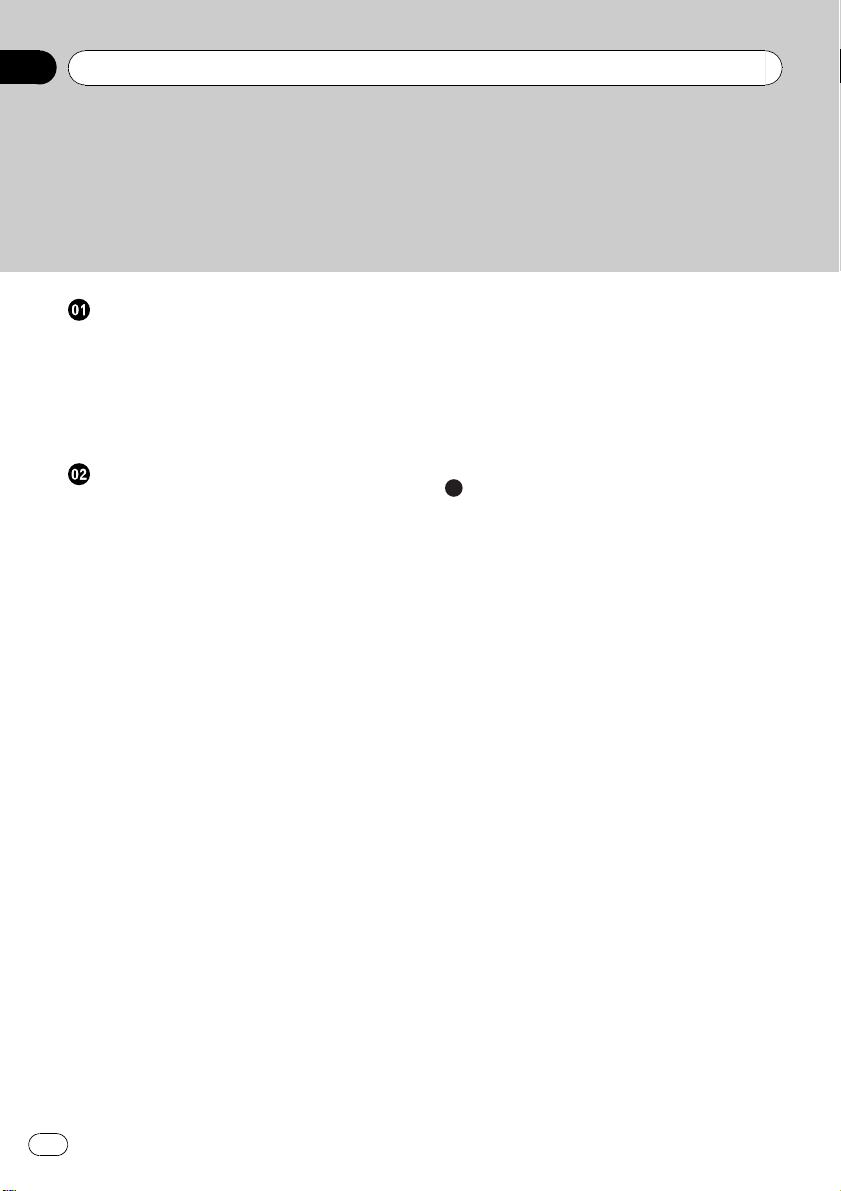
Contents
Thank you for purchasing this PIONEER product.
To ensure proper use, please read through this manual before using this product. It
is especially important that you read and observe WARNINGs and CAUTIONsin
this manual. Please keep the manual in a safe and accessible place for future refer-
ence.
Before You Start
About this unit 3
In case of trouble 3
Demo mode 3
Resetting the microprocessor 3
Sound muting 4
About this manual 4
Operating this unit
Head unit 5
Optional remote control 5
Display indication 6
Basic Operations 6
Menu operations identical for function
settings/audio adjustments/initial settings/
lists 7
Tuner 7
– Basic Operations 7
– Using PI Seek 8
– Using Auto PI Seek for preset
stations 8
– Storing and recalling stations 8
– Switching the RDS display 8
– Advanced operations using special
buttons 8
– Function settings 8
– PTY list 9
CD/CD-R/CD-RW and external storage
devices (USB, SD) 9
– Basic Operations 10
– Displaying text information 10
– Selecting and playing files/tracks from
the name list 11
– Advanced operations using special
buttons 11
– Function settings 11
iPod 12
– Basic Operations 12
– Displaying text information 12
– Browsing for a song 12
– Advanced operations using special
buttons 13
– Function settings 13
Audio Adjustments 14
Initial Settings 15
Other Functions 17
– Using the AUX source 17
Additional Information
Troubleshooting 18
Error messages 18
Handling guideline 20
Compressed audio compatibility (disc, USB,
SD) 21
iPod compatibility 23
Sequence of audio files 23
Copyright and trademark 23
Specifications 26
2
En
Page 3
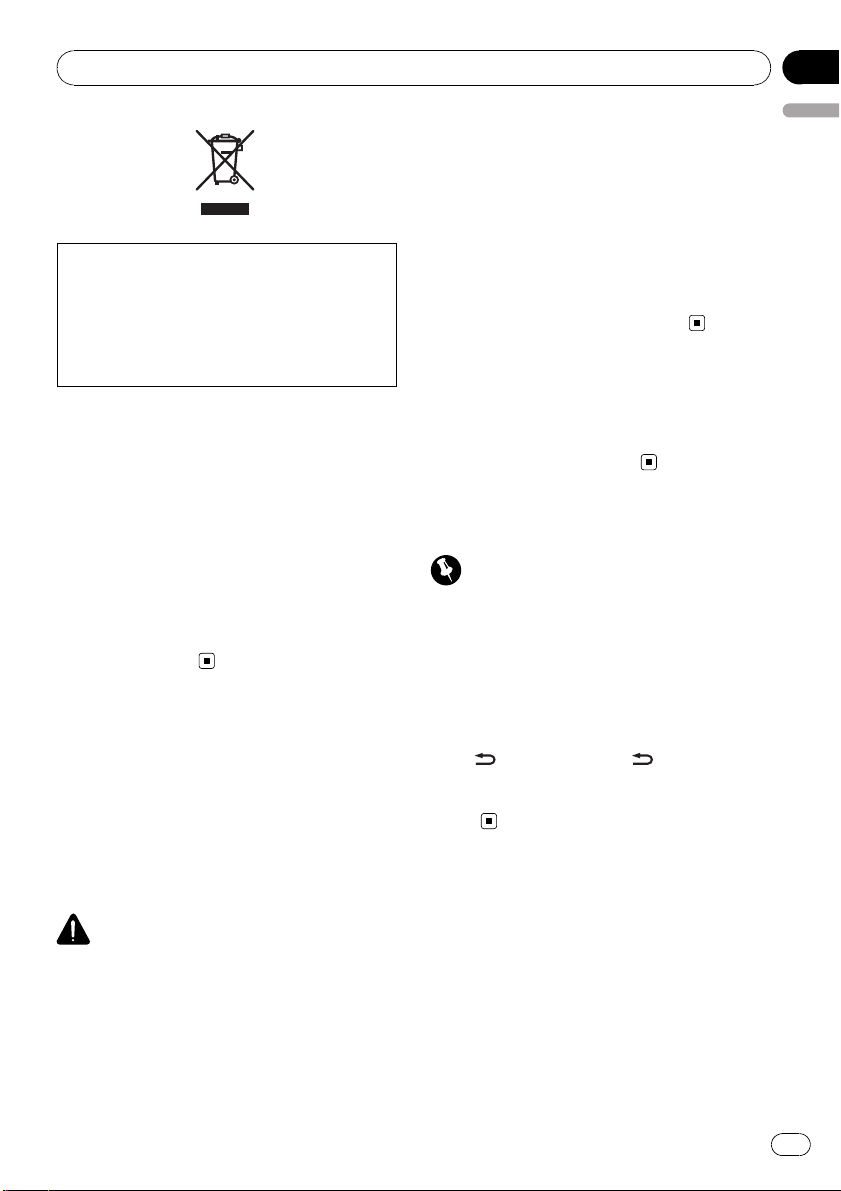
Before You Start
Section
01
If you want to dispose this product, do not mix
it with general household waste. There is a separate collection system for used electronic
products in accordance with legislation that requires proper treatment, recovery and recycling.
Private households in the member states of
the EU, in Switzerland and Norway may return
their used electronic products free of charge
to designated collection facilities or to a retailer (if you purchase a similar new one).
For countries not mentioned above, please
contact your local authorities for the correct
method of disposal.
By doing so you will ensure that your disposed
product undergoes the necessary treatment,
recovery and recycling and thus prevent potential negative effects on the environment
and human health.
About this unit
The tuner frequencies on this unit are allocated for use in Western Europe, Asia, the
Middle East, Africa and Oceania. Use in other
areas may result in poor reception. The RDS
(radio data system) function operates only in
areas with FM stations broadcasting RDS signals.
CAUTION
! Do not allow this unit to come into contact
with liquids. Electrical shock could result.
Also, damage to this unit, smoke, and overheating could result from contact with liquids.
! “CLASS 1 LASER PRODUCT”
This product contains a laser diode of higher
class than 1. To ensure continued safety, do
not remove any covers or attempt to gain access to the inside of the product. Refer all servicing to qualified personnel.
! The Pioneer CarStereo-Pass is for use only in
Germany.
! Always keep the volume low enough to hear
outside sounds.
! Avoid exposure to moisture.
! If the battery is disconnected or discharged,
any preset memory will be erased.
In case of trouble
Should this product fail to operate properly,
please contact your dealer or nearest authorized Pioneer Service Station.
Demo mode
Important
Failure to connect the red lead (ACC) of this unit
to a terminal coupled with ignition switch on/off
operations may lead to battery drain.
The demo automatically starts when the ignition switch is set to ACC or ON while the unit
is turned off. Turning off the unit does not cancel demo mode. To cancel the demo mode,
press
again to start. Operating the demo while the
ignition switch is set to ACC may drain battery
power.
/DISP/SCRL. Press /DISP/SCRL
Resetting the microprocessor
The microprocessor must be reset under the
following conditions:
! Prior to using this unit for the first time
after installation
! If the unit fails to operate properly
! When strange or incorrect messages ap-
pear on the display
English
En
3
Page 4
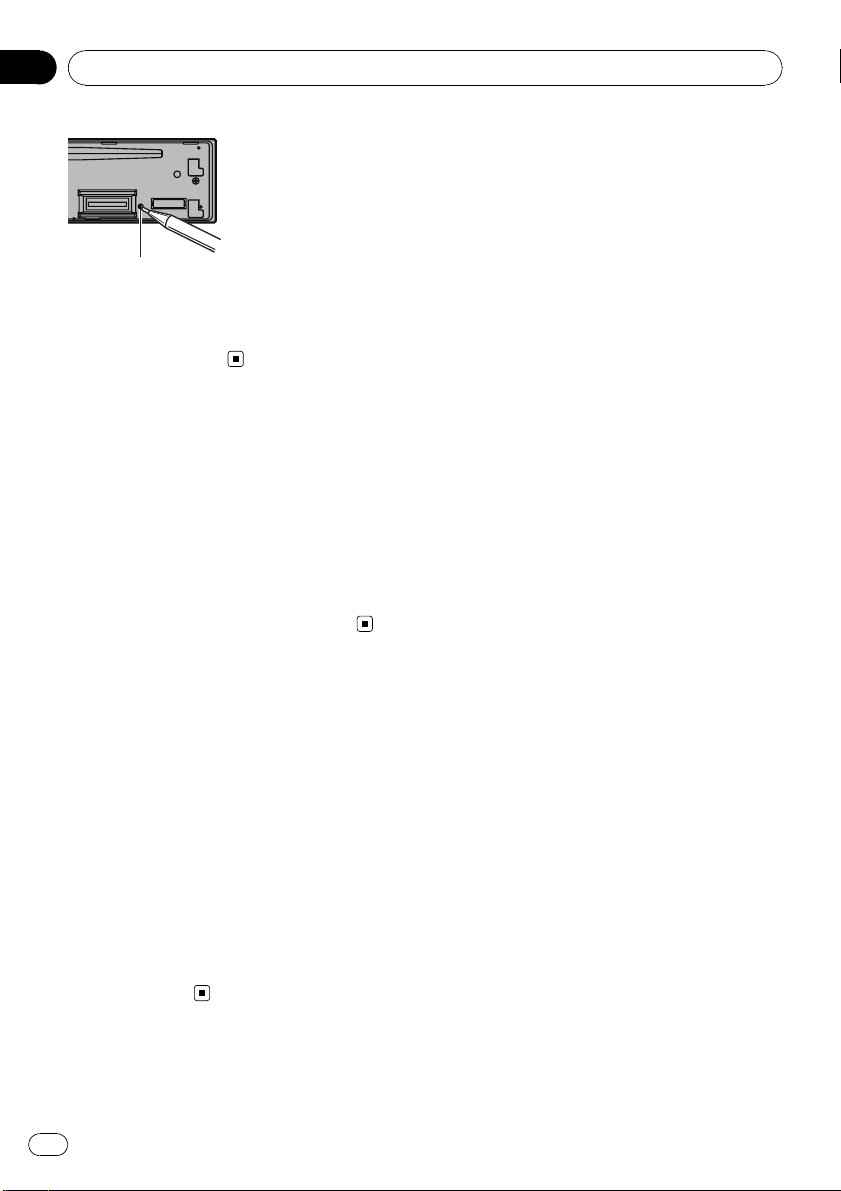
Section
01
Before You Start
RESET button
1 Remove the front panel.
2 Press RESET with a pen tip or other
pointed instrument.
Sound muting
Sound is muted automatically when:
! A call is made or received using a cell
phone connected to this unit.
! Voice guidance is output from a connected
Pioneer navigation unit.
The sound is turned off, MUTE is displayed
and no audio adjustments are possible. Operation returns to normal when the phone connection or the voice guidance is ended.
About this manual
This manual describes operations of both
DEH-4200SD and DEH-3200UB. Only DEH4200SD features SD memory card functions,
so the explanations for those functions do not
refer to operations of DEH-3200UB.
In the following instructions, USB memories,
USB portable audio players, and SD memory
cards are collectively referred to as “external
storage devices (USB, SD).” If only USB memories and USB portable audio players are indicated, they are collectively referred to as “USB
storage devices.”
In this manual, iPod and iPhone will be referred to as iPod.
4
En
Page 5

172
345
6
decabfgh9
8
i
Operating this unit
Head unit
Section
02
English
Optional remote control
Only for DEH-4200SD.
The remote control CD-R320 is sold separately.
j
Part Part
1 SRC/OFF a 6/PAUSE
2 S.Rtrv b 1 to 6
(list) c 3/
3
MULTI-CONTROL
4
(M.C.)
5 Disc loading slot e 1/iPod
6 h (eject) f
7 USB port g TA /NEWS
AUX input jack (3.5
8
mm stereo jack)
9 Detach button i
d 2/
/DISP/SCRL.
h BAND/ESC
SD memory card
slot
Only for DEH4200SD.
You can see the SD
memory card slot if
you remove the
front panel.
CAUTION
Use an optional Pioneer USB cable (CD-U51E) to
connect the USB audio player/USB memory to
the USB port. Since the USB audio player/USB
memory is projected forward from the unit, it is
dangerous to connect directly.
Do not use the unauthorized product.
h
q
p
k
l
m
n1
o
Part Operation
j VOLUME
k MUTE
l a/b/c/d
m AUDIO Press to select an audio function.
n DISP/SCRL
o e Press to pause or resume.
p FUNCTION
LIST/
q
ENTER
Press to increase or decrease volume.
Press to mute. Press again to unmute.
Press to perform manual seek
tuning, fast forward, reverse and
track search controls. Also used
for controlling functions.
Press to select different displays.
Press and hold to scroll through
the text information.
Press to select functions.
Press and hold to recall the initial
setting menu when the sources
are off.
Press to display the list depending
on the source.
While in the operating menu,
press to control functions.
En
5
Page 6

12
5 7 9 b de g h
f3
Section
02
Operating this unit
Display indication
4 6 8 a c
Indicator State
Tuner: band and frequency
Main dis-
1
play section
2
(artist)
3
(disc)
4
(song)
5 c
6
(list) The list function is operated.
7 d
8 LOC The local seek tuning is on.
9 TA
a TP A TP station is tuned in.
b 5 (stereo)
c
(folder repeat)
Built-in CD, external storage device (USB, SD) and iPod: elapsed
playback time and text information
The disc (track) artist name is displayed.
Artist search refinement on the
iPod browsing function is in use.
The disc (album) name is displayed.
Album search refinement on the
iPod browsing function is in use.
The track (song) name is displayed.
A playable audio file has been selected while operating the list.
Song search refinement on the
iPod browsing function is in use.
An upper tier of folder or menu
exists.
A lower tier of folder or menu exists.
It flashes when a song/album related to the song currently playing
is selected from iPod.
TA (traffic announcement standby) function is on.
The selected frequency is being
broadcasted in stereo.
Folder repeat is on.
When repeat function is on, only
is displayed.
Folder random is on.
d
(folder random)
e
fle)
f
(sound retriever)
g iPod
h
memory
card)
(shuf-
When random function is on, only
is displayed.
Shuffle or shuffle all function is
on while the iPod source is being
selected.
The sound retriever function is
on.
CTRL (control mode) is set to
iPod.
Only for DEH-4200SD.
(SD
SD/SDHC memory card is inserted.
Basic Operations
Important
! Handle gently when removing or attaching
the front panel.
! Avoid subjecting the front panel to excessive
shock.
! Keep the front panel out of direct sunlight and
high temperatures.
! Remove any cables and devices attached to
this unit before detaching the front panel to
avoid damage to the device or vehicle interior.
6
En
Page 7
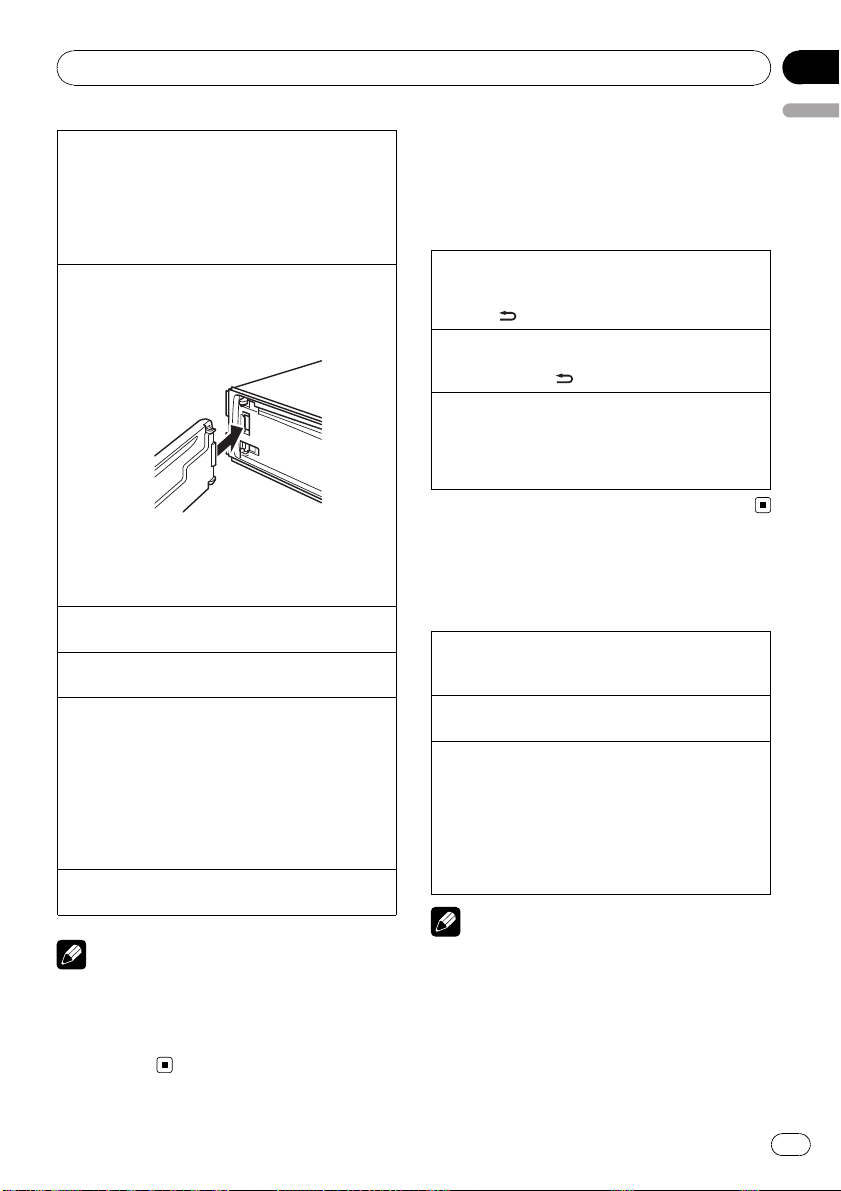
Operating this unit
Removing the front panel to protect your unit from
theft
1 Press the detach button to release the front
panel.
2 Grab the front panel and remove.
3 Always keep the detached front panel in the pro-
tection device such as protection case.
Re-attaching the front panel
1 Slide the front panel to the left until it clicks.
Front panel and the head unit are connected on
the left side. Make sure that the front panel has
been properly connected to the head unit.
2 Press the right side of the front panel until it is
firmly seated.
If you can’t attach the front panel to the head unit
successfully, try again. However, forcing the front
panel into place may result in damage.
Turning the unit on
1 Press SRC/OFF to turn the unit on.
Turning the unit off
1 Press SRC/OFF and hold until the unit turns off.
Selecting a sour ce
1 Press SRC/OFF to cycle between:
DEH-4200SD
TUNER (tuner)—CD (built-in CD player)—USB
(USB)/USB-iPod (iPod)—SD (SD memory card)—
AUX (AUX)
DEH-3200UB
TUNER (tuner)—CD (built-in CD player)—USB
(USB)/USB-iPod (iPod)—AUX (AUX)
Adjusting the volume
1 Turn M.C. to adjust volume.
Note
When this unit’s blue/white lead is connected to
the vehicle’s auto-antenna relay control terminal,
the vehicle’s antenna extends when this unit’s
source is turned on. To retract the antenna, turn
the source off.
Menu operations identical
for function settings/audio
adjustments/initial
settings/lists
Returning to the previous display
Returning to the previous list/category (the folder/category one level higher)
1 Press
Returning to the main menu
Returning to the top tier of list/category
1 Press and hold
Returning to the ordinary display
Canceling the initial setting menu
Returning to the ordinary display from the list/category
1 Press BAND/ESC.
/DISP/SCRL.
/DISP/SCRL.
Tuner
Basic Operations
Selecting a band
1 Press BAND/ESC until the desired band (FM1,
FM2, FM3 for FM or MW/LW) is displayed.
Manual tuning (step by step)
1 Push M.C. left or right.
Seeking
1 Push and hold M.C. left or right, and then re-
lease.
You can cancel seek tuning by pushing M.C. left
or right.
While pushing and holding M.C. left or right, you
can skip stations. Seek tuning starts as soon as
you release M.C.
Note
This unit’s AF (alternative frequencies search)
function can be turned on and off. AF should be
off for normal tuning operation (refer to page 9).
Section
02
English
En
7
Page 8
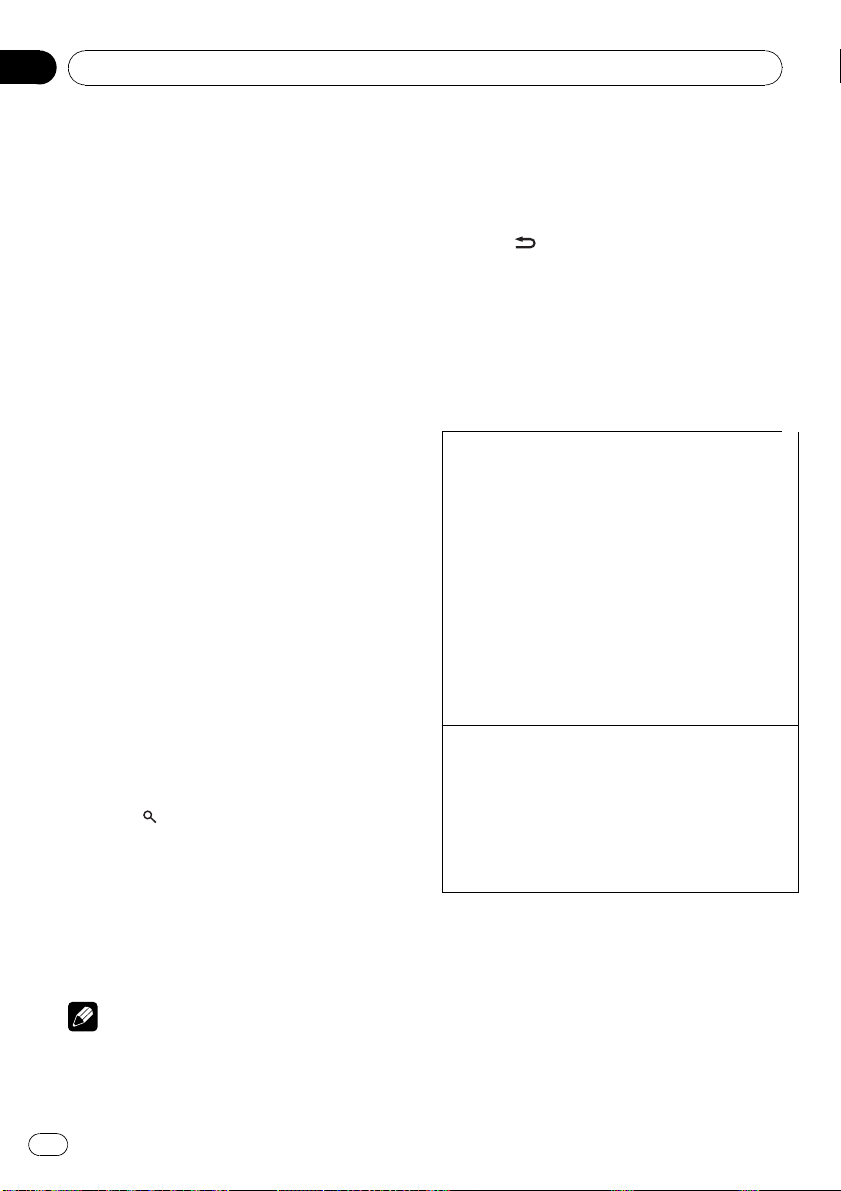
Section
02
Operating this unit
Using PI Seek
If the tuner cannot find a suitable station, or
reception status deteriorates, the unit automatically searches for a different station with the
same programming. During the search,
PI seek is displayed and sound is muted.
Using Auto PI Seek for preset
stations
When preset stations cannot be recalled, the
unit can be set to perform PI Seek during preset recall.
! The default setting for Auto PI Seek is off.
Refer to Auto PI (auto PI seek) on page 16.
Storing and recalling stations
You can easily store up to six stations for each
band as presets.
Using preset tuning buttons
1 When you find a station that you want
to store in memory, press one of the preset
tuning buttons (1 to 6) and hold until the
preset number stops flashing.
2 Press one of the preset tuning buttons
(1 to 6) to select the desired station.
Using preset screen
1 Press to switch to the preset screen.
2 Use M.C. to store the selected frequency in memory.
Turn to change the preset number. Press and
hold to store.
3 Use M.C. to select the desired station.
Turn to change the station. Press to select.
Switching the RDS display
RDS (radio data system) contains digital information that helps search for the radio stations.
% Press
/DISP/SCRL.
Program ser vice name—PTY information—
Frequency
# PTY information and the frequency appear on
the display for eight seconds.
Advanced operations using
special buttons
Receiving traffic announcements
TA (traffic announcement standby) lets you receive traffic announcements automatically, regardless of the
source you are listening to.
1 Tune in a TP or enhanced other network’s TP station.
2 Press TA /NEWS to turn traffic announcement stand-
by on or off.
3 Use M.C. to adjust the TA volume when a traffic an-
nouncement begins.
The newly set volume is stored in memory and recalled for subsequent traffic announcements.
4 Press TA /NEWS while a traffic announcement is
being received to cancel the announcement.
The tuner returns to the original source but remains
in the standby mode until TA /NEWS is pressed
again.
Using news program interruption
When a news program is broadcast from a PTY code
news station, the unit automatically switches to the
news broadcast station. When the news program ends,
reception of the previous program resumes.
1 Press TA /NEWS and hold to turn on or off news pro-
gram interruption.
A news program can be canceled by pressing TA /
NEWS.
Function settings
1 Press M.C. to display the main menu.
Note
You can also recall stored radio stations by pushing M.C. up or down during the frequency display.
8
En
2 Turn M.C. to change the menu option
and press to select FUNCTION.
Page 9
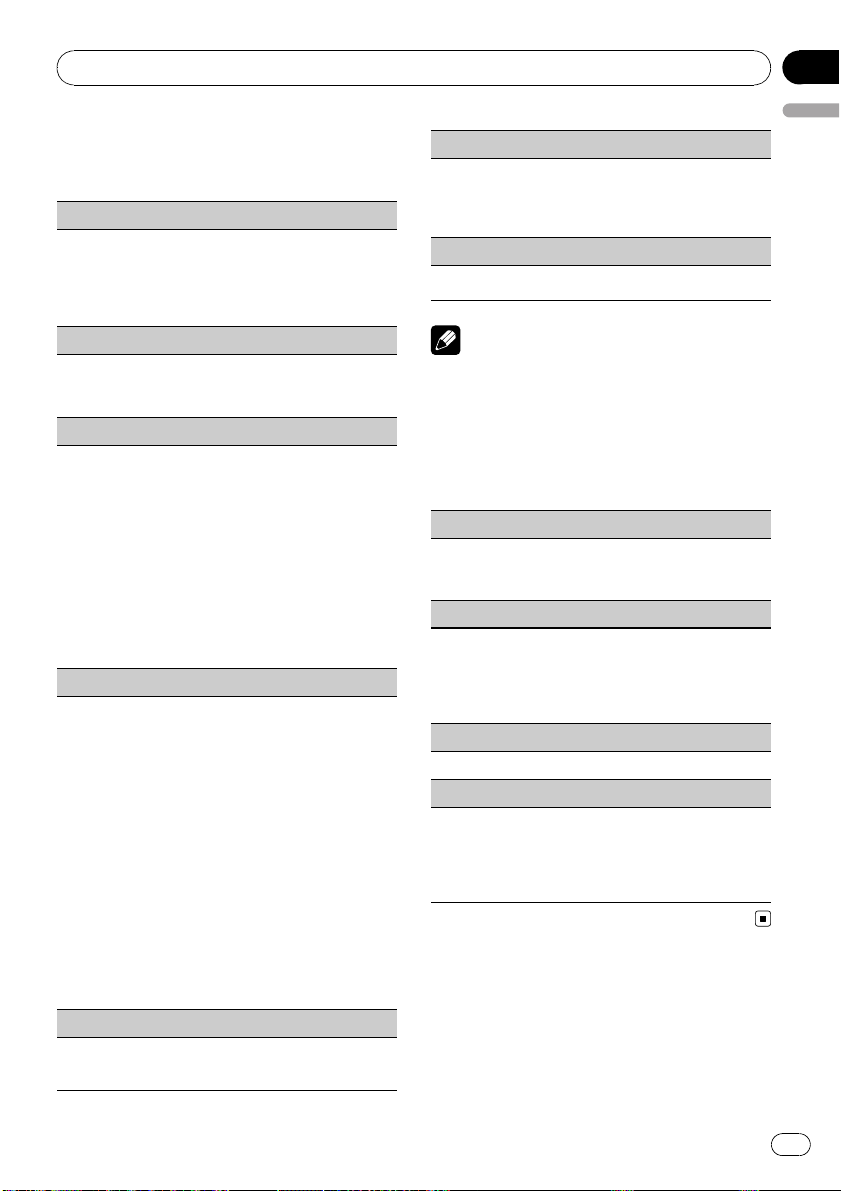
Operating this unit
Section
02
3 Turn M.C. to select the function.
After selecting, perform the following procedures to set the function.
BSM (best stations memory)
BSM (best stations memory) automatically stores the
six strongest stations in the order of their signal
strength.
1 Press M.C. to turn BSM on.
To cancel, press M.C. again.
Regional (regional)
When AF is used, the regional function limits the selection of stations broadcasting regional programs.
1 Press M.C. to turn the regional function on or off.
Local (local seek tuning)
Local seek tuning lets you tune in only those radio stations with sufficiently strong signals for good reception.
1 Press M.C. to display the setting mode.
2 Turn M.C. to select the desired setting.
FM: OFF—Level1—Level2—Level3—Level4
MW/LW: OFF—Level1—Level2
Larger setting number is higher level. The highest
level setting allows reception of only the strongest
stations, while lower settings let you receive progressively weaker stations.
3 Press M.C. to confirm the selection.
PTY search (program type selection)
You can tune in a station by using PTY (program type)
information.
1 Press M.C. to display the setting mode.
2 Turn M.C. to select the desired setting.
News/Info—Popular—Classics—Others
3 Press M.C. to begin the search.
The unit searches for a station broadcasting that
program type. When a station is found, its program service name is displayed.
PTY (program type ID code) information is listed
in the following section. Refer to this page.
The program of some stations may differ from
that indicated by the transmitted PTY.
If no station is broadcasting the type of program
you searched for, NOT FOUND is displayed for
about two seconds and then the tuner returns to
the original station.
Traffic (traffic announcement standby)
1 Press M.C. to turn traffic announcement standby
on or off.
English
AF (alternative frequencies search)
When the tuner cannot get a good reception, the unit
automatically searches for a different station in the
same network.
1 Press M.C. to turn AF on or off.
News (news program interruption)
1 Press M.C. to turn NEWS function on or off.
Notes
! If MW/LW band is selected, only BSM or Local
is available.
! Operation is complete even if the menu is can-
celled before being confirmed.
PTY list
News/Info
News (News), Affairs (Current affairs), Info (Informa-
tion), Sport (Sports), Weather (Weather), Finance (Finance)
Popular
Pop Mus (Popular music), Rock Mus (Rock music),
Easy Mus (Easy listening), Oth Mus (Other music),
Jazz (Jazz), Country (Country music), Nat Mus (Na-
tional music), Oldies (Oldies music), Folk mus (Folk
music)
Classics
L. Class (Light classical), Classic (Classical)
Others
Educate (Education), Drama (Drama), Culture (Cul-
ture), Science (Science), Varied (Varied), Children
(Children’s), Social (Social affairs), Religion (Religion), Phone In (Phone in), Touring (Travel), Leisure
(Leisure), Document (Documentaries)
CD/CD-R/CD-RW and external
storage devices (USB, SD)
The SD memory card is only available for DEH4200SD.
En
9
Page 10

Section
02
Operating this unit
Basic Operations
Playing a CD/CD-R/CD-RW
1 Insert the disc, label side up, into the disc loading
slot.
1 If a disc has already been inserted, press SRC/
OFF to select the built-in CD player.
Ejecting a CD/CD-R/CD-RW
1 Press h (eject).
Playing songs on a USB storage device
1 Open the USB connector cover.
2 Plug in the USB storage device using a USB
cable.
Stop playing a USB storage device
1 You may disconnect the USB storage device at
anytime.
Playing songs on an SD memory card
1 Remove the front panel.
2 Insert an SD memory card into the SD card slot.
Insert it with the contact surface facing down and
press the card until it clicks and completely locks.
3 Re-attach the front panel.
4 Press SRC/OFF to select SD as the source.
Playback will start.
Stop playing an SD memory card
1 Remove the front panel.
2 Press the SD memory card until it clicks.
The SD memory card is ejected.
3 Pull out the SD memory card.
4 Re-attach the front panel.
Selecting a folder
1 Push M.C. up or down.
Selecting a track
1 Push M.C. left or right.
Fast forwarding or reversing
1 Push and hold M.C. left or right.
Returning to root folder
1 Press and hold BAND/ESC.
Switching between compressed audio and CD-DA
1 Press BAND/ESC.
Notes
! When playing compressed audio, there is no
sound during fast forward or reverse.
! USB portable audio players that can be
charged via USB will be recharged when
plugged in and the ignition switch is set to
ACC or ON.
! Disconnect USB storage device from unit
when not in use.
! If plug and play is on and a USB storage de-
vice is present, depending on the type of device, the source may switch to USB
automatically when you turn on the engine.
Please change plug and play setting as necessary. Refer to USB PnP (plug and play) on page
16.
Displaying text information
Selecting the desired text information
1 Press
Scrolling the text information to the left
1 Press and hold
! Incompatible text stored with the audio file
may not be displayed or may be displayed incorrectly.
! Depending on the version of iTunes used to
write MP3/AAC files onto a disc, comment information may be incorrectly displayed.
! When Windows Media Player 11 is used to en-
code the WAV files, text information can be
displayed.
! When playing back VBR (variable bit rate)-re-
corded WMA files, the average bit rate value is
displayed.
! When playing back VBR (variable bit rate)-re-
corded MP3 files, VBR is displayed instead of
bit rate value.
/DISP/SCRL.
CD TEXT discs: Track number and play time—
disc title—disc artist name—track title—track artist name
WMA/MP3/AAC: Play time—folder name—file
name—track title—artist name—album title—
genre—comment—bit rate—folder and track
numbers
WAV: Play time—fol der name—file name—track
title—artist name—album title—genre—comment—sampling frequency—folder and track
numbers
/DISP/SCRL.
Notes
10
En
Page 11
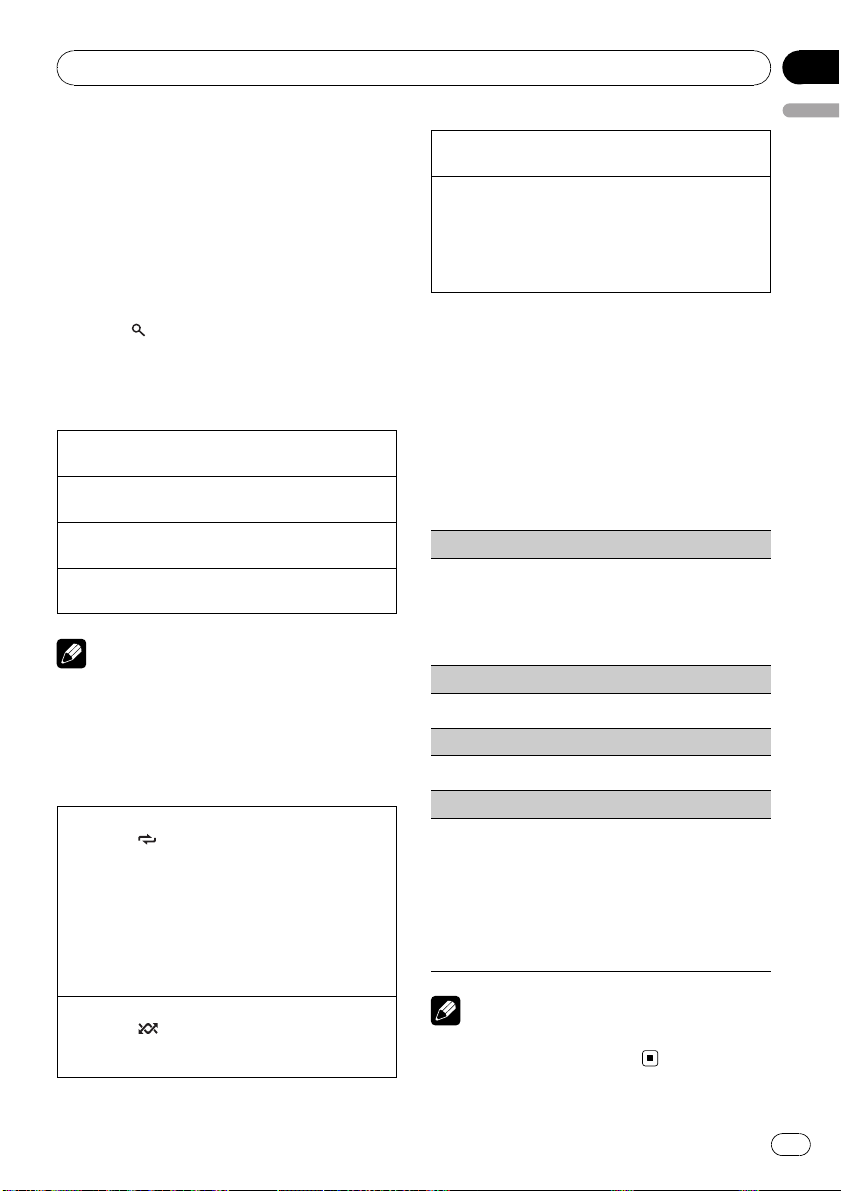
Operating this unit
Section
02
! When playing back VBR (variable bit rate)-re-
corded AAC files, the average bit rate value is
displayed. However, depending on the software used to decode AAC files, VBR may be
displayed.
Selecting and playing files/
tracks from the name list
1 Press to switch to the file/track
name list mode.
2 Use M.C. to select the desired file name
(or folder name).
Changing file or folder name
1 Turn M.C.
Playing
1 When a file or track is selected, press M.C.
Seeing a list of files (or folders) in the selected folder
1 When a folder is selected, press M.C.
Playing a song in the selected folder
1 When a folder is selected, press and hold M.C.
Note
Track title list will display the list of track titles on
a CD TEXT disc.
Advanced operations using
special buttons
Selecting a repeat play range
1 Press 3/
CD/CD-R/CD-RW
! Disc – Repeat all tracks
! Tr a ck – Repeat the current track
! Folder – Repeat the current folder
External storage device (USB, SD)
! All – Repeat all files
! Tr a ck – Repeat the current file
! Folder – Repeat the current folder
Playing tracks in random order
1 Press 2/
Tracks in a selected repeat range are played in
random order.
to cycle between the following:
to turn random play on or off.
English
Pausing playback
1 Press 6/PAUSE to pause or resume.
Enhancing compressed audio and restoring rich
sound (sound retriever)
1 Press S.Rtrv to cycle between:
OFF (off)—1—2
1 is effective for low compression rates, and 2 is
effective for high compression rates.
Function settings
1 Press M.C. to display the main menu.
2 Turn M.C. to change the menu option
and press to select FUNCTION.
3 Turn M.C. to select the function.
After selecting, perform the following procedures to set the function.
Repeat (repeat play)
1 Press M.C. to display the setting mode.
2 Turn M.C. to select a repeat play range.
For details, refer to Selecting a repeat play range on
this page.
3 Press M.C. to confirm the selection.
Random (random play)
1 Press M.C. to turn random play on or off.
Pause (pause)
1 Press M.C. to pause or resume.
S.Rtrv (sound retriever)
Automatically enhances compressed audio and restores rich sound.
1 Press M.C. to display the setting mode.
2 Turn M.C. to select the desired setting.
For details, refer to Enhancing compressed audio
and restoring rich sound (sound retriever) on this
page.
3 Press M.C. to confirm the selection.
Note
Operation is complete even if the menu is cancelled before being confirmed.
En
11
Page 12
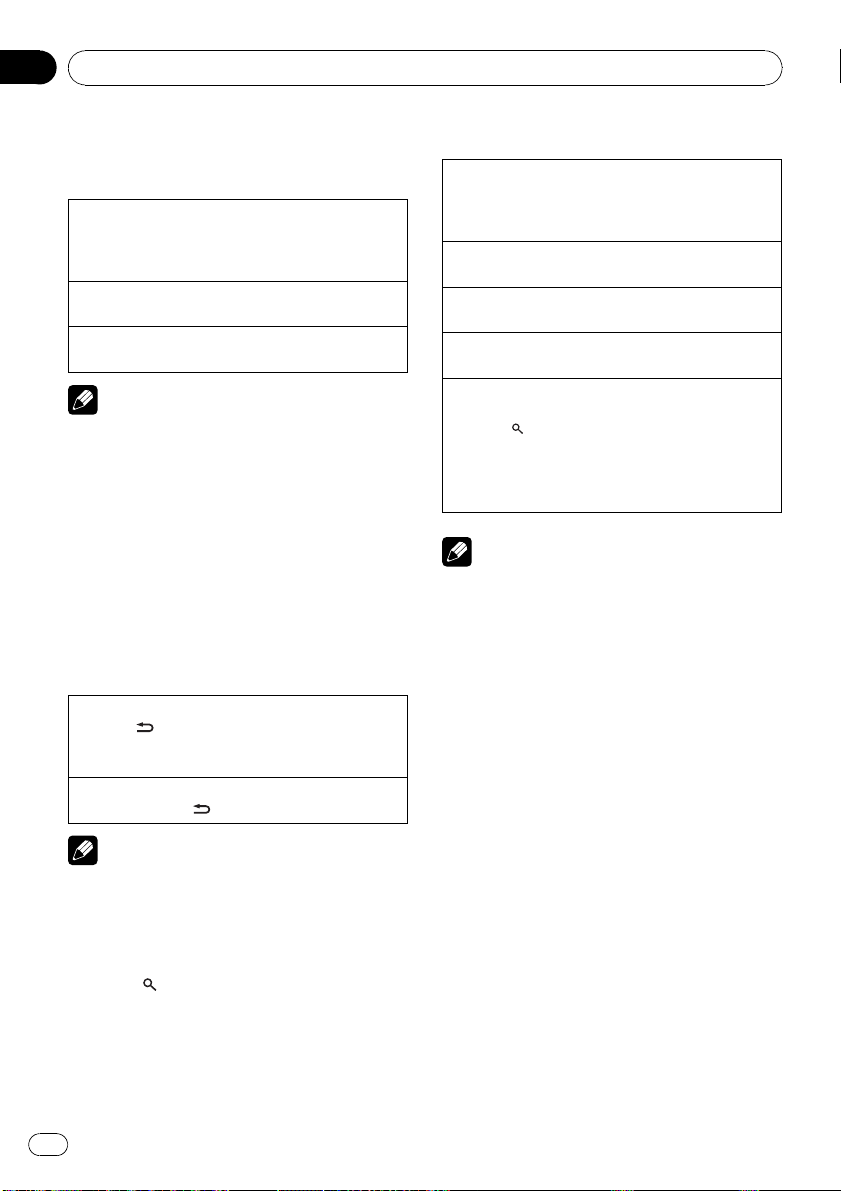
Section
02
Operating this unit
iPod
Basic Operations
Playing songs on iPod
1 Open the USB connector cover.
2 Plug in an iPod using an iPod Dock Connector to
USB Cable.
Selecting a track (chapter)
1 Push M.C. left or right.
Fast forwarding or reversing
1 Push and hold M.C. left or right.
Notes
! The iPod’s battery will be charged if the igni-
tion switch is set to ACC or ON, while con-
nected.
! While the iPod is connected to this unit, the
iPod cannot be turned on or off unless the
control mode is set to iPod.
! Disconnect headphones from the iPod before
connecting to this unit.
! The iPod will turn off about two minutes after
the ignition switch is set to OFF.
Displaying text information
Selecting the desired text information
1 Press
Scrolling the text information to the left
1 Press and hold
/DISP/SCRL.
Play time—song title—artist name—album title
—number of songs
/DISP/SCRL.
2 Use M.C. to select a category/song.
Changing the name of song or category
1 Turn M.C.
Playlists—artists—albums—songs—podcasts—
genres—composers—audiobooks
Playing
1 When a song is selected, press M.C.
Seeing a list of songs in the selected category
1 When a category is selected, press M.C.
Playing a song in the selected category
1 When a category is selected, press and hold M.C.
Searching by alphabet in the list
1 When a list for the selected category is displayed,
press
2 Turn M.C. to select a letter.
3 Press M.C. to display the alphabetical list.
If alphabet search is aborted, NOT FOUND is displayed.
to switch to alphabet search mode.
Note
Depending on the number of files in the iPod,
there may be a delay when displaying a list.
Note
Incompatible text saved on the iPod will not be
displayed by the unit.
Browsing for a song
1 Press to switch to the top menu of
the list search.
12
En
Page 13
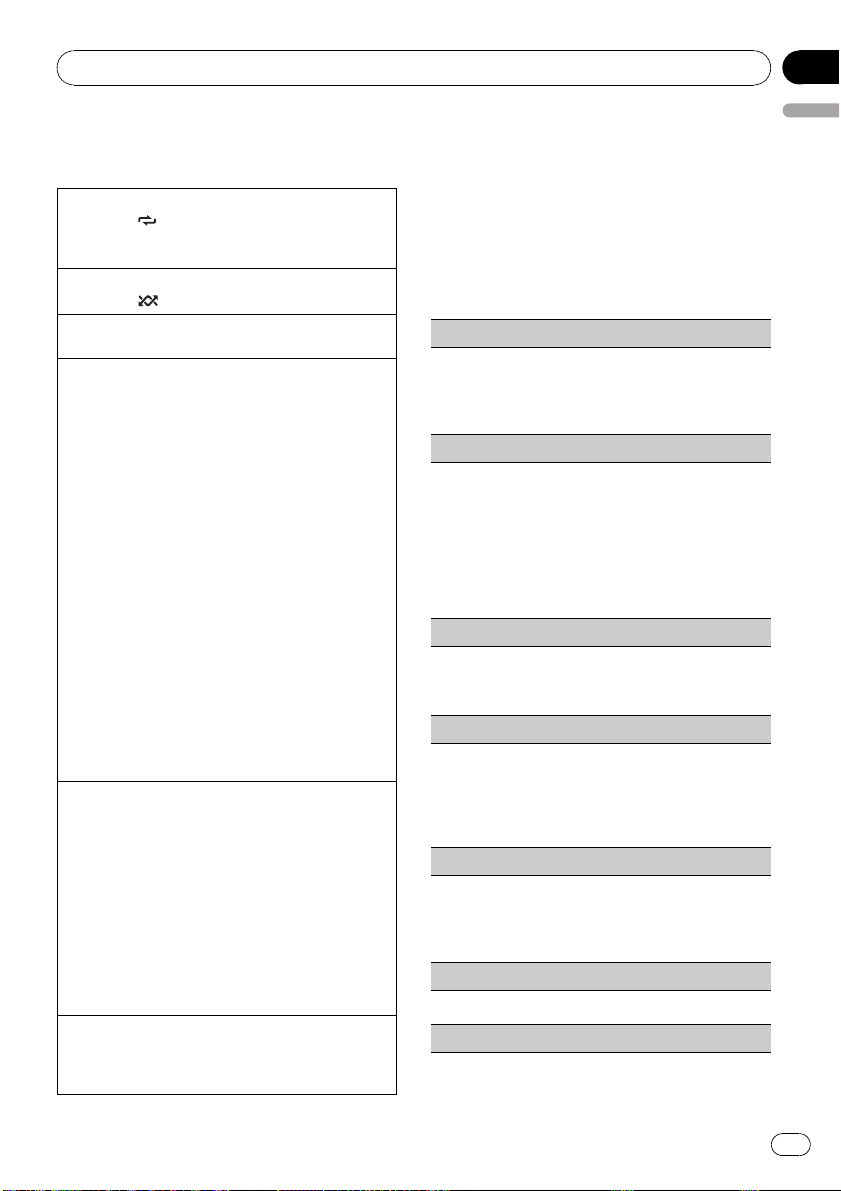
Operating this unit
Advanced operations using
special buttons
Selecting a repeat play range
1 Press 3/
! One – Repeat the current song
! All – Repeat all songs in the selected list
Playing all songs in a random order (shuffle all)
1 Press 2/
Pausing playback
Refer to Pausing playback on page 11.
Playing songs related to the currently playing song
You can play songs from the following lists.
— Album list of currently playing artist
— Song list of currently playing album
— Album list of currently playing genre
1 Press and hold M.C. to switch to the link play
mode.
2 Turn M.C. to change the mode; press to select.
! Artist – Plays an album of currently playing
! Album – Plays a song of currently playing
! Genre – Plays an album of currently playing
The selected song/album will be played after the
currently playing song.
The selected song/album may be cancelled if you operate functions other than link search (e.g. fast forward and reverse).
If no related albums/songs are found, NOT FOUND
is displayed.
Depending on the song selected to play, the end of
the currently playing song and the beginning of the
selected song/album may be cut off.
Operating this unit’s iPod function from your iPod
This function is not compatible with the following
iPod models.
— iPod nano 1st generation
— iPod 5th generation
This unit’s iPod function allows you to conduct operations from your iPod and listen to it using your car’s
speakers.
1 Press 1/iPod to switch the control mode.
! iPod – This unit’s iPod function can be oper-
! Audio – This unit’s iPod function can be oper-
Enhancing compressed audio and restoring rich
sound (sound retriever)
Refer to Enhancing compressed audio and restoring
rich sound (sound retriever) on page 11.
to cycle between the following:
to turn shuffle all on.
artist.
album.
genre.
ated from the connected iPod.
ated from this unit.
Section
02
English
Function settings
1 Press M.C. to display the main menu.
2 Turn M.C. to change the menu option
and press to select FUNCTION.
3 Turn M.C. to select the function.
After selecting, perform the following procedures to set the function.
Repeat (repeat play)
! Refer to Repeat (repeat play) on page 11.
However the repeat range is different from CD/external storage device. Refer to Selecting a repeat
play range on this page.
Shuffle (shuffle)
1 Press M.C. to display the setting mode.
2 Turn M.C. to select your favorite setting.
! Songs – Play back songs in the selected list in
random order.
! Albums – Play back songs from a randomly
selected album in order.
! OFF – Cancel random play.
3 Press M.C. to confirm the selection.
Shuffle all (shuffle all)
! Press M.C. to turn shuffle all on.
To turn off, set Shuffle in the FUNCTION menu to
off.
Link play (link play)
1 Press M.C. to display the setting mode.
2 Turn M.C. to change the mode; press to select.
For details about the settings, refer to Playing
songs related to the currently playing song on this
page.
CTRL (control mode)
1 Press M.C. to select your favorite setting.
For details about the settings, refer to Operating
this unit’s iPod function from your iPod on this
page.
Pause (pause)
! Refer to Pause (pause) on page 11.
Audiobooks (audiobook speed)
En
13
Page 14
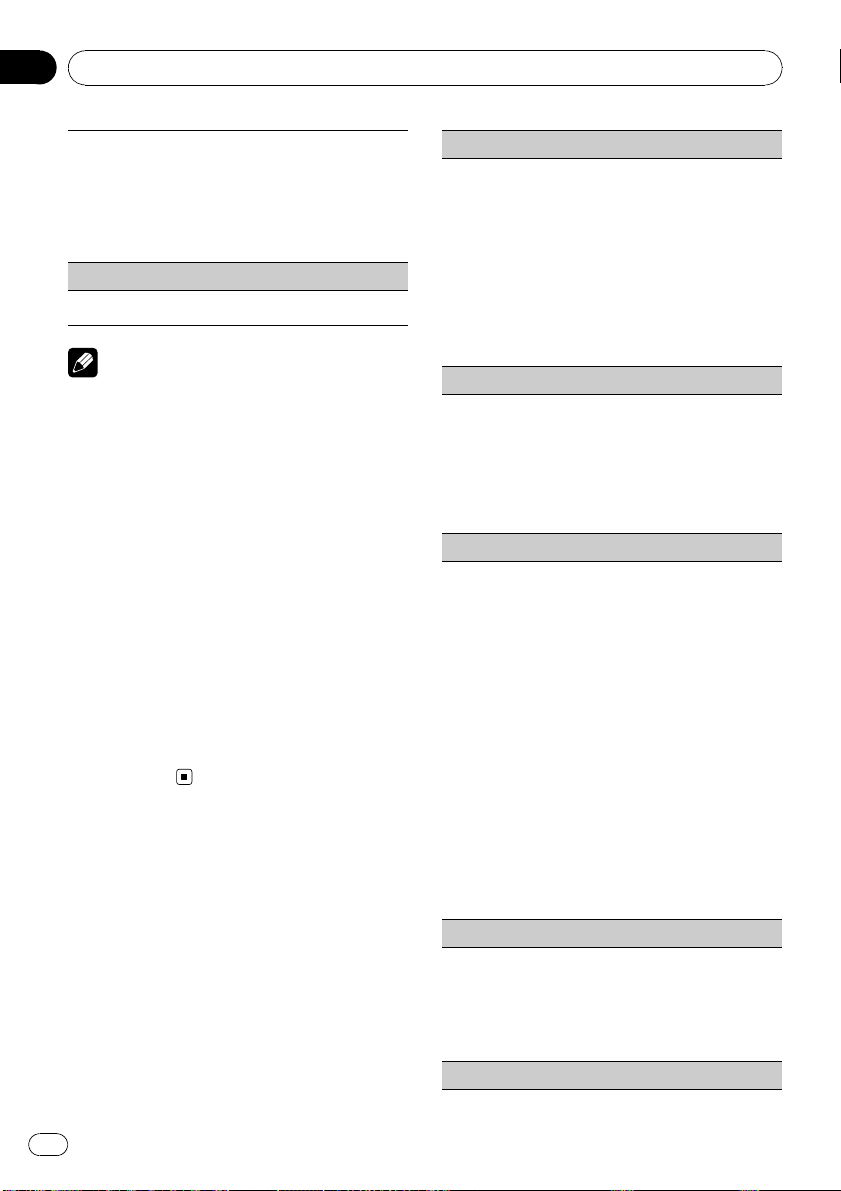
Section
02
Operating this unit
The playback speed of audiobook can be changed.
1 Press M.C. to display the setting mode.
2 Turn M.C. to select your favorite setting.
! Faster – Playback faster than normal speed
! Normal – Playback in normal speed
! Slower – Playback slower than normal speed
3 Press M.C. to confirm the selection.
S.Rtrv (sound retriever)
! Refer to S.Rtrv (sound retriever) on page 11.
Notes
! Operation is complete even if the menu is can-
celled before being confirmed.
! Switching the control mode to iPod pauses
song playback. Operate the iPod to resume
playback.
! The following functions are still accessible
from the unit even if the control mode is set to
iPod.
— Volume
— Fast forward/reverse
— Track up/down
— Pausing
— Switching the text information
! When the control mode is set to iPod, opera-
tions are limited as follows:
— Only CTRL (control mode), Pause (pause)
and S.Rtrv (sound retriever) functions are
available.
— Browse function cannot be operated from
this unit.
Audio Adjustments
1 Press M.C. to display the main menu.
2 Turn M.C. to change the menu option
and press to select AUDIO.
3 Turn M.C. to select the audio function.
After selecting, perform the following procedures to set the audio function.
FAD/BAL (fader/balance adjustment)
1 Press M.C. to display the setting mode.
2 Press M.C. to cycle between fader and balance.
3 Turn M.C. to adjust the speaker balance.
Adjustment range (front/rear): F-F15 to F-R15
Adjustment range (left/right): B-L15 to B-R15
! F-0 is the proper setting when only two speak-
ers are used.
! Only for DEH-3200UB.
When the rear output setting and preout setting are SUBW, you cannot adjust front/rear
speaker balance.
Preset EQ (equalizer recall)
1 Press M.C. to display the setting mode.
2 Turn M.C. to select an equalizer curve.
Powerful—Natural—Vocal—Custom1—Custom2—Flat—Super bass
! When Flat is selected no adjustments are
made to the sound.
3 Press M.C. to confirm the selection.
Graphic EQ (equalizer adjustment)
You can adjust the currently selected equalizer curve
setting as desired. Adjusted equalizer curve settings
are memorized in Custom1 or Custom2.
! A separate Custom1 curve can be created for
each source. If you make adjustments when a
curve other than Custom2 is selected, the equalizer curve settings will be memorized in Custom1.
! A Custom2 curve can be created common to all
sources. If you make adjustments when the Cus-
tom2 curve is selected, the Custom2 curve will
be updated.
1 Press M.C. to display the setting mode.
2 Press M.C. to cycle between equalizer band and
level.
3 Press M.C. to switch to equalizer band and then
turn M.C. to select.
100Hz—315Hz—1.25kHz—3.15kHz—8kHz
4 Press M.C. to switch to level and then turn M.C.
to adjust.
Adjustment range: +6 to –6
Loudness (loudness)
Loudness compensates for deficiencies in the lowand high-frequency ranges at low volume.
1 Press M.C. to display the setting mode.
2 Turn M.C. to select the desired setting.
OFF (off)—Low (low)—Mid (mid)—High (high)
3 Press M.C. to confirm the selection.
SW setting 1 (subwoofer on/off setting)
14
En
Page 15
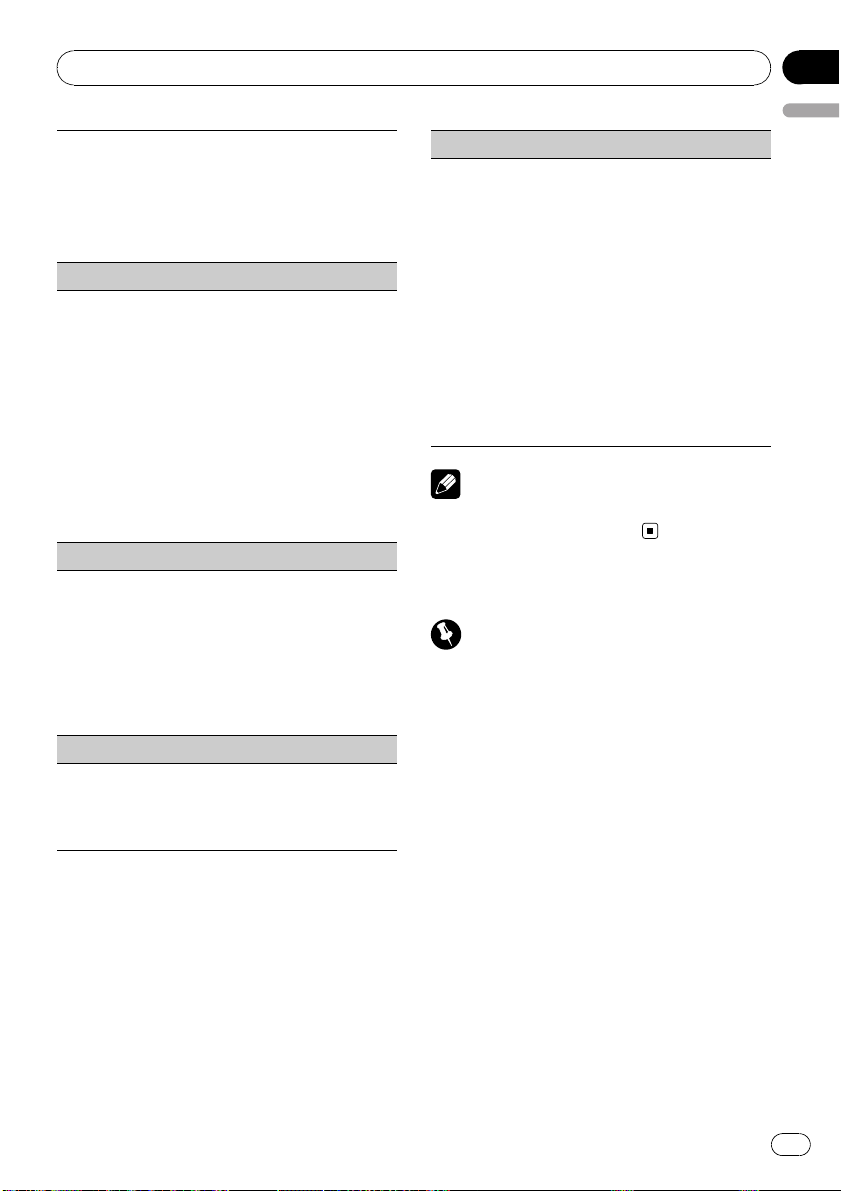
Operating this unit
This unit is equipped with a subwoofer output which
can be turned on or off.
1 Press M.C. to display the setting mode.
2 Turn M.C. to select the desired setting.
Normal (normal phase)—Reverse (reverse
phase)—OFF (subwoofer off)
3 Press M.C. to confirm the selection.
SW setting 2 (subwoofer adjustment)
When the subwoofer output is on, you can adjust the
cut-off frequency and the output level of the subwoofer.
Only frequencies lower than those in the selected
range are outputted from the subwoofer.
1 Press M.C. to display the setting mode.
2 Press M.C. to cycle between cut-off frequency and
output level of subwoofer.
3 Press M.C. to switch to cut-off frequency and then
turn M.C. to select cut-off frequency.
50Hz—63Hz—80Hz—100Hz—125Hz
4 Press M.C. to switch to output level and then turn
M.C. to adjust output level.
Adjustment range: +6 to -24
HPF setting (high pass filter adjustment)
When you do not want low sounds from the subwoofer output frequency range to play from the front or
rear speakers, turn on the HPF (high pass filter). Only
frequencies higher than those in the selected range
are output from the front or rear speakers.
1 Press M.C. to display the setting mode.
2 Turn M.C. to select cut-off frequency.
OFF (off)—50Hz—63Hz—80Hz—100Hz—125Hz
3 Press M.C. to confirm the selection.
Bass booster (bass boost)
1 Press M.C. to display the setting mode.
2 Turn M.C. to adjust the level.
Adjustment range: 0 to +6
3 Press M.C. to confirm the selection.
Section
02
English
SLA (source level adjustment)
SLA (Source level adjustment) lets you adjust the vo-
lume level of each source to prevent radical changes
in volume when switching between sources.
! When selecting FM as the source, you cannot
switch to SLA.
! Settings are based on the FM volume level, which
remains unchanged.
Before adjusting source levels, compare the FM
volume level with the level of the source you wish
to adjust.
! The AM volume level can also be adjusted with
source level adjustments.
1 Press M.C. to display the setting mode.
2 Turn M.C. to adjust the source volume.
Adjustment range: +4 to –4
3 Press M.C. to confirm the selection.
Note
Operation is complete even if the menu is cancelled before being confirmed.
Initial Settings
Important
Power save mode is cancelled if the vehicle battery is disconnected and will need to be turned
back on once the battery is reconnected. When
power save is off, depending on connection methods, the unit may continue to draw power from
the battery if your vehicle's ignition switch doesn't
have an ACC (accessory position).
1 Press SRC/OFF and hold until the unit
turns off.
2 Press SRC/OFF and hold until the initial
setting menu appears in the display.
3 Turn M.C. to select the initial setting.
After selecting, perform the following procedures to set the initial setting.
En
15
Page 16
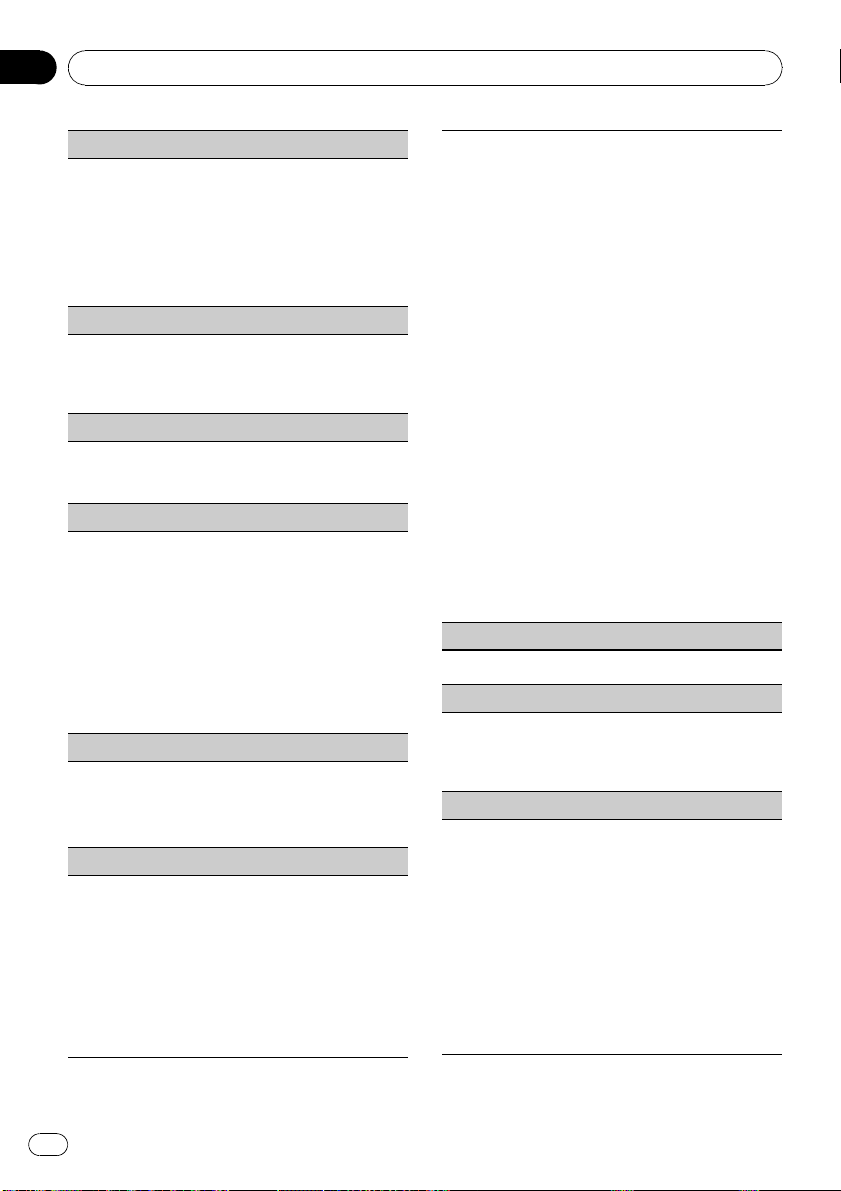
Section
02
Operating this unit
FM step (FM tuning step)
Normally the FM tuning step employed by seek tuning
is 50 kHz. When AF or TA is on, the tuning step automatically changes to 100 kHz. It may be preferable to
set the tuning step to 50 kHz when AF is on.
1 Press M.C. to display the setting mode.
2 Turn M.C. to select the FM tuning step.
100kHz (100 kHz)— 50kHz (50 kHz)
3 Press M.C. to confirm the selection.
Auto PI (auto PI seek)
The unit can automatically search for a different station with the same programming, even during preset
recall.
1 Press M.C. to turn Auto PI seek on or off.
AUX (auxiliary input)
Activate this setting when using auxiliary device connected to this unit.
1 Press M.C. to turn AUX on or off.
USB PnP (plug and play)
This setting allows you to switch your source to USB/
USB-iPod automatically.
1 Press M.C. to turn the plug and play on or off.
ON – When USB storage device/iPod is con-
nected, the source is automatically switched to
USB/USB-iPod. If you disconnect your USB storage device/iPod, this unit’s source is turned off.
OFF – When USB storage device/iPod is connected, the source is not switched to USB/USB-
iPod automatically. Please change the source to
USB/USB-iPod manually.
Brightness (display brightness setting)
1 Press M.C. to display the setting mode.
2 Turn M.C. to switch the brightness setting.
High (high)—Low (low)
3 Press M.C. to confirm the selection.
SW control (rear output and subwoofer setting)
Only for DEH-4200SD.
This unit’s rear output (rear speaker leads output) can
be used for full-range speaker (Full) or subwoofer
(SUBW) connection. If you switch the rear output set-
ting to SUBW, you can connect a rear speaker lead di-
rectly to a subwoofer without using an auxiliar y amp.
1 Press M.C. to display the setting mode.
2 Turn M.C. to change the setting.
Rear SP: Full—SUBW
3 Press M.C. to confirm the selection.
Only for DEH-3200UB.
The rear speaker leads output (Rear SP) and RCA output (Preout) of DEH-3200UB can be used for fullrange speaker (Rear SP :Full/Preout :Rear) or sub-
woofer (Rear SP :SUBW/Preout :SUBW) connection.
If you switch to Rear SP :SUBW, you can connect a
rear speaker lead directly to a subwoofer without
using an auxiliary amp.
Initially, Rear SP is set for rear full-range speaker connection (Full). When Rear SP :Full is selected, you can
connect the RCA output to a subwoofer. In this case,
you can select whether to use the subwoofer controller’s (low pass filter, phase) built-in Preout :SUBW or
the auxiliary Preout :Rear.
1 Press M.C. to display the setting mode.
2 Press M.C. to cycle between as following:
Rear SP/Preout—Full (SUBW)/SUBW(Rear)
3 Turn M.C. to change the setting.
Rear SP: Full—SUBW
Preout: SUBW—Rear
! Even if you change this setting, there is no
output unless you turn the subwoofer output
on (refer to SW setting 1 (subwoofer on/off
setting) on page 14).
! If you change this setting, subwoofer output
in the audio menu will return to the factory
settings.
4 Press M.C. to confirm the selection.
DEMO (demo display setting)
1 Press M.C. tp turn the demo display on or off.
Ever SCRL (scroll mode setting)
When Ever Scroll is set to ON, recorded text information scrolls continuously in the display. Set to OFF if
you prefer the information to scroll just once.
1 Press M.C. to turn the ever scroll on or off.
Title (multi language)
This unit can display them even if they are embedded
in a European language or Russian.
Text information such as title name, artist name or
comment can be recorded on a compressed audio
disc.
! If the embedded language and the selected lan-
guage setting are not the same, text information
may not be displayed properly.
! Some characters may not be displayed properly.
1 Press M.C. to display the setting mode.
2 Turn M.C. to select the desired setting.
EURO (European)—RUSSIA (Russian)
3 Press M.C. to confirm the selection.
16
En
Page 17
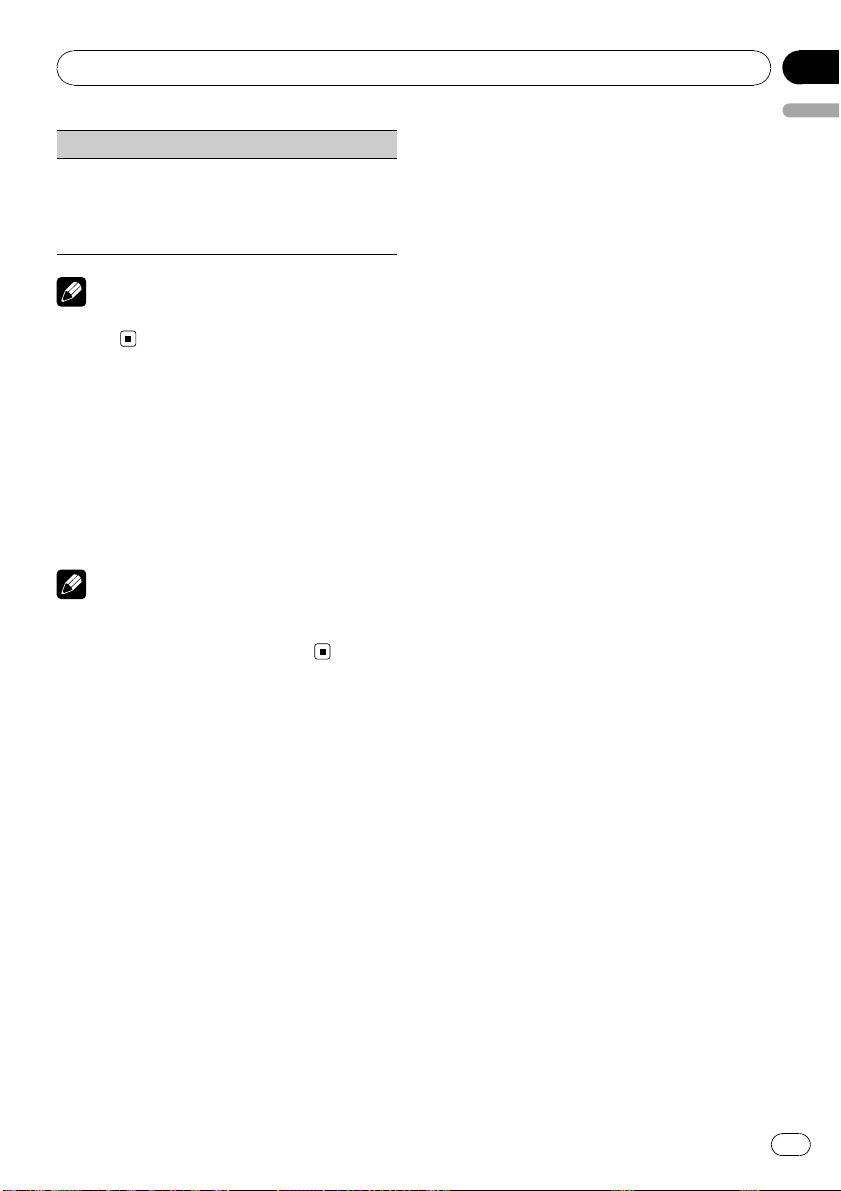
Operating this unit
PowerSave (power save)
Switching this function on enables you to reduce the
consumption of battery power.
Turning on the source is the only operation allowed
when this function is on.
1 Press M.C. to turn the power save on or off.
Note
If PowerSave is on, DEMO cannot be
selected.
Other Functions
Using the AUX source
1 Insert the stereo mini plug into the
AUX input jack.
2 Press SRC/OFF to select AUX as the
source.
Note
AUX cannot be selected unless the auxiliary setting is turned on. For more details, refer to AUX
(auxiliary input) on the previous page.
Section
02
English
En
17
Page 18
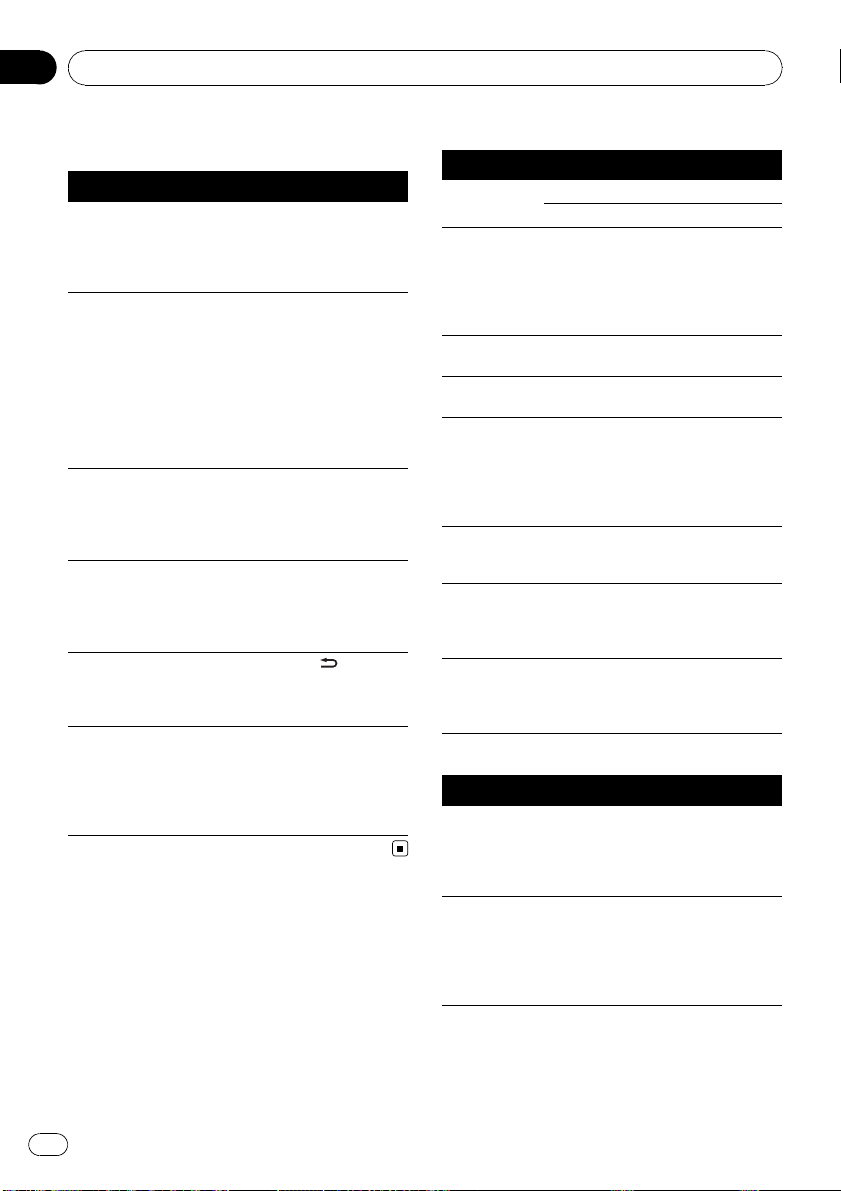
Appendix
Additional Information
Troubleshooting
Symptom Cause Action (See)
The display
automatically
returns to the
ordinary display.
The repeat play
range changes
unexpectedly.
A subfolder is
not played
back.
NO XXXX appears when a
display is changed (e.g., NO
TITLE).
The display is
illuminated
when the unit
is turned off.
The unit is malfunctioning.
There is interference.
You did not perform any operation within about
30 seconds.
Depending on
the repeat play
range, the selected range may
change when selecting another
folder or track, or
when fast forwarding/reversing.
Subfolders cannot be played
when Folder
(folder repeat) is
selected.
No text information embedded
Demo mode is
on.
You are using a
device, such as a
cell phone, that
transmits electromagnetic waves
near the unit.
Perform operation
again.
Select the repeat
play range again.
Select another repeat play range.
Switch the display
or play another
track/file.
Press
/DISP/
SCRL to cancel
demo mode.
Move electrical devices that may be
causing the interference away from
the unit.
Error messages
When you contact your dealer or your nearest
Pioneer Service Center, be sure to note the
error message.
Built-in CD Player
Message Cause Action
ERROR-11, 12,
17, 30
ERROR-10, 11,
12, 15, 17, 30,
A0
ERROR-15 The inserted disc
ERROR-22, 23 Unsupported CD
Format read There is some-
NO AUDIO The inserted disc
SKIPPED The inserted disc
PROTECT All the files on
Dirty disc Clean disc.
Scratched disc Replace disc.
Electrical or me -
chanical
is blank
format
times a delay between the start of
playback and
when you start to
hear any sound
does not contain
any playable files
contains DRM
protected WMA
files
the inserted disc
are embedded
with DRM
Turn the ignition
switch OFF and
back ON, or switch
to a different
source, then back
to the CD player.
Replace disc.
Replace disc.
Wait until the message disappears
and you hear
sound.
Replace disc.
Replace disc.
Replace disc.
External storage device (USB, SD)
Message Cause Action
NO DEVICE When plug and
play is off, no
USB storage device is connected.
Format read There is some-
times a delay between the start of
playback and
when you start to
hear any sound
! Turn the plug
and play on.
! Connect a compatible USB storage device.
Wait until the message disappears
and you hear
sound.
18
En
Page 19
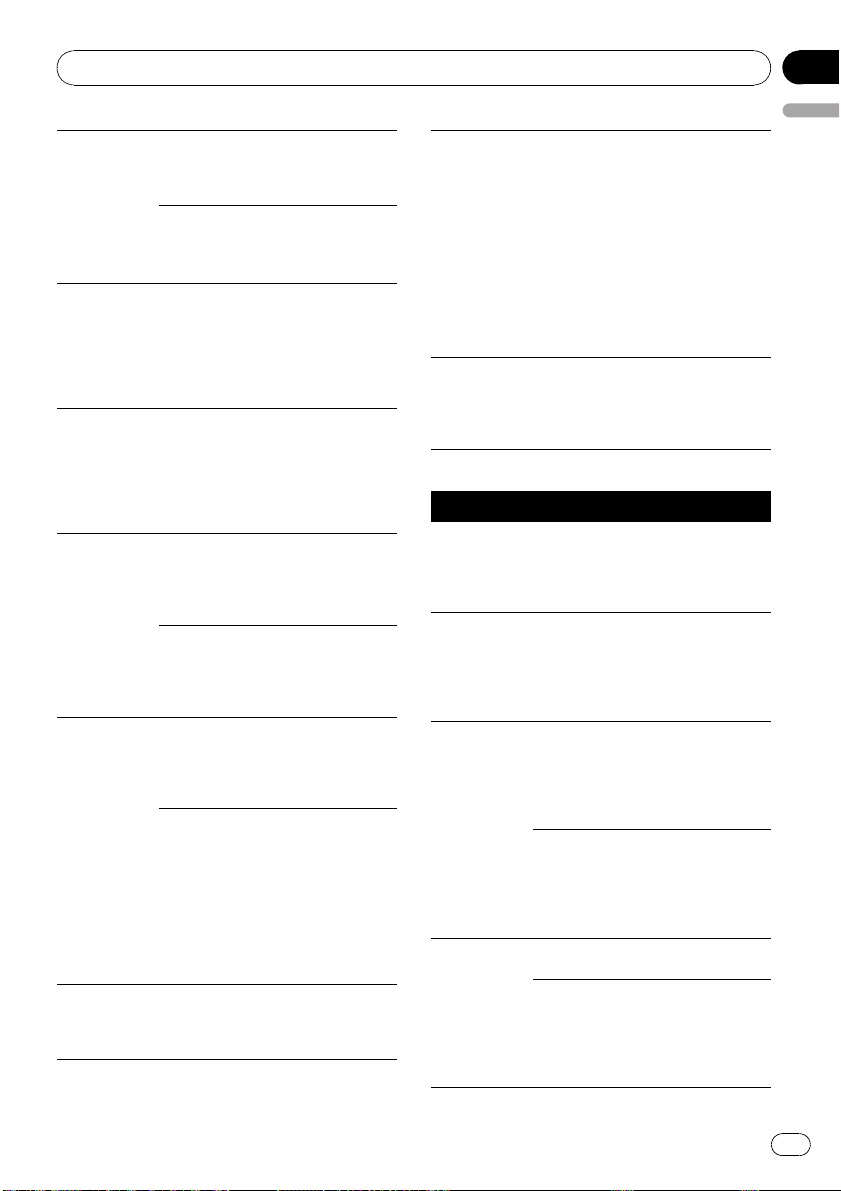
Additional Information
NO AUDIO
No songs Transfer the audio
The connected
USB storage device has security
enabled
SKIPPED The external sto-
rage device in
use contains
WMA files embedded with
Windows Mediaä DRM 9/10
PROTECT All the files in the
external storage
device are embedded with
Windows Media
DRM 9/10
N/A USB The USB storage
device connected
to is not supported by this
unit.
Not compatible
USB device
CHECK USB The USB connec-
tor or USB cable
has shortcircuited.
The connected
USB storage device consumes
more than 500
mA (maximum
allowable current).
N/A SD Not compatible
SD storage device
files to the external
storage device and
connect.
Follow the USB
storage device instructions to disable the security.
Play an audio file
not embedded with
Windows Media
DRM 9/10.
Transfer audio files
not embedded with
Windows Media
DRM 9/10 to the
external storage
device and connect.
Connect a USB
Mass Storage
Class compliant
device.
Disconnect your
device and replace
it with a compatible USB storage
device.
Check that the
USB connector or
USB cable is not
caught in something or damaged.
Disconnect the
USB storage device and do not
use it. Turn the
ignition switch to
OFF, then to ACC
or ON and then
connect only compliant USB storage
devices.
Remove your device and replace it
with a compatible
SD storage device.
Communication
ERROR-19
ERROR-23 USB storage de-
failure
vice is not formatted with
FAT12, FAT16 or
FAT32
Perform one of the
following operations.
–Turn the ignition
switch OFF and
back ON.
–Disconnect or
eject the external
storage device.
–Change to a different source.
Then, return to the
USB or SD source.
USB storage device should be formatted with FAT12,
FAT16 or FAT32.
iPod
Message Cause Action
NO DEVICE When plug and
play is off, no
USB storage device or iPod is
connected.
Format read There is some-
times a delay between the start of
playback and
when you start to
hear any sound
ERROR-19 Communication
failure
iPod failure Disconnect the
ERROR-16 Old iPod firm-
ware versions
iPod failure Disconnect the
! Turn the plug
and play on.
! Connect a compatible iPod.
Wait until the message disappears
and you hear
sound.
Disconnect the
cable from iPod.
Once iPod’s main
menu is displayed,
reconnect cable.
Reset the iPod.
cable from iPod.
Once iPod’s main
menu is displayed,
reconnect cable.
Reset the iPod.
Update the iPod
version.
cable from iPod.
Once iPod’s main
menu is displayed,
reconnect cable.
Reset the iPod.
Appendix
English
En
19
Page 20
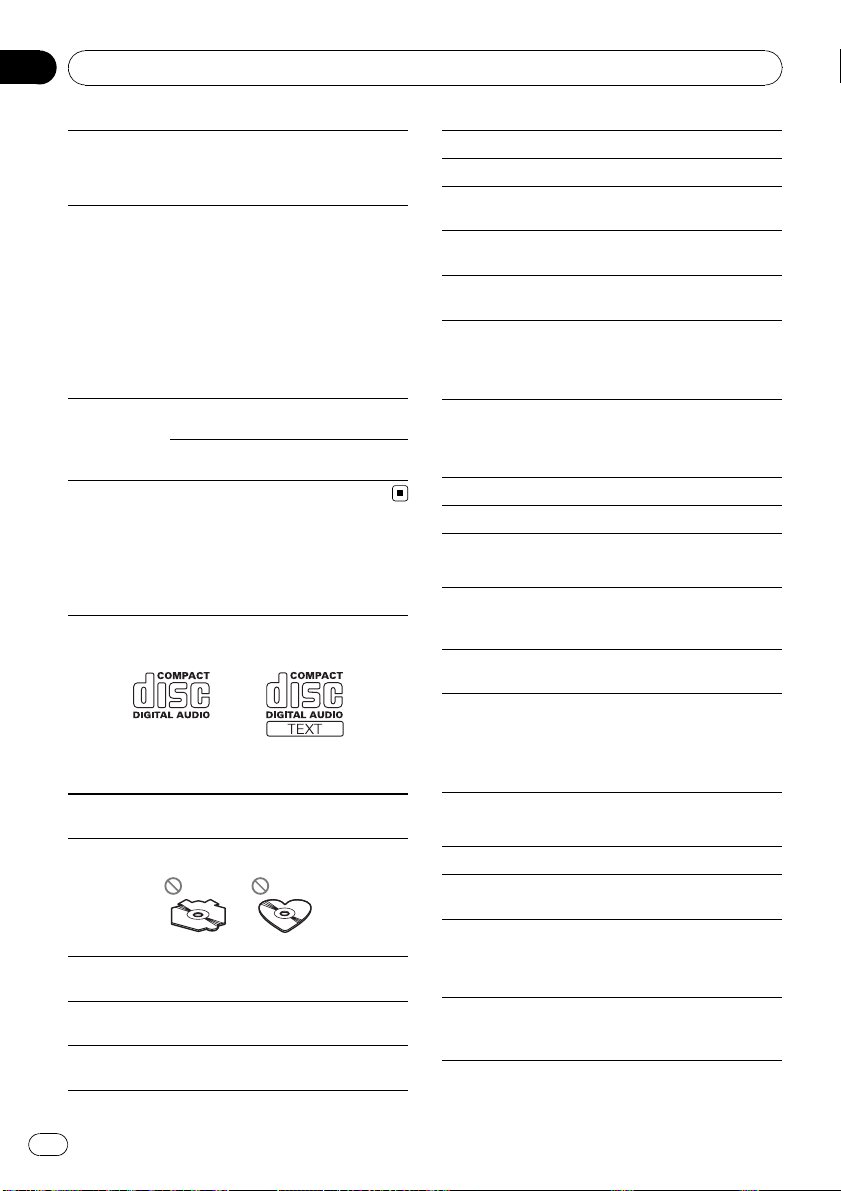
Appendix
Additional Information
Not compatible
N/A USB
CHECK USB iPod operates
STOP No songs on the
iPod
correctly but
does not charge
iPod
No songs in the
current list
Disconnect your
device and replace
it with a compatible iPod.
Check if the connection cable for
iPod shorted out
(e.g., not caught in
metal objects).
After checking,
turn the ignition
switch OFF and
back ON or disconnect the iPod and
reconnect.
Transfer songs to
iPod.
Select a list that
contains songs.
Handling guideline
Discs and player
Use only discs featuring either of following two logos.
Use 12-cm disc. Do not use 8-cm disc or an adapter
for 8-cm disc.
Use only conventional, fully circular discs. Do not use
shaped discs.
Do not insert anything other than a CD into the CD
loading slot.
Do not use cracked, chipped, warped, or otherwise
damaged discs as they may damage the player.
Unfinalized CD-R/CD-RW disc playback is not possible.
Do not touch the recorded surface of the discs.
Store discs in their cases when not in use.
Avoid leaving discs in excessively hot environments
including under direct sunlight.
Do not attach labels, write on or apply chemicals to
the surface of the discs.
To clean a CD, wipe the disc with a soft cloth outward
from the center.
Condensation may temporarily impair the player’s
performance. Leave it to adjust to the warmer temperature for ab out one hour. Also, wipe any damp
discs with a soft cloth.
Playback of discs may not be possible because of
disc characteristics, disc format, recorded application, playback environment, storage conditions, and
so on.
Road shocks may interrupt disc playback.
Read the precautions for discs before using them.
External storage device (USB, SD)
Address any q uestions you have about your external
storage device (USB, SD) to the manufacturer of the
device.
Do not leave the external storage device (USB, SD) in
any place with high temperatures.
Depending on the external storage device (USB, SD),
the following problems may occur.
! Operations may vary.
! This unit may not recognize the storage device.
! The file may not be played back properly.
USB storage device
Connections via a USB hub are not supported.
Do not connect anything other than a USB storage
device.
Firmly secure the USB storage device when driving.
Do not let the USB storage device fall onto the floor,
where it may become jammed under the brake or accelerator pedal.
Depending on the USB storage device, the following
problems may occur.
! The device may generate noise in the radio.
20
En
Page 21
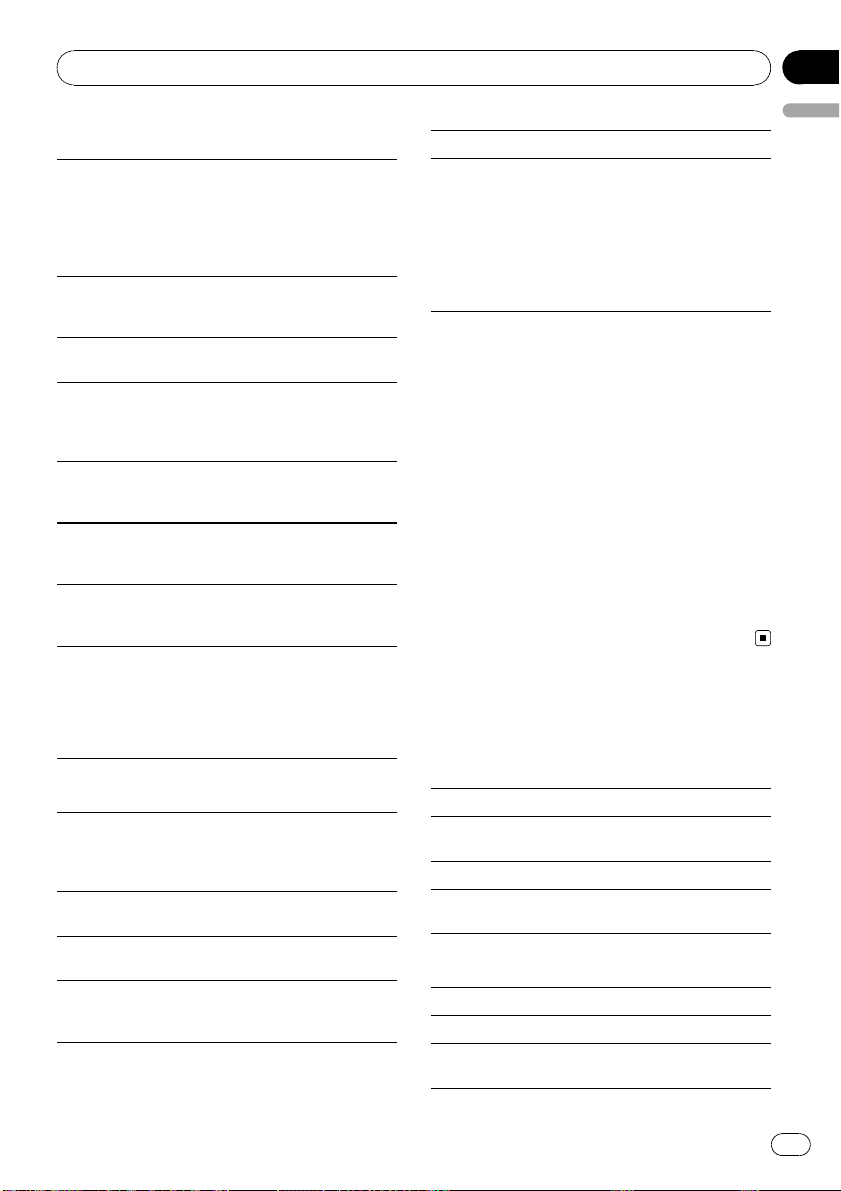
Additional Information
Appendix
SD memory card
This unit supports only the following SD memory
cards.
! SD
! miniSD
! microSD
! SDHC
Keep the SD memory card out of the reach of children. Should the SD memory card be swallowed, consult a doctor immediately.
Do not touch the connectors of the SD memory card
directly with your fingers or with any metal device.
Do not insert anything other than an SD memory card
into the SD card slot. If a metal object (e.g. a coin) is
inserted into the slot, the internal circuits may break
and cause malfunctions.
When inserting a miniSD or microSD, use an adapter.
Do not use an adapter which has metal parts other
than the connectors exposed.
Do not insert a damaged SD memory card (e.g.
warped, label pee led off) as it may not be ejected
from the slot.
Do not try to force an SD memory card into the SD
card slot as the SD memory card or this unit may be
damaged.
When you eject an SD memory card, press it and
hold until it clicks. It is dangerous to press the SD
memory card and release your finger immediately as
the SD card may shoot out of the slot and hit you in
the face, etc. If the SD memory card shoots out of the
slot, it may go missing.
iPod
Do not leave the iPod in direct sunlight for extended
amounts of time. Extended exposure to direct sunlight can result in iPod malfunction due to the resulting high temperature.
Do not leave the iPod in any place with high temperatures.
To ensure proper operation, connect the dock connector cable from the iPod directly to this unit.
Firmly secure the iPod when driving. Do not let the
iPod fall onto the floor, where it may become jammed
under the brake or accelerator pedal.
English
For details, refer to the iPod’s manuals.
About iPod settings
! When an iPod is connected, this unit changes the
EQ (equalizer) setting of the iPod to off in order to
optimize the acoustics. When you disconnect the
iPod, the EQ returns to the original setting.
! You cannot set Repeat to off on the iPod when
using this unit. Repeat is automatically changed
to All when connecting the iPod to this unit.
DualDiscs
DualDiscs are two-sided discs that have a recordable
CD for audio on one side and a recordable DVD for
video on the other.
Since the CD side of DualDiscs is not physically compatible with the general CD standard, it may not be
possible to play the CD side with this unit.
Frequent loading and ejecting of a DualDisc may result in scratches on the disc. Serious scratches can
lead to playback problems on this unit. In some
cases, a DualDisc may become stuck in the disc loading slot and will not eject. To prevent this, we recommend you refrain from using DualDis c with this unit.
Please refer to the information from the disc manufacturer for more detailed information about DualDiscs.
Compressed audio
compatibility (disc, USB, SD)
WMA
File extension: .wma
Bit rate: 48 kbps to 320 kbps (CBR), 48 kbps to 384
kbps (VBR)
Sampling frequency: 32 kHz, 44.1 kHz, 48 kHz
Windows Media Audio Professional, Lossless, Voice/
DRM Stream/Stream with video: No
MP3
File extension: .mp3
Bit rate: 8 kbps to 320 kbps
Sampling frequency: 8 kHz to 48 kHz (32 kHz, 44.1
kHz, 48 kHz for emphasis)
En
21
Page 22
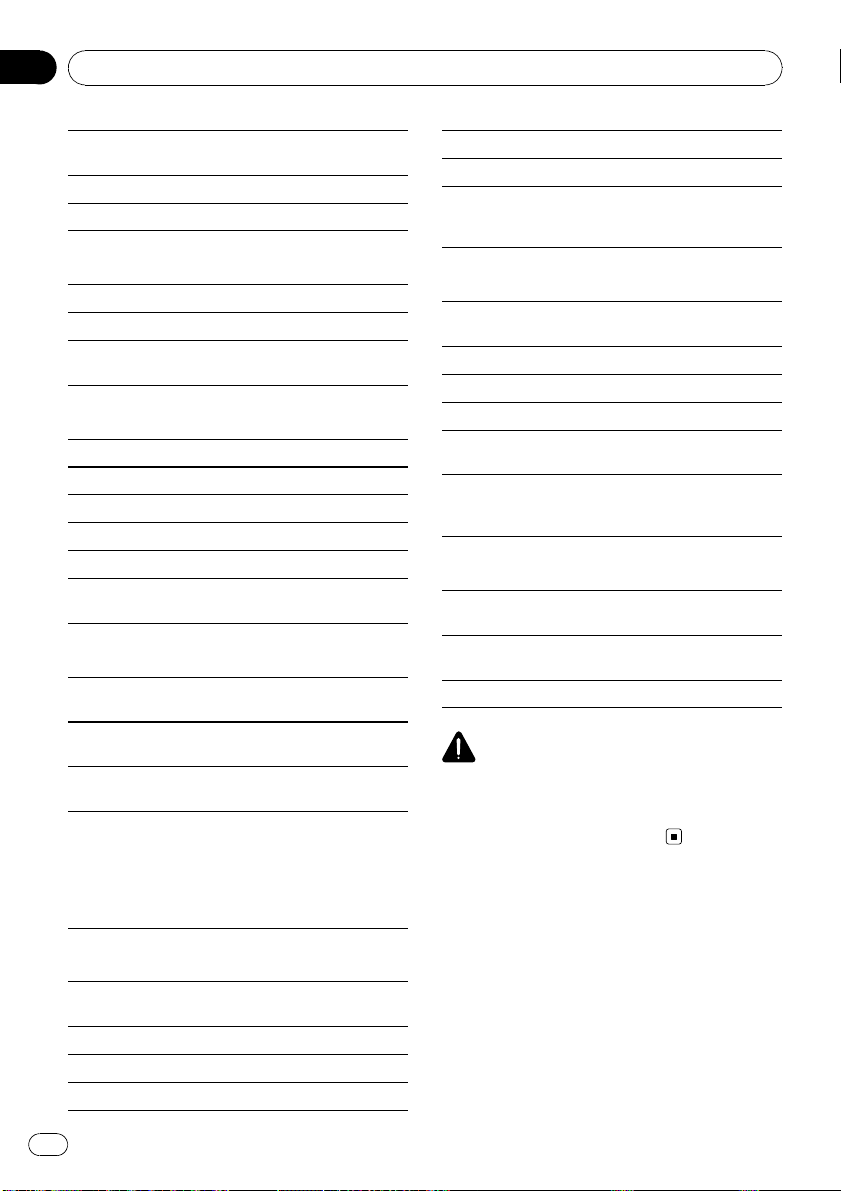
Appendix
Additional Information
Compatible ID3 tag version: 1.0, 1.1, 2.2, 2.3, 2.4 (ID3
tag Version 2.x is given priority over Version 1.x.)
M3u playlist: No
MP3i (MP3 interactive), mp3 PRO: No
WAV
File extension: .wav
Quantization bits: 8 and 16 (LPCM), 4 (MS ADPCM)
Sampling frequency: 16 kHz to 48 kHz (LPCM), 22.05
kHz and 44.1 kHz (MS ADPCM)
AAC
Compatible format: AAC encoded by iTunes
File extension: .m4a
Sampling frequency: 11.025 kHz to 48 kHz
Transmission rate: 16 kbps to 320 kbps, VBR
Apple Lossless: No
AAC file bought on the iTunes Store (.m4p file extension): No
Supplemental information
Only the first 32 characters can be displayed as a file
name (including the file extension) or a folder name.
This unit may not operate correctly depending on the
application used to encode WMA files.
There may be a slight delay when starting playback of
audio files embedded with image data.
Russian text to be displayed on this unit should be encoded with the following character sets:
— Unicode (UTF-8, UTF-16)
— Character sets other than Unicode that are
used in a Windows environment and are set
to Russian in the multi-language setting
Multi-session playback: Yes
Packet write data transfer: No
Regardless of the length of blank section between the
songs of the original recording, compressed audio
discs play with a short pause between songs.
External storage device (USB, SD)
Playable folder hierarchy: up to eight tiers (A practical
hierarchy is less than two tiers.)
Playable folders: up to 1 500
Playable files: up to 15 000
Playback of copyright protected files: No
Partitioned external storage device (USB, SD): Only
the first playable partition can be played.
There may be a slight delay when starting playback of
audio files on an external storage device (USB, SD)
with numerous folder hierarchies.
SD memory card
There is no compatibility for Multi Media Cards
(MMC).
Compatibility with all SD memory cards is not guaranteed.
This unit is not compatible with SD-Audio.
CAUTION
Pioneer accepts no responsibility for data lost on
the USB memory/USB portable audio player/SD
memory card/SDHC memory card even if that
data is lost while using this unit.
Disc
Playable folder hierarchy: up to eight tiers (A practical
hierarchy is less than two tiers.)
Playable folders: up to 99
Playable files: up to 999
File system: ISO 9660 Level 1 and 2, Romeo, Joliet
22
En
Page 23
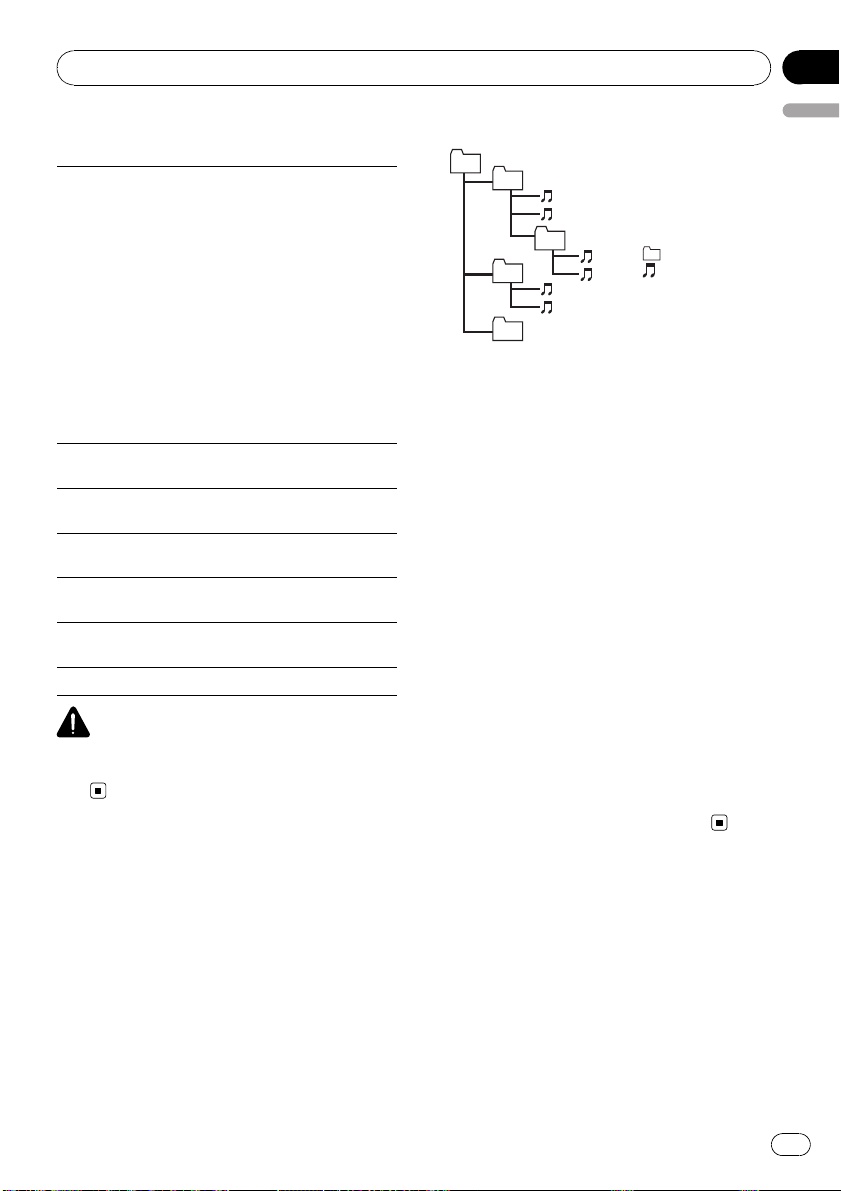
Additional Information
Appendix
iPod compatibility
This unit supports only the following iPod models.
Supported iPod software versions are shown below.
Older versions may not be supported.
! iPod nano 4th generation (software version 1.0.3)
! iPod nano 3rd generation (software version 1.1.3)
! iPod nano 2nd generation (software version 1.1.3)
! iPod nano 1st generation (software version 1.3.1)
! iPod touch 2nd generation (software version 3.0)
! iPod touch 1st generation (software version 3.0)
! iPod classic 120GB (software version 2.0.1)
! iPod classic (software version 1.1.2)
! iPod 5th generation (software version 1.3)
! iPhone 3GS (software version 3.0)
! iPhone 3G (software version 3.0)
! iPhone (software version 3.0)
Depending on the generation or version of the iPod,
some functions can not be operated.
Operations may vary depending on the software version of iPod.
When using an iPod, iPod Dock Connector to USB
Cable is required.
Pioneer CD-IU50 interface cable is also available. For
details, consult your dealer.
About the file/f ormat compatibility, refer to iPod manuals.
Audio Book, Podcast: Yes
CAUTION
Pioneer accepts no responsibility for data lost on
the iPod even if that data is lost while using this
unit.
Example of a hierarchy
01
02
03
04
05
Level 1 Level 2 Level 3 Level 4
: Folder
: Compressed
audio file
01 to 05: Folder
number
1 to 6: Playback
sequence
Disc
Folder selection sequence or other operation
may differ depending on the encoding or writing software.
External storage device (USB, SD)
Playback sequence is the same as recorded
sequence in the external storage device (USB,
SD).
To specify the playback sequence, the following method is recommended.
1 Create the file name including numbers that
specify the playback sequence (e.g.,
01xxx.mp3 and 099yyy.mp3).
2 Put those files into a folder.
3 Save the folder containing files on the external
storage device (USB, SD).
However, depending on the system environment, you cannot specify the playback sequence.
For USB portable audio players, the sequence
is different and depends on the player.
English
Sequence of audio files
The user cannot assign folder numbers and
specify playback sequences with this unit.
Copyright and trademark
iTunes
Apple and iTunes are trademarks of Apple
Inc., registered in the U.S. and other countries.
En
23
Page 24

Appendix
Additional Information
MP3
Supply of this product only conveys a license
for private, non-commercial use and does not
convey a license nor imply any right to use
this product in any commercial (i.e. revenuegenerating) real time broadcasting (terrestrial,
satellite, cable and/or any other media), broadcasting/streaming via internet, intranets and/
or other networks or in other electronic content distribution systems, such as pay-audio or
audio-on-demand applications. An independent license for such use is required. For details, please visit
http://www.mp3licensing.com.
WMA
Windows Media and the Windows logo are trademarks or registered trademarks of Microsoft
Corporation in the United States and/or other
countries.
This product includes technology owned by
Microsoft Corporation and cannot be used or
distributed without a license from Microsoft
Licensing, Inc.
SD memory card
miniSD Logo is a trademark.
microSD Logo is a trademark.
SDHC Logo is a trademark.
iPod
iPod is a trademark of Apple Inc., registered in
the U.S. and other countries.
“Made for iPod” means that an electronic accessory has been designed to connect specifically to iPod and has been certified by the
developer to meet Apple performance standards.
Apple is not responsible for the operation of
this device or its compliance with safety and
regulatory standards.
SD Logo is a trademark.
24
En
iPhone
iPhone is a trademark of Apple Inc.
Page 25
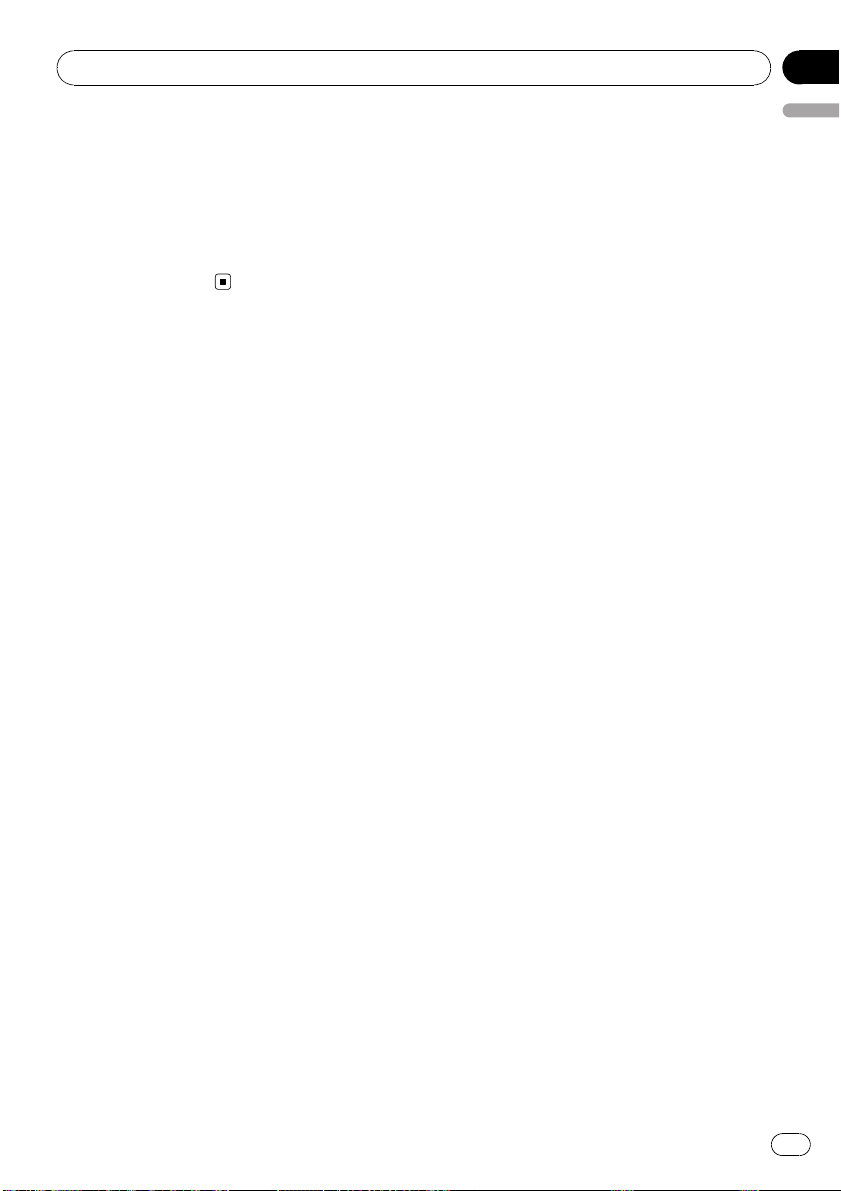
Additional Information
Appendix
“Works with iPhone” means that an electronic
accessory has been designed to connect specifically to iPhone and has been certified by
the developer to meet Apple performance
standards.
Apple is not responsible for the operation of
this device or its compliance with safety and
regulatory standards.
English
En
25
Page 26
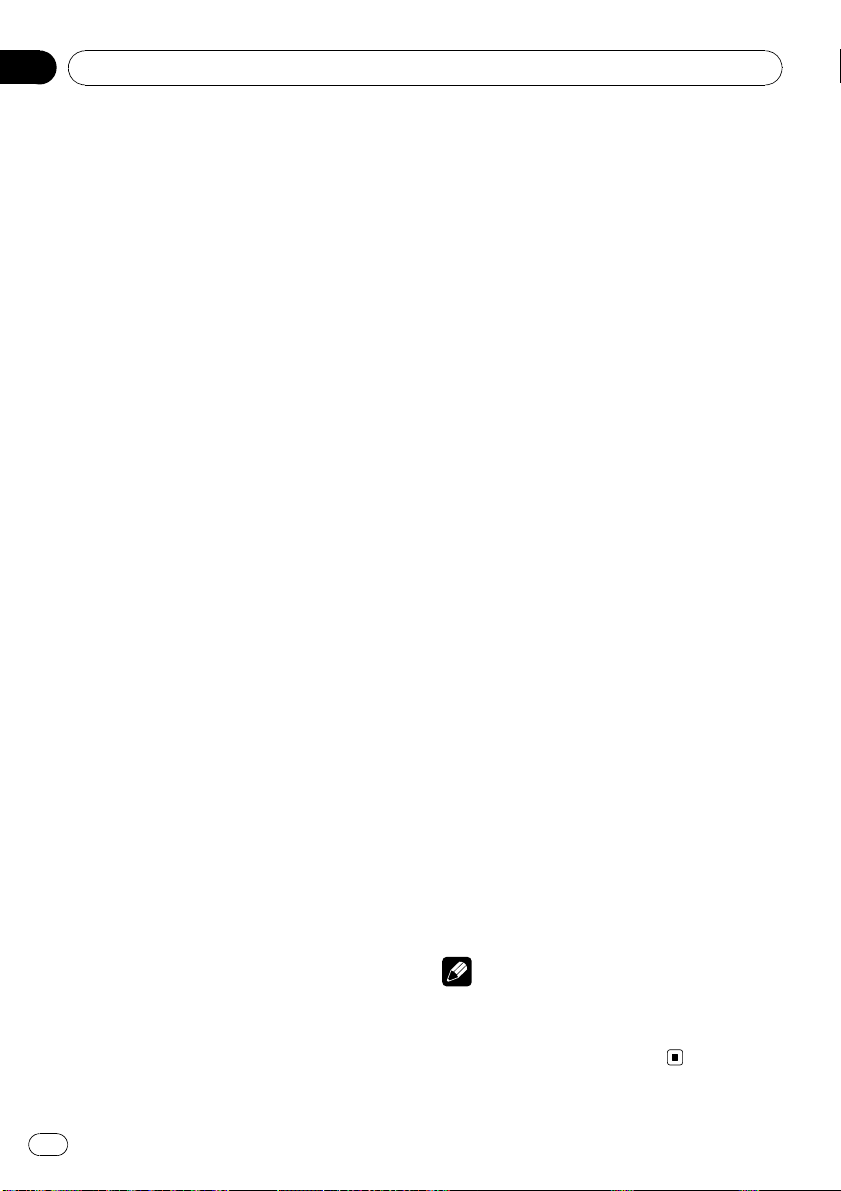
Appendix
Additional Information
Specifications
General
Power source ............................. 14.4 V DC (10.8 V to 15.1 V
allowable)
Grounding system ................... Negative type
Maximum current consumption
..................................................... 10.0 A
Dimensions (W × H × D):
DIN
Chassis ..................... 180 mm × 50 mm × 162
mm
Nose ........................... 188 mm × 58 mm × 24 mm
D
Chassis ..................... 178 mm × 50 mm × 162
mm
Nose ........................... 170 mm × 46 mm × 24 mm
Weight .......................................... 1.3 kg
Audio
Maximum power output ....... 50 W × 4
50 W × 2/4 W + 70 W × 1/2
W (for subwoofer)
Continuous power output ... 22 W × 4 (50 Hz to 15 000
Hz, 5 % THD, 4 W load, both
channels driven)
Load impedance ...................... 4 W to 8 W ×4
4 W to 8 W ×2+2W ×1
Preout maximum output level
..................................................... 2.2 V
Equalizer (5-Band Graphic Equalizer):
Frequency .......................... 100/315/1.25k/3.15k/8k Hz
Gain ...................................... ±12 dB
HPF:
Frequency .......................... 50/63/80/100/125 Hz
Slope .................................... –12 dB/oct
Subwoofer (mono):
Frequency .......................... 50/63/80/100/125 Hz
Slope .................................... –18 dB/oct
Gain ...................................... +6 dB to –24 dB
Phase .................................. Normal/Reverse
Bass boost:
Gain ...................................... +12 dB to 0 dB
CD player
System .......................................... Compact disc audio system
Usable discs .............................. Compact disc
Signal-to-noise ratio ............... 94 dB (1 kHz) (IEC-A net-
work)
Number of channels .............. 2 (stereo)
MP3 decoding format ........... MPEG-1 & 2 Audio Layer 3
WMA decoding format ......... Ver. 7, 7.1, 8, 9, 10, 11 (2ch
audio)
(Windows Media Player)
AAC decoding format ............ MPEG-4 AAC (iTunes en-
coded only) (.m4a)
(Ver. 8.2 and earlier)
WAV signal format .................. Linear PCM & MS ADPCM
(Non-compressed)
USB
USB standard specification
..................................................... USB 2.0 full speed
Maximum current supply .... 500 mA
File system .................................. FAT12, FAT16, FAT32
MP3 decoding format ........... MPEG-1 & 2 Audio Layer 3
WMA decoding format ......... Ver. 7, 7.1, 8, 9, 10, 11 (2ch
audio)
(Windows Media Player)
AAC decoding format ............ MPEG-4 AAC (iTunes en-
coded only) (.m4a)
(Ver. 8.2 and earlier)
WAV signal format .................. Linear PCM & MS ADPCM
(Non-compressed)
SD
Compatible physical format
..................................................... Version 2.00
Maximum memory capacity
..................................................... 32 GB (for SD and SDHC)
File system .................................. FAT12, FAT16, FAT32
MP3 decoding format ........... MPEG-1 & 2 Audio Layer 3
WMA decoding format ......... Ver. 7, 7.1, 8, 9, 10, 11 (2ch
audio)
(Windows Media Player)
AAC decoding format ............ MPEG-4 AAC (iTunes en-
coded only) (.m4a)
(Ver. 8.2 and earlier)
WAV signal format .................. Linear PCM & MS ADPCM
(Non-compressed)
FM tuner
Frequency range ...................... 87.5 MHz to 108.0 MHz
Usable sensitivity ..................... 9 dBf (0.8 µV/75 W, mono,
S/N: 30 dB)
Signal-to-noise ratio ............... 72 dB (IEC -A network)
MW tuner
Frequency range ...................... 531 kHz to 1 602 kHz (9 kHz)
Usable sensitivity ..................... 25 µV (S/N: 20 dB)
Signal-to-noise ratio ............... 62 dB (IEC -A network)
LW tuner
Frequency range ...................... 153 kHz to 281 kHz
Usable sensitivity ..................... 28 µV (S/N: 20 dB)
Signal-to-noise ratio ............... 62 dB (IEC -A network)
Notes
! The SD memory card is only available for
DEH-4200SD.
! Specifications and the design are subject to
modifications without notice.
26
En
Page 27
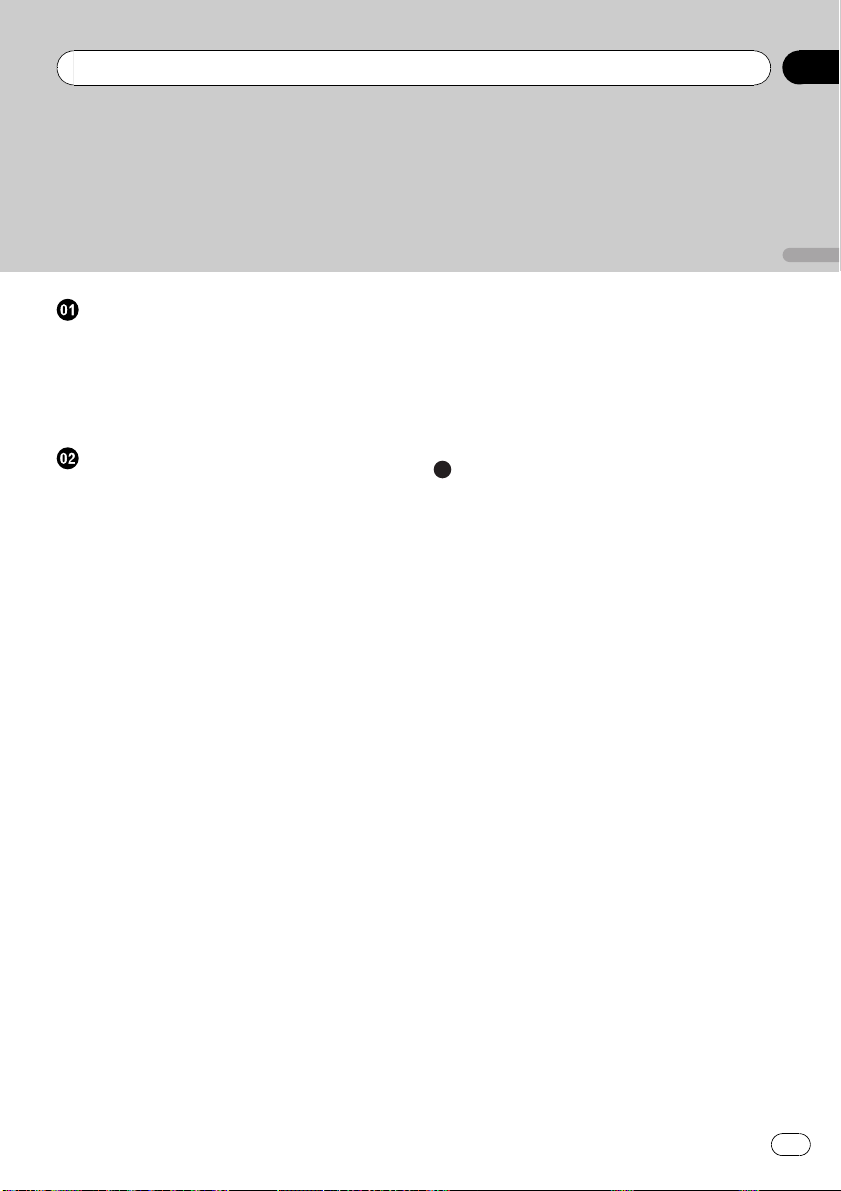
Table des matières
Nous vous remercions d’avoir acheté cet appareil PIONEER.
Pour garantir une utilisation correcte, lisez bien ce mode d’emploi avant d’utiliser cet appareil. Il est particulièrement important que vous lisiez et respectiez les indications ATTEN-
TION et PRÉCAUTION de ce mode d’emploi. Conser vez-le dans un endroit sûr et
facilement accessible pour toute consultation ultérieure.
Français
Avant de commencer
Quelques mots sur cet appareil 28
En cas d’anomalie 28
Mode de démonstration 28
Réinitialisation du microprocesseur 29
Coupure du son 29
Quelques mots sur ce mode d’emploi 29
Utilisation de l’appareil
Appareil central 30
Télécommande en option 30
Indications affichées 31
Opérations de base 32
Opérations communes des menus pour les
réglages des fonctions/réglages audio/
réglages initiaux/listes 32
Syntoniseur 33
– Opérations de base 33
– Utilisation de la recherche PI 33
– Recherche automatique PI d’une
station dont la fréquence est en
mémoire 33
– Mise en mémoire et rappel des
stations 33
– Changement de l’affichage RDS 34
– Utilisation avancée à l’aide de touches
spéciales 34
– Réglages des fonctions 34
– Liste des codes PTY 35
CD/CD-R/CD-RW et périphériques de
stockage externes (USB, SD) 35
– Opérations de base 35
– Affichage des informations
textuelles 36
– Sélection et lecture des fichiers/plages
à partir de la liste des noms 37
– Utilisation avancée à l’aide de touches
spéciales 37
– Réglages des fonctions 37
iPod 38
– Opérations de base 38
– Affichage des informations
textuelles 38
– Recherche d’une plage musicale 38
– Utilisation avancée à l’aide de touches
spéciales 39
– Réglages des fonctions 40
Réglages sonores 41
Réglages initiaux 42
Autres fonctions 44
– Utilisation de la source AUX 44
Informations complémentaires
Dépannage 45
Messages d’erreur 45
Conseils sur la manipulation 47
Formats audio compressés compatibles
(disque, USB, SD) 49
Compatibilité iPod 51
Séquence des fichiers audio 51
Droits d’auteur et marques
commerciales 51
Caractéristiques techniques 54
27
Fr
Page 28
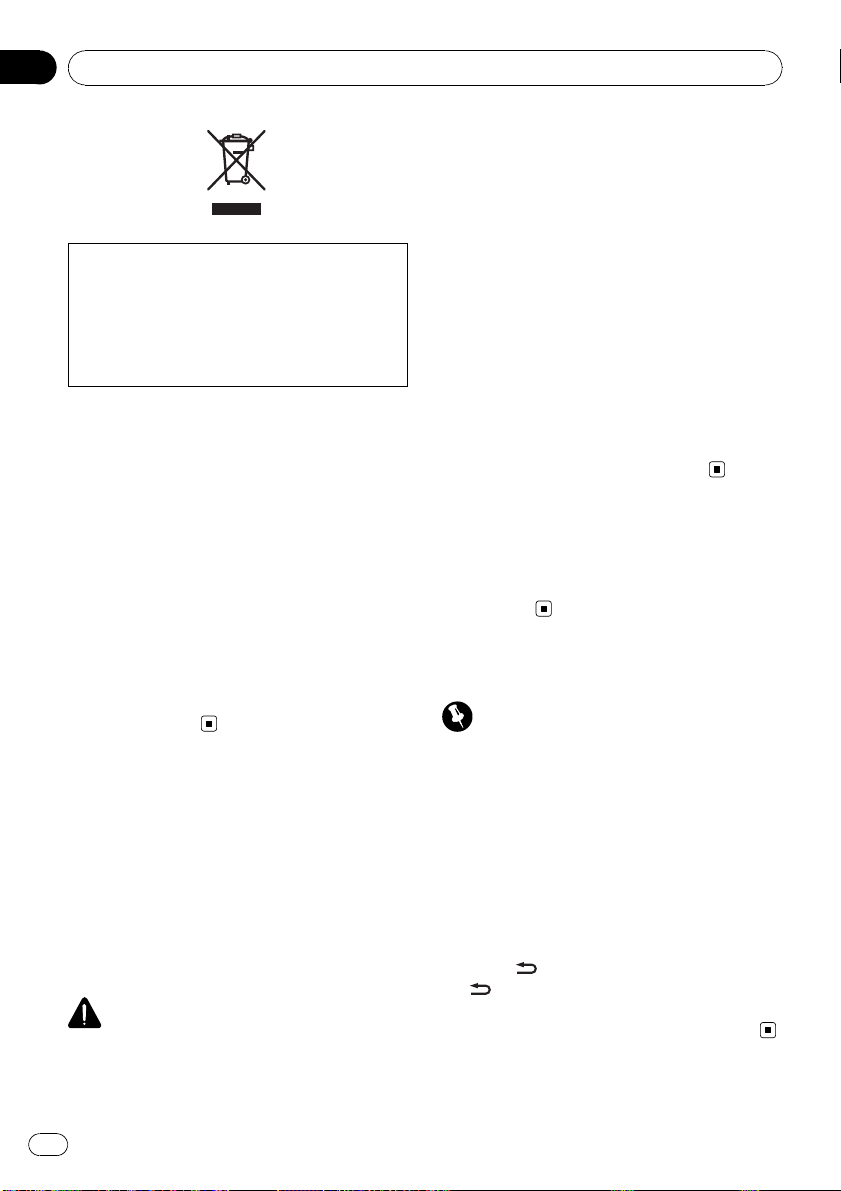
Section
01
Avant de commencer
Si vous souhaitez vous débarrasser de cet appareil, ne le mettez pas à la poubelle avec vos
ordures ménagères. Il existe un système de
collecte séparé pour les appareils électroniques usagés, qui doivent être récupérés, traités
et recyclés conformément à la législation.
Dans les états membres de l’UE, en Suisse et
en Norvège, les foyers domestiques peuvent
rapporter leurs produits électroniques usagés
gratuitement à des points de collecte spécifiés
ou à un revendeur (sous réserve d’achat d’un
produit similaire).
Dans les pays qui ne sont pas mentionnés cidessus, veuillez contacter les autorités locales
pour vous informer de la méthode correcte de
mise au rebut.
En agissant ainsi vous assurerez que le produit que vous mettez au rebut est soumis au
processus de traitement, de récupération et
de recyclage nécessaire et éviterez ainsi les effets négatifs potentiels sur l’environnement et
la santé publique.
Quelques mots sur cet appareil
Les fréquences du syntoniseur de cet appareil
sont attribuées pour une utilisation en Europe
de l’Ouest, Asie, Moyen Orient, Afrique et Océanie. Son utilisation dans d’autres régions
peut se traduire par une réception de mauvaise qualité. La fonction RDS (radio data system) n’est opérationnelle que dans les régions
où des stations FM diffusent des signaux RDS.
PRÉCAUTION
! Ne laissez pas cet appareil entrer en contact
avec des liquides. Cela pourrait provoquer une
électrocution. Tout contact avec des liquides
pourrait aussi provoquer des dommages, de
la fumée et une surchauffe de l’appareil.
! “PRODUIT LASER CLASSE 1”
Ce produit contient une diode laser de classe
supérieure à 1. Pour assurer une sécurité permanente, n’enlevez aucun couvercle et n’essayez pas d’accéder à l’intérieur du produit.
Faites effectuer l’entretien par du personnel
qualifié.
! Le Pioneer CarStereo-Pass est utilisable seule-
ment en Allemagne.
! Maintenez le niveau d’écoute à une valeur
telle que vous puissiez entendre les sons provenant de l’extérieur.
! Évitez tout contact avec l’humidité.
! Si la batterie est débranchée ou déchargée, le
contenu de la mémoire sera effacé.
En cas d’anomalie
En cas d’anomalie, consultez le distributeur
ou le service d’entretien agréé par Pioneer le
plus proche.
Mode de démonstration
Important
La non-connexion du fil rouge (ACC) de cet appareil à une borne couplée avec les opérations de
mise en/hors service du contact d’allumage peut
conduire au déchargement de la batterie.
La démonstration démarre automatiquement
quand le contact d’allumage est en position
ACC ou ON lorsque l’alimentation de cet appareil est coupée. Mettre l’appareil hors tension n’annule pas le mode de démonstration.
Pour annuler le mode de démonstration, appuyez sur
sur
monstration lorsque le contact d’allumage est
en position ACC peut décharger la batterie.
/DISP/SCRL. Appuyez à nouveau
/DISP/SCRL pour l’activer. Utiliser la dé-
28
Fr
Page 29
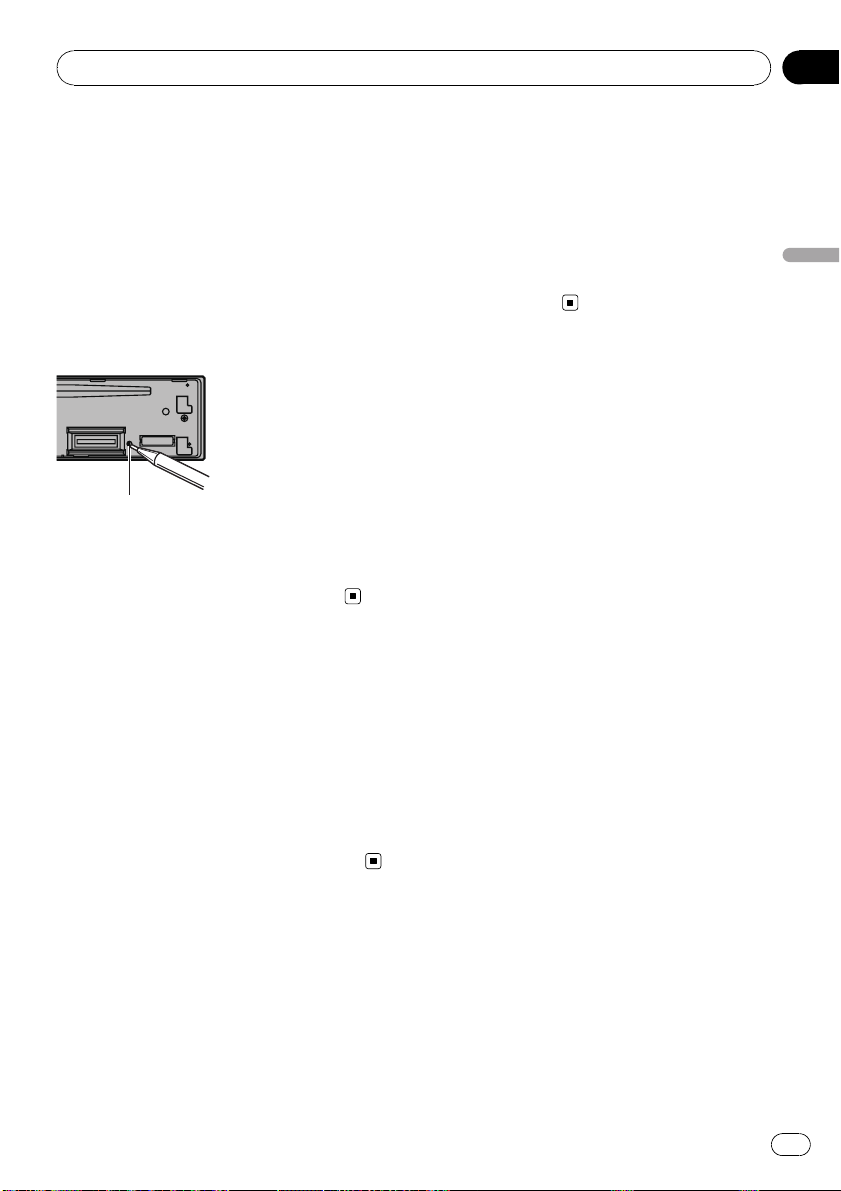
Avant de commencer
Section
01
Réinitialisation du
microprocesseur
Le microprocesseur doit être réinitialisé dans
les conditions suivantes :
! Avant la première utilisation de cet appareil
après son installation
! En cas d’anomalie de fonctionnement de
l’appareil
! Quand des messages étranges ou incor-
rects s’affichent sur l’écran
Touche RESET
1 Retirez la face avant.
2 Appuyez sur RESET avec la pointe d’un
stylo ou un autre instrument pointu.
Coupure du son
Le son est coupé automatiquement quand :
! Un appel est effectué ou reçu sur un télé-
phone cellulaire connecté à cet appareil.
! Un guidage vocal est émis par un appareil
de navigation Pioneer connecté.
Le son est coupé, MUTE s’affiche et aucun réglage audio n’est possible. Le fonctionnement
retourne à la normale quand la connexion téléphonique ou le guidage vocal est terminé.
Dans les instructions suivantes, les mémoires
USB, lecteurs audio portables USB et cartes
mémoire SD sont collectivement appelés “périphériques de stockage externes (USB, SD)”.
Si uniquement les mémoires USB et les lecteurs portables USB sont concernés, ils sont
appelés “périphériques de stockage USB”.
Dans ce manuel, iPod et iPhone sont désignés
par le terme iPod.
Français
Quelques mots sur ce mode
d’emploi
Ce mode d’emploi décrit à la fois l’utilisation
de l’appareil DEH-4200SD et celle du DEH3200UB. Seul le DEH-4200SD dispose de fonctions de carte mémoire SD, les explications relatives à ces fonctions ne concernent donc
pas l’utilisation du DEH-3200UB.
29
Fr
Page 30
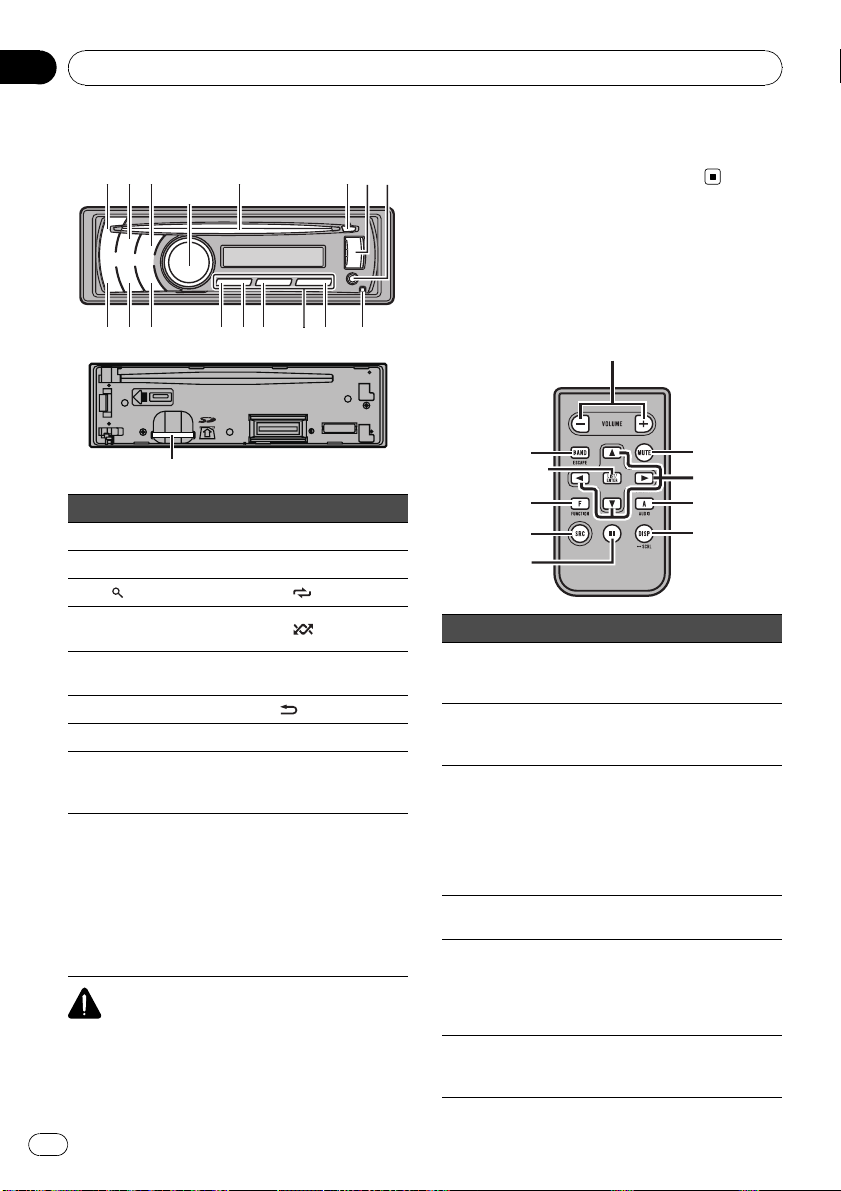
172
345
6
decabfgh9
8
i
Section
02
Utilisation de l’appareil
Appareil central
Partie Partie
1 SRC/OFF a 6/PAUSE
2 S.Rtrv b 1 à 6
(liste) c 3/
3
MULTI-CONTROL
4
(M.C.)
Fente de charge-
5
ment des disques
6 h (éjection) f
7 Port USB g TA/NEWS
Jack d’entrée AUX
8
(jack stéréo 3,5
mm)
Touche de retrait de
9
la face avant
PRÉCAUTION
Utilisez un câble USB Pioneer en option (CDU51E) pour connecter le lecteur audio USB/la
mémoire USB au port USB. Comme le lecteur
audio USB/la mémoire USB se projette en avant
d 2/
e 1/iPod
/DISP/SCRL.
h BAND/ESC
Logement de la
carte mémoire SD
Seulement pour le
DEH-4200SD.
Le logement de la
i
carte mémoire SD
est visible une fois
la face avant retirée.
de l’appareil, il est dangereux de les connecter directement sur l’appareil.
N’utilisez pas de produit non autorisé.
Télécommande en option
Seulement pour le DEH-4200SD.
La télécommande CD-R320 est vendue séparément.
j
h
q
p
o
Partie Utilisation
j VOLUME
k MUTE
l a/b/c/d
m AUDIO
n DISP/SCRL
o e
Appuyez sur ces touches pour
augmenter ou diminuer le niveau
sonore.
Appuyez sur cette touche pour
couper le son. Appuyez à nouveau
pour réactiver le son.
Appuyez sur ces touches pour
exécuter les commandes d’accord automatique, avance rapide,
retour rapide et recherche de
plage. Ces touches sont également utilisées pour contrôler les
fonctions.
Appuyez sur cette touche pour
choisir une fonction audio.
Appuyez sur cette touche pour
choisir un affichage différent.
Appuyez de façon prolongée pour
faire défiler les informations textuelles.
Appuyez sur cette touche pour
mettre en pause ou reprendre la
lecture.
k
l
m
n1
30
Fr
Page 31

12
5 7 9 b de g h
f3
Utilisation de l’appareil
Section
02
Appuyez sur cette touche pour
choisir des fonctions.
p FUNCTION
LIST/
q
ENTER
Appuyez de façon prolongée pour
rappeler le menu des réglages initiaux quand les sources sont hors
service.
Appuyez sur cette touche pour afficher la liste en fonction de la
source.
Appuyez sur cette touche pour
contrôler les fonctions lorsque
vous utilisez le menu.
Indications affichées
4 6 8 a c
Indicateur État
Syntoniseur : gamme et fréquence
Lecteur de CD intégré, périphérique de stockage externe (USB,
SD) et iPod : temps de lecture
écoulé et informations textuelles
Le nom de l’artiste du disque (de
la plage) s’affiche.
L’affinement de recherche d’un
artiste avec la fonction de recherche de l’iPod est en cours d’utili-
sation.
Le nom du disque (de l’album)
s’affiche.
L’affinement de recherche d’un
album avec la fonction de recherche de l’iPod est en cours d’utili-
sation.
1
2
3
Section
d’affichage
principal
(artiste)
(disque)
Le nom de la plage (plage musicale) s’affiche.
Un fichier audio pouvant être lu
(plage
4
musicale)
5 c
6
(liste) La fonction liste est utilisée.
7 d
8 LOC
9 TA
a TP
b 5 (stéréo)
c
tition de
dossier)
(lecture
d
aléatoire
de dossier)
(lecture
e
aléatoire)
f
(sound retriever)
g iPod
h
mémoire
SD)
est sélectionné lorsque vous utilisez la fonction liste.
L’affinement de recherche d’une
plage musicale avec la fonction
de recherche de l’iPod est en
cours d’utilisation.
Un niveau supérieur de dossier
ou de menu existe.
Un niveau inférieur de dossier ou
de menu existe.
Clignote quand une plage musicale/un album lié(e) à la plage
musicale en cours de lecture est
sélectionné(e) à partir de l’iPod.
L’accord automatique sur une sta-
tion locale est en service.
La fonction TA (attente d’un bulletin d’informations routières) est
en service.
L’appareil est accordé sur une sta-
tion TP.
La station sélectionnée émet en
stéréo.
La fonction de répétition de dos-
(répé-
sier est en service.
Seul
tion de répétition est en service.
La fonction de lecture aléatoire de
dossier est en service.
Seul
tion de lecture aléatoire est en
service.
La fonction lecture aléatoire ou
lecture aléatoire de toutes les plages est activée alors que la source
iPod est sélectionnée.
La fonction Sound Retriever est
activée.
CTRL (mode de commande) est
réglé sur iPod.
Seulement pour le DEH-4200SD.
(carte
Une carte mémoire SD/SDHC est
insérée.
Français
s’affiche lorsque la fonc-
s’affiche lorsque la fonc-
31
Fr
Page 32

Section
02
Utilisation de l’appareil
Opérations de base
Important
! Lorsque vous enlevez ou remontez la face
avant, manipulez-la doucement.
! Évitez de heurter la face avant.
! Conservez la face avant à l’abri des tempéra-
tures élevées et de la lumière directe du soleil.
! Retirez les câbles et les périphériques connec-
tés à cet appareil avant d’enlever la face avant
pour éviter d’endommager le périphérique ou
l’intérieur du véhicule.
Retrait de la face avant pour protéger l’appareil
contre le vol
1 Appuyez sur la touche de retrait pour libérer la
face avant.
2 Saisissez la face avant et retirez-la.
3 Conservez toujours la face avant dans un boîtier
de protection lorsqu’elle est détachée.
Remontage de la face avant
1 Faites glisser la face avant vers la gauche jusqu’à
ce qu’elle s’enclenche en position.
La face avant et l’appareil central sont connectés
sur le côté gauche. Assurez-vous que la face
avant soit correctement connectée à l’appareil
central.
2 Appuyez sur le côté droit de la face avant jusqu’à
ce qu’elle soit bien en place.
Si vous ne pouvez pas monter la face avant sur
l’appareil central, réessayez. Cependant, forcer la
face avant en position risque de l’endommager.
Mise en service de l’appareil
1 Appuyez sur SRC/OFF pour mettre en service l’ap-
pareil.
Mise hors service de l’ appareil
1 Maintenez appuyé SRC/OFF jusqu’à ce que l’ap-
pareil soit mis hors tension.
Choix d’une source
1 Appuyez sur SRC/OFF pour parcourir les options
disponibles :
DEH-4200SD
TUNER (syntoniseur)—CD (lecteur de CD intégré)
—USB (USB)/USB-iPod (iPod)—SD (carte mé-
moire SD)—AUX (AUX)
DEH-3200UB
TUNER (syntoniseur)—CD (lecteur de CD intégré)
—USB (USB)/USB-iPod (iPod)—AUX (AUX)
Réglage du volume
1 Tournez M.C. pour régler le volume.
Remarque
Si le fil bleu/blanc de l’appareil est relié à la prise
de commande du relais de l’antenne motorisée
du véhicule, celle-ci se déploie lorsque la source
est mise en service. Pour rétracter l’antenne, mettez la source hors service.
Opérations communes des
menus pour les réglages des
fonctions/réglages audio/
réglages initiaux/listes
Retour à l’affichage précédent
Retour à la liste/catégorie précédente (dossier/catégorie de niveau immédiatement supérieur)
1 Appuyez sur
Retour au menu principal
Retour au niveau le plus haut de la liste/catégorie
1 Appuyez sur
Retour à l’affichage ordinaire
Annulation du menu des réglages initiaux
Retour à l’affichage ordinaire à partir de la liste/caté-
gorie
1 Appuyez sur BAND/ESC.
/DISP/SCRL.
/DISP/SCRL de façon prolongée.
32
Fr
Page 33

Utilisation de l’appareil
Section
02
Syntoniseur
Opérations de base
Sélection d’une gamme
1 Appuyez sur BAND/ESC jusqu’à ce que la
gamme désirée (FM1, FM2, FM3 en FM ou MW/
LW (PO/GO)) s’affiche.
Accord manuel (pas à pas)
1 Poussez M.C. vers la gauche ou vers la droite.
Recherche
1 Poussez et maintenez M.C. vers la gauche ou
vers la droite, puis relâchez.
Vous pouvez annuler l’accord automatique en
poussant M.C. vers la gauche ou vers la droite.
Lorsque vous poussez et maintenez M.C. vers la
gauche ou vers la droite, vous pouvez sauter des
stations. L’accord automatique démarre dès que
vous relâchez M.C.
Remarque
La fonction AF (recherche des autres fréquences
possibles) de cet appareil peut être mise en service ou hors service. La fonction AF doit être hors
service pendant une opération d’accord normal
(reportez-vous à la page 35).
Utilisation de la recherche PI
Si le syntoniseur ne parvient pas à trouver une
station adéquate, ou si l’état de la réception se
détériore, l’appareil recherche automatiquement une autre station avec le même programme. Pendant la recherche, PI seek
s’affiche et le son est coupé.
page 43, Auto PI (recherche automatique
PI).
Mise en mémoire et rappel des
stations
Vous pouvez facilement mettre en mémoire
jusqu’à six stations pour chaque gamme.
Utilisation des touches de présélection
1 Lorsque se présente une station que
vous désirez mettre en mémoire, maintenez la pression sur une des touches de présélection (1 à 6) jusqu’à ce que le numéro
de la présélection cesse de clignoter.
2 Appuyez sur une des touches de présélection (1 à 6) pour sélectionner la station
désirée.
Utilisation de l’écran de présélection
1 Appuyez sur pour passer à l’écran de
présélection.
2 Utilisez M.C. pour enregistrer la fréquence sélectionnée.
Tournez pour changer le numéro de présélection. Appuyez de façon prolongée pour enregistrer.
3 Utilisez M.C. pour choisir la station désirée.
Tournez pour changer de station. Appuyez
pour sélectionner.
Français
Recherche automatique PI
d’une station dont la fréquence
est en mémoire
Si les fréquences mises en mémoire ne sont
pas utilisables, le syntoniseur peut être réglé
pour procéder à une recherche PI pendant le
rappel d’une station dont la fréquence est en
mémoire.
! Par défaut, la recherche automatique PI
n’est pas en service. Reportez-vous à la
Remarque
Vous pouvez aussi rappeler les fréquences des
stations radio mémorisées en poussant M.C. vers
le haut ou vers le bas pendant l’affichage de la
fréquence.
Fr
33
Page 34

Section
02
Utilisation de l’appareil
Changement de l’affichage RDS
RDS (radio data system) contient des informations numériques qui facilitent la recherche
des stations de radio.
% Appuyez sur
/DISP/SCRL.
Nom du service de programme—Informations
PTY—Fréquence
# Les informations PTY et la fréquence s’affi-
chent pendant huit secondes.
Utilisation avancée à l’aide de
touches spéciales
Réception des bulletins d’informations routières
La fonction TA (attente de bulletins d’informations routières) vous permet de recevoir des bulletins d’informations routières automatiquement, quelle que soit la
source que vous écoutez.
1 Accordez le syntoniseur sur une station TP ou une
station TP de réseau étendu.
2 Appuyez sur TA/NEWS pour mettre en service ou
hors service l’attente d’un bulletin d’informations
routières.
3 Utilisez M.C. pour régler le niveau sonore de la fonc-
tion TA au moment où débute un bulletin d’informations routières.
Le réglage du niveau sonore est mis en mémoire et
utilisé lors de nouvelles réceptions d’un bulletin d’informations routières.
4 Appuyez sur TA/NEWS pendant la réception d’un
bulletin d’informations routières pour abandonner
cette réception.
La source d’origine est rétablie mais le syntoniseur
demeure en attente d’un bulletin d’informations routières aussi longtemps que vous n’appuyez pas sur
TA/NEWS de nouveau.
Utilisation de l’interruption pour réception d’un bulletin
d’informations
Quand un programme d’informations est diffusé par
une station d’informations ayant un code PTY, l’appareil
bascule automatiquement de n’importe quelle station
sur la station de diffusion d’informations. Quand le programme d’informations se termine, la réception du pro-
gramme précédent reprend.
1 Maintenez la pression sur TA /NEWS pour mettre en
service ou hors service l’interruption pour réception
d’un bulletin d’informations.
La réception du programme d’informations peut être
abandonnée en appuyant sur TA /NEWS.
Réglages des fonctions
1 Appuyez sur M.C. pour afficher le menu
principal.
2 Tournez M.C. pour changer l’option de
menu et appuyez pour sélectionner
FUNCTION.
3 Tournez M.C. pour sélectionner la fonction.
Après avoir sélectionné la fonction, effectuez
les procédures de paramétrage suivantes.
BSM (mémoire des meilleures stations)
La fonction BSM (mémoire des meilleures stations)
mémorise automatiquement les six stations les plus
fortes dans l’ordre de la force du signal.
1 Appuyez sur M.C. pour mettre la fonction BSM en
service.
Pour annuler, appuyez de nouveau sur M.C.
Regional (stations régionales)
Quand la fonction AF est utilisée, la fonction de recherche des stations régionales limite la sélection
aux stations qui diffusent des programmes régionaux.
1 Appuyez sur M.C. pour mettre la fonction de re-
cherche des stations régionales en service ou
hors service.
Local (accord automatique sur une station locale)
L’accord automatique sur une station locale ne s’inté-
resse qu’aux stations de radio dont le signal reçu est
suffisamment puissant pour garantir une réception
de bonne qualité.
1 Appuyez sur M.C. pour afficher le mode de para-
métrage.
2 Tourne z M.C. pour choisir le réglage désiré.
FM : OFF—Level1—Level2—Level3—Level4
MW/LW (PO/GO) : OFF—Level1— Level2
Un numéro de réglage plus élevé correspond à un
niveau plus élevé. La valeur la plus élevée permet
la réception des seules stations très puissantes ;
les autres valeurs autorisent, dans l’ordre décroissant, la réception de stations de moins en moins
puissantes.
3 Appuyez sur M.C. pour confirm er la sélection.
PTY search (sélection du type de programme)
34
Fr
Page 35

Utilisation de l’appareil
Section
02
Vous pouvez rechercher une station à l’aide de son
code PTY (type de programme).
1 Appuyez sur M.C. pour afficher le mode de para-
métrage.
2 Tourne z M.C. pour choisir le réglage désiré.
News/Info—Popular—Classics—Others
3 Appuyez sur M.C. pour lancer la recherche.
Cet appareil recherche une station qui diffuse ce
type de programme. Quand une station est trouvée, son nom de service de programme est affiché.
La liste des types d’émissions (code d’identification du type de programme) est présentée dans la
section suivante. Reportez-vous à cette page.
Le type de l’émission captée peut différer de celui
indiqué par le code PTY transmis.
Si aucune station ne diffuse d’émiss ion du type
choisi, l’indication NOT FOUND s’affiche pendant
environ deux secondes puis le syntoniseur s’accorde sur la fréquence d’origine.
Traffic (attente de bulletins d’informations routières)
1 Appuyez sur M.C. pour mettre en service ou hors
service l’attente d’un bulletin d’informations routières.
AF (recherche des autres fréquences possibles)
Quand le syntoniseur n’obtient pas une bonne réception, l’appareil recherche automatiquement une autre
station sur le même réseau.
1 Appuyez sur M.C. pour mettre la fonction AF en
service ou hors service.
News (interruption pour réception d’un bulletin d’in-
formations)
1 Appuyez sur M.C. pour mettre la fonction NEWS
(bulletin d’informations) en service ou hors service.
Liste des codes PTY
News/Info
News (Bulletin d’informations), Affairs (Actualités),
Info (Informations), Sport (Sports), Weather
(Météo), Finance (Finance)
Popular
Pop Mus (Musique populaire), Rock Mus (Rock),
Easy Mus (Musique légère), Oth Mus (Autre mu-
sique), Jazz (Jazz), Country (Country), Nat Mus (Musique nationale), Oldies (Musique du bon vieux
temps), Folk mus (Folk)
Classics
L. Class (Musique classique légère), Classic (Musique
classique)
Others
Educate (Éducation), Drama (Drame), Culture
(Culture), Science (Science), Varied (Programmes variés), Children (Émissions destinées aux enfants), So-
cial (Sujets de société), Religion (Religion), Phone In
(Programmes à ligne ouverte), Touring (Voyages),
Leisure (Loisirs), Document (Documentaires)
CD/CD-R/CD-RW et
périphériques de stockage
externes (USB, SD)
La carte mémoire SD est uniquement disponible pour DEH-4200SD.
Opérations de base
Français
Remarques
! Si la gamme MW/LW (PO/GO) est sélection-
née, seul BSM ou Local est disponible.
! L’opération est validée même si le menu est
annulé avant la confirmation.
Lecture d’un CD/CD-R/CD-RW
1 Introduisez un disque, l’étiquette vers le haut,
dans le logement de chargement des disques.
1 Si un disque a déjà été introduit, appuyez sur
SRC/OFF pour choisir le lecteur de CD intégré.
Éjection d’un CD/CD-R/CD-RW
1 Appuyez sur h (éjection).
Lecture de plages musicales sur un périphérique de
stockage USB
1 Ouvrez le capot du connecteur USB.
2 Branchez le périphérique de stockage USB en uti-
lisant un câble USB.
Fr
35
Page 36

Section
02
Utilisation de l’appareil
Arrêt de la lecture d’un périphérique de stockage
USB
1 Vous pouvez débrancher le périphérique de stoc-
kage USB à tout moment.
Lecture de plages musicales sur une carte mémoire
SD
1 Retirez la face avant.
2 Insérez une carte mémoire SD dans le logement
prévu à cet effet.
Insérez-la en orientant la surface de contact vers
le bas et en appuyant sur la carte jusqu’àce
qu’un déclic soit émis et que la carte soit verrouil-
lée en place.
3 Remontez la face avant.
4 Appuyez sur SRC/OFF pour choisir SD comme
source.
La lecture commence.
Arrêt de la lecture d’une carte mémoire SD
1 Retirez la face avant.
2 Appuyez sur la carte mémoire SD jusqu’àce
qu’un déclic soit émis.
La carte mémoir e SD est éjectée.
3 Retirez la carte mémoire SD.
4 Remontez la face avant.
Sélection d’un dossier
1 Poussez M.C. vers le haut ou vers le bas.
Sélection d’une plage
1 Poussez M.C. vers la gauche ou vers la droite.
Avance ou retou r rapide
1 Poussez et maintenez M.C. vers la gauche ou
vers la droite.
Retour au dossier racine
1 Appuyez sur BAND/ESC de façon prolongée.
Commutation entre les modes audio compressé et
CD-DA
1 Appuyez sur BAND/ESC.
Remarques
! Lors de la lecture d’un disque d’audio
compressé, aucun son n’est émis pendant l’avance ou le retour rapide.
! Les lecteurs audio portables USB pouvant être
chargés via USB sont rechargés lorsqu’ils
sont branchés et que le contact d’allumage
est mis en position ACC ou ON.
! Débranchez le périphérique de stockage USB
de l’appareil lorsque vous ne l’utilisez pas.
! Si la fonction Plug-and-Play est en service et
si un périphérique de stockage USB est présent, la source peut, selon le type de périphérique, basculer automatiquement sur USB
lorsque vous mettez le moteur en marche.
Changez le réglage Plug-and-Play si nécessaire. Reportez-vous à la page 43, USB PnP
(Plug-and-Play).
Affichage des informations
textuelles
Sélection des informations textuelles désirées
1 Appuyez sur
Disques CD TEXT : Numéro de plage et temps
de lecture—titre du disque—nom de l’interprète
du disque—titre de la plage—nom de l’interprète
de la plage
WMA/MP3/AAC : Temps de lecture—nom du
dossier—nom du fichier—titre de la plage— nom
de l’artiste—titre de l’album—genre—commentaire—débit binaire—numéros de dossier et de
plage
WAV: Temps de lecture—nom du dossier—nom
du fichier—titre de la plage—nom de l’artiste—
titre de l’album—genre— commentaire—fréquence d’échantillonnage—numéros de dossier
et de plage
Défilement des informations textuelles sur la gauche
1 Appuyez sur
Remarques
! Tout texte incompatible mémorisé avec le fi-
chier audio risque de ne pas s’afficher ou de
s’afficher de manière incorrecte.
! Selon la version de iTunes utilisée pour enre-
gistrer les fichiers MP3/AAC sur un disque,
les informations de commentaire peuvent ne
pas s’afficher correctement.
! Si vous utilisez Windows Media Player 11 pour
encoder les fichiers WAV, vous pouvez afficher
les informations textuelles.
! Lors de la lecture de fichiers WMA enregistrés
en VBR (débit binaire variable), la valeur du
débit binaire moyen est affichée.
! Lors de la lecture de fichiers MP3 enregistrés
en mode VBR (débit binaire variable), VBR est
affiché au lieu de la valeur du débit binaire.
/DISP/SCRL.
/DISP/SCRL de façon prolongée.
36
Fr
Page 37

Utilisation de l’appareil
Section
02
! Lors de la lecture de fichiers AAC enregistrés
en VBR (débit binaire variable), la valeur du
débit binaire moyen est affichée. Toutefois, il
est possible que selon le logiciel utilisé pour
décoder les fichiers AAC, VBR s’affiche.
Sélection et lecture des fichiers/
plages à partir de la liste des noms
1 Appuyez sur pour passer en mode
liste des noms de fichiers/plages.
2 Utilisez M.C. pour sélectionner le nom
de fichier (ou nom de dossier) désiré.
Modification d’un nom de fichier ou de dossier
1 Tournez M.C.
Lecture
1 Lorsqu’un fichier ou une plage est sélectionné,
appuyez sur M.C.
Affichage d’une liste des fichiers (ou des dossiers)
dans le dossier sélectionné
1 Quand un dossier est sélectionné, appuyez sur
M.C.
Lecture d’une plage musicale dans le dossier sélectionné
1 Quand un dossier est sélectionné, appuyez sur
M.C. de façon prolongée.
Remarque
La liste des titres de plage affiche la liste des titres présents sur un CD TEXT.
Utilisation avancée à l’aide de
touches spéciales
Sélection d’une étendue de répétition de lecture
1 Appuyez sur 3/
ponibles :
CD/CD-R/CD-RW
! Disc – Répétition de toutes les plages
! Tr a ck – Répétition de la plage en cours de lec-
ture
! Folder – Répétition du dossier en cours de
lecture
Périphérique de stockage externe (USB, SD)
! All – Répétition de tous les fichiers
! Tr a ck – Répétition du fichier en cours de lec-
ture
! Folder – Répétition du dossier en cours de
lecture
Écoute des plages dans un ordre aléatoire
1 Appuyez sur 2/
lecture aléatoire.
Les plages d’une étendue de répétition sélectionnée sont lues dans un ordre aléatoire.
Pause de la lecture
1 Appuyez sur 6/PAUSE pour mettre en pause ou
reprendre la lecture.
Amélioration de l ’audio compressé et restauration
d’un son riche (sound retriever (correcteur de son
compressé))
1 Appuyez sur S.Rtrv pour parcourir les options dis-
ponibles :
OFF (hors service)—1—2
1 est efficace pour les faibles taux de compres-
sion et 2 est efficace pour les taux de compression élevés.
pour parcourir les options dis-
pour activer ou désactiver la
Français
Réglages des fonctions
1 Appuyez sur M.C. pour afficher le menu
principal.
2 Tournez M.C. pour changer l’option de
menu et appuyez pour sélectionner
FUNCTION.
3 Tournez M.C. pour sélectionner la fonction.
Après avoir sélectionné la fonction, effectuez
les procédures de paramétrage suivantes.
Fr
37
Page 38

Section
02
Utilisation de l’appareil
Repeat (répétition de la lecture)
1 Appuyez sur M.C. pour afficher le mode de para-
métrage.
2 Tourne z M.C. pour sélectionner une étendue de
répétition de lecture.
Pour les détails, reportez-vous à la page précédente, Sélection d’une étendue de répétition de lec-
ture.
3 Appuyez sur M.C. pour confirmer la sélection.
Random (lecture aléatoire)
1 Appuyez sur M.C. pour mettre en service ou hors
service la lecture aléatoire.
Pause (pause)
1 Appuyez sur M.C. pour mettre en pause ou re-
prendre la lectur e.
S.Rtrv (sound retriever)
Améliore automatiquement l’audio compressé et res-
taure un son riche.
1 Appuyez sur M.C. pour afficher le mode de para-
métrage.
2 Tourne z M.C. pour choisir le réglage désiré.
Pour les détails, reportez-vous à la page précédente, Amélioration de l’audio compressé et restau-
ration d’un son riche (sound retriever (correcteur de
son compressé)).
3 Appuyez sur M.C. pour confirmer la sélection.
Remarque
L’opération est validée même si le menu est an-
nulé avant la confirmation.
iPod
Opérations de base
Lecture de plages musicales sur l’iPod
1 Ouvrez le capot du connecteur USB.
2 Brancher un iPod en utilisant un câble iPod Dock
Connector à USB.
Sélection d’une plage (chapitre)
1 Poussez M.C. vers la gauche ou vers la droite.
Avance ou retou r rapide
1 Poussez et maintenez M.C. vers la gauche ou
vers la droite.
Remarques
! La batterie de l’iPod sera chargée si le contact
d’allumage est mis en position ACC ou ON
lorsque l’iPod est connecté à cet appareil.
! Lorsque l’iPod est connecté à cet appareil, il
ne peut pas être mis en service ou hors service à moins que le mode commande ne soit
réglé sur iPod.
! Débranchez les écouteurs de l’iPod avant de
le connecter à cet appareil.
! L’iPod sera mis hors service environ deux mi-
nutes après que le contact d’allumage est mis
en position OFF (coupé).
Affichage des informations
textuelles
Sélection des informations textuelles désirées
1 Appuyez sur
Temps de lecture—titre de la plage musicale—
nom de l’interprète—titre de l’album—nombre de
plages musicales
Défilement des informations textuelles sur la gauche
1 Appuyez sur
/DISP/SCRL.
/DISP/SCRL de façon prolongée.
Remarque
Tout texte incompatible enregistré sur l’iPod ne
sera pas affiché par cet appareil.
Recherche d’une plage musicale
1 Appuyez sur pour passer au menu
principal de la recherche par liste.
2 Utilisez M.C. pour sélectionner une catégorie/plage musicale.
Modification du nom d’une plage musicale/catégorie
1 Tournez M.C.
Listes de lecture—interprètes—albums—plages
musicales—podcasts—genres—compositeurs—
livres audio
Lecture
1 Quand une plage musicale est sélectionnée, ap-
puyez sur M.C.
38
Fr
Page 39

Utilisation de l’appareil
Section
02
Affichage d’une liste des plages musicales dans la
catégorie sélectionnée
1 Quand une catégorie est sélectionnée, appuyez
sur M.C.
Lecture d’une plage musicale dans la catégorie sélectionnée
1 Quand une catégorie est sélectionnée, appuyez
sur M.C. de façon prolongée.
Recherche par ordre alphabétique dans la liste
1 Lorsque la liste de la catégorie sélectionnée s’affi-
che, appuyez sur
cherche par ordre alphabétique.
2 Tournez M.C. pour sélectionner une lettre.
3 Appuyez sur M.C. pour afficher la liste alphabé-
tique.
Si la recherche par ordre alphabétique n’aboutit pas,
NOT FOUND s’affiche.
pour activer le mode de re-
Remarque
Selon le nombre de fichiers sur l’iPod, un certain
retard peut se produire lors de l’affichage d’une
liste.
Utilisation avancée à l’aide de
touches spéciales
Sélection d’une étendue de répétition de lecture
1 Appuyez sur 3/
ponibles :
! One – Répétition de la plage musicale en
cours de lecture
! All – Répétition de toutes les plages musica-
les de la liste sélectionnée
Lecture de toutes les plages musicales dans un ordre
aléatoire (shuffle all)
1 Appuyez sur 2/
tion de lecture aléatoire de toutes les plages.
Pause de la lecture
Reportez-vous à la page 37, Pause de la lecture.
pour parcourir les options dis-
pour mettre en service la fonc-
Lecture de plages musicales liées à la plage musicale
en cours de lecture
Vous pouvez lire des plages musicales dans les listes
suivantes.
— Liste d’albums de l’interprète en cours de lecture
— Liste de plages musicales de l’album en cours de
lecture
— Liste d’albums du genre en cours de lecture
1 Appuyez de façon prolongée sur M.C. pour acti-
ver le mode de lecture en liaison.
2 Tournez M.C. pour changer le mode, appuyez
pour sélectionner.
! Artist – Lit un album de l’artiste en cours de
lecture.
! Album – Lit une plage musicale de l’album
en cours de lecture.
! Genre – Lit un album du genre en cours de
lecture.
La plage musicale/l’album sélectionné sera lu
après la lecture de la plage musicale en cours.
La plage musicale/l’album sélectionné peut être annulé si vous utilisez d’autres fonctions que la fonction
de recherche de liaison (retour rapide et avance rapide, par exemple).
Si aucun album/plage musicale connexe n’est trouvé,
NOT FOUND s’affiche.
En fonction de la plage musicale sélectionnée pour
la lecture, la fin de la plage en cours de lecture et le
début de la plage musicale/de l’album sélectionné
peuvent être tronqués.
Utilisation de la fonction iPod de cet appareil à partir
de votre iPod
Cette fonction n’est pas compatible avec les modèles
d’iPod suivants.
— iPod nano 1ère génération
— iPod 5ème génération
La fonction iPod de cet appareil vous permet d’exécuter des opérations depuis votre iPod et de l’écouter
sur les haut-parleurs de votre véhicule.
1 Appuyez sur 1/iPod pour changer le mode de
commande.
! iPod – La fonction iPod de cet appareil peut
être utilisée à partir de l’iPod connecté.
! Audio – La fonction iPod de cet appareil peut
être utilisée à partir de cet appareil.
Amélioration de l ’audio compressé et restauration
d’un son riche (sound retriever (correcteur de son
compressé))
Reportez-vous à la page 37, Amélioration de l’audio
compressé et restauration d’un son riche (sound retrie-
ver (correcteur de son compressé)).
Français
39
Fr
Page 40

Section
02
Utilisation de l’appareil
Réglages des fonctions
1 Appuyez sur M.C. pour afficher le menu
principal.
2 Tournez M.C. pour changer l’option de
menu et appuyez pour sélectionner
FUNCTION.
3 Tournez M.C. pour sélectionner la fonction.
Après avoir sélectionné la fonction, effectuez
les procédures de paramétrage suivantes.
Repeat (répétition de la lecture)
! Reportez-vous à la page 38, Repeat (répétition de
la lecture).
La plage de répétition est toutefois différente de
celle du CD/périphérique de stockage USB. Reportez-vous à la page précédente, Sélection d’une
étendue de répétition de lecture.
Shuffle (lecture aléatoire)
1 Appuyez sur M.C. pour afficher le mode de para-
métrage.
2 Tourne z M.C. pour choisir le réglage désiré.
! Songs – Lecture des plages musicales dans
un ordre aléatoire à l’intérieur de la liste sélec-
tionnée.
! Albums – Lecture dans l’ordre de plages mu-
sicales à partir d’un album sélection né au hasard.
! OFF – Annulation de la lecture aléatoire.
3 Appuyez sur M.C. pour confirmer la sélection.
Shuffle all (lecture aléatoire de toutes les plages)
! Appuyez sur M.C. pour mettre en service la lec-
ture aléatoire de toutes les plages.
Pour mettre hors service, mettez Shuffle hors service dans le menu FUNCTION.
Link play (lecture en liaison)
1 Appuyez sur M.C. pour afficher le mode de para-
métrage.
2 Tourne z M.C. pour changer le mode, appuyez
pour sélectionner.
Pour des détails sur les réglages, reportez-vous à
la page précédente, Lecture de plages musicales
liées à la plage musicale en cours de lecture.
CTRL (mode commande)
1 Appuyez sur M.C. pour choisir votre réglage favo-
ri.
Pour des détails sur les réglages, reportez-vous à
la page précédente, Utilisation de la fonction iPod
de cet appareil à partir de votre iPod.
Pause (pause)
! Reportez-vous à la page 38, Pause (pause).
Audiobooks (vitesse du livre audio)
La vitesse de lecture du livre audio peut être modifiée.
1 Appuyez sur M.C. pour afficher le mode de para-
métrage.
2 Tourne z M.C. pour choisir le réglage désiré.
! Faster – Lecture plus rapide que la vitesse
normale
! Normal – Lecture à la vitesse normale
! Slower – Lecture plus lente que la vitesse nor-
male
3 Appuyez sur M.C. pour confirm er la sélection.
S.Rtrv (sound retriever)
! Reportez-vous à la page 38, S.Rtrv (sound retrie-
ver).
Remarques
! L’opération est validée même si le menu est
annulé avant la confirmation.
! Régler le mode de commande sur iPod met
en pause la lecture d’une plage musicale. Utilisez l’iPod pour reprendre la lecture.
! Les fonctions suivantes sont toujours accessi-
bles à partir de l’appareil même si le mode
commande est réglé sur iPod.
— Volume
— Avance/retour rapide
— Avance/retour d’une plage
— Pause
— Changement des informations textuelles
! Lorsque le mode de commande est réglé sur
iPod, les opérations sont limitées comme
suit :
— Seules les fonctions CTRL (mode de
commande), Pause (pause) et S.Rtrv
(sound retriever) sont disponibles.
— La fonction de recherche ne peut pas être
utilisée à partir de cet appareil.
40
Fr
Page 41

Utilisation de l’appareil
Section
02
Réglages sonores
1 Appuyez sur M.C. pour afficher le menu
principal.
2 Tournez M.C. pour changer l’option de
menu et appuyez pour sélectionner
AUDIO.
3 Tournez M.C. pour sélectionner la fonction audio.
Après avoir sélectionné la fonction audio, effectuez les procédures de paramétrage suivantes.
FAD/BAL (réglage de l’équilibre avant-arrière/droite-
gauche)
1 Appuyez sur M.C. pour afficher le mode de para-
métrage.
2 Appuyez sur M.C. pour basculer entre l’équilibre
avant-arrière/droite-gauche.
3 Tourne z M.C. pour régler l’équilibre sonore entre
les haut-parleurs.
Plage de réglage (avant/arrière) : F-F15 à F-R15
Plage de réglage (gauche/droite) : B-L15 à B-R15
! F-0 est le réglage convenable dans le cas où
seulement deux haut-parleurs sont utilisés.
! Seulement pour le DEH-3200UB.
Si le réglage pour la sortie arrière et le réglage
du préamp sont SUBW, vous ne pouvez pas
régler l’équilibre des haut-parleurs avant-arrière.
Preset EQ (rappel de l’égaliseur)
1 Appuyez sur M.C. pour afficher le mode de para-
métrage.
2 Tourne z M.C. pour sélectionner une courbe d’éga-
lisation.
Powerful—Natural—Vocal—Custom1—Custom2—Flat—Super bass
! Quand Flat est sélectionné, aucun ajustement
n’est apporté au son.
3 Appuyez sur M.C. pour confirmer la sélection.
Graphic EQ (réglage de l’égaliseur)
Vous pouvez ajuster comme vous le désirez la courbe
d’égalisation actuellement sélectionnée. Les réglages
de la courbe d’égalisation ajustée sont mémorisés
dans Custom1 ou Custom2.
! Une courbe Custom1 distincte peut être créée
pour chaque source. Si vous effectuez des réglages quand une courbe d’égalisation autre que
Custom2 est sélectionnée, les paramètres de la
courbe d’égalisation seront mémorisés dans Cus-
tom1.
! On peut aussi créer une courbe Custom2
commune à toutes les sources. Si vous effectuez
des ajustements quand la courbe Cust om2 est
sélectionnée, la courbe Custom2 est mise à jour.
1 Appuyez sur M.C. pour afficher le mode de para-
métrage.
2 Appuyez sur M.C. pour basculer entre bande de
l’égaliseur et niveau de la bande.
3 Appuyez sur M.C. pour passer sur bande d’égali-
sation puis tournez M.C. pour sélectionner une
bande.
100Hz—315Hz—1.25kHz—3.15kHz—8kHz
4 Appuyez sur M.C. pour passer sur niveau d’égali-
sation puis tournez M.C. pour régler le niveau.
Plage de réglage : +6 à –6
Loudness (correction physiologique)
La correction physiologique a pour objet d’accentuer
les hautes et les basses fréquences à bas niveaux d’écoute.
1 Appuyez sur M.C. pour afficher le mode de para-
métrage.
2 Tourne z M.C. pour choisir le réglage désiré.
OFF (hors service)—Low (faible)—Mid (moyen)
—High (élevé)
3 Appuyez sur M.C. pour confirmer la sélection.
SW setting 1 (réglage en service/hors service du
haut-parleur d’extrêmes graves)
Cet appareil est équipé d’une sortie haut-parleur d’extrêmes graves qui peut être mise en service ou hors
service.
1 Appuyez sur M.C. pour afficher le mode de para-
métrage.
2 Tourne z M.C. pour choisir le réglage désiré.
Normal (phase normale)—Reverse (phase inver-
sée)—OFF (haut-parleur d’extrêmes graves désactivé)
3 Appuyez sur M.C. pour confirmer la sélection.
SW setting 2 (réglage du haut-parleur d’extrêmes
graves)
Français
41
Fr
Page 42

Section
02
Utilisation de l’appareil
Lorsque la sortie haut-parleur d’extrêmes graves est
en service, vous pouvez choisir la fréquence de coupure et régler le niveau de sortie du haut-parleur d’extrêmes graves.
Seules les fréquences inférieures à celles de la plage
sélectionnée sont produites par le haut-parleur d’extrêmes graves.
1 Appuyez sur M.C. pour afficher le mode de para-
métrage.
2 Appuyez sur M.C. pour basculer entre fréquence
de coupure et niveau de sortie du haut-parleur
d’extrêmes graves.
3 Appuyez sur M.C. pour passer sur fréquence de
coupure puis tournez M.C. pour sélectionner une
fréquence de coupure.
50Hz—63Hz—80Hz—100Hz—125Hz
4 Appuyez sur M.C. pour passer sur niveau de sor-
tie puis tournez M.C. pour régler le niveau de sortie.
Plage de réglage : +6 à -24
HPF setting (réglage du filtre passe-haut)
Quand vous ne voulez pas que les sons graves de la
gamme de fréquence de la sortie haut-parleur d’extrê-
mes graves soient émis par les haut-parleurs avant
ou arrière, mettez le filtre passe-haut (HPF) en service.
Seules les fréquences supérieures à celles de la plage
sélectionnée sont émises par les haut-parleurs avant
ou arrière.
1 Appuyez sur M.C. pour afficher le mode de para-
métrage.
2 Tourne z M.C. pour choisir la fréquence de cou-
pure.
OFF (hors service)—50Hz—63Hz—80Hz—
100Hz—125Hz
3 Appuyez sur M.C. pour confirmer la sélection.
Bass booster (accentuation des graves)
1 Appuyez sur M.C. pour afficher le mode de para-
métrage.
2 Tourne z M.C. pour régler le niveau.
Plage de réglage : 0 à +6
3 Appuyez sur M.C. pour confirmer la sélection.
SLA (réglage du niveau de la source)
La fonction SLA (réglage du niveau de la source) per-
met d’ajuster les niveaux sonores de chaque source
afin d’éviter que ne se produisent de fortes variations
d’amplitude sonore lorsque vous passez d’une source
àl’autre.
! Si FM a été choisie comme source, vous ne pou-
vez pas affich er la fonction SLA.
! Les réglages sont basés sur le niveau du volume
FM qui lui, demeure inchangé.
Avant d’ajuster les niveaux de la source, compa-
rez le niveau du volume FM au niveau de la source
que vous voulez régler.
! Le niveau du volume AM peut également être
réglé à l’aide de cette fonction.
1 Appuyez sur M.C. pour afficher le mode de para-
métrage.
2 Tourne z M.C. pour régler le volume de la source.
Plage de réglage : +4 à –4
3 Appuyez sur M.C. pour confirm er la sélection.
Remarque
L’opération est validée même si le menu est an-
nulé avant la confirmation.
Réglages initiaux
Important
Le mode économie d’énergie est annulé si la batterie du véhicule est déconnectée et devra être réactivé une fois la batterie reconnectée. Quand le
mode économie d’énergie est hors ser vice, il est
possible que selon la méthode de connexion utilisée l’appareil continue à consommer du courant
de la batterie si le commutateur de contact de
votre véhicule ne possède pas de position ACC
(accessoire).
42
1 Maintenez appuyé SRC/OFF jusqu’àce
que l ’appareil soit mis hors tension.
2 Appuyez de façon prolongée sur SRC/
OFF jusqu’à ce que le menu des réglages
initiaux s’affiche sur l’écran.
Fr
Page 43

Utilisation de l’appareil
Section
02
3 Tournez M.C. pour sélectionner le réglage initial.
Après avoir sélectionné le réglage initial, effectuez les procédures de paramétrage suivantes.
FM step (incrément d’accord FM)
Normalement, l’incrément d’accord FM employé par
l’accord automatique est 50 kHz. Quand la fonction
AF ou TA est en service, l’incrément d’accord passe
automatiquement à 100 kHz. Il peut être préférable de
régler l’incrément d’ accord à 50 kHz quand la fonction AF est en service.
1 Appuyez sur M.C. pour afficher le mode de para-
métrage.
2 Tourne z M.C. pour choisir l’incrément d’accord
FM.
100kHz (100 kHz)— 50kHz (50 kHz)
3 Appuyez sur M.C. pour confirmer la sélection.
Auto PI (recher che automatique PI)
L’appareil peut rechercher automatiquement une
autre station avec le même type de programme, y
compris si l’accord a été obtenu par le rappel d’une
fréquence en mémoire.
1 Appuyez sur M.C. pour mettre en service ou hors
service la recherche automatique PI.
AUX (entrée auxiliaire)
Activez ce réglage lorsque vous utilisez un appareil
auxiliaire connecté à cet appareil.
1 Appuyez sur M.C. pour mettre AUX en service ou
hors service.
USB PnP (Plug-an d-Play)
Ce réglage vous permet de commuter votre source
sur USB/USB-iPod automatiquement.
1 Appuyez sur M.C. pour activer ou désactiver la
fonction Plug-and-Play.
ON – Lorsque le périphérique de stockage USB/
l’iPod est connecté, la source est automatiquement commutée sur USB/USB-iPod. Si vous déconnectez le périphérique de stockage USB/
l’iPod, la source de cet appareil est mise hors tension.
OFF – Lorsque le périphérique de stockage USB/
l’iPod est connecté, la source n’est pas automatiquement commutée sur USB/USB-iPod. Basculez
la source man uellement sur USB/USB-iPod.
Brightness (réglage de la luminosité de l’écran)
1 Appuyez sur M.C. pour afficher le mode de para-
métrage.
2 Tourne z M.C. pour changer le réglage de la lumi-
nosité de l’écran.
High (élevé)—Low (faible)
3 Appuyez sur M.C. pour confirmer la sélection.
SW control (réglage de la sortie arrière et du haut-
parleur d’extrêmes graves)
Seulement pour le DEH-4200SD.
La sortie arrière de cet appareil (sortie de connexion
des haut-parleurs arrière) peut être utilisée pour la
connexion d’un haut-parleur pleine gamme (Full)ou
d’un haut-parleur d’extrêmes graves (SUBW). Si vous
basculez le réglage de la sortie arrière sur SUBW,
vous pouvez connecter une prise de sortie arrière directement à un haut-parleur d’extrêmes graves sans
utiliser un amplificateur auxiliaire.
1 Appuyez sur M.C. pour afficher le mode de para-
métrage.
2 Tourne z M.C. pour changer de réglage.
Rear SP: Full—SUBW
3 Appuyez sur M.C. pour confirmer la sélection.
Français
43
Fr
Page 44

Section
02
Utilisation de l’appareil
Seulement pour le DEH-3200UB.
La sortie de connexion du haut-parleur arrière (Rear
SP) et la sortie RCA (Preout) de DEH-3200UB peuvent
être utilisées pour la connexion d’un haut-parleur
pleine gamme (Rear SP:Full/Preout :Rear)oud’un
haut-parleur d’extrêmes graves (Rear SP :SUBW/Pre-
out :SUBW). Si vous basculez sur Rear SP :SUBW,
vous pouvez connecter une borne de haut-parleur arrière à un haut-parleur d’extrêmes graves directement, sans utiliser un amplificateur auxiliaire.
Initialement, Rear SP est réglé pour la connexion d’un
haut-parleur pleine gamme (Full). Quand Rear SP :
Full est sélection né, vous pouvez connecter la sortie
RCA à un haut-parleur d’extrêmes graves. Dans ce
cas, vous pouvez choisir d’utiliser la sortie contrôleur
de haut-parleur d’extrêmes graves (filtre passe-bas,
phase) intégrée Preout :SUBW ou la sortie auxiliaire
Preout :Rear.
1 Appuyez sur M.C. pour afficher le mode de para-
métrage.
2 Appuyez sur M.C. pour parcourir les options dis-
ponibles :
Rear SP/Preout—Full (SUBW)/SUBW(Rear)
3 Tourne z M.C. pour changer de réglage.
Rear SP: Full—SUBW
Preout: SUBW—Rear
! Même si vous modifiez ce réglage, aucun si-
gnal n’est émis aussi longtemps que la sortie
vers le haut-parleur d’extrêmes graves n’est
pas en service (reportez-vous à la page 41,
SW setting 1 (réglage en ser vice/hors ser vice
du haut-parleur d’extrêmes graves)).
! Si vous modifiez ce réglage, la sortie haut-par-
leur d’extrêmes graves est repositionnée sur
les réglages d’usine dans le menu audio.
4 Appuyez sur M.C. pour confirmer la sélection.
DEMO (réglage de l’affichage de démonstration)
1 Appuyez sur M.C. pour mettre l’affichage de dé-
monstration en service ou hors service.
Ever SCRL (réglage du mode de défilement)
Quand la fonction Ever Scroll est en service, les informations textuelles enregistrées défilent en permanence. Mettez la fonction hors service si vous
préférez que l’information défile une fois seulement.
1 Appuyez sur M.C. pour mettre la fonction de défi-
lement permanent en service ou hors service.
Title (multilingue)
Cet appareil peut afficher des informations textuelles
même si elles sont incorporées dans une langue européenne ou en russe.
Des informations textuelles telles que le nom du titre,
le nom de l’interprète ou un commentaire, peuvent
être enregistrées sur un disque d’audio compressé.
! Si la langue incorporée et la langue sélectionnée
sont différentes, les informations textuelles peuvent ne pas s’afficher correctement.
! Certains caractères peuvent ne pas s’afficher cor-
rectement.
1 Appuyez sur M.C. pour afficher le mode de para-
métrage.
2 Tourne z M.C. pour choisir le réglage désiré.
EURO (Langue européenne)—RUSSIA (Russe)
3 Appuyez sur M.C. pour confirm er la sélection.
PowerSave (économie d’énergie)
Activer cette fonction vous permet de réduire la
consommation de la batterie.
La mise en service de la source est la seule opération
permise quand cette fonction est en service.
1 Appuyez sur M.C. pour mettre l’économie d’éner-
gie en service ou hors service.
Remarque
Si PowerSave est activé, DEMO ne peut pas être
sélectionné.
Autres fonctions
Utilisation de la source AUX
1 Insérez la mini prise stéréo dans le jack
d’entrée AUX.
2 Appuyez sur SRC/OFF pour choisir AUX
comme source.
Remarque
Vous ne pouvez pas sélectionner AUX à moins
que le réglage auxiliaire soit activé. Pour plus de
détails, reportez-vous à la page précédente, AUX
(entrée auxiliaire).
44
Fr
Page 45

Informations complémentaires
Annexe
Dépannage
Symptôme Causes possi-
L’écran revient
automatiquement à l’affi-
chage ordinaire.
L’étendue de ré-
pétition de lecture change de
manière inattendue.
Un sous-dossier n’est pas
lu.
NO XXXX apparaît lors de la
modification de
l’affichage (par
exemple NO
TITLE).
L’écran est éc-
lairé quand
l’appareil est
hors service.
L’appareil ne
fonctionne pas
correctement.
Il y a des interférences.
bles
Vous n’avez exé-
cuté aucune opération pendant
30 secondes.
En fonction de
l’étendue de répétition de lecture, l’étendue
sélectionnée
peut changer
lors de la sélection d’un autre
dossier ou d’une
autre plage ou en
cas d’avance/re-
tour rapide.
Il est impossible
de lire les sousdossiers lorsque
Folder (répétition
du dossier) est
sélectionné.
Aucune information textuelle
n’est intégrée
Le mode démonstration est
activé.
Vous utilisez un
autre appareil, tel
qu’un téléphone
cellulaire, qui
transmet des
ondes électromagnétiques à
proximité de l’appareil.
Action correctiveeportez-vous à
Réexécutez l’opération.
Resélectionnez l’étendue de répétition de lecture.
Sélectionnez une
autre étendue de
répétition de lecture.
Basculez l’affichage ou la lecture
sur une autre
plage/un autre fichier.
Appuyez sur
DISP/SCRL pour
annuler le mode
démonstration.
Éloignez tous les
appareils électriques qui pourrait
provoquer des interférences.
/
Messages d’erreur
Quand vous contactez votre distributeur ou le
Service d’entretien agréé par Pioneer le plus
proche, n’oubliez pas de noter le message
d’erreur.
Lecteur de CD intégré
Message Causes possi-
ERROR-11, 12,
17, 30
ERROR-10, 11,
12, 15, 17, 30,
A0
ERROR-15 Le disque inséré
ERROR-22, 23 Format CD non
Format read Le début de la
NO AUDIO Le disque inséré
SKIPPED Le disque inséré
PROTECT Tous les fichiers
bles
Disque sale Nettoyez le disque.
Disque rayé Utilisez un autre
Anomalie électrique ou mécanique
est vierge.
pris en charge
lecture et le
début de l’émis-
sion des sons
sont parfois décalés.
ne contient pas
de fichiers pouvant être lus
contient des fichiers WMA protégés par DRM
sur le disque inséré intègrent la
protection par
DRM
Action corrective
disque.
Coupez et remettez
le contact d’allumage ou choisissez une autre
source, puis revenez au lecteur de
CD.
Utilisez un autr e
disque.
Utilisez un autr e
disque.
Attendez que le
message disparaisse pour entendre les sons.
Utilisez un autr e
disque.
Utilisez un autr e
disque.
Utilisez un autr e
disque.
Français
45
Fr
Page 46

Annexe
Informations complémentaires
Périphérique de stockage externe (USB, SD)
Message Causes possi-
bles
NO DEVICE Quand la fonc-
tion Plug-andPlay est hors service, aucun périphérique de
stockage USB
n’est connecté.
Format read Le début de la
lecture et le
début de l’émis-
sion des sons
sont parfois décalés.
NO AUDIO Aucune plage
musicale
La sécurité est
activée sur le périphérique de
stockage USB
SKIPPED Le périphérique
de stockage externe utilisé
contient des fichiers WMA intégrant la
protection
Windows Mediaä DRM 9/10
PROTECT Tous les fichiers
du périphérique
de stockage externe intègrent la
protection
Windows Media
DRM 9/10
Action corrective
! Mettez la fonction Plug-and-Play
en service.
! Connectez un périphérique de stockage USB
compatible.
Attendez que le
message disparaisse pour entendre les sons.
Transférez les fichiers audio vers le
périphérique de
stockage externe et
procédez à la
connexion.
Suivez les instructions du périphérique de stockage
USB pour désactiver la sécurité.
Lisez un fichier
audio n’intégrant
pas la protection
Windows Media
DRM 9/10.
Transférez des fichiers audio n’inté-
grant pas la
protection
Windows Media
DRM 9/10 vers le
périphérique de
stockage externe et
procédez à la
connexion.
Le périphérique
N/A USB
CHECK USB Le connecteur
N/A SD Périphérique de
ERROR-19 Panne de
ERROR-23 Le périphérique
de stockage USB
connecté n’est
pas pris en
charge par cet
appareil.
Périphérique
USB non compatible
USB ou le câble
USB est en
court-circuit.
Le périphérique
de stockage USB
connecté
consomme plus
de 500 mA (courant maximal autorisé).
stockage SD incompatible
communication
de stockage USB
n’est pas formaté
avec FAT12,
FAT16 ou FAT32
Connectez un p ériphérique de stockage de masse
USB compatible.
Déconnectez votre
périphérique et
remplacez-le par
un périphérique de
stockage USB
compatible.
Vérifiez que le
connecteur USB
ou le câble USB
n’est pas coincé ou
endommagé.
Déconnectez le périphérique de stockage USB et ne
l’utilisez pas. Mettez le contact sur
OFF, puis sur ACC
ou ON, et ne
connectez que des
périphériques de
stockage USB
compatibles.
Déconnectez votre
périphérique et
remplacez-le par
un périphérique de
stockage SD
compatible.
Effectuez une des
opérations suivantes.
–Coupez et remettez le contact d’allumage.
–Déconnectez ou
éjectez le périphérique de stockage
externe.
–Choisissez une
autre source.
Revenez ensuite à
la source USB ou
SD.
Le périphérique de
stockage USB doit
être formaté avec
FAT12, FAT16 ou
FAT32.
46
Fr
Page 47

Informations complémentaires
Annexe
iPod
Message Causes possi-
bles
NO DEVICE Quand la fonc-
tion Plug-andPlay est hors service, aucun périphérique de
stockage USB et
aucun iPod n’est
connecté.
Format read Le début de la
lecture et le
début de l’émis-
sion des sons
sont parfois décalés.
ERROR-19 Panne de
communication
Panne iPod Déconnectez le
ERROR-16 Anciennes ver-
sions de firmware de l’iPod
Panne iPod Déconnectez le
N/A USB iPod incompa-
tible
Action corrective
! Mettez la fonction Plug-and-Play
en service.
! Connectez un
iPod compatible.
Attendez que le
message disparaisse pour entendre les sons.
Déconnectez le
câble de l’iPod.
Quand le menu
principal de l’iPod
est affiché, reconnectez le câble.
Réinitialisez l’iPod.
câble de l’iPod.
Quand le menu
principal de l’iPod
est affiché, reconnectez le câble.
Réinitialisez l’iPod.
Mettez à jour la version de l’iPod.
câble de l’iPod.
Quand le menu
principal de l’iPod
est affiché, reconnectez le câble.
Réinitialisez l’iPod.
Déconnectez l’iPod
et remplacez-le par
un iPod compatible.
L’iPod fonctionne
CHECK USB
STOP Aucune plage
correctement
mais n’est pas
chargé
musicale sur
l’iPod
Aucune plage
musicale dans la
liste en cours
Vérifiez que le
câble de connexion
de l’iPod n’est pas
en court-circuit
(par exemple, qu’il
n’est pas coincé
dans des objets
métalliques). Après
avoir vérifié, mettez
le contact d’allumage sur OFF puis
sur ON ou déconnectez l’iPod et reconnectez-le.
Transférez les plages musicales sur
l’iPod.
Sélectionnez une
liste qui contient
les plages musicales.
Conseils sur la manipulation
Disques et lecteur
Utilisez uniquement des disques affichant l’un ou
l’autre des logos suivants.
Utilisez des disques 12 cm. N’utilisez pas de disques
8 cm ni un adaptateur pour disques 8 cm.
Utilisez seulement des disques conventionnels de
forme circulaire. N’utilisez pas de disques ayant une
forme particulière.
Français
N’introduisez aucun objet dans le logement pour CD
autre qu’un CD.
47
Fr
Page 48

Annexe
Informations complémentaires
N’utilisez pas de disques fendillés, ébréchés, voilés
ou présentant d’ autres défauts, car ils peuvent en-
dommager le lecteur.
La lecture de disques CD-R/CD-RW non finalisés
n’est pas possible.
Ne touchez pas la surface enregistrée des disques.
Rangez les disques dans leur coffret dès que vous ne
les écoutez plus.
Évitez de laisser les disques dans des environnements
trop chauds, en particulier à la lumière directe du soleil.
Ne posez aucune étiquette sur la surface des disques,
n’écrivez pas sur un disque, n’appliquez aucun agent
chimique sur un disque.
Pour nettoyer un CD, essuyez le disque avec un chiffon doux en partant du centre vers l’extérieur.
La condensation peut perturber temporairement le
fonctionnement du lecteur. Laissez celui-ci s’adapter
à la température plus élevée pendant une heure environ. Essuyez également les disques humides avec un
chiffon doux.
La lecture de certains disques peut être impossible en
raison des caractéristiques du disque, de son format,
de l’application qui l’a enregistré, de l’environnement
de lecture, des conditions de stockage ou d’autres
conditions.
Les cahots de la route peuvent interrompre la lecture
d’un disque.
Lisez les précautions d’emploi des disques avant de
les utiliser.
Périphérique de stockage externe
(USB, SD)
Posez toutes les questions utiles concernant votre périphérique de stockage externe (USB, SD) au fabricant du périph érique.
Ne laissez pas le périphérique de stockage externe
(USB, SD) dans un lieu où les températures sont élevées.
En fonction du périphérique de stockage externe
(USB, SD), les problèmes suivants peuvent survenir.
! Le fonctionnement peut varier.
! Cet appareil peut ne pas reconnaître le périphé-
rique de stockage.
! Le fichier peut ne pas être lu correctement.
Périphérique de stockage USB
Les connexions via un concentrateur USB ne sont
pas prises en charge.
Ne connectez aucun autre périphérique qu’un péri-
phérique de stockage USB.
Fixez fermement le périphérique de stockage USB
lors de la conduite. Ne laissez pas le périphérique de
stockage USB tomber sur le plancher, où il pourrait
gêner le bon fonctionnement de la pédale de frein ou
d’accélérateur.
En fonction du périphérique de stockage USB, les
problèmes suivants peuvent survenir.
! Le périphérique peut générer des parasites radio.
Carte mémoire SD
Cet appareil prend uniquement en charge les cartes
mémoire SD suivantes.
! SD
! miniSD
! microSD
! SDHC
Conservez la carte mémoire SD hors de portée des
enfants. Au cas où la carte mémoire SD serait avalée,
consultez immédiatement un médecin.
Ne touchez pas les connecteurs de la carte mémoire
SD directement avec vos doigts ou avec un ustensile
métallique.
N’insérez rien d’autre qu’une carte mémoire SD dans
le logement prévu à cet effet. Si un objet métallique
(une pièce, par exemple) est inséré dans le logement,
les circuits internes peuvent se casser et entraîner
des anomalies de fonctionnement.
Utilisez un adaptateur lors de l’insertion d’une carte
miniSD ou microSD. N’utilisez pas un adaptateur
dont des parties métalliques sont exposées (à l’exception des connecteurs).
N’insérez pas une carte mémoire SD endommagée
(ondulée, étiquette décollée, par exemple), faute de
quoi elle risque de ne pas être éjectée du logement.
48
Fr
Page 49

Informations complémentaires
Annexe
N’insérez pas la carte mémoire SD de force dans le logement prévu à cet effet, faute de quoi la carte mémoire SD ou l’appareil risque d’être endommagé.
Lors de l’éjection d’une carte mémoire SD, appuyez
sur la carte et maintenez-la jusqu’àcequ’un déclic
soit émis. Appuyer sur la carte mémoire SD et relâcher immédiatement le doigt peut être dangereux : la
carte SD peut en effet être éjectée de son logement et
vous blesser au visage, etc. Si la carte mémoire SD
est éjectée du logement, vous risquez également de
la perdre.
iPod
Ne laissez pas l’iPod à la lumière directe du soleil
pendant des périodes prolongées. Une exposition prolongée à la lumière directe du soleil peut entraîner un
mauvais fonctionnement de l’iPod à cause de la tem-
pérature élevée q ui en résulte.
Ne laissez pas l’iPod dans un endroit soumis à une
température élevée.
Pour garantir un fonctionnement correct, reliez le
câble du connecteur de la station d’accueil de l’iPod
directement à cet appareil.
Attachez fermement l’iPod pendant que vous conduisez. Ne laissez pas l’iPod tomber sur le plancher, où il
pourrait gêner le bon fonctionnement de la pédale de
frein ou d’accélérateur.
Pour les détails, reportez-vous aux manuels de l’iPod.
Quelques mots sur les réglages de l’iPod
! Lorsqu’ un iPod est connecté, cet appareil désac-
tive le réglage EQ (égaliseur) de l’iPod afin d’optimiser l’acoustique. Le réglage EQ original est
rétabli lorsque l’iPod est déconnecté.
! Vous ne pouvez pas mettre la fonction de répéti-
tion hors service sur l’iPod quand vous utilisez cet
appareil. La fonction de répétition est positionnée
automatiquement sur répétition de toutes les plages quand vous connectez l’iPod à cet appareil.
DualDiscs
Les DualDiscs sont des disques à deux faces avec un
CD enregistrable pour l’audio sur une face et un DVD
enregistrable pour la vidéo sur l’autre.
Comme la face CD des DualDiscs n’est pas physiquement compatible avec le standard CD général, la lecture de la face CD sur cet appareil peut ne pas être
possible.
Charger et éjecter fréquemment un DualDisc peut
provoquer des rayures sur le disque. Des rayures importantes peuvent entraîner des problèmes de lecture
sur cet appareil. Dans certains cas, un DualDisc peut
se retrouver bloqué dans le logement pour CD et ne
sera pas éjecté. Pour éviter cela, nous vous recommandons de vo us abstenir d’utiliser des DualDiscs
avec cet appareil.
Pour des informations plus détaillées sur les DualDiscs, veuillez vous reporter aux informations fournies par le fabricant des disques.
Formats audio compressés
compatibles (disque, USB, SD)
WMA
Extension de fichier : .wma
Débit binaire : 48 kbit/s à 320 kbit/s (CBR), 48 kbit/s à
384 kbit/s (VBR)
Fréquence d’échantillonnage : 32 kHz, 44,1 kHz, 48
kHz
Windows Media Audio Professional, Lossless, Voice/
DRM Stream/Stream avec vidéo : Non
MP3
Extension de fichier : .mp3
Débit binaire : 8 kbit/s à 320 kbit/s
Fréquence d’échantillonnage : 8 kHz à 48 kHz (32 kHz,
44,1 kHz, 48 kHz pour accentuation)
Version étiquette ID3 compatible : 1.0, 1.1, 2.2, 2.3, 2.4
(la Version 2.x de l’étiquette ID3 a priorité sur la Version 1.x.)
Liste de lecture m3u : Non
MP3i (MP3 interactif), mp3 PRO : Non
WAV
Extension de fichier : .wav
Bits de quantification : 8 et 16 (LPCM), 4 (MS
ADPCM)
Fréquence d’échantillonnage : 16 kHz à 48 kHz
(LPCM), 22,05 kHz et 44,1 kHz (MS ADPCM)
Français
49
Fr
Page 50

Annexe
Informations complémentaires
AAC
Format compatible : AAC encodé par iTunes
Extension de fichier : .m4a
Fréquence d’échantillonnage : 11,025 kHz à 48 kHz
Débit de transmission : 16 kbit/s à 320 kbit/s, VBR
Apple Lossless : Non
Fichier AAC acheté sur le iTunes Store (extension de
fichier .m4p) : Non
Informations supplémentaires
Seuls les 32 premiers caractères d’un nom de fichier
(incluant l’extension de fichier) ou d’un nom de dossier peuvent être affichés.
Cet appareil peut ne pas fonctionner correctement
selon l’application utilisée pour encoder les fichiers
WMA.
Il peut se produire un léger retard lors du démarrage
de la lecture de fichiers audio intégrés avec des données image.
Les textes russes à afficher sur cet appareil doivent
être codés avec les jeux de caractères suivants :
— Unicode (UTF-8, UTF-16)
— Jeux de caractères autres que Unicode qui
sont utilisés dans un environnement Windows
et sont paramétrés sur Russe dans le paramétrage multilingue
Disque
Hiérarchie des dossiers pouvant être lus : jusqu’à8niveaux (dans la pratique, la hiérarchie compte moins
de 2 niveaux).
Dossiers pouvant être lus : jusqu’à99
Fichiers pouvant être lus : jusqu’ à 999
Système de fichiers : ISO 9660 Niveau 1 et 2, Romeo,
Joliet
Lecture multi-session : Oui
Transfert des données en écriture par paquet : Non
Quelle que soit la durée du silence entre les plages
musicales de l’enregistrement original, la lecture des
disques d’audio compressé s’effectue avec une
courte pause entre les plages musicales.
Périphérique de stockage externe
(USB, SD)
Hiérarchie des dossiers pouvant être lus : jusqu’à8niveaux (dans la pratique, la hiérarchie compte moins
de 2 niveaux).
Dossiers pouvant être lus : jusqu’à 1 500
Fichiers pouvant être lus : jusqu’ à 15 000
Lecture des fichiers protégés par des droits d’auteur :
Non
Périphérique de stockage externe partitionné (USB,
SD) : Seule la première partition pouvant être lue sera
lue.
Il peut se produire un léger retard au début de la lecture de fichiers audio sur un périphérique de stockage externe (USB, SD) avec de nombreuses
hiérarchies de dossiers.
Carte mémoire SD
Les cartes MMC (Multi Media Card) ne sont pas
compatibles.
La compatibilité avec toutes les cartes mémoire SD
n’est pas garantie.
Cet appareil n’est pas compatible avec le format SDAudio.
PRÉCAUTION
Pioneer n’accepte aucune responsabilité en cas
de perte de données sur la mémoire USB/le lecteur audio portable USB/la carte mémoire SD/la
carte mémoire SDHC même si cette perte de données se produit pendant l’utilisation de cet
appareil.
50
Fr
Page 51

Informations complémentaires
Annexe
Compatibilité iPod
Cet appareil prend en charge uniquement les modèles d’iPod suivants. Les versions du logiciel iPod prises en charge sont indiquées ci-dessous. Les versions
antérieures ne sont pas prises en charge.
! iPod nano 4ème génération (version logicielle
1.0.3)
! iPod nano 3ème génération (version logicielle
1.1.3)
! iPod nano 2ème génération (version logicielle
1.1.3)
! iPod nano 1ère génération (version logicielle
1.3.1)
! iPod touch 2ème génération (version logicielle
3.0)
! iPod touch 1ère génération (version logicielle 3.0)
! iPod classic 120 Go (version logicielle 2.0.1)
! iPod classic (version logicielle 1.1.2)
! iPod 5ème génération (version logicielle 1.3)
! iPhone 3GS (version logicielle 3.0)
! iPhone 3G (version logicielle 3.0)
! iPhone (version logicielle 3.0)
Selon la génération ou la version de l’iPod, certaines
fonctions peuvent ne pas être utilisables.
Les opérations peuvent différer selon la version du logiciel iPod.
Quand vous utilisez un iPod, un câble iPod Dock
Connector vers USB est requis.
Un câble d’interface CD-IU50 Pioneer est également
disponible. Pour plus de détails, consultez votre revendeur.
Pour des détails sur la compatibilité fichier/format, reportez-vous aux manuels de l’iPod.
Livre audio, Podcast : Oui
PRÉCAUTION
Pioneer n’accepte aucune responsabilité en cas
de perte de données sur l’iPod, même si la perte
de données se produit pendant l’utilisation de cet
appareil.
Séquence des fichiers audio
Sur cet appareil, l’utilisateur ne peut pas affecter de numéros de dossier ni spécifier les séquences de lecture.
Exemple de hiérarchie
01
02
1
2
03
04
05
Niveau 1 Niveau 2 Niveau 3 Niveau 4
3
4
5
6
: Dossier
: Fichier audio
compressé
01 à 05 : Numéro de
dossier
1 à 6 : Séquence
de lecture
Disque
La séquence de sélection des dossiers ou
d’autres opérations peut différer en fonction
du logiciel de codage ou d’écriture.
Périphérique de stockage externe
(USB, SD)
La séquence de lecture est la même que la séquence enregistrée dans le périphérique de
stockage externe (USB, SD).
Pour spécifier la séquence de lecture, la méthode suivante est recommandée.
1 Créez le nom du fichier en incluant des nom-
bres qui spécifient la séquence de lecture (par
exemple, 01xxx.mp3 et 099yyy.mp3).
2 Placez ces fichiers dans un dossier.
3 Enregistrez le dossier contenant les fichiers
sur le périphérique de stockage externe (USB,
SD).
Toutefois, avec certains environnements système, vous ne pouvez pas spécifier la séquence de lecture.
Pour les lecteurs audio portables USB, la séquence est différente et dépend du lecteur.
Droits d’auteur et marques
commerciales
iTunes
Apple et iTunes sont des marques commerciales de Apple Inc. déposées aux États-Unis et
dans d’autres pays.
Français
51
Fr
Page 52

Annexe
Informations complémentaires
MP3
La vente de ce produit comporte seulement
une licence d’utilisation privée, non commerciale, et ne comporte pas de licence ni n’implique aucun droit d’utilisation de ce produit
pour une diffusion commerciale (c’est-à-dire
générant des revenus) en temps réel (terrestre,
par satellite, câble et/ou tout autre média), diffusion/streaming via internet, des intranets et/
ou d ’autres systèmes électroniques de distribution de contenu, telles que les applications
audio payante ou audio sur demande. Une licence indépendante est requise pour de telles
utilisations. Pour les détails, veuillez visiter le
site
http://www.mp3licensing.com.
WMA
Windows Media et le logo Windows sont des
marques commerciales ou des marques
commerciales déposées de Microsoft
Corporation aux États-Unis et/ou dans d’autres pays.
Ce produit utilise une technologie détenue par
Microsoft Corporation et ne peut être utilisé
ou distribué sans licence de Microsoft
Licensing, Inc.
Carte mémoire SD
Le logo SD est une marque commerciale.
Le logo miniSD est une marque commerciale.
Le logo microSD est une marque commerciale.
Le logo SDHC est une marque commerciale.
iPod
iPod est une marque commerciale d’Apple
Inc., enregistrées aux États-Unis et d’autres
pays.
Les accessoires électroniques portant la mention “Made for iPod” ont été conçus pour fonctionner avec un iPod et sont certifiés
conformes aux exigences d’Apple par le fabricant.
Apple n’est pas responsable pour le fonctionnement de cet appareil ou de sa compatibilité
avec les normes réglementaires et de sécurité.
52
Fr
Page 53

Informations complémentaires
iPhone
iPhone est une marque commerciale de Apple
Inc.
Les accessoires électroniques portant la mention “ Works with iPhone” ont été conçus pour
fonctionner avec un iPhone et sont certifiés
conformes aux exigences d’Apple par le fabricant.
Apple n’est pas responsable pour le fonctionnement de cet appareil ou de sa compatibilité
avec les normes réglementaires et de
sécurité.
Annexe
Français
53
Fr
Page 54

Annexe
Informations complémentaires
Caractéristiques techniques
Généralités
Tension d’alimentation ......... 14,4 V CC (10,8 V à 15,1 V
acceptable)
Mise à la masse ....................... Pôle négatif
Consommation maximale ... 10,0 A
Dimensions (L × H × P) :
DIN
Châssis ..................... 180 mm × 50 mm × 162
mm
Panneau avant ...... 188 mm × 58 mm × 24 mm
D
Châssis ..................... 178 mm × 50 mm × 162
mm
Panneau avant ...... 170 mm × 46 mm × 24 mm
Poids .............................................. 1,3 kg
Audio
Puissance de sortie maximale
..................................................... 50 W × 4
50 W × 2/4 W +70W×1/
2 W (pour le haut-parleur
d’extrêmes graves)
Puissance de sortie continue
..................................................... 22 W × 4 (50 Hz à 15 000
Hz, DHT 5 %, impédance de
charge 4 W, avec les deux
canaux entraînés)
Impédance de charge ........... 4 W à8W ×4
4 W à8W ×2+2W ×1
Niveau de sortie maximum de la sortie préamp
..................................................... 2,2 V
Egaliseur (Egaliseur graphique à 5 bandes) :
Fréquence ......................... 100/315/1,25k/3,15k/8k Hz
Gain ...................................... ±12 dB
HPF:
Fréquence ......................... 50/63/80/100/125 Hz
Pente ................................... –12 dB/octave
Haut-parleur d’extrêmes graves (mono) :
Fréquence ......................... 50/63/80/100/125 Hz
Pente ................................... –18 dB/octave
Gain ...................................... +6 dB à –24 dB
Phase .................................. Normale/Inverse
Accentuation des graves :
Gain ...................................... +12 dB à 0 dB
Lecteur de CD
Système ....................................... Compact Disc Digital Audio
Disques utilisables ................. Disques compacts
Rapport signal/bruit ............... 94 dB (1 kHz) (réseau IEC-A)
Nombre de canaux ................. 2 (stéréo)
Format de décodage MP3 ...MPEG-1 & 2 Couche Audio
3
Format de décodage WMA
..................................................... Ver. 7, 7.1, 8, 9, 10, 11 (2 ca-
naux audio)
(Windows Media Player)
Format de décodage AAC ... MPEG-4 AAC (fichiers enco-
dés iTunes seulement)
(.m4a)
(Ver. 8,2 et antérieures)
Format du signal WAV .......... PCM Linéaire & MS ADPCM
(Non compressé)
USB
Spécification standard USB
..................................................... USB 2.0 vitesse pleine
Alimentation maximale ........ 500 mA
Système de fichiers ................ FAT12, FAT16, FAT32
Format de décodage MP3 ...MPEG-1 & 2 Couche Audio
3
Format de décodage WMA
..................................................... Ver. 7, 7.1, 8, 9, 10, 11 (2 ca-
naux audio)
(Windows Media Player)
Format de décodage AAC ... MPEG-4 AAC (fichiers enco-
dés iTunes seulement)
(.m4a)
(Ver. 8,2 et antérieures)
Format du signal WAV .......... PCM Linéaire & MS ADPCM
(Non compressé)
SD
Format physique compatible
..................................................... Version 2.00
Capacité maximale de la mémoire
..................................................... 32 Go (pour les cartes SD et
SDHC)
Système de fichiers ................ FAT12, FAT16, FAT32
Format de décodage MP3 ...MPEG-1 & 2 Couche Audio
3
Format de décodage WMA
..................................................... Ver. 7, 7.1, 8, 9, 10, 11 (2 ca-
naux audio)
(Windows Media Player)
Format de décodage AAC ... MPEG-4 AAC (fichiers enco-
dés iTunes seulement)
(.m4a)
(Ver. 8,2 et antérieures)
Format du signal WAV .......... PCM Linéaire & MS ADPCM
(Non compressé)
Syntoniseur FM
Gamme de fréquence ............ 87,5 MHz à 108,0 MHz
Sensibilité utile ......................... 9 dBf (0,8 µV/75 W, mono,
S/B : 30 dB)
Rapport signal/bruit ............... 72 dB (réseau IEC-A)
54
Fr
Page 55

Informations complémentaires
Syntoniseur MW (PO)
Gamme de fréquence ............ 531 kHz à 1 602 kHz (9 kHz)
Sensibilité utile ......................... 25 µV (S/B : 20 dB)
Rapport signal/bruit ............... 62 dB (réseau IEC-A)
Syntoniseur LW (GO)
Gamme de fréquence ............ 153 kHz à 281 kHz
Sensibilité utile ......................... 28 µV (S/B : 20 dB)
Rapport signal/bruit ............... 62 dB (réseau IEC-A)
Remarques
! La carte mémoire SD est uniquement dispo-
nible pour DEH-4200SD.
! Les caractéristiques et la présentation peu-
vent être modifiées sans avis préalable.
Annexe
Français
55
Fr
Page 56

Sommario
Grazie per aver acquistato questo prodotto PIONEER.
Leggere attentamente questo manuale prima di utilizzare il prodotto, per assicurarne il corretto utilizzo. È particolarmente importante leggere e osservare le precauzioni contrassegnate da AVVERTENZA e ATTENZIONE in questo manuale. Conservare questo manuale in
un luogo sicuro e accessibile, per consultazione futura.
Prima di iniziare
Informazioni sull’unità 57
In caso di problemi 57
Modalità dimostrazione 57
Reimpostazione del microprocessore 58
Silenziamento del suono 58
Informazioni su questo manuale 58
Funzionamento dell’unità
Unità principale 59
Telecomando opzionale 59
Indicazioni sui display 60
Funzionamento di base 61
Operazioni dei menu identiche per
impostazioni funzioni/regolazioni audio/
impostazioni iniziali/liste 61
Sintonizzatore 62
– Funzionamento di base 62
– Uso della ricerca PI 62
– Uso della funzione di ricerca
automatica PI per le stazioni
preselezionate 62
– Memorizzazione e richiamo delle
stazioni 62
– Scorrimento del display RDS 62
– Operazioni avanzate tramite i tasti
speciali 63
– Impostazioni delle funzioni 63
– Elenco PTY 64
CD/CD-R/CD-RW e dispositivi di memoria
esterni (USB, SD) 64
– Funzionamento di base 64
– Visualizzazione delle informazioni di
testo 65
– Selezione e riproduzione di file/brani
dall’elenco dei nomi 66
– Operazioni avanzate tramite i tasti
speciali 66
– Impostazioni delle funzioni 66
iPod 67
– Funzionamento di base 67
– Visualizzazione delle informazioni di
testo 67
– Scorrimento dei brani 67
– Operazioni avanzate tramite i tasti
speciali 68
– Impostazioni delle funzioni 69
Regolazione dell’audio 69
Impostazioni iniziali 71
Altre funzioni 73
– Uso della sorgente AUX 73
Informazioni supplementari
Risoluzione dei problemi 74
Messaggi di errore 74
Linee guida per l’uso corretto 76
Compatibilità audio compresso (dischi, USB,
SD) 78
Compatibilità iPod 80
Riproduzione in sequenza dei file audio 80
Copyright e marchi registrati 81
Dati tecnici 83
56
It
Page 57

Prima di iniziare
Se si vuole eliminare questo prodotto, non gettarlo insieme ai rifiuti domestici. Esiste un sistema di raccolta differenziata in conformità
alle leggi che richiedono appositi trattamenti,
recupero e riciclo.
Gli utenti privati dei Paesi membri dell’Unione
Europea, della Svizzera e della Norvegia possono portare i propri prodotti elettronici gratuitamente presso i centri di raccolta specificati
o presso il rivenditore al dettaglio (se l’acquisto è stato eseguito presso un rivenditore di
questo tipo).
Per i Paesi non specificati in precedenza, contattare le autorità locali per informazioni sul
corretto metodo di smaltimento.
In questo modo si garantirà che il prodotto
smaltito subisca i processi di trattamento, recupero e riciclaggio necessari per prevenire i
potenziali effetti negativi per l’ambiente e la
salute umana.
! “PRODOTTO LASER DI CLASSE 1”
Questo prodotto contiene un diodo a laser di
classe superiore a 1. Per garantire continuativamente la sicurezza, non rimuovere nessuna
copertura o cercare di accedere ai componenti interni del prodotto. Rivolgersi a personale
qualificato per qualsiasi intervento di manutenzione.
! Il CarStereo-Pass Pioneer può essere usato
solo in Germania.
! Mantenere sempre il volume basso abbastan-
za da poter udire i suoni provenienti dall’esterno.
! Evitare l’esposizione all’umidità.
! Se la batteria viene scollegata o si scarica, la
memoria delle preselezioni viene cancellata.
In caso di problemi
Nel caso che questo prodotto non funzioni
correttamente, contattare il rivenditore o il
Centro di assistenza autorizzato Pioneer più vicino.
Modalità dimostrazione
Sezione
01
Italiano
Informazioni sull’unità
Le frequenze del sintonizzatore di questa unità
sono destinate all’uso in Europa occidentale,
in Asia, nel Medio Oriente, in Africa e in Oceania. L’uso in altre aree può dare come risultato
una ricezione non adeguata. La funzione RDS
(Radio Data System) è operativa solo nelle
aree in cui esistono stazioni FM che trasmettono segnali RDS.
ATTENZIONE
! Non lasciare che questa unità entri in contatto
con liquidi, in caso contrario possono verificarsi scosse elettriche. Inoltre, se questa unità
entra in contatto con liquidi, può subire danni
oppure emettere fumo o surriscaldarsi.
Importante
Se non si collega il conduttore rosso (ACC) di
questa unità a un terminale accoppiato al funzionamento on/off dell’interruttore della chiave di avviamento, la batteria potrebbe scaricarsi.
La dimostrazione viene avviata automaticamente quando l’interruttore della chiave di avviamento è posizionato su ACC o ON e l’unità
è spenta. Se si spegne l’unità, la modalità dimostrazione non viene cancellata. Per cancellare la modalità dimostrazione, premere
DISP/SCRL. Premere nuovamente
/
/DISP/
SCRL per avviarla. Se la dimostrazione continua con l’interruttore di accensione posizionato su ACC, la batteria potrebbe scaricarsi.
It
57
Page 58

Sezione
01
Prima di iniziare
Reimpostazione del
microprocessore
È necessario reimpostare il microprocessore
nei seguenti casi:
! Prima di utilizzare questa unità per la
prima volta dopo l’installazione
! Se l’unità non funziona correttamente
! Quando sul display vengono visualizzati
messaggi inusuali o non corretti
Tasto RESET
1 Rimuovere il frontalino.
2 Premere RESET con la punta di una
penna o un altro strumento appuntito.
Silenziamento del suono
L’audio viene silenziato automaticamente
quando:
! Viene effettuata o ricevuta una chiamata
utilizzando un telefono cellulare collegato a
questa unità.
! La guida vocale viene emessa da un’unità
di navigazione Pioneer collegata a questa
unità.
Il suono viene disattivato, viene visualizzato
MUTE e non è possibile effettuare alcuna regolazione dell’audio. Il funzionamento torna
alla normalità al termine del collegamento telefonico o della guida vocale.
funzioni per la scheda di memoria SD, pertanto, le descrizioni di tali funzioni non sono applicabili alle operazioni per i modelli DEH3200UB.
Nelle istruzioni seguenti, si fa riferimento collettivamente alle memorie USB, ai lettori audio
USB portatili e alle schede di memoria SD
come “dispositivi di memoria esterni (USB,
SD)”. Se si fa riferimento solo alle memorie
USB e ai lettori audio portatili USB, verrà utilizzato collettivamente il termine “dispositivi di
memoria USB”.
In questo manuale, il termine “iPod” verrà utilizzato per indicare iPod e iPhone.
Informazioni su questo
manuale
Questo manuale descrive il funzionamento
per i modelli DEH-4200SD e DEH-3200UB.
Solo i modelli DEH-4200SD sono dotati delle
58
It
Page 59

172
345
6
decabfgh9
8
i
Funzionamento dell’unità
Sezione
02
Unità principale
Componente Componente
1 SRC/OFF a 6/PAUSE
2 S.Rtrv b 1 - 6
(lista) c 3/
3
MULTI-CONTROL
4
(M.C.)
Vano d’inserimento
5
dei dischi
6 h (espulsione) f
7 Porta USB g TA /NEWS
Connettore di ingresso ausiliario
8
(AUX) (connettore
stereo da 3,5 mm)
9 Tasto Rimozione i
ATTENZIONE
Utilizzare un cavo USB Pioneer opzionale (CDU51E) per collegare il lettore audio USB/memoria
USB alla porta USB. Poiché il lettore audio USB/
d 2/
e 1/iPod
/DISP/SCRL.
h BAND/ESC
Slot per scheda di
memoria SD
Solo per il modello
DEH-4200SD.
Per accedere allo
slot della scheda di
memoria SD è necessario rimuovere
il frontalino.
memoria USB si proietta verso l’esterno dell’unità, è pericoloso collegarlo direttamente.
Non utilizzare prodotti non approvati.
Telecomando opzionale
Solo per il modello DEH-4200SD.
Il telecomando CD-R320 viene venduto a
parte.
j
h
q
p
o
Componente
j VOLUME
k MUTE
l a/b/c/d
m AUDIO
n DISP/SCRL
o e
Funzionamento
Premere per alzare o abbassare il
volume.
Premere per silenziare l’unità.
Premere nuovamente per annullare il silenziamento.
Premere questi tasti per eseguire
la sintonizzazione manuale, l’avanzamento rapido, la modalità
inversa e i comandi per la ricerca
dei brani. Vengono inoltre utilizzati per controllare alcune funzioni.
Premere questo tasto per selezionare una funzione audio.
Premere questo tasto per selezionare diversi displ ay.
Premere e tenere premuto per
scorrere le informazioni di testo.
Premere per attivare o disattivare
la pausa.
k
l
m
n1
Italiano
59
It
Page 60

12
5 7 9 b de g h
f3
Sezione
02
Funzionamento dell’unità
Premere questo tasto per selezionare le funzioni.
p FUNCTION
LIST/
q
ENTER
Premere e tenere premuto per richiamare il menu delle impostazioni iniziali quando le sorgenti
sono disattivate.
Premere per visualizzare l’elenco,
in base alla sorgente.
Durante l’utilizzo del menu, premere questo tasto per controllare
le funzioni.
Indicazioni sui display
4 6 8 a c
Indicatore Stato
Sintonizzatore: banda e frequenza
1
2
3
4
5 c
Sezione del
display
principale
(artista)
(disco)
(brano)
Lettore CD incorpo rato, dispositivo di memoria esterno (USB, SD)
e iPod: tempo di riproduzione trascorso e informazioni di testo
Viene visualizzato il nome degli
artisti del disco (brano).
Viene utilizzato il perfezionamento
della ricerca dell’artista nella funzione di ricerca nell’iPod.
Viene visualizzato il nome del
disco (album).
Viene utilizzato il perfezionamento
della ricerca dell’album nella funzione di ricerca nell’iPod.
Viene visualizzato il nome della
traccia (brano).
Un file audio riproducibile è stato
selezionato durante l’utilizzo della
funzione di elenco.
Viene utilizzato il perfezionamento
della ricerca del brano nella funzione di ricerca nell’iPod.
Esiste una cartella o un menu di
livello superiore.
6
(lista) È attivata la funzione elenco.
Esiste una cartella o un menu di
livello inferiore.
7 d
8 LOC
9 TA
a TP È sintonizzata una stazione TP.
b 5 (stereo)
c
tizione cartella)
(riproduzione casuale
d
della cartella)
(ripro-
e
duzione casuale)
f
(Sound Retriever)
g iPod
(Scheda di
h
memoria
SD)
Lampeggia quando è selezionato
dall’iPod un brano/album correlato al brano correntemente in riproduzione.
La ricerca di sintonia in modo locale è attiva.
È attivata la funzione TA (attesa di
notiziari sul traffico).
La frequenza selezionata viene
trasmessa in stereo.
La ripetizione della cartella è attivata.
(ripe-
Quando la funzione di ripetizione
è attiva, viene visualizzato solo
l’indicatore
La riproduzione casuale della cartella.è attivata.
Quando la funzione di ripetizione
casuale è attiva, viene visualizzato
solo l’indicatore
Viene visualizzato quando la funzione di riproduzione casuale o di
riproduzione casuale di tutti i
brani è attiva ed è selezionata la
sorgente iPod.
È attiva la funzione Sound Retriever.
CTRL (modalità di controllo) è impostata su iPod.
Solo per il modello DEH-4200SD.
Viene inserita una scheda di memoria SD/SDHC.
.
.
60
It
Page 61

Funzionamento dell’unità
Sezione
02
Funzionamento di base
Importante
! Rimuovere o montare il frontalino delicata-
mente.
! Evitare di sottoporre il frontalino a urti eccessi-
vi.
! Mantenere il frontalino lontano dalla luce so-
lare diretta e dalle alte temperature.
! Prima di rimuovere il frontalino, accertarsi di
scollegare gli eventuali cavi e i dispositivi collegati a questa unità, per evitare danni ai dispositivi o agli interni del veicolo.
Rimozione del fron talino per proteggere l’unità dai
furti
1 Premere il tasto di rimozione per sganciare il fron-
talino.
2 Afferrare il frontalino e rimuoverlo.
3 Tenere sempre il frontalino in una custodia di pro-
tezione quando non è collegato all’unità.
Reinserimento del frontalino
1 Far scorrere il frontalino verso sinistra fino a che
non si sente un clic.
Il frontalino e l’unità principale si collegano sul
lato sinistro. Accertarsi che il frontalino sia correttamente collegato all’unità principale.
2 Premere il lato destro del frontalino fino a quando
è saldamente installato.
Se non è stato possibile collegare il frontalino all’unità principale, riprovare. Tuttavia, inserendo il
frontalino con forza eccessiva, l’unità potrebbe
subire danni.
Accensione dell’unità
1 Premere SRC/OFF per accendere l’unità.
Spegnimento dell’unità
1 Premere e tenere premuto SRC/OFF fino a quan-
do l’unità non si spegne.
Selezione di una sorgente
1 Premere SRC/OFF per passare in rassegna:
DEH-4200SD
TUNER (Sintonizzatore)—CD (Lettore CD incorporato)—USB (USB)/USB-iPod (iPod)—SD (Scheda
di memoria SD)—AUX (AUX)
DEH-3200UB
TUNER (Sintonizzatore)—CD (Lettore CD incorporato)—USB (USB)/USB-iPod (iPod)—AUX (AUX)
Regolazione del volume
1 Ruotare M.C. per regolare il volume.
Nota
Quando il conduttore isolato blu/bianco di questa
unità viene collegato al terminale di controllo del
relè dell’antenna automatica, l’antenna dell’automobile si estende quando si accende l’unità. Per
ritirare l’antenna, spegnere la sorgente.
Operazioni dei menu
identiche per impostazioni
funzioni/regolazioni audio/
impostazioni iniziali/liste
Ritorno al display precedente
Ritorno all’elenco/categoria precedente (la cartella/
categoria superiore di un livello)
1 Premere
Ritorno al menu principale
Ritorno al livello principale di un elenco/categoria
1 Premere e tenere premuto
Ritorno al display normale
Annullamento del menu delle impostazioni iniziali
Ritorno al display normale dall’elenco/categoria
1 Premere BAND/ESC.
/DISP/SCRL.
/DISP/SCRL.
Italiano
61
It
Page 62

Sezione
02
Funzionamento dell’unità
Sintonizzatore
Funzionamento di base
Selezione di una banda
1 Premere BAND/ESC fino a quando viene visualiz-
zata la banda desiderata (FM1, FM2, FM3 per FM
o MW/LW).
Sintonizzazione manuale (passo per passo)
1 Spingere M.C. a sinistra o a destra.
Ricerca
1 Spingere e tenere premuto M.C. a sinistra o a de-
stra e poi rilasciare.
È possibile annullare la ricerca di sintonia spingendo M.C. a sinistra o a destra.
Se si spinge e si tiene premuto M.C. a sinistra o a
destra è possibile saltare le stazioni. La ricerca di
sintonia viene avviata non appena si rilascia M.C.
Nota
È possibile attivare e disattivare (on/off) la funzione AF (ricerca delle frequenze alternative) di questa unità. Per le operazioni normali di
sintonizzazione, la funzione AF deve essere disattivata (vedere a pagina 64).
Uso della ricerca PI
Se il sintonizzatore non riesce a trovare una
stazione adatta o se la ricezione si deteriora,
l’unità ricerca automaticamente una stazione
diversa con la stessa programmazione. Durante la ricerca, viene visualizzata l’indicazione
PI seek el’audio viene silenziato.
Uso della funzione di ricerca
automatica PI per le stazioni
preselezionate
Quando non risulta possibile richiamare le
stazioni preselezionate, è possibile impostare
l’unità in modo che esegua la ricerca PI durante il richiamo delle stazioni preselezionate
stesse.
! L’impostazione predefinita della ricerca
automatica PI è disattivata. Vedere Auto PI
(ricerca automatica PI) a pagina 72.
Memorizzazione e richiamo
delle stazioni
È possibile memorizzare sino a sei stazioni per
ciascuna banda come preselezioni.
Uso dei tasti di preselezione sintonia
1 Quando viene individuata una stazione
che si desidera memorizzare, premere uno
dei tasti di preselezione sintonia (da 1 a 6),
mantenendolo premuto fino a quando il
numero di preselezione non cessa di lampeggiare.
2 Premere e tenere premuto uno dei tasti
di preselezione sintonia (da 1 a 6) per selezionare la stazione desiderata.
Utilizzo della schermata di preselezione
1 Premere per passare alla schermata
di preselezione.
2 Utilizzare M.C. per memorizzare la frequenza selezionata.
Ruotare per modificare il numero di preselezione. Tenere premuto per memorizzare.
3 Utilizzare M.C. per selezionare la stazione desiderata.
Ruotare per cambiare stazione. Premere per
selezionare.
Nota
È inoltre possibile richiamare le stazioni radio memorizzate spingendo M.C. in alto o in basso
quando è visualizzato il display della frequenza.
Scorrimento del display RDS
Il sistema RDS (radio data system) contiene informazioni digitali che facilitano la ricerca
delle stazioni radio.
% Premere
Nome di servizio del programma—Informazioni PTY—Frequenza
# Le informazioni PTY e la frequenza vengono visualizzate sul display per otto secondi.
/DISP/SCRL.
62
It
Page 63

Funzionamento dell’unità
Sezione
02
Operazioni avanzate tramite i
tasti speciali
Ricezione dei notiziari sul traffico
La funzione TA (attesa di notiziari sul traffico) consente
di ricevere automaticamente i notiziari sul traffico, indipendentemente dalla sorgente che si sta ascoltando.
1 Sintonizzarsi su una stazione TP o su una stazione
TP con estensione alle altre stazioni del network.
2 Premere TA /NEWS per attivare o disattivare l’attesa
di notiziari sul traffico.
3 Usare M.C. per regolare il volume TA quando inizia
un notiziario sul traffico.
Il volume appena impostato viene memorizzato e richiamato per i notiziari sul traffico successivi.
4 Per annullare il notiziario sul traffico, premere TA /
NEWS mentre è in corso la ricezione del notiziario
sul traffico.
Il sintonizzatore torna alla sorgente originale ma
resta in modalità di attesa fino a quando si preme di
nuovo TA/NEWS.
Uso dell’interruzione dei programmi per i notiziari
Quando viene trasmesso un programma di notizie da
una stazione di notizie con codice PTY, l’unità passa
automaticamente da qualsiasi stazione alla stazione che
trasmette notizie. Quando il programma di notizie è terminato, la ricezione del programma precedente riprende.
1 Premere e tenere premuto TA /NEWS per attivare o
disattivare l’interruzione dei programmi per i notiziari.
Il programma per i notiziari può essere annullato
premendo TA /NEWS.
BSM (memorizzazione delle stazioni migliori)
La funzione BSM (memorizzazione delle stazioni migliori) memorizza automaticamente le sei stazioni più
forti in ordine decrescente di forza del segnale.
1 Premere M.C. per attivare la funzione BSM.
Per annullare l’operazione, premere di nuovo
M.C.
Regional (regionale)
Quando si utilizza la funzione AF, la funzione regionale limita la selezione a stazioni che trasmettono programmi regionali.
1 Premere M.C. per attivare o disattivare la funzione
regionale.
Local (ricerca di sintonia in modo locale)
La ricerca di sintonia in modo locale consente di sintonizzare solo le stazioni radio con segnali radio sufficientemente potenti per una buona ricezione.
1 Premere M.C. per visualizzare la modalità di im-
postazione.
2 Ruotare M.C. per selezionare l’impostazione desi-
derata.
FM: OFF—Level1—Level2—Level3—Level4
MW/LW: OFF—Level1—Level2
Un numero di impostazione maggiore indica un livello superiore. L’impostazione del livello più elevato consente la ricezione solo delle stazioni più
forti, mentre le impostazioni più basse consentono di ricevere stazioni sempre più deboli.
3 Premere M.C. per confermare la selezione.
PTY search (selezione del tipo di programma)
Italiano
Impostazioni delle funzioni
1 Premere M.C. per visualizzare il menu
principale.
2 Ruotare M.C. per modificare l’opzione
di menu; premere per selezionare
FUNCTION.
3 Ruotare M.C. per selezionare la funzione.
Dopo averla selezionata, eseguire la procedura
descritta di seguito per impostare la funzione.
63
It
Page 64

Sezione
02
Funzionamento dell’unità
È possibile sintonizzarsi su una stazione usando le informazioni PTY (tipo di programma).
1 Premere M.C. per visualizzare la modalità di im-
postazione.
2 Ruotare M.C. per selezionare l’impostazione desi-
derata.
News/Info—Popular—Classics—Others
3 Premere M.C. per avviare la ricerca.
L’unità ricerca una stazione che trasmette il tipo
di programma selezionato. Quando viene trovata
una stazione, viene visualizzato il nome di servizio
del programma.
Le informazioni PTY (codice ID del tipo di programma) sono elencate nella sezione seguente.
Vedere in questa pagina.
Il programma di alcune stazioni può essere diverso da quello indicato dal PTY (tipo di programma)
trasmesso.
Se nessuna stazione trasmette il tipo di programma ricercato, per circa due secondi viene visualizzata l’indicazione NOT FOUND e poi il
sintonizzatore torna alla stazione originale.
Traffic (attesa di notiziari sul traffico)
1 Premere M.C. per attivare o disattivare l’attesa di
notiziari sul traffico.
AF (ricerca delle frequenze alternative)
Se il sintonizzatore riceve un segnale debole, l’unità
ricerca automaticamente una stazione diversa della
stessa rete.
1 Premere M.C. per attivare e disattivare la funzione
AF.
News (interruzione dei programmi per i notiziari)
1 Premere M.C. per attivare o disattivare la funzione
NOTIZIE.
Note
! Se è selezionata la banda MW/LW, è possibile
selezionare solo BSM o Local.
! L’operazione viene completata anche se il
menu viene chiuso prima della conferma.
Elenco PTY
Popular
Pop Mus (Musica popolare), Rock Mus (Musica po-
polare rock), Easy Mus (Musica rilassante), Oth Mus
(Altra musica), Jazz (Jazz), Country (Musica Coun-
try), Nat Mus (Musica nazionale), Oldies (Vecchi suc-
cessi), Folk mus (Musica Folk)
Classics
L. Class (Musica classica leggera), Classic (Musica
classica)
Others
Educate (Educazione), Drama (Teatro), Culture (Cul-
tura), Science (Scienza), Varied (Varietà), Children
(Bambini), Social (Questioni sociali), Religion (Religione), Phone In (Chiamate in diretta), Touring (Viag-
gi), Leisure (Tempo libero), Document (Documentari)
CD/CD-R/CD-RW e dispositivi
di memoria esterni (USB, SD)
La scheda di memoria SD è disponibile esclusivamente per DEH-4200SD.
Funzionamento di base
Riproduzione di CD/CD-R/CD-RW
1 Inserire un disco, con il lato dell’etichetta rivolto
verso l’alto, nel vano d’inserimento dei dischi.
1 Se il disco è già inserito, premere SRC/OFF per se-
lezionare il lettore CD incorporato.
Espulsione dei CD/CD-R/CD-RW
1 Premere h (espulsione).
Riproduzione dei brani registrati su un dispositivo di
memoria USB
1 Sollevare la copertura del connettore USB.
2 Collegare il dispositivo di memoria USB utilizzan-
do un cavo USB.
Arresto della riproduzione su un dispositivo di memoria USB
1 È possibile scollegare il dispositivo di memoria
USB in qualsiasi momento.
News/Info
News (Notizie), Affairs (Problemi attuali), Info (Infor-
mazione), Sport (Sport), Weather (Informazioni meteorologiche), Finance (Economia)
64
It
Page 65

Funzionamento dell’unità
Sezione
02
Riproduzione dei brani su una scheda di memoria
SD
1 Rimuovere il frontalino.
2 Inserire una scheda di memoria SD nello slot per
schede SD.
Inserirla con la superficie di contatto rivolta verso
il basso e premere la scheda fino a che non scatta e risulta completamente bloccata.
3 Reinserire il frontalino.
4 Premere SRC/OFF per selezionare SD come sor-
gente.
La riproduzione viene avviata.
Interruzione della riproduzione di una scheda di memoria SD
1 Rimuovere il frontalino.
2 Premere la scheda di memoria SD fino a che non
scatta.
La scheda di memoria SD viene espulsa.
3 Estrarre la scheda di memoria SD.
4 Reinserire il frontalino.
Selezione di una cartella
1 Spingere M.C. in alto o in basso.
Selezione di una traccia
1 Spingere M.C. a sinistra o a destra.
Avanzamento rapido/modalità inversa rapida
1 Spingere e tenere premuto M.C. a sinistra o a de-
stra.
Ritorno alla cartella principale
1 Premere e tenere premuto BAND/ESC.
Passaggio da audio compresso a CD-DA
1 Premere BAND/ESC.
Note
! Quando si riproducono file audio compressi,
durante l’avanzamento rapido e la modalità inversa non viene emesso audio.
! I lettori audio portatili USB ricaricabili tramite
interfaccia USB vengono ricaricati con l’interruttore della chiave di avviamento impostato
su ACC o ON.
! Quando non utilizzato, scollegare il dispositivo
di memoria USB dall’unità.
! Se la funzione plug and play è attivata ed è
presente un dispositivo di memoria USB, a seconda del tipo di dispositivo è possibile che la
sorgente passi automaticamente a USB quando viene acceso il motore. Modificare l’impo-
stazione plug and play se necessario. Vedere
USB PnP (plug and play) a pagina 72.
Visualizzazione delle
informazioni di testo
Selezione delle informazioni di testo desiderate
1 Premere
Dischi CD TEXT: Numero del brano e tempo di
riproduzione—titolo del disco—artista del disco
—titolo del brano—artista del brano
WMA/MP3/AAC: Tempo di riproduzione—nome
della cartella—nome del file—titolo del brano—
nome degli artisti—titolo dell’album—genere—
commento—velocità in bit—numeri delle cartelle
e dei brani
WAV: Tempo di riproduzione—nome della cartel-
la—nome del file—titolo del brano—nome degli
artisti—titolo dell’album—genere—commento—
frequenza di campionamento—numeri delle car-
telle e dei brani
Scorrimento delle informazioni di testo a sinistra
1 Premere e tenere premuto
Note
! Se nel file audio è memorizzato testo non
compatibile, potrebbe non essere visualizzato
o venire visualizzato in modo non corretto.
! A seconda della versione di iTunes utilizzata
per scrivere i file MP3/ACC su un disco, i commenti potrebbero non essere visualizzati correttamente.
! Se per codificare i file WAV viene utilizzato
Windows Media Player 11 sarà possibile visualizzare le informazioni di testo.
! Quando si riproducono file WMA registrati
come file VBR (variable bit rate, velocità in bit
variabile), viene visualizzato il valore medio
della velocità in bit.
! Quando si riproducono file MP3 registrati
come file VBR (variable bit rate, velocità in bit
variabile), al posto del valore della velocità in
bit, viene visualizzata l’indicazione VBR.
/DISP/SCRL.
/DISP/SCRL.
Italiano
65
It
Page 66

Sezione
02
Funzionamento dell’unità
! Quando si riproducono file AAC registrati
come file VBR (variable bit rate, velocità in bit
variabile), viene visualizzato il valore medio
della velocità in bit. Tuttavia, a seconda del
software utilizzato per la decodifica dei file
ACC, potrebbe essere visualizzata l’indicazio-
ne VBR.
Selezione e riproduzione di file/
brani dall’elenco dei nomi
1 Premere per passare alla modalità
dell’elenco dei nomi file/brani.
2 Utilizzare M.C. per selezionare il nome
del file (o il nome della cartella) desiderato.
Commutazione dei nomi dei file o delle cartelle
1 Ruotare M.C.
Riproduzione
1 Quando è selezionato un file o un brano, premere
M.C.
Visualizzazione di un elenco dei file (o delle cartelle)
nella cartella selezionata
1 Quando è selezionata una cartella, premere M.C.
Riproduzione di un brano nella cartella selezionata
1 Quando è selezionata una cartella, premere e te-
nere premuto M.C .
Nota
Per i dischi CD TEXT, l’elenco dei titoli dei brani
mostra l’elenco dei titoli delle tracce.
Operazioni avanzate tramite i
tasti speciali
Selezione di un intervallo di ripetizione
1 Premere 3/
CD/CD-R/CD-RW
! Disc – Ripete tutti i brani
! Tr a ck – Ripete il brano corrente
! Folder – Ripete la cartella corrente
Dispositivo di memoria esterno (USB, SD)
! All – Ripete tutti i file
! Tr a ck – Ripete il file corrente
! Folder – Ripete la cartella corrente
Riproduzione di brani in ordine casuale
1 Premere 2/
duzione casuale.
I brani contenuti nell’intervallo di ripetizione selezionato vengono riprodotti in ordine casuale.
Messa in pausa della riproduzione
1 Premere 6/PAUSE per attivare o disattivare la
pausa.
Miglioramento dell’audio compresso e ripristino del
suono completo (funzione Sound Retriever)
1 Premere S.Rtrv per passare in rassegna:
OFF (disattivata)—1—2
1 è efficace per le velocità di compressione
basse, mentre 2 è efficace per le velocità di compressione alte.
per alternare:
per attivare o disattivare la ripro-
Impostazioni delle funzioni
1 Premere M.C. per visualizzare il menu
principale.
2 Ruotare M.C. per modificare l’opzione
di menu; premere per selezionare
FUNCTION.
3 Ruotare M.C. per selezionare la funzione.
Dopo averla selezionata, eseguire la procedura
descritta di seguito per impostare la funzione.
66
It
Page 67

Funzionamento dell’unità
Sezione
02
Repeat (riproduzione ripetuta)
1 Premere M.C. per visualizzare la modalità di im-
postazione.
2 Ruotare M.C. per selezione di un intervallo di ri-
produzione ripetuta.
Per ulteriori dettagli, vedere Selezione di un inter-
vallo di ripetizione nella pagina precedente.
3 Premere M.C. per confermare la selezione.
Random (riproduzione casuale)
1 Premere M.C. per attivare o disattivare la riprodu-
zione casuale.
Pause (pausa)
1 Premere M.C. per attivare o disattivare la pausa.
S.Rtrv (Sound Retriever)
Questa funzione migliora automaticamente l’audio
compresso e ripristina il suono completo.
1 Premere M.C. per visualizzare la modalità di im-
postazione.
2 Ruotare M.C. per selezionare l’impostazione desi-
derata.
Per ulteriori dettagli, vedere Miglioramento dell’au-
dio compresso e ripristino del suono completo (funzione Sound Retriever) nella pagina precedente.
3 Premere M.C. per confermare la selezione.
Nota
L’operazione viene completata anche se il menu
viene chiuso prima della conferma.
iPod
Funzionamento di base
Riproduzione di brani sull’iPod
1 Sollevare la copertura del connettore USB.
2 Collegare l’iPod utilizzando un cavo di collega-
mento tra l’interfaccia USB e il connettore Dock
dell’iPod.
Selezione di una traccia (capitolo)
1 Spingere M.C. a sinistra o a destra.
Avanzamento rapido/modalità inversa rapida
1 Spingere e tenere premuto M.C. a sinistra o a de-
stra.
Note
! La batteria dell’iPod si ricarica se l’interruttore
della chiave di avviamento è in posizione ACC
o ON, e l’apparecchio è collegato.
! Mentre l’iPod è collegato a questa unità, non
è possibile accendere o spegnere l’iPod a
meno che la modalità di controllo non sia impostata su iPod.
! Scollegare gli auricolari dall’iPod prima di col-
legarlo a questa unità.
! L’iPod si spegne circa due minuti dopo che
l’interruttore della chiave di avviamento è
stato portato in posizione OFF.
Visualizzazione delle
informazioni di testo
Selezione delle informazioni di testo desiderate
1 Premere
Tempo di riproduzione—titolo del brano—nome
degli artisti—titolo dell’album—numero dei brani
Scorrimento delle informazioni di testo a sinistra
1 Premere e tenere premuto
Nota
Se il testo salvato sull’iPod non è compatibile,
non verrà visualizzato da questa unità.
/DISP/SCRL.
/DISP/SCRL.
Scorrimento dei brani
1 Per passare al menu superiore della ricerca delle liste, premere
2 Utilizzare M.C. per selezionare una categoria/brano.
Modifica del nome del brano o della categoria
1 Ruotare M.C.
Liste di riproduzione— artisti—album— brani—
podcast—generi—compositori—audiolibri
Riproduzione
1 Mentre è selezionato un brano, premere M.C.
Visualizzazione di un elenco dei brani nella categoria
selezionata
1 Mentre è selezionata una categoria, premere
M.C.
.
Italiano
67
It
Page 68

Sezione
02
Funzionamento dell’unità
Riproduzione di un brano nella categoria selezionata
1 Mentre è selezionata una categoria, premere e te-
nere premuto M.C .
Ricerca alfabetica nella lista
1 Quando viene visualizzata una lista per la catego-
ria selezionata, premere
dalità di ricerca alfabetica.
2 Ruotare M.C. per selezionare una lettera.
3 Premere M.C. per visualizzare l’elenco in ordine
alfabetico.
Se è stata interrotta la ricerca per ordine alfabetico,
viene visualizzata l’indicazione NOT FOUND.
per passare alla mo-
Nota
A seconda del numero dei file presenti nell’iPod,
potrebbero intercorrere alcuni istanti di ritardo
prima di visualizzare un elenco.
Operazioni avanzate tramite i
tasti speciali
Selezione di un intervallo di ripetizione
1 Premere 3/
! One – Ripete il brano corrente
! All – Ripete tutti i brani dell’elenco seleziona-
to
Riproduzione casuale di tutti i brani (shuffle all)
1 Premere 2/
Messa in pausa della riproduzione
Vedere Messa in pausa della riproduzione a pagina 66.
per alternare:
per attivare la funzione shuffle all.
Riproduzione di brani correlati al brano attualmente
in riproduzione
È possibile riprodurre i brani dalle liste seguenti.
— Lista degli album dell’artista correntemente in riproduzione
— Lista dei brani dell’album correntemente riprodotto
— Lista degli album del genere correntemente in riproduzione
1 Premere e tenere premuto M.C. per passare alla
modalità di riproduzione collegamento.
2 Ruotare M.C. per modificare la modalità; premere
per selezionare.
! Artist – Riproduce un album dell’artista at-
tualmente in riproduzione.
! Album – Riproduce un brano dell’album at-
tualmente in riproduzione.
! Genre – Riproduce un album del genere at-
tualmente in riproduzione.
Dopo il brano attualmente in riproduzione, verrà
riprodotto il brano/album selezionato.
È possibile annullare il brano/album selezionato, se
si utilizzano funzioni diverse dalla ricerca collegamento (ad esempio l’avanzamento o la modalità inversa rapidi).
Se non è possibile trovare album/brani correlati,
viene visualizzata l’indicazione NOT FOUND.
A seconda del brano selezionato per la riproduzione,
la fine del brano attualmente in riproduzione e l’inizio
del brano/album selezionato potrebbero essere tagliati.
Utilizzo della funzione iPod di questa unità dall’iPod
Questa funzione non è compatibile con i seguenti
modelli di iPod.
— iPod nano di prima generazione
— iPod di quinta generazione
La funzione iPod di questa unità consente di svolgere
operazioni dall’iPod e ascoltarlo utilizzando gli altoparlanti del veicolo.
1 Premere 1/iPod per alternare la modalità di con-
trollo.
! iPod – È possibile utilizzare la funzione iPod
di questa unità tramite l’apparecchio iPod col-
legato.
! Audio – È possibile utilizzare la funzione iPod
direttamente da questa unità.
Miglioramento dell’audio compresso e ripristino del
suono completo (funzione Sound Retriever)
Vedere Miglioramento dell’audio compresso e ripristi-
no del suono completo (funzione Sound Retriever) a
pagina 66.
68
It
Page 69

Funzionamento dell’unità
Sezione
02
Impostazioni delle funzioni
1 Premere M.C. per visualizzare il menu
principale.
2 Ruotare M.C. per modificare l’opzione
di menu; premere per selezionare
FUNCTION.
3 Ruotare M.C. per selezionare la funzione.
Dopo averla selezionata, eseguire la procedura
descritta di seguito per impostare la funzione.
Repeat (riproduzione ripetuta)
! Vedere Repeat (riproduzione ripetuta) a pagina 67.
Tuttavia, l’intervallo di ripetizione è diverso tra CD
e dispositivo di memoria esterno. Vedere Selezione
di un inter vallo di ripetizione nella pagina precedente.
Shuffle (riproduzione casuale)
1 Premere M.C. per visualizzare la modalità di im-
postazione.
2 Ruotare M.C. per selezionare l’impostazione pre-
ferita.
! Songs – Riproduce in ordine casuale i brani
contenuti nella lista selezionata.
! Albums – Riproduce i brani contenuti in un
album selezionato in ordine casuale.
! OFF – Annulla la riproduzione casuale.
3 Premere M.C. per confermare la selezione.
Shuffle all (riproduzione casuale di tutti i brani)
! Premere M.C. per attivare la funzione di riprodu-
zione casuale di tutti i brani.
Per disattivare la funzione, impostare Shuffle nel
menu FUNCTION su off.
Link play (riproduzione collegamento)
1 Premere M.C. per visualizzare la modalità di im-
postazione.
2 Ruotare M.C. per modificare la modalità; premere
per selezionare.
Per informazioni dettagliate sulle impostazioni, vedere Riproduzione di brani correlati al brano attual-
mente in riproduzione nella pagina precedente.
CTRL (modalità di controllo)
1 Premere M.C. per selezionare l’impostazione pre-
ferita.
Per informazioni dettagliate sulle impostazioni, vedere Utilizzo della funzione iPod di questa unità dal-
l’iPod nella pagina precedente.
Pause (pausa)
! Vedere Pause (pausa) a pagina 67.
Audiobooks (velocità audiolibri)
È possibile modificare la velocità di riproduzione dell’audiolibro.
1 Premere M.C. per visualizzare la modalità di im-
postazione.
2 Ruotare M.C. per selezionare l’impostazione pre-
ferita.
! Faster – Riproduzione veloce
! Normal – Riproduzione normale
! Slower – Riproduzione lenta
3 Premere M.C. per confermare la selezione.
S.Rtrv (Sound Retriever)
! Vedere S.Rtrv (Sound Retriever) a pagina 67.
Note
! L’operazione viene completata anche se il
menu viene chiuso prima della conferma.
! Se si passa alla modalità di controllo iPod,il
brano attualmente in riproduzione viene
messo in pausa. Utilizzare i comandi dell’iPod
per riprendere la riproduzione.
! Anche se la modalità di controllo è impostata
su iPod, è possibile controllare le seguenti
funzioni da questa unità.
— Volume
— Avanzamento rapido/modalità inversa rapi-
da
— Avanzamento/retrocessione brano
— Pausa
— Attivazione/disattivazione delle informazio-
ni di testo visualizzate
! Quando la modalità di controllo è impostata
su iPod, le operazioni sono limitate come
segue:
— Sono disponibili solo le funzioni CTRL (mo-
dalità di controllo), Pause (pausa) e S.Rtrv
(sound retriever).
— Lo scorrimento delle funzioni non può es-
sere eseguito da questa unità.
Regolazione dell’audio
1 Premere M.C. per visualizzare il menu
principale.
2 Ruotare M.C. per modificare l’opzione
di menu; premere per selezionare AUDIO.
Italiano
69
It
Page 70

Sezione
02
Funzionamento dell’unità
3 Ruotare M.C. per selezionare la funzione audio.
Dopo averla selezionata, eseguire la procedura
descritta di seguito per impostare la funzione
audio.
FAD/BAL (dissolvenza/regolazione del bilanciamento)
1 Premere M.C. per visualizzare la modalità di im-
postazione.
2 Premere M.C. per passare dalla dissolvenza al bi-
lanciamento e viceversa.
3 Ruotare M.C. per regolare il bilanciamento degli
altoparlanti.
Intervallo di regolazione (anteriore/posteriore): F-
F15 - F-R15
Intervallo di regolazione (sinistra/destra): B-L15 -
B-R15
! F-0 èl’impostazione corretta quando si usano
solo due altoparlanti.
! Solo per il modello DEH-3200UB.
Quando l’impostazione dell’uscita posteriore
e pre-out è SUBW, non è possibile regolare il
bilanciamento degli altoparlanti anteriori/posteriori.
Preset EQ (richiamo dell’equalizzatore)
1 Premere M.C. per visualizzare la modalità di im-
postazione.
2 Ruotare M.C. per selezionare una curva d’equaliz-
zazione.
Powerful—Natural—Vocal—Custom1—Custom2—Flat—Super bass
! Quando si seleziona Flat non viene effettuata
nessuna regolazione del suono.
3 Premere M.C. per confermare la selezione.
Graphic EQ (regolazione dell’equalizzatore)
L’impostazione della curva d’equalizzazione corrente-
mente selezionata può essere modificata in base alle
proprie esigenze. Le impostazioni della curva d’equalizzazione vengono memorizzate in Custom1 o Cu-
stom2.
! Per ogni sorgente è possibile creare una curva
Custom1 separata. Se si eseguono regolazioni
quando è selezionata una curva diversa da Cu-
stom2, le impostazioni della curva d’equalizzazio-
ne verranno memorizzate in Custom1.
! È inoltre possibile creare una curva Custom2 co-
mune a tutte le sorgenti. Se si eseguono regolazioni quando è selezionata la curva Custom2,la
curva Custom2 viene aggiornata.
1 Premere M.C. per visualizzare la modalità di im-
postazione.
2 Premere M.C. per passare dalla banda d’equaliz-
zatore al livello e viceversa.
3 Premere M.C. per passare alla banda d’equalizza-
tore, quindi ruotare M.C. per selezionarla.
100Hz—315Hz—1.25kHz—3.15kHz—8kHz
4 Premere M.C. per passare al livello, quindi ruotare
M.C. per regolarlo.
Intervallo di regolazione: +6 - –6
Loudness (sonorità)
La sonorità compensa le deficienze nelle gamme
delle frequenze basse e alte a basso volume.
1 Premere M.C. per visualizzare la modalità di im-
postazione.
2 Ruotare M.C. per selezionare l’impostazione desi-
derata.
OFF (non attiva)—Low (bassa)—Mid (media)—
High (alta)
3 Premere M.C. per confermare la selezione.
SW setting 1 (impostazione on/off del subwoofer)
L’unità è dotata di un’uscita subwoofer che può esse-
re attivata o disattivata.
1 Premere M.C. per visualizzare la modalità di im-
postazione.
2 Ruotare M.C. per selezionare l’impostazione desi-
derata.
Normal (fase normale)—Reverse (fase inversa)—
OFF (subwoofer non attivo)
3 Premere M.C. per confermare la selezione.
SW setting 2 (regolazione del subwoofer)
70
It
Page 71

Funzionamento dell’unità
Sezione
02
Se l’uscita subwoofer è attivata, è possibile regolare
le frequenze di taglio e il livello di uscita del subwoofer.
Solo frequenze più basse di quelle presenti nell’intervallo selezionato vengono emesse dal subwoofer.
1 Premere M.C. per visualizzare la modalità di im-
postazione.
2 Premere M.C. per alternare la frequenza di taglio
e il livello di uscita del subwoofer.
3 Premere M.C. per passare alla frequenza di taglio,
quindi ruotare M.C. per selezionare la frequenza
di taglio.
50Hz—63Hz—80Hz—100Hz—125Hz
4 Premere M.C. per passare al livello di uscita, quin-
di ruotare M.C. per regolarlo.
Intervallo di regolazione: +6 - -24
HPF setting (regolazione del filtro passa alto)
Se si desidera che i suoni bassi provenienti dalla
gamma di frequenza dell’uscita subwoofer non siano
riprodotti dagli altoparlanti anteriori o posteriori, attivare la funzione HPF (filtro passa alto). Solo le frequenze più alte di quelle comprese nell’intervallo
selezionato vengono emesse dagli altoparlanti anteriori o posteriori.
1 Premere M.C. per visualizzare la modalità di im-
postazione.
2 Ruotare M.C. per selezionare la frequenza di ta-
glio.
OFF (disattivata)—50Hz—63Hz—80Hz—100Hz
—125Hz
3 Premere M.C. per confermare la selezione.
Bass booster (incremento dei bassi)
1 Premere M.C. per visualizzare la modalità di im-
postazione.
2 Ruotare M.C. per regolare il livello.
Intervallo di regolazione: 0 - +6
3 Premere M.C. per confermare la selezione.
SLA (regolazione del livello della sorgente)
SLA (funzione di regolazione del livello della sorgente)
consente di regolare il livello di volume di ogni sorgente per prevenire cambiamenti radicali di volume
quando si passa da una sorgente all’altra.
! Quando si seleziona FM come sorgente, non è
possibile passare alla funzione SLA.
! Le impostazioni sono basate sul livello di volume
FM, che rimane immutato.
Prima di regolare i livelli delle sorgenti, confrontare il livello del volume FM con il livello della sorgente che si desidera regolare.
! Con le regolazioni del livello della sorgente è
anche possibile regolare il livello di volume AM.
1 Premere M.C. per visualizzare la modalità di im-
postazione.
2 Ruotare M.C. per regolare il volume della sorgen-
te.
Intervallo di regolazione: +4 - –4
3 Premere M.C. per confermare la selezione.
Nota
L’operazione viene completata anche se il menu
viene chiuso prima della conferma.
Impostazioni iniziali
Importante
La modalità di risparmio energetico viene annullata se la batteria del veicolo viene scollegata e
sarà necessario riattivarla dopo aver ricollegato la
batteria. Se la funzione di risparmio energetico è
disattivata, a seconda del metodo di collegamento, l’unità potrebbe continuare a consumare energia dalla batteria se l’interruttore della chiave di
avviamento del veicolo non è dotato di posizione
ACC (accessori).
1 Premere e tenere premuto SRC/OFF
fino a quando l’unità non si spegne.
2 Premere e tenere premuto SRC/OFF
fino a quando sul display viene visualizzato
il menu delle impostazioni iniziali.
3 Ruotare M.C. per selezionare l’impostazione iniziale.
Dopo averla selezionata, eseguire la procedura
descritta di seguito per impostare l’impostazione iniziale.
Italiano
71
It
Page 72

Sezione
02
Funzionamento dell’unità
FM step (passo di sintonizzazione FM)
Normalmente il passo per la sintonizzazione in FM
impiegata dalla ricerca di sintonia è 50 kHz. Quando
sono attivate le funzioni AF o TA il passo di sintonizzazione cambia automaticamente a 100 kHz. Quando è
attivata la funzione AF, è preferibile impostare il passo
di sintonizzazione a 50 kHz.
1 Premere M.C. per visualizzare la modalità di im-
postazione.
2 Ruotare M.C. per selezionare il passo di sintoniz-
zazione FM.
100kHz (100 kHz)— 50kHz (50 kHz)
3 Premere M.C. per confermare la selezione.
Auto PI (ricerca automatica PI)
L’unità può ricercare automaticamente una stazione
diversa con la stessa programmazione, anche durante il richiamo delle preselezioni.
1 Premere M.C. per attivare o disattivare la ricerca
automatica PI.
AUX (ingresso ausiliario)
Attivare questa impostazione se a questa unità viene
collegato un dispositivo ausiliario.
1 Premere M.C. per attivare o disattivare AUX.
USB PnP (plug and play)
Questa impostazione consente di passare automaticamente alla sorgente USB/USB-iPod.
1 Premere M.C. per attivare o disattivare la funzione
plug and play.
ON – Quando viene collegato un dispositivo di
memoria USB/iPod, la sorgente passa automaticamente a USB /USB-iPod. Se si scollega il dispositivo di memoria USB/iPod, la sorgente di questa
unità viene disattivata.
OFF – Quando viene collegato un dispositivo di
memoria USB/iPod, la sorgente non passa automaticamente a USB/USB-iPod. Sarà necessario
passare alla sorgente USB/USB-iPod manualmen-
te.
Brightness (impostazione della luminosità del display)
1 Premere M.C. per visualizzare la modalità di im-
postazione.
2 Ruotare M.C. per passare all’impostazione della
luminosità.
High (alta)—Low (bassa)
3 Premere M.C. per confermare la selezione.
SW control (impostazione dell’uscita posteriore e del
subwoofer)
Solo per il modello DEH-4200SD.
L’uscita posteriore di questa unità (uscite degli alto-
parlanti posteriori) può essere utilizzata per una connessione con altoparlanti a gamma completa (Full)o
con un subwoofer (SUBW). Se si imposta l’uscita posteriore su SUBW, è possibile collegare un subwoofer
direttamente a una delle due uscite degli altoparlanti
posteriori, senza l’uso di un amplificatore ausiliario.
1 Premere M.C. per visualizzare la modalità di im-
postazione.
2 Ruotare M.C. per modificare impostazione.
Rear SP: Full—SUBW
3 Premere M.C. per confermare la selezione.
Solo per il modello DEH-3200UB.
L’uscita degli altoparlanti posteriori (Rear SP)el’usci-
ta RCA (Preout) dei modelli DEH-3200UB possono essere utilizzate per una connessione con altoparlanti a
gamma completa (Rear SP :Full/Preout :Rear) o con
un subwoofer (Rear SP :SUBW/Preout :SUBW). Se si
passa a Rear SP:SUBW, è possibile collegare l’uscita
dell’altoparlante posteriore direttamente a un subwoofer, senza l’uso di un amplificatore ausiliario.
Inizialmente, l’impostazione Rear SP è impostata per
il collegamento agli altoparlanti posteriori a gamma
completa (Full). Se si seleziona Rear SP:Full è possi-
bile collegare l’uscita RCA a un subwoofer. In questo
caso, è possibile selezionare se utilizzare o meno l’opzione controller del subwoofer (filtro passa basso,
fase), incorporata Preout :SUBW ol’impostazione au-
siliaria Preout :Rear.
1 Premere M.C. per visualizzare la modalità di im-
postazione.
2 Premere M.C. per alternare:
Rear SP/Preout—Full (SUBW)/SUBW(Rear)
3 Ruotare M.C. per modificare impostazione.
Rear SP: Full—SUBW
Preout: SUBW—Rear
! Anche se si cambia l’impostazione, non viene
emesso alcun suono a meno che si attivi l’u-
scita subwoofer (vedere SW setting 1 (impo-
stazione on/off del subwoofer) a pagina 70).
! Se si modifica questa impostazione, l’uscita
subwoofer nel menu dell’audio viene riportata
alle impostazioni del produttore.
4 Premere M.C. per confermare la selezione.
DEMO (impostazione del display di dimostrazione)
1 Premere M.C. per attivare o disattivare il display di
dimostrazione.
Ever SCRL (impostazione della modalità di scorrimento)
72
It
Page 73

Funzionamento dell’unità
Quando la funzione di scorrimento costante è attivata, sul display scorrono continuamente le informazioni dei testi memorizzati. Disattivarla se si desidera
che le informazioni scorrano una sola volta.
1 Premere M.C. per attivare o disattivare lo scorri-
mento costante.
Title (multilingue)
Questa unità è in grado di visualizzare le informazioni
in una delle lingue europee o in russo.
È possibile registrare su un disco contenente file
audio compresso informazioni di testo, ad esempio titoli, nomi degli artisti o commenti.
! Se la lingua incorporata e l’impostazione della lin-
gua selezionata non corrispondono, le informazioni di testo potrebbero non essere visualizzate
correttamente.
! Alcuni caratteri potrebbero non essere visualizzati
correttamente.
1 Premere M.C. per visualizzare la modalità di im-
postazione.
2 Ruotare M.C. per selezionare l’impostazione desi-
derata.
EURO (Lingua europea)—RUSSIA (lingua russa)
3 Premere M.C. per confermare la selezione.
PowerSave (risparmio energetico)
Attivando questa funzione, è possibile ridurre il consumo di energia della batteria.
L’attivazione della sorgente è l’unica operazione con-
sentita quando questa funzione è attiva.
1 Premere M.C. per attivare o disattivare la modalità
di risparmio energetico.
Sezione
02
Italiano
Nota
Se è attiva l’impostazione PowerSave, la funzione DEMO non può essere selezionata.
Altre funzioni
Uso della sorgente AUX
1 Collegare il cavo mini plug stereo al
connettore di ingresso ausiliario (AUX).
2 Premere SRC/OFF per selezionare AUX
come sorgente.
Nota
Non è possibile selezionare la sorgente AUX se
non viene attivata l’impostazione dell’apparecchio ausiliario. Per ulteriori dettagli, vedere AUX
(ingresso ausiliario) nella pagina precedente.
73
It
Page 74

Appendice
Informazioni supplementari
Risoluzione dei problemi
Sintomo Causa Azione (Verifica)
Il display torna
automaticamente alla visualizzazione
normale.
L’intervallo di ri-
produzione ripetuta cambia
imprevedibilmente.
I brani di una
sottocartella
non vengono riprodotti.
Quando cambia il display,
viene visualizzata un’indicazione NO
XXXX (ad
esempio, NO
TITLE).
Il display si illumina quando
l’unità viene
spenta.
Malfunzionamento dell’unità.
Ci sono interferenze.
Non è stata eseguita alcuna ope razione per 30
secondi.
A seconda dell’intervallo di riproduzione ripetuta, l’intervallo
selezionato potrebbe cambiare
quando si seleziona una cartella o un brano
diverso, o quando si procede all’avanzamento
rapido/modalità
inversa.
Non è possibile
riprodurre i brani
delle sottocartelle se è selezionata l’opzione
Folder (riproduzione cartella).
Nel brano non è
incorporata alcuna informazione
di testo
La modalità dimostrazione è attiva.
Si sta utilizzando
un dispositivo, ad
esempio un cellulare, che trasmette onde
elettromagnetiche in prossimità
dell’unità.
Eseguire nuovamente l’operazio-
ne.
Selezionare nuovamente l’intervallo
di riproduzione ripetuta.
Selezionare un
altro intervallo di riproduzione ripetuta.
Modificare la visualizzazione o riprodurre un altro
brano/file.
Premere
SCRL per annullare
la modalità dimostrazione.
Spostare il dispositivo elettrico che
causa interferenze
lontano dall’unità.
/DISP/
Messaggi di errore
Se si contatta il rivenditore o il Centro assistenza Pioneer più vicino, accertarsi di annotare il messaggio di errore.
Lettore CD incorporato
Messaggio Causa Azione
ERROR-11, 12,
17, 30
ERROR-10, 11,
12, 15, 17, 30,
A0
ERROR-15 Il disco inserito è
ERROR-22, 23 Il formato del CD
Format read A volte si verifica
NO AUDIO Il disco inserito
SKIPPED Il disco inserito
PROTECT Tutti i file nel
Dispositivo di memoria esterno (USB, SD)
Messaggio Causa Azione
NO DEVICE Quando la fun-
Disco sporco Pulire il disco.
Disco graffiato Sostituire il disco.
Elettrica o mec-
canica
vuoto
non è supportato
ritardo tra quando la riproduzione viene avviata e
quando si inizia
a percepire il
suono
non contiene file
riproducibili
contiene file
WMA protetti
con tecnologia
DRM
disco inserito
sono protetti da
tecnologia DRM
zione plug and
play non è attiva,
non è possibile
collegare dispositivi di memoria
USB.
Spegnere e accendere il motore oppure passare a una
sorgente diversa e
poi di nuovo al lettore CD.
Sostituire il disco.
Sostituire il disco.
Attendere che il
messaggio scompaia.
Sostituire il disco.
Sostituire il disco.
Sostituire il disco.
! Attivare la funzione plug and play.
! Collegare un dispositivo di memoria USB
compatibile.
74
It
Page 75

Informazioni supplementari
Appendice
A volte si verifica
Format read
NO AUDIO Nessun brano Trasferire i file
SKIPPED Il dispositivo di
PROTECT Tutti i file del di-
N/A USB Il dispositivo di
ritardo tra quando la riproduzione viene avviata e
quando si inizia
a percepire il
suono
Il dispositivo di
memoria USB
collegato ha la
protezione attivata
memoria esterno
utilizzato contiene file WMA protetti da
tecnologia
Windows Mediaä DRM 9/10
spositivo di memoria esterno
sono protetti da
tecnologia
Windows Media
DRM 9/10
memoria USB
collegato non è
supportato da
questa unità.
Il dispositivo
USB non è compatibile
Attendere che il
messaggio scompaia.
audio nel dispositivo di memoria
esterno e stabilire
il collegamento.
Seguire le istruzioni del dispositivo di
memoria USB per
disattivare la protezione.
Riprodurre un file
audio non protetto
da tecnologia
Windows Media
DRM 9/10.
Trasferire file audio
non protetti da tecnologia Windows
Media DRM 9/10
sul dispositivo di
memoria esterno e
collegarlo.
Collegare un dispositivo USB compatibile con lo
standard MSC
(Mass Storage
Class).
Scollegare il dispositivo e sostituirlo
con un dispositivo
di memoria USB
compatibile.
Il connettore
CHECK USB
N/A SD Dispositivo di
ERROR-19 Errore di comuni-
ERROR-23 Il dispositivo di
USB o il cavo
USB è in cortocircuito.
Il dispositivo di
memoria USB
collegato consuma più di 500
mA (la potenza
massima consentita).
memoria SD non
compatibile
cazione
memoria USB
non è formattato
in FAT12, FAT16 o
FAT32
Verificare che il
connettore USB o
il cavo USB non
sia incastrato o
danneggiato.
Scollegare il dispositivo di memoria
USB e non utilizzarlo. Portare l’interruttore della
chiave di avviamento in posizione
OFF, quindi su ACC
o ON e infine collegare solo un dispositivo di memoria
USB compatibile.
Rimuovere il dispositivo e sostituirlo
con un dispositivo
di memoria SD
compatibile.
Eseguire una delle
operazioni riportate
di seguito.
–Portare l’interruttore della chiave di
avviamento in posizione OFF e quindi
di nuovo su ON.
–Scollegare o
espellere il dispositivo di memoria
esterno.
–Passare a una
sorgente diversa.
Quindi, tornare alla
sorgente USB o
SD.
Il dispositivo di memoria USB deve
essere formattato
in FAT12, FAT16 o
FAT32.
Italiano
iPod
Messaggio Causa Azione
NO DEVICE Quando la fun-
zione plug and
play non è attiva,
non è possibile
collegare dispositivi di memoria
USB o iPod.
! Attivare la funzione plug and play.
! Collegare un
iPod compatibile.
75
It
Page 76

Appendice
Informazioni supplementari
A volte si verifica
Format read
ERROR-19 Errore di comuni-
ERROR-16 La versione del
N/A USB Modello di iPod
ritardo tra quando la riproduzione viene avviata e
quando si inizia
a percepire il
suono
cazione
Errore dell’iPod Scollegare il cavo
firmware dell’iPod non è aggiornata
Errore dell’iPod Scollegare il cavo
non compatibile
Attendere che il
messaggio scompaia.
Scollegare il cavo
dall’iPod. Quando
viene visualizzato il
menu principale
dell’iPod, collegare
nuovamente il
cavo.
Reimpostare
l’iPod.
dall’iPod. Quando
viene visualizzato il
menu principale
dell’iPod, collegare
nuovamente il
cavo.
Reimpostare
l’iPod.
Aggiornare la versione dell’iPod.
dall’iPod. Quando
viene visualizzato il
menu principale
dell’iPod, collegare
nuovamente il
cavo.
Reimpostare
l’iPod.
Scollegare il dispositivo e sostituirlo
con un modello di
iPod compatibile.
L’iPod non si rica-
CHECK USB
STOP Nessun brano
rica ma funziona
correttamente
presente sull’iPod
Nessun brano
presente nella
lista corrente
Verificare che il
cavo di collegamento dell’iPod
non sia in cortocircuito (ad esempio,
bloccato da oggetti
di metallo). Dopo
aver verificato, girare l’interruttore
di accensione su
OFF e quindi su
ON, oppure scollegare l’iPod e collegarlo nuovamente.
Scaricare brani sull’iPod.
Selezionare una
lista che contenga
brani.
Linee guida per l’uso corretto
Dischi e lettori
Utilizzare esclusivamente dischi che riportino uno dei
due seguenti loghi.
Utilizzare dischi da 12 cm. Non utilizzare dischi da 8
cm o adattatori per dischi da 8 cm.
Utilizzare esclusivamente dischi convenzionali, completamente circolari. Non utilizzare dischi dalla forma
irregolare.
76
Nel vano d’ins erimento dei CD non inserire nient’altro
che CD.
Non utilizzare dischi rotti, incrinati, piegati o altrimenti danneggiati, in quanto potrebbero danneggiare il
lettore.
It
Page 77

Informazioni supplementari
Appendice
Non è possibile la riproduzione di CD-R/CD-RW non
finalizzati.
Non toccare la superficie registrata dei dischi.
Quando non si utilizzano, conservare i dischi nelle rispettive custodie.
Evitare di lasciare i dischi in ambienti eccessivamente
caldi o esposti alla luce solare diretta.
Non attaccare etichette, non scrivere e non applicare
prodotti chimici sulla superficie dei dischi.
Per pulire un CD, passare delicatamente un panno
morbido sul disco procedendo dal centro verso l’e-
sterno.
La formazione di condensa potrebbe temporaneamente limitare le prestazioni del lettore. In tal caso, lasciarlo raggiungere una temperatura più alta per
circa un’ora. Inoltre, pulire i dischi che dovessero pre-
sentare condensa con un panno morbido.
La riproduzione dei dischi potrebbe non essere possibile a causa delle caratteristiche del disco, del formato del disco, dell’applicazione di registrazione,
dell’ambiente di riproduzione, delle condizioni di conservazione e così via.
Le asperità della strada possono far inte rrompere la riproduzione di un disco.
Prima di utilizzare i dischi, leggere le relative avvertenze.
Dispositivo di memoria esterno (USB,
SD)
Rivolgere le eventuali domande relative al dispositivo
di memoria esterno (USB, SD) al produttore dello
stesso.
Non lasciare il dispositivo di memoria esterno (USB,
SD) in luoghi esposti ad alte temperature.
A seconda del dispositivo di memoria esterno (USB,
SD), potrebbero verificarsi i problemi seguenti.
! Le operazioni potrebbero risultare diverse.
! Questa unità potrebbe non riconoscere il disposi-
tivo di memoria.
! I file potrebbero non essere riprodotti corretta-
mente.
Dispositivo di memoria USB
I collegamenti tramite hub USB non sono supportati.
Non collegare dispositivi diversi dai dispositivi di memoria USB.
Durante la guida fissare saldamente il dispositivo di
memoria USB. Non lasciar cadere il dispositivo di memoria USB sul fondo della vettura, dove potrebbe incastrarsi sotto il pedale del freno o dell’acceleratore.
A seconda del dispositivo di memoria USB, potrebbero verificarsi i problemi seguenti.
! Il dispositivo potrebbe generare disturbi per la ri-
cezione radio.
Scheda di memoria SD
L’unità è compatibile esclusivamente con i seguenti
modelli di scheda di memoria SD.
! SD
! miniSD
! microSD
! SDHC
Tenere la scheda di memoria SD lontana dalla portata
dei bambini. Se la scheda di memoria SD viene inghiottita, rivolgersi immediatamente a un medico.
Non toccare i connettori della scheda di memoria SD
direttamente con le dita o con oggetti metallici.
Nello slot per schede SD non inserire niente altro che
schede di memoria SD. Se un oggetto metallico (ad
esempio, una moneta) viene inserito nello slot, i circuiti interni potrebbero subire danni e provocare malfunzionamenti.
Se si inserisce una scheda miniSD o microSD, utilizzare un adattatore. Non utilizzare un adattatore che
presenti parti metalliche esposte oltre i connettori.
Non inserire schede di memoria SD danneggiate (ad
esempio, piegate o con l’etichetta distaccata), in
quanto potrebbero non poter essere espulse dallo
slot.
Non esercitare forza per inserire la scheda di memoria SD nello slot, altrimenti la scheda di memoria SD
o questa unità potrebbero subire danni.
Quando si espelle una scheda di memoria SD, premerla e tenerla premuta fino allo scatto. È pericoloso
premere la scheda di memoria SD e rilasciare immediatamente le dita in quanto la scheda SD potrebbe
essere espulsa violentemente al di fuori dello slot e
provocare danni. Inoltre, se la scheda di memoria SD
viene espulsa violentemente dallo slot, potrebbe perdersi.
Italiano
77
It
Page 78

Appendice
Informazioni supplementari
iPod
Non lasciare l ’iPod esposto alla luce solare diretta per
periodi di tempo prolungati. L’esposizione prolungata
alla luce solare diretta può provocare malfunzionamenti dell’iPod causati dalla conseguente alta temperatura.
Non lasciare l’iPod in ambienti soggetti a temperature
elevate.
Per assicurare il funzionamento corretto, collegare il
cavo del connet tore dock direttamente dall’iPod a
questa unità.
Durante la guida fissare saldamente l ’ iPod. Non lasciar cadere l’iPod sul fondo della vettura, dove potrebbe incastrarsi sotto il pedale del freno o
dell’acceleratore.
Per dettagli, vedere la documentazione dell’iPod.
Informazioni sulle impostazioni dell’iPod
! Quando un iPod è collegato, questa unità disatti-
va la funzione EQ (equalizzatore) dell’ iPod per ottimizzare l’acustica. Quando si scollega l’ iPod,
l’impostazione EQ ritorna al valore originale.
! Non è possibile disattivare l’opzione di ripetizione
dell’iPod se il dispositivo viene utilizzato con que-
sta unità. L’opzione di ripetizione viene automaticamente modificata su Tutti quando si collega
l’iPod a questa unità.
DualDisc
I supporti DualDisc sono dischi con due lati: un CD
registrabile per l’audio su un lato e un DVD registrabile per i video sull’altro lato.
Poiché il lato CD dei DualDisc non è fisicamente
compatibile con gli standard CD generali, potrebbe
non essere possibile riprodurre il lato CD con questa
unità.
Il caricamento e l’espulsione frequenti di un DualDisc, possono provocare la presenza di graffi sul
disco. Graffi profondi possono determinare problemi
di riproduzione sull’unità. In alcuni casi, il DualDisc
potrebbe rimanere bloccato nel vano di inserimento
disco e non essere espulso. Per prevenire questi inconvenienti, si consiglia di non utilizzare DualDisc
con questa unità.
Fare riferimento alle informazioni fornite dal produttore del disco per informazioni dettagliate sui DualDisc.
Compatibilità audio
compresso (dischi, USB, SD)
WMA
Estensione file: .wma
Velocità in bit: da 48 kbps a 320 kbps (CBR), da 48
kbps a 384 kbps (VBR)
Frequenza di campionamento: 32 kHz, 44,1 kHz, 48
kHz
Compatibilità Windows Media Audio Professional,
Lossless, Voice/DRM Stream/Stream con video: no
MP3
Estensione file: .mp3
Velocità in bit: da 8 kbps a 320 kbps
Frequenza di campionamento: da 8 kHz a 48 kHz (32
kHz, 44,1 kHz, 48 kHz per l’enfatizzazione)
Versioni tag ID3 compatibili: 1.0, 1.1, 2.2, 2.3, 2.4 (alla
versione tag ID3 2.x viene data la priorità rispetto alla
versione 1.x.)
Compatibilità lista di riproduzione m3u: no
Compatibilità MP3i (MP3 interattivo), mp3 PRO: no
WAV
Estensione file: .wav
Bit di quantizzazione lineare: 8 e 16 (LPCM), 4 (MS
ADPCM)
Frequenza di campionamento: da 16 kHz a 48 kHz
(LPCM), 22,05 kHz e 44,1 kHz (MS ADPCM)
AAC
Formato compatibile: AAC codificato da iTunes
Estensione file: .m4a
Frequenza di campionamento: da 11,025 kHz a 48 kHz
Velocità di trasmissione: da 16 kbps a 320 kbps, VBR
Apple Lossless: no
File AAC acquistati su iTunes Store (estensione file
.m4p): no
78
It
Page 79

Informazioni supplementari
Appendice
Informazioni supplementari
Per i nomi dei file (incluse le estensioni) o i nomi delle
cartelle, è possibile visualizzare esclusivamente i
primi 32 caratteri.
A seconda dell’applicazione utilizzata per codificare i
file WMA, questa unità potrebbe non funzionare correttamente.
Se si avvia la riproduzione dei file audio incorporati
con dati immagine, potrebbe intercorrere un ritardo
di alcuni istanti.
Il testo cirillico da visualizzare su questa unità deve
essere codificato con i seguenti set di caratteri:
— Unicode (UTF-8, UTF-16)
— Set di caratteri diversi da Unicode utilizzati in
ambiente Windows e impostati come cirillico
nell’impostazione multilingue
Disco
Gerarchia delle cartelle riproducibili: fino a otto livelli
(una gerarchia pratica non dovrebbe prevedere più di
due livelli.)
Cartelle riproducibili: fino a 99
File riproducibili: fino a 999
File system: ISO 9660 di livello 1 e 2, Romeo, Joliet
Riproduzione multi-sessione: sì
Trasferimento dati con scrittura a pacchetti: no
Indipendentemente dalla durata dell’intervallo vuoto
tra i brani della registrazione originale, i dischi contenenti file audio compresso verranno rip rodotti con
una breve pausa tra i brani.
Dispositivo di memoria esterno partizionato (USB,
SD): verrà riprodotta solo la prima partizione riproducibile.
In alcuni casi possono intercorrere alcuni istanti
prima dell’avvio della riproduzione di file audio su un
dispositivo di memoria esterno (USB, SD) con numerose gerarchie di cartelle.
Scheda di memoria SD
L’unità non è compatibile con le Multi Media Card
(MMC).
Non si garantisce la compatibilità con tutte le schede
di memoria SD.
Questa unità non è compatibile con lo standard SDAudio.
ATTENZIONE
Pioneer non si assume alcuna responsabilità per
l’eventuale perdita di dati dalla memoria USB/lettore audio portatile USB/scheda di memoria SD/
scheda di memoria SDHC, anche se i dati vengono persi durante l’uso con questa unità.
Italiano
Dispositivo di memoria esterno (USB,
SD)
Gerarchia delle cartelle riproducibili: fino a otto livelli
(una gerarchia pratica non dovrebbe prevedere più di
due livelli.)
Cartelle riproducibili: fino a 1 500
File riproducibili: fino a 15 000
Riproduzione dei file con protezione del copyright: no
79
It
Page 80

Appendice
Informazioni supplementari
Compatibilità iPod
L’unità è compatibile esclusivamente con i seguenti
modelli di iPod. Le versioni compatibili del software
iPod sono riportate di seguito. È possibile che le versioni precedenti non siano compatibili.
! iPod nano di quarta generazione (versione del
software 1.0.3)
! iPod nano di terza generazione (versione del soft-
ware 1.1.3)
! iPod nano di seconda generazione (versione del
software 1.1.3)
! iPod nano di prima generazione (versione del soft-
ware 1.3.1)
! iPod touch di seconda generazione (versione del
software 3.0)
! iPod touch di prima generazione (versione del
software 3.0)
! iPod classic 120GB (versione del software 2.0.1)
! iPod classic (versione del software 1.1.2)
! iPod di quinta generazione (versione del software
1.3)
! iPhone 3GS (versione del software 3.0)
! iPhone 3G (versione del software 3.0)
! iPhone (versione del software 3.0)
A seconda della generazione o della versione dell’iPod, alcune funzioni potrebbero non essere disponibili.
Il funzionamento può variare a seconda della versione
del software di iPod.
Se si utilizza un iPod, è necessario un cavo di collegamento tra l’interfaccia USB e il connettore Dock dell’iPod.
È inoltre disponi bile in commercio il cavo di interfaccia CD-IU50 di Pioneer. Consultare il rivenditore per
ulteriori dettagli.
Per informazioni dettagliate sulla compatibilità di file/
formati, vedere i manuali dell’iPod.
Audiolibri, podcast: sì
ATTENZIONE
Pioneer non si assume alcuna responsabilità per
l’eventuale perdita di dati dall’iPod anche se i dati
vengono persi durante l’uso di questa unità.
Riproduzione in sequenza
dei file audio
Con questa unità, l’utente non può assegnare
i numeri alle cartelle e specificare sequenze di
riproduzione.
Esempio di gerarchia
01
02
1
2
03
04
05
Livello 1 Livello 2 Livello 3 Livello 4
3
4
5
6
Disco
La sequenza di selezione delle cartelle o altre
operazioni potrebbero risultare differenti, a seconda del software utilizzato per la codifica o
la scrittura.
Dispositivo di memoria esterno (USB,
SD)
La sequenza di riproduzione è la stessa della
sequenza di registrazione sul dispositivo di
memoria esterno (USB, SD).
Per specificare la sequenza di riproduzione, si
consiglia di utilizzare il seguente metodo.
1 Creare il nome file includendo i numeri che
specificano la sequenza di riproduzione (ad
esempio, 01xxx.mp3 e 099yyy.mp3).
2 Inserire tali file in una cartella.
3 Salvare la cartella contenente i file nel disposi-
tivo di memoria esterno (USB, SD).
Tuttavia, a seconda dell’ambiente di sistema,
potrebbe non essere possibile specificare la
sequenza di riproduzione.
Per i lettori audio portatili USB, la sequenza è
diversa e dipende dal tipo di lettore.
: Cartella
: File audio compresso
da 01 a 05: Numero
della cartella
da 1 a 6:Sequenza di riproduzione
80
It
Page 81

Informazioni supplementari
Appendice
Copyright e marchi registrati
iTunes
Apple e iTunes sono marchi di Apple Inc., registrati negli Stati Uniti e in altri Paesi.
MP3
La fornitura di questo prodotto prevede il trasferimento di una licenza esclusivamente per
uso privato, non-commerciale e non prevede
la concessione di una licenza, né implica qualsiasi diritto a utilizzare questo prodotto in qualsiasi trasmissione in diretta commerciale
(ovvero, che generi profitti) terrestre, via satellite, cavo e/o tramite altro mezzo, trasmissioni/
diffusioni tramite Internet, Intranet e/o altre
reti o in altri sistemi elettronici di distribuzione
di contenuti, come applicazioni di trasmissione audio a pagamento o audio-on-demand.
Per tali usi è necessaria una licenza specifica.
Per dettagli, visitare
http://www.mp3licensing.com.
WMA
Il logo SD è un marchio.
Il logo miniSD è un marchio.
Il logo microSD è un marchio.
Il logo SDHC è un marchio.
iPod
Italiano
Windows Media e il logo Windows sono marchi o marchi registrati di Microsoft
Corporation negli Stati Uniti e/o in altri paesi.
Questo prodotto utilizza una tecnologia di proprietà di Microsoft Corporation e non può essere utilizzato o distribuito senza una licenza
concessa da Microsoft Licensing, Inc.
Scheda di memoria SD
iPod è un marchio di fabbrica di Apple Inc., registrato negli Stati Uniti ed in altri Paesi.
“Made for iPod” indica che un accessorio elettronico è stato progettato per essere collegato
specificamente all’iPod ed è stato certificato
dagli sviluppatori come conforme agli standard di performance Apple.
Apple non è responsabile per il funzionamento
di tale dispositivo o per la sua conformità agli
standard di sicurezza e normativi.
It
81
Page 82

Appendice
Informazioni supplementari
iPhone
iPhone è un marchio di Apple Inc.
“Works with iPhone” indica che un accessorio
elettronico è stato progettato per essere collegato specificamente all’iPhone ed è stato certificato dagli sviluppatori come conforme agli
standard di performance Apple.
Apple non è responsabile per il funzionamento
di tale dispositivo o per la sua conformità agli
standard di sicurezza e normativi.
82
It
Page 83

Informazioni supplementari
Appendice
Dati tecnici
Generali
Alimentazione ........................... 14,4 V di c.c. (variazioni con-
sentite da 10,8 V a 15,1 V)
Messa a terra ............................. Negativa
Consumo massimo ................ 10,0 A
Dimensioni (L × A × P):
DIN
Unità principale ...180 mm × 50 mm × 162
mm
Pannello anteriore
................................. 188 mm × 58 mm × 24 mm
D
Unità principale ...178 mm × 50 mm × 162
mm
Pannello anteriore
................................. 170 mm × 46 mm × 24 mm
Peso ............................................... 1,3 kg
Audio
Potenza d’uscita massima
..................................................... 50 W × 4
50 W × 2/4 W + 70 W × 1/2
W (per il subwoofer)
Potenza d’uscita continua
..................................................... 22 W × 4 (da 50 Hz a 15 000
Hz, 5% THD, carico 4 W, en-
trambi i canali)
Impedenza di carico ............... da 4 W a8W ×4
da 4 W a8W ×2+2W ×1
Livello massimo di uscita .... 2,2 V
Equalizzatore (equalizzatore grafico a 5 bande):
Frequenza .......................... 100/315/1,25k/3,15k/8k Hz
Guadagno ......................... ±12 dB
HPF:
Frequenze .......................... 50/63/80/100/125 Hz
Penden za ........................... –12 dB/oct
Subwoofer (mono):
Frequenze .......................... 50/63/80/100/125 Hz
Penden za ........................... –18 dB/oct
Guadagno ......................... da +6 dB a –24 dB
Fase ...................................... Normale e invertita
Incremento dei bassi:
Guadagno ......................... da +12 dB a 0 dB
Lettore CD
Sistema ........................................ Sistema audio per compact
disc
Dischi utilizzabili ...................... Compact disc
Rapporto segnale/rumore ...94 dB (a 1 kHz) (rete IEC-A)
Numero di canali ..................... 2 (stereo)
Formato di decodifica MP3
..................................................... MPEG-1 & 2 Audio Layer 3
Formato di decodifica WMA
..................................................... Ver. 7, 7.1, 8, 9, 10, 11 (2 ca-
nali audio)
(Windows Media Player)
Formato di decodifica AAC
..................................................... AAC MPEG-4 (codifica solo
tramite iTunes) (.m4a)
(Ver. 8,2 e precedenti)
Formato segnale WAV ........... PCM lineare & MS ADPCM
(Non compresso)
USB
Specifiche standard USB .... USB 2.0 massima velocità
Alimentazione massima ...... 500 mA
File system .................................. FAT12, FAT16, FAT32
Formato di decodifica MP3
..................................................... MPEG-1 & 2 Audio Layer 3
Formato di decodifica WMA
..................................................... Ver. 7, 7.1, 8, 9, 10, 11 (2 ca-
nali audio)
(Windows Media Player)
Formato di decodifica AAC
..................................................... AAC MPEG-4 (codifica solo
tramite iTunes) (.m4a)
(Ver. 8,2 e precedenti)
Formato segnale WAV ........... PCM lineare & MS ADPCM
(Non compresso)
SD
Formato fisico compatibile
..................................................... Versione 2.00
Capacità memoria massima
..................................................... 32 GB (per schede SD e
SDHC)
File system .................................. FAT12, FAT16, FAT32
Formato di decodifica MP3
..................................................... MPEG-1 & 2 Audio Layer 3
Formato di decodifica WMA
..................................................... Ver. 7, 7.1, 8, 9, 10, 11 (2 ca-
nali audio)
(Windows Media Player)
Formato di decodifica AAC
..................................................... AAC MPEG-4 (codifica solo
tramite iTunes) (.m4a)
(Ver. 8,2 e precedenti)
Formato segnale WAV ........... PCM lineare & MS ADPCM
(Non compresso)
Sintonizzatore FM
Gamma di frequenza ............. da 87,5 MHz a 108,0 MHz
Sensibilità utilizzabile ............ 9 dBf (0,8 µV, 75 W, mono,
rapporto S/R: 30 dB)
Rapporto segnale/rumore ...72 dB (rete IEC-A)
Italiano
83
It
Page 84

Appendice
Informazioni supplementari
Sintonizzatore MW
Gamma di frequenza ............. da 531 kHz a 1 602 kHz (9
Sensibilità ................................... 25 µV (rapporto S/R: 20 dB)
Rapporto segnale/rumore ...62 dB (rete IEC-A)
Sintonizzatore LW
Gamma di frequenza ............. da 153 kHz a 281 kHz
Sensibilità ................................... 28 µV (rapporto S/R: 20 dB)
Rapporto segnale/rumore ...62 dB (rete IEC-A)
Questi prodotti DEH-4200SD e DEH-3200UB
sono conformi al DM 28/8/1995, N° 548, ottemperando alle prescrizioni di cui al DM 25/6/
1985 (par. 3, All. A) e DM 27/8/1987 (All. I).
Note
! La scheda di memoria SD è disponibile esclu-
sivamente per DEH-4200SD.
! Caratteristiche tecniche e design sono sogget-
ti a eventuali modifiche senza preavviso.
kHz)
84
It
Page 85

Índice
Gracias por haber adquirido este producto PIONEER.
Lea con detenimiento este manual antes de utilizar el producto por primera vez
para que pueda darle el mejor uso posible. Es muy importante que lea y observe
las ADVERTENCIAS y PRECAUCIONES de este manual. Una vez leído, guarde
el manual en un lugar seguro y a mano para que pueda consultarlo en el futuro.
Antes de comenzar
Acerca de esta unidad 86
En caso de problemas 86
Modo demo 86
Reinicio del microprocesador 87
Silenciamiento del sonido 87
Acerca de este manual 87
Utilización de esta unidad
Unidad principal 88
Mando a distancia opcional 88
Indicaciones de pantalla 89
Funciones básicas 90
Las operaciones del menú son idénticas para
los ajustes de función/ajustes de audio/
ajustes iniciales/listas 90
Sintonizador 91
– Funciones básicas 91
– Uso de la búsqueda PI 91
– Uso de la búsqueda PI automática para
emisoras presintonizadas 91
– Almacenamiento y recuperación de
emisoras 91
– Cambio de la visualización RDS 91
– Operaciones avanzadas mediante el
uso de botones especiales 92
– Ajustes de funciones 92
– Lista PTY 93
CD/CD-R/CD-RW y dispositivos de
almacenamiento externos (USB, SD) 93
– Funciones básicas 93
– Visualización de información de
texto 94
– Selección y reproducción de archivos/
pistas de la lista de nombres 95
– Operaciones avanzadas mediante el
uso de botones especiales 95
– Ajustes de funciones 95
iPod 96
– Funciones básicas 96
– Visualización de información de
texto 96
– Para buscar una canción 96
– Operaciones avanzadas mediante el
uso de botones especiales 97
– Ajustes de funciones 97
Ajustes de audio 98
Ajustes iniciales 100
Otras funciones 102
– Uso de la fuente AUX 102
Información adicional
Solución de problemas 103
Mensajes de error 103
Pautas para el manejo 105
Compatibilidad con audio comprimido
(disco, USB, SD) 107
Compatibilidad con iPod 109
Secuencia de archivos de audio 109
Copyright y marca registrada 110
Especificaciones 112
Español
85
Es
Page 86

Sección
01
Antes de comenzar
Si desea deshacerse de este producto, no lo
mezcle con los residuos generales de su
hogar. De conformidad con la legislación vigente, existe un sistema de recogida distinto
para los productos electrónicos que requieren
un procedimiento adecuado de tratamiento,
recuperación y reciclado.
Las viviendas privadas en los estados miembros de la UE, en Suiza y Noruega pueden devolver gratuitamente sus productos
electrónicos usados en los centros de recolección previstos o bien en una tienda minorista
(si adquieren un producto similar nuevo).
En el caso de los países que no se han mencionado en el párrafo anterior, póngase en
contacto con las autoridades locales a fin de
conocer el método de eliminación correcto.
Al actuar siguiendo estas instrucciones, se
asegurará de que el producto eliminado se someta a los procesos de tratamiento, recuperación y reciclaje necesarios, evitando de este
modo efectos potencialmente negativos en el
entorno y la salud humana.
Acerca de esta unidad
Las frecuencias del sintonizador de esta unidad están asignadas para su uso en Europa
Occidental, Asia, Medio Oriente, África y
Oceanía. El uso en otras áreas puede causar
una recepción deficiente. La función RDS (sistema de datos de radio) opera sólo en áreas
con emisoras de FM que trasmiten señales de
RDS.
PRECAUCIÓN
! No permita que esta unidad entre en contacto
con líquidos, ya que puede producir una des-
carga eléctrica. Además, el contacto con líquidos puede causar daños en la unidad, humo y
recalentamiento.
! “PRODUCTO LÁSER DE CLASE 1”
Este producto contiene un diodo de láser de
clase superior a 1. Para garantizar la seguridad continua, no extraiga ninguna tapa ni intente acceder a la parte interna del producto.
Solicite a personal cualificado que realice el
servicio técnico.
! El CarStereo-Pass Pioneer sólo debe usarse
en Alemania.
! Mantenga siempre el volumen lo suficiente-
mente bajo como para que pueda escuchar
los sonidos que provienen del exterior.
! Evite la exposición a la humedad.
! Si se desconecta o se descarga la batería,
cualquier memoria preajustada se borrará.
En caso de problemas
En caso de que este producto no funcione correctamente, contacte con su distribuidor o
con el Servicio técnico oficial Pioneer más
próximo a su domicilio.
Modo demo
Importante
Si no se conecta el cable rojo (ACC) de esta unidad a un terminal acoplado con las funciones de
activación/desactivación de la llave de encendido
del automóvil, se puede descargar la batería.
La demostración se inicia automáticamente
cuando la llave de encendido del automóvil
está en ACC o en ON mientras la unidad está
apagada. Aunque la unidad se apague, el
modo de demostración seguirá activado. Para
cancelar el modo de demostración, pulse
DISP/SCRL. Pulse
para iniciarlo. Si utiliza el modo de demostración cuando la llave de encendido está en
ACC, se puede descargar la batería.
/DISP/SCRL de nuevo
/
86
Es
Page 87

Antes de comenzar
Sección
01
Reinicio del microprocesador
Se debe reiniciar el microprocesador si se presentan las siguientes condiciones:
! Antes de utilizar esta unidad por primera
vez después de su instalación
! Si la unidad no funciona correctamente
! Cuando aparecen mensajes extraños o in-
correctos en la pantalla
Botón RESET
1 Extraiga el panel delantero.
2 Pulse RESET con la punta de un bolígrafo u otro instrumento puntiagudo.
Silenciamiento del sonido
El sonido se silencia automáticamente cuando:
! Se realiza o se recibe una llamada con un
teléfono móvil conectado a esta unidad.
! Funciona el sistema de orientación por voz
de la unidad de navegación Pioneer conec-
tada.
El sonido se desactiva, se visualiza MUTE yno
se puede ajustar el audio. El funcionamiento
vuelve a su estado normal cuando se termina
la llamada telefónica o la orientación por
voz.
En las siguientes instrucciones, las memorias
USB, los reproductores de audio USB portátiles y las tarjetas de memoria SD se denominan conjuntamente “dispositivos de
almacenamiento externo (USB, SD)”. Cuando
se habla únicamente de las memorias USB y
de los reproductores de audio USB portátiles,
se denominarán conjuntamente “dispositivos
de almacenamiento USB”.
En este manual, se utiliza el término “iPod”
para denominar tanto a iPod como a
iPhone.
Español
Acerca de este manual
Este manual describe el funcionamiento de
DEH-4200SD y DEH-3200UB. Solamente DEH4200SD incluye funciones de tarjeta de memoria SD, por lo que las explicaciones de esas
funciones no se refieren al funcionamiento de
DEH-3200UB.
87
Es
Page 88

172
345
6
decabfgh9
8
i
Sección
02
Utilización de esta unidad
Unidad principal
Parte Parte
1 SRC/OFF a 6/PAUSE
2 S.Rtrv b 1 a 6
(lista) c 3/
3
MULTI-CONTROL
4
(M.C.)
Ranura de carga de
5
discos
6 h (expulsar) f
7 Puerto USB g TA /NEWS
Conector de entra-
8
da AUX (conector
estéreo de 3,5 mm)
9 Botón de soltar i
PRECAUCIÓN
Utilice un cable USB Pioneer opcional (CD-U51E)
para conectar el reproductor de audio USB/memoria USB al puerto USB. Puesto que el reproductor de audio USB/memoria USB se proyecta
d 2/
e 1/iPod
/DISP/SCRL.
h BAND/ESC
Ranura para la tarjeta de memoria SD
Sólo para DEH4200SD.
Al extraer la carátula, podrá ver la ranura de la tarjeta
de memoria SD.
hacia fuera de la unidad, es peligroso conectarlo
directamente.
No utilice el producto no autorizado.
Mando a distancia opcional
Sólo para DEH-4200SD.
El mando a distancia CD-R320 se vende por
separado.
j
h
q
p
o
Parte Operación
j VOLUME
k MUTE
l a/b/c/d
m AUDIO
n DISP/SCRL
o e Pulse para pausar o reanudar.
Pulse para aumentar o disminuir
el volumen.
Pulse para silenciar. Pulse de
nuevo para desactivar el silenciamiento.
Pulse estos botones para utilizar
los controles de sintonización por
búsqueda manual, avance rápido,
retroceso y búsqueda de pista.
También se usan para controlar
las funciones.
Pulse para seleccionar una función de audio.
Pulse este botón para seleccionar
diferentes visualizaciones.
Manténgalo pulsado para desplazarse por la información de texto.
k
l
m
n1
88
Es
Page 89

12
5 7 9 b de g h
f3
Utilización de esta unidad
Sección
02
Presione este botón para seleccionar las funciones.
p FUNCTION
LIST/
q
ENTER
Mantenga pulsado este botón
para acceder al menú de ajustes
iniciales si las fuentes están desactivadas.
Pulse para visualizar la lista
según la fuente de que se trate.
Cuando esté en el menú de funcionamiento, pulse para controlar
las funciones.
Indicaciones de pantalla
4 6 8 a c
Indicador Estado
Sintonizador: banda y frecuencia
Reproductor de CD incorporado,
dispositivo de almacenamiento
externo (USB, SD) e iPod: tiempo
de reproducción transcurrido e información de texto
Se muestra el nombre del artista
del disco (pista).
La búsqueda precisa de artista en
la función de exploración del iPod
está en uso.
Se muestra el nombre del disco
(álbum).
La búsqueda precisa de álbum en
la función de exploración del iPod
está en uso.
Se muestra el nombre de la pista
(canción).
Se ha seleccionado un archivo de
audio reproducible mientras se
examinaba la lista.
La búsqueda precisa de canción
en la función de exploración del
iPod está en uso.
1
2
3
4
Sección
principal
de la pantalla
(artista)
(disco)
(can-
ción)
5 c
6
(lista)
7 d
8 LOC
9 TA
a TP Una emisora TP está sintonizada.
5 (esté-
b
reo)
c
tición de
carpeta)
(orden
aleatorio
d
de carpetas)
(repro-
ducción
e
aleatoria)
f
(Sound Retriever)
g iPod
h
ta de memoria SD)
Existe un nivel, carpeta o menú
superior.
Se está utilizando la función de la
lista.
Existe un nivel, carpeta o menú
inferior.
Parpadea si se selecciona desde
el iPod una canción o un álbum
relacionados con la canción que
se está reproduciendo.
La sintonización por búsqueda
local está activada.
La función TA (espera por anuncio de tráfico) está activada.
La frecuencia seleccionada se
está transmitiendo en estéreo.
La repetición de carpeta está acti-
(repe-
vada.
Cuando la función de repetición
está activada, sólo aparecerá
El orden aleatorio de carpetas
está activado.
Cuando la función de orden aleatorio está activada, sólo aparecerá
.
La función de reproducción aleatoria o la función de reproducción
aleatoria (shuffle all) está activada
mientras se selecciona la fuente
iPod.
La función Sound Retriever (restauración del sonido) está activada.
CTRL (modo de control) está ajustado en iPod.
Sólo para DEH-4200SD.
(Tarje-
Se ha insertado una tarjeta de
memoria SD/SDHC.
.
Español
89
Es
Page 90

Sección
02
Utilización de esta unidad
Funciones básicas
Importante
! Proceda con cuidado al retirar o colocar el
panel frontal.
! Evite someter la carátula a impactos excesi-
vos.
! Mantenga la carátula fuera del alcance de la
luz solar directa y no la exponga a temperaturas elevadas.
! Extraiga cualquier cable o dispositivo conec-
tado a esta unidad antes de extraer el panel
delantero para evitar que el dispositivo o el interior del vehículo sufran daños.
Extracción del panel delantero para proteger la unidad contra robo
1 Pulse el botón de soltar para liberar el panel de-
lantero.
2 Sujete la carátula y extráigala.
3 Mantenga siempre el panel delantero que se ha
extraído en su medio de protección, como por
ejemplo su caja protectora.
Colocación del panel frontal
1 Deslice la carátula hacia la izquierda hasta que
oiga un chasquido.
El panel delantero y la unidad principal están conectados por el lado izquierdo. Asegúrese de que
el panel delantero está conectado correctamente
a la unidad principal.
2 Pulse el lado derecho de la carátula hasta que se
asiente firmemente.
Si no puede volver a colocar el panel frontal en la
unidad principal, inténtelo de nuevo. Sin embargo, si intenta forzar el panel delantero para fijarlo,
puede que éste resulte dañado.
Encendido de la unidad
1 Pulse SRC/OFF para encender la unidad.
Apagado de la unidad
1 Mantenga pulsado SRC/OFF hasta que la unidad
se apague.
Selección de una fuente
1 Pulse SRC/OFF para desplazarse entre:
DEH-4200SD
TUNER (sintonizador)—CD (reproductor de CD
incorporado)—USB (USB)/USB-iPod (iPod)—SD
(tarjeta de memoria SD)—AUX (AUX)
DEH-3200UB
TUNER (sintonizador)—CD (reproductor de CD
incorporado)—USB (USB)/USB-iPod (iPod)—
AUX (AUX)
Ajuste del volumen
1 Haga girar M.C. para ajustar el volumen.
Nota
Si el cable azul/blanco de esta unidad está conectado al terminal de control del relé de la antena
automática del vehículo, la antena se extiende
cuando se enciende el equipo. Para retraer la antena, apague la fuente.
Las operaciones del menú
son idénticas para los ajustes
de función/ajustes de audio/
ajustes iniciales/listas
Para volver a la visualización anterior
Para volver a la lista/categoría anterior (la carpeta/categoría de un nivel superior)
1 Pulse
Para volver al menú principal
Para volver al nivel superior de la lista/categoría
1 Mantenga pulsado
Para volver a la visualización normal
Para cancelar el menú de ajustes iniciales
Para volver a la visualización normal desde la lista/categoría
1 Pulse BAND/ESC.
/DISP/SCRL.
/DISP/SCRL.
90
Es
Page 91

Utilización de esta unidad
Sección
02
Sintonizador
Funciones básicas
Selección de una banda
1 Pulse BAND/ESC hasta que se visualice la banda
deseada (FM1, FM2, FM3 para FM o MW/LW).
Sintonización manual (paso a paso)
1 Pulse M.C. izquierda o derecha.
Búsqueda
1 Mantenga pulsado M.C. hacia izquierda o dere-
cha y luego suelte.
Se puede cancelar la sintonización por búsqueda
pulsando M.C. izquierda o derecha.
Al mantener pulsado M.C. izquierda o derecha se
pueden saltar las emisoras. La sintonización por
búsqueda comienza inmediatamente después de
que suelte M.C.
Nota
Se puede activar y desactivar la función AF (búsqueda de frecuencias alternativas) de esta unidad. Se debe desactivar la función AF para la
sintonización normal (consulte la página 93).
Uso de la búsqueda PI
Si el sintonizador no puede encontrar una
emisora adecuada o el estado de la recepción
se deteriora, la unidad buscará automáticamente otra emisora con la misma programación. Durante la búsqueda aparece PI seek y
el sonido se silencia.
Almacenamiento y
recuperación de emisoras
Se pueden almacenar con facilidad hasta seis
emisoras presintonizadas por banda.
Uso de los botones de ajuste de
presintonías
1 Cuando encuentre la emisora que
desea almacenar en la memoria, pulse uno
de los botones de ajuste de presintonías (1
a 6) y manténgalo pulsado hasta que el número de presintonía deje de destellar.
2 Pulse uno de los botones de ajuste de
presintonías (1 a 6) para seleccionar la emisora deseada.
Uso de la pantalla de presintonías
1 Pulse para cambiar a la pantalla de
presintonías.
2 Utilice el M.C. para almacenar la frecuencia seleccionada en la memoria.
Haga girar el control para cambiar el número
de presintonía. Mantenga pulsado para almacenarlo.
3 Utilice M.C. para seleccionar la emisora
deseada.
Haga girar el control para cambiar de emisora. Pulse para seleccionar.
Español
Uso de la búsqueda PI automática
para emisoras presintonizadas
Cuando no se puede acceder a las emisoras
presintonizadas, se puede ajustar la unidad
para realizar la búsqueda PI durante la llamada de las emisoras presintonizadas.
! El ajuste predefinido de la función de bús-
queda PI está desactivado. Consulte
Auto PI (búsqueda PI automática) en la pá-
gina 101.
Nota
También se pueden recuperar las emisoras de
radio almacenadas pulsando M.C. arriba o abajo
durante la visualización de frecuencias.
Cambio de la visualización RDS
RDS (sistema de datos de radio) contiene información digital que ayuda a buscar emisoras de radio.
Es
91
Page 92

Sección
02
Utilización de esta unidad
% Pulse /DISP/SCRL.
Nombre del servicio de programa—Información PTY— Frecuencia
# La información PTY y la frecuencia aparecen
en el display durante ocho segundos.
Operaciones avanzadas mediante
el uso de botones especiales
Recepción de anuncios de tráfico
TA (espera por anuncio de tráfico) permite recibir anuncios de tráfico automáticamente, al margen de la fuente
que se escuche.
1 Sintonice una emisora TP o la emisora TP de otra
red realzada.
2 Pulse TA /NEWS para activar o desactivar la espera
por anuncio de tráfico.
3 Utilice M.C. para ajustar el volumen de TA cuando
comienza un anuncio de tráfico.
El volumen recién ajustado se almacena en la memoria y se recupera para los siguientes anuncios de
tráfico.
4 Pulse TA /NEWS mientras se está recibiendo el
anuncio de tráfico para cancelarlo.
El sintonizador vuelve a la fuente original, pero sigue
en el modo de espera hasta que se vuelva a pulsar
TA/NEWS.
Uso de la interrupción por programa de noticias
Cuando se transmite un programa de noticias de una
emisora de noticias con código PTY, la unidad cambia
automáticamente a la emisora que tran smite las noticias. Cuando finaliza el programa de noticias, se reanuda la recepción del programa anterior.
1 Mantenga pulsado TA/NEWS para activar o desacti-
var la interrupción por programa de noticias.
Se puede cancelar un programa de noticias pulsando TA/NEWS.
3 Haga girar M.C. para seleccionar la función.
Una vez seleccionada, siga los siguientes
pasos para ajustar la función:
BSM (memoria de las mejores emisoras)
BSM (memoria de las mejores emisoras) guarda
automáticamente las seis emisoras más fuertes
según el orden de intensidad de la señal.
1 Pulse M.C. para activar la función BSM.
Para cancelar, vuelva a pulsar M.C.
Regional (regional)
Cuando se usa la función AF, la función regional limita la selección de las emisoras que transmiten programas regionales.
1 Presione M.C. para activar o desactivar la función
regional.
Local (sintonización por búsqueda local)
La sintonización por búsqueda local le permite sintonizar sólo las emisoras de radio con señales lo suficientemente intensas como para asegurar una buena
recepción.
1 Pulse M.C. para mostrar el modo de ajuste.
2 Haga girar M.C. para seleccionar el ajuste desea-
do.
FM: OFF—Level1—Level2—Level3—Level4
MW/LW: OFF—Level1—Level2
El ajuste de número mayor se corresponde con el
nivel superior. El ajuste de nivel superior sólo permite recibir las emisoras con las señales más intensas, mientras que los ajustes más bajos
permiten recibir de manera progresiva las emisoras con las señales más débiles.
3 Pulse M.C. para confirmar la selección.
PTY search (selección del tipo de programa)
Ajustes de funciones
1 Pulse M.C. para acceder al menú principal.
2 Haga girar M.C. para cambiar la opción
de menú y pulse para seleccionar
FUNCTION.
92
Es
Page 93

Utilización de esta unidad
Sección
02
Se puede sintonizar una emisora usando la información PTY (tipo de programa).
1 Pulse M.C. para mostrar el modo de ajuste.
2 Haga girar M.C. para seleccionar el ajuste desea-
do.
News/Info—Popular—Classics—Others
3 Pulse M.C. para comenzar la búsqueda.
La unidad busca una emisora que transmita ese
tipo de programa. Cuando la encuentra, se visualiza el nombre del servicio de programa.
En la siguiente sección se indica la información
PTY (código de identificación de tipo de programa). Consulte esta página.
El programa de algunas emisoras puede ser distinto del programa indicado por el PTY transmitido.
Si ninguna emisora está transmitiendo el tipo de
programa buscado, se visualiza NOT FOUND du-
rante unos dos segundos, y el sintonizador vuelve
a la emisora original.
Traffic (espera por anuncio de tráfico)
1 Pulse M.C. para activar o desactivar la espera por
anuncio de tráfico.
AF (búsqueda de frecuencias alternativas)
Si el sintonizador no puede obtener una buena recepción, la unidad busca automáticamente otra emisora
de la misma red.
1 Pulse M.C. para activar o desactivar la función AF.
News (interrupción por programa de noticias)
1 Pulse M.C. para activar o desactivar la función
NEWS.
Notas
! Si se selecciona la banda MW/LW, sólo están
disponibles BSM o Local.
! La operación se realiza incluso si el menú se
cancela antes de confirmar.
Lista PTY
News/Info
News (Noticias), Affairs (Temas de actualidad), Info
(Información), Sport (Programas deportivos), Weather (Tiempo), Finance (Finanzas)
Popular
Pop Mus (Música popular), Rock Mus (Rock), Easy
Mus (Música ligera), Oth Mus (Otras músicas), Jazz
(Jazz), Country (Música Country), Nat Mus (Música
nacional), Oldies (Música antigua), Folk mus (Músi-
ca folklórica)
Classics
L. Class (Música clásica ligera), Classic (Clásica)
Others
Educate (Educación), Drama (Drama), Culture (Cul-
tura), Science (Ciencia), Varied (Variedades), Children (Programas para niños), Social (Temas
sociales), Religion (Religión), Phone In (Entrada por
teléfono), Touring (Viajes), Leisure (Ocio), Document
(Documentales)
CD/CD-R/CD-RW y dispositivos
de almacenamiento externos
(USB, SD)
La tarjeta de memoria SD sólo está disponible
en DEH-4200SD.
Funciones básicas
Reproducción de un CD/CD-R/CD-RW
1 Inserte el disco en la ranura de carga de discos
con el lado de la etiqueta hacia arriba.
1 Si ya se ha insertado un disco, pulse SRC/OFF
para seleccionar el reproductor de CD incorporado.
Expulsión de un CD/CD-R/CD-RW
1 Pulse h (expulsar).
Reproducción de canciones de un dispositivo de almacenamiento USB
1 Abra la tapa del conector USB.
2 Conecte el dispositivo de almacenamiento USB
mediante un cable USB.
Cancelación de la reproducción desde un dispositivo
de almacenamiento USB
1 Puede desconectar el dispositivo de almacena-
miento USB en cualquier momento.
Español
93
Es
Page 94

Sección
02
Utilización de esta unidad
Reproducción de canciones en una tarjeta de memoria SD
1 Extraiga el panel delantero.
2 Inserte una tarjeta de memoria SD en la ranura
para la tarjeta SD.
Insértela con la superficie de contacto hacia
abajo y presione la tarjeta hasta que escuche un
clic y quede completamente bloqueada.
3 Vuelva a colocar el panel delantero.
4 Pulse SRC/OFF para seleccionar SD como fuente.
Se iniciará la reproducción.
Detener la reproducción de una tarjeta de memoria
SD
1 Extraiga el panel delantero.
2 Presione la tarjeta de memoria SD hasta que es-
cuche un clic.
La tarjeta de memoria SD se ha expulsado.
3 Extraiga la tarjeta de memoria SD.
4 Vuelva a colocar el panel delantero.
Selección de una carpeta
1 Pulse M.C. arriba o abajo.
Selección de una pista
1 Pulse M.C. izquierda o derecha.
Avance rápido o retroceso
1 Pulse y mantenga pulsado M.C. hacia la izquier-
da o derecha.
Regreso a la carpeta raíz
1 Mantenga pulsado BAND/ESC.
Cambio entre audio comprimido y CD-DA
1 Pulse BAND/ESC.
Notas
! Al reproducir audio comprimido, no hay soni-
do durante el avance rápido o el retroceso.
! Los reproductores de audio portátil USB que
se puedan cargar mediante USB se recargarán cuando estén conectados y la llave de encendido del vehículo esté en ACC u ON.
! Desconecte el dispositivo de almacenamiento
USB de la unidad cuando no lo utilice.
! Si “plug and play ” está activado y hay un dis-
positivo de almacenamiento USB conectado,
dependiendo del tipo de dispositivo, la fuente
puede cambiar a USB de forma automática al
encender el motor. Cambie la configuración
de “plug and play” según sea necesario. Con-
sulte USB PnP (plug and play) en la página
101.
Visualización de información
de texto
Selección de la información de texto deseada
1 Pulse
Desplazamiento de la información de texto a la izquierda
1 Mantenga pulsado
! Puede que los textos almacenados incompati-
bles con el archivo de audio se muestren de
manera correcta o incorrecta.
! Según sea la versión de iTunes utilizada para
grabar archivos MP3 o AAC en un disco, es
posible que la información de los comentarios
no se muestre correctamente.
! Si se ha usado Windows Media Player 11 para
codificar los archivos WAV, se puede visualizar
la información de texto.
! Al reproducir ficheros WMA grabados como
VBR (velocidad de grabación variable), se visualizará el valor promedio de la velocidad de
grabación.
! Al reproducir archivos MP3 grabados con
VBR (velocidad de grabación variable), aparece VBR en lugar del valor de velocidad de grabación.
/DISP/SCRL.
Discos CD TEXT: Número de pista y tiempo de
reproducción—título del disco—nombre del artis-
ta del disco—título de la pista—nombre del artista de la pista
WMA/MP3/AAC: tiempo de reproducción—
nombre de la carpeta—nombre del archivo—títu-
lo de la pista—nombre del artista—título del
álbum—género—comentarios—velocidad de gra-
bación—números de carpeta y pista
WAV: Tiempo de reproducción—nombre de la
carpeta—nombre del archivo—título de la pista
—nombre del artista— título del álbum—género
—comentarios—frecuencia de muestreo—núme-
ros de carpeta y de pista
/DISP/SCRL.
Notas
94
Es
Page 95

Utilización de esta unidad
Sección
02
! Al reproducir archivos AAC grabados con
VBR (velocidad de grabación variable), se vi-
sualizará el valor promedio de la velocidad de
grabación. Sin embargo, dependiendo del
software que se haya empleado para decodifi-
car los archivos AAC, es posible que aparezca
además VBR.
Selección y reproducción de
archivos/pistas de la lista de
nombres
1 Pulse para cambiar al modo de lista
por nombre de archivo/pista.
2 Utilice M.C. para seleccionar el nombre
del archivo deseado (o de la carpeta deseada).
Cambio del nombre del archivo o carpeta
1 Haga girar M.C.
Reproducción
1 Tras seleccionar un archivo o una pista, pulse
M.C.
Visualización de una lista de archivos (o carpetas) de
la carpeta seleccionada
1 Tras seleccionar una carpeta, pulse M.C.
Reproducción de una canción de la carpeta seleccionada
1 Tras seleccionar una carpeta, mantenga pulsado
M.C.
Nota
La lista de títulos de las pistas mostrará la lista
de títulos de las pistas en un disco CD TEXT.
Operaciones avanzadas mediante
el uso de botones especiales
Selección de una gama de repetición de reproducción
1 Pulse 3/
opciones:
CD/CD-R/CD-RW
! Disc – Repite todas las pistas
! Tr a ck – Repite la pista actual
! Folder – Repite la carpeta actual
Dispositivo de almacenamiento externo
(USB, SD)
! All – Repite todos los ficheros
! Tr a ck – Repite el archivo actual
! Folder – Repite la carpeta actual
Reproducción de las pistas en orden aleatorio
1 Pulse 2/
ción aleatoria.
Las pistas de una gama de repetición seleccionada se reproducen en orden aleatorio.
Pausa de la reproducción
1 Pulse 6/PAUSE para pausar o reanudar.
Mejora del audio comprimido y restauración del sonido óptimo (Sound Retriever)
1 Pulse S.Rtrv para desplazarse entre:
OFF (desactivado)—1—2
1 es efectivo para tasas de compresión baja, y 2
para tasas de compresión alta.
para desplazarse entre las siguientes
para activar o desactivar la reproduc-
Ajustes de funciones
1 Pulse M.C. para acceder al menú principal.
2 Haga girar M.C. para cambiar la opción
de menú y pulse para seleccionar
FUNCTION.
Español
3 Haga girar M.C. para seleccionar la función.
Una vez seleccionada, siga los siguientes
pasos para ajustar la función:
Es
95
Page 96

Sección
02
Utilización de esta unidad
Repeat (repetición de reproducción)
1 Pulse M.C. para mostrar el modo de ajuste.
2 Haga girar M.C. para seleccionar una gama de re-
petición de reproducción.
Para obtener más información, consulte Selección
de una gama de repetición de reproducción en la
página anterior.
3 Pulse M.C. para confirmar la selección.
Random (reproducción aleatoria)
1 Pulse M.C. para activar o desactivar la reproduc-
ción aleatoria.
Pause (pausa)
1 Pulse M.C. para pausar o reanudar.
S.Rtrv (Sound Retriever)
Mejora automáticamente el audio comprimido y restaura el sonido óptimo.
1 Pulse M.C. para mostrar el modo de ajuste.
2 Haga girar M.C. para seleccionar el ajuste desea-
do.
Para obtener más información, consulte Mejora
del audio comprimido y restauración del sonido óptimo (Sound Retriever) en la página anterior.
3 Pulse M.C. para confirmar la selección.
Nota
La operación se realiza incluso si el menú se cancela antes de confirmar.
Notas
! La batería del iPod se cargará si la llave de en-
cendido del automóvil está en ACC u ON
cuando el iPod esté conectado.
! El iPod no se puede encender ni apagar cuan-
do está conectado a esta unidad, a menos
que el modo de control esté fijado en iPod.
! Desconecte los auriculares del iPod antes de
conectarlo a esta unidad.
! El iPod se apagará aproximadamente dos mi-
nutos después de que la llave de encendido
del automóvil se fije en OFF.
Visualización de información
de texto
Selección de la información de texto deseada
1 Pulse
Desplazamiento de la información de texto a la izquierda
1 Mantenga pulsado
La unidad no mostrará el texto incompatible
guardado en el iPod.
/DISP/SCRL.
Tiempo de reproducción—título de la canción—
nombre del artista—nombre del álbum—número
de canciones
/DISP/SCRL.
Nota
iPod
Funciones básicas
Para reproducir canciones en el iPod
1 Abra la tapa del conector USB.
2 Conecte un iPod mediante un conector del Dock
del iPod para el cable USB.
Selección de una pista (capítulo)
1 Pulse M.C. izquierda o derecha.
Avance rápido o retroceso
1 Pulse y mantenga pulsado M.C. hacia la izquier-
da o derecha.
96
Es
Para buscar una canción
1 Pulse para ir al menú superior de la
búsqueda de listas.
2 Utilice M.C. para seleccionar una categoría/canción.
Cambio del nombre de la canción o la categoría
1 Haga girar M.C.
Listas de reproducción—artistas—álbumes—
canciones—podcasts—géneros—compositores
—audiolibros
Reproducción
1 Tras seleccionar una canción, pulse M.C.
Page 97

Utilización de esta unidad
Sección
02
Visualización de una lista de canciones de la categoría seleccionada
1 Tras seleccionar una categoría, pulse M.C.
Reproducción de una canción de la categoría seleccionada
1 Tras seleccionar una categoría, mantenga pulsa-
do M.C.
Búsqueda en la lista por orden alfabético
1 Cuando se visualice una lista de la categoría se-
leccionada, pulse
búsqueda alfabética.
2 Haga girar M.C. para seleccionar una letra.
3 Pulse M.C. para visualizar la lista alfabética.
Si se cancela la búsqueda alfabética de canciones,
se visualiza NOT FOUND.
para cambiar al modo de
Nota
Dependiendo del número de archivos en el iPod,
puede haber un retraso al mostrar una lista.
Operaciones avanzadas mediante
el uso de botones especiales
Selección de una gama de repetición de reproducción
1 Pulse 3/
opciones:
! One – Repite la canción actual
! All – Repite todas las canciones de la lista se-
Reproducción de todas las canciones en un orden
aleatorio (shuffle all)
1 Pulse 2/
ción aleatoria (shuffle all).
Pausa de la reproducción
Consulte Pausa de la reproducción en la página 95.
para desplazarse entre las siguientes
leccionada
para activar la función de reproduc-
Reproducción de canciones relacionadas con la canción que se está reproduciendo
Puede reproducir canciones de las siguientes listas.
— Lista de álbumes del artista que se está reproduciendo
— Lista de canciones del álbum que se está reproduciendo
— Lista de álbumes del género que se está reproduciendo
1 Mantenga pulsado M.C. para cambiar al modo
de reproducción de enlace.
2 Haga girar M.C. para cambiar el modo y pulse
para seleccionarlo.
! Artist – Reproduce un álbum del artista que
se está reproduciendo.
! Album – Reproduce una canción del álbum
que se está reproduciendo.
! Genre – Reproduce un álbum del género que
se está reproduciendo.
La canción o el álbum seleccionado se reproducirá después de la canción que se esté reproduciendo en ese momento.
Se puede cancelar la canción o el álbum seleccionado si utiliza funciones diferentes a la búsqueda de enlace (p. ej., avance rápido y retroceso).
Si no se encuentran álbumes o canciones afines, se
muestra NOT FOUND.
Según la canción seleccionada, pueden cortarse el
final de la canción que se está reproduciendo o el
principio de la canción o del álbum seleccionados.
Uso de la función iPod de esta unidad desde el iPod
Esta función no es compatible con los siguientes modelos de iPod.
— iPod nano 1ª generación
— iPod 5ª generación
La función iPod de esta unidad le permite realizar
operaciones desde su iPod y escucharlo mediante
los altavoces de su automóvil.
1 Pulse 1/iPod para cambiar el modo de control.
! iPod – La función iPod de esta unidad se
puede utilizar desde el iPod conectado.
! Audio – La función iPod de esta unidad se
puede utilizar desde esta unidad.
Mejora del audio comprimido y restauración del sonido óptimo (Sound Retriever)
Consulte Mejora del audio comprimido y restauración
del sonido óptimo (Sound Retriever) en la página 95.
Español
Ajustes de funciones
1 Pulse M.C. para acceder al menú principal.
Es
97
Page 98

Sección
02
Utilización de esta unidad
2 Haga girar M.C. para cambiar la opción
de menú y pulse para seleccionar
FUNCTION.
3 Haga girar M.C. para seleccionar la función.
Una vez seleccionada, siga los siguientes
pasos para ajustar la función:
Repeat (repetición de reproducción)
! Consulte Repeat (repetición de reproducción) en la
página 96.
No obstante, la gama de repetición es diferente a
la del CD/dispositivo de almacenamiento externo.
Consulte Selección de una gama de repetición de
reproducción en la página anterior.
Shuffle (reproducción aleatoria)
1 Pulse M.C. para mostrar el modo de ajuste.
2 Gire M.C. para seleccionar su ajuste favorito.
! Songs – Reproduce canciones siguiendo un
orden aleatorio dentro de la lista.
! Albums – Reproduce canciones siguiendo un
orden aleatorio dentro del álbum.
! OFF – Cancela la reproducción aleatoria.
3 Pulse M.C. para confirmar la selección.
Shuffle all (reproducción aleatoria de todas las can-
ciones)
! Pulse M.C. para activar la función de shuffle all
(reproducción aleatoria).
Para desactivarla, desactive Shuffle en el menú
FUNCTION.
Link play (reproducción de enlace)
1 Pulse M.C. para mostrar el modo de ajuste.
2 Haga girar M.C. para cambiar el modo y pulse
para seleccionarlo.
Para obtener detalles sobre los ajustes, consulte
Reproducción de canciones relacionadas con la
canción que se está reproduciendo en la página
anterior.
CTRL (modo de control)
! Consulte Pause (pausa) en la página 96.
Audiobooks (velocidad del audiolibro)
La velocidad de reproducción del audiolibro se puede
modificar.
1 Pulse M.C. para mostrar el modo de ajuste.
2 Gire M.C. para seleccionar su ajuste favorito.
! Faster – Reproducción con velocidad superior
a la normal
! Normal – Reproducción con velocidad nor-
mal
! Slower – Reproducción con velocidad inferior
a la normal
3 Pulse M.C. para confirmar la selección.
S.Rtrv (Sound Retriever)
! Consulte S.Rtrv (Sound Retriever) en la página 96.
Notas
! La operación se realiza incluso si el menú se
cancela antes de confirmar.
! Al cambiar el modo de control a iPod,se
pausa la reproducción de la canción. Utilice
el iPod para reanudar la reproducción.
! Las siguientes funciones estarán disponibles
en esta unidad incluso si se ajusta el modo de
control en iPod.
— Volumen
— Avance rápido/retroceso
— Pista arriba/abajo
— Pausa
— Cambio de la información de texto
! Cuando el modo de control esté ajustado en
iPod, las operaciones estarán limitadas de la
siguiente manera:
— Sólo están disponibles las funciones CTRL
(modo de control), Pause (pausa) y S.Rtrv
(Sound Retriever).
— La función de exploración sólo puede utili-
zarse desde esta unidad.
1 Pulse M.C. para seleccionar su ajuste favorito.
Para obtener detalles sobre los ajustes, consulte
Uso de la función iPod de esta unidad desde el iPod
en la página anterior.
Pause (pausa)
98
Es
Ajustes de audio
1 Pulse M.C. para acceder al menú principal.
Page 99

Utilización de esta unidad
Sección
02
2 Haga girar M.C. para cambiar la opción
de menú y pulse para seleccionar AUDIO.
3 Haga girar M.C. para seleccionar la función de audio.
Una vez seleccionada, siga los siguientes
pasos para ajustar la función de audio:
FAD/BAL (ajuste del fader/balance)
1 Pulse M.C. para mostrar el modo de ajuste.
2 Pulse M.C. para cambiar entre fader y balance.
3 Gire M.C. para ajustar el balance entre los altavo-
ces.
Gama de ajuste (delanteros/traseros): F-F15 a F-
R15
Gama de ajuste (izquierda/derecha): B-L15 a BR15
! F-0 es el ajuste apropiado cuando se usan
sólo dos altavoces.
! Sólo para DEH-3200UB.
Cuando los ajustes de la salida posterior y del
preamplificador son SUBW, no se puede
ajustar el balance entre los altavoces delanteros y traseros .
Preset EQ (recuperación de ecualizador)
1 Pulse M.C. para mostrar el modo de ajuste.
2 Gire M.C. para seleccionar una curva de ecualiza-
ción.
Powerful—Natural—Vocal—Custom1—Custom2—Flat—Super bass
! Cuando se selecciona Flat no se hacen ajus-
tes al sonido.
3 Pulse M.C. para confirmar la selección.
Graphic EQ (ajuste de ecualizador)
Puede configurar el ajuste de la curva de ecualización
seleccionado según lo desee. Los ajustes de la curva
de ecualización configurados se memorizan en Cus-
tom1 o Custom2.
! Se puede crear una curva Custom1 separada por
cada fuente. Si se realizan ajustes cuando una
curva distinta a Custom2 está seleccionada, los
ajustes de la curva de ecualización se memorizarán en Custom1.
! Se puede crear una curva Custom2 común a
todas las fuentes. Si se realizan ajustes cuando la
curva Custom2 está seleccionada, la curva Cus-
tom2 se actualizará.
1 Pulse M.C. para mostrar el modo de ajuste.
2 Pulse M.C. para desplazarse entre la banda de
ecualización y el nivel.
3 Pulse M.C. para cambiar a la banda de ecualiza-
ción y después gire M.C. para seleccionar.
100Hz—315Hz—1.25kHz—3.15kHz—8kHz
4 Pulse M.C. para cambiar al nivel y después gire
M.C. para ajustarlo.
Gama de ajuste: +6 a –6
Loudness (sonoridad)
La sonoridad compensa las deficiencias en las
gamas de frecuencias bajas y altas cuando se escucha a un volumen bajo.
1 Pulse M.C. para mostrar el modo de ajuste.
2 Haga girar M.C. para seleccionar el ajuste desea-
do.
OFF (desactivado)—Low (bajo)—Mid (medio)—
High (alto)
3 Pulse M.C. para confirmar la selección.
SW setting 1 (ajuste de subgraves activado/desacti-
vado)
Esta unidad está equipada con una salida de subgraves que se puede activar o desactivar.
1 Pulse M.C. para mostrar el modo de ajuste.
2 Haga girar M.C. para seleccionar el ajuste desea-
do.
Normal (fase normal)—Reverse (fase inversa)—
OFF (subgraves desactivados)
3 Pulse M.C. para confirmar la selección.
SW setting 2 (ajuste de subgraves)
Español
99
Es
Page 100

Sección
02
Utilización de esta unidad
Cuando la salida de subgraves está activada, se pueden ajustar la frecuencia de corte y el nivel de salida
del altavoz de subgraves.
Sólo las frecuencias más bajas que aquéllas en la
gama seleccionada se generan por el altavoz de subgraves.
1 Pulse M.C. para mostrar el modo de ajuste.
2 Pulse M.C. para desplazarse entre la frecuencia
de corte y el nivel de salida del altavoz de subgraves.
3 Pulse M.C. para cambiar a la frecuencia de corte
y después gire M.C. para seleccionar la frecuencia de corte.
50Hz—63Hz—80Hz—100Hz—125Hz
4 Pulse M.C. para cambiar al nivel de salida y des-
pués gire M.C. para ajustarlo.
Gama de ajuste: +6 a -24
HPF setting (ajuste del filtro de paso alto)
Cuando no desea que se generen los sonidos bajos
de la gama de frecuencias de salida de subgraves a
través de los altavoces delanteros o traseros, active el
filtro de paso alto (HPF). Sólo las frecuencias más
altas que aquellas de la gama seleccionada se generan a través de los altavoces delanteros o traseros.
1 Pulse M.C. para mostrar el modo de ajuste.
2 Gire M.C. para seleccionar la frecuencia de corte.
OFF (desactivado)—50Hz—63Hz—80Hz—
100Hz—125Hz
3 Pulse M.C. para confirmar la selección.
Bass booster (intensificación de graves)
1 Pulse M.C. para mostrar el modo de ajuste.
2 Haga girar M.C. para ajustar el nivel.
Gama de ajuste: 0 a +6
3 Pulse M.C. para confirmar la selección.
SLA (ajuste del nivel de fuente)
SLA (ajuste del nivel de fuente) le permite ajustar el
nivel de volumen de cada fuente para evitar cambios
radicales en el volumen cuando se cambia entre las
fuentes.
! Al seleccionar FM como fuente, no se puede cam-
biar a SLA.
! Los ajustes se basan en el nivel de volumen de
FM, que se mantiene inalterado.
Antes de ajustar los niveles de la fuente, compare
el nivel de volumen de FM con el de la fuente que
desea ajustar.
! El nivel del volumen de AM también se puede re-
gular con el ajuste del nivel de fuente.
1 Pulse M.C. para mostrar el modo de ajuste.
2 Haga girar M.C. para ajustar el volumen de la
fuente.
Gama de ajuste: +4 a –4
3 Pulse M.C. para confirmar la selección.
Nota
La operación se realiza incluso si el menú se cancela antes de confirmar.
Ajustes iniciales
Importante
El modo Ahorro de energía se cancela si la batería del vehículo se desconecta, y se debe activar
de nuevo cuando se vuelva a conectar la batería.
Dependiendo de los métodos de conexión, cuando el Ahorro de energía está desactivado, la unidad puede seguir obteniendo energía de la
batería si la llave de encendido de su vehículo no
tiene posición ACC (accesorio).
100
1 Mantenga pulsado SRC/OFF hasta que
la unidad se apague.
2 Mantenga pulsado SRC/OFF hasta que
el menú de ajustes iniciales aparezca en la
pantalla.
3 Haga girar M.C. para seleccionar el ajuste inicial.
Una vez seleccionado, siga los siguientes
pasos para configurar el ajuste inicial:
Es
