Page 1

FCC STATEMENT
This device complies with Part 15 of the FCC Rules. Operation is subject to the following two conditions:
(1) This device may not cause harmful interference, and
(2) This device must accept any interference received, including interference that may cause undesired
operation.
Note:
This equipment has been tested and found to comply with the limits for Class B digital devices, pursuant to
Part 15 of the FCC rules. These limits are designed to provide reasonable protection against harmful
interference in a residential installation. This equipment generates uses and can radiate radio frequency
energy and, if not installed and used in accordance with the instructions, may cause harmful interference to
radio communications. However, there is no guarantee that interference will not occur in a particular
installation. If this equipment does cause harmful interference to radio or television reception, which can be
determined by turning the equipment off and on, the user is encouraged to try to correct the interference by
one or more of the following measures:
Reorient or relocate the receiving antenna.
Increase the separation between the equipment and receiver.
Connect the equipment into an outlet on a circuit different from that to which the receiver is connected.
Consult the dealer or an experienced radio/TV technician for help.
Use of shielded cable is required to comply with Class B limits in Subpart B of Part 15 of the FCC rules.
Do not make any changes or modifications to the equipment unless otherwise specified in the manual. If
such changes or modifications should be made, you could be required to stop operation of the equipment.
EN-1
Page 2
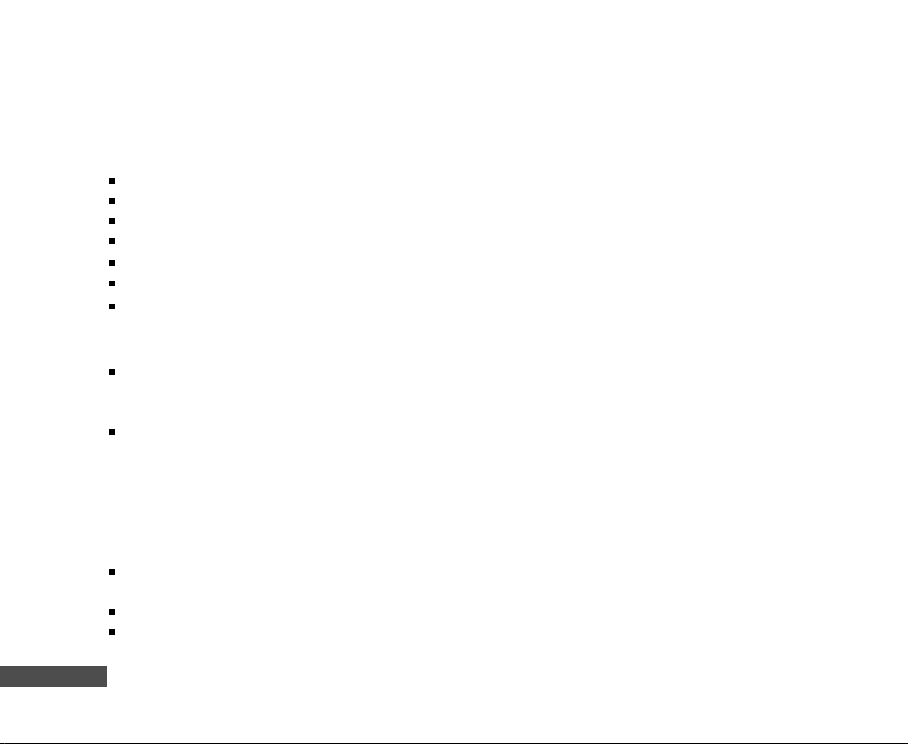
READ THIS FIRST
Trademark Information
Microsoft and Windows are U.S. registered trademarks of Microsoft Corporation.
Pentium is a registered trademark of Intel Corporation.
Macintosh is a trademark of Apple Computer, Inc.
SDTM is a trademark.
Photo Explorer and Photo Express are trademarks.
Other names and products may be trademarks or registered trademarks of their respective owners.
SeaLife and Land & Sea are registered trademarks of Pioneer Research.
®
®
®
Product Information
Product design and specifications are subject to change without notice. This includes primary product
specifications, software, software drivers, and userís manual. This User Manual is a general reference
guide for the product.
The product and accessories that come with your digital still camera may be different from those described
in this manual. This is due to the fact that different retailers often specify slightly different product inclusions
and accessories to suit their market requirements, customer demographics, and geographical preferences.
Products very often vary between retailers especially with accessories such as batteries, chargers, AC
power adapters, memory cards, cables, carrying cases/pouches, and language support. Occasionally a
retailer will specify a unique product color, appearance, and internal memory capacity. Contact your
dealer for precise product definition and included accessories.
The illustrations in this manual are for the purpose of explanation and may differ from the actual design
of your digital still camera.
The manufacturer assumes no liability for any errors or discrepancies in this user manual.
For user manual and driver updates, refer to our website, www.sealife-cameras.com or contact your
dealer.
EN-2
®
®
Page 3
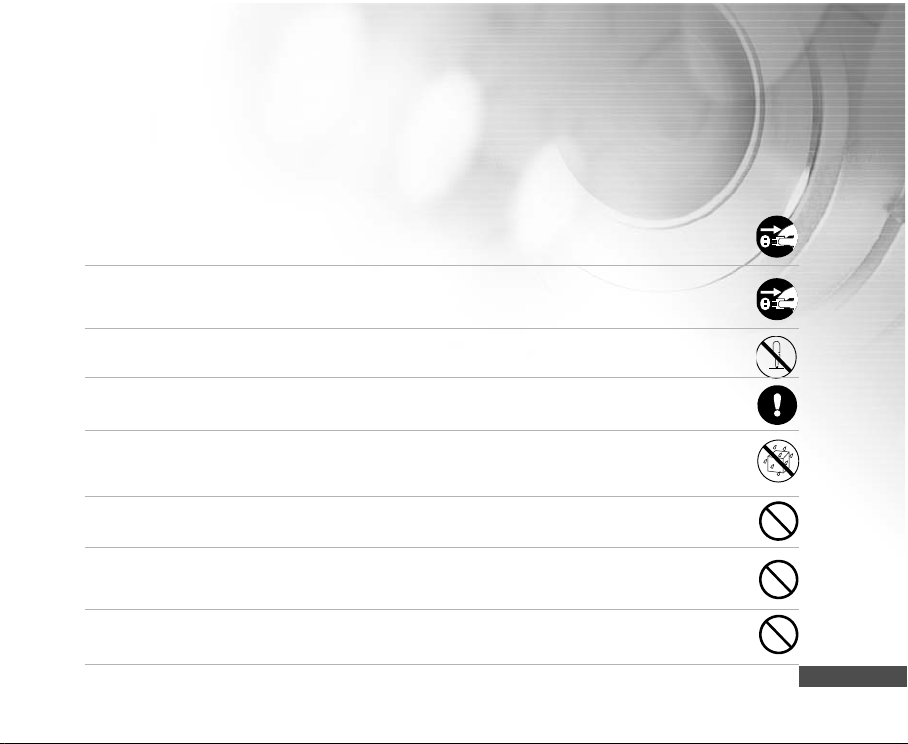
SAFETY INSTRUCTIONS
Read and understand all
Warnings
and
Cautions
before using this product.
Warnings
If foreign objects or water have entered the camera, turn the power OFF and remove the
batteries and the AC power adapter.
Continued use in this state might cause fire or electric shock. Consult the store of purchase.
If the camera has fallen or its case has been damaged, turn the power OFF and remove the
batteries and the AC power adapter.
Continued use in this state might cause fire or electric shock. Consult the store of purchase.
Do not disassemble, change or repair the camera.
This might cause fire or electric shock. For repair or internal inspection, ask the store of purchase.
Use the supplied AC adapter only with the indicated power supply voltage.
Use with any other power supply voltage might cause fire or electric shock.
Do not use the camera in areas near water, unless sealed in its waterproof housing.
This might cause fire or electric shock. Take special care during rain, snow, on the beach, or near
the shore.
Do not place the camera on inclined or unstable surfaces.
This might cause the camera to fall or tilt over, causing injury.
Keep the batteries out of the reach of children.
Swallowing batteries might cause poisoning. If the battery is accidentally swallowed, immediately
consult a physician.
Do not use the camera while you are walking, driving or riding a motorcycle.
This might cause you to fall over or result in traffic accident.
EN-3
Page 4
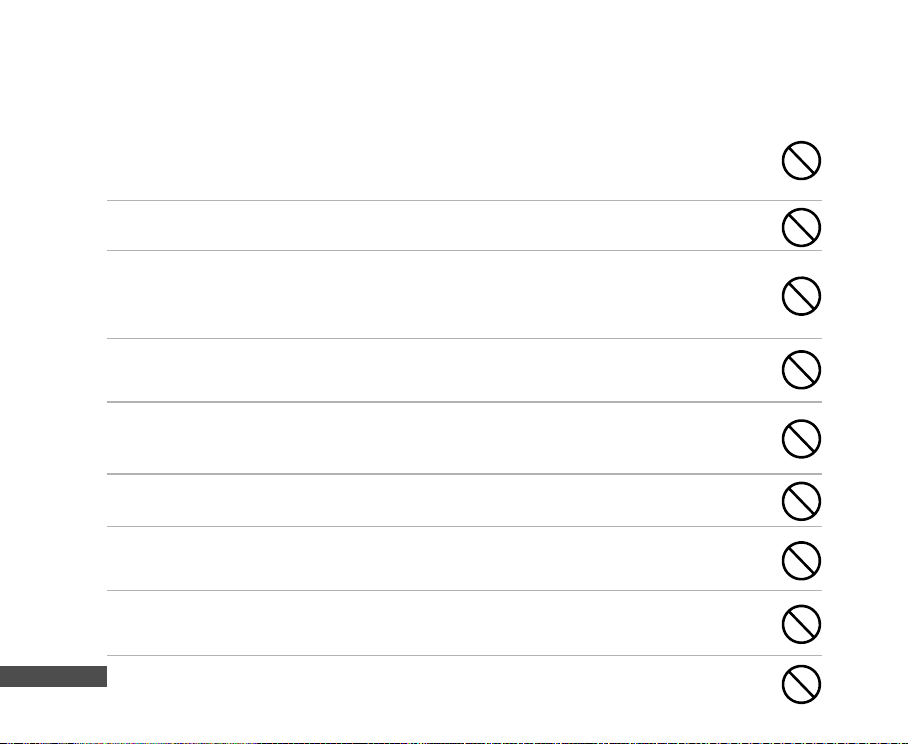
Cautions
Insert the batteries paying careful attention to the polarity (+ or -) of the terminals.
Inserting the batteries with its polarities inverted might cause fire and injury, or damage to the
surrounding areas due to the battery rupturing or leaking.
Do not fire the flash close to anyone's eyes.
This might cause damage to the personís eyesight.
Do not subject the LCD monitor to impact.
This might damage the glass on the screen or cause the internal fluid to leak. If the internal fluid
enters your eyes or comes into contact with your body or clothes, rinse with fresh water. If the
internal fluid has entered your eyes, consult a physician to receive treatment.
A camera is a precision instrument. Do not drop it, strike it or use excessive force when
handling the camera.
This might cause damage to the camera.
Do not use the inner camera in humid, steamy, smoky, or dusty places, unless sealed
inside the water proof housing.
This might cause fire or electric shock.
Do not remove the battery immediately after long period of continuous use.
The battery becomes hot during use. Touching a hot battery might cause burns.
Do not wrap the camera or place it in cloth or blankets.
This might cause heat to build up and deform the case, resulting in fire.Use the camera in a wellventilated place.
Do not leave the camera in places where the temperature may rise significantly, such as inside
a car.
This might adversely affect the case or the parts inside, resulting in fire.
Before you move the camera, disconnect cords and cables.
EN-4
Failure to do this might damage cords and cables, resulting in fire and electric shock.
Page 5
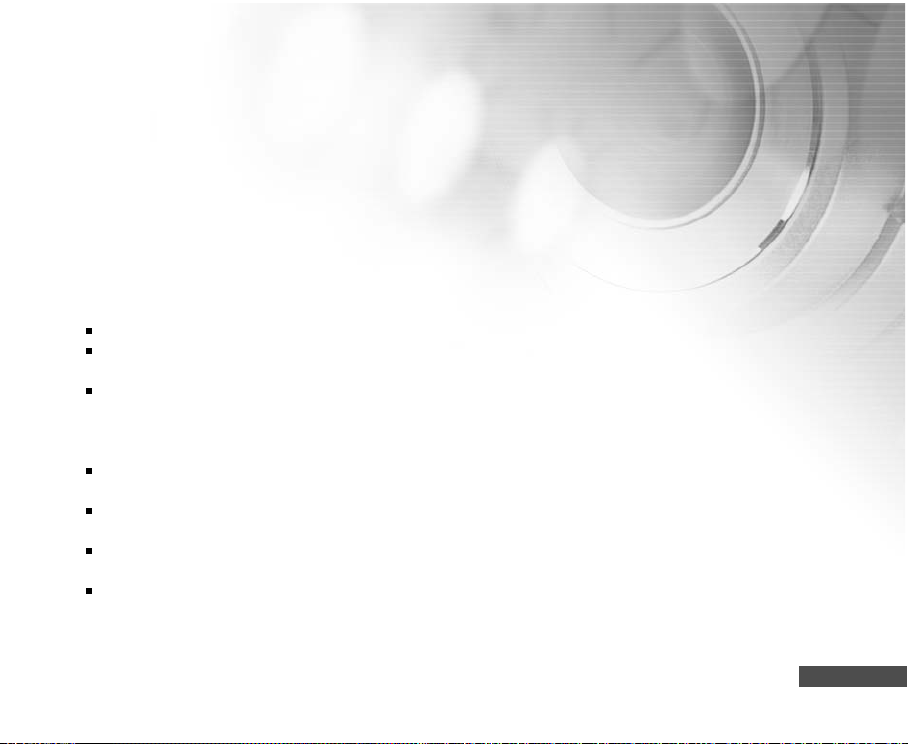
Important Notes on Using Waterproof Housing
Before using the waterproof housing, carefully read and strictly observe the detailed instructions described
in the manual. Not following the instructions for usage and maintenance will void your product warranty.
Notes on Battery Usage
When you use the battery, carefully read and strictly observe the
below:
Different battery types and surrounding temperatures may affect the battery performance.
Avoid using batteries in extremely cold environments as low temperatures can shorten the battery life
and reduce camera performance.
If you are using the new rechargeable battery or rechargeable battery that have not been used for an
extended period of time (batteries that pass the expiry date are exceptions) might affect the number of
pictures that can be taken. Therefore, to maximize their performance and lifetime, we recommend that
you fully charge the batteries and discharge them for at least one complete cycle before use.
The battery may feel warm when using the camera for an extended period of time or using the flash
continuously. This is normal and not a malfunction.
The camera may feel warm when being used continuously or for an extended period of time. This is
normal and not a malfunction.
If you will not be using the batteries for an extended period of time, remove them from the camera to
prevent leakage or corrosion.
Always keep the terminals in a clean state.
Safety Instructions
and the notes described
EN-5
Page 6
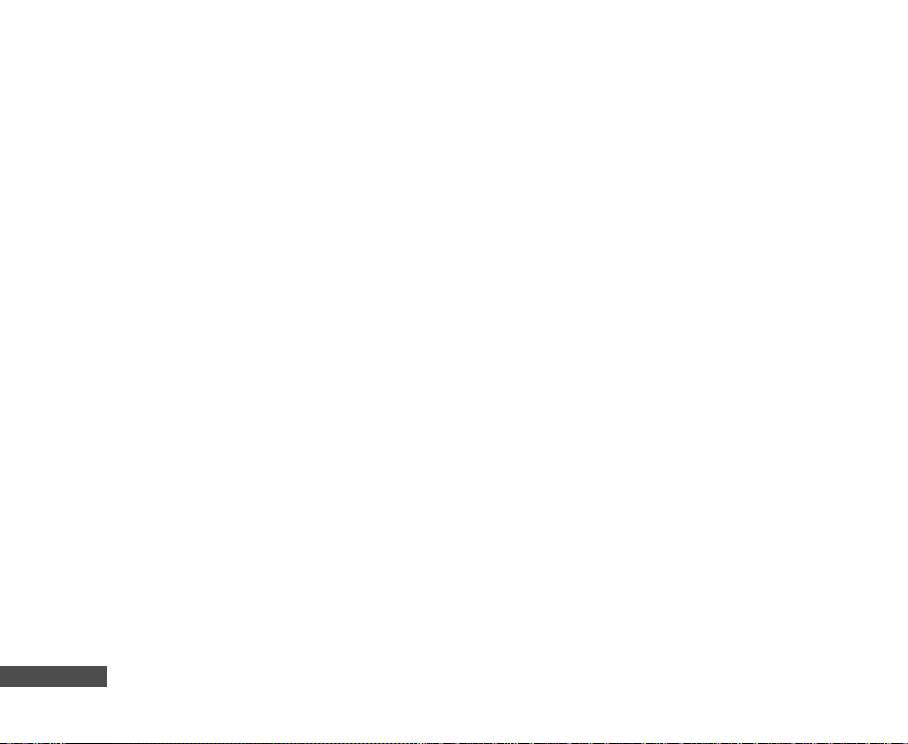
CONTENTS
INTRODUCTION...................................................8
Package Contents........................................9
Warranty Statement.....................................10
GETTING TO KNOW YOUR CAMERA............11
Front View...................................................12
Rear View ..................................................12
Control Buttons ...........................................13
Top View of Docking Cradle...........................13
LCD Monitor Information..................................14
PREPARING THE CAMERA..................................18
Installing the Battery ...................................18
Docking Cradle............................................19
Charging the Battery....................................20
Using the AC Power Adapter
(Optional Accessory).....................................21
Attaching the Camera Strap...........................21
Inserting and Removing an SD Memory Card
(Optional Accessory)....................................22
GETTING STARTED..............................................23
Turning the Power On/Off..............................23
Entering the Main Menu................................23
Setting the Date and Time............................24
Choosing the Screen Language......................25
Formatting an SD Memory Card or Internal
Memory........................................................26
EN-6
Setting Image Resolution and Quality..............27
Using the LCD Monitor..................................28
CAMERA MODE..................................................... 29
Shooting Images..........................................29
Useful Scene Modes Land & Sea Exposure Programs
Reviewing the Last Image............................32
Using the Zoom Function...............................33
Using the Macro (Close-Up) Mode on Land..
Using Sea or Ext. Flash.............................35
Using the Flash..........................................36
Using Flash in Ext. Flash Mode..................37
Using the Self-Timer...................................38
Adjusting the Exposure..............................39
Setting White Balance................................40
ADVANCED SHOOTING.........................................41
QuickShoot Mode .......................................41
Continuous Shooting...................................42
Auto Exposure Bracketing (AEB).................43
Adjust White Balance Manually....................44
Instant Delete and Quickview Mode............45
PLAY MODE - THE BASICS...................................46
Viewing Images............................................46
Magnifying Images.......................................47
Thumbnail Display (Index Playback)...........48
Slideshow Display.........................................49
Resizing an Image..........................................49
..30
34
MOVIE MODE................................................50
Recording Video Clips............................50
Playing Back Video Clips...........................51
Page 7
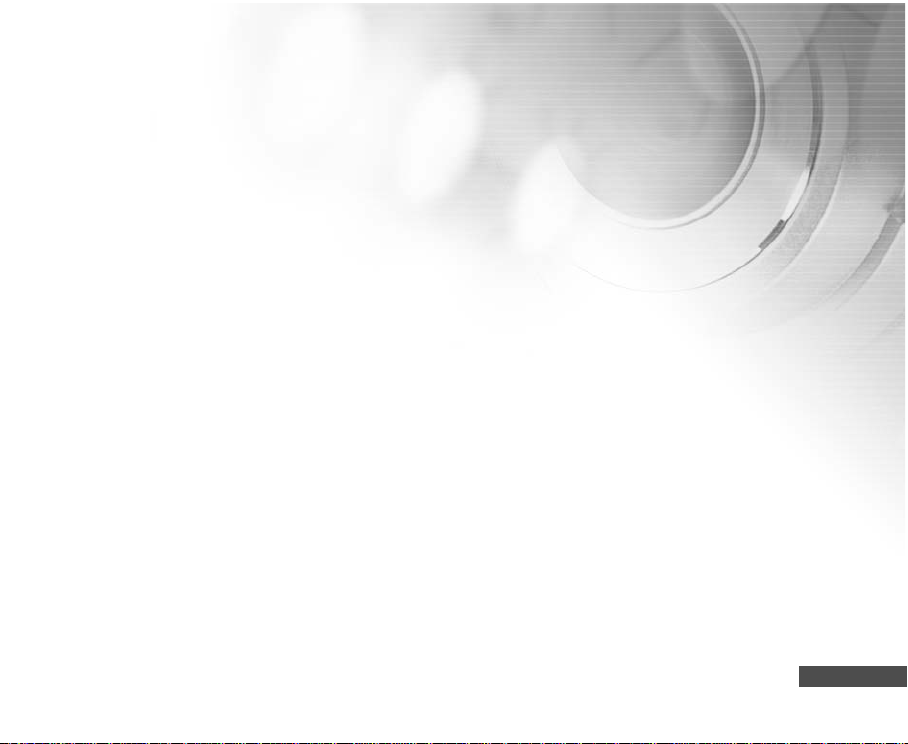
PLAY MODE-ADVANCED FUNCTIONS .................52
Playing Back Images/Video Clips on TV........52
Rotating Images in the Display....................53
Deleting Images/Video Clips.......................54
Protecting Images/Video Clips....................55
Setting the DPOF.........................................56
Connecting to a PictBridge Compliant Printer....60
Changing the Camera Startup Logo ...............64
AUDIO MODE..........................................................65
Recording Voice Files...................................65
Playing Back a Voice Recording File...............65
Deleting a Voice Recording File.....................66
TRANSFERRING FILES FROM YOUR DIGITAL STILL
CAMERA TO COMPUTER......................................67
Step 1: Install the USB driver (Windows 98/98SE
users only).....................................68
Step 2: Connect the digital still camera to your
computer..........................................69
Step 3: Download images, video clips or voice-
recording files.................................70
EDITING SOFTWARE INSTALLATION....................71
Installing Photo Explorer...........................71
Installing Photo Express................................72
USING THE DIGITAL STILL CAMERA AS A PC
CAMERA........................................................73
Step 1: Install the PC camera driver (same as
USB driver).....................................73
Step 2: Connect the digital still camera to your
computer.......................................74
Step 3: Run your application software
(i.e.Windows NetMeeting)..................74
MENU OPTIONS.....................................................75
Camera Menu...............................................75
Movie Menu.................................................79
Play Menu.................................................80
Setup Menu.................................................82
CONNECTING YOUR CAMERA TO OTHER
DEVICES.......................................................85
SPECIFICATIONS..........................................86
APPENDIX.....................................................87
UNDERWATER HOUSING INSTRUCTIONS..90
DC500 Housing.........................................90
Must Do for Underwater Housing................91
Open View of Housing.................................92
Maintaning a Waterproof Seal.....................93
Install and Remove O-ring............................95
How to open and close waterproof housing........97
Install Flash Link........................................99
How to set-up waterproof housing...............101
Using and Cleaning Housing and Camera..103
Great Pictures Made Easy...........................104
Trouble Shooting Guide.............................107
Housing Specifications...................................110
EN-7
Page 8
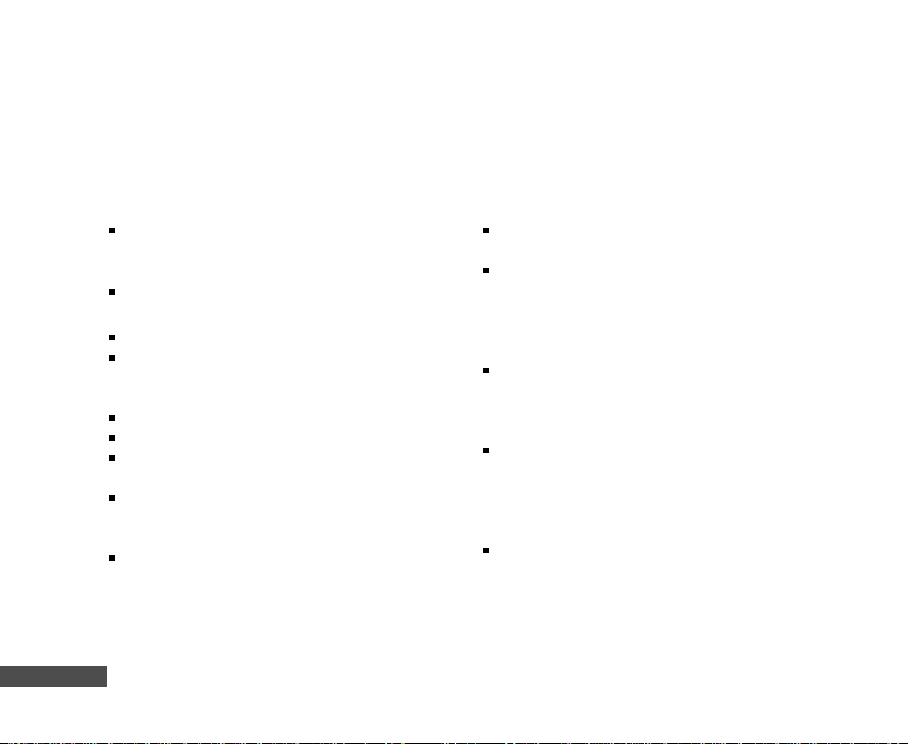
INTRODUCTION
Let the Land & Sea adventures begin with your new SeaLife DC500 digital camera. Equipped with the
latest digital technology means the camera is automatic and easy to use. Here are some of the unique
features that you will surely enjoy.
EN-8
Land & Sea Exposure modes- special
underwater modes for bright colorful
underwater pictures
QuickShoot mode- preset cameras focus and
exposure setting for super fast shutter response
Fully expandible system
5.0 Megapixels
A high-resolution CCD sensor provides 5.0
megapixels for excellent quality of images.
2.0” LTPS color image LCD monitor
Optical zoom: 3x
Digital zoom
Preview mode: 4x / Playback mode: 8x
10MB internal (built-in) memory
Images can be captured without using a
memory card.
Support for SD memory card for memory
expansion
You may wish to expand the memory capacity
(up to 1GB capacity) by using an external
memory card.
Camcorder, PC Camera, and voice-recorder
support
USB connection (USB 2.0 compliant)
Still images, video clips, or voice recording files
that you have recorded can be downloaded to
your computer using the USB cable (A USB
driver is required for Win 98 and Win98SE).
DPOF functionality
DPOF can be used to print your images on a
DPOF compatible printer by simply inserting the
memory card.
PictBridge support
You can connect the camera directly to a printer
that supports PictBridge and perform image
selection and printing using the camera monitor
screen and controls.
Provided editing software: Photo Explorer /
Photo Express
You can enhance and retouch your images on
your computer by using the provided editing
software.
Page 9
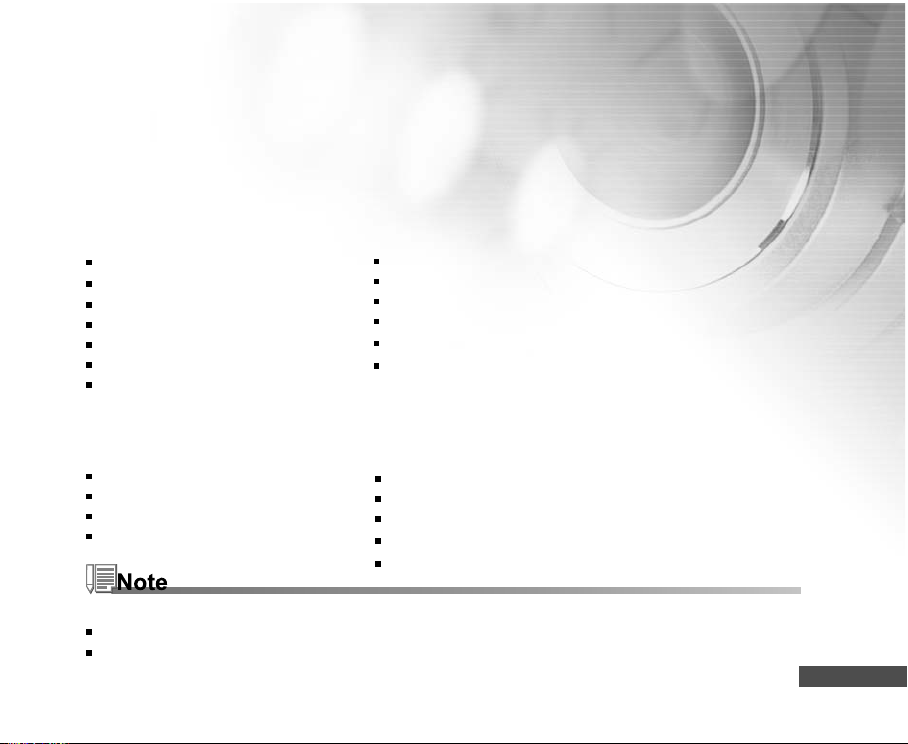
Package Contents
Carefully unpack the contents to ensure that you have the following items. In the event that any item is
missing or if you find any mismatch or damage, promptly contact your dealer.
Common Product Components:
Digital Still Camera
Underwater Housing
Instructions Manual
USB Cable
Software CD-ROM
AV Cable
AC Power Adapter
Common (Optional) Accessories:
SD Memory Card
Battery Charger
Spare battery
SeaLife Digital Flash (SL960D)
Accessories and components may vary by retailer.
Visit www.sealife-cameras.com for a complete list of available accessories.
Docking Cradle
Camera Strap
Camera Pouch
1 Lithium-ion Rechargeable Battery (650mAh)
International plug adapters
Adapter for Flash Link Optical Cable
SeaLife Wide-Angle Lens (SL970)
Moisture Muncher anti-fog capsules (SL970)
Deluxe travel case
Flash Link Optical Cable Connection (SL962)
Flash Diffuser (SL968)
EN-9
Page 10
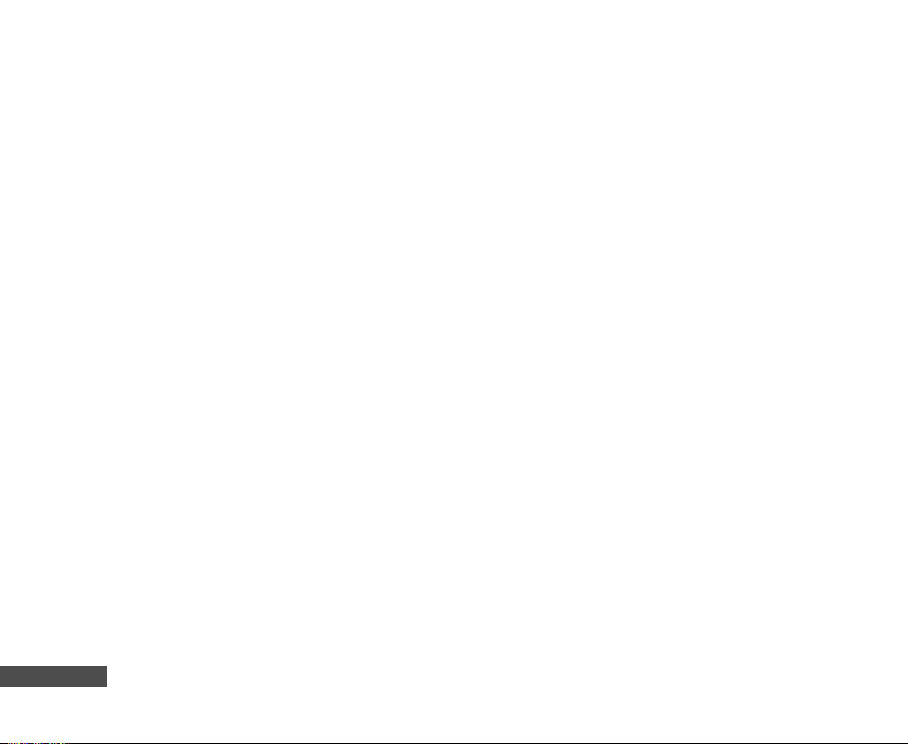
Limited Warranty
This product will be replaced or repaired free of charge within 1 year from the purchase date in the case of a
manufacturing defect, if the complete defective product is sent freight prepaid at the at the sender’s risk to:
Pioneer Research, 97 Foster Road, Suite 5, Moorestown, NJ 08057 or to the importer in a different country.
Contact your local authorized SeaLife dealer who can assist you with returning cameras to the SeaLife service
center or make basic repairs. Contact the service center to obtain a return authorization # before shipping
product. Include a letter describing the damage or defect, your return address (no PO Box), daytime phone #
and a copy of the original purchase receipt or proof of purchase with the purchase date. Excluded are any
consequential damages, cosmetic damages, damages to products which show abuse, non-conformance with
the instructions, particularly water damage due to a damaged O-ring or removed O-ring or any particles
wedged between the housing and the O-ring, or tampering and attempted repair of the product. Excluded are
scratches on lenses or damaged lens coatings. Products used in rental operations are excluded from this
warranty.
EN-10
Page 11
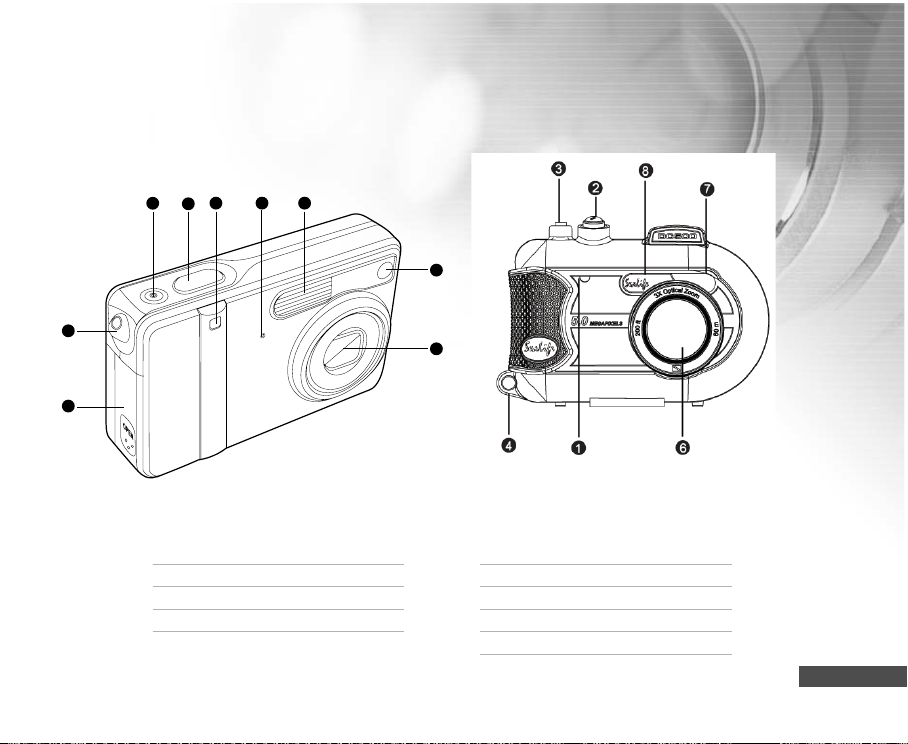
GETTING TO KNOW YOUR CAMERA AND HOUSING
Front View
123
4
5
1. Self-timer LED
2. Shutter button
3. Power button
4. Strap eyelet
89
7
6
5. Battery/SD memory card cover
6. Lens
7. Auto-Focus auxiliary LED
8. Flash
9. Microphone
EN-11
Page 12
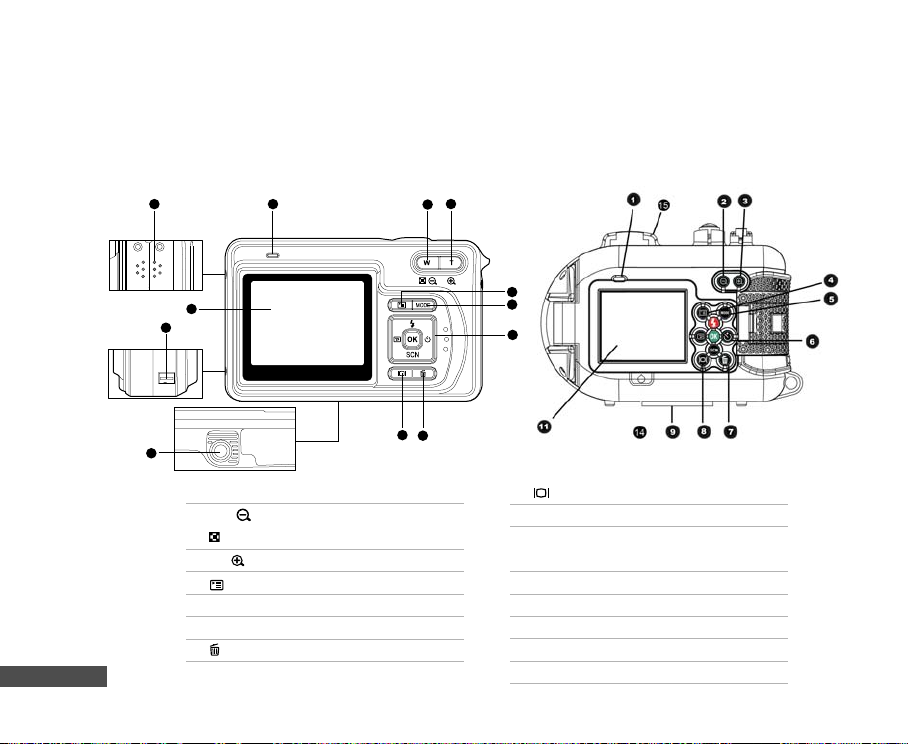
Rear View
Inner
12
11
10
Camera Waterproof Housing
2
1
3
4
5
6
EN-12
9
1. LED indicator
2. W /
Zoom out (Wide-angle) button
Thumbnail button
3. T /
Zoom in (Telephoto)button
4. Menu button
5. MODE button
6. Control buttons
7. Delete button
8 7
8. Display (LCD on/off) button
9. Tripod socket
10.Docking station terminal
(DC IN 5V port/USB port)
11.LCD monitor
12.Speaker
13. Closing latch
14. Leak detection window
15. Sports viewfinder mount
Page 13
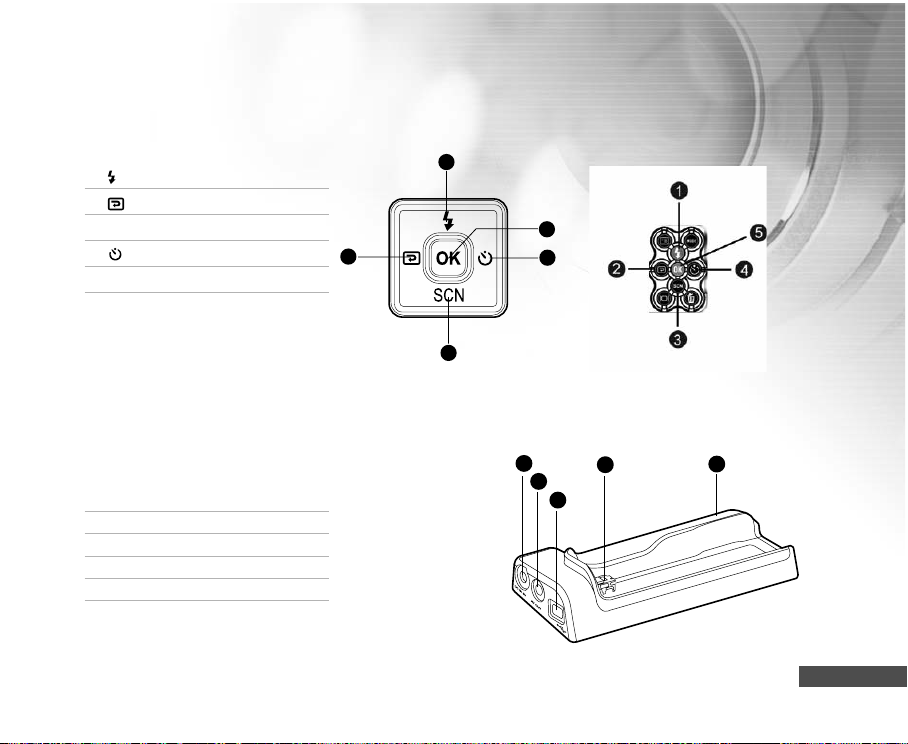
Control Buttons
Inner Camera Waterproof Housing
1. ( ❑ ) Flash button
2. (▼ ) Quick View button
3. SCN (▼) Scene Mode button
4. ( ◆) Self-Timer button
5. OK button (enables QuickShoot)
2
Top View of Docking Cradle
1. Cradle
2. USB port
3. AV-OUT port
4. DC IN 5V port
5. Cradle plug
1
5
4
3
4
3
5
2
1
EN-13
Page 14
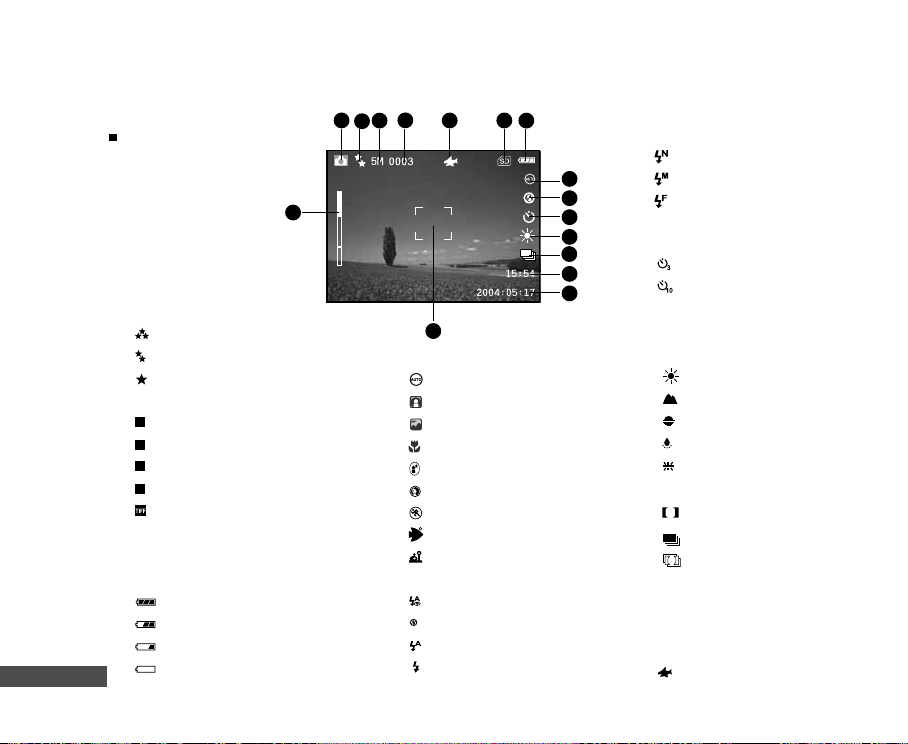
LCD Monitor Information
Camera Mode
1. Camera mode
2. Image quality
[
] Super Fine
] Fine
[
] Normal
[
3. Image size
5M
] 2560 x 1920
[
3M
] 2048 x 1536
[
1.2
] 1280 x 960
[
M
0.3
] 640 x 480
[
M
[ ] TIFF IMAGE
4. Possible number of shots
5. Memory card indicator
6. Remaining battery status
] Full battery power
[
] Medium battery power
[
[ ] Low battery power
] No battery power
EN-14
[
1
16
4
3
2
6
5
[ ] Normal flash
T
15
W
14
7
8
9
10
11
12
13
7. Scene mode
[ ] Auto Mode
[ ] Backlight Mode
[
] Landscape Mode
[ ] Macro Mode
[ ] Night Scene Mode
[
] Portrait Mode
] Sports Mode
[
[ ] Sea Mode
[ ] Ext Flash Mode
8. Flash mode
] Red eye
[
] No flash
[
] Auto flash
[
] Forced flash
[
[ ] Macro flash
[ ] Far flash
9. Self-timer mode
[
] 3 sec. delay
] 10 sec. Delay
[
Off
10.White balance
[AUTO] Auto
] Daylight
[
] Cloudy
[
] Sunset
[
] Tungsten
[
[ ] Fluorescent
11. Capture mode
] Single
[
S
[
] Continuous
A
[
] AEB
12. Time
13. Date
14. Focus area
15. Zoom state
16. [ ] QuickShoot mode
activated
Page 15
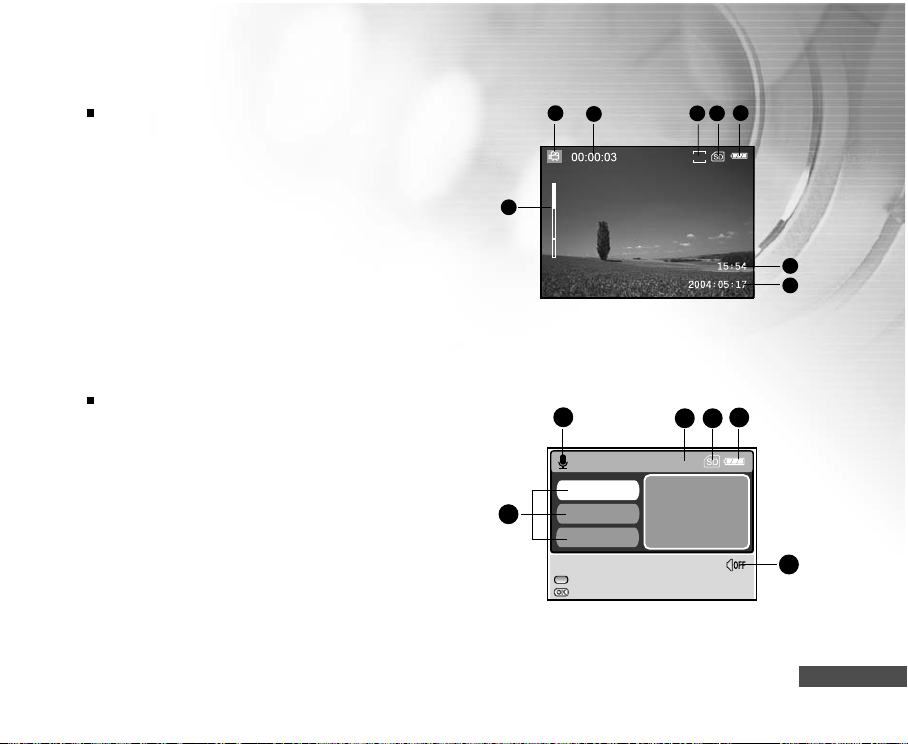
Movie Mode
1. Movie mode
2. Recordable movie time available
3. Resolution for video clips
4. SD memory card indicator (if present)
5. Battery power indicator
6. Time
7. Date
8. Zoom state
1 2 4
T
8
W
5
3
VGA
6
7
Audio Mode
1. Audio mode
2. Current file/ total number of audio files
3. SD memory card indicator (if present)
4. Battery power indicator
5. Sound level (speaker volume)
6. Audio file name
1 3 4
AUD_0001
6
AUD_0002
AUD_0002
SELECT FILE!
:RECORD
:PLAY
2
1/13
W :VOLUME -
T :VOLUME +
5
EN-15
Page 16
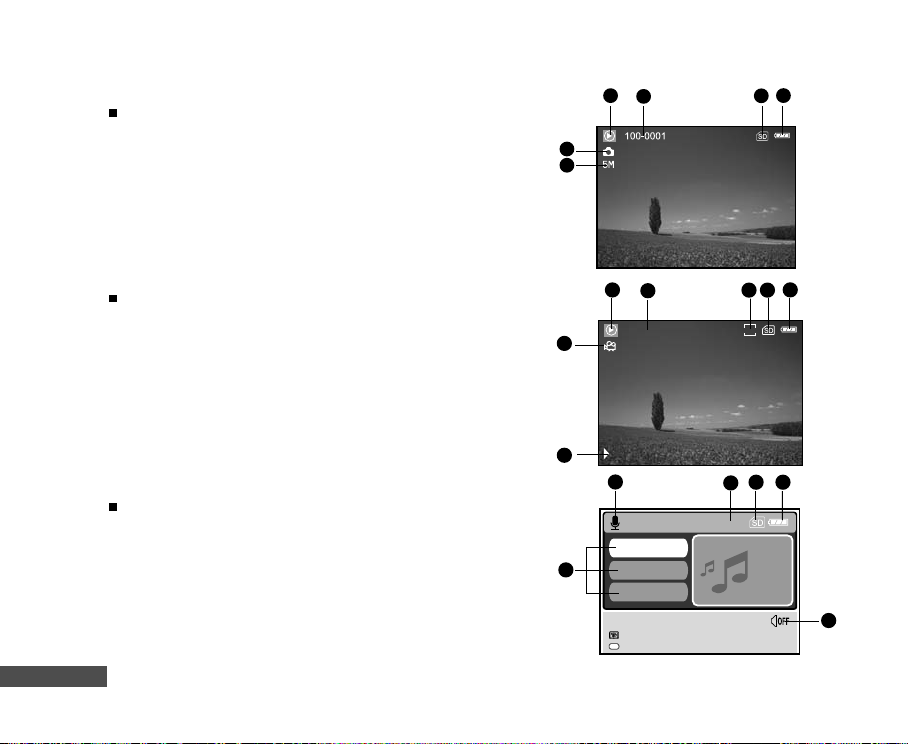
Image Playback
1. Play mode
2. Playback frame number
3. SD memory card indicator (if present)
4. Battery power indicator
5. Image size
6. Camera mode
1 2 364
5
Video Playback
1. Play mode
2. Total of recorded time
3. Resolution for video clips
4. SD memory card indicator (if present)
5. Battery power indicator
6. Playback indicator
7. Movie mode
Audio Playback
1. Audio mode
2. Current file/ total number of audio files
3. SD memory card indicator (if present)
4. Battery power indicator
5. Sound level (speaker volume)
6. Audio file name
EN-16
1 2 475
00:00:12
/:II
6
6
:SHUTTER
1
AUD_0001
AUD_0002
AUD_0003
PLAY!
:PAUSED
OK
:STOP
3
VGA
3
2
1/13
W :VOLUME-
T :VOLUME+
4
5
Page 17
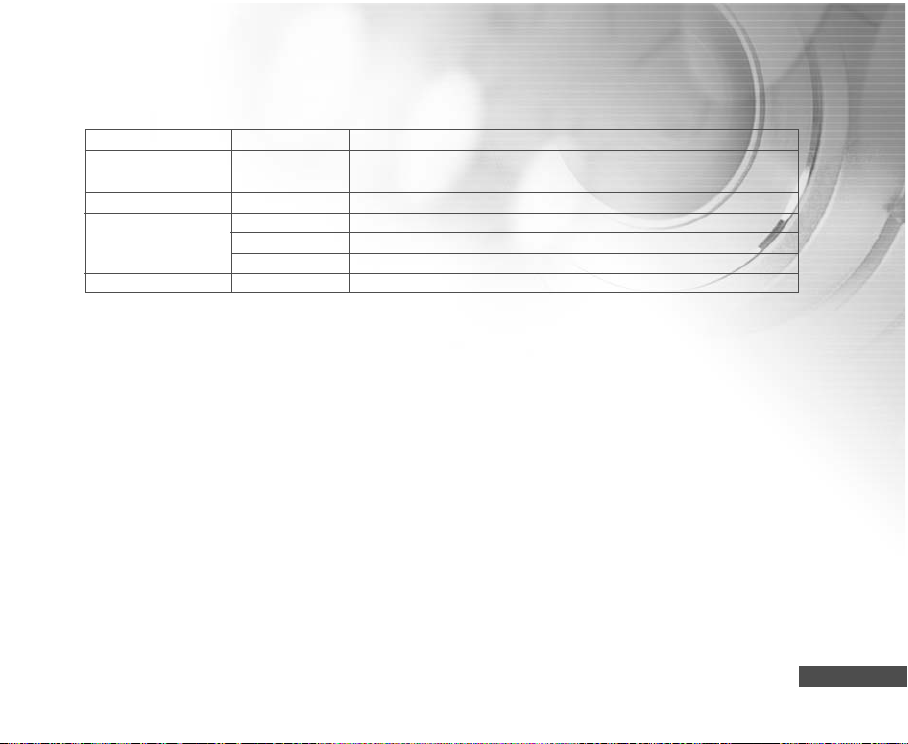
LED Indicators
Indicator State Description/Activity
LED indicator Solid red 1.The digital still camera is powering up.
2.The digital still camera is in the process of battery charge.
LED indicator Blinking red Processing image after capture.
LED indicator Solid green USB communication is in progress.
Solid green Camera in sleep mode.
Blinking green USB transfer is in progress.
Self-timer indicator Blinking blue The self-timer function is activated.
EN-17
Page 18
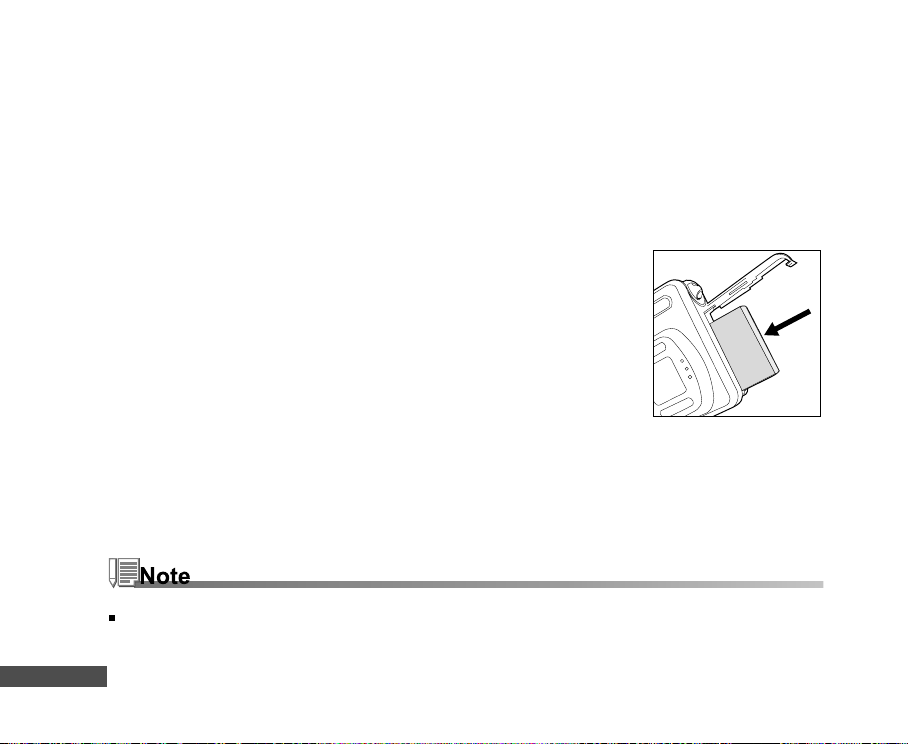
PREPARING THE CAMERA
Installing the Battery
Make sure that the power of the digital still camera is off before inserting or removing the battery.
1. Slide the battery cover in the direction of the [OPEN] arrow.
2. Insert the battery in the correct orientation as shown in the illustration.
3. Close the battery cover.
To remove the batteries
Hold the camera with the battery cover facing upward, then open the battery cover and remove the batteries.
Be careful not to drop the batteries when opening or closing the battery cover.
EN-18
Page 19
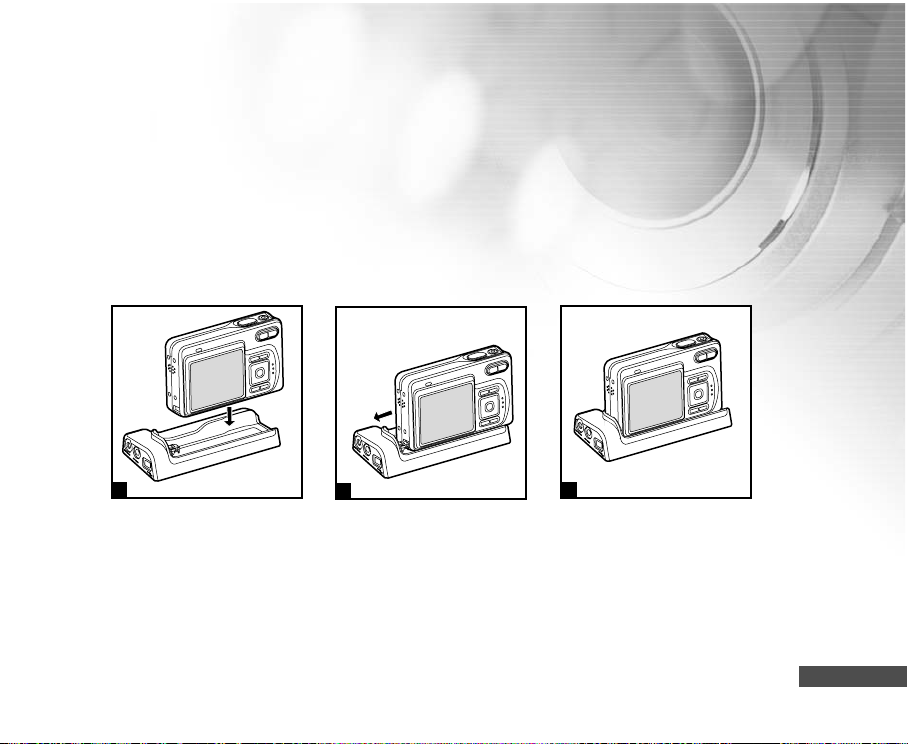
Docking Cradle
With the docking cradle, you can position your digital still camera and connect it to other media devices to
play back your images, video clips, or voice recording files (output to a TV monitor or another recorder
recording device, for example) on your desktop. The cradle will facilitate the battery charge of the camera in
conjunction with an AC power adapter.
1. Position the camera on the cradle.
2. Match the docking connectors and carefully insert the camera until it fits in place.
1
2
3
EN-19
Page 20
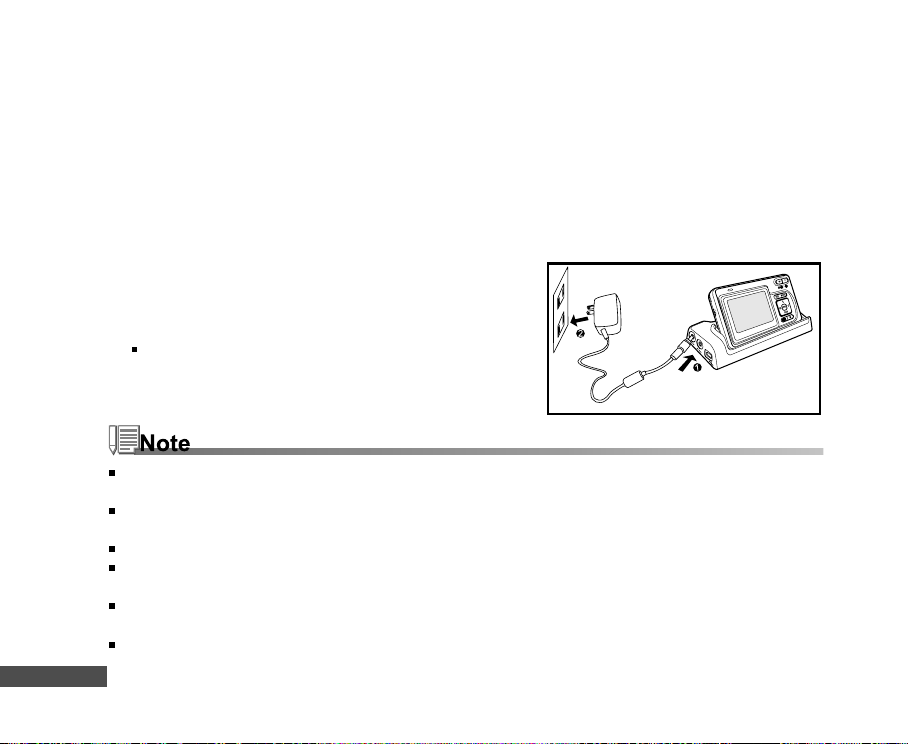
Charging the Battery
The state-of-charge of the battery will affect the performance of the digital still camera. To maximize battery
performance and lifetime, it is recommended that you fully charge the battery using the optional AC power
adapter and then fully discharge it (through normal use) at least one time. Please note that the digital still
camera must be powered off before charging the battery. Otherwise, the power will be provided only to the
digital still camera.
1. Place the camera on the cradle. Connect the AC power adapter
to the jack on the cradle labeled "DC IN 5V".
2. Connect the other end of the AC power adapter to a wall
outlet.
Charging time differs depending on the ambient
temperature and the status of battery.
Use the appropriate international plug adapter (included) depending on the type of electrical outlet in your
country.
The digital still camera must be used with the specified AC power adapter. Damage caused by the use of an
incorrect adapter is not covered under the warranty.
Always make sure that the digital still camera is off before removing the battery.
The battery may feel warm after it has been charged or immediately after being used. This is normal and not a
malfunction.
When using the digital still camera in cold environments, keep the digital still camera and its battery warm by
holding it inside your jacket or other warm protective environment.
The battery is not fully charged at shipment and must be fully charged before being used.
EN-20
Page 21
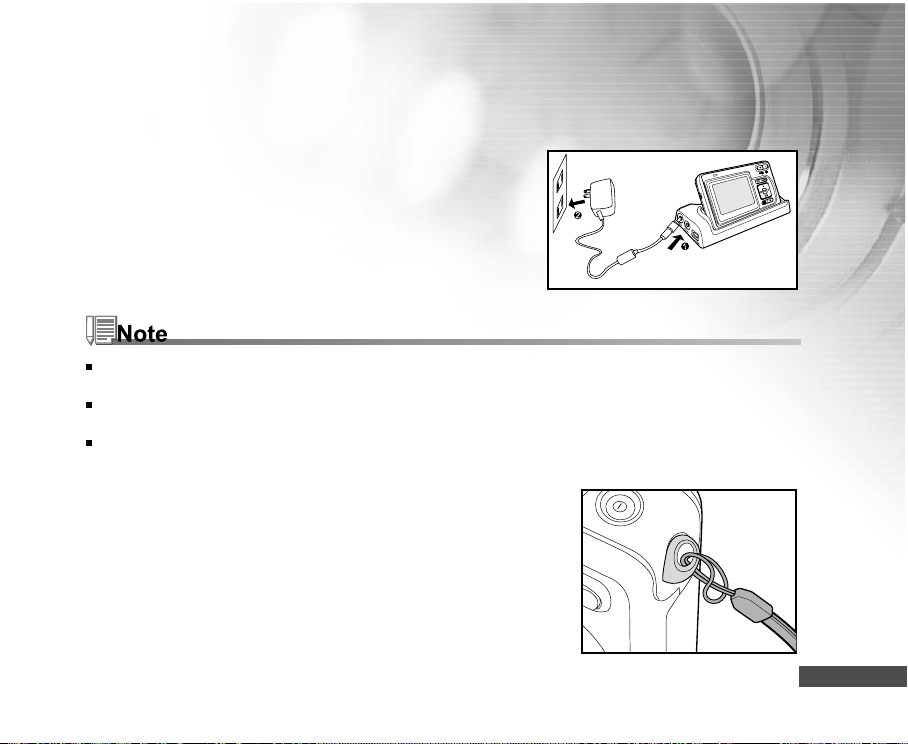
Using the AC Power Adapter
1. Make sure the camera is turned off.
2. Connect one end of the AC power adapter to the jack on
the cradle labeled “DC IN 5V.”
3. Connect the other end to an electrical outlet.
Use the appropriate international plug adapter (included) depending on the type of electrical outlet in your
country.
Make sure to use the specified AC power adapter or the camera. Damage caused by the use of an incorrect
adapter is not covered under the warranty.
To prevent unexpected auto power off resulting from no battery power left during the process of transferring
your images to the computer, use the AC power adapter as a power supply.
Attaching the Camera Strap
Attach the strap as shown in the illustration.
IMPORTANT: Always remove camera strap before inserting camera
into waterproof housing. Not removing the strap may
cause the housing to leak and void your warranty.
EN-21
Page 22
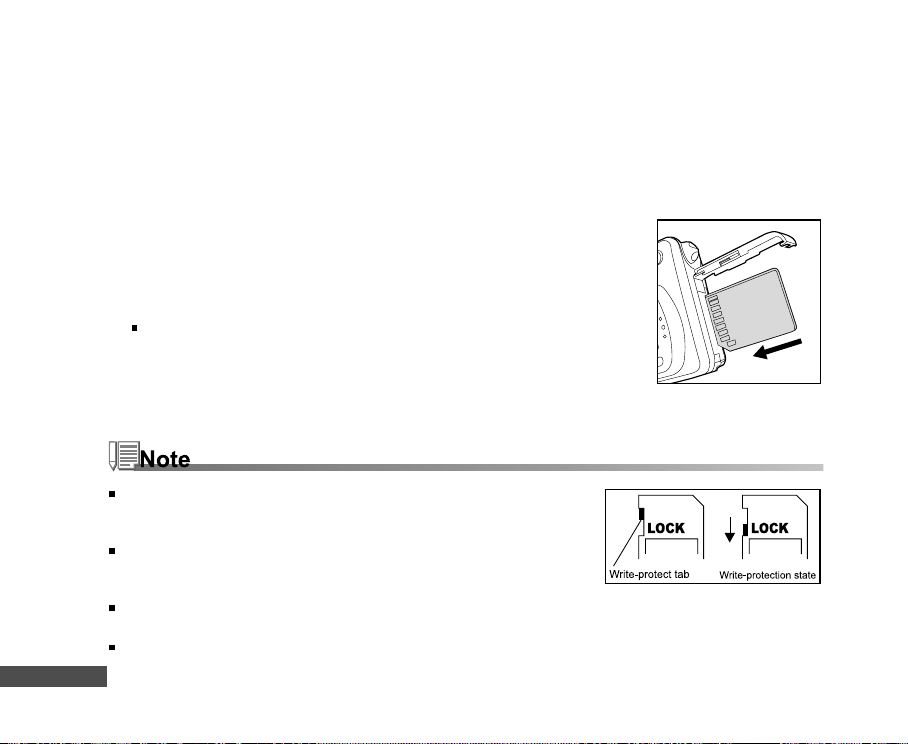
Inserting and Removing an SD Memory Card (Optional Accessory)
The digital still camera comes with 10MB of internal memory, allowing you to store video clips, captured
images, or voice recording files in the digital still camera. However, you can also expand the memory capacity
by using an optional SD (Secure Digital) memory card so that you can store more files.
1. Always make sure the digital still camera is turned off before
inserting or removing a memory card.
2. Insert an SD memory card in the correct orientation as shown in
the illustration.
3. Close the battery/SD memory card cover.
To remove the SD memory card, make sure the camera is
turned off. Press lightly on the edge of the memory card and
it will eject.
Be sure to format an SD memory card with this digital still camera
before using it. Refer to section in the manual titled “Formatting an
SD Memory Card or Internal Memory” for further details.
To prevent valuable data from being accidentally erased from an SD
card, you can slide the write protect tab (on the side of the SD memory
card) to “LOCK”.
To save, edit, or erase data on an SD memory card, you must unlock
the card.
Recommend SanDisk, Toashiba and Panasonic SD cards only.
EN-22
Page 23
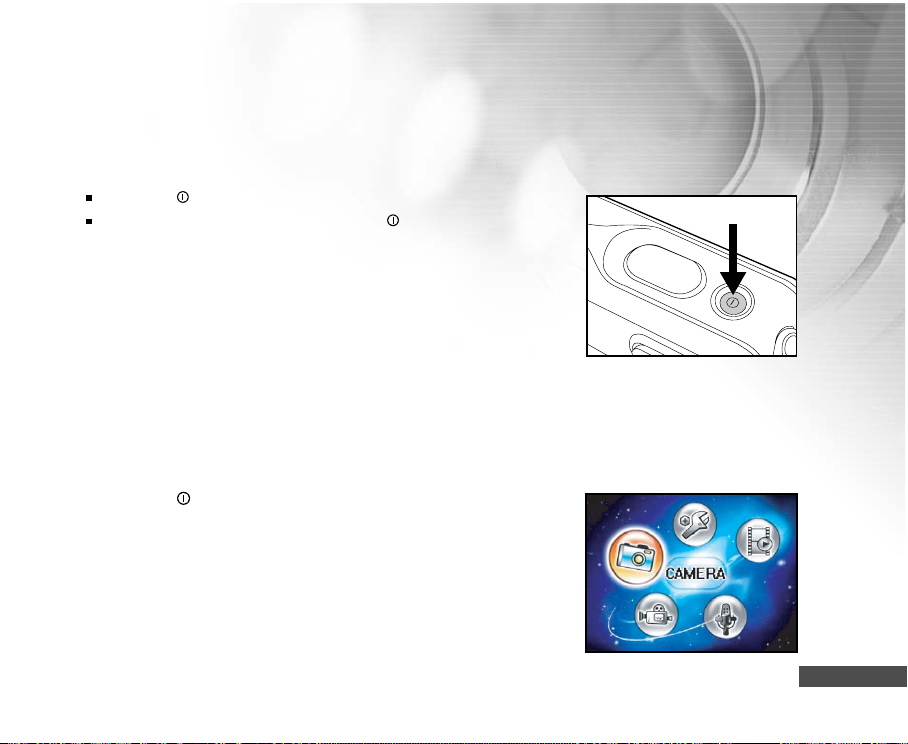
GETTING STARTED
Turning the Power On/Off
Press the button until the digital still camera turns on.
To turn the power off, press and hold the button again.
Entering the Main Menu
After turning on the digital still camera, the Main Menu screen appears.
Follow the steps below to select the desired mode:
1. Press the
2. Press the MODE button to access in Main Menu screen
3. Use t ,u,▼, or ▲ to choose the desired mode, then press the OK
button.
4. For returning to Main Menu from each mode, press the MODE
button again.
button to turn on the power.
EN-23
Page 24
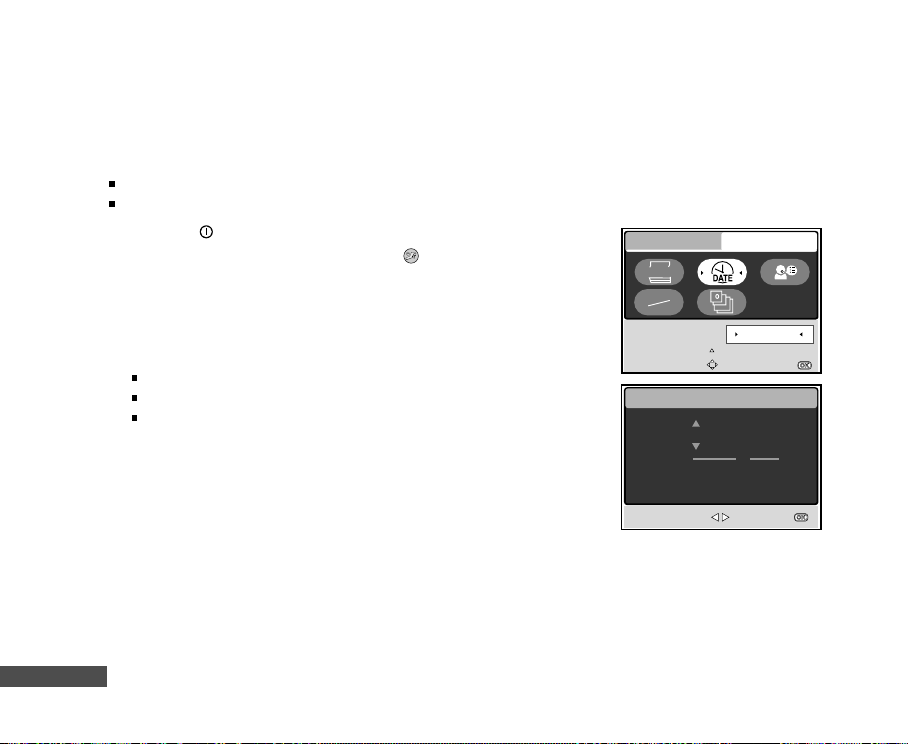
Setting the Date and Time
The date/time setting screen will automatically appear:
When first turning the camera on.
When turning the power on after leaving the camera without battery for an extended period of time.
1. Press the
2. Press the MODE button and select in [
t,u,▼ or ▲, then press the OK button.
3. Press u to select the [CUSTOM] menu.
4. Use t,u,▼ or ▲ to select [DATE SETUP], then press the OK
button.
5. Press t or u to select the Year, Month, Day and Time fields.
To increase a value, press the ▲ button.
To decrease a value, press the ▼ button.
The time is displayed in 24-hours format.
6. Press the OK button after all fields are set.
EN-24
button to turn on the camera.
(SETUP)] mode with
BASIC
Y/M/D
NTSC
PAL
DATE SETUP
SELECT PAGE:
SELECT ITEM:
CUSTOM
2004.01.03
ENTRY:
DATE SETUP
2004.01.01
M
Y
00:11
SELECT ITEM : SET :
D
Page 25
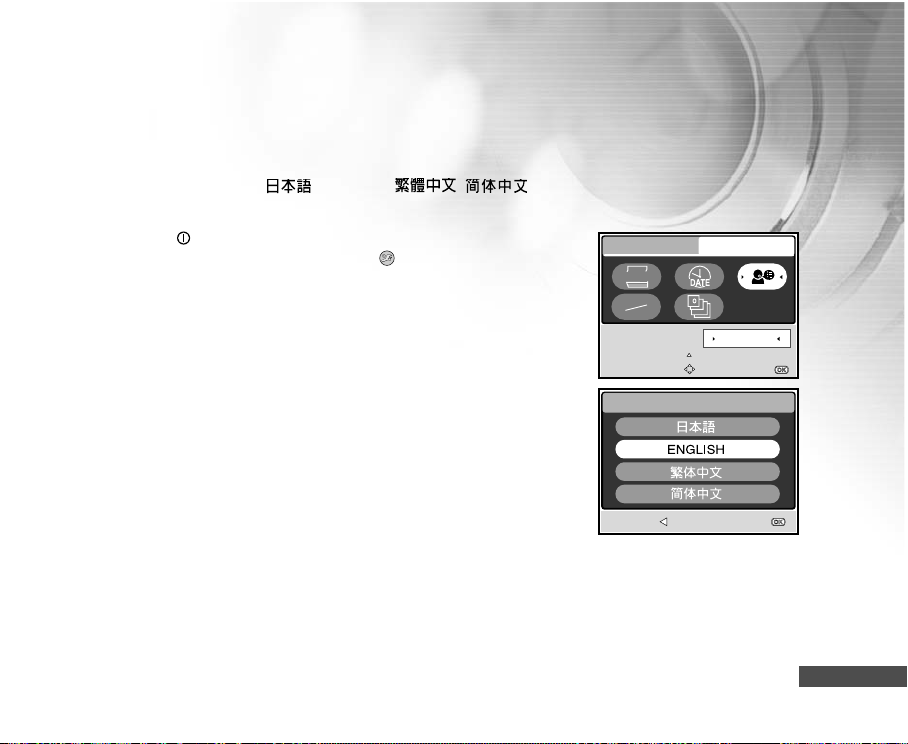
Choosing the Screen Language
Follow the steps below to specify in which language menus and messages are to be displayed on the LCD
monitor from the following:
ESPAÑOL.
1. Press the
button to turn on the camera.
2. Press the MODE button to access in [ (SETUP)] mode with
t,u,▼ or ▲, then press the OK button.
3. Press u to select the [CUSTOM] menu.
4. Use t, u,▼, or ▲ to select [LANGUAGE], then press the OK button.
5. Use ▲ or ▼ to select the language you want.
6. Press the OK button to confirm.
, ENGLISH, , , , DEUTSCH, ITALIANO and
FRANÇAIS
BASIC
Y/M/D
NTSC
PAL
LANGUAGE
SELECT PAGE:
SELECT ITEM:
CUSTOM
ENGLISH
LANGUAGE
BACK : SET :
ENTRY:
2 / 8
EN-25
Page 26
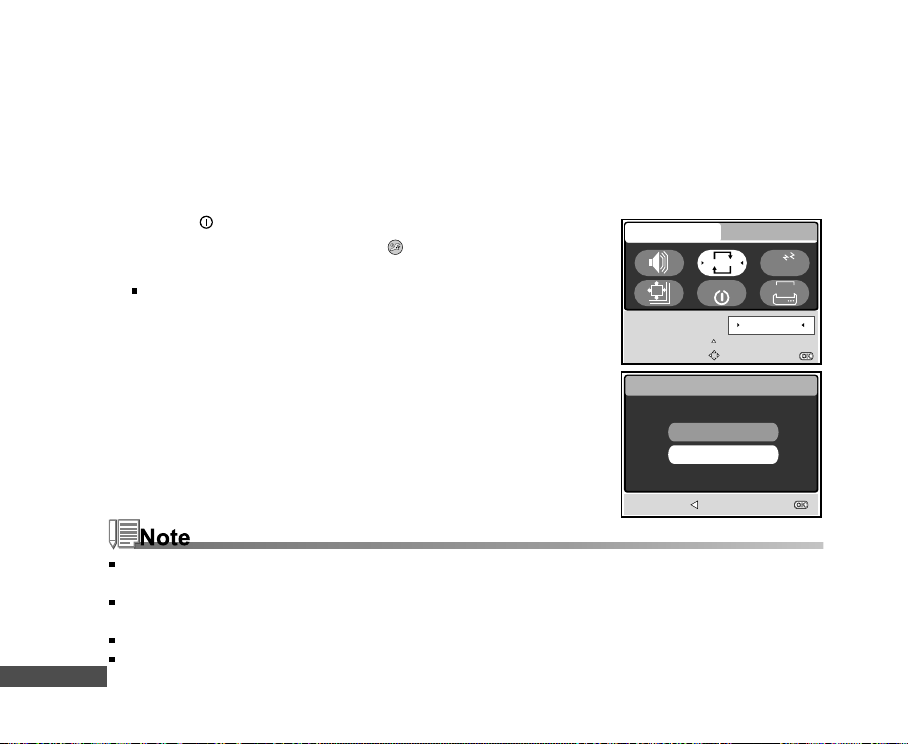
Formatting an SD Memory Card or Internal Memory
The term "Formatting" means preparing an "SD Memory Card" to record images; this process is also called
"initialization". This utility formats the internal memory (or memory card) and erases all stored images and
data.
1. Press the
2. Press the MODE button to access in [
▼, t or u, then press the OK button.
The [BASIC] menu is displayed.
3. Use ▲,▼,t, or u to select [FORMAT], then press the OK button.
4. Use ▲ or ▼ to select [YES], then press the OK button to confirm.
When you format an SD memory card, be aware that all data of which will be permanently erased. Protected
images are also erased.
To format the internal memory, do not insert a memory card into the camera. Otherwise, you will format the
memory card.
Formatting is an irreversible action and data cannot be recovered at a later time.
An SD memory card having any problem cannot be properly formatted.
EN-26
button to turn on the camera.
(SETUP)] mode with ▲,
BASIC
D
FORMAT
SELECT PAGE:
SELECT ITEM:
FORMAT
BACK : SET :
FORMAT
AUTO
YES
NO
CUSTOM
AUTO
DATE
NO
ENTRY:
Page 27
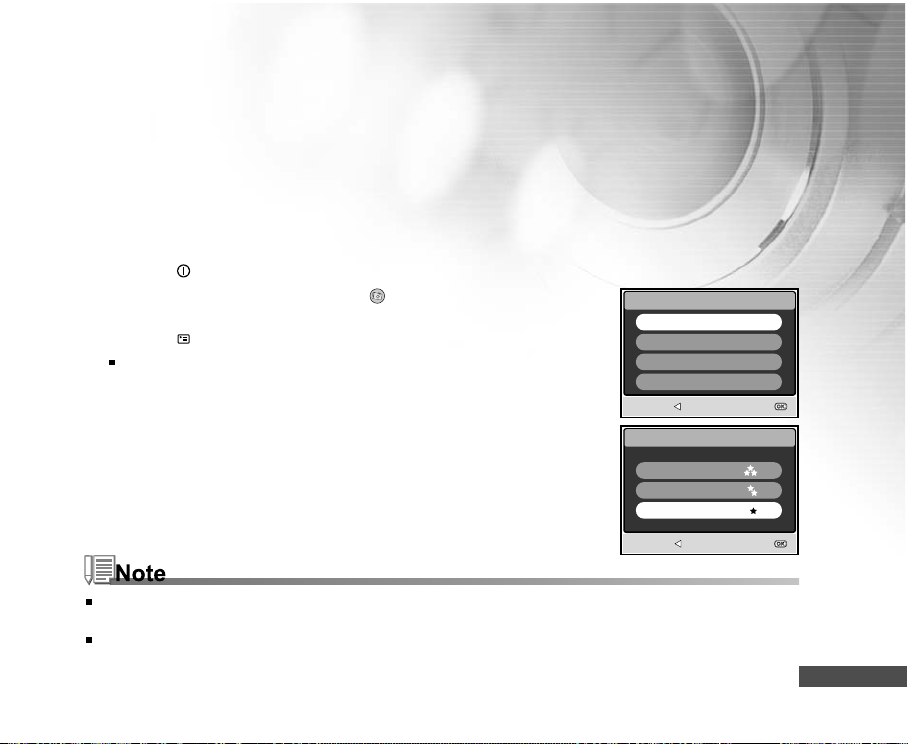
Setting Image Resolution and Quality
As you get to know the digital still camera, you can set the image resolution (number of vertical and horizontal
pixels) and image quality (compression ratio) based on the types of images you want to shoot. These settings
affect the number of images that can be stored in memory, or on a memory card.
Higher resolution and higher quality images provide finer detail but cause the images' file size to be larger.
To change image resolution or image quality, perform these steps below:
1. Press the
2. Press the MODE button to access in [
▲,▼,t, or u, then press the OK button.
3. Press the
The [PICTURE] menu is displayed.
4. Use ▲,▼,t, or u to select [SIZE], then press the OK button.
5. Use ▲ or ▼ to select the desired setting, then press the OK button.
6. Follow the step 4 and 5 above to set the [QUALITY].
The possible number of shots and recording time depend on the storage size, resolution and quality settings
and the subject of the image to be captured.
You can resize the images later. (Please refer to section in this manual titled "Resizing an Image" for further
detail.
button to turn on the camera.
button.
(CAMERA)] mode with
SIZE
2560x1920
2048x1536
1280x960
640x480
BACK : SET :
5M
3M
1.2
0.3
QUALITY
SUPER FINE
FINE
NORMAL
BACK : SET :
1/5
M
M
EN-27
Page 28
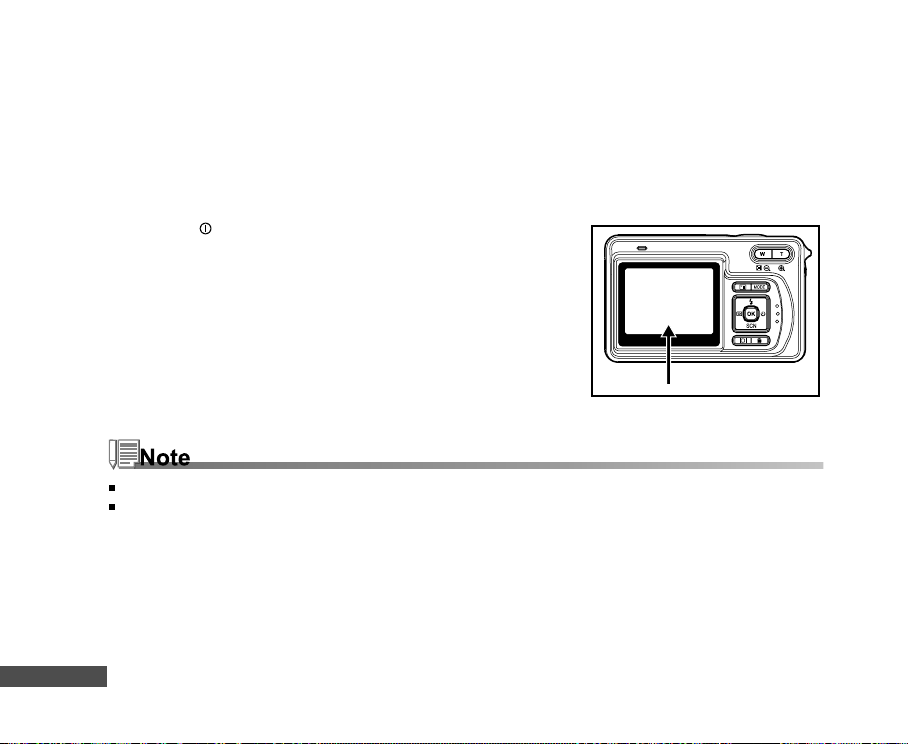
Using the LCD Monitor
Your camera is equipped with a 2.0" full color TFT LCD monitor to help you compose images, replay recorded
images/video clips or adjust menu settings. The mode icons, text and numbers displayed on the monitor
may vary according to the current settings.
1. Press the button to turn on the camera.
2. Compose your scene on the LCD monitor.
3. Press the shutter button.
The LCD monitor darkens in strong sunlight or bright light. This is not a malfunction.
To prevent your images from being blurred while pressing the shutter button, always hold it carefully. This is
especially important when you are shooting under low lighting conditions, which your camera may decelerate
the shutter speed to ensure your images are properly exposed.
EN-28
Page 29
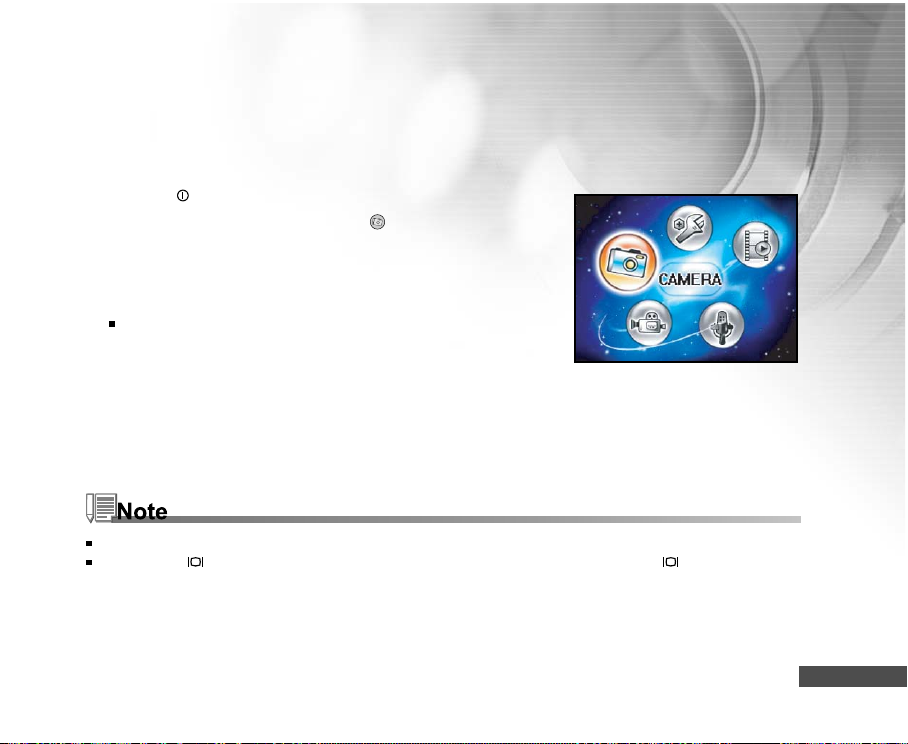
CAMERA MODE
Shooting Images
1. Press the button to turn on the power.
2. Press the MODE button to access in [
▲,▼,t, or u, then press the OK button.
3. Compose the image on the monitor screen so that the main subject
is within the focus frame.
4. Press the shutter button down half way to focus the image.
When you press the shutter button down half way, the
camera
's Auto Focus feature automatically focuses the image
and exposure.
5. Press the shutter button the rest of the way down to capture the
image.
The actual captured image appears to be larger than the one on LCD after image captured.
Pressing the button switches the LCD monitor display mode. Each time you press the button, the display
changes in the following order: Standard Display
(CAMERA)] mode with
" Simplified Display.
EN-29
Page 30
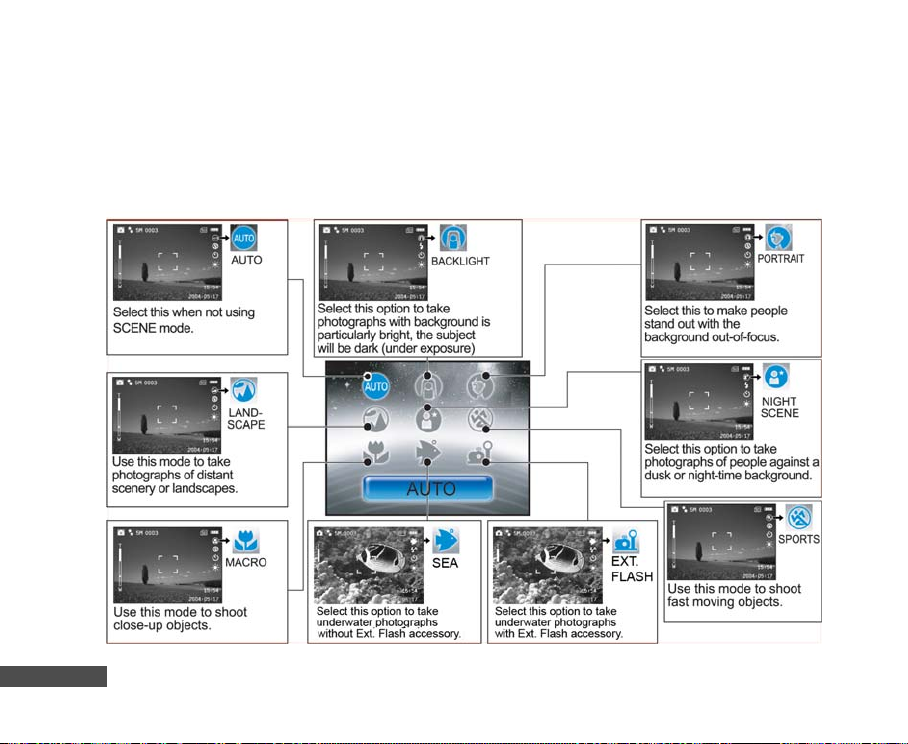
Useful Scene Modes Land & Sea Exposure Programs
Your digital still camera offers you nine types of scene modes to capture images easily in a situation that is
programmed to handle all adjustments for you by selecting the following shooting conditions.
EN-30
Page 31

To use the SCENE mode, follow the steps below:
1. Press the button to turn on the camera.
2. Press / SCN to access in [SCENE] mode.
▼
3. Use t or u to select the desired scene mode, then press the
OK button to confirm.
or to exit from the scene mode.
Press
▲ ▼
4. Compose the image and then press the shutter button.
Note for the following functions according to the desired scene from a menu
The camera will automatically adjust the focus and exposure depending on the settings of
AUTO
BACKLIGHT
LANDSCAPE
ISO sensitivity and White Balance.
In this mode, Flash mode will be set to (Forced Flash) automatically.
The Flash mode will be set to (Flash Off).
SPORT
MACRO
SEA
EXT FLASH
NIGHT
SCENE
In this mode, the low limit of shutter speed is 1/125.
The Flash mode will be set to
(Flash Off).
A proprietary exposure program developed by divers for best quality underwater images
when NOT using External Flash.
A proprietary exposure program developed by divers for best quality underwater images
when using External Flash.
Flash mode will be set to (Forced Flash) automatically
.
EN-31
Page 32

Reviewing the Last Image
The camera is equipped with the button, allowing the most recent image to be displayed on the LCD
monitor in the
1. Press
on the LCD monitor.
Press again to return to the normal shooting mode.
You can only view the last image with this function. To view
all your recorded images, press the MODE button to access
in PLAY mode to playback the still images. Refer to the
section in this manual titled “PLAYBACK MODE-THE BASICS”
for further details.
EN-32
/ mode. Use the following procedure to preview the last image captured.
to display the last image captured. The last image displays
Page 33

Using the Zoom Function
This camera is equipped with 3x optical zoom. The lens moves during the optical zoom photography, allowing
you to capture telephoto and wide-angle shots. By using the optical zoom function; images appear closer
by pressing the T button, or smaller away by pressing the W button.
You can further enlarge the subjects with 4x digital zoom by pressing continuously the T button. It is activated
after your camera reaches its maximum optical zoom factor (3x). A useful feature as it is, however, the more
the image is magnified, the grainer the image may become.
To capture a zoomed image, perform the following steps:
1. Adjust the magnification ratio by using the T/W button.
To access the optical zoom function, press the T button as
far as it can go. Press it again to activate the digital zoom.
To exit the zoom photography, press continuously the W button.
2. Compose your scene and press the shutter button.
The digital magnification ranges from 1.5x to 4x (within 6 stages: 1.5x, 2x, 2.5x, 3x, 3.5x, 4x).
While recording video clips, the zoom function cannot be activated.
Hold camera very steady for telezoom pictures. Recommend using tripod or place camera on stable surface.
EN-33
Page 34

Using the Macro (Close-Up) Mode on Land
With this mode, the cameraís lens switches the auto focus system to focus on subjects that are much closer
to the lens. This feature allows you to shoot close-up objects on land, such as small insects or flowers to get
the smallest detail.
1. Press the
2. Press ▼/ SCN to access in [SCENE] mode.
3. Use t oru to choose [
The icon appears on the LCD monitor.
4. Compose your scene and press the shutter button.
When not using MACRO mode at any time, press ▼/ SCN
again to choose
After a macro shot is taken DO NOT FORGET to reset the lens to the normal position.
When the camera is set to Sea or Ext Flash mode, use the QuickShoot mode feature to focus on objects
between 2.4" (6 cm) and 14" (35 cm)."
EN-34
button to turn on the camera.
(MACRO)], then press the OK button.
with t or u and then press the OK button.
Page 35

Using the Sea or Ext. Flash Modes
These two scene modes are special exposure programs developed for taking pictures underwater.
Sea Mode - Select this mode to take underwater photos
(optional). This exposure program was developed by scuba divers and will
produce the best quality underwater images when NOT using the external
flash (optional).
Ext Flash Mode - Select this mode to take underwater photos with external flash accessory
(optional). This proprietary exposure program synchronizes the camera's
flash and exposure controls with SeaLife External Flash (SL960) or Digital
Flash (SL960D). It has taken over four years of underwater research
and testing to develop this program.
For bright and colorful underwater pictures, we highly recommend purchasing the optional SeaLife External
Flash (SL960) or Digital Flash (SL960D).
The Sea or Ext Flash mode setting will be preserved even after the cameras power is turned off, so don’t
forget to change back to the Auto scene mode after underwater use.
The inner camera is not waterproof. Seal the camera inside the waterproof housing for use in and around
water.
without external flash accessory
EN-35
Page 36

Using the Flash
The flash is designed to function automatically when lighting conditions warrant the use of flash. You can
take an image using a desired flash mode to suit your circumstances.
1. Press the
2. Press the ▲/
3. Use ▲,▼,t ,or u to select the desired flash mode, then press the
OK button.
The flash mode you set will be displayed on the LCD monitor.
4. Compose your scene and press the shutter button.
The camera has four flash modes: Red Eye, No Flash(default), Auto Flash and Forced Flash. The table
below will help you to choose the appropriate flash mode:
Flash mode Description
RED EYE
NO FLASH
AUTO FLASH
FORCED
FLASH
EN-36
button to turn on the camera.
button to access in [FLASH] mode.
Use this mode to reduce the red-eye phenomenon when you want to take naturallooking photographs of people and animals in low-light conditions.
When taking photographs, the red-eye phenomenon can be reduced by asking
the subject (person) to look at the digital still camera or get as close to the digital
still camera as possible.
Use this mode in the environment that the flash use is prohibited or under the
situation that the distance to the subject is too far away for the flash to have any
effect.
The flash fires automatically according to suit the photographic conditions.
The flash will always fire regardless of the surrounding brightness. Select this
mode for recording images with high contrast (backlighting) and deep shadows.
Page 37

Using the Flash in External Flash Mode
When the camera is set to Ext Flash mode the camera’s flash will always fire. This will trigger the SeaLife
External Flash (SL960) or Digital Flash (SL960D) to fire.
In order to achieve proper image exposure, it may be necessary to select from one of the following three
flash modes:
NORMAL FLASH - This is the default setting ideal for proper
exposure from 1 yd (1m) to 2 yd (2m).
MACRO FLASH - This flash setting is ideal for shooting distances
inside of 1 yd. (1m)
FAR FLASH - Select this flash mode for best exposure beyond
2 yds (2m) shooting distance.
The above shooting distance may vary depending on water visibility and the reflectivity of the subject. Experiment
with different flash modes and adjust accodingly.
Press the flash button and select the appropriate flash mode using the ▲,▼,t, or u buttons.
EN-37
Page 38

Using the Self-Timer
The self-timer can be set in [
1. Secure the camera to a tripod or place it on a stable surface.
2. Press the button to turn on the power.
3. Toggle u /
[NO INDICATION]
4. Compose your scene and press the shutter button.
The self-timer function is activated and the status of
countdown will be displayed on the LCD monitor..
The photography is then taken after the preset time.
To cancel the self-timer at any time, press to disrupt the
After one shot is taken, the self-timer mode is turned off.
If you wish to take another image using the self-timer, repeat these steps.
EN-38
to select the desired self-timer mode.
OFF
sequence.
(CAMERA)] mode. This feature is used in situations such as group shots.
07
Page 39

Adjusting the Exposure
You can manually adjust the exposure determined by the digital still camera. Use this mode when the
proper exposure cannot be obtained, for example, when the contrast (different between light and dark)
between the subject and the background is extremely large. The EV compensation value can be set in the
range from -2.0EV to +2.0EV.
1. Press the MODE button to access in [
(CAMERA)] mode with
▲,▼,t , or u , then press the OK button.
2. Press
, then use u to select the [FUNCTION] menu.
3. Use ▲,▼,t, or u to select [EXPOSURE], then press the OK button.
4. You can use ▲ or ▼ to set the range of EV compensation value
from -2.0EV to +2.0EV, then press the OK button.
To reactive auto exposure, select [0EV] in step 4.
5. To exit from the menu, press the
button.
Experiment with this feature to obtain the best possible exposure
depending on the surrounding light conditions.
PICTURE
SELECT PAGE:
SELECT ITEM:
QUICK
VIEW
EXPOSURE
FUNCTION AE/AWB
EV
EXPOSURE
0.0EV
BACK : SET :
0.0EV
EXIT:
ENTRY:
EN-39
Page 40

Setting White Balance
This feature lets you make adjustments to compensate for different lighting types according to your shooting
conditions.
1. Press the MODE button to access in [
(CAMERA)] mode with
▲,▼,t, or u, then press the OK button.
2. Press
, then toggle u to select the [AE/AWB] menu.
3. Use ▼ to select [WHITE BALANCE], then press the OK button.
4. Use ▲ or ▼ to select the desired setting.
5. To exit from the menu, press the
button.
EN-40
PICTURE
SELECT PAGE:
SELECT ITEM:
FUNCTION AE/AWB
WB
WHITE BLANCE
ISO
WHITE BALANCE
AUTO
DAYLIGHT
CLOUDY
SUNSET
BACK : SET :
WHITE BALANCE
TUNGSTEN
FLUORESCENT
BACK :
Manual
AUTO
EXIT:
ENTRY:
SET :
WB
1/ 6
5/ 6
Page 41

ADVANCED SHOOTING
QuickShoot Mode [ ]
This feature will greatly reduce the camera’s shutter lag time. Shutter lag is the time difference between
pushing the shutter button and capturing the image. All cameras have some shutter lag the camera needs
time to set autofocus and evaluate lighting conditions. Without QuickShoot, the camera will have about 1
second shutter lag. When QuickShoot is enabled, the shutter lag is virtually eliminated or about 0.17
seconds.
This feature is very useful when taking pictures of fast moving objects. For example, you see a beautiful
reef scene with a fish that won’t keep still.
1. Point the camera at the scene you want to photograph.
2. Push the OK button while holding the camera steady at the scene.
3. It will take about 1 second for the camera to evaluate and set the autofocus and exposure controls.
4. When the [ ] shark icon appears on the LCD, the QuickShoot is set.
5. Now you are ready to take pictures of that particular scene with fast shutter resonse.
6. To disable the QuickShoot, push the OK button again.
Don’t forget to reset the QuickShoot for each new scenery where shooting distance and lighting conditions
have changed.
EN-41
Page 42

Continuous Shooting
This mode is used for continuous shooting. Pictures are taken continuously while the shutter release button
is pressed.
1. Press the MODE button to access in [
▲,▼,t, or u, then press the OK button.
2. Press
3. Use
, then use u to select the [FUNCTION] menu.
▼ to select [CAPTURE MODE], then press the OK button.
4. Use ▲ or ▼ to select [CONTINUOUS ], then press the OK button.
5. To exit from the menu, press the
The indicator is displayed on the monitor screen.
6. Press the shutter button halfway to lock the focus.
7. Press the shutter button all the way to shoot.
Shooting will stop when the shutter button is released.
Maximum number of continuous shots: 10
In Continuous mode, the flash mode will be set to OFF automatically.
This feature will not function when camera is set to External Flash.
EN-42
(CAMERA)] mode with
button.
PICTURE
QUICK
VIEW
CAPTURE MODE
SELECT PAGE:
SELECT ITEM:
CAPTURE MODE
SINGLE
CONTINUOUS
AEB
BACK : SET :
FUNCTION AE/AWB
EV
[ S ]
EXIT:
ENTRY:
S
A
Page 43

Auto Exposure Bracketing (AEB)
In this mode, the camera automatically changes the exposure within a set range to take three shots after
you press the shutter button once. AEB settings can be combined with exposure compensation settings to
extend the adjustment range.
1. Press the MODE button to access in [
▲,▼,t, or u, then press the OK button.
2. Press
, then use u to select the [FUNCTION] menu.
3. Use ▼ to select [CAPTURE MODE], then press the OK button.
4. Use ▲ or ▼ to select [ AEB
A
], then press the OK button.
5. To exit from the menu, press the
The A indicator is displayed on the monitor screen.
6. Press the shutter button to shoot.
(CAMERA)] mode with
button.
PICTURE
SELECT PAGE:
SELECT ITEM:
FUNCTION AE/AWB
QUICK
VIEW
CAPTURE MODE
EV
CAPTURE MODE
[ S ]
EXIT:
ENTRY:
In AEB mode, the flash mode will be set to OFF automatically.
This feature will not function when camera is set to External Flash mode.
SINGLE
CONTINUOUS
AEB
BACK :
S
A
SET :
EN-43
Page 44

Adjust White Balance Manually
Manual white balance lets you configure the digital still camera for a particular light source and other conditions.
Note that you must perform manual white balance under the same conditions you will be shooting under. You
must also have a white piece of paper or other similar object on hand in order to perform this function.
1. Press the MODE button to access in [
(CAMERA)] mode with
▲,▼,t, or u, then press the OK button.
2. Press
, then toggle u to select the [AE/AWB] menu.
3. Use ▼ and u to select [MANUAL WB], then press the OK button.
4. Point the camera at an enclosed gray card for which you can set
the white balance.
This starts the white balance adjustment procedure.
5. Use ▲ or ▼ to select [EXECUTE], then press the OK button to
confirm.
The procedure of manual white balance is complete.
If you with to cancel [MANUAL WB] setting, press ▲ or ▼ to
select [CANCEL].
6. To exit from the menu, press the
button.
7. Press the shutter button to shoot.
For underwater adjustment of white balance, point the camera at the open blue water or a white slate
and press execute. Experiment with this feature to find the best white balance.
EN-44
PICTURE
SELECT PAGE:
SELECT ITEM:
MANUAL WB
FUNCTION AE/AWB
WB
MANUAL WB
EXECUTE
CANCEL
BACK : SET :
ISO
Manual
WB
CANCEL
EXIT:
ENTRY:
Page 45

Instant Delete and Quickview Mode
When Quickview is turned on, the camera will display the actual picture taken after each shot. You also
have the option to instantly delete the last picture taken if you press the shutter button while “DELETE?”
message is displayed.
1. Press the MODE button and select [ ] camera mode,
then press OK button.
2. Press [ ] menu button.
3. Press u to access FUNCTION settings.
4. Use ▲,▼,t or u the Quick option and press OK button.
5. Use ▲ or ▼ to select ON to enable Quickview or OFF to
disable Quickview.
EN-45
Page 46

PLAY MODE - THE BASICS
In the [ (PLAY) ] mode, you can view, magnify, delete images or play video clips back. This mode also
provides thumbnail images display and slide show, allowing you to quickly search for the desired image.
Viewing Images
1. Press the button to turn on the power.
2. Press the MODE button to access in [
or u, then press the OK button.
3. In the [
If there is no image stored in the internal memory or on the memory card. [NO PICTURE] message will appear
on the monitor.
Pressing switches the LCD monitor display mode. Each time you press , the display changes in the
following order: Standard display
EN-46
(PLAY) ] mode, use t or u to select the desired images.
To view the previous image, press the t button.
To view the next image, press the u button.
(PLAY)] mode with ▲,▼,t,
" Detailed display " No information.
Page 47

Magnifying Images
While reviewing your images, you may enlarge a selected portion of an image. This magnification allows
you to view the details. The zoom factor is displayed on the screen, showing the current magnification ratio.
Images that are being playback can be enlarged in 14 levels of 8 times enlargement.
1. Press the MODE button to access [
or u, then press the OK button.
2. In the [
3. Adjust the zoom ration by using the T/W button.
4. To view different portion of the images, press ▲,▼,t, or u to
adjust the display area.
The magnification factors range from 1.5x to 8x within 14 stages: 1.5x, 2.0x, 2.5x, 3.0x, 3.5x, 4.0x, 4.5x,
5.0x, 5.5x, 6.0x, 6.5x, 7.0x, 7.5x and 8.0x.
(PLAY) ] mode, use t or u to select the desired images.
To view the previous image, press the t button.
To view the next image, press the u button.
To enlarge the selected image, press the T button.
To return to the normal image, press the W button.
The magnification factor is displayed on the LCD monitor.
The displayed image is enlarged; you will see a white frame
with a pink box inside. The white frame indicates the entire
image, while the pink box shows the location of the currently
enlarged area.
(PLAY) ] mode with ▲,▼,t,
1.5x
8x
EN-47
Page 48

Thumbnail Display (Index Playback)
This function allows you to view four or nine thumbnail images on the LCD monitor simultaneously so you
may search for a particular image.
1. Press the MODE button to access in [
or u, then press the OK button.
2. In the [
the ▲,▼,t, or u button, then press the OK button.
3. Use ▲ or ▼ to choose the desired number of thumbnail images to
be displayed, then press the OK button.
4. In the [
5. Use ▲,▼,t, or u to select the image to be displayed at regular
size, then press the OK button to display the selected image
on full screen.
A [ ] or [ ] icon will be displayed in a thumbnail display.
EN-48
(PLAY)] mode, press to select [THUMBNAIL] with
Press the button to exit from the menu.
(PLAY)] mode, press the W / button.
Four or nine thumbnail images are displayed simultaneously.
(PLAY)] mode with ▲,▼,t,
Page 49

Slideshow Display
The slide show function enables you to play your images back automatically in sequential order. This is very
useful and entertaining feature for reviewing recorded images and for presentations.
1. Press the MODE button to access in [
or u, then press the OK button.
2. In the [
▲,▼,t
(PLAY)] mode, press to select [SLIDE SHOW] with
or u, then press the OK button.
3. Use ▲ or ▼ to set the slideshow interval, then press the OK button.
The slide show starts.
The video clips are displayed the first frame image, and not
played back.
(PLAY)] mode with ▲,▼,t
SLIDE SHOW
3 SEC
5 SEC
7 SEC
9 SEC
BACK : SET :
To stop slide show, press the OK button.
Resizing an Image
You can follow the steps below to an image to one of the four sizes.
You can change the image size of a captured image to one of the following sizes: 2560x1920 pixel, 2048x1536
pixel, 1280x960 pixel and 640x480 pixel. The original image is retained even after resizing.
1. Press the MODE button to access in [
or u, then press the OK button.
2. In the [
(PLAY)] mode, use t or u to select the desired image
you want to resize.
3. Press
to select [RESIZE] with the ▲,▼,t or u button, then
press the OK button.
4. Use ▲ or ▼ to select the desired setting, then press the OK button
to confirm.
(PLAY)] mode with ▲,▼,t
RESIZE
SELECT IMAGE :
1/ 5
2560x1920
2048x1536
1280x960
640x480
SET :
EN-49
Page 50

MOVIE MODE
Recording Video Clips
1. Press the button to turn on the power.
2. Press the MODE button to access in [
▲,▼,t, or u, then press the OK button.
3. Press the shutter button to start recording.
4. Press the shutter button again to stop recording.
The function of optical zoom (3x) can be activated before you start to record video clips.
Pressing the button switches the LCD monitor display mode. Each time you press the button, the display
changes in the following order: Standard Display " Simplified Display.
EN-50
(MOVIE)] mode with
VGA
T
W
Page 51

Playing Back Video Clips
1. Press the MODE button to access in [
(PLAY)] mode with ▲,▼,t,
00:00:12
VGA
or u, then press the OK button.
2. In the [
(PLAY)] mode, use t or u to go through the images
until the video clip you want to play back is displayed.
To view the previous image, press the t button.
To view the next image, press the u button.
3. Press the shutter button to start playing back the video clips.
To pause or resume video playback, press the shutter button.
To stop playback, press the OK button.
/:II
:SHUTTER
00:00:12
VGA
Use to start fast reverse playback.
Use SCN to start fast forward playback.
1X
STOP :
The zoom function cannot be activated while playing the video clips back.
To playback the video clips on the computer, we recommend you to use Windows Media Player 9.0 (WMP 9.0).
You can download WMP version from the website at www.microsoft.com.
EN-51
Page 52

PLAY MODE - ADVANCED FUNCTIONS
Playing Back Images/Video Clips on TV
You can also playback your images on a TV screen. Before connecting to any device, make sure to select
NTSC/PAL system to match the video output system of the video equipment you are going to connect to the
digital still camera, then turn all connected devices off.
1. Position the camera on the cradle.
2. Match the docking connectors and carefully insert the camera until
it fits in place.
3. Connect one end of the A/V cable to the A/V terminal of the cradle.
4. Connect the other end to the A/V input socket of the TV set.
5. Turn the TV and digital still camera on.
6. Playback the still images/video clips.
The method of operation is the same as playing back still
images and video clips on the digital still camera.
EN-52
TV
Page 53

Rotating Images in the Display
This function lets you rotate images so that the images are played back with the correct orientation. You can
rotate an image 90 degree clockwise or counterclockwise.
1. Press the MODE button to access in [
2. In the [
(PLAY)] mode, use t or u to display the image you want to rotate.
3. Press ▲ or ▼ to rotate the selected image +90
(PLAY)] mode with ▲,▼,t, or u, then press the OK button.
0
or -900.
o
90 Counterclockwise
You cannot rotate video clips.
Rotated images can be magnified.
o
0 (Original)
o
90 Clockwise
EN-53
Page 54

Deleting Images/Video Clips
Use this function to delete one or all images/video clips stored in the internal memory or memory card.
Please note that the deleted images or video clips cannot be recovered. Exercise caution before deleting a
file.
To delete a single image/video clip
1. Press the MODE button to access in [
or u, then press the OK button.
2. Use t or u to select the image you want to delete.
3. Press to delete the file.
4. When the delete message appears, use t or u to select [YES],
then press the OK button.
If you wish to cancel the deletion, select [NO].
To delete all images/video clips at once
1. Press the MODE button to access in [
or u, then press the OK button.
2. In the [
(PLAY)] mode, press to select [DELETE ALL] with
▲,▼,t, or u, then press the OK button.
3. To confirm the deletion of all images, use ▲ or ▼ to select [YES], then
press the OK button.
The message "NO PICTURE" appears on the LCD screen.
Note that you cannot delete protected images.
Pressing the button in the playback mode allows you to quickly delete the selected image, sparing you the
EN-54
requisites of accessing the menu mode.
(PLAY)] mode with ▲,▼,t,
(PLAY)] mode with ▲,▼,t,
DELETE ALL
BACK : SET :
NOYES
YES
NO
Page 55

Protecting Images/Video Clips
Set the data to read-only to prevent images from being erased by mistake.
1. Press the MODE button to access in [
or u, then press the OK button.
2. In the [
(PLAY)] mode, press to select [PROTECT] with the
▲,▼,t, or u button, then press the OK button.
3. Use ▲ or ▼ to choose the desired setting, then press the OK button.
[ONE IMAGE]: Protect one image/movie.
[ALL IMAGES]: Protect all images/movies (at once).
[EXIT]: Exit from this menu.
4. Use ▲ or ▼ to select [LOCK], then press the OK button.
Press to return to the [ PLAY] mode. The indicator
appears on the selected image.
If you wish to cancel the protect function, select [UNLOCK].
(PLAY)] mode with ▲,▼,t,
PROTECT
ONE IMAGE
ALL IMAGES
EXIT
BACK :
LOCK
UNLOCK
SET :
EN-55
Page 56

Setting the DPOF
DPOF (Digital Print Order Format) allows you to embed printing information on your memory card. By using
DPOF, you can select an image to be printed and then specify how many prints or which image you would
like. Take your memory card to a DPOF enabled printer that accepts memory cards. The DPOF/cardcompatible printer will read the embedded information on the memory card and print your images as specified.
To configure print settings for a single image.
Step Figure Procedure
EN-56
Press the MODE button to access in [
button.
1
8/8
PLAY
DPOF
LOGO
2
DPOF
SELECT ITEM:
DPOF
ONE IMAGE
3
ALL IMAGES
RESET
SELECT IMAGE :
EXIT
In the [
then press the OK button.
EXIT
EXIT:
ENTRY:
Use t or u to select the desired image you want to mark
SET :
(PLAY)] mode, press to select [DPOF] with ▲,▼,t, or u,
(PLAY)] mode, then press the OK
.
Page 57

Step Figure Procedure
Use ▲ or ▼ to select [ONE IMAGE], then press the OK button.
[ONE IMAGE]: To configure print settings for a single image.
[ALL IMAGES]: To configure print settings for all images.
[RESET]: Returns all basic settings to the digital still cameraís default settings.
SET :
[EXIT]: To exit the mark function, use ▲ or ▼ to select [EXIT].
Use ▲ or ▼ to select [QUANTITY], [DATE] and [ENABLE],then press the OK
button to configure the settings.
02
[QUANTITY]: Allows you to select image quantity (0~99). Use ▲ or ▼ to set
the image quantity and press the OK button.
[DATE]: The date of recording can be printed directly on the images.
SET
[ENABLE]: Allows you to confirm your setting which will be saved in the
CANCEL
Press the OK button to choose [SET] or [CANCEL] with ▲ or ▼.
SD card. Press the OK button to choose [ENABLE] or [DISABLE]
with ▲ or ▼.
ENABLE
DISABLE
Press
to return to the image playback mode.
4
5
DPOF
ONE IMAGE
ALL IMAGES
RESET
EXIT
SELECT IMAGE :
DPOF
QUANTITY
DATE
ENABLE
BACK : SET :
DPOF
QUANTITY
DATE
ENABLE
BACK : SET :
DPOF
QUANTITY
DATE
ENABLE
BACK : SET :
* The is marked on the displayed image.
X01
6
DPOF
ONE IMAGE
ALL IMAGES
RESET
EXIT
SELECT IMAGE :
To unmark the mark, go back to step 4 to select [RESET] with ▲ or ▼.
SET :
EN-57
Page 58

To configure print settings for all images.
Step Figure Procedure
1
8/8
PLAY
DPOF
LOGO
2
ONE IMAGE
ALL IMAGES
RESET
EXIT
ONE IMAGE
ALL IMAGES
RESET
EXIT
EXIT
EXIT:
ENTRY:
SET :
SET :
DPOF
SELECT ITEM:
DPOF
3
SELECT IMAGE :
DPOF
4
SELECT IMAGE :
EN-58
Press the MODE button to access in [
(PLAY)] mode, then press the OK
button.
In the [
(PLAY)] mode, press to select [DPOF] with ▲,▼,t, or u, then
press the OK button.
Use t or u to select the desired image you want to mark
.
Use ▲ or ▼ to select [ALL IMAGES], then press the OK button.
[ONE IMAGE]: To configure print settings for a single image.
[ALL IMAGES]: To configure print settings for all images.
[RESET]: Returns all basic settings to the digital still cameraís default settings.
[EXIT]: To exit the mark function, use ▲ or ▼ to select [EXIT].
Page 59

Step Figure Procedure
5
DPOF
QUANTITY
DATE
ENABLE
BACK : SET :
DPOF
QUANTITY
DATE
ENABLE
BACK : SET :
X01
Use ▲ or ▼ to select [DATE] and [ENABLE], then press the OK button to
configure the settings.
SET
CANCEL
[DATE]: The date of recording can be printed directly on the images.
Press the OK button to choose [SET] or [CANCEL] with ▲ or ▼.
[ENABLE]: Allows you to confirm your setting which will be saved in the
SD card. Press the OK button to choose [ENABLE] or [DISABLE]
ENABLE
with ▲ or ▼.
DISABLE
Press
* The
to return to the image playback mode.
is marked on all the displayed images.
6
DPOF
SELECT IMAGE :
ONE IMAGE
ALL IMAGES
RESET
EXIT
To unmark the
SET :
mark, go back to step 4 to select [RESET] with ▲ or ▼.
Before you perform the DPOF settings on your camera, always remember to copy your images from the internal
memory to an SD memory card first.
The [ ] print icon will appear on the monitor indicating images selected for printing.
You cannot print movies.
EN-59
Page 60

Connecting to a PictBridge Compliant Printer
Even if you do not have a computer, you can connect the camera directly to a printer that supports PictBridge to
perform image selection and printing using the camera monitor screen and controls. DPOF support also lets you
specify which images you want to print and how many copies of each should be printed.
Connecting the camera to the printer
1. Connect the USB port on the cradle and the USB jack on the
printer with the supplied USB cable, then turn on your camera
and the printer.
The camera turns on automatically and the screen for
selecting the USB mode is displayed.
2. Use ▲ or ▼ to select [PRINTER], then press the OK button.
Printing images
When the camera is properly connected to a PictBridge compliant printer, the [PRINT MODE SELECT] screen
is displayed on the monitor. Use ▲ or ▼ to select the print mode.
In [PRINT] Mode: Lets you print the specified image with PictBridge.
Step Procedure
1
2
Figure
PRINT MODE SELECT
PRINT
PRINT ORDER
SELECT ITEM :
PRINT PAPER
SIZE BORDERLESS
STANDARD STANDARD
EXIT : SELECT:
ENTRY:
Use ▲ or ▼ to select the [PRINT] mode, then press the OK button.
* The [PRINT PAPER] screen is displayed.
Use u to access in the selection of paper setting, then press the OK button
to confirm.
[SIZE]: You may select the desired item depending on the
type of printer being used.
[BORDERLESS]: You may select the desired item depending on
GO:
the type of printer being used.
EN-60
USB
SELECT ITEM :
PC
PRINTER
PC CAM
ENTRY:
Page 61

Step
3
4
5
Figure
SELECT PAGE :
CANCEL :
PRINT INFO
QUANTITY
DATE
FILE NAME
EXIT
SELECT ITEM:
SELECT PAGE :
CANCEL :
ENTRY:
Procedure
Use t or u to select the image you want to print, then press ▼ to set MORE
print reservations.
* The [PRINT INFO] screen is displayed.
PRINT :
MORE :
Use ▲ or ▼ to select the desired item, then press the OK button.
* Use ▲ or ▼ to change the setting, then press the OK button to confirm.
[QUANTITY] : Specifies the number of prints. You can select the number
up to 10.
[DATE]: If you select WITH, images are printed with the date.
[FILE NAME]: If you select WITH, images are printed with the file name.
[EXIT]: To cancel the print settings, use ▲ or ▼ to select [EXIT].
After the step 4 finished, you can still use t or u to change the image to
print by your preference. Then, press the OK button to print.
PRINT :
MORE :
PRINT
SELECT ITEM :
PRINT
CANCEL
6
Use ▲ or ▼ to select [PRINT], then press the OK button to confirm.
* The TRANSFERRING screen is displayed.
ENTRY:
EN-61
Page 62

FigureStep Procedure
This starts printing and displays the message "TRANSFERRING" on
the monitor screen.The message will disappear after the printing finished.
TRANSFERRING
EN-62
7
PRINT
CONTINUE
CANCEL
SELECT ITEM :
* To cancel printing:
Pressing the OK button during print data transfer displays the screen for
selecting whether to [CONTINUE] or [CANCEL] printing.
ENTRY:
In [PRINT ORDER] Mode: This function only lets you print the specified image based on the previous
DPOF settings.
Step
1
Figure
PRINT MODE SELECT
PRINT
PRINT ORDER
SELECT ITEM :
Procedure
Use ▲ or ▼ to select the [PRINT ORDER] mode, then press the OK button.
* The [PRINT PAPER] screen is displayed.
ENTRY:
Page 63

FigureStep
Procedure
2
3
4
PRINT PAPER
SIZE BORDERLESS
STANDARD STANDARD
EXIT : SELECT:
PRINT
PRINT
CANCEL
SELECT ITEM :
ENTRY:
TRANSFERRING
PRINT
CONTINUE
CANCEL
SELECT ITEM :
ENTRY:
Use u to access in the selection of paper setting, then press the OK button to
print.
[SIZE]: You may select the desired item depending on the
GO:
type of printer being used.
[BORDERLESS]: You may select the desired item depending on the
type of printer being used.
Use ▲ or ▼ to select [PRINT], then press the OK button to confirm.
* The TRANSFERRING screen is displayed.
This starts printing and displays the message "TRANSFERRING" on
the monitor screen. The message will disappear after the printing finished.
* To cancel printing:
Pressing the OK button during print data transfer displays the screen for
selecting whether to [CONTINUE] or [CANCEL] printing.
EN-63
Page 64

Changing the Camera Startup Logo
This feature lets you specify one of your recorded images as your setup screen image, which will be displayed
on the monitor whenever you press the
button to turn on the camera.
1. Press the MODE button to access in [
or u , then press the OK button.
2. In the [
3. Use
(PLAY)] mode, press to access in [PLAY] menu.
▲,▼,t, or u to select [CHANGE LOGO], then press the
OK button.
4. Use
▲ or ▼ to select [EXECUTE], then press the OK button to
confirm.
The new logo will be activated on the next time you turn on
the camera.
To return startup logo to the original image, reset the camera to
factory default settings. Press mode button, select set-up option,
select reset and select YES.
EN-64
(PLAY)] mode with ▲,▼,t,
PLAY
DPOF
LOGO
CHANGE LOGO
SELECT ITEM:
CHANGE LOGO
EXECUTE
CANCEL
SELECT IMAGE :
EXECUTE
EXIT:
ENTRY:
SET :
7/ 8
Page 65

AUDIO MODE
The digital still camera enables you to record and playback voice files anytime and anywhere.
Recording Voice Files
1. Press the button to turn on the camera.
2. Press the MODE button to access in [
▲,▼,t, or u, then press the OK button.
3. In the [
(AUDIO)] mode, use the shutter button to start voice
recording.
A indicator is displayed on the screen.
Recording stops when you press the shutter button again.
Playing Back a Voice Recording File
(AUDIO)] mode with
AUD_0001
AUD_0002
AUD_0003
RECORD!
:STOP
W :VOLUME-
T :VOLUME+
1/13
1. Press the MODE button to access in [ (AUDIO)] mode with
▲,▼,t, or u, then press the OK button.
Voice playlist appears on the screen.
2. In the [
(AUDIO)] mode, use ▲ or ▼ to select the voice recording
file you want to play.
3. Press the OK button to start playback of the voice-recording file
through the cameraís speaker.
To pause playback, press the button.
To resume playback, press the OK button.
To stop playback, press the OK button again.
AUD_0011
PLAY!
:PAUSE
:STOP
1/4
W :VOLUME-
T :VOLUME+
EN-65
Page 66

Deleting a Voice Recording File
1. Press the MODE button to access in [ (AUDIO)] mode with
▲,▼,t, or u, then press the OK button.
2. In the [
(AUDIO)] mode, use ▲ or ▼ to select the voice file you
want to delete.
3. Press
to delete the selected voice file.
4. When the delete message appears, use t or u to select [YES],
and then press the OK button.
If you wish to cancel the deletion, select [NO].
AUD_0001
AUD_0002
AUD_0003
SELECT FILE!
:RECORD
:PLAY
Button operations
To Press Functional Description
Power on/off Press the button to turn on/off the camera.
Start/stop voice recording Shutter Press the shutter button to start or stop voice recording.
button
Choose previous/next voice ▲ / ▼ Use ▲ or ▼ to choose previous or next voice-
recording file voice-recording filerecording file and then press the
OK button to play.
Start/stop playback of a voice OK Press the OK button to start or stop playback of a voice
recording file recording file
Adjust audio volume T/W Press T or W to increase or decrease audio volume.
Pause playback of a voice recording file
Delete a voice recording file
Press to pause playback of a voice recording file.
Press the button to delete voice-recording files.
Enter the Main Menu MODE Press the MODE button to return to one of the following
modes: [SETUP], [CAMERA], [MOVIE], [AUDIO], or
[PLAY].
1/4
NOYES
W :VOLUME-
T :VOLUME+
EN-66
Audio volume can be adjusted only when playback is being performed or is paused.
Audio recording volume and quality will be greatly reduced when
camera is inside waterproof housing.
Page 67

TRANSFERRING FILES FROM YOUR DIGITAL
STILL CAMERA TO COMPUTER
After using USB cable to establish a USB connection between the camera and your computer, you can use
your computer to share recorded images/video clips/voice-recording files with your family or friends via a email or post them on the Web. In order to do this, you must install the USB driver onto your computer first.
Note that before you begin to install the software, you need to check your system according to the table as
shown below.
System Requirements System Requirements
(Windows) (Macintosh)
CPU Pentium 166 MHz processor or higher PowerPC G3/G4
OS Windows 98/98SE/ME/2000/XP OS 9.0 or higher
Memory 32MB 32MB
(64MB RAM recommended) (64MB RAM recommended)
Free Space on Hard Disk 128MB hard disk space 128MB hard disk space
Required Devices A CD-ROM drive A CD-ROM drive
An available USB port An available USB port
Display Color Monitor (800x600, 24-bit or Color Monitor (800x600, 24-
higher recommended) bit or higher recommended)
EN-67
Page 68

Step 1: Install the USB driver
Installation on Windows 98 & 98SE
The USB driver on the supplied CD-ROM is exclusively for Windows 98 and 98SE. Windows 2000/ME/XP
users need not install the USB driver.
1. Insert the enclosed CD-ROM into your CD-ROM drive.
2. When the welcome screen appears, click "Install USB/PC-Cam
driver". Follow the on-screen instructions to complete the
installation.
3. After the USB driver has been installed, restart your computer.
Installation on MAC OS 9.0
For Mac OS 9.0 or higher, the computer will automatically recognize the digital still camera and load its own
USB drivers.
EN-68
Page 69

Step 2: Connect the digital still camera to your computer
1. Position the camera on the cradle.
2. Connect one end of the USB cable to the USB connector on the
cradle.
3. Connect the other end of the USB cable to an available USB port
on your computer.
4. Turn the camera on.
[USB Mode] screen is displayed.
5. Use ▲ or ▼ to select [PC], then press the OK button.
6. There will be a new "Removable Disk" icon detected in "My
Computer", in which contains your recorded images/video clips/
audio files.
(For Mac users, double-click [untitled] or [unlabeled] disk
drive icon on our desktop.)
When connecting to the computer, it is necessary to install the battery into the digital still camera.
While transferring images to your computer, the other buttons on your digital still camera will not perform the
functions.
USB
SELECT ITEM :
PC
PRINTER
PC CAM
ENTRY:
EN-69
Page 70

Step 3: Download images, video clips or voice-recording files
When the digital still camera is turned on and connected to your computer, it is considered to be a disk
drive, just like a floppy disk or CD. You can download (transfer) images by copying them from the "Removable
disk" ("untitled" or "unlabeled" disk on a Macintosh) to your computer hard drive.
Windows
Open the "removable disk" and double click on the DCIM / CAMERA folder to open it to find more folders.
Your images are inside these folder(s). Select the desired still images / video clips /audio files and then
choose "Copy" from the "Edit" menu. Open the destination location (folder) and choose "Paste" from the
"Edit" menu. You may also drag and drop image files from the digital still camera to a desired location.
Macintosh
Open the "untitled" disk icon, and the destination location on your hard disk. Drag and drop from the digital
still camera to the desired destination.
Memory card users may prefer to use a memory card reader (highly recommended).
Video playback application is not included with the package. Make sure that video playback application has
been installed in your computer.
EN-70
Page 71

EDITING SOFTWARE INSTALLATION
Installing Photo Explorer
®
Ulead Photo Explorer provides a simple and efficient way to transfer, browse, modify and distribute digital
media. Acquire photos, video or sound clips from various digital device types and easily browse or add
personal descriptions; make timely modifications; or distribute the media through the medium of your choice:
E-mail, Print, Slideshow Presentations. It is an indispensable all-in-one tool for owners of digital cameras,
WebCams, DV camcorders, scanners, or anyone who strives to effectively organize a large collection of
digital media.
1. Insert the enclosed CD-ROM into your CD-ROM drive.
2. When the welcome screen appears, click "Install Ulead
®
Photo
Explorer". Follow the on-screen instructions to complete the
installation.
For more information about the operation of Photo Explorer application software, refer to its respective help
documentation.
For Windows 2000/XP users, please make sure to install and use the Photo Explorer in "Administrator" mode.
Photo Explorer is not supported on the Mac. iPhoto or iPhoto2is recommended.
EN-71
Page 72

Installing Photo Express
®
Ulead Photo Express is complete photo project software for digital images. The step-by-step workflow,
visual program interface, and in-program help assist users in creating exciting photo projects. Acquire
digital photos effortlessly from digital cameras or scanners. Organize them conveniently with the Visual
Browse mode. Use hundreds of ready-to-use templates such as albums, cards, posters, slideshows, and
more. Edit and enhance images with photo editing tools, photographic filters, and special effects. Embellish
projects by adding creative design elements such as frames, callouts, and stamp objects. Share results
with family and friends via e-mail and multiple print options.
1. Insert the enclosed CD-ROM into your CD-ROM drive.
2. When the welcome screen appears,click “Install Ulead Photo
Express”. Follow the on-screen instructions to complete the
installation.
For information on how to use Photo Express to edit and retouch your recorded images, please refer to its
online help.
For Windows 2000/XP users, make sure to install and use the Photo Express while logged in as a user with an
Administrator account.
Photo Express is not supported on the Mac.
EN-72
®
Page 73

USING THE DIGITAL STILL CAMERA AS A PC
CAMERA
Your digital still camera can act as a PC camera, which allows you to videoconference with business
associates, or have a real-time conversation with friends or family. To use the digital still camera for
videoconferencing, your computer system must include the items as below:
Microphone
Sound card
Speakers or headphones
Network or Internet connection
Video conferencing (or video editing) software is not included with the digital still camera.
This mode is not supported for Mac.
Step 1: Install the PC camera driver (same as USB driver)
The PC-camera driver included in the CD-ROM is exclusively for Windows.
The PC camera function is not supported for Mac platforms.
1. Insert the enclosed CD-ROM into your CD-ROM drive.
2. When the welcome screen appears, click " Install USB/PC-Cam
driver". Follow the on-screen instructions to complete the
installation.
3. After the driver installation is completed, restart your computer.
The USB driver that bundled inside the CD-ROM is designed in a form 2 in 1 (USB & PC camera driver).
a) On Windows 98, the Windows OS will install both USB & PC camera drivers.
b) On Windows 2000/ME/XP, it will only install PC camera driver.
EN-73
Page 74

Step 2: Connect the digital still camera to your computer.
1. Position the camera on the cradle.
USB
2. Connect one end of the USB cable to the USB port on the cradle.
3. Connect the other end of the USB cable to an available USB port
on your computer.
4. Turn on the power.
[USB Mode] screen is displayed.
SELECT ITEM :
5. Use ▲ or ▼ to select [PC CAM], then press the OK button.
6. Position the digital still camera steadily on top of your computer monitor or use a tripod.
When using this digital still camera as a PC camera, it is necessary to install the battery into the digital still camera.
Step 3: Run your application software (i.e. Windows NetMeeting)
To use Windows NetMeeting for videoconferencing:
1. Go to Start " Programs " Accessories " Communications " NetMeeting to launch the NetMeeting
program.
2. Click the Start Video button to view live video.
3. Click the Place Call button.
4. Type the e-mail address or the network address of the computer that you are calling.
5. Click Call. The person that you are calling must also have Windows NetMeeting running and be willing
accept your call to start the videoconference.
EN-74
The video resolution for videoconferencing applications is generally 320 x 240.
For more information about the operation of videoconference application software, refer to its respective help
documentation.
PC
PRINTER
PC CAM
ENTRY:
Page 75

MENU OPTIONS
Camera Menu
This menu is for the basic settings to be used when capturing still images in camera mode.
PICTURE
SELECT MODE:
SELECT PAGE:
SELECT ITEM:
1. Press the MODE button to access in [
2. Press
FUNCTION AE/AWB
Q
R
B
G
EXIT:
PICTURE
QUICK
VIEW
SELECT MODE:
SELECT PAGE:
SELECT ITEM:
FUNCTION AE/AWB
EV
EXIT:
PICTURE
WB
SELECT MODE:
SELECT PAGE:
SELECT ITEM:
FUNCTION AE/AWB
ISO
(CAMERA)] mode with ▲,▼,t, or u, then press the OK button.
to access in [CAMERA] menu, then use t or u to select [PICTURE] / [FUNCTION] / [AE /
Manual
WB
EXIT:
AWB] menu.
3. Use ▲,▼,t, or u to select the desired option item in [PICTURE] / [FUNCTION] / [AE / AWB] menu, then
press the OK button.
4. To exit from the menu, press the button.
EN-75
Page 76

EN-76
PICTURE Settings
Option Functional Description
SIZE Sets the size of the image that will be captured.
5M
*
2560 x 1920
3M
2048 x 1536
*
1.2
1280 x 960
*
M
0.3
640 x 480
*
M
*
TIFF IMAGE
QUALITY Sets the quality (compression rate) at which the image is captured.
Q
*
*
*
SUPER FINE
FINE
NORMAL
SHARPNESS Sets the level of image sharpness.
*
HIGH
*
NORMAL
*
LOW
COLOR Sets the color of the image that will be captured.
R
B
G
* NORMAL
* B&W
* SEPIA
Page 77

FUNCTION Settings
Item Functional Description
CAPTURE MODE Sets the recording method at the time of taking pictures.
S
SINGLE
*
CONTINUOUS
*
A
*
AEB
LCD BRIGHT Sets whether or not to use digital zoom at the time of photography.
The adjustment range is from -5 to +5.
DIGITAL ZOOM Sets whether or not to use digital zoom at the time of photography.
* ON/OFF
QUICK VIEW Sets to display a captured image on LCD monitor immediately after you have
QUICK
VIEW
taken the shot.
* ON/OFF
EXPOSURE Sets to obtain the correct exposure when the subject is much brighter or darker
than the background.
The EV compensation value can be set in the range from -2.0EV to +2.0EV.
EN-77
Page 78

EN-78
AE/AWB Settings
Item Functional Description
WHITE BALANCE Sets the white balance photographing under a variety of lighting conditions and
WB
permits photographs to be taken that approach the conditions that are seen by
the human eye.
* AUTO AUTO
*
*
*
*
*
DAYLIGHT
CLOUDY
SUNSET
TUNGSTEN
FLUORESCENT
ISO Sets the sensitivity for taking pictures. When the sensitivity is raised (and the ISO
ISO
figure is increased), photography will become possible even in dark locations,
but the more pixilated (grainer) the image will appear.
*AUTO/100/200
MANUAL WB Manually sets the white balance and stores it. Use of this is convenient when the
Manual
WB
white balance does not offer a good match. Before select [EXECUTE] determine
the subject (such as a white paper) that will be used to set the white balance.
*EXECUTE/CANCEL
Page 79

Movie Menu
This menu is for the basic settings to be used when recording video clips.
1. Press the MODE button to access in [
▲,▼,t, or u, then press the OK button.
2. Press to access in [MOVIE] menu.
3. Use ▲,▼,t, or u to select the desired setting, then press the OK
button.
4. To exit from the menu, press the
Item Functional Description
SIZE Sets the size of the image that will be recorded.
* 640X480
* 320X240
COLOR Refer to "Camera Menu - PICTURE Settings" in LIST OF MENU OPTIONS.
R
B
G
LCD BRIGHT Refer to "Camera Menu - FUNCTION settings" in LIST OF MENU OPTIONS.
EXPOSURE Refer to "Camera Menu - FUNCTION settings" in LIST OF MENU OPTIONS.
(MOVIE)] mode with
button.
EV
SIZE
SELECT ITEM:
MOVIE
R
B
G
640
480
EXIT:
ENTRY:
EN-79
Page 80

Play Menu
In the [PLAY] menu, set which settings are to be used for playback.
3SEC
EXIT:
ENTRY:
R
1/ 8
PLAY
LOGO
CHANGE LOGO
SELECT ITEM:
DPOF
(PLAY)] mode with ▲,▼,t or u, then press the OK button.
PLAY
SLIDE
SHOW
COPY
SLIDE SHOW
SELECT ITEM:
Index
1. Press the MODE button to access in [
2. Press
to access in [PLAY] menu.
3. Use ▲,▼,t or u to select the desired setting, then press the OK button.
4. To exit from the playback menu, press the
button.
Item Functional Description
SLIDE SHOW You can play back recorded images in order with a selected interval time. This
SLIDE
SHOW
function is useful for checking your images or for presentations, etc.
Refer to section in this manual titled ìSlideshow Displayî for further details.
* 3SEC/5SEC/7SEC/9SEC
PROTECT Set the data to read-only to prevent images from being erased by mistake. Refer to
section in this manual titled
"Protecting Images/Video Clips" for further details.
DELETE ALL Delete all files.
* YES/NO
EN-80
7/ 8
EXECUTE
EXIT:
ENTRY:
Page 81

Item Functional Description
COPY TO CARD Allows you to copy your files from the digital still cameraís internal memory to a
COPY
memory card. Of course, you can only do this if you have a memory card installed
and some files in internal memory.
* YES/NO
THUMBNAIL Allows you to view 4 or 9 thumbnail images on the LCD monitor at the same time,
Index
which can quickly search for the image that you want.
* 4/9
RESIZE Changes the size of a recorded image.
R
* 2560 x 1920
* 2048 x 1536
* 1280 x 960
* 640 x 480
* EXIT
CHANGE LOGO Allows you to specify one of your recorded images as your setup screen image,
LOGO
which will be displayed on the monitor whenever you press the
the camera.
button to turn on
* EXECUTE/CANCEL
DPOF Allows you to select the desired pictures to be printed and set the number of prints
DPOF
and date displayed in DPOF format. You can print images easily just by inserting the
memory card to a DPOF-compatible printer or a print shop.Refer to section in this
manual titled "Setting the DPOF" for further details.
EN-81
Page 82

Setup Menu
You can select your preferences on the camera settings in the mode.
BASIC
D
SELECT MODE:
SELECT PAGE:
SELECT ITEM:
FORMAT
AUTO
CUSTOM
AUTO
DATE
BASIC
Y/M/D
NTSC
PAL
SELECT MODE:
SELECT PAGE:
SELECT ITEM:
CUSTOM
DATE
1. Press the MODE button to access in [ (SETUP)] mode with ▲,▼,t, or u, then press the OK button.
The [SETUP] menu is displayed.
2. Press t or u to select the [BASIC] / [CUSTOM] menu.
3. Use ▲,▼,t, or u to select the desired option item, then press the OK button.
4. Press the MODE button to return to Main Menu and select the desired mode.
EN-82
Page 83

BASIC Settings
Item Functional Description
SPEAKER Sets whether or not to mute the startup sound, and the camera sound each time you
press the camera button.
* ON/OFF
FORMAT Erases all images and reformats the SD card loaded in your camera. Protected images
FORMAT
are also erased. SD card cannot be formatted if it is write-protected.
Refer to section in this manual titled "Formatting an SD Memory Card or Internal
Memory" for further details.
* YES/NO
SLEEP Allows you to adjust the time delay for power savings. If no operation performed for a
AUTO
specific period of time, the status of LCD monitor will turn into idle mode (also known as
power save mode) and the LCD monitor will turn off. You can press any button to
resume the operation.
* OFF / 30SEC / 1MIN. / 2MIN.
RESET Returns all basic settings to the digital still camera's default settings. The time setting
D
will not be reset.
* YES/NO
POWER OFF If no operation is performed for a specific period of time, the power to the camera is
AUTO
automatically turned off. This feature is useful to reduce battery wear.
* OFF / 3MIN. / 5MIN. / 10MIN.
DATE PRINT The date of recording can be printed directly on the still images. This function must
DATE
be activated before the image is captured.
* ON/OFF
EN-83
Page 84

EN-84
CUSTOM Settings
Item Functional Description
DATE TYPE Sets the displayed type of date and time on the screen.
Y/M/D
* [Y/M/D]: Year/Month/Day
* [D/M/Y]: Day/Month/Year
* [M/D/Y]: Month/Day/Year
DATE SETUP Sets the date and the time.
DATE
Refer to section in this manual titled "Setting the Date and Time" for further details.
LANGUAGE Sets the language that is displayed on the LCD monitor.
Refer to section in this manual titled "Choosing the Screen Language" for further details.
* / ENGLISH / /
/ FRANÇAIS / DEUTSCH / ITALIANO /
ESPAÑOL
VIDEO OUT Sets video output system of the video equipment that you are going to connect to the
NTSC
PAL
camera.
*PAL / NTSC
VERSION Displays the firmware version of the camera.
Page 85

CONNECTING YOUR CAMERA TO OTHER DEVICES
EN-85
Page 86

SPECIFICATIONS
Item Description
Image Sensor CCD
Effective pixels 5.0 Mega pixels
Image size Still image: 2560 x 1920, 2048 x 1536, 1280 x 960, 640 x 480
Image quality Still image: Super fine, Fine, Normal
Recording media 10MB internal memory
Compression format MPEG 4 SP (Video), IMA-ADPCM (Audio)
File format JPEG, TIFF, ASF (Video)
Lens F-no.: Wide: 2.8 / Tele: 4.9
Focus range Normal: 0.5m-infinity
LCD monitor 2.0" LTPS color LCD
Self-timer 3 sec delay, 10sec delay
Exposure compensation -2.0EV- +2.0EV (in 0.5EV increments)
White balance Auto, Daylight, Cloudy, Sunset, Tungsten, Fluoresent
ISO Auto, 100, 200
Interface DC-IN jack, USB connector, A/V terminal
Power Lithium-ion rechargeable battery (650mAh)
Dimension Approx. 91 x 58 x 27 mm
Weight Approx. 120g (without batteries and the SD memory card)
* Design and specifications are subject to change without notice.
EN-86
Video clip: 640 x 480, 320 x 240
SD memory card (optional, up to 1GB)
Focal length: 5.4mm-16.2mm
Wide: 0.06m-0.4m
Tele: 0.35m-0.5m
One AC-DC Adapter
(* Max. 30mm / excluding protruding parts)
Page 87

APPENDIX
Troubleshooting Guide
Symptom Possible causes Solutions / Corrective Actions
Power does not
turn on
Camera suddenly
powers down.
Image is not captured
when the shutter
button is pressed.
Continuous shooting
is not possible.
Cannot use the flash
to capture images.
Cannot transfer files
over a USB connection.
* The battery has run out.
* The battery is not oriented correctly.
* The battery cover is not closed properly.
* The AC power adapter (optional)
is disconnected.
* [SLEEP] in BASIC menu of SETUP
mode activated.
* The battery has run out.
* The camera is in PLAY mode.
* Memory is full.
* NO FLASH is selected in flash mode.
* The camera is in Continuous/AEB/
Movie mode.
* The capacity of the built-in memory or
SD memory card is full.
* USB cable is not connected securely.
* USB driver is not installed.
* Camera is turned off.
* Load new or fully charged battery.
* Load the battery in the correct
direction.
* Close the battery cover correctly.
* Properly connect the AC power
adapter.
* Turn the power back on.
* Charge the battery.
* Select the CAMERA mode in main
menu screen.
* Transfer the desired files to your
computer and then delete
unnecessary files, or use a different
memory card.
* Select a different flash mode.
* Select [SINGLE] in the capture
mode of CAMERA menu.
* Insert a new SD memory card.
* Check all connections.
* Install the USB driver on your
computer.
* Turn on the camera.
EN-87
Page 88

Possible Number of Recordable Images
The frame counter indicates the approximate number of images that can be stored on the SD memory card.
The number of recordable images may vary depending on the recorded subject, the capacity of the memory
card, there are files other than images or when the recording is made while switching the picture quality or
resolution.
Quality SD memory card
Resolution (Compression
Ratio)
2560 x 1920 pixels Super fine (1/8)
5M
Fine (1/12)
Normal (1/16)
2048 x 1536 pixels
3M
Super fine (1/8)
Fine (1/12)
Normal (1/16)
1280 x 960 pixels Super fine (1/8)
1.2
M
640 x 480 pixels Super fine (1/8)
0.3
M
Fine (1/12)
Normal (1/16)
Fine (1/12)
Normal (1/16)
TIFF IMAGE
8MB
1
3
5
3
6
9
7
15
23
30
58
84
0
4
8
13
7
13
20
17
35
51
67
125
175
0
32MB
9
19
28
14
29
44
38
74
109
143
266
373
2
64MB
19
39
59
30
61
91
78
153
226
295
549
769
4
128MB
40
79
120
62
123
185
159
312
459
600
1114
1560
8
16MB
The above data shows the standard testing results. The actual capacity varies according to the shooting
conditions and settings.
EN-88
256MB
79
158
239
124
247
370
317
623
916
1198
2225
3115
17
512MB
161
320
483
251
498
747
641
1256
1847
2416
4487
6282
34
Page 89

Approximate Duration of Recording Time
The table below indicates the approximate duration of recording time depending on the capacity of the
SD memory card.
Image size SD memory card
8MB 16MB 32MB 64MB 128MB 256MB 512MB
640 x 480 0:18 0:47 1:46 3:42 7:36 15:14 30:48
320 x 240 1:13 3:08 6:58 14:38 29:58 1:00:05 2:01:25
The values for the recording time may vary depending on the shooting conditions and settings.
EN-89
Page 90

Underwater Housing Instructions
Important:
Please carefully read and understand these instructions before using camera
and housing underwater
DC500
Front view of underwater housing
Backview of underwater housing
EN-90
.
SeaLife DC500 Underwater Housing:
Depth rated and tested to 200 ft. (60m)
Fully rubbered armored for water and shock protection.
Soft rubber grips
Fully-multi coated optical glass lens port for high light
transmission.
Accessory mount for adding one (or two) external flash(es)
Snap-on lens port to quickly attach SeaLife Wide
Angle Lens
Leak check window let’s you see if housing leaks while
underwater.
Advanced control buttons to access all camera settings.
Page 91

MUST DO for underwater housing:
1. Read and understand the instructions contained in this manual before using the underwater housing.
2. Do not exceed the depth rating of 60m (200ft.) or the housing may leak.
3. Follow these important O-ring care instructions or the waterproof housing may leak.
Inspect and clean O-ring and O-ring contact surfaces for sand, hair and other debris before every
use. Clean O-ring and O-ring contact surfaces with cleaning brush provided in Care Kit.
Inspect O-ring and O-ring contact surfaces for damage (cuts, scratches, tears, cracks, dents and any
other imperfections.) Replace O-ring or have waterproof housing serviced if the O-ring or O-ring
contact surfaces are damaged. Do not use underwater housing if O-ring or O-ring contact surfaces
are damaged. Replacement O-rings are available at your local authorized SeaLife dealer.
Make sure O-ring is completely seated into O-ring groove before sealing housing. O-ring must not be
twisted when seated in the O-ring groove. Carefully follow O-ring removal and installation instructions
contained in this manual.
Replace O-ring every year to ensure proper seal. Only use approved SeaLife O-ring designed for the
DC500.
Soak and rinse waterproof housing in fresh water after each use. Use clean, soft cloth to dry housing.
Store camera and housing only after careful cleaning and when totally dry.
4. Carefully close lid to seal housing.
Make sure O-ring does not slip out of the groove when sealing.
Make sure there are no obstructions that prevent housing from sealing properly.
Press lid firmly and tightly down into housing to ensure a waterproof seal.
5. Never let any moisture or dirt get inside housing when opening.
Only open and load the housing in dry cool air, such as inside an air-conditioned room.
6. For great underwater pictures you need:
Clear water conditions, control your buoyancy before taking pictures, get as close as possible to
subject (ideal distance is 2’ to 6’)
Use SeaLife External Flash to enhance colors and reduce backscatter.
7. Store housing at room temperature in a clean and dry place.
Do not expose housing to direct sunlight for prolonged periods of time.
Do not store housing in extreme high temperatures, such as the trunk of your car.
EN-91
Page 92

Open view of waterproof housing
The housing door uses one O-ring to
form a waterproof seal.
Important: Carefully clean and inspect O-ring and O-ring contact surfaces before
each underwater use in accordance with instructions provided in this manual.
If O-ring needs to be replaced, contact your local authorized SeaLife
dealer or the SeaLife Service Center at (856) 866-9191 or email -
EN-92
IMPORTANT: Do NOT lubricate O-ring
service@sealife-cameras.com
Page 93

Maintaining a waterproof seal
Every SeaLife housing is tested for quality and a waterproof seal. It is your responsibility to properly care
for the O-ring and O-ring contact surfaces to maintain a waterproof seal. Carefully follow these important
O-ring care instructions. Not following these care instructions may cause the waterproof housing to leak
and void your warranty.
1. Carefully
and any other imperfections.)
inspect for damage. Replace O-ring or have waterproof housing serviced if the O-ring or O-ring contact
surfaces are damaged. Do not use underwater housing if O-ring or O-ring contact surfaces are damaged.
Replacement O-rings are available at your local authorized SeaLife dealer.
Inspect and replace O-ring if damaged: A=Cut, B=Tear, C=Dent
1. Carefully inspect and
every use. Clean o-ring and o-ring contact surfaces with cleaning brush provided in Care Kit.
Inspect and clean O-ring and O-ring contact surface for hair or fibers (#1) and Sand, Salt or debris (#2)
Clean O-ring and O-ring contact surfaces with brush provided in Care Kit.
3. Make sure O-ring is completely seated into O-ring groove before sealing housing. O-ring must not be
twisted when seated in the o-ring groove. See page 95 on instructions on how to install and remove Oring.
inspect O-ring and O-ring contact surfaces for damage (cuts, scratches, tears, cracks, dents
before every use. Rub finger along O-ring and O-ring contact surfaces to
clean O-ring and O-ring contact surfaces for sand, hair and other debris before
EN-93
Page 94

4. Replace O-ring every year to ensure proper seal. Only use approved SeaLife O-ring designed for the
DC500. Replacement O-rings are available at your local authorized SeaLife dealer.
5.
After each use underwater:
a. Soak sealed housing in fresh water for about 15 minutes. Most dive boats offer special fresh water
buckets specifically for underwater photo equipment. DO NOT put camera housing in fresh water
designed fro other dive equipment, like dive mask, because that water may contain detergents which
are harmful to the housing.
b. Push all the control buttons several times while waterproof housing is soaking to clean out any salt
water, sand or dirt that has accumulated during usage.
c. Use clean, soft cloth to dry housing. Store camera and housing only after careful cleaning and when
totally dry.
Quick waterproof test
Wrap a small soft weight in a blue paper towel, place inside housing and close the lid to seal the housing.
The blue paper towel makes it easier to see a leak. Make sure not to pinch the paper towel in the O-ring .
Place the sealed housing in a tub of cold water for about one hour. No leaks should be present. If the
housing shows signs of leaking, do not use the housing and contact your local authorized SeaLife
Dealer of the SeaLife Service Center for repairs.
EN-94
SeaLife Service Center, 97 Foster Road, Moorestown, NJ 08057
(856) 866-9191 or (800) 257-7742 - www.sealife-cameras.com/service
Page 95

HOW TO INSTALL AND REMOVE O-RING
To Install O-ring:
Step 1: O-ring and O-ring groove must be completely
clean before installing O-ring.
Step 2: Push O-ring into groove as shown being careful
not to twist or roll O-ring.
Step 3: Use two fingers to push last part of O-ring into
groove.
Step 4: Carefully close housing to firmly seat O-ring and
open housing again to inspect that O-ring is completely
seated into groove. Do NOT grease the O-ring.
EN-95
Page 96

To Remove O-ring:
Step 1: Push O-ring along groove until it lifts.
Step 2: Gently lift and remove O-ring from its groove.
EN-96
Page 97

HOW TO OPEN AND CLOSE WATERPROOF
HOUSING
Step 1: Push in locking tab to open latch.
Step 2: Open latch all the way to lift and release latch
from housing.
Step 3: Open Housing as shown so inner camera does
not fall out.
EN-97
Page 98

Step 4: Close housing and push down on latch as shown
to firmly seat latch into housing.
Step 5: Push down latch until locking tab clicks into
place.
EN-98
Page 99

Installing the Flash Link optical cable
adapter
The Flash Link adapter connects the SeaLife Flash Link optical cable (item # SL962 - optional
accessory) to the DC500 camera. This adapter is only needed when using the SeaLife External Flash
(item # SL960 – optional accessory) or Digital Flash (item # SL960D – optional accessory). It is strongly
recommended to purchase the Flash Link optical cable accessory if you are using a SeaLife external
Flash to ensure it fires all the time.
Step 1: Insert end of Flash Link
optical cable into one of the
adapter holes as shown. Push
cable in all the way until it stops!
Step 2: Use small wrench provided
to tighten set screw until you feel
some resistance. Do not over
tighten! Gently pull on cable to
check that it is firmly attached.
EN-99
Page 100

EN-100
Step 3:Attach adapter around housing lens port so
that it is seated into the flash window recess.
If using two Flash Links, attach other cable in second hole and follow above instructions.
