Pioneer CNSD-PN20E User Manual
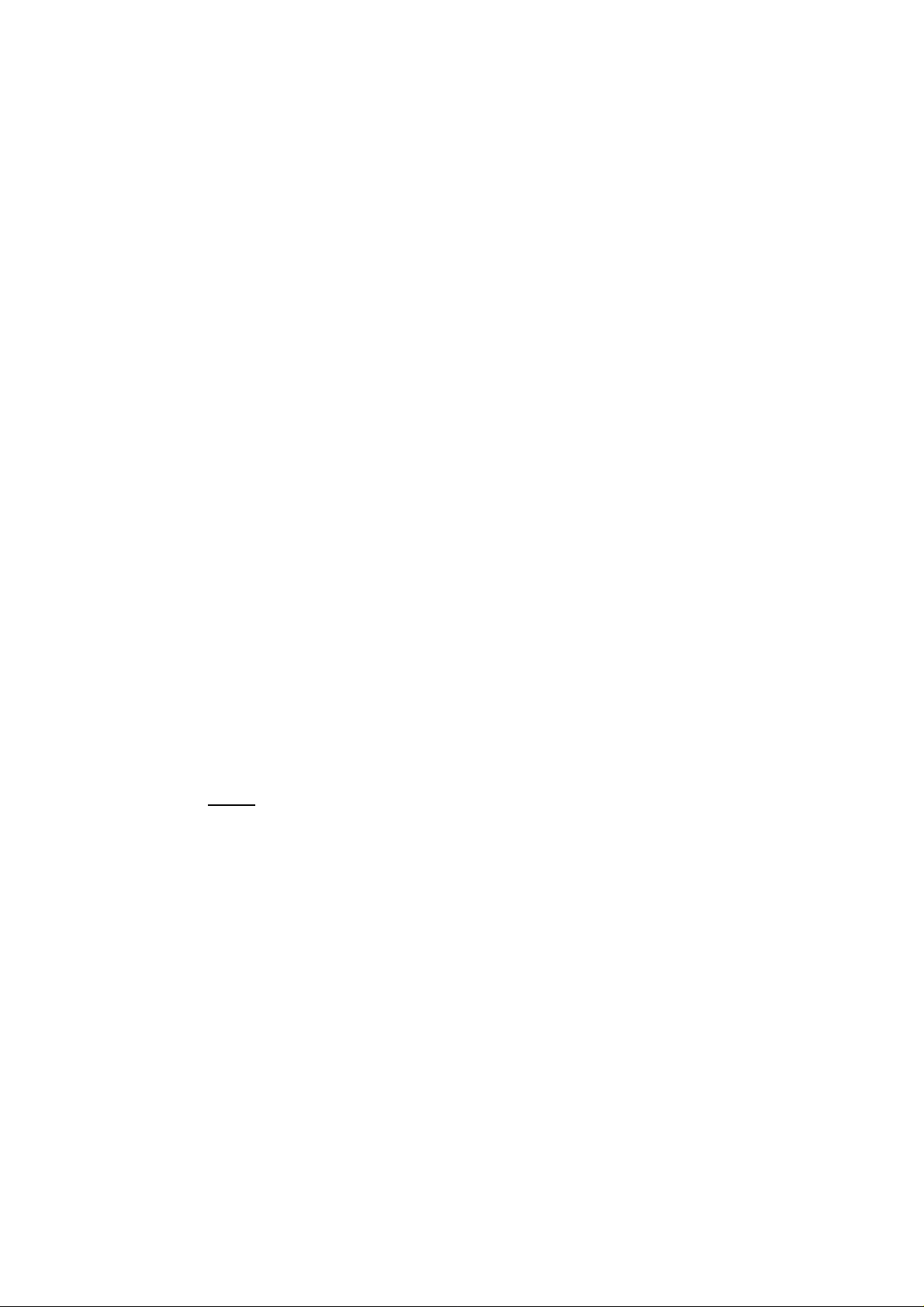
Installation instructions for updating the Europe map on Pioneer AVICS1
Note:
Please note that the seamless Europe map (Europe) is no longer available after
the map update has been carried out. In addition, personal data stored with the
previous version, such as routes or destinations that have been stored in the
address book, for example, will also not be available after the update.
The map update concerned consists of two separate maps, Europe south
(Southern Europe) and Europe north (Northern Europe). After the update,
only one of the maps can be used by the navigation software at any given time.
Together with the map update, you have received an SD-card and a DVD.
The DVD contains both the Europe north and the Europe south maps.
The Europe south map has been preinstalled on the SD-card.
Using the Europe south map:
1. Insert the SD-card provided into the navigation device.
2. Press the reset button on your navigation device.
3. Follow the instructions on the screen.
The following message will be displayed "Would you like to copy the
map to the internal flash memory?".
3a If you want to transfer the navigation map to the device's flash-memory:
- Connect the navigation device to an external power supply. It may take
some time to transfer the map.
- Tap on (Yes).
The navigation map Europe south will be transferred to the device's
flash-memory. As soon as the map has been transferred to the flashmemory, the navigation software will start.
- Only then may you remove the SD-card from the navigation device.
Note:
If you remove the SD-card from the device before the complete
navigation map has been transferred to the internal flash-memory, it
will be necessary to start the map update again.
- Insert the SD-card provided into the navigation device again.
- Press the reset button on your navigation device and continue with
step 2.
3b If you want to leave the navigation map on the SD-card:
- Tap on (No).
The seamless Europe map will be deleted from the navigation device's
internal flash-memory. The Europe south map remains on the SDcard. Subsequently, the navigation software will start.
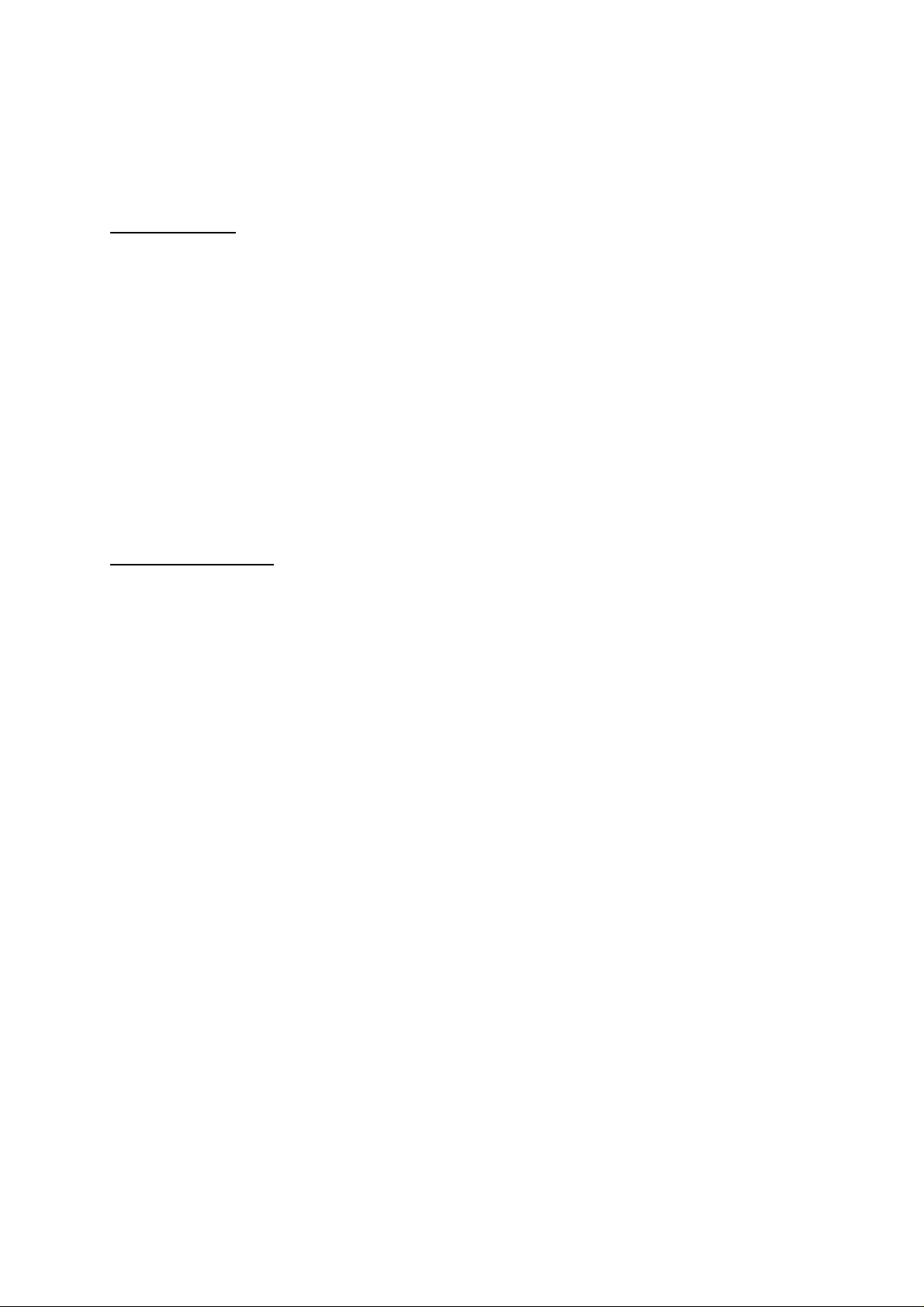
Installing the Europe north / Europe south maps from the DVD:
You can install the maps via an ActiveSync-connection or an SD-card reader. MS
®
Windows
Vista® allows only one installation via an SD-card reader.
Via ActiveSync
1. Insert the DVD into your DVD-drive.
The update program starts automatically.
2. Click on Install Pioneer Sync Manager.
Note:
This button is inactive if Pioneer Sync Manager has already been
installed. Connect your navigation device to the computer and continue
with step 4.
3. Follow the instructions on the screen.
4. When the installation has been completed, click on Map Update in the
main menu of the update program.
5. Select the desired map.
6. Click on MS ActiveSync®.
The map will be copied to the device's internal flash-memory.
Via SD-card reader
1. Insert an SD-card with sufficient memory (1.8 GB minimum) into your
computer's card reader.
2. Insert the DVD into your DVD-drive.
The update program starts automatically.
3. Click on Map Update.
4. Select the desired map.
5. Click on SD card.
6. After completion of the copying procedure, insert the SD-card into the
navigation device.
7. Press the reset button on your navigation device.
8. Follow the instructions on the screen.
9. When the following message appears "Would you like to copy the map
to the internal flash memory?", determine whether you want to
transfer the navigation map to the device's flash-memory (Yes), or
whether it should remain on the SD-card (No).
If you have selected Yes, the existing navigation map on the device will be
deleted.
Tip:
Copy one of the navigation maps (Southern Europe or Northern Europe) to
the internal flash-memory, and leave the other map on the SD-card. To load the
other map, press the navigation device's reset button. When you restart the
navigation software, an options menu with both navigation maps will appear
enabling you to select which of the two maps you want to use.
