Page 1
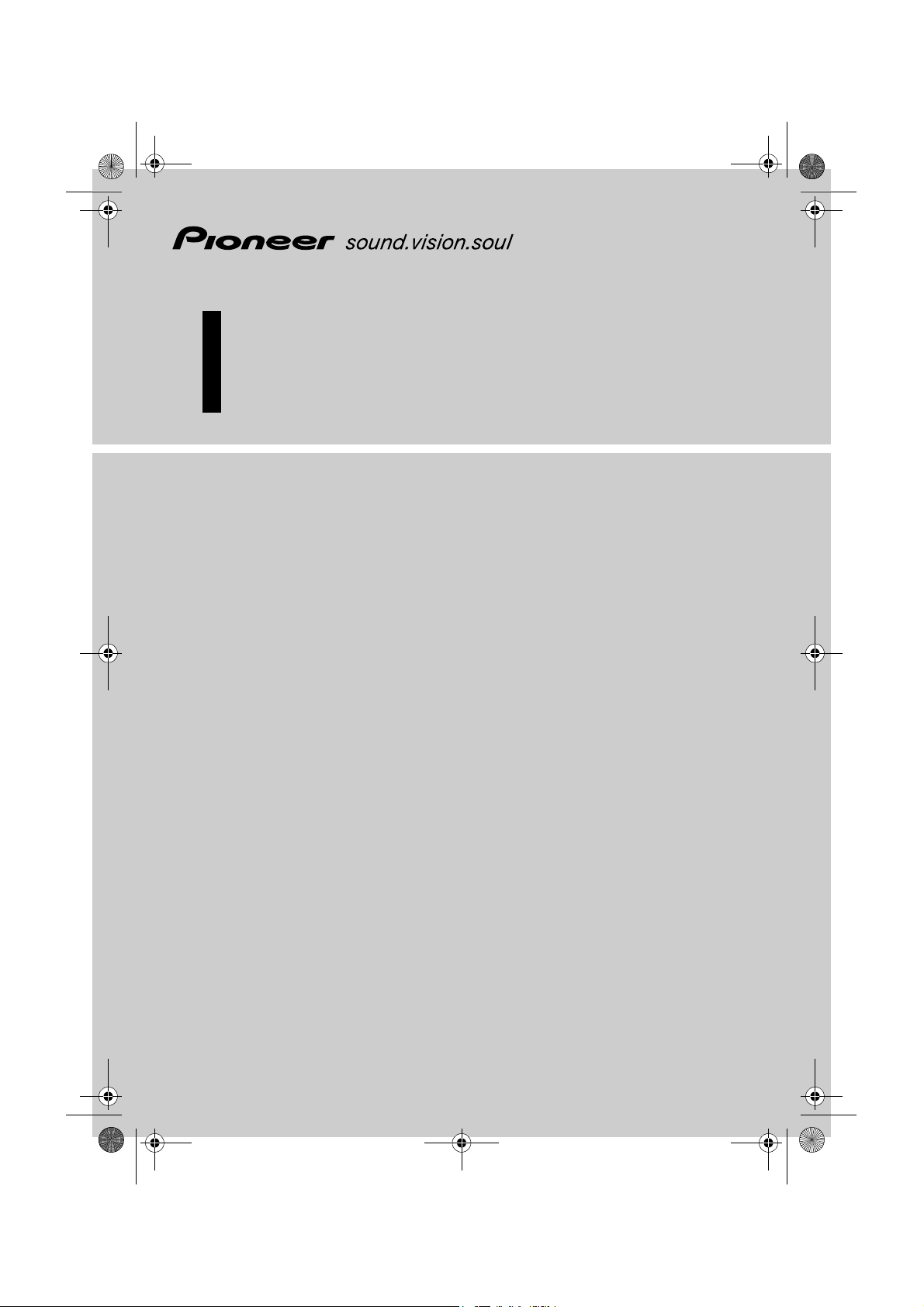
MAN-CNDV-60M-EN.fm Page 1 Wednesday, April 5, 2006 2:02 PM
DVD Map
OPERATION MANUAL
ENGLISH
CNDV-60M
Don't forget to register your
product on www.pioneer.co.uk
(or www.pioneer-eur.com)
Page 2
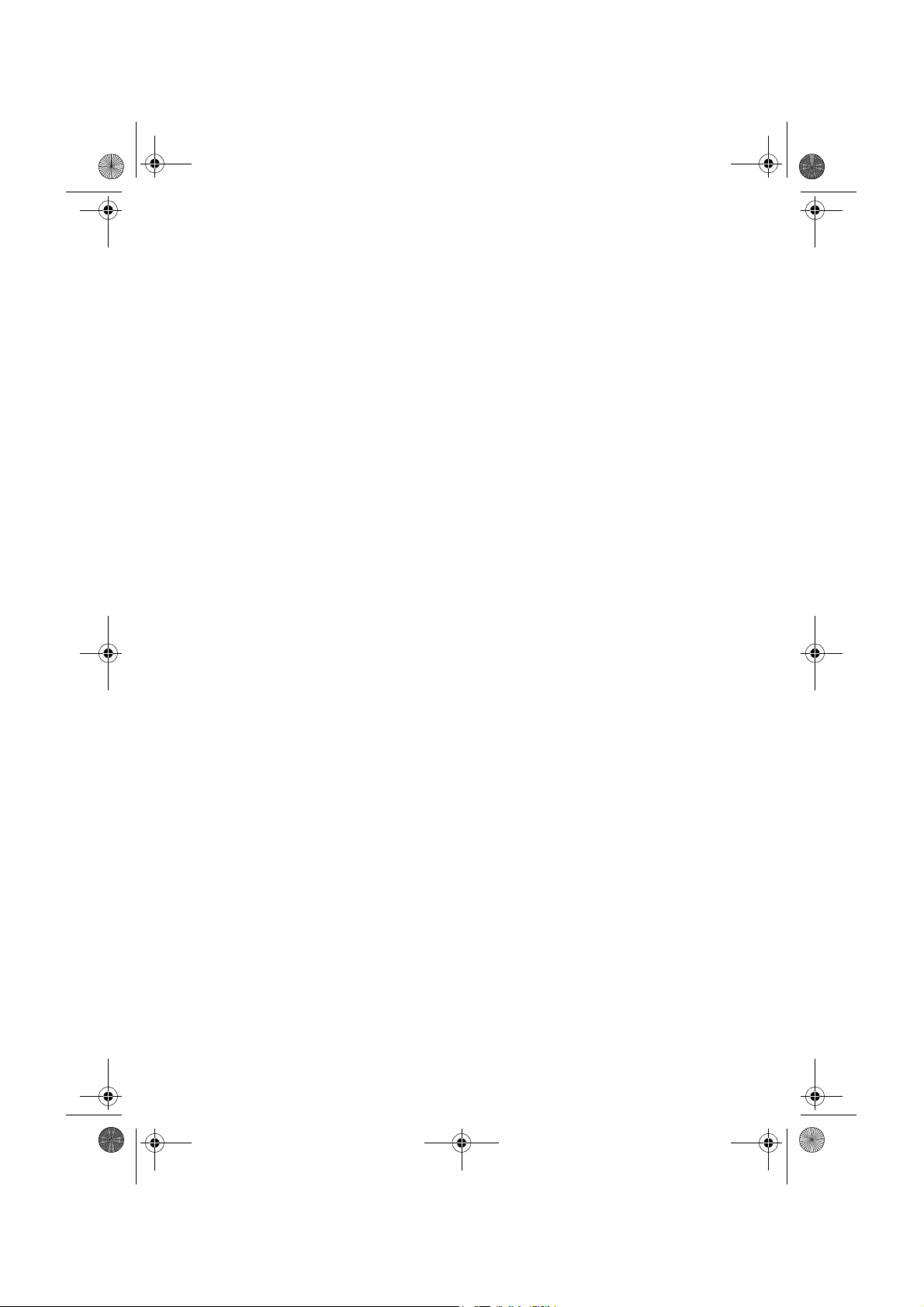
MAN-CNDV-60M-EN.fm Page 2 Wednesday, April 5, 2006 2:02 PM
Page 3
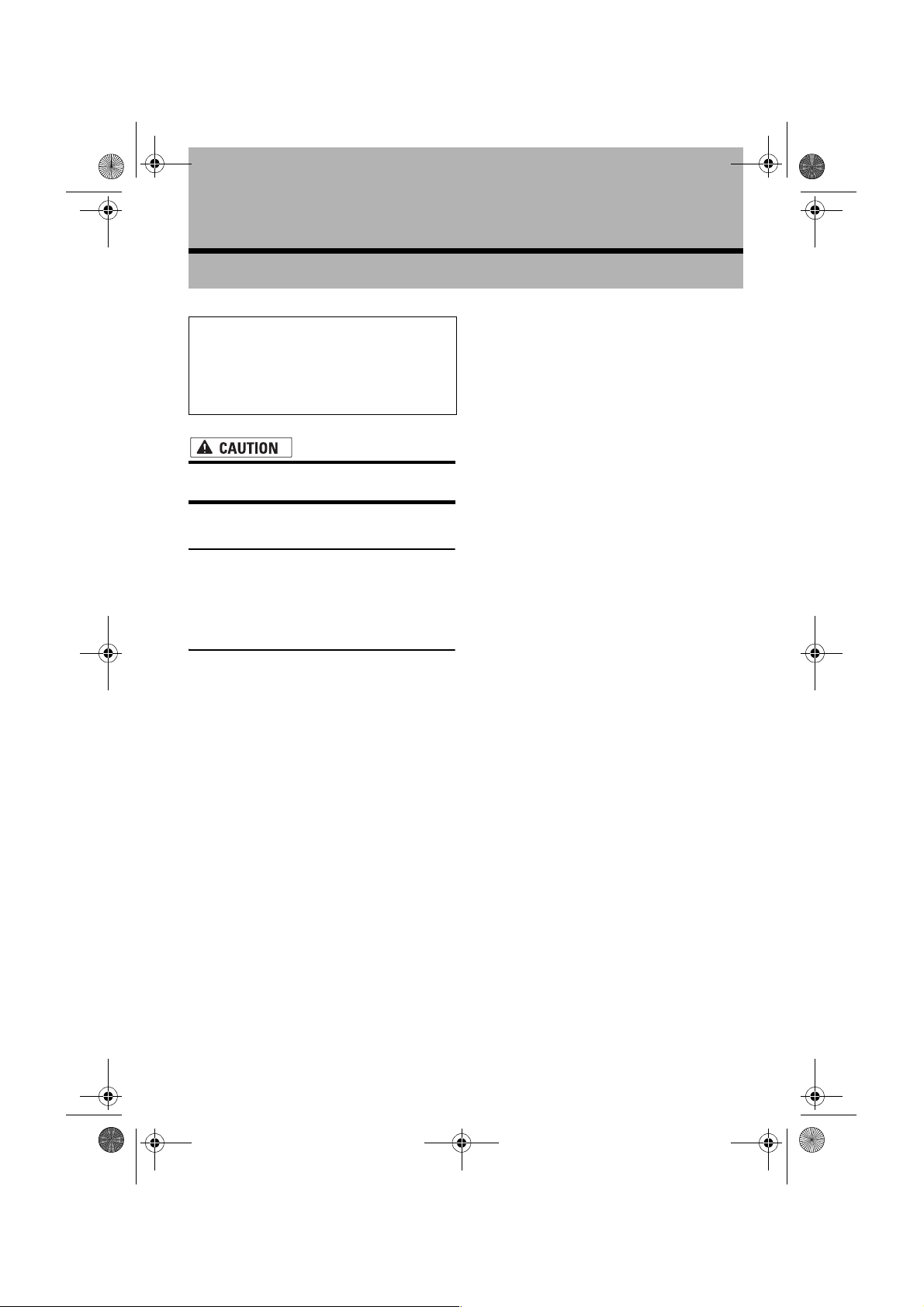
MAN-CNDV-60M-EN.fm Page 3 Wednesday, April 5, 2006 2:02 PM
Instructions for Upgrading
The screen shown in the example may
differ from the actual screen.
The actual screen may be changed
without notice for performance and
function improvements.
• Read the entire manual before upgrading
the program of your navigation system.
Models to be Upgraded
This disc can upgrade the program of the following models:
AVIC-X1R, AVIC-X1
Manual Overview
This manual is a supplementary document that
summarises the points that will be renewed after
upgrading AVIC-X1R by using CNDV-60M.
For customers using AVIC-X1R
The operations other than those described in this
manual are basically the same as those at the
time you purchased the hardware. Use the Operation Manual and the Hardware Manual included
in the hardware package as your primary reference.
Obtain the manual by:
– downloading it via Web
Visit “http://www.pioneer-eur.com/eur/content/
support/support/manuals.html” and access
European Manual Database.
–send an E-mail to:
info@pioneer-eur.com
– writing a letter to:
Pioneer Europe NV, European Service Division
Haven 1087
Keetberglaan 1
9120 MELSELE
BELGIUM
Be sure to read the following
descriptions
• Licence Agreement
This provides a licence agreement of this software. Be sure to read this before using the
software.
• About the Data for the Map Database
This provides the date when the Map Database was recorded.
•Copyright
This provides the copyright of the Map Database.
• Other Precautions
This provides the important precautions for
using this software.
For customers using AVIC-X1
By upgrading AVIC-X1 with this disc, many
changes will take place including the menu configuration change. For the operations other than
those described in this manual, obtain the Operation Manual for AVIC-X1R and use it as your primary reference.
❒ If you have already upgraded your AVIC-X1 by
using CNDV-50MT, you do not need to obtain
the Operation Manual for AVIC-X1R. Use the
Operation Manual supplied with CNDV-50MT.
3
Page 4
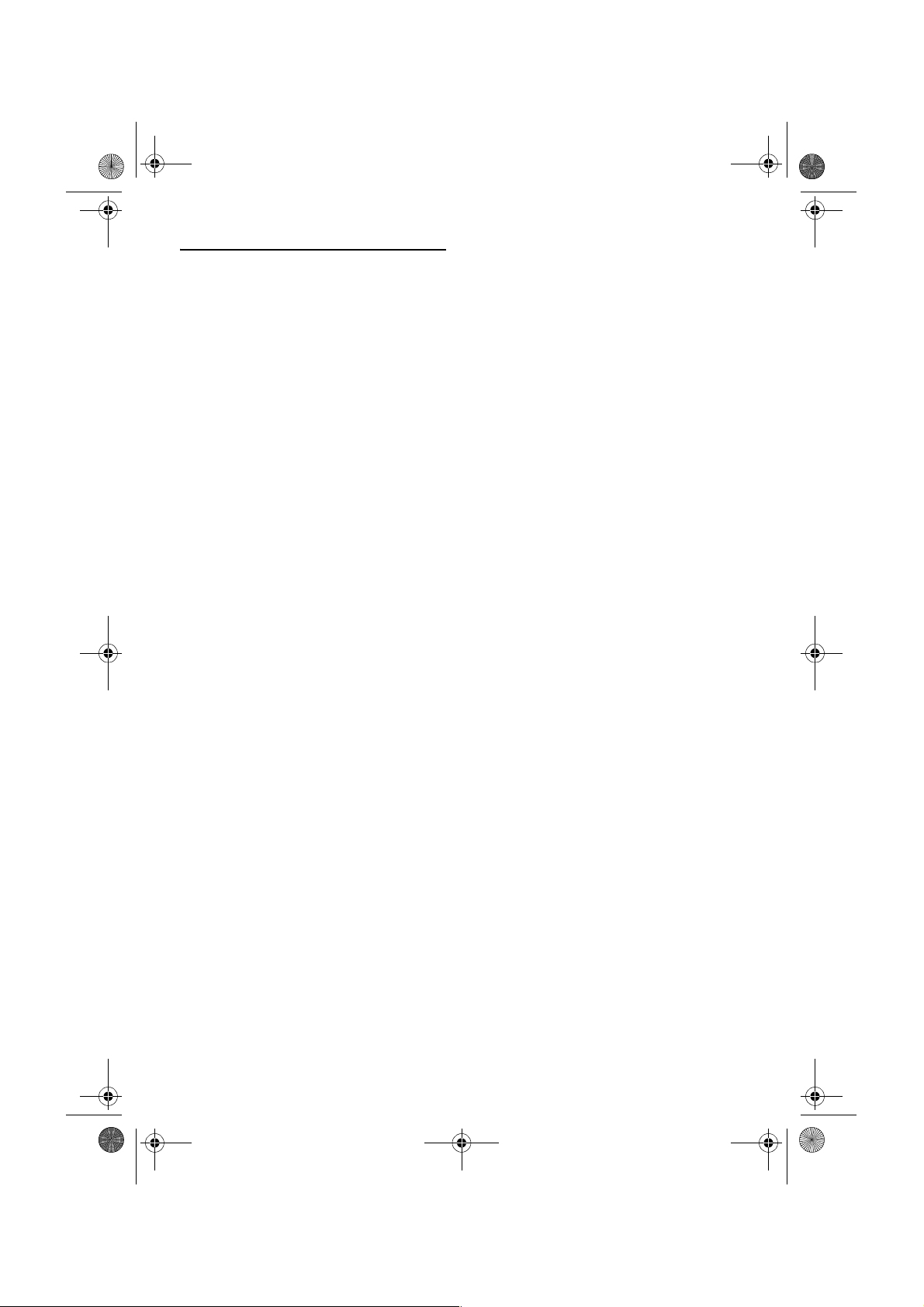
MAN-CNDV-60M-EN.fm Page 4 Wednesday, April 5, 2006 2:02 PM
Licence Agreement
PIONEER CNDV-60M
THIS IS A LEGAL AGREEMENT BETWEEN YOU, AS THE END
USER, AND PIONEER CORP.(JAPAN) (“PIONEER”). PLEASE
READ THE TERMS AND CONDITIONS OF THIS AGREEMENT
CAREFULLY BEFORE USING THE SOFTWARE INSTALLED ON
THE PIONEER PRODUCTS. BY USING THE SOFTWARE
INSTALLED ON THE PIONEER PRODUCTS, YOU AGREE TO BE
BOUND BY THE TERMS OF THIS AGREEMENT. THE SOFTWARE
INCLUDES A DATABASE LICENCED BY THIRD PARTY SUPPLIER(S) (“SUPPLIERS”), AND YOUR USE OF THE DATABASE IS
COVERED BY THE SUPPLIERS’ SEPARATE TERMS, WHICH ARE
ATTACHED TO THIS AGREEMENT. IF YOU DO NOT AGREE WITH
ALL OF THESE TERMS, PLEASE RETURN THE PIONEER PRODUCTS (INCLUDING THE SOFTWARE, AND ANY WRITTEN MATERIALS) WITHIN FIVE (5) DAYS OF RECEIPT OF THE PRODUCTS,
TO THE AUTHORISED PIONEER DEALER FROM WHICH YOU
PURCHASED THEM.
1. GRANT OF LICENCE
Pioneer grants to you a non-transferable, non-exclusive licence to
use the software installed on the Pio neer products (th e “Software”) and the related documentation solely for your own personal use or for internal use by your business, only on such
Pioneer products.
You shall not copy, reverse engineer, translate, port, modify or
make derivative works of the Software. You shall not loan, rent,
disclose, publish, sell, assign, lease, sublicence, market or otherwise transfer th e Software or use it in any manner not ex pressly
authorised by this ag reement. You shall not derive or attempt to
derive the source code or structure of all or any portion of the Software by reverse engineering, disassembly, decompilation, or any
other means. You shall not use the Software to operate a service
bureau or for any other use involving the processing of data for
other persons or entities.
Pioneer and its licensor(s) shall retain all copyright, trade secret,
patent and other proprietary ownership rights in the Software. The
Software is copyrighted and may n ot be copied, even if modified
or merged with other products. You shall not alter or remove any
copyright notice or proprietary legend contained in or on the Software.
You may transfer all of your licence rights in the Software, the
related documentation and a copy of this Licence Agreement to
another party, provided that the party reads and agrees to accept
the terms and conditions of this Licence Agreement.
2. DISCLAIMER OF WARRANTY
The Software and related documentation are prov ided to you “AS
IS”. PIONEER AND ITS LICENSOR(S) (for the purpose of provisions 2 and 3, Pioneer and its licensor(s) shall be collectively
referred to as “Pioneer”) MAKES AND YOU RECEIVE NO WARRANTY, WHETHER EXPRESS OR IMPLIED, AND ALL WARRANTIES OF MERCHANTABILITY AND FITNESS FOR ANY
PARTICULAR PURPOSE ARE EXPRESSLY EXCLUDED. SOME
COUNTRIES DO NO T ALLOW EXCLUSION OF IMPLIED W ARRANTIES, SO THE ABOVE EXCLUSION MAY NOT APPLY TO YOU. The
Software is complex and may contain some non-conformities,
defects or errors. Pioneer does not warrant that the Software will
meet your needs or expectations, that operation of the Software
will be error free or uninterrupted, or that all non-conformities can
or will be corrected. Furthermore, Pioneer does not make any representations or warranties regarding the use or results of the use
of the Software in terms of its accuracy, reliability or otherwise.
3. LIMITATION OF LIABILITY
IN NO EVENT SHALL PIONEER BE LIABLE FOR ANY DAMAGES,
CLAIM OR LOSS INCURRED BY YOU (INCLUDING, WITHOUT
LIMITATION, COMPENSATORY, INCIDENTAL, INDIRECT, SPECIAL, CONSEQUENTIAL, OR EXEMPLARY DAMAGES, LOST
PROFITS, LOST SALES OR BUSINESS, EXPEND ITURES, INVESTMENTS, OR COMMITMENTS IN CONNECTION WITH ANY BUSINESS, LOSS OF ANY GOODWILL, OR DAMAGES) RESULTING
FROM THE USE OF OR INABILITY TO USE THE SOFTWARE, EVEN
IF PIONEER HAS BEEN INFORMED OF, KNEW OF, OR SHOULD
HAVE KNOWN OF THE LIKELIHOOD OF SUCH DAMAGES. THIS
LIMITATION APPLIES TO ALL CAUS ES OF ACTION IN THE
AGGREGATE, INCLUDING WITHOUT LIMITATION BREACH OF
CONTRACT, BREACH OF WARRANTY, NEGLIGENCE, STRICT LIABILITY, MISREPRESENTATION, AND OTHER TORTS. IF PIONEER’S WARRANTY DISCLAIMER OR LIMITATION OF LIABILITY
SET FORTH IN THIS AGREEMENT SHALL OR FOR ANY REASON
WHATSOEVER BE HELD UNENFORCEABLE OR INAPPLICABLE,
YOU AGREE THAT PIONEER’S LIABILITY SHALL NOT EXCEED
FIFTY PERCENT (50%) OF THE PRICE PAID BY YOU FOR THE
ENCLOSED PIONEER PRODUCT.
Some countries do not allow the exclusion or limitation of incidental or consequential damages, so the above limitation or exclusion
may not apply to you. This warranty disclaimer and limi tation of
liability shall not be applicable to the extent that any provision of
this warranty is prohibited by any country or local law which cannot be preempted .
4. EXPORT LAW ASSURANCES
You agree and certify that neither the Software nor any other technical data received from Pioneer, nor the direct product thereof,
will be exported outside the country or district (the “Country”) gov erned by the government having jurisdiction over you (the
“Goverment”) except as authorised and as permitted by the laws
and regulations of the Goverment. If the Software has b een rightfully obtained by you outside of th e Country, you agree that you
will not re-export the Software nor any other technical data
received from Pioneer, nor the direct product thereof, except as
permitted by the l aws and regulation s of the Goverment and the
laws and regulations of the jurisdiction in which you obtained the
Software.
5. TERMINATION
This Agreement is effective until terminated. You may terminate it
at any time by destroying the Software. The Agreement also will
terminate if you do not comply with any terms or conditions of this
Agreement. Upon such termination, you agree to destroy the Software.
6. MISCELLANEOUS
This is the entire Agreement between Pioneer and you regarding
its subject matter. No change in this Agreement shall be effective
unless agreed to in writing by Pioneer. If any provision of this
Agreement i s declared invalid or u nenforceabl e, the remaining
provisions of this Agreement shall remain in full force and effect.
4
Page 5
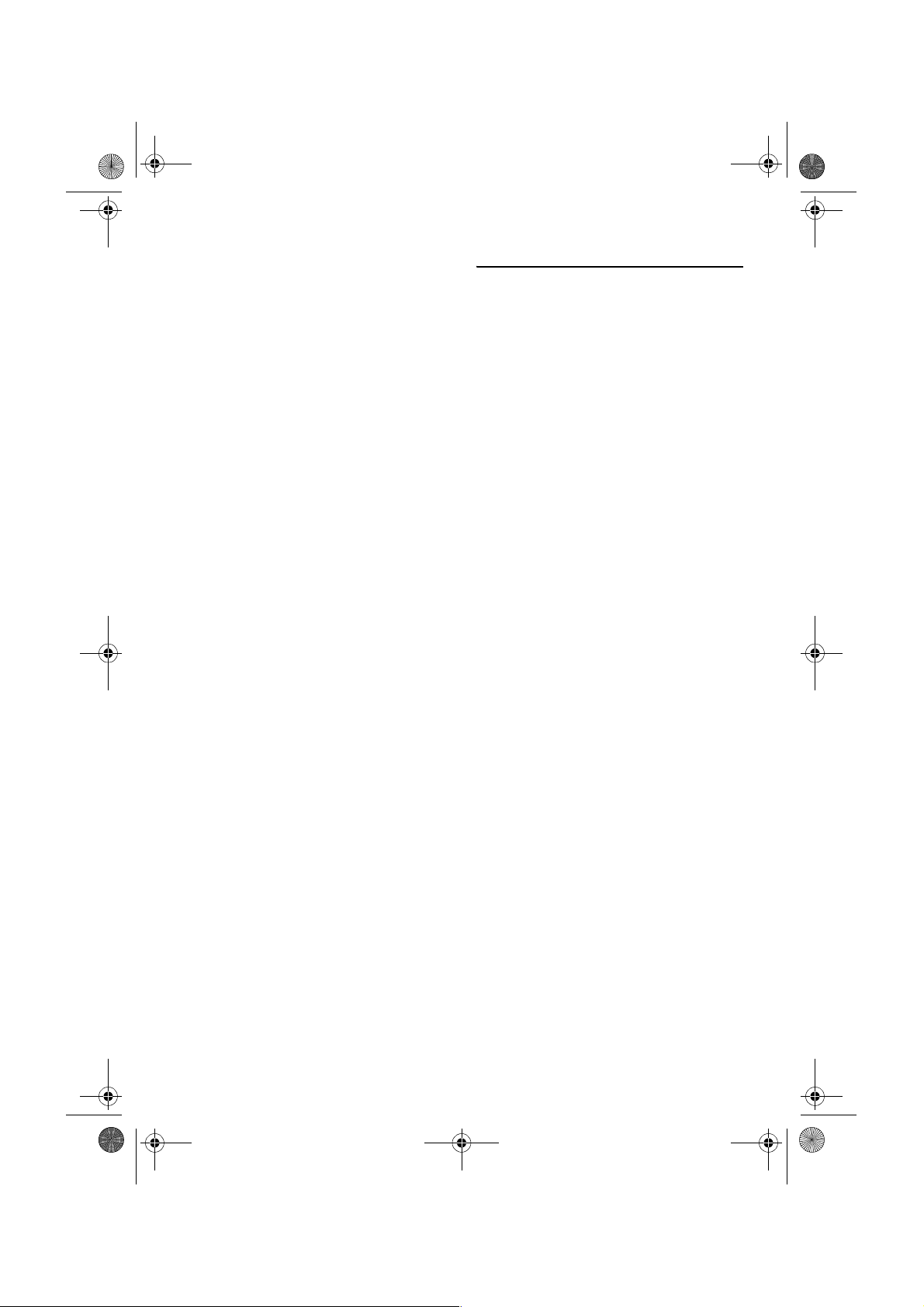
MAN-CNDV-60M-EN.fm Page 5 Wednesday, April 5, 2006 2:02 PM
Terms and conditions in relation
to the Tele Atlas navigation data
Object and right of use: This agreement relates to the digital map
data (the ‘data’) included in the accompanying package. Tele
Atlas grants the BUYER the right to use the data combined with
one (1) car navigation system. The buyer only becomes the owner
of the material data carrier and does not acquire the ownership of
the data. The buye r is not permitted to fully or partly modify the
data, to combine it with software, to analyse it by means of
reverse-engineering, or to make products derived from it. The
buyer is expl icitly prohibited from downloading the di gital maps
and programmes c ontained in the d ata or from tran sferring these
to another data carrier or computer. If the buyer should sell or otherwise part with the data carrier, he must impose the obligations
contained in this agreement on the receiver. Unauthorised hiring,
lending, public performance and broadcasting is prohibited.
Guarantee and liabilit y: The use of the data in a navigation system
means that calculation errors can occur caused by local environmental conditions and /or incomplete data. For the above mentioned reasons Tele Atlas can not warrant that the data operates
error-free . To the extent permitted by national laws, Tele Atlas
shall not be liable for any damages ari sing out of the use of the
data, except for damages caused by gross negligence or intent of
Tele Atlas.
Data Source © 2005 Tele Atlas N.V.
© BEV, GZ 1368/2003
© DAV
© IGN France Michelin data © Michelin 2005
© Geonext/DeAgostini
About the Data for the Map
Database
• This database was developed and recorded up
to April 2005. Changes to streets/highways
made after that time may not be reflected in
this database.
• It is strictly prohibited to reproduce and use
any part or the whole of this map in any form
without permission from the copyright owner.
• If the local traffic regulations or conditions
deviate from this data, follow the local traffic
regulations (such as signs, indications, etc.)
and conditions (such as construction, weather,
etc.).
• The traffic regulation data used in the map
database applies only to standard sized passenger vehicles. Note that regulations for
larger vehicles, motorbikes, and other nonstandard vehicles are not included in the database.
© Ordnance Survey of Northern Ireland
© Norwegian Mapping Authority, Public Roads Administration / © Mapsolutions
© Swisstopo
Topografische ondergrond Copyright © dienst
voor het kadaster en de openbare registers,
Apeldoorn 2005
This product includes mapping data licenced
from Ordnance Survey with the permission of the
Controller of Her Majesty’s Stationery Office.
© Crown copyright and/or database right 2005.
All rights reserved. Licence number 100026920
5
Page 6

MAN-CNDV-60M-EN.fm Page 6 Wednesday, April 5, 2006 2:02 PM
Copyright
© 1984-2006 Tele Atlas NV. All rights reserved
This product includes mapping data licenced from Ordnance Survey with the permission of the Controller of
Her Majesty’s Stationery Office.
© Crown copyright and/or database right 2006. All rights
reserved. Licence number 100026920 the Ordnance Survey Data.
© 2006 Ordnance Survey of Northern Ireland
© 2006 Tele Atlas N.V. / IGN France
© Norwegian Mapping Authority, Public Roads Administration, violation of these copyrights shall cause legal
proceedings
© Mapsolutions
© DAV, violation of these copyrights shall cause legal
proceedings
© Swisstopo
© BEV, GZ 1368/2006
Topografische ondergrond Copyright © dienst voor het
kadaster en de openbare registers, Apeldoorn 2006
Other Precautions
In case of trouble
Should the navigation system fail to operate properly, contact your dealer or nearest authorised
Pioneer Service Station.
Product registration
Visit us at the following site:
• Register your product. We will keep the details
of your purchase on file to help you refer to this
information in the event of an insurance claim
such as loss or theft.
© 2006 INCREMENT P CORP. ALL RIGHTS RESERVED
© All rights reserved, Shell International Petroleum
Company Limited
Company trademarks other than approved in this section:
The marks of companies displayed by this product to
indicate business locations are the trade marks of their
respective owners. The use of such marks in this product
in no way implies any sponsorship, approval or endorsement of this product by the owners of such marks.
This database was developed and recorded up to April
2005.
6
Page 7

MAN-CNDV-60M-EN.fm Page 7 Wednesday, April 5, 2006 2:02 PM
Renewed Points through this
Upgrade
If you upgrade your navigation system by this
disc, the system will have the following change;
Renewal Map database
The Map database will be changed.
Wide variety of facility information for POI search
You can search your destination from all areas.
Approximately 1.8 million POIs are included in
the database.
Appearance changing
The appearance of the navigation menu and AV
menu will change as follows:
Navigation menu
Easy operation for expanded
coverage (Country selection
table)
The screen to select a country you w ant to search
during a search step (“Country selection table”)
will be changed to a table format to comply with
expanded coverage area. Select a country you
want to search from the table.
Selected country
Country codes
Renewed POI icon
Some facilities icons used in POI Search,
Vicinity Search, and Overlay POI will be
changed.
Renewed Points for AV Source
AV menu
Source icon
The icon design for each source will be changed.
Some of “ESC” touch key
The name of the touch key will be changed from
“ESC” to “HIDE”.
Renewed point in the MP3 operation screen
The folder icon has will be added to the “UP”
touch key. The file extension (.mp3) will be displayed after a track title in the track list display
and detail Information display. (The extension
may not be displayed if the file name is long.)
7
Page 8

MAN-CNDV-60M-EN.fm Page 8 Wednesday, April 5, 2006 2:02 PM
Double Disc
This package is adopted “Double disc” system so
as to contain larger database and expanded coverage area: one for the west and the other for the
east.
However, the map data over 200m scale is contained both disc and there is a large overlapping
area (Germany, Switzeland, Denmark and part of
Austria) so that you can get comfortable operation at the long-distance navigation.
Configuration of data stored on
discs
The database and lower scale maps stored on
each disc are as follows:
West area disc
In case of the cross disc routing
Only when setting your destination for the
another disc, it is necessary to replace from the
current disc to another disc.
In case of the cross disc routing, the following
procedure is recommended.
1 Insert the disc containing the destination
you want to set.
2 Search for the destination and set as your
destination.
3 After route calculation finished, remove
the current disc.
4 Insert the disc containing your current
location.
❒ The navigation system reboot automati-
cally with keeping your destination and
route set.
❒ To play DVD-video or CD, remove the DVD
Map Disc after the “Memory navi indicator”
stops flashing.
5 Drive toward your destination.
❒ When you approach the areas not stored
on the disc, the navigation system notify
you of approaching that area. Replace the
disc at that time.
❒ Removing the disc and inserting another disc
causes the navigation system to automatically
restart and reload the new route. (This automatic “Reroute” operation cannot be cancelled.)
East area disc
8
Page 9

MAN-CNDV-60M-EN.fm Page 9 Wednesday, April 5, 2006 2:02 PM
Limitation of Functions for
Areas not Stored on the Disc
For areas not stored on the disc, the functions
will operate as follows:
Displaying the map
• Maps with a scale of between 25 m and 200 m
cannot be displayed. (If the scale was set to
between 25 m and 200 m, it is automatically
switched to 500 m.)
• When driving with Mixed Mode, St.List
Mode or Driver’s View, upon entering an
area not stored on the disc the display automatically switches to Map Mode. (When the
vehicle reenters an area stored on the disc, the
display returns to the previous map mode
except for Driver’s View.)
Destination search
• You cannot search a destination in an area not
stored on the disc using Address Search or
Postal Code Search (including operation by
voice recognition).
•In case of POI Search and Vicinity Search,
only “City Center” search is possible.
• If you cannot search in a currently selected
country, the system may forcibly switch to the
country selection screen.
•A Motorway Search covers all areas, regard-
less of the disc on which the information is
stored.
•If a Vicinity Search is performed on the border of an area not stored on the disc, the system will not necessarily select the nearest
facility. (The search will take place only within
the range of areas stored on the disc.)
Guidance
• When your vehicle approaches an area not
stored on the disc, you will be notified three
times: when the distance to the area not stored
on the disc is 20 km (12 mi), 10 km (6 mi) and 5
km (3 mi) respectively. When your vehicle
enters that area, a caution is given.
• In the areas not stored on the disc, only guidance for reaching the destination is provided.
No other guidance is given.
• If a route calculation is operated within an
areas not stored on the disc, the route might
not be set from the streets you are currently
driving. Also, if you set the destination in an
area not stored on the disc of the disc, the system may not be able to set the route up to the
destination.
• If the vehicle deviates from the set route in an
area not stored on the disc, the Auto Reroute
function will not work.
•Even if “Close-up of Junction” is “On”, the
display will not switch to an enlarged map of
the junction.
• Even if you drive on the motorway, lane information, motorway exit numbers and motorway
signs will not be displayed.
Route information
• If the set route goes through an area not stored
on the disc, no route profile for that area will be
displayed. (If the set route traverses both an
area not stored on the disc and area stored on
the disc, only the route profile within the area
stored on the disc will be displayed.)
• Route scrolling for an area not stored on the
disc is possible only with a map scale of 500 m
or above.
Other function limitations
Overlay POI
• Only display “City Center” is available in an
area not stored on the disc.
Memory mode
• Only data for areas stored on the disc can be
memorised. (Data for areas not stored on the
disc cannot be memorised.)
• Preparation for memory navi mode will have to
be repeated if the vehicle enters an area not
stored on the disc, then returns to an area
stored in the disc. (Preparation for the memory
navi mode starts from the location where the
vehicle re-entered the area stored on the disc.)
Avoid area
• An area not stored on the disc cannot be set as
an Areas to Avoid.
❒ A set Areas to Avoid may be deleted when
the software is updated. If this happens, the
system will automatically try to recover the
deleted information, but data can be recovered only for areas stored on the disc. For
items that could not be recovered, a recovery
process will begin when you set another disc.
9
Page 10

MAN-CNDV-60M-EN.fm Page 10 Wednesday, April 5, 2006 2:02 PM
Recovery process for memory navi and
avoid area
The memorised area may be deleted in the following circumstances:
• Yellow lead of the navigation system or the
vehicle battery is disconnected.
•The RESET button is pressed.
• Software is updated.
❒ In these circumstances, the system will auto-
matically try to recover the deleted information, but data can be recovered only for areas
stored on the disc. For items that could not be
recovered, a recovery process will begin when
you set another disc.
Light grey touch key
The function is not available during memory navi
mode. Or, the function is not available for areas
not stored on the disc.
Touching this button activates a message indicating that the function is not available.
In memory navi mode and/or when traversing an
area not stored on the disc, selection of the
scales is limited.
10
Page 11

MAN-CNDV-60M-EN.fm Page 11 Wednesday, April 5, 2006 2:02 PM
Messages and How to React to Them (Additional Messages)
The following messages are added to those of AVIC-X1R:
Message When What to do
This area does not contain any POI’s
of the selected type.
Only City Centre can be searched. If POI Search was performed on
This country is not available on the
disc. Please insert an appropriate
disc.
Failed to make the route profile. Failed to generate the route profile
No route data can be stored. You
should insert the disc that contains
the map data of the current position.
• Scaling down.
• Scaling up.
• No map data available on this
scale. Scaling up.
• No map data available on this
scale. Scaling down.
Failure in the memory recovery process. Memory navigation is presently
not possible.
This function is not available with the
current map disc.
Vicinity Search cannot be performed because the searched location is in areas not stored on the DVD
Map Disc.
areas not stored on the DVD Map
Disc.
When areas not stored on the DVD
Map Disc are included in the search.
because the set route passes
through areas not stored on the DVD
Map Disc.
In case the area to be set for “Map In
Memory” is areas not stored on the
DVD Map Disc.
In the memory navi mode, if the DVD
Map Disc is inserted without changing the scale (only when the point is
stored on the DVD Map Disc).
When the scale that had been previously displayed cannot be displayed
for the following reasons:
• The disc was ejected and the system was changed to the memory
navi mode.
• In the memory navi mode, the map
was scrolled to outside the memory
area. Or the vehicle moved outside
of the memory area.
• The map was scrolled to areas not
stored on the DVD Map Disc. Or
the vehicle moved to areas not
stored on the disc.
• The map was scrolled from areas
not stored on the disc to the memory areas. Or, the vehicle moved
from areas not stored on the disc to
the memory area.
Failed to complete the recovery of the
memory area because the disc could
not be read for some reason, resulting in deletion of the memory.
In case the current position is areas
not stored on the DVD Map Disc and
an attempt was made to zoom in to
make the scale 500 m or more.
Replace the DVD Map Disc and perform the Vicinity Search again.
Only the City Center can be
searched. If you want to search other
categories in areas not stored on the
disc, replace the DVD Map Disc and
perform the POI Search again.
Set the areas stored on the DVD Map
Disc to destination or way points.
Set the destination or way points in
the areas stored on the DVD Map
Disc, or replace the DVD Map Disc
and perform the search again.
Insert the DVD Map Disc and retry.
• Cange the memory area to be set to
the areas stored on the DVD Map
Disc.
• Insert the DVD Map Disc containing that area.
The scale automatically returns to
the one that was set in the DVD navi
mode before being changed to the
memory navi mode.
If the desired scale cannot be
selected, insert the DVD Map Disc
and then change the scale.
•Clean the disc.
• Clean the DVD drive.
• Consult the Pioneer Local dealer if
this message persists.
Zoom in again after the vehicle
moves into an area stored on the
DVD Map Disc.
Or, replace the DVD Map Disc and
try to zoom in again.
11
Page 12

MAN-CNDV-60M-EN.fm Page 12 Wednesday, April 5, 2006 2:02 PM
How to Upgrade Your Navigation
• Once the installation of the programme
The programme is installed to the navigation system using the application disc.
When installing the programme, you carry out
the following operations. When all the setup procedures are completed, you can use the navigation system.
The screen images used in this section are AVICX1R as an example.
1 Park your vehicle in a safe place.
Leave the engine on, and make sure that the
handbrake is applied.
2 Press EJECT button to remove the current
disc.
4 Press the NAVI/AV button to change the
5 Touch “Yes/Oui/Ja”.
3 Insert the new Pioneer DVD Map Disc
into the disc loading slot of the navigation
system.
starts, do not stop the engine of your vehicle nor switch off the navigation system
until the installation is completed and the
following Audio screen appears.
navigation screen.
When you start the navigation system for the
first time, you will see a confirmation message
asking if you wish to select another language.
English is the default language of the navigation system. If desired, you can select another
language as shown.
❒ To keep English, touch “No/Non/Nein”.
After this, proceed to Step 7.
❒ When you want to select another lan-
guage,touch “Yes/Oui/Ja”, and proceed
to the next step.
When the upgraded programme has been
found, installation of the programme starts
immediately.
❒ If you cannot insert a disc completely or if
an inserted disc is not recognised, check
that the label side of the disc is up. Press
the EJECT button to eject the disc, and
check the disc for damage before inserting
the disc again.
12
6 Select the language from the list.
Touch the language you want to use.
The language selected here is reflected for the
Navigation functions (e.g., Destination
search, etc.) only.
Installation of the programme, in the language you chose, begins.
Page 13

MAN-CNDV-60M-EN.fm Page 13 Wednesday, April 5, 2006 2:02 PM
10If necessary, set to summer time.
When the installation is complete, the opening display appears.
11To complete the setting, touch “Back”.
7 Press the NAVI/AV button to change the
navigation screen.
Some time is needed until navigation is ready.
8 Check the details of the cautionary mes-
sage and touch “OK”.
Summer time is off by default. Touch
“Summer Time” to change the time if you
are in the summer time period. This turns the
display below summer time “On”.
The map of your surroundings appears.
9 To set the time difference, touch “+” or
“–”.
Time difference
The time difference between the time originally set in the navigation system (Central
European Time) and the current location of
your vehicle is shown. If necessary, adjust the
time difference. Touching “+” or “–” changes
the time difference display in one-hour increments. The time difference can be set from
+3 to –3 hours.
13
Page 14

MAN-CNDV-60M-EN.fm Page 14 Wednesday, April 5, 2006 2:02 PM
14
Page 15

MAN-CNDV-60M-EN.fm Page 15 Wednesday, April 5, 2006 2:02 PM
Page 16

MAN-CNDV-60M-EN.fm Page 16 Wednesday, April 5, 2006 2:02 PM
PIONEER CORPORATION
4-1, MEGURO 1-CHOME, MEGURO-KU, TOKYO 153-8654, JAPAN
PIONEER ELECTRONICS (USA) INC.
P.O. Box 1540, Long Beach, California 90801-1540, U.S.A.
TEL: (800) 421-1404
PIONEER EUROPE NV
Haven 1087, Keetberglaan 1, B-9120 Melsele, Belgium
TEL: (0) 3/570.05.11
PIONEER ELECTRONICS ASIACENTRE PTE. LTD.
253 Alexandra Road, #04-01, Singapore 159936
TEL: 65-6472-7555
PIONEER ELECTRONICS AUSTRALIA PTY. LTD.
178-184 Boundary Road, Braeside, Victoria 3195, Australia
TEL: (03) 9586-6300
PIONEER ELECTRONICS OF CANADA, INC.
300 Allstate Parkway, Markham, Ontario L3R OP2, Canada
TEL: 1-877-283-5901
PIONEER ELECTRONICS DE MEXICO, S.A. de C.V.
Blvd. Manuel Avila Camacho 138 10 piso
Col. Lomas de Chapultepec, Mexico, D.F. 11000
TEL: 55-9178-4270
Published by Pioneer Corporation.
Copyright © 2006 by Pioneer Corporation.
All rights reserved.
Printed in Belgium
<CRB2266-A> EW
MAN-CNDV-60M-EN
