Pioneer CNDV-30 User Manual
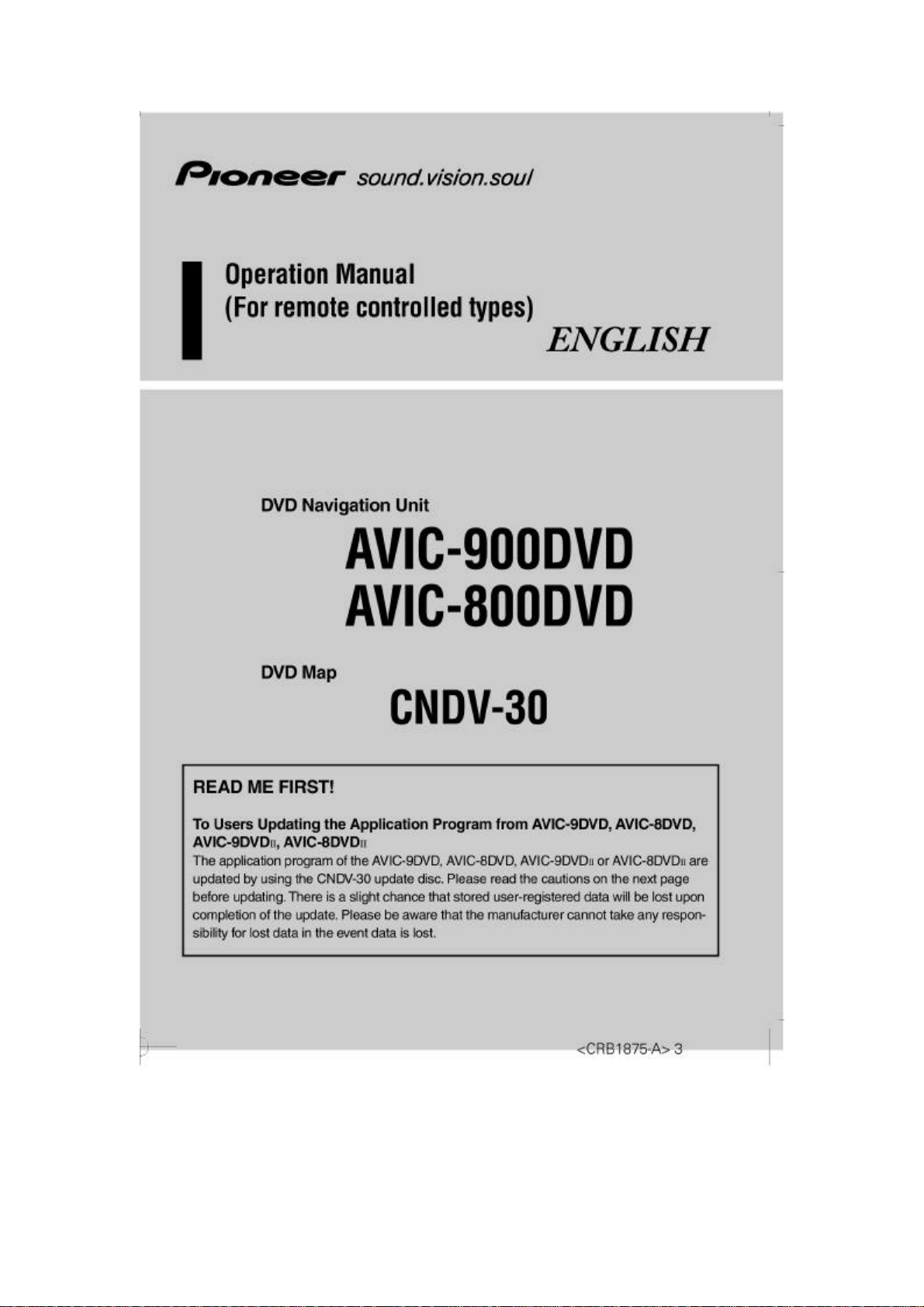

CRB1875A_Eng.book Page 1 Thursday, March 27, 2003 1:22 PM
Introduction
Licence Agreement
■
PIONEER AVIC-900DVD, AVIC-800DVD (CNDV-30)
THIS IS A LEGAL AGREEMENT BETWEEN YOU, AS THE END USER, AND PIONEER CORP.(JAPAN) (“PIONEER”). PLEASE CAREFULLY READ THE TERMS AND
CONDITIONS OF THIS AGREEMENT BEFORE USING THE SOFTWARE INSTALLED
ON THE PIONEER PRODUCTS. BY USING THE SOFTWARE INSTALLED ON THE
PIONEER PRODUCTS, YOU ARE AGREEING TO BE BOUND BY THE TERMS OF
THIS AGREEMENT. THE SOFTW
INCLUDES DATABASE OF ORDNANCE SURVEY (OS) AND NAVTECH Data OF Navigation Technologies Corporation (“NAVTECH”) AND SEPARATE TERMS ATTACHED
SHALL BE APPLIED TO THE DATABASE BY THE NAVTECH Data BY NAVTECH
RESPECTIVELY. IF YOU DO NOT AGREE WITH THESE TERMS, PLEASE RETURN
THE PIONEER PRODUCTS (INCLUDING THE SOFTWARE AND ANY WRITTEN
MATERIALS) WITHIN FIVE (5) DAYS OF RECEIPT OF THE PRODUCTS, TO THE
PLACE FROM WHICH YOU PURCHASED THEM, FOR A FULL REFUND OF THE
PURCHASE PRICE OF THE PIONEER PRODUCTS.
1. GRANT OF LICENCE
Pioneer grants to you a non-transferable, non-exclusive licence to use the software installed
on the Pioneer products (the “Software”) and the related documentation solely for your own
personal use or for internal use by your business, only on such Pioneer products.
You shall not copy, reverse engineer, translate, port, modify or make derivative works of the
Software. You shall not loan, rent, disclose, publish, sell, assign, lease, sublicense, market or
otherwise transfer the Software or use it in any manner not expressly authorized by this
agreement. You shall not derive or attempt to derive the source code or structure of all or any
portion of the Software by reverse engineering, disassembly, decompilation, or any other
means. You shall not use the Software to operate a service bureau or for any other use involving the processing of data for other persons or entities.
Pioneer and its licensor(s) shall retain all copyright, trade secret, patent and other proprietary
ownership rights in the Software. The Software is copyrighted and may not be copied, even if
modified or merged with other products. You shall not alter or remove any copyright notice
or proprietary legend contained in or on the Software.
You may transfer all of your licence rights in the Software, the related documentation and a
copy of this Licence Agreement to another party, provided that the party reads and agrees to
accept the terms and conditions of this Licence Agreement.
ARE INSTALLED ON THE PIONEER PRODUCTS
1

CRB1875A_Eng.book Page 2 Thursday, March 27, 2003 1:22 PM
2. DISCLAIMER OF WARRANTY
The Software and related documentation are provided to you “AS IS”. PIONEER AND ITS
LICENSOR(S) (for the purpose of provisions 2 and 3, Pioneer and its licensor(s) shall be collectively referred to as “Pioneer”) MAKES AND YOU RECEIVE NO WARRANTY,
WHETHER EXPRESS OR IMPLIED, AND ALL WARRANTIES OF MERCHANTABILITY AND FITNESS FOR ANY PARTICULAR PURPOSE ARE EXPRESSLY
EXCLUDED. SOME STATES DO NOT ALLOW EXCLUSION OF IMPLIED WARRANTIES, SO THE ABOVE EXCLUSION MAY NOT APPLY TO YOU. The Software is complex and may contain some non-conformities, defects or errors. For example, the voice
recognition function as implemented by the Software may not recognize your voice. Pioneer
does not warrant that the Software will meet your needs or expectations, that operation of the
Software will be error free or uninterrupted, or that all non-conformities can or will be corrected. Furthermore, Pioneer does not make any representations or warranties regarding the
use or results of the use of the Software in terms of its accuracy, reliability or otherwise.
3. LIMITATION OF LIABILITY
IN NO EVENT SHALL PIONEER BE LIABLE FOR ANY DAMAGES, CLAIM OR LOSS
INCURRED BY YOU (INCLUDING, WITHOUT LIMITATION, COMPENSATORY,
INCIDENTAL, INDIRECT, SPECIAL, CONSEQUENTIAL, OR EXEMPLARY DAMAGES, LOST PROFITS, LOST SALES OR BUSINESS, EXPENDITURES, INVESTMENTS, OR COMMITMENTS IN CONNECTION WITH ANY BUSINESS, LOSS OF
ANY GOODWILL, OR DAMAGES) RESULTING FROM THE USE OF OR INABILITY
TO USE THE SOFTWARE, EVEN IF PIONEER HAS BEEN INFORMED OF, KNEW OF,
OR SHOULD HAVE KNOWN OF THE LIKELIHOOD OF SUCH DAMAGES. THIS
LIMITATION APPLIES TO ALL CAUSES OF ACTION IN THE AGGREGATE, INCLUDING WITHOUT LIMITATION BREACH OF CONTRACT, BREACH OF WARRANTY,
NEGLIGENCE, STRICT LIABILITY, MISREPRESENTATION, AND OTHER TORTS. IF
PIONEER’S WARRANTY DISCLAIMER OR LIMITATION OF LIABILITY SET FORTH
IN THIS AGREEMENT SHALL OR FOR ANY REASON WHATSOEVER BE HELD
UNENFORCEABLE OR INAPPLICABLE, YOU AGREE THAT PIONEER’S LIABILITY
SHALL NOT EXCEED FIFTY PERCENT (50%) OF THE PRICE PAID BY YOU FOR
THE ENCLOSED PIONEER PRODUCT.
Some states do not allow the exclusion or limitation of incidental or consequential damages,
so the above limitation or exclusion may not apply to you. This warranty disclaimer and limitation of liability shall not be applicable to the extent that any provision of this warranty is
prohibited by any federal, state or local law which cannot be preempted.
4. EXPORT LAW ASSURANCES
You agree and certify that neither the Software nor any other technical data received from
Pioneer, nor the direct product thereof, will be exported outside the country or district (the
“Country”) governed by the government having jurisdiction over you (the “Goverment”)
except as authorized and as permitted by the laws and regulations of the Goverment. If the
Software has been rightfully obtained by you outside of the Country, you agree that you will
not re-export the Software nor any other technical data received from Pioneer, nor the direct
product thereof, except as permitted by the laws and regulations of the Goverment and the
laws and regulations of the jurisdiction in which you obtained the Software.
5. TERMINATION
This Agreement is effective until terminated. You may terminate it at any time by destroying
the Software. The Agreement also will terminate if you do not comply with any terms or
conditions of this Agreement. Upon such termination, you agree to destroy the Software.
2

CRB1875A_Eng.book Page 3 Thursday, March 27, 2003 1:22 PM
6. MISCELLANEOUS
This is the entire Agreement between Pioneer and you regarding its subject matter. No
change in this Agreement shall be effective unless agreed to in writing by Pioneer. If any provision of this Agreement is declared invalid or unenforceable, the remaining provisions of
this Agreement shall remain in full force and effect.
3
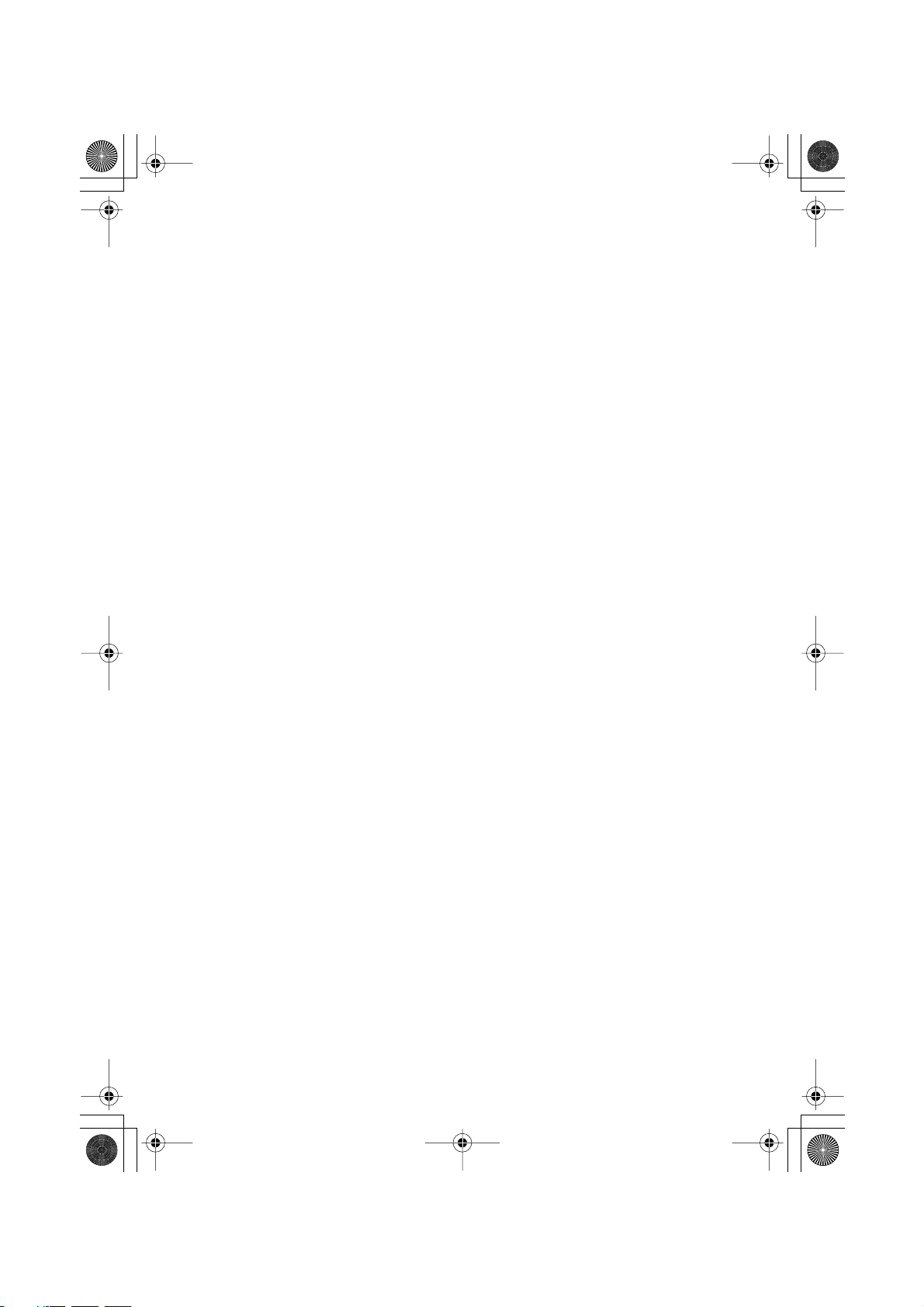
CRB1875A_Eng.book Page 4 Thursday, March 27, 2003 1:22 PM
■
TERMS AND CONDITIONS for the NAVTECH Data
PLEASE READ THIS END USER LICENSE AGREEMENT CAREFULLY
BEFORE USING THE NAVTECH DATABASE
NOTICE TO THE USER
THIS IS A LICENSE AGREEMENT - AND NOT AN AGREEMENT FOR SALE BETWEEN YOU AND NAVIGATION TECHNOLOGIES B.V. FOR YOUR COPY OF THE
NAVTECH NAVIGABLE MAP DATABASE, INCLUDING ASSOCIATED COMPUTER
SOFTWARE, MEDIA AND EXPLANATORY PRINTED DOCUMENTATION PUBLISHED BY NAVIGATION TECHNOLOGIES (JOINTLY “THE DATABASE”). BY
DULY SIGNING AND RETURNING THIS AGREEMENT TO US AND IN ANY EVENT
BY USING THE DATABASE , YOU ACCEPT AND AGREE TO ALL TERMS AND CON-
DITIONS OF THIS END USER LICENSE AGREEMENT (“EULA”). IF YOU DO NOT
AGREE TO THE TERMS OF THIS EULA, PROMPTLY RETURN THE DATABASE,
ALONG WITH ALL OTHER ACCOMPANYING ITEMS, TO YOUR SUPPLIER FOR A
REFUND.
OWNERSHIP
The Database and the copyrights and intellectual property or neighboring rights therein are
owned by Navigation Technologies or its licensors. Ownership of the media on which the
Database is contained is retained by Navigation Technologies and/or your supplier until after
you have paid in full any amounts due to Navigation Technologies and/or your supplier pursuant to this EULA or similar agreement(s) under which goods are provided to you.
LICENSE GRANT
Navigation Technologies grants you a non-exclusive license to use the Database for your personal use or, if applicable, for use in your business’ internal operations. This license does not
include the right to grant sub-licenses.
LIMITATIONS ON USE
The Database is restricted for use in the specific system for which it was created. Except to
the extent explicitly permitted by mandatory laws (e.g. national laws based on the European
Software Directive (91/250) and the Database Directive (96/9)), you may not extract or reutilize substantial parts of the contents of the Database nor reproduce, copy, modify, adapt,
translate, disassemble, decompile, reverse engineer any portion of the Database. If you wish
to obtain interoperability information as meant in (the national laws based on) the European
Software Directive, you shall grant Navigation Technologies reasonable opportunity to provide said information on reasonable terms, including costs, to be determined by Navigation
Technologies.
TRANSFER OF LICENSE
You may not transfer the Database to third parties, except when installed in the system for
which it was created or when you do not retain any copy of the Database, and provided that
the transferee agrees to all terms and conditions of this EULA and confirms this in writing to
Navigation Technologies.
4

CRB1875A_Eng.book Page 5 Thursday, March 27, 2003 1:22 PM
LIMITED WARRANTY
Navigation Technologies warrants that, subject to the Warnings set out below, for a period of
12 months after acquisition of your copy of the Database, it will perform substantially in
accordance with Navigation Technologies’ Criteria for Accuracy and Completeness existing
on the date you acquired the Database; these criteria are available from Navigation Technologies at your request. If the Database does not perform in accordance with this limited warranty, Navigation Technologies will use reasonable efforts to repair or replace your nonconforming copy of the Database. If these efforts do not lead to performance of the Database
in accordance with the warranties set out herein, you will have the option to either receive a
reasonable refund of the price you paid for the Database or to rescind this EULA. This shall
be Navigation Technologies’ entire liability and your sole remedy against Navigation Technologies. Except as expressly provided in this section, Navigation Technologies does not warrant nor make any representations regarding the use of results of the use of the database in
terms of its correctness, accuracy, reliability, or otherwise. Navigation Technologies does not
warrant that the Database is or will be error free. No oral or written information or advice
provided by Navigation Technologies, your supplier or any other person shall create a warranty or in any way increase the scope of the limited warranty described above. The limited
warranty set forth in this EULA does not affect or prejudice any statutory legal rights that you
may have under the legal warranty against hidden defects.
If you did not acquire the Database from Navigation Technologies directly, you may have
statutory rights against the person from whom you have acquired the Database in addition to
the rights granted by Navigation Technologies hereunder according to the law of your jurisdiction. The above warranty of Navigation Technologies shall not affect such statutory rights
and you may assert such rights in addition to the warranty rights granted herein.
LIMITATION OF LIABILITY
The price of the Database does not include any consideration for assumption of risk of consequential, indirect or unlimited direct damages which may arise in connection with your use of
the Database. Accordingly, in no event shall Navigation Technologies be liable for any consequential or indirect damages, including without limitation, loss of revenue, data, or use,
incurred by you or any third party arising out of your use of the Database, whether in an
action in contract or tort or based on a warranty, even if Navigation Technologies has been
advised of the possibility of such damages. In any event Navigation Technologies’ liability
for direct damages is limited to the price of your copy of the Database.
THE LIMITED WARRANTY AND LIMITATION OF LIABILITY, SET FORTH IN THIS
EULA, DO NOT AFFECT OR PREJUDICE YOUR STATUTORY RIGHTS WHERE YOU
HAVE ACQUIRED THE DATABASE OTHERWISE THAN IN THE COURSE OF A BUSINESS.
WARNINGS
The Database reflects reality as existing before you received the Database and it comprises
data and information from government and other sources, which may contain errors and
omissions. Accordingly, the Database may contain inaccurate or incomplete information due
to the passage of time, changing circumstances, and due to the nature of the sources used. The
Database does not include or reflect information on - inter alia - neighborhood safety; law
enforcement; emergency assistance; construction work; road or lane closures; vehicle or
speed restrictions; road slope or grade; bridge height, weight or other limits; road or traffic
conditions; special events; traffic congestion; or travel time.
5

CRB1875A_Eng.book Page 6 Thursday, March 27, 2003 1:22 PM
(
GOVERNING LAW
This Agreement shall be governed by the laws of the jurisdiction, in which you reside at the
date of acquisition of the Database. Should you at that moment reside outside the European
Union or Switzerland, the law of the jurisdiction within the European Union or Switzerland
where you acquired the Database shall apply. In all other cases, or if the jurisdiction where
you acquired the Database cannot be defined, the laws of the Netherlands shall apply. The
courts competent at your place of residence at the time you acquired the Database shall have
jurisdiction over any dispute arising out of, or relating to this Agreement, without prejudice to
Navigation Technologies’ right to bring claims at your then current place of residence.
UNITED STATES GOVERNMENT END USERS
If the NAVTECH Data is being acquired by or on behalf of the United States government or
any other entity seeking or applying rights similar to those customarily claimed by the United
States government, (i) for acquisitions conducted by the Department of Defense, the
NAVTECH Data is licensed with “Limited Rights” in accordance with the rights set forth at
DFARS 252.227-7013(b)(3), T
ECHNICAL
-N
ATA
ONCOMMERCIAL
I
, and NAVTECH
TEMS
D
Data delivered or otherwise furnished with “Limited Rights” shall be marked with the following “Limited Rights Notice” set forth at DFARS 252.227-7013(f)(3), and shall be treated in
accordance with such Notice:
LIMITED RIGHTS
ONTRACT NO.: ______________________________________________
C
ONTRACTOR (MANUFACTURER/ SUPPLIER) NAME: Navigation Technologies Corporation
C
ONTRACTOR (MANUFACTURER/SUPPLIER) ADDRESS: 222 Merchandise Mart Plaza, Suite
C
900, Chicago, Illinois 60654.
The Government’s rights to use, modify, reproduce, release, perform, display, or disclose
these technical data are restricted by paragraph (b)(3) of the Rights in Technical DataNoncommercial Items clause contained in the above identified contract. Any reproduction of technical data or portions thereof marked with this legend must also reproduce the
markings. Any person, other than the Government, who has been provided access to such
data must promptly notify the above named Contractor.
and; (ii) for civilian agency acquisitions, the NAVTECH Data is licensed in accordance with
IGHTS
N
ATA
the rights set forth at FAR 52.227-14(g)(1), R
I
D
ENERAL
-G
Protection of limited
rights data and computer software ). In the event that the Contracting Officer requires the
delivery of limited rights NAVTECH Data that has been withheld or would otherwise be
withholdable in accordance with FAR 52.227-14(g)(1), the NAVTECH Data is licensed with
“Limited Rights” as set forth in the following “Limited Rights Notice” at FAR 52.22714(g)(2) (Alternate II), which shall be affixed to the NAVTECH Data and the NAVTECH
Data shall be treated in accordance with such Notice (which shall be marked on any reproduction of these data, in whole or in part):
6
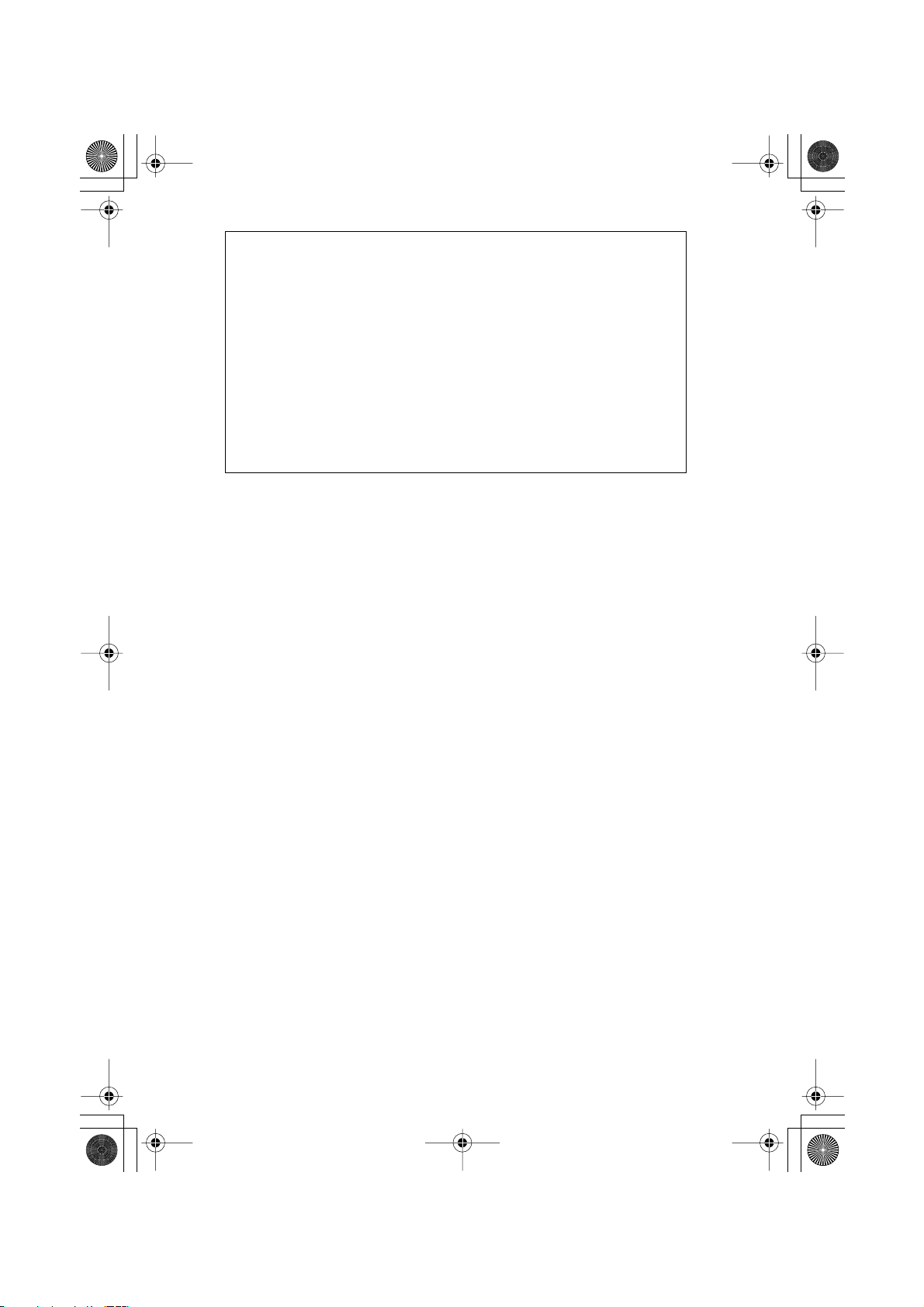
CRB1875A_Eng.book Page 7 Thursday, March 27, 2003 1:22 PM
LIMITED RIGHTS NOTICE (JUN 1987)
These data are submitted with limited rights under Government Contract No.
_____ (and subcontract ______, if appropriate). These data may be reproduced
and used by the Government with the express limitation that they will not, without written permission of the Contractor, be used for purposes of manufacture
nor disclosed outside the Government; except that the Government may disclose these data outside the Government for the following purposes, if any, provided that the Government makes such disclosure subject to prohibition against
further use and disclosure:
There are no additional purposes permitting disclosure of such Data.
The manufacturer/supplier of the Data is Navigation Technologies Corporation,
222 Merchandise Mart Plaza, Suite 900, Chicago, Illinois 60654.
If the Contracting Officer refuses to use either of the licenses provided in (i) or (ii), herein, the
Contracting Officer must notify Navigation Technologies Corporation prior to seeking additional or alternative rights in the NAVTECH Data.
7
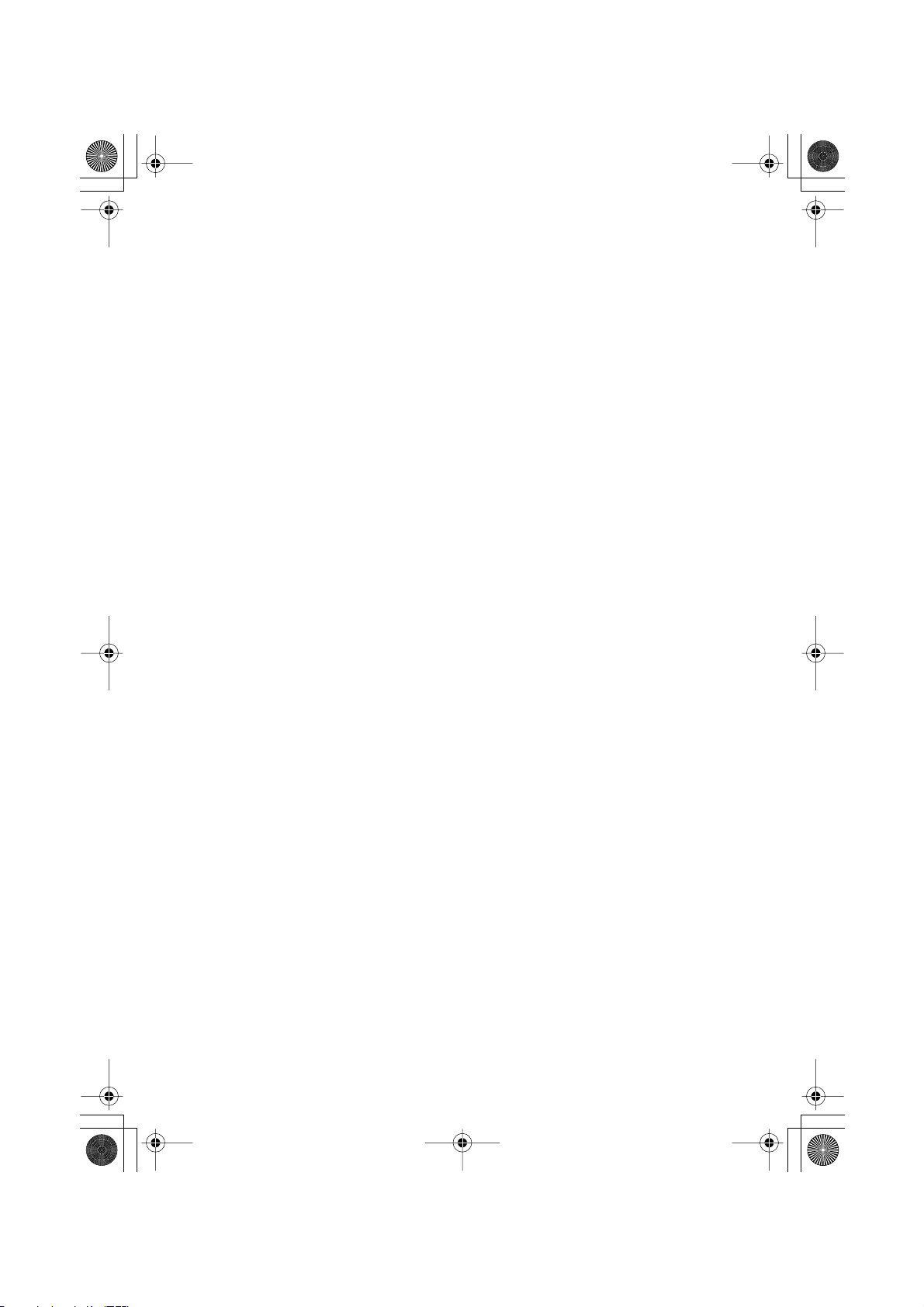
CRB1875A_Eng.book Page 8 Thursday, March 27, 2003 1:22 PM
■
ORDNANCE SURVEY (OS)
END USER LICENCE AGREEMENT FOR ORDNANCE SURVEY (OS) DATA
Please read this agreement carefully before using the Navigation System.
This is a licence agreement to use the OS Code-Point data incorporated in the Navigation
System. By using this Code-Point data you accept and agree to all the terms and conditions
below.
OWNERSHIP
The OS Code-Point data is licensed by Ordnance Survey with permission of Her Majesty’s
Stationery Office. © Crown Copyright 2002. All rights reserved.
LICENCE GRANT
OS grants you a non-exclusive licence to use your copy of the OS Code-Point data for solely
as part of the Navigation System. You may transfer the licence to a subsequent purchaser of
the vehicle with which the Navigation System is supplied, provided that the purchaser agrees
to abide by each of the terms of this licence.
LIMITATIONS ON USE
The OS Code-Point data is restricted for use in the specific system for which it was created.
Except to the extent explicitly permitted by mandatory applicable laws, you may not extract
or re-utilise any part of the contents of the OS Code-Point data, not reproduce, copy, modify,
adapt, translate, disassemble, decompile, or reverse engineer any portion of the OS CodePoint data.
LIMITATION OF LIABILITY
Ordnance Survey does not warrant or represent that any of the Code-Point data is accurate,
error-free or suitable for your purposes. In no event shall OS or supplier of the Navigation
System using the OS Code-Point data be liable for any consequential, special, incidental or
indirect damages or for any direct or indirect loss of revenue profits, business, contracts, data,
or use, incurred by you or any third party arising out of your use of the OS Code-Point data,
whether in an action in contract or tort, (including negligence and breach of statutory duty) or
otherwise, even if OS or the supplier of the Navigation System has been advised of the possibility of such damages. In any event OS’s liability for direct damages is limited to the price of
the copy of the OS Code-Point data. Nothing in these licence terms shall operate to exclude
or limit any liability which cannot be excluded or limited by law.
THE DISCLAIMER OF WARRANTY AND LIMITATION OF LIABILITY, SET FORTH
IN THIS AGREEMENT, DO NOT AFFECT OR PREJUDICE YOUR STATURORY
RIGHTS WHERE YOU HAVE ACQUIRED THE DATABASE OTHERWISE THAN IN
THE COURSE OF A BUSINESS
These licence terms are governed by English Law and are subject to the exclusive jurisdiction
of the English courts
8
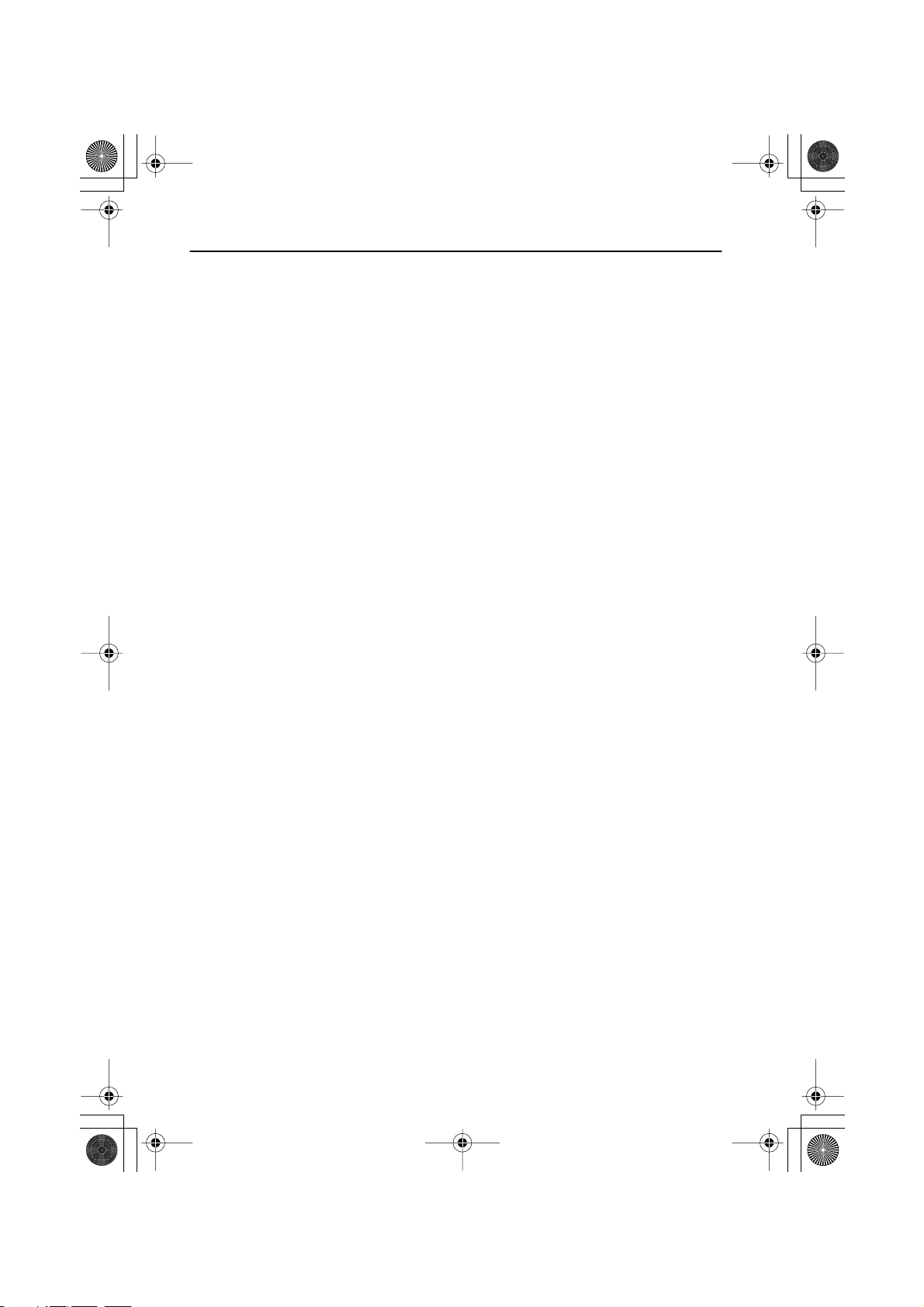
CRB1875A_Eng.book Page 9 Thursday, March 27, 2003 1:22 PM
Table of Contents
Introduction ..............................................................................1
Licence Agreement..............................................................................................................1
PIONEER AVIC-900DVD, AVIC-800DVD (CNDV-30)................................................. 1
TERMS AND CONDITIONS for the NAVTECH Data .................................................. 4
ORDNANCE SURVEY (OS)........................................................................................ 8
Table of Contents .................................................................................................................9
Important Safety Information.......................................................................................... 16
Notes Before Using the System..................................................................................... 17
Precaution.................................................................................................................. 17
Features of Your DVD Navigation System .................................................................. 18
How to Read This Manual ............................................................................................... 19
How to use this manual ............................................................................................. 19
Operation of DVD player............................................................................................ 19
Terminology ...............................................................................................................20
For “AVIC-9DVD” or “AVIC-8DVD” users .................................................................. 20
Dipswitch settings for AVIC-9DVD and AVIC-8DVD.................................................. 20
About the difference in the operation of the Remote Control (AVIC-9DVD) ..............20
About the difference in the operation of the Remote Control (AVIC-8DVD) ..............21
Installing the Program ...................................................................................................... 22
Chapter 1
Basic Operation ......................................................................25
Switching On and Off ....................................................................................................... 25
Types of Menu.................................................................................................................... 26
Main menu .................................................................................................................26
Shortcut menu ........................................................................................................... 27
Basic Navigation................................................................................................................28
Operate navigation by indicating menu ..................................................................... 29
How to use the text palette ........................................................................................31
When the route calculation to your destination is completed..................................... 32
When you do not know how to use the Navigation System....................................... 32
How to Use the Map.......................................................................................................... 33
How to view the map of the current location.............................................................. 33
Changing the scale of the map ..................................................................................36
Moving the map to the location you want to see........................................................ 36
9

CRB1875A_Eng.book Page 10 Thursday, March 27, 2003 1:22 PM
Chapter 2
Setting a Route to Your Destination ................................... 39
Before setting your destination and route................................................................... 39
Selecting the country where you want to search........................................................40
Perform the route calculation of the several route options, and select one................40
Route Calculation to Your Home Location or to Your Favourite Location.......... 42
Selecting your Destination from the Address Book .................................................42
Searching for your Destination by Address................................................................ 43
Finding Your Destination by Selecting the Type of Facility ....................................46
Searching for Points of Interest (POI) ........................................................................46
Finding POI in your surroundings...............................................................................47
Finding Your Destination by Specifying the Post Code........................................... 48
Setting an Entrance or Exit of a Motorway as Your Destination............................ 49
Checking the Set Route ...................................................................................................50
Checking the set route with the map ..........................................................................50
Checking the set route with text .................................................................................51
Checking the set route from the Information menu ....................................................51
Chapter 3
Guidance to Your Destination .............................................. 53
Route Guidance by Your Navigation System............................................................. 53
Route guidance by display and voice.........................................................................53
Confirming Traffic Information Ahead on the Set Route .........................................55
Avoiding traffic ahead on the set route.......................................................................55
When confirming traffic information manually.............................................................56
Recalculating the Route to Your Destination.............................................................. 57
Cancelling the Route Guidance .....................................................................................58
Delete the current route, and cancel the route guidance ...........................................58
Changing your destination..........................................................................................58
Adding Way Points to the Current Route ....................................................................59
Adding a way point .....................................................................................................59
Skipping a way point ..................................................................................................60
Deleting a way point from the route............................................................................60
Displaying Certain Points Of Interest on the Map...................................................... 61
10
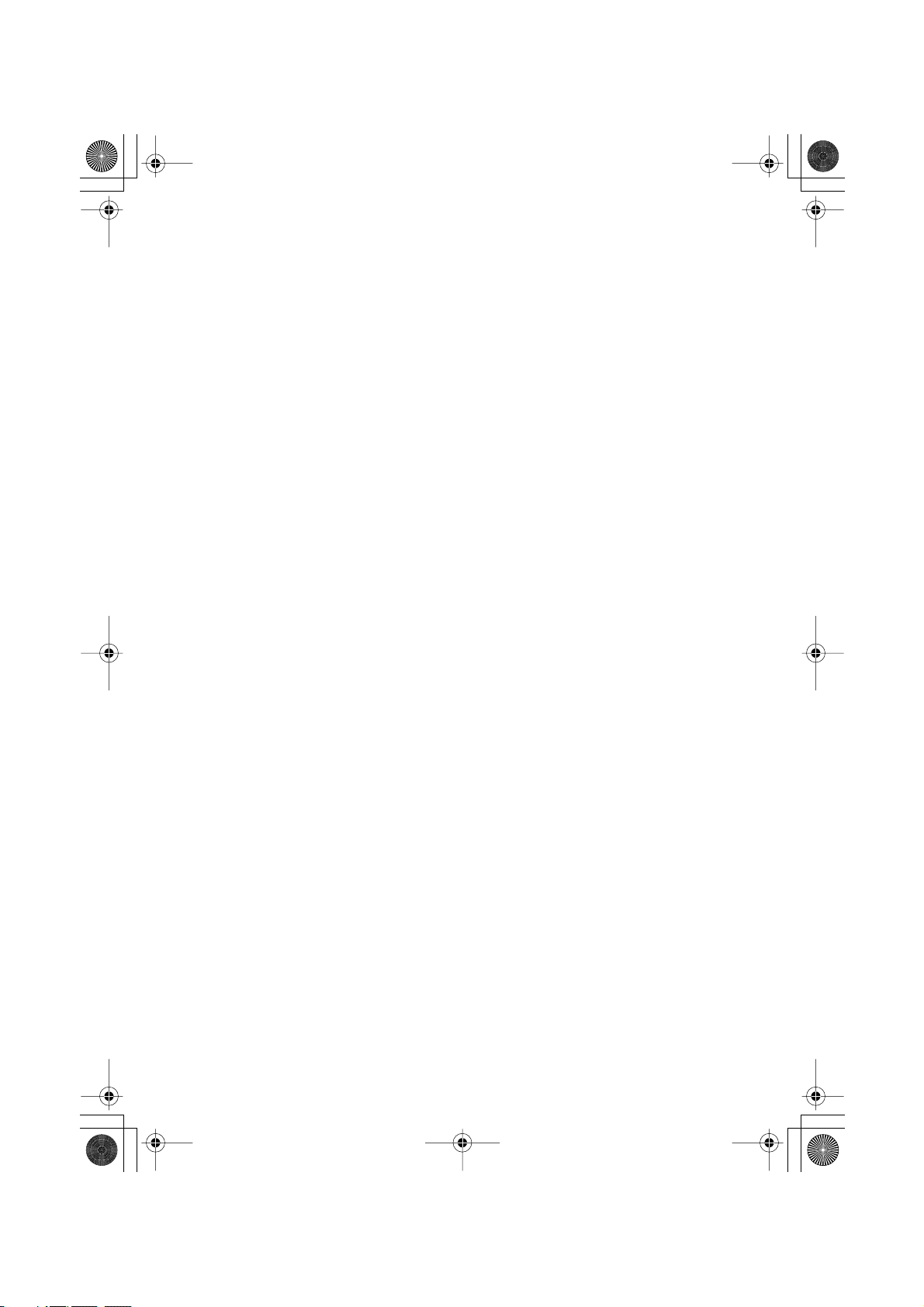
CRB1875A_Eng.book Page 11 Thursday, March 27, 2003 1:22 PM
Chapter 4
Utilising Various Information................................................63
Editing the Address Book ............................................................................................... 63
Registering a previous location in the Address Book ................................................ 63
Editing a location’s information ..................................................................................65
Deleting the data in the Address Book ...................................................................... 66
Confirming the location contained in the Address Book on the map .........................67
Registering Your Home and Your Favourite Location............................................. 68
Registering a location ................................................................................................ 68
Changing or deleting your home or your favourite location ....................................... 70
Registering a Password................................................................................................... 71
Setting Areas to Avoid ..................................................................................................... 72
Registering an Area to Avoid .....................................................................................72
Changing or deleting an Area to Avoid ......................................................................74
Using Traffic Information................................................................................................. 75
Confirming traffic information relevant to the current route........................................ 75
Selecting the radio station ......................................................................................... 77
Using a PC Card ................................................................................................................ 79
Initialising a PC card ..................................................................................................79
Storing the data of registered locations in the PC card ............................................. 79
Loading data from a PC card..................................................................................... 80
Deleting PC card data................................................................................................ 81
Recording the Driving Information................................................................................ 82
Changing Background Picture ...................................................................................... 84
Select a picture stored in PC Card ............................................................................ 84
Changing background picture stored on a disc (AV Background only) ..................... 86
Checking the Navigation Status .................................................................................... 87
Checking positioning information by satellite............................................................. 87
Checking sensor learning status and driving status .................................................. 88
Checking the connections of leads and installation positions.................................... 89
Chapter 5
Customising Your Navigation System.................................91
Modifying the Default Settings....................................................................................... 91
Items Users can Change ................................................................................................. 92
Route Guidance menu............................................................................................... 92
Map Display menu .....................................................................................................94
Hardware menu ......................................................................................................... 95
Others menu ..............................................................................................................95
RDS - TMC menu ...................................................................................................... 97
11
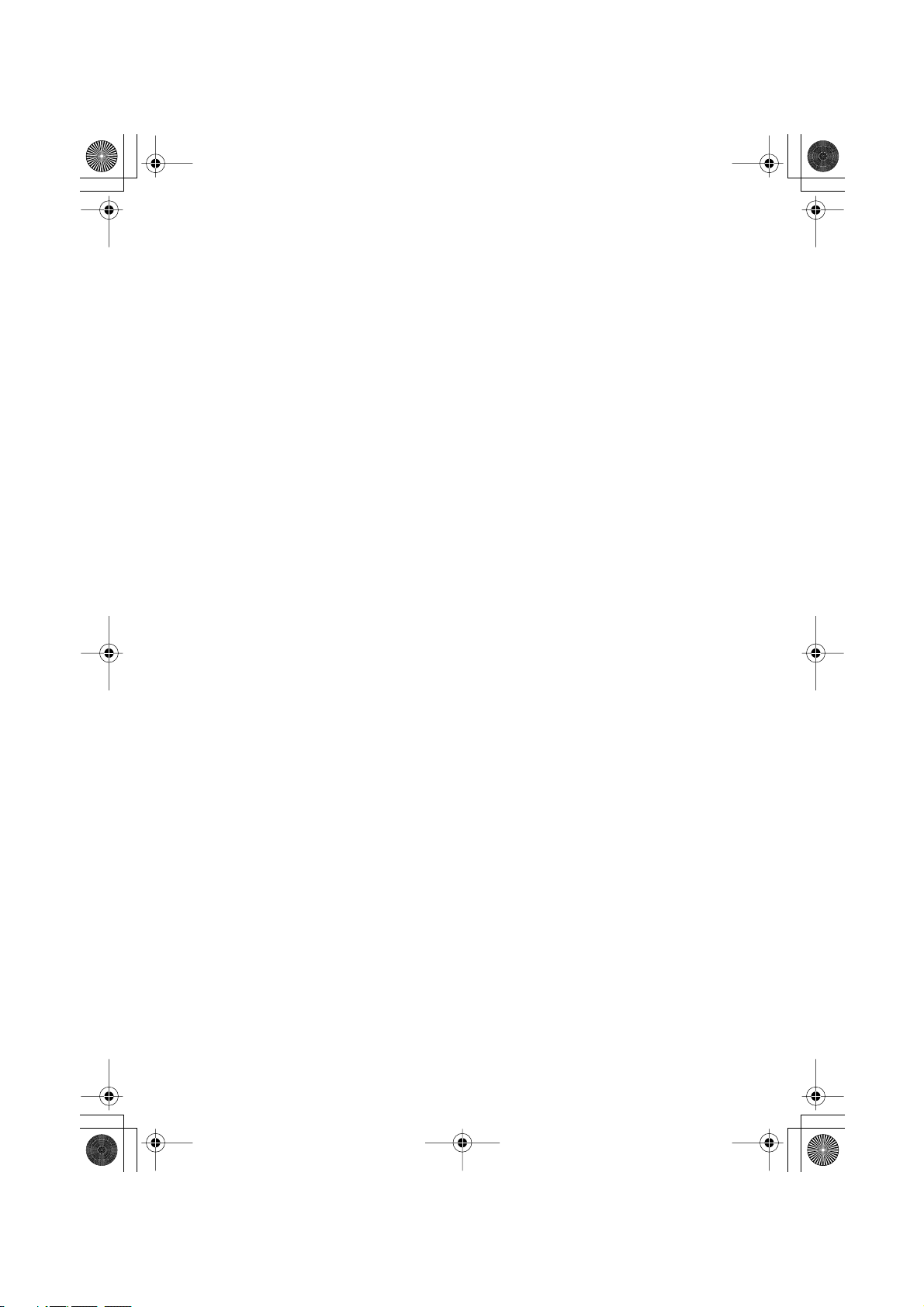
CRB1875A_Eng.book Page 12 Thursday, March 27, 2003 1:22 PM
Chapter 6
Combining and Using Pioneer AV Equipment.................... 99
To Ensure Safe Driving ....................................................................................................99
Before Using .......................................................................................................................99
Characteristics of the Navigation System when combined with Pioneer AV Head Unit.
99
How to use the Remote Control ..............................................................................100
Basic Operation When Pioneer AV Equipment Is Combined...............................105
Switching the source ................................................................................................105
Switching the screen ................................................................................................106
Displaying information screen ..................................................................................106
Flow of menu operation at each source ...................................................................107
TUNER................................................................................................................................109
How to listen to the radio..........................................................................................109
Displaying the TUNER MENU..................................................................................110
Storing the strongest broadcast frequencies............................................................110
Tuning in strong signals ...........................................................................................111
Storing broadcast frequencies..................................................................................111
RDS .....................................................................................................................................112
Displaying the RDS (TUNER) MENU.......................................................................113
Selecting alternative frequencies .............................................................................113
Receiving traffic announcements .............................................................................114
Using PTY functions.................................................................................................115
Using radio text ........................................................................................................116
PTY list .....................................................................................................................117
COMPACT DISC (AVH-P6400CD only).......................................................................118
How to listen to a CD................................................................................................118
Displaying the COMPACT DISC MENU...................................................................119
Repeating play .........................................................................................................119
Playing tracks in a random order..............................................................................119
Scanning tracks of a CD...........................................................................................120
Playing back from the track list.................................................................................120
Pausing CD playback ...............................................................................................120
Using disc title functions...........................................................................................121
MULTI-CD ..........................................................................................................................122
How to listen to a CD................................................................................................122
50-disc multi-CD player ............................................................................................123
Displaying the MULTI-CD MENU .............................................................................123
Repeating play .........................................................................................................123
Playing tracks in a random order..............................................................................124
Scanning CDs and tracks.........................................................................................124
Playing back from the track list.................................................................................124
Pausing CD playback ...............................................................................................125
Using compression and bass emphasis...................................................................125
Using ITS playlists....................................................................................................125
Using disc title functions...........................................................................................127
Using CD TEXT functions ........................................................................................128
12
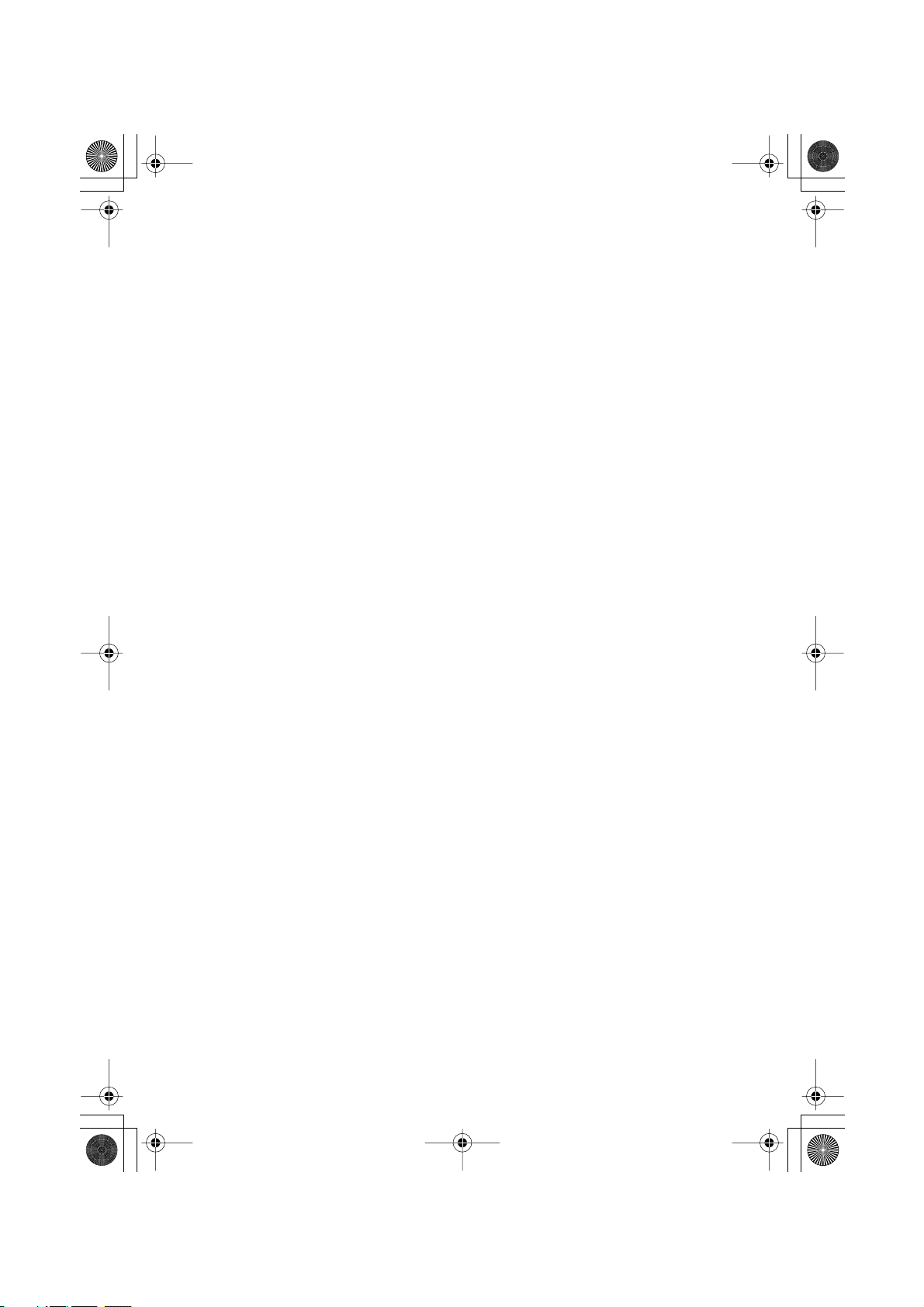
CRB1875A_Eng.book Page 13 Thursday, March 27, 2003 1:22 PM
DAB TUNER...................................................................................................................... 129
How to listen to a DAB............................................................................................. 130
Switching the display ............................................................................................... 130
Using dynamic label................................................................................................. 130
Switching the road traffic flash and transport flash on or off.................................... 131
Canceling road traffic flash and transport flash interruptions part way through....... 131
Switching the News Flash on or off ......................................................................... 131
Displaying the DAB TUNER MENU......................................................................... 131
Setting the announcement support interruption....................................................... 132
Selecting services from the available service list..................................................... 132
Searching the available PTY ................................................................................... 133
Service component function .................................................................................... 133
Service Follow Function........................................................................................... 133
P.CH RECALL/MEMORY Function ......................................................................... 134
TV TUNER .........................................................................................................................135
How to watch TV...................................................................................................... 135
Displaying the TV TUNER MENU............................................................................ 136
BSSM (Best Station Sequential Memory)................................................................ 136
Storing broadcast stations ....................................................................................... 137
Recalling broadcast stations.................................................................................... 137
Changing a band ..................................................................................................... 137
Selecting the country group .....................................................................................137
DVD..................................................................................................................................... 138
How to watch DVD................................................................................................... 138
Displaying the DVD MENU ...................................................................................... 139
Information indications are displayed ...................................................................... 139
Disc Playback .......................................................................................................... 140
Chapter and Track Advance/Return ........................................................................ 140
Returning to the Previous Chapter/Track ................................................................ 140
Specifying Title/Chapter/Track (Direct Search)........................................................ 140
Disc Fast Forward/Reverse ..................................................................................... 141
Stopping Playback ...................................................................................................141
Still, Frame-by-Frame and Slow Motion Playback................................................... 141
Operating using Information Display 1..................................................................... 142
Operating with Information Display 2....................................................................... 143
Other sources................................................................................................................... 144
When source is EXT ................................................................................................144
When source is AUX................................................................................................ 145
When source is VIDEO............................................................................................ 145
Audio Adjustments ......................................................................................................... 146
Displaying the AUDIO MENU .................................................................................. 146
Setting the sound focus equalizer............................................................................ 147
Using balance adjustment ....................................................................................... 147
Using the equalizer ..................................................................................................148
Adjusting bass ......................................................................................................... 149
Adjusting treble ........................................................................................................149
Adjusting loudness................................................................................................... 150
Using subwoofer output ...........................................................................................150
13

CRB1875A_Eng.book Page 14 Thursday, March 27, 2003 1:22 PM
Using non fading output ...........................................................................................150
Using the high pass filter ..........................................................................................151
Adjusting source levels.............................................................................................151
Initial Settings ...................................................................................................................152
Displaying the INITIAL SETTINGS MENU ...............................................................152
Setting the FM tuning step .......................................................................................152
Setting the DAB Priority Function.............................................................................152
Switching Auto PI Seek ............................................................................................153
Switching the warning tone ......................................................................................153
Switching the auxiliary setting ..................................................................................153
Selecting the illumination colour...............................................................................153
Setting the rear output and subwoofer controller .....................................................154
Switching the Muting/Attenuation .............................................................................154
Other Functions ...............................................................................................................155
Displaying the SETUP MENU ..................................................................................155
Selecting the video ...................................................................................................155
Setting the automatic open mode.............................................................................156
Switching the image of rear display..........................................................................156
Chapter 7
Operating Your Navigation System with Voice ............... 157
Basics of Voice Operation.............................................................................................157
Flow of voice operation ............................................................................................157
Operating only by voice when the Navigation System is started..............................158
Available voice commands related to Navigation.....................................................158
Available voice commands related to audio .............................................................159
If you are not used to voice operation ......................................................................159
An example of voice operation .................................................................................160
Tips for Voice Operation ................................................................................................ 163
14
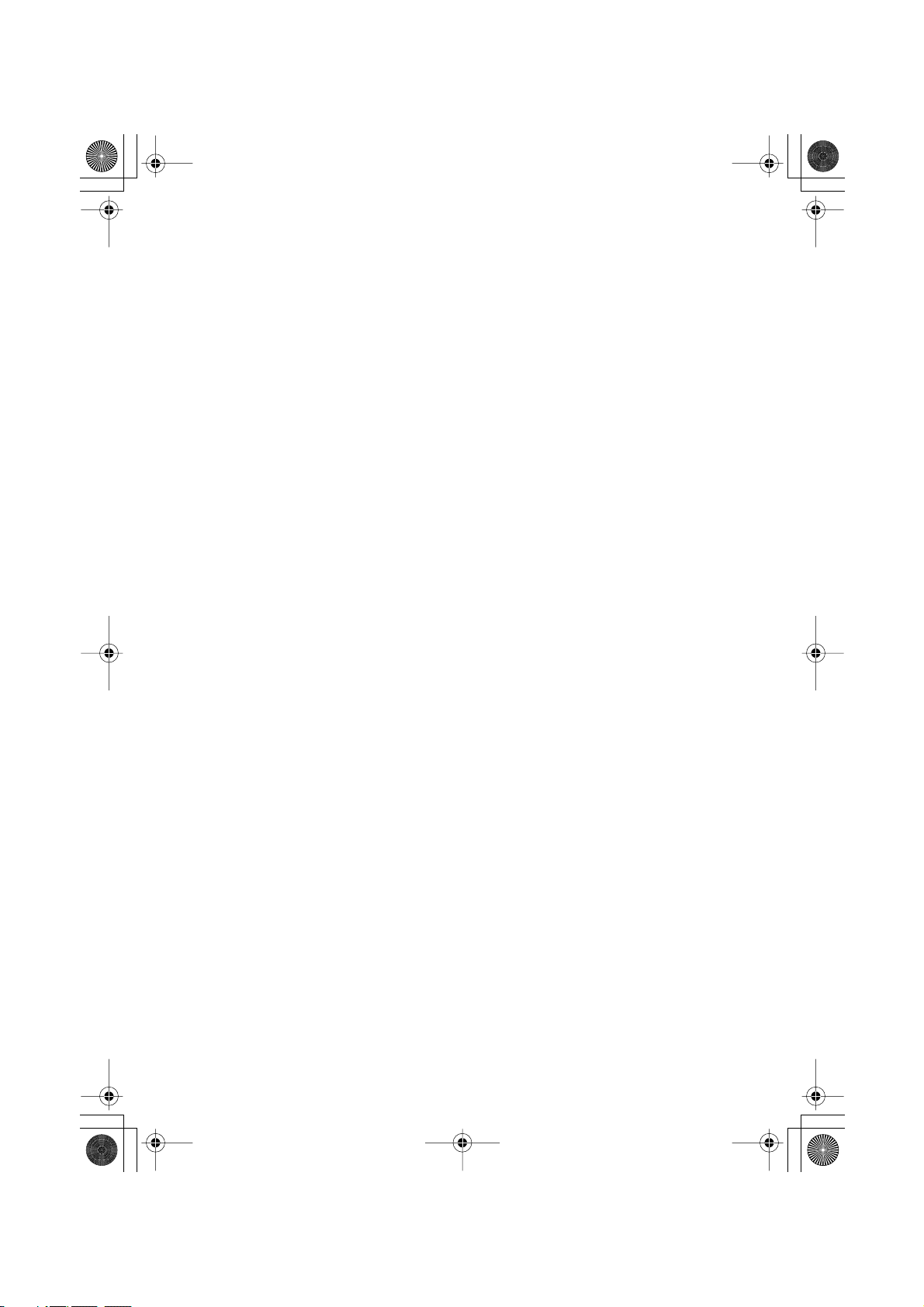
CRB1875A_Eng.book Page 15 Thursday, March 27, 2003 1:22 PM
Appendix...............................................................................165
Positioning Technology................................................................................................. 165
Handling Large Errors.................................................................................................... 167
When the positioning by GPS is impossible ............................................................ 167
Conditions likely to cause noticeable positioning errors .......................................... 168
Troubleshooting ..............................................................................................................169
Messages and how to react to them........................................................................... 172
Route Setting Information .............................................................................................175
Route search specifications..................................................................................... 175
Route highlighting ....................................................................................................176
Junction enlargement .............................................................................................. 176
Tracking ...................................................................................................................176
About traffic information........................................................................................... 176
Copyright........................................................................................................................... 177
DVD Operation Reference Table.................................................................................. 178
For CD playback ......................................................................................................178
For DVD playback.................................................................................................... 178
Glossary............................................................................................................................. 179
Display Information......................................................................................................... 181
15
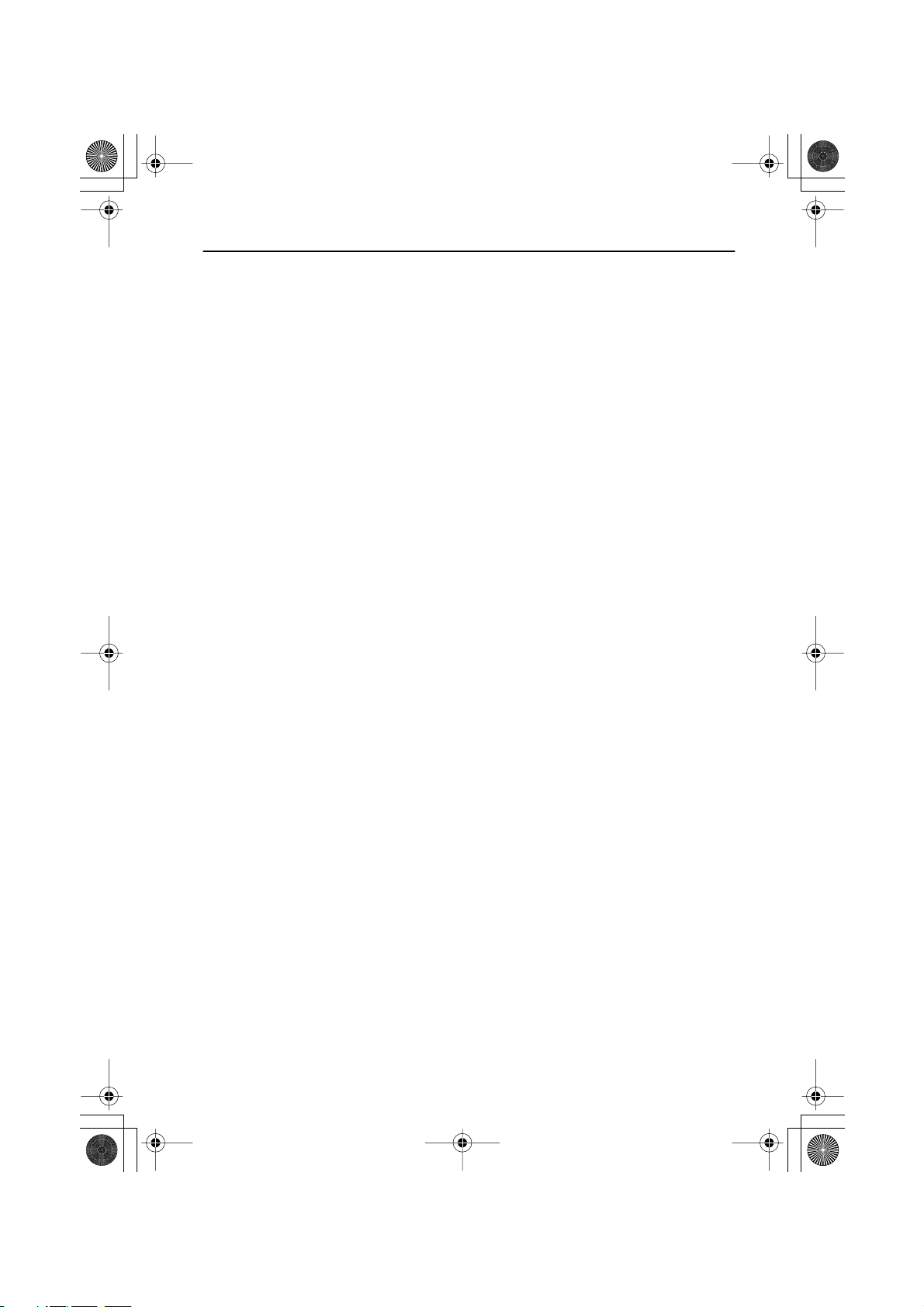
CRB1875A_Eng.book Page 16 Thursday, March 27, 2003 1:22 PM
Important Safety Information
Before using your Navigation System, be sure to read and fully understand the following safety
information:
• Read the manual before operating this Navigation System.
• This Navigation System is intended solely as an aid to you in the operation of your vehicle.
It is not a substitute for your attentiveness, judgement, and care when driving.
• Do not operate this Navigation System if doing so in any way will divert your attention
from the safe operation of your vehicle. Always observe safe driving rules and follow all
existing traffic regulations.
• Never allow others to use the system unless they have read and understood the operating
instructions.
• Never use this Navigation System to route to hospitals, police stations, or similar facilities
in an emergency. The map data may not include a comprehensive list of emergency service
facilities.
• Route and guidance information displayed by this equipment is for reference purposes
only. It may not accurately reflect the latest permissible routes, road conditions, or traffic
restrictions.
• Traffic restrictions and advisories currently in force should always take precedence over
guidance given by this product. Always obey current traffic restrictions, even if this product
provides contrary advice.
• Failure to input correct information about the local time may result in the product provid-
ing improper routing and guidance instructions.
• Never set the volume of your Navigation System so high that you cannot hear outside traf-
fic and emergency vehicles.
• Keep your password secure and confidential. Knowledge of your password can give some-
one else access to personal information stored by the system, such as the history of destinations you have been to and your home address.
• To promote safety, certain functions are disabled unless the handbrake is on.
• The data encoded in the disc for this product is the intellectual property of the provider,
and the provider is responsible for such content.
• As with any accessory in your vehicle’s interior, you should not allow this Navigation Sys-
tem to divert your attention from the safe operation of your vehicle. If you experience difficulty in operating the system or reading the display, please make adjustments while safely
parked.
16

CRB1875A_Eng.book Page 17 Thursday, March 27, 2003 1:22 PM
Notes Before Using the System
■
Precaution
• This software can be used with the following models:
AVIC-900DVD, AVIC-9DVD
—
, AVIC-9DVD, AVIC-800DVD, AVIC-8DVD
8DVD.
• This product does not work correctly in the areas other than Europe.
• Pay close attention to all warnings in this manual and keep this manual handy for future
reference.
• Should this product fail to operate properly, contact your dealer or the nearest authorised
Pioneer service facility.
• Always keep the volume low enough for outside sounds to be audible.
Handbrake interlock
Certain functions offered by this Navigation System could be dangerous if used while driving. To
prevent them being used while in motion, there is an interlock with your vehicle’s handbrake. If you
attempt to use these functions while driving, the message “You cannot use this function while driving” will be displayed. Find a safe place to stop and apply the handbrake.
Colour difference of the map display between day and night
To prevent the normal display from appearing too bright and distracting you when driving
after dark or in dull conditions, the map background changes automatically to a darker colour
when you switch on your vehicle lights. You can, however, turn off this automatic switching
(see “Day/Night Map Display” on page 94).
—
, and AVIC-
Daytime display
Night display
The examples in this manual are illustrated using the daytime display. When driving at night,
the colours you see may differ from those shown.
To use this function, the Orange/white lead to this unit must be connected correctly.
Avoiding low battery
When using this unit, make sure to start your engine first. Using this unit without starting the
engine will run down the battery.
About this disc
Only use the Pioneer Map disc with Pioneer DVD Navigation Unit. You cannot use other
discs. DVD-Videos and CDs can be played on AVIC-9DVD, AVIC-9DVD
—,
and AVIC-900DVD. When using AVIC-9DVD, refer to the DVD section in the “Operation
Manual” provided with AVIC-9DVD. When using AVIC-9DVD
— or AVIC-900DVD, refer to
the DVD section in their respective “Hardware Manuals”.
About the REAR MONITOR OUTPUT on the AV Head Unit
Images of the map screen of the navigation slightly differ from a standard NTSC style. If map
screen of the navigation is output from Rear monitor output on AV Head Unit, the images
may not be displayed properly depending on the display.
17

CRB1875A_Eng.book Page 18 Thursday, March 27, 2003 1:22 PM
Features of Your DVD Navigation System
A “chip specifically for the positioning accuracy” and “3D Hybrid Sensor” are fitted.
High precision navigation can thus be achieved.
Fitting a chip specifically for positioning accuracy capable of determining the position of
your vehicle, has further enhanced its high precision features. In addition, 3D Hybrid Sensor
installed in the main unit calculates the distance covered by your vehicle precisely, taking
into consideration the contour of the road (hills).
Location precision is further improved by “map matching” function.
Location precision is further improved by the exploitation of information from several GPS
satellites and a map matching function.
Traffic information is reflected in route guidance in real time.
Traffic jam information can be confirmed on a map using RDS-TMC road traffic information.
In addition, should a traffic jam occur along the route being taken under guidance, a new
route guidance avoiding this traffic jam is possible.
Display of various guidance screens
Integration between navigation and audio has been implemented.
Pioneer’s audio equipment can be used with the navigation screen, by addition of the AVHP6400CD or AVH-P6400R display sold separately. Furthermore, not only is conventional
voice operation for navigation possible, but also voice operation of AV equipment became
possible.
Background image can be changed.
You can choose the image to display on the background of the screen during the navigation
operation or while playing audio. You can also select from preset images for the display while
playing audio.
You can store driving information on PC card.
You can store information such as the time and date of a journey, its starting point and destination, on PC card, and check it using your personal computer.
18

CRB1875A_Eng.book Page 19 Thursday, March 27, 2003 1:22 PM
How to Read This Manual
This manual provides all the information you need to make full use of your new Navigation
System. The first few sections give an overview of the system and explain how to prepare it for
use. The remainder is in the form of a function reference giving full details of every feature. A
comprehensive list of all sections of the manual is provided in the table of contents at the beginning of this introduction.
■
How to use this manual
For reasons of safety, it is particularly important that you fully understand your Navigation
System before using it. However, you don’t have to read the whole manual before obtaining
guidance to your first destination. The following summary indicates which chapters you
should read now and which you can come back to later.
Read the chapters marked * before attempting to obtain guidance to your first destination.
1. Basic Operation*
Read this chapter after going through the setup process. It explains what you see on the display and how to use the menus. You will then be ready to navigate to your first destination.
2. Setting a Route to Your Destination*
This chapter describes a number of ways to choose a destination. Choose the one that suits
your first destination and read that section; you can then come back and read the rest of the
chapter later.
3. Guidance to Your Destination*
Before actually setting out toward your chosen destination, read this chapter to learn how to
interpret the guidance given by your Navigation System.
4. Utilising Various Information
This chapter provides information about the various information available. Read it to learn
more about the useful features available to you.
5. Customising Your Navigation System
The behaviour of your Navigation System depends on a number of settings. If you need to
change any of the initial settings (default settings), read the relevant section of this chapter.
6. Combining and Using Pioneer AV Equipment
If the Pioneer display, “AVH-P6400CD” or “AVH-P6400R”, and Pioneer audio equipment
are connected to your Navigation System, you can operate the audio equipment using the
Remote Control of your Navigation System. This chapter describes the basic audio operation
and how to operate audio with voice.
7. Operating Your Navigation System with Voice
This chapter gives details of the voice recognition capabilities of your Navigation System.
Read it when you are ready to begin giving voice commands while under guidance.
Appendix
Read the appendix to learn more about your Navigation System, the technology it uses, and
such information as the availability of after-care. Please see “Display Information” in the end
of this manual for checking the details of each item on the menu.
■
Operation of DVD player
The method of operating DVD player is slightly different between the built-in DVD player of
AVIC-900DVD, AVIC-9DVD
manual and section for the detailed difference of operation:
• Operation manual of the DVD player
• DVD Operation Reference Table (end of this manual)
—, AVIC-9DVD and the Pioneer DVD player. See the following
19

CRB1875A_Eng.book Page 20 Thursday, March 27, 2003 1:22 PM
■
Terminology
Before moving on, take a few minutes to read the following information about the conventions used in this manual. Familiarity with these conventions will help you greatly as you
learn how to use your new equipment.
• Buttons on your Remote Control are referred to as: NAVI button, MENU button.
• Items in various menus are referred to like this: “New Destination” and “Settings”.
• Extra information, alternative use and other notes are presented like this:
➲ After removing the disc from the slot, keep it in the case.
■
For “AVIC-9DVD” or “AVIC-8DVD” users
This manual describes the operation based on the Remote Control “CD-R11”. If you use
“AVIC-9DVD” or “AVIC-8DVD”, some button names of the Remote Control may be different from this manual.
If you use AVIC-9DVD or AVIC-8DVD, check the operation of your Remote Control by
referring to “Dipswitch settings for AVIC-9DVD and AVIC-8DVD” and “About the difference in the operation of the Remote Control” below.
■
Dipswitch settings for AVIC-9DVD and AVIC-8DVD
Set the dipswitches as following.
ON
ON
1234
OFF
Switch 1: ON
Switch 2: ON
Switch 3: OFF
Switch 4: ON or OFF
■
About the difference in the operation of the Remote Control (AVIC-9DVD)
If the Remote Control included with AVIC-9DVD is used, there will be the following
changes in operation:
Using PGM Function
You can use the PGM Function. However, even if the Operation mode switch is set to
“DVD”, you cannot turn the DVD power On/Off.
Starting voice operation
Press the joystick while the Operation mode switch is set to “NAVI”. (It is canceled if the
mode is set to “DVD”.)
Switching screen display (display of frequency, etc.)
You cannot do this with the Remote Control included with the AVIC-9DVD. If the AV Head
Unit is combined, you can do this with the AV Head Unit.
Playing the Built-in DVD player
Press the control stick while the Operation mode switch is set to “DVD”.
20
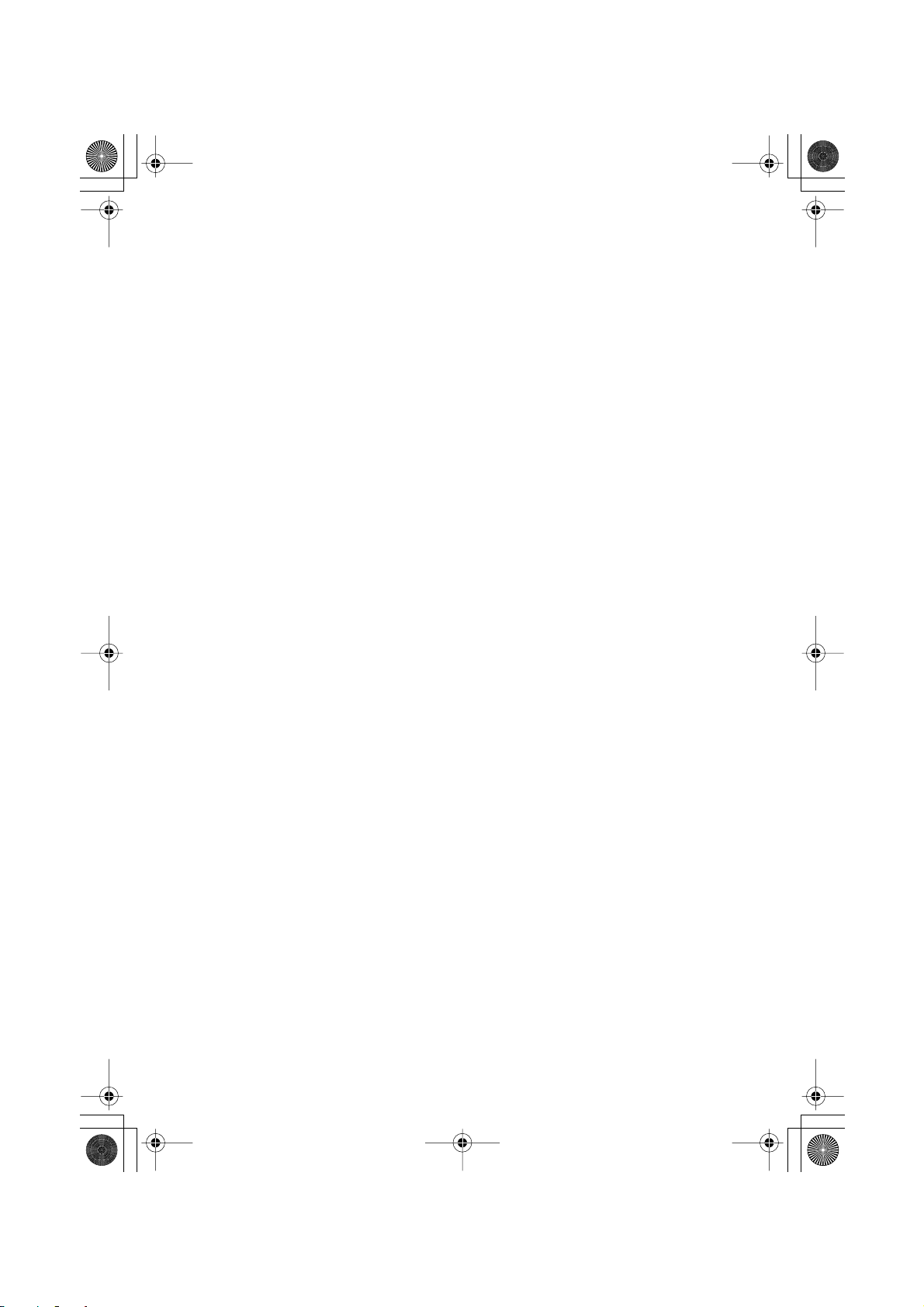
CRB1875A_Eng.book Page 21 Thursday, March 27, 2003 1:22 PM
Frame by frame playback and slow motion playback
Push the control stick up while the Operation mode switch is set to “DVD”.
Reverse frame by frame playback and reverse slow motion playback
——
——
(in case of XDV-P9 and XDV-P9
)
You cannot do this with the Remote Control included with AVIC-9DVD. However, you can
operate this function using the Remote Control included with the DVD player or the AV Head
Unit.
Switching DVD information screen (Built-in DVD player only)
Press the Display button (CANCEL ROUTE button) while the Operation mode switch is set
to “DVD”. The display switches over as you press the button.
■
About the difference in the operation of the Remote Control (AVIC-8DVD)
If the Remote Control included with AVIC-8DVD is used, there will be the following
changes in operation:
Using PGM Function
You can use the PGM Function.
Starting voice operation
Press the joystick.
Switching screen display (display of frequency, etc.)
You cannot do this with the Remote Control included with the AVIC-8DVD. If the AV Head
Unit is combined, you can do this with the AV Head Unit.
21
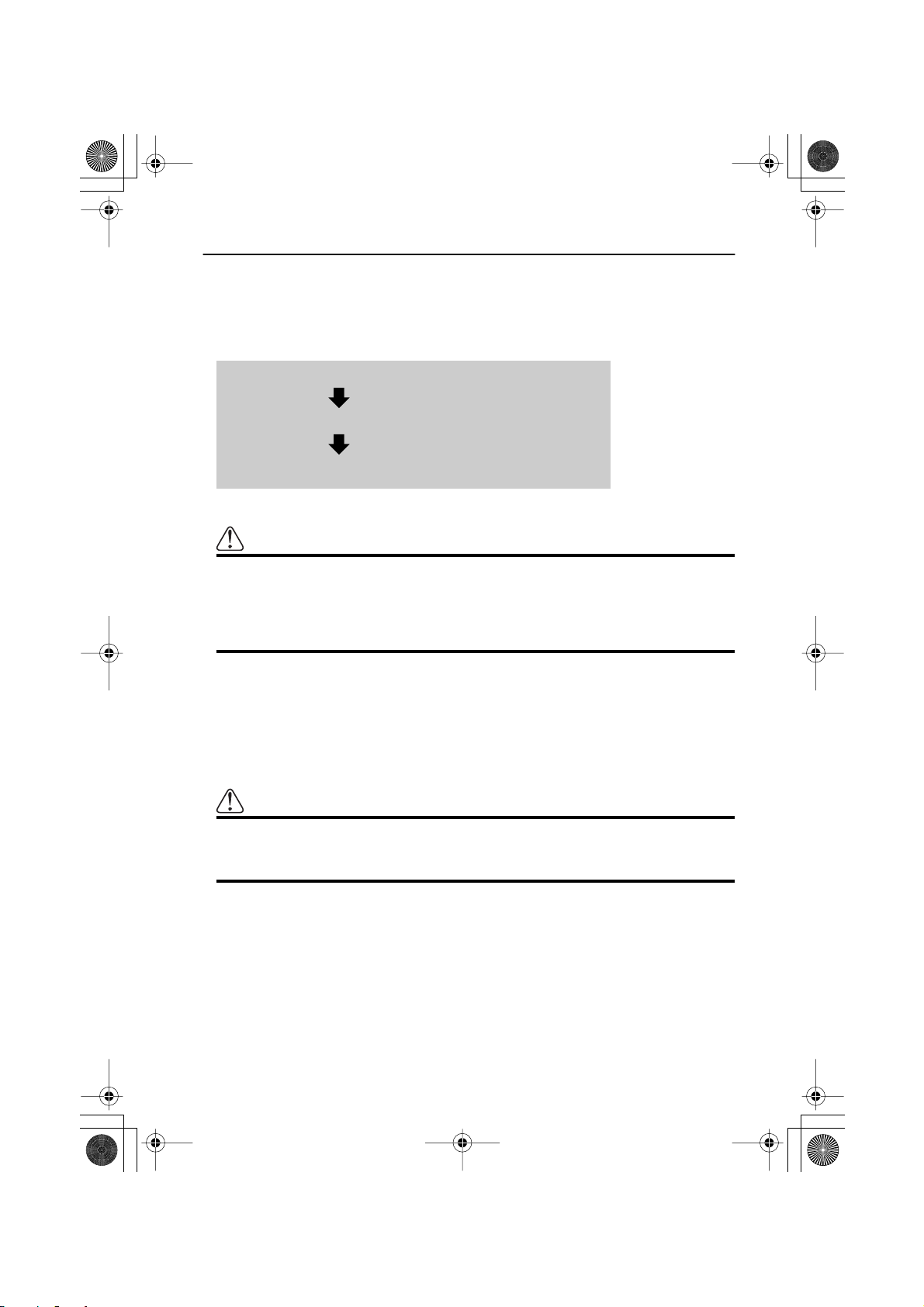
CRB1875A_Eng.book Page 22 Thursday, March 27, 2003 1:22 PM
Installing the Program
The program is installed to the main unit of the Navigation System using the disc sold separately. This is not necessary if your dealer already performed the installation. Go to Chapter 1
onward.
When installing the program, you carry out the following operations. When all the setup procedures are completed, the map of your surroundings appears, and you can use the Navigation
System.
1. Insert the disc while the vehicle is parked.
2. Select the language used for the Navigation System.
3. Setting the clock.
Caution
If you are using AVIC-9DVD, AVIC-8DVD, AVIC-9DVD— or AVIC-8DVD—, you
cannot restore the condition before a version upgrade once you perform a
version upgrade using a version upgrade disc (CNDV-30). You should also
note that you can no longer use the discs included in the set of this Navigation System.
1 Park your vehicle in a safe place.
Leave the engine on, and make sure that the handbrake is on.
2 Insert the disc to the main unit of the Navigation System.
If updating the version from “AVIC-9DVD”, “AVIC-8DVD”, “AVIC-9DVD—”
or “AVIC-8DVD
—”, the installation of the updated program will start immediately.
Caution
Once the installation of the program starts, do not stop the engine of your
vehicle and switch off the Navigation System until the installation is completed and the map of your surroundings appears.
3 Select “Yes (Oui, Ja)” and click the OK button.
When you start this unit for the first time, the message confirming if you select another
language.
English is the default language of the Navigation System. If desired, you can select
another language.
➲ To keep English, move the joystick down to highlight “No (Non, Nein)”, and click the
OK button. After this, proceed to Step 6.
➲ When you want to select another language, highlight “Yes (Oui, Ja)”, click the OK but-
ton, and proceed to the next step.
22
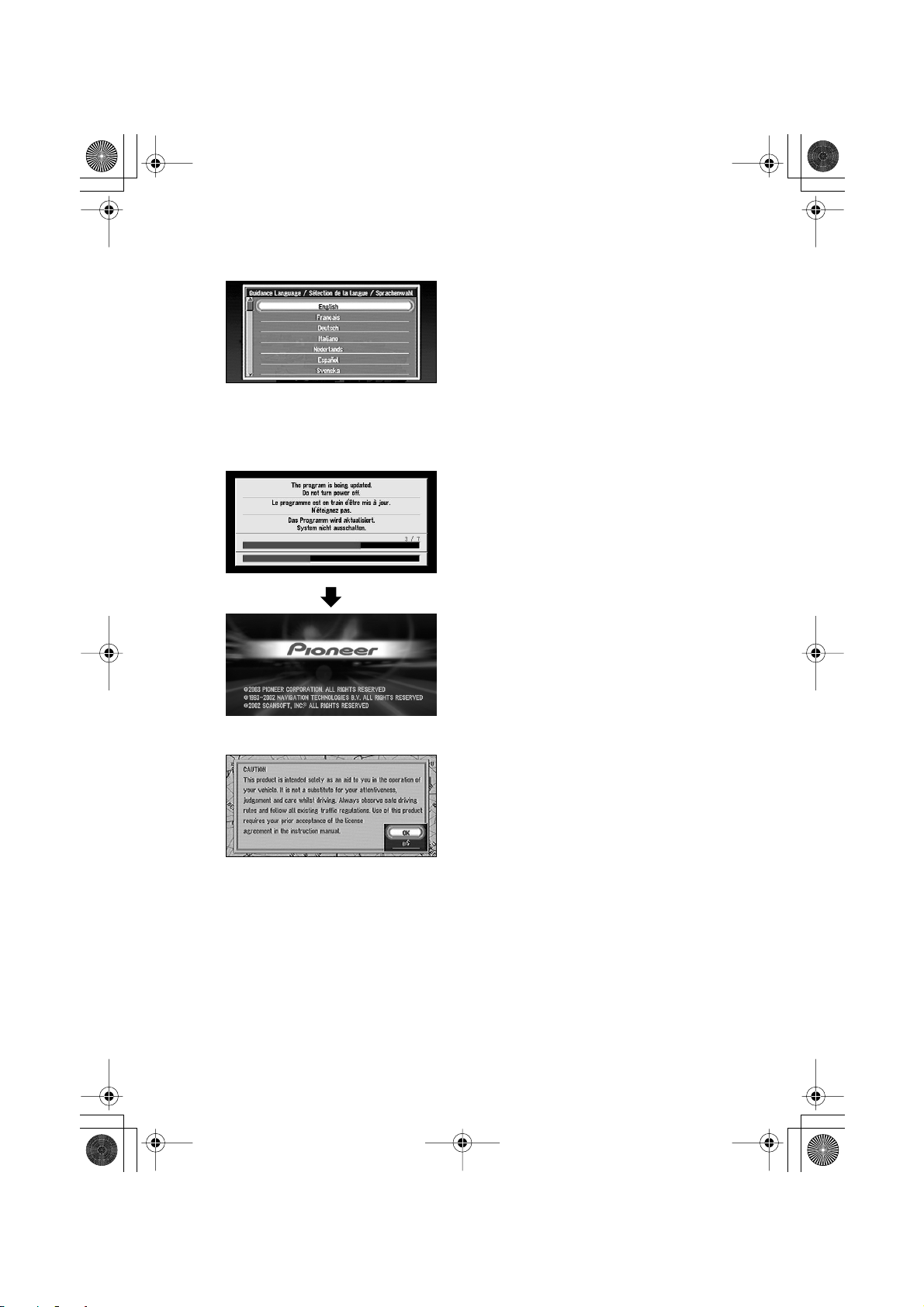
CRB1875A_Eng.book Page 23 Thursday, March 27, 2003 1:22 PM
4 Select the language from the list.
The list of the languages you can use appears. Move the joystick up or down to highlight
the language you want.
5 Click the OK button.
Installation of the program, in the language you chose, begins. During the installation, the
following display appears to show the progress.
When the installation is complete, the opening display appears.
6 Check the details of the cautionary message and click the OK button.
➲ If the screen above is not displayed, press the NAVI/AV button to display the screen.
23
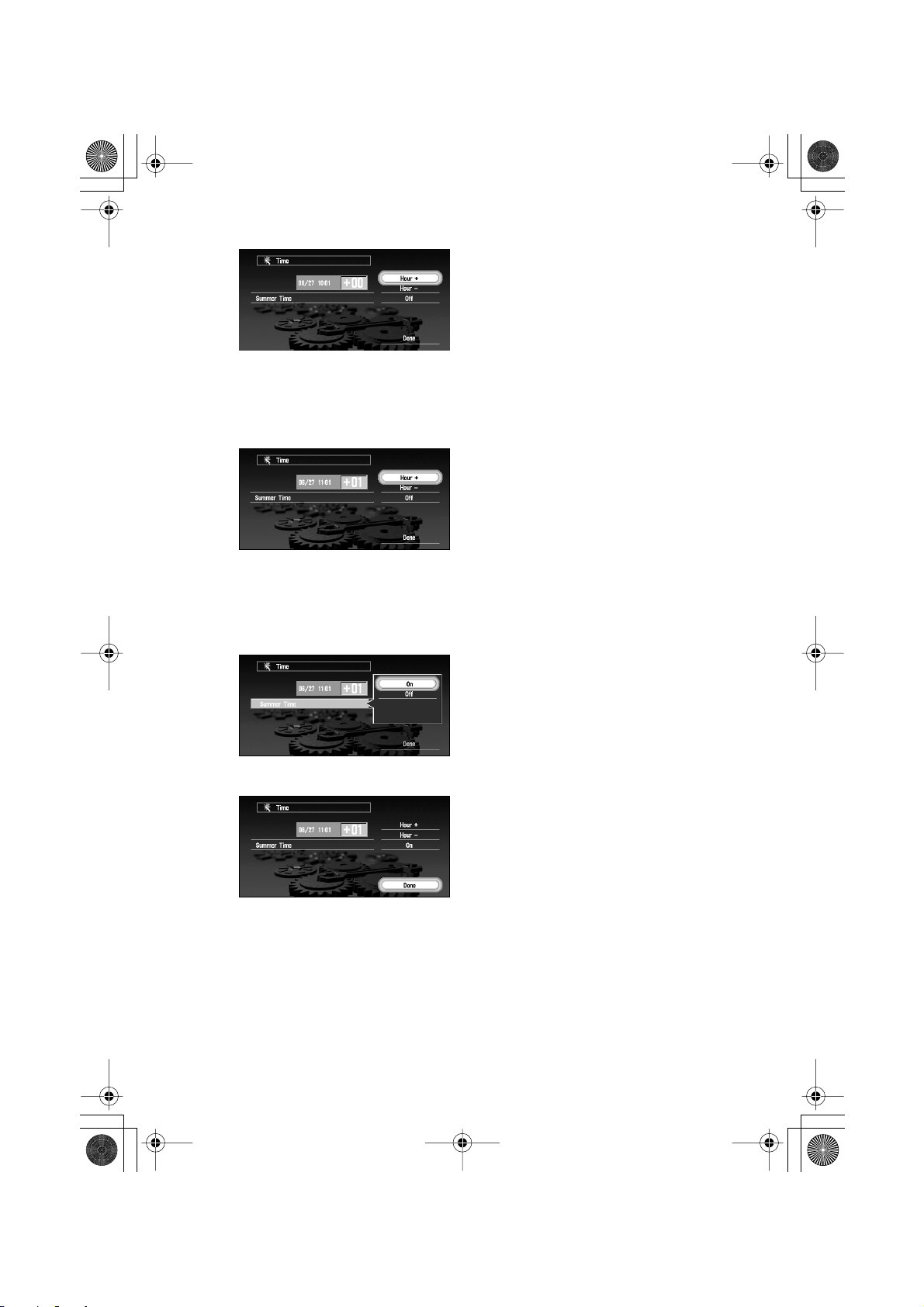
CRB1875A_Eng.book Page 24 Thursday, March 27, 2003 1:22 PM
7 Set the clock.
The time difference between the time originally set in this unit (Central European Time)
and the current location of your vehicle is shown. If necessary, adjust the time difference.
Move the joystick to select “Hour +” or “Hour -” and click the OK button to change the
time difference by one hour. Set the time difference between the current location of your
vehicle and the Central European Time (CET).
8 If necessary, set to summer time.
Summer time is off by default. “Off” is shown on the right-hand side of “Summer Time”.
If summer time is in effect, move the joystick to select “Off” and click the OK button.
When the list of selectable options (“On” and “Off”) appears, move the joystick to select
“On” and click the OK button. The summer time setting is then turned On.
9 Select “Done” and click the OK button.
The map of your surroundings appears.
This completes the setup of your Navigation System. Chapter 1 explains the basic operation
of your Navigation System.
➲ To change the language and time later, see Chapter 5 “Customising Your Navigation Sys-
tem”.
24
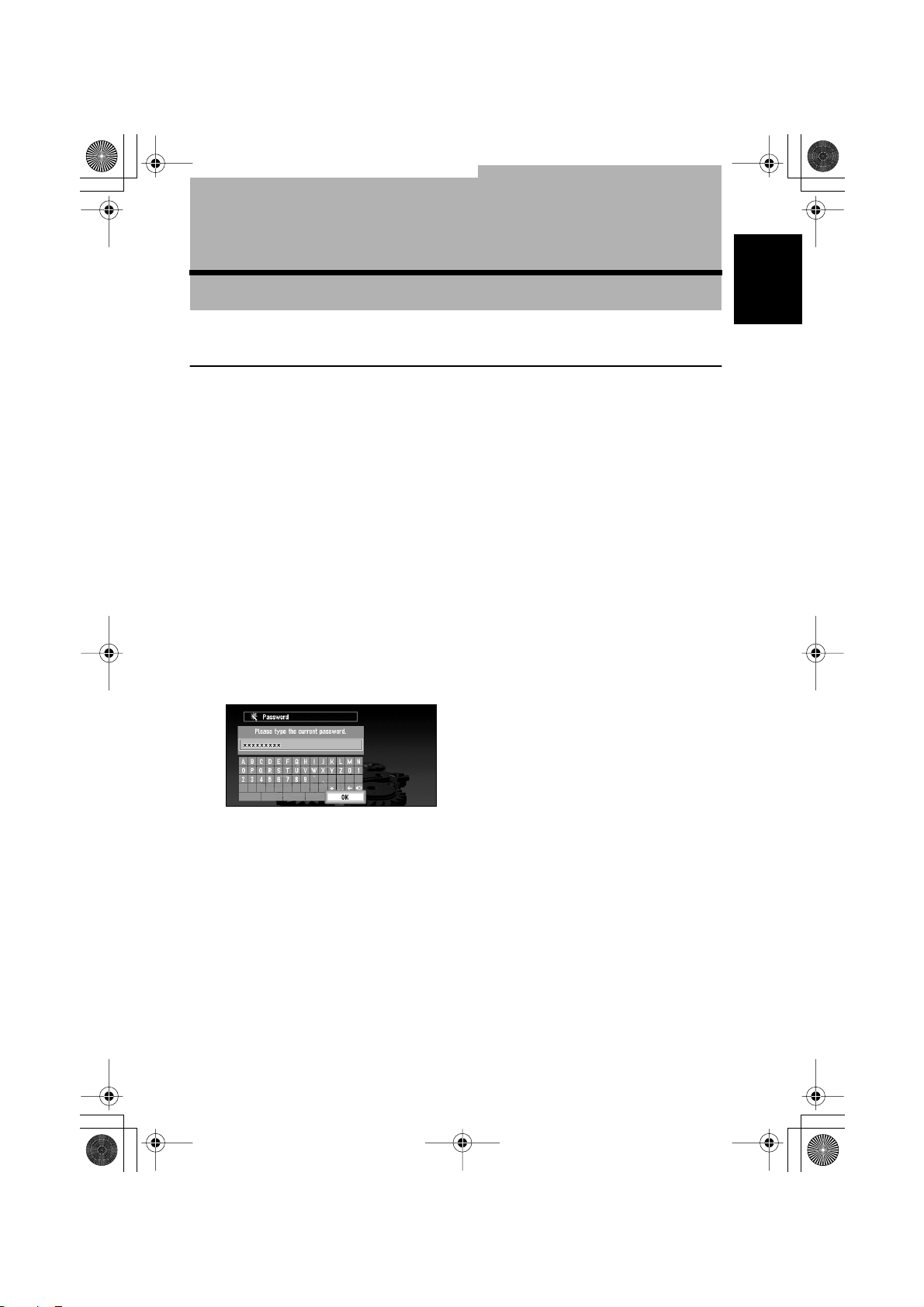
CRB1875A_Eng.book Page 25 Thursday, March 27, 2003 1:22 PM
Chapter 1
Basic Operation
Switching On and Off
Switching On
When the engine of your vehicle is running, the power of the main unit of your Navigation
System is turned on. After the opening screen appears for a few seconds, a cautionary message appears. Read this message and click the OK or the TALK button, the map screen showing your surroundings and the message indicating the recording status of the driving history
are displayed simultaneously. (The message disappears automatically after a few seconds.)
Now you can use the Navigation System.
➲ If the disc is not set, the message asking to insert the disc appears. After you set the disc
correctly, your Navigation System starts up.
➲ When “Auto Voice Recognition” (see “Auto Voice Recognition” on page 95) is set “On”, the
automatic voice recognition is engaged each time the vehicle is started.
➲ When “Auto Voice Recognition” is set to “On”, you can also say “OK” into the microphone
and display the map of your surroundings.
➲ For details of driving history, see “Recording the Driving Information” on page 82.
Chapter 1
Basic Operation
When the password is set
After your Navigation System starts and the cautionary message appears, you are asked to
enter the password. Enter your password and select “OK”, and click the OK button. (You can
also enter your password using numeric keypad of the Remote Control.) The map of your surroundings appears, and you can use your Navigation System.
➲ For the details of setting the password, see “Registering a Password” on page 71.
➲ When “Auto Voice Recognition” is set to “On”, you can speak a password into the micro-
phone instead of entering it using the Remote Control.
➲ If you press the TALK button while the screen to enter the password is displayed, you can
enter the password with voice.
Switching Off
When you turn your vehicle’s engine off, your Navigation System is also switched off.
➲ If you have not arrived at the vicinity of your destination, the route set will not be deleted
even if you turn the power to your Navigation System off.
25
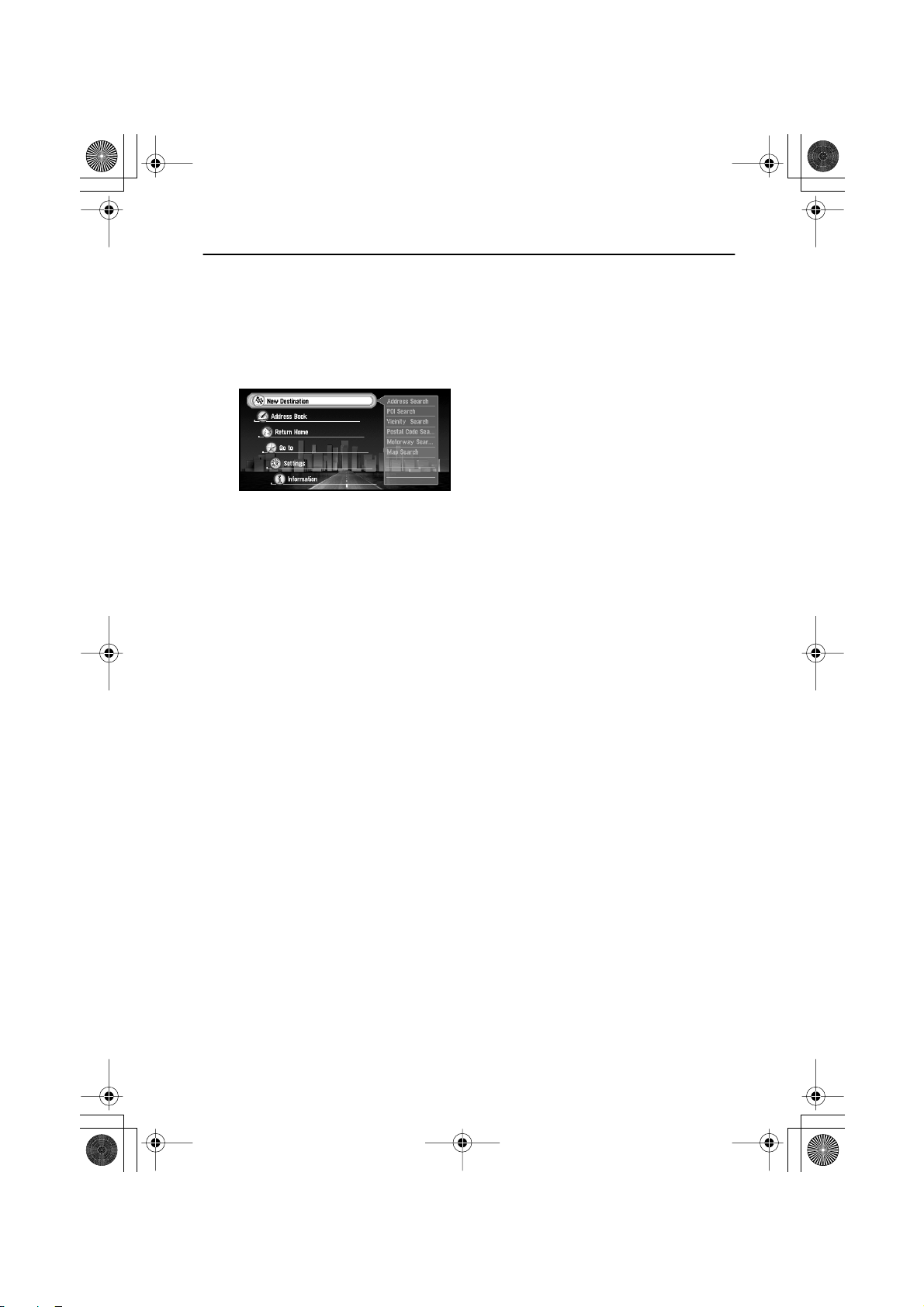
CRB1875A_Eng.book Page 26 Thursday, March 27, 2003 1:22 PM
Types of Menu
You perform most tasks through using menus. A typical sequence of steps is as follows:
“Select a menu, Select a menu item with the joystick, and Click the OK button”.
There are two types of menu: the “Main menu” and the “Shortcut menu”.
■Main menu
With the map displayed, press the MENU button and the Main menu appears. You use this
menu for basic operation of your Navigation System.
New Destination
The destination is searched and the route to this destination is set (see “Finding a destination on the map” on page 38).
Address Book
Past destinations, way points, and the list of the registered locations are shown. If you
select your destination from this menu, your route is calculated (see Chapters 2 and 4).
Return Home
Set your home as your destination and your route is calculated (see Chapter 2).
Go to
Set your favourite location, such as your workplace, as your destination and your route is
calculated (see Chapter 2).
Settings
Customise the functions of your Navigation System for your own selections (see Chapters 4 and 5). When using PC card, you use this menu (see Chapter 4).
Information
To get information, such as traffic information along the route you are travelling (where
available), or the condition of the navigation, you use this menu (see Chapter 4).
26
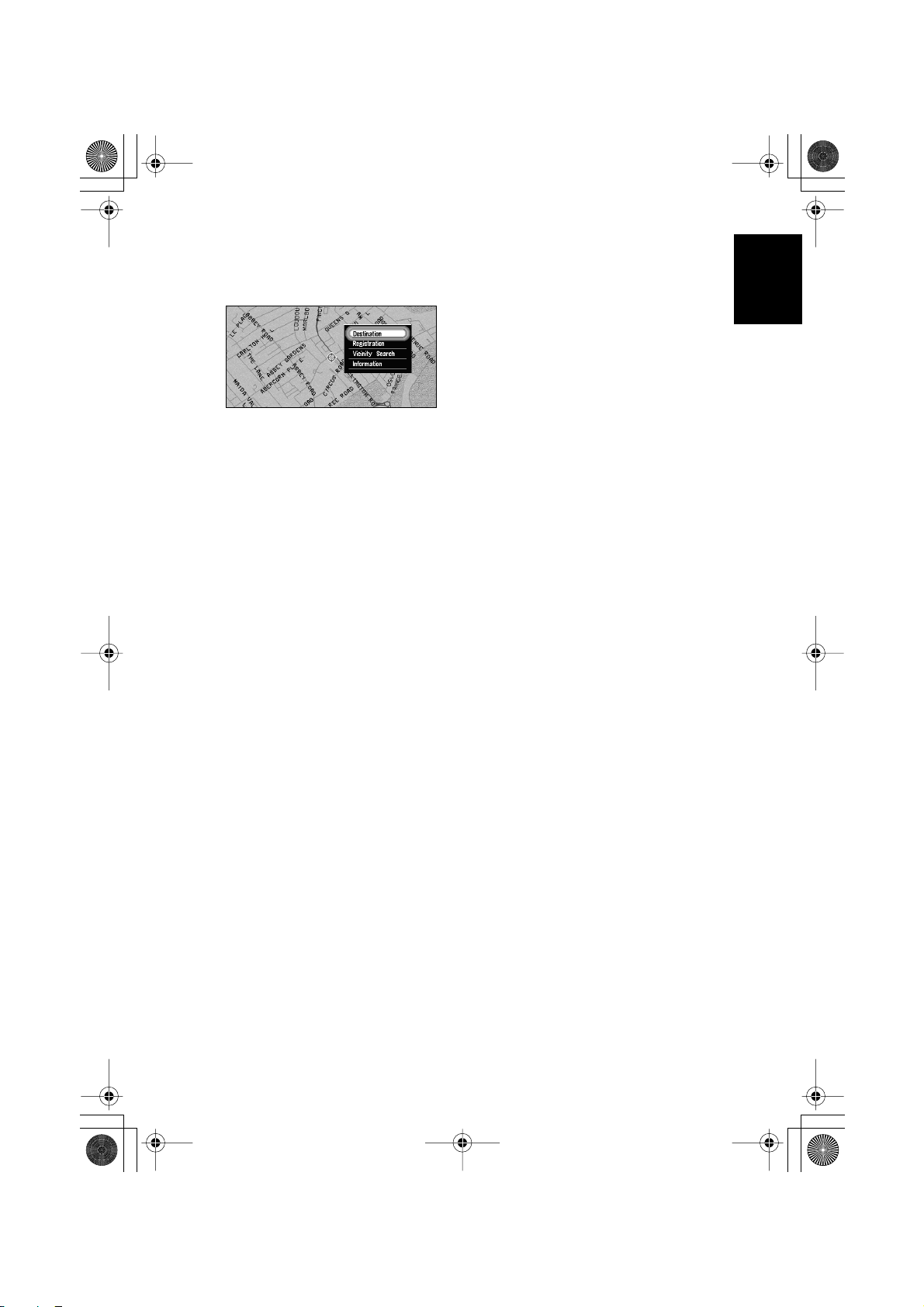
CRB1875A_Eng.book Page 27 Thursday, March 27, 2003 1:22 PM
■Shortcut menu
While the map is shown, click the OK button to show the Shortcut menu. You can do various
tasks, such as route calculation for the location pointed by cross pointer, or registering a location in the Address Book, faster than using the Main menu.
Destination
You select the destination with cross pointer and the route is set (see “Finding a destination on the map” on page 38). When your destination or way point is set with this method,
some information on the streets around the cross pointer (or the area of the house
number) or POI is picked up.
Registration
Registering the location pointed by cross pointer to Address Book (see Chapter 4).
Vicinity Search
You select a location with cross pointer and POIs (Points Of Interest) nearby are found.
“Vicinity Search” in the Shortcut menu searches the area around the cross pointer. On the
other hand, in the case of “Vicinity Search” in the search method selection menu, displayed when selecting “New Destination” in the Main menu (see “Finding POI in your
surroundings” on page 47), your surroundings will be searched.
Information
You select a location with cross pointer and information about the location appears. (See
“Viewing the information of specified location” on page 37.)
Chapter 1
Basic Operation
27
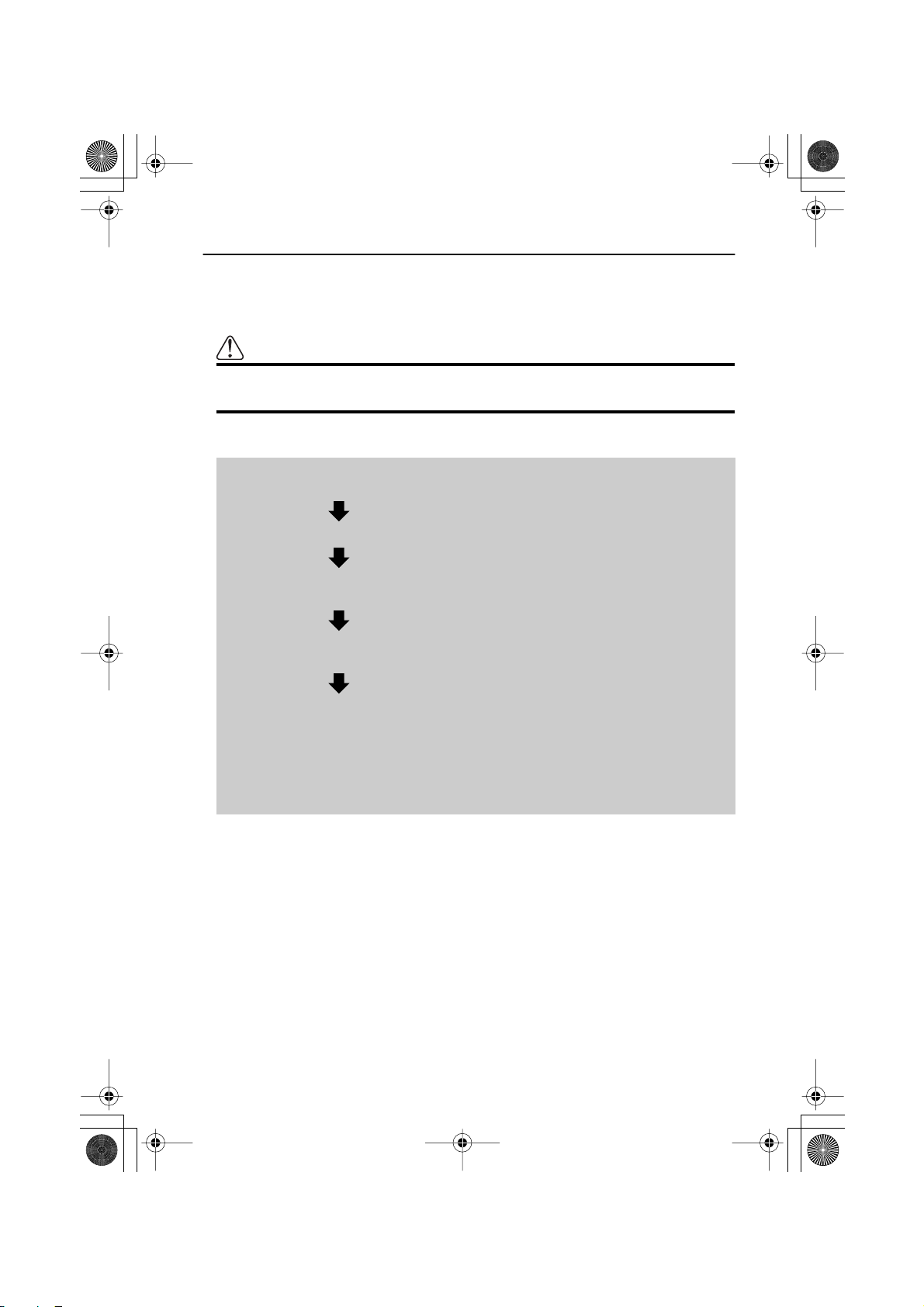
CRB1875A_Eng.book Page 28 Thursday, March 27, 2003 1:22 PM
Basic Navigation
This section describes basic navigation, such as how to select menu items, using setting your
destination as an example. Based on the information you know about your destination, your
Navigation System searches for your destination on the map, and calculates the route.
Caution
For safety reasons, you cannot use these functions while your vehicle is in
motion. Stop and put the handbrake on before use.
Basic flow of operation
1. Press the MENU button and display the Main menu.
See “Operate navigation by indicating menu” on page 29.
2. Select “New Destination” from the Main menu.
3. Select the method of searching for your destination.
See Chapter 2.
4. Enter the information about your destination.
See “How to use the text palette” on page 31.
5. Your Navigation System sets the route to your destination, and the map of
your surroundings appears.
See “When the route calculation to your destination is completed” on page 32
and “How to Use the Map” on page 33.
➲ For the details of route guidance after your destination is searched and the route is set,
see Chapter 3.
28

CRB1875A_Eng.book Page 29 Thursday, March 27, 2003 1:22 PM
■Operate navigation by indicating menu
While the map is displayed, if you press MENU button, the Main menu of the Navigation
System appears.
Only “New Destination” is highlighted, and it has different colour from the other items.
This shows that this item is being selected. On the right-hand side of the display, a small
list appears. This shows that the item currently being selected is further divided into submenus.
Move the joystick up or down while the menu is indicated. As you move the joystick, the
item being highlighted also changes. When the item you want is highlighted, click the
OK button.
Chapter 1
Basic Operation
If the selected item is sub-divided into more detailed menus, click the OK button to indicate the submenu.
29
