Page 1
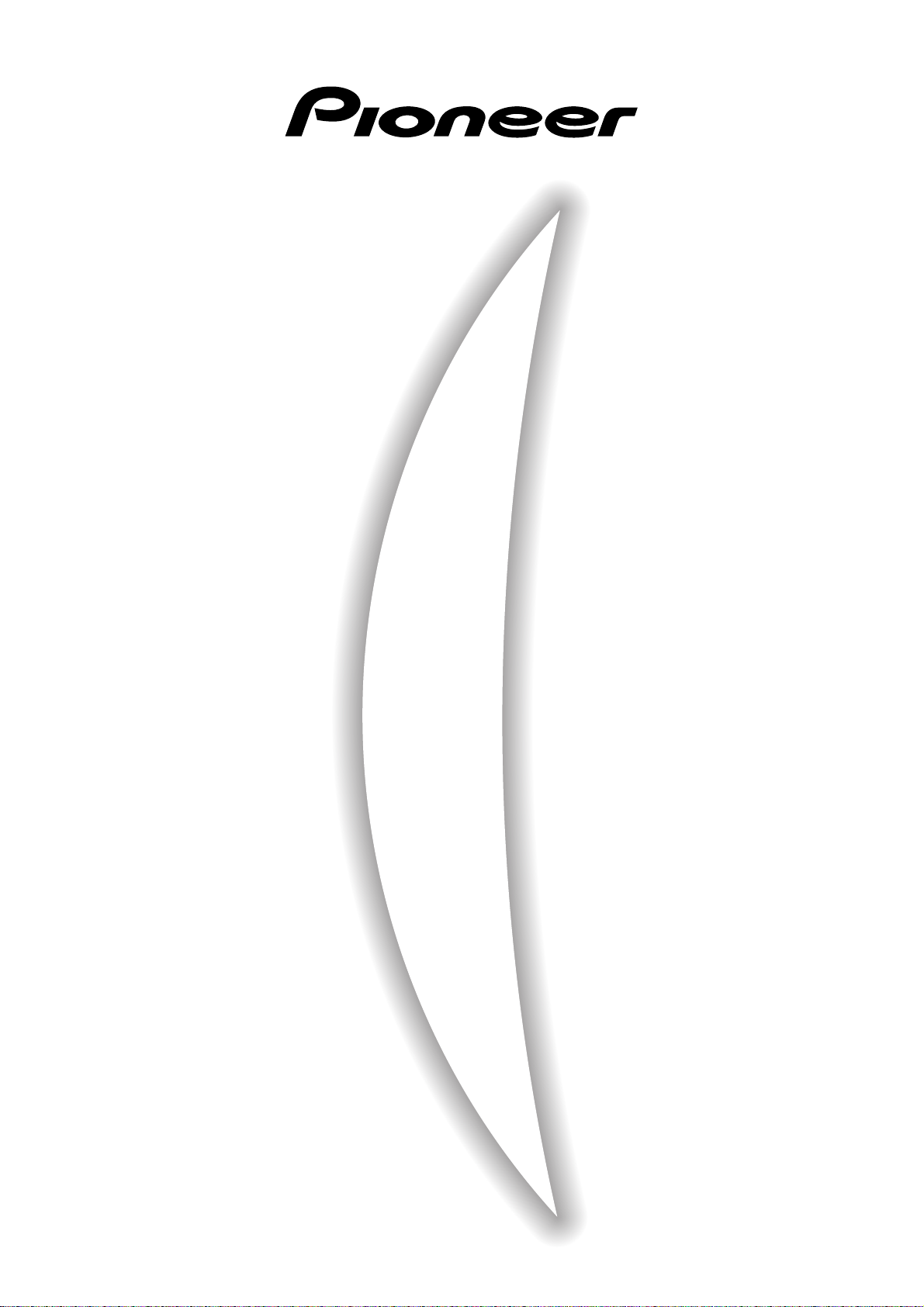
COMPACT DISC PLAYER
CMX-5000
Operating Instructions
Page 2
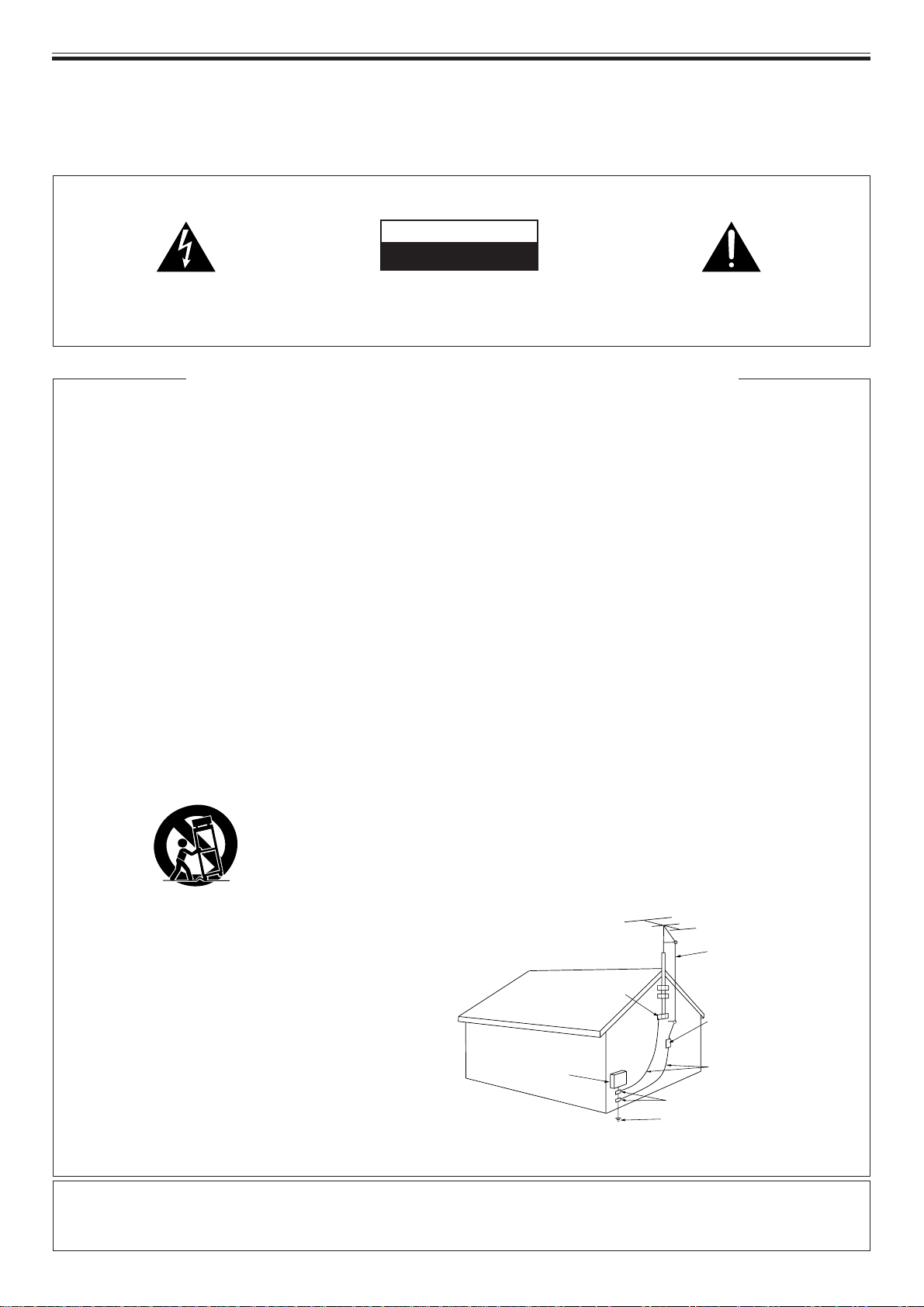
Read before use
Thank you for buying this Pioneer product.
Please read through these operating instructions so you will know how to operate your model properly.
After you have finished reading the instructions, put them away in a safe place for future reference.
WARNING: TO PREVENT FIRE OR SHOCK HAZARD, DO NOT EXPOSE THIS APPLIANCE TO RAIN OR MOISTURE.
IMPORTANT
CAUTION
RISK OF ELECTRIC SHOCK
DO NOT OPEN
The lightning flash with arrowhead symbol, within an
equilateral triangle, is intended to alert the user to the
presence of uninsulated “dangerous voltage” within the
product’s enclosure that may be of sufficient magnitude
to constitute a risk of electric shock to persons.
CAUTION:
TO PREVENT THE RISK OF ELECTRIC SHOCK, DO
NOT REMOVE COVER (OR BACK). NO USERSERVICEABLE PARTS INSIDE. REFER SERVICING TO
QUALIFIED SERVICE PERSONNEL.
The exclamation point within an equilateral triangle is
intended to alert the user to the presence of important
operating and maintenance (servicing) instructions in
the literature accompanying the appliance.
IMPOTANT SAFETY INSTRUCTIONS
READ INSTRUCTIONS — All the safety and operating
instructions should be read before the product is
operated.
RETAIN INSTRUCTIONS — The safety and operating
instructions should be retained for future reference.
HEED WARNINGS — All warnings on the product and in
the operating instructions should be adhered to.
FOLLOW INSTRUCTIONS — All operating and use
instructions should be followed.
CLEANING — Unplug this product from the wall outlet
before cleaning. The product should be cleaned only
with a polishing cloth or a soft dry cloth. Never clean
with furniture wax, benzine, insecticides or other
volatile liquids since they may corrode the cabinet.
ATTACHMENTS — Do not use attachments not
recommended by the product manufacturer as they
may cause hazards.
WATER AND MOISTURE — Do not use this product near
water — for example, near a bathtub, wash bowl,
kitchen sink, or laundry tub; in a wet basement; or
near a swimming pool; and the like.
ACCESSORIES — Do not place this product on an
unstable cart, stand, tripod, bracket, or table. The
product may fall, causing serious injury to a child or
adult, and serious damage to the product. Use only
with a cart, stand, tripod, bracket, or table
recommended by the manufacturer, or sold with the
product. Any mounting of the product should follow
the manufacturer’s instructions, and should use a
mounting accessory recommended by the
manufacturer.
CART — A product and cart combination should be moved
with care. Quick stops, excessive force, and uneven
surfaces may cause the product and cart combination
to overturn.
VENTILATION — Slots and openings in the cabinet are
provided for ventilation and to ensure reliable
operation of the product and to protect it from
overheating, and these openings must not be blocked
or covered. The openings should never be blocked
by placing the product on a bed, sofa, rug, or other
similar surface. This product should not be placed in
a built-in installation such as a bookcase or rack unless
proper ventilation is provided or the manufacturer’s
instructions have been adhered to.
POWER SOURCES — This product should be operated
only from the type of power source indicated on the
marking label. If you are not sure of the type of power
supply to your home, consult your product dealer or
local power company.
LOCATION — The appliance should be installed in a stable
location.
NONUSE PERIODS — The power cord of the appliance
should be unplugged from the outlet when left unused
for a long period of time.
GROUNDING OR POLARIZATION
÷ If this product is equipped with a polarized alternating
current line plug (a plug having one blade wider than
the other), it will fit into the outlet only one way. This
is a safety feature. If you are unable to insert the plug
fully into the outlet, try reversing the plug. If the plug
should still fail to fit, contact your electrician to replace
your obsolete outlet. Do not defeat the safety purpose
of the polarized plug.
÷ If this product is equipped with a three-wire grounding
type plug, a plug having a third (grounding) pin, it will
only fit into a grounding type power outlet. This is a
safety feature. If you are unable to insert the plug
into the outlet, contact your electrician to replace your
obsolete outlet. Do not defeat the safety purpose of
the grounding type plug.
POWER-CORD PROTECTION — Power-supply cords
should be routed so that they are not likely to be
walked on or pinched by items placed upon or against
them, paying particular attention to cords at plugs,
convenience receptacles, and the point where they
exit from the product.
OUTDOOR ANTENNA GROUNDING — If an outside
antenna or cable system is connected to the product,
be sure the antenna or cable system is grounded so
as to provide some protection against voltage surges
and built-up static charges. Article 810 of the National
Electrical Code, ANSI/NFPA 70, provides information
with regard to proper grounding of the mast and
supporting structure, grounding of the lead-in wire to
an antenna discharge unit, size of grounding
conductors, location of antenna-discharge unit,
connection to grounding electrodes, and requirements
for the grounding electrode. See Figure A.
LIGHTNING — For added protection for this product
during a lightning storm, or when it is left unattended
and unused for long periods of time, unplug it from
the wall outlet and disconnect the antenna or cable
system. This will prevent damage to the product due
to lightning and power-line surges.
POWER LINES — An outside antenna system should not
be located in the vicinity of overhead power lines or
other electric light or power circuits, or where it can
fall into such power lines or circuits. When installing
an outside antenna system, extreme care should be
taken to keep from touching such power lines or
circuits as contact with them might be fatal.
OVERLOADING — Do not overload wall outlets,
extension cords, or integral convenience receptacles
as this can result in a risk of fire or electric shock.
ELECTRIC
SERVICE
EQUIPMENT
FIG. A
OBJECT AND LIQUID ENTRY — Never push objects of
any kind into this product through openings as they
may touch dangerous voltage points or short-out parts
that could result in a fire or electric shock. Never spill
liquid of any kind on the product.
SERVICING — Do not attempt to service this product
yourself as opening or removing covers may expose
you to dangerous voltage or other hazards. Refer all
servicing to qualified service personnel.
DAMAGE REQUIRING SERVICE — Unplug this product
from the wall outlet and refer servicing to qualified
service personnel under the following conditions:
÷ When the power-supply cord or plug is damaged.
÷ If liquid has been spilled, or objects have fallen into
the product.
÷ If the product has been exposed to rain or water.
÷ If the product does not operate normally by following
the operating instructions. Adjust only those controls
that are covered by the operating instructions as an
improper adjustment of other controls may result in
damage and will often require extensive work by a
qualified technician to restore the product to its normal
operation.
÷ If the product has been dropped or damaged in any
way.
÷ When the product exhibits a distinct change in
performance — this indicates a need for service.
REPLACEMENT PARTS — When replacement parts are
required, be sure the service technician has used
replacement parts specified by the manufacturer or
have the same characteristics as the original part.
Unauthorized substitutions may result in fire, electric
shock, or other hazards.
SAFETY CHECK — Upon completion of any service or
repairs to this product, ask the service technician to
perform safety checks to determine that the product
is in proper operating condition.
HEAT — The product should be situated away from heat
sources such as radiators, heat registers, stoves, or
other products (including amplifiers) that produce heat.
ANTENNA
LEAD IN WIRE
GROUND
CLAMP
POWER SERVICE GROUNDING
ELECTRODE SYSTEM
(NEC ART 250, PART H)
NEC – NATIONAL ELECTRICAL CODE
ANTENNA
DISCHARGE UNIT
(NEC SECTION 810 – 20)
GROUNDING CONDUCTORS
(NEC SECTION 810 – 21)
GROUND CLAMPS
CAUTION
÷ Use of controls or adjustments or performance of procedures other than those specified herein may result in hazardous radiation
exposure.
÷ The use of optical instruments with this product will increase eye hazard.
2 <DRB1254>
Page 3
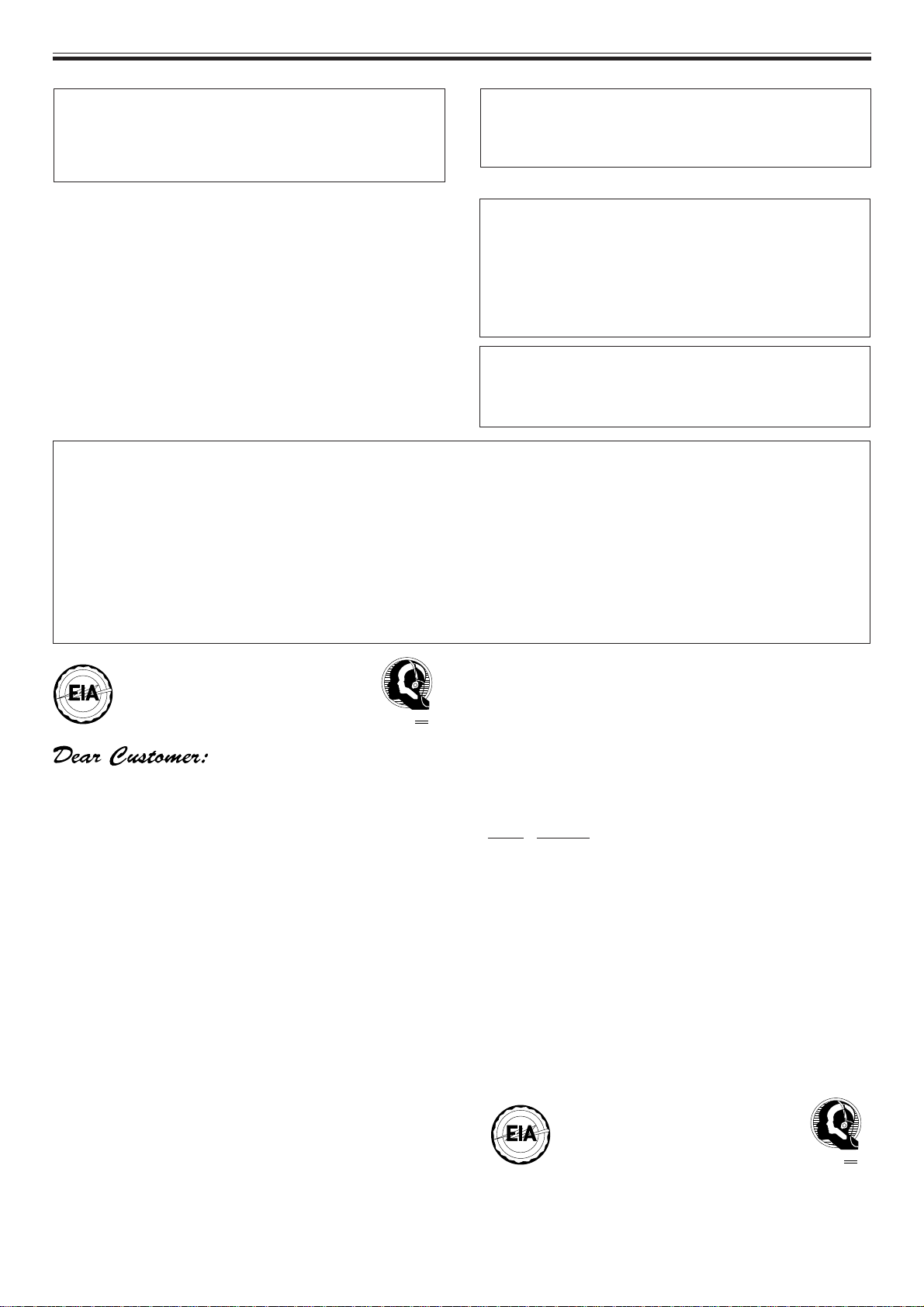
We
Want You
LISTENING
For A Lifetime
Read before use
CAUTION: This product satisfies FCC regulations when
shielded cables and connectors are used to connect the unit to
other equipment. To prevent electromagnetic interference with
electric appliances such as radios and televisions, use shielded
IMPORTANT NOTICE
The serial number for this equipment is located on the rear
panel. Please write this serial number on your enclosed warranty
card and keep it in a secure area. This is for your security.
cables and connectors for connections.
[For Canadian model]
CAUTION:
THIS (POLARIZED) PLUG WITH AN EXTENSION CORD.
RECEPTACLE OR OTHER OUTLET UNLESS THE BLADES CAN
BE FULLY INSERTED TO PREVENT BLADE EXPOSURE.
TO PREVENT ELECTRIC SHOCK DO NOT USE
[For Canadian model]
This Class B digital apparatus complies with Canadian
ICES-003.
[Pour le modèle Canadien]
Cet appareil numérique de la Classe B est conforme à la
ATTENTION: POUR PREVENIR LES CHOCS ELECTRIQUES
norme NMB-003 du Canada.
NE PAS UTILISER CETTE FICHE POLARISEE AVEC UN
PROLONGATEUR UNE PRISE DE COURANT OU UNE AUTRE
SORTIE DE COURANT, SAUF SI LES LAMES PEUVENT ETRE
INSEREES A FOND SANS EN LAISSER AUCUNE PARTIE A
DECOUVERT.
Information to User
Alteration or modifications carried out without
appropriate authorization may invalidate the user’s right
to operate the equipment.
This equipment has been tested and found to comply with the limits for a Class B digital device, pursuant to Part 15 of the
FCC Rules. These limits are designed to provide reasonable protection against harmful interference in a residential
installation. This equipment generates, uses, and can radiate radio frequency energy and, if not installed and used in
accordance with the instructions, may cause harmful interference to radio communications. However, there is no
guarantee that interference will not occur in a particular installation. If this equipment does cause harmful interference
to radio or television reception, which can be determined by turning the equipment off and on, the user is encouraged to
try to correct the interference by one or more of the following measures:
– Reorient or relocate the receiving antenna.
– Increase the separation between the equipment and receiver.
– Connect the equipment into an outlet on a circuit different from that to which the receiver is connected.
– Consult the dealer or an experienced radio/TV technician for help.
I
N
C
I
D
N
U
O
S
R
T
T
R
C
I
E
E
S
L
E
•
•
EST 1924
A
N
S
O
S
I
O
T
C
A
I
We
Want You
LISTENING
For A Lifetime
Selecting fine audio equipment such as the unit you’ve just
purchased is only the start of your musical enjoyment. Now it’s time
to consider how you can maximize the fun and excitement your
equipment offers. This manufacturer and the Electronic Industries
Association’s Consumer Electronics Group want you to get the most
out of your equipment by playing it at a safe level. One that lets the
sound come through loud and clear without annoying blaring or
distortion-and, most importantly, without affecting your sensitive
hearing.
Sound can be deceiving. Over time your hearing “comfort level”
adapts to higher volumes of sound. So what sounds “normal” can
actually be loud and harmful to your hearing. Guard against this by
setting your equipment at a safe level BEFORE your hearing adapts.
To establish a safe level:
÷ Start your volume control at a low setting.
÷ Slowly increase the sound until you can hear it comfortably and
clearly, and without distortion.
Once you have established a comfortable sound level:
÷ Set the dial and leave it there.
Taking a minute to do this now will help to prevent hearing damage
or loss in the future. After all, we want you listening for a lifetime.
We Want You Listening For A Lifetime
Used wisely, your new sound equipment will provide a lifetime of
fun and enjoyment. Since hearing damage from loud noise is often
undetectable until it is too late, this manufacturer and the Electronic
Industries Association’s Consumer Electronics Group recommend
you avoid prolonged exposure to excessive noise. This list of sound
levels is included for your protection.
Decibel
Level Example
30 Quiet library, soft whispers
40 Living room, refrigerator, bedroom away from traffic
50 Light traffic, normal conversation, quiet office
60 Air conditioner at 20 feet, sewing machine
70 Vacuum cleaner, hair dryer, noisy restaurant
80 Average city traffic, garbage disposals, alarm clock
THE FOLLOWING NOISES CAN BE DANGEROUS
UNDER CONSTANT EXPOSURE
90 Subway, motorcycle, truck traffic, lawn mower
100 Garbage truck, chain saw, pneumatic drill
120 Rock band concert in front of speakers, thunderclap
140 Gunshot blast, jet plane
180 Rocket launching pad
Information courtesy of the Deafness Research Foundation.
R
T
C
E
L
E
•
A
S
O
N
S
EST 1924
O
I
N
C
I
C
A
I
at two feet.
D
U
S
T
R
I
E
S
•
N
O
I
T
<DRB1254> 3
Page 4
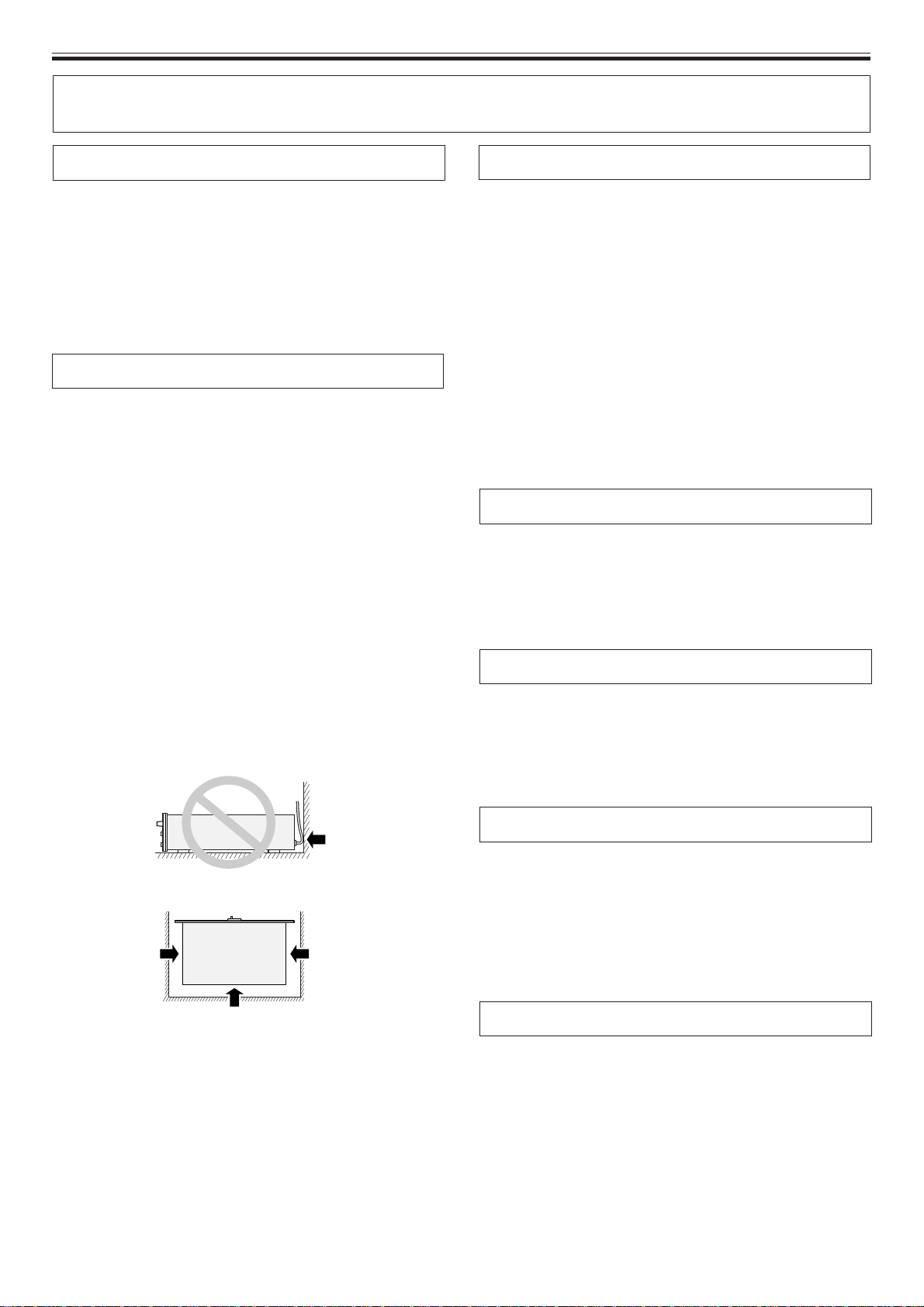
Read before use
CAUTIONS REGARDING HANDLING
Location
Install the player in a well-ventilated location where it will not be
exposed to high temperatures or humidity.
Do not install the player in a location which is exposed to direct
sunlight, or near stoves or radiators. Excessive heat can
adversely affect the cabinet and internal components.
Installation of the player in a damp or dusty environment may
aiso result in a malfunction and can be hazardous. Avoid
installation near cookers etc., where the player may be exposed
to oily smoke, steam or heat.
Installation guidelines
÷ Placing and using the compact disc player for long periods on
heat-generating sources such as amplifiers or near
spotlights, etc. will affect product performance. Avoid placing
the player on heat-generating sources.
÷ Install this compact disc player as far as possible away from
tuners and TV sets. A compact disc player installed in close
proximity to such equipment may cause noise or degradation
of the picture.
÷ Noise may be noticeable when an indoor antenna is used. In
such cases, make use of an outdoor antenna or turn off
power to the compact disc player.
÷ When the unit is used in a loud-sound environment, e.g., near
a speaker, sound skip may occur. Install the unit away from
the speaker or reduce the listening volume.
÷ Place this unit on a level surface and a stable platform.
÷ Be sure the player, including its audio and power supply
cords, does not touch vibrating materials. Any cause of
vibration other than the insulators may cause the disc to skip.
Take special care when using the player while it is installed in
a carrying case.
Installing the CMX-5000 in an EIA rack
The screw holes on the front panel o the CMX-5000 are
designed for use in attaching the unit to a 19-inch EIA rack.
÷ Remove the four legs on the unit before installing the unit in
the rack.
÷ Use four 3/16-inch-diameter, 3/8-inch-length screws to attach
to rack. (Screws not included with CMX-5000 CD player.)
Note
÷ Never place this CD player directly above a power amplifier,
as the heat given off by the amplifier might result in damage
to the unit. Placing the CD player directly above a power
amplifier might also result in ham radio signals being picked
up or in other types of interference.
÷ Always be sure to remove the CD player from its rack before
shipping.
÷ When moving the CD player while still installed in its rack,
exercise caution to avoid subjecting the player to shocks or
vibration.
Cleaning the player
To clean the PLAYER wipe with a polishing or a soft, dry cloth.
For stubborn dirt, moisten a soft cloth with a weak solution of
neutral detergent (diluted in five to six parts water), wring the
cloth well, and wipe away the dirt. Use a dry cloth to wipe the
surface dry. Do not use volatile liquids such as benzene or
thinner which will damage to the unit.
CD lens cleaner
The player’s pickup lens should not become dirty in normal use.
If for some reason, the lens becomes soiled and malfunctions,
contact your nearest PIONEER authorized service center. Lens
cleaners for CD players are commercially available, but special
care should be exercised in their use as some may cause
damage to the lens.
4 <DRB1254>
Do not place on or against
vibrating materials!
Storing discs
÷ Discs are made of the same kinds of plastic used for
conventional analog audio records. Be careful not to allow
discs to warp. Always store discs in their cases vertically,
avoiding locations with high heat, humidity, or extremely low
temperatures. Avoid leaving discs in cars; the interior of a car
in direct sunlight can become extremely hot.
÷ Always read and abide by the precautionary notes listed on
disc labels.
Condensation
When this unit is brought into a warm room from previously cold
surroundings or when the room temperature rises sharply,
condensation may form inside the unit and impair its
performance. In such cases, allow the unit to stand for about an
hour or raise the room temperature gradually.
Page 5
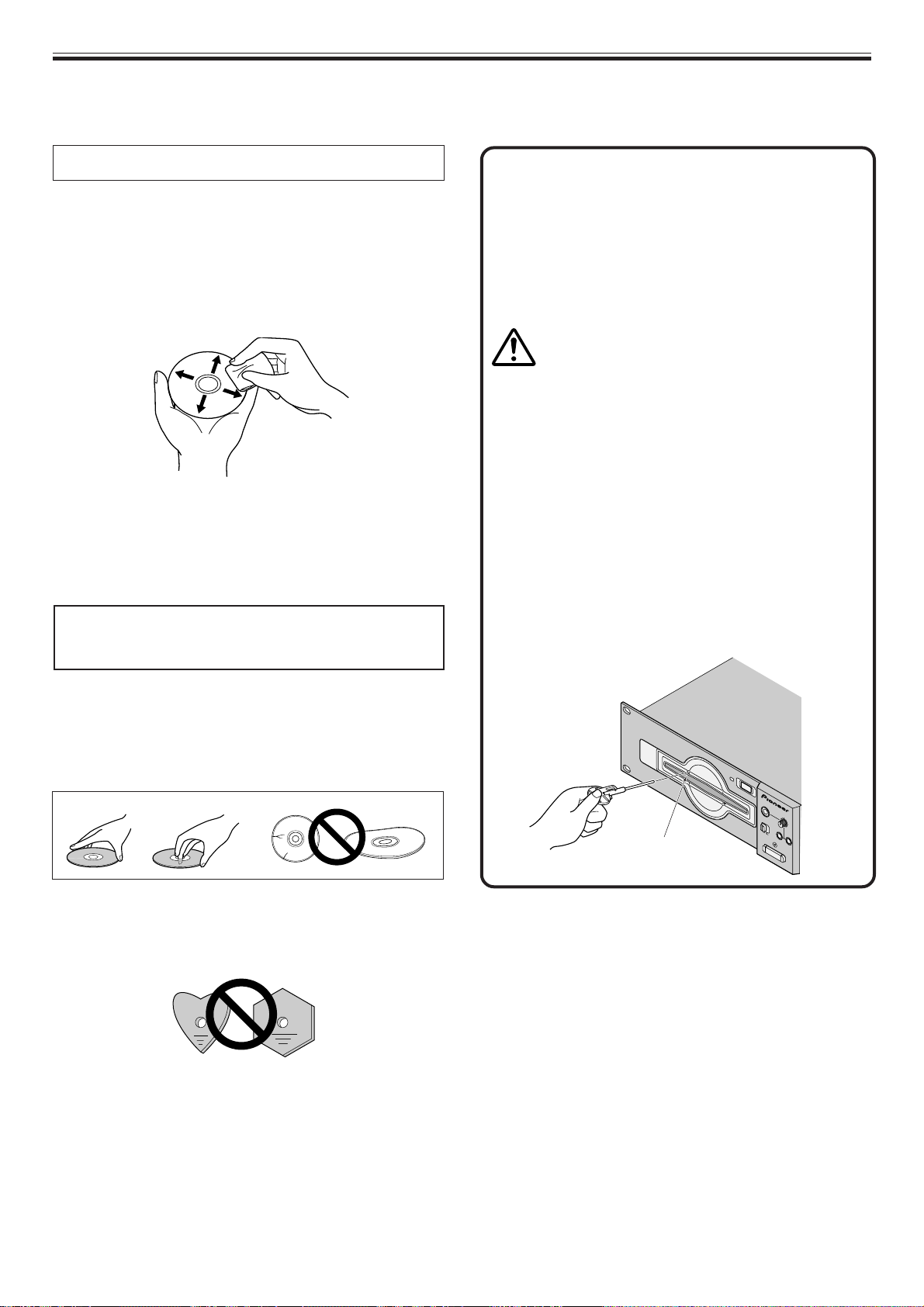
Read before use
Cleaning and handling compact discs
÷ The presence of fingerprints or smudges on the surface of
the disc will not directly affect the recorded signals, but,
depending on the degree of contamination, the brightness of
the light reflected from the signal surfaces may be reduced
causing degradation of sound quality. Always keep your discs
clean by wiping them gently with a soft cloth from the inner
edge toward the outer edge.
÷ If a disc becomes very dirty, dampen a soft cloth with water,
(be sure to wring it out well) and wipe the away dirt gently.
Remove any water drops with another soft, dry cloth.
÷ Do not use record cleaning sprays or anti-static agents on
discs. Never clean discs with benzene, thinner, or other
volatile solvents or damage to the disc surface may result.
÷ With this player, use only those discs
which display the mark shown right
(Optical audio digital discs).
'
FORCED DISC EJECTION
If the EJECT button fails to work and it becomes impossible
to eject a disc, the disc may be ejected by inserting the disc
ejection pin in the manual disc ejection hole located on the
front panel of the player.
Always be sure to observe the following points when
manually ejecting discs.
1 Be sure to turn off the power to the CD player and wait
for 1 minute or more before ejecting the disc.
Manually ejecting a disc immediately after the
power to the unit has been turned off may
result in one of the following problems from
occurring, and care should accordingly be
taken never to eject discs immediately after the
power has been turned off.
÷ The disc will still be spinning when it is ejected, thus
resulting in cuts to the fingers or other forms of bodily
injury.
÷ The disc clamps will spin in an unstable state, thus
resulting in scratching of discs.
2 Be sure to use only the disc ejection pin included with
your CMX-5000 (i.e., never use a paper clip or any other
object).
Inserting the disc ejection pin into the hole until it
encounters resistance will cause the disc to be ejected
some 5 to 10 millimeters from the insertion slot. The
disc may then be removed by grasping it by hand and
pulling.
÷ When holding discs, do not touch their signal surfaces. Hold
by the edges, or by one edge and the center hole.
÷ Do not affix gummed labels or tape to the disc surface. Also,
do not scratch or damage the label.
÷ Discs rotate at high speeds inside the player. Do not use
damaged, cracked or warped discs.
Do not play a CD with a special shape
Do not play a CD having other shape than a circular disc, such as
heart shaped disc. Otherwise malfunction may occur.
'
A
P
L
A
Y
E
R
Manual
disc ejection hole
D
I
S
C
E
J
E
C
T
0
PHONES
MONITOR
A•B
A
U
D
I
O
O
U
T
S
E
MIN MAX
L
E
C
T
A•B A•B
AB
/
A
U
T
O
M
I
X
PLAYER SELECT
P
O
W
E
R
<DRB1254> 5
Page 6
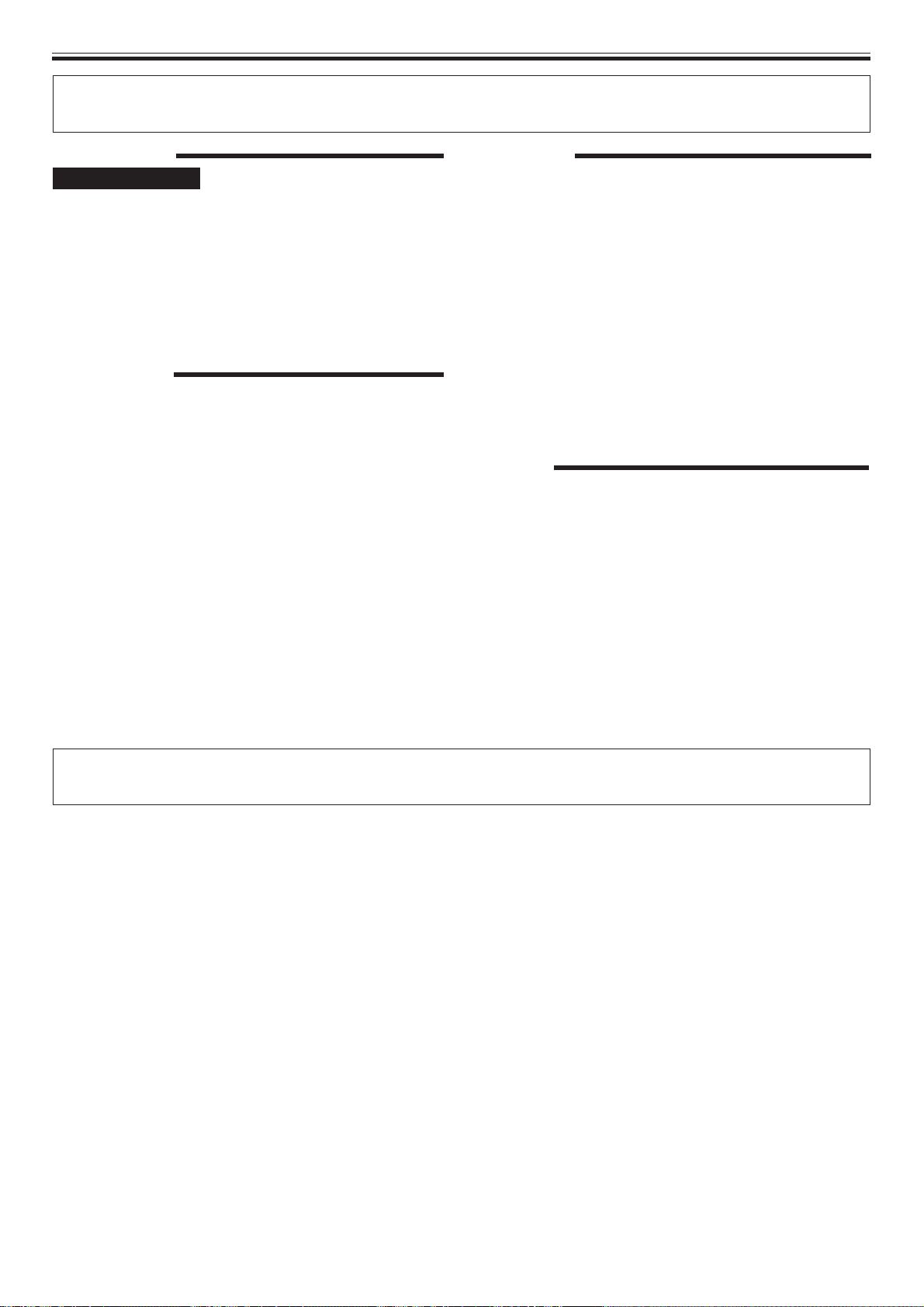
Read before use
CONTENTS
Read before use
Safety Instructions ..................................................... 2
CAUTIONS REGARDING HANDLING .......................... 4
SPECIFICATIONS.......................................................... 6
FEATURES .................................................................... 7
PANEL FACILITIES ....................................................... 8
Player ....................................................................... 8
Remote control unit ................................................. 8
CONNECTIONS .......................................................... 10
Basic operation
DISC LOADING/UNLOADING .................................... 11
DJ PLAYER OPERATION............................................ 12
Auto cueing ............................................................ 12
Starting playback.................................................... 12
Stopping playback .................................................. 12
Pausing playback ................................................... 12
Using the monitor switch buttons ......................... 12
Skipping tracks ....................................................... 13
Fast forward and rewind ........................................ 13
Cueing point settings ............................................. 13
Applications
SPECIAL DISC JOCKEY TECHNIQUES ...................... 14
Five ways of using the jog dial .............................. 14
Playing master tempos .......................................... 14
Loop playback ........................................................ 14
MIXING (SEGUEING) DIFFERENT TRACKS ............... 15
Manual mixing ....................................................... 15
Fader start playback ............................................... 16
Useful cueing techniques ...................................... 16
AUTO MIXING ............................................................ 17
Changing the next scheduled track ....................... 18
Audio output switch............................................... 18
Points to remember when using Auto Mixing ....... 18
Appendix
TROUBLESHOOTING ................................................. 19
Error message display............................................ 20
Cleaning the jog dial ............................................... 20
SPECIFICATIONS
1.General
System ................................ Compact disc digital audio system
Discs used.......................................................... Compact discs
Power requirements ........................................ AC 120 V, 60 Hz
Power consumption .......................................................... 40 W
Operating temperature............ +5˚C to +35˚C (+41°F to +95°F)
Operating humidity...................................................5% to 85%
(There should be no condensation of moisture.)
Weight
Remote controller .................................... 2.1 kg (4 lbs 10 oz)
Player ..................................................... 5.4 kg (11 lbs 15 oz)
Dimensions
Remote controller ................. 482 (W) x 73 (D) x 132 (H) mm
18-31/32 (W) x 2-7/8 (D) x 5-3/16 (H) in.
Player .................................... 482 (W) x 268 (D) x 90 (H) mm
18-31/32 (W) x 10-9/16 (D) x 3-9/16 (H) in.
2. Audio section
Frequency response ........................................... 4 Hz to 20 kHz
Signal-to-noise ratio ........................................... 115 dB or more
Distortion rate ............................................................... 0.006%
3.Accessories
÷ Operating instructions ......................................................... 1
÷ Audio cable .......................................................................... 2
÷ Control code ......................................................................... 2
÷ Forced ejection pin ............................................................... 1
÷ Specialized connection cable for the remote controller ....... 1
÷ Limited warranty .................................................................. 1
NOTE:
Specifications and design are subject to possible modification
without notice.
6 <DRB1254>
Page 7

Read before use
FEATURES
The Pioneer CMX-5000 is a twin CD player designed for use by DJs which provides not only the features and performance required in
a discotheque sound system in a CD player but also provides new features only possible in a CD player.
AUTO MIXING
With a new sensor system developed exclusively by Pioneer, the
CMX-5000 can measure beat timing and the number of BPM and
can automatically remix tracks in a specified order.
÷ Three playback modes
There are three playback modes: DISC mode, TRACK mode,
and PROGRAM mode.
÷ Wide variety of different types of mixing
There are four different types of mixing: cut-in mixing, echo
mixing, zip mixing, and cross-fade mixing.
÷ Shortened playback time feature which can be used to
shorten track playback time
CUEING
A wide variety of cueing capabilities
÷ Back cueing
The CMX-5000 comes with a CUE button which can be pressed
after a track has begun to play to return to the cueing point and
resume play from there.
÷ Auto cueing
Auto cueing may be used to automatically skip the silent
portion at the head of each track and stand by just before the
point where sound begins.
The PLAY button may then be pressed to instantaneously start the
track.
÷ Cue point sampling
Cueing points may be stored in memory to make it possible to
play back from that point from anywhere within a disc at the
touch of a single button.
This feature is particularly useful for checking cueing points or for
use as a sampler.
FADER START
DJ mixer fading can be used to quick starting or back cueing
The CMX-5000 can be connected to a separately-sold DJM-500,
DJM-600, or DJM-300 mixer, and the mixer fading can be used to
perform quick starting or back cueing.
HIGH QUALITY SOUND
With a legato link conversion feature which makes it possible to
replay sound of high frequencies of over 20 kHz which would be lost
when recorded on CDs, the CMX-5000 eliminates the harshness
found in high sound ranges on CDs to make it possible to produce
sound near that of a true analog recording.
JOG DIAL
Large 100-mm dial which may be used to correct out-of-synch
beats in much the same way as with an analog turntable
The jog dial may be lightly rotated by hand to search for the point
from which you wish to begin playback in 1/75-second frame units.
This jog dial may also be used to make searching even faster than
ordinary searching or track searching.
MASTER TEMPO
Master tempo feature makes it possible to change the tempo
of a song without changing intervals
While changing the tempo of a song on an analog player causes
intervals to be changed as well, the CMX-5000 comes with a master
tempo control feature that takes advantage of digital technology to
make it possible to change the tempo of songs without changing
intervals.
MULTI READ
The CMX-5000 comes with a multi-reading feature which makes it
possible to play back both CD-R and CD-RW discs. (Note, however,
that there may be times when it is impossible to play a disc due to
special characteristics of the disc or the recorder used to burn the
disc or because of dirt, soiling, or scratching of the disc.)
PLAYING ADDRESS
Bar graph display which makes it possible to gain an intuitive
feel of the elapsed and remaining play time of a track in progress
To make it possible to gain the same sort of intuitive feel of the
elapsed and remaining play time as possible by looking at the
position of a needle on an analog record, the CMX-5000 uses a bar
graph display which makes it possible to gain an instantaneous
visual feel of the elapsed and remaining play time of a track in
progress. The length of a bar makes it possible to instantly check
the current position and the display also flashes to provide a warning
when it nears the end of a track.
QUICK START
A quick start button which may be pressed during a pause to
start playback virtually instantaneously (delay time of less than
0.01 seconds)
While ordinary CD players require up to 0.3 seconds for playback to
begin from a pause state, the CMX-5000 virtually eliminates this
delay, thus making it possible to segue smoothly from one track to
the next.
REAL TIME SEAMLESS LOOPING
Seamless looping feature which makes it possible to set the
loop starting point in real time
Able to be used to easily specify and remove loop settings, this
feature can be used to specify loop settings instantly while a track is
playing as soon as one recognizes the point from which one wishes
to start the loop. It is also possible to create a loop from just before
the end of a track to keep the track from ending. The CMX-5000 also
comes with a new adjustment mode which makes it possible to
change the end point of a loop with the press of a single button,
thus making looping easier to use than ever.
RELOOPING
Relooping feature which makes it possible to return to
predefined loops as many times as desired
Pressing the RELOOP button after exiting from a loop causes the CD
player to return to the currently defined loop and replay the loop again.
And by learning how to turn relooping on and off in conjunction with
the rhythm, the possibilities can be even further extended.
SLOT INSERTION
Slot mechanism which makes it possible to quickly insert,
replace, and remove discs
Discs may be inserted directly into the CD player without first
ejecting a disc tray or opening a door, thus making it possible to
quickly play the opening bars of tracks.
TEMPO CONTROL
High-performance 60-mm slide control which makes it easy to
change the tempo of songs
With a digital display which displays tempo controls in 0.1% units,
the CMX-5000 makes it easier to more accurately control tempos.
÷ Tempo control range
The maximum variable range may be set to three levels at ±6, ±10,
or ±16% of the original range, thus making it easier than ever before
to perform tempo control.
W PROTECTION
In addition to an oil damper float mechanism which greatly reduces
the possibility of skipping even if the player is subjected to shocks or
vibrations from the floor or from rough handling during playback, the
CMX-5000 also includes a new electronic anti-skipping mechanism
to provide two levels of protection against skipping.
<DRB1254> 7
Page 8

Read before use
PANEL FACILITIES
Player
4 5 631 2 4 3 1 2
'
A
PLAYER
EJECT
DISC
0
1 Manual ejection hole (see p. 5)
2 Disc insertion slot (see p. 11)
When using 3 inch/8 cm discs, discs must be inserted in the
commercially available CD adapter before insertion.
3 Disc loading indicator (DISC)
This indicator flashes when a disc is being inserted into or
ejected from the disc insertion slot and lights up when a disc
has been inserted.
Remote control unit
EJECT
IN/REALTIME CUE
0
OUT ADJUST OUT ADJUST
TRACK SEARCH
4¢
SEARCH
1¡
CUE
PLAY/PAUSE
6
RELOOP
OUT EXIT
LOOP
TRACK
TEMPO
16
10
6
MSF
REMAIN
A.CUE
BPM
1765432
131211109
148
17 18 19 201615
RELOOP
LOOP
REV FWD
TIME MODE TEMPO
AUTO CUE
A•B AUDIO-OUT SELECT
A•B A•B/
7 98
–6/–10/–16
MT
MASTER
TEMPO
0
PHONES
AUTO MIX
POWER
AUTO MIX PLAY
PLAY MODE SELECT
TRACKDISC PROGRAM
PLAYER SELECT
AB
BPM/TRACK
BPM
NEXT
BPM SYNC
INSTANT
SHORT TIME CHANGE MIX TIME
CHANGE
SHORT TIME
MIX MODE SELECT
MONITOR
MIN MAX
AB
PLAYER SELECT
EJECT
DISC
0
CMX-5000
DJ TWIN CD PLAYER
B
PLAYER
4 Eject button (EJECT 0)
Pressing this button while cueing is on standby or play is
paused will eject the disc from the player.
5 Headphone jack (PHONES)
6 Headphone volume (MONITOR)
7 Audio output select switch
(A/B AUDIO OUT SELECT)
Used to switch between A and B audio output. (see p. 18)
8 Power switch (POWER) and indicator
9 Monitor select button (PLAYER SELECT) (see p. 12)
EJECT
IN/REALTIME CUE
OUT EXIT RELOOP
0
CLEAR
TRACK SEARCH
4¢
SEARCH
1¡
BPM/TRACK
PUSH ENTER
MIN MAX
CUE
PLAY/PAUSE
6
REMAIN
A.CUE
REV FWD
TRACK
1765432
LOOP
LOOP
16
10
6
MSF
131211109
148
17 18 19 201615
TIME MODE TEMPO
–6/–10/–16
AUTO CUE
MT
MASTER
TEMPO
RELOOP
TEMPO
0
BPM
2 4
5
6
7
8
EJECT
0
TRACK SEARCH
4¢
SEARCH
1¡
CUE
PLAY/PAUSE
6
OUT EXIT RELOOP
IN/REALTIME CUE
OUT ADJUST
REV FWD
REMAIN
A.CUE
1765432
LOOP
TRACK
16
10
6
MS F
131211109
17 18 19 201615
LOOP
148
TEMPO
BPM
RELOOP
09
1 Eject button (EJECT 0)
2 Loop control button (LOOP) (see p. 14)
3 Time mode/Auto cueing button
(TIME MODE/AUTO CUE)
TIME MODE:
Pressing this button causes the elapsed time and remaining
time (REMAIN) of the current track to be displayed in
succession on the time display of the display unit.
÷ When unit is first powered on, time displayed consists of
remaining time.
8 <DRB1254>
31
TIME MODE TEMPO
–6/–10/–16
AUTO CUE
MT
MASTER
TEMPO
0
=
~
!
@
#
$
%
AUTO MIX PLAY
PLAY MODE SELECT
TRACKDISC PROGRAM
PLAYER SELECT
AB
BPM/TRACK
BPM
NEXT
BPM SYNC
INSTANT
SHORT TIME CHANGE MIX TIME
CHANGE
SHORT TIME
MIX MODE SELECT
CLEAR
BPM/TRACK
PUSH ENTER
MIN MAX
^
&
*
(
)
AUTO CUE: (see p. 12)
÷ When unit is first powered on, auto cueing is set to on.
4 Tempo controls (TEMPO)
Tempo control range button (±6, ±10, ±16):
Pressing this button causes the variable range of the tempo
adjustment knob to change each time the button is pressed.
÷ Variable range is set to ±10% when power to the unit is
first turned on.
Master tempo button (MASTER TEMPO) and indicator:
Pressing this button causes the master tempo feature to be
powered on or off each time it is pressed.
Page 9

Read before use (Panel facilities)
Tempo control slide:
Moving this dial in the positive (+) direction away from the
center position (normal playback tempo) causes the tempo to
become faster, and moving it in the negative (–) direction
causes the tempo to become slower.
5 Track search button (TRACK SEARCH 4, ¢) (see
p. 13)
6 Search button (SEARCH 1, ¡) (see p. 13)
7 Cue button (CUE) and indicator
Cueing point settings (see p. 13, 16)
Cueing point sampler (see p. 16)
Back cueing (see p. 16)
Cueing point adjust (see p. 16)
8 Play/Pause button (PLAY 3/PAUSE 8) and indica-
tor (see p. 12)
9 Display
0 Jog dial (+ FWD/– REV) (see p. 14)
- Auto mix play button (AUTO MIX PLAY) and indica-
tor (see p. 17)
Pressing this button causes auto mixing to be turned on or off
each time it is pressed.
= Play mode select button (PLAY MODE SELECT) (see
p. 17)
This button is used to select the auto mixing play mode and
to specify program settings.
~ Player select button (PLAYER SELECT) and indica-
tor (see p. 17)
This button is used to select discs when using auto mixing.
! BPM indicator (see p. 17)
@ NEXT indicator (see p. 17, 18)
# BPM/NEXT button (see p. 17, 18)
$ Instant change button (INSTANT CHANGE) and in-
dicator (see p. 18)
% Short time change button (SHORT TIME) and indi-
cator (see p. 18)
Pressing this button causes short time changing to be turned
on or off each time it is pressed.
^ BPM/TRACK display (BPM/TRACK) (see p. 17)
This display is used to display the track number and BPM
when using auto mixing or preprogrammed program
settings.
& BPM/TRACK dial (BPM/TRACK, PUSH ENTER)
(see p. 17, 18)
This dial is used to switch between different BPM values
when using BPM synchro playback and to select and confirm
track numbers when playing in program mode.
* Press down on the dial after making a selection to confirm
your choice. (Note that this does not include the switching
of BPM settings.)
* BPM synchro button (BPM SYNC) (see p. 17)
When BPM SYNC is turned on (i.e., when the BPM SYNC
button is lit), the tempo will be automatically changed so that
the number of beats per minute matches between tracks
mixing into each other. Pressing this button causes the BPM
synchro count feature to be turned on or off each time it is
pressed.
( Mix time control dial (MIX TIME) (see p. 18)
This dial is used to specify the mixing time when using the
mix button to perform cross fade mixing.
) Mix mode selection button (MIX MODE SELECT)
and indicator (see p. 18)
This button is used to select cut-in, zip, echo or cross fade
mixing as the type of mixing to be used when segueing
between tracks.
1 2
REMAIN
A.CUE
1765432
TRACK
17 18 19 201615
LOOP
9 0
3
4
5
6 8
3
TEMPO
16
10
6
MS F
131211109
148
BPM
RELOOP
3
7
3
Display
1 Track number display
Displays the track number of the track currently being played.
2 Playback speed display
Tempo control range display (±6, ±10, ±16)
Displays the variable range mode specified using the tempo
control slide.
Tempo change rate display
Displays the rate of change of the tempo as specified using
the tempo control slide.
3 Auto mixing playback player display
The display on the side of the player currently in operation will
flash.
4 Auto cueing indicator (A. CUE)
Lights up when auto cueing is turned on.
5 Playback position display
Used to display a full-scale bar graph for the track being
played to make it possible to get an intuitive feel of the
elapsed and remaining play time.
÷ Display as it appears when displaying elapsed time:
All indicators unlit and then indicators light up in
sequence from left
÷ Display as it appears when displaying remaining time:
All indicators lit and then indicators are turned off in
sequence from left
÷ Display as it appears when there are less than 30 seconds
remaining in a track:
Slow flashing
÷ Display as it appears when there are less than 15 seconds
remaining in a track:
Rapid flashing
6 Track number calendar display
The number corresponding to the track currently being
played is lit. The right-facing arrow is lit for tracks with a track
number of 21 or higher.
Programmed track numbers are lit, and the light for each
number for tracks which have already been played are turned
off once the tracks are played.
7 Time display
Used to display the elapsed playback time (when the remain
indicator is unlit) or the remaining playback time (when the
remain indicator is lit) of the current track in minutes (M),
seconds (S), and frames (F). Note that the amount of time
remaining is displayed by default when the power is first
turned on.
8 BPM display
Used to display the number of BPM for the current track.
Note that depending on the track there may be times when
the BPM counter is unable to count the number of BPM.
9 Looping indicator (LOOP)
Lights up when playing back in loop mode.
0 Relooping indicator (RELOOP)
Lights up when recording a loop.
<DRB1254> 9
Page 10

Read before use
CONTROL
AUDIO OUT
A PLAYER
A PLAYER
B PLAYER
LRL
R
L
R
CONTROL
AUDIO OUT
BA
ON OFF
MIX OUT
REMOTE CONTROL
A
BMIX
DIGITAL OUT
B PLAYER
DIGITAL OUT
DIGITAL OUT
PHONO 1 CD 2 /LINE LINE CD 1 /LINE
CH - 2 CH - 1
CH - 1CH - 2
PLAYER CONTROL
L
R
L
R
CONTROL
AUDIO OUT
A PLAYER
B PLAYER
L
R
L
R
L
R
CONTROL
AUDIO OUT
MIX OUT
A
B MIX
CONNECTIONS
Before connecting or disconnecting any cables, be sure to first turn off the power switch and remove the power cord from its
socket. Note that the connection provided with your CMX-5000 CD player come with a locking lever designed to prevent the
cable from inadvertently becoming loose, and that it is necessary to press down on this lever to release the lock in order to
disconnect the cable.
1. Connecting the player to the remote control unit
First connect the CD player to the remote control unit.
Remote control unit
TRACK SEARCH
Player
'
A
EJECT
IN/REALTIME CUE
OUT EXIT RELOOP
0
OUT ADJUST OUT ADJUST
4¢
SEARCH
1¡
CUE
PLAY/PAUSE
6
PLAYER
TRACK
REMAIN
A.CUE
1765432
REV FWD
LOOP
16
10
6
MSF
131211109
17 18 19 201615
LOOP
TIME MODE TEMPO
AUTO CUE
TEMPO
BPM
148
RELOOP
DISC
AUTO MIX PLAY
±6/±10/±16
PLAY MODE SELECT
TRACKDISC PROGRAM
MT
MASTER
TEMPO
AB
BPM
NEXT
0
INSTANT
SHORT TIME CHANGE MIX TIME
CHANGE
EJECT
0
PHONES
A•B AUDIO-OUT SELECT
A•B A•B/
PLAYER SELECT
BPM/TRACK
BPM SYNC
SHORT TIME
MIX MODE SELECT
AUTO MIX
POWER
BPM/TRACK
PUSH ENTER
MONITOR
MIN MAX
AB
PLAYER SELECT
EJECT
IN/REALTIME CUE
OUT EXIT RELOOP
0
CLEAR
TRACK SEARCH
4¢
SEARCH
1¡
CUE
PLAY/PAUSE
MIN MAX
6
EJECT
0
TRACK
REMAIN
A.CUE
1765432
LOOP
REV FWD
DISC
LOOP
16
10
6
MSF
131211109
148
17 18 19 201615
TEMPO
RELOOP
BPM
DJ TWIN CD PLAYER
TIME MODE TEMPO
±6/±10/±16
AUTO CUE
0
CMX-5000
B
MASTER
TEMPO
PLAYER
MT
Lever to release
the lock
B PLAYER
DIGITAL OUT
A
REMOTE CONTROL
CMX-5000
connection cable
2. Connecting the system to a DJ mixer (DJM-300, DJM-500, or DJM-600)
(connecting audio output and control jack cables)
Using the audio cables provided with your CMX-5000 CD player system, insert the white plugs into the left (L) jacks and the red plugs
into the right (R) jacks. Note that it is also possible to use the CMX-5000 control cord to control the CMX-5000 from a mixer to make
it possible to use fader startup or back cueing. (This does not apply, however, during auto mixing playback.)
How to connect to a DJM-600 DJ mixer
Player
CMX-5000
control cord
DJM-600
CMX-5000 control cord
CMX-5000
audio cable
CMX-5000 audio
cable
¶ When connecting to a DJM-300 or DJM-500 mixer, use the CMX-5000 audio cables to connect CD1 to A PLAYER and CD2 to B
PLAYER as indicated in the diagram above.
3. Connecting the CMX-5000 to other devices
A Connecting the CMX-5000 to other mixers
To connect the CMX-5000 to other mixers, connect the CMX-5000 AUDIO OUT jacks to the line input jacks or AUX jacks of the mixer.
(Do not connect to PHONO jacks, as doing so would result in the sound being distorted and in being unable to obtain normal playback
quality.)
10 <DRB1254>
Page 11

B Connecting the CMX-5000 to stereo amplifiers (when not using a DJ mixer)
Read before use (Connections)
Stereo
amplifier
Connect audio cable to CD or AUX input jacks. (Do
not connect to PHONO input jacks.)
INPUT
CD
L
R
CMX-5000 audio cable
MIX
MIX OUT
Player
MIX OUT
L
R
L
R
REMOTE CONTROL
B PLAYER
DIGITAL OUT
ON OFF
BA
DIGITAL OUT
L
CONTROL
R
BMIX
AUDIO OUT
B PLAYER
C Connecting the CMX-5000 to devices with digital input jacks
CD recorder or other device with
digital input amplifier
DIGITAL INPUT
COAXIALOPTICAL
Digital signal
cable
B PLAYER
DIGITAL OUT
¶ When using the digital output jacks, the digital output switch (DIGITAL OUT) must be set to ‘ON’. Note that it is impossible to use
any of the DJ mixing or playback features (i.e., CUE, LOOP, RELOOP, TEMPO CONTROL, MASTER TEMPO, increase/reduce
speed by the jog dial or AUTO MIX PLAY) when using digital output. Also note that when using digital output pausing results not in
a start playback pause but in a silent pause instead.
A PLAYER
DIGITAL OUT
ON OFF
BA
DIGITAL OUT
REMOTE CONTROL
B PLAYER
DIGITAL OUT
ON OFF
BA
DIGITAL OUT
L
CONTROL
R
BMIX
AUDIO OUT
B PLAYER
Player
LRL
CONTROL
R
AUDIO OUT
MIX OUT
A PLAYER
A PLAYER
DIGITAL OUT
A
4. Connecting the power cord
When all other cables have been connected, insert the plug of the power cord located on the rear panel of the CD player into a wall
power socket or into an amplifier reserve power socket.
DISC LOADING/UNLOADING
¶ Each insertion slot can only accommodate one disc at a time.
Label surface up
'
A
PLAYER
DISC
EJECT
0
P
H
O
N
E
S
M
O
N
I
T
O
A•B AUDIO-OUT SELECT
A
•B A•B/
EJECT
R
M
0
I
N
M
DISC
A
X
A
AUTO
MIX
P
L
B
A
Y
E
R
S
E
L
E
C
T
POWER
Insert straight
Power SW
1. Press power switch on front of player to turn power
on.
Do not force a disc into the unit when the power switch is set
to OFF as this may damage the disc and the unit.
2. Insert a disc.
¶ Hold the disc with label surface upwards, and insert into the
front panel disc insertion slot .
¶ When playing an 3 inch/8 cm disc, place the disc in a
commercially available CD adapter before inserting in the
insertion slot.
Never attempt to load more than one disc at the same time,
or attempt to load a second disc when one disc has already
been loaded.
¶ When loading a disc, do not placing any twisting force on the
disc, or try to force the disc into the slot. Also, do not attempt
to interrupt or defeat the motion of the disc when the player
begins to draw a disc into the slot or to eject a disc, since
damage to the disc or player could occur.
3. During playback, press the PLAY/PAUSE button
(3/8) or if a cue point has been specified press the
CUE button to back-cue before pressing the EJECT
button (0) to eject a disc
¶ When the EJECT button is pressed, disc rotation stops and
the disc is ejected from the loading slot.
¶ If the disc fails to be ejected when the EJECT button is
pressed, the accessory forced eject pin can be inserted into
the front-panel's forced eject hole to eject the disc. (see p. 5)
CAUTION:
Do not attempt to press a disc back into the slot when the EJECT
indicator appears. Pressing a disc back into the slot while the
EJECT indicator appears may cause the player to stop. In this case,
press the EJECT button again and wait until the EJECT indicator
goes out before reinserting the disc.
<DRB1254> 11
Page 12

Basic Operation
DJ PLAYER OPERATION
Playing discs on Player A (Operation identical for Player B)
LOOP
EJECT
IN/REALTIME CUE
EJECT
TRACK SEARCH (4, ¢)
SEARCH (1, ¡)
CUE
PLAY/PAUSE
0
TRACK SEARCH
4¢
SEARCH
1¡
CUE
PLAY/PAUSE
6
OUT EXIT RELOOP
OUT ADJUST
REMAIN
A.CUE
1765432
REV FWD
Jog dial
EJECT
'
A PLAYER
Disc insertion slot
Auto cueing
Auto cueing is used to automatically specify the cueing point
(see p. 13) to be used before sound actually begins to play when
inserting a disc or when performing track searching.
¶ Turning auto cueing on and off
Pressing the TIME MODE/AUTO CUE button and holding it
down for a second or more causes auto cueing to be
alternately turned on and off.
When auto cueing is on, the auto cueing indicator (A. CUE)
will be lit up.
¶ Auto cueing is automatically turned on when the power to
the CMX-5000 is first turned on.
Starting playback
1. Insert a disc into Player A or Player B.
2. If auto cueing is on, press the PLAY/PAUSE button
(3/8).
¶ Wait for the CUE button indicator to light up before
pressing the button. The silent portion at the beginning of
the displayed track will be skipped and playback will begin
instantaneously from the first bars of the track.
Once the first track has been played, the player will
automatically search for the beginning of the next track to be
played. The cueing indicator (CUE) will light up, the PLAY/
PAUSE button indicator will flash, and the player will then wait
for the PLAY/PAUSE button (3/8) to be pressed before
beginning playback of the next track.
3. If auto cueing is off, playback will begin automati-
cally from the first track.
¶ When auto cueing is off, playback will continue after the
first track has been played, with all subsequent tracks
being played in sequence.
¶ When playback of the final track is complete, playback will
automatically come to an end.
TIME MODE/AUTO CUE
LOOP
TRACK
MSF
17 18 19 201615
LOOP
TIME MODE TEMPO
AUTO CUE
TEMPO
16
10
6
0
BPM
131211109
148
RELOOP
DISC
EJECT
±6/±10/±16
MASTER
TEMPO
0
MT
AUTO MIX PLAY
PLAY MODE SELECT
TRACKDISC PROGRAM
PLAYER SELECT
AB
BPM/TRACK
BPM
NEXT
BPM SYNC
INSTANT
SHORT TIME CHANGE MIX TIME
CHANGE
SHORT TIME
MIX MODE SELECT
PHONES
MIN MAX
A•B AUDIO-OUT SELECT
AB
A•B A•B/
PLAYER SELECT
AUTO MIX
POWER
Remote control unit
CLEAR
BPM/TRACK
PUSH ENTER
MIN MAX
Player
MONITOR
Monitor switching button
(PLAYER SELECT)
Stopping playback
During playback, press the PLAY/PAUSE button (3/
8) or if a cue point has been specified press the CUE
button to back-cue before pressing the EJECT button
(0) to eject the disc.
¶ Playback will stop and the disc will be ejected.
¶ Note that the CMX-5000 does not come with a stop button.
* Pressing the EJECT button during playback has no effect.
Pausing playback
To pause playback, press the PLAY/PAUSE button
(3/8).
¶ The PLAY/PAUSE button indicator and cueing indicator (CUE)
will flash and playback will pause.
¶ Pressing the PLAY/PAUSE button again will then cause the
button indicator to light up and for playback to be resumed.
¶ Muted sound will continue to be output when in pause mode.
To eliminate all sound, lower the audio mixer output level.
¶ If no operator whatsoever is performed for 80 minutes or
more after pausing playback, the rotation of the disc will be
automatically brought to a halt. Pressing the PLAY/PAUSE
button at this time will then cause playback to be resumed.
Using the monitor switch buttons
The player on the side of the button which has been pressed will
be selected, and the button which has been pressed will light up
to indicate the selected player. Pressing the button again will
cause the button to be unlit. Note that both players are selected
by default at power-on time, thus resulting in mixed sound being
output through both Player A and Player B.
12 <DRB1254>
Page 13

Basic Operation (DJ player operation)
Skipping tracks
7 Skipping tracks using the TRACK SEARCH button
(4, ¢)
Press the forward or reverse TRACK SEARCH button
(4, ¢).
¶ Each time the button is pressed, the player will skip to the
next track in the specified direction. (To skip to the
previous track while a track is being played, press the
reverse TRACK SEARCH button (4) two times in
succession.)
¶ Pressing the forward or reverse TRACK SEARCH button
(4, ¢) and holding down on the button will cause
multiple tracks to be skipped in succession. Holding down
the button for two seconds or more will cause the
forward/reverse skipping speed to increase.
¶ Pressing the reverse skip button (4) at the beginning of
the first track will cause the player to skip to the final track.
¶ Pressing the forward skip button (¢) from the last track
will cause the player to skip to the first track (i.e., Track No.
1).
7 Super-fast track searching
Turn the jog dial while pressing either TRACK SEARCH
button (4, ¢).
¶ Turning the jog dial in the direction you wish to skip while
pressing the forward or reverse TRACK SEARCH button
(4, ¢) will cause the player to enter high-speed
skipping mode, with the speed being adjusted in
accordance with the degree to which the jog dial is turned.
¶ Tracks will be skipped in the same direction as that in
which the jog dial is rotated. The direction indicated by the
TRACK SEARCH button actually pressed will be ignored.
¶ Releasing the TRACK SEARCH button causes the player
to leave high-speed skipping mode.
Fast forward and rewind
7 Using the SEARCH button (1, ¡) to fast forward
or rewind
During playback, press the forward or reverse SEARCH
button (1, ¡).
Pressing the forward SEARCH button (¡) and keeping it
pressed will cause the CD to fast-forward. Pressing the
reverse SEARCH button (1) and keeping it pressed will
cause the CD to rewind.
7 Super-fast searching
Turn the jog dial while pressing either SEARCH button
(1, ¡).
¶ Turning the jog dial in the direction you wish to search
while pressing the forward or reverse SEARCH button
(1, ¡) will cause the player to enter high-speed fast-
forward or high-speed reverse mode.
¶ Tracks will be skipped in the same direction as that in
which the jog dial is rotated. The direction indicated by the
SEARCH button actually pressed will be ignored.
¶ Playback will resume when the jog dial is no longer being
turned.
¶ Releasing the SEARCH button causes the player to leave
high-speed skipping mode.
Cueing point settings
Once a cueing point has been stored in memory, it can be used
to place the player in a state where it is ready to begin playback
from the cueing point by pressing the CUE button.
7 Manual cueing
1. During playback, press the PLAY/PAUSE button (3/8) to
pause playback at the point from which you wish to
begin playback.
2. Search for the precise position of the cueing point.
7 Using frame numbers to specify cueing points
Cueing points may be specified in 1-frame units (where 75
frames are equivalent to 1 second).
Use the jog dial or the forward or reverse SEARCH button
(1, ¡) to advance to the desired frame. Rotating the
jog dial once causes the player to advance or rewind 75
frames in the specified direction. Similarly, pressing the
forward or reverse SEARCH button causes the player to
advance or rewind 1 frame in the specified direction.
7 Listen to the sound at the current frame to determine
the cueing point
Turn the jog dial slowly and then return it to just before the
point from which you wish to begin playback. (The cueing
point thus defined will consist of that point directly after
the sound which can be heard during a cueing pause.)
3. Press the CUE button when you reach the desired frame
number or hear the sound at the point from which you
wish to begin cueing.
¶ When the sound is muted and the cueing indicator (CUE)
lights up, the cueing point will have been stored to
memory.
¶ Each time a new cueing point is stored to memory, the
previous cueing point will be cleared from memory.
7 Real-time cueing
During playback, press the LOOP IN/REAL TIME CUE
button at the desired cueing point.
This point will then be recorded as the new cueing point.
<DRB1254> 13
Page 14

Applications
SPECIAL DISC JOCKEY TECHNIQUES
LOOP OUT/EXIT
LOOP IN/REALTIME CUE/OUT ADJUST
TRACK SEARCH (4, ¢)
SEARCH (1, ¡)
CUE
PLAY/PAUSE
EJECT
0
TRACK SEARCH
4¢
SEARCH
1¡
CUE
PLAY/PAUSE
6
IN/REALTIME CUE
OUT ADJUST
REV FWD
RELOOP
OUT EXIT RELOOP
LOOP
TRACK
TEMPO
16
10
6
MSF
REMAIN
A.CUE
1765432
131211109
148
17 18 19 201615
RELOOP
LOOP
MASTER TEMPO
TIME MODE TEMPO
AUTO CUE
0
BPM
±6/±10/±16
MT
MASTER
TEMPO
AUTO MIX PLAY
PLAY MODE SELECT
TRACKDISC PROGRAM
PLAYER SELECT
AB
BPM/TRACK
BPM
NEXT
BPM SYNC
INSTANT
SHORT TIME CHANGE MIX TIME
CHANGE
SHORT TIME
MIX MODE SELECT
Remote control unit
CLEAR
BPM/TRACK
PUSH ENTER
MIN MAX
Jog dial
Five ways of using the jog dial
1. Using the jog dial during playback
÷ Rotating the jog dial during playback causes the speed to
be accelerated (when rotated in the FWD+ direction) or
slowed down (when rotated in the REV– direction) in
accordance with the degree to which the dial is turned.
÷ Once the jog dial is no longer being turned, playback
resumes at its original speed.
2. Using the jog dial while playback is being paused
(Frame searching)
÷ Rotating the jog dial causes the player to begin searching
in 1-frame units.
÷ Rotate the jog dial at a fixed speed in the FWD+ direction
for playback at normal speed.
3. Rotating the jog dial after pressing the SEARCH
button while waiting for cueing (Cueing point
search)
Pressing either of the SEARCH button (1, ¡) while
waiting for cueing causes the player to enter cueing pause
mode, and rotating the jog dial at this time causes the player
to search for possible cueing points. Pressing the CUE button
after the player has advanced or rewound to a new cueing
point will then cause the new cueing point to be entered into
memory.
4. Rotating the jog dial while pressing the SEARCH
button during playback (Super-fast searching)
Rotating the jog dial in the direction you wish to search while
pressing the forward or reverse SEARCH button (1, ¡)
will cause the player to enter high-speed search mode.
5. Rotating the jog dial while pressing the TRACK
SEARCH button (Super-fast track searching)
Turning the jog dial in the direction you wish to search while
pressing the forward or reverse TRACK SEARCH button
(4, ¢) will cause the player to enter high-speed track
search mode, with the direction and speed of searching
being adjusted in accordance with the direction and degree in
which the jog dial is turned.
Playing master tempos
1. During playback, press the MASTER TEMPO button.
÷ The MASTER TEMPO button and the MT indicator on the
display will light up.
Tempo control slide
2. Use the tempo control slide to change the playback
speed.
÷ Note that changing the tempo changes neither the key nor
pitch.
Loop playback
7 Defining a loop
1. Press the PLAY/PAUSE button (3/8) to begin
playback.
2. During playback, press the LOOP IN/REALTIME CUE
button at the point from which you wish to start the
loop.
¶ Note that this operation need not be performed if a
prerecorded cueing point is to be used as the start of
the loop.
3. During playback, press the LOOP OUT/EXIT button at
the point from which you wish to end the loop.
¶ Loop playback will begin, with playback looping from
the loop start point to the loop end point.
7 Stopping loop playback
During loop playback, press the LOOP OUT/EXIT button
or RELOOP button.
¶ Once this has been done, playback will continue in
sequence from the loop end point without returning to the
loop start point.
7 Changing the loop end point
1. During loop playback, press the LOOP IN button.
¶ The loop end point time will be displayed on the display
panel, the LOOP IN button will begin flashing rapidly,
and the LOOP OUT/EXIT button will be unlit.
2. Press the forward or reverse SEARCH button (1,
¡) or turn the JOG dial.
¶ The loop end point will be shifted forward or backward
in 1-frame units.
¶ Pressing the LOOP IN button or waiting for 30 seconds
or longer will cause the player to exit from update loop
input point mode and to resume loop playback.
7 Returning to loop playback
After loop playback has been stopped, press the RELOOP
button during playback to return to loop playback.
¶ The player will return to the currently defined loop start
point and begin loop playback (i.e., relooping) again from
that point.
14 <DRB1254>
Page 15

MIXING (SEGUEING) DIFFERENT TRACKS
Applications
Player
DJ mixer (DJM-300)
TRACK SEARCH (4, ¢)
CUE
PLAY/PAUSE
'
A PLAYER
EJECT
DISC
0
CMX-5000 audio cord
Channel faders
Cross fader
EJECT
0
TRACK SEARCH
4¢
SEARCH
1¡
CUE
PLAY/PAUSE
6
OUT EXIT RELOOP
IN/REALTIME CUE
OUT ADJUST
TRACK
REMAIN
A.CUE
1765432
17 18 19 201615
LOOP
REV FWD
EJECT
0
MONITOR
PHONES
MIN MAX
A•B AUDIO-OUT SELECT
AB
A•B A•B/
PLAYER SELECT
AUTO MIX
POWER
MASTER TEMPO
LOOP
MSF
TIME MODE TEMPO
AUTO CUE
TEMPO
16
10
6
BPM
131211109
148
RELOOP
DISC
CMX-5000
DJ TWIN CD PLAYER
B PLAYER
CMX-5000 audio cord
DJ mixer
(DJM-500 or
DJM-600)
AUTO MIX PLAY
±6/±10/±16
PLAY MODE SELECT
TRACKDISC PROGRAM
MT
MASTER
TEMPO
PLAYER SELECT
AB
BPM/TRACK
BPM
NEXT
0
INSTANT
SHORT TIME CHANGE MIX TIME
CHANGE
BPM SYNC
SHORT TIME
MIX MODE SELECT
Remote control unit
CLEAR
BPM/TRACK
PUSH ENTER
MIN MAX
Jog dial
Manual mixing
Example:
In the example described below, track A (playing on Player
A)-which is currently being played through the speakers
using a DJM-300-is mixed together with track B (playing on
Player B), the next track to be played.
¶ Connect Player A to the CH1 input port and Player B to the
CH2 input port of the DJ mixer.
¶ Raise the trim, channel faders, and master VR of the DJ
mixer to the desired level so that sound is output from Player
A.
1. Slide the cross fader control on the DJ mixer to the
left (CH1 side).
¶ Sound from track A will then be output from the speakers.
2. Insert a disc into Player B.
3. Press the forward or reverse TRACK SEARCH button (4, ¢) on Player B to select track B.
4. Press the PLAY/PAUSE button (3/8). (Note that
auto cueing must be turned on.)
5. Use the DJ mixer MONITOR SELECTOR button to
monitor CH2.
6. Turn the DJ mixer MONITOR LEVEL dial to output
the sound from track B to the headphones.
¶ Speaker output will come only from track A.
Tempo control slide
7. Listening to the sound from the headphones, cue
to the opening of track B.
1 Get player B ready for playback and then press the PLAY/
PAUSE button (3/8) near the desired cueing point.
¶ Player B will enter cueing pause mode.
2 Turn the Player B jog dial to find the cueing point (i.e., the
opening bar).
3 Once the cueing point has been found, press the Player B
CUE button.
¶ The sound will be muted and cueing will have been
completed.
8. Listening to the sound from track A from the speakers, wait for the press the Player B PLAY/PAUSE
button (3/8).
¶ Speaker output will come only from track A.
¶ Sound from track B will be output to the headphones.
9. Adjust the speed of track B to the speed (BPM=
beats per minute) of track A.
Adjust the Player B tempo control slide so that the number of
BPM displayed for track B is the same as the number of BPM
displayed for track A.
¶ If you do not wish to change the pitch or key of track B,
press the Player B MASTER TEMPO button before
adjusting the tempo control slide.
¶ Once the number of BPM displayed for both tracks are
the same, the tempo adjustment will have been
finished.
<DRB1254> 15
Page 16

Applications (Mixing (segueing) different tracks)
TRACK SEARCH (4, ¢)
CUE
PLAY/PAUSE
TRACK SEARCH
EJECT
0
4¢
SEARCH
1¡
CUE
PLAY/PAUSE
6
IN/REALTIME CUE
OUT EXIT RELOOP
OUT ADJUST
LOOP
TRACK
16
10
6
MSF
REMAIN
A.CUE
1765432
131211109
148
17 18 19 201615
LOOP
REV FWD
MASTER TEMPO
TIME MODE TEMPO
±6/±10/±16
AUTO CUE
MT
MASTER
TEMPO
TEMPO
0
BPM
RELOOP
AUTO MIX PLAY
PLAY MODE SELECT
TRACKDISC PROGRAM
PLAYER SELECT
AB
BPM/TRACK
BPM
NEXT
BPM SYNC
INSTANT
SHORT TIME CHANGE MIX TIME
CHANGE
SHORT TIME
MIX MODE SELECT
Remote control unit
CLEAR
BPM/TRACK
PUSH ENTER
MIN MAX
Jog dial
10.Press the Player B CUE button.
¶ Player B will then enter standby mode at the cueing point.
11.Listening to the sound from track A from the
speakers, wait for the correct timing and then
press the Player B PLAY/PAUSE button (3/8).
¶ Track B will then begin to play.
12.While checking the sound from the headphones,
gradually shift the DJ mixer cross fader control to
the right.
¶ The sound from track A coming from the speakers will
become mixed with the sound from track B.
¶ When the DJ mixer cross fader control has been shifted
all the way to the right, the segueing from track A to track
B will have been completed.
7 Long mixed playback
As long as the number of BPM is the same, track A and track
B may be cleanly mixed even with the cross fader control set
in the middle.
7 Fader start playback
If the DJM-300, DJM-500, or DJM-600 cross fader start
feature is used, step 11 above may be omitted, thus making
it even easier to perform mixing. If the CROSS FADER
control is also returned to its original position, it will cause the
player to return to the state described in step 10, thus making
it possible to perform cueing repeatedly.
Fader start playback
The provided control cable may be used to connect the control
jack on the CMX-5000 to a control jack on a DJM-300, DJM-500,
or DJM-600 mixer, thus making it possible to exit from cueing
standby mode and to start playback immediately by raising the
DJ mixer channel fader. The cross fader may also be used to
perform fading starts on the player as well. The fader may also
be returned to its original position to return the player to the
cueing point (i.e., to perform back cueing). (This does not apply,
however, during auto playback.) (See p. 10 for instructions on
how to connect the player and mixer.)
Tempo control slide
Useful cueing techniques
7 Cueing (Cueing point settings)
1. Follow the instructions provided on p. 13 to specify
the desired cueing point.
2. Press the CUE button.
¶ The player will return to the specified cueing point.
3. Press the PLAY/PAUSE button (3/8).
¶ Playback will begin immediately from the specified
cueing point.
7 Checking cueing points (Cueing point sampler)
After specifying a cueing point, press the CUE button.
¶ The sound at the specified cueing point will continue to
play as long as the CUE button is pressed.
7 Returning to a cueing point (Back cueing)
1. During playback, press the CUE button.
¶ The player will return to the specified cueing point.
2. Press the PLAY/PAUSE button (3/8).
¶ Playback will begin immediately from the specified
cueing point.
7 Changing cueing points (Cueing point adjust)
1. During playback, press the CUE button.
¶ The player will return to the currently specified cueing
point.
2. Press the forward or reverse SEARCH button (1,
¡).
¶ The cueing point will be shifted forward or backward in
1-frame units.
¶ The cueing point may also be shifted forward or
backward by pressing the forward or reverse SEARCH
button (1,¡) and then turning the jog dial.
3. Press the CUE button.
¶ The point where the CUE button is pressed will
become the new cueing point.
16 <DRB1254>
Page 17

AUTO MIXING
Remote control unit
Player
EJECT
0
TRACK SEARCH
4¢
SEARCH
1¡
CUE
PLAY/PAUSE
6
'
A PLAYER
OUT EXIT RELOOP
IN/REALTIME CUE
OUT ADJUST
LOOP
TRACK
16
10
6
MSF
REMAIN
A.CUE
1765432
131211109
148
17 18 19 201615
LOOP
REV FWD
TIME MODE TEMPO
AUTO CUE
TEMPO
BPM
RELOOP
Applications
AUTO MIX PLAY
±6/±10/±16
PLAY MODE SELECT
MT
MASTER
TEMPO
0
TRACKDISC PROGRAM
PLAYER SELECT
AB
BPM/TRACK
BPM
NEXT
BPM SYNC
INSTANT
SHORT TIME CHANGE MIX TIME
CHANGE
SHORT TIME
MIX MODE SELECT
CLEAR
BPM/TRACK
PUSH ENTER
MIN MAX
BPM indicator
NEXT indicator
BPM/NEXT
BPM SYNC
INSTANT CHANGE
EJECT
DISC
0
PHONES
A•B AUDIO-OUT SELECT
A•B A•B/
AUTO MIX
POWER
MONITOR
MIN MAX
AB
PLAYER SELECT
AUTO MIX PLAY
PLAY MODE SELECT
TRACKDISC PROGRAM
CLEAR
PLAYER SELECT
AB
BPM/TRACK
BPM
NEXT
INSTANT
CHANGE
BPM/TRACK
PUSH ENTER
BPM SYNC
SHORT TIME CHANGE MIX TIME
SHORT TIME
MIN MAX
MIX MODE SELECT
MIX MODE SELECT
AUTO MIX PLAY
PLAY MODE SELECT
PLAYER SELECT
BPM/TRACK display
BPM/TRACK dial
SHORT TIME
MIX TIME
Disc insertion slot
Audio output switch`
7 DISC mode
DISC mode is used to mix and replay the tracks on a disc in
sequence and to mix and replay another disc when playback
is complete.
7 TRACK mode
TRACK mode is used to mix playback from Player A and
Player B, playing one track from each disc at a time in
sequence.
1. Insert discs into Player A and Player B.
2. Press the PLAY MODE SELECT DISC or TRACK button.
3. Press the AUTO MIX PLAY button.
÷ To start playback from a specified track, use the PLAYER
SELECT button to select the desired disc, push the TRACK
SEARCH button on the player that is playing to select the
track number, then press the AUTO MIX button.
7 PROGRAM mode
PROGRAM mode is used to produce mixed playback
according to a pre-programmed sequence of tracks.
1. Insert discs into Player A and Player B.
2. Press the PLAY MODE SELECT PROGRAM button.
3. Press PLAYER SELECT button A or B to select the
player in which the disc for which the program is to
be entered has been inserted.
4. Turn the BPM/TRACK dial to select the track number.
÷ The BPM/TRACK display will appear as illustrated below.
Indicates that the
BPM/TRACK
disc in Player A has
been selected
5. Press the BPM/TRACK dial to confirm your selection.
6. Repeat steps 3 through 5 to enter other tracks into
program memory.
Indicates that track
number 1 has been
selected
7. Press the AUTO MIX PLAY button.
÷ New tracks may be entered into program memory during
playback.
÷ Pressing the CLEAR button causes tracks to be erased from
program memory in sequence from the last track entered.
÷ The number of tracks programmed into memory will be
displayed on the display panel as, e.g., ‘Step 01’.
÷ Up to a maximum of 50 program steps may be specified.
The program is completely cleared by the following
operations.
1 By canceling AUTO MIX PLAY
2 By changing play mode to disc mode or track mode
3 By ejecting the disc for which the program has been entered
7 BPM SYNC
When BPM SYNC is turned on (i.e., when the BPM SYNC
button is lit), the tempo will be automatically changed so that
the number of beats per minute matches between tracks
mixing into each other. This feature may be used to match
the tempos of tracks to be mixed during auto mix playback.
1. Insert discs into Player A and Player B.
2. Specify the desired mixing mode and then start
auto mix playback.
÷ The number of BPM of the first track to be played will be
displayed on the BPM/TRACK display.
7 Changing the BPM
1. Press the BPM/NEXT button to switch to BPM.
(The BPM indicator will light up.)
2. Turn the BPM/TRACK dial to specify the number of
BPM.
÷ The variable range of the number of BPM is restricted to a
range of ±16% of the original tempo of a given track.
Specifying a change of greater than ±16% will cause the
track to be played back at its original tempo.
÷ Note that there may be times when, depending on the
track in question, it is impossible for the BPM counter to
count the number of BPM.
7 SHORT TIME
When SHORT TIME CHANGE is turned on (i.e., when the
SHORT TIME button is lit), the playback time of the current
track is shortened and then mixing begins.
<DRB1254> 17
Page 18

Applications (Auto mixing)
7 MIX MODE SELECT
Mix mode selection is used to select the type of segueing to
be performed between tracks. There are four types of mixing
which may be performed: cut-in, echo, zip or cross fade
mixing. Once segueing has been performed, the currently
specified mixing type is cleared from memory. If no mixing
type is selected, the player will randomly select one of the
four types.
* Trying to perform cross-fade mixing between two tracks
located on the same disc will cause cut-in mixing to be
performed instead.
Cut-in ZIP Echo Cross-fade
MIX MODE SELECT
7 Cut-in mixing
Previous track Next track
7 Zip mixing
Previous track Next track
Begin mixing
ZIP
3. Press the BPM/NEXT button to switch to NEXT.
(The NEXT indicator will light up.)
Indicates that the
disc in Player A
has been selected
BPM/TRACK
Indicates that track
number 11 has
been selected
4. Press PLAYER SELECT button A or B in accordance with
the player for which the next track is to be changed.
5. Turn the BPM/TRACK dial to select the next track
number.
6. Press the BPM/TRACK dial to confirm your selection.
÷ Failing to press the BPM/TRACK dial will cause the
specified change not to take effect and for the display to
return to its original value.
Audio output switch
This switch is used to specify the output to be transmitted to
output jacks A and B of the three audio output jacks (A, B and
MIX) available during auto mix playback.
7 Player A & B
Output sent directly to Player A and Player B.
÷ When the CMX-5000 has been connected to a DJ mixer as
shown in the example on p. 10, the sound from the mixer
from both A and B will be played back.
Player A Player B
Pitch fall
7 Echo mixing
Previous track Next track
7 Cross fade mixing
Previous track Next track
Echo
Mix time
7 MIX TIME
Used to specify the amount of time of the mixing interval to
be used when performing cross-fade mixing.
7 INSTANT CHANGE
Pressing INSTANT CHANGE causes the player to shift
immediately into the next track.
÷ Note however that playback will not begin until the
standby time (i.e., the time required for auto cueing and
BPM detection) for the next track has elapsed.
Changing the next scheduled track
This technique may be used to change the next track to be mixed
while playing back another track using auto mix playback.
7 Changing the next track when operating in
DISC mode or TRACK mode
1. Insert disc into player.
2. Start auto mix playback. (See p. 17)
18 <DRB1254>
+
∞∞∞
A MIX B
7 Player A/B & Auto Mix
The output from the audio output jacks will consist of automixing audio output only when playing in auto mixing mode.
÷ Monitoring of the next track during auto-mixing playback
may be performed by using headphones connected to the
CMX-5000 player.
Player A Player B
+
∞
AMIXB
∞
∞
Points to remember when using Auto Mixing
The following features can not be used during Auto Mix play.
÷ Fader start/back cue
÷ Functions controlled from the player side during playback,
other than master tempo, TIME/REMAIN switching, tempo
control range switching. But the tempo slider operates when
BPM SYNC is off.
÷ Loop play, auto cue off, increase/reduce speed by the jog
dial, tempo slider (when BPM SYNC is on) controlled from
the player on the standby side.
÷ The INSTANT CHANGE feature will not work during the
period of several seconds (the actual length of the time in
question varies from track to track) which elapses from the
time immediately after segueing to a new track to the time
required to prepare to segue into the new track.
Page 19

Appendix
TROUBLESHOOTING
If you believe your CD player is failing to work properly, check the following troubleshooting table for tips. Sometimes simple mistakes
in setup or operation may appear like serious problems. There are also times when the problem in question may be caused by
something else other than your CD player, and at times like these you should check any other electronic devices being used at the
same time.
If the problem in question continues to persist even after checking the troubleshooting table below and taking whatever corrective
action is recommended, contact your nearest Pioneer Service Station or contact the store from which you purchased your player for
further assistance.
Description of problem
A disc fails to be ejected even after the
EJECT button has been pressed.
Playback comes to a halt almost
immediately after it begins.
No sound is output.
Sound is distorted or full of noise.
A large amount of noise is generated
when playing back a certain disc or
discs. Playback halts unexpectedly.
Possible cause of problem
÷ Power cord has not been plugged in.
÷ EJECT button is broken.
÷ Disc has been inserted upside down.
÷ Disc is dirty or covered with condensation.
÷ Power cord has come loose or has not been
properly plugged in.
÷ Audio mixer is not working properly.
÷ Jacks or jack plugs are dirty.
÷ Player is currently in pause mode.
÷ Output cord has not been properly plugged in.
÷ Jacks or jack plugs are dirty.
÷ Player is subject to noise from a nearby
television set.
÷ Disc is seriously warped or scratched.
÷ Disc is unusually dusty or dirty.
Recommended action
÷ Plug in power cord.
÷ See p. 11.
÷ Reinsert with label side facing upward.
÷ Wipe disc to remove dust or
condensation.
÷ Plug in power cord properly.
÷ Check switch and volume settings on
audio mixer.
÷ Wipe away dust or dirt and reinsert plugs.
÷ Press the PLAY/PAUSE button (3/8) to
begin playback.
÷ Connect output cord to line input jack of
audio mixer. Do not connect to
microphone jack.
÷ Wipe away dust or dirt and reinsert plugs.
÷ Turn off power to television set or move
television set further away from CD
player.
÷ Replace with new disc.
÷ Wipe away dust or dirt from disc.
Track searching fails to halt with auto
cueing turned on.
Back cueing fails to work when the
CUE button is pressed during playback.
Unable to produce loop playback by
pressing the LOOP OUT/EXIT button.
Television pictures are distorted or
noise appears in FM broadcasts.
Disc is not rotating even though power
has been turned on.
÷ Track searching sometimes takes longer than
expected when the length of silent portions
between tracks is unusually long.
÷ If the length of a silent portion between two
tracks is longer than 10 seconds in duration,
the second track cannot be played back
unless auto cueing is turned off.
÷ No cueing point has been defined.
÷ No cueing point (i.e., starting point) has been
defined.
÷ Interference caused by CD player.
÷ Disc rotation is automatically halted when no
operation is performed for 80 minutes or
longer when in pause mode.
÷ Press the TIME MODE/AUTO CUE
button and hold the button down for 1
second or longer to turn auto cueing off.
÷ Specify the desired cueing point. (See p.
16.)
÷ Specify the desired cueing point. (See p.
16.)
÷ Turn off the power to the CD player or
move the player further away from the
radio or television set.
÷ Press the PLAY/PAUSE button (3/8) to
begin playback. Alternatively, press the
EJECT button (0) to eject the disc.
÷ There may be times when the CMX-5000 fails to operate properly as a result of static electricity or some other form of interference
from an outside source. If any such problem occurs, turn off the power to the CMX-5000, wait for the currently inserted disc to
come to a full stop, and then turn on the power again to see if that fixes the problem in question.
÷ The CMX-5000 cannot be used to replay partially-written CD-R or CD-RW discs.
÷ The CMX-5000 cannot be used to replay non-standard-shaped discs or any discs other than 5 inch/12 cm discs or 3 inch/8 cm discs
which have been inserted into an 3 inch/8 cm disc adapter. (Note that attempting to replay such discs may result in damage or
breakdown.)
÷ The BPM value measured by the CMX-5000 may differ from the BPM value recorded on a CD or from our DJ mixer, but this
difference is a result of differences in the BPM value measurement method; not a result of a fault with the player.
<DRB1254> 19
Page 20

Appendix (Troubleshooting)
Error message display
When the CMX-5000 CD player is unable to operate properly, an error code is displayed on the display panel. Check the error code
displayed against the following table and take the recommended action to correct the error. If an error code other than any of the
error codes listed in the table below is displayed or if the same error code is displayed even after corrective action has been taken,
contact your nearest Pioneer Service Station or contact the store from which you purchased your player for assistance.
Error Code
E-7201
Error Type
TOC READ ERROR
Description
Player unable to read TOC data after
interval of 20 seconds.
E-83 01
E-83 02
PLAYER ERROR
Player unable to play back currently
inserted disc.
E-83 03
E-83 04
E-91 01
MECHANICAL TIME
OUT
Mechanical operation has failed to
complete within specified time
interval.
Cleaning the jog dial
To clean the PLAYER wipe with a polishing or a soft, dry cloth. For
stubborn dirt, moisten a soft cloth with a weak solution of neutral
detergent (diluted in five to six parts water), wring the cloth well,
and wipe away the dirt. Use a dry cloth to wipe the surface dry.
Applying alcohol, paint thinner, benzene, insecticides, or other
stringent substances to the jog dial may cause the markings or
finishing of the dial to peel or become discolored, and the use of
any such substances should accordingly be avoided.
Possible cause and recommended action
Disc is cracked.
= Recommended action: replace disc.
Disc is soiled or dirty.
= Recommended action: clean disc.
Dust or some other form of foreign particles
have found their way into disc insertion slot.
= Recommended action: remove dust or
other foreign particles.
Should this product require service in the U.S.A. and you wish
to locate the nearest Pioneer Authorized Independent Service
Company, or if you wish to purchase replacement parts,
operating instructions, service manuals, or accessories, please
call the number shown below.
800 – 872 – 4159
Please do not ship your product to Pioneer without first calling
the Customer Service Department at the above listed number
for assistance.
PIONEER ELECTRONICS SERVICE, INC.
Should this product require service in Canada, please contact a
Pioneer Canadian Authorized Dealer to locate the nearest Pioneer Authorized Service Company in Canada.
Alternatively, please contact the Customer Service Department
at the following address:
Pioneer Electronics of Canada, Inc.
300 Allstate Parkway
Markham, ON L3R 0P2
(905) 479-4411
CUSTOMER SUPPORT DIVISION
P.O. BOX 1760, LONG BEACH,
CA 90801-1760, U.S.A.
For warranty information please see the Limited Warranty
sheet included with your product.
For warranty information please see the Limited Warranty
sheet included with your product.
PIONEER CORPORATION 4-1, Meguro 1-Chome, Meguro-ku, Tokyo 153-8654, Japan
PIONEER NEW MEDIA TECHNOLOGIES, INC.
Multimedia and Mass Storage Division: 2265 East 220th Street, Long Beach, CA 90810, U.S.A. TEL: 800-444-OPTI (6784)
PIONEER ELECTRONICS OF CANADA, INC.
Industrial Products Department: 300 Allstate Parkway, Markham, Ontario L3R 0P2, Canada TEL: 905-479-4411
Published by Pioneer Corporation.
Copyright © 1999 Pioneer Corporation.
All rights reserved.
20 <DRB1254>
<DRB1254-A><99L00SZ0U00>
