Page 1
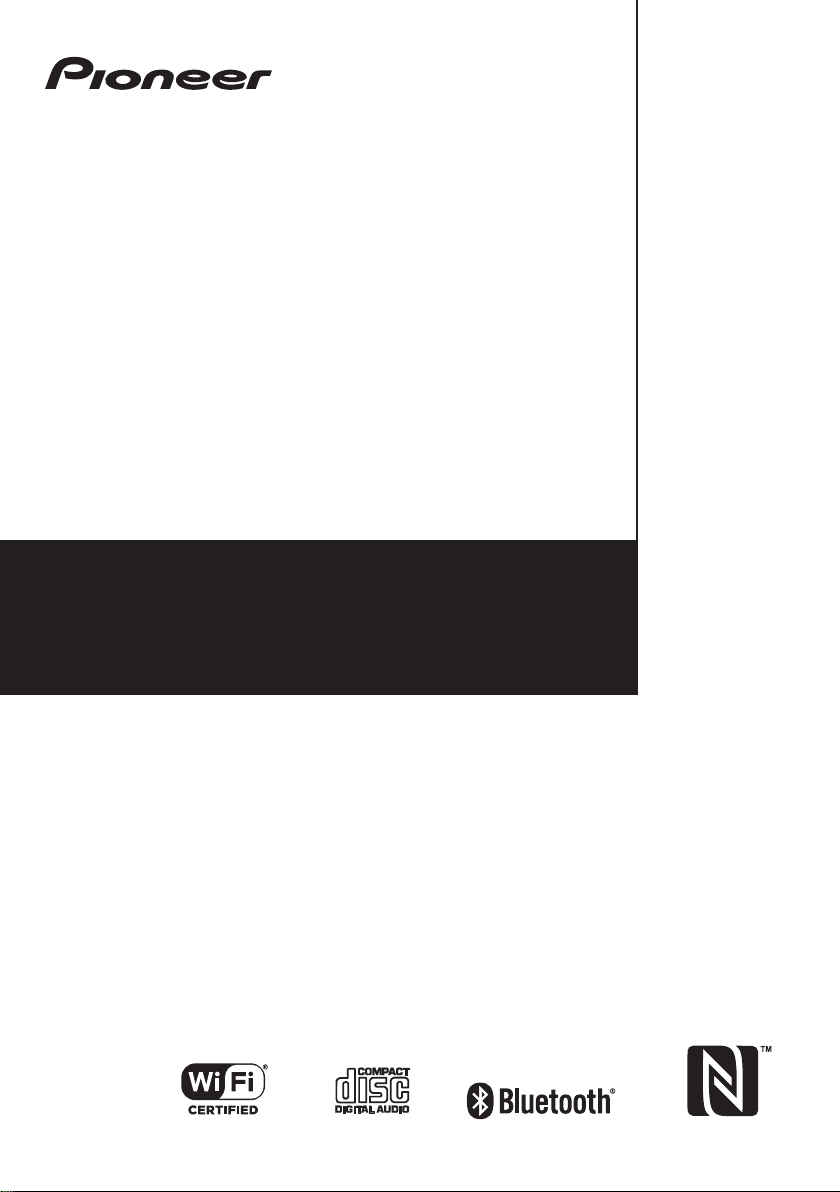
X-CM66D
CD Receiver System
Register your product on
http://www.pioneer.eu
(Europe)
Operating Instructions
Page 2
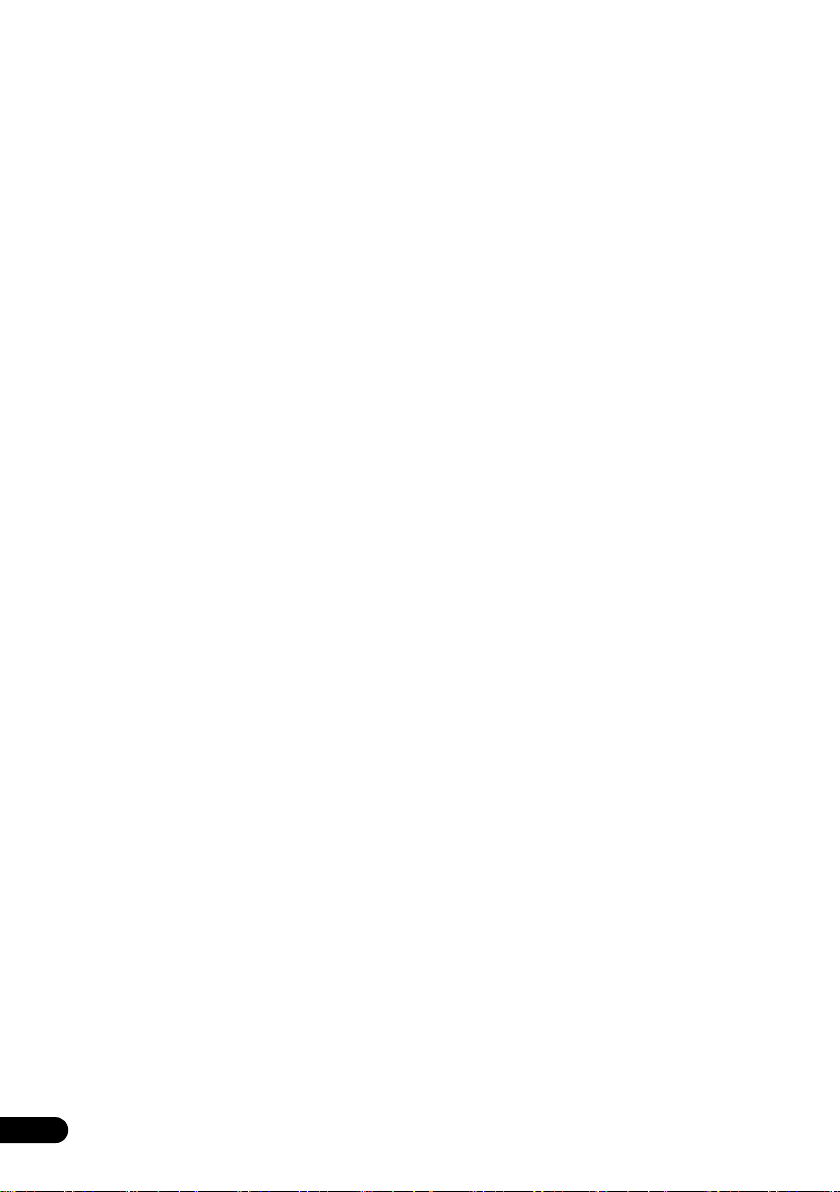
Thank you for buying this Pioneer product.
Please read through these operating instructions so that you will know how to operate your model properly. After you
have finished reading the instructions, put them in a safe place for future reference.
Contents
01 Before you start
What’s in the box . . . . . . . . . . . . . . . . . . . . . . . . . . . . . . . . 3
Loading the batteries in the remote control . . . . . . . . . . . .3
Using the remote control . . . . . . . . . . . . . . . . . . . . . . . 3
02 Part names and functions
Remote control . . . . . . . . . . . . . . . . . . . . . . . . . . . . . . . . .4
Front panel . . . . . . . . . . . . . . . . . . . . . . . . . . . . . . . . . . . .6
Attaching the Non-skid pads . . . . . . . . . . . . . . . . . . . . 6
Speaker system . . . . . . . . . . . . . . . . . . . . . . . . . . . . . . . . .7
Attaching the Non-skid pads . . . . . . . . . . . . . . . . . . . . 7
03 Connections
Speaker connection . . . . . . . . . . . . . . . . . . . . . . . . . . . . . .8
Connecting antennas . . . . . . . . . . . . . . . . . . . . . . . . . . . . .9
Using external antennas . . . . . . . . . . . . . . . . . . . . . . . 9
Connect the Ethernet cable . . . . . . . . . . . . . . . . . . . . . . . . 9
Plugging in . . . . . . . . . . . . . . . . . . . . . . . . . . . . . . . . . . . .10
04 Getting started
To turn the power on . . . . . . . . . . . . . . . . . . . . . . . . . . . .11
Setting the clock . . . . . . . . . . . . . . . . . . . . . . . . . . . . . . .11
Connecting to the network via Wi-Fi . . . . . . . . . . . . . . . .11
Manual Setup. . . . . . . . . . . . . . . . . . . . . . . . . . . . . . . 11
Auto Setup . . . . . . . . . . . . . . . . . . . . . . . . . . . . . . . . . 12
General control . . . . . . . . . . . . . . . . . . . . . . . . . . . . . . . . . 12
Input function . . . . . . . . . . . . . . . . . . . . . . . . . . . . . . . 12
Display brightness control . . . . . . . . . . . . . . . . . . . . . 12
Volume auto set-in. . . . . . . . . . . . . . . . . . . . . . . . . . . 12
Volume control. . . . . . . . . . . . . . . . . . . . . . . . . . . . . . 12
Muting . . . . . . . . . . . . . . . . . . . . . . . . . . . . . . . . . . . . 12
Sound controls . . . . . . . . . . . . . . . . . . . . . . . . . . . . . . . . . 13
Equalizer . . . . . . . . . . . . . . . . . . . . . . . . . . . . . . . . . . 13
P.BASS control . . . . . . . . . . . . . . . . . . . . . . . . . . . . . 13
BASS/TREBLE control. . . . . . . . . . . . . . . . . . . . . . . . 13
Setting the wake-up timer . . . . . . . . . . . . . . . . . . . . . . . .13
Calling the wake-up timer . . . . . . . . . . . . . . . . . . . . . 14
Cancelling the wake-up timer. . . . . . . . . . . . . . . . . . . 14
Using the wake-up timer . . . . . . . . . . . . . . . . . . . . . . 14
Using the sleep timer . . . . . . . . . . . . . . . . . . . . . . . . . . . .14
Using Headphones . . . . . . . . . . . . . . . . . . . . . . . . . . . . . 14
05 Disc playback
Playing discs or files . . . . . . . . . . . . . . . . . . . . . . . . . . . . 15
Load the disc . . . . . . . . . . . . . . . . . . . . . . . . . . . . . . . 15
Play tracks on a CD . . . . . . . . . . . . . . . . . . . . . . . . . . 15
Play MP3 music files . . . . . . . . . . . . . . . . . . . . . . . . . 15
Advanced CD or MP3 disc playback . . . . . . . . . . . . . . . .16
Repeat play . . . . . . . . . . . . . . . . . . . . . . . . . . . . . . . . 16
Random play . . . . . . . . . . . . . . . . . . . . . . . . . . . . . . . 16
Programmed play (CD) . . . . . . . . . . . . . . . . . . . . . . . 17
About downloading MP3 . . . . . . . . . . . . . . . . . . . . . . 17
Switch the display contents . . . . . . . . . . . . . . . . . . . . 17
06 Using network functions
TuneIn . . . . . . . . . . . . . . . . . . . . . . . . . . . . . . . . . . . . . . .18
Registering to Favorites. . . . . . . . . . . . . . . . . . . . . . . 18
Registering from a TuneIn Radio account . . . . . . . . . 18
Playing music with Spotify . . . . . . . . . . . . . . . . . . . . . . . . 18
Playback . . . . . . . . . . . . . . . . . . . . . . . . . . . . . . . . . . 18
Network Standby setting . . . . . . . . . . . . . . . . . . . . . . . . . 19
07 USB playback
Playing USB storage devices . . . . . . . . . . . . . . . . . . . . . 20
Repeat play. . . . . . . . . . . . . . . . . . . . . . . . . . . . . . . . . 20
Random play. . . . . . . . . . . . . . . . . . . . . . . . . . . . . . . . 20
Switch the display contents. . . . . . . . . . . . . . . . . . . . . 20
08 Using the tuner
Listening to FM . . . . . . . . . . . . . . . . . . . . . . . . . . . . . . . . 21
Tuning. . . . . . . . . . . . . . . . . . . . . . . . . . . . . . . . . . . . . 21
Saving station presets. . . . . . . . . . . . . . . . . . . . . . . . . 21
Using the Radio Data System (RDS)
(for European models only) . . . . . . . . . . . . . . . . . . . . 22
Listening to the DAB+ . . . . . . . . . . . . . . . . . . . . . . . . . . . 24
About DAB+ (Digital Audio Broadcasting) . . . . . . . . . 24
Tuning. . . . . . . . . . . . . . . . . . . . . . . . . . . . . . . . . . . . . 24
Changing the information display . . . . . . . . . . . . . . . . 25
Memorising a station. . . . . . . . . . . . . . . . . . . . . . . . . . 25
DAB Frequency table (BAND III) . . . . . . . . . . . . . . . . 25
09 Other connections
Connecting auxiliary components . . . . . . . . . . . . . . . . . . 26
10 Bluetooth® Audio playback
Music playback using Bluetooth wireless technology . . . 27
Remote control operation . . . . . . . . . . . . . . . . . . . . . . . . 27
Pairing with the unit (Initial registration) . . . . . . . . . . . . . 27
Listen to music on the unit
from a Bluetooth capable device
Starting by Bluetooth . . . . . . . . . . . . . . . . . . . . . . . . . . . 28
Pairing and connection using NFC . . . . . . . . . . . . . . . . . 29
Radio wave caution . . . . . . . . . . . . . . . . . . . . . . . . . . . . . 29
Scope of operation . . . . . . . . . . . . . . . . . . . . . . . . . . . 30
Radio wave reflections . . . . . . . . . . . . . . . . . . . . . . . . 30
Precautions regarding connections
to products supported by this unit
11 Additional information
Troubleshooting . . . . . . . . . . . . . . . . . . . . . . . . . . . . . . . 31
Playable discs and formats . . . . . . . . . . . . . . . . . . . . . . . 35
Regarding copy protected CDs. . . . . . . . . . . . . . . . . . 35
Supported audio file formats. . . . . . . . . . . . . . . . . . . . 35
Cautions on use . . . . . . . . . . . . . . . . . . . . . . . . . . . . . . . 35
When moving this unit. . . . . . . . . . . . . . . . . . . . . . . . . 35
Place of installation. . . . . . . . . . . . . . . . . . . . . . . . . . . 35
Do not place objects on this unit. . . . . . . . . . . . . . . . . 35
About condensation . . . . . . . . . . . . . . . . . . . . . . . . . . 36
Cleaning the product. . . . . . . . . . . . . . . . . . . . . . . . . . 36
Cleaning the lens . . . . . . . . . . . . . . . . . . . . . . . . . . . . 36
Handling discs . . . . . . . . . . . . . . . . . . . . . . . . . . . . . . . . 36
Storing. . . . . . . . . . . . . . . . . . . . . . . . . . . . . . . . . . . . . 36
Cleaning discs. . . . . . . . . . . . . . . . . . . . . . . . . . . . . . . 36
About specially shaped discs . . . . . . . . . . . . . . . . . . . 36
Auto power off setting . . . . . . . . . . . . . . . . . . . . . . . . . . . 37
Advanced network settings . . . . . . . . . . . . . . . . . . . . . . . 37
Checking network information . . . . . . . . . . . . . . . . . . 37
Switching Wi-Fi on and off . . . . . . . . . . . . . . . . . . . . . 37
Firmware Update . . . . . . . . . . . . . . . . . . . . . . . . . . . . . . 37
Checking the current software version . . . . . . . . . . . . 37
Updating the software . . . . . . . . . . . . . . . . . . . . . . . . 37
Restoring all the settings to the defaults . . . . . . . . . . . . . 37
Specifications . . . . . . . . . . . . . . . . . . . . . . . . . . . . . . . . . 38
. . . . . . . . . . . . . . . . . . . . 28
. . . . . . . . . . . . . . . . . 30
2
En
Page 3
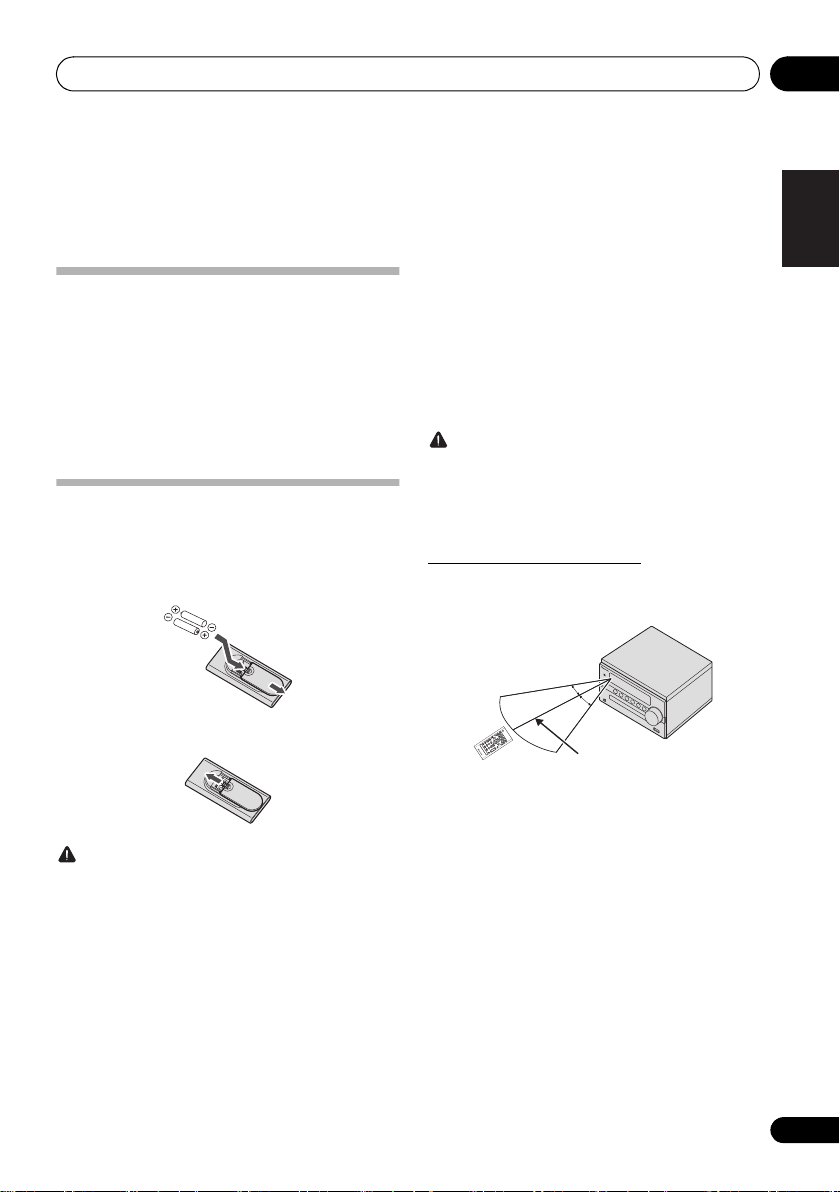
Before you start 01
30°
7 m
30°
Chapter 1:
Before you start
What’s in the box
Please confirm that the following accessories are in the box
when you open it.
• Remote Control
• AAA batteries (R03) x 2
• Power cord
• Speaker wire x 2
• DAB/FM wire antenna
• Non-skid pads x 12
• Warranty card
Loading the batteries in the remote
control
1 Open the rear lid and load the batteries as
illustrated below.
2 Close the rear lid.
• To prevent leakage of battery fluid, remove the
batteries if you do not plan to use the remote control for
a long period of time (1 month or more). If the fluid
should leak, wipe it carefully off the inside of the case,
then insert new batteries. If a battery should leak and
the fluid should get on your skin, flush it off with large
quantities of water.
• When disposing of used batteries, please comply with
governmental regulations or environmental public
institution’s rules that apply in your country/area.
WARNING
• Do not use or store batteries in direct sunlight or other
excessively hot place, such as inside a car or near a
heater. This can cause batteries to leak, overheat,
explode or catch fire. It can also reduce the life or
performance of batteries.
Using the remote control
The remote has a range of about 7 m at an angle of about
30º from the remote sensor.
English
Français Español
CAUTION
• Do not use any batteries other than the ones specified.
Also, do not use a new battery together with an old one.
• When inserting the batteries, make sure not to damage
the springs on the battery’s - terminals. This can
cause batteries to leak or over heat.
• When loading the batteries into the remote control, set
them in the proper direction, as indicated by the polarity
marks (+ and -).
• Do not heat batteries, disassemble them, or throw them
into flames or water.
• Batteries may have different voltages, even if they are
the same size and shape. Do not use different types of
batteries together.
Keep in mind the following when using the remote control:
• Make sure that there are no obstacles between the
remote and the remote sensor on the unit.
• Remote operation may become unreliable if strong
sunlight or fluorescent light is shining on the unit’s
remote sensor.
• Remote controllers for different devices can interfere
with each other. Avoid using remotes for other
equipment located close to this unit.
• Replace the batteries when you notice a fall off in the
operating range of the remote.
3
En
Page 4
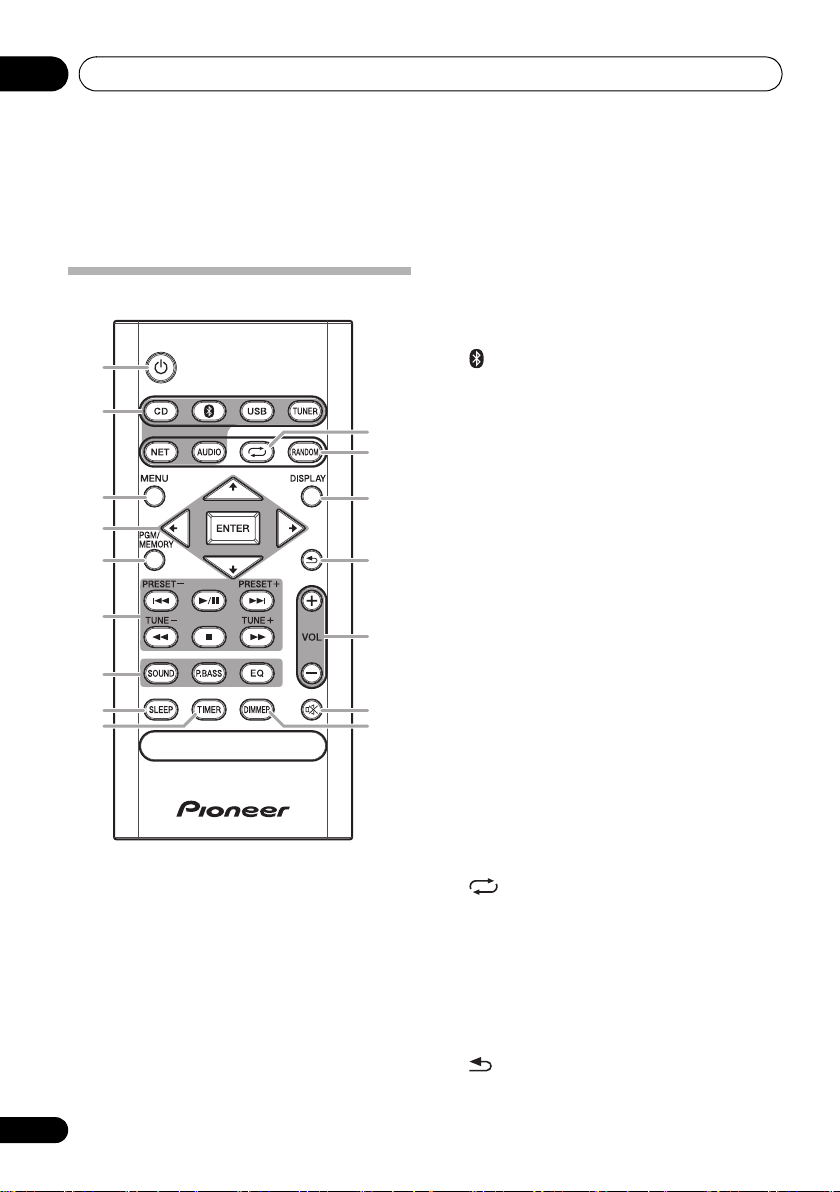
Part names and functions02
Chapter 2:
Part names and functions
1 Í
Remote control
1
2
3
4
5
6
7
8
9
10
11
12
13
14
15
16
Switches the receiver between standby and on (page 11).
2 Input function buttons
Use to select the input source to this receiver (page 12).
Use to set up or play the audio file using the Bluetooth
network (page 27).
3MENU
Use to access the menu.
4///, ENTER
Use to select/switch system settings and modes, and to
confirm actions.
5 PGM/MEMORY
• Use to memory or program the CD (page 17).
• Use to store FM (page 21) or DAB (page 25) stations
in memory.
6 Playback control buttons
Use to control each function after you have selected it using
the input function buttons (page 16).
TUNE +/–
Use to find radio frequencies (page 21).
PRESET +/–
Use to select preset radio stations (page 21).
7 Sound control buttons
Adjust the sound quality (page 13).
8SLEEP
See Using the sleep timer on page 14.
9TIMER
Use for setting the clock, as well as for setting and checking
the timers (page 11).
10
Press to change the repeat play setting from a CD (page 16)
or USB (page 20).
11 RANDOM
Press to randomize order play setting from a CD (page 16)
or USB (page 20).
12 DISPLAY
Press to change the display for MP3 (page 17), RDS
(page 22) or DAB (page 25) information.
13
Press to return to the previous display.
4
En
Page 5
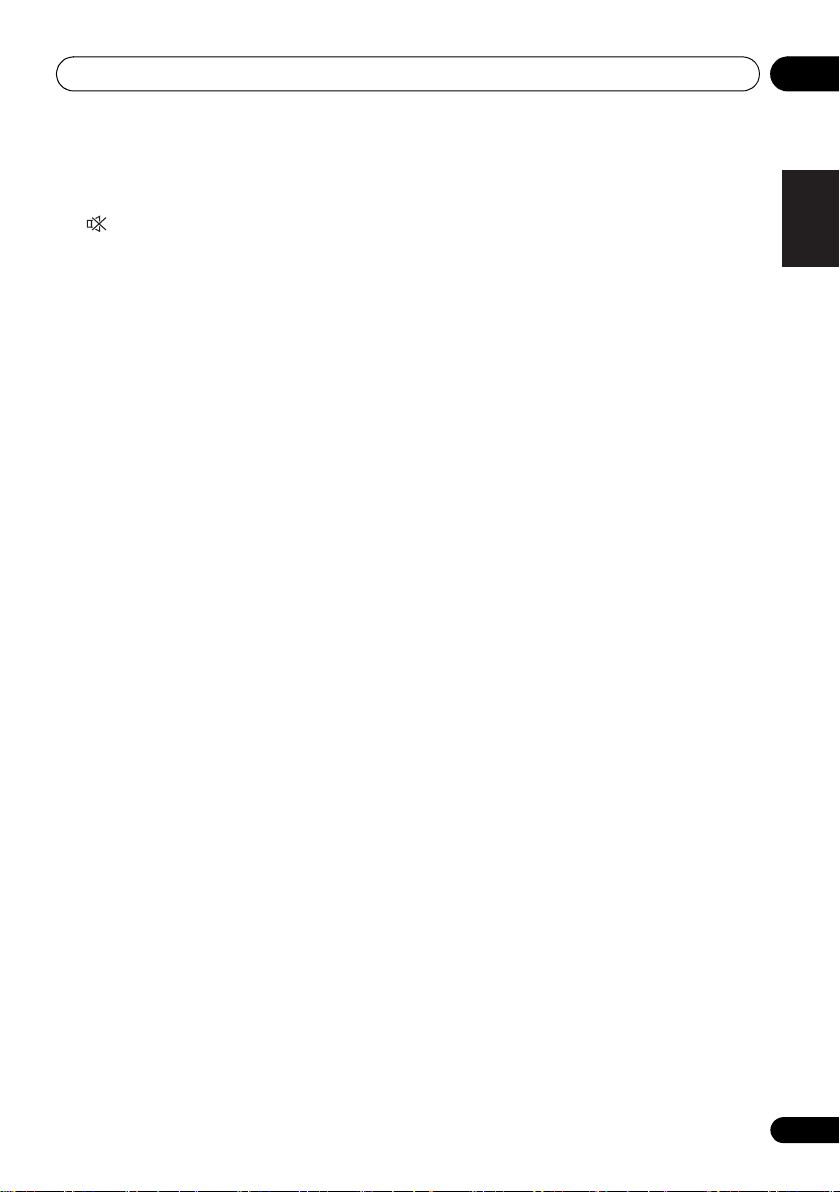
Part names and functions 02
14 Volume control buttons
Use to set the listening volume (page 12).
15
Mutes/unmutes the sound (page 12).
16 DIMMER
Dims or brightens the display. The brightness can be
controlled in four steps (page 12).
English
Français Español
En
5
Page 6
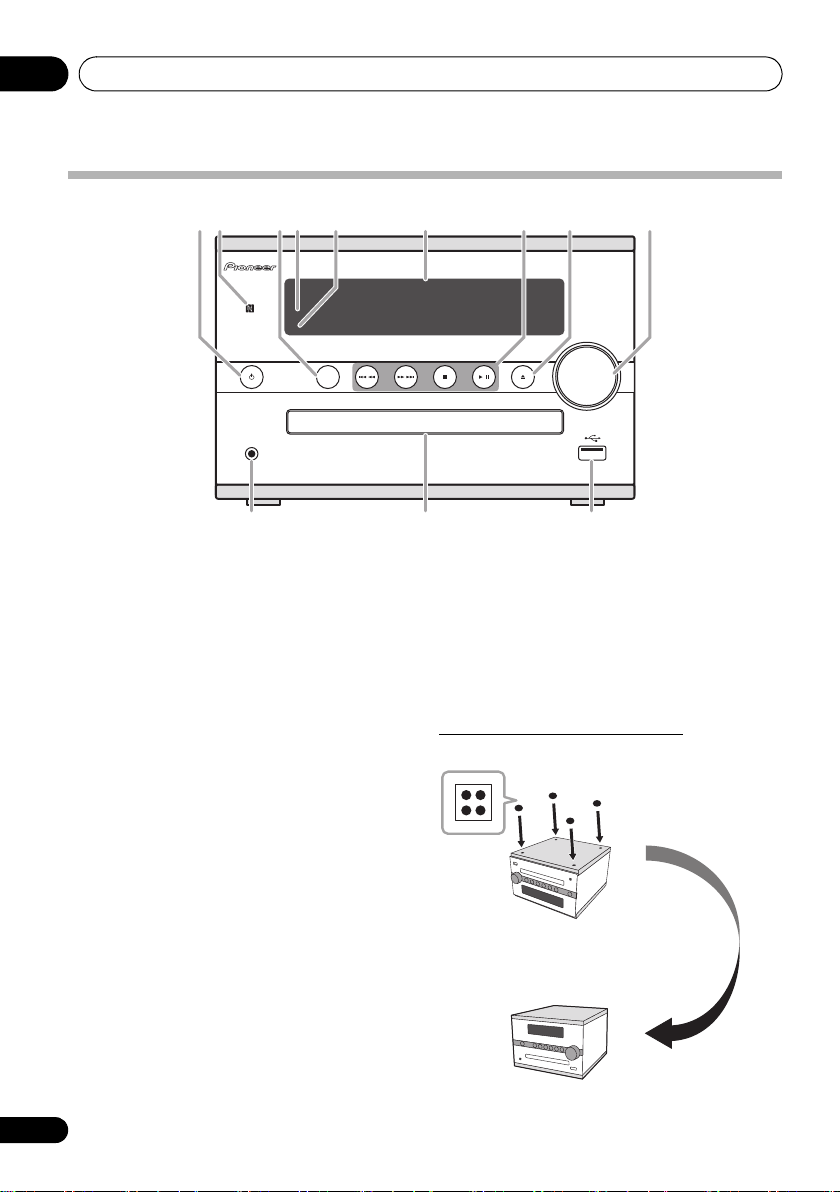
Part names and functions02
The bottom surface
of this unit
Front panel
1 33 5 8 972 64
INPUT
STANDBY/ON
PHONES
10 11 12
1Í STANDBY/ON
Switches the receiver between standby and on (page 11).
2 NFC area
Touching the NFC-equipped smartphone to this area, this
unit can establish Bluetooth connection simply (See
Pairing and connection using NFC on page 29
3INPUT
Selects the input source.
4 Remote sensor
Receives the signals from the remote control.
5 TIMER indicator
Lights when the receiver is power off with timer setting.
6 Main display
7 Playback control buttons
Selects the desired track or file to be played back. Use to
stop the playback. Stops playback or resumes playback from
the pause point.
8 Disc tray open/close button
Use to open or close the disc tray (page 15).
9 Volume control
Use to set the listening volume (page 12).
6
En
10 Headphone socket
Use to connect headphones. When the headphones are
connected, there is no sound output from the speakers.
11 Disc tray
).
Place the disc, label side up (page 15).
12 USB terminal
Use to connect your USB mass storage device as an audio
source (page 20).
Attaching the Non-skid pads
Apply the accessory non-skid pads to the bottom surfaces of
this unit.
Page 7
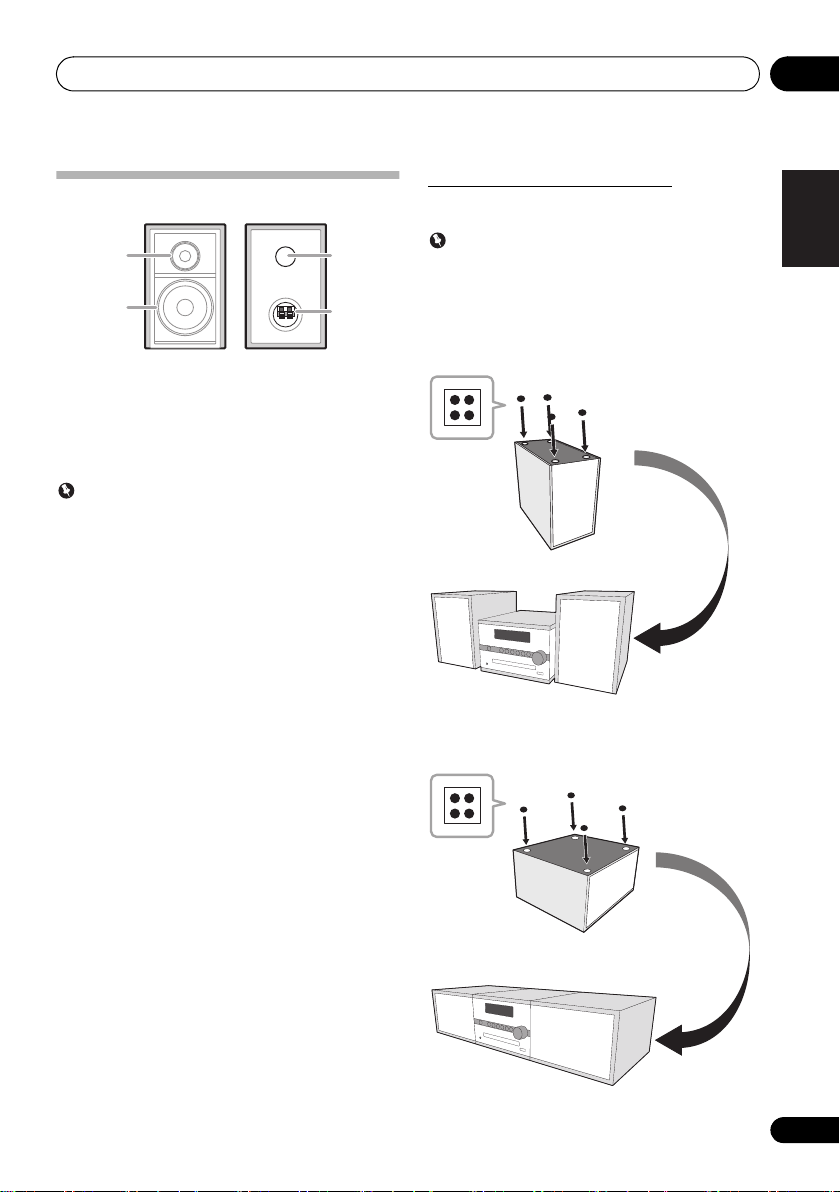
Part names and functions 02
The bottom surface
of the speaker
The bottom surface
of the speaker
when using it
horizontally
Speaker system
1
2
1 Tweeter
2 Woofer
3 Bass Reflex Duct
4 Speaker Terminals
Important
• Speaker grille cannot be removed.
• Both speakers can be used on either the right or the left
side.
3
4
Attaching the Non-skid pads
Apply the accessory non-skid pads to the bottom surfaces of
the speakers.
Important
• Use the speaker is usually in an upright position.
• Take care not to jam your fingers when connecting the
receiver and the speaker and putting them in place.
When placing speakers upright
When placing the speakers vertically upright, attach the nonskid pads to the bottom surface of the speakers.
When placing speakers horizontally
When placing the speaker horizontally, attach the non-skid
pads to what will be the bottom surface of the speakers.
English
Français Español
7
En
Page 8
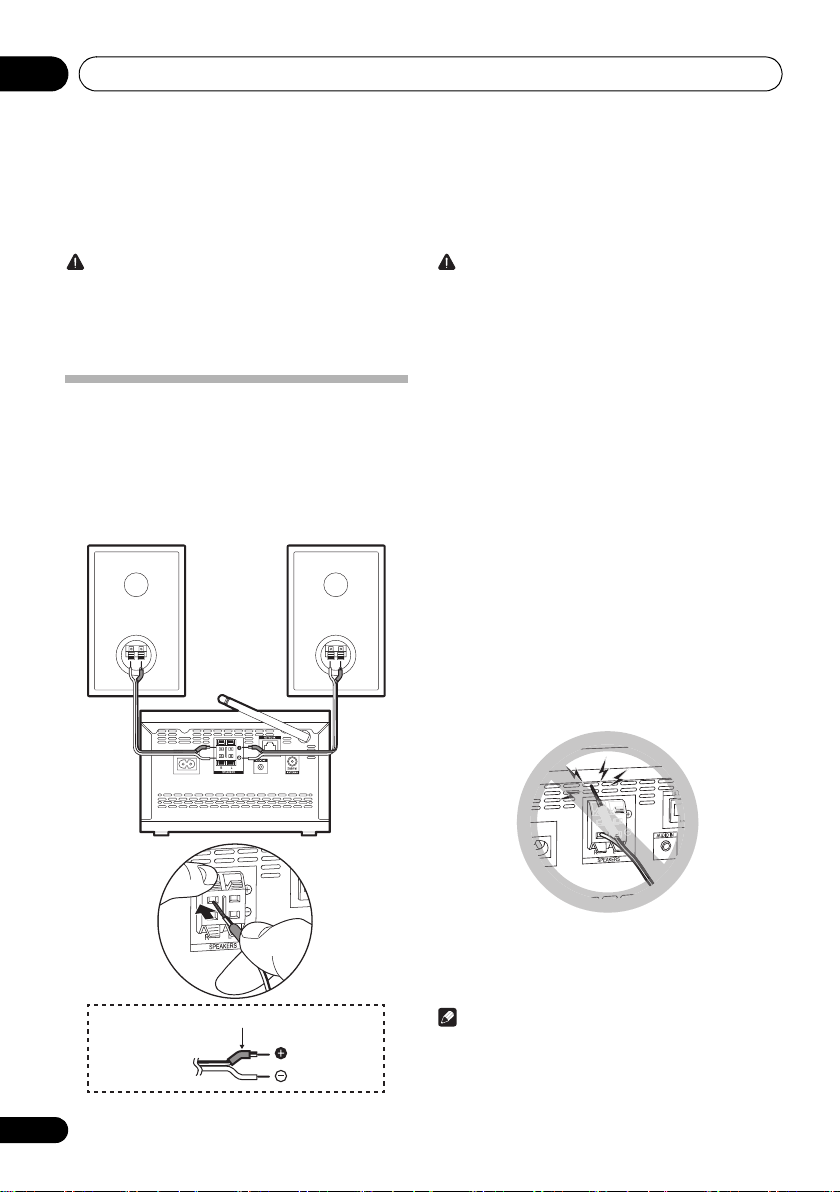
Connections03
Left speakerRight speaker
This unit’s
rear panel
Red tube
Supplied
speaker wire
Chapter 3:
Connections
CAUTION
• Be sure to turn off the power and unplug the power cord
from the power outlet whenever making or changing
connections.
• Connect the power cord after all the connections
between devices have been completed.
Speaker connection
• Push open the tabs and insert exposed wire.
• The provided speaker wire with red tube is for the (+)
terminal. Connect the wire with red tube the (+)
terminal, and other wire to the (–) terminal.
• Both speakers can be used on either the right or the left
side.
CAUTION
• These speaker terminals carry HAZARDOUS LIVE
voltage. To prevent the risk of electric shock when
connecting or disconnecting the speaker cables,
disconnect the power cord before touching any
uninsulated parts.
• Do not connect any speakers other than those supplied
to this system.
• Do not connect the supplied speakers to any amplifier
other than the one supplied with this system.
Connection to any other amplifier may result in
malfunction or fire.
• Do not attach these speakers to the wall or ceiling. They
may fall off and cause injury.
• Do not install your speakers overhead on the ceiling or
wall. The grill is designed to be detachable, and as such
it may fall and cause damage or personal injury if
installed overhead.
• These speakers are magnetically shielded. However,
depending on the installation location, color distortion
may occur if the speaker system is installed extremely
close to the screen of a television set. If this happens,
turn off the television set, and then turn it on after 15 to
30 minutes. If the problem persists, move the speaker
system away from the television set.
• Make sure that the speaker cable cores do not become
exposed and make contact with other cable cores. This
may cause malfunction of the product.
• Do not allow the speaker cable core to come into
contact with the receiver body.
8
En
• If the speaker cable core comes into contact with any
metal portion of the receiver’s body, it may damage the
speakers and cause smoke and fire.
Insert speaker cables securely into the terminals and
check that the cable does not come out of easily.
Note
• There is no difference between L and R speakers.
Page 9
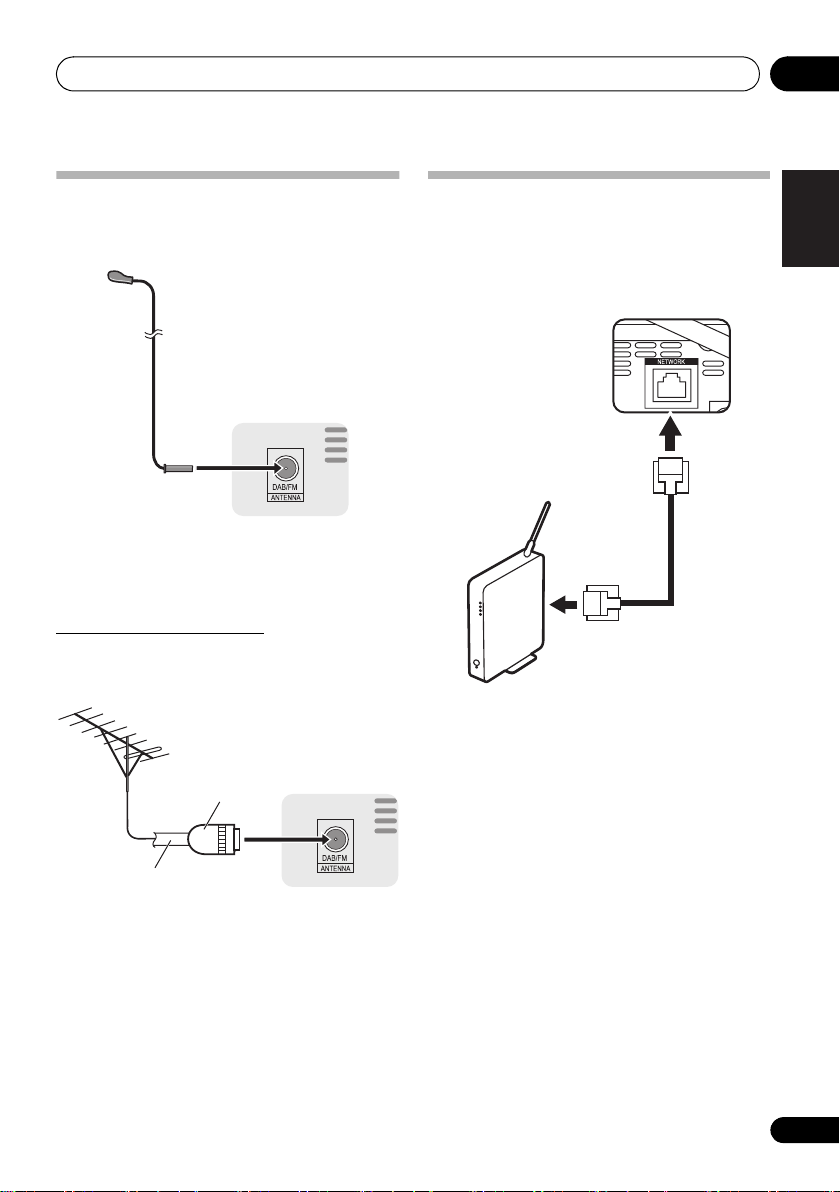
Connections 03
One-touch PAL
connector
75 coaxial
cable
Connecting antennas
• Connect the DAB/FM wire antenna as shown below.
• To improve reception and sound quality, connect
external antennas (see Using external antennas).
1 Connect the DAB/FM wire antenna into the
DAB/FM antenna socket.
For best results, extend the DAB/FM antenna fully and fix to
a wall or door frame. Don’t drape loosely or leave coiled up.
Using external antennas
To improve signal reception
Use a PAL connector (not supplied) to connect an external
DAB/FM antenna.
Connect the Ethernet cable
Connect this unit to the network using wired LAN or Wi-Fi
(wireless LAN). You can enjoy features such as TuneIn and
Spotify by connecting to the network. If you connect by
wired LAN, connect with an Ethernet cable to the NETWORK
port as shown in the illustration. To connect by Wi-Fi, refer to
“Connecting to the network via Wi-Fi”(page 11).
• Use a shielded CAT5 Ethernet cable (straight-type).
English
Français Español
9
En
Page 10
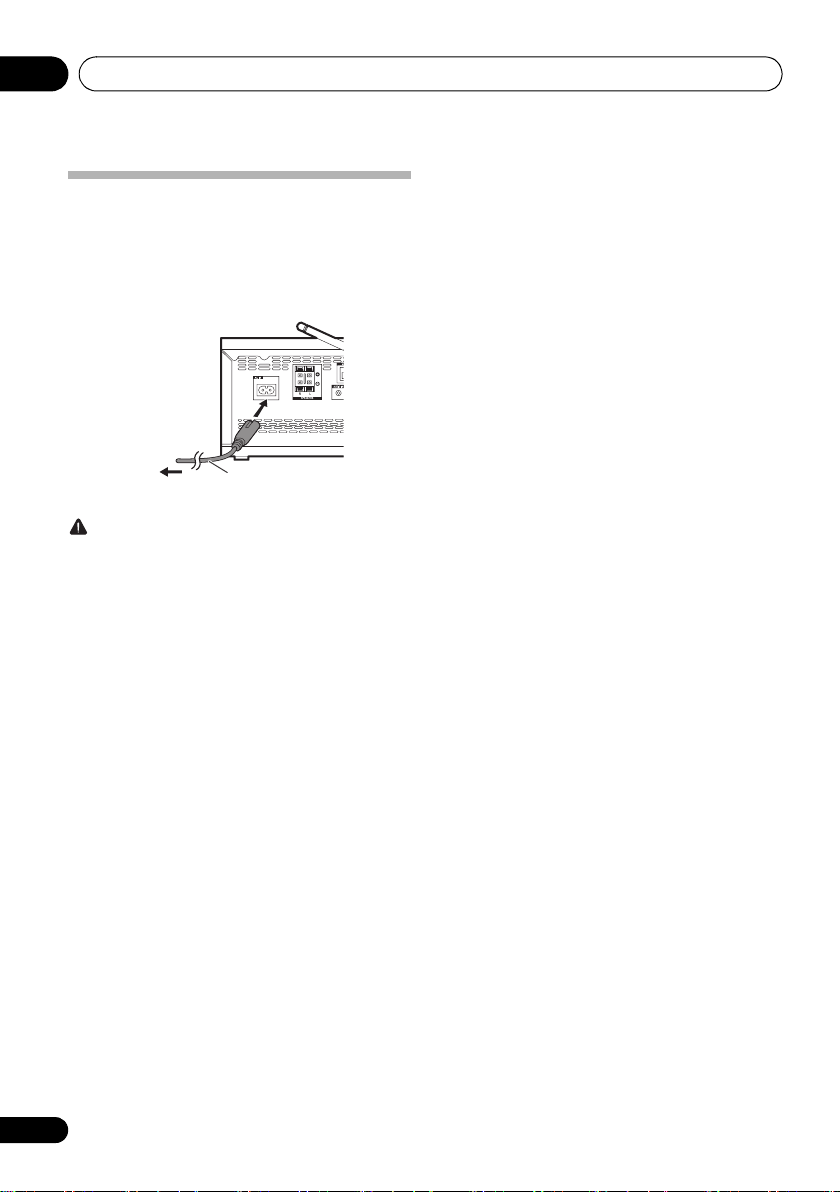
Connections03
To AC outlet
This unit’s rear panel
Power cord
Plugging in
Before making or changing the connections, switch off the
power and disconnect the power cord from the AC outlet.
After you’ve finished making all connections, plug the unit
into an AC outlet.
CAUTION
• Do not use any power cord other than the one supplied
with this unit.
• Do not use the supplied power cord for any purpose
other than that described above.
10
En
Page 11
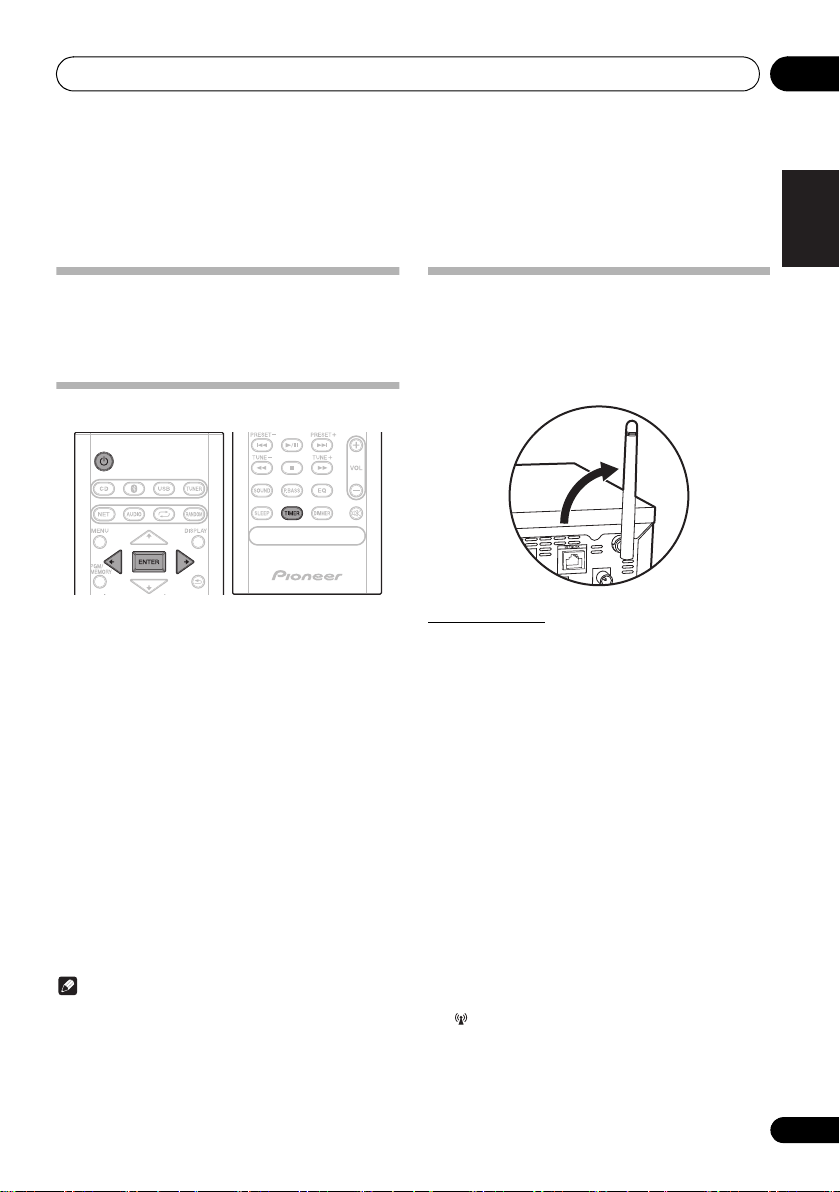
Getting started 04
Chapter 4:
Getting started
To turn the power on
Press the Í to turn the power on.
After use:
Press the Í to enter the power stand-by mode.
Setting the clock
1 Press Í to turn the power on.
2 Press TIMER on the remote control.
“CLOCK” is shown on the main display.
3 Press ENTER.
4 Press
ENTER.
5 Press
ENTER.
6 Press
ENTER to confirm.
7 Press ENTER.
To confirm the time display:
Press the TIMER. The time display will appear for about 10
seconds.
To readjust the clock:
Perform “Setting the clock” from step 1.
Note
• When power supply is restored after unit is plugged in
/ to set the day, then press
/ to set the hour, then press
/ to set the minute, then press
again or after a power failure, reset the clock.
Connecting to the network via Wi-Fi
You can enjoy features such as TuneIn and Spotify by
connecting to the network.
• Adjust the angle of the wireless antenna according to
the connection status.
• Do not connect the Ethernet cable.
Manual Setup
Enter the password (key) of the access point to establish
connection.
• Take a note of the SSID and password (key) which is on
the main unit of the access point.
1 Press MENU on the remote control.
/
2 Press
press ENTER.
3 Press
press ENTER.
4 Press
point to be connected, then press ENTER.
5 Press ENTER.
6 Enter the password.
/:Switch the type of text to enter.
abc...xyzABC...XYZ123...789 !”...|}~
/:Move the position to enter the characters.
7 Press ENTER.
“Connected” is displayed when the connection is established
and lights.
to select “Wi-Fi Setting”, and
/
to select “Manual Setup”, then
/
to select the SSID of the access
English
Français Español
11
En
Page 12
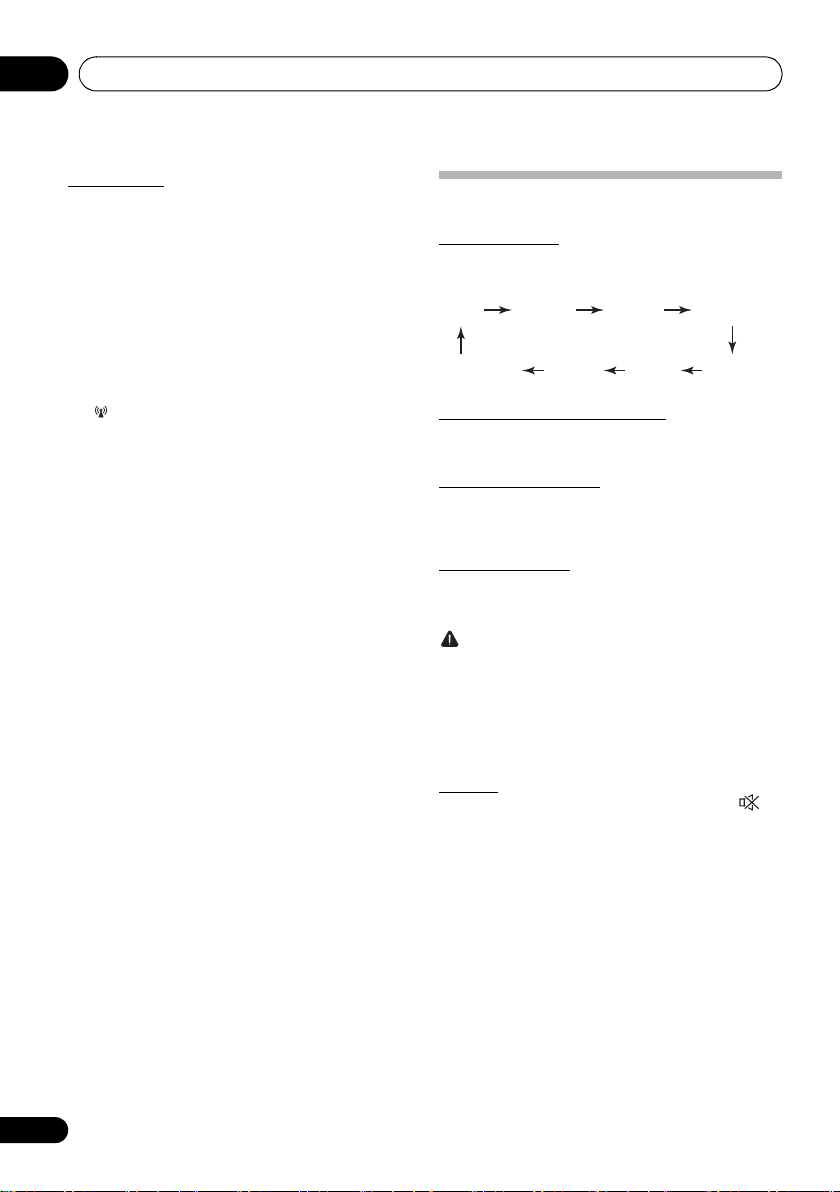
Getting started04
A
Auto Setup
If the access point has an automatic connection button, you
can connect without entering a password.
1 Press MENU on the remote control.
/
2 Press
press ENTER.
3 Press
press ENTER.
4 Press the automatic setting button of the
access point to be connected.
“Connected” is displayed when the connection is established
and lights.
to select “Wi-Fi Setting”, and
/
to select “Auto Setup”, then
General control
Input function
When the INPUT on main unit is pressed, the current
function will change to different mode. Press the INPUT
repeatedly to select desired function.
CD
udio In USB FM
Display brightness control
Press DIMMER to dims the display brightness. The
brightness can be controlled in four steps.
Volume auto set-in
If you turn off and on the main unit with the volume set to 31
or higher, the volume starts at 30 and sets in to the last set
level.
Volume control
Turn the volume knob towards VOLUME (on main unit) or
press VOL +/– (on remote control) to increase or decrease
the volume.
CAUTION
• The sound level at a given volume setting depends on
speaker efficiency, location, and various other factors.
It is advisable to avoid exposure to high volume levels.
Do not turn the volume on to full at switch on. Listen to
music at moderate levels. Excessive sound pressure
from earphones and headphones can cause hearing
loss.
BluetoothTuneIn Spotify
DAB
Muting
The volume is muted temporarily when pressing the on
the remote control. Press again to restore the volume.
12
En
Page 13

Getting started 04
NIGHT
FLAT A flat and basic sound
ACTIVE
DIALOGUE
A sound that can be enjoyed
at night even with lower volume
A powerful sound that
emphasizes low and high tones
A sound that allows the radio or
vocals to be heard more easily
Sound controls
Equalizer
When the EQ is pressed, the current mode setting will be
displayed. To change to a different mode, press the EQ
repeatedly until the desired sound mode appears.
P.BASS control
When the power is first turned on, the unit will enter the
P.bass mode which emphasises the bass frequencies. To
cancel the P.bass mode, press the P.BASS on the remote
control.
BASS/TREBLE control
Press the SOUND to select “BASS” or “TREBLE”, then
/ to adjust the bass or treble.
press
Note
• The EQ and P.BASS cannot operate simultaneously.
The most recently selected of these two functions will
be the one used.
• SOUND can operate alongside either the EQ or
P.BASS.
When one of the above two functions is selected,
the function that is not selected will be displayed
as follows.
1 When P.BASS setting (ON/OFF) is changed
• EQ : FLAT
2 When EQ setting is changed
• P.BASS : OFF
Setting the wake-up timer
Used to change the existing timer setting, or to set a new
timer.
1 Press Í to turn the power on.
2 Press and hold TIMER on the remote
control.
3 Press
then press ENTER.
4 Press / to select “TIMER SET”, then
press ENTER.
5 Press
source, then press ENTER.
CD, DAB, FM and USB can be selected as the playback
source.
6 Press / to select the timer day, then
press ENTER.
7 Press
ENTER.
8 Press
ENTER.
Set the time to finish as in steps 7 and 8 above.
9 Adjust the volume press VOL +/– , then
press ENTER.
“ ” appears on the display.
10 Press Í to enter the power standby mode.
The TIMER indicator lights up.
/ to select “ONCE” or “DAILY”,
ONCE – Once timer play works for one time only at a
preset time.
DAILY – Daily timer play works at the same preset time
and days of week.
/ to select the timer playback
/ to set the hour, then press
/ to set the minute, then press
English
Français Español
13
En
Page 14

Getting started04
PHONES
STANDBY/ON
INPUT
Calling the wake-up timer
It can be used to re-use an existing timer setting.
1 As well as steps 1 through 3 in “Setting the
wake-up timer”.
2 Press
/ to select “TIMER ON”, then
press ENTER.
Cancelling the wake-up timer
It can be used to turn off the timer setting.
1 As well as steps 1 through 3 in “Setting the
wake-up timer”.
2 Press
/ to select “TIMER OFF”, then
press ENTER.
Using the wake-up timer
1 Press Í to turn the power off.
2 At the wake-up time, this unit will turn on
automatically and play the selected input
function.
Note
• If at the wake-up time the USB storage device is not
connected to this unit or a disc is not inserted, this unit
will be turned to on and not play back the track.
• Some discs may not be played automatically at the
wake-up time.
• If you set the timer, take one minute or more between
the start and end time.
Using Headphones
Connect to the jack plug of the headphones.
When the headphones are connected, there is no sound
output from the speakers.
• Do not turn the volume on to full at switch on and listen
to music at moderate levels. Excessive sound pressure
from earphones and headphones can cause hearing
loss.
• Before plugging in or unplugging the headphone,
reduce the volume.
• Be sure your headphone has a 3.5 mm diameter plug
and impedance between 16
recommended impedance is 32
and 50 . The
.
Using the sleep timer
The sleep timer switches off the unit after a specified time so
you can fall asleep without worrying about it.
1 Press SLEEP repeatedly to select a switch
off time.
Choose between 10 min, 20 min, 30 min, 60 min, 90 min, 120
min, 150 min, 180 min or OFF. The newly set value displays
for 3 seconds, and then the setting is completed.
Note
• The sleep timer can be set by pressing SLEEP while
the remaining time is displayed.
14
En
Page 15

Disc playback 05
e.g.,
Chapter 5:
Disc playback
This system can play back a standard CD, CD-R/RW in the
CD format and CD-R/RW with MP3 files, but cannot record
on them. Some audio CD-R and CD-RW discs may not be
playable due to the state of the disc or the device that was
used for recording.
• For details about MP3, see page 35.
Playing discs or files
Load the disc
1 Press Í to turn the power on.
2 Press CD on the remote control or INPUT
repeatedly on the main unit to select CD input.
3 Press < on the main unit to open the disc tray.
4 Place the disc on the disc tray, label side up.
<
5 Press
tray.
Play tracks on a CD
1 When the recognition is completed, press
1;
After the last track is played, the unit will stop automatically.
on the main unit to close the disc
.
Play MP3 music files
MP3 track data is called “music file” and the location they are
stored is called a “folder” in this document.
1 When the recognition is completed, press
/
to select the folder where the music file is
stored ([ ]), then press
• Repeat this step if there are other folders inside the
selected folder.
• To return to the previous folder, press
2 Press / to select the music file ([ ]), and
then press
• Once play starts, only music files inside the same folder
CAUTION
• Do not place two discs in one disc tray.
• Do not play discs of special shapes (heart, octagon,
• Do not push the disc tray whilst it is moving.
• If the power fails whilst the tray is open, wait until the
• Be sure to place 8 cm disc in the middle of the disc tray.
• Due to the structure of the disc information, it takes
• When the beginning of the first track is reached during
• If TV or radio interference occurs during CD operation,
Tip
• When no operation has done in CD mode and the audio
• Auto power off can be switched to ON/OFF (page 37).
1;
or ENTER.
can be played continuously.
etc). It may cause malfunctions.
power is restored.
Note
longer to read an MP3 disc than a normal CD
(approximately 20 to 90 seconds).
fast reverse, the unit will enter the playback mode (only
for CD).
move the unit away from the TV or radio.
file is not played for more than 20 minutes, the power
will automatically turn off. In this case it is required that
the Auto power off is switched to ON.
or ENTER.
or .
English
Français Español
15
En
Page 16

Disc playback05
Basic operations
Function Main unit Remote
Play
control
Operation
Press in the stop mode.
Advanced CD or MP3 disc playback
Stop
Pause
Track up/
down
Fast
forward/
reverse
Press in the playback mode.
(when playing a CD)
“RESUME” is displayed
and the place where you
stopped play is
memorized. Press again
and the memorized
position is cleared.
Press in the playback mode.
Press 1; to resume
playback from the paused
point.
Press in the playback or
stop mode.
If you press the button in the
stop mode, press 1; to
start the desired track.
(when playing MP3)
You can only skip forward
or back to music files
inside the same folder.
Press and hold down in the
playback mode.
Release the button to
resume playback.
Repeat play
Repeat play can play one track, all tracks or a programmed
sequence continuously.
To repeat one track:
Press repeatedly until “REPEAT ONE” appears. Press
ENTER.
To repeat all tracks:
Press repeatedly until “REPEAT ALL” appears. Press
ENTER.
To repeat desired tracks:
Perform steps 1 - 5 in “Programmed play (CD)” section
(page 17) and then press repeatedly until “REPEAT
ALL” appears. Press ENTER.
To cancel repeat play:
Press repeatedly until “REPEAT OFF” appears. Press
ENTER.
Note
• After performing repeat play, be sure to press ∫.
Otherwise, the disc will play continuously.
• During repeat play, random play is not possible.
Random play
The tracks on the disc can be played in random order
automatically.
To random play all tracks:
Press RANDOM repeatedly until “RANDOM ON” appears.
Press ENTER.
To cancel random play:
Press RANDOM repeatedly until “RANDOM OFF” appears.
Press ENTER.
Note
• If you press the 9 during random play, you can move
to the track selected next by the random operation.
• In random play, the unit will select and play tracks
automatically. (You cannot select the order of the
tracks.)
• During random play, repeat play is not possible.
16
En
Page 17

Disc playback 05
Title display
Number of the track, title
display
Artist display
Album display
Number of the track in
a folder, playback time
display
Number of the track in a
folder, remaining time
display
Programmed play (CD)
You can choose up to 24 selections for playback in the order
you like.
1 Whilst in the stop mode, press PGM/
MEMORY on the remote control to enter the
programming save mode.
2 Press
: 9
3 Press ENTER to save track number.
4 Repeat steps 2 - 3 for other tracks. Up to 24
tracks can be programmed.
• If you want to check the programmed tracks, press
PGM/MEMORY.
• If you make a mistake, the last programmed tracks will
be canceled by pressing .
5 Press 1; to start playback.
To cancel the programmed play mode:
To cancel the programmed play, press twice ∫ on the
remote control. The display will show “PRG CLEAR” and all
the programmed contents will be cleared.
Adding tracks to the program:
Press the PGM/MEMORY. Then follow steps 2 - 3 to add
tracks.
Note
• When a disc is ejected, the program is automatically
cancelled.
• If you press the Í to enter the standby mode or change
the function from CD to another, the programmed
selections will be cleared.
• During the program operation, random play is not
possible.
to select the desired tracks.
Switch the display contents
1 Press DISPLAY during playback.
If the title, artist and album name has been written to the file,
that information will be displayed. (You can view this unit is
only alphanumeric characters. Non- alphanumeric character
are displayed in the “ ”.)
Note
• “Not supported playback file” can not be playback. In
this case, will be skipped automatically.
• There may be cases where no information can be
displayed.
• Displaying title, artist, and albums is only supported with
ID3 Version 1 (1.0 or 1.1).
English
Français Español
About downloading MP3
There are many music sites on the internet that you can
download MP3 music files. Follow the instructions from the
website on how to download the music files. You can then
play back these downloaded music files by burning them to
a CD-R/RW disc.
• Your downloaded song/files are for personal use only.
Any other usage of the song without owner’s
permission, is against the law.
17
En
Page 18

Using network functions06
Chapter 6:
Using network functions
TuneIn
With more than 70,000 radio stations and 2 million ondemand programs registered, TuneIn Radio is a service
where you can enjoy music, sports and news from all over
the world.
• Connect this unit to the network. (page 9, 11)
1 Press Í to turn the power on.
2 Press NET on the remote control or
repeatedly on the main unit to select TuneIn.
3 Press / to select a folder ([ ]), then
press ENTER.
4 Press / to select a radio station or
program ([ ]), then press ENTER.
Registering to Favorites
You can register the radio station or program being
broadcast in a “Favorites” folder. To play, select the program
from “Favorites”.
To register a program in Favorites
1 Press ENTER while listening to a program.
2 Press
ENTER.
/
to select “Add to My Presets”, then press
To delete a program from Favorites
1 Press ENTER while listening to a program.
2 Press
ENTER.
/
to select “Remove from Presets”, then press
Registering from a TuneIn Radio account
Creating an account on the TuneIn Radio website
(tunein.com) and associating the device from My Page on
the TuneIn Radio website allows you to automatically add
radio stations and programs you have followed on the
website to “Favorites” on the unit.
Use the registration code displayed on this unit to associate
the device.
1 Press
2 While “Registration Code” is being displayed, press
ENTER.
/
to select Settings and press ENTER.
INPUT
Playing music with Spotify
This unit supports Spotify Connect. To enable Spotify
Connect, install the Spotify application on your smartphone
or tablet and create a Spotify premium account.
• This unit needs to be connected to the same router as
the smartphone or tablet.
• Refer to the following for Spotify settings:
www.spotify.com/connect/
• The Spotify software is subject to third party licenses
found here:
www.spotify.com/connect/third-party-licenses
Playback
1 Connect the smartphone to the network that
this unit is connected to.
2 When the power of this unit is on, click the
Connect icon in the track play screen of the
Spotify app.
3 Select this unit (Pioneer X-CM66).
4 The input selector of this unit
automatically changes to Spotify and
streaming of Spotify starts.
• When “Network Standby” (
ON”, by clicking the Connect icon and selecting this
unit, then even if this unit is in standby mode, the power
will come on automatically and streaming starts.
• If the volume setting on the Spotify enabled device is
low, the sound will not be output from this unit, so adjust
the volume to an appropriate level.
page 19)
is set to “Net STBY
18
En
Page 19

Using network functions 06
Network Standby setting
You can turn on the power of the unit via the network using
an application that can control this unit.
1 Press MENU on the remote control.
2 Press / until “Network Standby” is
displayed, then press ENTER.
3 Press / to switch auto power off setting
ON/OFF.
• Initial setting is set to ON.
Note
• Power consumption in the standby mode increases
when this function is ON.
English
Français Español
19
En
Page 20

USB playback07
USB storage device
(commercially available)
Chapter 7:
USB playback
Playing USB storage devices
It is possible to listen to two-channel audio using the USB
interface with MP3 files on the front of this receiver.
• Pioneer does not guarantee that any file recorded on a
USB storage device will play or that power will be supplied
to a USB storage device. Also note that Pioneer will accept
no responsibility whatsoever for loss of files on USB
storage devices caused by connection to this unit.
• For details about MP3, see page 35.
1 Press USB as the input source.
“USB” is shown on the main display.
2 Connect the USB storage device.
• This receiver does not support a USB hub.
3 When the recognition is completed, press
/
to select the folder where the music file is
stored ([ ]), then press
• MP3 track data is called “music file” and the location
they are stored is called a “folder” in this document.
• Repeat this step if there are other folders inside the
selected folder.
• To return to the previous folder, press
4 Press / to select the music file ([ ]), and
then press
• Once play starts, only music files inside the same folder
• For details about the basic operations, see page 16.
• When changing to a different input source, stop the
• Turn the power off before removing the USB storage device.
1;
or ENTER.
can be played continuously.
USB memory playback first, before changing.
or ENTER.
or .
Note
• This unit may not recognize a USB storage device, play files
or supply power to a USB storage device. For details, see
When a USB storage device is connected
• When a USB storage device is not playing and the unit has
not been operated for 20 minutes or more, the power will
automatically turn off. In this case it is required that the
Auto power off is switched to
ON
(page 37).
on page 33.
Repeat play
Repeat play can play one track, all tracks or a programmed
sequence continuously.
To repeat one track:
Press repeatedly until “REPEAT ONE” appears. Press
ENTER.
To repeat all tracks:
Press repeatedly until “REPEAT ALL” appears. Press
ENTER.
To cancel repeat play:
Press repeatedly until “REPEAT OFF” appears. Press
ENTER.
Note
• After performing repeat play, be sure to press ∫. Otherwise,
the file of USB storage device will play continuously.
• During repeat play, random play is not possible.
Random play
The file of USB storage device can be played in random
order automatically.
To random play all tracks:
Press RANDOM repeatedly until “RANDOM ON” appears.
Press ENTER.
To cancel random play:
Press RANDOM repeatedly until “RANDOM OFF” appears.
Press ENTER.
Note
• If you press the 9 during random play, you can move
to the track selected next by the random operation.
• In random play, the unit will select and play tracks
automatically. (You cannot select the order of the tracks.)
• During random play, repeat play is not possible.
20
En
Switch the display contents
This unit can switch the information recorded in the USB
storage device. For details, see Switch the display contents
on page 17.
Page 21

Using the tuner 08
Chapter 8:
Using the tuner
Listening to FM
The following steps show you how to tune in to FM radio
broadcasts using the automatic (search) and manual (step)
tuning functions. Once you are tuned to a station you can
memorize the frequency for recall later. See Saving station
presets below for more on how to do this.
Tuning
1 Press the Í to turn the power on.
2 Press TUNER until “FM” appears on the
display.
3 Press TUNE +/– on the remote control to
tune in to the desired station.
Automatic tuning:
Press and hold TUNE +/–, scanning will start automatically
and the tuner will stop at the first receivable broadcast
station.
Manual tuning:
Press the TUNE +/– repeatedly to tune in to the desired
station.
Note
• When radio interference occurs, automatic tuning may
stop automatically at that point.
• Automatic tuning will skip weak signal stations.
• To stop the automatic tuning, press ∫.
• When an RDS (Radio Data System) station is tuned in,
the frequency will be displayed first. Finally, the station
name will appear.
• Full auto tuning can be achieved for RDS stations using Auto
Station Program Memory (ASPM) mode, see page 23.
To receive an FM stereo transmission:
1Press TUNER until “FM” appears on the display.
2Press MENU and then press
MONO” appears on the display.
3Press ENTER and then press
appears on the display.
/
until “FM STEREO/
/
until “AUTO”
Improving poor FM reception:
After performing the above steps 1 - 2, press ENTER and
then press
This will change the tuner from stereo to mono and usually
improve the reception.
/
until “MONO” appears on the display.
Saving station presets
If you often listen to a particular radio station, it’s convenient
to have the receiver store the frequency for easy recall
whenever you want to listen to that station (Preset tuning).
This saves the effort of manually tuning in each time. This
unit can memorize up to 30 stations.
(FM 30 stations)
1 Tune to a station you want to memorize.
See Tuning above for more on this.
2 Press PGM/MEMORY.
The preset number will flash.
3 Press PRESET +/– to select the preset
channel number.
4 Press PGM/MEMORY to store that station
in memory.
If the preset number has changed from flashing to lighting,
before the station is memorised, repeat the operation from
step 2.
• Repeat steps 1 - 4 to set other stations, or to change a
preset station. When a new station is stored in the
memory, the station previously memorised for that
preset channel number will be erased.
English
Français Español
21
En
Page 22

Using the tuner08
Note
• The backup function protects the memorised stations
for a few hours should there be a power failure or the
AC power cord become disconnected.
To recall a memorised station
Press PRESET +/– to select the desired station.
To scan the preset stations
The stations saved in the memory can be scanned
automatically. (Preset memory scan)
1 Press and hold PRESET +/–.
The preset number will appear and the programmed stations
will be tuned in sequentially, for 5 seconds each.
2 Press PRESET +/– again when the desired station is
located.
To erase entire preset memory
1 Press TUNER on the remote control.
2 Press until “MEMORY CLEAR” appears.
Note
• All stations will be erased.
Using the Radio Data System (RDS)
(for European models only)
Radio Data System (RDS) is a system used by most FM
radio stations to provide listeners with various kinds of
information—the name of the station and the kind of show
they’re broadcasting, for example.
One feature of RDS is that you can search by type of
program. For example, you can search for a station that’s
broadcasting a show with the program type, Jazz Music.
Information provided by RDS
1 Press TUNER until “FM” appears on the display.
2 Press DISPLAY repeatedly.
Each time the DISPLAY is pressed, the display will switch as
follows:
Station name (PS) Programme type (PTY)
Frequency Radio text (RT)
• When tuning in to a station other than an RDS station or
to an RDS station which sends weak signal, the display
will change in the following order:
NO RDS
FM 98.80 MHz
Search for stations by Program Type
1 Press TUNER until “FM” appears on the display.
2 Press MENU and then press
appears on the display.
3 Press ENTER and then press
on the display.
4 Press ENTER.
“SELECT” will appear for about 5 seconds.
5 Press
Each time the button is pressed, the program type will
appear. If the button is held down, the program type will
appear continuously.
6 Whilst the selected program type is displayed (within 5
seconds), press ENTER.
After the selected program type has been lit for 2 seconds,
“SEARCH” will appear, and the search operation will start.
/
to select the program type you want to hear.
The Program Types displayed are as follows:
News
– News
Current Affairs
Affairs
Information
Information
Sport
Education
Drama
Cultures
culture, theater, etc.
Science
technology
Varied Speech
based material, such as quiz
shows or interviews.
Pop Music
Rock Music
Easy Listening
Light Classics M
classical music
Serious Classics
classical music
Other Music
above categories
Weather & Metr
reports
Finance
commerce, trading, etc.
Children’s Progs
for children
• If the display has stopped flashing, start again from step
• If you want to listen to the same program type of another
• If no station can be found, “NOT FOUND” will appear for
– Current
– General
– Sport
– Educational
– Radio plays, etc.
– National or regional
– Science and
– Usually talk-
– Pop music
– Rock music
– Easy listening
– ‘Light’
– ‘Serious’
– Music not fitting
– Weather
– Stock market reports,
– Programs
2. If the unit finds a desired program type, the
corresponding channel number will lit for about 8
seconds, and then the station name will remain it.
station, repeat steps 2 - 6. The unit will look for the next
station.
4 seconds.
/
until “FM RDS”
/
until “PTY” appears
Social affairs
Religion
concerning religion
Phone In
their views by Phone
Travel & Touring
type travel rather than traffic
announcements
Leisure & Hobby
interests and hobbies
Jazz Music
Country Music
music
National Music
music in a language other than
English
Oldies Music
from the ‘50s and’ 60s
Folk Music
Documentary
Alarm Test
when testing emergency
broadcast equipment or
receivers.
Alarm - Alarm!
announcement made under
exceptional circumstances to
give warning of events
causing danger of a general
nature.
– Social affairs
– Programs
– Public expressing
– Holiday-
– Leisure
– Jazz
– Country
– Popular
– Popular music
– Folk music
– Documentary
– Broadcasting
– Emergency
22
En
Page 23

Using the tuner 08
Using the Auto Station program Memory
(ASPM)
Whilst in the ASPM operation mode, the tuner will
automatically search for new RDS stations. Up to 30 stations
can be stored.
If you have already stored some stations in memory, the
number of new stations you can store will be less.
1 Press TUNER until “FM” appears on the display.
2 Press MENU and then press
appears on the display.
3 Press ENTER and then press
appears on the display.
4 Press ENTER.
After “ASPM” has flashed for about 4 seconds, scanning will
start (87.5 - 108 MHz).
After scanning, the number of stations stored in memory will
be displayed for 4 seconds, and then “END” will appear for 4
seconds.
• To stop the ASPM operation before it is complete:
Press ∫ whilst it is scanning for stations. The stations
which are already stored in memory will be kept there.
• If the same station is broadcasting on different frequencies,
the strongest frequency will be stored in memory.
• Any station which has the same frequency as the one
stored in memory will not be stored.
• If 30 stations have already been stored in memory, the
scan will be aborted. If you want to redo the ASPM
operation, erase the preset memory.
• If no station have been stored in memory, “NOT
FOUND” will appear for about 5 seconds.
• If the RDS signals are very weak, station names may
not be stored in memory.
• The same station name can be stored in different
channels.
• In a certain area or during certain time periods, the
station names may temporarily be different.
/
until “FM RDS”
/
until “ASPM”
Note
• If any of the following events occur, it does not mean
that the unit is faulty:
- “PS”, “NO PS” and a station name appear alternately,
and properly.
- If a particular station is not broadcasting properly or a
station is conducting tests, the RDS reception
function may not work properly.
- When you receive an RDS station whose signal is too
weak, information like the station name may not be
displayed.
- “NO PS”, “NO PTY” or “NO RT” will flash for about 5
seconds, and then the frequency will be displayed.
• Notes for radio text:
- The first 8 characters of the radio text will appear and
then they will scroll across the display.
- If you tune in to an RDS station which is not
broadcasting any radio text, “NO RT” will be
displayed when you switch to the radio text position.
- Whilst radio text data is received or when the text
contents change, “RT” will be displayed.
English
Français Español
23
En
Page 24

Using the tuner08
DAB + SIGNAL
MULTIPLEX
(ENSEMBLE)
SERVICES
SERVICES
COMPONENTS
(STATIONS)
Listening to the DAB+
About DAB+ (Digital Audio Broadcasting)
Digital Audio Broadcasting is a digital transmission system
where audio signals are converted to digital signals for
broadcasting. DAB+ is broadcast as a group of data called
multiplex (ensemble) which may contain one or more
stations (services). Each station contains a primary service
and there may be one or more secondary services. This
allows several programmes or services to be transmitted on
a single frequency.
Tuning
Auto Scan
You can make the auto scan again when you move the unit
to other areas or add multiplex channels to the station list.
1 Press the TUNER until “DAB” appears on the display.
2 Press MENU and then press
appears on the display.
3 Press ENTER and then press
appears on the display.
4 Press ENTER.
Auto Scan scanning begins.
After the scanning process is complete, the first station that
was detected is selected.
/
until “DAB SCAN”
/
until “AUTO”
Manual tune
You can manually store stations which Auto Scan cannot
find. If reception is poor, you can adjust the sensitivity.
Manual tune is only available after Auto tune. Perform Auto
Scan first.
1 Press the TUNER until “DAB” appears on the display.
2 Press MENU and then press
appears on the display.
3 Press ENTER and then press
appears on the display.
4 Press ENTER.
5 Within 10 seconds, press the TUNE +/– to select the
DAB+ frequency.
6 Within 10 seconds, press the ENTER.
• If the level is too low, move the aerial or unit to improve
reception.
/
until “DAB SCAN”
/
until “MANUAL”
1 Press the TUNER until “DAB” appears on
the display.
When turned on for the first time, the unit scans radio
stations automatically to create a station list.
The stations will be stored in alphanumeric order and the first
station on the list will be selected and you will hear it through
the speakers.
2 Press the TUNE +/– to select the desired
station.
3 Within 10 seconds, press the ENTER on
the remote control to tune into the desired
station.
• If no station is found, “NO SIGNAL” appears.
• Up to 100 appears for total received stations.
24
En
Page 25

Using the tuner 08
Changing the information display
You can switch DAB+ display information.
Press the DISPLAY button.
Each time the button is pressed, the information display
changes in the following order.
When “NO SIGNAL” appears, the DISPLAY button does not
allow you to change the display.
[Programme Name]
Station name is displayed. (set by default)
[Scrolling text]
Information scrolls across the display when sent from the
station.
[Programe type]
A description of the type of content being broadcast by the
station.
[Multiplex name]
The name of the multiplex (ensemble) which provides the
current service.
[Frequency]
The DAB+ frequency for the station.
[Stereo mode]
Display stereo mode.
[Transfer speed]
The data transfer speed.
[Signal quality]
The signal quality is displayed as a number (0 - 100).
[85-100: Good, 70-84: Fair, 0-69: Poor]
Memorising a station
You can store 10 DAB stations in memory and recall them at
the push of a button. (Preset tuning)
1 Tune to the desired DAB station.
2 Press the PGM/MEMORY.
The preset number will flash.
3 Within 10 seconds, press the PRESET +/–
to select the preset channel number.
Store the stations in memory, in order, starting with preset
channel 1.
4 Within 10 seconds, press the PGM/
MEMORY to store that station in memory.
If the preset number indicators disappear before the station
is memorised, repeat the operation from step 2.
5 Repeat s teps 1 - 4 to set other stations, or
to change a preset station.
When a new station is stored in the memory, the station
previously memorised for that preset channel number will be
erased.
DAB Frequency table (BAND III)
Frequency Label Frequency Label
174.928 MHz 5A 208.064 MHz 9D
176.640 MHz 5B 209.936 MHz 10A
178.352 MHz 5C 211.648 MHz 10B
180.064 MHz 5D 213.360 MHz 10C
181.936 MHz 6A 215.072 MHz 10D
183.648 MHz 6B 216.928 MHz 11A
185.360 MHz 6C 218.640 MHz 11B
187.072 MHz 6D 220.352 MHz 11C
188.928 MHz 7A 222.064 MHz 11D
190.640 MHz 7B 223.936 MHz 12A
192.352 MHz 7C 225.648 MHz 12B
194.064 MHz 7D 227.360 MHz 12C
195.936 MHz 8A 229.072 MHz 12D
197.648 MHz 8B 230.784 MHz 13A
199.360 MHz 8C 232.496 MHz 13B
201.072 MHz 8D 234.208 MHz 13C
202.928 MHz 9A 235.776 MHz 13D
204.640 MHz 9B 237.488 MHz 13E
206.352 MHz 9C 239.200 MHz 13F
Note
• Label is not displayed on the main display. Will
displayed only frequency.
English
Français Español
25
En
Page 26

Other connections09
Portable audio player, etc.
3.5 mm stereo miniplug cable
(commercially
available)
Chapter 9:
Other connections
CAUTION
• Before making or changing the connections, switch off
the power and disconnect the power cord from the AC
outlet.
• We will not accept responsibility for damage arising
from the connection of equipment manufactured by
other companies.
Connecting auxiliary components
Connect your auxiliary playback component using the
AUDIO IN input on the rear panel.
1 Press AUDIO as the input source.
When AUDIO IN is selected, “Audio In” is displayed on the
main display.
Note
• If the AUDIO IN mini-plug jack is connected to auxiliary
phones jack, the volume of the unit will be adjusted by
the volume on the playback component. If the sound is
distorted after you lower the volume of the unit, try
lowering the volume on the auxiliary playback
component.
26
En
Page 27

Bluetooth® Audio playback
Bluetooth
wireless technology
enabled device:
Cell phone
Bluetooth
wireless technology
enabled device:
Digital music player
Device not equipped with
Bluetooth
wireless technology:
Digital music player
+
Bluetooth
®
audio transmitter
(commercially available)
Music data
10
Chapter 10:
®
Bluetooth
Music playback using Bluetooth
wireless technology
STANDBY/ON
PHONES
The unit is capable of playing back music stored on
Bluetooth capable devices (cell phones, digital music players
etc.) wirelessly. You can also use a Bluetooth audio
transmitter (sold separately) to enjoy music from devices that
do not have Bluetooth functionality. Please refer to the user’s
manual for your Bluetooth capable device for more details.
Note
• The Bluetooth
• The Bluetooth wireless technology enabled device
• Connection is not always guaranteed with all Bluetooth-
®
word mark and logos are registered
trademarks owned by the Bluetooth SIG, Inc.
must support A2DP profiles.
enabled devices.
Audio playback
INPUT
Remote control operation
The remote control supplied with this unit allows you to play
and stop media, and perform other operations.
Note
•The Bluetooth wireless technology enabled device
must support AVRCP profiles.
• Remote control operations cannot be guaranteed for all
Bluetooth wireless technology enabled devices.
Pairing with the unit
(Initial registration)
In order for the unit to playback music stored on a Bluetooth
capable device, pairing must first be performed. Pairing
should be performed when first using the unit with the
Bluetooth capable device, or when the pairing data on the
device has been erased for any reason.
Pairing is a step required to allow communication using
Bluetooth wireless technology to be carried out.
• Pairing is only performed the first time that you use the
unit and the Bluetooth capable device together.
• In order to allow communication using Bluetooth
wireless technology to take place, pairing must be
performed on both the unit and the Bluetooth capable
device.
• After pressing the and switching to Bluetooth input,
perform the pairing procedure on the Bluetooth capable
device. If pairing has been performed correctly, you will
not need to perform the pairing procedures for the unit
as shown below.
Please refer to the user’s manual for your Bluetooth capable
device for more details.
1 Press the Í and turn the power to the unit
on.
2 Press the .
The unit switches to Bluetooth and “Pairing” will be
displayed.
3 Turn on the power to the Bluetooth capable
device that you wish to pair with, and perform
pairing procedure on it.
English
Français Español
27
En
Page 28

10
Bluetooth® Audio playback
Note
• This unit will be displayed as “Pioneer X-CM66” on all
Bluetooth capable devices that you have.
Pairing will start.
• Place the Bluetooth capable device close to the unit.
• Please refer to the user’s manual for your Bluetooth
capable device for details on when pairing can be
performed and the procedures required for pairing.
• When PIN code entry is requested, enter “0000.” (This
unit does not accept any PIN code setting other than
“0000.”)
4 Confirm on the Bluetooth capable device
that pairing has been completed.
If pairing with the Bluetooth capable device has been
completed correctly, the name of the Bluetooth capable
device will be displayed on the front panel of the unit. (Only
single-byte alphanumeric characters can be displayed. Any
character that cannot be displayed will be indicated by a
“∫”.)
Listen to music on the unit from a
Bluetooth capable device
1 Press the .
The unit will switch to Bluetooth input.
2A Bluetooth connection will be created
between the Bluetooth capable device and the
unit.
Procedures for connecting to the unit should be performed
from the Bluetooth capable device.
• Please refer to the user’s manual for your Bluetooth
capable device for details of the connection procedures.
3 Playback music from the Bluetooth capable
device.
Note
• When Bluetooth capable devise is not connected and
no operations have been performed for more than 20
minutes, the unit will automatically power off. In this
case it is required that the Auto power off is switched to
ON.
• Auto power off can be switched to ON/OFF (page 37).
Starting by Bluetooth
When this unit is in standby mode and operations to connect
with this unit are made from a device with Bluetooth that has
been paired with this unit, this unit turns on automatically with
Bluetooth input selected.
1 Press MENU on the remote control.
2 Press / until “Network Standby” is
displayed, then press ENTER.
3 Press / to switch auto power off setting
ON/OFF.
• Initial setting is set to ON.
Note
• Power consumption in the standby mode increases
when this function is ON.
Connection while in
Bluetooth capable device
When connection history (pairing has already been
conducted) with a Bluetooth capable device exists for the
unit during Network Standby, the unit can receive a
connection request directly from the connection history.
The unit will start using the Bluetooth function, and connect
with a Bluetooth capable device.
Even devices that have already been paired with this unit will
not connect during Network Standby in the following cases.
In such cases, delete pairing history from the Bluetooth
wireless technology device and perform pairing again.
• Up to 8 pairing history can be recorded with this unit. If
connecting to a Bluetooth wireless technology device
over 8 units, the oldest pairing history will be deleted.
• If the settings are reset to the factory setting, all pairing
history will be deleted.
Network Standby
mo de wit h
28
En
Page 29

Bluetooth® Audio playback
10
Pairing and connection using NFC
NFC stands for Near Field Communication.
equipped smartphone is placed close to the unit, Bluetooth
pairing and connection can easily be established.
details, refer to the user manual for the NFC-equipped
device.
Note
• Supported OS: Android 4.1 and above
• This may not operate properly, depending on the
smartphone or tablet device.
• This unit automatically turns on if an NFC-equipped
smartphone is held over the NFC area when Network
Standby is set to ON.
• The N Mark is a trademark or registered trademark of
NFC Forum, Inc. in the United States and in other
countries.
• Android is a trademark of Google Inc.
1 Hold the device to be connected over the
NFC area on the front panel of the unit.
When an NFC-equipped smartphone is detected, the input
automatically switches to
Bluetooth
2 Pairing automatically begins.
When an NFC-equipped smartphone is detected, Pairing
displays on the front panel display.
• Do not move the NFC-equipped smartphone until a
response such as message display can be confirmed
on the device. Remove the device after a response is
confirmed on the device.
• If a connection does not start, change the position to
hold the NFC-equipped smartphone over this unit.
3 Once connection with the NFC-equipped
smartphone is completed, the device name is
displayed on the front panel display of this unit.
4 Start playback of the music from the NFCequipped smartphone.
If a NFC-
For
.
Note
• Only one device can be connected at a time.
NFC can also be used to quickly cancel a
•
connection. If you perform Step 1 using a NFCequipped smartphone that is already connected via
Bluetooth
• If another NFC-equipped smartphone is held over the
, the connected will be cancelled.
NFC area, this unit connects to the device via
Bluetooth. The connection with the previously
connected device is terminated.
Bluetooth
Radio wave caution
This unit uses a 2.4 GHz radio wave frequency, which is a
band used by other wireless systems (see list below). To
prevent noise or interrupted communication, do not use this
unit nearby such devices, or make sure these devices are
switched off during use.
• Cordless phones
• Cordless facsimiles
• Microwave ovens
• Wireless LAN devices (IEEE802.11b/g)
• Wireless AV equipment
• Wireless controllers for game systems
• Microwave-based health aids
• Some baby monitors
Other, less common, equipment that may operate on the
same frequency:
• Anti-theft systems
• Amateur radio stations (HAM)
• Warehouse logistic management systems
• Discrimination systems for train or emergency vehicles
Note
• In the event noise appears in your television image,
there is the possibility that a Bluetooth wireless
technology enabled device or this unit (including
products supported by this unit) are causing signal
interference with the antenna input connector of your
television, video, satellite tuner, etc. In this event,
increase the distance between the antenna input
connector and the Bluetooth wireless technology
enabled device or this unit (including products
supported by this unit).
• If there is something obstructing the path between this
unit (including devices supported by this unit) and the
device equipped with Bluetooth wireless technology
(such as a metal door, concrete wall, or insulation
containing tinfoil), you may need to change the location
of your system to prevent signal noise and interruptions.
English
Français Español
29
En
Page 30

10
Bluetooth® Audio playback
Scope of operation
Use of this unit is limited to home use. (Transmission
distances may be reduced depending on communication
environment).
In the following locations, poor condition or inability to
receive radio waves may cause the audio to be interrupted
or stopped:
• In reinforced concrete buildings or steel framed or ironframed buildings.
• Near large metallic furniture.
• In a crowd of people or near a building or obstacle.
• In a location exposed to the magnetic field, static
electricity or radio wave interference from radio
communication equipment using the same frequency
band (2.4 GHz) as this unit, such as a 2.4 GHz wireless
LAN device (IEEE802.11b/g) or microwave oven.
• If you live in a heavily populated residential area
(apartment, townhouse, etc.) and if your neighbor’s
microwave is placed near your system, you may
experience radio wave interference. If this occurs, move
your unit to a different place. When the microwave is not
in use, there will be no radio wave interference.
Radio wave reflections
The radio waves received by this unit include the radio wave
coming directly from the device equipped with Bluetooth
wireless technology (direct wave) and waves coming from
various directions due to reflections by walls, furniture and
building (reflected waves). The reflected waves (due to
obstacles and reflecting objects) further produce a variety of
reflected waves as well as variation in reception condition
depending on locations. If the audio cannot be received
properly due to this phenomenon, try moving the location of
the device equipped with Bluetooth wireless technology a
little. Also note that audio may be interrupted due to the
reflected waves when a person crosses or approaches the
space between this unit and the device equipped with
Bluetooth wireless technology.
Precautions regarding connections to
products supported by this unit
• Complete connections for all devices supported by this
unit, including all audio cords and power cables before
connecting them to this unit.
• After completing connections to this unit, check the
audio and power cables to confirm that they not twisted
together.
• When disconnecting this unit, confirm that you have
sufficient working space in the surrounding area.
• When changing connections of audio or other cables for
products supported by this unit, confirm that you have
sufficient working space in the surrounding area.
30
En
Page 31

Additional information 11
Chapter 11:
Additional information
Troubleshooting
Incorrect operations are often mistaken for trouble and malfunctions. If you think that there is something wrong with this
component, check the points below. Sometimes the trouble may lie in another component. Investigate the other components
and electrical appliances being used. If the trouble cannot be rectified even after exercising the checks listed below, ask your
nearest Pioneer authorized service center or your dealer to carry out repair work.
• If the unit does not operate normally due to external effects such as static electricity disconnect the power plug from the
outlet and insert again to return to normal operating conditions.
General problem
Problem Check Remedy
Settings you have made
have been cleared.
Difference in volume
between CDs, MP3, Tuner,
Spotify, TuneIn and AUDIO
IN.
This unit cannot be operated
with the remote control.
Disc cannot be played or
disc is ejected automatically.
Folder or file names are not
recognized.
The unit turns off
automatically.
Was the power cord unplugged? When power cord is unplugged, the settings you have made is
This is not a problem with this unit. The volume may sound differently depending on the input source
Are you operating from far away? Operate within 7 m, 30º of the remote sensor on the front panel
Is the remote control sensor
exposed to direct sunlight or strong
artificial light from a fluorescent bulb,
etc.?
Are the batteries dead? Replace the batteries (page 3).
Is the disc scratched? Scratched discs may not play.
Is the disc dirty? Wipe the dirt off the disc (page 36).
Is this unit placed in a humid
location?
Have you exceeded the maximum
number of folder or file names this
unit can recognize?
cleared. Please set the clock again. If you do not want to clear the
settings, do not unplug the power cord.
and recording format.
When using an analogue player with this unit, connect a device
equipped with phono equalizer.
(page 3).
The remote control signals may not be received properly if the
remote control sensor is exposed to direct sunlight or strong
artificial light from a fluorescent bulb, etc.
There could be condensation inside. Wait a while for the
condensation to evaporate. Do not place this unit near an airconditioner, etc. (page 36).
The unit can recognize up to 999 files on a single disc or on a
single USB memory device.
The number of folders is up to 255. Depending on the folder
structure, there may be folders or files that the unit cannot
recognize.
If no play back and no operation has done for 20 minutes or more,
the unit turns off automatically.
In this case it is required that the Auto power off is switched to ON
(page 37).
English
Français Español
31
En
Page 32

Additional information11
Wi-Fi Connection
Problem Remedy
Cannot connect to the access point Try plugging/unplugging the power supply of wireless LAN router
Connected to an SSID different to the SSID selected Some access points allow you to set multiple SSIDs for one unit. If
Playback is interrupted and communication does not work Shorten the distance from the access point or remove obstacles to
and the unit, check the wireless LAN router power-on status, and
try reboot of the wireless LAN router.
Check that the setting of SSID and encryption (WPA2, etc.) is
correct. Make sure the network settings of the unit is properly set.
Note: "WEP" encryption is not supported.
Connection to an SSID that includes multi-byte characters is not
supported. Name the SSID of the wireless LAN router using singlebyte alphanumeric characters only and try again.
When the wireless LAN router setting is at stealth mode (mode to
hide the SSID key) or when ANY connection is off, the SSID is not
displayed. Change the setting and try again.
you use the automatic setting button on such a router, you may end
up connecting with a different SSID from the SSID you wanted to
connect to. Use the connection method requiring you to enter a
password if this happens.
improve visibility, and try again. Place the unit away from
microwave ovens or other access points. It is recommended to
place the access point and the unit in the same room.
If there is a metallic object near the unit, wireless LAN connection
may not be possible as the metal can effect on the radio wave.
When other access point are used near the unit, several issues
such as interrupted playback and communication may occur. You
can avoid these issues by changing the channel of the access
point. For instructions on changing channels, see the instruction
manual provided with the access point.
32
En
Page 33

Additional information 11
Network function
Problem Remedy
Cannot access the Internet radio Try plugging/unplugging the power supply of this unit and the
router, and try rebooting the router.
Certain network service or contents available through the unit may
not be accessible in case the service provider terminates its
service.
Make sure that your modem and router are properly connected,
and make sure they are both turned on.
Depending on ISP, setting the proxy server is necessary.
Make sure that the used router and/or modem is supported by your
ISP.
When a USB storage device is connected
Problem Check Remedy
USB storage device is not
recognized.
File cannot be played. Is the file copyright-protected (by
Folder or file names are not
displayed or are not properly
displayed.
Folder or file names are not
displayed in alphabetical
order.
Much time is required to
recognize the USB storage
device.
Is the USB storage device properly
connected?
Is the USB storage device
connected via a USB hub?
This is not a problem with this unit. Turn the power off then back on.
DRM)?
This is not a problem with this unit. Files stored on a computer cannot be played.
Do the folder of file names contain
more than 30 characters?
This is not a problem with this unit. The order of the folder and file names displayed depends on the
What is the USB storage devices
capacity?
Connect the device securely (all the way in).
This unit does not support USB hubs. Connect the USB storage
device directly.
This unit only supports USB mass storage class devices.
This unit supports portable flash memory and digital audio
playback devices.
Only the FAT16 and FAT32 file systems are supported. Other file
systems (exFAT, NTFS, HFS etc.) are not supported.
This device does not support the use of external hard disc drives.
Some USB storage devices may not be recognized properly.
Copyright-protected files cannot be played.
It may not be possible to play some files.
The maximum number of characters displayable for the folder and
file names is 30.
order in which the folders or files were recorded on the USB
storage device.
Some time may be required to load the data when large capacity
USB storage devices are connected (this could take several
minutes).
English
Français Español
33
En
Page 34

Additional information11
When the Bluetooth wireless technology device is connected or operated
Problem Remedy
The Bluetooth wireless technology device cannot be connected or
operated.
Sound from the Bluetooth wireless technology device is not emitted
or the sound is interrupted.
Pairing cannot be performed using the NFC function. Check the device to be connected support NFC.
Check that no object that emits electromagnetic waves in the 2.4
GHz band (microwave oven, wireless LAN device or Bluetooth
wireless technology apparatus) is near the unit. If such an object is
near the unit, set the unit far from it. Or, stop using the object
emitting the electromagnetic waves.
Check that the Bluetooth wireless technology device is not too far
from the unit and that obstructions are not set between the
Bluetoothwireless technology device and the unit. Set the
Bluetooth wireless technology device and the unit so that the
distance between them is less than about 10 m* and no
obstructions exist between them.
* The distance given is to be used as a rough guide. The actual
allowable distance between devices may vary depending on
conditions in the surrounding environment.
The Bluetooth wireless technology device may not be set to the
communication mode supporting the Bluetooth wireless
technology. Check the setting of the Bluetooth wireless technology
device.
Check if this unit is connected with a Bluetooth wireless
technology device with an input source other than
selected. Perform paring procedure after selecting
the input source.
Ensure that the NFC function on the device you are trying to
connect is turned on.
If Network Standby is not set to ON, this unit cannot pair with a
device when this unit is in standby mode. Check if Network
Standby is set to ON.
When pairing devices, move the NFC area (page 6) on this unit
close to where the NFC antenna on the device to be paired. For
the NFC antenna position on an NFC-equipped smartphone,
refer to the manual supplied with the NFC-equipped smartphone.
Use a compatible device with Android OS 4.1 or later.
This may not operate properly, depending on the smartphone or
tablet device.
Check that “
NFC-equipped smartphone is held over this unit. If it is not
displayed, the NFC-equipped smartphone is not recognized by this
unit. Hold the NFC antenna on the NFC-equipped smartphone
close to the NFC area of this unit (page 6). If the NFC-equipped
smartphone is in a case, remove the case as necessary.
Pairing
” displays on the front panel display when an
Bluetooth
Bluetooth
as
34
En
Page 35

Additional information 11
Playable discs and formats
• Commercially available audio CDs
Audio
• CD-R/ -RW/ -ROM discs containing music
CD
recorded in the CD-DA format
MP3 files recorded on CD-R/ -RW/ -ROM discs or
MP3
USB storage devices
• Only the discs that have been finalized can be
played.
• Discs recorded in packet write mode (UDF format) are
not compatible with this unit.
• Corporation and product names mentioned herein are
trademarks or registered trademarks of the respective
corporations.
• Only discs recorded in ISO9660 Level 1, Level 2 and
Joliet can be played.
• Files protected by DRM (Digital Rights Management)
cannot be played.
MP3:
MP3 is a form of compression. It is an acronym which stands
for MPEG Audio Layer 3. MP3 is a type of audio code which
is processed by significant compression from the original
audio source with very little loss in sound quality.
• This system supports MPEG-1/2 Audio Layer 3
(Sampling rates: 32 kHz to 48 kHz; Bit rates: 8 kbps to
320 kbps).
• During VBR file playback, time counter in the display
may differ from its actual playback time.
• The folder and file order information which is recorded
on the media depends on the writing software. There
maybe possibilities that this unit will playback the files
not according to our expected playback order.
• From a media with MP3 files up to 255 folders and 999
files (including non playable files) can be read.
Note
• This unit does not support multisession discs or
multiborder recording.
• Multisession/multiborder recording is a method in which
data is recorded on a single disc in two or more
sessions/borders. A “session” or “border” is one
recording unit, consisting of a complete set of data from
lead-in to lead-out.
Regarding copy protected CDs
This unit is designed to conform to the specifications of the
audio CD format. This unit does not support the playback or
function of discs that do not conform to these specifications.
Cautions on use
When moving this unit
When moving this unit, be sure to first check that there is no
disc loaded and disconnect the USB storage device. Then
press Í, wait for “STAND BY” disappears on main display
to turn off, then unplug the power cord. Damage may occur
if the unit is transported or moved with a disc inserted, or
when another device is connected to the USB terminal, or
AUDIO IN mini-plug jack.
Place of installation
• Choose a stable place near the TV or stereo system
being used with this unit.
• Do not place this unit on top of a TV or color monitor.
Also install it away from cassette decks and other
devices easily affected by magnetic forces.
Avoid the following locations:
• Places exposed to direct sunlight
• Humid or poorly ventilated places
• Extremely hot places
• Places exposed to vibrations
• Places in which there is much dust or cigarette smoke
• Places exposed to soot, steam or heat (kitchens, etc.)
Do not place objects on this unit
Do not place any objects on top of this unit.
Do not obstruct the ventilation holes.
Do not use this unit on shaggy rugs, beds, sofas, etc., or
wrapped in cloth, etc. Doing so will prevent the heat from
dispersing, leading to damage.
Do not expose to heat.
Do not place this unit on top of an amplifier or other
component that generates heat. When rack mounting it, to
avoid the heat given off by the amplifier or other audio
component, place it on a shelf below the amplifier.
• Turn off the unit’s power when not using it.
• Depending on signal conditions, striped patterns may
appear on a TV screen and noise may enter the sound
of radio broadcasts when the unit’s power is on. If this
happens, turn the unit’s power off.
English
Français Español
Supported audio file formats
This unit does not support lossless encoding.
35
En
Page 36

Additional information11
About condensation
If this unit is moved suddenly from a cold place into a warm
room (in winter, for example) or if the temperature in the
room in which this unit is installed rises suddenly due to
heater operation, etc., water droplets (condensation) may
form inside (on operating parts and the lens). When
condensation is present, this unit will not operate properly
and playback is not possible. Let this unit stand at room
temperature for 1 or 2 hours with the power turned on (the
time depends on the extent of condensation). The water
droplets will dissipate and playback will become possible.
Condensation can also occur in the summer if this unit is
directly exposed to the air flow from an air-conditioner. If this
happens, move this unit to a different place.
Cleaning the product
• Unplug the power cord from the power outlet when
cleaning this unit.
• Clean this unit using a soft cloth. For tough dirt, apply
some neutral detergent diluted in 5 to 6 parts water to a
soft cloth, wring out thoroughly, wipe off the dirt, then
wipe again with a soft, dry cloth.
• Alcohol, thinner, benzene, insecticides, etc., could
cause the print or paint to peel off. Also, leaving rubber
or vinyl products in contact with this unit for long periods
of time could mar the cabinet.
• When using chemical-impregnated wipes, etc., read the
cautions included with the wipes carefully.
Cleaning the lens
This unit’s lens should not become dirty in normal use, but if
for some reason it should malfunction due to dust or dirt,
consult your nearest Pioneer authorized service center.
Although lens cleaners for players are commercially
available, we advise against using them since some may
damage the lens.
Handling discs
Storing
• Always place discs in their cases and store them
vertically, avoiding hot, humid places, places exposed to
direct sunlight and extremely cold places.
• Be sure to read the cautions included with the disc.
Cleaning discs
• Discs may not play if there are fingerprints or dust on
them. In this case, use a cleaning cloth, etc., to gently
wipe the disc from the inside towards the outside. Do not
use dirty cleaning cloths.
• Do not use benzene, thinner or other volatile chemicals.
Also do not use record spray or antistatic agents.
• For tough dirt, apply some water to a soft cloth, wring out
thoroughly, wipe off the dirt, then wipe off the moisture
with a dry cloth.
• Do not use damaged (cracked or warped) discs.
• Do not let the signal surface of discs get scratched or
dirty.
• Do not attach pieces of paper or stickers to discs. Doing
so could warp discs, making it impossible to play them.
Also note that rental discs often have labels attached to
them, and the label’s glue may have oozed out. Check
that there is no glue around the edges of such labels
before using rented discs.
36
En
About specially shaped discs
Specially shaped discs (heart-shaped, hexagonal, etc.)
cannot be played on this unit. Do not attempt to play such
discs, as they could damage this unit.
Page 37

Additional information 11
Auto power off setting
1 Press MENU on the remote control.
“Auto Power Down” will be displayed on the main display.
2 Press ENTER on the remote control.
/
3 Press
ON/OFF.
• Initial setting is set to ON.
Note
• When the auto power off is set to ON, “APD ON” will be
displayed on the main display.
• When the auto power off is set to
be displayed on the main display.
to switch auto power off setting
OFF
, “APD OFF” will
Advanced network settings
Checking network information
1 Press MENU on the remote control.
/
2 Press
displayed, then press ENTER.
3 Press
check and press ENTER.
Signal Strength
You can check the stability of the wireless connection.
More means a more stable connection.
• Adjust the angle of the wireless antenna according to the
connection status.
IP Address
The IP address of this unit is displayed.
MAC Address
The MAC address of this unit is displayed.
Network Type
Either wired LAN (Wired) or Wi-Fi (Wireless) is displayed.
SSID
The SSID of the connected access point will be displayed.
until “Network INFO” is
/
to select the item you want to
Switching Wi-Fi on and off
1 Press MENU on the remote control.
/
2 Press
until “Network Type Set” is
displayed, then press ENTER.
3 Press
/
to switch Wi-Fi setting ON/OFF.
Firmware Update
Checking the current software version
1 Press MENU on the remote control.
/
2 Press
until “Software Version” is
displayed, then press ENTER.
Updating the software
You can update the software of this unit via the network.
• Connect this unit to the network. (page 9, 11)
1 Press MENU on the remote control.
/
2 Press
displayed, then press ENTER.
3 While “Network Update” is displayed, press
ENTER.
until “Software Update” is
Restoring all the settings to the
defaults
Use the steps below to restore the all settings to their defaults.
1 Press Í to turn the power on.
/
2 Press MENU and then press
“Factory Reset” appears on the display.
3 Press ENTER.
“OK?” will appear.
4 Press ENTER.
• “Resetting” is displayed while the settings are being
restored. Power is turned off.
until
English
Français Español
37
En
Page 38

Additional information11
Specifications
• Amplifier section
RMS Power Output: . . . . . . . . . . . . . . . . . . . . 15 W + 15 W
• Tuner section
Frequency Range (FM) . . . . . . . . . . 87.5 MHz to 108 MHz
Antenna Input (FM). . . . . . . . . . . . . . . . . . 75 unbalanced
• Network Section
Ethernet LAN . . . . . . . . . . . . . . . . 10BASE-T/100BASE-TX
Wireless LAN . . . . . . . . . . . . . .IEEE 802.11 b/g/n standard
• Bluetooth
Version . . . . . . . . . . . . . . . .Bluetooth Specification Ver. 4.1
Output. . . . . . . . . . . . . . . . . Bluetooth Specification Class 2
Estimated line-of-sight transmission distance*
. . . . . . . . . . . . . . . . . . . . . . . . . . . . . . . . . . . . . About 10 m
Frequency range . . . . . . . . . . . . . . . . . . . . . . . . . . 2.4 GHz
Modulation
. . . . . . . . . FH-SS (Frequency Hopping Spread Spectrum)
Supported Bluetooth profiles . . . . . . . . . . . .A2DP, AVRCP
Supported Codec . . . . . . . . . . . . . . SBC (Subband Codec)
Supported contents protection . . . . . . . . . . . . . . . . SCMS-T
PIN code. . . . . . . . . . . . . . . . . . . . . . . . . . . . . . . . . . . .0000
* The line-of-sight transmission distance is an estimate.
Actual transmission distances supported may differ
depending on surrounding conditions.
• Miscellaneous
USB terminal . . . . . . . . . . . . . . . . . . . . . . . . . .5 V, 500 mA
Power source
. . . . . . . . . . . . . . . . . . . AC 220 V to 240 V, 50 Hz/60 Hz
Power consumption
Power on . . . . . . . . . . . . . . . . . . . . . . . . . . . . . . . . 20 W
Power stand-by . . . . . . . . . . . . . . . . . . . . . 0.5 W or less
Power stand-by (Network Standby ON). . . 2.0 W or less
Dimensions . . 200 mm (W) x 129 mm (H) x 241 mm (D)
Weight (without package) . . . . . . . . . . . . . . . . . . . . . . 2.3 kg
• Speaker
Enclosure . . . . . . . . . . . . . . . . Bass-reflex, book-shelf type
Configuration . . . . . . . . . . . . . . . . . . . . . . . . . . . . . 2-way
Tweeter . . . . . . . . . . . . . . . . . . . . . . . . . . . . . 5 cm cone
Woofer . . . . . . . . . . . . . . . . . . . . . . . . . . . . .9.4 cm cone
Maximum input power . . . . . . . . . . . . . . . . . . . . . . . . 15 W
Impedance . . . . . . . . . . . . . . . . . . . . . . . . . . . . . . . . . . . 8
Dimensions. . . . . 129 mm (W) x 200 mm (H) x 213 mm (D)
Weight . . . . . . . . . . . . . . . . . . . . . . . . . . . . . . . 1.7 kg/each
(1 kHz, 10 %, T.H.D., 8 )
®
standard)
(Wi-Fi
2.4 GHz band
(Magnetically shielded)
• Accessories
Remote control . . . . . . . . . . . . . . . . . . . . . . . . . . . . . . . . . 1
AAA batteries (R03). . . . . . . . . . . . . . . . . . . . . . . . . . . . . . 2
DAB/FM wire antenna . . . . . . . . . . . . . . . . . . . . . . . . . . . . 1
Non-skid pads . . . . . . . . . . . . . . . . . . . . . . . . . . . . . . . . . 12
Power cord . . . . . . . . . . . . . . . . . . . . . . . . . . . . . . . . . . . . 1
Speaker wire . . . . . . . . . . . . . . . . . . . . . . . . . . . . . . . . . . . 2
Warranty card . . . . . . . . . . . . . . . . . . . . . . . . . . . . . . . . . . 1
Note
• The specifications are applicable when the power
supply is 230 V.
• Specifications and the design are subject to possible
modifications without notice, due to improvements.
“Pioneer” is a trademark of Pioneer Corporation, and is
used under license.
The Wi-Fi CERTIFIED Logo is a certification mark of Wi-Fi
Alliance®.
© 2016 Onkyo & Pioneer Corporation.
All rights reserved.
38
En
Page 39

2-3-12 Yaesu, Chuo-ku, Tokyo 104-0028 JAPAN
<U.S.A.>
18 PARK WAY, UPPER SADDLE RIVER, NEW JERSEY 07458, U.S.A.
Tel: 1-201-785-2600 Tel: 1-844-679-5350
<Germany>
Hanns-Martin-Schleyer-Straße. 35, 47877 Willich, Germany
Tel: +49(0)2154 913222
<UK>
Anteros Building, Odyssey Business Park, West End Road, South Ruislip, Middlesex, HA4 6QQ United
Kingdom
Tel: +44(0)208 836 3612
<France>
6, Avenue de Marais F - 95816 Argenteuil Cedex FRANCE
Tel :+33(0)969 368 050
Корпорация О энд Пи
2-3-12, Яэсу, Чуо-ку, г. Токио, 104-0028, ЯПОНИЯ
© 2016 Onkyo & Pioneer Corporation. All rights reserved.
© 2016 Onkyo & Pioneer Corporation. Tous droits de reproduction et de traduction réservés.
http://www.pioneer-audiovisual.com/privacy/
SN 29402598
F1608-0
