Page 1

BR-SIT01
BR-SXT01
Data Comm for Business, Inc.
Rev. Date: April 10, 1998
807 Pioneer Street
Champaign, IL 61820
217-352-3207
Page 2

This manual applies to both the “I” and “X” router models. The “I” model
(BR-SIT01) is single protocol TCP/IP only. The “X” model (BR-SXT01) is a
multi-protocol router that routes TCP/IP, IPX, DECnet, and Appletalk.
When using this manual with “I” model router, ignore the manual sections
pertaining to protocols other than TCP/IP.
Page 3

CHAPTER 1 - INTRODUCTION 7
ABOUT THE BR ROUTER 7
A NOTE ABOUT ON-DEMAND INTERNETWORKING 7
BR ROUTER INSTALLATION OVERVIEW 7
Getting Started 8
Hardware Installation 8
RouterView Software Installation 8
Command Line Preparation 8
Quickstart Configuration 8
Appendices 9
CHAPTER 2 - GETTING STARTED 11
A FEW NOTES 11
Please Read The Manuals 11
Warranty and Service 11
Getting Help With the BR Router 11
WHAT YOU WILL NEED TO GET STARTED 11
Supplied with the BR Router 12
Needed For Installation 12
Ethernet Connection Requirements 12
10Base-T Twisted-Pair Ethernet 12
Telco Line Connection Requirements 13
V.35 Interface 13
RS-232 Interface 13
CHAPTER 3 - HARDWARE INSTALLATION 15
Mounting the Router 15
Connecting the Router to the Ethernet 16
Connecting to Twisted-Pair Ethernet 16
Connecting a Line Device to the BR Router 16
Connecting Devices to the V.35 Interface 16
Connecting Devices to the RS-232C Interface 16
Connecting an Out-of-Band Management Console 17
Powering Up the Router 17
Page 4

CHAPTER 4 - ROUTERVIEW SOFTWARE INSTALLATION 19
RouterView for Windows 19
System Requirements 19
Installation and Operation 20
RouterView for Macintosh 20
System Requirements 20
Installation and Operation 21
CHAPTER 5 - COMMAND LINE MANAGEMENT 23
Out-of-Band Command Line Management 23
Temporarily Reconfiguring a Host for Command Line Management 24
Setting Up Telnet Operation 24
CHAPTER 6 - QUICKSTART INSTRUCTIONS 25
ETHERNET INTERFACE CONFIGURATION 25
IP Protocol 26
Required for IP 26
Suggested for IP 26
* IPX Protocol 26
Required for IPX 26
Suggested for IPX 26
* AppleTalk Protocol 27
Required for AppleTalk 27
Suggested for AppleTalk 27
* DECnet Protocol 27
Required for DECnet 27
Suggested for DECnet 27
WAN INTERFACE PPP CONFIGURATION 27
IP Protocol 28
Required for IP 28
Suggested for IP 28
* IPX Protocol 28
Required for IPX 28
Suggested for IPX 28
* Available on "X" model router only.
Page 5

* AppleTalk Protocol 29
Required for AppleTalk 29
Suggested for AppleTalk 29
* DECnet Protocol 29
Required for DECnet 29
Link Configuration 30
Required for Dedicated/Leased Line Operation 30
Suggested for Dedicated/Leased Line Operation 30
Required for Dial-On-Demand Operation 30
Suggested for Dial-On-Demand Operation 30
Physical Communications Settings 31
WAN INTERFACE FRAME RELAY CONFIGURATION 31
IP Protocol 31
Required for IP 31
Suggested for IP 32
* IPX Protocol 32
Required for IPX 32
Suggested for IPX 32
* AppleTalk Protocol 32
Required for AppleTalk 32
Suggested for AppleTalk 33
* DECnet Protocol 33
Required for DECnet 33
Link Configuration 33
Suggested for Dedicated/Leased Line Operation 33
Frame Relay DLCI Mappings 33
Physical Communication Settings 34
* Available on "X" model router only.
Page 6

APPENDIX A - SHIPPING DEFAULTS 35
Ethernet Interface 35
IP Routing Defaults 35
* IPX Routing Defaults 35
* AppleTalk Routing Defaults 35
* DECnet Defaults 35
WAN Interfaces 35
IP Defaults 35
* IPX Defaults 36
* AppleTalk Defaults 36
* DECnet Defaults 36
V.35 (WAN 0) Link & Physical Defaults 36
RS-232 (WAN 1) Link & Physical Defaults 36
APPENDIX B - CONNECTOR AND CABLE PIN OUTS 37
Pin Outs for V.35 Female Connector (DTE) 37
Pin Outs for DB-25 Male to DB-25 Female RS-232 Data &
AUX/Console Cable 37
APPENDIX C - LED PATTERNS AND TEST SWITCH SETTINGS 39
BR Router LED Patterns 39
Power On, No Traffic 39
Ethernet Traffic Indicators (Ethernet LED Bar) 39
Other Indicators (on All LED Bars) 39
Panic Indicators 39
BR Router Switch Settings 40
* Available on "X" model router only.
Page 7

Chapter 1 - Introduction
About the BR Router
Congratulations on your purchase of the BR Router multiport wide area router. The
BR Router supports the IP, IPX, AppleTalk, and DECnet network protocols, with
dial-on-demand and leased-line operation using the PPP and/or the Frame Relay
wide area protocols.
A Note About On-Demand Internetworking
The BR Router can be configured to provide cost effective on-demand connections
over a wide area communications link (typically a voice phone line, a switched 56
line, or an ISDN line). Your network traffic and the configuration you place in the
router will determine how often and for how long such a link is connected.
THE SHIPPING CONFIGURATION IN YOUR BR ROUTER DOES NOT
PROVIDE AUTOMATIC ON-DEMAND INTERNETWORKING. YOU MUST
FIRST PROGRAM YOUR ROUTER TO WORK IN THIS ROLE ON YOUR
NETWORK.
7
YOU SHOULD CAREFULLY MONITOR PHONE LINE USAGE TO BE SURE
THAT YOUR ROUTER CONFIGURATION IS ALLOWING THE ROUTER TO
DROP THE COMMUNICATIONS LINK WHEN IT ISN’T NEEDED.
BR Router Installation Overview
This manual will help you install the BR Router to connect a local Ethernet to 1 or
2 remote networks and/or remote PPP client computers. These connections can be
made to other DCB routers, routers from other vendors, or PPP compliant dial-in
software packages running on a variety of computers. The wide-area interfaces on
the BR Router may be used to interconnect your network with other corporate
networks, and to make your network’s resources available to dial-in clients.
Page 8

8
In short, the installation steps are:
1. Install the BR Router hardware and connect it to one or more line
communication devices (including modems, 56K CSU/DSU’s, ISDN Terminal
Adapters, and fractional or full T1 CSU/DSU’s).
2. Select the management method you wish to use with the router. If you want to
use the RouterView management software, you must install the software on a
Windows PC or Macintosh computer which is connected to your network.
3. Configure the BR Router LAN and WAN parameters using the management
method you have chosen.
If you have any difficulties during the installation or use of the BR Router that are
not answered by this guide, please call Data Comm for Business or your BR Router
reseller. DCB’s phone number is listed on the front of this guide. We will be happy
to help you.
The manual is divided into several sections that should provide you with all the
information you will need to use the BR Router on your network.
Getting Started
This part of the manual describes the contents of the BR Router package and
emphasizes the preparation and equipment you will need to install the router.
Hardware Installation
Here you will find step-by-step instructions on how to physically install the BR
Router and connect it to your local Ethernet and your wide area network(s).
Instructions are included for twisted-pair Ethernet environments as well as modems,
56K CSU/DSUs, ISDN terminal adapters, and fractional or full T1 CSU/DSU’s.
RouterView Software Installation
If you plan to use RouterView, DCB’s GUI (Graphical User Interface) management
software which is included with your router, then read this section. Instructions are
provided on how to install RouterView for Windows or Macintosh environments.
Command Line Preparation
If you have decided to use command line management, either out-of-band (through
the router’s AUX/Console interface), or in-band through Telnet, read this section.
Quickstart Configuration
The Quickstart section provides a list of parameters that must be entered into a
router for proper operation.
Appendices
Additional information that might be of interest to you such as technical
specifications and a quick reference to specific information can be found at the end
of this guide.
Page 9

Chapter 2 - Getting Started
A Few Notes
Please Read The Manuals
The manuals included with your BR Router contain some very important
information about the BR Router and local and wide area networking in general.
Please read this manual thoroughly, and refer to the management reference guides
as required. It’s worth the few minutes it will take.
Also, please fill out the warranty registration card and return it to us today. This
will help us keep you informed of updates to the BR Router and future products
available from DCB.
Warranty and Service
The BR Router is covered by the DCB’s Integrated Support Package, which
includes a three-year comprehensive warranty, a twenty-four hour advanced
replacement program, unlimited phone support, and software upgrades for the life
of the product.
9
Getting Help With the BR Router
If you have a question about the BR Router and can’t find the answer in one of the
manuals included with the product, feel free to call our technical support
department at (217) 352-3207. You may also send support questions via e-mail to
support@dcbnet.com
What You Will Need To Get Started
Before connecting the BR Router, please check the list below to make sure that you
have received all of the items that are supplied with the BR Router package.
You should also make sure you have any additional items that are necessary to
connect the router to your network.
Page 10
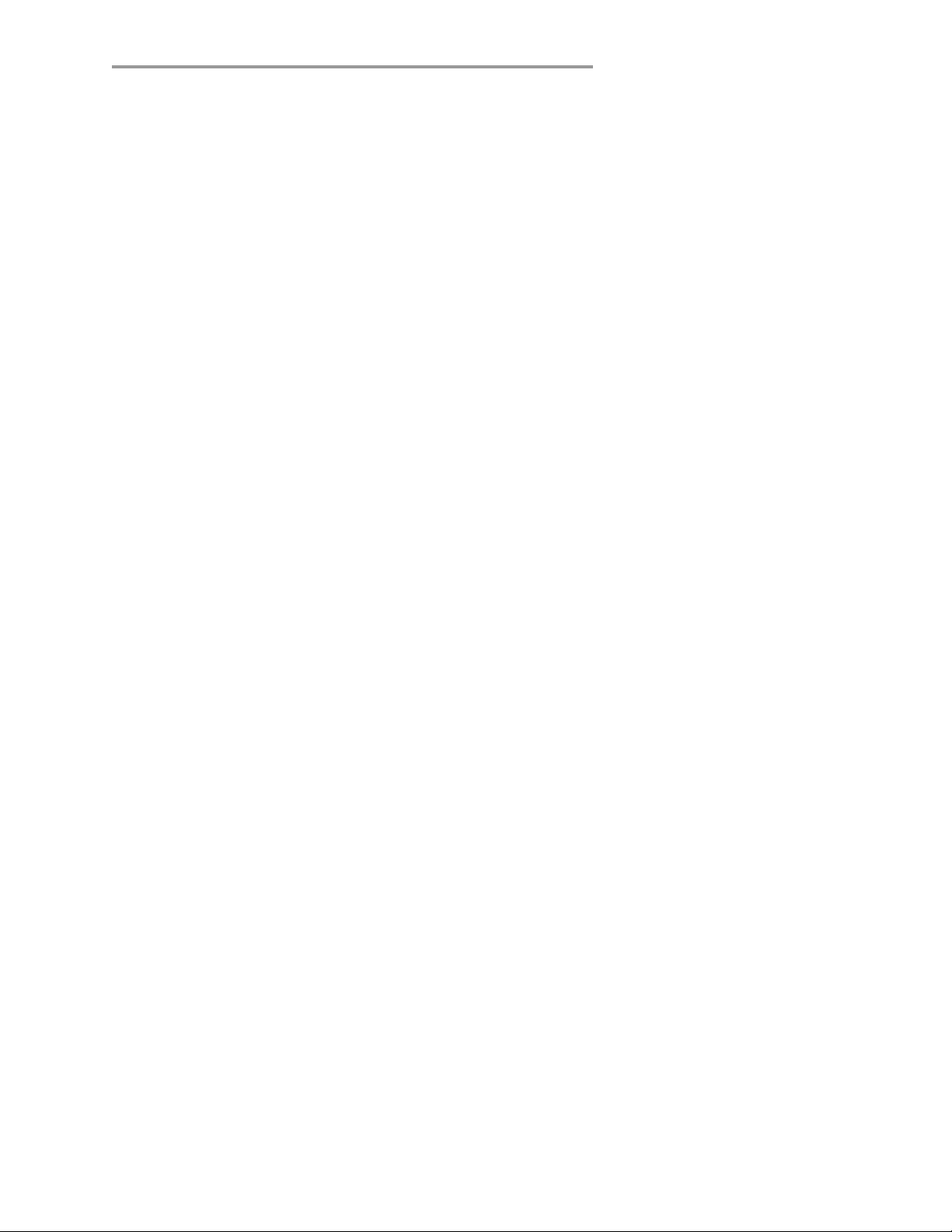
10
Supplied with the BR Router
Please check your shipping package for the following items:
• BR Router unit
• Wall-mount power supply
• One DB-25 to DB-25 data and auxiliary interface cable
• Windows RouterView diskette
• Macintosh RouterView diskette
• Windows download software diskette
• Macintosh download software diskette
• RouterView reference guide
• Command line reference guide
• Warranty registration card
Needed For Installation
Before connecting the BR Router to your network, you need to make sure that you
have the necessary equipment for connecting to the local Ethernet and the wide area
transmission device(s) (modem, 56K CSU/DSU, ISDN terminal adapter, T1
CSU/DSU).
Ethernet Connection Requirements
The BR Router’s Ethernet interface directly supports 10BaseT twisted-pair
Ethernet. Other Ethernet cabling types (such as thin Ethernet, thick Ethernet, fiber
optic cabling or pre-10BaseT twisted-pair) can be supported using a 10BaseT minihub or other conversion device.
10Base-T Twisted-Pair Ethernet
To connect the router’s Ethernet interface to twisted-pair Ethernet cabling you will
need an unshielded twisted-pair station cable that is connected to a 10BaseTcompatible twisted-pair hub.
v Note: Ethernet cables and cable connectors are not supplied with the BR Router
product. Please contact your reseller or your DCB representative for information
on obtaining the correct Ethernet cabling supplies.
Telco Line Connection Requirements
The BR Router is not a line communications device. In order to connect to a wide
area transmission line, you must use a modem, 56K CSU/DSU, ISDN Terminal
Page 11

11
Adapter, or T1 CSU/DSU. Which of these devices you use depends on the type of
telco line you are connecting one of the router’s wide area interfaces to.
v Note: Before attempting to connect the BR Router to a leased telco line, use the
loopback features of your CSU/DSU’s to check the line. This can save you a
considerable amount of time, since the more equipment you have on the line, the
more difficult it becomes to determine where a problem is occurring.
The BR Router provides one high-speed V.35 synchronous interface, and one RS232 sync/async interface, each of which can be independently configured for PPP or
Frame Relay operation. The V.35 interface is capable of communicating to another
router or a PPP client machine over a 56K CSU/DSU, an ISDN Terminal Adapter,
or a T1 CSU/DSU. The RS-232 interface is capable of communicating to another
router or a PPP client machine over a modem, 56K CSU/DSU, or ISDN Terminal
Adapter.
V.35 Interface
The BR Router does not include a V.35 cable. These cables are available from your
reseller, or a number of other suppliers. The BR Router has a female V.35
connector, as do virtually all line communications devices. Thus, the V.35 cable
required to connect to a line communications device will usually have male
connectors at both ends. The pinouts for this cable are shown in Appendix B.
RS-232 Interface
The BR Router includes one DB-25 to DB-25 RS-232 sync/async cable. This cable
supports RS-232 asynchronous modems, synchronous leased and switched 56K
CSU/DSU’s, and ISDN Terminal Adapters. It can also be used to connect the
router’s auxiliary interface to a PC running terminal emulation software, or to a
dumb terminal.
v Note: Please use only the supplied DB-25 cable when connecting your line
communication device to the BR Router’s RS-232 interface. The cables provided
with other equipment will generally not have the same internal connections.
Page 12

Page 13

Chapter 3 - Hardware Installation
W
AN 0
AUX
Ethernet 0
W
AN 1
BR Router Back Panel
This section of the manual describes how to connect the BR Router to your Ethernet
network and your wide area communications device(s). In summary, the steps for
installation are:
13
1. Make sure the router is powered down and not plugged in to the wall.
2. Connect the router to the Ethernet network.
3. Connect the router to the wide area line communications device(s).
4. Power up the line communications devices.
5. Plug in the power cable and power up the router.
Mounting the Router
The BR Router is meant to be left standalone on a desktop or equipment table.
v Note: When stacking other equipment on the BR Router, do not exceed 25 pounds
of evenly distributed weight on top of the router. Additional weight may bend the
case.
Connecting the Router to the Ethernet
If your twisted-pair hub is already in place, you can connect the router to an active
network without interrupting network activity.
Page 14

14
Connecting to Twisted-Pair Ethernet
Before connecting the router to twisted-pair cabling you need an unshielded twistedpair cable that is already connected to your 10BaseT-compatible twisted-pair hub.
To connect the router to the twisted-pair network, simply plug the twisted-pair cable
into the RJ-45 connector on the back of the unit.
Connecting a Line Device to the BR Router
The BR Router supports high-speed synchronous operation over a V.35 connector.
It also supports lower speed synchronous/asynchronous operation over an RS-232
connector.
The BR Router independently supports PPP and Frame Relay link protocols on each
WAN interface.
Connecting Devices to the V.35 Interface
This interface -- WAN 0 -- can be used to connect to a wide variety of line
communications devices, including those which support either leased or dialed
operation. Examples include leased 56K CSU/DSU’s, switched 56K CSU/DSU’s,
fractional T1 CSU/DSU’s, ISDN terminal adapters, and full T1/E1 rate
CSU/DSU’s.
You may select either dial-on-demand, redial if down (“always up” mode), or leased
line operation. This interface may also be set to receive ISDN or switched 56
incoming calls.
To connect a device, first make sure that both units are powered off. Then, simply
connect a V.35 cable (not supplied) between the router and the device.
Connecting Devices to the RS-232C Interface
This interface -- WAN 1 -- can be used to connect to synchronous or asynchronous
line communications devices at rates up to 256Kbps (sync), or (230.4 Kbps (async).
Examples include modems, leased or switched 56K CSU/DSU’s, and ISDN
terminal adapters.
You may select either dial-on-demand, redial if down (“always up” mode), or leased
line operation. This interface may also be set to receive ISDN or switched 56
incoming calls.
To connect a device, first make sure that both units are powered off. Then, simply
connect the supplied RS-232 cable between the router and the device.
v Note: The BR Router RS-232 interfaces require that your asynchronous line
communications device be set to supply the RS-232 DCD signal when a connection
has been made. A synchronous RS-232 device should be set to provide DSR.
Page 15

v Note: The BR Router includes a special cable to facilitate connections to RS-232
line communications devices. This cable includes support for several asynchronous
and synchronous control signals. Off-the-shelf cables generally do not support
these signals.
Connecting an Out-of-Band Management Console
If you wish to connect an out-of-band management console, use the supplied cable
and connect to the AUX/Console interface on the back of the BR Router. You can
use a dumb terminal or a computer equipped with VT100 terminal emulation.
The default baud rate for the AUX/Console interface is 9600.
Powering Up the Router
Power up all modems, CSU/DSU’s, and TA’s before powering up the router. This
allows the router to immediately sense which of its interfaces are connected. At
power-up, the router will take approximately one minute to become visible to
RouterView.
v Note: If you want to use Telnet as a management method, you must first
configure an IP address into the router with an out-of-band console, with
RouterView, or with a reconfigured IP host or workstation on the same Ethernet
segment as the router. See the chapter in this manual on Setting Up Command
Line Management.
15
Page 16

Page 17

Chapter 4 - RouterView Software
Installation
All of the routers in DCB’s multiprotocol family, can be managed from a single
management platform called RouterView. Both a Windows and a Macintosh
version of RouterView were included with your BR Router.
v Note: Although the installation procedures for the Windows and Macintosh
versions of RouterView are slightly different, the programs themselves are virtually
identical. Once you have installed RouterView on the platform of your choice, you
can find more information on how to use it in the RouterView Reference Guide
which was included with your router.
RouterView for Windows
RouterView for Windows allows you to manage the BR Router from an IBMcompatible PC running Windows 3.1, Windows for WorkGroups, Windows 95, or
Windows NT. The PC can either be configured as an IPX client on a Novell
NetWare internet, or as an IP WinSock client on an IP internet.
System Requirements
In order to successfully run RouterView for Windows, you need:
17
• IBM PC or compatible w/ 386 or later processor
• Windows 3.1, Windows for Workgroups, Windows 95, or Windows NT
installed
• VGA or better monitor
And an IPX configuration or an IP configuration (or both) consisting of:
• A Windows 3.1 Novell IPX client configuration, using IPXODI.COM
- or A Windows for Workgroups, Windows 95, or Windows NT machine running
IPX/SPX Compatible Transport
• A WinSock client configuration on an IP network
v Note: The “IPX 101” appendix to the RouterView Reference Guide contains
some tips on getting Novell’s IPX ODI running on your Windows client machine.
v Note: To choose the active transport protocol on a Windows machine which has
both IPX and IP installed, select “Options” from the Administration menu and
click the appropriate radio button.
Page 18

18
Installation and Operation
This version of the RouterView program can be found on a 3.5-inch diskette labeled
“RouterView - Windows Disk” that was included with your BR Router.
Start Windows. Insert the diskette into your computer’s disk drive. At the
Windows Program Manager, select “Run” from the File menu and type A:SETUP
(where A: is the drive containing the RouterView diskette). This will invoke an
auto-installation program supplied with RouterView.
The installation program will ask you to select (or create) a directory in which it
should locate RouterView and its associated files and database subdirectory.
Once the installation is complete, double click on the RouterView icon to open the
program. For further information on using RouterView, see the RouterView
Reference Guide included with your router.
v Note: RouterView will be able to use the transport protocol (IP or IPX) you have
selected to access DCB routers anywhere on your internetwork. This means you
can use the IP transport option to manage routers across the Internet.
v Note: For an up-to-date description of the changes (if any) made to Windows
system files by the installation program, see the README.TXT file located in the
RouterView installation directory.
RouterView for Macintosh
RouterView for Macintosh allows you to manage the BR Router from an Apple
Macintosh or compatible computer. RouterView for Macintosh uses the AppleTalk
protocol to communicate with the router.
System Requirements
A Macintosh version of RouterView was included with your router. You can run
RouterView from any Macintosh on your network that meets the following technical
specifications:
• Macintosh with 68030 or later processor (including PowerPC)
• System 7.0 or later.
v Note: Although older Macintoshes such as SE/30’s and IIsi’s will run
RouterView adequately for infrequent use, a newer/faster machine is preferable for
larger networks where RouterView will be used more often.
Installation and Operation
To install RouterView for Macintosh, simply insert the RouterView diskette into the
floppy drive of your Macintosh. Then double click on the self extracting archive
(.sea) icon. You will be asked where you would like to locate your copy of the
RouterView program and data files.
Page 19

Double-click on the RouterView icon and the program will start up and ask you to
select/create a location for its data files. Once the data files have been created, this
message will not reappear when you run RouterView.
For further information on using RouterView, see the RouterView Reference Guide
included with your router.
19
Page 20

Page 21

Chapter 5 - Command Line
Management
The command-line interface allows you to configure and monitor the router in-band
via Telnet or out-of-band with a terminal connected to the BR Router’s
AUX/Console interface.
Telnet is a remote terminal communications protocol based on TCP/IP. With
Telnet you can log into and manage the router from anywhere on your IP
internetwork, including across the Internet if you choose. To do this, you must run
Telnet client software on your local computer, which will communicate with the
Telnet server built into the router.
In order to be able to access the command-line interface via Telnet, you must first
set some IP parameters in the router.
You can set basic IP parameters out-of-band using the AUX/Console interface and a
terminal or a PC with terminal emulation software, or in-band with a reconfigured
IP host or RouterView.
After the IP parameters are set and saved to Flash ROM, you can complete the
configuration in-band with Telnet.
21
Out-of-Band Command Line Management
You can use command line management out-of-band as a permanent management
method, or only temporarily in order to set the router’s IP parameters to allow inband Telnet access.
In order to access the command line out of band, set a terminal or a PC to a baud
rate of 9600, and connect it to the router’s AUX/Console interface using the cable
which was supplied with the router. Press the <Return> key one or two times.
Enter the default password letmein at the password prompt. The command line
interface prompt will appear on the screen.
If you plan to use out-of-band access for ongoing management of your router, you
can find further information on using the command line interface in the Command
Line Reference Guide that was supplied with your router. Otherwise, see the
section below (Setting Up Telnet Operation) for information on setting the router to
allow Telnet access from hosts on its network.
Page 22

22
Temporarily Reconfiguring a Host for Command Line
Management
You can temporarily reconfigure an IP host in order to set the router’s IP
parameters to allow in-band Telnet access. Once you have set these parameters you
will want to change the host’s configuration back to its original settings.
If you wish to set the router’s basic IP parameters in this fashion, the host must be
on the same Ethernet segment as the router’s Ethernet interface. You can set the
host’s IP address to 198.41.12.2, with a class C mask (255.255.255.0) and then
Telnet to 198.41.12.1.
Enter the default password letmein at the password prompt. The command line
interface prompt will appear on the screen.
See the next section (Setting Up Telnet Operation) for information on setting the
router to allow Telnet access from hosts on its network.
Setting Up Telnet Operation
In order to communicate to the router via Telnet from any host on your IP
internetwork, you must complete basic IP configuration for the router interface
which is connected to your Ethernet.
Basic IP configuration can be done using the interface, set ip, and save commands
from a console or a reconfigured host. For more information on these commands,
see the interface(misc), ip(set), and save(misc) commands in the Command Line
Reference Guide which was supplied with your router.
The required parameters for Telnet access to an interface are the IP address, IP
subnet mask, and IP broadcast address. To change the configuration parameters in
the BR Router, the router will request a password. The default for this password is
also letmein.
After you have set these basic IP parameters, you can use Telnet to access the router
from any node on your IP internetwork. Invoke the Telnet client on your local host
with the IP address of the router you wish to manage.
v Note: Proper syntax is vital to effective operation of the command line. Case is
not significant – you may enter commands in upper case, lower case, or a
combination of the two.
Page 23

Chapter 6 - Quickstart Instructions
This Quickstart section briefly discusses the major parameters that must be set in
order to use the router.
This section does not include information on setting up packet filters for using the
router as a Firewall. See the RouterView manual or Command Line manual
regarding IP packet filters for more information.
There are a number of parameter settings which are optional, in the sense that they
are not required for all installations. These settings are not covered in this section.
In this section:
RV = RouterView
CL = Command Line
v Note: In order to successfully connect to an Internet Service Provider (ISP), you
must use router configuration parameters which will be provided by the technical
staff of the ISP. These parameters must include all IP addresses, WAN settings,
and any applicable authorization routines.
Please check with your ISP before configuring or changing the configuration of
your BR Router.
23
v Note: Considerably more information on the meaning of the router’s parameters
is provided in the RouterView Reference Guide and the Command Line Reference
Guide. You should use this list as a starting point to look up more specific
information in the other documents. If you need more general information on IP,
IPX, AppleTalk, or wide-area protocols, see the Appendices in the RouterView
Reference Guide.
Ethernet Interface Configuration
Ethernet interfaces are considerably easier to set up than wide area interfaces since
there are no choices that need to be made regarding line communications devices
and their parameters. We recommend that you begin by configuring any Ethernet
interface parameters before proceeding to configure WAN interface parameters.
Page 24

24
IP Protocol
Required for IP
These parameters set the basic address characteristics of the interface. They provide
enough information for another IP node to find the interface (such as a Telnet
client), but not enough information for routing to take place.
• IP Address
• IP Subnet Mask
• IP Broadcast Address
RV: Use the Ethernet - IP screen to set these parameters.
CL: Use the interface(misc) and ip(set) commands.
Suggested for IP
These parameters help supply information about the segment that the interface is
connected to. With this information, routing can take place.
• IP RIP 1 (Routing Information Protocol version 1)
and/or
• IP Static Routes
RV: Use the Ethernet - IP screen to set RIP, and the IP Static Routing Window (All
- IP) to set static routes.
CL: Use interface(misc) and ip flags(set) to set RIP, and ip route(add) to add
static routes and a default route/router.
IPX Protocol
Required for IPX
There are generally no required changes from the shipping Ethernet configuration
for IPX. The Ethernet interface will autoconfigure to use the two most common
IPX frame types, and will autoadapt to conditions on the Ethernet.
Suggested for IPX
You may want to set your own network numbers, rather than using the
autoconfigured values. You may also want to turn off unused frame types.
RV: Use the Ethernet - IPX screen.
CL: Use interface(misc) and ipx(set).
Page 25

AppleTalk Protocol
Required for AppleTalk
There are generally no required changes from the shipping Ethernet configuration
for AppleTalk. The Ethernet interface will autoconfigure to use AppleTalk Phase 2,
and will autoadapt to conditions on the Ethernet.
Suggested for AppleTalk
You may want to set your own network numbers, rather than using the
autoconfigured values. You may also want to use more meaningful zone names.
RV: Use the Ethernet - AppleTalk screen.
CL: Use interface(misc) and appletalk(set).
DECnet Protocol
Required for DECnet
The router’s shipping configuration does not have DECnet turned on. You must
turn it on and set several DECnet parameters.
• Turn DECnet on
25
• Set DECnet area
• Set DECnet node
RV: Use the Main DECnet screen (All - DECnet).
CL: Use decnet(set).
Suggested for DECnet
Setting the parameters above should be adequate for most installations.
WAN Interface PPP Configuration
This section covers the settings required for PPP (point-to-point) protocol operation
of the BR Router WAN interfaces. In general, the parameters listed here should be
set for each WAN interface on which you plan to use PPP. Note that one WAN
interface can be running PPP while the other is running Frame Relay.
There are a few differences between the capabilities of the V.35 WAN interface and
the RS-232 WAN interface. The V.35 interface can only be run synchronously, at
rates up to 2 Mbps per second. The RS-232 interface can be run synchronously or
asynchronously, at rates up to 256Kbps (sync), or 230.4Kbps (async).
Page 26

26
IP Protocol
Required for IP
WAN interfaces which are set for PPP operation do not generally use an IP address.
They are set to act as an “unnumbered interface.” In this mode of operation, there
are no required settings.
Suggested for IP
These parameters help supply information about the segment that the interface is
connected to. With this information, routing can take place.
• IP RIP 1 (Routing Information Protocol version 1)
and/or
• IP Static Routes
• IP Default Route/Router
v Note: If you set RIP to “on” for a dial-on-demand link, you must also set the
update method to triggered to avoid the link being brought up by transmission of
RIP information. You should only use triggered operation when you are connecting
to another DCB router at the other end of the link.
RV: Use the WAN - IP screen to set RIP and the update method, and the IP Static
Routing Window (All - IP) to set static routes and a default route/router.
CL: Use interface(misc) and then ip flags(set) to set RIP, and ip wan(set) to set
the update method, and ip route(add) to add static routes and a default route/router.
IPX Protocol
Required for IPX
WAN interfaces which are set for PPP operation do not generally use an IPX
address. They are set to act as an “unnumbered interface.” In this mode of
operation, there are no required settings.
Suggested for IPX
If you plan to use dial-on-demand for this link, you should set the update method
“triggered” to avoid the link being brought up by transmission of IPX RIP
information. You should only use triggered operation when you are connecting to
another DCB router at the other end.
When you set up an on-demand link with IPX, you should carefully monitor link
usage to determine whether the link is being activated only when it is needed.
Additional router configuration will be required for many networks in order to
achieve optimal link usage.
Page 27

• Update Method
RV: Use the WAN - IPX screen.
CL: Use interface(misc) and then ipx wan(set).
AppleTalk Protocol
Required for AppleTalk
WAN interfaces which are set for PPP operation do not generally use an AppleTalk
address. They are set to act as an “unnumbered interface.” In this mode of
operation, there are no required settings.
Suggested for AppleTalk
If you plan to use dial-on-demand for this link, you should set the update method to
triggered to avoid the link being brought up by transmission of AppleTalk RTMP
information. You should only use triggered operation when you are connecting to
another DCB router at the other end.
When you set up an on-demand link with AppleTalk, you should carefully monitor
link usage to determine whether the link is being activated only when it is needed.
Additional router configuration will be required for many networks in order to
achieve optimal link usage.
27
• Update Method
RV: Use the WAN - AppleTalk screen.
CL: Use interface(misc) and then appletalk wan(set).
DECnet Protocol
Required for DECnet
WAN interfaces which are set for PPP dial-on-demand operation should have their
DECnet hello timers and DECnet routing timers set for a fairly long period, since
the link will be brought up when this information is transmitted.
Because of the need to regularly bring the link up to exchange routing information,
on-demand operation using DECnet is not recommended.
• Hello timer
• Routing timer
RV: Use the WAN - DECnet screen.
CL: Use interface(misc) and then decnet wan(set).
Page 28

28
Link Configuration
Required for Dedicated/Leased Line Operation
Dedicated line operation is the simplest to set up.
• Set Dedicated connection
• Set PPP connection
RV: Use the WAN - Link screen.
CL: Use interface(misc) and then wan connect(set).
Suggested for Dedicated/Leased Line Operation
Dedicated line operation generally does not require additional parameters for
operation.
Required for Dial-On-Demand Operation
Incoming dial-on-demand operation requires only slightly more information than
dedicated line setup. Outgoing dial-on-demand requires additional information (see
the suggested settings below).
• Set dial-up connection
• Set PPP connection
• Set to allow dial-in and/or dial-out
RV: Use the WAN - Link screen.
CL: Use interface(misc) and then wan connect(set).
Suggested for Dial-On-Demand Operation
Outgoing dial-on-demand requires some additional information.
• Set dialing method
• Create dial-out script
• Set dial-out script to be used
• Set inactivity time
RV: Use the WAN - Link window to set the dialing method and to select a chat
script (once you have created one). Use the Chat Script Editor window (All - Link)
to create your chat script.
CL: Use interface(misc) and then wan connect(set) to set the dialing method and
inactivity time, and to select a chat script (once you have created one). Use the
chat(edit) command to create a chat script.
Page 29

Physical Communications Settings
You may need to set the baud rate, sync/async operation, and other physical
communications parameters for the WAN interface. These parameters will depend
on the line communications device you are using.
RV: Use the WAN - General window.
CL: Use interface(misc) and then wan serial(set).
WAN Interface Frame Relay Configuration
This section covers the settings required for Frame Relay operation of the BR
Router WAN interfaces. In general, the parameters listed here should be set for
each WAN interface on which you plan to use Frame Relay. Note that some WAN
interfaces can be running Frame Relay while others are running PPP.
There are a few differences between the capabilities of the V.35 WAN interface and
the RS-232 WAN interface. The V.35 interface can only be run synchronously, at
rates up to 2 Mbps per second. The RS-232 interface can be run synchronously or
asynchronously, at rates up to 256Kbps (sync), or 230.4Kbps (async).
IP Protocol
29
Required for IP
Frame Relay operation requires that the WAN interface is set to be a “numbered
interface.” This means that the interface (and thus the Frame Relay network) must
have an IP address, etc.
• IP numbered interface
• IP Address
• IP Subnet mask
• IP Broadcast Address
RV: Use the WAN - IP screen to set these parameters.
CL: Use the interface(misc) and ip wan(set) commands.
Suggested for IP
These parameters help supply information about the segment that the interface is
connected to. With this information, routing can take place.
• IP RIP 1 (Routing Information Protocol version 1)
and/or
Page 30

30
• IP Static Routes
• IP Default Route/Router
RV: Use the WAN/IP screen to set RIP, and the IP Static Routing Window (All IP) to set static routes and a default route/router.
CL: Use interface(misc) and then ip flags(set) to set RIP, and ip route(add) to add
static routes and a default route/router.
IPX Protocol
Required for IPX
Frame Relay operation requires that the WAN interface is set to be a “numbered
interface.” This means that the interface (and thus the Frame Relay network) must
have an IPX network number.
• IPX numbered interface
• IPX Network Number
RV: Use the WAN - IPX screen.
CL: Use interface(misc) and then ipx wan(set).
Suggested for IPX
The settings above are all that is generally required for IPX operation over Frame
Relay.
AppleTalk Protocol
Required for AppleTalk
Frame Relay operation requires that the WAN interface is set to be a “numbered
interface.” This means that the interface (and thus the Frame Relay network) must
have an AppleTalk network number and the interface must have an AppleTalk node
number.
• AppleTalk numbered interface
• AppleTalk Network Number
• AppleTalk Node Number
RV: Use the WAN - AppleTalk screen.
CL: Use interface(misc) and then appletalk wan(set).
Page 31

Suggested for AppleTalk
The settings above are all that is generally required for AppleTalk operation over
Frame Relay.
DECnet Protocol
Required for DECnet
WAN interfaces which are set for Frame Relay operation do not need any additional
parameters set in order to function.
Link Configuration
Frame Relay is presently supported in the BR Router only via synchronous
dedicated line operation.
• Set interface for Synchronous operation
• Set Dedicated connection
• Set Frame Relay connection
RV: Use the WAN/Link screen.
CL: Use interface(misc), wan serial(set), and wan connect(set).
31
Suggested for Dedicated/Leased Line Operation
Dedicated line operation generally does not require additional parameters for
operation.
Frame Relay DLCI Mappings
If you are connecting to another DCB router, this information is not required for
Frame Relay operation. DCB uses IARP (Inverse Address Resolution Protocol) to
dynamically generate this information. To connect to other vendors’ routers which
do not support IARP, you must provide DLCI to protocol mapping information.
v Note: Many Internet Service Providers (ISP’s) do not support IARP as a default.
If one of your BR Router interfaces will be connected to an ISP via Frame Relay,
check with your ISP technical staff on whether you must manually enter DLCI
information or not.
RV: Use the DLCI Mapping Database window.
CL: Use interface(misc) and then frelay(set).
Page 32

32
Physical Communication Settings
You may need to set the baud rate, sync/async operation, and other physical
communications parameters for the WAN interface. These parameters will depend
on the line communications device you are using.
RV: Use the WAN - General window.
CL: Use interface(misc) and then wan serial(set).
Page 33

Appendix A - Shipping Defaults
Ethernet Interface
IP Routing Defaults
• On
• Address: 198.41.12.1
• Subnet Mask: 255.255.255.0
• Broadcast Address: 198.41.12.255
• IP RIP off
IPX Routing Defaults
• 802.3 on, autoseeding
• 802.2 on, autoseeding
• Type II off
• 802.2 SNAP off
33
AppleTalk Routing Defaults
• Phase I off
• Phase II on
DECnet Defaults
• Off
WAN Interfaces
IP Defaults
• On
• Unnumbered interface
• RIP off
• Van Jacobson compression off
Page 34

34
IPX Defaults
• On
• Unnumbered interface
AppleTalk Defaults
• On
• Unnumbered interface
DECnet Defaults
• Off
V.35 (WAN 0) Link & Physical Defaults
• PPP
• Dedicated
• Sync, external clock
RS-232 (WAN 1) Link & Physical Defaults
• PPP
• Dial-in
• Async @ 115.2Kbps
• Hardware flow control
Page 35

Appendix B - Connector and Cable
Pin Outs
Pin Outs for V.35 Female Connector (DTE)
V.35 (DTE) Signal
A Chassis Ground <->
B Signal Ground <->
C Request to Send ->
D Clear to Send <E Data Set Ready <F Receive Line Signal Detect <H Data Terminal Ready ->
J Local Loopback ->
P Tx Data ->
35
R Rx Data <S Tx Data ->
T Rx Data <U Tx Clock Out ->
V Rx Clock In <W Tx Clock Out ->
X Rx Clock In <Y Tx Clock In <AA Tx Clock In <-
Pin Outs for DB-25 Male to DB-25 Female RS-232 Data &
AUX/Console Cable
The cable supplied with the BR Router is twenty-five conductors, straight through.
Connections on both the auxiliary interface and the data interface follow the
standard RS-232 pin outs. Note that the data interface may be set for synchronous
operation and in this mode the data interface will use the clock lines provided by
RS-232.
Page 36

36
Appendix C - LED Patterns and Test
Switch Settings
BR Router LED Patterns
The BR Router uses a number of light patterns on its front LED bars to indicate
operating conditions.
Power On, No Traffic
The router will scan through the left (Ethernet) LED bar, from left to right,
illuminating one element at a time.
v Note: Lights 1 and 10 on the Ethernet bar are directly connected to the router’s
10BaseT interface and indicate 10BaseT link (1) and 10BaseT polarity (10).
Ethernet Traffic Indicators (Ethernet LED Bar)
Scan from 2 to 5: Ethernet transmit packet
Scan from 9 to 6: Ethernet receive packet
Other Indicators (on All LED Bars)
Transmit and receive packets - per WAN interface as marked on front label.
5,6 flashing: Router stacks starting up
3,4 & 7,8 flashing: No OS loaded. Running from ROM.
5,6 on solid, 2 (bars 1 & 3) and 9 (bars 2 & 4) flashing : Erasing OS in Flash ROM
4,5,6,7 on solid, 2 (bars 1 & 3) and 9 (bars 2 & 4) flashing : Erasing config in
Flash ROM
Scanning from 2 to 9 (bars 1 & 3), and scanning from 9 to 2 (bars 2 & 4): Flash
ROM erase due to switch setting five or six is complete. Set switch to zero and
cycle power.
Panic Indicators
Any continuous flashing pattern not noted above may be caused by a software
“panic.” This is a sign that a condition has been detected that the software does not
know how to deal with: either an unusual network condition, or a hardware failure.
Please call DCB Technical Support if your router shows a software panic.
Page 37

BR Router Switch Settings
37
0
1 Unused*
2 Unused*
3
4 Unused*
5
6
7 Unused*
8 Unused*
9
Normal Operation
Run Boot ROM Downloader
Erase Flash ROM (OS and Configuration)
Erase Flash ROM (Configuration Only)
Allow letmein password for 5 minutes after powerup
Notes:
1. Settings marked with an asterisk may erase your Flash ROM. Please don’t use
these settings without first contacting DCB Tech Support.
