Page 1
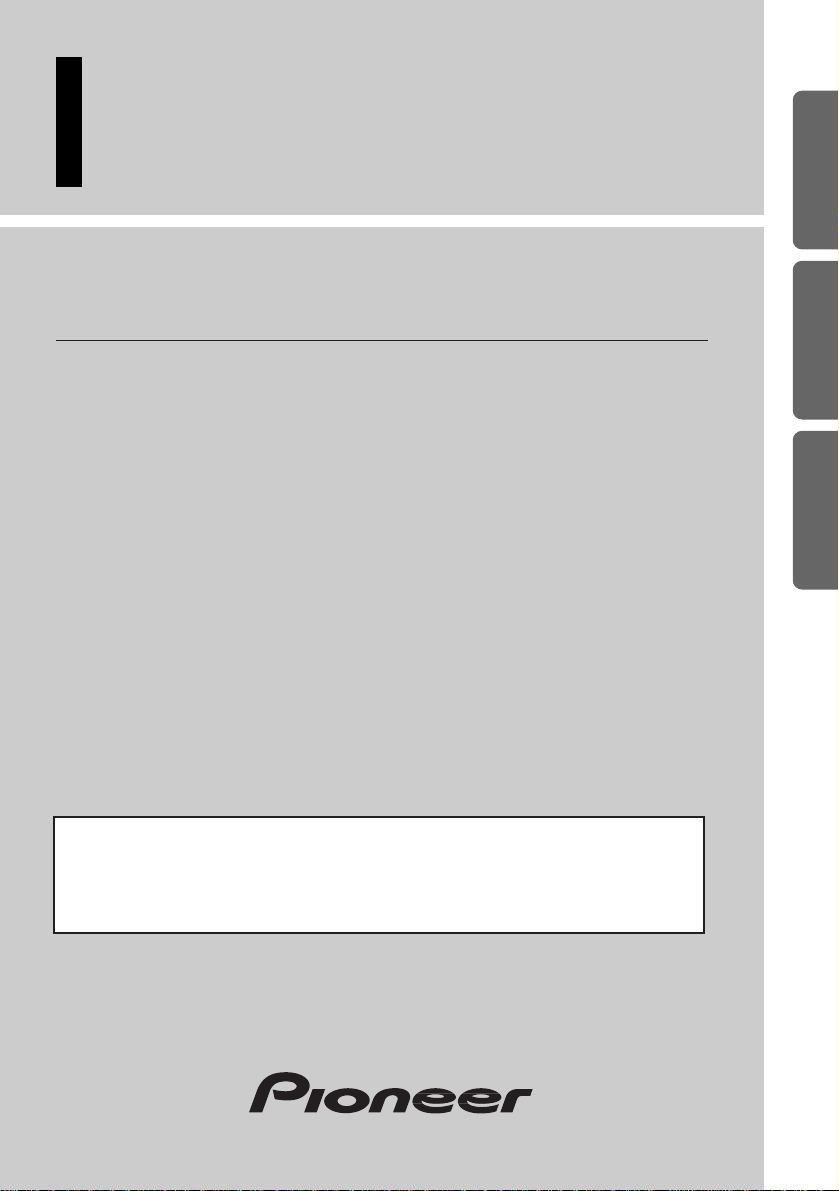
ENGLISH
ESPAÑOL
DEUTSCH FRANÇAIS ITALIANO NEDERLANDS
Color LCD Rear Display
This product conforms to new cord colors.
Los colores de los cables de este producto se conforman con un nuevo
código de colores.
Dieses Gerät entspricht den neuen kabelfarben.
Owner’s Manual
AVD-W8000
Page 2
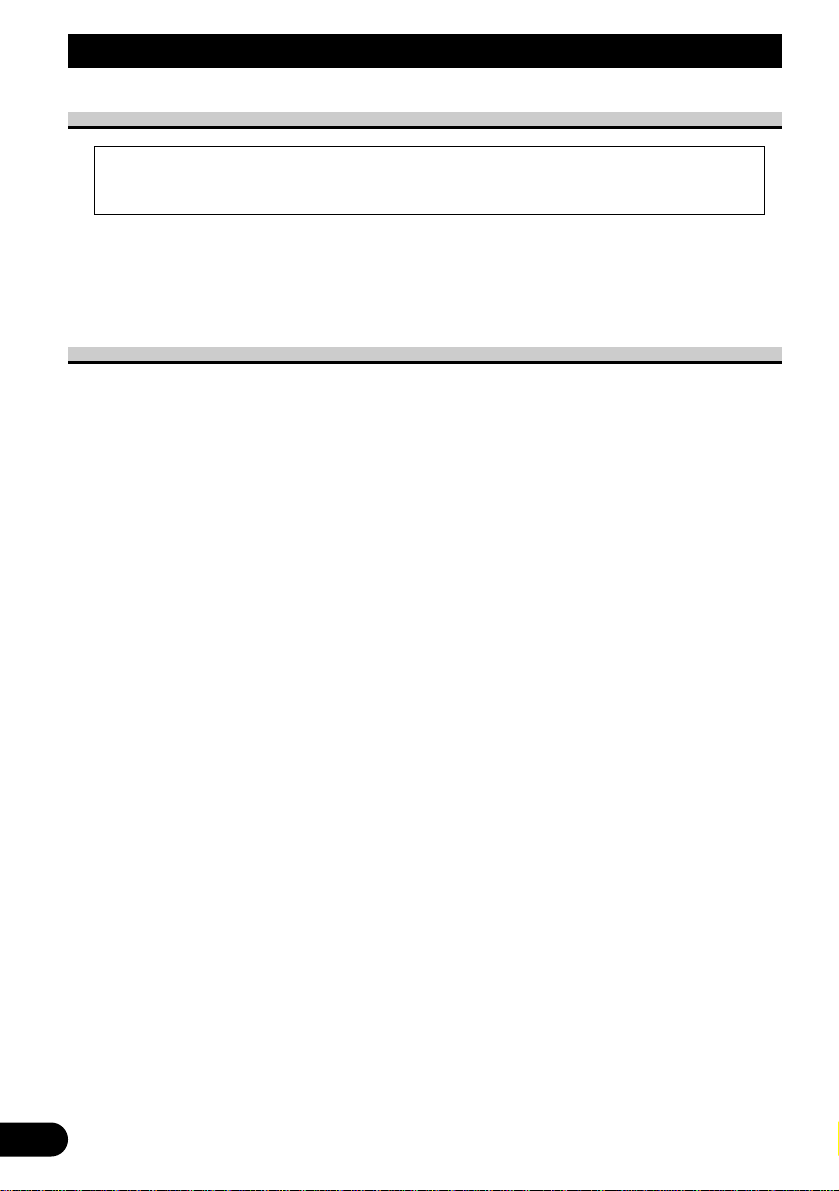
About Your Color Display…
• Do not place the display in a position where it will impede the driver’s visibility or
affect the operation of your vehicle’s air bags.
• This product is a color display for Pioneer mobile navigation systems.
In Case of Trouble
• Should this product fail to operate properly, contact your dealer or the nearest authorised
Pioneer service facility.
1
IMPORTANT INFORMATION
• This product complies with the EMC Directives (89/336/EEC, 92/31/EEC) and
CE Marking Directive (93/68/EEC).
Page 3
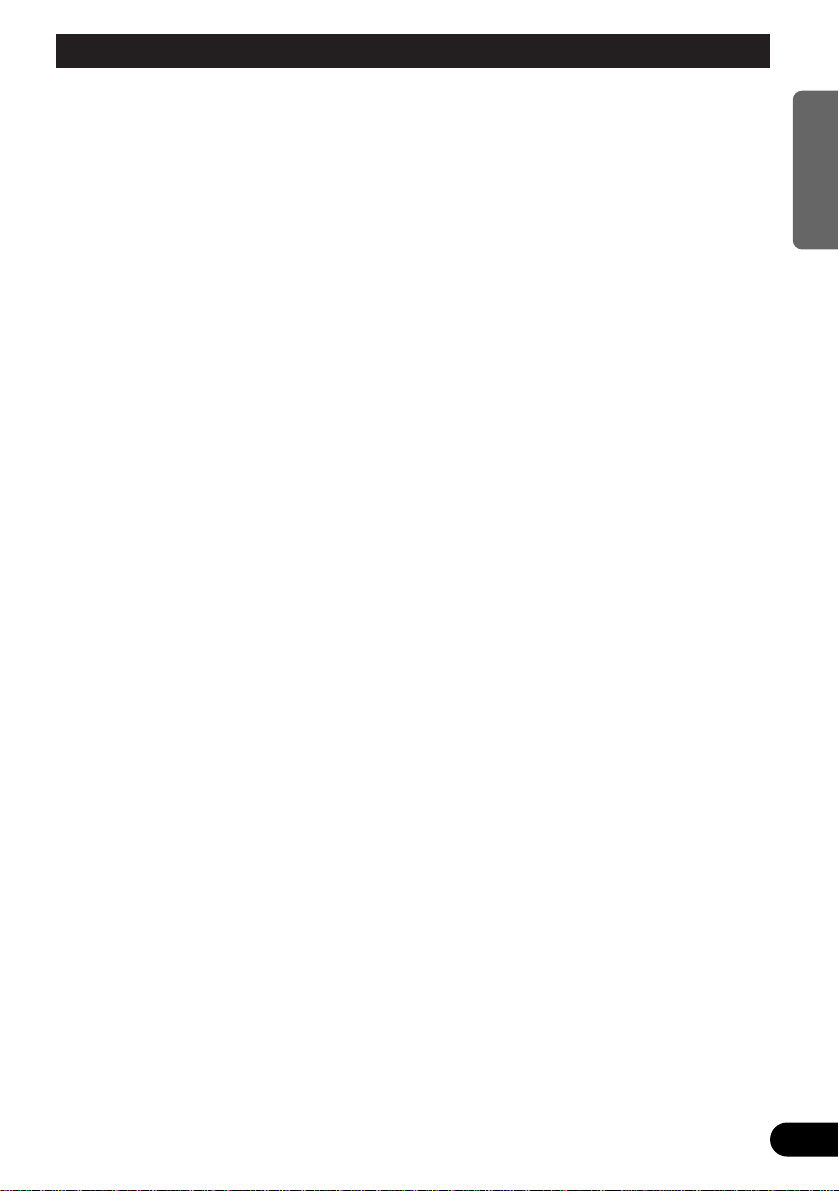
2
ENGLISH ESPAÑOL DEUTSCH FRANÇAIS ITALIANO NEDERLANDS
IMPORTANT INFORMATION .................... 1
About Your Color Display ................................ 1
In Case of Trouble ............................................ 1
Contents ...................................................... 2
IMPORTANT SAFEGUARDS .................... 3
Please Read All of These Instructions
Regarding Your Display and Retain
them for Future Reference ........................ 3
Before Using This product ...................... 4
When viewing is difficult, use [BRIGHT] and
[DIMMER] to adjust .................................. 4
To avoid battery exhaustion .............................. 4
Portable phone usage precautions .................... 4
To protect the LCD screen of the Display ........ 4
Using the Display ...................................... 5
Component Parts and Features .......................... 5
Turn On Power .................................................. 6
Setting the Display Mouting Location .. 7
Selecting Audio and Video .................... 10
Selecting Audio, Video, and Video Output .... 10
About the SELECTOR button ........................ 11
About the RCA video and Audio Outputs
of this unit ................................................ 11
Switching the Video and Built-in Speaker
Audio ........................................................ 12
● Uncoupling the built-in speaker
● Uncoupling the video
Volume Adjustment ........................................ 13
Changing the Way the Wide Screen
Enlarges .................................................... 14
● Wide Modes Available
Adjusting the screen .............................. 16
Basic Operations on the Menu Screen ............ 16
Picture Adjust (BRIGHT/CONTRAST/
COLOR/HUE) .......................................... 18
Picture Adjust (DIMMER) .............................. 19
Input Setting (VCR1/VCR2) .......................... 21
About the Display .................................... 23
Handling the Display ...................................... 23
About the Liquid Crystal Display (LCD)
Screen ...................................................... 24
Keeping the Display in Good Condition ........ 24
About the Small Fluorescent Tube .................. 24
Connecting the System .......................... 25
Before Installing the Unit ................................ 26
To Prevent Damage ........................................ 26
Names and Functions of Connection
Terminals .................................................. 27
Connecting the Power Cable .......................... 28
Hooking Up the System .................................. 29
Connecting RCA Audio and Video Output .... 31
Installation ................................................ 32
Before Installing and Fixing ............................ 33
Before affixing the adhesive tape .................... 33
Installing the Hide-away unit .......................... 33
● Installation Precautions
● Hide-away Unit Installation
Reset Button .............................................. 34
Pressing the Reset Button ................................ 34
Specifications .......................................... 34
Contents
Page 4
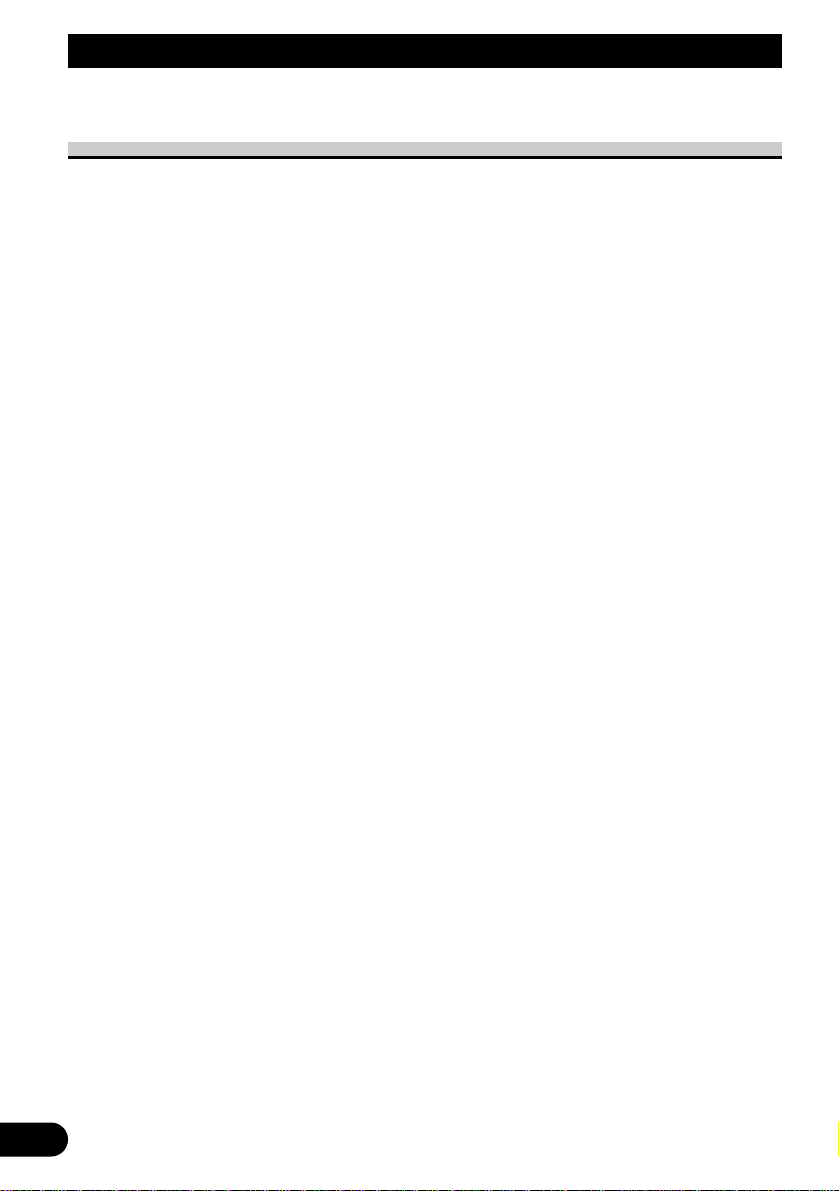
3
Please Read All of These Instructions Regarding Your Display
and Retain them for Future Reference
1. Read this manual fully and carefully before operating your display.
2. Keep this manual handy for future reference.
3. Pay close attention to all warnings in this manual and follow the instructions carefully.
4. Never allow others to use the system until they have read and understood the
operating instructions.
5. Do not install the display where it may (i) obstruct the driver’s vision, (ii) impair
the performance of any of the vehicle’s operating systems or safety features,
including airbags, or (iii) impair the driver’s ability to safely operate the vehicle.
6. As with any accessory in your vehicle’s interior, the display should not divert
your attention from the safe operation of your vehicle. If you experience difficulty in operating the system or reading the display, please park safely before making adjustments.
7. Do not attempt to install or service your display by yourself. Installation or servicing of the display by persons without training and experience in electronic
equipment and automotive accessories may be dangerous and could expose you
to the risk of electric shock or other hazards.
8. Please remember to wear your seat belt at all times while operating your vehicle.
If you are ever in an accident, your injuries can be considerably more severe if
your seat belt is not properly buckled.
9. If this product is installed in a place where it is visible to the vehicle’s driver, you
MUST always set the [DISPLAY SETTING]to the [FRONT]setting. Failure to
do so could result in distracting images being potentially visible to the driver
while the vehicle is in motion.
If this product is installed in a place where it is not visible to the vehicle’s driver,
then you may choose the [REAR]location setting.
Use of this product is subject to any local laws regarding placement or use.
PIONEER Corporation cannot accept any liability for any problems, damage or
loss incurred as a result of the product being used with an incorrect setting or in
violation of any local laws.
IMPORTANT SAFEGUARDS
Page 5
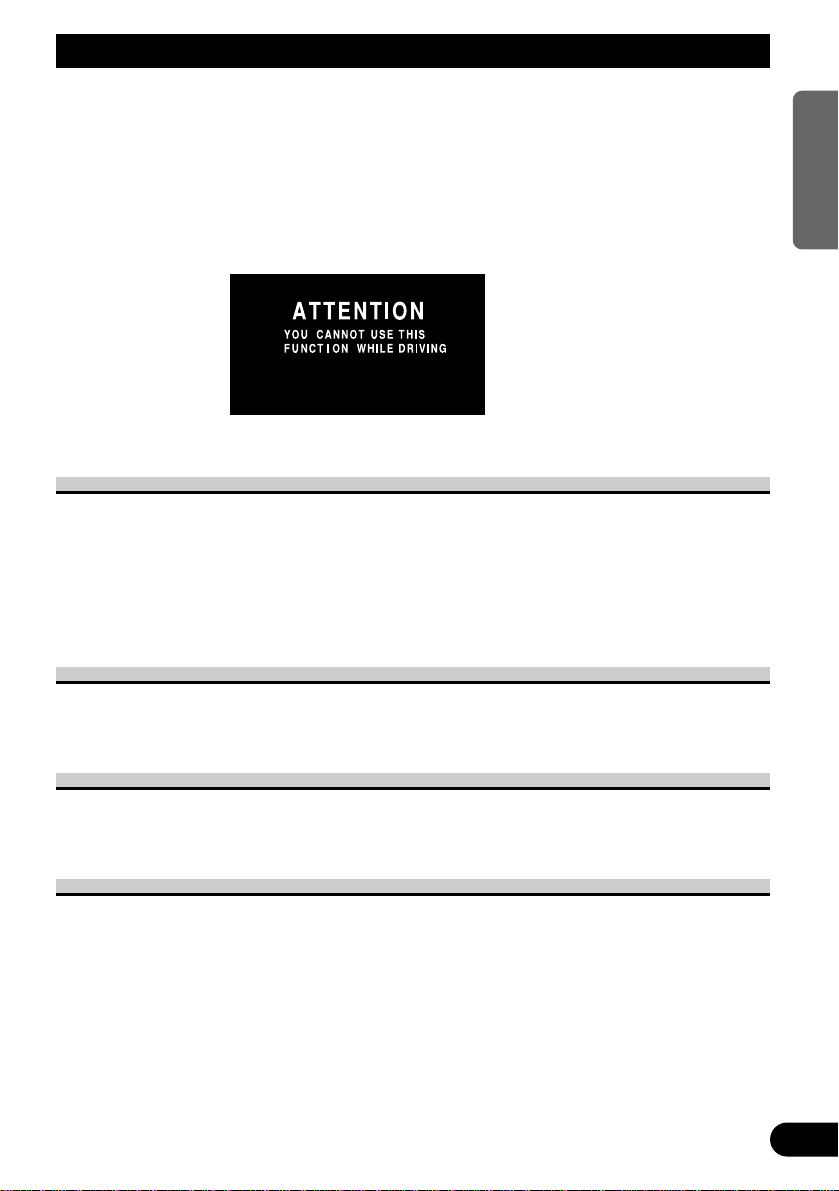
This device senses whether the parking brake is on or off. When installed in the front, it is
arranged so that video cannot be viewed while the vehicle is moving. The various settings
and adjustments are also not possible while driving. (The following message will be displayed on the screen while the vehicle is moving.)
Stop the vehicle in a safe place, apply the parking brake, and wait for the message to be
cleared before starting operation.
When viewing is difficult, use [BRIGHT] and [DIMMER] to adjust
Due to its construction, the angle of view of the LCD screen is limited. The viewing angle
(vertical and horizontal) can be increased, however, by using [BRIGHT] to adjust the
black density of the video. When using for the first time, adjust the black density in accordance with the viewing angle (vertical and horizontal) to adjust for clear viewing.
[DIMMER] can also be used to adjust the brightness of the LCD screen itself to suit your
personal preference.
To avoid battery exhaustion
Always run the vehicle engine while using this device. Using this device without running
the engine can result in battery drainage.
Portable phone usage precautions
When using a portable phone, keep the antenna of the portable phone away from the
Display to prevent disruption of the video by the appearance of spots, colored stripes, etc.
To protect the LCD screen of the Display
• Do not allow direct sunlight to fall on the Display when this device is not being used.
Extended exposure to direct sunlight can result in LCD screen malfunction due to the
resulting high temperatures.
• Do not route wires where they will be exposed to high temperatures. If the insulation
heats up, wires may become damaged, resulting in a short circuit or malfunction.
4
ENGLISH ESPAÑOL DEUTSCH FRANÇAIS ITALIANO NEDERLANDS
Before Using This product
Page 6
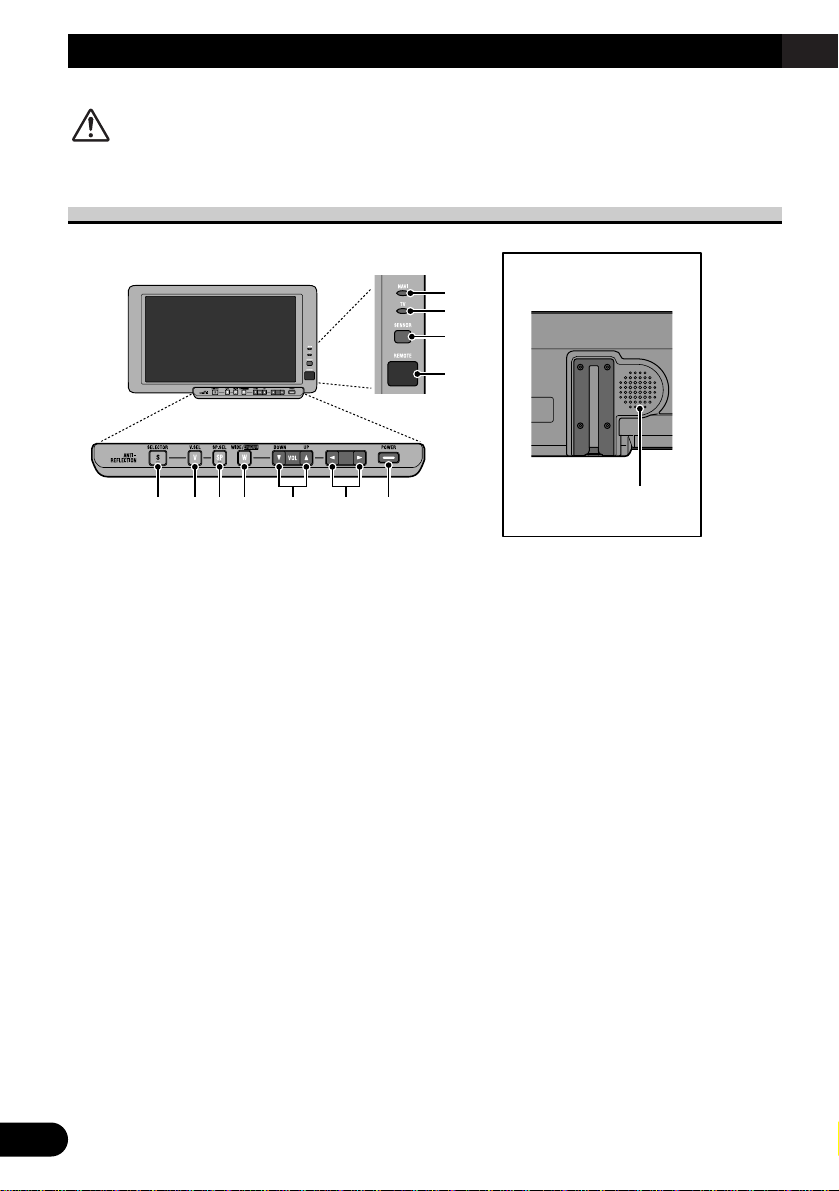
5
Using the Display
CAUTION
• To avoid unsafe conditions, do not adjust the LCD screen while driving.
Component Parts and Features
Display rear side
1 POWER indicator light
This light comes on when the system
power is on.
2 Ambient light sensor
Senses ambient light. With this system, the brightness of the LCD screen
automatically adjusts to ambient light.
3 SELECTOR button
Selects the system’s audio and video
simultaneously. If AV gear is connected to the system’s audio and video output terminals, the audio and video of
the source selected with the SELECTOR button are generated.
4 V.SEL button
Selects only the system’s video.
5 SP.SEL button
Selects only the system’s audio.
6 WIDE/MENU button
Changes the method of enlarging 4:3
video to 16:9 video. Pressing these
buttons for 2 seconds or longer displays
the setup menu. Once the setup menu
is displayed, its image is switched each
time the buttons are pressed.
7 VOLUME control (∞/5) buttons
Adjust the volume of the built-in
speaker 0, or change setup items when
the setup menu is displayed.
Never set the volume so high that you
cannot hear outside traffic and emergency vehicles.
8 2/3 buttons
Adjust the item when the setup menu is
displayed.
9 POWER button
Turns the system on or off.
0 Built-in speaker
Plays audio from a VCR.
! This part is for future use.
0
3 4 5 6 7 8 9
1
2
!
!
Page 7
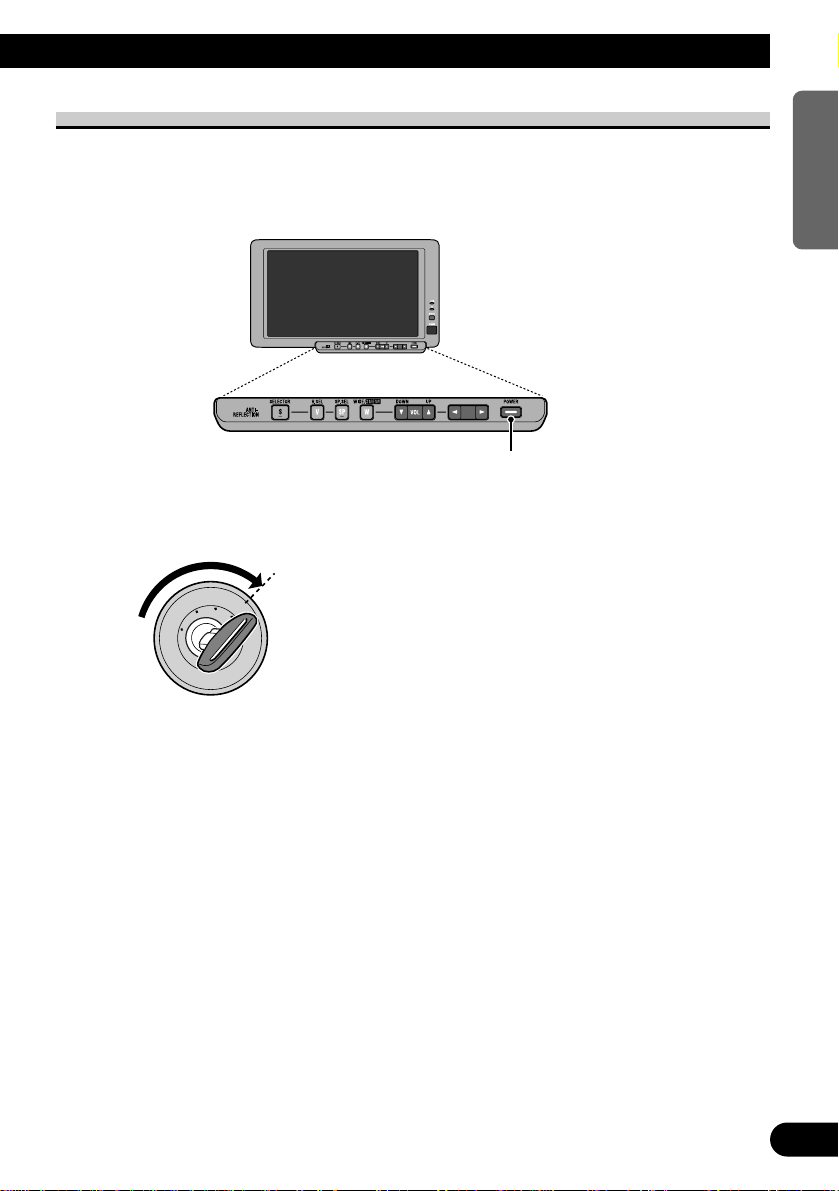
6
ENGLISH ESPAÑOL DEUTSCH FRANÇAIS ITALIANO NEDERLANDS
Turn On Power
First, turn on the power. Remember to switch on the car engine when turning on the
power to preserve the battery life.
1. Switch on the car engine.
2. Turn on the system.
Press the POWER button. Power to the system toggles on or off each time you press the
POWER button.
POWER button
O
N
C
S
C
T
A
A
K
C
O
L
R
T
Page 8
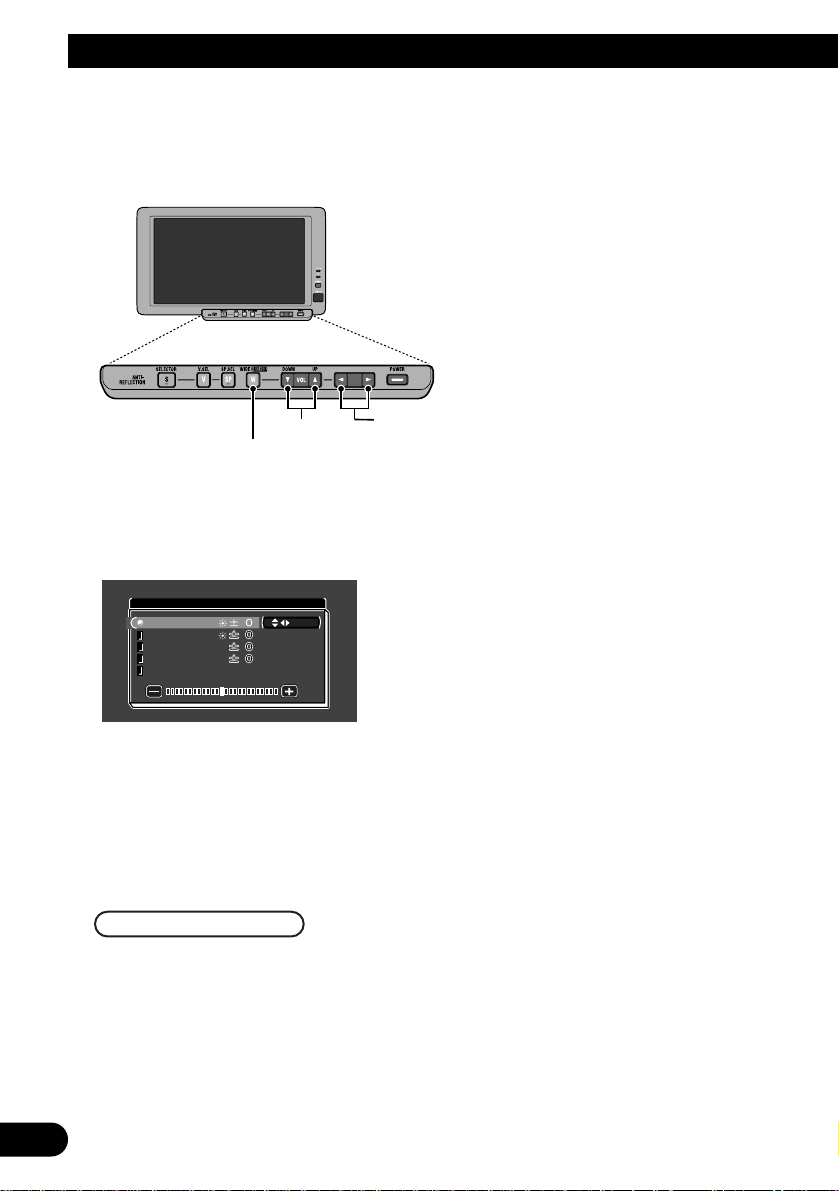
7
Setting the Display Mouting Location
When using the display for the first time after it was purchased, set its mounting
location.
1. Display a menu screen.
Press the WIDE/MENU button for 2 seconds or longer. The [PICTURE ADJUST] menu is
displayed.
2. Display the [DISPLAY SETTING] screen.
Press the WIDE/MENU button twice. Each time you press the button, the setup menu
changes in the following sequence:
1 [PICTURE ADJUST]
u
2 [INPUT SETTING]
u
3 [DISPLAY SETTING] Screen to be displayed
u
4 Exit the menu screen
The menu screen closes and exits to the original screen. If you have exited to the
wrong screen by mistake, retry from 1 afterwards.
PICTURE ADJUST
BRIGHT
SEL
CONTRASTCONTRAST
COLORCOLOR
HUEHUE
DIMMERDIMMER
CONTRAST
COLOR
HUE
DIMMER
WIDE/MENU button
VOLUME control
(
∞/5)buttons
2/3 buttons
Page 9
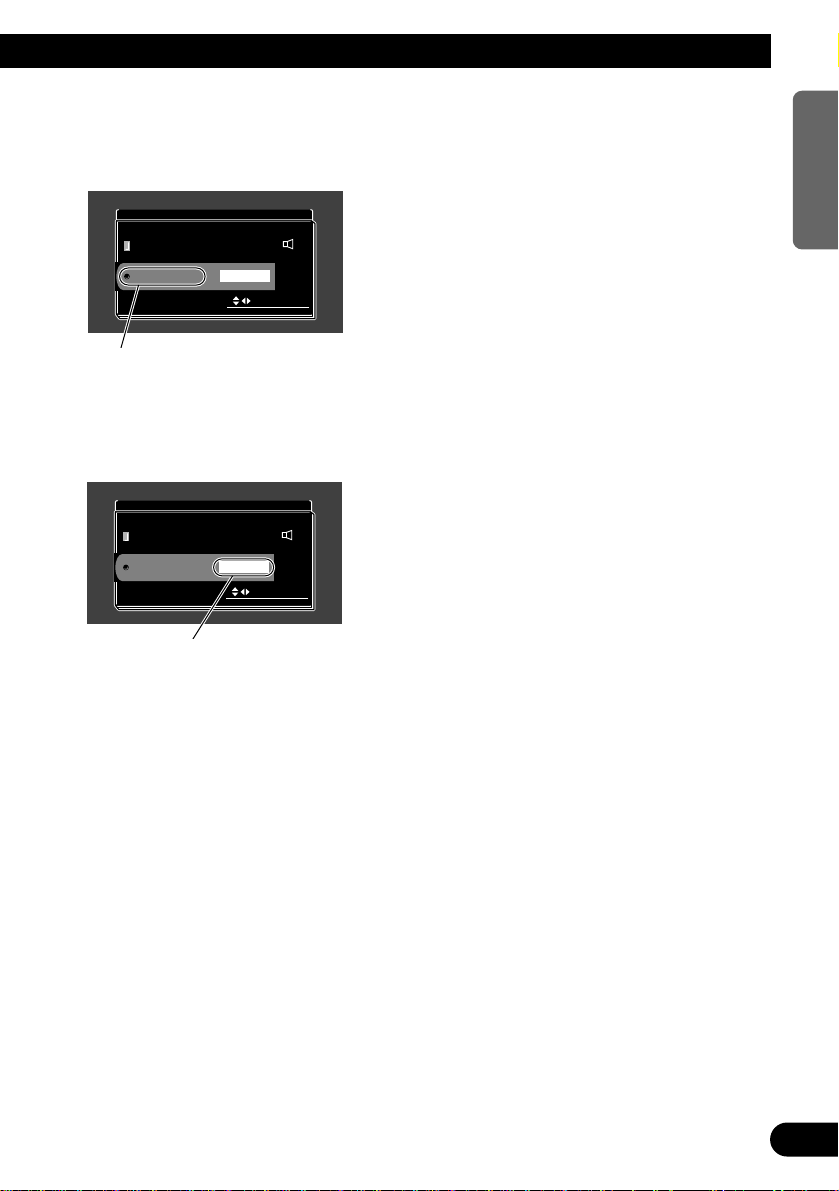
8
ENGLISH ESPAÑOL DEUTSCH FRANÇAIS ITALIANO NEDERLANDS
3. Choose item [LOCATION].
Press the VOLUME control (∞/5)buttons.
5:Choose upper items.
∞:Choose lower items.
4. Choose the display mounting location.
Press the 2/3 buttons.
[FRONT] and [REAR] toggle. If the display has been located for the driver to view video,
choose [FRONT]; if not, choose [REAR].
5. Complete the setting.
Press the WIDE/MENU button.
Press the WIDE/MENU button a number of times to close the menu and complete the setting. The display location setting is now complete.
Note:
• When [LOCATION] has been set to [FRONT], video cannot be viewed while the vehicle is moving. The menu screen cannot be displayed while the vehicle is moving. ([ATTENTION] will be displayed while the vehicle is moving.)
Stop the vehicle in a safe place, apply the parking brake, and wait for [ATTENTION] to be cleared
before starting operation.
• [MIXING] is for future use.
REAR
MIXING
LOCATION
OFF
SELECT
DISPLAY SETTING
REAR
MIXING
LOCATION
OFF
SELECT
DISPLAY SETTING
Choose
Choose [LOCATION]
Page 10
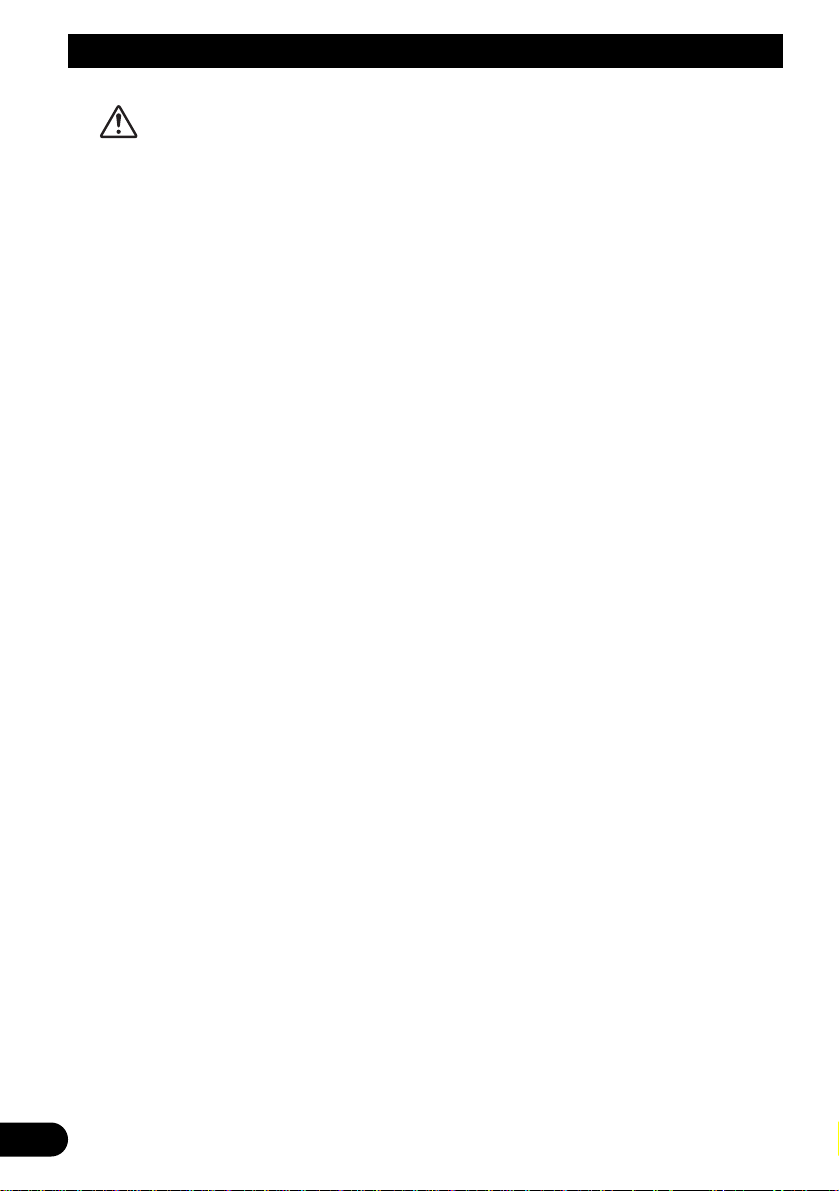
9
Setting the Display Mouting Location
WARNING
If this product is installed in a place where it is visible to the vehicle’s driver, you MUST
always set the [DISPLAY SETTING] to the [FRONT] setting. Failure to do so could
result in distracting images being potentially visible to the driver while the vehicle is in
motion.
If this product is installed in a place where it is not visible to the vehicle’s driver, then you
may choose the [REAR] location setting.
Use of this product is subject to any local laws regarding placement or use.
PIONEER Corporation cannot accept any liability for any problems, damage or loss
incurred as a result of the product being used with an incorrect setting or in violation of
any local laws.
Page 11
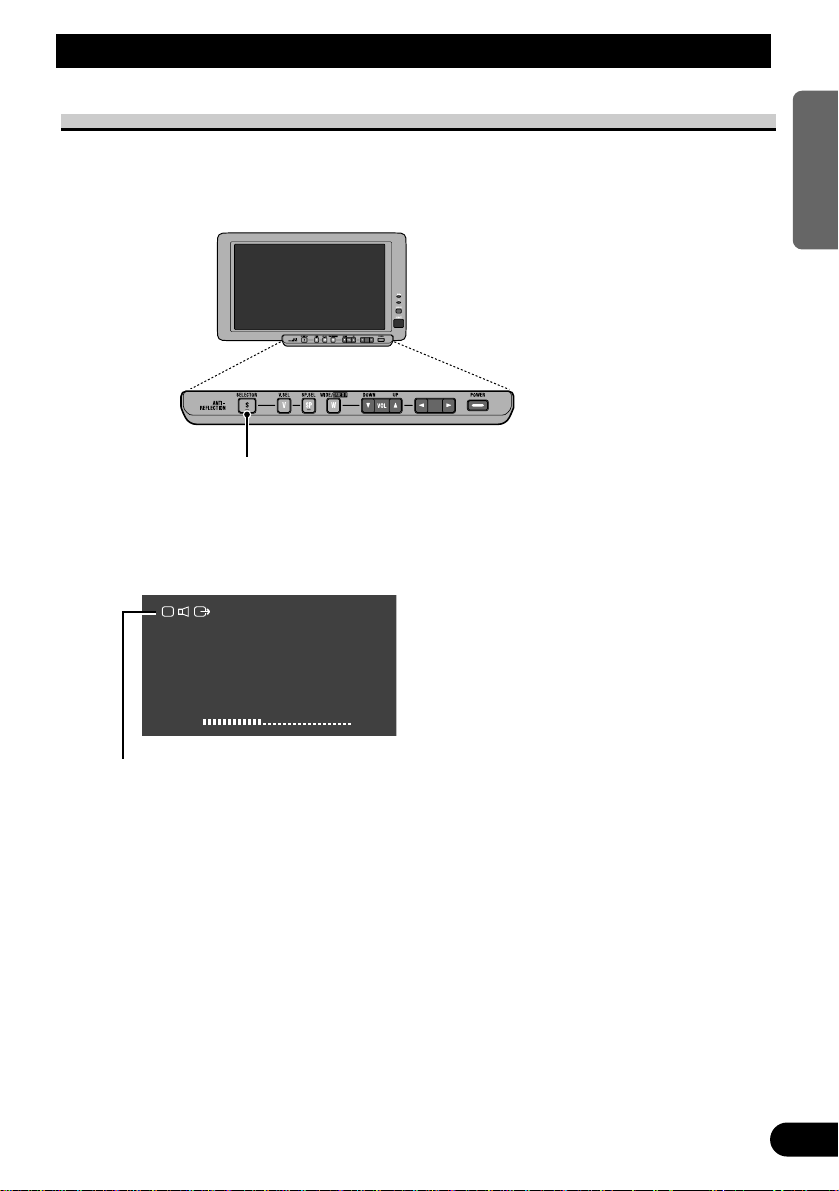
10
ENGLISH ESPAÑOL DEUTSCH FRANÇAIS ITALIANO NEDERLANDS
Selecting Audio and Video
Selecting Audio, Video, and Video Output
Switches between the video that appears on the display and the audio that is output from
the speaker. The items displayed can be selected when a second display is connected to
this unit.
1. Select audio, video and video output.
Press the SELECTOR button. Each time you press the button, system audio and video are
switched in the following sequence:
[VCR1] Audio and video from the AV gear connected to the VCR1 input terminal.
u
[VCR2] Audio and video from the AV gear connected to the VCR2 input terminal.
Selectable only if either [VIDEO] or [S-VIDEO] has been chosen in [INPUT SETTING]
(Refer to page 21).
u
Exit to [VCR1]
Note:
• Switched even when no AV gear is connected to VCR1.
• Always full when the menu screen (Refer to page 16) is displayed.
• Verify the correct connection with the AV gear connected to VCR1 or VCR2.
VCR 1
VOL
12
SELECTOR button
Page 12
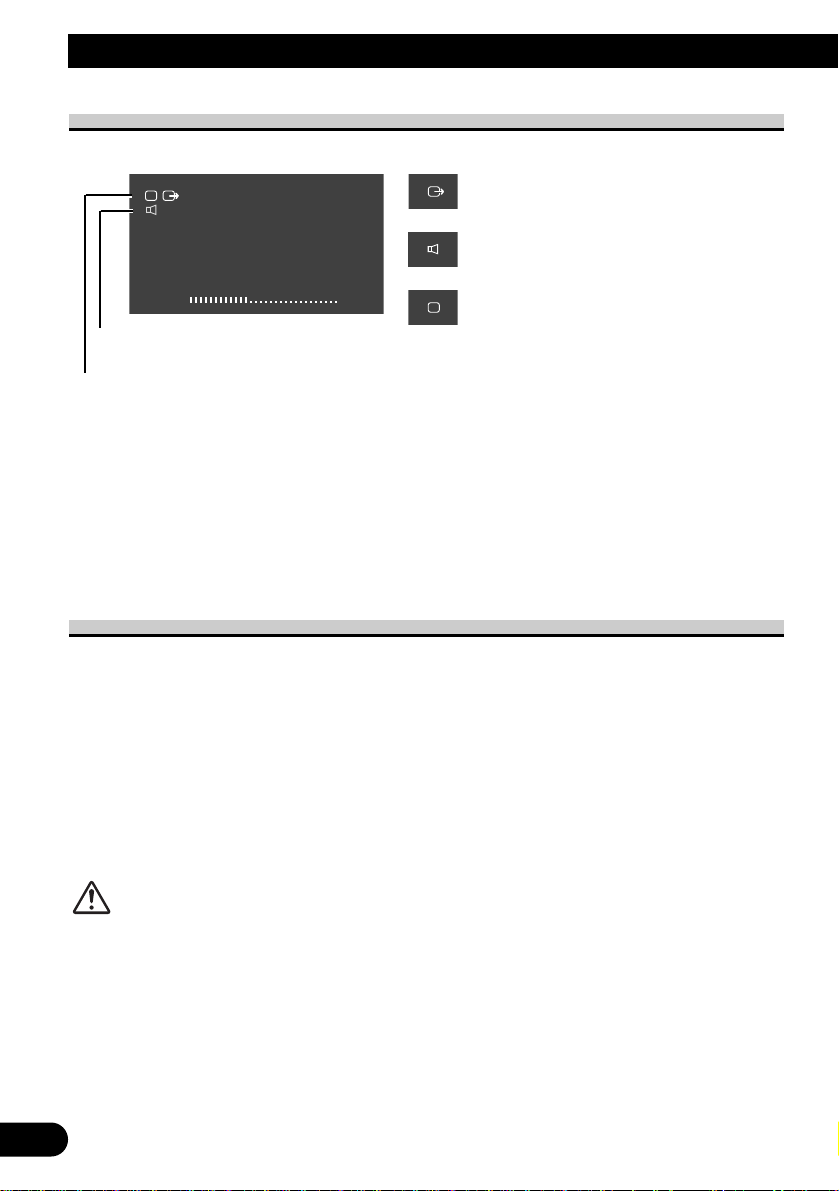
11
Selecting Audio and Video
About the SELECTOR button
The Icons Displayed in the Upper Left Corner of the Screen.
• The SELECTOR button couples the video and audio to the external output jack of the
hide-away unit and is used for switching.
• When set so that video (or audio) can be switched separately, that video (or audio) will
be uncoupled from the SELECTOR button and thus can no longer be switched with the
SELECTOR button.
(Example: When only video is uncoupled, the SELECTOR button can be used to switch
the audio of this unit and the external output.)
About the RCA video and Audio Outputs of this unit
The video and audio from the source selected with the SELECTOR button can be enjoyed
by connecting a separate AV device such as a rear Display to the RCA video and audio
output jacks of the hide-away unit.
• The video and audio selected with the SELECTOR button are output to the RCA video
and audio output jacks of the hide-away unit.
• The video and audio of the external outputs of this unit cannot be switched independently.
• The V.SEL, SP.SEL and VOLUME control buttons will have no effect even if operated.
CAUTION
Position the display connected to the external output jack the hide-away unit
so that video cannot be viewed while the vehicle is moving.
VOL
12
VCR 1
VCR 1
The icons at the bottom are set indirectly.
The icons at the top are switched with the
SELECTOR button.
External output mark (It indicates the video
and audio output from the external output
jack of the hide-away unit.)
Built-in speaker mark (This mark is red
because it is for future use.)
Video mark
Page 13
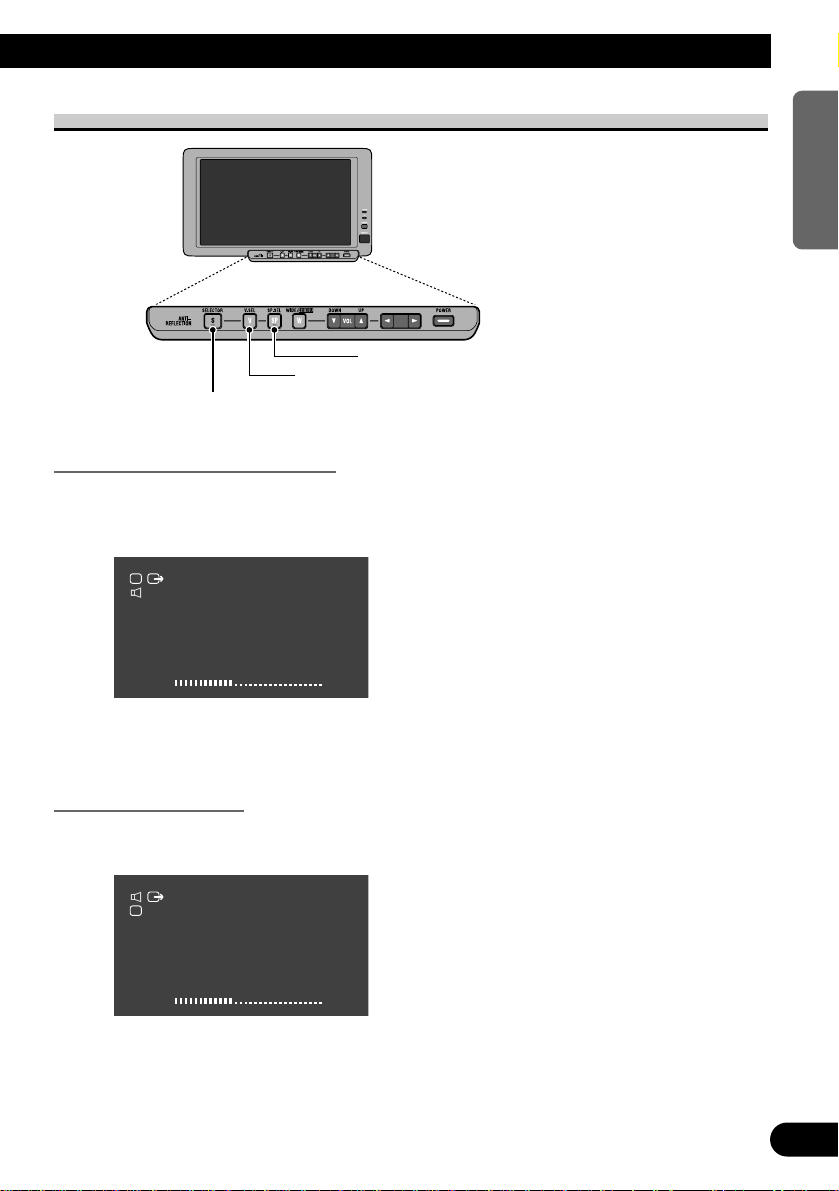
12
ENGLISH ESPAÑOL DEUTSCH FRANÇAIS ITALIANO NEDERLANDS
Switching the Video and Built-in Speaker Audio
Uncoupling the built-in speaker
1. Set so that only the built-in speaker audio can be switched.
Press the SP.SEL button for 2 sec or more.
With only the built-in speaker audio switched.
2. Press the SP.SEL button.
Only the audio will be switched when this button is pressed.
Uncoupling the video
1. Set so that only the video can be switched.
Press the V.SEL button for 2 sec or more. With only the video switched.
VOL
12
VCR 1
VCR 1
VOL
12
VCR 1
VCR 1
SELECTOR button
SP.SEL button
V.SEL button
Page 14
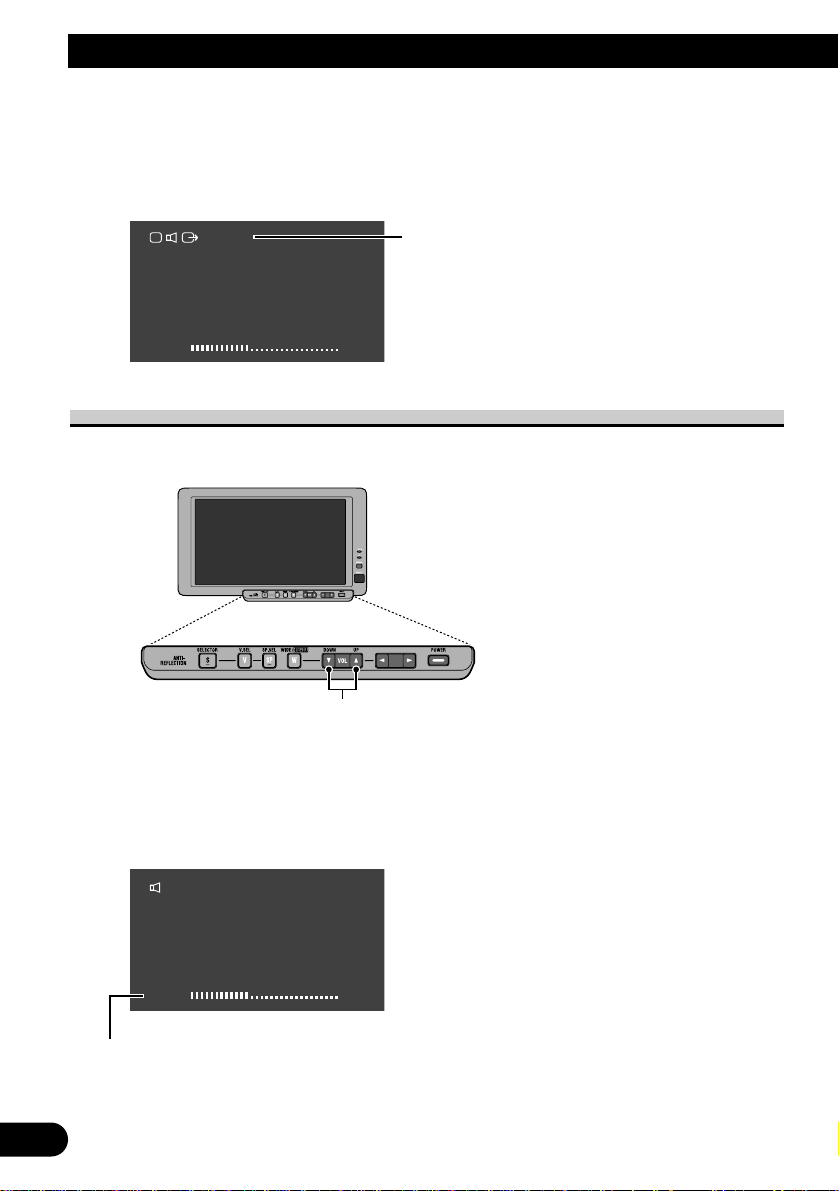
13
Selecting Audio and Video
2. Press the V.SEL button.
Only the video will be switched between VCR1 and VCR2 when this button is pressed.
Note:
• Return to the setting for switching video, audio and external output at the same time.
Press the SP.SEL or V.SEL button for 2 sec. or more.
Volume Adjustment
Adjust the volume of audio output from the built-in speaker.
1. Adjust the speaker volume.
Press the VOLUME control (∞/5)buttons.
5:Turn up
∞:Turn down
VOL
12
VCR 1
VCR 1
VOL
12
VOLUME control (∞/5)buttons
The volume of the built-in speaker can be
adjusted in a range of 0 to 30. (The volume
level will be displayed for about 4 seconds.)
The video and audio will be switched at the same
time each time that the SELECTOR button is pressed.
If you press the SP.SEL or V.SEL button when audio
and video are switched with the SELECTOR button,
[SELECTOR] appears in red on the screen, indicating
that the audio and video can be switched simultaneously using the SELECTOR button.
Page 15
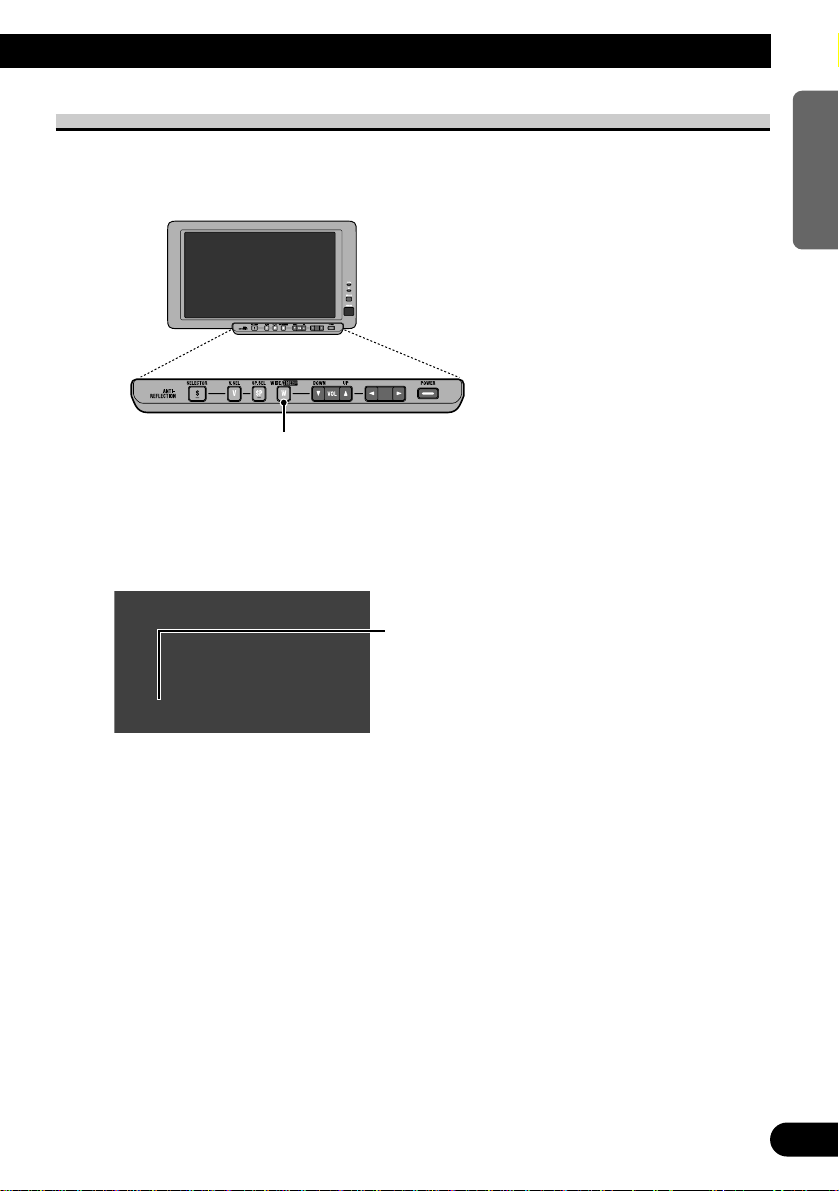
14
ENGLISH ESPAÑOL DEUTSCH FRANÇAIS ITALIANO NEDERLANDS
Changing the Way the Wide Screen Enlarges
You can change the way in which normal video (aspect ratio 4:3) enlarges to wide video
(16:9). Select wide modes to suit the kind of video you are viewing, such as news programs and movies.
1. Display video to view (Refer to page 10 and 12).
2. Select a wide mode.
Press the WIDE/MENU button. Each time you press the button, the wide mode is
switched in the following sequence:
Note:
• Separate settings are stored for video from VCR1 and that from VCR2.
• The menu screen always appears in FULL mode (Refer to page 16).
• When video is viewed in a wide mode that does not match its original aspect ratio, it may appear
differently.
• Remember that using the wide mode feature of this system for commercial or public viewing purposes may constitute an infringement on the author’s rights protected by the Copyright Law.
JUST
WIDE/MENU button
[FULL]
u
[JUST]
u
[CINEMA]
u
[ZOOM]
u
[NORMAL]
u
Exit to [FULL]
Page 16
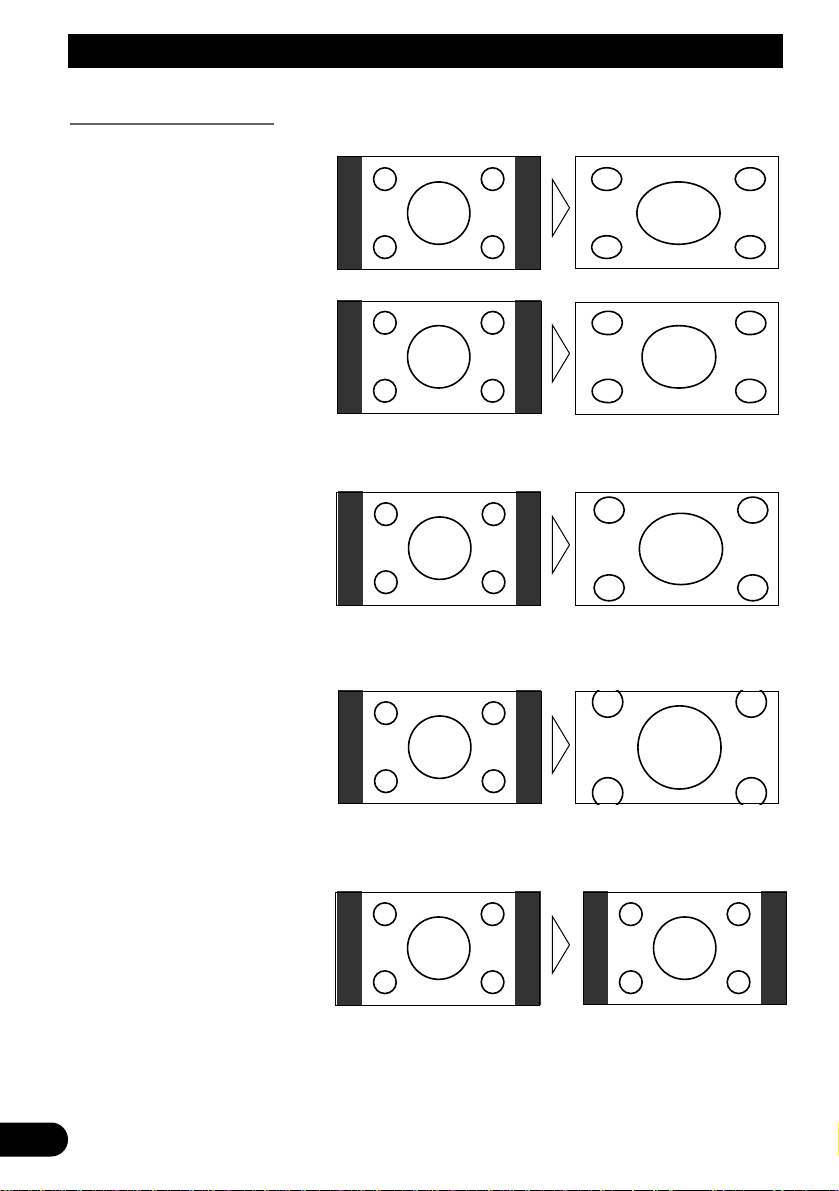
15
Selecting Audio and Video
Wide Modes Available
Note:
• Video will appear roughened when viewed in CINEMA or ZOOM mode (When PAL video is displayed).
• Always use CINEMA when displaying PAL video.
NORMAL
Video with an aspect ratio of 4:3
appears without enlarging. Enjoy
viewing TV in the same video as it
is broadcast.
ZOOM
Video with an aspect ratio of 4:3
enlarges with the same aspect ratio
in both vertical and horizontal
directions. This wide mode is suited for horizontally long video,
such as movies, in which titles
overlap the video.
CINEMA
Video enlarges vertically with a
aspect ratio falling between FULL
and ZOOM. This wide mode is
suited for horizontally long video,
such as movies, in which titles are
displayed in black areas outside
the video.
JUST
Video appears more extended horizontally as it gets closer to both
edges of the screen. Because video
appears in about the same size as
regular video around the middle of
the screen, enjoy viewing it without feeling out of place.
FULL
Video with an aspect ratio of 4:3
enlarges only horizontally. Enjoy
viewing video widened without
missing parts.
Page 17
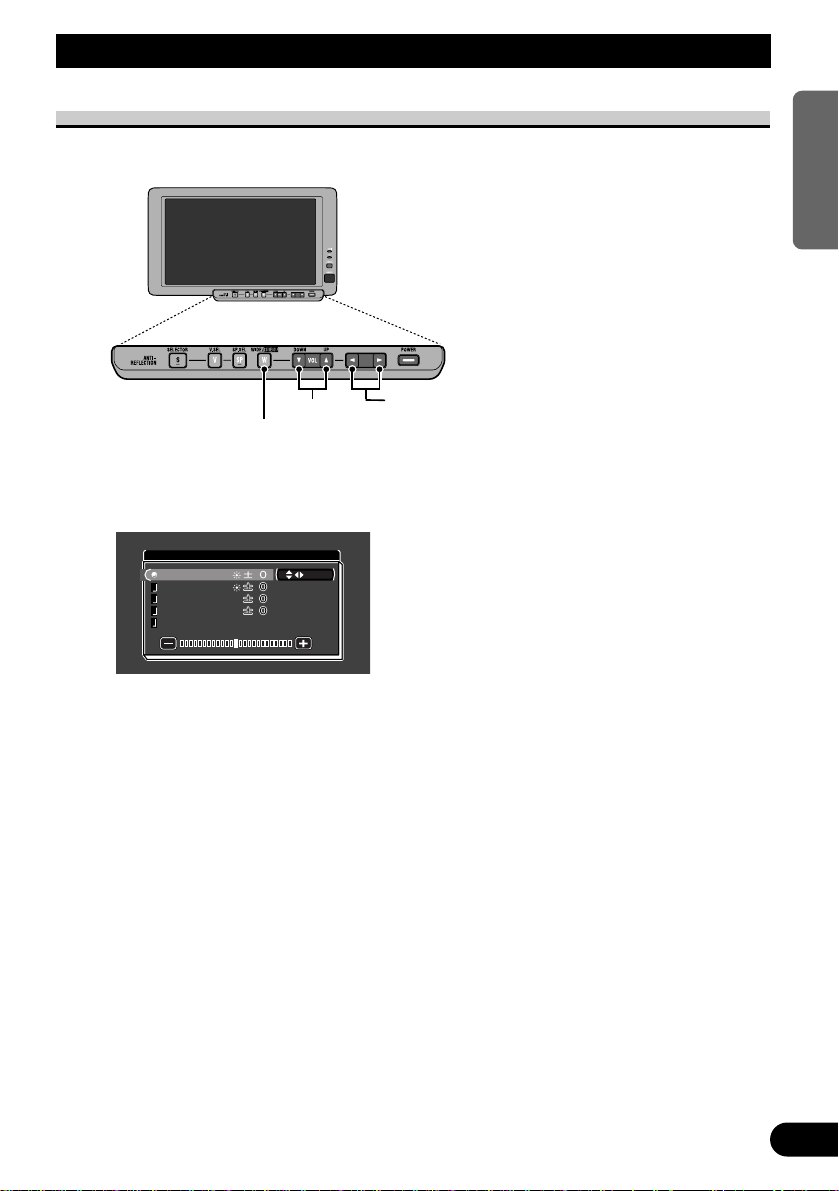
16
ENGLISH ESPAÑOL DEUTSCH FRANÇAIS ITALIANO NEDERLANDS
Adjusting the screen
Basic Operations on the Menu Screen
This system offers a number of functionality and setup and adjustment features to make it
easier to use. Customize the settings to suit your taste and environment.
1. Display the menu screen.
Press the WIDE/MENU button for 2 seconds or longer.
The menu screen is displayed.
2. Select a setup menu.
Press the WIDE/MENU button. Each time you press the button, the setup menu changes in
the following sequence:
1 [PICTURE ADJUST]
Adjust the way video or display images appear.
u
2 [INPUT SETTING]
Select the connection mode of AV gear to VCR1 and VCR2.
u
3 [DISPLAY SETTING]
Set the display mounting location.
[MIXING] is for future use.
u
4 Exit the setup menu.
The setup menu closes.
PICTURE ADJUST
BRIGHT
SEL
CONTRASTCONTRAST
COLORCOLOR
HUEHUE
DIMMERDIMMER
CONTRAST
COLOR
HUE
DIMMER
VOLUME control (∞/5)buttons
2/3 buttons
WIDE/MENU button
Page 18
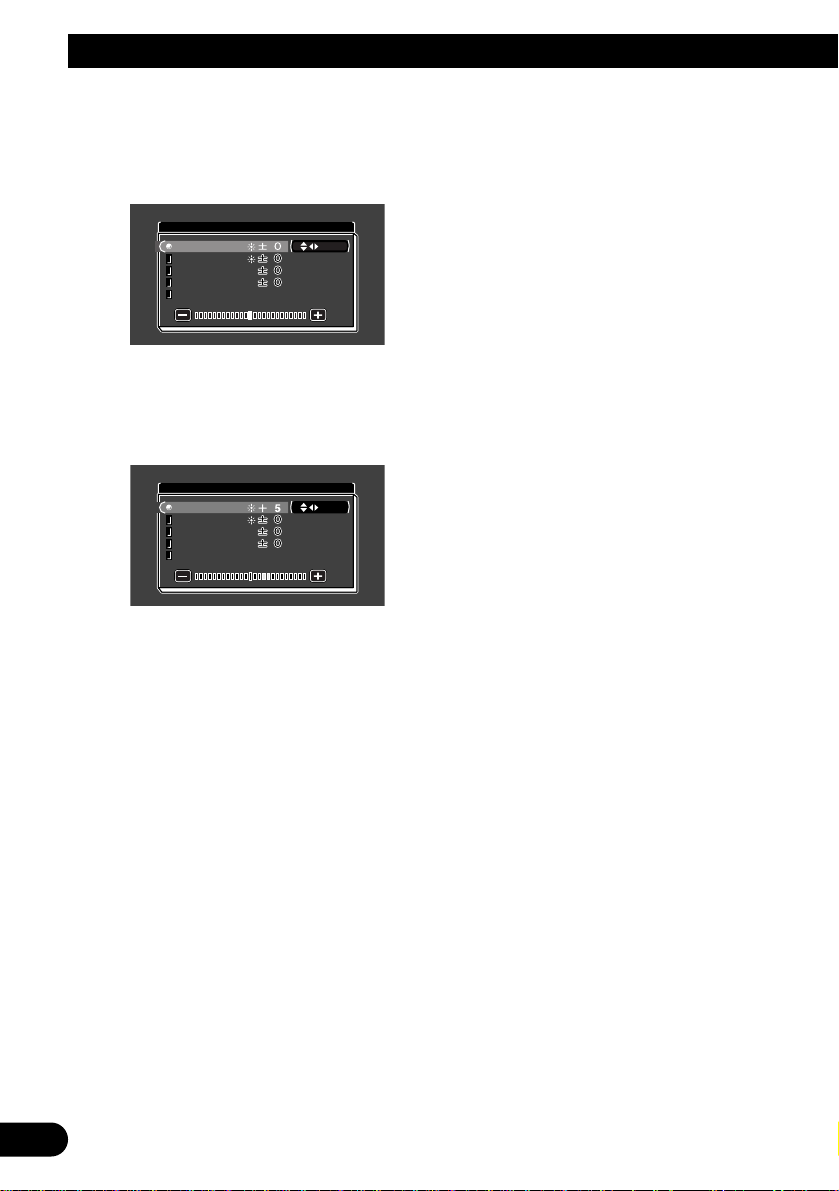
17
Adjusting the screen
3. Select an item.
Press the VOLUME control (∞/5)buttons.
5:Choose upper items.
∞:Choose lower items.
4. Modify the setting.
Press the 2/3 buttons.
3:Increase values.
2:Reduce values.
5. Continue with or exit the setup.
To continue to set other setup menu, press the WIDE/MENU button. The next setup menu
will be displayed.
Each time you press the button, the setup menu changes. Exit the setup process when the
setup menu closes.
BRIGHT
SEL
PICTURE ADJUST
CONTRASTCONTRAST
COLORCOLOR
HUEHUE
DIMMERDIMMER
CONTRAST
COLOR
HUE
DIMMER
PICTURE ADJUST
BRIGHT
SEL
CONTRASTCONTRAST
COLORCOLOR
HUEHUE
DIMMERDIMMER
CONTRAST
COLOR
HUE
DIMMER
Page 19
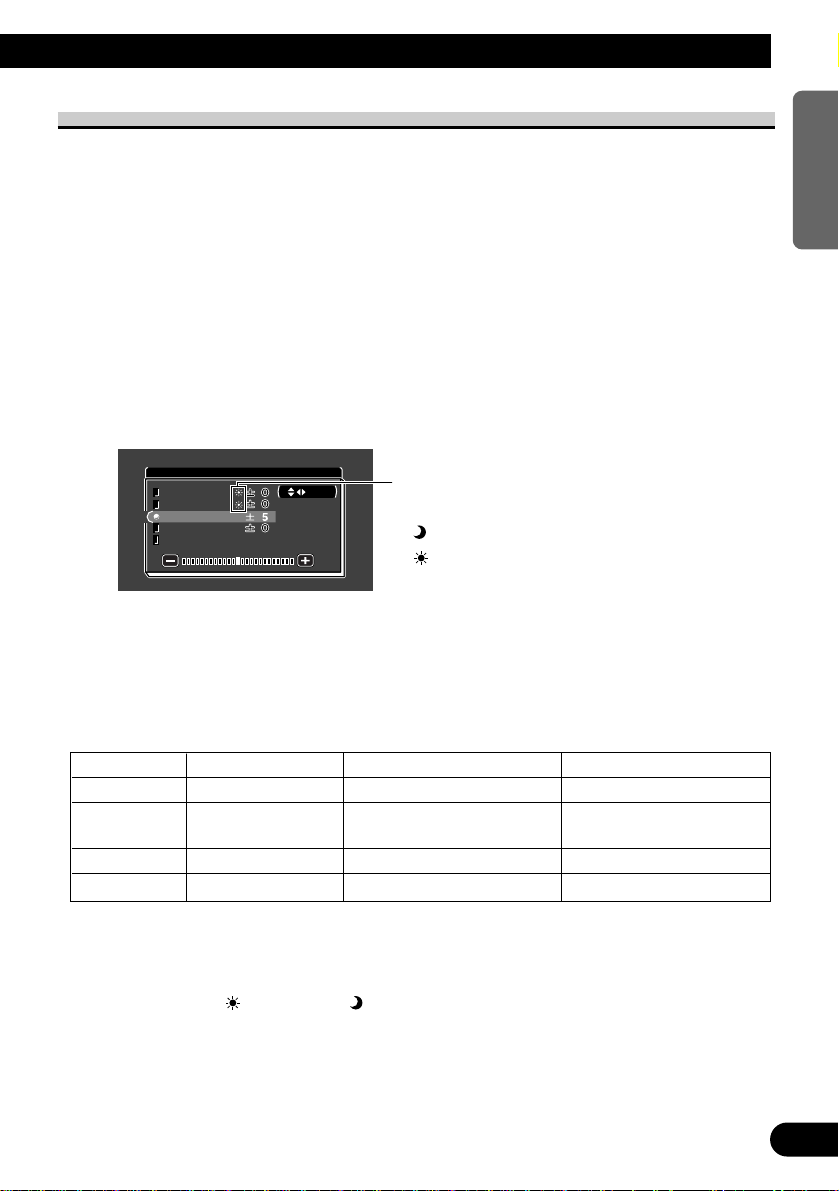
18
ENGLISH ESPAÑOL DEUTSCH FRANÇAIS ITALIANO NEDERLANDS
Picture Adjust (BRIGHT/CONTRAST/COLOR/HUE)
You can change the brightness [BRIGHT] of black, contrast [CONTRAST], darkness of
colors [COLOR], and the hue [HUE] of video to taste. Separate settings are stored for
video from VCR1 and that from VCR2.
1. Display the video to adjust.
Press the SELECTOR or V.SEL button.
2. Display a menu screen (Refer to page 16).
The [PICTURE ADJUST] menu is displayed. [BRIGHT] has already been selected.
3. Select an item to adjust.
Press the VOLUME control (∞/5)buttons.
4. Adjust the item.
Press the 2/3 buttons.
Either can be adjusted within the range of –24 to +24.
5. Complete the setting.
Press the WIDE/MENU button.
Each time you press the button, the setup menu changes.
Press the button a number of times to close the menu and complete the setting.
SEL
PICTURE ADJUST
COLOR
BRIGHTBRIGHTBRIGHT
CONTRASTCONTRAST
HUEHUE
DIMMERDIMMER
CONTRAST
HUE
DIMMER
Note:
• The settings of [BRIGHT] and [CONTRAST] are stored separately for light ambient (daytime) and
dark ambient (nighttime).
• A yellow mark ( ) or blue mark ( ) is displayed to the right of [BRIGHT] and [CONTRAST]
on the screen, respectively, as the front-panel ambient light sensor determines brightness or darkness.
• [HUE] cannot be adjusted for PAL video.
Adjustment item 2 side 3 side
BRIGHT Brightness of black Makes black appear darker. Makes black appear lighter.
CONTRAST Contrast Narrows the gap between Widens the gap between
black and white (darken). black and white (brighten).
COLOR Color darkness Makes colors appear lighter. Makes colors appear darker.
HUE Hue Increases red. Increases green
The external light sensor of the display senses
the ambient brightness and displays a mark indicating the current brightness.
(blue) : when dark (nighttime)
(yellow) : when bright (daytime
)
Page 20
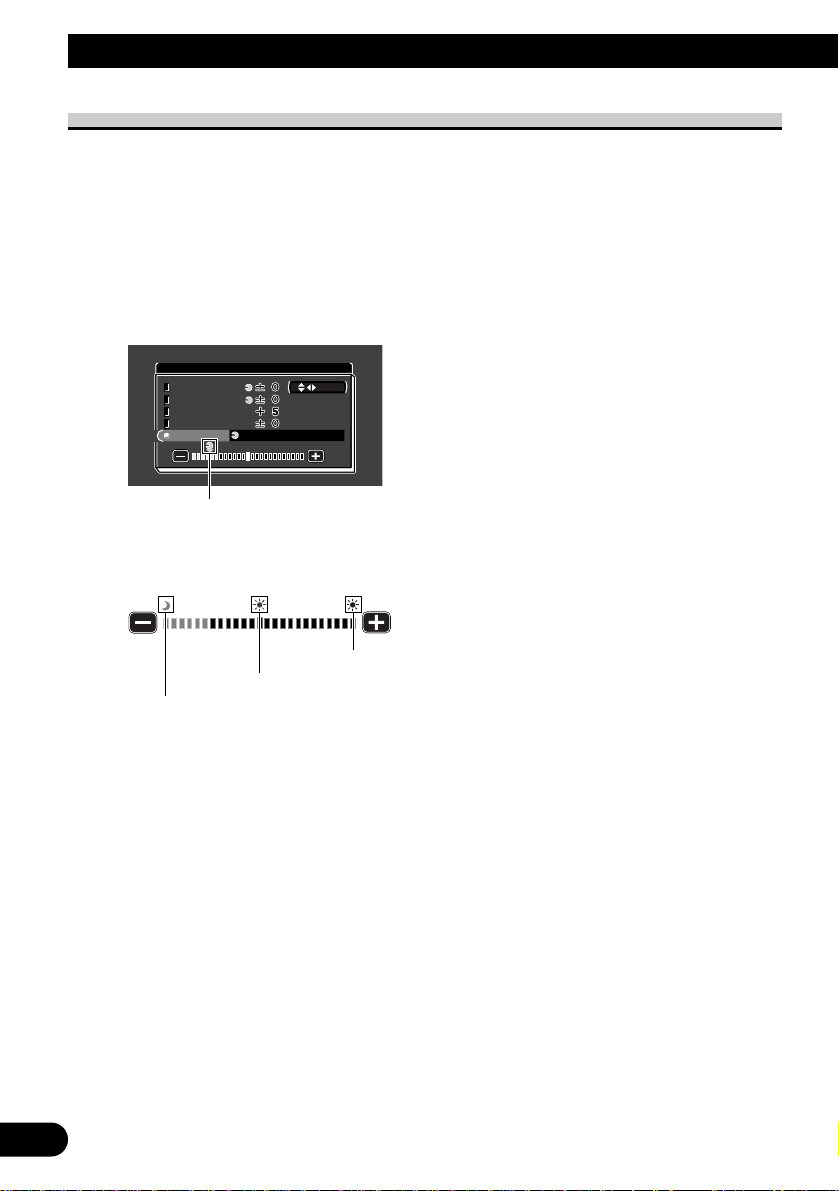
19
Adjusting the screen
Picture Adjust (DIMMER)
Viewing can become difficult after extended video viewing if the screen is too bright at
night or when the ambient brightness becomes dark. This device automatically adjusts the
brightness of the LCD screen in accordance with the ambient brightness (3-point intelligent dimmer). The automatically set brightness can also be adjusted by setting to the
desired brightness.
1. Display a menu screen (Refer to page 16).
2. Choose [DIMMER].
Press the VOLUME control (∞/5)buttons.
The external light sensor of the monitor screen
senses the ambient brightness and changes the
color, shape and position of the mark according
to the current brightness (external light level).
Note:
• The external light level used as the standard for adjusting [DIMMER] is indicated by the mark
shown in step 3 and its position. The marks indicating the current ambient brightness used for
adjusting [BRIGHT] and [CONTRAST] may differ slightly.
SENSOR LEVELDIMMER
PICTURE ADJUST
SEL
CONTRASTCONTRAST
COLORCOLOR
HUEHUE
CONTRAST
COLOR
HUE
BRIGHTBRIGHTBRIGHT
Blue: dark (night time)
Red: intermediate brightness (evening)
Yellow: bright (day time)
Page 21
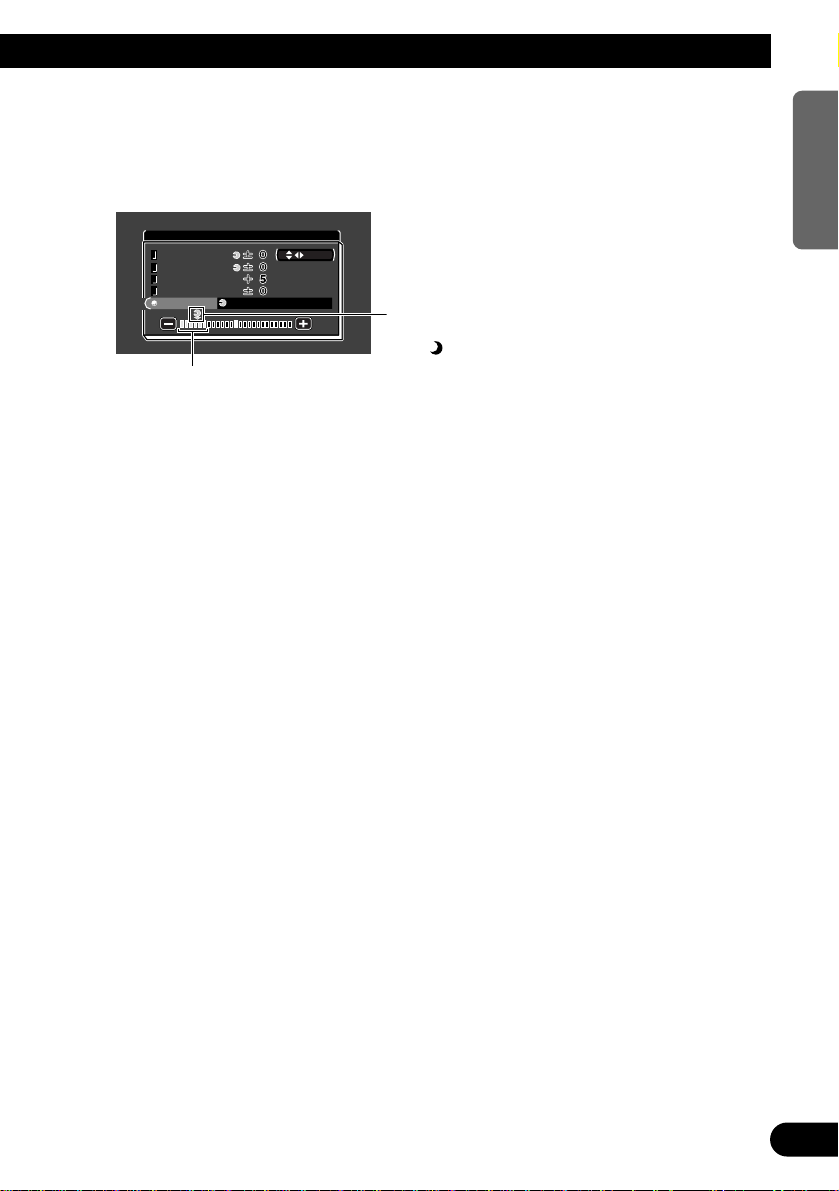
20
ENGLISH ESPAÑOL DEUTSCH FRANÇAIS ITALIANO NEDERLANDS
With this screen, the brightness setting
of the screen can be adjusted when it is
dark ( ).
This level indicates the brightness of the screen being adjusted.
The farther yellow moves to the right, the brighter the screen.
3. Adjust brightness.
Press the 2/3 buttons.
3:Brighten.
2:Darken.
The more the yellow mark extends to the right, the brighter the screen appears.
• The current external light level is set and the screen brightness is adjusted.
• The external light level can be adjusted to Dark, Intermediate or Bright and the setting saved.
4. Complete the setting.
Press the WIDE/MENU button.
Each time you press the button, the setup menu changes.
Press the button a number of times to close the menu and complete the setting.
SENSOR LEVELDIMMER
PICTURE ADJUST
SEL
CONTRASTCONTRAST
COLORCOLOR
HUEHUE
CONTRAST
COLOR
HUE
BRIGHTBRIGHTBRIGHT
Page 22
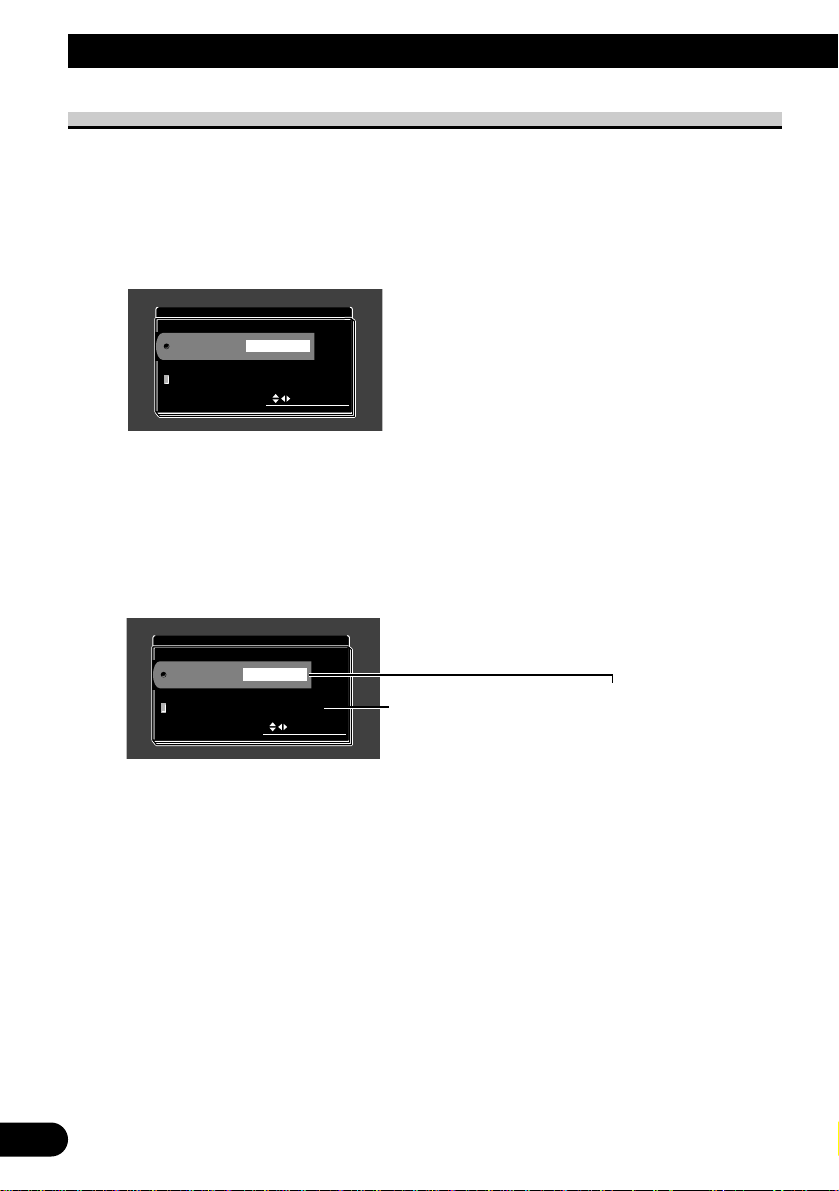
21
Adjusting the screen
Input Setting (VCR1/VCR2)
To view videos by a VCR, TV, DVD player or any other kind of gear connected to the
hide-away unit.
1. Display a menu screen (Refer to page 16).
2. Display [INPUT SETTING].
Press the MENU button once. [VCR1] has already been selected.
3. Choose between [VCR1] and [VCR2].
Press the VOLUME control (∞/5)buttons. [VCR1] and [VCR2] toggle each time you
press the button. Choose [VCR1] if only one external unit is connected to the system.
4. Select a connection mode.
Press the 2/3 buttons. The connection mode switches. Select the mode of connection of
the source external unit to the right of [VCR1] or [VCR2].
• Choose [VIDEO] to view video from the gear connected to RCA VIDEO INPUT
(Refer to page 27).
• Choose [S-VIDEO] to view video from the gear connected to S-VIDEO INPUT
(Refer to page 27).
5. Complete the setting.
Press the WIDE/MENU button.
Each time you press the button, the setup menu changes. Press the button a number of
times to close the menu and complete the setting.
• If [VCR2] (NO SELECT) is chosen, pressing the V.SEL or SELECTOR button will not switch the
screen to [VCR2].
SELECT
VCR1
VCR2
NO SELECT
S–VIDEO
INPUT SETTING
SELECT
VCR1
VCR2
NO SELECT
VIDEO
INPUT SETTING
Connection Mode Transitions
[NO SELECT]
u
[VIDEO]
u
[S-VIDEO]
u
Exit to [NO SELECT]
[VIDEO]
u
[S-VIDEO]
u
Exit to [VIDEO]
Page 23
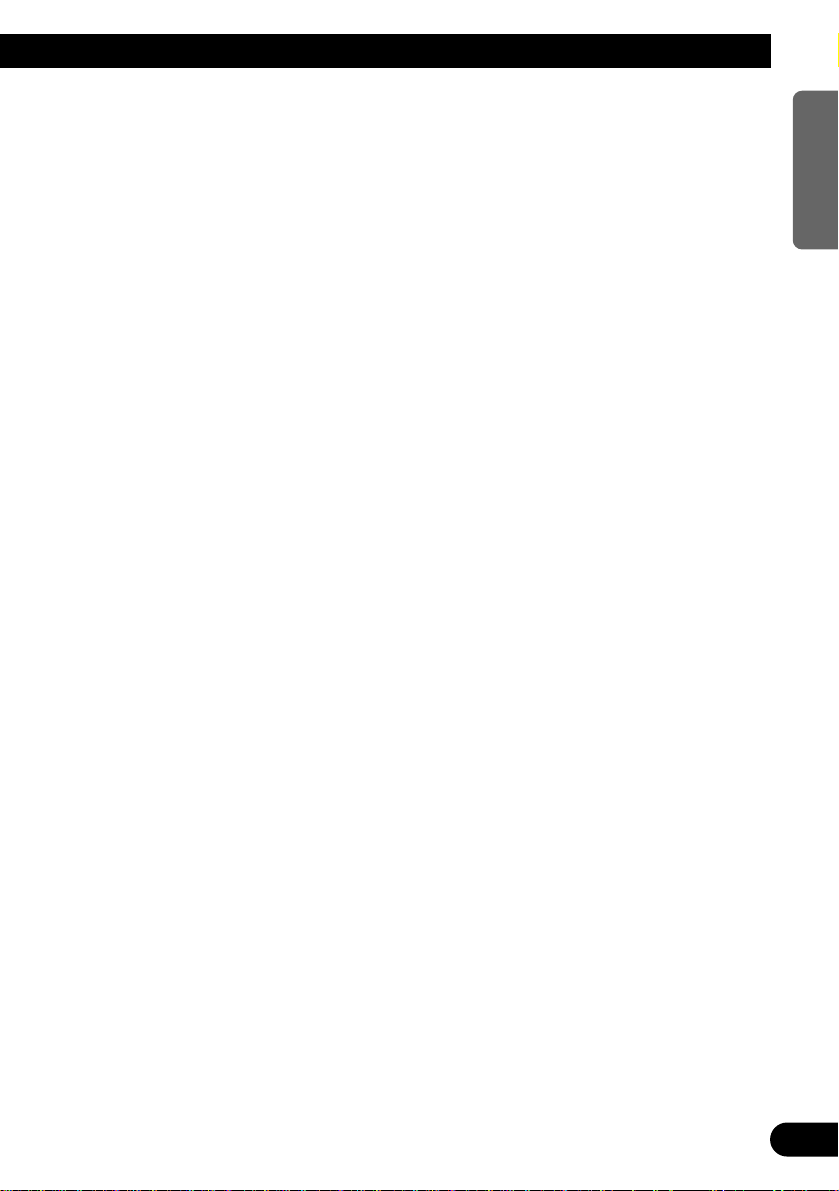
22
ENGLISH ESPAÑOL DEUTSCH FRANÇAIS ITALIANO NEDERLANDS
Page 24
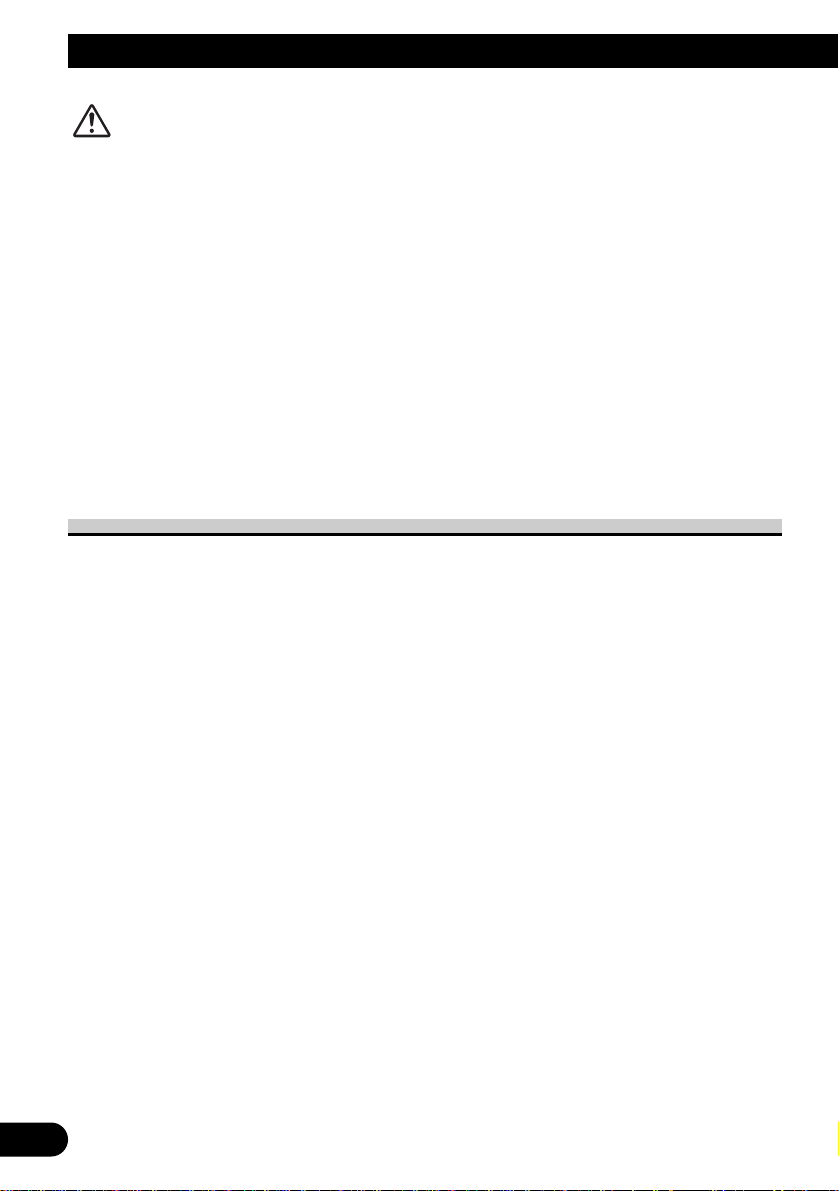
23
About the Display
CAUTION
• If moisture or foreign matter should get inside the unit, turn OFF the power
immediately and consult your dealer or the nearest authorized PIONEER
service facility. Using the unit in this condition may result in a fire or electric
shock, or other failure.
• If you notice smoke, a strange noise or smell, or any other abnormal signs
from the display, turn OFF the power immediately and consult your dealer
or the nearest authorized PIONEER service facility. Using the unit in this
condition may result in failure of the system.
• Do not remove the rear cover of the display, as there are high-voltage components inside which may cause an electric shock. Be sure to consult your
dealer or the nearest authorized PIONEER service facility for internal
inspection, adjustments, or repairs.
Handling the Display
• When the display is not being used, direct sunlight and high/low temperatures.
• The display should be used within the temperature ranges shown below.
Operating temperature range: –10 to +50 °C
Storage temperature range : –20 to +80 °C
At temperatures higher or lower than the operating temperature range the display may
not operate normally.
• The LCD screen of this product is exposed to improve viewability in the vehicle. Do not
push the LCD screen strongly. This could break it.
• Do not touch the LCD screen. This could cause scratches or soiling.
Page 25
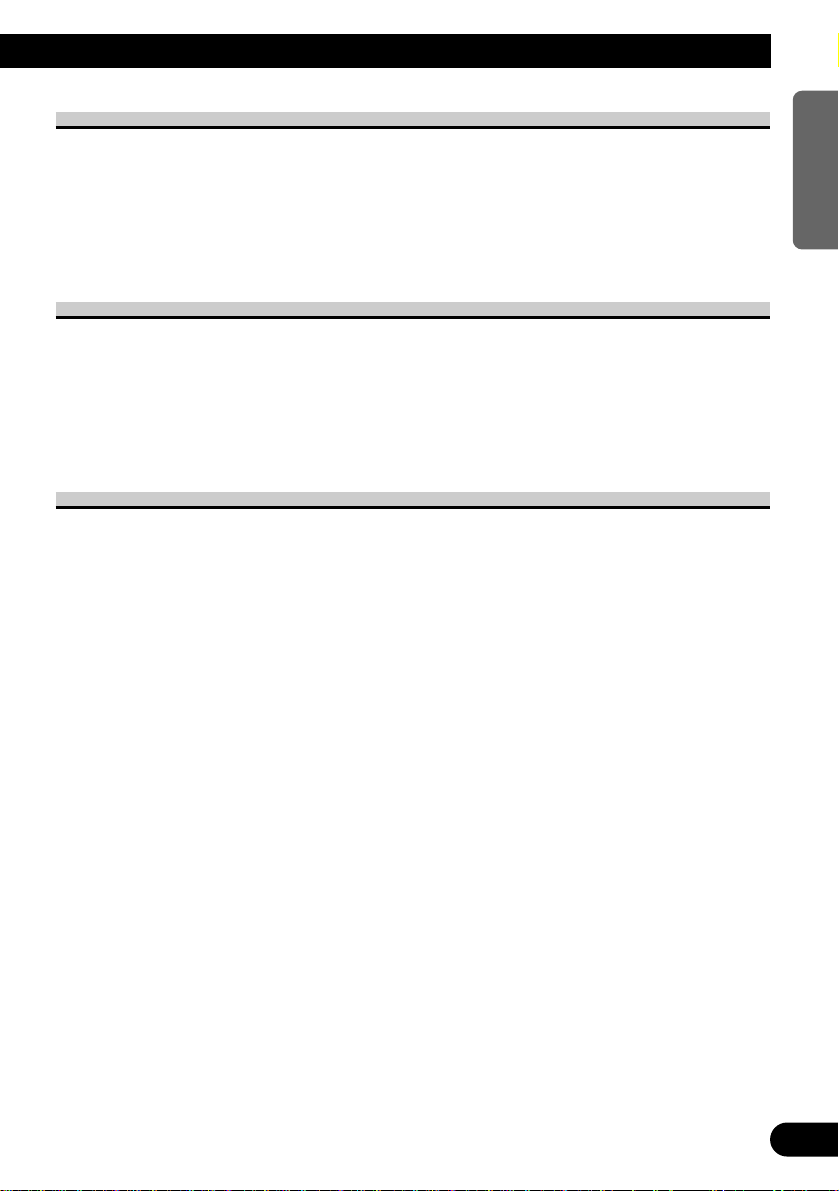
24
ENGLISH ESPAÑOL DEUTSCH FRANÇAIS ITALIANO NEDERLANDS
About the Liquid Crystal Display (LCD) Screen
• Small black dots or white dots (bright dots) may appear on the LCD screen. These are
due to the characteristics of the LCD screen and do not indicate a problem with the display.
• At low temperatures, the LCD screen may be dark for a while after the power is turned
ON.
• The LCD screen will be difficult to see if it is exposed to direct sunlight.
Keeping the Display in Good Condition
• When removing dust from the screen or cleaning the display, first turn the system power
OFF, then wipe with a soft dry cloth.
• When wiping the screen, take care not to scratch the surface. Do not use harsh or abrasive chemical cleaners.
• Do not use a wet cloth for cleaning. Do not use organic solvents, such as benzine and
thinner, either.
About the Small Fluorescent Tube
• A small fluorescent tube is used inside the display to illuminate the LCD screen.
* The fluorescent tube is an expendable and has a limited service life.
* The fluorescent tube should last for approximately 10,000 hours, depending on oper-
ating conditions. (Using the display at low temperatures reduces the service life of the
fluorescent tube.)
* When the fluorescent tube reaches the end of its useful life, the screen will be dark
and the image will no longer be projected. If this happens, consult your dealer or the
nearest authorized PIONEER service facility.
Page 26
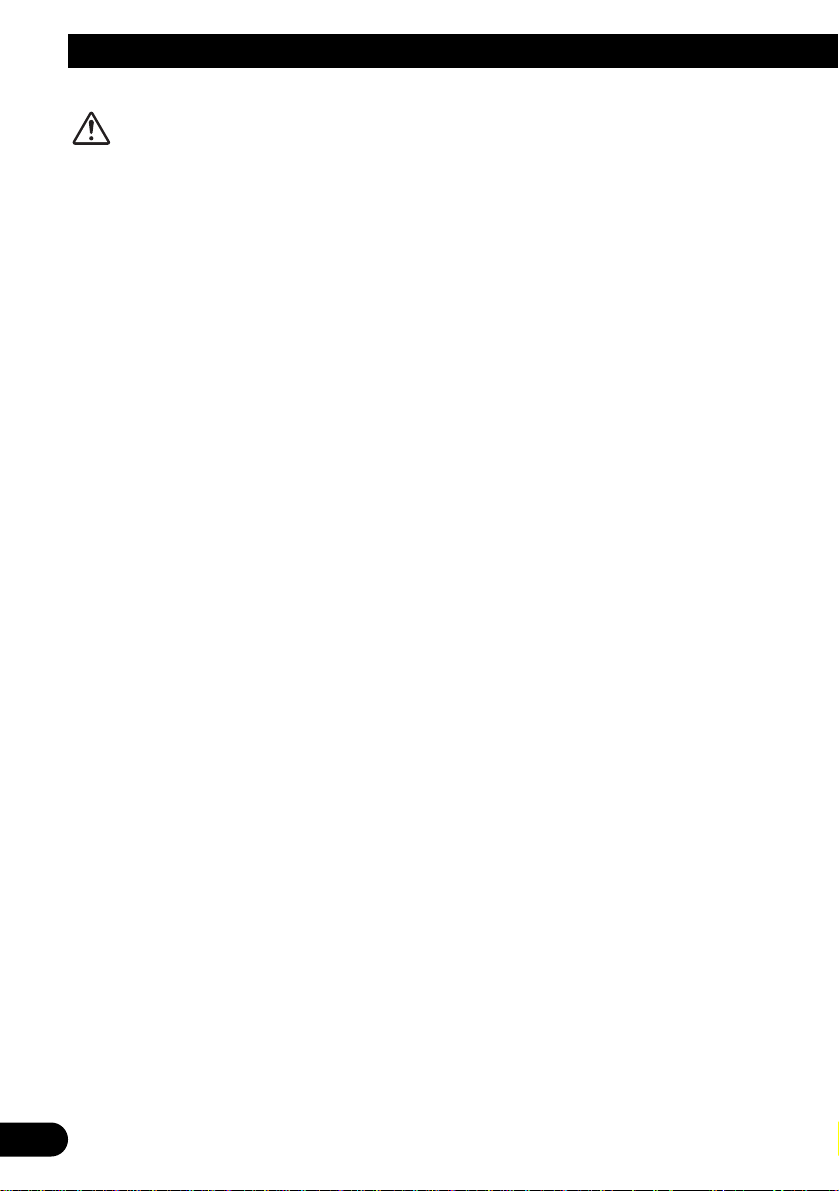
25
Connecting the System
CAUTION
• PIONEER does not recommend that you install or service your display yourself. Installing or servicing the product may expose you to risk of electric
shock or other hazards. Refer all installation and servicing of your display to
authorized Pioneer service personnel.
• Secure all wiring with cable clamps or electrical tape. Do not allow any bare
wiring to remain exposed.
• Do not drill a hole into the engine compartment to connect the yellow lead of
the unit to the vehicle battery. Engine vibration may eventually cause the
insulation to fail at the point where the wire passes from the passenger compartment into the engine compartment. Take extra care in securing the wire
at this point.
• It is extremely dangerous to allow the display lead to become wound around
the steering column or gearshift. Be sure to install the display in such a way
that it will not obstruct driving.
• Make sure that wires will not interfere with moving parts of the vehicle, such
as the gearshift, parking brake or seat sliding mechanism.
• Do not shorten any leads. If you do, the protection circuit may fail to work
properly.
• Never feed power to other electronic products by cutting the insulation of the
power supply lead of the display unit and tapping into the lead. The current
capacity of the lead will be exceeded, causing overheating.
Page 27
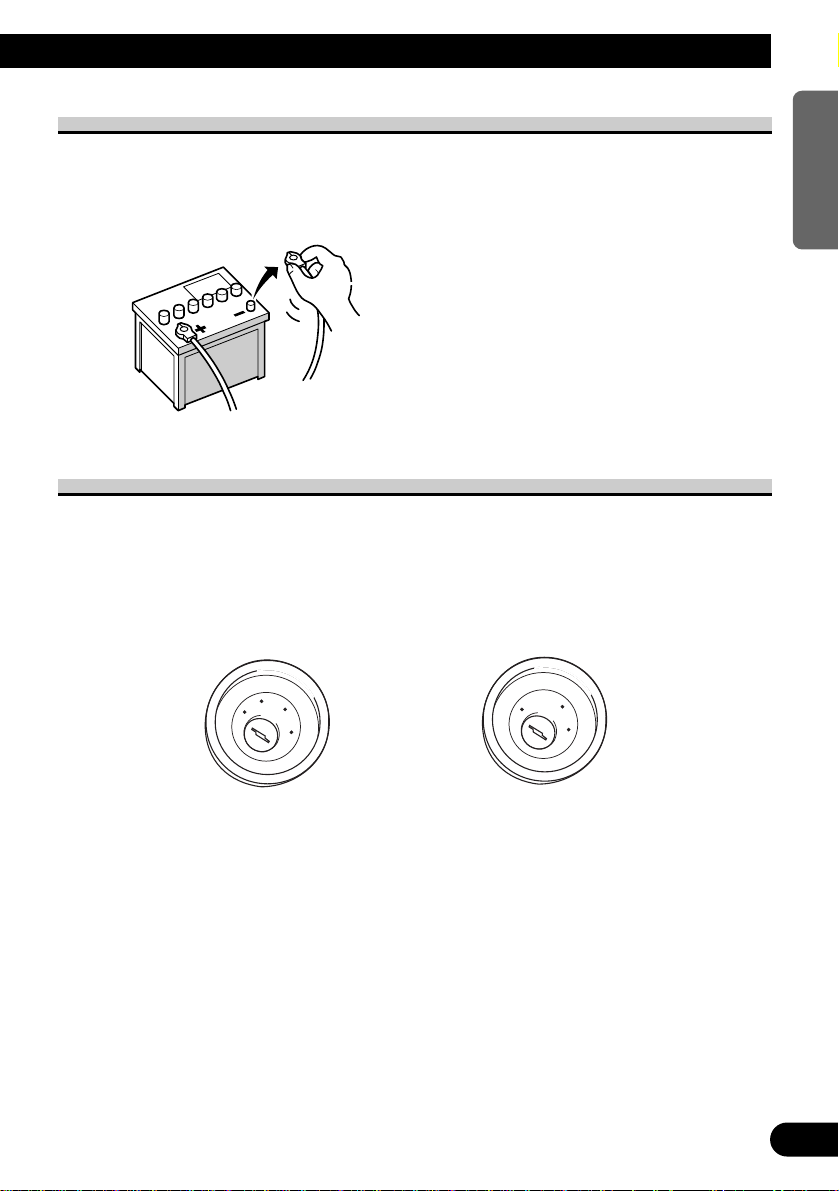
26
ENGLISH ESPAÑOL DEUTSCH FRANÇAIS ITALIANO NEDERLANDS
Before Installing the Unit
• This unit is designed for vehicles with a 12-volt battery and negative grounding. Before
installing the system (especially in a recreational vehicle, truck or bus), check the battery
voltage.
• Disconnect the negative (–) terminal of the battery to avoid the risk of a short circuit.
To Prevent Damage
• When disconnecting a connector, pull the connector itself. Do not pull the lead, as you
may pull it out of the connector.
• When the unit is installed in vehicles that do not have an ACC (accessory) position on
the ignition (as shown in Fig. 2), be sure to connect the red lead of the unit to the terminal controlled by the ignition switch ON/OFF position. If you do not, the vehicle battery
may be drained.
Fig. 1
Fig. 2
C
C
A
O
F
N
F
O
S
T
A
R
T
O
F
N
F
O
S
T
A
R
T
Page 28
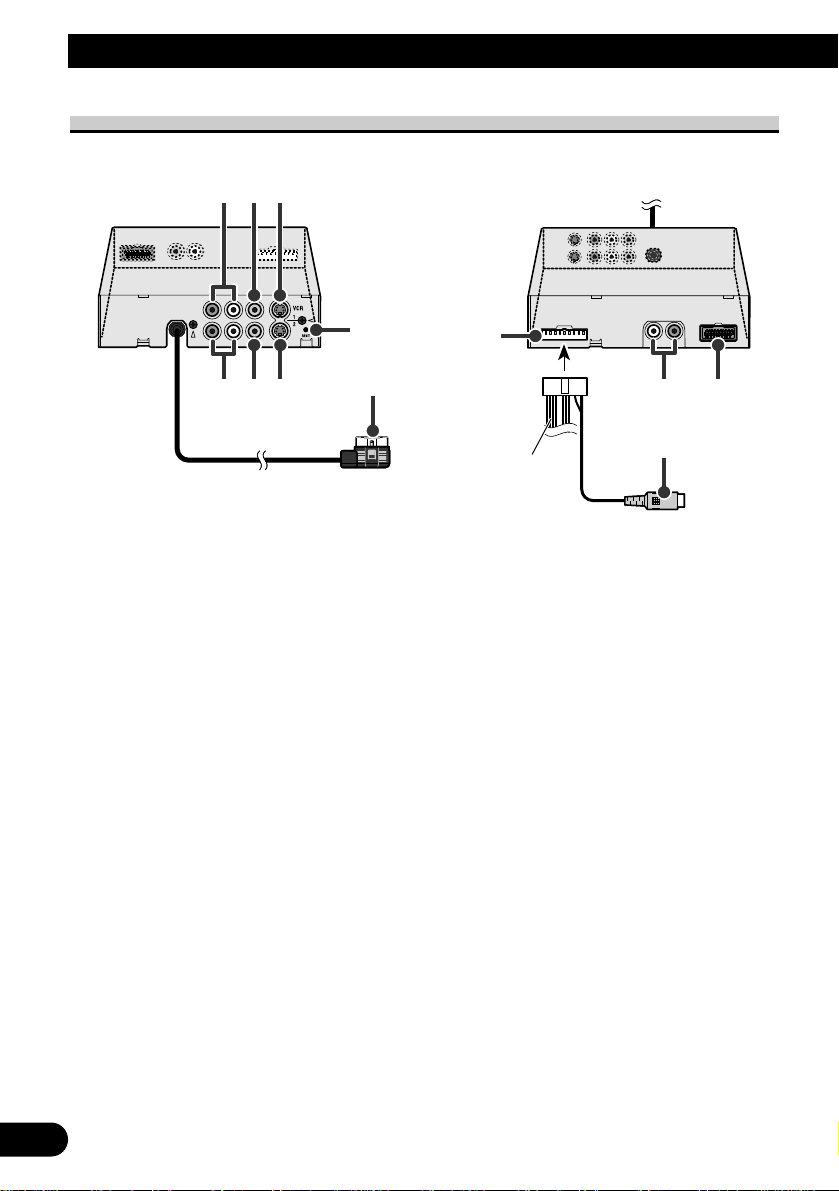
27
Connecting the System
Names and Functions of Connection Terminals
■ Hide-away Unit
1 VCR1 RCA AUDIO INPUT
(white, red)
Receive stereo audio, as from a VCR or
DVD.
2 VCR1 RCA VIDEO INPUT
(yellow)
Receives video, as from a VCR or
DVD.
3 VCR1 S-VIDEO INPUT (black)
Receives S-VIDEO OUTPUT video
when the display is teamed up with AV
gear supporting an S-VIDEO OUTPUT
terminal.
4 VCR2 RCA AUDIO INPUT
(white, red)
Receive stereo audio, as from a VCR or
DVD.
5 VCR2 RCA VIDEO INPUT
(yellow)
Receives video, as from a VCR or
DVD.
6 VCR2 S-VIDEO INPUT (black)
Receives S-VIDEO OUTPUT video
when the display is teamed up with AV
gear supporting an S-VIDEO OUTPUT
terminal.
7 Reset button
Resets the display microprocessor.
Press with the tip of a ballpoint pen or
similar object.
8 DISPLAY RGB OUTPUT (white)
Connects to the display unit.
9 POWER SUPPLY
Receives the power cable supplied.
0 RCA VIDEO OUTPUT (yellow)
Connects to other AV gear. Video
selected with this display is directed to
this terminal.
! RCA AUDIO OUTPUT
(white, red)
Connect to other AV gear. Audio
selected with this display is directed to
these terminals.
@ This connector is for future use.
Power cable
7
8
9
1 2 3
4 5 6
0
!
@
Page 29
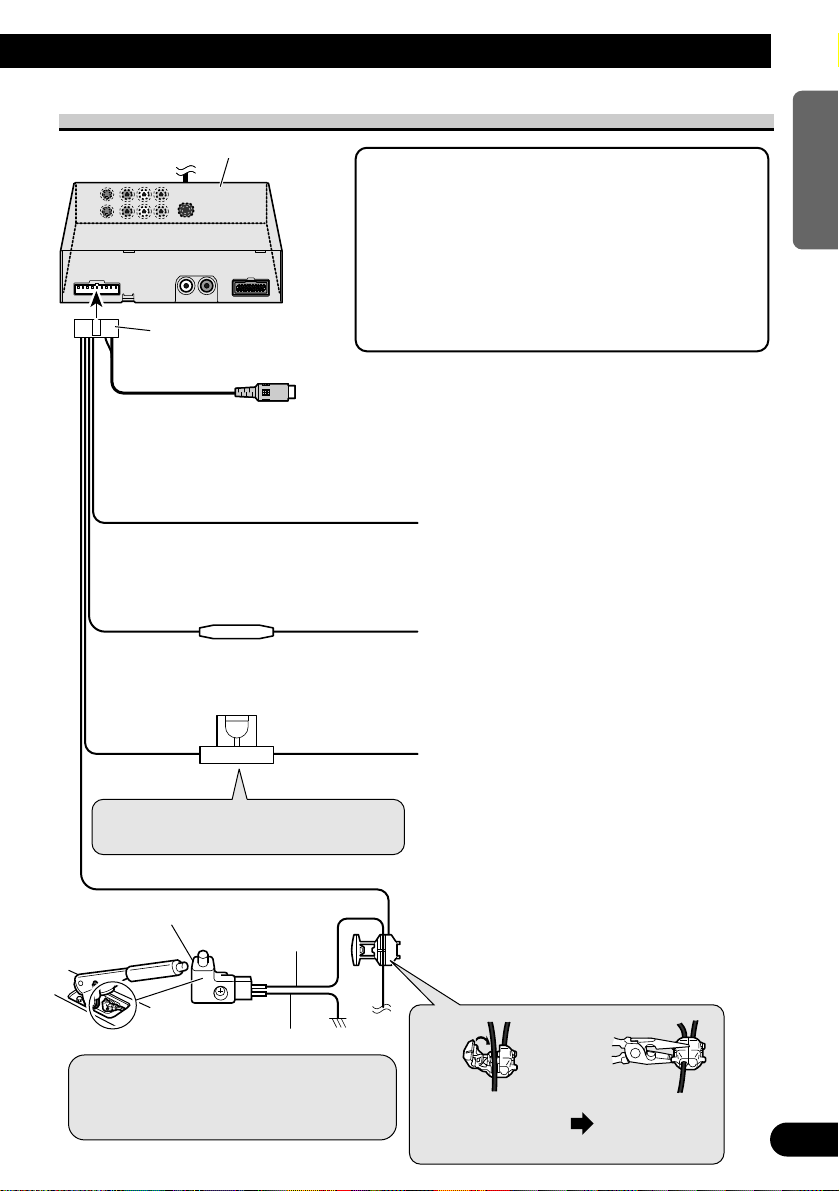
28
ENGLISH ESPAÑOL DEUTSCH FRANÇAIS ITALIANO NEDERLANDS
A Title (English)
Connecting the Power Cable
Note:
• Cords for this product and those for other products
may be different colors even if they have the same
function. When connecting this product to another
product, refer to the supplied installation manuals
of both products and connect cords that have the
same function.
• The red and yellow leads should be connected to
the opposite side of the fusebox terminals from the
battery.
Power cable
RCA VIDEO OUTPUT (Yellow)
GROUND
To vehicle (metal) body.
Fuse resistor
Red
Yellow
ACC
To the electric terminal controlled by the ignition
switch (12 V DC) ON/OFF.
Do not connect this lead to power source terninals to
which power is continuously supplied. If the lead is
connected to such terminals, the battery may be
drained.
Note:
When replacing the fuse, be sure to use
only a fuse of the rating prescribed on the fuse
holder.
+ BATTERY
To the terminal always supplied with power
regardless of ignition switch position.
Light green
PARKING BRAKE
Used to detect the ON/OFF status of the parking
brake. This lead must be connected to the power
supply side of the parking brake switch.
Parking brake switch
Power supply side
Ground side
Note: The position of the parking brake
switch depends on the vehicle model. For
details, consult the vehicle owner’s manual
or dealer.
Connecting method
15 cm
Fuseholder (4 A)
black
Hide-away Unit
Clamp the parking
brake switch power
supply side lead.
Clamp firmly
with needle-nosed
pliers.
Page 30
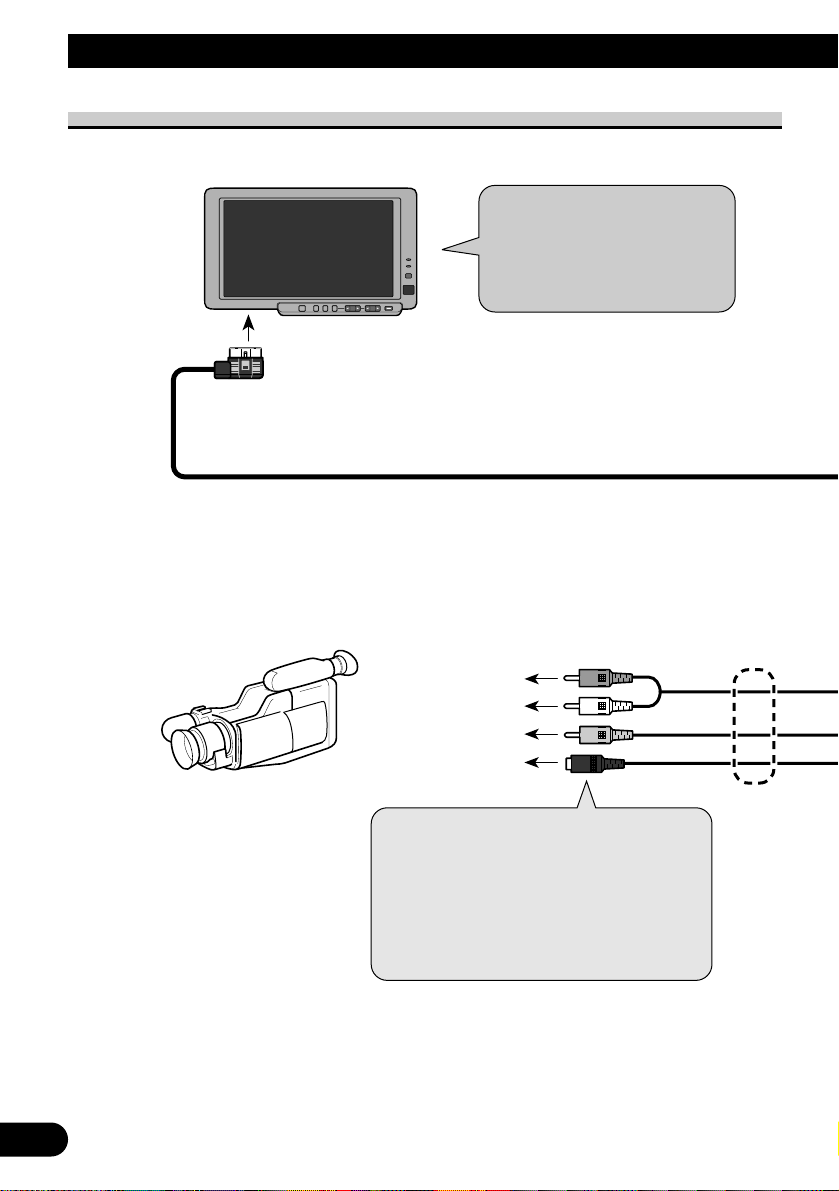
29
Hooking Up the System
Connecting the System
Display Unit
Note:
• This system has display mounting
location [LOCATION] settings
[FRONT/REAR]. Be sure to complete
these setting after the system has been
installed. (Refer to page 8)
White
8 mm video or portable
video
To AUDIO OUTPUT (R)
To AUDIO OUTPUT (L)
To VIDEO OUTPUT
To S-VIDEO OUTPUT
When video equipment with an S-VIDEO jack
is connected, the S-VIDEO jack output images
will be input to this device.
Even when an S-VIDEO video signal is input
to this device, also input the RCA video signal
(yellow) at the same time; otherwise, video
will not be output from the VIDEO OUTPUT
jack of this device.
Sold separately
Page 31

30
ENGLISH ESPAÑOL DEUTSCH FRANÇAIS ITALIANO NEDERLANDS
Power cable
(Refer to page 28)
VCR1 INPUT
VCR2 INPUT
Hide-away Unit
To VCR1 or VCR2
Commercial RCA audio
cable (white, red)
Commercial S-VIDEO
cable
Commercial RCA video
cable (yellow)
3 m
• It is necessary to set to
[S-VIDEO] in the [INPUTSETTING] when connecting
to S-VIDEO
(Refer to page 21)
• It is necessary to set [INPUTSETTING] for VCR2 when
audio or video is applied to
VCR2 (Refer to page 21).
Page 32

31
Connecting RCA Audio and Video Output
Connecting the System
Power cable
(Refer to page
28)
Hide-away Unit
RCA AUDIO OUTPUT
(white, red)
RCA VIDEO OUTPUT
(yellow)
Commercial RCA video
cable (yellow)
Commercial RCA audio
cable (white, red)
To AUDIO INPUT
(R)
To AUDIO INPUT
(L)
To VIDEO INPUT
Second display,
video deck, etc.
15 cm
Sold separately
Page 33

CAUTION
• For instructions on how to mount the display, consult your dealer.
• Do not install the display where it may (i) obstruct the driver’s vision, (ii)
impair the performance of any of the vehicle’s operating systems or safety
features, including airbags, or (iii) impair the driver’s ability to safely operate the vehicle.
• PIONEER does not recommend that you install or service your display yourself. Installing or servicing the product may expose you to risk of electric
shock or other hazards. Refer all installation and servicing of your display to
authorized PIONEER service personnel.
• If this product is installed in a place where it is visible to the vehicle’s driver,
you MUST always set the [DISPLAY SETTING] to the [FRONT] setting.
Failure to do so could result in distracting images being potentially visible to
the driver while the vehicle is in motion.
If this product is installed in a place where it is not visible to the vehicle’s
driver, then you may choose the [REAR] location setting.
Use of this product is subject to any local laws regarding placement or use.
PIONEER Corporation cannot accept any liability for any problems, damage or loss incurred as a result of the product being used with an incorrect
setting or in violation of any local laws.
• Install the display between the driver’s seat and front passenger seat so that
it will not be hit by the driver or passenger if the vehicle brakes sharply.
• Do not install the display in a position where the fully opened air bag will be
obstructed by it.
• Do not install the display in a place where it will impair the performance of
any of the vehicle’s operating systems, including airbags.
• Make sure there is nothing behind the panelling when drilling holes in them.
Be careful not to damage fuel lines, brake lines or power cables.
• When using screws, do not allow them to come into contact with any electrical lead. Vibration may damage wires, leading to a short circuit or other
damage to the vehicle.
• It is extremely dangerous to allow the display lead to become wound around
the steering column or shift lever. Be sure to install the display in such a way
that it will not obstruct driving.
• Make sure that leads cannot get caught in a door or the sliding mechanism of
a seat, resulting in a short circuit.
32
ENGLISH ESPAÑOL DEUTSCH FRANÇAIS ITALIANO NEDERLANDS
Installation
Page 34

33
Before Installing and Fixing
• Make temporary connections first to check that the unit and system are working properly.
Before affixing the adhesive tape
• Make sure the surface is free of moisture, dust, grime, oil, etc. before affixing the tape.
Installing the Hide-away unit
Installation Precautions
• Never install in locations such as the following because of the danger of malfunction due to high
temperatures.
* Locations such as a dashboard or rear tray where there is exposure to direct sunlight.
* Near heater outlets.
• Near doors, etc., where there is danger of exposure to rain.
• When installing under the front seat, make sure there is no hindrance to sliding of the seat.
• Direct installation on the carpet is possible if the hard Velcro tape will adhere to the carpet. Do not
use the soft Velcro tape in this case.
Hide-away Unit Installation
Adhere the hard Velcro tape (provided) to the bottom of the hide-away unit and adhere the
soft Velcro tape (provided) to the installation location.
Installation
Hide-away unit
Velcro tape (hard)
Velcro tape (soft)
Car mat
Page 35

34
ENGLISH ESPAÑOL DEUTSCH FRANÇAIS ITALIANO NEDERLANDS
Reset Button
Use the reset button to reset the display microprocessor. Press the reset button in these situations:
• When a connection is completed
• When the system seems to malfunction
• When a display image is not displayed correctly
The system is reset to its defaults when the reset button is pressed. Stored internal settings,
such as [INPUT SETTING], may be lost. If these settings are lost, enter them again.
Pressing the Reset Button
Press with the tip of a ball-point pen or similar object.
Reset button
General
Power source .......... 14.4 V DC (10.8 — 15.1 V allowed)
Grounding system ........................................ Negative type
Max. current consumption ........................................ 2.0 A
Display Unit
Screen size .................................................. 8 in. dia.
(effective display area: 102 × 178 mm)
Pixels .................................... 336,960 (234 × 1,440)
Type .............. TFT active matrix, transmissive type
Operating temperature range ............ –10 — +50 °C
Storage temperature range ................ –20 — +80 °C
Built-in Speaker ........................................ ∅ 36 mm
Dimensions .......... 222 (W) × 134 (H) × 37 (D) mm
Weight .............................................................. 550 g
Hide-away unit
External video input level .............................. 1 Vp-p/75 Ω
External audio input level ................................ 1 V/22 kΩ
Max. output impedance ................................ 1 Vp-p/75 Ω
External audio max. output level ........................ 1 V/1 kΩ
Dimensions ............ 156 (W) × 95 (H) × 37 (D) mm
Weight .............................................................. 711 g
Note:
• The specifications and design are subject to
change without prior notice. Products purchased
may differ in details from illustrations in this
manual.
Specifications
Page 36

Acerca de su pantalla en color...
• No ponga la pantalla en una posición donde obstruya la visibilidad del conductor o
afecte al funcionamiento del air-bag de su vehículo.
• Este producto es una pantalla en color para los sistemas de navegación móvil de Pioneer.
En caso de tener problemas
• Si este producto no funciona correctamente, póngase en contacto con su concesionario o
con el centro de servicio autorizado Pioneer más cercano.
1
INFORMACIÓN IMPORTANTE
• Este producto cumple con las Directivas EMC (89/336/CEE, 92/31/CEE) y
Directiva de Marcación CE (93/68/CEE).
Page 37

2
ENGLISH
ESPAÑOL DEUTSCH FRANÇAIS ITALIANO NEDERLANDS
Contenido
INFORMACIÓN IMPORTANTE ................ 1
Acerca de su pantalla en color .......................... 1
En caso de tener problemas .............................. 1
Contenido .................................................... 2
PRECAUCIÓNES IMPORTANTES ............ 3
Lea todas estas instrucciones relacionadas
con su pantalla y guárdelas para
emplearlas como referencia en el futuro .... 3
Antes de usar este producto .................... 4
Cuando la pantalla sea difícil de ver, utilice
los mandos [BRIGHT] (brillo) y
[DIMMER] (Reductor de luz) .................... 4
Para evitar la descarga de la batería .................. 4
Precauciones sobre el uso del teléfono celular .. 4
Para proteger la pantalla LCD de la pantalla .... 4
Utilización de la pantalla ........................ 5
Partes componentes y características ................ 5
Encendido del sistema ...................................... 6
Ajuste del sitio de montaje de la pantalla
.. 7
Selección de audio y vídeo .................... 10
Selección de audio, vídeo y salida de vídeo .... 10
Acerca del botón SELECTOR ........................ 11
Acerca de las salidas de Vídeo y Audio
RCA de esta unidad .................................. 11
Conmutación entre vídeo y audio del altavoz
incorporado .............................................. 12
● Desconexión del altavoz incorporado
● Desconexión del vídeo
Ajuste del altavoz incorporado ........................ 13
Cambio del aumento de la pantalla ancha ...... 14
● Modos de pantalla ancha disponibles
Ajuste de la pantalla .............................. 16
Operaciones básicas en la pantalla de menú .. 16
Ajuste de la imagen
(BRIGHT/CONTRAST/COLOR/HUE) .. 18
Ajuste de la imagen (DIMMER) .................... 19
Configuración para ver vídeos grabados ........ 21
Sobre esta Pantalla ................................ 23
Manejo de la pantalla ...................................... 23
Acerca de la pantalla de cristal líquido
(LCD) ...................................................... 24
Mantenimiento de la pantalla en buenas
condiciones .............................................. 24
Acerca del tubo fluorescente pequeño ............ 24
Conexión del sistema .............................. 25
Antes de instalar la unidad .............................. 26
Para impedir daños .......................................... 26
Nombres y funciones de los terminales de
conexión .................................................. 27
Conexión del cable de alimentación ................ 28
Conexión del sistema ...................................... 29
Conexión de las salida de audio y vídeo
de RCA .................................................... 31
Instalación ................................................ 32
Antes de instalar y fijar la pantalla .................. 33
Antes de poner la cinta adhesiva .................... 33
Instalación de la unidad oculta-alejada .......... 33
● Precauciones de instalación
● Instalación de la unidad oculta-alejada
Botón RESET ............................................ 34
Pulsación del botón RESET ............................ 34
Especificaciones .................................... 34
Page 38

3
Lea todas estas instrucciones relacionadas con su pantalla y guárdelas
para emplearlas como referencia en el futuro
1. Lea completa y cuidadosamente este manual antes de instalar su pantalla.
2. Guarde a mano este manual para utilizarlo como referencia en el futuro.
3. Ponga mucha atención a todas las advertencias de este manual y siga cuidadosamente las instrucciones.
4. No permita que otras personas utilicen este sistema mientras no nayan entendido
las instrucciones de operación.
5. No instale la pantalla donde (i) pueda obstruir la visión del conductor, (ii) afecte
al rendimiento de cualquier sistema de funcionamiento o sistema de seguridad del
vehículo, incluyendo el air-bag, o (iii) afecte a la habilidad del conductor para
manejar con seguridad el vehículo.
6. Como con cualquier accesorio del interior de su vehículo, la pantalla no deberá
ser una distracción para couducir con seguridad su vehículo. Si tiene dificultades
al utilizar el sistema o al leer el contenido de la pantalla, estacione el vehículo en
un lugar seguro antes de hacer ajustes.
7. No intente instalar o revisar usted mismo su pantalla. La instalación o revisión de
la pantalla por personas sin formación ni experiencia en equipos electrónicos y
accesorios para automóviles puede ser peligroso y podría exponerle a una descarga eléctrica o a otros peligros.
8. Recuerde ponerse siempre el cinturón de seguridad cuando maneje su automóvil.
En el caso de sufrir un accidente, sus lesiones pueden ser mucho más graves si no
tiene bien puesto su cinturón de seguridad.
9. Si instala este producto en un sitio visible por el conductor del vehículo, siempre
DEBERA ajustar [DISPLAY SETTING] (ajuste de la pantalla) a la opción
[FRONT] (Frontal). De lo contrario, podría suceder que las imágenes puedan distraer al conductor mientras el vehículo está en movimiento.
Si instala este producto en un sitio no visible por el conductor del vehículo, podrá
elegir la opción [REAR] (Posterior).
El uso de este producto está sometido a las leyes locales vigentes sobre su uso o
emplazamiento.
PIONEER Corporation no asume responsabilidad alguna por ningún tipo de problemas, daños o pérdidas resultantes de haber usado este producto con un ajuste
incorrecto o infringiendo las leyes locales.
PRECAUCIÓNES IMPORTANTES
Page 39

Este dispositivo detecta si está aplicado o no el freno de estacionamiento. Si lo instala en la
parte delantera, se encuentra diseñado de manera tal que la imagen no se visualice mientras
el vehículo está en movimiento. Tampoco es posible realizar ajustes mientras se está conduciendo. (El siguiente mensaje se visualiza en la pantalla mientras el vehículo está en
movimiento).
Detenga el vehículo en un sitio seguro, aplique el freno de estacionamiento y espere hasta
que desaparezca mensaje antes de iniciar la operación.
Cuando la pantalla sea difícil de ver, utilice los mandos [BRIGHT] (brillo) y
[DIMMER] (Reductor de luz)
Debido a su propia construcción, la pantalla LCD tiene un ángulo de visión limitado. Sin
embargo, es posible aumentar el ángulo de visión (vertical y horizontal) utilizando el
mando [BRIGHT] para ajustar la densidad del negro de la imagen. Cuando lo utilice por
primera vez, ajuste la densidad del negro de acuerdo con el ángulo de visión (vertical y
horizontal) para obtener una imagen nítida. También podrá usar el mando [DIMMER] para
ajustar el brillo de la pantalla LCD según sus preferencias.
Para evitar la descarga de la batería
Siempre ponga el motor en marcha cuando utilice este dispositivo. La utilización con el
motor apagado podrá provocar la descarga de la batería.
Precauciones sobre el uso del teléfono celular
Para evitar perturbaciones de la imagen como puntos, franjas de color, etc., mantenga la
antena del teléfono celular alejada de la pantalla mientras utiliza el celular.
Para proteger la pantalla LCD de la pantalla
• No permita que la luz directa del sol incida directamente sobre la pantalla cuando no
está usando este dispositivo. La exposición prolongada a la luz directa del sol puede producir fallos de funcionamiento del la pantalla LCD debido a las altas temperaturas.
• No ponga los cables donde queden expuestos a temperaturas altas. Si se calienta el aislamiento, los cables podrán estropearse y causar un cortocircuito.
4
ENGLISH
ESPAÑOL DEUTSCH FRANÇAIS ITALIANO NEDERLANDS
Antes de usar este producto
Page 40

5
Utilización de la pantalla
PRECAUCIÓN
• Para evitar condiciones peligrosas, no ajuste la pantalla LCD mientras conduce.
Partes componentes y características
Lado trasero de la pantalla
1 Luz indicadora POWER (encendi-
do)
Esta luz se enciende al encender el sistema.
2 Sensor de luz ambiental
Detecta la luz ambiental. Con este sistema,
el brillo de la pantalla LCD se ajusta
automáticamente a la luz ambiental.
3 Botón SELECTOR
Selecciona simultáneamente el audio y el
vídeo del sistema. Si el equipo de AV está
conectado a los terminales de audio y vídeo
del sistema, el audio y el vídeo de la fuente
seleccionada se generan mediante el botón
SELECTOR.
4 Botón V.SEL
Selecciona solamente el vídeo del sistema.
5 Botón SP.SEL
Selecciona solamente el audio del sistema.
6 Botón WIDE/MENU
Cambia el formato de relación de aspecto
de 4:3 a 16:9. Pulse estos botones durante 2
segundos o más para que se visualice el
menú de configuración. Con el menú de
configuración visualizado, la imagen cambia por cada pulsación del botón.
7 Botones de control VOLUME (∞/5)
Ajusta el volumen del altavoz incorporado
0, o cambia las opciones de configuración
en el menú de configuración visualizado.
No ajuste nunca el volumen a un nivel tan
alto que no le permita escuchar el ruido del
tráfico exterior y de los vehículos de emergencia.
8 Botones 2/3
Ajuste la opción cuando esté visualizado el
menú de configuración.
9 Botón POWER (encendido)
Enciende o apaga el sistema.
0 Altavoz incorporado
Reproduce el audio de un VCR o de los
anuncios.
! Esta parte es para uso futuro.
0
3 4 5 6 7 8 9
1
2
!
!
Page 41

6
ENGLISH
ESPAÑOL DEUTSCH FRANÇAIS ITALIANO NEDERLANDS
Encendido del sistema
En primer lugar, encienda el sistema. Para preservar la vida de la batería, ponga en marcha
el motor del automóvil cuando encienda el sistema.
1. Conecte el motor del automóvil.
2. Encienda el sistema.
Pulse el botón POWER. El sistema se enciende o apaga alternativamente cada vez que
pulsa el botón POWER.
Botón POWER
O
N
C
S
C
T
A
A
K
C
O
L
R
T
Page 42

7
Ajuste del sitio de montaje de la pantalla
Cuando utilice la pantalla por primera vez después de la compra, ajuste el sitio
de montaje.
1. Visualice la pantalla de menú.
Pulse el botón WIDE/MENU durante 2 segundos o más. Se visualiza el menú [PICTURE
ADJUST].
2. Visualice la pantalla [DISPLAY SETTING].
Pulse el botón WIDE/MENU dos veces. Cada vez que pulsa el botón, el menú de configuración cambia en la secuencia siguiente:
1 [PICTURE ADJUST]
u
2
[INPUT SETTING]
u
3
[DISPLAY SETTING] Pantalla a visualizarse
u
4
Salga de la pantalla de menú
La pantalla de menú se cierra y se vuelve al menú original. Si accede a otra pantalla por
error, repita desde el paso 1 después de un cierto tiempo.
PICTURE ADJUST
BRIGHT
SEL
CONTRASTCONTRAST
COLORCOLOR
HUEHUE
DIMMERDIMMER
CONTRAST
COLOR
HUE
DIMMER
Botón WIDE/MENU
Botones de conrtol VOLUME
(
∞/5
)
Botones 2/3
Page 43

8
ENGLISH
ESPAÑOL DEUTSCH FRANÇAIS ITALIANO NEDERLANDS
3. Seleccione la opción [LOCATION].
Pulse los botones de control VOLUME (∞/5).
5:Escoge las opciones superiores.
∞:Escoge las opciones inferiores
4. Escoja el sitio de montaje de la pantalla.
Pulse los botones 2/3.
Cambia alternativamente entre [FRONT] (frontal) y [REAR] (posterior). Si se instala la
pantalla en un sitio visible por el conductor, seleccione [FRONT], de lo contrario, seleccione [REAR].
5. Finalice el ajuste.
Pulse el botón WIDE/MENU.
Pulse el botón WIDE/MENU repetidamente para cerrar el menú y finalizar el ajuste. El
ajuste del sitio de montaje de la pantalla ha quedado terminado.
Nota:
• Cuando [LOCATION] (Ubicación) está ajustado a [FRONT] (Frontal), no se podrá ver vídeo mientras el vehículo está en movimiento. Tampoco se visualizará la pantalla de menú mientras el
vehículo está en movimiento. (La palabra [ATTENTION] se visualiza mientras el vehículo está en
movimiento).
Detenga el vehículo en un sitio seguro, aplique el freno de estacionamiento, y espere hasta que
desaparezca [ATTENTION] de la pantalla antes de comenzar la operación.
• [MIXING] es para uso futuro.
REAR
MIXING
LOCATION
OFF
SELECT
DISPLAY SETTING
REAR
MIXING
LOCATION
OFF
SELECT
DISPLAY SETTING
Seleccionar
Escoja [LOCATION]
Page 44

9
ADVERTENCIA
Si instala este producto en un sitio visible por el conductor del vehículo, siempre DEBERA ajustar
[DISPLAY SETTING] (ajuste de la pantalla) a la opción [FRONT] (Frontal). De lo contrario, podría
suceder que las imágenes puedan distraer al conductor mientras el vehículo está en movimiento.
Si instala este producto en un sitio no visible por el conductor del vehículo, podrá elegir la opción
[REAR] (Posterior).
El uso de este producto está sometido a las leyes locales vigentes sobre su uso o emplazamiento.
PIONEER Corporation no asume responsabilidad alguna por ningún tipo de problemas, daños o pérdidas resultantes de haber usado este producto con un ajuste incorrecto o infringiendo las leyes locales.
Ajuste del sitio de montaje de la pantalla
Page 45

10
ENGLISH
ESPAÑOL DEUTSCH FRANÇAIS ITALIANO NEDERLANDS
Selección de audio y vídeo
Selección de audio, vídeo y salida de vídeo
Permite conmutar entre el vídeo que aparece en la pantalla y el audio generado por el
altavoz. Las opciones visualizadas se pueden seleccionar cuando hay una segunda pantalla
conectada a esta unidad.
1. Selección de audio, vídeo y salida de vídeo.
Pulse el interruptor SELECTOR. Cada vez que pulsa el botón, el audio y el vídeo del sistema cambian en la secuencia siguiente:
[VCR1] Audio y vídeo del equipo de AV conectado al terminal de entrada VCR1.
u
[VCR2] Audio y vídeo del equipo de AV conectado al terminal de entrada VCR2.
Seleccionable sólo si se ha elegido [VIDEO] o [S-VIDEO] en [INPUT SETTING] (Vea la
página 21).
u
Salga a [VCR1].
Nota:
• Se conmuta incluso cuando el equipo de AV no está conectado a VCR1.
• Siempre pantalla completa cuando se visualiza la pantalla de menú (Vea la página 16.).
• Verifique la conexión correcta con el equipo de AV conectado a VCR1 o VCR2.
VCR 1
Botón SELECTOR
Page 46

11
Selección de audio y vídeo
Acerca del botón SELECTOR
Iconos visualizados en la esquina superior izquierda de la pantalla
• El botón SELECTOR conecta el vídeo y el audio con el conector de salida exterior de la
unidad oculta-alejada y se utiliza para la conmutación.
• Cuando se ajusta de manera que el vídeo (o audio) pueda conmutarse separadamente, el
vídeo (o audio) quedará desconectado del botón SELECTOR y no podrá seguir conmutándose con el mismo.
(Por ejemplo: cuando se desconecta solamente el vídeo, el botón SELECTOR se puede
usar para conmutar el audio de esta unidad y la salida exterior).
Acerca de las salidas de Vídeo y Audio RCA de esta unidad
Es posible disfrutar del vídeo y del audio de la fuente seleccionada con el botón SELECTOR conectando un equipo de AV separado, como un pantalla trasero a los conectores de
salida de vídeo y audio RCA de la unidad oculta-alejada.
• El vídeo y audio seleccionados con el botón SELECTOR se generan hacia los conectores de salida de vídeo y audio RCA de la unidad oculta-alejada.
• El vídeo y audio de las salidas exteriores de esta unidad no se pueden conmutar independientemente.
• Los botones V.SEL, SP.SEL y VOLUME serán ineficaces aunque sean accionados.
PRECAUCIÓN
Posicione la pantalla conectada al conector de salida exterior de la unidad
oculta-alejada de manera que no se pueda ver vídeo mientras el vehículo está
en movimiento.
VOL
12
VCR 1
VCR 1
Los iconos de la parte inferior se ajustan
indirectamente.
Los iconos de la parte superior se conmutan
con el botón SELECTOR.
Marca de salida exterior (indica salida de
vídeo y audio de el conector de salida exterior de la unidad oculta-alejada.)
Marca de altavoz incorporado. (Esta marca
es roja y significa que es para uso futuro.)
Marca de vídeo
Page 47

12
ENGLISH
ESPAÑOL DEUTSCH FRANÇAIS ITALIANO NEDERLANDS
Conmutación entre vídeo y audio del altavoz incorporado
Desconexión del altavoz incorporado
1. Ajuste de manera tal que sólo se pueda conmutar el audio del altavoz incorporado.
Pulse el botón SP.SEL durante 2 seg. o más., estando conectado sólo el audio del altavoz
incorporado.
2. Pulse el botón SP.SEL.
Al pulsar este botón, sólo se conmutará el audio.
Desconexión del vídeo
1. Ajuste de manera que sólo se pueda conmutar el vídeo.
Pulse el botón V.SEL durante 2 seg. o más, estando conectado sólo el vídeo.
VOL
12
VCR 1
VCR 1
VOL
12
VCR 1
VCR 1
Botón SELECTOR
Botón SP.SEL
Botón V.SEL
Page 48

13
Selección de audio y vídeo
2. Pulse el botón V.SEL.
Al pulsar este botón, sólo se conmutará el vídeo entre VCR1 y VCR2.
Nota:
• Para volver al ajuste que permita conmutar el vídeo, el audio y la salida exterior al
mismo tiempo, pulse el botón SP.SEL o V.SEL durante 2 seg. o más.
Ajuste del altavoz incorporado
Ajuste el volumen de la salida de audio del altavoz incorporado.
1. Ajuste el volumen del altavoz.
Pulse los botones de control VOLUME (∞/5).
5:Aumenta
∞:Disminuye
VOL
12
VCR 1
VCR 1
VOL
12
Botones de control VOLUME (∞/5
)
El volumen del altavoz incorporado se puede
ajustar en un margen de 0 a 30. (El nivel de
volumen se visualiza durante unos 4 segundos).
El vídeo y el audio se conmutan simultáneamente
cada vez que pulsa el botón SELECTOR.
Si pulsa el botón SP.SEL o V.SEL cuando se efectúa
la conmutación de audio y vídeo con el botón
SELECTOR, aparecerá [SELECTOR] en rojo en la
pantalla, indicando que es posible conmutar
simultáneamente el audio y el vídeo utilizando el
botón SELECTOR.
Page 49

14
ENGLISH
ESPAÑOL DEUTSCH FRANÇAIS ITALIANO NEDERLANDS
Cambio del aumento de la pantalla ancha
Es posible cambiar el modo en que el vídeo normal (relación de aspecto 4:3) aumenta a
vídeo ancho (16:9). Seleccione los modos según la clase de vídeo que desea ver, como
noticieros o películas.
1. Visualice el vídeo que ver (Vea las páginas 10, 12.).
2. Seleccione un modo ancho.
Pulse el botón WIDE/MENU. Cada vez que pulsa el botón, el modo ancho cambia en la
secuencia siguiente:
Nota:
• Los ajustes se almacenan separadamente para el vídeo de VCR1 y de VCR2.
• La pantalla de menú (Vea la página 16.) siempre aparece en el modo FULL.
• Cuando se ajuste el vídeo a un modo ancho que no coincida con su relación de aspecto original, es
posible que se vea de distinta manera.
• Tenga en cuenta que el uso de la función de modo ancho de este sistema para uso comercial o de
información al público pueden implicar la violación de los derechos de autor protegidos por la ley
de copyright.
JUST
Botón WIDE/MENU
[FULL]
u
[JUST]
u
[CINEMA]
u
[ZOOM]
u
[NORMAL]
u
Salida a [FULL]
Page 50

15
Selección de audio y vídeo
Modos de pantalla ancha disponibles
Nota:
• El vídeo aparecerá borroso en el modo CINEMA o ZOOM (Cuando se visualiza PAL vídeo).
• Siempre ajuste a CINEMA cuando se visualiza PAL vídeo.
NORMAL (Normal)
La imagen con una relación de
aspecto de 4:3 aparece sin ninguna
ampliación. Este modo le permitirá
disfrutar de las imágenes de TV tal
como son transmitidas.
ZOOM (Zoom)
El vídeo con una relación de aspecto de 4:3 se expande con la misma
relación de aspecto tanto en sentido
vertical como horizontal. Este
modo ancho es adecuado para
vídeo horizontalmente largo, como
películas en donde los subtítulos se
sobreponen al vídeo.
CINEMA (Cine)
La imagen se expande verticalmente con una relación de aspecto
comprendida entre FULL y ZOOM.
Este modo ancho es adecuado para
ver imágenes horizontalmente
largas, como películas, en donde
los subtítulos se visualizan en las
áreas negras fuera del vídeo.
JUST (Pantalla justa)
La imagen se extiende horizontalmente a medida que se acerca a
ambos bordes de la pantalla.
Debido a que la imagen aparece de
aproximadamente el mismo tamaño
que el vídeo normal en el centro de
la pantalla, podrá disfrutar de una
imagen sin sentirla fuera de lugar.
FULL (Pantalla completa)
La imagen con una relación de
aspecto de 4:3 se expande sólo horizontalmente. Le permite ver imágenes ampliadas eliminando los
bordes negros alrededor de las mismas.
Page 51

16
ENGLISH
ESPAÑOL DEUTSCH FRANÇAIS ITALIANO NEDERLANDS
Ajuste de la pantalla
Operaciones básicas en la pantalla de menú
Este sistema ofrece diversas características y funciones de configuración y ajuste para
facilitar su uso. Personalice los ajustes según sus preferencias y el entorno.
1. Visualice la pantalla de menú.
Pulse el botón WIDE/MENU durante 2 segundos o más.
Se visualiza la pantalla de menú.
2. Seleccione un menú de configuración.
Pulse el botón WIDE/MENU. Cada vez que pulsa el botón, el menú de configuración cambia en la secuencia siguiente:
1 [PICTURE ADJUST]
Ajuste la manera en que aparecen el vídeo o las imágenes visualizadas.
u
2
[INPUT SETTING]
Selecciona el modo de conexión del equipo AV a VCR1 y VCR2.
u
3
[DISPLAY SETTING]
Define el sitio de instalación de la pantalla.
[MIXING] es para uso futuro.
u
4
Salga del menú de configuración.
El menú de configuración se cierra.
PICTURE ADJUST
BRIGHT
SEL
CONTRASTCONTRAST
COLORCOLOR
HUEHUE
DIMMERDIMMER
CONTRAST
COLOR
HUE
DIMMER
Botones de control VOLUME (∞/5
)
Botones 2/3
Botón WIDE/MENU
Page 52

17
Ajuste de la pantalla
3. Seleccione una opción.
Pulse los botones de control VOLUME (∞/5).
5:Selecciona las opciones superiores.
∞:Selecciona las opciones inferiores.
4. Modifique el ajuste.
Pulse los botones 2/3.
3:Los valores aumentan.
2:Los valores disminuyen.
5. Continúe o salga del menú de configuración.
Para continuar ajustando otro menú de configuración, pulse el botón WIDE/MENU. Se
visualizará el menú de configuración siguiente.
Cada vez que pulsa el botón, el menú de configuración cambia. Salta del proceso de configuración cuando se cierre el menú de configuración.
BRIGHT
SEL
PICTURE ADJUST
CONTRASTCONTRAST
COLORCOLOR
HUEHUE
DIMMERDIMMER
CONTRAST
COLOR
HUE
DIMMER
PICTURE ADJUST
BRIGHT
SEL
CONTRASTCONTRAST
COLORCOLOR
HUEHUE
DIMMERDIMMER
CONTRAST
COLOR
HUE
DIMMER
Page 53

18
ENGLISH
ESPAÑOL DEUTSCH FRANÇAIS ITALIANO NEDERLANDS
Ajuste de la imagen (BRIGHT/CONTRAST/COLOR/HUE)
Si lo desea, podrá ajustar el brillo [BRIGHT] del negro, el contraste [CONTRAST], la
oscuridad de los colores [COLOR], y el matiz [HUE]. Los ajustes se almacenan separadamente del vídeo de para VCR1 y VCR2.
1. Visualice la imagen que desea ajustar.
Pulse el botón V.SEL o SELECTOR.
2. Visualice una pantalla de menú (Vea la página 16.).
Se visualiza el menú [PICTURE ADJUST]. [BRIGHT] ya está seleccionado.
3. Seleccione la opción que desea ajustar.
Pulse los botones de control VOLUME (∞/5).
4. Ajuste la opción.
Pulse los botones 2/3.
Cada opción puede ajustarse en el margen de -24 a +24.
5. Complete el ajuste.
Pulse el botón WIDE/MENU.
Cada vez que pulsa el botón, el menú de configuración cambia.
Pulse el botón repetidamente para cerrar el menú y finalizar el ajuste.
SEL
PICTURE ADJUST
COLOR
BRIGHTBRIGHTBRIGHT
CONTRASTCONTRAST
HUEHUE
DIMMERDIMMER
CONTRAST
HUE
DIMMER
Nota:
• Los ajustes de [BRIGHT] y [CONTRAST] se almacenan separadamente para ambientes luminosos
(de día) y ambientes oscuros (de noche).
• A la derecha de [BRIGHT] y [CONTRAST] se visualiza una marca amarilla ( ) o azul ( ),
respectivamente, según que el sensor de luz ambiente del panel frontal determine brillantez u
oscuridad.
• No es posible ajustar [HUE] (matiz) para PAL vídeo.
Elemento de ajuste Lado 2 Lado 3
BRIGHT
Brillo del negro El negro aparece más oscuro.
El negro aparece más claro.
CONTRAST
Contraste Disminuye la amplitud entre Aumenta la amplitud entre
blanco y el negro el blanco y el negro
(más oscuro). (más claro).
COLOR
Intensidad del color Palidece los colores. Intensifica los colores.
HUE
Matiz Más rojizo. Más verdoso.
El sensor de luz exterior de la pantalla detecta el brillo
ambiental y visualiza una marca que indica el brillo
actual.
(azul) : en condiciones oscuras (de noche)
(amarillo) : en condiciones luminosas (de día)
Page 54

19
Ajuste de la pantalla
Ajuste de la imagen (DIMMER)
Se podría producir cansancio visual si mira vídeo durante un tiempo prolongado con la
pantalla demasiado brillante de noche o cuando oscurece. Este sistema ajusta automáticamente el brillo de la pantalla LCD para que corresponda con el nivel de brillo ambiental
(reductor de luz inteligente de 3 puntos). El ajuste automático del brillo puede ajustarse de
un margen de brillo deseado.
1. Visualice una pantalla de menú (Vea la página 16.).
2. Seleccione [DIMMER].
Pulse los botones de control VOLUME (∞/5).
El sensor de luz exterior de la pantalla del monitor detecta el brillo ambiental, y el color, la
forma y la posición de la marca cambia de acuerdo con el brillo actual (nivel de luz exterior).
Nota:
• El nivel de luz exterior utilizado como estándar para el ajuste de [DIMMER] (Reductor
de luz) está indicado por la marca mostrada en el paso 3 y su posición. Las marcas que
indican el brillo ambiental actual usadas para el ajuste de [BRIGHT] (brillo) y
[CONTRAST] (contraste) pueden diferir ligeramente.
SENSOR LEVELDIMMER
PICTURE ADJUST
SEL
CONTRASTCONTRAST
COLORCOLOR
HUEHUE
CONTRAST
COLOR
HUE
BRIGHTBRIGHTBRIGHT
Azul: oscuro (de noche)
Rojo: brillo intermedio (atardecer)
Amarillo: brillante (de día)
Page 55

3. Ajuste el brillo.
Pulse los botones 2/3.
3:Más claro.
2:Más oscuro.
La pantalla aparecerá más clara cuanto más se extienda la marca amarilla hacia la derecha.
• El nivel de luz exterior actual se detecta y se ajusta el brillo de la pantalla.
• El nivel de luz exterior se puede ajustar a Dark (oscuro), Intermediate (intermedio) y Bright (brillante) y almacenarse el ajuste.
4. Finalice el ajuste.
Pulse el botón WIDE/MENU.
Cada vez que pulsa el botón, el menú de configuración cambia.
Pulse el botón repetidamente para cerrar el menú y finalizar el ajuste.
SENSOR LEVELDIMMER
PICTURE ADJUST
SEL
CONTRASTCONTRAST
COLORCOLOR
HUEHUE
CONTRAST
COLOR
HUE
BRIGHTBRIGHTBRIGHT
20
ENGLISH
ESPAÑOL DEUTSCH FRANÇAIS ITALIANO NEDERLANDS
Este ajuste se utiliza para ajustar el brillo cuando está oscuro ( ).
Este nivel indica el ajuste del brillo de la pantalla.
La pantalla será más clara cuanto más se desplace el amarillo hacia la derecha.
Page 56

21
Ajuste de la pantalla
Configuración para ver vídeos grabados
Para ver vídeo con un VCR, televisor, reproductor DVD o cualquier otro equipo conectado
a la unidad oculta-alejada.
1. Visualice una pantalla de menú (Vea la página 16.).
2. Visualice [INPUT SETTING].
Pulse el botón MENU una vez. [VCR1]ya está seleccionado.
3. Escoja entre [VCR1]y [VCR2].
Pulse los botones de control VOLUME (∞/5). [VCR1]y [VCR2]cambian alternativamente cada vez que pulsa el botón. Escoja [VCR1] si hay una sola unidad exterior conectada al sistema.
4. Seleccione el modo de conexión.
Pulse los botones 2/3. El modo de conexión se conmuta. Seleccione el modo de conexión
de la unidad exterior fuente a la derecha de [VCR1]o [VCR2].
• Seleccione
[
VIDEO]para ver vídeo de un equipo conectado a Entrada RCA VIDEO
(Vea la página 27).
• Seleccione
[
S-VIDEO]para ver vídeo de un equipo conectado a Entrada S-VIDEO
(Vea la página 27).
5. Finalice el ajuste.
Pulse el botón WIDE/MENU.
Cada vez que pulsa el botón, el menú de configuración cambia. Pulse el botón repetidamente para cerrar el menú y finalizar el ajuste.
• Si se elige
[
VCR2](NO SELECT), la pantalla no cambiará a [VCR2]al pulsar el botón
V.SEL o SELECTOR.
SELECT
VCR1
VCR2
NO SELECT
S–VIDEO
INPUT SETTING
SELECT
VCR1
VCR2
NO SELECT
VIDEO
INPUT SETTING
Ajustes del modo de conexión
[VIDEO]
[NO SELECT]
u
u [S-VIDEO]
[VIDEO] u
u Salida a [VIDEO]
[S-VIDEO]
u
Salida a [NO SELECT]
Page 57

22
ENGLISH
ESPAÑOL DEUTSCH FRANÇAIS ITALIANO NEDERLANDS
Page 58

23
Sobre esta Pantalla
PRECAUCIÓN
• Si la humedad o materias extrañas entran en la unidad, desconecte inmediatamente la alimentación y consulte a su concesionario o centro de servicio
PIONEER autorizado más cercano. La utilización de la unidad en estas
condiciones puede causar un incendio o descarga eléctrica, u otros fallos.
• Si nota humo, un ruido u olor extraño, o cualquier otra señal anormal procedente de la pantalla, desconecte inmediatamente la alimentación y consulte a
su concesionario o centro de servicio PIONEER autorizado más cercano. La
utilización de la unidad en estas condiciones puede causar fallos en el sistema.
• No quite la cubierta trasera de la pantalla porque en su interior se encuentran componentes de alta tensión que pueden causar una descarga eléctrica.
Asegúrese de consultar a su concesionario o centro de servicio PIONEER
autorizado más cercano para realizar inspecciones internas, ajustes o
reparaciones.
Manejo de la pantalla
• Cuando no esté usando la pantalla, protéjala de la luz directa del sol y las temperaturas
altas/bajas.
• La pantalla debe ser utilizada dentro de la gama de temperaturas mostrada abajo.
Gama de temperaturas de funcionamiento: –10 a +50°C
Gama de temperaturas para guardar la pantalla: –20 a +80°C
A temperaturas superiores o inferiores a las indicadas en la gama de temperaturas de
funcionamiento, la pantalla puede no funcionar normalmente.
• La pantalla LCD de este producto está expuesta para mejorar la visibilidad en el
automóvil. No empuje la pantalla LCD con fuerza. Esto podría romperla.
• No toque la pantalla LCD. Esto podría rayarla o ensuciarla.
Page 59

24
ENGLISH
ESPAÑOL DEUTSCH FRANÇAIS ITALIANO NEDERLANDS
Acerca de la pantalla de cristal líquido (LCD)
• En la pantalla LCD pueden aparecer puntos negros o puntos blancos (puntos brillantes).
Éstos se deben a las características de la pantalla LCD y no indican un problema en la
pantalla.
• A bajas temperaturas, la pantalla LCD puede quedar oscura durante un rato después de
haber conectado la alimentación.
• La pantalla LCD podrá verse con dificultad si está expuesta a la luz solar directa.
Mantenimiento de la pantalla en buenas condiciones
• Cuando quite el polvo de la pantalla o la limpie, desconecte primero la alimentación del
sistema y luego pase un paño suave y seco.
• Cuando limpie la pantalla, tenga cuidado para no rayar la superficie. No utilice
limpiadores químicos duros o abrasivos.
• No utilice un paño mojado para la limpieza. No utilice solventes orgánicos como bencina ni diluyentes.
Acerca del tubo fluorescente pequeño
• En el interior de la pantalla se utiliza un tubo fluorescente pequeño para iluminar la pantalla LCD.
* El tubo fluorescente es una pieza consumible y tiene una vida útil limitada.
* El tubo fluorescente deberá durar 10.000 horas aproximadamente, dependiendo de las
condiciones de operación. (La utilización de la pantalla a bajas temperaturas reducirá
la duración del tubo fluorescente.)
* Cuando el tubo fluorescente alcance el final de su vida útil, la pantalla se oscurecerá y
la imagen dejará de aparecer. Si pasa esto, consulte a su concesionario o al centro de
servicio PIONEER autorizado más cercano.
Page 60

25
PRECAUCIÓN
• PIONEER no recomienda que sea usted mismo quien instale o revise su pantalla. La instalación o revisión del producto puede exponerle a descargas
eléctricas u otros peligros. Solicite que todos los trabajos de instalación y
revisión de su pantalla los realice el personal de servicio Pioneer autorizado.
• Asegure todo el cableado con abrazaderas de cables o cinta para usos eléctricos. No permita que el cableado pelado permanezca expuesto.
• No taladre un agujero en el compartimiento del motor para conectar el cable
amarillo de la unidad a la batería del vehículo. La vibración del motor
podría estropear el aislamiento en el punto por donde el cable pasa del compartimiento de los pasajeros al compartimiento del motor. Tenga mucho
cuidado para mantener el buen estado del cable en lo relativo a este punto.
• Es peligrosísimo dejar que el cable de la pantalla se enrolle en la base del
volante o en la palanca de cambios. Asegúrese de instalar la pantalla de
forma que ésta no sea un obstáculo para la conducción.
• Asegúrese de que los cables no interfieran con partes móviles del vehículo
tales como la palanca de cambio, el freno de mano o el mecanismo de deslizamiento de los asientos.
• No acorte ningún cable. Si lo hace, el circuito de protección tal vez no funcione correctamente.
• No suministre energía a otros dispositivos electrónicos cortando el aislamiento del conductor de la fuente de alimentación de la unidad de visualización y
derivándolo hacia el conductor, pues se producirán recalentamientos al
excederse la capacidad actual del conductor.
Conexión del sistema
Page 61

Antes de instalar la unidad
• Esta unidad ha sido diseñada para funcionar en vehículos con una batería de 12 voltios y
puesta a masa negativa. Antes de instalar el sistema (especialmente en un vehículo
recreativo, camión o autobús), compruebe la tensión de la batería.
• Desconecte el borne negativo (–) de la batería para evitar el riesgo de que se produzca
un cortocircuito.
Para impedir daños
• Cuando desconecte un conector, tire del propio conector. No tire del cable porque podría
sacarlo del conector.
• Cuando la unidad esté instalada en vehículos que no tengan una posición ACC (accesorio) en el encendido (como se muestra en la figura 2), asegúrese de conectar el cable rojo
de la unidad al terminal controlado por la posición ON/OFF del interruptor de encendido. Si no hace esto, la batería del vehículo se descargará.
26
ENGLISH
ESPAÑOL DEUTSCH FRANÇAIS ITALIANO NEDERLANDS
Figura. 1 Figura. 2
C
C
A
O
F
N
F
O
S
T
A
R
T
F
F
O
O
N
S
T
A
R
T
Page 62

27
Conexión del sistema
Nombres y funciones de los terminales de conexión
■ Unidad oculta-alejada
1 Entrada VCR1 RCA AUDIO
(blanco, rojo)
Recibe audio estéreo, como de un VCR
o un DVD.
2 Entrada VCR1 RCA VIDEO
(amarillo)
Recibe vídeo, de un VCR o un DVD.
3 Entrada VCR1 S-VIDEO (negro)
Recibe vídeo de Salida de S-VIDEO
cuando se utiliza la pantalla junto con
un equipo de AV provisto de terminal
Salida de S-VIDEO.
4 Entrada VCR2 RCA AUDIO
(blanco, rojo)
Recibe audio estéreo, como de un VCR
o un DVD.
5 Entrada VCR2 RCA VIDEO
(amarillo)
Recibe vídeo, como de un VCR o un
DVD.
6 Entrada VCR2 S-VIDEO (negro)
Recibe vídeo de Salida de S-VIDEO
cuando se utiliza la pantalla junto con
un equipo de AV que soporta terminal
Salida de S-VIDEO.
7 Botón de RESET (reinicial-
ización)
Reposiciona el microprocesador de la
pantalla.
Presiónelo con la punta de un bolígrafo
u otro objeto similar.
8 Salida RGB de la pantalla
(blanco)
Se conecta a la unidad de visualización.
9 FUENTE DE ALIMENTACION
Conecte el cable de alimentación suministrado.
0 Salida RCA VIDEO
(amarillo)
Se conecta a otro equipo de AV. El
vídeo seleccionado con esta pantalla es
enviado a estos terminales.
! Salida RCA AUDIO
(blanco, rojo)
Se conecta a otro equipo de AV. El
audio seleccionado con esta pantalla es
enviado a estos terminales.
@ Este conector es para uso futuro.
Cable de alimentación
7
8
0
!
9
1 2 3
4 5 6
@
Page 63

Conexión del cable de alimentación
28
ENGLISH
ESPAÑOL DEUTSCH FRANÇAIS ITALIANO NEDERLANDS
Nota:
• El conductor de alimentación puede no tener
ningún otro conductor hacia otro equipo conectado al mismo, en cualquier lugar entre el fusible y
la pantalla, y entre la resistencia del fusible y la
pantalla.
• Conecte los conductores rojo y amarillo sobre el
lado opuesto de los terminales de la caja de
fusibles procedentes de la batería.
Cable de alimentación
Salida RCA VIDEO (Amarillo)
MASA
A la carrocería (metal) del vehículo.
Resistencia
de fusible
Rojo
Amarillo
ACCESORIOS
Al terminal eléctrico controlado por el interruptor
de encendido (12 V CC) ON/OFF.
No conecte este cable a los terminales de alimentación a los que se suministra alimentación
continuamente. Si el cable se conecta a estos terminales, la batería podrá agotarse.
Nota: Cuando reemplace el fusible,
asegúrese de utilizar solamente un fusible
del amperaje indicado en el portafusible.
+ Batería
Al terminal suministrado siempre con alimentación sin tenerse en cuenta la posición del
interruptor de encendido.
Verde claro
FRENO DE MANO
Se utiliza para detectar el estado ON/OFF del
freno de mano. Este cable debe conectarse al lado
de alimentación del interruptor del freno de mano.
Interruptor del freno de estacionamiento
Lado de
alimentación
Lado de tierra
La posición del freno de estacionamiento
depende del modelo del vehículo. Para conocer detalles, consulte el manual del propietario del vehículo o a su concesionario.
Apriete el cable del
lado de alimentación
del interruptor del
freno de mano.
Apriete firmemente con alicates
de punta de aguja.
Método de conexión
15 cm
Portafusible (4 A)
Negro
Unidad oculta-alejada
Page 64

29
Conexión del sistema
Conexión del sistema
Pantalla
Nota:
•
Este sistema dispone de las
opciones [FRONT/REAR] para
ajustar el montaje [LOCATION] de
la pantalla. Asegúrese de realizar
este ajuste después de instalar el
sistema (Vea la página 8.).
Blanco
Videocámara de 8 mm o
vídeo portátil
A salida de AUDIO (Der.)
A salida de AUDIO (Izq.)
A salida de VIDEO
A salida de S-VIDEO
Cuando se conecta un equipo de vídeo con conector S-VIDEO, las imágenes de salida del conector
S-VIDEO se introducen a este dispositivo.
Aunque se introduzca una señal de vídeo S-VIDEO
a este dispositivo, también introduzca simultáneamente una señal de vídeo RCA de lo contrario, no
se podrá generar vídeo desde el conector salida
de VIDEO de este dispositivo.
En venta por
separado
Page 65

30
ENGLISH
ESPAÑOL DEUTSCH FRANÇAIS ITALIANO NEDERLANDS
Cable de alimentación
(Vea a la página 28.)
Entrada VCR 1
Entrada VCR 2
Unidad oculta-alejada
A VCR 1 o VCR 2
Cable de audio RCA
comercial (blanco, rojo)
Cable S-VIDEO
comercial
Cable de vídeo RCA
comercial (amarillo)
3 m
• Si se conecta a S-VIDEO, es
necesario ajustar a [S-VIDEO]
en el [INPUT SETTING].
(Vea a la página 21.)
• Es necesario ajustar [INPUT
SETTING] a VCR2 cuando el
audio o el vídeo sea aplicado
a VCR2. (Vea la página 21.)
Page 66

31
Conexión de las salida de audio y vídeo de RCA
Conexión del sistema
Cable de alimentación
(Vea la página 28)
Unidad oculta-alejada
Salida RCA AUDIO
(blanco, rojo)
Salida RCA VIDEO
(amarillo)
Cable de vídeo de RCA
comercial (amarillo)
Cable de audio de RCA
comercial (blanco, rojo)
A entrada de audio
(Der.)
A entrada de audio
(Izq.)
A entrada de vídeo
Segunda pantalla, vídeo, etc.
15 cm
En venta por separado
Page 67

PRECAUCIÓN
• Con respecto a las instrucciones sobre cómo instalar la pantalla, consulte con
su distribuidor.
• No instale la pantalla donde (i) pueda obstruir la visión del conductor, (ii)
afecte al rendimiento de cualquier sistema de funcionamiento o sistema de
seguridad del vehículo, incluyendo el air-bag, o (iii) afecte a la habilidad del
conductor para manejar con seguridad el vehículo.
• PIONEER no recomienda que sea usted mismo quien instale o revise su pantalla. La instalación o revisión del producto puede exponerle a descargas
eléctricas u otros peligros. Solicite que todos los trabajos de instalación y
revisión de su pantalla los realice el personal de servicio Pioneer autorizado.
• Si instala este producto en un sitio visible por el conductor del vehículo,
siempre DEBERA ajustar [DISPLAY SETTING] (ajuste de la pantalla) a la
opción [FRONT] (Frontal). De lo contrario, podría suceder que las imágenes
puedan distraer al conductor mientras el vehículo está en movimiento.
Si instala este producto en un sitio no visible por el conductor del vehículo,
podrá elegir la opción [REAR] (Posterior).
El uso de este producto está sometido a las leyes locales vigentes sobre su uso
o emplazamiento.
PIONEER Corporation no asume responsabilidad alguna por ningún tipo de
problemas, daños o pérdidas resultantes de haber usado este producto con
un ajuste incorrecto o infringiendo las leyes locales.
• Instale la pantalla entre el asiento del conductor y el asiento del pasajero
delantero para que ésta no golpee al conductor o al pasajero si el vehículo
frena repentinamente.
• No instale la pantalla en una posición donde pueda obstruir el air-bag en
caso de inflarse éste completamente.
• No instale la pantalla en un lugar donde pueda afectar al rendimiento de
cualquier sistema de funcionamiento del vehículo, incluyendo el air-bag.
• Asegúrese de que no haya nada detrás del salpicadero u otros paneles al taladrar agujeros en ellos. Tenga cuidado para no estropear los conductos de
combustible, los conductos del líquido de frenos o los cables de alimentación.
• Cuando utilice tornillos no permita que éstos entren en contacto con ningún
cable eléctrico. La vibración puede estropear los cables, causando un cortocircuito u otros daños en el vehículo.
• Es peligrosísimo dejar que el cable de la pantalla se enrolle en la base del
volante o en la palanca de cambios. Asegúrese de instalar la pantalla de
forma que ésta no sea un obstáculo para la conducción.
• Asegúrese de que los cables no queden atrapados en una puerta ni en el
mecanismo de deslizamiento de un asiento porque puede producirse un cortocircuito.
32
ENGLISH
ESPAÑOL DEUTSCH FRANÇAIS ITALIANO NEDERLANDS
Instalación
Page 68

33
Antes de instalar y fijar la pantalla
• Haga primero conexiones provisionales para comprobar que la unidad y el sistema funcionen correctamente.
Antes de poner la cinta adhesiva
• Antes de fijar la cinta adhesiva asegúrese de que la superficie no tenga humedad, polvo,
suciedad, aceite, etc.
Instalación de la unidad oculta-alejada
Precauciones de instalación
• Para evitar el riego de fallos de funcionamiento producidos por las altas temperaturas,
evite la instalación en los lugares siguientes.
* Lugares tales como el tablero de instrumentos o la bandeja trasera, expuestos a los
rayos directos del sol.
* Cerca de las bocas de salida del calefactor.
• Cerca de las puertas, etc., donde existe el peligro de exposición a la lluvia.
• Asegúrese de que no obstaculice el deslizamiento del asiento cuando la instale debajo
del asiento delantero.
• La instalación directa sobre la alfombra es posible si la cinta Velcro dura puede
adherirse a la alfombra. En este caso, no utilice cinta Velcro blanda.
Instalación de la unidad oculta-alejada
Pegue la cinta Velcro (suministrada) sobre la parte inferior de la unidad oculta-alejada y
pegue la cinta Velcro blanda (suministrada) sobre el sitio de instalación.
Instalación
Unidad oculta-alejada
Cinta Velcro (dura)
Cinta Velcro (blanda)
Alfombra del
automóvil
Page 69

34
ENGLISH
ESPAÑOL DEUTSCH FRANÇAIS ITALIANO NEDERLANDS
Botón RESET
Utilice el botón RESET para reinicializar el microprocesador de la pantalla. Pulse el botón
RESET en los siguientes casos.
• Al finalizar una conexión
• Cuando el sistema funciona defectuosamente
• Cuando la imagen no se visualiza correctamente
Al pulsar el botón RESET, el sistema se reinicializa a sus ajustes de fábrica. En este caso,
es posible que se pierdan todos los ajustes internos almacenados, como el [INPUT SETTING]. Si se pierden estos ajustes, vuélvalos a ingresar.
Pulsación del botón RESET
Pulse el botón con la punta de un bolígrafo o similar.
Botón RESET
Generalidades
Alimentación ...... 14.4 V DC (10.8 — 15.1 V permitidos)
Sistema de puesta a masa ............................ Tipo negativo
Consumo máximo de corriente ................................ 2.0 A
Unidad de visualización
Tamaño de la pantalla
.............................. 8
en diagonal
(área de visualización efectiva: 102
×
178 mm)
Pixels
...................................... 336,960 (234 × 1,440)
Tipo
........................
Matriz activa TFT, tipo transmisivo
Gama de temperaturas de funcionamiento
.................................................... –10 — +50 °C
Gama de temperaturas para guardar la pantalla
.................................................... –20 — +80 °C
Altavoz incorporado
.................................... ∅ 36 mm
Dimensiones
.......... 222 (An) × 134 (Al) × 37 (Pr) mm
Peso
.................................................................. 550 g
Unidad oculta-alejada
Nivel de entrada de vídeo exterior
.......... 1 Vp-p/75 Ω
Nivel de entrada de audio exterior
............ 1 V/22 kΩ
M=
Impedancia de salida máx
.................. 1 Vp-p/75 Ω
Nivel de salida máx. de audio exterior
........ 1 V/1 kΩ
Dimensiones ........ 156 (An) × 95 (Al) × 37 (Pr) mm
Peso .................................................................. 711 g
Nota:
• Las especificaciones y el diseño están sujetos a
cambios sin previo aviso. Los productos adquiridos pueden ser diferentes, en pequeños detalles,
de los mostrados en las ilustraciones de este manual.
Especificaciones
Page 70

1
WICHTIGE INFORMATION
Über Das Farbdisplay
• Das Display ist so anzubringen, daß es den Fahrer nicht bei der Steuerung des
Fahrzeugs behindert, dessen freie Sicht einschränkt oder die Funktion der Airbags
behindert.
• Dieses Gerät ist Farbdisplay für das mobile Navigationsystem von Pioneer.
Bei Auftreten von Störungen
• Wenden Sie sich bei Funktionsstörungen dieses Geräts bitte an den nächstgelegenen Pioneer-Fachhändler.
• Dieses Produkt entspricht den EMC-Richtlinien (89/336/EEC, 92/31/EEC)
und CE-Markierungsrichtlinien (93/68/EEC).
Page 71

DEUTSCH
2
ENGLISH ESPAÑOL FRANÇAIS ITALIANO NEDERLANDS
WICHTIGE INFORMATION ........................ 1
Über Das Farbdisplay ........................................ 1
Bei Auftreten von Störungen ............................ 1
Inhalt ............................................................ 2
WICHTIGE SICHERHEITSHINWEISE ...... 3
Bitte lesen sie diese anleitung zum einbau des
farbdisplays aufmerksamdurch und bewahren
sie die anleitung für späteres nachschlagen
auf .............................................................. 3
Vor der Inbetriebnahme dieses
Produktes .............................................. 4
Der Bildschirm kann mit [BRIGHT]
(Helligkeit) und [DIMMER] (Dimmer)
eingestellt werden ...................................... 4
Zur Vermeidung von Batterie-Erschöpfung ...... 4
Vorsichtsmaßnahmen zum Gebrauch von
Mobiltelefonen .......................................... 4
Zum Schützen des LCD-Bildschirms des
Display ...................................................... 4
Betrieb des Displays ................................ 5
Bauteile und Merkmales .................................... 5
Einschalten ........................................................ 6
Einstellen der Display-
Montageposition ................................ 7
Wahl von Audio und Video .................... 10
Wahl von Audio, Video und Video-Ausgang.. 10
Hinweise zur Taste SELECTOR .................... 11
Hinweise zu den Video- und Audio-Cinch-
Ausgangsbuchsen dieses Gerätes .................. 11
Umschalten von Video und Audio des
eingebauten Lautsprechers ...................... 12
● Abschalten des eingebauten Lautsprechers
● Abschalten des Videosignals
Lautsärke-Einstellung ...................................... 13
Wahl der Breitbild-Vergrößerungsmethode .... 14
● Verfügbare Breitbildmodi
Bildschirm-Einstellungen ...................... 16
Grundlegende Bedienungsverfahren auf der
Menüanzeige ............................................ 16
Bildeinstellung
(BRIGHT/CONTRAST/COLOR/HUE) .. 18
Bildeinstellung (DIMMER) ............................ 19
Eingangswahl (VCR1/VCR2) ........................ 21
Allgemeines .............................................. 23
Handhabung des Displays .............................. 23
Hinweise zur Flüssigkristallanzeige LCD ...... 24
Pflege des Farbdisplays .................................. 24
Hinweise zur Leuchtröhre .............................. 24
Anschluß des Geräts .............................. 25
Vor der Befestigung des Displays .................. 26
Zur Vermeidung von Schäden ........................ 26
Bezeichnung und Funktion der
Anschlussbuchsen .................................... 27
Anschließen des Stromkabels .......................... 28
Anschließen des Systems ................................ 29
Anschluss an die Audio- und
Video-Cinch-Ausgangsbuchsen .............. 31
Einbau ........................................................ 32
Vor Einbau und Befestigung .......................... 33
Vor der Verwendung des Klebebands ............ 33
Einbau der Hideaway-Einheit ........................ 33
● Installationshinweise
● Installation der Hideaway-Einheit
Rückstelltaste .......................................... 34
Betätigung der Rückstelltaste .......................... 34
Technische Daten .................................... 34
Inhalt
Page 72

3
WICHTIGE SICHERHEITSHINWEISE
Bitte lesen sie diese anleitung zum einbau des farbdisplays aufmerksam
durch und bewahren sie die anleitung für späteres nachschlagen auf
1. Bitte lesen Sie diese Anleitung vor dem Einbau des Farbdisplays aufmerksam
durch.
2. Bewahren Sie die Anleitung für späteres Nachschlagen auf.
3. Beachten Sie alle Warnungen in dieser Anleitung, und folgen Sie den hier
gegebenen Anweisungen genauestens.
4. Nicht anderen personen erlauben, dieses Gerät zu verwenden, bevor diese die
Bedienungsanleitung gelesen haben.
5. Bringen Sie das Display nicht an Stellen an, wo es (i) die Sicht des Fahrers beeinträchtigt, (ii) beim Führen des Fahrzeugs stört oder Sicherheitseinrichtungen des
Fahrzeugs wie etwa die Airbags in ihrer Funktion behindert oder (iii) die
Fähigkeit des Fahrers, das Fahrzeug sicher zu steuern, beeinträchtigt.
6. Zubehör im Innenraum des Fahrzeugs sollte die Aufmerksamkeit des Fahrers
niemals vom Verkehrsgeschehen ablenken, und das gleiche gilt auch für dieses
Display. Falls Schwierigkeiten hinsichtlich der Bedienung des Geräts auftreten,
oder das angezeigte Bild schlecht erkennbar ist, sollten weitere Einstellungen erst
nach dem sicheren Parken des Fahrzeugs vorgenommen werden.
7. Versuchen Sie niemals, das Display eigenhändig einzubauen oder zu warten. Der
Einbau oder die Wartung des Displays durch ungeschulte Personen, die im Umgang
mit elektronischer Ausrüstung und Fahrzeugzubehör keine Erfahrung haben, setzt
den Fahrer der Gefahr elektrischer Schläge und anderer Verletzungen aus.
8. Beachten Sie bitte, beim Fahren stets den Sicherheitsgurt anzulegen. Nicht korrekt angeschnallte Insassen sind bei einem Unfall einer wesentlich höheren
Verletzungsgefahr ausgesetzt.
9. Wird dieses Produkt an einem Platz installiert, wo es für den Fahrer einsehbar ist,
MUSS [DISPLAY SETTING]immer auf [FRONT]eingestellt werden.
Anderenfalls besteht die Gefahr, dass der Fahrer während der Fahrt von den für
ihn sichtbaren Bildern abgelenkt wird.
Wird dieses Produkt an einem Platz installiert, wo es für den Fahrer nicht einsehbar ist, kann die Positionseinstellung [REAR]gewählt werden.
Der Gebrauch dieses Produktes unterliegt örtlichen Gesetzen bezüglich
Platzierung oder Gebrauch.
Die Firma PIONEER übernimmt keine Haftung für irgendwelche Probleme,
Schäden oder Verluste, die auf den Gebrauch des Produktes mit falscher
Einstellung oder auf Verletzung örtlicher Gesetze zurückzuführen sind.
Page 73

4
ENGLISH ESPAÑOL FRANÇAIS ITALIANO NEDERLANDS
Vor der Inbetriebnahme dieses Produktes
DEUTSCH
Dieses Gerät erkennt, ob die Feststellbremse angezogen oder gelöst ist. Wird das Gerät
vorn installiert, ist es so eingerichtet, dass die Bildwiedergabe während der Fahrt
abgeschaltet ist. (Die folgende Meldung wird während der Fahrt auf dem Bildschirm
angezeigt.)
Halten Sie das Fahrzeug an einem sicheren Platz an, ziehen Sie die Feststellbremse an, und
warten Sie, bis die Meldung verschwindet, bevor Sie das Gerät benutzen.
Der Bildschirm kann mit [BRIGHT](Helligkeit) und [DIMMER](Dimmer)
eingestellt werden
Aufgrund der Bauweise des LCD-Bildschirms ist der Betrachtungswinkel begrenzt. Der
Betrachtungswinkel (vertikal und horizontal) kann jedoch mit Hilfe von [BRIGHT]durch
Verändern der Schwarzdichte des Videobilds vergrößert werden. Stellen Sie die
Schwarzdichte bei der erstmaligen Benutzung je nach dem Betrachtungswinkel (vertikal
und horizontal) ein, so dass das Bild deutlich sichtbar ist. Mit [DIMMER]können Sie die
Helligkeit des LCD-Bildschirms selbst nach Ihrer persönlichen Bevorzugung einstellen.
Zur Vermeidung von Batterie-Erschöpfung
Benutzen Sie dieses Gerät nur bei laufendem Motor. Die Benutzung dieses Gerätes bei
abgestelltem Motor kann zu Erschöpfung der Batterie führen.
Vorsichtsmaßnahmen zum Gebrauch von Mobiltelefonen
Bringen Sie die Antenne eines Mobiltelefons nicht in die Nähe des Display, um
Bildstörungen in Form von Flecken, farbigen Streifen (Bändern) usw. zu vermeiden.
Zum Schützen des LCD-Bildschirms des Display
• Achten Sie darauf, dass bei Nichtbenutzung dieses Gerätes kein direktes Sonnenlicht auf
den Display fällt. Längere Einwirkung von direktem Sonnenlicht kann zu einer
Funktionsstörung des LCD-Bildschirms aufgrund der resultierenden hohen
Temperaturen führen.
• Die Kabel niemals in Bereichen verlegen, an denen sie hohen Temperaturen ausgesetzt
sind: Ein Erhitzen der Isolierung kann zur Beschädigung der Kabel führen und einen
Kurzschluß verursachen.
Page 74

5
Betrieb des Displays
Rückseite des Displays
1 Betriebslampe (POWER)
Diese Lampe leuchtet bei eingeschaltetem
System.
2 Helligkeitssensor
Erkennt die Umgebungshelligkeit. Bei
diesem System passt sich die Helligkeit des
LCD-Bildschirms automatisch der
Umgebungshelligkeit an.
3 Wahl Taste SELECTOR
Dient zur gleichzeitigen Wahl der Audiound Videosignale des Systems. Wird ein
AV-Gerät an die Audio- und VideoAusgangsbuchsen des Systems
angeschlossen, werden die Audio- und
Videosignale der mit der Taste SELECTOR gewählten Signalquelle
wiedergegeben.
4 Video-Wahltaste (V.SEL)
Wählt nur die Videosignale des Systems.
5 Audio-Wahltaste (SP.SEL)
Wählt nur die Audiosignale des Systems.
6 Taste WIDE/MENU
(Breitbild/Menu)
Dient zum Umschalten des Bildformats
von 4:3 auf 16:9. Wird diese Taste länger
als 2 Sekunden gedrückt gehalten, wird das
Setup-Menü aufgerufen. Bei sichtbarem
Setup-Menü wird die Menüanzeige mit
jedem Drücken der Taste umgeschaltet.
7 Tasten VOLUME (∞/5)
(Lautstärke)
Dienen zur Einstellung der Lautstärke des
eingebauten Lautsprechers (
0
) bzw. zum
Ändern der Menüpunkte des Setup-Menüs.
Stellen Sie die Lautstärke niemals so hoch
ein, dass Sie keine Verkehrsgeräusche und
die Sirene von Rettungsfahrzeugen mehr
hören können.
8 Tasten 2/3
Dienen zum Ändern der Menüpunkte bei
Anzeige des Setup-Menüs.
9 Taste POWER (Ein-Aus)
Dient zum Ein- und Ausschalten des
Systems.
0 Eingebauter Lautsprecher
Gibt den Ton von einem Videorecorder
wieder.
! Dieser Teil ist für zukünftigen
Gebrauch reserviert.
0
3 4 5 6 7 8 9
1
2
!
!
VORSICHTSMASSNAHME
• Den LCD-Schirm nicht während des Fahrens einstellen, um eine Ablenkung
vom Verkehrsgeschehen zu vermeiden.
Bauteile und Merkmales
Page 75

6
ENGLISH ESPAÑOL FRANÇAIS ITALIANO NEDERLANDS
DEUTSCH
Einschalten
Schalten Sie zuerst die Stromversorgung ein. Schalten Sie das System nur bei laufendem
Motor ein, um die Autobatterie zu schonen.
1. Den Fahrzeugmotor starten.
2. Das System einschalten.
Die Taste POWER drücken. Das System wird mit jedem Drücken der Taste POWER
abwechselnd ein- und ausgeschaltet.
Taste POWER
O
N
C
S
C
T
A
A
K
C
O
L
R
T
Page 76

7
Einstellen der Display-Montageposition
Wenn Sie das Display zum ersten Mal nach dem Kauf benutzen, stellen Sie
seine Montageposition ein.
1. Eine Menüseite anzeigen.
Die Taste WIDE/MENU mindestens 2 Sekunden lang gedrückt halten. Das Menü [PICTURE ADJUST] wird angezeigt.
2. Die Seite [DISPLAY SETTING] aufrufen.
Die Taste WIDE/MENU zweimal drücken. Mit jedem Drücken der Taste ändert sich das
Setup-Menü in der folgenden Reihenfolge:
1 [PICTURE ADJUST]
u
2 [INPUT SETTING]
u
3 [DISPLAY SETTING] Gewünschte Menüseite
u
4 Die Menü-Anzeige verlassen.
Die Menü-Anzeige verschwindet, und die ursprüngliche Anzeige erscheint. Falls Sie
versehentlich die falsche Anzeige aufgerufen haben, wiederholen Sie den Vorgang ab
Schritt 1.
PICTURE ADJUST
BRIGHT
SEL
CONTRASTCONTRAST
COLORCOLOR
HUEHUE
DIMMERDIMMER
CONTRAST
COLOR
HUE
DIMMER
Taste WIDE/MENU
Tasten VOLUME
(
∞/5
)
Tasten 2/3
Page 77

8
ENGLISH ESPAÑOL FRANÇAIS ITALIANO NEDERLANDS
DEUTSCH
A Title (German)
3. Den Menüpunkt [LOCATION]wählen.
Die Tasten VOLUME (∞/5) drücken.
5: Zum Bewegen der Hervorhebung nach oben.
∞: Zum Bewegen der Hervorhebung nach unten.
4. Die Display-Montageposition wählen.
Die Tasten 2/3 drücken.
Es wird abwechselnd zwischen [FRONT](vorn) und [REAR](hinten) umgeschaltet. Wenn das Display so
montiert ist, dass es für den Fahrer einsehbar ist, wählen Sie
[
FRONT]; anderenfalls wählen Sie [REAR].
5. Die Einstellung beenden.
Die Taste WIDE/MENU drücken.
Die Taste WIDE/MENU mehrmals drücken, um das Menü zu schließen und die
Einstellung zu beenden. Damit ist die Einstellung der Display-Montageposition beendet.
Hinweis:
• Wird [LOCATION](LAGE) auf [FRONT](VOM) eingestellt, ist die Bildwiedergabe während der
Fahrt abgeschaltet. Der Menü-Bildschirm kann nicht während der Fahrt angezeigt werden.
([ATTENTION](ACHTUNG) wird während der Fahrt angezeigt.)
Halten Sie das Fahrzeug an einem sicheren Platz an, ziehen Sie die Feststellbremse an, und warten
Sie, bis [ATTENTION]verschwindet, bevor Sie das Gerät benutzen.
•[MIXING](MISCHEN) ist für zukünftigen Gebrauch reserviert.
REAR
MIXING
LOCATION
OFF
SELECT
DISPLAY SETTING
REAR
MIXING
LOCATION
OFF
SELECT
DISPLAY SETTING
Wählen
[
LOCATION]wählen
Page 78

9
Einstellen der Display-Montageposition
WARNUNG
Wird dieses Produkt an einem Platz installiert, wo es für den Fahrer einsehbar ist,
MUSS [DISPLAY SETTING] immer auf [FRONT]eingestellt werden. Anderenfalls
besteht die Gefahr, dass der Fahrer während der Fahrt von den für ihn sichtbaren
Bildern abgelenkt wird.
Wird dieses Produkt an einem Platz installiert, wo es für den Fahrer nicht einsehbar
ist, kann die Positionseinstellung [REAR]gewählt werden.
Der Gebrauch dieses Produktes unterliegt örtlichen Gesetzen bezüglich Platzierung
oder Gebrauch. Die Firma PIONEER übernimmt keine Haftung für irgendwelche
Probleme, Schäden oder Verluste, die auf den Gebrauch des Produktes mit falscher
Einstellung oder auf Verletzung örtlicher Gesetze zurückzuführen sind.
Page 79

10
ENGLISH ESPAÑOL FRANÇAIS ITALIANO NEDERLANDS
DEUTSCH
Wahl von Audio und Video
Wahl von Audio, Video und Video-Ausgang
Diese Taste dient zur Wahl des auf dem Display angezeigten Videosignals und des über
den Lautsprecher wiedergegebenen Audiosignals. Die angezeigten Posten können gewählt
werden, wenn ein zweites Display an dieses Gerät angeschlossen wird.
1. Audio, Video und Video-Ausgang wählen.
Die Taste SELECTOR drücken. Mit jedem Drücken der Taste wird die Audio- und
Videosignalquelle des Systems in der folgenden Reihenfolge umgeschaltet:
[
VCR1]Audio- und Videosignal von dem an die VCR1-Eingangsbuchsen angeschlossenen
AV-Gerät.
u
[
VCR2]Audio- und Videosignal von dem an die VCR2-Eingangsbuchsen angeschlossenen
AV-Gerät. Die Wahl ist nur dann möglich, wenn entweder [VIDEO]oder [S-VIDEO]unter
[
INPUT SETTING]gewählt worden ist. (siehe Seite 21).
u
Verlassen nach [VCR1
]
Hinweis:
• Die Umschaltung erfolgt auch dann, wenn kein AV-Gerät an VCR1 angeschlossen ist.
• Die Menü-Anzeige erscheint immer im Modus FULL (siehe Seite 16).
• Den korrekten Anschluss des AV-Gerätes an VCR1 oder VCR2 überprüfen.
VCR 1
VOL
12
Taste SELECTOR
Page 80

11
Wahl von Audio und Video
Hinweise zur Taste SELECTOR
Symbole in der oberen linken Bildschirmecke.
• Die Taste SELECTOR koppelt das Video- und Audiosignal mit den externen
Ausgangsbuchsen der Hideaway-Einheit und wird für die Umschaltung verwendet.
• Bei Einstellung auf getrennte Umschaltung des Video- oder Audiosignals wird das betreffende Signal (Video oder Audio) von der Taste SELECTOR abgekoppelt und kann
nicht mehr mit der Taste SELECTOR umgeschaltet werden. (Beispiel: Wenn nur das
Videosignal abgekoppelt wird, kann die Taste SELECTOR zum Umschalten des
Audiosignals dieses Gerätes und des externen Ausgangs verwendet werden.)
Hinweise zu den Video- und Audio-Cinch-Ausgangsbuchsen dieses Gerätes
Das Video- und Audiosignal der mit der Taste SELECTOR gewählten Signalquelle kann
über ein an die Cinch-Ausgangsbuchsen der Hideaway-Einheit angeschlossenes AVGerät (z.B. einen rückwärtigen Display) wiedergegeben werden.
• Die mit der Taste SELECTOR gewählten Video- und Audiosignale werden an die
Cinch-Ausgangsbuchsen der Hideaway-Einheit ausgegeben.
• Die Video- und Audiosignale der externen Ausgangsbuchsen dieses Gerätes können
nicht unabhängig gewählt werden.
• Die Tasten V.SEL, SP.SEL und VOLUME haben keinen Einfluss auf diese
Ausgangsbuchsen.
VORSICHTSMASSNAHME
Bringen Sie das an der externen Ausgangsbuchse der Hideaway-Einheit
angeschlossene Display so an, dass das Bild während der Fahrt für den
Fahrer nicht einsehbar ist.
VOL
12
VCR 1
VCR 1
Die unteren Symbole werden indirekt
eingestellt.
Die oberen Symbole werden mit der Taste
SELECTOR umgeschaltet.
Symbol für externen Ausgang (Kennzeichnet
das über die externe Ausgangsbuchse der
Hideaway-Einheit ausgegebene Video- und
Audiosignal.)
Symbol für eingebauten Lautsprecher
(Diese Markierung ist rot, weil sie für zukünftigen Gebrauch reserviert ist.)
Symbol für Videosignal
Page 81

12
ENGLISH ESPAÑOL FRANÇAIS ITALIANO NEDERLANDS
DEUTSCH
Umschalten von Video und Audio des eingebauten Lautsprechers
Abschalten des eingebauten Lautsprechers
1. Einstellung für Umschaltung nur des Audiosignals des eingebauten
Lautsprechers.
Die Taste SP.SEL mindestens 2 Sekunden lang gedrückt halten.
Umschaltung nur des Audiosignals des eingebauten Lautsprechers.
2. Die Taste SP.SEL drücken.
Bei Betätigung dieser Taste wird nur das Audiosignal umgeschaltet.
Abschalten des Videosignals
1. Einstellung für Umschaltung nur des Videosignals.
Die Taste V.SEL mindestens 2 Sekunden lang gedrückt halten.
Umschaltung nur des Videosignals.
VOL
12
VCR 1
VCR 1
VOL
12
VCR 1
VCR 1
Taste SELECTOR
Taste SP.SEL
Taste V.SEL
Page 82

2. Die Taste V.SEL drücken.
Bei Betätigung dieser Taste wird nur das Videosignal zwischen VCR1 und VCR2
umgeschaltet.
Hinweis:
• Zur Rückstellung auf die Einstellung für gleichzeitiges Umschalten von Video, Audio und
externem Ausgang.
Die Taste SP.SEL oder V.SEL mindestens 2 Sekunden lang gedrückt halten.
Lautsärke-Einstellung
Einstellung der Lautstärke des über den eingebauten Lautsprecher wiedergegebenen Tons.
1. Die Lautstärke des Lautsprechers einstellen.
Die Tasten VOLUME (∞/5)drücken.
5: Erhöhen
∞: Erniedrigen
VOL
12
VCR 1
VCR 1
VOL
12
13
Wahl von Audio und Video
Tasten VOLUME (∞/5)
Die Lautstärke des eingebauten Lautsprechers
kann innerhalb des Bereichs von 0 bis 30
eingestellt werden. (Der Lautstärkepegel wird
etwa 4 Sekunden lang angezeigt.)
Video- und Audiosignal werden bei jedem Drücken
der Taste SELECTOR gleichzeitig umgeschaltet.
Wird die Taste SP.SEL oder V.SEL gedrückt, wenn
die Audio- und Videosignalquelle mit der Taste
SELECTOR umgeschaltet wird, erscheint [SELECTOR] in Rot auf dem Bildschirm, um anzuzeigen, dass
die Audio- und Videosignale gleichzeitig mit der Taste
SELECTOR umgeschaltet werden können.
Page 83

14
ENGLISH ESPAÑOL FRANÇAIS ITALIANO NEDERLANDS
DEUTSCH
Wahl der Breitbild-Vergrößerungsmethode
Mehrere Methoden zur Vergrößerung des Normalformats (Seitenverhältnis 4:3) auf das
Breitbildformat (16:9) stehen zur Verfügung. Wählen Sie den für das jeweilige Programm
(Nachrichten oder Filme) geeigneten Breitbildmodus.
1. Das gewünschte Programm auf dem Display wiedergeben (siehe Seite 10, 12).
2. Den geeigneten Breitbildmodus wählen.
Die Taste WIDE/MENU drücken. Mit jedem Drücken der Taste wird der Breitbildmodus
in der folgenden Reihenfolge umgeschaltet:
Hinweis:
• Getrennte Einstellungen können für die Videosignale von VCR1 und VCR2 gespeichert werden.
• Die Menü-Anzeige (siehe Seite 16) erscheint immer im Modus FULL.
• Wird ein Programm in einem Breitbildmodus betrachtet, der nicht mit seinem ursprünglichen
Seitenverhältnis übereinstimmt, kann es verfälscht angezeigt werden.
• Beachten Sie, dass die Verwendung der Breitbildfunktion dieses Systems für kommerzielle oder
öffentliche Wiedergabe eine Verletzung der durch das Copyright-Gesetz geschützten Urheberrechte
darstellen kann.
JUST
Taste WIDE/MENU
[
FULL
]
u
[
JUST
]
u
[
CINEMA
]
u
[
ZOOM
]
u
[
NORMAL
]
u
Verlassen nach
[
FULL
]
Page 84

15
Wahl von Audio und Video
Verfügbare Breitbildmodi
Hinweis:
• Die Bildqualität verschlechtert sich bei Betrachtung im Modus CINEMA oder ZOOM.
(Bei Wiedergabe eines PAL-Videosignals.)
• Verwenden Sie stets CINEMA bei Wiedergabe eines PAL-Videosignals.
NORMAL (NORMAL)
Bilder mit einem Seitenverhältnis
von 4:3 werden unverändert
angezeigt. Fernsehprogramme
werden im gesendeten Bildformat
wiedergegeben.
ZOOM (ZOOM)
Bilder im Bildformat 4:3 werden
mit unverändertem Seitenverhältnis
in vertikaler und horizontaler
Richtung gedehnt. Dieser
Breitbildmodus eignet sich für horizontal gestreckte Bilder, wie z.B.
bei Filmen, bei denen Untertitel
mit der Bildfläche überlappen.
CINEMA (KINO)
Das Bild wird vertikal auf ein
Seitenverhältnis zwischen FULL und
ZOOM gedehnt. Dieser
Breitbildmodus eignet sich für horizontal gestreckte Bilder, wie z.B. bei
Filmen, bei denen Untertitel in den
schwarzen Bereichen außerhalb der
Bildfläche angezeigt werden.
JUST (JUSTIERT)
Das Bild wird zu beiden
Seitenrändern hin zunehmend horizontal gedehnt. Da das Bild in
Bildschirmmitte annähernd im
Normalformat erscheint, kann es
ohne ein Gefühl der
Unnatürlichkeit betrachtet werden.
FULL (VOLL)
Bilder mit einem Seitenverhältnis
von 4:3 werden nur horizontal
gedehnt. Programme können im
Breitbildformat ohne fehlende
Teile wiedergegeben werden.
Page 85

16
ENGLISH ESPAÑOL FRANÇAIS ITALIANO NEDERLANDS
DEUTSCH
Bildschirm-Einstellungen
Grundlegende Bedienungsverfahren auf der Menüanzeige
Dieses System bietet zahlreiche Funktions-, Einrichtungs- und Einstellmerkmale zur Bedienungserleichterung.
Die Einstellungen können je nach Bevorzugung und Umgebung angepasst werden.
1. Die Menü-Anzeige aufrufen.
Die Taste WIDE/MENU mindestens 2 Sekunden lang gedrückt halten.
Die Menü-Anzeige erscheint.
2. Ein Setup-Menü wählen.
Die Taste WIDE/MENU drücken. Mit jedem Drücken der Taste ändert sich das SetupMenü in der folgenden Reihenfolge:
1
[
PICTURE ADJUST
]
Dient zur Durchführung von Bildeinstellungen.
u
2
[
INPUT SETTING
]
Dient zur Wahl des Anschlussmodus von AV-Geräten an VCR1 und VCR2.
u
3
[
DISPLAY SETTING
]
Montagestelle für den Bildschirm vorbereiten.
[
MIXING] ist für zukünftigen Gebrauch reserviert.
u
4 Das Setup-Menü verlassen
Das Setup-Menü wird geschlossen.
PICTURE ADJUST
BRIGHT
SEL
CONTRASTCONTRAST
COLORCOLOR
HUEHUE
DIMMERDIMMER
CONTRAST
COLOR
HUE
DIMMER
Tasten VOLUME (∞/5)
Tasten 2/3
Taste WIDE/MENU
Page 86

17
Bildschirm-Einstellungen
3. Einen Menüpunkt wählen.
Die Tasten VOLUME (∞/5) drücken.
5: Zum Bewegen der Hervorhebung nach oben.
∞: Zum Bewegen der Hervorhebung nach unten.
4. Die Einstellung ändern.
Die Tasten 2/3 drücken.
3: Zum Erhöhen der Werte.
2: Zum Erniedrigen der Werte.
5. Die Einrichtung fortsetzen oder beenden.
Um weitere Setup-Menüpunkte einzustellen, drücken Sie die Taste WIDE/MENU. Das
nächste Setup-Menü wird angezeigt.
Mit jedem Drücken der Taste ändert sich das Setup-Menü. Durch Schließen des SetupMenüs wird der Einrichtungsprozess beendet.
BRIGHT
SEL
PICTURE ADJUST
CONTRASTCONTRAST
COLORCOLOR
HUEHUE
DIMMERDIMMER
CONTRAST
COLOR
HUE
DIMMER
PICTURE ADJUST
BRIGHT
SEL
CONTRASTCONTRAST
COLORCOLOR
HUEHUE
DIMMERDIMMER
CONTRAST
COLOR
HUE
DIMMER
Page 87

18
ENGLISH ESPAÑOL FRANÇAIS ITALIANO NEDERLANDS
DEUTSCH
Hinweis:
• Die Einstellungen von [BRIGHT]und [CONTRAST]werden für helle Umgebung (Tag) und dunkle Umgebung (Nacht) getrennt gespeichert.
• Ein gelbes ( ) oder blaues ( ) Symbol wird jeweils rechts von [BRIGHT]und [CONTRAST
]
auf dem Bildschirm angezeigt, wenn der Helligkeitssensor an der Frontplatte die
Umgebungshelligkeit erkennt.
•[HUE]kann nicht für ein PAL-Videosignal eingestellt werden.
Einstellpunkt 2-Seite 3-Seite
BRIGHT
Schwarzwert Schwarz erscheint dunkler. Schwarz erscheint heller.
CONTRAST
Kontrast
Der Abstand zwischen Schwarz Der Abstand zwischen Schwarz
und Weiß wird kleiner (dunkler). und Weiß wird größer (heller).
COLOR
Farbsättigung Farben erscheinen blasser.
Farben erscheinen kräftiger.
HUE
Farbton Rot wird verstärkt. Grün wird verstärkt.
Bildeinstellung (BRIGHT/CONTRAST/COLOR/HUE)
Helligkeit [BRIGHT], Kontrast [CONTRAST], Farbsättigung [COLOR]und Farbton
[
HUE]des Bildschirms können je nach Bevorzugung eingestellt werden. Es können
getrennte Einstellungen für die jeweiligen Videosignale, VCR1 und VCR2 gespeichert
werden.
1. Das Bild zur Durchführung der Einstellung wiedergeben.
Die Taste V.SEL oder SELECTOR drücken.
2. Eine Menüseite anzeigen (siehe Seite 16).
Das Menü [PICTURE ADJUST]wird angezeigt. [BRIGHT]ist bereits vorgewählt.
3. Den einzustellenden Menüpunkt wählen.
Die Tasten VOLUME (∞/5) drücken.
4. Den Menüpunkt einstellen.
Die Tasten 2/3 drücken.
Beide Punkte können innerhalb des Bereiches von –24 bis +24 eingestellt werden.
5. Die Einstellung beenden.
Die Taste WIDE/MENU drücken.
Mit jedem Drücken der Taste ändert sich das Setup-Menü.
Die Taste mehrmals drücken, um das Menü zu schließen und die Einstellung zu beenden.
SEL
PICTURE ADJUST
COLOR
BRIGHTBRIGHTBRIGHT
CONTRASTCONTRAST
HUEHUE
DIMMERDIMMER
CONTRAST
HUE
DIMMER
Der Helligkeitssensor des Displays erkennt die
Umgebungshelligkeit und zeigt ein Symbol zur
Kennzeichnung der aktuellen Helligkeit an.
(blau) : wenn es dunkel ist (Nacht)
(gelb)
:
wenn es hell ist (Tag)
Page 88

19
Bildschirm-Einstellungen
Bildeinstellung (DIMMER)
Die Sichtbarkeit kann sich bei längerer Video-Wiedergabe verschlechtern, wenn der
Bildschirm bei Dunkelheit zu hell ist, oder wenn die Umgebung dunkel wird. Dieses Gerät
passt die Helligkeit des LCD-Bildschirms automatisch der Umgebungshelligkeit an (intelligenter 3-Stufen-Dimmer). Die automatisch eingestellte Helligkeit kann auch auf die
gewünschte Helligkeit korrigiert werden.
1. Eine Menüseite anzeigen (siehe Seite 16).
2.[DIMMER]wählen.
Die Tasten VOLUME (∞/5) drücken.
Der Helligkeitssensor des Monitorschirms erkennt die Umgebungshelligkeit und passt Farbe,
Form und Position des Symbols der momentanen
Helligkeit (externer Lichtpegel) an.
Hinweis:
• Der als Norm für die Einstellung von [DIMMER]verwendete externe Lichtpegel wird durch das in
Schritt 3 gezeigte Symbol und seine Position angezeigt. Die Symbole, welche die momentane
Umgebungshelligkeit zur Einstellung von [BRIGHT]und [CONTRAST]anzeigen, können geringfügig unterschiedlich sein.
SENSOR LEVELDIMMER
PICTURE ADJUST
SEL
CONTRASTCONTRAST
COLORCOLOR
HUEHUE
CONTRAST
COLOR
HUE
BRIGHTBRIGHTBRIGHT
Rot: mittlere Helligkeit (Abend)
Blau: dunkel (Nacht)
Gelb: hell (Tag)
Page 89

20
ENGLISH ESPAÑOL FRANÇAIS ITALIANO NEDERLANDS
DEUTSCH
3. Die Helligkeit einstellen.
Die Tasten 2/3 drücken.
3: Heller.
2: Dunkler.
Je weiter das gelbe Symbol nach rechts wandert, desto heller wird der Bildschirm.
• Der momentane externe Lichtpegel wird festgelegt, und die Bildschirmhelligkeit wird eingestellt.
• Der externe Lichtpegel kann auf Dark, Intermediate oder Bright eingestellt werden, und die
Einstellung kann gespeichert werden.
4. Die Einstellung beenden.
Die Taste WIDE/MENU drücken.
Mit jedem Drücken der Taste ändert sich das Setup-Menü.
Die Taste mehrmals drücken, um das Menü zu schließen und die Einstellung zu beenden.
SENSOR LEVELDIMMER
PICTURE ADJUST
SEL
CONTRASTCONTRAST
COLORCOLOR
HUEHUE
CONTRAST
COLOR
HUE
BRIGHTBRIGHTBRIGHT
Auf dieser Anzeige kann die
Helligkeitseinstellung des Bildschirms
bei Dunkelheit ( ) geändert werden.
Dieser Pegel zeigt die eingestellte Helligkeit des Bildschirms an.
Je weiter das gelbe Symbol nach rechts wandert, desto heller wird der Bildschirm.
Page 90

21
Bildschirm-Einstellungen
Eingangswahl (VCR1/VCR2)
Zur Wiedergabe von Videobildern eines Videorecorders, TV-Gerätes, DVD-Spielers oder
eines anderen an die Hideaway-Einheit angeschlossenen Gerätes.
1. Eine Menüseite anzeigen (siehe Seite 16).
2.[INPUT SETTING]anzeigen.
Die Taste MENU einmal drücken. [VCR1]ist bereits vorgewählt.
3. Zwischen [VCR1]und [VCR2]wählen.
Die Tasten VOLUME (∞/5) drücken. Mit jedem Drücken der Taste wird abwechselnd
zwischen [VCR1]und [VCR2]umgeschaltet.
[
VCR1]wählen, wenn nur ein externes Gerät an das System angeschlossen ist.
4. Einen Anschlussmodus wählen.
Die Tasten 2/3 drücken. Der Anschlussmodus wird umgeschaltet. Den Anschlussmodus
des externen Gerätes rechts von [VCR1] oder [VCR2]wählen.
• Wählen Sie [VIDEO], um Videobilder von dem an RCA VIDEO Eingang angeschlossenen Gerät
wiederzugeben (Siehe Seite 27).
• Wählen Sie [S-VIDEO], um Videobilder von dem an S-VIDEO Eingang angeschlossenen Gerät
wiederzugeben (Siehe Seite 27).
5. Die Einstellung beenden.
Die Taste WIDE/MENU drücken.
Mit jedem Drücken der Taste ändert sich das Setup-Menü. Die Taste mehrmals drücken,
um das Menü zu schließen und die Einstellung zu beenden.
• Wird [VCR2](NO SELECT) gewählt, erfolgt bei Betätigung der Taste V.SEL oder Taste
SELECTOR keine Bildschirmumschaltung auf [VCR2].
SELECT
VCR1
VCR2
NO SELECT
S–VIDEO
INPUT SETTING
SELECT
VCR1
VCR2
NO SELECT
VIDEO
INPUT SETTING
Anschlussmodusfolge
[
VIDEO
]
[
NO SELECT
]
u
u
[
S-VIDEO
]
[
VIDEO
]
u
u
Verlassen nach
[
VIDEO
]
[
S-VIDEO
]
u
Verlassen nach [NO SELECT
]
Page 91

22
ENGLISH ESPAÑOL FRANÇAIS ITALIANO NEDERLANDS
DEUTSCH
Page 92

23
Allgemeines
VORSICHTSMASSNAHME
• Falls Feuchtigkeit oder Fremdkörper in das Display-Gehäuse eindringen,
das Display sofort ausschalten (OFF) und an einen Fachhändler oder die
nächstgelegene PIONEER-Kundendienststelle wenden. Der fortgesetzte
Betrieb des Displays in diesem Zustand kann zu Bränden, elektrischen
Schlägen oder zum Ausfall des Geräts führen.
• Bei Rauchentwicklung, fremden Geräuschen oder Gerüchen, oder sonstigen
anormalen Betriebserscheinungen, das Display sofort ausschalten (OFF) und
an einen Fachhändler oder die nächstgelegene PIONEERKundendienststelle wenden. Der fortgesetzte Betrieb des Displays in diesem
Zustand kann zum Ausfall des Systems führen.
• Die Rückwand des Displays nicht entfernen, da sich im Inneren des Displays
Hochspannungsschaltungen befinden, die elektrische Schläge verursachen
können. Für eine Inspektion der Innenbauteile, Einstellungen oder
Reparaturen bitte an einen Fachhändler oder die nächstgelegene PIONEERKundendienststelle wenden.
Handhabung des Displays
• Wenn das Display nicht benutzt wird, direktes Sonnenlicht und hohe/niedrige
Temperaturen.
• Als Umgebungstemperaturbereich für das Display gelten die folgenden Bereiche:
Betriebstemperaturbereich: –10 bis +50°C
Lagerungstemperaturbereich: –20 bis +80°C
Bei höheren oder niedrigeren Temperaturen können beim Betrieb des Displays
Funktionsstörungen auftreten.
• Zugunsten optimaler Sichtbarkeit im Auto verfügt das Display über einen freiliegenden
LCD-Schirm. Darauf achten, nicht fest auf den Bildschirm zu drücken, da dieser bei zu
starker Belastung brechen kann.
• Den LCD-Schirm nicht berühren, um Kratzer und Verschmutzung zu vermeiden.
Page 93

24
ENGLISH ESPAÑOL FRANÇAIS ITALIANO NEDERLANDS
A Title (German)
DEUTSCH
Hinweise zur Flüssigkristallanzeige (LCD)
• Auf dem Bildschirm können kleine schwarze oder weiße Punkte (helle Punkte)
erscheinen. Es handelt sich hierbei um eine normale Erscheinung von LCDBildschirmen und deutet nicht auf einen anormalen Betriebszustand hin.
• Bei niedrigen Temperaturen kann es vorkommen, daß der LCD-Schirm nach dem
Einschalten (ON) des Displays zunächst eine Weile dunkel bleibt.
• Das Bild auf dem LCD-Schirm ist bei direkt auftreffendem Sonnenlicht schwer zu
erkennen.
Pflege des Farbdisplays
• Vor dem Entfernen von Staub auf dem Bildschirm oder Säubern des Displays zuerst die
Stromversorgung zum System ausschalten (OFF), und das Display anschließend mit
einem weichen Tuch sauberwischen.
• Verwenden Sie kein nasses Tuch zum Reinigen. Verwenden Sie auch keine organischen
Lösungsmittel, wie Benzol und Verdünner.
• Verwenden Sie kein nasses Tuch zum Reinigen. Verwenden Sie auch keine organischen
Lösungsmittel, wie Benzol und Verdünner.
Hinweise zur Leuchtröhre
• Im Display befindet sich eine kleine Leuchtröhre zur Beleuchtung des LCD-Schirms.
* Die Leuchtstoffröhre ist ein Verschleißteil und hat eine begrenzte Lebensdauer.
* Die normale Betriebslebensdauer der Leuchtröhre beträgt je nach den
Betriebsbedingungen etwa 10.000 Stunden. (Der Betrieb des Displays bei niedrigen
Temperaturen verringert die Betriebslebensdauer der Leuchtröhre.)
* Am Ende der Betriebslebensdauer der Leuchtröhre ist das Schirmbild schwarz und
nicht mehr sichtbar. Wenden Sie sich in diesem Fall bitte an einen Fachhändler oder
die nächstgelegene PIONEER-Kundendienststelle.
Page 94

25
VORSICHTSMASSNAHME
• PIONEER rät nachdrücklich davon ab, das Display eigenhändig einzubauen
oder zu warten, da hierbei die Möglichkeit elektrischer Schläge und anderer
Gefahren besteht. Einbau und Wartung des Displays sind deshalb dem
autorisierten Kundendienst-Fachpersonal zu überlassen.
• Alle Kabel mit Kabelklemmen oder Isolierband befestigen. Es dürfen keine
offenliegenden Drähte vorhanden sein.
• Kein Loch in den Motorraum bohren, um das gelbe Kabel des Geräts an die
Fahrzeugbatterie anzuschließen: Die Kabelisolierung kann am Übergangspunkt von Insassenraum zum Motorraum durch die Vibration des
Motors beschädigt werden. Darauf achten, das Kabel in diesem Bereich
besonders gut zu befestigen.
• Es ist äußerst gefährlich das Display-Kabel um die Lenksäule oder den
Gangschalthebel zu wickeln. Beim Einbau unbedingt darauf achten, daß das
Display den Fahrer nicht behindert.
• Vergewissern, daß die Kabel keine beweglichen Teile des Fahrzeugs, wie z.B.
Gangschalthebel, Handbremse oder Sitzverstellmechanismus, berühren.
• Kabel sollten grundsätzlich nicht gekürzt werden. Andernfalls funktioniert
die Schutzschaltung eventuell nicht ordnungsgemäß.
• Auf keinen Fall durch Zerschneiden der Isolierung der BildschirmStromleitung Strom für andere elektronische Geräte abgreifen. Die
Strombelastbarkeit des Kabels wird anderenfalls überschritten, so daß es zu
einer übermäßigen Aufheizung kommt.
Anschluß des Geräts
Page 95

Vor der Befestigung des Displays
• Das Navigationgerät ist für Fahrzeuge mit 12-Volt-Batterien und negativer Masse bestimmt. Vor dem Einbau des Geräts zuerst die Batteriespannung überprüfen (gilt besonders für Freizeitfahrzeuge, Laster und Busse).
• Zur Vermeidung der Kurzschlußgefahr das an den Negativpol (–) der Batterie
angeschlossene Batteriekabel trennen.
Zur Vermeidung von Schäden
• Beim Abziehen eines Steckers stets am Stecker ziehen, niemals am Kabel. Andernfalls
kann das Kabel aus dem Stecker herausgezogen werden.
• Beim Einbau des Geräts in Fahrzeuge ohne Zubehörstellung (ACC) des Zündschlosses
(siehe Abb. 2) ist das rote Kabel des Geräts an die über den Zündschalter geschaltete
Klemme (ON/OFF) anzuschließen. Andernfalls kann die Batterie entleert werden.
26
ENGLISH ESPAÑOL FRANÇAIS ITALIANO NEDERLANDS
DEUTSCH
Abb. 1
Abb. 2
C
C
A
O
F
N
F
O
S
T
A
R
T
O
F
N
F
O
S
T
A
R
T
Page 96

27
Anschluß des Geräts
Bezeichnung und Funktion der Anschlussbuchsen
■ Hideaway-Einheit
1
VCR1 RCA AUDIO-Eingang
(weiß, rot)
Diese Buchsen dienen zur Eingabe von
Stereo-Audiosignalen, z.B. von einem
Videorecorder oder DVD-Spieler.
2
VCR1 RCA VIDEO
-Eingang
(gelb)
Diese Buchse dient zur Eingabe von
Videosignalen, z.B. von einem
Videorecorder oder DVD-Spieler.
3
VCR1 S-VIDEO
-Eingang
(schwarz)
Diese Buchse dient zur Eingabe von
S-Videosignalen, wenn ein AV-Gerät mit
S-VIDEO-Ausgang-Buche an das Display
angeschlossen wird.
4
VCR2 RCA AUDIO
-Eingang
(weiß, rot)
Diese Buchsen dienen zur Eingabe von
Stereo-Audiosignalen, z.B. von einem
Videorecorder oder DVD-Spieler.
5
VCR2 RCA VIDEO
-Eingang
(gelb)
Diese Buchse dient zur Eingabe von
Videosignalen, z.B. von einem
Videorecorder oder DVD-Spieler.
6
VCR2 S-VIDEO
-Eingang
(schwarz)
Diese Buchse dient zur Eingabe von SVideosignalen, wenn ein AV-Gerät mit SVIDEO-Ausgang-Buche an das Display
angeschlossen wird.
7 Taste RESET (Rückstell)
Dient zur Rückstellung des
Mikroprozessors des Displays.
Mit der Spitze eines Kugelschreibers oder
eines ähnlichen Gegenstands drücken.
8 DISPLAY-RGB-Ausgang (weiß)
Dient zum Anschluss der Display-Einheit.
9 Stromeingang (POWER SUPPLY)
Hier wird das mitgelieferte Stromkabel
angeschlossen.
0 RCA VIDEO-Ausgang (gelb)
Diese Buchse dient zum Anschluss an
externe AV-Geräte. Die mit diesem
Display gewählten Videosignale werden
zu dieser Buchse geleitet.
! RCA AUDIO-Ausgang
(weiß, rot)
Diese Buchsen dienen zum Anschluss an
externe AV-Geräte. Die mit diesem
Display gewählten Audiosignale werden
zu diesen Buchsen geleitet.
@ Diese Buchse ist für zukünftigen
Gebrauch reserviert.
Stromkabel
7
8
0
!
9
1 2 3
4 5 6
@
Page 97

Anschließen des Stromkabels
Hinweis:
• Die Kabel für das vorliegende Produkt und diejenigen
für andere Produkte können trotz gleicher Funktionen
unterschiedliche Farben haben. Nehmen Sie beim
Anschließen des vorliegenden Produktes an ein
anderes Produkt die mitgelieferten
Installationsanleitungen beider Produkte zur Hand,
und schließen Sie Kabel mit gleichen Funktionen an.
• Das rote und das gelbe Kabel müssen an die der
Batterie gegenüberliegende Seite der
Sicherungskastenklemmen angeschlossen werden.
28
ENGLISH ESPAÑOL FRANÇAIS ITALIANO NEDERLANDS
DEUTSCH
Stromkabel
RCA VIDEO Ausgang (gelb)
MASSE
Fest mit einem Metallteil des Fahrzeugs verbinden.
Sicherungswiderstand
Rot
Gelb
ACC
An den Stromkreis anschließen, der in der Stellung
ACC des Zündschalters stromführend ist.
Die Sicherung darf nur durch eine neue Sicherung
mit der auf dem Sicherungshalter angegebenen
Nennbelastung ersetzt werden.
Hinweis:
Nur durch eine Sicherung der gleichen
Nennbelastung ersetzen.
+ BATTERIE
An den Stromkreis anschließen, der ungeachtet
der Stellung des Zündschalters immer
Batteriestrom führt.
Hellgrün
FESTSTELLBREMSE
Diesen Schaltkreis benutzen, um sicherzugehen,
dass das Fahrzeug stillsteht. An die (+)-Leitung
des Feststellbremsschalters anschließen.
Feststellbremsschalter
Stromversorgungsseite
Masse-Seite
Hinweis: Die Lage des Feststellbremsschalters
ist je nach Fahrzeugmodell unterschiedlich.
Wenden Sie sich bezüglich weiterer
Einzelheiten an Ihren Händler.
Die Betriebsstromseite
des Parkbremsschalters
anklemmen.
Fest mit einer
Nadelzange einklemmen.
Anschlußmethode
Hideaway-Einheit
Sicherungshalter (4 A)
Schwarz
15 cm
Page 98

29
Anschließen des Systems
Anschluß des Geräts
Display-Eiheit
Hinweis:
• Dieses System verfügt über DisplayMontagepositionseinstellungen
[LOCATION] für vorn und hinten
[FRONT/REAR]. Nehmen Sie diese
Einstellungen nach der Installation des
Systems vor. (Siehe Seite 8.)
Weiß
8-mm-Videokamera oder
tragbares Videogerät
An AUDIO-Ausgang (R)
An AUDIO-Ausgang (L)
An VIDEO
-Ausgang
An S-VIDEO
-Ausgang
Wenn ein Videogerät mit S-VIDEO-Buchse
angeschlossen wird, werden die Ausgangssignale
der S-VIDEO-Buchse in dieses Gerät eingegeben.
Wenn ein S-Videosignal in dieses Gerät
eingegeben wird, muss gleichzeitig auch das
RCA-Videosignal (gelb) eingegeben werden;
anderenfalls erfolgt keine Videosignal-Ausgabe
von der VIDEO Ausgang-Buchse dieses Gerätes.
Getrennt erhältlich
Page 99

30
ENGLISH ESPAÑOL FRANÇAIS ITALIANO NEDERLANDS
DEUTSCH
Stromkabel
(Siehe Seite 28)
VCR1-Eingang
VCR2-Eingang
Hideaway-Einheit
An VCR1 oder VCR2
Handelsübliches CinchAudiokabel (weiß, rot)
Handelsübliches S-VideoKabel
Handelsübliches CinchVideokabel (gelb)
3 m
• Beim Anschließen an SVIDEO muß das [INPUT SETTING]auf [S-VIDEO]gestellt
werden(Siehe Seite 21)
•[INPUT SETTING]muss auf
VCR2 eingestellt werden,
wenn Audio- oder
Videosignale in VCR2 eingespeist werden(Siehe Seite 21).
Page 100

31
Anschluss an die Audio- und Video-Cinch-Ausgangsbuchsen
Anschluß des Geräts
Stromkabel
(Siehe Seite 28)
Hideaway-Einheit
RCA AUDIO-Ausgang
(weiß, rot)
RCA VIDEO-Ausgang
(gelb)
Handelsübliches CinchVideokabel (gelb)
Handelsübliches CinchAudiokabel (weiß, rot)
An Audio-Eingang
[R]
An Audio-Eingang
[L]
An Video-Eingang
Zweites Display,
Videodeck usw.
15 cm
Getrennt erhältlich
