Page 1
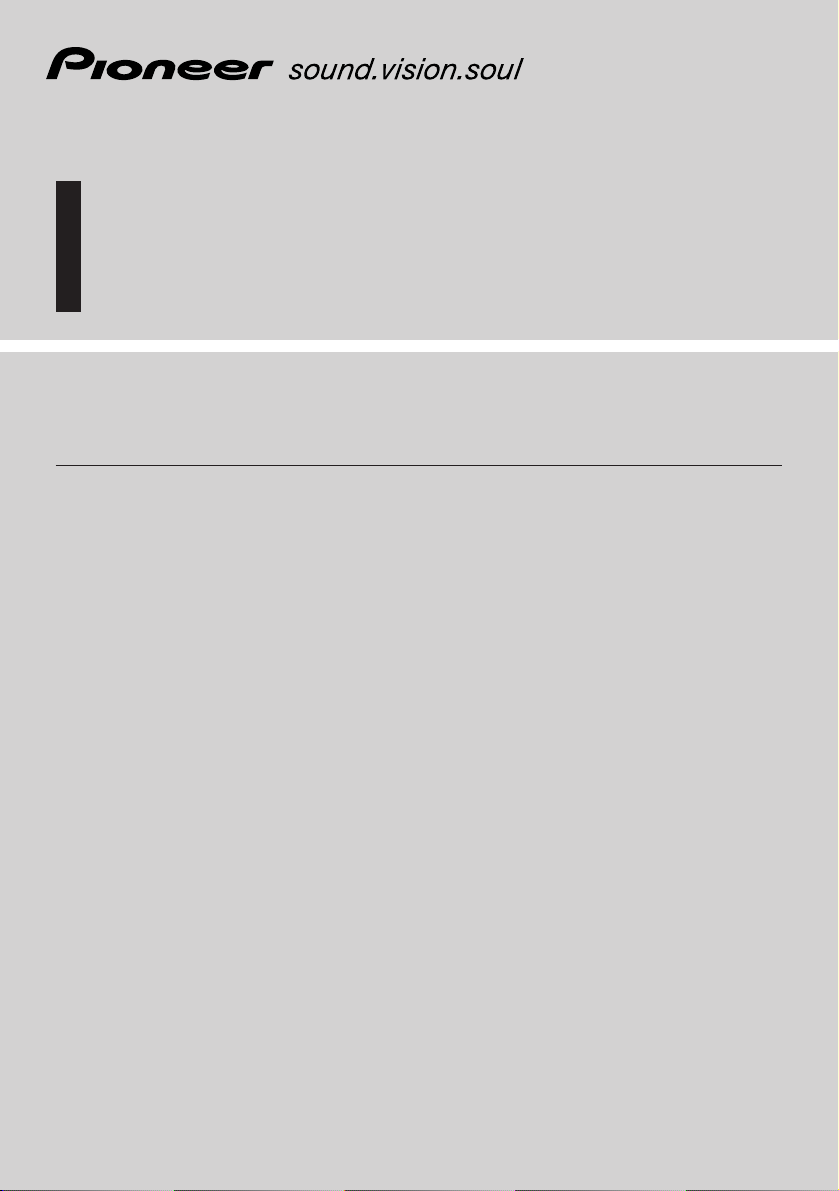
English
Español
Deutsch
NAVIGATION/CD TUNER
Operation Manual
ANH-P9R-BK
ENGLISH
Page 2
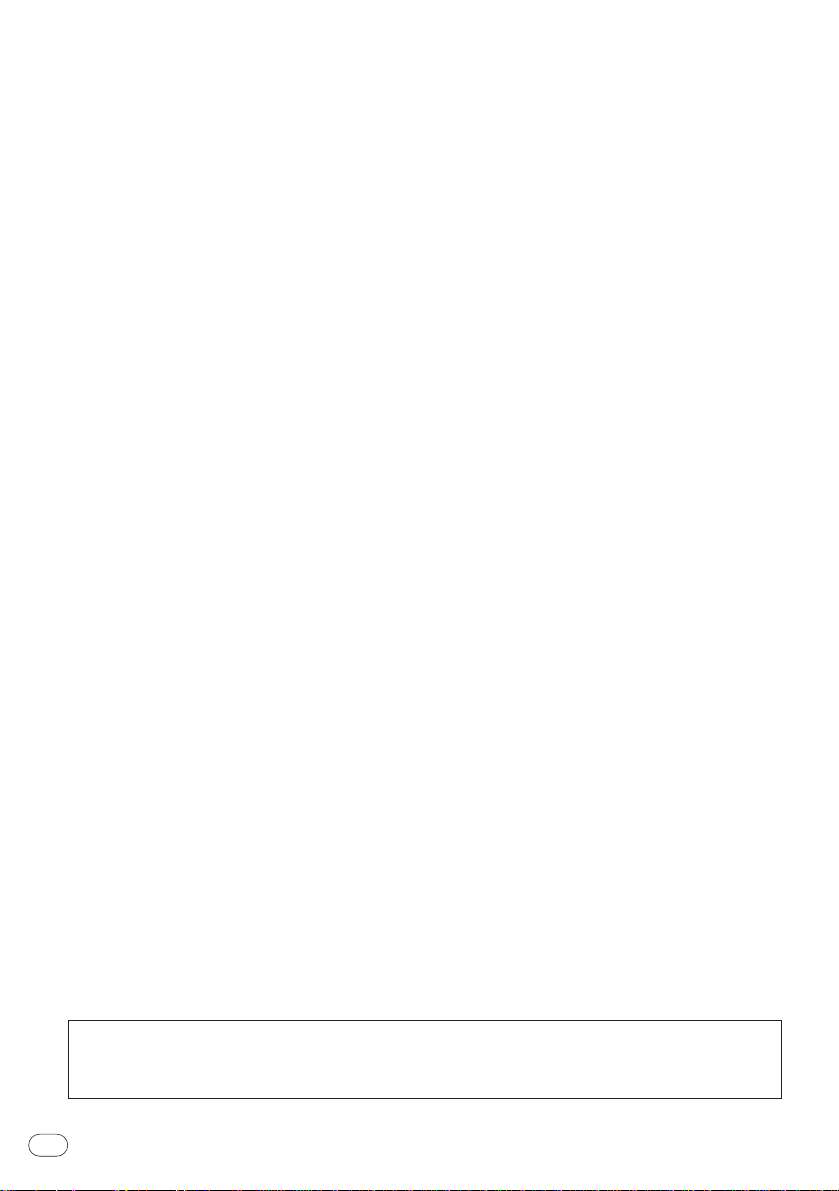
En
2
The screen shown in the example may differ from the actual screen.
The actual screen may be changed without notice for performance and function
improvements.
Page 3

Before You Start
Introduction 7
License Agreement 7
• PIONEER ANH-P9R-BK 7
Important Safety Information 9
About this unit 10
About this manual 10
Precautions 10
In case of trouble 10
Protecting your unit from theft 11
• Removing the front panel 11
• Attaching the front panel 11
Resetting the Microprocessor 11
About the demo mode 12
• Reverse mode 12
• Feature demo 12
What’s what 13
• Optional remote control 14
Basic Operation
Turning a source on or off 15
Using navigation and SOURCES
simultaneously 16
SOFT KEY operation 16
• Switching the function of the
multi-function buttons 16
• Example of multi-function button
operation 17
• The difference between
the BAND/ESC button and the BACK
button 17
• Display example
(e.g., built-in CD player) 18
Key guidance indicator 18
Navigation
What is navigation? 19
Safety instructions 19
Digitised area 19
General notes 19
Before using navigation 20
Selecting navigation 20
Main navigation menu 21
Entering destination 21
• Selecting the country 21
• Entering the destination 22
• Entering the destination road 23
• Entering the destination centre 24
• Entering the POST CODE for the desti-
nation road 25
Route menu 25
• Entering the house number for the
destination road 26
• Select the intersection for
the destination road 27
• Selecting the route settings 27
Storing a specified destination in
the destination memory 28
• Deleting stored destinations 29
• Destination memory full 29
Route guidance calculation 29
• Recalculating the route 29
Stopover 30
• Entering a stopover 30
• Starting route calculation to
a stopover 30
• Deleting a stopover 30
• Stopover reached 31
Traffic jam function 31
• Entering the length of the bypass 31
• Delete block 31
Cancelling route guidance 32
Notes on route guidance 32
Dynamic navigation with TMC 34
• What is dynamic route guidance? 34
• Dynamic route guidance 34
• Displaying traffic information 35
Information during route guidance 36
Thank you for buying this Pioneer product.
Please read through these operating instructions so you will know how to operate your model properly. After you have finished reading the instructions, put them
away in a safe place for future reference.
Contents
En
3
Español
Deutsch
Français
Italiano
Nederlands
00
Section
Page 4
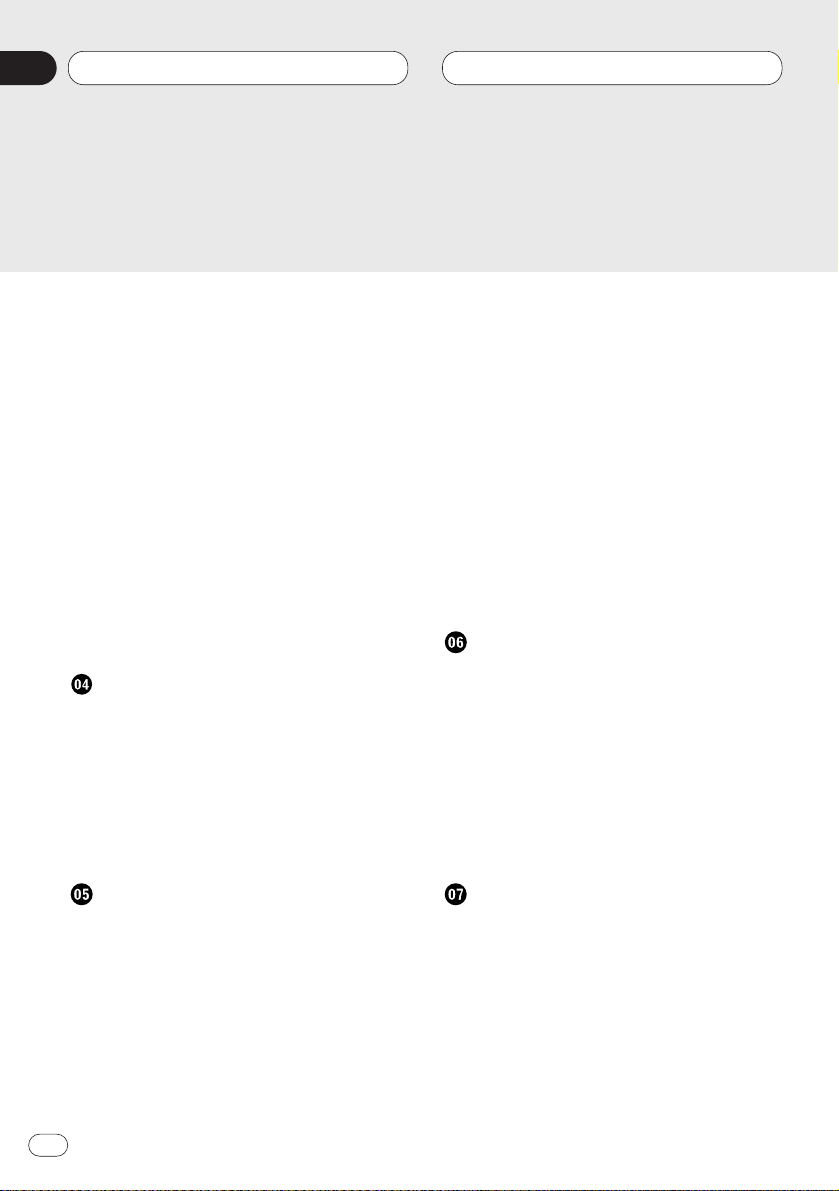
• Requesting journey duration
and kilometres travelled 36
• Displaying the route settings 37
• Request current time 37
• Requesting current position 37
• Requesting the road list 38
Destination memory 38
Special destinations 39
System settings 41
• Setting the time 41
• Saving the position 42
• Requesting the position 42
• Setting the language 43
• Switching announcement of
the estimated time of arrival on/off 43
• Average Speed 44
• Selecting the measuring unit 44
Tuner
Display and indicators 45
Basic operation 45
Storing and recalling broadcast stations 46
• Storing broadcast stations 46
• Recalling broadcast stations 46
Tuner function menu 46
Storing the strongest broadcast stations 47
Tuning in strong signals 47
RDS
Display and indicators 48
What is RDS? 48
Displaying the frequency of an RDS
station 48
Using alternative frequency (AF) 49
Using the PI seek function 49
• PI seek 49
• Auto PI seek (for preset station) 49
Limiting stations to regional
programming 50
Receiving traffic announcements 50
• Turning the TA function on or off 50
• Canceling traffic announcements 51
• Adjusting the TA volume 51
• TP alarm 51
Using the PTY function 52
• Searching the PTY 52
• Setting the news program
interruption 52
• PTY alarm 52
PTY list 53
Using radio text 54
• Displaying the radio text 54
• Storing radio text 54
• Recalling preset radio text 54
Built-in CD Player
Display and indicators 55
Basic operation 55
Switching and scrolling the title 56
Built-in CD player function menu 57
Repeating play 57
Playing tracks in random order 57
Scanning tracks of a CD 57
Selecting tracks from the track title list 58
Pausing CD playback 58
Entering disc titles 58
Multi-CD Player
Display and indicators 59
50-disc multi-CD player 59
Basic operation 59
Selecting a disc directly 60
Switching and scrolling the title 60
Multi-CD player function menu 61
Repeating play 61
Playing tracks in random order 62
Scanning CDs and tracks 62
Selecting tracks from the track title list 63
Contents
En
4
00
Section
Page 5
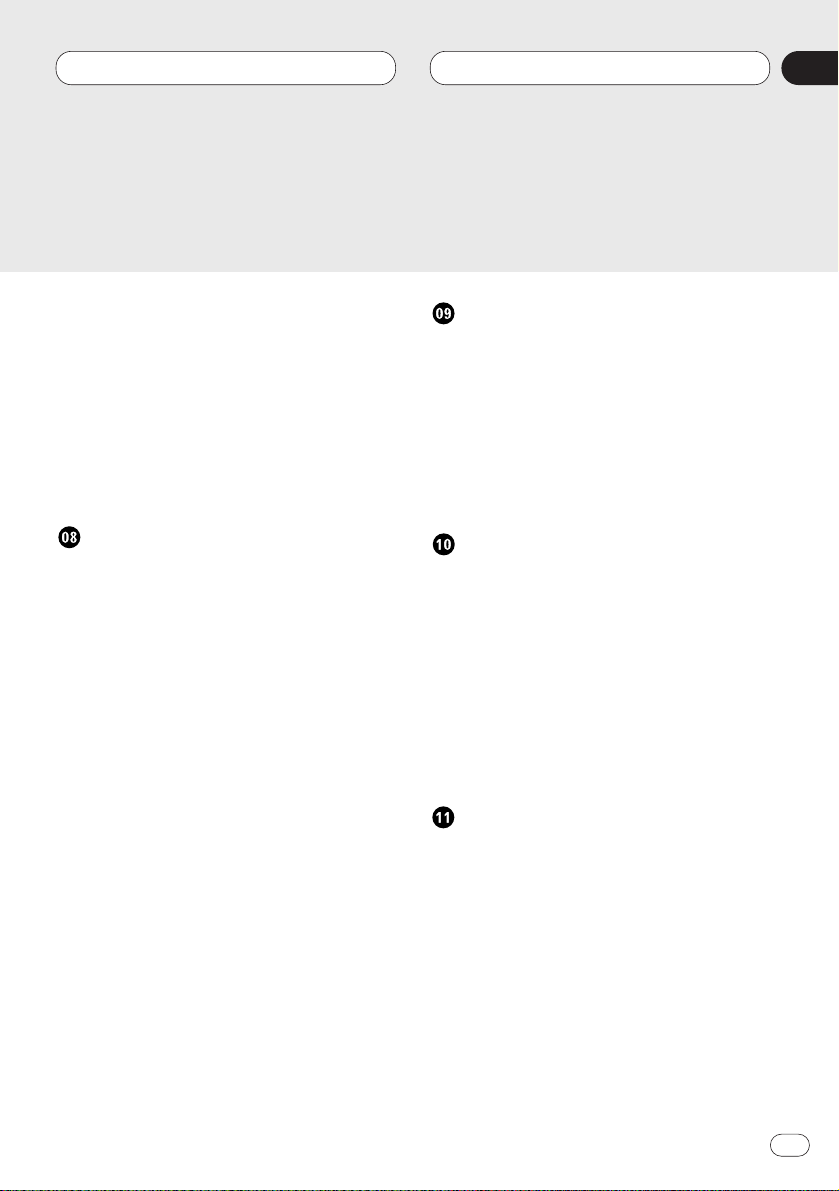
Selecting discs from the disc title list 63
Pausing CD playback 64
Entering disc titles 64
Using compression and dynamic bass
emphasis 65
Using ITS memory 66
• Programming tracks in ITS memory 66
• Playback from ITS memory 66
• Erasing a track from ITS memory 67
• Erasing a CD from ITS memory 67
DAB Tuner
Display and indicators 68
• Indications that light when function is
switched on 68
• DAB status indications 68
Basic operation 69
Storing and recalling services 69
• Storing services 69
• Recalling services 69
Changing a band 69
Switching the display 70
Switching the road traffic flash and
transport flash on or off 70
• Canceling road traffic flash and
transport flash interruptions part way
through 70
Dynamic label function 70
• Displaying dynamic labels 70
• Storing a dynamic label 71
• Recalling a dynamic label 71
DAB tuner function menu 71
Setting the announcement support
interruption 72
Selecting services from the preset service
list 72
Selecting services from the available
service list 72
Searching the available PTY 73
TV Tuner
Display and indicators 74
Basic operation 74
Storing and recalling broadcast stations 74
• Storing broadcast stations 74
• Recalling broadcast stations 74
Changing a band 75
TV tuner function menu 75
Selecting channels from the preset
channel list 75
Audio Adjustments
Recalling equalizer curves 76
Audio menu 76
Using balance adjustment 77
Adjusting equalizer curve 77
Using bass adjustment 78
Using treble adjustment 78
Using loudness 78
Using subwoofer output 79
• Adjusting subwoofer settings 79
Adjusting source levels 79
Setting the sound focus equalizer 80
Initial Settings
Initial settings menu 81
• Initial settings menu operation 81
Using reverse mode 81
Using the feature demo 81
Switching the auxiliary setting 82
Switching the guide animation setting 82
Switching the muting/attenuation
setting 82
Setting the Guide Select 82
Setting the FM tuning step 82
Setting the warning tone 83
Switching the rear output setting 83
Setting the DAB priority function 84
Switching the auto PI seek 84
Contents
En
5
Español
Deutsch
Français
Italiano
Nederlands
00
Section
Page 6
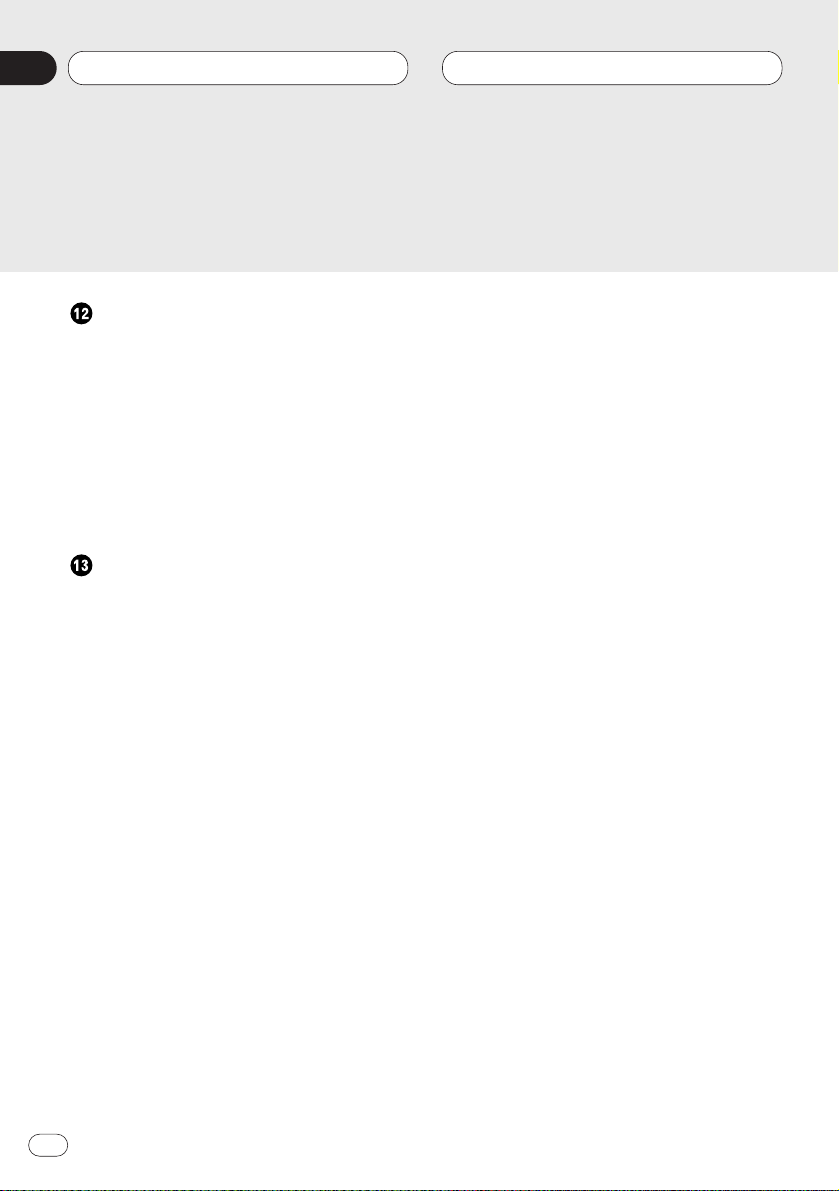
Other Functions
Attenuating audio volume 85
Displaying the clock 85
• Setting the time display on or off 85
• Off clock display 85
Adjusting the brightness 86
Switching the dimmer setting 86
Selecting the wall paper pattern 87
Using the AUX source 87
• Selecting AUX as the source 87
• Entering the AUX title 87
Additional Information
CD player and care 88
CD-R/CD-RW discs 88
Understanding built-in CD player error
messages 89
About traffic information 89
Copyright 90
Specifications 90
Contents
En
6
00
Section
Page 7
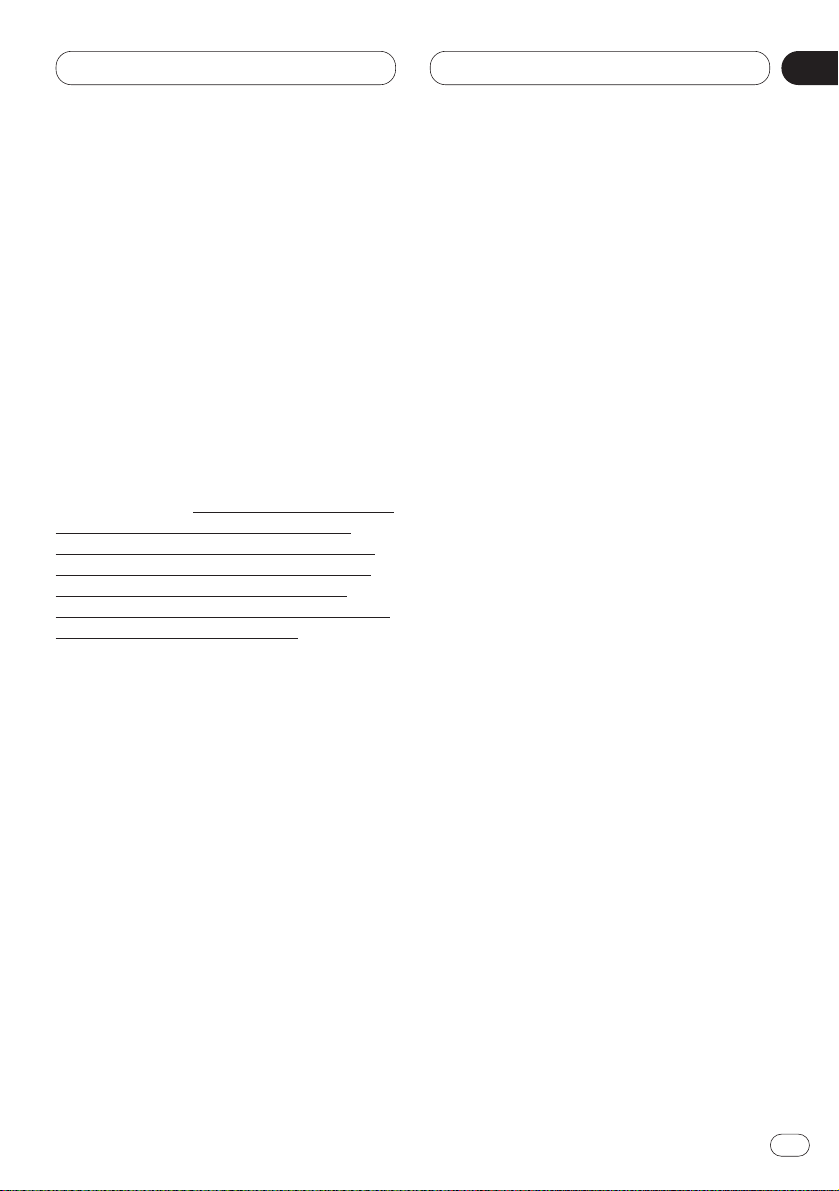
Before You Start
En
7
Introduction
License Agreement
PIONEER ANH-P9R-BK
THIS IS A LEGAL AGREEMENT BETWEEN YOU,
AS THE END USER, AND PIONEER
CORP.(JAPAN) (“PIONEER”). PLEASE CAREFULLY READ THE TERMS AND CONDITIONS OF
THIS AGREEMENT BEFORE USING THE SOFTWARE INSTALLED ON THE PIONEER PRODUCTS. BY USING THE SOFTWARE INSTALLED
ON THE PIONEER PRODUCTS, YOU ARE
AGREEING TO BE BOUND BY THE TERMS OF
THIS AGREEMENT. THE SOFTWARE INSTALLED
ON THE PIONEER PRODUCTS INCLUDES
DATABASE OF NAVTECH Data OF Navigation
Technologies Corporation (“NAVTECH”) AND
SEPARATE TERMS ATTACHED SHALL BE
APPLIED TO THE DATABASE BY THE NAVTECH
Data BY NAVTECH RESPECTIVELY. IF YOU DO
NOT AGREE WITH THESE TERMS, PLEASE
RETURN THE PIONEER PRODUCTS (INCLUDING THE SOFTWARE AND ANY WRITTEN MATERIALS) WITHIN FIVE (5) DAYS OF RECEIPT OF
THE PRODUCTS, TO THE PLACE FROM WHICH
YOU PURCHASED THEM, FOR A FULL REFUND
OF THE PURCHASE PRICE OF THE PIONEER
PRODUCTS.
1. GRANT OF LICENSE
Pioneer grants to you a non-transferable, nonexclusive license to use the software installed
on the Pioneer products (the “Software”) and
the related documentation solely for your own
personal use or for internal use by your business, only on such Pioneer products.
You shall not copy, reverse engineer, translate,
port, modify or make derivative works of the
Software. You shall not loan, rent, disclose,
publish, sell, assign, lease, sublicense, market
or otherwise transfer the Software or use it in
any manner not expressly authorized by this
agreement. You shall not derive or attempt to
derive the source code or structure of all or any
portion of the Software by reverse engineering,
disassembly, decompilation, or any other
means. You shall not use the Software to operate a service bureau or for any other use involving the processing of data for other persons or
entities.
Pioneer and its licensor(s) shall retain all copyright, trade secret, patent and other proprietary
ownership rights in the Software. The Software
is copyrighted and may not be copied, even if
modified or merged with other products. You
shall not alter or remove any copyright notice or
proprietary legend contained in or on the
Software.
You may transfer all of your license rights in the
Software, the related documentation and a copy
of this License Agreement to another party,
provided that the party reads and agrees to
accept the terms and conditions of this License
Agreement.
2. DISCLAIMER OF WARRANTY
The Software and related documentation are
provided to you “AS IS”. PIONEER AND ITS
LICENSOR(S) (for the purpose of provisions 2
and 3, Pioneer and its licensor(s) shall be collectively referred to as “Pioneer”) MAKES AND
YOU RECEIVE NO WARRANTY WHETHER
EXPRESS OR IMPLIED, AND ALL WARRANTIES
OF MERCHANTABILITY AND FITNESS FOR ANY
PARTICULAR PURPOSE ARE EXPRESSLY
EXCLUDED. SOME STATES DO NOT ALLOW
EXCLUSION OF IMPLIED WARRANTIES, SO
THE ABOVE EXCLUSION MAY NOT APPLY TO
YOU. The Software is complex and may contain
some non-conformities, defects or errors.
Pioneer does not warrant that the Software will
meet your needs or expectations, that operation
of the Software will be error free or
uninterrupted, or that all non-conformities can
or will be corrected.
Furthermore, Pioneer does not make any representations or warranties regarding the use or
results of the use of the Software in terms of its
accuracy, reliability or otherwise.
English
Español
Deutsch
Français
Italiano
Nederlands
01
Section
Page 8
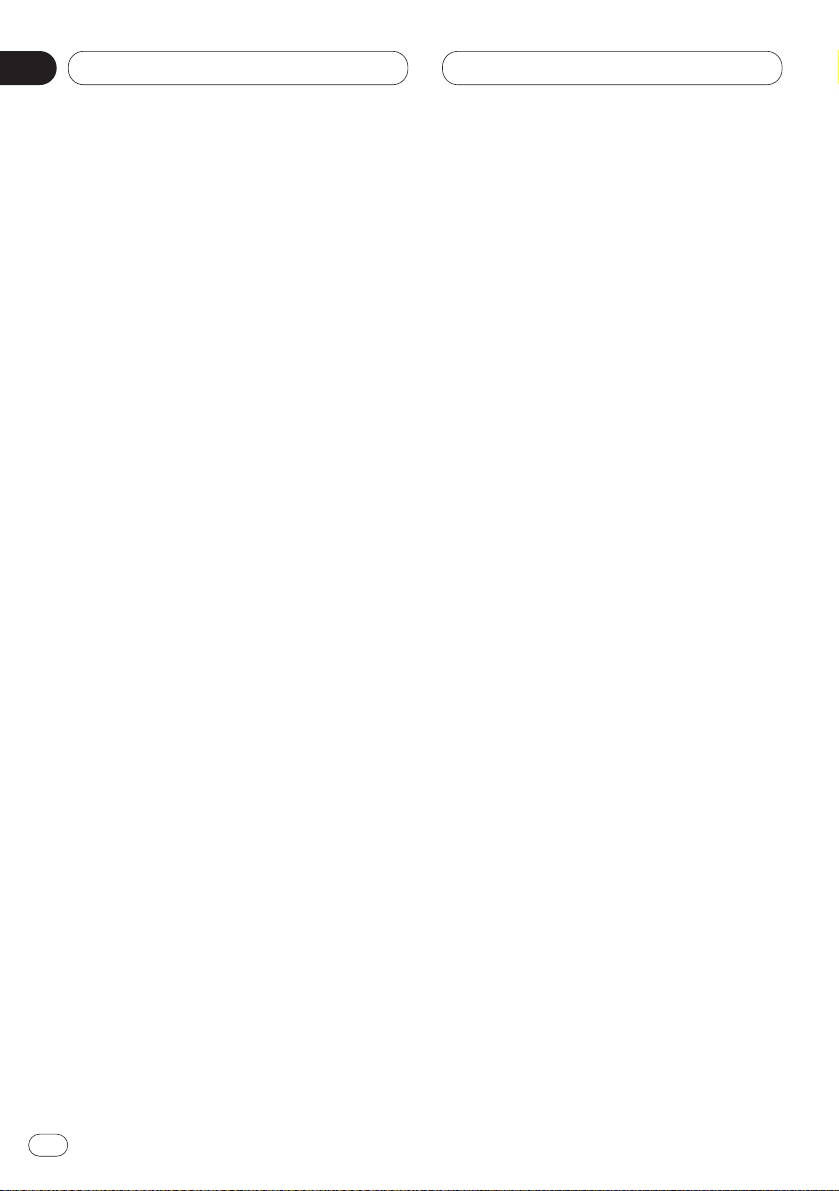
01
Section
Before You Start
En
8
3. LIMITATION OF LIABILITY
IN NO EVENT SHALL PIONEER BE LIABLE FOR
ANY DAMAGES, CLAIM OR LOSS INCURRED
BY YOU (INCLUDING, WITHOUT LIMITATION,
COMPENSATORY, INCIDENTAL, INDIRECT,
SPECIAL, CONSEQUENTIAL, OR EXEMPLARY
DAM-AGES, LOST PROFITS, LOST SALES OR
BUSINESS, EXPENDITURES, INVEST-MENTS,
OR COMMITMENTS IN CONNECTION WITH
ANY BUSINESS, LOSS OF ANY GOODWILL, OR
DAMAGES) RESULTING FROM THE USE OF OR
INABILITY TO USE THE SOFTWARE, EVEN IF
PIONEER HAS BEEN INFORMED OF, KNEW OF,
OR SHOULD HAVE KNOWN OF THE LIKELIHOOD OF SUCH DAMAGES. THIS LIMITATION
APPLIES TO ALL CAUSES OF ACTION IN THE
AGGREGATE, INCLUDING WITHOUT LIMITATION BREACH OF CONTRACT, BREACH OF
WARRANTY, NEGLIGENCE, STRICT LIABILITY,
MISREPRESENTATION, AND OTHER TORTS. IF
PIONEER’S WARRANTY DISCLAIMER OR LIMITATION OF LIABILITY SET FORTH IN THIS
AGREEMENT SHALL OR FOR ANY REASON
WHATSOEVER BE HELD UNENFORCEABLE OR
INAPPLICABLE, YOU AGREE THAT PIONEER’S
LIABILITY SHALL NOT EXCEED FIFTY PERCENT
(50%) OF THE PRICE PAID BY YOU FOR THE
ENCLOSED PIONEER PRODUCT.
Some states do not allow the exclusion or limitation of incidental or consequential damages, so
the above limitation or exclusion may not apply
to you. This warranty disclaimer and limitation
of liability shall not be applicable to the extent
that any provision of this warranty is prohibited
by any federal, state or local law which cannot
be preempted.
4. EXPORT LAW ASSURANCES
You agree and certify that neither the Software
nor any other technical data received from
Pioneer, nor the direct product thereof, will be
exported outside the country or district (the
“Country”) governed by the government having
jurisdiction over you (the “Government”) except
as authorized and as permitted by the laws and
regulations of the Government. If the Software
has been rightfully obtained by you outside of
the Country, you agree that you will not reexport
the Software nor any other technical data
received from Pioneer, nor the direct product
thereof, except as permitted by the laws and
regulations of the Government and the laws and
regulations of the jurisdiction in which you
obtained the Software.
5. TERMINATION
This Agreement is effective until terminated.
You may terminate it at any time by destroying
the Software. The Agreement also will terminate
if you do not comply with any terms or conditions of this Agreement. Upon such termination, you agree to destroy the Software.
6. MISCELLANEOUS
This is the entire Agreement between Pioneer
and you regarding its subject matter. No change
in this Agreement shall be effective unless
agreed to in writing by Pioneer. If any provision
of this Agreement is declared invalid or unenforceable, the remaining provisions of this
Agreement shall remain in full force and effect.
Page 9
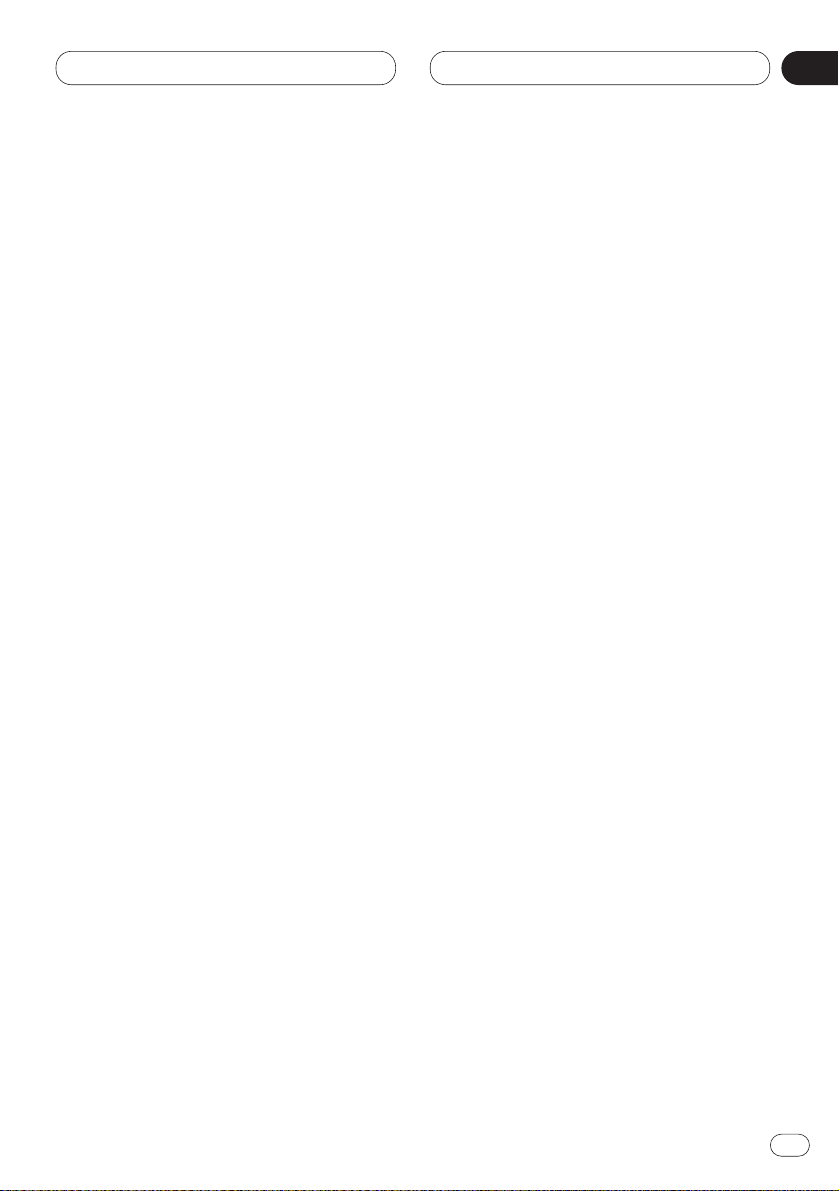
01
Section
Before You Start
En
9
Important Safety Information
Before using your Navigation System, be sure to
read and fully understand the following safety
information:
• Read the manual before operating this
Navigation System.
• This Navigation System is intended solely as
an aid to you in the operation of your vehicle. It
is not a substitute for your attentiveness, judgement, and care when driving.
• Do not operate this Navigation System if
doing so in any way will divert your attention
from the safe operation of your vehicle. Always
observe safe driving rules and follow all existing
traffic regulations.
• Never allow others to use the system unless
they have read and understood the operating
instructions.
• Never use this Navigation System to route to
hospitals, police stations, or similar facilities in
an emergency. The map data may not include a
comprehensive list of emergency service facilities.
• Route and guidance information displayed by
this equipment is for reference purposes only. It
may not accurately reflect the latest permissible
routes, road conditions, or traffic restrictions.
• Traffic restrictions and advisories currently in
force should always take precedence over guidance given by this product. Always obey current
traffic restrictions, even if this product provides
contrary advice.
• Failure to input correct information about the
local time may result in the product providing
improper routing and guidance instructions.
• Never set the volume of your Navigation
System so high that you cannot hear outside
traffic and emergency vehicles.
• The data encoded in the disc provided with
this product is the intellectual property of the
provider, and the provider is responsible for
such content.
• As with any accessory in your vehicle’s interior, you should not allow this Navigation System to divert your attention from the safe operation of your vehicle. If you experience difficulty
in operating the system or reading the display,
please make adjustments while safely parked.
English
Español
Deutsch
Français
Italiano
Nederlands
Page 10
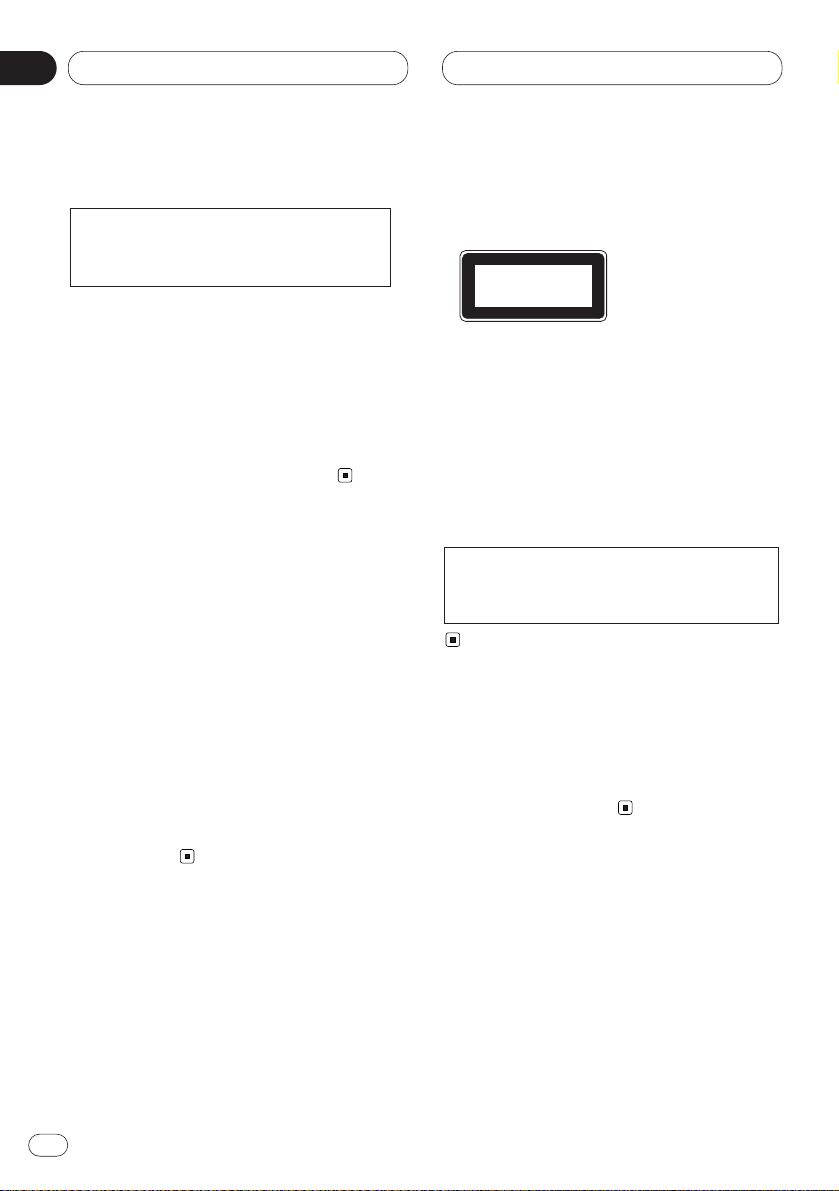
Before You Start
About this unit
• This navigation does not work correctly in the
areas other than Europe.
• The radio tuner frequencies on this unit are
allocated for use in Western Europe, Asia, the
Middle East, Africa and Oceania. Use in other
areas may result in improper reception. The
RDS function operates only in areas with FM
stations broadcasting RDS signals.
About this manual
This unit features a number of sophisticated
functions ensuring superior reception and operation. All the functions have been designed for
the easiest possible use, but many are not selfexplanatory. This operation manual will help you
benefit fully from this product’s potential and to
maximize your listening enjoyment.
We recommend that you familiarize yourself
with the functions and their operation by reading through the manual before you begin using
this unit. It is especially important that you read
and observe precautions on this page and in
other sections.
Precautions
• A CLASS 1 LASER PRODUCT label is affixed
to the bottom of this unit.
• The Pioneer CarStereo-Pass is for use only in
Germany.
• Keep this manual handy as a reference for
operating procedures and precautions.
• Always keep the volume low enough so you
can hear sounds outside of the car.
• Protect this product from moisture.
• If the battery is disconnected or discharged,
the preset memory will be erased and must be
reprogrammed.
In case of trouble
Should this product fail to operate properly,
contact your dealer or nearest authorized
Pioneer Service Station.
In the case an auto antenna is installed,
either turn off the ignition switch or detach
the front panel to put away the antenna.
This product complies with the EMC
Directives (89/336/EEC, 92/31/EEC) and
CE Marking Directive (93/68/EEC).
En
10
01
Section
CLASS 1
LASER PRODUCT
Page 11
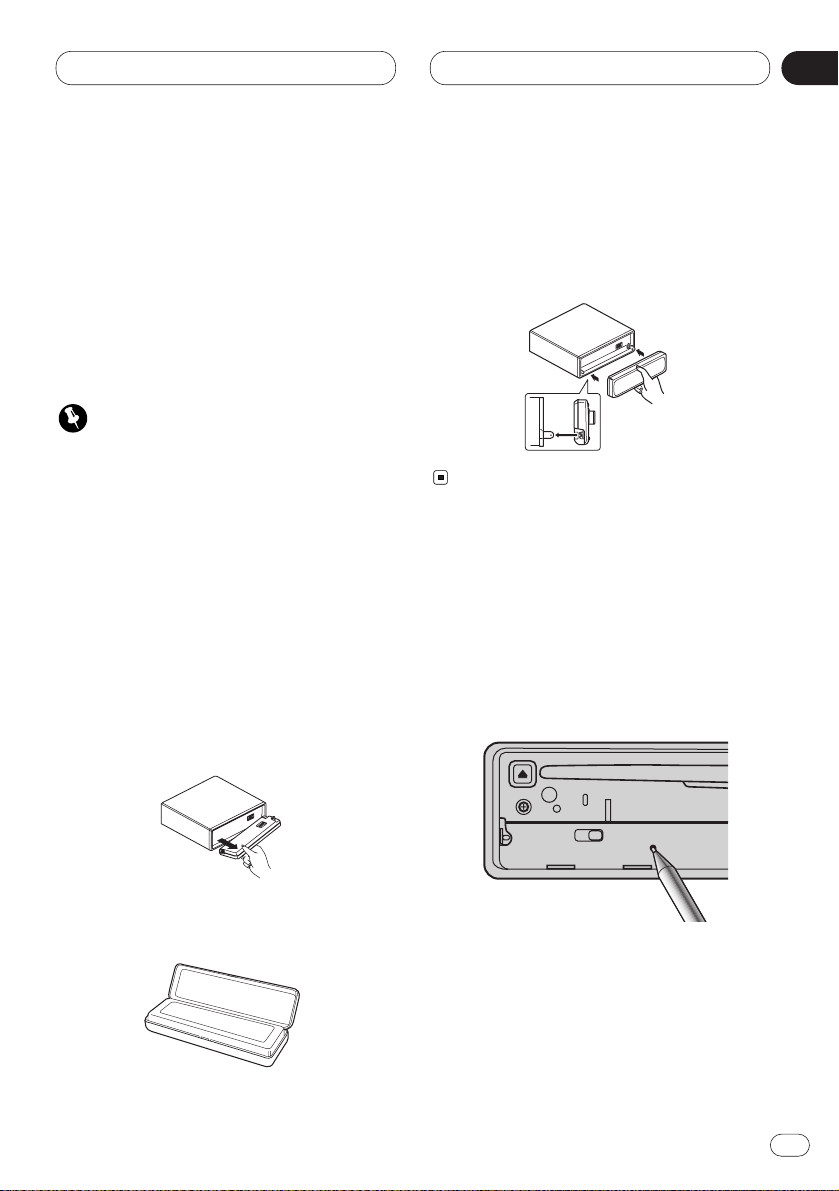
Before You Start
En
11
Protecting your unit from theft
The front panel can be detached from the head
unit and stored in the protective case provided
to discourage theft.
• If the front panel is not detached from the
head unit within five seconds of turning off
the ignition, a warning tone will sound.
• You can turn off the warning tone. See Setting
the warning tone on page 83.
Important
• Never use force or grip the display and the
buttons tightly when removing or attaching.
• Avoid subjecting the front panel to excessive
shocks.
• Keep the front panel out of direct sunlight and
high temperatures.
Removing the front panel
1 Press OPEN to open the front panel.
2 Grip the left side of the front panel and pull
it gently outward.
Take care not to grip it tightly or drop it.
3 Put the front panel into the protective case
provided for safe keeping.
Attaching the front panel
Replace the front panel by holding it upright
to this unit and clipping it securely into the
mounting hooks.
Resetting the Microprocessor
When the ignition switch is turned OFF, pressing
RESET
lets you reset the microprocessor.
Press
RESET
in the following cases.
• When this unit fails to operate correctly.
• When strange (incorrect) messages appear
on the display.
1 Turn the ignition switch OFF.
2 Press RESET.
Use a pen tip or other pointed instrument.
English
Español
Deutsch
Français
Italiano
Nederlands
01
Section
Page 12
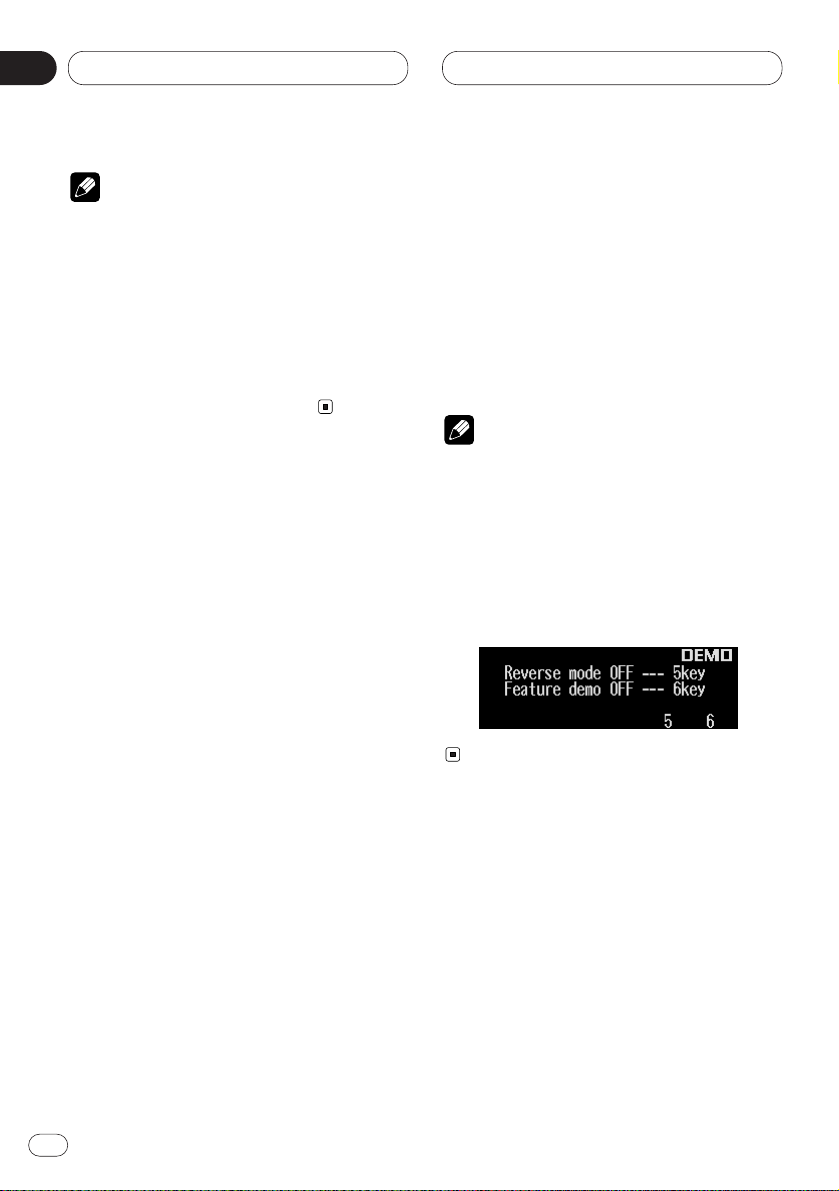
Before You Start
Notes
• When using with a Pioneer Navigation
System, if you press RESET, be sure the ACC
OFF is selected. If ACC ON is selected, correct
operation may not be possible even if you
press RESET.
• After completing connections or when you
want to erase all memorized settings or return
the unit to its initial (factory) settings, switch
your engine ON or set the ignition switch to
ACC ON before pressing RESET.
About the demo mode
This product features two demonstration
modes. one is the reverse mode, the other is the
feature demo mode.
Reverse mode
If you do not perform an operation within about
30 seconds, screen indications start to reverse,
and then continue reversing every 10 seconds.
Pressing 5 numbered button when power to this
product is switched off while the ignition switch
is set to ACC or ON cancels the reverse mode.
Pressing 5 numbered button again to start the
reverse mode.
Feature demo
The feature demo automatically starts when
power to this product is switched off while the
ignition switch is set to ACC or ON. Pressing 6
numbered button during feature demo operation cancels the feature demo mode. Pressing 6
numbered button again to start the feature
mode. Remember that if the feature demo continues operating when the car engine is
switched off, it may drain battery power.
Notes
• You cannot cancel a demo mode when the
front panel is open.
• The red lead (ACC) of this product should be
connected to a terminal coupled with ignition
switch on/off operations. If this is not done,
the vehicle battery may be drained.
• When the source is off, you can check the
location of “5” and “6” by turnig on the feature
demo.
En
12
01
Section
Page 13
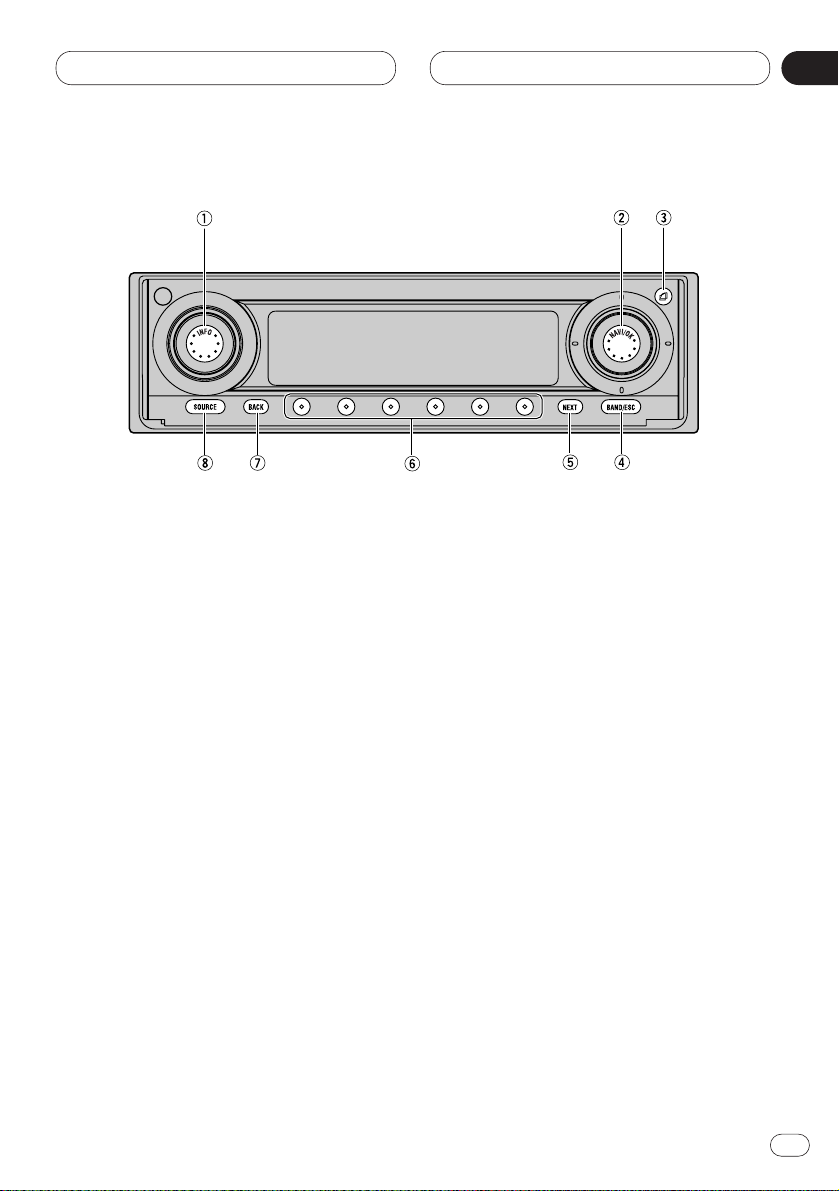
Before You Start
En
13
English
Español
Deutsch
Français
Italiano
Nederlands
01
Section
What’s what
1 Rotary volume, INFO button
With the NAVIGATION function
Rotary: Lets you adjust guidance volume
level.
Push: Displays information indications.
With the AUDIO function
Rotary: Lets you adjust the volume level of
each source.
Push: Lets you cancel each function during
operation.
2 Rotary stick, NAVI/OK button
With the NAVIGATION function
Rotary: Lets you select an item.
2/3/∞/5 : Let you select an item.
Push: Lets you enter a selected item and
switch functions ON/OFF.
With the AUDIO function
Rotary: Lets you manually adjust.
2/3/∞/5 : Let you manually adjust.
Push: Switches to the main navigation display.
3 OPEN button
Press to open the front panel.
4
BAND/ESC button
Press to select among three FM or MW/LW
bands and cancel the control mode of functions.
5 NEXT button
Press NEXT to switch through the functions
of the multi-function buttons.
6 Multi-function buttons
Press to select functions.
7 BACK button
Pressing BACK cancels the current menu or
mode and returns to the previously selected
menu or mode.
8 SOURCE button
With the NAVIGATION function
Switches to the main audio display.
With the AUDIO function
This unit is switched on by selecting a
source. Press to cycle through all of the
available sources.
Page 14
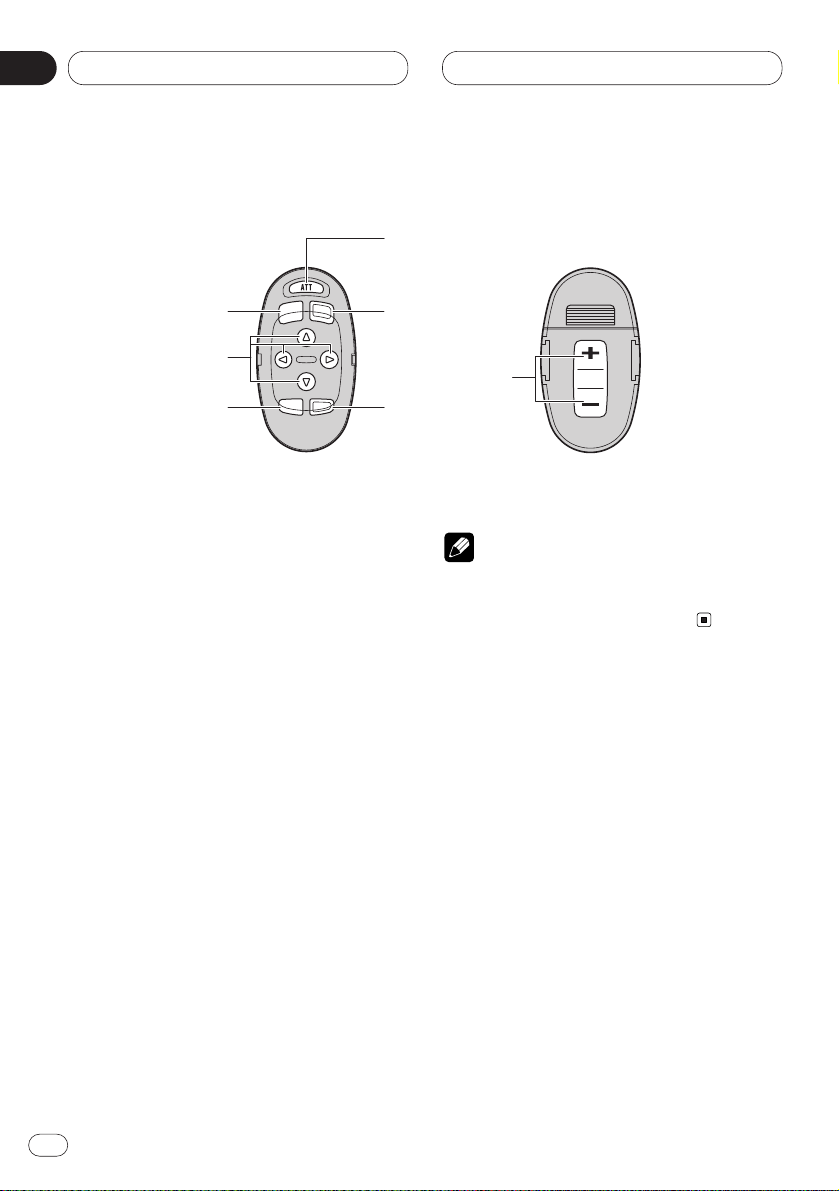
01
Section
En
14
Before You Start
Optional remote control
The steering remote control CD-SR100 is sold
separately. Operation is the same as when
using the button on the head unit. See the
explanation of the head unit about the operation
of each button with the exception of ATT , which
is explained below.
9 ATT button
Press to quickly lower the volume level, by
about 90%. Press once more to return to the
original volume level.
0 BAND button
- 5/∞/2/3 buttons
= FUNCTION button
~ SOURCE button
! AUDIO button
@ VOLUME button
Note
• Navigation operations of the ANH-P9R-BK
cannot be performed even if the CD-SR100 is
switched to the navigation mode.
@
9
!
=
~
-
0
Page 15
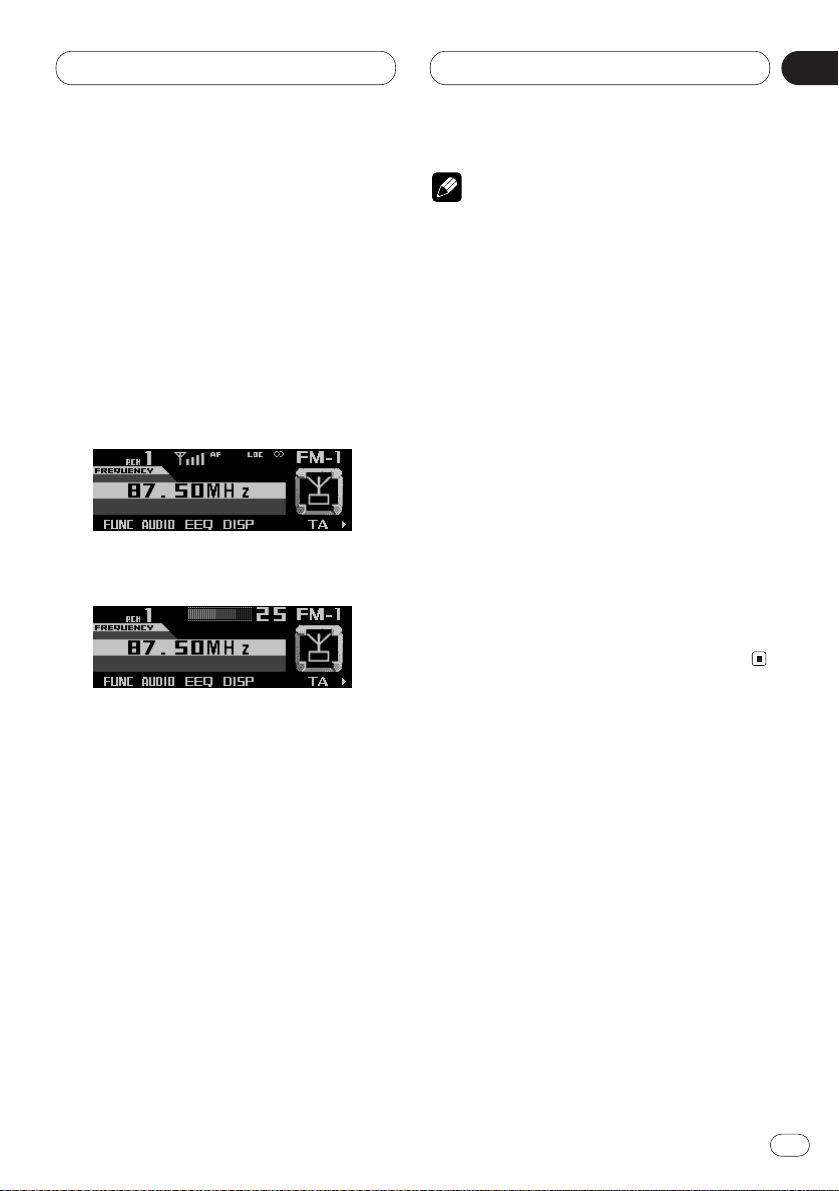
02
Section
Basic Operation
En
15
English
Español
Deutsch
Français
Italiano
Nederlands
Turning a source on or off
You can select the source you want to listen to.
To switch to built-in CD player, load a CD in this
product. (Refer to Basic operation on page 55.)
1 Press SOURCE to select the desired source
(e.g., tuner).
Press SOURCE repeatedly to switch between
the following sources:
Built-in CD player—TV tuner—Tuner—
DAB tuner—Multi-CD player—External unit 1—
External unit 2—AUX
2 Raise or lower the volume.
Rolling the VOLUME changes the volume level.
• Roll clockwise to raise the volume level.
• Roll counterclockwise to lower the volume
level.
3 Press and hold SOURCE to turn the source
off.
Notes
• External unit refers to a Pioneer product (such
as one available in the future) that, although
incompatible as a source, enables control of
basic functions by this product. Two external
units can be controlled by this product,
although “External” is displayed whether you
select external unit 1 or external unit 2. When
two external units are connected, the allocation of them to external unit 1 or external unit
2 is automatically set by this product.
• In the following cases, the sound source will
not change:
* When no product corresponding to the
source is connected to this product.
* No audio disc is set in this product.
* No magazine is set in the multi-CD player.
* AUX (auxiliary setting) is set to off. (Refer to
page 82.)
• When this product’s blue/white lead is connected to the car’s auto-antenna relay control
terminal, the car’s auto-antenna extends
when this product’s source is switched on.
Page 16
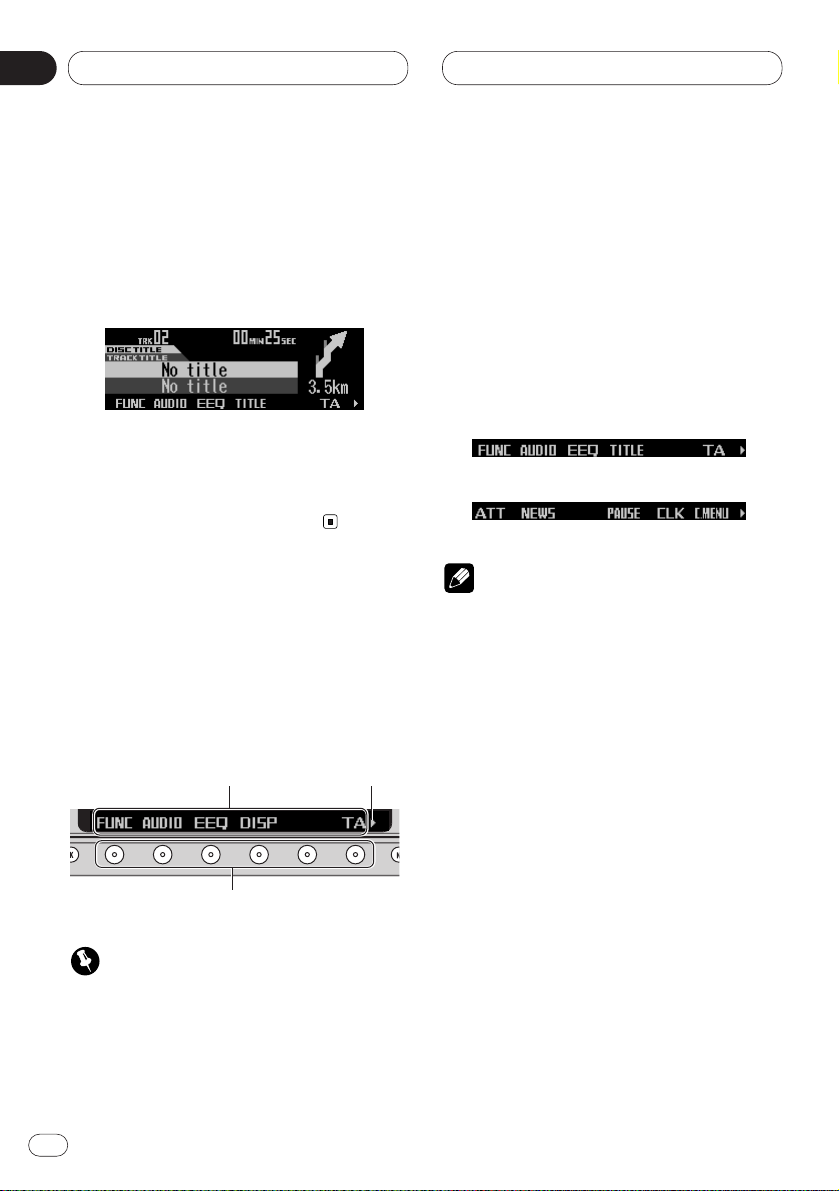
Using navigation and SOURCES
simultaneously
If SOURCE is pressed after having set the destination during navigation, the SOURCE display
and navigation information are displayed simultaneously.
An announcement is made by the guide audio
as necessary. In the case the name of the
course changes, although the display will
switch to the navigation display, it will automatically return to the SOURCE display.
SOFT KEY operation
SOFT KEY operation means that the function of
a button changes as indicated on the display.
The multi-function buttons provide SOFT KEY
operation; the functions performed by the buttons change according to the function or setting that has been selected.
Function names “3”
Multi-function buttons
Important
• In this manual, for operations using the multifunction buttons the function displayed is
used as the name of the function button.
Switching the function of the
multi-function buttons
The “3” indicator shows that the multi-function
buttons have functions other than those currently displayed. When this indicator is visible,
press NEXT to switch through the functions of
the multi-function buttons.
• Press NEXT to display the desired functions
(e.g., built-in CD player).
Press NEXT repeatedly to switch between the
following functions:
«
Notes
• The number of functions or displays switched
through will differ according to the source or
menu selected.
• When no function is indicated for a button,
that button is not currently active.
Basic Operation
En
16
02
Section
Page 17
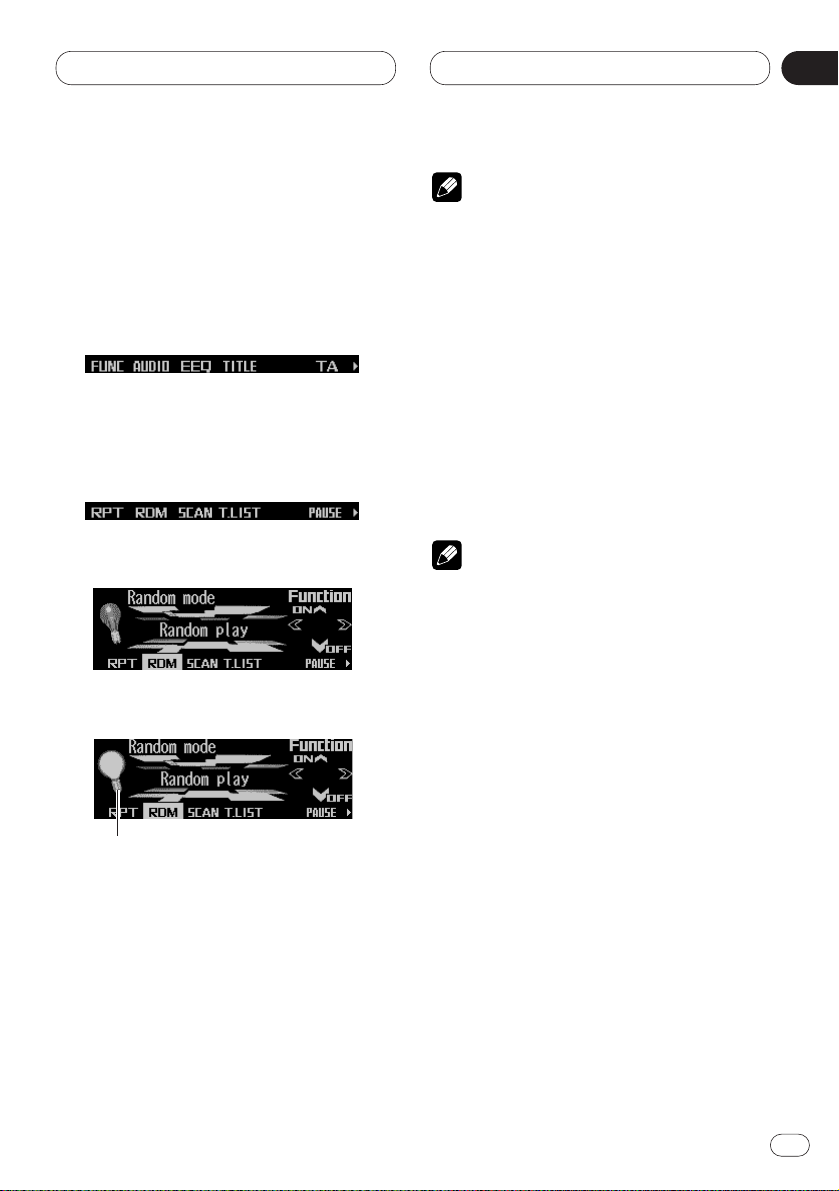
Basic Operation
En
17
English
Español
Deutsch
Français
Italiano
Nederlands
02
Section
Example of multi-function button
operation
Here the “random play” function of the built-in
CD player is used as an example to illustrate
operation of the multi-function buttons.
1 Press NEXT to display FUNC.
Press NEXT repeatedly until FUNC appears.
2 Press FUNC to enter the function menu.
With the switch to the function menu, the functions of the multi-function buttons also change
simultaneously.
3 Press RDM to select the random mode.
4 Press
RDM to turn random play on.
The light illuminates.
• Press RDM again to turn random play off. The
light goes off.
5 Press BACK to exit the function menu.
When the function menu is exited, the functions
of the multi-function buttons also change simultaneously.
Notes
• You can also turn random play on or off by
pressing 5 or ∞ in the random mode.
• If you do not operate the function within about
30 seconds, the display is automatically
returned.
The difference between the BAND/
ESC button and the BACK button
BAND/ESC button
Pressing BAND/ESC immediately cancels the
current menu or mode, and returns to the basic
displays.
Note
• When the source is the Tuner, TV tuner or DAB
tuner and no menu or mode is selected,
pressing BAND/ESC has the effect of switching bands.
BACK button
Pressing BACK cancels the current menu or
mode and returns to the previously selected
menu or mode.
Page 18
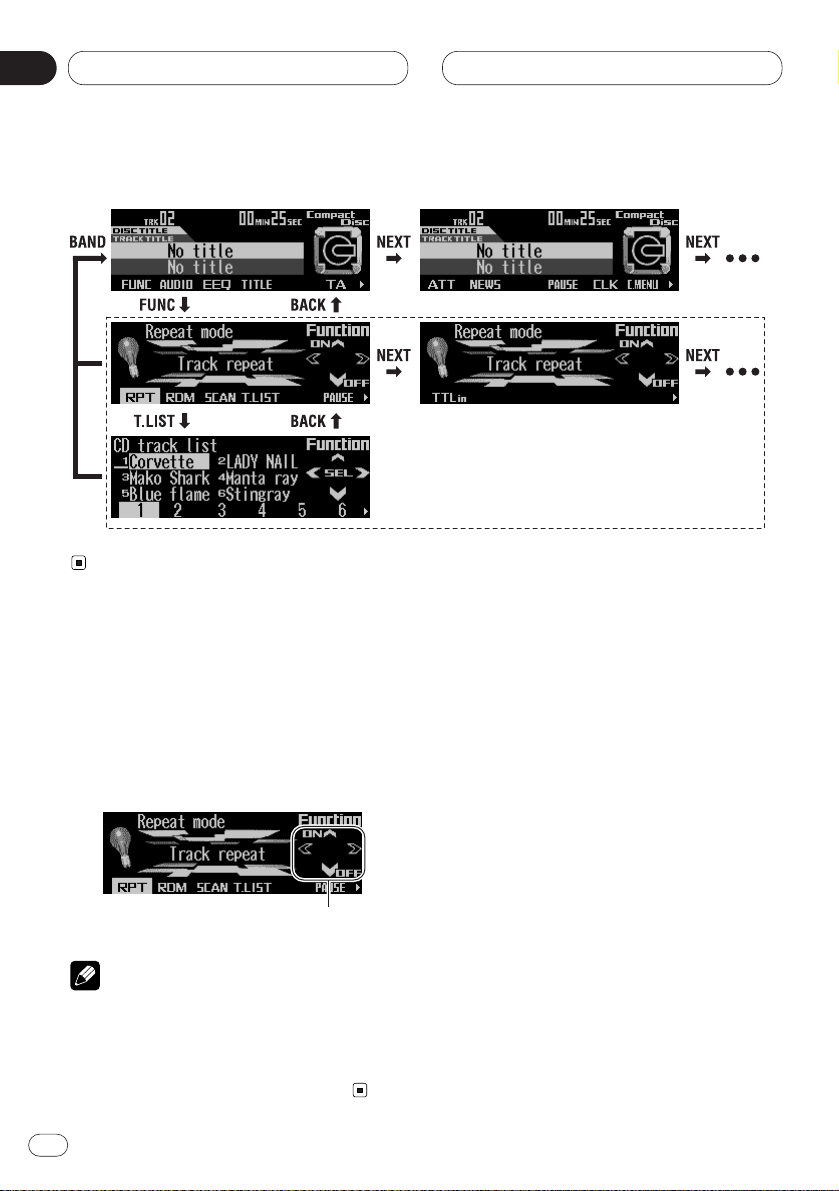
Basic Operation
Key guidance indicator
This product’s display features key guidance
indicators. These light to indicate which of the
5/∞/2/3 buttons you can use. When you’re in
the function menu, audio menu or the other
menus, they also make it easy to see which
5/∞/2/3 buttons you can use to switch functions on/off, switch repeat selections and perform other operations.
Key guidance indicators
Note
• In this manual, operation for each mode is
given mainly in terms of the multi-function
buttons. However, in each mode, when the key
guidance indicators are lit it is also possible
to use5/∞/2/3 to operate the mode.
En
18
02
Section
Display example (e.g., built-in CD player)
Page 19
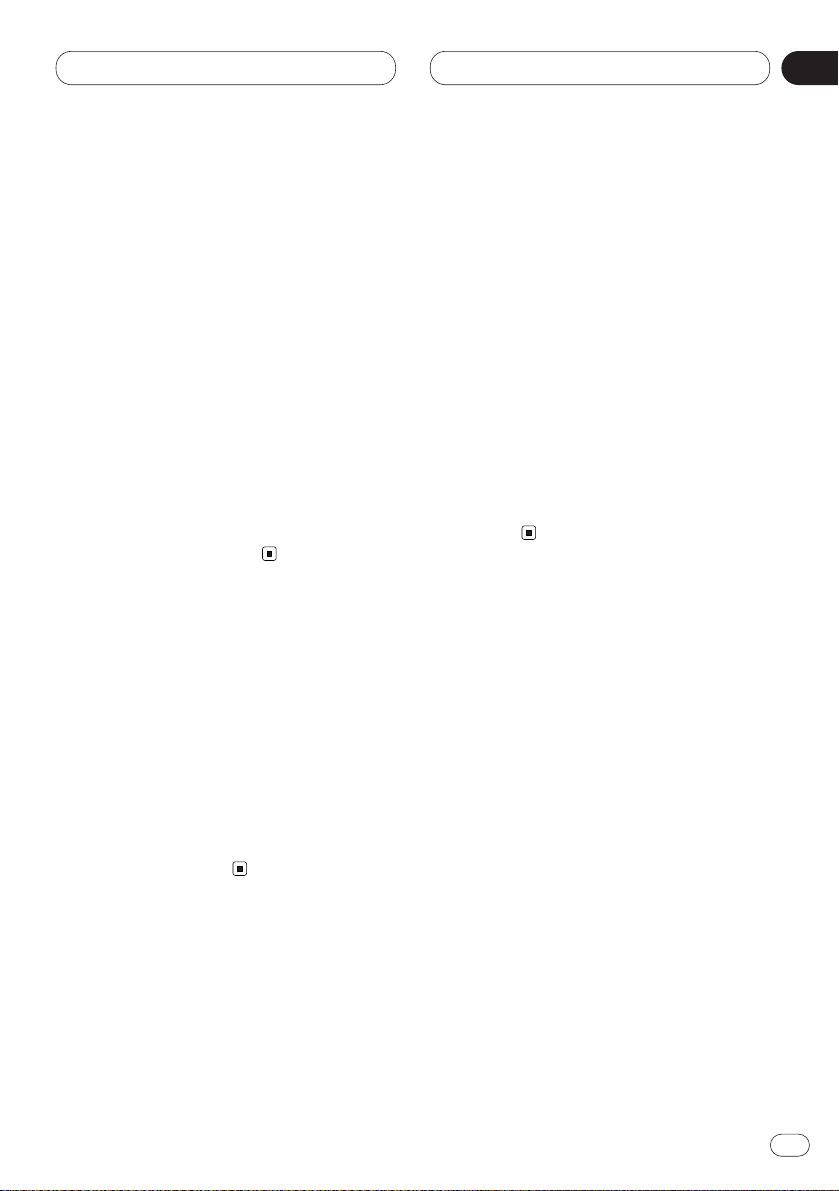
Navigation
En
19
English
Español
Deutsch
Français
Italiano
Nederlands
03
Section
What is navigation?
The term “navigation” (lat. navigare = to travel
by sea) is generally understood to mean the
location of a vehicle, the determination of the
direction and distance from the desired destination and the required route. Stars, prominent
landmarks, compasses and satellites etc. are
used as navigation tools.
With the Pioneer ANH-P9R-BK, the location is
determined via the GPS receiver (GPS = Global
Positioning System). The direction and distance
from the destination is determined using a digital street map, a navigation computer and sensors. A speedometer and reverse signal are
additionally used to calculate the route.
For safety reasons, route guidance follows predominantly in spoken form supported by a direction indicator on the display.
Safety instructions
• The requirements of the Road Traffic
Regulations (RTR) apply.
• Observation of traffic signs and local traffic
regulations always takes priority.
• Traffic guidance is restricted to passenger
vehicles. Special driving recommendations and
regulations for other vehicles (e.g. commercial
vehicles) are not taken into account.
• The destination must only be entered when
the vehicle is stationary.
Digitised area
The navigation CD provided contains a digitised
street map.
Motorways, federal and regional roads, as well
as district roads are detailed in this street map.
Larger cities and boroughs are completely covered. The regional and unclassified roads or
access roads and the town centre for smaller
towns and boroughs are included.
One way streets, pedestrian zones, turn bans
and other traffic regulations are taken into
account as far as possible. There may be discrepancies between the data on the navigation
CD and the actual local situation, due to permanent changes to road systems and their traffic
regulations.
General notes
• Radio or CD operation continues during navigation operation.
The distance to be covered before the next
announcement and the estimated time of arrival
are always displayed at the right of the display.
• The unit can be switched to AUDIO by pressing the SOURCE button.
The navigation menu is automatically displayed
when navigation announcements are given.
• When entering the address, only those letters,
digits and symbols which are relevant for the
address are displayed.
The entries are automatically completed.
Spaces (e.g. in Bad Abbach) must be entered
using the underline symbol.
Letters, numbers and symbols can be selected
via the rotary stick and multifunction buttons 1
to 2. The scroll marks 5 and ∞ indicate a selection list which can be scrolled through using the
rotary stick.
Selection can also be made pressing the
NAVI/OK button, as described later in this
Operation Manual.
Page 20
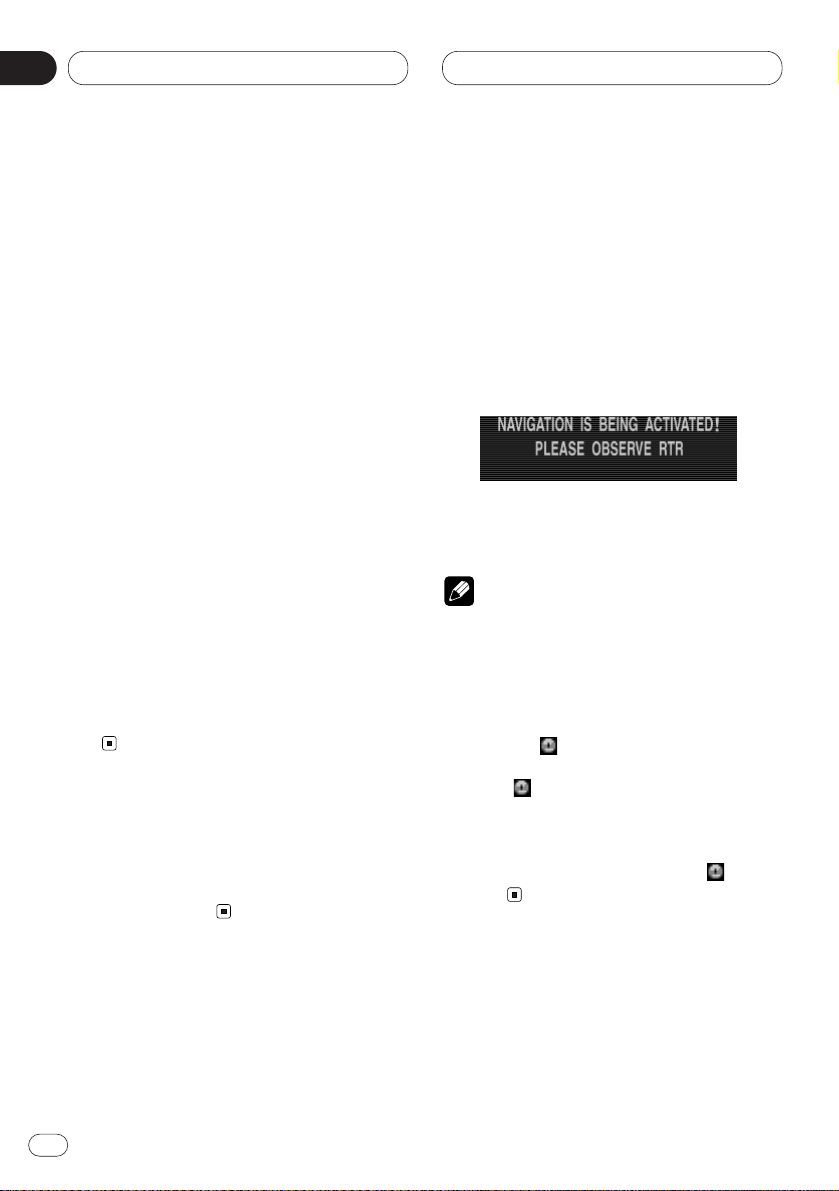
• BACK button quits the current menu and
displays the previous menu.
• The route is recalculated by the system if
deviation from the route is made.
• Press the INFO button to hear the current
navigation announcement.
• During the navigation announcement, adjust-
ment can be made to the volume using the
rotary volume (see page 13).
• By briefly pressing the INFO button, additional
information can be requested during route guidance or the current position when route guidance is not active See Information during route
guidance on page 36.
• The current navigation announcement is
interrupted by pressing the INFO button.
• If the INFO button is pressed for longer than 2
seconds during a navigation announcement,
the navigation announcement switches off and
route guidance continues via display only.
By briefly pressing the INFO button, the navigation announcements are switched on again.
• The scroll marks 5 and ∞ indicate a selection
list which can be scrolled through using the
rotary stick.
Each entry in the list shown in capital letters
can be selected by pressing the NAVI/OK button.
Before using navigation
Before using the navigation, perform calibration
and language definition referring to the
Installation Manual.
Selecting navigation
These are the basic steps necessary to operate
the navigation. More advanced navigation operation is explained starting on next page.
Press the NAVI/OK button.
• The navigation CD must be loaded when starting navigation operation for the first time.
If the navigation system has not yet been calibrated, a calibration journey is prompted (see
Installation manual).
The main navigation menu appears after this
display.
Notes
• Map data is on the navigation CD.
• A navigation CD with the data for the destina-
tion country is required for navigation operation.
• The navigation CD must be inserted to start
the route calculation. During the calculation,
the prompt flashes on the display. Once
the calculation has been completed, the
prompt extinguishes, the navigation CD
can be removed and an audio CD can be
inserted.
• When entering destinations, driving off
should be delayed until the prompt disappears.
Navigation
En
20
03
Section
Page 21
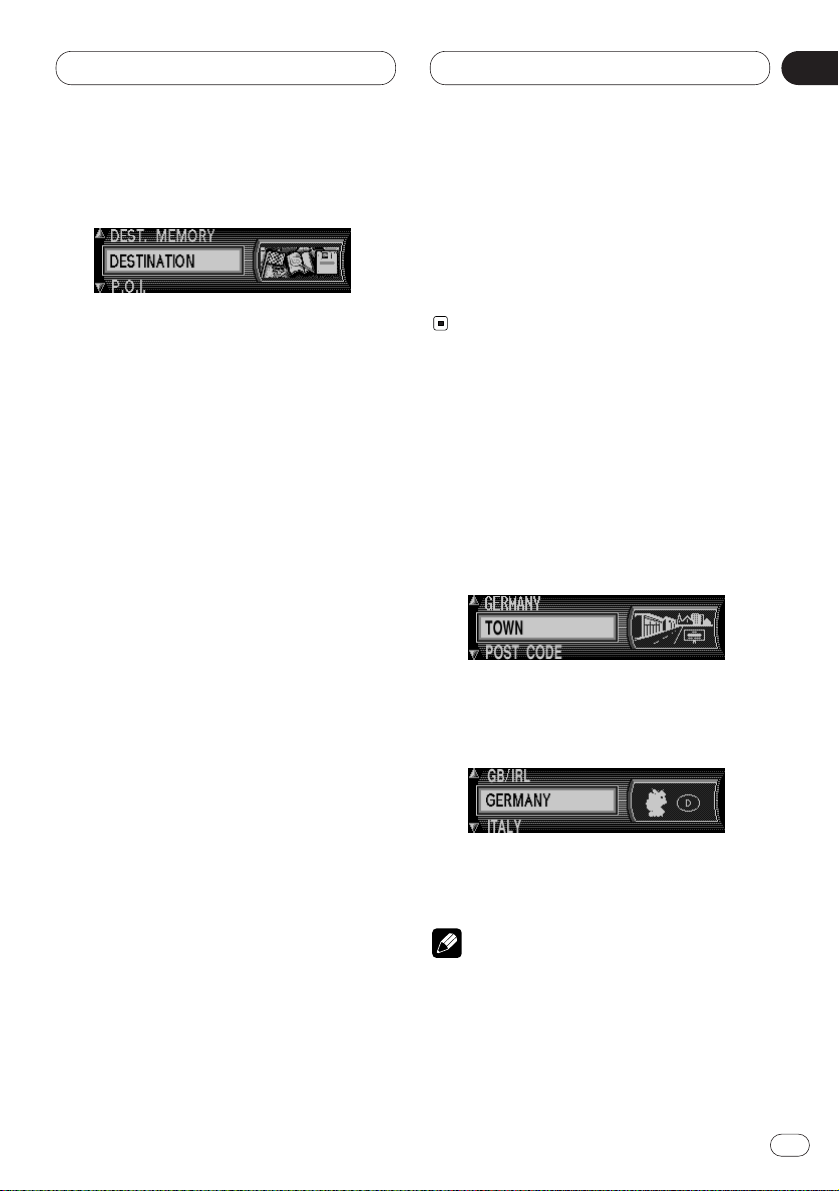
Navigation
En
21
English
Español
Deutsch
Français
Italiano
Nederlands
03
Section
Main navigation menu
Selection from
DEST. MEMORY,
DESTINATION,
P.O.I.,
LAST DESTINATIONS,
can be made by turning the rotary stick, and
confirmed by pressing the NAVI/OK button.
• DEST. MEMORY
contains destinations which have been stored
previously.
See Destination memory on page 38.
• DESTINATION
accesses the entry menu for the destination.
See Entering destination on this page.
• P.O.I.
Menu for the selection of special local and interregional destinations and special destinations
nearby. Special destinations are e.g. petrol stations, airports or hospitals. See Special destina-
tions on page 39.
• LAST DESTINATIONS
A list of the last 50 destinations is displayed. The
desired destination can be selected using the
rotary stick. Before confirming with the rotary
stick, details of the destination can be
requested by pressing the INFO button.
Stopovers are not stored as last destinations.
Entering destination
Select DESTINATION in the main navigation
menu using the rotary stick and press to confirm.
Selecting the country
If your destination lies in another country, select
the country (ex. GERMANY) using the rotary
stick and press to confirm.
Select the country using the rotary stick and
press the
NAVI/OK button to confirm.
Note
• We recommend the selection of a stopover
(page 30) at the half- way point to the destination.
Page 22
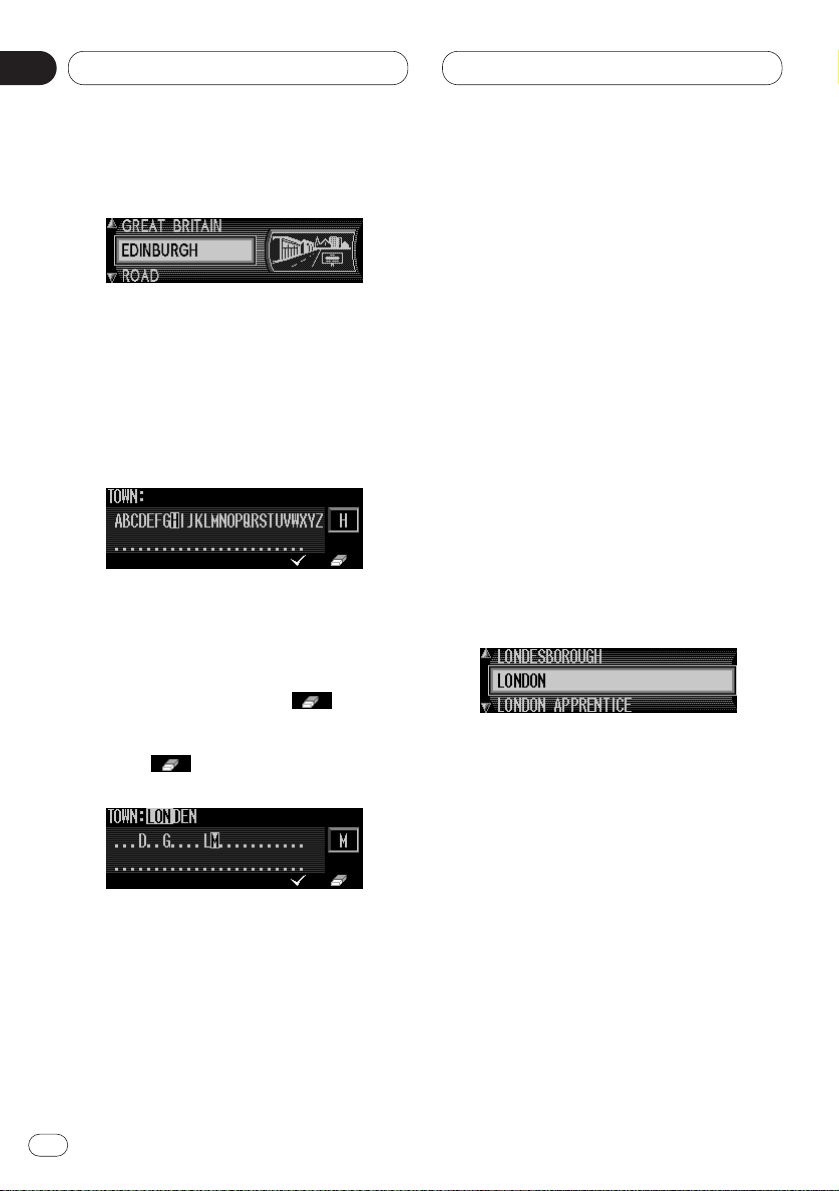
Entering the destination
The last location entered is displayed.
If you want to enter a destination in the
displayed location,
you can select ROAD (refer to page 23) or CEN-
TRE (refer to page 24) immediately.
If your destination lies in another location,
select the location using the rotary stick and
press to confirm.
Select the letters one after the other by turning
the rotary stick and press the NAVI/OK button
to confirm. The enlarged selected letter appears
at the right of the display.
Using the multifunction button the last
confirmed letter is deleted.
The complete entry is deleted if the multifunction button is pressed for more than 2
seconds.
Letters which are already entered are displayed
inversely. For the purpose of support, the existing entry is displayed at the next place-name to
be reached. The unit offers only the possible
remaining letters for selection. If no other
entries are available, the unit completes the
place-name automatically.
To accept the entry, press and hold the NAVI/OK
button for more than 2 seconds or select the
small check ✓ and briefly press the NAVI/OK
button.
If the complete place-name was previously
entered or was automatically completed, the
program switches to either place-distinguishing
list or to road or centre entry.
If no roads and only the centre can be selected
in the location entered, the program switches
directly to route menu.
If an incomplete location entry was confirmed,
the place selection list is displayed.
The place nearest to the entry appears in capital
letters in the place selection list.
The scroll marks indicate that more places are
available for selection in alphabetical order.
Select by turning the rotary stick and confirm by
pressing the NAVI/OK button. (See General
notes on page 19.)
If the entry is unequivocal, the program
switches to road or centre entry. If no roads and
only the centre can be selected in the location
entered, the program switches directly to route
menu.
Navigation
En
22
03
Section
Page 23
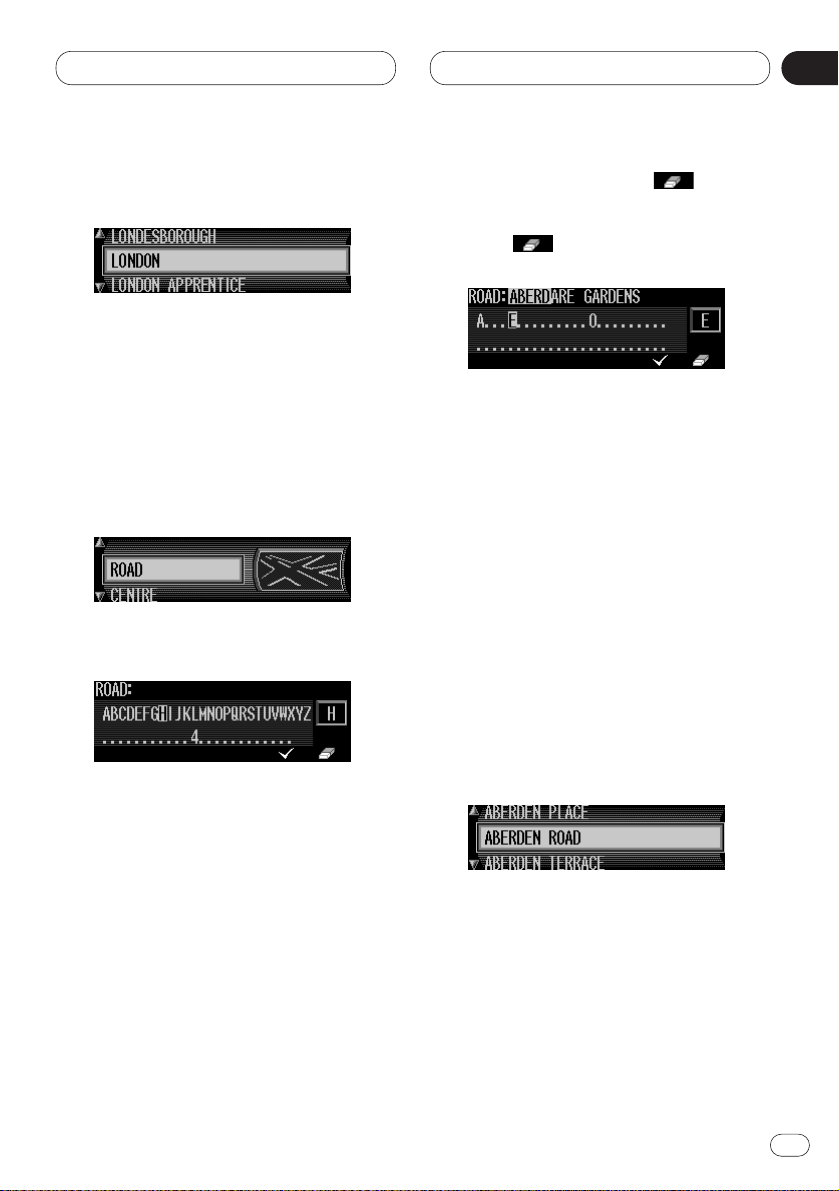
Navigation
En
23
English
Español
Deutsch
Français
Italiano
Nederlands
03
Section
The place-distinguishing list is displayed if the
selection is ambiguous.
Select the required place using the rotary stick
and press the NAVI/OK button to confirm.
The program switches to road or centre entry.
If no roads and only the centre can be selected
in the location entered, the program switches
directly to route menu.
Entering the destination road
Using the rotary stick, select ROAD and press
the NAVI/OK button to confirm.
Select the letters one after the other by turning
the rotary stick and press the NAVI/OK button
to confirm. The enlarged selected letter appears
at the right of the display.
Using the multifunction button the last
confirmed letter is deleted.
The complete entry is deleted if the multifunction button is pressed for more than 2
seconds.
Letters which are already entered are displayed
inversely. For the purpose of support, the existing entry is displayed at the next road to be
reached. The unit offers only the possible
remaining letters for selection.
If no other entries are available, the unit completes the road-name.
To accept the entry, press and hold the rotary
stick for more than 2 seconds or select the
small check
✓ and briefly press the NAVI/OK
button.
If the complete road-name was previously
entered or was automatically completed, the
program switches to either road-distinguishing
list or to route menu.
If an incomplete location entry was confirmed,
the road selection list is displayed.
Page 24
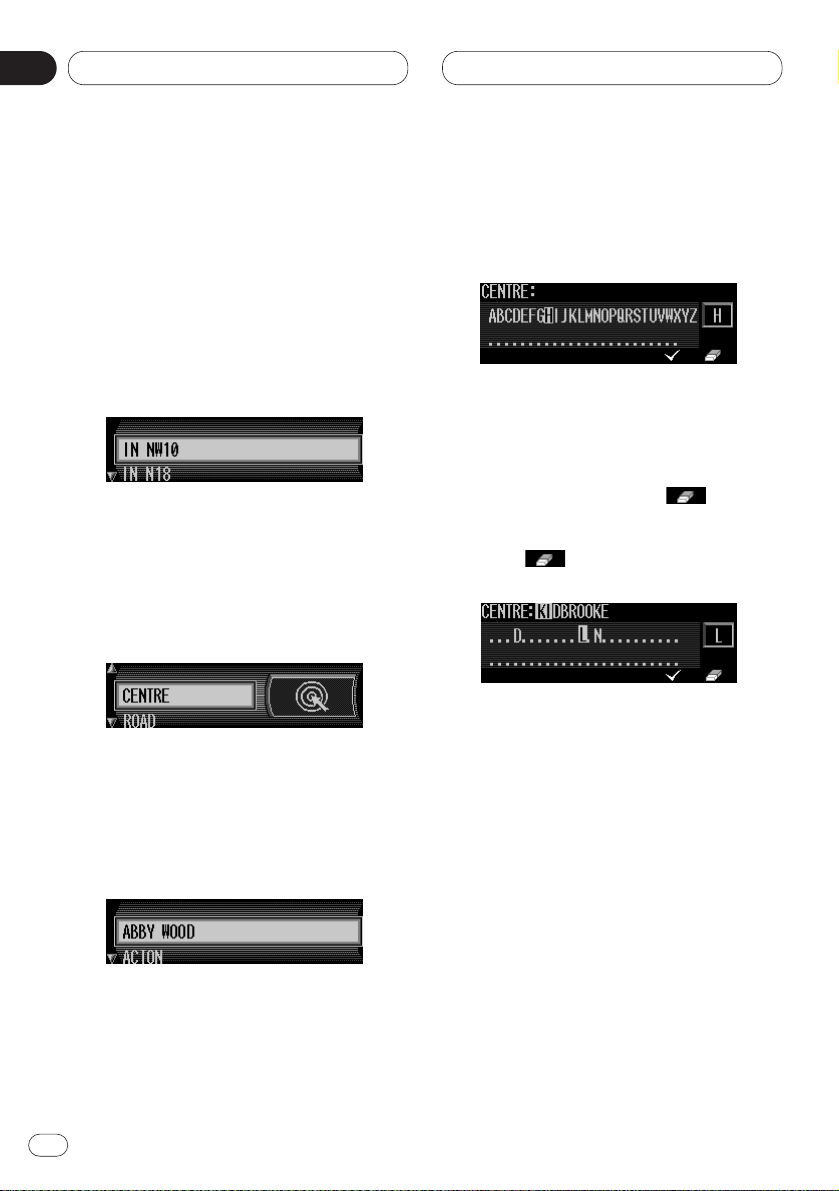
The road nearest to the entry appears in capital
letters in the road selection list.
The scroll marks indicate that more roads are
available for selection in alphabetical order.
Select the road by turning the rotary stick and
press the NAVI/OK button to confirm.
If the entry is unequivocal, the program
switches to route menu.
The road-distinguishing list is displayed if the
selection is ambiguous.
Select the required place using the rotary stick
and press the NAVI/OK button to confirm.
The program switches to route menu.
Entering the destination centre
Using the rotary stick, select CENTRE and press
the NAVI/OK button to confirm.
If the place selected only has one centre, the
program switches immediately to route menu.
If the number of centres is less than 10, the
centre list is displayed.
Select the centre by turning the rotary stick and
press the NAVI/OK button to confirm.
If the number of centres is greater than 9, the
program switches to centre entry.
Select the letters one after the other by turning
the rotary stick and press the NAVI/OK button
to confirm. The enlarged selected letter appears
at the right of the display.
Using the multifunction button the last
confirmed letter is deleted.
The complete entry is deleted if the multifunction button is pressed for more than 2
seconds.
Letters which are already entered are displayed
inversely. For the purpose of support, the existing entry is displayed at the next centre to be
reached. The unit offers only the possible
remaining letters for selection. If no other
entries are available, the unit completes the
centre-name.
Navigation
En
24
03
Section
Page 25
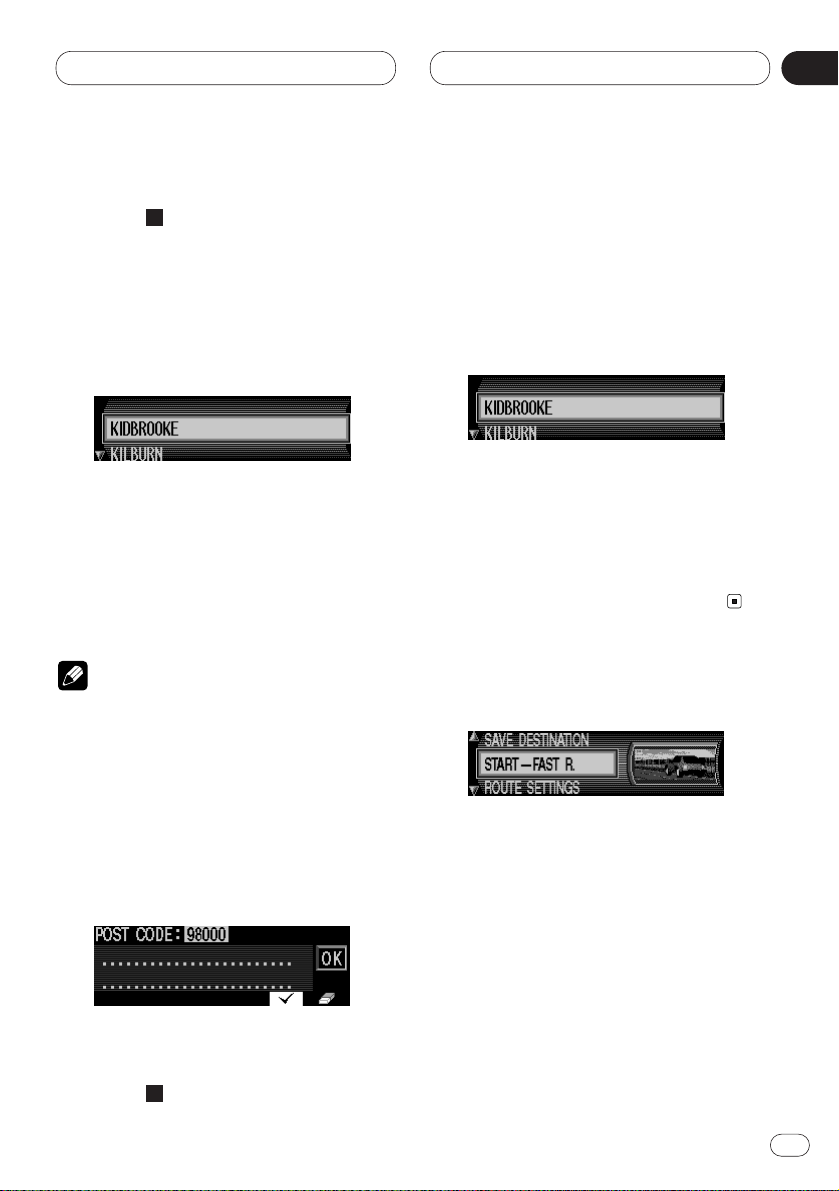
Navigation
En
25
English
Español
Deutsch
Français
Italiano
Nederlands
03
Section
To accept the entry, press and hold the rotary
stick for more than 2 seconds or select the
small check and briefly press the NAVI/OK
button.
If the complete centre-name was previously
entered or was automatically completed, the
program switches to route menu.
The program switches to the centre list if the
selection is ambiguous.
The centre nearest to the entry appears in capital letters in the centre list.
The scroll mark indicates that more centres are
available for selection in alphabetical order.
Select the centre by turning the rotary stick and
press the NAVI/OK button to confirm.
The program switches to the route menu.
Note
• A list of possible centres is displayed immediately by pressing the NAVI/OK button for
more than 2 seconds without having selected
any letters.
Entering the POST CODE for the destination road
Using the rotary stick, select POST CODE in the
route menu and press to confirm.
Using the rotary stick, enter the
POST CODE for
the destination road and press for more than 2
seconds to confirm the entry. To confirm, the
small check can also be selected and the
rotary stick briefly pressed.
Due to the system characteristics, route guidance continues only in the area of the
POST
CODE specified.
If the complete centre-name was previously
entered or was automatically completed, the
program switches to route menu.
The program switches to the centre list if the
selection is ambiguous.
The POST CODE to the entry appears in capital
letters in the centre list.
The scroll mark indicates that more centres are
available for selection in alphabetical order.
Select the POST CODE by turning the rotary
stick and press the NAVI/OK button to confirm.
The program switches to the route menu.
Route menu
Selection from
SAVE DESTINATION
START–FAST R., (START–SHORT R. or
START–DYN. R.)
HOUSE NUMBER,
CROSSING
ROUTE SETTINGS
can be made by turning, and confirmed by
pressing the NAVI/OK button.
• SAVE DESTINATION
accesses the entry menu for the Destination
memory (page 28).
✓
✓
Page 26
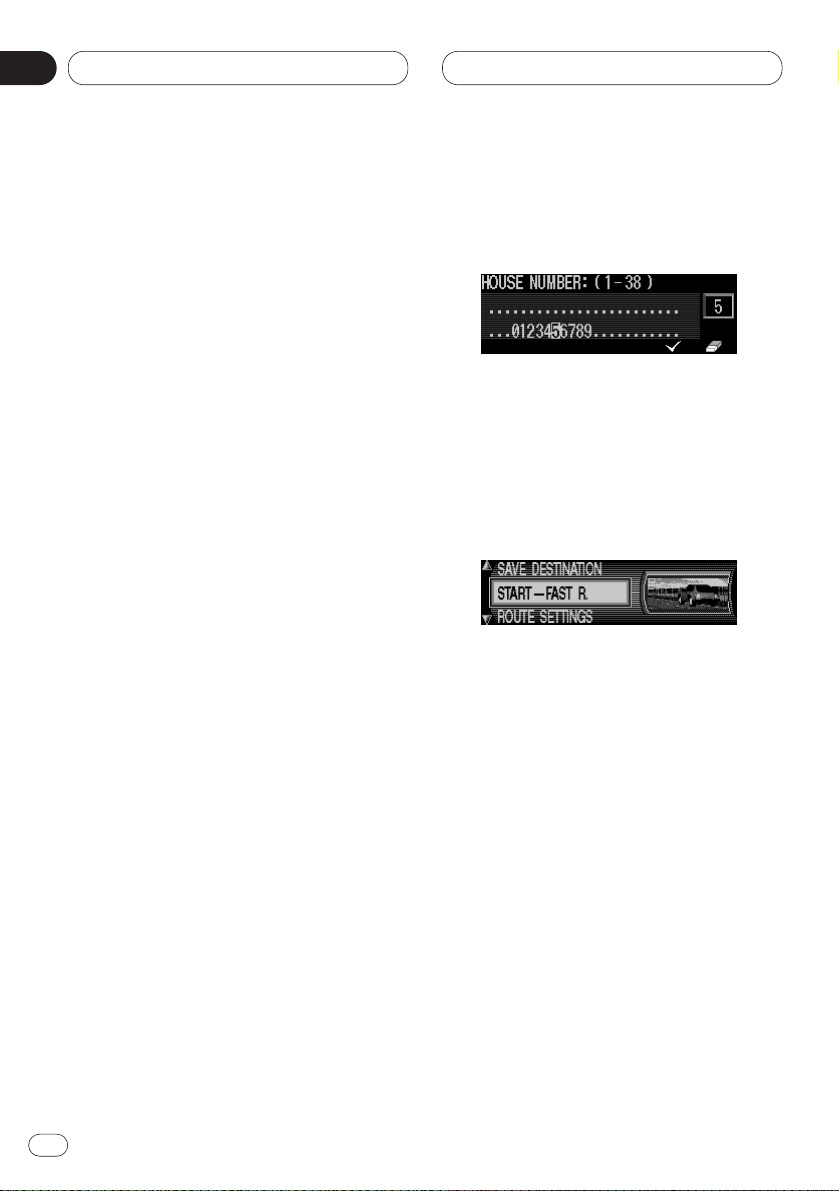
• START–FAST R., START–SHORT R. or
START–DYN. R.
Starts route calculation. Simultaneously, a
prompt appears indicating the currently
selected route option (–SHORT R. for a short
route, -FAST R. for a fast route and -DYN. R. for a
dynamic route).
• HOUSE NUMBER
The house number in the specified destination
road can be entered here.
This function is only available if this information
is stored on the navigation CD.
• CROSSING
An intersecting road can be defined as the destination here.
This function is only available if this information
is stored on the navigation CD.
• ROUTE SETTINGS
Specifications such as quick route, short route,
dynamic route, motorway, ferries and toll roads
can be selected here.
Entering the house number for the
destination road
Using the rotary stick, select HOUSE NUMBER
in the route menu and press to confirm.
Using the rotary stick, enter the house number
for the destination road and press for more than
2 seconds to confirm the entry. To confirm, the
small check
✓ can also be selected and the
rotary stick briefly pressed.
Due to the system characteristics, route guidance continues only in the area of the house
number specified.
Select START– to start route guidance.
Select SAVE DESTINATION to jump to the desti-
nation memory menu.
Select ROUTE SETTINGS to access the possible
route settings.
Select by turning the rotary stick and press to
confirm the selection.
Navigation
En
26
03
Section
Page 27
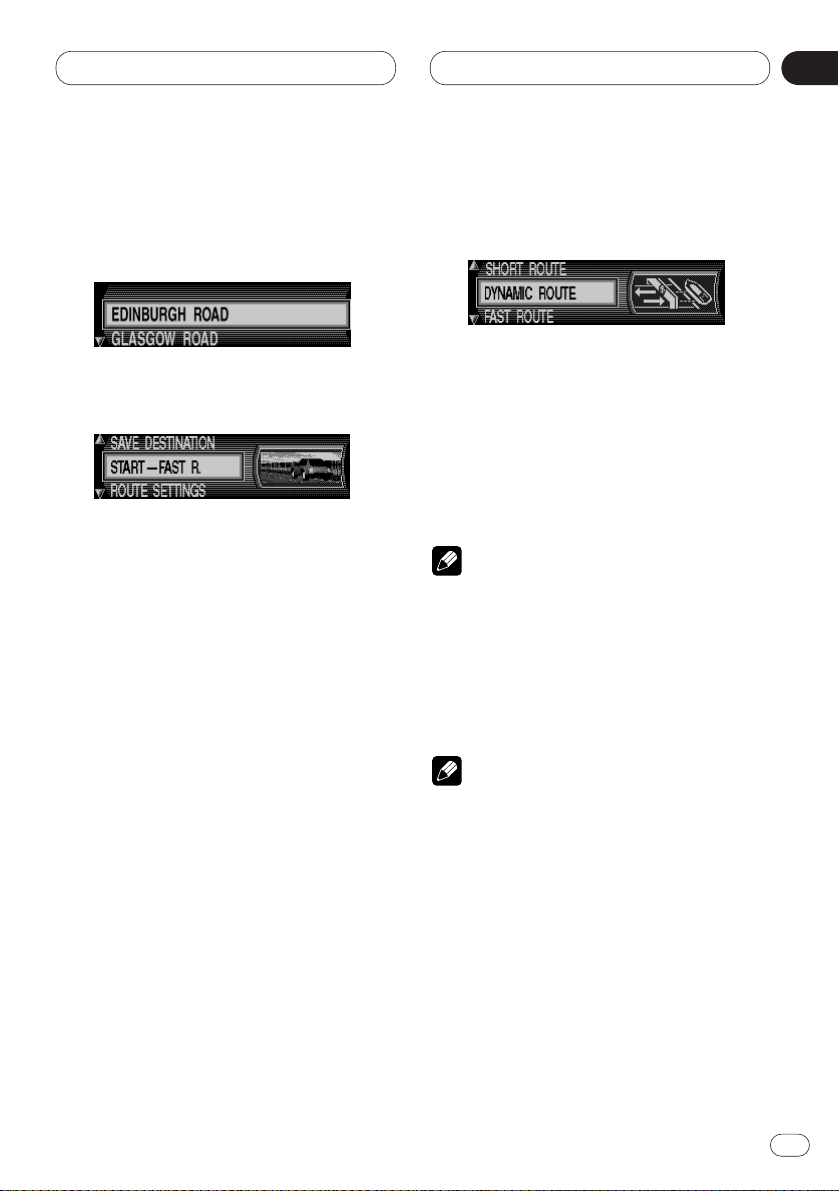
Navigation
En
27
English
Español
Deutsch
Français
Italiano
Nederlands
03
Section
Select the intersection for the destination road
Using the rotary stick, select CROSSING in the
route menu and press to confirm.
Select the intersection for the destination road
by turning the rotary stick and press to confirm.
Select
START– to start route guidance.
Select SAVE DESTINATION to jump to the desti-
nation memory menu.
Select ROUTE SETTINGS to access the possible
route settings.
Select by turning the rotary stick and press to
confirm the selection.
Selecting the route settings
Using the rotary stick, select ROUTE SETTINGS
in the route menu and press to confirm.
• FAST ROUTE
If selected, the program calculates the shortest
possible journey time.
• SHORT ROUTE
If selected, the program calculates the shortest
possible distance.
Notes
• The setting “SHORT ROUTE” is often recommended for larger cities or metropolis.
• DYNAMIC ROUTE
Dynamic route guidance is used to calculate
the route, taking current traffic announcements
into account.
Note
• If Dynamic route guidance has been
activated, the routes are calculated using the
“FAST ROUTE” setting.
Page 28
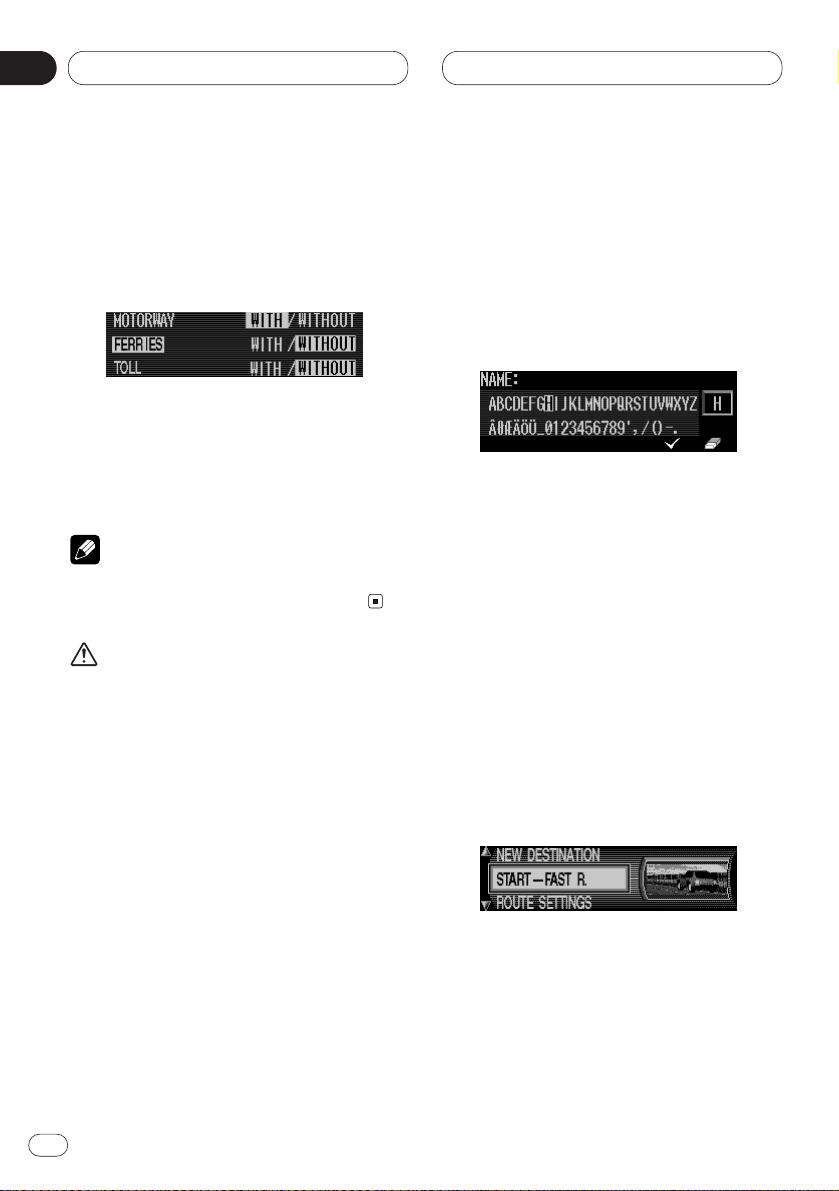
Further information under Dynamic navigation
with TMC on page 34.
• RESTRICTIONS
Provides options for avoiding motorways, ferries
or toll roads.
Selection can be made by turning the right
rotary control, and settings can be changed by
pressing the NAVI/OK button.
Press the control for more than 2 seconds to
accept all settings and quit the menu.
Note
• Routes without motorways can only be calculated for short distances (up to 200 km).
Caution
When a route is calculated, the route and
voice guidance for the route is automatically
set. Also, for day or time traffic regulations,
only information about traffic regulations at
the time when the route was calculated is
shown. For example, if a street is open during
the morning only, but you arrive later, it would
be against the traffic regulations so you cannot drive along the set route. When driving,
please follow the actual traffic signs. Also, the
system may not know some traffic regulations.
Storing a specified destination in
the destination memory
It is not absolutely necessary to store a destination in the destination memory for route guidance. It saves repeated manual entry, if the
destination is required at a later date.
Select SAVE DESTINATION in the route menu
and press the NAVI/OK button to confirm.
Any name of your choice consisting of up to 14
characters can be entered for the specified
destination and then automatically stored in the
destination memory after pressing the
NAVI/OK
button for more than 2 seconds. See
Destination memory on page 38.
To store, the small check ✓ can also be selected
and the rotary stick briefly pressed.
If you do not wish to enter a name of your
choice, press and hold the NAVI/OK button for
more than 2 seconds to store the address as
previously entered in the destination memory.
The last destination entered can be filled at any
position by turning the rotary stick. The memory
position is confirmed by briefly pressing the
NAVI/OK button.
A total of 50 destinations can be stored.
For final storage in the destination memory,
either route guidance must be started or the
program must be switched to new destination
entry by selection of NEW DESTINATION.
Navigation
En
28
03
Section
Page 29

Navigation
En
29
English
Español
Deutsch
Français
Italiano
Nederlands
03
Section
Deleting stored destinations
Select destination memory (see page 38).
Select the destination to be deleted using the
rotary stick and press the multifunction
button.
Destination memory full
Occurs when the destination memory is full.
Select either DELETE (to jump to the destination
memory in order to delete a destination) or
BACK (to cancel saving).
Route guidance calculation
The message “Calculating route” indicates that
the distance is being calculated, which may
take several seconds.
After the first route guidance announcement,
the prompt flashes on the display until the
route has been completely calculated. When
entering a destination, driving off should be
delayed until no longer flashes.
Recalculating the route
If the current route is not followed due to road
blocks, diversions, unintentional driving in the
wrong direction or failing to observe the recommendations, the system immediately calculates
a new route. During this recalculation, NEW
ROUTE is displayed.
Page 30

Stopover
This function enables a stopover to be entered
when route guidance is active.
Entering a stopover
Press the multifunction button .
Using the rotary stick, make a selection and
press to confirm.
• DEST. MEMORY
(see page 38) Select the stopover from the destination memory.
• DESTINATION
(see page 21) allows entry of a stopover with the
precise specification of the address.
• P.O.I.
(see page 39) enables the selection of special
destinations as stopovers via LOCAL AREA,
NEAR DESTINATION and TOWN/COUNTRY,
e.g. petrol stations or airports.
Starting route calculation to a
stopover
To start route calculation to the stopover, press
the NAVI/OK button.
The route is calculated and route guidance
begins.
Note
• The .symbol is displayed inversely dur-
ing route guidance to a stopover.
Deleting a stopover
Press the multifunction button .
To delete the stopover, press the NAVI/OK button within 8 seconds.
Navigation
En
30
03
Section
Page 31

Navigation
En
31
English
Español
Deutsch
Français
Italiano
Nederlands
03
Section
Stopover reached
Route guidance to the final destination automatically starts following the message YOU
HAVE REACHED YOUR STOPOVER.
Traffic jam function
This function allows you to block the approaching route sections as from the next junction and
calculate a bypass route when a traffic jam or
road block is directly ahead.
Entering the length of the bypass
Press the multifunction button .
Using the rotary stick, select the length of the
traffic jam and press the
NAVI/OK button to
confirm.
is displayed inversely and the route is
recalculated.
Delete block
Press the multifunction button .
To delete a block, press the
NAVI/OK button
within 8 seconds.
Page 32

Cancelling route guidance
Press BACK button.
Route guidance is cancelled by pressing the
NAVI/OK button within 8 seconds.
When you press the BACK button, route guidance continues.
Notes on route guidance
After entering the destination (address), the
system calculates the route and announces:
“Ready to drive off”.
The driving recommendations are given by voice
messages and displays on the screen.
By pressing the INFO button the current driving
recommendation can be repeated.
If the route to be travelled is not clear, e.g. at an
intersection where a change in direction is not
specified, the direction of travel can be
displayed by pressing the NAVI/OK button.
Please follow the direction indicated by the
arrow.
The display appears for 8 seconds after pressing
the NAVI/OK button.
WARNING
If a driving recommendation contradicts the
applicable Road Traffic Regulations (RTR),
the RTR is always valid!
For clarification, there follows a selection of
examples of possible driving recommendations:
•“Please perform a U-turn if possible”.
You are driving in the wrong direction and
should turn back at the earliest opportunity.
•“Please turn right after 300 meters”.
The arrow indicator > points to the next street
into which you should turn.
The progress bar on the right illustrates the
distance and the black part decreases as you
approach the intersection.
•“Please follow the road”.
Navigation
En
32
03
Section
Page 33

Navigation
En
33
English
Español
Deutsch
Français
Italiano
Nederlands
03
Section
This display tells you that you should follow the
course of the road.
•“Prepare to turn left” or
“Please move into the left- hand lane”.
This recommendation prepares you for the next
turning to be taken.
However, “move into the left- hand lane” does
not mean that you should do so immediately!
Notes
• At junctions and intersections, only the end of
the road which is to be passed is displayed.
•“Please leave the intersection at the third exit
on the right”.
This display shows you which exit (marked with
the arrow) you must take at the intersection.
•“Now drive straight ahead”.
At this point, you must drive straight ahead.
•“Please follow the direction arrows”.
This display tells you that you are in a non-digitised street (e.g. car park, garage), which is not
included in the digital street map. The arrow
indicates the direction of the destination as the
crow flies.
•“Keep right after 2 kilometers”.
Keeping to the right means that the road forks
and you should follow the relevant direction.
•“You have reached your destination”.
The destination specified is reached and route
guidance is terminated.
Page 34

Dynamic navigation with TMC
Notes
• Dynamic route guidance is not possible in all
countries.
• When any route recalculations are made with
active dynamic route guidance, the navigation
system may request the navigation CD (if the
navigation CD is not already inserted).
What is dynamic route guidance?
Dynamic route guidance is used to calculate
the route, taking current traffic announcements
into account.
The traffic announcements are transmitted by a
TMC radio station in addition to the radio programme and are received and analysed by the
navigation system. There is no charge for receiving traffic announcements.
Note
• Traffic announcements are transmitted by
radio stations, therefore we cannot accept any
responsibility for the completeness and correctness of the announcements.
Dynamic route guidance
Dynamic route guidance can be started by
selecting START–DYN. R. in the route menu.
If dynamic route guidance has been activated, a
continuous check is made for the presence of
relevant announcements for the selected route.
The route is then calculated using the “FAST
ROUTE” option, while taking into account cur-
rent traffic announcements. If the check determines that a traffic announcement is relevant
for the route guidance, then a new route to the
destination is calculated automatically by the
unit.
NEW ROUTE appears on the display. In addition,
there is a voice announcement “The route is
being recalculated due to current traffic
announcements”. is displayed inversely.
Notes
• If no TMC radio station was found, then CUR-
RENTLY TMC RECEPTION IS NOT POSSIBLE
is displayed. After a short time, the unit
switches back to the route guidance display.
• If a TMC station still cannot be found after 10
minutes, FOR THE TIME BEING TMC RECEP-
TION IS NOT POSSIBLE is displayed, accom-
panied by a brief signal tone.
Your navigation system can receive TMC information, whether a TMC station is selected or
not. However, in order to guarantee optimal
reception of TMC information, we recommend
the selection of a TMC station.
Navigation
En
34
03
Section
Page 35

Navigation
En
35
English
Español
Deutsch
Français
Italiano
Nederlands
03
Section
Displaying traffic information
Current traffic announcements can be
displayed in plain text.
There are several options for requesting current
traffic information.
Traffic information can be requested via the
multifunction buttons and in the
route guidance display and, in the case of inactive route guidance, via the multifunction button
. in the information menu.
Route guidance display:
A list of all currently available traffic information
is displayed by pressing the multifunction button .
A list of all current traffic information which is
relevant for the calculated route is displayed by
pressing the multifunction button .
Note
• If no traffic information is currently available,
NO TRAFFIC MESSAGES RECEIVED is dis-
played.
Information menu:
For inactive route guidance, the information
menu can be requested by pressing the INFO
button.
Press the multifunction button .
A list of currently available traffic information is
displayed.
More detailed information on the individual
announcements can be requested in the list of
current traffic information.
The scroll marks at the left edge of the display
indicate that additional traffic information is
available.
A selection can be made by turning the rotary
stick and pressing the NAVI/OK button to confirm.
After the desired traffic information has been
confirmed, the information is displayed in full. A
typical traffic announcement consists of:
• a motorway or road number
• approximate direction information
• detailed location and direction information
• the incident
• the cause, if known
Page 36

If scroll marks are visible at the left edge of the
display, then more than 3 lines are used to display the traffic information.
Pressing the BACK button, switches back to the
list of current traffic information.
Information during route guidance
Press the INFO button.
The destination, the distance and the estimated
time of arrival are displayed.
If a stopover has been specified, the stopover is
displayed. The main destination can be
displayed via the multifunction button .
To return to route guidance, press the INFO
button again or wait for 8 seconds.
Requesting journey duration and kilometres travelled
During route guidance, press the INFO button.
Press the multifunction button .
The journey duration, kilometres travelled and
the average speed are displayed. Pressing the
NAVI/OK button, returns to the route guidance
display.
The information for journey duration, kilometres
travelled and the average speed can also be
requested as previously described, provided
that the destination flag waves after the destination has been reached.
Navigation
En
36
03
Section
Page 37

Navigation
En
37
English
Español
Deutsch
Français
Italiano
Nederlands
03
Section
Displaying the route settings
During route guidance, press the INFO button.
Press the multifunction button.
The route settings are displayed.
After 8 seconds, the system returns to the route
guidance display.
Request current time
During route guidance, press the INFO button.
Press multifunction button .
The current time is displayed. After 8 seconds,
the system returns to the route guidance display.
Requesting current position
During route guidance, the current position can
be requested.
Press the multifunction button .
The current position with road name (if available), degrees of longitude and latitude and the
number of satellites received are displayed.
By pressing the
NAVI/OK button, the program
returns to the route guidance display.
For inactive route guidance, the information
menu can be requested by pressing the INFO
button.
The geographic position and number of satellites being used are displayed.
Pressing the NAVI/OK button, returns to the
information menu.
Page 38

Requesting the road list
During route guidance, the planned route list
can be requested.
Press the multifunction button .
The current road and the road names up to the
destination are displayed. The route list can be
scrolled by turning the rotary stick.
By pressing the
NAVI/OK button, the program
returns to the route guidance display.
Notes
• After destination entry, there is a short delay
until the route list is created.
• If the vehicle is “off road” at the moment of
destination entry, the route list cannot be
created until a stored road is reached.
Destination memory
Using the rotary stick, select DEST. MEMORY in
the main navigation menu and press to confirm.
The destination memory contains personally
stored destinations. Once stored, manual entry
of the destination is no longer necessary.
Select the destination using the rotary stick and
press the
NAVI/OK button to confirm.
Then start route guidance.
Navigation
En
38
03
Section
Page 39

Navigation
En
39
English
Español
Deutsch
Français
Italiano
Nederlands
03
Section
Special destinations
Menu for selecting special destinations from a
specified list. Special destinations are e.g.
petrol stations, airports or hospitals.
Using the rotary stick, select
P.O.I. from the
main navigation menu and press to confirm.
Using the rotary stick, make a selection and
confirm.
• Special destinations LOCAL AREA
Special destinations in the current surrounding
area of the vehicle or special destinations near
the destination can be selected.
Using the rotary stick, select a category and
press the
NAVI/OK button to confirm.
Destinations are listed according to proximity.
The figures in kilometres relate to the direct
distance (as the crow flies) between the special
destination and the current location.
The arrows following the distance information
indicate the distance as the crow flies to the
relevant special destination (e.g. special destination lies in the direction of travel, special
destination lies in the opposite direction to that
of travel).
Select the desired destination using the rotary
stick.
By pressing the
INFO button, information on the
selected destination is listed (e.g. a hospital).
Confirm the selection using the rotary stick.
The system jumps to the route menu.
• Special destinations TOWN / COUNTRY
Special destinations of your choice in countries
contained in the navigation CD can be selected.
Using the rotary stick, select either country (ex.
GERMANY) (see page 21), TOWN or NATIONWIDE and press to confirm.
Page 40

Select TOWN
Special destinations in a specified town can be
selected.
Using the rotary stick, select the town name and
press the NAVI/OK button to confirm.
Then select the town from the town selection list
using the rotary stick and press again to confirm.
The special destinations for the selected town
are displayed.
Using the rotary stick, select a category and
press to confirm.
A list with special destinations is displayed or if
there are more than 9 entries in the list, you will
be requested to enter text.
Enter the special destination and confirm.
Confirm the special destination in the list displayed by pressing the
NAVI/OK button.
The system jumps to the route menu.
Note
• A list of possible special destinations is displayed by pressing the
NAVI/OK button for
more than 2 seconds without having selected
any letters.
Select
NATIONWIDE
Using the rotary stick, select a category and
press the NAVI/OK button to confirm.
A list with special destinations is displayed or if
there are more than 9 entries in the list, you will
be requested to enter text.
Select the destination using the rotary stick and
press the
NAVI/OK button to confirm.
Note
• A list of possible special destinations is displayed by pressing the NAVI/OK button for
more than 2 seconds without having selected
any letters.
Navigation
En
40
03
Section
Page 41

Navigation
En
41
English
Español
Deutsch
Français
Italiano
Nederlands
03
Section
System settings
In the main navigation menu, press the BACK
button.
The system settings menu is requested.
Selection from
TIME,
SAVE POSITION,
LANGUAGE*,
MEASURING UNIT,
ANNOUNCEMENT ETA,
ETA CALCULATION,
can be made by turning, and confirmed by
pressing the NAVI/OK button.
• TIME
The internal system clock can be set to local
time.
• SAVE POSITION
The current position can be saved and stored in
the destination memory.
• LANGUAGE*
Language setting for the navigation system.
• MEASURING UNIT
The display units can be changed from metres
to yards.
• ANNOUNCEMENT ETA
Announcement of the estimated time of arrival
can be switched on / off.
• ETA CALCULATION
This setting controls the estimated average
speed when driving on a motorway.
Setting the time
In order to achieve correct navigation on routes
requiring guidance under time restrictions and
to calculate the estimated time of arrival, it is
necessary to set the GMT time transmitted from
satellites to the current time zone.
Select TIME in the system settings menu and
confirm.
Using the multifunction button or
the time can be changed from the 24 hour to the
12 hour display.
Page 42

Using the multifunction buttons or
the time is changed every half an hour.
By pressing the rotary stick or the multifunction
button the time set is accepted.
The program returns to the system settings
menu.
Saving the position
Select SAVE POSITION in the system settings
menu and confirm.
The current position, in degrees of longitude
and latitude, is displayed.
Confirm again by pressing the NAVI/OK button.
Enter the name of the position.
Press the
NAVI/OK button for more than 2 sec-
onds to confirm the name entered. To confirm,
the small check ✓ can also be marked and the
rotary stick briefly pressed.
The destination memory is automatically
requested (see page 38).
Select the desired position in the destination
memory using the rotary stick and press the
NAVI/OK button to confirm.
Requesting the position
Request the destination memory (see page 38)
and select destination using the rotary stick.
If the position is outside a digitised area, the
driver is guided to the digitised route nearest to
the destination. The announcement “Your destination is nearby” is given. The direction of the
arrows must be followed in order to reach the
destination.
Navigation
En
42
03
Section
Page 43

Navigation
En
43
English
Español
Deutsch
Français
Italiano
Nederlands
03
Section
Setting the language
Select LANGUAGE* in the system settings menu
and confirm.
Select the language using the rotary stick. The
language selection is accepted by pressing the
control and the language is installed.
You can choose either a male or a female voice
for certain languages.
Select the voice using the rotary stick. The voice
is accepted and installed by pressing the control.
The system returns to the system settings menu
after installation.
Note
• In the case you have mistakenly switched to a
language you cannot read, perform operation
by following the asterisk (*).
Switching announcement of the estimated time of arrival on/off
Select ANNOUNCEMENT ETA in the system
settings menu and confirm.
ETA stands for Estimated Time of Arrival.
It is possible to select between ANNOUNCE-
MENT ETA ON and OFF by briefly pressing the
NAVI/OK button.
Press and hold the NAVI/OK button to accept
the setting.
The system returns to the system settings
menu.
Page 44

Average speed
Select ETA CALCULATION in the system set-
tings menu and confirm.
Select the estimated average speed using the
rotary stick.
The estimated average speed is accepted by
pressing the
NAVI/OK button.
The system returns to the system settings
menu.
Selecting the measuring unit
Select MEASURING UNIT from the system settings menu and confirm.
Select the measuring unit using the rotary stick.
The measuring unit is accepted by pressing the
NAVI/OK button.
The system returns to the system settings
menu.
Notes
• METRIC indicates calculation in metres.
• IMPERIAL indicates calculation in yards.
Navigation
En
44
03
Section
Page 45

Tuner
En
45
English
Español
Deutsch
Français
Italiano
Nederlands
04
Section
Display and indicators
42361
5
1 Band
2 AF indicator
3 LOC indicator
4 Preset number
5 Frequency
6 Stereo indicator
Basic operation
This product’s AF function can be switched on
and off. AF should be switched off for normal
tuning operations. (Refer to page 49.)
1 Press SOURCE to select the tuner.
Press SOURCE until “Tuner” appears.
2 Raise or lower the volume.
Rolling the VOLUME changes the volume level.
3 Press BAND/ESC to select the desired band.
Press BAND/ESC repeatedly to switch between
the following bands:
FM-1 — FM-2 — FM-3 — MW/LW
4 Press 2 or 3 to tune in to a station.
The frequencies move up or down step by step.
• If you press and hold 2 or 3 for about one
second and release, you can perform seek tuning. Seek tuning lets you skip broadcasting
stations until a broadcast strong enough for
good reception is found.
• If you press and hold 2 or 3, you can skip
broadcasting stations. Seek tuning starts as
soon as you release the button.
Notes
• The stereo indicator “” lights when a stereo
station is selected.
• After choosing your destination, press
SOURCE and you can listen to the guide voice
during navigation guidance.
• When new traffic information arrives,
appears. If desired, check the new information.
Page 46

Storing and recalling broadcast
stations
If you press any of the buttons 1 – 6, you can
easily store up to six broadcast stations for later
recall.
Storing broadcast stations
1 Press NEXT to display “1”– “6”.
Press NEXT until “1” – “6” appears.
2 When you find a station that you want to
store in memory, press and hold any of the
buttons 1 – 6 until the preset number stops
flashing.
The station is stored in memory under the
selected button.
Note
• Up to 18 FM stations, six for each of the three
FM bands, and six MW/LW stations can be
stored in memory.
Recalling broadcast stations
1 Press NEXT to display “1” – “6”.
Press NEXT until “1” – “6” appears.
2 Press any of the buttons 1 – 6 to recall a
station preset under that button.
Note
• You can also use 5 or ∞ to recall broadcast
stations memorized in the buttons 1 – 6.
Tuner function menu
The tuner function menu has the following functions:
FM
MW/LW
Notes
•“AF”, “PTY” and “REG” are RDS functions for
FM bands. Refer to “RDS”.
• If you do not operate the function within about
30 seconds, the display is automatically
returned.
Tuner
En
46
04
Section
Page 47

04
Section
Tuner
En
47
English
Español
Deutsch
Français
Italiano
Nederlands
Storing the strongest broadcast
stations
BSM (best stations memory) lets you automatically store the six strongest broadcast stations
under the buttons 1 – 6.
1 Press FUNC to select the BSM mode.
2 Press BSM to turn the BSM on.
“Searching” appears. The six strongest broadcast stations will be stored under the buttons 1
– 6 and in order of their signal strength.
When finished, “Searching” disappears.
• To cancel the storage process before it is completed, press BSM again while “Searching”
appears.
Tuning in strong signals
Local seek tuning lets you tune in only those
broadcast stations with sufficiently strong signals for good reception.
1 Press FUNC and then press LOC to select
the local mode.
2 Press LOC to set the local seek sensitivity.
Press LOC repeatedly to switch between the
following settings:
FM: Local OFF — Level 1 — Level 2
— Level 3 — Level 4
MW/LW: Local OFF — Level 1 — Level 2
• When the local mode is exited except for
“Local OFF” is selected, “LOC” appears on the
basic display.
Note
• The “Level 4” setting allows reception of only
the strongest stations, while lower settings let
you receive progressively weaker stations.
Page 48

05
Section
En
48
RDS
Display and indicators
5234 1
786
1 Band
2 TRFC indicator
3 AF indicator
4 TXT indicator
5 Preset number
6 NEWS indicator
7 Program service name (or frequency)
8 PTY information
What is RDS?
RDS (Radio Data System) is a system for providing information along with FM broadcasts. This
inaudible information provides such features as
program service name, program type, traffic
announcement standby, automatic tuning and
program type tuning, intended to aid radio listeners in finding and tuning in to a desired station.
Notes
• RDS service may not be provided by all stations.
• RDS functions like AF (alternative frequencies
search) and TA (traffic announcement
standby) are only available when your radio is
tuned in to an RDS station.
• After choosing your destination, press
SOURCE and you can listen to the guide voice
during navigation guidance.
Displaying the frequency of an
RDS station
When you tune in to an RDS station, its program service name is displayed. If you want to
know the frequency, perform the following
steps.
• Press DISP to change the frequency (or PTY
information) display.
Press DISP repeatedly to switch between the
following displays:
Program service name — Frequency
Notes
• After switching displays, if you do not perform
an operation within eight seconds, the display
automatically returns to the program service
name.
• The PTY (program type ID code) information is
correlated with the list in the section PTY list
on page 53.
• When new traffic information arrives,
appears. If desired, check the new information.
Page 49

05
Section
RDS
En
49
English
Español
Deutsch
Français
Italiano
Nederlands
Using alternative frequency (AF)
If you are listening to a broadcast and the reception becomes weak or there are other problems,
this product will automatically search for a different station in the same network which is
broadcasting a stronger signal.
1 Press FUNC and then press AF to select the
AF mode.
2 Press AF to turn the AF function on.
The light illuminates.
• Press AF again to turn the AF function off.
• When the AF mode is exited while AF is on,
“AF” appears on the basic display.
Notes
• AF tunes the receiver only to RDS stations
when you use seek tuning or BSM auto memory with the AF function on.
• When you recall a preset station, the tuner
may update the preset station with a new
frequency from the station’s AF list. (This is
only available when using presets on the FM-1
and FM-2 bands.) No preset number appears
on the display if the RDS data for the station
received differs from the data for the originally
stored station.
• Sound may be temporarily interrupted by
another program during an AF frequency
search.
• When the tuner is tuned to a non-RDS station,
the “AF” indicator flashes.
• The AF function can be turned on or off independently for each FM band.
Using the PI seek function
The tuner searches for another frequency
broadcasting the same program. “PI Seek”
appears on the display and the radio volume is
muted during a PI seek. The muting is discontinued after completion of the PI seek, whether
or not the PI seek has succeeded. If the PI seek
is unsuccessful, the tuner returns to the previous frequency.
PI seek
If you are listening to a broadcast and the reception becomes weak or if this product fails to find
a suitable alternative frequency, this product
will automatically search for a different station
with the same program.
Auto PI seek (for preset station)
When preset stations cannot be recalled, as
when traveling long distances, this product can
be set to perform PI seek during preset recall.
The default setting for auto PI seek is off.
Note
• Refer to Switching the auto PI seek on page 84.
Page 50

05
Section
En
50
RDS
Limiting stations to regional
programming
When AF is used to automatically retune frequencies, the regional function limits the selection to stations broadcasting regional
programs.
1 Press FUNC and then press REG to select
the regional mode.
2 Press REG to turn the regional function on.
The light illuminates.
• Press REG again to turn the regional function
off.
Notes
• Regional programming and regional networks
are organized differently depending on the
country (i.e., they may change according to
the hour, state or broadcast area).
• The preset number may disappear from the
display if the tuner tunes in to a regional station which differs from the originally set station.
• The regional function can be turned on or off
independently for each FM band.
Receiving traffic announcements
The TA (traffic announcement standby) function
lets you receive traffic announcements automatically, no matter what source you are listening to. The TA function can be activated for both
a TP station (a station that broadcasts traffic
information) or an enhanced other network’s TP
station (a station carrying information which
cross-references TP stations).
Turning the TA function on or off
1 Press 2 or 3 to tune in to a TP or
enhanced other network’s TP station.
The “TRFC” indicator lights when the tuner is
tuned in to a TP station or an enhanced other
network’s TP station.
2 Press TA to turn the TA function on.
The “3TRFC” indicator lights, indicating that
the tuner is waiting for traffic announcements.
• Press TA again when no traffic announce-
ment is being received to turn the TA function
off.
Notes
• The system switches back to the original
source following traffic announcement reception.
• The TA function can be activated from sources
other than the tuner if the tuner was last set to
the FM band but not if it was last set to the
MW/LW band.
• If the tuner was last set to FM, turning on the
TA function lets you operate other tuning
functions while listening to sources other
than the tuner.
• If you switched the TA function on while tuned
in to neither a TP nor an enhanced other network’s TP station, only “T” in the “3 TRFC”
indicator lights.
Page 51

05
Section
RDS
En
51
English
Español
Deutsch
Français
Italiano
Nederlands
• Only TP or enhanced other network’s TP stations are tuned in during seek tuning when
the “3TRFC” or “T” indicator is on.
• Only TP or enhanced other network’s TP stations are stored by BSM when the “3TRFC” or
“T” indicator is on.
Canceling traffic announcements
• Press TA while a traffic announcement is
being received to cancel the announcement
and return to the original source.
The announcement is canceled but the tuner
remains in the TA mode until TA is pressed
again.
Adjusting the TA volume
When a traffic announcement begins, the volume adjusts automatically to a preset level to
enable you to hear the announcement clearly.
• Tu r n VOLUME to adjust and set the volume
during reception of a traffic announcement.
The newly set volume is stored in memory and
recalled for subsequent traffic announcements.
TP alarm
About 30 seconds after the “3TRFC” indicator
turns to “T” due to a weak signal, a five second
beep sounds to remind you to select another TP
or enhanced other network’s TP station.
• When listening to a RDS broadcast, press 2
or 3 to tune in to another TP station or
enhanced other network’s TP station.
In sources other than the tuner, the tuner automatically seeks out the TP station with the
strongest signal in the current area 10 (or 30)*
seconds after the “3TRFC” indicator turns to
“T”.
* Time taken before seek begins
TA function ON 10 seconds
TA, AF functions ON 30 seconds
Page 52

RDS
Using the PTY function
A PTY search is performed by program type as
indicated in the PTY list (the program types are:
News&Inf, Popular, Classics, Others). It also
provides automatic tuning to emergency broadcasts (PTY alarm).
Searching the PTY
1 Press FUNC and then press PTY to select
the PTY search mode.
2 Press any of the buttons 1 – 4 to search the
desired PTY.
The tuner searches for a station broadcasting
the desired PTY.
Notes
• The program of some stations may differ from
that indicated by the transmitted PTY.
• If no station is broadcasting the type of program you searched for, “Not found” is displayed for about two seconds and then the
tuner returns to the original station.
• The PTY method is wide only.
• You can also use 2, 3 and 5 to select and
search the desired PTY.
Setting the news program interruption
When a news program is broadcast from a PTY
code news station, this product can switch from
any station to the news broadcast station. When
the news program ends, reception of the previous program resumes.
1 Press NEXT to display “NEWS”.
Press NEXT until “NEWS” appears.
2 Press NEWS to turn the news interruption
on.
The “3NEWS” or “N” indicator lights.
• Press NEWS again to turn the news interrup-
tion off.
• Press TA during news program reception to
cancel the news program.
PTY alarm
PTY alarm is a special PTY code for announcements regarding emergencies such as natural
disasters. When the tuner receives the radio
alarm code, “ALARM” appears on the display
and the volume adjusts to the TA volume. When
the station stops broadcasting the emergency
announcement, the system returns to the previous source.
• Press TA during announcement reception to
cancel the announcement.
En
52
05
Section
Page 53

RDS
En
53
PTY list
General Specific Type of program
News&Inf News News.
Affairs Current affairs.
Info General information and advice.
Sport Sports programs.
Weather Weather reports/Meteorological information.
Finance Stock market reports, commerce, trading, etc.
Popular Pop Mus Popular music.
Rock Mus Contemporary modern music.
Easy Mus Easy listening music.
Oth Mus Other types of music, which can’t be categorized.
Jazz Jazz music based programs.
Country Country music based programs.
Nat Mus National music based programs.
Oldies Oldies music, ‘Golden age’ based programs.
Folk Mus Folk music based programs.
Classics L. Class Light classical music.
Classic Serious classical music.
Others Educate Educational programs.
Drama All radio plays and serials.
Culture Programs concerned with any aspect of national or regional
culture.
Science Programs about nature, science and technology.
Varied Light entertainment programs.
Children Children’s programs.
Social Social affairs programs.
Religion Religion affairs programs or services.
Phone In Phone in based programs.
Touring Travel programs, not announcements about traffic
problems.
Leisure Programs about hobbies and recreational activities.
Document Documentary programs.
English
Español
Deutsch
Français
Italiano
Nederlands
05
Section
Page 54

RDS
Using radio text
This tuner can display radio text data transmitted by RDS stations, such as station information, the name of the currently broadcast song
and the name of the artist.
Notes
• When radio text is received, the “TXT” indicator lights.
• The tuner automatically memorizes the three
latest radio text broadcasts received, replacing text from the least recent reception with
new text when it is received.
• If you do not perform an operation within 30
seconds, the radio text mode is canceled.
Displaying the radio text
1 Press NEXT to display “R.TEXT”.
Press NEXT until “R.TEXT” appears.
2 Press R.TEXT to switch to the radio text
mode.
3 Press 2 or 3 to recall the three latest radio
text broadcasts from the tuner’s memory.
Pressing 2 or 3 switches between the four
radio text data displays.
Notes
• Press BAND/ESC to cancel the radio text
mode.
• When no radio text is currently being
received, “No text” is displayed.
• If there is no radio text data stored in the
tuner, 2 or 3 does not operate.
Storing radio text
You can store data from up to six radio text
transmissions under the buttons MEMO1 –
MEMO6.
1 Select the radio text you want to store in
memory.
Refer to Displaying the radio text on this page.
2 Press and hold any of the buttons MEMO1 –
MEMO6 until “RT memo” appears to store the
desired radio text.
The radio text is stored in memory under the
selected button.
Recalling preset radio text
1 Press NEXT to display “R.TEXT”.
Press NEXT until “R.TEXT” appears.
2 Press R.TEXT to switch to the radio text
mode.
3 Press any of the buttons MEMO1 – MEMO6
to recall the radio text preset under that button.
En
54
05
Section
Page 55

Built-in CD Player
En
55
Display and indicators
241
35
1 Source name
2 Track number
3 Disc title
4 Play time
5 Track title
Basic operation
The built-in CD player plays one standard 12 cm
or 8 cm (single) CD at a time. Do not use an
adapter when playing an 8 cm CD.
1 Press OPEN to open the front panel.
• The navigation CD must be inserted to start
the route calculation. During the calculation,
the prompt CD flashes on the display. Once the
calculation has been completed, the prompt CD
extinguishes, the navigation CD can be removed
and an audio CD can be inserted.
2 Insert a CD into the CD loading slot.
CD loading slot
0 button
Note
• To avoid a malfunction, make sure that no
metal object comes into contact with the front
panel is open.
3 Raise or lower the volume.
Rolling the VOLUME changes the volume level.
4 Press 2 or 3 to select a track.
Pressing 3 skips to the start of the next track.
Pressing 2 once skips to the start of the current
track. Pressing again will skip to the previous
track.
• If you press and hold 2
or 3, you can perform
fast forward or reverse.
5 Press 0 to eject the CD after opening the
panel by pressing OPEN.
• Be sure to close the front panel after remov-
ing the CD.
English
Español
Deutsch
Français
Italiano
Nederlands
06
Section
Page 56

Built-in CD Player
WARNING
Do not use with the front panel left open.
If the front panel is left open, it may result
in injury in the event of an accident.
Notes
• You can select CD as the source by pressing
SOURCE when a audio disc is loaded in this
product.
• When the front panel is open, multi-function
buttons are not available.
• Do not insert anything other than a CD into
the CD loading slot.
• A CD left partially inserted after ejection may
incur damage or fall out.
• If a CD cannot be inserted fully or playback
fails, make sure the recorded side is down.
Press 0 and check the disc for damage
before reinserting it.
• If the built-in CD player cannot operate properly, an error message (such as “ERROR-14”)
appears on the display. Refer to
Understanding built-in CD player error messages on page 89.
• You can eject the CD by pressing and holding
0 with opening the front panel when the CD
loading or ejecting cannot operate properly.
• After choosing your destination, press
SOURCE and you can listen to the guide voice
during navigation guidance.
• When new traffic information arrives,
appears. If desired, check the new information.
Switching and scrolling the title
When playing a CD TEXT disc, you can switch
text display such as artist name and track title.
With text longer than 24 letters, you can scroll to
see the rest of the text.
1 Press TITLE to switch the title mode.
2 Press the corresponding button to display
the desired title.
Button Operation
TTL1 Displays disc title and track title.
TTL2 Displays disc title and disc artist name.
TTL3 Displays track title and track artist
name.
SCROLL Scrolls the displayed title.
Notes
• If you do not operate the function within about
eight seconds, the display is automatically
returned.
• You cannot use 2 or 3 to select a track in title
mode.
• The titles are displayed up to 24 letters long.
• A CD TEXT disc is a CD featuring recorded text
information such as disc title, artist name and
track title.
• If certain text information is not recorded on a
CD TEXT disc, “No ~” (e.g., “No title”) is displayed.
• If you have not input disc titles, “No title” is
displayed.
En
56
06
Section
Page 57

Built-in CD Player
En
57
Built-in CD player function menu
The built-in CD player function menu has the
following functions:
Notes
• If you do not operate the function within about
30 seconds, the display is automatically
returned. (When you select the disc title input
mode (TTLin), the display is not returned automatically.)
•“T.LIST” is displayed only when playing a CD
TEXT disc.
Repeating play
Repeat play lets you hear the same track over
again.
1 Press FUNC to select the repeat mode.
2 Press RPT to turn the repeat play on.
The light illuminates. The track currently playing
will play and then repeat.
• Press RPT again to turn repeat play off.
• When the repeat mode is exited while repeat
play is on, “RPT” appears on the basic display.
Note
• If you perform track search or fast
forward/reverse, repeat play is automatically
canceled.
Playing tracks in random order
Random play lets you play back tracks on the
CD in random order.
1 Press FUNC and then press RDM to select
the random mode.
2 Press RDM to turn random play on.
The light illuminates. Tracks will play in random
order.
• Press RDM again to turn random play off.
• When the random mode is exited while ran-
dom play is on, “RDM” appears on the basic
display.
Scanning tracks of a CD
Scan play lets you hear the first 10 seconds of
each track on the CD.
1 Press FUNC and then press SCAN to select
the scan mode.
2 Press SCAN to turn scan play on.
The light illuminates. The first 10 seconds of
each track are played.
• When the scan mode is exited while scan play
is on, “SCAN” appears on the basic display.
3 When you find the desired track, press
SCAN to turn scan play off.
The light goes off. The track will continue to play.
• If the scan mode is automatically canceled,
select the scan mode again.
Note
• After scanning of a CD is finished, normal
playback of the tracks will begin again.
English
Español
Deutsch
Français
Italiano
Nederlands
06
Section
Page 58

Built-in CD Player
Selecting tracks from the track
title list
The track title list lets you see the list of track
titles on a CD TEXT disc and select one of them
for playback.
1 Press FUNC and then press T.LIST to
select the track title list mode.
2 Press NEXT to display the desired track
title.
Press NEXT until the desired track title appears.
3 Press the corresponding number button to
select the desired track title.
That selection will begin to play.
Notes
• You can also use 2, 3 and 5 to select and
play the desired track title.
• Only when playing a CD TEXT disc, you can
switch to this mode.
Pausing CD playback
Pause lets you temporarily stop playback of the
CD.
1 Press FUNC and then press PAUSE to select
the pause mode.
2 Press PAUSE to turn the pause on.
The light illuminates. Play of the current track
pauses.
• Press PAUSE again to turn the pause off.
• When the pause mode is exited while pause is
on, “PAUSE” is displayed in the basic display.
Note
• You can also turn pause on or off by pressing
PAUSE in the following display.
Entering disc titles
Disc title input lets you input up to 48 CD titles
up to 10 letters long into the built-in CD player. If
you input a CD title, the entered title is
displayed.
For details of operation, refer to Entering disc
titles on page 64 under “Multi-CD Player”.
Notes
• When playing a CD TEXT disc, if you switch to
this mode, “No title input” is displayed and
you cannot input the title.
• After the titles for 48 discs have been entered,
the data for a new disc will overwrite the oldest one.
• If you connect a multi-CD player, you can
input disc titles for up to 100 discs.
En
58
06
Section
Page 59

Multi-CD Player
En
59
Display and indicators
23 5 1
46
1 Source name
2 Disc number
3 Track number
4 Disc title
5 Play time
6 Track title
50-disc multi-CD player
Only those functions described in this manual
are supported for 50-disc multi-CD players.
Basic operation
This product can control a multi-CD player,
which is sold separately.
1 Press SOURCE to select the multi-CD
player.
Press SOURCE until “Multi-CD” appears.
2 Raise or lower the volume.
Rolling the VOLUME changes the volume level.
3 Press 5 or ∞ to select a disc.
A disc number for which there is no disc will be
skipped.
• You can use the buttons 1 – 6 (or 7 – 12) to
select a disc directly.
4 Press 2 or 3 to select a track.
Pressing 3 skips to the start of the next track.
Pressing 2 once skips to the start of the current
track. Pressing again will skip to the previous
track.
• If you press and hold 2 or 3, you can perform
fast forward or reverse.
Notes
• When the multi-CD player is performing the
preparatory operations, “Ready” is displayed.
• If the multi-CD player cannot operate properly,
an error message such as “ERROR-14” is
displayed. Refer to the multi-CD player
owner’s manual.
• If there are no discs in the multi-CD player
magazine, “No disc” is displayed.
• After choosing your destination, press
SOURCE and you can listen to the guide voice
during navigation guidance.
English
Español
Deutsch
Français
Italiano
Nederlands
07
Section
Page 60

Multi-CD Player
Selecting a disc directly
You can use the buttons 1 – 6 (or 7 – 12) to select
a disc directly.
1 Press NEXT to display “1” – “6” (or “7” –
“12”).
Press NEXT until “1” – “6” (or “7” – “12”)
appears.
2 Press any of the buttons 1 – 6 (or 7 – 12) to
select a disc located at 1 to 6 (or 7 to 12).
Note
• You cannot display “7” – “12” when a 6-disc
multi-CD player is connected.
Switching and scrolling the title
When playing a CD TEXT disc on a CD TEXT
compatible multi-CD player, you can switch text
display such as artist name and track title.
With text longer than 24 letters, you can scroll to
see the rest of the text.
1 Press TITLE to switch the title mode.
2 Press the corresponding button to display
the desired title.
Button Operation
TTL1 Displays disc title and track title.
TTL2 Displays disc title and disc artist name.
TTL3 Displays track title and track artist
name.
SCROLL Scrolls the displayed title.
Notes
• If you do not operate the function within about
eight seconds, the display is automatically
returned.
• You cannot use 5/∞/2/3 to select a disc or
track in title mode.
• The titles are displayed up to 24 letters long.
• A CD TEXT disc is a CD featuring recorded text
information such as disc title, artist name and
track title.
• If certain text information is not recorded on a
CD TEXT disc, “No ~” (e.g., “No title”) is displayed.
• If you have not input disc titles, “No title” is
displayed.
En
60
07
Section
Page 61

07
Section
Multi-CD Player
En
61
English
Español
Deutsch
Français
Italiano
Nederlands
Multi-CD player function menu
The multi-CD player function menu has the
following functions:
Notes
• If you do not operate the function within about
30 seconds, the display is automatically
returned. (When you select the disc title input
mode (TTLin) or ITS memory mode (ITS.M),
the display is not returned automatically.)
•“T.LIST” is displayed only when playing a CD
TEXT disc on a CD TEXT compatible multi-CD
player.
Repeating play
There are three repeat play ranges for the multiCD player: one-track repeat, disc repeat and
multi-CD player repeat.
1 Press FUNC to select the repeat mode.
2 Press RPT to select the repeat range.
Press RPT repeatedly to switch between the
following repeat ranges:
Magazine repeat (multi-CD player repeat)
— Track repeat (one-track repeat)
— Disc repeat (disc repeat)
• When the repeat mode is exited, either
“T.RPT” or “D.RPT” may appear on the basic
display.
–“T. R P T” appears while the one-track repeat
is selected.
–“D.RPT” appears while the disc repeat is
selected.
Notes
• If you select other discs during repeat play,
the repeat range changes to multi-CD player
repeat.
• If you perform track search or fast
forward/reverse during one-track repeat, the
repeat range changes to disc repeat.
Page 62

07
Section
Multi-CD Player
Playing tracks in random order
Random play lets you play back tracks in random order within the repeat range: multi-CD
player repeat and disc repeat.
1 Select the repeat range.
Refer to Repeating play on page 61.
2 Press FUNC and then press RDM to select
the random mode.
3 Press RDM to turn random play on.
The light illuminates. Tracks will play in random
order within the selected repeat range.
• Press RDM again to turn random play off.
• When the random mode is exited while ran-
dom play is on, “RDM” appears on the basic
display.
Note
• If you turn random play on during one-track
repeat, the repeat range changes to disc
repeat.
Scanning CDs and tracks
When you select disc repeat, scan play lets you
hear the first 10 seconds of each track on the
selected CD. When you select multi-CD player
repeat, scan play lets you hear the first 10 seconds of the first track on each CD.
1 Select the repeat range.
Refer to Repeating play on page 61.
2 Press FUNC and then press SCAN to select
the scan mode.
3 Press SCAN to turn scan play on.
The light illuminates. The first 10 seconds of
each track of the current disc (or the first track
of each disc) are played.
• When the scan mode is exited while scan play
is on, “SCAN” appears on the basic display.
4 When you find the desired track (or disc),
press SCAN to turn scan play off.
The light goes off. The track (or disc) will continue to play.
• If the scan mode is automatically canceled,
select the scan mode again.
Notes
• After track or disc scanning is finished, normal playback of the tracks will begin again.
• If you turn scan play on during one-track
repeat, the repeat range changes to disc
repeat.
En
62
Page 63

Multi-CD Player
En
63
Selecting tracks from the track
title list
The track title list lets you see the list of track
titles on a CD TEXT disc and select one of them
for playback.
1 Press FUNC and then press T.LIST to select
the track title list mode.
2 Press NEXT to display the desired track
title.
Press NEXT until the desired track title appears.
3 Press the corresponding number button to
select the desired track title.
That selection will begin to play.
Notes
• You can also use 2, 3 and 5 to select and
play the desired track title.
• Only when playing a CD TEXT disc on a CD
TEXT compatible multi-CD player, you can
switch to this mode.
Selecting discs from the disc title
list
The disc title list lets you see the list of disc titles
and select one of them for playback. Displayed
disc titles are those which have been entered
into the multi-CD player or recorded on a CD
TEXT disc.
1 Press FUNC and then press D.LIST to select
the disc title list mode.
2 Press NEXT to switch between “1” – “6”
and “7” – “12”.
3 Press any of the buttons 1 – 6 (or 7 – 12) to
select the desired disc title.
That selection will begin to play.
Notes
• You can also use 2, 3 and 5 to select and
play the desired disc title.
•“No D.Title” is displayed for a disc whose title
has not been input.
•“No disc” is displayed next to the disc number
when no disc is set in the magazine.
• You cannot display “7” – “12” when a 6-disc
multi-CD player is connected.
English
Español
Deutsch
Français
Italiano
Nederlands
07
Section
Page 64

Multi-CD Player
Pausing CD playback
Pause lets you temporarily stop playback of the
CD.
1 Press FUNC and then press PAUSE to select
the pause mode.
2 Press PAUSE to turn pause on.
The light illuminates. Play of the current track
pauses.
• Press PAUSE again to turn pause off.
• When the pause mode is exited while pause is
on, “PAUSE” is displayed in the basic display.
Note
• You can also turn pause on or off by pressing
PAUSE in the following display.
Entering disc titles
Disc title input lets you input up to 100 CD titles
up to 10 letters long (with ITS memory) into the
multi-CD player. If you input a CD title, the
entered title is displayed.
1 Press 5 or ∞ to play a disc you want to
enter the title.
2 Press FUNC and NEXT and then press TTLin
to select the disc title input mode.
3 Press ABC to switch the character mode.
Press ABC repeatedly to switch between the
following modes:
Alphabet (upper case), numbers and symbols
— Alphabet (lower case) — European letters,
such as those with accents (e.g. á, à, ä, ç)
• Press 012 to switch to the numbers and sym-
bols mode.
4 Press 5 or ∞ to select letters, numbers and
symbols.
• To insert a space, select the flashing cursor
“_”.
5 Press 3 to move the cursor to the next
character position.
• Press 2 to move backwards in the display.
En
64
07
Section
Page 65

Multi-CD Player
En
65
6 Press 3 to move the cursor to the last position and then press 3 one more time after
entering the title.
7 Press BAND/ESC to cancel the disc title
input mode.
Notes
• When playing a CD TEXT disc on a CD TEXT
compatible multi-CD player, if you switch to
this mode, “Can’t input” is displayed and you
cannot input the title.
• Titles remain in memory even after the disc
has been removed from the magazine, and
are recalled when the disc is reinserted.
• After the titles for 100 discs have been
entered, the data for a new disc will overwrite
the oldest one.
Using compression and dynamic
bass emphasis
Using the COMP (compression) and DBE
(dynamic bass emphasis) functions enables
multi-CD player sound quality adjustment. Each
of the functions enables two-step adjustment.
The COMP function adjusts imbalances
between loud and subdued sounds at higher
volumes.
DBE boosts bass levels to give a fuller sound.
1 Press FUNC and NEXT and then press
COMP to select the compression and dynamic
bass emphasis mode.
2 Press COMP to select the desired setting.
Press COMP repeatedly to switch between the
following settings:
COMP OFF — COMP 1 — COMP 2 — COMP
OFF — DBE 1 — DBE 2
• When this mode is exited except for “COMP
OFF” is selected, “COMP” appears on the basic
display.
Note
• If the multi-CD player does not support these
functions, “No COMP” is displayed when you
attempt to select it.
English
Español
Deutsch
Français
Italiano
Nederlands
07
Section
Page 66

Multi-CD Player
Using ITS memory
The ITS (instant track selection) lets you make a
program of favorite tracks from those in the
multi-CD player magazine. After you have added
your favorite tracks to the ITS memory, you can
turn on ITS play and play just those selections.
Programming tracks in ITS memory
You can use ITS to enter and playback up to 99
tracks per disc, up to 100 discs (with the disc
title). (With multi-CD players sold before the
CDX-P1250 and CDX-P650, up to 24 tracks can
be stored in the playlist.)
1 Press 5 or ∞ to play the CD you want to
program.
2 Press FUNC and NEXT and then press ITS.M
to select the ITS memory mode.
3 Press 2 or 3 to select the desired track.
4 Press MEMO to store the currently playing
track in the ITS memory.
“Memory complete” is displayed briefly and the
currently playing track is added to ITS memory.
5 Press BAND/ESC to cancel the ITS memory
mode.
Notes
• In this mode, you can also use 5 to store the
currently playing track in the ITS memory.
• After 100 discs have been programmed, the
data for a new disc will overwrite the oldest
one.
Playback from ITS memory
ITS play lets you listen to the tracks that you
have entered into ITS memory. When you turn
on ITS play, tracks from ITS memory in the
multi-CD player will begin to play.
1 Select the repeat range.
Refer to Repeating play on page 61.
2 Press FUNC and NEXT and then press
ITS.P to select the ITS play mode.
3 Press ITS.P to turn ITS play on.
The light illuminates. Playback begins of those
tracks from ITS memory within the selected
repeat range: multi-CD player repeat or disc
repeat.
• Press ITS.P again to turn ITS play off.
• When the ITS play mode is exited while ITS
play is on, “ITS” appears on the basic display.
Note
• If no track in the current play range is programmed for ITS play, “ITS empty” is
displayed.
En
66
07
Section
Page 67

Multi-CD Player
En
67
Erasing a track from ITS memory
When you want to erase a track from ITS memory, you can do so when ITS play is on.
1 Turn ITS play on while playing a CD from
which you want to erase a track program from
ITS memory.
Refer to Playback from ITS memory on page 66.
2 Press FUNC and NEXT and then press
ITS.M to select the ITS memory mode.
3 Press 2 or 3 to select the desired track.
4 Press CLEAR to erase the currently playing
track from ITS memory.
The currently playing track is erased from ITS
memory and playback of the next track from ITS
memory begins. If there are no tracks from ITS
memory in the current play range, “ITS empty”
is displayed and normal play resumes.
5 Press BAND/ESC to cancel the ITS memory
mode.
Note
• In this mode, you can also use ∞ to erase the
currently playing track from ITS memory.
Erasing a CD from ITS memory
When you want to erase all tracks of a CD from
ITS memory, you can do so when ITS play is off.
1 Press 5 or ∞ to select the CD you want to
erase from ITS memory.
If ITS play is on, turn ITS play off. Refer to
Playback from ITS memory on page 66.
2 Press FUNC and NEXT and then press ITS.M
to select the ITS memory mode.
3 Press CLEAR to erase all tracks on the currently playing CD from ITS memory.
“Memory deleted” is displayed briefly and all
tracks on the currently playing CD are erased
from ITS memory.
4 Press BAND/ESC to cancel the ITS memory
mode.
Note
• In this mode, you can also use ∞ to erase all
tracks on the currently playing CD from ITS
memory.
English
Español
Deutsch
Français
Italiano
Nederlands
07
Section
Page 68

DAB Tuner
Display and indicators
67 245 0-1
9=83
1 Band
2 TRFC indicator
3 NEWS indicator
4 NET indicator
5 TXT indicator
6 Preset number
7 ANNC indicator
8 WTHR indicator
9 Service label
0
EXTRA indicator
- DAB indicator
= Service component label
Indications that light when function is
switched on
Indicator Function
NET Service follow (service follow)
W (THR)* Area weather flash (weather)
A (NNC)* Announce (announce)
N (EWS)* News flash (news)
T (RFC)* Road traffic flash or transport flash
* If the set announcement support is received,
the letters in parentheses light.
DAB status indications
Indicator Status
EXTRA The currently received service has a
secondary service component.
TXT The currently received service has a
dynamic label.
DAB When DAB reception is possible.
The following explains how to use this
product to control a DAB tuner, which is
sold separately. For details of DAB tunerspecific operation/features, see your DAB
tuner’s manual.
• This product does not have the language
filter function.
• With this product, you can operate three
additional functions: available service list,
available PTY search, storing and recalling
dynamic label.
En
68
08
Section
Page 69

DAB Tuner
En
69
Basic operation
1 Press SOURCE to select the DAB tuner.
Press SOURCE until “DAB Tuner” appears.
2 Raise or lower the volume.
Rolling the VOLUME changes the volume level.
3 Press 2 or 3 to select a service.
4 Press and hold 2 or 3 for one second and
release to select an ensemble.
Storing and recalling services
Storing services
1 Press NEXT to display “1” – “6”.
Press NEXT until “1” – “6” appears.
2 When you find a service that you want to
store in memory, press and hold any of the
buttons 1 – 6 until the preset number stops
flashing.
The service is stored in memory under the
selected button.
Recalling services
1 Press NEXT to display “1” – “6”.
Press NEXT until “1” – “6” appears.
2 Press any of the buttons 1 – 6 to recall the
service preset under that button.
Note
• You can also use 5 or ∞ to recall services
memorized under the buttons 1 – 6.
Changing a band
• Press BAND/ESC to select the desired band.
Press BAND/ESC repeatedly to switch between
the following bands:
DAB 1 — DAB 2 — DAB 3
English
Español
Deutsch
Français
Italiano
Nederlands
08
Section
Page 70

DAB Tuner
Switching the display
• Press DISP to select the desired display.
Press DISP repeatedly to switch between the
following displays:
SERVICE (service label) and COMPONENT (service component label) — D.TEXT (dynamic label
segment head line) — SERVICE (service label)
and ENSEMBLE (ensemble label) — SERVICE
(service label) and PTY (PTY label)
Note
• With a service component that has no service
component label or dynamic label, the display
is blank when you switch to service component label and dynamic label.
Switching the road traffic flash
and transport flash on or off
• Press TA to turn the road traffic flash and
transport flash on.
The “3TRFC” or “T” indicator lights.
• Press TA again to turn the road traffic flash
and transport flash off.
Canceling road traffic flash and transport flash interruptions part way
through
• To cancel a road traffic flash or transport
flash interruption and return to the original
source, press the
TA during an announcement
interruption.
Dynamic label function
Displaying dynamic labels
1 Press NEXT to display “D.TEXT”.
Press NEXT until “D.TEXT” appears.
2 Press D.TEXT to switch to the dynamic
label mode.
3 Press 2 or 3 to recall the three latest
dynamic label broadcasts from the tuner’s
memory.
Pressing 2 or 3 switches between the four
dynamic label data displays.
Notes
• Press BAND/ESC to cancel the dynamic label
mode.
• When no dynamic label is currently being
received, “No text” is displayed.
• If there is no dynamic label data stored in the
tuner, 2/3 do not operate.
• If you do not operate the function within about
60 seconds, the display is automatically
returned.
En
70
08
Section
Page 71

DAB Tuner
En
71
Storing a dynamic label
You can store data from up to six dynamic label
transmissions under the buttons MEMO1 –
MEMO6.
1 Select the dynamic label you want to store
in memory.
Refer to Displaying dynamic labels on page 70.
2 Press and hold any of the buttons MEMO1 –
MEMO6 until “DAB memo” appears to store
the desired dynamic label.
The dynamic label is stored in memory under
the selected button.
Recalling a dynamic label
1 Press NEXT to display “D.TEXT”.
Press NEXT until “D.TEXT” appears.
2 Press D.TEXT to switch to the dynamic
label mode.
3 Press any of the buttons MEMO1 – MEMO6
to recall the dynamic label preset under that
button.
DAB tuner function menu
The DAB tuner function menu has the following
functions:
1 AS (announcement support)
For operation of the announcement support,
refer to Setting the announcement support
interruption on page 72.
2 chLIST (preset service list)
For operation of the preset service list, refer
to Selecting services from the preset service
list on page 72.
3 S.LIST (available service list)
For operation of the available service list,
refer to Selecting services from the available
service list on page 72.
4 PTY (available PTY search)
For operation of the available PTY search,
refer to Searching the available PTY on
page 73.
5 P/2ND (primary/secondary)
Press P/2ND repeatedly to switch to the next
service component.
6 SF (service follow)
Press SF repeatedly to turn SF on or off.
Note
• If you do not operate the function within about
30 seconds, the display is automatically
returned.
qwerty
English
Español
Deutsch
Français
Italiano
Nederlands
08
Section
Page 72

DAB Tuner
Setting the announcement support interruption
1 Press FUNC and then press AS to select the
announcement support mode.
2 Press the corresponding button to turn the
desired announcement support on.
Button Announcement
NEWS News flash
WTHR Area weather flash
ANNC Announcement
Note
• You can also use 2, 3 and 5 to select and
turn on the desired announcement.
Selecting services from the preset service list
1 Press FUNC and then press chLIST to select
the preset service list mode.
2 Press any of the buttons 1 – 6 to recall the
desired service.
Note
• You can also use 2, 3 and 5 to select and
recall the desired service.
Selecting services from the available service list
The available service list lets you see the list of
available services and select one of them to
receive, if the currently received ensemble has
multiple services.
1 Press FUNC and then press S.LIST to select
the available service list mode.
2 Press 2 or 3 to select the desired service.
3 Press 5 to receive the selected service.
En
72
08
Section
Page 73

DAB Tuner
En
73
Searching the available PTY
Available PTY search lets you see the list of
available PTYs that is in the current ensemble
and select one of them to receive.
• Available PTY search function is different from
PTY search function. With this product, you can
operate only the available PTY search.
1 Press FUNC and then press PTY to select
the available PTY search mode.
2 Press 2 or 3 to select the desired PTY.
3 Press 5 to start the PTY search.
DAB receives the desired PTY service.
Notes
• The PTY method displayed is narrow. The wide
method cannot be selected when using DAB
as the source. (Refer to page 53.)
• If there is no available PTY in the current
ensemble, you cannot switch to the available
PTY search mode.
• If no service broadcasting the selected programming type is found, “Not found” is displayed briefly, and the DAB tuner returns to
the previous service.
English
Español
Deutsch
Français
Italiano
Nederlands
08
Section
Page 74

TV Tuner
Display and indicators
21
3
1 Band
2 Preset number
3 Channel
Basic operation
1 Press SOURCE to select the TV tuner.
Press SOURCE until “Television” appears.
2 Raise or lower the volume.
Rolling the VOLUME changes the volume level.
3 Press 2 or 3 to tune in to a station.
• If you press and hold 2 or 3 for about one
second and then release, you can perform seek
tuning.
Storing and recalling broadcast
stations
If you press any of the buttons 1 – 6 (or 7 – 12),
you can easily store up to 12 broadcast stations
for later recall.
Storing broadcast stations
1 Press NEXT to display “1” – “6” (or “7” –
“12”).
Press NEXT until “1” – “6” (or “7” – “12”)
appears.
2 When you find a station that you want to
store in memory, press and hold any of the
buttons 1 – 6 (or 7 – 12) until the preset number stops flashing.
The station is stored in memory under the
selected button.
Notes
• Up to 12 stations can be memorized in one
band.
• This product allows you to store and recall
directly using preset channels 7 –12.
Recalling broadcast stations
1 Press NEXT to display “1” – “6” (or “7” –
“12”.
Press NEXT until “1” – “6” (or “7” – “12”)
appears.
2 Press any of the buttons 1 – 6(or 7 – 12) to
recall the station preset under that button.
Note
• You can also use 5 or ∞ to recall broadcast
stations memorized under the buttons 1 – 12.
The following explains how to use this
product to control a TV tuner, which is
sold separately. For details of TV tunerspecific operation/features, see your TV
tuner’s manual.
• With this product, you can operate preset
channel list as one additional function.
En
74
09
Section
Page 75

TV Tuner
En
75
Changing a band
• Press BAND/ESC to select the desired band.
Press BAND/ESC repeatedly to switch between
the following bands:
TV 1 — TV 2
TV tuner function menu
The TV tuner function menu has the following
functions:
1 BSSM (best stations sequential memory)
Press BSSM repeatedly to turn BSSM on or
off.
When finished, the display switches to the
preset channel list mode.
2 chLIST (preset channel list)
For operation of the preset channel list, refer
to Selecting channels from the preset channel
list on this page.
Note
• If you do not operate the function within about
30 seconds, the display is automatically
returned.
Selecting channels from the preset channel list
The preset channel list lets you see the list of
preset channels and select one of them to
receive.
1 Press FUNC and then press chLIST to select
the preset channel list mode.
2 Press NEXT to switch between “1” – “6”
and “7” – “12”.
3 Press any of the buttons 1 – 6 (7 – 12) to
recall the desired channel.
Note
• You can also use 2, 3 and 5 to select and
recall the desired channel.
qw
English
Español
Deutsch
Français
Italiano
Nederlands
09
Section
Page 76

10
Section
En
76
Audio Adjustments
Recalling equalizer curves
There are seven stored equalizer curves which
you can easily recall at any time. Here is a list of
the equalizer curves:
1 Press EEQ to switch to the easy equalizer
mode.
2 Press NEXT to switch between “CSTM2”
and the other selections (curves).
3 Press the corresponding button to select
the desired equalizer curve.
Button Equalizer curve
FLAT Flat
S.BASS Super bass
PWRFL Powerful
NATRL Natural
VOCAL Vocal
CSTM1 Custom1
CSTM2 Custom2
• CSTM1 and CSTM2 are adjusted equalizer
curves.
• A separate CSTM1 curve can be created for
each source. (The Built-in CD player and MultiCD player are set to the same Equalizer Curve
Adjustment setting automatically when using
the AVH-P6400CD.)
• If you make adjustments when a curve other
than CSTM2 is selected, the equalizer curve
settings are memorized in CSTM1.
• A CSTM2 curve can be created common to all
sources.
• If you make adjustments when the CSTM2
curve is selected, the CSTM2 curve is updated.
• When
FLAT is selected no supplement or
correction is made to the sound. This is useful
to check the effect of the equalizer curves by
switching alternatively between FLAT and a set
equalizer curve.
Notes
• You can also use 2 and 3 to select the
desired equalizer curve.
• If you do not operate the function within about
eight seconds, the display is automatically
returned.
Audio menu
The audio menu has the following functions:
Notes
• If you do not operate the function within about
30 seconds, the display is automatically
returned.
•“SW2” is displayed only when the subwoofer
output is on in the subwoofer output mode
(SW1).
•“SLA” is not displayed when you select FM
tuner as the source.
Page 77

10
Section
Audio Adjustments
En
77
English
Español
Deutsch
Français
Italiano
Nederlands
Using balance adjustment
You can select a fader/balance setting that provides an ideal listening environment in all occupied seats.
1 Press AUDIO to select F/B (fader/balance).
2 Press 5 or ∞ to adjust front/rear speaker
balance.
Each press of 5 or ∞ moves the front/rear
speaker balance towards the front or the rear.
•“FADER F15” – “FADER R15” is displayed as
the front/rear speaker balance moves from front
to rear.
•“FADER FR00” is the proper setting when only
two speakers are used.
• When the PREOUT setting is SW, you cannot
adjust front/rear speaker balance. Refer to
Switching the rear output setting on page 83.
3 Press 2 or 3 to adjust left/right speaker
balance.
Each press of 2 or 3 moves the left/right
speaker balance towards the left or the right.
•“BALANCE L09” – “BALANCE R09” is
displayed as the left/right speaker balance
moves from left to right.
Adjusting equalizer curve
You can adjust the level, the frequency and the
Q factor.
1 Press AUDIO and then press EQ.
2 Press 2 or 3 to select the desired band for
adjustment.
3 Press FREQ to select the desired frequency.
Press 5 or ∞ until the desired frequency
appears in the display.
40—80—100—160 (Hz)
200—500—1 k—2 k (Hz)
3.15 k—8 k—10 k—12.5 k (Hz)
4 Press LEVEL to select the level.
Each press of 5 or ∞ increases or decreases
the level.+6 – –6 is displayed as the level is
increased or decreased.
5 Press Q to select the desired Q factor.
Press 5 or ∞ until the desired Q factor appears
in the display.
2 N—1 N—1 W—2 W
Note
• If you make adjustments when a curve other
than CSTM2 is selected, CSTM1 curve is
updated.
Level (dB)
Center frequency
Frequency (Hz)
Q=2N
Q=2W
Page 78

Audio Adjustments
Using bass adjustment
You can adjust the cut-off frequency and the
bass level.
• In FRT1 mode, bass adjustment affects only
the rear output: front output cannot be
adjusted.
1 Press AUDIO and then press BASS.
2 Select the desired frequency with 2/3.
Press 2 or 3 until the desired frequency
appears in the display.
40—63—100—160 (Hz)
3 Press 5 or ∞ to adjust the bass level.
Each press of 5 or ∞ increases or decreases
the bass level.+6 – –6 is displayed as the level is
increased or decreased.
Using treble adjustment
You can adjust the cut-off frequency and the
Treble level.
• In FRT1 and FRT2 modes, treble adjustment
affects only the front output: rear output cannot
be adjusted.
1 Press AUDIO and then press TREBLE.
2 Select the desired frequency with 2/3.
Press 2 or 3 until the desired frequency
appears in the display.
2.5k—4k—6.3k—10k (Hz)
3 Press 5 or ∞ to adjust the treble level.
Each press of 5 or ∞ increases or decreases
the treble level.+6 – –6 is displayed as the level is
increased or decreased.
Using loudness
Loudness compensates for deficiencies in the
low- and high-sound ranges at low volume.
1 Press AUDIO and then press LOUD to select
the loudness mode.
Loudness level (e.g., MID) appears in the display.
2 Press LOUD to turn the loudness on.
LOUDNESS ON appears in the display.
• Press LOUD again to turn loudness off.
3 Select the desired level with 2/3.
Press 2 or 3 until the desired level appears in
the display.
LOW—MID—HIGH
En
78
10
Section
Page 79

Audio Adjustments
En
79
Using subwoofer output
This unit is equipped with a subwoofer output
which can be switched on or off. When a subwoofer is connected to the rear output, first,
switch the rear output setting to subwoofer,
then turn the subwoofer output on. For more
details, see Switching the rear output setting on
page 83.
1 Press AUDIO and NEXT and then press SW1
to select the subwoofer output mode.
2 Press SW1 to turn the subwoofer output on.
“SUB. W ON” appears in the display.
• Press SW1 again to turn subwoofer output off.
Adjusting subwoofer settings
When the subwoofer output is on, you can
adjust the cut-off frequency and the output level
of the subwoofer.
1 Press AUDIO and NEXT and then press SW2
to select the subwoofer setting mode.
When the subwoofer output is on, you can
select the SW2.
2 Press 2 or 3 to select the cut-off
frequency.
Each press of 2 or 3 selects cut-off frequencies
in the following order:
50 — 80 — 125 (Hz)
3 Press 5 or ∞ to adjust the output level of
the subwoofer.
Each press of 5 or ∞ increases or decreases
the level of the subwoofer.
•“+6”–“–6” is displayed as the level is
increased or decreased.
Note
•“SW2” is not displayed when the subwoofer
output is off in the subwoofer output mode
(SW1). In this case, this mode is inactive.
Adjusting source levels
SLA (source level adjustment) lets you adjust
the volume level of each source to prevent radical changes in volume when switching between
sources.
• Settings are based on the FM tuner volume
level, which remains unchanged.
1 Compare the FM tuner volume level with
the level of the source you want to adjust
(e.g., built-in CD player).
2 Press AUDIO and then press NEXT.
3 Press SLA to select the SLA mode.
4 Press 5 or ∞ to adjust the source volume.
Each press of 5 or ∞ increases or decreases
the source volume. +4 – –4 is displayed as the
source volume is increased or decreased.
Notes
• Since the FM tuner volume is the control, it is
not possible to apply source level adjustments
to the FM tuner.
• The MW/LW tuner volume level can also be
adjusted using source level adjustment.
• The built-in CD and the multi-CD players are
both set to the same source level adjustment
volume automatically.
• External unit 1 and External unit 2 are set to
the same volume adjustment setting automatically.
English
Español
Deutsch
Français
Italiano
Nederlands
10
Section
Page 80

Audio Adjustments
Setting the sound focus equalizer
Clarifying the sound image of vocals and instruments allows the simple staging of a natural,
pleasant sound environment.
Even greater listening enjoyment will be
obtained if seating positions are chosen carefully.
• FRT1 boosts the treble on the front output and
the bass on the rear output.
FRT2 boosts the treble and the bass on the front
output and the bass on the rear output. (The
bass boost is the same for both front and rear.)
For both FRT1 and FRT2 the H setting provides a
more pronounced effect than the L setting.
1 Press AUDIO and NEXT and then press
POSI.
FRT1-H (front1-high) —FRT1-L (front1-low) —
FRT2-H (front2-high) —FRT2-L (front2-low) —
CUSTM (custom) —OFF (off)
2 Press 2 or 3 to select the desired position.
Press 2 or 3 until the desired position appears
in the display.
LEFT (left) —CENTER (center) —RIGHT (right)
Note
• If you adjust the bass or treble, CUSTM memorizes an POSI mode in which the bass and
treble are adjusted for personal preference.
En
80
10
Section
Page 81

Initial Settings
En
81
Initial settings menu
The initial settings menu has the following functions:
Note
• DAB P. is displayed only when a separately
sold hide-away DAB tuner (e.g., GEXP700DAB) is connected.
Initial settings menu operation
You can operate the initial settings menu only
when the source is off.
1 Press and hold SOURCE to turn the source
off.
2 Press and hold 1 to enter the initial
settings menu.
• When the source is off, you can check the
location of “1” by turning on the feature demo.
Note
• Press BAND/ESC to cancel the initial settings
menu.
Using reverse mode
If you do not carry out an operation within about
30 seconds, screen indications will start to
reverse, and then continue reversing every 10
seconds.
You can turn the reverse mode on or off.
1 With the source turned off, press and hold
1 to select the reverse mode.
2 Press REV to turn the reverse mode on.
ON appears in the display.
• Press REV again to turn the reverse mode off.
Using the feature demo
The feature demo automatically starts when
power to this product is switched off while the
ignition switch is set to ACC or ON.
You can turn the feature demo on or off.
1 With the source turned off, press and hold
1.
2 Press F.DEMO to select the feature demo
mode.
3 Press F.DEMO to turn the feature demo on.
ON appears in the display.
• Press F.DEMO again to turn the feature demo
off.
Note
• The red lead (ACC) of this product should be
connected to a terminal coupled with ignition
switch ON/OFF operations. If this is not done,
the vehicle battery may be drained.
English
Español
Deutsch
Français
Italiano
Nederlands
11
Section
Page 82

Initial Settings
Switching the auxiliary setting
It is possible to use auxiliary equipment with
this product.
Turn the auxiliary setting on when using external equipment connected to this product.
1 With the source turned off, press and hold
1.
2 Press AUX to select the AUX mode.
3 Press AUX to turn AUX on.
ON appears in the display.
• Press AUX again to turn AUX off.
Switching the guide animation
setting
Navigation guide animation can be switched on
and off.
1 With the source turned off, press and hold
1.
2 Press G.ANI to turn the guide animation on.
ON appears in the display.
• Press G.ANI again to turn the guide animation
off.
Switching the muting/attenuation setting
• This setting controls whether the volume of
the Head Unit is automatically muted during
voice guidance.
• Either muting or attenuation is selectable for
the guide voice of the head unit when a mute
signal has been received from a cell phone
connected to the head unit.
1 With the source turned off, press and hold
1.
2 Press MUTE.S to select the muting/attenuation mode.
3 Press MUTE.S to select the desired setting.
Press MUTE.S repeatedly to switch between the
following settings:
MUTE (muting)—ATT (attenuation)—NORMAL (no
attenuation)
Setting the Guide Select
Car navigation audio (guidance) can be output
from the front speakers.
1 With the source turned OFF, press and
hold 1.
2 Press
G.MIX to select the Guide Select
mode.
3 Push the rotary stick 2 or 3, or press the
multi-function button to select the desired
output setting.
LEFT + RIGHT — LEFT — RIGHT
Setting the FM tuning step
Normally, the FM tuning step is set at 50 kHz
during seek tuning, however, it changes to 100
kHz when the AF or TA function is on.
You can set the FM tuning step to 50 kHz even
when the AF or TA function is on.
1 With the source turned off, press and hold
1.
2 Press
NEXT
and then press FMstep to
select the FM tuning step mode.
3 Press the corresponding button to select
the desired tuning step.
En
82
11
Section
Page 83

Initial Settings
En
83
Button Tuning step
50K 50 kHz
100K 100 kHz
Notes
• The FM tuning step remains set at 50 kHz
during manual tuning.
• The tuning step returns to 100 kHz if the battery is temporarily disconnected.
Setting the warning tone
The warning tone sounds to remind you to
detach the front panel. (Refer to page 11.)
You can turn the warning tone function on or off.
1 With the source turned off, press and hold
1.
2 Press NEXT and then press DT-WRN to
select the warning tone mode.
3 Press DT-WRN to turn the warning tone on.
ON appears in the display.
• Press DT-WRN again to turn the warning tone
off.
Switching the rear output setting
This unit’s PREOUT (rear speaker leads output
and RCA rear output) can be used for full-range
speaker or subwoofer connection. If you switch
the PREOUT setting to the subwoofer, you can
connect a rear speaker lead directly to a subwoofer without using an auxiliary amp.
• If you connect a subwoofer to the rear output,
set the output setting to SW.
• Even if you change this setting, there is no
output unless you switch the subwoofer output on (refer to Using subwoofer output on
page 79).
• Both rear speaker leads output and RCA rear
output are switched simultaneously in this
setting.
1 With the source turned off, press and hold
1.
2 Press NEXT and then press PREOUT to
select the preout setting mode.
3 Press SW or REAR to select the desired
output setting.
English
Español
Deutsch
Français
Italiano
Nederlands
11
Section
Page 84

11
Section
Setting the DAB priority function
When a hide-away DAB tuner (e.g., GEXP700DAB) is connected, you can set the
product in this mode so that a traffic information interruption from the hide-away DAB tuner
takes precedence over this product’s RDS traffic announcement (TA) function.
1. With the source turned off, press and hold
1.
2. Press NEXT and then press DAB P. to select
the DAB priority setting mode.
3. Press DAB P. to turn the DAB priority setting on.
ON appears in the display.
• Press DAB P. again to turn the DAB priority
setting off.
Note
• You can select to the DAB priority setting
mode only when a separately sold hide-away
DAB tuner (e.g., GEX-P700DAB) is connected.
With DAB priority ON
When the selected service component supports
road traffic flashes and transport flashes, DAB
reception is not interrupted by this product’s
RDS traffic announcement (TA).
With DAB priority OFF
Interruption is by the first received news flash,
either this product’s RDS or the hide-away DAB
traffic information broadcast.
Switching the auto PI seek
During the preset station PI seek operation, you
can switch the auto PI seek function on or off.
(Refer to Using the PI seek function on page 49.)
1 With the source turned off, press and hold
1.
2 Press NEXT and then press A.PI to select
the auto PI seek mode.
3 Press A.PI to turn the auto PI seek on.
ON appears in the display.
• Press A.PI again to turn the auto PI seek off.
Initial Settings
En
84
Page 85

12
Section
Other Functions
En
85
English
Español
Deutsch
Français
Italiano
Nederlands
Attenuating audio volume
The attenuator lets you lower the volume level
quickly (by about 90%).
1 Press NEXT to display ATT.
Press NEXT until ATT appears.
2 Press ATT to turn the attenuator on.
ATT appears in the display.
• Press ATT again to turn the attenuator off and
return to the original volume level.
Displaying the clock
You can turn the time display on or off.
Setting the time display on or off
1 Press NEXT to display CLK.
Press NEXT until CLK appears.
2 Press CLK and then press ON/OFF to turn
the time display on.
The light illuminates.
• Press ON/OFF again to turn the time display
off.
• If you press BAND/ESC and exit the time
mode, the time display will appear instead of the
source name.
Time Display
Note
• If you do not operate the function within about
60 seconds, the display is automatically
returned.
Off clock display
When the time display is turned on, the calendar display appears with the time display when
sources and the feature demo are off.
Page 86

Other Functions
Adjusting the brightness
Display brightness adjustment lets you adjust
the display for easier viewing when lighting
conditions change.
1 Press NEXT to display C.MENU.
Press NEXT until C.MENU appears.
2 Press C.MENU and then press BRGHT to
select the brightness mode.
3 Press 2 or 3 to adjust the brightness.
Each press of 2 or 3 increases or decreases
the brightness.
• 00 – 31 is displayed as the brightness is
increased or decreased.
Switching the dimmer setting
To prevent the display from being too bright at
night, the display is automatically dimmed
when the car’s headlights are turned on. You
can switch the dimmer on or off.
1 Press NEXT to display C.MENU.
Press NEXT until C.MENU appears.
2 Press C.MENU and then press DMMER to
select the dimmer mode.
3 Press DMMER to turn the dimmer on.
ON appears on the display.
• Press DMMER again to turn the dimmer off.
En
86
12
Section
Page 87

Other Functions
En
87
Selecting the wall paper pattern
There are three patterns to choose from.
1 Press NEXT to display C.MENU.
Press NEXT until C.MENU appears.
2 Press C.MENU and then press PTRN to
select the wall paper pattern mode.
3 Press any of the buttons A – C to select the
desired pattern.
Using the AUX source
An IP-BUS-RCA interconnector such as the CDRB20 or CD-RB10 (sold separately) lets you
connect this product to auxiliary equipment
featuring RCA output. For more details, refer to
the IP-BUS-RCA interconnector’s owner’s manual.
Selecting AUX as the source
1 Press SOURCE to select AUX as the source.
Press SOURCE until AUX appears.
• If the auxiliary setting is not switched on, AUX
cannot be selected. For more details, see
Switching the auxiliary setting on page 82.
Entering the AUX title
The title displayed for the AUX source can be
changed.
1 Press SOURCE to select AUX as the source.
Press SOURCE until AUX appears.
2 Press FUNC and then press TTLin to select
the AUX title input mode.
Refer to Entering disc titles on page 64, and
perform procedures 3 to 7 in the same way.
Note
• Even if you do not press TTLin you can enter
the title, but you will not be able to change the
character types.
English
Español
Deutsch
Français
Italiano
Nederlands
12
Section
Page 88

Additional Information
CD player and care
• Use only CDs that have either of the two
Compact Disc Digital Audio marks as show
below.
• Use only normal, round CDs. If you insert
irregular, non-round, shaped CDs they may
jam in the CD player or not play properly.
• Check all CDs for cracks, scratches or warped
discs before playing. CDs that have cracks,
scratches or are warped may not play properly. Do not use such discs.
• Avoid touching the recorded (non-printed
side) surface when handling the disc.
• Store discs in their cases when not in use.
• Keep discs out of direct sunlight and do not
expose the discs to high temperatures.
• Do not attach labels, write on or apply chemicals to the surface of the discs.
• To clean dirt from a CD, wipe the disc with a
soft cloth outward from the center of the disc.
• If the heater is used in cold weather, moisture
may form on components inside the CD
player. Condensation may cause the CD
player to not operate properly. If you think that
condensation is a problem turn off the CD
player for an hour or so to allow the CD player
to dry out and wipe any damp discs with a soft
cloth to remove the moisture.
• Road shocks may interrupt CD playback.
CD-R/CD-RW discs
• It may not be possible to play back CD-R/CDRW discs recorded on a music CD recorder or
a personal computer because of disc characteristics, scratches or dirt on the disc, or dirt,
condensation, etc. on the lens of this unit.
• Playback of discs recorded on a personal
computer may not be possible depending on
the application settings and the environment.
Please record with the correct format. (For
details, contact the manufacturer of the application.)
• Playback of CD-R/CD-RW discs may become
impossible in case of direct exposure to sunlight, high temperatures, or the storage conditions in the car.
• Titles and other text information recorded on a
CD-R/CD-RW disc may not be displayed by
this product (in the case of audio data (CDDA)).
• This product conforms to the track skip function of the CD-R/CD-RW disc. The tracks containing the track skip information are skipped
over automatically (in the case of audio data
(CD-DA)).
• If you insert a CD-RW disc into this product,
time to playback will be longer than when you
insert a conventional CD or CD-R disc.
• Read the precautions with the CD-R/CD-RW
discs before using.
En
88
13
Section
Page 89

Additional Information
En
89
English
Español
Deutsch
Français
Italiano
Nederlands
13
Section
Understanding built-in CD player
error messages
When problems occur during CD play an error
message may appear on the display. If an error
message appears on the display refer to the
table below to see what the problem is and the
suggested method of correcting the problem. If
the error cannot be corrected, contact your
dealer or your nearest Pioneer Service Center.
About traffic information
• Because the information is updated only
periodically, it may take time to collect all the
information.
• Not all RDS stations provide traffic
information.
• Traffic information is not taken into account in
calculating estimated time of arrival time or
travel time for your destination.
• This product may not be able to receive traffic
information in some areas.
• Pioneer does not bear responsibility for the
accuracy of the information transmitted.
• Pioneer does not bear responsibility for
changes to information services provided by
broadcasting stations or by related
companies, such as cancellation of the
services or changing to pay-services.
Also, we do not accept return of the product
for this reason.
Message Cause Action
ERROR-11, 12,
17, 30
Dirty disc. Clean disc.
ERROR-11, 12,
17, 30
Scratched disc. Replace disc.
ERROR-14 Unrecorded
disc.
Check the disc.
ERROR-22, 23 The CD format
cannot be
played back.
Replace disc.
ERROR-10, 11,
12, 14, 17, 30,
A0
Electrical or
mechanical
problem.
Turn the ignition
ON and OFF, or
switch to a
different source,
then back to the
CD player.
ERROR-44 All tracks are
skip tracks.
Replace disc.
HEAT CD player over-
heated.
Turn off the CD
player and wait
until the CD
player cools
down.
Page 90

Copyright
©1993-2002 Navigation Technologies B. V. All
rights reserved
France:
Sourcé: Géoroùte ® IGN France & BD Carto
®
IGN France
Germany:
Die Grundlagendaten wurden mit
Genehmigung der zuständigen Behörden entnommen.
Great Britain:
Based upon Ordnance Survey electronic data
and used with the permission of the Controller
of Her Majesty’s Stationary Office © Crown
Copyright, 1995
Italy:
La Banca Dati Italiana é stata prodotta usando
quale riferimento anche cartographia numerica
ed al tratto prodotta e fornita dalla Regione
Toscana.
Portugal:
“Source: IgeoE-Portugal”
Spain:
Información geográfica propiedad del CNIG.
Sweden:
Based upon electronic data © National Land
Survey Sweden.
Switzerland:
Topografische Grundlage: © Bundesamt für
Landestopographie.
Specifications
General
Power source ...................... 14.4 V DC
(10.8 – 15.1 V allowable)
Grounding system .............. Negative type
Max. current consumption
............................................. 10.0 A
Dimensions (W
× H × D):
Chassis (DIN) .............. 178
× 50 × 157 mm
Nose ............................ 188
× 58 × 18.0 mm
Weight ................................. 2.0 kg
Navigation
(GPS receiver)
System ................................. L1, C/Acode GPS
SPS (Standard Positioning
Service)
Reception system ............... 12ch
Reception frequency .......... 1,575.42 MHz
Sensitivity ............................ –130 dbm
Position update frequency ... Approx. once per second
(Common)
Maximum current consumption
............................................. 10 A
Power source .............................. DC 14.4 V (10.8–15.1 V allowed)
Ground type ................................. Negative type
(GPS antenna)
Aerial ................................... Micro strip flat
antena/right-handed
helical polarizaton
Aerial cable ......................... 5.0 m
(Dimensions)
Main unit ................................... 178 (W) × 50 (H) × 157 (D) mm
GPS antenna ........................ 46 (W) × 46 (H) × 13 (D) mm
(Weight)
Main unit .............................. 1.5 kg
GPS aerial ............................. 115 g
Audio
Maximum power output ..... 50 W × 4
50 W
× 2 ch/4 Ω + 70 W × 1 ch/2 Ω
(for subwoofer)
Continuous power output .. 27 W
× 4
(DIN 45324, +B=14.4 V)
Load impedance ................. 4 Ω (4 – 8 Ω [2 Ω for 1 ch]
allowable)
Preout max output level/output impedance
............................................. 2.2 V/1 kΩ
Additional Information
En
90
13
Section
Page 91

Additional Information
En
91
English
Español
Deutsch
Français
Italiano
Nederlands
13
Section
Equalizer (3-Band Parametric Equalizer):
(Low)
Frequency ............ 40/80/100/160 Hz
Q Factor ............... 0.35/0.59/0.95/1.15
(+6 dB when boosted)
Gain ..................... ±12 dB
(Mid)
Frequency ............ 200/500/1 k/2 k Hz
Q Factor ............... 0.35/0.59/0.95/1.15
(+6 dB when boosted)
Gain ..................... ±12 dB
(High)
Frequency ............ 3.15 k/8 k/10 k/12.5 k Hz
Q Factor ............... 0.35/0.59/0.95/1.15
(+6 dB when boosted)
Gain ..................... ±12 dB
Loudness contour:
(Low) ............................ +3.5 dB (100 Hz)
+3 dB (10 kHz)
(Mid) ............................ +10 dB (100 Hz)
+6.5 dB (10 kHz)
(High) .......................... +11 dB (100 Hz)
+11 dB (10 kHz)
(Volume: –30 dB)
Tone controls:
(Bass)
Frequency ............ 40/63/100/160 Hz
Gain ..................... ±12 dB
(Treble)
Frequency ............ 2.5 k/4 k/6.3 k/10 k Hz
Gain ..................... ±12 dB
Subwoofer:
Frequency ............ 50/80/125 Hz
Slope .................... –12 dB/oct
Gain ..................... ±12 dB
CD player
System ................................ Compact disc audio
system
Usable discs ....................... Compact disc
Signal format:
Sampling frequency ... 44.1 kHz
Number of quantization bits
..................................... 16; linear
Frequency characteristics
............................................. 5 – 20,000 Hz (±1 dB)
Signal-to-noise ratio ........... 94 dB (1 kHz)
(IEC-A network)
Dynamic range ................... 92 dB (1 kHz)
Number of channels .......... 2 (stereo)
FM tuner
Frequency range ................. 87.5 – 108.0 MHz
Usable sensitivity ............... 9 dBf (0.8 µV/75 Ω, mono,
S/N: 30 dB)
50 dB quieting sensitivity ... 15 dBf (1.5 µV/75 Ω, mono)
Signal-to-noise ratio ........... 70 dB (IEC-A network)
Distortion ............................ 0.3% (at 65 dBf, 1 kHz,
stereo)
Frequency response ........... 30 – 15,000 Hz (±3 dB)
Stereo separation ............... 40 dB (at 65 dBf, 1 kHz)
MW tuner
Frequency range ................. 531 – 1,602 kHz (9 kHz)
Usable sensitivity ............... 18 µV (S/N: 20 dB)
Selectivity ............................ 50 dB (±9 kHz)
LW tuner
Frequency range ................. 153 – 281 kHz
Usable sensitivity ............... 30 µV (S/N: 20 dB)
Selectivity ............................ 50 dB (±9 kHz)
Note
• Specifications and the design are subject to
possible modifications without notice due to
improvements.
Page 92

Published by Pioneer Corporation.
Copyright © 2002 by Pioneer Corporation.
All rights reserved.
Publication de Pioneer Corporation.
Copyright © 2002 Pioneer Corporation.
Tous droits de reproduction et de traduction
réservés.
Printed in Belgium
Imprimé en Belgique
<CRB1807-A> EW
<KFJFF/02F00000>
PIONEER CORPORATION
4-1, MEGURO 1-CHOME, MEGURO-KU, TOKYO 153-8654, JAPAN
PIONEER ELECTRONICS (USA) INC.
P.O. Box 1540, Long Beach, California 90801-1540, U.S.A.
TEL: (800) 421-1404
PIONEER EUROPE NV
Haven 1087, Keetberglaan 1, B-9120 Melsele, Belgium
TEL: (0) 3/570.05.11
PIONEER ELECTRONICS ASIACENTRE PTE. LTD.
253 Alexandra Road, #04-01, Singapore 159936
TEL: 65-6472-1111
PIONEER ELECTRONICS AUSTRALIA PTY. LTD.
178-184 Boundary Road, Braeside, Victoria 3195, Australia
TEL: (03) 9586-6300
PIONEER ELECTRONICS OF CANADA, INC.
300 Allstate Parkway, Markham, Ontario L3R OP2, Canada
TEL: (905) 479-4411
PIONEER ELECTRONICS DE MEXICO, S.A. de C.V.
San Lorenzo 1009 3er. Piso Desp. 302
Col. Del Valle Mexico, D.F. C.P. 03100
TEL: 55-5688-52-90
