Page 1
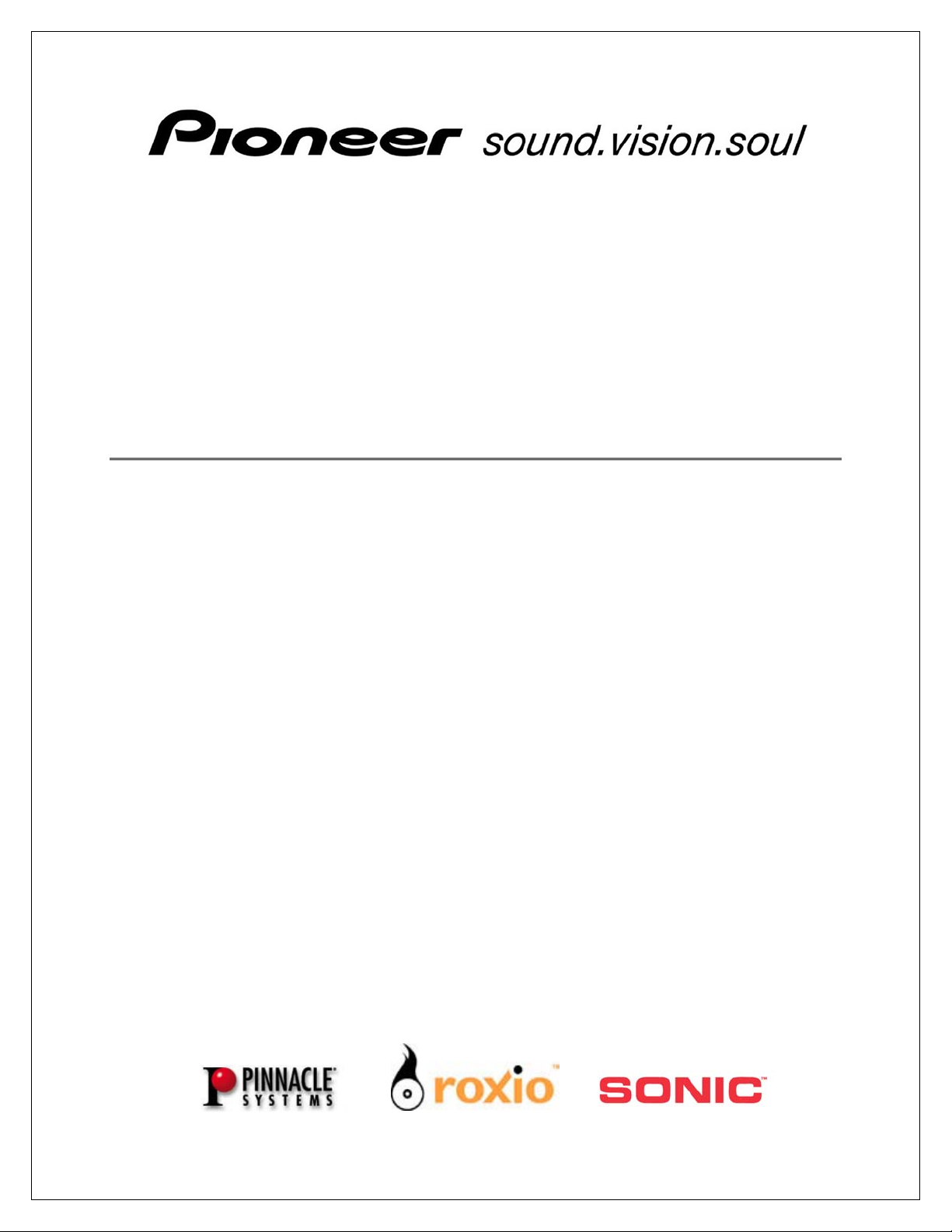
DVR-A05
S OFTWARE I NSTALLATION G UIDE
TABLE OF CONTENTS
1. GENERAL INFORMATION......................................................................................................... 3
2. A
3. P
4. R
5. S
RCSOFT SHOWBIZ............................................................................................................... 5
INNACLE INSTANTWRITE ...................................................................................................... 6
OXIO EASY CD CREATOR 5.3 BASIC.................................................................................... 8
ONIC MYDVD VERSION 4.0 WITH CINEPLAYER................................................................... 10
5.1. Sonic MyDVD Installation ............................................................................................ 10
5.2. ArcSoft ShowBiz Installation ........................................................................................ 12
5.3. Sonic CinePlayer Installation ....................................................................................... 12
6. DVD R
7. S
ECORDABLE MEDIA................................................................................................... 14
UPPORT............................................................................................................................. 15
Page 2
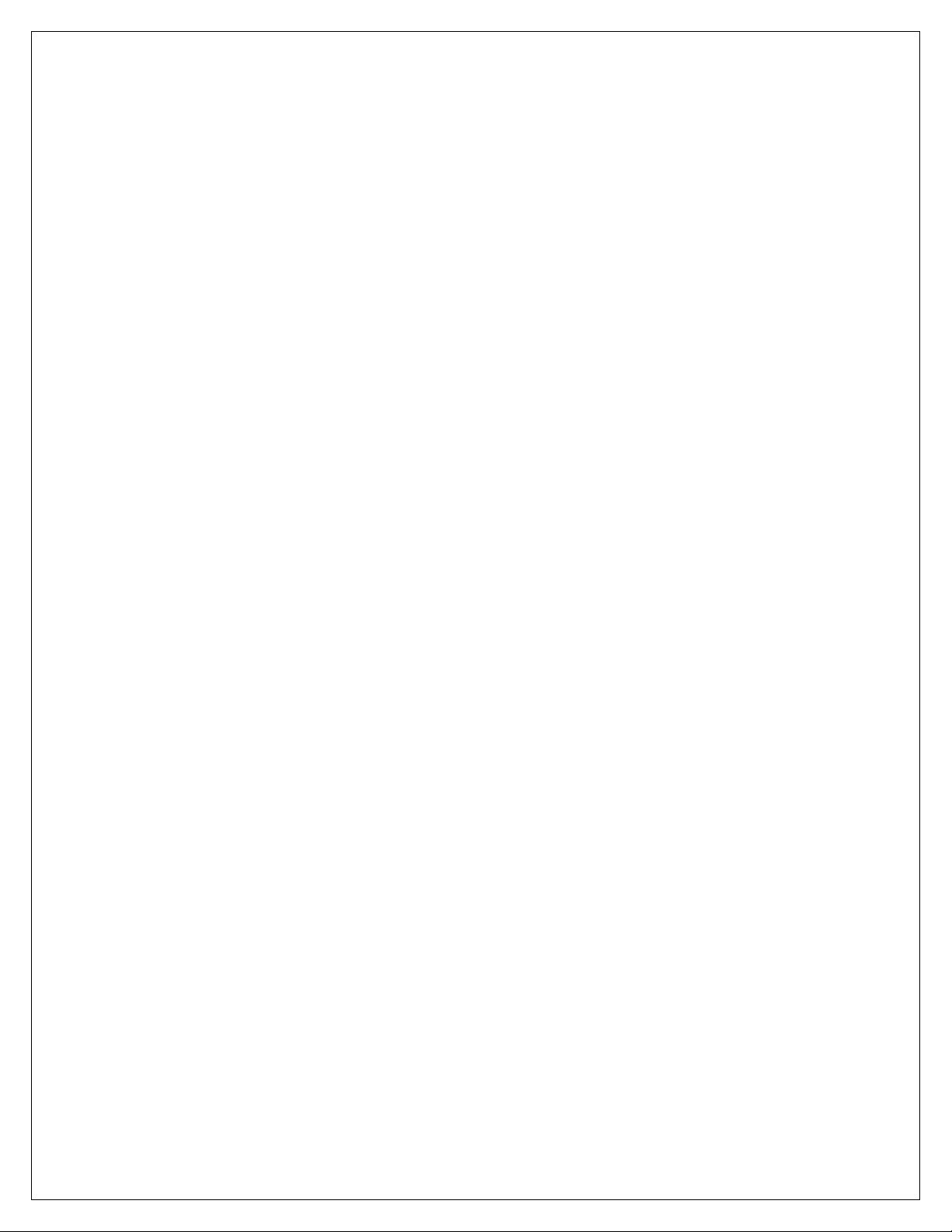
DVR-A05 Software Installation Guide
Thank you for purchasing the Pioneer DVR-A05 combination DVD / CD recordable drive.
The DVR-A05 drive represents Pioneer’s fifth generation of DVD-R recording technology since
introducing the world’s first DVD-R drive in 1997. The DVR-A05 incorporates the latest
innovations in manufacturing and optical recording to ensure the highest levels of quality and
compatibility. With read and write support for DVD-R, DVD-RW, CD-R and CD-RW media
formats, the Pioneer drive continues to be one of the most versatile drives on the market today
for storage, backup, distribution and playback of digital data and the most popular audio and
video formats in electronic entertainment. Before operating the DVR-A05 software applications,
install the drive in your computer.
2
Page 3
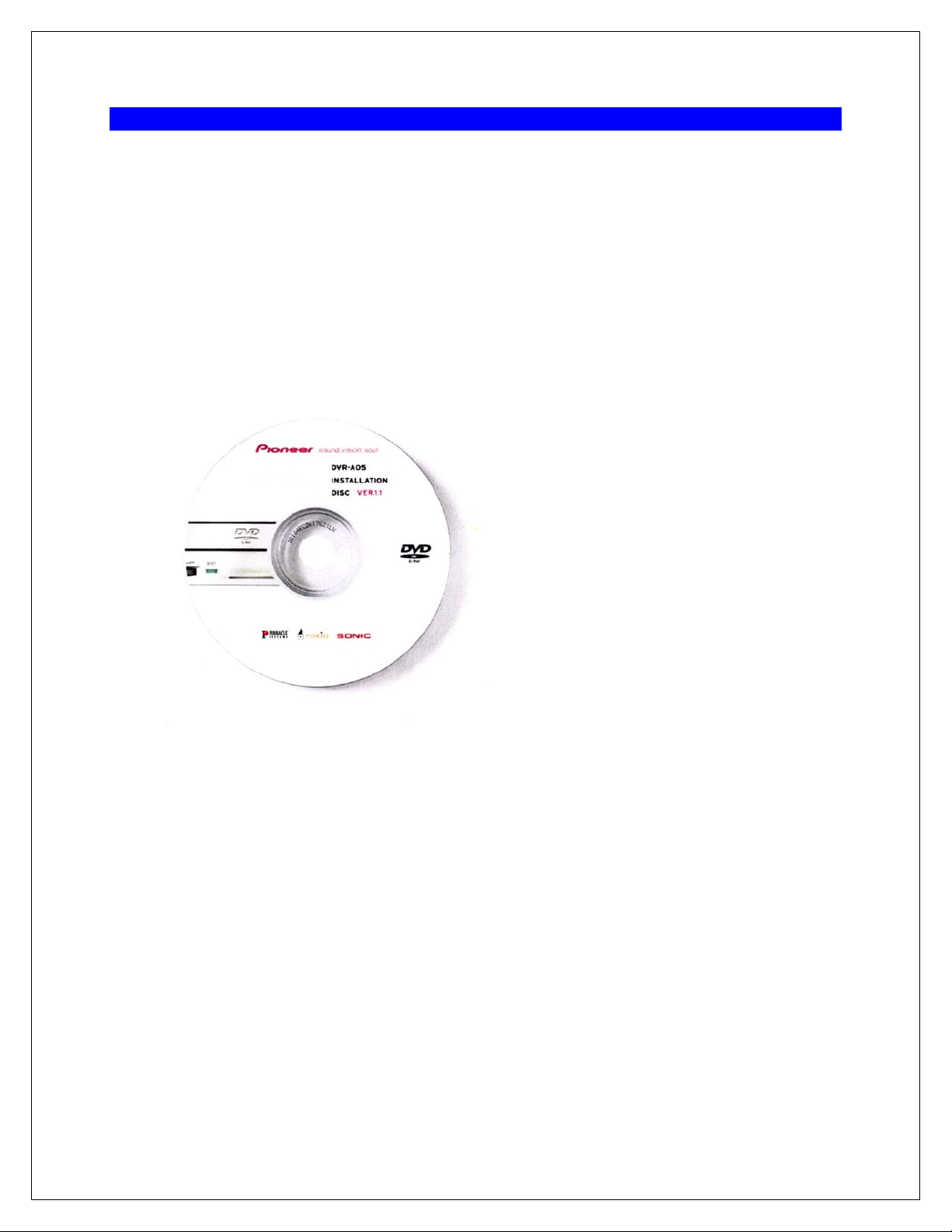
DVR-A05 Software Installation Guide
1. GENERAL INFORMATION
CONTENTS:
The following items are included in the Pioneer DVR-A05 retail box.
One Pioneer DVR-A05 DVD-R/RW drive One DVD-R blank recordable disc
DVR-A05 Operating Instructions One DVD-RW blank recordable disc
Product Warranty Statement Audio Connection Cable
Drive Mounting Screws Manual Disc Ejection Tool
Software Installation CD-ROM & Guide Pin Configuration Jumpers
MINIMUM SYSTEM REQUIREMENTS:
Hardware: Available Half-height ATAPI drive slot
Software: * Microsoft® Windows 98SE, ME, 2000, XP
* Microsoft Windows Media™Player 6.X or later
* Microsoft Internet Explorer 5.X or later
* Intel® 800 MHz Pentium® III or equivalent
* 128 MB RAM (256 MB recommended)
* AGP video graphics card with 16 MB RAM minimum
* Monitor with 16-bit color at 1024 x 768 screen area
*
Windows-compatible sound card
* At least 10 GB free hard disk space
* Disks must be formatted using the FAT32 or NTFS file system
(20 GB or more recommended)
3
(1 GHz or better recommended)
(24/32-bit color recommended)
Page 4
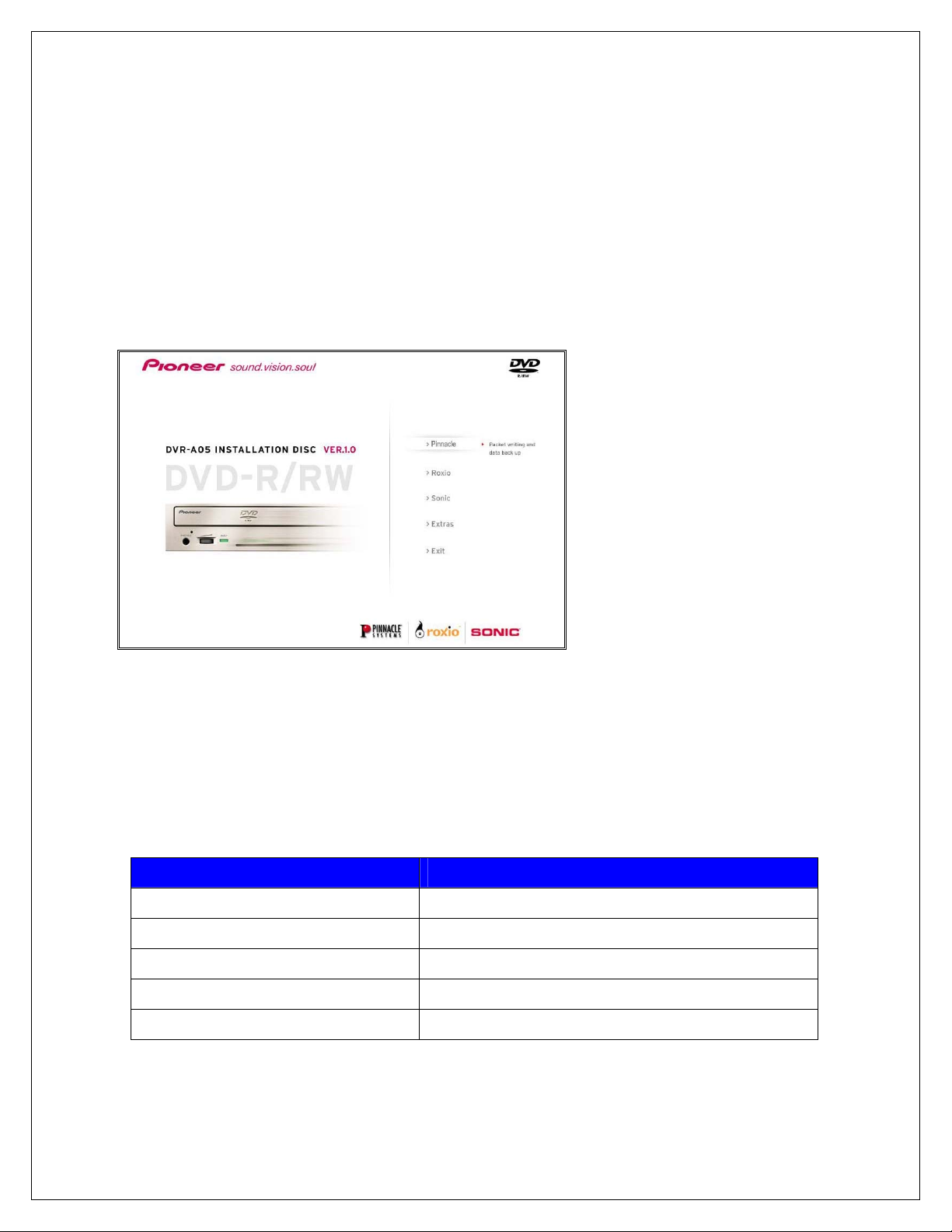
DVR-A05 Software Installation Guide
STEP 1 INSTALL THE DVR-A05 DRIVE
Refer to the operating instructions for detailed information to install the Pioneer DVR-A05 drive.
The Operating Instructions (foldout pamphlet) are included in the box with your drive.
STEP 2 INSTALL SOFTWARE APPLICATIONS
After successfully installing the DVR-A05 drive in your computer, insert the software installation
disc in the DVR-A05 drive tray or in another CD/DVD drive installed in your computer. After a
few seconds, the application automatically launches a menu of options,
(Figure 1.1).
Figure 1.1
If the DVR-A05 application menu (pictured above) fails to automatically appear after a few
moments, launch the application by double clicking on the file named Maestro.exe located in
the Maestro folder on the disc.
SOFTWARE APPLICATIONS:
The following applications are included on the DVR-A05 Software Installation disc:
Application Function
ArcSoft® Showbiz® 1.1 * Video editing and special effects program
Roxio® Easy CD Creator 5.3 Basic CD audio and CD/DVD data recording
Sonic® MyDVD® Version 4.0 DVD video authoring (creation) and video editing
Sonic® CinePlayer
Pinnacle ® InstantWrite 4.0.0.14 Packet writing and data back up
* program included under the Sonic installation
Each of the bundled software programs is available for upgrade from their respective company.
Some of the additional features and advanced options are detailed below.
®
1.5 * DVD Video playback
4
Page 5
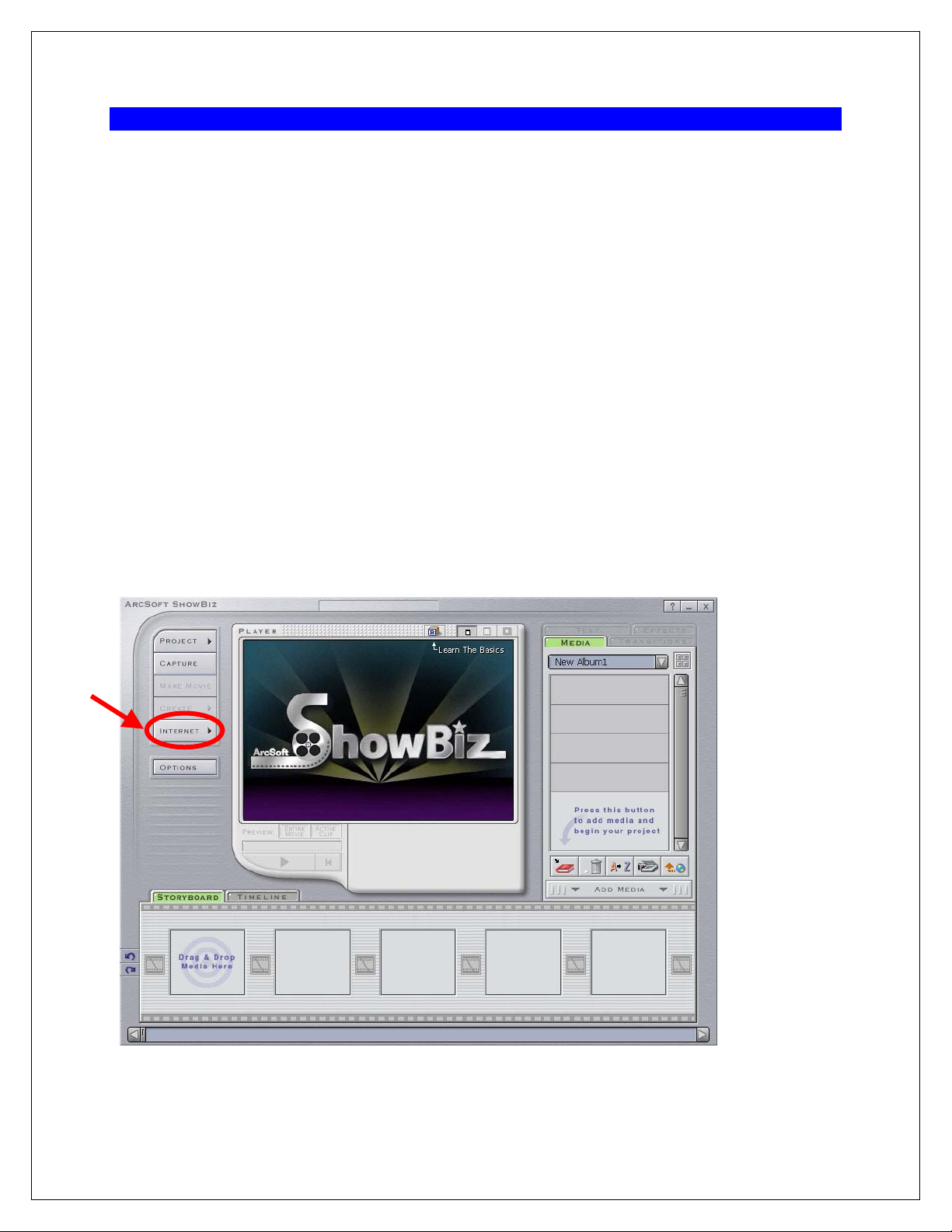
DVR-A05 Software Installation Guide
2. ARCSOFT SHOWBIZ
INTRODUCTION
ArcSoft ShowBiz offers powerful movie making tools through a simple control base. Making
home movies from existing videos and still images is as simple as dragging and dropping files.
The application includes several transitions and animated text effects to make your work look
like it was done by a pro. Also, multiple soundtracks let you add background music and
narration simultaneously.
INSTALLATION
Install the ArcSoft ShowBiz program from within Sonic MyDVD. For detailed installation
instructions, refer to the Sonic MyDVD section in this book.
PROGRAM UPDATES & UPGRADES
The DVR-A05 includes the top of the line ShowBiz application. However, future program
updates or application upgrades will be readily available on-line. With your system connected to
the Internet, launch the ArcSoft ShowBiz program. Click on the Internet button and select
Check for Updates.
5
Page 6
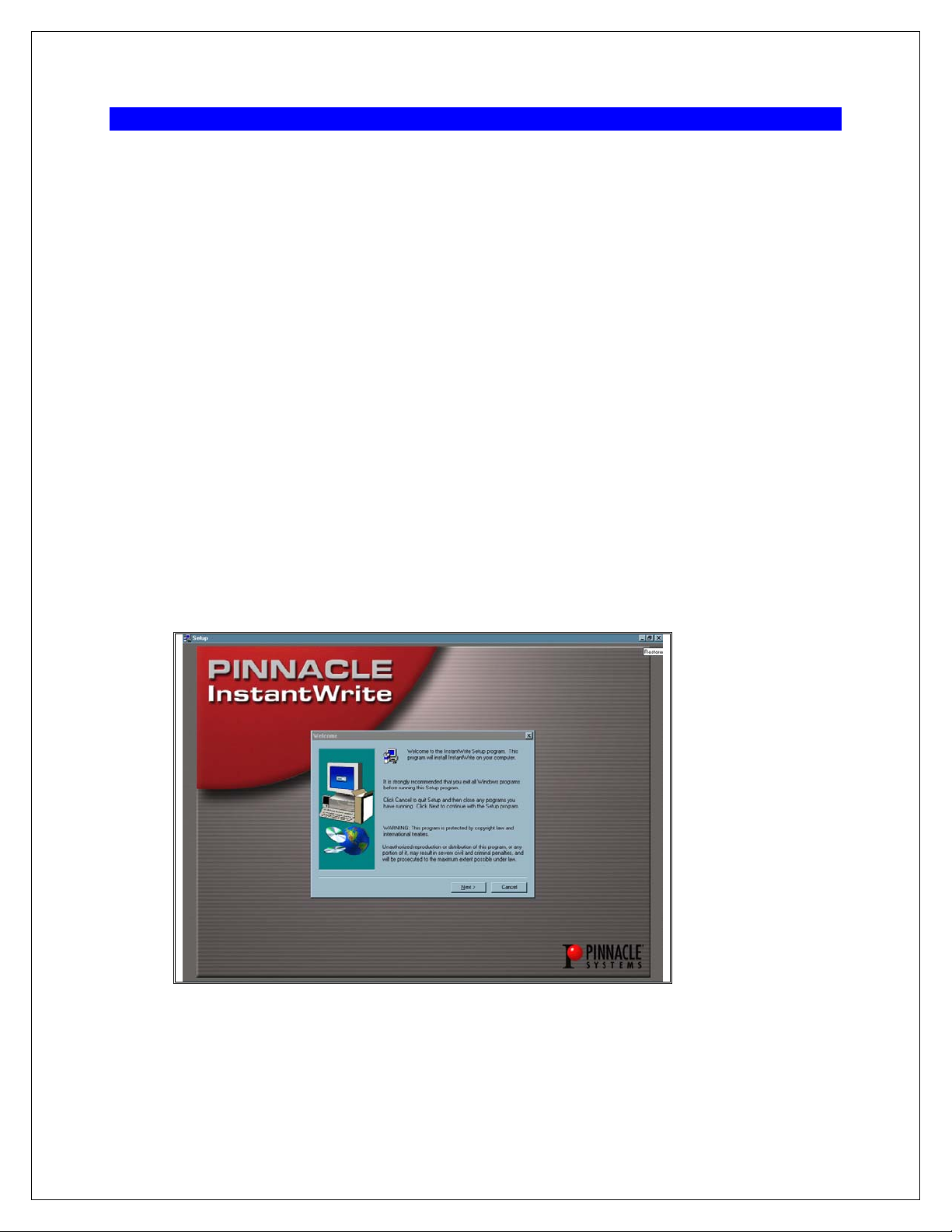
DVR-A05 Software Installation Guide
3. PINNACLE INSTANTWRITE
INTRODUCTION
Pinnacle InstantWrite enables you to use your Pioneer DVR-A05 DVD-R/RW drive just like a
hard disk or floppy disk. You can drag and drop files, create new directories right on your media
and even save files from your applications (e.g. word processing, drawing, etc.) directly to your
drive.
Pinnacle’s InstantWrite is a complete Universal Disc Format (UDF) packet writing application
that supports DVD-RW, CD-R/RW, DVD-R and all UDF levels up to 2.01. Whether you're
copying your whole hard disk or just one small file, InstantWrite can do it fast and easy in the
same way as you would on your hard drive. Because InstantWrite writes the data in small
packets, no buffer under-runs can occur. Almost no additional space is needed so you can use
the entire disc capacity for data storage.
INSTALLATION
To install Pinnacle InstantWrite to your computer, follow the directions below.
1) Launch the Pinnacle Installer from the initial splash screen or double-click the setup.exe
file located in the Pinnacle folder on the installation CD.
2) Click on Next to begin installation of the program on your computer.
3) Type in your name and organization (if applicable) in the appropriate fields.
4) Click on the Next button to continue with the installation.
5) Review the License Agreement and select Yes if you agree to the terms.
6
Page 7

DVR-A05 Software Installation Guide
6) Choose a destination location for the program.
Default location: C:\Program Files\InstantCD+DVD\
7) Select a Program Folder
Default (new) folder: InstantCD+DVD
8) Click on Finish to exit the installation program and reboot your computer.
PROGRAM UPDATES & UPGRADES
The DVR-A05 includes the current version of Pinnacle InstantWrite. However, you might want to
check Pinnacle’s website for future updates and upgrades. To see these other programs, go to
the Pinnacle website listed in Chapter One of this manual.
7
Page 8

DVR-A05 Software Installation Guide
4. ROXIO EASY CD CREATOR 5.3 BASIC
INTRODUCTION
With Roxio’s Easy CD Creator® 5.3 Basic, you can share music, photographs and data. Easy
CD Creator is a pre-mastering application for audio, data, mixed mode, enhanced, and bootable
CDs. But now, Easy CD Creator 5 includes support for pre-mastering data to DVD blank media.
Note: Uninstall DirectCD if the program is present on your system.
INSTALLATION
To install Easy CD Creator 5.3 Basic on your computer, follow the directions below.
1) Launch the Roxio Installer from the initial splash screen or double-click the setup.exe file
located in the Roxio folder on the installation CD.
2) Click on Next to add the program to your computer using the InstallShield Wizard.
3) Select Complete to install all of the program’s features and functions.
8
Page 9

DVR-A05 Software Installation Guide
4) Click on Next to continue installation the program.
5) Click on the Install button to being installing Easy CD Creator 5 Basic on your computer.
6) Click on the Finish button to exit the installation program.
7) Click on Yes to reboot your computer and activate the program.
PROGRAM UPDATES & UPGRADES
The DVR-A05 includes Easy CD Creator 5 Basic. However, there is a feature-rich upgrade
available from Roxio, Easy CD Creator 5 Platinum. With your system connected to the Internet,
open the Easy CD Creator 5.3 Basic program. Click on the Upgrade button to read about the
advanced features available on Easy CD Creator 5 Platinum.
Easy CD Creator 5 Platinum provides MP3 and other music files burning with transition effects
like fade in/out, reverse the last action, and more. You can also create Video CDs, Photo CDs
and video slide shows that can play back on many DVD players.
9
Page 10

DVR-A05 Software Installation Guide
5. SONIC MYDVD VERSION 4.0 WITH CINEPLAYER
INTRODUCTION
Sonic MyDVD combines two simple yet powerful video applications to provide users with
advanced digital video editing and DVD authoring capabilities. From wedding videos to family
vacations, MyDVD and ArcSoft’s ShowBiz let you capture analog or digital video clips, add
titles, transition scenes, include background music and special effects resulting in truly
professional looking DVD titles complete with buttons, menus and backgrounds. DVD discs
created with MyDVD can also be edited at any time without having to locate the original source
materials and start all over again. Whether you produce a direct to disc DVD at the touch of a
button or edit and add Showbiz special effects, MyDVD provides the power of professional DVD
movie making.
5.1. SONIC MYDVD INSTALLATION
If your computer has previous versions of either Sonic MyDVD or ArcSoft ShowBiz, uninstall the
programs before continuing. To obtain help on MyDVD or Showbiz, refer to the User’s Manuals
and HELP menu within each application or check online at http://www.mydvd.com
To install MyDVD, ShowBiz, and CinePlayer follow the directions below.
1) Confirm that previous versions of MyDVD or ShowBiz are removed from the computer.
2) Click on the Sonic button from the initial splash screen or double-click the setup.exe file
located in the Sonic folder on the installation CD.
.
3) Click on Next to add the program to your computer using the InstallShield Wizard.
10
Page 11

DVR-A05 Software Installation Guide
4) Review the License Agreement and select Yes if you agree to the terms.
5) Choose a destination location for the program.
Default location: C:\Program Files\Sonic\MyDVD
6) Click on the Next button to continue with the installation.
7) Click on Next to start copying the files.
PROGRAM UPDATES & UPGRADES
The DVR-A05 includes the top of the line MyDVD application. However, future program
updates or application upgrades will be readily available on-line. With your system connected to
the Internet, launch the MyDVD program. Click on Help from the menu bar and select Upgrade
MyDVD to read about any upgrades.
11
Page 12

5.2. ARCSOFT SHOWBIZ INSTALLATION
1) Click on Next to install ArcSoft ShowBiz.
2) Review the License Agreement and select Yes if you agree to the terms.
3) Choose a destination location for the program.
Default location: C:\Program Files\ArcSoft\ShowBiz
4) Select a Program Folder
Default (new) folder: ArcSoft ShowBiz
5) Click on the Next button to begin the installation.
DVR-A05 Software Installation Guide
6) Click on Finish when the installation is complete.
5.3. SONIC CINEPLAYER INSTALLATION
1) Click on Next to install Sonic CinePlayer on your computer.
2) Install Microsoft
CinePlayer requires the DirectX8.1 program to play discs. This program is included on
the installation disc at no charge to you and installs automatically.
3) Click on the Next button to continue with the installation.
4) Review the License Agreement and select Accept if you agree to the terms.
®
DirectX8.1 on your computer if the program is not already present.
12
Page 13

DVR-A05 Software Installation Guide
5) Type in your name and organization (if applicable) in the appropriate fields.
6) Click on the Next button to continue with the installation.
7) Select Complete to install all of the CinePlayer features and functions.
8) Click on the Next button to continue with the installation.
9) Click on the Install button to begin installing CinePlayer on your computer.
10) Click on the Finish button to exit the installation program.
11) Click on Yes to reboot your computer and activate the programs.
PROGRAM UPDATES & UPGRADES
The DVR-A05 includes the current version of Sonic CinePlayer. However, future program
updates or application upgrades will be readily available on-line. To check for upgrades, go to
the Sonic website listed in Chapter One of this manual.
13
Page 14

DVR-A05 Software Installation Guide
6. DVD RECORDABLE MEDIA
INTRODUCTION
Pioneer DVD recordable media is ideal for storing video, audio and data file formats for digital
entertainment applications and data storage. Designed to offer the widest possible playback
compatibility, recorded discs can be accessed or played back in most of the DVD-Video players
and DVD-ROM drives on the market today.
DVD-R
DVS-R47BF
DVD-RW
DVS-RW47CF
DVS- R470SDD50
Pioneer brand
DVD-R General media
Single sided 4.7GB capacity
Write-once recordable
Pioneer brand DVD-R media single sided 4.7GB capacity
50 disc spindle pack
(also previous General DVD-R media)
Pioneer brand
DVD-RW media
Single sided 4.7GB capacity
Re-recordable to 1000 times
Pioneer brand DVD-R media single sided 4.7GB capacity
DVS-RP470SDF
White inkjet printable surface
Note: The total amount of recordable space available on a 4.7GB General DVD-R disc actually equates
to 4.37GB of recordable data. This is due to the method in which Gigabytes are calculated. In statistical
terms, a Gigabyte is equal to one billion bytes.
Gigabyte - Common Use Gigabyte - Computer Use
1,000,000,000 bytes 1,073,741,824 bytes
14
Page 15

DVR-A05 Software Installation Guide
7. SUPPORT
SOFTWARE TECHNICAL SUPPORT:
For instructions on how to use the included applications, please refer to the program’s electronic
user manual or the HELP menu option within the application. For updates and usage tips,
check regularly with the on-line resources for each bundled program. The websites listed below
link you directly to the appropriate WebPages for the latest software support information, FAQ’s,
product updates and more.
SOFTWARE TECHNICAL SUPPORT:
ArcSoft Showbiz v1.1
ArcSoft Showbiz: http://www.arcsoft.com
Support Homepage http://www.arcsoft.com/products/software/en/showbiz.html
Roxio Easy CD Creator 5.3 Basic
Roxio Products Page http://www.roxio.com
Support Homepage http://support.roxio.com/
Sonic Solutions MyDVD 4.0 with CinePlayer 1.5
Software Homepage http://www.mydvd.com
Support Homepage http://support.mydvd.com/
MyDVD 3 FAQ http://support.mydvd.com/faq/
Pinnacle InstantWrite 6.5
Pinnacle Products Page http://www.vob.de/us/index.htm
Support Homepage http://www.vob.de/us/support.htm
Sonic Telephone Customer Support
OEM customers are subject to a pay-per-incident charge. A fee will be charged to your credit
card and covers the support needed to resolve an issue (available worldwide).
USA and Canada
Pay $29.95 per incident. Call 1-877-DVD-1124
9am - 6pm Pacific Standard Time, USA (weekdays only)
Outside the USA and Canada
Pay $29.95 per incident. Call +1-415-893-7065
9am - 6pm Pacific Standard Time, USA (weekdays only)
15
Page 16

DVR-A05 Software Installation Guide
HARDWARE TECHNICAL SUPPORT:
For technical assistance relating to the physical DVR-A05 drive, please refer to the operating
instructions and the product warranty document included with the drive.
Additional information is also available on Pioneer’s website:
http://www.pioneerelectronics.com/
From the Pioneer home page, select Service and Support.
Business Product Support
.
Click on the Support option labeled
From the Business Product Support page, click on “DVD-ROM & DVD-R/RW Drives” and
choose the first option “Business Product FAQ’s” for a list of frequently asked questions or scroll
down to the DVR-A05 drive for product specific information and updates.
For drive repairs, please refer to the DVR-A05 warranty statement shipped with the unit.
16
Page 17

DVR-A05
Software Installation Guide
Copyright 2002
