Page 1
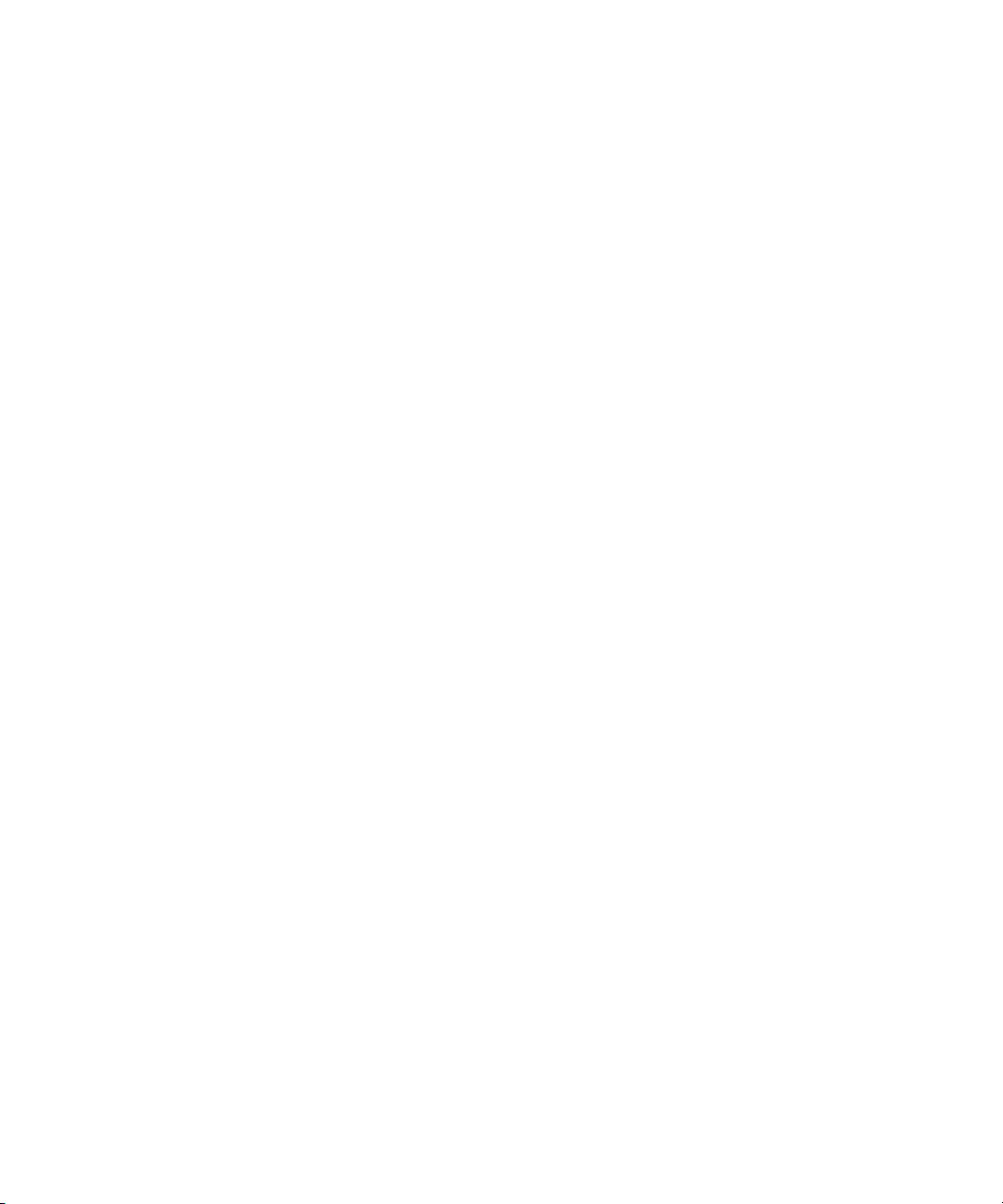
Avid Xpress® Pro
Advanced Guide
make manage move | media
™
Avid
®
Page 2
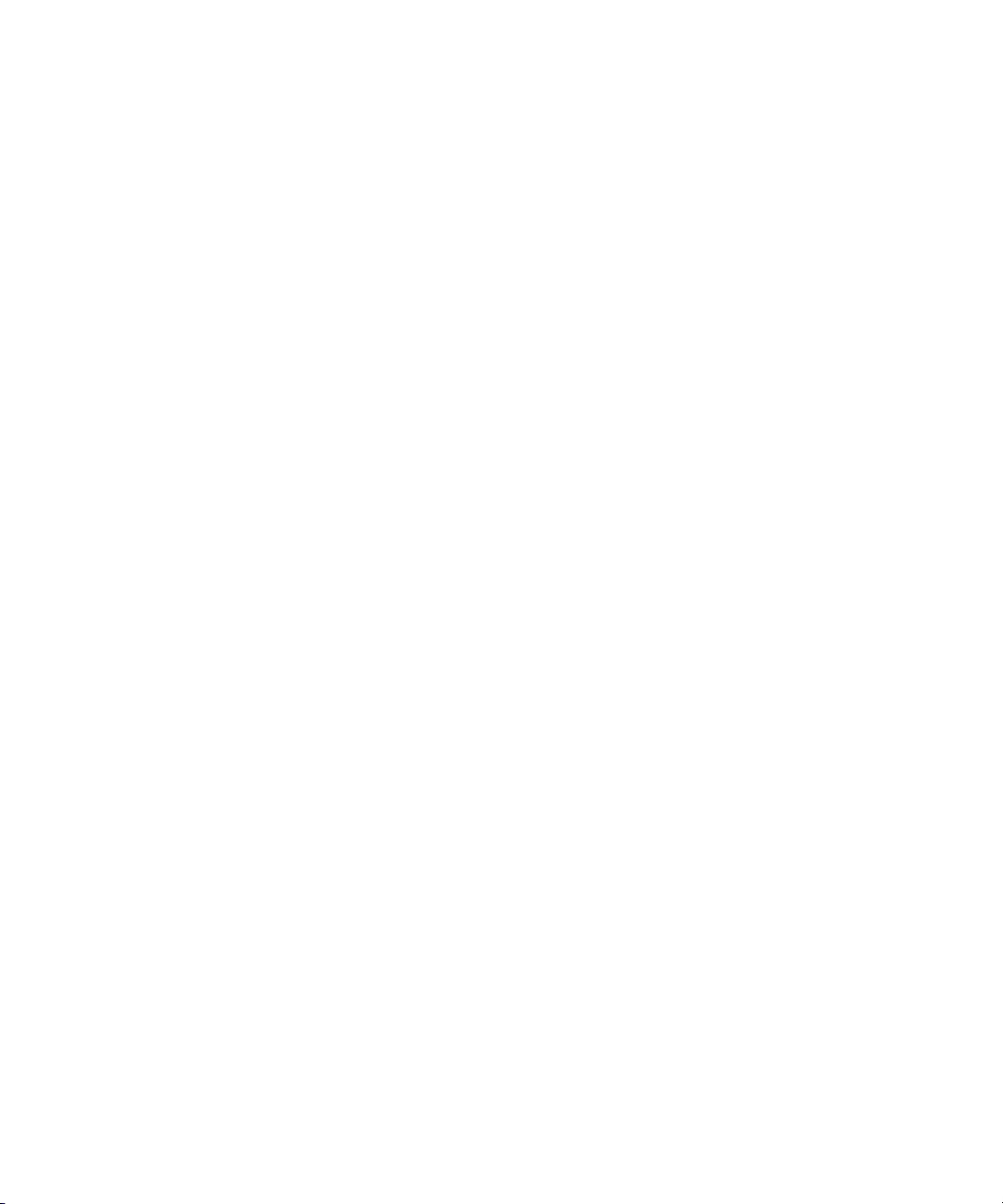
Copyright and Disclaimer
Product specifications are subject to change without notice and do not represent a commitment on the part of Avid Technology,
Inc.
The software described in this document is furnished under a license agreement. You can obtain a copy of that license by
visiting Avid's Web site at www.avid.com. The terms of that license are also available in the product in the same directory as
the software. The software may not be reverse assembled and may be used or copied only in accordance with the terms of the
license agreement. It is against the law to copy the software on any medium except as specifically allowed in the license
agreement.
Avid products or portions thereof are protected by one or more of the following United States Patents: 4,746,994; 4,970,663;
5,045,940; 5,267,351; 5,309,528; 5,355,450; 5,396,594; 5,440,348; 5,452,378; 5,467,288; 5,513,375; 5,528,310; 5,557,423;
5,568,275; 5,577,190; 5,584,006; 5,640,601; 5,644,364; 5,654,737; 5,715,018; 5,724,605; 5,726,717; 5,729,673; 5,745,637;
5,752,029; 5,754,851; 5,799,150; 5,812,216; 5,852,435; 5,584,006; 5,905,841; 5,929,836; 5,930,445; 5,946,445; 5,987,501;
6,016,152; 6,018,337; 6,023,531; 6,058,236; 6,061,758; 6,091,778; 6,105,083; 6,118,444; 6,128,001; 6,134,607; 6,137,919;
6,141,691; 6,198,477; 6,201,531; 6,223,211; 6,249,280; 6,269,195; 6,317,158; 6,317,515; 6,330,369; 6,351,557; 6,353,862;
6,357,047; 6,392,710; 6,404,435; 6,407,775; 6,417,891; 6,426,778; 6,477,271; 6,489,969; 6,512,522; 6,532,043; 6,546,190;
6,552,731; 6,553,142; 6,570,624; 6,571,255; 6,583,824; 6,618,547; 6,636,869; 6,665,450; 6,678,461; 6,687,407; 6,704,445;
6,747,705; 6,763,134; 6,766,063; 6,791,556; 6,810,157; 6,813,622; 6,847,373; 6,871,003; 6,871,161; 6,901,211; 6,907,191;
6,928,187; 6,933,948; 6,961,801; 7,043,058; 7,081,900; 7,103,231; D392,269; D396,853; D398,912.
Other patents are pending.
No part of this document may be reproduced or transmitted in any form or by any means, electronic or mechanical, including
photocopying and recording, for any purpose without the express written permission of Avid Technology, Inc.
Copyright © 2007 Avid Technology, Inc. and its licensors. All rights reserved.
The following disclaimer is required by Apple Computer, Inc.
APPLE COMPUTER, INC. MAKES NO WARRANTIES WHATSOEVER, EITHER EXPRESS OR IMPLIED, REGARDING
THIS PRODUCT, INCLUDING WARRANTIES WITH RESPECT TO ITS MERCHANTABILITY OR ITS FITNESS FOR ANY
PARTICULAR PURPOSE. THE EXCLUSION OF IMPLIED WARRANTIES IS NOT PERMITTED BY SOME STATES. THE
ABOVE EXCLUSION MAY NOT APPLY TO YOU. THIS WARRANTY PROVIDES YOU WITH SPECIFIC LEGAL RIGHTS.
THERE MAY BE OTHER RIGHTS THAT YOU MAY HAVE WHICH VARY FROM STATE TO STATE.
The following disclaimer is required by Sam Leffler and Silicon Graphics, Inc. for the use of their TIFF library:
Copyright © 1988–1997 Sam Leffler
Copyright © 1991–1997 Silicon Graphics, Inc.
Permission to use, copy, modify, distribute, and sell this software [i.e., the TIFF library] and its documentation for any purpose
is hereby granted without fee, provided that (i) the above copyright notices and this permission notice appear in all copies of
the software and related documentation, and (ii) the names of Sam Leffler and Silicon Graphics may not be used in any
advertising or publicity relating to the software without the specific, prior written permission of Sam Leffler and Silicon
Graphics.
THE SOFTWARE IS PROVIDED “AS-IS” AND WITHOUT WARRANTY OF ANY KIND, EXPRESS, IMPLIED OR
OTHERWISE, INCLUDING WITHOUT LIMITATION, ANY WARRANTY OF MERCHANTABILITY OR FITNESS FOR A
PARTICULAR PURPOSE.
IN NO EVENT SHALL SAM LEFFLER OR SILICON GRAPHICS BE LIABLE FOR ANY SPECIAL, INCIDENTAL, INDIRECT
OR CONSEQUENTIAL DAMAGES OF ANY KIND, OR ANY DAMAGES WHATSOEVER RESULTING FROM LOSS OF USE,
DATA OR PROFITS, WHETHER OR NOT ADVISED OF THE POSSIBILITY OF DAMAGE, AND ON ANY THEORY OF
LIABILITY, ARISING OUT OF OR IN CONNECTION WITH THE USE OR PERFORMANCE OF THIS SOFTWARE.
The following disclaimer is required by the Independent JPEG Group:
This software is based in part on the work of the Independent JPEG Group.
This Software may contain components licensed under the following conditions:
Copyright (c) 1989 The Regents of the University of California. All rights reserved.
Redistribution and use in source and binary forms are permitted provided that the above copyright notice and this paragraph
are duplicated in all such forms and that any documentation, advertising materials, and other materials related to such
distribution and use acknowledge that the software was developed by the University of California, Berkeley. The name of the
University may not be used to endorse or promote products derived from this software without specific prior written
permission. THIS SOFTWARE IS PROVIDED ``AS IS'' AND WITHOUT ANY EXPRESS OR IMPLIED WARRANTIES,
INCLUDING, WITHOUT LIMITATION, THE IMPLIED WARRANTIES OF MERCHANTABILITY AND FITNESS FOR A
PARTICULAR PURPOSE.
2
Page 3
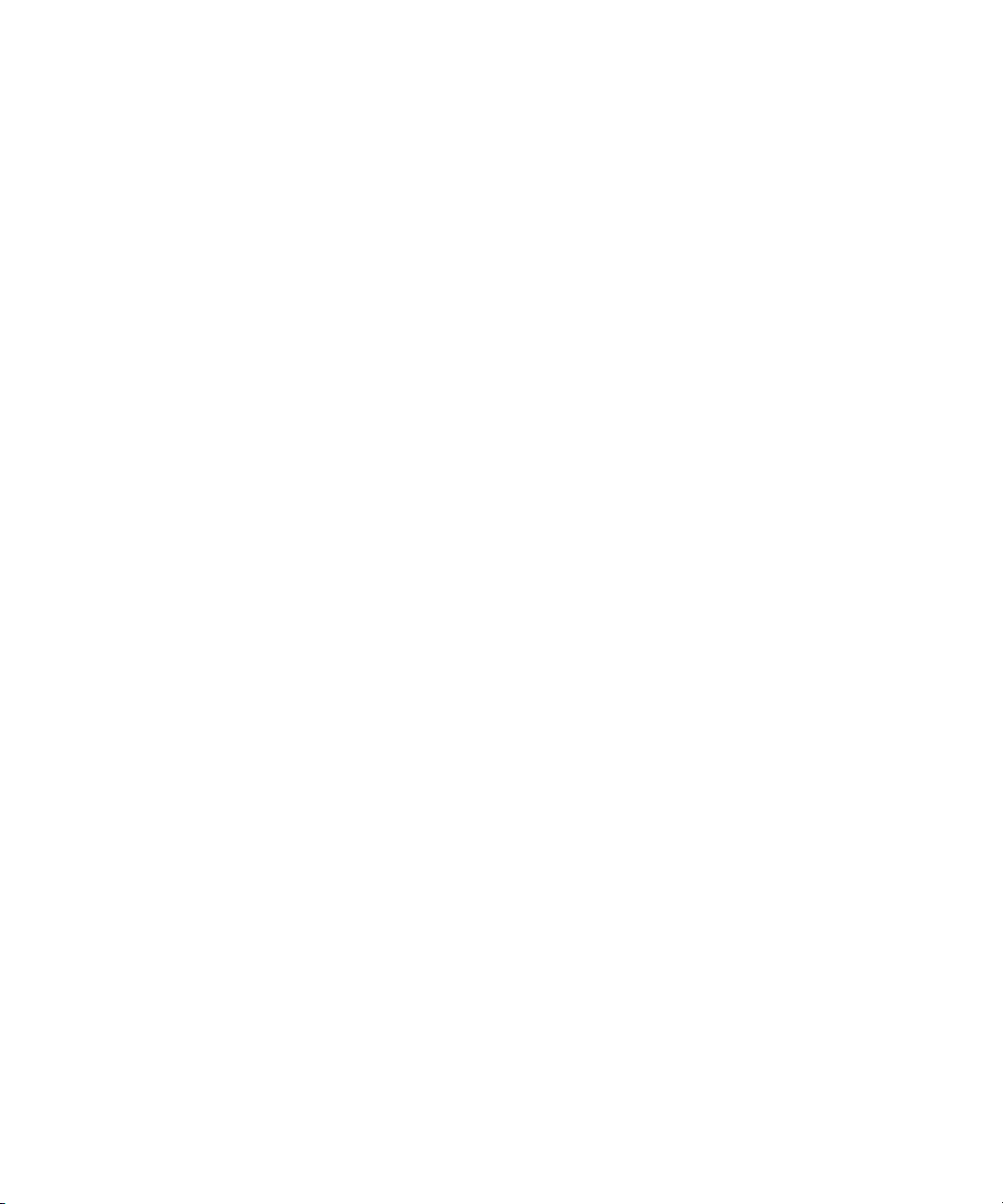
Copyright (C) 1989, 1991 by Jef Poskanzer.
Permission to use, copy, modify, and distribute this software and its documentation for any purpose and without fee is hereby
granted, provided that the above copyright notice appear in all copies and that both that copyright notice and this permission
notice appear in supporting documentation. This software is provided "as is" without express or implied warranty.
Copyright 1995, Trinity College Computing Center. Written by David Chappell.
Permission to use, copy, modify, and distribute this software and its documentation for any purpose and without fee is hereby
granted, provided that the above copyright notice appear in all copies and that both that copyright notice and this permission
notice appear in supporting documentation. This software is provided "as is" without express or implied warranty.
Copyright 1996 Daniel Dardailler.
Permission to use, copy, modify, distribute, and sell this software for any purpose is hereby granted without fee, provided that
the above copyright notice appear in all copies and that both that copyright notice and this permission notice appear in
supporting documentation, and that the name of Daniel Dardailler not be used in advertising or publicity pertaining to
distribution of the software without specific, written prior permission. Daniel Dardailler makes no representations about the
suitability of this software for any purpose. It is provided "as is" without express or implied warranty.
Modifications Copyright 1999 Matt Koss, under the same license as above.
Copyright (c) 1991 by AT&T.
Permission to use, copy, modify, and distribute this software for any purpose without fee is hereby granted, provided that this
entire notice is included in all copies of any software which is or includes a copy or modification of this software and in all
copies of the supporting documentation for such software.
THIS SOFTWARE IS BEING PROVIDED "AS IS", WITHOUT ANY EXPRESS OR IMPLIED WARRANTY. IN PARTICULAR,
NEITHER THE AUTHOR NOR AT&T MAKES ANY REPRESENTATION OR WARRANTY OF ANY KIND CONCERNING THE
MERCHANTABILITY OF THIS SOFTWARE OR ITS FITNESS FOR ANY PARTICULAR PURPOSE.
This product includes software developed by the University of California, Berkeley and its contributors.
The following disclaimer is required by Nexidia Inc.:
© 2006 Nexidia. All rights reserved.
Manufactured under license from the Georgia Tech Research Corporation, U.S.A. Patent Pending.
The following disclaimer is required by Paradigm Matrix:
Portions of this software licensed from Paradigm Matrix.
The following disclaimer is required by Ray Sauers Associates, Inc.:
“Install-It” is licensed from Ray Sauers Associates, Inc. End-User is prohibited from taking any action to derive a source code
equivalent of “Install-It,” including by reverse assembly or reverse compilation, Ray Sauers Associates, Inc. shall in no event be
liable for any damages resulting from reseller’s failure to perform reseller’s obligation; or any damages arising from use or
operation of reseller’s products or the software; or any other damages, including but not limited to, incidental, direct, indirect,
special or consequential Damages including lost profits, or damages resulting from loss of use or inability to use reseller’s
products or the software for any reason including copyright or patent infringement, or lost data, even if Ray Sauers Associates
has been advised, knew or should have known of the possibility of such damages.
The following disclaimer is required by Videomedia, Inc.:
“Videomedia, Inc. makes no warranties whatsoever, either express or implied, regarding this product, including warranties with
respect to its merchantability or its fitness for any particular purpose.”
“This software contains V-LAN ver. 3.0 Command Protocols which communicate with V-LAN ver. 3.0 products developed by
Videomedia, Inc. and V-LAN ver. 3.0 compatible products developed by third parties under license from Videomedia, Inc. Use
of this software will allow “frame accurate” editing control of applicable videotape recorder decks, videodisc recorders/players
and the like.”
The following disclaimer is required by Altura Software, Inc. for the use of its Mac2Win software and Sample
Source Code:
©1993–1998 Altura Software, Inc.
3
Page 4
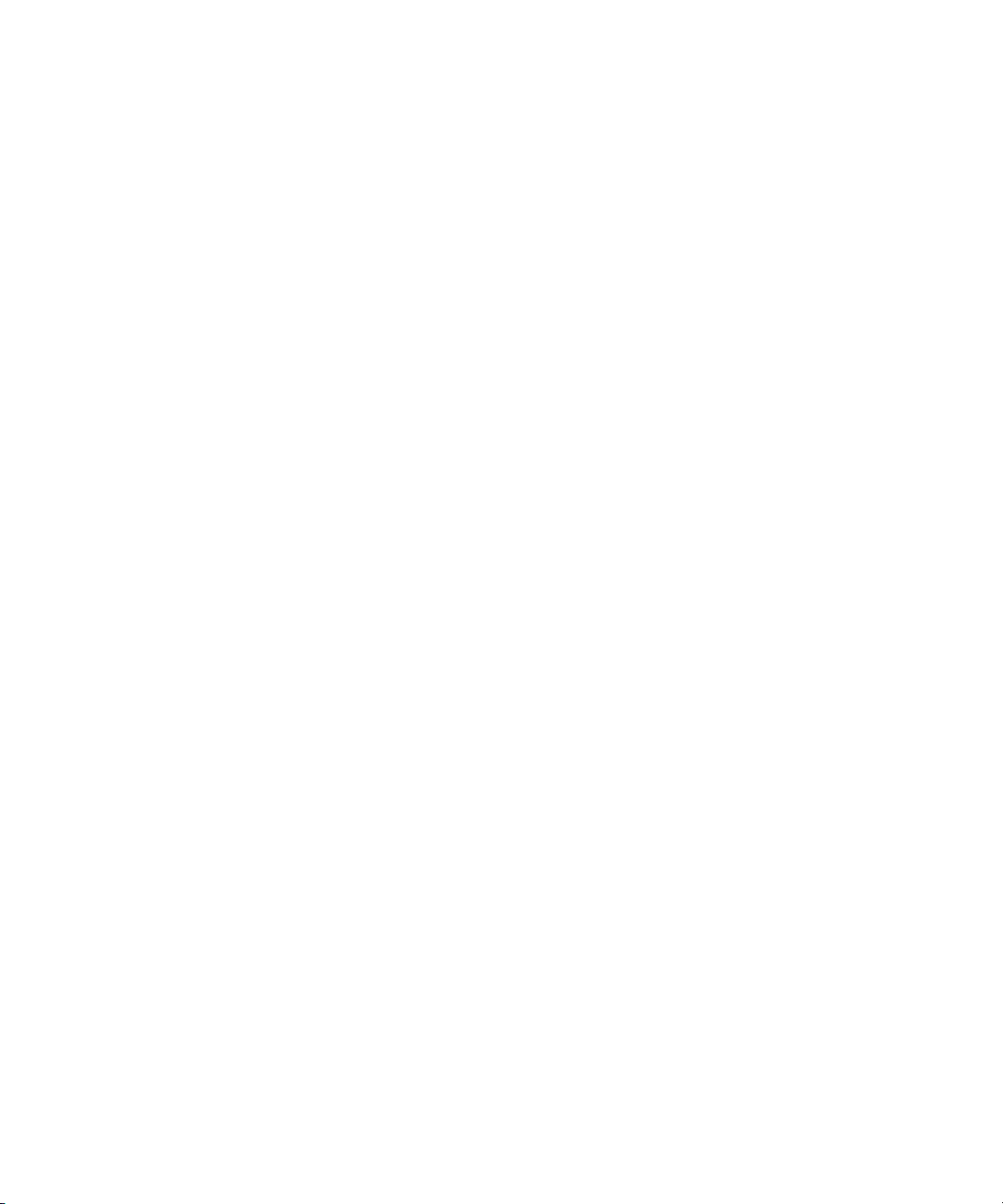
The following disclaimer is required by Ultimatte Corporation:
Certain real-time compositing capabilities are provided under a license of such technology from Ultimatte Corporation and are
subject to copyright protection.
The following disclaimer is required by 3Prong.com Inc.:
Certain waveform and vector monitoring capabilities are provided under a license from 3Prong.com Inc.
The following disclaimer is required by Interplay Entertainment Corp.:
The “Interplay” name is used with the permission of Interplay Entertainment Corp., which bears no responsibility for Avid
products.
Attn. Government User(s). Restricted Rights Legend
U.S. GOVERNMENT RESTRICTED RIGHTS. This Software and its documentation are “commercial computer software” or
“commercial computer software documentation.” In the event that such Software or documentation is acquired by or on behalf
of a unit or agency of the U.S. Government, all rights with respect to this Software and documentation are subject to the terms
of the License Agreement, pursuant to FAR §12.212(a) and/or DFARS §227.7202-1(a), as applicable.
Trademarks
888 I/O, Adrenaline, AirPlay, AirSPACE, AirSPACE HD, AirSpeed, AniMatte, AudioSuite, AudioVision, AutoSync, Avid,
Avid DNA, Avid DNxcel, Avid DNxHD, AVIDdrive, AVIDdrive Towers, Avid DS Assist Station, Avid ISIS,
Avid Learning Excellerator, Avid Liquid, Avid Mojo, AvidNet, AvidNetwork, Avid Remote Response, AVIDstripe, Avid Unity,
Avid Unity ISIS, Avid Xpress, AVoption, AVX, CamCutter, ChromaCurve, ChromaWheel, DAE, Dazzle, Deko, DekoCast, D-Fi,
D-fx, DigiDelivery, Digidesign, Digidesign Audio Engine, Digidesign Intelligent Noise Reduction, DigiDrive,
Digital Nonlinear Accelerator, DigiTranslator, DINR, DNxchange, do more, D-Verb, Equinox, ExpertRender, Face Robot,
FieldPak, Film Composer, FilmScribe, FluidMotion, Frame Chase, HIIP, HyperSPACE, HyperSPACE HDCAM, IllusionFX,
Image Independence, iNEWS, iNEWS ControlAir, Instinct, Interplay, Intraframe, iS9, iS18, iS23, iS36, LaunchPad, Lightning,
Lo-Fi, Magic Mask, make manage move | media, Marquee, Matador, Maxim, MCXpress, Media Browse, Media Composer,
MediaDock, MediaDock Shuttle, Media Fusion, Media Illusion, MediaLog, Media Reader, Media Recorder, MEDIArray,
MediaShare, MediaStream, Meridien, MetaSync, MissionControl, NaturalMatch, Nearchive, NetReview, NewsCutter, Nitris,
OMF, OMF Interchange, OMM, Open Media Framework, Open Media Management, PCTV, Pinnacle MediaSuite,
Pinnacle Studio, Pinnacle Systems, ProEncode, Pro Tools, QuietDrive, Recti-Fi, RetroLoop, rS9, rS18, Sci-Fi, ScriptSync,
SecureProductionEnvironment, Show Center, Softimage, Sound Designer II, SPACE, SPACEShift, SpectraGraph,
SpectraMatte, SteadyGlide, Symphony, TARGA, Thunder, Trilligent, UnityRAID, Vari-Fi, Video RAID, Video Slave Driver,
VideoSPACE, and Xdeck are either registered trademarks or trademarks of Avid Technology, Inc. in the United States and/or
other countries.
Adobe and Photoshop are either registered trademarks or trademarks of Adobe Systems Incorporated in the United States
and/or other countries. Apple and Macintosh are trademarks of Apple Computer, Inc., registered in the U.S. and other
countries. Windows is either a registered trademark or trademark of Microsoft Corporation in the United States and/or other
countries. All other trademarks contained herein are the property of their respective owners.
Footage
Arri — Courtesy of Arri/Fauer — John Fauer, Inc.
Bell South “Anticipation” — Courtesy of Two Headed Monster — Tucker/Wayne Atlanta/GMS.
Canyonlands — Courtesy of the National Park Service/Department of the Interior.
Eco Challenge British Columbia — Courtesy of Eco Challenge Lifestyles, Inc., All Rights Reserved.
Eco Challenge Morocco — Courtesy of Discovery Communications, Inc.
It’s Shuttletime — Courtesy of BCP & Canadian Airlines.
Nestlé Coffee Crisp — Courtesy of MacLaren McCann Canada.
Saturn “Calvin Egg” — Courtesy of Cossette Communications.
“Tigers: Tracking a Legend” — Courtesy of www.wildlifeworlds.com, Carol Amore, Executive Producer.
"The Big Swell" — Courtesy of Swell Pictures, Inc.
Windhorse — Courtesy of Paul Wagner Productions.
GOT FOOTAGE?
Editors — Filmmakers — Special Effects Artists — Game Developers — Animators — Educators — Broadcasters — Content
creators of every genre — Just finished an incredible project and want to share it with the world? Send us your reels and we
may use your footage in our show reel or demo!*
For a copy of our release and Avid’s mailing address, go to www.avid.com/footage.
*Note: Avid cannot guarantee the use of materials submitted.
Avid Xpress Pro Advanced Guide • 0130-07617-01 • March 2007
4
Page 5
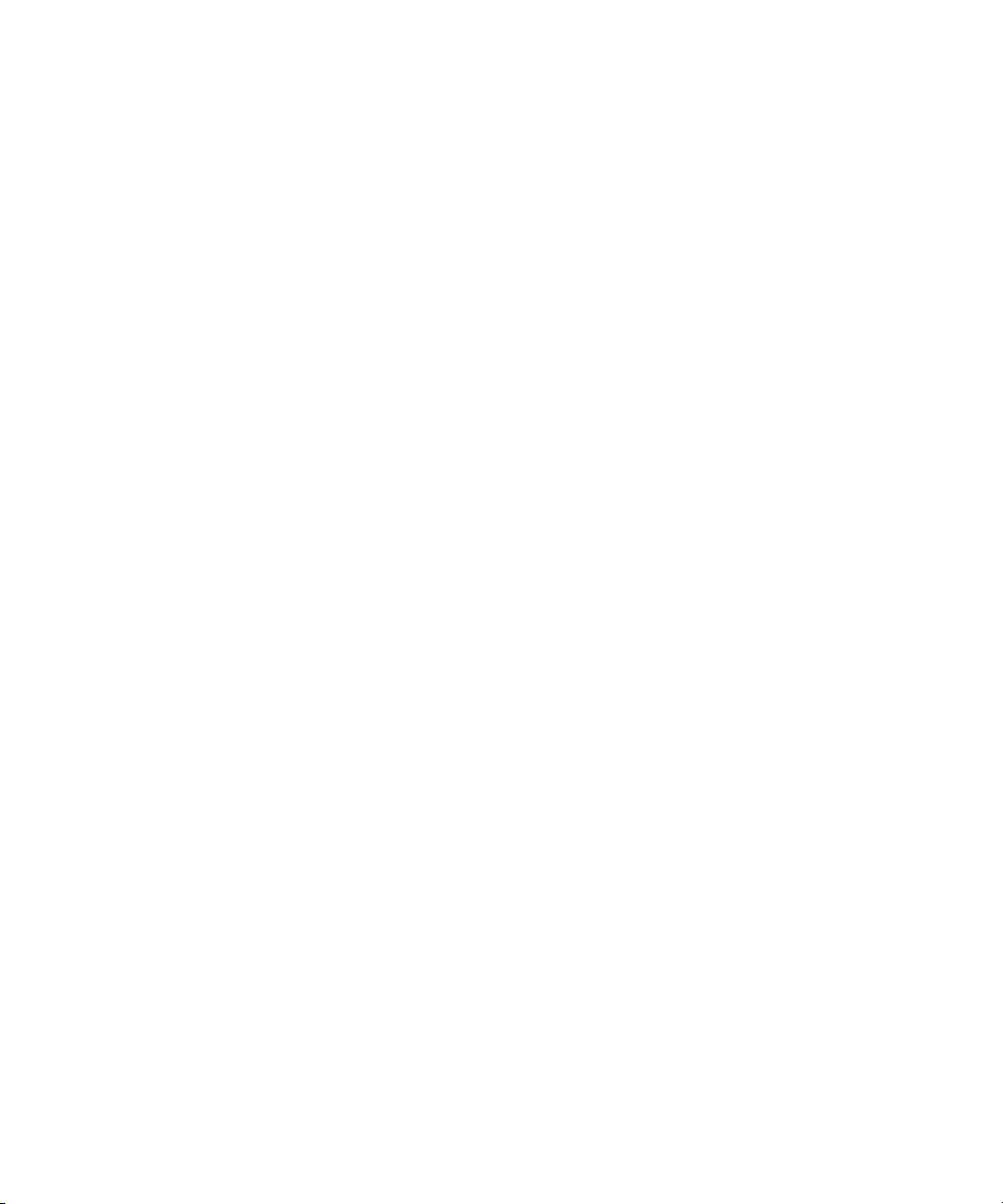
Contents
Using This Guide . . . . . . . . . . . . . . . . . . . . . . . . . . . . . . . . . . . . . . . . . . . . 39
Symbols and Conventions . . . . . . . . . . . . . . . . . . . . . . . . . . . . . . . . . . . . . . . . . . . . 40
If You Need Help. . . . . . . . . . . . . . . . . . . . . . . . . . . . . . . . . . . . . . . . . . . . . . . . . . . . 41
Accessing the Online Library . . . . . . . . . . . . . . . . . . . . . . . . . . . . . . . . . . . . . . . . . . 41
How to Order Documentation . . . . . . . . . . . . . . . . . . . . . . . . . . . . . . . . . . . . . . . . . . 42
Avid Training Services . . . . . . . . . . . . . . . . . . . . . . . . . . . . . . . . . . . . . . . . . . . . . . . 42
Chapter 1 Using Desktop Procedures . . . . . . . . . . . . . . . . . . . . . . . . . . . . . . . . . . . . 43
Working with the Desktop . . . . . . . . . . . . . . . . . . . . . . . . . . . . . . . . . . . . . . . . . . . . . 43
Creating an Automatic System Recovery Disk (Windows Only) . . . . . . . . . . . . 44
Using Shortcut Menus (Windows) . . . . . . . . . . . . . . . . . . . . . . . . . . . . . . . . . . . 44
Using Shortcut Menus (Macintosh) . . . . . . . . . . . . . . . . . . . . . . . . . . . . . . . . . . 44
Using the Windows Taskbar (Windows Only) . . . . . . . . . . . . . . . . . . . . . . . . . . 44
Dragging Windows (Windows Only). . . . . . . . . . . . . . . . . . . . . . . . . . . . . . . . . . 45
Setting the Avid Color Scheme (Windows Only) . . . . . . . . . . . . . . . . . . . . . . . . 45
Setting the Apple Color Scheme (Macintosh) . . . . . . . . . . . . . . . . . . . . . . . . . . 46
Changing Screen Resolution (Windows) . . . . . . . . . . . . . . . . . . . . . . . . . . . . . . 46
Changing Screen Resolution (Macintosh) . . . . . . . . . . . . . . . . . . . . . . . . . . . . . 46
Using the Avid Xpress Pro Folder . . . . . . . . . . . . . . . . . . . . . . . . . . . . . . . . . . . . . . . 47
Managing the Avid Projects and Avid Users Folders: Advanced . . . . . . . . . . . . . . . 47
Changing Project and User Names . . . . . . . . . . . . . . . . . . . . . . . . . . . . . . . . . . 48
Deleting Projects . . . . . . . . . . . . . . . . . . . . . . . . . . . . . . . . . . . . . . . . . . . . . . . . 48
Chapter 2 Planning and Starting a Project: Advanced . . . . . . . . . . . . . . . . . . . . . . 51
Selecting a Project Format and Type: Advanced . . . . . . . . . . . . . . . . . . . . . . . . . . . 52
Selecting a Project Type . . . . . . . . . . . . . . . . . . . . . . . . . . . . . . . . . . . . . . . . . . 52
Working in a 23.976p NTSC Project . . . . . . . . . . . . . . . . . . . . . . . . . . . . . . . . . 53
Considerations for 23.976 Projects . . . . . . . . . . . . . . . . . . . . . . . . . . . . . . . 54
Supported Resolutions for 23.976 Projects . . . . . . . . . . . . . . . . . . . . . . . . . 54
Page 6
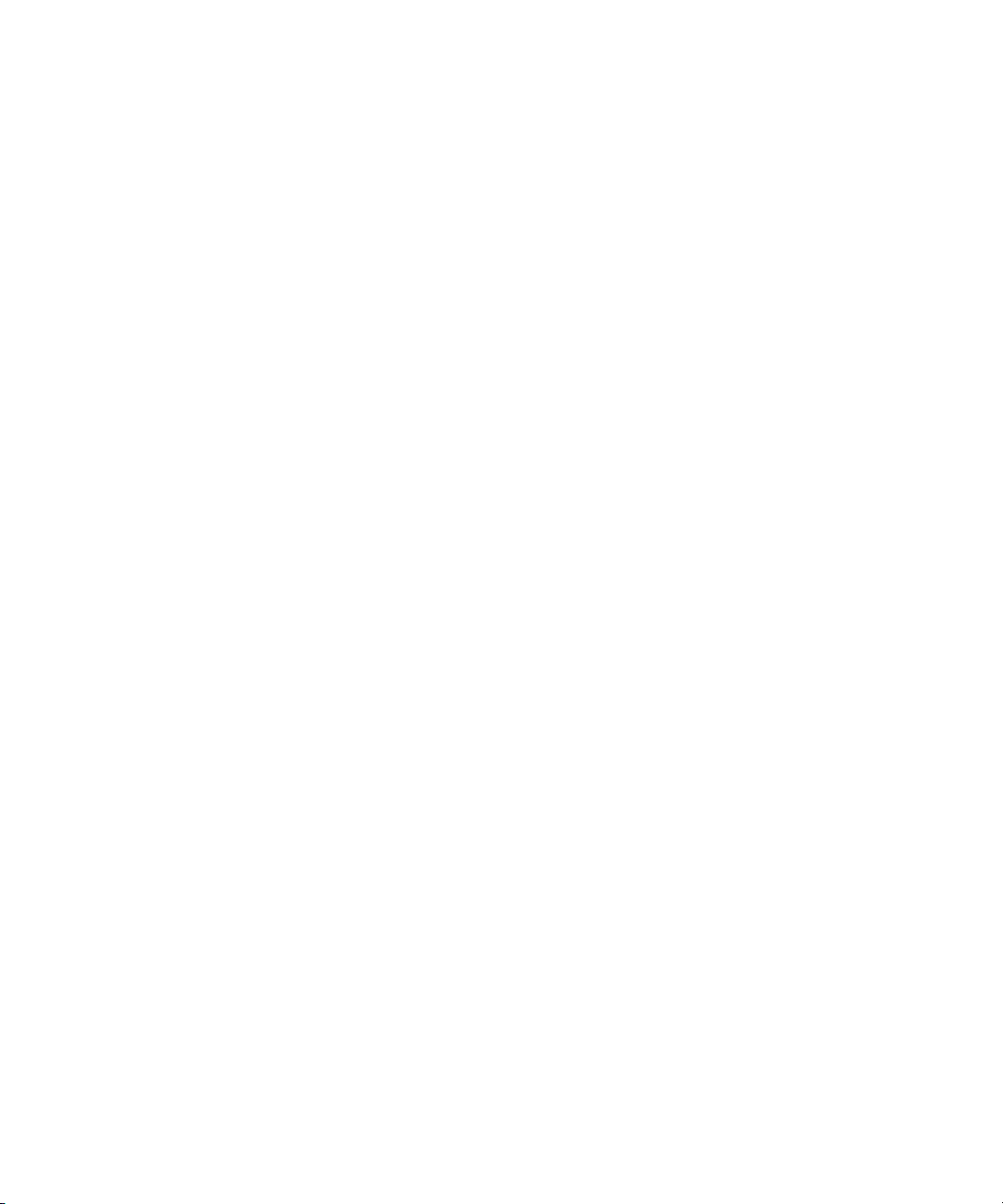
Capturing with Advanced Pulldown . . . . . . . . . . . . . . . . . . . . . . . . . . . . . . 55
Working with Mixed-Resolution Projects . . . . . . . . . . . . . . . . . . . . . . . . . . . . . . . . . 55
Video and Film Projects . . . . . . . . . . . . . . . . . . . . . . . . . . . . . . . . . . . . . . . . . . . . . . 56
Opening and Closing a Project. . . . . . . . . . . . . . . . . . . . . . . . . . . . . . . . . . . . . . . . . 56
Changing Users. . . . . . . . . . . . . . . . . . . . . . . . . . . . . . . . . . . . . . . . . . . . . . . . . 58
Selecting a Project . . . . . . . . . . . . . . . . . . . . . . . . . . . . . . . . . . . . . . . . . . . . . . 58
Selecting a Shared Project . . . . . . . . . . . . . . . . . . . . . . . . . . . . . . . . . . . . . 58
Selecting a Private Project . . . . . . . . . . . . . . . . . . . . . . . . . . . . . . . . . . . . . 59
Selecting an External Project . . . . . . . . . . . . . . . . . . . . . . . . . . . . . . . . . . . 60
Browsing for a Project . . . . . . . . . . . . . . . . . . . . . . . . . . . . . . . . . . . . . . . . 62
Creating a New Project. . . . . . . . . . . . . . . . . . . . . . . . . . . . . . . . . . . . . . . . 64
Opening a Project Automatically . . . . . . . . . . . . . . . . . . . . . . . . . . . . . . . . . . . . 65
Opening a Project . . . . . . . . . . . . . . . . . . . . . . . . . . . . . . . . . . . . . . . . . . . . . . . 65
Using User Profiles . . . . . . . . . . . . . . . . . . . . . . . . . . . . . . . . . . . . . . . . . . . . . . 66
Creating a User Profile . . . . . . . . . . . . . . . . . . . . . . . . . . . . . . . . . . . . . . . . 66
Importing a User Profile . . . . . . . . . . . . . . . . . . . . . . . . . . . . . . . . . . . . . . . 67
Changing User Profiles. . . . . . . . . . . . . . . . . . . . . . . . . . . . . . . . . . . . . . . . 67
Exporting a User Profile . . . . . . . . . . . . . . . . . . . . . . . . . . . . . . . . . . . . . . . 68
Updating User Profiles . . . . . . . . . . . . . . . . . . . . . . . . . . . . . . . . . . . . . . . . 68
Deleting a User Profile . . . . . . . . . . . . . . . . . . . . . . . . . . . . . . . . . . . . . . . . 69
Closing a Project . . . . . . . . . . . . . . . . . . . . . . . . . . . . . . . . . . . . . . . . . . . . . . . . 69
Backing Up Your Project Information . . . . . . . . . . . . . . . . . . . . . . . . . . . . . . . . . . . . 70
Saving Your Project Information on a Drive or Removable Media . . . . . . . . . . 70
Restoring from a Backup. . . . . . . . . . . . . . . . . . . . . . . . . . . . . . . . . . . . . . . . . . 70
Ending an Edit Session: Advanced . . . . . . . . . . . . . . . . . . . . . . . . . . . . . . . . . . . . . 71
Quitting the Avid Application . . . . . . . . . . . . . . . . . . . . . . . . . . . . . . . . . . . . . . . 71
Turning Off Your Equipment . . . . . . . . . . . . . . . . . . . . . . . . . . . . . . . . . . . . . . . 72
Mounting and Unmounting Drives . . . . . . . . . . . . . . . . . . . . . . . . . . . . . . . . . . . . . . 72
Unmounting Drives (Windows) . . . . . . . . . . . . . . . . . . . . . . . . . . . . . . . . . . . . . 73
Unmounting Drives (Macintosh) . . . . . . . . . . . . . . . . . . . . . . . . . . . . . . . . . . . . 73
Mounting All Drives . . . . . . . . . . . . . . . . . . . . . . . . . . . . . . . . . . . . . . . . . . . . . . 74
Chapter 3 Working with the Project Window: Advanced . . . . . . . . . . . . . . . . . . . . . 75
Understanding the Project Window . . . . . . . . . . . . . . . . . . . . . . . . . . . . . . . . . . . . . 76
6
Page 7
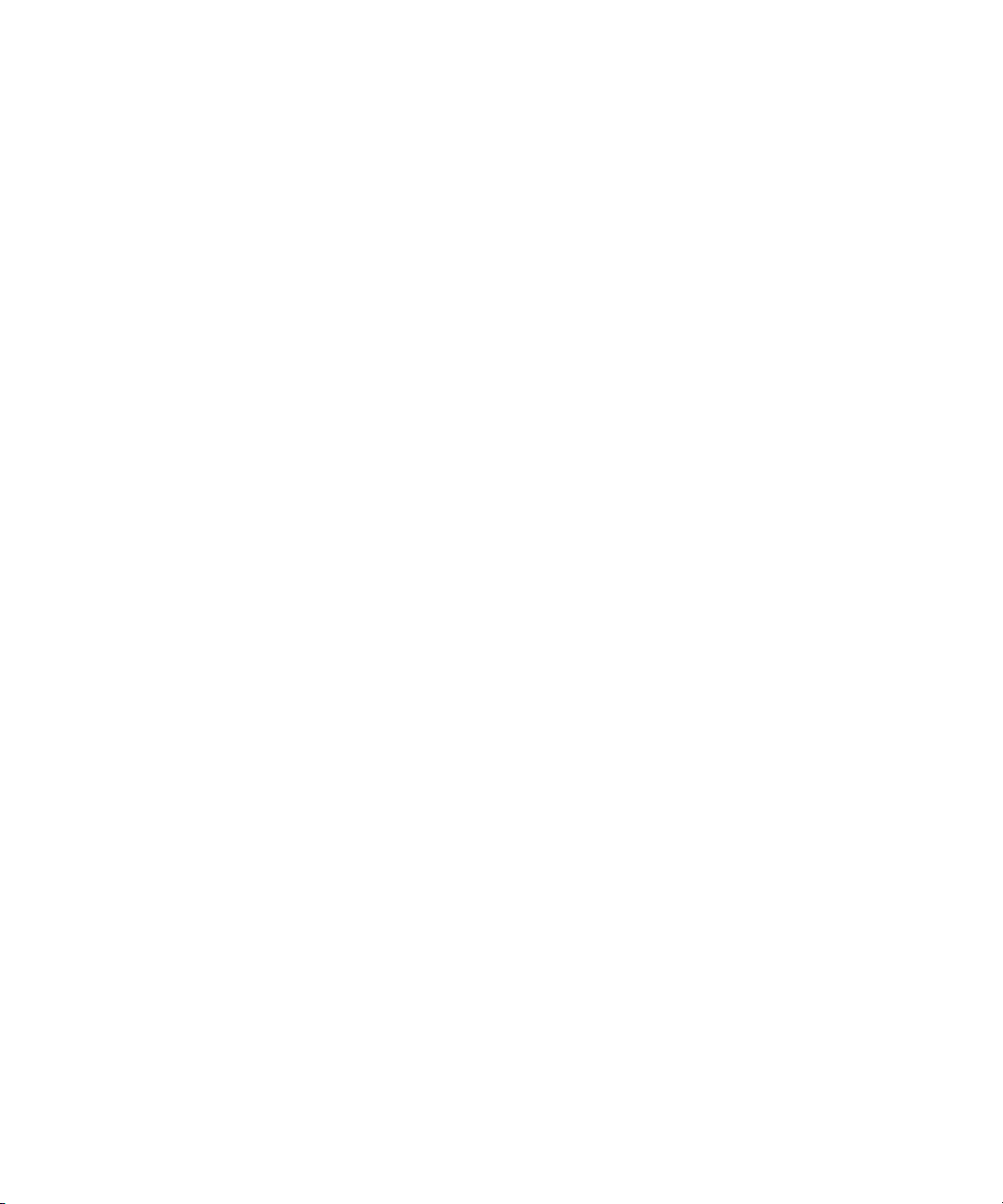
Opening and Closing the Project Window . . . . . . . . . . . . . . . . . . . . . . . . . . . . . 76
Using the Bins Display: Advanced . . . . . . . . . . . . . . . . . . . . . . . . . . . . . . . . . . . . . . 77
Changing Bin Window Size . . . . . . . . . . . . . . . . . . . . . . . . . . . . . . . . . . . . . . . . 77
Creating a Folder in a Project. . . . . . . . . . . . . . . . . . . . . . . . . . . . . . . . . . . . . . . 77
Using Flat View . . . . . . . . . . . . . . . . . . . . . . . . . . . . . . . . . . . . . . . . . . . . . . . . . 78
Renaming a Bin . . . . . . . . . . . . . . . . . . . . . . . . . . . . . . . . . . . . . . . . . . . . . . . . . 78
Opening Selected Bins. . . . . . . . . . . . . . . . . . . . . . . . . . . . . . . . . . . . . . . . . . . . 78
Opening Bins from Other Projects . . . . . . . . . . . . . . . . . . . . . . . . . . . . . . . . . . . 78
Closing a Bin . . . . . . . . . . . . . . . . . . . . . . . . . . . . . . . . . . . . . . . . . . . . . . . . . . . 79
Viewing Contents in the Trash . . . . . . . . . . . . . . . . . . . . . . . . . . . . . . . . . . . . . . 79
Emptying the Trash . . . . . . . . . . . . . . . . . . . . . . . . . . . . . . . . . . . . . . . . . . . . . . 79
Managing Folders and Bins . . . . . . . . . . . . . . . . . . . . . . . . . . . . . . . . . . . . . . . . 80
Managing Bins and Memory. . . . . . . . . . . . . . . . . . . . . . . . . . . . . . . . . . . . . . . . 81
Saving Bins Automatically . . . . . . . . . . . . . . . . . . . . . . . . . . . . . . . . . . . . . . . . . 82
Adjusting the Frequency of Automatic Saves. . . . . . . . . . . . . . . . . . . . . . . . . . . 82
Retrieving Files from the Avid Attic Folder . . . . . . . . . . . . . . . . . . . . . . . . . . . . . 83
Retrieving Files from the Avid Attic Folder (Windows) . . . . . . . . . . . . . . . . 83
Retrieving Files from the Avid Attic Folder (Macintosh). . . . . . . . . . . . . . . . 84
Using the Info Display . . . . . . . . . . . . . . . . . . . . . . . . . . . . . . . . . . . . . . . . . . . . . . . . 85
Viewing Memory. . . . . . . . . . . . . . . . . . . . . . . . . . . . . . . . . . . . . . . . . . . . . . . . . 86
Understanding the Memory Window . . . . . . . . . . . . . . . . . . . . . . . . . . . . . . . . . 87
Accessing the Hardware Tool . . . . . . . . . . . . . . . . . . . . . . . . . . . . . . . . . . . . . . 87
Customizing the Appearance of the Avid User Interface . . . . . . . . . . . . . . . . . . . . . 88
Appearance Tab Options . . . . . . . . . . . . . . . . . . . . . . . . . . . . . . . . . . . . . . . . . . 88
Changing Interface Component Colors . . . . . . . . . . . . . . . . . . . . . . . . . . . . . . . 89
Changing Shading Style. . . . . . . . . . . . . . . . . . . . . . . . . . . . . . . . . . . . . . . . . . . 92
Changing Shading Depth . . . . . . . . . . . . . . . . . . . . . . . . . . . . . . . . . . . . . . . . . . 93
Changing Button Separation . . . . . . . . . . . . . . . . . . . . . . . . . . . . . . . . . . . . . . . 94
Changing Button Style . . . . . . . . . . . . . . . . . . . . . . . . . . . . . . . . . . . . . . . . . . . . 94
Using Interface Appearance Templates . . . . . . . . . . . . . . . . . . . . . . . . . . . . . . . 95
Understanding Font and Point Size . . . . . . . . . . . . . . . . . . . . . . . . . . . . . . . . . . 96
Changing Font and Point Size . . . . . . . . . . . . . . . . . . . . . . . . . . . . . . . . . . . . . . 96
Customizing Toolsets . . . . . . . . . . . . . . . . . . . . . . . . . . . . . . . . . . . . . . . . . . . . . . . . 97
7
Page 8
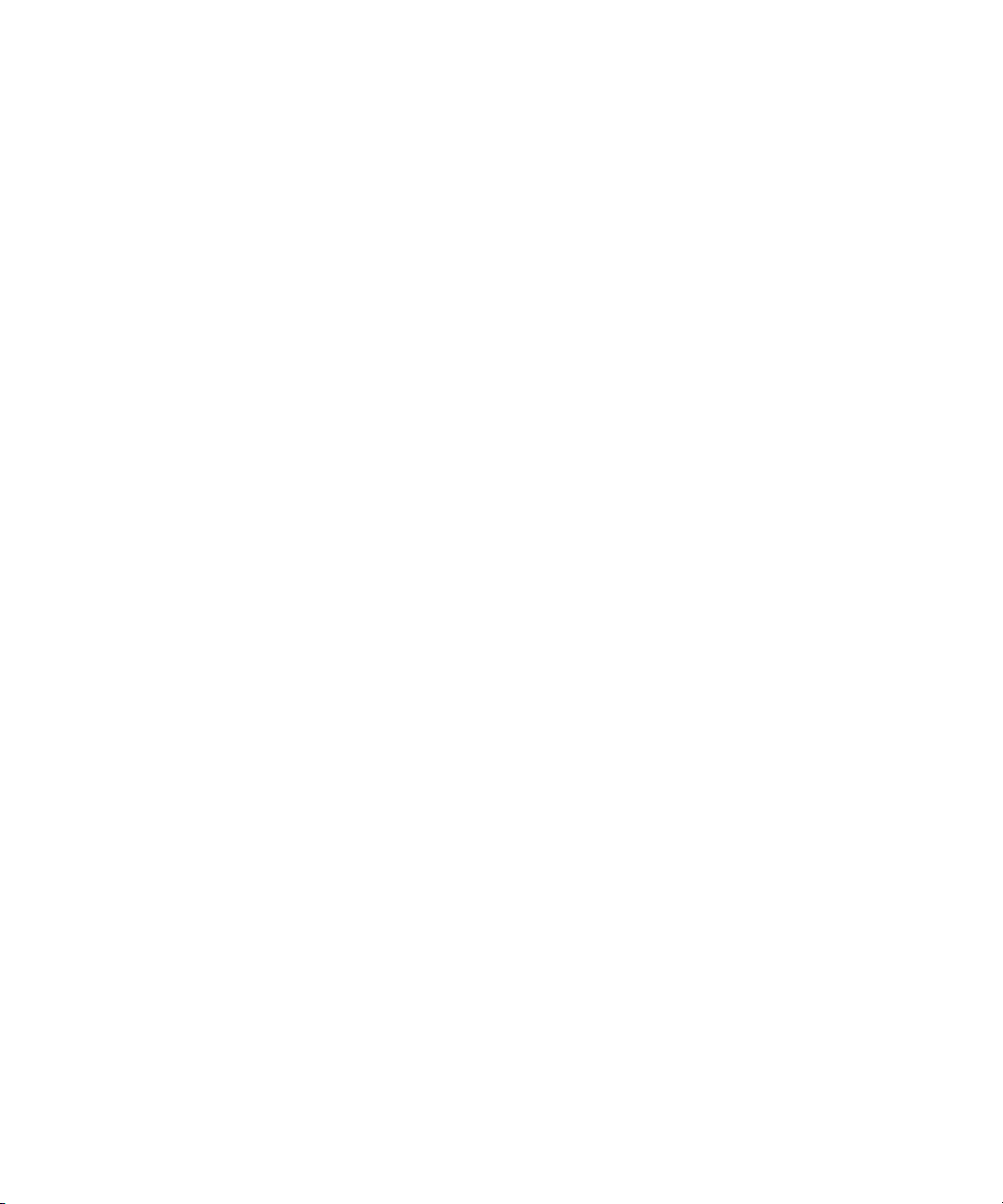
Linking Toolsets to Other Settings . . . . . . . . . . . . . . . . . . . . . . . . . . . . . . . . . . 97
Customizing Your Workspace . . . . . . . . . . . . . . . . . . . . . . . . . . . . . . . . . . . . . . . . . 98
Creating a New Workspace Setting. . . . . . . . . . . . . . . . . . . . . . . . . . . . . . . . . . 99
Assigning a Workspace Button . . . . . . . . . . . . . . . . . . . . . . . . . . . . . . . . . . . . 100
Linking User Settings and Workspaces. . . . . . . . . . . . . . . . . . . . . . . . . . . . . . 100
Switching Between Workspaces . . . . . . . . . . . . . . . . . . . . . . . . . . . . . . . . . . . 102
Deleting a Workspace . . . . . . . . . . . . . . . . . . . . . . . . . . . . . . . . . . . . . . . . . . . 102
Support for Avid Unity LANshare . . . . . . . . . . . . . . . . . . . . . . . . . . . . . . . . . . . . . . 102
Sharing Bins and Projects on Avid Unity MediaNetwork . . . . . . . . . . . . . . . . . . . . 103
Mapping Workspaces on the Avid Unity Network . . . . . . . . . . . . . . . . . . . . . . 104
Sharing Methods . . . . . . . . . . . . . . . . . . . . . . . . . . . . . . . . . . . . . . . . . . . . . . . 104
Shared Bins . . . . . . . . . . . . . . . . . . . . . . . . . . . . . . . . . . . . . . . . . . . . . . . 104
Shared Bins and Projects . . . . . . . . . . . . . . . . . . . . . . . . . . . . . . . . . . . . . 104
Opening a Shared Project . . . . . . . . . . . . . . . . . . . . . . . . . . . . . . . . . . . . . . . . 105
Working with Locks . . . . . . . . . . . . . . . . . . . . . . . . . . . . . . . . . . . . . . . . . . . . . 106
Default Locking Mechanism . . . . . . . . . . . . . . . . . . . . . . . . . . . . . . . . . . . 106
Overriding the Default Locking Mechanism . . . . . . . . . . . . . . . . . . . . . . . 107
Restrictions and Limitations for Locked Bins . . . . . . . . . . . . . . . . . . . . . . 107
Suggestions for Improving Performance When Working with Shared Bins. . . 108
Shared Bin and Project Limitations . . . . . . . . . . . . . . . . . . . . . . . . . . . . . 109
Drive Filtering in Networked Workflows. . . . . . . . . . . . . . . . . . . . . . . . . . . . . . 109
Chapter 4 Using Tools. . . . . . . . . . . . . . . . . . . . . . . . . . . . . . . . . . . . . . . . . . . . . . . . 111
Navigating in Dialog Boxes and Menus . . . . . . . . . . . . . . . . . . . . . . . . . . . . . . . . . 111
Using the Tools Menu . . . . . . . . . . . . . . . . . . . . . . . . . . . . . . . . . . . . . . . . . . . . . . 112
Using the Command Palette: Advanced . . . . . . . . . . . . . . . . . . . . . . . . . . . . . . . . 112
Using the Blank Button . . . . . . . . . . . . . . . . . . . . . . . . . . . . . . . . . . . . . . . . . . 112
Mapping a Modifier Key. . . . . . . . . . . . . . . . . . . . . . . . . . . . . . . . . . . . . . . . . . 112
Mapping Menu Commands . . . . . . . . . . . . . . . . . . . . . . . . . . . . . . . . . . . . . . . 113
Activating Commands from the Command Palette . . . . . . . . . . . . . . . . . . . . . 114
Using the Avid Calculator . . . . . . . . . . . . . . . . . . . . . . . . . . . . . . . . . . . . . . . . . . . . 115
Using the Console Window . . . . . . . . . . . . . . . . . . . . . . . . . . . . . . . . . . . . . . . . . . 116
Displaying System Information . . . . . . . . . . . . . . . . . . . . . . . . . . . . . . . . . . . . 117
Reviewing a Log of Errors . . . . . . . . . . . . . . . . . . . . . . . . . . . . . . . . . . . . . . . . 117
8
Page 9
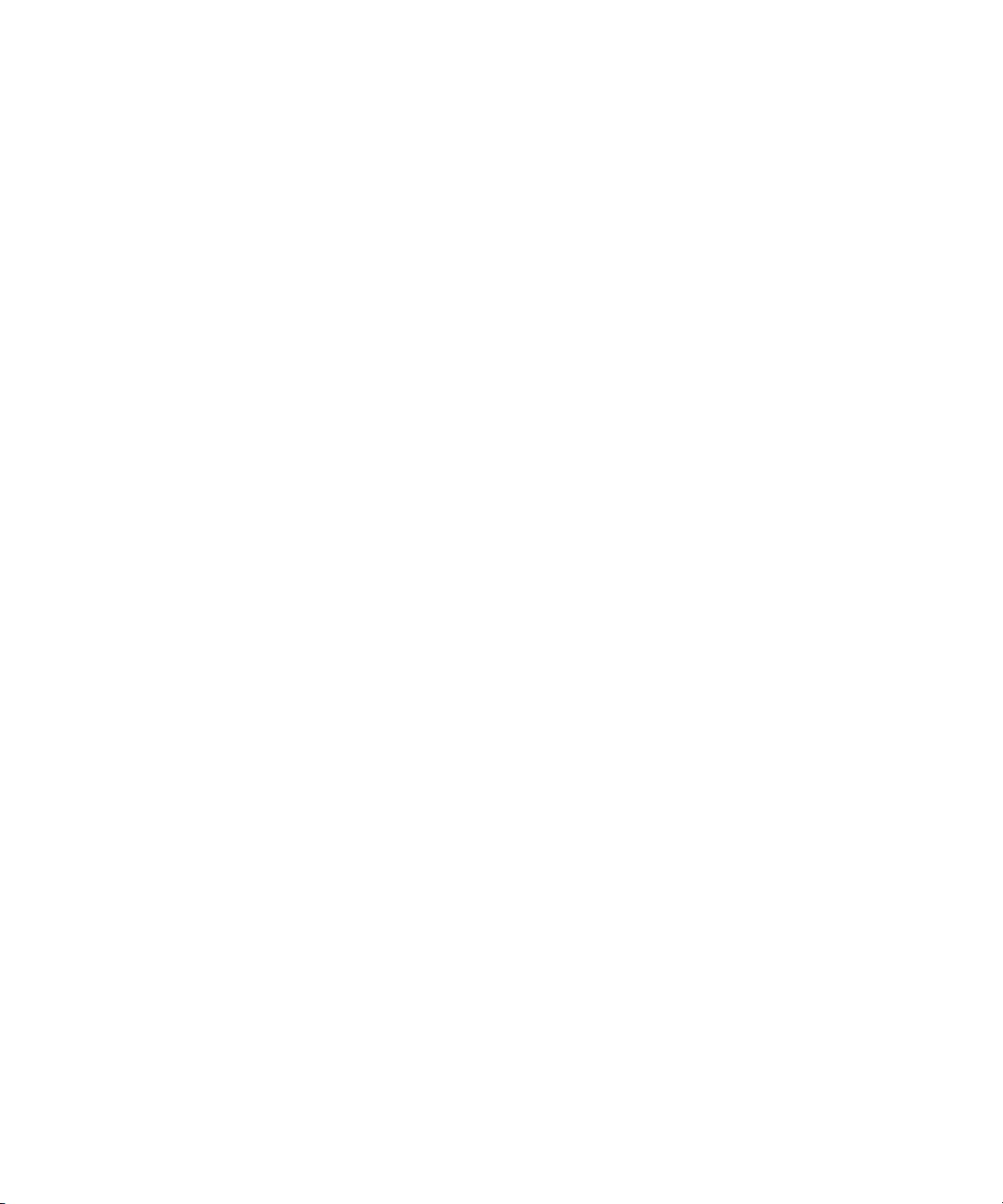
Getting Information with the Console Window . . . . . . . . . . . . . . . . . . . . . . . . . 117
Using the Console Window to Access Network Drives . . . . . . . . . . . . . . . . . . 118
Using the Hardware Tool . . . . . . . . . . . . . . . . . . . . . . . . . . . . . . . . . . . . . . . . . . . . 118
Checking the Hardware Configuration . . . . . . . . . . . . . . . . . . . . . . . . . . . . . . . 119
Configuring a Controller . . . . . . . . . . . . . . . . . . . . . . . . . . . . . . . . . . . . . . . . . . . . . 120
Chapter 5 Logging . . . . . . . . . . . . . . . . . . . . . . . . . . . . . . . . . . . . . . . . . . . . . . . . . . . 121
Logging Tips . . . . . . . . . . . . . . . . . . . . . . . . . . . . . . . . . . . . . . . . . . . . . . . . . . . . . . 121
Logging Preroll . . . . . . . . . . . . . . . . . . . . . . . . . . . . . . . . . . . . . . . . . . . . . . . . . 121
Understanding Drop-Frame and Non-Drop-Frame Timecode . . . . . . . . . . . . . 122
Logging Timecode . . . . . . . . . . . . . . . . . . . . . . . . . . . . . . . . . . . . . . . . . . . . . . 123
Naming Tapes . . . . . . . . . . . . . . . . . . . . . . . . . . . . . . . . . . . . . . . . . . . . . . . . . 124
Double-Checking the Logs . . . . . . . . . . . . . . . . . . . . . . . . . . . . . . . . . . . . . . . . 124
Using a Memory Mark . . . . . . . . . . . . . . . . . . . . . . . . . . . . . . . . . . . . . . . . . . . 124
Understanding Avid Log Specifications. . . . . . . . . . . . . . . . . . . . . . . . . . . . . . . . . . 125
Avid Log Specifications . . . . . . . . . . . . . . . . . . . . . . . . . . . . . . . . . . . . . . . . . . . . . . 126
Global Headings. . . . . . . . . . . . . . . . . . . . . . . . . . . . . . . . . . . . . . . . . . . . . . . . 126
Column Headings. . . . . . . . . . . . . . . . . . . . . . . . . . . . . . . . . . . . . . . . . . . . . . . 127
Data Entries . . . . . . . . . . . . . . . . . . . . . . . . . . . . . . . . . . . . . . . . . . . . . . . . . . . 130
Sample Avid Log . . . . . . . . . . . . . . . . . . . . . . . . . . . . . . . . . . . . . . . . . . . . . . . . . . . 133
Converting Log Files with Avid Log Exchange . . . . . . . . . . . . . . . . . . . . . . . . . . . . 134
Converting Log Files with Avid Log Exchange (Windows) . . . . . . . . . . . . . . . . 135
Using Drag-and-Drop Conversion for Log Files (Windows) . . . . . . . . . . . . . . . 138
Converting Log Files with Avid Log Exchange (Macintosh) . . . . . . . . . . . . . . . 140
Using Drag-and-Drop Conversion for Log Files (Macintosh) . . . . . . . . . . . . . . 143
Compatible Log Formats . . . . . . . . . . . . . . . . . . . . . . . . . . . . . . . . . . . . . . . . . 144
Understanding the Pulldown Phase . . . . . . . . . . . . . . . . . . . . . . . . . . . . . . . . . . . . 145
Understanding the Pulldown Phase . . . . . . . . . . . . . . . . . . . . . . . . . . . . . . . . . 145
Setting the Pulldown Phase . . . . . . . . . . . . . . . . . . . . . . . . . . . . . . . . . . . . . . . 147
Logging Directly to a Bin . . . . . . . . . . . . . . . . . . . . . . . . . . . . . . . . . . . . . . . . . . . . . 148
Logging with an Avid-Controlled Camera or Deck . . . . . . . . . . . . . . . . . . . . . . 148
Pausing the Deck While Logging . . . . . . . . . . . . . . . . . . . . . . . . . . . . . . . . . . . 152
Logging with a Non-Avid-Controlled Camera or Deck . . . . . . . . . . . . . . . . . . . 153
Logging Film Information. . . . . . . . . . . . . . . . . . . . . . . . . . . . . . . . . . . . . . . . . . . . . 155
9
Page 10
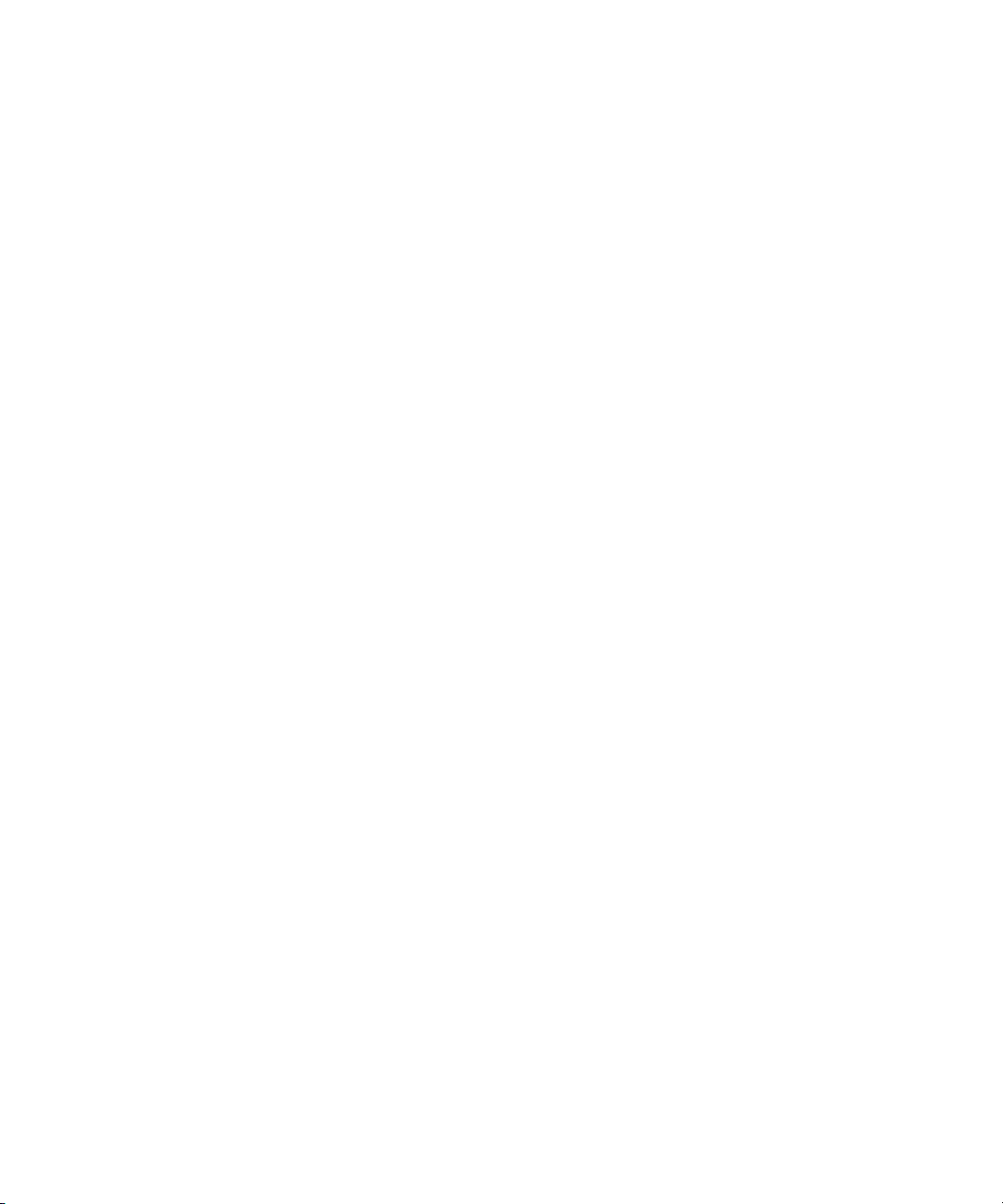
Displaying Film Columns. . . . . . . . . . . . . . . . . . . . . . . . . . . . . . . . . . . . . . . . . 156
Entering Pulldown Information . . . . . . . . . . . . . . . . . . . . . . . . . . . . . . . . . . . . 157
Determining the Pulldown Phase . . . . . . . . . . . . . . . . . . . . . . . . . . . . . . . 158
Modifying the Pulldown Phase Before Capturing . . . . . . . . . . . . . . . . . . . 159
Entering Frames-per-Second Rates for PAL Transfers. . . . . . . . . . . . . . . . . . 161
Entering Key Numbers . . . . . . . . . . . . . . . . . . . . . . . . . . . . . . . . . . . . . . . . . . 161
Entering Additional Timecodes (Option) . . . . . . . . . . . . . . . . . . . . . . . . . . . . . 161
Modifying Clip Information Before Capturing . . . . . . . . . . . . . . . . . . . . . . . . . . . . . 162
The Modify Command . . . . . . . . . . . . . . . . . . . . . . . . . . . . . . . . . . . . . . . . . . . 162
Using the Modify Command . . . . . . . . . . . . . . . . . . . . . . . . . . . . . . . . . . . . . . 163
Exporting Shot Log Files . . . . . . . . . . . . . . . . . . . . . . . . . . . . . . . . . . . . . . . . . . . . 165
Chapter 6 Preparing to Capture . . . . . . . . . . . . . . . . . . . . . . . . . . . . . . . . . . . . . . . . 167
Selecting Settings. . . . . . . . . . . . . . . . . . . . . . . . . . . . . . . . . . . . . . . . . . . . . . . . . . 167
Disabling Video Resolutions . . . . . . . . . . . . . . . . . . . . . . . . . . . . . . . . . . . . . . 168
Transfer Settings for Film Projects . . . . . . . . . . . . . . . . . . . . . . . . . . . . . . . . . 170
Setting Up the Audio Project . . . . . . . . . . . . . . . . . . . . . . . . . . . . . . . . . . . . . . 171
Configuring the Sound Card (Windows Only) . . . . . . . . . . . . . . . . . . . . . . . . . 172
Customizing the Sound Card Configuration (Windows Only) . . . . . . . . . . . . . 173
Configuring the Sound Card with Surround Sound Capabilities
(Windows Only) . . . . . . . . . . . . . . . . . . . . . . . . . . . . . . . . . . . . . . . . . . . . . . 174
Configuring Decks: Advanced . . . . . . . . . . . . . . . . . . . . . . . . . . . . . . . . . . . . . . . . 175
Deleting Deck Configurations . . . . . . . . . . . . . . . . . . . . . . . . . . . . . . . . . . . . . 175
Deck Settings Options. . . . . . . . . . . . . . . . . . . . . . . . . . . . . . . . . . . . . . . . . . . 175
Setting Up the Capture Tool: Advanced. . . . . . . . . . . . . . . . . . . . . . . . . . . . . . . . . 176
Capturing to Multiple Media Files . . . . . . . . . . . . . . . . . . . . . . . . . . . . . . . . . . 176
Understanding the Preroll Method. . . . . . . . . . . . . . . . . . . . . . . . . . . . . . . . . . 179
Selecting the Preroll Method . . . . . . . . . . . . . . . . . . . . . . . . . . . . . . . . . . . . . . 180
Capturing Across Timecode Breaks . . . . . . . . . . . . . . . . . . . . . . . . . . . . . . . . 181
Setting the Pulldown Switch . . . . . . . . . . . . . . . . . . . . . . . . . . . . . . . . . . . . . . 181
Film Project Pulldown and Transfer Settings. . . . . . . . . . . . . . . . . . . . . . . . . . 182
Preparing for Audio Input: Advanced . . . . . . . . . . . . . . . . . . . . . . . . . . . . . . . . . . . 183
Creating Tone Media. . . . . . . . . . . . . . . . . . . . . . . . . . . . . . . . . . . . . . . . . . . . 184
Audio Meters in the Timeline. . . . . . . . . . . . . . . . . . . . . . . . . . . . . . . . . . . . . . 184
10
Page 11
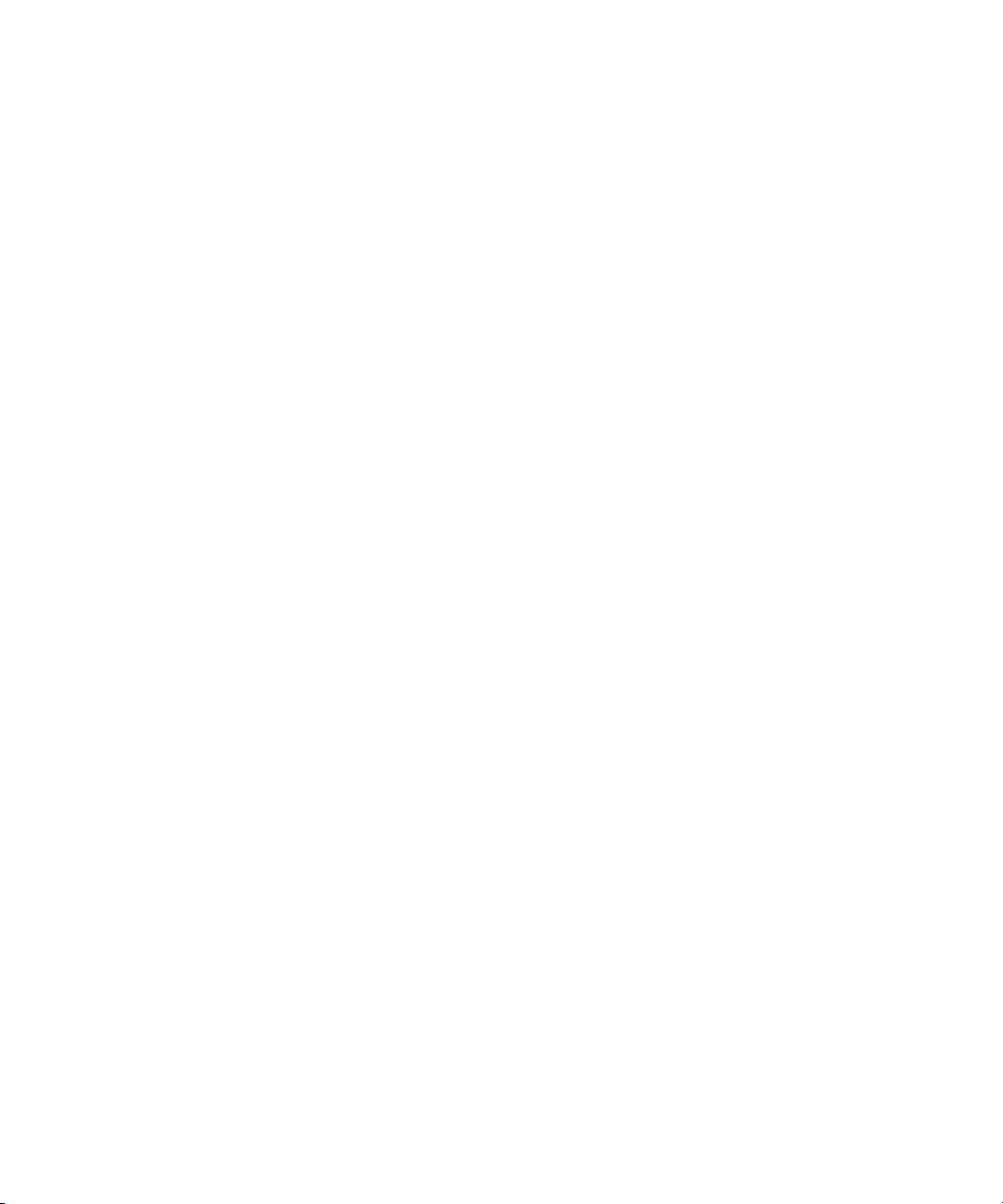
Using the Meter Menu . . . . . . . . . . . . . . . . . . . . . . . . . . . . . . . . . . . . . . . . . . . 185
Using the Console Window to Check Audio Levels . . . . . . . . . . . . . . . . . . . . . 186
Using the Passthrough Mix Tool . . . . . . . . . . . . . . . . . . . . . . . . . . . . . . . . . . . 187
Resizing the Passthrough Mix Tool . . . . . . . . . . . . . . . . . . . . . . . . . . . . . . 188
Monitoring Audio with the Passthrough Mix Tool . . . . . . . . . . . . . . . . . . . 188
Changing an Audio Level in the Passthrough Mix tool . . . . . . . . . . . . . . . 190
Adjusting Pan Values in the Passthrough Mix tool . . . . . . . . . . . . . . . . . . 190
Calibrating for Video Input. . . . . . . . . . . . . . . . . . . . . . . . . . . . . . . . . . . . . . . . . . . . 191
Before You Begin . . . . . . . . . . . . . . . . . . . . . . . . . . . . . . . . . . . . . . . . . . . . . . . 191
Manually Calibrating for Video Input . . . . . . . . . . . . . . . . . . . . . . . . . . . . . . . . 192
Saving Video Input Settings . . . . . . . . . . . . . . . . . . . . . . . . . . . . . . . . . . . . . . . 194
Saving a Custom Default Setting for the Video Input Tool . . . . . . . . . . . . . . . . 195
Adjusting Video Levels Without Color Bars . . . . . . . . . . . . . . . . . . . . . . . . . . . 196
Chapter 7 Capturing Media: Advanced . . . . . . . . . . . . . . . . . . . . . . . . . . . . . . . . . . 199
Adding Clip Names and Comments On-the-Fly . . . . . . . . . . . . . . . . . . . . . . . . . . . 199
Monitoring Audio . . . . . . . . . . . . . . . . . . . . . . . . . . . . . . . . . . . . . . . . . . . . . . . . . . . 200
Monitoring DV Audio while Recording with an Avid Mojo Device and
Digi 002 Connected . . . . . . . . . . . . . . . . . . . . . . . . . . . . . . . . . . . . . . . . . . . 200
Capturing Without Logging First . . . . . . . . . . . . . . . . . . . . . . . . . . . . . . . . . . . . . . . 200
Capturing from One Point to Another . . . . . . . . . . . . . . . . . . . . . . . . . . . . . . . . 201
Capturing from an IN Point to an OUT Point . . . . . . . . . . . . . . . . . . . . . . . 201
Setting Both Marks . . . . . . . . . . . . . . . . . . . . . . . . . . . . . . . . . . . . . . . . . . 202
Setting Only One Mark . . . . . . . . . . . . . . . . . . . . . . . . . . . . . . . . . . . . . . . 203
Understanding Capture On-the-Fly . . . . . . . . . . . . . . . . . . . . . . . . . . . . . . . . . 203
Capturing On-the-Fly . . . . . . . . . . . . . . . . . . . . . . . . . . . . . . . . . . . . . . . . . . . . 204
Understanding Autocapture . . . . . . . . . . . . . . . . . . . . . . . . . . . . . . . . . . . . . . . 205
Autocapturing . . . . . . . . . . . . . . . . . . . . . . . . . . . . . . . . . . . . . . . . . . . . . . . . . . 205
Capturing from a Non-Avid Controlled Deck . . . . . . . . . . . . . . . . . . . . . . . . . . 206
Capturing with Time-of-Day Timecode. . . . . . . . . . . . . . . . . . . . . . . . . . . . . . . 209
Remote Play, Capture, and Punch-In . . . . . . . . . . . . . . . . . . . . . . . . . . . . . . . . . . . 209
Selecting Remote Play and Capture Settings . . . . . . . . . . . . . . . . . . . . . . . . . 210
Enabling Remote Capture . . . . . . . . . . . . . . . . . . . . . . . . . . . . . . . . . . . . . . . . 210
Enabling Remote Play . . . . . . . . . . . . . . . . . . . . . . . . . . . . . . . . . . . . . . . . . . . 212
11
Page 12
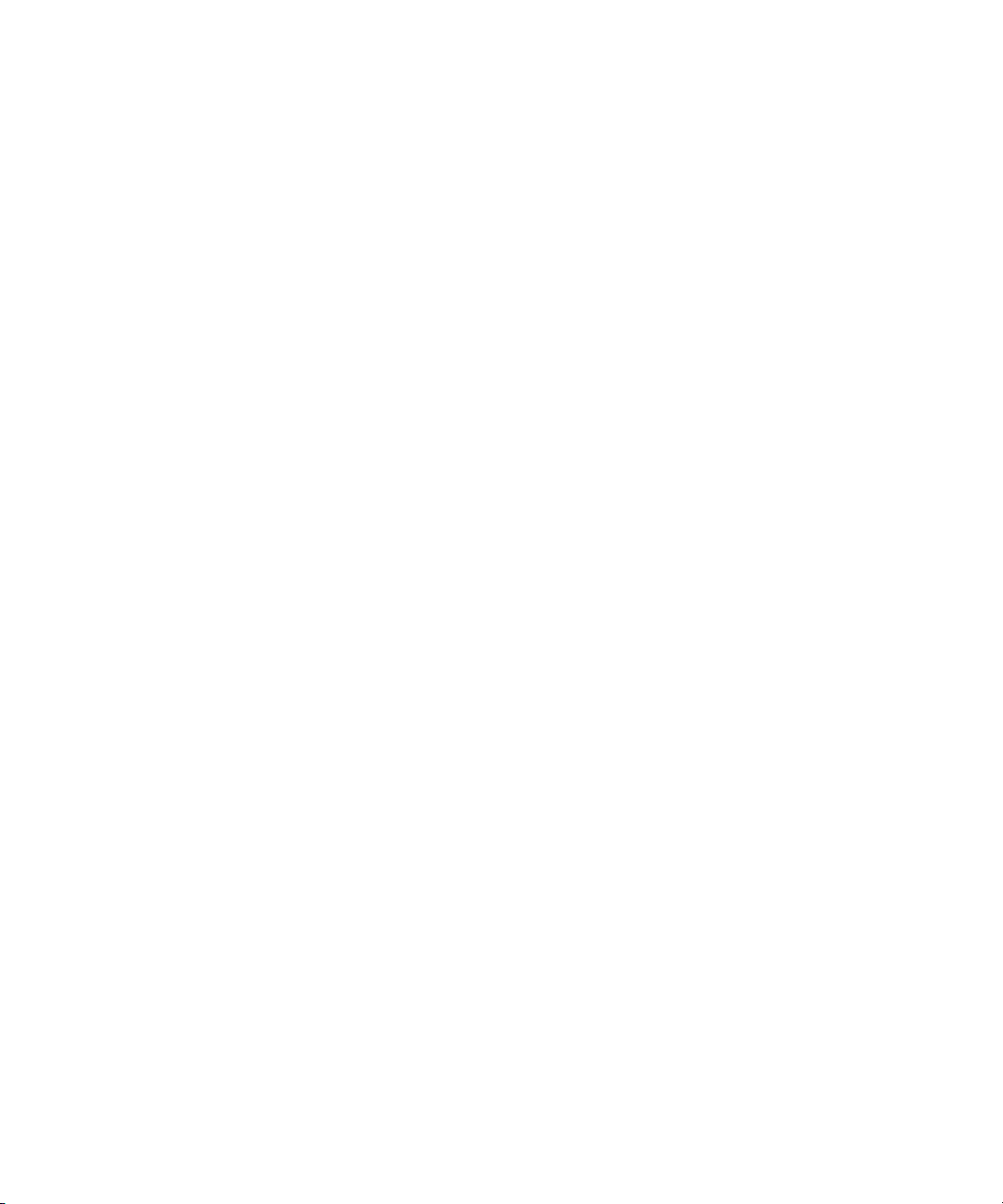
Setting up Your System for Remote Punch-In. . . . . . . . . . . . . . . . . . . . . . . . . 213
Changing the Serial Driver . . . . . . . . . . . . . . . . . . . . . . . . . . . . . . . . . . . . . . . 215
Creating Subclips While Capturing. . . . . . . . . . . . . . . . . . . . . . . . . . . . . . . . . . . . . 216
Creating Subclips On-the-Fly . . . . . . . . . . . . . . . . . . . . . . . . . . . . . . . . . . . . . 216
Creating Timed Subclips . . . . . . . . . . . . . . . . . . . . . . . . . . . . . . . . . . . . . . . . . 217
Changing Function Key Commands. . . . . . . . . . . . . . . . . . . . . . . . . . . . . . . . . . . . 218
DV Capture Offset . . . . . . . . . . . . . . . . . . . . . . . . . . . . . . . . . . . . . . . . . . . . . . . . . 219
Delaying Audio . . . . . . . . . . . . . . . . . . . . . . . . . . . . . . . . . . . . . . . . . . . . . . . . . . . . 222
Capturing to the Timeline . . . . . . . . . . . . . . . . . . . . . . . . . . . . . . . . . . . . . . . . . . . . 222
Patching When Capturing to the Timeline. . . . . . . . . . . . . . . . . . . . . . . . . . . . 223
Batch Capturing from Logged Clips . . . . . . . . . . . . . . . . . . . . . . . . . . . . . . . . . . . . 224
Preparing to Batch Capture. . . . . . . . . . . . . . . . . . . . . . . . . . . . . . . . . . . . . . . 224
Resizing the Capture Tool . . . . . . . . . . . . . . . . . . . . . . . . . . . . . . . . . . . . 224
Preparing Settings for Unattended Batch Capturing . . . . . . . . . . . . . . . . 225
Batch Capturing Clips . . . . . . . . . . . . . . . . . . . . . . . . . . . . . . . . . . . . . . . . . . . 225
Recapturing Your Material . . . . . . . . . . . . . . . . . . . . . . . . . . . . . . . . . . . . . . . . . . . 226
Recapturing Master Clips and Subclips. . . . . . . . . . . . . . . . . . . . . . . . . . . . . . 227
Recapturing Sequences . . . . . . . . . . . . . . . . . . . . . . . . . . . . . . . . . . . . . . . . . 227
Saving Two Versions of a Sequence When Recapturing. . . . . . . . . . . . . 227
Understanding Decompose . . . . . . . . . . . . . . . . . . . . . . . . . . . . . . . . . . . 228
Using Decompose When Recapturing . . . . . . . . . . . . . . . . . . . . . . . . . . . 228
Recapturing the Sequence Without Using Decompose . . . . . . . . . . . . . . 229
Recapturing the Sequence . . . . . . . . . . . . . . . . . . . . . . . . . . . . . . . . . . . . 231
Other Capturing Functions . . . . . . . . . . . . . . . . . . . . . . . . . . . . . . . . . . . . . . . . . . . 232
Controlling Decks from the Keyboard . . . . . . . . . . . . . . . . . . . . . . . . . . . . . . . 232
Naming a New Tape from the Keyboard . . . . . . . . . . . . . . . . . . . . . . . . . . . . . 233
Ejecting Tapes with a Button or Key . . . . . . . . . . . . . . . . . . . . . . . . . . . . . . . . 233
Modifying the Pulldown Phase After Capturing . . . . . . . . . . . . . . . . . . . . . . . . 234
Chapter 8 Importing Files: Advanced . . . . . . . . . . . . . . . . . . . . . . . . . . . . . . . . . . . 235
Creating and Using Import Settings: Advanced . . . . . . . . . . . . . . . . . . . . . . . . . . . 235
Creating a New Import Setting . . . . . . . . . . . . . . . . . . . . . . . . . . . . . . . . . . . . 236
Modifying an Existing Import Setting . . . . . . . . . . . . . . . . . . . . . . . . . . . . . . . . 237
Importing Photoshop Graphics. . . . . . . . . . . . . . . . . . . . . . . . . . . . . . . . . . . . . . . . 237
12
Page 13
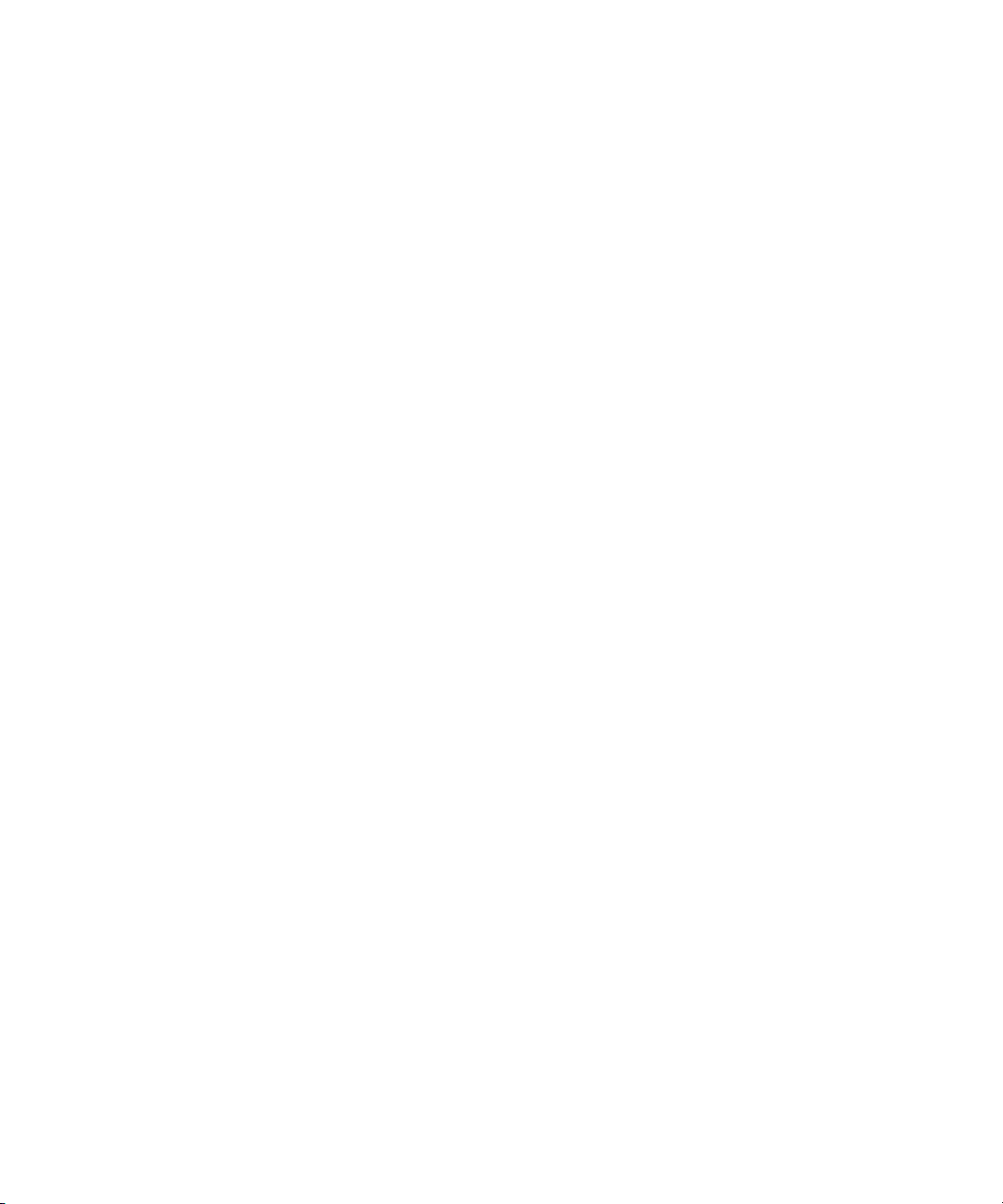
Importing Single-Layer Photoshop Graphics . . . . . . . . . . . . . . . . . . . . . . . . . . 237
Importing Multilayered Photoshop Graphics . . . . . . . . . . . . . . . . . . . . . . . . . . 238
Understanding Multilayered Graphics Import . . . . . . . . . . . . . . . . . . . . . . 238
Importing Multilayered Files. . . . . . . . . . . . . . . . . . . . . . . . . . . . . . . . . . . . 242
Importing Media from XDCAM Devices . . . . . . . . . . . . . . . . . . . . . . . . . . . . . . . . . 243
Connecting the XDCAM Device . . . . . . . . . . . . . . . . . . . . . . . . . . . . . . . . . . . . 244
Working with XDCAM HD Media . . . . . . . . . . . . . . . . . . . . . . . . . . . . . . . . . . . 244
Setting the XDCAM Import Options . . . . . . . . . . . . . . . . . . . . . . . . . . . . . . . . . 244
Importing XDCAM Media . . . . . . . . . . . . . . . . . . . . . . . . . . . . . . . . . . . . . . . . . 245
Automatically Importing Proxy Media . . . . . . . . . . . . . . . . . . . . . . . . . . . . 247
Importing All Proxy Media from an XDCAM Disc . . . . . . . . . . . . . . . . . . . 248
Copying XDCAM Proxy Media to a Local Drive or a Server . . . . . . . . . . . 249
Manually Importing XDCAM Media from the XDCAM Disc . . . . . . . . . . . . 250
Importing Essence Marks as Locators . . . . . . . . . . . . . . . . . . . . . . . . . . . . . . . 250
Editing the Proxy Media . . . . . . . . . . . . . . . . . . . . . . . . . . . . . . . . . . . . . . . . . . 251
Batch Importing High-Resolution Media. . . . . . . . . . . . . . . . . . . . . . . . . . . . . . 252
Editing and Finishing High-Resolution Media. . . . . . . . . . . . . . . . . . . . . . . . . . 255
Reimporting Files . . . . . . . . . . . . . . . . . . . . . . . . . . . . . . . . . . . . . . . . . . . . . . . . . . 255
The Batch Import Dialog Box . . . . . . . . . . . . . . . . . . . . . . . . . . . . . . . . . . . . . . 256
Selected Clips Section. . . . . . . . . . . . . . . . . . . . . . . . . . . . . . . . . . . . . . . . 256
Import Target Section . . . . . . . . . . . . . . . . . . . . . . . . . . . . . . . . . . . . . . . . 257
Import Options Section . . . . . . . . . . . . . . . . . . . . . . . . . . . . . . . . . . . . . . . 257
Starting the Reimport Process . . . . . . . . . . . . . . . . . . . . . . . . . . . . . . . . . . . . . 257
Importing Editcam Files. . . . . . . . . . . . . . . . . . . . . . . . . . . . . . . . . . . . . . . . . . . . . . 259
Chapter 9 Organizing with Bins: Advanced . . . . . . . . . . . . . . . . . . . . . . . . . . . . . . 261
Before You Begin . . . . . . . . . . . . . . . . . . . . . . . . . . . . . . . . . . . . . . . . . . . . . . . . . . 261
Setting the Bin Display . . . . . . . . . . . . . . . . . . . . . . . . . . . . . . . . . . . . . . . . . . . 262
Object Icons in Bins . . . . . . . . . . . . . . . . . . . . . . . . . . . . . . . . . . . . . . . . . . . . . 262
Using Bin Windows . . . . . . . . . . . . . . . . . . . . . . . . . . . . . . . . . . . . . . . . . . . . . 263
Displaying Custom Bin Views. . . . . . . . . . . . . . . . . . . . . . . . . . . . . . . . . . . . . . 264
Customizing Bin Views in Text View . . . . . . . . . . . . . . . . . . . . . . . . . . . . . 264
Saving a Custom Bin View . . . . . . . . . . . . . . . . . . . . . . . . . . . . . . . . . . . . 265
Using the Bin Fast Menu . . . . . . . . . . . . . . . . . . . . . . . . . . . . . . . . . . . . . . . . . 265
13
Page 14

Using Audio Timecode . . . . . . . . . . . . . . . . . . . . . . . . . . . . . . . . . . . . . . . . . . 266
Bin Procedures. . . . . . . . . . . . . . . . . . . . . . . . . . . . . . . . . . . . . . . . . . . . . . . . . . . . 266
Lassoing Objects. . . . . . . . . . . . . . . . . . . . . . . . . . . . . . . . . . . . . . . . . . . . . . . 267
Selecting Clips and Sequences. . . . . . . . . . . . . . . . . . . . . . . . . . . . . . . . . . . . 267
Duplicating Clips and Sequences . . . . . . . . . . . . . . . . . . . . . . . . . . . . . . . . . . 267
Moving Clips and Sequences . . . . . . . . . . . . . . . . . . . . . . . . . . . . . . . . . . . . . 268
Copying Clips and Sequences . . . . . . . . . . . . . . . . . . . . . . . . . . . . . . . . . . . . 268
Adding Text to Multiple Clips. . . . . . . . . . . . . . . . . . . . . . . . . . . . . . . . . . . . . . 269
Deleting Clips, Subclips, and Sequences . . . . . . . . . . . . . . . . . . . . . . . . . . . . 270
Deleting Items from a Bin (Windows) . . . . . . . . . . . . . . . . . . . . . . . . . . . . 270
Deleting Items from a Bin (Macintosh) . . . . . . . . . . . . . . . . . . . . . . . . . . . 272
Assigning Colors to Bin Objects . . . . . . . . . . . . . . . . . . . . . . . . . . . . . . . . . . . 273
Adding a Color Column to a Bin . . . . . . . . . . . . . . . . . . . . . . . . . . . . . . . . 274
Assigning a Source Color . . . . . . . . . . . . . . . . . . . . . . . . . . . . . . . . . . . . . 274
Assigning a Custom Source Color . . . . . . . . . . . . . . . . . . . . . . . . . . . . . . 274
Limiting Color Choices . . . . . . . . . . . . . . . . . . . . . . . . . . . . . . . . . . . . . . . 274
Sorting by Color . . . . . . . . . . . . . . . . . . . . . . . . . . . . . . . . . . . . . . . . . . . . 275
Sifting by Color . . . . . . . . . . . . . . . . . . . . . . . . . . . . . . . . . . . . . . . . . . . . . 275
Sifting Clips and Sequences . . . . . . . . . . . . . . . . . . . . . . . . . . . . . . . . . . . . . . 275
Locking and Unlocking Items in the Bin. . . . . . . . . . . . . . . . . . . . . . . . . . . . . . 277
Selecting Offline Items in a Bin . . . . . . . . . . . . . . . . . . . . . . . . . . . . . . . . . . . . 277
Selecting Media Relatives for an Object . . . . . . . . . . . . . . . . . . . . . . . . . . . . . 278
Selecting Unreferenced Clips . . . . . . . . . . . . . . . . . . . . . . . . . . . . . . . . . . . . . 279
Using Text View: Advanced . . . . . . . . . . . . . . . . . . . . . . . . . . . . . . . . . . . . . . . . . . 279
Bin Column Headings . . . . . . . . . . . . . . . . . . . . . . . . . . . . . . . . . . . . . . . . . . . 279
Arranging Bin Columns . . . . . . . . . . . . . . . . . . . . . . . . . . . . . . . . . . . . . . . . . . 282
Moving and Rearranging Columns . . . . . . . . . . . . . . . . . . . . . . . . . . . . . . 283
Aligning Bin Columns . . . . . . . . . . . . . . . . . . . . . . . . . . . . . . . . . . . . . . . . 283
Deleting a Column . . . . . . . . . . . . . . . . . . . . . . . . . . . . . . . . . . . . . . . . . . 283
Duplicating a Column . . . . . . . . . . . . . . . . . . . . . . . . . . . . . . . . . . . . . . . . 283
Adding Customized Columns to a Bin . . . . . . . . . . . . . . . . . . . . . . . . . . . 284
Changing a Custom Column Heading . . . . . . . . . . . . . . . . . . . . . . . . . . . 284
Tracking Frames Based on File Names . . . . . . . . . . . . . . . . . . . . . . . . . . 285
14
Page 15
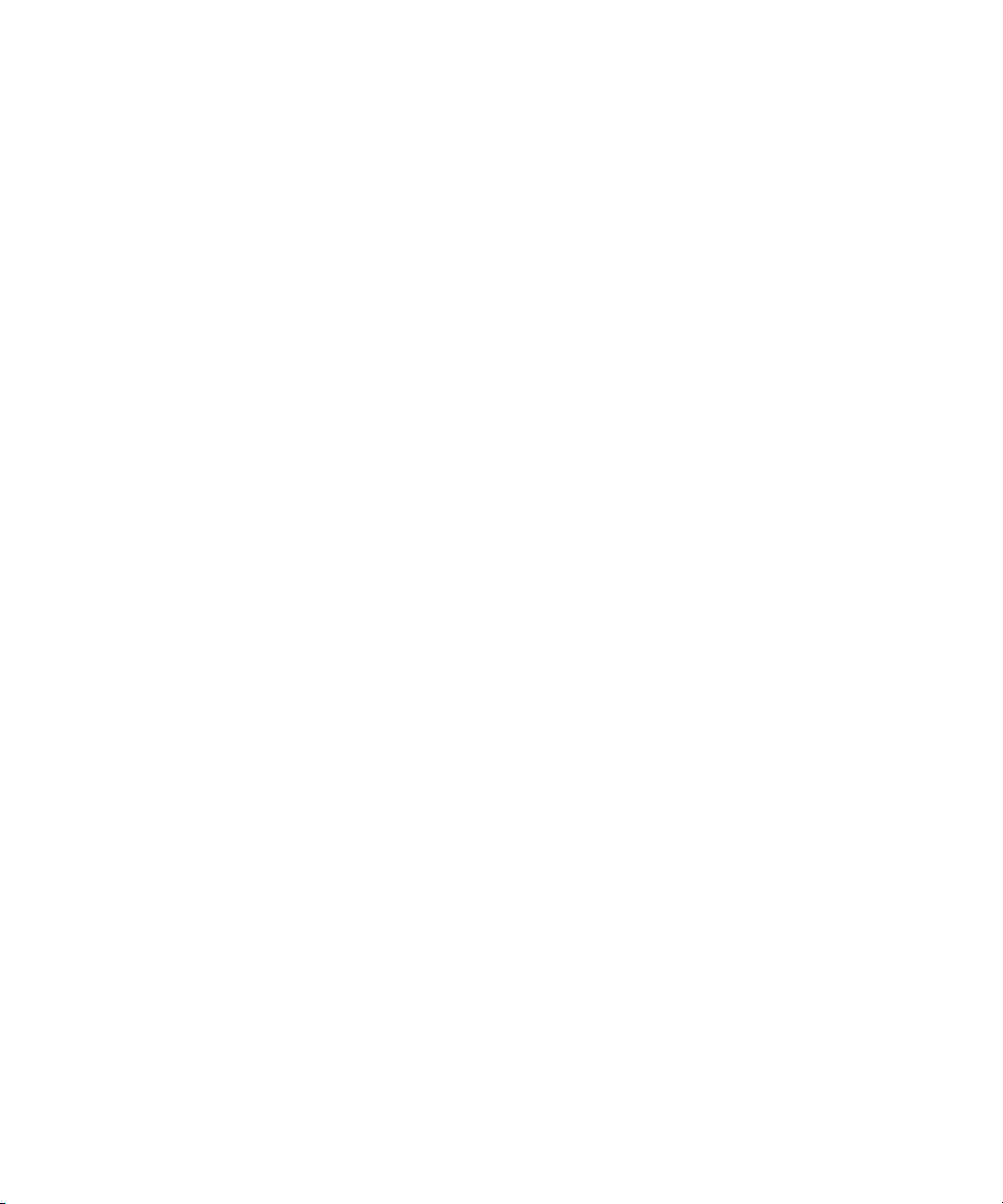
Managing Clip Information in Text View. . . . . . . . . . . . . . . . . . . . . . . . . . . . . . 286
Moving Within Column Cells . . . . . . . . . . . . . . . . . . . . . . . . . . . . . . . . . . . 286
Selecting a Film Gauge . . . . . . . . . . . . . . . . . . . . . . . . . . . . . . . . . . . . . . . 286
Tracking 3-Perf Counts . . . . . . . . . . . . . . . . . . . . . . . . . . . . . . . . . . . . . . . 287
Selecting an Edgecode Type. . . . . . . . . . . . . . . . . . . . . . . . . . . . . . . . . . . 287
Modifying Clip Information . . . . . . . . . . . . . . . . . . . . . . . . . . . . . . . . . . . . . 288
Modifying Data Directly . . . . . . . . . . . . . . . . . . . . . . . . . . . . . . . . . . . . . . . 288
Using the Modify Command to Modify Data . . . . . . . . . . . . . . . . . . . . . . . 289
Copying Information Between Columns . . . . . . . . . . . . . . . . . . . . . . . . . . 290
Sorting Clips . . . . . . . . . . . . . . . . . . . . . . . . . . . . . . . . . . . . . . . . . . . . . . . 291
Using Frame View: Advanced. . . . . . . . . . . . . . . . . . . . . . . . . . . . . . . . . . . . . . . . . 293
Enlarging or Reducing Frame Size . . . . . . . . . . . . . . . . . . . . . . . . . . . . . . . . . 293
Rearranging Frames . . . . . . . . . . . . . . . . . . . . . . . . . . . . . . . . . . . . . . . . . . . . 293
Changing the Frame Identifying the Clip . . . . . . . . . . . . . . . . . . . . . . . . . . . . . 293
Realigning Frames in a Bin . . . . . . . . . . . . . . . . . . . . . . . . . . . . . . . . . . . . . . . 294
Using Script View: Advanced . . . . . . . . . . . . . . . . . . . . . . . . . . . . . . . . . . . . . . . . . 294
Adding Text in Script View . . . . . . . . . . . . . . . . . . . . . . . . . . . . . . . . . . . . . . . . 294
Rearranging Clips in Script View . . . . . . . . . . . . . . . . . . . . . . . . . . . . . . . . . . . 295
Printing Bins . . . . . . . . . . . . . . . . . . . . . . . . . . . . . . . . . . . . . . . . . . . . . . . . . . . . . . 295
Gathering Format Elements . . . . . . . . . . . . . . . . . . . . . . . . . . . . . . . . . . . . . . . . . . 296
Preparing Digital Bars and Tone . . . . . . . . . . . . . . . . . . . . . . . . . . . . . . . . . . . 296
Importing Color Bars and Other Test Patterns . . . . . . . . . . . . . . . . . . . . . . . . . 296
Creating Leader . . . . . . . . . . . . . . . . . . . . . . . . . . . . . . . . . . . . . . . . . . . . . . . . 299
Creating Video Leader. . . . . . . . . . . . . . . . . . . . . . . . . . . . . . . . . . . . . . . . 299
Creating Audio Leader. . . . . . . . . . . . . . . . . . . . . . . . . . . . . . . . . . . . . . . . 299
Chapter 10 Managing Media Files: Advanced. . . . . . . . . . . . . . . . . . . . . . . . . . . . . . 301
Loading the Media Database . . . . . . . . . . . . . . . . . . . . . . . . . . . . . . . . . . . . . . . . . 301
Using Panasonic DVCPRO P2 Equipment . . . . . . . . . . . . . . . . . . . . . . . . . . . . . . . 302
Panasonic P2 Formats . . . . . . . . . . . . . . . . . . . . . . . . . . . . . . . . . . . . . . . . . . . 303
P2 Files and Folders . . . . . . . . . . . . . . . . . . . . . . . . . . . . . . . . . . . . . . . . . . . . 303
Workflow for Editing with P2 Media . . . . . . . . . . . . . . . . . . . . . . . . . . . . . . . . . 304
Installing the Panasonic P2 Drivers. . . . . . . . . . . . . . . . . . . . . . . . . . . . . . 305
Preparing to Mount P2 Cards as Drives . . . . . . . . . . . . . . . . . . . . . . . . . . 305
15
Page 16
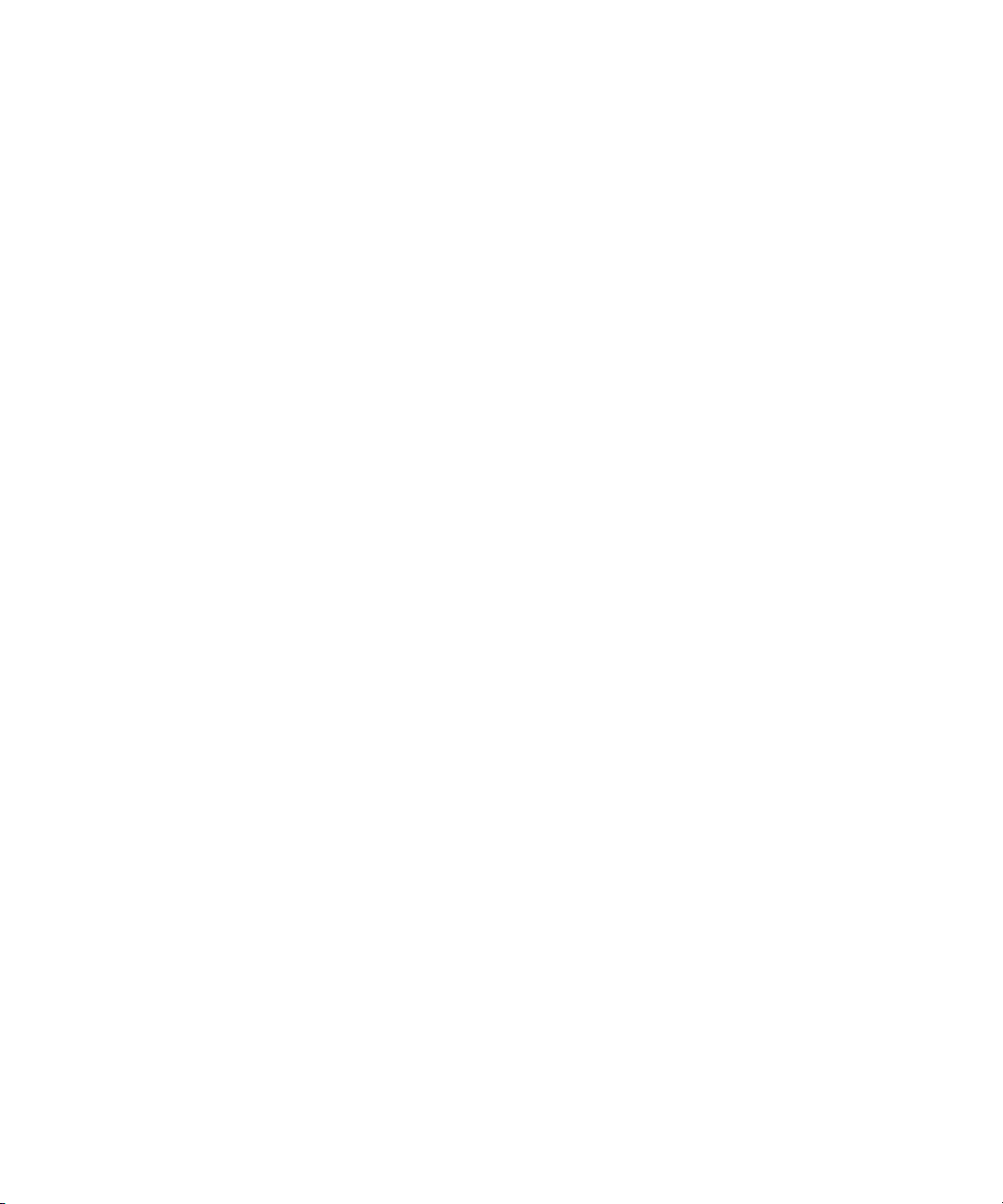
Mounting P2 Cards as Drives. . . . . . . . . . . . . . . . . . . . . . . . . . . . . . . . . . 306
Copying P2 Files to a FireWire or Network Drive . . . . . . . . . . . . . . . . . . . 307
Copying P2 Files to a Local Media Drive . . . . . . . . . . . . . . . . . . . . . . . . . 307
Changing P2 Cards in the Card Reader. . . . . . . . . . . . . . . . . . . . . . . . . . 308
Importing P2 Clips and Media Directly from a P2 Card or a
Copy of a P2 Card. . . . . . . . . . . . . . . . . . . . . . . . . . . . . . . . . . . . . . . . . 308
Dragging P2 Master Clips from the Media Tool to a Bin . . . . . . . . . . . . . 309
Working with Spanned Clips . . . . . . . . . . . . . . . . . . . . . . . . . . . . . . . . . . . . . . 311
Sharing P2 Clips and Sequences . . . . . . . . . . . . . . . . . . . . . . . . . . . . . . . . . . 312
Exporting Your Clip or Sequence to a P2 Card. . . . . . . . . . . . . . . . . . . . . . . . 313
Deleting P2 Clips. . . . . . . . . . . . . . . . . . . . . . . . . . . . . . . . . . . . . . . . . . . . . . . 314
Backing Up Media Files . . . . . . . . . . . . . . . . . . . . . . . . . . . . . . . . . . . . . . . . . . . . . 314
Finding a Related Media File . . . . . . . . . . . . . . . . . . . . . . . . . . . . . . . . . . . . . . . . . 315
Relinking Media Files . . . . . . . . . . . . . . . . . . . . . . . . . . . . . . . . . . . . . . . . . . . . . . . 316
Relinking by Resolution. . . . . . . . . . . . . . . . . . . . . . . . . . . . . . . . . . . . . . . . . . 318
Relinking to Selected Clips . . . . . . . . . . . . . . . . . . . . . . . . . . . . . . . . . . . . . . . 320
Relinking Consolidated Clips. . . . . . . . . . . . . . . . . . . . . . . . . . . . . . . . . . . . . . 320
Relinking Moved Projects . . . . . . . . . . . . . . . . . . . . . . . . . . . . . . . . . . . . . . . . 321
Unlinking Media Files . . . . . . . . . . . . . . . . . . . . . . . . . . . . . . . . . . . . . . . . . . . . . . . 321
Chapter 11 Script-Based Editing . . . . . . . . . . . . . . . . . . . . . . . . . . . . . . . . . . . . . . . . 323
Lined Script Basics. . . . . . . . . . . . . . . . . . . . . . . . . . . . . . . . . . . . . . . . . . . . . . . . . 323
Explanation of Symbols. . . . . . . . . . . . . . . . . . . . . . . . . . . . . . . . . . . . . . . . . . 324
Lining in the Digital Realm. . . . . . . . . . . . . . . . . . . . . . . . . . . . . . . . . . . . . . . . 325
Script Integration Workflow . . . . . . . . . . . . . . . . . . . . . . . . . . . . . . . . . . . . . . . 327
Using Script Integration in Video Projects . . . . . . . . . . . . . . . . . . . . . . . . . . . . 327
Script Window Basics. . . . . . . . . . . . . . . . . . . . . . . . . . . . . . . . . . . . . . . . . . . . . . . 328
Script Settings Options . . . . . . . . . . . . . . . . . . . . . . . . . . . . . . . . . . . . . . . . . . 329
Importing a Script . . . . . . . . . . . . . . . . . . . . . . . . . . . . . . . . . . . . . . . . . . . . . . 329
Selecting Text Encoding for Scripts. . . . . . . . . . . . . . . . . . . . . . . . . . . . . . . . . 330
Opening, Closing, and Saving the Script Window. . . . . . . . . . . . . . . . . . . . . . 331
Displaying Clip and Sequence Information in a Script Window. . . . . . . . . . . . 331
Exploring the Script Window . . . . . . . . . . . . . . . . . . . . . . . . . . . . . . . . . . . . . . 332
Adjusting the Script Margins . . . . . . . . . . . . . . . . . . . . . . . . . . . . . . . . . . . . . . 332
16
Page 17
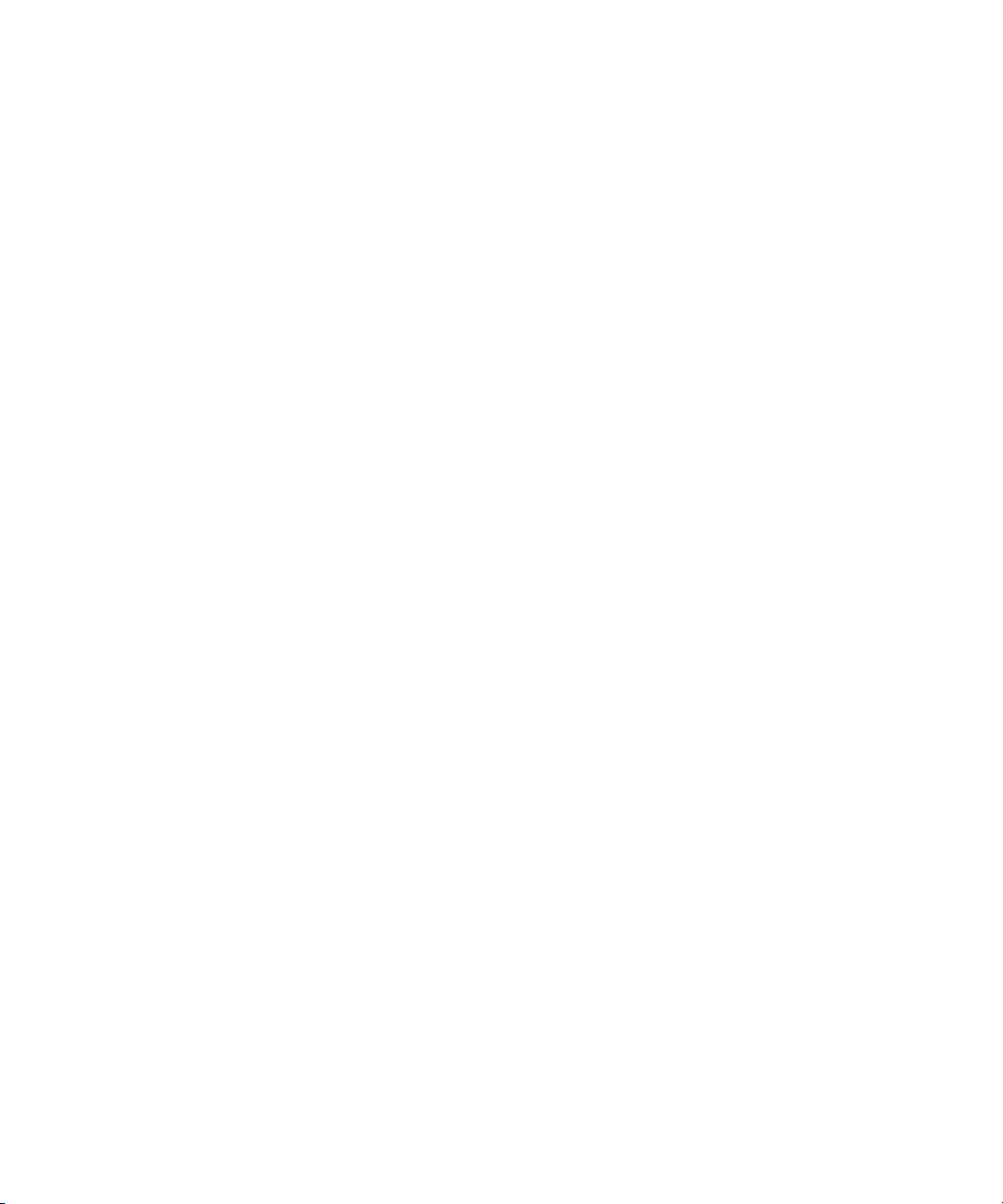
Manipulating Script Text . . . . . . . . . . . . . . . . . . . . . . . . . . . . . . . . . . . . . . . . . . . . . 332
Changing the Font of the Script . . . . . . . . . . . . . . . . . . . . . . . . . . . . . . . . . . . . 333
Selecting Text. . . . . . . . . . . . . . . . . . . . . . . . . . . . . . . . . . . . . . . . . . . . . . . . . . 333
Cutting, Copying, and Pasting Script . . . . . . . . . . . . . . . . . . . . . . . . . . . . . . . . 335
Removing Script Text . . . . . . . . . . . . . . . . . . . . . . . . . . . . . . . . . . . . . . . . . . . . 336
Searching Through Script . . . . . . . . . . . . . . . . . . . . . . . . . . . . . . . . . . . . . . . . . . . . 336
Using Scene and Page Numbers . . . . . . . . . . . . . . . . . . . . . . . . . . . . . . . . . . . 336
Adding a Scene or Page Number . . . . . . . . . . . . . . . . . . . . . . . . . . . . . . . 336
Changing a Scene or Page Number . . . . . . . . . . . . . . . . . . . . . . . . . . . . . 337
Deleting a Scene or Page Number . . . . . . . . . . . . . . . . . . . . . . . . . . . . . . 338
Searching for a Scene or Page Number . . . . . . . . . . . . . . . . . . . . . . . . . . 338
Conducting a Text Search . . . . . . . . . . . . . . . . . . . . . . . . . . . . . . . . . . . . . . . . 338
Linking Clips to the Script . . . . . . . . . . . . . . . . . . . . . . . . . . . . . . . . . . . . . . . . . . . . 339
Interpolating Position for Script Integration . . . . . . . . . . . . . . . . . . . . . . . . . . . . . . . 340
Manipulating Slates. . . . . . . . . . . . . . . . . . . . . . . . . . . . . . . . . . . . . . . . . . . . . . . . . 341
Selecting Slates . . . . . . . . . . . . . . . . . . . . . . . . . . . . . . . . . . . . . . . . . . . . . . . . 341
Resizing Slates. . . . . . . . . . . . . . . . . . . . . . . . . . . . . . . . . . . . . . . . . . . . . . . . . 341
Holding Slates On Screen in the Script Window . . . . . . . . . . . . . . . . . . . . . . . 342
Hiding Slate Frames. . . . . . . . . . . . . . . . . . . . . . . . . . . . . . . . . . . . . . . . . . . . . 342
Showing One Take Per Slate . . . . . . . . . . . . . . . . . . . . . . . . . . . . . . . . . . . . . . 343
Moving a Slate . . . . . . . . . . . . . . . . . . . . . . . . . . . . . . . . . . . . . . . . . . . . . . . . . 343
Deleting a Slate . . . . . . . . . . . . . . . . . . . . . . . . . . . . . . . . . . . . . . . . . . . . . . . . 344
Manipulating Takes . . . . . . . . . . . . . . . . . . . . . . . . . . . . . . . . . . . . . . . . . . . . . . . . . 344
Selecting Takes . . . . . . . . . . . . . . . . . . . . . . . . . . . . . . . . . . . . . . . . . . . . . . . . 345
Adding Takes . . . . . . . . . . . . . . . . . . . . . . . . . . . . . . . . . . . . . . . . . . . . . . . . . . 345
Deleting Takes . . . . . . . . . . . . . . . . . . . . . . . . . . . . . . . . . . . . . . . . . . . . . . . . . 345
Displaying Take Numbers . . . . . . . . . . . . . . . . . . . . . . . . . . . . . . . . . . . . . . . . 346
Changing the Representative Frame for a Take . . . . . . . . . . . . . . . . . . . . . . . 346
Loading Takes . . . . . . . . . . . . . . . . . . . . . . . . . . . . . . . . . . . . . . . . . . . . . . . . . 346
Playing Takes. . . . . . . . . . . . . . . . . . . . . . . . . . . . . . . . . . . . . . . . . . . . . . . . . . 347
Adjusting Take Lines . . . . . . . . . . . . . . . . . . . . . . . . . . . . . . . . . . . . . . . . . . . . 347
Indicating Off-Screen Dialog . . . . . . . . . . . . . . . . . . . . . . . . . . . . . . . . . . . . . . 347
Using Color Indicators . . . . . . . . . . . . . . . . . . . . . . . . . . . . . . . . . . . . . . . . . . . 348
17
Page 18
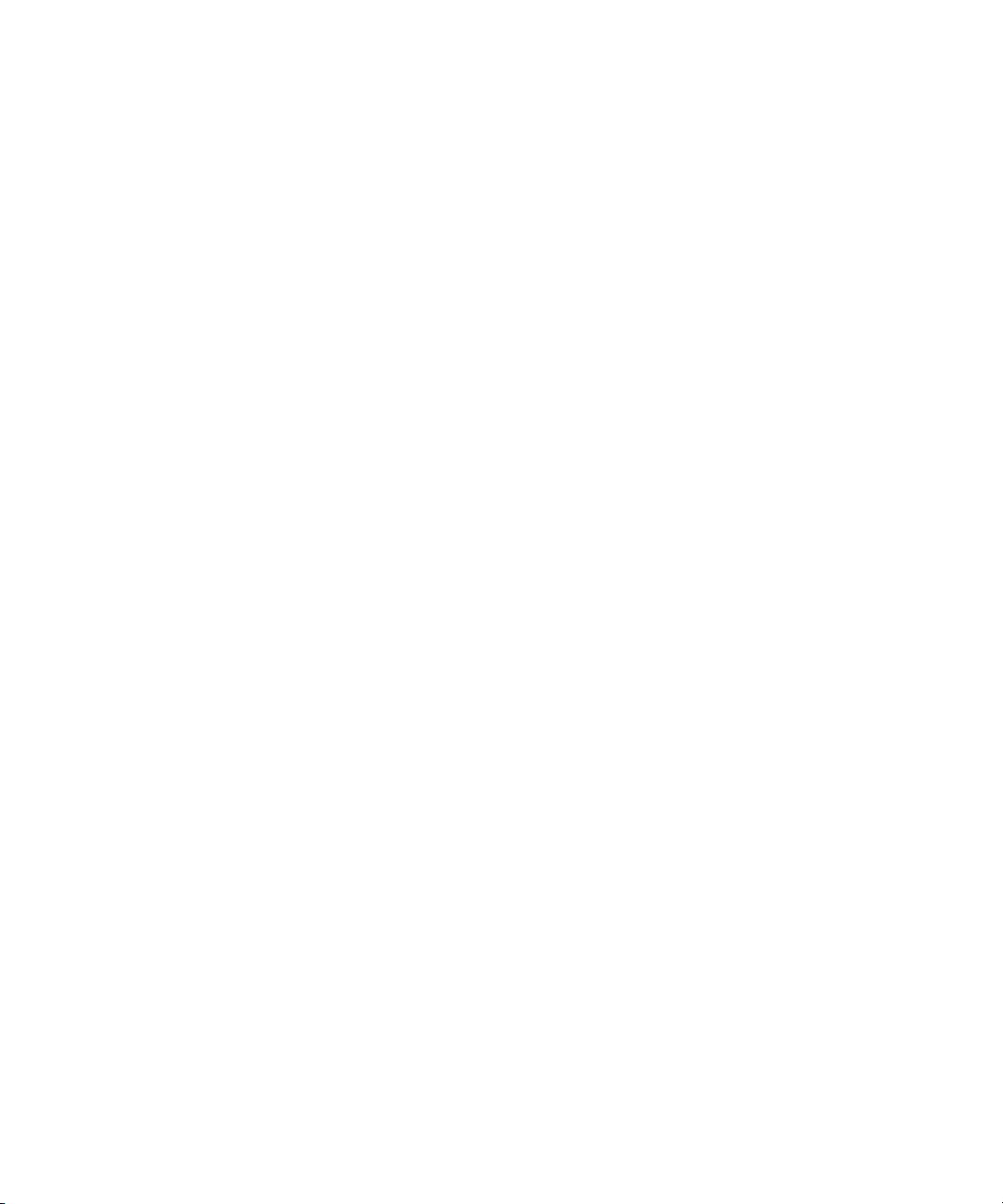
Using Script Marks . . . . . . . . . . . . . . . . . . . . . . . . . . . . . . . . . . . . . . . . . . . . . . . . . 349
Placing Script Marks Manually . . . . . . . . . . . . . . . . . . . . . . . . . . . . . . . . . . . . 349
Automating Screening and Marking . . . . . . . . . . . . . . . . . . . . . . . . . . . . . . . . 350
Loading and Playing Marked Segments . . . . . . . . . . . . . . . . . . . . . . . . . . . . . 351
Moving a Script Mark. . . . . . . . . . . . . . . . . . . . . . . . . . . . . . . . . . . . . . . . . . . . 352
Deleting a Script Mark . . . . . . . . . . . . . . . . . . . . . . . . . . . . . . . . . . . . . . . . . . . 352
Finding Clips and Script . . . . . . . . . . . . . . . . . . . . . . . . . . . . . . . . . . . . . . . . . . . . . 353
Finding Script . . . . . . . . . . . . . . . . . . . . . . . . . . . . . . . . . . . . . . . . . . . . . . . . . 353
Finding Clips and Bins from the Script Window. . . . . . . . . . . . . . . . . . . . . . . . 353
Editing with the Script Window. . . . . . . . . . . . . . . . . . . . . . . . . . . . . . . . . . . . . . . . 354
Assembling a Rough Cut. . . . . . . . . . . . . . . . . . . . . . . . . . . . . . . . . . . . . . . . . 354
Splicing a Script Range . . . . . . . . . . . . . . . . . . . . . . . . . . . . . . . . . . . . . . . . . . 355
Revising the Script . . . . . . . . . . . . . . . . . . . . . . . . . . . . . . . . . . . . . . . . . . . . . 355
Interactive Screenings. . . . . . . . . . . . . . . . . . . . . . . . . . . . . . . . . . . . . . . . . . . 355
Chapter 12 Viewing and Marking Footage: Advanced . . . . . . . . . . . . . . . . . . . . . . . 357
Customizing the Monitor Displays . . . . . . . . . . . . . . . . . . . . . . . . . . . . . . . . . . . . . 357
Changing the Source Monitor Size . . . . . . . . . . . . . . . . . . . . . . . . . . . . . . . . . 357
Using Dual Monitors . . . . . . . . . . . . . . . . . . . . . . . . . . . . . . . . . . . . . . . . . . . . 358
Resizing Monitors . . . . . . . . . . . . . . . . . . . . . . . . . . . . . . . . . . . . . . . . . . . . . . 360
Hiding the Video in the Composer Monitor. . . . . . . . . . . . . . . . . . . . . . . . 360
Resizing the Composer Monitor . . . . . . . . . . . . . . . . . . . . . . . . . . . . . . . . 361
Using the 16:9 Display Format . . . . . . . . . . . . . . . . . . . . . . . . . . . . . . . . . . . . 362
Using 16:9 for 24p or 25p Editing . . . . . . . . . . . . . . . . . . . . . . . . . . . . . . . . . . 362
Displaying Tracking Information . . . . . . . . . . . . . . . . . . . . . . . . . . . . . . . . . . . 362
Tracking Format Options. . . . . . . . . . . . . . . . . . . . . . . . . . . . . . . . . . . . . . . . . 363
Displaying the Info Window . . . . . . . . . . . . . . . . . . . . . . . . . . . . . . . . . . . . . . . 365
Displaying the Timecode Window . . . . . . . . . . . . . . . . . . . . . . . . . . . . . . . . . . 366
Setting the Font and Point Size for Monitor Displays . . . . . . . . . . . . . . . . . . . 367
Playing Video to the Client Monitor . . . . . . . . . . . . . . . . . . . . . . . . . . . . . . . . . . . . 368
Selecting the Video Display Settings . . . . . . . . . . . . . . . . . . . . . . . . . . . . . . . . . . . 368
Adjusting the Play Delay Offset (Software Only or 1394). . . . . . . . . . . . . . . . . . . . 369
Loading and Clearing Footage: Advanced. . . . . . . . . . . . . . . . . . . . . . . . . . . . . . . 369
Switching Between Loaded Sequences . . . . . . . . . . . . . . . . . . . . . . . . . . . . . 370
18
Page 19
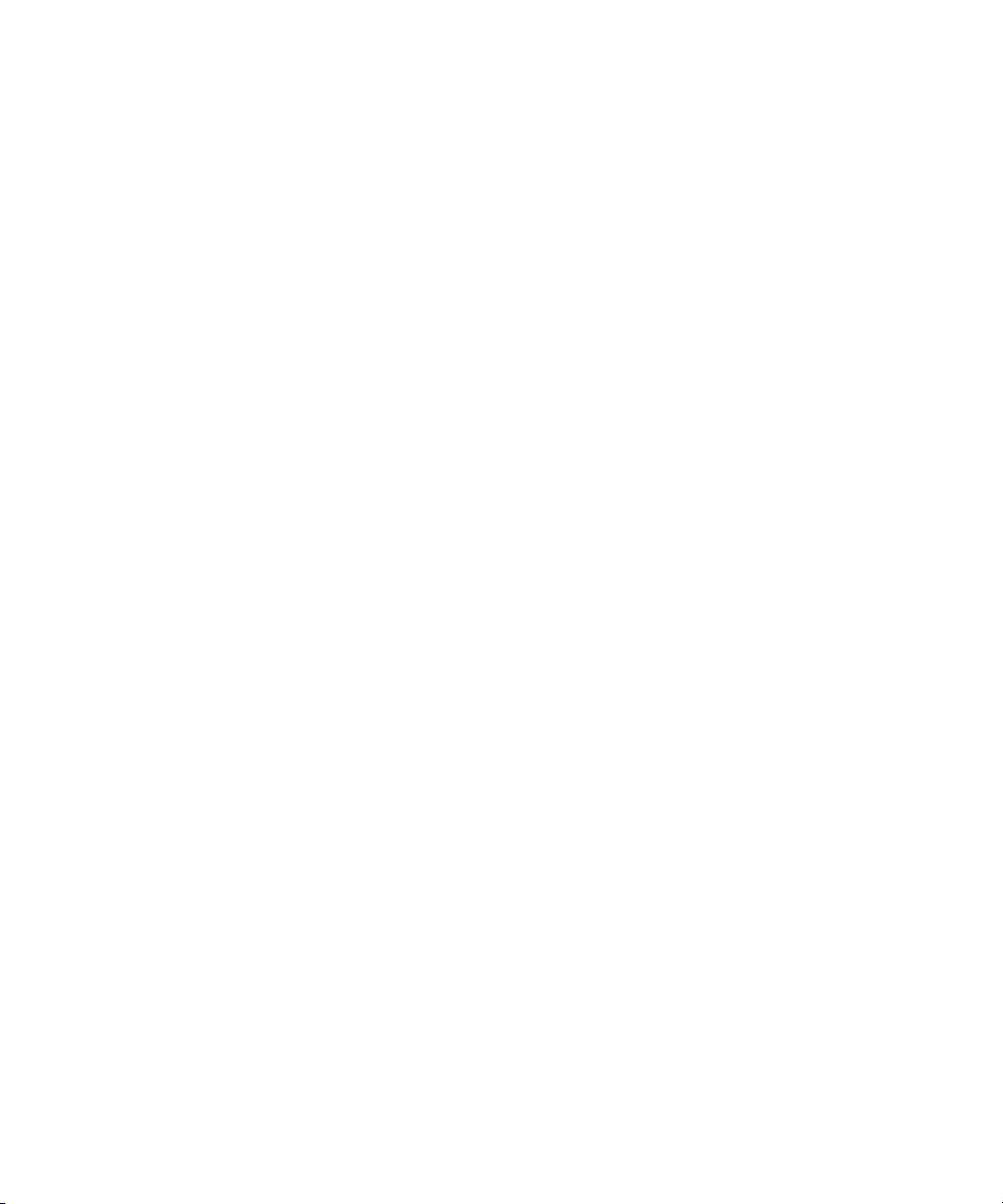
Clearing Sequences from Monitors . . . . . . . . . . . . . . . . . . . . . . . . . . . . . . 370
Controlling Playback: Advanced . . . . . . . . . . . . . . . . . . . . . . . . . . . . . . . . . . . . . . . 371
Stepping Forward and Backward by Field . . . . . . . . . . . . . . . . . . . . . . . . . . . . 371
Understanding the Keyboard . . . . . . . . . . . . . . . . . . . . . . . . . . . . . . . . . . . . . . 372
Play Length “In Use” Indicator . . . . . . . . . . . . . . . . . . . . . . . . . . . . . . . . . . . . . 373
Marking and Subcataloging Footage: Advanced . . . . . . . . . . . . . . . . . . . . . . . . . . 373
Marking Audio Clips . . . . . . . . . . . . . . . . . . . . . . . . . . . . . . . . . . . . . . . . . . . . . 373
Subclips and Audio Sync for 24p and 25p Projects . . . . . . . . . . . . . . . . . . . . . 374
Using Locators . . . . . . . . . . . . . . . . . . . . . . . . . . . . . . . . . . . . . . . . . . . . . . . . . 374
Ways to Use Locators . . . . . . . . . . . . . . . . . . . . . . . . . . . . . . . . . . . . . . . . 374
Adding Locators While Editing. . . . . . . . . . . . . . . . . . . . . . . . . . . . . . . . . . 376
Opening the Locator Edit Pane . . . . . . . . . . . . . . . . . . . . . . . . . . . . . . . . . 377
Editing Locator Information . . . . . . . . . . . . . . . . . . . . . . . . . . . . . . . . . . . . 377
Marking an Area Using Locators . . . . . . . . . . . . . . . . . . . . . . . . . . . . . . . . 377
Moving to the Previous or Next Locator . . . . . . . . . . . . . . . . . . . . . . . . . . 378
Deleting Locators. . . . . . . . . . . . . . . . . . . . . . . . . . . . . . . . . . . . . . . . . . . . 378
Using the Locators Window . . . . . . . . . . . . . . . . . . . . . . . . . . . . . . . . . . . . . . . 378
Viewing and Navigating in the Locators Window. . . . . . . . . . . . . . . . . . . . 379
Displaying the Timecode, Footage, or Frame Number in the
Locators Window . . . . . . . . . . . . . . . . . . . . . . . . . . . . . . . . . . . . . . . . . . 380
Displaying MetaSync Information . . . . . . . . . . . . . . . . . . . . . . . . . . . . . . . 380
Sorting Information in the Locators Window . . . . . . . . . . . . . . . . . . . . . . . 380
Enlarging and Reducing Columns in the Locators Window. . . . . . . . . . . . 380
Displaying Frames in the Locators Window . . . . . . . . . . . . . . . . . . . . . . . 381
Exporting Locators from the Locators Window . . . . . . . . . . . . . . . . . . . . . 381
Importing Locators from the Locators Window . . . . . . . . . . . . . . . . . . . . . 382
Creating a Locator Text file . . . . . . . . . . . . . . . . . . . . . . . . . . . . . . . . . . . . 382
Copying and Pasting Locators Using the Locators Window . . . . . . . . . . . 382
Changing the Color of the Locator Icon from the Locators Window . . . . . 384
Accessing a Locator in a Clip or Sequence. . . . . . . . . . . . . . . . . . . . . . . . 384
Printing the Contents of the Locators Window . . . . . . . . . . . . . . . . . . . . . 385
Using the Locators Window to Delete Locators. . . . . . . . . . . . . . . . . . . . . 386
Finding Frames and Clips: Advanced . . . . . . . . . . . . . . . . . . . . . . . . . . . . . . . . . . . 386
19
Page 20
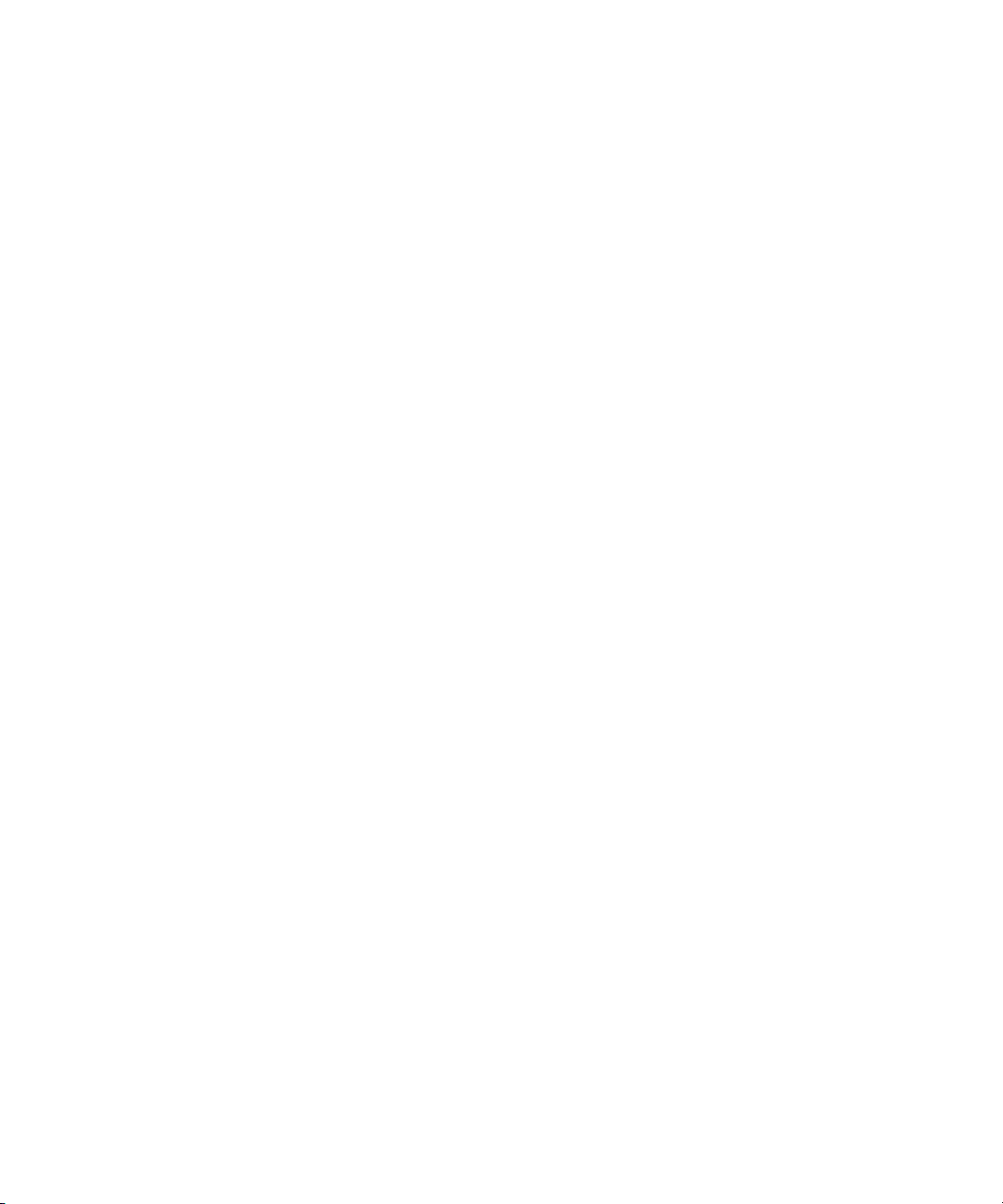
Searching a Clip . . . . . . . . . . . . . . . . . . . . . . . . . . . . . . . . . . . . . . . . . . . . . . . 386
Understanding Match Frame. . . . . . . . . . . . . . . . . . . . . . . . . . . . . . . . . . . . . . 387
Using Match Frame . . . . . . . . . . . . . . . . . . . . . . . . . . . . . . . . . . . . . . . . . . . . . 388
Matchframing Motion Effects. . . . . . . . . . . . . . . . . . . . . . . . . . . . . . . . . . . . . . 388
Chapter 13 First Edits: Advanced . . . . . . . . . . . . . . . . . . . . . . . . . . . . . . . . . . . . . . . 389
Editing Additional Clips into the Sequence: Advanced. . . . . . . . . . . . . . . . . . . . . . 389
Performing a Splice-in Edit . . . . . . . . . . . . . . . . . . . . . . . . . . . . . . . . . . . . . . . 389
Performing an Overwrite Edit . . . . . . . . . . . . . . . . . . . . . . . . . . . . . . . . . . . . . 390
Performing a Replace Edit . . . . . . . . . . . . . . . . . . . . . . . . . . . . . . . . . . . . . . . 391
Lifting, Extracting, and Copying Material: Advanced . . . . . . . . . . . . . . . . . . . . . . . 391
Copying Material . . . . . . . . . . . . . . . . . . . . . . . . . . . . . . . . . . . . . . . . . . . . . . . 391
Using the Clipboard. . . . . . . . . . . . . . . . . . . . . . . . . . . . . . . . . . . . . . . . . . . . . 392
Placing a Sequence into the Clipboard . . . . . . . . . . . . . . . . . . . . . . . . . . 392
Recovering Material from the Clipboard . . . . . . . . . . . . . . . . . . . . . . . . . . 393
Starting a Playback Loop . . . . . . . . . . . . . . . . . . . . . . . . . . . . . . . . . . . . . . . . . . . . 393
Chapter 14 Using the Timeline: Advanced . . . . . . . . . . . . . . . . . . . . . . . . . . . . . . . . 395
Using the Track Selector Panel: Advanced . . . . . . . . . . . . . . . . . . . . . . . . . . . . . . 395
Cycling Through a Selection of Tracks . . . . . . . . . . . . . . . . . . . . . . . . . . . . . . 396
Understanding Track Locking . . . . . . . . . . . . . . . . . . . . . . . . . . . . . . . . . . . . . 396
Locking and Unlocking Tracks. . . . . . . . . . . . . . . . . . . . . . . . . . . . . . . . . . . . . 396
Renaming Tracks . . . . . . . . . . . . . . . . . . . . . . . . . . . . . . . . . . . . . . . . . . . . . . 397
Customizing Timeline Views . . . . . . . . . . . . . . . . . . . . . . . . . . . . . . . . . . . . . . . . . 397
Accessing the Timeline Settings . . . . . . . . . . . . . . . . . . . . . . . . . . . . . . . . . . . 398
Using the Timeline Fast Menu. . . . . . . . . . . . . . . . . . . . . . . . . . . . . . . . . . . . . 398
Additional Procedures for Customizing the Timeline. . . . . . . . . . . . . . . . . . . . 400
Highlighting Offline Media Clips . . . . . . . . . . . . . . . . . . . . . . . . . . . . . . . . 400
Highlighting Clips in a Mixed-Format Timeline . . . . . . . . . . . . . . . . . . . . . 401
Enlarging and Reducing Tracks . . . . . . . . . . . . . . . . . . . . . . . . . . . . . . . . 401
Changing the Timeline Track Color . . . . . . . . . . . . . . . . . . . . . . . . . . . . . 402
Saving a Custom Timeline View . . . . . . . . . . . . . . . . . . . . . . . . . . . . . . . . . . . 402
Replacing a Timeline View . . . . . . . . . . . . . . . . . . . . . . . . . . . . . . . . . . . . . . . 403
Restoring the Default Timeline View . . . . . . . . . . . . . . . . . . . . . . . . . . . . . . . . 403
Navigating in the Timeline: Advanced . . . . . . . . . . . . . . . . . . . . . . . . . . . . . . . . . . 404
20
Page 21
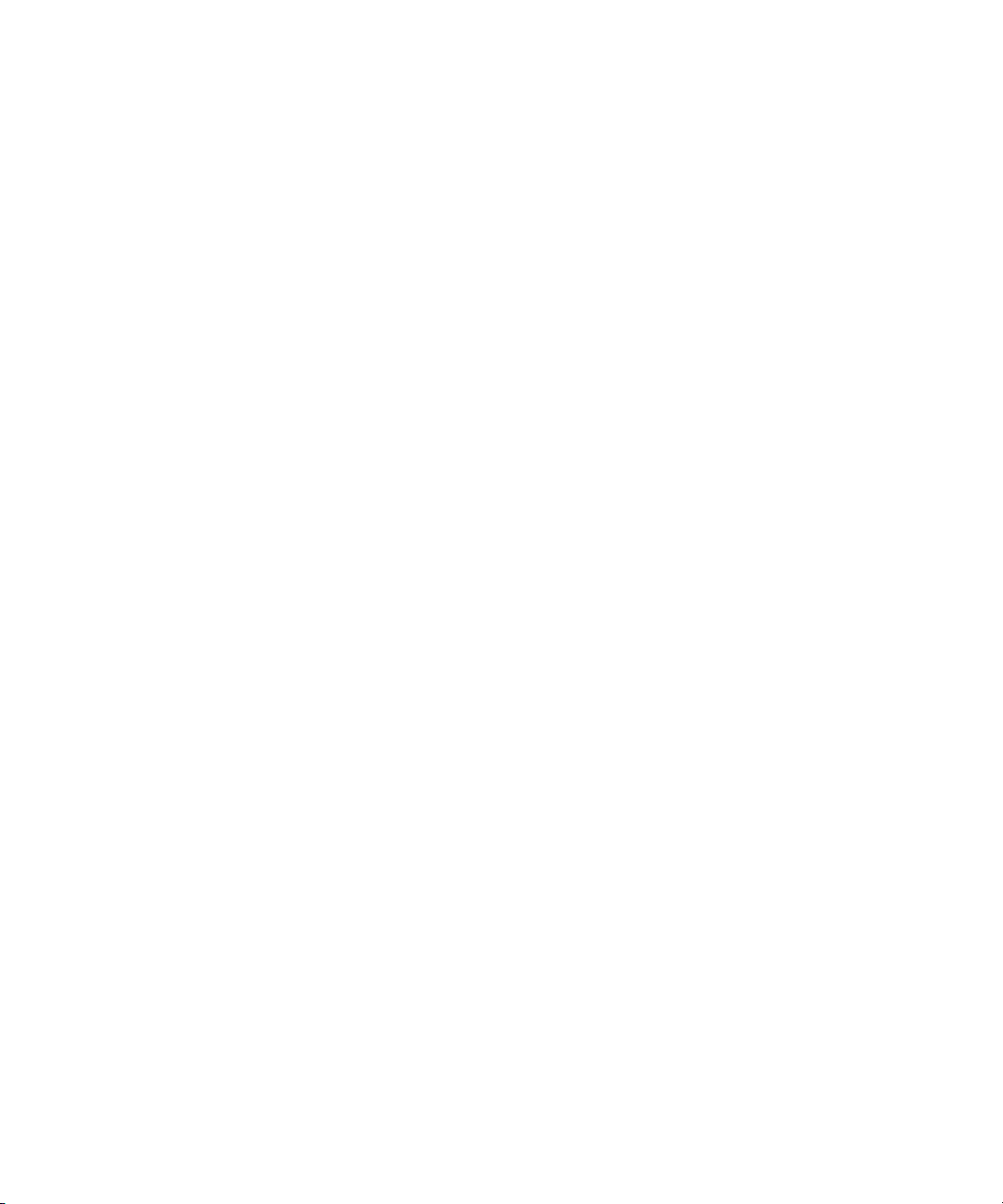
Displaying Detail in the Timeline . . . . . . . . . . . . . . . . . . . . . . . . . . . . . . . . . . . 404
Displaying Source Material in the Timeline . . . . . . . . . . . . . . . . . . . . . . . . . . . 405
Controlling Movement in the Timeline . . . . . . . . . . . . . . . . . . . . . . . . . . . . . . . 405
Adding an Edit . . . . . . . . . . . . . . . . . . . . . . . . . . . . . . . . . . . . . . . . . . . . . . . . . 406
Removing Add Edits. . . . . . . . . . . . . . . . . . . . . . . . . . . . . . . . . . . . . . . . . . . . . 406
Understanding Backtiming Edits . . . . . . . . . . . . . . . . . . . . . . . . . . . . . . . . . . . 407
Backtiming Edits. . . . . . . . . . . . . . . . . . . . . . . . . . . . . . . . . . . . . . . . . . . . . . . . 408
Detecting Duplicate Frames . . . . . . . . . . . . . . . . . . . . . . . . . . . . . . . . . . . . . . . 408
Finding Flash Frames. . . . . . . . . . . . . . . . . . . . . . . . . . . . . . . . . . . . . . . . . . . . 409
Editing in the Timeline: Advanced. . . . . . . . . . . . . . . . . . . . . . . . . . . . . . . . . . . . . . 410
Suppressing the Four-Frame Display. . . . . . . . . . . . . . . . . . . . . . . . . . . . . . . . 410
Understanding Sync in Segment Mode . . . . . . . . . . . . . . . . . . . . . . . . . . . . . . 410
Maintaining Sync in Segment Mode. . . . . . . . . . . . . . . . . . . . . . . . . . . . . . . . . 411
Bin Editing into the Timeline. . . . . . . . . . . . . . . . . . . . . . . . . . . . . . . . . . . . . . . 411
Printing the Timeline . . . . . . . . . . . . . . . . . . . . . . . . . . . . . . . . . . . . . . . . . . . . . . . . 412
Chapter 15 Working in Trim Mode: Advanced . . . . . . . . . . . . . . . . . . . . . . . . . . . . . 413
Reviewing the Trim Edit . . . . . . . . . . . . . . . . . . . . . . . . . . . . . . . . . . . . . . . . . . . . . 413
Reviewing an Edit with the Edit Review Button . . . . . . . . . . . . . . . . . . . . . . . . 413
Reviewing an Edit with the Play Loop Button. . . . . . . . . . . . . . . . . . . . . . . . . . 414
Trimming with the J-K-L Keys . . . . . . . . . . . . . . . . . . . . . . . . . . . . . . . . . . . . . . . . . 414
Trimming During a Playback Loop . . . . . . . . . . . . . . . . . . . . . . . . . . . . . . . . . . . . . 415
Extending an Edit . . . . . . . . . . . . . . . . . . . . . . . . . . . . . . . . . . . . . . . . . . . . . . . . . . 416
Customizing Trim Mode . . . . . . . . . . . . . . . . . . . . . . . . . . . . . . . . . . . . . . . . . . . . . 416
Slipping or Sliding Clips or Segments . . . . . . . . . . . . . . . . . . . . . . . . . . . . . . . . . . . 417
Selecting Clips or Segments for Slip or Slide Trimming. . . . . . . . . . . . . . . . . . 417
Performing the Slip or Slide Trim . . . . . . . . . . . . . . . . . . . . . . . . . . . . . . . . . . . 419
Creating Overlap Edits . . . . . . . . . . . . . . . . . . . . . . . . . . . . . . . . . . . . . . . . . . . . . . 420
Maintaining Sync While Trimming. . . . . . . . . . . . . . . . . . . . . . . . . . . . . . . . . . . . . . 421
Adding Black While Trimming . . . . . . . . . . . . . . . . . . . . . . . . . . . . . . . . . . . . . 421
Trimming with Sync-Locked Tracks . . . . . . . . . . . . . . . . . . . . . . . . . . . . . . . . . 422
Chapter 16 Working with Audio: Advanced . . . . . . . . . . . . . . . . . . . . . . . . . . . . . . . 425
Using Audio Scrub . . . . . . . . . . . . . . . . . . . . . . . . . . . . . . . . . . . . . . . . . . . . . . . . . 425
Smooth Scrub Versus Digital Scrub . . . . . . . . . . . . . . . . . . . . . . . . . . . . . 426
21
Page 22
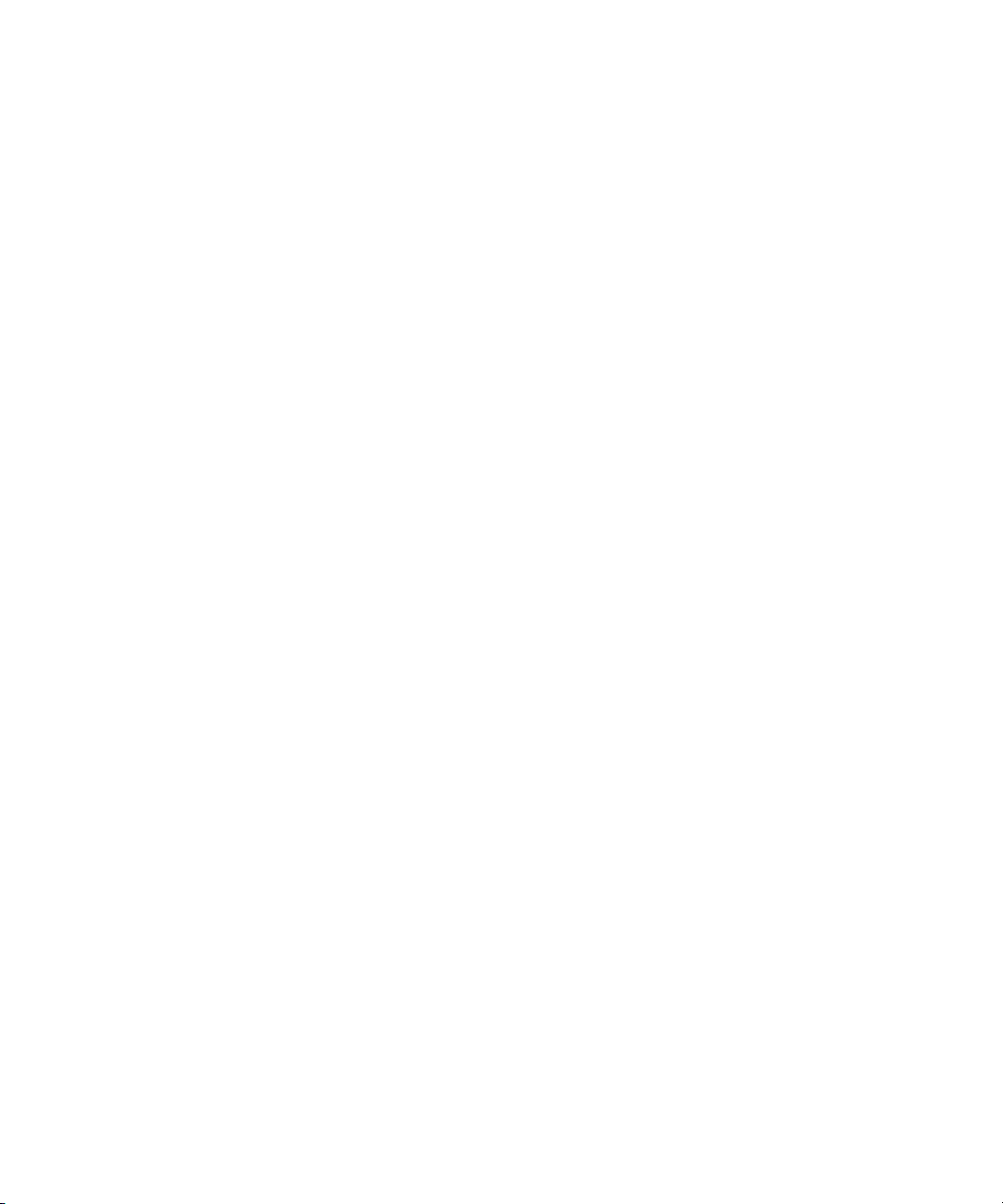
Selecting Tracks for Scrubbing. . . . . . . . . . . . . . . . . . . . . . . . . . . . . . . . . 426
Performing Smooth Audio Scrub. . . . . . . . . . . . . . . . . . . . . . . . . . . . . . . . . . . 427
Using Digital Audio Scrub . . . . . . . . . . . . . . . . . . . . . . . . . . . . . . . . . . . . . . . . 428
Understanding Digital Scrub Parameters . . . . . . . . . . . . . . . . . . . . . . . . . 428
Adjusting Digital Scrub Parameters . . . . . . . . . . . . . . . . . . . . . . . . . . . . . 428
Performing the Digital Scrub Procedure . . . . . . . . . . . . . . . . . . . . . . . . . . 429
Identifying the Sample Rate by Color. . . . . . . . . . . . . . . . . . . . . . . . . . . . . . . . . . . 429
Rendering and Unrendering Order for Audio Effects. . . . . . . . . . . . . . . . . . . . 431
Adjusting Clip Gain and Pan Values . . . . . . . . . . . . . . . . . . . . . . . . . . . . . . . . . . . 432
Viewing Clip Gain and Automation Gain Values . . . . . . . . . . . . . . . . . . . . . . . 432
Adjusting Pan Values . . . . . . . . . . . . . . . . . . . . . . . . . . . . . . . . . . . . . . . . . . . 433
Applying Pan Value Adjustments . . . . . . . . . . . . . . . . . . . . . . . . . . . . . . . . . . 433
Ganging and Adjusting Multiple Tracks. . . . . . . . . . . . . . . . . . . . . . . . . . . . . . 434
Rendering an Audio Effect . . . . . . . . . . . . . . . . . . . . . . . . . . . . . . . . . . . . . . . 435
Modifying Pan Values . . . . . . . . . . . . . . . . . . . . . . . . . . . . . . . . . . . . . . . . . . . 435
Creating or Modifying an Audio Pan/Vol Effect . . . . . . . . . . . . . . . . . . . . 435
Modifying How the System Interprets Pan . . . . . . . . . . . . . . . . . . . . . . . . 435
Bypassing Existing Volume Settings . . . . . . . . . . . . . . . . . . . . . . . . . . . . . . . . 436
Understanding the Audio Loop Play Button . . . . . . . . . . . . . . . . . . . . . . . . . . 436
Adjusting Volume While Playing a Clip Gain Effect. . . . . . . . . . . . . . . . . . . . . 437
Limitations on Adjusting Volume . . . . . . . . . . . . . . . . . . . . . . . . . . . . . . . 437
Improving Response Time . . . . . . . . . . . . . . . . . . . . . . . . . . . . . . . . . . . . 437
Understanding Automation Gain and Pan . . . . . . . . . . . . . . . . . . . . . . . . . . . . . . . 438
Adjusting Volume or Pan in the Timeline. . . . . . . . . . . . . . . . . . . . . . . . . . . . . 438
Deleting Automation Gain or Automation Pan Keyframes in the
Timeline. . . . . . . . . . . . . . . . . . . . . . . . . . . . . . . . . . . . . . . . . . . . . . . . . 440
Moving Automation Gain or Automation Pan Keyframes in the
Timeline. . . . . . . . . . . . . . . . . . . . . . . . . . . . . . . . . . . . . . . . . . . . . . . . . 440
Using an External Fader or Mixer to Adjust Volume and Pan Values . . . . . . . 441
Adjusting the Volume of Individual Keyframes . . . . . . . . . . . . . . . . . . . . . . . . 441
Adjusting the Pan of Individual Keyframes . . . . . . . . . . . . . . . . . . . . . . . . . . . 442
Understanding Automation Mode . . . . . . . . . . . . . . . . . . . . . . . . . . . . . . . . . . 442
Track Solo and Track Mute Buttons . . . . . . . . . . . . . . . . . . . . . . . . . . . . . 444
Position Indicator Lights . . . . . . . . . . . . . . . . . . . . . . . . . . . . . . . . . . . . . . 445
22
Page 23
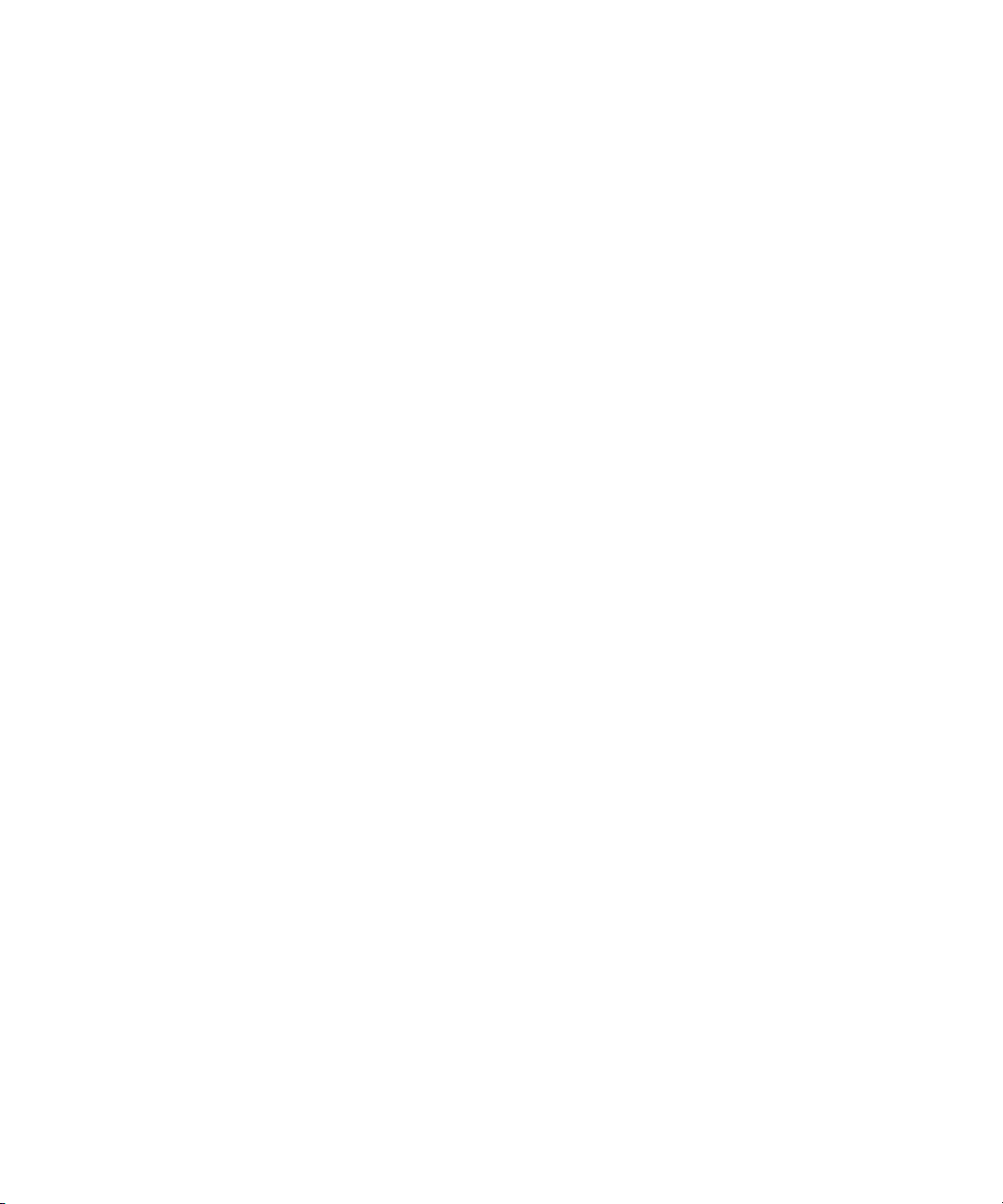
Applying Automation Gain and Pan Adjustments . . . . . . . . . . . . . . . . . . . 446
Audio Mixer Tool Fast Menu . . . . . . . . . . . . . . . . . . . . . . . . . . . . . . . . . . . 446
Recording Automation Gain or Automation Pan Information . . . . . . . . . . . . . . 448
Using the Audio Mixer Tool Sliders for Automation Gain and Pan . . . . . . 448
Using a Keyboard Shortcut . . . . . . . . . . . . . . . . . . . . . . . . . . . . . . . . . . . . 449
Using an External Fader Controller or Mixer to Record
Automation Gain . . . . . . . . . . . . . . . . . . . . . . . . . . . . . . . . . . . . . . . . . . 450
Using a Digi 002 or Command|8External Fader Controller or Mixer to
Record Automation Pan. . . . . . . . . . . . . . . . . . . . . . . . . . . . . . . . . . . . . 451
Audio Gain Staging and an Audio Editing Workflow . . . . . . . . . . . . . . . . . . . . 452
Using Live Mix Mode. . . . . . . . . . . . . . . . . . . . . . . . . . . . . . . . . . . . . . . . . . . . . . . . 453
Using an External Controller in Live Mix Mode . . . . . . . . . . . . . . . . . . . . . . . . 454
Using Live Mix Mode Without an External Controller . . . . . . . . . . . . . . . . . . . . 457
Switching Between Live Mix Mode and Other Audio Mixer Modes . . . . . . . . . 457
Using the Audio Mixer Mode Fast Menu in Live Mix Mode . . . . . . . . . . . . . . . 457
Working with Sound Designer II Audio Files on Macintosh Systems . . . . . . . . . . . 460
Using the Audio EQ Tool. . . . . . . . . . . . . . . . . . . . . . . . . . . . . . . . . . . . . . . . . . . . . 460
Audio EQ Tool Components. . . . . . . . . . . . . . . . . . . . . . . . . . . . . . . . . . . . . . . 461
Basic EQ Tool Components . . . . . . . . . . . . . . . . . . . . . . . . . . . . . . . . . . . 461
EQ-Specific Features . . . . . . . . . . . . . . . . . . . . . . . . . . . . . . . . . . . . . . . . 462
Applying Audio EQ Effects . . . . . . . . . . . . . . . . . . . . . . . . . . . . . . . . . . . . . . . . 464
Saving Audio EQ Effects . . . . . . . . . . . . . . . . . . . . . . . . . . . . . . . . . . . . . . . . . 466
Removing Audio EQ Effects. . . . . . . . . . . . . . . . . . . . . . . . . . . . . . . . . . . . . . . 467
Audio EQ Examples . . . . . . . . . . . . . . . . . . . . . . . . . . . . . . . . . . . . . . . . . . . . . 468
Using Audio EQ Templates . . . . . . . . . . . . . . . . . . . . . . . . . . . . . . . . . . . . . . . 470
Applying an EQ Template . . . . . . . . . . . . . . . . . . . . . . . . . . . . . . . . . . . . . 470
Creating Your Own Templates . . . . . . . . . . . . . . . . . . . . . . . . . . . . . . . . . 471
Adding an EQ Template to the Fast Menu (Windows) . . . . . . . . . . . . . . . 472
Adding an EQ Template to the Fast Menu (Macintosh) . . . . . . . . . . . . . . 472
Adjusting EQ While Playing an Audio Effect . . . . . . . . . . . . . . . . . . . . . . . . . . 473
Recording Voice-Over Narration . . . . . . . . . . . . . . . . . . . . . . . . . . . . . . . . . . . . . . . 474
Creating the Voice-Over. . . . . . . . . . . . . . . . . . . . . . . . . . . . . . . . . . . . . . . . . . 475
Scenarios for Using the Audio Punch-In Tool . . . . . . . . . . . . . . . . . . . . . . . . . 477
Monitoring the Recording . . . . . . . . . . . . . . . . . . . . . . . . . . . . . . . . . . . . . . . . . 478
23
Page 24
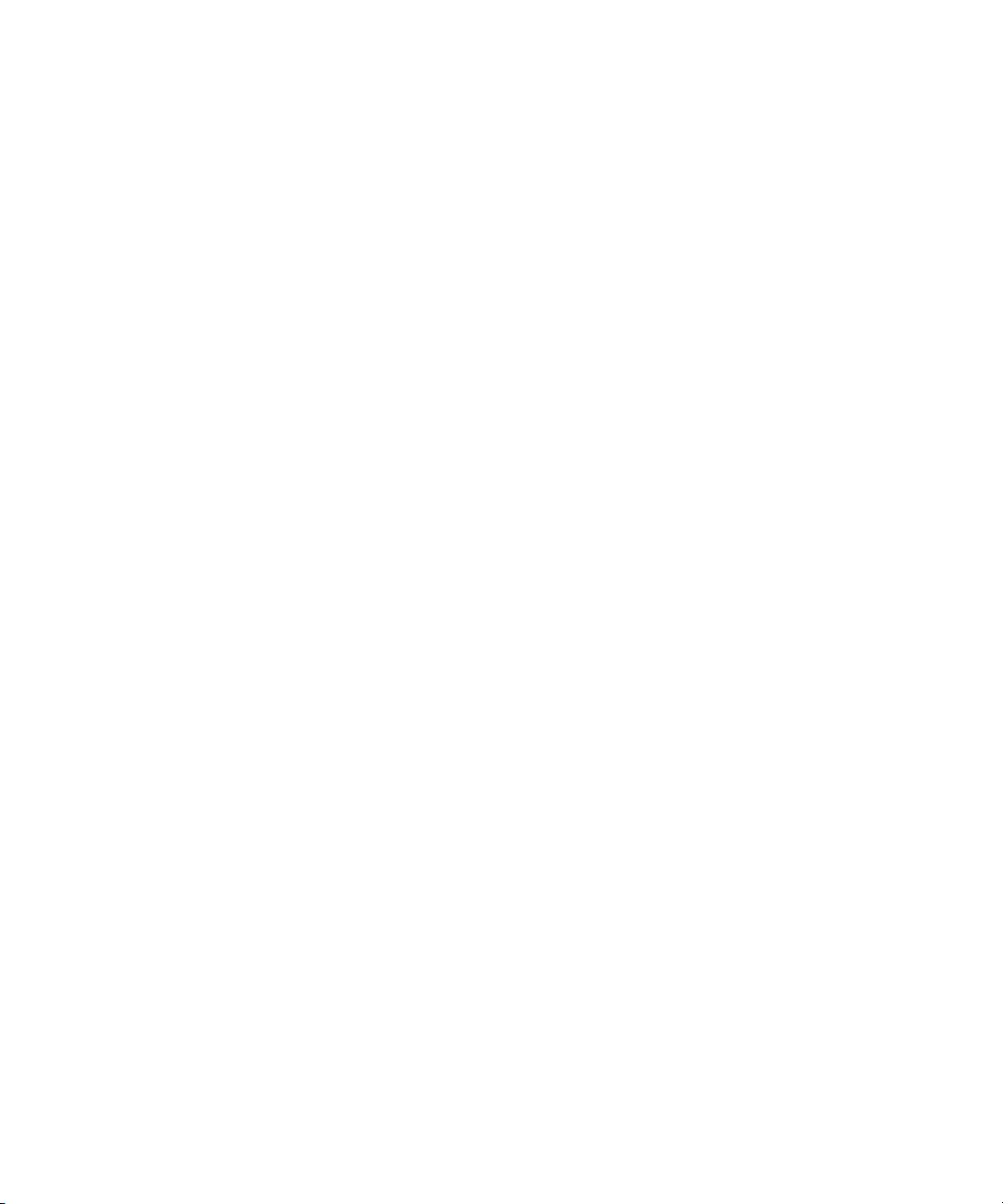
Monitoring Previously Recorded Tracks . . . . . . . . . . . . . . . . . . . . . . . . . . . . . 478
Fine-Tuning Audio Transitions . . . . . . . . . . . . . . . . . . . . . . . . . . . . . . . . . . . . . . . . 478
Isolating Clip Portions for Adjustment . . . . . . . . . . . . . . . . . . . . . . . . . . . . . . . 479
Fading and Dipping Audio . . . . . . . . . . . . . . . . . . . . . . . . . . . . . . . . . . . . . . . . 479
Fading Audio . . . . . . . . . . . . . . . . . . . . . . . . . . . . . . . . . . . . . . . . . . . . . . 479
Dipping Audio . . . . . . . . . . . . . . . . . . . . . . . . . . . . . . . . . . . . . . . . . . . . . . 482
Mixing Down Audio Tracks. . . . . . . . . . . . . . . . . . . . . . . . . . . . . . . . . . . . . . . . . . . 482
Chapter 17 Syncing Methods . . . . . . . . . . . . . . . . . . . . . . . . . . . . . . . . . . . . . . . . . . . 485
Autosyncing Clips. . . . . . . . . . . . . . . . . . . . . . . . . . . . . . . . . . . . . . . . . . . . . . . . . . 485
Understanding Autosync . . . . . . . . . . . . . . . . . . . . . . . . . . . . . . . . . . . . . . . . . 485
Creating an AutoSynced Subclip. . . . . . . . . . . . . . . . . . . . . . . . . . . . . . . . . . . 486
Using the AutoSequence Command . . . . . . . . . . . . . . . . . . . . . . . . . . . . . . . . . . . 487
Understanding AutoSequence . . . . . . . . . . . . . . . . . . . . . . . . . . . . . . . . . . . . 488
Adding Audio with AutoSequence . . . . . . . . . . . . . . . . . . . . . . . . . . . . . . . . . . 488
Managing Sync Breaks . . . . . . . . . . . . . . . . . . . . . . . . . . . . . . . . . . . . . . . . . . . . . 489
Editing to Avoid Sync Breaks . . . . . . . . . . . . . . . . . . . . . . . . . . . . . . . . . . . . . 489
Fixing Sync Breaks . . . . . . . . . . . . . . . . . . . . . . . . . . . . . . . . . . . . . . . . . . . . . 490
Fixing Sync in Trim Mode . . . . . . . . . . . . . . . . . . . . . . . . . . . . . . . . . . . . . 490
Fixing Sync in Segment Mode . . . . . . . . . . . . . . . . . . . . . . . . . . . . . . . . . 490
Resyncing Subframe Audio . . . . . . . . . . . . . . . . . . . . . . . . . . . . . . . . . . . . . . . . . . 491
Understanding Subframe Resync . . . . . . . . . . . . . . . . . . . . . . . . . . . . . . . . . . 491
Resyncing Audio for a Selected Subclip . . . . . . . . . . . . . . . . . . . . . . . . . . . . . 492
Managing Sync with Multiple Tracks . . . . . . . . . . . . . . . . . . . . . . . . . . . . . . . . . . . 492
Using Sync Lock . . . . . . . . . . . . . . . . . . . . . . . . . . . . . . . . . . . . . . . . . . . . . . . 492
Syncing with Tail Leader . . . . . . . . . . . . . . . . . . . . . . . . . . . . . . . . . . . . . . . . . 493
Syncing with Locators . . . . . . . . . . . . . . . . . . . . . . . . . . . . . . . . . . . . . . . . . . . 494
Using Add Edit When Trimming . . . . . . . . . . . . . . . . . . . . . . . . . . . . . . . . . . . 495
Ganging Footage in Monitors. . . . . . . . . . . . . . . . . . . . . . . . . . . . . . . . . . . . . . . . . 496
Chapter 18 Group Clip Editing . . . . . . . . . . . . . . . . . . . . . . . . . . . . . . . . . . . . . . . . . . 497
Understanding Grouping Clips . . . . . . . . . . . . . . . . . . . . . . . . . . . . . . . . . . . . . . . . 497
Understanding Group Clips . . . . . . . . . . . . . . . . . . . . . . . . . . . . . . . . . . . . . . . 497
Creating Group Clips. . . . . . . . . . . . . . . . . . . . . . . . . . . . . . . . . . . . . . . . . . . . 498
Group Clip Displays . . . . . . . . . . . . . . . . . . . . . . . . . . . . . . . . . . . . . . . . . . . . . . . . 499
24
Page 25
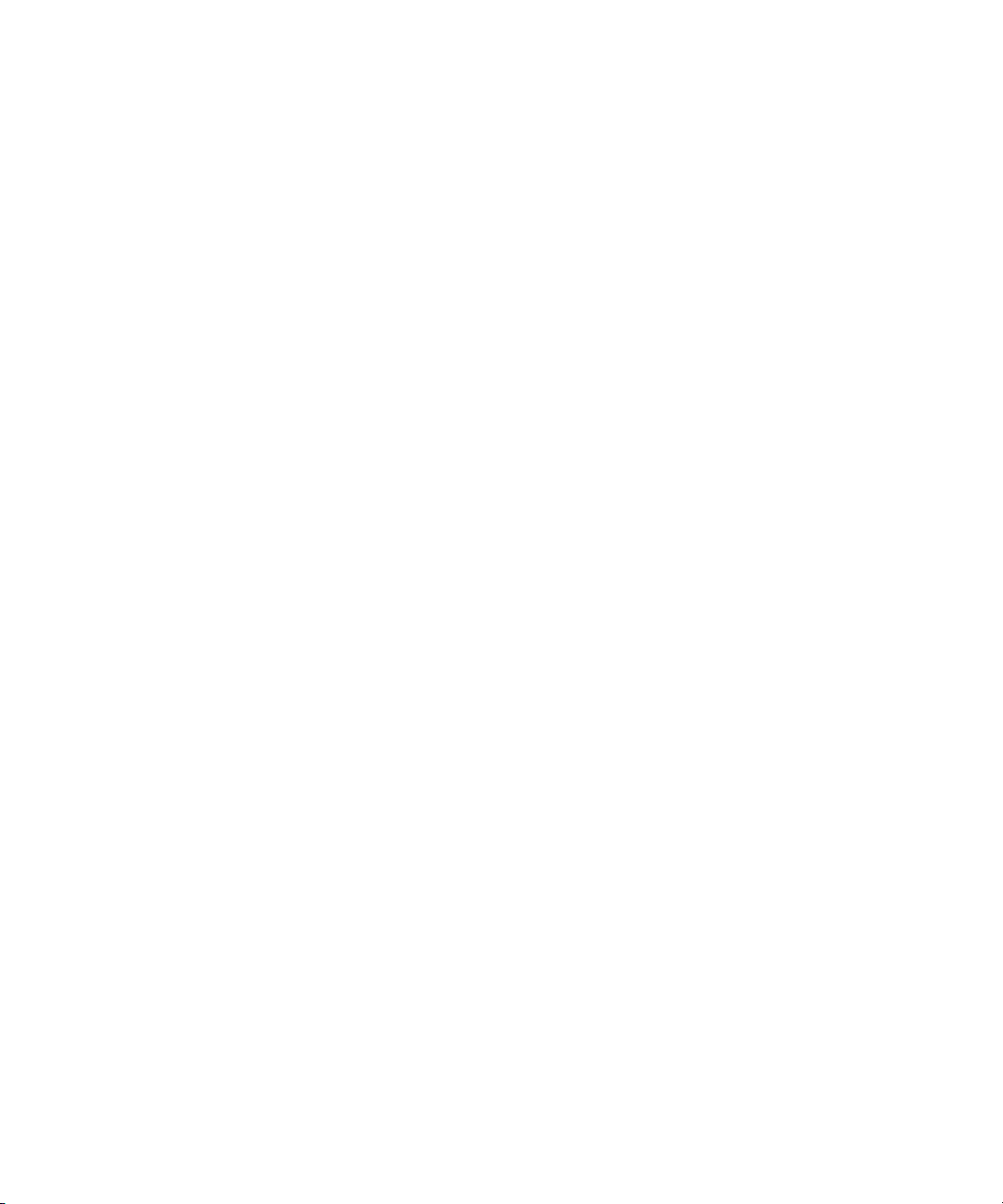
Full-Monitor Display . . . . . . . . . . . . . . . . . . . . . . . . . . . . . . . . . . . . . . . . . . . . . 499
Quad Split Source View . . . . . . . . . . . . . . . . . . . . . . . . . . . . . . . . . . . . . . . . . . 500
Group Clip Mode . . . . . . . . . . . . . . . . . . . . . . . . . . . . . . . . . . . . . . . . . . . . . . . 501
Limitations on Playback of Group Clips . . . . . . . . . . . . . . . . . . . . . . . . . . . . . . 503
Group Clip Editing Techniques . . . . . . . . . . . . . . . . . . . . . . . . . . . . . . . . . . . . . . . . 503
Switching the Display of Camera Angles . . . . . . . . . . . . . . . . . . . . . . . . . . . . . 504
Using the Add Edit Button . . . . . . . . . . . . . . . . . . . . . . . . . . . . . . . . . . . . . . . . 504
Understanding the Group Menu . . . . . . . . . . . . . . . . . . . . . . . . . . . . . . . . . . . . 505
Using the Group Menu . . . . . . . . . . . . . . . . . . . . . . . . . . . . . . . . . . . . . . . . . . . 505
Using the Multi-angle View Menu. . . . . . . . . . . . . . . . . . . . . . . . . . . . . . . . . . . 506
Using Match Frame in Group Clip Editing . . . . . . . . . . . . . . . . . . . . . . . . . . . . 506
Selective Camera Cutting. . . . . . . . . . . . . . . . . . . . . . . . . . . . . . . . . . . . . . . . . 506
Chapter 19 Output Options: Advanced . . . . . . . . . . . . . . . . . . . . . . . . . . . . . . . . . . . 509
Using the Digital Cut Tool: Advanced . . . . . . . . . . . . . . . . . . . . . . . . . . . . . . . . . . . 509
Using ExpertRender to Prepare Effects for a Digital Cut . . . . . . . . . . . . . . . . . 511
Previewing a Digital Cut . . . . . . . . . . . . . . . . . . . . . . . . . . . . . . . . . . . . . . . . . . 512
Selecting Output and Timecode Formats for 23.976p, 24p, and
25p Projects . . . . . . . . . . . . . . . . . . . . . . . . . . . . . . . . . . . . . . . . . . . . . . . . . 513
Selecting Output Formats for 24p and 25p Projects . . . . . . . . . . . . . . . . . 513
Selecting Output Formats for 23.976p Projects. . . . . . . . . . . . . . . . . . . . . 515
Selecting the Timecode Format for Output . . . . . . . . . . . . . . . . . . . . . . . . 516
Outputting Drop-Frame and Non-Drop-Frame Timecode Simultaneously
for Downstream Encoding . . . . . . . . . . . . . . . . . . . . . . . . . . . . . . . . . . . 516
Indicating the Destination Timecode Rate. . . . . . . . . . . . . . . . . . . . . . . . . 517
Performing an Insert Edit with Pulldown. . . . . . . . . . . . . . . . . . . . . . . . . . . . . . 518
Understanding DV Digital Cut Offset . . . . . . . . . . . . . . . . . . . . . . . . . . . . . . . . 518
Offsetting the Sequence for a Digital Cut . . . . . . . . . . . . . . . . . . . . . . . . . . . . . 520
Using EDL Manager . . . . . . . . . . . . . . . . . . . . . . . . . . . . . . . . . . . . . . . . . . . . . . . . 521
Using Film Options . . . . . . . . . . . . . . . . . . . . . . . . . . . . . . . . . . . . . . . . . . . . . . . . . 522
How Matchback Works. . . . . . . . . . . . . . . . . . . . . . . . . . . . . . . . . . . . . . . . . . . 522
Matchback Limitations . . . . . . . . . . . . . . . . . . . . . . . . . . . . . . . . . . . . . . . . . . . 523
Setting Up a Matchback Project . . . . . . . . . . . . . . . . . . . . . . . . . . . . . . . . . . . . 523
Selecting Film Settings. . . . . . . . . . . . . . . . . . . . . . . . . . . . . . . . . . . . . . . . . . . 524
Preserving Information in the Vertical Blanking Interval . . . . . . . . . . . . . . . . . . . . . 524
25
Page 26
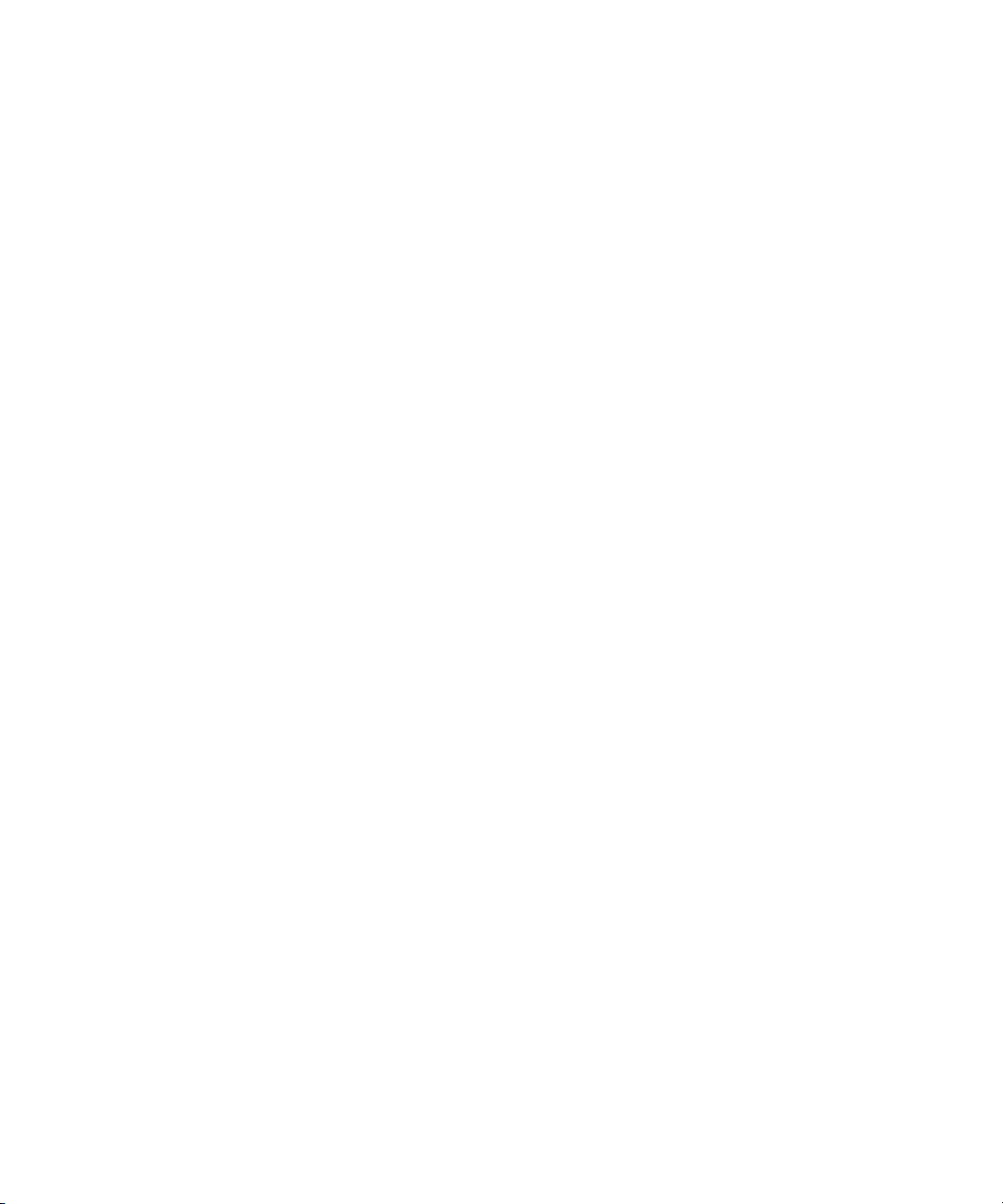
Line Ranges . . . . . . . . . . . . . . . . . . . . . . . . . . . . . . . . . . . . . . . . . . . . . . . . . . 525
Understanding Vertical Blanking Information . . . . . . . . . . . . . . . . . . . . . . . . . 525
Displaying and Preserving Vertical Blanking Information . . . . . . . . . . . . . . . . 526
Editing a Sequence with VBI Information . . . . . . . . . . . . . . . . . . . . . . . . . . . . 527
Effects of Preserving Vertical Blanking Information on Compressed
Video Quality . . . . . . . . . . . . . . . . . . . . . . . . . . . . . . . . . . . . . . . . . . . . . . . . 527
Chapter 20 Exporting and Exchanging Material: Advanced . . . . . . . . . . . . . . . . . . 529
Understanding Export. . . . . . . . . . . . . . . . . . . . . . . . . . . . . . . . . . . . . . . . . . . . . . . 530
Preparing to Export a Sequence . . . . . . . . . . . . . . . . . . . . . . . . . . . . . . . . . . . . . . 530
QuickTime Reference Movies . . . . . . . . . . . . . . . . . . . . . . . . . . . . . . . . . . . . . . . . 531
Exporting as a QuickTime Reference Movie . . . . . . . . . . . . . . . . . . . . . . . . . . 531
Improving Workflow Using Send To. . . . . . . . . . . . . . . . . . . . . . . . . . . . . . . . . . . . 533
Send To Pro Tools . . . . . . . . . . . . . . . . . . . . . . . . . . . . . . . . . . . . . . . . . . . . . 533
Send to DVD Authoring . . . . . . . . . . . . . . . . . . . . . . . . . . . . . . . . . . . . . . . . . . 536
Send to DVD One Step . . . . . . . . . . . . . . . . . . . . . . . . . . . . . . . . . . . . . . . . . . 538
Send to Sorenson Squeeze . . . . . . . . . . . . . . . . . . . . . . . . . . . . . . . . . . . . . . 541
Send to Avid DS . . . . . . . . . . . . . . . . . . . . . . . . . . . . . . . . . . . . . . . . . . . . . . . 542
Send to Third-Party Applications. . . . . . . . . . . . . . . . . . . . . . . . . . . . . . . . . . . 543
Send to DigiDelivery . . . . . . . . . . . . . . . . . . . . . . . . . . . . . . . . . . . . . . . . . . . . 545
Exporting Video in DV Stream Format . . . . . . . . . . . . . . . . . . . . . . . . . . . . . . . . . . 548
Mixing Down Video Tracks. . . . . . . . . . . . . . . . . . . . . . . . . . . . . . . . . . . . . . . . . . . 549
Exporting Frames, Clips, or Sequences. . . . . . . . . . . . . . . . . . . . . . . . . . . . . . . . . 550
Using the Drag-and-Drop Method for Export. . . . . . . . . . . . . . . . . . . . . . . . . . 553
Customizing Export Settings . . . . . . . . . . . . . . . . . . . . . . . . . . . . . . . . . . . . . . . . . 554
Preset Export Templates. . . . . . . . . . . . . . . . . . . . . . . . . . . . . . . . . . . . . . . . . 554
Creating a New Export Setting . . . . . . . . . . . . . . . . . . . . . . . . . . . . . . . . . . . . 554
Exporting OMFI and AAF Files. . . . . . . . . . . . . . . . . . . . . . . . . . . . . . . . . . . . . . . . 555
Understanding OMF Interchange . . . . . . . . . . . . . . . . . . . . . . . . . . . . . . . . . . 555
Understanding AAF . . . . . . . . . . . . . . . . . . . . . . . . . . . . . . . . . . . . . . . . . . . . . 555
Choosing an OMFI or an AAF Transfer Method . . . . . . . . . . . . . . . . . . . . . . . 556
Exporting OMFI or AAF Files. . . . . . . . . . . . . . . . . . . . . . . . . . . . . . . . . . . . . . 557
Exporting an AAF File to Pro Tools . . . . . . . . . . . . . . . . . . . . . . . . . . . . . . . . . . . . 559
Using the Video Options for an AAF Export . . . . . . . . . . . . . . . . . . . . . . . . . . 561
26
Page 27
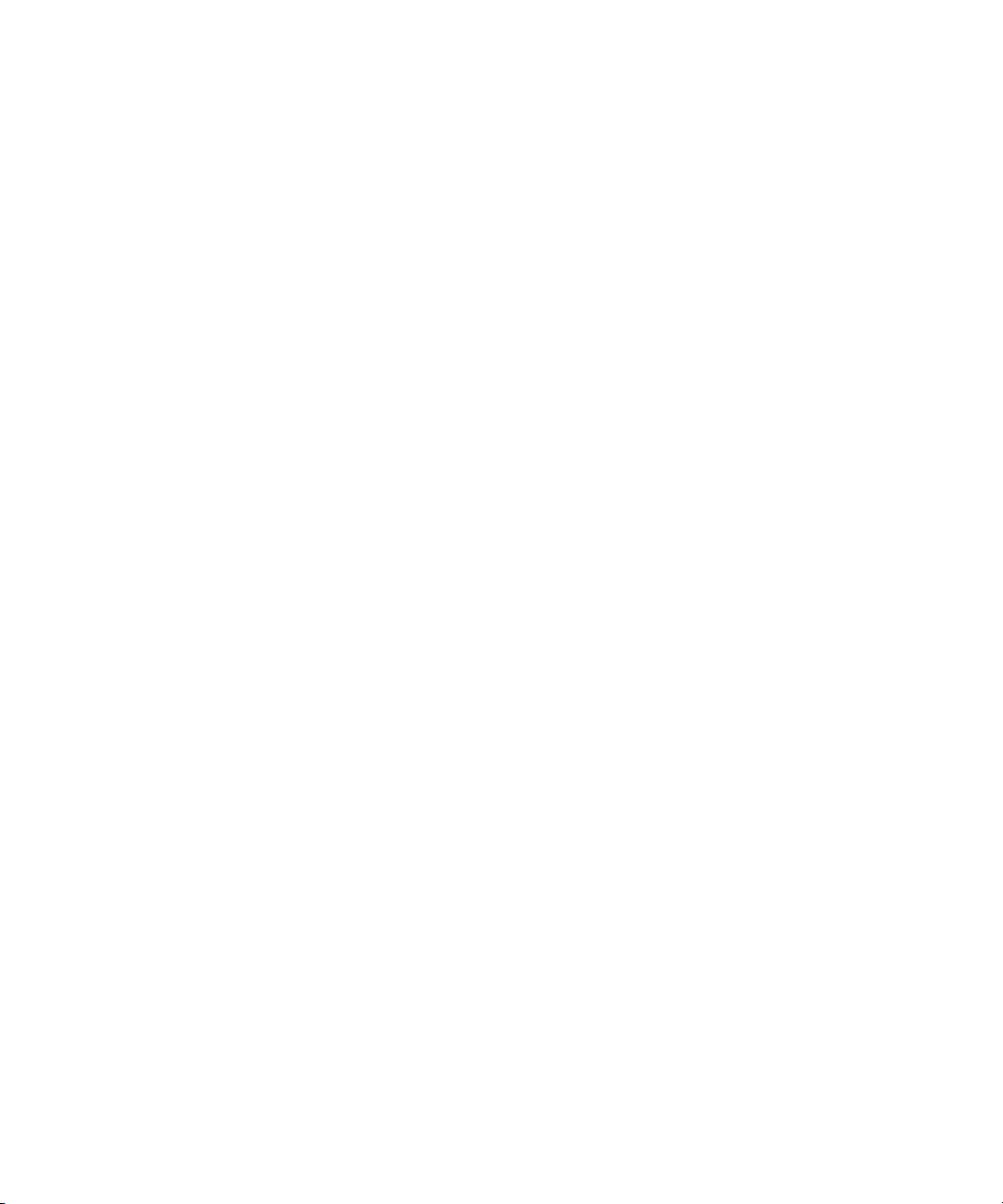
Selecting the Operations to Perform on the Media . . . . . . . . . . . . . . . . . . . . . 562
Selecting Media Destination Options . . . . . . . . . . . . . . . . . . . . . . . . . . . . . . . . 564
Consolidating Media to a Folder. . . . . . . . . . . . . . . . . . . . . . . . . . . . . . . . . . . . 566
Using The Video Mixdown Option . . . . . . . . . . . . . . . . . . . . . . . . . . . . . . . . . . 567
Mixdown without Video Edits Option . . . . . . . . . . . . . . . . . . . . . . . . . . . . . 567
Mixdown With Video Edits Option . . . . . . . . . . . . . . . . . . . . . . . . . . . . . . . 568
The Render Video Effects Option . . . . . . . . . . . . . . . . . . . . . . . . . . . . . . . 569
The Transcode Video To Option . . . . . . . . . . . . . . . . . . . . . . . . . . . . . . . . 570
Audio Options for AAF Export . . . . . . . . . . . . . . . . . . . . . . . . . . . . . . . . . . . . . 571
Add Audio Mixdown Tracks . . . . . . . . . . . . . . . . . . . . . . . . . . . . . . . . . . . . 572
Additional Audio Options . . . . . . . . . . . . . . . . . . . . . . . . . . . . . . . . . . . . . . 573
Exporting as an AVI File (Windows Only) . . . . . . . . . . . . . . . . . . . . . . . . . . . . . . . . 574
Using Avid Codecs . . . . . . . . . . . . . . . . . . . . . . . . . . . . . . . . . . . . . . . . . . . . . . . . . 575
Using the Avid Codecs for QuickTime . . . . . . . . . . . . . . . . . . . . . . . . . . . . . . . 575
Exporting with Avid Codecs . . . . . . . . . . . . . . . . . . . . . . . . . . . . . . . . . . . . . . . 576
Installing the Avid Codecs for QuickTime on Other Systems. . . . . . . . . . . . . . 579
Copying the Avid Codecs for QuickTime to Another Windows System
(Windows Only) . . . . . . . . . . . . . . . . . . . . . . . . . . . . . . . . . . . . . . . . . . . 579
Copying a Codec to a Macintosh System
(Macintosh Only) . . . . . . . . . . . . . . . . . . . . . . . . . . . . . . . . . . . . . . . . . . 580
Exporting from a Third-Party Application . . . . . . . . . . . . . . . . . . . . . . . . . . . . . 580
Exporting as Windows Media (Windows Only) . . . . . . . . . . . . . . . . . . . . . . . . . . . . 581
Exporting Using an Avid Supplied Template (Windows Only) . . . . . . . . . . . . . 581
Exporting Using an Existing Windows Media Profile (Windows Only) . . . . . . . 583
Exporting Using a Custom Profile (Windows Only) . . . . . . . . . . . . . . . . . . . . . 584
Exporting Tracks as Audio Files . . . . . . . . . . . . . . . . . . . . . . . . . . . . . . . . . . . . . . . 586
Exporting as a Graphic File. . . . . . . . . . . . . . . . . . . . . . . . . . . . . . . . . . . . . . . . . . . 587
Exporting Media to XDCAM Devices . . . . . . . . . . . . . . . . . . . . . . . . . . . . . . . . . . . 587
Exporting to XDCAM . . . . . . . . . . . . . . . . . . . . . . . . . . . . . . . . . . . . . . . . . . . . 588
Transferring a Project Between Avid Systems . . . . . . . . . . . . . . . . . . . . . . . . . . . . 590
Methods for Transferring Files Between Avid Systems . . . . . . . . . . . . . . . . . . 590
Compatibility Requirements for Transfer . . . . . . . . . . . . . . . . . . . . . . . . . . . . . 591
Transferring a Project and Associated Media Files . . . . . . . . . . . . . . . . . . . . . 591
Transferring Sound Designer II Audio Files from Macintosh Systems. . . . . . . 592
27
Page 28
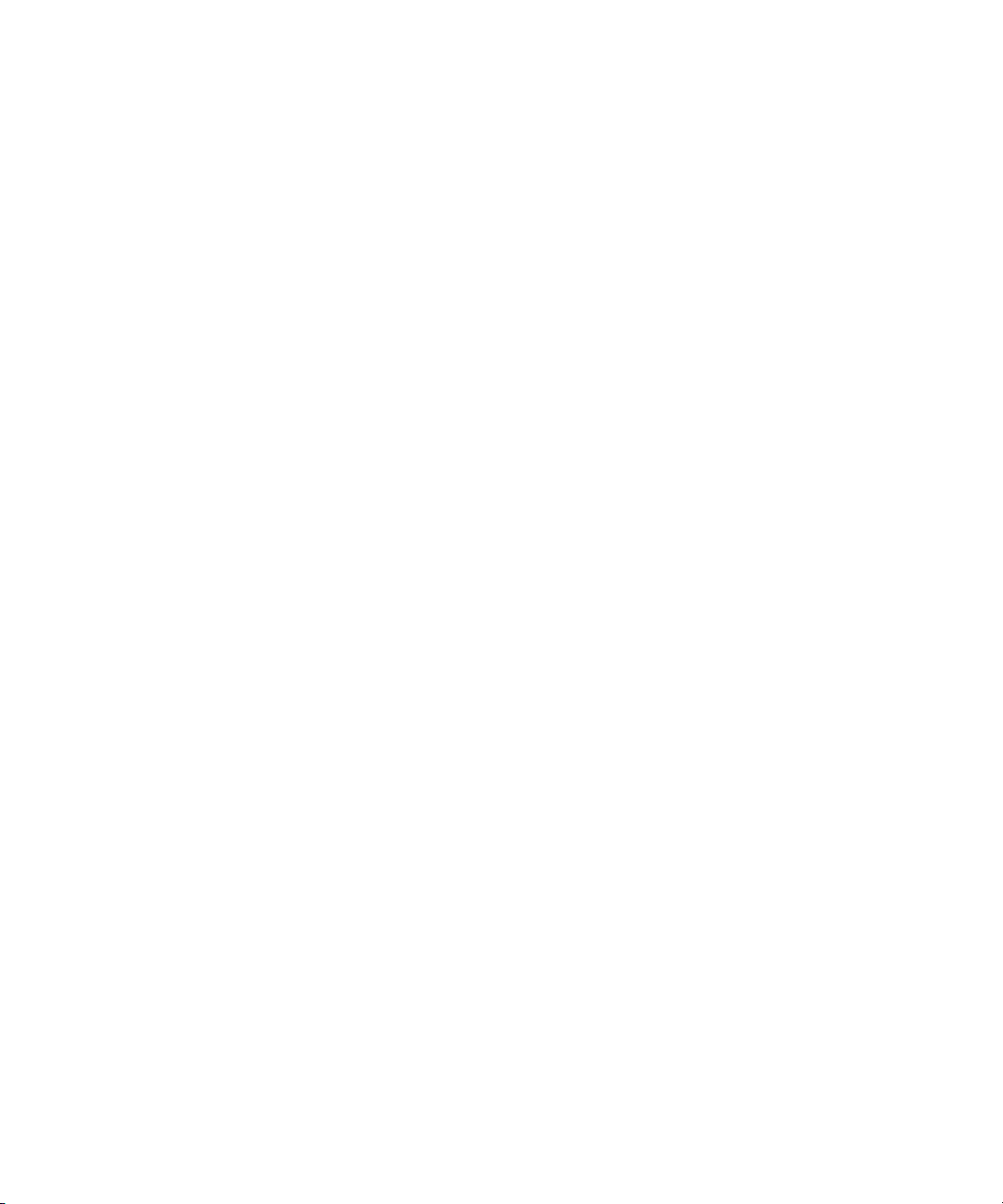
Transferring Projects, User Profiles, and Site Settings . . . . . . . . . . . . . . . . . . 592
Transferring Projects and Bins Using AFE Files . . . . . . . . . . . . . . . . . . . . . . . . . . 594
Appendix A Using AudioSuite Plug-Ins . . . . . . . . . . . . . . . . . . . . . . . . . . . . . . . . . . . 597
Understanding Digidesign AudioSuite Plug-Ins . . . . . . . . . . . . . . . . . . . . . . . . . . . 597
Installing AudioSuite Plug-Ins . . . . . . . . . . . . . . . . . . . . . . . . . . . . . . . . . . . . . 597
Using Digidesign AudioSuite Plug-Ins. . . . . . . . . . . . . . . . . . . . . . . . . . . . . . . 598
Applying an AudioSuite Plug-in to a Clip in the Timeline. . . . . . . . . . . . . . . . . 599
Using an AudioSuite Plug-In Dialog Box . . . . . . . . . . . . . . . . . . . . . . . . . . . . . 600
AudioSuite Fast Menu . . . . . . . . . . . . . . . . . . . . . . . . . . . . . . . . . . . . . . . . . . . 601
Rendering AudioSuite Plug-in Effects . . . . . . . . . . . . . . . . . . . . . . . . . . . . . . . 602
Creating New Master Clips with AudioSuite Plug-Ins . . . . . . . . . . . . . . . . . . . 602
AudioSuite Controls for Creating New Master Clips. . . . . . . . . . . . . . . . . 602
Mono, Stereo, and Multichannel Processing in AudioSuite Plug-Ins . . . . 604
Using AudioSuite Plug-ins to Create New Master Clips . . . . . . . . . . . . . . 605
Using AudioSuite Effect Templates . . . . . . . . . . . . . . . . . . . . . . . . . . . . . 606
Using AudioSuite Plug-Ins in Stereo . . . . . . . . . . . . . . . . . . . . . . . . . . . . . . . . 608
AudioSuite Plug-in Limitations. . . . . . . . . . . . . . . . . . . . . . . . . . . . . . . . . . . . . 608
Troubleshooting AudioSuite Plug-Ins . . . . . . . . . . . . . . . . . . . . . . . . . . . . . . . 608
Core AudioSuite Plug-Ins . . . . . . . . . . . . . . . . . . . . . . . . . . . . . . . . . . . . . . . . . . . . 609
Chorus AudioSuite Plug-In . . . . . . . . . . . . . . . . . . . . . . . . . . . . . . . . . . . . . . . 611
D-Verb AudioSuite Plug-In . . . . . . . . . . . . . . . . . . . . . . . . . . . . . . . . . . . . . . . 613
Compressor AudioSuite Plug-In . . . . . . . . . . . . . . . . . . . . . . . . . . . . . . . . . . . 614
Limiter AudioSuite Plug-In. . . . . . . . . . . . . . . . . . . . . . . . . . . . . . . . . . . . . . . . 616
Expander-Gate AudioSuite Plug-In . . . . . . . . . . . . . . . . . . . . . . . . . . . . . . . . . 617
Gate AudioSuite Plug-In . . . . . . . . . . . . . . . . . . . . . . . . . . . . . . . . . . . . . . . . . 619
DeEsser AudioSuite Plug-In . . . . . . . . . . . . . . . . . . . . . . . . . . . . . . . . . . . . . . 620
EQ AudioSuite Plug-Ins. . . . . . . . . . . . . . . . . . . . . . . . . . . . . . . . . . . . . . . . . . 621
Flanger AudioSuite Plug-In . . . . . . . . . . . . . . . . . . . . . . . . . . . . . . . . . . . . . . . 625
Invert AudioSuite Plug-In. . . . . . . . . . . . . . . . . . . . . . . . . . . . . . . . . . . . . . . . . 626
Duplicate AudioSuite Plug-In. . . . . . . . . . . . . . . . . . . . . . . . . . . . . . . . . . . . . . 627
Delay AudioSuite Plug-In . . . . . . . . . . . . . . . . . . . . . . . . . . . . . . . . . . . . . . . . 627
Multi-Tap Delay AudioSuite Plug-In. . . . . . . . . . . . . . . . . . . . . . . . . . . . . . . . . 628
Normalize AudioSuite Plug-In . . . . . . . . . . . . . . . . . . . . . . . . . . . . . . . . . . . . . 629
28
Page 29
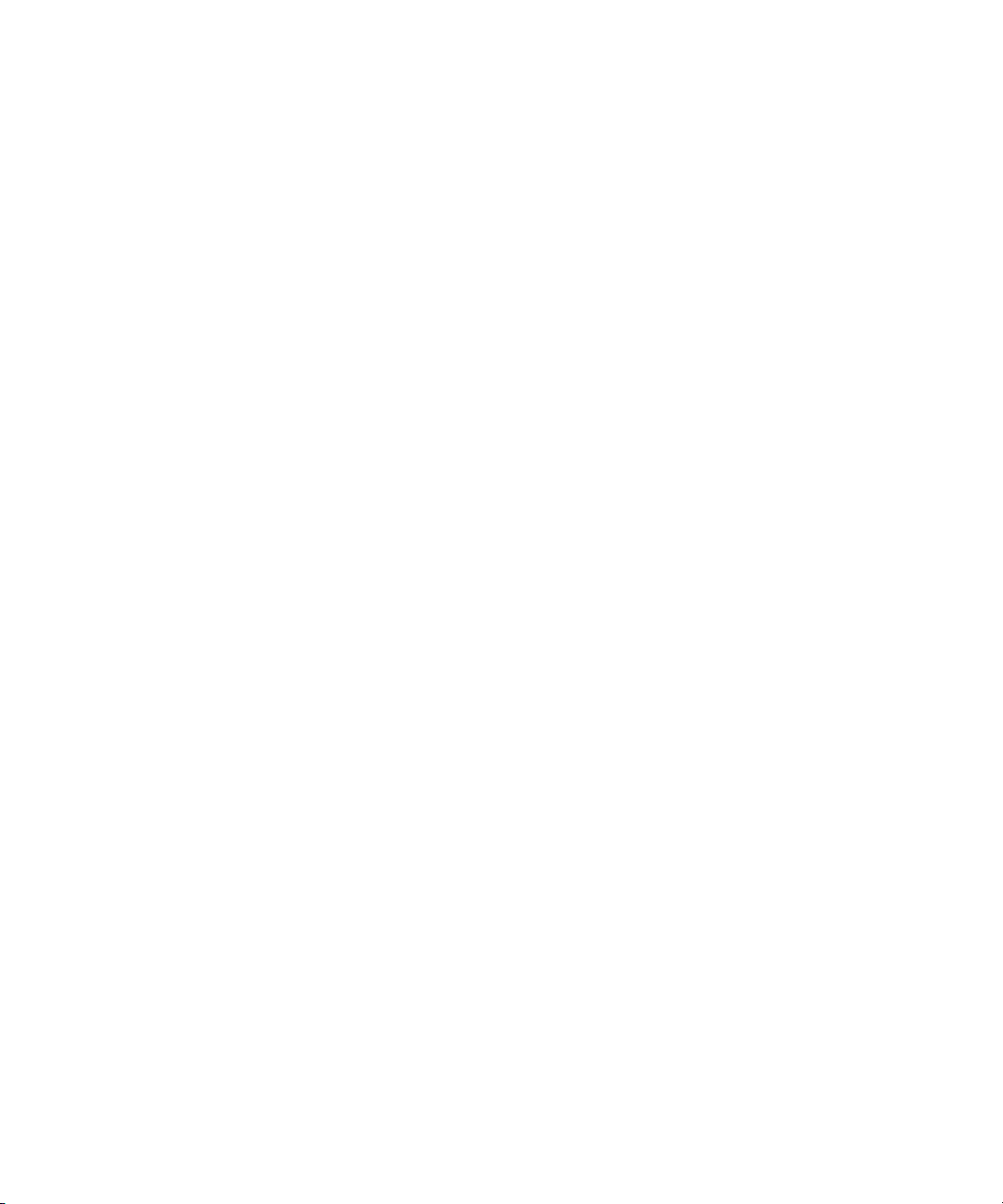
Gain AudioSuite Plug-In . . . . . . . . . . . . . . . . . . . . . . . . . . . . . . . . . . . . . . . . . . 629
Ping-Pong Delay AudioSuite Plug-In . . . . . . . . . . . . . . . . . . . . . . . . . . . . . . . . 630
Reverse AudioSuite Plug-In . . . . . . . . . . . . . . . . . . . . . . . . . . . . . . . . . . . . . . . 630
DC Offset Removal AudioSuite Plug-In . . . . . . . . . . . . . . . . . . . . . . . . . . . . . . 631
Signal Generator AudioSuite Plug-In . . . . . . . . . . . . . . . . . . . . . . . . . . . . . . . . 631
Time Compression Expansion AudioSuite Plug-In. . . . . . . . . . . . . . . . . . . . . . 631
Pitch Shift AudioSuite Plug-In . . . . . . . . . . . . . . . . . . . . . . . . . . . . . . . . . . . . . 634
Time Shift AudioSuite Plug-In . . . . . . . . . . . . . . . . . . . . . . . . . . . . . . . . . . . . . 635
Non-Core AudioSuite Plug-Ins . . . . . . . . . . . . . . . . . . . . . . . . . . . . . . . . . . . . . . . . 639
Appendix B File Format Specifications . . . . . . . . . . . . . . . . . . . . . . . . . . . . . . . . . . . 641
Graphic (Image) Files . . . . . . . . . . . . . . . . . . . . . . . . . . . . . . . . . . . . . . . . . . . . . . . 641
Preparing Graphic Files for Import . . . . . . . . . . . . . . . . . . . . . . . . . . . . . . . . . . 643
Graphic File Import Specifications . . . . . . . . . . . . . . . . . . . . . . . . . . . . . . . . . . 644
Screen Resolutions for Imported Graphics and Sequences . . . . . . . . . . . . . . 649
Animation Files . . . . . . . . . . . . . . . . . . . . . . . . . . . . . . . . . . . . . . . . . . . . . . . . . . . . 651
Audio File Formats . . . . . . . . . . . . . . . . . . . . . . . . . . . . . . . . . . . . . . . . . . . . . . . . . 653
OMFI Files. . . . . . . . . . . . . . . . . . . . . . . . . . . . . . . . . . . . . . . . . . . . . . . . . . . . . . . . 653
MXF Format . . . . . . . . . . . . . . . . . . . . . . . . . . . . . . . . . . . . . . . . . . . . . . . . . . . . . . 655
Support for BWF Files. . . . . . . . . . . . . . . . . . . . . . . . . . . . . . . . . . . . . . . . . . . . . . . 655
BWF Information Displayed in Bins. . . . . . . . . . . . . . . . . . . . . . . . . . . . . . . . . . . . . 656
Preparing Custom BWF Information . . . . . . . . . . . . . . . . . . . . . . . . . . . . . . . . . . . . 656
Importing and Syncing BWF Files. . . . . . . . . . . . . . . . . . . . . . . . . . . . . . . . . . . . . . 657
Reimporting BWF Files . . . . . . . . . . . . . . . . . . . . . . . . . . . . . . . . . . . . . . . . . . . . . . 659
Field Ordering in Graphic Imports and Exports. . . . . . . . . . . . . . . . . . . . . . . . . . . . 659
Appendix C Resolutions and Storage Requirements . . . . . . . . . . . . . . . . . . . . . . . . 663
Monitor Display Resolutions . . . . . . . . . . . . . . . . . . . . . . . . . . . . . . . . . . . . . . . . . . 663
Compression and Avid Editing Systems . . . . . . . . . . . . . . . . . . . . . . . . . . . . . . . . . 664
Compression and Resolutions . . . . . . . . . . . . . . . . . . . . . . . . . . . . . . . . . . . . . . . . 665
Resolution Specifications . . . . . . . . . . . . . . . . . . . . . . . . . . . . . . . . . . . . . . . . . 665
Resolution Specifications: Avid DNxHD . . . . . . . . . . . . . . . . . . . . . . . . . . 665
Resolution Specifications: JFIF Interlaced . . . . . . . . . . . . . . . . . . . . . . . . 667
Resolution Specifications: JFIF Progressive . . . . . . . . . . . . . . . . . . . . . . . 668
Resolution Specifications: Digital Video (DV) . . . . . . . . . . . . . . . . . . . . . . 668
29
Page 30
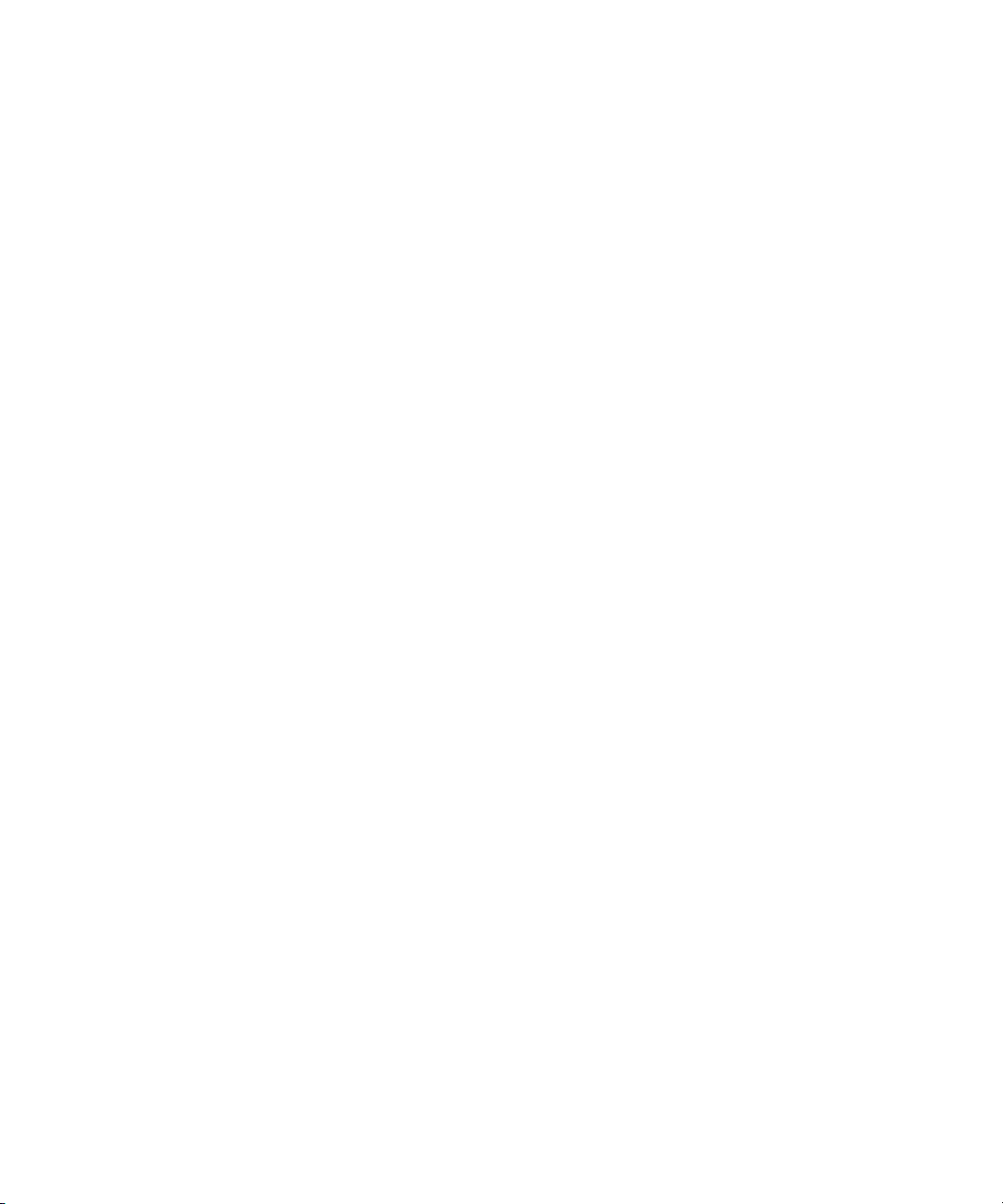
Mixing Resolutions . . . . . . . . . . . . . . . . . . . . . . . . . . . . . . . . . . . . . . . . . . . . . 669
Mixing High Definition (HD) Resolutions . . . . . . . . . . . . . . . . . . . . . . . . . 669
Mixing JFIF Resolutions . . . . . . . . . . . . . . . . . . . . . . . . . . . . . . . . . . . . . . 670
Advantages to Mixing Resolutions . . . . . . . . . . . . . . . . . . . . . . . . . . . . . . 670
Resolution Groups and Image Quality. . . . . . . . . . . . . . . . . . . . . . . . . . . . . . . 671
Video Streams. . . . . . . . . . . . . . . . . . . . . . . . . . . . . . . . . . . . . . . . . . . . . . . . . 671
Storage Requirements . . . . . . . . . . . . . . . . . . . . . . . . . . . . . . . . . . . . . . . . . . . . . . 671
Estimating Drive Space Requirements . . . . . . . . . . . . . . . . . . . . . . . . . . . . . . 672
Estimated Storage Requirements . . . . . . . . . . . . . . . . . . . . . . . . . . . . . . . . . . 672
Estimated Storage Requirements: HD and HDV . . . . . . . . . . . . . . . . . . . 672
Estimated Storage Requirements: JFIF Interlaced. . . . . . . . . . . . . . . . . . 674
Estimated Storage Requirements: JFIF Progressive . . . . . . . . . . . . . . . . 674
Estimated Storage Requirements: DV . . . . . . . . . . . . . . . . . . . . . . . . . . . 675
Maximizing Drive Space. . . . . . . . . . . . . . . . . . . . . . . . . . . . . . . . . . . . . . . . . . . . . 676
Managing Storage to Improve Playback Performance. . . . . . . . . . . . . . . . . . . . . . 676
Appendix D Using an External Fader Controller or Mixer . . . . . . . . . . . . . . . . . . . . . 677
External Fader Controller or Mixer Features . . . . . . . . . . . . . . . . . . . . . . . . . . . . . 677
Using the Digi 002 and Command|8 . . . . . . . . . . . . . . . . . . . . . . . . . . . . . . . . . . . 680
Using the Digi 002 with Your Avid Editing System . . . . . . . . . . . . . . . . . . . . . 680
Using the Digi 002 with Avid Mojo Hardware (Windows only) . . . . . . . . . 681
Using the Command|8 with Your Avid Editing System . . . . . . . . . . . . . . . . . . 682
Configuring the Digi 002 or Command|8 . . . . . . . . . . . . . . . . . . . . . . . . . . . . . 682
Mapping Buttons and Menu Commands . . . . . . . . . . . . . . . . . . . . . . . . . 684
Button Layouts on the Digi 002 and Command|8. . . . . . . . . . . . . . . . . . . 688
Using Buttons to Change Focus in the Avid Editing
Application Interface . . . . . . . . . . . . . . . . . . . . . . . . . . . . . . . . . . . . . . . 690
Using a Foot Pedal as a Foot Switch . . . . . . . . . . . . . . . . . . . . . . . . . . . . 690
Switching Between the Digi 002 and Command|8 . . . . . . . . . . . . . . . . . . 690
Using the Digi 002 and Command|8 for Automation Gain and
Automation Pan Recording . . . . . . . . . . . . . . . . . . . . . . . . . . . . . . . . . . . . . 691
Using the Latch Mode Feature on the Digi 002 and
Command|8. . . . . . . . . . . . . . . . . . . . . . . . . . . . . . . . . . . . . . . . . . . . . . 692
Configuring the USB-to-MIDI Software for Third-Party Controllers . . . . . . . . . . . . 692
Installing USB-to-MIDI Software (Windows) . . . . . . . . . . . . . . . . . . . . . . . . . . 693
30
Page 31

Installing USB-to-MIDI Software (Macintosh). . . . . . . . . . . . . . . . . . . . . . . . . . 694
Testing the Fader Connections . . . . . . . . . . . . . . . . . . . . . . . . . . . . . . . . . . . . 694
Switching Between MIDI Connections on the USB-to-MIDI
Converter . . . . . . . . . . . . . . . . . . . . . . . . . . . . . . . . . . . . . . . . . . . . . . . . . . . 695
Troubleshooting the MIDI Connections . . . . . . . . . . . . . . . . . . . . . . . . . . . . . . 696
Using the FaderMaster Pro and MCS-3000X . . . . . . . . . . . . . . . . . . . . . . . . . . . . . 696
MCS-3000X Buttons. . . . . . . . . . . . . . . . . . . . . . . . . . . . . . . . . . . . . . . . . . . . . 697
Using the Snap Mode Feature on the MCS-3000X . . . . . . . . . . . . . . . . . . . . . 698
Ganging Faders on the FaderMaster Pro. . . . . . . . . . . . . . . . . . . . . . . . . . . . . 699
Using the Yamaha 01V/96 or the Yamaha 01V . . . . . . . . . . . . . . . . . . . . . . . . . . . 699
Setting Up the Yamaha 01V/96 or Yamaha 01V . . . . . . . . . . . . . . . . . . . . . . . 699
Initializing the Yamaha 01V/96 or Yamaha 01V . . . . . . . . . . . . . . . . . . . . 700
Configuring the Mixer to Recognize MIDI Control Messages for the
Yamaha 01V and Yamaha 01V/96. . . . . . . . . . . . . . . . . . . . . . . . . . . . . 701
Configuring the Mixer to Recognize Serial Control Messages for the
Yamaha 01V . . . . . . . . . . . . . . . . . . . . . . . . . . . . . . . . . . . . . . . . . . . . . 701
Configuring the Mixer to Recognize USB Control Messages for the
Yamaha 01V/96 . . . . . . . . . . . . . . . . . . . . . . . . . . . . . . . . . . . . . . . . . . . 702
Starting the Avid System with the Yamaha 01V/96 or the
Yamaha 01V Attached . . . . . . . . . . . . . . . . . . . . . . . . . . . . . . . . . . . . . . . . . 702
Operational Notes for the Yamaha 01V/96 and Yamaha 01V. . . . . . . . . . 703
Soloing Avid System Channels . . . . . . . . . . . . . . . . . . . . . . . . . . . . . . . . . . . . 704
Appendix E International Character Support . . . . . . . . . . . . . . . . . . . . . . . . . . . . . . . 707
Using a Local Language Operating System
(Windows Only) . . . . . . . . . . . . . . . . . . . . . . . . . . . . . . . . . . . . . . . . . . . . . . . . . . 707
Choosing a Locale on an English Language Operating System. . . . . . . . . . . . . . . 708
Non-English Character Support (Macintosh) . . . . . . . . . . . . . . . . . . . . . . . . . . 708
Setting the Language in System Preferences (Macintosh) . . . . . . . . . . . . 708
Specifying the Language in the Get Info Dialog Box (Macintosh) . . . . . . . 710
Non-English Character Support (Windows) . . . . . . . . . . . . . . . . . . . . . . . . . . . 711
Using Foreign Keyboard Mapping (Windows Only) . . . . . . . . . . . . . . . . . . . . . 715
Recommendations and Restrictions . . . . . . . . . . . . . . . . . . . . . . . . . . . . . . . . . . . . 716
Avid Supports English Plus One Locale. . . . . . . . . . . . . . . . . . . . . . . . . . . . . . 716
Entering ASCII Characters in Double-Byte Systems . . . . . . . . . . . . . . . . . . . . 716
Characters to Avoid When Naming Avid Elements . . . . . . . . . . . . . . . . . . . . . 716
31
Page 32

Appendix F Working in a Film Project . . . . . . . . . . . . . . . . . . . . . . . . . . . . . . . . . . . . 719
Working with 24p Media. . . . . . . . . . . . . . . . . . . . . . . . . . . . . . . . . . . . . . . . . . . . . 719
Working with 25p Media. . . . . . . . . . . . . . . . . . . . . . . . . . . . . . . . . . . . . . . . . . . . . 720
Planning a 24p or 25p Project . . . . . . . . . . . . . . . . . . . . . . . . . . . . . . . . . . . . . . . . 720
24-fps Film Source, SDTV Transfer, Output . . . . . . . . . . . . . . . . . . . . . . . . . . 721
24-fps Film or HD Video Source, SDTV Downconversion, Output . . . . . . . . . 725
25-fps Film or HD Video Source, SDTV Downconversion, Output . . . . . . . . . 729
Audio Transfer Options for 24p PAL Projects . . . . . . . . . . . . . . . . . . . . . . . . . 733
Planning a 23.976p NTSC Project . . . . . . . . . . . . . . . . . . . . . . . . . . . . . . . . . . . . . 733
Working in a 23.976p NTSC Project . . . . . . . . . . . . . . . . . . . . . . . . . . . . . . . . 734
Creating a 23.976p Project. . . . . . . . . . . . . . . . . . . . . . . . . . . . . . . . . . . . 734
Film Settings. . . . . . . . . . . . . . . . . . . . . . . . . . . . . . . . . . . . . . . . . . . . . . . 734
Capturing . . . . . . . . . . . . . . . . . . . . . . . . . . . . . . . . . . . . . . . . . . . . . . . . . 734
Bins. . . . . . . . . . . . . . . . . . . . . . . . . . . . . . . . . . . . . . . . . . . . . . . . . . . . . . 734
Import . . . . . . . . . . . . . . . . . . . . . . . . . . . . . . . . . . . . . . . . . . . . . . . . . . . . 734
23.976-fps Film Transfer or HD Video Source, SDTV
Downconversion, Output . . . . . . . . . . . . . . . . . . . . . . . . . . . . . . . . . . . . . . . 735
Limitations for 23.976p Projects . . . . . . . . . . . . . . . . . . . . . . . . . . . . . . . . . . . 740
Film Project Considerations . . . . . . . . . . . . . . . . . . . . . . . . . . . . . . . . . . . . . . . . . . 741
Film Shoot Specifications . . . . . . . . . . . . . . . . . . . . . . . . . . . . . . . . . . . . . . . . 741
Viewing Dailies . . . . . . . . . . . . . . . . . . . . . . . . . . . . . . . . . . . . . . . . . . . . . . . . 742
Film Dailies Method . . . . . . . . . . . . . . . . . . . . . . . . . . . . . . . . . . . . . . . . . 743
Video Dailies Method . . . . . . . . . . . . . . . . . . . . . . . . . . . . . . . . . . . . . . . . 744
Understanding the Transfer Process . . . . . . . . . . . . . . . . . . . . . . . . . . . . . . . . . . . 746
Transferring 24-fps Film to NTSC Video . . . . . . . . . . . . . . . . . . . . . . . . . . . . . . . . 746
Stage 1: Transferring Film to Video. . . . . . . . . . . . . . . . . . . . . . . . . . . . . . . . . 746
Frames Versus Fields. . . . . . . . . . . . . . . . . . . . . . . . . . . . . . . . . . . . . . . . 746
Part 1: Using a 2:3 Pulldown to Translate 24-fps Film to
30-fps Video . . . . . . . . . . . . . . . . . . . . . . . . . . . . . . . . . . . . . . . . . . . . . 747
Part 2: Slowing the Film Speed to 23.976 fps . . . . . . . . . . . . . . . . . . . . . 748
Maintaining Synchronized Sound . . . . . . . . . . . . . . . . . . . . . . . . . . . . . . . 749
Stage 2: Capturing at 24 fps . . . . . . . . . . . . . . . . . . . . . . . . . . . . . . . . . . . . . . 749
Transferring 24-fps Film to PAL Video . . . . . . . . . . . . . . . . . . . . . . . . . . . . . . . . . . 750
PAL Method 1 . . . . . . . . . . . . . . . . . . . . . . . . . . . . . . . . . . . . . . . . . . . . . . . . . 751
32
Page 33

PAL Method 2. . . . . . . . . . . . . . . . . . . . . . . . . . . . . . . . . . . . . . . . . . . . . . . . . . 752
How the Avid System Stores and Displays 24p and 25p Media . . . . . . . . . . . . . . . 753
Displaying Media While Editing . . . . . . . . . . . . . . . . . . . . . . . . . . . . . . . . . . . . 753
Displaying Media During a Digital Cut . . . . . . . . . . . . . . . . . . . . . . . . . . . . . . . 754
Film-to-Tape Transfer Guidelines . . . . . . . . . . . . . . . . . . . . . . . . . . . . . . . . . . . . . . 754
Film-to-Tape Transfer Options . . . . . . . . . . . . . . . . . . . . . . . . . . . . . . . . . . . . . . . . 755
Transfer Quality . . . . . . . . . . . . . . . . . . . . . . . . . . . . . . . . . . . . . . . . . . . . . . . . 755
Additional Film Transfer Aids . . . . . . . . . . . . . . . . . . . . . . . . . . . . . . . . . . . . . . 755
AppendixGWorking with HD Media . . . . . . . . . . . . . . . . . . . . . . . . . . . . . . . . . . . . . . 757
High-Definition Television . . . . . . . . . . . . . . . . . . . . . . . . . . . . . . . . . . . . . . . . . . . . 758
Starting an HD Project . . . . . . . . . . . . . . . . . . . . . . . . . . . . . . . . . . . . . . . . . . . . . . 759
Capturing HD Video and Audio . . . . . . . . . . . . . . . . . . . . . . . . . . . . . . . . . . . . . . . . 761
HD Resolutions . . . . . . . . . . . . . . . . . . . . . . . . . . . . . . . . . . . . . . . . . . . . . . . . . . . . 762
Playback Modes for HD . . . . . . . . . . . . . . . . . . . . . . . . . . . . . . . . . . . . . . . . . . . . . 763
Video Color Space for HD. . . . . . . . . . . . . . . . . . . . . . . . . . . . . . . . . . . . . . . . . . . . 763
Changing the Project Format . . . . . . . . . . . . . . . . . . . . . . . . . . . . . . . . . . . . . . . . . 763
Editing in HD . . . . . . . . . . . . . . . . . . . . . . . . . . . . . . . . . . . . . . . . . . . . . . . . . . . . . . 765
Modifying the Format of a Sequence . . . . . . . . . . . . . . . . . . . . . . . . . . . . . . . . 765
Mixing SD and HD . . . . . . . . . . . . . . . . . . . . . . . . . . . . . . . . . . . . . . . . . . . . . . 767
Displaying Formats in a Bin . . . . . . . . . . . . . . . . . . . . . . . . . . . . . . . . . . . . . . . 767
Displaying 16:9 HD Video in Monitors . . . . . . . . . . . . . . . . . . . . . . . . . . . . . . . 768
Editing at 60 fps . . . . . . . . . . . . . . . . . . . . . . . . . . . . . . . . . . . . . . . . . . . . . . . . 768
Transcoding HD Media. . . . . . . . . . . . . . . . . . . . . . . . . . . . . . . . . . . . . . . . . . . 769
Video Effects for HD . . . . . . . . . . . . . . . . . . . . . . . . . . . . . . . . . . . . . . . . . . . . . . . . 769
Test Patterns for HD . . . . . . . . . . . . . . . . . . . . . . . . . . . . . . . . . . . . . . . . . . . . . . . . 769
Recording a Digital Cut for HD . . . . . . . . . . . . . . . . . . . . . . . . . . . . . . . . . . . . . . . . 770
Video Import and Export for HD . . . . . . . . . . . . . . . . . . . . . . . . . . . . . . . . . . . . . . . 770
Working with HDV . . . . . . . . . . . . . . . . . . . . . . . . . . . . . . . . . . . . . . . . . . . . . . . . . . 771
Understanding HDV . . . . . . . . . . . . . . . . . . . . . . . . . . . . . . . . . . . . . . . . . . . . . 772
HDV Basic Workflow . . . . . . . . . . . . . . . . . . . . . . . . . . . . . . . . . . . . . . . . . . . . 773
Capturing and Importing HDV . . . . . . . . . . . . . . . . . . . . . . . . . . . . . . . . . . . . . 774
Capturing HDV . . . . . . . . . . . . . . . . . . . . . . . . . . . . . . . . . . . . . . . . . . . . . 774
Importing HDV . . . . . . . . . . . . . . . . . . . . . . . . . . . . . . . . . . . . . . . . . . . . . . 775
33
Page 34

Mixing Resolutions . . . . . . . . . . . . . . . . . . . . . . . . . . . . . . . . . . . . . . . . . . . . . 775
Playing Back HDV Media . . . . . . . . . . . . . . . . . . . . . . . . . . . . . . . . . . . . . . . . 775
Rendering and Transcoding HDV Media. . . . . . . . . . . . . . . . . . . . . . . . . . . . . 776
Outputting HDV . . . . . . . . . . . . . . . . . . . . . . . . . . . . . . . . . . . . . . . . . . . . . . . . 776
Exporting to an HDV Device. . . . . . . . . . . . . . . . . . . . . . . . . . . . . . . . . . . 776
Outputting HDV on a Software-Only System . . . . . . . . . . . . . . . . . . . . . . 777
Long-GOP Splicing for HDV Encoding . . . . . . . . . . . . . . . . . . . . . . . . . . . . . . 777
Exporting an HDV Transport Stream. . . . . . . . . . . . . . . . . . . . . . . . . . . . . . . . 778
Finishing to HD-DVD . . . . . . . . . . . . . . . . . . . . . . . . . . . . . . . . . . . . . . . . . . . . 778
Exporting As Windows Media Workflow Examples . . . . . . . . . . . . . . . . . 779
Conforming Sequences Created with HDV Media . . . . . . . . . . . . . . . . . . . . . 780
HDV Compatibility Guidelines . . . . . . . . . . . . . . . . . . . . . . . . . . . . . . . . . . . . . 781
Export to HDV Device Settings . . . . . . . . . . . . . . . . . . . . . . . . . . . . . . . . . . . . 781
Index . . . . . . . . . . . . . . . . . . . . . . . . . . . . . . . . . . . . . . . . . . . . . . . . . . . . . 783
34
Page 35

Tables
Default Locations of Avid Projects Folders . . . . . . . . . . . . . . . . . . . . . . . . . . . . . . . . 48
Bin Organization . . . . . . . . . . . . . . . . . . . . . . . . . . . . . . . . . . . . . . . . . . . . . . . . . . . . 80
Customizable Interface Components . . . . . . . . . . . . . . . . . . . . . . . . . . . . . . . . . . . . 89
Navigation Keys . . . . . . . . . . . . . . . . . . . . . . . . . . . . . . . . . . . . . . . . . . . . . . . . . . . 111
Avid Log Global Headings. . . . . . . . . . . . . . . . . . . . . . . . . . . . . . . . . . . . . . . . . . . . 126
Avid Log Column Headings. . . . . . . . . . . . . . . . . . . . . . . . . . . . . . . . . . . . . . . . . . . 128
Avid Log Data Headings . . . . . . . . . . . . . . . . . . . . . . . . . . . . . . . . . . . . . . . . . . . . . 130
Compatible Log Formats. . . . . . . . . . . . . . . . . . . . . . . . . . . . . . . . . . . . . . . . . . . . . 144
Options for Modifying Bin Information . . . . . . . . . . . . . . . . . . . . . . . . . . . . . . . . . . . 164
Film Project Pulldown and Transfer Settings . . . . . . . . . . . . . . . . . . . . . . . . . . . . . 182
Meter Menu Options . . . . . . . . . . . . . . . . . . . . . . . . . . . . . . . . . . . . . . . . . . . . . . . . 185
Luminance Settings for Video Input . . . . . . . . . . . . . . . . . . . . . . . . . . . . . . . . . . . . 193
Support for Photoshop Layer Options. . . . . . . . . . . . . . . . . . . . . . . . . . . . . . . . . . . 241
Support for Photoshop Special Layer Types. . . . . . . . . . . . . . . . . . . . . . . . . . . . . . 241
XDCAM Resolutions . . . . . . . . . . . . . . . . . . . . . . . . . . . . . . . . . . . . . . . . . . . . . . . . 243
Bin Object Icon Descriptions . . . . . . . . . . . . . . . . . . . . . . . . . . . . . . . . . . . . . . . . . . 263
Bin Column Headings . . . . . . . . . . . . . . . . . . . . . . . . . . . . . . . . . . . . . . . . . . . . . . . 279
Shortcuts for Moving in Text View. . . . . . . . . . . . . . . . . . . . . . . . . . . . . . . . . . . . . . 286
Edgecode Types and Formats . . . . . . . . . . . . . . . . . . . . . . . . . . . . . . . . . . . . . . . . 288
Modify Command Options. . . . . . . . . . . . . . . . . . . . . . . . . . . . . . . . . . . . . . . . . . . . 289
Relink Dialog Box Options . . . . . . . . . . . . . . . . . . . . . . . . . . . . . . . . . . . . . . . . . . . 317
Relink Specific-Resolution Options . . . . . . . . . . . . . . . . . . . . . . . . . . . . . . . . . . . . . 319
Text Encoding Options . . . . . . . . . . . . . . . . . . . . . . . . . . . . . . . . . . . . . . . . . . . . . . 330
Timeline Fast Menu Options . . . . . . . . . . . . . . . . . . . . . . . . . . . . . . . . . . . . . . . . . . 398
Number of Tracks and Scrub Speeds . . . . . . . . . . . . . . . . . . . . . . . . . . . . . . . . . . . 426
Audio Mixer Tool Fast Menu Commands . . . . . . . . . . . . . . . . . . . . . . . . . . . . . . . . 433
Group Clips Options . . . . . . . . . . . . . . . . . . . . . . . . . . . . . . . . . . . . . . . . . . . . . . . . 498
24p and 25p Project Output Options. . . . . . . . . . . . . . . . . . . . . . . . . . . . . . . . . . . . 514
Audio Play Rates for 24p and 25p Projects . . . . . . . . . . . . . . . . . . . . . . . . . . . . . . 515
Audio Play Rates for 23.976p Projects . . . . . . . . . . . . . . . . . . . . . . . . . . . . . . . . . . 516
Send To Pro Tools Options. . . . . . . . . . . . . . . . . . . . . . . . . . . . . . . . . . . . . . . . . . . 534
Send To Pro Tools on Avid Unity Options. . . . . . . . . . . . . . . . . . . . . . . . . . . . . . . . 534
35
Page 36

Send To DigiDelivery Options . . . . . . . . . . . . . . . . . . . . . . . . . . . . . . . . . . . . . . . . . 546
Export Settings Options (AAF, OMFI, and AFE) . . . . . . . . . . . . . . . . . . . . . . . . . . . 573
XDCAM Resolutions. . . . . . . . . . . . . . . . . . . . . . . . . . . . . . . . . . . . . . . . . . . . . . . . . 588
Devices for Transferring Files . . . . . . . . . . . . . . . . . . . . . . . . . . . . . . . . . . . . . . . . . 590
Default Folder Locations . . . . . . . . . . . . . . . . . . . . . . . . . . . . . . . . . . . . . . . . . . . . .593
AudioSuite Window Controls . . . . . . . . . . . . . . . . . . . . . . . . . . . . . . . . . . . . . . . . . . 603
Core AudioSuite Plug-Ins . . . . . . . . . . . . . . . . . . . . . . . . . . . . . . . . . . . . . . . . . . . . . 609
Chorus Plug-In Parameters . . . . . . . . . . . . . . . . . . . . . . . . . . . . . . . . . . . . . . . . . . . 611
D-Verb Plug-In Parameters . . . . . . . . . . . . . . . . . . . . . . . . . . . . . . . . . . . . . . . . . . . 613
Compressor Plug-In Parameters. . . . . . . . . . . . . . . . . . . . . . . . . . . . . . . . . . . . . . . 615
Limiter Plug-In Parameters . . . . . . . . . . . . . . . . . . . . . . . . . . . . . . . . . . . . . . . . . . . 616
Expander-Gate Plug-In Parameters . . . . . . . . . . . . . . . . . . . . . . . . . . . . . . . . . . . . 618
Gate Plug-In Parameters. . . . . . . . . . . . . . . . . . . . . . . . . . . . . . . . . . . . . . . . . . . . . 619
DeEsser Plug-In Parameters . . . . . . . . . . . . . . . . . . . . . . . . . . . . . . . . . . . . . . . . . . 620
EQ II Plug-In Parameters . . . . . . . . . . . . . . . . . . . . . . . . . . . . . . . . . . . . . . . . . . . . . 621
1-Band EQ III Plug-In Parameters . . . . . . . . . . . . . . . . . . . . . . . . . . . . . . . . . . . . . . 622
7-Band EQ III Plug-In Parameters . . . . . . . . . . . . . . . . . . . . . . . . . . . . . . . . . . . . . . 623
Flanger Plug-In Parameters . . . . . . . . . . . . . . . . . . . . . . . . . . . . . . . . . . . . . . . . . . . 625
Delay Plug-In Parameters . . . . . . . . . . . . . . . . . . . . . . . . . . . . . . . . . . . . . . . . . . . . 627
Multi-Tap Delay Plug-In Parameters . . . . . . . . . . . . . . . . . . . . . . . . . . . . . . . . . . . . 628
Ping-Pong Delay Plug-In Parameters . . . . . . . . . . . . . . . . . . . . . . . . . . . . . . . . . . .630
Time Compression Expansion Plug-In Parameters . . . . . . . . . . . . . . . . . . . . . . . . . 632
Pitch Shift Plug-In Parameters . . . . . . . . . . . . . . . . . . . . . . . . . . . . . . . . . . . . . . . . . 634
Time Shift Plug-In Parameters . . . . . . . . . . . . . . . . . . . . . . . . . . . . . . . . . . . . . . . . . 636
Graphic File Import Specifications . . . . . . . . . . . . . . . . . . . . . . . . . . . . . . . . . . . . . . 645
Graphic Import Frame Sizes: Interlaced. . . . . . . . . . . . . . . . . . . . . . . . . . . . . . . . . . 650
Graphic Import Frame Sizes: Progressive . . . . . . . . . . . . . . . . . . . . . . . . . . . . . . . .650
Graphic Import Frame Sizes: DV . . . . . . . . . . . . . . . . . . . . . . . . . . . . . . . . . . . . . . .650
Graphic Import Frame Sizes: DNxHD . . . . . . . . . . . . . . . . . . . . . . . . . . . . . . . . . . . 651
OMFI File Import Specifications . . . . . . . . . . . . . . . . . . . . . . . . . . . . . . . . . . . . . . . . 653
Recommended Field Settings for Two-Field Import and Export. . . . . . . . . . . . . . . . 660
Monitor Display Resolutions. . . . . . . . . . . . . . . . . . . . . . . . . . . . . . . . . . . . . . . . . . . 663
Resolution Specifications: Avid DNxHD (MXF only) . . . . . . . . . . . . . . . . . . . . . . . . 666
36
Page 37

Avid HD Formats. . . . . . . . . . . . . . . . . . . . . . . . . . . . . . . . . . . . . . . . . . . . . . . . . . . 667
Resolution Specifications: JFIF Interlaced (MXF and OMF) . . . . . . . . . . . . . . . . . . 667
Resolution Specifications: JFIF Progressive (MXF and OMF) . . . . . . . . . . . . . . . . 668
Resolution Specifications: Digital Video (MXF and OMF). . . . . . . . . . . . . . . . . . . . 669
Avid HD Resolution Groups . . . . . . . . . . . . . . . . . . . . . . . . . . . . . . . . . . . . . . . . . . 670
JFIF Resolution Groups . . . . . . . . . . . . . . . . . . . . . . . . . . . . . . . . . . . . . . . . . . . . . 670
Estimated Storage Requirements: HD and HDV . . . . . . . . . . . . . . . . . . . . . . . . . . 673
Estimated Storage Requirements: JFIF Interlaced . . . . . . . . . . . . . . . . . . . . . . . . . 674
Estimated Storage Requirements: JFIF Progressive . . . . . . . . . . . . . . . . . . . . . . . 674
Estimated Storage Requirements: DV . . . . . . . . . . . . . . . . . . . . . . . . . . . . . . . . . . 676
External Fader Controller and Mixer Features . . . . . . . . . . . . . . . . . . . . . . . . . . . . 678
Digi 002 and Command|8 Comparison . . . . . . . . . . . . . . . . . . . . . . . . . . . . . . . . . . 680
Button Functions . . . . . . . . . . . . . . . . . . . . . . . . . . . . . . . . . . . . . . . . . . . . . . . . . . . 688
Film Shoot Specifications . . . . . . . . . . . . . . . . . . . . . . . . . . . . . . . . . . . . . . . . . . . . 741
Ratio of Film to Video . . . . . . . . . . . . . . . . . . . . . . . . . . . . . . . . . . . . . . . . . . . . . . . 747
Ratio of Film to Video with FPS . . . . . . . . . . . . . . . . . . . . . . . . . . . . . . . . . . . . . . . 749
Supported HDTV Formats. . . . . . . . . . . . . . . . . . . . . . . . . . . . . . . . . . . . . . . . . . . . 758
HD Online Formats . . . . . . . . . . . . . . . . . . . . . . . . . . . . . . . . . . . . . . . . . . . . . . . . . 760
HD Resolutions . . . . . . . . . . . . . . . . . . . . . . . . . . . . . . . . . . . . . . . . . . . . . . . . . . . . 762
Offline Formats for HD . . . . . . . . . . . . . . . . . . . . . . . . . . . . . . . . . . . . . . . . . . . . . . 764
Choices for Modifying Sequences. . . . . . . . . . . . . . . . . . . . . . . . . . . . . . . . . . . . . . 766
HDV Render and Transcode Resolutions . . . . . . . . . . . . . . . . . . . . . . . . . . . . . . . . 776
HDV Compatibility . . . . . . . . . . . . . . . . . . . . . . . . . . . . . . . . . . . . . . . . . . . . . . . . . . 781
Export to HDV Device Settings . . . . . . . . . . . . . . . . . . . . . . . . . . . . . . . . . . . . . . . . 781
37
Page 38

38
Page 39

Using This Guide
Congratulations on your purchase of an Avid Xpress® Pro editing application. You can use
your application to create broadcast-quality output incorporating every possible production
element from full-speed, high-resolution footage, to multimedia artwork and animation, to
computer-generated effects and titling.
n
This guide contains all the advanced task-oriented instructions and conceptual information
you need to use the capture, editing, and output features of your Avid
as information about file format specifications, and other supplementary information. The
Avid Xpress Pro Basics Guide is a companion to this Advanced Guide. It contains all the
basic task-oriented instructions and conceptual information you need to get started using the
product. The contents of this guide and of the Basics guide are also available in the Help.
This guide is intended for all users, from beginning to advanced.
Unless noted otherwise, the material in this document applies to the Windows
Mac OS
on a Windows XP system, but the information applies to both Windows XP and Mac OS X
systems. Where differences exist, both Windows XP and Mac OS X screen shots are shown.
The documentation describes the features and hardware of all models. Therefore, your
system might not contain certain features and hardware that are covered in
the documentation.
®
X operating systems.The majority of screen shots in this document were captured
®
application, as well
®
XP and
Page 40

Using This Guide
Symbols and Conventions
Avid documentation uses the following symbols and conventions:
Symbol or Convention Meaning or Action
n
c
w
> This symbol indicates menu commands (and
t
k This symbol represents the Apple or Command key.
(Windows), (Windows only),
(Macintosh), or (Macintosh
only)
A note provides important related information,
reminders, recommendations, and strong suggestions.
A caution means that a specific action you take could
cause harm to your computer or cause you to lose data.
A warning describes an action that could cause you
physical harm. Follow the guidelines in this document
or on the unit itself when handling electrical
equipment.
subcommands) in the order you select them. For
example, File > Import means to open the File menu
and then select the Import command.
This symbol indicates a single-step procedure.
Multiple arrows in a list indicate that you perform one
of the actions listed.
Press and hold the Command key and another key to
perform a keyboard shortcut.
This text indicates that the information applies only to
the specified operating system, either Windows XP or
Macintosh
®
OS X.
40
Italic font Italic font is used to emphasize certain words and to
indicate variables.
Courier Bold font
Ctrl+key or mouse action
k+key or mouse action
Courier Bold font identifies text that you type.
Press and hold the first key while you press the last
key or perform the mouse action. For example,
k+Option+C or Ctrl+drag.
Page 41

If You Need Help
If you are having trouble using this Avid editing application:
1. Retry the action, carefully following the instructions given for that task in this guide. It
is especially important to check each step of your workflow.
2. Check the ReadMe files for the latest information that might have become available
after the documentation was published. ReadMe files are supplied in your Avid
application folder.
If You Need Help
n
The latest ReadMe files are available on the Avid Knowledge Base.
3. Check the documentation that came with your Avid application or your hardware for
maintenance or hardware-related issues.
4. Visit the online Knowledge Base at www.avid.com/onlinesupport. Online services are
available 24 hours per day, 7 days per week. Search this online Knowledge Base to find
answers, to view error messages, to access troubleshooting tips, to download updates,
and to read/join online message-board discussions.
Accessing the Online Library
The Online Library for your Avid editing application contains all the product documentation
in PDF format, including a Master Glossary of all specialized terminology used in the
documentation for Avid products.
Most Avid online libraries also include multimedia content such as tutorials and feature
presentations. This multimedia content is an excellent first resource for learning how to use
your application or for helping you understand a particular feature or workflow.
The Online Library for your Avid editing application is installed along with the application
itself.
n
You will need Adobe® Reader® to view the PDF documentation online. You can download
the latest version from the Adobe web site.
To access the Online Library, do one of the following:
t From your Avid editing application, select Help > Online Library.
t From the Windows desktop, select Start > Programs > Avid > Avid Xpress Pro
Online Library.
41
Page 42

Using This Guide
t Browse to the Online Library folder, and then double-click the MainMenu file.
The Online Library folder is in the same location as the application itself, for example:
C:\Program Files\Avid\Avid Xpress Pro\Online Library
Macintosh HD/Applications/Avid Xpress Pro/Online Library
How to Order Documentation
To order additional copies of this documentation from within the United States, call Avid
Sales at 800-949-AVID (800-949-2843). If you are placing an order from outside the United
States, contact your local Avid representative.
Avid Training Services
Avid makes lifelong learning, career advancement, and personal development easy and
convenient. Avid understands that the knowledge you need to differentiate yourself is always
changing, and Avid continually updates course content and offers new training delivery
methods that accommodate your pressured and competitive work environment.
42
To learn about Avid's new online learning environment, Avid Learning Excellerator
(ALEX), visit learn.avid.com. For information on courses/schedules, training centers,
certifications, courseware, and books, please
at 800-949-AVID (800-949-2843).
visit www.avid.com/training or call Avid Sales
™
Page 43

Chapter 1
Using Desktop Procedures
Although most of your work is performed within the Avid application, you need to use
several desktop procedures.
The following topics, as well as “Planning and Starting a Project: Basics” in the Help,
describe procedures involving the operating system and the Avid folders:
• Working with the Desktop
• Using the Avid Xpress Pro Folder
• Managing the Avid Projects and Avid Users Folders: Advanced
n
(Windows only) This chapter refers to the default installation directory path for the various
Avid folders. If you choose a different directory path during the installation, you must
substitute that path when you use this chapter.
Working with the Desktop
This topic describes the following desktop features that you use when working with the Avid
application.
• Creating an Automatic System Recovery Disk (Windows Only)
• Using Shortcut Menus (Windows)
• Using Shortcut Menus (Macintosh)
• Using the Windows Taskbar (Windows Only)
• Dragging Windows (Windows Only)
• Setting the Avid Color Scheme (Windows Only)
• Changing Screen Resolution (Windows)
• Changing Screen Resolution (Macintosh)
n
For information on the Windows operating system, such as the desktop and icons, see your
Microsoft
features, such as the desktop and icons, see your Macintosh documentation.
®
Windows Help. For information on the System Folder and other Macintosh
Page 44

Chapter 1 Using Desktop Procedures
Creating an Automatic System Recovery Disk (Windows Only)
You or your system administrator need to create an Automatic System Recovery Disk to
rebuild your system configuration if it becomes damaged. You need to update the disk any
time you make a system change, like installing new software.
To create an automatic system recovery disk:
1. Select Start > All Programs > Accessories > System Tools > Backup.
The Backup or Restore Wizard opens.
2. Select Back up files and settings, and then click Next.
3. Select All information on this computer, and then click Next.
4. Insert a writable CD-ROM, select CD-ROM, and then click Finish.
The Wizard writes the system information to the CD-ROM.
5. Store the disk in a safe, dry, static-free location.
Using Shortcut Menus (Windows)
Instead of using the standard menus to find the command you need in a window, try using
the shortcut menus.
To use a shortcut menu, do one of the following:
t Right-click in a window to access a shortcut menu that shows the most frequently used
commands for that window. For a list of the available shortcuts, see the Help.
t Right-click a screen object to access What’s This Help for the object.
Using Shortcut Menus (Macintosh)
To use a shortcut menu, do one of the following:
t Ctrl+Shift+click in a window to access a shortcut menu that shows the most frequently
used commands for that window. For a list of the available shortcuts, see the Help.
t Ctrl+Shift+click a screen object to access What’s This? Help for the object.
Using the Windows Taskbar (Windows Only)
By default, the Microsoft Windows taskbar always appears on the bottom of your screen, on
top of your application. You have two other choices:
• Keeping the taskbar hidden behind the application
• Setting the taskbar to appear only when you drag the mouse pointer to it
44
Page 45

Working with the Desktop
n
n
If you keep the taskbar hidden while running your Avid application and you minimize an
application such as Help, you do not see the minimized icon. To see the taskbar and
minimized icons, minimize the Avid application.
To change the taskbar settings:
1. Right-click the Start button, and select Properties.
The Taskbar and Start Menu Properties dialog box opens.
2. Click the Taskbar tab.
3. Select the options you want:
t To keep the taskbar hidden, deselect “Keep the taskbar on top of other windows”
and “Auto-hide the taskbar.”
t To set the taskbar to appear when you want, select “Keep the taskbar on top of other
windows” and “Auto-hide the taskbar.”
4. Click OK.
The taskbar can to be dragged to the top, bottom, or either side of the monitor.
For more information, see the Windows Help.
Dragging Windows (Windows Only)
By default, Windows systems show the contents of windows when you drag them. Deselect
this option to improve screen display and to avoid problems repainting the screen.
To deselect the option “Show window contents while dragging”:
1. Right-click on an empty part of the desktop, and select Properties.
The Display Properties dialog box opens.
2. Click the Appearance tab, and then click the Effects button.
3. Deselect “Show window contents while dragging.”
4. Click OK, and then click OK again.
Setting the Avid Color Scheme (Windows Only)
By default, your Avid application is set to the gray and purple Avid color scheme.
To change the color scheme:
1. Right-click on an empty part of the desktop, and select Properties.
The Display Properties dialog box opens.
45
Page 46

Chapter 1 Using Desktop Procedures
2. Click the Appearance tab.
3. Click the Color Scheme menu, and select a different color scheme.
4. Click OK.
n
You can also change the color scheme in the Appearance tab of the Interface settings dialog
box within the Avid application. See “Interface Settings: Appearance Tab” in the Help.
Setting the Apple Color Scheme (Macintosh)
To change the color scheme:
1. Select P > System Preferences.
The System Preferences window opens.
2. In the Personal area, click General.
3. Click the Appearance pop-up menu, and select a color.
4. Click the Highlight Color pop-up menu, and select a color.
5. Return to the System Preferences window:
t Click the Close button.
t Click Show All.
n
You can change the color scheme of the Avid application in the Appearance tab of the
Interface settings dialog box. See “Interface Settings: Appearance Tab” in the Help
Changing Screen Resolution (Windows)
To view or change the screen resolution:
1. Right-click on an empty part of the desktop, and select Properties.
The Display Properties dialog box opens.
2. Click the Settings tab.
3. Under Screen resolutions, drag the slider to the resolution you want.
4. Click the Color quality menu, and select Highest (32 bit).
5. Click OK.
Changing Screen Resolution (Macintosh)
To view or change the screen resolution:
1. Select P > System Preferences.
The System Preferences window opens.
46
Page 47

Using the Avid Xpress Pro Folder
2. In the Hardware area, click Displays.
3. Select a resolution in the Resolutions list.
4. Keep Colors set to Millions.
5. Click the Close button or click Show All to return to the System Preferences window.
n
If you use two monitors and the second monitor has a resolution of 800 x 600, it
automatically becomes the Client monitor.
Using the Avid Xpress Pro Folder
The Avid Xpress Pro folder contains essential operational files and supporting files. You can
find the Avid Xpress Pro folder in the following location:
•(Windows) drive:\Program Files\Avid\
• (Macintosh) Macintosh HD/Applications/
You should not touch any of these files, except where noted in the following descriptions:
• Help folder: This folder contains the Help files. You can find information about Help
by clicking Using Help in the Contents list in the Help browser.
• Avid Xpress Pro application: The application icon resides here. You can start the
application by following the procedures described in “Starting the Avid Application
(Windows)” or “Starting the Avid Application (Macintosh)” in the Help.
• Settings folder: In addition to Project and User settings, the system maintains settings
files in this folder that apply to all users and all projects on the system. You can copy or
move the Site Settings file to other systems on the desktop, using the same procedure
described in “Moving Settings Between Systems” in the Help.
• SupportingFiles folder: This folder contains a series of files that add functionality to
the application. The system accesses most of these files from within the application. You
can add third-party effects to the 3rd Party Plug-Ins folder and AVX_Plug-Ins folder
from programs such as Avid Visual Extensions (AVX
described in “Working with Third-Party Plug-In Effects” in the Help.
™
) for use in effects editing, as
Managing the Avid Projects and Avid Users Folders: Advanced
When you work with the Avid Projects and the Avid Users folders, you need to do several
tasks outside the Avid editing application. For basic information about managing these
folders, see “Managing the Avid Projects and Avid Users Folders: Basics” in the Help.
47
Page 48

Chapter 1 Using Desktop Procedures
Changing Project and User Names
You cannot change project or user names from within the Avid application. You must change
the name from your desktop before starting the application. The Avid Users folder is located
as follows:
• (Windows) drive:\Program Files\Avid\Avid application
• (Macintosh) Macintosh HD/Users/Shared/Avid application
The Avid Projects folders are located as described in the following table.
Default Locations of Avid Projects Folders
Private Projects Shared Projects
Windows C:\Documents and Settings\Windows login
name\My Documents\Avid Projects
Macintosh Macintosh HD/Users/Mac login
name/Documents/Avid Projects
To change a project or user name:
1. Navigate to the Avid Projects or the Avid Users folder, and then double-click the folder.
2. Click the name of the folder you want to change, and then click it again.
The name is highlighted for text entry.
3. Type the new name of the folder.
n
When you change a user name or project name, make sure you change the name of the folder
and all the files in the folder that have the old name. The system does not automatically
change the names of corresponding files in the folder.
4. Close the windows and restart the Avid application.
Deleting Projects
n
You can delete projects from within the Avid application. You must make the change from
your desktop before starting the application. See the preceding topic for folder
locations.Captured media related to a deleted project is not eliminated with the project
folder. For more information on deleting media files, see “Deleting Clips, Subclips, and
Sequences” on page 270 and “Deleting Media Files with the Media Tool” in the Help.
C:\Documents and Settings\All Users\Shared
Documents\Shared Avid Projects
Macintosh HD/Shared/Avid Application/Shared
Avid Projects
48
Page 49

Managing the Avid Projects and Avid Users Folders: Advanced
To delete a project
1. Start the application.
The Select Project dialog box opens.
2. Click the project you want to delete.
c
Deleting a project also deletes any bins that are in that project.
3. Press the Delete key.
You are asked if you want to delete the selected project and associated bins.
4. Click OK.
5. The deleted project no longer appears in the Select Project dialog box.
49
Page 50

Chapter 1 Using Desktop Procedures
50
Page 51

Chapter 2
Planning and Starting a Project: Advanced
This chapter gives a brief description of video formats and resolutions supported by your
Avid editing system and other information that can help you plan your project. Your work in
your Avid application begins when you turn on the system, start the application, and open an
existing project or create a new project. Planning and starting a project is discussed in the
following topics, as well as in “Planning and Starting a Project: Basics” in the Help:
• Selecting a Project Format and Type: Advanced
• Working with Mixed-Resolution Projects
• Video and Film Projects
• Opening and Closing a Project
• Backing Up Your Project Information
• Ending an Edit Session: Advanced
• Mounting and Unmounting Drives
n
For information on the Microsoft Windows operating system and terminology, see the
Microsoft Windows Help. For information on the Macintosh operating system, see your
Macintosh documentation. For information on turning on your system, see “Setting Up Your
Software-Only Avid Editing System,” “Using the Avid Mojo,” or “Using the Avid Mojo
SDI” in the Help.
(Windows only) This chapter refers to the default installation directory path for the various
Avid folders. If you chose a different directory path during the installation, you must
substitute that path when using this chapter.
Page 52

Chapter 2 Planning and Starting a Project: Advanced
Selecting a Project Format and Type: Advanced
For basic information about selecting a project, see “Selecting a Project Format and Type:
Basics”. In addition, see the following topics:
• Selecting a Project Type
• Working in a 23.976p NTSC Project
Selecting a Project Type
When you start a project on your Avid system, you need to decide on a project type. Select
your project type based on your source footage. You can select one of the following options
from the New Project dialog box:
• 23.976p NTSC: For footage that has been shot at 23.976-fps with advanced pulldown,
or for film-originated or other 24-fps footage in which you want to use digital audio. See
“Working in a 23.976p NTSC Project” on page 53.
• 24p NTSC: For film-originated footage or other 24-fps footage, transferred to NTSC
videotape. Digital cut is not available for 24p projects.
• 30i NTSC: For NTSC video-originated footage (30 fps).
52
• 24p PAL: For film-originated footage or other 24-fps footage, transferred to PAL
videotape. Digital cut is not available for 24p projects.
• 25p PAL: For 25-fps film-originated footage or other 25-fps footage, transferred to PAL
videotape.
• 25i PAL: For PAL video-originated footage (25 fps).
• 720p/23.976: For HD film editing. Film-originated material can be transferred to this
format for post production.
• 720p/29.97 HDV: For HDV broadcast.
• 720p/50 HD: For HDV broadcast. (European broadcast.)
• 720p/59.94: For HD broadcast. See “Working with HD Media” in the Help.
• 1080p/23.976: For HD online editing. Film-originated material can be transferred to
this format for editing and effects.
• 1080p/24: For HD film editing. Film-originated material can be transferred to this
format for post production.
• 1080p/25: For HD online editing. Film-originated material can be transferred to this
format for editing and effects.
• 1080i/50: For HD broadcast.
• 1080i/59.94: For HD broadcast.
Page 53

• 1080i/50 HDV: For HDV broadcast.
• 1080i/59.94 HDV: For HDV broadcast.
Selecting a Project Format and Type: Advanced
n
You can import a 24p project and work with it, but you cannot capture at 24p.
In these options, 23.976p, 24p, and 25p designate 23.976-fps, 24-fps, and 25-fps progressive
media. For these projects, your source footage is captured and stored as 23.976, 24, or 25
full, discrete frames per second. In the 30i NTSC and 25i options, the i represents interlaced
frames played at 30 fps or 25 fps. An interlaced frame consists of two fields, each of which
contains one-half the scan lines of the frame. Interlaced frames are standard for NTSC and
PAL video media.
For 30i NTSC projects and 25i PAL projects, you can select the Matchback option, which
lets you capture and edit film-originated footage at 30 fps or 25 fps and “match back” to a
cut list for conforming your edit to film. For information on matchback projects, see “Setting
up a Matchback Project” in the Help.
For 23.976p film projects, 24p film projects, and 25p film projects, click the Film button and
select a film gauge tracking format from the Film Type pop-up menu.
Working in a 23.976p NTSC Project
Avid editing systems that include 24p support include a 23.976p NTSC project type. This
project type is especially designed for capture and output of digital audio that has been
transferred or recorded at 48 kHz, in sync with picture at 23.976 fps. A 23.976 project lets
you maintain digital standards for all NTSC input and output at 23.976 fps.
n
Select this project type for one of the following reasons:
• Your audio and video sources were shot at a camera rate of 23.976 fps using Advanced
Pulldown (see “Capturing with Advanced Pulldown” on page 55). This frame rate,
sometimes referred to as 24p by video-equipment manufacturers, is a DV-based
standard-definition format, with media being recorded and played back at 23.976 fps.
Your Avid editing application takes full advantage of the high-quality progressive nature
of this media, as you work in a 1:1 relationship with the frame rate at which you
captured your media.
• You want to use this rate for film (film-based television) or 24p HD video (television or
feature film). These sources can be downconverted to standard NTSC without further
audio slowdown. Audio recorded at 48 kHz can remain at 48 kHz throughout the
project.
• Your film and audio sources have been synced in the telecine process and transferred to
Digital Betacam
The 23.976 fps frame rate is sometimes referred to as 23.97 fps or 23.98 fps.
®
or other digital videotape formats.
53
Page 54

Chapter 2 Planning and Starting a Project: Advanced
n
Considerations for 23.976 Projects
The 23.976 fps frame rate is in direct proportion to the NTSC broadcast frame rate of 29.97
fps, which is used for film-to-tape transfer to the Avid editing system.
Be aware of the following considerations:
• You can use any DV device to feed material captured at 23.976p into your Avid
application to create a 23.976p project.
• For projects shot at 24fps, audio must be “pulled down” or “slowed down” before it can
be captured into a 23.976p project. The user does not have the choice of capturing
non-pulled-down audio. Unlike 24p NTSC projects, where the audio pulldown switch
can be set to 1.0 or 0.99 to support either 24 fps or 23.976 fps, 23.976p projects do not
use the audio pulldown switch. These 23.976p projects can only support 48 kHz audio
that is in sync with 23.976-fps picture on a 29.97-fps transfer tape.
• Media created in 24p projects and media created in 23.976p projects are not compatible.
If you start working in one type of project and then decide to switch to the other, you
need to recapture all video and audio media. You cannot relink video media or audio
media across the two project types.
• Open Media Framework
look slightly different from those from a 24p project. The edit rates show up as
23.976 fps in these files.
®
(OMF) and AAF files that are output from a 23.976p project
c
Supported Resolutions for 23.976 Projects
54
Because of the way project information is stored, previous versions of Avid editing
systems do not recognize 23.976p projects as being different from 24p projects. You can
open 23.976p projects in previous versions however, none of the media can play
because of the different internal edit rates. Projects are not corrupted by opening them
in older versions of the software (unless you try to modify clips or edit sequences). If
necessary, you can recapture the media in the 24p project.
In 23.976 projects, you can capture and play back at two resolutions:
•DV24p
•28:1
You can perform any operation that creates these resolutions, for example, capture, render,
mixdown, playback, and so on.
Two additional resolutions are allowed for playback only:
•14:1
•35:1
Page 55

Capturing with Advanced Pulldown
When you capture NTSC footage with a DV camera over a FireWire
choose to capture with Advanced pulldown. This allows native DV editing applications like
your Avid application to create 23.976p media. Advanced pulldown is set automatically
when you capture, and requires no further adjustment in your Avid editing application.
The following figure illustrates the difference between Standard pulldown and Advanced
pulldown.
Working with Mixed-Resolution Projects
®
connection, you can
24p Standard
pulldown
(2:3:2:3)
24p frame
capture
24p Advanced
pulldown
(2:3:3:2)
To capture with Advanced pulldown:
t Select the Advanced pulldown setting on your DV camera.
11 1 1 122222
A1 A2 B1 B2 B3 C1 C2 D1 D2 D3
AB CD
A1 A2 B1 B2 B3 C1 C2 C3 D1 D2
11 1 1 122222
Captured
fields
indicated
with bold
lines
Working with Mixed-Resolution Projects
The Avid Xpress Pro system with an Avid Mojo or Avid Mojo SDI device allows you to
work with mixed resolutions in the same sequence. However, you cannot mix the following:
• Frame rates in HD resolutions
• NTSC and PAL resolutions
55
Page 56

Chapter 2 Planning and Starting a Project: Advanced
Avid recommends you do not mix interlaced resolutions with progressive resolutions.
Mixing interlaced resolutions with progressive resolutions might result in problems with
scrolling titles, exporting, and performing digital cuts.
For detailed information about resolutions, see “Resolutions and Storage Requirements” on
page 663.
Video and Film Projects
Avid systems offer you a flexible approach to finishing your project, whether it originates as
video or film.
For video projects, you can use the offline capabilities of the Avid editing system and the
Total Conform capabilities of the Symphony system to produce the highest quality,
uncompressed broadcast masters.
For film and 24-fps or 25-fps HDTV (high-definition television) projects, you can use the
Avid editing system to capture footage at 24 fps or 25fps and edit the content in its native
frame rate. Then use the Symphony system’s film-tape-film-tape (FTFT) and Total Conform
capabilities to finish and deliver uncompressed NTSC, PAL, 4:3, 16:9, and letterbox
formats, as well as frame-accurate film cut lists and edit decision lists (EDLs), all from the
same 24p (24-fps progressive) or 25p media.
Opening and Closing a Project
When you start your Avid application, the Select Project dialog box opens.
56
Page 57

Windows
Login
name
Macintosh
Opening and Closing a Project
Login name
The name you used to log in is selected as the user.
57
Page 58

Chapter 2 Planning and Starting a Project: Advanced
You can change users. You can select projects from the Select Project dialog box, or you can
choose to have your last project open automatically. You can also establish user profiles.
For additional information about creating a project, see “Creating a New Project” in the
Help.
Changing Users
To change users:
1. Quit the Avid application.
2. Do one of the following:
t (Windows) Select Start > Log Off, and then log in as a different user.
t (Macintosh) Select P > Log Out, click Log Out, and then click a new user.
n
(Macintosh only) You have to create a new user before you can change to that user. See your
Macintosh documentation or the Macintosh Help.
3. Start the Avid application.
Your current login name appears as the User in the Select Project dialog box.
Selecting a Project
You can select a project from a public, shared folder, from a private folder accessible only to
you, or from folder external to the Avid Projects folder. You can also create a new project in
either area. The location of the shared or private folder is displayed in the Folder text box in
the Select Project dialog box.
Selecting a Shared Project
To select a shared project:
1. Start the Avid application.
The Select Project dialog box opens.
58
Page 59

2. Select Shared in the Select a Project area.
Opening and Closing a Project
Shared
folder
location
Shared
option
selected
n
You cannot type into the User or Folder text boxes.
3. Select a project, and then click OK.
The Project window, the Composer monitor, and the Timeline open with the selected
User settings loaded.
Selecting a Private Project
To select a private project:
1. Start the Avid application.
The Select Project dialog box opens.
59
Page 60

Chapter 2 Planning and Starting a Project: Advanced
2. Select Private in the Select a Project area.
Your private projects appear.
Login name
Private folder
location
Private option
selected
n
You can’t type into the User or Folder text boxes.
3. Select a project, and then click OK.
The Project window, the Composer monitor, and the Timeline open with the selected
User settings loaded.
Selecting an External Project
To select an external project:
1. Start the Avid application.
The Select Project dialog box opens.
60
Page 61

2. In the Select Project dialog box, select External.
3. Click the Browse button.
Opening and Closing a Project
External
option
selected
Windows
The Browse for Folder (Windows) or Project Directory (Macintosh) dialog box opens.
61
Page 62

Chapter 2 Planning and Starting a Project: Advanced
Macintosh
4. Navigate to the folder that contains the project you want.
5. Click OK (Windows) or Choose (Macintosh), and then click OK.
Browsing for a Project
To browse for a project in a location other than the default Shared and Private folders:
1. Start the Avid application.
The Select Project dialog box opens.
62
Page 63

Opening and Closing a Project
Browse
button
2. Click the Browse button.
The Browse for Folder (Windows) or Project Directory (Macintosh) dialog box opens.
Windows
63
Page 64

Chapter 2 Planning and Starting a Project: Advanced
Macintosh
3. Navigate to the folder that contains the project you want.
4. Click OK (Windows) or Choose (Macintosh).
Creating a New Project
To create a new project:
1. Start the Avid application.
The Select Project dialog box opens.
2. Select the Private or the Shared option in the Select a Project area.
3. Click New Project.
The New Project dialog box opens.
n
64
For more information on setting up a matchback project or a film project, see “Setting Up a
Matchback Project” on page 523 and “Selecting Film Settings” on page 524.
4. Type a project name and select a format.
5. Click OK, and then click OK again.
The Project window, the Composer monitor, and the Timeline open with the selected
User settings loaded.
Page 65

Opening a Project Automatically
If you have already created a project, when you enter the Avid application, you can bypass
the Select Project dialog box and have your last project open automatically.
To open a project automatically:
1. Click the Settings tab in the Project window.
The Settings list appears.
2. Double-click Interface.
The Interface Settings dialog box opens.
3. Click the General tab, select Automatically Launch Last Project at Startup, and then
click OK. See “Interface Settings” in the Help.
The next time you start the Avid application, it opens your last project.
To select another project:
1. Deselect Automatically Launch Last Project at Startup, and then click OK.
2. Quit the application and restart it.
The Select Project dialog box opens.
Opening and Closing a Project
3. Select a project and click OK.
The Project window, the Composer monitor, and the Timeline open with the selected
User settings loaded.
Opening a Project
To open a project, do one of the following:
t Select a project in the Select Project dialog box, and then click OK.
t Double-click a project name in the Projects list.
The Project window, the Composer monitor, and the Timeline open with the selected
User settings loaded.
65
Page 66

Chapter 2 Planning and Starting a Project: Advanced
The title bar of the Project window contains the project name and user name you selected in
the Select Project dialog box.
Project name User name
Using User Profiles
You can establish different profiles for a single user without having to log out of your system
and log back in under a different name (see “Changing Users” on page 58). You might want
separate editing functions to have separate settings, for example. User “Kim,” for example,
can have separate profiles for “Audio editor,” “Film editor,” or for “Assistant 1,” “Assistant
2,” and so on. These profiles have separate folders and settings that are kept in the following
folder:
Close button
• (Windows) Avid Users\UserName
• (Macintosh) Avid Users/UserName
You can also import a user or user profile from another location.
Creating a User Profile
To create a user profile:
1. Click the Settings tab in the Project window.
2. Click the User Profile Selection menu, and select Create User Profile.
66
Page 67

The Create User Profile dialog box opens.
Opening and Closing a Project
User Profile Selection
menu
3. Type a name in the Profile Name text box, and then click OK.
The new user profile appears selected in the menu, and the user profile name appears in
the Project window title bar.
Importing a User Profile
To import user settings from another user or user profile:
1. Click the Settings tab in the Project window.
2. Click the User Profile Selection menu, and select Import User or User Profile.
3. Navigate to the user or user profile you want to import.
Changing User Profiles
To change user profiles:
1. Click the Settings tab in the Project window.
67
Page 68

Chapter 2 Planning and Starting a Project: Advanced
2. Click the User Profile Selection menu, and select another user profile.
The new user profile name appears in the Project window title bar.
n
Exporting a User Profile
If you are using a user profile other than that of the person logged in to the system, and you
change to another project, the logged-in user settings are reloaded, even though the Project
window still displays your other user profile name. You must reselect the user profile you
want to have active.
You can create a user profile on one system and export it to a server. Then from another
system you can import the same user profile to the new system.
When exporting a user profile, you can choose to export the user profile as a Personal profile
or as a Group profile.
When you select Personal, the user profile performs an autoload and an auto-save every time
you open a project. Every time the user profile is updated, it saves the new profile
information. For example, you can create the user profile “Max” on one system, export it to
another location (a server), and then import it to a different system. Every time you make
any changes to the Max user profile, it updates to the server and when you open the Max
user profile on either system, it uses the most up-to-date Max user profile.
When you select Group, the user profile autoloads; it does not perform an auto-save.
Changes made to the user profile affect only the system the changes were made on; they do
not update to the server.
To export user settings to another user or user profile:
1. Click the Settings tab in the Project window.
2. Click the User Profile Selection menu, and select Export User or User Profile.
3. Select Personal or Group.
4. Navigate to the location where you want to place the user or user profile.
5. Click OK.
Updating User Profiles
You can add user settings, such as the Send To settings options, to an existing application’s
Settings list. For example, if you are upgrading to a version that contains the Send To option
from a version that did not have that option, you can choose Update User Profile to make
sure the Send To settings templates appear in your Settings list.
68
Page 69

To update user profiles:
1. Click the Settings tab in the Project window.
2. Click the User Profile Selection menu, and select Update User Profiles.
Any profiles that have been added to the upgraded version of the application now appear
in the Settings list.
Deleting a User Profile
You have to delete user profiles from the desktop.
To delete a user profile:
1. Navigate to the Avid Users folder, and then select the user folder you want to delete.
For information about the location of the Avid folders, see “Managing the Avid Projects
and Avid Users Folders: Advanced” on page 47.
2. Press the Delete key.
You are asked if you want to move all the files in the user folder to the Recycle Bin
(Windows) or the Trash (Macintosh)
3. Click OK.
Opening and Closing a Project
4. Empty the Recycle Bin (Windows) or the Trash (Macintosh).
5. Close the windows and restart the Avid application.
The deleted user profile no longer appears in the Select Project dialog box.
Closing a Project
When you close the current project, you return to the Select Project dialog box.
To close the current project, do one of the following:
t With the Project window active, select File > Close.
t Click the Close button in the Project window.
69
Page 70

Chapter 2 Planning and Starting a Project: Advanced
Backing Up Your Project Information
For information on using the Auto-save feature, see “Saving Bins Automatically” on
page 82.
Although the Avid application automatically saves your bins, projects, and settings, you
should back up these items frequently to avoid losing any of your work in case your hard
drive fails. Because the storage requirements are minimal, you can back up these files easily
to a variety of storage devices, including:
•USB (thumb) drive
•CD-ROM or DVD-ROM
• Network storage device (such as a file server)
• Mass-storage device
Saving Your Project Information on a Drive or Removable Media
To save your work on a drive or storage media:
1. Mount the drive or insert storage media (USB drive, CD-ROM, DVD-ROM, and so on)
as appropriate.
2. (Windows only) From the desktop, double-click My Computer.
3. Double-click the icon for the targeted storage drive or storage media to open it. Doubleclick any additional folders to target the appropriate storage location.
4. Double-click the internal hard drive (Windows) or the Macintosh HD (Macintosh) to
open it.
5. Drag a project folder, user folder, or settings file to the targeted storage location.
6. When the system finishes copying the files, unmount the drive or unmount the storage
media and store it where appropriate.
Restoring from a Backup
To restore a project, user profile, or settings from a backup storage device:
1. Mount the drive or insert storage media (USB drive, CD-ROM, DVD-ROM, and so on)
as appropriate.
2. From the desktop, double-click the drive or storage media and the internal hard drive
(Windows) or the Macintosh HD (Macintosh).
70
Page 71

3. Drag the copies from the storage device to the appropriate folder on the internal hard
drive (Windows) or Macintosh HD (Macintosh):
- Avid Projects: Project folders and settings files
- Avi d U se rs : User folders and settings files
- Avid Xpress Pro: Site settings files
4. Start the Avid application. See “Starting the Avid Application (Windows)” or “Starting
the Avid Application (Macintosh)” in the Help.
Ending an Edit Session: Advanced
To end an edit session:
1. Quit the application.
2. Turn off your equipment in the order described in the following topics.
Quitting the Avid Application
There are three ways to quit the Avid application.
Ending an Edit Session: Advanced
n
To quit the Avid application and leave the application immediately:
t (Windows) Select File > Exit.
t (Macintosh) Select Avid Xpress Pro > Quit.
The project closes, and the Avid application closes.
To quit the Avid application if you are between projects:
1. Click the Quit button in the Select Project dialog box.
A message box opens.
2. Do one of the following:
t Click Leave to quit the Avid application.
t Click Cancel to return to the Select Project dialog box and select another project.
If you want to turn off your system, see “Turning Off Your Equipment” on page 72.
71
Page 72

Chapter 2 Planning and Starting a Project: Advanced
To quit the Avid application from an open project:
1. Click the Close button.
The Select Project dialog box opens.
2. Click the Quit button.
3. Click the Leave button.
Turning Off Your Equipment
To turn off your equipment without damaging your computer or media storage drives:
c
c
Quit the Avid application before turning off your equipment. See “Quitting the Avid
Application” on page 71.
1. Turn off the system:
t (Windows) Select Start > Shut Down.
t (Macintosh) Select P menu > Shut Down.
t Turn off your speakers and monitors.
Never remove drives from your Avid system while it is turned on.
2. Turn off each drive.
Move your drives only when the system is completely off.
3. Turn off all other hardware.
Mounting and Unmounting Drives
The Unmount command makes selected media drives inaccessible to the Avid application. If
the drive you unmount supports the auto-eject feature (for example, Jaz
command ejects the disk from the drive.
By default, all media drives that are connected to your system are listed and can be seen by
the Avid application. You can remove one or more drives from the list at any time by
selecting File > Unmount. For example, if you want to use only some of your drives for a
particular project, select Unmount to prevent other drives from appearing in the Avid
application. The Unmount command does not remove drives from the system.
®
drives), the
72
Page 73

Mounting and Unmounting Drives
You can unmount one or several drive volumes mounted on the desktop at any time from
within the Avid application. You can also remount all the drives and return them to the
desktop. This is useful if you work with an extensive array of fixed-storage drives, which
might involve many partitions divided among several projects; you can selectively mount
and unmount drives according to use.
n
c
n
If you work with Avid Unity MediaNetwork, you might have to unmount and remount icons
on the desktop. For more information, see the Avid Unity MediaNetwork documentation.
Also see “Sharing Bins and Projects on Avid Unity MediaNetwork” on page 103.
Shut down the system completely before you physically remove or add drives.
On systems with multiple media drives, unmounting drives that hold media not needed for
the current project can improve the performance of the Media tool. You need to unmount the
drives before you can open the Media tool. See “Using the Media Tool” in the Help.
Unmounting Drives (Windows)
To unmount a disk or to make a drive unavailable to the Avid application:
1. With the Avid application active, select File > Unmount.
The Select a Drive dialog box opens. The list displays all drives currently available.
2. Select a drive to unmount. Ctrl+click to select additional drives, or click All to unmount
all the drives.
3. Click Unmount.
The drives are no longer available to the Avid application.
Unmounting Drives (Macintosh)
To unmount one or several drive icons from the desktop:
1. With the Avid application active, select File > Unmount.
2. Select a drive icon to unmount. Shift+click additional drive icons.
3. Click Unmount.
73
Page 74

Chapter 2 Planning and Starting a Project: Advanced
Mounting All Drives
Because the system cannot interface with unmounted drives individually, you cannot mount
selected drives. However, you can mount all drives connected to the system, including those
previously unmounted.
To mount all drives:
t Select File > Mount All.
All drives turned on and connected to the system become available to the Avid
application.
74
Page 75

Chapter 3
Working with the Project Window: Advanced
The Project window provides controls for structuring and viewing important information
about your current project. You can also modify User, Project, and Site settings from the
Project window and display a list of effects. See “Project Window: Basics” in the Help for
basic information about using the Project window.
See the following additional topics:
• Understanding the Project Window
• Using the Bins Display: Advanced
• Using the Info Display
• Customizing the Appearance of the Avid User Interface
• Customizing Toolsets
• Customizing Your Workspace
• Support for Avid Unity LANshare
n
• Sharing Bins and Projects on Avid Unity MediaNetwork
(Windows only) This chapter refers to the default installation directory path for the various
Avid folders. If you chose a different directory path during the installation, you must
substitute that path when using this chapter.
Page 76

Chapter 3 Working with the Project Window: Advanced
Understanding the Project Window
The Project window provides five different displays (Bins, Settings, Effects, Format, and
Info) for structuring and viewing information about your current project.
Bins tab
Fast M enu
button
Settings tab Info tabEffects tab
Format tab
Use the Project window to:
• Create and open bins. For more information, see “Organizing with Bins: Basics” in the
Help and “Organizing with Bins: Advanced” on page 261.
• View and modify settings. See “Settings Options” in the Help.
• Access effects. See “Working with Effects: Basics” in the Help.
• View information about the format of the project and the use of system memory and
hardware.
You can also add folders to your projects that allow you to organize the bins.
Opening and Closing the Project Window
The Project window opens automatically when you select a project in the Select Project
dialog box.
To close the Project window, do one of the following:
t With the Project window active, select File > Close Project.
t Click the Close button in the Project window.
The Select Project dialog box opens.
The Project window remains open the entire time you are working in a project; however, it
might be hidden from view by several open bins or tools.
76
Page 77

To locate and redisplay the Project window, do one of the following:
t Select Tools > Project.
t Click in an unobstructed area of the Project window to bring it forward.
t Select Edit > Preferences (Windows), or Avid Xpress Pro > Preferences (Macintosh).
t Press Ctrl+9 (Windows) or k+9 (Macintosh).
Using the Bins Display: Advanced
Bins contain the master clips that are created when you capture source material. (The master
clips are linked to the media files.) Bins also contain the sequences, subclips, group clips,
and effect clips that you create during a project. From the Project window, you can view a
list of bins associated with the project, and open, close, and create bins. You can also open
bins created for another project. Bins from other projects appear in the Project window in
italic. You can also drag bins into folders or folders into folders.
Changing Bin Window Size
To change the bin window size:
t Click the lower right corner of a bin window, and then drag it to resize.
Using the Bins Display: Advanced
The bin window size is retained as a user setting for that bin. The bin window retains its
set size every time you open that view of that bin, even in separate editing sessions.
Each bin window can have a different size.
Creating a Folder in a Project
To create a folder in a project:
1. Click the Bins tab in the Project window.
Bins tab
Fast M enu
button
2. Click the Fast Menu button, and select New Folder.
A new, untitled folder appears.
3. Click the untitled folder, and rename it.
77
Page 78

Chapter 3 Working with the Project Window: Advanced
Using Flat View
To view a list of only the folders and not the folder contents in a bin:
1. In the Project window, click the Bins tab.
2. Click the Fast Menu button, and select Flat View.
Open folders are collapsed into their folder icons. The Trash icon and its contents also
disappear until Flat View is deselected.
Renaming a Bin
Each new bin that you create takes the name of the project that appears in the Project
window, numbered incrementally.
To change the name of a bin:
t Click the bin name in the Project window, and type a new name.
Opening Selected Bins
To open several bins at once from the Project window:
1. Click the name of one of the bins in the Bins list.
2. Ctrl+click (Windows) or Shift+click (Macintosh) each additional bin you want to open.
3. Select File > Open Selected Bins.
Opening Bins from Other Projects
To open a bin from another project:
1. Select File > Open Bin.
The Open dialog box opens.
2. Find and select the bin you want.
Bins have the file name extension .avb.
c
78
Never open a bin that is stored on storage media (USB drive, CD-ROM, DVD-ROM,
and so on) or an equivalent device; otherwise, the system cannot save your work.
Always copy the bin to a drive on your system before you open it. For more
information, see “Transferring a Project Between Avid Systems” on page 590.
Page 79

Using the Bins Display: Advanced
3. Click Open.
The bin appears in the Bins list of the Project window in a folder called Other Bins. The
name Other Bins appears in italic. You can rename this folder. This option is especially
useful when you want to open a bin not currently displayed in the Project window.
n
The Other Bins folder disappears from the Bins list when you delete all the bins in the Other
Bins folder. Deleting bins from the Other Bins folder does not remove the bins from the
drive; only the pointers to the bins are removed.
Closing a Bin
To close a bin, do one of the following:
t Click the Close button.
t Select File > Close Bin.
Viewing Contents in the Trash
If you need to view the contents in the Trash or decide you do not want to delete those items
in the Trash, you must first move the bins and folders out of the Trash.
Trash
icon
To view items in the Trash:
1. Double-click the Trash icon in the Bins list to open it.
2. Click the bins or folders you want to keep (or view), and drag them from the Trash to the
Bins list in the Project window.
3. Double-click the bin or folder to view it.
Emptying the Trash
You can empty the contents of the Trash that is located in the Bins list.
c
n
Emptying the trash permanently removes the bins or folders from the drive.
If you change the name of the Trash icon, you cannot empty the Trash.
79
Page 80

Chapter 3 Working with the Project Window: Advanced
To empty the Trash:
1. Click the Fast Menu button, and select Empty Trash.
A message box opens.
2. Click Empty Trash to delete the bins or folders from the Trash and from your internal
hard drive.
Managing Folders and Bins
You can use the Project window to create hierarchies of folders and bins that reflect the
specific workflow of the current project. This structure should provide both simplicity and
backup security. Although the specifics vary depending on your production needs and habits,
the following are a few basic principles:
• Limit the number of sequences you create in each project. For instance, consider
creating one new project for each show or episode.
• Limit the number and complexity of clips in each bin by creating and organizing bins in
three groups, as shown in the following table.
Bin Organization
Set of Bins Purpose Specific Bins
First Capturing stage
Second Organizing your project
Third Editing stage A current cut bin for storing each work in progress (sequence)
An archive bin for keeping the original version of each cut
(sequence)
A selects or storyboard bin for screening selected clips or cuts
gathered from the source bins
A format cuts bin for storing the final cuts with added format
elements such as segment breaks, color bars and tone, slate, or
countdown
80
Page 81

• (Option) Create additional folders at the desktop level for better organization. For
example, you can create one folder for each capturing bin and show cut bin, or a folder
containing all shot logs to be imported.
• Save these files as a template for future productions of a similar nature.
Managing Bins and Memory
System memory usage increases depending on how many bins you have open, the number of
sequences in a bin, the number of tools that are opened, and the size of a sequence. Using
more memory can slow system performance.
If your system is running low on memory and you need to free up memory, you can either
close your bins or use the memory Clear button. If you close your bins, some of your
memory remains unavailable until you exit the application because the online master clips
remain in memory. The Clear button, however, closes and saves all of your open bins and
clears out any cached data of the online master clips.
To view memory usage:
t Click the Bins tab of the Project window.
The memory usage monitor appears in the Bins tab of the Project window. As you open
multiple bins, the memory usage indicator increases and updates.
Using the Bins Display: Advanced
Memory usage monitor
Clear button
Size of bin
Avid recommends that you keep memory usage below 80-85%. If you exceed the
recommended usage, a dialog box opens informing you that your memory usage is high and
that you should close some bins and save your project.
81
Page 82

Chapter 3 Working with the Project Window: Advanced
n
n
Bins with sequences use more memory than bins with master clips. For bins that contain a
large number of sequences, you can still keep your old sequences and free up memory.
Create a new archive bin and move older sequences that you don’t use anymore to the
archive bin, and keep the archive bin closed.
To free up memory:
1. If your memory usage percentage is high and you need to free up memory, click the
Clear button in the Bins tab of the Project window.
A dialog box opens asking if you want to close and save all opened bins.
2. Click OK.
All bins close; the memory usage percentage should go down.
This operation deletes cached data for the online master clips only. Memory might also be
used by other parts of the application and is not reduced by using the Clear button.
Saving Bins Automatically
Your Avid application automatically saves changes to your work on a regular basis during
each session. Two things happen when an auto-save occurs:
• Any open bins are updated with changes made since the last auto-save.
• Copies of these bins are placed in the following location as backup:
- (Windows) drive:\Program Files\Avid\Avid Xpress Pro\
Avid Attic
- (Macintosh) Macintosh HD/Users/Shared/Avid Xpress Pro/
Avid Attic
Adjusting the Frequency of Automatic Saves
To adjust the frequency of automatic saves:
1. Click the Settings tab in the Project window.
The Settings list appears.
2. Double-click Bin.
The Bin Settings dialog box opens.
3. Type a number in the minutes text box for the Auto-Save Interval option.
4. Click OK.
82
Page 83

Retrieving Files from the Avid Attic Folder
The Avid Attic folder contains backup files of each bin in a project. For information on
setting automatic save features, see “Saving Bins Automatically” on page 82.
You retrieve files from the Avid Attic folder in the following circumstances:
• When you want to replace current changes to a sequence or clip with a previous version
• When the current bin file becomes corrupted
The Avid Attic folder contains a folder for each project. Each of the project folders contains
a Bins folder. When a bin is saved, a folder with the bin’s name is created in the Bins folder
and a copy of the bin file is stored in the folder with the bin name. The system adds a version
number to the bin’s file name. The bin file with the highest version number represents the
latest copy of the bin file.
When you view a bin folder in Details view (Windows) or List view (Macintosh), you can
also identify the most recent backup file based on the name and timestamp of creation
displayed in the Modified column (Windows) or the Date Modified column (Macintosh).
Using the Bins Display: Advanced
n
Retrieving Files from the Avid Attic Folder (Windows)
n
The oldest backup file is overwritten only if the second oldest backup file is more than 2
hours old.
To retrieve a file from the Avid Attic folder:
1. Minimize the Avid application. For information on minimizing, see the Windows
documentation.
2. From the desktop, double-click the Avid Attic folder in the following location:
- drive:\Program Files\Avid\Avid Xpress Pro
The Avid Attic folder is usually located in the same folder as the Avid Projects and the Avid
Users folders.
The Avid Attic folder opens and displays the project folders that contain a Bins folder.
3. Double-click a project folder, and then double-click the Bins folder.
4. Double-click the bin folder that contains the bin files you want to retrieve.
5. ,If the project folder is not already in the Details view, select View > Details.
The project folder displays the file names and their creation dates.
6. Ctrl+click the files you want to retrieve.
83
Page 84

Chapter 3 Working with the Project Window: Advanced
7. Ctrl+drag the selected backup bin files to the desktop or the destination folder.
This makes a copy of the files, leaving the original files in the Avid Attic folder.
8. Click the Avid Xpress Pro button in the taskbar to activate it.
n
n
If the taskbar is hidden, see “Using the Windows Taskbar (Windows Only)” on page 44.
9. Click the Project window to activate it, and click Bins to display the Bins list.
10. Open the backup bin:
a. Select File > Open Bin.
b. Select one of the backup bin files you copied to the desktop.
c. Click Open.
When you open the backup bin, a link to the backup bin on the desktop is created in the
Other Bins folder.
The Avid system does not allow a bin and a copy of a bin to be opened at the same time. You
must keep all other versions of the backup bin closed, and open the backup bins one at
atime.
11. Create a new bin if you do not plan to overwrite existing files.
12. Open the new bin, and open the backup bin in the Other Bins folder.
13. Select the material you want to keep from the backup bin, and drag the files to the new
bin.
Repeat steps 9 through 13 for any other backup bins you copied to your desktop.
14. Select and delete the backup bins in the Other Bins folder.
15. Drag the backup bin files on the desktop to the Recycle Bin.
16. Modify the creation dates of the objects by making a change to an object and then
saving the bin.
Retrieving Files from the Avid Attic Folder (Macintosh)
To retrieve a file from the Avid Attic folder:
1. Hide the Avid application. For information on hiding, see the Macintosh documentation
2. From the desktop, double-click the Attic folder in the following location:
- Macintosh HD/Users/Shared/Avid Xpress Pro
n
84
The Avid Attic folder is usually located in the same folder as the Avid Projects and the Avid
Users folders.
Page 85

Using the Info Display
3. Double-click a project folder, and then double-click the Bins folder.
4. Double-click the bin folder that contains the bin files you want to retrieve.
5. Select View > “as List” if the Avid Attic folder is not already in List view.
The bin folder displays the backup bin files and their creation dates.
6. Shift+click the files you want to retrieve, and Option+drag the selected backup files to
the desktop.
This makes a copy of the files, leaving the original files in the Avid Attic folder.
7. Click the Avid application icon on the Dock to activate the application.
8. Click the Project window to reactivate it and click Bins to display the Bins list.
n
n
The Avid system does not allow a bin and copy of a bin to be opened at the same time. You
must keep all other bins close, and open the backup bins one at a time.
9. Open the backup bin:
a. Select File > Open Bin.
b. Select one of the backup bin files you copied to the desktop.
c. Click Open.
When you open the backup bin, a link to that backup bin on the desktop is created in the
Other Bins folder.
10. Create a new bin if you do not plan to overwrite existing files.
11. Open the new bin and open the backup bin in the Other Bins folder.
12. Select the material you want to keep from the backup bin, and drag files to the new bin.
Repeat steps 9 through 12 for any other backup bins you copied to your desktop.
13. Select and delete the backup bins in the Other Bins folder.
14. Drag the backup bin files on the desktop to the Trash.
After you have moved the objects, modify their creation dates so they are considered newest
by the system. The creation date is modified whenever you make a change to an object and
then save the bin.
Using the Info Display
The Info display in the Project window allows you to view system memory information and
access the Hardware tool.
85
Page 86

Chapter 3 Working with the Project Window: Advanced
To open the Info display:
t Click the Info tab in the Project window.
n
The items listed in this view are for information only and cannot be changed.
Viewing Memory
To view system memory for an open project:
t Click the Info tab in the Project window, and then click the Memory button.
The Memory window opens.
Windows
Macintosh
86
Page 87

Understanding the Memory Window
The Memory window displays the following information:
• Objects: The total number of memory handles currently used by your Avid application.
Objects include memory requirements of the application, such as windows, as well as
clips, sequences, and other items associated with a project.
• Total Physical Memory (Windows) or Total Mem (Macintosh): The total number of
bytes of RAM (random-access memory).
• Available Physical Memory (Windows) or Free Mem (Macintosh): The amount of
RAM available for allocation by Windows or the Macintosh system.
• (Windows only) Total Page File: The total number of bytes that can be stored in the
paging file. The paging file is used as virtual memory by Windows.
• (Windows only) Available Page File: The total number of bytes available in the paging
files.
• (Windows only) Working Set (min and max): The set of memory pages currently
available to the application in RAM.
(Windows only) You can view additional memory information through the Windows Task
Manager and the Performance monitor. You can view information about system activities,
such as driver messages, through the Event Viewer. For information on these tools, see the
Windows Help.
Using the Info Display
n
You can improve performance on large projects by reducing the number of objects. Close
unused bins, unmount unneeded media drives, consolidate finished elements, and eliminate
old material from the project. Then quit and restart the Avid application. If performance is
still slow, restart your system.
Accessing the Hardware Tool
The Hardware tool gives a visual representation of usage for each drive and provides
operating system information.
To view hardware for an open project, do one of the following:
t Click the Info tab in the Project window, and then click the Hardware button.
t Select Tools > Hardware.
The Hardware tool opens.
n
For additional information on the Hardware tool, see “Using the Hardware Tool” on
page 118.
87
Page 88

Chapter 3 Working with the Project Window: Advanced
Customizing the Appearance of the Avid User Interface
The Appearance tab of the Interface Settings dialog box provides you with controls for
customizing the colors and button style of the Avid user interface. You can also change the
font and point size of the type in the various windows.
Appearance Tab Options
The following illustration shows the Appearance tab of the Interface dialog box.
88
For information about options, see “Interface Settings: Appearance Tab” in the Help.
Page 89

Customizing the Appearance of the Avid User Interface
Changing Interface Component Colors
You can use a color selection grid to change the color of interface components. The
following table describes the interface components that you can customize.
Customizable Interface Components
Component Description
Background The color of toolbars and dialog boxes behind the text. The default is gray.
If you select a Background color but no Button color, buttons take on the
n
Background color.
Button The color of a button behind the button contents, when the button is not selected.
The default is gray.
Button Contents The color of text or symbols, such as icons or check marks, in the buttons. The
default is black.
Button Highlight The color of selected buttons, which is different from that of deselected buttons.
Button Spotlight The background color of a button when you pass the mouse pointer over it.
Text The color of text in dialog boxes, toolbars, and ToolTips. The default is black.
Timeline Background The color of the Timeline top toolbar and the Timeline bottom toolbar. The
default is gray.
Timeline V Tracks
Timeline A Tracks
Timeline TC Tracks
Project Background The background color for the Project window.
Bin Default Background The color of a bin behind the bin contents. New bins first appear with the
The background color for the V (video), A (audio), or TC (timecode) tracks in
the Timeline. The default is gray.
This setting takes precedence over the Fast Menu track color.
n
selected color as the background color. You can override the default background
color by selecting Edit > Set Bin Background.
89
Page 90

Chapter 3 Working with the Project Window: Advanced
To set the color of an interface component:
1. Double-click Interface in the Settings list.
The Interface dialog box opens.
2. Click the Appearance tab.
Enable/
Disable
check
box
Color
boxes
Interface
component list
90
Page 91

Customizing the Appearance of the Avid User Interface
3. Click in the color box next to the interface component you want to customize.
A color selection grid opens.
Color selection
grid
n
4. Press the mouse button and move the pointer over the color selection grid, and then
release the mouse button over the color to which you want to set your interface
component.
The color selection grid disappears. The color you selected appears in the color box. A
check appears in the Enable/Disable check box to show that you want your new color
attribute for this selection to take effect.
If you deselect an interface component by clicking the Enable/Disable check box, the color
you specify in the color selection grid does not take effect. The color of the interface
component reverts to its default value.
91
Page 92

Chapter 3 Working with the Project Window: Advanced
5. Do one of the following:
t Click Apply to apply the changes you selected.
n
If you click Cancel after you click Apply, interface components retain the selection you
applied.
t Click OK to close the dialog box and put the new setting into effect.
t Click Cancel to close the dialog box.
The changes you selected but did not apply do not take effect.
Changing Shading Style
Shading style controls the shading of the buttons and toolbars.
To set the shading style:
1. Click the Shading Style menu in the Appearance tab of the Interface dialog box, and
select a style.
n
92
2. Do one of the following:
t Click Apply to apply the change you selected.
If you click Cancel after you click Apply, Shading Style retains the selection you applied.
t Click OK to close the dialog box and put the new setting into effect.
t Click Cancel to close the dialog box.
The change you selected but did not apply does not take effect.
Page 93

The following illustration shows Shading styles.
Changing Shading Depth
Shading depth controls the three-dimensional “rounding” of the buttons and toolbars.
To set the shading depth:
1. Click the Shading Depth menu in the Appearance tab of the Interface dialog box, and
select a depth.
2. Do one of the following:
t Click Apply to apply the change you selected.
Customizing the Appearance of the Avid User Interface
Convex
Dim Radial
Convex Radial
Bright Radial
n
If you click Cancel after you click Apply, Shading Depth retains the selection you applied.
t Click OK to close the dialog box and put the new setting into effect.
t Click Cancel to close the dialog box.
The change you selected but did not apply does not take effect.
The following example shows Shading Depth selections of 5% and 50%.
Shadow Depth 5% Shadow Depth 50%
93
Page 94

Chapter 3 Working with the Project Window: Advanced
Changing Button Separation
To change the separation of Monitor or Timeline buttons:
1. Click the Monitor Button Separation menu or the Timeline Button Separation menu in
the Appearance tab of the Interface Settings dialog box, and select a separation.
2. Do one of the following:
t Click Apply to apply the change you selected.
n
If you click Cancel after you click Apply, Button Separation retains the selection you
applied.
t Click OK to close the dialog box and put the new setting into effect.
t Click Cancel to close the dialog box.
The change you selected but did not apply does not take effect.
The following example shows part of the Timeline buttons with each button separation
selection applied.
Maximum button separation
Moderate button separation
No button separation
Changing Button Style
Button style controls the shape of buttons in the interface.
To change the style of buttons:
1. Click the Button Style menu in the Appearance tab of the Interface Settings dialog box,
and select a button style.
94
Page 95

Customizing the Appearance of the Avid User Interface
2. Do one of the following:
t Click Apply to apply the change you selected.
n
If you click Cancel after you click Apply, Button Style retains the selection you applied.
t Click OK to close the dialog box and put the new setting into effect.
t Click Cancel to close the dialog box.
The change you selected but did not apply does not take effect.
The following examples show several buttons with each button style applied.
Oval Square
Octagonal
Rounded
Using Interface Appearance Templates
There are several interface appearance templates available for the Avid user interface that
have preset background and button colors.
Swoosh
Antique
n
To use an interface appearance template:
1. Click the Settings tab in the Project window.
The Settings list appears.
2. Click to the left of one of the named Interface settings.
The look of your Avid user interface changes.
To return to the default interface:
t Click the unnamed Interface setting.
For information on how to change the appearance of particular components of your Avid
user interface, see “Customizing the Appearance of the Avid User Interface” on page 88.
95
Page 96

Chapter 3 Working with the Project Window: Advanced
Understanding Font and Point Size
You can change the default font and point size of the Project, Bin, Composer, Script, or
Timeline window. You can have multiple variations of fonts and point sizes across these
windows. For example, you can set the Project window to Helvetica, 13 pt., set one Bin
window to Times Roman, 11 pt., and set another Bin window to Arial, 12 pt.
The following table describes the windows you can change, and what is changed.
Window What You Can Change
Project The font and point size of the text in the Bin and
Settings tabs.
Bin The font and point size of the text in a Bin window.
Composer The font and point size of the sequence or source clip
name text.
Script The font and point size of the text in the Script window.
Timeline The font and point size of clip text.
Changing Font and Point Size
To set the font displayed in the Project window, the Timeline, the Composer monitor,
and the bins:
1. Select Edit > Set Font.
The Set Font dialog box opens.
2. Click the Font menu, and select one of the available fonts.
n
96
Any font loaded in the Fonts folder appears in the list. For information on adding fonts to
your system, see the Windows documentation or the Macintosh documentation.
3. Type another point size for the font in the Size text box.
4. Click OK.
Page 97

The new font appears in all bin windows. When you close the window, the last font and
point size applied is saved with the window.
Customizing Toolsets
For basic information about toolsets, see “Using Toolsets” in the Help.
To customize the toolset workspace:
1. Select the toolset you want to customize from the Toolset menu.
2. Open other tools with which you want to work and position them where you want them.
3. Select Toolset > Save Current.
The next time you select the customized toolset, it appears with your changes.
To restore the default settings:
t Select Toolset > Restore Current to Default.
Linking Toolsets to Other Settings
You can link the current toolset to custom User settings.
Customizing Toolsets
To link a toolset to another setting:
1. Select the toolset you want to link from the Toolset menu.
2. Select Toolset > Link Current to.
The Link Toolset dialog box opens.
3. Click the Links to Current Toolset menu, and select Link to Named Settings.
97
Page 98

Chapter 3 Working with the Project Window: Advanced
4. Type the name of the other setting to which you want to link the toolset. For more
information about creating and naming custom settings, see “Using the Settings List” in
the Help.
n
You can link toolsets only to User settings.
5. Click OK.
The active toolset is linked to the custom setting you specified.
You might want to link several toolsets to named settings but leave the other toolsets linked
to a default, unnamed setting.
To link a toolset to an unnamed setting:
1. Select the toolset you want to link from the Toolset menu.
2. Select Toolset > Link Current to.
The Link Toolset dialog box opens.
3. Click the Links to Current Toolset menu, and select Link to Unnamed Settings.
The active toolset is linked to all the unnamed settings in the Settings list.
Customizing Your Workspace
A workspace is the arrangement and size of tool windows displayed on your Avid system. If
you are accustomed to working with a particular group of windows arranged and sized in a
particular setup, you can assign them to a workspace setting that you can then recall with a
workspace button.
n
98
For example, during capturing, you want to display the Capture tool in specific locations.
During effects editing, you want to display the Effect Palette and the Effect Editor in a
particular location and size. For information on switching between workspaces, see
“Switching Between Workspaces” on page 102.
While in a workspace, you can move tool windows or open and close tool windows. The
next time you select that workspace, the tool windows appear with either:
• The arrangement from the last time you left the workspace
• The arrangement you set for the workspace, regardless of any changes you made
You cannot assign certain tool windows to a workspace, for example, the Hardware tool, the
Communication (Serial) Ports tool, and the Media tool.
You can select your preference in the Workspace Settings dialog box. For more information,
see “Creating a New Workspace Setting” on page 99.
Page 99

Creating a New Workspace Setting
To create a new workspace setting:
1. Click the Settings tab in the Project window.
The Settings list appears.
2. Select Fast menu > All Settings.
3. Scroll to the bottom of the Settings list and click Workspace.
Workspace is highlighted.
4. Select Edit > Duplicate.
A new Workspace setting appears in the Settings list.
Customizing Your Workspace
n
If you are duplicating a previously named workspace setting, a .1 appears at the end of the
new name.
5. Click to the left of the new workspace you want to set.
A check mark appears next to the workspace.
6. Assign a custom name to the new workspace:
a. In the column between Workspace and User, click until you see a text cursor and
box. Make sure you click the Custom setting name column and not the Setting
name.
Custom setting
name column
99
Page 100

Chapter 3 Working with the Project Window: Advanced
b. Type a name for the new custom workspace, for example, Capturing.
c. Press Enter (Windows) or Return (Macintosh).
7. Open the windows and tools with which you want to associate the workspace. Resize
and move the windows to the location where you want them to appear on the monitors.
8. Double-click the custom workspace setting.
The Workspace Settings dialog box opens.
9. Select options. For information about options, see “Workspace Settings” in the Help.
10. Click OK.
Assigning a Workspace Button
On the keyboard, F9 to F12 are assigned to the first four workspaces you create. You can
also assign other buttons to workspaces.
To assign a workspace button:
1. Select Tools > Command Palette.
2. Click the More tab.
3. Select Button to Button Reassignment.
4. Click a workspace button (W1 to W8) and drag it to a location on another palette (for
example, to the Tool palette.)
The buttons are assigned to the workspaces in the Settings list of the Project window in
the order that they appear. For example, the W1 button is assigned to the first workspace
that appears in the Settings list, W2 is assigned to the second workspace that appears in
the Settings list, and so forth.
The Avid application sorts the workspaces alphabetically. The workspace button
assignments might change if you add workspaces. To keep a designated order, name the
workspaces with a number preceding the first letter (for example, 2editing).
5. Click the W1 button to show the first workspace that appears in the Settings list.
When you open the windows associated with the first workspace, they open in the
assigned locations.
Linking User Settings and Workspaces
User settings can be linked to a workspace. You can create a customized workspace and set
up specific options in any Settings dialog box, and link them together by name.
100
