Page 1
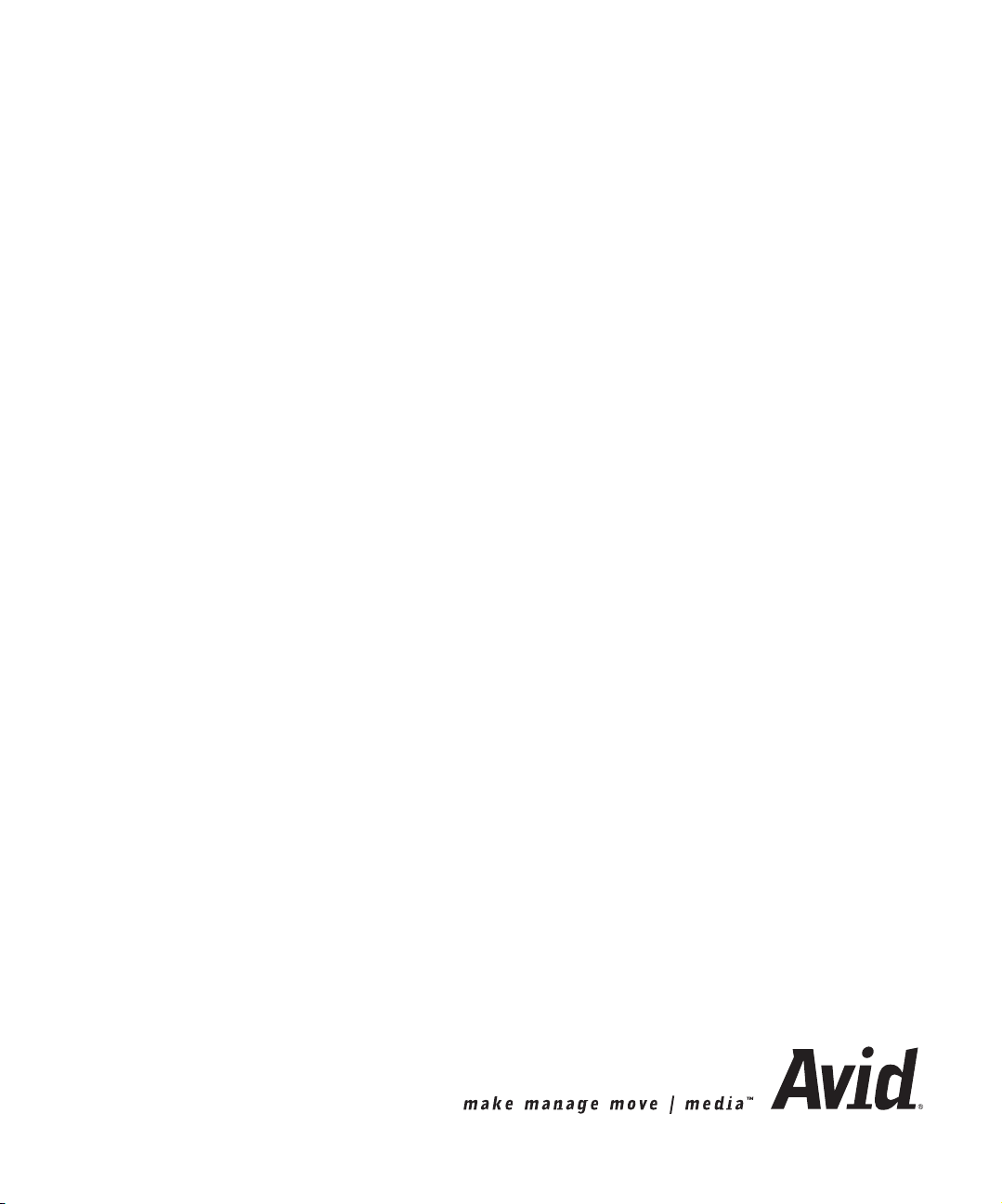
Avid Xpress® DV
User’s Guide
Page 2
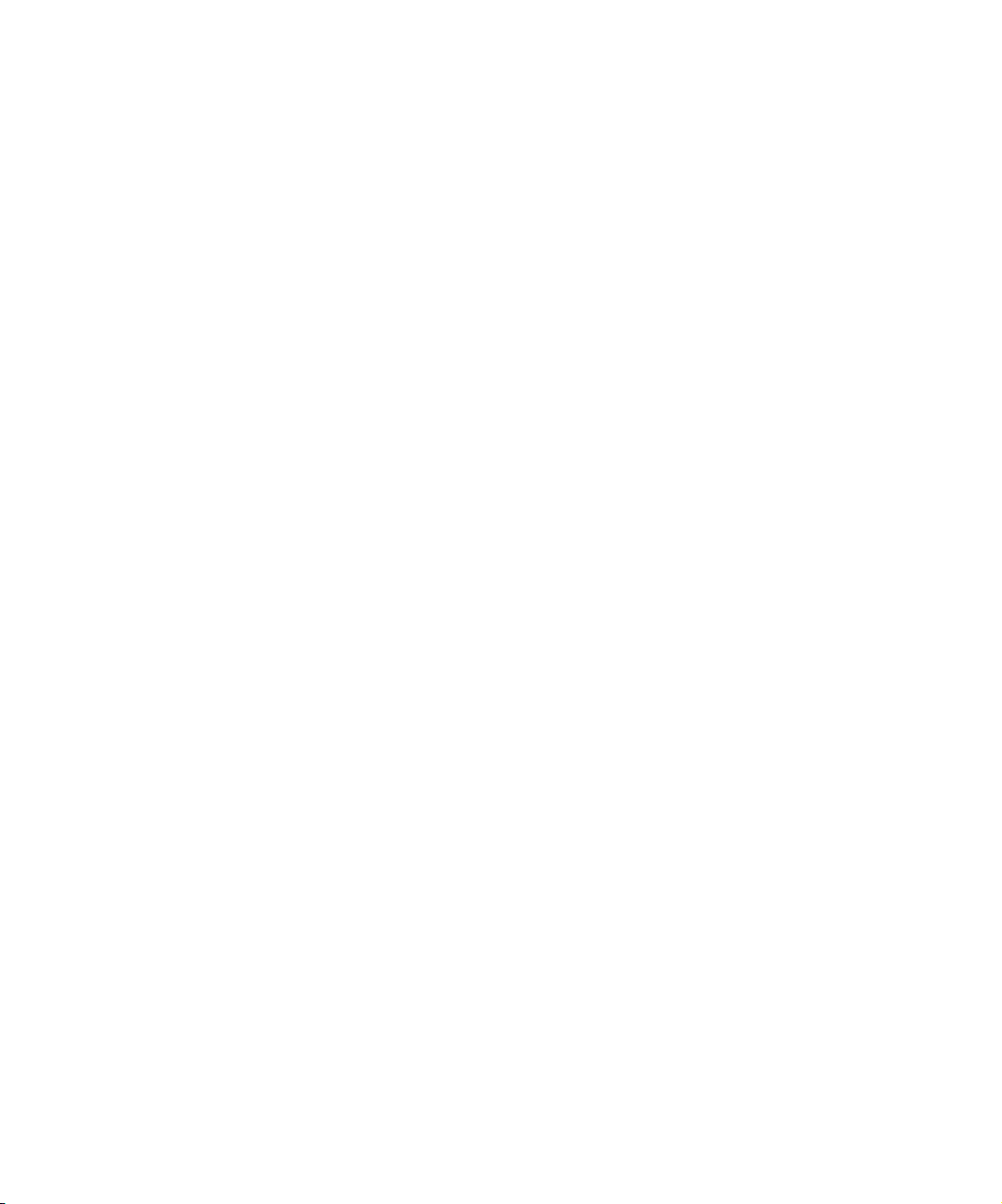
Copyright and Disclaimer
Product specifications are subject to change without notice and do not represent a commitment on the part
of Avid Technology, Inc. The software described in this document is furnished under a license agreement.
You can obtain a copy of that license by visiting Avid's Web site at www.avid.com. The terms of that license
are also available in the product in the same directory as the software. The software may not be reverse
assembled and may be used or copied only in accordance with the terms of the license agreement. It is
against the law to copy the software on any medium except as specifically allowed in the license
agreement. Avid products or portions thereof are protected by one or more of the following United States
patents: 4,746,994; 4,970,663; 5,045,940; 5,063,448; 5,077,604; 5,245,432; 5,267,351; 5,309,528;
5,325,200; 5,355,450; 5,396,594; 5,440,348; 5,452,378; 5,467,288; 5,513,375; 5,528,310; 5,557,423;
5,568,275; 5,577,190; 5,583,496; 5,584,006; 5,627,765; 5,634,020; 5,640,601; 5,644,364; 5,654,737;
5,701,404; 5,715,018; 5,719,570; 5,724,605; 5,726,717; 5,729,673; 5,731,819; 5,745,637; 5,752,029;
5,754,180; 5,754,851; 5,781,188; 5,799,150; 5,812,216; 5,828,678; 5,842,014; 5,852,435; 5,883,670;
5,889,532; 5,892,507; 5,905,841; 5,912,675; 5,929,836; 5,929,942; 5,930,445; 5,930,797; 5,946,445;
5,966,134; 5,977,982; 5,986,584; 5,987,501; 5,995,079; 5,995,115; 5,999,190; 5,999,406; 6,009,507;
6,011,562; 6,014,150; 6,016,152; 6,016,380; 6,018,337; 6,023,531; 6,023,703; 6,031,529; 6,035,367;
6,038,573; 6,052,508; 6,058,236; 6,061,758; 6,072,796; 6,084,569; 6,091,422; 6,091,778; 6,105,083;
6,118,444; 6,128,001; 6,128,681; 6,130,676; 6,134,379; 6,134,607; 6,137,919; 6,141,007; 6,141,691;
6,154,221; 6,157,929; 6,160,548; 6,161,115; 6,167,404; 6,174,206; 6,192,388; 6,198,477; 6,201,531;
6,208,357; 6,211,869; 6,212,197; 6,215,485; 6,223,211; 6,226,005; 6,226,038; 6,229,576; 6,239,815;
6,249,280; 6,269,195; 6,271,829; 6,301,105; 6,310,621; 6,314,403; 6,317,142; 6,317,153; 6,317,158;
6,317,515; 6,327,253; 6,330,369; 6,336,093; 6,337,880; 6,339,531; 6,351,557; 6,353,437; 6,353,862;
6,357,047; 6,374,336; D352,278; D372,478; D373,778; D392,267; D392,268; D392,269; D395,291;
D396,853; D398,912. Additional U.S. and foreign patents pending. No part of this document may
be reproduced or transmitted in any form or by any means, electronic or mechanical, including
photocopying and recording, for any purpose without the express written permission of Avid Technology,
Inc.
Copyright © 2002 Avid Technology, Inc. and its licensors. All rights reserved.
The following disclaimer is required by Apple Computer, Inc.
APPLE COMPUTER, INC. MAKES NO WARRANTIES WHATSOEVER, EITHER EXPRESS OR IMPLIED,
REGARDING THIS PRODUCT, INCLUDING WARRANTIES WITH RESPECT TO ITS
MERCHANTABILITY OR ITS FITNESS FOR ANY PARTICULAR PURPOSE. THE EXCLUSION OF
IMPLIED WARRANTIES IS NOT PERMITTED BY SOME STATES. THE ABOVE EXCLUSION MAY NOT
APPLY TO YOU. THIS WARRANTY PROVIDES YOU WITH SPECIFIC LEGAL RIGHTS. THERE MAY BE
OTHER RIGHTS THAT YOU MAY HAVE WHICH VARY FROM STATE TO STATE.
The following disclaimer is required by Sam Leffler and Silicon Graphics, Inc. for the use of
their TIFF library:
Copyright © 1988–1997 Sam Leffler
Copyright © 1991–1997 Silicon Graphics, Inc.
Permission to use, copy, modify, distribute, and sell this software [i.e., the TIFF library] and its
documentation for any purpose is hereby granted without fee, provided that (i) the above copyright notices
and this permission notice appear in all copies of the software and related documentation, and (ii) the
names of Sam Leffler and Silicon Graphics may not be used in any advertising or publicity relating to the
software without the specific, prior written permission of Sam Leffler and Silicon Graphics.
THE SOFTWARE IS PROVIDED “AS-IS” AND WITHOUT WARRANTY OF ANY KIND, EXPRESS,
IMPLIED OR OTHERWISE, INCLUDING WITHOUT LIMITATION, ANY WARRANTY OF
MERCHANTABILITY OR FITNESS FOR A PARTICULAR PURPOSE.
IN NO EVENT SHALL SAM LEFFLER OR SILICON GRAPHICS BE LIABLE FOR ANY SPECIAL,
INCIDENTAL, INDIRECT OR CONSEQUENTIAL DAMAGES OF ANY KIND, OR ANY DAMAGES
WHATSOEVER RESULTING FROM LOSS OF USE, DATA OR PROFITS, WHETHER OR NOT ADVISED
OF THE POSSIBILITY OF DAMAGE, AND ON ANY THEORY OF LIABILITY, ARISING OUT OF OR IN
CONNECTION WITH THE USE OR PERFORMANCE OF THIS SOFTWARE.
The following disclaimer is required by the Independent JPEG Group:
Portions of this software are based on work of the Independent JPEG Group.
The following disclaimer is required by Paradigm Matrix:
Portions of this software licensed from Paradigm Matrix.
Page 3
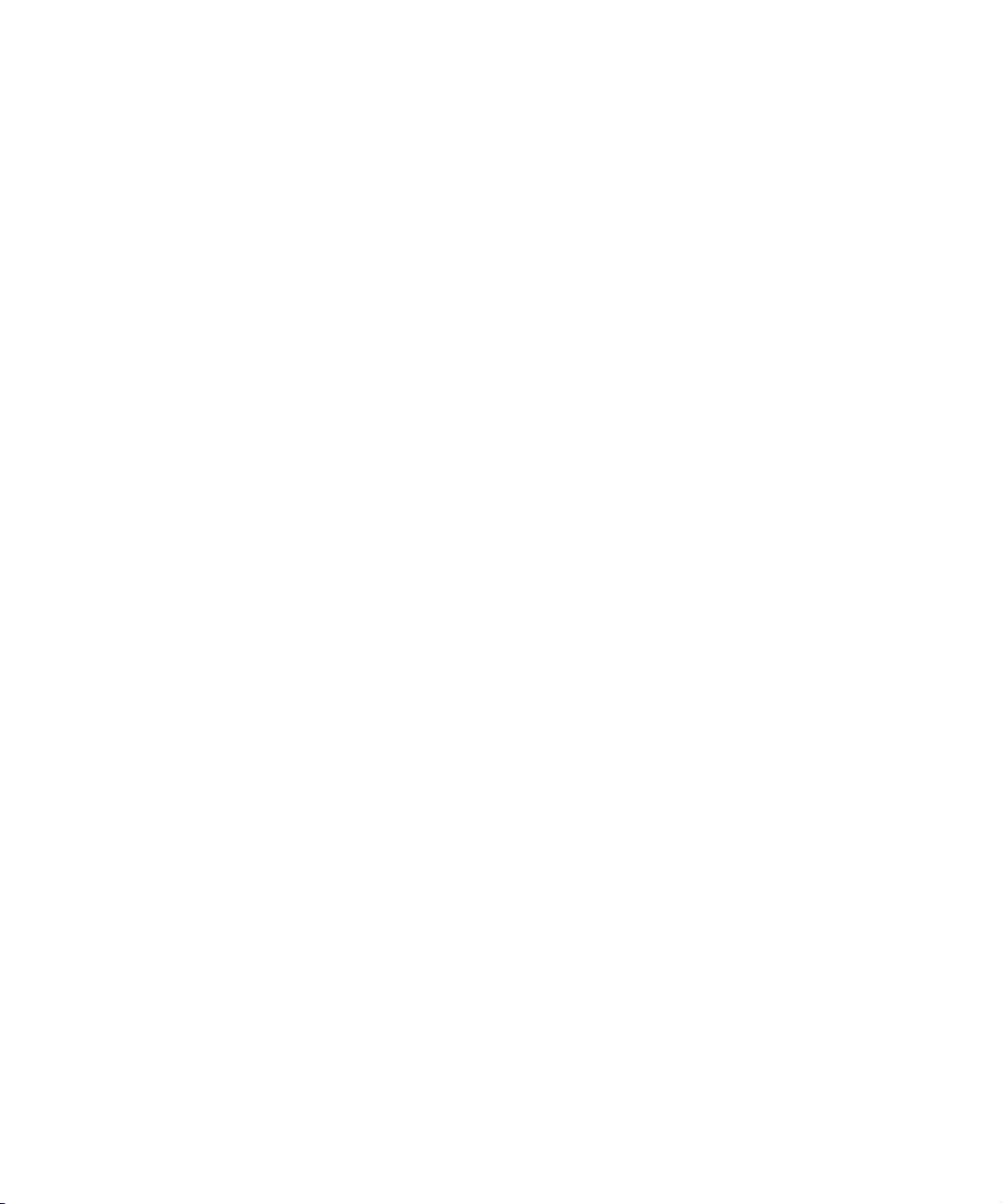
The following disclaimer is required by Ray Sauers Associates, Inc.:
“Install-It” is licensed from Ray Sauers Associates, Inc. End-User is prohibited from taking any action to
derive a source code equivalent of “Install-It,” including by reverse assembly or reverse compilation, Ray
Sauers Associates, Inc. shall in no event be liable for any damages resulting from reseller’s failure to
perform reseller’s obligation; or any damages arising from use or operation of reseller’s products or the
software; or any other damages, including but not limited to, incidental, direct, indirect, special or
consequential Damages including lost profits, or damages resulting from loss of use or inability to use
reseller’s products or the software for any reason including copyright or patent infringement, or lost data,
even if Ray Sauers Associates has been advised, knew or should have known of the possibility of such
damages.
The following disclaimer is required by Videomedia, Inc.:
“Videomedia, Inc. makes no warranties whatsoever, either express or implied, regarding this product,
including warranties with respect to its merchantability or its fitness for any particular purpose.”
“This software contains V-LAN ver. 3.0 Command Protocols which communicate with V-LAN ver. 3.0
products developed by Videomedia, Inc. and V-LAN ver. 3.0 compatible products developed by third parties
under license from Videomedia, Inc. Use of this software will allow “frame accurate” editing control of
applicable videotape recorder decks, videodisc recorders/players and the like.”
The following disclaimer is required by Altura Software, Inc. for the use of its Mac2Win
software and Sample Source Code:
©1993–1998 Altura Software, Inc.
The following disclaimer is required by Ultimatte Corporation:
Certain real-time compositing capabilities are provided under a license of such technology from Ultimatte
Corporation and are subject to copyright protection.
The following disclaimer is required by 3Prong.com Inc.:
Certain waveform and vector monitoring capabilities are provided under a license from 3Prong.com Inc.
Attn. Government User(s). Restricted Rights Legend
U.S. GOVERNMENT RESTRICTED RIGHTS. This Software and its documentation are “commercial
computer software” or “commercial computer software documentation.” In the event that such Software or
documentation is acquired by or on behalf of a unit or agency of the U.S. Government, all rights with
respect to this Software and documentation are subject to the terms of the License Agreement, pursuant to
FAR §12.212(a) and/or DFARS §227.7202-1(a), as applicable.
Trademarks
888 I/O, AirPlay, AirSPACE, AirSPACE HD, AniMatte, AudioSuite, AudioVision, AutoSync, Avid, AVIDdrive,
AVIDdrive Towers, AvidNet, AVIDstripe, Avid Unity, Avid Xpress, AVX, CamCutter, DAE, D-Fi, D-fx,
Digidesign, Digidesign Audio Engine, Digidesign Intelligent Noise Reduction, DINR, D-Verb, Equinox,
ExpertRender, FieldPak, Film Composer, FilmScribe, HIIP, HyperSPACE, HyperSPACE HDCAM,
IllusionFX, Image Independence, Intraframe, iS9, iS18, iS23, iS36, Lo-Fi, Magic Mask,
make manage move | media, Marquee, Matador, Maxim, MCXpress, Media Composer, MediaDock,
MediaDock Shuttle, Media Fusion, Media Illusion, MediaLog, Media Reader, Media Recorder, MEDIArray,
MediaShare, Meridien, MetaSync, NaturalMatch, NetReview, NewsCutter, OMF, OMF Interchange, OMM,
Open Media Framework, Open Media Management, ProEncode, Pro Tools, QuietDrive, Recti-Fi, rS9,
rS18, Sci-Fi, Softimage, Sound Designer II, SPACE, SPACEShift, Symphony, Trilligent, UnityRAID, Vari-Fi,
Video Slave Driver, and VideoSPACE are either registered trademarks or trademarks of Avid Technology,
Inc. in the United States and/or other countries.
iNEWS and Media Browse are trademarks of iNews, LLC.
Aaton is a registered trademark of Aaton S.A. Acrobat, Adobe, After Effects, Reader, and Photoshop are
either registered trademarks or trademarks of Adobe Systems Incorporated in the United States and/or
other countries. Alias and Wavefront are trademarks of Alias|Wavefront, a division of Silicon Graphics
Limited. Amiga is a registered trademark of Amiga, Inc. AppleScript, FireWire, Mac, and Macintosh are
trademarks of Apple Computer, Inc., registered in the U.S. and other countries. Canopus is a trademark of
Canopus Corporation. Chyron is a registered trademark of Chyron Corporation. Cinepak is a trademark of
Digital Origin, Inc. DVDit! is a trademark of Sonic Solutions. DVD Studio Pro is a trademark of Apple
Computer, Inc. IBM and OS/2 are registered trademarks of International Business Machines Corporation.
i.LINK and Sony are registered trademarks and Hi8 is a trademark of Sony Corporation. Jaz is either a
Page 4
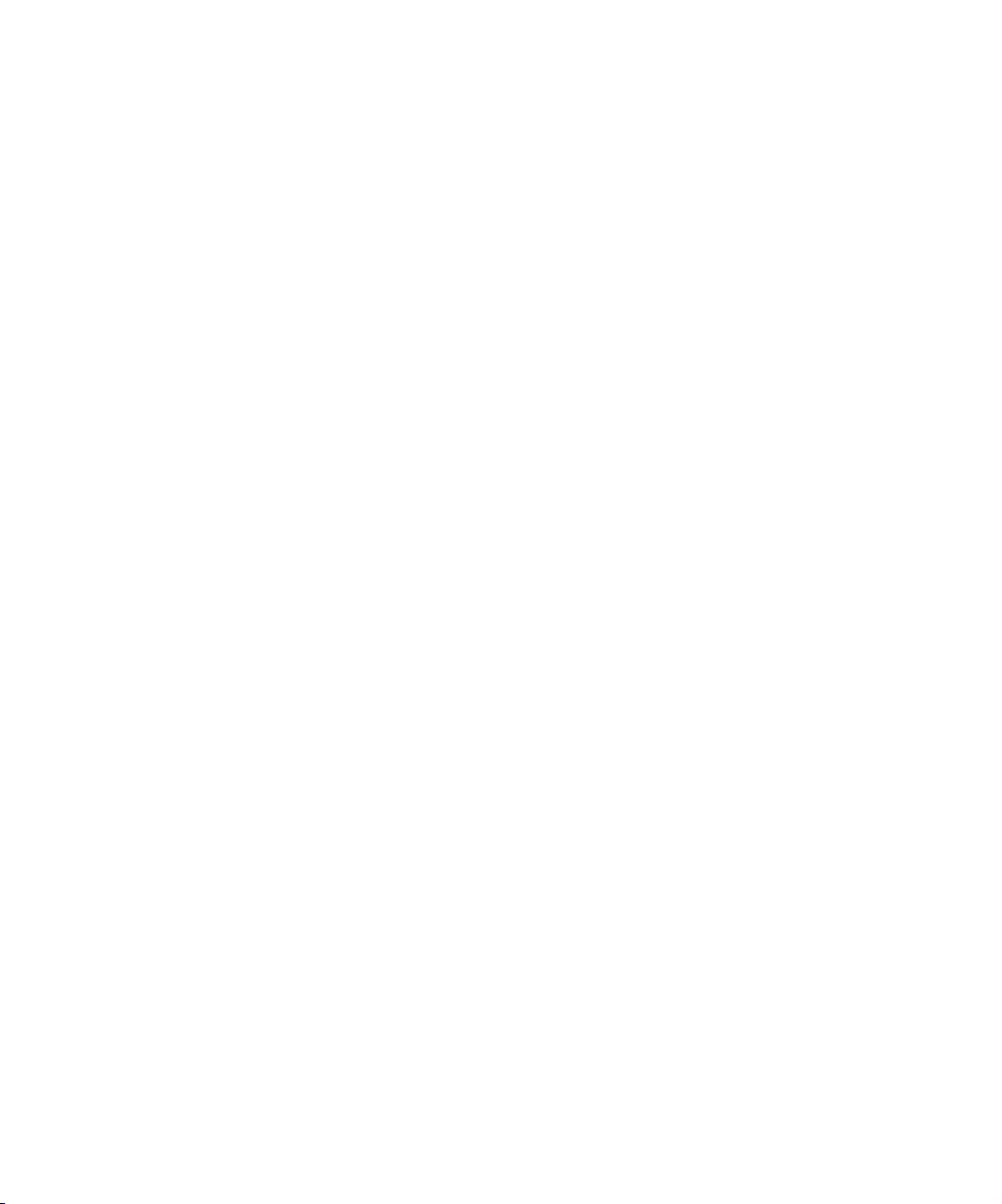
registered trademark or trademark of Iomega Corporation in the United States and/or other countries.
media cleaner is a registered trademark of Autodesk, Inc., in the USA and/or other countries. Microsoft,
Windows, and Windows Media are either registered trademarks or trademarks of Microsoft Corporation in
the United States and/or other countries. Paintbrush is a trademark of Zsoft Corporation. Pixar is registered
trademark of Pixar Animation Studios. QuickTime and the QuickTime logo are trademarks used under
license from Apple Computer, Inc. RealMedia is a trademark of Progressive Networks, Inc. Silicon
Graphics is a registered trademark of Silicon Graphics, Inc. Sound Forge is a registered trademark of Sonic
Foundry, Inc. Sun Raster is a trademark of Sun Microsystems, Inc. TARGA is a trademark of Pinnacle
Systems, Inc., registered in the U.S. and other countries. V-LAN and VLXi are registered trademarks of
Videomedia, Inc. Video Toaster is a trademark of NewTek. X Window System X Consortium, Inc. All other
trademarks contained herein are the property of their respective owners.
Footage
Arri — Courtesy of Arri™/Fauer — John Fauer, Inc.
Bell South “Anticipation” — Courtesy of Two Headed Monster — Tucker/Wayne Atlanta/GMS.
Canyonlands — Courtesy of the National Park Service/Department of the Interior.
Eco Challenge British Columbia — Courtesy of Eco Challenge Lifestyles, Inc., All Rights Reserved.
Eco Challenge Morocco — Courtesy of Discovery Communications, Inc.
It’s Shuttletime — Courtesy of BCP & Canadian Airlines.
Nestlé Coffee Crisp — Courtesy of MacLaren McCann Canada.
Saturn “Calvin Egg” — Courtesy of Cossette Communications.
“Tigers: Tracking a Legend” — Courtesy of www.wildlifeworlds.com.
Windhorse — Courtesy of Paul Wagner Productions.
Avid Xpress DV User’s Guide • Part 0130-05339-01 • June 2002
Page 5
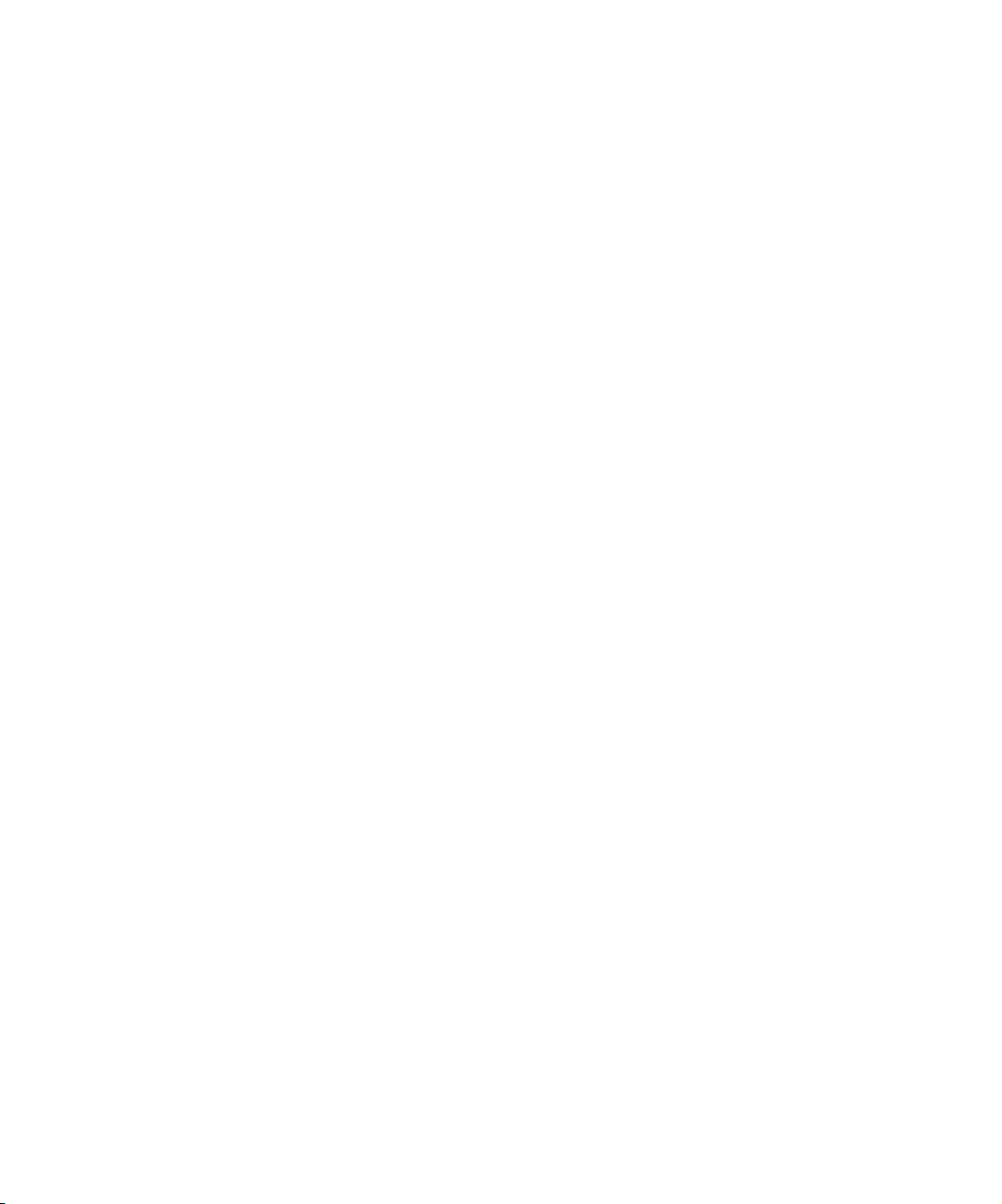
Contents
Using This Guide . . . . . . . . . . . . . . . . . . . . . . . . . . . . . . . . . . . . 33
Who Should Use This Guide . . . . . . . . . . . . . . . . . . . . . . . . . . . . . . . . . 33
About This Guide . . . . . . . . . . . . . . . . . . . . . . . . . . . . . . . . . . . . . . . . . . 33
Symbols and Conventions . . . . . . . . . . . . . . . . . . . . . . . . . . . . . . . . . . . 34
If You Need Help . . . . . . . . . . . . . . . . . . . . . . . . . . . . . . . . . . . . . . . . . . 35
Related Information . . . . . . . . . . . . . . . . . . . . . . . . . . . . . . . . . . . . . . . . 36
If You Have Documentation Comments. . . . . . . . . . . . . . . . . . . . . . . . . 37
How to Order Documentation . . . . . . . . . . . . . . . . . . . . . . . . . . . . . . . . . 37
Avid Educational Services . . . . . . . . . . . . . . . . . . . . . . . . . . . . . . . . . . . 37
Chapter 1 Desktop Basics . . . . . . . . . . . . . . . . . . . . . . . . . . . . . . . . . . . . . 39
Working with the Desktop. . . . . . . . . . . . . . . . . . . . . . . . . . . . . . . . . . . . 40
Creating an Emergency Repair Disk (Windows Only) . . . . . . . . . . . 40
Using Shortcut Menus (Windows) . . . . . . . . . . . . . . . . . . . . . . . . . . 41
Using Shortcut Menus (Macintosh) . . . . . . . . . . . . . . . . . . . . . . . . . 41
Using the Windows Taskbar (Windows Only) . . . . . . . . . . . . . . . . . 41
Dragging Windows (Windows Only) . . . . . . . . . . . . . . . . . . . . . . . . 42
Setting the Avid Color Scheme (Windows) . . . . . . . . . . . . . . . . . . . 43
Setting the Avid Color Scheme (Macintosh) . . . . . . . . . . . . . . . . . . 43
Setting Your Screen Resolution . . . . . . . . . . . . . . . . . . . . . . . . . . . . 44
Changing Screen Resolution (Windows). . . . . . . . . . . . . . . . . . 45
Changing Screen Resolution (Macintosh). . . . . . . . . . . . . . . . . 45
Using the Avid Xpress DV Folder . . . . . . . . . . . . . . . . . . . . . . . . . . . . . . 46
Managing the Avid Projects and Avid Users Folders . . . . . . . . . . . . . . . 46
Using the Avid Projects and Avid Users Folders . . . . . . . . . . . . . . . 47
Page 6
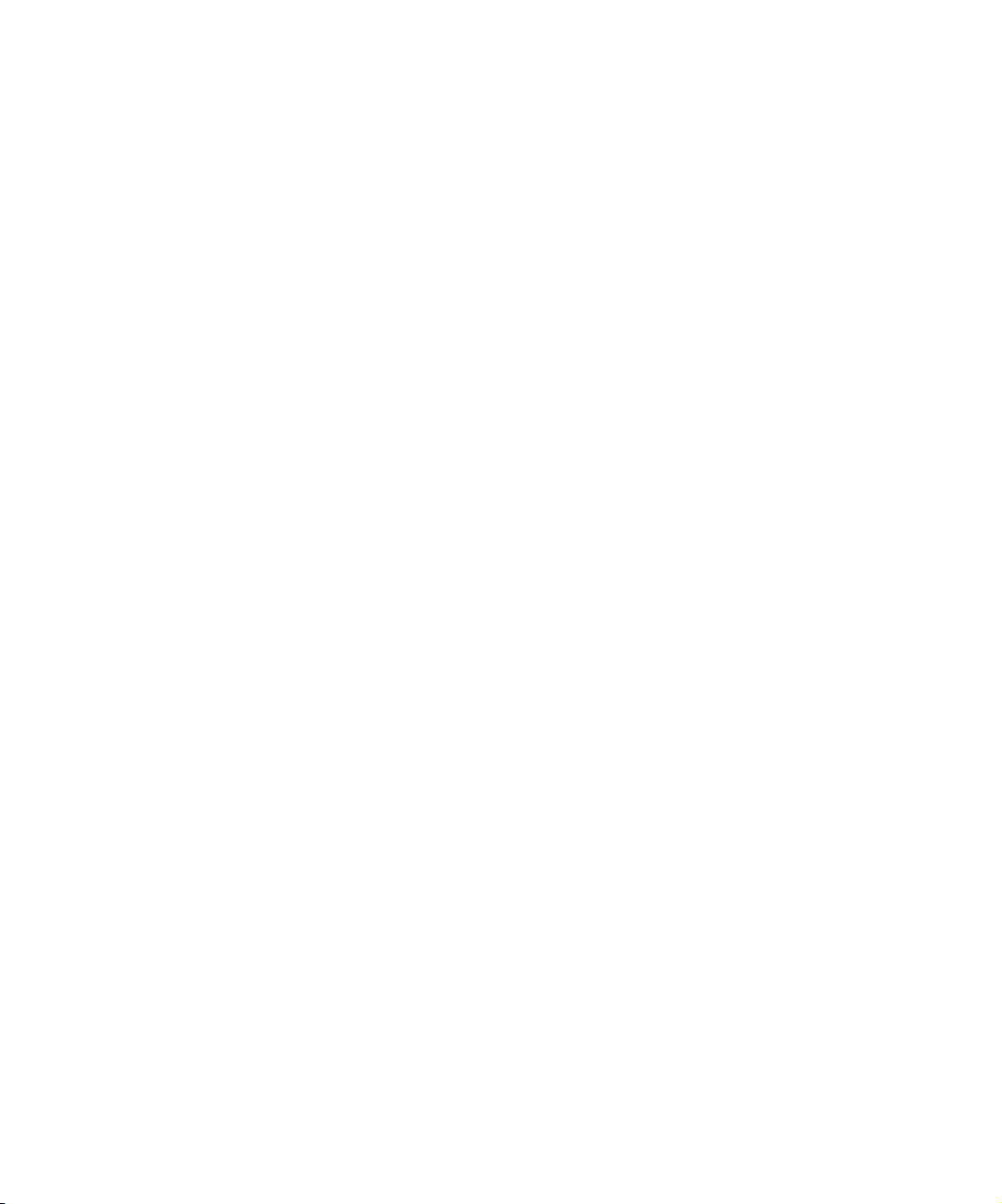
Changing Project and User Names . . . . . . . . . . . . . . . . . . . . . . . . . 47
Deleting Projects and User Profiles . . . . . . . . . . . . . . . . . . . . . . . . . 48
Starting the Avid Xpress DV Application (Windows). . . . . . . . . . . . . . . . 49
Starting the Avid Xpress DV Application (Macintosh) . . . . . . . . . . . . . . . 49
Chapter 2 Starting a Project. . . . . . . . . . . . . . . . . . . . . . . . . . . . . . . . . . . . 51
Opening and Closing a Project . . . . . . . . . . . . . . . . . . . . . . . . . . . . . . . . 52
Changing Users . . . . . . . . . . . . . . . . . . . . . . . . . . . . . . . . . . . . . . . . 53
Selecting a Project . . . . . . . . . . . . . . . . . . . . . . . . . . . . . . . . . . . . . . 53
Selecting a Shared Project. . . . . . . . . . . . . . . . . . . . . . . . . . . . . 54
Selecting a Private Project . . . . . . . . . . . . . . . . . . . . . . . . . . . . . 55
Browsing for a Project . . . . . . . . . . . . . . . . . . . . . . . . . . . . . . . . 57
Creating a New Project . . . . . . . . . . . . . . . . . . . . . . . . . . . . . . . 59
Opening a Project Automatically . . . . . . . . . . . . . . . . . . . . . . . . . . . 60
Opening a Project . . . . . . . . . . . . . . . . . . . . . . . . . . . . . . . . . . . . . . . 62
Using User Profiles. . . . . . . . . . . . . . . . . . . . . . . . . . . . . . . . . . . . . . 62
Creating a User Profile. . . . . . . . . . . . . . . . . . . . . . . . . . . . . . . . 63
Importing a User Profile . . . . . . . . . . . . . . . . . . . . . . . . . . . . . . . 64
Changing User Profiles . . . . . . . . . . . . . . . . . . . . . . . . . . . . . . . 64
Closing a Project . . . . . . . . . . . . . . . . . . . . . . . . . . . . . . . . . . . . . . . 65
Backing Up Your Project Information . . . . . . . . . . . . . . . . . . . . . . . . . . . 65
Saving Your Project Information on a Drive or
Floppy Disk . . . . . . . . . . . . . . . . . . . . . . . . . . . . . . . . . . . . . . . . . . 65
Restoring from a Backup . . . . . . . . . . . . . . . . . . . . . . . . . . . . . . . . . 66
Ending an Edit Session . . . . . . . . . . . . . . . . . . . . . . . . . . . . . . . . . . . . . . 66
Quitting the Avid Xpress DV Application. . . . . . . . . . . . . . . . . . . . . . 67
Turning Off Your Equipment . . . . . . . . . . . . . . . . . . . . . . . . . . . . . . . 68
Mounting and Unmounting Drives. . . . . . . . . . . . . . . . . . . . . . . . . . . . . . 68
Unmounting Drives (Windows) . . . . . . . . . . . . . . . . . . . . . . . . . . . . . 69
Unmounting Drives (Macintosh) . . . . . . . . . . . . . . . . . . . . . . . . . . . . 70
Mounting All Drives. . . . . . . . . . . . . . . . . . . . . . . . . . . . . . . . . . . . . . 70
Chapter 3 Working with the Project Window . . . . . . . . . . . . . . . . . . . . . . 71
Opening and Closing the Project Window. . . . . . . . . . . . . . . . . . . . . . . . 72
Using the Bins Display . . . . . . . . . . . . . . . . . . . . . . . . . . . . . . . . . . . . . . 73
6
Page 7
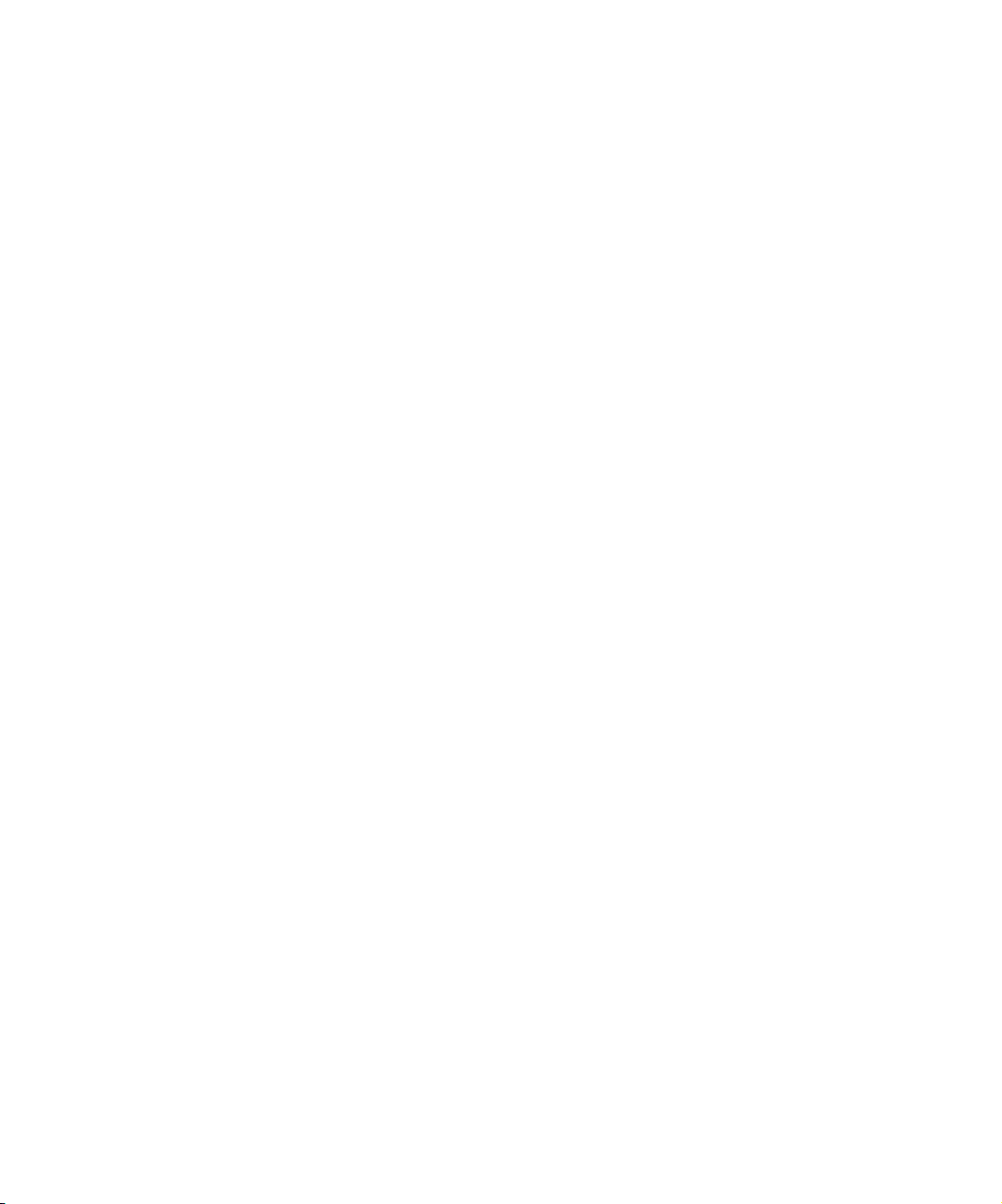
Viewing a List of Bins. . . . . . . . . . . . . . . . . . . . . . . . . . . . . . . . . . . . 74
Displaying Bins . . . . . . . . . . . . . . . . . . . . . . . . . . . . . . . . . . . . . . . . 78
Changing Bin Display View Size . . . . . . . . . . . . . . . . . . . . . . . . . . . 79
Creating a Folder in a Project . . . . . . . . . . . . . . . . . . . . . . . . . . . . . 80
Creating a New Bin . . . . . . . . . . . . . . . . . . . . . . . . . . . . . . . . . . . . . 80
Renaming a Bin . . . . . . . . . . . . . . . . . . . . . . . . . . . . . . . . . . . . . . . . 81
Opening and Closing a Bin . . . . . . . . . . . . . . . . . . . . . . . . . . . . . . . 81
Opening Selected Bins . . . . . . . . . . . . . . . . . . . . . . . . . . . . . . . 83
Opening Bins from Other Projects. . . . . . . . . . . . . . . . . . . . . . . 83
Closing a Bin . . . . . . . . . . . . . . . . . . . . . . . . . . . . . . . . . . . . . . . 84
Deleting a Bin or Folder . . . . . . . . . . . . . . . . . . . . . . . . . . . . . . . . . . 84
Viewing Contents in the Trash . . . . . . . . . . . . . . . . . . . . . . . . . . . . . 85
Emptying the Trash . . . . . . . . . . . . . . . . . . . . . . . . . . . . . . . . . . . . . 85
Managing Folders and Bins . . . . . . . . . . . . . . . . . . . . . . . . . . . . . . . 86
Saving Bins Automatically . . . . . . . . . . . . . . . . . . . . . . . . . . . . . . . . 87
Saving Bins Manually. . . . . . . . . . . . . . . . . . . . . . . . . . . . . . . . . . . . 88
Retrieving Files from the Avid Attic Folder. . . . . . . . . . . . . . . . . . . . 89
Retrieving Files from the Avid Attic Folder (Windows) . . . . . . . 89
Retrieving Files from the Avid Attic Folder (Macintosh). . . . . . . 91
Modifying the Creation Date . . . . . . . . . . . . . . . . . . . . . . . . . . . . . . 92
Using the Settings Scroll List . . . . . . . . . . . . . . . . . . . . . . . . . . . . . . . . . 92
Understanding the Settings Scroll List. . . . . . . . . . . . . . . . . . . . . . . 93
Understanding Settings . . . . . . . . . . . . . . . . . . . . . . . . . . . . . . . . . . 96
Defining Settings . . . . . . . . . . . . . . . . . . . . . . . . . . . . . . . . . . . . . . . 97
Reviewing Basic Settings. . . . . . . . . . . . . . . . . . . . . . . . . . . . . . . . . 97
Bin Settings . . . . . . . . . . . . . . . . . . . . . . . . . . . . . . . . . . . . . . . . 98
General Settings . . . . . . . . . . . . . . . . . . . . . . . . . . . . . . . . . . . . 99
Interface Settings. . . . . . . . . . . . . . . . . . . . . . . . . . . . . . . . . . . 100
Displaying Project Settings . . . . . . . . . . . . . . . . . . . . . . . . . . . . . . 103
Changing the Settings Scroll List Display . . . . . . . . . . . . . . . . . . . 104
Working with Settings . . . . . . . . . . . . . . . . . . . . . . . . . . . . . . . . . . 106
Selecting Another User . . . . . . . . . . . . . . . . . . . . . . . . . . . . . . 106
Modifying Settings . . . . . . . . . . . . . . . . . . . . . . . . . . . . . . . . . . 106
Working with Multiple Settings. . . . . . . . . . . . . . . . . . . . . . . . . 107
Duplicating Settings. . . . . . . . . . . . . . . . . . . . . . . . . . . . . . . . . 107
7
Page 8
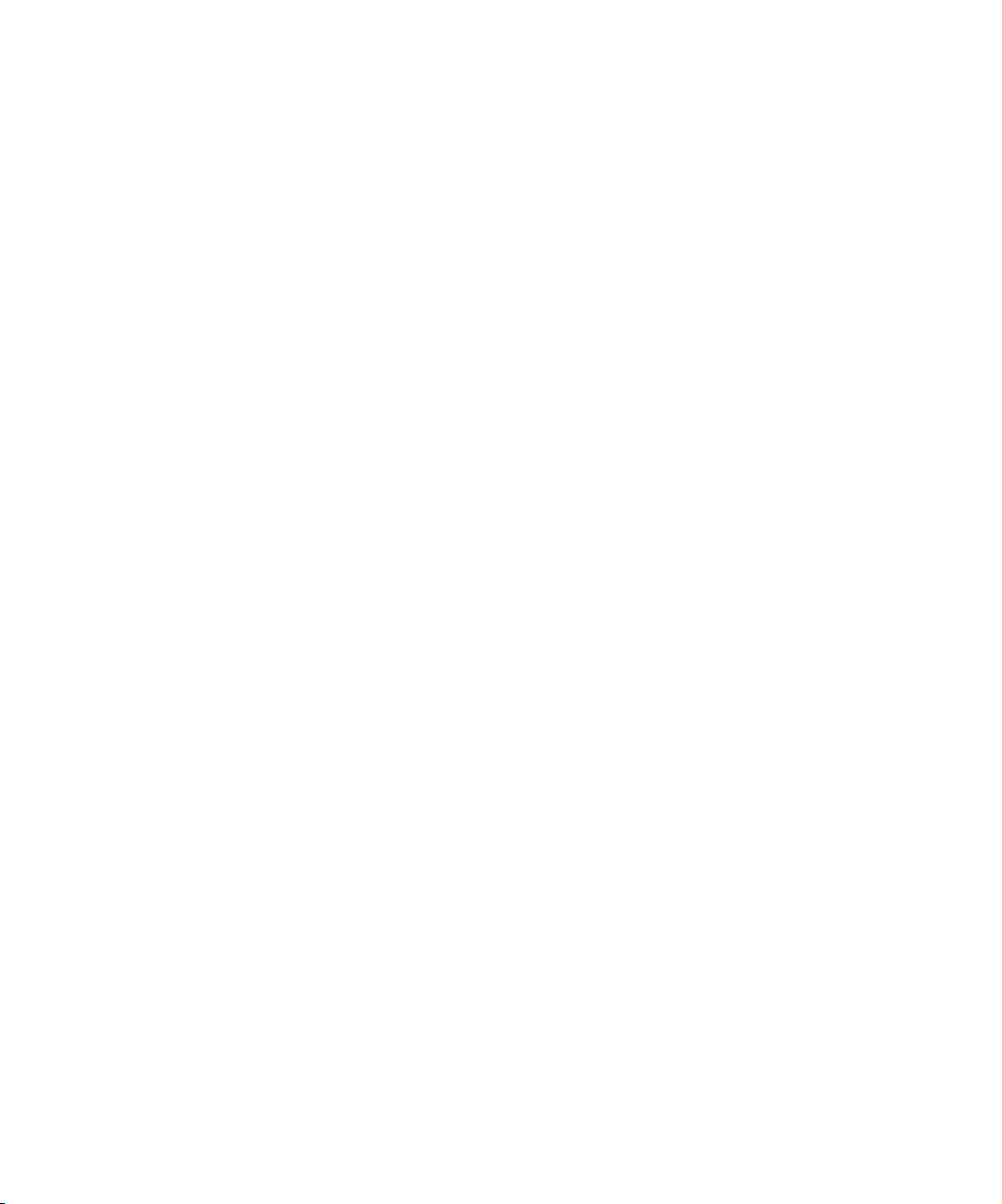
Naming Settings. . . . . . . . . . . . . . . . . . . . . . . . . . . . . . . . . . . . 108
Selecting Among Multiple Settings. . . . . . . . . . . . . . . . . . . . . . 108
Deleting Settings . . . . . . . . . . . . . . . . . . . . . . . . . . . . . . . . . . . 109
Copying Settings Between Settings Files . . . . . . . . . . . . . . . . 109
Moving Settings Between Systems . . . . . . . . . . . . . . . . . . . . . 110
Using Site Settings. . . . . . . . . . . . . . . . . . . . . . . . . . . . . . . . . . 110
Using the Info Display . . . . . . . . . . . . . . . . . . . . . . . . . . . . . . . . . . . . . . 111
Displaying Project Info . . . . . . . . . . . . . . . . . . . . . . . . . . . . . . . . . . 112
Viewing Memory . . . . . . . . . . . . . . . . . . . . . . . . . . . . . . . . . . . . . . . 112
Understanding the Memory Window. . . . . . . . . . . . . . . . . . . . . . . . 113
Accessing the Hardware Tool. . . . . . . . . . . . . . . . . . . . . . . . . . . . . 114
Customizing the Appearance of the
Avid User Interface . . . . . . . . . . . . . . . . . . . . . . . . . . . . . . . . . . . . . . 114
Appearance Tab Options . . . . . . . . . . . . . . . . . . . . . . . . . . . . . . . . 115
Changing Interface Component Colors . . . . . . . . . . . . . . . . . . . . . 117
Changing Shading Style . . . . . . . . . . . . . . . . . . . . . . . . . . . . . . . . . 121
Changing Shading Depth . . . . . . . . . . . . . . . . . . . . . . . . . . . . . . . . 122
Changing Button Separation . . . . . . . . . . . . . . . . . . . . . . . . . . . . . 123
Changing Button Style . . . . . . . . . . . . . . . . . . . . . . . . . . . . . . . . . . 124
Using Interface Appearance Templates . . . . . . . . . . . . . . . . . . . . . 125
Changing Font and Point Size . . . . . . . . . . . . . . . . . . . . . . . . . . . . 126
Customizing Your Workspace. . . . . . . . . . . . . . . . . . . . . . . . . . . . . . . . 127
Creating a New Workspace Setting . . . . . . . . . . . . . . . . . . . . . . . . 128
Assigning a Workspace Button. . . . . . . . . . . . . . . . . . . . . . . . . . . . 130
Linking User Settings and Workspaces . . . . . . . . . . . . . . . . . . . . . 131
Switching Between Workspaces. . . . . . . . . . . . . . . . . . . . . . . . . . . 132
Deleting a Workspace . . . . . . . . . . . . . . . . . . . . . . . . . . . . . . . . . . 133
Using Toolsets . . . . . . . . . . . . . . . . . . . . . . . . . . . . . . . . . . . . . . . . . . . 133
Opening Toolsets . . . . . . . . . . . . . . . . . . . . . . . . . . . . . . . . . . . . . . 134
Basic Toolset . . . . . . . . . . . . . . . . . . . . . . . . . . . . . . . . . . . . . . 135
Color Correction Toolset . . . . . . . . . . . . . . . . . . . . . . . . . . . . . 136
Source/Record Editing Toolset . . . . . . . . . . . . . . . . . . . . . . . . 137
Effects Editing Toolset . . . . . . . . . . . . . . . . . . . . . . . . . . . . . . . 138
Audio Editing Toolset . . . . . . . . . . . . . . . . . . . . . . . . . . . . . . . . 139
Recording Toolset . . . . . . . . . . . . . . . . . . . . . . . . . . . . . . . . . . 140
8
Page 9
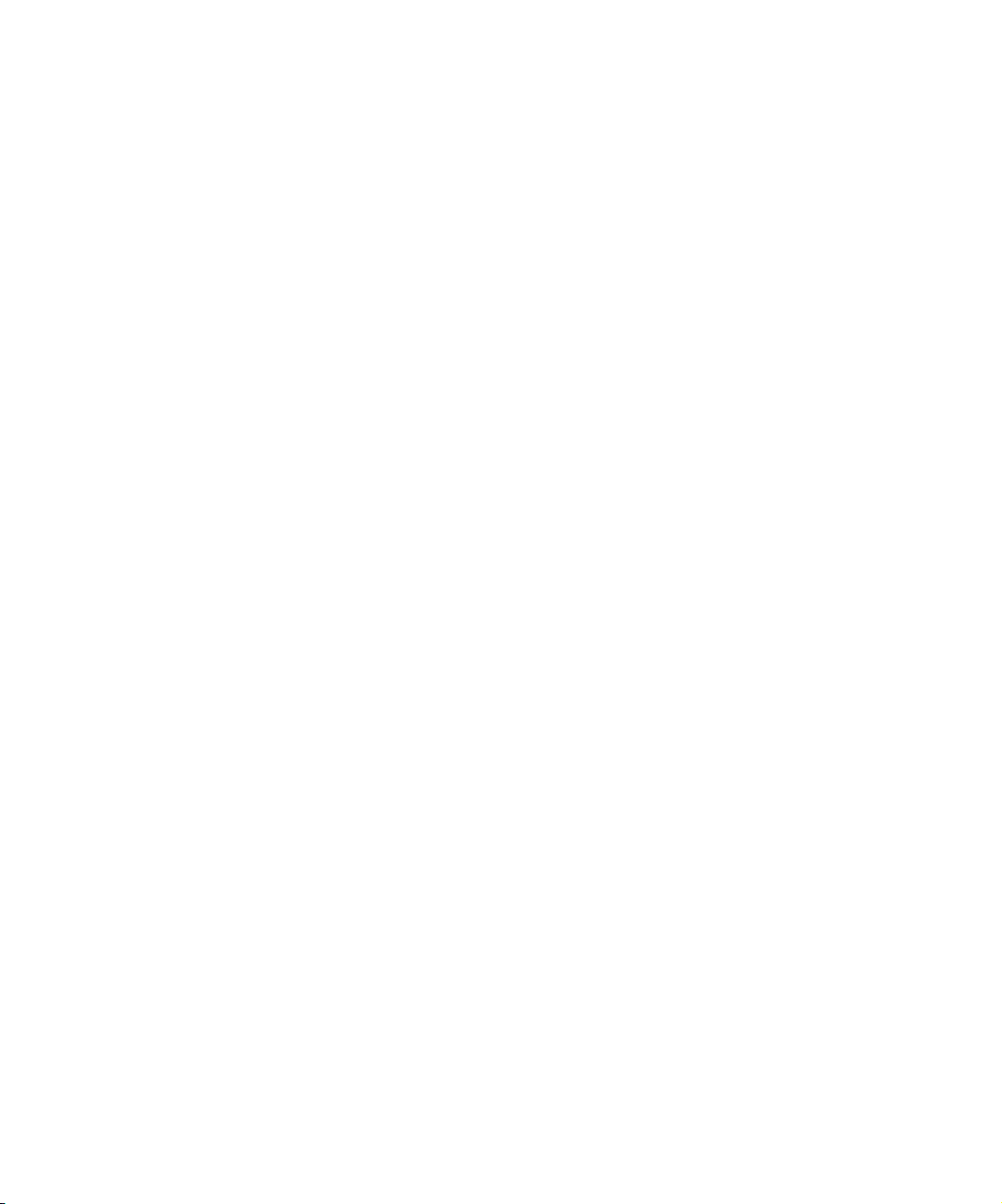
Customizing Toolsets. . . . . . . . . . . . . . . . . . . . . . . . . . . . . . . . . . . 140
Linking Toolsets to Other Settings. . . . . . . . . . . . . . . . . . . . . . . . . 141
Support for Avid Unity LANshare . . . . . . . . . . . . . . . . . . . . . . . . . . . . . 142
Setting Up the LANshare Client . . . . . . . . . . . . . . . . . . . . . . . . . . . 143
Chapter 4 Using Basic Tools . . . . . . . . . . . . . . . . . . . . . . . . . . . . . . . . . . 145
Navigating in Dialog Boxes and Menus . . . . . . . . . . . . . . . . . . . . . . . . 145
Using the Tools Menu. . . . . . . . . . . . . . . . . . . . . . . . . . . . . . . . . . . . . . 146
Using the Command Palette. . . . . . . . . . . . . . . . . . . . . . . . . . . . . . . . . 146
Understanding Button Mapping . . . . . . . . . . . . . . . . . . . . . . . . . . . 147
Mapping User-Selectable Buttons . . . . . . . . . . . . . . . . . . . . . . . . . 148
Using the Blank Button . . . . . . . . . . . . . . . . . . . . . . . . . . . . . . . . . 149
Mapping the Modifier Key . . . . . . . . . . . . . . . . . . . . . . . . . . . . . . . 150
Mapping Menu Commands . . . . . . . . . . . . . . . . . . . . . . . . . . . . . . 150
Activating Commands from the Command Palette . . . . . . . . . . . . 151
Using the Avid Calculator . . . . . . . . . . . . . . . . . . . . . . . . . . . . . . . . . . . 152
Using the Console Window . . . . . . . . . . . . . . . . . . . . . . . . . . . . . . . . . 153
Displaying System Information . . . . . . . . . . . . . . . . . . . . . . . . . . . 154
Reviewing a Log of Errors . . . . . . . . . . . . . . . . . . . . . . . . . . . . . . . 154
Getting Information with the Console Window. . . . . . . . . . . . . . . . 154
Using the Hardware Tool . . . . . . . . . . . . . . . . . . . . . . . . . . . . . . . . . . . 155
Checking the Hardware Configuration. . . . . . . . . . . . . . . . . . . . . . 155
Using the Com (Serial) Ports Tool (Windows Only) . . . . . . . . . . . . . . . 157
Chapter 5 Logging. . . . . . . . . . . . . . . . . . . . . . . . . . . . . . . . . . . . . . . . . . . 159
Logging Tips. . . . . . . . . . . . . . . . . . . . . . . . . . . . . . . . . . . . . . . . . . . . . 159
Logging Preroll. . . . . . . . . . . . . . . . . . . . . . . . . . . . . . . . . . . . . . . . 160
Understanding Drop-Frame and Non-Drop-Frame
Timecode . . . . . . . . . . . . . . . . . . . . . . . . . . . . . . . . . . . . . . . . . . 160
Logging Timecode . . . . . . . . . . . . . . . . . . . . . . . . . . . . . . . . . . . . . 162
Naming Tapes . . . . . . . . . . . . . . . . . . . . . . . . . . . . . . . . . . . . . . . . 162
Double-Checking the Logs. . . . . . . . . . . . . . . . . . . . . . . . . . . . . . . 163
Using a Memory Mark . . . . . . . . . . . . . . . . . . . . . . . . . . . . . . . . . . 163
Importing Shot Log Files. . . . . . . . . . . . . . . . . . . . . . . . . . . . . . . . . . . . 164
Converting Log Files with Avid Log Exchange. . . . . . . . . . . . . . . . . . . 167
9
Page 10
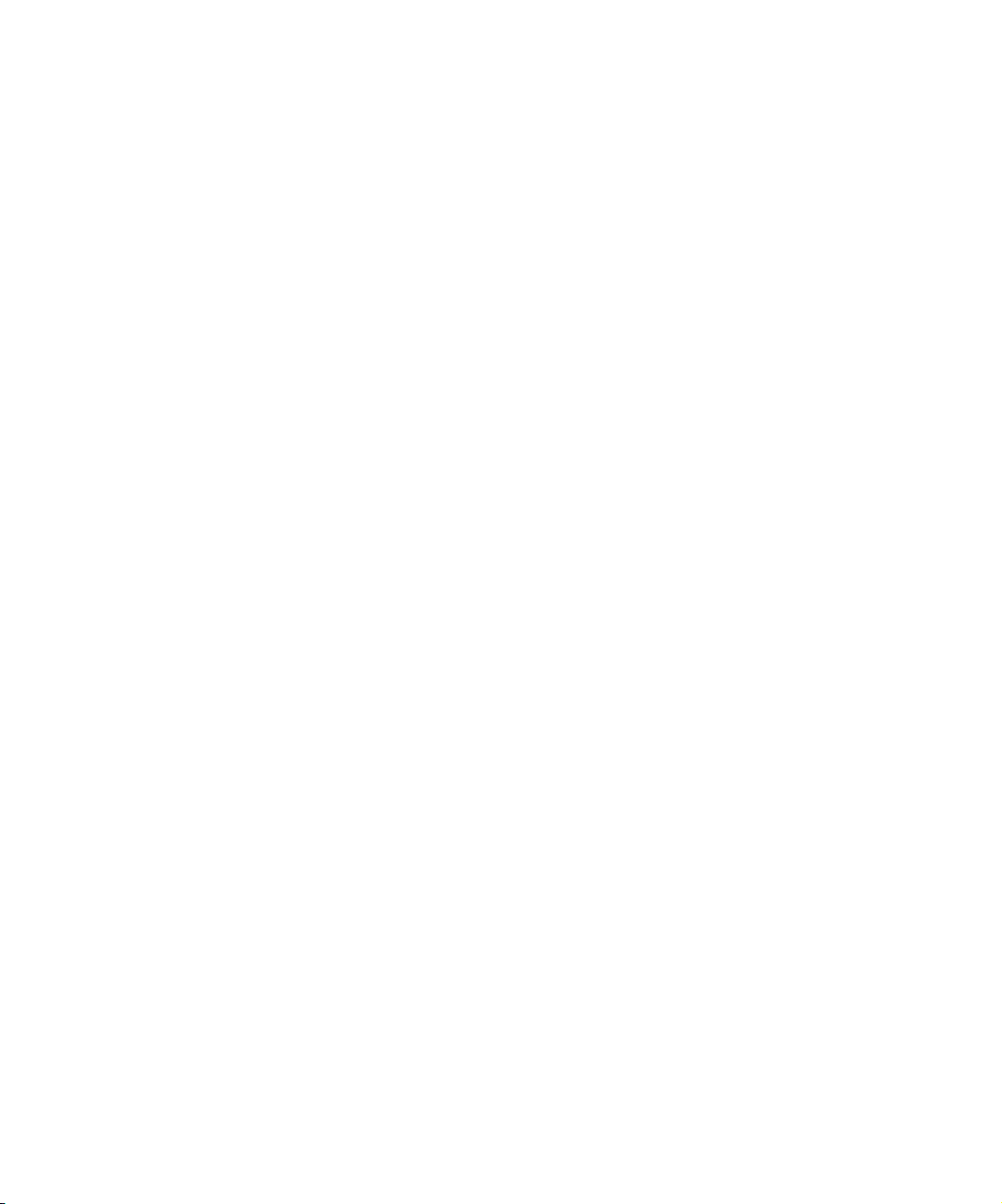
Converting a Log File to an ALE File (Windows) . . . . . . . . . . . . . . 168
Using Drag-and-Drop Conversion (Windows) . . . . . . . . . . . . . . . . 171
Converting a Log File to an ALE File (Macintosh) . . . . . . . . . . . . . 172
Using Drag-and-Drop Conversion (Macintosh). . . . . . . . . . . . . . . . 174
Logging Directly to a Bin . . . . . . . . . . . . . . . . . . . . . . . . . . . . . . . . . . . . 175
Logging with an Avid-Controlled Camera or Deck . . . . . . . . . . . . . 175
Pausing the Deck While Logging . . . . . . . . . . . . . . . . . . . . . . . . . . 179
Logging with a Non-Avid-Controlled Camera or Deck . . . . . . . . . . 180
Exporting Shot Log Files . . . . . . . . . . . . . . . . . . . . . . . . . . . . . . . . . . . . 182
Chapter 6 Preparing to Record . . . . . . . . . . . . . . . . . . . . . . . . . . . . . . . . 185
Understanding Digital Video (DV). . . . . . . . . . . . . . . . . . . . . . . . . . . . . 185
What Is DV? . . . . . . . . . . . . . . . . . . . . . . . . . . . . . . . . . . . . . . . . . . 186
What Is IEEE Standard 1394? . . . . . . . . . . . . . . . . . . . . . . . . . . . . 186
What Is OHCI? . . . . . . . . . . . . . . . . . . . . . . . . . . . . . . . . . . . . . . . . 187
Selecting Settings . . . . . . . . . . . . . . . . . . . . . . . . . . . . . . . . . . . . . . . . . 187
General Settings. . . . . . . . . . . . . . . . . . . . . . . . . . . . . . . . . . . . . . . 187
Record Settings . . . . . . . . . . . . . . . . . . . . . . . . . . . . . . . . . . . . . . . 187
Configuring Decks. . . . . . . . . . . . . . . . . . . . . . . . . . . . . . . . . . . . . . . . . 188
Deleting Deck Configurations . . . . . . . . . . . . . . . . . . . . . . . . . . . . . 192
Deck Settings Options . . . . . . . . . . . . . . . . . . . . . . . . . . . . . . . . . . 192
Setting Deck Preferences . . . . . . . . . . . . . . . . . . . . . . . . . . . . . . . . 195
Setting Up the Record Tool. . . . . . . . . . . . . . . . . . . . . . . . . . . . . . . . . . 196
Opening the Record Tool . . . . . . . . . . . . . . . . . . . . . . . . . . . . . . . . 196
Selecting a Deck. . . . . . . . . . . . . . . . . . . . . . . . . . . . . . . . . . . . . . . 197
Selecting Audio Input . . . . . . . . . . . . . . . . . . . . . . . . . . . . . . . . . . . 198
Viewing Video Input . . . . . . . . . . . . . . . . . . . . . . . . . . . . . . . . . . . . 199
Selecting a Tape. . . . . . . . . . . . . . . . . . . . . . . . . . . . . . . . . . . . . . . 199
Selecting Source Tracks. . . . . . . . . . . . . . . . . . . . . . . . . . . . . . . . . 200
Choosing a Target Bin . . . . . . . . . . . . . . . . . . . . . . . . . . . . . . . . . . 200
Selecting the Target Drives . . . . . . . . . . . . . . . . . . . . . . . . . . . . . . 201
Targeting a Single Drive. . . . . . . . . . . . . . . . . . . . . . . . . . . . . . 201
Targeting Separate Drives for Video and Audio. . . . . . . . . . . . 202
Interpreting the Time-Remaining Display . . . . . . . . . . . . . . . . . . . . 203
Recording to Multiple Media Files. . . . . . . . . . . . . . . . . . . . . . . . . . 203
10
Page 11
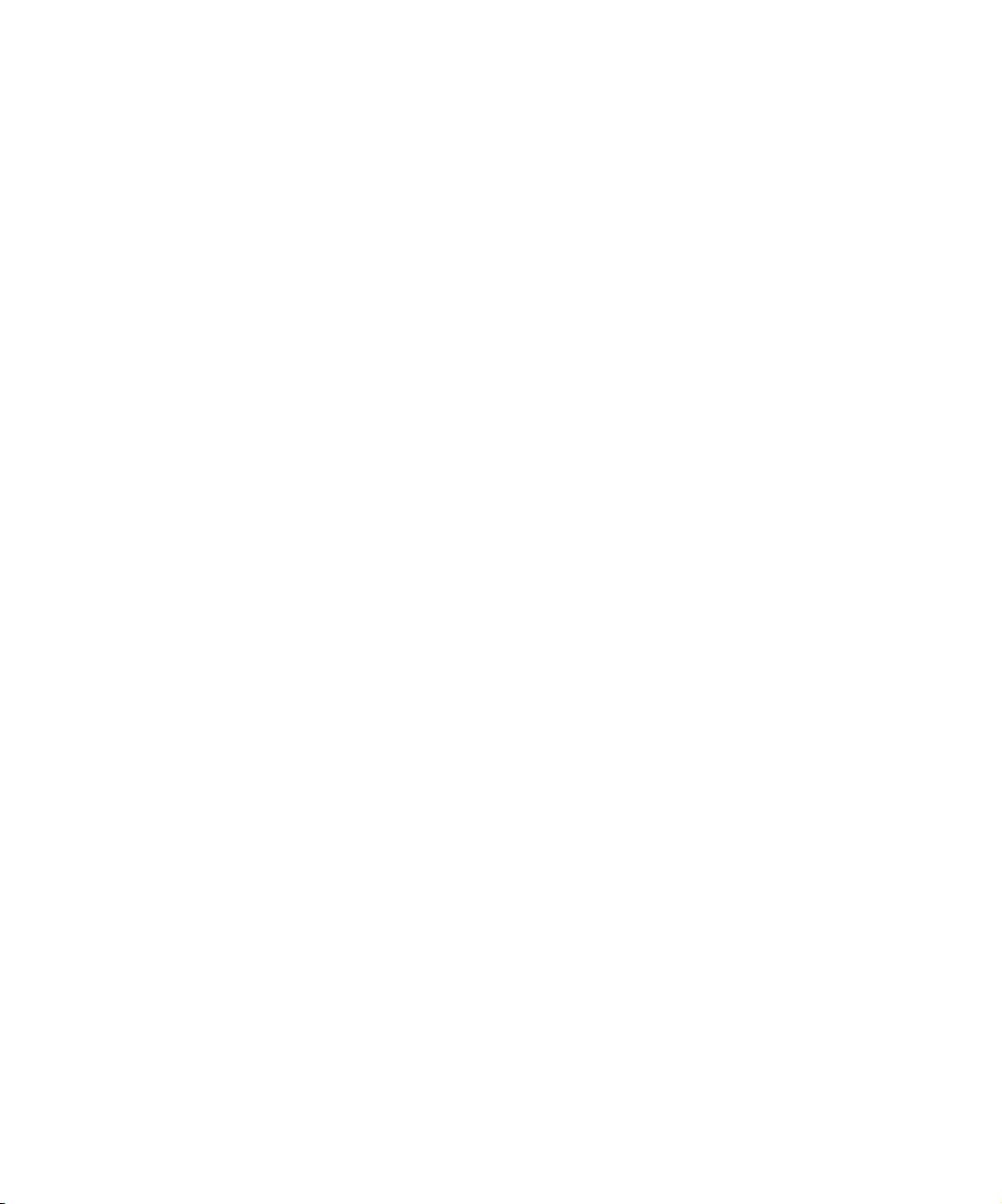
Selecting the Preroll Method . . . . . . . . . . . . . . . . . . . . . . . . . . . . . 205
Recording Across Timecode Breaks . . . . . . . . . . . . . . . . . . . . . . . 207
Using Record Settings . . . . . . . . . . . . . . . . . . . . . . . . . . . . . . . . . . 208
General Record Settings . . . . . . . . . . . . . . . . . . . . . . . . . . . . . 208
Batch Record Settings. . . . . . . . . . . . . . . . . . . . . . . . . . . . . . . 210
Edit Record Settings . . . . . . . . . . . . . . . . . . . . . . . . . . . . . . . . 212
Media Files Record Settings . . . . . . . . . . . . . . . . . . . . . . . . . . 213
DV Options Record Settings . . . . . . . . . . . . . . . . . . . . . . . . . . 214
Preparing for Audio Input . . . . . . . . . . . . . . . . . . . . . . . . . . . . . . . . . . . 215
Adjusting Audio Project Settings . . . . . . . . . . . . . . . . . . . . . . . . . . 215
Choosing the Audio File Format . . . . . . . . . . . . . . . . . . . . . . . . . . 219
Using the Audio Tool . . . . . . . . . . . . . . . . . . . . . . . . . . . . . . . . . . . 220
Adjusting the Reference Level. . . . . . . . . . . . . . . . . . . . . . . . . 222
Adjusting Analog Audio Input Levels . . . . . . . . . . . . . . . . . . . . 223
Creating Tone Media . . . . . . . . . . . . . . . . . . . . . . . . . . . . . . . . 224
Audio Meters in the Timeline . . . . . . . . . . . . . . . . . . . . . . . . . . . . . 224
Using the Meter Menu . . . . . . . . . . . . . . . . . . . . . . . . . . . . . . . 225
Using the Console Window to Check Audio Levels. . . . . . . . . . . . 227
Compression Resolutions and Storage Requirements. . . . . . . . . . . . . 228
Screen Resolution . . . . . . . . . . . . . . . . . . . . . . . . . . . . . . . . . . . . . 228
Digital Video Resolutions . . . . . . . . . . . . . . . . . . . . . . . . . . . . . . . . 228
Setting Media Creation Resolutions and Selecting Drives. . . . . . . 228
Storage Requirements . . . . . . . . . . . . . . . . . . . . . . . . . . . . . . . . . . 230
Chapter 7 Recording . . . . . . . . . . . . . . . . . . . . . . . . . . . . . . . . . . . . . . . . . 231
Before You Begin Recording . . . . . . . . . . . . . . . . . . . . . . . . . . . . . . . . 232
Adding Clip Names and Comments On-the-Fly . . . . . . . . . . . . . . . . . . 232
DV Capture Offset . . . . . . . . . . . . . . . . . . . . . . . . . . . . . . . . . . . . . . . . 233
Recording and Logging at the Same Time. . . . . . . . . . . . . . . . . . . . . . 236
Recording from One Point to Another . . . . . . . . . . . . . . . . . . . . . . 237
Recording from an IN Point to an OUT Point . . . . . . . . . . . . . 238
Setting Both Marks . . . . . . . . . . . . . . . . . . . . . . . . . . . . . . . . . 238
Setting Only One Mark . . . . . . . . . . . . . . . . . . . . . . . . . . . . . . 239
Recording On-the-Fly. . . . . . . . . . . . . . . . . . . . . . . . . . . . . . . . . . . 240
Autorecording. . . . . . . . . . . . . . . . . . . . . . . . . . . . . . . . . . . . . . . . . 242
11
Page 12
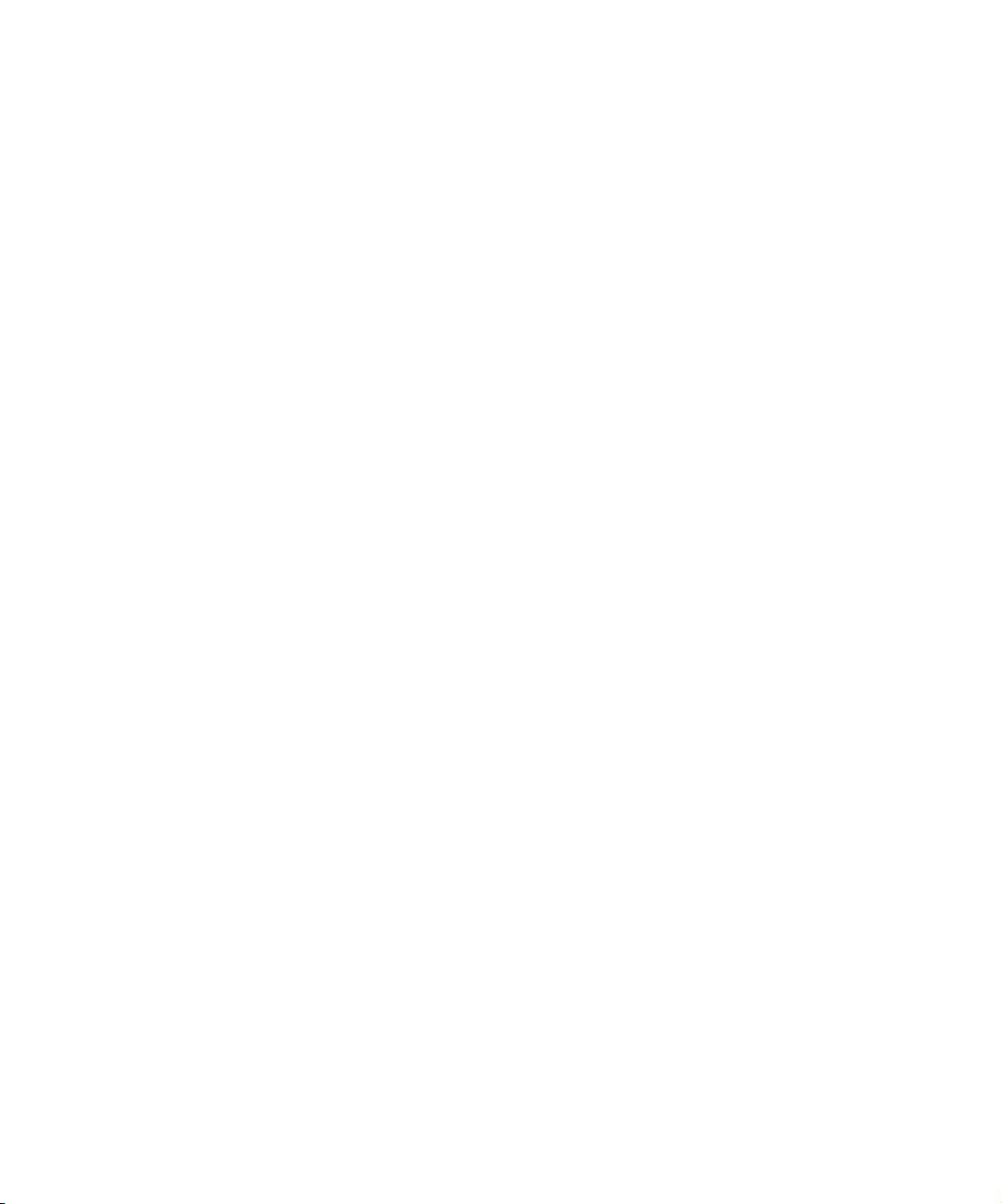
Recording from a Non-Avid-Controlled Deck . . . . . . . . . . . . . . . . . 244
Recording with Time-of-Day Timecode . . . . . . . . . . . . . . . . . . . . . 245
DV Scene Extraction . . . . . . . . . . . . . . . . . . . . . . . . . . . . . . . . . . . . . . . 245
Setting Up DV Scene Extraction Before Recording . . . . . . . . . . . . 246
Setting Up DV Scene Extraction After Recording. . . . . . . . . . . . . . 248
Recording Audio from a Music CD . . . . . . . . . . . . . . . . . . . . . . . . . . . . 249
Recording to the Timeline . . . . . . . . . . . . . . . . . . . . . . . . . . . . . . . . . . . 250
Patching When Recording to the Timeline . . . . . . . . . . . . . . . . . . . 251
Batch Recording from Logged Clips . . . . . . . . . . . . . . . . . . . . . . . . . . . 252
Preparing to Batch Record . . . . . . . . . . . . . . . . . . . . . . . . . . . . . . . 252
Resizing the Record Tool. . . . . . . . . . . . . . . . . . . . . . . . . . . . . 253
Preparing Settings for Unattended Batch Recording . . . . . . . . 253
Batch Recording Clips . . . . . . . . . . . . . . . . . . . . . . . . . . . . . . . . . . 253
Rerecording Your Material . . . . . . . . . . . . . . . . . . . . . . . . . . . . . . . . . . 255
Rerecording Master Clips and Subclips . . . . . . . . . . . . . . . . . . . . . 255
Rerecording Sequences . . . . . . . . . . . . . . . . . . . . . . . . . . . . . . . . . 256
Saving Two Versions of a Sequence
When Rerecording . . . . . . . . . . . . . . . . . . . . . . . . . . . . . . . . 256
Rerecording the Sequence . . . . . . . . . . . . . . . . . . . . . . . . . . . 257
Other Recording Functions . . . . . . . . . . . . . . . . . . . . . . . . . . . . . . . . . . 258
Controlling Decks from the Keyboard. . . . . . . . . . . . . . . . . . . . . . . 258
Naming a New Tape from the Keyboard . . . . . . . . . . . . . . . . . . . . 259
Ejecting Tapes with a Button or Key. . . . . . . . . . . . . . . . . . . . . . . . 260
12
Chapter 8 Importing Files. . . . . . . . . . . . . . . . . . . . . . . . . . . . . . . . . . . . . 261
Preparing to Import Files. . . . . . . . . . . . . . . . . . . . . . . . . . . . . . . . . . . . 261
Creating and Using Import Settings . . . . . . . . . . . . . . . . . . . . . . . . . . . 262
Creating a New Import Setting . . . . . . . . . . . . . . . . . . . . . . . . . . . . 262
Modifying an Existing Import Setting . . . . . . . . . . . . . . . . . . . . . . . 264
Import Settings Options . . . . . . . . . . . . . . . . . . . . . . . . . . . . . . . . . 264
Importing Files. . . . . . . . . . . . . . . . . . . . . . . . . . . . . . . . . . . . . . . . . . . . 272
Using the Drag-and-Drop Method to Import Files . . . . . . . . . . . . . . . . . 276
Importing Photoshop Graphics . . . . . . . . . . . . . . . . . . . . . . . . . . . . . . . 277
Importing Single-Layer Photoshop Graphics . . . . . . . . . . . . . . . . . 277
Importing Multilayered Photoshop Graphics. . . . . . . . . . . . . . . . . . 278
Page 13
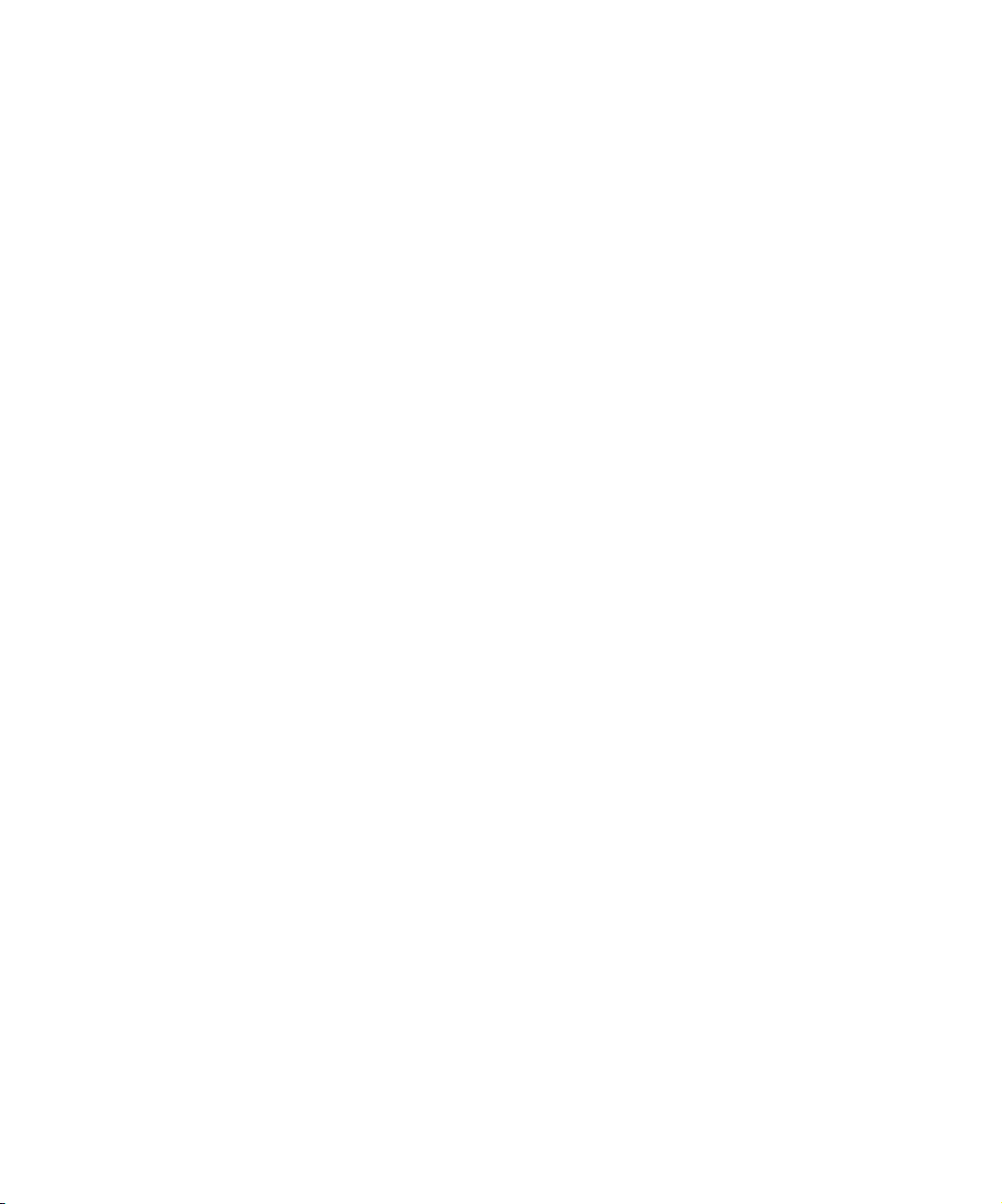
Understanding Multilayered Graphics Import . . . . . . . . . . . . . 278
Importing Multilayered Files. . . . . . . . . . . . . . . . . . . . . . . . . . . 282
Reimporting Files . . . . . . . . . . . . . . . . . . . . . . . . . . . . . . . . . . . . . . . . . 284
The Batch Import Dialog Box . . . . . . . . . . . . . . . . . . . . . . . . . . . . . 284
Selected Clips Section. . . . . . . . . . . . . . . . . . . . . . . . . . . . . . . 285
Import Target Section . . . . . . . . . . . . . . . . . . . . . . . . . . . . . . . 286
Import Options Section . . . . . . . . . . . . . . . . . . . . . . . . . . . . . . 286
Starting the Reimport Process . . . . . . . . . . . . . . . . . . . . . . . . . . . . 286
Chapter 9 Organizing with Bins . . . . . . . . . . . . . . . . . . . . . . . . . . . . . . . . 289
Before You Begin . . . . . . . . . . . . . . . . . . . . . . . . . . . . . . . . . . . . . . . . . 290
Setting the Bin Display. . . . . . . . . . . . . . . . . . . . . . . . . . . . . . . . . . 290
Using Bin Display Views . . . . . . . . . . . . . . . . . . . . . . . . . . . . . . . . 292
Displaying Custom Bin Views . . . . . . . . . . . . . . . . . . . . . . . . . . . . 292
Customizing Bin Views in Text View . . . . . . . . . . . . . . . . . . . . 292
Saving a Custom Bin View . . . . . . . . . . . . . . . . . . . . . . . . . . . 293
Using the Bin Fast Menu . . . . . . . . . . . . . . . . . . . . . . . . . . . . . . . . 294
Conserving Screen Real Estate with the SuperBin . . . . . . . . . . . . . . . 294
Enabling the SuperBin . . . . . . . . . . . . . . . . . . . . . . . . . . . . . . . . . . 295
Opening Bins in the SuperBin . . . . . . . . . . . . . . . . . . . . . . . . . . . . 295
Closing the SuperBin . . . . . . . . . . . . . . . . . . . . . . . . . . . . . . . . . . . 296
Moving Bins into and out of the
SuperBin . . . . . . . . . . . . . . . . . . . . . . . . . . . . . . . . . . . . . . . . . . . 296
Moving Clips and Sequences into and out of
the SuperBin . . . . . . . . . . . . . . . . . . . . . . . . . . . . . . . . . . . . . . . . 297
Copying Clips and Sequences into and out of the SuperBin . . . . . 297
Deleting a Bin with the SuperBin Enabled . . . . . . . . . . . . . . . . . . . 298
Basic Bin Procedures . . . . . . . . . . . . . . . . . . . . . . . . . . . . . . . . . . . . . . 298
Lassoing Objects . . . . . . . . . . . . . . . . . . . . . . . . . . . . . . . . . . . . . . 298
Selecting Clips and Sequences . . . . . . . . . . . . . . . . . . . . . . . . . . . 299
Duplicating Clips and Sequences . . . . . . . . . . . . . . . . . . . . . . . . . 299
Moving Clips and Sequences . . . . . . . . . . . . . . . . . . . . . . . . . . . . 299
Copying Clips and Sequences. . . . . . . . . . . . . . . . . . . . . . . . . . . . 300
Deleting Clips, Sequences, or Media. . . . . . . . . . . . . . . . . . . . . . . 301
Assigning Colors to Bin Objects. . . . . . . . . . . . . . . . . . . . . . . . . . . 302
13
Page 14
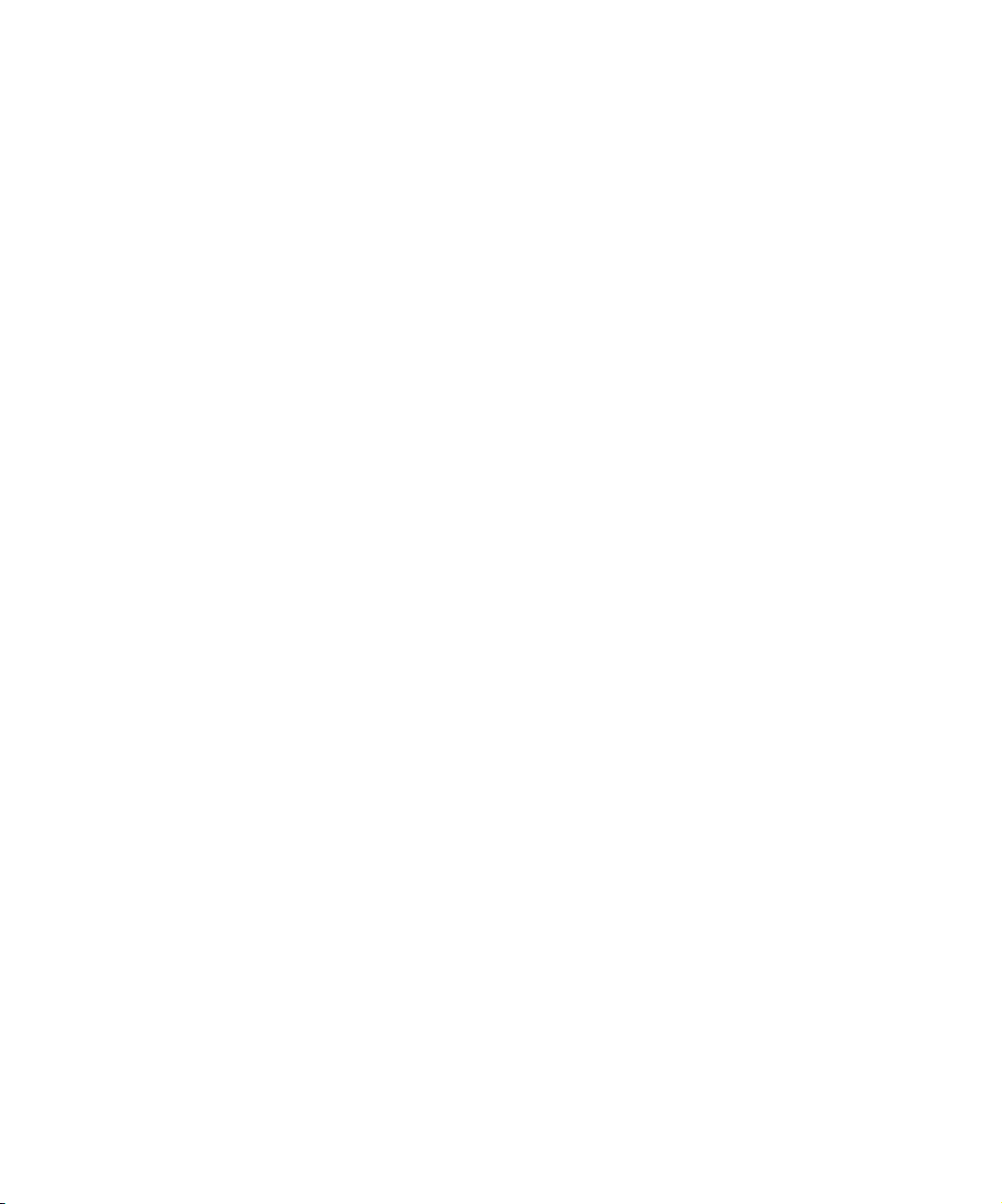
Adding a Color Column to a Bin . . . . . . . . . . . . . . . . . . . . . . . . 302
Assigning a Source Color. . . . . . . . . . . . . . . . . . . . . . . . . . . . . 302
Assigning a Custom Source Color. . . . . . . . . . . . . . . . . . . . . . 303
Limiting Color Choices . . . . . . . . . . . . . . . . . . . . . . . . . . . . . . . 303
Sorting by Color . . . . . . . . . . . . . . . . . . . . . . . . . . . . . . . . . . . . 303
Sifting by Color. . . . . . . . . . . . . . . . . . . . . . . . . . . . . . . . . . . . . 304
Highlighting Offline Media Clips . . . . . . . . . . . . . . . . . . . . . . . . . . . 304
Sifting Clips and Sequences. . . . . . . . . . . . . . . . . . . . . . . . . . . . . . 304
Selecting Offline Items in a Bin. . . . . . . . . . . . . . . . . . . . . . . . . . . . 306
Selecting Media Relatives for an Object. . . . . . . . . . . . . . . . . . . . . 306
Using Brief View . . . . . . . . . . . . . . . . . . . . . . . . . . . . . . . . . . . . . . . . . . 307
Using Text View . . . . . . . . . . . . . . . . . . . . . . . . . . . . . . . . . . . . . . . . . . 308
Arranging Bin Columns. . . . . . . . . . . . . . . . . . . . . . . . . . . . . . . . . . 309
Moving and Rearranging Columns. . . . . . . . . . . . . . . . . . . . . . 309
Aligning Bin Columns . . . . . . . . . . . . . . . . . . . . . . . . . . . . . . . . 310
Showing and Hiding Columns . . . . . . . . . . . . . . . . . . . . . . . . . 310
Deleting a Column . . . . . . . . . . . . . . . . . . . . . . . . . . . . . . . . . . 310
Duplicating a Column . . . . . . . . . . . . . . . . . . . . . . . . . . . . . . . . 311
Adding Customized Columns to a Bin . . . . . . . . . . . . . . . . . . . 311
Changing a Custom Column Heading . . . . . . . . . . . . . . . . . . . 312
Managing Clip Information in Text View . . . . . . . . . . . . . . . . . . . . . 313
Moving Within Column Cells . . . . . . . . . . . . . . . . . . . . . . . . . . 313
Modifying Clip Information . . . . . . . . . . . . . . . . . . . . . . . . . . . . 314
Modifying Data Directly . . . . . . . . . . . . . . . . . . . . . . . . . . . . . . 315
Using the Modify Command to Modify Data. . . . . . . . . . . . . . . 315
Copying Information Between Columns. . . . . . . . . . . . . . . . . . 317
Sorting Clips. . . . . . . . . . . . . . . . . . . . . . . . . . . . . . . . . . . . . . . 317
Sorting Clips in Descending Order. . . . . . . . . . . . . . . . . . . . . . 318
Performing Multilevel Sorting with Columns. . . . . . . . . . . . . . . 319
Using Frame View. . . . . . . . . . . . . . . . . . . . . . . . . . . . . . . . . . . . . . . . . 320
Changing the Bin Background Color . . . . . . . . . . . . . . . . . . . . . . . 321
Enlarging or Reducing Frame Size. . . . . . . . . . . . . . . . . . . . . . . . . 321
Rearranging Frames. . . . . . . . . . . . . . . . . . . . . . . . . . . . . . . . . . . . 321
Changing the Frame Identifying the Clip . . . . . . . . . . . . . . . . . . . . 322
Arranging Frames in a Bin . . . . . . . . . . . . . . . . . . . . . . . . . . . . . . . 322
14
Page 15
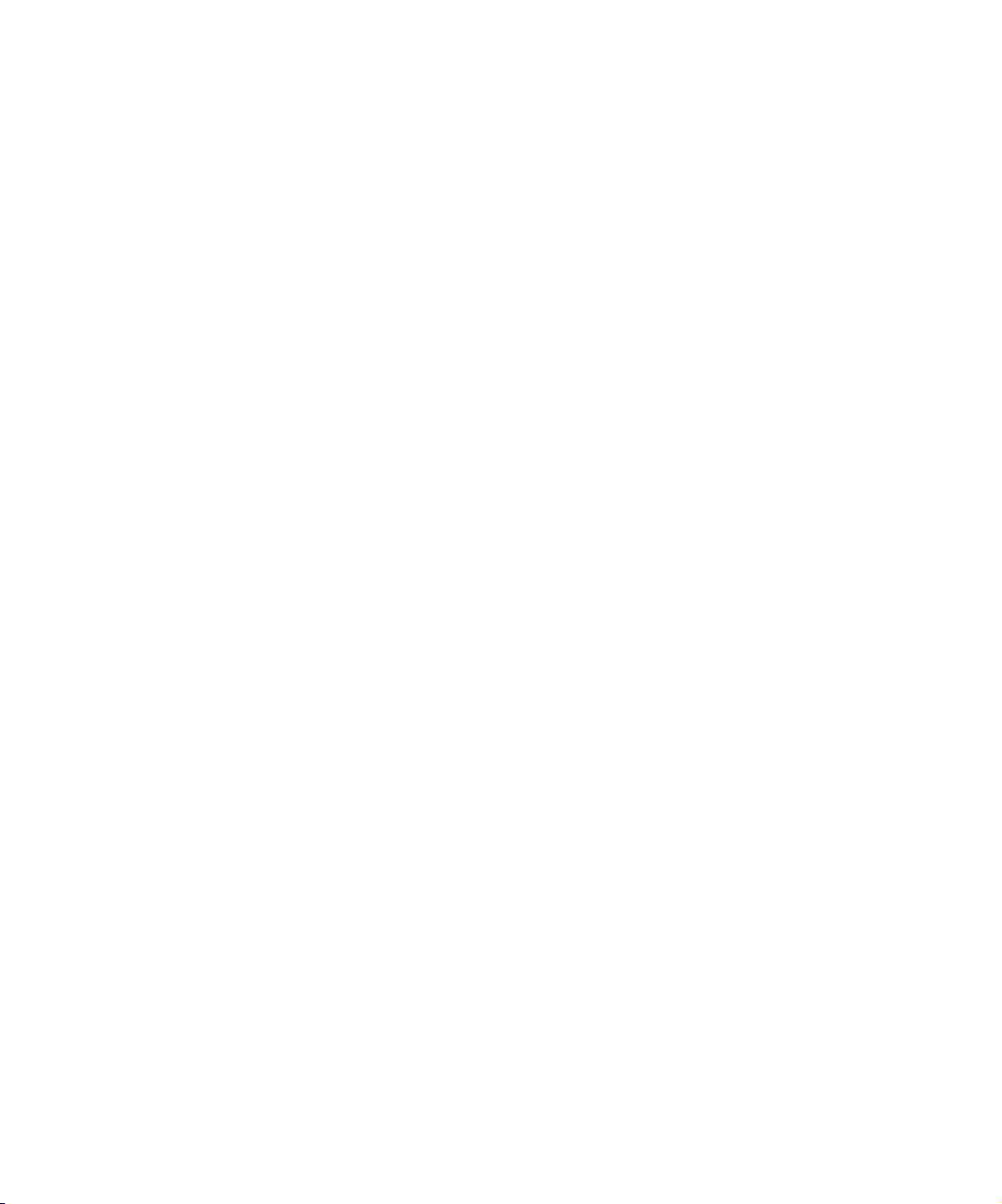
Using Script View . . . . . . . . . . . . . . . . . . . . . . . . . . . . . . . . . . . . . . . . . 323
Entering Script View. . . . . . . . . . . . . . . . . . . . . . . . . . . . . . . . . . . . 323
Adding Text in Script View . . . . . . . . . . . . . . . . . . . . . . . . . . . . . . . 323
Rearranging Clips in Script View . . . . . . . . . . . . . . . . . . . . . . . . . . 324
Printing Bins . . . . . . . . . . . . . . . . . . . . . . . . . . . . . . . . . . . . . . . . . . . . . 324
Gathering Format Elements . . . . . . . . . . . . . . . . . . . . . . . . . . . . . . . . . 325
Preparing Digital Bars and Tone . . . . . . . . . . . . . . . . . . . . . . . . . . 325
Importing Color Bars and Other Test Patterns. . . . . . . . . . . . . . . . 326
Creating Leader . . . . . . . . . . . . . . . . . . . . . . . . . . . . . . . . . . . . . . . 328
Creating Video Leader. . . . . . . . . . . . . . . . . . . . . . . . . . . . . . . 328
Creating Audio Leader. . . . . . . . . . . . . . . . . . . . . . . . . . . . . . . 329
Chapter 10 Managing Media Files . . . . . . . . . . . . . . . . . . . . . . . . . . . . . . . 331
Using the Media Tool . . . . . . . . . . . . . . . . . . . . . . . . . . . . . . . . . . . . . . 332
Basic Media Tool Features . . . . . . . . . . . . . . . . . . . . . . . . . . . . . . 332
Opening the Media Tool. . . . . . . . . . . . . . . . . . . . . . . . . . . . . . . . . 333
Deleting Media Files with the Media Tool . . . . . . . . . . . . . . . . . . . 335
Consolidating Media . . . . . . . . . . . . . . . . . . . . . . . . . . . . . . . . . . . . . . . 336
Understanding the Consolidate Feature . . . . . . . . . . . . . . . . . . . . 337
Using the Consolidate Command . . . . . . . . . . . . . . . . . . . . . . . . . 339
Loading the Media Database. . . . . . . . . . . . . . . . . . . . . . . . . . . . . 342
Refreshing Media Databases . . . . . . . . . . . . . . . . . . . . . . . . . . . . . . . . 343
Backing Up Media Files . . . . . . . . . . . . . . . . . . . . . . . . . . . . . . . . . . . . 343
Finding a Related Media File . . . . . . . . . . . . . . . . . . . . . . . . . . . . . . . . 344
Relinking Media Files . . . . . . . . . . . . . . . . . . . . . . . . . . . . . . . . . . . . . . 345
Relinking to Selected Clips . . . . . . . . . . . . . . . . . . . . . . . . . . . . . . 348
Relinking Consolidated Clips . . . . . . . . . . . . . . . . . . . . . . . . . . . . . 348
Relinking Moved Projects . . . . . . . . . . . . . . . . . . . . . . . . . . . . . . . 349
Unlinking Media Files . . . . . . . . . . . . . . . . . . . . . . . . . . . . . . . . . . . . . . 350
Chapter 11 Using Script Integration . . . . . . . . . . . . . . . . . . . . . . . . . . . . . 351
Lined Script Basics . . . . . . . . . . . . . . . . . . . . . . . . . . . . . . . . . . . . . . . . 352
Explanation of Symbols . . . . . . . . . . . . . . . . . . . . . . . . . . . . . . . . . 353
Lining in the Digital Realm . . . . . . . . . . . . . . . . . . . . . . . . . . . . . . . 354
Script Integration Workflow . . . . . . . . . . . . . . . . . . . . . . . . . . . . . . 355
15
Page 16
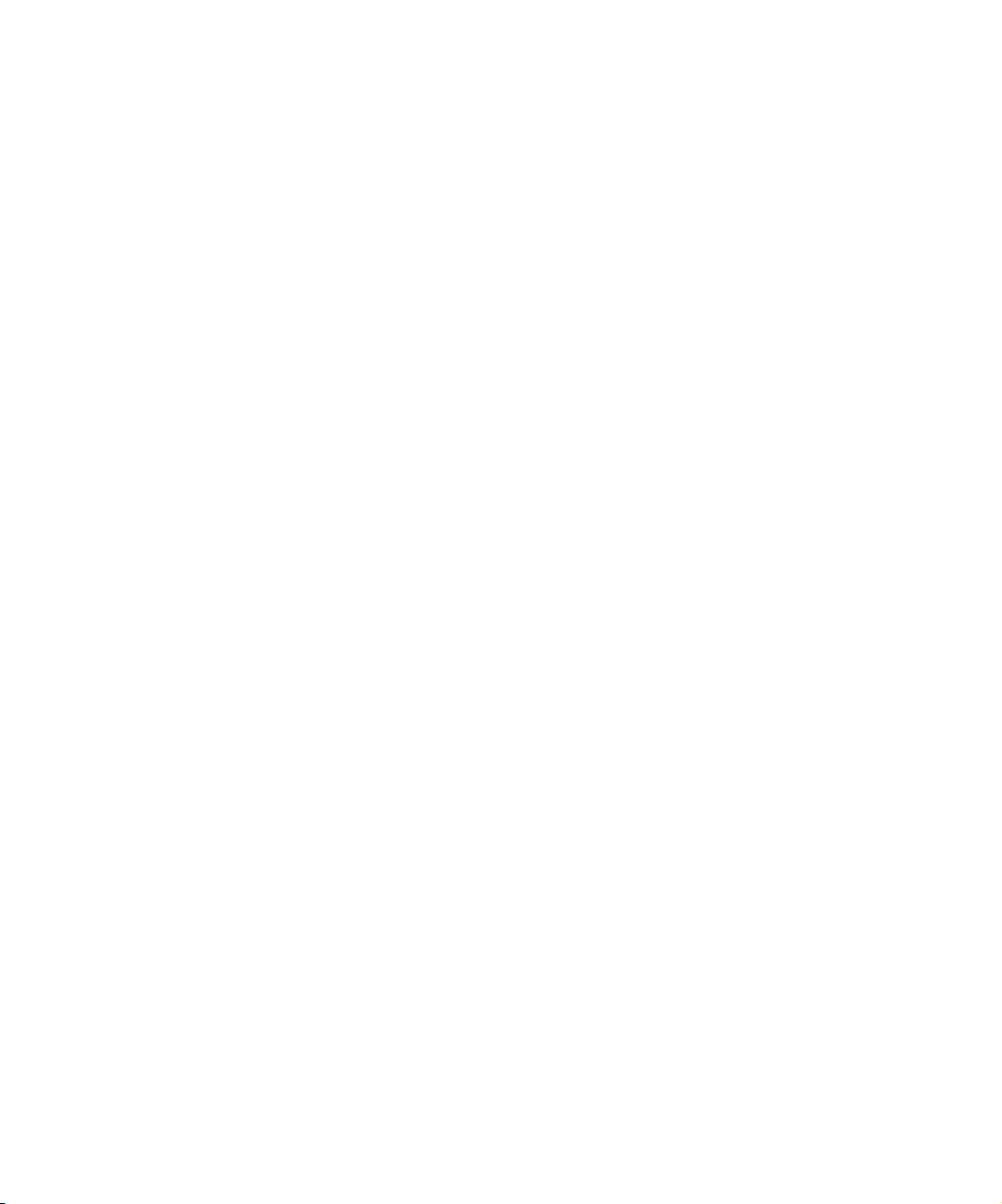
Using Script Integration in Video Projects . . . . . . . . . . . . . . . . . . . 356
Script Window Basics . . . . . . . . . . . . . . . . . . . . . . . . . . . . . . . . . . . . . . 357
Script Settings Options . . . . . . . . . . . . . . . . . . . . . . . . . . . . . . . . . . 357
Importing a Script . . . . . . . . . . . . . . . . . . . . . . . . . . . . . . . . . . . . . . 358
Opening, Closing, and Saving the Script Window . . . . . . . . . . . . . 360
Displaying Clip and Sequence Information in a
Script Window . . . . . . . . . . . . . . . . . . . . . . . . . . . . . . . . . . . . . . . 360
Exploring the Script Window. . . . . . . . . . . . . . . . . . . . . . . . . . . . . . 361
Adjusting the Script Margins . . . . . . . . . . . . . . . . . . . . . . . . . . . . . . 361
Manipulating Script Text . . . . . . . . . . . . . . . . . . . . . . . . . . . . . . . . . . . . 362
Changing the Font of the Script . . . . . . . . . . . . . . . . . . . . . . . . . . . 362
Selecting Text. . . . . . . . . . . . . . . . . . . . . . . . . . . . . . . . . . . . . . . . . 362
Cutting, Copying, and Pasting Script . . . . . . . . . . . . . . . . . . . . . . . 364
Removing Script Text . . . . . . . . . . . . . . . . . . . . . . . . . . . . . . . . . . . 365
Searching Through Script . . . . . . . . . . . . . . . . . . . . . . . . . . . . . . . . . . . 365
Using Scene and Page Numbers . . . . . . . . . . . . . . . . . . . . . . . . . . 366
Adding a Scene or Page Number . . . . . . . . . . . . . . . . . . . . . . 366
Changing a Scene or Page Number . . . . . . . . . . . . . . . . . . . . 367
Deleting a Scene or Page Number . . . . . . . . . . . . . . . . . . . . . 367
Searching for a Scene or Page Number . . . . . . . . . . . . . . . . . 368
Conducting a Text Search . . . . . . . . . . . . . . . . . . . . . . . . . . . . . . . 368
Linking Clips to the Script . . . . . . . . . . . . . . . . . . . . . . . . . . . . . . . . . . . 369
Interpolating Position for Script Integration . . . . . . . . . . . . . . . . . . . . . . 370
Manipulating Slates. . . . . . . . . . . . . . . . . . . . . . . . . . . . . . . . . . . . . . . . 371
Selecting Slates . . . . . . . . . . . . . . . . . . . . . . . . . . . . . . . . . . . . . . . 371
Resizing Slates. . . . . . . . . . . . . . . . . . . . . . . . . . . . . . . . . . . . . . . . 371
Holding Slates On Screen in the Script Window. . . . . . . . . . . . . . . 372
Hiding Slate Frames . . . . . . . . . . . . . . . . . . . . . . . . . . . . . . . . . . . . 372
Showing One Take Per Slate . . . . . . . . . . . . . . . . . . . . . . . . . . . . . 373
Moving a Slate . . . . . . . . . . . . . . . . . . . . . . . . . . . . . . . . . . . . . . . . 374
Deleting a Slate . . . . . . . . . . . . . . . . . . . . . . . . . . . . . . . . . . . . . . . 374
Manipulating Takes . . . . . . . . . . . . . . . . . . . . . . . . . . . . . . . . . . . . . . . . 375
Selecting Takes . . . . . . . . . . . . . . . . . . . . . . . . . . . . . . . . . . . . . . . 375
Adding Takes . . . . . . . . . . . . . . . . . . . . . . . . . . . . . . . . . . . . . . . . . 376
Deleting Takes . . . . . . . . . . . . . . . . . . . . . . . . . . . . . . . . . . . . . . . . 376
16
Page 17
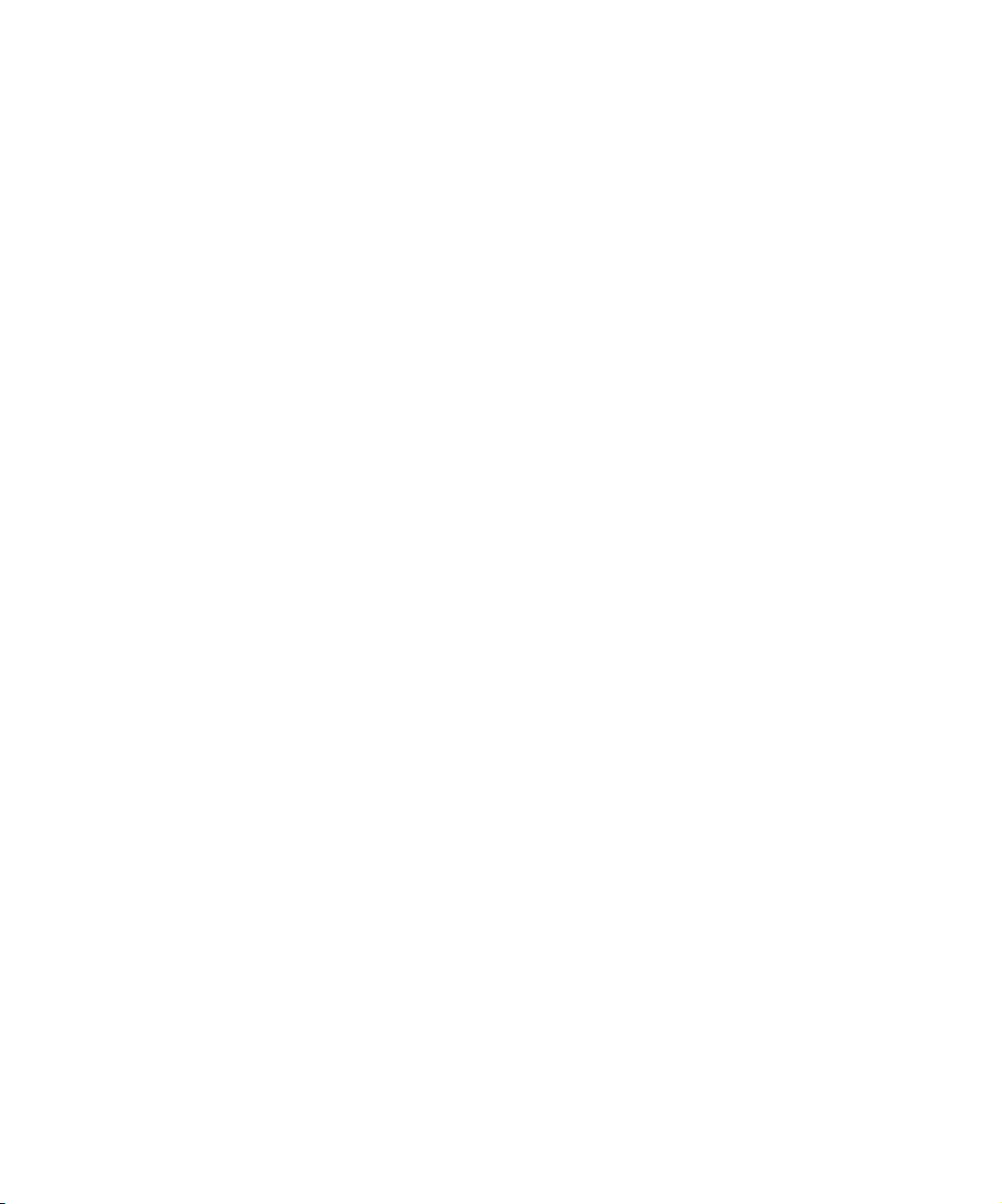
Displaying Take Numbers . . . . . . . . . . . . . . . . . . . . . . . . . . . . . . . 376
Changing the Representative Frame for a Take . . . . . . . . . . . . . . 377
Loading Takes . . . . . . . . . . . . . . . . . . . . . . . . . . . . . . . . . . . . . . . . 377
Playing Takes . . . . . . . . . . . . . . . . . . . . . . . . . . . . . . . . . . . . . . . . 378
Adjusting Take Lines . . . . . . . . . . . . . . . . . . . . . . . . . . . . . . . . . . . 378
Indicating Off-Screen Dialog . . . . . . . . . . . . . . . . . . . . . . . . . . . . . 378
Using Color Indicators . . . . . . . . . . . . . . . . . . . . . . . . . . . . . . . . . . 379
Using Script Marks . . . . . . . . . . . . . . . . . . . . . . . . . . . . . . . . . . . . . . . . 380
Placing Script Marks Manually . . . . . . . . . . . . . . . . . . . . . . . . . . . . 380
Automating Screening and Marking. . . . . . . . . . . . . . . . . . . . . . . . 382
Loading and Playing Marked Segments . . . . . . . . . . . . . . . . . . . . 384
Moving a Script Mark . . . . . . . . . . . . . . . . . . . . . . . . . . . . . . . . . . . 384
Deleting a Script Mark . . . . . . . . . . . . . . . . . . . . . . . . . . . . . . . . . . 385
Finding Clips and Script . . . . . . . . . . . . . . . . . . . . . . . . . . . . . . . . . . . . 385
Finding Script . . . . . . . . . . . . . . . . . . . . . . . . . . . . . . . . . . . . . . . . . 385
Finding Clips and Bins from the Script Window . . . . . . . . . . . . . . . 386
Editing with the Script Window . . . . . . . . . . . . . . . . . . . . . . . . . . . . . . . 387
Assembling a Rough Cut . . . . . . . . . . . . . . . . . . . . . . . . . . . . . . . . 387
Splicing a Script Range . . . . . . . . . . . . . . . . . . . . . . . . . . . . . . . . . 388
Revising the Script . . . . . . . . . . . . . . . . . . . . . . . . . . . . . . . . . . . . . 388
Interactive Screenings . . . . . . . . . . . . . . . . . . . . . . . . . . . . . . . . . . 388
Chapter 12 Viewing and Marking Footage . . . . . . . . . . . . . . . . . . . . . . . . 391
Customizing the Monitor Displays . . . . . . . . . . . . . . . . . . . . . . . . . . . . 392
Changing the Source Pop-up Monitor Size . . . . . . . . . . . . . . . . . . 392
Using Dual Monitors. . . . . . . . . . . . . . . . . . . . . . . . . . . . . . . . . . . . 392
Resizing Monitors . . . . . . . . . . . . . . . . . . . . . . . . . . . . . . . . . . . . . 394
Hiding the Video in the Composer Monitor . . . . . . . . . . . . . . . 395
Resizing the Composer Monitor . . . . . . . . . . . . . . . . . . . . . . . 396
Using the 16:9 Display Format. . . . . . . . . . . . . . . . . . . . . . . . . . . . 396
Displaying Tracking Information. . . . . . . . . . . . . . . . . . . . . . . . . . . 397
Tracking Format Options . . . . . . . . . . . . . . . . . . . . . . . . . . . . . . . . 398
Displaying the Info Window . . . . . . . . . . . . . . . . . . . . . . . . . . . . . . 400
Displaying the Timecode Window . . . . . . . . . . . . . . . . . . . . . . . . . 402
Setting the Font and Point Size for Monitor Displays. . . . . . . . . . . 403
17
Page 18
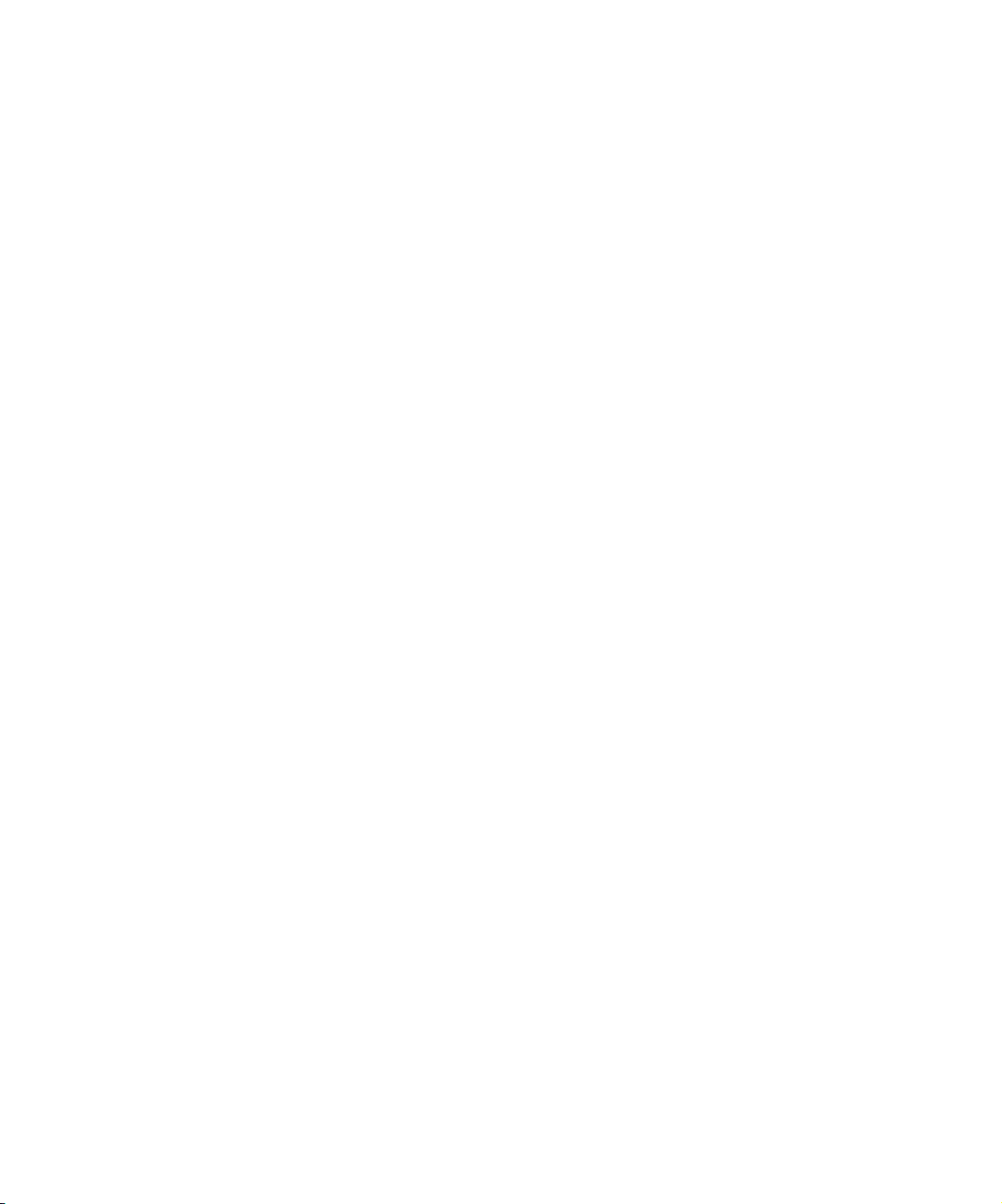
Playing Video to the Client Monitor. . . . . . . . . . . . . . . . . . . . . . . . . . . . 403
Connecting a Client Monitor . . . . . . . . . . . . . . . . . . . . . . . . . . . . . . 404
Selecting the Client Monitor Setting . . . . . . . . . . . . . . . . . . . . . . . . 404
Supporting a Camera Without Video Input. . . . . . . . . . . . . . . . . . . 406
Adjusting the Play Delay Offset. . . . . . . . . . . . . . . . . . . . . . . . . . . . . . . 406
Viewing Methods. . . . . . . . . . . . . . . . . . . . . . . . . . . . . . . . . . . . . . . . . . 407
Loading and Clearing Footage . . . . . . . . . . . . . . . . . . . . . . . . . . . . . . . 408
Loading Footage. . . . . . . . . . . . . . . . . . . . . . . . . . . . . . . . . . . . . . . 408
Using the Clip Name Menu. . . . . . . . . . . . . . . . . . . . . . . . . . . . . . . 408
Switching Between Loaded Sequences. . . . . . . . . . . . . . . . . . 409
Clearing Sequences from Monitors . . . . . . . . . . . . . . . . . . . . . 410
Controlling Playback . . . . . . . . . . . . . . . . . . . . . . . . . . . . . . . . . . . . . . . 410
Using Position Bars and Position Indicators. . . . . . . . . . . . . . . . . . 410
Using Buttons . . . . . . . . . . . . . . . . . . . . . . . . . . . . . . . . . . . . . . . . . 411
Understanding the Keyboard . . . . . . . . . . . . . . . . . . . . . . . . . . . . . 413
Shuttling with J-K-L Keys . . . . . . . . . . . . . . . . . . . . . . . . . . . . . 414
Navigating with Home, End, and Arrow Keys . . . . . . . . . . . . . 415
Play Length “In Use” Indicator . . . . . . . . . . . . . . . . . . . . . . . . . . . . 415
Marking and Subcataloging Footage . . . . . . . . . . . . . . . . . . . . . . . . . . 416
Marking IN and OUT Points . . . . . . . . . . . . . . . . . . . . . . . . . . . . . . 416
Clearing a Mark and Setting a New One . . . . . . . . . . . . . . . . . 417
Dragging IN and OUT Points . . . . . . . . . . . . . . . . . . . . . . . . . . 418
Marking an Entire Clip or Segment. . . . . . . . . . . . . . . . . . . . . . . . . 418
Marking Audio Clips . . . . . . . . . . . . . . . . . . . . . . . . . . . . . . . . . . . . 419
Using the Tool Palette . . . . . . . . . . . . . . . . . . . . . . . . . . . . . . . . . . 420
Using the Timeline Top Toolbar . . . . . . . . . . . . . . . . . . . . . . . . . . . 421
Creating Subclips . . . . . . . . . . . . . . . . . . . . . . . . . . . . . . . . . . . . . . 422
Using Locators . . . . . . . . . . . . . . . . . . . . . . . . . . . . . . . . . . . . . . . . 424
Ways to Use Locators . . . . . . . . . . . . . . . . . . . . . . . . . . . . . . . 424
Adding Locators While Editing . . . . . . . . . . . . . . . . . . . . . . . . . 426
Moving to the Previous or Next Locator. . . . . . . . . . . . . . . . . . 427
Using Locators to Mark an Area. . . . . . . . . . . . . . . . . . . . . . . . 427
Deleting a Locator . . . . . . . . . . . . . . . . . . . . . . . . . . . . . . . . . . 428
Using the Locators Window . . . . . . . . . . . . . . . . . . . . . . . . . . . . . . 428
Viewing and Navigating in the Locators Window . . . . . . . . . . . 429
18
Page 19
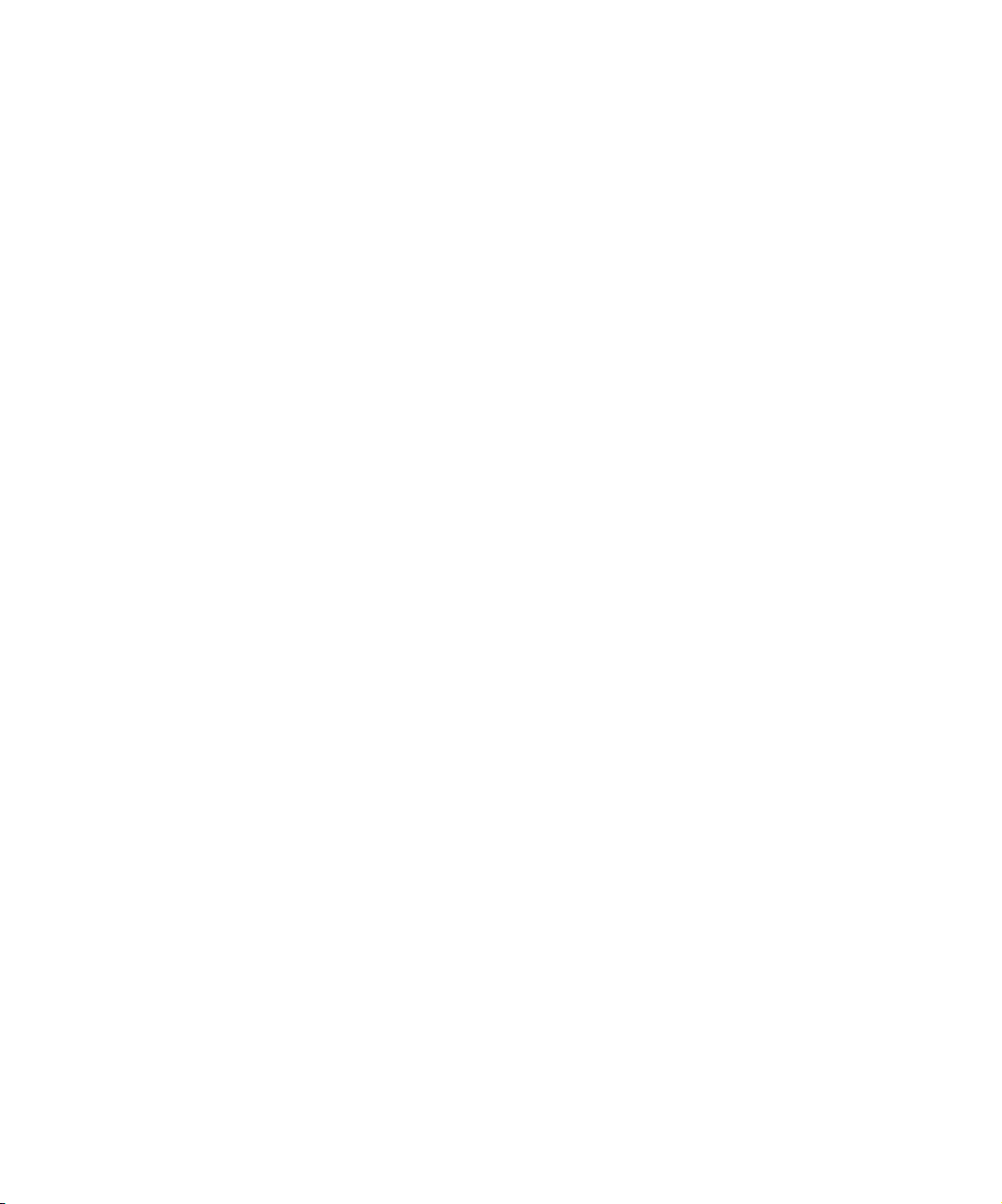
Sorting Information in the Locators Window . . . . . . . . . . . . . . 429
Displaying Frames in the Locators Window . . . . . . . . . . . . . . 430
Changing the Color of the Locator Icon. . . . . . . . . . . . . . . . . . 430
Accessing a Locator in a Sequence or Clip. . . . . . . . . . . . . . . 431
Printing the Locators Window . . . . . . . . . . . . . . . . . . . . . . . . . 431
Using the Locators Window to Delete Locators. . . . . . . . . . . . 431
Displaying Information in the Locators Window. . . . . . . . . . . . 432
Finding Frames and Clips. . . . . . . . . . . . . . . . . . . . . . . . . . . . . . . . . . . 433
Using Frame Offset Timecode to Cue a Frame. . . . . . . . . . . . . . . 433
Using Timecode to Find a Frame. . . . . . . . . . . . . . . . . . . . . . . . . . 433
Searching a Clip. . . . . . . . . . . . . . . . . . . . . . . . . . . . . . . . . . . . . . . 434
Using Match Frame . . . . . . . . . . . . . . . . . . . . . . . . . . . . . . . . . . . . 435
Matchframing Motion Effects . . . . . . . . . . . . . . . . . . . . . . . . . . . . . 436
Chapter 13 First Edits . . . . . . . . . . . . . . . . . . . . . . . . . . . . . . . . . . . . . . . . . 437
Setting Up a New Sequence . . . . . . . . . . . . . . . . . . . . . . . . . . . . . . . . 437
Creating a New Sequence . . . . . . . . . . . . . . . . . . . . . . . . . . . . . . . 438
Changing Sequence Information . . . . . . . . . . . . . . . . . . . . . . . . . . 439
Changing the Start Timecode for Sequences . . . . . . . . . . . . . . . . 439
Setting Up Tracks for the New Sequence . . . . . . . . . . . . . . . . . . . 439
Adding Filler . . . . . . . . . . . . . . . . . . . . . . . . . . . . . . . . . . . . . . . . . . 441
Making the First Edit. . . . . . . . . . . . . . . . . . . . . . . . . . . . . . . . . . . . . . . 443
Beginning to Edit . . . . . . . . . . . . . . . . . . . . . . . . . . . . . . . . . . . . . . 443
Creating an Instant Rough Cut . . . . . . . . . . . . . . . . . . . . . . . . . . . 445
Undoing or Redoing Edits . . . . . . . . . . . . . . . . . . . . . . . . . . . . . . . 445
Monitoring Audio While Editing . . . . . . . . . . . . . . . . . . . . . . . . . . . 446
Editing Additional Clips into the Sequence. . . . . . . . . . . . . . . . . . . . . . 446
Performing a Splice-in Edit . . . . . . . . . . . . . . . . . . . . . . . . . . . . . . 446
Performing an Overwrite Edit . . . . . . . . . . . . . . . . . . . . . . . . . . . . . 447
Lifting, Extracting, and Copying Material . . . . . . . . . . . . . . . . . . . . . . . 448
Lifting Material . . . . . . . . . . . . . . . . . . . . . . . . . . . . . . . . . . . . . . . . 448
Extracting Material . . . . . . . . . . . . . . . . . . . . . . . . . . . . . . . . . . . . . 449
Copying Material . . . . . . . . . . . . . . . . . . . . . . . . . . . . . . . . . . . . . . 450
Using the Clipboard . . . . . . . . . . . . . . . . . . . . . . . . . . . . . . . . . . . . 450
Placing a Sequence into the Clipboard . . . . . . . . . . . . . . . . . . 450
19
Page 20
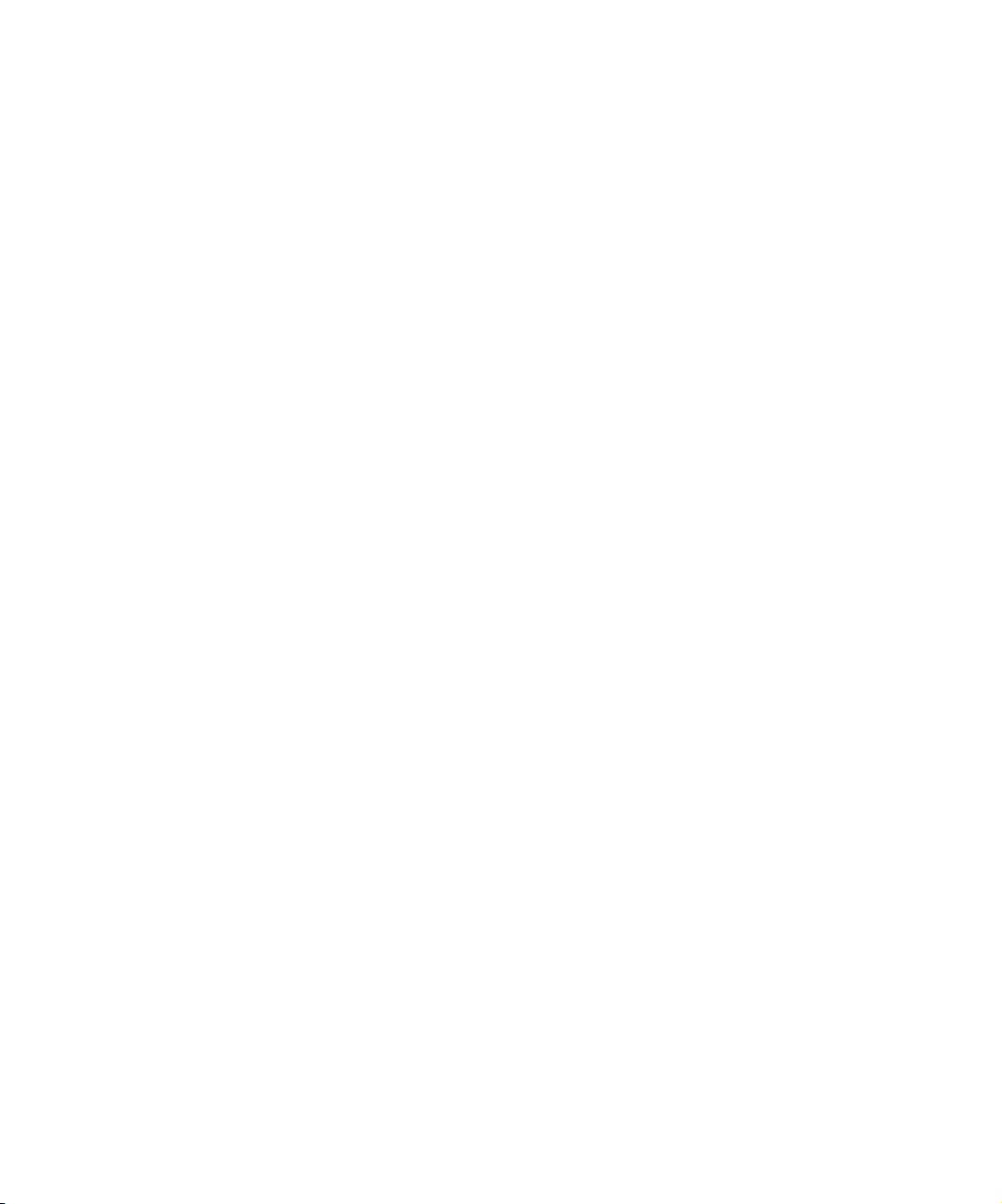
Recovering Material from the Clipboard. . . . . . . . . . . . . . . . . . 451
Playing the New Sequence . . . . . . . . . . . . . . . . . . . . . . . . . . . . . . . . . . 452
Playing a Sequence . . . . . . . . . . . . . . . . . . . . . . . . . . . . . . . . . . . . 453
Starting a Playback Loop . . . . . . . . . . . . . . . . . . . . . . . . . . . . . . . . 453
Improving Playback Performance. . . . . . . . . . . . . . . . . . . . . . . . . . 454
Proceeding with Editing. . . . . . . . . . . . . . . . . . . . . . . . . . . . . . . . . . . . . 455
Chapter 14 Using the Timeline. . . . . . . . . . . . . . . . . . . . . . . . . . . . . . . . . . 457
Customizing Timeline Views . . . . . . . . . . . . . . . . . . . . . . . . . . . . . . . . . 457
Accessing the Timeline Settings. . . . . . . . . . . . . . . . . . . . . . . . . . . 458
Using the Timeline Fast Menu . . . . . . . . . . . . . . . . . . . . . . . . . . . . 460
Additional Procedures for Customizing the Timeline . . . . . . . . . . . 462
Enlarging and Reducing Tracks . . . . . . . . . . . . . . . . . . . . . . . . 462
Changing the Timeline Track Color . . . . . . . . . . . . . . . . . . . . . 463
Saving a Custom Timeline View . . . . . . . . . . . . . . . . . . . . . . . . . . . 463
Replacing a Timeline View . . . . . . . . . . . . . . . . . . . . . . . . . . . . . . . 464
Restoring the Default Timeline View. . . . . . . . . . . . . . . . . . . . . . . . 464
Navigating in the Timeline. . . . . . . . . . . . . . . . . . . . . . . . . . . . . . . . . . . 464
Using the Position Indicator . . . . . . . . . . . . . . . . . . . . . . . . . . . . . . 465
Using the Timeline Scroll Bar . . . . . . . . . . . . . . . . . . . . . . . . . . . . . 465
Displaying Detail in the Timeline. . . . . . . . . . . . . . . . . . . . . . . . . . . 465
Controlling Movement in the Timeline . . . . . . . . . . . . . . . . . . . . . . 466
Using the Track Selector Panel . . . . . . . . . . . . . . . . . . . . . . . . . . . 467
Selecting Tracks . . . . . . . . . . . . . . . . . . . . . . . . . . . . . . . . . . . . . . . 468
Monitoring Tracks . . . . . . . . . . . . . . . . . . . . . . . . . . . . . . . . . . . . . . 469
Monitoring Video . . . . . . . . . . . . . . . . . . . . . . . . . . . . . . . . . . . 469
Monitoring Audio . . . . . . . . . . . . . . . . . . . . . . . . . . . . . . . . . . . 469
Monitoring a Solo Track . . . . . . . . . . . . . . . . . . . . . . . . . . . . . . 470
Cycling Through a Selection of Tracks. . . . . . . . . . . . . . . . . . . . . . 471
Locking and Unlocking Tracks . . . . . . . . . . . . . . . . . . . . . . . . . . . . 472
Patching Tracks . . . . . . . . . . . . . . . . . . . . . . . . . . . . . . . . . . . . . . . 473
Sync Locking Tracks . . . . . . . . . . . . . . . . . . . . . . . . . . . . . . . . . . . 474
Deleting Tracks. . . . . . . . . . . . . . . . . . . . . . . . . . . . . . . . . . . . . . . . 475
Adding an Edit . . . . . . . . . . . . . . . . . . . . . . . . . . . . . . . . . . . . . . . . 475
Removing Add Edits . . . . . . . . . . . . . . . . . . . . . . . . . . . . . . . . . . . . 476
20
Page 21
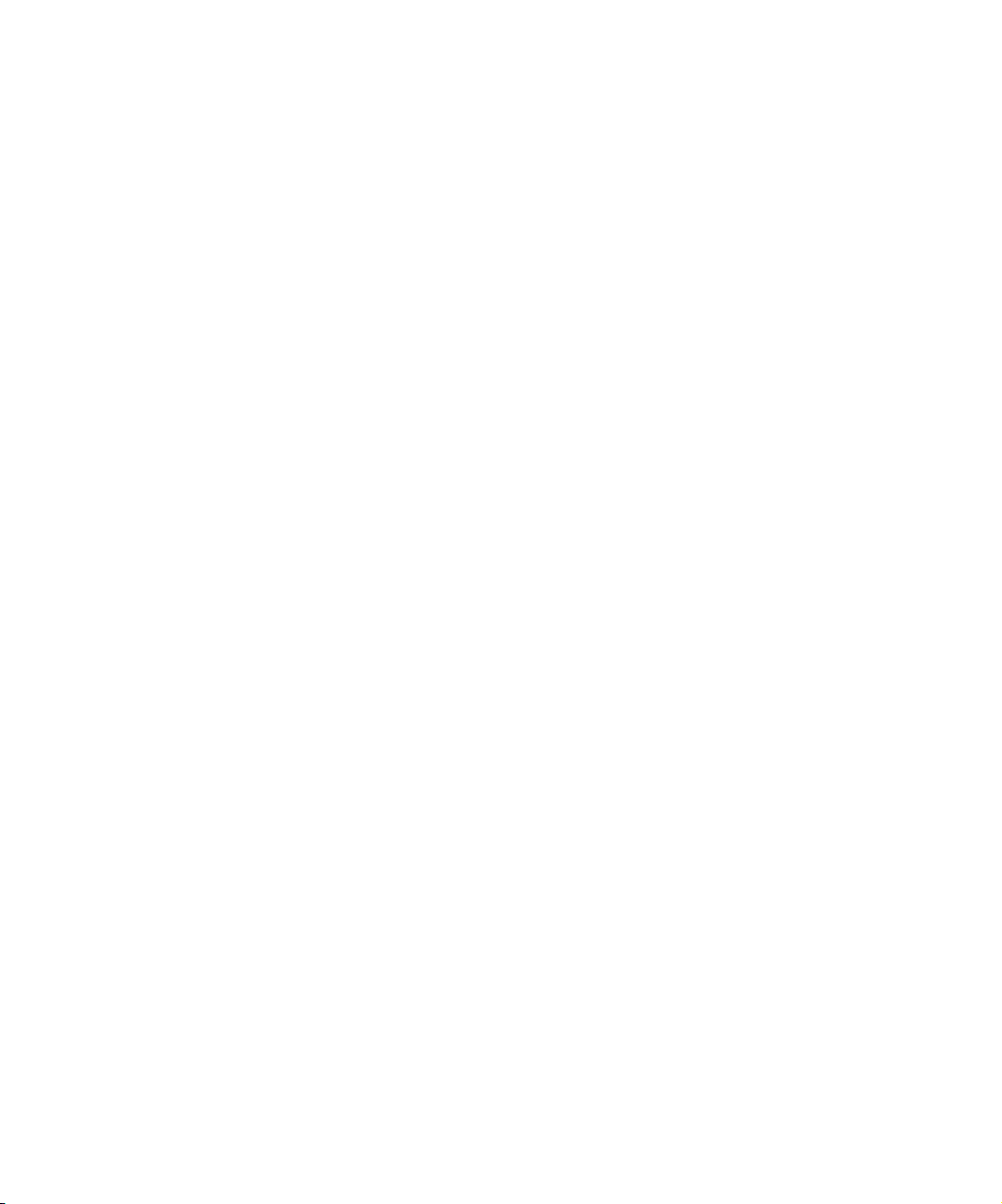
Backtiming Edits . . . . . . . . . . . . . . . . . . . . . . . . . . . . . . . . . . . . . . 477
Detecting Duplicate Frames. . . . . . . . . . . . . . . . . . . . . . . . . . . . . . 478
Finding Flash Frames . . . . . . . . . . . . . . . . . . . . . . . . . . . . . . . . . . 479
Editing in the Timeline . . . . . . . . . . . . . . . . . . . . . . . . . . . . . . . . . . . . . 480
Selecting and Deselecting Segments . . . . . . . . . . . . . . . . . . . . . . 480
Selecting Segments with the Segment Mode Pointer . . . . . . . 481
Lassoing One or More Segments . . . . . . . . . . . . . . . . . . . . . . 481
Deselecting Segments. . . . . . . . . . . . . . . . . . . . . . . . . . . . . . . 482
Performing Segment Mode Edits . . . . . . . . . . . . . . . . . . . . . . . . . . 482
Maintaining Sync in Segment Mode . . . . . . . . . . . . . . . . . . . . 483
Extracting/Splicing-in Segments . . . . . . . . . . . . . . . . . . . . . . . 484
Lifting/Overwriting Segments. . . . . . . . . . . . . . . . . . . . . . . . . . 485
Deleting Segments with Segment Mode . . . . . . . . . . . . . . . . . 486
Bin Editing into the Timeline . . . . . . . . . . . . . . . . . . . . . . . . . . . . . 487
Setting the Duration for Filler at the Start of a Sequence . . . . . . . 488
Cutting, Copying, and Pasting in the Timeline. . . . . . . . . . . . . . . . 488
Editing and Nesting Effects . . . . . . . . . . . . . . . . . . . . . . . . . . . . . . 489
Printing the Timeline. . . . . . . . . . . . . . . . . . . . . . . . . . . . . . . . . . . . . . . 489
Chapter 15 Working in Trim Mode . . . . . . . . . . . . . . . . . . . . . . . . . . . . . . . 491
Customizing Trim Mode . . . . . . . . . . . . . . . . . . . . . . . . . . . . . . . . . . . . 491
Using Basic Trim Procedures . . . . . . . . . . . . . . . . . . . . . . . . . . . . . . . . 492
Entering Trim Mode . . . . . . . . . . . . . . . . . . . . . . . . . . . . . . . . . . . . 492
Exiting Trim Mode . . . . . . . . . . . . . . . . . . . . . . . . . . . . . . . . . . . . . 494
Trim Mode Displays . . . . . . . . . . . . . . . . . . . . . . . . . . . . . . . . . . . . 494
Selecting Between Trim Sides . . . . . . . . . . . . . . . . . . . . . . . . . . . . 496
Selecting Additional Transitions . . . . . . . . . . . . . . . . . . . . . . . . . . . 497
Performing a Basic Trim . . . . . . . . . . . . . . . . . . . . . . . . . . . . . . . . 498
Reviewing the Trim Edit . . . . . . . . . . . . . . . . . . . . . . . . . . . . . . . . . 499
Reviewing an Edit with the Play Loop Button . . . . . . . . . . . . . 499
Trimming Video Tracks . . . . . . . . . . . . . . . . . . . . . . . . . . . . . . . . . 499
Slipping or Sliding Clips or Segments . . . . . . . . . . . . . . . . . . . . . . . . . 500
Selecting Clips or Segments for Slip or Slide Trimming . . . . . . . . 501
Performing the Slip or Slide Trim . . . . . . . . . . . . . . . . . . . . . . . . . . 503
Creating Overlap Edits . . . . . . . . . . . . . . . . . . . . . . . . . . . . . . . . . . . . . 504
21
Page 22
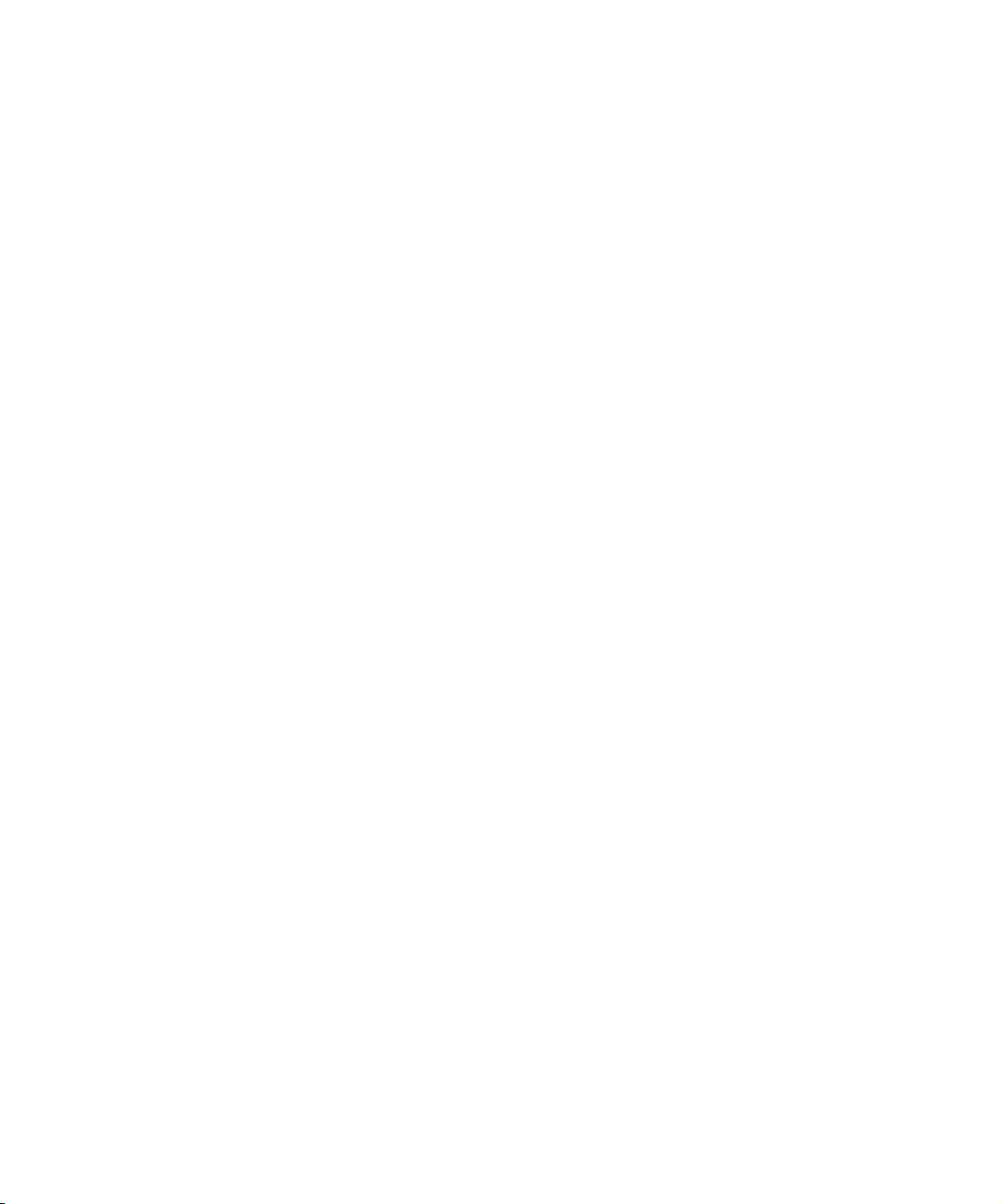
Maintaining Sync While Trimming. . . . . . . . . . . . . . . . . . . . . . . . . . . . . 505
Adding Black While Trimming. . . . . . . . . . . . . . . . . . . . . . . . . . . . . 505
Trimming with Sync-Locked Tracks . . . . . . . . . . . . . . . . . . . . . . . . 506
Chapter 16 Working with Audio. . . . . . . . . . . . . . . . . . . . . . . . . . . . . . . . . 509
About Audio Tools. . . . . . . . . . . . . . . . . . . . . . . . . . . . . . . . . . . . . . . . . 510
Accessing Audio Effect Tools . . . . . . . . . . . . . . . . . . . . . . . . . . . . . . . . 511
Audio Editing Aids . . . . . . . . . . . . . . . . . . . . . . . . . . . . . . . . . . . . . . . . . 512
Soloing Audio Tracks in the Timeline . . . . . . . . . . . . . . . . . . . . . . . 512
Using Audio Scrub . . . . . . . . . . . . . . . . . . . . . . . . . . . . . . . . . . . . . 513
Smooth Scrub Versus Digital Scrub. . . . . . . . . . . . . . . . . . . . . 513
Selecting Tracks for Scrubbing . . . . . . . . . . . . . . . . . . . . . . . . 513
Performing Smooth Audio Scrub . . . . . . . . . . . . . . . . . . . . . . . . . . 515
Using the J-K-L Keys to Perform Smooth Scrub . . . . . . . . . . . 515
Using Digital Audio Scrub . . . . . . . . . . . . . . . . . . . . . . . . . . . . . . . . 515
Adjusting Digital Scrub Parameters . . . . . . . . . . . . . . . . . . . . . 516
Performing the Digital Scrub Procedure. . . . . . . . . . . . . . . . . . 517
Adjusting Pan Defaults . . . . . . . . . . . . . . . . . . . . . . . . . . . . . . . . . . 517
Displaying Waveform Plots. . . . . . . . . . . . . . . . . . . . . . . . . . . . . . . 518
Identifying the Sample Rate by Color. . . . . . . . . . . . . . . . . . . . . . . 520
Dealing with Audio Latency in Your Sequence. . . . . . . . . . . . . . . . 521
Adjusting Audio Latency. . . . . . . . . . . . . . . . . . . . . . . . . . . . . . 522
Adjusting Volume Control . . . . . . . . . . . . . . . . . . . . . . . . . . . . . . . . 523
Understanding the Audio Mix Tool . . . . . . . . . . . . . . . . . . . . . . . . . . . . 525
Using the Audio Mix Tool . . . . . . . . . . . . . . . . . . . . . . . . . . . . . . . . . . . 526
Resizing the Audio Mix Tool . . . . . . . . . . . . . . . . . . . . . . . . . . . . . . 526
Adjusting One Audio Track at a Time. . . . . . . . . . . . . . . . . . . . . . . 527
Changing an Audio Level . . . . . . . . . . . . . . . . . . . . . . . . . . . . . 529
Adjusting Pan Values . . . . . . . . . . . . . . . . . . . . . . . . . . . . . . . . 529
Applying Pan Value Adjustments . . . . . . . . . . . . . . . . . . . . . . . 530
Ganging and Adjusting Multiple Tracks . . . . . . . . . . . . . . . . . . . . . 531
Rendering an Audio Effect . . . . . . . . . . . . . . . . . . . . . . . . . . . . . . . 532
Modifying Pan Values . . . . . . . . . . . . . . . . . . . . . . . . . . . . . . . . . . . 532
Creating or Modifying an Audio Pan/Vol Effect . . . . . . . . . . . . 533
Modifying How the System Interprets Pan. . . . . . . . . . . . . . . . 533
22
Page 23
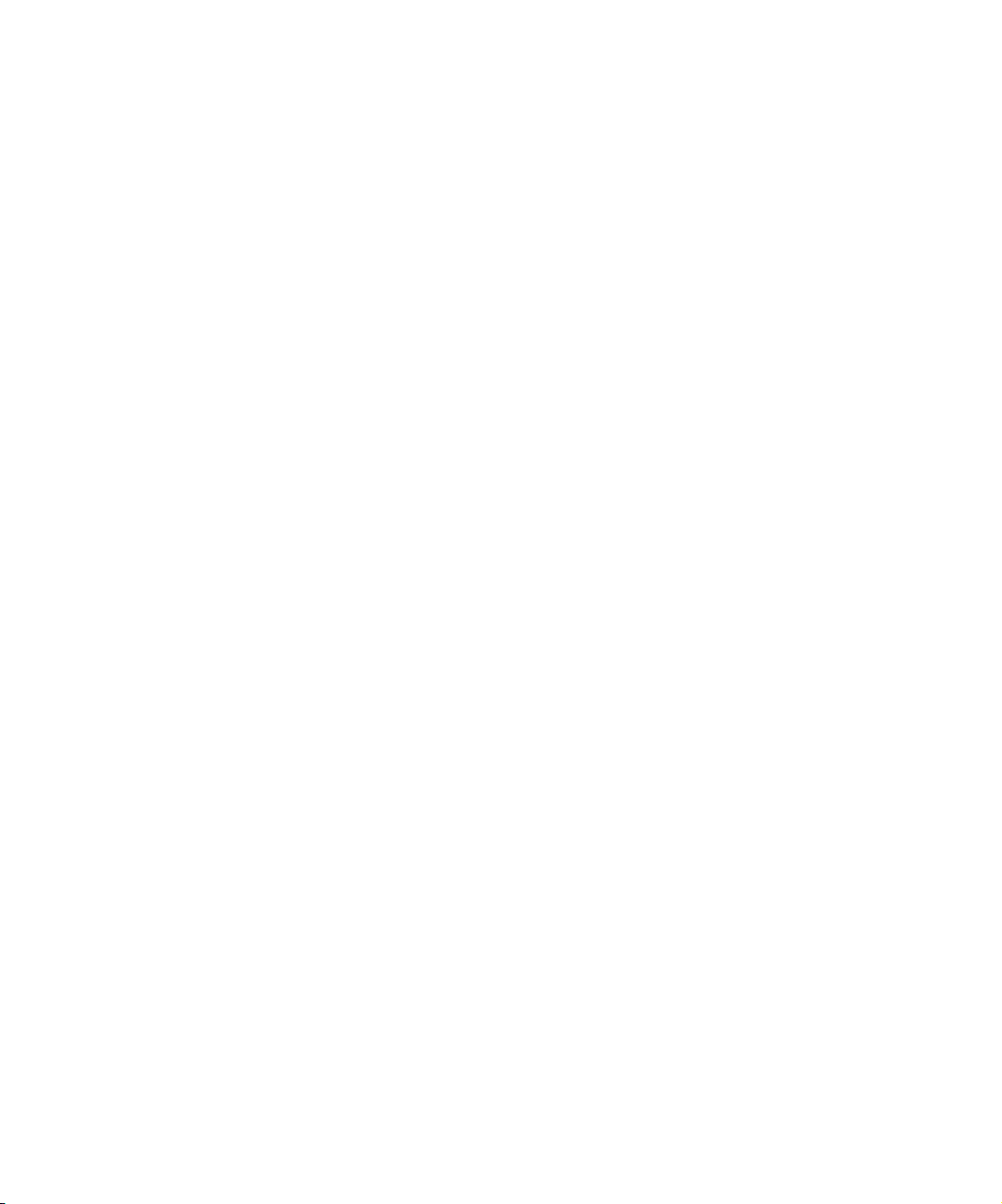
Bypassing Existing Volume Settings . . . . . . . . . . . . . . . . . . . . . . . 533
Adjusting Volume While Playing an Audio Mix Effect . . . . . . . . . . 534
Limitations on Adjusting Volume . . . . . . . . . . . . . . . . . . . . . . . 535
Improving Response Time. . . . . . . . . . . . . . . . . . . . . . . . . . . . 535
Understanding Audio Gain Automation . . . . . . . . . . . . . . . . . . . . . . . . 536
Automation Gain Values and System Clip Gain Values . . . . . . . . 536
Adjusting Volume in the Timeline. . . . . . . . . . . . . . . . . . . . . . . . . . 537
Deleting Audio Gain Keyframes in the Timeline . . . . . . . . . . . 539
Moving Audio Gain Keyframes in the Timeline . . . . . . . . . . . . 539
Understanding the Automation Gain Tool . . . . . . . . . . . . . . . . . . . 540
Track Solo Button . . . . . . . . . . . . . . . . . . . . . . . . . . . . . . . . . . 542
Applying Automation Gain Adjustments . . . . . . . . . . . . . . . . . 543
Automation Gain Tool Fast Menu . . . . . . . . . . . . . . . . . . . . . . 544
Recording Automation Gain Information . . . . . . . . . . . . . . . . . . . . 545
Using the Automation Gain Tool Sliders . . . . . . . . . . . . . . . . . 545
Using a Keyboard Shortcut . . . . . . . . . . . . . . . . . . . . . . . . . . . 547
Using the Audio EQ Tool . . . . . . . . . . . . . . . . . . . . . . . . . . . . . . . . . . . 547
Audio EQ Tool Components . . . . . . . . . . . . . . . . . . . . . . . . . . . . . 548
Basic EQ Tool Components . . . . . . . . . . . . . . . . . . . . . . . . . . 548
EQ-Specific Features . . . . . . . . . . . . . . . . . . . . . . . . . . . . . . . 549
Applying Audio EQ Effects. . . . . . . . . . . . . . . . . . . . . . . . . . . . . . . 551
Saving Audio EQ Effects . . . . . . . . . . . . . . . . . . . . . . . . . . . . . . . . 555
Removing Audio EQ Effects . . . . . . . . . . . . . . . . . . . . . . . . . . . . . 556
Audio EQ Examples. . . . . . . . . . . . . . . . . . . . . . . . . . . . . . . . . . . . 556
Low Shelf Example . . . . . . . . . . . . . . . . . . . . . . . . . . . . . . . . . 556
Small Octave Range Example. . . . . . . . . . . . . . . . . . . . . . . . . 558
Using Audio EQ Templates . . . . . . . . . . . . . . . . . . . . . . . . . . . . . . 559
Applying an EQ Template . . . . . . . . . . . . . . . . . . . . . . . . . . . . 560
Creating Your Own Templates . . . . . . . . . . . . . . . . . . . . . . . . 561
Adding an EQ Template to the
Fast Menu (Windows) . . . . . . . . . . . . . . . . . . . . . . . . . . . . . 562
Adding an EQ Template to the
Fast Menu (Macintosh). . . . . . . . . . . . . . . . . . . . . . . . . . . . . 563
Adjusting EQ While Playing an Audio Effect . . . . . . . . . . . . . . . . . 564
Digidesign AudioSuite Plug-Ins . . . . . . . . . . . . . . . . . . . . . . . . . . . . . . 564
23
Page 24
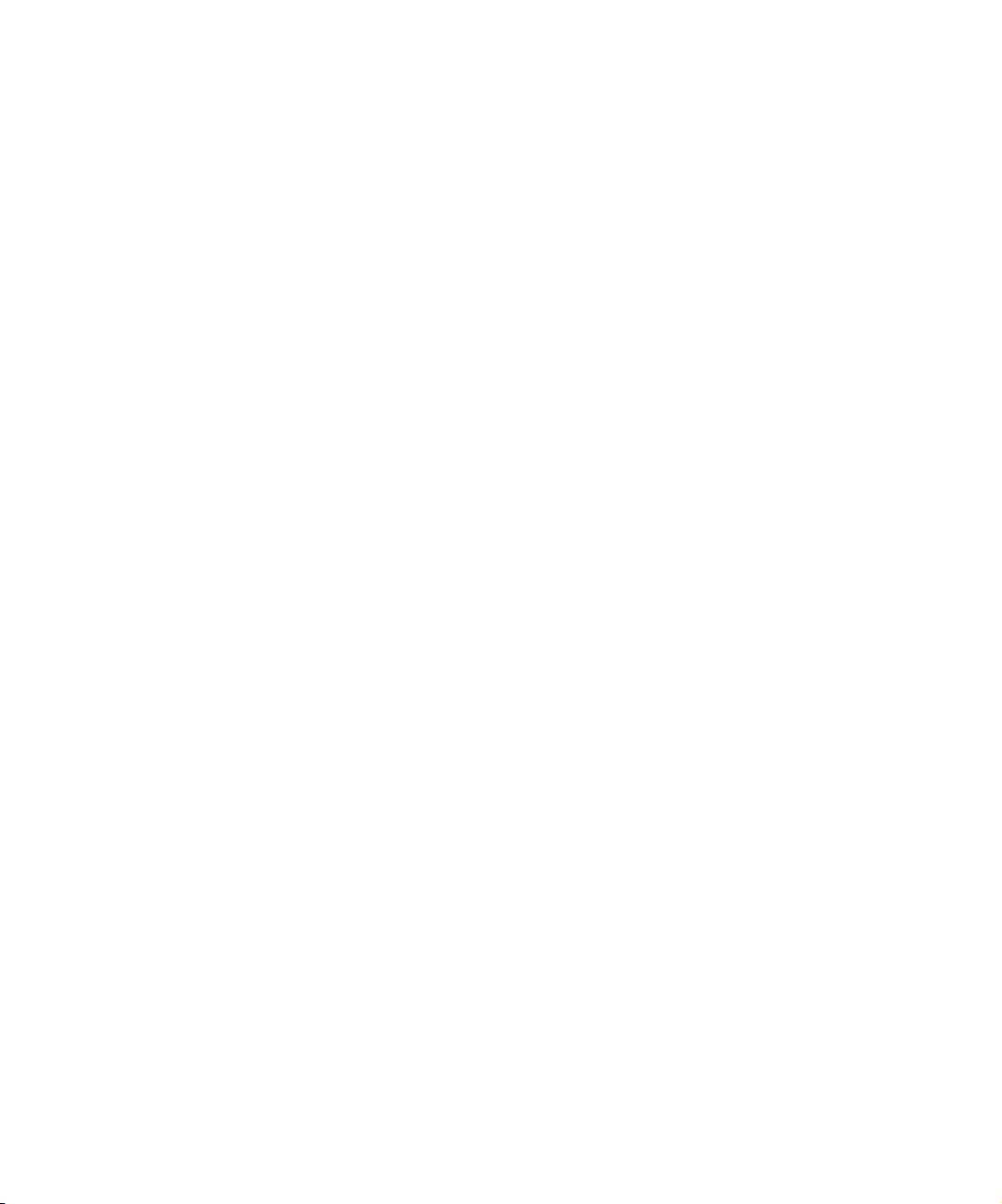
Installing AudioSuite Plug-Ins (Windows). . . . . . . . . . . . . . . . . . . . 565
Installing AudioSuite Plug-Ins (Macintosh) . . . . . . . . . . . . . . . . . . . 566
Starting and Quitting DAE (Macintosh Only) . . . . . . . . . . . . . . . . . 566
Setting Playback Buffer Size (Macintosh Only) . . . . . . . . . . . . . . . 567
Using Digidesign AudioSuite Plug-Ins . . . . . . . . . . . . . . . . . . . . . . 567
Applying an AudioSuite Plug-In to a
Clip in the Timeline . . . . . . . . . . . . . . . . . . . . . . . . . . . . . . . . . . . 568
Using a Plug-In Dialog Box. . . . . . . . . . . . . . . . . . . . . . . . . . . . . . . 569
AudioSuite Plug-In Fast Menu . . . . . . . . . . . . . . . . . . . . . . . . . 570
Rendering Plug-In Effects. . . . . . . . . . . . . . . . . . . . . . . . . . . . . . . . 571
Creating New Master Clips. . . . . . . . . . . . . . . . . . . . . . . . . . . . . . . 571
AudioSuite Controls for Creating New Master Clips . . . . . . . . 572
Mono, Stereo, and Multichannel Processing . . . . . . . . . . . . . . 574
Using Plug-Ins to Create New Master Clips. . . . . . . . . . . . . . . 575
Using AudioSuite Effect Templates . . . . . . . . . . . . . . . . . . . . . 577
Plug-In Limitations . . . . . . . . . . . . . . . . . . . . . . . . . . . . . . . . . . . . . 579
Troubleshooting AudioSuite Plug-Ins . . . . . . . . . . . . . . . . . . . . . . . 579
Addressing Memory Allocation (Macintosh Only) . . . . . . . . . . 579
Canceling a Render Operation. . . . . . . . . . . . . . . . . . . . . . . . . 580
Addressing Errors When Rendering a Plug-in Effect. . . . . . . . 581
Recording Voice-Over Narration . . . . . . . . . . . . . . . . . . . . . . . . . . . . . . 581
Creating the Voice-Over . . . . . . . . . . . . . . . . . . . . . . . . . . . . . . . . . 584
Scenarios for Using the Audio Punch-In Tool. . . . . . . . . . . . . . . . . 587
Monitoring the Recording . . . . . . . . . . . . . . . . . . . . . . . . . . . . . . . . 588
Monitoring Previously Recorded Tracks. . . . . . . . . . . . . . . . . . . . . 588
Voice-Over Media Files . . . . . . . . . . . . . . . . . . . . . . . . . . . . . . . . . 589
Using a GPI Device with the Audio Punch-In Tool . . . . . . . . . . . . . . . . 589
Understanding GPI Trigger Signals . . . . . . . . . . . . . . . . . . . . . . . . 590
GPI Signal Sequence When Using the Audio Punch-In
Tool Without Preroll or Postroll . . . . . . . . . . . . . . . . . . . . . . . 590
GPI Signal Sequence When Using the Audio Punch-In
Tool with Preroll and Postroll . . . . . . . . . . . . . . . . . . . . . . . . 591
Example of Linking GPI Actions to Trigger Signals . . . . . . . . . 591
Connecting a V-LAN VLXi Controller and GPI . . . . . . . . . . . . . . . . 592
Configuring a V-LAN VLXi Controller and GPI . . . . . . . . . . . . . . . . 592
24
Page 25
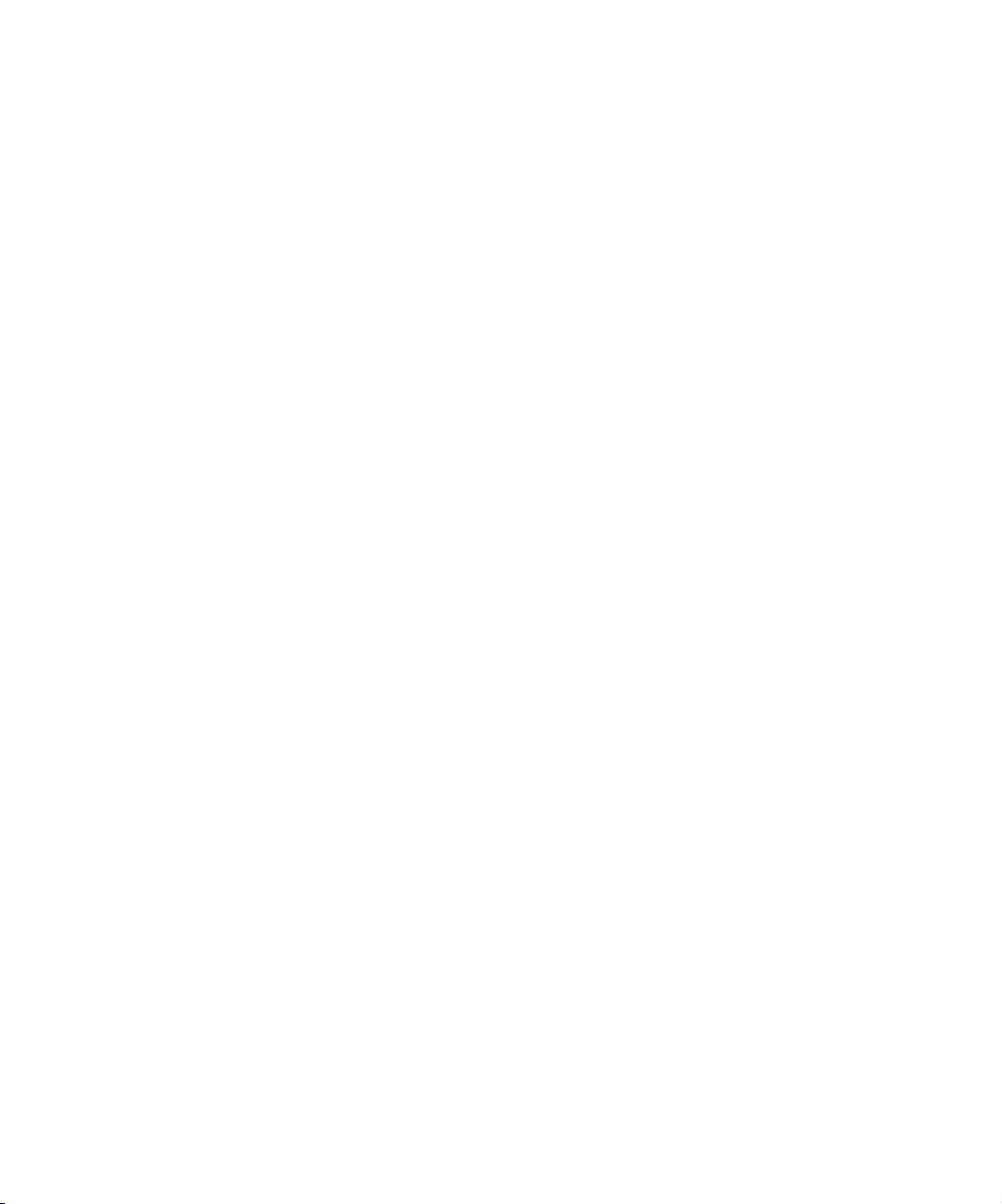
Creating a GPI Setting. . . . . . . . . . . . . . . . . . . . . . . . . . . . . . . 593
Editing an Existing GPI Setting . . . . . . . . . . . . . . . . . . . . . . . . 595
Deleting a GPI Setting . . . . . . . . . . . . . . . . . . . . . . . . . . . . . . . 596
Fine-Tuning Audio Transitions . . . . . . . . . . . . . . . . . . . . . . . . . . . . . . . 596
Isolating Clip Portions for Adjustment . . . . . . . . . . . . . . . . . . . . . . 597
Fading and Dipping Audio . . . . . . . . . . . . . . . . . . . . . . . . . . . . . . . 597
Fading Audio . . . . . . . . . . . . . . . . . . . . . . . . . . . . . . . . . . . . . . 597
Dipping Audio . . . . . . . . . . . . . . . . . . . . . . . . . . . . . . . . . . . . . 599
Mixing Down Audio Tracks . . . . . . . . . . . . . . . . . . . . . . . . . . . . . . . . . . 600
Changing the Sample Rate . . . . . . . . . . . . . . . . . . . . . . . . . . . . . . . . . 602
Displaying Audio File Information . . . . . . . . . . . . . . . . . . . . . . . . . . . . . 603
Reimporting Zaxcom Deva or Aaton InDaw Audio. . . . . . . . . . . . . . . . 604
Chapter 17 Syncing Methods . . . . . . . . . . . . . . . . . . . . . . . . . . . . . . . . . . . 605
Autosyncing Clips . . . . . . . . . . . . . . . . . . . . . . . . . . . . . . . . . . . . . . . . . 605
Understanding Autosyncing . . . . . . . . . . . . . . . . . . . . . . . . . . . . . . 606
Creating an Autosynced Subclip . . . . . . . . . . . . . . . . . . . . . . . . . . 606
Managing Sync Breaks. . . . . . . . . . . . . . . . . . . . . . . . . . . . . . . . . . . . . 607
Editing to Avoid Sync Breaks . . . . . . . . . . . . . . . . . . . . . . . . . . . . . 607
Fixing Sync Breaks . . . . . . . . . . . . . . . . . . . . . . . . . . . . . . . . . . . . 608
Fixing Sync in Trim Mode . . . . . . . . . . . . . . . . . . . . . . . . . . . . 608
Fixing Sync in Segment Mode. . . . . . . . . . . . . . . . . . . . . . . . . 609
Managing Sync with Multiple Tracks . . . . . . . . . . . . . . . . . . . . . . . . . . 609
Using Sync Lock . . . . . . . . . . . . . . . . . . . . . . . . . . . . . . . . . . . . . . 610
Syncing with Tail Leader . . . . . . . . . . . . . . . . . . . . . . . . . . . . . . . . 611
Syncing with Locators . . . . . . . . . . . . . . . . . . . . . . . . . . . . . . . . . . 612
Using Add Edit When Trimming . . . . . . . . . . . . . . . . . . . . . . . . . . . 613
Chapter 18 Output Options. . . . . . . . . . . . . . . . . . . . . . . . . . . . . . . . . . . . . 615
Preparing for Output . . . . . . . . . . . . . . . . . . . . . . . . . . . . . . . . . . . . . . . 615
Preparing for Audio Output. . . . . . . . . . . . . . . . . . . . . . . . . . . . . . . . . . 616
Choosing Audio Output . . . . . . . . . . . . . . . . . . . . . . . . . . . . . . . . . 616
Audio Sample Rates . . . . . . . . . . . . . . . . . . . . . . . . . . . . . . . . . . . 616
Setting the Calibration Tone . . . . . . . . . . . . . . . . . . . . . . . . . . 617
Calibrating Global Output Levels. . . . . . . . . . . . . . . . . . . . . . . 617
25
Page 26
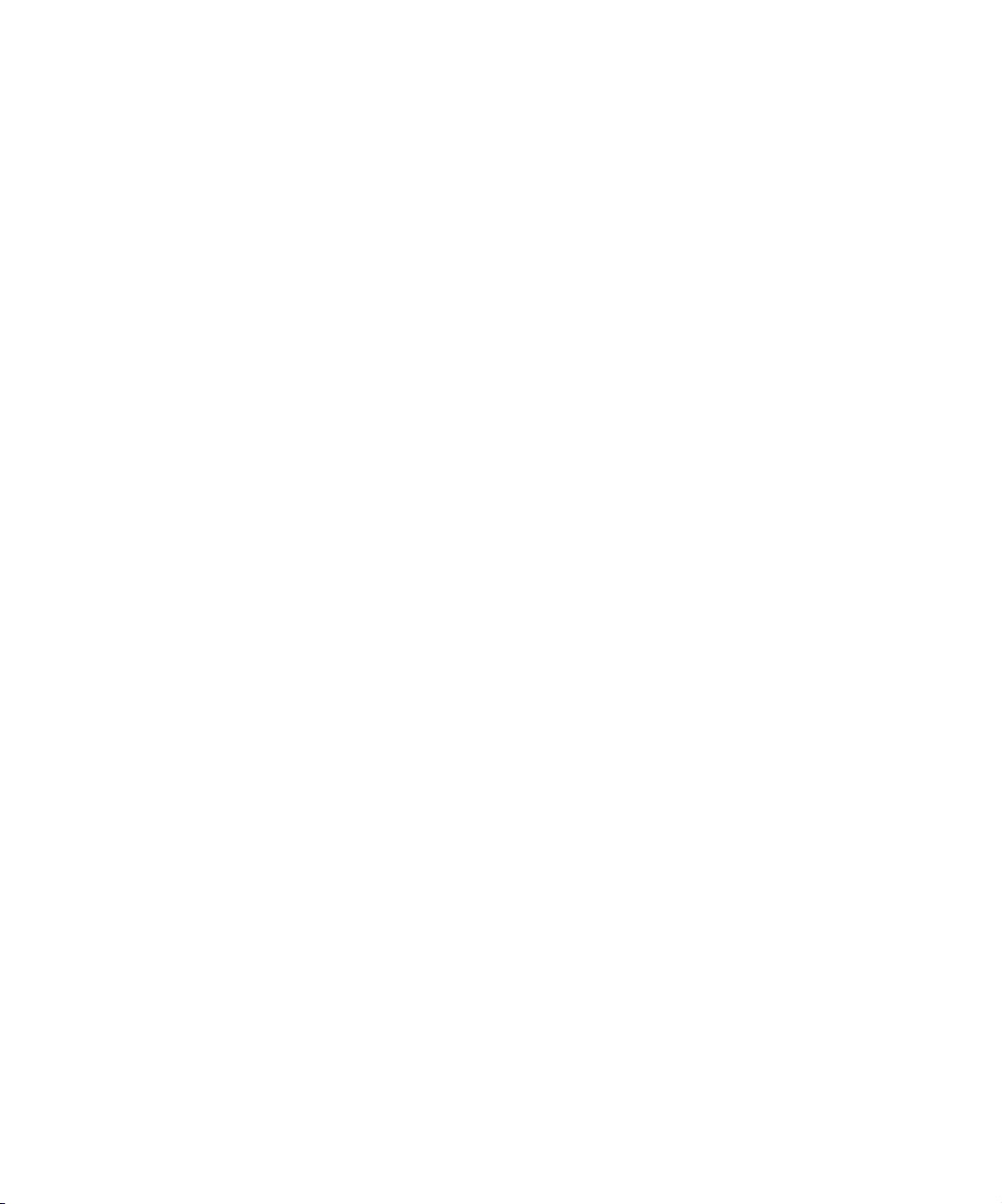
Adjusting Output on Two-Channel Audio Systems . . . . . . . . . 618
Preparing Record Tapes . . . . . . . . . . . . . . . . . . . . . . . . . . . . . . . . 619
Frame-Accurate Recording . . . . . . . . . . . . . . . . . . . . . . . . . . . 619
Manual Recording . . . . . . . . . . . . . . . . . . . . . . . . . . . . . . . . . . 620
Enabling Assemble-Edit Recording . . . . . . . . . . . . . . . . . . . . . . . . 621
Using the Digital Cut Tool . . . . . . . . . . . . . . . . . . . . . . . . . . . . . . . . . . . 622
Selecting a Deck in the Digital Cut Tool . . . . . . . . . . . . . . . . . . . . . 623
Previewing a Digital Cut . . . . . . . . . . . . . . . . . . . . . . . . . . . . . . . . . 624
Recording a Digital Cut to Tape (Remote Mode) . . . . . . . . . . . . . . 625
Recording a Digital Cut to Tape (Local Mode) . . . . . . . . . . . . . . . . 627
DV Digital Cut Delay. . . . . . . . . . . . . . . . . . . . . . . . . . . . . . . . . . . . 628
Using EDL Manager . . . . . . . . . . . . . . . . . . . . . . . . . . . . . . . . . . . . . . . 631
Using PowerPack . . . . . . . . . . . . . . . . . . . . . . . . . . . . . . . . . . . . . . . . . 631
How Matchback Works . . . . . . . . . . . . . . . . . . . . . . . . . . . . . . . . . . 632
Matchback Limitations . . . . . . . . . . . . . . . . . . . . . . . . . . . . . . . . . . 633
Setting Up a Matchback Project . . . . . . . . . . . . . . . . . . . . . . . . . . . 634
Choosing Film Settings. . . . . . . . . . . . . . . . . . . . . . . . . . . . . . . . . . 634
VTR Emulation (Windows Only) . . . . . . . . . . . . . . . . . . . . . . . . . . . . . . 635
Enabling VTR Emulation (Windows Only) . . . . . . . . . . . . . . . . . . . 636
Using VTR Play Emulation (Windows Only). . . . . . . . . . . . . . . . . . 637
26
Chapter 19 Exporting and Exchanging Material. . . . . . . . . . . . . . . . . . . . 639
Reasons to Export Files . . . . . . . . . . . . . . . . . . . . . . . . . . . . . . . . . . . . 640
Preparing to Export a Sequence . . . . . . . . . . . . . . . . . . . . . . . . . . . . . . 641
Exporting as an MPEG-1 or an MPEG-2 File (Windows Only) . . . . . . . 642
QuickTime Reference Movies . . . . . . . . . . . . . . . . . . . . . . . . . . . . . . . . 644
Exporting as a QuickTime Reference Movie . . . . . . . . . . . . . . . . . 645
QuickTime Reference Export Options . . . . . . . . . . . . . . . . . . . . . . 646
Exporting as a QuickTime Movie . . . . . . . . . . . . . . . . . . . . . . . . . . . . . 649
Selecting QuickTime Codecs . . . . . . . . . . . . . . . . . . . . . . . . . . . . . 656
Creating Files for a DVD . . . . . . . . . . . . . . . . . . . . . . . . . . . . . . . . . . . . 663
Creating Files for a DVD (Windows Only) . . . . . . . . . . . . . . . . . . . 664
Creating Files for iDVD (Macintosh Only). . . . . . . . . . . . . . . . . . . . 666
Creating Files for DVD Studio Pro (Macintosh Only) . . . . . . . . . . . 667
Using an AppleScript Script to Create a DVD (Macintosh Only) . . 670
Page 27
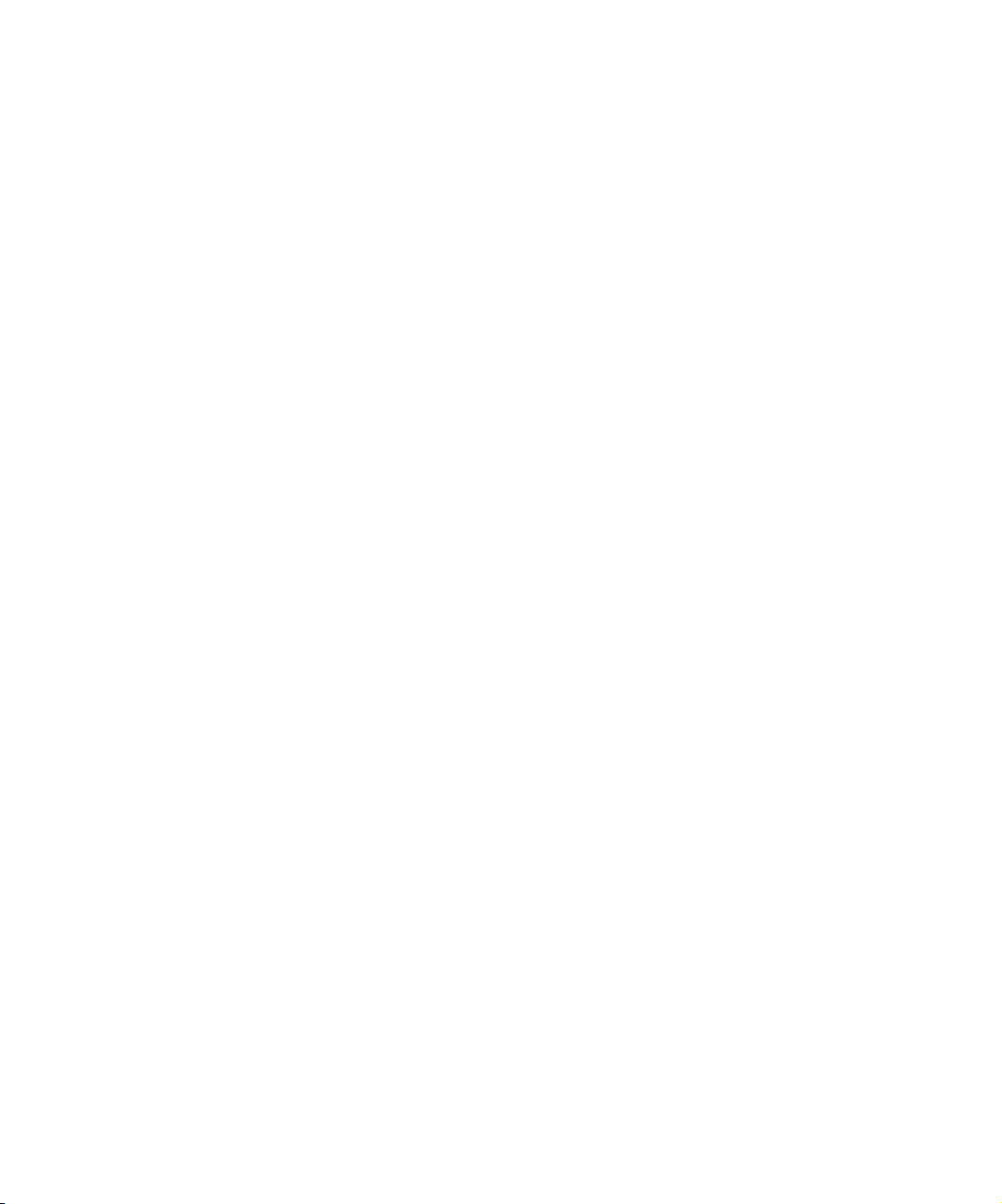
Exporting Video in DV Stream Format . . . . . . . . . . . . . . . . . . . . . . . . . 670
Sending Material Out for Review . . . . . . . . . . . . . . . . . . . . . . . . . . . . . 672
Reviewing Material. . . . . . . . . . . . . . . . . . . . . . . . . . . . . . . . . . . . . 673
Opening R&A Files in the Locators Window . . . . . . . . . . . . . . . . . 674
Using Locator Colors with R&A Files . . . . . . . . . . . . . . . . . . . . . . . 675
Mixing Down Video Tracks . . . . . . . . . . . . . . . . . . . . . . . . . . . . . . . . . . 676
Exporting Frames, Clips, or Sequences. . . . . . . . . . . . . . . . . . . . . . . . 677
Using the Drag-and-Drop Method for Export . . . . . . . . . . . . . . . . . 680
Using AvidLinks . . . . . . . . . . . . . . . . . . . . . . . . . . . . . . . . . . . . . . . . . . 681
Customizing Export Settings . . . . . . . . . . . . . . . . . . . . . . . . . . . . . . . . 684
Creating a New Export Setting. . . . . . . . . . . . . . . . . . . . . . . . . . . . 684
Exporting OMFI and AAF Files. . . . . . . . . . . . . . . . . . . . . . . . . . . . . . . 687
Exporting Through OMF Interchange . . . . . . . . . . . . . . . . . . . . . . 687
Exporting Through AAF . . . . . . . . . . . . . . . . . . . . . . . . . . . . . . . . . 687
Choosing an OMFI or an AAF Transfer Method . . . . . . . . . . . . . . 688
Exporting OMFI or AAF Files . . . . . . . . . . . . . . . . . . . . . . . . . . . . . 689
Exporting as an AVI File (Windows Only). . . . . . . . . . . . . . . . . . . . . . . 694
AVI Settings (Windows Only). . . . . . . . . . . . . . . . . . . . . . . . . . . . . 696
AVI Video Compression Dialog Box
Options (Windows Only) . . . . . . . . . . . . . . . . . . . . . . . . . . . . . . . 698
Using Avid Codecs . . . . . . . . . . . . . . . . . . . . . . . . . . . . . . . . . . . . . . . . 700
Using the Avid Codecs for QuickTime . . . . . . . . . . . . . . . . . . . . . . 700
Exporting with the Avid DV Codec or an Avid Meridien
Codec. . . . . . . . . . . . . . . . . . . . . . . . . . . . . . . . . . . . . . . . . . 701
Exporting with the Avid Codec for QuickTime. . . . . . . . . . . . . 703
Using the Avid Codec for AVI (Windows Only) . . . . . . . . . . . . . . . 706
Installing an Avid Codec on Other Systems. . . . . . . . . . . . . . . . . . 707
Copying an Avid Codec for QuickTime to Another
Windows System (Windows Only) . . . . . . . . . . . . . . . . . . . . 707
Copying an Avid Codec for AVI (Windows Only). . . . . . . . . . . 708
Copying a Codec to a Macintosh System
(Macintosh Only) . . . . . . . . . . . . . . . . . . . . . . . . . . . . . . . . . 709
Downloading Avid Codecs for QuickTime . . . . . . . . . . . . . . . . . . . 710
Exporting from a Third-Party Application . . . . . . . . . . . . . . . . . . . . 710
Exporting Tracks as Audio Files . . . . . . . . . . . . . . . . . . . . . . . . . . . . . . 711
27
Page 28
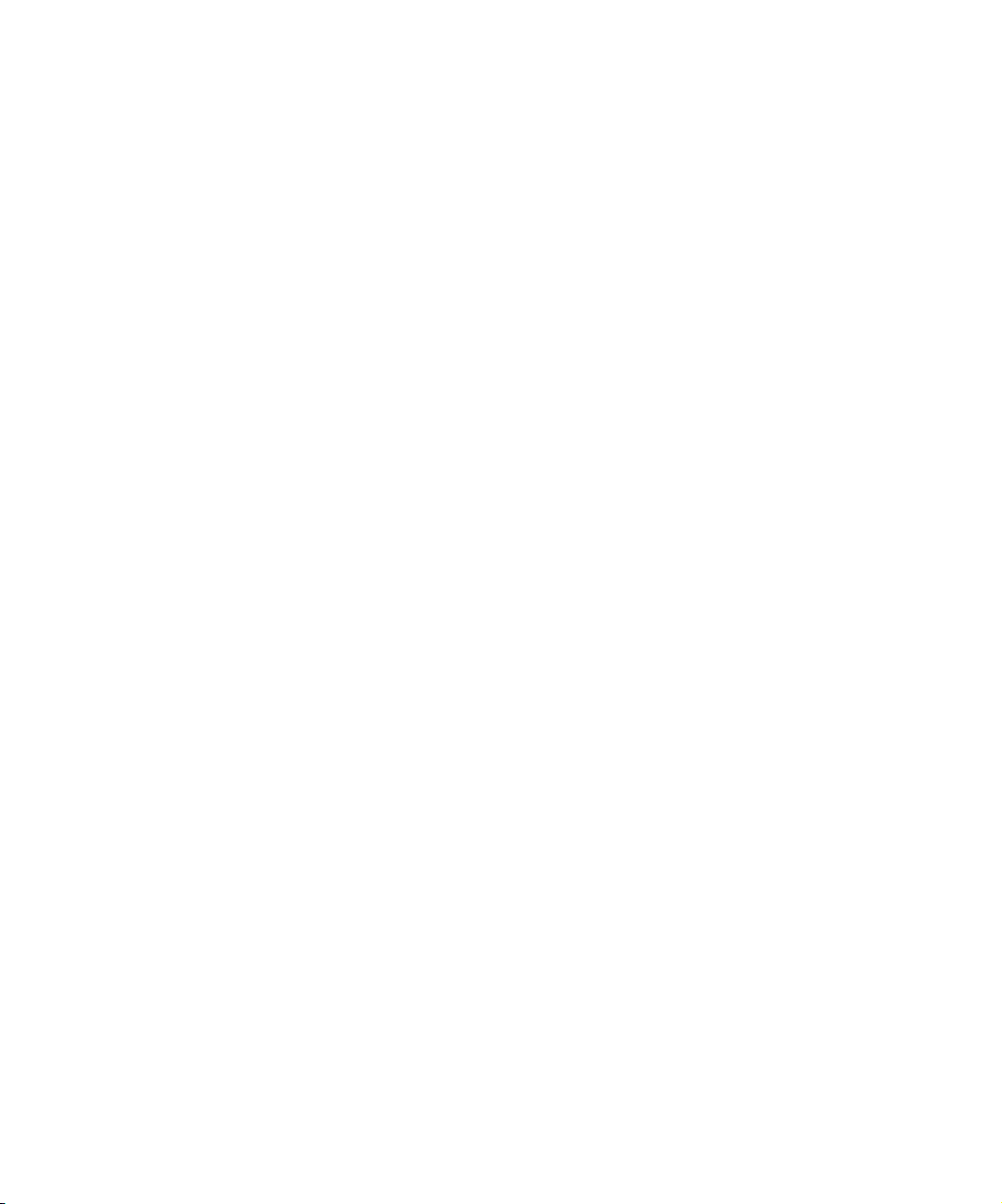
Exporting as a Graphic File. . . . . . . . . . . . . . . . . . . . . . . . . . . . . . . . . . 712
Exchanging Files with QuickTime Macintosh Applications . . . . . . . . . . 719
Transferring a Project Between Avid Systems . . . . . . . . . . . . . . . . . . . 720
Methods for Transferring Files Between Avid Systems . . . . . . . . . 720
Compatibility Requirements for Transfer . . . . . . . . . . . . . . . . . . . . 721
Transferring a Project and Associated Media Files . . . . . . . . . . . . 721
Transferring Projects, User Profiles, and Site Settings. . . . . . . . . . 722
Index . . . . . . . . . . . . . . . . . . . . . . . . . . . . . . . . . . . . . . . . . . . . . 725
28
Page 29
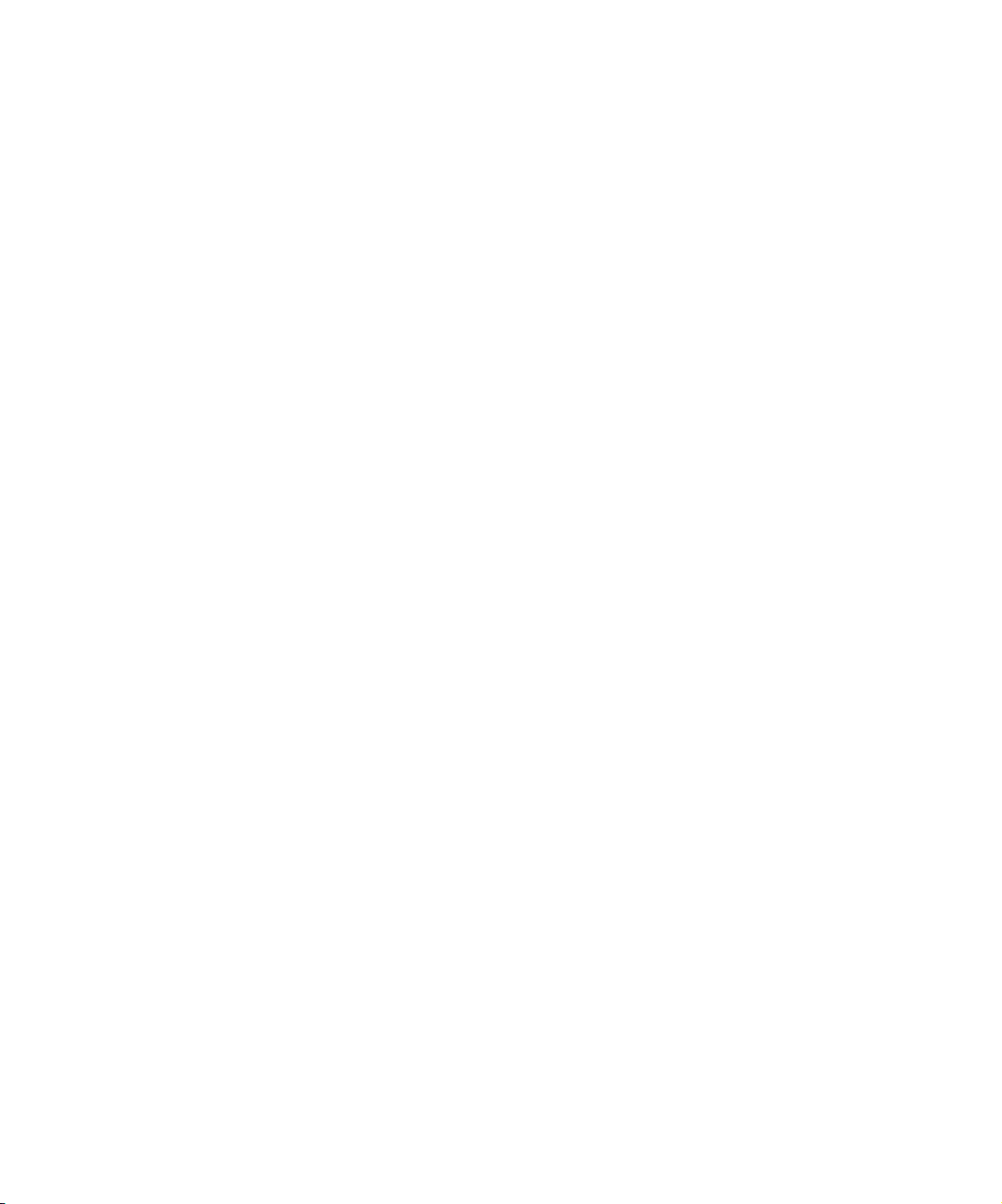
Tables
Table 1 Bin Organization . . . . . . . . . . . . . . . . . . . . . . . . . . . . . . . .86
Table 2 Settings Scroll List . . . . . . . . . . . . . . . . . . . . . . . . . . . . . . .94
Table 3 Bin Settings Options . . . . . . . . . . . . . . . . . . . . . . . . . . . . .98
Table 4 General Settings Options. . . . . . . . . . . . . . . . . . . . . . . . . .99
Table 5 Interface Settings Options
(General Tab) . . . . . . . . . . . . . . . . . . . . . . . . . . . . . . . . .102
Table 6 Settings Menu Options . . . . . . . . . . . . . . . . . . . . . . . . . .103
Table 7 Interface Settings Options
(Appearance Tab) . . . . . . . . . . . . . . . . . . . . . . . . . . . . . .116
Table 8 Customizable Interface Components. . . . . . . . . . . . . . . .117
Table 9 Navigation Keys. . . . . . . . . . . . . . . . . . . . . . . . . . . . . . . .146
Table 10 Deck Settings Options . . . . . . . . . . . . . . . . . . . . . . . . . . .193
Table 11 Deck Preferences Options . . . . . . . . . . . . . . . . . . . . . . . .195
Table 12 Record Settings Options (General Tab) . . . . . . . . . . . . .209
Table 13 Record Settings Options (Batch Tab) . . . . . . . . . . . . . . .210
Table 14 Record Settings Options (Edit Tab) . . . . . . . . . . . . . . . . .212
Table 15 Record Settings Options (Media Files Tab). . . . . . . . . . .213
Table 16 Record Settings Options (DV Options Tab). . . . . . . . . . .215
Table 17 Informational Audio Project Settings . . . . . . . . . . . . . . . .216
Table 18 Adjustable Audio Project Settings . . . . . . . . . . . . . . . . . .217
Table 19 Meter Menu Options . . . . . . . . . . . . . . . . . . . . . . . . . . . .226
Table 20 Import Settings Options (Image Tab). . . . . . . . . . . . . . . .265
Table 21 Import Setting Options (OMFI Tab) . . . . . . . . . . . . . . . . .270
Table 22 Import Setting Options (Shot Log Tab) . . . . . . . . . . . . . .270
Table 23 Support for Photoshop Layer Options . . . . . . . . . . . . . . .281
Table 24 Support for Photoshop Special Layer Types . . . . . . . . . .282
Table 25 Object Icon Descriptions . . . . . . . . . . . . . . . . . . . . . . . . .291
Table 26 Shortcuts for Moving in Text View . . . . . . . . . . . . . . . . . .313
Table 27 Modify Command Options . . . . . . . . . . . . . . . . . . . . . . . .316
Table 28 Consolidate Options . . . . . . . . . . . . . . . . . . . . . . . . . . . .341
Table 29 Script Settings Options . . . . . . . . . . . . . . . . . . . . . . . . . .357
Table 30 Tracking Format and Timecode
Display Options . . . . . . . . . . . . . . . . . . . . . . . . . . . . . . . .399
29
Page 30
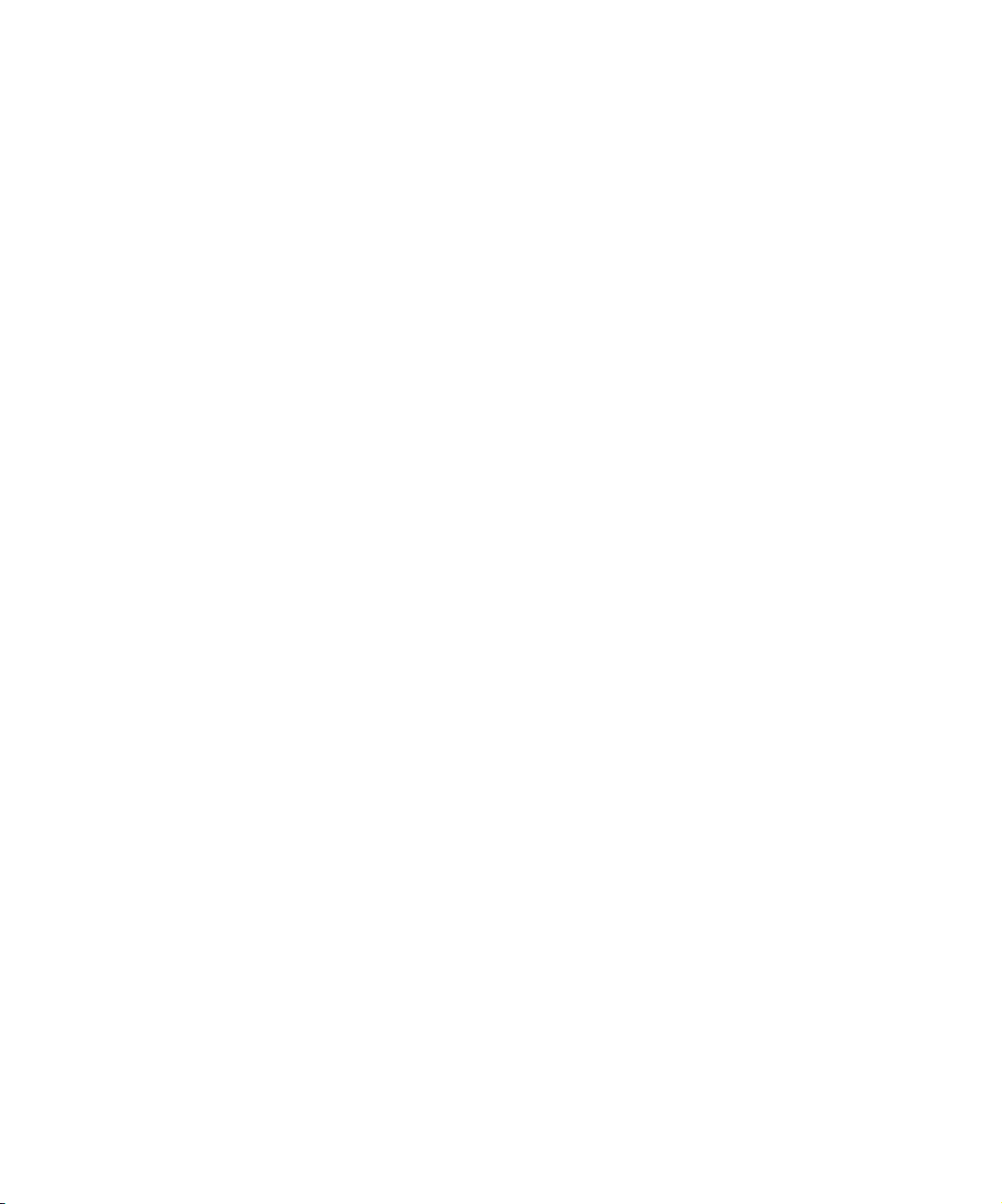
Table 31 Timeline Settings Options
(Display Tab) . . . . . . . . . . . . . . . . . . . . . . . . . . . . . . . . . 458
Table 32 Timeline Settings Options (Edit Tab) . . . . . . . . . . . . . . . 459
Table 33 Timeline Fast Menu Options. . . . . . . . . . . . . . . . . . . . . . 460
Table 34 Number of Tracks and Scrub Speeds . . . . . . . . . . . . . . 514
Table 35 Audio Mix Fast Menu Commands . . . . . . . . . . . . . . . . . 530
Table 36 GPI Settings Options . . . . . . . . . . . . . . . . . . . . . . . . . . . 594
Table 37 GPI Node Settings Options . . . . . . . . . . . . . . . . . . . . . . 595
Table 38 Change Sample Rate Options . . . . . . . . . . . . . . . . . . . . 602
Table 39 Tape and Clip Name Information . . . . . . . . . . . . . . . . . . 603
Table 40 Film Setting Dialog Box Options. . . . . . . . . . . . . . . . . . . 635
Table 41 VTR Emulation Settings Options
(Windows Only) . . . . . . . . . . . . . . . . . . . . . . . . . . . . . . . 636
Table 42 Export Settings Dialog Box
(QuickTime Reference Options) . . . . . . . . . . . . . . . . . . . 647
Table 43 QuickTime Movie Export Options . . . . . . . . . . . . . . . . . . 652
Table 44 QuickTime Movie Settings . . . . . . . . . . . . . . . . . . . . . . . 655
Table 45 QuickTime Compression Settings . . . . . . . . . . . . . . . . . 659
Table 46 iDVD Options
(Macintosh Only) . . . . . . . . . . . . . . . . . . . . . . . . . . . . . . 666
Table 47 DVD Studio Pro Options
(Macintosh Only) . . . . . . . . . . . . . . . . . . . . . . . . . . . . . . 669
Table 48 Export Settings Dialog Box
(DV Stream Options) . . . . . . . . . . . . . . . . . . . . . . . . . . . 671
Table 49 Applications for AvidLinks Export . . . . . . . . . . . . . . . . . . 682
Table 50 Export Settings Dialog Box Options . . . . . . . . . . . . . . . . 685
Table 51 Export Settings Dialog Box
(OMFI and AAF Settings Options) . . . . . . . . . . . . . . . . . 692
Table 52 Export Settings Dialog Box
(AVI Settings Options) (Windows Only) . . . . . . . . . . . . . 696
Table 53 AVI Video Compression Dialog Box
Options (Windows Only). . . . . . . . . . . . . . . . . . . . . . . . . 699
Table 54 Export Settings Dialog Box
(Audio Options) . . . . . . . . . . . . . . . . . . . . . . . . . . . . . . . 711
30
Page 31

Table 55 Export Settings Dialog Box
(Graphic Options) . . . . . . . . . . . . . . . . . . . . . . . . . . . . . .713
Table 56 Graphic Format Options Settings . . . . . . . . . . . . . . . . . .715
Table 57 Devices for Transferring Files . . . . . . . . . . . . . . . . . . . . .720
31
Page 32

Figures
Figure 1 RS-422 Controls a DV Device Configuration . . . . . . . . . 233
Figure 2 FireWire Configuration Without Timecode . . . . . . . . . . . 234
Figure 3 FireWire Configuration with Encoded Timecode . . . . . . 234
Figure 4 Recording (Capture) with No Offset . . . . . . . . . . . . . . . . 235
Figure 5 Recording (Capture) with Offset . . . . . . . . . . . . . . . . . . . 235
Figure 6 Digital Cut with No Delay . . . . . . . . . . . . . . . . . . . . . . . . 629
Figure 7 Digital Cut with Delay . . . . . . . . . . . . . . . . . . . . . . . . . . . 630
32
Page 33

Using This Guide
Congratulations on your purchase of an Avid Xpress®DV system. You can
use your system to create broadcast-quality output incorporating every
possible production element from full-speed, high-resolution footage, to
multimedia artwork and animation, to computer-generated effects and
titling.
n
The documentation describes the features and hardware of all models.
Therefore, your system might not contain certain features and hardware
that are covered in the documentation.
Who Should Use This Guide
This guide is intended for all Avid Xpress DV users, from beginning to
advanced. You should be familiar with the Windows
®
OS X operating system.
Mac
About This Guide
This guide is designed to consolidate all the information you will need to
take advantage of the many options that Avid Xpress DV offers. This guide
will lead you through even the most complex procedures with
task-oriented instructions.
®
XP or the
Page 34

Using This Guide
The Contents lists all topics included in the book. They are presented with
the following overall structure:
• Chapter 1, “Desktop Basics,” describes the basic structure of files and
folders used by the Avid Xpress DV system.
• Chapter 2 through Chapter 19 follow the natural flow of your work,
with clear and comprehensive step-by-step procedures.
• Finally, a detailed Index helps you quickly locate specific topics.
• You can find the following supplemental information in the Help or on
the Avid Xpress DV Online Publications CD-ROM:
- “Using AudioSuite Plug-ins,” which lists the supported
AudioSuite
™
plug-ins and describes the core AudioSuite plug-ins.
- “File Format Specifications,” which describes the file format
specifications.
- “Avid Log Specifications,” which describes the Avid log
specifications.
- A comprehensive Glossary, providing cross-industry terms and
definitions. The Glossary is also included in the Avid Xpress DV
Getting Started Guide and on the Avid Xpress DV Online
Publications CD-ROM.
Symbols and Conventions
Unless noted otherwise, the material in this document applies to the
Windows XP and Mac OS X operating systems. When the text applies to a
specific operating system, it is marked as follows:
• (Windows) or (Windows only) means the information applies to the
Windows XP operating system.
• (Macintosh) or (Macintosh only) means the information applies to the
Mac OS X operating system.
34
The majority of screen shots in this document were captured on a
Windows XP system, but the information applies to both Windows XP and
Mac OS X systems. Where differences exist, both Windows XP and
Mac OS X screen shots are shown.
Page 35

If You Need Help
The Avid Xpress DV documentation uses the following special symbols
and conventions:
1. Numbered lists, when the order of the items is important.
a. Alphabetical lists, when the order of secondary items is important.
• Bulleted lists, when the order of the items is unimportant.
- Indented dashed lists, when the order of secondary items is
unimportant.
t One arrow indicates a single-step procedure. Multiple arrows in a list
indicate that you perform one of the actions listed.
The k symbol refers to the Apple or Command key. Press and hold the
Command key and another key to perform a keyboard shortcut.
Courier Bold font identifies text that you type.
Look here in the
margin for tips.
n
c
In the margin, you will find tips that help you perform tasks more easily
and efficiently.
A note provides important related information, reminders,
recommendations, and strong suggestions.
A caution means that a specific action you take could cause harm to
your computer or cause you to lose data.
If You Need Help
If you are having trouble using Avid Xpress DV, you should:
1. Retry the action, carefully following the instructions given for that task
in this guide. It is especially important to check each step of your
workflow.
2. Check the release notes supplied with your Avid application for the
latest information that might have become available after the hardcopy
documentation was printed.
3. Check the documentation that came with your Avid application or your
hardware for maintenance or hardware-related issues.
35
Page 36

Using This Guide
4. Visit the online Knowledge Center at www.avid.com/support. Online
services are available 24 hours per day, 7 days per week. Search this
online Knowledge Center to find answers, to view error messages, to
access troubleshooting tips, to download updates, and to read/join
online message-board discussions.
5. For Technical Support, please call 800-800-AVID (800-800-2843).
For Broadcast On-Air Sites and Call Letter Stations, call
800-NEWSDNG (800-639-7364).
Related Information
The following documents provide more information about the
Avid Xpress DV product:
• Avid Xpress DV Release Notes for the Windows XP Operating System
• Avid Xpress DV Release Notes for Mac OS X
• Avid Xpress DV Getting Started Guide
36
• Avid Xpress DV User’s Guide Supplement (available on the
Avid Xpress DV Online Publications CD-ROM in PDF format)
• Avid Xpress DV Quick Reference for the Windows XP Operating
System
• Avid Xpress DV Quick Reference for Mac OS X
• Avid Xpress DV Effects Guide
• Avid Color Correction User’s Guide
• Avid Xpress DV Online Publications
This online collection provides electronic versions of most documents
listed in this section, as well as documents for related Avid
applications. You can view these documents with Adobe
Reader
®
, which you can install from the CD-ROM.
®
Acrobat®
• Avid Xpress DV Help
The Help system provides all the information included in the
Avid Xpress DV User’s Guide, the Avid Xpress DV Effects Guide, and
the Avid Color Correction User’s Guide supplied with your system. It
Page 37

If You Have Documentation Comments
also includes supplemental information not in the manuals. The Help
operates in a Web browser. To open the Help, choose Avid Xpress DV
Help from the Help menu in the Avid Xpress DV application. For
information on using Help, click the Using Help button in the Help
system.
If You Have Documentation Comments
Avid Technology continuously seeks to improve its documentation. We
value your comments about this guide, the Help, the Online Publications
CD-ROM, and other Avid-supplied documentation.
E-mail your documentation comments to Avid Technology at
TechPubs@avid.com
Please include the title of the document, its part number, revision, and the
specific section you are commenting on in all correspondence.
How to Order Documentation
To order additional copies of this documentation from within the
United States, call Avid Sales at 800-949-AVID (800-949-2843). If you are
placing an order from outside the United States, contact your local
Avid representative.
Avid Educational Services
For information on courses/schedules, training centers, certifications,
courseware, and books, please visit www.avid.com/training or call
Avid Sales at 800-949-AVID (800-949-2843).
37
Page 38

Using This Guide
38
Page 39

Chapter 1
Desktop Basics
Although most of your work is performed within the Avid Xpress DV
application, you need to use a few basic desktop procedures.
The following sections describe basic procedures involving the
Windows XP or the Mac OS X operating system and the Avid folders:
• Working with the Desktop
• Using the Avid Xpress DV Folder
• Managing the Avid Projects and Avid Users Folders
• Starting the Avid Xpress DV Application (Windows)
• Starting the Avid Xpress DV Application (Macintosh)
n
(Windows only) This chapter refers to the default installation directory
path for the various Avid folders. If you choose a different directory path
during the installation, you must substitute that path when you use this
chapter.
Page 40

Chapter 1 Desktop Basics
Working with the Desktop
For information on the
Windows XP operating
system, such as the
desktop and icons, see
the Microsoft
Windows XP Help. For
information on the
System Folder and
other Mac OS X
features, such as the
desktop and icons, see
the Mac OS X
documentation.
®
This section describes the following desktop features that you use when
working with the Avid Xpress DV application.
• Creating an Emergency Repair Disk (Windows Only)
• Using Shortcut Menus (Windows)
• Using Shortcut Menus (Macintosh)
• Using the Windows Taskbar (Windows Only)
• Dragging Windows (Windows Only)
• Setting the Avid Color Scheme (Windows)
• Setting Your Screen Resolution
Creating an Emergency Repair Disk (Windows Only)
You or your system administrator needs to create a Microsoft Windows XP
emergency repair disk (ERD) to rebuild your system configuration if it
becomes damaged. You need to update the ERD any time you make a
system change, like installing new software.
To create an emergency repair disk:
40
1. Click the Start button and click Run.
2. In the text box, type:
rdisk /s
3. Click OK.
4. Follow the instructions to create the disk.
5. Store the disk in a safe, dry, static-free location.
If you have a problem, search for Emergency Repair Disk in the
Windows XP Help.
Page 41

Using Shortcut Menus (Windows)
Instead of using the standard menus to find the command you need in a
window, try using the shortcut menus.
To use a shortcut menu, do one of the following:
t Right-click in a window to access a shortcut menu that shows the most
frequently used commands for that window. For a list of the available
shortcuts, see the Avid Xpress DV Quick Reference for the Windows XP
Operating System.
t Right-click a screen object to access What’s This Help for the object.
Using Shortcut Menus (Macintosh)
To use a shortcut menu, do one of the following:
t Ctrl+Shift+click in a window to access a shortcut menu that shows the
most frequently used commands for that window. For a list of the
available shortcuts, see the Avid Xpress Quick Reference for Mac OS X.
Working with the Desktop
t Ctrl+Shift+click a screen object to access What’s This? Help for the
object.
Using the Windows Taskbar (Windows Only)
By default, the Microsoft Windows XP taskbar always appears on the
bottom of your screen, on top of your application. You have two other
choices:
• Keeping the taskbar hidden behind the application
• Setting the taskbar to appear only when you drag the mouse pointer to
it
n
If you keep the taskbar hidden while running Avid Xpress DV and you
minimize an application such as Help, you do not see the minimized icon.
To see the taskbar and minimized icons, minimize Avid Xpress DV.
41
Page 42

Chapter 1 Desktop Basics
To change the taskbar settings:
1. Right-click an unused part of the taskbar.
2. Choose Properties from the shortcut menu.
The Taskbar and Start Menu Properties dialog box appears.
3. Click the General tab.
4. Select the options you want:
t To keep the taskbar hidden, deselect Always on top and Auto hide.
t To set the taskbar to appear when you want, select Always on top
and Auto hide.
5. Click OK.
n
The taskbar can to be dragged to the top, bottom, or either side of the
monitor.
For more information, see the Windows XP Help.
Dragging Windows (Windows Only)
By default, Windows XP systems show the contents of windows when you
drag them. Deselect this option to improve screen display and to avoid
problems repainting the screen.
To deselect the option “Show window contents while dragging”:
1. Right-click on an empty part of the desktop, and choose Properties
from the shortcut menu.
The Display Properties dialog box appears.
2. Click the Effects tab.
3. Deselect “Show window contents while dragging.”
4. Click OK.
42
Page 43

Setting the Avid Color Scheme (Windows)
By default, Avid Xpress DV is set to the gray and purple Avid color
scheme.
To change the color scheme:
1. Right-click on an empty part of the desktop, and choose Properties
from the shortcut menu.
The Display Properties dialog box appears.
2. Click the Appearance tab.
3. Choose a different color scheme from the Scheme pop-up menu.
4. Click OK.
Working with the Desktop
n
n
You can also change the color scheme in the Appearance tab of the
Interface settings dialog box within Avid Xpress DV. See “Appearance Tab
Options” on page 115.
For a shortcut to the Display Properties dialog box, right-click an empty
part of the desktop, and choose Properties from the pop-up menu.
Setting the Avid Color Scheme (Macintosh)
By default, Avid Xpress DV is set to the gray and purple Avid color
scheme.
To change the color scheme:
1. Choose System Preferences from the Apple menu.
The System Preferences window opens.
2. In the Personal area, click General.
3. Choose a color from the Highlight Color pop-up menu.
4. Choose a color from the Appearance pop-up menu.
5. Click the close box or click Show All to return to the System
Preferences window.
43
Page 44

Chapter 1 Desktop Basics
n
You can also change the color scheme in the Appearance tab of the
Interface settings dialog box within Avid Xpress DV. See “Appearance Tab
Options” on page 115.
Setting Your Screen Resolution
The screen resolution for the Avid Xpress DV application is different for
NTSC and for PAL:
• NTSC resolution is 720 x 486 non-square pixels covering all the active
video. This also includes 10 lines of blanking or vertical internal
timecode (VITC) per frame (5 lines per field).
• PAL resolution is 720 x 576 non-square pixels covering all the active
video. This also includes 16 lines of blanking or VITC per frame
(8 lines per field).
Avid Xpress DV works best with the following screen resolutions:
One Monitor Two Monitors
44
n
n
1024 x 768 pixels 2048 x 768 pixels
1152 x 864 pixels 2304 x 864 pixels
1280 x 1024 pixels 2560 x 1024 pixels
A larger resolution displays more pixels and lets you view more objects in
the monitors. The objects appear smaller.
When you use a single board to drive two monitors, the maximum
resolution at which video plays correctly may be limited. If video does not
play correctly, try reducing the resolution to 2048 x 768 pixels.
For additional information about setting screen resolutions, see the
Avid Xpress DV Getting Started Guide.
Page 45

Changing Screen Resolution (Windows)
To view or change the screen resolution:
1. Right-click on an empty part of the desktop, and choose Properties
from the shortcut menu.
The Display Properties dialog box appears.
2. Click the Settings tab.
3. Under Screen Area, drag the slider to the resolution you want.
4. Choose True Color (32 bit) from the Colors pop-up menu.
5. Click OK.
Changing Screen Resolution (Macintosh)
To view or change the screen resolution:
1. Choose System Preferences from the Apple menu.
The System Preferences window opens.
Working with the Desktop
n
2. In the Hardware area, click Displays.
3. Select a resolution in the Resolutions list.
4. Keep Colors set to Millions.
5. Click the close box or click Show All to return to the System
Preferences window.
If you use two monitors and the second monitor has a resolution of
800 x 600, it automatically becomes the Client monitor.
45
Page 46

Chapter 1 Desktop Basics
Using the Avid Xpress DV Folder
The Avid Xpress DV folder contains essential operational files and
supporting files. You can find the Avid Xpress DV folder in the following
location:
•(Windows) drive:\Program Files\Avid\
• (Macintosh) Macintosh HD/Applications/
You should not touch any of these files, except where noted in the
following descriptions:
• Help folder: This folder contains the Help files. You can find
information about Help by clicking the Using Help button in the Help
browser. See the Avid Xpress DV Getting Started Guide.
• Avid Xpress DV application: The application icon resides here. You
can start the application by following the procedures described in
“Starting the Avid Xpress DV Application (Windows)” on page 49 or
“Starting the Avid Xpress DV Application (Macintosh)” on page 49.
• Settings folder: In addition to Project and User settings, the system
maintains settings files in this folder that apply to all users and all
projects on the system. You can copy or move the Site Settings file to
other systems on the desktop, using the same procedure described in
“Moving Settings Between Systems” on page 110.
• SupportingFiles folder: This folder contains a series of files that add
functionality to the application. The system accesses most of these
files from within the application. You can add third-party effects to the
3rd Party Plug-Ins folder and AVX_Plug-Ins folder from programs
such as Avid Visual Extensions (AVX
described in the Avid Xpress DV Effects Guide or the Help.
™
) for use in effects editing, as
Managing the Avid Projects and Avid Users Folders
Managing projects, user profiles, and settings involves moving, copying, or
deleting files and folders, and changing project or user names. You use the
desktop to move projects and user profiles between systems.
46
Page 47

Managing the Avid Projects and Avid Users Folders
Using the Avid Projects and Avid Users Folders
When you create a new project or user profile, the system creates the
following files and folders:
• When you create a new user, the system creates a user profile file, a
User Settings file, and a user folder containing them. Each item is
given the user name you provide. The new folder is stored in the Avid
Users folder on the internal hard drive (Windows) or on the Macintosh
HD (Macintosh). When you create user profiles, the profiles settings
are stored in the user folder named for your user login name. See
“Using User Profiles” on page 62.
• When you create a new project, the system creates three items: a
project file, a Project Settings file, and a project folder containing both.
Each item is given the project name you provide. This new folder is
stored in the Avid Projects folder on the internal hard drive (Windows)
or on the Macintosh HD (Macintosh).
Avid Projects and Avid Users folders allow you to move entire projects or
selected Project and User settings between systems by copying and moving
files on your desktop.
Changing Project and User Names
You cannot change project or user names from within the Avid Xpress DV
application. You must change the name from your desktop before starting
the application.
To change a project or user name:
1. Double-click the internal hard drive (Windows) or the Macintosh HD
(Macintosh) to open it.
2. Double-click the Avid Users or the Avid Projects folder to open it.
3. Click the name of the folder you want to change, and then click it
again.
The name is highlighted for text entry.
47
Page 48

Chapter 1 Desktop Basics
4. Type the new name of the folder.
n
When you change a user name or project name, make sure you change the
name of the folder and all the files in the folder that have the old name. The
system does not automatically change the names of corresponding files in
the folder.
5. Close the windows and restart the Avid Xpress DV application.
Deleting Projects and User Profiles
You cannot delete projects and user profiles from within the Avid Xpress
DV application. You must make the change from your desktop before
starting the application. The Avid Users and Avid Projects folders are
located in:
•(Windows) drive:\Program Files\Avid\Avid Xpress DV
• (Macintosh) Macintosh HD/Users/Shared
c
Deleting a project also deletes any bins that are in that project.
To delete a project or user profile:
1. Double-click the internal hard drive (Windows) or the Macintosh HD
(Macintosh) to open it.
48
n
2. Navigate to the Avid Users or Avid Projects folder, and then
double-click the folder to open it.
3. Drag the project or user folder you want to delete to the Recycle Bin
(Windows) or the Trash (Macintosh).
4. Empty the Recycle Bin (Windows) or the Trash (Macintosh) to remove
the files from the system.
5. Close the windows and restart the Avid Xpress DV application.
Recorded media related to a deleted project is not eliminated with the
project folder. For more information on deleting media files, see “Deleting
Clips, Sequences, or Media” on page 301 and “Deleting Media Files with
the Media Tool” on page 335.
Page 49

Starting the Avid Xpress DV Application (Windows)
Starting the Avid Xpress DV Application (Windows)
The Avid Xpress DV application is in the following location:
drive:\Program Files\Avid\Avid Xpress DV
For most users, the desktop is a more convenient location for starting the
application. For information on creating a shortcut on the desktop, see the
Microsoft Windows XP documentation.
To start Avid Xpress DV:
1. Click the Start button.
2. Point to Programs.
3. Point to the Avid folder.
4. Select Avid Xpress DV.
After a few moments, the Select Project dialog box appears.
n
You might see a License Agreement. For more information, see the
Avid Xpress DV Getting Started Guide.
Starting the Avid Xpress DV Application (Macintosh)
The Avid Xpress DV application is in the following location:
Macintosh HD/Applications/Avid Xpress DV
For most users, the Dock is a more convenient location for starting the
application.
The application does not start properly if the icon is moved out of the
Avid Xpress DV folder. You can create an alias and drag it to the desktop
or onto the Dock.
n
For information on creating an alias or on using the Dock, see the
Mac OS X documentation.
49
Page 50

Chapter 1 Desktop Basics
To start Avid Xpress DV, do one of the following:
t Double-click the application alias on the desktop.
t Double-click the application alias on the Dock.
t Choose Applications from the Go menu, and then double-click the
application icon.
After a few moments, the Select Project dialog box appears.
n
You might see a License Agreement. For more information, see the
Avid Xpress DV Getting Started Guide.
50
Page 51

Chapter 2
Starting a Project
Your work in Avid Xpress DV begins when you turn on the system, start
the application, and open an existing project or create a new project. This
chapter describes these and other procedures for starting a project. You can
use several techniques to safeguard and restore your work if necessary.
These topics are covered in the following sections:
• Opening and Closing a Project
• Backing Up Your Project Information
• Ending an Edit Session
• Mounting and Unmounting Drives
For information on the Microsoft Windows XP operating system and
terminology, see the Microsoft Windows XP Help. For information on the
Mac OS X operating system, see your Mac OS X documentation. For
information on turning on your system, see the Avid Xpress DV Getting
Started Guide.
n
(Windows only) This chapter refers to the default installation directory
path for the various Avid folders. If you chose a different directory path
during the installation, you must substitute that path when using this
chapter.
Page 52

Chapter 2 Starting a Project
Opening and Closing a Project
When you start Avid Xpress DV, the Select Project dialog box appears.
Windows
Login name
52
Macintosh
Login name
The name you used to log in is selected as the user.
Page 53

Changing Users
Opening and Closing a Project
You can change users. You can select projects from the Select Project
dialog box, or you can choose to have your last project open automatically.
You can also establish user profiles.
To change Avid Xpress DV users:
1. Quit Avid Xpress DV.
2. Do one of the following:
t (Windows) Press Ctrl+Alt+Delete, click the Log Off button, and
then log in as a different user.
t (Macintosh) Choose Log Out from the Apple menu, click Log
Out, and then click a new user.
n
(Macintosh only) You have to create a new user before you can change to
that user. See your Mac OS X documentation or the Mac OS X Help.
3. Start Avid Xpress DV.
You can select projects from the Select Project dialog box, or you can
choose to have your last project open automatically.
Selecting a Project
You can select a project from a public, shared folder, or from a private
folder accessible only to you. You can also create a new project in either
area.The location of the shared or private folder is displayed in the Folder
text box in the Select Project dialog box.
Your current login name appears as the User in the Select Project
dialog box.
53
Page 54

Chapter 2 Starting a Project
Selecting a Shared Project
To select a shared project:
1. Start Avid Xpress DV.
The Select Project dialog box appears.
Windows
Shared folder
Location
Shared
option
selected
54
Page 55

Macintosh
Opening and Closing a Project
Shared folder
Location
Shared
option
selected
2. Select Shared in the Select a Project area.
3. Select a project, and then click OK.
n
You cannot type into the User or Folder text boxes.
Selecting a Private Project
To select a private project:
1. Start Avid Xpress DV.
The Select Project dialog box appears.
55
Page 56

Chapter 2 Starting a Project
Windows
Macintosh
Login name
Private folder
location
Private option
selected
56
Login name
Private folder
location
Private option
selected
2. Select Private in the Select a Project area.
Your private projects appear.
Page 57

3. Select a project, and then click OK.
Opening and Closing a Project
n
You can’t type into the User or Folder text boxes.
Browsing for a Project
To browse for a project in a location other than the default Shared
and Private folders:
Windows
1. Start Avid Xpress DV.
The Select Project dialog box appears.
Browse button
57
Page 58

Chapter 2 Starting a Project
Macintosh
2. Click the Browse button.
3. The Browse for Folder (Windows) or Project Directory (Macintosh)
Browse button
dialog box appears.
58
Windows
Page 59

Macintosh
Opening and Closing a Project
4. Navigate to the folder that contains the project you want.
5. Click OK (Windows) or Choose (Macintosh).
Creating a New Project
To create a new project:
1. Start Avid Xpress DV.
2. Select the Private or the Shared option in the Select a Project area.
3. Click New Project.
n
If you have PowerPack, which includes the Matchback option, your New
Project dialog box has additional options. For more information, see
“Setting Up a Matchback Project” on page 634 and “Choosing Film
Settings” on page 634.
4. Type a project name and choose a format.
5. Click OK, and then click OK again.
The Select Project dialog box appears.
The New Project dialog box appears.
59
Page 60

Chapter 2 Starting a Project
Opening a Project Automatically
If you have already created a project, when you enter Avid Xpress DV, you
can bypass the Select Project dialog box and have your last project open
automatically.
n
You can automatically open only projects created in the standard shared or
private areas. See “Selecting a Project” on page 53.
To open a project automatically:
1. Click the Settings tab in the Project window.
The Settings Scroll list appears.
2. Double-click Interface.
The Interface Settings dialog box appears.
3. Click the General tab, and then select Automatically Launch Last
Project at Startup, and then click OK.
The next time you start Avid Xpress DV, the application opens your
last project.
To select another project:
1. Deselect Automatically Launch Last Project at Startup, and then click
OK.
2. Quit the application and restart it.
The Select Project dialog box appears.
60
Page 61

Windows
Macintosh
Opening and Closing a Project
Browse button
3. Choose a project and click OK.
Browse button
61
Page 62

Chapter 2 Starting a Project
Opening a Project
To open a project, do one of the following:
t Select a project in the Select Project dialog box, and then click OK.
t Double-click a project name in the Projects scroll list.
The title bar of the Project window contains the project name and user
name you selected in the Select Project dialog box.
Project name User name
The Composer monitor and the bin open with the selected User
settings loaded.
Close button
Using User Profiles
You can establish different profiles for a single user without having to log
out of your system and log back in under a different name (see “Changing
Users” on page 53). You might want separate editing functions to have
separate settings, for example. User “Kim,” for example, can have separate
profiles for “Audio editor,” “Film editor,” or for “Assistant 1,” “Assistant
2,” and so on. These profiles have separate folders and settings that kept are
in the following folders:
• (Windows) Avid Users\UserName
• (Macintosh) Avid Users/UserName
You can also import a user or user profile from another location.
62
Page 63

Creating a User Profile
To create a user profile:
1. Click the Settings tab in the Project window.
2. Choose Create User Profile from the User Profile Selection pop-up
Opening and Closing a Project
menu.
User Profile Selection pop-up menu
The Create User Profile dialog box appears.
3. Type a name in the Profile Name text box, and then click OK.
The new user profile appears selected in the pop-up menu, and the user
profile name appears in the Project window title bar.
63
Page 64

Chapter 2 Starting a Project
Importing a User Profile
To import user settings from another user or user profile:
1. Click the Settings tab in the Project window.
2. Choose Import User or User Profile from the User Profile Selection
3. Navigate to the user or user profile you want to import.
Changing User Profiles
To change user profiles:
1. Click the Settings tab in the Project window.
2. Choose a different profile from the User Profile Selection pop-up
To return to the default user profile:
1. Click the Settings tab in the Project window.
pop-up menu.
menu.
64
n
2. Choose Default User Profile from the User Profile Selection pop-up
menu.
When you choose Default User Profile, your login name appears in the
Project window title bar. When you choose another user profile, the user
profile name appears in the Project window title bar.
Project window title bar
Page 65

Backing Up Your Project Information
Closing a Project
When you close the current project, you return to the Select Project dialog
box.
To close the current project, do one of the following:
t With the Project window active, choose Close from the File menu.
t Click the Close button (Windows) or the close box (Macintosh) in the
Project window.
Backing Up Your Project Information
For information on
using the Auto-save
feature, see “Saving
Bins Automatically” on
page 87.
Although Avid Xpress DV automatically saves your bins, projects, and
settings, you should back up these items frequently to avoid losing any of
your work in case your hard drive fails. Because the storage requirements
are minimal, you can back up these files easily to a variety of storage
devices, including:
• Floppy disk
• Network storage device (such as a file server)
• Mass-storage device
Saving Your Project Information on a Drive or Floppy Disk
To save your work on a drive or floppy disk:
1. Mount the drive or insert a floppy disk as appropriate.
2. (Windows only) From the Windows XP desktop, double-click My
Computer.
3. Double-click the icon for the targeted storage drive or floppy disk to
open it. Double-click any additional folders to target the appropriate
storage location.
4. Double-click the internal hard drive (Windows) or the Macintosh HD
(Macintosh) to open it.
65
Page 66

Chapter 2 Starting a Project
5. Drag a project folder, user folder, or settings file to the targeted storage
location.
6. When the system finishes copying the files, unmount the drive or
unmount the floppy disk and store it where appropriate.
Restoring from a Backup
To restore a project, user profile, or settings from a backup storage
device:
1. Mount the drive or insert a floppy disk as appropriate.
2. From the desktop, double-click the drive or floppy disk and the
internal hard drive (Windows) or the Macintosh HD (Macintosh).
3. Drag the copies from the storage device to the appropriate folder on
the internal hard drive (Windows) or the Macintosh HD (Macintosh):
- Avid Projects : Project folders and settings files
- Avid Us ers: User folders and settings files
- Avid Xp ress DV: Site settings files
4. Start the Avid Xpress DV application. See “Starting the Avid Xpress
DV Application (Windows)” on page 49 or “Starting the Avid Xpress
DV Application (Macintosh)” on page 49.
Ending an Edit Session
To end an edit session:
1. Quit the application.
2. Turn off your equipment in the order described in this section.
66
Page 67

Quitting the Avid Xpress DV Application
There are three ways to quit Avid Xpress DV.
To quit the Avid Xpress DV application and leave the application
immediately:
t (Windows) Choose Exit from the File menu.
t (Macintosh) Choose Quit from the AvidXpressDV menu.
The project closes, and Avid Xpress DV returns to the desktop.
To quit the Avid Xpress DV application if you are between projects:
1. Click the Quit button in the Select Project dialog box.
A message box appears.
2. Do one of the following:
t Click Leave to quit the Avid Xpress DV application.
t Click Cancel to return to the Select Project dialog box and select
another project.
Ending an Edit Session
n
If you want to turn off your system, see “Turning Off Your Equipment” on
page 68.
To quit the Avid Xpress DV application from an open project:
1. Click the Close button at the far right of the Project Window title bar
(Windows) or the close box (Macintosh) at the far left of the Project
Window title bar.
The Select Project dialog box appears.
2. Click the Quit button.
3. Click the Leave button.
67
Page 68

Chapter 2 Starting a Project
Turning Off Your Equipment
To turn off your equipment without damaging your computer or
media storage drives:
c
c
Quit Avid Xpress DV before turning off your equipment. See “Quitting
the Avid Xpress DV Application” on page 67.
1. Turn off the system:
t (Windows) Click the Start button and choose Shut Down.
t (Macintosh) Choose Shut Down from the Apple menu.
2. Turn off your speakers and monitors.
Never remove drives from your Avid Xpress DV system when it is
turned on.
3. Turn off each drive.
Move your drives only when the system is completely off.
4. Turn off all other hardware.
Mounting and Unmounting Drives
The Unmount command makes selected media drives inaccessible to
Avid Xpress DV. If the drive you umount supports the auto-eject feature
(for example, Jaz
®
drives), the command ejects the disk from the drive.
68
By default, all media drives that are connected to your system are listed
and can be seen by Avid Xpress DV. You can remove one or more drives
from the list at any time by choosing Unmount from the File menu. For
example, if you want to use only some of your drives for a particular
project, choose Unmount to prevent other drives from appearing in
Avid Xpress DV. The Unmount command does not remove drives from the
Windows XP system.
Page 69

Mounting and Unmounting Drives
You can unmount one or several drive volumes mounted on the desktop at
any time from within the Avid Xpress DV application. You can also
remount all the drives and return them to the desktop.
This is useful in several circumstances:
• If you work with optical drives for backup and retrieval of
low-resolution material, you can unmount drives and mount them as
needed to avoid cluttering the desktop during normal use.
• If you work with an extensive array of fixed-storage drives, which
might involve many partitions divided among several projects, you can
selectively mount and unmount drives according to use.
c
n
Shut down the Windows XP system completely before you physically
remove or add drives.
On systems with multiple media drives, unmounting unused drives can
improve the performance of the Media tool. You need to unmount the
drives before you can open the Media tool. See “Using the Media Tool” on
page 332.
Unmounting Drives (Windows)
To unmount a disk or to make a drive unavailable to Avid Xpress DV:
1. With the Avid Xpress DV application active, choose Unmount from
the File menu.
The Select a Drive dialog box appears. The scroll list displays all
drives currently available.
2. Select a drive to unmount. Ctrl+click to select additional drives, or
click All to unmount all the drives.
3. Click Eject.
The drives are no longer available to Avid Xpress DV.
69
Page 70

Chapter 2 Starting a Project
Unmounting Drives (Macintosh)
To unmount one or several drive icons from the desktop:
1. With the Avid Xpress DV application active, choose Unmount from
the File menu.
2. Select a drive icon to unmount. Shift+click additional drive icons.
3. Click Eject.
Mounting All Drives
Because the system cannot interface with unmounted drives individually,
you cannot mount selected drives. However, you can mount all drives
connected to the system, including those previously unmounted.
To mount all drives:
t Choose Mount All from the File menu.
All drives turned on and connected to the system become available to
Avid Xpress DV.
70
Page 71

Chapter 3
Working with the Project Window
The Project window provides controls for structuring and viewing
important information about your current project. You can also modify
User, Project, and Site settings from the Project window and display a list
of effects.
These topics are described in the following sections:
• Opening and Closing the Project Window
• Using the Bins Display
• Using the Settings Scroll List
• Using the Info Display
n
• Customizing the Appearance of the Avid User Interface
• Customizing Your Workspace
• Using Toolsets
• Support for Avid Unity LANshare
(Windows only) This chapter refers to the default installation directory
path for the various Avid folders. If you chose a different directory path
during the installation, you must substitute that path when using this
chapter.
Page 72

Chapter 3 Working with the Project Window
Opening and Closing the Project Window
The Project window provides four different displays (Bins, Settings,
Effects, and Info) for structuring and viewing information about your
current project.
Bins tab Settings tab Info tabEffects tab
Fast Menu button
Use the Project window to:
72
• Create and open bins.
• View and modify settings.
• Access effects.
• View information about the format of the project and the use of system
memory and hardware.
You can also add folders to your projects that allow you to organize the
projects.
Bins from other projects appear in the Project window in italic.
You can see bins and folders in a flat view, which lists only the folder
contents and not the folder. Flat view is an option in the Project window’s
Fast menu. You can also drag bins into folders or folders into folders.
The Project window opens automatically when you select a project in the
Select Project dialog box.
Page 73

Using the Bins Display
To close the Project window, do one of the following:
t With the Project window active, choose Close from the File menu.
t Click the Close button (Windows) or the close box (Macintosh) in the
Project window.
The Select Project dialog box appears.
The Project window remains open the entire time you are working in a
project; however, it might be hidden from view by several open bins or
tools.
To locate and redisplay the Project window, do one of the following:
t Choose Project from the Tools menu.
t Click in an unobstructed area of the Project window to bring it
forward.
t Choose Preferences from the AvidXpressDV menu.
Using the Bins Display
Bins contain the master clips that are created when you record source
material. (The master clips are linked to the media files.) Bins also contain
the sequences, subclips, group clips, and effect clips that you create during
a project. From the Project window, you can view a list of bins associated
with the project, and open, close, and create bins. You can also open bins
created for another project.
73
Page 74

Chapter 3 Working with the Project Window
Viewing a List of Bins
To view a list of bins associated with the project:
t Click the Bins tab in the Project window.
Bins tab
74
The views for working with clips in a bin are Brief view, Text view, Frame
view, and Script view.
Page 75

Using the Bins Display
•In Brief view, five standard columns of information about the clips and
sequences in your bin are displayed.
Brief tab
75
Page 76

Chapter 3 Working with the Project Window
•In Text view, clips are displayed in a database text format using
columns and rows, with icons representing the various objects. You
can save various arrangements of columns, text, and objects as
customized views.
Text tab
76
Page 77

Using the Bins Display
•In Frame view, each clip is represented by a single picture frame, with
the name of the clip. You can play back the footage in each frame and
change the size of frames. You can also rearrange the frames in any
order within the bin.
Frame tab
77
Page 78

Chapter 3 Working with the Project Window
•In Script view, the features of Text view are combined with those of
Frame view, with an added script box next to each frame. The frames
are displayed vertically on the left side of your screen with the script
box next to each. Use the script boxes for notes or a script. Clip data
matching the column headings in Text view appears above each script
box.
Script tab
Displaying Bins
78
By default, your bins display all existing media objects except source clips
and rendered effects. You can display only those media objects that you
need to organize your project.
Page 79

To set the bin display:
1. Click in a bin, and then choose Set Bin Display from the Bin menu.
The Set Bin Display dialog box appears.
2. Select the object types that you want to see: master clips, subclips,
sequences, sources, effects, motion effects, or rendered effects.
3. The option “Show clips created by user” is selected by default.
Deselect this option only if you want to hide all objects except those
created by the system.
4. Select the option “Show reference clips” to automatically display those
objects that are referenced by sequences in the bin, whether those clips
were previously in the bin or not.
5. Click OK.
The bin displays objects according to your specifications.
Changing Bin Display View Size
Using the Bins Display
To change the bin display view size:
t Click the lower right corner of a bin display view, and then drag the bin
display view to resize.
The bin display view size is retained as a user setting for that bin. The
bin display view retains its set size every time you open that view of
that bin, even in separate editing sessions. Each bin display view can
have a different size.
79
Page 80

Chapter 3 Working with the Project Window
Creating a Folder in a Project
To create a folder in a project:
1. Click the Bins tab in the Project window.
Bins tab
Fast Menu button
2. Click the Fast Menu button.
3. Choose New Folder from the Bin Fast menu.
4. Click the untitled folder and rename it.
Creating a New Bin
To create a new bin from the Project window:
1. Do one of the following:
80
A new, untitled folder appears.
t Choose New Bin from the File menu.
t Click the New Bin button in the Project window.
Page 81

Renaming a Bin
Using the Bins Display
Either one of these procedures opens a new (empty) bin that is given
the name of the project as displayed in the title bar of the Project
window. The new bin appears in the Bins list of the Project window. A
corresponding file is placed in the project folder, and a backup copy is
placed in the Avid Attic folder. For more information about the Avid
Attic folder, see “Saving Bins Automatically” on page 87.
The new bin appears in the Project window with a default name
highlighted.
2. Type the name of the new bin, and press Enter (Windows) or Return
(Macintosh).
To place a bin in a folder:
t Drag the bin to the folder icon.
Each new bin that you create takes the name of the project that appears in
the Project window, numbered incrementally.
To change the name of a bin:
t Click the bin name in the Project window, and type a new name.
Opening and Closing a Bin
To open a bin directly:
1. Click the Bins tab in the Project window.
2. Double-click the icon next to the bin name.
To open a bin from the File menu:
1. Choose Open Bin from the File menu.
The Open dialog box appears.
81
Page 82

Chapter 3 Working with the Project Window
Windows
Macintosh
Up One Level pop-up menu
82
2. Select a bin. Navigate to the correct folder, if necessary.
Page 83

Using the Bins Display
c
Opening Selected Bins
Opening Bins from Other Projects
Never open a bin that is stored on a floppy disk; otherwise, the system
cannot save your work. Always copy the bin to a project folder on the
internal hard drive (Windows) or the Macintosh HD (Macintosh)
before you open it.
3. Click the Open button.
To open several bins at once from the Project window:
1. Click the name of one of the bins in the Bins list.
2. Ctrl+click (Windows) or Shift+click (Macintosh) each additional bin
you want to open.
3. Choose Open Selected Bins from the File menu.
To open a bin from another project:
1. Choose Open Bin from the File menu.
The Open dialog box appears.
c
2. Find and select the bin you want.
Bins have the file name extension .avb.
Never open a bin that is stored on a floppy disk or equivalent device;
otherwise, the system cannot save your work. Always copy the bin to a
project folder on the system drive before you open it. For more
information, see “Transferring Projects, User Profiles, and Site
Settings” on page 722.
3. Click Open.
The bin appears in the Bins list of the Project window in a folder called
Other Bins. The name Other Bins appears in italic. You can rename this
folder. This option is especially useful when you want to open a bin not
currently displayed in the Project window.
83
Page 84

Chapter 3 Working with the Project Window
n
Closing a Bin
The Other Bins folder disappears from the Bins list when you delete all the
bins in the Other Bins folder. Deleting bins from the Other Bins folder does
not remove the bins from the drive; only the pointers to the bins are
removed.
To close a bin, do one of the following:
t Click the Close button (Windows) or the close box (Macintosh).
t Choose Close Bin from the File menu.
Deleting a Bin or Folder
You can delete bins and folders along with their contents from the Bins list
in the Project window. Deleted bins and folders are moved to a Trash folder
in the Bins list until you empty the Trash. If you need a deleted bin or
folder, you can retrieve it from the Trash. For more information, see
“Viewing Contents in the Trash” on page 85.
c
Clips, subclips, and effects that are in a bin appear in the Trash after
you delete the bin. However, if you select a clip, subclip, or effect
directly and press the Delete key, the item does not appear in the
Tras h.
84
n
To delete a bin or folder within a project:
1. Select the bin or the folder you want to delete in the Bins list.
2. Press the Delete key.
A Trash icon appears in the Bins list in the Project window. It contains
the deleted item. The deleted item is stored in the Trash until you
empty it.
The Trash is not visible in the Project window until you select your first
item to delete.
Page 85

Viewing Contents in the Trash
If you need to view the contents in the Trash or decide you do not want to
delete those items in the Trash, you must first move the bins and folders
out of the Trash.
Trash icon
To view items in the Trash:
1. Double-click the Trash icon in the Bins list to open it.
2. Click the bins or folders you want to keep (or view), and drag them
from the Trash to the Bins list in the Project window.
Using the Bins Display
3. Double-click the bin or folder to view it.
Emptying the Trash
You can empty the contents of the Trash that is located in the Bins list.
c
n
Emptying the trash permanently removes the bins or folders from the
drive.
If you change the name of the Trash icon, you cannot empty the Trash.
To empty the Trash:
1. Click the Fast Menu button.
2. Choose Empty Trash from the Fast menu.
A message box appears.
85
Page 86

Chapter 3 Working with the Project Window
3. Click Empty Trash to delete the bins or folders from the Trash and
from your internal hard drive.
Managing Folders and Bins
You can use the Project window to create hierarchies of folders and bins
that reflect the specific workflow of the current project. This structure
should provide both simplicity and backup security. Although the specifics
vary depending on your production needs and habits, the following are a
few basic principles:
• Limit the number of sequences you create in each project. For
instance, consider creating one new project for each show, episode,
spot, or scene.
• Limit the number and complexity of clips in each bin by creating and
organizing bins in three groups, as shown in Tab le 1 .
Table 1 Bin Organization
Set of Bins Purpose Specific Bins
First Recording stage
Second Organizing your project
Third Editing stage A current cut bin for storing each work in progress
(sequence)
An archive bin for keeping the original version of each cut
(sequence)
86
Page 87

Table 1 Bin Organization (Continued)
Set of Bins Purpose Specific Bins
A selects or storyboard bin for screening selected clips or
cuts gathered from the source bins
A format cuts bin for storing the final cuts with added
format elements such as segment breaks, color bars and tone,
slate, or countdown
• (Option) Create additional folders at the desktop level for better
organization. For example, you can create one folder for each
recording bin and show cut bin, or a folder containing all shot logs to
be imported.
• Save these files as a template for future productions of a similar nature.
Saving Bins Automatically
Using the Bins Display
Avid Xpress DV automatically saves changes to your work on a regular
basis during each session. Two things happen when an auto-save occurs:
• Any open bins are updated with changes made since the last auto-save.
• Copies of these bins are placed in the following location as backup:
-(Windows) drive:\Program Files\Avid\Avid Xpress DV\
Avid Attic
- (Macintosh) Macintosh HD/Users/Shared/Avid Attic
To adjust the frequency of automatic saves:
1. Click the Settings tab in the Project window.
The Settings scroll list appears.
2. Double-click Bin.
The Bin Settings dialog box appears.
87
Page 88

Chapter 3 Working with the Project Window
3. Type a number in the minutes text box for the Auto-Save Interval
option.
4. Click OK.
Saving Bins Manually
For added security, you can save a bin manually. You might want to do this
immediately after performing an important edit. There are three ways to
save bins manually.
To save a specific bin:
1. Click the bin to activate it.
2. Choose Save Bin from the File menu.
n
The Save Bin command appears dimmed if there have been no changes
since the last time the active bin was saved.
To save selected bins:
1. Activate the Project window by choosing Project from the Tools menu
or by clicking anywhere in the window.
2. Click a Bin icon to select it. Ctrl+click (Windows) or Shift+click
(Macintosh) any additional bins.
3. Choose Save All from the File menu.
The system saves all the selected bins.
To save all the bins:
1. Click in the Project window to activate it but do not select any
individual bins listed in the Bins list.
2. Choose Save All from the File menu.
The system saves all the bins for the project.
88
Page 89

Retrieving Files from the Avid Attic Folder
You retrieve files from the Avid Attic folder in the following
circumstances:
• When you want to replace current changes to a sequence or clip with a
previous version
• When the current bin file becomes corrupted
The Avid Attic folder contains a folder for each project. When a bin is
saved, a copy of the bin file is stored in the project folder in the Avid Attic
folder. The system adds the file name extension .bak plus a version number
to the bin name. The bin file with the highest version number represents
the latest copy of the bin file.
When you view a project folder in Details view, you can also identify the
most recent backup file based on the name and timestamp of creation
displayed in the Date Modified column.
Retrieving Files from the Avid Attic Folder (Windows)
Using the Bins Display
To retrieve a file from the Avid Attic folder:
1. Minimize the Avid Xpress DV application. For information on
minimizing, see the Windows documentation.
2. From the desktop, double-click the Avid Attic folder in the following
location:
drive:\Program Files\Avid\Avid Xpress DV\
The Avid Attic folder opens and displays project folders that contain
the backup files.
3. Double-click the project folder that contains the files you want to
retrieve.
4. Choose Details from the View menu, if the project folder is not already
in the Details view.
The project folder displays the file names and their creation dates.
5. Ctrl+click the files you want to retrieve.
6. Drag the selected backup bin files to the desktop.
89
Page 90

Chapter 3 Working with the Project Window
This makes a copy of the files, leaving the original files in the Avid
Attic folder.
7. Double-click the Avid Xpress DV button in the taskbar to activate it.
n
n
If the taskbar is hidden, see “Using the Windows Taskbar (Windows
Only)” on page 41.
8. Click the Project window to activate it, and click Bins to display the
Bins list.
9. Open the backup bin:
a. Choose Open Bin from the File menu.
b. Select one of the backup bin files you copied to the desktop.
c. Click Open.
When you open the backup bin, a link to the backup bin on the desktop
is created in the Other Bins folder.
The Avid Xpress DV system does not allow a bin and a copy of a bin to be
opened at the same time. You must keep all other bins closed and open the
backup bins one at a time. You might also need to change the creation date
to avoid conflicts. For more information, see “Modifying the Creation
Date” on page 92.
10. Create a new bin if you do not plan to overwrite existing files.
11. Open the new bin, and open the backup bin in the Other Bins folder.
90
12. Select the material you want to keep from the backup bin, and drag the
files to the new bin.
Repeat steps 9 through 12 for any other backup bins you copied to
your desktop.
13. Select and delete the backup bins in the Other Bins folder.
14. Drag the backup bin files to the Recycle Bin on the desktop.
Once you have moved the objects, modify their creation dates so they are
considered newest by the system. The creation date is modified whenever
you make a change to an object and then save the bin.
Page 91

Retrieving Files from the Avid Attic Folder (Macintosh)
To retrieve a file from the Avid Attic folder:
1. Minimize the Avid Xpress DV application. For information on
minimizing, see the Macintosh documentation
2. Navigate to Macintosh HD/Users/Shared.
3. Double-click the Avid Attic folder.
4. Choose “as List” from the View menu if the Avid Attic folder is not
already in List view.
5. In the Avid Attic folder, open the project you want to retrieve, and then
Shift+click the bin files you want.
6. Press and hold the Option key, and drag the backup files to the desktop.
This makes a copy of the files, leaving the original files in the Avid
Attic folder.
7. Click the Avid Xpress DV application icon in the Dock to activate it.
8. Click the Project window to reactivate it.
Using the Bins Display
n
The Avid Xpress DV system does not allow a bin and copy of a bin to be
opened at the same time, so you must keep all other bins closed and open
the backup bins one at a time.
9. Open the backup bin:
a. Choose Open Bin from the File menu.
b. Select one of the backup bin files you copied to the desktop.
c. Click Open.
When you open the backup bin, a link to that backup bin is created in
the Other Bins folder.
10. Create a new bin from the Project window.
11. Select the material you want to keep from the backup bin, press and
hold the Option key, and drag duplicates to the new bin.
Repeat steps 8 through 10 for any other backup bins you copied to
your desktop.
91
Page 92

Chapter 3 Working with the Project Window
12. Select and delete the backup bins in the Other Bins folder.
13. Click on the desktop, and drag the backup copies of the bins to the
Trash.
Modifying the Creation Date
After you have moved backup bins from the Avid Attic folder, you must
modify the creation date for these backup items so they are considered the
newest items by the system. This prevents them from being overwritten by
a newer item.
To modify the creation date:
1. Click the Frame tab in the Bin window to put the bin in Frame view.
2. Choose Select All from the Edit menu.
3. Click the Step Forward button or press the Step Forward key to
advance the pictures displayed by one frame; click the Step Backward
button or press the Step Backward key to move back again. This
modifies the timestamp on these clips to the present time and date.
4. Close the backup copies of the bins.
5. Quit the Avid Xpress DV application.
6. Drag the backup copies of the bins to the Recycle Bin (Windows) or
the Trash (Macintosh).
Using the Settings Scroll List
From the Settings scroll list of the Project window, you can view, select,
open, and alter various User, Project, and Site settings, as described in this
section.
To view the Settings scroll list, do one of the following:
t Click the Settings tab in the Project window.
t Choose Preferences from the Edit menu.
92
Page 93

Settings tab
Using the Settings Scroll List
Understanding the Settings Scroll List
Tabl e 2 briefly describes each item in the Settings scroll list, and lists
where you can find additional information on a particular item.
93
Page 94

Chapter 3 Working with the Project Window
Table 2 Settings Scroll List
Setting Name Description For More Information
Audio Sets the default audio pan; contains
audio scrub options and audio setup
parameters.
Audio Project Sets parameters for audio project setup. See “Adjusting Audio Project Settings”
Bin Sets the Auto-save preferences for bins. See “Bin Settings” on page 98.
Bin View Selects and formats the information
displayed in bins.
Correction Sets parameters for color correction. See the Avid Color Correction User’s
Deck
Configuration
Deck
Preferences
Desktop Play
Delay
Export Sets parameters for file export. See Table 50 on page 685.
Configures channels and decks into the
system.
Sets preferences that affect all decks
configured into the system.
Lets you adjust the offset between audio
and video playback.
See “Adjusting Pan Defaults” on
page 517 and “Adjusting Digital Scrub
Parameters” on page 516.
on page 215.
See “Displaying Custom Bin Views” on
page 292.
Guide or the Help.
See “Configuring Decks” on page 188.
See “Setting Deck Preferences” on
page 195.
See “Adjusting the Play Delay Offset”
on page 406.
Film Sets essential parameters for accurately
capturing, tracking, and editing source
material for matchback projects.
General Defines default values such as the default
starting timecode and the audio file format
for your project.
Import Sets parameters for file import. See Table 20 on page 265.
94
See “Choosing Film Settings” on
page 634.
Film settings are available only
n
with PowerPack. See “Using
PowerPack” on page 631.
See “General Settings” on page 99.
Page 95

Using the Settings Scroll List
Table 2 Settings Scroll List (Continued)
Setting Name Description For More Information
Interface Defines the appearance and function of
certain interface elements.
Keyboard Displays the default keys on the Keyboard
palette.
Media Creation Sets video resolution and selects drives for
recording, creating titles, importing, and
performing audio and video mixdown.
PortServer Sets up the LANshare client so its
workspaces are recognized.
Record Defines how the Avid Xpress DV system
records and batch records in specific
situations.
Render Sets the Render Completion sound, and
controls how motion effects render.
Safe Colors Sets the safe color parameters for the Color
Correction tool.
Script Sets the default display options for scripts
imported using script integration.
See “Interface Settings” on page 100.
See “Understanding the Keyboard” on
page 413.
See “Setting Media Creation
Resolutions and Selecting Drives” on
page 228.
See “Setting Up the LANshare Client”
on page 143.
See “Record Settings” on page 187.
See the Avid Xpress DV Effects Guide or
the Help.
See the Avid Color Correction User’s
Guide or the Help.
See Chapter 11.
Script integration is available
n
only with PowerPack. See “Using
PowerPack” on page 631.
Timeline Contains general Timeline preferences. See “Accessing the Timeline Settings”
on page 458.
Title Style If you save a title style while you are using
the Title tool, Title Style appears in the
Settings scroll list.
Trim Customizes the Trim mode
environment.
See the Avid Xpress DV Effects Guide or
the Help.
See “Customizing Trim Mode” on
page 491.
95
Page 96

Chapter 3 Working with the Project Window
Table 2 Settings Scroll List (Continued)
Setting Name Description For More Information
Video Display Allows digital camera video input; enables
support of cameras with video input; sets
the mode and source for desktop video;
enables Client monitor; sets effects
preview options.
VTR Emulation
(Windows Only)
Workspace Enables you to associate settings and
Sets parameters when you use the Avid
system to emulate a VTR.
windows with a workspace.
Understanding Settings
Three types of settings appear in the Settings scroll list, as indicated in the
third column of information: User, Project, and Site settings.
• User settings are specific to a particular editor. User settings reflect
individual preferences for adjusting the user interface in the Avid
application. Individual User settings are stored in each user folder,
which is stored in the following location:
-(Windows) drive:\Program Files\Avid\
Avid Xpress DV\Avid Users
See “Playing Video to the Client
Monitor” on page 403 and the
Avid Xpress DV Effects Guide or the
Help.
See “VTR Emulation (Windows Only)”
on page 635.
See “Linking User Settings and
Workspaces” on page 131.
96
- (Macintosh) Macintosh HD/Users/Shared/Avid Users
• Project settings are directly related to individual projects. When you
change a Project setting, it affects all editors working on the project.
Specific Project settings are stored in each project folder, which is
stored in the following location:
-(Windows) drive:\Program Files\Avid\
Avid Xpress DV\Avid Projects
- (Macintosh) Macintosh HD/Users/Shared/Avid Projects
Page 97

• Site settings establish default parameters for all new users and projects
Defining Settings
You can use the Settings scroll list to establish a hierarchy of settings that
address the specific needs of each production phase. For example, you can
establish:
• User settings that facilitate logging, recording, organizing projects,
Using the Settings Scroll List
on a particular system. They can apply to particular configurations of
equipment installed at the site; for example, specification and node
settings for an external switcher. They can also include other User or
Project settings that you copy into the Site Settings window. Site
settings are stored in a separate Settings folder, in the following
location:
-(Windows) drive:\Program Files\Avid\Avid Xpress DV\
- (Macintosh) Macintosh HD/Applications/Avid Xpress DV/
and editing interface preferences
• Project settings that reflect the specific needs of the project
• Bin View settings that display useful columns of information for each
bin
By establishing these settings once, and by selecting the appropriate setting
or bin view in context, you can save time and effort that would be spent
searching for information or adjusting bin headings on-the-fly. You can
also save these settings along with your template for use on similar
projects, as described in “Managing Folders and Bins” on page 86.
Reviewing Basic Settings
The following list describes basic system settings to review at the start of
your project:
• Bin Settings
• General Settings
• Interface Settings
97
Page 98

Chapter 3 Working with the Project Window
To view the settings:
t Double-click each setting in the Settings scroll list of the Project
window.
Bin Settings
Bin settings define general system functions related to bins. Select these
functions in the Bin Settings dialog box.
Tabl e 3 describes the options listed in the Bin Settings dialog box.
Table 3 Bin Settings Options
Option Description
Auto-Save interval n minutes Specifies the length of time between attempts to auto-save project files.
The default is 15 minutes.
To avoid interrupting an edit, the Avid Xpress DV system waits until
the system is inactive before auto-saving. Use the option “Force
Auto-Save at” to specify an interval at which the system interrupts an
edit to make the auto-save.
Inactivity period n seconds Specifies the length of time the Avid Xpress DV system waits when the
system is inactive before automatically saving the project files. The
default is 0 seconds.
Force Auto-Save at n minutes Specifies the maximum length of time between auto-saves. When the
system reaches this time, it auto-saves the project files even if it must
interrupt an edit to do so. The default is 30 minutes.
Maximum files in attic Specifies the total number of files stored in the Avid Attic folder. When
a bin is saved, the Avid Xpress DV system copies the previous version
of the bin to a special folder called the Avid Attic. The default is 30
files.
Keep more files if there are many editors working on the system. This
ensures that all the bins are backed up.
When there are multiple editors working on one system, store bin
settings as Site or Project settings. This ensures that another user does
not override your settings and delete your backups.
98
Page 99

Using the Settings Scroll List
Table 3 Bin Settings Options (Continued)
Option Description
Max versions of any one bin Specifies the total number of single-bin copies stored in the Avid Attic
folder. This setting prevents filling the Avid Attic with too many copies
of one bin, at the risk of losing the others. The default is five copies.
Double-click loads object in Determines what happens when you double-click an object in the bin.
New Pop-up
Monitor
Source or Record
Monitor
Enable
SuperBin
General Settings
General settings define fundamental system defaults.
Tabl e 4 describes the General Settings options.
Table 4 General Settings Options
Option Description
Creates a new Source pop-up monitor and automatically loads the clip
when you double-click an object in the bin.
• When you have the Composer monitor stretched into two monitors,
loads the clip into the Source monitor or the sequence into the
Record monitor.
• When you are using the single Composer monitor, loads the clip or
sequence into the existing Source pop-up monitor.
Enables the SuperBin and its functions. See “Conserving Screen Real
Estate with the SuperBin” on page 294.
Project Format This option displays the format currently selected for the project (NTSC or
PAL). It cannot be changed.
99
Page 100

Chapter 3 Working with the Project Window
Table 4 General Settings Options (Continued)
Option Description
Temporary File Directory When you use the Drag and Drop Export or an export that creates an
intermediate movie file, Avid Xpress DV must store the intermediate file,
which can be as large as the final export. By default, the Temporary File
Directory is located in the same directory as the Avid Xpress DV product.
To improve efficiency or to avoid DISK_FULL errors when exporting, you
can type in a different directory for these temporary files. The ideal setting
for this field is to type in a directory on the drive to which you are
exporting, or simply one with plenty of free space.
Default Starting TC This option specifies the timecode value you want the system to use as the
default starting timecode for each new sequence.
NTSC Has Setup This option allows systems using NTSC-EIAJ to use the correct color
mapping. NTSC-EIAJ users should not select this option. All other users
should select this option.
Use Windows compatible
file names
(Macintosh only)
Allow file names to exceed
27 characters
(Macintosh only)
Interface Settings
Prevents you from using the characters /\:*?”<>| and adding leading
spaces, trailing spaces, or a trailing period in bin, project, or user names.
These characters are not allowed in Windows file names. This option is
useful for moving bins and projects from Macintosh to Windows
platforms.
Lets you override the Windows file name limit of 27 characters (not
including the four characters reserved for the file type extension). Set this
option if you do not plan to move your bins or projects to a Windows
system, and if you want to use file names longer than 27 characters.
You can set general options and appearance options in the Interface dialog
box. General Interface settings determine the level of basic information
displayed in the interface. Appearance Interface Settings give you controls
for customizing the colors and button style of the Avid Xpress DV user
interface. For information about customizing the interface with
Appearance settings, see “Customizing the Appearance of the Avid User
Interface” on page 114.
100
