Page 1
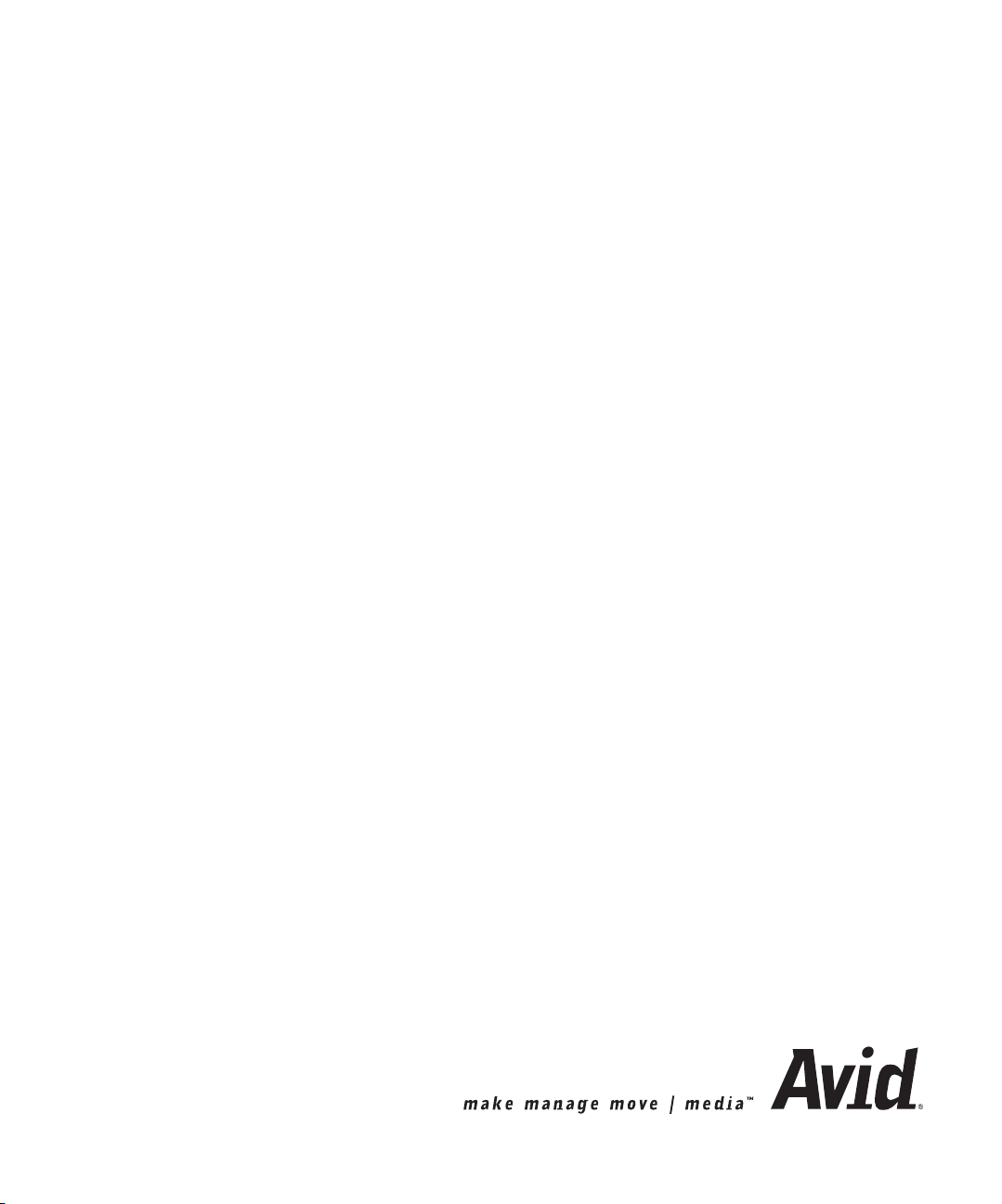
Avid Xpress® DV
Effects Guide
Page 2
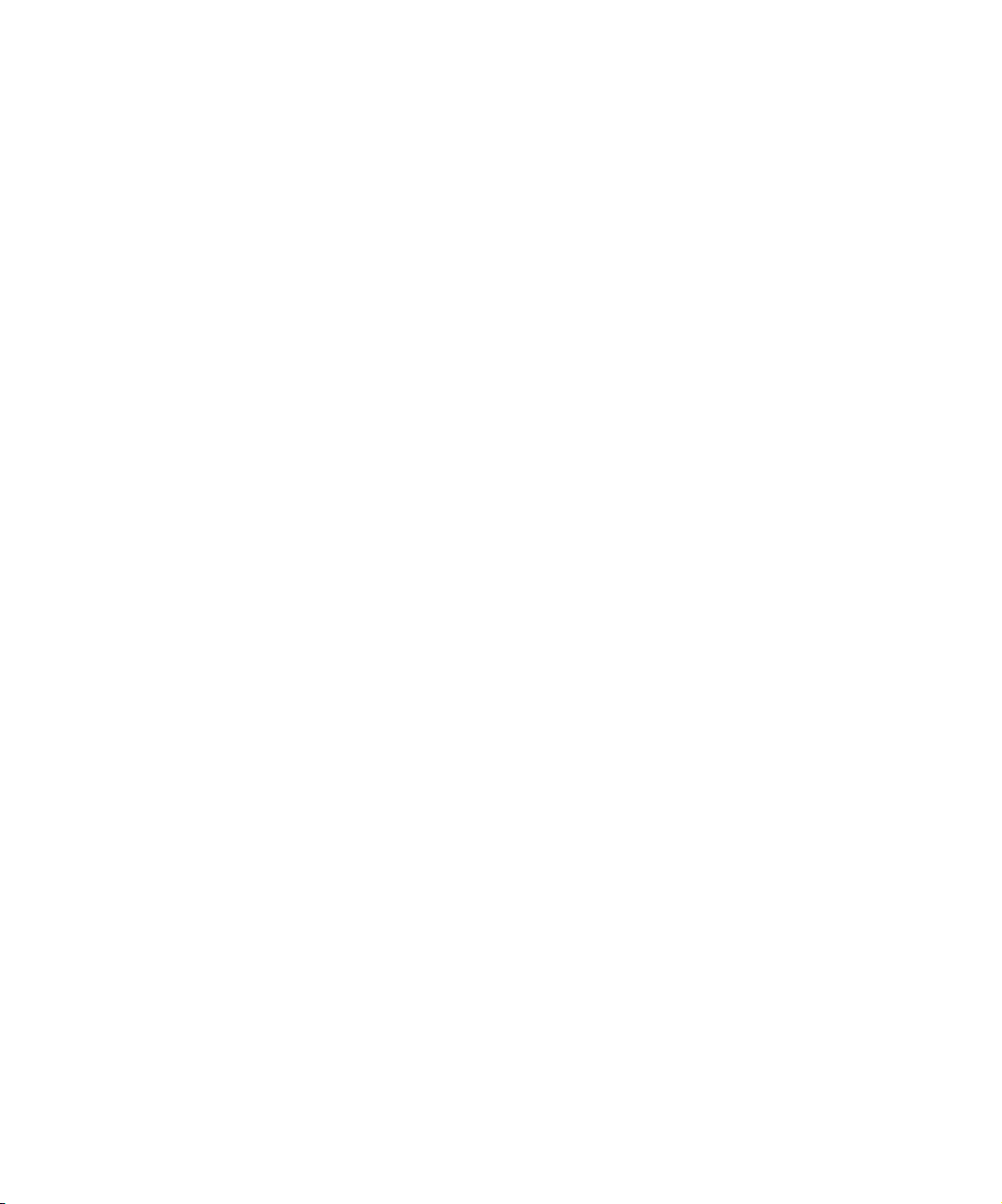
Copyright and Disclaimer
Product specifications are subject to change without notice and do not represent a commitment on the part
of Avid Technology, Inc. The software described in this document is furnished under a license agreement.
You can obtain a copy of that license by visiting Avid's Web site at www.avid.com. The terms of that license
are also available in the product in the same directory as the software. The software may not be reverse
assembled and may be used or copied only in accordance with the terms of the license agreement. It is
against the law to copy the software on any medium except as specifically allowed in the license
agreement. Avid products or portions thereof are protected by one or more of the following United States
patents: 4,746,994; 4,970,663; 5,045,940; 5,063,448; 5,077,604; 5,245,432; 5,267,351; 5,309,528;
5,325,200; 5,355,450; 5,396,594; 5,440,348; 5,452,378; 5,467,288; 5,513,375; 5,528,310; 5,557,423;
5,568,275; 5,577,190; 5,583,496; 5,584,006; 5,627,765; 5,634,020; 5,640,601; 5,644,364; 5,654,737;
5,701,404; 5,715,018; 5,719,570; 5,724,605; 5,726,717; 5,729,673; 5,731,819; 5,745,637; 5,752,029;
5,754,180; 5,754,851; 5,781,188; 5,799,150; 5,812,216; 5,828,678; 5,842,014; 5,852,435; 5,883,670;
5,889,532; 5,892,507; 5,905,841; 5,912,675; 5,929,836; 5,929,942; 5,930,445; 5,930,797; 5,946,445;
5,966,134; 5,977,982; 5,986,584; 5,987,501; 5,995,079; 5,995,115; 5,999,190; 5,999,406; 6,009,507;
6,011,562; 6,014,150; 6,016,152; 6,016,380; 6,018,337; 6,023,531; 6,023,703; 6,031,529; 6,035,367;
6,038,573; 6,052,508; 6,058,236; 6,061,758; 6,072,796; 6,084,569; 6,091,422; 6,091,778; 6,105,083;
6,118,444; 6,128,001; 6,128,681; 6,130,676; 6,134,379; 6,134,607; 6,137,919; 6,141,007; 6,141,691;
6,154,221; 6,157,929; 6,160,548; 6,161,115; 6,167,404; 6,174,206; 6,192,388; 6,198,477; 6,201,531;
6,208,357; 6,211,869; 6,212,197; 6,215,485; 6,223,211; 6,226,005; 6,226,038; 6,229,576; 6,239,815;
6,249,280; 6,269,195; 6,271,829; 6,301,105; 6,310,621; 6,314,403; 6,317,142; 6,317,153; 6,317,158;
6,317,515; 6,327,253; 6,330,369; 6,336,093; 6,337,880; 6,339,531; 6,351,557; 6,353,437; 6,353,862;
6,357,047; 6,374,336; D352,278; D372,478; D373,778; D392,267; D392,268; D392,269; D395,291;
D396,853; D398,912. Additional U.S. and foreign patents pending. No part of this document may
be reproduced or transmitted in any form or by any means, electronic or mechanical, including
photocopying and recording, for any purpose without the express written permission of Avid Technology,
Inc.
Copyright © 2002 Avid Technology, Inc. and its licensors. All rights reserved.
The following disclaimer is required by Apple Computer, Inc.
APPLE COMPUTER, INC. MAKES NO WARRANTIES WHATSOEVER, EITHER EXPRESS OR IMPLIED,
REGARDING THIS PRODUCT, INCLUDING WARRANTIES WITH RESPECT TO ITS
MERCHANTABILITY OR ITS FITNESS FOR ANY PARTICULAR PURPOSE. THE EXCLUSION OF
IMPLIED WARRANTIES IS NOT PERMITTED BY SOME STATES. THE ABOVE EXCLUSION MAY NOT
APPLY TO YOU. THIS WARRANTY PROVIDES YOU WITH SPECIFIC LEGAL RIGHTS. THERE MAY BE
OTHER RIGHTS THAT YOU MAY HAVE WHICH VARY FROM STATE TO STATE.
The following disclaimer is required by Sam Leffler and Silicon Graphics, Inc. for the use of
their TIFF library:
Copyright © 1988–1997 Sam Leffler
Copyright © 1991–1997 Silicon Graphics, Inc.
Permission to use, copy, modify, distribute, and sell this software [i.e., the TIFF library] and its
documentation for any purpose is hereby granted without fee, provided that (i) the above copyright notices
and this permission notice appear in all copies of the software and related documentation, and (ii) the
names of Sam Leffler and Silicon Graphics may not be used in any advertising or publicity relating to the
software without the specific, prior written permission of Sam Leffler and Silicon Graphics.
THE SOFTWARE IS PROVIDED “AS-IS” AND WITHOUT WARRANTY OF ANY KIND, EXPRESS,
IMPLIED OR OTHERWISE, INCLUDING WITHOUT LIMITATION, ANY WARRANTY OF
MERCHANTABILITY OR FITNESS FOR A PARTICULAR PURPOSE.
IN NO EVENT SHALL SAM LEFFLER OR SILICON GRAPHICS BE LIABLE FOR ANY SPECIAL,
INCIDENTAL, INDIRECT OR CONSEQUENTIAL DAMAGES OF ANY KIND, OR ANY DAMAGES
WHATSOEVER RESULTING FROM LOSS OF USE, DATA OR PROFITS, WHETHER OR NOT ADVISED
OF THE POSSIBILITY OF DAMAGE, AND ON ANY THEORY OF LIABILITY, ARISING OUT OF OR IN
CONNECTION WITH THE USE OR PERFORMANCE OF THIS SOFTWARE.
The following disclaimer is required by the Independent JPEG Group:
Portions of this software are based on work of the Independent JPEG Group.
The following disclaimer is required by Paradigm Matrix:
Portions of this software licensed from Paradigm Matrix.
Page 3
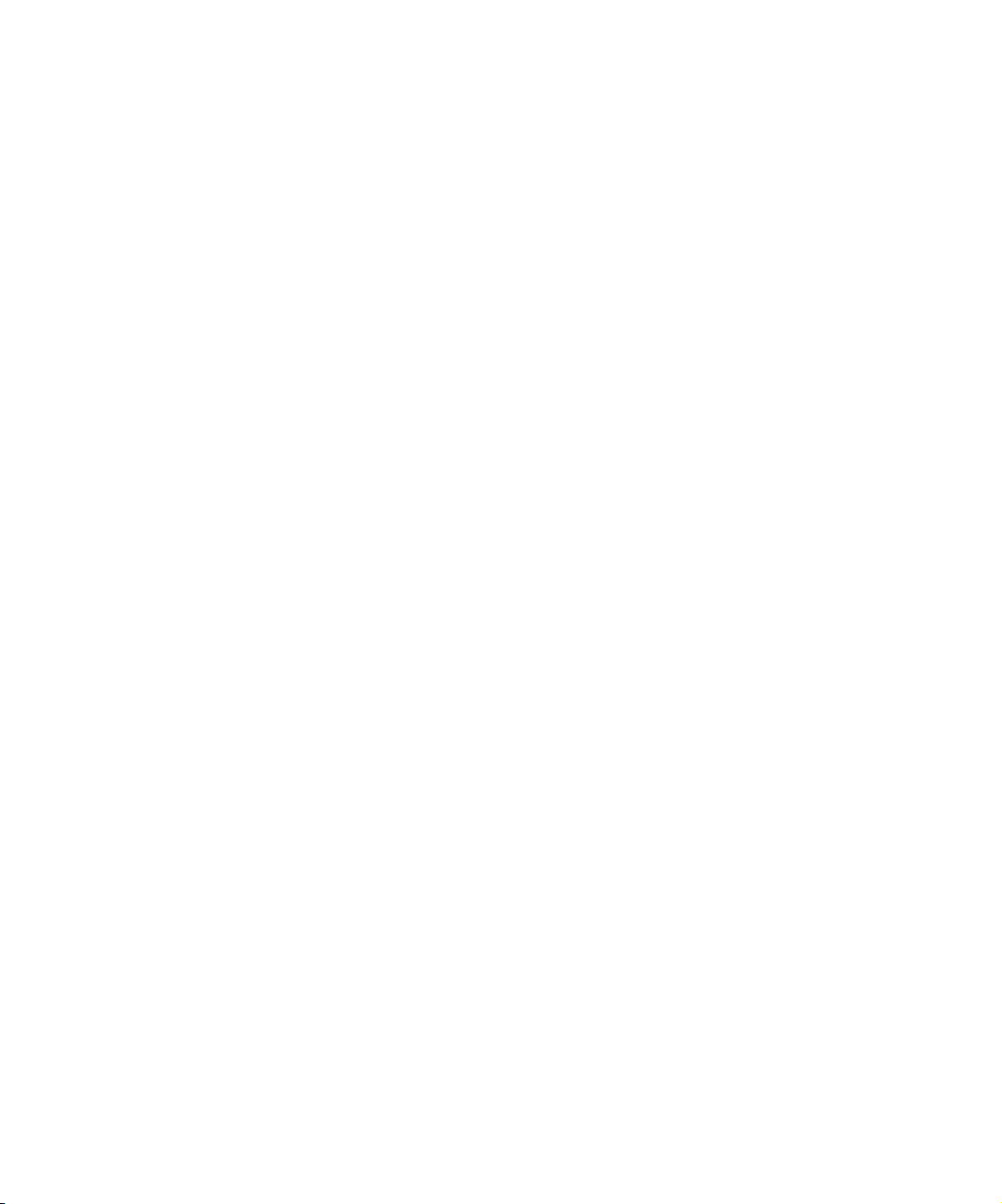
The following disclaimer is required by Ray Sauers Associates, Inc.:
“Install-It” is licensed from Ray Sauers Associates, Inc. End-User is prohibited from taking any action to
derive a source code equivalent of “Install-It,” including by reverse assembly or reverse compilation, Ray
Sauers Associates, Inc. shall in no event be liable for any damages resulting from reseller’s failure to
perform reseller’s obligation; or any damages arising from use or operation of reseller’s products or the
software; or any other damages, including but not limited to, incidental, direct, indirect, special or
consequential Damages including lost profits, or damages resulting from loss of use or inability to use
reseller’s products or the software for any reason including copyright or patent infringement, or lost data,
even if Ray Sauers Associates has been advised, knew or should have known of the possibility of such
damages.
The following disclaimer is required by Videomedia, Inc.:
“Videomedia, Inc. makes no warranties whatsoever, either express or implied, regarding this product,
including warranties with respect to its merchantability or its fitness for any particular purpose.”
“This software contains V-LAN ver. 3.0 Command Protocols which communicate with V-LAN ver. 3.0
products developed by Videomedia, Inc. and V-LAN ver. 3.0 compatible products developed by third parties
under license from Videomedia, Inc. Use of this software will allow “frame accurate” editing control of
applicable videotape recorder decks, videodisc recorders/players and the like.”
The following disclaimer is required by Altura Software, Inc. for the use of its Mac2Win
software and Sample Source Code:
©1993–1998 Altura Software, Inc.
The following disclaimer is required by Ultimatte Corporation:
Certain real-time compositing capabilities are provided under a license of such technology from Ultimatte
Corporation and are subject to copyright protection.
The following disclaimer is required by 3Prong.com Inc.:
Certain waveform and vector monitoring capabilities are provided under a license from 3Prong.com Inc.
Attn. Government User(s). Restricted Rights Legend
U.S. GOVERNMENT RESTRICTED RIGHTS. This Software and its documentation are “commercial
computer software” or “commercial computer software documentation.” In the event that such Software or
documentation is acquired by or on behalf of a unit or agency of the U.S. Government, all rights with
respect to this Software and documentation are subject to the terms of the License Agreement, pursuant to
FAR §12.212(a) and/or DFARS §227.7202-1(a), as applicable.
Trademarks
888 I/O, AirPlay, AirSPACE, AirSPACE HD, AniMatte, AudioSuite, AudioVision, AutoSync, Avid, AVIDdrive,
AVIDdrive Towers, AvidNet, AVIDstripe, Avid Unity, Avid Xpress, AVX, CamCutter, DAE, D-Fi, D-fx,
Digidesign, Digidesign Audio Engine, Digidesign Intelligent Noise Reduction, DINR, D-Verb, Equinox,
ExpertRender, FieldPak, Film Composer, FilmScribe, HIIP, HyperSPACE, HyperSPACE HDCAM,
IllusionFX, Image Independence, Intraframe, iS9, iS18, iS23, iS36, Lo-Fi, Magic Mask,
make manage move | media, Marquee, Matador, Maxim, MCXpress, Media Composer, MediaDock,
MediaDock Shuttle, Media Fusion, Media Illusion, MediaLog, Media Reader, Media Recorder, MEDIArray,
MediaShare, Meridien, MetaSync, NaturalMatch, NetReview, NewsCutter, OMF, OMF Interchange, OMM,
Open Media Framework, Open Media Management, ProEncode, Pro Tools, QuietDrive, Recti-Fi, rS9,
rS18, Sci-Fi, Softimage, Sound Designer II, SPACE, SPACEShift, Symphony, Trilligent, UnityRAID, Vari-Fi,
Video Slave Driver, and VideoSPACE are either registered trademarks or trademarks of Avid Technology,
Inc. in the United States and/or other countries.
iNEWS and Media Browse are trademarks of iNews, LLC.
Apple, Macintosh, and TrueType are trademarks of Apple Computer, Inc., registered in the U.S. and other
countries. Adobe, Acrobat Reader, and Photoshop are either registered trademarks or trademarks of
Adobe Systems Incorporated in the United States and/or other countries. Boris FX is a trademark of Artel
Software, Inc. Kodak is a trademark of Eastman Kodak Company. QuickTime and the QuickTime logo are
trademarks used under license from Apple Computer, Inc. The QuickTime logo is registered in the U.S. and
other countries. Ultimatte is a registered trademark of Ultimatte Corporation. Windows is a registered
trademark of Microsoft Corporation in the United States and/or other countries. All other trademarks
contained herein are the property of their respective owners.
Page 4
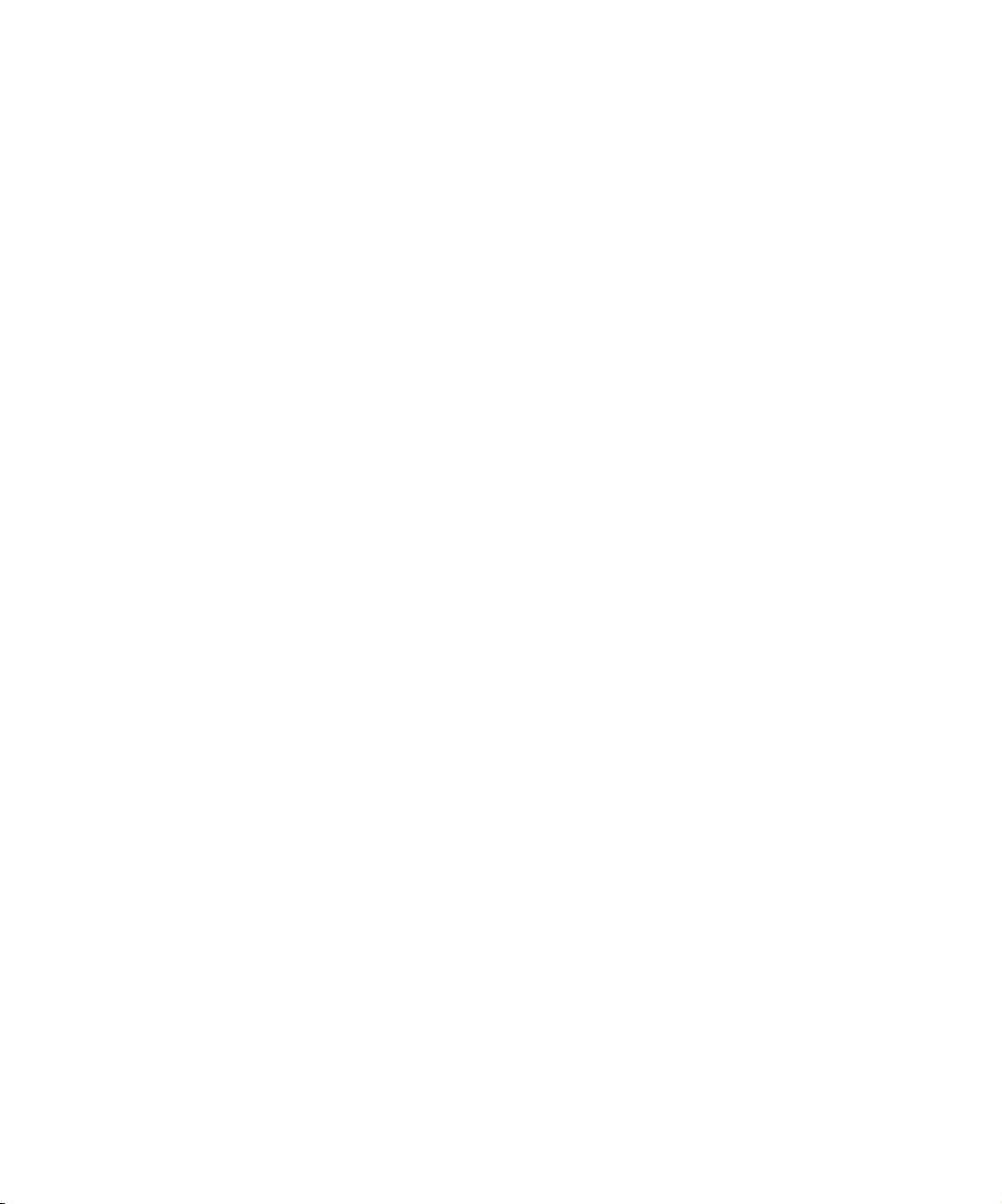
Footage
Arri — Courtesy of Arri™/Fauer — John Fauer, Inc.
Bell South “Anticipation” — Courtesy of Two Headed Monster — Tucker/Wayne Atlanta/GMS.
Canyonlands — Courtesy of the National Park Service/Department of the Interior.
Eco Challenge British Columbia — Courtesy of Eco Challenge Lifestyles, Inc., All Rights Reserved.
Eco Challenge Morocco — Courtesy of Discovery Communications, Inc.
It’s Shuttletime — Courtesy of BCP & Canadian Airlines.
Nestlé Coffee Crisp — Courtesy of MacLaren McCann Canada.
Saturn “Calvin Egg” — Courtesy of Cossette Communications.
“Tigers: Tracking a Legend” — Courtesy of www.wildlifeworlds.com.
Windhorse — Courtesy of Paul Wagner Productions.
Avid Xpress DV Effects Guide • Part 0130-05341-01 • June 2002
Page 5
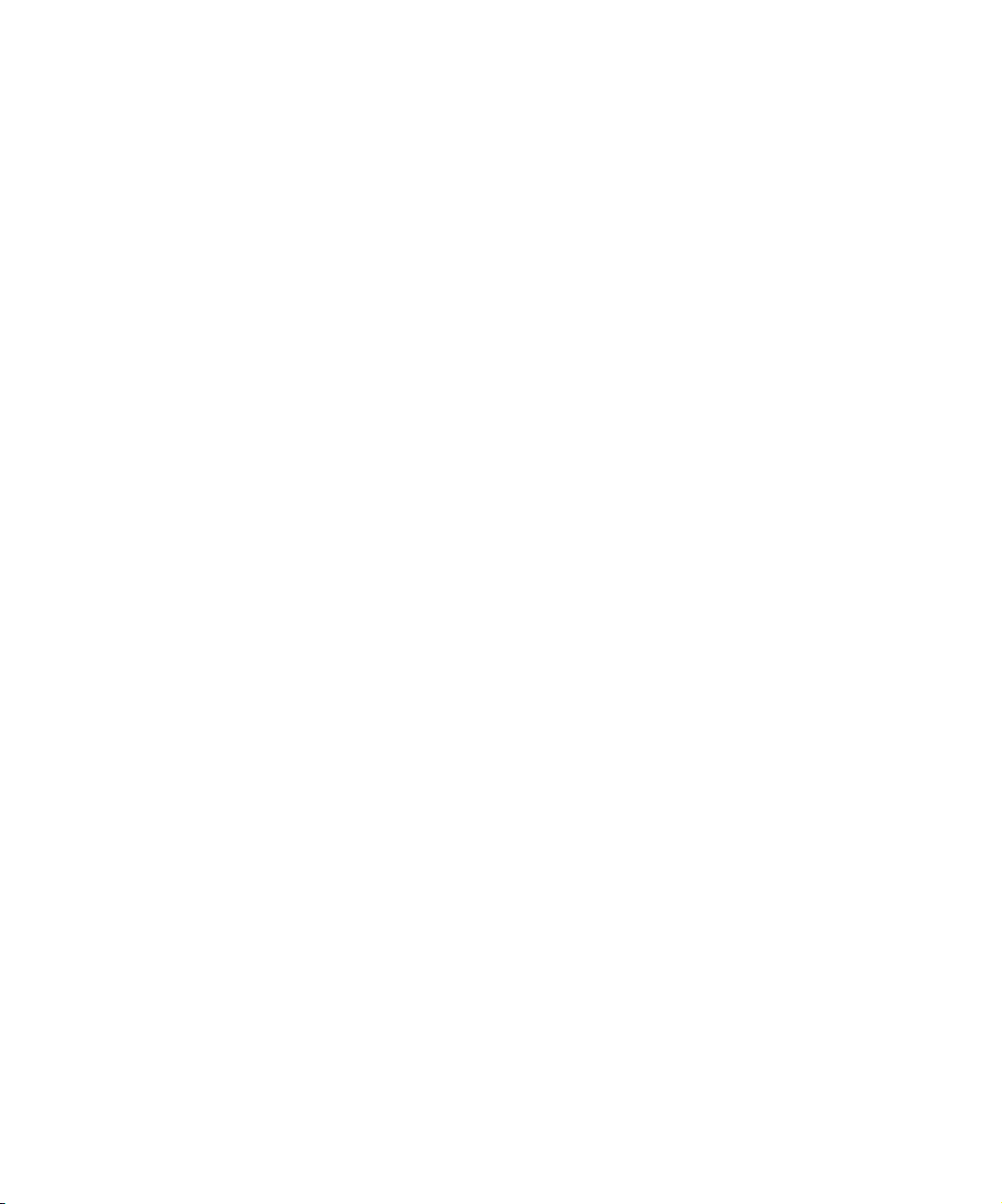
Contents
Using This Guide . . . . . . . . . . . . . . . . . . . . . . . . . . . . . . . . . . . . 21
Who Should Use This Guide . . . . . . . . . . . . . . . . . . . . . . . . . . . . . . . . . 21
About This Guide . . . . . . . . . . . . . . . . . . . . . . . . . . . . . . . . . . . . . . . . . . 22
Symbols and Conventions . . . . . . . . . . . . . . . . . . . . . . . . . . . . . . . . . . . 23
If You Need Help . . . . . . . . . . . . . . . . . . . . . . . . . . . . . . . . . . . . . . . . . . 24
Related Information . . . . . . . . . . . . . . . . . . . . . . . . . . . . . . . . . . . . . . . . 25
If You Have Documentation Comments . . . . . . . . . . . . . . . . . . . . . . . . . 26
How to Order Documentation . . . . . . . . . . . . . . . . . . . . . . . . . . . . . . . . . 26
Avid Educational Services . . . . . . . . . . . . . . . . . . . . . . . . . . . . . . . . . . . 26
Chapter 1 Preparing to Work with Effects. . . . . . . . . . . . . . . . . . . . . . . . . 27
Effect Types . . . . . . . . . . . . . . . . . . . . . . . . . . . . . . . . . . . . . . . . . . . . . . 28
Effects Creation Tools . . . . . . . . . . . . . . . . . . . . . . . . . . . . . . . . . . . . . . 29
Understanding Effect Playback Capabilities. . . . . . . . . . . . . . . . . . . . . . 30
Using the Effect Palette . . . . . . . . . . . . . . . . . . . . . . . . . . . . . . . . . . . . . 31
Understanding the Effect Palette . . . . . . . . . . . . . . . . . . . . . . . . . . . 31
Displaying the Effect Palette . . . . . . . . . . . . . . . . . . . . . . . . . . . . . . 33
Resizing the Effect Palette. . . . . . . . . . . . . . . . . . . . . . . . . . . . . . . . 34
Displaying Effect Templates . . . . . . . . . . . . . . . . . . . . . . . . . . . . . . 35
Using Third-Party Plug-in Effects . . . . . . . . . . . . . . . . . . . . . . . . . . . . . . 36
Understanding AVX Plug-Ins . . . . . . . . . . . . . . . . . . . . . . . . . . . . . . 36
IllusionFX Pack Plug-Ins . . . . . . . . . . . . . . . . . . . . . . . . . . . . . . . . . 37
Installing AVX Plug-Ins . . . . . . . . . . . . . . . . . . . . . . . . . . . . . . . . . . 38
Locating the AVX Plug-Ins Folder (Windows Only) . . . . . . . . . . . . . 40
Upgrading AVX Plug-ins and Effects . . . . . . . . . . . . . . . . . . . . . . . . 41
Page 6
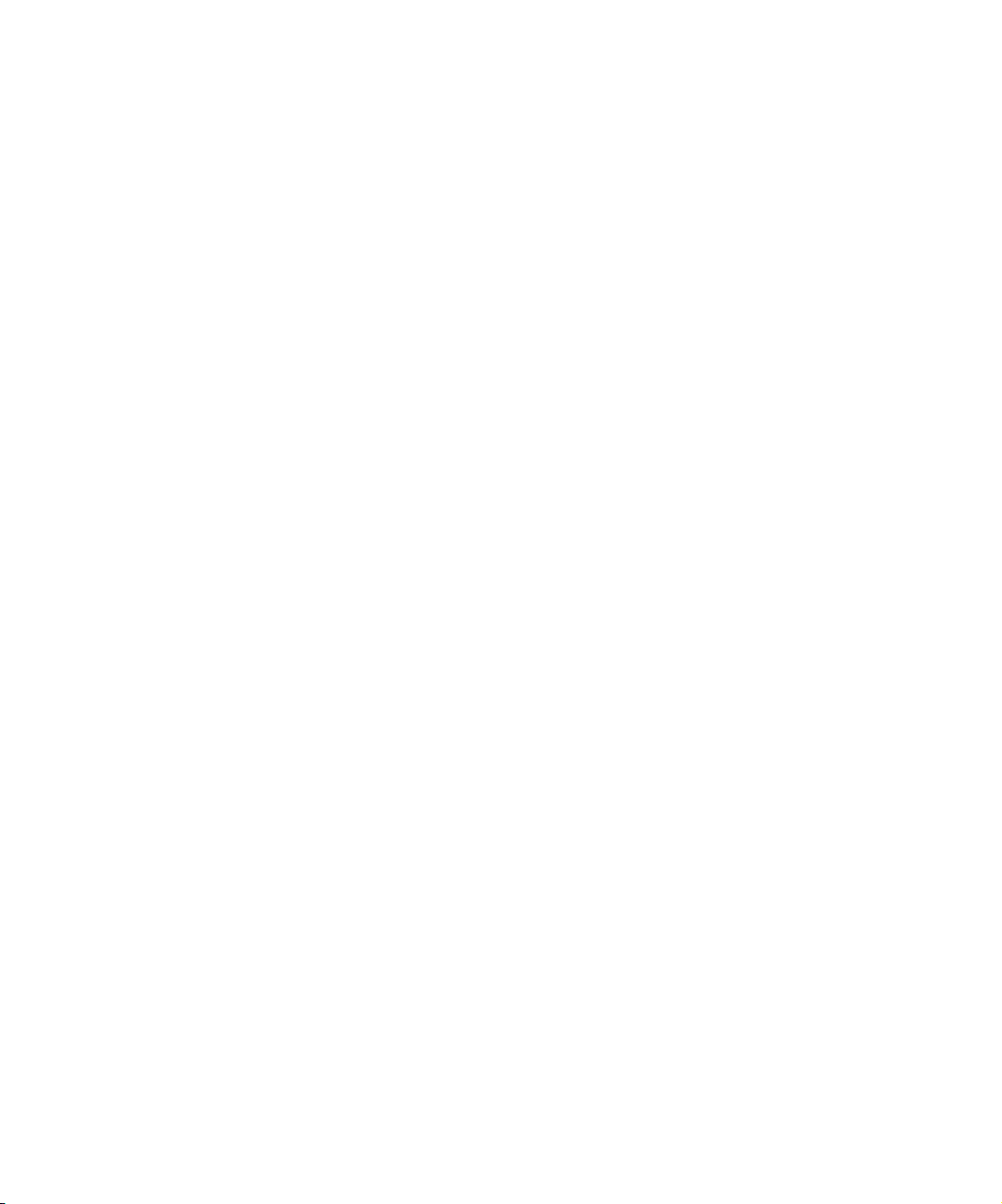
Assigning Multiple Tracks in Plug-in Effects . . . . . . . . . . . . . . . . . . . 42
Using AVX Plug-in Controls . . . . . . . . . . . . . . . . . . . . . . . . . . . . . . . 42
Accessing an AVX Custom Interface . . . . . . . . . . . . . . . . . . . . . 43
Custom AVX Controls in the Effect Editor . . . . . . . . . . . . . . . . . 43
Troubleshooting AVX Plug-Ins . . . . . . . . . . . . . . . . . . . . . . . . . . . . . 44
Plug-in Does Not Appear in the Effect Palette . . . . . . . . . . . . . . 44
Plug-in Does Not Load . . . . . . . . . . . . . . . . . . . . . . . . . . . . . . . . 44
Avid Xpress DV Cannot Render the Plug-In . . . . . . . . . . . . . . . 45
Blank Effect Icons in the Timeline . . . . . . . . . . . . . . . . . . . . . . . 45
Missing Effect Categories in the Effect Palette . . . . . . . . . . . . . 45
Chapter 2 Basics of Effects Editing. . . . . . . . . . . . . . . . . . . . . . . . . . . . . . 47
Deconstructing Effects . . . . . . . . . . . . . . . . . . . . . . . . . . . . . . . . . . . . . . 48
Applying Effects to a Sequence . . . . . . . . . . . . . . . . . . . . . . . . . . . . . . . 50
Applying an Effect to a Single Transition or Segment . . . . . . . . . . . 50
Dragging an Effect from the Effect Palette. . . . . . . . . . . . . . . . . 50
Double-Clicking an Effect Icon in the Effect Palette. . . . . . . . . . 52
Applying an Effect to Multiple Transitions. . . . . . . . . . . . . . . . . . . . . 53
Applying an Effect to Multiple Segments . . . . . . . . . . . . . . . . . . . . . 55
Deleting Effects in a Sequence . . . . . . . . . . . . . . . . . . . . . . . . . . . . . . . . 56
Deleting a Single Effect . . . . . . . . . . . . . . . . . . . . . . . . . . . . . . . . . . 56
Deleting Multiple Transition Effects . . . . . . . . . . . . . . . . . . . . . . . . . 58
Deleting Multiple Segment Effects . . . . . . . . . . . . . . . . . . . . . . . . . . 58
Using the Fade Effect Button . . . . . . . . . . . . . . . . . . . . . . . . . . . . . . . . . 58
Working with Transition Effects. . . . . . . . . . . . . . . . . . . . . . . . . . . . . . . . 59
Applying a Dissolve Effect . . . . . . . . . . . . . . . . . . . . . . . . . . . . . . . . 60
Using the Effect Palette to Create a Dissolve Effect . . . . . . . . . 60
Creating a Dissolve in Trim Mode . . . . . . . . . . . . . . . . . . . . . . . 61
Adding Dissolves with the Head Fade and Tail Fade Buttons . . 62
Using the Quick Transition Button . . . . . . . . . . . . . . . . . . . . . . . . . . 63
Creating an Effect Using the Quick Transition Button . . . . . . . . 64
Applying Effects to Multiple Transitions Using the
Quick Transition Button. . . . . . . . . . . . . . . . . . . . . . . . . . . . . . 67
Understanding the Graphical Display in the Quick
Transition Dialog Box . . . . . . . . . . . . . . . . . . . . . . . . . . . . . . . 70
6
Page 7
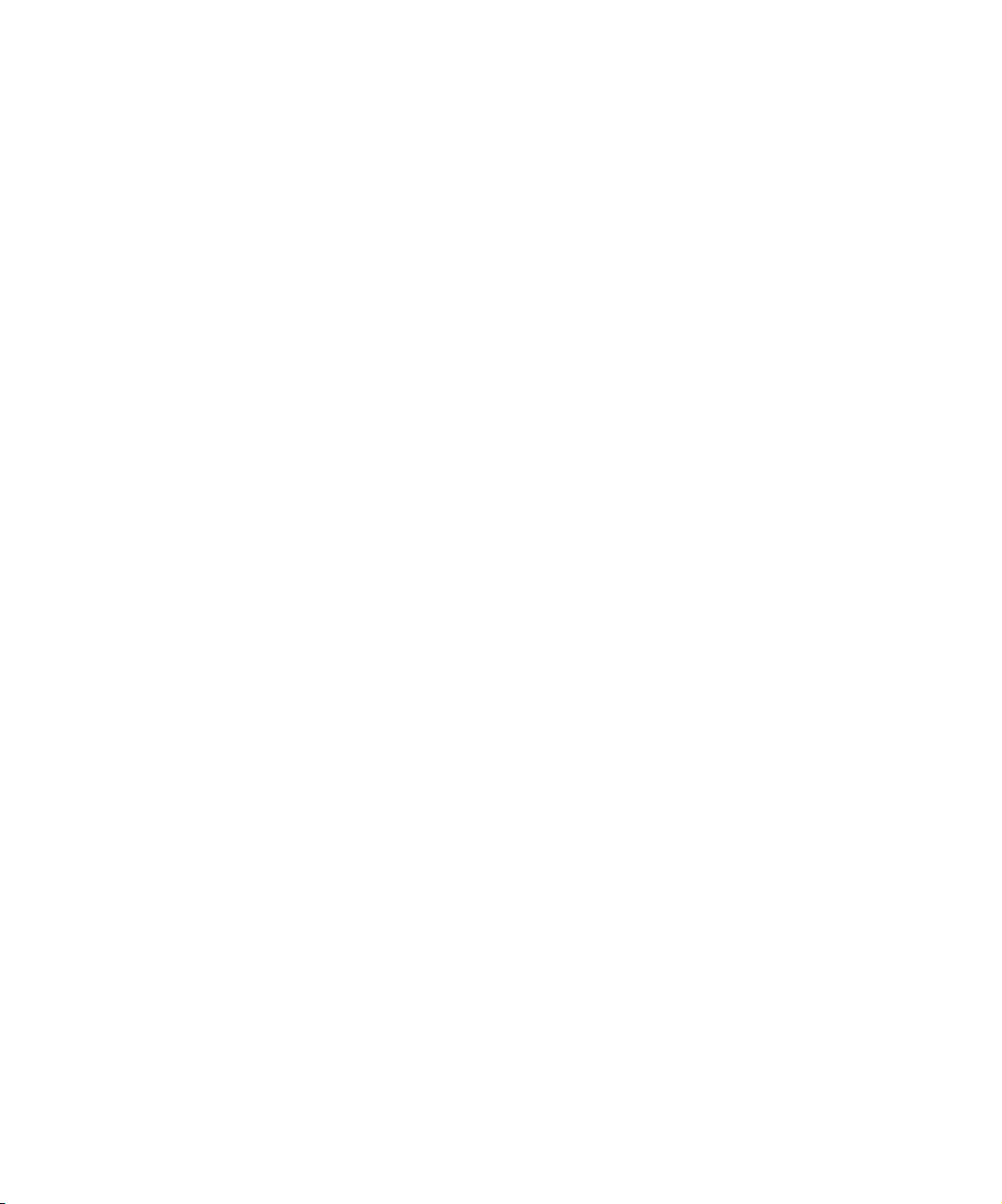
Sizing the Effect to Fit the Media . . . . . . . . . . . . . . . . . . . . . . . . . . . 74
Trimming a Transition Effect . . . . . . . . . . . . . . . . . . . . . . . . . . . . . . 75
Chapter 3 Customizing Effects . . . . . . . . . . . . . . . . . . . . . . . . . . . . . . . . . 77
Opening the Effect Editor . . . . . . . . . . . . . . . . . . . . . . . . . . . . . . . . . . . . 78
Customizing the Effect Display. . . . . . . . . . . . . . . . . . . . . . . . . . . . . . . . 79
Understanding the Effect Preview Monitor. . . . . . . . . . . . . . . . . . . . 79
Effect Preview Monitor Toolbar Buttons. . . . . . . . . . . . . . . . . . . . . . 80
Understanding the Tracking Information . . . . . . . . . . . . . . . . . . . . . 81
Displaying the Safe Title and Safe Action Guidelines . . . . . . . . . . . 81
Moving an Enlarged Image in the Effect Preview Monitor . . . . . . . . 83
Changing Position in an Effect . . . . . . . . . . . . . . . . . . . . . . . . . . . . . . . . 84
Replacing an Effect in Effect Mode . . . . . . . . . . . . . . . . . . . . . . . . . . . . 85
Using the Effect Editor . . . . . . . . . . . . . . . . . . . . . . . . . . . . . . . . . . . . . . 86
Effect Editor Controls . . . . . . . . . . . . . . . . . . . . . . . . . . . . . . . . . . . . 86
Displaying an Effect’s Parameters in the Effect Editor. . . . . . . . . . . 90
Understanding Effect Parameters . . . . . . . . . . . . . . . . . . . . . . . . . . 91
Using Parameter Sliders . . . . . . . . . . . . . . . . . . . . . . . . . . . . . . . . . 92
Using Parameter Enable Buttons. . . . . . . . . . . . . . . . . . . . . . . . . . . 93
Using Fast Menu Parameters . . . . . . . . . . . . . . . . . . . . . . . . . . . . . 93
Using the Other Options Button to Access Parameters. . . . . . . . . . 94
Adjusting a Color Parameter . . . . . . . . . . . . . . . . . . . . . . . . . . . . . . 94
Using the Eyedropper . . . . . . . . . . . . . . . . . . . . . . . . . . . . . . . . 95
Using the Windows Color Dialog Box . . . . . . . . . . . . . . . . . . . . 95
Using the Macintosh Color Picker . . . . . . . . . . . . . . . . . . . . . . . 96
Understanding Keyframes . . . . . . . . . . . . . . . . . . . . . . . . . . . . . . . . . . . 98
Using Standard Keyframes. . . . . . . . . . . . . . . . . . . . . . . . . . . . . . . . . . . 99
Adding a Standard Keyframe. . . . . . . . . . . . . . . . . . . . . . . . . . . . . . 99
Selecting a Standard Keyframe . . . . . . . . . . . . . . . . . . . . . . . . . . . 100
Moving a Standard Keyframe . . . . . . . . . . . . . . . . . . . . . . . . . . . . 100
Changing a Standard Keyframe’s Parameters . . . . . . . . . . . . . . . 101
Copying and Pasting Standard Keyframe Parameters . . . . . . . . . 101
Deleting a Standard Keyframe. . . . . . . . . . . . . . . . . . . . . . . . . . . . 102
7
Page 8
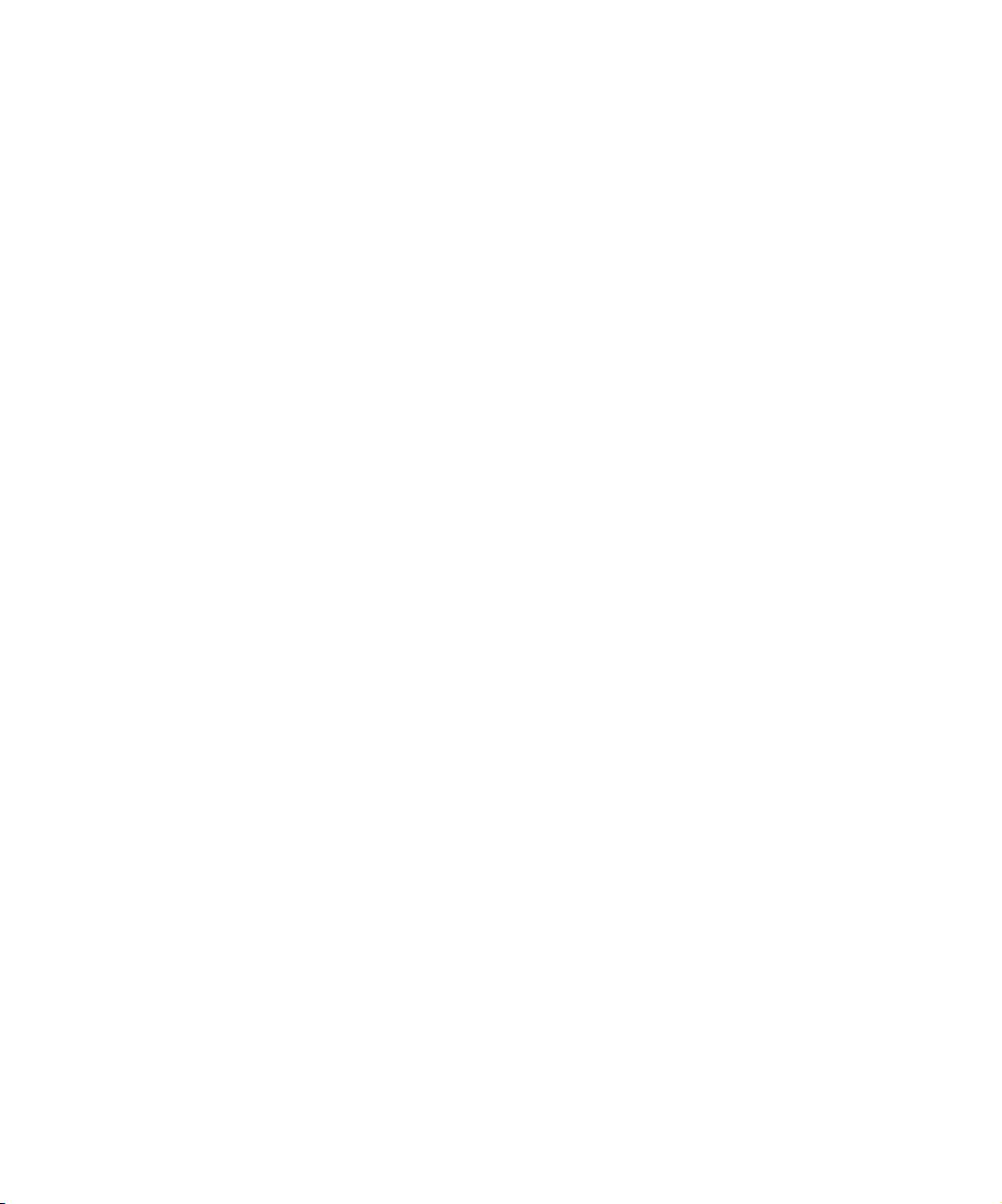
Working with Advanced Keyframes . . . . . . . . . . . . . . . . . . . . . . . . . . . 102
Promoting Effects to Advanced Keyframes . . . . . . . . . . . . . . . . . . 103
Opening Keyframe Tracks . . . . . . . . . . . . . . . . . . . . . . . . . . . . . . . 104
Effect Editor Controls for Advanced Keyframes . . . . . . . . . . . . . . . 105
Shortcut Menus for Advanced Keyframes . . . . . . . . . . . . . . . . . . . 106
Adding and Deleting Keyframes in Keyframe Graphs . . . . . . . . . . 107
Using the Add Keyframe Mode Menu and the Delete
Keyframe Mode Menu . . . . . . . . . . . . . . . . . . . . . . . . . . . . . . . . . 110
Moving Keyframes in Keyframe Graphs . . . . . . . . . . . . . . . . . . . . . 118
Copying and Pasting Advanced Keyframe Parameters . . . . . . . . . 119
Selecting and Deselecting Advanced Keyframes. . . . . . . . . . . . . . 120
Elastic Keyframes and Fixed Keyframes . . . . . . . . . . . . . . . . . . . . 122
Parameter Changes at Keyframes . . . . . . . . . . . . . . . . . . . . . . . . . 124
Options for Controlling Parameter Changes at Keyframes . . . 125
Adjusting Parameter Values with the Bézier
Interpolation Option. . . . . . . . . . . . . . . . . . . . . . . . . . . . . . . . 128
Changing the Adjustment Method for the Bézier
Interpolation Option. . . . . . . . . . . . . . . . . . . . . . . . . . . . . . . . 130
Align Keyframes and Slip Keyframes . . . . . . . . . . . . . . . . . . . . . . . 131
Aligning Keyframes . . . . . . . . . . . . . . . . . . . . . . . . . . . . . . . . . 132
Slipping Keyframes . . . . . . . . . . . . . . . . . . . . . . . . . . . . . . . . . 134
Extrapolate and Hold . . . . . . . . . . . . . . . . . . . . . . . . . . . . . . . . . . . 136
Adjusting the View in Keyframe Graphs . . . . . . . . . . . . . . . . . . . . . 139
Zooming and Scrolling Keyframe Graphs . . . . . . . . . . . . . . . . 140
Resizing Keyframe Graphs . . . . . . . . . . . . . . . . . . . . . . . . . . . 142
Moving Keyframe Graph Views Up or Down . . . . . . . . . . . . . . 142
Resetting Keyframe Graph Views . . . . . . . . . . . . . . . . . . . . . . 143
Options for Using Advanced Keyframes. . . . . . . . . . . . . . . . . . . . . 143
Manipulating Effects Directly. . . . . . . . . . . . . . . . . . . . . . . . . . . . . . . . . 147
Defining Motion Paths . . . . . . . . . . . . . . . . . . . . . . . . . . . . . . . . . . 147
Moving the Image Directly . . . . . . . . . . . . . . . . . . . . . . . . . . . . . . . 148
Resizing a Foreground Image by Dragging Handles . . . . . . . . . . . 149
Using an Effect Template . . . . . . . . . . . . . . . . . . . . . . . . . . . . . . . . . . . 150
Saving an Effect Template . . . . . . . . . . . . . . . . . . . . . . . . . . . . . . . 151
Applying an Effect Template. . . . . . . . . . . . . . . . . . . . . . . . . . . . . . 152
8
Page 9
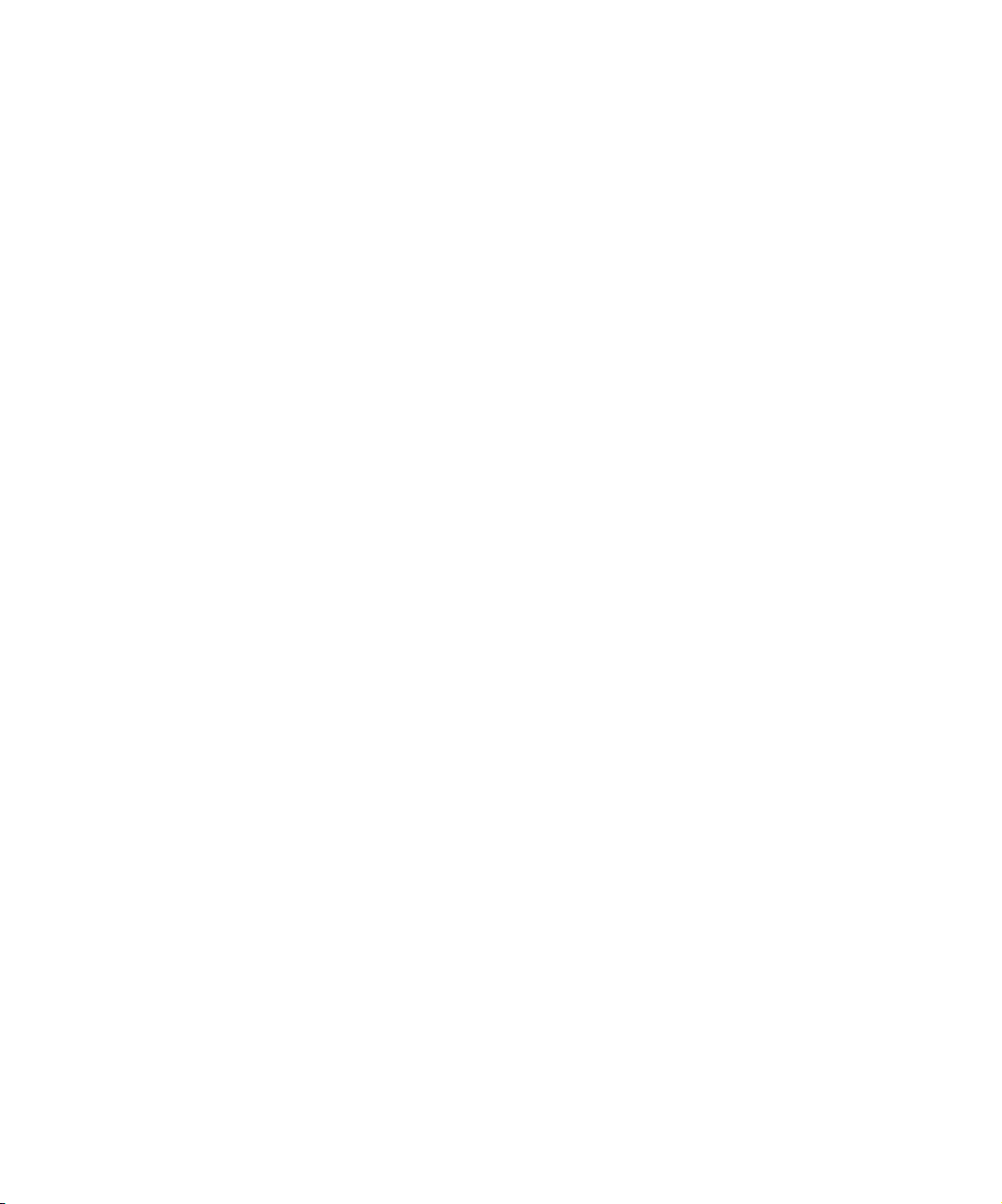
Chapter 4 Playing, Previewing, and Rendering Effects . . . . . . . . . . . . . 155
Playing an Effect. . . . . . . . . . . . . . . . . . . . . . . . . . . . . . . . . . . . . . . . . . 156
Basic Playback. . . . . . . . . . . . . . . . . . . . . . . . . . . . . . . . . . . . . . . . 156
Playing an Effect in a Continuous Loop . . . . . . . . . . . . . . . . . . . . . 157
Playing a Preview of an Effect . . . . . . . . . . . . . . . . . . . . . . . . . . . . 157
Previewing Effect Frames with Render On-the-Fly . . . . . . . . . . . . 158
Interrupting Render On-the-Fly . . . . . . . . . . . . . . . . . . . . . . . . . . . 158
Real-Time Preview of Video Effects . . . . . . . . . . . . . . . . . . . . . . . . . . . 159
Understanding Real-Time Effects Processing . . . . . . . . . . . . . . . . 159
Understanding Monitor Options for Real-Time Effects Preview. . . 160
Enabling Real-Time Effects . . . . . . . . . . . . . . . . . . . . . . . . . . . . . . 161
Understanding Real-Time Playback Information in the
Timeline . . . . . . . . . . . . . . . . . . . . . . . . . . . . . . . . . . . . . . . . . . . 163
Controlling Real-Time Effects Playback. . . . . . . . . . . . . . . . . . . . . 165
Using Video Display Settings for Real-Time Effects Preview . . . . 166
Rendering Effects . . . . . . . . . . . . . . . . . . . . . . . . . . . . . . . . . . . . . . . . . 167
Creating and Using Render Settings . . . . . . . . . . . . . . . . . . . . . . . 168
Creating a New Render Setting. . . . . . . . . . . . . . . . . . . . . . . . 168
Adjusting Render Settings Options . . . . . . . . . . . . . . . . . . . . . 169
Activating a Render Setting. . . . . . . . . . . . . . . . . . . . . . . . . . . 171
Partial Render . . . . . . . . . . . . . . . . . . . . . . . . . . . . . . . . . . . . . . . . 171
Interrupting a Render. . . . . . . . . . . . . . . . . . . . . . . . . . . . . . . . 172
Customizing Render Ranges Display . . . . . . . . . . . . . . . . . . . 172
Rendering a Single Effect . . . . . . . . . . . . . . . . . . . . . . . . . . . . . . . 173
Rendering Effects at Position. . . . . . . . . . . . . . . . . . . . . . . . . . . . . 175
Rendering Effects Between IN and OUT Points . . . . . . . . . . . . . . 176
ExpertRender. . . . . . . . . . . . . . . . . . . . . . . . . . . . . . . . . . . . . . . . . 177
Understanding ExpertRender . . . . . . . . . . . . . . . . . . . . . . . . . 177
Using ExpertRender to Render Effects . . . . . . . . . . . . . . . . . . 179
Modifying ExpertRender Results . . . . . . . . . . . . . . . . . . . . . . . 185
Considerations When Using ExpertRender. . . . . . . . . . . . . . . 187
Managing Effect Media Files . . . . . . . . . . . . . . . . . . . . . . . . . . . . . . . . 188
Revealing Effect Media Files . . . . . . . . . . . . . . . . . . . . . . . . . . . . . 189
Deleting Effect Media Files from a Bin . . . . . . . . . . . . . . . . . . . . . . 192
9
Page 10
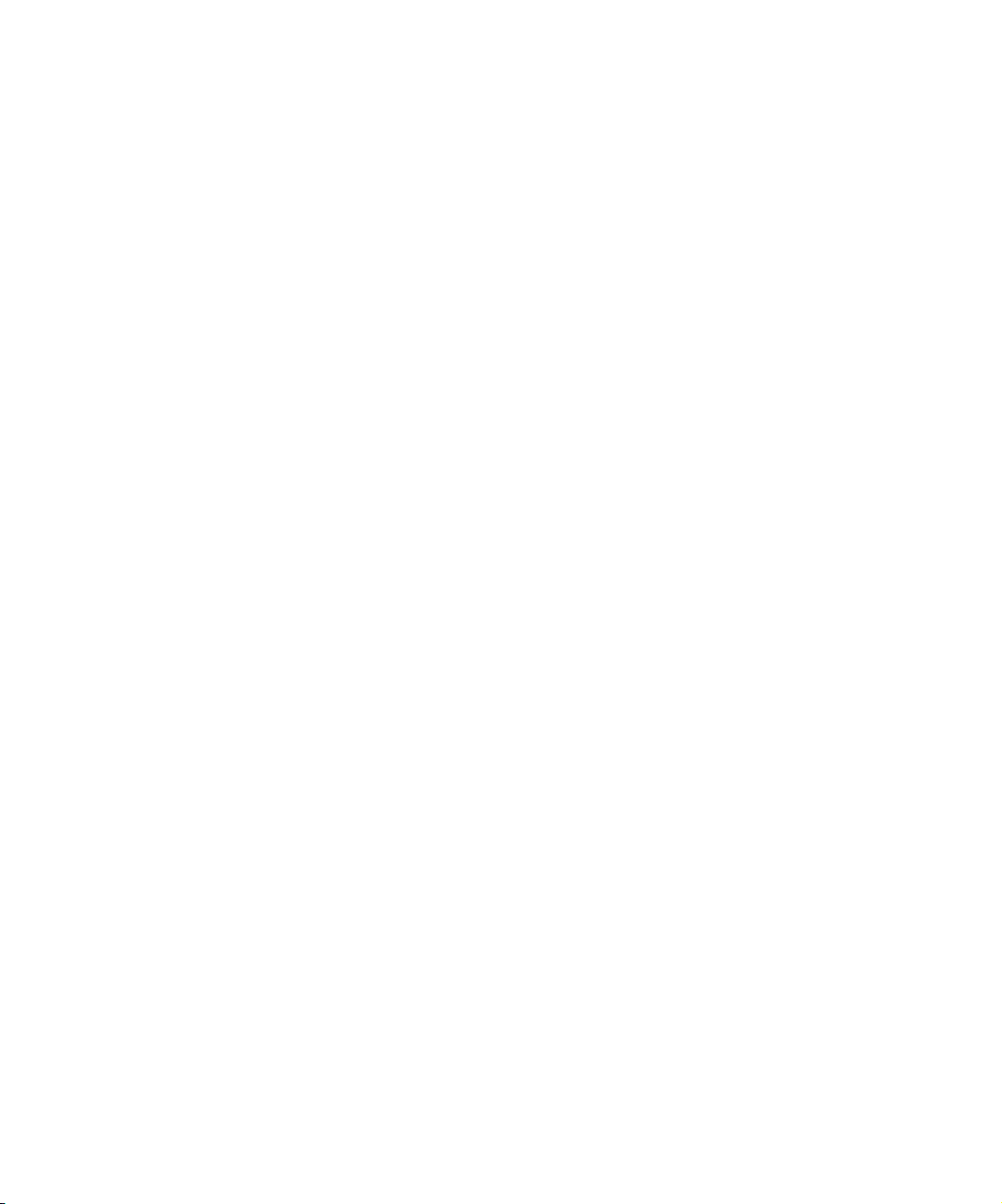
Chapter 5 Creating Motion Effects. . . . . . . . . . . . . . . . . . . . . . . . . . . . . . 195
Understanding Motion Effects. . . . . . . . . . . . . . . . . . . . . . . . . . . . . . . . 196
Creating Motion Effects. . . . . . . . . . . . . . . . . . . . . . . . . . . . . . . . . . . . . 196
Rendering Considerations When Creating Motion Effects . . . . . . . 197
Displaying Information About Motion Effect Type Changes . . . . . . 198
Freeze Frame Effects . . . . . . . . . . . . . . . . . . . . . . . . . . . . . . . . . . . 199
Creating a Freeze Frame . . . . . . . . . . . . . . . . . . . . . . . . . . . . . 200
Controlling a Freeze Frame with a Single Button or Key . . . . . 201
Creating a Rolling Clip That Freezes . . . . . . . . . . . . . . . . . . . . 203
Creating a Variable Speed Effect . . . . . . . . . . . . . . . . . . . . . . . . . . 204
Using the Fit to Fill Button . . . . . . . . . . . . . . . . . . . . . . . . . . . . . . . 207
Creating a Strobe Motion Effect . . . . . . . . . . . . . . . . . . . . . . . . . . . 207
Stabilizing an Image . . . . . . . . . . . . . . . . . . . . . . . . . . . . . . . . . . . . . . . 210
Making Adjustments to the Region of Interest . . . . . . . . . . . . . . . . 213
Chapter 6 Creating Layered and Nested Effects . . . . . . . . . . . . . . . . . . 215
Creating Key Effects . . . . . . . . . . . . . . . . . . . . . . . . . . . . . . . . . . . . . . . 216
Creating a Chroma Key Effect . . . . . . . . . . . . . . . . . . . . . . . . . . . . 216
Creating a Luma Key Effect . . . . . . . . . . . . . . . . . . . . . . . . . . . . . . 218
Creating a Matte Key Effect . . . . . . . . . . . . . . . . . . . . . . . . . . . . . . 219
Using the Color Effect to Prepare a High-Contrast Image . . . . . . . 220
Working with Imported Graphics and Animation. . . . . . . . . . . . . . . . . . 221
Editing with Imported Matte Key Clips . . . . . . . . . . . . . . . . . . . . . . 222
Editing with Imported Master Clips . . . . . . . . . . . . . . . . . . . . . . . . . 223
Nesting Effects . . . . . . . . . . . . . . . . . . . . . . . . . . . . . . . . . . . . . . . . . . . 224
Expanding Nested Effects in the Timeline . . . . . . . . . . . . . . . . . . . 225
Stepping Into and Out of Nested Effects . . . . . . . . . . . . . . . . . . . . 225
Creating a Simple Nested Effect . . . . . . . . . . . . . . . . . . . . . . . . . . 226
Changing the Order of Nested Effects . . . . . . . . . . . . . . . . . . . . . . 228
Nesting a Matte Key Effect . . . . . . . . . . . . . . . . . . . . . . . . . . . . . . . 229
Submaster Editing. . . . . . . . . . . . . . . . . . . . . . . . . . . . . . . . . . . . . . . . . 231
Applying the Submaster Effect to a Multilayered Sequence. . . . . . 232
Using the Submaster Effect with a Series of Short Clips . . . . . . . . 234
Collapsing Layers into One Submaster Effect . . . . . . . . . . . . . . . . 235
Performing a Video Mixdown . . . . . . . . . . . . . . . . . . . . . . . . . . . . . . . . 237
10
Page 11
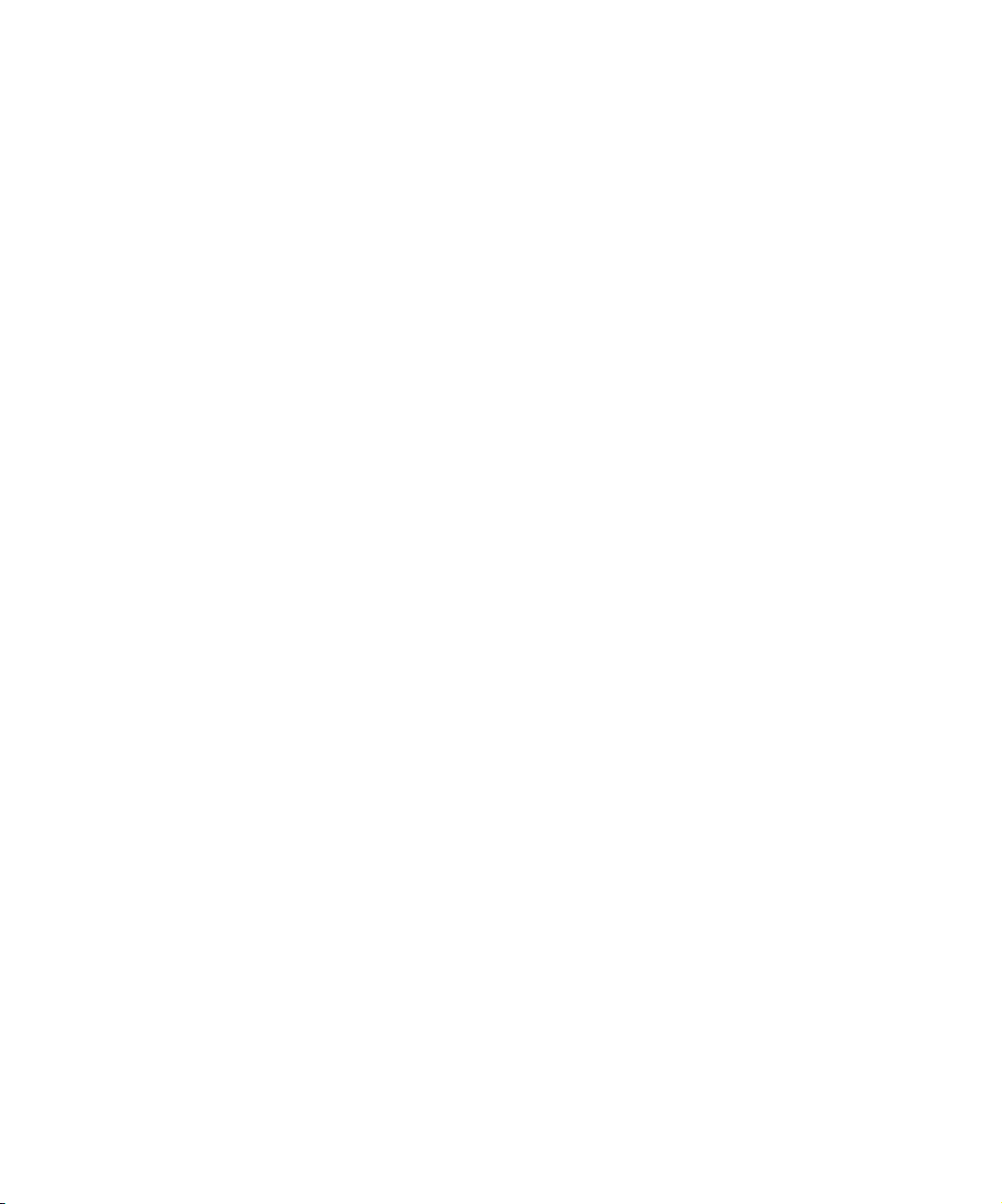
Chapter 7 Creating Titles and Graphic Objects . . . . . . . . . . . . . . . . . . . 239
Workflow for Creating Titles . . . . . . . . . . . . . . . . . . . . . . . . . . . . . . . . . 240
Opening the Title Tool . . . . . . . . . . . . . . . . . . . . . . . . . . . . . . . . . . . . . 240
Understanding the Title Tool . . . . . . . . . . . . . . . . . . . . . . . . . . . . . . . . 241
Understanding the Toolbar . . . . . . . . . . . . . . . . . . . . . . . . . . . . . . 242
Using the Selection Tool. . . . . . . . . . . . . . . . . . . . . . . . . . . . . . . . . . . . 244
Setting Up the Drawing Environment . . . . . . . . . . . . . . . . . . . . . . . . . . 245
Installing Fonts. . . . . . . . . . . . . . . . . . . . . . . . . . . . . . . . . . . . . . . . 245
Previewing Titles . . . . . . . . . . . . . . . . . . . . . . . . . . . . . . . . . . . . . . 246
Displaying Safe Title or Safe Action Guidelines. . . . . . . . . . . . . . . 247
Using Safe Colors . . . . . . . . . . . . . . . . . . . . . . . . . . . . . . . . . . . . . 247
Selecting a Background. . . . . . . . . . . . . . . . . . . . . . . . . . . . . . . . . 248
Switching Between Video and Color Backgrounds . . . . . . . . . 248
Updating the Video Background . . . . . . . . . . . . . . . . . . . . . . . 249
Creating a Color Background . . . . . . . . . . . . . . . . . . . . . . . . . 249
Using the Alignment and Snap Grids. . . . . . . . . . . . . . . . . . . . . . . 250
Bringing the Title Tool to the Foreground . . . . . . . . . . . . . . . . . . . 250
Working with Text . . . . . . . . . . . . . . . . . . . . . . . . . . . . . . . . . . . . . . . . . 251
Creating Text . . . . . . . . . . . . . . . . . . . . . . . . . . . . . . . . . . . . . . . . . 251
Copying and Pasting Text . . . . . . . . . . . . . . . . . . . . . . . . . . . . . . . 252
Resizing Text Objects . . . . . . . . . . . . . . . . . . . . . . . . . . . . . . . . . . 253
Repositioning Text Objects . . . . . . . . . . . . . . . . . . . . . . . . . . . . . . 253
Editing a Text String. . . . . . . . . . . . . . . . . . . . . . . . . . . . . . . . . . . . 254
Formatting the Text . . . . . . . . . . . . . . . . . . . . . . . . . . . . . . . . . . . . 254
Selecting Text for Formatting . . . . . . . . . . . . . . . . . . . . . . . . . 255
Setting the Default Text Attributes. . . . . . . . . . . . . . . . . . . . . . 255
Changing the Font . . . . . . . . . . . . . . . . . . . . . . . . . . . . . . . . . . 256
Changing the Point Size . . . . . . . . . . . . . . . . . . . . . . . . . . . . . 257
Making Text Bold or Italic . . . . . . . . . . . . . . . . . . . . . . . . . . . . 257
Justifying the Text . . . . . . . . . . . . . . . . . . . . . . . . . . . . . . . . . . 258
Adjusting Text Kerning . . . . . . . . . . . . . . . . . . . . . . . . . . . . . . 258
Adjusting Leading . . . . . . . . . . . . . . . . . . . . . . . . . . . . . . . . . . 261
11
Page 12

Creating Graphic Objects . . . . . . . . . . . . . . . . . . . . . . . . . . . . . . . . . . . 261
Drawing a Square or Rectangle . . . . . . . . . . . . . . . . . . . . . . . . . . . 262
Drawing a Circle or Oval. . . . . . . . . . . . . . . . . . . . . . . . . . . . . . . . . 263
Drawing a Line . . . . . . . . . . . . . . . . . . . . . . . . . . . . . . . . . . . . . . . . 263
Selecting Line Attributes. . . . . . . . . . . . . . . . . . . . . . . . . . . . . . . . . 263
Rounding Corners . . . . . . . . . . . . . . . . . . . . . . . . . . . . . . . . . . 264
Selecting a Line or Border Width . . . . . . . . . . . . . . . . . . . . . . . 264
Adding Arrowheads . . . . . . . . . . . . . . . . . . . . . . . . . . . . . . . . . 265
Changing Arrowhead Size . . . . . . . . . . . . . . . . . . . . . . . . . . . . 266
Selecting Colors and Setting Transparency . . . . . . . . . . . . . . . . . . . . . 267
Adjusting the Color . . . . . . . . . . . . . . . . . . . . . . . . . . . . . . . . . . . . . 268
Blending Two Colors in an Object . . . . . . . . . . . . . . . . . . . . . . . . . 268
Using the Title Tool Color Picker . . . . . . . . . . . . . . . . . . . . . . . . . . 270
Adjusting the Transparency . . . . . . . . . . . . . . . . . . . . . . . . . . . . . . 271
Blending Transparency. . . . . . . . . . . . . . . . . . . . . . . . . . . . . . . . . . 272
Working with Shadows . . . . . . . . . . . . . . . . . . . . . . . . . . . . . . . . . . . . . 273
Applying Shadows . . . . . . . . . . . . . . . . . . . . . . . . . . . . . . . . . . . . . 274
Adjusting Shadow Color and Transparency . . . . . . . . . . . . . . . . . . 274
Setting Shadow Softness . . . . . . . . . . . . . . . . . . . . . . . . . . . . . . . . 274
Adjusting Shadow Softness On-the-Fly . . . . . . . . . . . . . . . . . . . . . 275
Viewing Shadow Softness . . . . . . . . . . . . . . . . . . . . . . . . . . . . . . . 276
Creating a Glow Effect . . . . . . . . . . . . . . . . . . . . . . . . . . . . . . . . . . 277
Manipulating Objects. . . . . . . . . . . . . . . . . . . . . . . . . . . . . . . . . . . . . . . 277
Basic Manipulation Operations. . . . . . . . . . . . . . . . . . . . . . . . . . . . 277
Layering Text and Objects . . . . . . . . . . . . . . . . . . . . . . . . . . . . . . . 278
Grouping and Ungrouping Objects . . . . . . . . . . . . . . . . . . . . . . . . . 279
Locking and Unlocking Objects . . . . . . . . . . . . . . . . . . . . . . . . . . . 280
Aligning Objects . . . . . . . . . . . . . . . . . . . . . . . . . . . . . . . . . . . . . . . 281
Distributing Objects . . . . . . . . . . . . . . . . . . . . . . . . . . . . . . . . . . . . 282
Saving Titles, Title Styles, and Title Templates . . . . . . . . . . . . . . . . . . 283
Saving a Title and Exiting the Title Tool . . . . . . . . . . . . . . . . . . . . . 284
Saving Multiple Titles in a Session . . . . . . . . . . . . . . . . . . . . . . . . . 285
12
Page 13
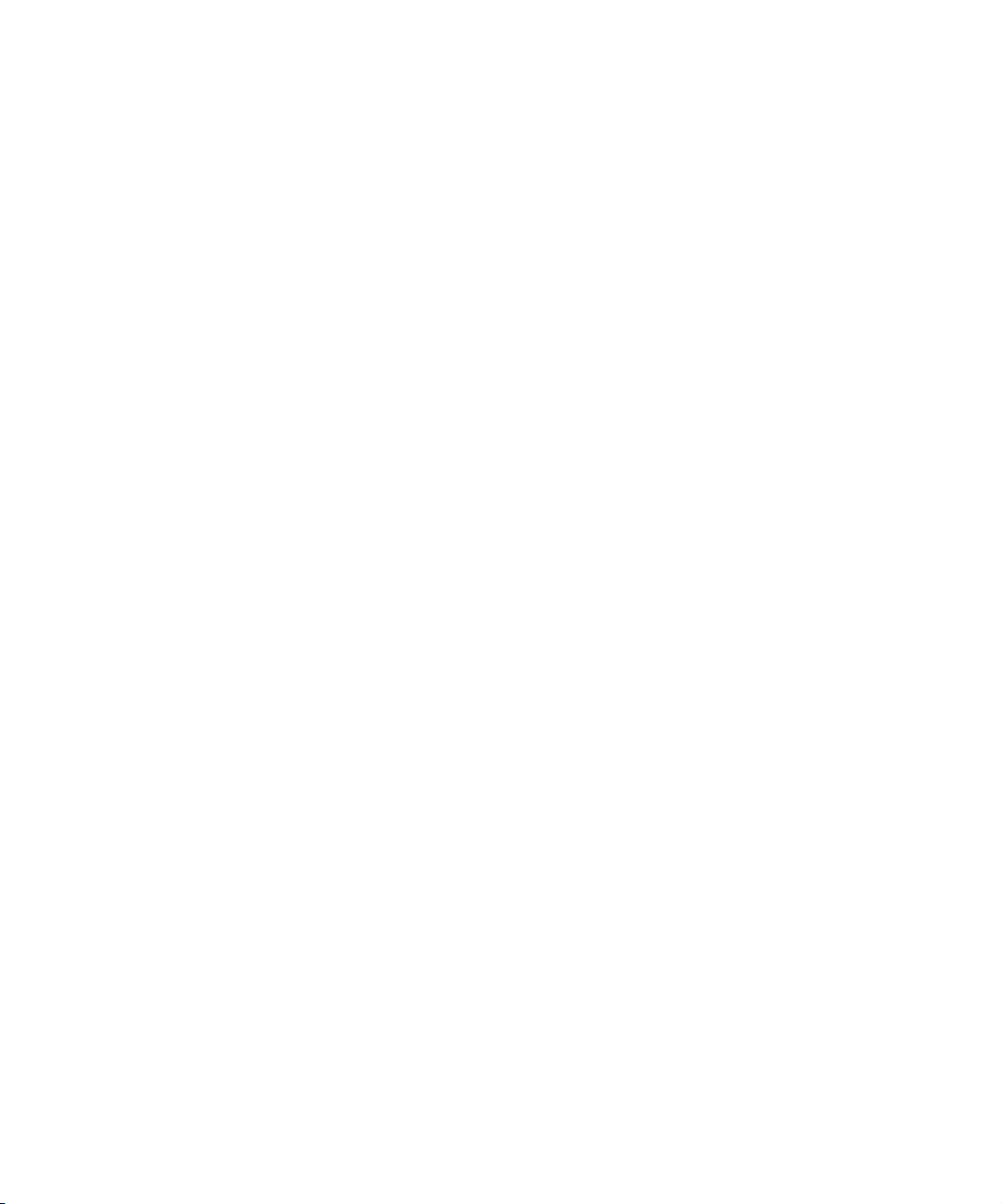
Using the Fast Save Option . . . . . . . . . . . . . . . . . . . . . . . . . . . . . . 286
Saving a Title with Fast Save . . . . . . . . . . . . . . . . . . . . . . . . . 286
Viewing Fast-Saved Titles in a Bin . . . . . . . . . . . . . . . . . . . . . 287
Rendering Fast-Saved Titles. . . . . . . . . . . . . . . . . . . . . . . . . . 287
Revising a Title in a Bin . . . . . . . . . . . . . . . . . . . . . . . . . . . . . . . . . 288
Using a Keyboard Shortcut to Save a Title . . . . . . . . . . . . . . . . . . 289
Saving and Recalling Title Styles. . . . . . . . . . . . . . . . . . . . . . . . . . 289
Saving a Title Style . . . . . . . . . . . . . . . . . . . . . . . . . . . . . . . . . 290
Recalling a Title Style . . . . . . . . . . . . . . . . . . . . . . . . . . . . . . . 291
Confirming Function Key Mapping of Title Styles . . . . . . . . . . 292
Applying Title Styles to Text Objects . . . . . . . . . . . . . . . . . . . . 293
Managing Title Styles . . . . . . . . . . . . . . . . . . . . . . . . . . . . . . . 293
Creating and Using Title Templates. . . . . . . . . . . . . . . . . . . . . . . . 294
Creating Title Templates . . . . . . . . . . . . . . . . . . . . . . . . . . . . . 294
Using Title Templates . . . . . . . . . . . . . . . . . . . . . . . . . . . . . . . 295
Exporting a Title as a Graphics File . . . . . . . . . . . . . . . . . . . . . . . . . . . 296
Chapter 8 Editing with Titles . . . . . . . . . . . . . . . . . . . . . . . . . . . . . . . . . . 299
Workflow for Editing with Titles. . . . . . . . . . . . . . . . . . . . . . . . . . . . . . . 300
Restrictions on Title Playback . . . . . . . . . . . . . . . . . . . . . . . . . . . . . . . 300
Understanding Title Clips. . . . . . . . . . . . . . . . . . . . . . . . . . . . . . . . 301
Displaying Title Frames in the Bin . . . . . . . . . . . . . . . . . . . . . . . . . . . . 302
Editing a Title into a Sequence. . . . . . . . . . . . . . . . . . . . . . . . . . . . . . . 303
Splicing or Overwriting a Title into a Sequence . . . . . . . . . . . . . . . 303
Dragging a Marked Title into a Sequence . . . . . . . . . . . . . . . . . . . 305
Dragging an Unmarked Title into a Sequence . . . . . . . . . . . . . . . . 306
Removing Titles . . . . . . . . . . . . . . . . . . . . . . . . . . . . . . . . . . . . . . . . . . 307
Replacing Titles . . . . . . . . . . . . . . . . . . . . . . . . . . . . . . . . . . . . . . . . . . 308
Fading a Title . . . . . . . . . . . . . . . . . . . . . . . . . . . . . . . . . . . . . . . . . . . . 308
Adjusting Title Effect Parameters . . . . . . . . . . . . . . . . . . . . . . . . . . . . . 308
Revising a Title in a Sequence. . . . . . . . . . . . . . . . . . . . . . . . . . . . . . . 310
Replacing Fill Tracks . . . . . . . . . . . . . . . . . . . . . . . . . . . . . . . . . . . . . . 312
Rendering Titles . . . . . . . . . . . . . . . . . . . . . . . . . . . . . . . . . . . . . . . . . . 314
Re-creating Title Media . . . . . . . . . . . . . . . . . . . . . . . . . . . . . . . . . . . . 314
13
Page 14
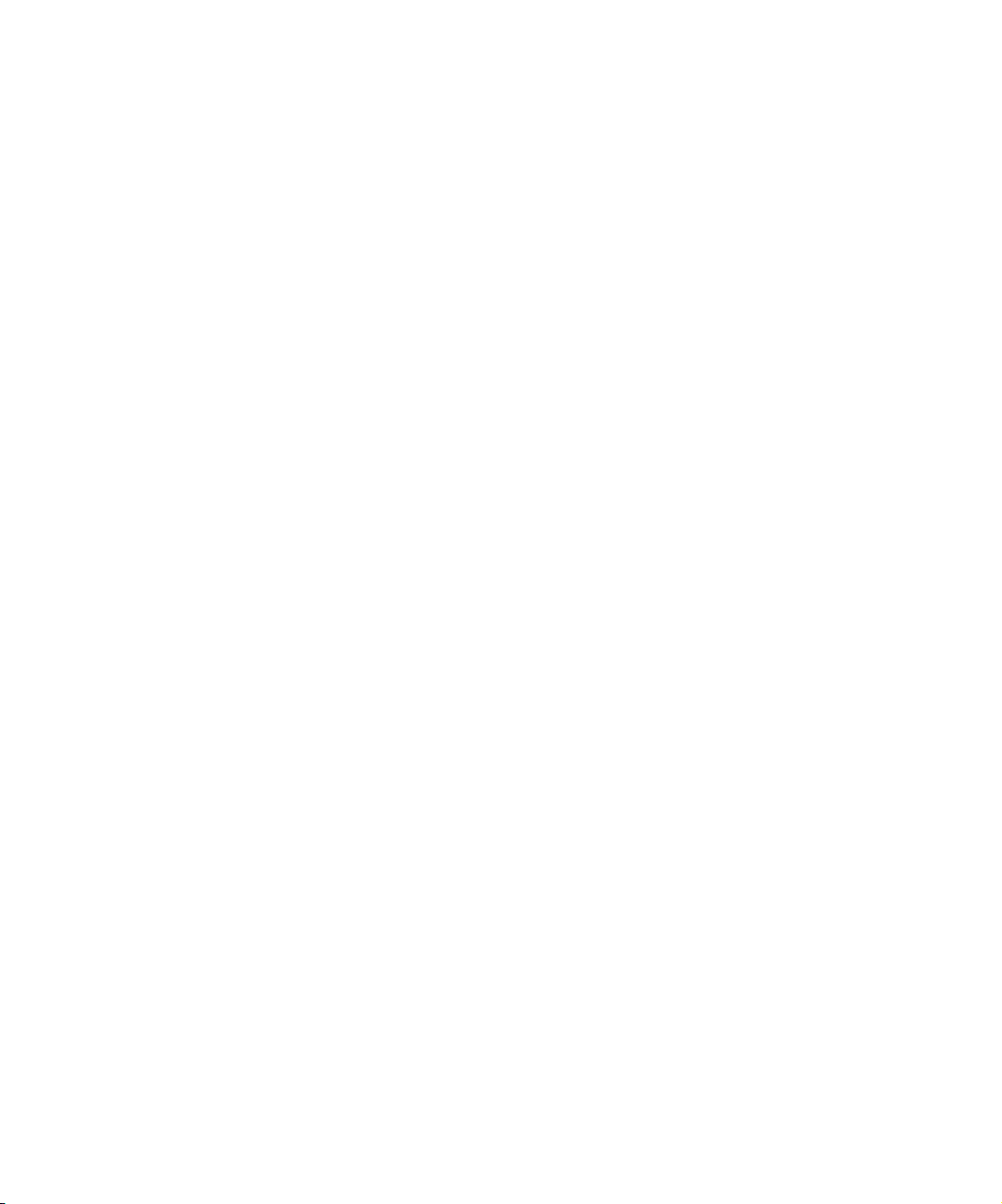
Chapter 9 2D Effects Reference. . . . . . . . . . . . . . . . . . . . . . . . . . . . . . . . 317
2D Effects Parameters . . . . . . . . . . . . . . . . . . . . . . . . . . . . . . . . . . . . . 318
Global and Keyframeable Parameters . . . . . . . . . . . . . . . . . . . . . . 319
Acceleration . . . . . . . . . . . . . . . . . . . . . . . . . . . . . . . . . . . . . . . . . . 319
Background . . . . . . . . . . . . . . . . . . . . . . . . . . . . . . . . . . . . . . . . . . 320
Border. . . . . . . . . . . . . . . . . . . . . . . . . . . . . . . . . . . . . . . . . . . . . . . 321
Color Effect Parameters . . . . . . . . . . . . . . . . . . . . . . . . . . . . . . . . . 322
Luma Adjust . . . . . . . . . . . . . . . . . . . . . . . . . . . . . . . . . . . . . . . 322
Luma Range. . . . . . . . . . . . . . . . . . . . . . . . . . . . . . . . . . . . . . . 324
Luma Clip . . . . . . . . . . . . . . . . . . . . . . . . . . . . . . . . . . . . . . . . . 326
Chroma Adjust . . . . . . . . . . . . . . . . . . . . . . . . . . . . . . . . . . . . . 327
Color Style . . . . . . . . . . . . . . . . . . . . . . . . . . . . . . . . . . . . . . . . 328
Color Gain . . . . . . . . . . . . . . . . . . . . . . . . . . . . . . . . . . . . . . . . 330
Crop . . . . . . . . . . . . . . . . . . . . . . . . . . . . . . . . . . . . . . . . . . . . . . . . 331
Foreground . . . . . . . . . . . . . . . . . . . . . . . . . . . . . . . . . . . . . . . . . . . 332
Key Parameters . . . . . . . . . . . . . . . . . . . . . . . . . . . . . . . . . . . . . . . 334
Key . . . . . . . . . . . . . . . . . . . . . . . . . . . . . . . . . . . . . . . . . . . . . . 334
Secondary Key. . . . . . . . . . . . . . . . . . . . . . . . . . . . . . . . . . . . . 335
Spill Suppression . . . . . . . . . . . . . . . . . . . . . . . . . . . . . . . . . . . 336
Matrix Parameters . . . . . . . . . . . . . . . . . . . . . . . . . . . . . . . . . . . . . 337
Motion Effect Parameters . . . . . . . . . . . . . . . . . . . . . . . . . . . . . . . . 338
Freeze Frame Parameters . . . . . . . . . . . . . . . . . . . . . . . . . . . . 338
Variable Speed and Strobe Motion Parameters. . . . . . . . . . . . 340
Plug-in Effect Parameters. . . . . . . . . . . . . . . . . . . . . . . . . . . . . . . . 343
Position. . . . . . . . . . . . . . . . . . . . . . . . . . . . . . . . . . . . . . . . . . . . . . 343
Region Stabilize Parameters . . . . . . . . . . . . . . . . . . . . . . . . . . . . . 344
Model . . . . . . . . . . . . . . . . . . . . . . . . . . . . . . . . . . . . . . . . . . . . 344
Region of Interest. . . . . . . . . . . . . . . . . . . . . . . . . . . . . . . . . . . 345
Auto Zoom . . . . . . . . . . . . . . . . . . . . . . . . . . . . . . . . . . . . . . . . 346
Progressive Source . . . . . . . . . . . . . . . . . . . . . . . . . . . . . . . . . 346
Scaling . . . . . . . . . . . . . . . . . . . . . . . . . . . . . . . . . . . . . . . . . . . . . . 347
Transition Parameters . . . . . . . . . . . . . . . . . . . . . . . . . . . . . . . . . . 348
14
Page 15
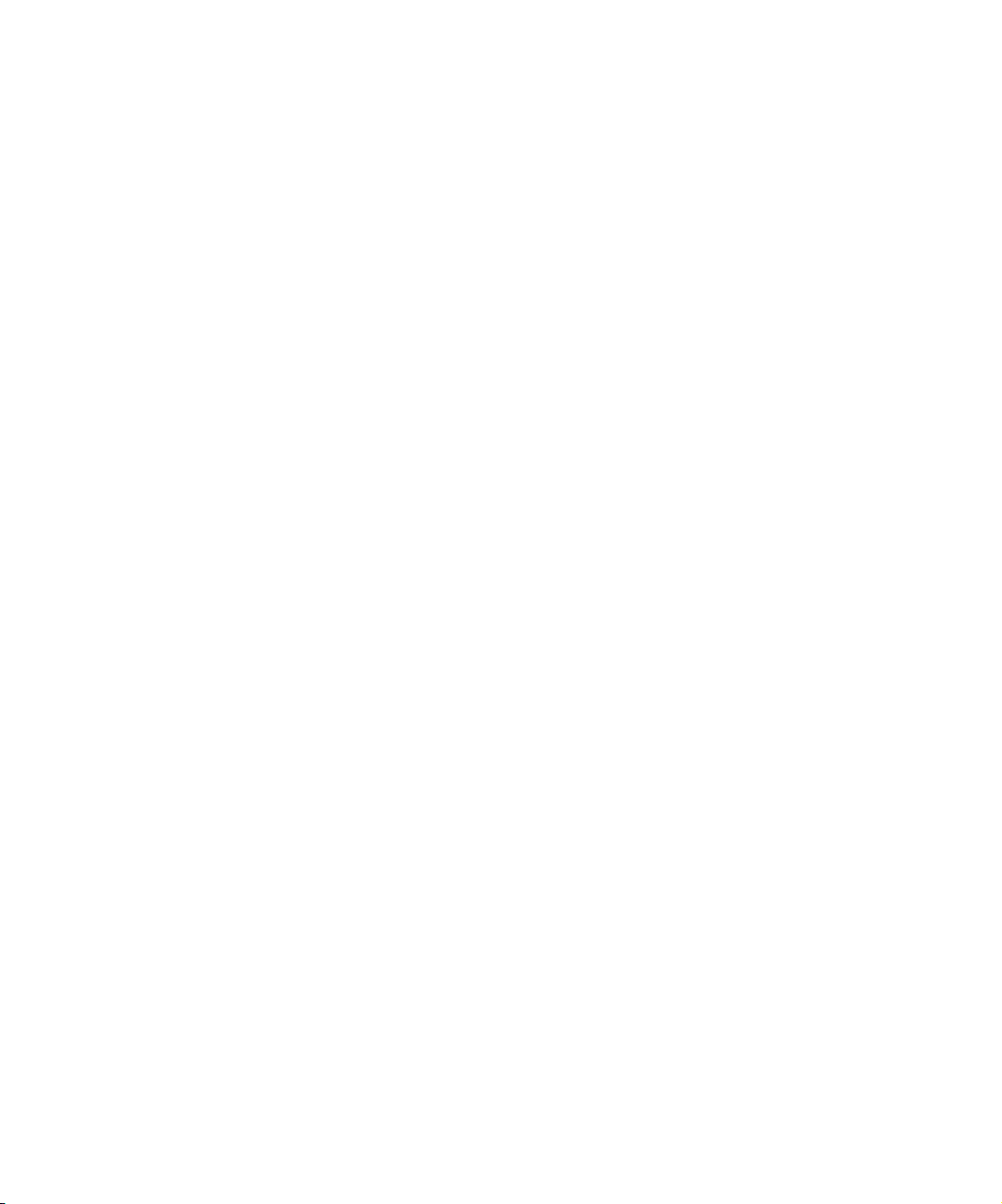
2D Effects . . . . . . . . . . . . . . . . . . . . . . . . . . . . . . . . . . . . . . . . . . . . . . . 349
Blend Effects . . . . . . . . . . . . . . . . . . . . . . . . . . . . . . . . . . . . . . . . . 350
Dip to Color . . . . . . . . . . . . . . . . . . . . . . . . . . . . . . . . . . . . . . . 350
Dissolve . . . . . . . . . . . . . . . . . . . . . . . . . . . . . . . . . . . . . . . . . . 351
Fade from Color. . . . . . . . . . . . . . . . . . . . . . . . . . . . . . . . . . . . 352
Fade to Color. . . . . . . . . . . . . . . . . . . . . . . . . . . . . . . . . . . . . . 353
Picture-in-Picture . . . . . . . . . . . . . . . . . . . . . . . . . . . . . . . . . . . 354
Superimpose . . . . . . . . . . . . . . . . . . . . . . . . . . . . . . . . . . . . . . 355
Box Wipe Effects . . . . . . . . . . . . . . . . . . . . . . . . . . . . . . . . . . . . . . 356
Bottom Box . . . . . . . . . . . . . . . . . . . . . . . . . . . . . . . . . . . . . . . 357
Bottom Left to Top Right . . . . . . . . . . . . . . . . . . . . . . . . . . . . . 358
Bottom Right to Top Left . . . . . . . . . . . . . . . . . . . . . . . . . . . . . 359
Left Box . . . . . . . . . . . . . . . . . . . . . . . . . . . . . . . . . . . . . . . . . . 360
Right Box . . . . . . . . . . . . . . . . . . . . . . . . . . . . . . . . . . . . . . . . . 361
Top Box . . . . . . . . . . . . . . . . . . . . . . . . . . . . . . . . . . . . . . . . . . 362
Top Left to Bottom Right . . . . . . . . . . . . . . . . . . . . . . . . . . . . . 363
Top Right to Bottom Left . . . . . . . . . . . . . . . . . . . . . . . . . . . . . 364
Conceal Effects . . . . . . . . . . . . . . . . . . . . . . . . . . . . . . . . . . . . . . . 365
Bottom Left to Top Right . . . . . . . . . . . . . . . . . . . . . . . . . . . . . 366
Bottom Right to Top Left . . . . . . . . . . . . . . . . . . . . . . . . . . . . . 367
Bottom to Top . . . . . . . . . . . . . . . . . . . . . . . . . . . . . . . . . . . . . 368
Left to Right . . . . . . . . . . . . . . . . . . . . . . . . . . . . . . . . . . . . . . . 369
Right to Left . . . . . . . . . . . . . . . . . . . . . . . . . . . . . . . . . . . . . . . 370
Top Left to Bottom Right . . . . . . . . . . . . . . . . . . . . . . . . . . . . . 371
Top Right to Bottom Left . . . . . . . . . . . . . . . . . . . . . . . . . . . . . 372
Top to Bottom . . . . . . . . . . . . . . . . . . . . . . . . . . . . . . . . . . . . . 373
Edge Wipe Effects . . . . . . . . . . . . . . . . . . . . . . . . . . . . . . . . . . . . . 374
Horizontal . . . . . . . . . . . . . . . . . . . . . . . . . . . . . . . . . . . . . . . . 375
Horizontal Open. . . . . . . . . . . . . . . . . . . . . . . . . . . . . . . . . . . . 376
Lower Left Diagonal. . . . . . . . . . . . . . . . . . . . . . . . . . . . . . . . . 377
Lower Right Diagonal . . . . . . . . . . . . . . . . . . . . . . . . . . . . . . . 378
Upper Left Diagonal. . . . . . . . . . . . . . . . . . . . . . . . . . . . . . . . . 379
Upper Right Diagonal . . . . . . . . . . . . . . . . . . . . . . . . . . . . . . . 380
Vertical. . . . . . . . . . . . . . . . . . . . . . . . . . . . . . . . . . . . . . . . . . . 381
Vertical Open. . . . . . . . . . . . . . . . . . . . . . . . . . . . . . . . . . . . . . 382
15
Page 16
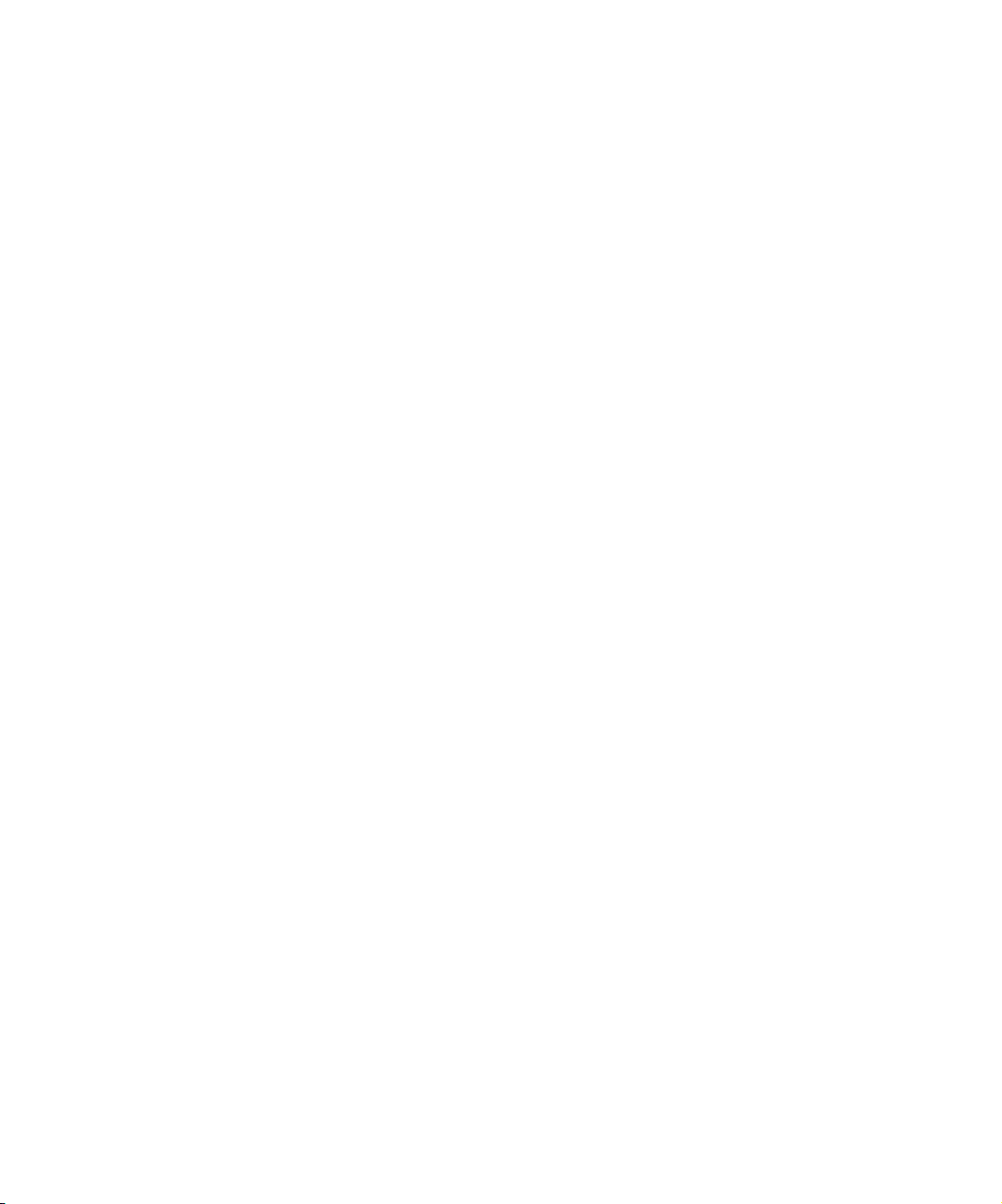
Film Effects. . . . . . . . . . . . . . . . . . . . . . . . . . . . . . . . . . . . . . . . . . . 383
1.66 Mask. . . . . . . . . . . . . . . . . . . . . . . . . . . . . . . . . . . . . . . . . 384
1.85 Mask. . . . . . . . . . . . . . . . . . . . . . . . . . . . . . . . . . . . . . . . . 385
16:9 Mask. . . . . . . . . . . . . . . . . . . . . . . . . . . . . . . . . . . . . . . . . 386
Anamorphic Mask . . . . . . . . . . . . . . . . . . . . . . . . . . . . . . . . . . 387
Blowup . . . . . . . . . . . . . . . . . . . . . . . . . . . . . . . . . . . . . . . . . . . 388
Film Dissolve . . . . . . . . . . . . . . . . . . . . . . . . . . . . . . . . . . . . . . 389
Film Fade . . . . . . . . . . . . . . . . . . . . . . . . . . . . . . . . . . . . . . . . . 390
Mask. . . . . . . . . . . . . . . . . . . . . . . . . . . . . . . . . . . . . . . . . . . . . 391
Image Effects . . . . . . . . . . . . . . . . . . . . . . . . . . . . . . . . . . . . . . . . . 392
Color Effect . . . . . . . . . . . . . . . . . . . . . . . . . . . . . . . . . . . . . . . 393
Flip . . . . . . . . . . . . . . . . . . . . . . . . . . . . . . . . . . . . . . . . . . . . . . 394
Flip-Flop . . . . . . . . . . . . . . . . . . . . . . . . . . . . . . . . . . . . . . . . . . 395
Flop . . . . . . . . . . . . . . . . . . . . . . . . . . . . . . . . . . . . . . . . . . . . . 396
Mask. . . . . . . . . . . . . . . . . . . . . . . . . . . . . . . . . . . . . . . . . . . . . 397
Region Stabilize . . . . . . . . . . . . . . . . . . . . . . . . . . . . . . . . . . . . 398
Resize . . . . . . . . . . . . . . . . . . . . . . . . . . . . . . . . . . . . . . . . . . . 399
Submaster . . . . . . . . . . . . . . . . . . . . . . . . . . . . . . . . . . . . . . . . 400
Key Effects . . . . . . . . . . . . . . . . . . . . . . . . . . . . . . . . . . . . . . . . . . . 400
Chroma Key . . . . . . . . . . . . . . . . . . . . . . . . . . . . . . . . . . . . . . . 401
Luma Key . . . . . . . . . . . . . . . . . . . . . . . . . . . . . . . . . . . . . . . . . 402
Matte Key . . . . . . . . . . . . . . . . . . . . . . . . . . . . . . . . . . . . . . . . . 403
L-Conceal Effects . . . . . . . . . . . . . . . . . . . . . . . . . . . . . . . . . . . . . . 404
Bottom Left. . . . . . . . . . . . . . . . . . . . . . . . . . . . . . . . . . . . . . . . 404
Bottom Right . . . . . . . . . . . . . . . . . . . . . . . . . . . . . . . . . . . . . . 405
Top Left . . . . . . . . . . . . . . . . . . . . . . . . . . . . . . . . . . . . . . . . . . 406
Top Right . . . . . . . . . . . . . . . . . . . . . . . . . . . . . . . . . . . . . . . . . 407
Matrix Wipe Effects. . . . . . . . . . . . . . . . . . . . . . . . . . . . . . . . . . . . . 408
Grid . . . . . . . . . . . . . . . . . . . . . . . . . . . . . . . . . . . . . . . . . . . . . 409
One-Way Row . . . . . . . . . . . . . . . . . . . . . . . . . . . . . . . . . . . . . 410
Speckle . . . . . . . . . . . . . . . . . . . . . . . . . . . . . . . . . . . . . . . . . . 411
Spiral . . . . . . . . . . . . . . . . . . . . . . . . . . . . . . . . . . . . . . . . . . . . 412
Zig-Zag. . . . . . . . . . . . . . . . . . . . . . . . . . . . . . . . . . . . . . . . . . . 413
16
Page 17
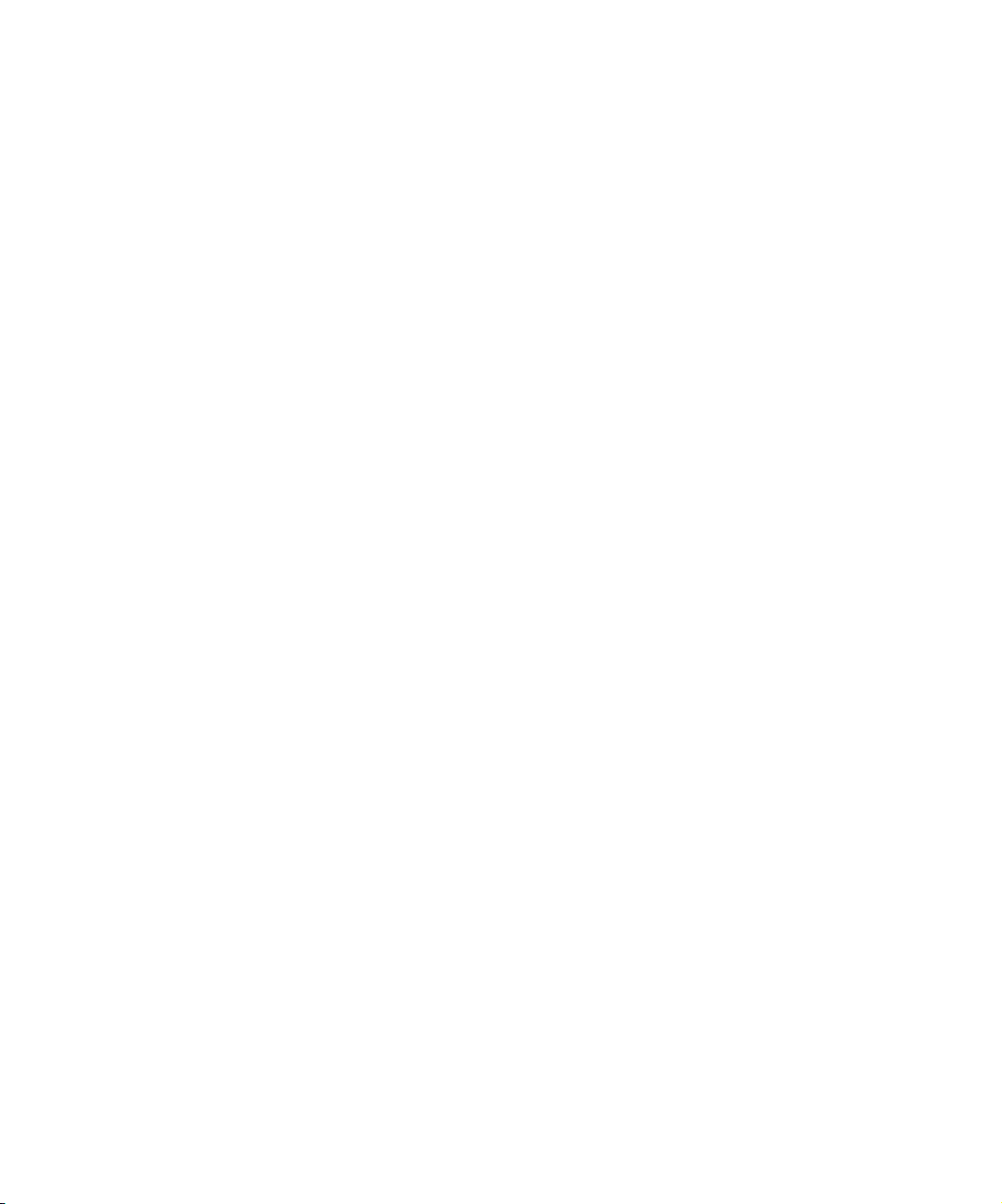
Motion Effects . . . . . . . . . . . . . . . . . . . . . . . . . . . . . . . . . . . . . . . . 414
Freeze Frame . . . . . . . . . . . . . . . . . . . . . . . . . . . . . . . . . . . . . 414
Variable Speed and Strobe Motion . . . . . . . . . . . . . . . . . . . . . 414
Peel Effects . . . . . . . . . . . . . . . . . . . . . . . . . . . . . . . . . . . . . . . . . . 415
Bottom Left Corner . . . . . . . . . . . . . . . . . . . . . . . . . . . . . . . . . 416
Bottom Right Corner . . . . . . . . . . . . . . . . . . . . . . . . . . . . . . . . 417
Bottom to Top . . . . . . . . . . . . . . . . . . . . . . . . . . . . . . . . . . . . . 418
Left to Right . . . . . . . . . . . . . . . . . . . . . . . . . . . . . . . . . . . . . . . 419
Right to Left . . . . . . . . . . . . . . . . . . . . . . . . . . . . . . . . . . . . . . . 420
Top Left Corner . . . . . . . . . . . . . . . . . . . . . . . . . . . . . . . . . . . . 421
Top Right Corner . . . . . . . . . . . . . . . . . . . . . . . . . . . . . . . . . . . 422
Top to Bottom . . . . . . . . . . . . . . . . . . . . . . . . . . . . . . . . . . . . . 423
Push Effects. . . . . . . . . . . . . . . . . . . . . . . . . . . . . . . . . . . . . . . . . . 424
Bottom Left to Top Right . . . . . . . . . . . . . . . . . . . . . . . . . . . . . 425
Bottom Right to Top Left . . . . . . . . . . . . . . . . . . . . . . . . . . . . . 426
Bottom to Top . . . . . . . . . . . . . . . . . . . . . . . . . . . . . . . . . . . . . 427
Left to Right . . . . . . . . . . . . . . . . . . . . . . . . . . . . . . . . . . . . . . . 428
Right to Left . . . . . . . . . . . . . . . . . . . . . . . . . . . . . . . . . . . . . . . 429
Top Left to Bottom Right . . . . . . . . . . . . . . . . . . . . . . . . . . . . . 430
Top Right to Bottom Left . . . . . . . . . . . . . . . . . . . . . . . . . . . . . 431
Top to Bottom . . . . . . . . . . . . . . . . . . . . . . . . . . . . . . . . . . . . . 432
Sawtooth Wipe Effects . . . . . . . . . . . . . . . . . . . . . . . . . . . . . . . . . . 433
Horizontal Sawtooth . . . . . . . . . . . . . . . . . . . . . . . . . . . . . . . . 433
Horizontal Open Sawtooth. . . . . . . . . . . . . . . . . . . . . . . . . . . . 434
Vertical Open Sawtooth. . . . . . . . . . . . . . . . . . . . . . . . . . . . . . 435
Vertical Sawtooth. . . . . . . . . . . . . . . . . . . . . . . . . . . . . . . . . . . 436
Shape Wipe Effects . . . . . . . . . . . . . . . . . . . . . . . . . . . . . . . . . . . . 437
4 Corners. . . . . . . . . . . . . . . . . . . . . . . . . . . . . . . . . . . . . . . . . 438
Center Box. . . . . . . . . . . . . . . . . . . . . . . . . . . . . . . . . . . . . . . . 439
Circle . . . . . . . . . . . . . . . . . . . . . . . . . . . . . . . . . . . . . . . . . . . . 440
Clock . . . . . . . . . . . . . . . . . . . . . . . . . . . . . . . . . . . . . . . . . . . . 441
Diamond . . . . . . . . . . . . . . . . . . . . . . . . . . . . . . . . . . . . . . . . . 442
Ellipse . . . . . . . . . . . . . . . . . . . . . . . . . . . . . . . . . . . . . . . . . . . 443
17
Page 18
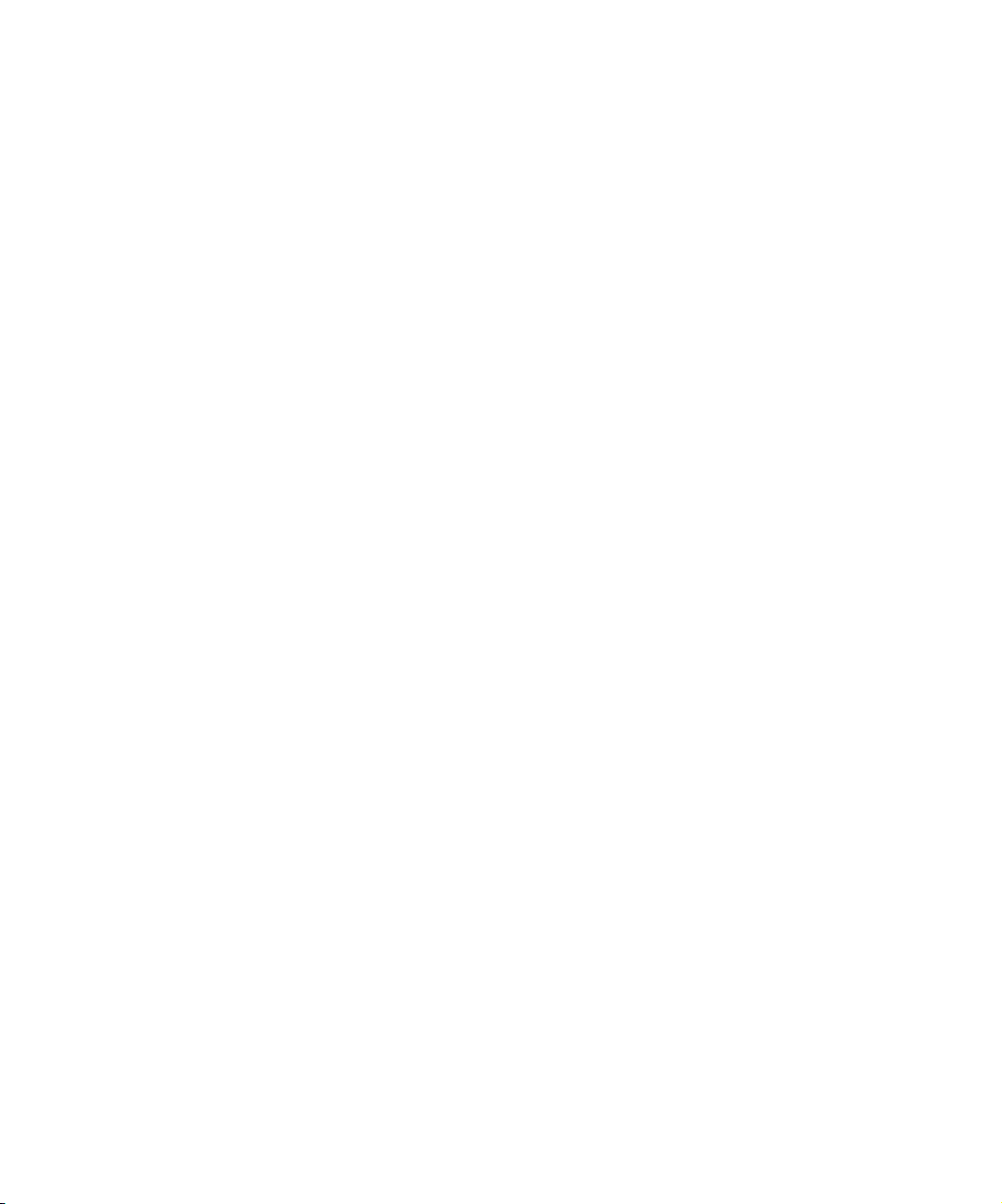
Horizontal Bands . . . . . . . . . . . . . . . . . . . . . . . . . . . . . . . . . . . 444
Horizontal Blinds . . . . . . . . . . . . . . . . . . . . . . . . . . . . . . . . . . . 445
Vertical Blinds . . . . . . . . . . . . . . . . . . . . . . . . . . . . . . . . . . . . . 446
Spin Effects . . . . . . . . . . . . . . . . . . . . . . . . . . . . . . . . . . . . . . . . . . 446
X Spin. . . . . . . . . . . . . . . . . . . . . . . . . . . . . . . . . . . . . . . . . . . . 447
Y Spin. . . . . . . . . . . . . . . . . . . . . . . . . . . . . . . . . . . . . . . . . . . . 448
Squeeze Effects . . . . . . . . . . . . . . . . . . . . . . . . . . . . . . . . . . . . . . . 449
Bottom Centered . . . . . . . . . . . . . . . . . . . . . . . . . . . . . . . . . . . 450
Bottom Left. . . . . . . . . . . . . . . . . . . . . . . . . . . . . . . . . . . . . . . . 451
Bottom Right . . . . . . . . . . . . . . . . . . . . . . . . . . . . . . . . . . . . . . 452
Bottom to Top. . . . . . . . . . . . . . . . . . . . . . . . . . . . . . . . . . . . . . 453
Centered Zoom . . . . . . . . . . . . . . . . . . . . . . . . . . . . . . . . . . . . 454
Horizontal Centered . . . . . . . . . . . . . . . . . . . . . . . . . . . . . . . . . 455
Left Centered . . . . . . . . . . . . . . . . . . . . . . . . . . . . . . . . . . . . . . 456
Left to Right . . . . . . . . . . . . . . . . . . . . . . . . . . . . . . . . . . . . . . . 457
Right Centered . . . . . . . . . . . . . . . . . . . . . . . . . . . . . . . . . . . . . 458
Right to Left . . . . . . . . . . . . . . . . . . . . . . . . . . . . . . . . . . . . . . . 459
Top Centered . . . . . . . . . . . . . . . . . . . . . . . . . . . . . . . . . . . . . . 460
Top Left . . . . . . . . . . . . . . . . . . . . . . . . . . . . . . . . . . . . . . . . . . 461
Top Right . . . . . . . . . . . . . . . . . . . . . . . . . . . . . . . . . . . . . . . . . 462
Top to Bottom. . . . . . . . . . . . . . . . . . . . . . . . . . . . . . . . . . . . . . 463
Vertical Centered . . . . . . . . . . . . . . . . . . . . . . . . . . . . . . . . . . . 464
Title Effects. . . . . . . . . . . . . . . . . . . . . . . . . . . . . . . . . . . . . . . . . . . 465
Comparison of Similar Effects. . . . . . . . . . . . . . . . . . . . . . . . . . . . . . . . 466
18
Index . . . . . . . . . . . . . . . . . . . . . . . . . . . . . . . . . . . . . . . . . . . . . 467
Page 19
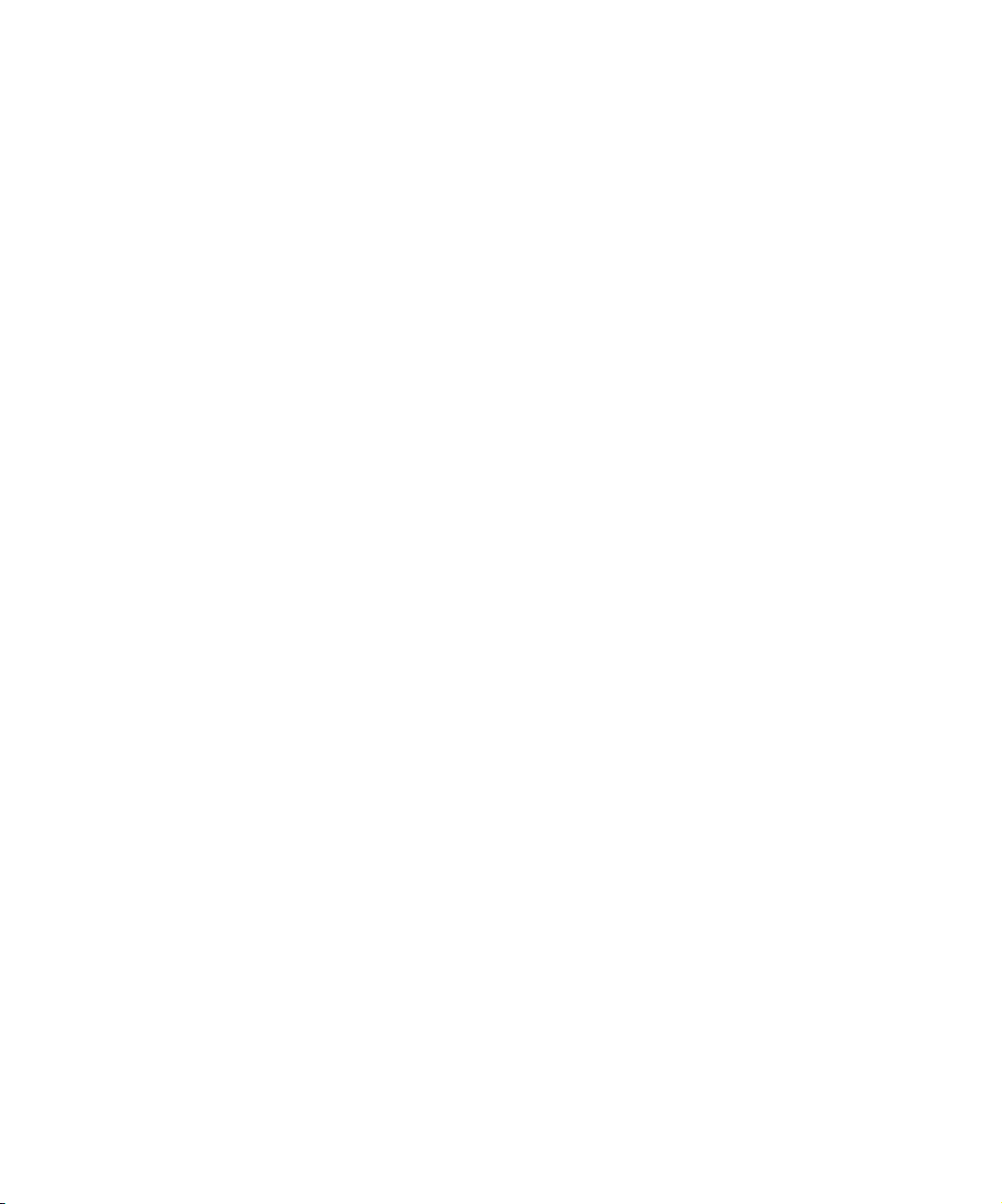
Tables
Table 1 Effect Preview Monitor Toolbar Buttons . . . . . . . . . . . . . .80
Table 2 Effect Editor Controls . . . . . . . . . . . . . . . . . . . . . . . . . . . . .88
Table 3 Effect Editor Toolbar for Advanced Keyframes . . . . . . . .105
Table 4 Keyframe Graph Shortcut Menu Options. . . . . . . . . . . . .106
Table 5 Effect Editor Options . . . . . . . . . . . . . . . . . . . . . . . . . . . .144
Table 6 Render Settings Options . . . . . . . . . . . . . . . . . . . . . . . . .170
Table 7 Title Toolbar Elements . . . . . . . . . . . . . . . . . . . . . . . . . . .242
19
Page 20
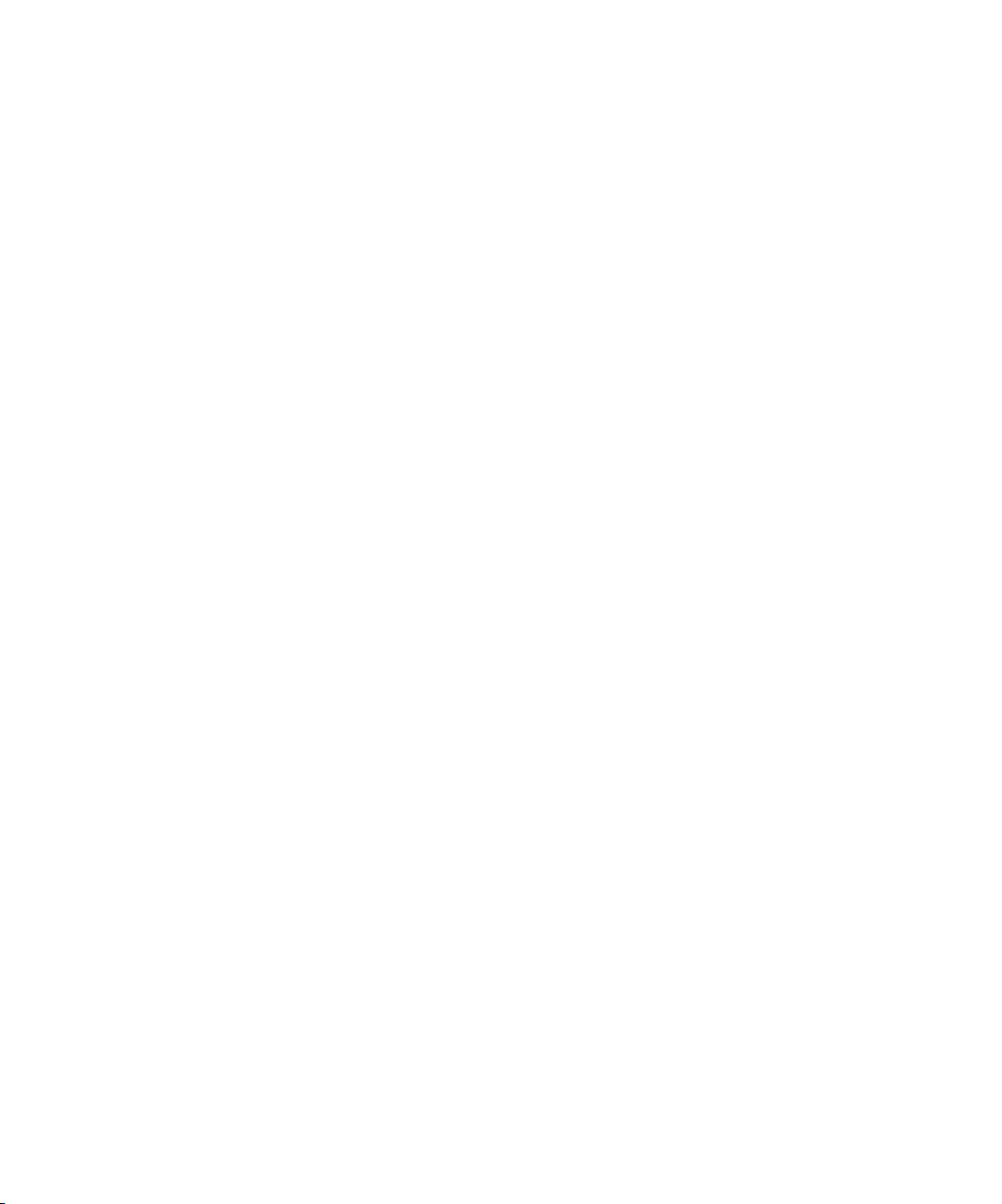
20
Page 21
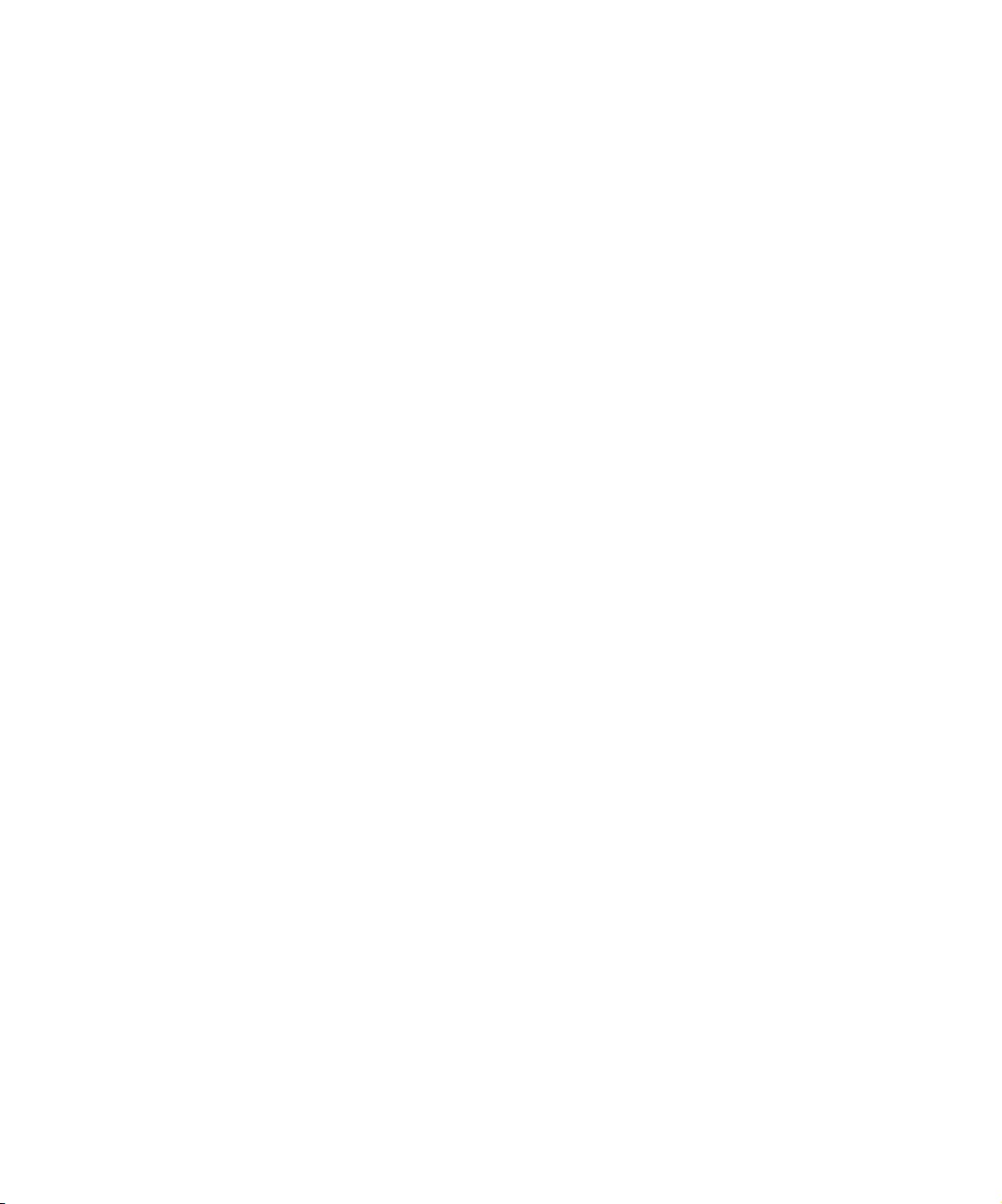
Using This Guide
This guide is your introduction to the wealth of effects and design options
available for use in your projects. Along with the standard editing features
included with this latest release of the Avid Xpress
at your fingertips all the sophisticated effects capabilities of a high-end
postproduction suite, combined with the versatility of a digital nonlinear
system.
You can use the tools and techniques described in this guide to create and
incorporate into your sequence titles and effects with a wide variety of
attributes. This guide also describes how to apply third-party plug-in effect
filters for stunning effects formerly available only on high-end graphics
workstations.
®
DV system, you have
n
The documentation describes the features and hardware of all models.
Therefore, your system might not contain certain features and hardware
that are covered in the documentation.
Who Should Use This Guide
This guide is intended for all Avid Xpress DV users, from beginning to
advanced.
Page 22
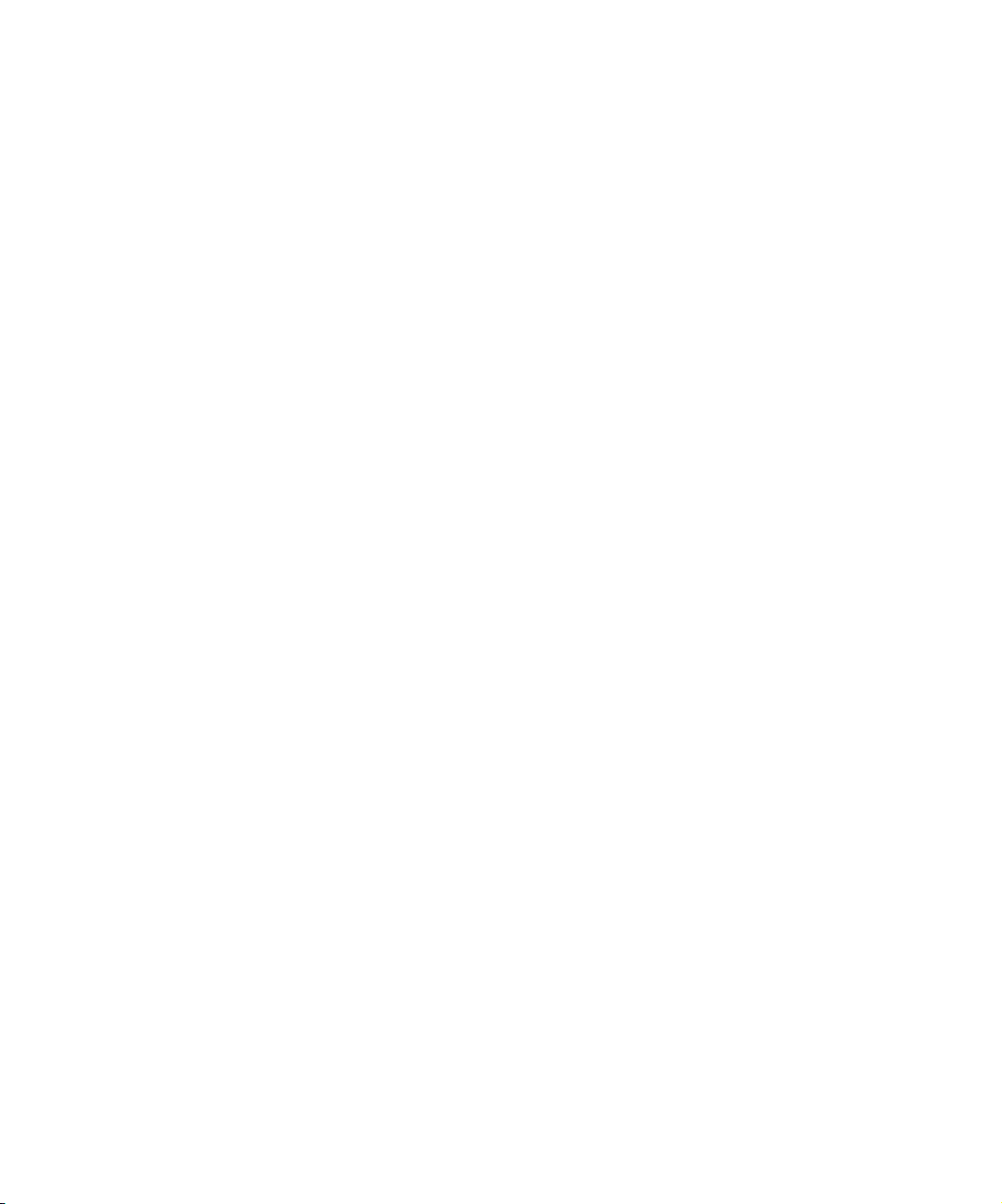
Using This Guide
About This Guide
This guide is designed to keep pace with current advances in the
Avid Xpress DV effects capabilities by consolidating in one
comprehensive resource all the information you will need to take
advantage of the many options available. This guide leads you through
even the most complex procedures with task-oriented instructions. The
information provided here builds on editing procedures described in the
getting started guide and the user’s guide for Avid Xpress DV, while
adding a complete explanation of all the tools and techniques required to
create, apply, and adjust various effects and graphics, including useful tips,
shortcuts, and custom options.
n
Consider keeping the Avid Xpress DV User’s Guide and the
Avid Xpress DV Quick Reference available during each session.
The Contents lists all topics included in the book. They cover the following
general areas:
• Effects editing: Chapters 1 through 6 of this book describe various
beginning and advanced techniques for incorporating literally
hundreds of digital video effects (DVEs), third-party effect filters,
complex motion effects, keys, and layering options.
• Creating and editing titles and graphic objects: Chapter 7 and
Chapter 8 cover titling and use of the tools to create and control the
attributes of on-screen text, backgrounds, lines, boxes, ovals, and other
graphics objects. You can create multiple titles without exiting the
Title tool, and apply shadows, color, transparency, layers, and
alignment to both objects and text.
• 2D effects reference: Chapter 9 provides quick access to specific
information about the 2D effects and parameters available with
Avid Xpress DV.
•The Index helps you locate specific topics.
22
Page 23
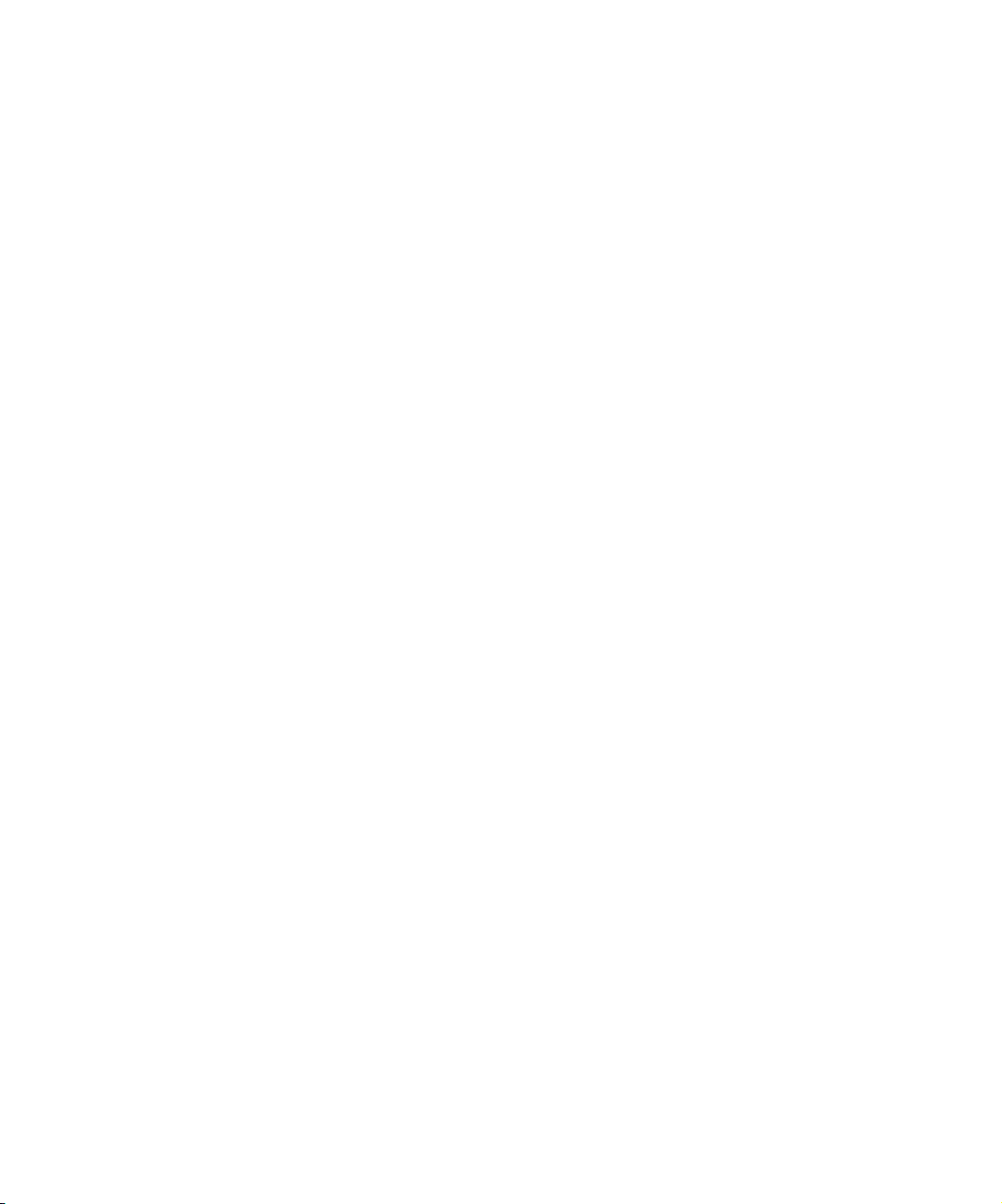
Symbols and Conventions
Symbols and Conventions
Unless noted otherwise, the material in this document applies to the
Windows
®
XP and Mac® OS X operating systems. When the text applies
to a specific operating system, it is marked as follows:
• (Windows) or (Windows only) means the information applies to the
Windows XP operating system.
• (Macintosh) or (Macintosh only) means the information applies to the
Mac OS X operating system.
The majority of screen shots in this document were captured on a
Windows XP system, but the information applies to both Windows XP and
Mac OS X systems. Where differences exist, both Windows XP and
Mac OS X screen shots are shown.
The Avid Xpress DV documentation uses the following special symbols
and conventions:
1. Numbered lists, when the order of the items is important.
a. Alphabetical lists, when the order of secondary items is important.
• Bulleted lists, when the order of the items is unimportant.
- Indented dashed lists, when the order of secondary items is
unimportant.
t One arrow indicates a single-step procedure. Multiple arrows in a list
indicate that you perform one of the actions listed.
®
The k symbol refers to the Apple
or Command key. Press and hold the
Command key and another key to perform a keyboard shortcut.
In this document, the term “user’s guide” refers to the Avid Xpress DV
User’s Guide. The term “getting started guide” refers to the Avid Xpress
DV Getting Started Guide. The term “online publications CD-ROM” refers
to the Avid Xpress DV Online Publications CD-ROM.
Courier Bold font identifies text that you type.
23
Page 24
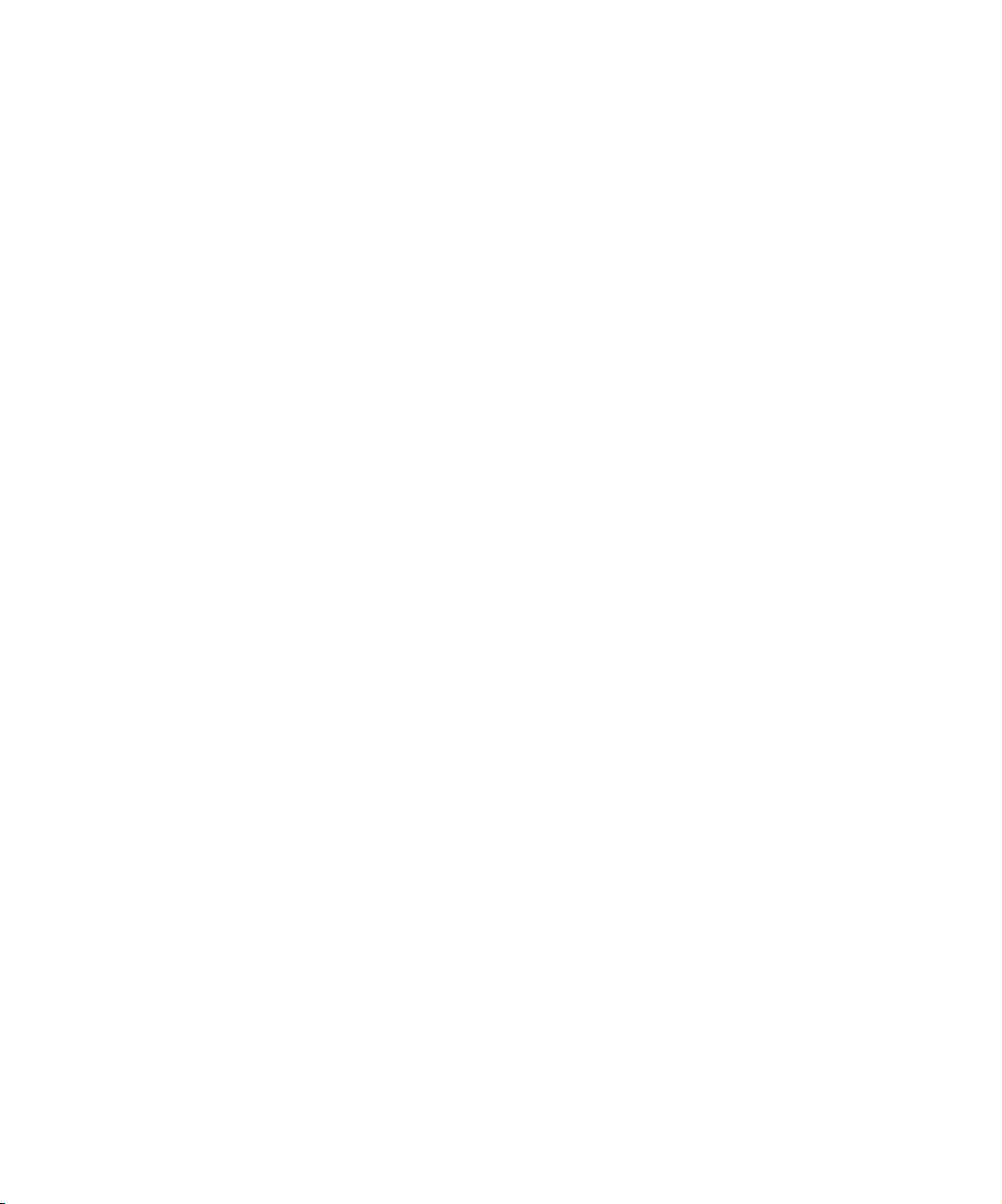
Using This Guide
Look here in the
margin for tips.
n
c
In the margin, you will find tips that help you perform tasks more easily
and efficiently.
A note provides important related information, reminders,
recommendations, and strong suggestions.
A caution means that a specific action you take could cause harm to
your computer or cause you to lose data.
If You Need Help
If you’re having trouble using Avid Xpress DV:
1. Retry the action, carefully following the instructions given for that task
in this guide. It is especially important to check each step of your
workflow.
2. Check the release notes supplied with your Avid application for the
latest information that might have become available after the hardcopy
documentation was printed.
3. Check the documentation that came with your Avid application or your
hardware for maintenance or hardware-related issues.
24
4.Visit the online Knowledge Center at www.avid.com/support. Online
services are available 24 hours per day, 7 days per week. Search this
online Knowledge Center to find answers, to view error messages, to
access troubleshooting tips, to download updates, and to read/join
online message-board discussions.
5. For Technical Support, please call 800-800-AVID (800-800-2843).
For Broadcast On-Air Sites and Call Letter Stations, call
800-NEWSDNG (800-639-7364).
Page 25
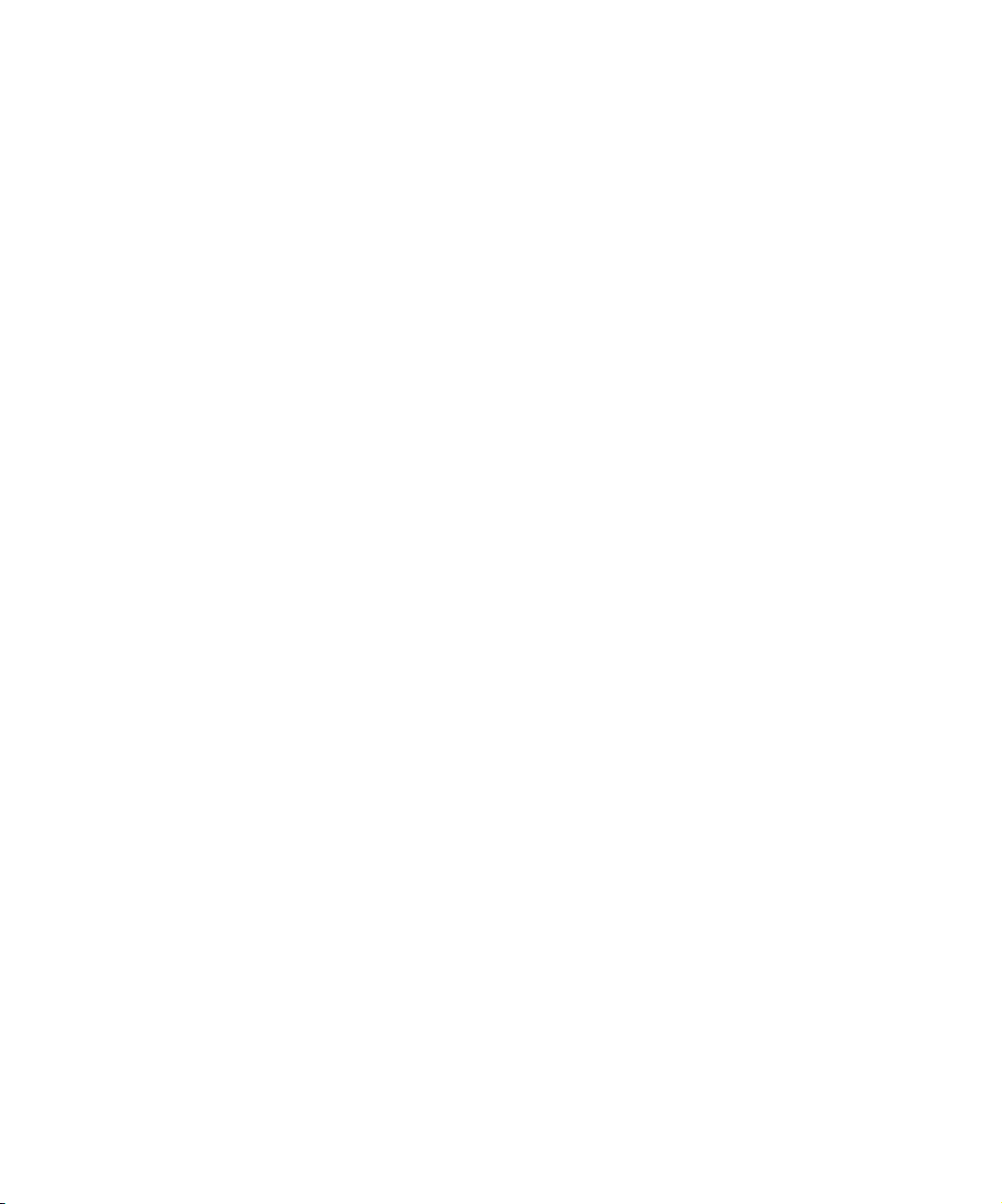
Related Information
The following documents provide more information about the
Avid Xpress DV product:
• Avid Xpress DV Release Notes for the Windows XP Operating System
• Avid Xpress DV Release Notes for Mac OS X
• Avid Xpress DV Getting Started Guide
• Avid Xpress DV Quick Reference for the Windows XP Operating
System
• Avid Xpress DV Quick Reference for Mac OS X
• Avid Xpress DV User’s Guide
• Avid Xpress DV User’s Guide Supplement (available on the
Avid Xpress DV Online Publications CD-ROM in PDF format)
• Avid Color Correction User’s Guide
• Avid Xpress DV Online Publications CD-ROM
Related Information
This online collection provides electronic versions of most documents
listed in this section, as well as documents for related Avid
applications. You can view these documents with Adobe
®
Acrobat®Reader®, which you can install from the CD-ROM.
• Avid Xpress DV Help
The Help system provides all the information included in the
Avid Xpress DV User’s Guide, the Avid Xpress DV Effects Guide, and
the Avid Color Correction User’s Guide supplied with your system. It
also includes supplemental information not in the manuals. The Help
operates in a Web browser. To open the Help, choose Avid Xpress DV
Help from the Help menu in the Avid Xpress DV application. For
information on using Help, click the Using Help button in the Help
system.
25
Page 26
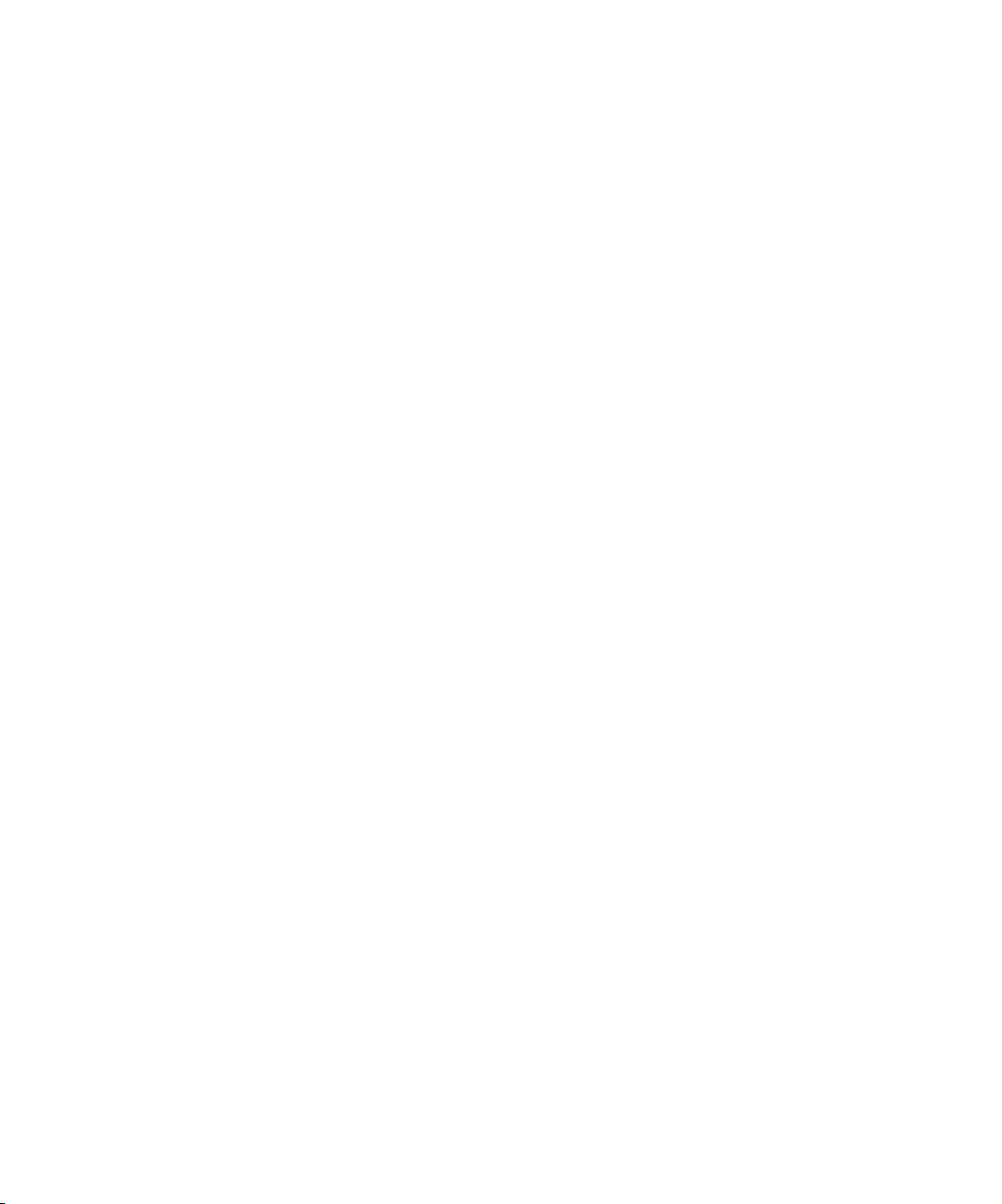
Using This Guide
If You Have Documentation Comments
Avid Technology continuously seeks to improve its documentation. We
value your comments about this guide, the Help, the Online Publications
CD-ROM, and other Avid-supplied documentation.
Simply e-mail your documentation comments to Avid Technology at
TechPubs@avid.com
Please include the title of the document, its part number, revision, and the
specific section you are commenting on in all correspondence.
How to Order Documentation
To order additional copies of this documentation from within the
UnitedStates, call Avid Sales at 800-949-AVID (800-949-2843). If you
areplacing an order from outside the United States, contact your local
Avidrepresentative.
Avid Educational Services
For information on courses/schedules, training centers, certifications,
courseware, and books, please visit www.avid.com/training or call
Avid Sales at 800-949-AVID (800-949-2843).
26
Page 27
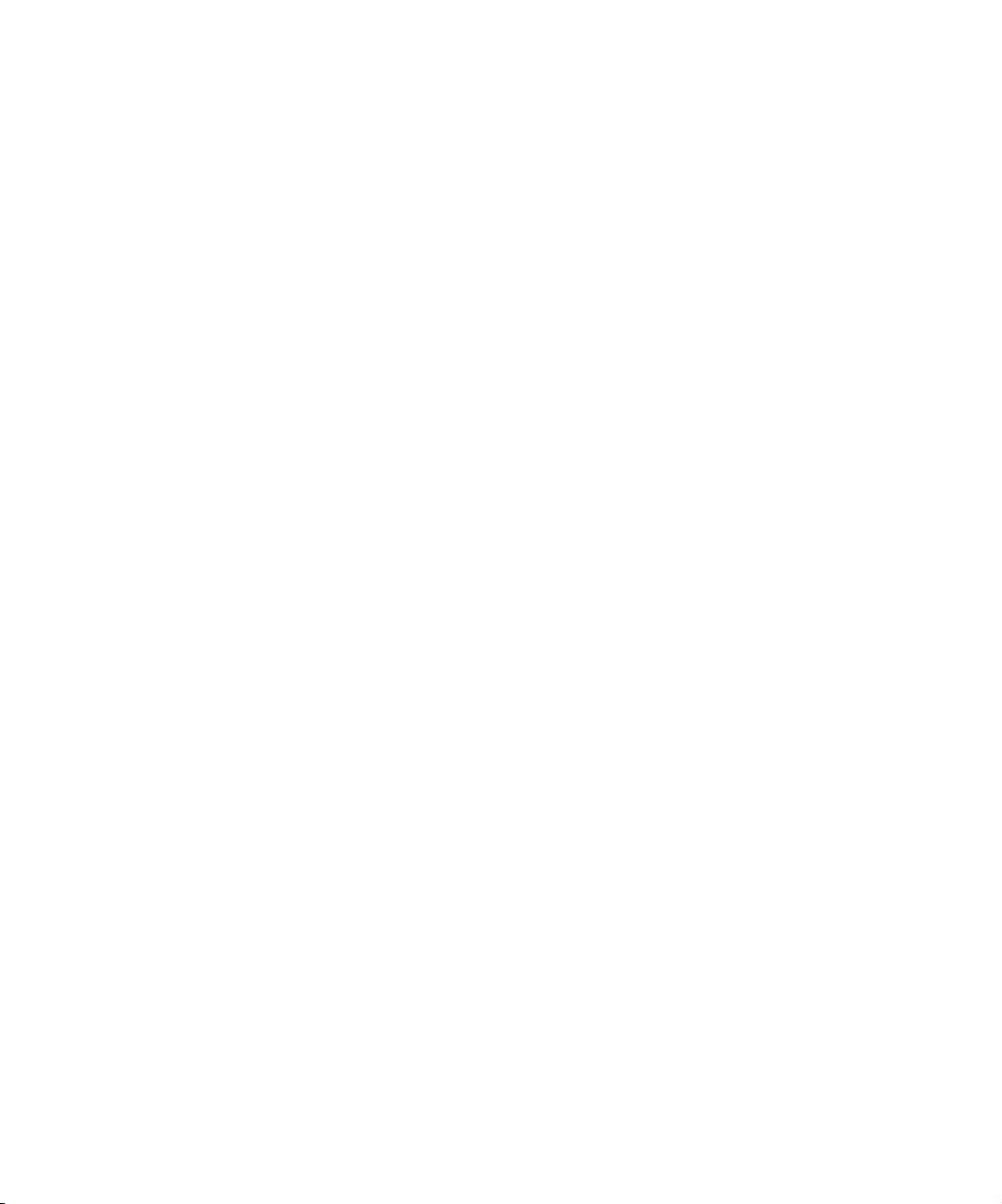
Chapter 1
Preparing to Work
with Effects
Avid Xpress DV offers many effects that you can apply to your sequences.
This chapter describes concepts you should understand before you begin
creating and editing effects into sequences.
• Effect Types
• Effects Creation Tools
• Understanding Effect Playback Capabilities
• Using the Effect Palette
• Using Third-Party Plug-in Effects
Page 28
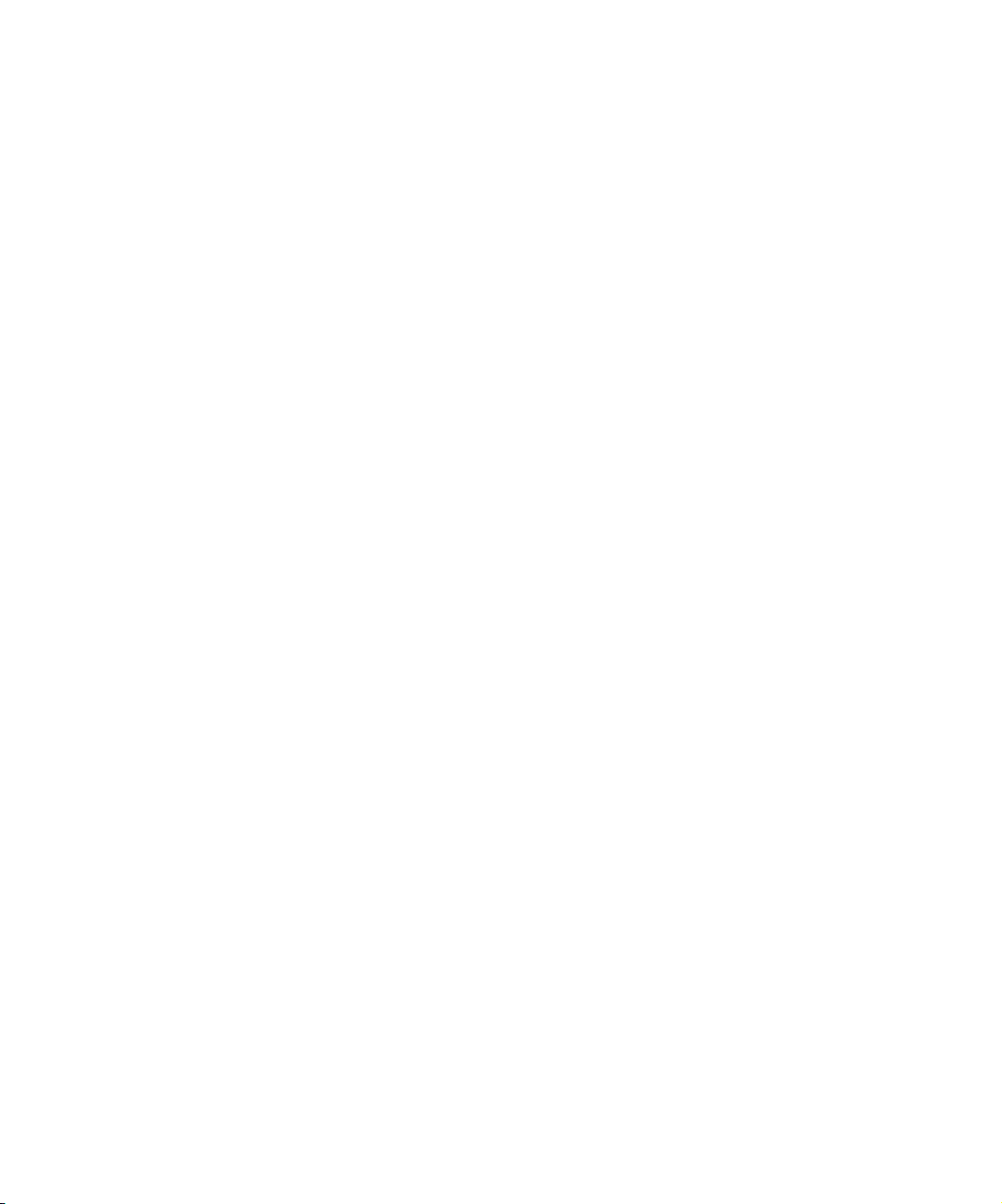
Chapter 1 Preparing to Work with Effects
Effect Types
Much overlapping occurs between the various types of effects you can
create, as well as the methods used to create them. Your system offers four
basic effect types.
• Transition effects (dissolves, wipes, and so forth) are applied at the
cut point between two video clips that are on the same video track (that
is, the same video layer). For more information on creating transition
effects, see Chapter 2, “Basics of Effects Editing” and Chapter 3,
“Customizing Effects.”
• Segment effects are applied to an entire clip or group of clips. There
are two types of segment effects:
- A single-layer segment effect, such as the Mask effect, is applied
to a segment on one video track. Single-layer segment effects use
one stream of video. For more information on creating single-layer
segment effects, see Chapter 2, “Basics of Effects Editing” and
Chapter 3, “Customizing Effects.”
- A multilayer segment effect, such as the Picture-in-Picture effect,
is applied to the top layer or a middle layer of segments that
contain two or more video tracks that will be played
simultaneously. For more information on techniques for creating
multilayer effects, see Chapter 6, “Creating Layered and Nested
Effects.”
28
• Title effects are created with the Title tool and edited onto their own
layers in a sequence. For more information on techniques for creating
and editing title effects, see Chapter 7, “Creating Titles and
Graphic Objects” and Chapter 8, “Editing with Titles.”
• Motion effects (freeze frame, variable speed, and strobe) are created
by manipulating the playback characteristics of a clip of footage. For
more information on techniques for creating motion effects, see
Chapter 5, “Creating Motion Effects.”
Page 29
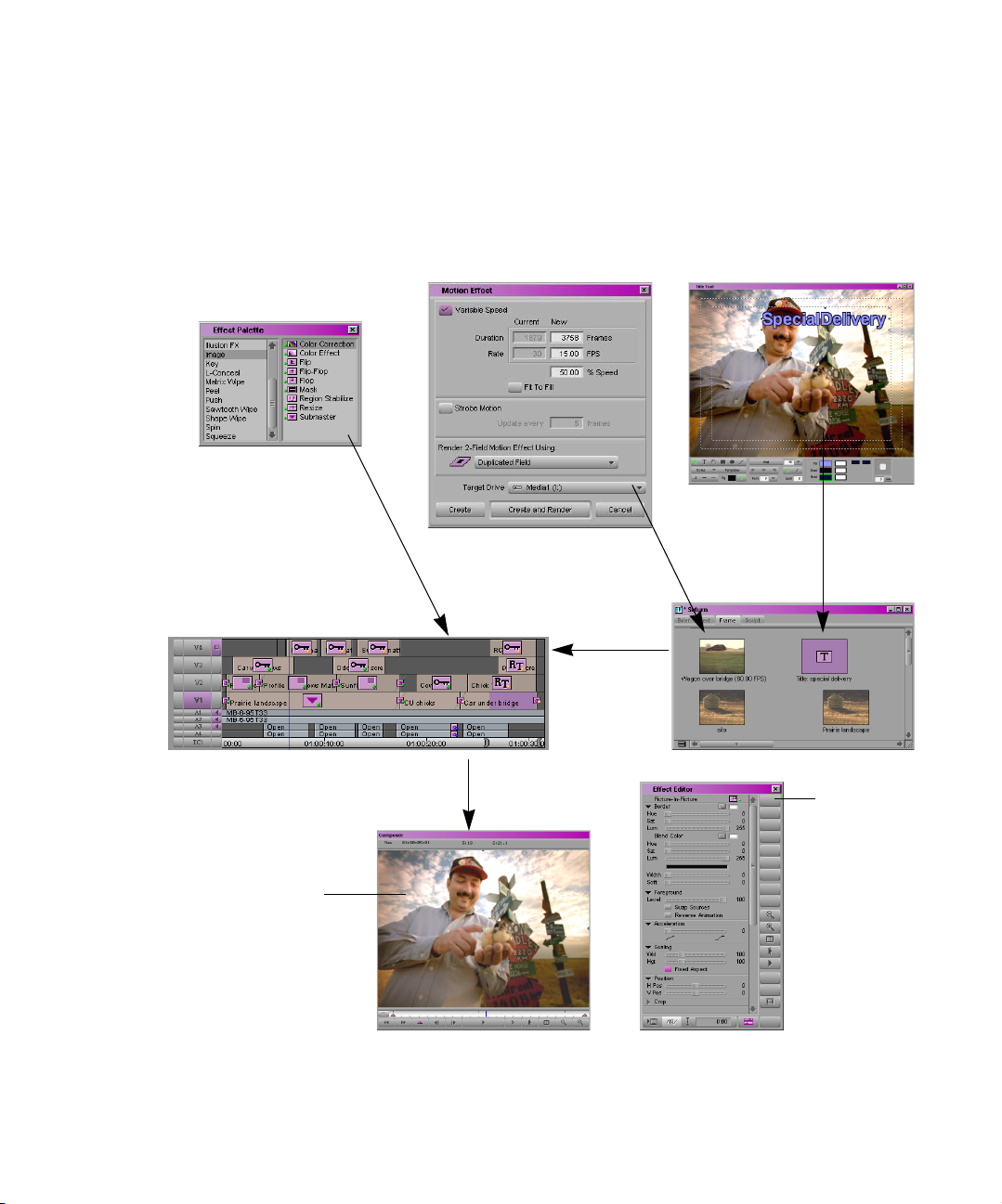
Effects Creation Tools
The following chart presents the basic tools used to create effects.
Effects Creation Tools
Sources of
effects:
Effect Palette
Apply transition and
segment effects
directly to tracks.
Effects editing in default
editing mode:
Effects adjustment in
Effect mode:
Motion Effect dialog box Title tool
Title and motion
effects appear first
as clips in the bin.
Edit effect
clips into the
Timeline.
Effect Editor:
Allows you to
adjust effect
parameters.
Effect Preview monitor:
Allows you to preview an
effect, manipulate
keyframes, and
manipulate wire-frame
representations of the
effect.
29
Page 30
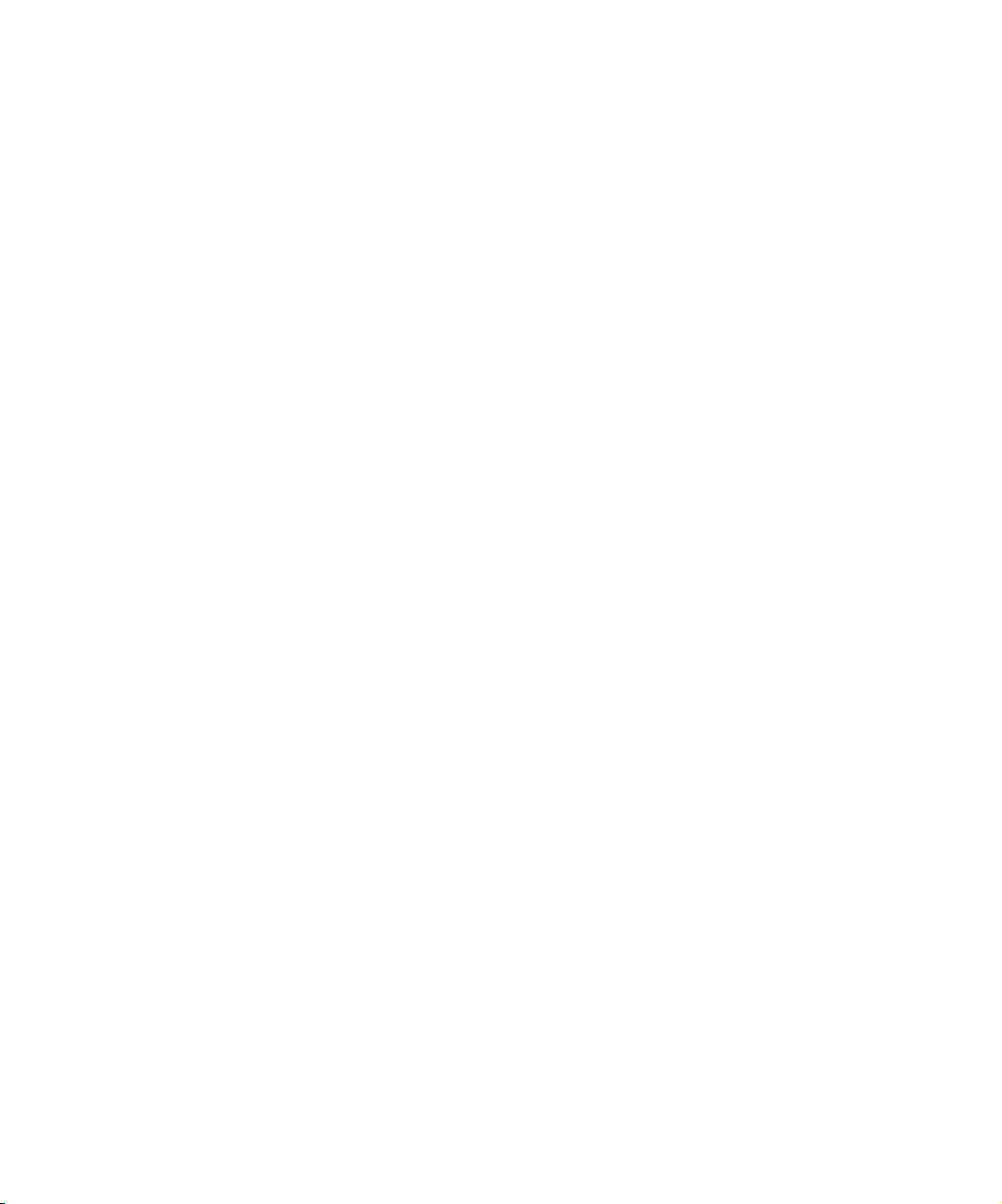
Chapter 1 Preparing to Work with Effects
Understanding Effect Playback Capabilities
When you apply an effect to video in Avid Xpress DV, you change the look
of that video, for example by altering its color values or by blending
frames from one clip with frames from another. In some circumstances,
your system is able to calculate these changes and display them in real
time. In other circumstances, your system is unable to do this, so you must
render the effect to play it at full speed. When you render an effect, the
system calculates the changes made to each frame of the effect and stores
them in a file, known as a precomputed master clip (or simply a
precompute), which it can then use to play back the effect.
It is important to understand when you can use real-time effect playback to
keep your effect editing work fast and flexible, and when you must render
effects. The following paragraphs provide a brief introduction to the main
alternatives available. For complete information on effect playback and
rendering, see Chapter 4.
Most effects in Avid Xpress DV can be played in real time within the
system while your work is still in progress. This allows you to preview the
look of effects and make adjustments to them without having to render the
effects. Your system cannot play motion effects or some third-party plug-in
effects in real time; these effects must always be rendered before you can
see how they look when playing at full speed.
30
Avid Xpress DV’s ability to preview effects in real time is dependent on the
complexity of the effects in your sequence and on system factors such as
processor speed and available memory. For more information on real-time
preview of effects, see “Real-Time Preview of Video Effects” on page 159.
If you want to preview effects that your system cannot play in real time
without rendering them, you can use the Render On-the-Fly option to
preview them frame by frame. For more information, see “Previewing
Effect Frames with Render On-the-Fly” on page 158.
Page 31

When you are ready to output a sequence that includes effects, you must
render the majority of those effects. The exact number of effects that you
must render for output depends on the following factors:
• Whether your output will be analog or DV
• How complex your sequence is, and especially how your effects are
layered on multiple video tracks.
For more information, see “Rendering Effects” on page 167.
Using the Effect Palette
The Effect Palette is a window that lists all the effects available on your
Avid Xpress DV system. The complete set of effects available on your
system includes all standard Avid effects for your model as well as any
additional third-party plug-ins you might have installed. You select
transition and segment effects from the Effect Palette.
Using the Effect Palette
Understanding the Effect Palette
The left side of the Effect Palette displays a scrollable list of effect
categories that includes the following standard categories as well as
categories for any third-party plug-ins you have installed.
•Blend
• Box Wipe
• Conceal
• Edge Wipe
•Film
• IllusionFX
•Image
•Key
• L-Conceal
• Matrix Wipe
™
31
Page 32

Chapter 1 Preparing to Work with Effects
•Peel
•Push
• Sawtooth Wipe
•Shape Wipe
•Spin
• Squeeze
n
n
If you have effect templates saved in an open bin, or if you have third-party
plug-in effects installed on your system, additional effect categories appear
in the Effect Palette.
The IllusionFX category appears in the Effect Palette and contains the
IllusionFX Pack plug-ins that are standard with your Avid system. For
information on IllusionFX Pack effects, see the Help or the documentation
in the Goodies folder on the application CD-ROM:
Goodies\IllusionFXPack\IllusionFXPack.pdf.
The right side of the Effect Palette shows a list of the individual effects
available for the currently selected effect category. Each effect has its own
effect icon. Effects that are or might be playable in real time appear with a
color-coded dot. For more information, see “Enabling Real-Time Effects”
on page 161.
32
Page 33

Displaying the Effect Palette
You can display the Effect Palette within the Project window or as a
standalone window.
To display the Effect Palette within the Project window:
1. In the Project window, click the Effects tab, which displays the Effect
icon.
Scrollable list of
effect categories
Using the Effect Palette
Effect icon
Blend effect choices
2. Click an effect category in the left side of the Effect Palette to select it
and display effects in that category in the right side.
33
Page 34

Chapter 1 Preparing to Work with Effects
To display the Effect Palette as a standalone window:
1. Do one of the following:
t From the Tools menu, choose Effect Palette.
t Press Ctrl+8 (Windows) or k+8 (Macintosh).
The Effect Palette opens.
Scrollable list of
effect categories
Matrix Wipe
effect choices
2. Click an effect category in the left side of the Effect Palette to select it
and display effects in that category in the right side.
Resizing the Effect Palette
You can resize the Effect Palette to display more effects when a particular
category includes a long list of icons.
To resize the Effect Palette:
t Click the lower right corner of the standalone palette or of the Project
window, drag the palette to the size you want, and then release the
mouse button.
34
Page 35

Displaying Effect Templates
Effect templates allow you to save the parameters of an effect to a bin and
use them again to create or modify other effects. To learn more about
applying templates, see “Using an Effect Template” on page 150.
In addition to displaying all the standard effects, the Effect Palette allows
you to view and access effect templates stored in open bins. The names of
open bins containing effects appear in a list below the effect categories.
To view effect templates:
1. Open the bin containing the effect templates.
Using the Effect Palette
2. Open the Effect Palette by doing one of the following:
t In the Project window, click the Effects tab.
t From the Tools menu, choose Effect Palette.
The Effect Palette opens.
3. Click the bin name below the effect category list to view the effect
templates in the bin.
35
Page 36

Chapter 1 Preparing to Work with Effects
Effect category list
Bin name containing
effect templates
For example, in the preceding illustration, the bin named Effects and
Titles contains effect templates using the Zig-Zag Matrix and Matte
Key effects.
Effect templates
n
The Effect Palette also displays other effect files, such as matte key clips.
Whenever you open or close a bin and whenever you drop an effect into a
bin, Avid Xpress DV automatically updates both lists. Once a template
appears in the right side of the Effect Palette, you can apply it as you would
any other effect.
Using Third-Party Plug-in Effects
You can use third-party plug-in effects to add new effects to your
Avid Xpress DV system or to update existing effects.
Understanding AVX Plug-Ins
Third-party plug-in effects are compatible with the Avid Visual Extensions
™
n
(AVX
to allow software effect modules to be dynamically linked with a host
application such as an Avid editing system.
If you are transferring from another system a project that includes
sequences with AVX plug-in effects, you must install matching AVX
plug-ins to see the effects.
) standard. AVX is a cross-platform software architecture designed
36
Page 37

Using Third-Party Plug-in Effects
You can purchase these plug-ins directly from a third-party vendor. Two of
the current AVX plug-in vendors are:
®
•Ultimatte Corporation (Ultimatte
www.ultimatte.com
™
• Artel Software (Boris FX
www.borisfx.com
For a complete, up-to-date list of AVX plug-in vendors and other
information on AVX, see the AVX Web site:
www.avid.com/partners/avx/index.html
After you install third-party plug-ins, the effects appear in the Effect
Palette in their own category (usually the name of the plug-in vendor).
Individual effects all have a plug effect icon. The plug icon also appears in
the Timeline when you apply a third-party plug-in effect. After you create
an effect, you can save it as an effect template and reapply the template to
other transitions or segments in your sequence. Effect templates also
appear in a special section at the bottom of the Effect Palette.
)
)
n
Your Avid Xpress DV system also supports Digidesign® AudioSuite™
plug-ins. These plug-ins apply only to audio clips and do not appear in the
Effect Palette. For more information, see the chapter “Working with
Audio” in the user’s guide.
IllusionFX Pack Plug-Ins
The IllusionFX category in the Effect Palette contains a number of AVX
plug-ins that are standard on your Avid system. For information on these
effects, see the Help for your system or the documentation in the following
folder on the application CD-ROM:
Goodies\IllusionFXPack\IllusionFXPack.pdf
37
Page 38

Chapter 1 Preparing to Work with Effects
Installing AVX Plug-Ins
AVX plug-ins usually come complete with any necessary documentation.
This section describes how to install the plug-ins and how to access them
from your Avid Xpress DV system.
Most AVX plug-ins have their own installation program. This program
locates the AVX_Plug-Ins folder and installs the plug-ins automatically
when you follow the installation instructions.
c
c
n
If an AVX plug-in has an installation program, you should always use
the program to install the plug-ins. For more information, see the
documentation for the plug-in.
Some AVX plug-ins do not have an installation program and must be
installed manually.
To install AVX plug-ins manually:
1. Quit the Avid Xpress DV application.
Do not add or remove plug-ins while Avid Xpress DV is running.
2. Copy the plug-in files from the software vendor’s folder to the
AVX_Plug-Ins folder located on your Avid Xpress DV system.
The default location for the AVX_Plug-Ins folder is:
C:\Program Files\Avid\AVX_Plug-Ins (Windows)
Avid:Avid Xpress:SupportingFiles:AVX_Plug-Ins (Macintosh)
However, the AVX_Plug-Ins folder might be in a different location on
your system.
(Windows only) If the AVX_Plug-Ins folder does not appear in the default
location and you don’t know its location, you can locate the folder by using
the Regedit application. For more information, see “Locating the AVX
Plug-Ins Folder (Windows Only)” on page 40.
38
Page 39

Using Third-Party Plug-in Effects
The following illustration shows the location of the AVX_Plug-Ins
folder within the Avid file structure on a Macintosh system.
c
n
3. Restart the Avid Xpress DV application, and open the Effect Palette.
The AVX plug-in effects appear in the Effect Palette, usually in their
own category under the name of the vendor.
You must place the plug-ins directly in the AVX_Plug-Ins folder. They
cannot be inside another folder within this folder or elsewhere on your
Avid Xpress DV system. If they are, Avid Xpress DV will not recognize
them.
If the plug-in effects do not appear in the Effect Palette after installation,
see “Troubleshooting AVX Plug-Ins” on page 44.
39
Page 40

Chapter 1 Preparing to Work with Effects
Locating the AVX Plug-Ins Folder (Windows Only)
When the Avid Xpress DV application is first installed, the installation
program asks the administrator to choose a location for the AVX_Plug-Ins
folder. The default path is:
C:\Program Files\Avid\AVX_Plug-Ins
If the administrator accepts the default location for the AVX_Plug-Ins
folder, you can install AVX plug-ins here.
If the AVX_Plug-Ins folder is not in the default location, or if the effects
are not appearing in the Effect Palette after you install them, you can use
the Regedit application that comes with your Windows system to identify
the location of the AVX_Plug-Ins folder.
c
Use the following procedure only to obtain information on the location
of the AVX_Plug-Ins folder. Do not change any of the information in
the Windows Registry. Changing values in the Windows Registry
might affect the performance of your system.
To locate the AVX_Plug-Ins folder by using Regedit:
1. Click the Start button, and then click Run.
2. Type regedit in the command line, and click OK.
The Registry Editor window opens.
3. In the left pane of the window, navigate to the following path:
HKEY_LOCAL_MACHINE\SOFTWARE\Avid Technology\AVX Plug-Ins
4. Click the AVX Plug-Ins folder in the left pane, and then check the
entry for “Directory” in the right pane.
The value of this entry is the path that contains the AVX_Plug-Ins
folder. For example, if the AVX_Plug-Ins folder is in its default
location, the Directory entry will be “C:\Program Files\Avid.” If you
navigate to C:\Program Files\Avid by using My Computer or Windows
Explorer, you will find the AVX_Plug-Ins folder in that location.
40
Page 41

Using Third-Party Plug-in Effects
HKEY_LOCAL_MACHINE\SOFTWARE\Avid Technology\AVX Plug-Ins Directory entry. The path listed here is the path
that contains the AVX Plug-Ins folder.
n
Remember that AVX plug-ins must be installed in the AVX_Plug-Ins folder
itself, not elsewhere in the path that contains that folder.
Upgrading AVX Plug-ins and Effects
You can upgrade an AVX plug-in simply by uninstalling the old version of
the plug-in and installing the new version in your AVX_Plug-Ins folder.
Once you have installed a new version of an AVX plug-in, Avid Xpress DV
upgrades older effects in sequences to be compatible with the new version.
The parameter values previously set by the user for an effect appear in the
Effect Editor or in the plug-in’s own user interface.
If the new version of the plug-in has new or redesigned parameter controls,
Avid Xpress DV sets these controls to their default settings when
upgrading existing effects. Controls that are unchanged from the older
version of the plug-in retain the values previously set by the user when
Avid Xpress DV upgrades existing effects.
41
Page 42

Chapter 1 Preparing to Work with Effects
c
After you upgrade a plug-in effect or transition, you should not
reinstall the older version of the plug-in. Avid Xpress DV cannot use
an older version of a plug-in to process effects that have been created
with a newer version. Similarly, if you transfer projects between
systems, an effect created with a newer version of a plug-in will not
work on a system that has an older version installed.
Assigning Multiple Tracks in Plug-in Effects
Some plug-in effects can take an arbitrary number of tracks as input. Your
system allows you to choose the number of video inputs from the AVX
Optional Inputs dialog box.
For more information on the multiple-track capabilities of a plug-in, see
the documentation for that plug-in.
To assign multiple tracks to a plug-in effect by using the AVX
Optional Inputs dialog box:
1. Drag the plug-in icon to the Timeline.
2. When the AVX Optional Inputs dialog box appears, select the number
of video inputs you want from the Number of Tracks pop-up menu,
and then click OK.
For more information on nested effects, see “Nesting Effects” on page 224.
Using AVX Plug-in Controls
AVX plug-ins use a variety of different interfaces that give you control
over the effects. Some plug-ins use custom interfaces that appear in their
own dialog boxes. Others use some combination of controls that appear
within the Effect Editor. These controls might include standard Avid
controls familiar from Avid effects, custom controls designed by Avid for
use by plug-in vendors, and custom controls designed by the plug-in
vendors themselves.
42
Page 43

Accessing an AVX Custom Interface
If an AVX plug-in has a custom interface, you access that interface from
the Effect Editor.
To access an AVX plug-in’s custom interface:
t Click the Other Options button in the Effect Editor.
The AVX plug-in’s custom interface appears.
Using Third-Party Plug-in Effects
n
Custom AVX Controls in the Effect Editor
Dialog boxes that appear as part of an AVX plug-in’s custom interface are
modal dialog boxes. If you move one of these dialog boxes, the screen
behind the dialog box will not redraw. To restore your screen, close the
dialog box.
This section introduces some of the custom controls that might appear in
the Effect Editor for an AVX plug-in effect. For more information on using
these controls, and other controls specific to individual effects, see the
documentation for the plug-in.
Some plug-in effects allow you to adjust an image by using controls that
appear as overlays, such as handles and wire frames, in the Effect Preview
monitor. You access these overlays by clicking the Outline/Path button at
the bottom of the Effect Editor. In some cases, you can then access
additional controls by clicking buttons on the right side of the Effect
Editor.
The following Effect Editor parameters, which are not available in standard
Avid effects, are available to some AVX plug-in effects:
• The Thumbwheel is a slider that provides a window on a wide range of
values and allows precise control over increments.
43
Page 44

Chapter 1 Preparing to Work with Effects
• The Angle parameter category allows you to manipulate an effect’s
angle or direction by dragging within a graphic representation of a
circle to alter the angle or direction value. Values can be positive or
negative and are not limited to a single 360
Troubleshooting AVX Plug-Ins
This section describes problems that you might encounter with AVX
plug-ins and makes suggestions for possible solutions or sources for more
information.
If a plug-in does not work as expected and the following suggestions do
not solve the problem, contact the plug-in vendor.
o
rotation.
Plug-in Does Not Appear in the Effect Palette
AVX plug-ins have a plug icon in the Effect Palette and in the Timeline. If
the plug icon does not appear in the Effect Palette after installation, the
plug-in might be in the wrong folder. For information on locating the
AVX_Plug-Ins folder on a Windows system, see “Locating the AVX
Plug-Ins Folder (Windows Only)” on page 40.
Plug-in Does Not Load
AVX plug-ins might not load correctly for a variety of reasons. In
particular, even though it is installed correctly in the AVX_Plug-Ins folder,
a plug-in might require supporting files (for example, .dll files) that are
missing from your system or are installed in the wrong location.
If a correctly located plug-in does not load, check the plug-in
documentation for information on required supporting files.
44
Page 45

Avid Xpress DV Cannot Render the Plug-In
If Avid Xpress DV cannot render the plug-in, possible causes include the
following:
• The plug-in has expired.
• The plug-in’s application key is missing or damaged.
Some plug-ins write more information about the failure to the Console
window. Also, some plug-ins might report the problem in a message box.
Blank Effect Icons in the Timeline
AVX plug-ins have a plug icon in the Effect Palette and in the Timeline. If
the effect icon in the Timeline is blank, Avid Xpress DV could not find the
plug-in.
To identify a plug-in that is missing or misplaced:
t Open the Console window (choose Console from the Tools menu), and
look for the message “Can’t find effect.”
Using Third-Party Plug-in Effects
The message identifies the plug-in that Avid Xpress DV cannot locate.
You can then reinstall the plug-in in your AVX_Plug-Ins folder and
restart Avid Xpress DV.
Missing Effect Categories in the Effect Palette
If you cannot see the plug-in categories in the Effect Palette, you might
have an incorrect version of the AVXLibrary or the plug-ins might not have
been installed correctly. In this case, check the Console window for a
message that states that AVX is disabled. If it is not disabled, quit the
Avid Xpress DV application, reinstall the plug-ins, and restart the
application.
If the message in the Console window states that AVX is disabled, call
Avid Customer Support to determine whether you need a new version of
the AVXLibrary.
45
Page 46

Chapter 1 Preparing to Work with Effects
46
Page 47

Chapter 2
Basics of Effects Editing
This chapter explains how to create basic transition and single-layer
segment effects.
• Deconstructing Effects
• Applying Effects to a Sequence
• Deleting Effects in a Sequence
• Using the Fade Effect Button
• Working with Transition Effects
Page 48

Chapter 2 Basics of Effects Editing
Deconstructing Effects
Breaking down existing effects into their basic elements provides one good
way to understand how Avid Xpress DV builds effects. By learning how
the various pieces fit together, and how Avid Xpress DV allows you to
manipulate them, you can begin to construct new effects from these
building blocks.
The sequence depicted in the following Timeline contains a series of
effects that cover all the basic techniques — from simple dissolves to
nested layers.
Layered background
elements
Layered foreground
elements
Imported title elements
set in motion with a
wipe effect
48
Page 49

The sequence includes both transition and segment effects applied
horizontally, vertically, and nested within video tracks. The callouts
summarize deconstructed elements and list the sections of this guide that
describe them in more detail.
Deconstructing an Effects Sequence
Deconstructing Effects
Imported graphic used as a wipe:
See “Working with Imported Graphics and Animation”
on page 221.
Effect template applied repeatedly to crop
and position foreground images on V2:
See “Applying an Effect Template” on
page 152.
Nested segments
add more layers to
the foreground
track: See “Nesting
Effects” on
page 224.
Submaster segment, created from collapsed
layers, forms the background on V1: See
“Submaster Editing” on page 231.
Various effect parameters are adjusted
throughout to soften, distort, or position images:
See “Using the Effect Editor” on page 86.
Title graphics imported as Matte Key effects: See
“Working with Imported Graphics and Animation” on
page 221.
Keyed titles are faded in and out: See
“Using the Fade Effect Button” on
page 58.
Dissolve sequence forms the foreground on V2:
See “Applying an Effect to Multiple Transitions” on page 53
and “Working with Transition Effects” on page 59.
49
Page 50

Chapter 2 Basics of Effects Editing
Applying Effects to a Sequence
This section explains how to apply an effect to a sequence in the Timeline.
You can apply an effect to:
• One transition or segment on a single video layer
• Multiple transitions or segments
The effect type (transition or segment) determines where you can place the
effect in the sequence. For an explanation of the effect types, see “Effect
Types” on page 28. For information on individual effects, see “2D Effects”
on page 349.
After you apply an effect, the next step is to adjust the effect’s parameters.
To understand how to adjust the effect parameters, see “Understanding
Effect Parameters” on page 91.
Applying an Effect to a Single Transition or Segment
This section describes how to add a single transition or segment effect to a
single video layer by dragging an effect from the Effect Palette or by
double-clicking a segment or transition.
You can also apply several of the most common transition effects, such as
the Dissolve effect, by clicking the Quick Transition button. For more
information, see “Using the Quick Transition Button” on page 63.
Dragging an Effect from the Effect Palette
To apply an effect to a single transition or segment:
1. Create a sequence in the Composer monitor, using standard Avid
editing procedures.
For information about editing a sequence, see the chapter “First Edits”
in your user’s guide.
50
Page 51

Applying Effects to a Sequence
2. Open the Effect Palette by doing one of the following:
t In the Project window, click the Effects tab.
t From the Tools menu, choose Effect Palette.
For an explanation of the Effect Palette, see “Using the Effect Palette”
on page 31.
3. Click the effect icon in the Effect Palette, drag it to the segment or
transition in the Timeline, and release the mouse button.
The effect icon appears in the Timeline as shown in the following
example.
Drag the effect icon from
the Effect Palette to the
sequence.
Effect icon
n
If the effect is a transition effect and the sequence does not have enough
incoming or outgoing media to apply that effect, a dialog box appears. For
more information, see “Sizing the Effect to Fit the Media” on page 74.
51
Page 52

Chapter 2 Basics of Effects Editing
n
Double-Clicking an Effect Icon in the Effect Palette
If the effect is a segment effect, one segment at a time is highlighted as you
drag the effect within the Timeline. If the effect is a transition effect, one
transition at a time is highlighted as you drag the effect within the
Timeline. Some effects are both transition and segment effects; when you
drag such an effect within the Timeline, both transitions and segments are
highlighted.
To apply an effect to a single segment:
1. Create a sequence in the Composer monitor, using standard Avid
editing procedures.
For information about editing a sequence, see the chapter “First Edits”
in your user’s guide.
2. Open the Effect Palette by doing one of the following:
t In the Project window, click the Effects tab.
t From the Tools menu, choose Effect Palette.
3. Click either of the Segment Mode buttons (Extract/Splice-in or
Lift/Overwrite) below the Timeline.
4. Click the segment to which you want to add the effect.
52
n
5. Double-click the effect icon in the Effect Palette.
The effect icon appears in the Timeline.
If the effect is a transition effect and the sequence does not have enough
incoming or outgoing media to apply that effect, a dialog box appears. For
more information, see “Sizing the Effect to Fit the Media” on page 74.
To apply an effect to a single transition in Trim mode:
1. Create a sequence in the Composer monitor, using standard Avid
editing procedures.
2. Open the Effect Palette by doing one of the following:
t In the Project window, click the Effects tab.
t From the Tools menu, choose Effect Palette.
Page 53

Applying Effects to a Sequence
3. Click the transition where you want to add the effect.
4. Double-click the effect icon in the Effect Palette.
The effect icon appears in the Timeline.
n
n
If the effect is a transition effect and the sequence does not have enough
incoming or outgoing media to apply that effect, a dialog box appears. For
more information, see “Sizing the Effect to Fit the Media” on page 74.
This procedure for adding a transition effect works only in Trim mode. See
“Creating a Dissolve in Trim Mode” on page 61.
Applying an Effect to Multiple Transitions
To apply an effect to multiple transitions:
1. If there is not already an effect on one of the transitions, add a
transition effect. Avid Xpress DV allows you to perform this procedure
only if one of the transitions already has an effect on it.
2. Choose Effect Editor from the Tools menu.
3. Click the transition effect described in step 1.
4. If the Effect Editor is blank, click the Effect Editor to display the
information for the transition effect.
5. Click above the Timeline, and begin dragging to activate a selection
box. Continue to drag down and either to the left or right to include
additional transitions in the selection.
Selection box
53
Page 54

Chapter 2 Basics of Effects Editing
6. Release the mouse button when you have lassoed all the transitions
you want.
The transitions that you selected are highlighted, and the position
indicator moves to the first transition.
7. If the transitions where you want to apply the effect are not contiguous,
Shift+click any transition to deselect it.
8. Open the Effect Palette by doing one of the following:
t In the Project window, click the Effects tab.
t From the Tools menu, choose Effect Palette.
9. Double-click the icon for the effect that you want to apply to the
transitions.
54
n
The effect appears on the highlighted transitions in the Timeline.
If the sequence does not have enough incoming or outgoing media to apply
the transition effect, a dialog box appears. For more information, see
“Sizing the Effect to Fit the Media” on page 74.
Page 55

Applying an Effect to Multiple Segments
You can apply an effect to multiple segments on the same video layer or on
multiple video layers in a single step. The following procedure describes
selecting multiple segments in the same video layer. You can also use this
procedure to select segments on multiple layers.
Applying Effects to a Sequence
n
Selection box
You cannot apply effects to multiple segments while in Trim mode.
To apply an effect to multiple segments on the same video layer:
1. Click above the Timeline and to the left of the leftmost segment that
you want to select, and begin dragging to the right and down to activate
a selection box.
2. Continue to drag the selection box to the right until you lasso the
rightmost segment that you want to select.
3. Release the mouse button.
Avid Xpress DV highlights the segments you selected.
4. If the segments where you want to apply the effect are not contiguous,
Shift+click a segment to deselect it. You can also Shift+click to add
one or more segments.
55
Page 56

Chapter 2 Basics of Effects Editing
5. Open the Effect Palette by doing one of the following:
t In the Project window, click the Effects tab.
t From the Tools menu, choose Effect Palette.
6. Double-click the effect’s icon that you want to apply to the segments.
Avid Xpress DV applies the effect to the highlighted segments in the
Timeline.
Deleting Effects in a Sequence
You can delete transition effects from a sequence in the Timeline at any
time. You can delete segment effects from a sequence in the Timeline at
any time except when you are in Trim mode. Use the following procedures
to either delete a single effect from a sequence or delete effects in multiple
segments.
Deleting a Single Effect
To delete a single effect:
1. Move the position indicator to the Timeline segment containing the
effect’s icon.
The track containing the effect is selected.
56
Page 57

Deleting Effects in a Sequence
2. If multiple tracks contain effects at the same position in the Timeline,
select only the track where the effect to be deleted resides.
In this example, only track V3 is selected.
c
n
If you delete a segment effect and the segment contains a transition
effect, the transition effect will be deleted as well, because the
transition effect resides “on top of” the segment effect. If necessary,
you will have to reapply the transition effect.
3. Delete the effect by doing one of the following:
t If the Effect Editor is not active, click the Remove Effect button in
the Tool palette.
For information on opening the Tool palette, see “Using the Tool
Palette” in the chapter “Viewing and Marking Footage” in the
user’s guide.
t When the Effect Editor is active, select the effect and press the
Delete key.
To open the Effect Editor, choose Effect Editor from the Tools
menu.
t In Trim mode (for transition effects only), either press the Delete
key or click the Remove Effect button.
For information on entering Trim mode, see “Entering Trim
Mode” in the chapter “Working in Trim Mode” in the user’s guide.
When you delete an effect from a sequence, Avid Xpress DV does not delete
the associated media file. To delete the effect’s media file, you must
manually remove it from the drive. Avid Xpress DV operates this way so
that you will be able to undo the deletion of an effect or undo the change
you made to an effect. To delete an effect’s media file, see “Managing
Effect Media Files” on page 188.
The effect is removed.
57
Page 58

Chapter 2 Basics of Effects Editing
Deleting Multiple Transition Effects
To delete multiple transition effects:
1. Shift+click each transition effect you want to delete.
2. Click the Remove Effect button, or press the Delete key.
Deleting Multiple Segment Effects
To delete multiple segment effects:
1. Click either of the Segment Mode buttons (Extract/Splice-in or
Lift/Overwrite) below the Timeline.
2. Shift+click each segment that contains a segment effect you want to
delete.
3. Click the Remove Effect button, or press the Delete key.
Using the Fade Effect Button
You can use the Fade Effect button to fade segment effects quickly and
easily. A dialog box appears that allows you to enter the number of frames
to fade up and fade down.
The Fade Effect feature automatically creates keyframes for the effect. You
can access the keyframes in the Effect Editor.
To fade one or more segment effects in a sequence:
1. Make a selection in the Timeline by doing one of the following:
t To fade a single segment effect, move the position indicator to the
segment.
t To fade multiple segment effects, click either of the Segment
Mode buttons (Extract/Splice-in or Lift/Overwrite) below the
Timeline; then Shift+click the segments.
58
Page 59

Working with Transition Effects
2. Click the Fade Effect button in the Tool palette.
For information on opening the Tool palette, see “Using the Tool
Palette” in the chapter “Viewing and Marking Footage” in the user’s
guide.
The Fade Effect dialog box appears.
3. In the Fade Effect dialog box, type the number of frames to fade up
and fade down, and click OK.
You can immediately view the Fade effect by playing the segment or
segments.
Working with Transition Effects
You apply a transition effect to the cut point between two clips on the same
video track. You can adjust the alignment and duration of a transition
effect. Depending on the specific effect, other effect parameters might also
be available.
Transition effects are included in all effect categories in the Effect Palette,
except the Image effect category. For an explanation of the transition
effects in each effect category, see Chapter 9.
59
Page 60

Chapter 2 Basics of Effects Editing
Applying a Dissolve Effect
One of the most common transition effects is a dissolve. Avid Xpress DV
has four methods you can use to apply the Dissolve effect:
• Select the Dissolve effect from the Effect Palette.
For more information, see “Using the Effect Palette to Create a
Dissolve Effect” on page 60.
• In Trim mode, use the Transition parameters to create a dissolve.
For more information, see “Creating a Dissolve in Trim Mode” on
page 61.
• Use the Head Fade or Tail Fade button.
For more information, see “Adding Dissolves with the Head Fade and
Tail Fade Buttons” on page 62.
• Click the Quick Transition button in the Tool palette.
You can also use the Quick Transition button as a fast method for
creating and adjusting several other common transition effects. For
more information, see “Using the Quick Transition Button” on
page 63.
Using the Effect Palette to Create a Dissolve Effect
To apply a Dissolve effect using the Effect Palette:
1. Create a sequence in the Composer monitor using standard editing
procedures. For information about editing a sequence, see the chapter
“First Edits” in the user’s guide.
2. Open the Effect Palette by doing one of the following:
t In the Project window, click the Effects tab.
t From the Tools menu, choose Effect Palette.
3. Click the Blend category.
60
Page 61
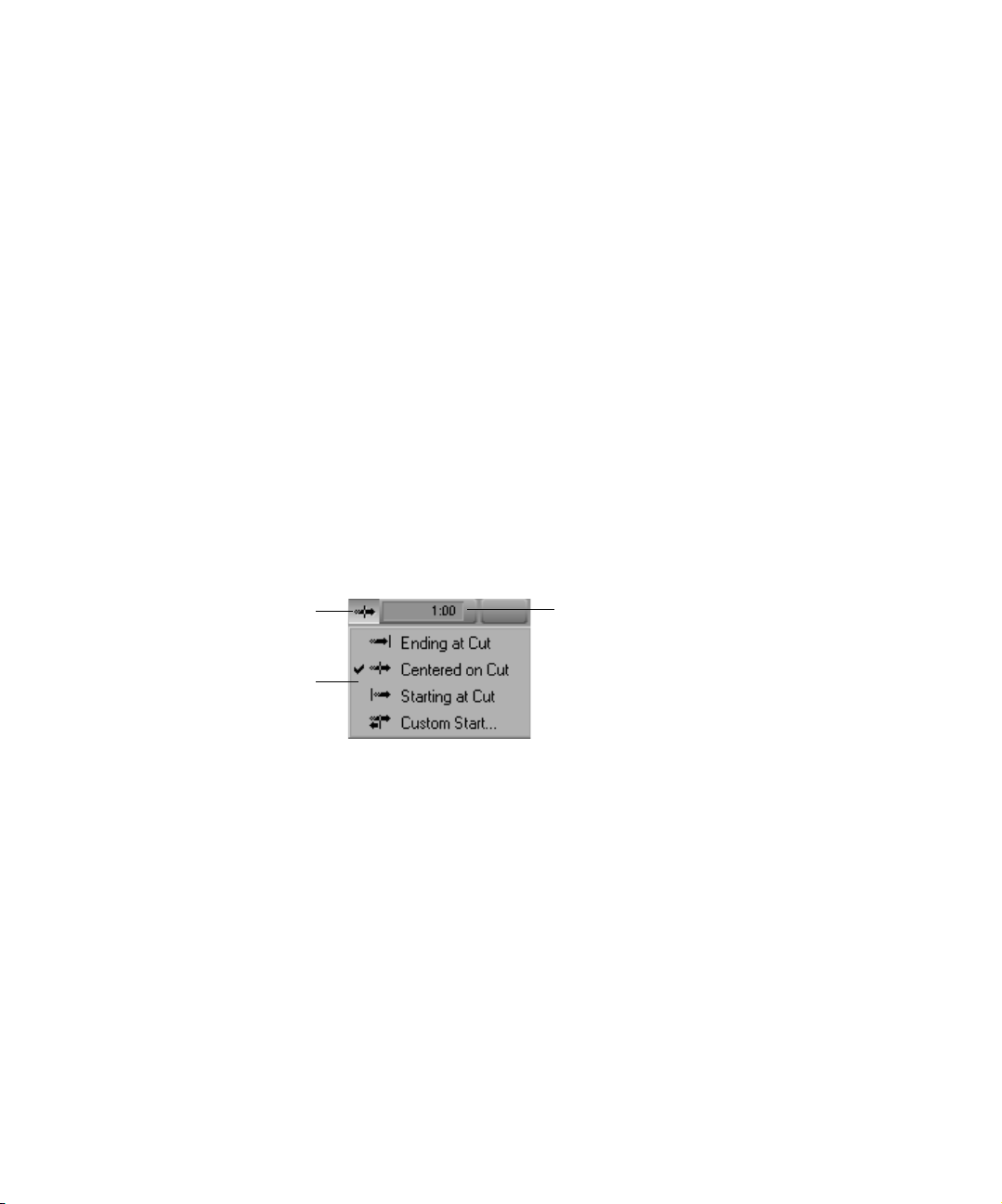
Working with Transition Effects
4. Drag the Dissolve Effect icon to the transition in the Timeline, and
release the mouse button.
The Dissolve Effect icon appears in the Timeline.
n
Creating a Dissolve in Trim Mode
Transition Effect Alignment
button
Transition Effect Alignment
pop-up menu
If the sequence does not have enough incoming or outgoing media to apply
a transition effect, a dialog box appears. See “Sizing the Effect to Fit the
Media” on page 74.
You can create a Dissolve effect in Trim mode using the Transition
parameters displayed in the Effect Editor and in the Composer monitor.
To create a Dissolve effect using the Transition parameters:
1. Click a transition in the Timeline while in Trim mode.
2. In the Transition Effect Duration box in the Effect Editor or in the
Composer monitor, type the dissolve’s duration.
This adds the Dissolve effect at the transition and a Dissolve effect in
the Timeline.
Transition Effect Duration box
n
The Duration setting determines the duration format above the Composer
monitor, for example, seconds:frames. For more information, see the
chapter “Working in Trim Mode” in the user’s guide.
3. Click the Transition Effect Alignment button, and select the effect’s
position relative to the cut point from the pop-up menu.
For an explanation of the Transition Effect Alignment pop-up menu
selections, see “Transition Parameters” on page 348.
61
Page 62

Chapter 2 Basics of Effects Editing
Adding Dissolves with the Head Fade and Tail Fade Buttons
You can use the Head Fade button and Tail Fade button to add dissolves on
one or more video tracks (or fades on one or more audio tracks).
You can map the Head Fade button and Tail Fade button from the
Command palette to a key on your keyboard or to an existing button
location such as the Tool palette. For more information, see “Mapping
User-Selectable Buttons” in the chapter “Using Basic Tools” in the user’s
guide.
To add dissolves using the Head Fade and Tail Fade buttons:
1. Move the position indicator to a clip where you want the dissolve to
end or begin.
For example, if you move the position indicator ten frames after the
beginning of the clip and then use the Head Fade button, the system
creates a ten-frame dissolve that lasts from the beginning of the clip to
the location of the position indicator.
2. Select the tracks on which you want to create dissolves.
62
If you choose more than one track, the system creates dissolves of
appropriate lengths for each track, as shown in the following
illustration.
Before After — Two dissolves of different
lengths are created on the two tracks.
3. Choose Command Palette from the Tools menu.
4. Click the FX tab, and then click Active Palette.
5. Click the Head Fade or the Tail Fade button.
The dissolves appear in the Timeline. If a dissolve begins or ends at the
edit point between two clips, the dissolve crosses between the two
clips. Otherwise the dissolve is a fade from or to black.
Page 63

Working with Transition Effects
6. (Option) If, for any selected track, there is insufficient source media to
create a dissolve of the length you specified with the position indicator,
a message box appears.
Do one of the following:
t Click Size to Fit.
The system creates the longest dissolve possible. For more
information on sizing effects to fit available media, see “Sizing the
Effect to Fit the Media” on page 74.
t Click Skip Track.
The system does not create a dissolve on the track with insufficient
source material but does create dissolves on any other selected
tracks with sufficient source material.
t Click Cancel.
The system does not create any dissolves.
Using the Quick Transition Button
You can create common transition effects by clicking the Quick Transition
button.
This button allows you to apply the following transition effects without
using the Effect Palette:
•Dissolve
• Fade to Color
• Fade from Color
• Dip to Color
63
Page 64

Chapter 2 Basics of Effects Editing
You can choose to add the same transition effect to multiple transitions at
the same time by marking IN and OUT points in your sequence that select
all the transitions to which you want to apply the effect. When you click
the Quick Transition button, the Quick Transition dialog box will contain a
check box for Apply to All Transitions (IN -> OUT). For more
information, see “Applying Effects to Multiple Transitions Using the
Quick Transition Button” on page 67.
Creating an Effect Using the Quick Transition Button
To create an effect using the Quick Transition button:
1. Move the position indicator to the transition in the Timeline.
2. Click the Quick Transition button in the Tool palette.
For information on opening the Tool palette, see “Using the Tool
Palette” in the chapter “Viewing and Marking Footage” in the user’s
guide.
The Quick Transition dialog box appears.
Graphical display
of media and effect
64
Page 65

Working with Transition Effects
The dialog box includes a graphical display of the outgoing media and
incoming media, with the effect icon applied to the transition. For
more information, see “Understanding the Graphical Display in the
Quick Transition Dialog Box” on page 70.
3. Choose a transition effect from the Add pop-up menu.
For an explanation of individual effects shown in the menu, see “Blend
Effects” on page 350.
n
n
When you save a Dissolve effect template into a bin named Quick
Transitions, the effect template appears in the Add pop-up menu. See
“Using an Effect Template” on page 150.
When you choose a color transition with Quick Transition, the default
color is black. You must enter Effect mode to choose another color. For
more information, see “Using the Effect Editor” on page 86.
4. Select the transition duration by doing one of the following:
t Type the duration in frames in the Duration text box.
t Click either the left or right edge of the Dissolve Effect icon, and
drag it to change the duration. For more information, see
“Understanding the Graphical Display in the Quick Transition
Dialog Box” on page 70.
The graphical display changes — the size of the effect icon gets
smaller or larger, and the numbers in the Duration and Start text boxes
change — to reflect the new duration.
65
Page 66

Chapter 2 Basics of Effects Editing
5. Adjust the effect’s alignment relative to the cut point in one of the
following ways:
t Choose an alignment from the Position pop-up menu to have the
effect end at the cut point, center on the cut point, or start at the cut
point.
t Choose Custom from the Position pop-up menu, and then type a
number in the Start text box to specify how many frames before
the cut point you want the effect to begin.
n
n
Avid Xpress DV automatically selects the Custom option in the Position
pop-up menu when you click in the graphical display.
t Click inside the effect in the graphical display, and drag it to
position the effect with respect to the cut point.
t Click one of the alignment buttons below the graphical display.
For more information on the graphical display options, see
“Understanding the Graphical Display in the Quick Transition
Dialog Box” on page 70.
Avid Xpress DV positions the effect, updates the graphical display to
show the new position of the effect, and updates the value in the Start
text box.
If you select an alignment for which there is not enough media,
Avid Xpress DV comes as close as it can to the alignment you requested.
6. Click Target Drive, and from the pop-up menu choose a drive on which
to store the effect if you choose to render it.
The Effect Source Drive is the drive where the media on the outgoing
shot of a transition resides.
66
Page 67

Working with Transition Effects
7. (Option) If you have IN and OUT points marked in your sequence, the
Quick Transition dialog box contains a check box for Apply to All
Transitions (IN -> OUT). Select this option to apply the same effect to
all transitions between the IN and OUT points. Deselect this option to
apply the effect only to the transition to which you have moved the
position indicator.
8. Do one of the following:
t To add the effect without rendering it, click Add.
t To add the effect and render it, click Add and Render.
Avid Xpress DV adds the effect to the selected transition in the
sequence, or, if you selected Apply to All Transitions (IN -> OUT),
Avid Xpress DV adds the effect to all transitions between the IN and
OUT points.
Applying Effects to Multiple Transitions Using the Quick Transition Button
You can select multiple transitions by marking IN and OUT points and
then apply an effect from the Quick Transition dialog box to all the
selected transitions at once.
n
To apply an effect to multiple transitions using the Quick Transition
button:
1. Mark IN and OUT points around the transitions to which you want to
add the effect.
2. Make sure that the Record Track buttons in the Track Selector panel
are selected for the tracks to which you want to add the effect.
3. (Option) If you want to see a particular transition in the graphical
display of the Quick Transition dialog box, move the position indicator
to that transition.
The graphical display in the Quick Transition dialog box always shows the
transition closest to the position indicator. When you define an effect to
apply to multiple transitions, the positioning details of any one transition
might not be useful since you need to create an effect that will fit all the
transitions. However, you might want to choose one transition as a model.
67
Page 68

Chapter 2 Basics of Effects Editing
For example, you might use the transition with the least amount of handle
as a model. If your effect fits that transition, it should fit all the others you
have selected.
4. Click the Quick Transition button.
The Quick Transition dialog box appears.
68
Apply to All Transitions
check box
5. Choose a transition effect from the Add pop-up menu.
Page 69

Working with Transition Effects
For an explanation of individual effects shown in the menu, see “Blend
Effects” on page 350.
n
n
When you save a Dissolve effect template into a bin named Quick
Transitions, the effect template appears in the Add pop-up menu. See
“Using an Effect Template” on page 150.
When you choose a color transition with Quick Transition, the default
color is black. You must enter Effect mode to choose another color. For
more information, see “Using the Effect Editor” on page 86.
6. Select the transition duration by doing one of the following:
t Type the duration in frames in the Duration text box.
t Click either the left or right edge of the Dissolve Effect icon and
drag it to change the duration. For more information, see
“Understanding the Graphical Display in the Quick Transition
Dialog Box” on page 70.
The graphical display changes — the size of the effect icon gets
smaller or larger, and the numbers in the Duration and Start text boxes
change — to reflect the new duration.
7. Adjust the effect’s position relative to the cut point in one of the
following ways:
t Choose an option from the Position pop-up menu to have the effect
end at the cut point, center on the cut point, or start at the cut point.
t Choose Custom from the Position pop-up menu, and then type a
number in the Start text box to specify how many frames before
the cut point you want the effect to begin.
69
Page 70

Chapter 2 Basics of Effects Editing
n
Avid Xpress DV automatically selects the Custom option in the Position
pop-up menu when you click in the graphical display.
t Click inside the effect in the graphical display, and drag it to
position the effect with respect to the cut point.
t Click one of the alignment buttons below the graphical display.
For more information on the graphical display options, see
“Understanding the Graphical Display in the Quick Transition
Dialog Box” on page 70.
Avid Xpress DV positions the effect, updates the graphical display to
show the new position of the effect, and updates the value in the Start
text box.
8. Click Target Drive, and from the pop-menu choose a drive on which to
store the effect if you choose to render it.
The Effect Source Drive is the drive where the media on the outgoing
shot of a transition resides.
9. Select Apply to All Transitions (IN -> OUT).
10. Do one of the following:
t To add the effect without rendering it, click Add.
t To add the effect and render it, click Add and Render.
Avid Xpress DV adds the selected effect to all the transitions between
the marked IN and OUT points on the selected tracks in the sequence.
n
Understanding the Graphical Display in the Quick Transition Dialog Box
70
If there is not enough incoming or outgoing media material to apply the
effect to a transition, a dialog box appears. For more information, see
“Sizing the Effect to Fit the Media” on page 74.
The graphical display of the transition effect that appears in the Quick
Transition dialog box allows you to control the length and position of the
effect with frame accuracy simply by dragging. Using the three alignment
buttons, you can also quickly reset the position of the effect.
Page 71

Working with Transition Effects
Features of the Graphical Display
The following illustration shows the graphical display in the Quick
Transition dialog box.
Frames of
incoming media
available for the
effect
Outgoing media
Transition effect
Alignment buttonsHandle on incoming media
Handle on outgoing media
Frames of
outgoing media
available for the
effect
Incoming media
The graphical display shows the following:
• The outgoing (A) and incoming (B) media for the transition to which
you are applying the effect. The amount of handle that is available for
each piece of media is clearly indicated both as a darker area on the
graphic itself and as a number of frames.
• The transition effect that you are applying. The display shows the
effect icon and indicates the length and position of the effect in relation
to the media.
• Three alignment buttons. These buttons appear when you choose
Custom from the Position pop-up menu or click in the graphical
display. They allow you to quickly reposition the effect so that it either
ends at the cut point, is centered on the cut point, or starts at the cut
point.
Avid Xpress DV draws and scales the graphical display so that it represents
the relative size and position of the transition effect in relation to the
media. For example, in the illustration above, the effect is 30 frames long
while the incoming handle is 33 frames long. The effect is therefore shown
slightly shorter than the incoming handle.
71
Page 72

Chapter 2 Basics of Effects Editing
Adjusting the Effect by Dragging
You can control the length or position of the transition effect by dragging
in the graphical display.
To adjust the length of the effect:
1. Do one of the following:
t To adjust the length of the effect without changing its start point,
move the pointer over the right edge of the effect.
t To adjust the length of the effect without changing its end point,
move the pointer over the left edge of the effect.
The pointer changes to a resizing arrow.
Resizing arrow
72
2. Do one of the following:
t Drag away from the effect icon in the center to lengthen the effect.
t Drag toward the effect icon in the center to shorten the effect.
The graphical display and the Duration text box update to reflect your
adjustment. If you are dragging the left edge of the effect, the Start text
box also updates to reflect the changed start point.
To adjust the position of the effect:
1. Move the pointer inside the effect.
The pointer changes to a hand.
Page 73

Working with Transition Effects
2. Drag the effect to adjust its position with respect to the cut point.
The graphical display updates to show the new effect position, and the
Start text box updates to show the new number of frames before the cut
point.
n
You cannot drag an effect beyond the ends of the handles on the media
because Avid Xpress DV cannot create a transition unless both incoming
and outgoing media are available for every frame of the transition. You
also cannot drag an effect beyond the cut point.
Repositioning the Effect with the Alignment Buttons
You can use the alignment buttons to quickly reposition the effect so that it
either ends at the cut, is centered on the cut, or starts at the cut. The buttons
have the same effect as the Ending at Cut, Centered on Cut, and Starting at
Cut commands in the Position pop-up menu.
Centered on Cut Starting at CutEnding at Cut
To reposition the effect with an alignment button:
t Click one of the following buttons:
- Ending at Cut, to have the effect end at the cut point
- Centered on Cut, to center the effect on the cut point
- Starting at Cut, to have the effect begin at the cut point
73
Page 74

Chapter 2 Basics of Effects Editing
Sizing the Effect to Fit the Media
When you select a transition effect from the Effect Palette and not enough
source media exists to apply the effect, the Insufficient Source dialog box
appears.
The dialog box shows a graphical display that indicates whether the source
that has insufficient material is Media A (outgoing footage), Media B
(incoming footage), or both.
74
n
To automatically size the effect to fit the media:
t Click Size to Fit.
Avid Xpress DV sets the duration of the effect to fit the available media. If
you have selected an alignment, Avid Xpress DV attempts to preserve it.
To change the alignment or duration of the transition effect, see “Creating a
Dissolve in Trim Mode” on page 61.
Although the graphical display in the Insufficient Source dialog box is
similar to the graphical display in the Quick Transition dialog box, you
cannot adjust an effect by dragging in the Insufficient Source dialog box.
Page 75

Trimming a Transition Effect
Avid Xpress DV lets you do the following:
• Trim a transition effect, using the standard transition trim procedures.
For more information, see the chapter “Working in Trim Mode” in the
user’s guide.
• Customize a transition effect, such as changing the fade color. For a
description of how to change effect parameters, see Chapter 3.
Working with Transition Effects
75
Page 76

Chapter 2 Basics of Effects Editing
76
Page 77

Chapter 3
Customizing Effects
After you have created an effect and have applied it to a transition or
segment in your sequence, you can adjust its appearance and operation in a
variety of ways. This chapter explains how to customize effects by using
the Effect Editor and the Effect Preview monitor.
• Opening the Effect Editor
• Customizing the Effect Display
• Changing Position in an Effect
• Replacing an Effect in Effect Mode
• Using the Effect Editor
• Understanding Keyframes
• Using Standard Keyframes
• Working with Advanced Keyframes
• Manipulating Effects Directly
• Using an Effect Template
Page 78
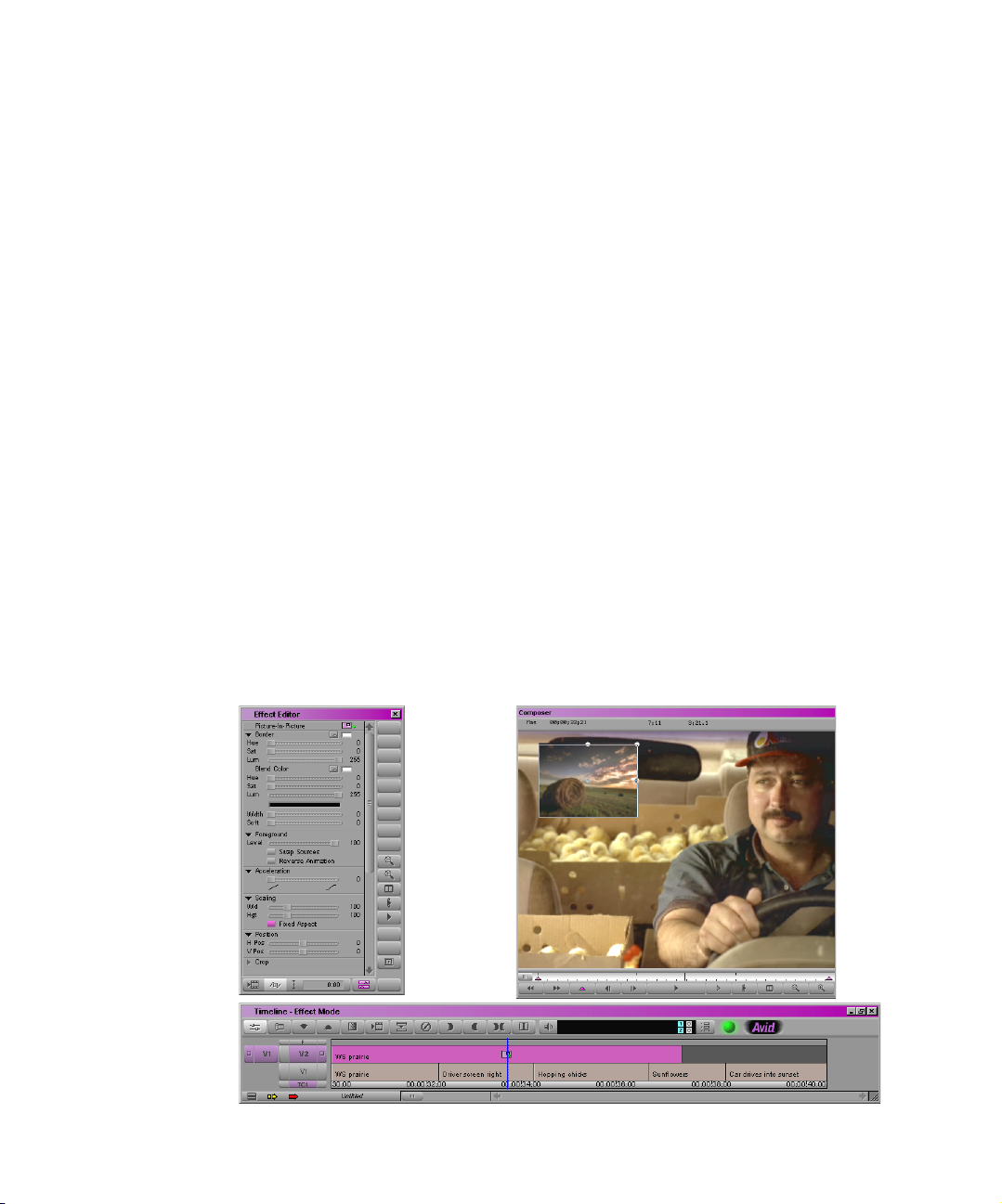
Chapter 3 Customizing Effects
Opening the Effect Editor
After you add an effect to a sequence, you must open the Effect Editor to
change the parameters of the effect. When you open the Effect Editor, the
Composer monitor becomes the Effect Preview monitor.
To open the Effect Editor:
1. Move the position indicator to the effect’s icon in the Timeline.
2. Do one of the following:
t Choose Effect Editor from the Tools menu.
t Choose Effects Editing from the Toolset menu.
t Click the Effect Mode button in the Timeline toolbar.
The Effect Editor opens and displays the values for the current effect in
the window. At the same time, the Composer monitor becomes the
Effect Preview monitor.
Both the Effect Editor and the Effect Preview Monitor toolbar display
buttons for controlling and adjusting the effect. For more information,
see “Effect Editor Controls” on page 86 and “Understanding the Effect
Preview Monitor” on page 79.
78
Effect Editor
Timeline
Effect Preview
monitor
Page 79

Customizing the Effect Display
n
If the Effect Editor is blank, click an effect icon in the Timeline and then
click in the Effect Editor.
Customizing the Effect Display
You can adjust the appearance and function of various aspects of the Effect
display by resizing windows and images, by displaying tracking
information, or by displaying guidelines for the placement of effects and
titles, as described in this section.
Understanding the Effect Preview Monitor
The Effect Preview monitor displays the selected effect in the sequence
where the position indicator is located in the Timeline. The effect’s
position bar, located directly below the Effect Preview monitor, represents
only the selected effect, not the entire sequence.
Tracking information
Length of
effect
Current position
in effect
Effect Preview
monitor
Pop-up slider for
expanding the
position bar
Effect Preview Monitor
toolbar
Effect’s position
indicator (blue line)
Effect’s
position bar
Keyframe
79
Page 80

Chapter 3 Customizing Effects
n
If the effect you expect does not appear in the Effect Preview monitor, make
sure that you have selected the Record Track Monitor button in the Track
Selector panel. If a black frame appears in the Effect Preview monitor, the
position indicator might be at a location in the Timeline where an effect
has not been applied to the sequence.
Effect Preview Monitor Toolbar Buttons
The Effect Preview Monitor toolbar has buttons for controlling effect
position and adjustment. Tabl e 1 describes the buttons in the toolbar that
you use to play and adjust the effect.
Table 1 Effect Preview Monitor Toolbar Buttons
Button Description
Rewind Places the position indicator at the first frame of the effect.
Fast Forward Places the position indicator at the last frame of the effect.
Add Keyframe Creates a keyframe at the current position of the position indicator
in the effect’s position bar.
Alt+click (Windows) or Option+click (Macintosh) to delete the
selected keyframe.
Step Backward Moves the position indicator one frame backward.
Step Forward Moves the position indicator one frame forward.
Play Plays the effect from the current position in the effect’s position
bar. Click again or press the space bar to stop play.
Rendered effects play at full speed. Most unrendered effects play
at full speed when Real-Time Effects is enabled. Effects play at
single-frame rate in other circumstances. For more information,
see “Real-Time Preview of Video Effects” on page 159.
80
Page 81

Customizing the Effect Display
Table 1 Effect Preview Monitor Toolbar Buttons (Continued)
Button Description
Play Preview Plays back a wire-frame preview of an unrendered effect.
Play Loop Plays back the current effect repeatedly in a loop. Click again or
press the space bar to stop play.
Rendered effects play at full speed. Most unrendered effects play
at full speed when Real-Time Effects is enabled. Effects play at
single-frame rate in other circumstances. For more information,
see “Real-Time Preview of Video Effects” on page 159.
Reduce Reduces the size of the image in the Effect Preview monitor.
Enlarge Enlarges the size of the image in the Effect Preview monitor.
Understanding the Tracking Information
The two boxes above the Effect Preview monitor display the length of the
effect in seconds and frames and the current position in the effect’s
position bar. If you are working with two-field media, the current position
display indicates the field that appears in the monitor. The current position
display ends with .1 for the first field of a frame and with .2 for the second
field. These boxes replace the name of the sequence that appears in this
position in the Composer monitor.
Displaying the Safe Title and Safe Action Guidelines
Many effects can utilize the outer edges of the viewing screen area. If you
are editing material that will be viewed on screens with more limited
viewing areas, such as standard televisions, you can use the Safe Title and
Safe Action options to provide visual guidelines in the Effect Preview
monitor that replicate the actual viewable area on a standard television
screen.
81
Page 82

Chapter 3 Customizing Effects
For example, you can use the Safe Title option as a template for the area in
which you want the effect to operate. In this way, you can avoid the
appearance of the effect floating off into a nonviewable area of a standard
television screen.
To display the Safe Title/Action guidelines in the Effect Preview
monitor, do one of the following:
t Click the Grid button in the Tool palette.
For information on opening the Tool palette, see “Using the Tool
Palette” in the chapter “Viewing and Marking Footage” in the user’s
guide.
t Click the Grid button in the Effect Editor.
To open the Effect Editor, choose Effect Editor from the Tools menu.
Two outlined boxes appear in the Effect Preview monitor. The inner box is
the safe title area. All text and objects should remain within the inner box.
The outer box is the safe action area for video display.
Safe title area
Safe action area
82
Page 83

Customizing the Effect Display
To display the safe title and safe action areas in the Source pop-up
monitor:
t Click the Grid button in the Tool palette of the Source pop-up monitor.
n
You can also display Safe Title/Action guidelines in the Title tool. For more
information, see “Displaying Safe Title or Safe Action Guidelines” on
page 247.
Moving an Enlarged Image in the Effect Preview Monitor
You can use the Enlarge and Reduce buttons in the Effect Preview Monitor
toolbar to zoom in or out on an image in the Effect Preview monitor.
This allows you to view parts of an image in detail or to view parts of
effects and effect controls that extend beyond the limits of the standardsize image. For more information, see “Understanding the Effect Preview
Monitor” on page 79.
When you use the Enlarge button to increase the size of the image in the
Effect Preview monitor, you cannot view the entire frame all at once. When
you are creating an effect that requires great detail, you can reposition the
enlarged frame in the monitor to view the sections that need your attention.
n
This feature applies only to an enlarged image in the Effect Preview
monitor, not to a standard-size or reduced image.
To move an enlarged image within the Effect Preview monitor:
1. Click within the boundaries of the Effect Preview monitor.
2. Press and hold Ctrl+Alt (Windows) or k+Option (Macintosh).
The pointer changes to a hand.
83
Page 84

Chapter 3 Customizing Effects
3. Drag the hand in any direction to reposition the image within the
Effect Preview monitor.
Changing Position in an Effect
Zoom ratio
Pointer
84
To change your position in an effect, do one of the following:
t Drag the position indicator in the effect’s position bar.
t Type the timecode in the same way you do when you are editing a
sequence. For more information, see the chapter “Viewing and
Marking Footage” in the user’s guide.
The type of timecode you enter (master timecode or absolute timecode)
depends on the tracking information you are displaying. The position
information boxes above the Effect Preview monitor update as you change
position.
Page 85

Replacing an Effect in Effect Mode
While in Effect mode, you can replace an existing effect.
To replace an effect:
1. Open the Effect Palette by doing one of the following:
t In the Project window, click the Effects tab.
t From the Tools menu, choose Effect Palette.
The Effect Palette opens.
2. Click an effect category in the left side of the Effect Palette.
3. Do one of the following:
t Click the icon for the new effect in the right side of the Effect
Palette, and drag the icon to the Timeline. To replace an existing
effect, move the new effect’s icon on top of the existing effect’s
icon.
t Click the icon for the new effect in the right side of the Effect
Palette, and drag the icon to the Effect Preview monitor.
Replacing an Effect in Effect Mode
n
t Select the effect in the Timeline, and double-click the new effect’s
icon in the Effect Palette.
4. Set the applicable effect parameters in the Effect Editor.
Some effects cannot replace other effects. For example, some segment
effects, such as the Mask effect, cannot replace transition effects. In
addition, two-layer effects, such as wipes, cannot replace three-layer
effects, such as matte keys.
85
Page 86

Chapter 3 Customizing Effects
Using the Effect Editor
The Effect Editor contains buttons that provide controls for effect
adjustment and parameter controls that allow you to set values to define the
appearance of an effect. The following sections explain how to use Effect
Editor buttons and parameter controls.
The Effect Preview Monitor toolbar also contains buttons that you use to
adjust and preview effects. For more information, see “Effect Preview
Monitor Toolbar Buttons” on page 80.
When you are working with the Picture-in-Picture effect you can expand
the Effect Editor to display keyframe graphs. You can then create and
adjust independent keyframes for each keyframeable effect parameter. For
more information, see “Working with Advanced Keyframes” on page 102.
Effect Editor Controls
This section describes the controls in the Effect Editor. Not all controls
apply to each effect. If a control is not applicable, it does not appear in the
Effect Editor for that effect.
The following illustration shows the location of controls within the Effect
Editor. Table 2 describes each button in detail.
86
Page 87

Triangular opener
Parameter
category
Sliders used to
adjust parameters
Parameter name
Effect name
Using the Effect Editor
Other Options button
Effect icon
Reduce button
Enlarge button
Dual Split button
Play Loop button
Play button
Render Effect button
Outline/Path button
Grid button
Promote to Advanced
Keyframes button
Transition Effect
Alignment button
Transition Effect
Duration box
Additional buttons appear in the bottom toolbar of the Effect Editor when
you are working with keyframe graphs. For more information, see “Effect
Editor Controls for Advanced Keyframes” on page 105.
87
Page 88

Chapter 3 Customizing Effects
Table 2 Effect Editor Controls
Button Location Description
Triangular opener Left side of
Effect Editor
Other Options Inside some
parameter
categories
Render Effect Bottom of
Effect Editor
Outline/Path Bottom of
Effect Editor
Transition Effect
Alignment
Transition Effect
Duration box
Bottom of
Effect Editor
Bottom of
Effect Editor
Click to display or hide the parameter category. A
downward-pointing triangle displays the parameter
category; a right-pointing triangle displays only the
parameter name.
Click to access additional parameters for some
effects, including access to the Macintosh Color
Picker or the Windows Color dialog box for color
selection. For more information, see “Using the
Other Options Button to Access Parameters” on
page 94.
Click to render the current effect.
Click to display a wire-frame path to illustrate the
movement of an effect from the first keyframe
through the last keyframe.
Click to open a pop-up menu with options for
selecting the alignment of a transition effect relative
to the cut point.
Click in this box to type a duration for the transition
effect other than the duration displayed.
Promote to
Advanced
Bottom of
Effect Editor
Keyframes button
Reduce Right side of
Effect Editor
88
Promotes a Picture-in-Picture effect to advanced
keyframes. Not available for other effects. For more
information, see “Promoting Effects to Advanced
Keyframes” on page 103.
Reduces the size of the image in the Effect Preview
monitor.
Page 89

Table 2 Effect Editor Controls (Continued)
Button Location Description
Using the Effect Editor
Enlarge Right side of
Effect Editor
Dual Split Right side of
Effect Editor
Play Loop Right side of
Effect Editor
Play Right side of
Effect Editor
Enlarges the size of the image in the Effect Preview
monitor.
Click to divide the Effect Preview monitor in half,
showing the image with and without the effect
applied. Click again to remove.
Plays back the current effect repeatedly in a loop.
Click again or press the space bar to stop play.
Rendered effects play at full speed. Most unrendered
effects play at full speed when Real-Time Effects is
enabled. Effects play at single-frame rate in other
circumstances. For more information, see “Real-
Time Preview of Video Effects” on page 159.
Plays the effect from the current position in the
effect’s position bar. Click again or press the space
bar to stop play.
Rendered effects play at full speed. Most unrendered
effects play at full speed when Real-Time Effects is
enabled. Effects play at single-frame rate in other
circumstances. For more information, see “Real-
Time Preview of Video Effects” on page 159.
Grid Right side of
Effect Editor
The Effect Preview Monitor toolbar also contains buttons that you use to
adjust and preview effects. For more information, see “Understanding the
Effect Preview Monitor” on page 79.
Click to display the Safe Title and Safe Action
guidelines.
89
Page 90

Chapter 3 Customizing Effects
Displaying an Effect’s Parameters in the Effect Editor
To display an effect’s parameters in the Effect Editor:
1. Move the position indicator to the effect’s icon in the Timeline.
2. Make sure that the Record Track button for the track that contains the
effect is selected in the Track Selector panel.
3. (Option) If you are not already in Effect mode, choose Effect Editor
from the Tools menu.
The Effect Editor opens.
The name of the effect and its icon appear at the top of the Effect
Editor and the parameters that pertain to the effect appear in the Effect
Editor.
Effect name
Other Options button
Effect icon
Parameter
category
Triangular opener
90
Slider used to adjust
parameter
Transition parameters
This example shows the Grid effect parameters.
Page 91

Understanding Effect Parameters
Effect parameters are values that define the appearance of an effect. For
example, you can set parameters that control the size and position of a
Picture-in-Picture effect.
Not all effect parameters apply to all effects. Parameters that do not apply
to an effect do not appear in the Effect Editor for that effect. To determine
which parameters pertain to an effect, refer to the effect’s description in
“2D Effects” on page 349.
Using the Effect Editor
n
If the position indicator is not on an effect’s icon in the Timeline, or if the
track that contains the effect is not selected, then the Effect Editor is blank.
Effect parameters are either global or keyframeable. You adjust a global
parameter once for the entire effect; its values cannot change over time.
You can adjust keyframeable parameters once for the entire effect, or you
can use the Effect Editor along with keyframes to adjust the parameter
multiple times and change its value over time. For more information, see
“Global and Keyframeable Parameters” on page 319.
For most effects, a keyframe applies to every keyframeable effect
parameter in the effect. If you are working with the Picture-in-Picture
effect or 3D PIP effect, however, you can use keyframe graphs to create
independent keyframes for each keyframeable effect parameter. This
greatly increases your control of how the effect changes over time. For
more information, see “Working with Advanced Keyframes” on page 102.
Parameter controls are grouped in parameter categories within the Effect
Editor. For example, the Border parameter category includes all the
controls that you can use to define the color and appearance of an effect
border.
Several types of parameter controls might appear for a particular effect:
• Parameter sliders
• Parameter Enable buttons
• Parameter options that you select from Fast menus
91
Page 92

Chapter 3 Customizing Effects
• Additional parameters that you access with the Other Options button
• Color parameters that you can select using the eyedropper, the
Windows Color dialog box, or the Macintosh Color Picker as well as
by using sliders
n
For reference information on all effect parameters, see “2D Effects
Parameters” on page 318.
Using Parameter Sliders
Parameter sliders allow you to adjust effect parameters that have a range of
possible values. For example, use the Level slider in the Foreground
parameter category to adjust the degree of opacity of the foreground
material on a scale from 0 to 100.
The thumbwheel is a specialized slider that provides a window on a wide
range of values and allows precise control over increments.
The parameter’s numeric value changes as you move the slider.
Slider Thumbwheel
Parameter’s slider Parameter’s numeric valueActivated thumbwheel
Parameter’s numeric value
92
To activate a parameter that has a slider:
t Click the slider.
When you activate a slider, it changes to pink.
To move from one slider to the next slider:
t Press the Tab key.
Page 93
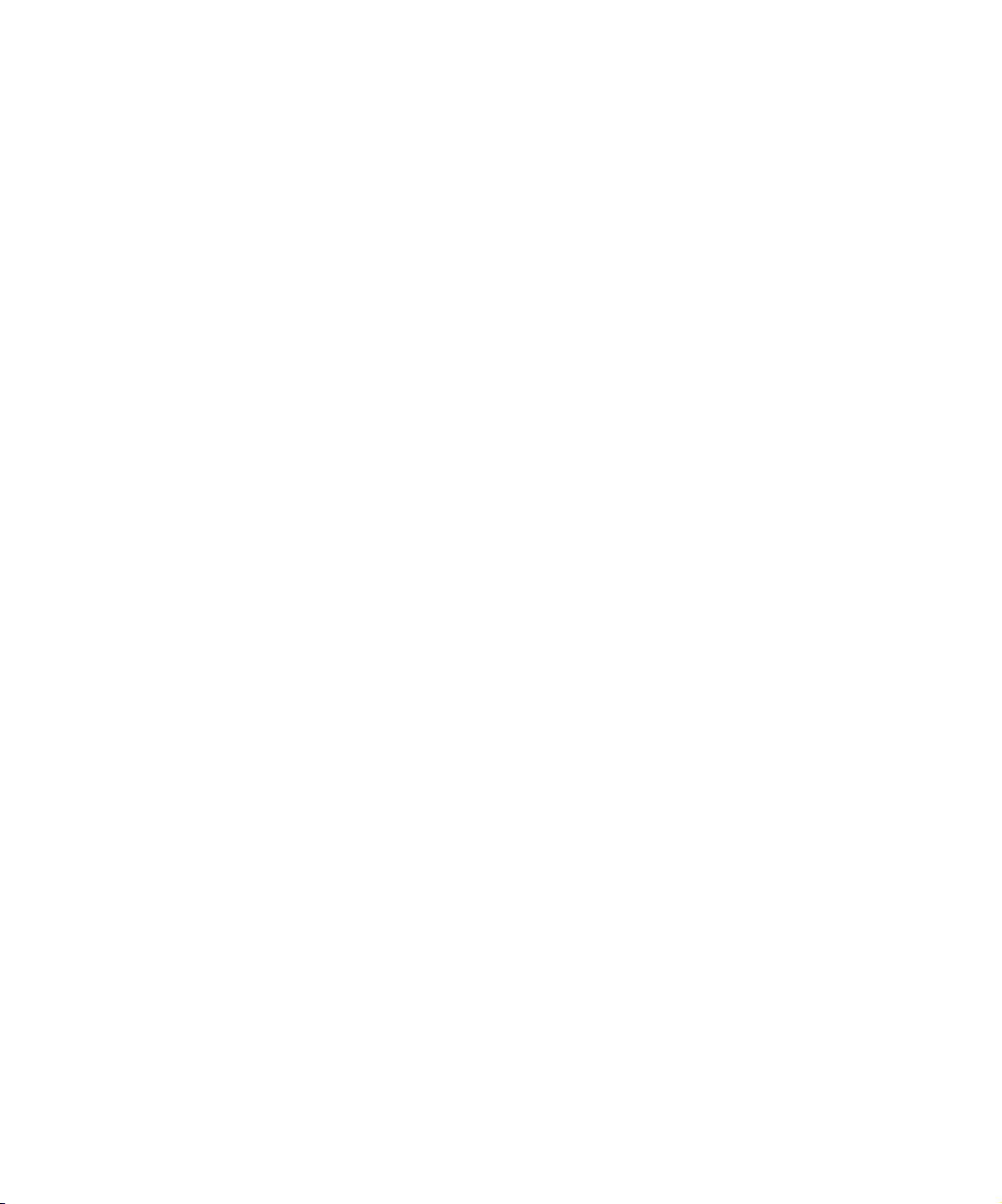
To change the value of a parameter that has a slider, do one or more
of the following:
t Move the slider with the mouse.
t Type a new value using the numeric keypad, and, if you entered fewer
than three digits, press Enter (Windows) or Return (Macintosh).
t Use the Left Arrow or Right Arrow key to change the value by –1 or
+1.
t Press the Shift key and use the Left Arrow or Right Arrow key to
change the value by –10 or +10.
Using Parameter Enable Buttons
Some parameter categories contain parameter Enable buttons. These
buttons control parameters that can either be active or inactive but cannot
be adjusted over a range of values. For example, the Fixed Aspect
parameter Enable button controls whether the aspect ratio of an image is
maintained when you adjust one of its dimensions.
Using the Effect Editor
To turn a parameter on or off by using a parameter Enable button:
t Click the Enable button.
Parameter Enable buttons are pink when the parameter is active and
gray when the parameter is inactive.
Using Fast Menu Parameters
Some effects have additional parameters that you select from the current
parameter’s Fast menu.
To select an additional parameter:
t Click the Fast Menu button in the parameter, and then choose an
option.
93
Page 94

Chapter 3 Customizing Effects
Using the Other Options Button to Access Parameters
Some effects have additional parameters that control their operation. For
example, the Grid effect has additional parameters in which you set the
number of columns and rows in the wipe. When an effect has additional
parameters, the Other Options button appears next to the effect name or in
a parameter category.
To use an effect’s additional parameters:
t Click the Other Options button next to the effect name or in a
parameter category.
A dialog box appears in which you set the additional parameters.
n
You also use the Other Options button to use the parameters for third-party
plug-in effects, for the Windows Color dialog box or Macintosh Color
Picker, to open a title edited into a sequence in the Title tool (when you
want to revise that title), and for other effects that allow you to change
color parameters.
Adjusting a Color Parameter
You can change a color parameter or select a key color by using the
eyedropper or the Windows Color dialog box or Macintosh Color Picker
instead of the Hue, Sat (saturation), and Lum (luminance) sliders.
Other Options button
Eyedropper
Color Preview window
94
Page 95

Using the Eyedropper
To select a color using the eyedropper:
1. Position the pointer over the Color Preview window to activate the
eyedropper.
2. Click the eyedropper, drag it into the Effect Preview monitor, and
release the mouse button on the color you want to select from the video
image.
Avid Xpress DV updates the parameter’s numeric values, and the
selected color appears in the Color Preview window.
Using the Windows Color Dialog Box
The Windows Color dialog box is a standard application that ships with the
Windows operating system.
To open the Windows Color dialog box:
t Click the Other Options button in a color parameter pane.
Using the Effect Editor
Default
choices
Custom
colors
palette
The Windows Color dialog box appears.
Color|Solid box Currently chosen color Color matrix
Color slider
Color
selection
text
boxes
95
Page 96

Chapter 3 Customizing Effects
To use the Windows Color dialog box:
1. To choose a color from the Basic colors palette, click the color you
want.
2. To specify a custom color, do one of the following:
t Click in the color matrix to choose a color, and then drag the color
t Type numerical values for each color component in the color
The new color is displayed on the left side of the Color|Solid box. The
right side of this box displays the solid color closest to the color you
have specified. You can choose the displayed solid color by doubleclicking the right side of the box.
3. When you are satisfied with the color, click Add to Custom Colors to
add it to the Custom colors palette.
4. To choose a custom color from the Windows Color dialog box, click
the color you want.
slider to adjust the amount of white and black in the color.
selection text boxes.
Using the Macintosh
5. Click OK.
The Windows Color dialog box closes, and the color is applied to the
parameter in the Effect Editor.
Color Picker
The Macintosh
®
Color Picker is a standard application that ships with
Macintosh systems. Its appearance varies, depending on the current release
of the Macintosh operating system.
To open the Macintosh Color Picker:
t Click the Other Options button in a color parameter pane.
The Macintosh Color Picker dialog box appears.
96
Page 97

Using the Effect Editor
The Macintosh Color Picker provides several methods for specifying
colors. Select the appropriate icon on the left side of the Color Picker
dialog box to display the method you want. The preceding illustration
shows the HSV (Hue, Saturation, Value) display. The following procedures
explain how to use the HSV display. For information on how to use the
other Macintosh Color Picker interfaces, see the documentation that ships
with your Macintosh system.
To use the HSV color wheel:
1. Drag the crosshair color selector in the wheel to select a color.
Hue values change as you move in a circle around the wheel.
Saturation values change as you move from the center of the wheel
(minimum saturation) to the edge of the wheel (maximum saturation).
2. Drag the Value slider below the wheel to make colors brighter or
darker.
To pick a color using the color selection text boxes:
t Type the values you want to use for Hue Angle, Saturation, and Value
in the text boxes on the right side of the dialog box.
The color selector automatically changes position in the color wheel as
you change values.
97
Page 98

Chapter 3 Customizing Effects
Understanding Keyframes
Yo u us e keyframes to change the appearance and behavior of an effect over
time. A keyframe is a point in the effect at which you can set parameters.
Modifying an effect’s parameters at various points causes the effect’s
appearance to vary as it plays. For example, you can add keyframes to a
Picture-in-Picture effect and change the position parameters for each
keyframe to add movement to the effect.
Keyframe indicators appear as triangles in the position bar of the Effect
Preview monitor when you select an effect and the Effect Editor is active.
You adjust keyframe parameters by using the Effect Editor.
Starting keyframe Ending keyframeSelected keyframe (pink)Add Keyframe button
98
n
For the Picture-in-Picture effect, you can increase your control of the way
effect parameters change over time by using advanced keyframes. With this
capability, each keyframeable effect parameter has a separate Timeline
track — a keyframe track that opens to display a keyframe graph — where
you set and customize keyframes that are independent of other parameters’
keyframes. For more information, see “Working with Advanced
Keyframes” on page 102.
You can still select standard keyframes, in which each keyframe affects all
parameters. You can also use advanced keyframes as if they were standard
keyframes.
Page 99

Using Standard Keyframes
With standard keyframes, Avid Xpress DV always provides the starting
and ending keyframes of an effect. These keyframes are selected by
default, and thus any parameter changes are constant throughout the effect.
By using techniques for adding, deleting, moving, selecting, and
deselecting keyframes, you can begin to change the appearance and
operation of the effect over time by applying parameter changes to specific
keyframes.
Adding a Standard Keyframe
You can create a standard keyframe at any point in the effect’s position bar.
To create a standard keyframe:
1. Click in the position bar below the Effect Preview monitor at the point
in the effect where you want to add the keyframe.
The position indicator moves to that frame.
Using Standard Keyframes
2. Do one of the following to add a keyframe:
t Click the Add Keyframe button either in the Effect Preview
Monitor toolbar or in the Tool palette.
For information on opening the Tool palette, see “Using the Tool
Palette” in the chapter “Viewing and Marking Footage” in the
user’s guide.
t Manually adjust a parameter in the Effect Preview monitor
(segment effects only). For example, when you click a handle on
an effect outline and drag to resize or reposition it, the system
automatically creates a new keyframe.
99
Page 100

Chapter 3 Customizing Effects
Selecting a Standard Keyframe
You can select a single standard keyframe or multiple standard keyframes
at the same time. A keyframe indicator changes to pink when selected.
To select one keyframe:
t Click the keyframe indicator in the position bar below the Effect
Preview monitor.
To select multiple keyframes:
t Shift+click the keyframe indicators that you want in the effect’s
position bar.
To select all keyframes in the effect’s position bar, do one of the
following:
t Press Ctrl+A (Windows) or k+A (Macintosh).
t Press and hold Ctrl+Alt (Windows) or the k key (Macintosh), and
click one keyframe indicator.
n
For a quick way to jump to the next or previous keyframe indicator, use the
Fast Forward and Rewind buttons on the Effect Preview Monitor toolbar.
Moving a Standard Keyframe
After you have created a standard keyframe, you can move it to another
position in the position bar below the Effect Preview monitor.
n
100
With standard keyframes, you cannot move the starting and ending
keyframes.
To move a standard keyframe, do one of the following:
t Alt+click (Windows) or Option+click (Macintosh) the keyframe
indicator, and drag it to its new position.
t Select a keyframe indicator, and click the Trim Left 1 Frame or Trim
Right 1 Frame button or the Trim Left 10 Frames or Trim Right 10
Frames button.
