Page 1
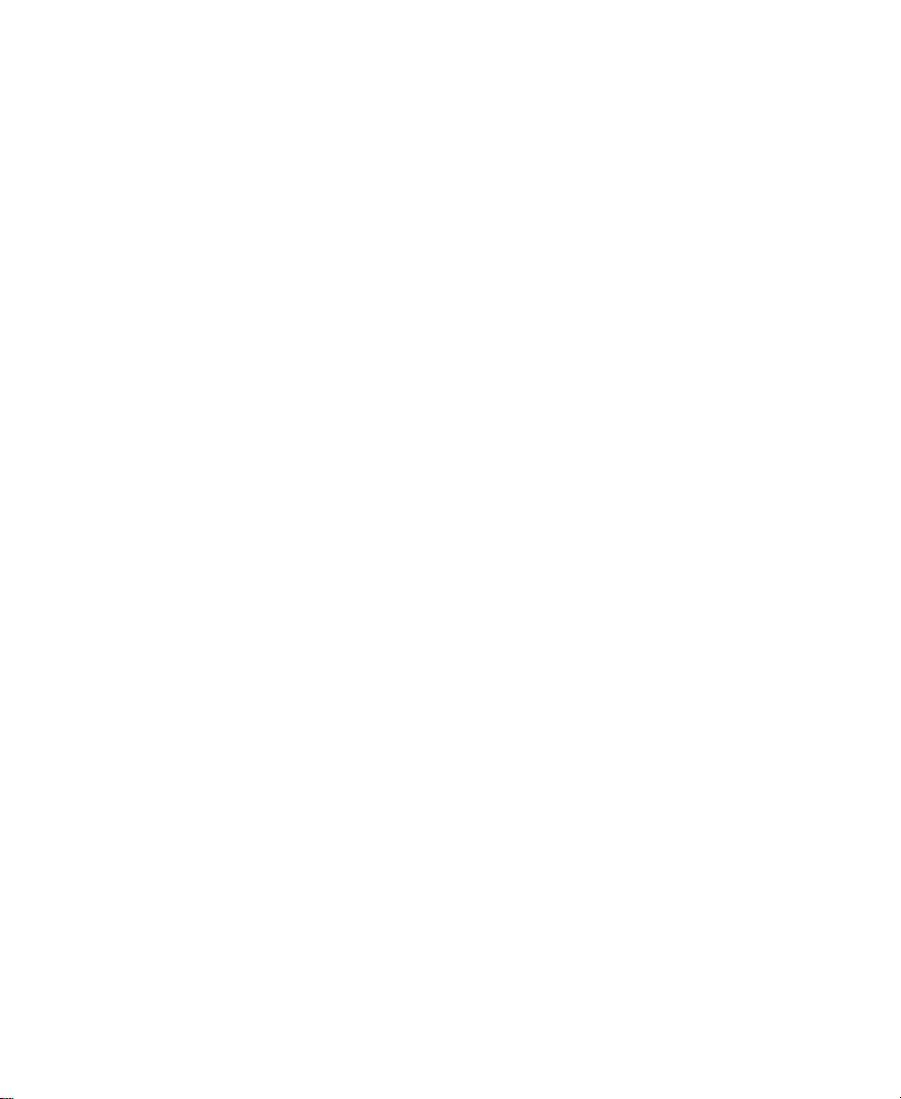
Avid Xpress® DV
User’s Guide
a
tools for storytellers™
Page 2
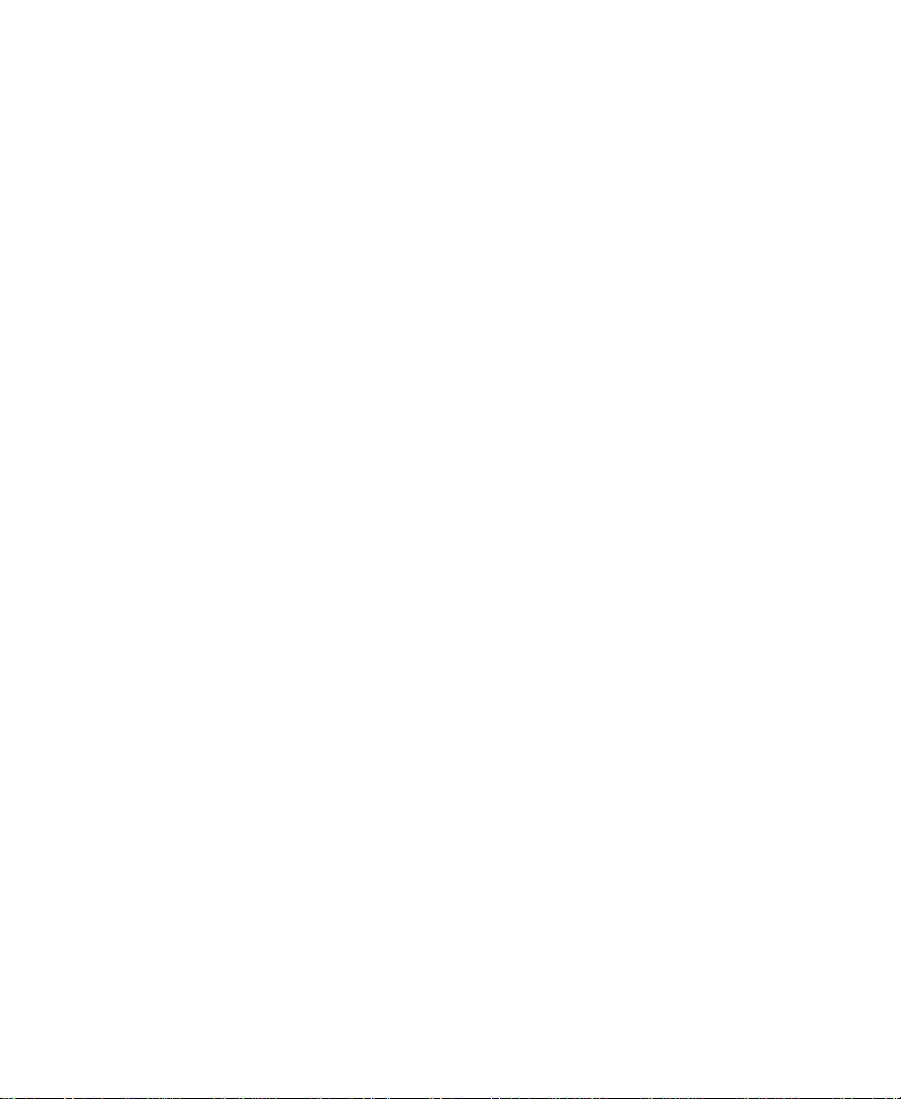
© 2000-2001 Avid Technology, Inc. All rights reserved.
Avid Xpress DV User’s Guide• Part 0130-04787-01 Rev. A • April 2001
2
Page 3
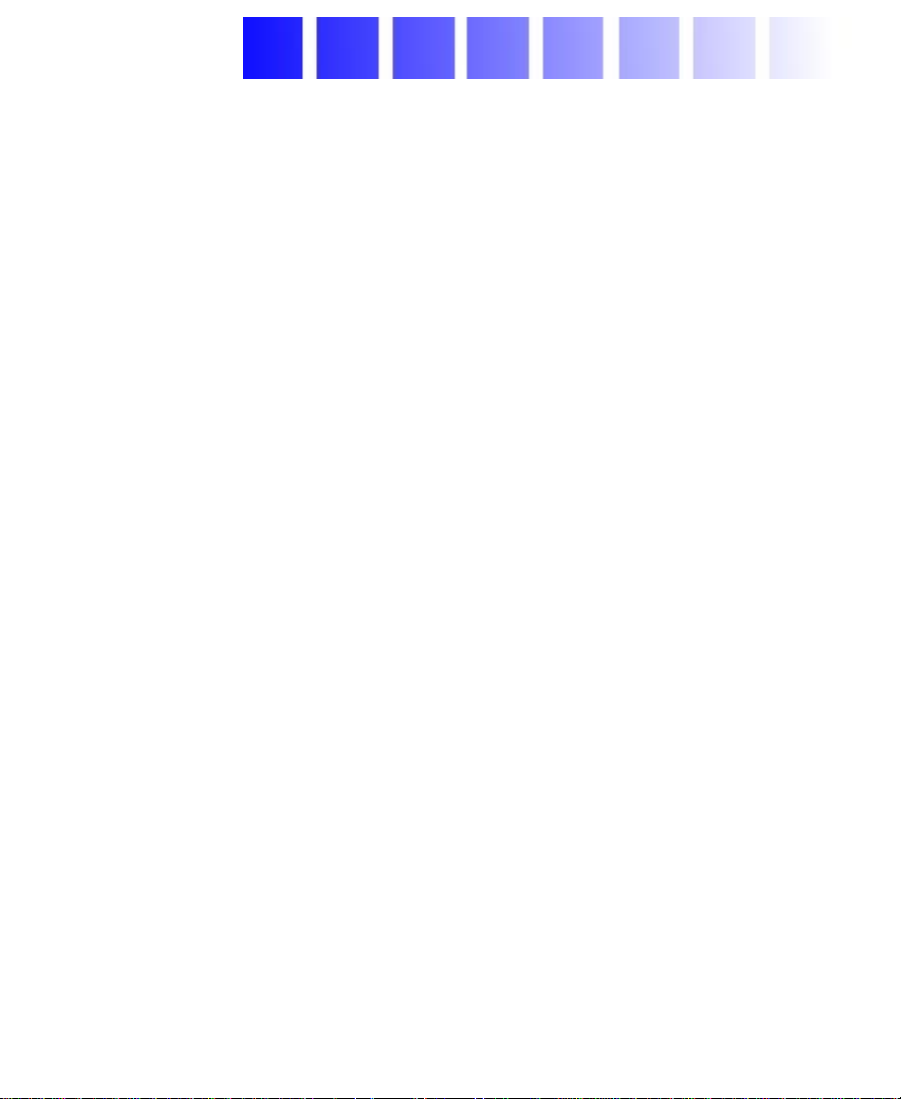
Contents
Chapter 1 Desktop Basics
Working with the Desktop. . . . . . . . . . . . . . . . . . . . . . . . . . . . . . . . . . . 31
Creating an Emergency Repair Disk. . . . . . . . . . . . . . . . . . . . . . . 31
Using Context Menus. . . . . . . . . . . . . . . . . . . . . . . . . . . . . . . . . . . . 32
Using the Windows 2000 Taskbar . . . . . . . . . . . . . . . . . . . . . . . . . 32
Dragging Windows. . . . . . . . . . . . . . . . . . . . . . . . . . . . . . . . . . . . . . 33
Setting the Avid Color Scheme. . . . . . . . . . . . . . . . . . . . . . . . . . . . 34
Setting Your Screen Resolution . . . . . . . . . . . . . . . . . . . . . . . . . . . 34
About the Avid Xpress DV Folder . . . . . . . . . . . . . . . . . . . . . . . . . . . . 35
Managing the Avid Projects and Avid Users Folders . . . . . . . . . . . . 36
About the Avid Projects and Avid Users Folders . . . . . . . . . . . . 37
Changing Project and User Names . . . . . . . . . . . . . . . . . . . . . . . . 37
Deleting Projects and User Profiles. . . . . . . . . . . . . . . . . . . . . . . . 38
Starting the Avid Xpress DV Application. . . . . . . . . . . . . . . . . . . . . . 39
Chapter 2 Starting a Project
Opening and Closing a Project . . . . . . . . . . . . . . . . . . . . . . . . . . . . . . . 41
Identifying a User. . . . . . . . . . . . . . . . . . . . . . . . . . . . . . . . . . . . . . . 42
Creating a New User . . . . . . . . . . . . . . . . . . . . . . . . . . . . . . . . . 42
Selecting an Existing User . . . . . . . . . . . . . . . . . . . . . . . . . . . . 42
Selecting a Project. . . . . . . . . . . . . . . . . . . . . . . . . . . . . . . . . . . . . . . 43
Selecting an Existing Project . . . . . . . . . . . . . . . . . . . . . . . . . . 43
Creating a New Project. . . . . . . . . . . . . . . . . . . . . . . . . . . . . . . 45
Nesting Projects in Folders . . . . . . . . . . . . . . . . . . . . . . . . . . . 46
Opening a Project . . . . . . . . . . . . . . . . . . . . . . . . . . . . . . . . . . . . . . . 46
3
Page 4
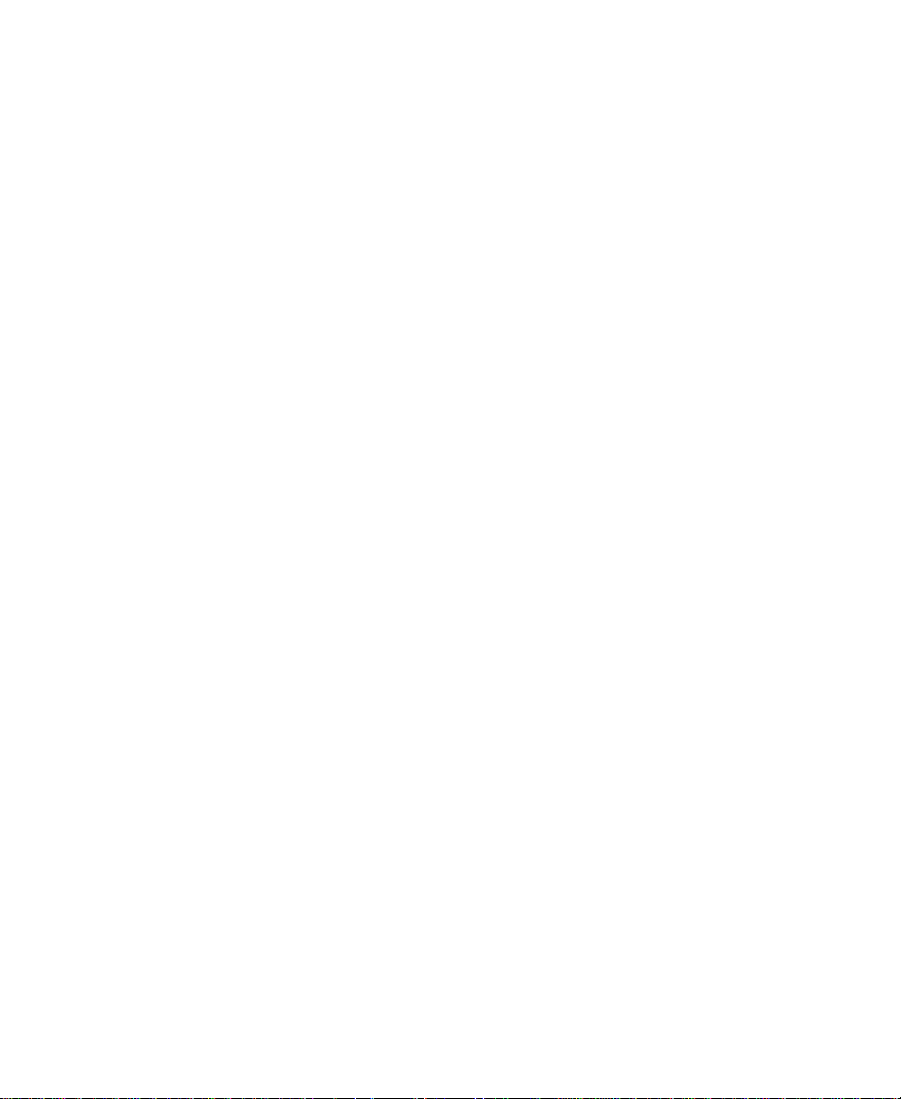
Closing a Project . . . . . . . . . . . . . . . . . . . . . . . . . . . . . . . . . . . . . . . . 47
Backing Up Your Project Information . . . . . . . . . . . . . . . . . . . . . . . . . 47
Saving Your Project Information on a Drive or Floppy Disk. . 48
Restoring from a Backup. . . . . . . . . . . . . . . . . . . . . . . . . . . . . . . . . 48
Ending an Edit Session . . . . . . . . . . . . . . . . . . . . . . . . . . . . . . . . . . . . . . 49
Quitting the Avid Xpress DV Application. . . . . . . . . . . . . . . . . . 50
Turning Off Your Equipment . . . . . . . . . . . . . . . . . . . . . . . . . . . . . 51
Mounting and Ejecting Drives . . . . . . . . . . . . . . . . . . . . . . . . . . . . . . . 52
Ejecting Drives. . . . . . . . . . . . . . . . . . . . . . . . . . . . . . . . . . . . . . . . . . 53
Mounting All Drives . . . . . . . . . . . . . . . . . . . . . . . . . . . . . . . . . . . . 53
Connecting to the Avid Production Network . . . . . . . . . . . . . . . . . . . 53
Chapter 3 Working with the Project Window
Opening and Closing the Project Window . . . . . . . . . . . . . . . . . . . . . 56
Using the Bins Display . . . . . . . . . . . . . . . . . . . . . . . . . . . . . . . . . . . . . . 57
Viewing a List of Bins . . . . . . . . . . . . . . . . . . . . . . . . . . . . . . . . . . . 58
Displaying Bins. . . . . . . . . . . . . . . . . . . . . . . . . . . . . . . . . . . . . . . . . 61
Creating a Folder in a Project . . . . . . . . . . . . . . . . . . . . . . . . . . . . . 63
Creating a New Bin. . . . . . . . . . . . . . . . . . . . . . . . . . . . . . . . . . . . . . 64
Renaming a Bin . . . . . . . . . . . . . . . . . . . . . . . . . . . . . . . . . . . . . . . . . 64
Opening and Closing a Bin. . . . . . . . . . . . . . . . . . . . . . . . . . . . . . . 64
Opening Selected Bins . . . . . . . . . . . . . . . . . . . . . . . . . . . . . . . 65
Closing a Bin. . . . . . . . . . . . . . . . . . . . . . . . . . . . . . . . . . . . . . . . 66
Deleting a Bin or Folder. . . . . . . . . . . . . . . . . . . . . . . . . . . . . . . . . . 66
Viewing Contents in the Trash. . . . . . . . . . . . . . . . . . . . . . . . . . . . 66
Emptying the Trash. . . . . . . . . . . . . . . . . . . . . . . . . . . . . . . . . . . . . . 67
Managing Folders and Bins . . . . . . . . . . . . . . . . . . . . . . . . . . . . . . 68
Saving Bins Automatically . . . . . . . . . . . . . . . . . . . . . . . . . . . . . . . 69
Saving Bins Manually . . . . . . . . . . . . . . . . . . . . . . . . . . . . . . . . . . . 70
About Retrieving Bin Files from the Attic Folder . . . . . . . . . . . 71
Retrieving Bin Files from the Attic Folder . . . . . . . . . . . . . . 71
Modifying the Creation Date . . . . . . . . . . . . . . . . . . . . . . . . . . . . . 73
Using the Settings Scroll List. . . . . . . . . . . . . . . . . . . . . . . . . . . . . . . . . 74
4
Page 5
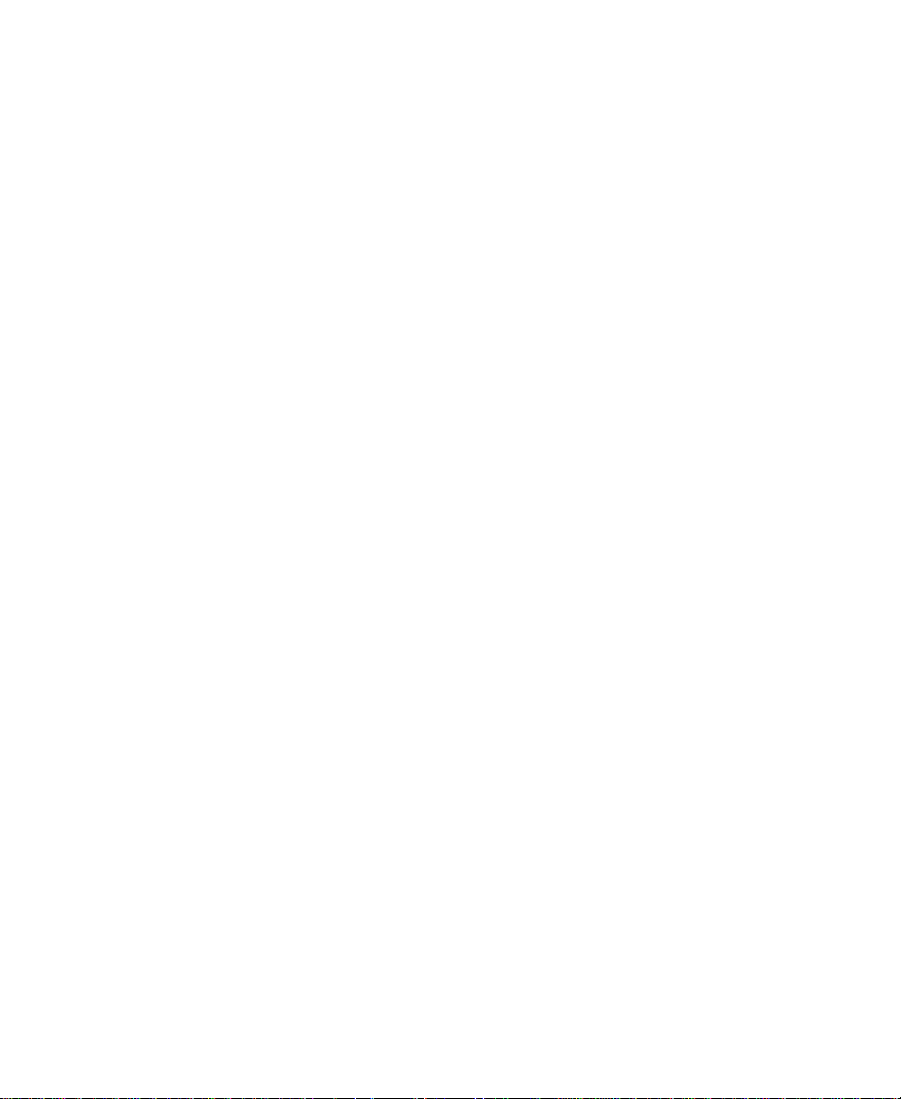
About Settings. . . . . . . . . . . . . . . . . . . . . . . . . . . . . . . . . . . . . . . . . . 75
Defining Settings . . . . . . . . . . . . . . . . . . . . . . . . . . . . . . . . . . . . . . . 75
Reviewing Basic Settings . . . . . . . . . . . . . . . . . . . . . . . . . . . . . . . . 76
Bin Settings. . . . . . . . . . . . . . . . . . . . . . . . . . . . . . . . . . . . . . . . . 76
General Settings. . . . . . . . . . . . . . . . . . . . . . . . . . . . . . . . . . . . . 79
Interface Settings . . . . . . . . . . . . . . . . . . . . . . . . . . . . . . . . . . . . 80
General Interface Settings . . . . . . . . . . . . . . . . . . . . . . . . . . . . 81
Appearance Interface Settings. . . . . . . . . . . . . . . . . . . . . . . . . 83
Changing Interface Component Colors. . . . . . . . . . . . . . . . . 86
Changing Shading Depth. . . . . . . . . . . . . . . . . . . . . . . . . . . . . 89
Changing Button Separation. . . . . . . . . . . . . . . . . . . . . . . . . . 91
Displaying Project Settings. . . . . . . . . . . . . . . . . . . . . . . . . . . . . . . 93
Changing the Settings Scroll List Display. . . . . . . . . . . . . . . . . . 93
About the Settings Scroll List. . . . . . . . . . . . . . . . . . . . . . . . . . . . . 95
Working with Settings . . . . . . . . . . . . . . . . . . . . . . . . . . . . . . . . . . . 98
Selecting Another User. . . . . . . . . . . . . . . . . . . . . . . . . . . . . . . 98
Modifying Settings . . . . . . . . . . . . . . . . . . . . . . . . . . . . . . . . . . 98
W orking with Multiple Settings. . . . . . . . . . . . . . . . . . . . . . . 99
Duplicating Settings . . . . . . . . . . . . . . . . . . . . . . . . . . . . . . . . . 99
Naming Settings. . . . . . . . . . . . . . . . . . . . . . . . . . . . . . . . . . . . 100
Selecting Among Multiple Settings. . . . . . . . . . . . . . . . . . . 101
Deleting Settings . . . . . . . . . . . . . . . . . . . . . . . . . . . . . . . . . . . 101
Copying Settings Between Settings Files . . . . . . . . . . . . . . 102
Moving Settings Between Systems . . . . . . . . . . . . . . . . . . . 102
Using Site Settings. . . . . . . . . . . . . . . . . . . . . . . . . . . . . . . . . . 103
Using the Info Display . . . . . . . . . . . . . . . . . . . . . . . . . . . . . . . . . . . . . 104
Displaying Project Info . . . . . . . . . . . . . . . . . . . . . . . . . . . . . . . . . 104
Viewing Memory. . . . . . . . . . . . . . . . . . . . . . . . . . . . . . . . . . . . . . . 104
About the Memory Window. . . . . . . . . . . . . . . . . . . . . . . . . . . . . 105
Accessing the Hardware Tool . . . . . . . . . . . . . . . . . . . . . . . . . . . . 106
Customizing Your Workspace . . . . . . . . . . . . . . . . . . . . . . . . . . . . . . . 106
Creating a New Workspace Setting . . . . . . . . . . . . . . . . . . . . . . . 107
Linking User Settings and Workspaces . . . . . . . . . . . . . . . . . . . 109
5
Page 6
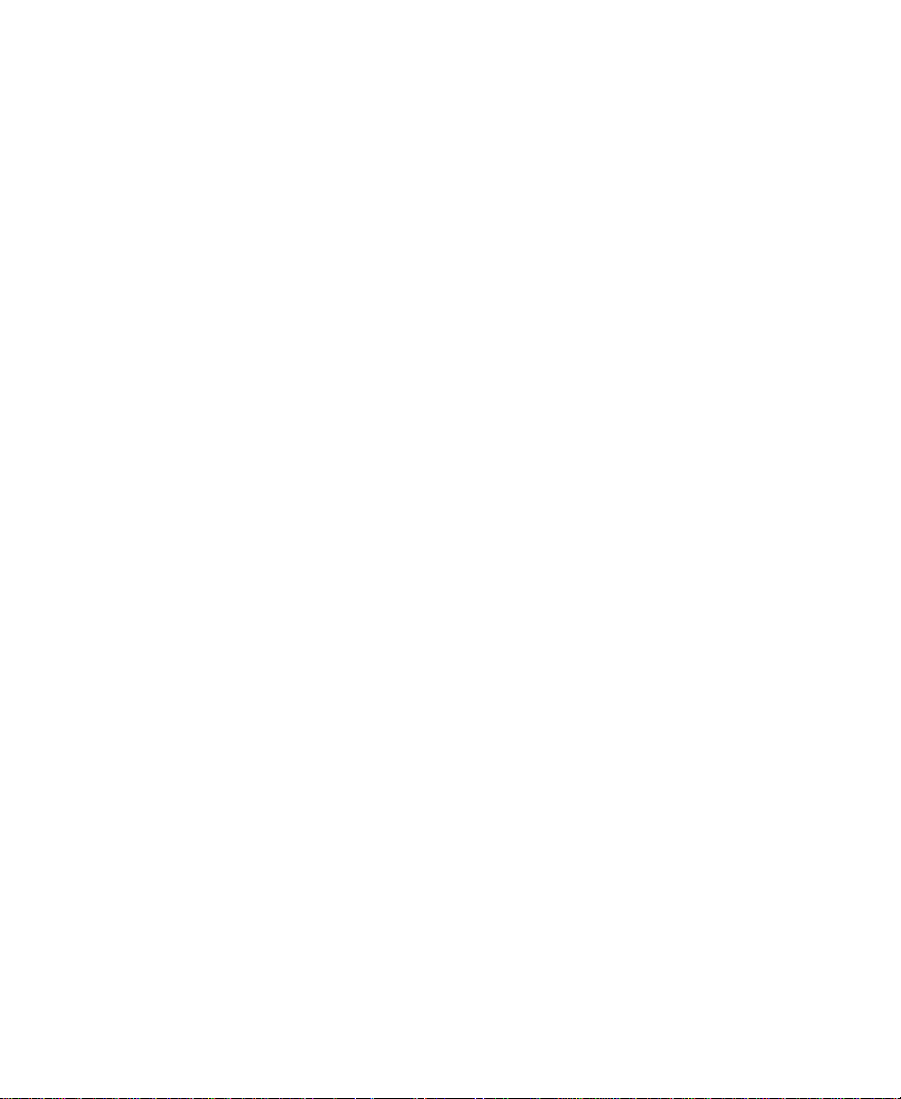
Switching Between Workspaces. . . . . . . . . . . . . . . . . . . . . . . . . . 112
Deleting a Workspace. . . . . . . . . . . . . . . . . . . . . . . . . . . . . . . . . . . 112
Chapter 4 Using Basic Tools
Navigating in Dialog Boxes and Menus . . . . . . . . . . . . . . . . . . . . . . 114
Using the Tools Menu . . . . . . . . . . . . . . . . . . . . . . . . . . . . . . . . . . . . . . 114
Using the Command Palette. . . . . . . . . . . . . . . . . . . . . . . . . . . . . . . . . 115
About Button Mapping . . . . . . . . . . . . . . . . . . . . . . . . . . . . . . . . . 116
Mapping User-Selectable Buttons. . . . . . . . . . . . . . . . . . . . . . . . 117
Using the Blank Button . . . . . . . . . . . . . . . . . . . . . . . . . . . . . . . . . 118
Mapping the Modifier Key. . . . . . . . . . . . . . . . . . . . . . . . . . . . . . 118
Mapping Menu Commands . . . . . . . . . . . . . . . . . . . . . . . . . . . . . 119
Activating Commands from the Command Palette. . . . . . . . . 120
Using the Avid Calculator. . . . . . . . . . . . . . . . . . . . . . . . . . . . . . . . . . . 121
Using the Console Window . . . . . . . . . . . . . . . . . . . . . . . . . . . . . . . . . 123
Displaying System Information. . . . . . . . . . . . . . . . . . . . . . . . . . 123
Reviewing a Log of Errors. . . . . . . . . . . . . . . . . . . . . . . . . . . . . . . 124
Getting Information with the Console Window. . . . . . . . . . . . 124
Using the Hardware Tool . . . . . . . . . . . . . . . . . . . . . . . . . . . . . . . . . . . 125
Checking the Hardware Configuration . . . . . . . . . . . . . . . . . . . 125
Chapter 5 Logging
Logging Tips . . . . . . . . . . . . . . . . . . . . . . . . . . . . . . . . . . . . . . . . . . . . . . 127
Logging Preroll . . . . . . . . . . . . . . . . . . . . . . . . . . . . . . . . . . . . . . . . 128
Logging Timecode. . . . . . . . . . . . . . . . . . . . . . . . . . . . . . . . . . . . . . 128
Naming Tapes . . . . . . . . . . . . . . . . . . . . . . . . . . . . . . . . . . . . . . . . . 129
Double-Checking the Logs . . . . . . . . . . . . . . . . . . . . . . . . . . . . . . 129
Adding a Memory Mark . . . . . . . . . . . . . . . . . . . . . . . . . . . . . . . . 130
Importing Shot Log Files . . . . . . . . . . . . . . . . . . . . . . . . . . . . . . . . . . . 130
Converting Log Files with Avid Log Exchange . . . . . . . . . . . . . . . . 133
Converting a Log File to an ALE File . . . . . . . . . . . . . . . . . . . . . 133
Using Drag-and-Drop Conversion . . . . . . . . . . . . . . . . . . . . . . . 139
Logging Directly to a Bin . . . . . . . . . . . . . . . . . . . . . . . . . . . . . . . . . . . 141
6
Page 7
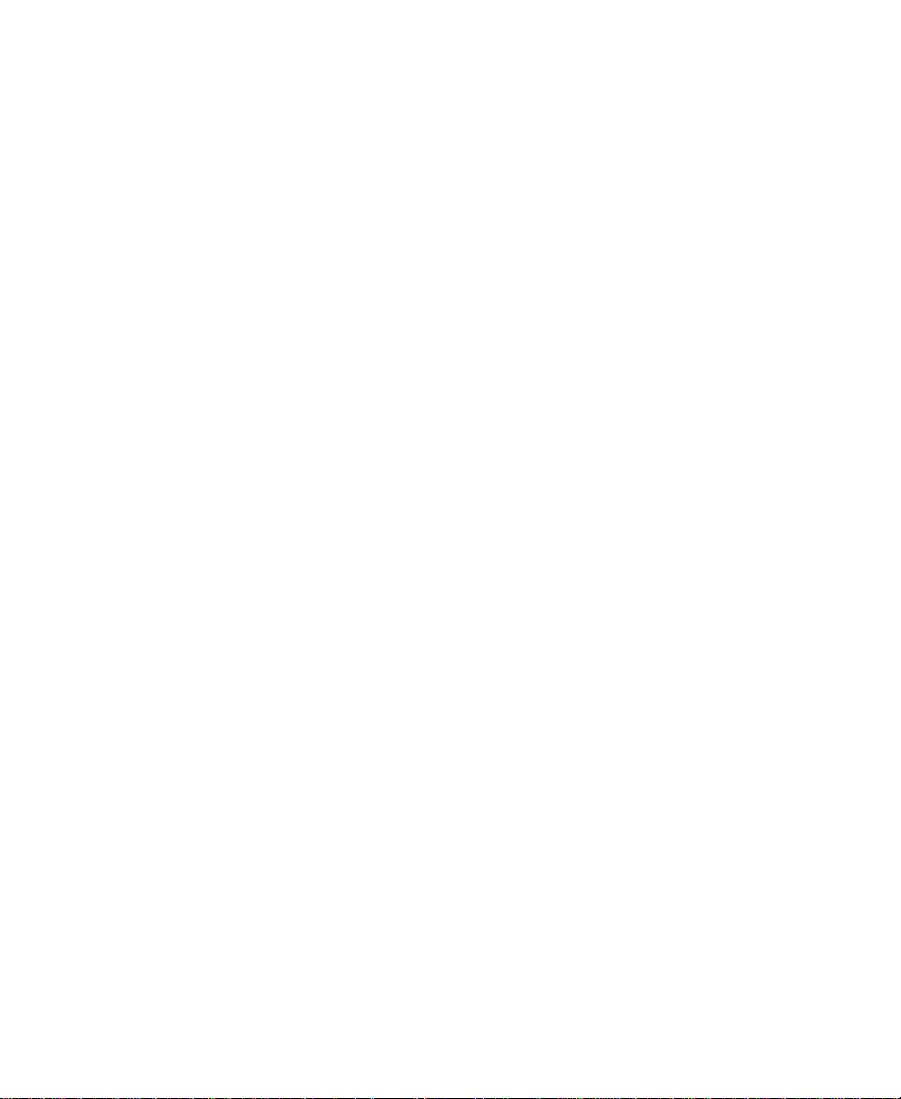
Logging with an Avid-Controlled Camera or Deck . . . . . . . . . 141
Logging with a Non-Avid-Controlled Camera or Deck. . . . . . 145
Exporting Shot Log Files. . . . . . . . . . . . . . . . . . . . . . . . . . . . . . . . . . . . 147
Chapter 6 Preparing to Record
Understanding Digital Video (DV) . . . . . . . . . . . . . . . . . . . . . . . . . . 149
What Is DV? . . . . . . . . . . . . . . . . . . . . . . . . . . . . . . . . . . . . . . . . . . . 150
What Is IEEE Standard 1394? . . . . . . . . . . . . . . . . . . . . . . . . . . . . 150
What Is OHCI?. . . . . . . . . . . . . . . . . . . . . . . . . . . . . . . . . . . . . . . . . 150
Selecting Settings. . . . . . . . . . . . . . . . . . . . . . . . . . . . . . . . . . . . . . . . . . 151
General Settings . . . . . . . . . . . . . . . . . . . . . . . . . . . . . . . . . . . . . . . 151
Record Settings . . . . . . . . . . . . . . . . . . . . . . . . . . . . . . . . . . . . . . . . 152
Configuring Decks. . . . . . . . . . . . . . . . . . . . . . . . . . . . . . . . . . . . . . . . . 153
Deleting Deck Configurations. . . . . . . . . . . . . . . . . . . . . . . . . . . 159
Deck Settings Options . . . . . . . . . . . . . . . . . . . . . . . . . . . . . . . . . . 160
Setting Deck Preferences. . . . . . . . . . . . . . . . . . . . . . . . . . . . . . . . 162
Setting Up the Record Tool. . . . . . . . . . . . . . . . . . . . . . . . . . . . . . . . . . 163
Opening the Record Tool. . . . . . . . . . . . . . . . . . . . . . . . . . . . . . . . 163
Selecting a Deck . . . . . . . . . . . . . . . . . . . . . . . . . . . . . . . . . . . . . . . 164
Selecting Audio Input . . . . . . . . . . . . . . . . . . . . . . . . . . . . . . . . . . 165
Viewing Video Input . . . . . . . . . . . . . . . . . . . . . . . . . . . . . . . . . . . 166
Selecting a Tape . . . . . . . . . . . . . . . . . . . . . . . . . . . . . . . . . . . . . . . . 166
Selecting Source Tracks . . . . . . . . . . . . . . . . . . . . . . . . . . . . . . . . . 167
Choosing a Target Bin . . . . . . . . . . . . . . . . . . . . . . . . . . . . . . . . . . 168
Selecting the Target Drives . . . . . . . . . . . . . . . . . . . . . . . . . . . . . . 169
Targeting a Single Drive. . . . . . . . . . . . . . . . . . . . . . . . . . . . . 169
Targeting Separate Drives for Video and Audio. . . . . . . . 170
Interpreting the Time-Remaining Display . . . . . . . . . . . . . . . . 171
Recording to Multiple Media Files . . . . . . . . . . . . . . . . . . . . . . . 172
Recording Across Timecode Breaks . . . . . . . . . . . . . . . . . . . . . . 175
Using Record Settings . . . . . . . . . . . . . . . . . . . . . . . . . . . . . . . . . . 176
General Record Settings. . . . . . . . . . . . . . . . . . . . . . . . . . . . . 176
Batch Record Settings . . . . . . . . . . . . . . . . . . . . . . . . . . . . . . . 179
7
Page 8
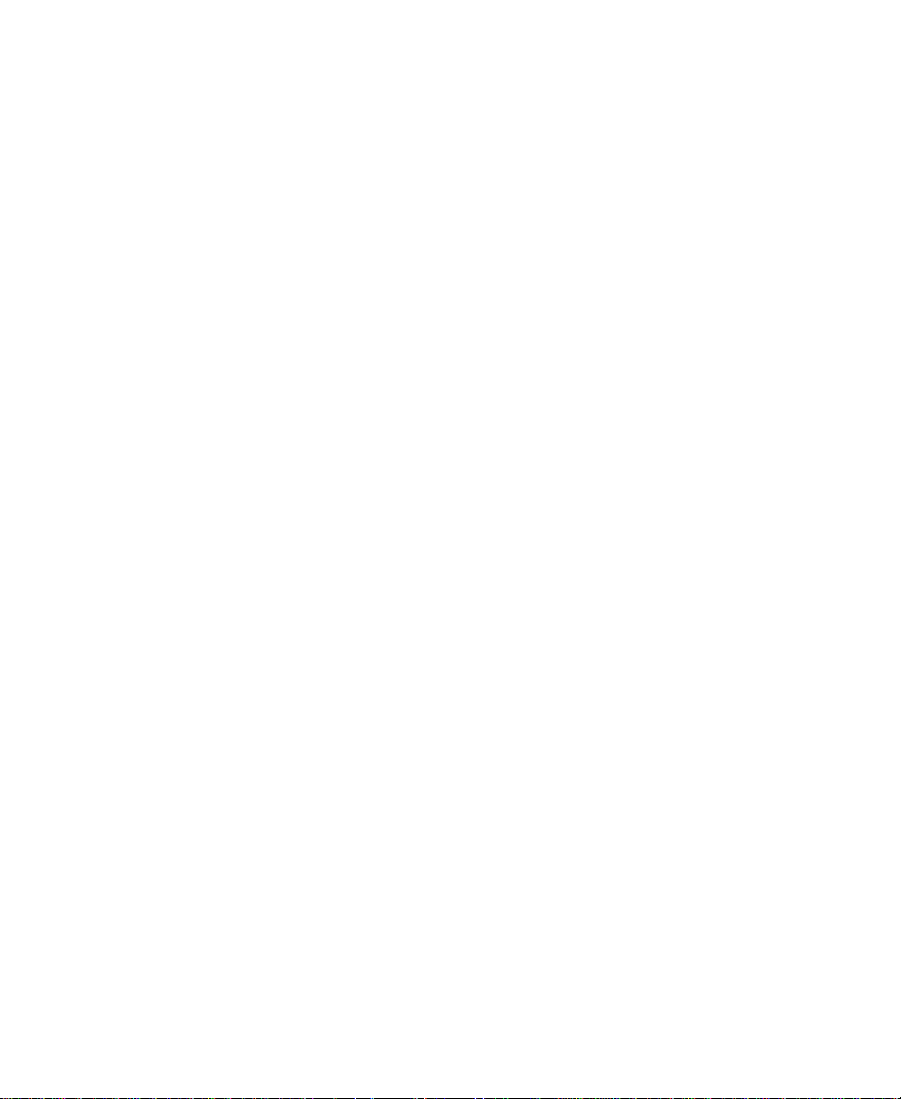
Edit Record Settings . . . . . . . . . . . . . . . . . . . . . . . . . . . . . . . . 181
Media Files Record Settings . . . . . . . . . . . . . . . . . . . . . . . . . 182
Preparing for Audio Input . . . . . . . . . . . . . . . . . . . . . . . . . . . . . . . . . . 183
Choosing the Audio File Format . . . . . . . . . . . . . . . . . . . . . . . . . 183
Adjusting Audio Project Settings . . . . . . . . . . . . . . . . . . . . . . . . 185
Using the Audio Tool . . . . . . . . . . . . . . . . . . . . . . . . . . . . . . . . . . . 188
Adjusting the Reference Level . . . . . . . . . . . . . . . . . . . . . . . 190
Adjusting Audio Input Levels . . . . . . . . . . . . . . . . . . . . . . . 191
Creating Tone Media. . . . . . . . . . . . . . . . . . . . . . . . . . . . . . . . 192
Using the Console Window to Check Audio Levels . . . . . . . . 193
Compression Resolutions and Storage Requirements. . . . . . . . . . 195
Screen Resolution . . . . . . . . . . . . . . . . . . . . . . . . . . . . . . . . . . . . . . 195
Digital Video Resolutions. . . . . . . . . . . . . . . . . . . . . . . . . . . . . . . 195
Setting Media Creation Resolutions and Selecting Drives . . 195
Storage Requirements . . . . . . . . . . . . . . . . . . . . . . . . . . . . . . . . . . 198
Chapter 7 Recording
Before You Begin . . . . . . . . . . . . . . . . . . . . . . . . . . . . . . . . . . . . . . . . . . 200
Adding Clip Names and Comments On-the-Fly . . . . . . . . . . . . . . . 201
Recording and Logging at the Same Time. . . . . . . . . . . . . . . . . . . . . 201
Recording from One Point to Another . . . . . . . . . . . . . . . . . . . . 202
Recording from an IN Point to an OUT Point . . . . . . . . . . 203
Setting Both Marks . . . . . . . . . . . . . . . . . . . . . . . . . . . . . . . . . 203
Setting Only One Mark . . . . . . . . . . . . . . . . . . . . . . . . . . . . . 204
Recording On-the-Fly. . . . . . . . . . . . . . . . . . . . . . . . . . . . . . . . . . . 205
Autorecording . . . . . . . . . . . . . . . . . . . . . . . . . . . . . . . . . . . . . . . . . 207
Recording from a Non-Avid-Controlled Deck . . . . . . . . . . . . . 212
Recording with Time-of-Day Timecode. . . . . . . . . . . . . . . . . . . 215
Recording Audio from a Music CD . . . . . . . . . . . . . . . . . . . . . . . . . . 215
Recording to the Timeline . . . . . . . . . . . . . . . . . . . . . . . . . . . . . . . . . . 217
Patching When Recording to the Timeline . . . . . . . . . . . . . . . . 219
Batch Recording from Logged Clips. . . . . . . . . . . . . . . . . . . . . . . . . . 220
Preparing to Batch Record. . . . . . . . . . . . . . . . . . . . . . . . . . . . . . . 220
8
Page 9
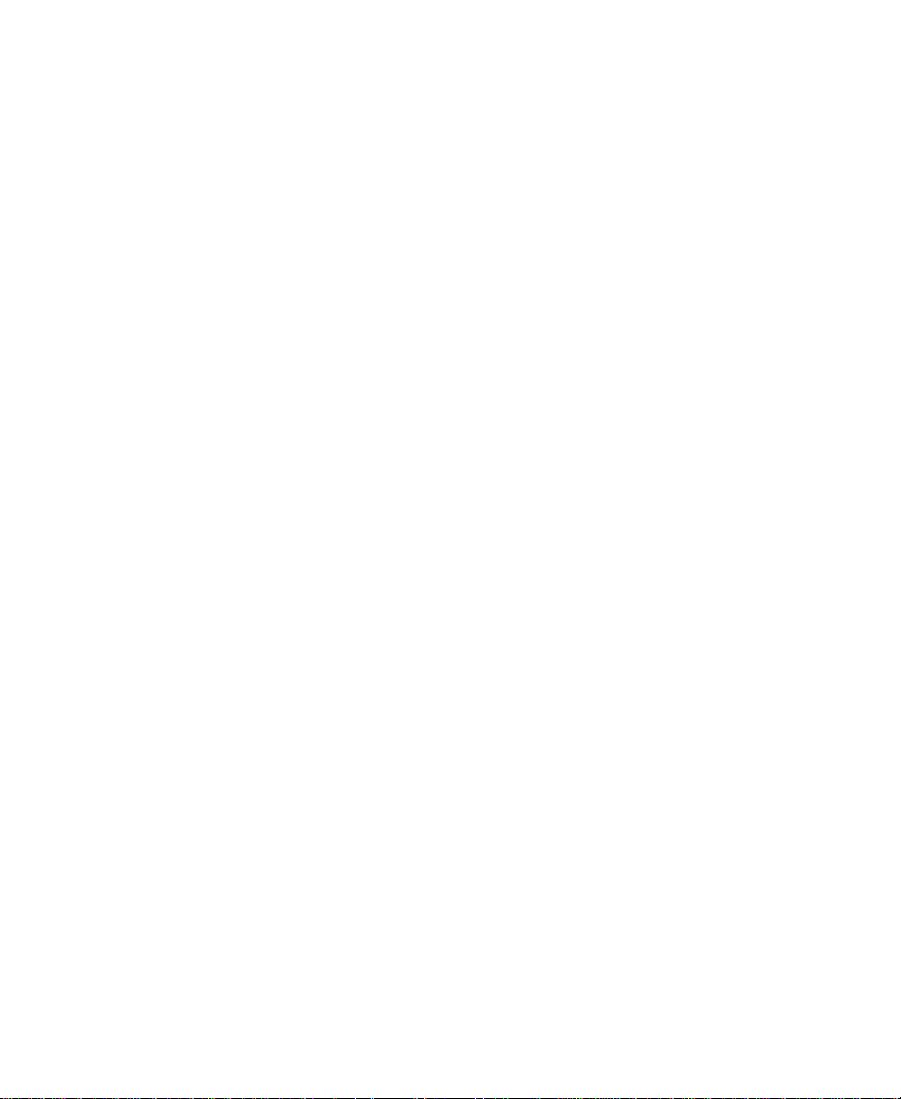
Resizing the Record Tool . . . . . . . . . . . . . . . . . . . . . . . . . . . . 220
Preparing Settings for Unattended Batch Recording . . . . 220
Batch Recording Clips . . . . . . . . . . . . . . . . . . . . . . . . . . . . . . . . . . 221
Rerecording Your Material . . . . . . . . . . . . . . . . . . . . . . . . . . . . . . . . . . 223
Rerecording Master Clips and Subclips. . . . . . . . . . . . . . . . . . . 224
Rerecording Sequences . . . . . . . . . . . . . . . . . . . . . . . . . . . . . . . . . 224
Saving Two Versions of a Sequence When Rerecording . 224
Rerecording the Sequence . . . . . . . . . . . . . . . . . . . . . . . . . . . 225
Other Recording Functions . . . . . . . . . . . . . . . . . . . . . . . . . . . . . . . . . 226
Controlling Decks from the Keyboard . . . . . . . . . . . . . . . . . . . . 227
Naming a New Tape from the Keyboard . . . . . . . . . . . . . . . . . . 228
Ejecting Tapes with a Button or Key . . . . . . . . . . . . . . . . . . . . . . 228
Returning to Previous Place in the Select Tape Dialog Box . . 229
Chapter 8 Importing Files
Preparing to Import Files . . . . . . . . . . . . . . . . . . . . . . . . . . . . . . . . . . . 231
Creating and Using Import Settings. . . . . . . . . . . . . . . . . . . . . . . . . . 231
Creating a New Import Setting . . . . . . . . . . . . . . . . . . . . . . . . . . 231
Modifying an Existing Import Setting . . . . . . . . . . . . . . . . . . . . 233
Import Settings Options . . . . . . . . . . . . . . . . . . . . . . . . . . . . . . . . 233
Importing Files . . . . . . . . . . . . . . . . . . . . . . . . . . . . . . . . . . . . . . . . . . . . 243
Using the Drag-and-Drop Method to Import Files . . . . . . . . . . . . . 246
Using Open Media Management (OMM). . . . . . . . . . . . . . . . . . . . . 247
Specifying OMM Settings. . . . . . . . . . . . . . . . . . . . . . . . . . . . . . . 247
Using OMM to Import Clips . . . . . . . . . . . . . . . . . . . . . . . . . . . . 249
Reimporting Files. . . . . . . . . . . . . . . . . . . . . . . . . . . . . . . . . . . . . . . . . . 250
The Batch Import Dialog Box. . . . . . . . . . . . . . . . . . . . . . . . . . . . 251
Selected Clips Section. . . . . . . . . . . . . . . . . . . . . . . . . . . . . . . 252
Import Target Section . . . . . . . . . . . . . . . . . . . . . . . . . . . . . . . 252
Import Options Section . . . . . . . . . . . . . . . . . . . . . . . . . . . . . 252
Starting the Reimport Process . . . . . . . . . . . . . . . . . . . . . . . . . . . 253
9
Page 10
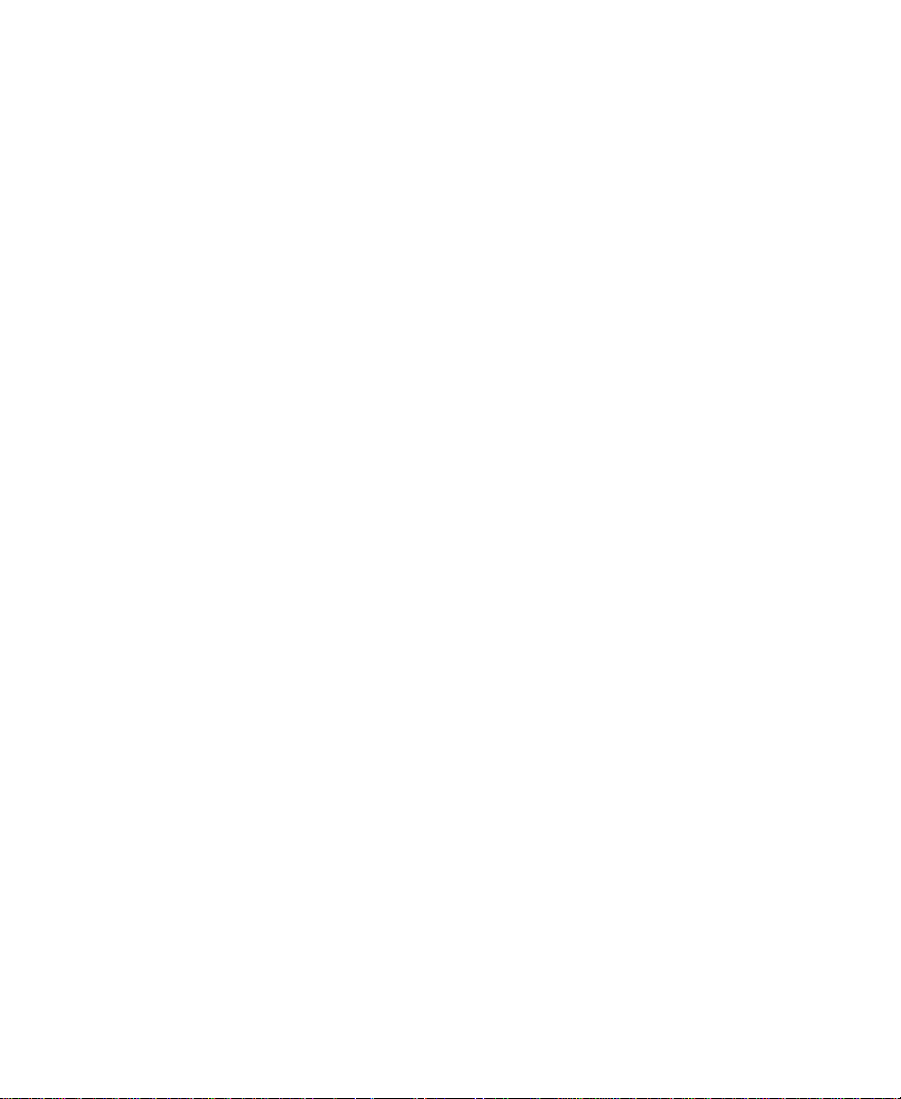
Chapter 9 Organizing with Bins
Before You Begin . . . . . . . . . . . . . . . . . . . . . . . . . . . . . . . . . . . . . . . . . . 256
Adjusting Pan Defaults . . . . . . . . . . . . . . . . . . . . . . . . . . . . . . . . . 256
Setting the Bin Display . . . . . . . . . . . . . . . . . . . . . . . . . . . . . . . . . 257
About Bin Views. . . . . . . . . . . . . . . . . . . . . . . . . . . . . . . . . . . . . . . . . . . 259
Text View. . . . . . . . . . . . . . . . . . . . . . . . . . . . . . . . . . . . . . . . . . . . . . 260
Frame View. . . . . . . . . . . . . . . . . . . . . . . . . . . . . . . . . . . . . . . . . . . . 261
Script View. . . . . . . . . . . . . . . . . . . . . . . . . . . . . . . . . . . . . . . . . . . . 262
Custom Bin Views. . . . . . . . . . . . . . . . . . . . . . . . . . . . . . . . . . . . . . 262
Customizing Bin Views in Text View . . . . . . . . . . . . . . . . . 263
Saving a Custom Bin View. . . . . . . . . . . . . . . . . . . . . . . . . . . 264
Bin Fast Menu . . . . . . . . . . . . . . . . . . . . . . . . . . . . . . . . . . . . . . . . . 264
Basic Bin Procedures . . . . . . . . . . . . . . . . . . . . . . . . . . . . . . . . . . . . . . . 265
Setting the Bin Font . . . . . . . . . . . . . . . . . . . . . . . . . . . . . . . . . . . . 265
Selecting Clips and Sequences. . . . . . . . . . . . . . . . . . . . . . . . . . . 266
Duplicating Clips and Sequences . . . . . . . . . . . . . . . . . . . . . . . . 266
Moving Clips and Sequences. . . . . . . . . . . . . . . . . . . . . . . . . . . . 267
Copying Clips and Sequences . . . . . . . . . . . . . . . . . . . . . . . . . . . 268
Deleting Clips, Sequences, or Media . . . . . . . . . . . . . . . . . . . . . 268
Assigning Colors to Bin Objects . . . . . . . . . . . . . . . . . . . . . . . . . 270
Adding a Color Column to a Bin . . . . . . . . . . . . . . . . . . . . . 270
Assigning a Source Color. . . . . . . . . . . . . . . . . . . . . . . . . . . . 271
Assigning a Custom Source Color . . . . . . . . . . . . . . . . . . . . 272
Limiting Color Choices. . . . . . . . . . . . . . . . . . . . . . . . . . . . . . 273
Sorting by Color. . . . . . . . . . . . . . . . . . . . . . . . . . . . . . . . . . . . 273
Sifting by Color . . . . . . . . . . . . . . . . . . . . . . . . . . . . . . . . . . . . 273
Highlighting Offline Media Cl ips. . . . . . . . . . . . . . . . . . . . . . . . 274
Sifting Clips and Sequences. . . . . . . . . . . . . . . . . . . . . . . . . . . . . 274
Selecting Offline Items in a Bin. . . . . . . . . . . . . . . . . . . . . . . . . . 276
Selecting Media Relatives for an Object . . . . . . . . . . . . . . . . . . 276
Using Text View . . . . . . . . . . . . . . . . . . . . . . . . . . . . . . . . . . . . . . . . . . . 278
Arranging Bin Columns. . . . . . . . . . . . . . . . . . . . . . . . . . . . . . . . . 278
Moving and Rearranging Columns . . . . . . . . . . . . . . . . . . . 279
10
Page 11
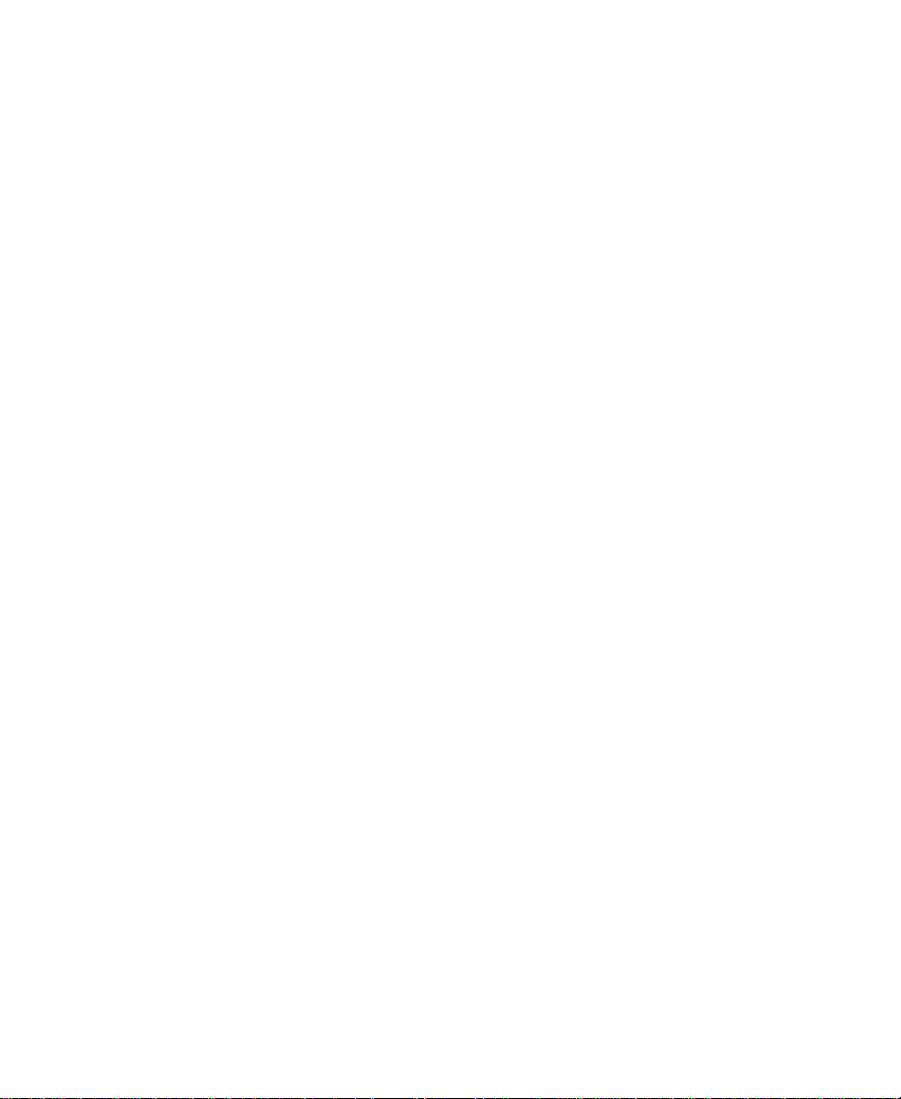
Aligning Bin Columns . . . . . . . . . . . . . . . . . . . . . . . . . . . . . . 279
Showing and Hiding Columns . . . . . . . . . . . . . . . . . . . . . . . 280
Deleting a Column. . . . . . . . . . . . . . . . . . . . . . . . . . . . . . . . . . 281
Duplicating a Column. . . . . . . . . . . . . . . . . . . . . . . . . . . . . . . 281
Adding Customized Columns to a Bin . . . . . . . . . . . . . . . . 282
Changing a Custom Column Heading. . . . . . . . . . . . . . . . . 284
Managing Clip Information in Text View . . . . . . . . . . . . . . . . . 284
Moving Within Column Cells. . . . . . . . . . . . . . . . . . . . . . . . 284
Modifying Clip Information . . . . . . . . . . . . . . . . . . . . . . . . . 285
Modifying Data Directly . . . . . . . . . . . . . . . . . . . . . . . . . . . . 286
Modifying Data by Using the Modify Command. . . . . . . 286
Copying Information Between Columns . . . . . . . . . . . . . . 288
Sorting Clips. . . . . . . . . . . . . . . . . . . . . . . . . . . . . . . . . . . . . . . 288
Sorting Clips in Ascending Order . . . . . . . . . . . . . . . . . . . . 289
Sorting Clips in Descending Order . . . . . . . . . . . . . . . . . . . 289
Performing Multilevel Sorting with Columns. . . . . . . . . . 290
Using Frame View . . . . . . . . . . . . . . . . . . . . . . . . . . . . . . . . . . . . . . . . . 290
Changing the Bin Background Color . . . . . . . . . . . . . . . . . . . . . 291
Enlarging or Reducing Frame Size . . . . . . . . . . . . . . . . . . . . . . . 292
Rearranging Frames . . . . . . . . . . . . . . . . . . . . . . . . . . . . . . . . . . . . 293
Changing the Frame Identifying the Clip . . . . . . . . . . . . . . . . . 293
Arranging Frames in a Bin . . . . . . . . . . . . . . . . . . . . . . . . . . . . . . 294
Using Script View. . . . . . . . . . . . . . . . . . . . . . . . . . . . . . . . . . . . . . . . . . 294
Entering Script View . . . . . . . . . . . . . . . . . . . . . . . . . . . . . . . . . . . 295
Adding Text in Script View. . . . . . . . . . . . . . . . . . . . . . . . . . . . . . 295
Rearranging Clips in Script View . . . . . . . . . . . . . . . . . . . . . . . . 296
Printing Bins . . . . . . . . . . . . . . . . . . . . . . . . . . . . . . . . . . . . . . . . . . . . . . 296
Gathering Format Elements . . . . . . . . . . . . . . . . . . . . . . . . . . . . . . . . . 297
Preparing Digital Bars and Tone . . . . . . . . . . . . . . . . . . . . . . . . . 297
Importing Color Bars and Other Test Patterns . . . . . . . . . . . . . 298
Creating Leader . . . . . . . . . . . . . . . . . . . . . . . . . . . . . . . . . . . . . . . . 299
Creating Video Leader . . . . . . . . . . . . . . . . . . . . . . . . . . . . . . 299
Creating Audio Leader . . . . . . . . . . . . . . . . . . . . . . . . . . . . . . 300
11
Page 12
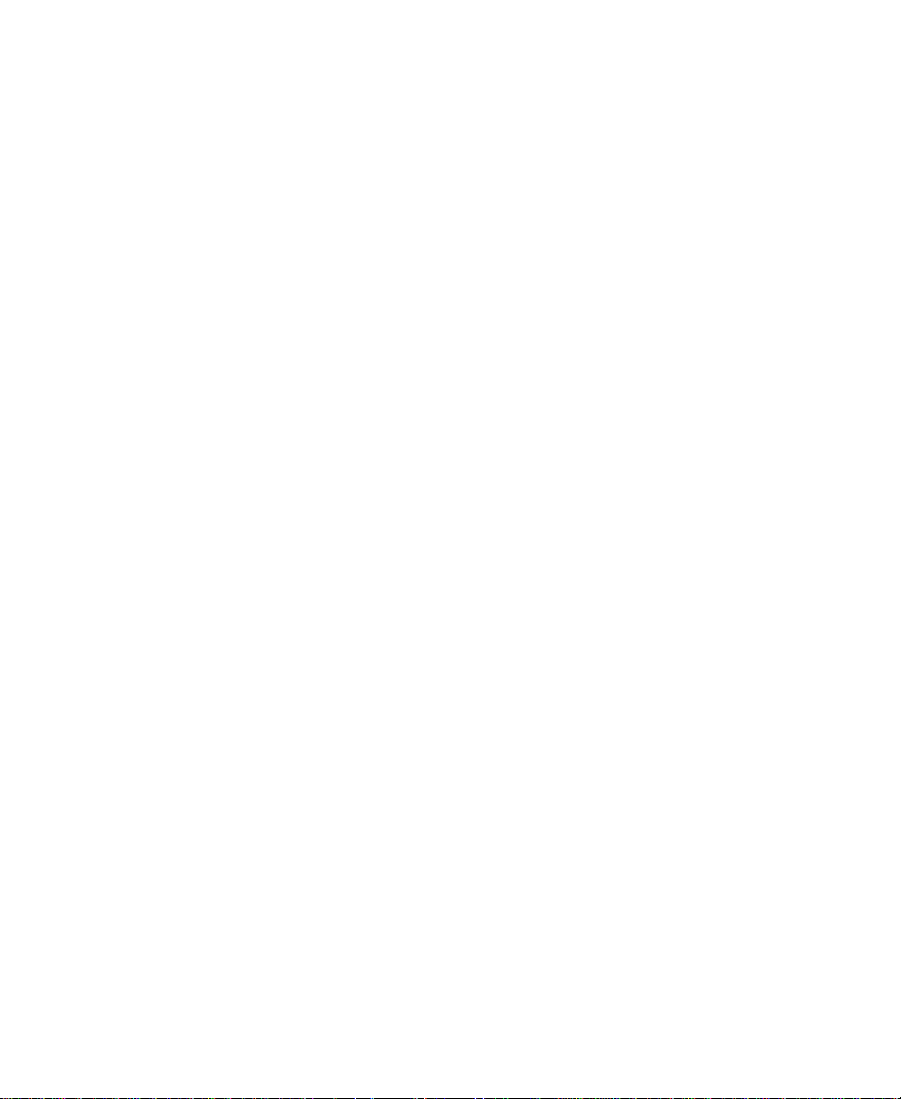
Chapter 10 Managing Media Files
Using the Media Tool . . . . . . . . . . . . . . . . . . . . . . . . . . . . . . . . . . . . . . 303
Basic Media Tool Features. . . . . . . . . . . . . . . . . . . . . . . . . . . . . . . 303
Opening the Media Tool . . . . . . . . . . . . . . . . . . . . . . . . . . . . . . . . 304
Deleting Media Files with the Media Tool . . . . . . . . . . . . . . . . 306
Consolidating Media. . . . . . . . . . . . . . . . . . . . . . . . . . . . . . . . . . . . . . . 309
About the Consolidate Feature. . . . . . . . . . . . . . . . . . . . . . . . . . . 309
Using the Consolidate Command . . . . . . . . . . . . . . . . . . . . . . . . 312
Loading the Media Database . . . . . . . . . . . . . . . . . . . . . . . . . . . . 315
Backing Up Media Files . . . . . . . . . . . . . . . . . . . . . . . . . . . . . . . . . . . . 316
Finding a Related Media File. . . . . . . . . . . . . . . . . . . . . . . . . . . . . . . . 316
Relinking Media Files. . . . . . . . . . . . . . . . . . . . . . . . . . . . . . . . . . . . . . 318
Relinking to Selected Clips. . . . . . . . . . . . . . . . . . . . . . . . . . . . . . 320
Relinking Consolidated Clips . . . . . . . . . . . . . . . . . . . . . . . . . . . 321
Relinking Moved Projects. . . . . . . . . . . . . . . . . . . . . . . . . . . . . . . 322
Unlinking Media Files . . . . . . . . . . . . . . . . . . . . . . . . . . . . . . . . . . . . . 323
Chapter 11 Using Script Integration
Line Script Basics . . . . . . . . . . . . . . . . . . . . . . . . . . . . . . . . . . . . . . . . . . 325
Explanation of Symbols. . . . . . . . . . . . . . . . . . . . . . . . . . . . . . . . . 326
Lining in the Digital Realm . . . . . . . . . . . . . . . . . . . . . . . . . . . . . 327
Script Integration Workflow. . . . . . . . . . . . . . . . . . . . . . . . . . . . . 328
Using Script Integration in Video Projects . . . . . . . . . . . . . . . . 329
Script Window Basics . . . . . . . . . . . . . . . . . . . . . . . . . . . . . . . . . . . . . . 330
Modifying Script Sett in gs . . . . . . . . . . . . . . . . . . . . . . . . . . . . . . . 331
Importing a Script. . . . . . . . . . . . . . . . . . . . . . . . . . . . . . . . . . . . . . 332
Opening, Closing, and Saving the Script Window . . . . . . . . . 334
Displaying Clip Information in a Script Window . . . . . . . . . . 334
Navigating in the Script Window . . . . . . . . . . . . . . . . . . . . . . . . 335
Adjusting the Script Margins . . . . . . . . . . . . . . . . . . . . . . . . . . . . 335
Manipulating Script Text . . . . . . . . . . . . . . . . . . . . . . . . . . . . . . . . . . . 336
Changing the Font of the Script. . . . . . . . . . . . . . . . . . . . . . . . . . 336
Selecting Text . . . . . . . . . . . . . . . . . . . . . . . . . . . . . . . . . . . . . . . . . . 337
12
Page 13
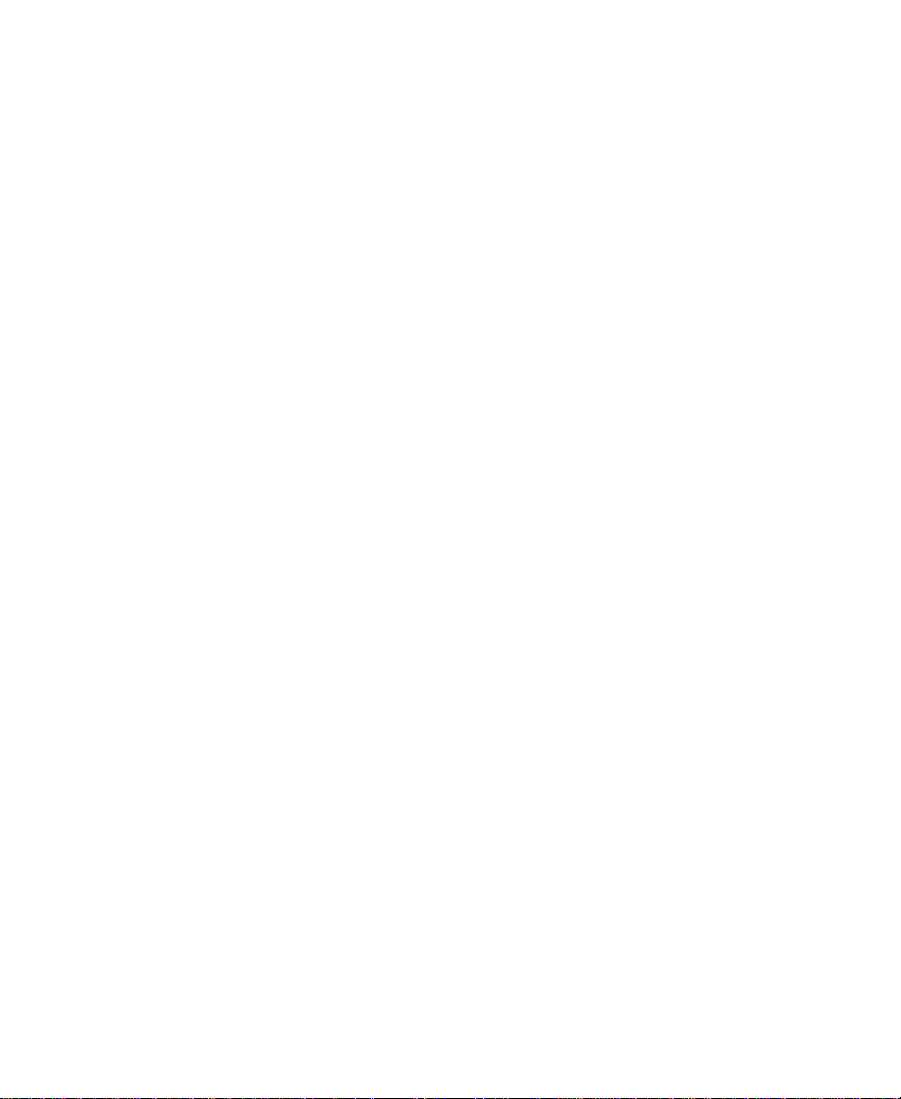
Cutting, Copying, and Pasting Script . . . . . . . . . . . . . . . . . . . . . 339
Removing Script Text. . . . . . . . . . . . . . . . . . . . . . . . . . . . . . . . . . . 340
Searching Through Script. . . . . . . . . . . . . . . . . . . . . . . . . . . . . . . . . . . 340
Using Scene and Page Numbers . . . . . . . . . . . . . . . . . . . . . . . . . 341
Adding a Scene or Page Number . . . . . . . . . . . . . . . . . . . . . 341
Changing a Scene or Page Number . . . . . . . . . . . . . . . . . . . 342
Deleting a Scene or Page Number . . . . . . . . . . . . . . . . . . . . 343
Searching for a Scene or Page Number. . . . . . . . . . . . . . . . 343
Conducting a Text Search . . . . . . . . . . . . . . . . . . . . . . . . . . . . . . . 344
Linking Clips to the Script. . . . . . . . . . . . . . . . . . . . . . . . . . . . . . . . . . 344
Interpolating Position . . . . . . . . . . . . . . . . . . . . . . . . . . . . . . . . . . . . . . 346
Manipulating Slates. . . . . . . . . . . . . . . . . . . . . . . . . . . . . . . . . . . . . . . . 347
Selecting Slates . . . . . . . . . . . . . . . . . . . . . . . . . . . . . . . . . . . . . . . . 347
Resizing a Slate . . . . . . . . . . . . . . . . . . . . . . . . . . . . . . . . . . . . . . . . 347
Holding Slates On Screen . . . . . . . . . . . . . . . . . . . . . . . . . . . . . . . 348
Hiding Slate Frames . . . . . . . . . . . . . . . . . . . . . . . . . . . . . . . . . . . . 349
Showing One Take per Slate. . . . . . . . . . . . . . . . . . . . . . . . . . . . . 350
Moving a Slate. . . . . . . . . . . . . . . . . . . . . . . . . . . . . . . . . . . . . . . . . 350
Deleting a Slate . . . . . . . . . . . . . . . . . . . . . . . . . . . . . . . . . . . . . . . . 351
Manipulating Takes. . . . . . . . . . . . . . . . . . . . . . . . . . . . . . . . . . . . . . . . 352
Selecting Takes . . . . . . . . . . . . . . . . . . . . . . . . . . . . . . . . . . . . . . . . 352
Adding Takes . . . . . . . . . . . . . . . . . . . . . . . . . . . . . . . . . . . . . . . . . . 353
Deleting Takes . . . . . . . . . . . . . . . . . . . . . . . . . . . . . . . . . . . . . . . . . 353
Displaying Take Numbers . . . . . . . . . . . . . . . . . . . . . . . . . . . . . . 354
Changing the Representative Frame for a Take . . . . . . . . . . . . 354
Loading Takes . . . . . . . . . . . . . . . . . . . . . . . . . . . . . . . . . . . . . . . . . 355
Playing Takes . . . . . . . . . . . . . . . . . . . . . . . . . . . . . . . . . . . . . . . . . . 355
Adjusting Take Lines . . . . . . . . . . . . . . . . . . . . . . . . . . . . . . . . . . . 355
Indicating Off-Screen Dialog. . . . . . . . . . . . . . . . . . . . . . . . . . . . 356
Using Color Indicators. . . . . . . . . . . . . . . . . . . . . . . . . . . . . . . . . . 357
Using Script Marks . . . . . . . . . . . . . . . . . . . . . . . . . . . . . . . . . . . . . . . . 357
Placing Script Marks Manually . . . . . . . . . . . . . . . . . . . . . . . . . . 358
Automating Screening and Marking. . . . . . . . . . . . . . . . . . . . . . 359
13
Page 14
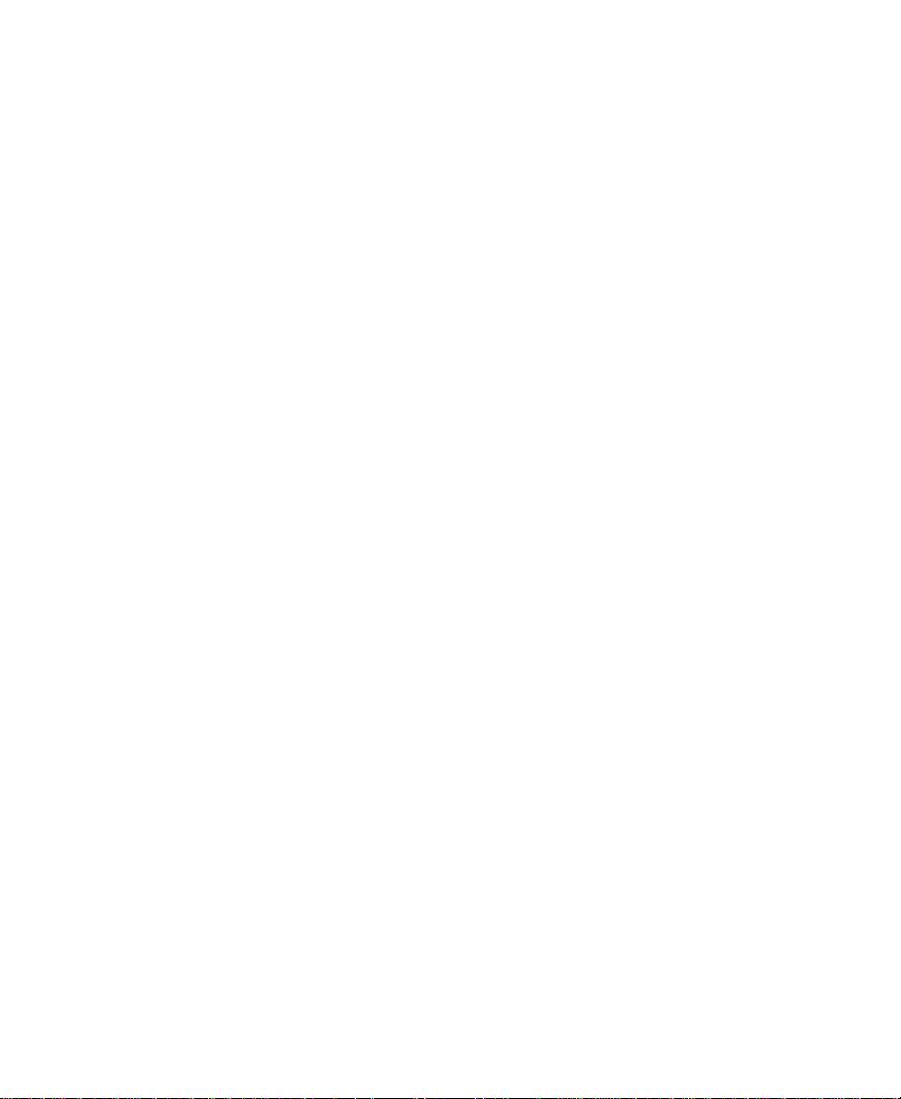
Loading and Playing Marked Segments . . . . . . . . . . . . . . . . . . 361
Moving a Script Mark . . . . . . . . . . . . . . . . . . . . . . . . . . . . . . . . . . 362
Deleting a Script Mark. . . . . . . . . . . . . . . . . . . . . . . . . . . . . . . . . . 362
Finding Clips and Script . . . . . . . . . . . . . . . . . . . . . . . . . . . . . . . . . . . . 363
Finding Script . . . . . . . . . . . . . . . . . . . . . . . . . . . . . . . . . . . . . . . . . 363
Finding Clips and Bins from the Script Window. . . . . . . . . . . 363
Editing with the Script Window . . . . . . . . . . . . . . . . . . . . . . . . . . . . . 364
Script Editing Workflow . . . . . . . . . . . . . . . . . . . . . . . . . . . . . . . . 364
Splicing a Script Range . . . . . . . . . . . . . . . . . . . . . . . . . . . . . . . . . 365
Revising the Script . . . . . . . . . . . . . . . . . . . . . . . . . . . . . . . . . . . . . 366
Interactive Screenings . . . . . . . . . . . . . . . . . . . . . . . . . . . . . . . . . . 366
Chapter 12 Viewing and Marking Footage
Customizing the Monitor Displays . . . . . . . . . . . . . . . . . . . . . . . . . . 369
Changing the Composer Monitor Background Color . . . . . . . 369
Changing the Source Pop-up Monitor Size. . . . . . . . . . . . . . . . 370
About Using the 16:9 Display Format . . . . . . . . . . . . . . . . . . . . . 371
Using the 16:9 Display . . . . . . . . . . . . . . . . . . . . . . . . . . . . . . . . . . 371
Displaying Tracking Information . . . . . . . . . . . . . . . . . . . . . . . . 371
Tracking Format Options. . . . . . . . . . . . . . . . . . . . . . . . . . . . . . . . 373
Displaying the Clip Information Window. . . . . . . . . . . . . . . . . 374
Moving the Clip Info Window . . . . . . . . . . . . . . . . . . . . . . . . . . . 375
Displaying the Timecode Window . . . . . . . . . . . . . . . . . . . . . . . 376
Setting the Font and Point Size for Monitor Displays . . . . . . 378
Playing Video to the Client Monitor . . . . . . . . . . . . . . . . . . . . . . . . . 379
Connecting a Client Monitor . . . . . . . . . . . . . . . . . . . . . . . . . . . . 379
Selecting the Client Monitor Setting . . . . . . . . . . . . . . . . . . . . . 380
Supporting a Camera Without Video Input. . . . . . . . . . . . . . . . 381
Viewing Methods. . . . . . . . . . . . . . . . . . . . . . . . . . . . . . . . . . . . . . . . . . 381
Loading and Clearing Footage. . . . . . . . . . . . . . . . . . . . . . . . . . . . . . . 382
Loading into the Source Pop-up and Composer Monitors. . . 382
Using the Clip Name Menu . . . . . . . . . . . . . . . . . . . . . . . . . . . . . 383
Switching Between Loaded Sequences. . . . . . . . . . . . . . . . 383
14
Page 15
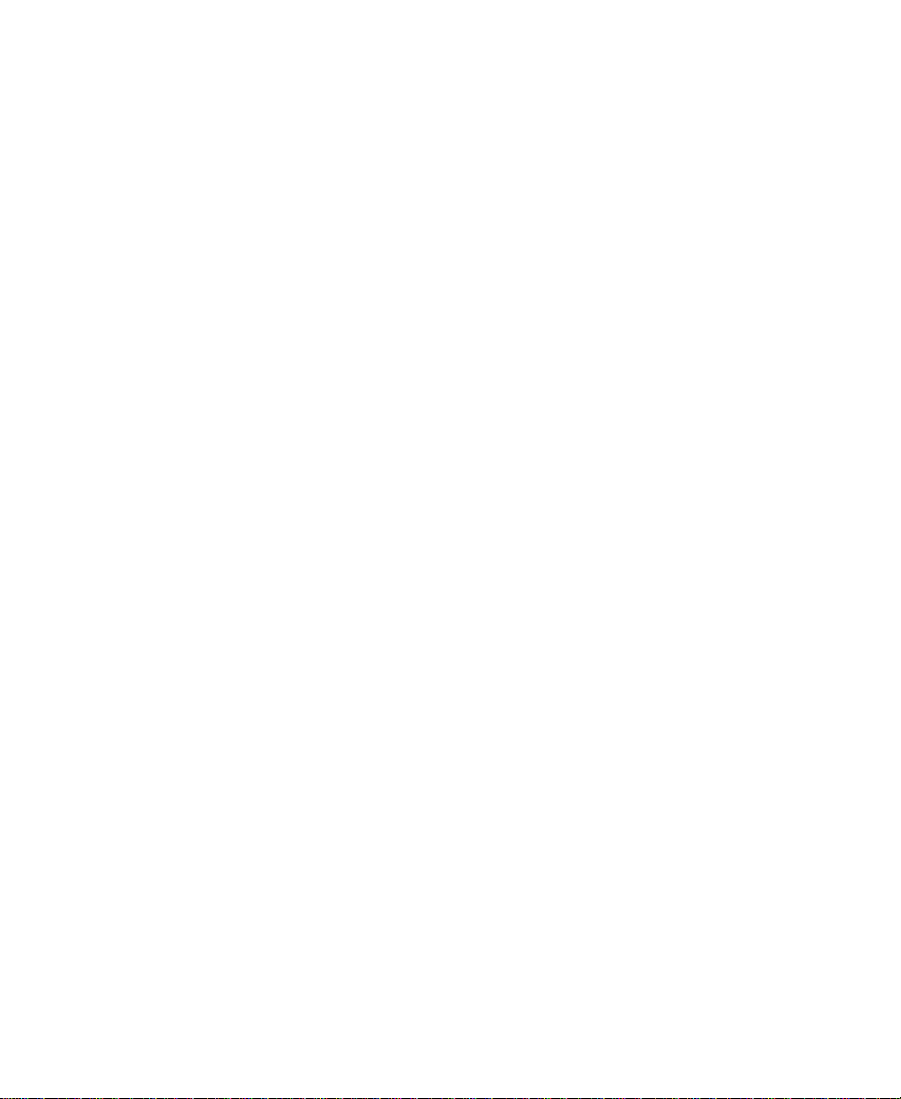
Clearing Sequences from Monitors . . . . . . . . . . . . . . . . . . . 385
Resizing Monitors . . . . . . . . . . . . . . . . . . . . . . . . . . . . . . . . . . . . . . . . . 385
Hiding the Video in the Composer Monitor . . . . . . . . . . . . . . . 385
Resizing the Composer Monitor . . . . . . . . . . . . . . . . . . . . . . . . . 387
Controlling Playback. . . . . . . . . . . . . . . . . . . . . . . . . . . . . . . . . . . . . . . 387
Using Position Bars and Position Indicators . . . . . . . . . . . . . . . 388
Using Buttons. . . . . . . . . . . . . . . . . . . . . . . . . . . . . . . . . . . . . . . . . . 389
About the Keyboard . . . . . . . . . . . . . . . . . . . . . . . . . . . . . . . . . . . . 391
Shuttling with J-K-L Keys . . . . . . . . . . . . . . . . . . . . . . . . . . . 392
Navigating with Home, End, and Arrow Keys . . . . . . . . . 393
Play Length “In Use” Indicator . . . . . . . . . . . . . . . . . . . . . . . . . . 394
Marking and Subcataloging Footage . . . . . . . . . . . . . . . . . . . . . . . . . 394
Marking IN and OUT Points . . . . . . . . . . . . . . . . . . . . . . . . . . . . 394
Clearing a Mark and Setting a New One . . . . . . . . . . . . . . 396
Dragging IN and OUT Points . . . . . . . . . . . . . . . . . . . . . . . . 396
Marking an Entire Clip or Segment . . . . . . . . . . . . . . . . . . . . . . 397
Marking Audio Clips . . . . . . . . . . . . . . . . . . . . . . . . . . . . . . . . . . . 398
Using the Tool Palette. . . . . . . . . . . . . . . . . . . . . . . . . . . . . . . . . . . 399
Using the Timeline Top Toolbar. . . . . . . . . . . . . . . . . . . . . . . . . . 401
Creating Subclips . . . . . . . . . . . . . . . . . . . . . . . . . . . . . . . . . . . . . . 401
Using Locators . . . . . . . . . . . . . . . . . . . . . . . . . . . . . . . . . . . . . . . . . 403
Ways to Use Locators. . . . . . . . . . . . . . . . . . . . . . . . . . . . . . . . 404
Adding Locators While Editing . . . . . . . . . . . . . . . . . . . . . . 405
Moving to the Previous or Next Locator . . . . . . . . . . . . . . . 406
Copying Locators from Source Clips . . . . . . . . . . . . . . . . . . . . . 407
Marking an Area Using Locators . . . . . . . . . . . . . . . . . . . . . 408
Deleting a Locator . . . . . . . . . . . . . . . . . . . . . . . . . . . . . . . . . . 408
Using the Locators Window . . . . . . . . . . . . . . . . . . . . . . . . . . . . . 408
Viewing and Navigating in the Locators Window . . . . . . 410
Sorting Information in the Locators Window . . . . . . . . . . 410
Displaying Frames in the Locators Window . . . . . . . . . . . 411
Changing the Color of the Locator Icon . . . . . . . . . . . . . . . 411
Accessing a Locator in a Sequence or Clip . . . . . . . . . . . . . 412
15
Page 16
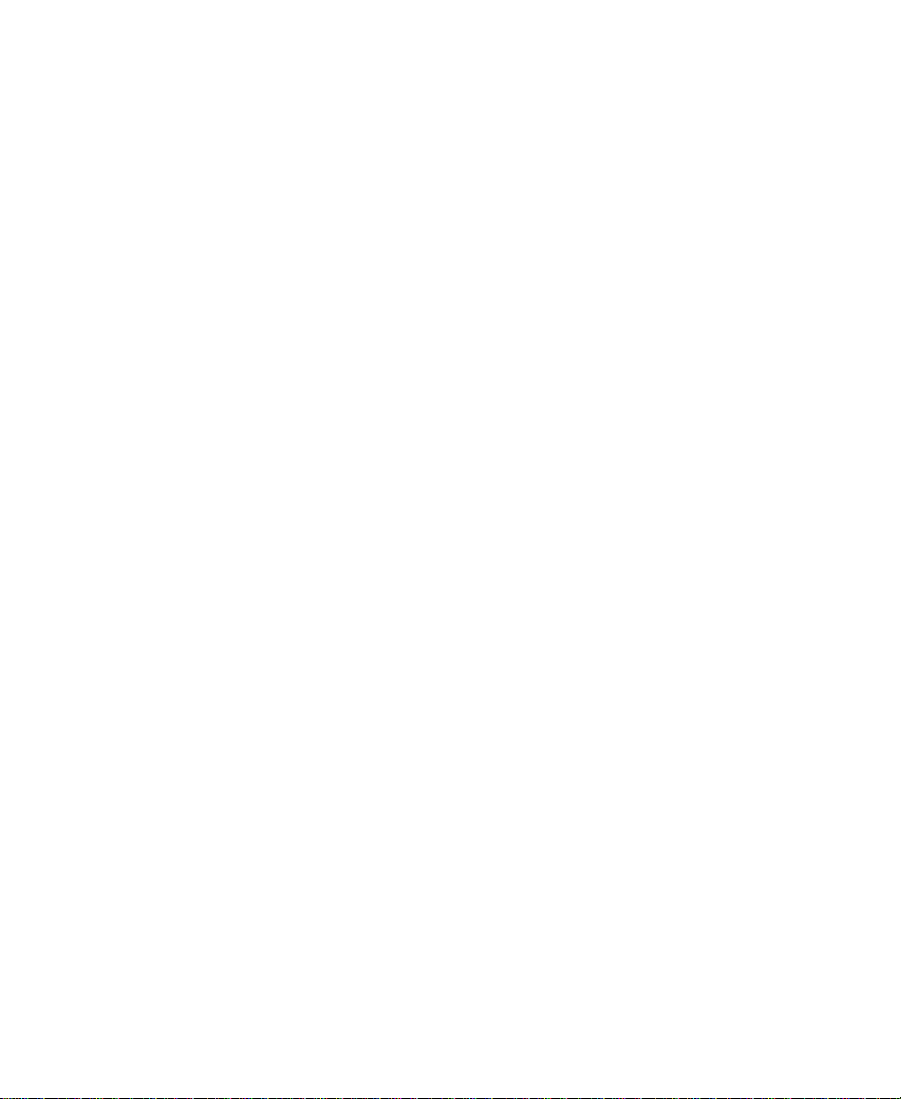
Printing the Locators Window. . . . . . . . . . . . . . . . . . . . . . . . 412
Deleting Locators by Using the Locators Window . . . . . . 413
Displaying Information in the Locators Window. . . . . . . 413
Finding Frames and Clips. . . . . . . . . . . . . . . . . . . . . . . . . . . . . . . . . . . 414
Using Frame Offset Timecode to Cue a Frame . . . . . . . . . . . . . 414
Using Timecode to Fi nd a Frame . . . . . . . . . . . . . . . . . . . . . . . . . 414
Using Match Frame. . . . . . . . . . . . . . . . . . . . . . . . . . . . . . . . . . . . . 415
Chapter 13 First Edits
Setting Up a New Sequence. . . . . . . . . . . . . . . . . . . . . . . . . . . . . . . . . 417
Creating a New Sequence . . . . . . . . . . . . . . . . . . . . . . . . . . . . . . . 418
Changing Clip Information . . . . . . . . . . . . . . . . . . . . . . . . . . . . . 419
Changing the Start Timecode for Sequences. . . . . . . . . . . . . . . 420
Setting Up Tracks for the New Sequence. . . . . . . . . . . . . . . . . . 420
Adding Filler . . . . . . . . . . . . . . . . . . . . . . . . . . . . . . . . . . . . . . . . . . 422
Making the First Edit. . . . . . . . . . . . . . . . . . . . . . . . . . . . . . . . . . . . . . . 424
Beginning to Edit . . . . . . . . . . . . . . . . . . . . . . . . . . . . . . . . . . . . . . 424
Creating an Instant Rough Cut. . . . . . . . . . . . . . . . . . . . . . . . . . . 426
Undoing or Redoing Edits. . . . . . . . . . . . . . . . . . . . . . . . . . . . . . . 427
Monitoring Audio While Editing . . . . . . . . . . . . . . . . . . . . . . . . 428
Editing Additional Clips into the Sequence. . . . . . . . . . . . . . . . . . . 428
Performing a Splice-in Edit. . . . . . . . . . . . . . . . . . . . . . . . . . . . . . 428
Performing an Overwrite Edit . . . . . . . . . . . . . . . . . . . . . . . . . . . 429
Lifting, Extracting, and Copying Material. . . . . . . . . . . . . . . . . . . . . 430
Lifting Material . . . . . . . . . . . . . . . . . . . . . . . . . . . . . . . . . . . . . . . . 430
Extracting Material . . . . . . . . . . . . . . . . . . . . . . . . . . . . . . . . . . . . . 431
Copying Material . . . . . . . . . . . . . . . . . . . . . . . . . . . . . . . . . . . . . . 432
Using the Clipboard . . . . . . . . . . . . . . . . . . . . . . . . . . . . . . . . . . . . 433
Placing a Sequence into the Clipboard . . . . . . . . . . . . . . . . 433
Recovering Material from the Clipboard . . . . . . . . . . . . . . 433
Playing the New Sequence. . . . . . . . . . . . . . . . . . . . . . . . . . . . . . . . . . 434
Playing a Sequence. . . . . . . . . . . . . . . . . . . . . . . . . . . . . . . . . . . . . 435
Starting a Playback Loop . . . . . . . . . . . . . . . . . . . . . . . . . . . . . . . . 435
16
Page 17
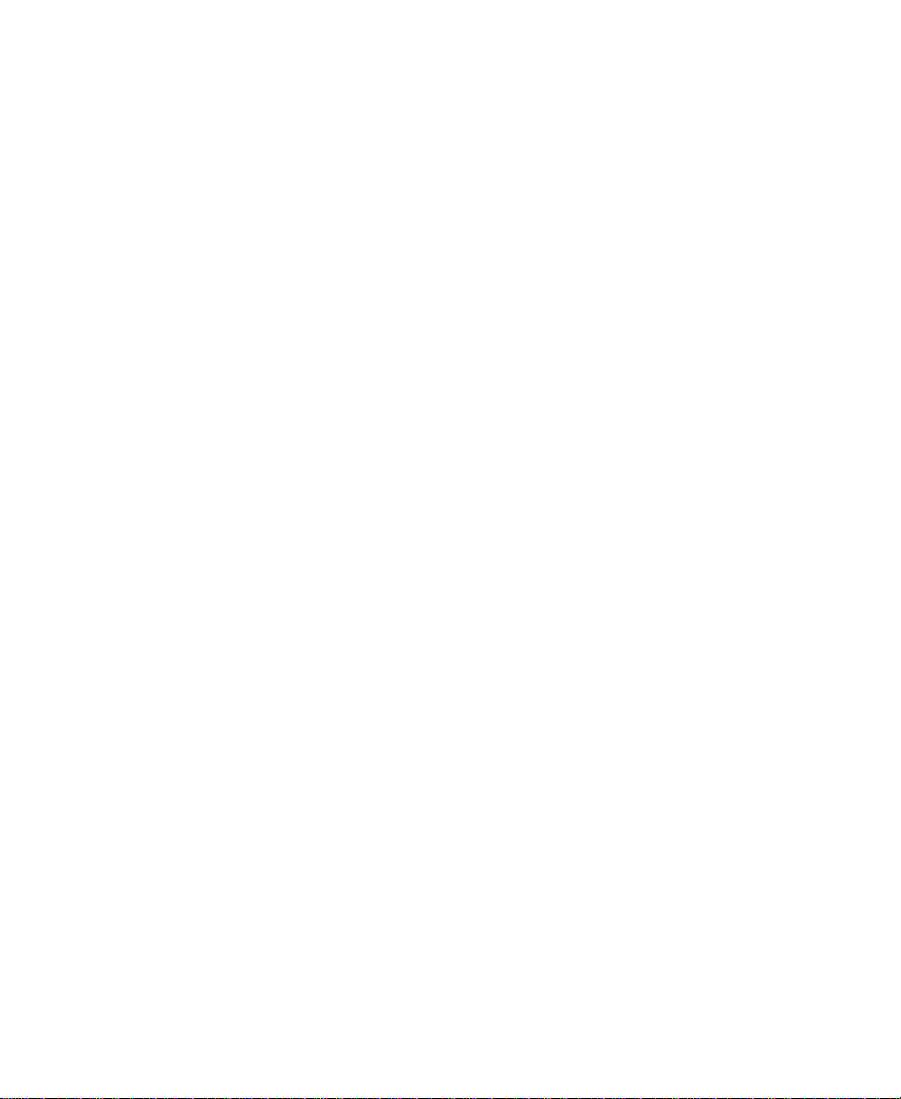
Playback Performance Tips. . . . . . . . . . . . . . . . . . . . . . . . . . . . . . 436
Proceeding with Editing . . . . . . . . . . . . . . . . . . . . . . . . . . . . . . . . . . . . 437
Chapter 14 Using the Timeline
Customizing Timeline Views. . . . . . . . . . . . . . . . . . . . . . . . . . . . . . . . 438
Accessing the Timeline Settings . . . . . . . . . . . . . . . . . . . . . . . . . 439
Using the Timeline Fast Menu . . . . . . . . . . . . . . . . . . . . . . . . . . . 442
Additional Procedures for Customizing the Timeline . . . . . . 444
Enlarging and Reducing Tracks . . . . . . . . . . . . . . . . . . . . . . 445
Changing the Timeline Track Color. . . . . . . . . . . . . . . . . . . 445
Saving a Custom Timeline View . . . . . . . . . . . . . . . . . . . . . . . . . 446
Replacing a Timeline View . . . . . . . . . . . . . . . . . . . . . . . . . . . . . . 446
Restoring the Default Timeline View. . . . . . . . . . . . . . . . . . . . . 447
Navigating in the Timeline . . . . . . . . . . . . . . . . . . . . . . . . . . . . . . . . . 447
Using the Position Indicator. . . . . . . . . . . . . . . . . . . . . . . . . . . . . 447
Using the Timeline Scroll Bar. . . . . . . . . . . . . . . . . . . . . . . . . . . . 448
Displaying Detail in the Timeline. . . . . . . . . . . . . . . . . . . . . . . . 448
Controlling Movement in the Timeline . . . . . . . . . . . . . . . . . . . 449
Using the Track Selector Panel. . . . . . . . . . . . . . . . . . . . . . . . . . . 449
Selecting Tracks. . . . . . . . . . . . . . . . . . . . . . . . . . . . . . . . . . . . . . . . 450
Monitoring Tracks. . . . . . . . . . . . . . . . . . . . . . . . . . . . . . . . . . . . . . 451
Monitoring Video . . . . . . . . . . . . . . . . . . . . . . . . . . . . . . . . . . 452
Monitoring Audio . . . . . . . . . . . . . . . . . . . . . . . . . . . . . . . . . . 452
Monitoring a Solo Track. . . . . . . . . . . . . . . . . . . . . . . . . . . . . 453
Cycling Through a Selection of Tracks. . . . . . . . . . . . . . . . . . . . 454
Locking Tracks. . . . . . . . . . . . . . . . . . . . . . . . . . . . . . . . . . . . . . . . . 455
Locking and Unlocking Tracks. . . . . . . . . . . . . . . . . . . . . . . . . . . 455
Patching Tracks . . . . . . . . . . . . . . . . . . . . . . . . . . . . . . . . . . . . . . . . 456
Sync Locking Tracks. . . . . . . . . . . . . . . . . . . . . . . . . . . . . . . . . . . . 457
Deleting Tracks . . . . . . . . . . . . . . . . . . . . . . . . . . . . . . . . . . . . . . . . 458
Adding an Edit. . . . . . . . . . . . . . . . . . . . . . . . . . . . . . . . . . . . . . . . . 459
Removing Add Edits . . . . . . . . . . . . . . . . . . . . . . . . . . . . . . . . . . . 460
Backtiming Edits. . . . . . . . . . . . . . . . . . . . . . . . . . . . . . . . . . . . . . . 460
17
Page 18
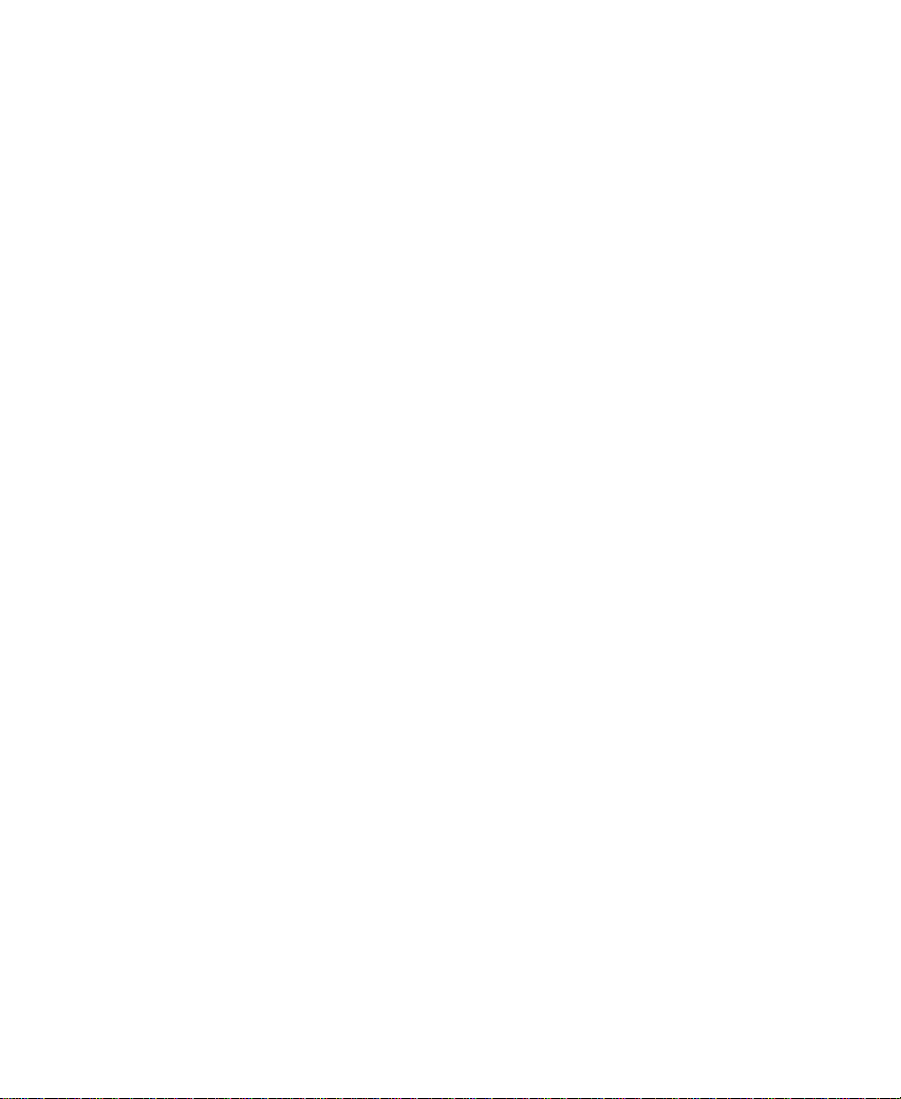
Detecting Duplicate Frames . . . . . . . . . . . . . . . . . . . . . . . . . . . . . 462
Finding Flash Frames . . . . . . . . . . . . . . . . . . . . . . . . . . . . . . . . . . . 463
Editing in the Timeline. . . . . . . . . . . . . . . . . . . . . . . . . . . . . . . . . . . . . 465
Selecting and Deselecting Segments. . . . . . . . . . . . . . . . . . . . . . 465
Selecting Segments with the Segment Mode Pointer. . . . 466
Lassoing One or More Segments . . . . . . . . . . . . . . . . . . . . . 466
Deselecting Segments. . . . . . . . . . . . . . . . . . . . . . . . . . . . . . . 467
Performing Segment Mode Edits. . . . . . . . . . . . . . . . . . . . . . . . . 467
Extracting/Splicing-in Segments. . . . . . . . . . . . . . . . . . . . . . 468
Lifting/Overwriting Segments . . . . . . . . . . . . . . . . . . . . . . . 469
Deleting Segments with Segment Mode. . . . . . . . . . . . . . . 470
Bin Editing into the Timeline. . . . . . . . . . . . . . . . . . . . . . . . . . . . 471
Setting the Duration for Filler at the Start of a Sequence. . . . 472
Cutting, Copying, and Pasting in the Timeline . . . . . . . . . . . . 472
About Effects Editing. . . . . . . . . . . . . . . . . . . . . . . . . . . . . . . . . . . 473
About Nesting . . . . . . . . . . . . . . . . . . . . . . . . . . . . . . . . . . . . . . . . . 473
Printing the Timeline. . . . . . . . . . . . . . . . . . . . . . . . . . . . . . . . . . . . . . . 474
Chapter 15 Working in Trim Mode
Customizing Trim Mode. . . . . . . . . . . . . . . . . . . . . . . . . . . . . . . . . . . . 475
Using Basic Trim Procedures . . . . . . . . . . . . . . . . . . . . . . . . . . . . . . . . 476
Entering Trim Mode . . . . . . . . . . . . . . . . . . . . . . . . . . . . . . . . . . . . 477
Exiting Trim Mode . . . . . . . . . . . . . . . . . . . . . . . . . . . . . . . . . . . . . 478
Selecting Between Trim Sides . . . . . . . . . . . . . . . . . . . . . . . . . . . 479
Selecting Additional Transitions . . . . . . . . . . . . . . . . . . . . . . . . . 479
Performing a Basic Trim. . . . . . . . . . . . . . . . . . . . . . . . . . . . . . . . . 481
Reviewing the Trim Edit . . . . . . . . . . . . . . . . . . . . . . . . . . . . . . . . 482
Reviewing an Edit with the Play Loop Button. . . . . . . . . . 482
Trimming Video Tracks . . . . . . . . . . . . . . . . . . . . . . . . . . . . . . . . . 482
Slipping or Sliding Clips or Segments . . . . . . . . . . . . . . . . . . . . . . . 483
Selecting Clips or Segments for Slip or Slide Trimming . . . . 484
Performing the Slip or Slide Trim . . . . . . . . . . . . . . . . . . . . . . . . 485
Creating Overlap Edits . . . . . . . . . . . . . . . . . . . . . . . . . . . . . . . . . . . . . 486
18
Page 19
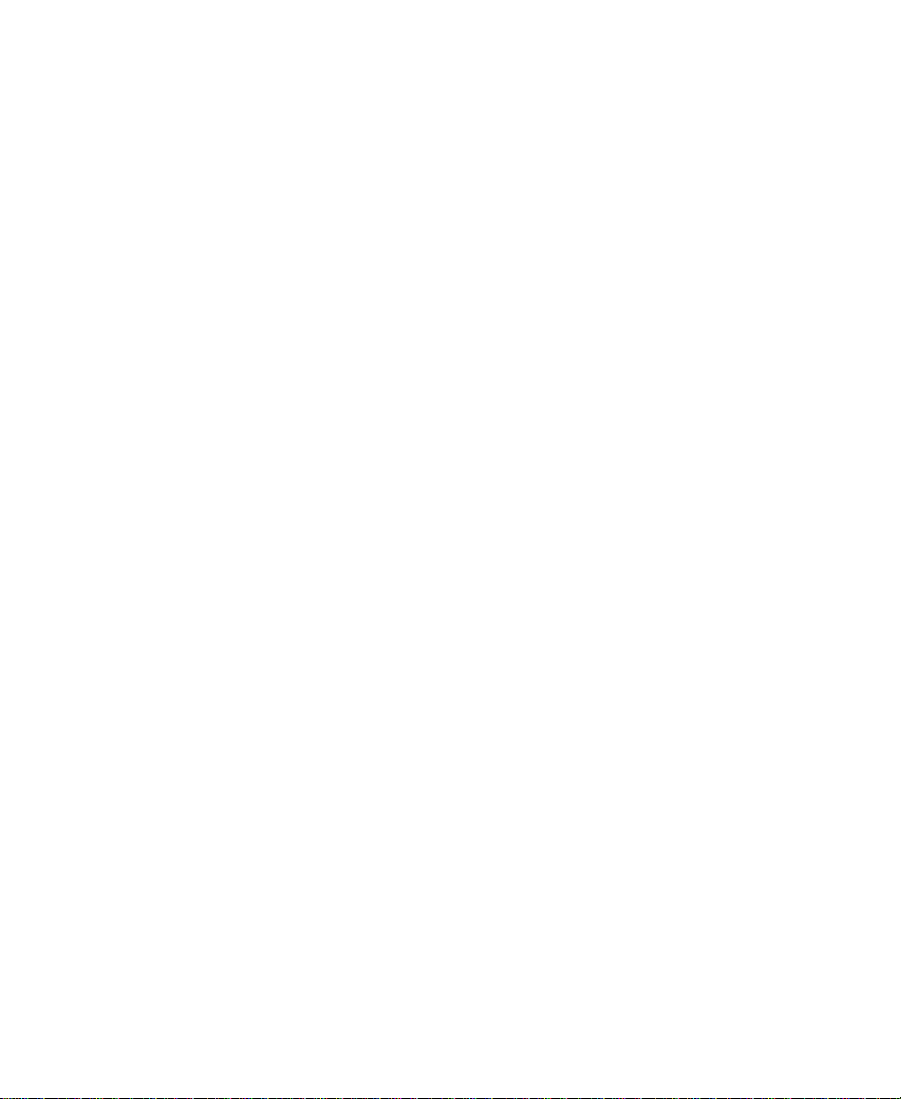
Maintaining Sync While Trimming . . . . . . . . . . . . . . . . . . . . . . . . . . 487
Adding Black While Trimming . . . . . . . . . . . . . . . . . . . . . . . . . . 488
Trimming with Sync-Locked Tracks . . . . . . . . . . . . . . . . . . . . . . 488
Chapter 16 Working with Audio
About Audio Tools. . . . . . . . . . . . . . . . . . . . . . . . . . . . . . . . . . . . . . . . . 491
Accessing Audio Effect Tools. . . . . . . . . . . . . . . . . . . . . . . . . . . . . . . . 492
Audio Editing Aids . . . . . . . . . . . . . . . . . . . . . . . . . . . . . . . . . . . . . . . . 493
Soloing Audio Tracks in the Timeline . . . . . . . . . . . . . . . . . . . . 493
Using Audio Scrub . . . . . . . . . . . . . . . . . . . . . . . . . . . . . . . . . . . . . 494
Smooth Scrub Versus Digital Scrub . . . . . . . . . . . . . . . . . . . 494
Selecting Tracks for Scrubbing . . . . . . . . . . . . . . . . . . . . . . . 495
Performing Smooth Audio Scrub . . . . . . . . . . . . . . . . . . . . . . . . 496
Using the J-K-L Keys to Perform Smooth Scrub . . . . . . . . 496
Using Digital Audio Scrub . . . . . . . . . . . . . . . . . . . . . . . . . . . . . . 497
Adjusting Digital Scrub Parameters . . . . . . . . . . . . . . . . . . 498
Performing the Digital Scrub Procedure. . . . . . . . . . . . . . . 499
Displaying Waveform Plots . . . . . . . . . . . . . . . . . . . . . . . . . . . . . 500
Using the Audio Mix Tool . . . . . . . . . . . . . . . . . . . . . . . . . . . . . . . . . . 502
Resizing the Audio Mix Tool . . . . . . . . . . . . . . . . . . . . . . . . . . . . 503
Adjusting One Audio Track at a Time . . . . . . . . . . . . . . . . . . . . 504
Changing an Audio Level . . . . . . . . . . . . . . . . . . . . . . . . . . . 506
Adjusting Pan Values . . . . . . . . . . . . . . . . . . . . . . . . . . . . . . . 507
Applying Pan Value Adjustments . . . . . . . . . . . . . . . . . . . . 507
Ganging and Adjusting Multiple Tracks . . . . . . . . . . . . . . . . . . 509
Rendering an Audio Effect . . . . . . . . . . . . . . . . . . . . . . . . . . . . . . 509
Modifying Pan Values . . . . . . . . . . . . . . . . . . . . . . . . . . . . . . . . . . 510
Creating or Modifying an Audio Pan/Vol Effect. . . . . . . . 510
Modifying How the System Interprets Pan . . . . . . . . . . . . 510
Bypassing Existing Volume Settings . . . . . . . . . . . . . . . . . . . . . . 511
Adjusting Volume While Playing an Audio Mix Effect . . . . . 511
Limitations on Adjusting Volume . . . . . . . . . . . . . . . . . . . . 513
Improving Response Time. . . . . . . . . . . . . . . . . . . . . . . . . . . 513
19
Page 20
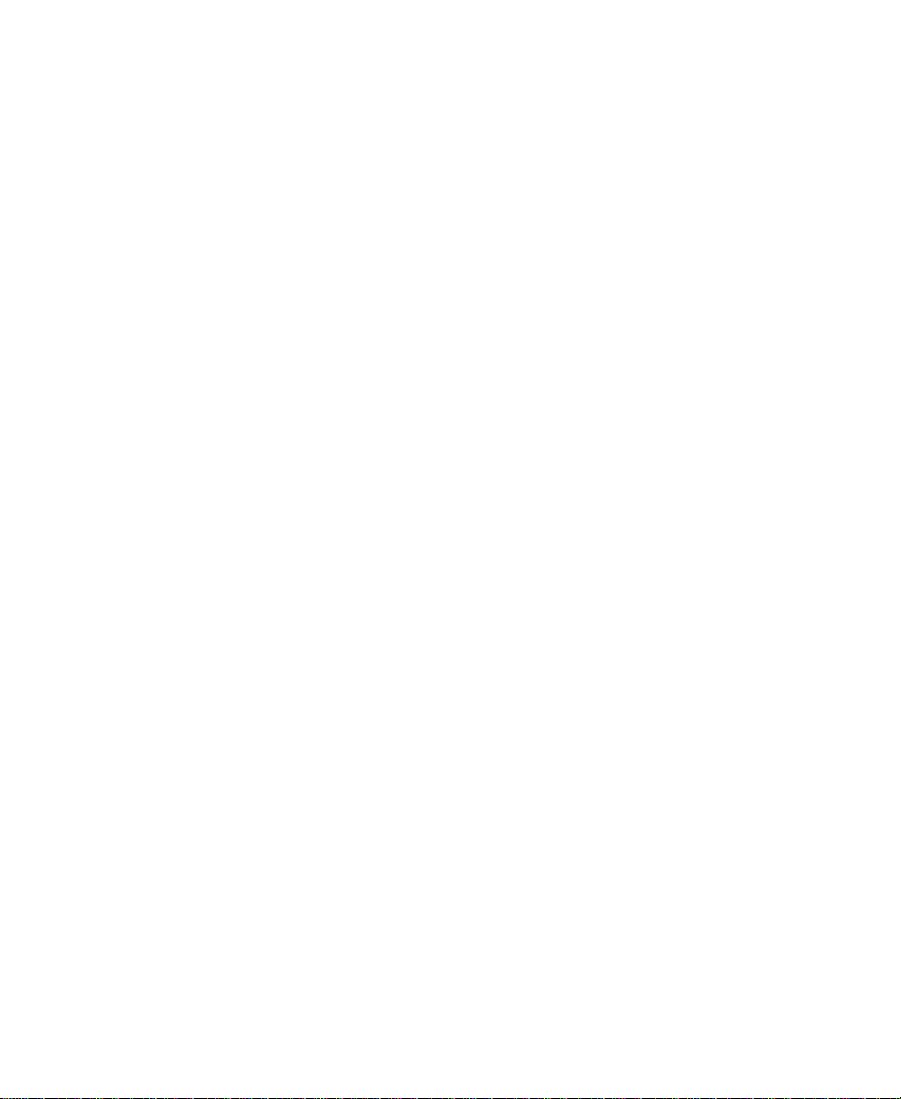
Using Audio Gain Automation . . . . . . . . . . . . . . . . . . . . . . . . . . . . . . 514
Automation Gain Values and System Clip Gain Values. . . . . 514
Adjusting Volume in the Timeline . . . . . . . . . . . . . . . . . . . . . . . 516
Deleting Audio Gain Keyframes . . . . . . . . . . . . . . . . . . . . . 517
Moving Audio Gain Keyframes in the Timeline. . . . . . . . 518
About the Automation Gain Tool . . . . . . . . . . . . . . . . . . . . . . . . 519
Track Solo Button. . . . . . . . . . . . . . . . . . . . . . . . . . . . . . . . . . . 521
Selecting Tracks in the Automation Gain Tool . . . . . . . . . 521
Automation Gain Tool Fast Menu . . . . . . . . . . . . . . . . . . . . 522
Recording Automation Gain Information . . . . . . . . . . . . . . . . . 524
Using the Automation Gain Tool Sliders . . . . . . . . . . . . . . 524
Using a Keyboard Shortcut . . . . . . . . . . . . . . . . . . . . . . . . . . 525
Using the Audio EQ Tool . . . . . . . . . . . . . . . . . . . . . . . . . . . . . . . . . . . 526
Audio EQ Tool Components. . . . . . . . . . . . . . . . . . . . . . . . . . . . . 527
Basic EQ Tool Components . . . . . . . . . . . . . . . . . . . . . . . . . . 527
EQ-Specific Features . . . . . . . . . . . . . . . . . . . . . . . . . . . . . . . . 529
Applying Audio EQ Effects . . . . . . . . . . . . . . . . . . . . . . . . . . . . . 531
Saving Audio EQ Effects. . . . . . . . . . . . . . . . . . . . . . . . . . . . . . . . 534
Removing Audio EQ Effects. . . . . . . . . . . . . . . . . . . . . . . . . . . . . 535
Audio EQ Examples . . . . . . . . . . . . . . . . . . . . . . . . . . . . . . . . . . . . 535
Low Shelf Example . . . . . . . . . . . . . . . . . . . . . . . . . . . . . . . . . 536
Small Octave Range Example . . . . . . . . . . . . . . . . . . . . . . . . 536
Using Audio EQ Templates. . . . . . . . . . . . . . . . . . . . . . . . . . . . . . 538
Applying an EQ Template . . . . . . . . . . . . . . . . . . . . . . . . . . . 539
Creating Your Own Templates . . . . . . . . . . . . . . . . . . . . . . . 540
About Adding an EQ Template to the Fast Menu . . . . . . . 540
Adding an EQ Template to the Fast Menu . . . . . . . . . . . . . 541
Adjusting EQ While Playing an Audio Effect. . . . . . . . . . . . . . 541
Digidesign AudioSuite Plug-Ins. . . . . . . . . . . . . . . . . . . . . . . . . . . . . 542
Installing AudioSuite Plug-Ins . . . . . . . . . . . . . . . . . . . . . . . . . . 543
Using Digidesign AudioSuite Plug-Ins. . . . . . . . . . . . . . . . . . . 544
Applying an AudioSuite Plug-In to a Clip in the Timeline . . 545
Using a Plug-In Dialog Box. . . . . . . . . . . . . . . . . . . . . . . . . . . . . . 546
20
Page 21
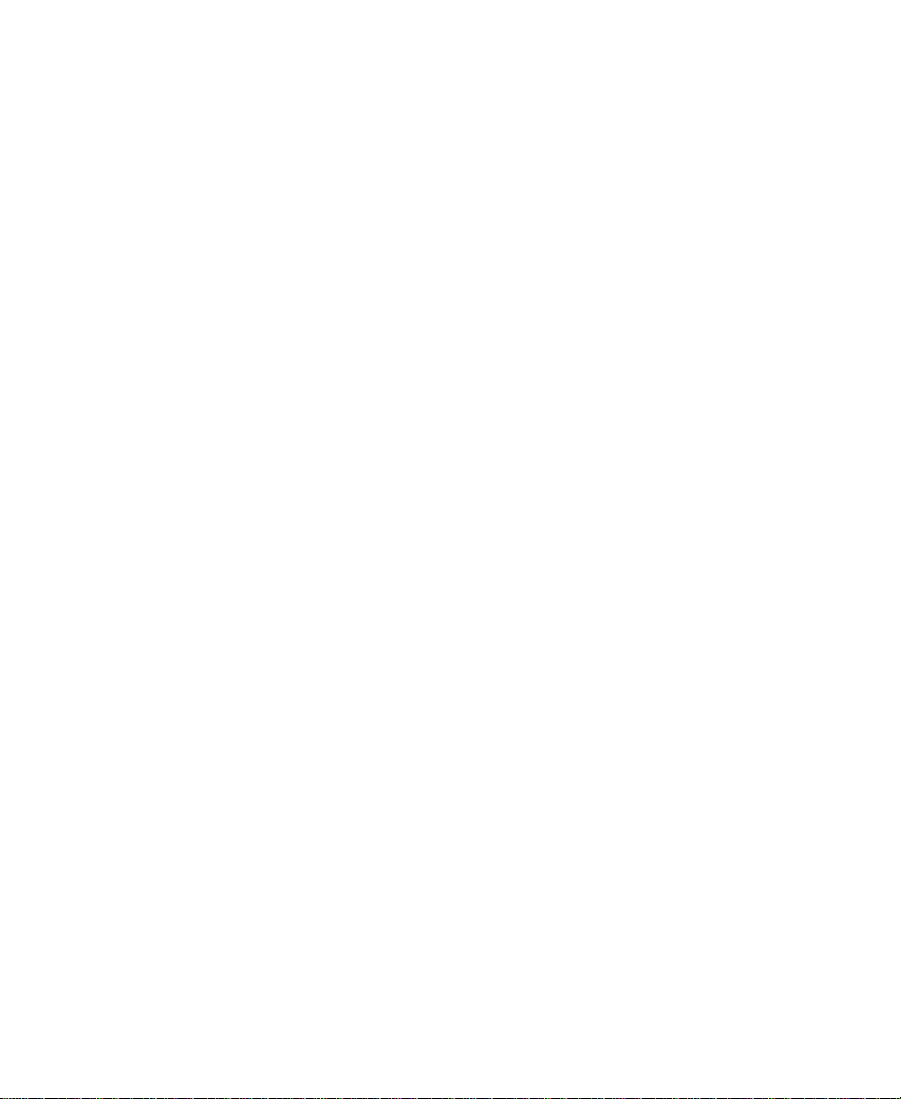
AudioSuite Plug-In Fast Menu. . . . . . . . . . . . . . . . . . . . . . . 547
Rendering Plug-In Effects. . . . . . . . . . . . . . . . . . . . . . . . . . . . . . . 548
Creating New Master Clips. . . . . . . . . . . . . . . . . . . . . . . . . . . . . . 548
AudioSuite Controls for Creating New Master Clips . . . 549
Mono, Stereo, and Multichannel Processing . . . . . . . . . . . 551
Using Plug-Ins to Create New Master Clips. . . . . . . . . . . . 553
Using AudioSuite Effect Templates. . . . . . . . . . . . . . . . . . . 554
Plug-In Limitations. . . . . . . . . . . . . . . . . . . . . . . . . . . . . . . . . . . . . 555
Troubleshooting AudioSuite Plug-Ins . . . . . . . . . . . . . . . . . . . . 556
Canceling a Render Operation . . . . . . . . . . . . . . . . . . . . . . . 556
Addressing Errors When Rendering a Plug-in Effect. . . . 556
Recording Voice-Over Narration . . . . . . . . . . . . . . . . . . . . . . . . . . . . . 557
Using the Audio Punch-In Tool . . . . . . . . . . . . . . . . . . . . . . . . . . 559
Creating the Voice-Over . . . . . . . . . . . . . . . . . . . . . . . . . . . . . 559
Monitoring the Recording . . . . . . . . . . . . . . . . . . . . . . . . . . . 561
Monitoring Previously Recorded Tracks. . . . . . . . . . . . . . . 561
Voice-Over Media Files. . . . . . . . . . . . . . . . . . . . . . . . . . . . . . 562
Fine-Tuning Audio Transitions . . . . . . . . . . . . . . . . . . . . . . . . . . . . . . 562
Fading and Dipping Audio. . . . . . . . . . . . . . . . . . . . . . . . . . . . . . 563
Fading Audio . . . . . . . . . . . . . . . . . . . . . . . . . . . . . . . . . . . . . . 564
Dipping Audio . . . . . . . . . . . . . . . . . . . . . . . . . . . . . . . . . . . . . 566
Mixing Down Audio Tracks. . . . . . . . . . . . . . . . . . . . . . . . . . . . . . . . . 566
Changing the Sample Rate. . . . . . . . . . . . . . . . . . . . . . . . . . . . . . . . . . 568
Chapter 17 Syncing Methods
Managing Sync Breaks . . . . . . . . . . . . . . . . . . . . . . . . . . . . . . . . . . . . . 570
Editing to Avoid Sync Breaks. . . . . . . . . . . . . . . . . . . . . . . . . . . . 571
Fixing Sync Breaks . . . . . . . . . . . . . . . . . . . . . . . . . . . . . . . . . . . . . 571
Fixing Sync in Trim Mode . . . . . . . . . . . . . . . . . . . . . . . . . . . 572
Fixing Sync in Segment Mode. . . . . . . . . . . . . . . . . . . . . . . . 572
Managing Sync with Multiple Tracks . . . . . . . . . . . . . . . . . . . . . . . . 573
Using Sync Lock . . . . . . . . . . . . . . . . . . . . . . . . . . . . . . . . . . . . . . . 573
Syncing with Tail Leader. . . . . . . . . . . . . . . . . . . . . . . . . . . . . . . . 574
21
Page 22

Syncing with Locators . . . . . . . . . . . . . . . . . . . . . . . . . . . . . . . . . . 575
Using Add Edit When Trimming . . . . . . . . . . . . . . . . . . . . . . . . . 577
Chapter 18 Output Options
Preparing for Output . . . . . . . . . . . . . . . . . . . . . . . . . . . . . . . . . . . . . . . 579
Choosing Video Output. . . . . . . . . . . . . . . . . . . . . . . . . . . . . . . . . 580
Preparing for Audio Output. . . . . . . . . . . . . . . . . . . . . . . . . . . . . . . . . 580
Choosing Audio Output . . . . . . . . . . . . . . . . . . . . . . . . . . . . . . . . 581
Audio Sample Rates . . . . . . . . . . . . . . . . . . . . . . . . . . . . . . . . . . . . 581
Setting the Calibration Tone . . . . . . . . . . . . . . . . . . . . . . . . . 581
Calibrating Global Output Levels . . . . . . . . . . . . . . . . . . . . 582
Adjusting Output on Two-Channel Audio Systems. . . . . 583
Preparing Record Tapes . . . . . . . . . . . . . . . . . . . . . . . . . . . . . . . . . 584
Frame-Accurate Recording. . . . . . . . . . . . . . . . . . . . . . . . . . . 585
Manual Recording . . . . . . . . . . . . . . . . . . . . . . . . . . . . . . . . . . 585
Enabling Assemble-Edit Recording . . . . . . . . . . . . . . . . . . . . . . 586
Using the Digital Cut Tool . . . . . . . . . . . . . . . . . . . . . . . . . . . . . . . . . . 587
Previewing a Digital Cut. . . . . . . . . . . . . . . . . . . . . . . . . . . . . . . . 589
Recording a Digital Cut to Tape. . . . . . . . . . . . . . . . . . . . . . . . . . 590
Using EDL Manager. . . . . . . . . . . . . . . . . . . . . . . . . . . . . . . . . . . . . . . . 593
Using the FilmScribe Bundle. . . . . . . . . . . . . . . . . . . . . . . . . . . . . . . . 593
Setting Up a Matchback Project. . . . . . . . . . . . . . . . . . . . . . . . . . 594
Choosing Film Settings . . . . . . . . . . . . . . . . . . . . . . . . . . . . . . . . . 595
Chapter 19 Exporting and Exchanging Material
About Exporting Files . . . . . . . . . . . . . . . . . . . . . . . . . . . . . . . . . . . . . . 599
Preparing to Export a Sequence. . . . . . . . . . . . . . . . . . . . . . . . . . . . . . 600
Using Avid ePublisher . . . . . . . . . . . . . . . . . . . . . . . . . . . . . . . . . . . . . 601
Sending Files to Avid ePublisher. . . . . . . . . . . . . . . . . . . . . . . . . 601
If Avid ePublisher Is Currently Running. . . . . . . . . . . . . . 602
If Avid ePublisher Is Not Currently Running . . . . . . . . . . 603
Using Media Cleaner. . . . . . . . . . . . . . . . . . . . . . . . . . . . . . . . . . . . . . . 603
Exporting as an MPEG-1 or an MPEG-2 File . . . . . . . . . . . . . . . . . . 605
22
Page 23
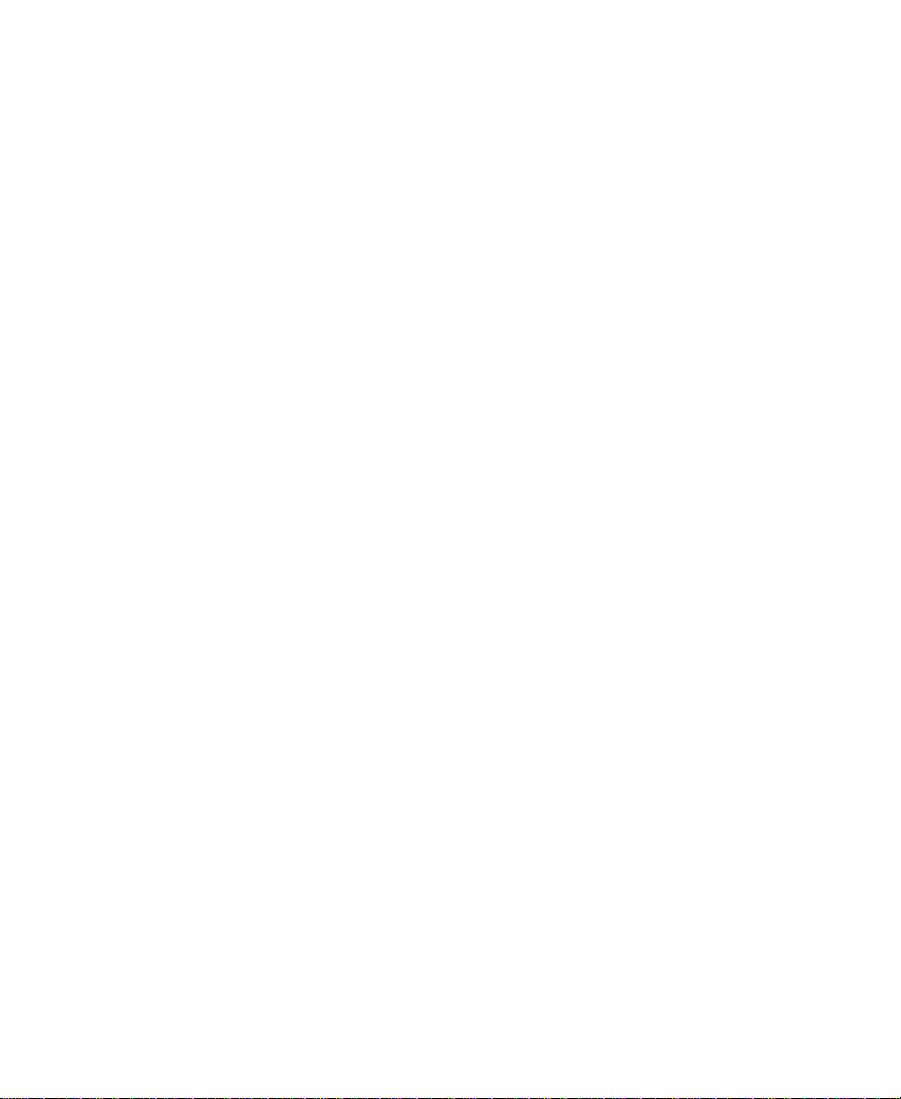
QuickTime Reference Movies . . . . . . . . . . . . . . . . . . . . . . . . . . . . . . . 608
Exporting as a QuickTime Reference Movie. . . . . . . . . . . . . . . 609
QuickTime Reference Export Options . . . . . . . . . . . . . . . . . . . . 611
Exporting as a QuickTime Movie . . . . . . . . . . . . . . . . . . . . . . . . . . . . 613
Selecting QuickTime Codecs . . . . . . . . . . . . . . . . . . . . . . . . . . . . 620
Creating Files for a DVD . . . . . . . . . . . . . . . . . . . . . . . . . . . . . . . . . . . 626
Exporting Video in DV Stream Format . . . . . . . . . . . . . . . . . . . . . . . 628
Using the Review & Approval Service . . . . . . . . . . . . . . . . . . . . . . . 631
Obtaining Review & Approval Comments . . . . . . . . . . . . . . . . 632
Opening Review & Approval Files. . . . . . . . . . . . . . . . . . . . . . . 633
Displaying Information in the Locators Window. . . . . . . . . . . 634
Using Locator Colors with Review & Approval Files . . . . . . . 634
Mixing Down Video Tracks . . . . . . . . . . . . . . . . . . . . . . . . . . . . . . . . . 635
Exporting Frames, Clips, or Sequences . . . . . . . . . . . . . . . . . . . . . . . 636
Using the Drag-and-Drop Method for Export. . . . . . . . . . . . . . 639
Using AvidLinks. . . . . . . . . . . . . . . . . . . . . . . . . . . . . . . . . . . . . . . . . . . 640
Using OMM to Export Clips . . . . . . . . . . . . . . . . . . . . . . . . . . . . . . . . 643
Exporting a Clip with OMM and Drag-and-Drop . . . . . . . . . . 643
Customizing Export Settings. . . . . . . . . . . . . . . . . . . . . . . . . . . . . . . . 644
Creating a New Export Setting. . . . . . . . . . . . . . . . . . . . . . . . . . . 644
About OMF Interchange. . . . . . . . . . . . . . . . . . . . . . . . . . . . . . . . . . . . 646
Choosing an OMFI Transfer Method . . . . . . . . . . . . . . . . . . . . . 647
Exporting OMFI Compositions Only . . . . . . . . . . . . . . . . . 647
Exporting OMFI Compositions with Media Files. . . . . . . 649
Exporting as an AAF File . . . . . . . . . . . . . . . . . . . . . . . . . . . . . . . . . . . 652
Exporting AAF Compositions Only . . . . . . . . . . . . . . . . . . . . . . 653
Exporting AAF Compositions with Media Files. . . . . . . . . . . . 655
Exporting as an AVI File . . . . . . . . . . . . . . . . . . . . . . . . . . . . . . . . . . . . 658
AVI Settings . . . . . . . . . . . . . . . . . . . . . . . . . . . . . . . . . . . . . . . . . . . 662
AVI Video Compression Dialog Box Options. . . . . . . . . . . . . . 665
About Avid Codecs . . . . . . . . . . . . . . . . . . . . . . . . . . . . . . . . . . . . . . . . 666
Using the Avid Codecs for QuickTime. . . . . . . . . . . . . . . . . . . . 666
Exporting with an Avid Meridien Codec . . . . . . . . . . . . . . 667
23
Page 24
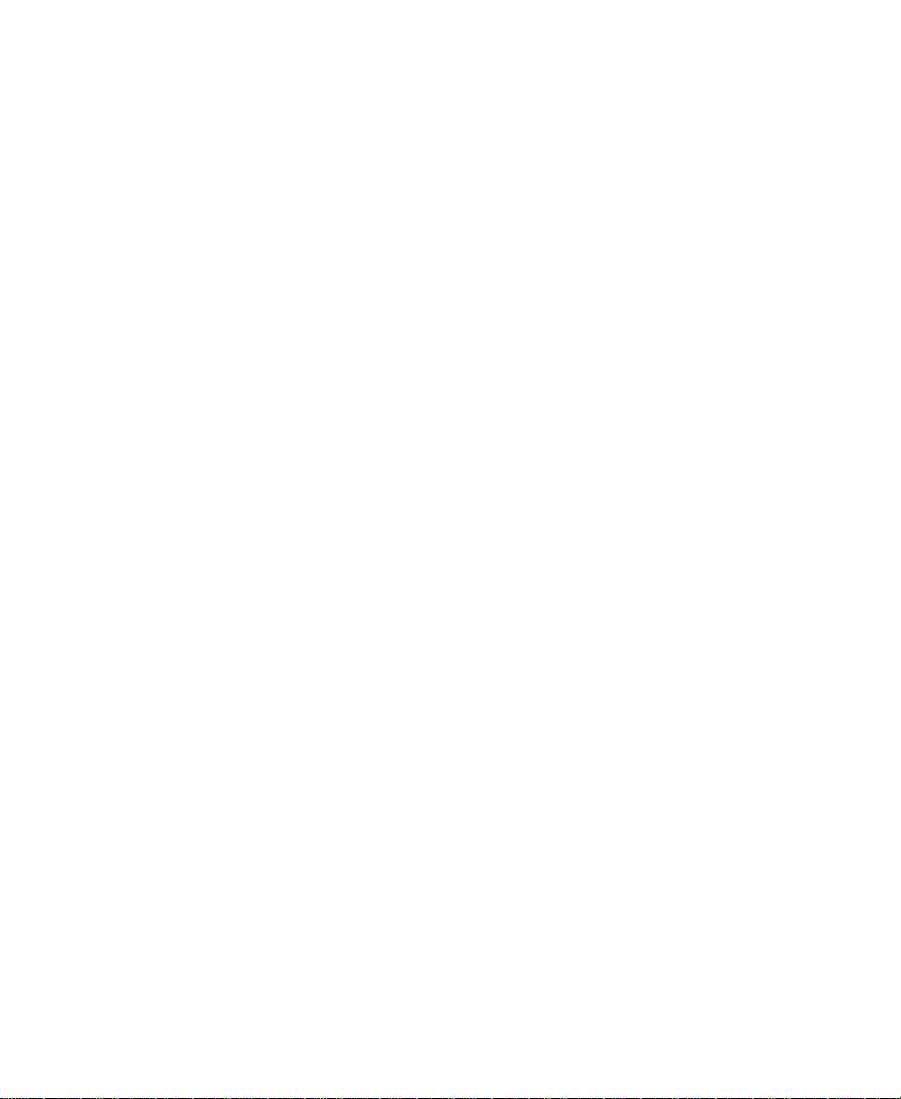
Exporting with the Avid Codec for QuickTime. . . . . . . . . 670
Using the Avid Codec for AVI . . . . . . . . . . . . . . . . . . . . . . . . . . . 673
Installing an Avid Codec on Other Systems . . . . . . . . . . . . . . . 676
Copying an Avid Codec for QuickTime . . . . . . . . . . . . . . . 676
Copying an Avid Codec for AVI . . . . . . . . . . . . . . . . . . . . . . 677
Exporting from a Third-Party Application. . . . . . . . . . . . . . . . . 677
Exporting Tracks as Audio Files . . . . . . . . . . . . . . . . . . . . . . . . . . . . . 678
Exporting as a Graphic File . . . . . . . . . . . . . . . . . . . . . . . . . . . . . . . . . 680
Transferring a Project Between Avid Systems . . . . . . . . . . . . . . . . . 688
Methods for Transferring Files Between Avid Systems . . . . . 689
Compatibility Requirements for Transfer . . . . . . . . . . . . . . . . . 689
Transferring a Project and Associated Media Files . . . . . . . . . 690
Transferring Projects, User Profiles, and Site Settings . . . . . . 691
Appendix A Using AudioSuite Plug-Ins
Accessing the AudioSuite Plug-Ins . . . . . . . . . . . . . . . . . . . . . . . . . . 695
Core AudioSuite Plug-Ins. . . . . . . . . . . . . . . . . . . . . . . . . . . . . . . . . . . 695
Additional Supported Plug-Ins. . . . . . . . . . . . . . . . . . . . . . . . . . . . . . 697
Broadband Noise Reduction (BNR) . . . . . . . . . . . . . . . . . . . . . . 697
Focusrite d3. . . . . . . . . . . . . . . . . . . . . . . . . . . . . . . . . . . . . . . . . . . . 697
Maxim . . . . . . . . . . . . . . . . . . . . . . . . . . . . . . . . . . . . . . . . . . . . . . . . 698
Digidesign D-Fi. . . . . . . . . . . . . . . . . . . . . . . . . . . . . . . . . . . . . . . . 698
Digidesign D-fx. . . . . . . . . . . . . . . . . . . . . . . . . . . . . . . . . . . . . . . . 699
Description of Core AudioSuite Plug-Ins. . . . . . . . . . . . . . . . . . . . . 699
Compressor. . . . . . . . . . . . . . . . . . . . . . . . . . . . . . . . . . . . . . . . . . . . 699
Using Compression Effectively. . . . . . . . . . . . . . . . . . . . . . . 700
Compressor Parameters . . . . . . . . . . . . . . . . . . . . . . . . . . . . . 700
Limiter. . . . . . . . . . . . . . . . . . . . . . . . . . . . . . . . . . . . . . . . . . . . . . . . 702
Limiter Parameters. . . . . . . . . . . . . . . . . . . . . . . . . . . . . . . . . . 703
Expander-Gate . . . . . . . . . . . . . . . . . . . . . . . . . . . . . . . . . . . . . . . . . 705
Expander-Gate Parameters. . . . . . . . . . . . . . . . . . . . . . . . . . . 705
Gate . . . . . . . . . . . . . . . . . . . . . . . . . . . . . . . . . . . . . . . . . . . . . . . . . . 708
Gate Parameters . . . . . . . . . . . . . . . . . . . . . . . . . . . . . . . . . . . . 708
24
Page 25
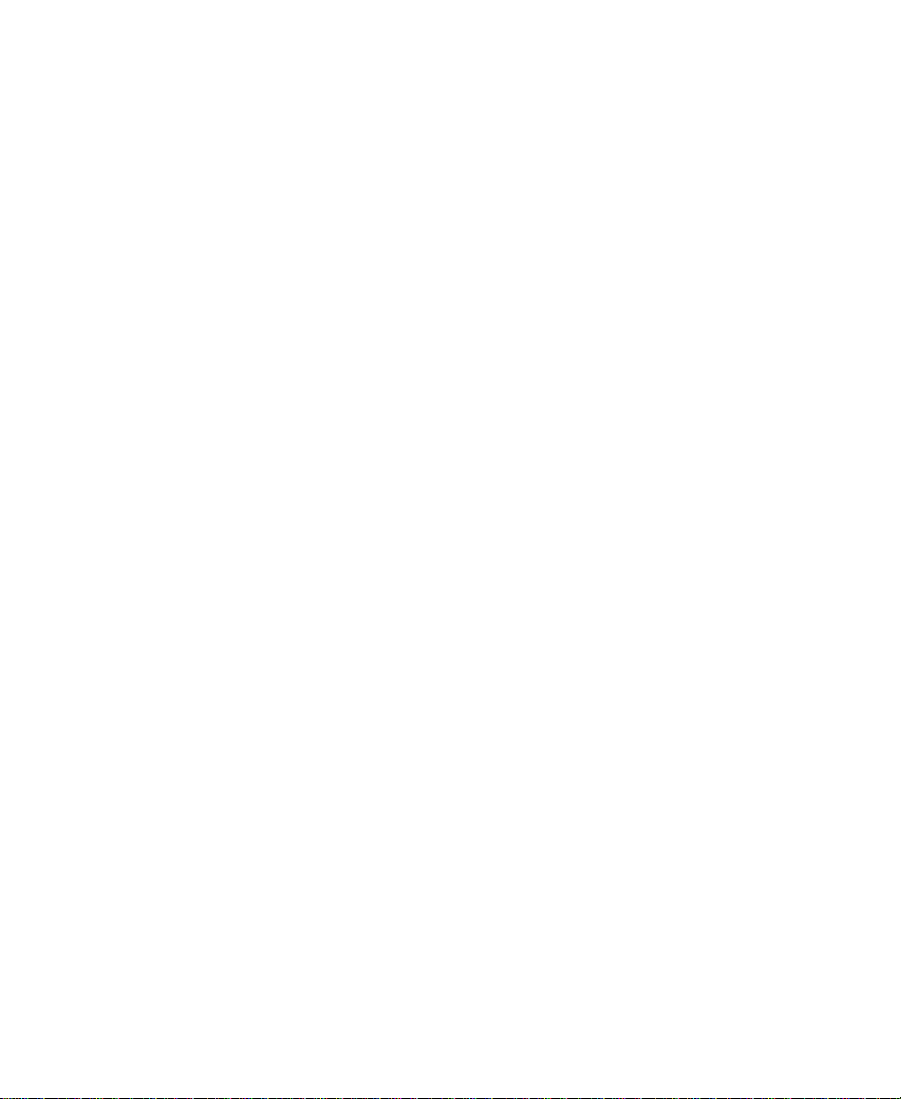
EQ. . . . . . . . . . . . . . . . . . . . . . . . . . . . . . . . . . . . . . . . . . . . . . . . . . . . 709
EQ II Parameters . . . . . . . . . . . . . . . . . . . . . . . . . . . . . . . . . . . 710
Invert . . . . . . . . . . . . . . . . . . . . . . . . . . . . . . . . . . . . . . . . . . . . . . . . . 712
Duplicate. . . . . . . . . . . . . . . . . . . . . . . . . . . . . . . . . . . . . . . . . . . . . . 712
Mod Delay . . . . . . . . . . . . . . . . . . . . . . . . . . . . . . . . . . . . . . . . . . . . 712
Mod Delay Parameters . . . . . . . . . . . . . . . . . . . . . . . . . . . . . . 713
Normalize . . . . . . . . . . . . . . . . . . . . . . . . . . . . . . . . . . . . . . . . . . . . . 714
Gain . . . . . . . . . . . . . . . . . . . . . . . . . . . . . . . . . . . . . . . . . . . . . . . . . . 715
Reverse . . . . . . . . . . . . . . . . . . . . . . . . . . . . . . . . . . . . . . . . . . . . . . . 715
DC Offset Removal. . . . . . . . . . . . . . . . . . . . . . . . . . . . . . . . . . . . . 716
Signal Generator . . . . . . . . . . . . . . . . . . . . . . . . . . . . . . . . . . . . . . . 716
Time Compression Expansion . . . . . . . . . . . . . . . . . . . . . . . . . . . 716
Master Clip Mode Parallel Processing. . . . . . . . . . . . . . . . . 717
Time Compression Expansion Parameters . . . . . . . . . . . . . 718
Pitch Shift. . . . . . . . . . . . . . . . . . . . . . . . . . . . . . . . . . . . . . . . . . . . . 720
Pitch Shift Parameters. . . . . . . . . . . . . . . . . . . . . . . . . . . . . . . 722
Appendix B File Format Specifications
Graphic (Image) Files . . . . . . . . . . . . . . . . . . . . . . . . . . . . . . . . . . . . . . 724
Preparing Graphic Files for Import. . . . . . . . . . . . . . . . . . . . . . . 727
Graphic File Import Specifications . . . . . . . . . . . . . . . . . . . . . . 728
Animation Files . . . . . . . . . . . . . . . . . . . . . . . . . . . . . . . . . . . . . . . . . . . 734
Audio File Formats. . . . . . . . . . . . . . . . . . . . . . . . . . . . . . . . . . . . . . . . . 737
OMFI Files. . . . . . . . . . . . . . . . . . . . . . . . . . . . . . . . . . . . . . . . . . . . . . . . 738
Field Ordering in Graphic Imports and Exports . . . . . . . . . . . . . . . 740
Appendix C Avid Log Specifications
Log Formats . . . . . . . . . . . . . . . . . . . . . . . . . . . . . . . . . . . . . . . . . . . . . . . 745
Understanding Avid Log Specifications . . . . . . . . . . . . . . . . . . . . . . 746
Describing an Avid Log File. . . . . . . . . . . . . . . . . . . . . . . . . . . . . . . . . 747
Global Headings . . . . . . . . . . . . . . . . . . . . . . . . . . . . . . . . . . . . . . . 748
Column Headings. . . . . . . . . . . . . . . . . . . . . . . . . . . . . . . . . . . . . . 749
Data Headings . . . . . . . . . . . . . . . . . . . . . . . . . . . . . . . . . . . . . . . . . 751
25
Page 26
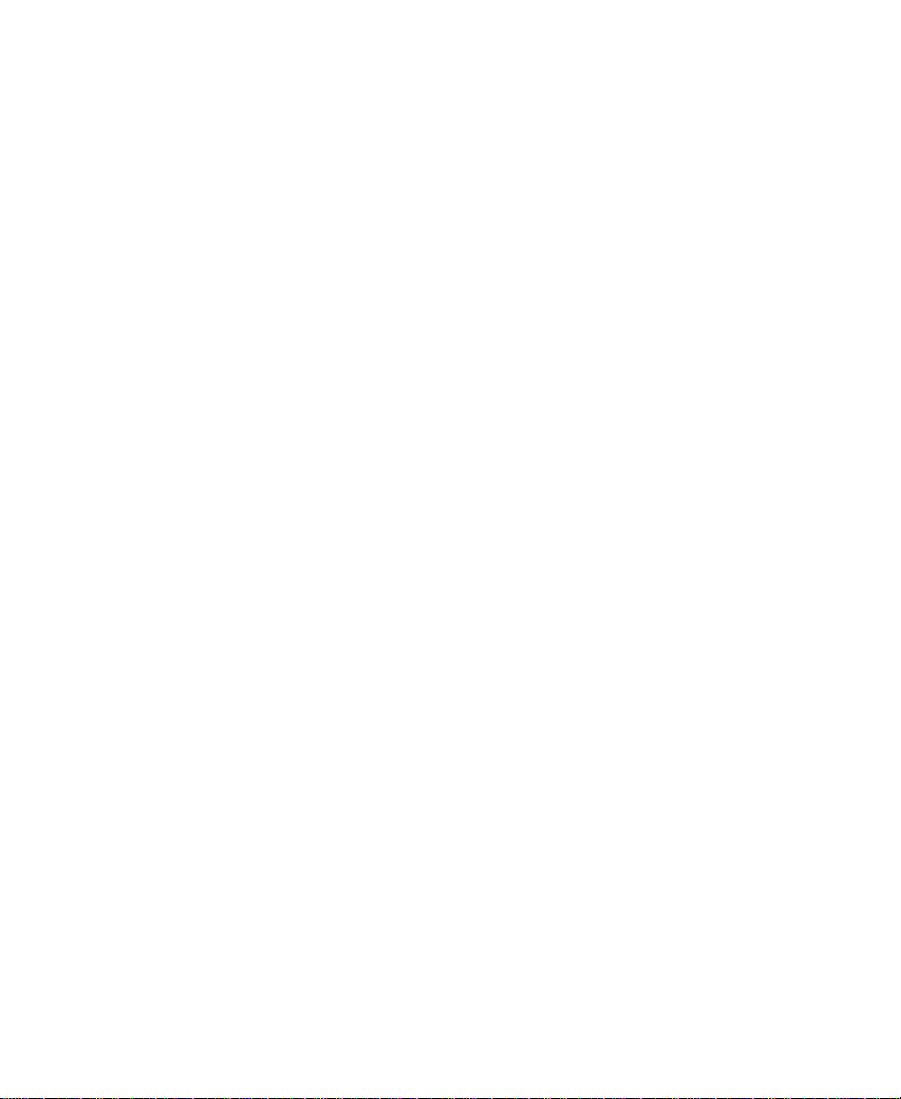
Sample Avid Log . . . . . . . . . . . . . . . . . . . . . . . . . . . . . . . . . . . . . . . . . . 753
Index
26
Page 27
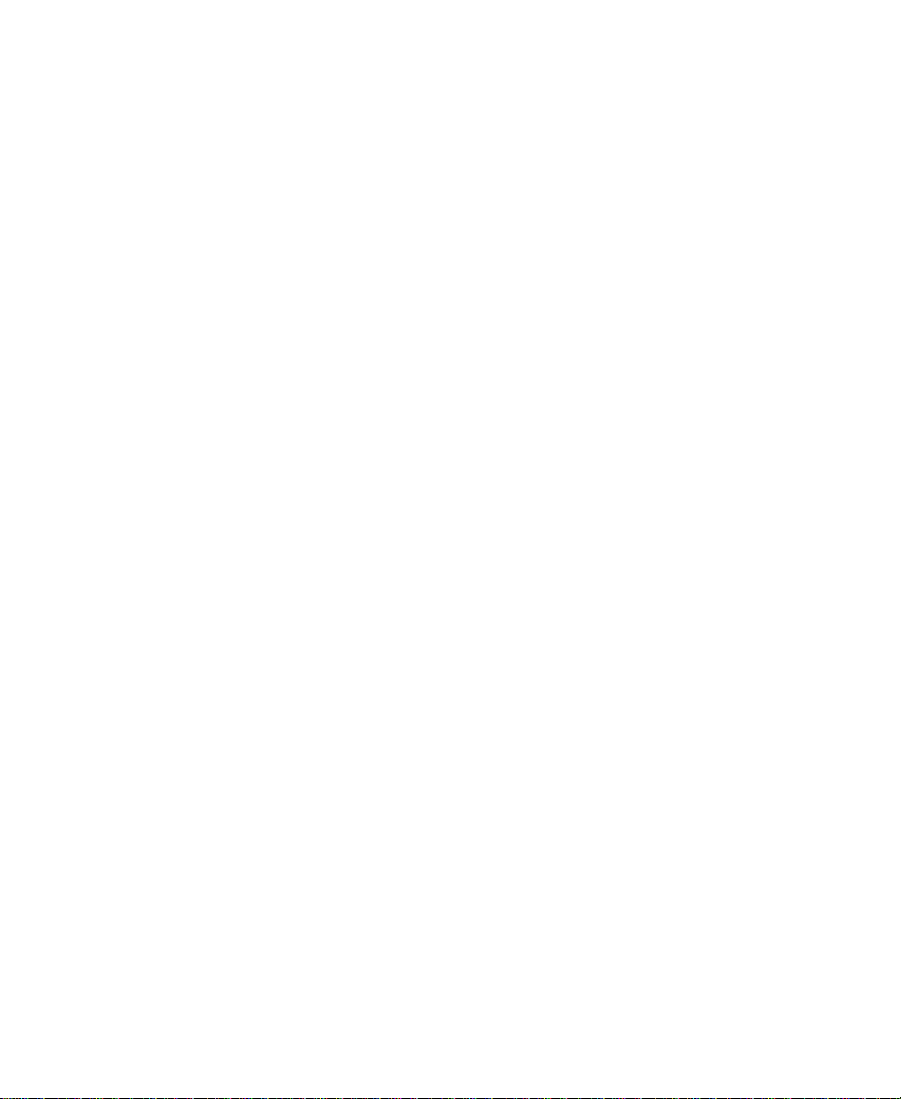
Tables
Table 3-1 Bin Organization . . . . . . . . . . . . . . . . . . . . . . . . . . . . . . . 68
Table 3-2 Bin Settings Options . . . . . . . . . . . . . . . . . . . . . . . . . . . . 77
Table 3-3 General Settings Options . . . . . . . . . . . . . . . . . . . . . . . . 79
Table 3-4 Interface Settings Options (General Tab) . . . . . . . . . . . 82
Table 3-5 Interface Settings Options (Appearance Tab) . . . . . . . 85
Table 3-6 Customizable Interface Components . . . . . . . . . . . . . . 86
Table 3-7 Settings Menu Options . . . . . . . . . . . . . . . . . . . . . . . . . . 93
Table 3-8 Settings Scroll List . . . . . . . . . . . . . . . . . . . . . . . . . . . . . . 95
Table 4-1 Navigation Keys. . . . . . . . . . . . . . . . . . . . . . . . . . . . . . . 114
Table 5-1 Line Endings Options . . . . . . . . . . . . . . . . . . . . . . . . . . 136
Table 6-1 Deck Settings Options . . . . . . . . . . . . . . . . . . . . . . . . . 161
Table 6-2 Deck Preferences Options . . . . . . . . . . . . . . . . . . . . . . 162
Table 6-3 Record Settings Options (General Tab) . . . . . . . . . . . 177
Table 6-4 Record Settings Options (Batch Tab) . . . . . . . . . . . . . 179
Table 6-5 Record Settings Options (Edit Tab) . . . . . . . . . . . . . . 181
Table 6-6 Record Settings (Media Files Tab) . . . . . . . . . . . . . . . 183
Table 6-7 Informational Audio Project Settings . . . . . . . . . . . . . 186
Table 6-8 Adjustable Audio Project Settings . . . . . . . . . . . . . . . 187
Table 8-1 Import Settings Options (Image Tab) . . . . . . . . . . . . . 235
Table 8-2 Import Setting Options (OMFI Tab) . . . . . . . . . . . . . . 240
Table 8-3 Import Setting Options (Shot Log Tab) . . . . . . . . . . . 242
Table 9-1 Object Icon Descriptions . . . . . . . . . . . . . . . . . . . . . . . 258
Table 9-2 Shortcuts for Moving in Text View . . . . . . . . . . . . . . 284
Table 9-3 Modify Command Options . . . . . . . . . . . . . . . . . . . . . 287
Table 10-1 Consolidate Options . . . . . . . . . . . . . . . . . . . . . . . . . . . 313
27
Page 28
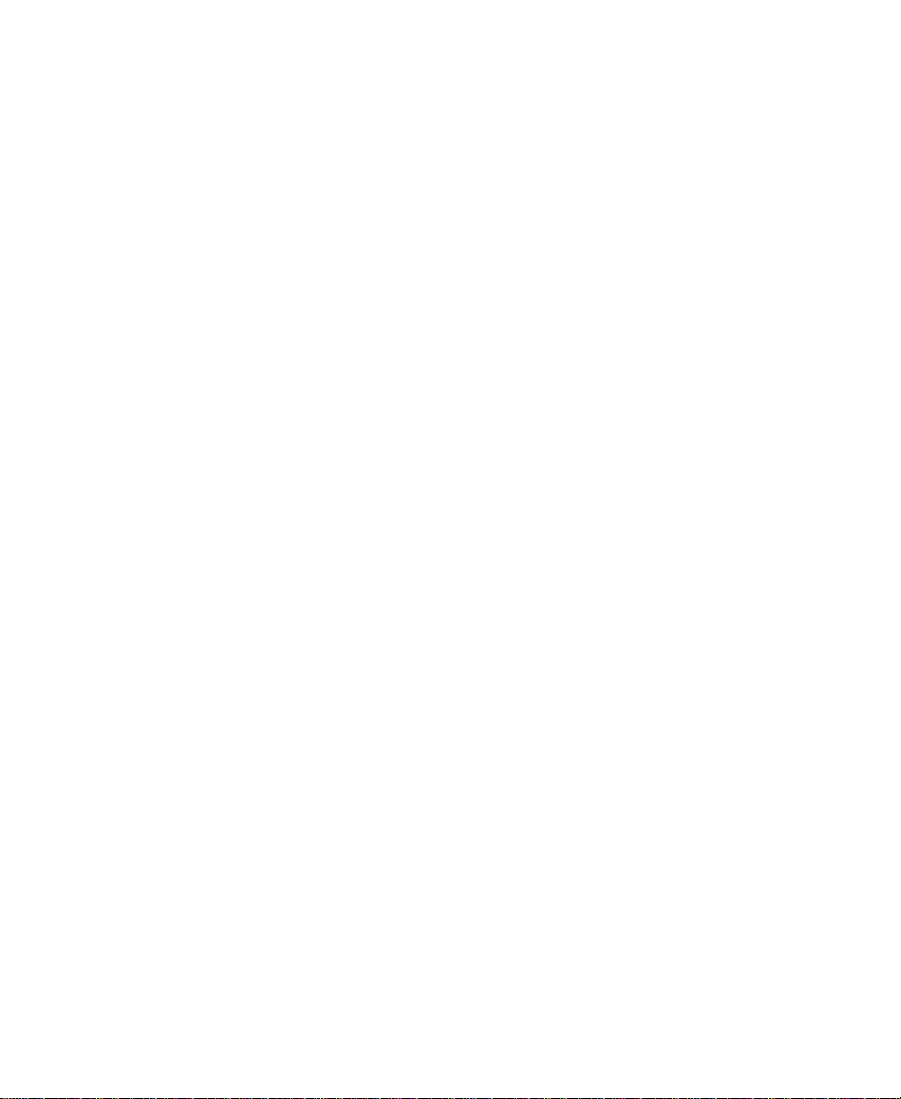
Table 10-2 Relinking Options . . . . . . . . . . . . . . . . . . . . . . . . . . . . . 319
Table 11-1 Script Settings Options . . . . . . . . . . . . . . . . . . . . . . . . 331
Table 12-1 Timecode Display Options . . . . . . . . . . . . . . . . . . . . . 377
Table 14-1 Timeline Settings Options (Display Tab) . . . . . . . . . . 441
Table 14-2 Timeline Settings Options (Edit Tab) . . . . . . . . . . . . . 441
Table 14-3 Timeline Fast Menu Options . . . . . . . . . . . . . . . . . . . . 443
Table 16-1 Number of Tracks and Scrub Speeds . . . . . . . . . . . . . 495
Table 16-2 Audio Mix Fast Menu Commands . . . . . . . . . . . . . . . 507
Table 16-3 Change Sample Rate Options . . . . . . . . . . . . . . . . . . . . 569
Table 18-1 Film Setting Dialog Box Options . . . . . . . . . . . . . . . . . 596
Table 19-1 Export Settings Dialog Box
(QuickTime Reference Options) . . . . . . . . . . . . . . . 611
Table 19-2 QuickTime Movie Export Options . . . . . . . . . . . . . . . 616
Table 19-3 QuickTime Movie Settings . . . . . . . . . . . . . . . . . . . . . . 618
Table 19-4 QuickTime Compression Settings . . . . . . . . . . . . . . . 622
Table 19-5 Export Settings Dialog Box
(DV Stream Options) . . . . . . . . . . . . . . . . . . . . . . . . . 630
Table 19-6 Applications for AvidLinks Export . . . . . . . . . . . . . . 641
Table 19-7 Export Settings Dialog Box Options . . . . . . . . . . . . . . 645
Table 19-8 Export Settings Dialog Box
(OMFI Options) . . . . . . . . . . . . . . . . . . . . . . . . . . . . . 651
Table 19-9 Export Settings Dialog Box
(AAF Options) . . . . . . . . . . . . . . . . . . . . . . . . . . . . . . 657
Table 19-10 AVI Settings Options . . . . . . . . . . . . . . . . . . . . . . . . . . 662
Table 19-11 AVI Video Compression Dialog Box
Options . . . . . . . . . . . . . . . . . . . . . . . . . . . . . . . . . . . . 665
Table 19-12 Export Settings Dialog Box
(Audio Options) . . . . . . . . . . . . . . . . . . . . . . . . . . . . . 680
28
Page 29
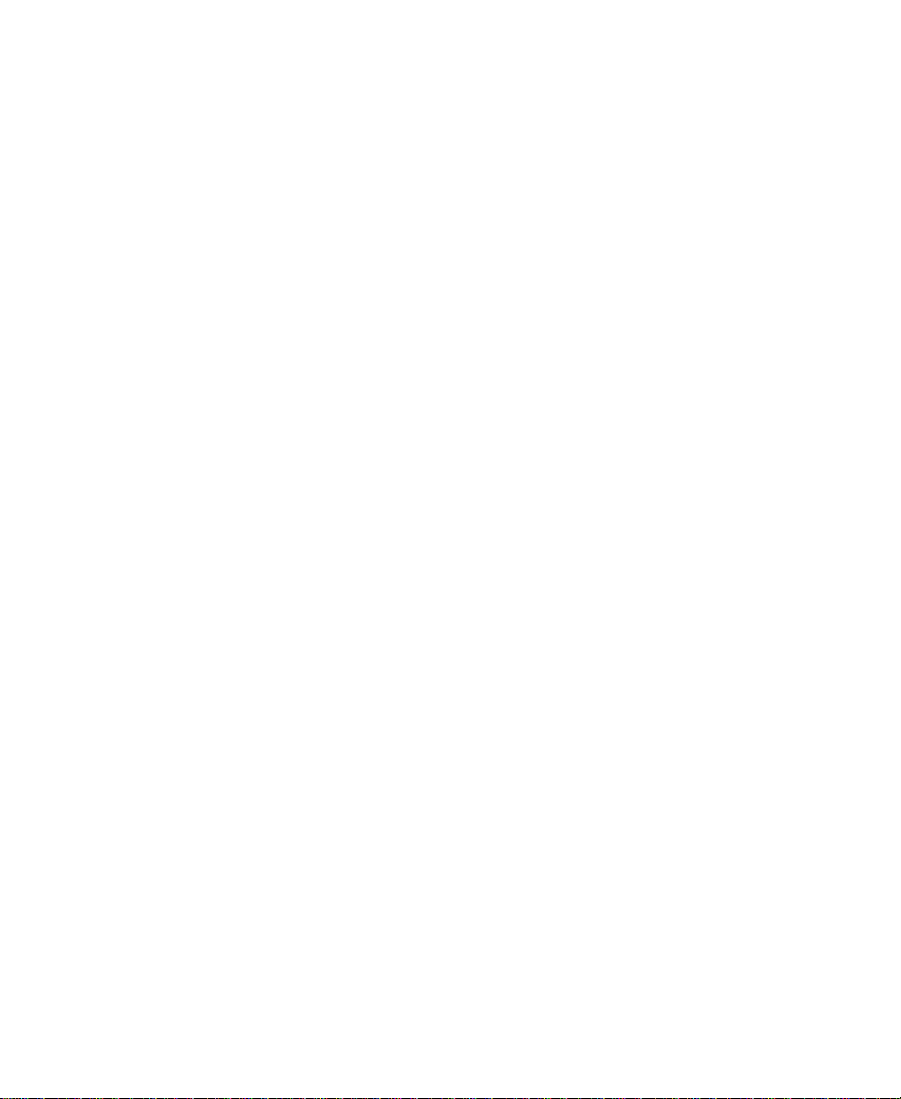
Table 19-13 Export Settings Dialog Box
(Graphic Options) . . . . . . . . . . . . . . . . . . . . . . . . . . . 682
Table 19-14 Graphic Format Options Settings . . . . . . . . . . . . . . . . 683
Table 19-15 Devices for Transferring Files . . . . . . . . . . . . . . . . . . . 689
Table 19-16 Default Folder and File Locations . . . . . . . . . . . . . . . . 692
Table B-1 Graphic File Import Specifications . . . . . . . . . . . . . . . 729
Table B-2 Animation File Import Specifications . . . . . . . . . . . . 734
Table B-3 QuickTime File Import and Export
Specifications . . . . . . . . . . . . . . . . . . . . . . . . . . . . . . . 735
Table B-4 AVI File Import and Export
Specifications . . . . . . . . . . . . . . . . . . . . . . . . . . . . . . . 737
Table B-5 OMFI File Import Specifications . . . . . . . . . . . . . . . . . 738
Table B-6 Recommended Field Settings for Two-Field
Import and Export . . . . . . . . . . . . . . . . . . . . . . . . . . . 742
Table C-1 Avid Log Global Headings . . . . . . . . . . . . . . . . . . . . . 748
Table C-2 Avid Log Column Headings . . . . . . . . . . . . . . . . . . . . 750
Table C-3 Avid Log Data Headings . . . . . . . . . . . . . . . . . . . . . . . 752
29
Page 30
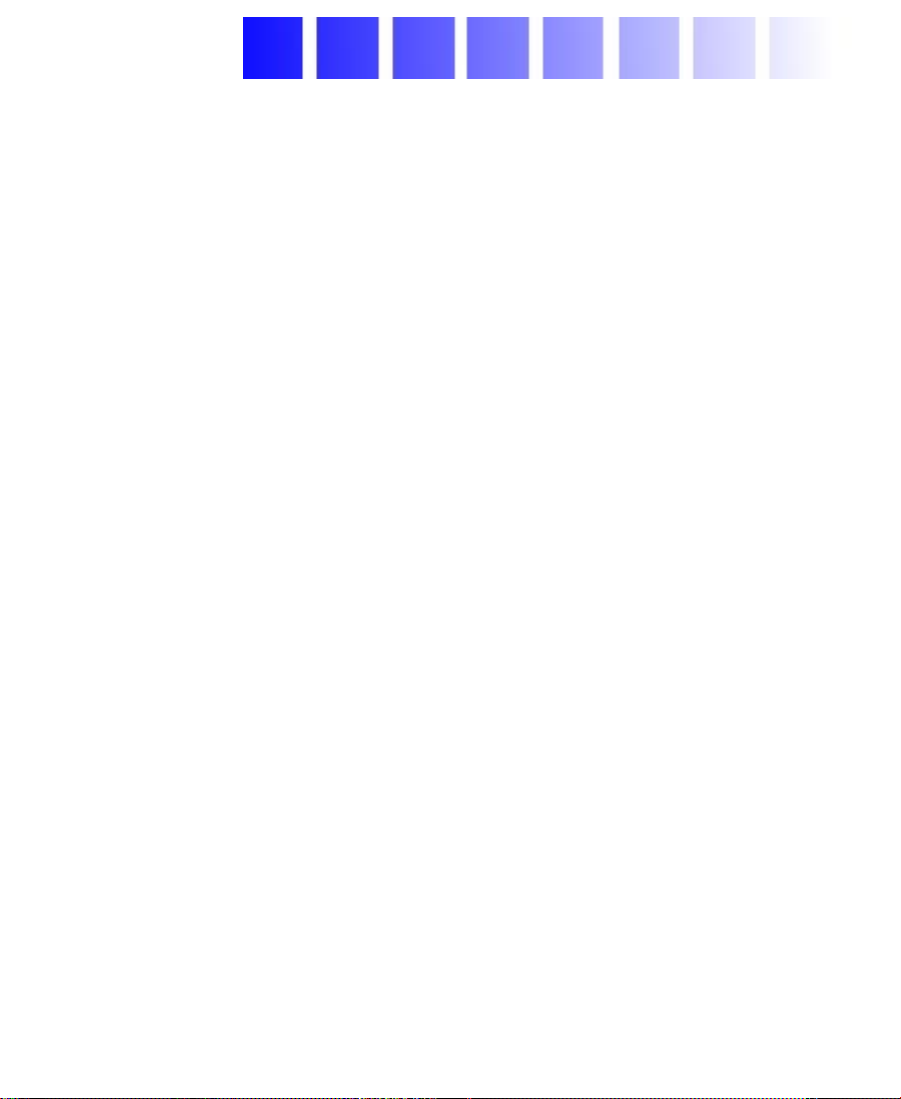
CHAPTER 1
Desktop Basics
Although most of your work is performed within the Avid Xpress DV
application, you will need to use a few basic desktop procedures.
The following sections describe basic procedures involving the
Windows 2000 operating system and the Avid folders:
• Working with the Desktop
• About the Avid Xpress DV Folder
• Managing the Avid Projects and Avid Users Folders
• Starting the Avid Xpress DV Application
n
This chapter refers to the default installation directory path for the various
Avid folders. If you choose a different directory path during the installation,
you must substitute that path when using this chapter.
30
Page 31

Working with the Desktop
For information on the
Windows 2000
operating system, such
as the desktop and
icons, see your
Microsoft
Windows 2000 Help.
®
This section describes the following desktop features that you will use
when working with the Avid Xpress DV application.
• Creating an Emergency Repair Disk
• Using Context Menus
• Using the Windows 2000 Taskbar
• Dragging Windows
• Setting the Avid Color Scheme
• Setting Your Screen Resolution
Creating an Emergency Repair Disk
You or your system administrator needs to create a Microsoft
Windows emergency repair disk (ERD) to rebuild your system
configuration if it becomes damaged. Y ou need to update the ERD any
time you make a system change, like installing new software.
To create an emergency repair disk:
1. Click the Start button and click Run.
2. In the text box, type:
rdisk /s
3. Click OK.
4. Follow the instructions to create the disk.
5. Store the disk in a safe, dry, static-free location.
If you have a problem, search for Emergency Repair Disk in the
Windows 2000 Help.
31
Page 32

Using Context Menus
Instead of using the standard menus to find the command you need in
a window, try using the context menus.
To use a context menu:
t Right-click on a window to access a context menu that shows the
most frequently used commands for that window. For a list of the
available shortcuts, see the Avid Xpress DV Quick Reference.
You can also right-click a screen object to access What’s This Help
for the object.
Using the Windows 2000 Taskbar
By default, the Microsoft Windows taskbar always appears on the
bottom of your screen, on top of your application. You have two other
choices:
• Keeping the taskbar hidden behind the application
• Setting the taskbar to appear only when you drag the mouse
pointer to it
n
If you keep the taskbar hidden while running Avid Xpress DV and you
minimize an application such as Help, you will not see the minimized icon. To
see the taskbar and minimized icons, minimize Avid Xpress DV.
To change the taskbar settings:
1. Right-click an unused part of the taskbar.
2. Choose Properties from the pop-up menu.
The Taskbar Properties dialog box appears.
3. Click the Taskbar Options tab.
32
Page 33

4. Select the options you want:
t To keep the taskbar hidden, deselect Always on top and Auto
hide.
t To set the taskbar to appear when you want, select Always on
top and Auto hide.
5. Click OK.
n
The taskbar can to be dragged to the top, bottom, or either side of the monitor.
For more information, see your Windows 2000 Help.
Dragging Windows
By default, Windows 2000 systems show the contents of windows
when you drag them. Deselect this option to improve screen display
and to avoid problems repainting the screen.
To deselect the option “Show window contents while dragging”:
1. Click the Start button, point to Settings, and then click Control
2. Double-click Display.
3. Click the Effects tab.
4. Deselect “Show window contents while dragging.”
5. Click OK.
Panel.
The Display Properties dialog box appears.
n
For a shortcut to the Display Properties dialog box, right-click an empty part
of the desktop, and choose Properties from the pop-up menu.
33
Page 34

Setting the Avid Color Scheme
By default, Avid Xpress DV is set to the gray and purple Avid color
scheme.
To change the color scheme:
1. Click the Start button, point to Settings, and then click Control
Panel.
2. Double-click Display.
The Display Properties dialog box appears.
3. Click the Appearance tab.
4. Choose a different color scheme from the Scheme pop-up menu.
5. Click OK.
n
For a shortcut to the Display Properties dialog box, right-click an empty part
of the desktop, and choose Properties from the pop-up menu.
Setting Your Screen Resolution
Avid Xpress DV works best with the following screen resolutions:
One Monitor Two Monitors
1024 x 768 pixels 2048 x 768 pixels
1152 x 864 pixels 2304 x 864 pixels
1280 x 1024 pixels 2560 x 1024 pixels
A larger resolution displays more pixels and lets you view more
objects in the monitors. The objects will appear smaller.
34
Page 35

n
When using a single board to drive two monitors, the maximum resolution at
which video will play correctly may be limited. If video does not play
correctly, try r educing the resolution to 2048 x 768 pixels.
n
n
For additional information about setting screen resolutions, see the
Avid Xpress DV Getting Started Guide.
To view or change the screen resolution:
1. Click the Start button, point to Settings, and then click Control
Panel.
2. Double-click Display.
The Display Properties dialog box appears.
3. Click the Settings tab.
4. Under Desktop Area, drag the slider to the resolution you want.
5. Click OK.
Also in the Settings tab, make sure the Color palette is set to True
Color.
For a shortcut to the Display Properties dialog box, right-click an empty part
of the desktop, and choose Properties from the pop-up menu.
About the Avid Xpress DV Folder
The Avid Xpress DV folder contains essential operational files and
supporting files. You can find the Avid Xpress DV folder in the
following location:
drive:\Program Files\Avid\
35
Page 36

You should not touch any of these files, except where noted in the
following descriptions:
• Help folder: This folder contains the Help files. You can find
information about Help by clicking the Using Help button in the
Help browser. See the Avid Xpress DV Getting Started Guide.
• Avid Xpress DV application: The application icon resides here.
You can start the application by following the procedures
described in “Starting the Avid Xpress DV Application” on
page 39.
• Settings folder: In addition to Project and User settings, the
system maintains settings files in this folder that apply to all users
and all projects on the system. You can copy or move the Site
Settings file to other systems on the desktop, using the same
procedure described in “Moving Settings Between Systems” on
page 102.
• SupportingFiles folder: This folder contains a series of files that
add functionality to the application. The system accesses most of
these files from within the application. You can add third-party
effects to the 3rd Party Plug-Ins folder and AVX_Plug-Ins folder
from programs such as Avid Visual Extensions (AVX
effects editing, as described in the Av id Xpress DV Effects Guide.
™
) for use in
Managing the A vid Projects and Avid Users Folder s
Managing projects, user profiles, and settings involves moving,
copying, or deleting files and folders, and changing project or user
names. You use the desktop to move projects and user profiles
between systems. For information about moving a project from one
system to another, see the Avid Products Collaboration Guide.
36
Page 37

About the Avid Projects and Avid Users Folders
When you create a new project or user profile, the system creates the
following files and folders:
• When you create a new user, the system creates three items: a user
profile file, a User Settings file, and a user folder containing both.
Each item is given the user name you provide. The new folder is
stored in the Avid Users folder on the internal hard drive.
• When you create a new project, the system creates three items: a
project file, a Project Settings file, and a project folder containing
both. Each item is given the project name you provide. This new
folder is stored in the Avid Projects folder on the internal hard
drive.
A vid Pr ojects and Avid Users folders allow you to move entire projects
or selected Project and User settings between systems by copying and
moving files on your desktop.
Changing Project and User Names
You cannot change project or user names from within the
Avid Xpress DV application. You must change the name from your
desktop before starting the application.
To change a project or user name:
1. Double-click the internal hard drive to open it.
2. Double-click the Avid Users or the Avid Projects folder to open it.
3. Click the name of the folder you want to change.
The name is highlighted for text entry, and the arrow changes to
an I-beam.
4. Type the new name of the folder.
37
Page 38

n
When you change a user name or project name, make sure you change the
name of the folder and all the files in the folder that have the old name. The
system does not automatically change the names of corresponding files in the
folder.
5. Close the windows and restart the Avid Xpress DV application.
Deleting Projects and User Profiles
You cannot delete projects and user profiles from within the
Avid Xpress DV application. You must make the change from your
desktop before starting the application. The Avid Users and Avid
Projects folders are located in:
drive:\Program Files\Avid\Avid Xpress DV
To delete a project or user profile:
1. Double-click the internal hard drive to open it.
2. Double-click the Avid Users or the Avid Projects folder to open it.
3. Drag the project or user folder you want to delete to the Recycle
Bin. Empty the Recycle Bin to remove the files from the system.
c
n
Deleting a project also deletes any bins that are in that project.
4. Close the windows and restart the Avid Xpress DV application.
Recorded media related to a deleted project is not eliminated with the project
folder. For more information on deleting media files, see “Deleting Clips,
Sequences, or Media” on page 268 and “Deleting Media Files with the
Media Tool” on page 306.
38
Page 39

Starting the Avid Xpress DV Application
The Avid Xpress DV application is located in the following location:
drive:\Program Files\Avid\Avid Xpress DV
For most users, the desktop is a more convenient location for starting
the application. For information on creating a shortcut on the desktop,
see your Microsoft Windows 2000 documentation.
To start Avid Xpress DV:
1. Click the Start button.
2. Point to Programs.
3. Point to the Avid folder.
4. Select Avid Xpress DV.
After a few moments, the Select User and Project dialog box
appears.
39
Page 40

CHAPTER 2
Starting a Project
Your work in Avid Xpress DV begins when you turn on the system,
start the application, and open an existing project or create a new
project. This chapter describes these and other procedures for starting
a project. You can use several techniques to safeguard and restore your
work if necessary. These topics are covered in the following sections:
• Opening and Closing a Project
• Backing Up Your Project Information
• Ending an Edit Session
• Mounting and Ejecting Drives
• Connecting to the Avid Production Network
For information on the Microsoft Windows 2000 operating system and
terminology, see the Microsoft Windows 2000 Help. For information
on turning on your system, see the Avid Xpress DV Getting Started
Guide.
n
This chapter refers to the default installation directory path for the various
Avid folders. If you chose a different directory path during the installation,
you must substitute that path when using this chapter.
40
Page 41

Opening and Closing a Project
Each time you start the Avid Xpress DV application, the Select User
and Project dialog box appears.
Users scroll list Projects scroll list
To establish your identity as a user with the system and to select or
create a project to open, use the following procedures:
• Identifying a User
• Selecting a Project
• Opening a Project
• Closing a Project
Y ou can also create additional folders within which to stor e projects, or
you can quit the application from the Select User and Project dialog
box.
41
Page 42

Identifying a User
To identify a user for the project, do one of the following:
t Create and identify a new user.
t Select a user from a list of existing users. This user name
Creating a New User
To create a new user profile:
represents the user profile, which includes the settings associated
with the user.
1. Click New User in the Select User and Project dialog box.
2. Type the name of the new user, and press Enter.
n
If you plan to move bins and projects from one platform to another , do not use
the characters / \ : * ? “ < > |when naming projects, bins, and users.
3. Click OK.
The Select User and Project dialog box reappears with your user
name highlighted in the list of users.
You are ready to select a project. See “Selecting a Project” on page 43.
Selecting an Existing User
To select from the list of existing users:
t Click the user name to highlight it in the Users scroll list on the left
side of the Select User and Project dialog box.
Folders containing collections of users appear in the list with
asterisks preceding them.
42
Page 43

To select a user in a folder:
1. Double-click the folder to open it and display the user names.
2. Click a user name to select it.
Selecting a Project
To select a project, do one of the following:
t Open an existing project.
t Create and open a new project.
You can also place projects in folders and nest the folders within other
folders.
Selecting an Existing Project
Existing projects appear in the Projects scroll list in the Select User and
Project dialog box.
43
Page 44

Projects pop-up menu
Projects scroll list
To select an existing project, do one of the foll ow ing in the Select
User and Project dialog box:
t Click an existing project name to highlight it.
t Press the first letter of the project name on the keyboard to
highlight it.
To open a project nested in a folder:
1. Double-click the folder name to open it and display the contents in
the Projects scroll list.
2. Click the project name to highlight it.
To locate a project in another folder:
1. Click the Projects pop-up menu, and choose a drive from the
Volumes submenu.
2. Double-click a folder name to open it. Continue opening folders
until the Projects scroll list displays the project folder you want.
44
Page 45

3. Click the project name to highlight it.
Creating a New Project
To create a new project:
1. Click New Project in the Select User and Project dialog box.
The New Project dialog box appears.
n
If you have the FilmScribe™ bundle, which includes the Matchback option,
your New Project dialog box has additional options. For more information,
see “Setting Up a Matchback Project” on page 594 and “Choosing Film
Settings” on page 595.
2. Type the name of your new project in the highlighted text box.
3. Choose either NTSC or PAL from the Format pop-up menu.
4. Click OK.
The system creates the new project files and folder, and returns
you to the Select User and Project dialog box. The project name is
highlighted in the Projects scroll list.
45
Page 46

Nesting Projects in Folders
You can create folders in the Select User and Project dialog box for
storing related products. Before you can nest a folder, you must first
create a folder.
To create a folder:
1. Click New Folder in the Select User and Project dialog box.
The New Folder dialog box appears.
2. Type a name for the folder, and press Enter or click OK.
The folder name appears in the Projects scroll list with an asterisk
preceding it.
3. Double-click the folder name to open the folder.
Any new projects you create now are displayed and stored in this
folder. Any existing projects you move into this folder from your
desktop are displayed in this folder.
Opening a Project
To open a project, do one of the following:
t Click OK in the the Select User and Project dialog box.
t Double-click the highlighted project name in the Pr ojects scroll list.
t Double-click the highlighted user name in the Users scroll list.
The Composer monitor and the bin open with the selected User
settings loaded.
The title bar of the Project window contains the project name and user
name you selected in the Select User and Project dialog box.
46
Page 47

Project window
Closing a Project
When you close the current project, you return to the Select User and
Project dialog box.
To close the current project, do one of the following:
t With the Project window active, choose Close from the File menu.
t Click the Close button in the Project window.
Project name User name
Close button
Backing Up Your Project Information
For information on
using the Auto-save
feature, see “Saving
Bins Automatically” on
page 69.
Although A v id Xpress DV automatical ly saves your bins, pr ojects, and
settings, you should back up these items frequently to avoid losing
any of your work in case your hard drive fails. Because the storage
requirements are minimal, you can back up these files easily to a
variety of storage devices, including:
• Floppy disk
• Network storage device (such as a file server)
• Mass-storage device
47
Page 48

Saving Your Project Information on a Drive or Floppy Disk
To save your work on a drive or floppy disk:
1. Mount the drive or insert a floppy disk as appropriate.
2. From the Windows 2000 desktop, double-click My Computer.
3. Double-click the icon for the targeted storage drive or floppy disk
to open it. Double-click any additional folders to target the
appropriate storage location.
4. Double-click the internal hard drive to open it.
5. Drag a project folder, user folder, or settings file to the targeted
storage location.
6. When the system finishes copying the files, unmount the drive or
eject the floppy disk and store it where appropriate.
Restoring from a Backup
To restore a project, user profile, or settings from a backup storage
device:
1. Mount the drive or insert a floppy disk as appropriate.
2. From the desktop, double-click the drive or floppy disk and the
internal hard drive.
48
Page 49

3. Drag the copies from the storage device to the appropriate folder
on the internal hard drive:
Folder Contents
Avid Projects Project folders and settings files
Avid Users User folders and settings files
Avid Xpress
4. Start the Avid Xpress DV application. See “Starting the
Avid Xpress DV Application” on page 39.
DV Site settings files
Ending an Edit Session
To end an edit session:
1. Quit the application.
2. Turn off your equipment in the order described in this section.
49
Page 50

Quitting the Avid Xpress DV Application
There are three ways to quit Avid Xpress DV.
To quit the Avid Xpress DV application and leave the application
immediately:
t Choose Exit from the File menu.
The project closes, and Avid Xpress DV returns to the desktop.
To quit the Avid Xpress DV application if you are between projects:
1. Click the Quit button in the Select User and Project dialog box.
A message box appears.
50
Quit button
Page 51

2. Click Leave to quit the Avid Xpress DV application. Click Cancel
to return to the Select User and Project dialog box and select
another project.
n
If you want to turn off your system, see “Turning Off Your Equipment” on
page 51.
To quit the Avid Xpress DV application from an open project:
1. Click the Close button at the far right of the Project Window title
bar.
The Select User and Project dialog box appears.
2. Click the Quit button.
3. Click the Leave button.
Turning Off Your Equipment
To turn off your equipment without damaging your computer or
media storage drives:
c
Quit Avid Xpress DV before turning off your equipment. See
“Quitting the Avid Xpress DV Application” on page 50.
1. Click the Start button and choose Shut Down to turn off your
system.
2. Turn off your speakers and monitors.
51
Page 52

3. Turn off each drive.
Move your drives only when the system is completely off.
c
Never remove drives from your Av id Xpress DV system when it is
turned on.
Mounting and Ejecting Drives
The Eject command makes selected media drives inaccessible to
c
n
Avid Xpress DV. If the drive you eject supports the auto-eject feature
(for example, Jaz
By default, all media drives that are connected to your system are
listed and can be seen by Avid Xpress DV. You can remove one or
more drives from the list at any time by choosing Eject from the File
menu. For example, if you want to use only some of your drives for a
particular project, choose Eject to prevent other drives fr om appearing
in Avid Xpress DV. The Eject command does not remove drives from
the Windows 2000 system.
Shut down the Windows 2000 system completely before you
physically remove or add drives.
On systems with multiple media drives, ejecting unused drives can improve
the performance of the Media tool. You need to eject the drives before you can
open the Media tool. See “Using the Media Tool” on page 303.
®
drives), the command ejects the disk from the drive.
52
Page 53

Ejecting Drives
To eject a disk or make a drive unavailable to Avid Xpress DV:
1. With the Avid Xpress DV application active, choose Eject from the
File menu.
The Select a Drive dialog box appears. The scroll list displays all
drives currently available.
2. Select a drive to eject. Ctrl+click to select additional drives.
3. Click the Eject button.
The drives are no longer available to Avid Xpress DV.
Mounting All Drives
Because the system cannot interface with ejected drives individually,
you cannot mount selected drives. However , you can mount all drives
connected to the system, including those previously ejected.
To mount all drives:
t Choose Mount All from the File menu.
All drives turned on and connected to the system become
available to Avid Xpress DV.
Connecting to the Avid Production Network
The Avid Production Network™ (AvidProNet™) is a Web site
community designed specifically for professionals in the media
creation business. The purpose of the AvidProNet Web site is to
provide you with Web-based tools and services to allow you to take
full advantage of the Internet in your business.
53
Page 54

You can use Review & Approval™ services for an easy method to
obtain the required reviews and approvals for your material during
the production process. Review & Approval services are available on
the AvidProNet Web site. See “Using the Review & Approval
Service” on page 631.
To access the AvidProNet Web site from your Avid system:
t Choose the following item from the Help menu:
www.AvidProNet.com
54
Page 55

CHAPTER 3
Working with the Project Window
The Project window provides controls in thr ee differ ent display modes
for structuring and viewing important information about your current
project. These include a display of bins and folders associated with the
project, a list of all settings, and basic information about the format of
the project and use of system memory. These topics are described in
the following sections:
• Opening and Closing the Project Window
• Using the Bins Display
• Using the Settings Scroll List
• Using the Info Display
n
• Customizing Your Workspace
This chapter refers to the default installation directory path for the various
Avid folders. If you chose a different directory path during the installation,
you must substitute that path when using this chapter.
55
Page 56

Opening and Closing the Project Window
The Project window provides three different displays (Bins, Settings
and Info) for structuring and viewing information about your current
project.
Settings button
Bins button
Info button
Use the Project window to:
• Create and open bins.
• View and modify settings.
56
Page 57

• View information about the format of the project and the use of
system memory.
You can also add folders to your projects that allow you to organize
the projects.
Bins from other projects appear in the Project window in italics.
You can see bins and folders in a flat view, which lists only the folder
contents and not the folder. Flat view is an option in the Project
window’s Fast menu. You can also drag bins into folders or folders
into folders.
The Project window opens automatically when you select a project in
the Select User and Project dialog box.
To close the Project window, do one of the following:
t With the Project window active, choose Close from the File menu.
t Click the Close button in the Project window.
To reopen the Project window:
t Choose Project from the Tools menu.
Using the Bins Display
Bins contain the master clips that are created when you record source
material. (The master clips are linked to the media files.) Bins also
contain the sequences, subclips, group clips, and effect clips that you
create during a project. From the Pr oject window, you can view a list of
bins associated with the project, and open, close, and create bins. You
can also open bins created for another project.
57
Page 58

Viewing a List of Bins
To view a list of bins associated with the project:
t Click the Bins button in the Project window.
Bins button
The views for working with clips in a bin are Text view, Frame view,
and Script view.
58
Page 59

•In Text view, clips are displayed in a database text format using
columns and rows, with icons representing the various objects.
You can save various arrangements of columns, text, and objects
as customized views.
Text View button
59
Page 60

•In Frame view, each clip is represented by a single picture frame,
with the name of the clip. You can play back the footage in each
frame and change the size of frames. You can also rearrange the
frames in any order within the bin.
Frame View
button
60
Page 61

•In Script view, the features of T ext view ar e combine d with those of
Frame view, with an added script box next to each frame. The
frames are displayed vertically on the left side of your scre en with
the script box next to each. Use the script boxes to hold text for
notes or a script. Clip data matching the column headings in Text
view appears above each script box.
Displaying Bins
Script View
button
By default, your bins display all existing media objects except source
clips and rendered effects. You can display only those media objects
that you need to organize your project.
61
Page 62

To set the bin display:
1. Choose Set Bin Display from the Bin menu.
The Set Bin Display dialog box appears.
2. Select the object types that you want to see: master clips, subclips,
sequences, sources, effects, motion effects, or rendered effects.
3. The option “Show clips created by user” is selected by default.
Deselect this option only if you want to hide all objects except
those created by the system.
4. Select the option “Show reference clips” to automatically display
those objects that are referenced by sequences in the bin, whether
those clips were previously in the bin or not.
5. Click OK.
The bin displays objects according to your specifications.
62
Page 63

Creating a Folder in a Project
To create a folder in a project:
1. Click the Bins button in the Project window.
Bins button
Fast Menu button
2. Click the Fast Menu button in the lower left corner.
3. Choose New Folder from the Bin Fast menu.
A new, untitled folder appears.
4. Click the untitled folder and rename it.
63
Page 64

Creating a New Bin
To create a new bin from the Project window:
1. Do one of the following:
2. Type the name of the new bin, and press Enter.
To place a bin in a folder:
t Drag the bin to the folder icon.
t Choose New Bin from the File menu.
t Click the New Bin button in the Project window.
Either one of these procedures opens a new (empty) bin that is
given the name of the project as displayed in the title bar of the
Project window. The new bin appears in the Bins list of the Project
window. A corresponding file is placed in the project folder, and a
backup copy is placed in the Attic folder.
The new bin appears in the Project window with a default name
highlighted.
Renaming a Bin
Each new bin that you create takes the name of the project that appears
in the Project window, numbered incrementally.
To change the name of a bin:
t Click the bin name in the Project window, and type a new name.
Opening and Closing a Bin
To open a bin directly:
1. Click the Bins button in the Project window.
64
Page 65

2. Double-click the icon next to the bin name.
To open a bin from the File menu:
1. Choose Open Bin from the File menu.
The Open dialog box appears.
Up One Level pop-up
menu
2. Select a bin. Navigate to the correct folder , if necessary.
3. Click the Open button.
c
Never open a bin that is stored on a floppy disk; otherwise, the
system cannot save your work. Always copy the bin to a project
folder on the internal hard drive before you open it.
Opening Selected Bins
To open several bins at once from the Project window:
1. Click the name of one of the bins in the Bins list.
2. Ctrl+click each additional bin you want to open.
65
Page 66

3. Choose Open Selected Bins from the File menu.
Closing a Bin
To close a bin, do one of the following:
t Click the Close button.
t Choose Close Bin from the File menu.
Deleting a Bin or Folder
To delete a bin or folder within a project:
1. Select the bin or the folder you want to delete in the Bins list.
2. Press the Delete key.
A Trash icon appears in the Bins list in the Project window. It
contains the deleted item. The deleted item is stored in the Trash
until you empty it.
n
c
The Trash is not visible in the Project window until you select your first item
to delete.
Clips, subclips, and effects that are in a bin appear in the T rash after
you delete the bin. However, if you select a clip, subclip, or effect
directly and press the Delete key, the item does not appear in the
Trash.
Viewing Contents in the Trash
If you need to view the contents in the Trash or decide you do not
want to delete those items in the Trash, you must first move the bins
and folders out of the Trash.
66
Page 67

Trash icon
To view items in the Trash:
1. Double-click the Trash icon in the Bins list to open it.
2. Click the bins or folders you want to remove (or view) from the
Trash, and drag them from the Trash to the Bins list in the Project
window.
3. Double-click the bin or folder to view it.
Emptying the Trash
To empty the Trash:
1. Click the Fast Menu button.
2. Choose Empty Trash from the Fast menu.
A message box appears.
67
Page 68

3. Click Empty Trash to delete the bins or folders from the Trash and
from your internal hard drive.
Managing Folders and Bins
You can use the Project window to create hierarchies of folders and
bins that reflect the specific workflow of the current project. This
structure should provide both simplicity and backup security.
Although the specifics vary depending on your production needs and
habits, the following are a few basic principles:
• Limit the number of sequences you create in each project. For
instance, consider creating one new project for each show, episode,
spot, or scene.
• Limit the number and complexity of clips in each bin by creating
and organizing bins in three groups, as shown in Table 3-1.
Table 3-1 Bin Organization
Set of Bins Purpose Specific Bins
First Recording stage
Second Organizing your project
Third Editing stage A current cut bin for storing each work in progress
(sequence)
An archive bin for keeping the original version of each cut
(sequence)
A selects or storyboard bin for screening selected clips or
cuts gathered from the source bins
A format cuts bin for storing the final cuts with added format
elements such as segment breaks, color bars and tone, slate,
or countdown
68
Page 69

• (Option) Create additional folders at the desktop level for better
organization. For example, you can create one folder for each
recording bin and show cut bin, or a folder containing all shot logs
to be imported.
• Save these files as a template for future productions of a similar
nature.
Saving Bins Automatically
Avid Xpress DV automatically saves changes to your work on a
regular basis during each session. Two things happen when an
auto-save occurs:
• Any open bins are updated with changes made since the last
auto-save.
• Copies of these bins are placed in the following location as
backup:
drive:\Program Files\Avid\Avid Xpress DV\Attic folder
To adjust the frequency of automatic saves:
1. Click the Settings button in the Project window.
The Settings scroll list appears.
2. Double-click Bin.
The Bin Settings dialog box appears.
69
Page 70

3. Type a number in the minutes text box for the Auto-Save Interval
option.
4. Click OK.
Saving Bins Manually
For added security, you can save a bin manually. You might want to d o
this immediately after performing an important edit. There are three
ways to save bins manually.
To save a specific bin:
1. Click the bin to activate it.
2. Choose Save Bin from the File menu.
To save selected bins:
1. Activate the Project window by choosing Project from the Tools
menu or by clicking anywhere in the window.
2. Click a Bin icon to select it. Ctrl+click any additional bins.
3. Choose Save All from the File menu.
The system saves all the selected bins.
70
Page 71

n
The Save Bin command appears dimmed if there have been no changes since
the last time the active bin was saved.
To save all the bins:
1. Click in the Project window to activate it but do not select any
individual bins listed in the Bins list.
2. Choose Save All from the File menu.
The system saves all the bins for the project.
About Retrieving Bin Files from the Attic Folder
You retrieve files from the Attic folder in the following circumstances:
• When you want to replace current changes to a sequence or clip
with a previous version
• When the current bin file becomes corrupted
The Attic folder contains a folder for each project. When a bin is saved,
a copy of the bin file is stored in the project folder in the Attic folder.
The system adds the file name extension .bak plus a version number to
the bin name. The bin file with the highest version number represents
the latest copy of the bin file.
When you view a project folder in Details view, you can also identify
the most recent backup file based on the name and timestamp of
creation displayed in the Date Modified column.
Retrieving Bin Files from the Attic Folder
To retrieve a file from the Attic folder:
1. Minimize the Avid Xpress DV application. For information on
minimizing, see your Windows 2000 documentation.
71
Page 72

2. From the desktop, double-click the Attic folder in the following
location:
drive:\Program Files\Avid\Avid Xpress DV\
The Attic folder opens and displays project folders that contain the
backup files.
3. Double-click the project folder that contains the files you want to
retrieve.
4. Choose Details from the View menu, if the project folder is not
already in the Details view.
The project folder displays the file names and their creation dates.
5. Ctrl+click the files you want to retrieve.
6. Drag the selected backup bin files to the desktop.
This makes a copy of the files, leaving the original files i n the Attic
folder .
7. Double-click the Avid Xpress DV button in the taskbar to activate
it.
n
n
If the taskbar is hidden, see your Windows 2000 documentation.
8. Click the Project window to activate it, and click Bins to display
the Bins list.
9. Choose Open Bin from the File menu. Select one of the backup bin
files you copied to the desktop and click Open.
When you open the backup bin, a link to the backup bin on the
desktop is created in the Other Bins folder.
The Avid Xpress DV system does not allow a bin and a copy of a bin to be
opened at the same time. You must keep all other bins closed and open the
backup bins one at a time. You might also need to change the creation date to
avoid conflicts. For more information, see “Modifying the Creation Date”
on page 73.
10. Create a new bin if you do not plan to overwrite existing files.
72
Page 73

11. Open the new bin, and open the backup bin in the Other Bins
folder.
12. Select the material you want to keep from the backup bin, and
drag the files to the new bin.
Repeat steps 9 through 12 for any other backup bins you copied to
your desktop.
13. Select and delete the backup bins in the Other Bins folder.
14. Drag the backup bin files to the Recycle Bin on the desktop.
Once you have moved the objects, modify their creation dates so they
are considered newest by the system. The creation date is modified
whenever you make a change to an object and then save the bin.
Modifying the Creation Date
After you have moved backup bins from the Attic folder, you must
modify the creation date for these backup items so they are consider ed
the newest items by the system. This prevents them from being
overwritten by a newer item.
To modify the creation date:
1. Click the F button at the lower left corner of the Bin window to put
the bin in Frame view.
2. Choose Select All from the Edit menu.
3. Click the Step Forward button or press the Step Forward key to
advance the pictures displayed by one frame; click the Step
Backward button or press the Step Backward key to move back
again. This modifies the timestamp on these clips to the present
time and date.
4. Close the backup copies of the bins.
5. Quit the Avid Xpress DV application.
6. Drag the backup copies of the bins to the Recycle Bin.
73
Page 74

Using the Settings Scroll List
From the Settings scroll list of the Project window, you can view , select,
open, and alter various User, Project, and Site settings, as described in
this section.
To view the Settings scroll list:
t Click the Settings button in the Project window.
Settings button
74
Page 75

About Settings
Three types of settings appear in the Settings scr o ll lis t, as indicate d in
the second column of information: User, Project, and Site settings.
• User settings are specific to a particular editor. User settings
reflect individual preferences for adjusting the user interface in the
system. Individual User settings are stored in each user folder,
which is stored in the following location:
drive:\Program Files\Avid\Avid Xpress DV\Avid Users
• Project settings are directly related to individual projects. When
you change a Project setting, it affects all editors working on the
project. Specific Project settings are stored in each project folder,
which is stored in the following location:
drive:\Program Files\Avid\Avid Xpress DV\Avid Projects
• Site settings establish default parameters for all new users and
projects on a particular system. They can apply to particular
configurations of equipment installed at the site; for example,
specification and node settings for an external switcher. They can
also include other User or Project settings that you copy into the
Site Settings window. Site settings are stored in a separate Settings
folder, in the following location:
Defining Settings
You can use the Settings scroll list to establish a hierarchy of settings
that address the specific needs of each production phase . For example,
you can establish:
• User settings that facilitate logging, recording, or ganizing
• Project settings that reflect the specific needs of the project
drive:\Program Files\Avid\Avid Xpress DV\Settings
projects, and editing interface preferences
75
Page 76

• Bin View settings that display useful columns of information for
each bin
By establishing these settings once, and by selecting the appropriate
setting or bin view in context, you can save time and effort that would
be spent searching for information or adjusting bin headings
on-the-fly. You can also save these settings along with your template
for use on similar projects, as described in “Managing Folders and
Bins” on page 68.
Reviewing Basic Settings
The following list describes basic system settings to revi ew at the start
of your project:
• Bin Settings
• General Settings
• Interface Settings
To view the settings:
t Double-click each setting in the Settings scroll list of the Project
window.
Bin Settings
Bin settings define general system functions related to bins. Select
these functions in the Bin Settings dialog box.
76
Page 77

Table 3-2 describes the options listed in the Bin Settings dialog box.
Table 3-2 Bin Settings Options
Option Description
Auto-Save interval
n minutes
Inactivity period
n seconds
Force Auto-Save at
n minutes
Specifies the length of time between attempts to auto-save project files. The
default is 15 minutes.
T o avoid interr upting an edit, the Avid Xpress DV system waits until the system
is inactive before auto-saving. Use the option “Force Auto-Save at” to specify an
interval at which the system interrupts an edit to make the auto-save.
Specifies the length of time the Avid Xpress DV system waits when the system
is inactive before automatically saving the project files. The default is 0 seconds.
Specifies the maximum length of time between auto-saves. When the system
reaches this time, it auto-saves the project files even if it must interrupt an edit
to do so. The default is 30 minutes.
77
Page 78

Table 3-2 Bin Settings Options (Continued)
Option Description
Maximum files in
attic
Max versions of any
one bin
Double-click loads
clip in
Specifies the total number of files stored in the Attic folder. When a bin is saved,
the Avid Xpress DV system copies the previous version of the bin to a special
folder called the Attic. The default is 30 files.
Keep more files if there are many editors working on the system. This ensures
that all the bins are backed up.
When there are multiple editors working on one system, store bin settings as
Site or Project settings. This ensures that another user does not override your
settings and delete your backups.
Specifies the total number of single-bin copies stored in the Attic folder. This
setting prevents filling the Attic with too many copies of one bin, at the risk of
losing the others. The default is five copies.
Determines if a clip loads in an existing Source pop-up monitor or a new one
when you double-click a clip.
78
Page 79

General Settings
General settings define fundamental system defaults.
Table 3-3 describes the General Settings options.
Table 3-3 General Settings Options
Option Description
Project Format This option displays the format currently selected for the project (NTSC or
PAL). It cannot be changed.
Temporary File Directory When you use the Drag and Drop Export or an export that cre ates an
intermediate movie file, Avid Xpress DV must store the intermediate file,
which can be as large as the final export. By default, the Temporary File
Directory is located in the same directory as the Avid Xpress DV product.
To improve efficiency or to avoid DISK_FULL errors when exporting, you
can type in a different directory for these temporary files. The ideal setting
for this field is to type in a directory on the drive to which you are
exporting, or simply one with plenty of free space.
79
Page 80

Table 3-3 General Settings Options (Continued)
Option Description
Default Starting TC This option specifies the timecode value you want the system to use as the
default starting timecode for each new sequence.
Audio File Format Choose the file format for the audio:
• (OMF) WAVE, compatible with Windows application
• (OMF) AIFF-C, compatible with many third-party applications,
including Pro Tools
Choose the AIFF-C format for all audio media when you need to transfer
audio media files directly to a Pro Tools or AudioV ision
sweetening.
Locked Audio Some DV devices (cameras, transcoders, decks) check the Locked Audio
setting before recording or transferring.
Devices that use Locked Audio keep the audio clock locked precisely to the
video clock. With Locked Audio, exactly the same number of audio
samples and video frames are recorded or transmitted in each cycle of the
phase relationship.
Devices that do not use Locked Audio allow some impr ecision in the audio
sample rate, with a variation of up to +/– 25 audio samples per frame.
A vid Xpr ess DV uses Locked Audio exclusively. Locked Audio works with
all devices. However, because some devices check the Locked Audio
setting before transferring or recording, you should select the Locked
Audio setting expected by your device.
®
®
system for audio
Interface Settings
You can set general options and appearance options in the Interface
dialog box. General Interface settings determine the level of basic
information displayed in the interface. Appearance Interface Settings
give you controls for customizing the colors and button style of the
Avid Xpress DV user interface.
80
Page 81

General Interface Settings
The following illustration shows the General tab of the Interface dialog
box.
Table 3-4 describes the options in the General tab of the Interface
dialog box.
81
Page 82

Table 3-4 Interface Settings Options (General Tab)
Option Desciption
Show Labels in Tool Palette When you select this option, the system displays text labels with
the icons in the Tool palette. This is the default option.
To tear off the Tool palette, click anywhere in the palette, press
and hold the mouse button, and drag the palette to the location
you want.
Show ToolTips When you select this option, the system displays labels for
buttons and icons when you position the mouse pointer over
them. This is the default option.
You can also turn ToolTips on and off from the Help menu.
Delay n seconds before showing If you select Show ToolTips, you can delay the label display by
entering a value in this text box. A delay allows you to move the
mouse pointer across the interface without displaying the labels
on items between the starting point and the destination of the
mouse pointer.
Windows
Behavior
®
Standard Alt Key
This option switches between standard Windows Alt key
behavior and A vid system Alt key behavior. When you select this
option, pressing and holding the Alt key together with another
key works as a keyboard shortcut for certain Windows actions
(for example, opening menus).
When you deselect this option, pressing and releasing the Alt
key and then pressing another key works as the Windows
keyboard shortcut, while pressing and holding the Alt key
together with another key works as a keyboard shortcut for
certain Avid functions. This is the default option.
For more information on Windows shortcuts, see your Windows
documentation.
For more information on Avid shortcuts, see the Avid Xpress DV
Quick Reference, or choose Shortcuts from the Help menu.
82
Page 83

Table 3-4 Interface Settings Options (General Tab) (Continued)
Option Desciption
Automatic Num Lock Activation When you select this option, Avid Xpress DV automatically sets
the numeric keypad in numeric mode the next time yo u start the
application. If you deselect this option, the Num Lock key on the
keyboard controls the mode of the numeric keypad.
With either selection, you can use the Num Lock key to change
the mode of the numeric keypad.
Appearance Interface Settings
The following illustration shows the Appearance tab of the Interface
dialog box.
83
Page 84

Table 3-5 describes the options in the Appearance tab of the Interface
dialog box.
84
Page 85

Table 3-5 Interface Settings Options (Appearance Tab)
Option Selection Description
Color Background
Button
Button Contents
Button Highlight
Button Spotlight
Text
Timeline Background
Timeline V Tracks
Timeline A Tracks
Timeline TC Tracks
Project Background
Bin Default Background
Shading Depth 5% – 50%, in 5%
increments
Monitor Button Separation Maximum
Moderate
None
Controls the color of the given interface
component. See “Changing Interface
Component Colors” on page 86.
Controls the three-dimensional “rounding” of
buttons and toolbars. See “Changing Shading
Depth” on page 89.
Controls the spacing of the Monitor buttons.
See “Changing Button Separation” on
page 91.
Timeline Button Separation Maximum
Moderate
None
Controls the spacing of the Timeline buttons.
See “Changing Button Separation” on
page 91.
85
Page 86

Changing Interface Component Colors
You can use a color selection grid to change the color of interface
components. Table 3-6 describes the interface components that you
can customize.
Table 3-6 Customizable Interface Components
Component Description
Background The color of toolbars and dialog boxes behind the text. The default is gray.
If you select a Background color but no Button color, buttons take on the
n
Background color.
Button The color of a button behind the button contents, when the button is not
selected. The default is gray.
Button Contents The color of text or symbols, such as icons or check marks, in the buttons. The
default is black.
Button Highlight The color of selected buttons, which is different from that of deselected
buttons.
Button Spotlight The background color of a button when you pass the mouse pointer over it.
Text The color of text in dialog boxes, toolbars, and ToolTips. The default is black.
Timeline Background The color of the Timeline top toolbar and the Timeline bottom toolbar. The
default is gray.
Timeline V Tracks
Timeline A Tracks
Timeline TC Tracks
Project Background The background color for the Project window.
The background color for the V (video), A (audio), or TC (timecode) tracks in
the Timeline. The default is gray.
This setting takes precedence over the Fast Menu track color.
n
86
Page 87

Table 3-6 Customizable Interface Components (Continued)
Component Description
Bin Default Background The color of a bin behind the bin contents. New bins first appear with the
selected color as the background color. You can override the default
background color by choosing Set Bin Background from the Edit menu.
To set the color of an interface component:
1. Double-click Interface in the Settings scroll list.
The Interface dialog box appears.
2. Click the Appearance tab.
Enable/Disable
check box
Color boxes
Interface
component list
87
Page 88

3. Click in the color box next to the interface component you want to
customize.
A color selection grid appears.
Color selection
grid
In this example, a new text color is selected.
4. Move the mouse pointer over the color selection grid and release
the mouse over the color to which you want to set your interface
component.
The color selection grid disappears. The color you selected
appears in the color box. A check appears in the Enable/Disable
check box to show that you want your new color attribute for this
selection to take effect.
88
Page 89

n
If you deselect an interface component by clicking the Enable/Disable check
box, the color you specify in the color selection grid does not take effect. The
color of the interface component reverts to its default value.
5. Do one of the following:
Click To
Apply Apply the changes you selected.
OK Close the dialog box and put the new settings into effect.
Cancel Close the dialog box. The changes you selected but did not apply
Changing Shading Depth
Shading depth controls the three-dimensional “rounding” of the
buttons and toolbars.
If you click Cancel at this point, interface components retain the
n
selections you applied.
do not take effect.
To set the shading depth:
1. Click the Shading Depth button in the Appearance tab of the
Interface dialog box.
The Shading Depth pop-up menu appears.
89
Page 90

2. Choose a depth from the pop-up menu.
3. Do one of the following:
Click To
Apply Apply the change you selected.
If you click Cancel at this point, Shading Depth retains the
n
selection you applied.
OK Close the dialog box and put the new settings into effect.
Cancel Close the dialog box. The changes you selected but did not apply
do not take effect.
The following example shows Shading Depth selections of 5%
and 50%.
90
Page 91

Shadow Depth 5% Shadow Depth 50%
Changing Button Separation
To change the separation of Monitor or Timeline buttons:
1. Click the Monitor Button Separation button or the Timeline Button
Separation button in the Appearance tab of the Interface Settings
dialog box.
The Button Separation pop-up menu appears.
2. Choose a separation.
91
Page 92

3. Do one of the following:
Click To
Apply Apply the change you selected.
If you click Cancel at this point, Button Separation retains the
n
selection you applied.
OK Close the dialog box and put the new settings into effect.
Cancel Close the dialog box. The changes you selected but did not apply
do not take effect.
The following example shows part of the Timeline buttons with
each button separation selection applied.
Maximum button separation
Moderate button separation
No button separation
92
Page 93

Displaying Project Settings
You can displa y the Settings scroll list of the Project window in
different groups, depending on what you need to view. Table 3-7
describes the different Settings menu options.
Table 3-7 Settings Menu Options
Option Description
All Settings Displays all settings available in the
Base Settings Displays Project, User, and Site settings only; no
Bin Views Displays bin views
Timeline Views Displays Timeline views
Title Styles Displays all the templates you created for the T itle
Import Settings Displays all the Import settings
Avid Xpress DV system
views are displayed
tool
Export Settings Displays all the Export settings
Workspaces Displays all workspaces
Workspace Linked Displays only linked workspaces
Changing the Settings Scroll List Display
To change the Settings scroll list display of the Project window:
1. Click the Settings button in the Project window.
The Settings scroll list appears.
93
Page 94

2. Choose a settings display group:
t Click the Fast Menu button and choose a settings display
group.
t Click the All Settings button and choose a settings display
group.
All Settings
button
Fast Menu
button
The Settings menu displays the settings group selected and the
Settings scroll list displays only the settings in that group.
94
Page 95

About the Settings Scroll List
Table 3-8 briefly describes each item in the Settings scroll list. The
table also lists where you can find additional information on a
particular item and indicates whether the item has an associated
dialog box (or window) that you can access from the Settings scroll
list.
Table 3-8 Settings Scroll List
Setting Name Description For More Information
Access to
Dialog
Box?
Audio Sets the default audio pan; contains
audio scrub options and audio setup
parameters.
Audio Project Sets parameters for audio setup. See “Preparing for Audio
Bin Sets the Auto-save preferences for
bins.
Deck Configuration Configures channels and decks into
the system.
Deck Preferences Sets preferences that affect all decks
configured into the system.
Export Sets parameters for file export. See Table 19-7 on page 645.Yes
Film Sets essential parameters for
accurately capturing, tracking, and
editing source material for matchback
projects.
See “Adjusting Audio
Project Settings” on
page 185.
Input” on page 183.
See “Bin Settings” on
page 76.
See “Configuring Decks”
on page 153.
See “Setting Deck
Preferences” on page 162.
See “Choosing Film
Settings” on page 595.
Film settings are
n
available only with the
FilmScribe bundle. See
“Using the FilmScribe
Bundle” on page 593.
Yes
Yes
Yes
Yes
Yes
Yes
95
Page 96

Table 3-8 Settings Scroll List (Continued)
Setting Name Description For More Information
Access to
Dialog
Box?
General Defines default values such as the
default starting timecode and the
audio file format for your project.
Import Sets parameters for file import. See Table 8-1.Yes
Interface Defines the appearance and function
of certain interface elements.
Keyboard Displays the default keys on the
keyboard.
Media Creation Sets video resolution and selects
drives for digitizing, creating titles,
importing, and performing audio and
video mixdown.
OMM Sets the default asset manager location
and preference for logging in to your
asset manager when you open a
project.
Record Defines how the Avid Xpress DV
system records and batch records in
specific situations.
See “General Settings” on
page 79.
See “Interface Settings” on
page 80.
See “About the Keyboard”
on page 391.
See “Setting Media
Creation Resolutions and
Selecting Drives” on
page 195.
See “Using Open Media
Management (OMM)” on
page 247.
OMM is available only
n
if you have
Avid Unity™.
See “Record Settings” on
page 152.
Yes
Yes
Yes
Yes
Yes
Yes
Render Sets the Render Completion sound
and controls how motion effects
render.
96
See the Avid Xpress DV
Effects Guide.
Yes
Page 97

Table 3-8 Settings Scroll List (Continued)
Setting Name Description For More Information
Access to
Dialog
Box?
Script Sets the default display options for
scripts imported using script
integration.
Timeline Contains general Timeline prefer ences. See “Accessing the T imeline
Trim Customizes the Trim mode
environment.
Video Display Allows digital camera video input;
enables support of cameras with video
input; sets the mode and source for
desktop video; enables Client monitor .
Workspace Enables you to associate settings and
windows with a workspace.
See Chapter 11.
Script integration is
n
available only with the
FilmScribe bundle. See
“Using the FilmScribe
Bundle” on page 593.
Settings” on page 439.
See “Customizing Trim
Mode” on page 475.
See “Playing Video to the
Client Monitor” on
page 379.
See “Linking User Settings
and Wo rkspaces” on
page 109.
Working with Settings
Yes
Yes
Yes
Yes
Yes
You can view and modify most of your current settings by
double-clicking them in the Settings scroll list of the Project window
and by selecting new options. You can duplicate, rename, copy, and
move settings among files or systems.
Selecting Another User
Because User settings are not project or site specific, you can choose to
display another set of User settings within the Project window.
97
Page 98

Modifying Settings
To select another user:
1. Click the Settings button in the Project window.
The Settings scroll list appears.
2. Click and hold the user name to display the User pop-up menu.
3. Select another name from the list.
You cannot modify the following two types of settings:
• Settings that require the presence of standalone peripherals
• Settings that can be modified only from within the tools in which
they are used, such as Bin and Timeline views
To modify available settings:
1. Click the Settings button in the Project window.
The Settings scroll list appears.
2. Double-click the name of a setting.
The applicable Settings dialog box appears.
3. Type new values or select new options for the settings.
4. Click the OK, Save, Cancel, Apply, or Close button.
Working with Multiple Settings
Y ou can have multiple versions of settings in your Settings scroll list in
the Project window that apply to several users at various stages of
production.
For example, you can have:
• Two Bin settings: one that automatically saves more often when
you are editing intensively, and one that automatically saves less
often when you are doing organizational work in the bins
98
Page 99

Duplicating Settings
• Multiple Record settings for recording various types of source
material
• Multiple Deck Preferences settings for various types of recording
or for output
To create a new version of a setting:
1. Click the Settings button in the Project window.
The Settings scroll list appears.
2. Click the setting you want to copy. Ctrl+click any additional
settings you want to copy.
3. Choose Duplicate from the Edit menu.
A copy of each setting appears in the window. Duplicate settings
with custom settings names followed by a period and a version
number in the second column appear with each custom setting
name. Name your settings to indicate their functions.
99
Page 100

Naming Settings
Y ou can give settings custom names to dif ferentiate among copies or to
indicate a specific use.
To rename settings:
1. Click the Settings button in the Project window.
The Settings scroll list appears.
2. Click the Custom setting name column in the Settings scroll list
(the column to the right of the setting’s name).
Custom setting
name column
100
