Page 1
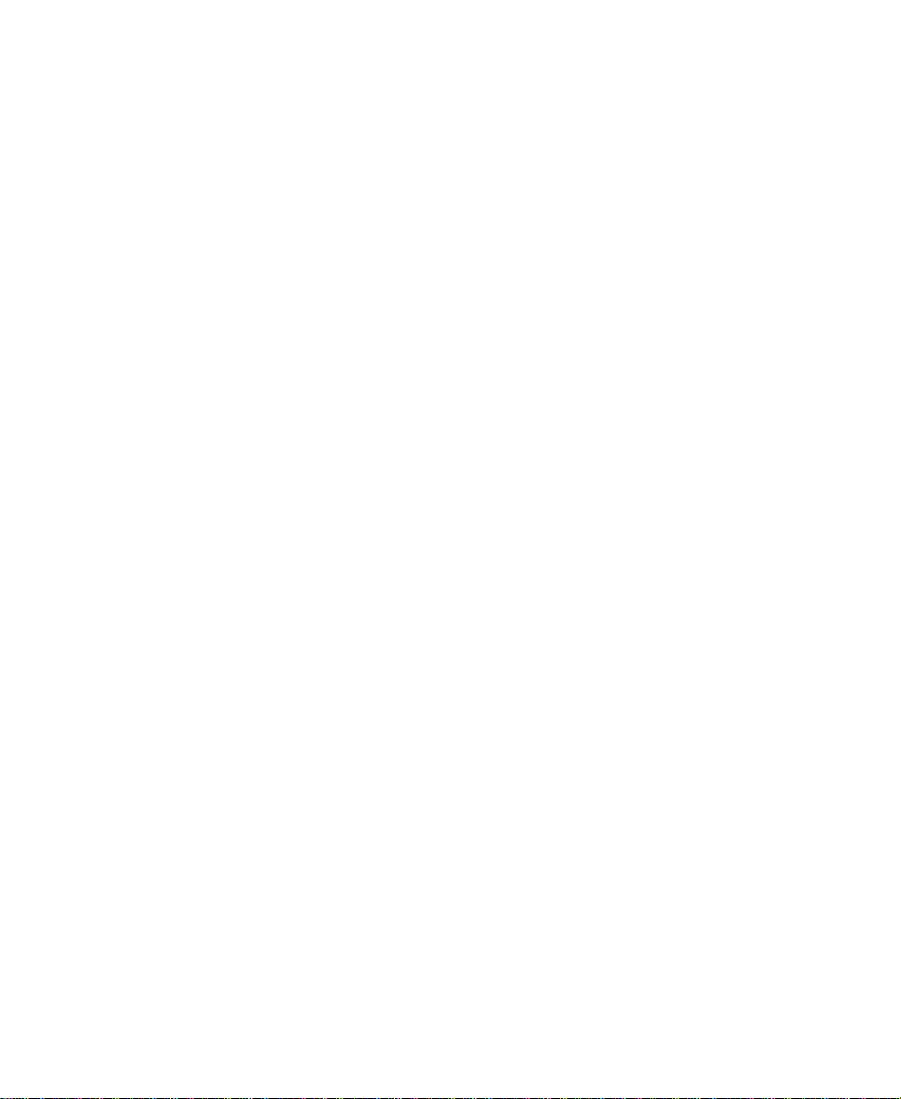
Avid Xpress®
Effects Guide
a
tools for storytellers®
Page 2
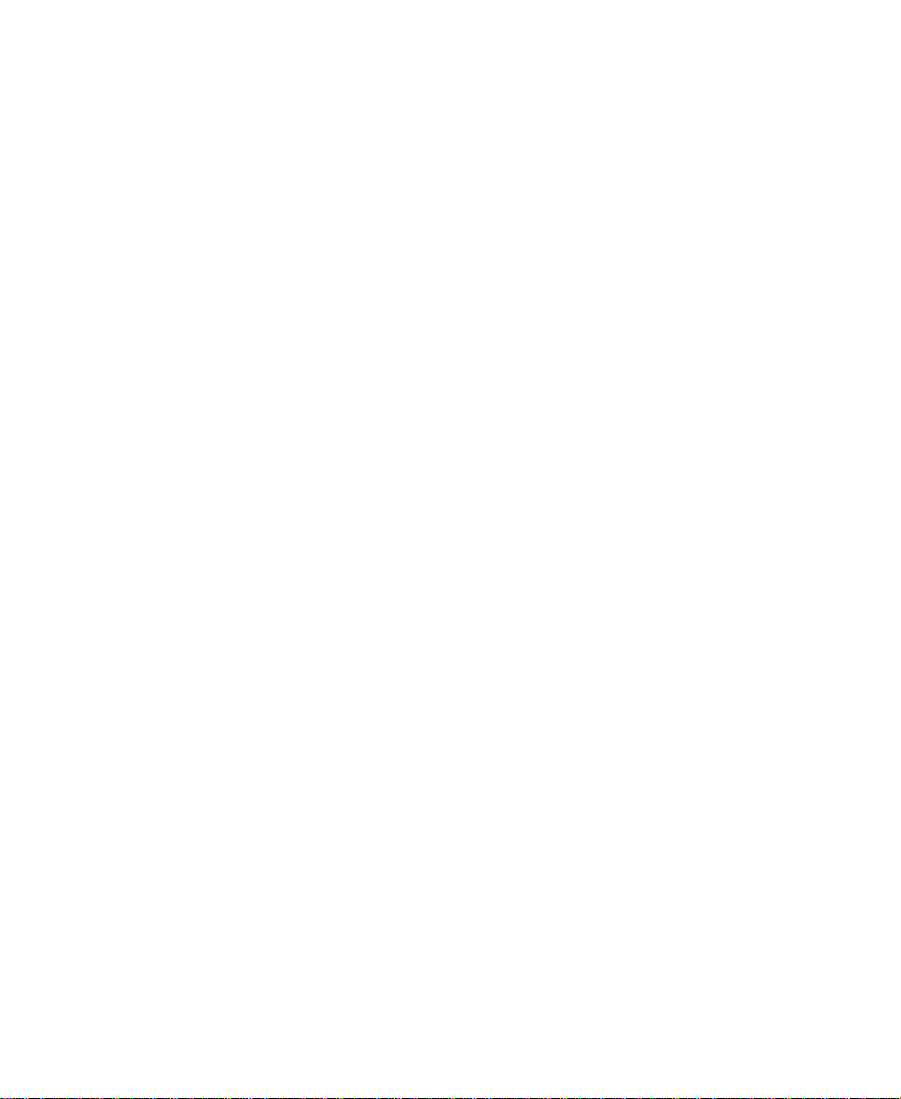
© 2000 Avid Technology, Inc. All rights reserved.
Avid Xpress Effects Guide • Part 0130-04548-01 Rev. A • August 2000
2
Page 3
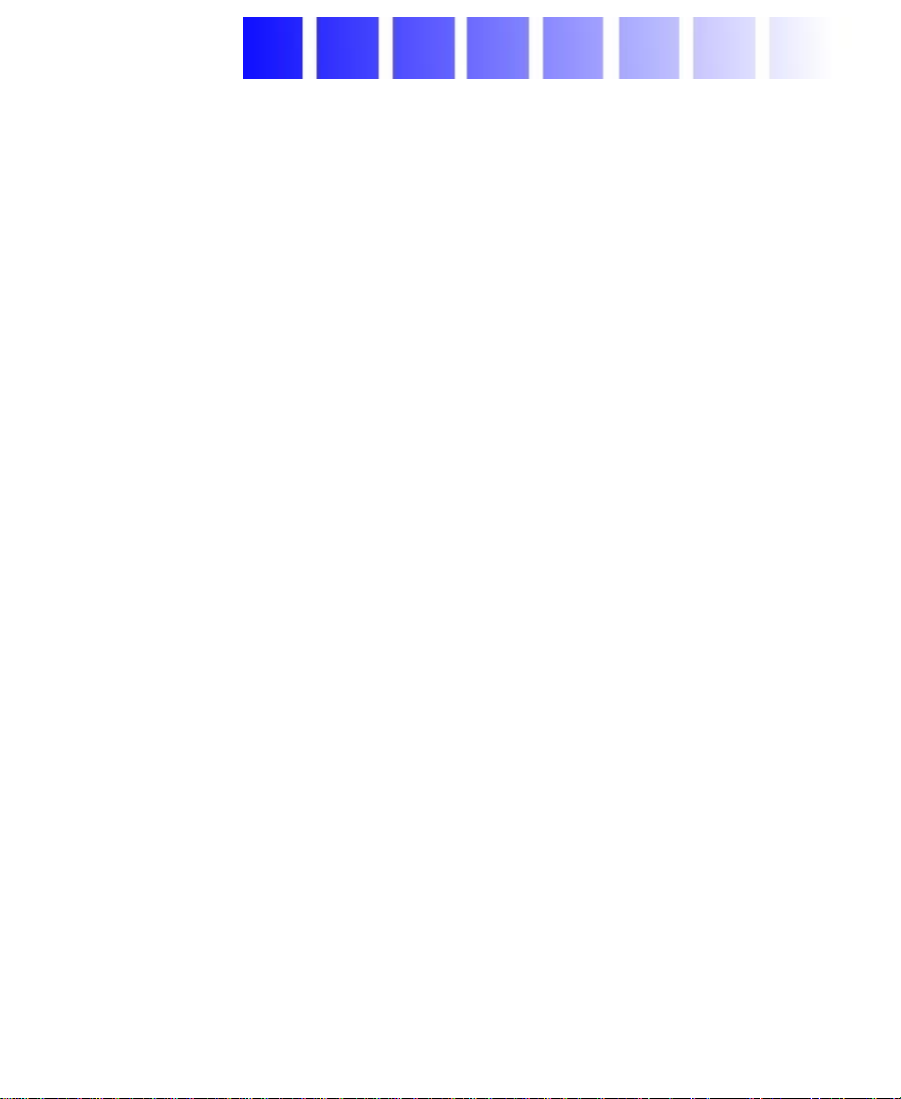
Contents
Chapter 1 Preparing to Work with Effects
Effect Types . . . . . . . . . . . . . . . . . . . . . . . . . . . . . . . . . . . . . . . . . . . . . . . . 20
Effects Creation Tools . . . . . . . . . . . . . . . . . . . . . . . . . . . . . . . . . . . . . . . 22
About Real-Time and Downstream Key Effects . . . . . . . . . . . . . . . . 23
About Real-Time Effects . . . . . . . . . . . . . . . . . . . . . . . . . . . . . . . . . 23
Playing Real-Time Effects . . . . . . . . . . . . . . . . . . . . . . . . . . . . . . . . 23
Playback Capabilities for Two-Stream Video . . . . . . . . . . . 24
Playback Capabilities for Single-Stream
Uncompressed Video. . . . . . . . . . . . . . . . . . . . . . . . . . . . . . . 25
Playing Complex Effect Combinations . . . . . . . . . . . . . . . . . 26
Combined Rendering of Real-Time and
Non-Real-Time Effects . . . . . . . . . . . . . . . . . . . . . . . . . . . . . 26
Displaying Effects On-the-Fly . . . . . . . . . . . . . . . . . . . . . . . . . . . . 27
Interrupting Render On-the-Fly. . . . . . . . . . . . . . . . . . . . . . . . . . . 27
About Downstream Key Effects. . . . . . . . . . . . . . . . . . . . . . . . . . . 27
Using the Effect Palette. . . . . . . . . . . . . . . . . . . . . . . . . . . . . . . . . . . . . . 28
Displaying the Effect Palette . . . . . . . . . . . . . . . . . . . . . . . . . . . . . 29
Resizing the Effect Palette. . . . . . . . . . . . . . . . . . . . . . . . . . . . . . . . 30
Understanding the Color Coding. . . . . . . . . . . . . . . . . . . . . . . . . . 30
Displaying Effect Templates . . . . . . . . . . . . . . . . . . . . . . . . . . . . . . 32
Using Third-Party Plug-in Effects. . . . . . . . . . . . . . . . . . . . . . . . . . . . . 33
Installing AVX Plug-Ins. . . . . . . . . . . . . . . . . . . . . . . . . . . . . . . . . . 35
Locating the AVX_Plug-Ins Folder (Windows) . . . . . . . . . . . . . . 37
Upgrading AVX Plug-ins and Effects . . . . . . . . . . . . . . . . . . . . . . 38
Assigning Multiple Tracks in Plug-in Effects . . . . . . . . . . . . . . . 39
3
Page 4
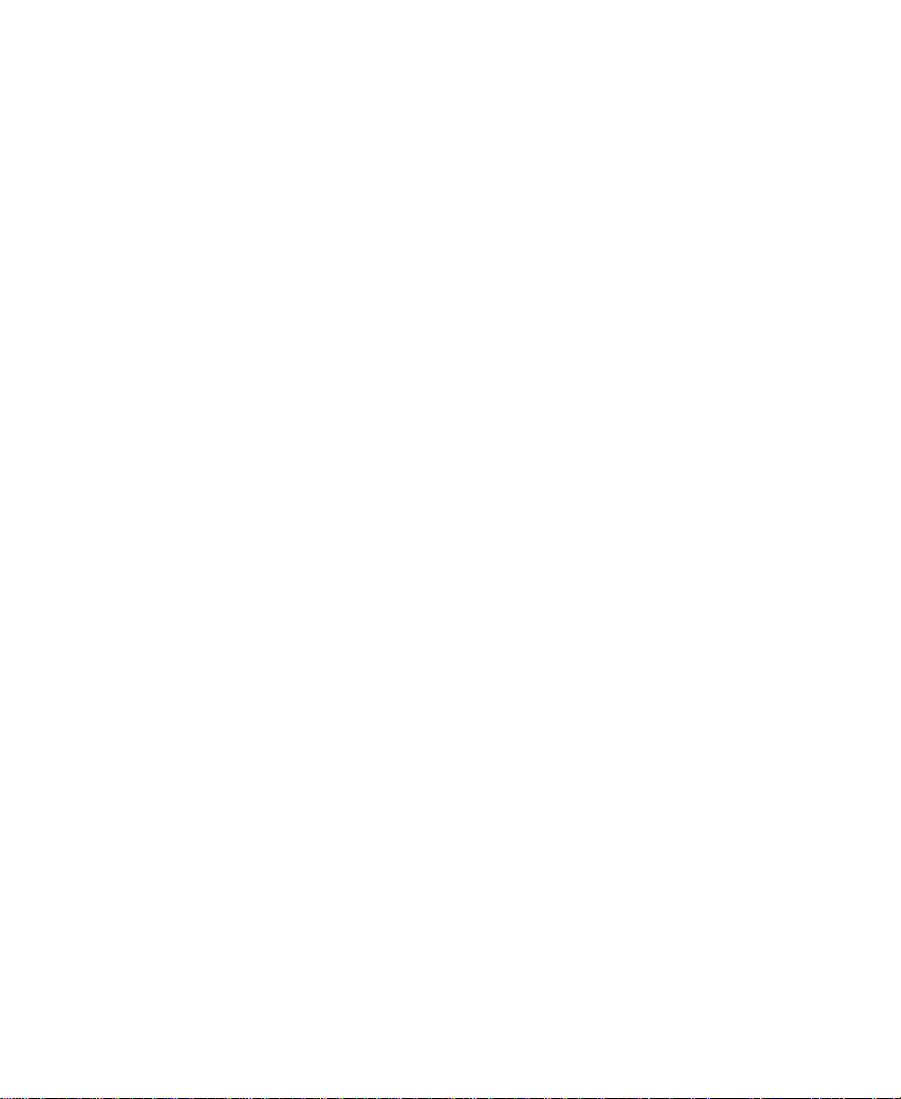
Using AVX Plug-in Controls . . . . . . . . . . . . . . . . . . . . . . . . . . . . . . 40
Accessing an AVX Custom Interface . . . . . . . . . . . . . . . . . . . 40
Troubleshooting AVX Plug-Ins. . . . . . . . . . . . . . . . . . . . . . . . . . . . 41
Plug-in Does Not Appear in the Effect Palette. . . . . . . . . . . 42
Plug-in Does Not Load . . . . . . . . . . . . . . . . . . . . . . . . . . . . . . . 42
Avid Xpress Cannot Render the Plug-In . . . . . . . . . . . . . . . . 42
Blank Effect Icons in the Timeline . . . . . . . . . . . . . . . . . . . . . 43
Missing Effect Categories in the Effect Palette . . . . . . . . . . 43
Chapter 2 Basics of Effects Editing
Deconstructing Effects. . . . . . . . . . . . . . . . . . . . . . . . . . . . . . . . . . . . . . . 44
Applying Effects to a Sequence. . . . . . . . . . . . . . . . . . . . . . . . . . . . . . . 47
Applying an Effect to a Single Transition or Segment . . . . . . . 47
Dragging an Effect from the Effect Palette . . . . . . . . . . . . . . 47
Double-Clicking an Effect Icon in the Effect Palette . . . . . 49
Applying an Effect to Multiple Transitions. . . . . . . . . . . . . . . . . 50
Applying an Effect to Multiple Segments . . . . . . . . . . . . . . . . . . 52
Deleting Effects in a Sequence . . . . . . . . . . . . . . . . . . . . . . . . . . . . . . . 53
Deleting a Single Effect . . . . . . . . . . . . . . . . . . . . . . . . . . . . . . . . . . 54
Deleting Multiple Transition Effects . . . . . . . . . . . . . . . . . . . . . . 55
Deleting Multiple Segment Effects . . . . . . . . . . . . . . . . . . . . . . . . 56
Using the Fade Effect Button . . . . . . . . . . . . . . . . . . . . . . . . . . . . . . . . . 56
Working with Transition Effects . . . . . . . . . . . . . . . . . . . . . . . . . . . . . . 57
Types of Transition Effects . . . . . . . . . . . . . . . . . . . . . . . . . . . . . . . 57
Applying a Dissolve Effect . . . . . . . . . . . . . . . . . . . . . . . . . . . . . . . 58
Using the Effect Palette to Create a Dissolve Effect . . . . . . 58
Using the Add Dissolve Button . . . . . . . . . . . . . . . . . . . . . . . 59
Using the Add Dissolve Button to Apply Effects to
Multiple Transitions . . . . . . . . . . . . . . . . . . . . . . . . . . . . . . . 63
Understanding the Graphical Display in the
Quick Dissolve Dialog Box . . . . . . . . . . . . . . . . . . . . . . . . . 66
Creating a Dissolve in Trim Mode . . . . . . . . . . . . . . . . . . . . . 70
4
Page 5
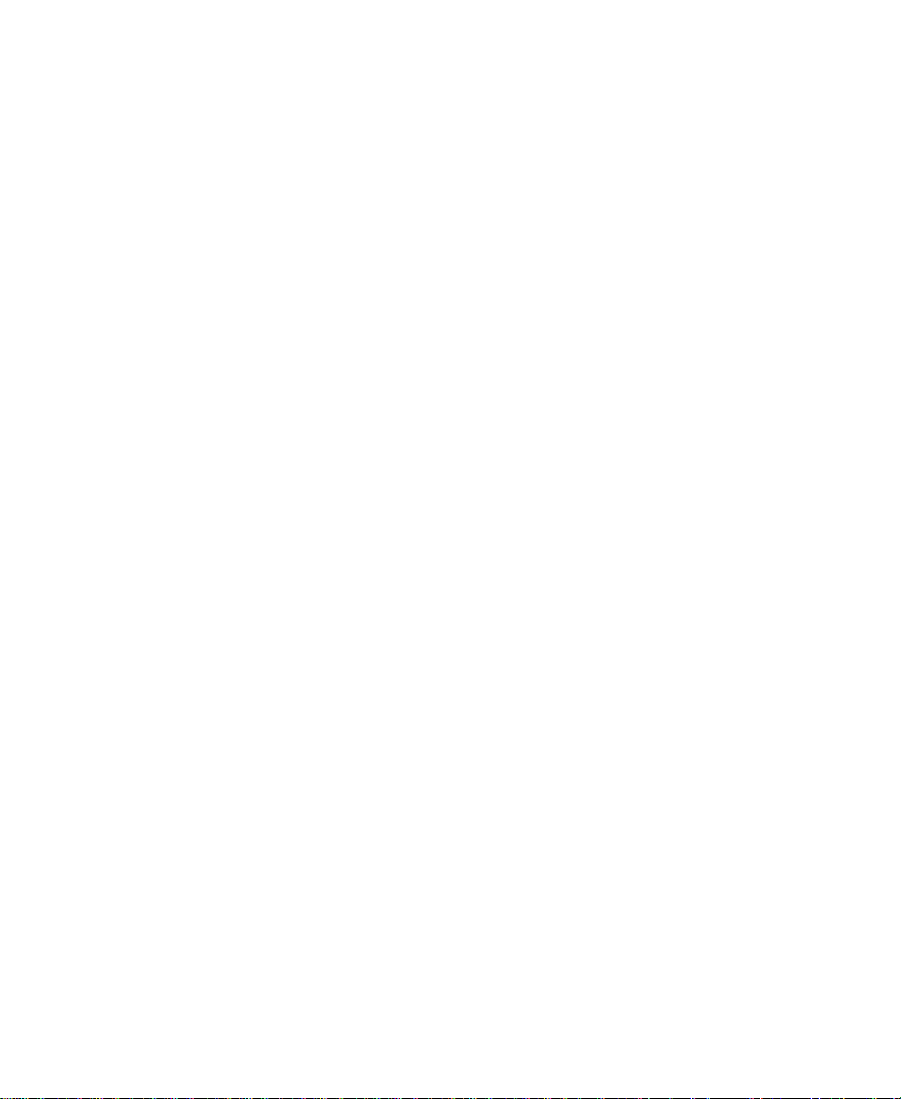
Sizing the Effect to Fit the Media. . . . . . . . . . . . . . . . . . . . . . . . . . 71
Trimming a Transition Effect . . . . . . . . . . . . . . . . . . . . . . . . . . . . . 72
Creating Motion Effects . . . . . . . . . . . . . . . . . . . . . . . . . . . . . . . . . . . . . 72
Playing and Rendering Motion Effects. . . . . . . . . . . . . . . . . . . . . 72
Rendering Considerations When Creating
Motion Effects. . . . . . . . . . . . . . . . . . . . . . . . . . . . . . . . . . . . . 73
Rendering and Rerendering Existing Motion Effects. . . . . 74
Understanding Motion Effect Type Changes . . . . . . . . . . . . 77
Creating a Freeze Frame. . . . . . . . . . . . . . . . . . . . . . . . . . . . . . . . . . 78
Controlling a Freeze Frame with a Single Button or Key . . . . . 81
Creating a Rolling Clip That Freezes . . . . . . . . . . . . . . . . . . . . . . 82
Creating a Variable Speed Effect . . . . . . . . . . . . . . . . . . . . . . . . . . 83
Creating a Strobe Motion Effect. . . . . . . . . . . . . . . . . . . . . . . . . . . 87
Chapter 3 Customizing Effects with the Effect Editor
Opening the Effect Editor. . . . . . . . . . . . . . . . . . . . . . . . . . . . . . . . . . . . 92
Customizing the Effect Display. . . . . . . . . . . . . . . . . . . . . . . . . . . . . . . 93
Understanding the Effect Preview Monitor. . . . . . . . . . . . . . . . . 93
Understanding the Tracking Information . . . . . . . . . . . . . . . . . . 94
Displaying the Safe Title and Safe Action Guidelines . . . . . . . 94
Moving an Enlarged Image in the Effect Preview Monitor . . . 96
Changing Position in an Effect . . . . . . . . . . . . . . . . . . . . . . . . . . . . . . . 97
Replacing an Effect in Effect Mode . . . . . . . . . . . . . . . . . . . . . . . . . . . 98
Using the Effect Editor . . . . . . . . . . . . . . . . . . . . . . . . . . . . . . . . . . . . . . 98
Effect Editor Buttons. . . . . . . . . . . . . . . . . . . . . . . . . . . . . . . . . . . . . 99
About Effect Parameters . . . . . . . . . . . . . . . . . . . . . . . . . . . . . . . . 103
Using Parameter Sliders . . . . . . . . . . . . . . . . . . . . . . . . . . . . . . . . 104
Using Parameter Enable Buttons . . . . . . . . . . . . . . . . . . . . . . . . . 105
Using Fast Menu Parameters . . . . . . . . . . . . . . . . . . . . . . . . . . . . 105
Using the Other Options Button to Access Parameters . . . . . . 106
5
Page 6
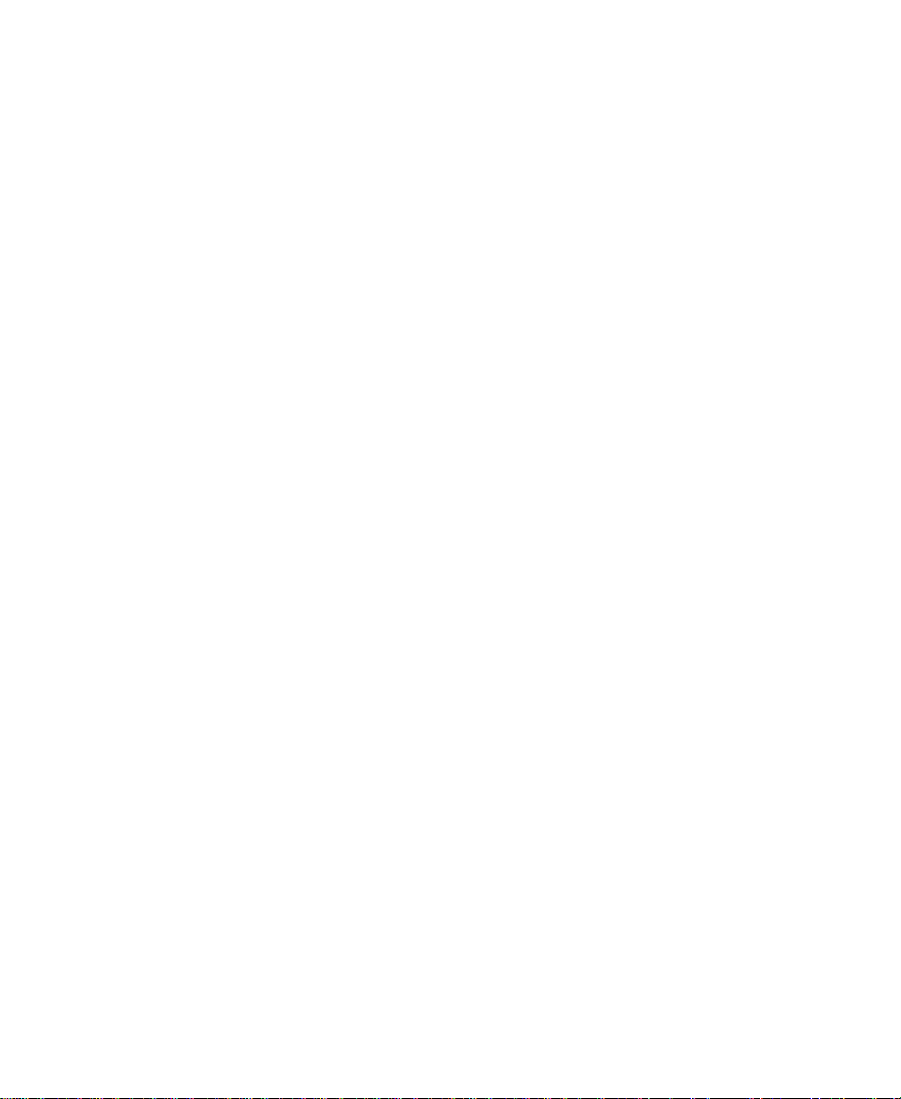
Adjusting a Color Parameter. . . . . . . . . . . . . . . . . . . . . . . . . . . . . 107
Using the Eyedropper . . . . . . . . . . . . . . . . . . . . . . . . . . . . . . . 107
Using the Windows Color Dialog Box. . . . . . . . . . . . . . . . . 107
Using the Macintosh Color Picker . . . . . . . . . . . . . . . . . . . . 109
Using Keyframes . . . . . . . . . . . . . . . . . . . . . . . . . . . . . . . . . . . . . . . . . . 110
Adding a Keyframe. . . . . . . . . . . . . . . . . . . . . . . . . . . . . . . . . . . . . 111
Selecting a Keyframe . . . . . . . . . . . . . . . . . . . . . . . . . . . . . . . . . . . 112
Moving a Keyframe . . . . . . . . . . . . . . . . . . . . . . . . . . . . . . . . . . . . 112
Changing a Keyframe’s Parameters. . . . . . . . . . . . . . . . . . . . . . . 113
Copying and Pasting Keyframe Parameters . . . . . . . . . . . . . . . 113
Deleting a Keyframe. . . . . . . . . . . . . . . . . . . . . . . . . . . . . . . . . . . . 114
Manipulating Effects Directly . . . . . . . . . . . . . . . . . . . . . . . . . . . . . . . 114
Defining Motion Paths . . . . . . . . . . . . . . . . . . . . . . . . . . . . . . . . . 115
Moving the Image Directly . . . . . . . . . . . . . . . . . . . . . . . . . . . . . . 115
Resizing a Foreground Image by Dragging Handles. . . . . . . . 118
Using an Effect Template . . . . . . . . . . . . . . . . . . . . . . . . . . . . . . . . . . . 120
Saving an Effect Template . . . . . . . . . . . . . . . . . . . . . . . . . . . . . . . 120
Applying an Effect Template . . . . . . . . . . . . . . . . . . . . . . . . . . . . 121
Playing an Effect. . . . . . . . . . . . . . . . . . . . . . . . . . . . . . . . . . . . . . . . . . . 123
Basic Playback . . . . . . . . . . . . . . . . . . . . . . . . . . . . . . . . . . . . . . . . . 123
Playing an Effect in a Continuous Loop. . . . . . . . . . . . . . . . . . . 123
Playing a Preview of an Effect . . . . . . . . . . . . . . . . . . . . . . . . . . . 124
Rendering Effects . . . . . . . . . . . . . . . . . . . . . . . . . . . . . . . . . . . . . . . . . . 124
Creating and Using Render Settings. . . . . . . . . . . . . . . . . . . . . . 125
Creating a New Render Setting. . . . . . . . . . . . . . . . . . . . . . . 125
Adjusting Render Settings Parameters . . . . . . . . . . . . . . . . 126
Activating a Render Setting. . . . . . . . . . . . . . . . . . . . . . . . . . 128
Partial Render . . . . . . . . . . . . . . . . . . . . . . . . . . . . . . . . . . . . . . . . . 129
Interrupting a Render . . . . . . . . . . . . . . . . . . . . . . . . . . . . . . . 129
Customizing Render Ranges Display . . . . . . . . . . . . . . . . . 130
Rendering a Single Effect . . . . . . . . . . . . . . . . . . . . . . . . . . . . . . . 131
Rendering Effects at Position . . . . . . . . . . . . . . . . . . . . . . . . . . . . 132
Rendering Effects Between IN and OUT Points. . . . . . . . . . . . 133
6
Page 7
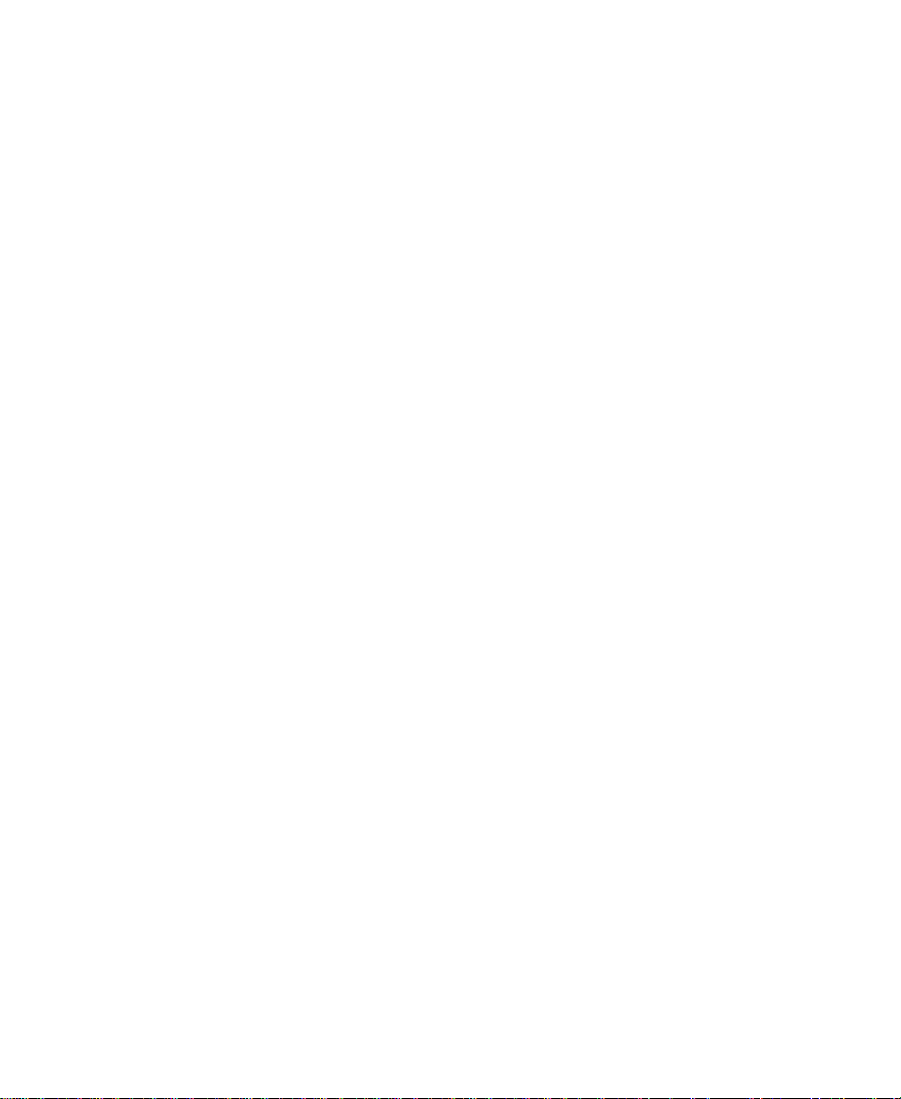
ExpertRender . . . . . . . . . . . . . . . . . . . . . . . . . . . . . . . . . . . . . . . . . . 135
Rendering Effects by Using ExpertRender. . . . . . . . . . . . . 136
Modifying ExpertRender Results . . . . . . . . . . . . . . . . . . . . . 138
Considerations When Using ExpertRender . . . . . . . . . . . . 140
Examples of ExpertRender Behavior. . . . . . . . . . . . . . . . . . . . . . 140
Example 1: Nested Effect with Dissolves . . . . . . . . . . . . . . 141
Example 2: Multilayer Sequence with a 3D Effect . . . . . . 142
Example 3: Titles with a Dissolve Effect . . . . . . . . . . . . . . . 144
Managing Effect Media Files. . . . . . . . . . . . . . . . . . . . . . . . . . . . . . . . 147
Understanding Effect Media Files. . . . . . . . . . . . . . . . . . . . . . . . 147
Revealing Effect Media Files . . . . . . . . . . . . . . . . . . . . . . . . . . . . 148
Deleting Effect Media Files from a Bin . . . . . . . . . . . . . . . . . . . 152
Chapter 4 Creating Layered and Nested Effects
Creating Key Effects . . . . . . . . . . . . . . . . . . . . . . . . . . . . . . . . . . . . . . . 155
Using the Chroma Key Effect . . . . . . . . . . . . . . . . . . . . . . . . . . . . 155
About the Chroma Key Effect . . . . . . . . . . . . . . . . . . . . . . . . 155
Creating a Chroma Key Effect . . . . . . . . . . . . . . . . . . . . . . . . 156
Creating a Luma Key Effect. . . . . . . . . . . . . . . . . . . . . . . . . . . . . . 158
Creating a Matte Key Effect . . . . . . . . . . . . . . . . . . . . . . . . . . . . . 158
Using the Color Effect to Prepare a
High-Contrast Image. . . . . . . . . . . . . . . . . . . . . . . . . . . . . . . . . . 160
Working with Imported Graphics and Animation . . . . . . . . . . . . . 161
Editing with Imported Matte Key Clips. . . . . . . . . . . . . . . . . . . 162
Editing with Imported Master Clips . . . . . . . . . . . . . . . . . . . . . . 164
Nesting Effects . . . . . . . . . . . . . . . . . . . . . . . . . . . . . . . . . . . . . . . . . . . . 165
Expanding Nested Effects in the Timeline. . . . . . . . . . . . . . . . . 166
Creating a Simple Nested Effect . . . . . . . . . . . . . . . . . . . . . . . . . 166
Nesting a Matte Key Effect . . . . . . . . . . . . . . . . . . . . . . . . . . . . . . 168
Submaster Editing . . . . . . . . . . . . . . . . . . . . . . . . . . . . . . . . . . . . . . . . . 171
Applying the Submaster Effect to a
Multilayered Sequence. . . . . . . . . . . . . . . . . . . . . . . . . . . . . . . . 171
7
Page 8
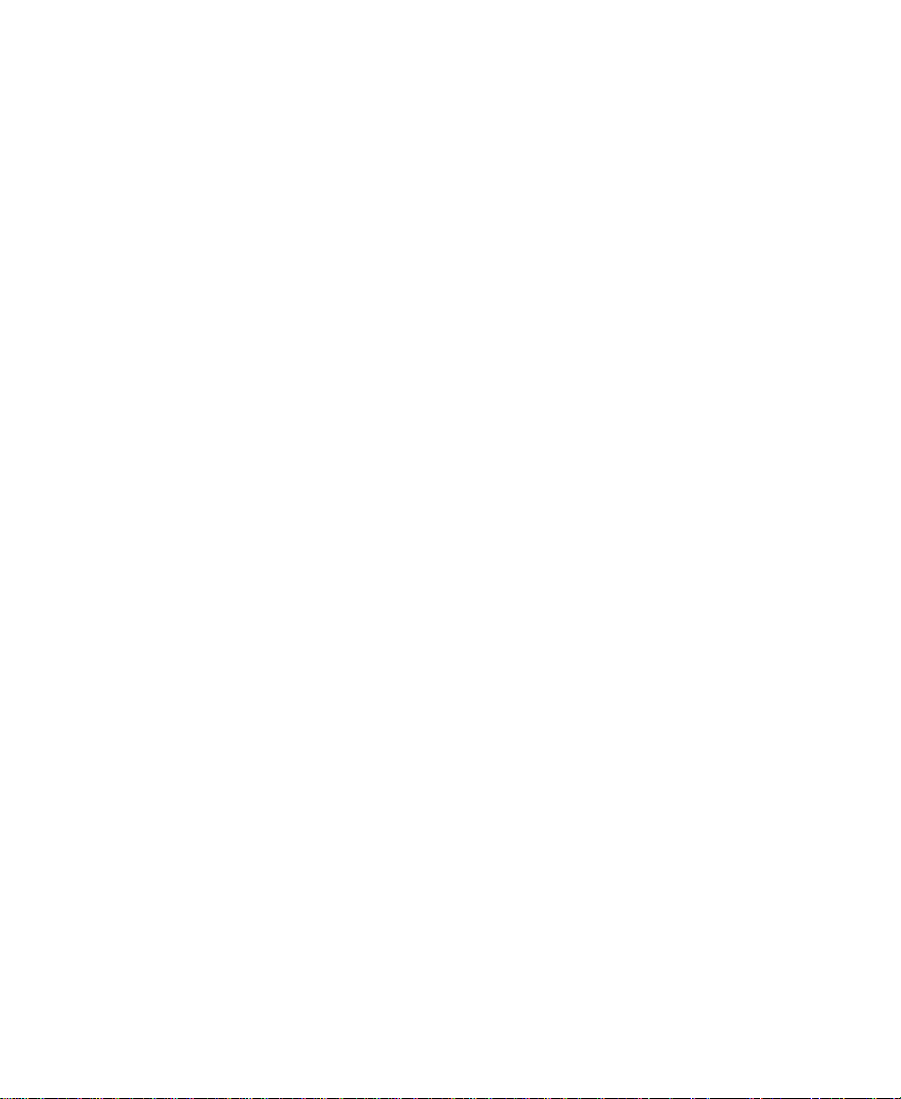
Using the Submaster Effect with a Series of
Short Clips . . . . . . . . . . . . . . . . . . . . . . . . . . . . . . . . . . . . . . . . . . 173
Collapsing Layers into One Submaster Effect . . . . . . . . . . . . . 173
Performing a Video Mixdown. . . . . . . . . . . . . . . . . . . . . . . . . . . . . . . 176
Chapter 5 Working with 3D Effects
About the 3D Effects Option . . . . . . . . . . . . . . . . . . . . . . . . . . . . . . . . 178
Turning the 3D Effects Option On and Off . . . . . . . . . . . . . . . . 179
Turning the 3D Effects Option On and Off
at Startup . . . . . . . . . . . . . . . . . . . . . . . . . . . . . . . . . . . . . . . . 180
Turning the 3D Effects Option On and Off
in the Console . . . . . . . . . . . . . . . . . . . . . . . . . . . . . . . . . . . . 180
Accessing 3D Effects . . . . . . . . . . . . . . . . . . . . . . . . . . . . . . . . . . . . . . . 181
Promoting 2D Effects to 3D Effects . . . . . . . . . . . . . . . . . . . . . . . 182
Using Matte Keys with 3D Effects. . . . . . . . . . . . . . . . . . . . . . . . 183
Understanding the 3D Effects Interface. . . . . . . . . . . . . . . . . . . . . . . 185
Moving in 3D Space . . . . . . . . . . . . . . . . . . . . . . . . . . . . . . . . . . . . 185
The 3D Coordinate System . . . . . . . . . . . . . . . . . . . . . . . . . . 186
Rotation Axes . . . . . . . . . . . . . . . . . . . . . . . . . . . . . . . . . . . . . . 186
About 3D Effects Parameters . . . . . . . . . . . . . . . . . . . . . . . . . . . . 188
Accessing 3D Effects Parameters . . . . . . . . . . . . . . . . . . . . . 188
Manipulating 3D Effects Parameters. . . . . . . . . . . . . . . . . . 188
Using the Default Keyframe Parameter Values. . . . . . . . . 189
Resetting Default Parameter Values . . . . . . . . . . . . . . . . . . 190
Using Effect Templates . . . . . . . . . . . . . . . . . . . . . . . . . . . . . . 190
Zooming In or Out on the Effect Preview Monitor . . . . . . . . . 191
Manipulating 3D Effects Directly . . . . . . . . . . . . . . . . . . . . . . . . 191
Manipulating 3D Effect Handles . . . . . . . . . . . . . . . . . . . . . 191
Using the Motion Path Editor . . . . . . . . . . . . . . . . . . . . . . . . 192
Applying 3D Effects: Examples. . . . . . . . . . . . . . . . . . . . . . . . . . . . . . 193
Creating a Page Curl Transition . . . . . . . . . . . . . . . . . . . . . . . . . . 194
Creating a Cropped Foreground Effect. . . . . . . . . . . . . . . . . . . . 195
Avid Xpress Effects and Effects in Other Avid Systems. . . . . . . . . 197
8
Page 9
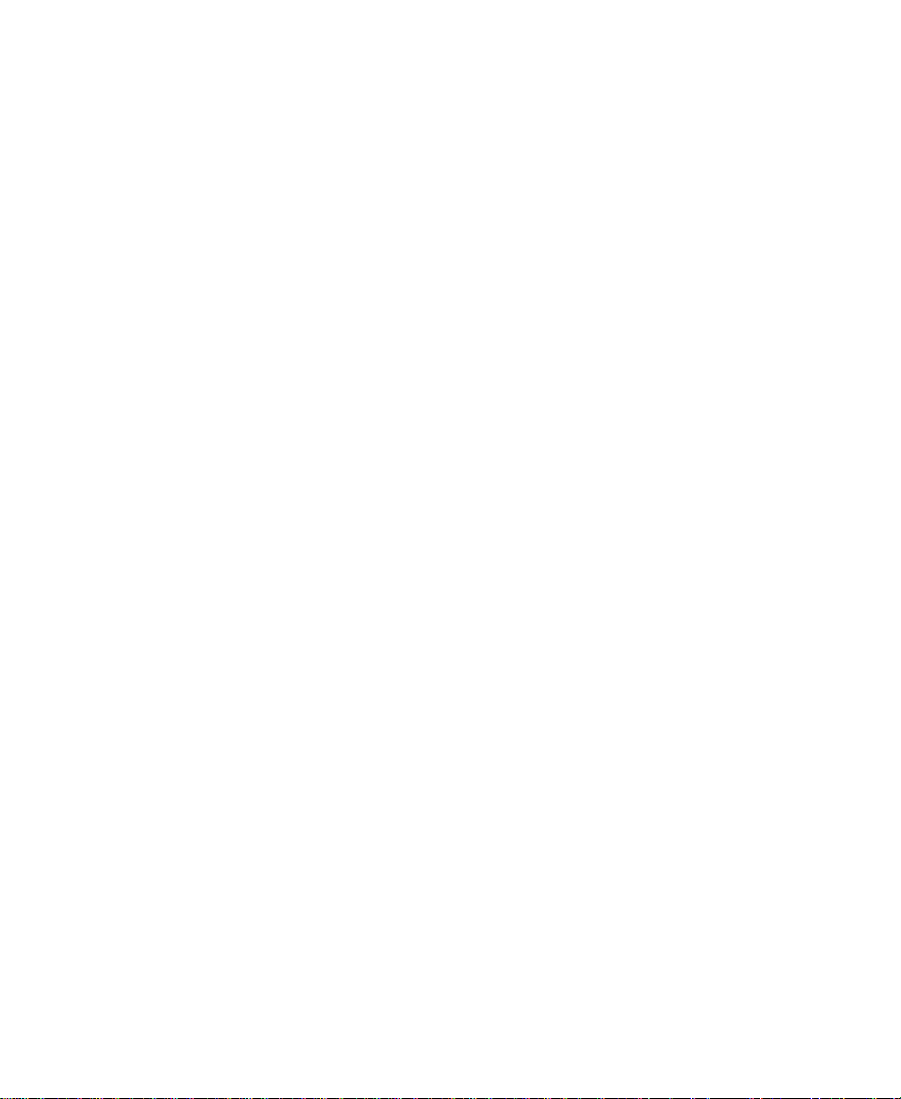
Chapter 6 Creating Titles and Graphic Objects
Overview: Creating Titles. . . . . . . . . . . . . . . . . . . . . . . . . . . . . . . . . . . 199
Downstream Keying of Titles and Graphics . . . . . . . . . . . . . . . . . . 199
Opening the Title Tool . . . . . . . . . . . . . . . . . . . . . . . . . . . . . . . . . . . . . 200
Understanding the Title Tool . . . . . . . . . . . . . . . . . . . . . . . . . . . . . . . . 200
Understanding the Toolbar . . . . . . . . . . . . . . . . . . . . . . . . . . . . . . 202
Using the Selection Tool . . . . . . . . . . . . . . . . . . . . . . . . . . . . . . . . 204
Setting Up the Drawing Environment . . . . . . . . . . . . . . . . . . . . . . . . 205
Installing Fonts . . . . . . . . . . . . . . . . . . . . . . . . . . . . . . . . . . . . . . . . 205
Previewing Titles. . . . . . . . . . . . . . . . . . . . . . . . . . . . . . . . . . . . . . . 206
Using Title and Action Guidelines . . . . . . . . . . . . . . . . . . . . . . . 207
Using Safe Colors . . . . . . . . . . . . . . . . . . . . . . . . . . . . . . . . . . . . . . 207
Selecting a Background . . . . . . . . . . . . . . . . . . . . . . . . . . . . . . . . . 208
Using a Video Background . . . . . . . . . . . . . . . . . . . . . . . . . . 208
Updating the Video Background . . . . . . . . . . . . . . . . . . . . . 209
Creating a Color Background . . . . . . . . . . . . . . . . . . . . . . . . 209
Using the Alignment Grid. . . . . . . . . . . . . . . . . . . . . . . . . . . . . . . 210
Displaying a Grid . . . . . . . . . . . . . . . . . . . . . . . . . . . . . . . . . . 210
Snapping to a Grid . . . . . . . . . . . . . . . . . . . . . . . . . . . . . . . . . 210
Bringing the Title Tool to the Foreground . . . . . . . . . . . . . . . . . 211
Using the 16:9 Display Format for Titles . . . . . . . . . . . . . . . . . . 211
Working with Text . . . . . . . . . . . . . . . . . . . . . . . . . . . . . . . . . . . . . . . . . 212
Creating Text . . . . . . . . . . . . . . . . . . . . . . . . . . . . . . . . . . . . . . . . . . 212
Copying and Pasting Text . . . . . . . . . . . . . . . . . . . . . . . . . . . . . . . 213
Resizing Text Objects . . . . . . . . . . . . . . . . . . . . . . . . . . . . . . . . . . . 214
Repositioning Text Objects . . . . . . . . . . . . . . . . . . . . . . . . . . . . . . 214
Editing a Text String . . . . . . . . . . . . . . . . . . . . . . . . . . . . . . . . . . . . 215
Formatting the Text . . . . . . . . . . . . . . . . . . . . . . . . . . . . . . . . . . . . . 215
Selecting Text for Formatting . . . . . . . . . . . . . . . . . . . . . . . . 216
Setting the Default Text Attributes . . . . . . . . . . . . . . . . . . . 217
Selecting a Font . . . . . . . . . . . . . . . . . . . . . . . . . . . . . . . . . . . . 217
Changing the Font . . . . . . . . . . . . . . . . . . . . . . . . . . . . . . . . . . 218
Changing the Point Size. . . . . . . . . . . . . . . . . . . . . . . . . . . . . 218
9
Page 10
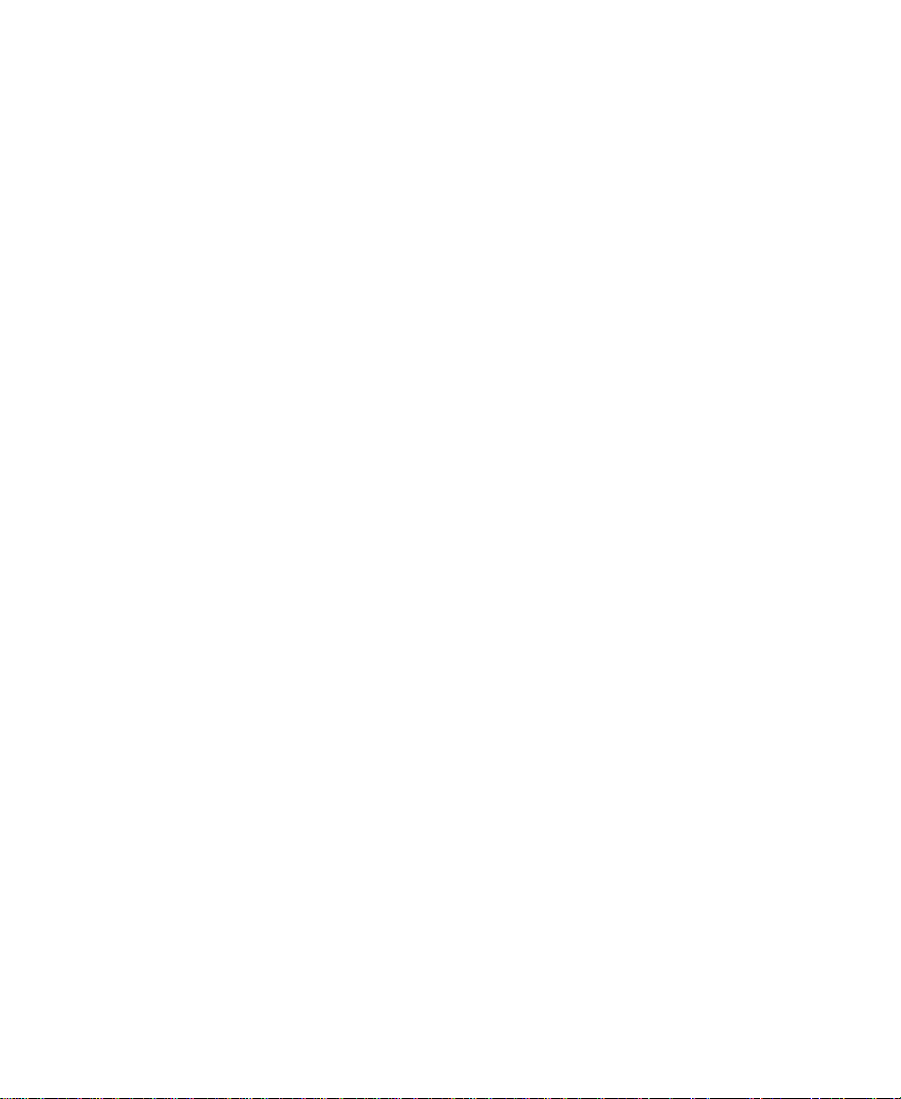
Making Text Bold or Italic . . . . . . . . . . . . . . . . . . . . . . . . . . . 219
Justifying the Text . . . . . . . . . . . . . . . . . . . . . . . . . . . . . . . . . . 219
Kerning the Text . . . . . . . . . . . . . . . . . . . . . . . . . . . . . . . . . . . . 220
Adjusting Leading . . . . . . . . . . . . . . . . . . . . . . . . . . . . . . . . . . 222
Creating Graphic Objects . . . . . . . . . . . . . . . . . . . . . . . . . . . . . . . . . . . 223
Drawing a Square or Rectangle . . . . . . . . . . . . . . . . . . . . . . . . . . 224
Drawing a Circle or Oval. . . . . . . . . . . . . . . . . . . . . . . . . . . . . . . . 224
Drawing a Line . . . . . . . . . . . . . . . . . . . . . . . . . . . . . . . . . . . . . . . . 225
Selecting Line Attributes. . . . . . . . . . . . . . . . . . . . . . . . . . . . . . . . 225
Rounding Corners . . . . . . . . . . . . . . . . . . . . . . . . . . . . . . . . . . 226
Selecting a Line or Border Width . . . . . . . . . . . . . . . . . . . . . 226
Adding Arrowheads . . . . . . . . . . . . . . . . . . . . . . . . . . . . . . . . 228
Changing Arrowhead Size. . . . . . . . . . . . . . . . . . . . . . . . . . . 228
Creating Rolling Titles . . . . . . . . . . . . . . . . . . . . . . . . . . . . . . . . . . . . . 229
Page Count Limits for Rolling Titles. . . . . . . . . . . . . . . . . . . . . . 229
Using Auto Size Mode . . . . . . . . . . . . . . . . . . . . . . . . . . . . . . . . . . 230
Setting Up Text Formatting for Rolling Titles. . . . . . . . . . . . . . 231
Typing the Rolling Title Text . . . . . . . . . . . . . . . . . . . . . . . . . . . . 231
Resizing the Width of a Rolling Title . . . . . . . . . . . . . . . . . . . . . 232
Scrolling Through a Title. . . . . . . . . . . . . . . . . . . . . . . . . . . . . . . . 232
Going to a Page . . . . . . . . . . . . . . . . . . . . . . . . . . . . . . . . . . . . . . . . 233
Adding Pages . . . . . . . . . . . . . . . . . . . . . . . . . . . . . . . . . . . . . . . . . . 234
Deleting Additional Pages . . . . . . . . . . . . . . . . . . . . . . . . . . . . . . 234
Formatting Rolling Titles . . . . . . . . . . . . . . . . . . . . . . . . . . . . . . . 235
Selecting Colors and Setting Transparency. . . . . . . . . . . . . . . . . . . . 235
Adjusting the Color . . . . . . . . . . . . . . . . . . . . . . . . . . . . . . . . . . . . 236
Blending Two Colors in an Object . . . . . . . . . . . . . . . . . . . . . . . 237
Using the Title Tool Color Picker. . . . . . . . . . . . . . . . . . . . . . . . . 238
Adjusting the Transparency . . . . . . . . . . . . . . . . . . . . . . . . . . . . . 240
Blending Transparency . . . . . . . . . . . . . . . . . . . . . . . . . . . . . . . . . 241
Working with Shadows. . . . . . . . . . . . . . . . . . . . . . . . . . . . . . . . . . . . . 241
Applying Shadows . . . . . . . . . . . . . . . . . . . . . . . . . . . . . . . . . . . . . 243
Adjusting Shadow Color and Transparency . . . . . . . . . . . . . . . 243
10
Page 11
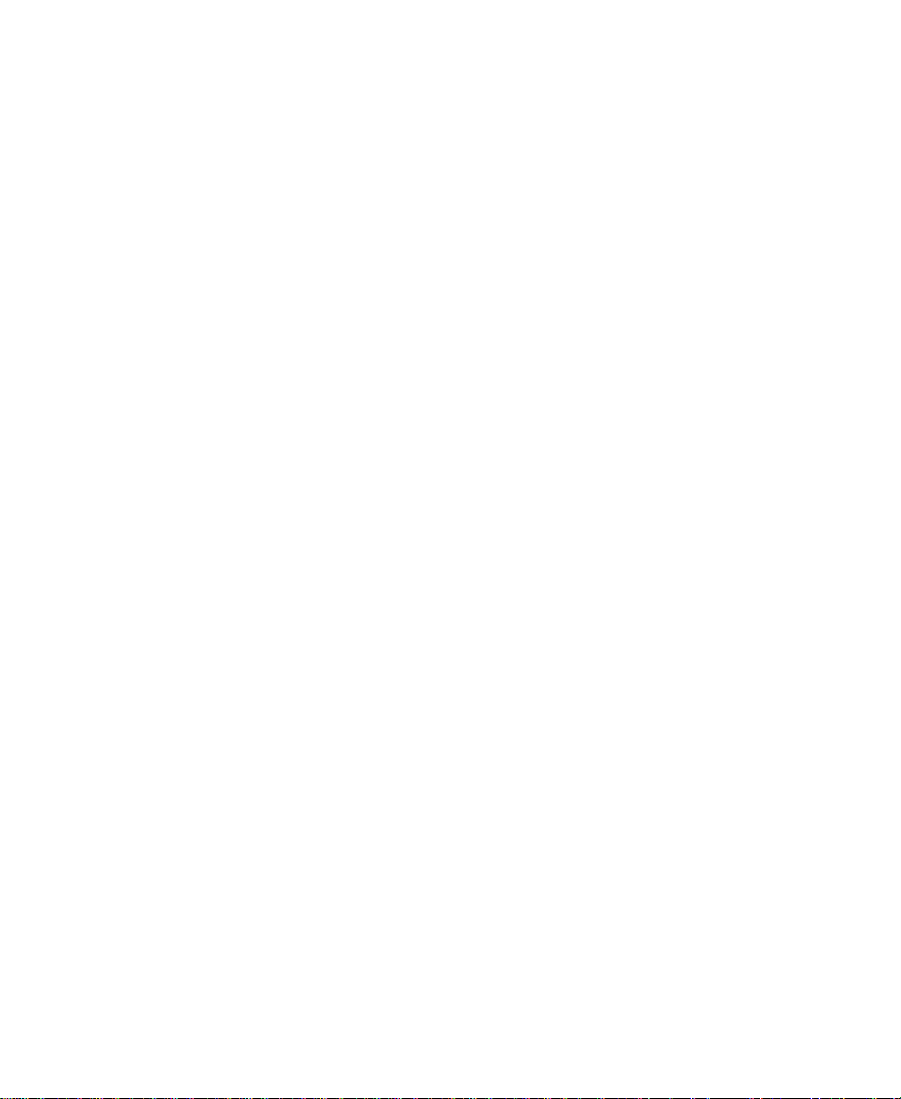
Adjusting Shadow Softness . . . . . . . . . . . . . . . . . . . . . . . . . . . . . 243
Setting Shadow Softness . . . . . . . . . . . . . . . . . . . . . . . . . . . . 244
Adjusting Shadow Softness On-the-Fly . . . . . . . . . . . . . . . 245
Viewing Shadow Softness . . . . . . . . . . . . . . . . . . . . . . . . . . . 246
Creating a Glow Effect. . . . . . . . . . . . . . . . . . . . . . . . . . . . . . . . . . 246
Manipulating Objects . . . . . . . . . . . . . . . . . . . . . . . . . . . . . . . . . . . . . . 247
Basic Manipulation Operations . . . . . . . . . . . . . . . . . . . . . . . . . . 247
Layering Text and Objects . . . . . . . . . . . . . . . . . . . . . . . . . . . . . . . 248
Grouping and Ungrouping Objects . . . . . . . . . . . . . . . . . . . . . . 249
Locking and Unlocking Objects. . . . . . . . . . . . . . . . . . . . . . . . . . 250
Aligning Objects . . . . . . . . . . . . . . . . . . . . . . . . . . . . . . . . . . . . . . . 251
Distributing Objects. . . . . . . . . . . . . . . . . . . . . . . . . . . . . . . . . . . . 252
Saving Titles and Title Styles. . . . . . . . . . . . . . . . . . . . . . . . . . . . . . . . 253
Matching Resolutions . . . . . . . . . . . . . . . . . . . . . . . . . . . . . . . . . . 254
Saving a Title and Exiting the Title Tool . . . . . . . . . . . . . . . . . . 255
Saving Multiple Titles in a Session. . . . . . . . . . . . . . . . . . . . . . . 256
Using the Fast Save Option . . . . . . . . . . . . . . . . . . . . . . . . . . . . . . 258
Saving a Title with Fast Save. . . . . . . . . . . . . . . . . . . . . . . . . 258
Viewing Fast-Saved Titles in a Bin. . . . . . . . . . . . . . . . . . . . 259
Rendering Fast-Saved Titles . . . . . . . . . . . . . . . . . . . . . . . . . 259
Revising a Title in a Bin. . . . . . . . . . . . . . . . . . . . . . . . . . . . . . . . . 260
Using a Keyboard Shortcut to Save a Title
(Windows Only). . . . . . . . . . . . . . . . . . . . . . . . . . . . . . . . . . . . . . 262
Saving and Recalling Title Styles . . . . . . . . . . . . . . . . . . . . . . . . 262
Saving a Title Style . . . . . . . . . . . . . . . . . . . . . . . . . . . . . . . . . 263
Recalling a Title Style . . . . . . . . . . . . . . . . . . . . . . . . . . . . . . . 264
Confirming Function Key Mapping of Title Styles . . . . . 265
Applying Title Styles to Text Objects . . . . . . . . . . . . . . . . . 266
Managing Title Styles . . . . . . . . . . . . . . . . . . . . . . . . . . . . . . . 266
Creating and Using Title Templates . . . . . . . . . . . . . . . . . . . . . . 267
Creating Title Templates. . . . . . . . . . . . . . . . . . . . . . . . . . . . . 267
Using Title Templates . . . . . . . . . . . . . . . . . . . . . . . . . . . . . . . 268
Exporting a Title as a Graphics File . . . . . . . . . . . . . . . . . . . . . . . . . . 268
11
Page 12
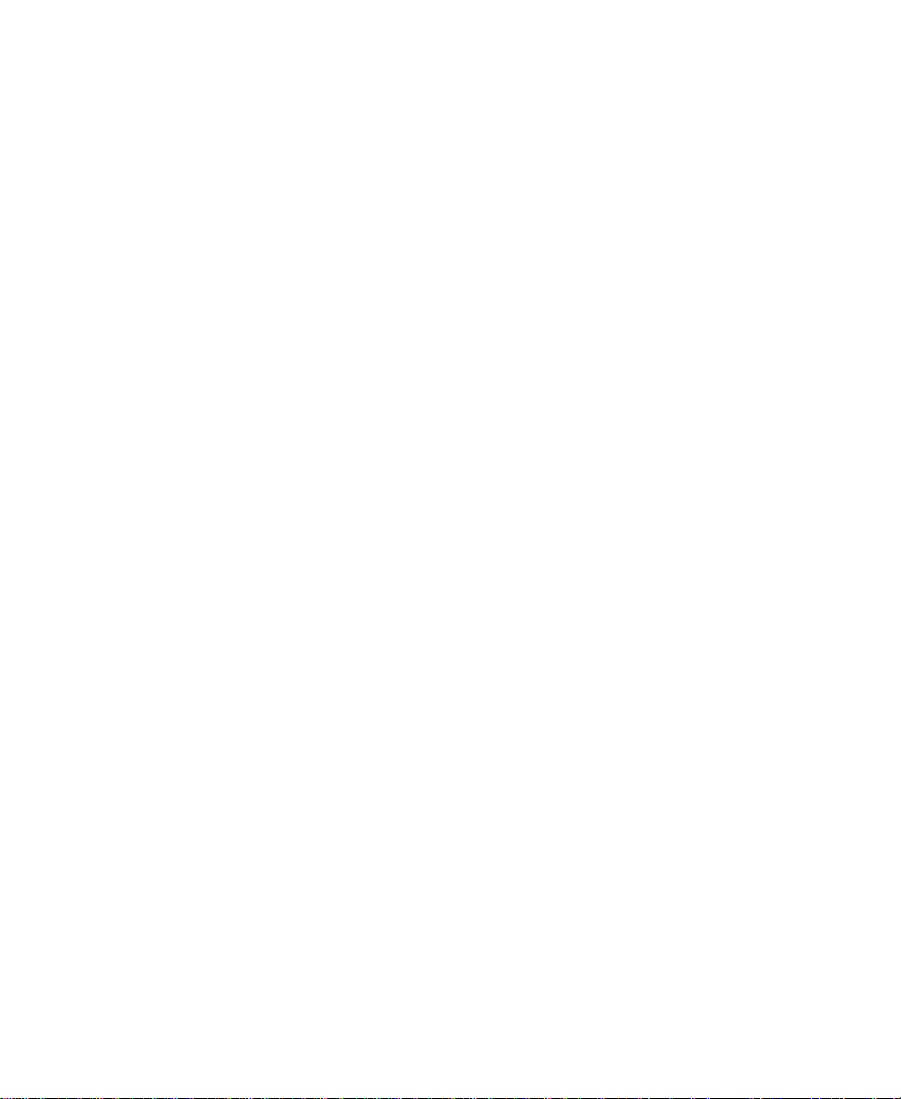
Chapter 7 Editing with Titles
Workflow for Editing with Titles . . . . . . . . . . . . . . . . . . . . . . . . . . . . 271
Guidelines for Working with Titles and Title Media. . . . . . . . . . . 271
Downstream Keying of Titles and Graphics . . . . . . . . . . . . . . . 271
Restrictions of Downstream Key Titles . . . . . . . . . . . . . . . . . . . 272
Converting Downstream Key Titles . . . . . . . . . . . . . . . . . . . . . . 273
Restrictions of Non-Downstream Key Titles. . . . . . . . . . . . . . . 274
Playback Capabilities of Title Effects . . . . . . . . . . . . . . . . . . . . . 275
Playback Capabilities for Titles with
Two Video Streams . . . . . . . . . . . . . . . . . . . . . . . . . . . . . . . 277
Playback Capabilities for Titles with
One Video Stream . . . . . . . . . . . . . . . . . . . . . . . . . . . . . . . . 278
About Title Clips. . . . . . . . . . . . . . . . . . . . . . . . . . . . . . . . . . . . . . . 278
Displaying Title Frames in the Bin. . . . . . . . . . . . . . . . . . . . . . . . . . . 279
Editing a Title into a Sequence . . . . . . . . . . . . . . . . . . . . . . . . . . . . . . 280
Setting Marks in Rolling Titles . . . . . . . . . . . . . . . . . . . . . . . . . . 281
Splicing or Overwriting a Title into a Sequence. . . . . . . . . . . . 281
Dragging a Marked Title into a Sequence . . . . . . . . . . . . . . . . . 283
Dragging an Unmarked Title into a Sequence . . . . . . . . . . . . . 285
Trimming the Duration of Rolling Titles . . . . . . . . . . . . . . . . . . 286
Removing Titles . . . . . . . . . . . . . . . . . . . . . . . . . . . . . . . . . . . . . . . . . . . 287
Replacing Titles . . . . . . . . . . . . . . . . . . . . . . . . . . . . . . . . . . . . . . . . . . . 287
Fading a Title. . . . . . . . . . . . . . . . . . . . . . . . . . . . . . . . . . . . . . . . . . . . . . 288
Adjusting Title Effect Parameters . . . . . . . . . . . . . . . . . . . . . . . . . . . . 288
Revising a Title in a Sequence. . . . . . . . . . . . . . . . . . . . . . . . . . . . . . . 290
Replacing Fill Tracks . . . . . . . . . . . . . . . . . . . . . . . . . . . . . . . . . . . . . . . 292
Rendering Titles . . . . . . . . . . . . . . . . . . . . . . . . . . . . . . . . . . . . . . . . . . . 295
Re-creating Title Media. . . . . . . . . . . . . . . . . . . . . . . . . . . . . . . . . . . . . 295
Promoting a 2D Title to 3D. . . . . . . . . . . . . . . . . . . . . . . . . . . . . . . . . . 297
Troubleshooting Titles . . . . . . . . . . . . . . . . . . . . . . . . . . . . . . . . . . . . . 297
Title Does Not Display Over Video. . . . . . . . . . . . . . . . . . . . . . . 297
Downstream Key Error Messages . . . . . . . . . . . . . . . . . . . . . . . . 297
Wrong Title Format . . . . . . . . . . . . . . . . . . . . . . . . . . . . . . . . . . . . . 298
12
Page 13
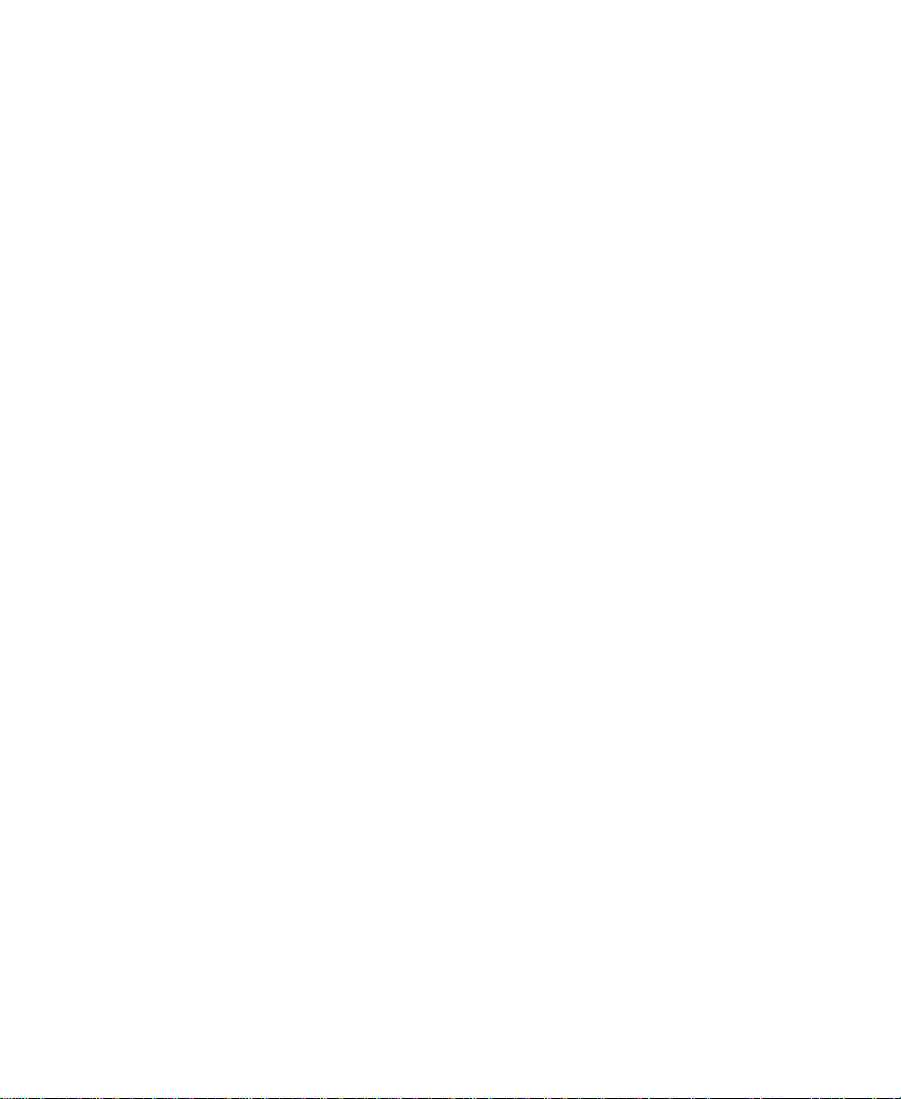
Chapter 8 2D Effects Reference
2D Effects Parameters . . . . . . . . . . . . . . . . . . . . . . . . . . . . . . . . . . . . . . 300
Global and Keyframeable Parameters . . . . . . . . . . . . . . . . . . . . 301
Acceleration . . . . . . . . . . . . . . . . . . . . . . . . . . . . . . . . . . . . . . . . . . . 302
Background . . . . . . . . . . . . . . . . . . . . . . . . . . . . . . . . . . . . . . . . . . . 303
Border . . . . . . . . . . . . . . . . . . . . . . . . . . . . . . . . . . . . . . . . . . . . . . . . 304
Color Effect Parameters . . . . . . . . . . . . . . . . . . . . . . . . . . . . . . . . . 305
Luma Adjust . . . . . . . . . . . . . . . . . . . . . . . . . . . . . . . . . . . . . . . 305
Luma Range . . . . . . . . . . . . . . . . . . . . . . . . . . . . . . . . . . . . . . . 307
Luma Clip . . . . . . . . . . . . . . . . . . . . . . . . . . . . . . . . . . . . . . . . . 309
Chroma Adjust . . . . . . . . . . . . . . . . . . . . . . . . . . . . . . . . . . . . . 310
Color Style. . . . . . . . . . . . . . . . . . . . . . . . . . . . . . . . . . . . . . . . . 311
Color Gain . . . . . . . . . . . . . . . . . . . . . . . . . . . . . . . . . . . . . . . . . 313
Crop . . . . . . . . . . . . . . . . . . . . . . . . . . . . . . . . . . . . . . . . . . . . . . . . . . 314
Downstream Key. . . . . . . . . . . . . . . . . . . . . . . . . . . . . . . . . . . . . . . 315
Foreground . . . . . . . . . . . . . . . . . . . . . . . . . . . . . . . . . . . . . . . . . . . . 316
Key Parameters . . . . . . . . . . . . . . . . . . . . . . . . . . . . . . . . . . . . . . . . 317
Key . . . . . . . . . . . . . . . . . . . . . . . . . . . . . . . . . . . . . . . . . . . . . . . 318
Secondary Key . . . . . . . . . . . . . . . . . . . . . . . . . . . . . . . . . . . . . 319
Spill Suppression. . . . . . . . . . . . . . . . . . . . . . . . . . . . . . . . . . . 320
Matrix Parameters . . . . . . . . . . . . . . . . . . . . . . . . . . . . . . . . . . . . . . 321
Motion Effect Parameters . . . . . . . . . . . . . . . . . . . . . . . . . . . . . . . 322
Freeze Frame Parameters . . . . . . . . . . . . . . . . . . . . . . . . . . . . 322
Variable Speed and Strobe Motion Parameters . . . . . . . . . 324
Plug-in Effect Parameters . . . . . . . . . . . . . . . . . . . . . . . . . . . . . . . 327
Position . . . . . . . . . . . . . . . . . . . . . . . . . . . . . . . . . . . . . . . . . . . . . . . 327
Scroll Position V. . . . . . . . . . . . . . . . . . . . . . . . . . . . . . . . . . . . 328
Scaling . . . . . . . . . . . . . . . . . . . . . . . . . . . . . . . . . . . . . . . . . . . . . . . . 329
Transition Parameters. . . . . . . . . . . . . . . . . . . . . . . . . . . . . . . . . . . 330
2D Effects . . . . . . . . . . . . . . . . . . . . . . . . . . . . . . . . . . . . . . . . . . . . . . . . . 331
Blend Effects . . . . . . . . . . . . . . . . . . . . . . . . . . . . . . . . . . . . . . . . . . 332
Dip to Color. . . . . . . . . . . . . . . . . . . . . . . . . . . . . . . . . . . . . . . . 333
Dissolve . . . . . . . . . . . . . . . . . . . . . . . . . . . . . . . . . . . . . . . . . . . 334
13
Page 14
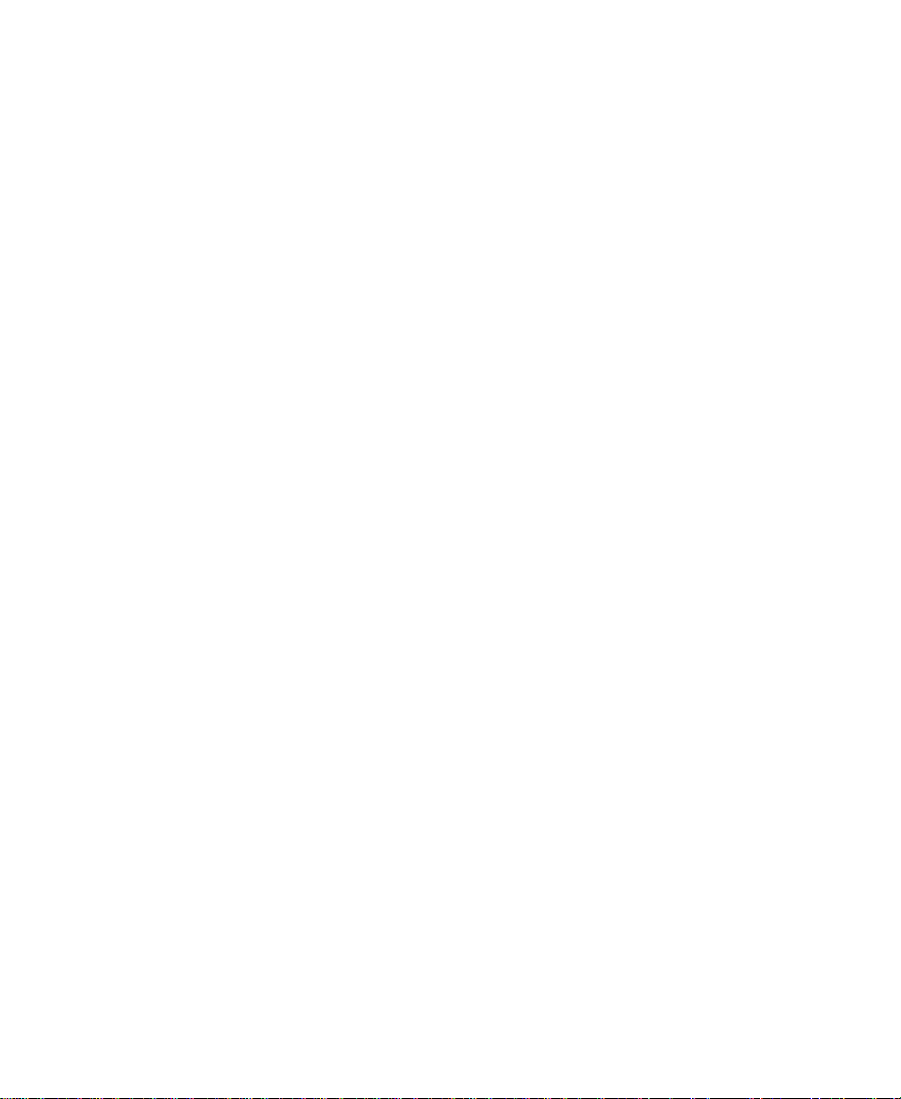
Fade from Color . . . . . . . . . . . . . . . . . . . . . . . . . . . . . . . . . . . . 335
Fade to Color . . . . . . . . . . . . . . . . . . . . . . . . . . . . . . . . . . . . . . . 336
Picture-in-Picture . . . . . . . . . . . . . . . . . . . . . . . . . . . . . . . . . . . 337
Superimpose . . . . . . . . . . . . . . . . . . . . . . . . . . . . . . . . . . . . . . . 338
Box Wipes . . . . . . . . . . . . . . . . . . . . . . . . . . . . . . . . . . . . . . . . . . . . . 339
Bottom Box . . . . . . . . . . . . . . . . . . . . . . . . . . . . . . . . . . . . . . . . 340
Bottom Left to Top Right . . . . . . . . . . . . . . . . . . . . . . . . . . . . 341
Bottom Right to Top Left . . . . . . . . . . . . . . . . . . . . . . . . . . . . 342
Left Box . . . . . . . . . . . . . . . . . . . . . . . . . . . . . . . . . . . . . . . . . . . 343
Right Box . . . . . . . . . . . . . . . . . . . . . . . . . . . . . . . . . . . . . . . . . . 344
Top Bo x . . . . . . . . . . . . . . . . . . . . . . . . . . . . . . . . . . . . . . . . . . . . 345
Top Left to Bottom Right . . . . . . . . . . . . . . . . . . . . . . . . . . . . 346
Top Right to Bottom Left . . . . . . . . . . . . . . . . . . . . . . . . . . . . 347
Conceal Effects. . . . . . . . . . . . . . . . . . . . . . . . . . . . . . . . . . . . . . . . . 348
Bottom Left to Top Right . . . . . . . . . . . . . . . . . . . . . . . . . . . . 349
Bottom Right to Top Left . . . . . . . . . . . . . . . . . . . . . . . . . . . . 350
Bottom to Top . . . . . . . . . . . . . . . . . . . . . . . . . . . . . . . . . . . . . . 351
Left to Right . . . . . . . . . . . . . . . . . . . . . . . . . . . . . . . . . . . . . . . 352
Right to Left . . . . . . . . . . . . . . . . . . . . . . . . . . . . . . . . . . . . . . . 353
Top Left to Bottom Right . . . . . . . . . . . . . . . . . . . . . . . . . . . . 354
Top Right to Bottom Left . . . . . . . . . . . . . . . . . . . . . . . . . . . . 355
Top to Bottom . . . . . . . . . . . . . . . . . . . . . . . . . . . . . . . . . . . . . . 356
Edge Wipes . . . . . . . . . . . . . . . . . . . . . . . . . . . . . . . . . . . . . . . . . . . . 357
Horizontal . . . . . . . . . . . . . . . . . . . . . . . . . . . . . . . . . . . . . . . . . 358
Horizontal Open . . . . . . . . . . . . . . . . . . . . . . . . . . . . . . . . . . . 359
Lower Left Diagonal . . . . . . . . . . . . . . . . . . . . . . . . . . . . . . . . 360
Lower Right Diagonal. . . . . . . . . . . . . . . . . . . . . . . . . . . . . . . 361
Upper Left Diagonal . . . . . . . . . . . . . . . . . . . . . . . . . . . . . . . . 362
Upper Right Diagonal. . . . . . . . . . . . . . . . . . . . . . . . . . . . . . . 363
Ve r ti c a l . . . . . . . . . . . . . . . . . . . . . . . . . . . . . . . . . . . . . . . . . . . . 364
Vertical Open . . . . . . . . . . . . . . . . . . . . . . . . . . . . . . . . . . . . . . 365
14
Page 15
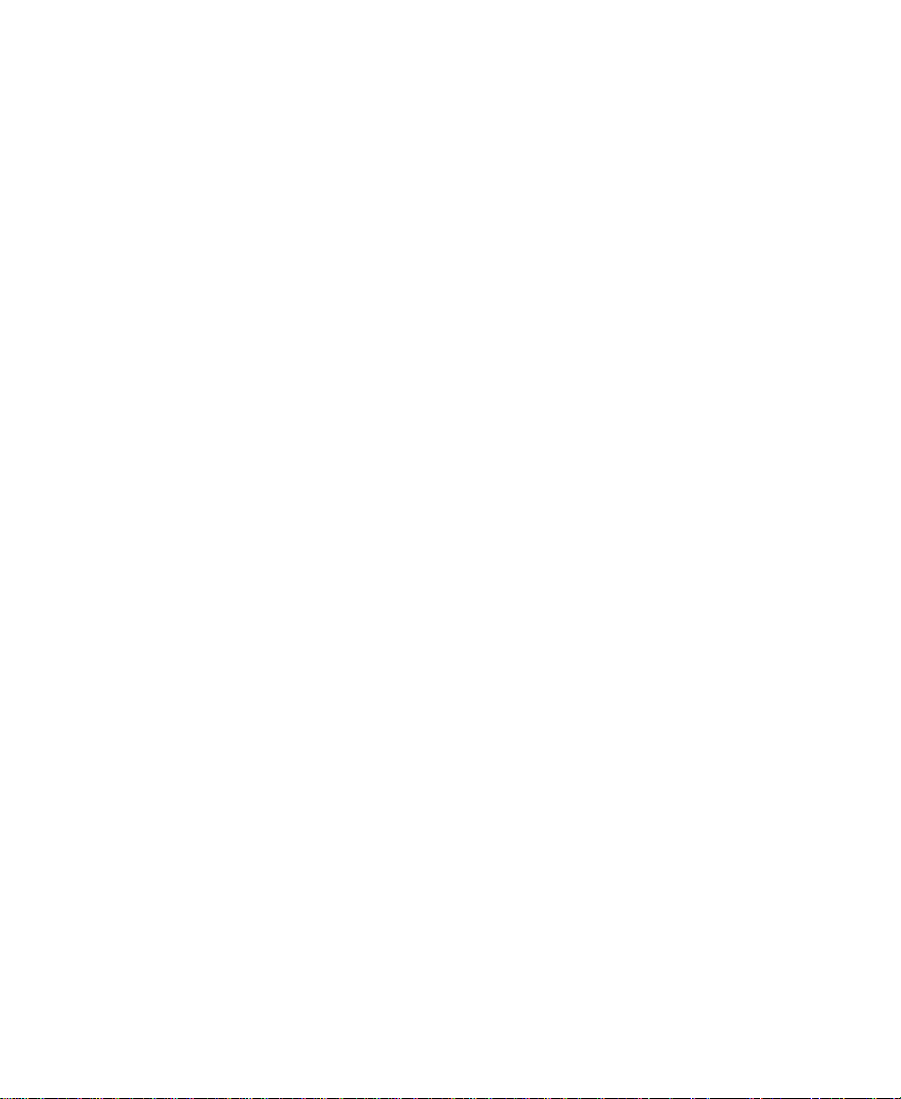
Film Effects. . . . . . . . . . . . . . . . . . . . . . . . . . . . . . . . . . . . . . . . . . . . 366
1.66 Mask . . . . . . . . . . . . . . . . . . . . . . . . . . . . . . . . . . . . . . . . . . 367
1.85 Mask . . . . . . . . . . . . . . . . . . . . . . . . . . . . . . . . . . . . . . . . . . 368
Anamorphic Mask . . . . . . . . . . . . . . . . . . . . . . . . . . . . . . . . . . 368
16:9 Mask . . . . . . . . . . . . . . . . . . . . . . . . . . . . . . . . . . . . . . . . . . 369
Blowup . . . . . . . . . . . . . . . . . . . . . . . . . . . . . . . . . . . . . . . . . . . . 370
Film Dissolve . . . . . . . . . . . . . . . . . . . . . . . . . . . . . . . . . . . . . . 371
Film Fade . . . . . . . . . . . . . . . . . . . . . . . . . . . . . . . . . . . . . . . . . . 372
Mask . . . . . . . . . . . . . . . . . . . . . . . . . . . . . . . . . . . . . . . . . . . . . . 373
Image Effects . . . . . . . . . . . . . . . . . . . . . . . . . . . . . . . . . . . . . . . . . . 374
Color Effect . . . . . . . . . . . . . . . . . . . . . . . . . . . . . . . . . . . . . . . . 375
Flip . . . . . . . . . . . . . . . . . . . . . . . . . . . . . . . . . . . . . . . . . . . . . . . 376
Flip-Flop. . . . . . . . . . . . . . . . . . . . . . . . . . . . . . . . . . . . . . . . . . . 377
Flop . . . . . . . . . . . . . . . . . . . . . . . . . . . . . . . . . . . . . . . . . . . . . . . 378
Mask . . . . . . . . . . . . . . . . . . . . . . . . . . . . . . . . . . . . . . . . . . . . . . 379
Resize . . . . . . . . . . . . . . . . . . . . . . . . . . . . . . . . . . . . . . . . . . . . . 380
Submaster . . . . . . . . . . . . . . . . . . . . . . . . . . . . . . . . . . . . . . . . . 381
Key Effects . . . . . . . . . . . . . . . . . . . . . . . . . . . . . . . . . . . . . . . . . . . . 382
Chroma Key . . . . . . . . . . . . . . . . . . . . . . . . . . . . . . . . . . . . . . . 383
Luma Key. . . . . . . . . . . . . . . . . . . . . . . . . . . . . . . . . . . . . . . . . . 384
Matte Key . . . . . . . . . . . . . . . . . . . . . . . . . . . . . . . . . . . . . . . . . 385
L-Conceal Effects. . . . . . . . . . . . . . . . . . . . . . . . . . . . . . . . . . . . . . . 386
Bottom Left . . . . . . . . . . . . . . . . . . . . . . . . . . . . . . . . . . . . . . . . 387
Bottom Right. . . . . . . . . . . . . . . . . . . . . . . . . . . . . . . . . . . . . . . 388
Top Left . . . . . . . . . . . . . . . . . . . . . . . . . . . . . . . . . . . . . . . . . . . 389
Top Ri gh t . . . . . . . . . . . . . . . . . . . . . . . . . . . . . . . . . . . . . . . . . . 390
Matrix Wipes . . . . . . . . . . . . . . . . . . . . . . . . . . . . . . . . . . . . . . . . . . 391
Grid. . . . . . . . . . . . . . . . . . . . . . . . . . . . . . . . . . . . . . . . . . . . . . . 392
One-Way Row. . . . . . . . . . . . . . . . . . . . . . . . . . . . . . . . . . . . . . 393
Speckle . . . . . . . . . . . . . . . . . . . . . . . . . . . . . . . . . . . . . . . . . . . . 394
Spiral . . . . . . . . . . . . . . . . . . . . . . . . . . . . . . . . . . . . . . . . . . . . . 395
Zig-Zag . . . . . . . . . . . . . . . . . . . . . . . . . . . . . . . . . . . . . . . . . . . . 396
15
Page 16
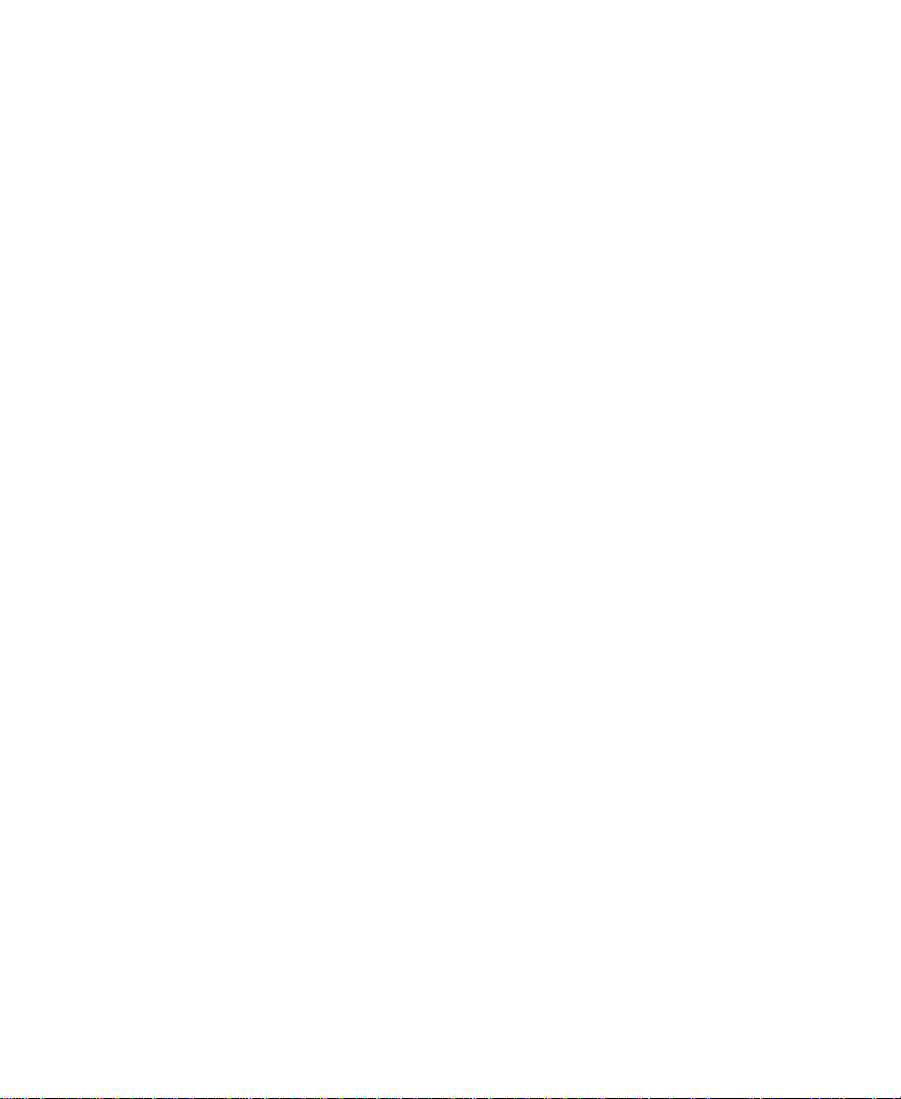
Motion Effects . . . . . . . . . . . . . . . . . . . . . . . . . . . . . . . . . . . . . . . . . 397
Freeze Frame . . . . . . . . . . . . . . . . . . . . . . . . . . . . . . . . . . . . . . . 397
Variable Speed and Strobe Motion . . . . . . . . . . . . . . . . . . . 397
Peel Effects . . . . . . . . . . . . . . . . . . . . . . . . . . . . . . . . . . . . . . . . . . . . 398
Bottom Left Corner . . . . . . . . . . . . . . . . . . . . . . . . . . . . . . . . . 399
Bottom Right Corner . . . . . . . . . . . . . . . . . . . . . . . . . . . . . . . . 400
Bottom to Top . . . . . . . . . . . . . . . . . . . . . . . . . . . . . . . . . . . . . . 401
Left to Right . . . . . . . . . . . . . . . . . . . . . . . . . . . . . . . . . . . . . . . 402
Right to Left . . . . . . . . . . . . . . . . . . . . . . . . . . . . . . . . . . . . . . . 403
Top Left Corner. . . . . . . . . . . . . . . . . . . . . . . . . . . . . . . . . . . . . 404
Top Right Corner . . . . . . . . . . . . . . . . . . . . . . . . . . . . . . . . . . . 405
Top to Bottom . . . . . . . . . . . . . . . . . . . . . . . . . . . . . . . . . . . . . . 406
Push Effects . . . . . . . . . . . . . . . . . . . . . . . . . . . . . . . . . . . . . . . . . . . 407
Bottom Left to Top Right . . . . . . . . . . . . . . . . . . . . . . . . . . . . 408
Bottom Right to Top Left . . . . . . . . . . . . . . . . . . . . . . . . . . . . 409
Bottom to Top . . . . . . . . . . . . . . . . . . . . . . . . . . . . . . . . . . . . . . 410
Left to Right . . . . . . . . . . . . . . . . . . . . . . . . . . . . . . . . . . . . . . . 411
Right to Left . . . . . . . . . . . . . . . . . . . . . . . . . . . . . . . . . . . . . . . 412
Top Left to Bottom Right . . . . . . . . . . . . . . . . . . . . . . . . . . . . 413
Top Right to Bottom Left . . . . . . . . . . . . . . . . . . . . . . . . . . . . 414
Top to Bottom . . . . . . . . . . . . . . . . . . . . . . . . . . . . . . . . . . . . . . 415
Sawtooth Wipes. . . . . . . . . . . . . . . . . . . . . . . . . . . . . . . . . . . . . . . . 416
Horizontal Open Sawtooth . . . . . . . . . . . . . . . . . . . . . . . . . . 416
Horizontal Sawtooth . . . . . . . . . . . . . . . . . . . . . . . . . . . . . . . . 417
Vertical Open Sawtooth . . . . . . . . . . . . . . . . . . . . . . . . . . . . . 418
Vertical Sawtooth . . . . . . . . . . . . . . . . . . . . . . . . . . . . . . . . . . . 419
Shape Wipes. . . . . . . . . . . . . . . . . . . . . . . . . . . . . . . . . . . . . . . . . . . 420
4 Corners . . . . . . . . . . . . . . . . . . . . . . . . . . . . . . . . . . . . . . . . . . 421
Center Box . . . . . . . . . . . . . . . . . . . . . . . . . . . . . . . . . . . . . . . . . 422
Circle. . . . . . . . . . . . . . . . . . . . . . . . . . . . . . . . . . . . . . . . . . . . . . 423
Clock. . . . . . . . . . . . . . . . . . . . . . . . . . . . . . . . . . . . . . . . . . . . . . 424
Diamond . . . . . . . . . . . . . . . . . . . . . . . . . . . . . . . . . . . . . . . . . . 425
Ellipse. . . . . . . . . . . . . . . . . . . . . . . . . . . . . . . . . . . . . . . . . . . . . 426
16
Page 17
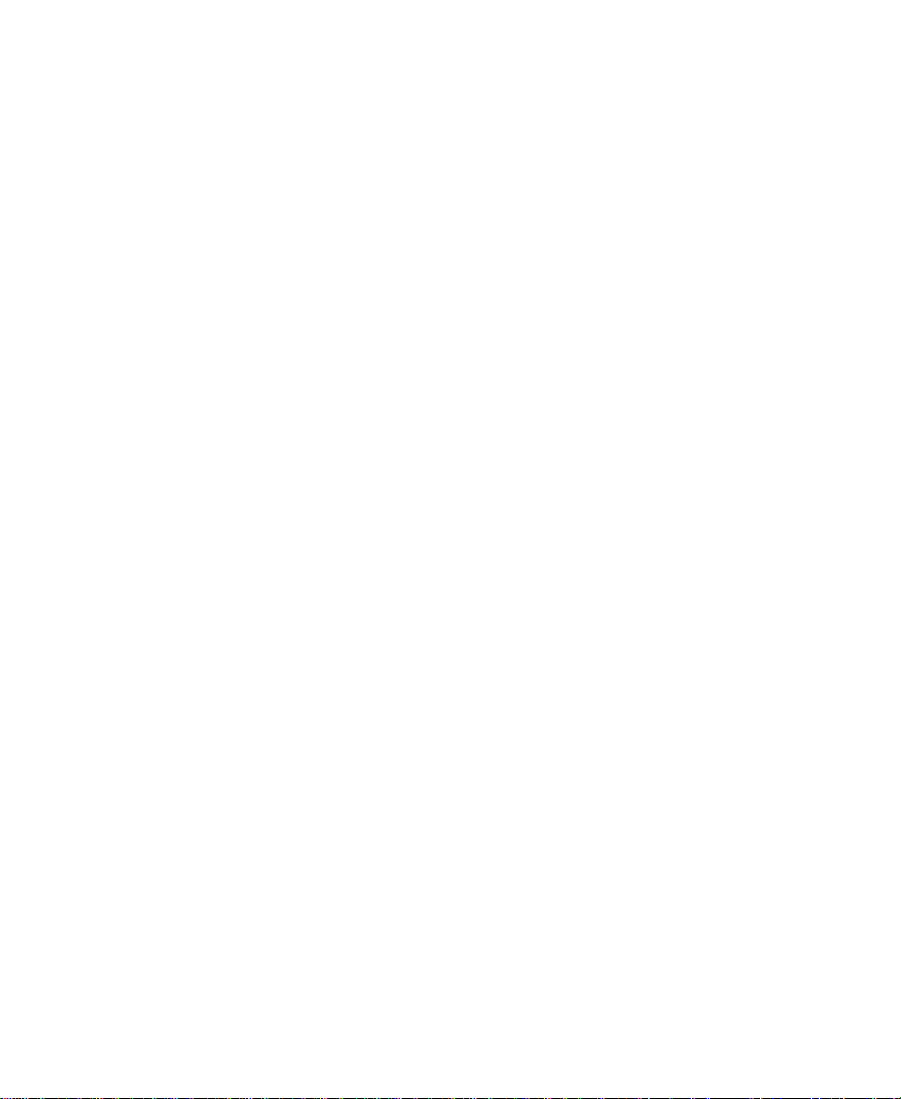
Horizontal Bands . . . . . . . . . . . . . . . . . . . . . . . . . . . . . . . . . . . 427
Horizontal Blinds. . . . . . . . . . . . . . . . . . . . . . . . . . . . . . . . . . . 428
Vertical Blinds . . . . . . . . . . . . . . . . . . . . . . . . . . . . . . . . . . . . . 429
Spin Effects. . . . . . . . . . . . . . . . . . . . . . . . . . . . . . . . . . . . . . . . . . . . 430
X Spin . . . . . . . . . . . . . . . . . . . . . . . . . . . . . . . . . . . . . . . . . . . . . 431
Y Spin . . . . . . . . . . . . . . . . . . . . . . . . . . . . . . . . . . . . . . . . . . . . . 432
Z Spin . . . . . . . . . . . . . . . . . . . . . . . . . . . . . . . . . . . . . . . . . . . . . 433
Squeeze Effects . . . . . . . . . . . . . . . . . . . . . . . . . . . . . . . . . . . . . . . . 434
Bottom Centered . . . . . . . . . . . . . . . . . . . . . . . . . . . . . . . . . . . 435
Bottom Left . . . . . . . . . . . . . . . . . . . . . . . . . . . . . . . . . . . . . . . . 436
Bottom Right. . . . . . . . . . . . . . . . . . . . . . . . . . . . . . . . . . . . . . . 437
Bottom to Top . . . . . . . . . . . . . . . . . . . . . . . . . . . . . . . . . . . . . . 438
Centered Zoom . . . . . . . . . . . . . . . . . . . . . . . . . . . . . . . . . . . . . 439
Horizontal Centered . . . . . . . . . . . . . . . . . . . . . . . . . . . . . . . . 440
Left Centered . . . . . . . . . . . . . . . . . . . . . . . . . . . . . . . . . . . . . . 441
Left to Right . . . . . . . . . . . . . . . . . . . . . . . . . . . . . . . . . . . . . . . 442
Right Centered . . . . . . . . . . . . . . . . . . . . . . . . . . . . . . . . . . . . . 443
Right to Left . . . . . . . . . . . . . . . . . . . . . . . . . . . . . . . . . . . . . . . 444
Top Centered . . . . . . . . . . . . . . . . . . . . . . . . . . . . . . . . . . . . . . . 445
Top Left . . . . . . . . . . . . . . . . . . . . . . . . . . . . . . . . . . . . . . . . . . . 446
Top Ri gh t . . . . . . . . . . . . . . . . . . . . . . . . . . . . . . . . . . . . . . . . . . 447
Top to Bottom . . . . . . . . . . . . . . . . . . . . . . . . . . . . . . . . . . . . . . 448
Vertical Centered . . . . . . . . . . . . . . . . . . . . . . . . . . . . . . . . . . . 449
Title Effects . . . . . . . . . . . . . . . . . . . . . . . . . . . . . . . . . . . . . . . . 450
Comparison of Similar Effects. . . . . . . . . . . . . . . . . . . . . . . . . . . . . . . 451
Chapter 9 3D Effects Reference
3D Effects Parameters . . . . . . . . . . . . . . . . . . . . . . . . . . . . . . . . . . . . . . 453
Global Versus Keyframeable Parameters. . . . . . . . . . . . . . . . . . 454
The Hierarchy of Parameters . . . . . . . . . . . . . . . . . . . . . . . . . . . . 454
Direct Manipulation of 3D Effect Parameters. . . . . . . . . . . . . . 455
Acceleration . . . . . . . . . . . . . . . . . . . . . . . . . . . . . . . . . . . . . . . . . . . 456
Axis . . . . . . . . . . . . . . . . . . . . . . . . . . . . . . . . . . . . . . . . . . . . . . . . . . 457
17
Page 18
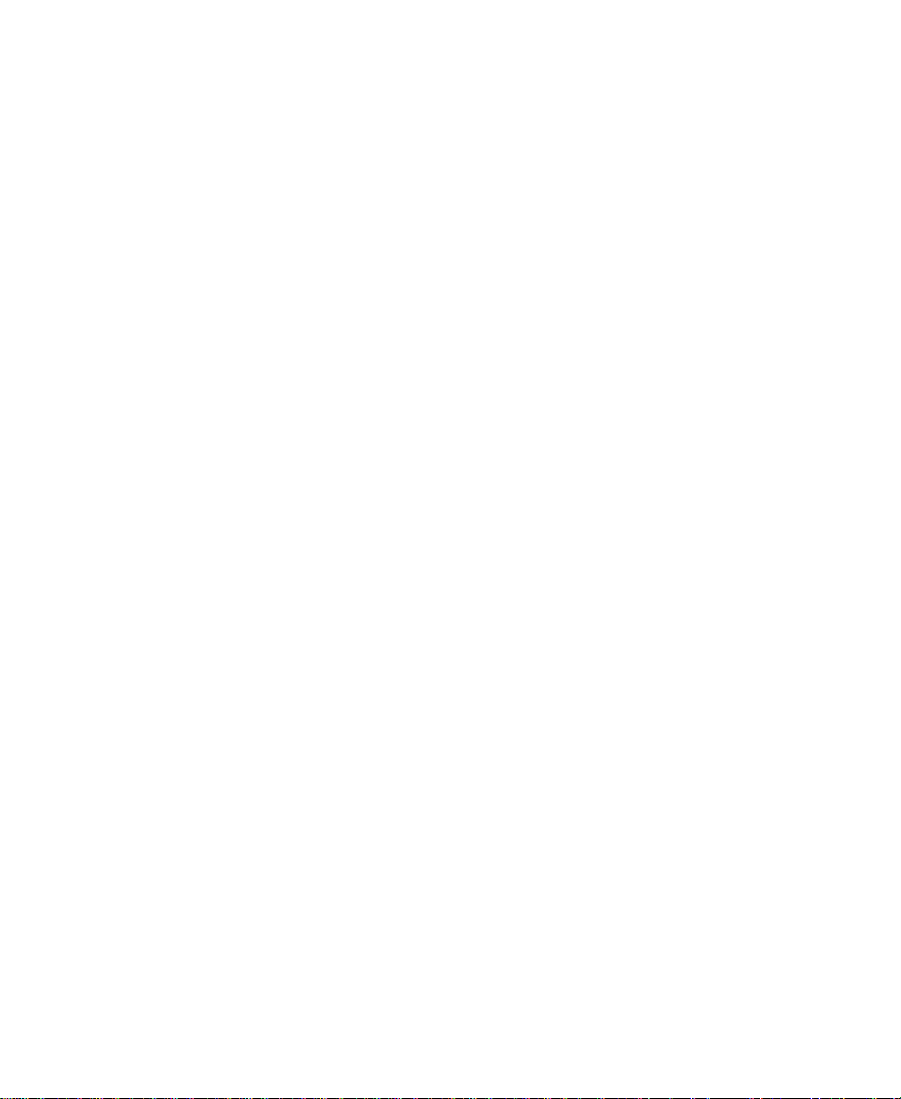
Background . . . . . . . . . . . . . . . . . . . . . . . . . . . . . . . . . . . . . . . . . . . 458
Border . . . . . . . . . . . . . . . . . . . . . . . . . . . . . . . . . . . . . . . . . . . . . . . . 459
Crop . . . . . . . . . . . . . . . . . . . . . . . . . . . . . . . . . . . . . . . . . . . . . . . . . . 461
Foreground . . . . . . . . . . . . . . . . . . . . . . . . . . . . . . . . . . . . . . . . . . . . 462
Position . . . . . . . . . . . . . . . . . . . . . . . . . . . . . . . . . . . . . . . . . . . . . . . 463
Rotation . . . . . . . . . . . . . . . . . . . . . . . . . . . . . . . . . . . . . . . . . . . . . . . 464
Scaling . . . . . . . . . . . . . . . . . . . . . . . . . . . . . . . . . . . . . . . . . . . . . . . . 465
Shadow . . . . . . . . . . . . . . . . . . . . . . . . . . . . . . . . . . . . . . . . . . . . . . . 466
Shape . . . . . . . . . . . . . . . . . . . . . . . . . . . . . . . . . . . . . . . . . . . . . . . . . 467
Spline. . . . . . . . . . . . . . . . . . . . . . . . . . . . . . . . . . . . . . . . . . . . . . . . . 468
Ta rg e t . . . . . . . . . . . . . . . . . . . . . . . . . . . . . . . . . . . . . . . . . . . . . . . . . 469
Trail . . . . . . . . . . . . . . . . . . . . . . . . . . . . . . . . . . . . . . . . . . . . . . . . . . 470
3D Effects . . . . . . . . . . . . . . . . . . . . . . . . . . . . . . . . . . . . . . . . . . . . . . . . . 471
Page Turns. . . . . . . . . . . . . . . . . . . . . . . . . . . . . . . . . . . . . . . . . . . . . 472
Tips for Page Curl Creation . . . . . . . . . . . . . . . . . . . . . . . . . . 473
Page Curl Angle Values . . . . . . . . . . . . . . . . . . . . . . . . . . . . . 474
Radial Shapes. . . . . . . . . . . . . . . . . . . . . . . . . . . . . . . . . . . . . . . . . . 474
3D Multi Wave . . . . . . . . . . . . . . . . . . . . . . . . . . . . . . . . . . . . . 475
3D Ball . . . . . . . . . . . . . . . . . . . . . . . . . . . . . . . . . . . . . . . . . . . . 477
Limitations to Radial Shapes. . . . . . . . . . . . . . . . . . . . . . . . . 479
Offset Shapes. . . . . . . . . . . . . . . . . . . . . . . . . . . . . . . . . . . . . . . . . . 480
3D Slats . . . . . . . . . . . . . . . . . . . . . . . . . . . . . . . . . . . . . . . . . . . 482
3D Arrow . . . . . . . . . . . . . . . . . . . . . . . . . . . . . . . . . . . . . . . . . . 482
3D Center Burst . . . . . . . . . . . . . . . . . . . . . . . . . . . . . . . . . . . . 483
3D Sine Wave . . . . . . . . . . . . . . . . . . . . . . . . . . . . . . . . . . . . . . 483
3D Bumps . . . . . . . . . . . . . . . . . . . . . . . . . . . . . . . . . . . . . . . . . 484
Index
18
Page 19
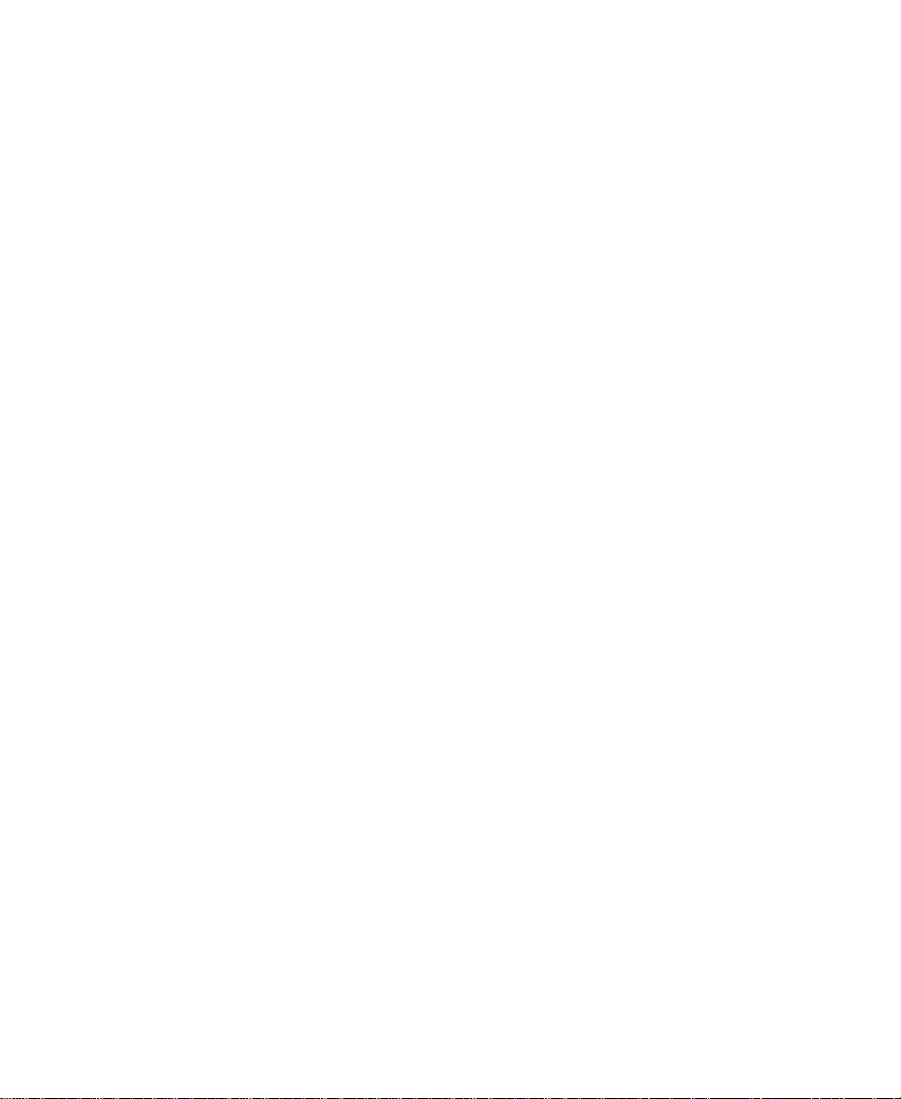
Tables
Table 2-1 Playback Capabilities of Motion Effects . . . . . . . . . . . 74
Table 3-1 Effect Editor Buttons . . . . . . . . . . . . . . . . . . . . . . . . . . . 100
Table 3-2 Render Settings Options . . . . . . . . . . . . . . . . . . . . . . . . 127
Table 6-1 Toolbar Elements . . . . . . . . . . . . . . . . . . . . . . . . . . . . . . 202
Table 6-2 Title Object Size . . . . . . . . . . . . . . . . . . . . . . . . . . . . . . . 230
Table 7-1 DSK and Non-DSK Title Playback Capabilities . . . . 276
Table 7-2 Title Effect Playback Capabilities . . . . . . . . . . . . . . . . 277
19
Page 20
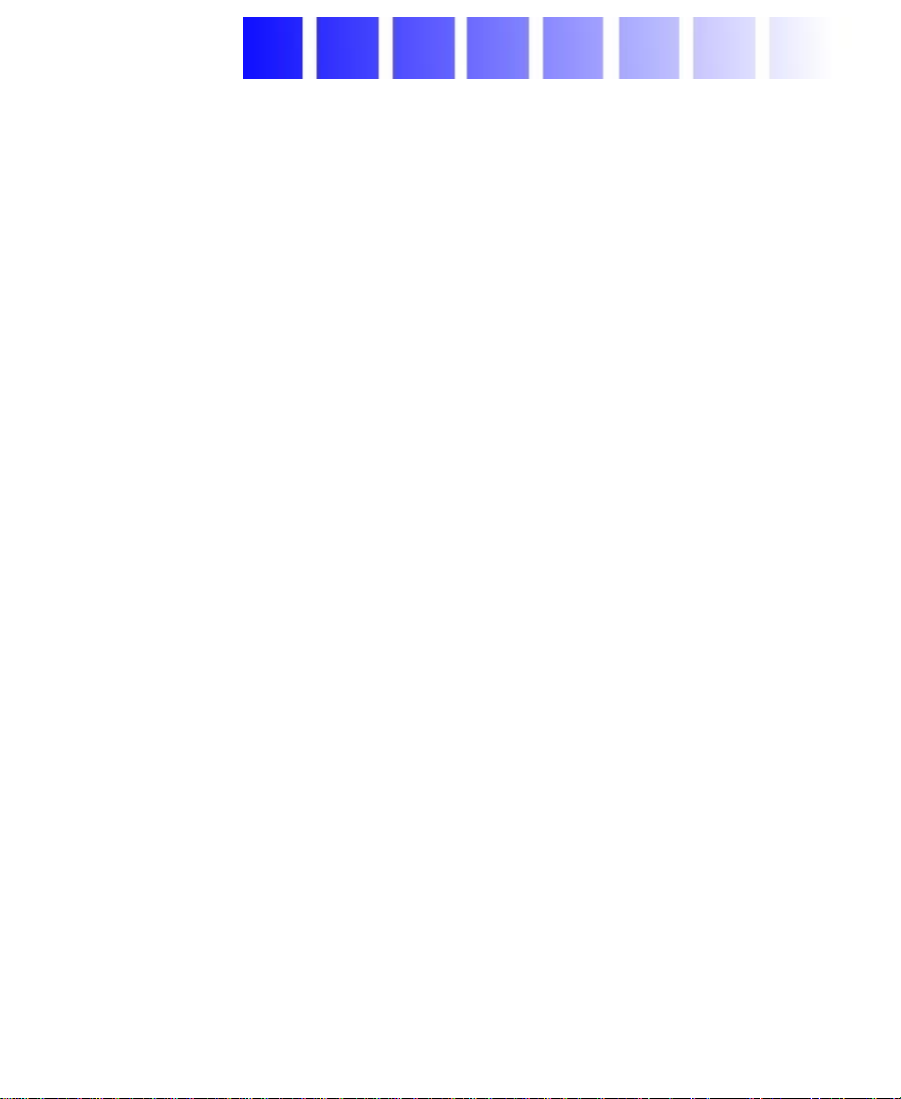
CHAPTER 1
Preparing to Work with Effects
Avid Xpress offers many effects that you can apply to your sequences.
This chapter describes concepts you should understand before you
begin creating and editing effects into sequences.
• Effect Types
• Effects Creation Tools
• About Real-Time and Downstream Key Effects
• Using the Effect Palette
• Using Third-Party Plug-in Effects
Effect Types
Much overlapping occurs between the various types of effects you can
create, as well as the methods used to create them. Your system offers
four basic effect types.
• Transition effects (dissolves, wipes, and so forth) are applied at
the cut point between two video clips that are on the same video
track (that is, the same video layer). For more information on
creating transition effects, see Chapter 2, “Basics of Effects
20
Page 21
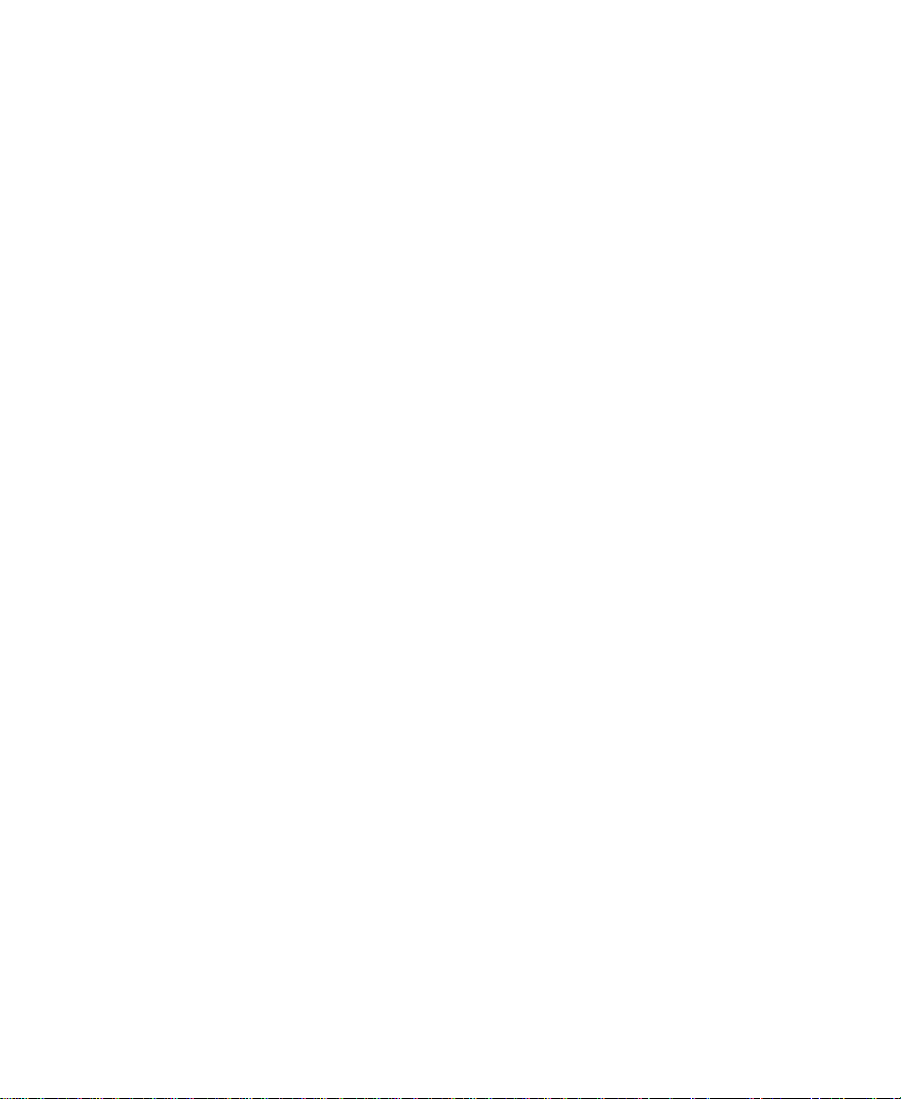
Editing” and Chapter 3, “Customizing Effects with the Effect
Editor.”
• Segment effects are applied to an entire clip or group of clips.
There are two types of segment effects:
-A single-layer segment effect, such as the Mask effect, is
applied to a segment on one video track. Single-layer segment
effects use one stream of video. For more information on
creating single-layer segment effects, see Chapter 2, “Basics of
Effects Editing” and Chapter 3, “Customizing Effects with
the Effect Editor.”
-A multilayer segment effect, such as the Picture-in-Picture
effect, is applied to the top layer or a middle layer of segments
that contain two or more video tracks that will be played
simultaneously. For more information on techniques for
creating multilayer effects, see Chapter 4, “Creating Layered
and Nested Effects.”
• Title effects are created with the Title tool and edited onto their
own layers in a sequence. For more information on techniques for
creating and editing title effects, see Chapter 6, “Creating Titles
and Graphic Objects” and Chapter 7, “Editing with Titles.”
• Motion effects (freeze frame, variable speed, and strobe) are
created by manipulating the playback characteristics of a clip of
footage. For more information on techniques for creating motion
effects, see Chapter 2, “Basics of Effects Editing.”
n
A number of effects across these categories have both 2D
(two-dimensional) and 3D (three-dimensional) versions on systems
equipped with the 3D Effects option. For more information on
techniques for creating 3D effects, see Chapter 5, “Working with 3D
Effects.”
For a list of effects for each model of Avid Xpress, see the Avid Xpress
Release Notes.
21
Page 22
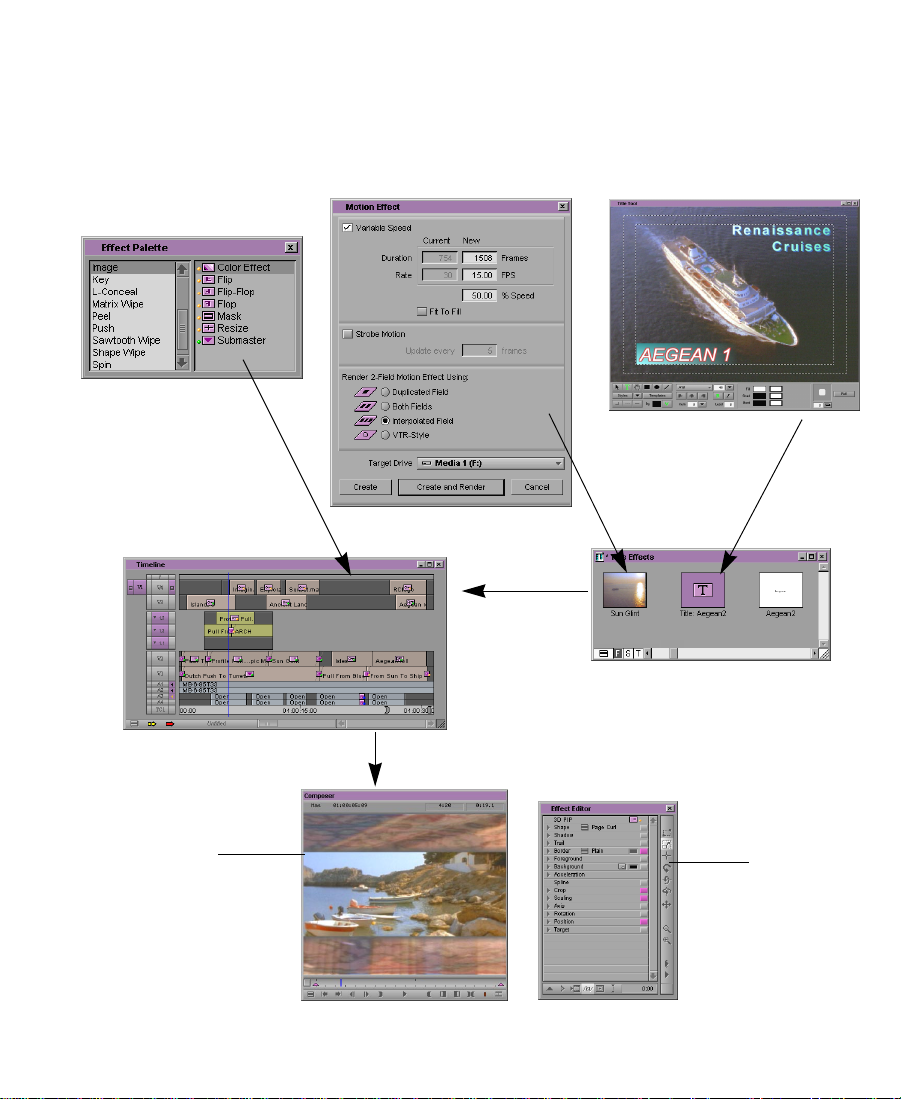
Effects Creation Tools
The following chart presents the basic tools used to create effects.
Sources of
effects:
Effect Palette
Apply transition and
segment effects
directly to tracks.
Effects editing in default
editing mode:
Motion Effect dialog box
Edit effect
clips into the
Timeline.
Title tool
Title and motion
effects appear first
as clips in the bin.
Effects adjustment
in Effect mode:
Effect Preview monitor:
Allows you to preview an
effect, manipulate keyframes, and manipulate
wire-frame representations of the effect.
Effect Editor:
Allows you to
adjust effect
parameters.
22
Page 23
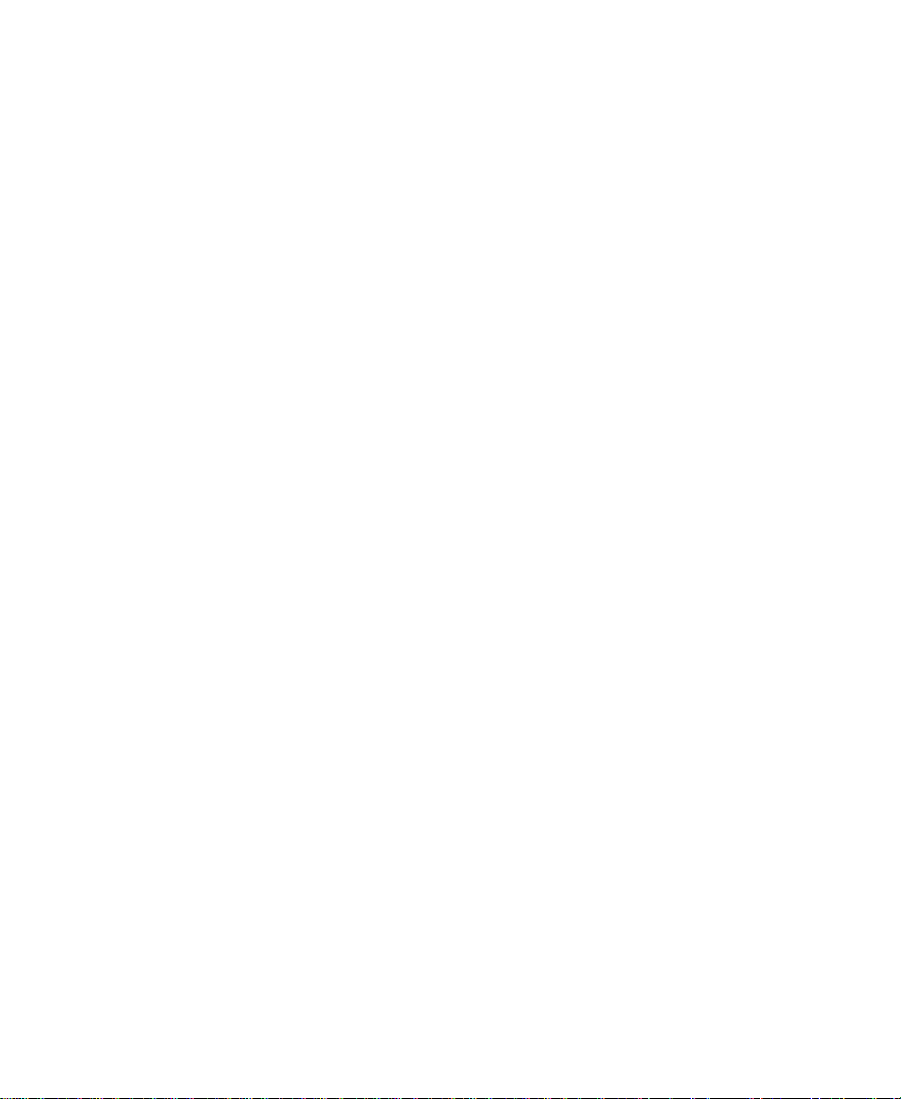
About Real-Time and Downstream Key Effects
Many effects are real time, which means you do not have to render
them before you play them. Other effects require rendering before you
can play them back at full speed. You can preview effects that are not
real time before rendering.
Titles and graphic elements imported with an alpha channel display as
downstream key (DSK) effects. DSK effects play in real time.
About Real-Time Effects
A real-time effect is an effect that you can apply to a sequence and play
without having to render it first (rendering takes time and disk space).
A real-time effect has a small orange dot within the effect icon in the
Timeline. Effects that must be rendered have a small blue dot within
the effect icon in the Timeline. Effects that might need to be rendered
have a small green dot within the effect icon in the Timeline. For more
information, see “Understanding the Color Coding” on page 30.
n
Some systems have a mix of real-time and non-real-time effects. For a list of
effects capabilities of Avid Xpress models, see the Avid Xpress Release
Notes.
Playing Real-Time Effects
You can create a sequence that has any number of real-time and
non-real-time effects. However, the maximum real-time playback
capabilities of your system vary, depending on whether you are
working with two streams of video (compressed resolutions or the
two-stream uncompressed option) or with the single-stream
uncompressed video option. Uncompressed video options are
available for some models of Avid Xpress.
23
Page 24
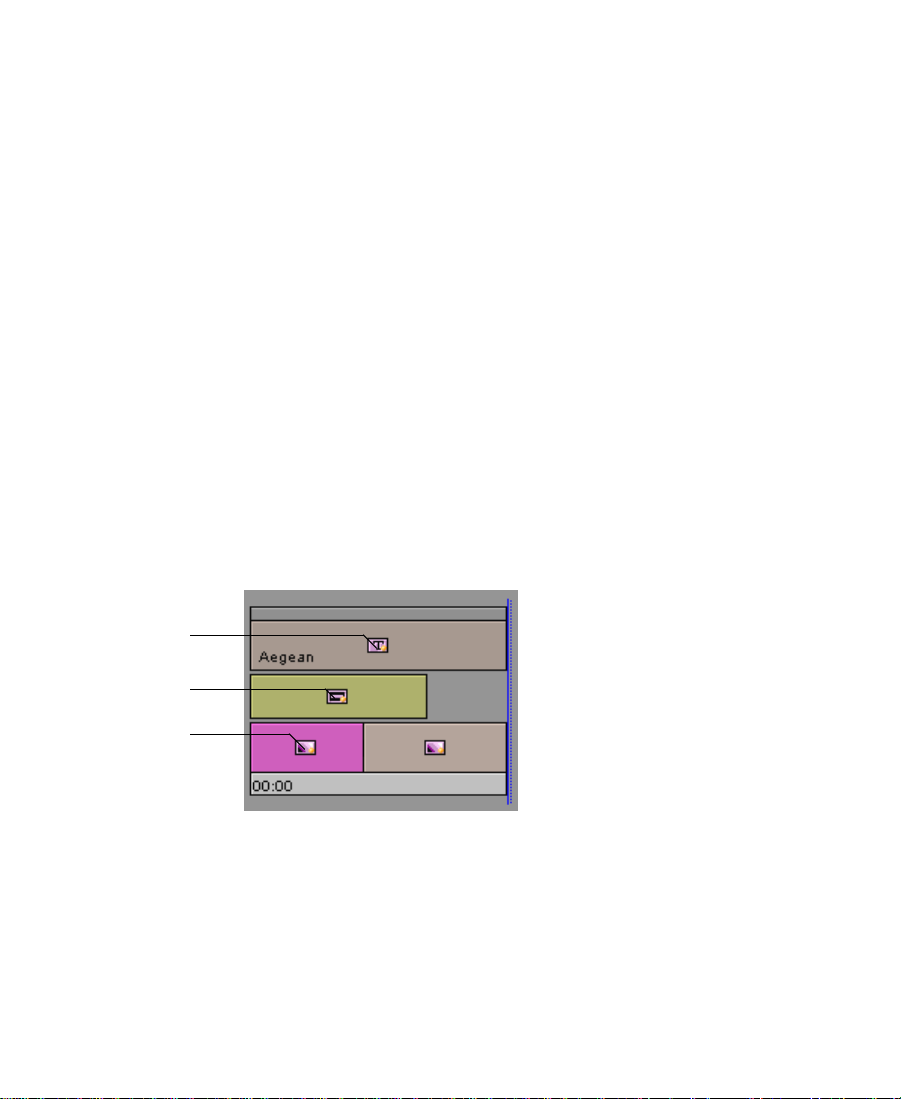
Playback Capabilities for Two-Stream Video
If you are working with compressed video resolutions or with the
two-stream uncompressed option, your system can play two video
streams in real time. The following are the maximum real-time
playback capabilities for two streams of video.
• You can play up to a maximum of two real-time segment effects at
a time.
• You can add a maximum of one additional DSK title or graphic.
The DSK Title effect can be either a rolling title or a static title or
graphic.
• You can add a Dissolve effect between adjacent segments
containing real-time segment effects, and the track will continue to
play in real time. However, if another segment effect is on another
track, the system can no longer play the sequence in real time; it
cannot process three video streams simultaneously.
The following sequence demonstrates the maximum real-time
playback capabilities of the system.
DSK Title effect
Nested Mask effect
Color effect
24
Page 25
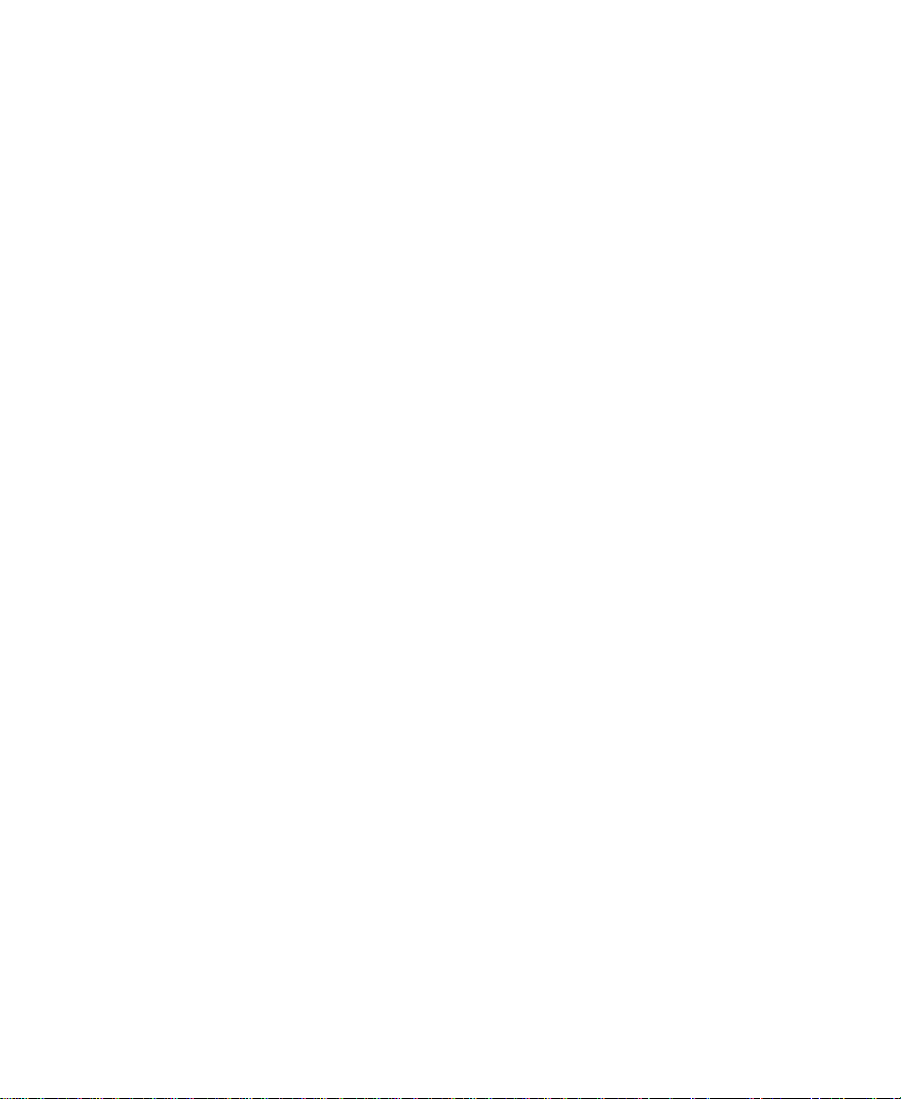
Playback Capabilities for Single-Stream Uncompressed Video
If your system includes the single-stream uncompressed (1:1) video
option and you are working with uncompressed video, your system
can play only one video stream in real time. The following are the
maximum real-time playback capabilities for single-stream
uncompressed video.
• You can play effects that use only one video stream, for example,
color effects or resizes. These effects will appear with an orange
dot in the Timeline.
• You can add a DSK title or graphic to a sequence that plays in real
time, and the sequence will continue to play in real time. For more
information on the playback capabilities of titles and graphics
when working with uncompressed video, see Chapter 7, “Editing
with Titles.”
• You cannot play effects that require more than one video stream,
for example, dissolves and Picture-in-Picture effects, in real time.
This includes all transition effects and all multilayer segment
effects. These effects will appear with a green dot in the Timeline.
25
Page 26
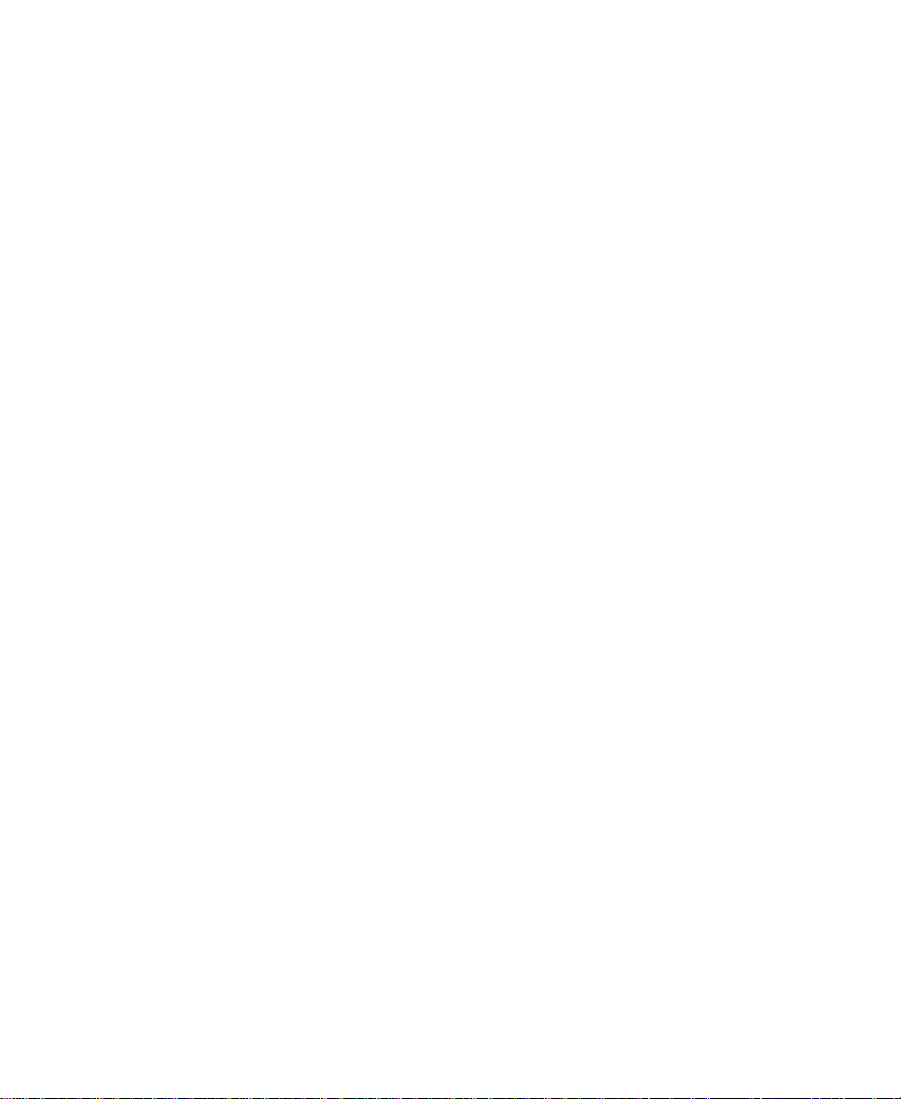
Playing Complex Effect Combinations
If your sequence contains a combination of effects that exceeds the
real-time playback capabilities of the system, you can achieve
successful playback by using the following additional techniques:
• Render some or all of the effects. For more information, see
“Rendering Effects” on page 124.
n
Consider rendering transition effects such as the Dissolve effect or wipe
effects first; they take less time to render than titles or segment effects.
• Use the Submaster effect to reduce the amount of rendering. For
more information, see “Submaster Editing” on page 171.
• Perform a mixdown of video tracks. For more information, see
“Performing a Video Mixdown” on page 176.
If your sequence contains multiple short clips with multiple real-time
effects or images with a high level of complexity, you might exceed the
capacity of the hardware to play these in real time, even if these effects
would not normally exceed the real-time playback capabilities of your
system. This results in Video Underrun error messages. In this case,
render some of the intermediate effects before playing the sequence.
Combined Rendering of Real-Time and Non-Real-Time Effects
The combination of real-time and non-real-time effects on the same
video track can show different results, depending on when you render
the non-real-time effects:
• If you render non-real-time segment effects after you apply a
real-time transition effect, the sequence plays in real time.
• If you render non-real-time segment effects and then apply a
real-time transition effect, the transition effect plays as a cut.
26
Page 27

Displaying Effects On-the-Fly
The Render On-the-Fly option allows you to play back real-time
effects and preview non-real-time effects frame by frame, immediately
after applying them.
To display effects immediately during effects editing:
t Choose Render On-the-Fly from the Clip menu.
Interrupting Render On-the-Fly
Using Render On-the-Fly can slow down your editing of a sequence. If
you are compositing and then change the frame you are monitoring,
you must wait for the system to render the single frame.
Instead of waiting for the system to finish rendering, you can interrupt
Render On-the-Fly. Interrupting Render On-the-Fly interrupts only the
rendering of non-real-time effects.
To interrupt Render On-the-Fly, do one of the following:
t Drag the position indicator in the Timeline.
While you are dragging, the sequence appears in the Composer
monitor as it would if Render On-the-Fly were not selected from
the Clip menu.
t If you click in the Timeline and the system begins to render,
quickly move to another location in the Timeline. This interrupts
the rendering process until you release the mouse button.
About Downstream Key Effects
By default, the Avid system creates all titles using its DSK capabilities.
Graphic elements imported with an alpha channel are also created as
DSK clips.
27
Page 28
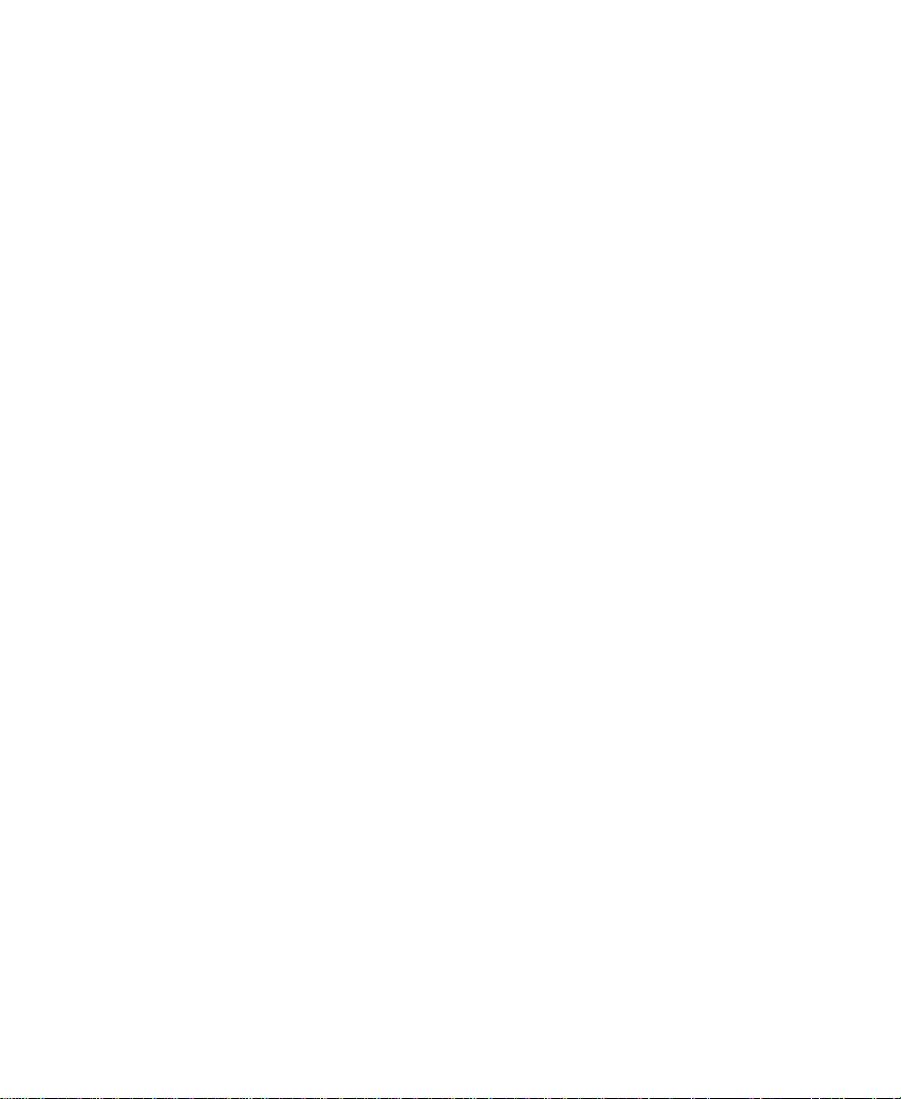
Downstream keying allows you to add uncompressed titles or
graphics over multiple streams of compressed media and continue to
play the sequence in real time. You see the real benefits of downstream
keying during editing of Title Effect clips into sequences.
n
For information about editing with DSK titles, including descriptions of
various restrictions and playback capabilities, see Chapter 6.
Using the Effect Palette
The Effect Palette is a window that lists all the effects available on your
Avid Xpress system. The effects that are available on your system
depend on the model and options that you purchased and on what
third-party plug-ins you might have installed. For the list of effects
available for your model, see the Avid Xpress Release Notes. You select
transition and segment effects from the Effect Palette.
The left side of the Effect Palette displays a scrollable list of effect
categories that includes the following standard categories as well as
categories for any third-party plug-ins you have installed.
The effect categories list also includes open bins when those bins
contain effect templates or other kinds of effect files.
•3D Effect
•Blend
• Box Wipe
• Conceal
• Edge Wipe
•Image
• Key
• L-Conceal
•Matrix Wipe
28
Page 29
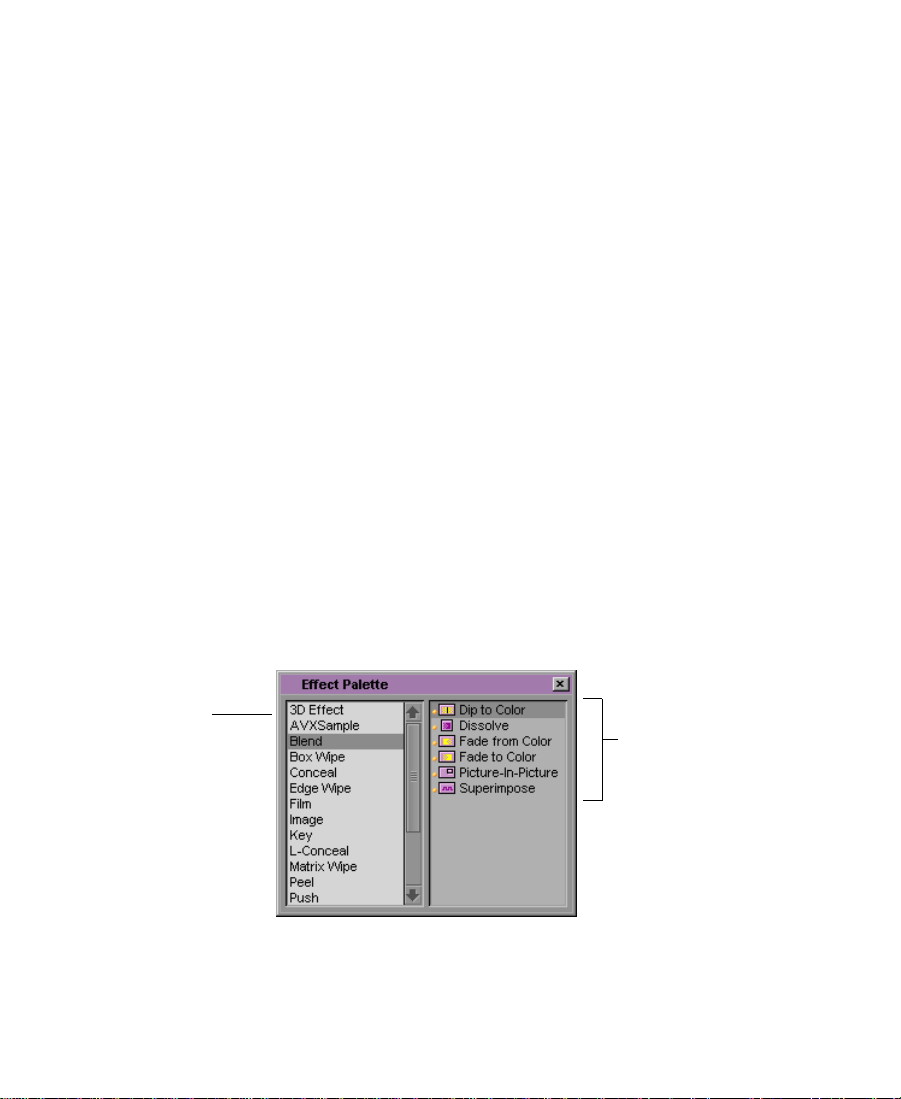
•Peel
•Push
• Sawtooth Wipe
•Shape Wipe
•Spin
• Squeeze
The right side of the Effect Palette shows a list of the individual effects
that are available for the currently selected effect category. Each effect
has its own effect icon. Effects that are or might be playable in real time
appear with a color-coded dot. For more information, see
“Understanding the Color Coding” on page 30.
Displaying the Effect Palette
You can also display the
Effect Palette by
pressing Ctrl+8
(Windows) or k+8
(Macintosh) on your
keyboard.
Scrollable list of
effect categories
To display the Effect Palette:
1. Choose Effect Palette from the Tools menu
The Effect Palette opens.
Blend effect
choices
29
Page 30
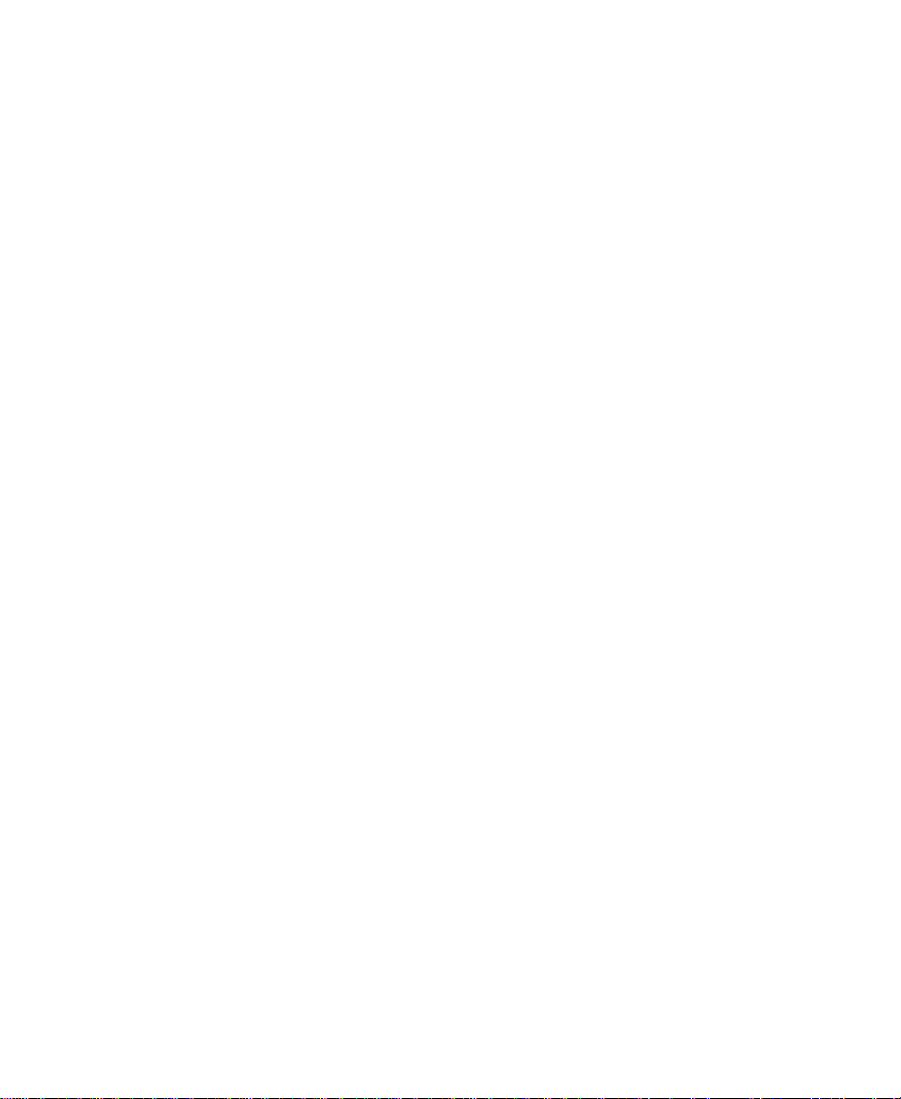
2. Click an effect category in the left side of the Effect Palette to select
it and display effects in that category in the right side.
n
The 3D Effect category is available only on systems with the 3D Effects
option. For information on 3D effects, see Chapter 5, “Working with 3D
Effects.”
Resizing the Effect Palette
You can resize the Effect Palette to display more effects when a
particular category includes a long list of icons.
To resize the Effect Palette:
t Click the lower right corner of the palette, drag the palette to the
size you want, and then release the mouse button.
Understanding the Color Coding
Effect icons in the Effect Palette and in the Timeline display
color-coded dots to help you determine whether an effect is real-time
or non-real-time. After opening the Effect Palette, you will notice that:
• Real-time effects are preceded by an orange dot. These effects take
advantage of fast rendering.
n
• Real-time effects that might not be playable in real time due to their
position in a sequence or the options available on your system are
preceded by a green dot. These effects take advantage of fast
rendering.
The Submaster effect has a green dot in the Effect Palette. Other effects might
show a green dot in the Timeline, based on the complexity of the sequence.
30
Page 31

• Non-real-time effects have no dot in the Effect Palette. In the
Timeline, the effect icon contains a blue dot until you render the
effect.
n
When you edit a non-real-time effect into a sequence, the effect icon appears
with a blue dot in the Timeline, which indicates that you must render the
effect to play it in real time. After you render the effect, the effect icon appears
in the Timeline without a dot.
All color-coded dots disappear in the Timeline when you render
effects.
Orange dots indicate
real-time effects.
Green dot indicates a
real-time effect that might
not be playable in real time.
No dot indicates a non-real-time
effect; in the Timeline, a
non-real-time effect icon contains a
blue dot until the effect is rendered.
n
A real-time effect might not be playable in real time for a variety of
reasons involving the complexity of the sequence and the real-time
effects capabilities of the system. For more information, see “About
Real-Time and Downstream Key Effects” on page 23.
For a complete listing of all effects and their real-time playback capabilities,
see the Avid Xpress Release Notes.
31
Page 32

Displaying Effect Templates
Effect templates allow you to save the parameters of an effect to a bin
and use them again to create or modify other effects. To learn more
about applying templates, see “Using an Effect Template” on
page 120.
In addition to allowing you to view all the standard effects, the Effect
Palette allows you to view and access effect templates stored in open
bins. The names of open bins containing effects appear in a list below
the effect categories.
To view the effect template:
1. Open the bin containing the effect templates.
2. Choose Effect Palette from the Tools menu.
The Effect Palette opens.
3. Click the bin name below the effect category list to view the effect
templates in the bin.
32
Page 33

Effect category list
Bin name containing
effect templates
Effect templates
For example, in the preceding illustration, the bin named Effects
contains a series of effect templates using the Picture-in-Picture,
Mask, and Superimpose effects.
n
The Effect Palette also displays other effect files, such as matte key clips.
Whenever you open or close a bin or whenever you drop an effect into
a bin, Avid Xpress automatically updates both lists. Once a template
appears in the right side of the Effect Palette, you can apply it as you
would any other effect.
Using Third-Party Plug-in Effects
You can use third-party plug-in effects to add new effects to your
Avid Xpress system or to update existing effects. Third-party plug-in
effects are compatible with the Avid Visual Extensions (AVX
standard. AVX is a cross-platform software architecture designed to
allow software effect modules to be dynamically linked with a host
application such as an Avid editing system.
33
™
)
Page 34

n
If you are transferring from another system a project that includes sequences
with AVX plug-in effects, you must install matching AVX plug-ins to see the
effects.
You can purchase these plug-ins directly from a third-party vendor.
Two of the current AVX plug-in vendors are:
®
• Ultimatte Corporation (Ultimatte
www.ultimatte.com
™
• Artel Software (Boris FX
www.borisfx.com or www.artelsoft.com
For a complete, up to date list of AVX plug-in vendors and other
information on AVX, visit the AVX Web site:
www.avid.com/3rdparty/avx/index.html
After you install third-party plug-ins, the effects appear in the Effect
Palette in their own category (usually the name of the plug-in vendor).
Individual effects all have a plug effect icon. The plug icon also
appears in the Timeline when you apply a third-party plug-in effect.
After you create an effect, you can save it as an effect template and
reapply the template to other transitions or segments in your
sequence. Effect templates also appear in a special section at the
bottom of the Effect Palette.
)
)
n
Your Avid Xpress system also supports Digidesign® AudioSuite™ plug-ins.
These plug-ins apply only to audio clips and do not appear in the Effect
Palette. For more information, see the chapter “Working with Audio” in the
user’s guide.
34
Page 35

Installing AVX Plug-Ins
AVX plug-ins usually come complete with any necessary
documentation. This section describes how to install the plug-ins and
how to access them from your Avid Xpress system.
Most AVX plug-ins have their own installation program. This program
locates the AVX_Plug-Ins folder and installs the plug-ins
automatically when you follow the installation instructions.
c
c
If an AVX plug-in has an installation program, you should always
use the program to install the plug-ins. For more information, see
the documentation for the plug-in.
Some AVX plug-ins do not have an installation program and must be
installed manually.
To install AVX plug-ins manually:
1. Quit the Avid Xpress application.
Do not add or remove plug-ins while Avid Xpress is running.
2. Copy the plug-in files from the software vendor’s folder to the
AVX_Plug-Ins folder located on your Avid Xpress system.
The default location for the AVX_Plug-Ins folder is:
C:\Program Files\Avid\AVX_Plug-Ins (Windows)
Avid:Avid Xpress:SupportingFiles:AVX_Plug-Ins (Macintosh)
However, the AVX_Plug-Ins folder might be in a different location
on your system.
n
(Windows only) If the AVX Plug-Ins folder does not appear in the default
location and you don’t know its location, you can locate the folder by using
the Regedit application. For more information, see “Locating the
AVX_Plug-Ins Folder (Windows)” on page 37.
35
Page 36

The following illustration shows the location of the AVX_Plug-Ins
folder within the Avid file structure on a Macintosh system.
3. Restart the Avid Xpress application, and open the Effect Palette.
The AVX plug-in effects appear in the Effect Palette, usually in
their own category under the name of the vendor.
c
n
You must place the plug-ins directly in the AVX_Plug-Ins folder.
They cannot be inside another folder within this folder or elsewhere
on your Avid Xpress system. If they are, Avid Xpress will not
recognize them.
If the plug-in effects do not appear in the Effect Palette after installation, see
“Troubleshooting AVX Plug-Ins” on page 41.
36
Page 37

Locating the AVX_Plug-Ins Folder (Windows)
When the Avid Xpress application is first installed, the installation
program asks the administrator to choose a location for the
AVX_Plug-Ins folder. The default path is:
C:\Program Files\Avid\AVX_Plug-Ins
If the administrator accepts the default location for the AVX_Plug-Ins
folder, you can install AVX plug-ins here.
If the AVX_Plug-Ins folder is not in the default location, or if the effects
are not appearing in the Effect Palette after you install them, you can
use the Regedit application that comes with your Windows system to
identify the location of the AVX_Plug-Ins folder.
c
Use the following procedure only to obtain information on the
location of the AVX_Plug-Ins folder. Do not change any of the
information in the Windows Registry. Changing values in the
Windows Registry might affect the performance of your system.
To locate the AVX_Plug-Ins folder by using Regedit:
1. Click the Start button, and then click Run.
2. Type regedit in the command line and click OK.
The Registry Editor window opens.
3. In the left pane of the window, navigate to the following path:
HKEY_LOCAL_MACHINE\SOFTWARE\Avid Technology\AVX
lug-Ins
P
4. Click the AVX Plug-Ins folder in the left pane, and then check the
entry for “Directory” in the right pane.
The value of this entry is the path that contains the AVX_Plug-Ins
folder. For example, if the AVX_Plug-Ins folder is in its default
location, the Directory entry will be “C:\Program Files\Avid.” If
you navigate to C:\Program Files\Avid by using My Computer or
37
Page 38

the Windows Explorer, you will find the AVX_Plug-Ins folder in
that location.
HKEY_LOCAL_MACHINE\SOFTWARE\Avid Technology\AVX Plug-Ins
n
Remember that AVX plug-ins must be installed in the AVX_Plug-Ins folder
itself, not elsewhere in the path that contains that folder.
Directory entry. The path listed here is the path
that contains the AVX Plug-Ins folder.
Upgrading AVX Plug-ins and Effects
You can upgrade an AVX plug-in simply by uninstalling the old
version of the plug-in and installing the new version in your
AVX_Plug-Ins folder.
Once you have installed a new version of an AVX plug-in, Avid Xpress
upgrades older effects in sequences to be compatible with the new
version. The parameter values previously set by the user for an effect
appear in the Effect Editor or in the plug-in’s own user interface.
38
Page 39

If the new version of the plug-in has new or redesigned parameter
controls, Avid Xpress sets these controls to their default settings when
upgrading existing effects. Controls that are unchanged from the older
version of the plug-in retain the values previously set by the user
when Avid Xpress upgrades existing effects.
c
After you upgrade a plug-in effect or transition, you should not
reinstall the older version of the plug-in. Avid Xpress cannot use an
older version of a plug-in to process effects that have been created
with a newer version. Similarly, if you transfer projects between
systems, an effect created with a newer version of a plug-in will not
work on a system that has an older version installed.
Assigning Multiple Tracks in Plug-in Effects
Some plug-in effects can take an arbitrary number of tracks as input.
Your system allows you to choose the number of video inputs from the
AVX Optional Inputs dialog box.
For more information on the multiple track capabilities of a plug-in,
see the documentation for that plug-in.
To assign multiple tracks to a plug-in effect by using the AVX
Optional Inputs dialog box:
1. Drag the plug-in icon to the Timeline.
2. When the AVX Optional Inputs dialog box appears, select the
number of video inputs you want from the Number of Tracks
pop-up menu, and then click OK.
39
Page 40

For more information on nested effects, see “Nesting Effects” on
page 165.
Using AVX Plug-in Controls
AVX plug-ins use a variety of different interfaces that give you control
over the effects. Some plug-ins use custom interfaces that appear in
their own dialog boxes. Others use some combination of controls that
appear within the Effect Editor. These controls might include standard
Avid controls familiar from Avid effects, custom controls designed by
Avid for use by plug-in vendors, and custom controls designed by the
plug-in vendors themselves.
Accessing an AVX Custom Interface
If an AVX plug-in has a custom interface, you access that interface
from the Effect Editor.
To access an AVX plug-in’s custom interface:
t Click the Other Options button in the Effect Editor.
The AVX plug-in’s custom interface appears.
n
Dialog boxes that appear as part of an AVX plug-in’s custom interface are
modal dialog boxes. If you move one of these dialog boxes, the screen behind
the dialog box will not redraw. To restore your screen, close the dialog box.
Custom AVX Controls in the Effect Editor
This section introduces some of the custom controls that might appear
in the Effect Editor for an AVX plug-in effect. For more information on
using these controls, and other controls specific to individual effects,
see the documentation for the plug-in.
Some plug-in effects allow you to adjust an image by using controls
that appear as overlays, such as handles and wire frames, in the Effect
40
Page 41

Preview monitor. You access these overlays by clicking the
Outline/Path button at the bottom of the Effect Editor. In some cases,
you can then access additional controls by clicking buttons on the right
side of the Effect Editor that are similar to the buttons available in the
Effect Editor for standard Avid 3D effects.
The following Effect Editor parameters, which are not available in
standard Avid effects, are available to some AVX plug-in effects:
• The Treadmill is a slider that provides a window on a wide range
of values and allows precise control over increments.
• The Angle parameter category allows you to manipulate an
effect’s angle or direction by dragging within a graphic
representation of a circle to alter the angle or direction value.
Values can be positive or negative and are not limited to a single
o
rotation.
360
Troubleshooting AVX Plug-Ins
This section describes problems that you might encounter with AVX
plug-ins and makes suggestions for possible solutions or sources for
more information.
If a plug-in does not work as expected and the following suggestions
do not solve the problem, contact the plug-in vendor.
41
Page 42

Plug-in Does Not Appear in the Effect Palette
AVX plug-ins have a plug icon in the Effect Palette and in the Timeline.
If the plug icon does not appear in the Effect Palette after installation,
the plug-in might be in the wrong folder. For information on locating
the AVX_Plug-Ins folder on a Windows system, see “Locating the
AVX_Plug-Ins Folder (Windows)” on page 37.
Plug-in Does Not Load
AVX plug-ins might not load correctly for a variety of reasons. In
particular, even though it is installed correctly in the AVX Plug-Ins
folder, a plug-in might require supporting files, for example .dll files,
that are missing from your system or are installed in the wrong
location.
If a correctly located plug-in does not load, check the plug-in
documentation for information on required supporting files.
Avid Xpress Cannot Render the Plug-In
If Avid Xpress cannot render the plug-in, possible causes include the
following:
• The plug-in has expired.
• The plug-in’s application key is missing or damaged.
Some plug-ins write more information about the failure to the Console
window. Also, some plug-ins might report the problem in a message
box.
42
Page 43

Blank Effect Icons in the Timeline
AVX plug-ins have a plug icon in the Effect Palette and in the Timeline.
If the effect icon in the Timeline is blank, Avid Xpress could not find
the plug-in.
To identify a plug-in that is missing or misplaced:
t Open the Console window (choose Console from the Tools menu)
and look for the message “Can’t find effect.”
The message identifies the plug-in that Avid Xpress cannot locate.
You can then reinstall the plug-in in your AVX_Plug-Ins folder
and restart Avid Xpress.
Missing Effect Categories in the Effect Palette
If you cannot see the plug-in categories in the Effect Palette, you might
have an incorrect version of the AVXLibrary or the plug-ins might not
have been installed correctly. In this case, check the Console window
for a message that states that AVX is disabled. If it is not disabled, quit
the Avid Xpress application, reinstall the plug-ins, and restart the
application.
If the message in the Console window states that AVX is disabled, call
Avid Customer Support to determine whether you need a new version
of the AVXLibrary.
43
Page 44

CHAPTER 2
Basics of Effects Editing
This chapter explains how to create basic transition and single-layer
segment effects, including motion effects.
• Deconstructing Effects
• Applying Effects to a Sequence
• Deleting Effects in a Sequence
• Using the Fade Effect Button
• Working with Transition Effects
• Creating Motion Effects
Deconstructing Effects
One good way to understand how effects are built by Avid Xpress is to
break down existing effects into their basic elements. By learning how
the various pieces fit together, and how Avid Xpress allows you to
manipulate them, you can begin to construct new effects from these
building blocks.
44
Page 45

The sequence depicted in the following screen image contains a series
of effects that cover all the basic techniques — from simple dissolves to
3D nested layers — described throughout Chapters 2, 3, 4, and 5 of this
guide.
n
Layered background
elements
Layered foreground
elements
Imported title elements
set in motion with a 3D
wipe effect
In the PDF version of this guide, available on the Avid Xpress Online
Publications CD-ROM, you can double-click the following image to view
the entire sequence.
The following Timeline for this sequence includes both transition and
segment effects applied horizontally, vertically, and nested within
video tracks. The callouts summarize deconstructed elements and list
the sections of this guide that describe them in more detail.
45
Page 46

Deconstructing an effects sequence
Imported graphic promoted to a 3D Slat wipe:
See “Using Matte Keys with 3D Effects” on
page 183.
Effect template applied repeatedly to crop
and position foreground images on V2: See
“Creating a Cropped Foreground Effect” on
page 195.
Nested segments
add more layer s to
the foreground
track:
See “Nesting
Effects” on
page 165.
Submaster segment, created from collapsed
layers, forms the background on V1: See
“Submaster Editing” on page 171.
Title graphics imported as Matte Key effects: See
“Working with Imported Graphics and Animation”
on page 161.
Keyed titles are faded in and out: See “Using
the Fade Effect Button” on page 56.
Dissolve sequence forms the foreground on V2:
See “Applying an Effect to Multiple Transitions” on
page 50 and “Working with Transition Effects” on
page 57.
Various effect parameters are adjusted throughout
to soften, distort, or position images: See “Using
the Effect Editor” on page 98.
46
Page 47

Applying Effects to a Sequence
This section explains how to apply an effect to a sequence in the
Timeline. You can apply an effect to:
• One transition or segment on a single video layer
• Multiple transitions or segments on a single video layer
• Multiple transitions or segments on multiple video layers
The effect type (transition or segment) determines where you can
place the effect in the sequence. For an explanation of the effect types,
see “Effect Types” on page 20. For information on each individual
effect, see “2D Effects” on page 331.
After you apply an effect, the next step is to adjust the effect’s
parameters. To understand how to adjust the effect parameters, see
“About Effect Parameters” on page 103.
Applying an Effect to a Single Transition or Segment
This section describes how to add a single transition or segment effect
to a single video layer by dragging an effect from the Effect Palette or
by double-clicking a segment or transition.
You can also apply several of the most common transition effects, such
as the Dissolve effect, by clicking the Add Dissolve button. For more
information, see “Using the Add Dissolve Button” on page 59.
Dragging an Effect from the Effect Palette
To apply an effect to a single transition or segment:
For information about
editing a sequence, see
your user’s guide.
1. Create a sequence in the Composer monitor, using standard Avid
editing procedures.
47
Page 48

2. Choose Effect Palette from the Tools menu.
For an explanation of the Effect Palette, see “Using the Effect
Palette” on page 28.
3. Click the effect icon in the Effect Palette, drag it to the segment or
transition in the Timeline, and release the mouse button.
The effect icon appears in the Timeline as shown in the following
example.
Drag the effect icon from
the Effect Palette to the
sequence.
Effect icon
n
If the effect is a transition effect and the sequence does not have enough
incoming or outgoing media to apply that effect, a dialog box appears. For
more information, see “Sizing the Effect to Fit the Media” on page 71.
48
Page 49

n
Double-Clicking an Effect Icon in the Effect Palette
If the effect is a segment effect, one segment at a time is highlighted as you
drag the effect within the Timeline. If the effect is a transition effect, one
transition at a time is highlighted as you drag the effect within the Timeline.
Some effects are both transition and segment effects; when you drag such an
effect within the Timeline, both transitions and segments are highlighted.
To apply an effect to a single segment:
1. Create a sequence in the Composer monitor, using standard Avid
editing procedures.
2. Choose Effect Palette from the Tools menu.
3. Click either the Extract/Splice-in button or the Lift/Overwrite
button below the Timeline.
4. Click the segment to which you want to add the effect.
5. Double-click the effect icon in the Effect Palette.
The effect icon appears in the Timeline.
n
n
If the effect is a transition effect and the sequence does not have enough
incoming or outgoing media to apply that effect, a dialog box appears. For
more information, see “Sizing the Effect to Fit the Media” on page 71.
To apply an effect to a single transition in Trim mode:
1. Create a sequence in the Composer monitor, using standard Avid
editing procedures.
2. Choose Effect Palette from the Tools menu.
3. Click the transition where you want to add the effect.
4. Double-click the effect icon in the Effect Palette.
The effect icon appears in the Timeline.
If the effect is a transition effect and the sequence does not have enough
incoming or outgoing media to apply that effect, a dialog box appears. For
more information, see “Sizing the Effect to Fit the Media” on page 71.
49
Page 50

n
This procedure for adding a transition effect works only in Trim mode. See
“Creating a Dissolve in Trim Mode” on page 70.
Applying an Effect to Multiple Transitions
To apply an effect to multiple transitions:
1. If there is not already an effect on one of the transitions, add a
transition effect. Avid Xpress allows you to perform this
procedure only if one of the transitions already has an effect on it.
2. Click the Effect Mode button in the Tool palette to open the Effect
Editor.
3. Click the transition effect described in step 1.
4. If the Effect Editor is blank, click the Effect Editor to display the
information for the transition effect.
5. Click above the Timeline and begin dragging to activate a selection
box. Continue to drag down and either to the left or right to
include additional transitions in the selection.
Cursor selection box
50
Page 51

6. Release the mouse button when you have lassoed all the
transitions you want.
The transitions that you selected are highlighted, and the position
indicator moves to the first transition.
7. If the transitions where you want to apply the effect are not
contiguous, Shift+click any transition to deselect it.
8. Open the Effect Palette, and double-click the icon for the effect that
you want to apply to the transitions.
The effect appears on the highlighted transitions in the Timeline.
If the sequence does not have enough incoming or outgoing media to
apply the transition effect, a dialog box appears. For more information,
see “Sizing the Effect to Fit the Media” on page 71.
51
Page 52

Applying an Effect to Multiple Segments
You can apply an effect to multiple segments on the same video layer
or on multiple video layers in a single step. The following procedure
describes selecting multiple segments in the same video layer. You can
also use this procedure to select segments on multiple layers.
n
You cannot apply effects to multiple segments while in Trim mode.
To apply an effect to multiple segments on the same video layer:
1. In normal editing mode or in Effect mode, click above the Timeline
and to the left of the leftmost segment that you want to select, and
begin dragging to the right and down to activate a selection box.
2. Continue to drag the selection box to the right until you lasso the
rightmost segment that you want to select.
Cursor selection box
3. Release the mouse button.
Avid Xpress highlights the segments you selected.
52
Page 53

4. If the segments where you want to apply the effect are not
contiguous, Shift+click a segment to deselect it. You can also
Shift+click to add one or more segments.
5. Open the Effect Palette, and double-click the effect’s icon that you
want to apply to the segments.
Avid Xpress applies the effect to the highlighted segments in the
Timeline.
Deleting Effects in a Sequence
You can delete transition effects from a sequence in the Timeline at any
time. You can delete segment effects from a sequence in the Timeline at
any time except when you are in Trim mode. Use the following
procedures to either delete a single effect from a sequence or delete
effects in multiple segments.
53
Page 54

Deleting a Single Effect
To delete a single effect:
1. Move the position indicator to the Timeline segment containing
the effect’s icon.
The track containing
the effect is selected.
2. If there are multiple tracks that contain effects at the same position
in the Timeline, select only the track where the effect to be deleted
resides.
In this example, only track V3 is selected.
c
If you are deleting a segment effect and the segment contains a
transition effect, the transition effect will be deleted also, because
the transition effect resides “on top of” the segment effect. If
necessary, you will have to reapply the transition effect.
54
Page 55

3. Delete the effect by doing one of the following:
t If the Effect Editor is not active, click the Remove Effect button
in the Tool palette.
t When the Effect Editor is active, select the effect and press the
Delete key.
t In Trim mode (for transition effects only), either press the
Delete key or click the Remove Effect button.
n
The effect is removed.
When you delete an effect from a sequence, Avid Xpress does not delete the
associated media file. To delete the effect’s media file, you must manually
remove it from the drive. Avid Xpress operates this way so that you will be
able to undo the deletion of an effect or undo the change you made to an effect.
To delete an effect’s media file, see “Managing Effect Media Files” on
page 147.
Deleting Multiple Transition Effects
To delete multiple transition effects:
1. Shift+click each transition effect you want to delete.
2. Click the Remove Effect button, or press the Delete key.
55
Page 56

Deleting Multiple Segment Effects
To delete multiple segment effects:
1. Click either the Extract/Splice-in button or the Lift/Overwrite
button below the Timeline.
2. Shift+click each segment that contains a segment effect you want
to delete.
3. Click the Remove Effect button, or press the Delete key.
Using the Fade Effect Button
You can use the Fade Effect button to fade segment effects quickly and
easily. A dialog box appears that allows you to enter the number of
frames to fade up and fade down.
The Fade Effect feature automatically creates keyframes for the effect.
You can access the keyframes in the Effect Editor.
To fade one or more segment effects in a sequence:
1. Make a selection in the Timeline by doing one of the following:
t To fade a single segment effect, move the position indicator to
the segment.
t To fade multiple segment effects, click either the
Extract/Splice-in button or the Lift/Overwrite button below
the Timeline; then Shift+click the segments.
2. Click the Fade Effect button in the Tool palette.
The Fade Effect dialog box appears.
56
Page 57

3. In the Fade Effect dialog box, type the number of frames to fade
up and fade down, and click OK.
You can immediately view the Fade effect by playing the segment
or segments.
Working with Transition Effects
You apply a transition effect to the cut point between two clips on the
same video track. You can adjust the alignment and duration of a
transition effect. Depending on the specific effect, other effect
parameters might also be available.
Types of Transition Effects
Transition effects are included in all effect categories in the Effect
Palette, except the Image effect category. For an explanation of the
transition effects in each effect category, see Chapter 8 and Chapter 9.
57
Page 58

Applying a Dissolve Effect
One of the most common transition effects is a dissolve. Avid Xpress
has three methods you can use to apply the Dissolve effect:
• Select the Dissolve effect from the Effect Palette. For more
information, see “Using the Effect Palette to Create a Dissolve
Effect” on page 58.
• Click the Add Dissolve button in the Tool palette. For more
information, see “Using the Add Dissolve Button” on page 59.
• In Trim mode, use the Transition parameters to create a dissolve.
For more information, see “Creating a Dissolve in Trim Mode”
on page 70.
Using the Effect Palette to Create a Dissolve Effect
To apply a Dissolve effect by using the Effect Palette:
1. Create a sequence in the Composer monitor by using the standard
Avid Xpress editing procedures. For information about editing a
sequence, see your user’s guide.
2. Choose Effect Palette from the Tools menu.
n
3. Click the Blend category.
4. Drag the Dissolve Effect icon to the transition in the Timeline, and
release the mouse button.
The Dissolve Effect icon appears in the Timeline.
If the sequence does not have enough incoming or outgoing media to apply a
transition effect, a dialog box appears. See “Sizing the Effect to Fit the
Media” on page 71.
58
Page 59

Using the Add Dissolve Button
You can create a transition effect by clicking the Add Dissolve button.
This button allows you to apply a Dissolve effect or any of the
following transition effects without using the Effect Palette:
• Dissolve
• Film Dissolve (optional on some models)
• Film Fade (optional on some models)
• Fade to Color
• Fade from Color
• Dip to Color
You can choose to add the same transition effect to multiple transitions
at the same time by marking IN and OUT points in your sequence that
select all the transitions to which you want to apply the effect. When
you click the Add Dissolve button, the Quick Dissolve dialog box will
contain a check box for Apply to All Transitions (IN -> OUT). For more
information, see “Using the Add Dissolve Button to Apply Effects to
Multiple Transitions” on page 63.
To create an effect by using the Add Dissolve button:
1. Move the position indicator to the transition in the Timeline.
2. Click the Add Dissolve button in the Tool palette.
The Quick Dissolve dialog box appears.
59
Page 60

Graphical
display of
media and
effect
The dialog box includes a graphical display of the outgoing media
and incoming media, with the effect icon applied to the transition.
For more information, see “Understanding the Graphical Display
in the Quick Dissolve Dialog Box” on page 66.
3. Choose a transition effect from the Add pop-up menu.
For an explanation of individual effects shown in the menu, see
Chapter 8, “2D Effects Reference.”
60
Page 61

n
When you save a Dissolve effect template into a bin named Quick Dissolves,
the effect template appears in the Add pop-up menu. See “Using an Effect
Template” on page 120.
n
When you choose a color transition with Add Dissolve, the default color is
black. You must enter Effect mode to choose another color. For more
information, see “Using the Effect Editor” on page 98.
4. Select the transition duration by doing one of the following:
t Type the duration in frames in the Duration text box.
t Click either the left or right edge of the Dissolve Effect icon
and drag it to change the duration. For more information, see
“Understanding the Graphical Display in the Quick
Dissolve Dialog Box” on page 66.
The graphical display changes — the size of the effect icon gets
smaller or larger, and the numbers in the Duration and Start text
boxes change — to reflect the new duration.
5. Adjust the effect’s alignment relative to the cut point in one of the
following ways:
t Choose an alignment from the Position pop-up menu to have
the effect start at the cut point, center on the cut point, or end
at the cut point.
t Choose Custom from the Position pop-up menu, and then
type a number in the Start text box to specify how many
frames before the cut point you want the effect to begin.
61
Page 62

n
The system automatically selects the Custom option in the Position pop-up
menu when you click in the graphical display.
t Click inside the effect in the graphical display, and drag it to
position the effect with respect to the cut point.
t Click one of the alignment buttons below the graphical
display.
For more information on the graphical display options, see
“Understanding the Graphical Display in the Quick
Dissolve Dialog Box” on page 66.
The system positions the effect, updates the graphical display to
show the new position of the effect, and updates the value in the
Start text box.
n
If you select an alignment for which there is not enough media, the system
comes as close as it can to the alignment you requested.
6. Click Target Drive, and from the pop-up menu choose a drive on
which to store the effect if you choose to render it.
The Effect Source Drive is the drive where the media on the
outgoing shot of a transition resides.
7. (Option) If you have IN and OUT points marked in your
sequence, the Quick Dissolve dialog box contains a check box for
Apply to All Transitions (IN -> OUT). Select this option to apply
the same effect to all transitions between the IN and OUT points.
Deselect this option to apply the effect only to the transition to
which you have moved the position indicator.
8. If the effect you selected is real-time, select Skip Real-Time Effects
to prevent real-time effects from being rendered.
9. Do one of the following:
t To add the effect without rendering it, click Add.
t To add the effect and render it, click Add and Render.
62
Page 63

Avid Xpress adds the effect to the selected transition in the
sequence, or, if you selected Apply to All Transitions (IN -> OUT),
the system adds the effect to all transitions between the IN and
OUT points.
Using the Add Dissolve Button to Apply Effects to Multiple Transitions
You can select multiple transitions by marking IN and OUT points.
Then apply an effect from the Quick Dissolve dialog box to all the
selected transitions at once.
To apply an effect to multiple transitions by using the Add Dissolve
button:
1. Mark IN and OUT points around the transitions to which you
want to add the effect.
2. Make sure that the Record Track buttons in the Track Selector
panel are selected for the tracks to which you want to add the
effect.
3. (Option) If you want to see a particular transition in the graphical
display of the Quick Dissolve dialog box, move the position
indicator to that transition.
n
The graphical display in the Quick Dissolve dialog box always shows the
transition closest to the position indicator. When you are defining an effect to
apply to multiple transitions, the positioning details of any one transition
might not be useful since you need to create an effect that will fit all the
transitions. However, you might want to choose one transition as a model.
For example, you might use the transition with the least amount of handle as
a model. If your effect fits that transition, it should fit all the others you have
selected.
4. Click the Add Dissolve button.
The Quick Dissolve dialog box appears.
63
Page 64

Apply to All T ransitions
check box
5. Choose a transition effect from the Add pop-up menu.
For an explanation of individual effects shown in the menu, see
Chapter 8, “2D Effects Reference.”
n
When you save a Dissolve effect template into a bin named Quick Dissolves,
the effect template appears in the Add pop-up menu. See “Using an Effect
Template” on page 120.
64
Page 65

n
When you choose a color transition with Add Dissolve, the default color is
black. You must enter Effect mode to choose another color. For more
information, see “Using the Effect Editor” on page 98.
6. Select the transition duration by doing one of the following:
t Type the duration in frames in the Duration text box.
t Click either the left or right edge of the Dissolve Effect icon
and drag it to change the duration. For more information, see
“Understanding the Graphical Display in the Quick
Dissolve Dialog Box” on page 66.
The graphical display changes — the size of the effect icon gets
smaller or larger, and the numbers in the Duration and Start text
boxes change — to reflect the new duration.
7. Adjust the effect’s position relative to the cut point in one of the
following ways:
t Choose an option from the Position pop-up menu to have the
effect start at the cut point, center on the cut point, or end at
the cut point.
n
t Choose Custom from the Position pop-up menu, and then
type a number in the Start text box to specify how many
frames before the cut point you want the effect to begin.
The system automatically selects the Custom option in the Position pop-up
menu when you click in the graphical display.
t Click inside the effect in the graphical display and drag it to
position the effect with respect to the cut point.
65
Page 66

t Click one of the alignment buttons below the graphical
display.
For more information on the graphical display options, see
“Understanding the Graphical Display in the Quick
Dissolve Dialog Box” on page 66.
The system positions the effect, updates the graphical display to
show the new position of the effect, and updates the value in the
Start text box.
8. Click Target Drive, and from the pop-menu choose a drive on
which to store the effect if you choose to render it.
The Effect Source Drive is the drive where the media on the
outgoing shot of a transition resides.
9. If the effect you selected is real time, select Don’t Render Real-time
Effects to prevent real-time effects from being rendered.
10. Select Apply to All Transitions (IN -> OUT).
11. Do one of the following:
t To add the effect without rendering it, click Add.
t To add the effect and render it, click Add and Render.
This adds the selected effect to all the transitions between the
marked IN and OUT points on the selected tracks in the sequence.
n
If there is not enough incoming or outgoing media material to apply the effect
to a transition, a dialog box appears. For more information, see “Sizing the
Effect to Fit the Media” on page 71.
Understanding the Graphical Display in the Quick Dissolve Dialog Box
The graphical display of the transition effect that appears in the Quick
Dissolve dialog box allows you to control the length and position of
the effect with frame accuracy simply by dragging. You can also
quickly reset the position of the effect by using the three alignment
buttons.
66
Page 67

Features of the Graphical Display
The following illustration shows the graphical display in the Quick
Dissolve dialog box.
Frames of
incoming media
available for the
effect
Outgoing media
incoming media
Transition effect
Alignment buttonsHandle on
Handle on outgoing media
Frames of outgoing media available for the effect
Incoming media
The graphical display shows the following:
• The outgoing (A) and incoming (B) media for the transition to
which you are applying the effect. The amount of handle that is
available for each piece of media is clearly indicated both as a
darker area on the graphic itself and as a number of frames.
• The transition effect that you are applying. The display shows the
effect icon and indicates the length and position of the effect in
relation to the media.
• Three alignment buttons. These buttons appear when you choose
Custom from the Position pop-up menu or click in the graphical
display. They allow you to quickly reposition the effect so that it
either starts at the cut point, is centered on the cut point, or ends at
the cut point.
The system draws and scales the graphical display so that it always
represents the relative size and position of the transition effect in
relation to the media. For example, in the illustration above, the effect
is 30 frames long while the outgoing handle is 20 frames long. The
effect is therefore shown 50% longer than the outgoing handle.
67
Page 68

Adjusting the Effect By Dragging
You can control the length or position of the transition effect by
dragging in the graphical display.
To adjust the length of the effect:
1. Do one of the following:
t To adjust the length of the effect without changing its Start
point, move the pointer over the right edge of the effect.
t To adjust the length of the effect without changing its End
point, move the pointer over the left edge of the effect.
The pointer changes to a resizing arrow.
2. Do one of the following:
Resizing arrow
t Drag away from the effect icon in the center to lengthen the
effect.
t Drag toward the effect icon in the center to shorten the effect.
The graphical display and the Duration text box update to reflect
your adjustment. If you are dragging the left edge of the effect, the
Start text box also updates to reflect the changed Start point.
To adjust the position of the effect:
1. Move the pointer inside the effect.
The pointer changes to a hand.
68
Page 69

2. Drag the effect to adjust its position with respect to the cut point.
The graphical display updates to show the new effect position,
and the Start text box updates to show the new number of frames
before the cut point.
n
You cannot drag an effect beyond the ends of the handles on the media because
the system cannot create a transition unless both incoming and outgoing
media are available for every frame of the transition. You also cannot drag an
effect beyond the cut point.
Repositioning the Effect With the Alignment Buttons
You can use the alignment buttons to quickly reposition the effect so
that it either starts at the cut, is centered on the cut, or ends at the cut.
The buttons have the same effect as the Starting at Cut, Centered on
Cut, and Ending at Cut commands in the Position pop-up menu.
Centered on Cut Ending at CutStarting at Cut
To reposition the effect with an alignment button:
t Click one of the following buttons:
• Starting at Cut, to have the effect begin at the cut point
• Centered on Cut, to center the effect on the cut point
• Ending at Cut, to have the effect end at the cut point
69
Page 70

Creating a Dissolve in Trim Mode
You can create a Dissolve effect in Trim mode by using the Transition
parameters displayed in the Effect Editor and in the Composer
monitor.
To create a Dissolve effect by using the Transition parameters:
1. Click a transition in the Timeline while in Trim mode.
2. In the Transition Effect Duration box in the Effect Editor or in the
Composer monitor, type the dissolve’s duration.
n
Transition Effect Alignment
button
Transition Effect Alignment
pop-up menu
The duration format is determined by the Duration setting above the
Composer monitor, for example, seconds:frames. For more information, see
”Performing a Basic Trim” in the chapter “Working in Trim Mode” of the
user’s guide.
Transition Effect Duration box
This adds the Dissolve effect at the transition and a Dissolve effect
in the Timeline.
3. Click the Transition Effect Alignment button, and select the effect’s
position relative to the cut point from the pop-up menu.
For an explanation of the Transition Effect Alignment pop-up
menu selections, see “Transition Parameters” on page 330.
70
Page 71

Sizing the Effect to Fit the Media
When you select a transition effect from the Effect Palette and not
enough source media exists to apply the effect, the Insufficient Source
dialog box appears.
The dialog box shows a graphical display that indicates whether the
source that has insufficient material is Media A (outgoing footage),
Media B (incoming footage), or both.
To automatically size the effect to fit the media:
t Click Size to Fit.
n
Avid Xpress sets the duration of the effect to fit the available media. If
you have selected an alignment, Avid Xpress attempts to preserve it.
To change the alignment or duration of the transition effect, see
“Creating a Dissolve in Trim Mode” on page 70.
Although the graphical display in the Insufficient Source dialog box is similar
to the graphical display in the Quick Dissolve dialog box, you cannot adjust
an effect by dragging in the Insufficient Source dialog box.
71
Page 72

Trimming a Transition Effect
Avid Xpress lets you do the following:
• Trim a transition effect, using the standard transition trim
procedures. For more information, see the chapter “Working in
Trim Mode” in the user’s guide.
• Customize a transition effect, such as changing the fade color. For
a description of how to change effect parameters, see Chapter 3.
Creating Motion Effects
A motion effect, applied to a clip in the Source pop-up monitor, allows
you to alter the playback characteristics of the clip. Motion effects
include Freeze Frame, Variable Speed (such as slow motion or fast
motion), and Strobe Motion effects. You can also combine Variable
Speed and Strobe Motion effects in a single clip.
Avid Xpress creates a motion effect by creating a new clip in a bin. You
then edit the clip into your sequence by using standard editing
techniques.
Playing and Rendering Motion Effects
Some motion effect clips play in real time when edited into a sequence;
others must be rendered before they can be played.
Playback capabilities for motion effects depend on the type of effect,
the options you choose when creating the effect, and how you work
with the effect after you first create it.
72
Page 73

Rendering Considerations When Creating Motion Effects
Some motion effects play in real time, and some require rendering
before they will play. When you first create a motion effect that
requires rendering, you can render immediately or create an
unrendered version that you can render later in your workflow.
Avid Xpress creates motion effects using one of four different types —
Duplicated Field, Both Fields, Interpolated Field, and VTR-Style. The
Duplicated Field and Both Fields types enable some motion effects to
play in real time; the Interpolated Field and VTR-Style types always
require rendering. You choose motion effect types based on the quality
you need for the final motion effect, the rendering time that each type
requires, and the media with which you are working (some types are
useful only when you are working with two-field media).
n
For more information on motion effect types, including their relative quality
and their compatibility with different types of media, see “Motion Effect
Parameters” on page 322.
Avid Xpress allows you to preview some kinds of unrendered motion
effects in real time even if they require rendering for final playback.
Avid Xpress cannot preview other kinds of unrendered motion effects;
these effects will play as filler until they are rendered. Tab l e 2 - 1
provides a summary of playback capabilities for motion effects.
73
Page 74

Table 2-1 Playback Capabilities of Motion Effects
Effect Playback Capability Preview Capability
Freeze Frame (all types) Real-time Real-time
Variable Speed effects — forward slow motion —
created by using the Duplicated Field or Both Fields
type. (Use a value between 0 and 100 in the % speed
text box of the Motion Effect dialog box.)
Variable Speed effects — forward slow motion —
created by using the Interpolated Field or VTR-Style
type. (Use a value between 0 and 100 in the % speed
text box of the Motion Effect dialog box.)
Variable Speed effects — fast motion and reverse
motion (all types). (Use a value over 100 or a
negative value in the % speed text box of the Motion
Effect dialog box.)
Strobe Motion effects (all types) Non-real-time Play back as filler
Strobe Motion effects combined with Variable Speed
effects (all types)
Real-time Real-time
Non-real-time Play in real time as
Duplicate Field motion
effects until rendered
Non-real-time Play back as filler
(black image) until
rendered
(black image) until
rendered
Non-real-time Play back as filler
(black image) until
rendered
Rendering and Rerendering Existing Motion Effects
In certain situations, you might need to render or rerender existing
motion effects. To do this, follow one of the procedures described in
“Rendering Effects” on page 124.
Information about the type and render status of motion effects appears
in the Timeline in the same form as that used for other effects. Each
motion effect type has a distinct effect icon, as shown in the following
illustration.
74
Page 75

Duplicated Field Motion Effect icon
Both Fields Motion Effect icon
Interpolated Field Motion Effect icon
VTR-Style Motion Effect icon
Color-coded dots appear on Motion Effect icons to indicate whether
they require rendering. The following illustration shows several
typical examples of Motion Effect icons in the Timeline.
Rendered
VTR-Style motion
effect (no dot)
On systems that include the ExpertRender
Unrendered Both Fields
motion effect (orange dot
— plays in real time)
Unrendered Interpolated Field
motion effect (blue dot —
plays as a Duplicated Field
motion effect until rendered)
™
feature, ExpertRender
correctly identifies motion effects that require rendering.
When you render existing motion effects, Avid Xpress checks the
Motion Effects Render Using option in the active Render setting. If the
Motion Effects Render Using option is set to Original Preference (the
default setting), the system makes no change to the type of motion
effects when it renders them. If the Motion Effects Render Using
option is set to a specific motion effect type, Avid Xpress changes all
motion effects to that type when it renders them. This option is
particularly important for controlling the look of motion effects when
you are working with two-field media.
75
Page 76

Whenever Avid Xpress changes the motion effect type during a
rendering operation, a message appears in the Console, providing
information about the change. For more information, see “Creating
and Using Render Settings” on page 125 and “Understanding
Motion Effect Type Changes” on page 77.
The following is a list of the circumstances in which you might need to
render or rerender motion effects.
• You need to render any motion effect that requires rendering for
successful playback if you did not render that effect at the time
you created it. This kind of effect appears with a blue dot in the
Timeline until it is rendered.
• You might need to render a motion effect so that it will play
successfully in a complex sequence even if that effect would not
normally require rendering. (Motion effects that display a green
dot in the Timeline might not play back in real time under some
circumstances.) For more information on the overall real-time
playback capabilities of your system, see “About Real-Time and
Downstream Key Effects” on page 23.
• You might need to render or rerender motion effects when you
edit them into a sequence and perform trims or apply transition
effects. If an effect that was previously rendered (no colored dot in
the Timeline) or that previously played in real time (orange dot in
the Timeline) changes in such a way that it requires rendering, it
will appear with a blue dot in the Timeline. On systems that
include the Partial Render feature, only those parts of the Motion
Effect clip that have been changed by your editing require
rendering. You can see which parts of the motion effect require
rendering by using the Render Ranges command in the Timeline
Fast menu. For more information, see “Customizing Render
Ranges Display” on page 130.
• You need to rerender motion effects when you redigitize media at
a different resolution. For example, if you edit a sequence by using
a single-field resolution and then redigitize at a two-field
resolution, you will need to rerender all motion effects before they
will play back correctly. In this circumstance, it is important to
76
Page 77

manage the quality of the finished effects by using the most
appropriate Render Settings options. For more information, see
“Creating and Using Render Settings” on page 125 and
“Understanding Motion Effect Type Changes” on page 77.
Understanding Motion Effect Type Changes
Whenever motion effects in the Timeline are rendered or rerendered,
the system uses the Motion Effects Render Using option in the active
Render setting to define the motion effect type for the new versions of
the motion effects. For example, you might start a project using
single-field media and the Duplicated Field type for motion effects.
Later, you might redigitize the media at a two-field resolution, set the
Motion Effects Render Using option in the active Render setting to
VTR-Style, and submit the whole sequence for rendering. By doing
this, you create new motion effects that are higher quality and that can
play with the two-field media.
n
Changes to motion effect types are permanent changes to both the Motion
Effect clip and its associated media. You can return to the old motion effect
type only by rerendering. To avoid unnecessary rerendering, make sure that
the Motion Effects Render Using option in the active Render setting is set to
the motion effect type you need.
Avid Xpress writes a message in the Console whenever it changes the
type of a motion effect during rendering. You can check these
messages to verify the changes that the system has made to your
motion effects. Motion Effect icons in the Timeline also change to
reflect the new motion effect type.
77
Page 78

To display information about motion effect type changes in the
Console:
1. Choose Console from the Tools menu.
The Console window opens.
2. Render one or more motion effects by using one of the procedures
described in “Rendering Effects” on page 124.
For each motion effect whose type is changed by rendering, a
message appears in the Console.
The following illustration shows a typical message. In this
example, the Motion Effects Render Using option in the active
Render settings is set to Interpolated Field.
3. (Option) If the new motion effect type is not the one you want,
change the Motion Effects Render Using option in the active
Render settings, and then rerender the motion effects.
Creating a Freeze Frame
A Freeze Frame effect is a still image, based on a chosen frame from a
clip, that continues to display for the duration that you choose. When
combined with the original clip, the footage plays and then “freezes”
and holds on the frame that you specified.
78
Page 79

To create a Freeze Frame effect:
1. Open a clip in the Source pop-up monitor.
2. Cue the clip to the frame that you want to freeze.
3. Choose Freeze Frame from the Clip menu.
A pop-up menu appears.
4. If you are using two-field media (created with 20:1, 10:1, 3:1, 2:1, or
uncompressed choices in the Digitize tool), choose Two Field
Freeze Frames, and then choose one of the following:
• Using Duplicated Field — Avid Xpress creates the effect using
a single field. While this reduces the vertical resolution of the
image by one-half, it is often the best option if the source
footage contains rapid motion.
79
Page 80

• Using Both Fields — Avid Xpress uses both fields to create the
effect. This option is especially useful when there is little or no
motion in the footage since it preserves all vertical resolution.
• Using Interpolated Field — Avid Xpress creates a second field
for the effect by combining scan line pairs from the first field
in the original media. This might result in a slightly softer look
to the freeze frame.
The chosen option becomes the default until you choose another
option.
5. Choose Freeze Frame from the Clip menu, and then do one of the
following:
t Choose a preconfigured duration.
t Choose Other and type a custom duration in the dialog box;
then click OK to enter the new duration.
A dialog box appears, prompting you to choose a target drive for
the freeze frame media.
6. Choose a drive from the pop-up menu, and click OK.
A new clip appears in the Source pop-up monitor and in the
current bin preceded by a Motion Effect icon. The new clip has the
original clip name followed by the letters FF.
80
Page 81

Controlling a Freeze Frame with a Single Button or Key
You can map the Freeze Frame command to a button or key. The
system remembers the duration of the freeze frame and the option for
two-field media if appropriate. After you have mapped the command,
you can create a freeze frame of the same type and duration simply by
clicking the button or pressing the key.
To map the Freeze Frame command to a button or key:
1. (Option) If you plan to use the mapped Freeze Frame command
with two-field media (created with 20:1, 10:1, 3:1, 2:1, or
uncompressed choices in the Digitize tool), choose Freeze Frame
from the Clip menu, choose Two Field Freeze Frames, and then
choose one of the following:
• Using Duplicated Field — Avid Xpress creates the effect using
a single field. While this reduces the vertical resolution of the
image by one-half, it is often the best option if the source
footage contains rapid motion.
• Using Both Fields — Avid Xpress uses both fields to create the
effect. This option is especially useful when there is little or no
motion in the footage since it preserves all vertical resolution.
• Using Interpolated Field — Avid Xpress creates a second field
for the effect by combining scan line pairs from the first field
in the original media. This might result in a slightly softer look
to the freeze frame.
2. Do one of the following:
t To map to a button, open the Tool palette.
t To map to a key, open the Keyboard palette by double-clicking
Keyboard in the Settings scroll list of the Project window.
3. Choose Command Palette from the Tools menu.
The Command palette opens.
4. Select Menu to Button Reassignment.
81
Page 82

5. Do one of the following:
t To map to a button, click a blank button in the Tool palette.
t To map to a key, click a blank key in the Keyboard palette.
6. Choose Freeze Frame from the Clip menu.
7. Do one of the following:
t Choose a preconfigured duration.
t If you want to type a custom duration when you create a
freeze frame using the button or key, choose Other.
Avid Xpress maps the Freeze Frame menu command to the button
or key.
8. Close the Command palette.
Creating a Rolling Clip That Freezes
One common use for freeze frames is to create a segment that plays
normally and then freezes, either to superimpose text information or
to add emphasis to the end of a sequence before fading.
To create a rolling clip that freezes:
1. Edit the clip into the sequence.
2. Mark an IN point in the sequence at the frame where you want the
freeze frame to occur.
3. Create the Freeze Frame effect from the source footage as
described in “Creating a Freeze Frame” on page 78.
4. Click either the Extract/Splice-in button or the Lift/Overwrite
button below the Timeline to edit the freeze frame into the
sequence at the previously marked IN point.
When you play the sequence, the footage plays full-motion and then
freezes at the chosen frame.
82
Page 83

Creating a Variable Speed Effect
Variable Speed effects involve changing the rate of playback to achieve
fast-motion or slow-motion effects. Avid Xpress creates slow-motion
effects by duplicating frames in the original media. It creates
fast-motion effects by eliminating frames from the original media.
To create a Variable Speed effect:
1. (Option) If you require a fixed duration for the clip based on a
segment in the sequence, mark the segment in the Timeline with
IN and OUT points.
2. (Option) If you want to use only part of the source clip for the
motion effect, mark IN and OUT points in the Source pop-up
monitor.
3. Click the Motion Effect button in the Source pop-up monitor.
The Motion Effect dialog box appears.
83
Page 84

Variable Speed
option
4. Select the Variable Speed option.
5. Specify the play speed for the Variable Speed motion effect in one
of the following ways:
t Type a number of frames in the Frames text box.
t Type a frame rate in the FPS text box. To indicate reverse
motion, enter a negative number for the play rate.
84
Page 85

t Type a percentage of the current play rate in the % Speed text
box. To indicate reverse motion, enter a negative number for
the percentage.
t Select the Fit To Fill option to automatically set the Variable
Speed parameters so that the duration of the motion effect will
match the IN to OUT duration marked in the Composer
monitor.
When you set one of these, all values change to reflect the
specified play rate.
6. (Option) If you are using two-field media (created with 20:1, 10:1,
3:1, 2:1, or uncompressed choices in the Digitize tool), and
Original Preference is set as the Motion Effects Render Using
option in the active Render setting, select one of the following four
available options:
• Duplicated Field — Avid Xpress creates the effect using one
field.
• Both Fields — Avid Xpress creates the effect using both fields.
• Interpolated Field — Avid Xpress creates a second field for the
effect by combining scan line pairs from the first field in the
original media.
n
• VTR-Style — Avid Xpress creates a second field for the effect
by shifting selected video fields of the original media by a full
scan line. This technique is similar to that used by high-quality
professional video decks when playing footage at less than
normal speed.
For more information on these options, see “Motion Effect Parameters” on
page 322.
7. (Option) If you are using two-field media and a specific motion
effect type is set as the Motion Effects Render Using option in the
active Render setting, Avid Xpress automatically selects that type
in the Motion Effect dialog box, makes all other types unavailable,
and displays the Ignore Render Setting check box. If you want to
85
Page 86

override the Render setting, click the Ignore Render Setting check
box, and then select one of the four options described in step 6.
8. Complete the effect by doing one of the following:
t Click Create to create the new clip and close the dialog box.
Another dialog box asks you to choose the target bin for the
effect.
t Click Create and Render to render the clip — creating new
media files — and close the dialog box. Another dialog box
asks you to choose the bin for the effect.
A new clip appears in the Source pop-up monitor and in the
current bin. The clip has the original clip name followed by the
frame rate in parentheses. You can then edit this clip into your
sequence as you would any other clip.
86
Page 87

Creating a Strobe Motion Effect
Strobe motion results in a stuttering effect during playback of a clip.
You determine the degree of the “stutter” when you create the effect.
n
You can also combine the Strobe Motion effect with the Variable Speed effect.
For more information on the Variable Speed effect, see “Creating a Variable
Speed Effect” on page 83.
To create a Strobe Motion effect:
1. (Option) If you want to use only part of the source clip for the
effect, mark IN and OUT points in the Source pop-up monitor.
2. Click the Motion Effect button in the Source pop-up monitor.
The Motion Effect dialog box appears.
87
Page 88

Strobe Motion
option
3. Select the Strobe Motion option.
4. Specify the update rate in frames for the Strobe Motion effect. For
example, a rate of 5 causes every fifth frame to be held for five
frames before updating in the Strobe Motion effect.
5. (Option) If you are using two-field media (created with 20:1, 10:1,
3:1, 2:1, or uncompressed choices in the Digitize tool), and
Original Preference is set as the Motion Effects Render Using
option in the active Render setting, select one of the following four
available options:
88
Page 89

• Duplicated Field — Avid Xpress creates the effect using one
field.
• Both Fields — Avid Xpress creates the effect using both fields.
• Interpolated Field — Avid Xpress creates a second field for the
effect by combining scan line pairs from the first field in the
original media.
• VTR-Style — Avid Xpress creates a second field for the effect
by shifting selected video fields of the original media by a full
scan line. This technique is similar to that used by high-quality
professional video decks when playing footage at less than
normal speed.
n
For more information on these options, see “Motion Effect Parameters” on
page 322.
6. (Option) If you are using two-field media and a specific motion
effect type is set as the Motion Effects Render Using option in the
active Render setting, Avid Xpress automatically selects that type
in the Motion Effect dialog box, makes all other types unavailable,
and displays the Ignore Render Setting check box. If you want to
override the Render setting, click the Ignore Render Setting check
box, and then select one of the four options described in step 5.
89
Page 90

7. Complete the effect by doing one of the following:
t Click Create to create the new clip and close the dialog box.
Another dialog box asks you to choose the target bin for the
effect.
t Click Create and Render to render the clip — creating new
media files — and close the dialog box. Another dialog box
asks you to choose the bin for the effect.
n
You must render a Strobe Motion effect to play it back in real time. If you do
not render a Strobe Motion effect when you first create it, the effect will play
back as filler until you render.
A new clip appears in the Source pop-up monitor and in the
current bin preceded by a Motion Effect icon. The new clip has the
original clip name followed by the word Strobe and the number of
update frames in parentheses.
90
Page 91

CHAPTER 3
Customizing Effects with the Effect Editor
After you have created an effect and have applied it to a transition or
segment in your sequence, you can adjust its appearance and
operation by changing its effect parameters in the Effect Editor. This
chapter explains how to use the Effect Editor to adjust effect
parameters.
• Opening the Effect Editor
• Customizing the Effect Display
• Changing Position in an Effect
• Replacing an Effect in Effect Mode
• Using the Effect Editor
• Using Keyframes
• Manipulating Effects Directly
• Using an Effect Template
• Playing an Effect
• Rendering Effects
• Managing Effect Media Files
91
Page 92

Opening the Effect Editor
After you add an effect to a sequence, you must open the Effect Editor
to change the parameters of the effect. Opening the Effect Editor
transforms the Composer monitor into the Effect Preview monitor.
To open the Effect Editor:
1. Move the position indicator to the effect’s icon in the Timeline.
2. Click the Effect Mode button in the Tool palette.
Avid Xpress opens the Effect Editor and displays the values for the
current effect in the window. At the same time, Avid Xpress
transforms the Composer monitor into the Effect Preview monitor.
monitor
Effect EditorEffect Preview
Timeline
n
If the Effect Editor is blank, click an effect icon in the Timeline and then click
in the Effect Editor.
92
Page 93

Customizing the Effect Display
You can adjust the appearance and functionality of various aspects of
the Effect display by resizing windows and images, by displaying
tracking information, or by displaying guidelines for the placement of
effects and titles, as described in this section.
Understanding the Effect Preview Monitor
The Effect Preview monitor displays the selected effect in the sequence
where the position indicator is located in the Timeline. The effect’s
position bar, located directly below the Effect Preview monitor,
represents only the selected effect, not the entire sequence.
Effect Preview
monitor
Effect’s position
indicator (blue line)
Pop-up scale bar
for expanding the
position bar
Tracking information
Length of effect
Current position
in effect
Effect’s
position
bar
Keyframe
93
Page 94

n
If the effect you expect does not appear in the Effect Preview monitor, make
sure that you have selected the Record Track Monitor button in the Track
Selector panel. If a black frame appears in the Effect Preview monitor, the
position indicator might be at a location in the Timeline where an effect has
not been applied to the sequence.
Understanding the Tracking Information
The two boxes above the Effect Preview monitor display the length of
the effect in seconds and frames and the current position in the effect’s
position bar. If you are working with two-field media, the current
position display indicates the field that appears in the monitor. The
current position display ends with .1 for the first field of a frame and
with .2 for the second field. These boxes replace the name of the
sequence that appears in this position in the Composer monitor.
Displaying the Safe Title and Safe Action Guidelines
Many effects can utilize the outer edges of the viewing screen area. If
you are editing material that will be viewed on screens with more
limited viewing areas, such as standard televisions, you can use the
Safe Title and Safe Action options to provide visual guidelines in the
Effect Preview monitor that replicate the actual viewable area on a
standard television screen.
For example, you can use the Safe Title option as a template for the
area in which you want the effect to operate. In this way, you can
avoid the appearance of the effect floating off into a nonviewable area
of a standard television screen.
94
Page 95

Safe title area
Safe action area
To display the Safe Title/Action guidelines, do one of the following:
t Click the Grid button in the Tool palette.
t Click the Grid button in the Effect Editor.
t Choose Safe Title Area/Global Grid from the Object menu when
using the Title tool.
Two outlined boxes appear in the Effect Preview monitor. The inner
box is the safe title area. All text and objects should remain within the
inner box. The outer box is the safe action area for video display.
To display the safe title and safe action areas in the Source pop-up
monitor:
t Click the Grid button in the Tool palette of the Source pop-up
monitor.
95
Page 96

Moving an Enlarged Image in the Effect Preview Monitor
You can use the Enlarge and Reduce buttons in the Effect Editor to
zoom in or out on an image in the Effect Preview monitor. This allows
you to view parts of an image in detail or to view parts of effects and
effect controls that extend beyond the limits of the standard-size
image. For more information, see “Effect Editor Buttons” on page 99.
When you use the Enlarge button to increase the size of the image in
the Effect Preview monitor, you cannot view the entire frame all at
once. When you are creating an effect that requires great detail, you
can reposition the enlarged frame in the monitor to view the sections
that need your attention.
n
This feature applies only to an enlarged image in the Effect Preview monitor,
not to a standard-size or reduced image.
To move an enlarged image within the Effect Preview monitor:
1. Click within the boundaries of the Effect Preview monitor.
2. Press and hold Ctrl+Alt (Windows) or k+Option (Macintosh).
The cursor changes to a hand.
96
Page 97

Zoom ratioCursor
3. Drag the hand in any direction to reposition the image within the
Effect Preview monitor.
Changing Position in an Effect
To change your position in an effect, do one of the following:
t Drag the position indicator in the effect’s position bar.
t Type the timecode in the same way you do when you are editing a
sequence. For more information, see ”Finding Frames and Clips”
in the chapter “Viewing and Marking Footage” of the user’s
guide.
The type of timecode you enter (master timecode or absolute
timecode) depends on the tracking information you are displaying.
The position information boxes above the Effect Preview monitor
update as you change position.
97
Page 98

Replacing an Effect in Effect Mode
While in Effect mode, you can replace an existing effect.
To replace an effect:
1. Choose Effect Palette from the Tools menu.
The Effect Palette opens.
2. Click an effect category in the left side of the Effect Palette.
3. Do one of the following:
t Click the icon for the new effect in the right side of the Effect
Palette, and drag the icon to the Timeline. To replace an
existing effect, move the new effect’s icon on top of the
existing effect’s icon.
t Click the icon for the new effect in the right side of the Effect
Palette, and drag the icon to the Effect Preview monitor.
t Select the effect in the Timeline, and double-click the new
effect’s icon in the Effect Palette.
4. Set the applicable effect parameters in the Effect Editor.
n
Some effects cannot replace other effects. For example, some segment effects,
such as the Mask effect, cannot replace transition effects. In addition,
two-layer effects, such as wipes, cannot replace three-layer effects, such as
matte keys.
Using the Effect Editor
The Effect Editor contains the buttons and parameter controls that you
use to adjust effects.
Effect Editor buttons provide controls for the effect adjustment
process. Parameter controls allow you to set values that define the
98
Page 99

appearance of an effect. The following sections explain how to access
and use Effect Editor buttons and parameter controls.
Effect Editor Buttons
This section describes the buttons in the Effect Editor. Not all buttons
apply to each effect. If a button is not applicable, it does not appear in
the Effect Editor for that effect.
The following illustration shows the location of buttons within the
Effect Editor. Ta b l e 3 - 1 describes each button in detail.
Triangular opener
Other Options button
Add Keyframe
button
Play Preview
button
Render Effect
button
Outline/Path
Grid
button
Transition Effect
Alignment button
99
Transition Effect
Duration box
Reduce button
Enlarge button
Play Loop button
Play button
3D Promote button
(for some effect s on
systems with 3D
effects capability)
Page 100

Additional buttons appear in the Effect Editor, depending on which
effect you are using. For example, if you are working with a 3D effect,
a set of 3D-specific buttons appears along the right side of the Effect
Editor. For more information on 3D-specific Effect Editor buttons, see
“Understanding the 3D Effects Interface” on page 185.
Table 3-1 Effect Editor Buttons
Button Location Description
Triangular opener Left side of Effect
Editor
Other Options Inside some
parameter
categories
Reduce Right side of Effect
Editor
Enlarge Right side of Effect
Editor
Play Loop Right side of Effect
Editor
Play Right side of Effect
Editor
Click to display or hide the parameter category. A
downward-pointing triangle displays the parameter
category; a right-pointing triangle displays only the
parameter name.
Click to access additional parameters for some
effects, including access to the Macintosh Color
Picker or the Windows Color dialog box for color
selection. For more information, see “Using the
Other Options Button to Access Parameters” on
page 106.
Click to reduce the size of the image in the Effect
Preview monitor.
Click to enlarge the size of the image in the Effect
Preview monitor.
Click to play back the current effect repeatedly in a
loop. Click again or press the space bar to stop play.
Real-time and rendered effects play at full speed;
unrendered effects play at single-frame rate.
Click to play the effect from the current position in
the effect’s position bar. Click again or press the
space bar to stop play. Real-time and rendered
effects play at full speed; unrendered effects play at
single-frame rate.
100
