Page 1
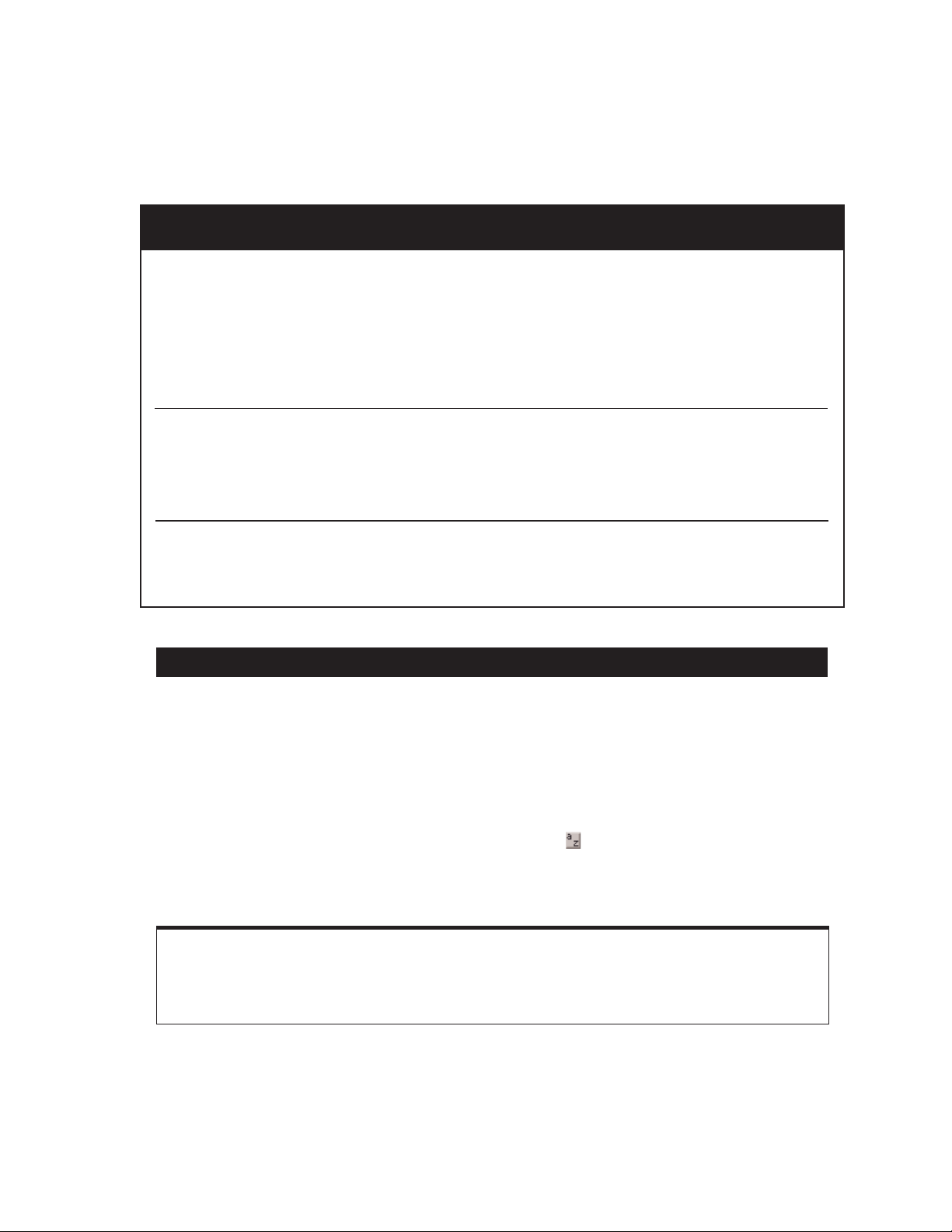
G LOBAL
K EYBOARD C OMMANDS
Change all audio channel strips . . . . . . . . . . . . . . . . . . . . . . . . .Alt - applicable function
Change audio channel strip and all selected
audio channel strips
. . . . . . . . . . . . . . . . . . . . . . . . . . . . . . . . . . . .Alt - shift - applicable function
applicable functions:
•
automation mode
•
record, solo and mute enables
•
record and solo safes
•
volume/peak indicator
•
track heights
•
playlist enables •creating Plug-Ins instances
•
I/O, Bus, Send assignment•extend selection •clear clip meter
Toggle item & set all others to same new state . . . . . . . . . . .Alt - click on applicable item
Toggle item & set all others to opposite state
. . . . . . . . . . . . .Ctrl - click on applicable item
applies to:
•
tracks in Show/Hide Tracks List
•
Group enables/activation •Automation Enable window •memory location parameters
Fine Tune. . . . . . . . . . . . . . . . . . . . . . . . . . . . . . . . . . . . . . . . . . . . . . Ctrl - click on control slider/pot/breakpoints
applies to:
•
Plug-In parameter editing •fader movement •scrubbing •automation data trimming
(requires larger track view for highest resolution)
M
IX AND E DIT G ROUPS
Temporarily isolate channel strip from Group operation
. . . .
hold down Start/right mouse click - any operation
that affects Groups
New Group
. . . . . . . . . . . . . . . . . . . . . . . . . . . . . . . . . . . . . . . . . . . .Ctrl - G
(with two or more tracks selected)
Suspend/Resume all Groups . . . . . . . . . . . . . . . . . . . . . . . . . . . . .Ctrl - Shift - G or Ctrl - click on Groups pop-up menu
Rename Group
. . . . . . . . . . . . . . . . . . . . . . . . . . . . . . . . . . . . . . . . .double-click to far left of group name in the Groups List
Group Enable/Disable
. . . . . . . . . . . . . . . . . . . . . . . . . . . . . . . . . . .type ID letter on keyboard
(To enable keyboard selection of
Groups, click box at top right of Groups List)
Hide all Tracks . . . . . . . . . . . . . . . . . . . . . . . . . . . . . . . . . . . . . . . . .Click on track symbol in Show/Hide menu
Show Group members only
. . . . . . . . . . . . . . . . . . . . . . . . . . . . . .right mouse click on group(s) in Groups List
(right mouse click - Shift - click for multiple groups)
Grouping affects:
•
volume level/faders •solos and mutes •automation modes •track display format •track height •editing •playlist enables
Grouping does not affect:
•
record enables •pan •voice and output assignments •creating instances of TDM Plug-Ins
Pro Tools Keyboard Shortcuts
for Windows Systems
For increased operational speed and ease-of-use, there are many Pro Tools keyboard shortcuts to give you
fast access to a wide variety of tasks. This guide details the many keyboard shortcuts that are not shown within
Pro Tools menus. The shortcuts are grouped by functional area for your added convenience and quick reference.
W
Page 2
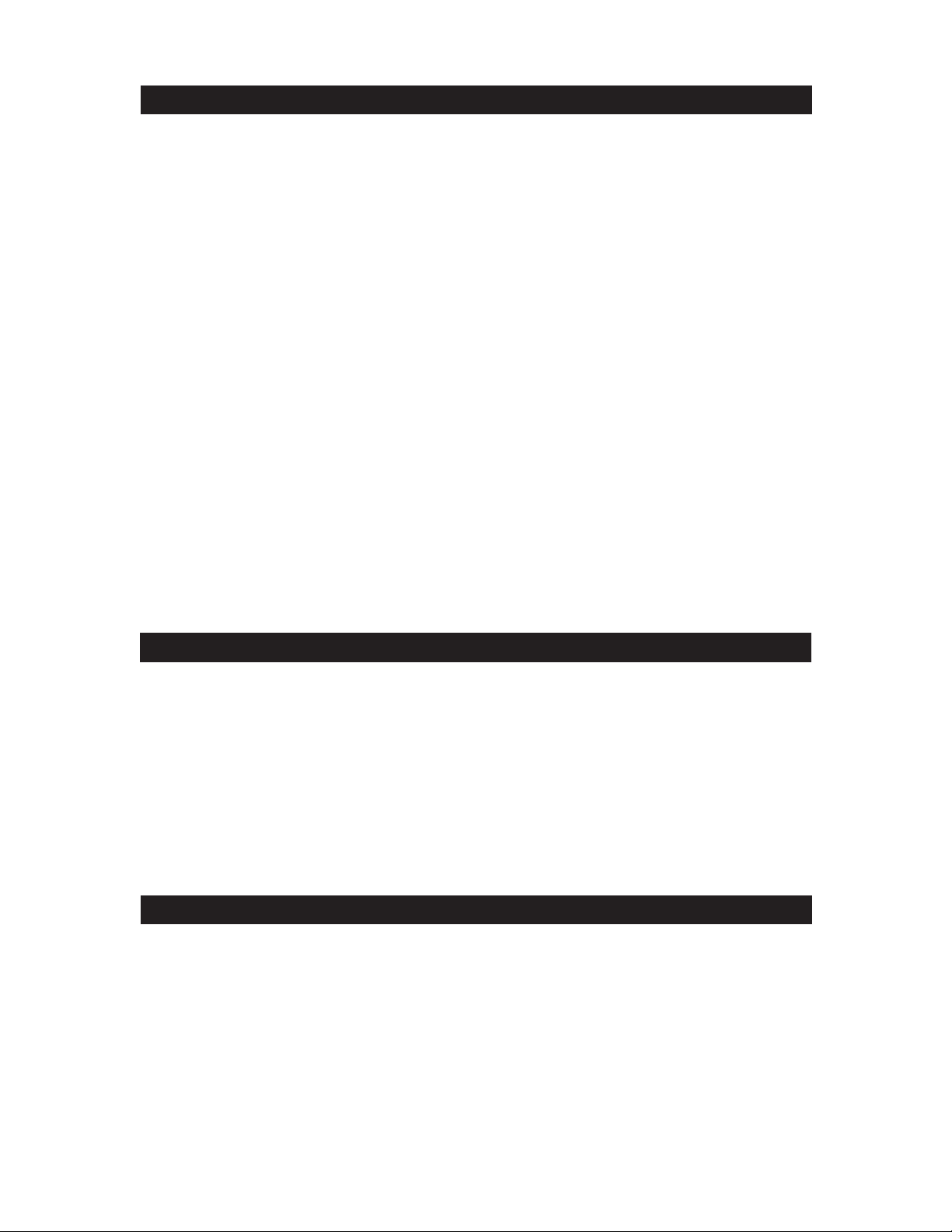
R ECORD AND P LAYBACK
Open
New Track
Dialog
. . . . . . . . . . . . . . . . . . . . . . . . . . . . . . . . .Ctrl - Shift - N
In
New Track
Dialog cycle through track type
. . . . . . . . . . . .Ctrl - </>
Cycle up/down through New Track options
. . . . . . . . . . . . . . . .Ctrl -
↑/↓
Start record . . . . . . . . . . . . . . . . . . . . . . . . . . . . . . . . . . . . . . . . . . .Ctrl - spacebar/F12
Stop record
. . . . . . . . . . . . . . . . . . . . . . . . . . . . . . . . . . . . . . . . . . . .spacebar
Stop record and discard take
. . . . . . . . . . . . . . . . . . . . . . . . . . .Esc or Ctrl - period key
Start/stop playback
. . . . . . . . . . . . . . . . . . . . . . . . . . . . . . . . . . . .spacebar
Half-speed record
. . . . . . . . . . . . . . . . . . . . . . . . . . . . . . . . . . . . . .Ctrl - Shift - spacebar
Half-speed playback
. . . . . . . . . . . . . . . . . . . . . . . . . . . . . . . . . . . .
Shift - spacebar
Pause (pre-prime deck for instant playback & record)
. . . . .Start - spacebar or Alt- click on Transport play button
Enable/disable online record
. . . . . . . . . . . . . . . . . . . . . . . . . . . .Ctrl - Alt - spacebar
Enable/disable online playback
. . . . . . . . . . . . . . . . . . . . . . . . . .Ctrl - J / Alt - spacebar
Toggle record modes (normal/Destructive/Loop/QuickPunch)
. . . .right mouse click on Transport record button
Loop playback toggle
. . . . . . . . . . . . . . . . . . . . . . . . . . . . . . . . . . .
Start - click or right mouse click on Transport play button
Record-safe track
. . . . . . . . . . . . . . . . . . . . . . . . . . . . . . . . . . . . . .Ctrl - click on Record enable button
Solo-safe track
. . . . . . . . . . . . . . . . . . . . . . . . . . . . . . . . . . . . . . . . .Ctrl - click on Solo button
QuickPunch
. . . . . . . . . . . . . . . . . . . . . . . . . . . . . . . . . . . . . . . . . . .Ctrl - Shift - P
Enter/Exit record during playback in QuickPunch
. . . . . . . . .Ctrl - spacebar/click on Transport record button
Set and enable pre/post-roll time
. . . . . . . . . . . . . . . . . . . . . . . .Alt - click with selector before/after selection
Disable pre/post-roll time
. . . . . . . . . . . . . . . . . . . . . . . . . . . . . . .Alt - click within selection closer to front/back
Scroll to selection start/end
. . . . . . . . . . . . . . . . . . . . . . . . . . . . .
←/→ (when selection exceeds window view)
Toggle Transport Master (Pro Tools/Machine/MMC)
. . . . . . . .Ctrl - \
A
UDITIONING
When Transport = Pro Tools:
Play by pre-roll value up to selection start/end
. . . . . . . . . . . .Alt - ←/→
Play by post-roll value after selection start/end
. . . . . . . . . . .Ctrl - ←/→
Play by pre & post-roll value through selection start/end
. . . .Ctrl - Alt - ←/→
Play by pre-roll value to current location counter time
. . . .Alt - ←/→ (when no selection)
Play by post-roll value from current location counter time . . .Ctrl - ←/→ (when no selection)
When Transport = Machine/MMC:
Cue transport to selection start/end
. . . . . . . . . . . . . . . . . . . . . .Ctrl - ←/→
Cue transport with pre/post-roll to selection start/end
. . . . .Alt - ←/→
S
CRUB(JOG)/SHUTTLE
Temporary scrub mode when using Selector
. . . . . . . . . . . . . . . .
right mouse click - drag
Extend selection while scrubbing
. . . . . . . . . . . . . . . . . . . . . . . . . .
Shift - click - drag w/ Scrubber, (also in temporary scrub mode)
Shuttle
. . . . . . . . . . . . . . . . . . . . . . . . . . . . . . . . . . . . . . . . . . . . . . . . . .
Alt - click - drag w/ Scrubber, (also in temporary scrub mode)
Shuttle-lock
. . . . . . . . . . . . . . . . . . . . . . . . . . . . . . . . . . . . . . . . . . . .
Start - number key (1-9, where 5 = real-time, 9 = max speed)
Change direction during Shuttle
. . . . . . . . . . . . . . . . . . . . . . . . . .
+/– (eg. shuttle backward = Start - number key - minus key)
Shuttle-lock stop
. . . . . . . . . . . . . . . . . . . . . . . . . . . . . . . . . . . . . . . .
0 (press number key to resume shuttle)
Exit Shuttle-lock mode
. . . . . . . . . . . . . . . . . . . . . . . . . . . . . . . . . .
spacebar or
Esc
Page 3
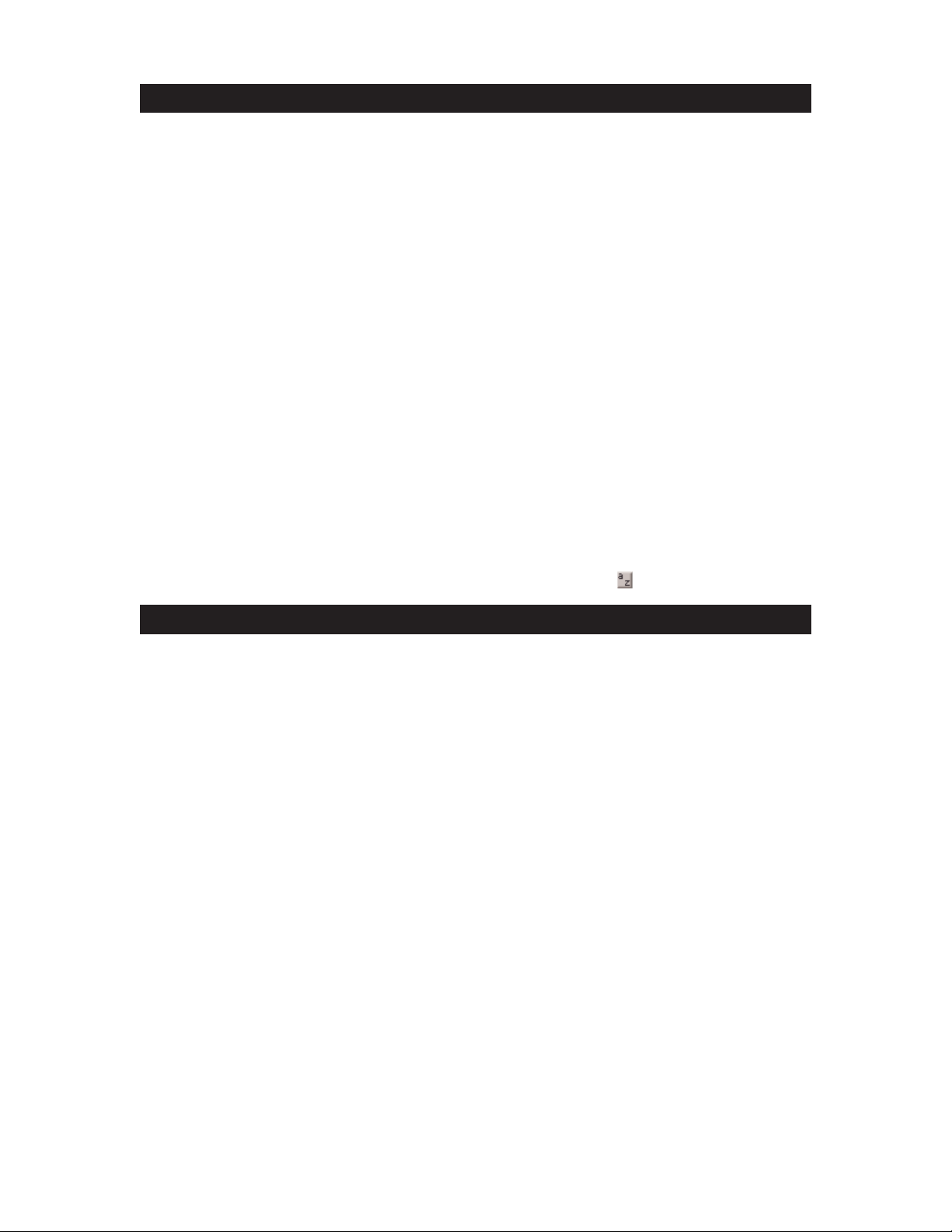
E DIT S ELECTION D EFINITION AND N AVIGATION
Locate play/edit cursor to next region-boundary/sync point
. . . . . . . . . . . Tab
Locate play/edit cursor to previous region-boundary/sync point
. . . . . . . . Ctrl - Tab
Go to and select next region
. . . . . . . . . . . . . . . . . . . . . . . . . . . . . . . . . . . . . . . . Start - Tab
Go to and select previous region
. . . . . . . . . . . . . . . . . . . . . . . . . . . . . . . . . . . . Start - Ctrl - Tab
Extend selection to next region-boundary
. . . . . . . . . . . . . . . . . . . . . . . . . . . Shift - Tab
Extend selection to previous region-boundary
. . . . . . . . . . . . . . . . . . . . . . .
Ctrl - Shift - Tab
Extend selection to include next region
. . . . . . . . . . . . . . . . . . . . . . . . . . . . . Start - Shift -
Tab
Extend selection to include previous region
. . . . . . . . . . . . . . . . . . . . . . . . . . Start - Shift
- Ctrl - Tab
Return to start of session
. . . . . . . . . . . . . . . . . . . . . . . . . . . . . . . . . . . . . . . . . .
Enter
Go to end of session
. . . . . . . . . . . . . . . . . . . . . . . . . . . . . . . . . . . . . . . . . . . . . . . Ctrl - Enter
Extend selection to start of session
. . . . . . . . . . . . . . . . . . . . . . . . . . . . . . . . . Shift - Enter
Extend selection to end of session
. . . . . . . . . . . . . . . . . . . . . . . . . . . . . . . . . . Ctrl - Shift - Enter
Set selection start/end during playback
. . . . . . . . . . . . . . . . . . . . . . . . . . . . .
↓/↑
Set selection start/end to incoming time code while stopped . . . . . . . . . . ↓/
↑
Select entire region in Edit window. . . . . . . . . . . . . . . . . . . . . . . . . . . . . . . . . double-click with Selector
Select entire track in Edit window
. . . . . . . . . . . . . . . . . . . . . . . . . . . . . . . . . . triple-click with Selector / Ctrl - A
Extend play/edit cursor across all tracks and create selection
. . . . . . . . . Alt - click in Rulers
Extend play/edit cursor or selection across all tracks
. . . . . . . . . . . . . . . . .
enable “All” Edit group (! key) and shift - click on
any other track
(To enable keyboard selection of
Groups, click box at top right of Groups List)
E DITING,NUDGING & TRIMMING
(+/– key usage is on numeric keypad only)
Change Grid value
. . . . . . . . . . . . . . . . . . . . . . . . . . . . . . . . . . . . . . . . . . . . . . . . . Start - Alt - +/–
Change Nudge value
. . . . . . . . . . . . . . . . . . . . . . . . . . . . . . . . . . . . . . . . . . . . . . . Ctrl - Alt - +/–
Nudge selection or region right/left by Nudge value
. . . . . . . . . . . . . . . . . . +/–
Nudge data within current region to right/left by Nudge
value
(keeps region start/end and moves underlying audio) . . . . . . . . . . . . . . . . . Start - +/–
Nudge left selection boundary right/left by Nudge value
. . . . . . . . . . . . . . Alt - Shift - +/–
Nudge right selection boundary right/left by Nudge value
. . . . . . . . . . . . . Ctrl - Shift - +/–
Nudge back/forward by next Nudge value
. . . . . . . . . . . . . . . . . . . . . . . . . . .
see Command Focus Mode section of this guide
Trim left edge of region to right/left by Nudge value
. . . . . . . . . . . . . . . . . Alt - +/-
Trim right edge of region to right/left by Nudge value
. . . . . . . . . . . . . . . . Ctrl - +/-
Reverse Trimmer direction when trimming region
. . . . . . . . . . . . . . . . . . . . Alt - Trimmer
Trim up to, but not over, adjacent regions
. . . . . . . . . . . . . . . . . . . . . . . . . . . . hold down Ctrl key while trimming
Duplicate region(s) in Edit Window
. . . . . . . . . . . . . . . . . . . . . . . . . . . . . . . . . Ctrl -
click selection and drag to destination
Delete selection in playlist . . . . . . . . . . . . . . . . . . . . . . . . . . . . . . . . . . . . . . . . . Backspace
Constrain audio region to vertical movement
. . . . . . . . . . . . . . . . . . . . . . . . right mouse click - move audio region
with Grabber
Snap region start to stationary playhead or edit selection start
. . . . . . . Start - click new region with Grabber
Snap region to stationary playhead or edit selection sync point
. . . . . . . . Alt - Start - click new region with Grabber
Snap region end to stationary playhead or edit selection start
. . . . . . . . . Ctrl - Start - click new region with Grabber
Page 4

Z OOM
Horizontal zoom in/out . . . . . . . . . . . . . . . . . . . . . . . . . . . . . . . . .Ctrl - ] / [
Vertical zoom in/out (Audio)
. . . . . . . . . . . . . . . . . . . . . . . . . . . .Ctrl - Alt- ] / [
Vertical zoom in/out (MIDI)
. . . . . . . . . . . . . . . . . . . . . . . . . . . . .Ctrl - Shift - ] / [
Fill window with selection
. . . . . . . . . . . . . . . . . . . . . . . . . . . . . . .Alt - click on Zoomer or Alt - F
View entire session
. . . . . . . . . . . . . . . . . . . . . . . . . . . . . . . . . . . . .
double-click on Zoomer or Alt - A
Zoom vertical and horizontal axis
. . . . . . . . . . . . . . . . . . . . . . .hold down Ctrl key while using Zoomer
Zoom to previous orientation
. . . . . . . . . . . . . . . . . . . . . . . . . . . .Alt- click on display scale arrows
Max zoom before waveform drawn from disk
. . . . . . . . . . . . .Ctrl- click on Zoomer
(faster drawing from RAM)
Select 5 preset zoom levels
. . . . . . . . . . . . . . . . . . . . . . . . . . . . .see Command Focus Mode section of this guide
M
EMORY
L OCATIONS
Create memory location . . . . . . . . . . . . . . . . . . . . . . . . . . . . . . . .Enter (on numeric keypad)
Reset a memory location
. . . . . . . . . . . . . . . . . . . . . . . . . . . . . . . .Start - click on memory location button
Delete memory location
. . . . . . . . . . . . . . . . . . . . . . . . . . . . . . . . .Alt - left mouse click on a memory location button
Recall a memory location
. . . . . . . . . . . . . . . . . . . . . . . . . . . . . . .period key - memory location number - period key
or click on memory location button*
S
ELECT E DIT T OOLS/MODES
Shuffle . . . . . . . . . . . . . . . . . . . . . . . . . . . . . . . . . . . . . . . . . . . . . . . .F1
Slip
. . . . . . . . . . . . . . . . . . . . . . . . . . . . . . . . . . . . . . . . . . . . . . . . . . .F2
Spot
. . . . . . . . . . . . . . . . . . . . . . . . . . . . . . . . . . . . . . . . . . . . . . . . . .F3
Grid
. . . . . . . . . . . . . . . . . . . . . . . . . . . . . . . . . . . . . . . . . . . . . . . . . .F4
Zoomer
. . . . . . . . . . . . . . . . . . . . . . . . . . . . . . . . . . . . . . . . . . . . . . .F5 or Ctrl - 1 on alpha keyboard
Trimmer
. . . . . . . . . . . . . . . . . . . . . . . . . . . . . . . . . . . . . . . . . . . . . . .F6 or Ctrl - 2 on alpha keyboard
Selector
. . . . . . . . . . . . . . . . . . . . . . . . . . . . . . . . . . . . . . . . . . . . . . .F7 or Ctrl - 3 on alpha keyboard
Grabber
. . . . . . . . . . . . . . . . . . . . . . . . . . . . . . . . . . . . . . . . . . . . . . .F8 or Ctrl - 4 on alpha keyboard
Scrubber
. . . . . . . . . . . . . . . . . . . . . . . . . . . . . . . . . . . . . . . . . . . . . .F9 or Ctrl - 5 on alpha keyboard
Pencil
. . . . . . . . . . . . . . . . . . . . . . . . . . . . . . . . . . . . . . . . . . . . . . . . .F10 or Ctrl - 6 on alpha keyboard
SmartTool
. . . . . . . . . . . . . . . . . . . . . . . . . . . . . . . . . . . . . . . . . . . . .(F6 & F7) or (F7 & F8) or Ctrl - 7 on alpha keyboard
Cycle through edit tools
. . . . . . . . . . . . . . . . . . . . . . . . . . . . . . . .center mouse click
Cycle through edit modes
. . . . . . . . . . . . . . . . . . . . . . . . . . . . . . .~ key
*The first period key press is not required with “Classic” numeric keypad mode selected in Preferences.
Page 5

C OMMANDS F OCUS M ODE (CLICK B UTTON)
T
O USE SINGLE KEYS ON THE COMMANDS BELOW,CLICK THE A...Z BUTTON IN THE EDIT WINDOW OR USE THE
S
TART KEY IN COMBINATION WITH THE SINGLE KEYS BELOW.
Zoom Level 1-5
. . . . . . . . . . . . . . . . . . . . . . . . .alpha 1/2/3/4/5
Play to/from edit start by pre/post-roll value . . . . . . . . . . . . .alpha 6/7
Play to/from edit end by pre/post roll amount . . . . . . . . . . . .alpha 8/9
Copy Edit Selection to Timeline Selection . . . . . . . . . . . . . . . .alpha 0
Copy Timeline Selection to Edit selection . . . . . . . . . . . . . . . . .
0
Track View Toggle
. . . . . . . . . . . . . . . . . . . . . . . . . . . . . . . . . . . . . .
- (minus key)
Capture Timecode
. . . . . . . . . . . . . . . . . . . . . . . . . . . . . . . . . . . . . .=
Center Timeline Start
. . . . . . . . . . . . . . . . . . . . . . . . . . . . . . . . . . .Q
Center Timeline End
. . . . . . . . . . . . . . . . . . . . . . . . . . . . . . . . . . . .W
Zoom Toggle
. . . . . . . . . . . . . . . . . . . . . . . . . . . . . . . . . . . . . . . . . . .E
Zoom Out Horizontally
. . . . . . . . . . . . . . . . . . . . . . . . . . . . . . . . .R
Zoom In Horizontally
. . . . . . . . . . . . . . . . . . . . . . . . . . . . . . . . . . .T
Snap Start (of selected region) to timecode
. . . . . . . . . . . . . .Y (Not available in Pro Tools LE)
Snap sync point (of selected region) to timecode
. . . . . . . . . .U (Not available in Pro Tools LE)
Snap End (of selected region) to timecode
. . . . . . . . . . . . . . .I (Not available in Pro Tools LE)
Snap Start (of selected region) to playhead
. . . . . . . . . . . . . .H
Snap Sync point (of selected region) to playhead
. . . . . . . . .J (Not available in Pro Tools LE)
Snap End (of selected region) to playhead
. . . . . . . . . . . . . . . .K (Not available in Pro Tools LE)
Move Edit Selection up
. . . . . . . . . . . . . . . . . . . . . . . . . . . . . . . . .P (Not available in Pro Tools LE)
Move Edit Selection down
. . . . . . . . . . . . . . . . . . . . . . . . . . . . . .; (semi colon)
Tab back . . . . . . . . . . . . . . . . . . . . . . . . . . . . . . . . . . . . . . . . . . . . . .L
Tab forward
. . . . . . . . . . . . . . . . . . . . . . . . . . . . . . . . . . . . . . . . . . .‘ (apostrophe)
Play Timeline selection . . . . . . . . . . . . . . . . . . . . . . . . . . . . . . . . . .]
Play Edit selection
. . . . . . . . . . . . . . . . . . . . . . . . . . . . . . . . . . . . .
[
Trim Start to Insertion
. . . . . . . . . . . . . . . . . . . . . . . . . . . . . . . . .A
Trim End to Insertion . . . . . . . . . . . . . . . . . . . . . . . . . . . . . . . . . .S
Fade to Start
(Available if no selection) . . . . . . . . . . . . . . . . . . . . . . .D
Fade (without showing Fades dialog)
. . . . . . . . . . . . . . . . . . . .F
Fade to End
(Available if no selection) . . . . . . . . . . . . . . . . . . . . . . . .G
Undo . . . . . . . . . . . . . . . . . . . . . . . . . . . . . . . . . . . . . . . . . . . . . . . . . .Z
Cut
. . . . . . . . . . . . . . . . . . . . . . . . . . . . . . . . . . . . . . . . . . . . . . . . . . .X
Copy
. . . . . . . . . . . . . . . . . . . . . . . . . . . . . . . . . . . . . . . . . . . . . . . . . .C
Pas te
. . . . . . . . . . . . . . . . . . . . . . . . . . . . . . . . . . . . . . . . . . . . . . . . . .V
Separate
. . . . . . . . . . . . . . . . . . . . . . . . . . . . . . . . . . . . . . . . . . . . . .B
Timeline Insertion follows Playback (pref toggle) . . . . . . . . . .N
Nudge back by next Nudge Value . . . . . . . . . . . . . . . . . . . . . . . .M
Nudge back by Nudge Value . . . . . . . . . . . . . . . . . . . . . . . . . . . .<
Nudge forward by Nudge Value
. . . . . . . . . . . . . . . . . . . . . . . . .>
Nudge forward by next Nudge Value . . . . . . . . . . . . . . . . . . . . ./
Track View Toggle
. . . . . . . . . . . . . . . . . . . . . . . . . . . . . . . . . . . . . .Minus Key (alpha only)
Zoom Toggle
. . . . . . . . . . . . . . . . . . . . . . . . . . . . . . . . . . . . . . . . . . .E
Zoom Defaults
. . . . . . . . . . . . . . . . . . . . . . . . . . . . . . . . . . . . . . . . .1 through 5
W
Page 6

F ADES
Apply xfade to selection without accessing Fades window . .Ctrl - Start - F (uses last selected fade shape)
Edit fade-in only in Fades window . . . . . . . . . . . . . . . . . . . . . . .Alt - click - drag fade-in curve (in “None” Link mode only)
Edit fade-out only in Fades window . . . . . . . . . . . . . . . . . . . . . .Ctrl - click - drag fade-out curve (in “None” Link mode only)
Audition start/stop in Fades window . . . . . . . . . . . . . . . . . . . . .spacebar
Reset to default zoom in Fades window
. . . . . . . . . . . . . . . . . .Ctrl - click on either zoom arrow
Reset standard or S-shape crossfades to default curves
. . . .Alt - click in xfade window
(in Equal Power/Gain modes)
Cycle up/down through Out Shape parameter options
. . . . . .
Start -
↑/↓
Cycle up/down through In Shape parameter options
. . . . . . .Alt -
↑/↓
Cycle up/down through Link parameter options
. . . . . . . . . . .
↑/↓
Cycle up/down through preset Out Shape curves
. . . . . . . . . .Start - ←/→
Cycle up/down through preset In Shape curves
. . . . . . . . . . .Alt - ←/→
R
EGIONS L IST
Select region by name . . . . . . . . . . . . . . . . . . . . . . . . . . . . . . . . . .type letter(s) A-Z (To enable keyboard selection of
Regions, click box at top right of Regions List)
Clear selected region(s) from Regions List . . . . . . . . . . . . . . .Shift - Ctrl - B
Bypass dialog boxes during deletion of audio files
. . . . . . . . .Alt - click “delete”/“yes” button in respective dialog
Audition region in Regions List
. . . . . . . . . . . . . . . . . . . . . . . . . .Alt - click & hold on region in Regions List
Rename region/file
. . . . . . . . . . . . . . . . . . . . . . . . . . . . . . . . . . . . . double-click region in Regions List or double-click
with Grabber on region in playlist
Constrain region placement to start at play/edit cursor
location or selection start
. . . . . . . . . . . . . . . . . . . . . . . . . . . . . . .
right mouse click and drag region
I
MPORT A UDIO D IALOG
Add currently selected audio region/file to list . . . . . . . . . . . .Alt - A
Convert & import currently selected
audio region/file
to list
. . .Alt - O
Remove
currently selected audio file/region . . . . . . . . . . . . . . .Alt - R
Remove
all audio files/regions . . . . . . . . . . . . . . . . . . . . . . . . . . . .Alt - M
Audition currently selected audio file/region
. . . . . . . . . . . . . .Spacebar
Stop audition of selected file and retain selection
. . . . . . . . .Spacebar
Stop audition of selected file & go to top of scroll box
. . . .Home
Move between file windows
. . . . . . . . . . . . . . . . . . . . . . . . . . . . .Tab
Done
. . . . . . . . . . . . . . . . . . . . . . . . . . . . . . . . . . . . . . . . . . . . . . . . . .Alt - E
Cancel
. . . . . . . . . . . . . . . . . . . . . . . . . . . . . . . . . . . . . . . . . . . . . . . .Esc or Alt - C
Random-access fwd/rew search through selected file
. . . . . .Drag slider to desired location or click left/right
side of slider
W
Page 7

M IXING
Make track Active/Inactive . . . . . . . . . . . . . . . . . . . . . . . . . . . . . .Click on track symbol in Mix window while holding
control and start keys
Set all faders to their automation null points
. . . . . . . . . . . . .Alt - click on either automatch triangle
Reset a control to default value
. . . . . . . . . . . . . . . . . . . . . . . . . .Alt - click on control
Headroom/Track Level/Channel Level Indicator
. . . . . . . . . . .Ctrl - click on Track Level Indicator
Clear peak/clip-hold from meter
. . . . . . . . . . . . . . . . . . . . . . . . .click on indicator
Peak counter reset in Headroom Indicator mode
. . . . . . . . . .click on Headroom Indicator
Bypass Plug-In Insert
. . . . . . . . . . . . . . . . . . . . . . . . . . . . . . . . . .Ctrl - click on insert name in Inserts view
Send mute
. . . . . . . . . . . . . . . . . . . . . . . . . . . . . . . . . . . . . . . . . . . .
Ctrl - click on send name in Sends view
Toggle Send Display between “All” & “Individual” mode
. . . . . . . .
Ctrl -
click on Send pop up
Bypass Delay Compensation View indicators and fields
. . . . . . . . . . .
Start-Control -
click on Plug-In Delay, User Delay
or Track Delay Compensation
A UTOMATION
Leave extremity breakpoints undisturbed while trimming . . .hold down Shift key while trimming
Disable auto-creation of anchor breakpoints when
trimming automation
. . . . . . . . . . . . . . . . . . . . . . . . . . . . . . . . . . .Alt - Trimmer
Access Plug-In Automation dialog
. . . . . . . . . . . . . . . . . . . . . . .
Ctrl - Alt - Start - click on Parameters (in Plug-in window)
track display format selector (in Edit window)
Enable/Disable Plug-In Automation
. . . . . . . . . . . . . . . . . . . . . .
Ctrl - Alt - Start - click on Parameters (in Plug-in window)
track display format selector (in Edit window)
Disable/enable automation playlist on selected track
. . . . . .Ctrl - click on track display format selector
Disable/enable ALL automation playlists on selected track
. . . .Ctrl - Shift - click on track display format selector
Vertically constrain automation movement
. . . . . . . . . . . . . . . Shift - move automation with Trimmer
Special Paste of automation data between different controls
. . Start - Ctrl - V
Write automation to end of session/selection
. . . . . . . . . . . . . . Start - click or right mouse click on Transport End button
Write automation to start of session/selection
. . . . . . . . . . . . Start - click or right mouse click on Transport RTZ button
Write automation from start to end of session/selection
. . . Start - Shift - click or Shift right mouse click on
Transport End/RTZ button
Copy to Send
. . . . . . . . . . . . . . . . . . . . . . . . . . . . . . . . . . . . . . . . . . Ctrl - Alt - H
Display Automation Playlist of automation-enabled contro
l. . . . Ctrl - right mouse click on control
Scroll to & display track in default view in Edit window
. . . Ctrl - right mouse click on track name in Mix, Edit, Insert
(Track defaults: disk=waveform; MIDI=notes; aux/master=volume) or Sends window or Show/Hide Tracks List
Scroll to & select track in Mix/Edit window
. . . . . . . . . . . . . . right mouse click on track name in Mix, Edit, Insert
or Sends window or Show/Hide Tracks List
When all tracks in selection are displaying automation playlists, hold down
Start key during the following operations to affect all playlists on every track in selection:
Delete
. . . . . . . . . . . . . . . . . . . . . . . . . . . . . . . . . . . . . . . . . . . . . . . . .Ctrl - Backspace
Cut
. . . . . . . . . . . . . . . . . . . . . . . . . . . . . . . . . . . . . . . . . . . . . . . . . . .Ctrl - X
Duplicate
. . . . . . . . . . . . . . . . . . . . . . . . . . . . . . . . . . . . . . . . . . . . . .Ctrl - D
Copy
. . . . . . . . . . . . . . . . . . . . . . . . . . . . . . . . . . . . . . . . . . . . . . . . . .Ctrl - C
Clear
. . . . . . . . . . . . . . . . . . . . . . . . . . . . . . . . . . . . . . . . . . . . . . . . . .Ctrl - B
Insert Silence
. . . . . . . . . . . . . . . . . . . . . . . . . . . . . . . . . . . . . . . . . .Ctrl - Shift - E
Page 8

N UMERIC E NTRY
Initiate time entry in Current Location & Big Counters . . . .*
Initiate time entry in Edit window Start/End/Length fields
. . ./ (subsequent presses toggle through fields)
Initiate time entry in Transport window fields
. . . . . . . . . . . . . . .Alt - / numeric keypad (subsequent presses toggle through fields)
Capture incoming timecode in Session Setup window (with Start field selected),
Spot dialog & Time Stamp Selected dialog
. . . . . . . . . . . . . . .= (hold down key for continued input)
Move sub-unit selection to the right
. . . . . . . . . . . . . . . . . . . . . .period key
Move sub-unit selection to the left/right
. . . . . . . . . . . . . . . . . .
←/→
“Calculator entry” mode
. . . . . . . . . . . . . . . . . . . . . . . . . . . . . . .+ or – keys followed by offset number
Increment/decrement the current sub-unit
. . . . . . . . . . . . . . . .
↑/↓
Clear entered numeric value & stay in time entry mode
. . .Retype value
Apply entered numeric value
. . . . . . . . . . . . . . . . . . . . . . . . . . . .Enter
Clear entered numeric value and exit time entry mode
. . . .Esc
Note: When Time Code is the selected time scale, initiating time entry highlights entire field, and numeric values are entered right to left
Above keyboard shortcuts apply to:
• Current Location Counter • Start, End & Length fields in Edit window • Transport window time fields
• Spot Dialog • Big Counter
T EXT E NTRY
Move down/up rows
. . . . . . . . . . . . . . . . . . . . . . . . . . . . . . . . . . . .Tab /Shift-Tab
Move to beginning/end of word
. . . . . . . . . . . . . . . . . . . . . . . . . .
↑/↓
Move single letters at a time across a name label
. . . . . . . . .
←/→
Select entire word
. . . . . . . . . . . . . . . . . . . . . . . . . . . . . . . . . . . . .double click on word
Above keyboard shortcuts apply to:
• naming channel strips • Get Info dialog • I/O Labels
P ERIPHERALS D IALOG
Go to Synchronization window . . . . . . . . . . . . . . . . . . . . . . . . . .Ctrl - 1
Go to Machine Control window
. . . . . . . . . . . . . . . . . . . . . . . . . .Ctrl - 2
Go to MIDI Controllers window
. . . . . . . . . . . . . . . . . . . . . . . . .Ctrl - 3
Go to Ethernet Controllers window
. . . . . . . . . . . . . . . . . . . . . .Ctrl - 4
Go to Mic Preamps window
. . . . . . . . . . . . . . . . . . . . . . . . . . . . .Ctrl - 5
P
REFERENCES D IALOG
Go to Display window . . . . . . . . . . . . . . . . . . . . . . . . . . . . . . . . . .Ctrl - 1
Go to Operation window
. . . . . . . . . . . . . . . . . . . . . . . . . . . . . . . .Ctrl - 2
Go to Editing window
. . . . . . . . . . . . . . . . . . . . . . . . . . . . . . . . . .Ctrl - 3
Go to Automation window
. . . . . . . . . . . . . . . . . . . . . . . . . . . . . .Ctrl - 4
Go to Processing window
. . . . . . . . . . . . . . . . . . . . . . . . . . . . . . .Ctrl - 5
Go to Compatibility window
. . . . . . . . . . . . . . . . . . . . . . . . . . . . .Ctrl - 6
Go to MIDI window
. . . . . . . . . . . . . . . . . . . . . . . . . . . . . . . . . . . .Ctrl - 7
Page 9

P LUG-IN S ETTINGS L IBRARIAN
Save Settings . . . . . . . . . . . . . . . . . . . . . . . . . . . . . . . . . . . . . . . . . .Ctrl - Shift - S
Copy Settings
. . . . . . . . . . . . . . . . . . . . . . . . . . . . . . . . . . . . . . . . . .Ctrl - Shift - C
Paste Settings
. . . . . . . . . . . . . . . . . . . . . . . . . . . . . . . . . . . . . . . . .Ctrl - Shift - V
K
EYBOARD I NPUT FOR P LUG-IN P ARAMETERS
Click mouse in text field
. . . . . . . . . . . . . . . . . . . . . . . . . . . . . . . .Type desired value
Move down/up parameter fields
. . . . . . . . . . . . . . . . . . . . . . . . . .Tab/ Shift - Tab
Increase/decrease slider value
. . . . . . . . . . . . . . . . . . . . . . . . . . .
↑/↓
Input value without leaving field
. . . . . . . . . . . . . . . . . . . . . . . . .
Enter (on numeric Keypad)
Enter value and exit keyboard entry mode
. . . . . . . . . . . . . . . .Enter
For fields that support kilohertz
. . . . . . . . . . . . . . . . . . . . . . . . .type k after number multiplies by 1000
N
UMERIC
K
EYPAD M ODES
T
RANSPORT
MODES
MIDI Metronome On/Off
. . . . . . . . . . . . . . . . . . . . . . . . . . . . . . . .7
MIDI Count On/Off
. . . . . . . . . . . . . . . . . . . . . . . . . . . . . . . . . . . . .8
Merge Record On/Off
. . . . . . . . . . . . . . . . . . . . . . . . . . . . . . . . . . .9
Loop Playback
. . . . . . . . . . . . . . . . . . . . . . . . . . . . . . . . . . . . . . . . .4
Loop Record
. . . . . . . . . . . . . . . . . . . . . . . . . . . . . . . . . . . . . . . . . . .5
QuickPunch Record
. . . . . . . . . . . . . . . . . . . . . . . . . . . . . . . . . . . .6
Rewind
. . . . . . . . . . . . . . . . . . . . . . . . . . . . . . . . . . . . . . . . . . . . . . . .1
Fast Forward
. . . . . . . . . . . . . . . . . . . . . . . . . . . . . . . . . . . . . . . . . .2
Record
. . . . . . . . . . . . . . . . . . . . . . . . . . . . . . . . . . . . . . . . . . . . . . . .3
Play/Stop
. . . . . . . . . . . . . . . . . . . . . . . . . . . . . . . . . . . . . . . . . . . . . .0
S
HUTTLE MODES (TDM SYSTEMS ONLY)
1 X Forward
. . . . . . . . . . . . . . . . . . . . . . . . . . . . . . . . . . . . . . . . . . .6
1 X Rewind
. . . . . . . . . . . . . . . . . . . . . . . . . . . . . . . . . . . . . . . . . . . .4
4 X Forward
. . . . . . . . . . . . . . . . . . . . . . . . . . . . . . . . . . . . . . . . . . .9
4 X Rewind
. . . . . . . . . . . . . . . . . . . . . . . . . . . . . . . . . . . . . . . . . . . .7
1/4 X Forward
. . . . . . . . . . . . . . . . . . . . . . . . . . . . . . . . . . . . . . . . .3
1/4 X Rewind
. . . . . . . . . . . . . . . . . . . . . . . . . . . . . . . . . . . . . . . . . .1
1/2 X Forward
. . . . . . . . . . . . . . . . . . . . . . . . . . . . . . . . . . . . . . . . .5-6
1/2 X Rewind
. . . . . . . . . . . . . . . . . . . . . . . . . . . . . . . . . . . . . . . . . .5-4
2 X Forward
. . . . . . . . . . . . . . . . . . . . . . . . . . . . . . . . . . . . . . . . . . .8-9
2 X Backward
. . . . . . . . . . . . . . . . . . . . . . . . . . . . . . . . . . . . . . . . .8-7
1/16 X Forward
. . . . . . . . . . . . . . . . . . . . . . . . . . . . . . . . . . . . . . .2-3
1/16 X Backward
. . . . . . . . . . . . . . . . . . . . . . . . . . . . . . . . . . . . . .2-1
Loop Playback of Edit Selection
. . . . . . . . . . . . . . . . . . . . . . . . .0
Note: Choose Classic, Transport, or Shuttle mode in Preferences>Operations menu.
Page 10

M ISCELLANEOUS
Display Takes Pop Up list (appears only when selection start
or flashing insertion point matches user time stamp of regions) . . . .Ctrl - click with Selector tool at selection start or
current cursor location
Set all tracks to selected record drive in
Disk Allocation dialog
. . . . . . . . . . . . . . . . . . . . . . . . . . . . . . . . . .Alt - click on record drive
Access Playback Engine dialog during Pro Tools launch
. . . .hold down “N” key while launching Pro Tools
Toggle between Hide All and Show All
. . . . . . . . . . . . . . . . . .
Alt - click in Show/Hide Tracks List
Bypass repeat dialogs when multiple items will be
changed by single operation
(eg. Clear, Delete, Compact)
. . . . .Alt - click respective “Proceed” button in dialog
Increase or decrease track height
. . . . . . . . . . . . . . . . . . . . . . . .Start+up arrow or start+down arrow
MIDI E
VENTS L IST E NTRY
ALL COMMANDS BELOW ARE ACTIVE ONLY WHEN THE MIDI EVENT LIST WINDOW IS OPEN:
Enter start time field for editing
. . . . . . . . . . . . . . . . . . . . . . . . .Ctrl -Enter (numeric keypad)
Show Event Filter dialog
. . . . . . . . . . . . . . . . . . . . . . . . . . . . . . .Ctrl -F
Go to
. . . . . . . . . . . . . . . . . . . . . . . . . . . . . . . . . . . . . . . . . . . . . . . . .Ctrl -G
Scroll to Edit Selection . . . . . . . . . . . . . . . . . . . . . . . . . . . . . . . . .Ctrl -H
Insert Another
. . . . . . . . . . . . . . . . . . . . . . . . . . . . . . . . . . . . . . . . .Ctrl -M
Insert Note . . . . . . . . . . . . . . . . . . . . . . . . . . . . . . . . . . . . . . . . . . . .Ctrl -N
Insert Program Change
. . . . . . . . . . . . . . . . . . . . . . . . . . . . . . . . .Ctrl-P
Insert Controller
. . . . . . . . . . . . . . . . . . . . . . . . . . . . . . . . . . . . . . .Ctrl-L
Insert Poly Pressure
. . . . . . . . . . . . . . . . . . . . . . . . . . . . . . . . . . . .Ctrl-O
Delete event in MIDI Events List . . . . . . . . . . . . . . . . . . . . . . . .Alt-Click
©
3/04.Digidesign and Pro Tools are trademarks or registered trademarks of Avid Technology, Inc., or its subsidiaries or divisions. Windows is a registered trademark
of Microsoft Corp. All other trademarks contained herein are the property of their respective owners. All features and specifications subject to change without notice.
932913409-00 Rev A
W
PRO TOOLS
