Page 1
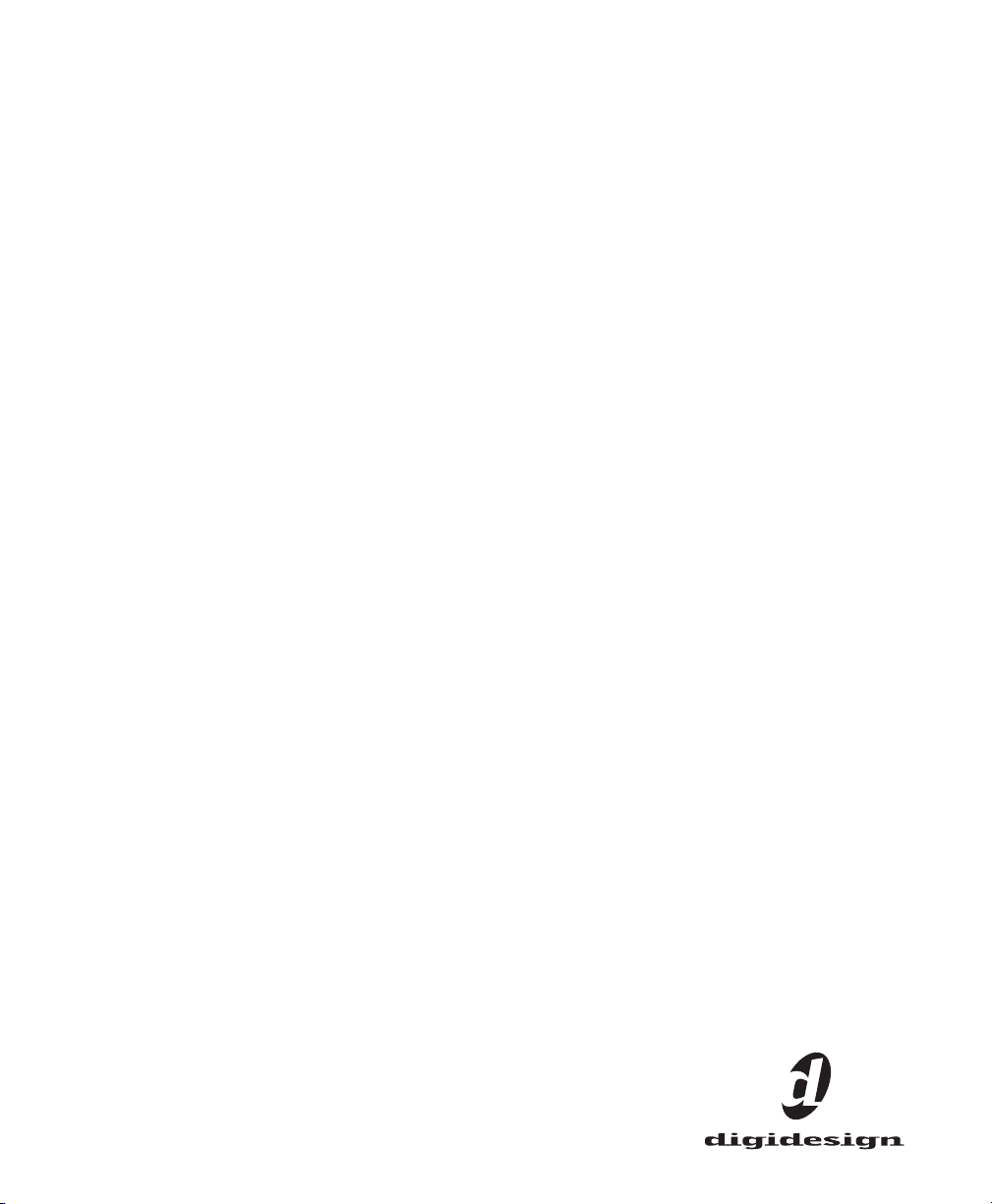
Pro Tools
Menus Guide
Version 6.7 for HD or LE Systems on Windows or Macintosh
Digidesign
2001 Junipero Serra Boulevard
Daly City, CA 94014-3886 USA
tel: 650·731·6300
fax: 650·731·6399
Technical Support (USA)
650·731·6100
650·856·4275
Product Information (USA)
650·731·6102
800·333·2137
International Offices
Visit the Digidesign Web site
for contact information
Web Site
www.digidesign.com
Page 2
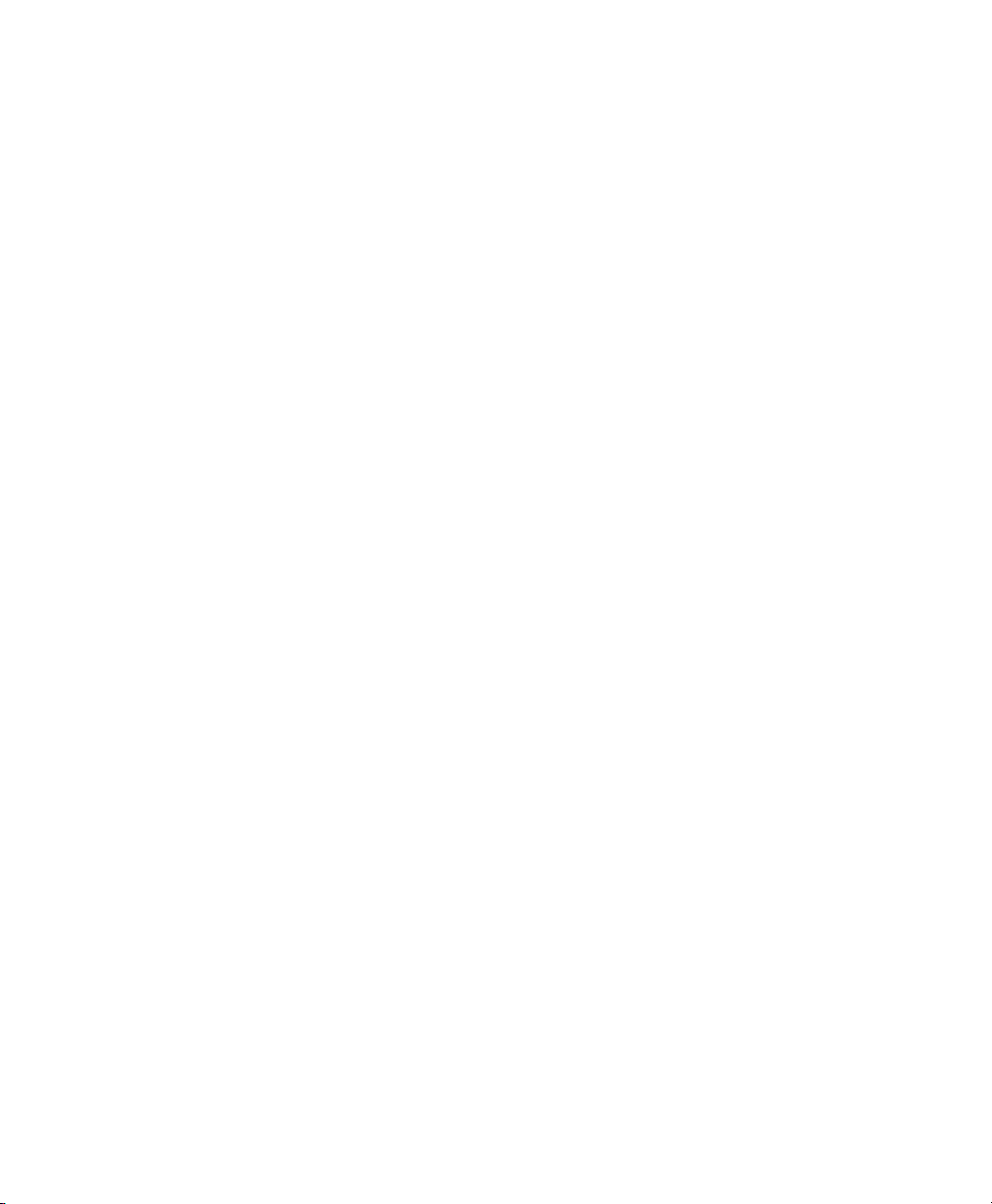
Copyright
This guide is copyrighted ©2004 by Digidesign, a division of
Avid Technology, Inc. (hereafter “Digidesign”), with all rights
reserved. Under copyright laws, this guide may not be
duplicated in whole or in part without the written consent of
Digidesign.
DIGIDESIGN, AVID and PRO TOOLS are trademarks or
registered trademarks of Digidesign and/or Avid Technology,
Inc. All other trademarks are the property of their respective
owners.
Product features, specifications, system requirements, and
availability are subject to change without notice.
PN 932914125-00 REV A 9/04
Page 3
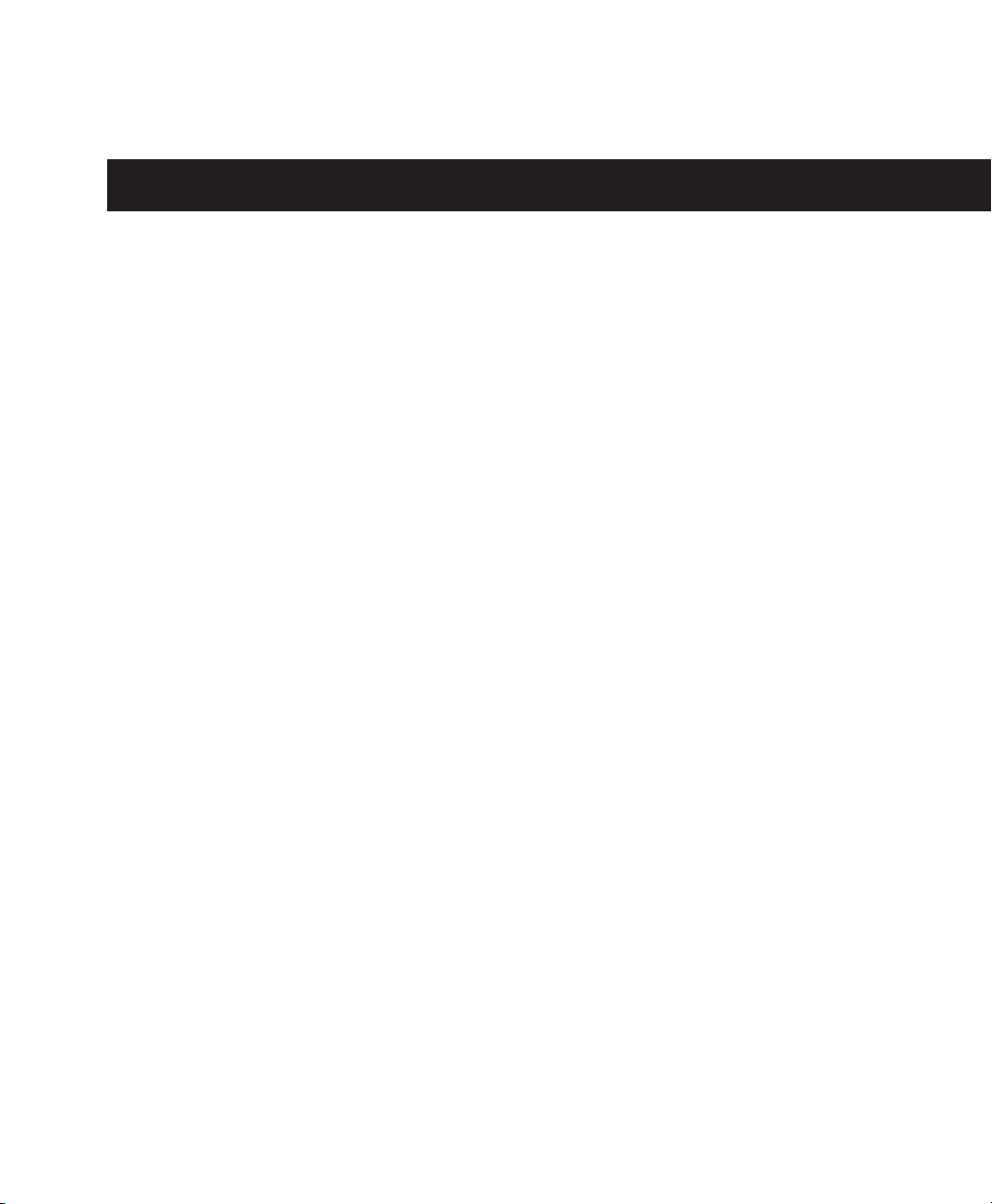
contents
Chapter 1. Pro Tools Menu
Preferences. . . . . . . . . . . . . . . . . . . . . . . . . . . . . . . . . . . . . . . . . . . . . . . . . . . . . . . . . 1
Macintosh Application Management Commands . . . . . . . . . . . . . . . . . . . . . . . . . . . . . . 1
Quit Pro Tools . . . . . . . . . . . . . . . . . . . . . . . . . . . . . . . . . . . . . . . . . . . . . . . . . . . . . . . 1
Chapter 2. File Menu
New Session . . . . . . . . . . . . . . . . . . . . . . . . . . . . . . . . . . . . . . . . . . . . . . . . . . . . . . . . 3
Open Session . . . . . . . . . . . . . . . . . . . . . . . . . . . . . . . . . . . . . . . . . . . . . . . . . . . . . . . 4
Close Session . . . . . . . . . . . . . . . . . . . . . . . . . . . . . . . . . . . . . . . . . . . . . . . . . . . . . . . 4
Save Session . . . . . . . . . . . . . . . . . . . . . . . . . . . . . . . . . . . . . . . . . . . . . . . . . . . . . . . 4
Save Session As . . . . . . . . . . . . . . . . . . . . . . . . . . . . . . . . . . . . . . . . . . . . . . . . . . . . . 4
Save Session Copy In . . . . . . . . . . . . . . . . . . . . . . . . . . . . . . . . . . . . . . . . . . . . . . . . . 4
Revert To Saved . . . . . . . . . . . . . . . . . . . . . . . . . . . . . . . . . . . . . . . . . . . . . . . . . . . . . 5
Send Session Via DigiDelivery. . . . . . . . . . . . . . . . . . . . . . . . . . . . . . . . . . . . . . . . . . . . 5
Bounce to Disk . . . . . . . . . . . . . . . . . . . . . . . . . . . . . . . . . . . . . . . . . . . . . . . . . . . . . . 6
New Track . . . . . . . . . . . . . . . . . . . . . . . . . . . . . . . . . . . . . . . . . . . . . . . . . . . . . . . . . . 7
Group Selected Tracks . . . . . . . . . . . . . . . . . . . . . . . . . . . . . . . . . . . . . . . . . . . . . . . . . 7
Duplicate Selected Tracks . . . . . . . . . . . . . . . . . . . . . . . . . . . . . . . . . . . . . . . . . . . . . . 7
Split Selected Tracks Into Mono . . . . . . . . . . . . . . . . . . . . . . . . . . . . . . . . . . . . . . . . . . 7
Make Selected Tracks Inactive or Make Selected Tracks Active. . . . . . . . . . . . . . . . . . . . 7
Delete Selected Tracks . . . . . . . . . . . . . . . . . . . . . . . . . . . . . . . . . . . . . . . . . . . . . . . . 7
Import Session Data . . . . . . . . . . . . . . . . . . . . . . . . . . . . . . . . . . . . . . . . . . . . . . . . . . 8
Import Audio to Track . . . . . . . . . . . . . . . . . . . . . . . . . . . . . . . . . . . . . . . . . . . . . . . . . . 9
Import MIDI to Track . . . . . . . . . . . . . . . . . . . . . . . . . . . . . . . . . . . . . . . . . . . . . . . . . . 9
Export Selected Track as OMF/AAF . . . . . . . . . . . . . . . . . . . . . . . . . . . . . . . . . . . . . . . . 9
Export MIDI . . . . . . . . . . . . . . . . . . . . . . . . . . . . . . . . . . . . . . . . . . . . . . . . . . . . . . . . . 9
Export Session As Text. . . . . . . . . . . . . . . . . . . . . . . . . . . . . . . . . . . . . . . . . . . . . . . . . 9
Log Offline Media. . . . . . . . . . . . . . . . . . . . . . . . . . . . . . . . . . . . . . . . . . . . . . . . . . . . . 9
Get Info . . . . . . . . . . . . . . . . . . . . . . . . . . . . . . . . . . . . . . . . . . . . . . . . . . . . . . . . . . 10
. . . . . . . . . . . . . . . . . . . . . . . . . . . . . . . . . . . . . . . . . . . . . . . . . . . . . . . . . 3
. . . . . . . . . . . . . . . . . . . . . . . . . . . . . . . . . . . . . . . . . . . . . . . . . . . 1
Contents
iii
Page 4
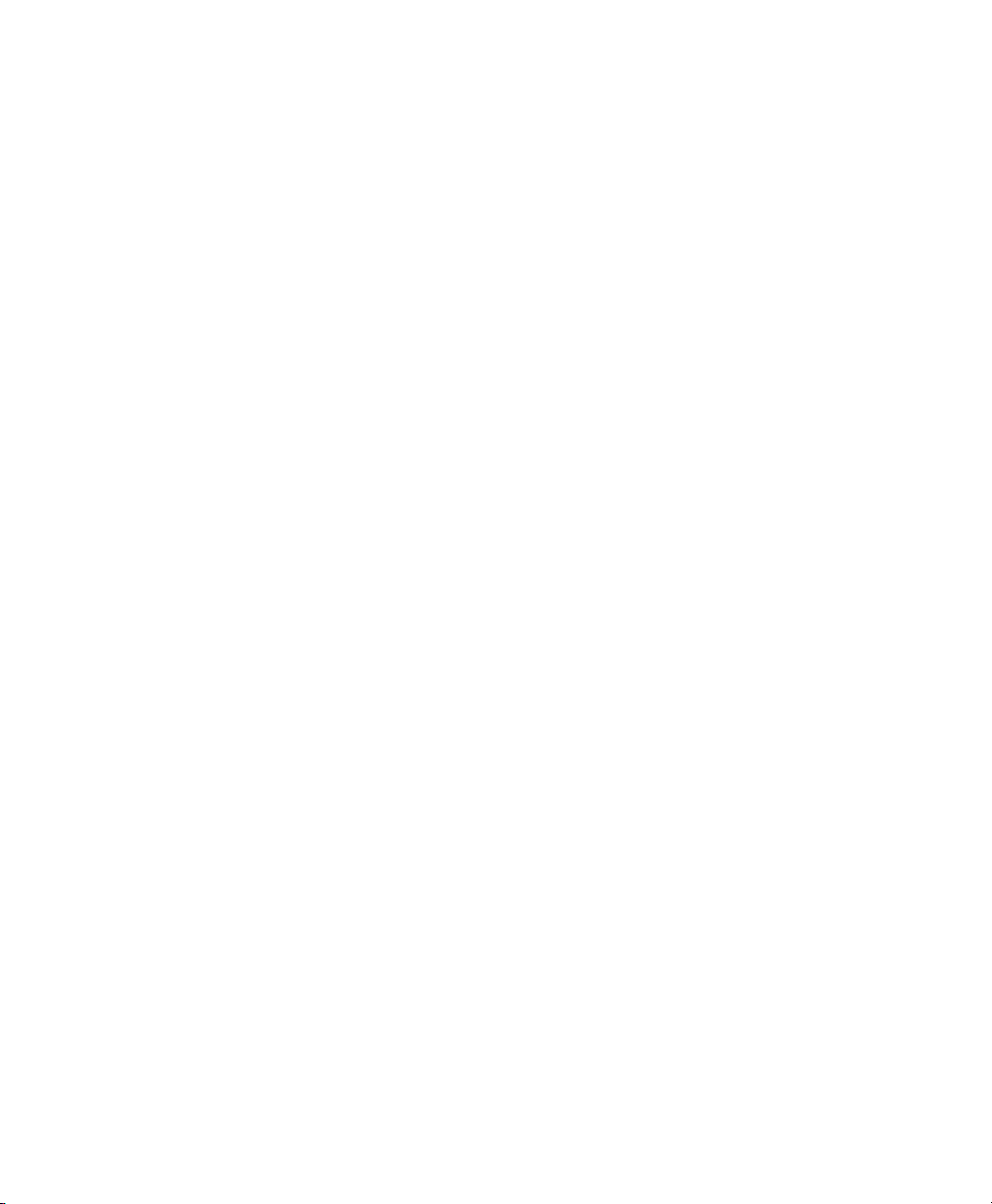
Exit . . . . . . . . . . . . . . . . . . . . . . . . . . . . . . . . . . . . . . . . . . . . . . . . . . . . . . . . . . . . . 10
Chapter 3. Edit Menu
Undo . . . . . . . . . . . . . . . . . . . . . . . . . . . . . . . . . . . . . . . . . . . . . . . . . . . . . . . . . . . . 11
Redo . . . . . . . . . . . . . . . . . . . . . . . . . . . . . . . . . . . . . . . . . . . . . . . . . . . . . . . . . . . . 11
Cut . . . . . . . . . . . . . . . . . . . . . . . . . . . . . . . . . . . . . . . . . . . . . . . . . . . . . . . . . . . . . 11
Copy . . . . . . . . . . . . . . . . . . . . . . . . . . . . . . . . . . . . . . . . . . . . . . . . . . . . . . . . . . . . 11
Paste. . . . . . . . . . . . . . . . . . . . . . . . . . . . . . . . . . . . . . . . . . . . . . . . . . . . . . . . . . . . 11
Repeat Paste to Fill Selection . . . . . . . . . . . . . . . . . . . . . . . . . . . . . . . . . . . . . . . . . . 12
Merge Paste. . . . . . . . . . . . . . . . . . . . . . . . . . . . . . . . . . . . . . . . . . . . . . . . . . . . . . . 12
Clear . . . . . . . . . . . . . . . . . . . . . . . . . . . . . . . . . . . . . . . . . . . . . . . . . . . . . . . . . . . . 12
Duplicate . . . . . . . . . . . . . . . . . . . . . . . . . . . . . . . . . . . . . . . . . . . . . . . . . . . . . . . . . 12
Repeat. . . . . . . . . . . . . . . . . . . . . . . . . . . . . . . . . . . . . . . . . . . . . . . . . . . . . . . . . . . 12
Shift . . . . . . . . . . . . . . . . . . . . . . . . . . . . . . . . . . . . . . . . . . . . . . . . . . . . . . . . . . . . 12
Select All . . . . . . . . . . . . . . . . . . . . . . . . . . . . . . . . . . . . . . . . . . . . . . . . . . . . . . . . . 12
Trim. . . . . . . . . . . . . . . . . . . . . . . . . . . . . . . . . . . . . . . . . . . . . . . . . . . . . . . . . . . . . 12
Capture Region. . . . . . . . . . . . . . . . . . . . . . . . . . . . . . . . . . . . . . . . . . . . . . . . . . . . . 13
Separate Region . . . . . . . . . . . . . . . . . . . . . . . . . . . . . . . . . . . . . . . . . . . . . . . . . . . . 13
Heal Separation . . . . . . . . . . . . . . . . . . . . . . . . . . . . . . . . . . . . . . . . . . . . . . . . . . . . 13
Quantize Regions . . . . . . . . . . . . . . . . . . . . . . . . . . . . . . . . . . . . . . . . . . . . . . . . . . . 13
Mute/Unmute Region . . . . . . . . . . . . . . . . . . . . . . . . . . . . . . . . . . . . . . . . . . . . . . . . 13
Lock/Unlock Region . . . . . . . . . . . . . . . . . . . . . . . . . . . . . . . . . . . . . . . . . . . . . . . . . 13
Consolidate Selection . . . . . . . . . . . . . . . . . . . . . . . . . . . . . . . . . . . . . . . . . . . . . . . . 13
Compress/Expand Edit to Play. . . . . . . . . . . . . . . . . . . . . . . . . . . . . . . . . . . . . . . . . . 13
Send Region to Back. . . . . . . . . . . . . . . . . . . . . . . . . . . . . . . . . . . . . . . . . . . . . . . . . 14
Bring Region To Front . . . . . . . . . . . . . . . . . . . . . . . . . . . . . . . . . . . . . . . . . . . . . . . . 14
Identify Sync Point and Remove Sync Point . . . . . . . . . . . . . . . . . . . . . . . . . . . . . . . . . 14
Identify Beat. . . . . . . . . . . . . . . . . . . . . . . . . . . . . . . . . . . . . . . . . . . . . . . . . . . . . . . 14
Insert Silence . . . . . . . . . . . . . . . . . . . . . . . . . . . . . . . . . . . . . . . . . . . . . . . . . . . . . . 14
Fades . . . . . . . . . . . . . . . . . . . . . . . . . . . . . . . . . . . . . . . . . . . . . . . . . . . . . . . . . . . 14
Copy to Send . . . . . . . . . . . . . . . . . . . . . . . . . . . . . . . . . . . . . . . . . . . . . . . . . . . . . . 15
Thin Automation . . . . . . . . . . . . . . . . . . . . . . . . . . . . . . . . . . . . . . . . . . . . . . . . . . . . 15
Write Automation . . . . . . . . . . . . . . . . . . . . . . . . . . . . . . . . . . . . . . . . . . . . . . . . . . . 16
Trim Automation . . . . . . . . . . . . . . . . . . . . . . . . . . . . . . . . . . . . . . . . . . . . . . . . . . . . 16
. . . . . . . . . . . . . . . . . . . . . . . . . . . . . . . . . . . . . . . . . . . . . . . . . . . . . . . 11
Pro Tools Menus Guide
iv
Page 5
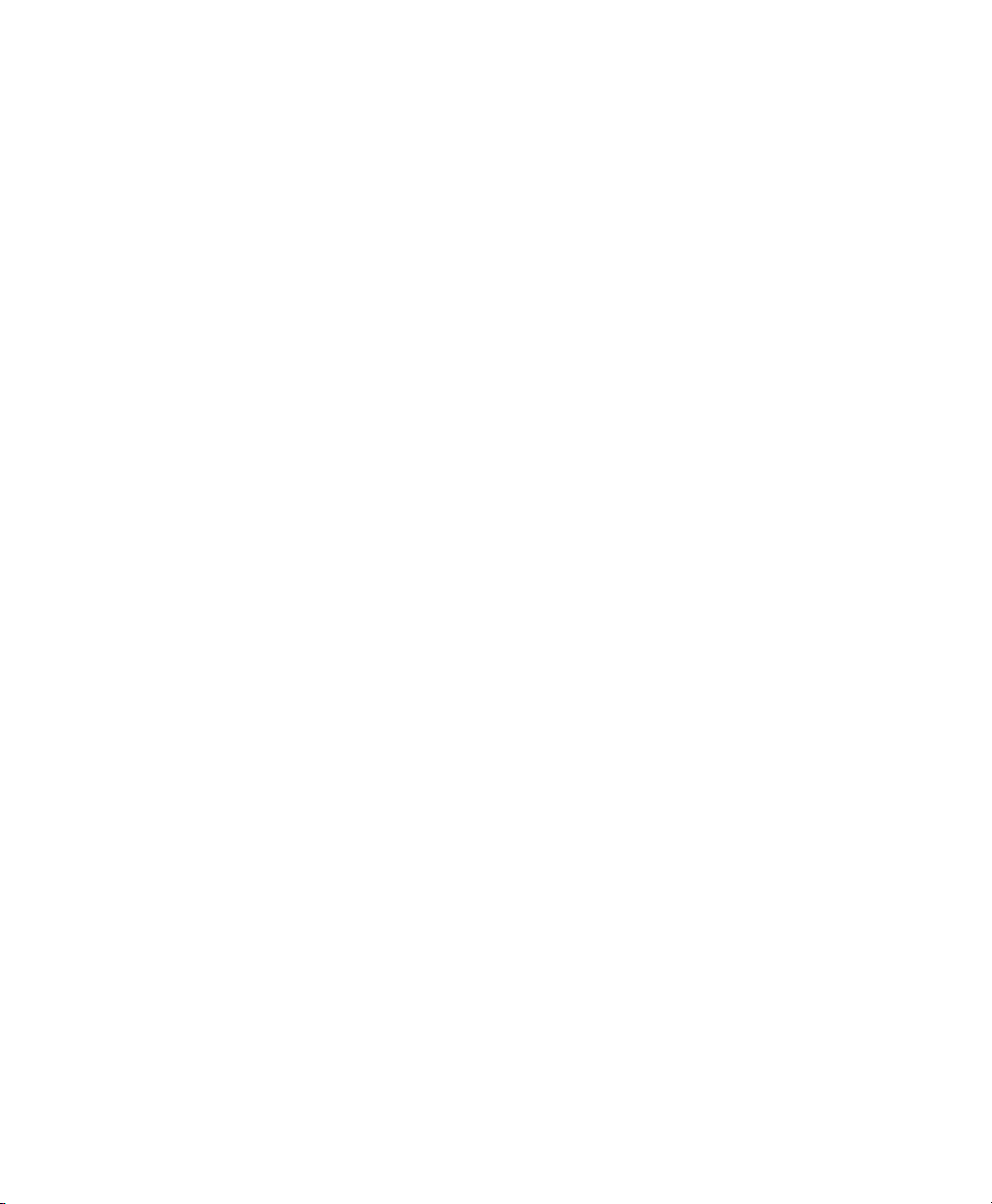
Chapter 4. AudioSuite Menu
1-Band EQ II and 4-Band EQ II. . . . . . . . . . . . . . . . . . . . . . . . . . . . . . . . . . . . . . . . . . . 17
Chorus . . . . . . . . . . . . . . . . . . . . . . . . . . . . . . . . . . . . . . . . . . . . . . . . . . . . . . . . . . . 17
Compressor II . . . . . . . . . . . . . . . . . . . . . . . . . . . . . . . . . . . . . . . . . . . . . . . . . . . . . . 17
D-Verb. . . . . . . . . . . . . . . . . . . . . . . . . . . . . . . . . . . . . . . . . . . . . . . . . . . . . . . . . . . . 18
DC Offset Removal . . . . . . . . . . . . . . . . . . . . . . . . . . . . . . . . . . . . . . . . . . . . . . . . . . 18
DeEsser . . . . . . . . . . . . . . . . . . . . . . . . . . . . . . . . . . . . . . . . . . . . . . . . . . . . . . . . . . 18
Delay . . . . . . . . . . . . . . . . . . . . . . . . . . . . . . . . . . . . . . . . . . . . . . . . . . . . . . . . . . . . 18
Duplicate . . . . . . . . . . . . . . . . . . . . . . . . . . . . . . . . . . . . . . . . . . . . . . . . . . . . . . . . . 18
Expander-Gate II . . . . . . . . . . . . . . . . . . . . . . . . . . . . . . . . . . . . . . . . . . . . . . . . . . . . 18
Flanger . . . . . . . . . . . . . . . . . . . . . . . . . . . . . . . . . . . . . . . . . . . . . . . . . . . . . . . . . . . 18
Gain . . . . . . . . . . . . . . . . . . . . . . . . . . . . . . . . . . . . . . . . . . . . . . . . . . . . . . . . . . . . . 18
Gate II . . . . . . . . . . . . . . . . . . . . . . . . . . . . . . . . . . . . . . . . . . . . . . . . . . . . . . . . . . . 18
Invert . . . . . . . . . . . . . . . . . . . . . . . . . . . . . . . . . . . . . . . . . . . . . . . . . . . . . . . . . . . . 19
Limiter II . . . . . . . . . . . . . . . . . . . . . . . . . . . . . . . . . . . . . . . . . . . . . . . . . . . . . . . . . . 19
Multi-Tap Delay . . . . . . . . . . . . . . . . . . . . . . . . . . . . . . . . . . . . . . . . . . . . . . . . . . . . . 19
Normalize . . . . . . . . . . . . . . . . . . . . . . . . . . . . . . . . . . . . . . . . . . . . . . . . . . . . . . . . . 19
Ping-Pong Delay . . . . . . . . . . . . . . . . . . . . . . . . . . . . . . . . . . . . . . . . . . . . . . . . . . . . . 19
Pitch Shift . . . . . . . . . . . . . . . . . . . . . . . . . . . . . . . . . . . . . . . . . . . . . . . . . . . . . . . . . 19
Reverse . . . . . . . . . . . . . . . . . . . . . . . . . . . . . . . . . . . . . . . . . . . . . . . . . . . . . . . . . . 19
Signal Generator . . . . . . . . . . . . . . . . . . . . . . . . . . . . . . . . . . . . . . . . . . . . . . . . . . . . 19
Time Compression/Expansion . . . . . . . . . . . . . . . . . . . . . . . . . . . . . . . . . . . . . . . . . . 19
. . . . . . . . . . . . . . . . . . . . . . . . . . . . . . . . . . . . . . . . . . . . . . . . . 17
Chapter 5. MIDI Menu
Change Meter . . . . . . . . . . . . . . . . . . . . . . . . . . . . . . . . . . . . . . . . . . . . . . . . . . . . . . 21
Insert Time . . . . . . . . . . . . . . . . . . . . . . . . . . . . . . . . . . . . . . . . . . . . . . . . . . . . . . . . 22
Cut Time . . . . . . . . . . . . . . . . . . . . . . . . . . . . . . . . . . . . . . . . . . . . . . . . . . . . . . . . . . 22
Move Song Start . . . . . . . . . . . . . . . . . . . . . . . . . . . . . . . . . . . . . . . . . . . . . . . . . . . . 22
Renumber Bars . . . . . . . . . . . . . . . . . . . . . . . . . . . . . . . . . . . . . . . . . . . . . . . . . . . . . 22
Tempo Operations . . . . . . . . . . . . . . . . . . . . . . . . . . . . . . . . . . . . . . . . . . . . . . . . . . . 23
Quantize . . . . . . . . . . . . . . . . . . . . . . . . . . . . . . . . . . . . . . . . . . . . . . . . . . . . . . . . . . 23
Groove Quantize . . . . . . . . . . . . . . . . . . . . . . . . . . . . . . . . . . . . . . . . . . . . . . . . . . . . 24
Restore Performance . . . . . . . . . . . . . . . . . . . . . . . . . . . . . . . . . . . . . . . . . . . . . . . . . 24
Flatten Performance. . . . . . . . . . . . . . . . . . . . . . . . . . . . . . . . . . . . . . . . . . . . . . . . . . 24
Change Velocity . . . . . . . . . . . . . . . . . . . . . . . . . . . . . . . . . . . . . . . . . . . . . . . . . . . . . 25
Change Duration . . . . . . . . . . . . . . . . . . . . . . . . . . . . . . . . . . . . . . . . . . . . . . . . . . . . 25
. . . . . . . . . . . . . . . . . . . . . . . . . . . . . . . . . . . . . . . . . . . . . . . . . . . . . . 21
Contents
v
Page 6

Transpose . . . . . . . . . . . . . . . . . . . . . . . . . . . . . . . . . . . . . . . . . . . . . . . . . . . . . . . . 26
Select Notes . . . . . . . . . . . . . . . . . . . . . . . . . . . . . . . . . . . . . . . . . . . . . . . . . . . . . . 26
Split Notes . . . . . . . . . . . . . . . . . . . . . . . . . . . . . . . . . . . . . . . . . . . . . . . . . . . . . . . . 26
Input Quantize . . . . . . . . . . . . . . . . . . . . . . . . . . . . . . . . . . . . . . . . . . . . . . . . . . . . . 27
Step Input . . . . . . . . . . . . . . . . . . . . . . . . . . . . . . . . . . . . . . . . . . . . . . . . . . . . . . . . 27
Click . . . . . . . . . . . . . . . . . . . . . . . . . . . . . . . . . . . . . . . . . . . . . . . . . . . . . . . . . . . . 27
Click Options . . . . . . . . . . . . . . . . . . . . . . . . . . . . . . . . . . . . . . . . . . . . . . . . . . . . . . 28
MIDI Beat Clock . . . . . . . . . . . . . . . . . . . . . . . . . . . . . . . . . . . . . . . . . . . . . . . . . . . . 28
Input Filter . . . . . . . . . . . . . . . . . . . . . . . . . . . . . . . . . . . . . . . . . . . . . . . . . . . . . . . . 29
Input Devices . . . . . . . . . . . . . . . . . . . . . . . . . . . . . . . . . . . . . . . . . . . . . . . . . . . . . . 29
MIDI Thru . . . . . . . . . . . . . . . . . . . . . . . . . . . . . . . . . . . . . . . . . . . . . . . . . . . . . . . . . 29
All Notes Off. . . . . . . . . . . . . . . . . . . . . . . . . . . . . . . . . . . . . . . . . . . . . . . . . . . . . . . 29
Chapter 6. Movie Menu
Import Movie . . . . . . . . . . . . . . . . . . . . . . . . . . . . . . . . . . . . . . . . . . . . . . . . . . . . . . 31
Import Audio From Current Movie . . . . . . . . . . . . . . . . . . . . . . . . . . . . . . . . . . . . . . . . 31
Import Audio From Other Movie . . . . . . . . . . . . . . . . . . . . . . . . . . . . . . . . . . . . . . . . . 31
Bounce to QuickTime Movie. . . . . . . . . . . . . . . . . . . . . . . . . . . . . . . . . . . . . . . . . . . . 32
New Avid Movie Track . . . . . . . . . . . . . . . . . . . . . . . . . . . . . . . . . . . . . . . . . . . . . . . . 32
Normal Priority Playback . . . . . . . . . . . . . . . . . . . . . . . . . . . . . . . . . . . . . . . . . . . . . . 32
Medium Priority Playback. . . . . . . . . . . . . . . . . . . . . . . . . . . . . . . . . . . . . . . . . . . . . . 32
Highest Priority Playback . . . . . . . . . . . . . . . . . . . . . . . . . . . . . . . . . . . . . . . . . . . . . . 32
Use Scrub Window . . . . . . . . . . . . . . . . . . . . . . . . . . . . . . . . . . . . . . . . . . . . . . . . . . 32
Set Scrub Window Size/Location . . . . . . . . . . . . . . . . . . . . . . . . . . . . . . . . . . . . . . . . 32
Set Movie Sync Offset . . . . . . . . . . . . . . . . . . . . . . . . . . . . . . . . . . . . . . . . . . . . . . . . 33
Movie Online . . . . . . . . . . . . . . . . . . . . . . . . . . . . . . . . . . . . . . . . . . . . . . . . . . . . . . 33
Play DV Out FireWire Port. . . . . . . . . . . . . . . . . . . . . . . . . . . . . . . . . . . . . . . . . . . . . . 33
Window Aspect Ratio. . . . . . . . . . . . . . . . . . . . . . . . . . . . . . . . . . . . . . . . . . . . . . . . . 33
Add Movie . . . . . . . . . . . . . . . . . . . . . . . . . . . . . . . . . . . . . . . . . . . . . . . . . . . . . . . . 33
Undo Add Movie . . . . . . . . . . . . . . . . . . . . . . . . . . . . . . . . . . . . . . . . . . . . . . . . . . . . 33
Clear Selection . . . . . . . . . . . . . . . . . . . . . . . . . . . . . . . . . . . . . . . . . . . . . . . . . . . . . 33
Clear Movie Track . . . . . . . . . . . . . . . . . . . . . . . . . . . . . . . . . . . . . . . . . . . . . . . . . . . 33
. . . . . . . . . . . . . . . . . . . . . . . . . . . . . . . . . . . . . . . . . . . . . . . . . . . . . 31
Pro Tools Menus Guide
vi
Page 7
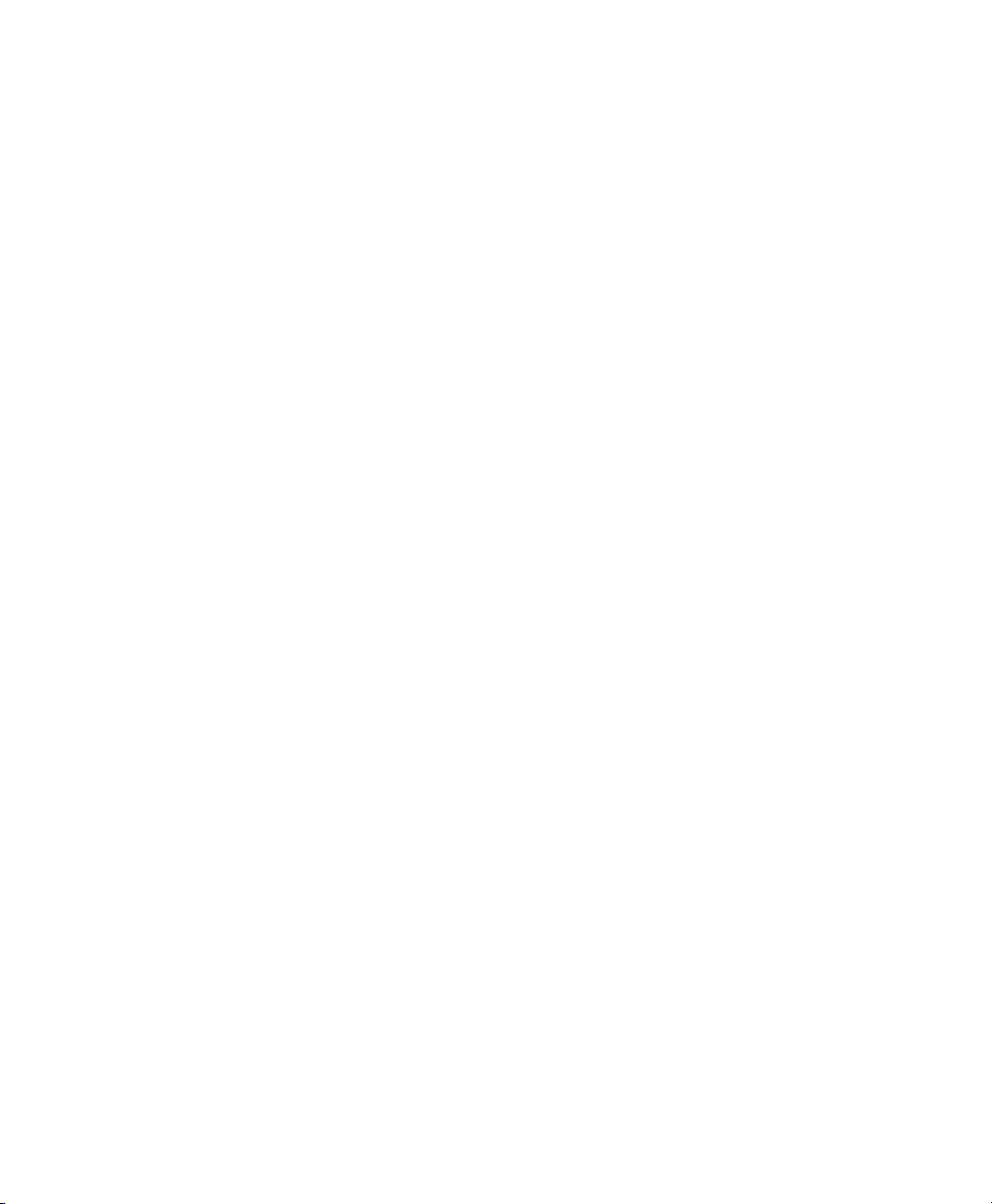
Chapter 7. Operations Menu
Destructive Record . . . . . . . . . . . . . . . . . . . . . . . . . . . . . . . . . . . . . . . . . . . . . . . . . . 35
Loop Record . . . . . . . . . . . . . . . . . . . . . . . . . . . . . . . . . . . . . . . . . . . . . . . . . . . . . . . 35
QuickPunch . . . . . . . . . . . . . . . . . . . . . . . . . . . . . . . . . . . . . . . . . . . . . . . . . . . . . . . . 35
TrackPunch . . . . . . . . . . . . . . . . . . . . . . . . . . . . . . . . . . . . . . . . . . . . . . . . . . . . . . . . 36
Change Record Enabled Tracks To Auto Input . . . . . . . . . . . . . . . . . . . . . . . . . . . . . . . 36
Change Record Enabled Tracks To Input Only. . . . . . . . . . . . . . . . . . . . . . . . . . . . . . . . 36
Low Latency Monitoring . . . . . . . . . . . . . . . . . . . . . . . . . . . . . . . . . . . . . . . . . . . . . . . 36
Online. . . . . . . . . . . . . . . . . . . . . . . . . . . . . . . . . . . . . . . . . . . . . . . . . . . . . . . . . . . . 36
Pre/Post-Roll Playback . . . . . . . . . . . . . . . . . . . . . . . . . . . . . . . . . . . . . . . . . . . . . . . . 36
Loop Playback . . . . . . . . . . . . . . . . . . . . . . . . . . . . . . . . . . . . . . . . . . . . . . . . . . . . . . 36
Scroll Options . . . . . . . . . . . . . . . . . . . . . . . . . . . . . . . . . . . . . . . . . . . . . . . . . . . . . . 36
Scroll To Track Number . . . . . . . . . . . . . . . . . . . . . . . . . . . . . . . . . . . . . . . . . . . . . . . 37
Link Edit and Timeline Selection . . . . . . . . . . . . . . . . . . . . . . . . . . . . . . . . . . . . . . . . . 37
Copy Edit Selection to Timeline. . . . . . . . . . . . . . . . . . . . . . . . . . . . . . . . . . . . . . . . . . 37
Copy Timeline Selection to Edit. . . . . . . . . . . . . . . . . . . . . . . . . . . . . . . . . . . . . . . . . . 37
Play Timeline Selection . . . . . . . . . . . . . . . . . . . . . . . . . . . . . . . . . . . . . . . . . . . . . . . 38
Play Edit Selection . . . . . . . . . . . . . . . . . . . . . . . . . . . . . . . . . . . . . . . . . . . . . . . . . . . 38
Mute Frees Assigned Voice. . . . . . . . . . . . . . . . . . . . . . . . . . . . . . . . . . . . . . . . . . . . . 38
Auto-Spot Regions . . . . . . . . . . . . . . . . . . . . . . . . . . . . . . . . . . . . . . . . . . . . . . . . . . . 38
Pre-Fader Metering. . . . . . . . . . . . . . . . . . . . . . . . . . . . . . . . . . . . . . . . . . . . . . . . . . . 38
Clear All Clips . . . . . . . . . . . . . . . . . . . . . . . . . . . . . . . . . . . . . . . . . . . . . . . . . . . . . . 38
Calibration Mode . . . . . . . . . . . . . . . . . . . . . . . . . . . . . . . . . . . . . . . . . . . . . . . . . . . . 38
Use Delay Compensation . . . . . . . . . . . . . . . . . . . . . . . . . . . . . . . . . . . . . . . . . . . . . . 38
. . . . . . . . . . . . . . . . . . . . . . . . . . . . . . . . . . . . . . . . . . . . . . . . . 35
Chapter 8. Setups Menu
Hardware Setup. . . . . . . . . . . . . . . . . . . . . . . . . . . . . . . . . . . . . . . . . . . . . . . . . . . . . 39
Playback Engine. . . . . . . . . . . . . . . . . . . . . . . . . . . . . . . . . . . . . . . . . . . . . . . . . . . . . 40
Disk Allocation . . . . . . . . . . . . . . . . . . . . . . . . . . . . . . . . . . . . . . . . . . . . . . . . . . . . . 40
Peripherals . . . . . . . . . . . . . . . . . . . . . . . . . . . . . . . . . . . . . . . . . . . . . . . . . . . . . . . . 40
I/O Setup . . . . . . . . . . . . . . . . . . . . . . . . . . . . . . . . . . . . . . . . . . . . . . . . . . . . . . . . . 42
Redefine Current Time Code Position . . . . . . . . . . . . . . . . . . . . . . . . . . . . . . . . . . . . . 42
Redefine Current Feet+Frames Position. . . . . . . . . . . . . . . . . . . . . . . . . . . . . . . . . . . . 42
Create Machine Track Arming Profile . . . . . . . . . . . . . . . . . . . . . . . . . . . . . . . . . . . . . . 43
Edit MIDI Studio Setup . . . . . . . . . . . . . . . . . . . . . . . . . . . . . . . . . . . . . . . . . . . . . . . . 43
Preferences. . . . . . . . . . . . . . . . . . . . . . . . . . . . . . . . . . . . . . . . . . . . . . . . . . . . . . . . 43
. . . . . . . . . . . . . . . . . . . . . . . . . . . . . . . . . . . . . . . . . . . . . . . . . . . . 39
Contents
vii
Page 8
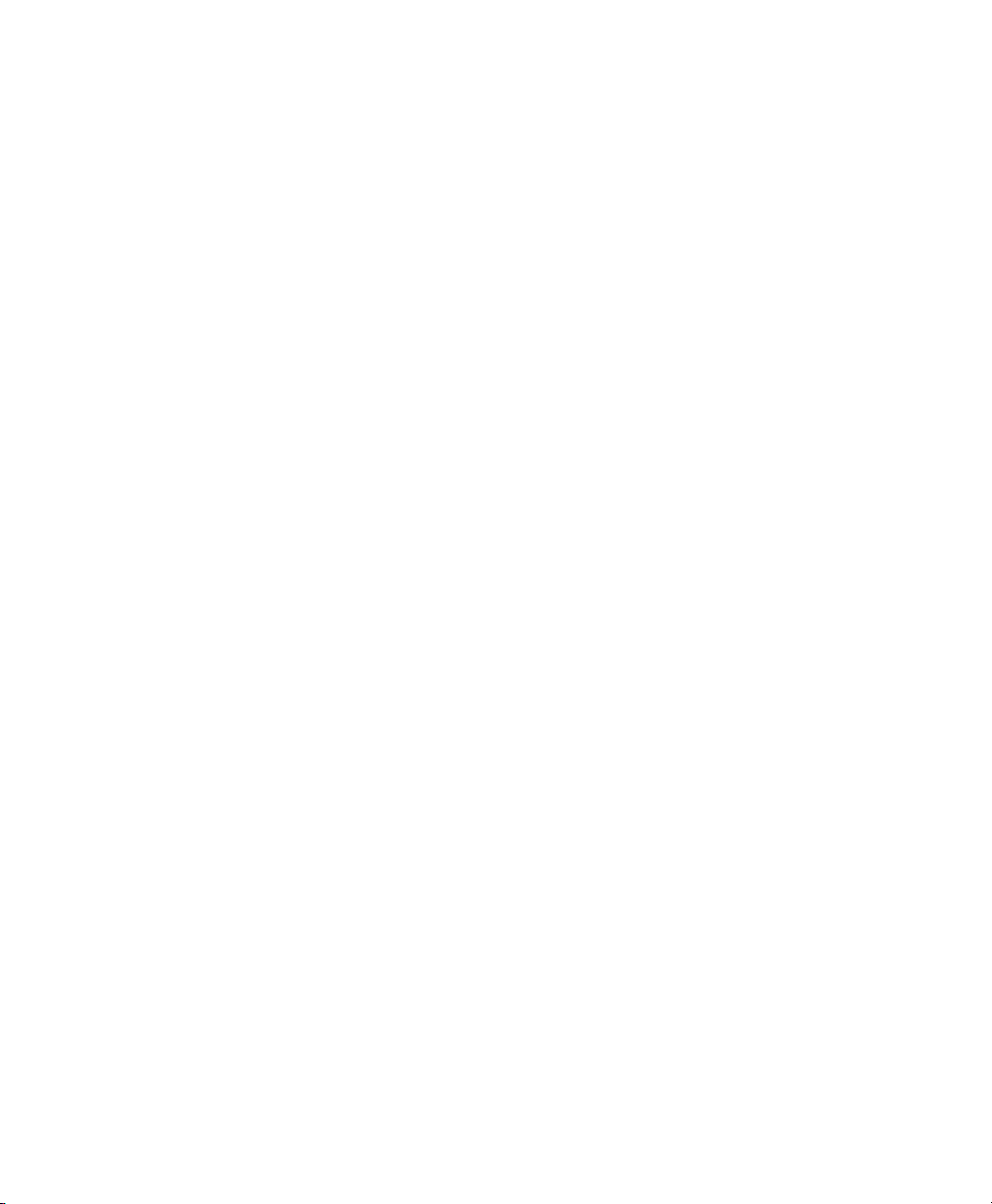
Chapter 9. Display Menu
Narrow Mix Window. . . . . . . . . . . . . . . . . . . . . . . . . . . . . . . . . . . . . . . . . . . . . . . . . . 55
Mix Window Shows . . . . . . . . . . . . . . . . . . . . . . . . . . . . . . . . . . . . . . . . . . . . . . . . . . 55
Edit Window Shows. . . . . . . . . . . . . . . . . . . . . . . . . . . . . . . . . . . . . . . . . . . . . . . . . . 55
Transport Window Shows. . . . . . . . . . . . . . . . . . . . . . . . . . . . . . . . . . . . . . . . . . . . . . 55
Sends View Shows . . . . . . . . . . . . . . . . . . . . . . . . . . . . . . . . . . . . . . . . . . . . . . . . . . 55
Ruler View Shows . . . . . . . . . . . . . . . . . . . . . . . . . . . . . . . . . . . . . . . . . . . . . . . . . . . 56
System Usage Window Shows . . . . . . . . . . . . . . . . . . . . . . . . . . . . . . . . . . . . . . . . . . 56
Disk Space Window Shows . . . . . . . . . . . . . . . . . . . . . . . . . . . . . . . . . . . . . . . . . . . . 56
Display Time in Regions . . . . . . . . . . . . . . . . . . . . . . . . . . . . . . . . . . . . . . . . . . . . . . 56
Display Sync Point in Regions . . . . . . . . . . . . . . . . . . . . . . . . . . . . . . . . . . . . . . . . . . 56
Display Name in Regions. . . . . . . . . . . . . . . . . . . . . . . . . . . . . . . . . . . . . . . . . . . . . . 56
Display Region Overlap . . . . . . . . . . . . . . . . . . . . . . . . . . . . . . . . . . . . . . . . . . . . . . . 56
Display Auto-Created Regions . . . . . . . . . . . . . . . . . . . . . . . . . . . . . . . . . . . . . . . . . . 56
Display Track Position Numbers . . . . . . . . . . . . . . . . . . . . . . . . . . . . . . . . . . . . . . . . . 57
Bars:Beats . . . . . . . . . . . . . . . . . . . . . . . . . . . . . . . . . . . . . . . . . . . . . . . . . . . . . . . . 57
Minutes:Seconds . . . . . . . . . . . . . . . . . . . . . . . . . . . . . . . . . . . . . . . . . . . . . . . . . . . 57
Time Code . . . . . . . . . . . . . . . . . . . . . . . . . . . . . . . . . . . . . . . . . . . . . . . . . . . . . . . . 57
Feet+Frames . . . . . . . . . . . . . . . . . . . . . . . . . . . . . . . . . . . . . . . . . . . . . . . . . . . . . . 57
Samples . . . . . . . . . . . . . . . . . . . . . . . . . . . . . . . . . . . . . . . . . . . . . . . . . . . . . . . . . 57
. . . . . . . . . . . . . . . . . . . . . . . . . . . . . . . . . . . . . . . . . . . . . . . . . . . . 55
Pro Tools Menus Guide
viii
Page 9
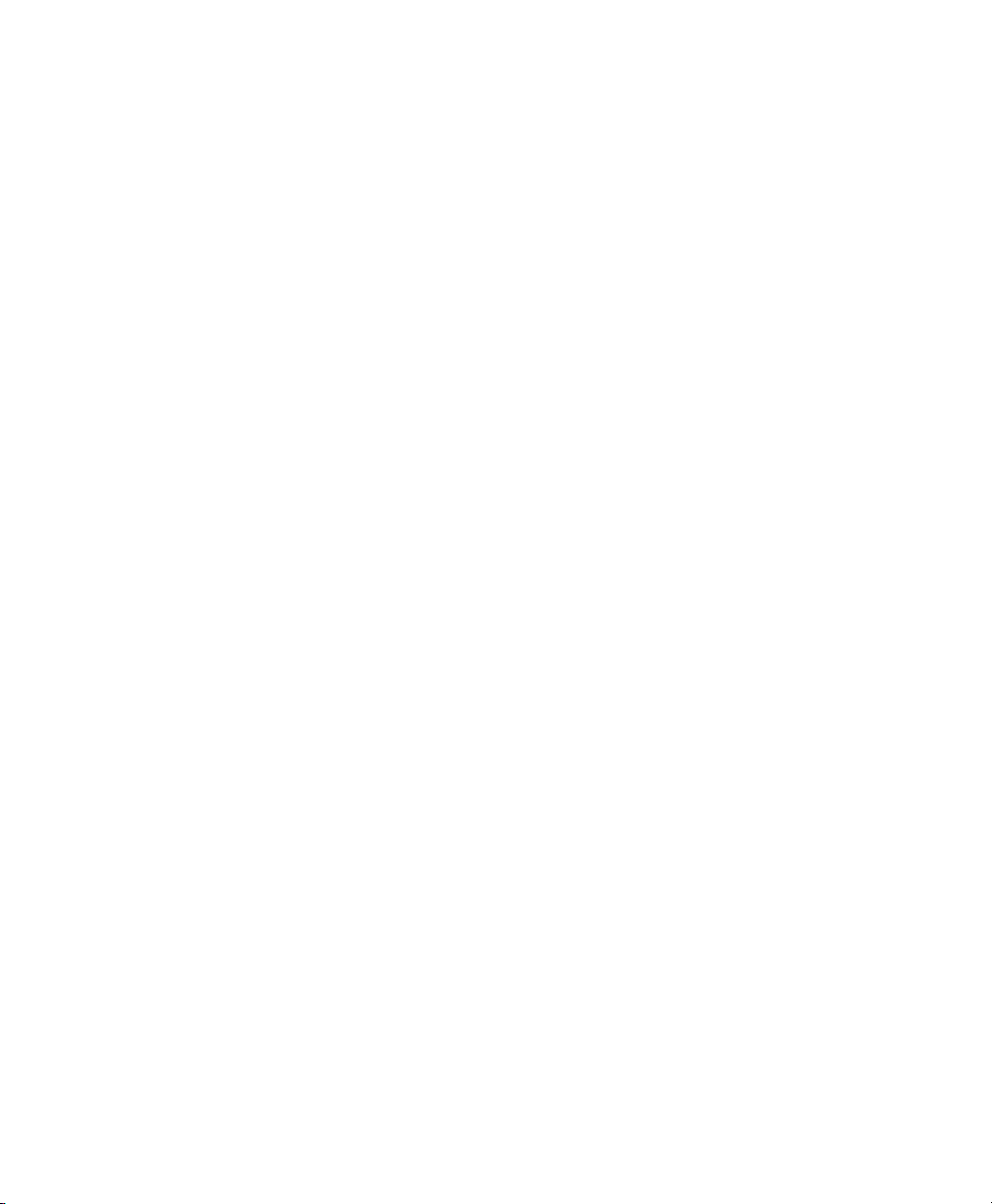
Chapter 10. Windows Menu
Show Mix . . . . . . . . . . . . . . . . . . . . . . . . . . . . . . . . . . . . . . . . . . . . . . . . . . . . . . . . . 59
Show Edit . . . . . . . . . . . . . . . . . . . . . . . . . . . . . . . . . . . . . . . . . . . . . . . . . . . . . . . . . 59
Show Task Window . . . . . . . . . . . . . . . . . . . . . . . . . . . . . . . . . . . . . . . . . . . . . . . . . . 59
Show Workspace . . . . . . . . . . . . . . . . . . . . . . . . . . . . . . . . . . . . . . . . . . . . . . . . . . . . 59
Show Project Browser . . . . . . . . . . . . . . . . . . . . . . . . . . . . . . . . . . . . . . . . . . . . . . . . 60
Browsers. . . . . . . . . . . . . . . . . . . . . . . . . . . . . . . . . . . . . . . . . . . . . . . . . . . . . . . . . . 60
Show MIDI Event List . . . . . . . . . . . . . . . . . . . . . . . . . . . . . . . . . . . . . . . . . . . . . . . . . 60
Show Time Operations . . . . . . . . . . . . . . . . . . . . . . . . . . . . . . . . . . . . . . . . . . . . . . . . 60
Show Tempo Operations . . . . . . . . . . . . . . . . . . . . . . . . . . . . . . . . . . . . . . . . . . . . . . 61
Show MIDI Operations . . . . . . . . . . . . . . . . . . . . . . . . . . . . . . . . . . . . . . . . . . . . . . . . 61
Show MIDI Track Offsets . . . . . . . . . . . . . . . . . . . . . . . . . . . . . . . . . . . . . . . . . . . . . . 62
Show Transport . . . . . . . . . . . . . . . . . . . . . . . . . . . . . . . . . . . . . . . . . . . . . . . . . . . . . 62
Show Session Setup . . . . . . . . . . . . . . . . . . . . . . . . . . . . . . . . . . . . . . . . . . . . . . . . . 62
Show Big Counter . . . . . . . . . . . . . . . . . . . . . . . . . . . . . . . . . . . . . . . . . . . . . . . . . . . 62
Show Automation Enable . . . . . . . . . . . . . . . . . . . . . . . . . . . . . . . . . . . . . . . . . . . . . . 63
Show Memory Locations. . . . . . . . . . . . . . . . . . . . . . . . . . . . . . . . . . . . . . . . . . . . . . . 63
Show Machine Track Arm . . . . . . . . . . . . . . . . . . . . . . . . . . . . . . . . . . . . . . . . . . . . . . 63
Show Universe. . . . . . . . . . . . . . . . . . . . . . . . . . . . . . . . . . . . . . . . . . . . . . . . . . . . . . 63
Show Beat Detective . . . . . . . . . . . . . . . . . . . . . . . . . . . . . . . . . . . . . . . . . . . . . . . . . 63
Show Movie Window . . . . . . . . . . . . . . . . . . . . . . . . . . . . . . . . . . . . . . . . . . . . . . . . . 64
Show Strip Silence. . . . . . . . . . . . . . . . . . . . . . . . . . . . . . . . . . . . . . . . . . . . . . . . . . . 64
Show Color Palette . . . . . . . . . . . . . . . . . . . . . . . . . . . . . . . . . . . . . . . . . . . . . . . . . . 64
Show Undo History. . . . . . . . . . . . . . . . . . . . . . . . . . . . . . . . . . . . . . . . . . . . . . . . . . . 64
Show System Usage . . . . . . . . . . . . . . . . . . . . . . . . . . . . . . . . . . . . . . . . . . . . . . . . . 65
Show Disk Space. . . . . . . . . . . . . . . . . . . . . . . . . . . . . . . . . . . . . . . . . . . . . . . . . . . . 65
. . . . . . . . . . . . . . . . . . . . . . . . . . . . . . . . . . . . . . . . . . . . . . . . . 59
Chapter 11. Help Menu
Index
. . . . . . . . . . . . . . . . . . . . . . . . . . . . . . . . . . . . . . . . . . . . . . . . . . . . . . . . . . . . . . . . . . . . . 69
. . . . . . . . . . . . . . . . . . . . . . . . . . . . . . . . . . . . . . . . . . . . . . . . . . . . . 67
Contents
ix
Page 10
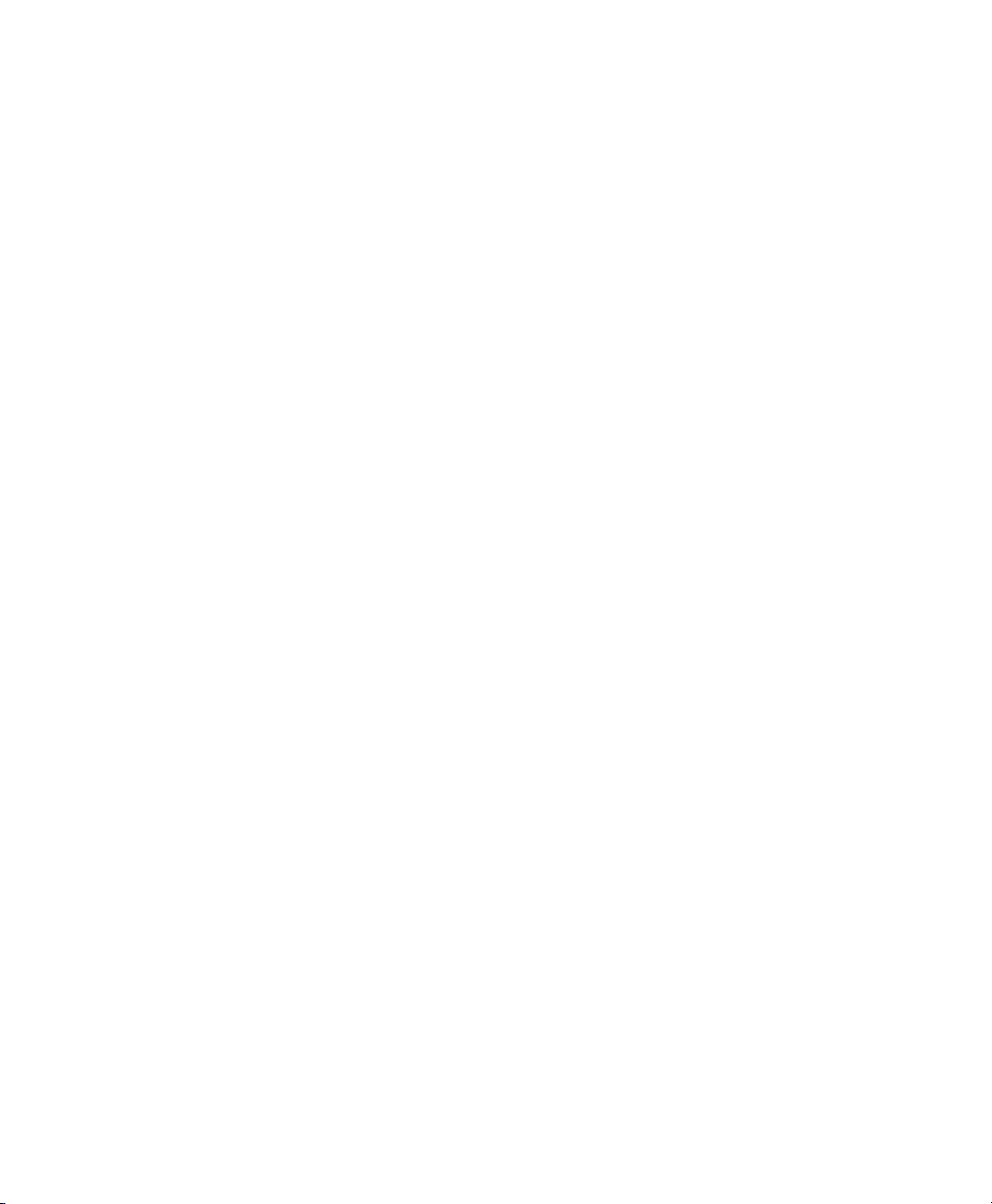
Pro Tools Menus Guide
x
Page 11
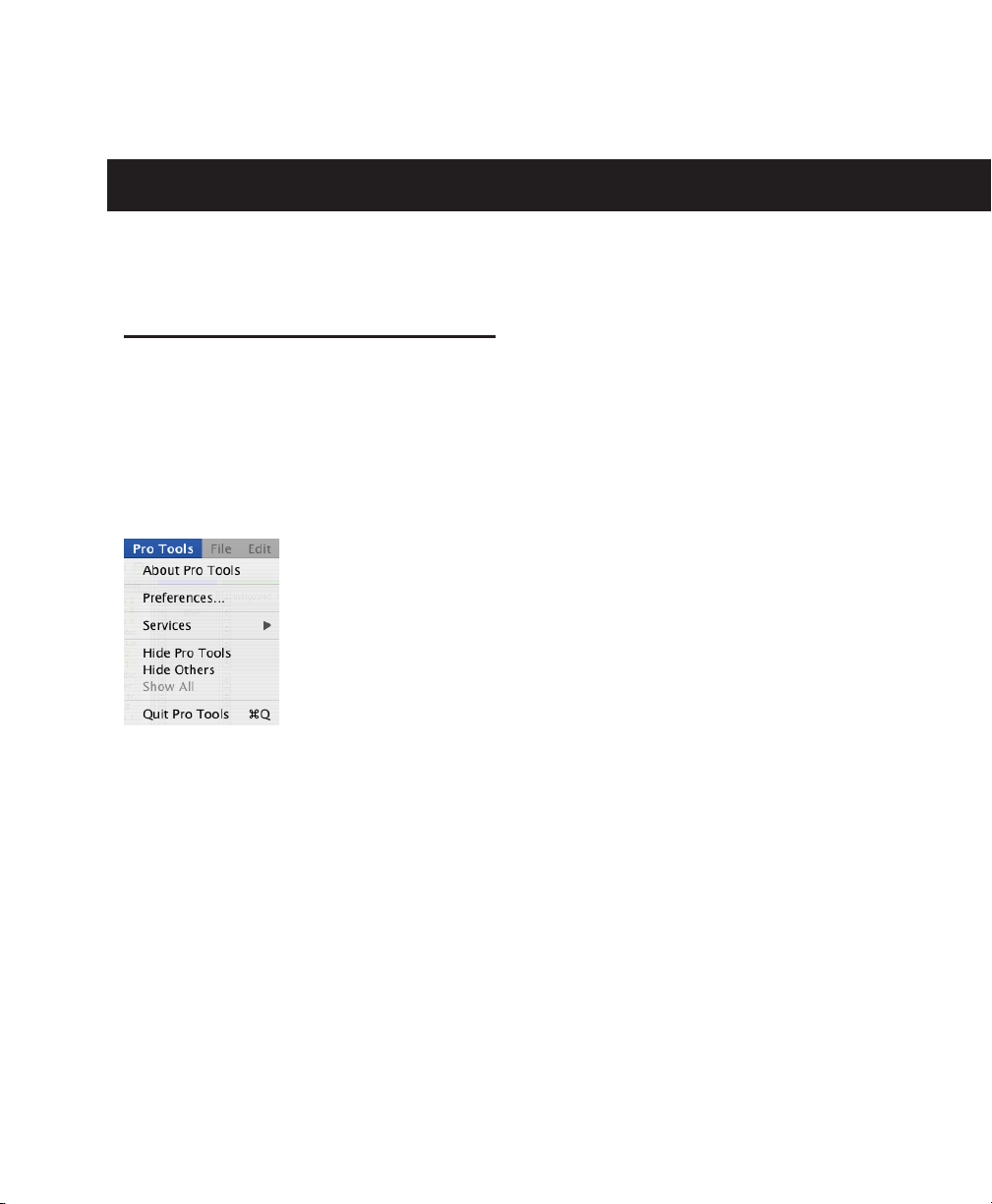
chapter 1
Pro Tools Menu
Pro Tools Menu
(Macintosh Only)
The Pro Tools menu commands include links to
online Pro Tools documentation, Pro Tools
Preferences, access to Mac OS X application
management, and the Quit command.
Pro Tools menu
Preferences
Pro Tools Preferences are available from both
the Pro Tools Menu and the Setups menu. For
more information, see “Preferences” on page 43.
Macintosh Application Management Commands
The Pro Tools menu also provides access to Macintosh OS X application management commands, such as Services, Hide Pro Tools, Hide
Others, and Show All. For more information
about these and other Mac OS X features, please
refer to your Apple Macintosh documentation.
Quit Pro Tools
The Quit Pro Tools command ends your
Pro Tools session and closes the Pro Tools application.
Chapter 1: Pro Tools Menu
1
Page 12
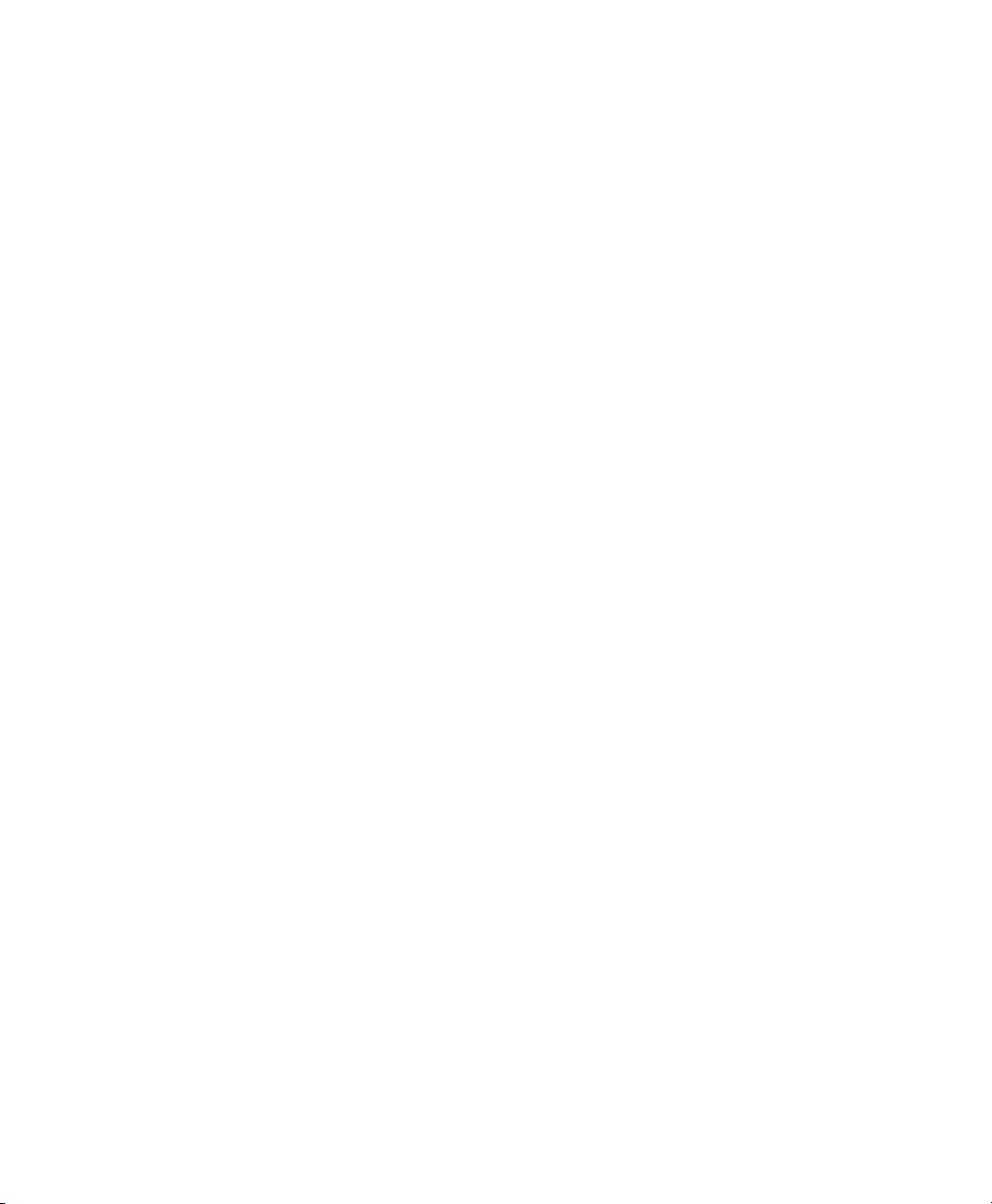
Pro Tools Menus Guide
2
Page 13
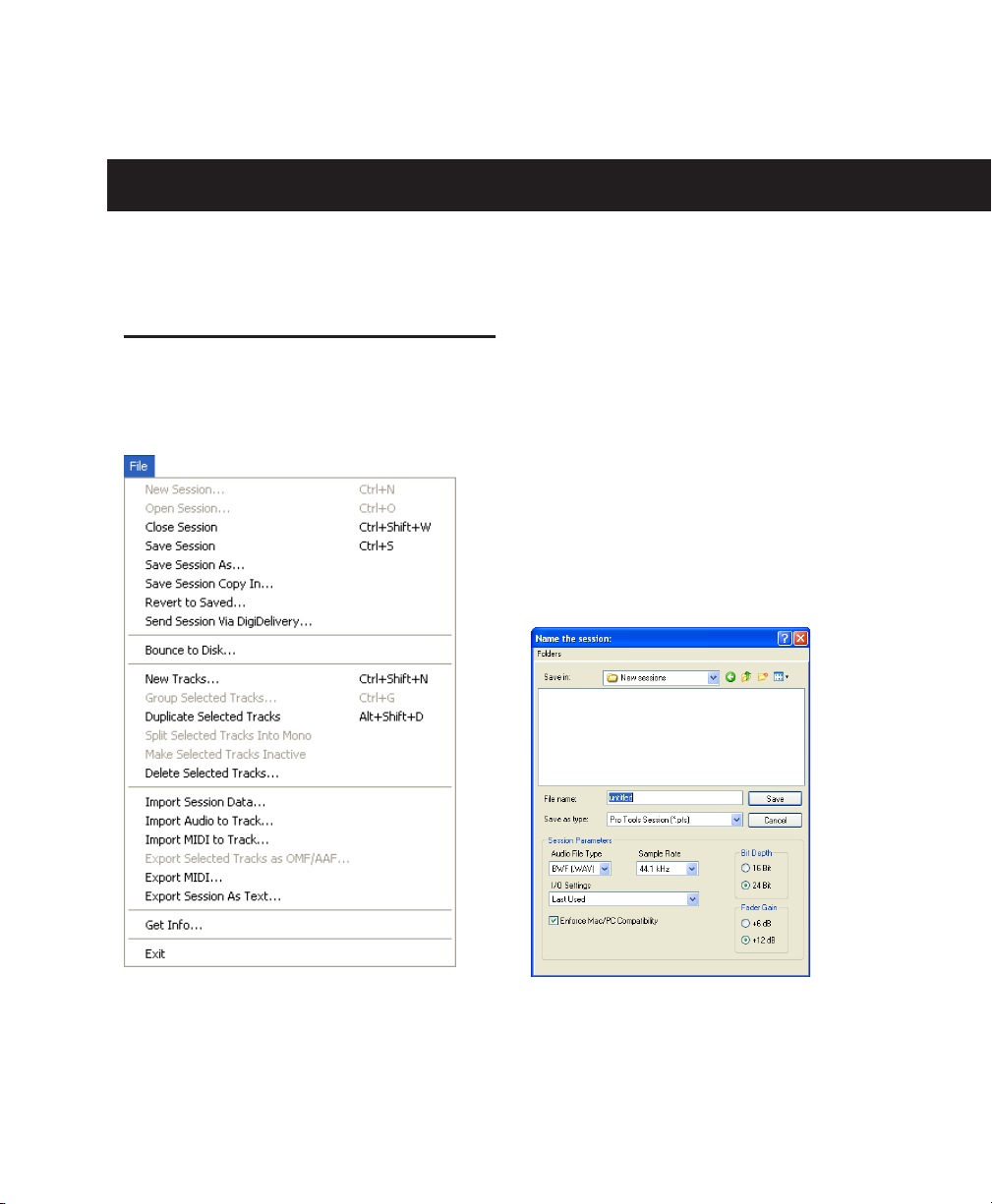
chapter 2
File Menu
File Menu
File menu commands are used to create and
maintain Pro Tools sessions.
New Session
The New Session command creates a new
Pro Tools session. Before the session is created,
you must name the session and choose its Audio
File type, Sample Rate, Bit Depth, Fader Gain
level, and I/O Settings. Selecting the Enforce
Mac/PC Compatibility option ensures proper
interchange of sessions and their associated media between Macintosh and Windows-based systems. Specific file-naming and audio format restrictions apply.
File menu
New Session dialog
Chapter 2: File Menu
3
Page 14
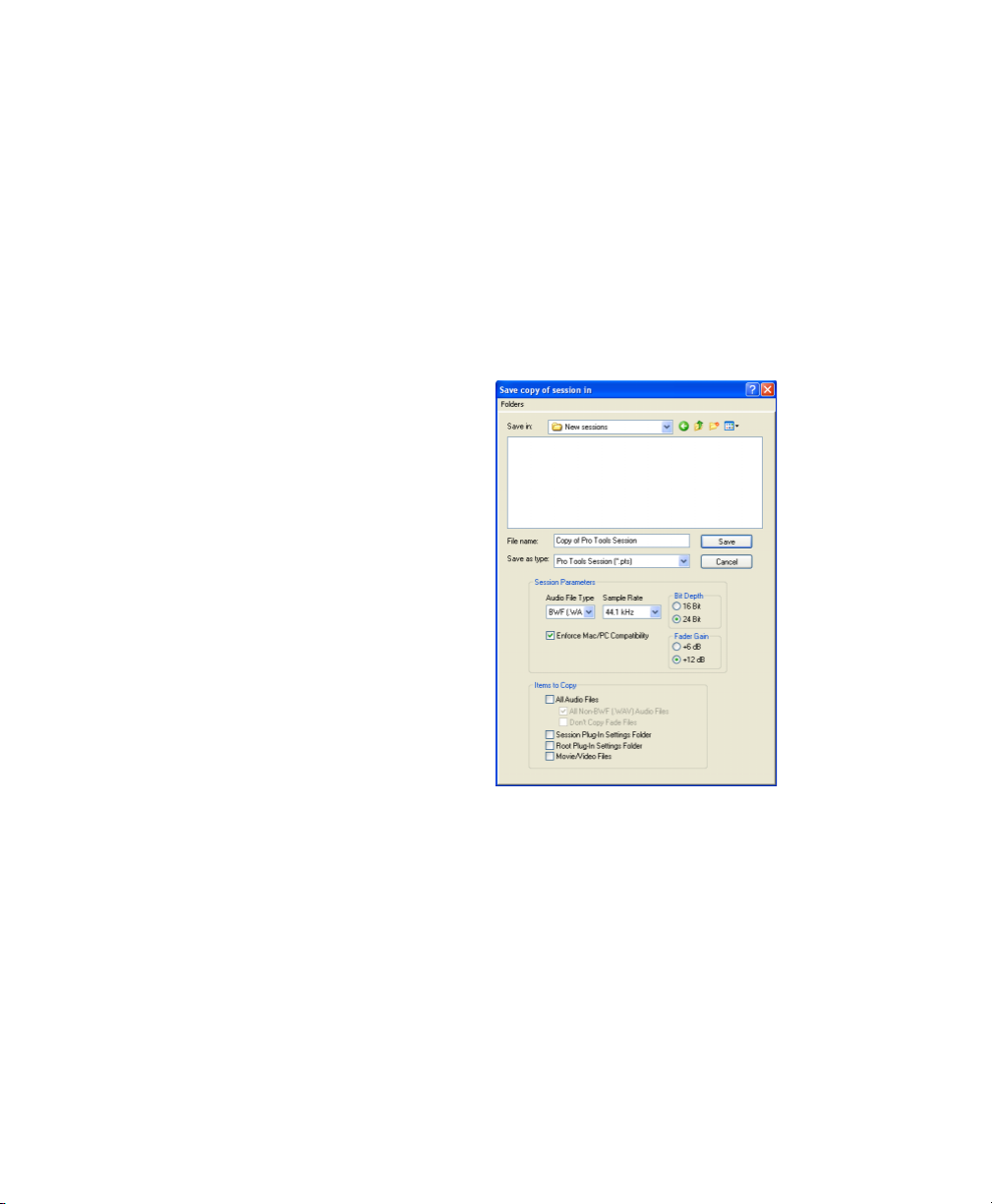
Open Session
Save Session Copy In
The Open Session command opens a session
previously created with Pro Tools. Only one session can be open at a time.
Close Session
The Close Session command closes the current
session without quitting Pro Tools. Pro Tools
prompts you to save changes before closing the
session.
Save Session
The Save Session command saves changes made
since the last time the session was saved. You
cannot undo the Save Session command.
Save Session As
The Save Session As command lets you save a
copy of the current session under a different
name, or in a different location. Because the
Save Session As command closes the current session and allows you to keep working on the renamed copy, it is useful for saving successive
stages of the session.
The Save Session Copy In command lets you
save a copy of the currently selected session under a different name or in a different location.
Session media can be included in the copy that
you save, with options to save the media at a different bit depth, sample rate, fader gain level, or
file format type. Sessions can be saved in a variety of session formats for compatibility with
older systems. This command is useful for archiving sessions.
Pro Tools Menus Guide
4
Save Session Copy In dialog
Unlike the Save Session As command, Save Session Copy In does not close the original session,
so subsequent edits are made to the original session. The saved copy becomes a backup copy,
and gives you the option of returning to the earlier version.
When you Save Session Copy In with a lower bit
rate, the built-in Pro Tools Dither with Noise
Shaping will be applied.
Page 15
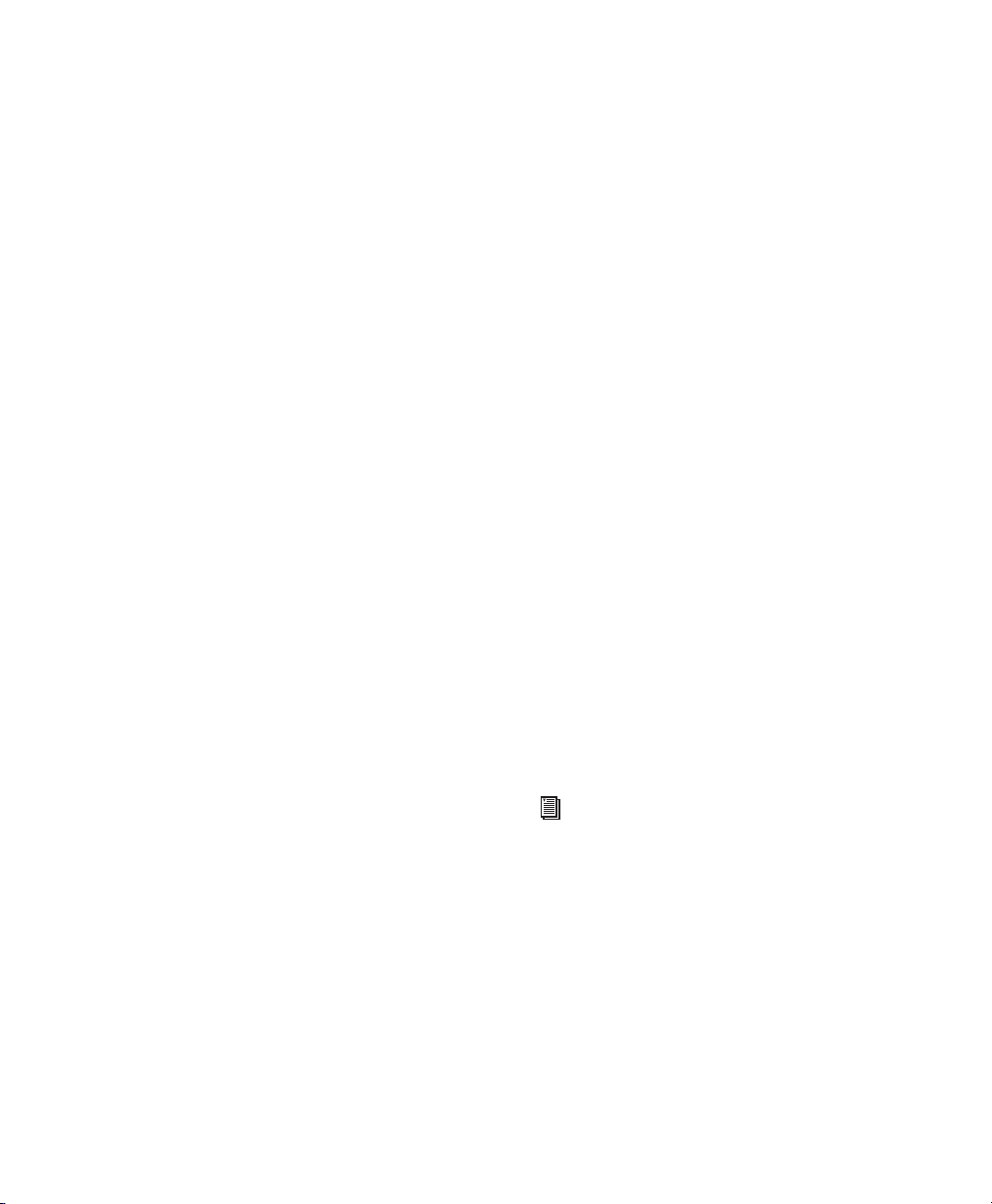
When you have a session with a +12 dB Fader
Gain and Save Session Copy In with a +6 dB
Fader gain, any fader automation breakpoints
that are over 6 dB will be lowered to 6 dB.
The Items To Copy section of this dialog provides several options for copying a session along
with its associated files.
Revert To Saved
The Revert to Saved command restores the most
recently saved version of a session, discarding all
changes made since the last time you saved. Reverting to the last saved version of a session is
like closing the session without saving changes
and reopening it.
All Audio Files
audio files are copied to the new location. Selecting All Non-“file type” Audio Files copies all
audio files
dio file type. This option’s file type will always
be the default audio file type of the session; so if
the session’s default audio file type is WAV, the
option will read All Non-WAV Audio Files. Selecting Don’t Copy Fade Files omits fade files
from the copied data.
Session Plug-In Settings Folder
tion is selected, the session’s Plug-In Settings
Folder is copied to the new location. The references to these plug-in settings in the session are
redirected to the copied files.
Root Plug-In Settings Folder
selected, the Root Plug-In Settings Folder is copied to the new location. The references to these
plug-in settings in the session are redirected to
the copied files.
Movie/Video Files
the session’s video files are copied to the new location, and the references in the session are redirected to the copied movie or video file.
When this option is selected, all
except
audio files of the specified au-
When this op-
When this option is
When this option is selected,
Send Session Via DigiDelivery
(Windows XP Only)
DigiDelivery is Digidesign’s system for efficient
and reliable transfer of digital media files over
the Internet. Send Session Via DigiDelivery lets
you send a Pro Tools session and all of its related
files using DigiDelivery from within Pro Tools.
Anyone can send and receive files from a
DigiDelivery system, even if they do not own a
DigiDelivery network appliance, as follows:
◆
To send a delivery, senders must have an Internet connection, an account on a DigiDelivery
network appliance, and the DigiDelivery client
application.
◆
To receive a delivery, recipients only need an
Internet connection and the DigiDelivery client
application; an account on the network appliance is not needed.
For more information about DigiDelivery,
see the DigiDelivery Guide.
Chapter 2: File Menu
5
Page 16
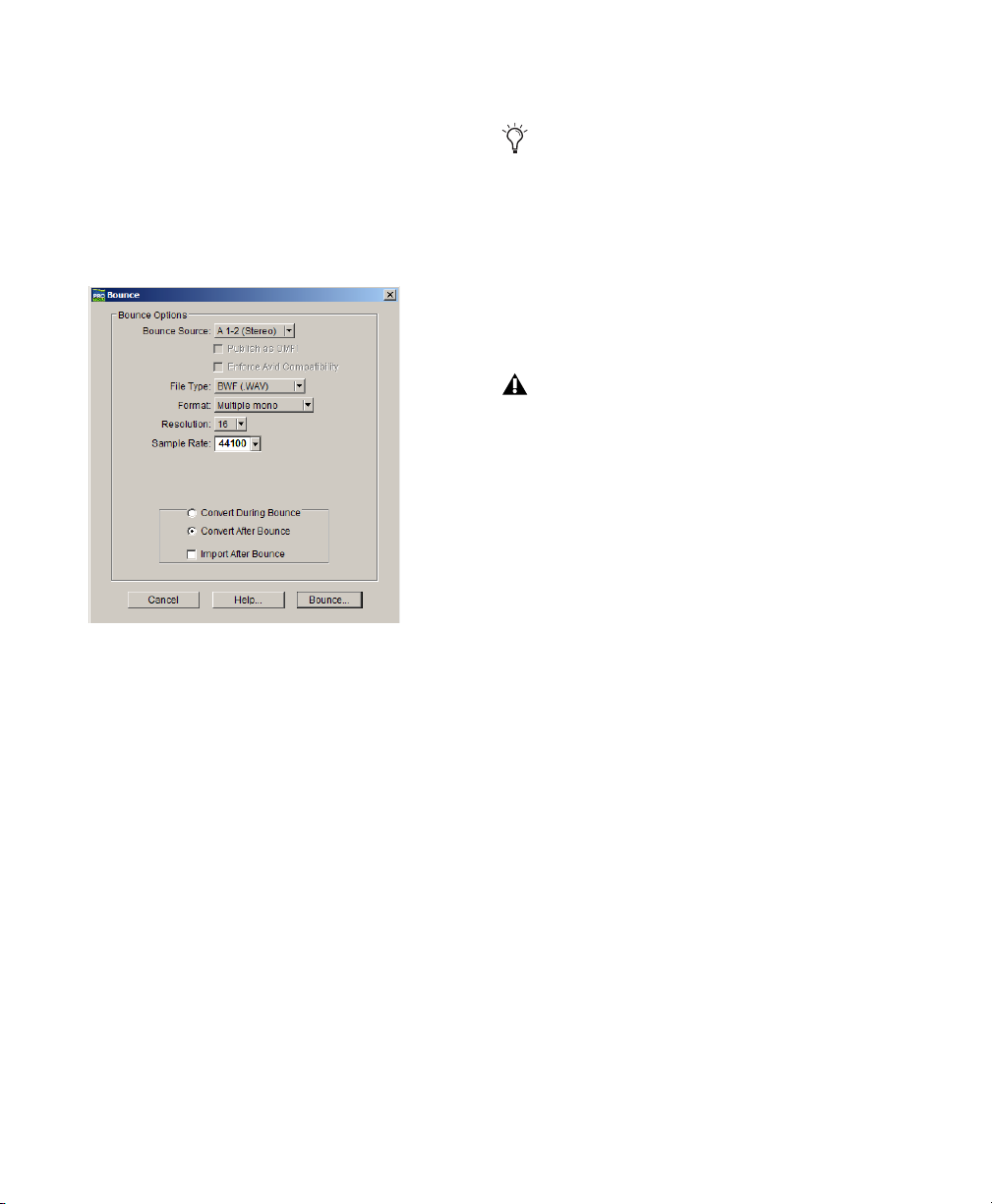
Bounce to Disk
Sample Rate
Selects the sample rate.
The Bounce to Disk command allows you to mix
together the outputs of all currently audible
tracks routed to a common output path to create
a new audio file. You can use the Bounce to Disk
command to create a submix or to create a final
mix in any of several audio file formats.
Bounce to Disk dialog
Bounce Source
bounce. Only audio routed to the selected path
will be included in the bounce.
File Type
SDII, BWF (.WAV), AIFF, MPEG-1 Layer 3 (MP3),
QuickTime, and Sound Resource (Macintosh) or
Windows Media (Windows). Certain file types
are restricted in regards to format, resolution,
and sample rate.
Format
Selects the channel format (number of
channels). Choices are mono (summed), multiple mono, or interleaved.
Selects the audio output path to
Selects the audio file type. Choices are
Whenever a Bounce to Disk is configured to
a different file type, file format, resolution,
or sample rate, additional options become
available to convert during or after the
bounce. See “Additional Bounce Options”
on page 6 for more information.
Import After Bounce
audio after it is bounced and adds it to the Regions List so that it can be used in the session.
Automatically imports the
The Import After Bounce option is not
available when converting during or after a
Bounce.
Additional Bounce Options
The following Bounce options are only available
when bouncing to a different file type, format,
resolution, or sample rate.
Conversion Quality
tion ranging from Low to Tweak Head, when
bouncing to a new sample rate.
Use Squeezer
bounced audio before conversion to 8-bit resolution.
Convert During Bounce
file type, sample rate, and bit resolution conversion as the file is being bounced.
Convert After Bounce
file type, sample rate, and bit resolution conversion after the file has been bounced.
Selects the quality, with op-
Optimizes the dynamics of the
Automatically performs
Automatically performs
Resolution
24-, 16-, or 8-bit resolution.
Pro Tools Menus Guide
6
Selects the bit depth. Choices are
Page 17
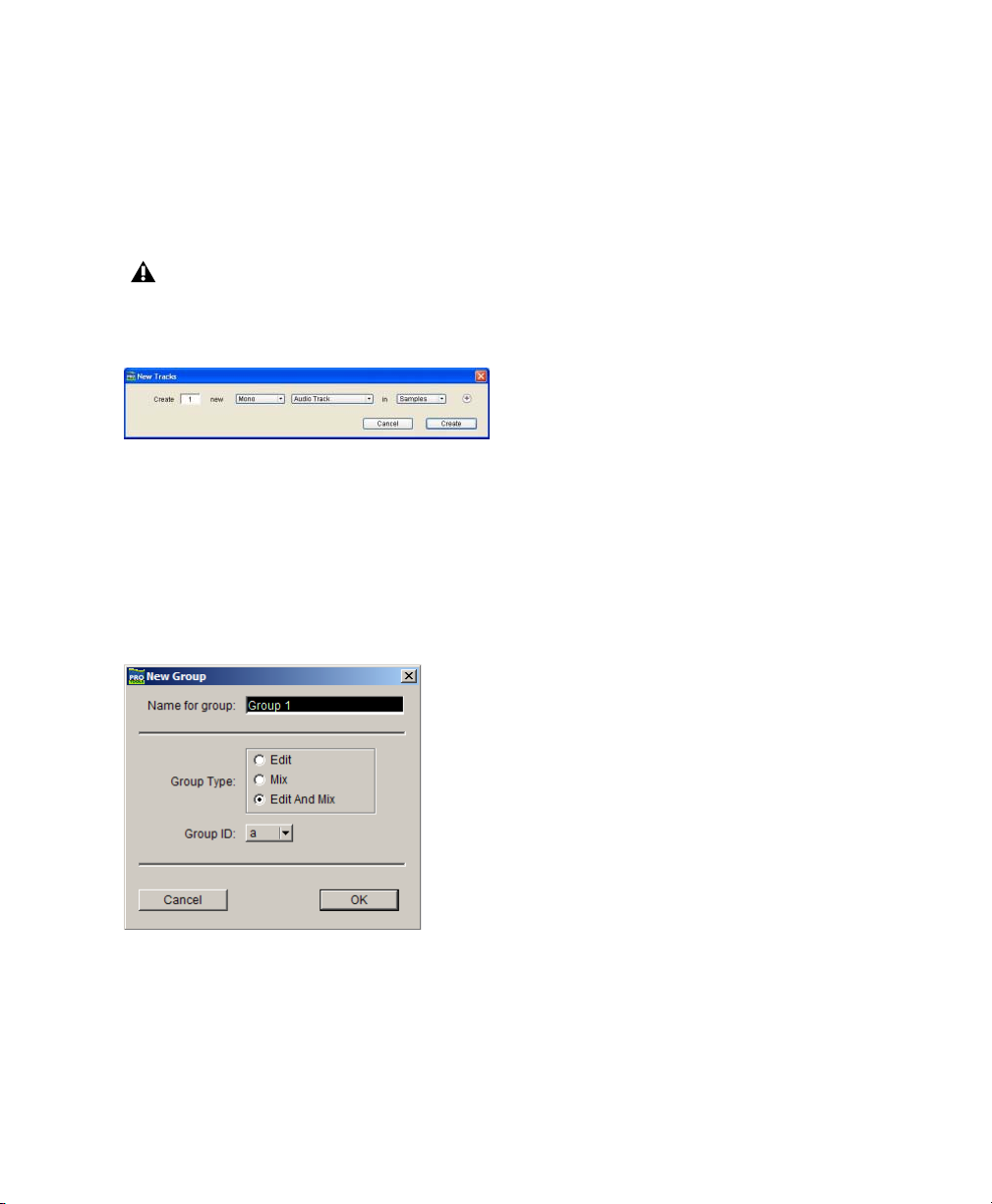
New Track
Duplicate Selected Tracks
The New Track command adds one or more new
audio tracks, Auxiliary Inputs, Master Faders, or
MIDI tracks to a session. Tracks can be mono,
stereo, or any one of a variety of multichannel
formats.
Only mono and stereo tracks are supported
in Pro Tools LE. Greater-than-stereo multichannel formats are not supported.
New Track dialog
Group Selected Tracks
This command groups the currently selected
tracks together so that their controls are linked
together in either or both the Mix and the Edit
window. Groups can be nested so that subgroups are contained within larger groups.
This command duplicates a selected track, including its audio or MIDI data, playlists, automation, and other attributes.
Split Selected Tracks Into Mono
This command splits a selected stereo or multichannel track into individual mono tracks that
can be edited and manipulated independently.
The Split Selected Tracks Into Mono command
cannot be undone.
Make Selected Tracks Inactive or Make Selected Tracks Active
This command makes selected tracks inactive,
so that they no longer play back or use any DSP
resources or voices. Inactive tracks can be made
active again by choosing the Make Selected
Tracks Active command.
Delete Selected Tracks
This command removes tracks from a session.
While audio or MIDI region data will remain in
the Regions List, the track and its playlists will
be deleted.
Group Selected Tracks dialog
Chapter 2: File Menu
7
Page 18
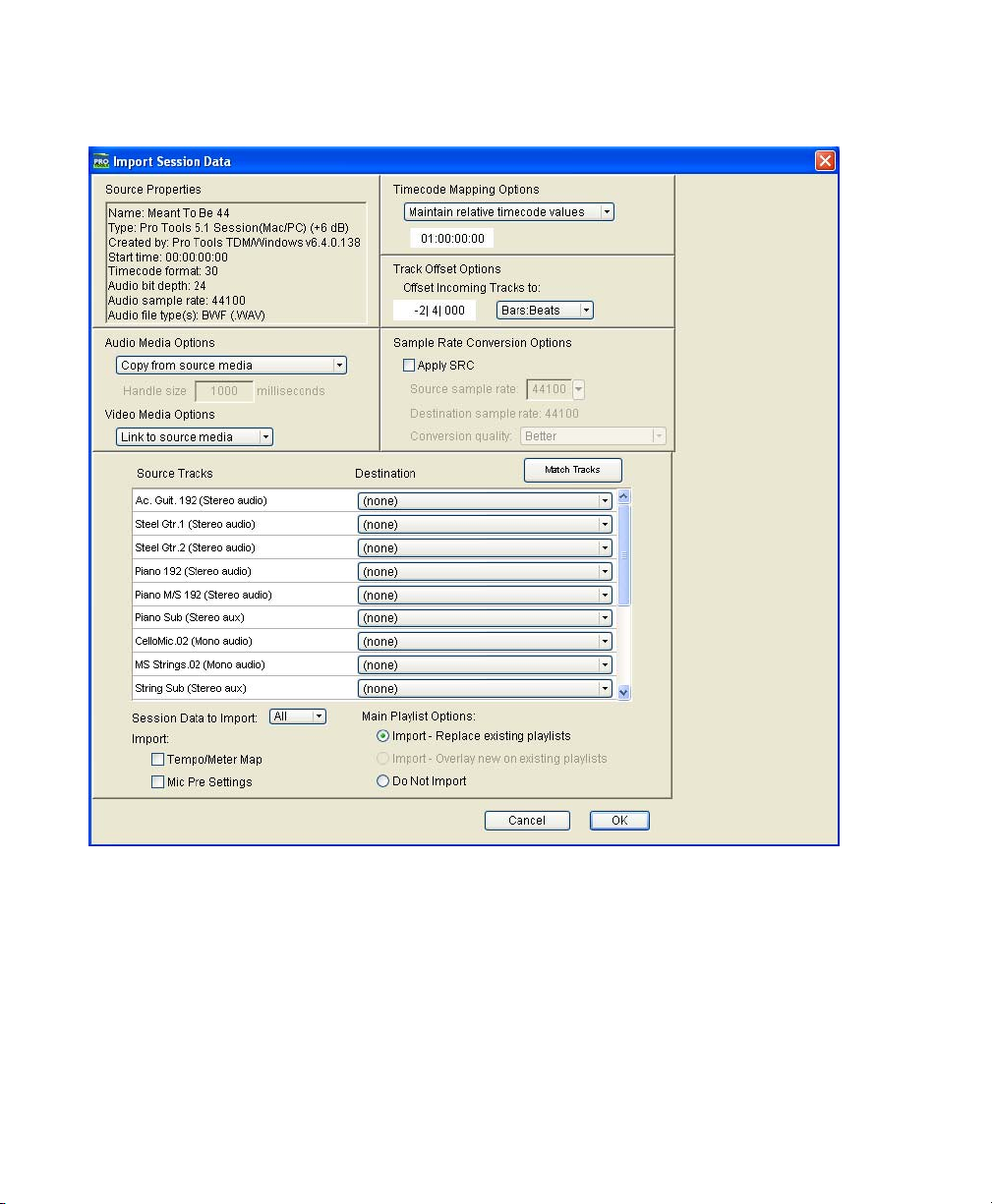
Import Session Data
Import Session Data dialog
This command lets you import selected session
data from an existing session into the current
session. Options are provided for time code
mapping, sample rate conversion, and copying,
converting, and referencing audio and video
source files. The Import Session Data command
Pro Tools Menus Guide
8
also provides the ability to import specific playlists, routing assignments, and automation—either adding them as new tracks or overlaying elements onto existing tracks.
Page 19
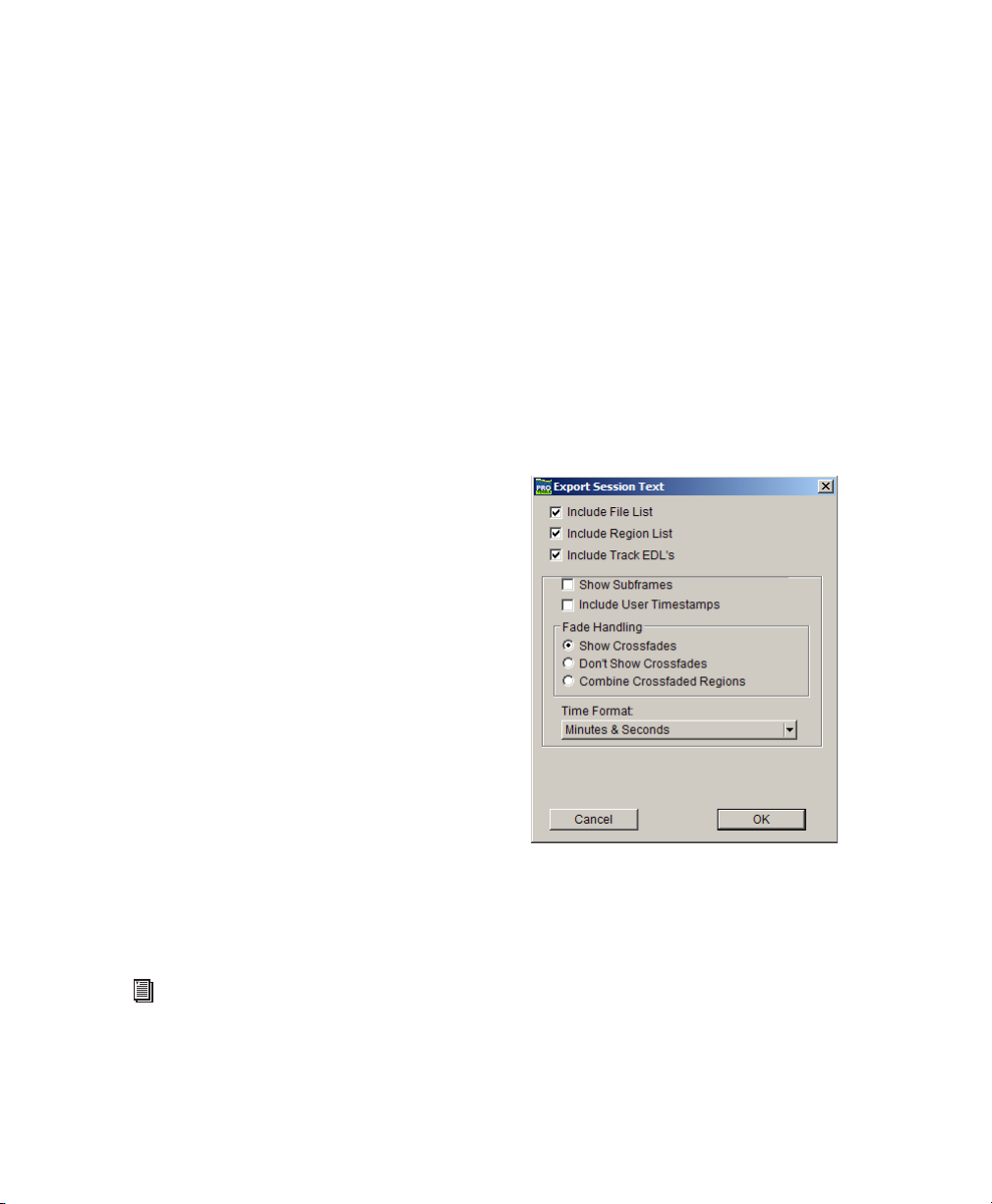
Import Audio to Track
Export MIDI
This command loads audio files or regions into
the current session. Each imported audio file
will appear on its own individual track. To import audio files without automatically creating
new tracks for them, use the Import Audio command in the Audio Regions List pop-up menu.
Import MIDI to Track
The Import MIDI to Track command imports all
tracks from a Standard MIDI file into Pro Tools
and automatically places them in new MIDI
tracks. To import MIDI regions to a session without automatically creating new tracks for them,
use the Import MIDI command in the MIDI Regions List pop-up menu. The Import MIDI to
Track command allows you to import tempo
data contained in the sequence or apply existing
tempo data in the session to the imported file.
Export Selected Track as OMF/AAF
(DigiTranslator Option Only)
This command exports all currently audible
MIDI tracks in a session as a standard MIDI file.
Muted MIDI tracks will not be exported. You
can export the file as a Type 1 (multitrack) or
Type 0 (merged) Standard MIDI file.
Export Session As Text
This command exports the current session as a
tab-delimited text file containing region and file
names, and SMPTE start times. This command
will not print or format session events to any
particular standard; it simply provides the data
in a text format.
The Export Selected Tracks as OMF command
exports selected tracks in AAF and OMFI format.
Advanced Authoring Format (AAF) is a multimedia file format and Open Media Framework Interchange (OMFI) are industry standard file formats that facilitates the transfer of digital media
between applications (such as Pro Tools and
Avid Video editing software). If the DigiTranslator option is not installed, the Export Selected
Track as OMF command will be greyed out in
the File menu.
For more information, see the DigiTranslator 2.0 Integrated Option Guide.
Export Session As Text dialog
Log Offline Media
This command creates a text file listing the media used on selected tracks. Media is offline if it
is unavailable to the session (such as when on
sever to which you are not connected or on a
drive that has been removed from the system).
Chapter 2: File Menu
9
Page 20
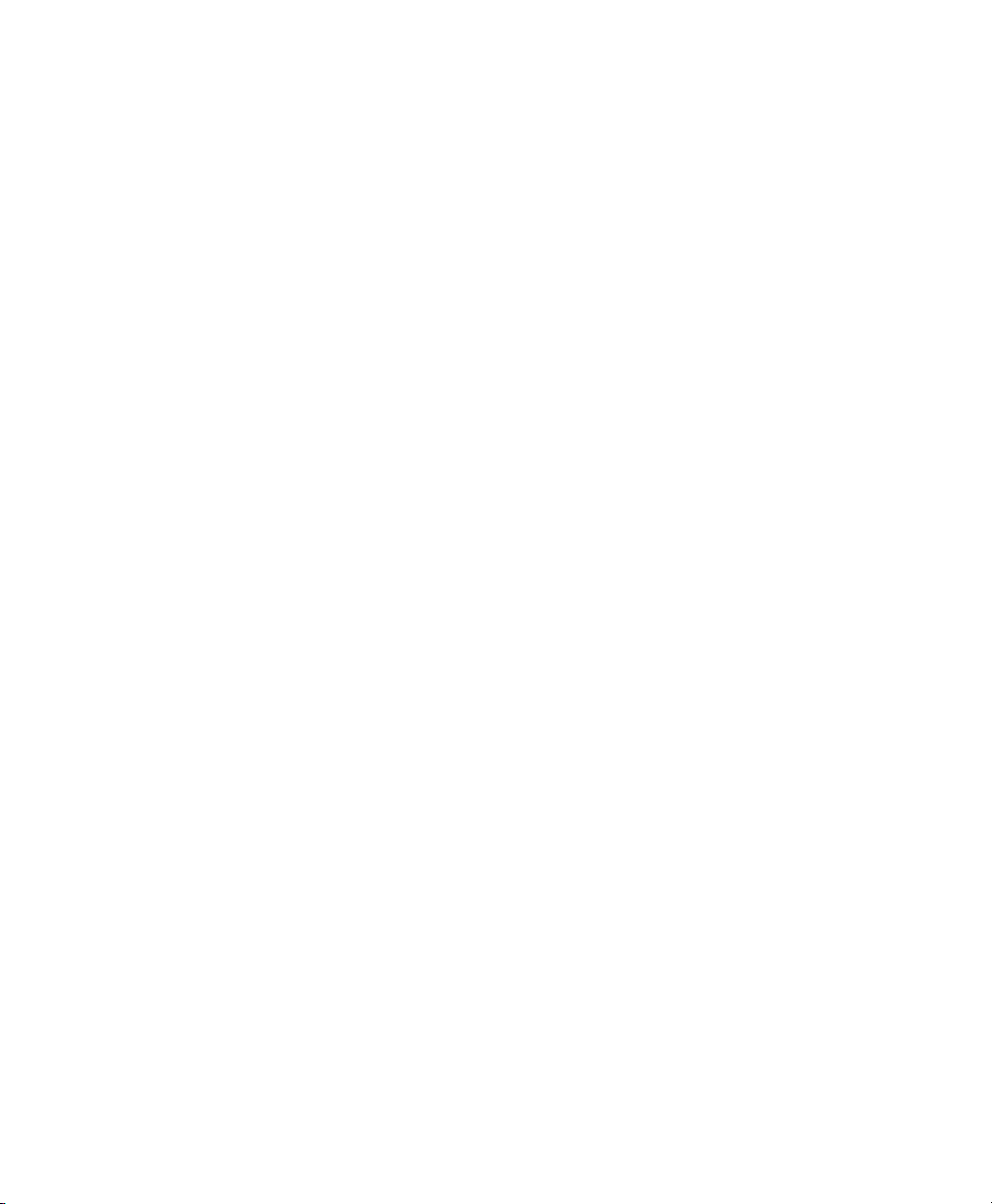
Get Info
This command lets you enter and save information about the session.
Left-column text fields are topic fields. Text entered there is saved with your Pro Tools Preferences and will appear in all sessions, allowing
you to preset the field to topics that you commonly use.
Right-column text fields are information fields
and are session specific and will be saved with
the session.
Exit
(Windows Only)
The Exit command ends your Pro Tools session
and closes the Pro Tools application.
Pro Tools Menus Guide
10
Page 21
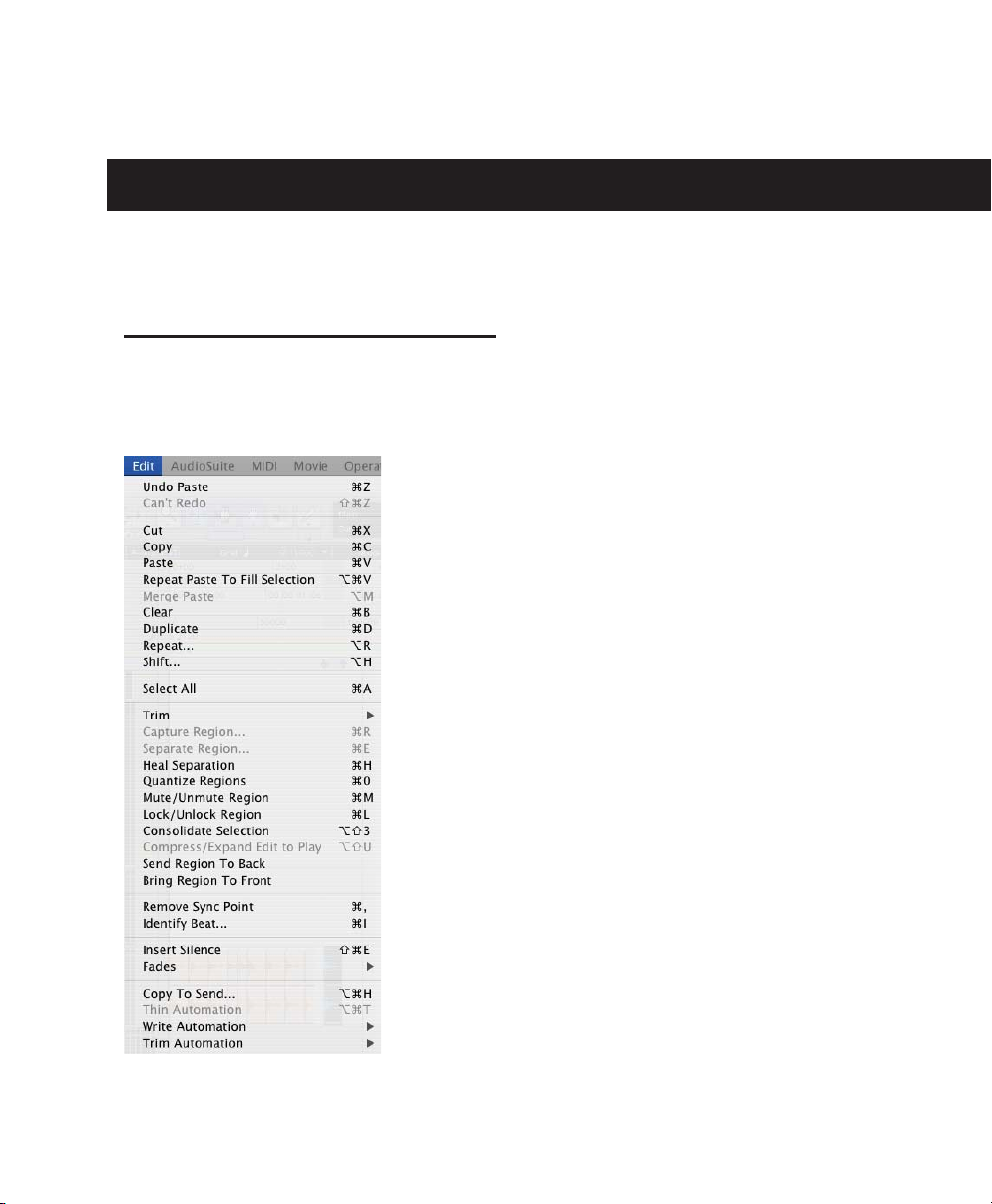
chapter 3
Edit Menu
Edit Menu
Edit menu commands are used to edit and manipulate regions.
Undo
The Undo command lets you sequentially undo
up to 32 of your previous actions. Certain commands and actions (such as saving) are not undoable. The last command in the undo queue
will appear in the menu (for example, “Undo
Paste”).
Redo
After undoing a command or action, you can
redo it by choosing the Redo command. This is
a good way to compare before and after states of
edits.
Cut
This command cuts a selection out of its current
location and stores it in memory so that you can
paste it elsewhere.
Copy
This command copies a selection (leaving the
original intact) and stores it in memory so that
you can paste it elsewhere.
Edit menu
Paste
This command inserts cut or copied data into a
location specified with an Edit tool (such as the
Selector tool).
Chapter 3: Edit Menu
11
Page 22
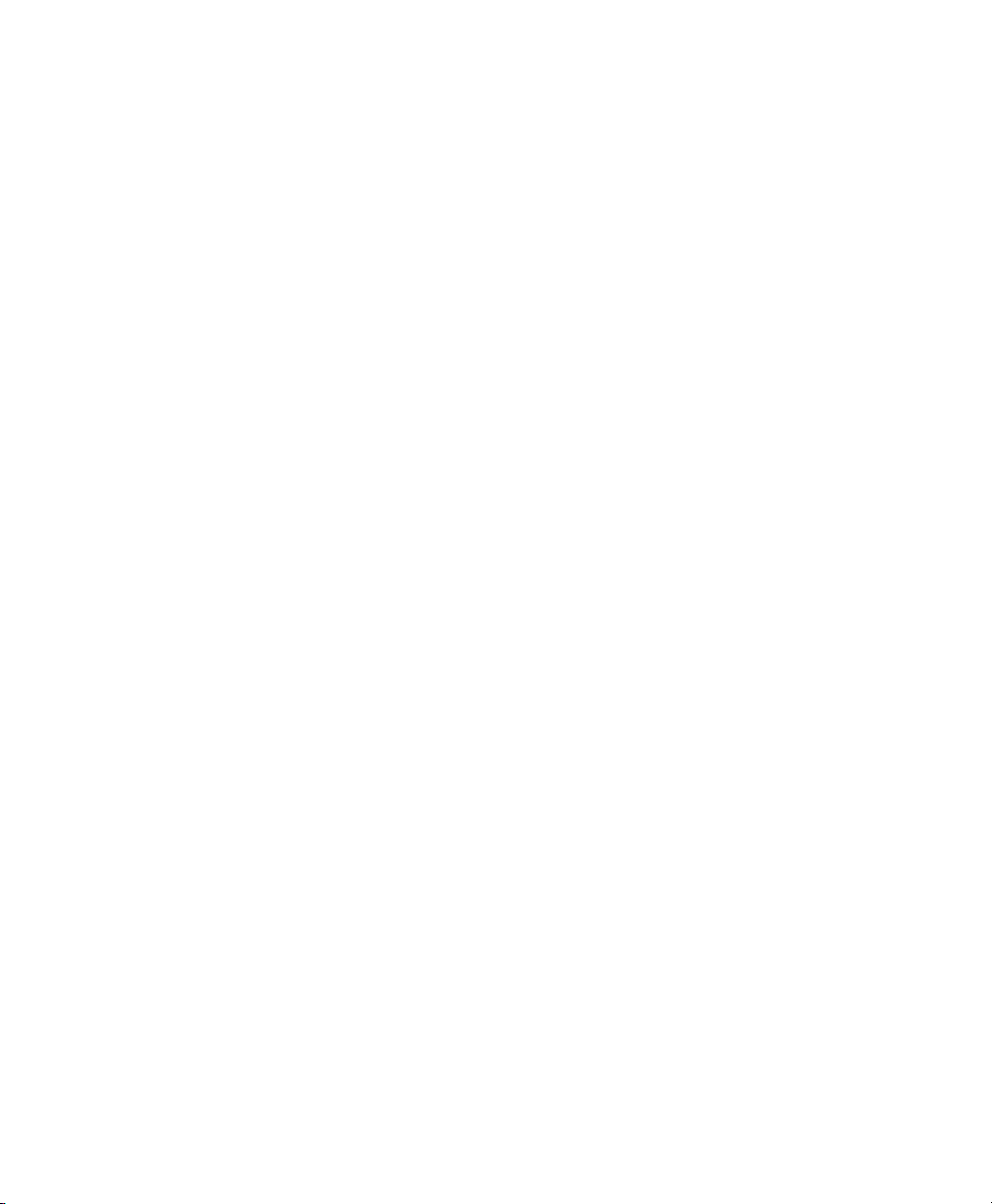
Repeat Paste to Fill Selection
(TDM Systems Only)
This command repeatedly pastes copied data
until it completely fills a selection. If you select
an area that is not an exact multiple of the copied region size, the remaining selection area is
filled with a trimmed version of the original selection. This allows you to easily create drum
loops and other repetitive effects. Before the
data is pasted, Pro Tools prompts you to specify
a crossfade to smooth transitions between regions.
Merge Paste
This command pastes MIDI data into a track
without replacing existing data by merging the
pasted data with the existing data. This can be
useful for consolidating MIDI data from several
tracks into a single MIDI track.
Clear
Shift
This command moves track material earlier or
later in time by a specified amount. To use this
command, select the material you want to
move, choose Shift, then enter the desired direction and time value.
Select All
This command selects all audio and MIDI data
in one or more tracks.
◆ To select all regions in a single track, select a
portion of the track, or click the Selector anywhere in a track and choose Select All.
◆ To select all regions on multiple tracks, Shift-
click a region on each track with the Selector or
Grabber and choose Select All.
◆ To select all regions on all tracks, Select the
“All” Edit Group in the Groups List, click the Selector anywhere in a track, and choose Select
All.
This command removes the contents within a
selection in the Edit window.
Duplicate
This command copies a selection and places it
immediately after the end of that selection in a
track.
Repeat
This command is similar to Duplicate, but allows you to specify the number of times the selected material is duplicated. To use this command, select the material you want to repeat,
choose Repeat, then enter the number of repetitions.
Pro Tools Menus Guide12
Trim
This command provides several options for editing region boundaries.
To Selection
The Trim To Selection command removes data
before and after a region or MIDI note selection,
leaving only the selection. This command lets
you quickly remove all data in a region (and in
some instances the entire track) except for the
current selection.
Trim To Insertion
The Trim To Insertion command lets you trim a
region or MIDI note by automatically removing
the material between the Edit insertion point
and the start or end point.
Page 23
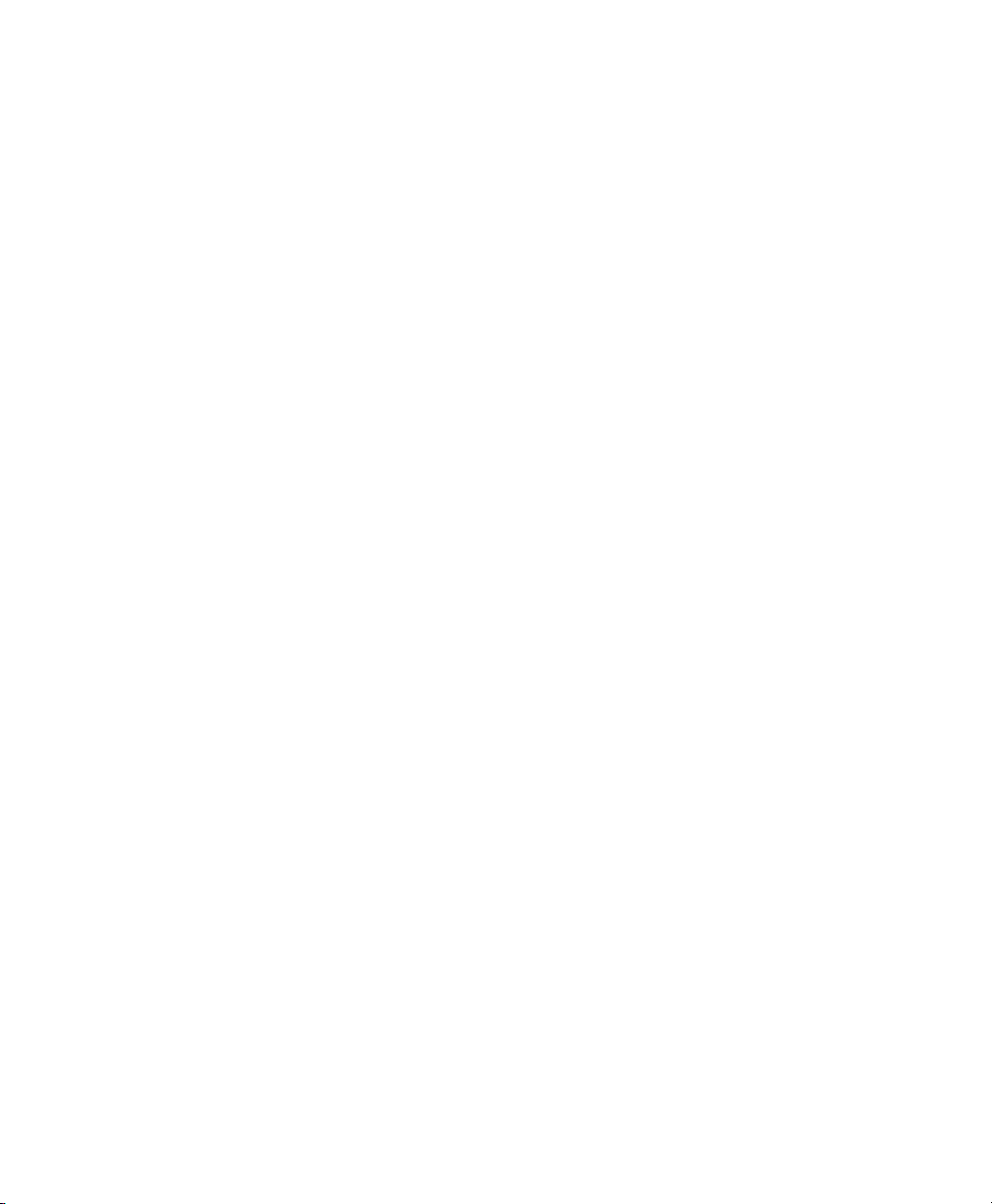
Trim to Fill Gaps
The Trim to Fill Gaps commands let you automatically reveal underlying material in the gaps
between regions. You can choose to fill gaps by
revealing underlying audio from either the start
point of the following audio regions, or from
the end point of the preceding audio regions.
Quantize Regions
This command adjusts the placement of a selected audio or MIDI region in a track so that its
start point (or Sync Point, if it contains one) precisely aligns to the nearest Grid boundary. Grid
units are chosen from the Grid pop-up menu in
the Edit window.
Capture Region
This command defines a selection as a new region and adds it to the Regions List. From there
the new region can be dragged into a track. You
cannot capture selections across multiple regions unless the data is contiguous material
from the same file.
Separate Region
This command defines a selection as a new region (or the current insertion point as a region
split point), and in the process, separates it from
adjacent data in the track where it was created.
By separating a region you will also create byproduct regions from data on either side of the
separation.
Heal Separation
This command repairs separated regions, provided that the regions are contiguous and their
relative start and end points haven’t changed
since they were originally separated. If you have
trimmed or changed the start and end points of
the two regions, or moved them away from each
other, they cannot be repaired with the Heal
Separation command.
Mute/Unmute Region
This command mutes playback of a selected region. Choosing the Unmute command unmutes
the region. This command does not create automation data.
Lock/Unlock Region
This command locks a selected region in place
so it cannot be moved unless you unlock it. This
command is useful for permanently associating
a region with a particular location in a track
(such as a beat, SMPTE frame, or time value). A
small lock icon appears in the region indicating
it has been locked.
Consolidate Selection
This command consolidates multiple regions
into a single region. When an audio track is consolidated, a new audio file is written that encompasses the selection range, including any
blank space.
Compress/Expand Edit to Play
(TDM Systems Only)
This command uses the Time Compression/Expansion plug-in to fit an audio selection to a
Timeline selection. This is only possible when
the Edit and Timeline selections are unlinked.
Chapter 3: Edit Menu 13
Page 24
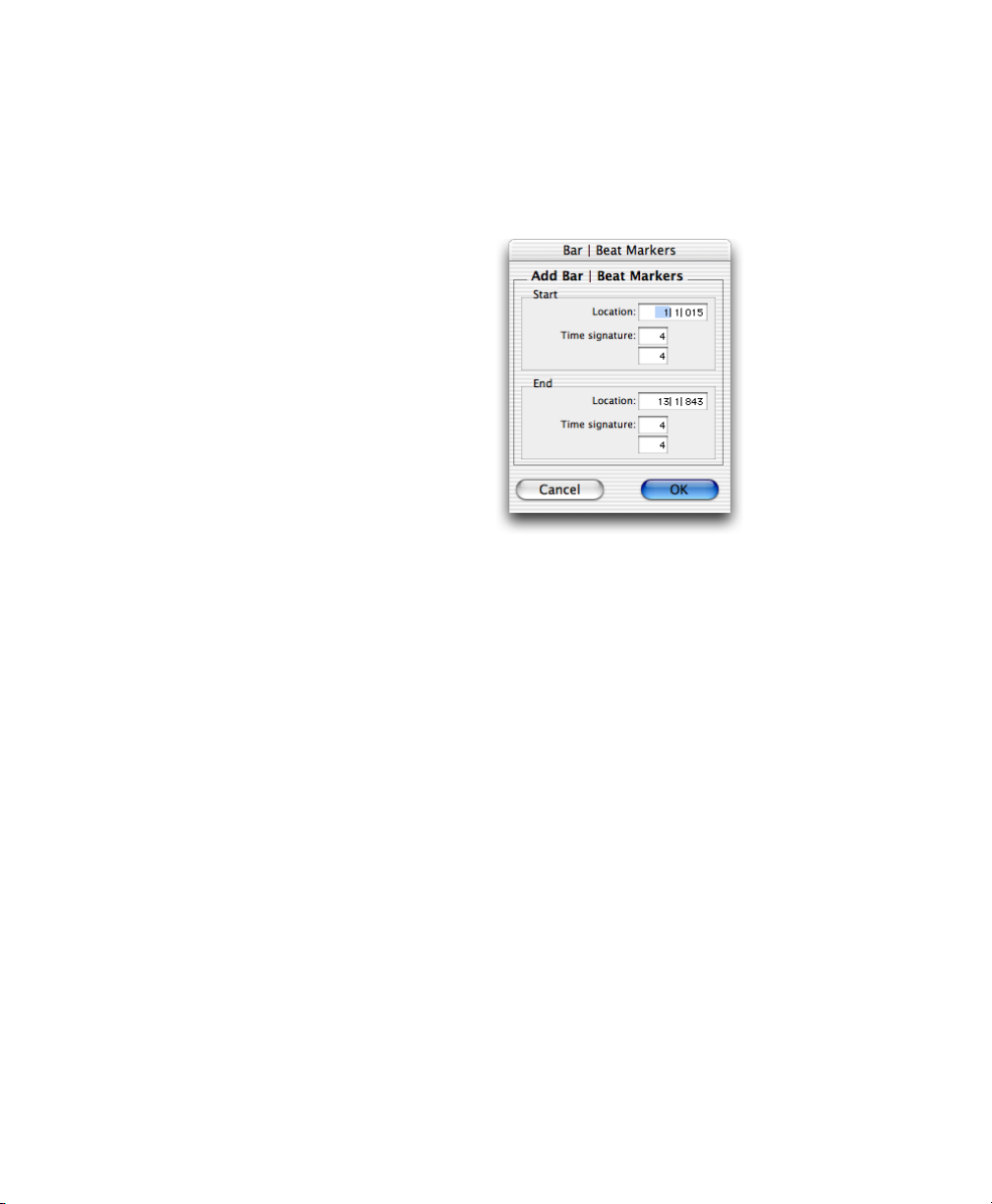
Send Region to Back
Identify Beat
This command sends the selected region or regions behind any neighboring overlapping regions. If multiple overlapping regions are selected, Pro Tools will apply the command to
each region as that region relates to the neighboring region on the right.
Bring Region To Front
This command brings the selected region or regions to the front of any neighboring overlapping regions. If multiple overlapping regions are
selected, Pro Tools will apply the command to
each region as that region relates to the neighboring region on the right.
Identify Sync Point and Remove Sync Point
This command places a Sync Point at the current cursor location. When you identify a sync
point, a small down arrow appears at the bottom of the region, with a vertical, light grey line
indicating the location of the sync point. This
Sync Point can then be used as the reference
point—nudge, spot, move, and so on—instead
of the region start or end. On TDM systems,
when you choose this command, the current
SMPTE time is automatically entered as the
SMPTE location for the Sync Point.
To remove a Sync point from a region, select the
region with the Grabber and choose Edit > Remove Sync Point.
This command lets you establish a tempo/meter
map for audio that was recorded without listening to a click, or for imported audio with unknown tempos.
Identify Beat dialog
The Identify Beat command analyzes a selection
range (usually with a distinct number of beats or
measures) and calculates its tempo based on the
specified meter. In doing this, Bar|Beat markers
for the calculated tempo are inserted and appear
in the Tempo Ruler at the beginning and end of
the selection. in addition, meter events are inserted into the Meter Ruler.
Insert Silence
This command creates regions of silence. Make a
selection on one or more tracks, choose Insert
Silence, and precisely that amount of silence
will be inserted.
Fades
This command lets you create a crossfade between two adjacent audio regions, or a fade-in
or fade-out of a single region. Crossfade duration, position, and shape are all selectable. A se-
Pro Tools Menus Guide14
Page 25
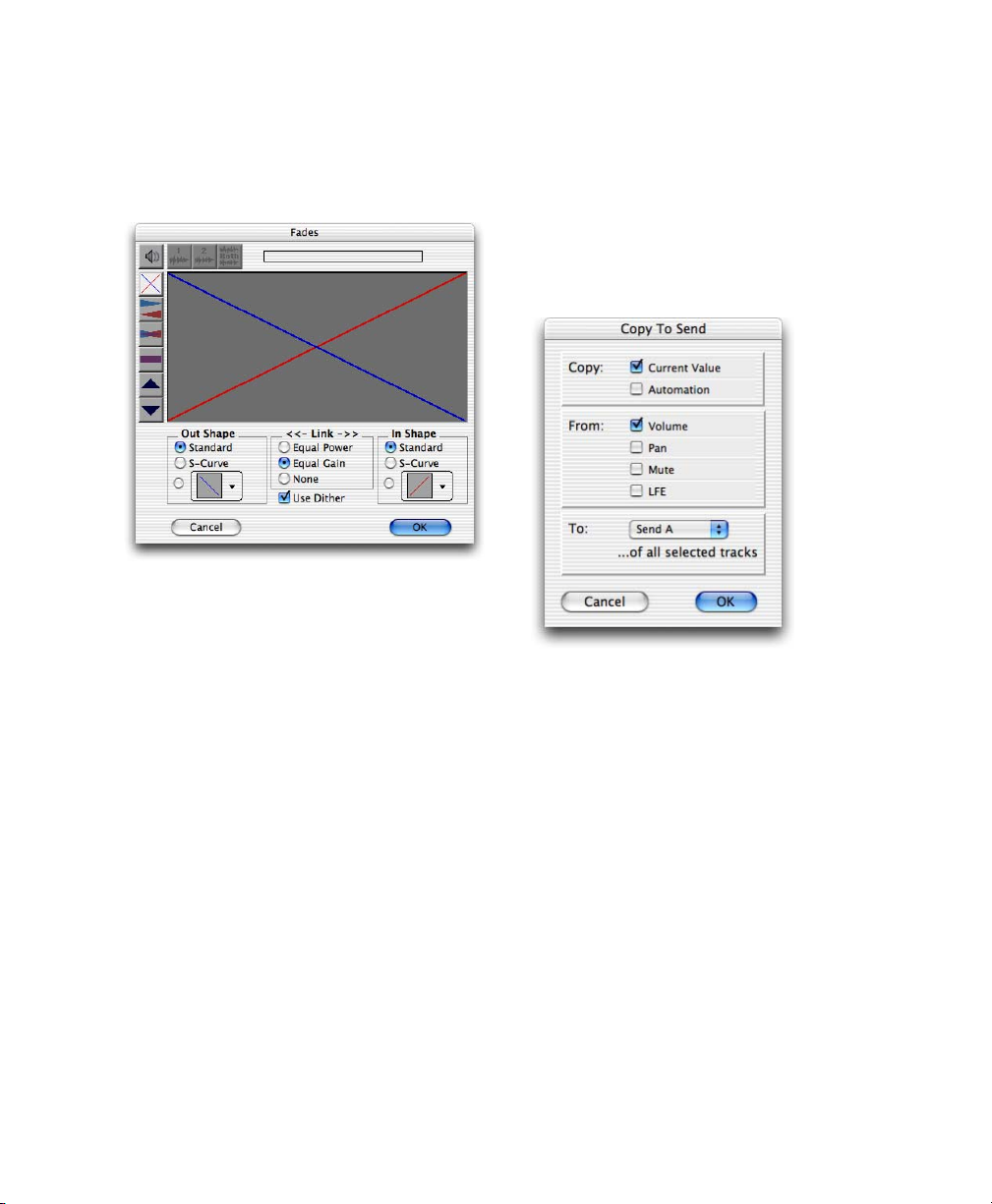
lection that crosses multiple regions will create
crossfades for each of the region transitions. If a
selection includes regions that already contain
crossfades, the existing crossfades will be modified.
Fades dialog
Create Fades
Copy to Send
(TDM Systems Only)
This command lets you copy either the current
values or automation of a selected track’s volume, pan, mute, or LFE automation to the corresponding playlist for the send. This is useful
when you want a track’s send automation to
mirror automation on the track itself.
The Create Fades command produces a crossfade between adjacent regions according to parameters you specify with the Fades editor.
Delete Fades
The Delete Fades command removes a crossfade
between adjacent regions.
Fade to Start
The Fade to Start command creates a fade-in
from the current insertion point to a region’s
start point.
Fade to End
The Fade to End command creates a fade-out
from the current insertion point to a region’s
end point.
Copy to Send dialog
To copy a track’s current control settings to a
send on that track, select Current Value. To
copy the entire automation playlist for the track
to a send, select Automation.
Thin Automation
This command lets you selectively thin areas in
a track where automation data is too dense,
aversely affecting CPU performance. The
amount of thinning performed is determined by
the amount you have selected in the Automation page of the Preferences dialog. Avoid overthinning data or it may no longer accurately reflect the original automation.
Chapter 3: Edit Menu 15
Page 26
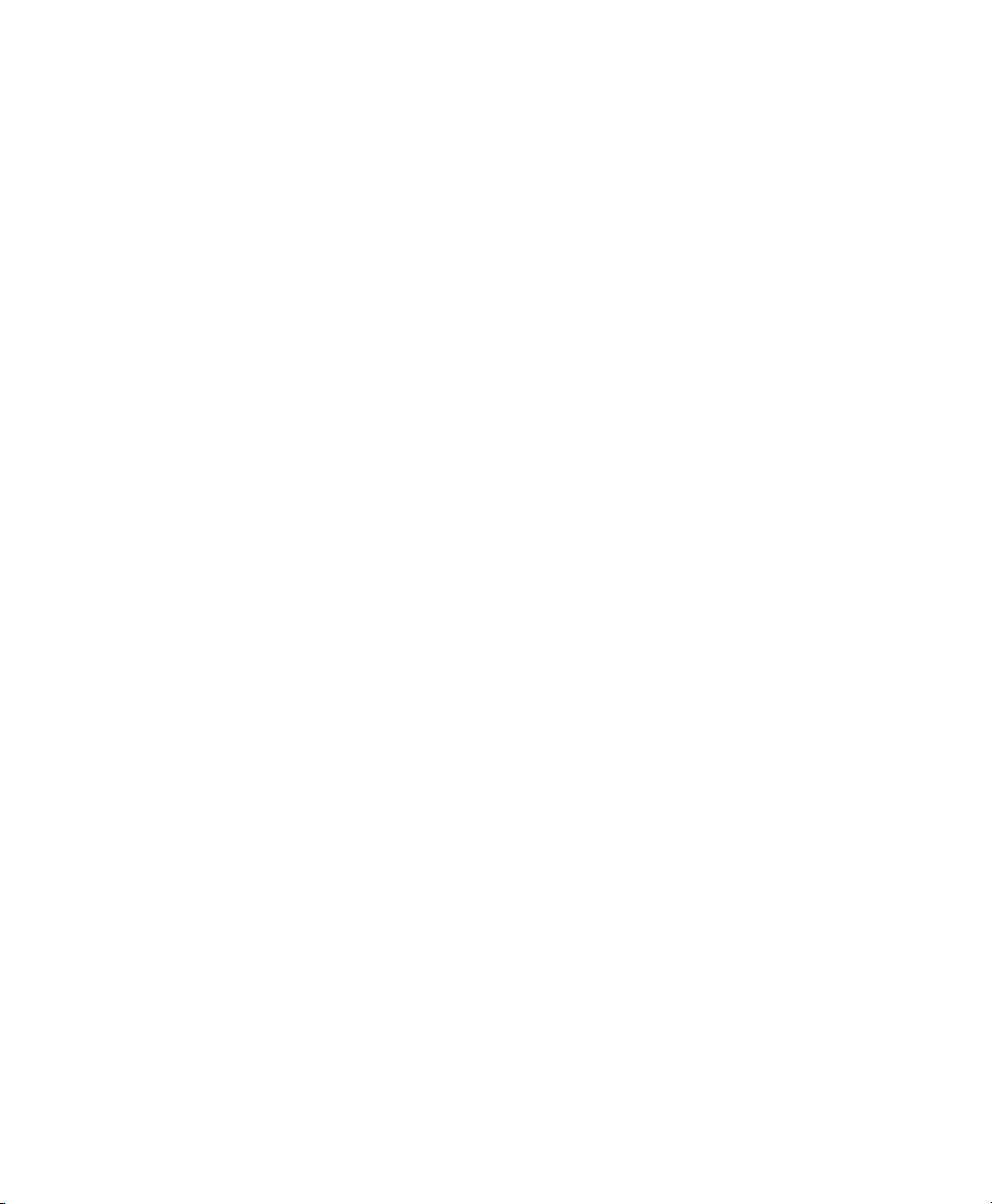
Write Automation
This command lets you write automation states
for one or more parameters to specific session
locations in a single step. This saves you the
trouble of performing multiple automation
passes for different parameters in real time, or
having to graphically draw automation state
changes on individual automation playlists.
To Current Parameter
This command writes the current value only to
the currently displayed automation parameter.
To All Enabled Parameters
This command writes the current settings for all
automation parameters enabled in the Automation Enable window.
Trim Automation
This command lets you use trim values as snapshots and apply the relative changes or delta val-
ues to the selected automation. This is similar to
the Write Automation command, except that it
writes delta values instead of absolute values to
automation data. You can use trim values in
writing snapshot automation to any automatable parameter.
To Current Parameter
This command trims the current value only to
the currently displayed automation parameter.
To All Enabled Parameters
This command trims the current settings for all
automation parameters enabled in the Automation Enable window.
Pro Tools Menus Guide16
Page 27

chapter 4
AudioSuite Menu
AudioSuite Menu
The AudioSuite menu allows you to access all
AudioSuite plug-ins currently installed in your
system’s Plug-Ins folder. AudioSuite plug-ins are
non-real-time, file-based processing plug-ins for
Pro Tools. For detailed information on each of
the AudioSuite plug-ins, refer to the DigiRack
Plug-Ins Guide.
AudioSuite menu (organized by category)
1-Band EQ II and 4-Band EQ II
The EQ II plug-ins adjust the frequency spectrum of an audio selection. The 1-band EQ can
be configured as a high-pass, low-shelf, highshelf, low-pass, or peak EQ. The 4-band EQ provides one high-shelf, one low-shelf, and two
peak EQs.
Chorus
AudioSuite menu
The Chorus plug-in modifies an audio signal by
combining a time-delayed, pitch-shifted copy
with the original signal. It is ideal for thickening
and adding a shimmering quality to guitars,
keyboards, and other instruments.
Compressor II
The Compressor II plug-in provide dynamics
processing. This type of processing allows you to
control the dynamic range of audio material, increasing or decreasing gain as needed.
Chapter 4: AudioSuite Menu 17
Page 28

D-Verb
Duplicate
D-Verb is a studio-quality reverb. Reverberation
processing can simulate the complex natural reflections and echoes that occur after a sound has
been produced, imparting a sense of an acoustic
environment. D-Verb artificially creates a sound
space with a specific acoustic character.
DC Offset Removal
The DC Offset Removal plug-in recognizes and
removes spikes caused by DC offset in the currently selected region if any are present.
DeEsser
The DeEsser plug-in reduces sibilants (“s,” “sh,”
and “t” sounds) and other high frequency
noises that can occur in vocals, voice-overs, and
some wind instruments. These sounds can cause
peaks in an audio signal and lead to distortion.
The DeEsser reduces these unwanted sounds using fast-acting compression. A Threshold control sets the level above which compression
starts, and a Frequency control sets the frequency band in which the DeEsser operates.
The Duplicate plug-in duplicates a selected area
or region in place. The Duplicate plug-in is useful for creating a single audio file from a selection encompassing many smaller regions with
areas of silence between them.
Expander-Gate II
The Expander-Gate II plug-in provides dynamics processing. This type of processing allows
you to control the dynamic range of audio material, increasing or decreasing gain as needed.
Flanger
The Flanger plug-in combines a time-delayed,
pitch shifted copy of an audio signal with itself.
The Flanger differs from other digital flangers in
that it uses a thru-zero flanging algorithm that
results in a truer tape-like flange. This technique
delays the original dry signal very slightly (approximately 256 samples), then modulates the
delayed signal back and forth in time in relation
to the dry signal, passing through its zero point
on the way.
Delay
The Delay plug-in provides time delay-based effects, with up to 10.9 seconds of delay (regardless of the sample rate). In addition to long delays, you can create many delay-based effects
with this plug-in, including slap echo, doubling,
chorusing, and flanging.
Pro Tools Menus Guide18
Gain
The Gain plug-in adjusts the gain (volume) of
the currently selected region in decibels or a percentage value.
Gate II
The Gate II plug-in provides dynamics processing. This type of processing allows you to control the dynamic range of audio material, increasing or decreasing gain as needed.
Page 29

Invert
Pitch Shift
The Invert plug-in inverts the phase (polarity) of
the currently selected region.
Limiter II
The Limiter II plug-in provides dynamics processing. This type of processing allows you to
control the dynamic range of audio material, increasing or decreasing gain as needed.
Multi-Tap Delay
The Multi-Tap Delay plug-in adds up to four independently-controllable delays or taps to the
original audio signal. By allowing you to individually control the delay time and number of
repetitions of each of the four taps, the MultiTap delay provides greater flexibility than standard single-delay devices.
Normalize
The Normalize plug-in uniformly adjusts all levels in the currently selected area to a user-definable level, referencing the loudest peak in either
a specific region, or examining the relative peak
level of several regions.
The Pitch Shift plug-in changes the pitch of the
currently selected region, with or without
changing its duration. It also allows you to perform Time Compression/Expansion on your selection simultaneously with a pitch change.
Reverse
The Reverse plug-in rewrites the currently selected region in reverse, producing a backwards
audio effect.
Signal Generator
The Signal Generator plug-in produces audio
test tones in a variety of frequencies, waveforms,
and amplitudes. It is useful for generating reference signals with which to calibrate various elements of your studio.
Time Compression/Expansion
The Time Compression/Expansion plug-in
changes the length (duration) of the currently
selected region, with or without changing its
pitch.
Ping-Pong Delay
The Ping-Pong Delay plug-in modifies an audio
signal by adding a controllable delay to the original signal. It is ideal for adding spatialization,
and when used in stereo, adds panned echo to
virtually any instrument. In stereo mode, this
plug-in will feed back delayed signals to their
opposite channels, creating a characteristic
ping-pong echo effect.
Chapter 4: AudioSuite Menu 19
Page 30

Pro Tools Menus Guide20
Page 31

chapter 5
MIDI Menu
MIDI Menu
The MIDI menu contains commands for MIDI
editing.
Change Meter
The Change Meter command lets you specify
complex meter changes for Bar|Beat-based material. You can enter meter changes at a particular
bar, make a meter change over a selected area of
time, or add meter changes sequentially one bar
at a time.
Time Operations window, Change Meter option
MIDI menu
Chapter 5: MIDI Menu 21
Page 32

Insert Time
Move Song Start
The Insert Time command lets you insert an
amount of blank time into conductor rulers,
MIDI tracks, and audio tracks.
Time Operations window, Insert Time option
Cut Time
The Cut Time command lets you cut a specified
amount of time from conductor rulers, MIDI
tracks, and audio tracks.
The Move Song Start command lets you redefine
the location of the Song Start Marker.
T
Time Operations window, Move Song Start option
Renumber Bars
This command lets you renumber the bars in a
session. To do this, change the numbering of bar
1, and all subsequent bars are renumbered accordingly.
Time Operations window, Cut Time option
Pro Tools Menus Guide22
Renumber Bars dialog
Page 33

Tempo Operations
Quantize
Pro Tools provides several options for defining
tempo events over a range of time (or measures).
The Tempo Operations options include:
Constant
Lets you create a constant tempo over a selected
range of time.
Linear
Lets you create tempos that change evenly over
a selected range of time.
Parabolic
Lets you create tempos that accelerate or decelerate following a tempo curve, which changes
the tempo more rapidly or less rapidly over the
selection time.
S-Curve
Lets you create tempos that accelerate or decelerate following a tempo curve with a definable
breakpoint that determines mid-curve times
and tempo values.
This command lets you adjust the placement of
selected MIDI events in a track so that their start
or end points precisely align to the quantization
value chosen.
MIDI Operations dialog, Quantize option
Scale
Lets you scale tempos within the selection by a
percentage amount.
Stretch
Lets you select a region of tempo events and apply them to a larger or smaller selection area.
Chapter 5: MIDI Menu 23
Page 34

Groove Quantize
Restore Performance
This command lets you adjust the placement of
selected MIDI events in a track so that their timings, durations, and velocities align to the selected groove template grid. Pro Tools installs
several pre-defined groove templates for use on
all Pro Tools systems. On TDM systems, DigiGroove templates can be created using Beat Detective.
This command lets you restore the original
MIDI performance regardless of how many edits
you’ve made or whether or not the undo queue
has been cleared (for example, by saving the session). One or more of the following note attributes can be restored: Timing (Quantization),
Duration, Velocity, and Pitch.
MIDI Operations dialog, Restore Performance option
Flatten Performance
This command lets you lock the specified current note parameters as the “restore to” state,
overriding the original performance. One or
more of the following note attributes can be flattened: Timing (Quantization), Duration, Velocity, and Pitch. Flatten Performance can be undone.
MIDI Operations dialog, Groove Quantize option
Pro Tools Menus Guide24
MIDI Operations dialog, Flatten Performance option
Page 35

Change Velocity
Change Duration
This command lets you adjust attack and release
velocities for selected MIDI notes. Use it to make
notes louder or softer, or to create a crescendo or
diminuendo.
MIDI Operations dialog, Change Velocity option
This command lets you adjust the duration for
selected MIDI notes. It can be used to make melodies and phrases more staccato or more legato.
MIDI Operations dialog, Change Duration option
Chapter 5: MIDI Menu 25
Page 36

Transpose
Split Notes
This command transposes selected MIDI notes
up or down the musical scale by a specific number of semitones (half steps). With this feature,
you can easily add key changes and other transposition effects to MIDI tracks.
MIDI Operations dialog, Transpose option
Select Notes
This command lets you select MIDI notes based
on pitch. It can be used to select a single note or
note range for the entire length of a region or
track, or to select the upper or lower notes
within chords.
This command is similar to the Select Notes
command, but also lets you automatically cut or
copy the selected notes. One use for this command is in the case where you have recorded a
track with chords in the left hand and melody in
the right. You can cut the melody notes and
paste them to another track to assign them to
play on a different device or channel.
MIDI Operations dialog, Split Notes option
MIDI Operations dialog, Select Notes option
Pro Tools Menus Guide26
Page 37

Input Quantize
Step Input
This command lets you quantize MIDI notes as
they are performed and recorded. While this
will improve the strict rhythmic accuracy of a
performance, it can also give it a stiff, mechanical feel. To preserve the original rhythmic nuances of a performance, experiment with lower
Strength settings, or deselect the Enable input
quantize option.
This command lets you use a MIDI controller to
enter notes individually, one step at a time. This
gives you precise control over note placement,
duration, and velocity. With MIDI step input
you can also create musical passages that might
be difficult to play accurately, or at a fast tempo.
MIDI Operations dialog, Input Quantize option
MIDI Operations dialog, Step Input option
Click
When enabled, a metronome event is generated
during playback and recording. The metronome
can trigger an external MIDI device (as specified
by the Output setting in the Click Options dialog) or the DigiRack Click TDM or RTAS plug-in
(see the DigiRack Plug-Ins Guide).
Chapter 5: MIDI Menu 27
Page 38

Click Options
MIDI Beat Clock
This command lets you configure metronome
parameters such as MIDI note, velocity, duration, and output. If you are using the Click plugin, set the output to None.
Click Options dialog
This command enables synchronization for certain MIDI devices (such as drum machines, software synthesizers, and hardware sequencers) to
MIDI Beat Clock. Devices selected in this dialog
will receive the MIDI Beat Clock signal. If your
MIDI interface does not support transmitting
MIDI Beat Clock to separate ports, the interface
will appear as the only destination.
MIDI Beat Clock dialog
Pro Tools Menus Guide28
Page 39

Input Filter
Input Devices
This command filters out selected MIDI messages from your recording. The Input Filter can
be set to record all messages, only the specified
messages, or all except the specified messages.
When using the Only option, only the MIDI
messages that are selected will be recorded. Conversely, when using the All Except option, the
selected messages will not be recorded.
MIDI Input Filter dialog
This command enables selected MIDI controllers and control surfaces so that MIDI data received from them can be recorded. Disabling devices in this dialog will ensure that unwanted
notes (such as those from drum machines or an
arpeggiator) are not recorded.
MIDI Input Enable dialog
MIDI Thru
Enabling MIDI Thru routes MIDI from your controllers to the devices and channels assigned to
the MIDI track currently record-enabled. This allows you to monitor MIDI tracks while recording.
All Notes Off
This command sends an All Notes Off MIDI
message to all MIDI devices connected to your
system to silence any stuck notes.
Chapter 5: MIDI Menu 29
Page 40

Pro Tools Menus Guide30
Page 41

chapter 6
Movie Menu
Movie Menu
Movie menu commands are used for adding
QuickTime movies and other audio formats to a
session, and managing movie playback.
Movie menu
Import Movie
This command imports a QuickTime movie into
the current session. Once imported, a QuickTime movie is displayed in its own Movie track
in the Edit window, and in a floating Movie
window. With a QuickTime movie in a session,
Pro Tools serves as a fast, random-access visual
reference for “sweetening” the movie by adding
sound effects, music, Foley, dialog, or other audio.
Import Audio From Current Movie
This command imports audio directly from a
QuickTime movie currently loaded into a session. Pro Tools will convert the audio to the current session sample rate and bit resolution.
Import Audio From Other Movie
This command imports audio from a QuickTime
movie on your hard drive. If necessary,
Pro Tools will convert the audio to the current
session sample rate and bit resolution. This
command can also be used to import audio files
from audio CDs.
Chapter 6: Movie Menu 31
Page 42

Bounce to QuickTime Movie
Highest Priority Playback
This command compiles a new QuickTime
movie with the current session as the audio
soundtrack. Pro Tools will convert the audio
tracks to the selected sample rate and bit resolution, then create a new flattened movie with the
bounced audio. As a QuickTime file, the new
movie is supported by all software applications
that support QuickTime video.
Bounce to QuickTime Movie (Pro Tools 6.1)
replaces the previous Bounce to Movie command (Pro Tools 6.0.x and prior).
New Avid Movie Track
(AVoption|V10 and AVoption|XL Only)
This command creates a new empty movie track
into which you can record or import Avid video.
Normal Priority Playback
This is the default setting for QuickTime movie
playback. It gives no extra priority to movie
playback over other screen update tasks such as
metering, moving faders, and so on. In most
cases you should use this setting. If, however,
you are running QuickTime movies without a
video capture card, you may need to use the Medium or High Priority Playback setting.
Medium Priority Playback
This command gives QuickTime movie playback a higher priority relative to other Pro Tools
screen update tasks. This yields better movie
playback performance if you are running QuickTime movies without a video capture card.
This command gives QuickTime movie playback highest priority. In this mode, Pro Tools
disables screen activity such as metering during
movie playback. This yields the highest movie
playback performance if you are running QuickTime movies without a video capture card.
Use Scrub Window
(AVoption|V10 Only)
This command opens a Scrub window, which
displays the Avid video at quarter-resolution,
but accurately scrubs the video. When the Scrub
window is open, video output alternates automatically between the Scrub window and the
video reference monitor depending on whether
or not you are scrubbing.
When scrubbing, the video reference monitor is
black. When leaving Scrub mode, the Scrub window disappears and video is routed to the video
reference monitor.
The Scrub window is only available in
Pro Tools with AVoption|V10 when there is
Avid video in the Movie track. There is no
Scrub window for QuickTime video.
Set Scrub Window Size/Location
(AVoption|V10 Only)
This command lets you place and resize the
Scrub Movie window as desired. The window
closes automatically if you start playback. Window placement and size are saved for the next
time the window is opened.
Pro Tools Menus Guide32
Page 43

Set Movie Sync Offset
When you import a QuickTime movie into a session, by default, the first frame of the movie is
set to the start time of the session. In some cases,
you may need to offset the movie earlier or later
so you can accurately spot audio to it. The Set
Movie Sync Offset command allows you to set
this offset in 1/4-frame increments. This is more
accurate than dragging the movie track, and is
especially useful in cases where a movie track
begins with a partial frame.
Movie Online
This command enables and disables movie playback. You may want to do this to have the
Movie frozen at a particular point in time relative to Pro Tools playback, or to give highest
screen update priority to other Pro Tools tasks
such as metering, moving faders, and so on.
Play DV Out FireWire Port
(Macintosh Only)
Window Aspect Ratio
(AVoption|V10 and AVoption|XL Only)
This command lets you change the dimensions
or aspect ratio of the Movie window.
Add Movie
(AVoption|V10 and AVoption|XL Only)
This command adds additional movie clips to
the Movie track. You will be prompted to spot
the clip to a SMPTE location. If the clip is spotted to a location that already contains a movie
clip, the first clip will be truncated.
Undo Add Movie
This command undoes the Add Movie command and other Movie track editing functions
such as moving, copying, or clearing clips.
These actions cannot be undone by choosing
the standard Undo command from the Edit
menu.
This command plays the current movie out the
FireWire port. You may want to do this to have
a Digital Video deck, monitor, or camcorder
record or display DV (digital video) playback
from Pro Tools.
For a list or supported DV FireWire
transcoders, visit the compatibility pages on
the Digidesign Web site
(www.digidesign.com).
Clear Selection
This command clears a selection in the Movie
track. This allows simple editing of movie clip
content.
Clear Movie Track
This command clears the entire Movie track.
Chapter 6: Movie Menu 33
Page 44

Pro Tools Menus Guide34
Page 45

chapter 7
Operations Menu
Operations Menu
The Operations menu commands lets you toggle on or off several editing, recording, monitoring, playback, and display options.
Destructive Record
This command enables Destructive Record
mode. In this mode, recording over existing regions replaces the original audio permanently.
This allows you to conserve hard drive space.
However, if you have sufficient drive space, it is
usually best to use Pro Tools in Non-Destructive
Record mode to avoid losing any previously recorded material.
Loop Record
Loop Record lets you record take after take while
the same section of audio repeats. This is a convenient technique for quickly recording multiple takes of a part without losing spontaneity.
The time range that is looped and recorded—
which must be at least one second in length—is
defined by selecting a range in the Ruler or in a
track’s playlist, or by specifying start and end
points in the Transport window.
QuickPunch
Operations menu (TDM Systems)
QuickPunch lets you instantaneously punch-in
(initiate recording) on a record-enabled audio
track during playback, then punch-out (exit recording) by clicking the Transport’s Record button. Recording with QuickPunch is non-destructive.
Chapter 7: Operations Menu 35
Page 46

TrackPunch
Online
TrackPunch lets you punch individual tracks in,
punch individual tracks out, and take tracks out
of record enable without interrupting online recording and playback. Recording with TrackPunch is non-destructive.
Change Record Enabled Tracks To Auto Input
This command change all record enabled tracks
to automatically switch from monitoring input
signals to monitoring recorded tracks. When
set, record enabled tracks monitor audio input
when the transport is stopped. When playback
is started for a punch-in, Pro Tools monitors existing track material up until the punch point.
While punched in, the input signal is monitored. On punch-out, monitoring switches back
to the existing track material. This is similar to
the auto-switching logic found on digital and
analog multitrack tape machines.
Change Record Enabled Tracks To Input Only
This command changes all record enabled
tracks to monitor audio input only, regardless of
any punch in or out selection.
This command arms the Pro Tools Transport for
online synchronization. Playback or recording
can then be triggered by an external time code
source. Online recording or playback begins as
soon as Pro Tools receives and locks to time
code or ADAT sync.
Pre/Post-Roll Playback
This command enables pre- and post-roll playback. Pre- and post-roll amounts can be entered
in the Transport window, set from a track’s playlist or Timebase Ruler, or by recalling a Memory
Location.
Loop Playback
This option continuously loops playback of a selection until you stop playback. Looping playback is a useful way to check the rhythmic continuity of a selection when working with
musical material. Selections must be at least 0.5
seconds in length to use Loop Playback.
Scroll Options
Pro Tools provides several options for defining
how the contents of the Edit window scroll during playback and recording. These include:
Low Latency Monitoring
(LE Systems Only)
Digi 002, Digi 002 Rack, and Digi 001 systems
can use the Low Latency Monitoring option to
record with an extremely small amount of monitoring latency, to as many tracks as each system
supports.
Pro Tools Menus Guide36
No Auto-Scrolling
The No Auto-Scrolling option disables scrolling
during and after playback. With this option enabled, the playback cursor moves across the Edit
window, indicating the playback location, up to
the right edge of the Edit window. When the
play point moves beyond the right edge of the
Edit window, the Playback Cursor Locator icons
appear at the right edge of the Main Timebase
Ruler.
Page 47

Scroll After Playback
The Scroll After Playback option causes the Edit
window to scroll to the final playback location
after playback has stopped. With this option enabled, the playback cursor moves across the Edit
window, indicating the playback location.
Page Scroll During Playback
Scroll To Track Number
This command lets you scroll directly to any
track by position number. The Edit window
tracks will scroll to bring the selected track to as
close to the top as possible, and the Mix window
tracks will scroll to bring the selected track as
close to the left as possible.
The Page Scroll During Playback option causes
the Edit window to scroll during playback. With
this option enabled, the playback cursor moves
across the Edit window, indicating the playback
location. When the right edge of the Edit window is reached, its entire contents are scrolled,
and the playback cursor continues moving from
the left edge of the window.
Continuous Scroll During Playback
(TDM Systems Only)
The Continuous Scroll During Playback option
causes the Edit window’s contents to scroll continuously past the playback cursor, which remains in the center of the window. With this
option enabled, playback is always based on the
Timeline selection (unlike Continuous Scroll
With Playhead). This option is available only on
Pro Tools TDM systems.
Continuous Scroll With Playhead
(TDM Systems Only)
Causes the Edit window’s contents to scroll continuously past the Playhead, which is a blue line
in the center of the window (red when recording). This option is available only on Pro Tools
TDM systems.
Link Edit and Timeline Selection
This command lets you link or unlink the Edit
and Timeline selections. When the Edit and
Timeline selections are unlinked, you can make
a selection within a track for editing purposes
that is distinct from the selection in the
Timeline (which determines the playback and
recording range).
When the Edit and Timeline selections are
linked, making a selection in a track’s playlist
(an Edit selection) also defines the play and
record range (the Timeline selection).
Copy Edit Selection to Timeline
When the Edit and Timeline selections are unlinked, this command copies the current Edit selection to the Timeline.
Copy Timeline Selection to Edit
When the Edit and Timeline selections are unlinked, this command copies the current Timeline selection to an Edit selection.
Regardless of which Scrolling option is selected in the Operations menu, Pro Tools
does not scroll when zoomed down to the
sample level.
Chapter 7: Operations Menu 37
Page 48

Play Timeline Selection
(TDM Systems Only)
This command plays a Timeline selection when
Continuous Scroll with Playhead is enabled.
Play Edit Selection
(TDM Systems Only)
This command plays an Edit selection when
Continuous Scroll with Playhead is enabled
.
Mute Frees Assigned Voice
(TDM Systems Only)
When this option is enabled, a muted track’s
voice will be allocated to the next highest priority track assigned to the same explicit voice.
Auto-Spot Regions
(TDM Systems Only)
When enabled, this option simplifies the task of
spotting regions. If you are using VITC with this
option enabled, or MachineControl software,
you can pause your video at an appropriate
SMPTE frame location, click on a region with
the Grabber, and the region will be automatically spotted to the current time code location.
Clear All Clips
This command clears all clip indication from all
meters.
Calibration Mode
(TDM Systems Only)
Use the Calibration mode in Pro Tools to adjust
the input and output levels for your audio interface (such as the 192 I/O or the 888|24 I/O) so
they match those of your mixing console and
other audio devices in your studio.
Use Delay Compensation
(HD Systems Only)
When this option is enabled, Pro Tools captures
reported plug-in delays and signal routing for all
tracks and calculates the correct delay for each
track, compensating all the tracks accordingly.
Pre-Fader Metering
This option toggles track metering between preand post-fader operation. When set to Pre-Fader
Metering, level meters show levels independent
of fader position. With post-fader metering, the
level meters respond to fader position. This option only affects on-screen meters.
Pro Tools Menus Guide38
Page 49

chapter 8
Setups Menu
Setups Menu
This menu lets you configure various Pro Tools
hardware and software parameters.
The Main page of the Hardware Setup dialog can
be used to define what physical ports are routed
to Pro Tools input and output channels. The
Main page also provides controls for Session
Sample Rate, Clock settings, and defining
whether Expansion Port or Legacy Port peripherals are active (HD systems only).
Setups menu
Hardware Setup
The Hardware Setup dialog has several tabbed
pages in which you can specify settings for your
hardware and sessions. Configure the settings
for any audio interface connected to your
Pro Tools system by selecting it from the Peripherals list.
Hardware Setup dialog, Main page
Additional pages can be used to configure other
parameters on each audio interface (such as setting operating levels). Refer to the Getting Started
Guide for your Pro Tools system.
Chapter 8: Setups Menu 39
Page 50

Playback Engine
Peripherals
Use the Playback Engine dialog to set Hardware
Buffer Size, CPU Usage Limit (for RTAS plugins), the Number of Voices (and voiceable
tracks), Sample Rate, and DAE Playback Buffer
Size for your system and its sessions.
Playback Engine dialog
If you change the Number Of Voices setting
mid-session, the session will be saved, closed,
and reopened to enable the new settings. For details on using this feature, refer to the Getting
Started Guide for your Pro Tools system.
Disk Allocation
If you are using multiple hard drives for recording, this dialog lets you assign each track in a
session to a specific drive. Audio for that track
will then be recorded to the chosen drive.
The Peripherals dialog has several tabbed pages
(Synchronization, Machine Control, MIDI Controller, Ethernet Controller, and Microphone
Preamp) for configuring various peripheral device for use with Pro Tools (such as Digidesign’s
SYNC I/O, ProControl, or PRE).
Synchronization
This page configures synchronization devices
such as Digidesign’s SYNC I/O to synchronize
Pro Tools to SMPTE Time Code. It also provides
MIDI Machine Control (MMC) configuration
for slaving Pro Tools to MMC.
Peripherals dialog, Synchronization page
Disk Allocation dialog
Pro Tools Menus Guide40
Page 51

Machine Control
Ethernet Controllers
This page configures MIDI Machine Control and
9-pin machine control devices for use with
Pro Tools. MIDI Machine Control is supported
on all Pro Tools systems. 9-pin Serial and Remote 9-Pin Deck Emulation modes require
Digidesign MachineControl™.
Peripherals dialog, Machine Control page
MIDI Controllers
This page configures MIDI control surfaces such
as the CM Labs MotorMix™, and Mackie Designs HUI™.
This page configures D-Control, ProControl,
Fader Packs, Edit Pack, or Control|24 for use
with Pro Tools.
Peripherals dialog, Ethernet page
Mic Preamps
This page configures one or more Digidesign
PREs for use with Pro Tools.
Peripherals dialog, MIDI Controllers page
Peripherals dialog, Mic Preamps page
Chapter 8: Setups Menu 41
Page 52

I/O Setup
I/O Setup provides tools to label and map
Pro Tools input, output, insert, bus signal, and
Mic Preamp (PRE) paths. The I/O Setup also lets
you configure delay compensation for hardware
inserts.
I/O Setup dialog, Output page
In addition, the I/O Setup dialog, like the Main
page of Hardware Setup, provides controls for
routing the physical ports on your audio interface (such as a 96 I/O) to Pro Tools Input and
Output channels. The Output page of the
I/O Setup dialog also lets you change the default
path settings for Meter, Audition, and multichannel track layout (as displayed on-screen).
Redefine Current Time Code
Position
(MachineControl Option Only)
This command lets you redefine the session
start time. By creating an insertion point (or selection) and then entering the desired new time
code position for that location, the session start
time will be recalculated based on the new, relative Time Code location.
Redefine Current Time Code Position dialog
Redefine Current Feet+Frames
Position
(TDM Systems and Pro Tools LE with
DV Toolkit Option Only)
Redefine Current Feet+Frames dialog
This command lets you specify a Feet+Frames
value based on the current Edit cursor time code
location. Typically, this feature lets test tones,
pre-roll, Academy leader, and similar pre-program material to be more easily integrated into
Pro Tools sessions.
Pro Tools Menus Guide42
Page 53

Create Machine Track Arming
Profile
(MachineControl Option Only)
The Create Machine Track Arming Profile window provides extensive control over Pro Tools
Track Arming. You can customize arming, track
naming and mapping, and save configurations
for different machines as Track Arming Profile
files. These Profiles can be imported to quickly
reconfigure Track Arming as needed for future
projects. You can also test track mapping, and
remap tracks if needed.
Edit MIDI Studio Setup
(Macintosh Only)
Selecting the Edit MIDI Studio Setup command
launches the Apple Audio MIDI Setup application. Use Audio MIDI Setup to identify the MIDI
devices connected to your MIDI interface.
Preferences
The Preferences dialog has several tabbed pages
in which you can specify your preferred settings
for various session parameters. Each new session
will use these preferences.
Display Preferences
Edit Window Follows Bank Selection Causes
Pro Tools to scroll the Edit window to display
the selected bank of tracks when you switch
banks on the MIDI controller, ensuring that the
current selection of tracks in the current bank is
viewable on-screen. This option is only available
if you are using D-Control, ProControl, Control|24, or a MIDI control surface that supports
Bank chasing.
Chapter 8: Setups Menu 43
Page 54

Mix Window Follows Bank Selection Causes
Pro Tools to scroll the Mix window to display
the selected bank of tracks when you switch
banks on a supported MIDI or Ethernet controller, ensuring that the current bank is viewable
on-screen. This option is only available if you
are using D-Control, ProControl, Control|24, or
a MIDI control surface that supports Bank chasing.
“Scroll To Track” Banks Controllers Causes supported control surfaces to bank faders to a track
position number selected through the Scroll To
Track command.
Organize Plug-In Menus By Category Causes
plug-ins to be organized by category (effect
type). Plug-ins that do not fit into a standard
category (such as the DigiRack Signal Generator), or third-party plug-ins that have not been
defined by their developers, appear in the Other
category. Plug-ins can appear in more than one
category.
Track Numbers Stay With Hidden Tracks Allows
tracks that are hidden in the Show/Hide window to keep their position numbers when hidden. When deselected, only active tracks are
numbered sequentially, and hidden tracks are
un-numbered.
Show Meters in Sends View Shows send level
meters when the Sends View is displaying individual send controls. If you are using a slower
computer, you can disable this option to reduce
the processing load on your CPU.
Draw Grids in Edit Window Adds grid lines to the
Edit window. Grid line resolution is based on
the zoom level of the Edit window.
Draw Waveforms Rectified Displays audio waveform data in rectified view. In this view, audio
waveforms are displayed so that their positive
and negative waveform excursions (the portions
that fall above and below the center line) are
summed together and viewed as a single positive-value signal. This view allows more waveform detail to be seen in either normal or reduced track height views. It can be particularly
useful when editing volume automation data,
since it depicts waveform levels as starting at the
bottom of the track.
Recompute Invalid Overviews Prompts Pro Tools
to look for missing or corrupted overview data
(the data used to create waveform displays)
when it opens sessions. If Pro Tools finds that
overview data is missing or corrupted, it will recreate one or more overviews for the session. This
may take some time if there are many tracks in
the session. If you suspect that overview data for
a session has become corrupted, or if you import
audio files which have no overview data into a
session, make sure this preference is enabled for
the session, save and close the session, then reopen it. Pro Tools will recreate any overviews for
the session when it opens.
Always Display Marker Color Lets you choose to
view Marker colors in the Marker ruler, regardless of the settings you choose for Default Region Color Coding.
Delay Compensation Time Mode Lets you view
and edit delay values in the Delay Manager window in either samples or milliseconds.
Edit Window Default Length Lets you set a default length for the Edit window in hours, minutes, seconds, and frames (the frames value is
only available on Pro Tools TDM systems). This
capability is useful if you wish to assemble a session of a particular length or leave extra room to
expand the Edit window’s work area in your session. There is a 13 hour maximum limit for the
length of a Pro Tools session.
Pro Tools Menus Guide44
Page 55

Zoom Toggle Track Height Lets you specify a default track height when using Control+Minus to
toggle audio tracks between Waveform and Volume view, or to toggle MIDI tracks between
Notes and Regions view.
Default Track Color Coding
These color coding options determine how colors are assigned to tracks in the Edit and Mix
windows. Choices are:
None Turns off default color assignment for
tracks.
Tracks and MIDI Channels Assigns a color to
each track in the Edit or Mix window according
to its voice assignment or MIDI channel assignment.
Tracks and MIDI Devices Assigns a color to each
track in the Edit or Mix window according to its
voice assignment or MIDI device assignment.
Groups Assigns a color to each track according to
its group ID. If groups are suspended using the
Suspend Groups command, the tracks color bars
are not shown.
Track Type Assigns a color to each track according to its type (audio, MIDI, auxiliary or Master
fader).
Default Region Color Coding
These color coding options determine how colors are assigned to the display of regions.
Choices are:
None Turns off default color assignment for regions. Regions are drawn with black waveform
or MIDI notes on a light gray background.
Tracks and MIDI Channels Assigns a color to
each region in the Edit window according to its
voice or MIDI channel assignment.
Tracks and MIDI Devices Assigns a color to each
region in the Edit window according to its voice
assignment or MIDI device assignment.
Groups Assigns a color to each region according
to the group ID of its track. If groups are suspended using the Suspend Groups command,
all regions display black waveforms or MIDI
notes on a light gray background.
Track Color Assigns a region color based on the
color assigned to the track.
Marker Locations Assigns a color to data across
all tracks based on the nearest preceding marker.
Peak Hold Options
These options determine how long the peak indicators on track meters stay lit after a peak is
detected. Choices are:
3-Second When selected, track meters display
the last peak level for three seconds.
Infinite When selected, track meters display the
last peak level until you click them to clear
them.
None When selected, track meters do not hold
the peak level.
Clip Indication Options
These options determine how long clip indicators on the track meters, plug-in header LEDs,
track names in the Show/Hide window and Insert and send buttons stay lit after a clip is detected. Choices are:
3-Second When selected, clipping indication
displays for three seconds.
Infinite When selected, clipping indication displays until you clear the clip.
None When selected, clipping is not shown.
Chapter 8: Setups Menu 45
Page 56

Operation Preferences
Timeline Insertion Follows Playback When selected, causes the screen’s play cursor to update
its location to the point where playback stops.
Edit Insertion Follows Scrub/Shuttle When selected, the edit cursor automatically locates to
the point where scrubbing stops.
Sends Default to –INF When selected, sets the
initial fader level of newly-created Sends to –∞
(no audible signal level).
Audio During Fast Forward/Rewind When selected, audio is audible during fast-forward or rewind.
Convert Imported “.WAV” files to AES31/BroadcastWave When selected, applies to all newly
imported .WAV files, making them compliant
with the AES31/EBU Broadcast standard.
Audio Track RecordLock When selected, audio
tracks remain record enabled when playback or
recording stops.
When deselected, record enabled audio tracks
are taken out of record enable when Pro Tools is
stopped.
Transport RecordLock When de-selected, the
Transport Record disarms when Pro Tools is
stopped due to playback or recording being
stopped, or due to loss of time code. This replicates legacy Pro Tools recording behavior.
When this setting is selected, the Transport
Record remains armed when playback or recording stops, emulating digital dubber behavior.
Latch Record Enable Buttons When deselected,
prevents multiple tracks from being record-enabled. Record-enabling a track takes any other
track out of record-enabled mode.
Latch Solo Buttons When deselected, prevents
multiple tracks from being soloed. Soloing a
track mutes any other track that is soloed.
Link Mix and Edit Group Enables When selected,
links enabling and disabling of Mix and Edit
groups: Enabling Group A in the Edit Window
automatically enables Group A in the Mix window.
Link Record and Play Faders When selected,
Pro Tools does not keep track of separate record
and play levels for audio tracks: Record enabling
a track has no effect on the fader level.
Use F11 Key for Wait for Note When selected,
pressing the F11 Function key puts MIDI recording in Wait for Note mode.
Pro Tools Menus Guide46
Page 57

Automatically Copy Files on Import When this
option is selected, Pro Tools copies all imported
audio files to the current session’s Audio Files
folder, regardless of whether they need to be
converted to the current session’s file type, bit
depth or sample rate.
Disable “Input” When Disarming Track (In
“Stop”) When selected, input monitoring is
turned off when a track is disarmed.
“Stop” Mutes Audio Inputs (When In Auto Input)
When selected, record-enabled tracks mute
when the Transport is stopped. Input can still be
monitored while stopped using the track Input
switch.
Numeric Keypad Mode
The Numeric Keypad mode determines how the
numeric keypad functions. You can always use
the numeric keypad to select and enter values in
the Event Edit Area, Location Indicators, and
Transport fields.
Classic Emulates the way Pro Tools worked in
versions earlier than 5.0. With the Numeric Keypad mode set to Classic, you can play up to two
tracks of audio in Shuttle Lock mode. Press Control (Macintosh) or the Start key (Windows), followed by 0–9 for different play speeds. Press Plus
(+) or Minus (–) to reverse direction. Recall
Memory Locations by typing the Memory Location number, followed by period (.).
Transport Lets you set a number of record and
play functions, and also operate the Transport
from the numeric keypad. With the Numeric
Keypad mode set to Transport, you can play up
to two tracks of audio in Shuttle Lock mode.
Press Control (Macintosh) or the Start key (Windows), followed by 0–9 for different play speeds.
Press Plus (+) or Minus (–) to reverse direction.
Recall Memory Locations by typing period (.),
the Memory Location number, and period (.)
again.
Shuttle Selects a type of shuttling different from
that of Shuttle Lock mode. With the Numeric
Keypad mode set to Shuttle, playback is triggered by pressing and holding the keys on the
numeric keypad—playback stops once the keys
are released. Various playback speeds are available in both forward and reverse. You can also
recall Memory Locations by typing period (.),
the Memory Location number, and period (.)
again.
Autosave
This preference determines how the Autosave
feature functions.
Enable Session File Auto Backup Sets Pro Tools
to automatically save sessions while you work.
Use the Keep and Backup Every fields to specify
the total number of incremental backups that
are kept and how often the session is saved.
Online Options
Record Online at Time Code (or ADAT)
Lock When selected, online recording begins as
soon as Pro Tools receives and locks to time
code or ADAT sync.
Record Online at Insertion/Selection When selected, online recording begins at the Edit cursor
location. Recording continues until Pro Tools
stops receiving time code. If you make a selection, Pro Tools records online for the length of
the selection.
Chapter 8: Setups Menu 47
Page 58

Open Ended Record Allocation
This preference determines how much of your
available hard drive space is allocated for recording. Choices are:
Use All Available Space When selected, the
drive’s entire available space is allocated. This
can sometimes slow down the recording process
for hard drives that use certain file systems, including HFS+ and NTFS.
Limit To Sets the maximum allowable recording
duration. This can help reduce the time it takes
to begin recording by allocating only a portion
of your hard drive. The number of minutes specified is allocated for each record-enabled track.
You may find it necessary to experiment with
this number to achieve the desired performance
for recording.
Auto Regions Fade In/Out Length
(TDM Systems Only)
Sets a default length for fade-ins and fade-outs
automatically applied to region boundaries. Using automatic fade-ins and fade-outs saves you
the trouble of editing to zero-crossings or creating numerous rendered fades in order to eliminate clicks or pops in playback. Autofades are
not written to disk. Value range is from 0–10 ms
for the Auto Region Fade In/Out Length. A value
of zero (the default) means that no auto-fading
will occur. The Auto Fade value is saved with the
session, and is automatically applied to all freestanding region boundaries until you change it.
Calibration Reference Level
(TDM Systems Only)
Sets a default calibration reference level in dB
when Pro Tools is in Calibration mode. See the
Pro Tools Reference Guide for details on using Calibration mode.
Custom Shuttle Lock Speed Allows you to customize the highest fast-forward Shuttle Lock
speed up to a maximum of 800%.
Editing Preferences
Recall Original Track Selections When selected,
Memory Locations that recall a selection also recall the track in which the selection was made.
Auto-Name Memory Locations When
Playing When selected, Pro Tools gives new
memory locations default names based on their
time location in the session. The time units currently chosen in the Display menu determine
the units for the names.
Auto-Name Separated Regions When selected,
Pro Tools automatically names newly separated
regions by appending a number to the region’s
name.
Region List Selection Follows Track
Selection When selected, selecting a region in a
track also selects it in the Regions List.
Pro Tools Menus Guide48
Page 59

Track Selection Follows Regions List
Selection When selected, selecting a region in
the Regions List causes Pro Tools to highlight
that region’s occurrence in a track.
Crossfade Preview Pre-Roll This option specifies
the amount of pre-roll to be added when you are
auditioning crossfades in the Fades dialog.
Crossfade Preview Post-Roll This option specifies the amount of post-roll to be added when
you are auditioning crossfades in the Fades dialog.
Default Fade Settings
Fade In Selects the default envelope shape for
fade-ins.
Crossfade Selects the default envelope shape for
crossfades.
Fade Out Selects the default envelope shape for
fade-outs.
Conversion Quality Selects the sample rate conversion quality. Sample rate conversion is used
in a variety of Pro Tools processes, including
converting and importing audio files of different formats into a session, and bouncing and
saving tracks to a different sample rate or bit
depth. The higher the quality of sample rate
conversion you choose, the longer Pro Tools
will take to process the audio file.
“Matching Start Time” Takes List
Control-clicking (Windows) or Command-clicking (Macintosh) in a track displays a list of regions whose time stamp matches the current
cursor location. The preferences that follow determine which takes appear in this list:
Take Region Name(s) That Match Track
Names When selected, only regions that share
the same root name with the track and playlist
appear in the Takes List pop-up menu.
Take Region Lengths That Match When selected,
only regions that match the length of the current selection appear in the Takes List pop-up
menu.
“Separate Region” Operates On All Related
Takes When selected, editing a region with the
Separate Region command also affects all other
related takes with the same User Time Stamp.
This option helps you compare different sections from a group of related takes.
QuickPunch/TrackPunch Crossfade Length
This options lets you specify a default length for
crossfades created by QuickPunch and TrackPunch recording. Crossfades occur before the
punch in and after the punch out.
Levels Of Undo
This option lets you set the maximum number
of actions (up to 32) that can be undone with
the multiple undo feature.
Chapter 8: Setups Menu 49
Page 60

Automation Preferences
Faders Move During Playback When selected,
faders move on-screen when automated. When
deselected, faders do not move, but automation
is still functioning.
Smooth and Thin Data After Pass When selected, automation is automatically smoothed
and thinned by the amount specified with the
Degree of Thinning option.
Write Switches To Touch After Pass After an automation pass in Auto Write mode, Pro Tools
automatically switches to Auto Touch mode. On
TDM systems, you can choose to stay in Auto
Write mode by deselecting this option.
Mutes Follow Groups When selected, muting a
track that belongs to a Mix group mutes all
other members of the group. When deselected,
tracks must be muted individually.
Send Mutes Follow Groups When selected, muting a Send that belongs to a group mutes all
other members of the group. When deselected,
Sends must be muted individually.
Send Levels Follow Groups When selected, adjusting the level of a Send that belongs to a
group adjusts the Send levels of all other members of the group. When deselected, Send levels
must be adjusted individually.
LFEs Follow Groups When selected, adjusting or
editing an LFE control that belongs to a group
adjusts the LFE controls of all other members of
the group. When deselected, LFE controls must
be adjusted individually.
Degree of Thinning Specifies the amount of automation data thinning applied when automation
is recorded. Avoid over thinning automation
data or it may no longer accurately reflect the
original pass.
Touch Timeout Specifies how quickly automation recording stops or “times out” after you
stop moving a control surface in Touch mode.
AutoMatch Time Specifies how quickly Pro Tools
returns a fader or other control to its previously
automated level after automation recording
stops.
Amount of Memory for Automation
Recording Lets you reserve additional memory
for recording automation. If you have dense automation data or a large number of automated
tracks, increase this amount. Relaunch
Pro Tools for this setting to take effect.
Solos Follow Groups When selected, soloing a
track that belongs to a Mix group solos all other
members of the group. When deselected, tracks
must be soloed individually.
Pro Tools Menus Guide50
Page 61

Processing Preferences
AudioSuite Dither
Use AudioSuite Dither When selected, applies
the AudioSuite Dither plug-in to specific audio
processing tasks (such as Gain and Normalize).
Dither Plug-In Specifies the plug-in used for
dither processing when the Use AudioSuite
Dither option is selected.
AudioSuite Buffer Size
AudioSuite Buffer Size sets the size of the memory buffer used for audio processing and previewing with AudioSuite plug-ins. Generally,
choosing a smaller buffer speeds up AudioSuite
audio previewing functions. Choosing a larger
buffer speeds up AudioSuite processing functions. Set the buffer according to your current
task. Before auditioning an AudioSuite plug-in,
set the buffer to Mini or Small. When you process a file, set it to Large or Jumbo.
TC/E (Time Compression and Expansion)
TC/E Plug-In Allows you to choose the plug-in
used for Time Compression and Expansion
when you edit audio with the Time Trimmer
tool. The Time Trimmer works by using Time
Compression/Expansion to match an audio region to the length of another region, a tempo
grid, a video scene, or other reference point.
Default Settings Specifies the default settings
used by the chosen Time Compression/Expansion plug-in.
Edit Settings When a Digidesign dithering plugin is used, allows you to apply either normal or
noise-shaping dither.
Bit Depth
16-, 18-, 20-, and 24-Bit Lets you select a bit
depth for the dithered audio.
Chapter 8: Setups Menu 51
Page 62

MIDI Preferences
Global MIDI Playback Offset Sets an offset in
samples to compensate for MIDI latency. Entering a value here has the same effect as setting an
offset with the MIDI Track Offsets command
(Windows > Show MIDI Track Offsets). Offset
values can be positive (later) or negative (earlier).
Default Thru Instrument Sets the default MIDI
Thru instrument from your available MIDI instruments.
Play MIDI Notes When Editing When selected,
causes MIDI notes to sound when you insert
them with the Pencil or drag them with the
Grabber.
Default Note On Velocity Sets the default Note
On velocity for MIDI notes inserted in the Edit
window and the MIDI Event List.
Pencil Tool Resolution When Drawing Controller
Data Sets the default resolution for MIDI con-
troller data created with the Pencil. Setting this
to a lower resolution helps avoid creating controller data that is unnecessarily dense. The
value range is from 1 to 100 milliseconds.
Use MIDI to Tap Tempo When selected, lets you
use MIDI input to set tempo in Manual Tempo
mode.
MIDI Note Display Sets the reference for middle
C as C3, C4, or MIDI note number 60.
Delay for External Devices (TDM Systems Only)
Lets you choose to enable Delay Compensation
for Pro Tools generated MIDI Timecode or MIDI
Beat Clock.
Pro Tools Menus Guide52
Page 63

Machine Control Preferences
(TDM Systems Only)
Machine Chases Memory Location When se-
lected, navigating to a specific location in a session with a Memory Location causes a connected transport to chase to that location.
Machine Follows Edit Insertion/Scrub When selected, navigating to a specific location in a session by moving the selection point or by scrubbing a track will cause a connected transport to
chase to that location. Enabling Machine follows Edit Insertion/Scrub is only recommended
when slaving a non-linear device to Pro Tools.
Delay Before Locking To LTC Sets a number of
frames of delay for Pro Tools to wait before attempting to lock to Linear Time Code, to compensate for the amount of time needed for the
master machine to stabilize. This setting can be
especially useful in a multi-machine environment.
Remote Mode
These settings affect Remote 9-Pin Deck Emulation Mode only, which requires
MachineControl™.
Punch In Frame Offset Sets an offset in frames to
compensate for punch in timing advances or delays.
Punch Out Frame Offset Sets an offset in frames
to compensate for punch out timing advances
or delays.
Delay After Play Command Sets a number of
frames of delay for Pro Tools to wait before attempting to lock, to compensate for the amount
of time needed for the master machine to stabilize. This setting can be especially useful in a
multi-machine environment.
Ignore Track Arming Allows Pro Tools to respond
to all 9-pin remote commands except track arming. Requires the Pro Tools MachineControl option.
Machine Cues Intelligently When selected, if you
navigate to a cue point that is more than 10 seconds from the current location, Pro Tools will
command a connected transport to shuttle to
the desired location at full speed to within 10
seconds of the cue point. Cueing will then slow
to normal speed until the point is reached. This
significantly speeds up tape cueing.
Stop At Shuttle Speed Zero When selected,
Pro Tools sends a Stop command when shuttle
speed equals zero.
Chapter 8: Setups Menu 53
Page 64

Pro Tools Menus Guide54
Page 65

chapter 9
Display Menu
Display Menu
Display menu commands control the display of
Pro Tools windows, tracks, and track data. Some
Display menu commands toggle the display of
various Pro Tools windows or data: selecting the
command displays the data, and deselecting the
command hides the data.
Narrow Mix Window
This command reduces the width of Mix channels on-screen, allowing you to display the maximum number of tracks on your computer monitor. In this view, track names, names of sends,
and plug-in names are abbreviated to accommodate the smaller view. To return to normal view
width, choose this command again.
Mix Window Shows
This command selectively displays Comments,
Inserts, Sends, Mic Preamps, and Delay Manager
views in the Mix window.
Edit Window Shows
This command selectively displays Comments,
I/O, Inserts, Sends, and Mic Preamps views in
the Edit window.
Transport Window Shows
This command selectively displays Counters,
MIDI Controls, and Expanded controls in the
Transport window.
Display menu
Sends View Shows
This command displays either send assignments
for all sends, or the controls for individual sends
(Sends A–E).
Chapter 9: Display Menu 55
Page 66

Ruler View Shows
This command selectively displays various
Timebase and Conductor Rulers in the Edit window. In addition to providing a timing reference
for track material, Timebase Rulers are used to
define Edit and Timeline selections.
System Usage Window Shows
(TDM Systems Only)
This command sets the display format for the
System Usage window. The System Usage window shows the usage of DSP and CPU resources
during a session.
User Time Stamp Displays the User Time Stamp
of all regions in all tracks. When a file is first recorded, its User Time Stamp is identical to its
original time stamp. You can change the User
Time Stamp using the Time Stamp Selected
command in the Audio Regions List. This allows
you to use a custom time stamp for spotting or
re-spotting the region to a time location different from its Original Time Stamp.
Display Sync Point in Regions
This command lets you display or hide sync
points in regions. Regions will align to a sync
point regardless of its display status.
Disk Space Window Shows
This command specifies either a text-based or
“gas-gauge” style display format for the Disk
Space window. The Disk Space window shows
how much recording time is currently available
on each hard drive connected to your system.
Display Time in Regions
This command displays the time stamp of all regions in currently displayed tracks. When a region is created, it is time stamped relative to the
SMPTE start time specified for the session. This
original time stamp is permanently stored with
the region and cannot be changed. If a region is
ever moved, it can easily be placed at its original
position using the Spot dialog.
None Disables time stamp display in regions.
Current Time Displays the time stamp of all re-
gions placed in all tracks according to their current location in the track.
Original Time Stamp Displays the Original Time
Stamp of all regions in all tracks.
Display Name in Regions
This command lets you display or hide a region’s name in tracks in the Edit window. Hiding a display is useful if you are working at a
zoom level where region names obscure the
view of audio waveforms.
Display Region Overlap
This command lets you display or hide the region overlap “dog-ear” corner that indicates
overlapping region boundaries.
Display Auto-Created Regions
Deselecting this command streamlines the display of region names in the Regions Lists by hiding automatically created regions. These are regions that were created as a by-product of
cutting, pasting, and separating other regions.
Since these by-product regions can become numerous, hiding them helps you to avoid scrolling through unnecessarily long Regions Lists.
Pro Tools Menus Guide56
Page 67

Display Track Position Numbers
Selecting this command assigns each track a
number corresponding to its position in the Mix
and Edit Windows. When tracks are reordered,
track numbers stay in positional sequence.
Bars:Beats
Feet+Frames
(TDM Systems and Pro Tools LE with
DV Toolkit Option Only)
This command displays the Time Scale in feet
and frames for referencing audio-for-film
projects. The Feet+Frames time display is based
on the 35 millimeter film format.
This command displays the Time Scale in Bars
and Beats. Use this Time Scale if you are working
with musical material that must align with bars
and beats.
Minutes:Seconds
This command displays the time scale in minutes and seconds.
Time Code
(TDM Systems and Pro Tools LE with
DV Toolkit Option Only)
This command displays the Time Scale in
SMPTE frames. The Frame Rate and Session Start
time are set from the Session Setup window.
Pro Tools supports the following frame rates: 24,
25, 29.97 Non-Drop, 29.97 Drop, 30 Non-Drop,
and 30 Drop frames per second.
Samples
This command displays the Time Scale in samples. This format is useful for high-resolution
sample editing.
Chapter 9: Display Menu 57
Page 68

Pro Tools Menus Guide58
Page 69

chapter 10
Windows Menu
Windows Menu
The Windows menu has commands that toggle
the display of various Pro Tools windows: selecting the command displays the window; selecting the command again hides the window.
For Windows menu items, keyboard shortcuts (including numbers 1–9) only work using the numeric keypad on your computer.
Show Mix
This command displays the Mix window, used
for recording and mixing tasks.
Show Edit
This command displays the Edit window, used
for graphical editing and arranging of audio,
MIDI and automation.
Show Task Window
This command displays the Task Window, used
to monitor, pause, or cancel ongoing tasks.
Show Workspace
This command displays the Workspace browser,
used for Pro Tools file management. The
Project, Volume, and Catalog (TDM systems
only) browsers can be accessed from the Workspace browser.
Windows menu
Chapter 10: Windows Menu 59
Page 70

Show Project Browser
Show Time Operations
This command displays the Project Browser,
used for Pro Tools file management with the
current session.
For more information on the Task window,
Workspace, Project, and other browsers, see
the DigiBase and DigiBase Pro Guide.
Browsers
Use the Browsers sub-menu to select a currently
open browser and bring it to the front. The
Browsers sub-menu can also be used to bring all
currently open browsers to the front, or send all
browsers to the back.
Show MIDI Event List
This command opens the MIDI Event List window. This floating window shows the contents
of a MIDI track in a single list., so you can
quickly insert, edit, or locate any type of MIDI
data using your computer keyboard.
This command opens the Time Operations window. This floating window lets you define
meter, click and song start options by choosing
any of the following commands from the popup menu at the top of the window:
◆ Change Meter
◆ Insert Time
◆ Cut Time
◆ Move Song Start
Time Operations window
MIDI Event List
Pro Tools Menus Guide60
Page 71

Show Tempo Operations
Show MIDI Operations
This command opens the Tempo Operations
window. This window lets you define tempo
events over a range of time (or measures).
The Tempo Operations window has five pages,
one for each type of tempo operation.
Constant Lets you create a constant tempo over
a selected range of time.
Linear Lets you create tempos that change
evenly over a selected range of time.
Parabolic Lets you create tempos that accelerate
or retard following a tempo curve, which
changes the tempo more rapidly or less rapidly
over the selection time.
S-Curve Lets you create tempos that accelerate
or retard following a tempo curve with a definable breakpoint that determines mid-curve
times and tempo values.
Scale Lets you scale tempos within the selection
by a percentage amount.
Stretch Lets you select a region of tempo events
and apply them to a larger or smaller selection
area.
This command opens the MIDI Operations window. This floating window lets you configure
specific MIDI data by choosing any of the following commands from the pop-up menu at the
top of the window:
◆ Quantize
◆ Groove Quantize
◆ Restore Performance
◆ Flatten Performance
◆ Change Velocity
◆ Change Duration
◆ Transpose
◆ Select Notes
◆ Split Notes
◆ Input Quantize
◆ Step Input
Tempo Operations Window
MIDI Operations window
Chapter 10: Windows Menu 61
Page 72

Show MIDI Track Offsets
Show Session Setup
This command opens the MIDI Track Offsets
window. This window lets you create timing offsets for MIDI tracks to compensate for MIDI-toaudio latencies in hardware-based or softwarebased MIDI synthesizers.
MIDI Track Offsets window
By configuring a MIDI offset, you can make
MIDI tracks play back slightly earlier (by a specific number of samples), thereby compensating
for any audio monitoring latencies. MIDI offsets
affect playback only and do not alter how MIDI
data is displayed in the Edit window.
Show Transport
This command opens the Transport window.
This window can display counters, MIDI controls, and basic or expanded transport controls
(configure the Transport window from Display >
Transport Window Shows).
This command opens the Session Setup window. This window lets you configure various
session parameters including session start
frame, SMPTE frame rate, offset settings,
SYNC I/O settings (clock and pull-up/pulldown), and several time code parameters.
Session Setup window
Show Big Counter
This command opens the Big Counter window.
This window provides a large, easy to see reference for the current session time location. Time
is displayed in the currently chosen Main Time
Scale format.
Transport window
Pro Tools Menus Guide62
Big Counter window
Page 73

Show Automation Enable
This command opens the Automation Enable
window. This window lets you enable or suspend the writing of volume, pan, mute, plug-in,
send level, send pan, and send mute automation
for all tracks.
Automation Enable window
Before you can record automation, the desired
automation type must be enabled. Buttons are
highlighted when enabled. To suspend writing
of automation, deselect the button for the desired automation type.
Show Memory Locations
This command opens the Memory Locations
window. Here you can store up to 200 time location markers, selections, zoom settings, preand post-roll times, track show and hide states,
track height states, and group enables. To recall
a memory location, click the button for the desired location or, on your computer’s numeric
keypad, press the number of the location followed by a period (.).
Show Machine Track Arm
(MachineControl Option Only)
This command opens the Machine Track Arm
window. When using MachineControl, this
window lets you record-arm external recording
devices from within Pro Tools.
Show Universe
(TDM Systems Only)
This command opens the Universe window.
This window provides a visual overview of all
tracks in a session. Use the Universe window to
quickly click and go to any location in a session.
Show Beat Detective
(TDM Systems Only)
This command opens the Beat Detective window. Beat Detective automatically detects the
tempo of a session and conforms an audio track
or selection to that tempo by separating it into
regions and aligning it to the beats. Beat Detective is ideal for tailoring a performance to a
groove. For detailed information about Beat Detective, refer to the Pro Tools Reference Guide.
Beat Detective window
Memory Locations window
Chapter 10: Windows Menu 63
Page 74

Show Movie Window
Show Color Palette
This command opens the Movie window. This
window displays QuickTime movies imported
into the current session using the Import Movie
command. The movie serves as a sample-accurate, random-access reference for spotting
sound effects, music, Foley, dialog, or other audio to the QuickTime movie.
Movie window
Show Strip Silence
This command opens the Strip Silence window.
Use this window to remove areas of silence from
a selection. Strip Silence automatically divides a
selection into regions, which can be useful for
quantizing audio to musical values or SMPTE locations.
This command opens the Color Palette window.
Use this window to make color selections for
tracks, regions, groups and markers.
Color Palette window
Show Undo History
This command opens the Undo History window. Use this window to view a list of undoable
and redoable operations and return to any previous state. The Undo History can show editing
times, enabling you to revert to the state a session held at a particular time.
Strip Silence window
Pro Tools Menus Guide64
Undo History window
Page 75

Show System Usage
Show Disk Space
This command opens the System Usage window. This window shows how much of your system’s DSP and CPU processing capacity is in use
by the current session.
This command opens the Disk Space window.
This window shows the recording capacity of
each hard drive attached to your system, measured in track minutes. This calculation is based
on the bit depth and sample rate of the current
session.
Disk Space window
System Usage window (TDM system shown)
Chapter 10: Windows Menu 65
Page 76

Pro Tools Menus Guide66
Page 77

chapter 11
Help Menu
Help Menu
The Help menu provides links to important
Pro Tools documentation, including the
Pro Tools Reference Guide, the DigiRack Plug-Ins
Guide, Keyboard Shortcuts, and others.
Select the title of the desired guide from the
Pro Tools menu to launch the document in
Adobe Acrobat Reader (the Adobe Acrobat
Reader installer can be found on your Pro Tools
Installation CD-ROM or can be downloaded
from www.adobe.com).
Windows menu
Chapter 11: Help Menu 67
Page 78

Pro Tools Menus Guide68
Page 79

index
Numerics
1-Band EQ plug-in 17
3-Second Peak Hold preference 45
4-Band EQ plug-in 17
A
AAF 9
Add Movie command 33
Advanced Authoring Format 9
All Notes Off command 29
Amount of Memory for Automation Recording
50
option
Audio During Fast Forward/Rewind option 46
AudioSuite Buffer Size preference 51
AudioSuite Dither preferences 51
AudioSuite menu 17
Chorus plug-in 17
Compressor plug-in 17
DC Offset Removal plug-in 18
Delay plug-in 18
Duplicate plug-in 18
dynamics plug-ins 17, 18
EQ II plug-ins 17
Expander-Gate plug-in 18
Flanger plug-in 18
Gain plug-in 18
Gate plug-in 18
Invert plug-in 19
Limiter plug-in 19
Multi-Tap Delay plug-in 19
Normalize plug-in 19
Ping-Pong Delay plug-in 19
Pitch Shift plug-in 19
Reverse plug-in 19
Signal Generator plug-in 19
Time Compression/Expansion plug-in 19
Auto Regions Fade In/Out Length option 48
AutoMatch Time option 50
Automatically Copy Files on Import 47
Automation Preferences 50
Auto-Name Memory Locations While Playing option
48
Auto-Name Separated Regions option 48
AutoSave option 47
Auto-Spot Regions command 38
B
Bars:Beats Time Scale 57
Bounce options
Conversion Quality 6
Convert After Bounce 6
Convert During Bounce 6
File Type 6
Format 6
Import After Bounce 6
Resolution 6
Sample Rate 6
Source 6
Use Squeezer 6
Bounce to Disk command 6
Bounce to Movie command 32
Bring Region to Front command 14
Browsers sub-menu 60
C
Calibration Mode command 38
Calibration Reference Level preference 48
Capture Region command 13
Change Duration command 25
Change Meter command 21
Change Record Enabled Tracks Input Only 36
Change Record Enabled Tracks to Auto Input 36
Change Velocity command 25
Chorus plug-in 17
Classic Numeric Keypad Mode 47
Index 69
Page 80

Clear All Clips 38
Clear command 12
Clear Movie Track command 33
Clear Selection command (movies) 33
Click command 27
Click Options command 27, 28
Close Session command 4
Compress/Expand Edit To Play command 13
Compressor plug-in 17
Consolidate Selection command 13
Continuous Scroll During Playback option 37
Continuous Scroll with Playhead option 37
Control|24 41
Conversion Quality option 6, 49
Convert After Bounce option 6
Convert During Bounce option 6
Copy command 11
Copy Edit Selection to Timeline command 37
Copy Timeline Selection to Edit command 37
Copy To Send command 15
Create Fades command 15
Create Machine Track Arming Profile 43
Crossfade Preference for Pre/Post-Roll option 49
Current Time option 56
Cut command 11
Cut Time command 22
D
DC Offset Removal plug-in 18
Default Fade Settings 49
Default Note On Velocity option 52
Default Settings preference 51
Default Track Color Coding 45
Degree of Thinning option 50
Delay Before Locking To LTC option 53
Delay plug-in 18
Delete Fades command 15
Delete Selected Tracks command 7
Destructive Record mode 35
DigiDelivery 5
Disk Allocation command 40
Disk Space Window Shows command 56
Display Auto-Created Regions option 56
Display menu 55
Bars:Beats Time Scale 57
Disk Space Window Shows command 56
Display Auto-Created Regions option 56
Display Name in Regions option 56
Display Region Overlap option 56
Display Sync Point in Regions option 56
Display Time in Regions option 56
Display Track Position Numbers option 57
Edit Window Shows option 55
Feet.Frames Time Scale 57
Minutes:Seconds Time Scale 57
Mix Window Shows option 55
Narrow Mix Window option 55
Ruler View Shows option 56
Samples Time Scale 57
Sends View Shows command 55
Show Color Palette command 64
Show Mix Window command 59
Show Project Browser command 60
Show Task Window command 59
Show Undo History option 64
Show Workspace Browser command 59
System Usage Window Shows command 56
Time Code Time Scale 57
Transport Window Shows command 55
Display Name in Regions option 56
Display Preferences 43
Display Region Overlap option 56
Display Sync Point in Regions option 56
Display Time in Regions option 56
Display Track Position Numbers option 57
Dither Plug-In preference 51
Draw Grids in Edit Window option 44
Draw Waveforms Rectified option 44
Duplicate command 12
Duplicate plug-in 18
Duplicate Selected Tracks command 7
D-Verb 18
Pro Tools Menus Guide70
Page 81

E
Edit Dither Settings preference 51
Edit Insertion Follows Scrub/Shuttle option 46
Edit insertion point
trimming regions to 12
Edit menu
Bring Region to Front command 14
Capture Region command 13
Clear command 12
Compress/Expand Edit To Play command 13
Consolidate Selection command 13
Copy command 11
Copy To Send command 15
Cut command 11
Duplicate command 12
Fades command 14
Heal Separation command 13
Identify Beat command 14
Identify Sync Point command 14
Insert Silence command 14
Lock/Unlock Regions command 13
Merge Paste command 12
Mute/Unmute Region command 13
Paste command 11
Quantize Regions command 13
Redefine Current Time Code Position command
42
Redo command 11
Repeat command 12
Repeat Paste To Fill Selection command 12
Select All command 12
Send Region to Back command 14
Separate Region command 13
Shift command 12
Thin Automation command 15
Trim Automation command 16
Trim Automation To All Enabled Parameters
command 16
Trim Automation To Current Parameter
command 16
Trim Start To Insertion command 13
Trim To Fill Gaps command 13
Trim To Selection command 12
Undo command 11
Write Automation command 16
Write Automation To All Enabled Parameters
command 16
Write Automation To Current Parameter
command 16
Edit MIDI Studio Setup command 43
Edit Window Default Length option 44
Edit Window Follows Bank Selection option 43
Edit Window Shows option 55
Editing Preferences
Crossfade Preference for Pre/Post-Roll option
49
Enable Autosave option 47
Enforce Mac/PC Compatibility option 3
EQ II plug-ins 17
Ethernet Controllers page 41
Exit command 10
Expander-Gate plug-in 18
Export MIDI command 9
Export Selected Tracks as OMF command 9
Export Session as Text command 9
F
Fade To End command 15
Fade To Start command 15
Faders Move During Playback option 50
Fades command 14
Feet.Frames Time Scale 57
Index 71
Page 82

File menu
Bounce to Disk command 6
Close Session command 4
Delete Selected Tracks command 7
Duplicate Selected Tracks command 7
Exit command 10
Export MIDI command 9
Export Selected Tracks as OMF command 9
Export Session as Text command 9
Get Info command 10
Group Selected Tracks command 7
Import Audio to Track command 9
Import MIDI to Track command 9
Import Session Data command 8
Log Offline Media command 9
Make Selected Tracks Inactive/Active
command 7
New Session command 3
New Track command 7
Open Session command 4
Revert to Saved command 5
Save Session As command 4
Save Session command 4
Save Session Copy In command 4
Send Session Via DigiDelivery command 5
Split Selected Tracks Into Mono command 7
Flanger plug-in 18
Flatten Performance command 24
G
Gain plug-in 18
Gate plug-in 18
Get Info command 10
Global MIDI Playback Offset option 52
Groove Quantize command 24
Group Selected Tracks command 7
H
Hardware Setup dialog 39
Heal Separation command 13
Help 67
Help Menu
Pro Tools documentation 67
Highest Priority Playback option 32
I
I/O Setup command 42
Identify Beat command 14
Identify Sync Point command 14
Import Audio From Current Movie command 31
Import Audio From Other Movie command 31
Import Audio to Track command 9
Import MIDI to Track command 9
Import Movie command 31
Import Session Data command 8
Infinite Peak Hold preference 45
Input Devices command 29
Input Filter command 29
Input Quantize command 27
Insert Silence command 14
Insert Time command 22
Invert plug-in 19
L
Latch Record Enable Buttons option 46
Latch Solo Buttons option 46
Levels of Undo option 49
LFEs Follow Groups option 50
Limit To option 48
Limiter plug-in 19
Link Edit and Timeline Selection option 37
Link Mix and Edit Group Enables option 46
Lock/Unlock Regions command 13
Log Offline Media command 9
Loop Playback option 36
Loop Record mode 35
Low Latency Monitoring 36
M
Machine Chases Memory Location option 53
Machine Control option 48
Machine Control page 41
Machine Cues Intelligently option 53
Machine Follows Edit Insertion/Scrub option 53
Make Selected Tracks Inactive/Active command 7
Matching Start Time Takes List preference 49
Medium Priority Playback option 32
Merge Paste command 12
Mic Preamps page 41
Pro Tools Menus Guide72
Page 83

MIDI Beat Clock command 28
MIDI Controllers page 41
MIDI menu
All Notes Off command 29
Change Duration command 25
Change Meter command 21
Change Velocity command 25
Click Options command 27, 28
Cut Time command 22
Flatten Performance command 24
Groove Quantize command 24
Input Devices command 29
Input Filter command 29
Input Quantize command 27
Insert Time command 22
MIDI Beat Clock command 28
MIDI Thru option 29
Move Song Start command 22
Quantize command 23
Renumber Bars command 22
Restore Performance command 24
Select Notes command 26
Split Notes command 26
Step Input command 27
Tempo Operations options 23
Transpose command 26
MIDI Operations
Change Duration 25
Change Velocity 25
Flatten Performance 24
Groove Quantize 24
Insert Time 27
Quantize 23
Restore Performance 24
Select Notes 26
Split Notes 26
Transpose 26
MIDI Preferences 52
Pencil Tool Resolution When Drawing Controller
Data option 52
MIDI Thru option 29
Minutes:Seconds Time Scale 57
Mix Window Follows Bank Selection option 44
Mix Window Shows option 55
Move Song Start command 22
Movie menu
Add Movie command 33
Bounce to Movie command 32
Clear Movie Track command 33
Clear Selection command 33
Highest Priority Playback option 32
Import Audio From Current Movie command 31
Import Audio From Other Movie command 31
Import Movie command 31
Medium Priority Playback option 32
Movie Online command 33
New Movie Track command 32
Normal Priority Playback option 32
Play DV Out FireWire Port command 33
Set Movie Sync Offset command 33
Undo Add Movie command 33
Window Aspect Ratio command 33
Movie Online command 33
Multi-Tap Delay plug-in 19
Mute Frees Assigned Voice option 38
Mute/Unmute Region command 13
Mutes Follow Groups option 50
N
Narrow Mix Window option 55
New Movie Track command 32
New Session command 3
New Track command 7
No Auto-Scrolling option 36
No Peak Hold preference 45
Normal Priority Playback option 32
Normalize plug-in 19
Numeric Keypad Mode 47
Index 73
Page 84

O
Online option 36, 47
Open Ended Record Allocation option 48
Open Media Framework Interchange (OMFI) 9
Open Session command 4
Operation Preferences 46
Operations menu
Auto-Spot Regions command 38
Calibration Mode command 38
Change Record Enabled Tracks to Auto Input
36
Change Record Enabled Tracks to Input Only
36
Clear All Clips 38
Copy Edit Selection to Timeline command 37
Copy Timeline Selection to Edit command 37
Destructive Record mode 35
Link Edit and Timeline Selection option 37
Loop Playback option 36
Loop Record mode 35
Low Latency Monitoring 36
Mute Frees Assigned Voice option 38
Online option 36
Play Edit Selection command 38
Play Timeline Selection command 38
Pre/Post Roll Playback command 36
Pre-Fader Metering command 38
QuickPunch 35
Scroll Options command 36
TrackPunch mode 36
Use Delay Compensation command 38
Original Time Stamp 56
P
Page Scroll During Playback option 37
Paste command 11
Peak Hold option 45
Pencil Tool Resolution When Drawing Controller
Data option
Peripherals command 40
Ethernet Controllers page 41
Machine Control page 41
Mic Preamps page 41
MIDI Controllers page 41
Synchronization page 40
Ping-Pong Delay plug-in 19
Pitch Shift plug-in 19
Play DV Out FireWire Port command 33
52
Play Edit Selection command 38
Play MIDI Notes When Editing option 52
Play Timeline Selection command 38
Playback Engine dialog 40
Playhead 37
Pre/Post Roll Playback command 36
Pre-Fader Metering command 38
Preferences
AudioSuite Dither
Bit Depth option 51
Preferences command 43
Pro Tools documentation 67
Pro Tools menu
Quit command 1
Processing Preferences 51
ProControl 41
Punch In Frame Offset preference 53
Punch Out Frame Offset preference 53
Q
Quantize command 23
Quantize Regions command 13
QuickPunch 35
QuickPunch Crossfade Length option 49
QuickTime movies 31
Quit command 1
R
Recall Original Track Selections preference 48
Recompute Invalid Overviews preference 44
Record Online at Insertion/Selection preference
47
Record Online at Time Code (or ADAT) Lock
preference
Redefine Current Time Code Position command 42
Redo command 11
Region List Selection Follows Track Selection
option
regions
trimming to Edit insertion point 12
trimming to selection 12
trimming unwanted data from 12
Remote Mode option 53
Renumber Bars command 22
Repeat command 12
47
48
Pro Tools Menus Guide74
Page 85

Repeat Paste To Fill Selection command 12
Restore Performance command 24
Reverse plug-in 19
Revert to Saved command 5
Ruler View Shows option 56
S
Samples Time Scale 57
Save Session As command 4
Save Session command 4
Save Session Copy In command 4
Items To Copy 5
All Audio Files 5
Movie/Video Files 5
Root Plug-In Settings Folder 5
Session Plug-In Settings Folder 5
Scroll After Playback option 37
Scroll Options command 36
Select All command 12
Select Notes command 26
Selection
trimming regions to 12
Send Levels Follow Groups option 50
Send Mutes Follow Groups option 50
Send Region to Back command 14
Send Session Via DigiDelivery command 5
Sends Default to -INF preference 46
Sends View Shows command 55
Separate Region command 13
Separate Region Operates On All Related Takes
49
option
Set Movie Sync Offset command 33
Setups menu
Create Machine Track Arming Profile 43
Disk Allocation command 40
Edit MIDI Studio Setup command 43
Hardware Setup dialog 39
I/O Setup command 42
Peripherals command 40
Playback Engine dialog 40
Preferences command 43
Shift command 12
Show Automation Enable command 63
Show Beat Detective command 63
Show Big Counter command 62
Show Color Palette 64
Show Disk Space command 65
Show Edit Window command 59
Show Machine Track Arm command 63
Show Memory Locations command 63
Show Meters in Sends View preference 44
Show MIDI Event List command 60
Show MIDI Operations command 60, 61
Show MIDI Track Offsets command 62
Show Mix Window command 59
Show Movie Window command 64
Show Project Browser command 60
Show Session Setup command 62
Show Strip Silence command 64
Show System Usage command 65
Show Task Window command 59
Show Tempo/Meter command 61
Show Transport command 62
Show Undo History option 64
Show Universe command 63
Show Workspace Browser command 59
Shuttle, Numeric Keypad mode 47
sibilants 18
Signal Generator plug-in 19
Smooth and Thin Data After Pass option 50
snapshot automation 16
Solos Follow Groups option 50
Split Notes command 26
Split Selected Tracks Into Mono command 7
Step Input command 27
Stop At Shuttle Speed Zero option 53
Support Background Record Applications
preference
46
Synchronization page 40
System Usage Window Shows command 56
Index 75
Page 86

T
Take Region Lengths That Match option 49
Take Region Names That Match Track Names
49
option
TC/E Plug-In preference 51
Tempo Operations
Constant option 23
Linear option 23
Parabolic option 23
Scale option 23
S-Curve option 23
Stretch option 23
Tempo Operations options 23
Thin Automation command 15
Time Code Time Scale 57
Time Compression/Expansion plug-in 19
Time Operations
Change Meter 21
Cut Time 22
Insert Time 22
Move Song Start 22
time stamp 56
Timeline Insertion Follows Playback option 46
Touch Timeout option 50
Track Selection Follows Regions List Selection
49
option
TrackPunch 36
tracks
trimming unwanted data from 12
Transport Numeric Keypad Mode 47
Transport Window Shows command 55
Transpose command 26
Trim Automation command 16
Trim Automation To All Enabled Parameters
command
Trim Automation To Current Parameter command
16
Trim Start To Insertion command 13
Trim To Fill Gaps command 13
Trim To Selection command 12
trimming
regions to Edit insertion point 12
regions to selection 12
unwanted region and track data 12
16
U
Undo Add Movie command 33
Undo command 11
Use All Available Space preference 48
Use AudioSuite Dither preference 51
Use Delay Compensation command 38
Use F11 for Wait for Note option 46
Use Squeezer option 6
User Time Stamp 56
W
Window Aspect Ratio command 33
Windows menu
Show Automation Enable command 63
Show Beat Detective command 63
Show Big Counter command 62
Show Disk Space command 65
Show Machine Track Arm command 63
Show Memory Locations command 63
Show MIDI Event List command 60
Show MIDI Operations command 60, 61
Show MIDI Track Offsets command 62
Show Movie Window command 64
Show Session Setup command 62
Show Strip Silence command 64
Show System Usage command 65
Show Tempo/Meter command 61
Show Transport command 62
Show Universe command 63
Write Automation command 16
Write Automation To All Enabled Parameters
command
16
Write Automation To Current Parameter command
16
Write Switches to Touch After Pass preference 50
Z
Zoom Toggle Track Height option 45
Pro Tools Menus Guide76
