Page 1
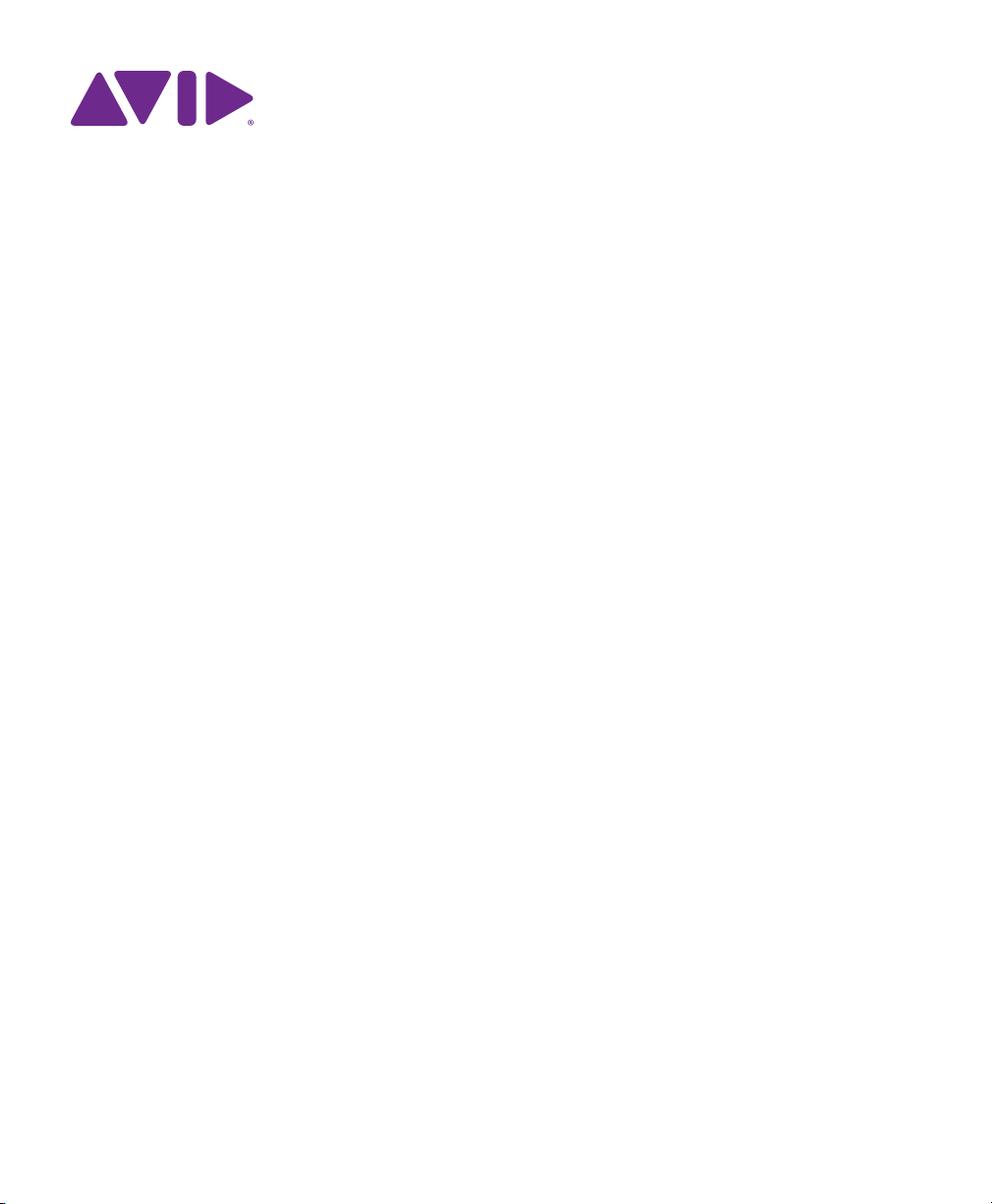
®
Pro Tools Shortcuts Guide
Version 12.5
Page 2
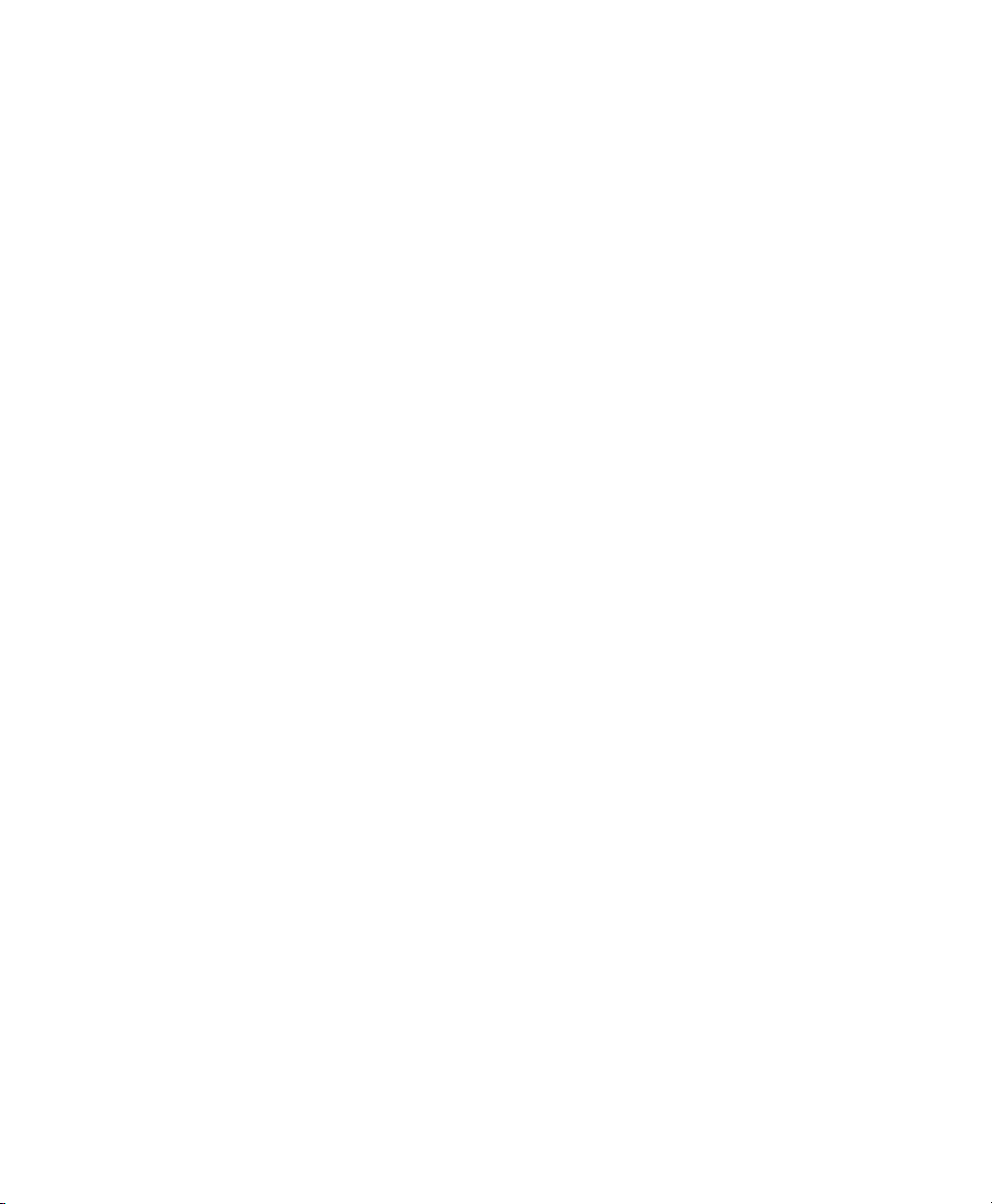
Legal Notices
© 2016 Avid Technology, Inc., (“Avid”), all rights reserved.
This guide may not be duplicated in whole or in part without
the written consent of Avid.
003, 192 Digital I/O, 192 I/O, 96 I/O, 96i I/O, Adrenaline,
AirSpeed, ALEX, Alienbrain, AME, AniMatte, Archive,
Archive II, Assistant Station, AudioPages, AudioStation,
AutoLoop, AutoSync, Avid, Avid Active, AvidAdvanced
Response, Avid DNA, Avid DNxcel, Avid DNxHD, Avid DS
Assist Station, Avid Ignite, Avid Liquid, Avid Media Engine,
Avid Media Processor, Avid MEDIArray, Avid Mojo,
Avid Remote Response, Avid Unity, Avid Unity ISIS,
Avid VideoRAID, AvidRAID, AvidShare, AVIDstripe, AVX,
Beat Detective, Beauty Without The Bandwidth,
Beyond Reality, BF Essentials, Bomb Factory, Bruno, C|24,
CaptureManager, ChromaCurve, ChromaWheel,
Cineractive Engine, Cineractive Player, Cineractive Viewe r ,
Color Conductor, Command|8, Control|24, Cosmonaut Voice,
CountDown, d2, d3, DAE, D-Command, D-Control, Deko,
DekoCast, D-Fi, D-fx, Digi 002, Digi 003, DigiBase,
Digidesign, Digidesign Audio Engine, Digidesign
Development Partners, Digidesign Intelligent Noise
Reduction, Digidesign TDM Bus, DigiLink, DigiMeter,
DigiPanner, DigiProNet, DigiRack, DigiSerial, DigiSnake,
DigiSystem, Digital Choreography, Digital Nonlinear
Accelerator, DigiTest, DigiTranslator, DigiWear, DINR,
DNxchange, Do More, DPP-1, D-Show, DSP Manager,
DS-StorageCalc, DV Toolkit, DVD Complete, D-Verb, Eleven,
EM, Euphonix, EUCON, EveryPhase, Expander,
ExpertRender, Fairchild, FastBreak, Fast Track, Film Cutter,
FilmScribe, Flexevent, FluidMotion, Frame Chase, FXDeko,
HD Core, HD Process, HDpack, Home-to-Hollywood,
HyperSPACE, HyperSPACE HDCAM, iKnowledge, Impact,
Improv, iNEWS, iNEWS Assign, iNEWS ControlAir, InGame,
Instantwrite, Instinct, Intelligent Content Management,
Intelligent Digital Actor Technology, IntelliRender, Intelli-Sat,
Intelli-Sat Broadcasting Recording Manager, InterFX,
Interplay, inTONE, Intraframe, iS Expander, iS9, iS18, iS23,
iS36, ISIS, IsoSync, LaunchPad, LeaderPlus, LFX, Lightning,
Link & Sync, ListSync, LKT-200, Lo-Fi, MachineControl,
Magic Mask, Make Anything Hollywood,
make manage move|media, Marquee, MassivePack,
MassivePack Pro, Maxim, Mbox, Media Composer,
MediaFlow, MediaLog, MediaMix, MediaReader,
Media Recorder, MEDIArray, MediaServer, MediaShare,
MetaFuze, MetaSync, MIDI I/O, Mix Rack, Moviestar,
MultiShell, NaturalMatch, NewsCutter, NewsView,
NewsVision, Nitris, NL3D, NLP, NSDOS, NSWIN, OMF,
OMF Interchange, OMM, OnDVD, Open Media Framework,
Open Media Management, Painterly Effects, Palladiium,
Personal Q, PET, Podcast Factory, PowerSwap, PRE,
ProControl, ProEncode, Profiler, Pro Tools, Pro Tools|HD,
Pro Tools LE, Pro Tools M-Powered , Pro Transfer,
QuickPunch, QuietDrive, Realtime Motion Synthesis,
Recti-Fi, Reel Tape Delay, Reel Tape Flanger,
Reel Tape Saturation, Reprise, Res Rocket Surfer, Reso,
RetroLoop, Reverb One, ReVibe, Revolution, rS9, rS18,
RTAS, Salesview, Sci-Fi, Scorch, ScriptSync,
SecureProductionEnvironment, Shape-to-Shape,
ShuttleCase, Sibelius, SimulPlay, SimulRecord,
Slightly Rude Compressor, Smack!, Soft SampleCell,
Soft-Clip Limiter, SoundReplacer, SPACE, SPACEShift,
SpectraGraph, SpectraMatte, SteadyGlide, Streamf actory,
Streamgenie, StreamRAID, SubCap, Sundance,
Sundance Digital, SurroundScope, Symphony, SYNCHD,
SYNC I/O, Synchronic, SynchroScope, Syntax,
TDM FlexCable, TechFlix, Tel-Ray, Thunder, TimeLiner,
Titansync, Titan, TL Aggro, TL AutoPan, TL Drum Rehab,
TL Everyphase, TL Fauxlder, TL In Tune, TL MasterMeter,
TL Metro, TL Space, TL Utilities, tools for storytellers, Transit,
TransJammer, Trillium Lane Labs, TruTouch, UnityRAID,
Vari-Fi, Video the Web Way, VideoRAID, VideoSPACE,
VTEM, Work-N-Play, Xdeck, X-Form, and XMON are either
registered trademarks or trademarks of Avid Technology, Inc.
in the United States and/or other countries.
Bonjour, the Bonjour logo, and the Bonjour symbol are
trademarks of Apple Computer, Inc.
Thunderbolt and the Thunderbolt logo are trademarks of Intel
Corporation in the U.S. and/or other countries.
This product may be protected by one or more U.S. and nonU.S. patents. Details are available at www.avid.com/patents.
Product features, specifications, system requirements, and
availability are subject to change without notice.
Guide Part Number 9329-65699-00 REV A 3/16
Page 3

Contents
Chapter 1. Introduction to Pro Tools Shortcuts . . . . . . . . . . . . . . . . . . . . . . . . . . . . . . . . . . . . 1
Chapter 2. Global Keyboard Shortcuts . . . . . . . . . . . . . . . . . . . . . . . . . . . . . . . . . . . . . . . . . . . 2
Parameter Change. . . . . . . . . . . . . . . . . . . . . . . . . . . . . . . . . . . . . . . . . . . . . . . . . . . . . . . 2
Toggle. . . . . . . . . . . . . . . . . . . . . . . . . . . . . . . . . . . . . . . . . . . . . . . . . . . . . . . . . . . . . . . . 3
Fine Adjustment. . . . . . . . . . . . . . . . . . . . . . . . . . . . . . . . . . . . . . . . . . . . . . . . . . . . . . . . . 3
Multi-Select . . . . . . . . . . . . . . . . . . . . . . . . . . . . . . . . . . . . . . . . . . . . . . . . . . . . . . . . . . . . 3
Chapter 3. Commands Keyboard Focus Shortcuts . . . . . . . . . . . . . . . . . . . . . . . . . . . . . . . . . 4
Chapter 4. Dashboard Shortcuts . . . . . . . . . . . . . . . . . . . . . . . . . . . . . . . . . . . . . . . . . . . . . . . . 6
Chapter 5. Edit Window and Mix Window Keyboard Shortcuts. . . . . . . . . . . . . . . . . . . . . . . . 7
Playback . . . . . . . . . . . . . . . . . . . . . . . . . . . . . . . . . . . . . . . . . . . . . . . . . . . . . . . . . . . . . . 7
Recording . . . . . . . . . . . . . . . . . . . . . . . . . . . . . . . . . . . . . . . . . . . . . . . . . . . . . . . . . . . . . 8
Transport Mode (Numeric Keypad) . . . . . . . . . . . . . . . . . . . . . . . . . . . . . . . . . . . . . . . . . . 10
Shuttle Mode (Numeric Keypad) . . . . . . . . . . . . . . . . . . . . . . . . . . . . . . . . . . . . . . . . . . . . 10
Scrub (Jog)/Shuttle . . . . . . . . . . . . . . . . . . . . . . . . . . . . . . . . . . . . . . . . . . . . . . . . . . . . . 11
Auditioning (Transport = Pro Tools). . . . . . . . . . . . . . . . . . . . . . . . . . . . . . . . . . . . . . . . . . 12
Auditioning (Transport = MMC). . . . . . . . . . . . . . . . . . . . . . . . . . . . . . . . . . . . . . . . . . . . . 12
Edit Modes and Edit Tools . . . . . . . . . . . . . . . . . . . . . . . . . . . . . . . . . . . . . . . . . . . . . . . . 12
Edit Selection, Definition, and Navigation. . . . . . . . . . . . . . . . . . . . . . . . . . . . . . . . . . . . . . 13
Editing, Nudging, and Trimming . . . . . . . . . . . . . . . . . . . . . . . . . . . . . . . . . . . . . . . . . . . . 16
Clip Gain . . . . . . . . . . . . . . . . . . . . . . . . . . . . . . . . . . . . . . . . . . . . . . . . . . . . . . . . . . . . . 17
Track Compositing. . . . . . . . . . . . . . . . . . . . . . . . . . . . . . . . . . . . . . . . . . . . . . . . . . . . . . 18
Zoom. . . . . . . . . . . . . . . . . . . . . . . . . . . . . . . . . . . . . . . . . . . . . . . . . . . . . . . . . . . . . . . . 18
File Menu . . . . . . . . . . . . . . . . . . . . . . . . . . . . . . . . . . . . . . . . . . . . . . . . . . . . . . . . . . . . 20
Bounce Dialog . . . . . . . . . . . . . . . . . . . . . . . . . . . . . . . . . . . . . . . . . . . . . . . . . . . . . . . . . 20
Missing Files Dialog . . . . . . . . . . . . . . . . . . . . . . . . . . . . . . . . . . . . . . . . . . . . . . . . . . . . . 21
Edit Menu . . . . . . . . . . . . . . . . . . . . . . . . . . . . . . . . . . . . . . . . . . . . . . . . . . . . . . . . . . . . 21
Memory Locations and Markers . . . . . . . . . . . . . . . . . . . . . . . . . . . . . . . . . . . . . . . . . . . . 22
Automation . . . . . . . . . . . . . . . . . . . . . . . . . . . . . . . . . . . . . . . . . . . . . . . . . . . . . . . . . . . 23
Pro Tools Shortcuts Guide iii
Page 4

Fades . . . . . . . . . . . . . . . . . . . . . . . . . . . . . . . . . . . . . . . . . . . . . . . . . . . . . . . . . . . . . . . 26
Fades Dialog . . . . . . . . . . . . . . . . . . . . . . . . . . . . . . . . . . . . . . . . . . . . . . . . . . . . . . . . . . 26
View Menu. . . . . . . . . . . . . . . . . . . . . . . . . . . . . . . . . . . . . . . . . . . . . . . . . . . . . . . . . . . . 27
Track Menu . . . . . . . . . . . . . . . . . . . . . . . . . . . . . . . . . . . . . . . . . . . . . . . . . . . . . . . . . . . 27
Commit Tracks Dialog . . . . . . . . . . . . . . . . . . . . . . . . . . . . . . . . . . . . . . . . . . . . . . . . . . . 27
Add New Tracks. . . . . . . . . . . . . . . . . . . . . . . . . . . . . . . . . . . . . . . . . . . . . . . . . . . . . . . . 28
New Tracks Dialog. . . . . . . . . . . . . . . . . . . . . . . . . . . . . . . . . . . . . . . . . . . . . . . . . . . . . . 28
Clip Menu . . . . . . . . . . . . . . . . . . . . . . . . . . . . . . . . . . . . . . . . . . . . . . . . . . . . . . . . . . . . 29
Clip List . . . . . . . . . . . . . . . . . . . . . . . . . . . . . . . . . . . . . . . . . . . . . . . . . . . . . . . . . . . . . . 29
Track List. . . . . . . . . . . . . . . . . . . . . . . . . . . . . . . . . . . . . . . . . . . . . . . . . . . . . . . . . . . . . 31
Mix Group List and Edit Group List . . . . . . . . . . . . . . . . . . . . . . . . . . . . . . . . . . . . . . . . . . 32
Create Group and Modify Group Dialogs. . . . . . . . . . . . . . . . . . . . . . . . . . . . . . . . . . . . . . 32
Elastic Audio . . . . . . . . . . . . . . . . . . . . . . . . . . . . . . . . . . . . . . . . . . . . . . . . . . . . . . . . . . 33
Event Menu . . . . . . . . . . . . . . . . . . . . . . . . . . . . . . . . . . . . . . . . . . . . . . . . . . . . . . . . . . . 33
MIDI Events List. . . . . . . . . . . . . . . . . . . . . . . . . . . . . . . . . . . . . . . . . . . . . . . . . . . . . . . . 34
Step Input . . . . . . . . . . . . . . . . . . . . . . . . . . . . . . . . . . . . . . . . . . . . . . . . . . . . . . . . . . . . 35
Options Menu . . . . . . . . . . . . . . . . . . . . . . . . . . . . . . . . . . . . . . . . . . . . . . . . . . . . . . . . . 35
Setup Menu. . . . . . . . . . . . . . . . . . . . . . . . . . . . . . . . . . . . . . . . . . . . . . . . . . . . . . . . . . . 36
Peripherals Dialog . . . . . . . . . . . . . . . . . . . . . . . . . . . . . . . . . . . . . . . . . . . . . . . . . . . . . . 36
Preferences Dialog. . . . . . . . . . . . . . . . . . . . . . . . . . . . . . . . . . . . . . . . . . . . . . . . . . . . . . 36
Window Menu . . . . . . . . . . . . . . . . . . . . . . . . . . . . . . . . . . . . . . . . . . . . . . . . . . . . . . . . . 36
Window Configuration . . . . . . . . . . . . . . . . . . . . . . . . . . . . . . . . . . . . . . . . . . . . . . . . . . . 38
Import Audio Dialog . . . . . . . . . . . . . . . . . . . . . . . . . . . . . . . . . . . . . . . . . . . . . . . . . . . . . 38
Plug-In Inserts and Sends. . . . . . . . . . . . . . . . . . . . . . . . . . . . . . . . . . . . . . . . . . . . . . . . . 39
Chapter 6. Workspace Shortcuts . . . . . . . . . . . . . . . . . . . . . . . . . . . . . . . . . . . . . . . . . . . . . . . 40
Global Workspace Shortcuts. . . . . . . . . . . . . . . . . . . . . . . . . . . . . . . . . . . . . . . . . . . . . . . 40
Auditioning. . . . . . . . . . . . . . . . . . . . . . . . . . . . . . . . . . . . . . . . . . . . . . . . . . . . . . . . . . . . 41
Delete or Duplicate. . . . . . . . . . . . . . . . . . . . . . . . . . . . . . . . . . . . . . . . . . . . . . . . . . . . . . 42
Mouse Click. . . . . . . . . . . . . . . . . . . . . . . . . . . . . . . . . . . . . . . . . . . . . . . . . . . . . . . . . . . 42
Drag and Drop. . . . . . . . . . . . . . . . . . . . . . . . . . . . . . . . . . . . . . . . . . . . . . . . . . . . . . . . . 43
Navigation . . . . . . . . . . . . . . . . . . . . . . . . . . . . . . . . . . . . . . . . . . . . . . . . . . . . . . . . . . . . 45
Contents iv
Page 5
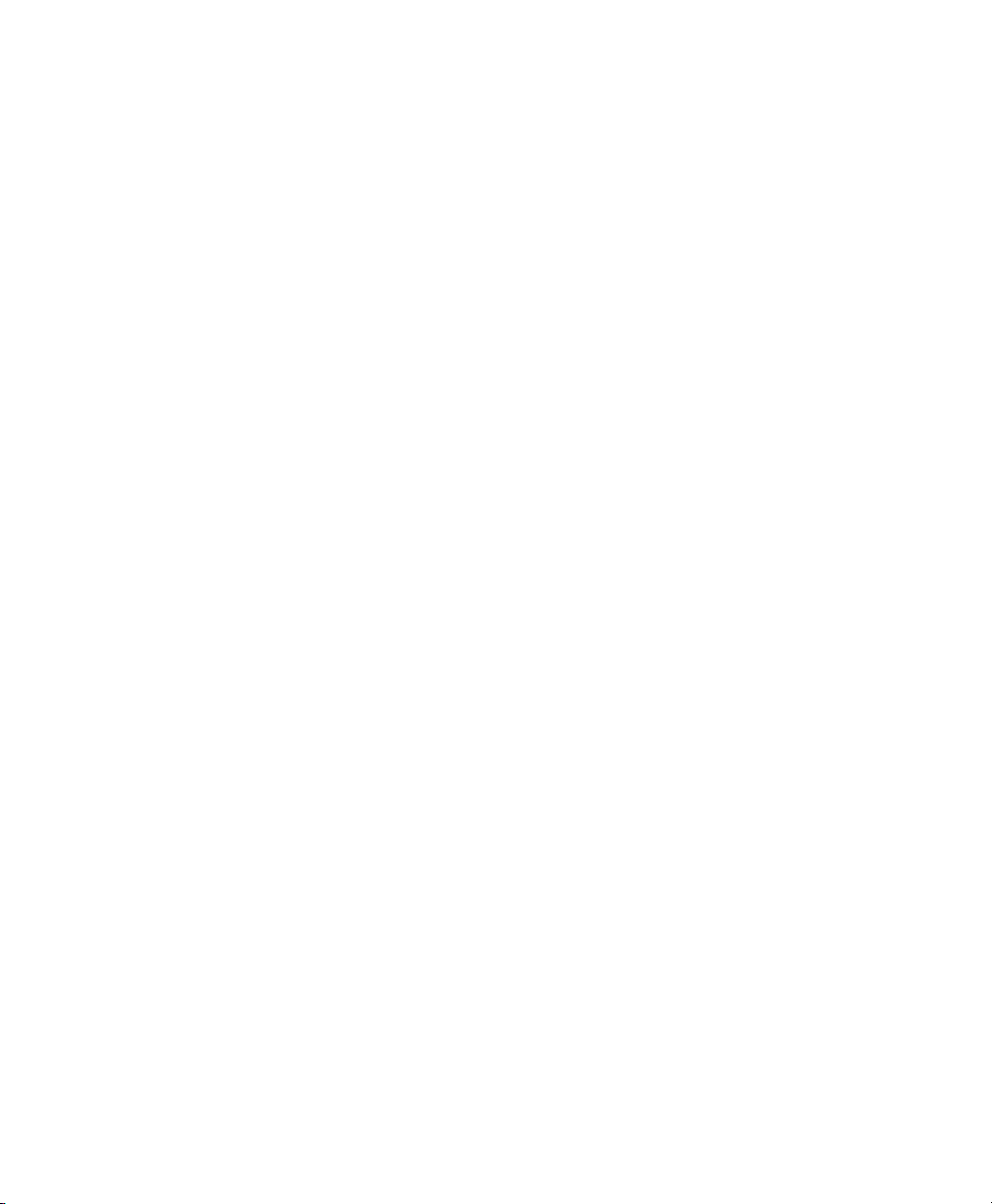
Chapter 7. Deck Control Command Shortcuts . . . . . . . . . . . . . . . . . . . . . . . . . . . . . . . . . . . . 46
General Deck Control Commands. . . . . . . . . . . . . . . . . . . . . . . . . . . . . . . . . . . . . . . . . . . 46
Deck Control when Transport = Machine. . . . . . . . . . . . . . . . . . . . . . . . . . . . . . . . . . . . . . 46
Chapter 8. Right-Click Shortcuts . . . . . . . . . . . . . . . . . . . . . . . . . . . . . . . . . . . . . . . . . . . . . . . 47
Mix Window. . . . . . . . . . . . . . . . . . . . . . . . . . . . . . . . . . . . . . . . . . . . . . . . . . . . . . . . . . . 47
Edit Window. . . . . . . . . . . . . . . . . . . . . . . . . . . . . . . . . . . . . . . . . . . . . . . . . . . . . . . . . . . 49
Transport Window . . . . . . . . . . . . . . . . . . . . . . . . . . . . . . . . . . . . . . . . . . . . . . . . . . . . . . 54
Universe Window. . . . . . . . . . . . . . . . . . . . . . . . . . . . . . . . . . . . . . . . . . . . . . . . . . . . . . . 55
MIDI Editor Window . . . . . . . . . . . . . . . . . . . . . . . . . . . . . . . . . . . . . . . . . . . . . . . . . . . . . 55
Score Editor Window . . . . . . . . . . . . . . . . . . . . . . . . . . . . . . . . . . . . . . . . . . . . . . . . . . . . 57
Video Window . . . . . . . . . . . . . . . . . . . . . . . . . . . . . . . . . . . . . . . . . . . . . . . . . . . . . . . . . 58
Workspace . . . . . . . . . . . . . . . . . . . . . . . . . . . . . . . . . . . . . . . . . . . . . . . . . . . . . . . . . . . 58
Contents v
Page 6
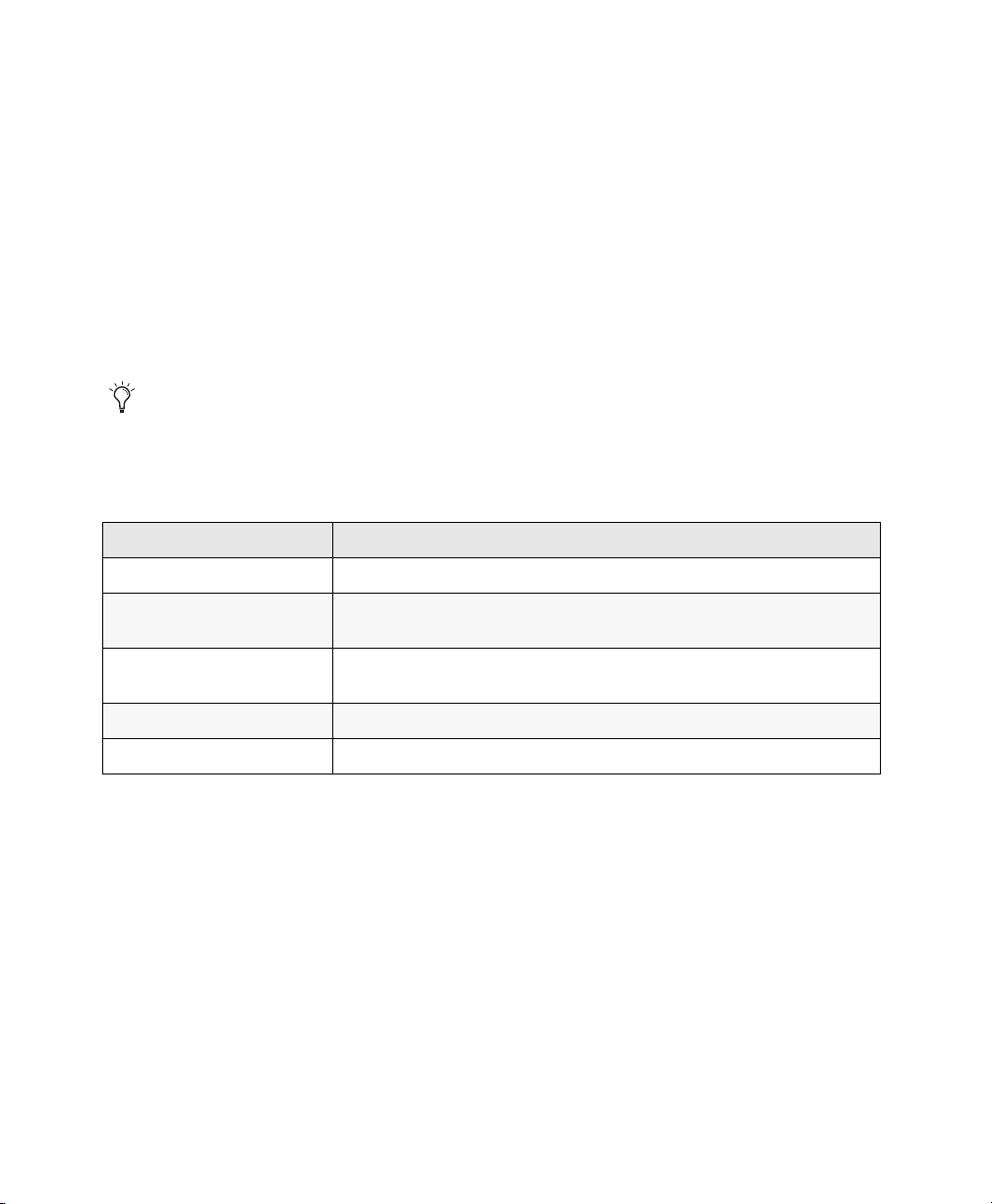
Chapter 1: Introduction to Pro Tools Shortcuts
For increased operational speed and ease of use, there are many Pro Tools®| Software keyboard and
Right-click shortcuts to give you fast access to a wide variety of tasks.
Menu commands that have a keyboard shortcut display their keyboard shortcut on-screen, to the right of
the menu command.
Conventions Used in Documentation
Pro Tools documentation uses the following conventions to indicate menu choices and key commands:
Convention Action
File > Save Session Choose Save Session from the File menu.
Command+N/Control+N Hold down the Command (Apple) key (Mac)
Option+Plus/Minus (+/–) keys Hold down the Option key and press the Plus (+) or Minus (–) key (on numeric
Command-click (Mac Only) Hold down the Command key and click the mouse button.
Right-click Click with the right mouse button.
Chapter 1: Introduction to Pro Tools Shortcuts 1
or the Control (Ctrl) key (Windows) and press the N key.
keypad or computer, as noted).
Page 7

Chapter 2: Global Keyboard Shor tcuts
Global keyboard shortcuts apply to many functions in Pro Tools (such as changing a parameter).
Parameter Change
Pro Tools provides global keyboard shortcuts for changing the following parameters:
• Automation mode
• Monitor mode
• playlist enable
• record, solo and mute enable
• record and solo safes
• inserting plug-ins
Action Mac Windows
• I/O, bus, send assignment
• volume/peak indicator
• extend Edit or Timeline selection
• track height
• clear clip meter
Change parameter on all channel
strips
Change parameter on all selected
channel strips
Chapter 2: Global Keyboard Shortcuts 2
Option+applicable function
(applicable functions listed above)
Option+Shift+applicable function
(applicable functions listed directly
above)
Alt+applicable function
(applicable functions listed above)
Alt+Shift+applicable function
(applicable functions listed above)
Page 8

Toggle
Pro Tools provides global keyboard shortcuts for changing the following parameters:
• Tracks in Track List
• Group enables/activation
Action Mac Windows
• Memory Location parameters
• Automation Enable window
Toggle item and set all others to
same new state
Toggle item and set all others to
opposite state
Option-click on applicable item
(applicable items listed above)
Command-click on applicable item
(applicable items listed directly
above)
Alt-click on applicable item
(applicable items listed above)
Control-click on applicable item
(applicable items listed above)
Fine Adjustment
Pro Tools provides global keyboard shortcuts for the following types of fine adjustment:
• Plug-in parameter editing
• fader movement
Action Mac Windows
Fine tune an item (Fine Adjust
mode)
Command-click on applicable
fader/pot/breakpoint function
(applicable functions listed above)
• scrubbing
• automation data trimming
Control-click on applicable
fader/pot/breakpoint function
(applicable functions listed above)
Multi-Select
Pro Tools provides global keyboard shortcuts for selecting the following items:
•Tracks
• Clips in Clip List
• paths in I/O Setup
Action Mac Windows
Select multiple contiguous items
(tracks, Clips, paths)
Select multiple non-contiguous
items (tracks, Clips, paths)
Chapter 2: Global Keyboard Shortcuts 3
Click to select first item, then
Shift-click another to select all
similar items between (applicable
items listed above)
Click to select first item, then
Command-click to select the next
item (applicable items listed
above)
Click to select first item, then
Shift-click another to select all
similar items between (applicable
items listed above)
Click to select first item, then
Control-click another to select the
next item (applicable items listed
above)
Page 9

Chapter 3: Commands Keyboard Focus Shortcuts
Commands Keyboard Focus provides single-key shortcuts for a range of edit and play commands.
Action Commands Focus Shortcut
Play Edit Selection [
Play Timeline Selection ]
Nudge Play Later By Next Bigger Grid /
Nudge Play Earlier By Grid \
Nudge Play Earlier By Grid ,
Nudge Play Later By Grid .
Timeline Selection To Edit Selection 0
Move Edit Insertion To Next Edit ‘
Move Edit Insertion To Next Track ;
Recall Zoom Memory 1 1
Recall Zoom Memory 2 2
Recall Zoom Memory 3 3
Recall Zoom Memory 4 4
Recall Zoom Memory 5 5
Play To Edit Start 6
Play From Edit Start 7
Play To Edit End 8
Play From Edit End 9
Trim Clip Start To Cursor A
Separate B
Chapter 3: Commands Keyboard Focus Shortcuts 4
Page 10
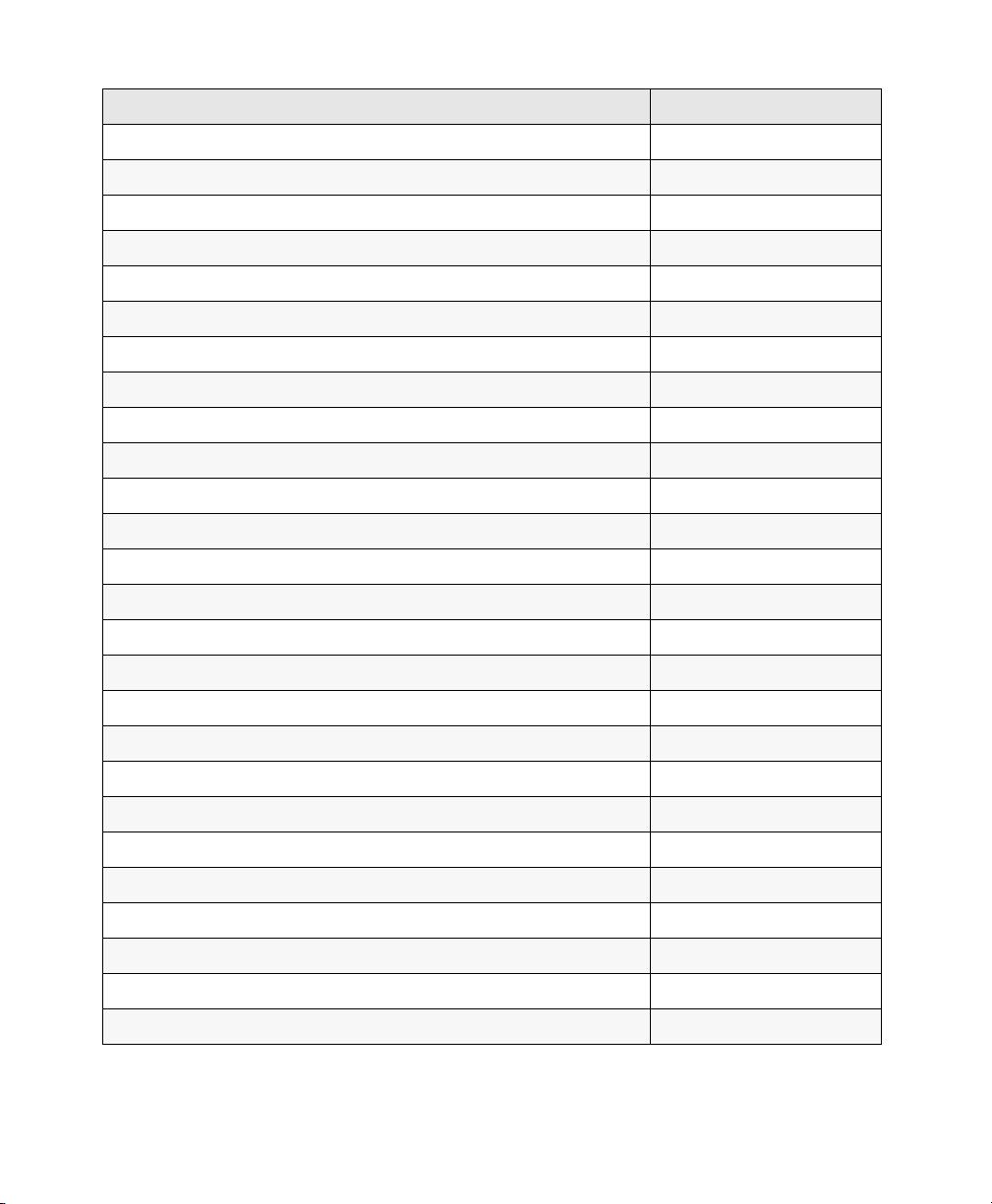
Action Commands Focus Shortcut
Copy C
Fade from Start D
Zoom Toggle E
Crossfade With No Dialog F
Fade Out From Cursor To End Of Clip G
Snap Clip Start To Play Position H
Snap Clip End To Current Timecode I
Snap Clip Sync Point To Play Position J
Snap Clip End To Play Position K
Move Edit Insertion To Previous Edit L
Nudge Play Earlier By Next Bigger Grid M
Toggle Insertion Follows Playback N
Edit Selection To Timeline Selection O
Move Edit Insertion To Previous Track P
Display Timeline Selection Start Q
Zoom Out Horizontal R
Trim Clip End To Cursor S
Zoom In Horizontal T
Move Clip Sync Point To Current Timecode U
Paste V
Display Timeline Selection End W
Cut X
Move Clip Start To Current Timecode Y
Undo Z
Redo Shift+Z
Toggle Playlist View Mode -
Chapter 3: Commands Keyboard Focus Shortcuts 5
Page 11
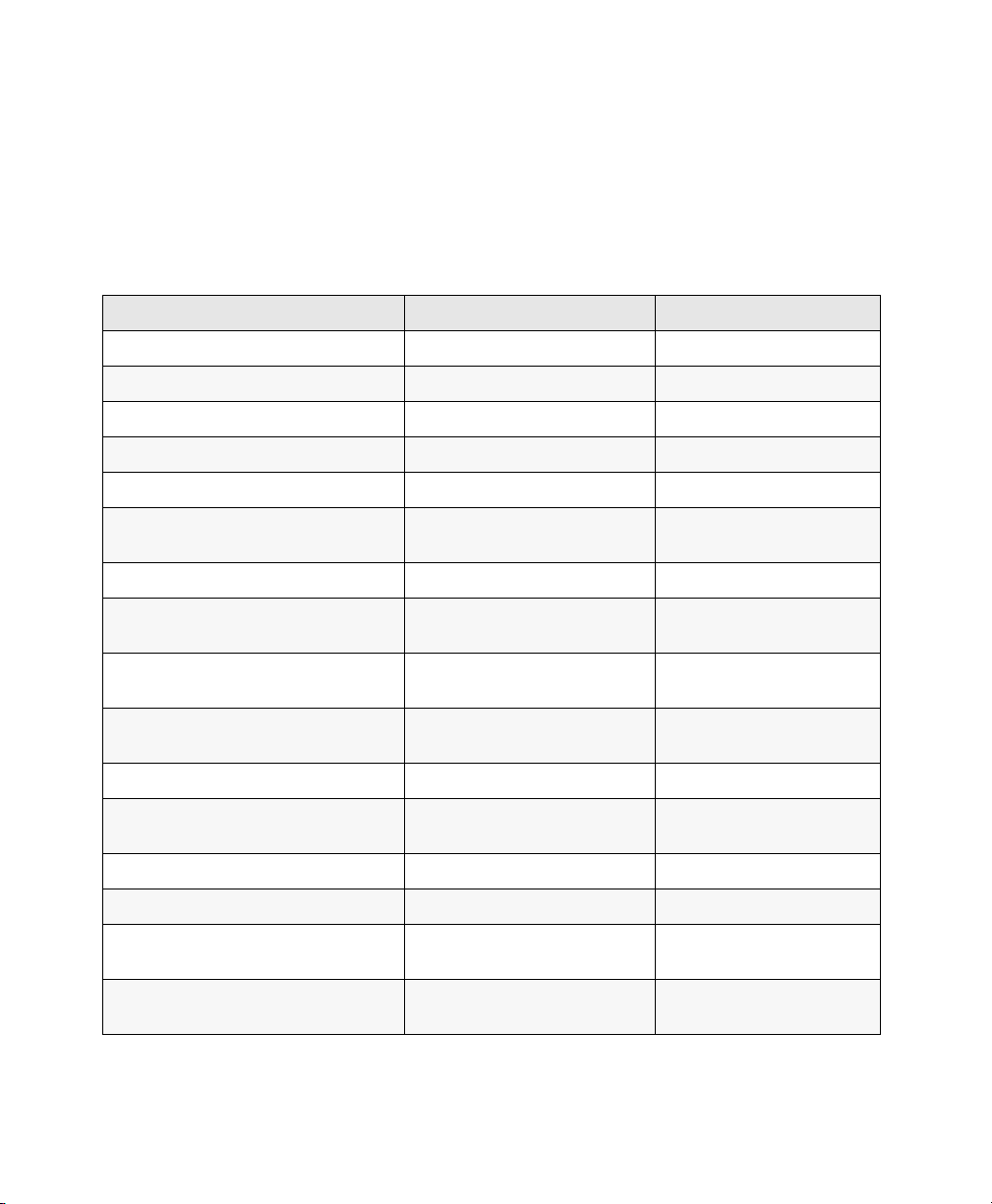
Chapter 4: Dashboard Shortcuts
Action Mac Windows
Sign in or Sign outi Command+S Control+S
Select Create tab Command+1 Control+1
Select Recent tab Command+2 Control+2
Select Projects tab Command+3 Control+3
Type menu (Project or Session) Command+Left/Right Arrow Control+Left/Right Arrow
Enable or disable the Create from Tem-
plate option
Toggle through Template Groups Option+Up/Down Arrows Alt+Up/Down Arrows
Navigate through focused Template,
Session, or Project list
Toggle between Files types (WAV or
AIFF)
Toggle through Bit Depth options
(16-bit, 24-bit, or 32-bit floating)
Toggle through Sample Rate options Command+R Control+R
Toggle through the available IO Setup
options
Enable or disable the Interleaved option Command+G Control+G
Open from Disk (sessions only) Command+O Control+O
Select the item at the top or bottom of the
displayed list
Scroll up or down through focused Tem-
plate, Session, or Project list
Command+T Control+T
Up/Down Arrows Alt+Up/Down Arrows
Command+F Control+F
Command+B Control+B
Command+I Control+I
Home/End Home/End
Page Up/Down Page Up/Down
Chapter 4: Dashboard Shortcuts 6
Page 12
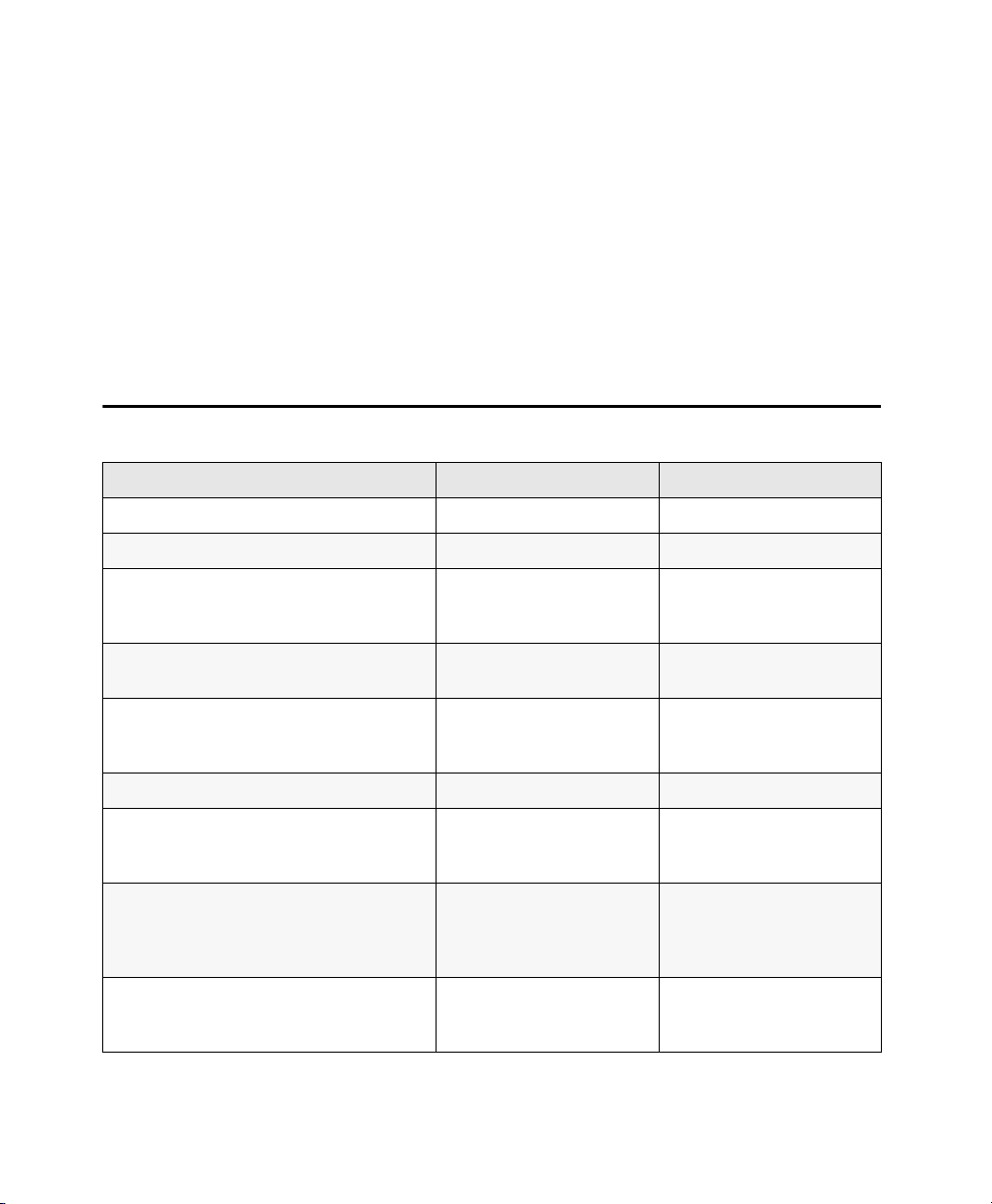
Chapter 5: Edit Window and Mix Window Keyboard Shortcuts
Pro Tools provides keyboard shortcuts for many Edit window and Mix window operations, as well as
many Transport commands.
Playback
Action Mac Windows
Start/stop playback Spacebar Spacebar
Half-speed playback Shift+Spacebar Shift+Spacebar
Pause (pre-prime deck for instant playback
and record)
Enable/disable online playback Command+J, or
Center on selection start/end Left/Right Arrow keys (when
Play Edit selection Option+[ Alt+[
Back/Forward (move the playback location
backwards/forwards by the Back/Forward
amount) (Pro Tools | HD Software only)
Back/Forward and Play (move the playback
location backwards/forwards by Back/
Forward amount and then begin playback)
(Pro Tools HD only)
Extend a selection backwards by the
Back/Forward amount (Pro Tools HD only)
Chapter 5: Edit Window and Mix Window Keyboard Shortcuts 7
Control+Spacebar , or Optionclick, on Transport Play button
Option+Spacebar
selection exceeds window
view)
Command+Transport
Rewind button or Transport
Fast Forward button
Command+Option+Transport Rewind button or Transport Fast Forward button
Shift+Command+Transport
Rewind button or Transport
Fast Forward button
Start+Spacebar, or Alt-click
on Transport Play button
Ctrl+J, or Alt+Spacebar
Left/Right Arrow keys (when
selection exceeds window
view)
Ctrl+Transport Rewind
button or Transport Fast
Forward button
Ctrl+Alt+Transport Rewind
button or Transport Fast
Forward button
Shift+Ctrl+ Transport Rewind
button or Transport Fast
Forward button
Page 13

Action Mac Windows
Extend the selection backwards by the
Back/Forward amount and begin playback
(Pro Tools HD only)
Loop playback toggle Command+Shift+L, or Con-
Dynamic Transport Mode toggle Command+Control+P Ctrl+Start+P
Transport Master toggle
(Pro Tools/Machine/MMC)
Solo-safe track Command-click on track Solo Ctrl-click on track Solo
Shift+Command+Option+
Transport Rewind button or
Transport Fast Forward
button
trol-click on Transport Play
button
Command+Backslash (\) Ctrl+Backslash (\)
Shift+Ctrl+Alt+Transport
Rewind button or Transport
Fast Forward button
Ctrl+Shift+L, or Start-click on
Transport Play button
Recording
Action Mac Windows
Start record Command+Spacebar, F12,
Stop record Spacebar Spacebar
Stop record and discard recording take (not
undoable)
Half-speed record Command+Shift+Spacebar,
or 3 (on numeric keypad)*
Command+Period (.) Ctrl+Period (.)
or Shift+F12*
Ctrl+Spacebar, or F12, or 3
(on numeric keypad)
Ctrl+Shift+Spacebar, or
Shift+F12
Enable/disable online record Command+Option+
Record-safe track Command-click on track
Cycle through record modes: normal,
Destructive, Loop, QuickPunch™,
TrackPunch, DestructivePunch
Loop Record toggle Option+L Alt+L
TrackPunch toggle (Pro ToolsHD only) Command+Shift+T Ctrl+Shift+T
QuickPunch toggle Command+Shift+P Ctrl+Shift+P
Enter/Exit record during playback in
QuickPunch
Chapter 5: Edit Window and Mix Window Keyboard Shortcuts 8
Spacebar*
Record Enable button
Control-click on Transport
Record Enable button
Command+Spacebar, F12,
or click Transport Record
button*
Ctrl+Alt+Spacebar
Ctrl-click on track Record
Enable button
Start-click on Transport
Record Enable button
Ctrl+Spacebar, F12, or click
Transport Record Enable
button
Page 14
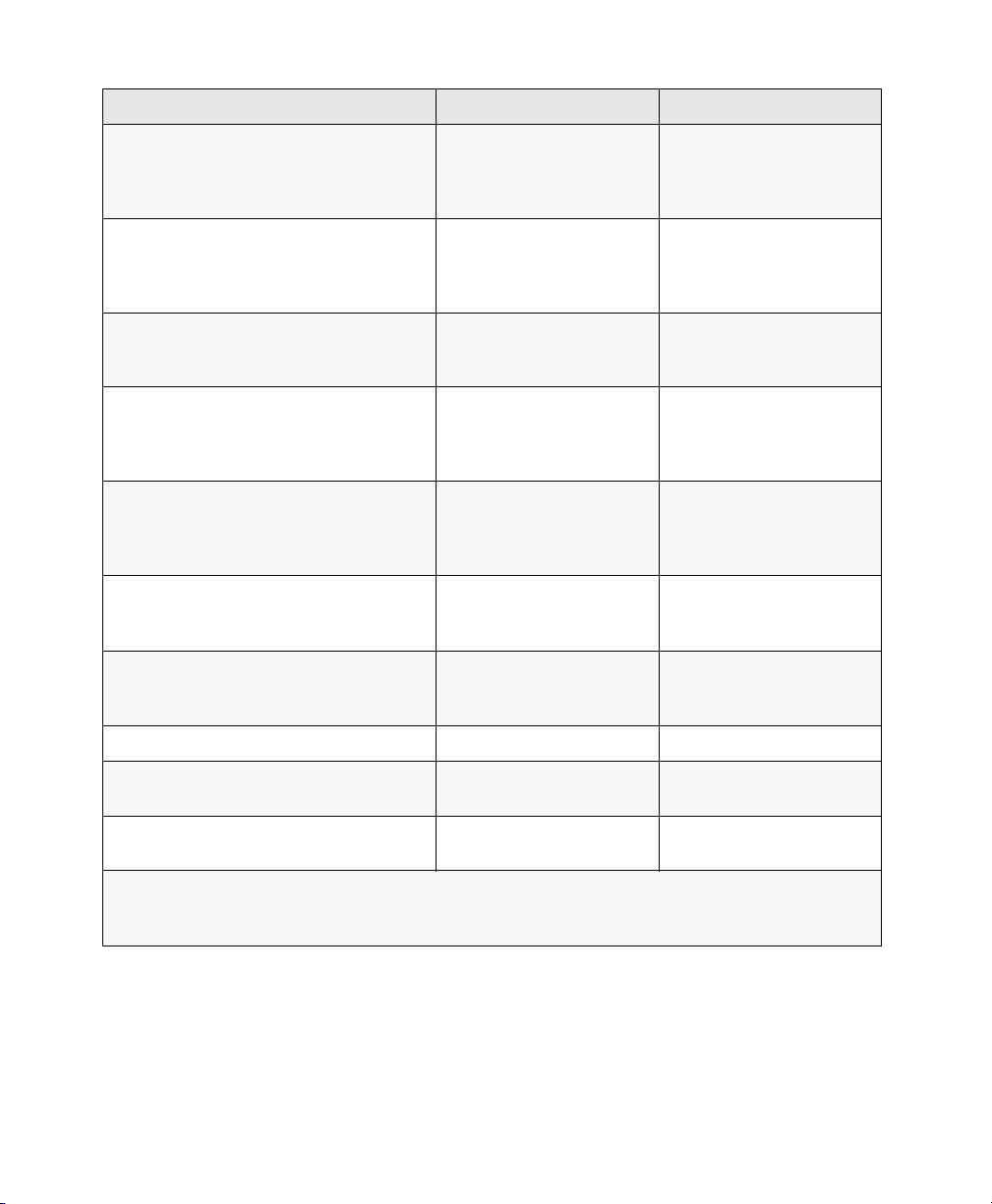
Action Mac Windows
DestructivePunch or TrackPunch
enable/disable an audio track (Pro Tools HD
and Pro Tools with Complete Production
Toolkit only)
DestructivePunch or TrackPunch
enable/disable all audio tracks (Pro Tools HD
and Pro Tools with Complete Production
Toolkit only)
DestructivePunch or TrackPunch
enable/disable all selected audio tracks
(Pro Tools HD only)
Simultaneously DestructivePunch or
TrackPunch enable/disable and record
enable/disable all audio tracks
(Pro Tools HD only)
Simultaneously DestructivePunch or
TrackPunch enable/disable and record
enable/disable all selected audio tracks
(Pro Tools HD only)
Temporarily force all VCA slave tracks to
toggle their record enable status
(Pro Tools HD only)
Temporarily force all VCA slave tracks to toggle their Track Input status
(Pro Tools HD only)
Control-click the track’s
Record Enable button
Option-Control-click a track’s
Record Enable button
Control-Option-Shift-click a
track’s Record Enable button
Option-click a track’s Record
Enable button
Option-Shift-click a track’s
Record Enable button
Option-click the VCA Record
Enable button
Option-click the VCA TrackInput button
Start-click the track’s Record
Enable button
Alt-Start-click a track’s
Record Enable button
Start-Alt-Shift-click a track’s
Record Enable button
Alt-click a track’s Record
Enable button
Alt-Shift-click a track’s
Record Enable button
Alt-click the VCA Record
Enable button
Alt-click the VCA TrackInput
button
Enable or disable pre/post-roll time Command+K Ctrl+K
Set and enable pre/post-roll time Option-click with Selector
before or after selection
Disable and set to zero pre/post-roll time Option-click within selection
closer to front or back
Alt-click with Selector tool
before or after selection
Alt-click within selection
closer to front or back
*Some Pro Tools recording shortcuts use the same key commands as some Mac OS X shortcuts. If you
want to retain use of these key commands in Pr o T ools, these Mac OS X shortcuts must be disabled or remapped.
Chapter 5: Edit Window and Mix Window Keyboard Shortcuts 9
Page 15

Transport Mode (Numeric Keypad)
The following shortcuts apply when you select Numeric Keypad: Transport in the Operations
Preferences page.
Action Mac Windows
Play/Stop 0 0
Rewind 1 1
Fast Forward 2 2
Record Enable 3 3
Loop Playback mode on/off 4 4
Loop Record mode on/off 5 5
QuickPunch mode on/off 6 6
Click on/off 7 7
Countoff on/off 8 8
MIDI Merge/Replace mode on/off 9 9
Shuttle Mode (Numeric Keypad)
(Pro Tools HD Only)
The following shortcuts apply when you select Shuttle mode in the Operations Preferences page.
Action Mac Windows
1 x Forward playback speed 6 6
1 x Rewind playback speed 4 4
4 x Forward playback speed 9 9
4 x Rewind playback speed 7 7
1/4 x Forward playback speed 3 3
1/4 x Rewind playback speed 1 1
1/2 x Forward playback speed 5+6 5+6
1/2 x Rewind playback speed 5+4 5+4
2 x Forward playback speed 8+9 8+9
Chapter 5: Edit Window and Mix Window Keyboard Shortcuts 10
Page 16

Action Mac Windows
2 x Backward playback speed 8+7 8+7
1/16 x Forward playback speed 2+3 2+3
1/16 x Backward playback speed 2+1 2+1
Loop playback of Edit Selection 0 0
Recall Memory Location Period (.)+Memory
Location+Period (.)
Period (.)+Memory
Location+Period (.)
Scrub (Jog)/Shuttle
Action Mac Windows
Temporary Scrub mode when using Selector Control-click and drag Start-click and drag
Extend selection while scrubbing Shift-click and drag with the
Scrubber tool, (also in
temporary Scrub mode)
Shuttle Option-click-drag with
Shuttle Lock (Classic or Transport mode) Control+number key 1–9
Change direction during Shuttle Lock
(Classic or Transport mode)
Shuttle Lock stop (Classic or Transport mode) 0 (press number key to
Scrubber tool, (also in
temporary Scrub mode)
(1=minimum, 5=real-time,
9=maximum)
Plus/Minus (+/–) keys
For example, Control+
number+Minus (–) key
resume shuttle)
Shift-click and drag with the
Scrubber, (also in temporary
Scrub mode)
Alt-click-drag with Scrubber,
(also in temporary Scrub
mode)
Start+number key 1–9
(1=minimum, 5=real-time,
9=maximum)
Plus/Minus (+/–) keys
For example, Start+
number+Minus (–) key
0 (press number key to
resume shuttle)
Exit Shuttle Lock mode (Classic or Transport
mode)
Chapter 5: Edit Window and Mix Window Keyboard Shortcuts 11
Spacebar or Escape (Esc)
key
Spacebar or Escape (Esc)
key
Page 17
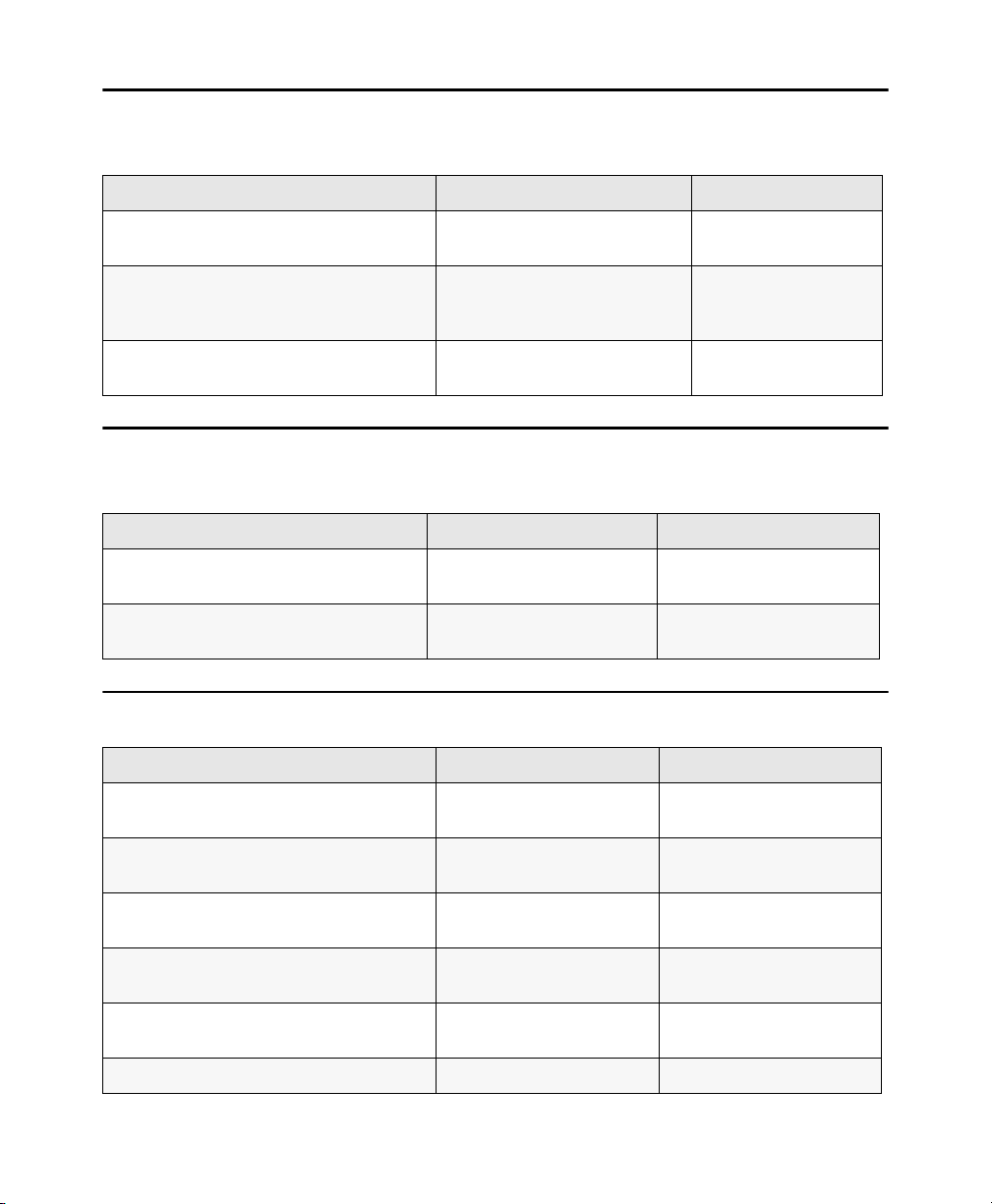
Auditioning (Transport = Pro Tools)
The following shortcuts are active only when Transport = Pro Tools.
Action Mac Windows
Play by pre-roll value up to selection start/end
(or current location if no selection)
Play by post-roll value from selection
start/end (or current cursor location if no
selection)
Play by pre- and post-roll value through
selection start/end
Option+
Left/Right Arrow keys
Command+
Left/Right Arrow keys
Command+Option+
Left/Right Arrow keys
Alt+
Left/Right Arrow keys
Ctrl+
Left/Right Arrow keys
Ctrl+Alt+
Left/Right Arrow keys
Auditioning (Transport = MMC)
The following shortcuts are active only when Transport = MMC.
Action Mac Windows
Cue Transport to selection start/end Command+
Cue Transport with pre/post-roll to selection
start/end
Left/Right Arrow keys
Option+
Left/Right Arrow keys
Ctrl+Left/Right Arrow keys
Alt+Left/Right Arrow keys
Edit Modes and Edit Tools
Action Mac Windows
Shuffle mode F1, or Option+1
Slip mode F2, or Option+2
Spot mode F3, or Option+3
Grid mode F4, or Option+4
Enable Snap To Grid while in another Edit
mode
Enable Snap to Grid and Shuffle mode F1+F4 F1+F4
Chapter 5: Edit Window and Mix Window Keyboard Shortcuts 12
(on computer keyboard)
(on computer keyboard)
(on computer keyboard)
(on computer keyboard)
Shfit+F4 Shfit+F4
F1, or Alt+1
(on computer keyboard)
F2, or Alt+2
(on computer keyboard)
F3, or Alt+3
(on computer keyboard)
F4,or Alt+4
(on computer keyboard)
Page 18

Action Mac Windows
Enable Snap to Grid and Slip mode F2+F4 F2+F4
Enable Snap to Grid and Spot mode F3+F4 F3+F4
Zoomer tool F5, or Command+1
(on computer keyboard)
Trimmer tool F6, or Command+2
(on computer keyboard)
Selector tool F7, or Command+3
(on computer keyboard)
Grabber tool F8, or Command+4
(on computer keyboard)
Scrubber tool F9, or Command+5
(on computer keyboard, if
Mac OS X Expose is
disabled)
Pencil tool F10, or Command+6
(on computer keyboard, if
Mac OS X Expose is
disabled)
Smart Tool F6+F7, F7+F8, or
Command+7 (on computer
keyboard)
Cycle through Edit modes Single Open Quote (‘) key,
located above the Tab key
Cycle through Edit tools Escape (Esc) key Escape (Esc) key, or
F5, or Ctrl+1
(on computer keyboard)
F6, or Ctrl+2
(on computer keyboard)
F7, or Ctrl+3
(on computer keyboard)
F8, or Ctrl+4
(on computer keyboard)
F9, or Ctrl+5
(on computer keyboard)
F10, or Ctrl+6
(on computer keyboard)
F6+F7, F7+F8, or Ctrl+7
(on computer keyboard)
Single Open Quote (‘) key,
located above the Tab key
Center-click
Lock out or unlock Shuffle Mode Command-click the Shuffle
button
Ctrl-click the Shuffle button
Edit Selection, Definition, and Navigation
Action Mac Windows
Enable or disable T ab to T ransients command Command+Option+Tab Ctrl+Alt+Tab
Locate cursor to next transient Tab (if Tab to Transient
enabled)
Chapter 5: Edit Window and Mix Window Keyboard Shortcuts 13
Tab (if Tab to Transient
enabled)
Page 19
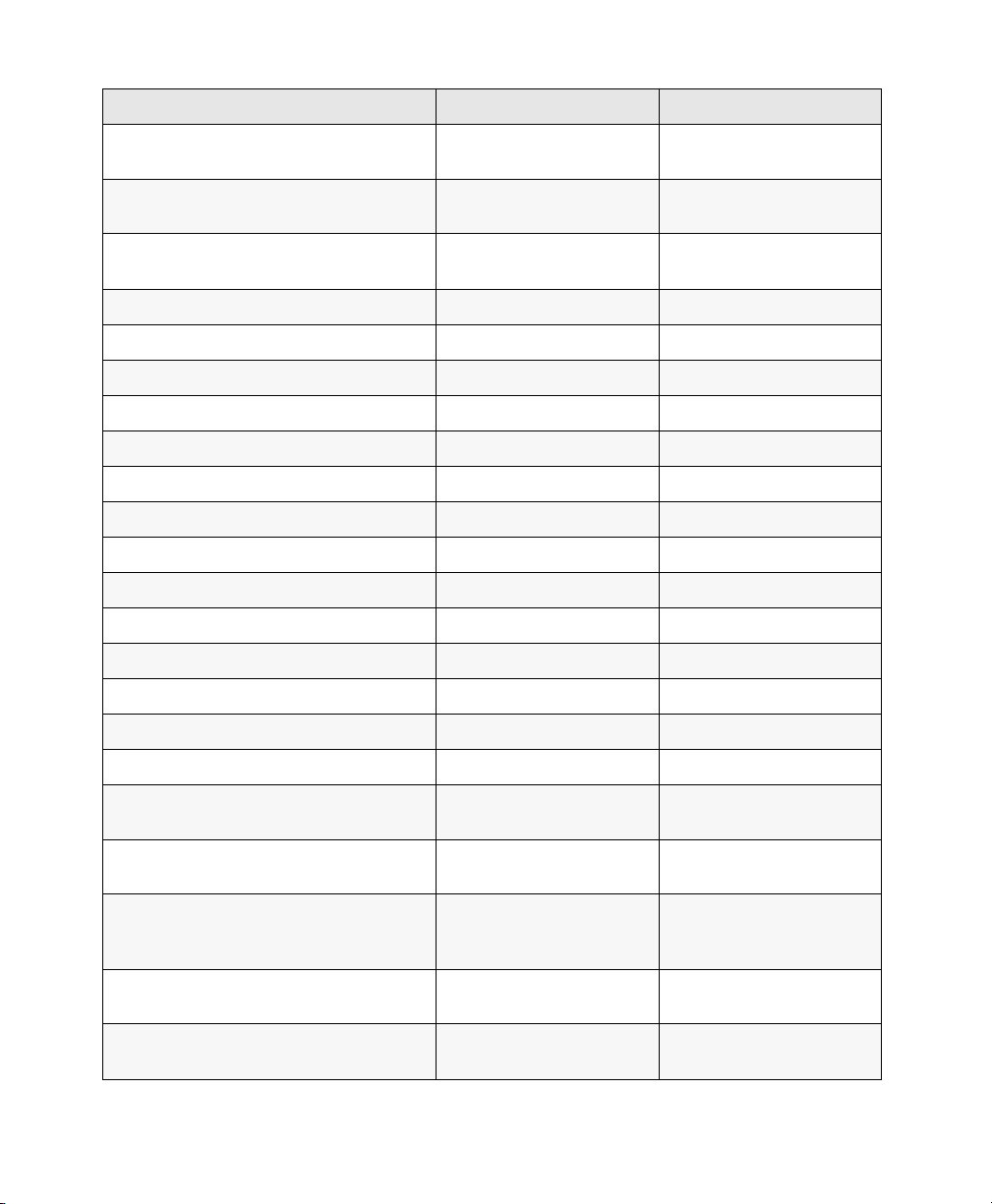
Action Mac Windows
Locate cursor to previous transient Option+Tab (if Tab to Tran-
sient enabled)
Locate cursor to next Clip-boundary/sync
point
Locate cursor to previous Clip boundary/sync
point
Tab (if Tab to Transients is
disabled)
Option+Tab (if Tab to
Transients is disabled)
Ctrl+Tab (if Tab to Transient
enabled)
Tab (if Tab to Transients is
disabled)
Ctrl+Tab (if Tab to Transients
is disabled)
Go to and select next Clip Control+Tab Start+Tab
Go to and select previous Clip Control+Option+Tab Start+Ctrl+Tab or Start+Ctrl
Go to Song Start Control+Return Start+Enter
Extend selection to Song Start Shift+Control+Return Shift+Start+Enter
Extend selection to next Clip-boundary Shift+Tab Shift+Tab
Extend selection to previous Clip-boundary Option+Shift+Tab Ctrl+Shift+Tab
Extend selection to include next Clip Control+Shift+Tab Start+Shift+Tab
Extend selection to include previous Clip Control+Shift+Option+Tab Start+Shift+Ctrl+Tab
Return to start of session Return Enter
Go to end of session Option+Return Ctrl+Enter
Extend selection to start of session Shift+Return Shift+Enter
Extend selection to end of session Option+Shift+Return Ctrl+Shift+Enter
Link Timeline and Edit selection Shift+Forward Slash (/) Shift+Forward Slash (/)
Set selection start/end during playback Down/Up Arrow keys Down/Up Arrow keys
Set selection start/end to incoming time code
Down/Up Arrow keys Down/Up Arrow keys
while stopped
Select entire Clip in Edit window Double-click with Selector Double-click with Selector
tool
Select entire track in Edit window Triple-click with Selector, or
single-click in track and press
Command+A
Select all Clips in all tracks in Edit window Return, then press Com-
Triple-click with Selector tool,
or single-click in track and
press Ctrl+A
Enter, then press Ctrl+A
mand+A
Extend cursor or selection across all tracks Enable “All” Edit group and
Shift-click on any other track
Chapter 5: Edit Window and Mix Window Keyboard Shortcuts 14
Enable “All” Edit group and
Shift-click on any other track
Page 20

Action Mac Windows
Move the selection forward by the selection
amount
Move the selection backward by the selection
amount
Double the length of the Edit selection Command+Control+
Halve the length of the selection Command+Control+
Cancel Zoom toggle and remain at the same
zoom level
Fit all shown tracks in the Edit window Command+Option+Con-
Record enable tracks that contain the
Edit cursor or Edit selection
TrackInput Monitor enable tracks that contain
the Edit cursor or Edit selection
(Pro Tools HD only)
Solo tracks that contain the Edit cursor or
Edit selection
Mute tracks that contain the Edit cursor or
Edit selection
Move the insertion to the beginning of the
Edit selection
Command+Control+
Option+Apostrophe (’)
Command+Control+
Option+L
Option+Shift+ Apostrophe (‘)
Option+Shift+L
Option+Shift+E Alt+Shift+E
trol+Up arrow or Down arrow
Shift+R Shift+R
Shift+I Shift+I
Shift+S Shift+S
Shift+M Shift+M
Down arrow Down arrow
Ctrl+Alt+Start+Apostrophe (’)
Ctrl+Alt+Start+L
Ctrl+Alt+Start+Shift+
Apostrophe (’)
Ctrl+Alt+Start+Shift+L
Ctrl+Alt+Start+Up arrow or
Down arrow
Move the insertion to the end of the
Edit selection
Increase or decrease the height of any
lane that contains the Edit cursor or an Edit
selection*
Up arrow Up arrow
Control+Up/Down Arrow Start+Up/Down Arrow
*Some Pro Tools edit selection, definition, and navigation shortcuts use the same key commands as some
Mac OS X shortcuts. If you want to retain use of these key commands in Pro Tools, these Mac OS X shortcuts must be disabled or remapped.
Chapter 5: Edit Window and Mix Window Keyboard Shortcuts 15
Page 21

Editing, Nudging, and Trimming
In the following shortcuts, the Plus/Minus (+/–) key usage is on the numeric keypad only.
Action Mac Windows
Change Grid value Control+Option+Plus/Minus
Change Nudge value Command+Option+
Nudge back by next Nudge value
(Nudge Edit selection and any Clips entirely
inside the Edit selection)
Nudge forward by next Nudge value
(Nudge Edit selection and any Clips entirely
inside the Edit selection)
Nudge start/end data to right/left by Nudge
value (keeps underlying audio and moves
start/end)
Nudge data within current Clip to right/left by
Nudge value (keeps Clip start/end and moves
underlying audio)
Nudge left selection boundary right/left by
Nudge value
Nudge right selection boundary right/left by
Nudge value
Trim left edge of Clip to right/left by Nudge
value
(+/–) keys
Plus/Minus (+/–) keys
Minus (–) key (on numeric
keypad), or Comma (,) (in
Commands Keyboard Focus)
Plus (+) key (on numeric keypad), or Period (.) (in Commands Keyboard Focus)
Shift+Plus/Minus (+/–) keys Shift+Plus/Minus (+/–) keys
Control+Plus/Minus (+/–)
keys
Option+Shift+Plus/Minus
(+/–) keys
Command+Shift+Plus/Minus
(+/–) keys
Option+Plus/Minus (+/–)
keys
Start+Alt+
Plus/Minus (+/–) keys
Ctrl+Alt+
Plus/Minus (+/–) keys
Minus (–) key (on numeric
keypad), or Comma (,) (in
Commands Keyboard Focus)
Plus (+) key (on numeric
keypad), or Period (.) (in
Commands Keyboard Focus)
Start+Plus/Minus (+/–) keys
Alt+Shift+Plus/Minus (+/–)
keys
Ctrl+Shift+Plus/Minus (+/–)
keys
Alt+Plus/Minus (+/–) keys
Trim right edge of Clip to right/left by Nudge
value
Reverse Trimmer tool direction when
trimming Clip
Trim up to, but not over, adjacent Clips Hold down Control key while
Duplicate Clip(s) in Edit Window Option-click selection and
Delete selection in playlist Backspace or Delete (on
Chapter 5: Edit Window and Mix Window Keyboard Shortcuts 16
Command+Plus/Minus (+/–)
keys
Option+Trimmer tool Alt+Trimmer tool
trimming
drag to destination
computer keyboard)
Ctrl+Plus/Minus (+/–) keys
Hold down Start key while
trimming
Alt-click selection and drag to
destination
Backspace or Delete (on
computer keyboard)
Page 22

Action Mac Windows
Constrain audio Clip to vertical movement Control-click to move audio
Snap Clip start to stationary playhead or Edit
selection start
Snap Clip sync point to stationary playhead or
Edit selection start
Snap Clip end to stationary playhead or Edit
selection end
Clip with Grabber tool
Control-click new Clip with
Grabber tool
Control-Shift-click Clip
containing the sync point with
Grabber tool
Command-Control-click new
Clip with Grabber tool
Start-click to move audio Clip
with Grabber tool
Start-click new Clip with
Grabber tool
Start-Shift-click Clip
containing the sync point with
Grabber tool
Ctrl-Start-click new Clip with
Grabber tool
Clip Gain
Action Mac Windows
Show or hide the Clip Gain Line Control+Shift+Hyphen (-) Start+Shift+Hyphen (-)
Show or hide Clip Gain Info Control+Shift+Equals (=) Start+Shift+Equals (=)
Add a Clip Gain breakpoint at the current Edit
location
Nudge the selected clip gain up Control+Shift+Up Arrow Start+Shift+Up Arrow
Nudge the selected clip gain down Control+Shift+Down Arrow Start+Shift+Down Arrow
Nudge the selected clip gain back Control+Shift+Minus (–),
Control+Shift+E Start+Shift+E
Control+Shift+M, or
Control+Shift+Comma (,)
Start+Shift+Minus (–),
Start+Shift+M, or
Start+Shift++Comma (,)
Nudge the selected clip gain forward Control+Shift+Plus (+),
Control+Shift+Period (.), or
Control+Shift+Slash (/)
Clear Clip Gain Control+Shift+B Start+Shift+B
Cut Clip Gain Control+Shift+X Start+Shift+X
Copy Clip Gain Control+Shift+C Start+Shift+C
Paste Clip Gain Command+V Control+V
Chapter 5: Edit Window and Mix Window Keyboard Shortcuts 17
Start+Shift+Plus (+),
Start+Shift+Period (.), or
Start+Shift+Slash (/)
Page 23

Track Compositing
The following shortcuts apply to track Playlist lanes in the Edit window.
Action Mac Windows
Solo the Playlist lane containing the Edit
cursor
Move the Edit cursor up and down through
Playlist lanes
Copy the selection to the main Playlist Option+Control+V Alt+Start+V
Create a new playlist for the first selected
track in the session
Create a new playlist for each track in the
session
Create a new playlist for each selected track
in the session
Duplicate the main playlist for the first
selected track in the session
Duplicate the main playlist for each track in
the session
Duplicate the main playlist for
each selected track in the session
Shift+S Shift+S
Control+P and Control+
Semicolon (;)
Control+\ Start+\
Control+Option+\ Start+Alt+\
Control+Option+Shift+\ Start+Alt+Shift+\
Command+Control+\ Control+Start+\
Command+Option+Control+\ Control+Alt+Start+\
Command+Option+
Control+Shift+\
Start+P and Start+
Semicolon (;)
Control+Alt+Start+Shift+\
Zoom
Action Mac Windows
Horizontal zoom in or out Command+ ] or [ Ctrl+ ] or [
Zoom to show entire session horizontally
without affecting vertical zoom or scrolling
Zoom in horizontally on a selection without
affecting vertical zoom or scrolling
Vertical zoom to show default waveform
height (Audio)
Incrementally zoom vertically on all audio
tracks
Vertical zoom in or out (MIDI) Command+Shift+ ] or [ Ctrl+Shift+ ] or [
Chapter 5: Edit Window and Mix Window Keyboard Shortcuts 18
Command+Control+[ Ctrl+Start+[
Command+Control+] Ctrl+Start+]
Command+Option+Control+[ Ctrl+Alt+Start+[
Command+Option+ [ or ] Ctrl+Alt+ [ or ]
Page 24

Action Mac Windows
Vertical zoom to show all notes (lowest to
Command+Control+Shift+[ Ctrl+Start+Shift+[
highest) in MIDI and Instrument (MIDI)
Horizontal zoom to show all clips and reset
Option+A Alt+A
amplitude zoom
Horizontal zoom to show all clips but do not
Option+Control+A Alt+Start+A
reset amplitude zoom
Horizontal zoom and scroll timeline excluding
Option+F Alt+F
MIDI events
Horizontal zoom to selection, including MIDI
Option+Control+F Alt+Start+F
events
Continuously zoom vertically on a single
audio track (or group of tracks)
Control+drag with the
Zoomer tool up or down in the
track
Continuously zoom vertically on all audio
tracks
Control+Shift+drag in an
audio track with the Zoomer
tool
Incrementally zoom vertically on all audio
tracks
Command+Option+[ or
Command+Option+]
Fill window with selection Option-click on Zoomer tool
or Option+F
View entire session and reset waveform
display to the default height
Double-click on Zoomer tool
or Option+A
Start-drag with the Zoomer
tool up or down in the track
Start+Shift-drag in an audio
track with the Zoomer tool
Press Ctrl+Alt+[ or Ctrl+Alt+ ]
Alt-click on Zoomer tool or
Alt+F
Double-click on Zoomer tool
or Alt+A
Set all audio track waveform heights to match
the waveform height of the top-most audio
Command-Shift-click any of
the Zoom buttons
Ctrl-Shift-click any of the
Zoom buttons
track in the Edit window
Zoom vertical and horizontal axis Hold down Command key
while dragging the Zoomer
Hold down Ctrl key while
dragging Zoomer tool
tool
Zoom to previous orientation Option-click on any Horizon-
tal Zoom In or Out button, or
Audio or MIDI Zoom In or Out
button
Maximum zoom before waveform drawn from
disk (faster drawing from RAM)
Command-click on Zoomer
tool
Alt-click on any Horizontal
Zoom In or Out button, or
Audio or MIDI Zoom In or Out
button
Ctrl-click on Zoomer tool)
Zoom Toggle Control+E Start+E
Cancel Zoom T oggle and remain at the same
Option+Shift+E Alt+Shift+E
zoom level
Chapter 5: Edit Window and Mix Window Keyboard Shortcuts 19
Page 25

Action Mac Windows
Recall Zoom presets 1–5 Control+Zoom preset num-
ber (1, 2, 3, 4, or 5 on com-
puter keyboard),
or Zoom preset number (1, 2,
3, 4, or 5 on computer
keyboard, in Commands
Keyboard Focus)
Save Zoom presets 1–5 Command-click Zoom preset
number in Mix Window
toolbar
Start+Zoom preset number
(1, 2, 3, 4, or 5 on computer
keyboard),
or Zoom preset number (1, 2,
3, 4, or 5 on computer
keyboard in Commands
Keyboard Focus)
Ctrl-click Zoom preset number in Mix Window toolbar
File Menu
Action Mac Windows
New Session Command+N Ctrl+N
Open Session Command+O Ctrl+O
Open Recent Command+Shift+O Ctrl+Shift+O
Close session Command+Shift+W Ctrl+Shift+W
Save Session Command+S Ctrl+S
Bounce to Disk Command+Option+B Ctrl+Alt+B
Import Session Data Shift+Option+I Shift+Alt+I
Import Audio Command+Shift+I Ctrl+Shift+I
Import MIDI Command+Option+l Ctrl+Alt+l
Print Score from Pro Tools Session Command+P Ctrl+P
Bounce Dialog
Action Mac Windows
Add a new Bounce Source row Command+Shift+”+” (plus)
or
Command+Shift+Down arrow
Remove bottom Bounce Source row Command+Shift+”–” (minus)
or
Command+Shift+Up arrow
Chapter 5: Edit Window and Mix Window Keyboard Shortcuts 20
Control+Shift+”+” (plus)
or
Control+Shift+Down arrow
Control+Shift+”–” (minus)
or
Control+Shift+Down arrow
Page 26

Missing Files Dialog
Action Mac Windows
Skip all missing files Command+S Ctrl+S
Manually find and relink all missing files Command+M Ctrl+M
Automatically find and relink all missing files Command+A Ctrl+A
Regenerate missing fades Command+R Ctrl+R
Regenerate missing render files Command+D Ctrl+D
Edit Menu
Action Mac Windows
Undo Command+Z Ctrl+Z
Redo Command+Shift+Z Ctrl+Shift+Z
Cut Command+X Ctrl+X
Copy Command+C Ctrl+C
Paste Command+V Ctrl+V
Clear Command+B Ctrl+B
Select All Command+A Ctrl+A
Cut Special Cut Clip Gain Control+Shift+X Start+Shift+X
Copy Special Copy Clip Gain Control+Shift+C Start+Shift+C
Paste Special Merge Option+M Alt+M
Paste Special Repeat to Fill Selection Command+Option+V Ctrl+Alt+V
Paste Special to Current Automation Type Command+Control+V Ctrl+Start+V
Clear Special Clear Clip Gain Control+Shift+B Start+Shift+B
Change Timeline Selection to Edit Selection Option+Shift+6 (on numeric
keypad)
Change Edit Selection to Match Timeline
Selection
Play Edit Selection Option+[ Alt+[
Chapter 5: Edit Window and Mix Window Keyboard Shortcuts 21
Option+Shift+5 (on numeric
keypad)
Alt+Shift+6
Alt+Shift+5
Page 27

Action Mac Windows
Play Timeline Selection (in Dynamic Transport Mode or when Link Timeline and Edit
Selection is disabled)
Duplicate selection Command+D Ctrl+D
Repeat selection Option+R Alt+R
Shift selection Option+H Alt+H
Insert Silence Command+Shift+E Ctrl+Shift+E
Trim Clip to Selection Command+T Ctrl+T
Trim Clip Start to Insertion Option+Shift+7 Alt+Shift+7
Trim Clip End to Insertion Option+Shift+8 Alt+Shift+8
Trim Clip to File Start Command+Control+R Control+Start+R
Trim Clip to File End Command+Control+Y Control+Start+Y
Trim Clip to File Boundaries Command+Control+T Control+Start+T
Separate Clip at Selection Command+E Ctrl+E
Heal Separation Command+H Ctrl+H
Strip Silence Command+U Ctrl+U
Consolidate selection Option+Shift+3 Alt+Shift+3
TCE Edit to Timeline selection (Pro ToolsHD
and Pro Tools with Complete Production
Toolkit only)
Option+] Alt+]
Option+Shift+U Alt+Shift+U
Restore Last Selection Command+Option+Z Ctrl+Alt+Z
Memory Locations and Markers
Action Mac Windows
Create Memory Location Enter (on numeric keypad) Enter (on numeric keypad)
Edit a Memory Location Control-click on Memory Loca-
tion marker
Delete Memory Location Option-click on a Memory Loca-
tion marker
Chapter 5: Edit Window and Mix Window Keyboard Shortcuts 22
Start-click on Memory
Location marker
Alt-click on a Memory
Location marker
Page 28

Action Mac Windows
Recall a Memory Location using the
numeric keypad
Move only the Song Start Marker,
without moving any tick-based data
T oggle the Timeline Insertion/Play S tart
Marker Follows Playback preference
on and off
Period (.)+Memory Location
number+Period (.) (Transport or
Shuttle mode),
or Memory Location number+
Period (.) (Classic mode)
Control-Shift-drag the Song Start
Marker
Control+N Start+N
Period (.)+Memory Location
number+Period (.) (Transport or
Shuttle mode),
or Memory Location number+
Period (.) (Classic mode)
Start-Shift-drag the Song Start
Marker
Automation
Action Mac Windows
Toggle Track View on all tracks Option+Minus (–) key
(on computer keyboard)
Change to previous/next Track View on all
tracks included in the current selection
Change to previous/next Track View on all
tracks
Disable/enable Automation playlist on
selected track
Control+Command+
Left/Right Arrow keys
Control+Option+Command+
Left/Right Arrow keys
Command-click on Track View
selector
Alt+Minus (–) key
(on computer keyboard)
Ctrl+Start+
Left/Right Arrow keys
Ctrl+Alt+Start+
Left/Right Arrow keys
Ctrl-click on Track View
selector
Disable/enable all Automation playlists on
selected track
Open Plug-in Automation dialog Command+Option+Control-
Access Plug-in Automation commands
(Pro Tools HD only): Automation dialog,
Enable/disable plug-in automation
Copy Automation to Send
(Pro Tools HD only)
Thin Automation Command+Option+T Ctrl+Alt+T
Write automation to start of session/selection
(Pro Tools HD only)
Chapter 5: Edit Window and Mix Window Keyboard Shortcuts 23
Command+Shift-click on Track
View selector
click on Track View selector (in
Edit window)
Command+Option+Controlclick on parameters
(in Plug-in window)
Command+Option+H Ctrl+Alt+H
Control-click on Transport
Return to Zero button
Ctrl+Shift-click on Track View
selector
Ctrl+Alt+St art-click on parameters (in Plug-in window)
Ctrl-Alt-Start-click on Track
View selector
(in Edit window)
Start-click on Transport
Return to Zero button
Page 29

Action Mac Windows
Write automation to end of session/selection
(Pro Tools HD only)
Write automation from start to end of session/selection (Pro Tools HD only)
Control-click on Transport
Go to End button
Control-Shift-click on
Transport Go to End or
Return to Zero button
Write Automation to Current Parameter
Command+Forward Slash (/) Ctrl+Forward Slash (/)
(Pro Tools HD only)
Write Automation to All Enabled Parameters
(Pro Tools HD only)
Trim Automation to Current Parameter
(Pro Tools HD only)
Trim Automation to All Enabled Parameters
(Pro Tools HD only)
Glide Automation to Current Parameter
Command+Option+
Forward Slash (/)
Command+Shift+
Forward Slash (/)
Command+Option+Shift+
Forward Slash (/)
Option+Forward Slash (/) Alt+Forward Slash (/)
(Pro Tools HD only)
Glide Automation to All Enabled Parameters
(Pro Tools HD only)
Option+Shift+
Forward Slash (/)
Suspend Trim automation on all tracks In the Automation window,
Command-click the Suspend
button
Suspend currently displayed automation type
on a track
Command-click the control
name in the Track View
selector
Start-click on Transport
Go to End button
Start-Shift-click on
Transport Go to End or
Return to Zero button
Ctrl+Alt+
Forward Slash (/)
Ctrl+Shift+
Forward Slash (/)
Ctrl+Alt+Shift+
Forward Slash (/)
Alt+Shift+
Forward Slash (/)
In the Automation window,
Ctrl-click the Suspend button
Ctrl-click the control name in
the Track View selector
Vertically constrain automation movement Press Shift and move automa-
tion with Grabber tool
Write new breakpoint to next automation
value
Press and hold Option+Shift
while writing a breakpoint
(by clicking with the Grabber
tool in a track’s Automation
playlist)
Write new breakpoint to previous automation
value
Press and hold Command+Option while writing a
breakpoint (by clicking with the
Grabber tool in a track’s
Automation playlist)
AutoMatch all controls on a track
(Pro Tools HD only)
Chapter 5: Edit Window and Mix Window Keyboard Shortcuts 24
Command-click the Automation Mode selector on the track
Press Shift and move automation with Grabber tool
Press and hold Alt+Shift
while writing a breakpoint
(by clicking with the Grabber
tool in a track’s Automation
playlist)
Press and hold Ctrl+Alt while
writing a breakpoint
(by clicking with the Grabber
tool in a track’s Automation
playlist)
Ctrl-click the Automation
Mode selector on the track
Page 30

Action Mac Windows
AutoMatch all controls of one automation
type (Pro Tools HD only)
In the Automation window,
Command-click the button for
the automation type
AutoMatch all controls of one automation
type on a channel (Pro Tools HD with ICON
control surface only)
Hold Command and press the
Channel Strip Mode controls
for the track whose controls
you want to AutoMatch
AutoMatch a Pan control or the controls for
an individual Insert or Send (Pro Tools HD
with ICON control surface only)
Hold Command and press the
Rotary Encoder Select switch
for the control you want to
AutoMatch
AutoMatch the controls for a plug-in displayed in the Dynamics or EQ section
(Pro Tools HD with ICON control surface
Hold Command and press the
Auto switch in the Dyn or EQ
section of the console
only)
Suspend preview (Pro Tools HD only) In the Automation window,
Command-click the Preview
button
Special Paste of automation data between
Command+Control+V Start+Ctrl+V
different controls
Configure Write on Stop modes to remain
enabled after an automation pass
(Pro Tools HD only)
Option-click one of the Write
On Stop modes (S t art, End, or
All) to enable the Write On
Stop mode
In the Automation window,
Ctrl-click the button for the
automation type
Hold Ctrl and press the Channel Strip Mode controls for
the track whose controls you
want to AutoMatch
Hold Ctrl and press the
Rotary Encoder Select switch
for the control you want to
AutoMatch
Hold Ctrl and press the
Auto switch in the Dyn or EQ
section of the console
In the Automation window,
Ctrl-click the Preview button
Alt-click one of the Write On
Stop modes (Start, End, or
All) to enable the Write On
Stop mode
Display Automation playlist of automationenabled plug-in control, track volume, or
Command-Control-click on
control
Ctrl-Start-click on control
track pan
Delete* Backspace Backspace
Cut* Command+X Ctrl+X
Copy* Command+C Ctrl+C
Duplicate* Command+D Ctrl+D
Clear* Command+B Ctrl+B
Insert Silence Command+Shift+E Ctrl+Shift+E
*Hold down Control (Mac) or Start (Win) during the shortcut to affect all Automation playlists on the track.
Chapter 5: Edit Window and Mix Window Keyboard Shortcuts 25
Page 31

Fades
Action Mac Windows
Create Fades (open Fades dialog) Command+F Ctrl+F
Apply crossfade without opening Fades
dialog
Fade to Start Control+D Start+D
Fade to End Control+G Start+G
Command+Control+F (uses
last selected fade shape)
Ctrl+Start+F (uses last
selected fade shape)
Fades Dialog
Action Mac Windows
Edit crossfade-in only in Fades dialog Option-drag fade-in curve
Edit crossfade-out only in Fades dialog Command-drag fade-out curve
Audition start/stop in Fades dialog Spacebar Spacebar
Reset to default zoom in Fades dialog Command-click on Zoom In or
Reset standard or S-shape crossfades to
default curves
Cycle up/down through Out Shape parameter options
(“None” Link mode only)
(“None” Link mode only)
Zoom Out buttons
Option-click fade curve in
crossfade fade window
(“Equal Power” and “Equal
Gain” Link modes only)
Control+Up/Down Arrow keys Start+Up/Down Arrow keys
Alt-drag fade-in curve (“None”
mode only)
Ctrl-drag fade-out curve
(“None” Link mode only)
Ctrl-click on Zoom In or
Zoom Out buttons
Alt-click fade curve in
crossfade fade window
(“Equal Power” and “Equal
Gain” Link modes only)
Cycle up/down through In Shape parameter
options
Cycle up/down through Link parameter
options
Cycle up/down through preset Out Shape
curves
Cycle up/down through preset In Shape
curves
Recall the corresponding preset. 1–5 on the numeric keypad 1–5 on the numeric keypad
Chapter 5: Edit Window and Mix Window Keyboard Shortcuts 26
Option+Up/Down Arrow keys Alt+Up/Down Arrow keys
Up/Down Arrow keys Up/Down Arrow keys
Control+Left/Right Arrow keys Start+Left/Right Arrow keys
Option+Left/Right Arrow keys Alt+Left/Right Arrow keys
Page 32

View Menu
Action Mac Windows
View Narrow Mix window option Command+Option+M Ctrl+Alt+M
View Real-Time Properties window Option+4 (on the numeric
keypad)
Expand (or collapse) Send <n> (A-J) Command-click a Send
selector
Expand (or collapse) all Sends (A–E, or F–J) Command+Option-click a
Send selector
Alt+4 (on the numeric
keypad)
Control-click a Send selector
Control+Alt-click a Send
selector
Track Me nu
Action Mac Windows
New Track Command+Shift+N Ctrl+Shift+N
Group Tracks Command+G (with two or
more tracks selected)
Duplicate Tracks Option+Shift+D Alt+Shift+D
Commit Track Option+Shift+C Alt+Shift+C
Bounce Track Command+Option+Shift+B Control+Alt+Shift+B
Auto Input Monitoring/Input Only Monitoring
(Pro Tools LE only)
Set Record Tracks to Input Only/Set Record
Tracks to Auto Input (Pro Tools HD)
Option+K Alt+K
Option+K Alt+K
Ctrl+G (with two or more
tracks selected)
Scroll to Track number Command+Option+F Ctrl+Alt+F
Clear all Clip indicators Option+C Alt+C
Commit Tracks Dialog
Action Mac Windows
Cycle through Commit options Command+Up/Down Arrow
keys
Chapter 5: Edit Window and Mix Window Keyboard Shortcuts 27
Ctrl+Up/Down Arrow keys
Page 33

Action Mac Windows
Cycle through Source Track options Command+
Left/Right Arrow keys
Ctrl+Left/Right Arrow keys
Add New Tracks
Action Mac Windows
Add a new track of the same type and channel
width as the last new track (Audio, Aux,
Instrument, VCA Master, MIDI, or Master
Fader)
Add a new Audio track of the same channel
width as the last new track
Add a new Auxiliary Input track of the same
channel width as the last new track
Add a new Master Fader track of the same
channel width as the last new track
Add a new stereo Instrument track Option-double-click empty
Double-click empty area of
the Mix or Edit windows, or
Tracks list
Command-double-click
empty area of Mix or Edit
windows, or Tracks list
Control-double-click empty
area of Mix or Edit windows,
or Tracks list
Shift-double-click empty area
of Mix or Edit windows, or
Tracks list
area of Mix or Edit windows,
or Tracks list
Double-click empty area of
the Mix or Edit windows, or
Tra cks list
Control-double-click empty
area of the Mix or Edit
windows, or Tracks list
Start-double-click empty area
of the Mix or Edit windows, or
Tra cks list
Shift-double-click empty area
of the Mix or Edit windows, or
Tra cks list
Alt-double-click empty area
of the Mix or Edit windows, or
Tra cks list
New Tracks Dialog
Action Mac Windows
Cycle through Track Type choices Command+
Up/Down Arrow keys
Cycle through Track Format choices Command+
Left/Right Arrow keys
Cycle through Track Timebase choices Command+Option+
Up/Down Arrow keys
Add or delete a Track Entry field Command+Plus/Minus (+/–)
keys or Command+
Shift+Up/Down Arrow keys
Chapter 5: Edit Window and Mix Window Keyboard Shortcuts 28
Ctrl+Up/Down Arrow keys
Ctrl+Left/Right Arrow keys
Ctrl+Alt+Up/Down Arrow
keys
Ctrl+Plus/Minus (+/–) keys,
or Ctrl+Shift+Up/Down Arrow
keys
Page 34

Action Mac Windows
Re-arrange Track Entry field (move up/down) Drag the Move Row icon (at
the right of each Track Entry
row) to desired position
Drag the Move Row icon (at
the right of each Track Entry
row) to desired position
Clip Menu
Action Mac Windows
Mute/Unmute Clips Command+M Ctrl+M
Lock/Unlock Clips Command+L Ctrl+L
Time Lock/Unlock the selected Clip Option+Control+L Alt+Start+L
Bring to Front Option+Shift+F Alt+Shift+F
Send to Back Option+Shift+B Alt+Shift+B
Group Clips Command+Option+G Ctrl+Alt+G
Ungroup Clips Command+Option+U Ctrl+Alt+U
Regroup Clips Command+Option+R Ctrl+Alt+R
Loop Clip Command+Option+L Ctrl+Alt+L
Capture Clip Command+R Ctrl+R
Identify Sync Point Command+Comma (,) Ctrl+Comma (,)
Quantize Clip to Nearest Grid Command+0 (zero) Ctrl+0
Open Elastic Properties windows Option+5 (on numeric keypad) Alt+5 (on numeric keypad)
Clip List
Action Mac Windows
Select Clip by name Click the Clip List a–z button,
then type the first letters of
the desired Clip
Find Clip Command+Shift+F Ctrl+Shift+F
Clear Find Command+Shift+D Ctrl+Shift+D
Show/Hide Audio Clips Command+Shift+1
(on numeric keypad)
Chapter 5: Edit Window and Mix Window Keyboard Shortcuts 29
Click the Clip List a–z button,
then type the first letters of
the desired Clip
Ctrl+Shift+1
(on numeric keypad)
Page 35

Action Mac Windows
Show/Hide MIDI Clips Command+Shift+2
(on numeric keypad)
Show/Hide Groups Command+Shift+3
(on numeric keypad)
Ctrl+Shift+2
(on numeric keypad)
Ctrl+Shift+3
(on numeric keypad)
Show/Hide Auto-Created Clip Command+Option+K Ctrl+Alt+k
Select All Clips in Clip List Command+Shift+A Ctrl+Shift+A
Select Unused Clips Command+Shift+U Ctrl+Shift+U
Clear selected Clips Command+Shift+B Ctrl+Shift+B
Rename selected Clips Command+Shift+R Ctrl+Shift+R
Time Stamp selected Clips Command+Shift+M Ctrl+Shift+M
Export Clip Definition Command+Shift+Y Ctrl+Shift+Y
Export Clips as Files Command+Shift+K Ctrl+Shift+K
Select or deselect a Clip Command-click a Clip Ctrl-click a Clip
Select multiple contiguous Clips Click one Clip, then Shift-click
another Clip to select or
deselect all Clips between
Select or deselect multiple discontiguous
Clips with the Marquee
Place the cursor to the left of
the names in the Clip List.
When the Marquee (“+”)
appears, hold Command and
drag to select or deselect the
desired Clips
Click one Clip, then Shift-click
another Clip to select or
deselect all Clips between
Place the cursor to the left of
the names in the Clip List.
When the Marquee (“+”)
appears, hold Ctrl and drag to
select or deselect the desired
Clips.
Bypass dialogs during deletion of audio files Option-click Delete or Yes
when prompted
Audition Clip in Clip List Option-click and hold on Clip
in Clip List
Rename Clip/file Double-click Clip in Clip List,
or double-click with Grabber
tool on Clip in playlist
Constrain Clip placement to start at play/edit
Control and drag Clip Start-click and drag Clip
Alt-click Delete or Yes when
prompted
Alt-click and hold on Clip
in Clip List
Double-click Clip in Clip List,
or double-click with Grabber
tool on Clip in playlist
cursor location or selection start
Constrain Clip placement to end at play/edit
cursor location or selection end
Chapter 5: Edit Window and Mix Window Keyboard Shortcuts 30
Command+Control
and drag Clip
Start+Ctrl
and drag Clip
Page 36

Track List
Action Mac Windows
Show/Hide all tracks Option-click on any
Track Show/Hide icon in
Track List
Select all tracks Option-click on any Track
Name in Track List
Alt-click on any
Track Show/Hide icon in
Track List
Alt-click on any Track Name
in Track List
Chapter 5: Edit Window and Mix Window Keyboard Shortcuts 31
Page 37

Mix Group List and Edit Group List
Action Mac Windows
Suspend All Groups Command+Shift+G, or
Command-click on Groups
pop-up menu
Rename group Double-click to far left of
Group name in Group List
Group enable/disable Click the Group List Key-
board Focus, then type the
letter corresponding to
desired group
Select all tracks in a group Click to the left of a Group
name in Group List
T emporarily isolate channel strip from Groups Control-click (or Right-click)
applicable Group parameter
Show group members only Control-click on Group(s) in
Group List
Ctrl+Shift+G, or
Ctrl-click on Groups
pop-up menu
Double-click to far left of
Group name in Group List
Click Group List Keyboard
Focus, then type the letter
corresponding to desired
group
Click to the left of a Group
name in Group List
Start-click (or Right-click)
applicable Group parameter
Start-click on Group(s) in
Group List
Create Group and Modify Group Dialogs
Action Mac Windows
Add selected track to a group in Tracks View Press A Press A
Remove selected track from a group in Tracks
View
Press R Press R
Select or deselect all attributes in Attributes
View
Select or deselect all attributes for a single
Send or Insert (across a row) in Attributes
View
Select or deselect attributes for a single control across all Sends, all Inserts, or for the four
track controls (down a column) in Attributes
View
Chapter 5: Edit Window and Mix Window Keyboard Shortcuts 32
Option-Shift-click any
attribute
Control-click any attribute in a
row
Option-click any attribute in a
column
Alt-Shift-click any attribute
Start-click any attribute in a
row
Alt-click any attribute in a
column
Page 38

Elastic Audio
The following shortcuts apply to Elastic Audio-enabled clips or tracks.
Action Mac Windows
Toggle between Real-Time and Rendered
Elastic Audio processing
Add a Warp marker on top of an event With the Grabber tool,
Relocate a Warp marker (without applying
warping)
Delete a Warp marker Double-click a Warp marker, or
Delete all Warp markers in a selection Press Delete or Backspace Press Delete or Backspace
Telescope-Warp audio before first Warp
marker in or out
Add an Event marker With the Grabber tool,
Delete an Event marker With the Graber Tool or
Command-Control-click the
Elastic Audio plug-in button
Control-click any Event marker
With the Grabber or the
Pencil tool, Control-click and
drag a Warp marker to a new
location
with the Grabber or the Pencil
tool, Option-click a Warp
marker
With the Grabber tool, Optionclick and drag first Event
marker to the left or right
Control-click at the location
where you want to add an
Event marker
Pencil tool, Option-click the
Event marker you want to
delete
Ctrl-Start-click the Elastic
Audio plug-in button
With the Grabber tool,
Start-click any Event marker
With the Grabber or the
Pencil tool, Start-click and
drag a Warp marker to a new
location
Double-click a Warp marker,
or with the Grabber or the
Pencil tool, Alt-click a Warp
marker
With the Grabber tool, Altclick and drag first Event
marker to the left or right
With the Grabber tool,
Start-click at the location
where you want to add an
Event marker
With the Graber Tool or
Pencil tool, Alt-click the Event
marker you want to delete
Event Menu
Action Mac Windows
Open Time Operations window Option+1
(on numeric keypad)
Open Tempo Operations window Option+2
(on numeric keypad)
Open Event Operations window Option+3
(on numeric keypad)
Chapter 5: Edit Window and Mix Window Keyboard Shortcuts 33
Alt+1
(on numeric keypad)
Alt+2
(on numeric keypad)
Alt+3
(on numeric keypad)
Page 39

Action Mac Windows
Quantize (in Event Operations window) Option+0
Change Duration
(in Event Operations window)
Transpose (in Event Operations window) Option+T Alt+T
Select/Split Notes
(in Event Operations window)
Open MIDI Event List window Option+Equal (=) Alt+Equal (=)
Open Beat Detective window Command+8
Identify Beat Command+I Ctrl+I
All MIDI Notes Off Command+Shift+Period (.) Ctrl+Shift+Period (.)
(on numeric keypad)
Option+P Alt+P
Option+Y Alt+Y
(on numeric keypad)
Alt+0
(on numeric keypad)
Ctrl+8
(on numeric keypad)
MIDI Events List
Action Mac Windows
Enter start time field for editing Command+Enter
(on numeric keypad)
Show Event Filter dialog Command+F Ctrl+F
Ctrl+Enter
(on numeric keypad)
Go to Command+G Ctrl+G
Scroll to Edit selection Command+H Ctrl+H
Insert another event Command+M Ctrl+M
Insert note Command+N Ctrl+N
Insert Program Change Command+P Ctrl-P
Insert Controller Command+L Ctrl+L
Insert Poly Pressure Command+O (letter) Ctrl+O (letter)
Delete event in MIDI Events List Option-click Alt-click
Chapter 5: Edit Window and Mix Window Keyboard Shortcuts 34
Page 40

Step Input
The following shortcuts are available in the Event Operations Step Input window when the Enable
Numeric Keypad Shortcuts option is enabled.
Action Mac Windows
Whole note 1 1
1/2 note 2 2
1/4 note 4 4
1/8 note 5 5
1/16 note 6 6
1/32 note 7 7
1/64 note 8 8
Dotted note Decimal key (.) Decimal key (.)
Toggle Tuplet on/off 3 3
Next step Enter Enter
Undo step 0 0
Nudge forward Plus (+) Plus (+)
Nudge back Minus (–) Minus (–)
Select Main Location indicator Equals (=) Equals (=)
Edit Selection indicators / /
Options Menu
Action Mac Windows
Transport Online Command+J Ctrl+J
Video Track Online Command+Shift+J Ctrl+Shift+J
Cycle Video Track Online through all shown
video tracks (Pro Tools HD only)
Auto-Spot Clips Command+P Ctrl+P
Additional Options menu commands are in Playback and Recording
Chapter 5: Edit Window and Mix Window Keyboard Shortcuts 35
Shift+J Shift+J
Page 41

Setup Menu
Action Mac Windows
Session Setup window Command+2
(on the numeric keypad)
Ctrl+2
(on the numeric keypad)
Peripherals Dialog
.
Action Mac Windows
Go to Synchronization window Command+1 Ctrl+1
Go to Machine Control window Command+2 Ctrl+2
Go to MIDI Controllers window Command+3 Ctrl+3
Go to Ethernet Controllers window Command+4 Ctrl+4
Go to Mic Preamps window
(Pro Tools HD only)
Command+5 Ctrl+5
Preferences Dialog
.
Action Mac Windows
Go to Display window Command+1 Ctrl+1
Go to Operation window Command+2 Ctrl+2
Go to Editing window Command+3 Ctrl+3
Go to Automation window Command+4 Ctrl+4
Go to Processing window Command+5 Ctrl+5
Go to MIDI window Command+6 Ctrl+6
Go to Machine Control window Command+7 Ctrl+7
Window Menu
Action Mac Windows
Toggle Mix and Edit windows Command+Equal (=) Ctrl+Equal (=)
Chapter 5: Edit Window and Mix Window Keyboard Shortcuts 36
Page 42

Action Mac Windows
Hide All Floating Windows Command+Option+
Control+W
Ctrl+Alt+
Start+W
Show Window Configuration List Command+Option+J Ctrl+Alt+J
Show Task Manager Option+Apostrophe (‘) Alt+Apostrophe (‘)
Show Workspace Option+Semicolon (;) Alt+Semicolon (;)
Show Project Option+O Alt+O
Bring to Front Option+J Alt+J
Send to Back Option+Shift+J Alt+Shift+J
Show Transport Command+1
(on numeric keypad)
Show Big Counter Command+3
(on numeric keypad)
Show Automation Enable Command+4
(on numeric keypad)
Show Memory Locations Command+5
(on numeric keypad)
Machine Track Arming Command+6
(on numeric keypad)
Show Video Universe window Command+7
(on numeric keypad)
Ctrl+1
(on numeric keypad)
Ctrl+3
(on numeric keypad)
Ctrl+4
(on numeric keypad)
Ctrl+5
(on numeric keypad)
Ctrl+6
(on numeric keypad)
Ctrl+7
(on numeric keypad)
Show Video Command+9
(on numeric keypad)
Ctrl+9
(on numeric keypad)
Open MIDI Editor Control+Equal (=) Start+Equal (=)
Cycle through all open MIDI Editors Control+Equal (=)repeatedly Ctrl+Equal (=) repeatedly
Open Score Editor Option+Control+Equal (=) Alt+Start+Equal (=)
Access Video window commands Control-click (or Right-click)
in the Video window
Access Video Universe window commands
(Pro Tools HD only)
Control-click (or Right-click)
in the Video Universe window
Right-click
in the Video window
Right-click in the
Video Universe window
Show/Hide Artist Chat window Command+Shift+= Control+Shift+=
Chapter 5: Edit Window and Mix Window Keyboard Shortcuts 37
Page 43

Window Configuration
Action Mac Windows
Add new Window Configuration or replace
existing one in Window Configuration List
Recall a Window Configuration Period (.)+Window
Period (.)+number
(1–99) +Plus (+)
(numeric keypad only)
Configuration number
(1–99)+Asterisk (*)
(numeric keypad only)
Period (.)+number
(1–99)+Plus (+)
(numeric keypad only)
Period (.)+Window
Configuration number
(1–99)+Asterisk (*)
(numeric keypad only)
Import Audio Dialog
Action Mac Windows
Start/stop audition of currently selected audio
file/Clip
Add currently selected audio files to list Command+A Alt+S
Convert and import selected files Command+C Alt+C
Add currently selected audio Clips to list Command+A Alt+D
Convert and import selected Clips Command+C Alt+O
Remove currently selected Clips/files from
Clips to Import field
Add All audio Clips/files to list Command+Option+A (N/A)
Command+P or
Command+Spacebar
Command+R (N/A)
Spacebar
Convert and import all audio Clip/files Command+Option+C (N/A)
Remove all audio files/Clips from Clips in Cur-
rent File field
Random-access fwd/rew search selected file Drag slider to or
Audition selected file Command+P Alt+P
Move between file windows Tab Tab
Cancel Command+”.” (Period) or
Done Command+W Alt+E
Chapter 5: Edit Window and Mix Window Keyboard Shortcuts 38
Command+Option+R (N/A)
click at new location
Escape
Drag slider to or
click at new location
Escape
Page 44

Plug-In Inserts and Sends
Action Mac Windows
Bypass an insert (A–J) and all inserts below it
on a track
Bypass an insert (A–J) and all inserts below it
on all tracks
Bypass (or unbypass) all inserts on selected
tracks
Bypass (or unbypass) inserts A–E on
selected tracks
Bypass (or unbypass) inserts F–J on selected
tracks
Bypass (or unbypass) all EQ plug-ins on
selected tracks
Bypass (or unbypass) all Dynamics plug-ins
on selected tracks
Bypass (or unbypass) all Reverb plug-ins on
selected tracks
Bypass (or unbypass) all Delay plug-ins on
selected tracks
Bypass (or unbypass) all Modulation plug-ins
on selected tracks
Mute (or unmute) Sends A–E on selected
tracks
Control-click the Insert
Assignment button
Control+Option-click the
Insert Assignment button
Shift+A Shift+A
Shift+2 Shift+2
Shift+3 Shift+3
Shift+E Shift+E
Shift+C Shift+C
Shift+V Shift+V
Shift+D Shift+D
Shift+W Shift+W
Shift+4 Shift+4
Start-click the Insert
Assignment button
Start+Alt-click the Insert
Assignment button
Mute (or unmute) Sends F–J on selected
tracks
Mute (or unmute) all sends (A–J) on selected
tracks
Mute a send (A–J) and all sends below it on a
track
Mute a send (A–J) and all sends below it on
all tracks
Chapter 5: Edit Window and Mix Window Keyboard Shortcuts 39
Shift+5 Shift+5
Shift+Q Shift+Q
Control-click the Send
Assignment button
Control+Option-click the
Send Assignment button
Start-click the Send
Assignment button
Start+Alt-click the Send
Assignment button
Page 45

Chapter 6: Workspace Shortcuts
Pro Tools provides shortcuts for managing and auditioning files in Workspace browsers.
Global Workspace Shortcuts
Action Mac Windows
Open the Workspace browser if no
browser is currently open
and
Cycle through open Workspace browsers
(when multiple Workspace browsers are
open)
Open a new Workspace browser focused
on Volumes
Open a new Workspace browser focused
on the Project
Open a new Workspace browser from a
selected volume, catalog, or folder
Move up one level in a browser Command+Up arrow Control+Up arrow
Open the Task Manager window Option+Apostrophe (‘) Alt+Apostrophe (‘)
Bring all browsers to the foreground Option+J Alt+J
Send all browsers to the back Option+Shift+J Alt+Shift+J
Open a selected folder in the current
Workspace browser:
Open a selected folder in its own new
Workspace browser:
Option+Semicolon (;) Alt+Semicolon
Option+I Alt+I
Option+O Alt+O
Command-double-click a
volume, catalog, or folder in the
currently open Workspace
or
Option+Down arrow
Command+Down arrow Control+Down arrow
Command+Option+Down arrow Control+Alt+Down arrow
Control-double-click a
volume, catalog, or folder in
the currently open Workspace
or
Alt+Down arrow
Cycle to previous/next browsers Command+Left/Right Arrow keys Ctrl+Left/Right Arrow keys
Chapter 6: Workspace Shortcuts 40
Page 46

Action Mac Windows
Simple search Command+F Control+F
Advanced search on a selected or
checked items in the Locations pane
Switch from advanced search to simple
search or vice versa
Add row of search criteria to Advanced
search
Remove row or search criteria from
Advanced search
View presets in Workspace browsers Control+1, 2, 3, 4, or 5 Start+1, 2, 3, 4, or 5
Incrementally zoom waveform vertically
preview
Command+Shift+F Control+Shift+F
Command+Shift+F Control+Shift+F
Shift+”+” (plus) Shift+”+” (plus)
Shift+”–” (minus) Shift+”–” (minus)
Command+Option+[ or
Command+Option+]
Press Ctrl+Alt+[ or Ctrl+Alt+ ]
Auditioning
Action Mac Windows
Browser Item: Start or stop auditioning from
head (when Spacebar Toggle File Preview is
enabled)
– or –
Audio Import dialog:
Start or stop auditioning from head
Spacebar Spacebar
Browser Item: Start or stop loop auditioning
from head
Start or stop preview when browser is
front-most window
Stop preview when browser is
front-most window
Start and stop Context Preview in the
front-most browser during session playback
Enable/disable Loop Preview mode Control-click
Enable/disable Auto-Preview mode Command-click the Preview
Import Audio dialog: Start or stop auditioning Command+P Alt+P
Chapter 6: Workspace Shortcuts 41
Option+Spacebar Alt+Spacebar
Command+P Ctrl+P
Escape Escape
Press Esc or Command+P Press Esc or Ctrl+P
Start-click
the Preview button
button
the Preview button
Ctrl-click the Preview button
Page 47

Delete or Duplicate
Action Mac Windows
Clip List: Delete selected Clip from the
timeline
– or –
Browser Item: Delete items from the
browser/disk
Delete locked files selected in a browser Command+Delete Ctrl+Delete
Delete any selected browser item, and
suppresses any warning dialog
Create duplicates of any selected files Command+D Ctrl+D
Delete Delete
Option+Delete Alt+Delete
Mouse Click
Action Mac Windows
Select contiguous items in a browser or
column headers
Select all of the files in a multichannel file in a
browser
Column Headers: Make a secondary sort
order
– or –
Clip List: Audition a file
– or –
Browser Find Button: Cancel a search, and
closes the Search pane
– or –
Browser Close Box: Close all open browsers
Shift-click Shift-click
Option+Shift-click Alt+Shift-click
Option-click Alt-click
Column Header: Access list of columns that
can be shown or hidden
Chapter 6: Workspace Shortcuts 42
Control-click in any Workspace column label
Start-click (or Right-click) in
any Workspace column label
Page 48

Action Mac Windows
Browser Back Button: Open the navigation
menu
– or –
Browser Items: Select discontiguous items
– or –
Column Headers: Select discontinuous
column headers
– or –
Browser Up Button: Open menu for
navigating up several levels
– or –
Browser View Preset Buttons: Store column
order and width, and sort order
Clip List: Select a Clip without changing which
Clip is highlighted in Timeline
Browser Items: Open a new window and
leave the original window open
Command-click Ctrl-click
Control-click Ctrl-double-click
Command-double-click Ctrl-double-click
Drag and Drop
Action Mac Windows
Browser Item: From one folder to another
folder on the same volume, create a copy of
that item in the target location
– or –
Browser Media File to Clip List or Timeline:
Create a copy of the media file in the session’s Audio Files folder
Option-drag and drop Alt-drag and drop
Browser File: Import to Timeline and create a
new track
Waveform Display: Set sync point and spots
to Timeline
– or –
Clip List: Open the Replace Clip dialog
(Pro Tools HD only)
Waveform Display: Set the sync point and
spot to the Timeline and copy the audio file
Chapter 6: Workspace Shortcuts 43
Shift-drag and drop Shift-drag and drop
Command-drag and drop Ctrl-drag and drop
Command+Option-drag and
drop
Ctrl-Alt-drag and drop
Page 49

Action Mac Windows
Clip List: Snap to head
Control-drag and drop Start-drag and drop
– or –
Browser Audio File, from Name or Icon: Snap
to head
– or –
Browser Audio File, from Waveform Display:
Spot to temporary sync point
Browser Audio File to Timeline: Snap to head
and copy the audio file to the session’s Audio
Control+Option-drag and
drop
Files folder
Clip List: Snap to sync point
Control+Shift-drag and drop Start-Shift-drag and drop
– or –
Browser Item: Snap to sync point
Browser Item: Snap to sync point and copy
the audio file to the session’s Audio Files
Control+Option-Shift-drag
and drop
folder
Clip List: Snap to tail
– or –
Control+Command-drag and
drop
Browser Item: Snap to tail
Browser Item: Snap to tail and copy the audio
file to the session’s Audio Files folder
Control+Command+Optiondrag and drop
Browser Item: Spot with variable cursor Control-Command-Shift
drag and drop
Start-Alt-drag and drop
Start-Alt-Shift-drag and drop
Start+Ctrl-drag and drop
Start+Ctrl+Alt
drag and drop
Start+Ctrl+-Shift
drag and drop
Browser Item: Spot with variable cursor and
copy the audio file to the session’s Audio Files
Control+Command+Option+
Shift-drag and drop
Start+Ctrl-Alt+Shift-drag and
drop
folder
Chapter 6: Workspace Shortcuts 44
Page 50

Navigation
Action Mac Windows
Selection up Up Arrow key Up Arrow key
Selection down Down Arrow key Down Arrow key
Scroll Page up Page Up Page Up
Scroll Page down Page Down Page Down
Scroll to top of browser Home Home
Scroll to bottom of browser End End
Scroll to track Command+Option+F Ctrl+Alt+F
Up one browser level (same as Up arrow
icon)
Open folder (new window) Command+Down Arrow key Ctrl+Down Arrow key
Open Show/Hide icon Right Arrow key Right Arrow key
Close Show/Hide icon Left Arrow key Left Arrow key
Cycle to next or previous browser Command+Left/Right Arrow keys Ctrl+Left/Right Arrow keys
Enter/exit Name Edit field Enter or Return Enter
Revert to original text Escape (Esc) key Escape (Esc) key
Open/close Search pane Command+F Ctrl+F
Move to next Search field Tab Tab
Move to previous Search field Shift+Tab Shift+Tab
Command+Up Arrow key Ctrl+Up Arrow key
Chapter 6: Workspace Shortcuts 45
Page 51

Chapter 7: Deck Control Command Shortcuts
These command shortcuts, used to control a remote deck, are available in Pro Tools | HD Software with
the MachineControl™
General Deck Control Commands
Action Mac Windows
Rewind Shift+< Shift+<
Fast Forward Shift+> Shift+>
Shuttle Backward Option+comma Start+comma
Shuttle Forward Option+period Start+period
Toggle Transport Master Command+\ Control+\
All Transport Buttons Off/Unthread Tape Command+period Control+period
Search Mode Toggle (Play-Pause/Stop) Spacebar/Command+period Spacebar/Ctrl+period
option.
Deck Control when Transport = Machine
Action Mac Windows
Cue to Selection Start Command+Left Arrow Control+Left Arrow
Cue to Selection End Command+Right Arrow Control+Right Arrow
Cue to Selection Start Minus Preroll Option+Left Arrow Alt+Left Arrow
Chapter 7: Deck Control Command Shortcuts 46
Page 52

Chapter 8: Right-Click Shortcuts
The following Right-click shortcuts apply to both Mac and Windows systems equipped with a twobutton mouse. Right-clicking the noted feature allows you to perform commands and access menus.
Mix Window
Feature Shortcut
Channel Volume fader
Channel Pan slider
Channel Mute button
Channel Solo button
Channel Record Enable button
Channel Track Input button
Send fader
Send Pan slider
Channel Input selector
Channel Output selector
Output selector or Send
Assignment
Meter • Set Track Meter type
Send selector Access send assignment views
Send Assignment button • Mute
Temporarily isolate control from group operation
• Make Active/Inactive
• Rename
• Select Assignments To
• Show Assignments To
• Show Only Assignments To
Bounce <path> (Output or Send) to disk
• Set Master Meter type
• Set Gain Reduction Meter
• Show Send Assignment Level Meter
• Make Active/Inactive
• Rename
• Select Assignments To
• Show Assignments To
• Show Only Assignments To
Chapter 8: Right-Click Shortcuts 47
Page 53

Feature Shortcut
Insert Assignment button •Bypass
• Make Active/Inactive
• Automation dialog (plug-ins only)
• Automation Safe (plug-ins only)
• Rename (hardware I/O only)
Track name
(in Mix window, Edit window
and Track List)
• Hide/Show
• Hide and Make Inactive/Show and Make Active
• Make Inactive/Make Active
• Scroll Into View
• Locked (video track only)
•New
• Rename
• Duplicate
• Split Into Mono (multichannel tracks only)
• Delete
• Expand Channels to New Tracks
•By Channel Name
•By Channel Number
•By Channel Name and Number
•By Timecode
• Track Compositing Commands: Filtering Lanes
•Show All Lanes
•Show Only Lanes With > Clips Within The Edit Selection
•Show Only Lanes With > Clips Outside The Edit Selection
•Show Only Lanes With > Clips Rated >=1–5
•Hide All Lanes
•Hide Only Lanes With > Clips Within The Edit Selection
•Hide Only Lanes With > Clips Outside The Edit Selection
•Hide Only Lanes With > Clips Rated >=1–5
•Rating
Surround Panning Mode
button
(in Surround Output Window)
(Pro Tools HD only)
Access Panning modes:
• X/Y Mode
• 3-Knob mode
• Divergence Editing mode
• AutoGlide mode
Group List items Access Group List commands and information:
• Group ID
• Tracks (list of tracks in Group)
• Attributes (list of Group Attributes) (Pro Tools HD only)
• Modify
• Duplicate
• Delete
• Select Tracks in Group
• Show/Hide Tracks in Group
• Show/Hide Only Tracks in Group
• Show/Hide All Tracks
Chapter 8: Right-Click Shortcuts 48
Page 54

Edit Window
Feature Shortcut
Clip, Clip selection, or point
in Clip
(Blocks and Waveform Track
views)
• Tools
•Zoomer
•Trimmer
•Selector
•Grabber
•Scrubber
•Pencil
• Insert
•Key Signature
•Meter
•Chord
•Cut
• Copy
•Paste
•Clear
• Matches (Clip or Clip selection only)
•Match Criteria
•Expand Alternates to New Playlists
•Expand Alternates to New Tracks
• Elastic Properties (Elastic Audio track only)
• Conform to Tempo (Elastic Audio track only)
• Remove Warp (Elastic Audio track only)
• Remove Pitch Shift (Elastic Audio track only)
• Separate
• Delete Fades
• Clip Gain
•Bypass/Unbypass Clip Gain
•Copy Clip Gain
•Clear Clip Gain
•Render Clip Gain
•Show/Hide Clip Gain Line
• Snap to Next
• Snap to Previous
• Spot
• Rename (Clip or Clip selection only)
• Group Clips (Clip or Clip selection only)
• Ungroup Clips (Clip or Clip selection only)
• Loop
•Unloop
•Rating
•1–5
Chapter 8: Right-Click Shortcuts 49
Page 55

Feature Shortcut
Command+right-click (Mac),
Control+right-click
(Windows) Clip, Clip selection, or point in Clip
(Blocks and Waveform Track
views)
Clip, Clip selection, or point
in Clip
(Analysis Track view, Elastic
Audio track only)
• Tools
•Zoomer
•Trimmer
•Selector
•Grabber
•Scrubber
•Pencil
• Insert
•Key Signature
•Meter
•Chord
•Cut
• Copy
•Clear
• Matches (Channels or Alternates)
• Elastic Properties (Elastic Audio track only)
• Conform to Tempo (Elastic Audio track only)
• Remove Warp (Elastic Audio track only)
• Snap to Next
• Snap to Previous
• Spot
• Rename
• Move Clip Start to Selection Start
• Move Clip Sync to Selection Start
• Move Clip End to Selection Start
• Loop
•Unloop
• Tools
•Zoomer
•Trimmer
•Selector
•Grabber
•Scrubber
•Pencil
• Insert
•Key Signature
•Meter
•Chord
• Add Event Marker
• Remove Event Marker
• Elastic Properties
• Conform to Tempo
• Remove Warp
• Conform to Tempo
• Remove Warp Marker
• Remove Pitch Shift
Chapter 8: Right-Click Shortcuts 50
Page 56

Feature Shortcut
Clip, Clip selection, or point
in Clip (Warp Track view)
• Tools
•Zoomer
•Trimmer
•Selector
•Grabber
•Scrubber
•Pencil
• Insert
•Key Signature
•Meter
•Chord
•Add Warp Marker
• Remove Warp Marker
• Elastic Properties
• Conform to Tempo
• Remove Warp
• Separate
• Delete Fades
• Rename (Clip only)
• Group (Clip or Clip selection only)
• Ungroup (Clip or Clip selection only)
• Loop
•Unloop
•Rating
•1–5
Chapter 8: Right-Click Shortcuts 51
Page 57

Feature Shortcut
Clip, Clip selection, or point
in Clip (Playlist view only)
• Tools
•Zoomer
•Trimmer
•Selector
•Grabber
•Scrubber
•Pencil
• Insert
•Key Signature
•Meter
•Chord
•Cut
• Copy
•Paste
•Clear
• Copy Selection to New Playlist
• Copy Selection to Main Playlist
• Copy Selection to Duplicate Playlist
• Matches (Clip or Clip selection only)
•Match Criteria
•Expand Alternates to New Playlists
•Expand Alternates to New Tracks
• Separate
• Delete Fades
• Snap to Next
• Snap to Previous
• Spot
• Rename (Clip or Clip selection only)
• Loop
•Unloop
•Rating
•1–5
Chapter 8: Right-Click Shortcuts 52
Page 58

Feature Shortcut
Clip, Clip selection, point in
Clip (Aux Input, MIDI, and
Instrument track only)
Control-Right-click Clip, Clip
selection, or point in Clip
(Warp Track view)
• Tools
•Zoomer
•Trimmer
•Selector
•Grabber
•Scrubber
•Pencil
• Insert
•Key Signature
•Meter
•Chord
•Cut
• Copy
•Paste
• Merge
•Clear
• Separate
• Consolidate
• Mute Notes
• MIDI Real–Time Properties
• Event Operations
•Quantize
•Change Velocity
•Change Duration
•Transpose
•Select/Split Notes
•Input Quantization
•Step Input
•Restore Performance
•Flatten Performance
• Open in MIDI Editor
• Open in Score Editor
•Add Warp Marker
• Remove Warp Marker
• Elastic Properties
• Conform to Tempo
• Remove Warp
• Rename
• Loop
•Unloop
Chapter 8: Right-Click Shortcuts 53
Page 59

Feature Shortcut
Clip List items •Clear
Toolbar Show/Hide controls in Edit Window toolbar
• Rename
•Time Stamp
• Replace Clip (Pro Tools HD only)
•Compact
• Export Clip Definition
• Export Clips as Files
• Recalculate Waveform Overviews
• Select Parent in Workspace
• Object Select in Edit Window
Transport Window
Feature Shortcut
Transport Play button Access Playback modes
•Half Speed
• Prime for Playback
• Loop
• Dynamic Transport
Transport Record button Access Record modes
•Normal
• Loop
• Destructive
• QuickPunch
• TrackPunch (Pro Tools HD only)
• DestructivePunch (Pro Tools HD only)
Transport Return to Zero
button
Transport Go To End button Access Automation commands (Pro Tools HD only)
Chapter 8: Right-Click Shortcuts 54
Access Automation commands (Pro Tools HD only)
• Write to Start
• Write to All
• Write to End
• Write to All
Page 60

Universe Window
Feature Shortcut
Universe window Access Universe window command s
MIDI Editor Window
Feature Shortcut
Midi Editor window Notes
Pane
• Tools
•Zoomer
•Trimmer
•Selector
•Grabber
•Scrubber
•Pencil
•Smart
• Insert
•Key Signature
•Meter
•Chord
•Cut
• Copy
•Paste
•Clear
• Separate
• Consolidate
•Mute
• MIDI Real-Time Properties
• Event Operations
•Quantize
•Change Velocity
•Change Duration
•Transpose
•Select/Split Notes
•Input Quantization
•Step Input
•Restore Performance
•Flatten Performance
• Open in New MIDI Editor
• Open in Score Editor
• Open in MIDI Event List
• Display Notation
Chapter 8: Right-Click Shortcuts 55
Page 61

Feature Shortcut
MIDI Editor window Track
List
Access Track List commands:
• Hide/Show
• Hide and Make Inactive/Show and Make Active
•Export MIDI
•New
• Rename
• Duplicate
• Split Into Mono (multichannel tracks only)
• Delete
• MIDI Real-Time Properties
• Open in New MIDI Editor
• Open in Score Editor
• Open in MIDI Event List
• Notation Display Track Settings
MIDI Editor window toolbar Show/Hide controls in MIDI Editor Window toolbar
Chapter 8: Right-Click Shortcuts 56
Page 62

Score Editor Window
Feature Shortcut
Score Editor window Notes
Pane
Score Editor window Track
List
• Tools
•Zoomer
•Trimmer
•Selector
•Grabber
•Pencil
• Insert
•Key Signature
•Meter
•Chord Symbol
•Cut
• Copy
•Paste
• Merge
•Clear
• Event Operations
•Quantize
•Change Velocity
•Change Duration
•Transpose
•Select/Split Notes
•Input Quantization
•Step Input
•Restore Performance
•Flatten Performance
• Open in MIDI Editor
• Open in MIDI Event List
• Notation Display Track Settings
• Score Setup
• Send to Sibelius
• Print Score
Show All Tracks
Show Only Selected Tracks
Hide All Tracks
Hide Selected Tracks
Notation Display Track Settings
Score Setup
Score Editor window toolbar Show/Hide controls in Score Editor Window toolbar
Chapter 8: Right-Click Shortcuts 57
Page 63

Video Window
Feature Shortcut
Video window Access Video window commands
•Online
• Video Out Firewire
•Half Size
• Actual Size
• Double Size
• Fit Screen
Workspace
Feature Shortcut
Any column header in a
Browser menu
File or folder in Name column Access Workspace Browser menu commands as available for that item
Preview button Access Workspace Preview commands:
Volume field Display Volume fader
Access list of Workspace columns to show or hide
• Loop Preview
• Auto-Preview
• Spacebar Toggles File Preview
Chapter 8: Right-Click Shortcuts 58
Page 64

Avid
280 N Bernardo Avenue
Mountain View, CA 94043 USA
Technical Support (USA)
Visit the Online Support Center
at www.avid.com/support
Product Information
For company and product
information, visit us on the
web at www.avid.com
