Page 1
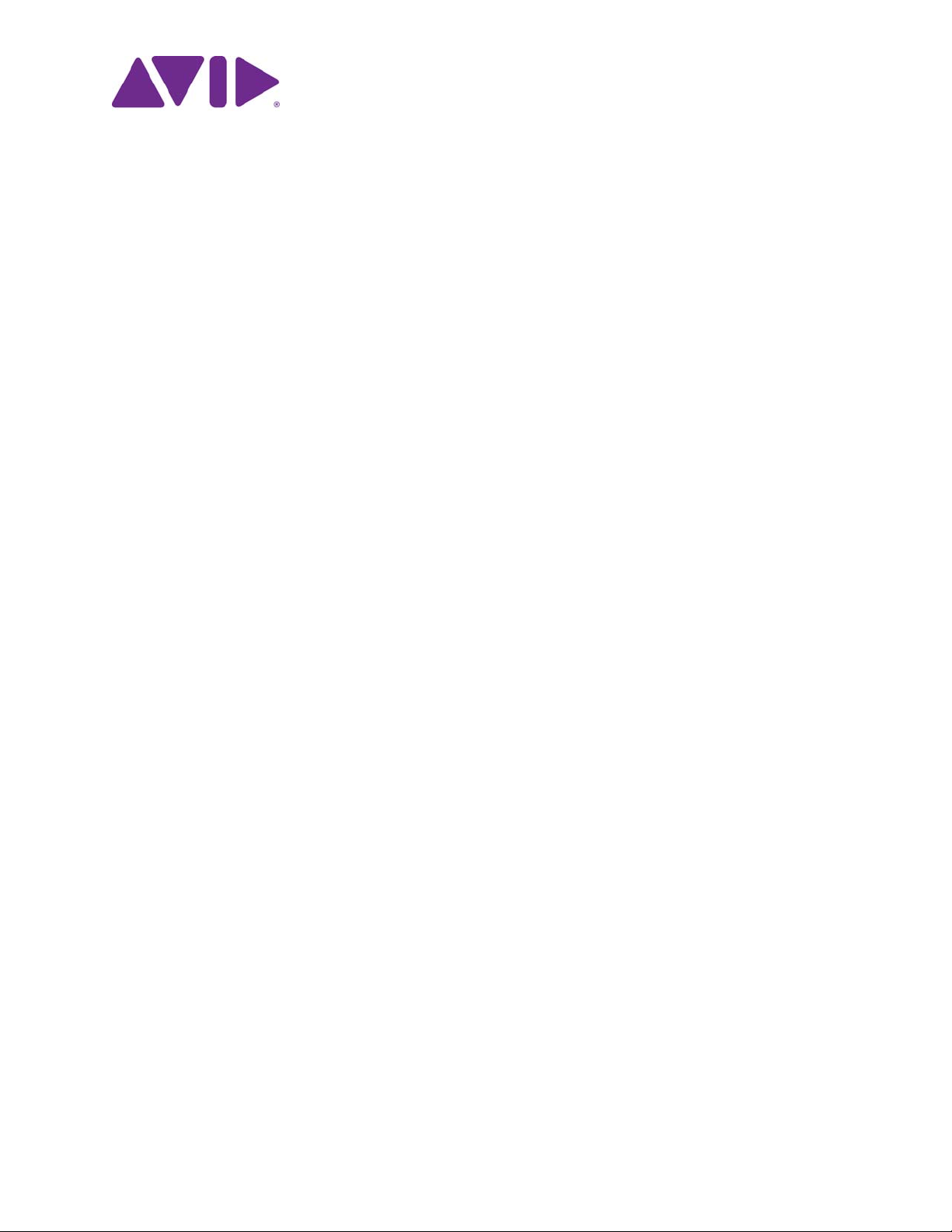
Avid® NEXIS™ | PRO
Setup and Maintenance Guide
Version 6.0
Page 2
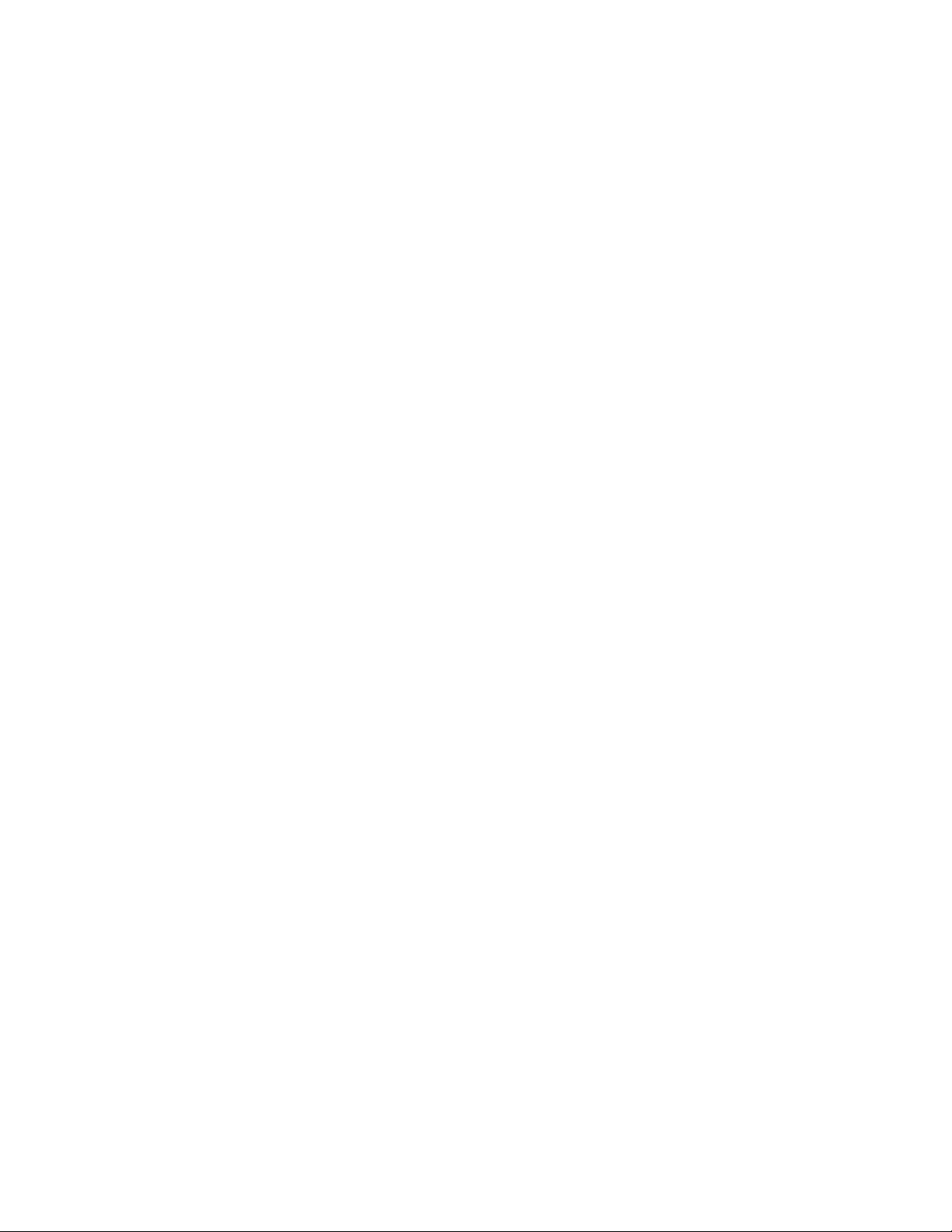
Legal Notices
Product specifications are subject to change without notice and do not represent a commitment on the part of Avid Technology, Inc.
This product is subject to the terms and conditions of a software license agreement provided with the software. The product may only be
used in accordance with the license agreement.
This product may be protected by one or more U.S. and non-U.S patents. Details are available at www.avid.com/patents.
Part of the software embedded in this product is gSOAP software.
Portions created by gSOAP are Copyright (C) 2001-2004 Robert A. van Engelen, Genivia inc. All Rights Reserved.
THE SOFTWARE IN THIS PRODUCT WAS IN PART PROVIDED BY GENIVIA INC AND ANY EXPRESS OR IMPLIED WARRANTIES,
INCLUDING, BUT NOT LIMITED TO, THE IMPLIED WARRANTIES OF MERCHANTABILITY AND FITNESS FOR A PARTICULAR
PURPOSE ARE DISCLAIMED. IN NO EVENT SHALL THE AUTHOR BE LIABLE FOR ANY DIRECT, INDIRECT, INCIDENTAL,
SPECIAL, EXEMPLARY, OR CONSEQUENTIAL DAMAGES (INCLUDING, BUT NOT LIMITED TO, PROCUREMENT OF SUBSTITUTE
GOODS OR SERVICES; LOSS OF USE, DATA, OR PROFITS; OR BUSINESS INTERRUPTION) HOWEVER CAUSED AND ON ANY
THEORY OF LIABILITY, WHETHER IN CONTRACT, STRICT LIABILITY, OR TORT (INCLUDING NEGLIGENCE OR OTHERWISE)
ARISING IN ANY WAY OUT OF THE USE OF THIS SOFTWARE, EVEN IF ADVISED OF THE POSSIBILITY OF SUCH DAMAGE.
This document is protected under copyright law. An authorized licensee of Avid NEXIS | PRO may reproduce this publication for the
licensee’s own use in learning how to use the software. This document may not be reproduced or distributed, in whole or in part, for
commercial purposes, such as selling copies of this document or providing support or educational services to others. This document is
supplied as a guide for [product name]. Reasonable care has been taken in preparing the information it contains. However, this document
may contain omissions, technical inaccuracies, or typographical errors. Avid Technology, Inc. does not accept responsibility of any kind for
customers’ losses due to the use of this document. Product specifications are subject to change without notice.
Copyright © 2016 Avid Technology, Inc. and its licensors. All rights reserved.
The following disclaimer is required by Apple Computer, Inc.:
APPLE COMPUTER, INC. MAKES NO WARRANTIES WHATSOEVER, EITHER EXPRESS OR IMPLIED, REGARDING THIS
PRODUCT, INCLUDING WARRANTIES WITH RESPECT TO ITS MERCHANTABILITY OR ITS FITNESS FOR ANY PARTICULAR
PURPOSE. THE EXCLUSION OF IMPLIED WARRANTIES IS NOT PERMITTED BY SOME STATES. THE ABOVE EXCLUSION MAY
NOT APPLY TO YOU. THIS WARRANTY PROVIDES YOU WITH SPECIFIC LEGAL RIGHTS. THERE MAY BE OTHER RIGHTS THAT
YOU MAY HAVE WHICH VARY FROM STATE TO STATE.
The following disclaimer is required by Sam Leffler and Silicon Graphics, Inc. for the use of their TIFF library:
Copyright © 1988–1997 Sam Leffler
Copyright © 1991–1997 Silicon Graphics, Inc.
Permission to use, copy, modify, distribute, and sell this software [i.e., the TIFF library] and its documentation for any purpose is hereby
granted without fee, provided that (i) the above copyright notices and this permission notice appear in all copies of the software and
related documentation, and (ii) the names of Sam Leffler and Silicon Graphics may not be used in any advertising or publicity relating to
the software without the specific, prior written permission of Sam Leffler and Silicon Graphics.
THE SOFTWARE IS PROVIDED “AS-IS” AND WITHOUT WARRANTY OF ANY KIND, EXPRESS, IMPLIED OR OTHERWISE,
INCLUDING WITHOUT LIMITATION, ANY WARRANTY OF MERCHANTABILITY OR FITNESS FOR A PARTICULAR PURPOSE.
IN NO EVENT SHALL SAM LEFFLER OR SILICON GRAPHICS BE LIABLE FOR ANY SPECIAL, INCIDENTAL, INDIRECT OR
CONSEQUENTIAL DAMAGES OF ANY KIND, OR ANY DAMAGES WHATSOEVER RESULTING FROM LOSS OF USE, DATA OR
PROFITS, WHETHER OR NOT ADVISED OF THE POSSIBILITY OF DAMAGE, AND ON ANY THEORY OF LIABILITY, ARISING OUT
OF OR IN CONNECTION WITH THE USE OR PERFORMANCE OF THIS SOFTWARE.
The following disclaimer is required by the Independent JPEG Group:
This software is based in part on the work of the Independent JPEG Group.
This Software may contain components licensed under the following conditions:
Copyright (c) 1989 The Regents of the University of California. All rights reserved.
Redistribution and use in source and binary forms are permitted provided that the above copyright notice and this paragraph are
duplicated in all such forms and that any documentation, advertising materials, and other materials related to such distribution and use
acknowledge that the software was developed by the University of California, Berkeley. The name of the University may not be used to
endorse or promote products derived from this software without specific prior written permission. THIS SOFTWARE IS PROVIDED ``AS
IS'' AND WITHOUT ANY EXPRESS OR IMPLIED WARRANTIES, INCLUDING, WITHOUT LIMITATION, THE IMPLIED WARRANTIES
OF MERCHANTABILITY AND FITNESS FOR A PARTICULAR PURPOSE.
Copyright (C) 1989, 1991 by Jef Poskanzer.
Permission to use, copy, modify, and distribute this software and its documentation for any purpose and without fee is hereby granted,
provided that the above copyright notice appear in all copies and that both that copyright notice and this permission notice appear in
supporting documentation. This software is provided " as is" without express or implied warranty.
Copyright 1995, Trinity College Computing Center. Written by David Chappell.
Permission to use, copy, modify, and distribute this software and its documentation for any purpose and without fee is hereby granted,
provided that the above copyright notice appear in all copies and that both that copyright notice and this permission notice appear in
supporting documentation. This software is provided " as is" without express or implied warranty.
Copyright 1996 Daniel Dardailler.
2
Page 3
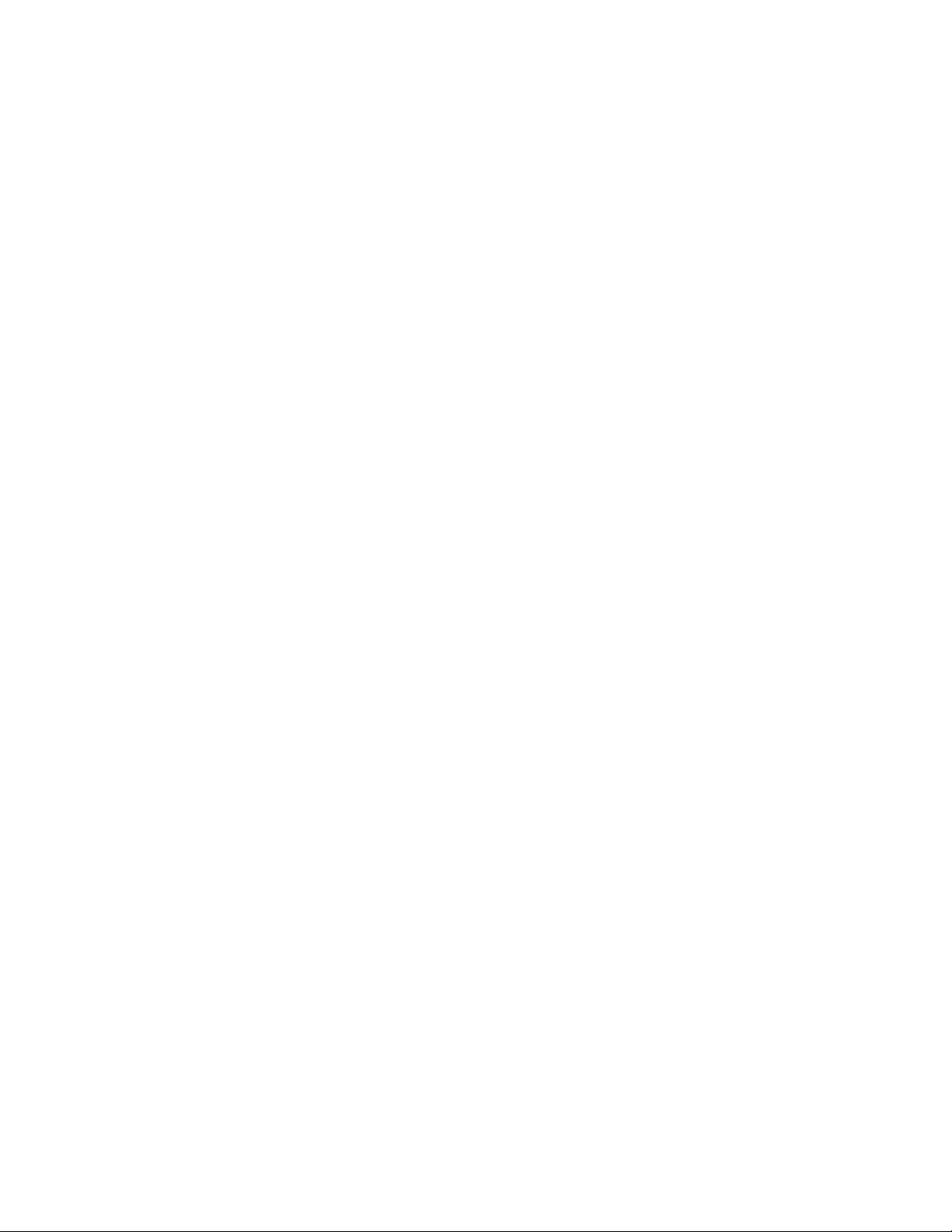
Permission to use, copy, modify, distribute, and sell this software for any purpose is hereby granted without fee, provided that the above
copyright notice appear in all copies and that both that copyright notice and this permission notice appear in supporting documentation,
and that the name of Daniel Dardailler not be used in advertising or publicity pertaining to distribution of the software without specific,
written prior permission. Daniel Dardailler makes no representations about the suitability of this software for any purpose. It is provided " as
is" without express or implied warranty.
Modifications Copyright 1999 Matt Koss, under the same license as above.
Copyright (c) 1991 by AT&T.
Permission to use, copy, modify, and distribute this software for any purpose without fee is hereby granted, provided that this entire notice
is included in all copies of any software which is or includes a copy or modification of this software and in all copies of the supporting
documentation for such software.
THIS SOFTWARE IS BEING PROVIDED " AS IS" , WITHOUT ANY EXPRESS OR IMPLIED WARRANTY. IN PARTICULAR, NEITHER
THE AUTHOR NOR AT&T MAKES ANY REPRESENTATION OR WARRANTY OF ANY KIND CONCERNING THE MERCHANTABILITY
OF THIS SOFTWARE OR ITS FITNESS FOR ANY PARTICULAR PURPOSE.
This product includes software developed by the University of California, Berkeley and its contributors.
The following disclaimer is required by Paradigm Matrix:
Portions of this software licensed from Paradigm Matrix.
The following disclaimer is required by Ray Sauers Associates, Inc.:
“Install-It” is licensed from Ray Sauers Associates, Inc. End-User is prohibited from taking any action to derive a source code equivalent of
“Install-It,” including by reverse assembly or reverse compilation, Ray Sauers Associates, Inc. shall in no event be liable for any damages
resulting from reseller’s failure to perform reseller’s obligation; or any damages arising from use or operation of reseller’s products or the
software; or any other damages, including but not limited to, incidental, direct, indirect, special or consequential Damages including lost
profits, or damages resulting from loss of use or inability to use reseller’s products or the software for any reason including copyright or
patent infringement, or lost data, even if Ray Sauers Associates has been advised, knew or should have known of the possibility of such
damages.
The following disclaimer is required by Videomedia, Inc.:
“Videomedia, Inc. makes no warranties whatsoever, either express or implied, regarding this product, including warranties with respect to
its merchantability or its fitness for any particular purpose.”
“This software contains V-LAN ver. 3.0 Command Protocols which communicate with V-LAN ver. 3.0 products developed by Videomedia,
Inc. and V-LAN ver. 3.0 compatible products developed by third parties under license from Videomedia, Inc. Use of this software will allow
“frame accurate” editing control of applicable videotape recorder decks, videodisc recorders/players and the like.”
The following disclaimer is required by Altura Software, Inc. for the use of its Mac2Win software and Sample Source
Code:
©1993–1998 Altura Software, Inc.
The following disclaimer is required by Interplay Entertainment Corp.:
The “Interplay” name is used with the permission of Interplay Entertainment Corp., which bears no responsibility for Avid products.
This product includes portions of the Alloy Look & Feel software from Incors GmbH.
This product includes software developed by the Apache Software Foundation (http://www.apache.org/).
© DevelopMentor
This product may include the JCifs library, for which the following notice applies:
JCifs © Copyright 2004, The JCIFS Project, is licensed under LGPL (http://jcifs.samba.org/). See the LGPL.txt file in the Third Party
Software directory on the installation CD.
Avid Interplay contains components licensed from LavanTech. These components may only be used as part of and in connection with Avid
Interplay.
Attn. Government User(s). Restricted Rights Legend
U.S. GOVERNMENT RESTRICTED RIGHTS. This Software and its documentation are “commercial computer software” or “commercial
computer software documentation.” In the event that such Software or documentation is acquired by or on behalf of a unit or agency of the
U.S. Government, all rights with respect to this Software and documentation are subject to the terms of the License Agreement, pursuant
to FAR §12.212(a) and/or DFARS §227.7202-1(a), as applicable.
Trademarks
Avid, the Avid Logo, Avid Everywhere, Avid DNXHD, Avid DNXHR, Avid NEXIS, AirSpeed, Eleven, EUCON, Interplay, iNEWS, ISIS, Mbox,
MediaCentral, Media Composer, NewsCutter, Pro Tools, ProSet and RealSet, Maestro, PlayMaker, Sibelius, Symphony, and all related
product names and logos, are registered or unregistered trademarks of Avid Technology, Inc. in the United States and/or other countries.
The Interplay name is used with the permission of the Interplay Entertainment Corp. which bears no responsibility for Avid products. All
other trademarks are the property of their respective owners. For a full list of Avid trademarks, see: http://www.avid.com/US/about-avid/
legal-notices/trademarks.
3
Page 4
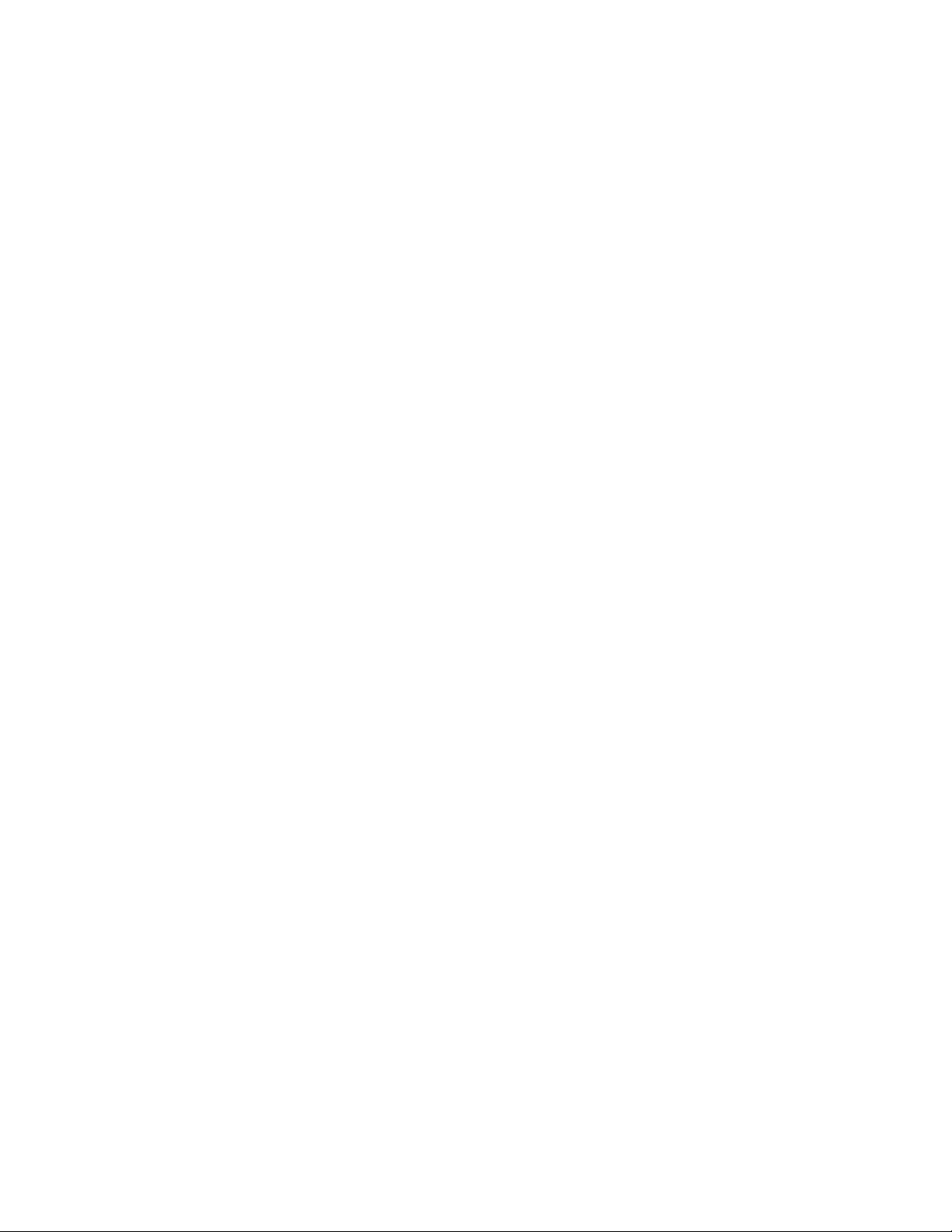
Apple, Macintosh, and Safari are either registered trademarks or trademarks of Apple Computer, Inc., registered in the U.S. and other
countries. HP is a registered trademark of Hewlett-Packard Company. Intel is a registered trademark of Intel Corporation. Kingston is a
registered trademarks of Kingston Technology Corporation. All other marks may be the property of their respective titleholders. Windows
is either a registered trademark or trademark of Microsoft Corporation in the United States and/or other countries. All other trademarks
contained herein are the property of their respective owners.
Avid NEXIS | PRO Setup and Maintenance Guide • Revised 4/14/16 • This document is distributed by Avid in online
(electronic) form only, and is not available for purchase in printed form.
4
Page 5
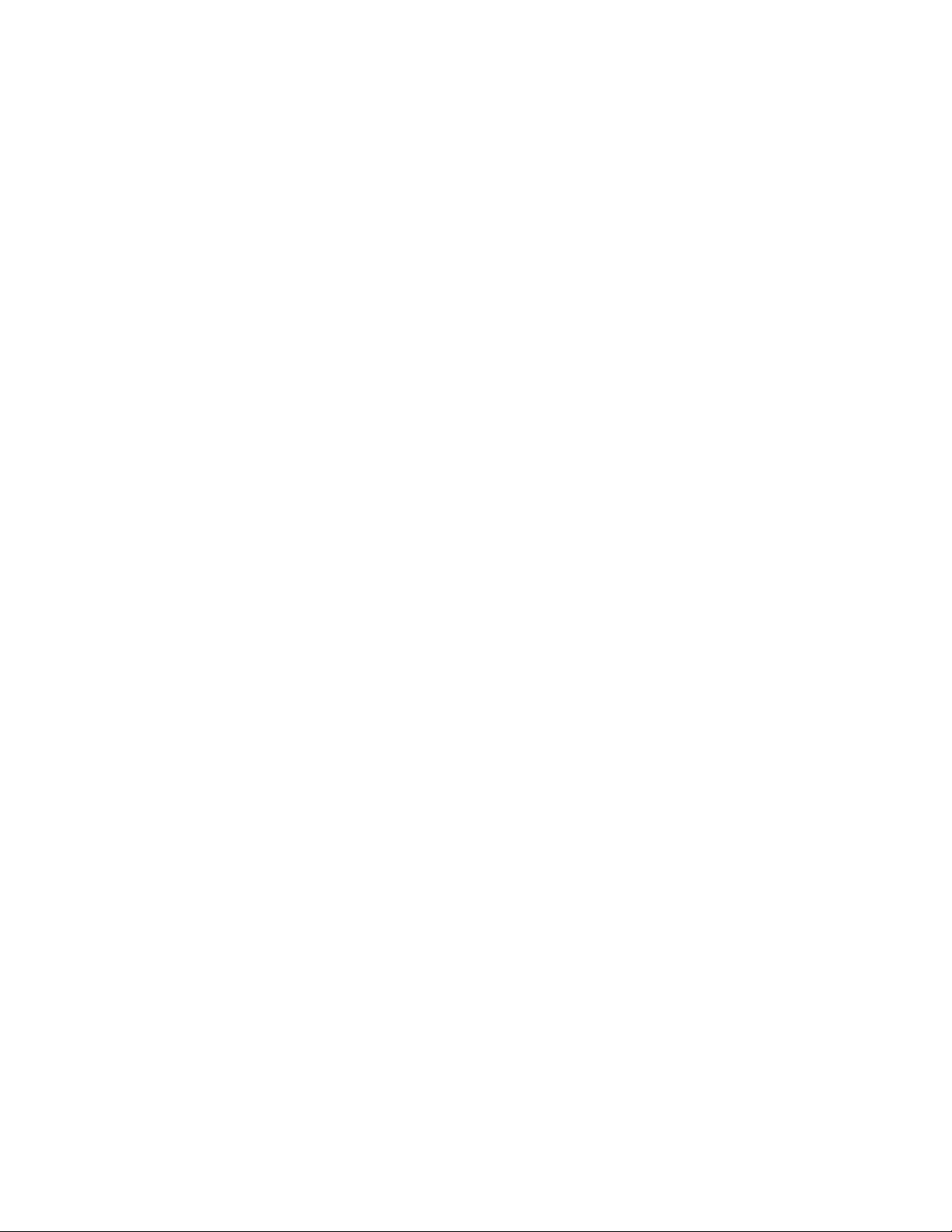
Contents
Using This Guide. . . . . . . . . . . . . . . . . . . . . . . . . . . . . . . . . . . . . . . . . . . . . . . . . . . . . . . . 1
Symbols and Conventions . . . . . . . . . . . . . . . . . . . . . . . . . . . . . . . . . . . . . . . . . . . . . . . . . . . . . . . . 1
If You Need Help . . . . . . . . . . . . . . . . . . . . . . . . . . . . . . . . . . . . . . . . . . . . . . . . . . . . . . . . . . . . . . . 1
Accessing the Online Documentation . . . . . . . . . . . . . . . . . . . . . . . . . . . . . . . . . . . . . . . . . . . . . . . 2
Avid Training Services . . . . . . . . . . . . . . . . . . . . . . . . . . . . . . . . . . . . . . . . . . . . . . . . . . . . . . . . . . . 2
Chapter 1 Avid NEXIS | PRO System Overview . . . . . . . . . . . . . . . . . . . . . . . . . . . . . . . . . . . 3
Engine . . . . . . . . . . . . . . . . . . . . . . . . . . . . . . . . . . . . . . . . . . . . . . . . . . . . . . . . . . . . . . . . . . . . . . . 3
Avid NEXIS | PRO Engine Front. . . . . . . . . . . . . . . . . . . . . . . . . . . . . . . . . . . . . . . . . . . . . . . . 3
Media Pack and System Drives . . . . . . . . . . . . . . . . . . . . . . . . . . . . . . . . . . . . . . . . . . . . . . . . 4
Engine Control Panel . . . . . . . . . . . . . . . . . . . . . . . . . . . . . . . . . . . . . . . . . . . . . . . . . . . . . . . . 6
Avid NEXIS | PRO Engine Rear View. . . . . . . . . . . . . . . . . . . . . . . . . . . . . . . . . . . . . . . . . . . . 7
Storage Controller. . . . . . . . . . . . . . . . . . . . . . . . . . . . . . . . . . . . . . . . . . . . . . . . . . . . . . . . . . . 7
System Director . . . . . . . . . . . . . . . . . . . . . . . . . . . . . . . . . . . . . . . . . . . . . . . . . . . . . . . . . . . . 9
Power Supplies . . . . . . . . . . . . . . . . . . . . . . . . . . . . . . . . . . . . . . . . . . . . . . . . . . . . . . . . . . . . 9
Client Support . . . . . . . . . . . . . . . . . . . . . . . . . . . . . . . . . . . . . . . . . . . . . . . . . . . . . . . . . . . . . . . . 11
Cabling. . . . . . . . . . . . . . . . . . . . . . . . . . . . . . . . . . . . . . . . . . . . . . . . . . . . . . . . . . . . . . . . . . . . . . 12
Chapter 2 Connecting the Equipment . . . . . . . . . . . . . . . . . . . . . . . . . . . . . . . . . . . . . . . . . . 13
Rack Mounting Guidelines and Requirements . . . . . . . . . . . . . . . . . . . . . . . . . . . . . . . . . . . . . . . 13
Mounting the Engine . . . . . . . . . . . . . . . . . . . . . . . . . . . . . . . . . . . . . . . . . . . . . . . . . . . . . . . . . . . 13
Connecting Power to Equipment . . . . . . . . . . . . . . . . . . . . . . . . . . . . . . . . . . . . . . . . . . . . . . . . . . 14
Supported Switches for Avid NEXIS | PRO . . . . . . . . . . . . . . . . . . . . . . . . . . . . . . . . . . . . . . . . . . 14
Dell Networking N2024 Switch . . . . . . . . . . . . . . . . . . . . . . . . . . . . . . . . . . . . . . . . . . . . . . . . 14
Dell Networking N3024 Switch . . . . . . . . . . . . . . . . . . . . . . . . . . . . . . . . . . . . . . . . . . . . . . . . 15
NETGEAR 10G Smart Switch (XS712T) . . . . . . . . . . . . . . . . . . . . . . . . . . . . . . . . . . . . . . . . 21
Connecting the Engine to a Switch . . . . . . . . . . . . . . . . . . . . . . . . . . . . . . . . . . . . . . . . . . . . . . . . 21
Chapter 3 Software Installation and System Setup . . . . . . . . . . . . . . . . . . . . . . . . . . . . . . . 24
System Setup Information . . . . . . . . . . . . . . . . . . . . . . . . . . . . . . . . . . . . . . . . . . . . . . . . . . . . . . . 24
What is DNS? . . . . . . . . . . . . . . . . . . . . . . . . . . . . . . . . . . . . . . . . . . . . . . . . . . . . . . . . . . . . . . . . 25
What is NTP?. . . . . . . . . . . . . . . . . . . . . . . . . . . . . . . . . . . . . . . . . . . . . . . . . . . . . . . . . . . . . . . . . 25
Installing and Setting Up the System. . . . . . . . . . . . . . . . . . . . . . . . . . . . . . . . . . . . . . . . . . . . . . . 26
Registering the Engine and Downloading the Avid NEXIS Software . . . . . . . . . . . . . . . . . . . 26
Configuring the Computer’s IP Address . . . . . . . . . . . . . . . . . . . . . . . . . . . . . . . . . . . . . . . . . 27
Installing the Software and Setting up the Avid NEXIS System . . . . . . . . . . . . . . . . . . . . . . . 29
Creating the File System. . . . . . . . . . . . . . . . . . . . . . . . . . . . . . . . . . . . . . . . . . . . . . . . . . . . . 34
Binding the Media Packs . . . . . . . . . . . . . . . . . . . . . . . . . . . . . . . . . . . . . . . . . . . . . . . . . . . . 35
1
Page 6
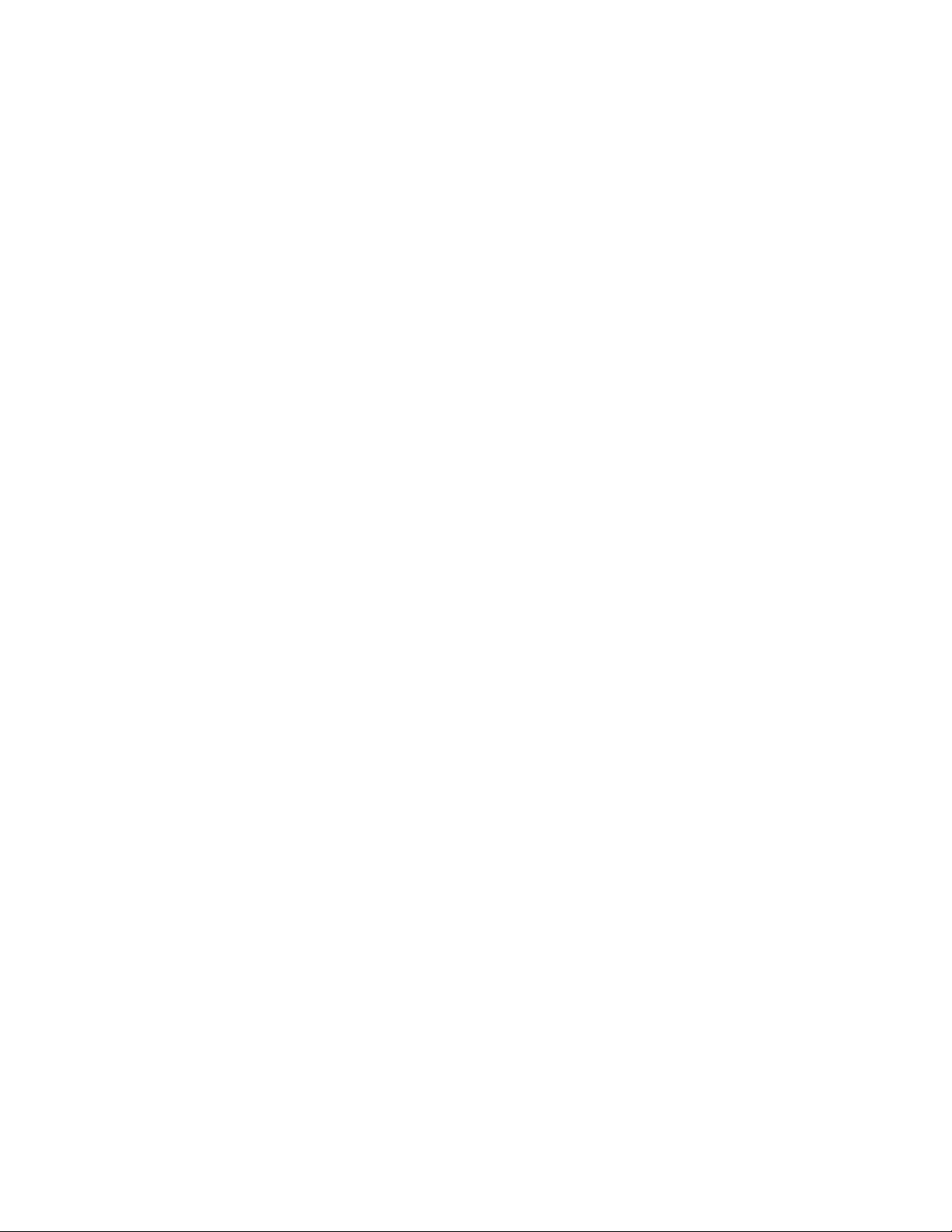
Chapter 4 Replacing Hardware. . . . . . . . . . . . . . . . . . . . . . . . . . . . . . . . . . . . . . . . . . . . . . . . 37
Hardware Faults . . . . . . . . . . . . . . . . . . . . . . . . . . . . . . . . . . . . . . . . . . . . . . . . . . . . . . . . . . . . . . 37
Removing the Bezel. . . . . . . . . . . . . . . . . . . . . . . . . . . . . . . . . . . . . . . . . . . . . . . . . . . . . . . . . . . . 37
Replacing a Drive . . . . . . . . . . . . . . . . . . . . . . . . . . . . . . . . . . . . . . . . . . . . . . . . . . . . . . . . . . . . . 37
Removing a Drive . . . . . . . . . . . . . . . . . . . . . . . . . . . . . . . . . . . . . . . . . . . . . . . . . . . . . . . . . . 38
Replacing a Drive . . . . . . . . . . . . . . . . . . . . . . . . . . . . . . . . . . . . . . . . . . . . . . . . . . . . . . . . . . 38
Power Supply LEDs. . . . . . . . . . . . . . . . . . . . . . . . . . . . . . . . . . . . . . . . . . . . . . . . . . . . . . . . . . . . 38
Replacing a Power Supply. . . . . . . . . . . . . . . . . . . . . . . . . . . . . . . . . . . . . . . . . . . . . . . . . . . . . . . 39
Replacing a Storage Controller . . . . . . . . . . . . . . . . . . . . . . . . . . . . . . . . . . . . . . . . . . . . . . . . . . . 39
Replacing a Storage Controller. . . . . . . . . . . . . . . . . . . . . . . . . . . . . . . . . . . . . . . . . . . . . . . . 39
Replacing an Engine . . . . . . . . . . . . . . . . . . . . . . . . . . . . . . . . . . . . . . . . . . . . . . . . . . . . . . . . . . . 40
Replacing a Network Switch . . . . . . . . . . . . . . . . . . . . . . . . . . . . . . . . . . . . . . . . . . . . . . . . . . . . . 41
Chapter 5 Specifications and Notices . . . . . . . . . . . . . . . . . . . . . . . . . . . . . . . . . . . . . . . . . . 43
Physical . . . . . . . . . . . . . . . . . . . . . . . . . . . . . . . . . . . . . . . . . . . . . . . . . . . . . . . . . . . . . . . . . . . . . 43
Electrical and Power . . . . . . . . . . . . . . . . . . . . . . . . . . . . . . . . . . . . . . . . . . . . . . . . . . . . . . . . . . . 43
Altitude and Temperature . . . . . . . . . . . . . . . . . . . . . . . . . . . . . . . . . . . . . . . . . . . . . . . . . . . . . . . 43
Shock, Vibration and Noise . . . . . . . . . . . . . . . . . . . . . . . . . . . . . . . . . . . . . . . . . . . . . . . . . . . . . . 43
Approvals. . . . . . . . . . . . . . . . . . . . . . . . . . . . . . . . . . . . . . . . . . . . . . . . . . . . . . . . . . . . . . . . . . . . 44
Uninterruptible Power Supply (UPS) . . . . . . . . . . . . . . . . . . . . . . . . . . . . . . . . . . . . . . . . . . . . . . . 44
Supported Cabling . . . . . . . . . . . . . . . . . . . . . . . . . . . . . . . . . . . . . . . . . . . . . . . . . . . . . . . . . . . . . 44
Appendix A Safety and Regulatory Information . . . . . . . . . . . . . . . . . . . . . . . . . . . . . . . . . . . 46
Warnings and Cautions . . . . . . . . . . . . . . . . . . . . . . . . . . . . . . . . . . . . . . . . . . . . . . . . . . . . . . . . . 46
Proposition 65 Warning . . . . . . . . . . . . . . . . . . . . . . . . . . . . . . . . . . . . . . . . . . . . . . . . . . . . . . . . . 46
FCC Notice . . . . . . . . . . . . . . . . . . . . . . . . . . . . . . . . . . . . . . . . . . . . . . . . . . . . . . . . . . . . . . . . . . 46
Class A Equipment . . . . . . . . . . . . . . . . . . . . . . . . . . . . . . . . . . . . . . . . . . . . . . . . . . . . . . . . . 47
Class B Equipment . . . . . . . . . . . . . . . . . . . . . . . . . . . . . . . . . . . . . . . . . . . . . . . . . . . . . . . . . 47
Modifications. . . . . . . . . . . . . . . . . . . . . . . . . . . . . . . . . . . . . . . . . . . . . . . . . . . . . . . . . . . . . . 47
Cables. . . . . . . . . . . . . . . . . . . . . . . . . . . . . . . . . . . . . . . . . . . . . . . . . . . . . . . . . . . . . . . . . . . 47
Canadian Notice (Avis Canadien) . . . . . . . . . . . . . . . . . . . . . . . . . . . . . . . . . . . . . . . . . . . . . . . . . 47
Class A Equipment . . . . . . . . . . . . . . . . . . . . . . . . . . . . . . . . . . . . . . . . . . . . . . . . . . . . . . . . . 47
LED Safety Notices . . . . . . . . . . . . . . . . . . . . . . . . . . . . . . . . . . . . . . . . . . . . . . . . . . . . . . . . . . . . 48
European Union Declaration of Conformity . . . . . . . . . . . . . . . . . . . . . . . . . . . . . . . . . . . . . . . . . . 48
Disposal of Waste Equipment by Users in the European Union . . . . . . . . . . . . . . . . . . . . . . . . . . 49
Argentina Conformity . . . . . . . . . . . . . . . . . . . . . . . . . . . . . . . . . . . . . . . . . . . . . . . . . . . . . . . . . . . 49
Australia and New Zealand EMC Regulations. . . . . . . . . . . . . . . . . . . . . . . . . . . . . . . . . . . . . . . . 50
Japan EMC Regulations . . . . . . . . . . . . . . . . . . . . . . . . . . . . . . . . . . . . . . . . . . . . . . . . . . . . . . . . 50
Class A Equipment . . . . . . . . . . . . . . . . . . . . . . . . . . . . . . . . . . . . . . . . . . . . . . . . . . . . . . . . . 50
Korean EMC Regulations . . . . . . . . . . . . . . . . . . . . . . . . . . . . . . . . . . . . . . . . . . . . . . . . . . . . . . . 50
Class A Equipment . . . . . . . . . . . . . . . . . . . . . . . . . . . . . . . . . . . . . . . . . . . . . . . . . . . . . . . . . 50
Taiwan EMC Regulations . . . . . . . . . . . . . . . . . . . . . . . . . . . . . . . . . . . . . . . . . . . . . . . . . . . . . . . 51
2
Page 7
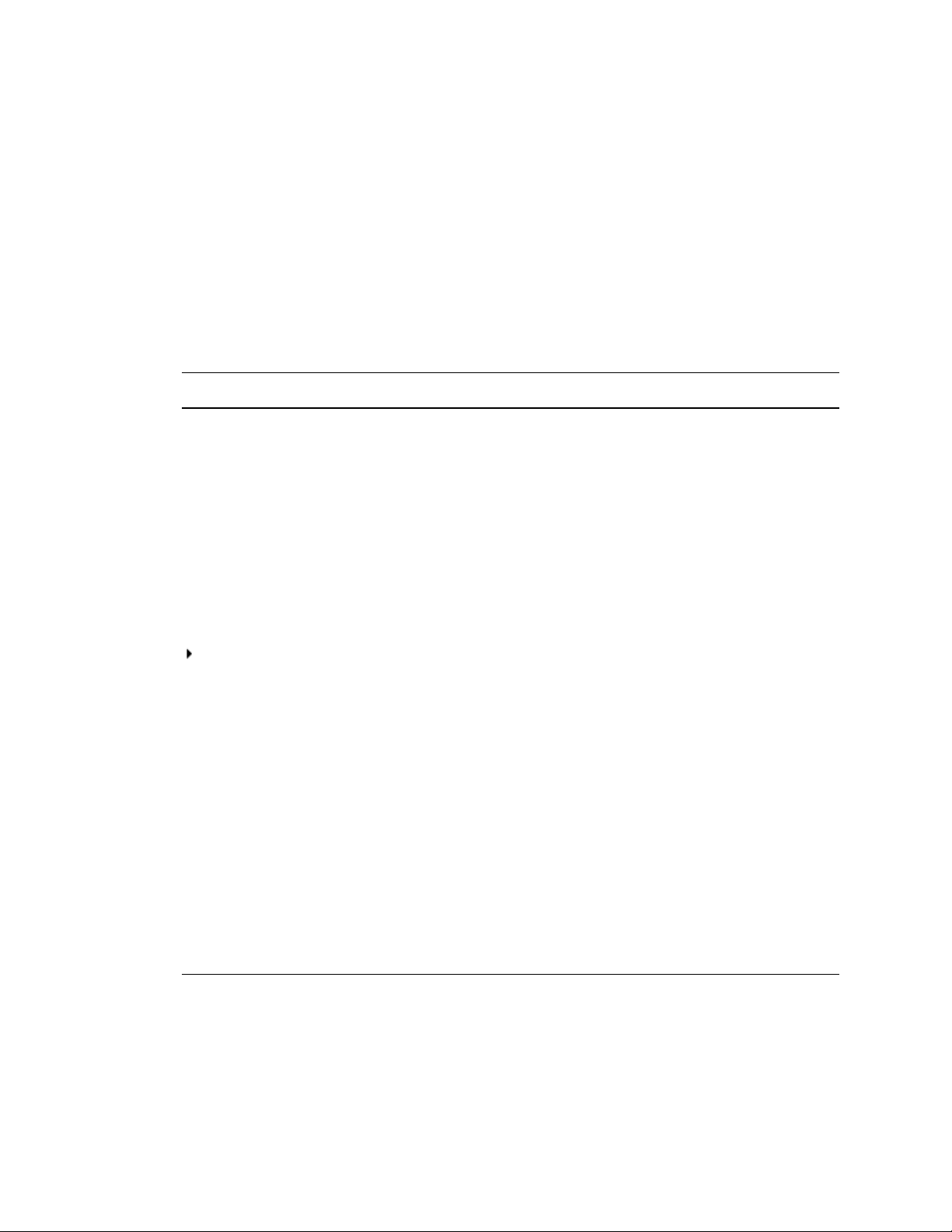
Using This Guide
The Avid NEXIS | PRO media network provides a high-performance distributed file system that
contains high-capacity shared media storage for workgroups of connected Avid
workstations.
Symbols and Conventions
Avid documentation uses the following symbols and conventions:
Symbol or Convention Meaning or Action
A note provides important related information, reminders, recommendations, and
n
c
w
> This symbol indicates menu commands (and subcommands) in the order you
strong suggestions.
A caution means that a specific action you take could cause harm to your
computer or cause you to lose data.
A warning describes an action that could cause you physical harm. Follow the
guidelines in this document or on the unit itself when handling electrical
equipment.
select them. For example, File > Import means to open the File menu and then
select the Import command.
This symbol indicates a single-step procedure. Multiple arrows in a list indicate
that you perform one of the actions listed.
®
editing
(Windows), (Windows
only), (Macintosh), or
(Macintosh only)
Bold font Bold font is primarily used in task instructions to identify user interface items and
Italic font Italic font is used to emphasize certain words and to indicate variables.
Courier Bold font
Ctrl+key or mouse action Press and hold the first key while you press the last key or perform the mouse
| (pipe character) The pipe character is used in some Avid product names, such as Interplay |
If You Need Help
If you are having trouble using your Avid product:
1. Retry the action, carefully following the instructions given for that task in this guide. It is
especially important to check each step of your workflow.
This text indicates that the information applies only to the specified operating
system, either Windows or Macintosh OS X.
keyboard sequences.
Courier Bold font identifies text that you type.
action. For example, Command+Option+C or Ctrl+drag.
Production. In this document, the pipe is used in product names when they are in
headings or at their first use in text.
Page 8
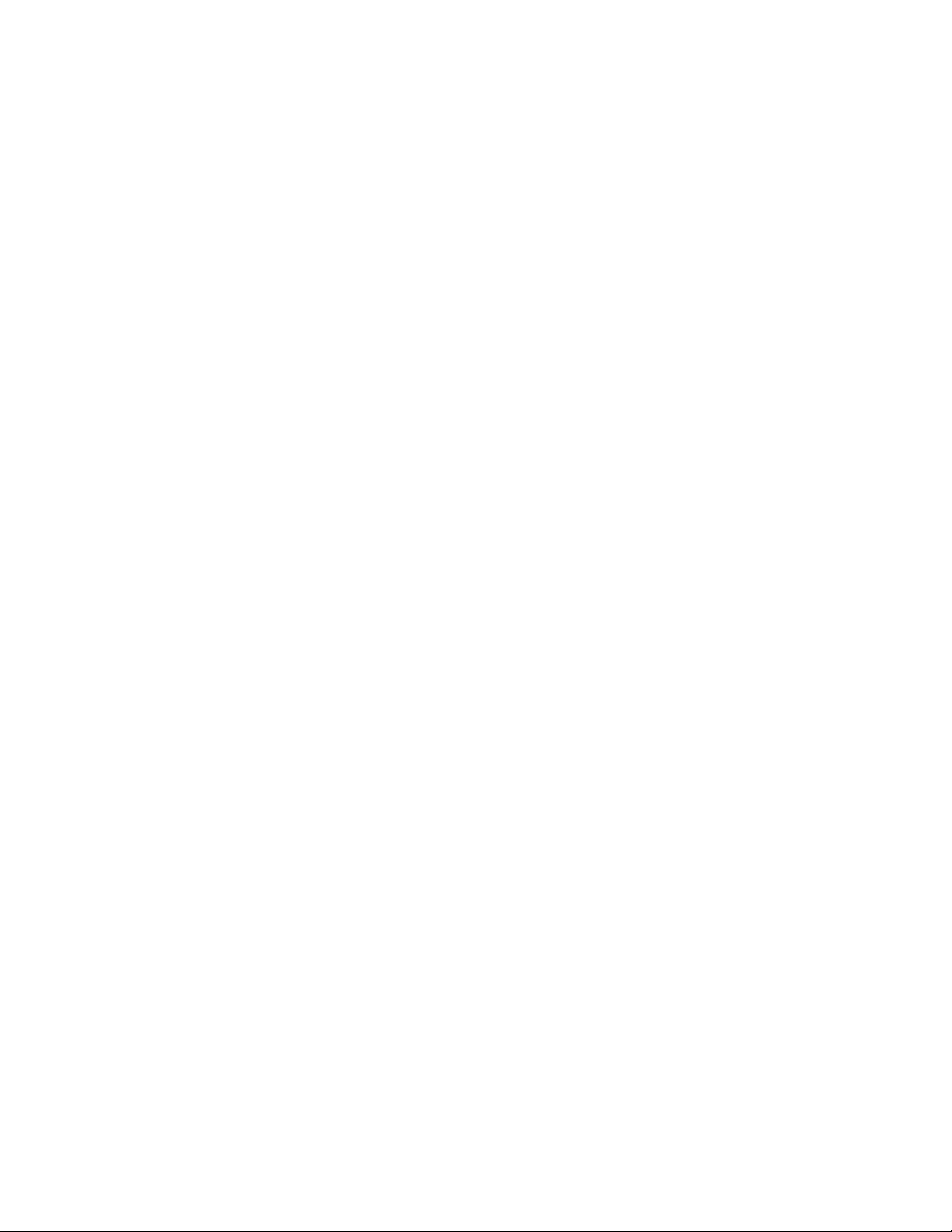
Accessing the Online Documentation
2. Check the latest information that might have become available after the documentation was
published.
New information is available in the ReadMe file supplied in your Avid software installation kit
as a PDF document and is also available online.
Always check online for the most up-to-date release notes or ReadMe because the online
version is updated whenever new information becomes available. To view the online
versions, visit the Knowledge Base at www.avid.com/US/support.
3. Check the documentation that came with your Avid application or your hardware for
maintenance or hardware-related issues.
4. Visit the online Knowledge Base at www.avid.com/US/support. Online services are available 24
hours per day, 7 days per week. Search this online Knowledge Base to find answers, to view
error messages, to access troubleshooting tips, to download updates, and to read or join online
message-board discussions.
Accessing the Online Documentation
You can access the documentation from the Knowledge Base site specific to your release. Download and
install Acrobat Reader before you access the PDF documentation.
Avid makes lifelong learning, career advancement, and personal development easy and convenient.
Avid understands that the knowledge you need to differentiate yourself is always changing, and Avid
continually updates course content and offers new training delivery methods that accommodate your
pressured and competitive work environment.
For information on courses/schedules, training centers, certifications, courseware, and books, please
visit www.avid.com/support and follow the Training links, or call Avid Sales at 800-949-AVID
(800-949-2843).
2
Page 9
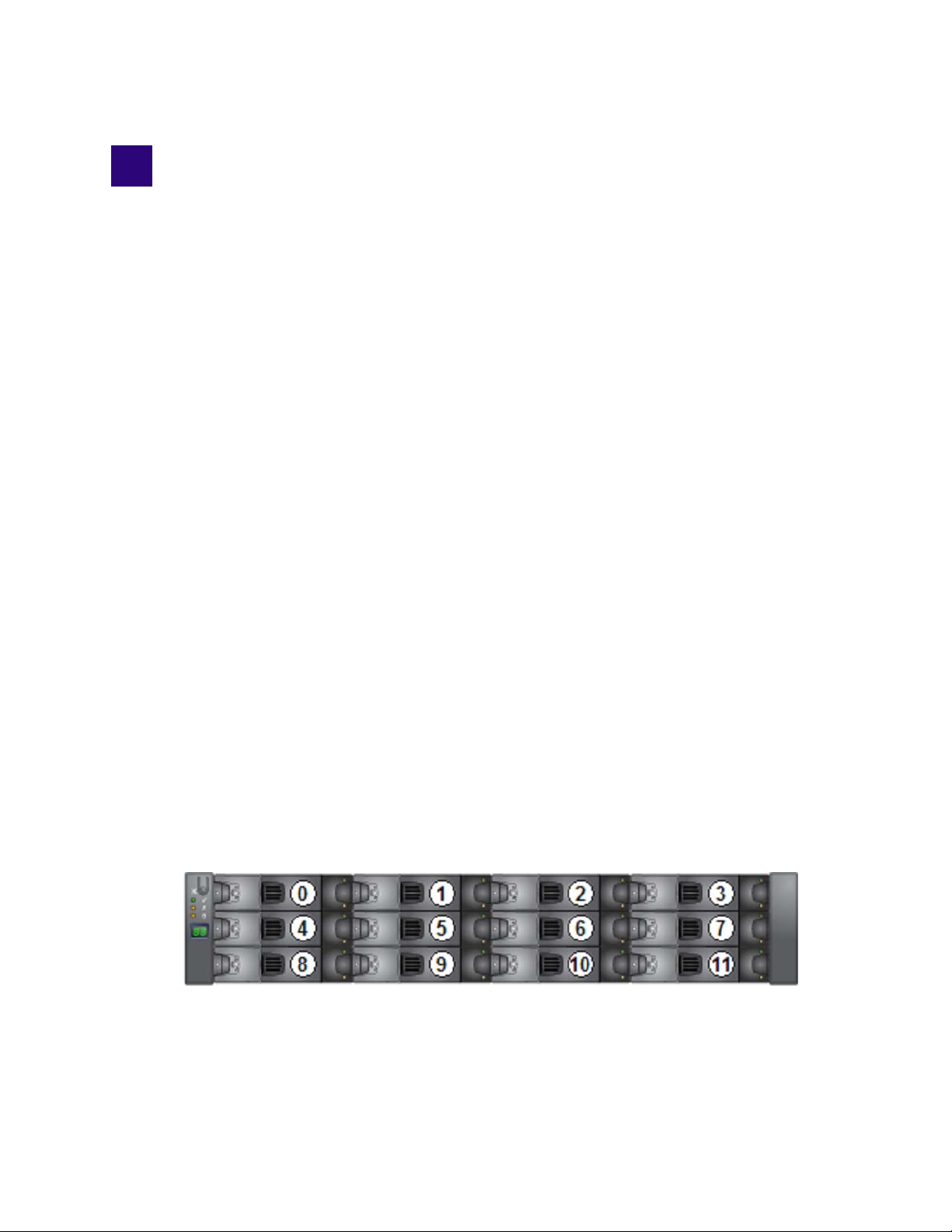
1 Avid NEXIS | PRO System Overview
The Avid NEXIS | PRO system (formerly the ISIS | 1000) is a shared storage solution for acquisition,
creative, distribution, and archive media workflows. Avid network storage systems are built for
media and entertainment. They enable multiple clients to share, capture, play, and edit video and
audio media.
Clients access Avid NEXIS | PRO systems through external switch connections. The Avid NEXIS |
PRO Management Console provides workspace and system management functionality.
This chapter provides an overview of the Avid NEXIS | PRO system and the basic function of each
component. Other chapters in this guide describe how to install the system in a rack, connect the
power and Ethernet cables, and configure the system.
The Avid NEXIS | PRO consists of an Engine, containing one Storage Controller which runs the
System Director; two power supply/cooling modules; one Media Pack (10 drives for data) and two
system drives (SSDs). You can configure up to four Avid NEXIS | PRO Engines into a single Avid
NEXIS shared storage system.
Engine
The Engine is a 2U chassis that contains the other system components.
Data passes between the Engine and clients through a switch connected to the Engine with one 10 Gb
Ethernet connection. This connection provides clients access to the data on the media drives. 10 Gb
Ethernet ports on both the switch and Engine require SFP+ transceivers.
Avid NEXIS | PRO Engine Front
The front of the Engine has a removable bezel (not shown). Removing the bezel allows access to the
drive slots. The Avid NEXIS | PRO Engine supports one Media Pack (10 drives) for media storage
and two system drives. As shipped from Avid, the system drives occupy the first two slots in the
Engine (0 and 1). Drive slot numbering is shown below.
Each drive can be removed and replaced separately with the power on.
Page 10
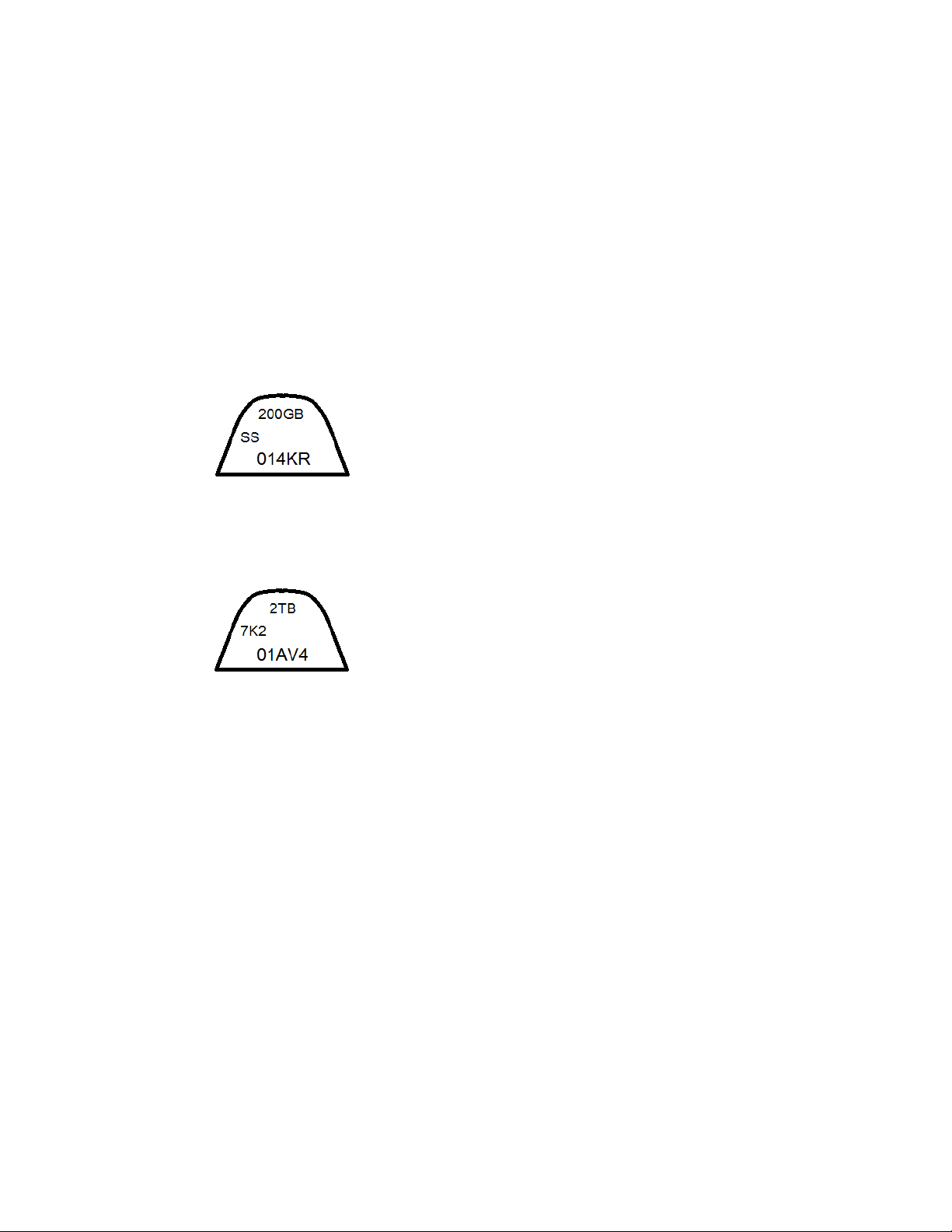
Media Pack and System Drives
The data drives are supplied in Media Packs, 10 drives per pack, 2TB of storage capacity per drive.
System drives (two per Engine) have 200GB capacity. The system drives are used by the System
Director to store metadata, startup files, and other system files. Each drive is in a 3.5” carrier; do not
remove the drive from the carrier. You can remove and replace a system drive or a Media Pack drive
while the system is running.
The system drives typically occupy slots 0 and 1, and the Media Pack drives typically use slots 2
through 11 (see “Avid NEXIS | PRO Engine Front” on page 3).
You can distinguish between the types of drives as follows:
• System drives are labeled similar to the following, indicating the capacity (200GB), the letters
SS for solid state, followed by a manufacturer serial number:
Engine
• Media Pack drives are labeled similar to the following, indicating the capacity (2TB), the
abbreviation 7K2 indicating the drive speed (7200 rpm), followed by a manufacturer serial
number:
System drives are physically 2.5” but are shipped in a 3.5” carrier, like the Media Pack drives.
The Avid NEXIS | PRO can run with one failed system drive, but Avid recommends replacing it as
soon as possible. You can remove and replace a system drive while the system is running.
4
Page 11

Avid NEXIS | PRO Media Pack and System Drives
Engine
The drives have a lock indicator and two LEDs that show the drive status, explained in the following
figure and table.
Drive Features
Callout Description Status
1 Locking window showing drive is locked Red when drive is locked
5
Page 12
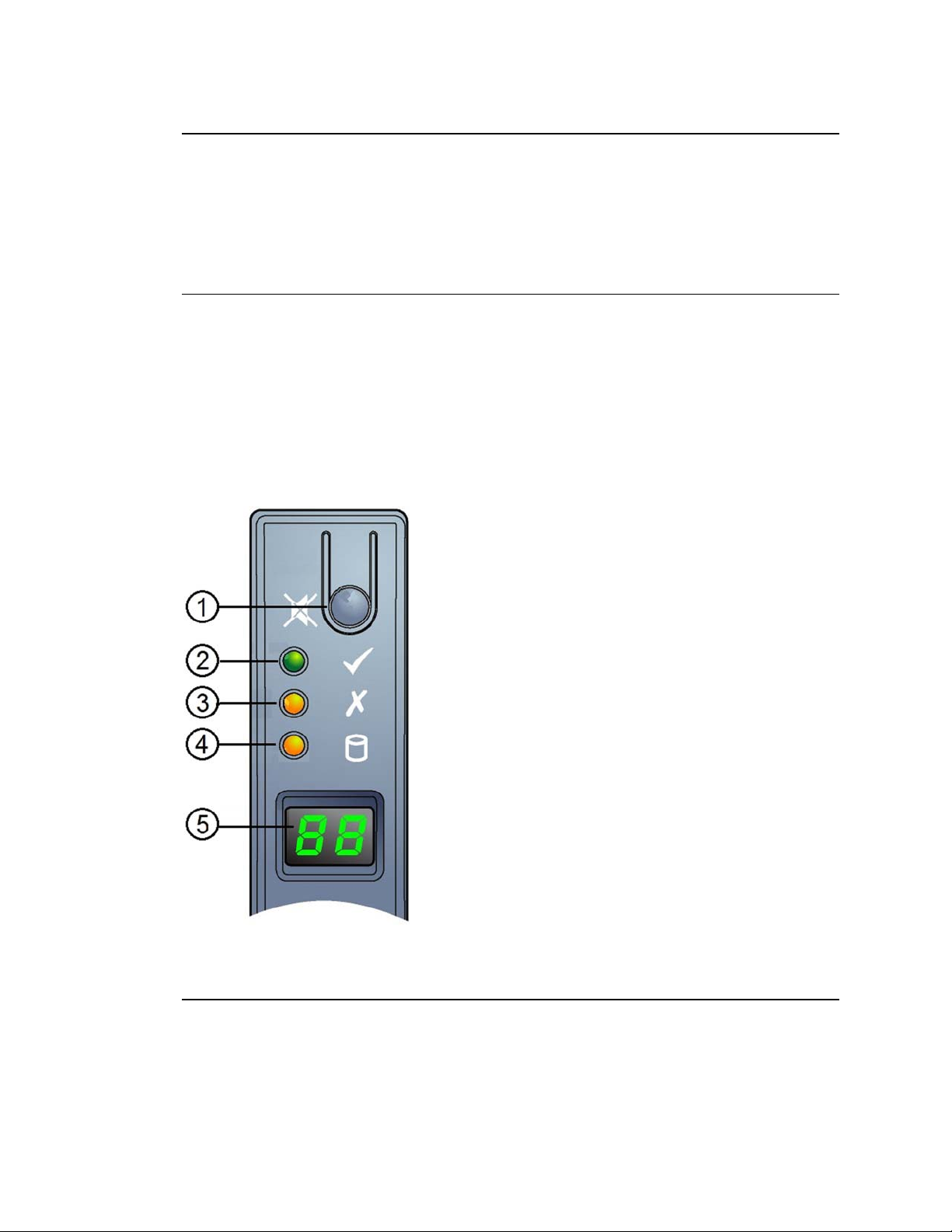
Engine
Callout Description Status
2 Locking window showing drive is unlocked Black when drive is unlocked
3 Power and activity LED Off—No power
Blinking—I/O activity
4 Fault and identify LED Blinking 1second on, 1 second off—To identify
the drive
On—Drive failed
c
Leave failed drives in place until you have a replacement so you maintain the proper airflow.
Obtain a replacement as soon as possible.
Engine Control Panel
The following figure shows the control panel on the Avid NEXIS | PRO Engine, to the left of drive
slots 0, 4, and 8.
Avid NEXIS | PRO Engine Control Panel
Engine Control Panel Features
Callout Description Status/Purpose
1 Input/Mute Switch Used to set the LED display and to transition alarm states (depends on VPD
setup).
2 System Power LED Green when system is on (operational).
Amber when system is in standby mode (not operational).
6
Page 13
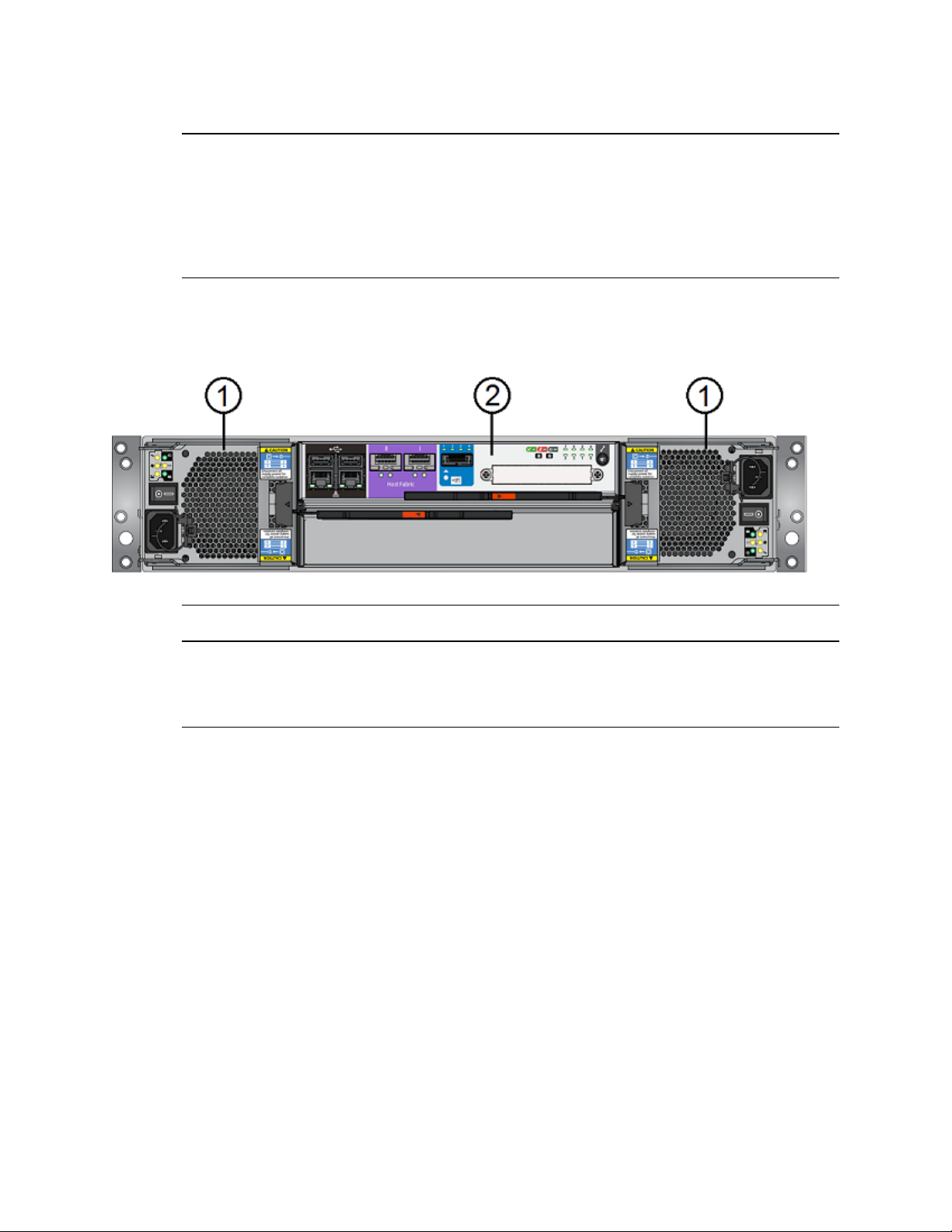
Callout Description Status/Purpose
3 Module Fault LED Amber when there is a system hardware fault. In that case, another LED on
the faulty component may be lit.
4 Logical Fault LED Amber when something other than the enclosure management system
(usually a drive) fails.
5 Enclosure ID Display Displays the enclosure identification number (optional; useful with
multiple enclosure systems)
Avid NEXIS | PRO Engine Rear View
The following figure shows the rear of the Avid NEXIS | PRO Engine.
Engine
Engine Rear View Features
Callout Description
1 764W power supply and cooling fan modules.
The left power supply is numbered 0, the right is numbered 1, in event and error messages.
2 Storage Controller
Storage Controller
The Storage Controller provides the software management functionality, including the embedded
System Director. The Storage Controller is turned on when the power supplies are on. The following
figure and table describe the Storage Controller features. Callouts in gray are not used, but are
identified for reference.
7
Page 14
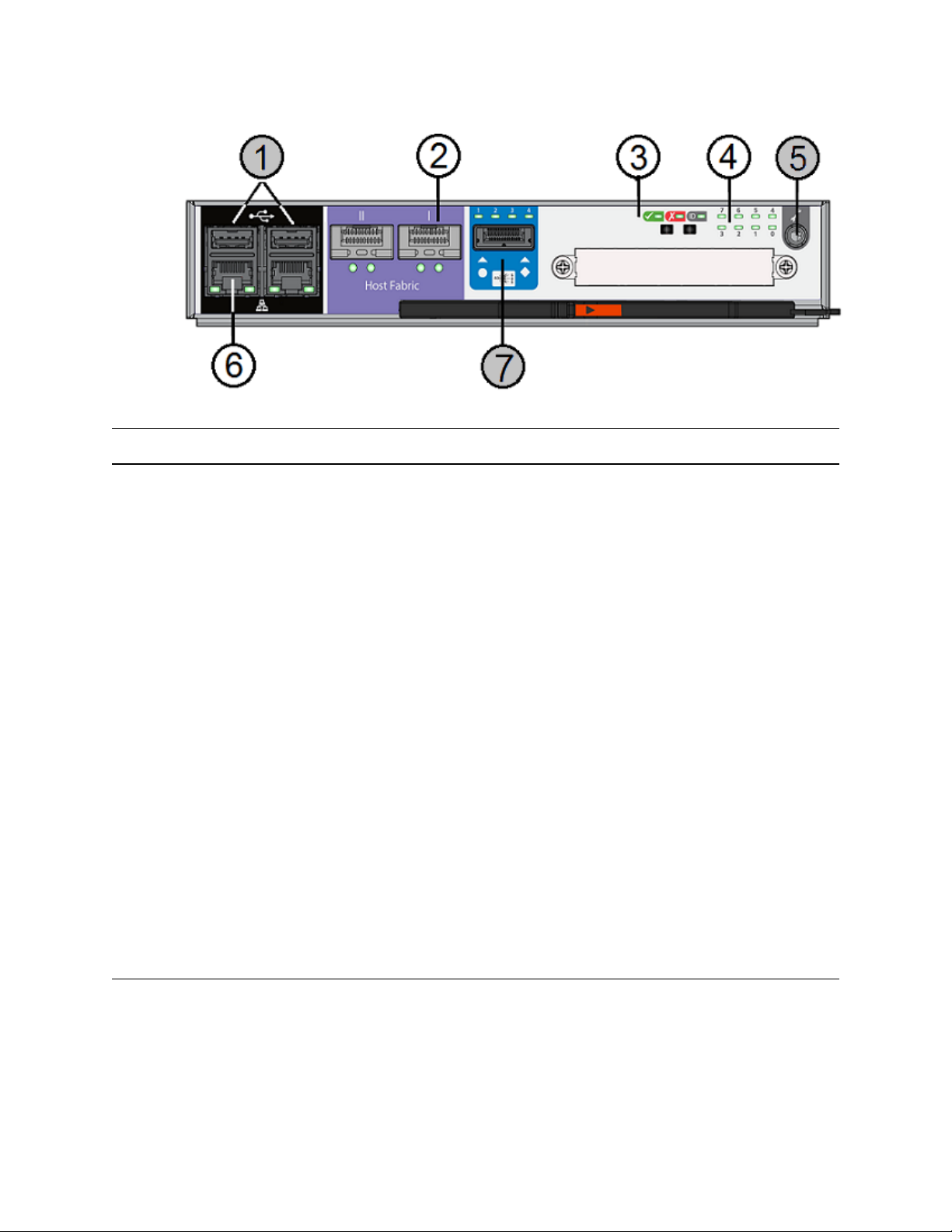
Engine
Storage Controller
Storage Controller Features
Callout Description Purpose
1 USB Connectors (Not used)
2 QSFP 10GbE Port Connects to a network switch. See “Supported Switches for Avid NEXIS
| PRO” on page 14.
3 Power/OK, Fault, and ID LEDs Power/OK: Green when the controller is operating correctly. Flashing
green indicates a controller VPD error.
Fault: Amber when the controller has a fault.
ID: Blue when the controller is being identified.
4 POST LEDs Shows the boot progress of the x86 subsystem. If the controller fails to
boot, the LEDs show the stage in which the error occurred.
5 Serial Port (Not used)
6 1 GbE Management Port; only the
left port is enabled for use.
Connects to a laptop or other computer to install the software and initially
configure the system. The port has the following LEDs:
Right side:
• Steady green: Link is active
• Flashing green: Network activity
Left side—Network speed:
• Yellow: 1000Mb/s
• Green: 100Mb/s
• Off: 10Mb/s
7 SAS Port (Not used)
8
Page 15
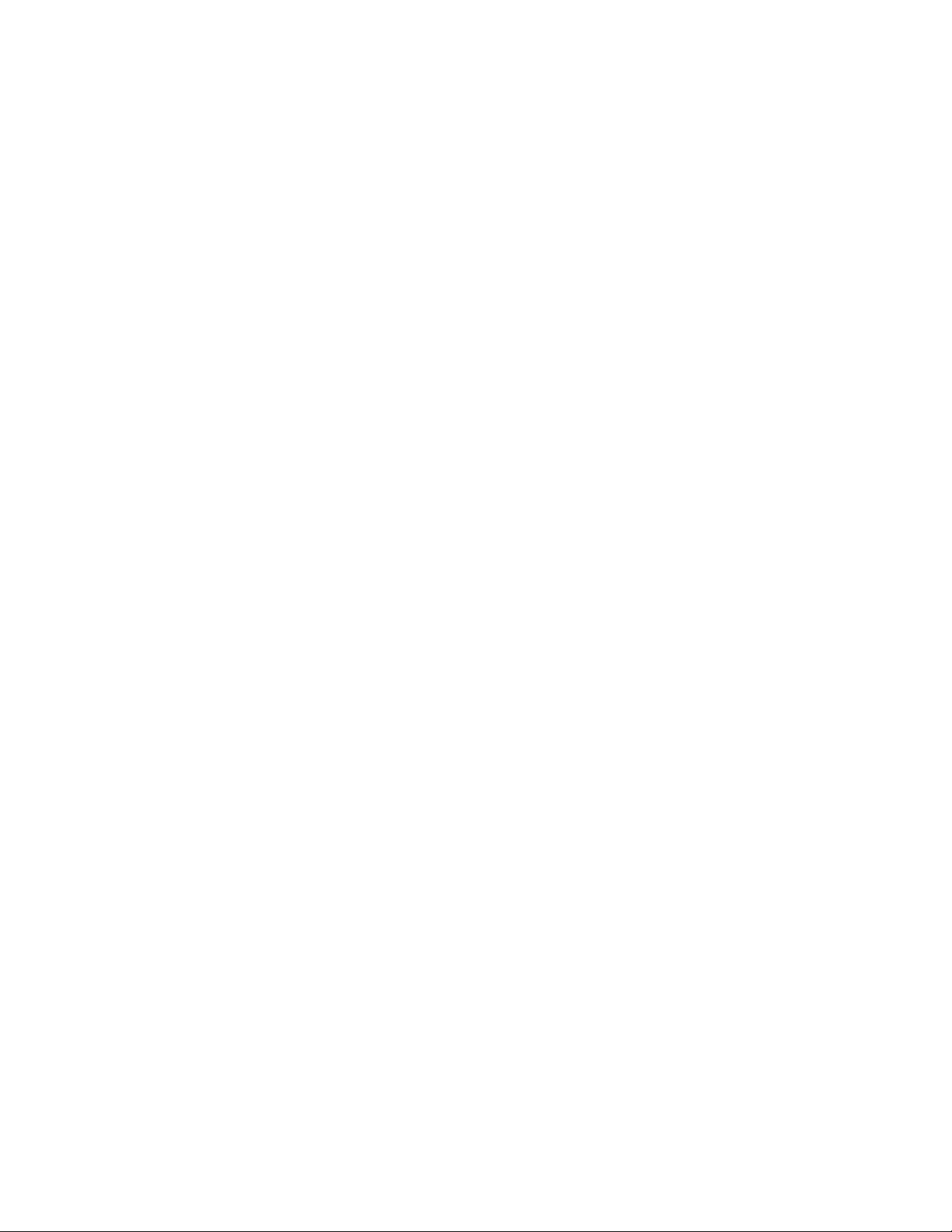
System Director
The System Director maintains all information about the file system, but not the data in those files.
The System Director is embedded on the Storage Controller of an Avid NEXIS | PRO Engine.
Although each Engine of a multi-Engine storage system has the capability to run a System Director,
there must be only one System Director in an Avid NEXIS storage system. The first Engine
configured in a multi-Engine system runs the System Director for the entire system.
The System Director:
• Manages the metadata by storing directory information and file attributes.
• Provides a location to coordinate file access modes (read/write), file locking, range locking,
performance data collection, logging, file lookup, and directory change tracking for client
systems.
• Provides the following information to a client or storage system:
- Identity of all connected storage systems
- Information about the drives, power, cooling and Storage Controllers in the configuration
- Names of workspaces
- Lists of users and groups within the system
Engine
The System Director does not store client data (media files); these are stored on the Media Packs
(drives) within the Engine. System Director metadata is mirrored on the system drives in the Engine.
System Directors, workgroup servers, and clients must all be synchronized with a common time of
day. For information on setting the Network Time Protocol (NTP), see “Installing and Setting Up the
System” on page 26.
Power Supplies
The power supplies are turned on when the power cord is plugged in and the power switch is on. The
power supplies provide power and contain fans that cool the system.
The Avid NEXIS | PRO Engines need only one of the two power supplies to supply the needed power
to function properly. You can remove and replace a power supply while the system is running if one
fails.
9
Page 16
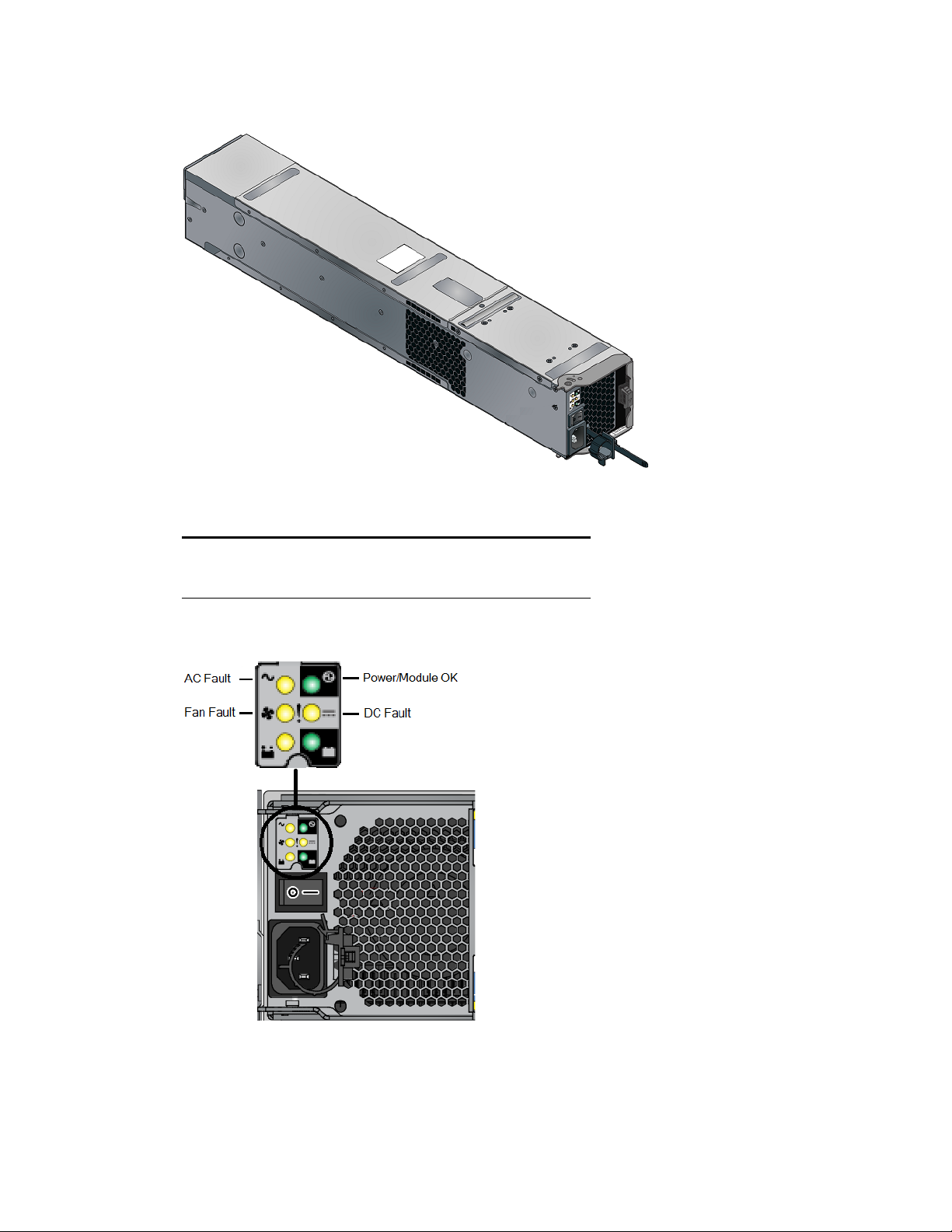
Engine
Avid NEXIS | PRO (764W) Power Supply and Cooling Module Features
Avid NEXIS | PRO (764W) Power and Cooling Module Features
Callout Description and Color
1LEDs
2 Release Latch
Avid NEXIS | PRO (764W) Power Supply and Cooling Module LEDs
10
Page 17
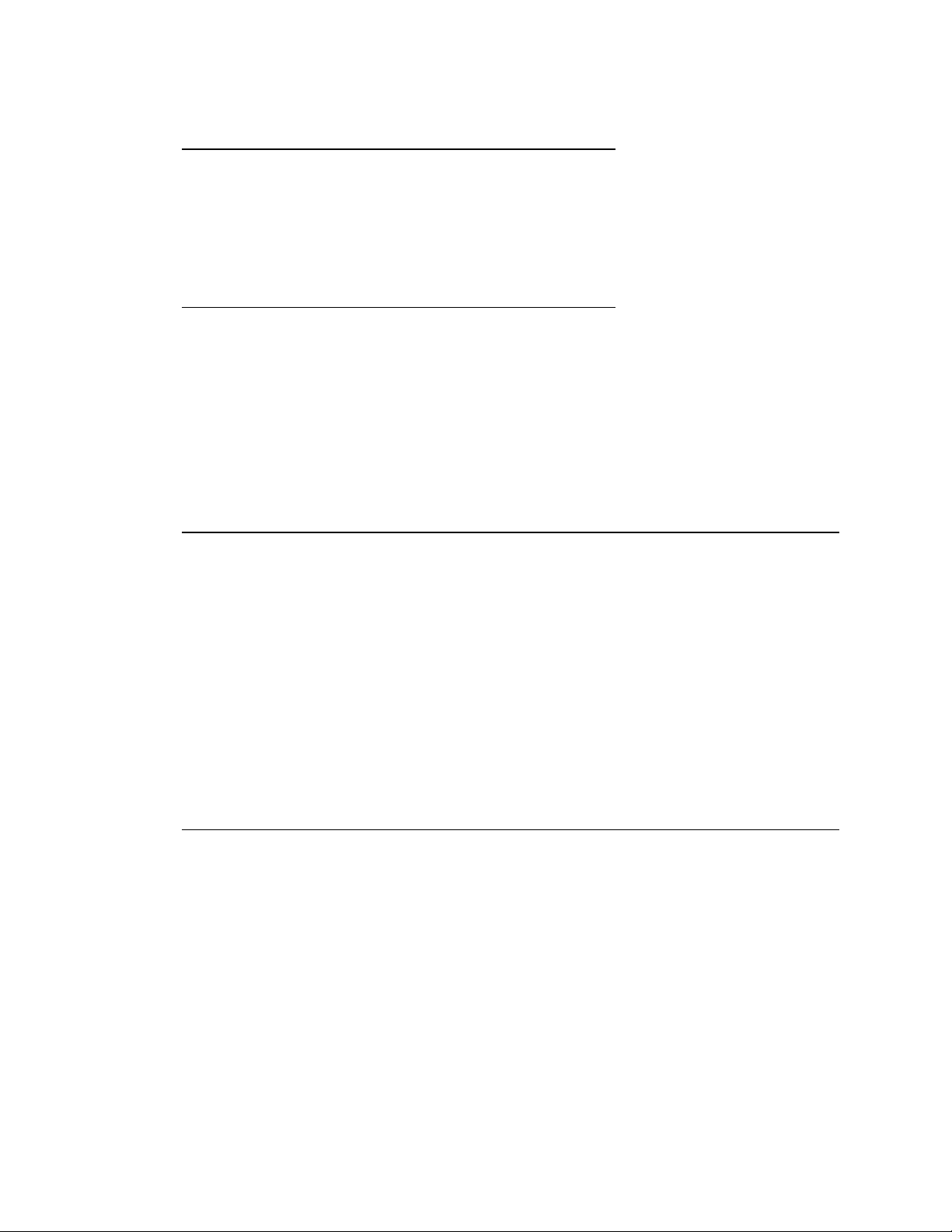
Client Support
Avid NEXIS | PRO (764W) Power and Cooling Module LEDs
Callout Description and Color
1 AC Fail—Amber
2 Fan Fault—Amber
3 Power/Module OK—Green
4 DC Fail—Amber
The bottom two LEDs, marked with battery icons, are not used.
n
The LEDs on the 764W power/cooling module work in conjunction to indicate overall module
status; in the following table, for each row, all the LEDs must be in the listed state for the definition
to apply.
Avid NEXIS | PRO (764W) Power and Cooling Module LED States
Power/
Module
AC Fail
(Callout 1)
Fan Fault
(Callout 2)
OK
(Callout 3)
DC Fail
(Callout 4) Definition
For readability, a series of dashes (---) means the LED is OFF.
n
--- --- --- --- No AC power on any PCM
On --- --- On No AC power on this PCM
--- --- On --- AC present; PCM OK
--- --- On On PCM fan speed is outside acceptable limits
--- On --- --- PCM fan has failed
On On --- On PCM fault (over temperature, over voltage, or
--- --- Flashing --- Standby mode
Flashing Flashing --- Flashing PCM firmware download in progress
c
Leave failed power supply or cooling modules in place until you have a replacement so you
maintain the proper airflow. Obtain a replacement as soon as possible.
Client Support
Avid NEXIS | PRO systems support up to 30 connected clients, 24 of which can be active at the same
time. The clients connect to a switch through either a 1Gb or a 10 Gb connection, and the Engine
connects to the switch using a 10 Gb connection. Through the switch, clients communicate with the
NEXIS system to create, modify, and read files.
over current)
A client uses mechanisms specific to its operating system to display, create, and delete files within
the Avid shared storage network system. For example, when viewed from a Windows operating
system, the client system sees a server containing many shares that can be mapped to drive letters.
11
Page 18
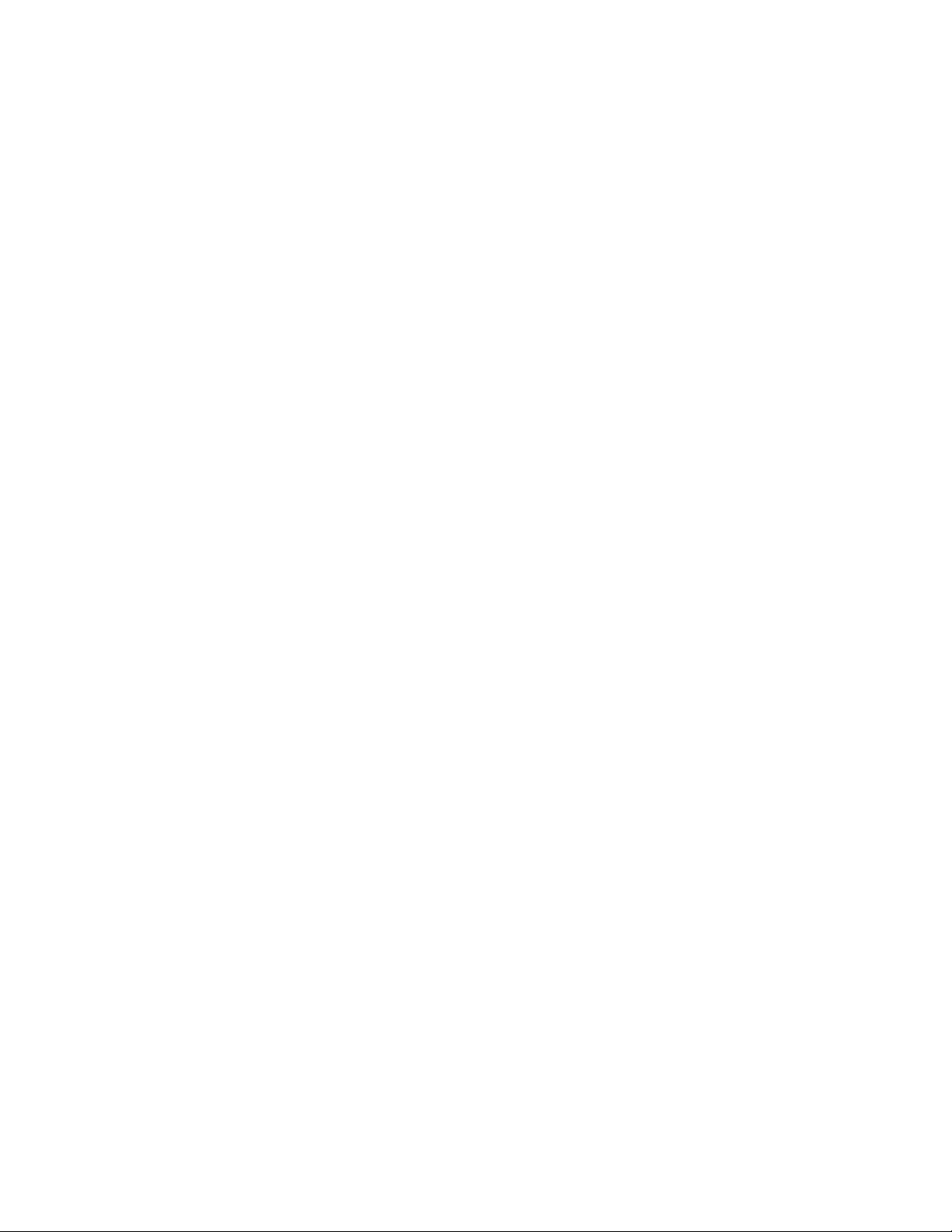
For information on setting up clients to access the Avid NEXIS | PRO system, see the Avid Client
Guide.
Cabling
For a list of cables qualified with the Avid system, see “Supported Cabling” on page 44.
Cabling
12
Page 19
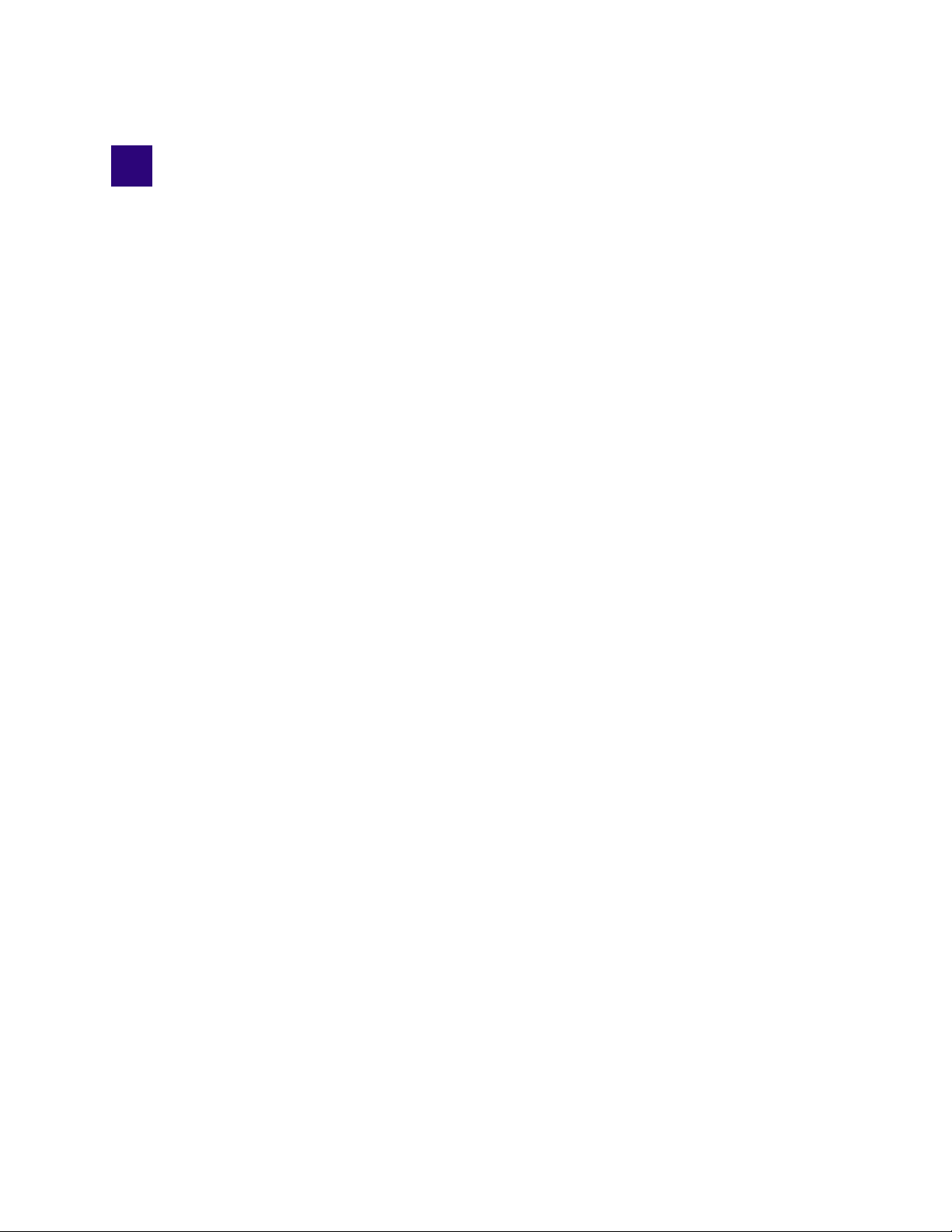
2 Connecting the Equipment
This chapter explains how to rack mount and connect the system hardware.
Rack Mounting Guidelines and Requirements
Avid recommends installing the Avid NEXIS | PRO in a rack, using the following guidelines:
• If installed in a closed or multi-unit rack assembly, the operating ambient temperature of the rack
environment might be greater than room ambient. Make sure the rack environment is compatible
with the maximum ambient temperature (Tma) specified by the manufacturer.
• Avoid uneven mechanical loading.
• Make sure your rack enclosure is stable enough to prevent tipping over if using extending sliding
rails.
• Follow the equipment nameplate ratings to avoid overloading the circuits.
• Maintain reliable grounding of rack-mounted equipment, especially regarding supply
connections other than direct connections to the branch circuit (for example, power strips).
• Avid airflow is from the front of the enclosure to the rear. Make sure nothing blocks airflow to
the front panel surface and the rear.
• For normal operation, maintain approximately 2 feet (0.6 meters) of open space in front of and
behind the rack. This allows free access to the components in the rack for operating changes or
adjustments. For service, maintain approximately 3 feet (1 meter) of open space in front of the
rack and 2 feet (0.6 meters) of open space behind the rack. This allows for the removal of any
component that needs to be replaced.
w
c
T o ensur e the stability of the rack enclosure, install the heaviest equipment in the lower sections
of the rack enclosure. Install lighter equipment in the middle and upper sections.
For information about power specification and dimensions see “Specifications and Notices” on
page 43.
Mounting the Engine
The Avid NEXIS | PRO Engine is designed for 19-inch (483-mm) rack configurations and requires
two EIA rack units of rack space. The rack mount can accommodate racks with round, square, or
threaded holes, sometimes called broadcast racks. Installation instructions are included on a decal
located on the side of one of the bracket rails.
The screws in the rail kit are metric. You might need to supply your own screws for your rack type.
n
Do not lift the Engine by the handles on the power supply units, cooling modules or Storage
n
Controller – they are not designed to support the weight of th e enti re system.
Page 20
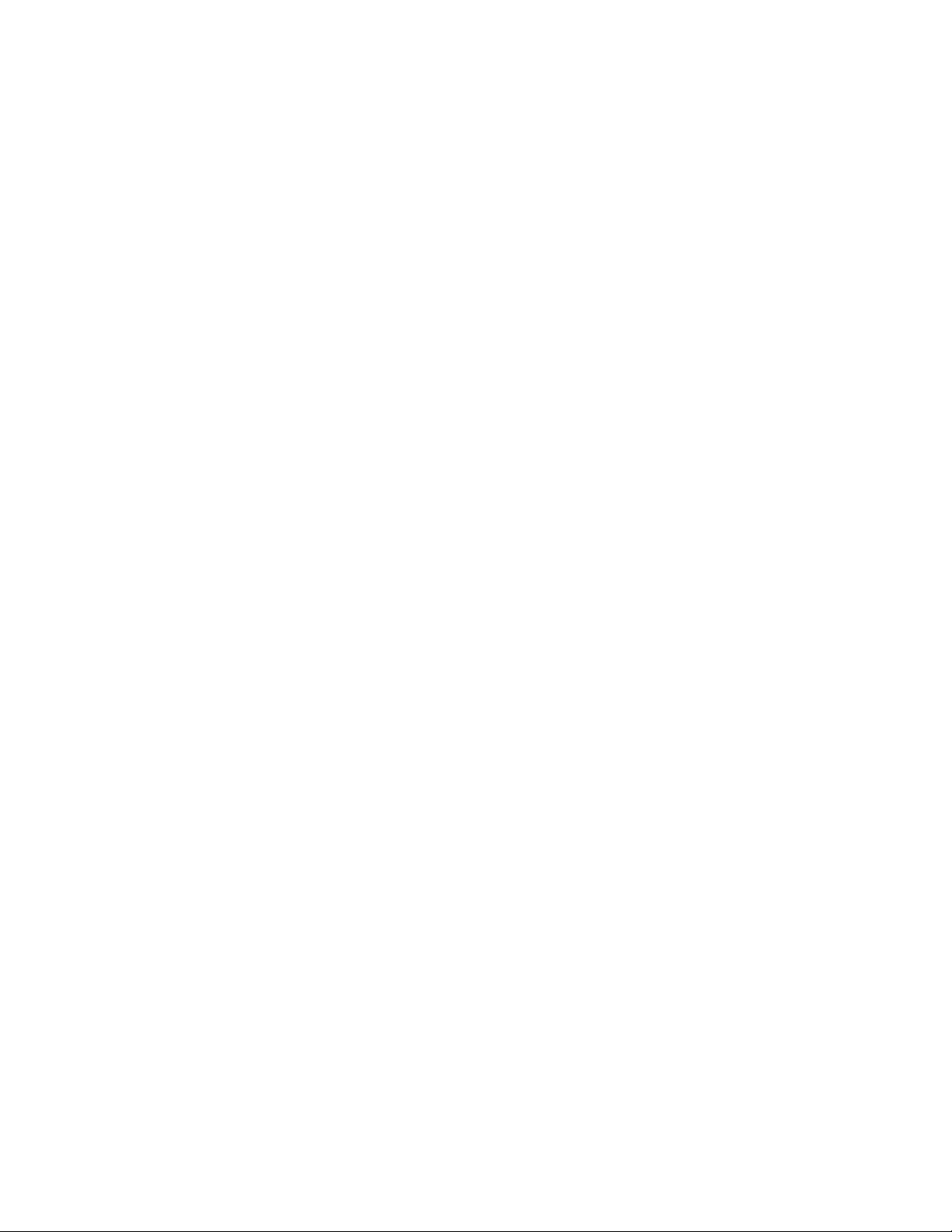
Connecting Power to Equipment
w
Avid recommends that two people lift the Engine, especially when installing in upper rack
units.
To mount the Avid NEXIS | PRO Engine into the rack:
1. Install the mounting rails using the instructions on the attached label.
2. Slide the Engine onto the mounting rails and secure to the rack using the two supplied screws.
3. Remove the plastic end cap covers from the front of the Engine. (These cover the screws that
secure the Engine to the rack in the absence of a bezel.)
4. Attach the bezel to the front of the Engine.
Connecting Power to Equipment
The Avid NEXIS | PRO Engine includes two 10A power cables (North America standard), included
in the shipping box. You might need to obtain power cords from your local reseller or support depot
suitable for your locale.
Plug the power cords into the power supplies on the back of the Engine and then plug the other ends
into power outlets on separate circuits. Turn on the power switches on the power supplies.
The system takes a few minutes to perform some internal processes before the fans start running.
n
Supported Switches for Avid NEXIS | PRO
The following switches are supported for use with the Avid NEXIS | PRO:
•Dell N2024
• Dell N3024, with version 6.0.0.7 or later switch firmware.
• NETGEAR XS712T
Purchase one of these switches from Avid or from your local vendor. Avid can provide the Dell
N2024 and N3024 switches and the required connectors.
c
Dell Networking N2024 Switch
You must connect the Engine to a supported switch. You cannot set up the Engine until then.
The Dell Networking N2024 switch uses Layer 3 features with integrated 10GbE uplinks, and
supports 1GbE, 2x1GbE, 1x10GbE, and 2x10GbE connections to clients. One of the 10GbE
connections must be to the Engine. As shipped from Avid, this switch includes:
• 24 RJ-45 10/100/1000Base-T auto-sensing full duplex ports
• Two integrated 10GbE SFP+ ports
• Two dedicated rear stacking ports (requires stacking cables; available from Avid in 0.5 and 1m
lengths)
• One integrated power supply (100W AC)
14
Page 21

Supported Switches for Avid NEXIS | PRO
To connect the Avid NEXIS | PRO to a Dell N2024, you will need one or the other of:
• An SFP+ 10GbE transceiver (SR, 850nm wavelength, up to 300m reach), for connecting an
optical cable
• Dell Networking cable, SFP+ to SFP+, 10 GbE, copper twinaxial direct attach cable, available
from Avid in 1m and 3m lengths
Dell N2024 Switch — Front View
Dell N2024 Switch — Rear View
Dell N2024 Switch Callouts Description
1 24 10/100/-T Ports
2Console Port
3 SFP+ 10 GbE Ports
4 Stacking Port
Dell Networking N3024 Switch
The Dell Networking N3024 switch uses Layer 2 and Layer 3 features, and supports to 1Gb, 2x1Gb,
1x10GbE, and 2x10GbE client connections. One of the 10GbE connections must be to the Engine.
As shipped from Avid, this switch includes:
• 24 RJ-45 10/100/1000Base-T auto-sensing full duplex ports
• Two 1GbE SFP ports
• Two dedicated rear stacking ports (requires stacking cables; available from Avid in 0.5 and 1m
lengths)
• Two 10GbE SFP+ ports
• Two integrated power supplies (200W AC each)
15
Page 22

Supported Switches for Avid NEXIS | PRO
To connect the Avid NEXIS | PRO to a Dell N3024, you will need one or the other of:
• Dell Networking cable, SFP+ to SFP+ 10GbE copper twinaxial direct attach, available from
Avid in 1m and 3m lengths
• An SFP+ 10GbE transceiver, (SR, 850nm wavelength, up to 300m reach)
Dell N3024 Switch — Front View
Dell N3024 Switch — Rear View
Dell N3024 Switch Callouts Description
1Console Port
2 24 10/100/1000BASE-T Ports
3 1000BASE-SX Ports
4 SFP+ Ports
5 Stacking Port
Customize the Uplink on the Dell Networking Switch
This section describes how to customize the Dell Networking switch configuration to uplink to your
house network. The procedure in this section assumes the following:
• The Engine has been set up and the Avid software has been installed.
• The Avid NEXIS is connected to the Dell Networking switch using the 10 Gb connection.
16
Page 23

Supported Switches for Avid NEXIS | PRO
Network Setup Requirements
Obtain the following information from your corporate Information Technology (IT) department
before you customize your Dell Networking uplink:
• Uplink IP address for Vlan or Port IP address/subnet mask ______.______.______.______ /
_____ (slash notation for subnet mask)
• Vlan IP address for local subnet ______.______.______.______ /_____ (slash notation for
subnet mask)
• Switch's default gateway Address ______.______.______.______
• (Optional) DHCP server (ip helper addresses)
- First: ______.______.______.______
- Second: ______.______.______.______
• Static IP addresses for each Avid NEXIS Engine; four IP addresses for the 1 Gb connections, one
IP addresses per Engine for the 10 Gb connections)
• Port on a corporate network switch to connect the Dell Networking switch
Configure an Uplink Port on the Dell Networking N3024 Switch
After you have obtained the information previously listed for from your corporate administrator,
configure the Dell Networking switch as follows.
To configure an uplink port on the switch:
1. hostname#
2. hostname(config)#
3. hostname(config-if-gig1/0/24)#
4. hostname(config-if-gig1/0/24)#
5. hostname(config-if-gig1/0/24)#
6. hostname(config)#
7. hostname#
configure
interface gigabitethernet 1/0/24
switchport mode trunk
ip address 192.168.10.1 255.255.255.0
exit
exit
write
Changing the IP Address Associated with the VLAN
The Avid default Dell Networking switch configuration includes a VLAN with an IP address of
192.168.255.254/24
. If this IP address conflicts with your corporate network, use the following
procedure to reassign the IP address on the Dell Networking switch.
You might also need to change the IP address on the Avid NEXIS | PRO Engine.
n
To change the IP Address of the VLAN on the N3024 Switch:
1. Use your terminal emulation or telnet into the switch.
2. Log in with the appropriate credentials.
3. hostname#
4. hostname(config)#
5. hostname(config-if-vlan10)#
6. hostname(config-if-vlan10)#
configure
interface vlan 10
ip address 192.168.10.1 255.255.255.0
exit
17
Page 24

Supported Switches for Avid NEXIS | PRO
7. hostname(config)#
exit
8. hostname# write
To change the IP Address of the VLAN on the N2024 Switch:
1. Use your terminal emulation or telnet into the switch.
en
2. Type
3. When prompted for a password, type
4. Type
5. Type
6. Type
The IP address replaces the default
n
192.168.10.2/24
7. Type
8. Type
9. Type
10. Type
11. Type
12. Type
.
conf
.
int vlan 10
ip address 192.168.10.2/24
.
192.168.255.254/24
is an example; assign an address that does not conflict with your network.
untagged gi 0/1-24
untagged te 0/25-28
no shut
exit
exit
wr mem
.
.
.
.
.
.
avid
.
.
IP address to
192.168.10.2/24
. The
exit
13. Type
You cannot assign an IP address or untagged ports to VLAN 1 because it is the default VLAN on the
n
switch. To assign an IP address and untagged ports to a VLAN, you must create a new VLAN.
.
Removing Ports Associated with a VLAN
To remove ports associated with a VLAN:
1. Use your terminal emulation or telnet into the switch.
en
2. Type
.
3. When prompted for a password, type
conf
4. Type
5. Type
6. Type
7. Type
8. Type
9. Type
10. Type
.
int vlan x
no untagged gig 0/a-0/b
exit
.
exit
.
wr mem
Yes
.
(where x is the VLAN number).
.
Adding Ports Associated with a VLAN
avid
.
(where a and b are the port numbers).
To add ports associated with a VLAN:
1. Use your terminal emulation or telnet into the switch.
en
2. Type
.
18
Page 25

Supported Switches for Avid NEXIS | PRO
3. When prompted for a password, type
conf
4. Type
5. Type
6. Type
7. Type
8. Type
9. Type
10. Type
.
int vlan x
untagged gig 0/a-0/b
exit
.
exit
.
wr mem
Yes
.
(where x is the VLAN number).
.
avid
(where a and b are the port numbers).
Adding Ports Associated with a VLAN (N3024)
To add one 1 Gb port associated with a VLAN:
1. Hostname# configure
1. hostname(config)# interface gigabitethernet 1/0/1
2. Hostname(config-if-Gi1/0/1)# switchport mode access
3. Hostname(config-if-Gi1/0/1)# switchport access vlan 10
4. Hostname(config-if-Gi1/0/1)# spanning-tree portfast
5. Hostname(config-if-Gi1/0/1)# no shutdown
.
6. Hostname(config-if-Gi1/0/1)# exit
7. Hostname(config)# exit
8. Hostname# write
To add multiple 1 Gb ports associated with a VLAN:
1. Hostname# configure
1. hostname(config)# interface range gigabitethernet 1/0/1-24
2. Hostname(config-if-Gi1/0/1)# switchport mode access
3. Hostname(config-if-Gi1/0/1)# switchport access vlan 10
4. Hostname(config-if-Gi1/0/1)# spanning-tree portfast
5. Hostname(config-if-Gi1/0/1)# no shutdown
6. Hostname(config-if-Gi1/0/1)# exit
7. Hostname(config)# exit
8. Hostname# write
To add one 10 Gb port associated with a VLAN:
1. Hostname# configure
1. hostname(config)# interface tengigabitethernet 1/0/1
2. Hostname(config-if-Te1/0/1)# switchport mode access
3. Hostname(config-if-Te1/0/1)# switchport access vlan 10
4. Hostname(config-if-Te1/0/1)# spanning-tree portfast
5. Hostname(config-if-Te1/0/1)# no shutdown
19
Page 26

6. Hostname(config-if-Te1/0/1)# exit
7. Hostname(config)# exit
8. Hostname# write
To add multiple 10 Gb ports associated with a VLAN:
1. Hostname# configure
1. hostname(config)# interface range tengigabitethernet 1/0/1-2
2. Hostname(config-if)# switchport mode access
3. Hostname(config-if)# switchport access vlan 10
4. Hostname(config-if)# spanning-tree portfast
5. Hostname(config-if)# no shutdown
6. Hostname(config-if)# exit
7. Hostname(config)# exit
8. Hostname# write
Creating a Link Aggregation (Port Channel—N3024 Switch)
To creating a link aggregation:
Supported Switches for Avid NEXIS | PRO
1. Use your terminal emulation or telnet into the switch.
2. hostname#
3. hostname(config)#
4. Hostname(config-if-Po1)#
5. Hostname(config-if-Po1)#
6. Hostname(config-if-Po1)#
7. hostname(config)#
8. hostname(config-if)#
9. hostname(config-if)#
10. hostname(config-if)#
11. hostname(config)#
12. hostname#
configure
interface port-channel 1
no shutdown
switchport access vlan 10
exit
interface range gi1/0/23-24
channel-group 1 mode on
switchport access vlan 10
exit
exit
write
Setting Up IP-Helper Addresses for DHCP (N3024 Switch)
To use DHCP on the clients that are connected to the Avid Production switch you must add an IP
Helper Address to each VLAN. The IP Helper Address points the hosts to the DHCP Server that is
on the house network.
To add an IP Helper Address:
1. Use your terminal emulation or telnet into the switch.
2. hostname#
3. hostname(config)#
4. hostname(config-if-vlan10)#
configure
interface vlan 10
ip helper-address 192.168.10.2
20
Page 27

Connecting the Engine to a Switch
5. hostname(config-if-vlan10)#
6. hostname(config)#
7. hostname#
write
exit
exit
NETGEAR 10G Smart Switch (XS712T)
The NETGEAR XS712T switch uses Layer 2+ features, and supports 1Gb, 2x1Gb, 1x10GbE, and
2x10GbE client connections. One of the combo ports must be to the Engine. The NETGEAR switch
includes:
• 12 RJ45 100/1000/10GBASE-T auto-sensing ports
• Two combo 1000/10GBASE-X SFP+ ports
• One integrated power supply (100W AC)
To connect the Avid NEXIS | PRO to a NETGEAR XS712T, you will need one or more of the
following:
• NETGEAR part number AXM761-10000S: 10GBase-SR short-range SFP+ LC transceiver
module
• NETGEAR part number AXC761-10000S: 10GSFP+ Cu (passive) cable with SFP+ connectors
on both ends, 1m (3.3 ft)
• NETGEAR part number AXC763-10000S: 10GSFP+ Cu (passive) cable with SFP+ connectors
on both ends, 3m (9.8 ft)
NETGEAR XS712T Switch — Front View
NETGEAR XS712T Callouts Description
1 12 100M/1GbE/10GbE RJ45 Ports
2 Two combo ports supporting SFP+ 10 GbE or SFP 1 GbE
NETGEAR XS712T Switch — Rear View
Connecting the Engine to a Switch
To connect the Avid NEXIS | PRO Engine to a switch, you will need a QSFP to SFP+ adapter and an
SFP+ transceiver.
21
Page 28

QFSP to SFP+ Adapter
SFP+ Transceiver
1. Rubber port protector (remove)
Connecting the Engine to a Switch
2. Latch
3. Left optic port
4. Right optic port
For more information on cables and transceivers, see “Supported Cabling” on page 44.
To connect the Storage Controller to a switch:
1. Insert a QSFP adapter into the port labeled Host Fabric I on the Storage Controller (in the purple
area). The transceiver will go in only one way; in this case, with the blue pull tab on the bottom.
No other 10 Gb port on the Engine has been configured for this connection.
2. Remove the black rubber port protector from the SFP+ transceiver.
3. Insert a supported SFP+ module into the QSFP adapter. The transceiver goes into the adapter
only one way.
4. Insert the appropriate cables into the SFP+ module.
5. Connect the other ends of the cables to the appropriate port on your switch.
The following example shows the connection between an Avid NEXIS | PRO and a Dell
Networking N3024 switch.
22
Page 29

Connecting the Engine to a Switch
Storage Controller 10 Gb Network Connections to Switch
Use standard dup lex LC to LC cables for the 10 Gb conn ections. Use the supp orted twinaxial m odule
n
for the copper connections. For LC to LC cable specifications, see “Supported Cabling” on pa ge 44.
23
Page 30

3 Software Installation and System Setup
This chapter describes how to install and configure the Avid software on a new Avid NEXIS | PRO
system.
If you have questions, call your Avid representative or your local ACSR.
c
Before you start the procedures in this chapter, familiarize yourself with the information in
A vid NEXIS | PRO System Overview, and make sur e the Engine is connected to a switch, which
is in turn connected to your network. See “Connecting the Engine to a Switch” on page 21.
System Setup Information
To complete the software installation and system setup, you will need the following information.
System Setup Information
Item and Description Your Data (Write Here for Future Reference)
Storage System Name
Required—Identifies the Avid NEXIS system to clients and
to all the Engines that belong to the same Avid NEXIS
system.
Names can be up to 64 English alphanumeric characters
long, must start with a letter, can contain a dash or hyphen (), but cannot end with a dash or hyphen.
Hostname
Required—Name for the Storage Controller in each Engine.
Each Storage Controller must have a unique name.
The controller in the first Engine in a multi-Engine
n
system becomes the System Director for the group.
Names can be up to 25 English alphanumeric characters
long, must start with a letter, can contain a dash or hyphen (), but cannot end with a dash or hyphen.
Storage Controller 1:
Storage Controller 2:
Storage Controller 3:
Storage Controller 4:
DNS domain, server list and search list
Optional—If your environment uses DNS, you can enter
that information to allow you to use either the System
Director name or the IP address to connect to the Avid
NEXIS system.
For more information, see “What is DNS?” on page 25.
Domain:
DNS servers:
DNS search list:
Page 31

What is DNS?
System Setup Information
Item and Description Your Data (Write Here for Future Reference)
Storage Controller IP address
Required—In a multi-Engine configuration, you will need a
separate IP address for the Storage Controller in each
Engine, all of which must be on the same subnet
Netmask and Gateway IP address
Required—These must be the same for all Engines in a
multi-Engine configuration
NTP server IP addresses
Optional—You can configure up to two. These must be
entered on all Engines in a multi-Engine configuration. For
more information, see “What is NTP?” on page 25.
Alternatively, enter the local time and time zone
information.
What is DNS?
DNS, or Domain Name System, is a distributed naming system that lets you use human-readable and
-memorable names for computers in your environment. The Internet uses the same principle; for
example, to go to Avid’s website, you enter www.avid.com into a browser. If the Internet did not
have the ability to resolve that name to an IP address, you would have to remember and enter the IP
address for Avid’s website: namely, 198.37.38.15.
Controller 1:
Controller 2:
Controller 3:
Controller 4:
Netmask:
Gateway:
Address 1:
Address 2:
Because most people find it easier to remember a name than a number, with a DNS service in your
environment, you can use the name you assign to your Avid NEXIS system instead of the IP address.
Then you can enter the name into a browser to open the Management Console and log in. Using DNS
is not required; however, the Avid NEXIS supports its use.
What is NTP?
NTP, or Network Time Protocol, is a means of synchronizing the system clocks for all the computers
in your environment. This can be important in cases where network-wide operations must happen at
the same time, or for logging accuracy, or simply to eliminate potential human error when setting
system times manually. Using NTP is not required; however the Avid NEXIS supports its use.
25
Page 32

Installing and Setting Up the System
The process of installing and setting up the Avid NEXIS | PRO Engine consists of the following
overall steps:
1. Rack mount the Engine, connect the Engine to power and to a switch, and turn on the power
supplies. See “Connecting the Equipment” on page 13.
When you turn on the power supplies, the system begins its internal startup processes; it can take
several minutes before the system becomes available to log in. The LEDs on the Engine and
power supplies light up. After a few minutes, the power supply fans run at their maximum RPM
for the next couple minutes, then slow down to normal RPM.
While the system is performing its startup routines, complete steps 2 and 3.
2. Register the Engine and download the software onto a computer you can physically connect to
the Engine. See “Registering the Engine and Downloading the Avid NEXIS Software” on
page 26.
3. Connect the computer to the Engine and set its IP address to be compatible with the Engine. See
“Configuring the Computer’s IP Address” on page 27.
4. Log into the Engine and configure its name, network information, optional DNS and NTP
servers, and install the software. See “Installing the Software and Setting up the Avid NEXIS
System” on page 29.
Installing and Setting Up the System
5. Log into the Management Console and create the file system. See “Creating the File System” on
page 34.
6. Bind the Media Packs to the Avid NEXIS file system. See “Binding the Media Packs” on
page 35.
Registering the Engine and Downloading the Avid NEXIS Software
You must register each Engine before you can download the software, then connect a computer to the
Avid NEXIS | PRO Engine to install the software and configure the system. Avid suggests
downloading the software onto the same computer you will connect to the Engine.
To register the Engine and download the software:
1. Open a browser and go to www.avid.com/activationcard and register your Avid NEXIS | PRO.
You must register each Engine using the unique serial number on the label attached to the
Engine.
2. After you register, you will be directed to www.avid.com/account, where you can download the
Avid NEXIS software kit (a zip file) to a computer that you can physically connect to the Engine.
3. Unzip the software kit. You will see the following contents:
ClientInstallers
-
AvidNEXISSetup_6.0.0-xxxxx.bin
-
Utilities
-
folder
folder
(the file you will install on the Engine)
Drivers
-
Licenses
-
folder
folder
26
Page 33

Configuring the Computer’s IP Address
To communicate with the Engine, the computer must use an IP address in the same subnet as the
default IP address on the Storage Controller (169.254.10.10). For this guide, we use the address
169.254.10.20.
This procedure assumes the computer is running a Windows operating system.
To configure the computer’s IP address:
1. Connect a standard Ethernet cable between the computer and the Management port on the
Storage Controller of the first (or only) Engine you are setting up.
Use only the port indicated in the following figure. The other port has not been configured for use.
n
Installing and Setting Up the System
2. Open the Windows Control Panel — Network and Sharing Center, then do the following:
a. Click Local Area Connection.
b. Click Properties.
27
Page 34

Installing and Setting Up the System
c. On the Network tab, select Internet Protocol Version 4 (TCP/IPv4), then click Properties.
d. Click
By default, the Storage Controller IP address on every Avid NEXIS | PRO system is set to
n
169.254.10.10. You must set the IP address of the computer to 169.254.10.xx, where xx can be
anything except
Use the following IP address:
255.255.255.0, then click OK.
10. For the purposes of this guide, we chose 169.254.10.20.
and enter 169.254.10.20, with a subnet mask of
28
Page 35

Installing and Setting Up the System
e. Click Close to exit the Local area Network Properties dialog.
f. Click Close to exit the Local area Network Status dialog.
g. Close the Control Panel.
Installing the Software and Setting up the Avid NEXIS System
You can configure from one to four Avid NEXIS | PRO Engines into a single shared storage system,
identified by a single Storage System Name. This procedure covers all cases and indicates which of
these steps applies to configuring multiple Engines.
c
The Avid NEXIS | PRO Engine must be connected to a switch for the software installation and
configuration to work. If you have not yet connected the Avid NEXIS | PRO to a switch, see
“Supported Switches for Avid NEXIS | PRO” on page 14.
To configure the system:
1. Open a browser and go to https://169.254.10.10:5015
You might see a warning about the website’s security certificate. Double-chec k the IP address, and if
n
it is correct, click
2. At the login screen, enter the default password,
Continue to this website
.
se-admin
29
Page 36

Installing and Setting Up the System
The General System Configuration page opens. (The following figure is filled out as an
example.)
3. In the Engine Configuration area enter the following information:
a. (Required) Storage System Name. This is the name of the Avid NEXIS shared storage
system containing from one to four Avid NEXIS | PRO Engines. For the name length and
allowed characters, see “System Setup Information” on page 24.
If configuring another Engine for the same Avid NEXIS system, enter the same Storage
System Name on each Engine.
b. (Optional) A value for the Enclosure ID, which will be displayed on the Engine control
panel; see “Avid NEXIS | PRO Engine Front” on page 3. For example, in a four-Engine
configuration, you could number them 01 through 04. If you do not enter a value, the default
value (two dashes, or --) is displayed.
30
Page 37

4. In the Basic Network Configuration area, enter the following information:
a. (Required) A unique host name for the Storage Controller. The first Storage Controller in a
multi-Engine system runs the System Director for the entire Avid NEXIS shared storage
system, so this name is the System Director name as well. For the name length and allowed
characters, see “System Setup Information” on page 24.
If configuring another Engine for the same Avid NEXIS system, enter a new, unique host
name for its Storage Controller.
Make a note of the host name you entered here; you will need it in a later step.
n
b. (Optional) Enter the DNS domain name for your environment, and one or more DNS server
IP addresses, separated by spaces.
In the DNS Search List field, you can also enter alternate DNS names, separated by spaces,
that are used in your environment. These will be used to help resolve the System Director
name in a browser.
5. (Required) In the Data Interfaces area, enter the IP address, netmask, and Gateway IP addresses
you received from your IT administrator. This sets the address for the interface on the Storage
Controller that communicates with the switch. The Storage Controller in the first Engine in a
multi-Engine group becomes the System Director.
If configuring another Engine for the same Avid NEXIS system, enter a unique IP address but
the same netmask and gateway for the Storage Controller in each additional Engine in the shared
storage system.
Installing and Setting Up the System
Make a note of the IP address you entered here; you will need it in a later step.
n
Next
6. Click
The Time setup screen is displayed. (The following figure is filled out as an example.)
.
t To use a Network Time server, check the box and enter the IP addresses for up to two NTP
servers in your environment.
In a multi-Engine configuration, you must enter NTP server or time information on each Engine.
n
31
Page 38

Installing and Setting Up the System
t To manually set the date and time on the Engine, enter the current date, time, and select your
time zone from the drop-down list.
If you configure one or more NTP servers and also manually set the date and time, the NTP servers
n
take precedence.
Next
7. Click
The Administration password screen is displayed. (The following figure is filled out as an
example.)
.
c
n
Changing the password is optional; however you must re-enter the current password (
or enter a new password to move to the next step. Passwords can be up to 8 ASCII characters
long.
Be very careful when entering the passwords. If you mistype the new password, or make a
mistake re-entering the default password, you will not be able to log in again.
If you change the password, make sure to use the same one on all Engines in a multi-Engine
configuration. Make a note of the password you entered here; you will need it in a later step.
Next
8. Click
The Install screen is displayed. (The following figure is filled out as an example.)
.
se-admin
)
32
Page 39

Installing and Setting Up the System
a. Click
b. Select the file named
c. Do one of the following:
9. Click
The Avid software is installed on the Engine, optionally configuring the Storage Controller in the
Engine as the System Director. As part of the installation process, the Engine reboots.
When the Engine reboots, the Agent closes and the browser displays a message that the page
cannot be displayed.
10. To configure another Avid NEXIS | PRO Engine, disconnect the computer from the Management
Port on the first Engine and connect it to the Management Port on the next Engine.
The computer is still set to the IP address you configured earlier, which is standard for all the
Engines you are configuring. You do not need to change the computer’s IP address again.
11. Repeat steps 6 through 10 until you have configured all the Engines that will be in the Avid
NEXIS system.
Choose File
extracted the Avid NEXIS software kit contents.
- If this is the only Engine you are configuring, or the first Engine in what will become a
multi-Engine group, click the box next to Run System Director.
- If this is an additional Engine in a multi-engine group, do not check Run System
Director.
Finish
.
to navigate to the location on the computer where you downloaded and
AvidNEXISSetup_6.0.0-xxxxx.bin
.
c
Make sure all the Engines that will belong to the same Avid NEXIS system have the same
Storage System Name.
12. When you have configured all the Engines, disconnect the computer from the Engine. You can
optionally restore the computer’s IP address to what it was originally. (Repeat the steps in
“Configuring the Computer’s IP Address” on page 27, but at step 5d, click Obtain an IP address
automatically.)
33
Page 40

Creating the File System
After you have configured all the Engines for the Avid NEXIS system, create the Avid NEXIS file
system to manage the storage.
The A vid NEXIS Administration Guide describes the GUI for managing the Avid NEXIS system, the
Management Console, in detail. You use the Management Console to complete the setup: creating a
file system and binding Media Packs. To get familiar with the Management Console, and for more
information on how to use it, see the Avid NEXIS Administration Guide.
To create the Avid NEXIS file system:
1. Open a browser and enter either the host name or the IP address of the System Director. (This is
the host name or IP address for the first Engine in a multi-Engine Avid NEXIS shared storage
system.)
The Management Console login window opens.
2. In the password field, do one of the following:
t If you changed the password, enter that password now. The Management Console uses the
same password as the Agent until you create the Avid NEXIS file system.
Installing and Setting Up the System
t Otherwise, enter the default password (
se-admin
).
3. In the Management Console main window, click System Settings under the Advanced heading.
The System Settings screen is displayed.
34
Page 41

Installing and Setting Up the System
4. Click the radio button next to Create File System, then click Apply.
The Results field displays the message
by the message
Success Created file system
Binding the Media Packs
After you have created an active file system, you must bind the Media Packs to the file system. If you
have more than one Engine in your configuration, all the Media Packs (from all Engines) are shown
in the Management Console on the Media Packs page. You can bind all the Media Packs in one
operation.
To bind Media Packs to the Avid NEXIS file system:
1. In the Management Console, click Home.
2. Click Media Packs under the System heading.
Creating file system, please wait...
.
followed
35
Page 42

Installing and Setting Up the System
3. Click the Media Pack (in a single-engine configuration) or click Select All to select all the Media
Packs (in a multi-engine configuration), then click Bind.
When the Media Packs are bound, their icons turn green and the state changes to Bound. Refresh
the display to see the change.
4. See the Avid NEXIS Administration Guide for the remaining setup and configuration steps,
including creating Storage Groups, creating Workspaces, and adding users. See the Avid NEXIS
Client Guide for information on installing the Client Manager on all client systems and
connecting them to the Avid NEXIS shared storage.
36
Page 43

4 Replacing Hardware
This chapter provides procedures for replacing components in your Avid NEXIS | PRO.
c
c
c
Do not lift the Engine by the handles on the power supply units—they are not designed to take
the weight.
Always have available a replacement or blank module before removing the old module. When
you replace a module, you must never leave a bay empty for more than 10 minutes.
Use a suitable anti-static wrist or ankle strap and observe all conventional ESD precautions
when handling plug-in modules and components.
You can replace most hardware components without disrupting the system operation. If the Engine
has a single Storage Controller which fails, you must shut down the entire system to replace the
failed Storage Controller.
Hardware Faults
LED colors are used consistently throughout the Engine and its components for indicating status:
• Green – good or positive indication
• Flashing green/amber – non-critical condition
•Amber – fault
Make sure that you have obtained a replacement module before removing any faulty module.
c
Observe all conventional ESD precautions when handling Engine modules and components.
Removing the Bezel
On the Avid NEXIS | PRO Engines, you must remove the bezel to access the media drives.
To remove the bezel:
t Insert your fingers into the rectangular openings on the front of the bezel and gently pull. The
bezel is held in place by small plastic tabs that latch onto the face of the Engine.
t To reattach the bezel, gently snap it onto the front of the Engine.
Replacing a Drive
When a system drive or a drive in a Media Pack fails, the drive fault LED illuminates; see “Media
Pack and System Drives” on page 4. The Media Pack status changes to
Drive rebuilding
.
Page 44

Power Supply LEDs
c
If you remove the wrong drive by mistake while the Media Pack is already rebuilding data
from a failed drive, and while client I/O is still active, all client activity might stop after a brief
delay while the system starts a second rebuild process. You can safely reinsert the drive and
remove the correct failed drive.
Removing a Drive
To remove a drive:
1. Remove the bezel; see “Removing the Bezel” on page 37.
2. Identify the drive to be replaced by looking for the amber LED on the drive that indicates a fault;
see “Media Pack and System Drives” on page 4.
3. Make sure the anti-tamper locks are not engaged. The red arrows on the locks point inwards if
the locks are disengaged. Unlock them if necessary by rotating them counterclockwise using a
screwdriver with a Torx T20 bit.
4. Push the drive carrier latch in the direction of the white arrow.
5. Open the drive latch and pull the drive out of the slot.
6. If you have removed the wrong drive, you can reinsert it within five minutes with no effect on
the system.
Replacing a Drive
Always replace a system drive or Media Pack drive with an appropriate drive from Avid.
When the new drive is inserted, the Avid NEXIS | PRO automatically rebuilds the Media Pack or
formats and partitions the new system drive, as applicable.
To insert a drive:
1. Fully open the drive latch.
2. Insert the media drive into the slot with the latch facing left.
3. Push the media drive in and push the latch inward until the drive locks in place.
4. Lock the media drive.
5. Reattach the bezel.
Power Supply LEDs
When you encounter a problem with the power supply, check for:
• Missing or damaged power cords
• Incorrect or ungrounded circuits
• Proper power is supplied to the Engine
When the Engine is turned on, all LEDs are lit for a short period to ensure that they are working.
n
This does not indicate a fault unless the LEDs remain lit after a few seconds.
If a power supply’s firmware is being programmed and the download fails, the power supply LEDs
n
will flash.
See “Power Supplies” on page 9 for more information.
38
Page 45

Replacing a Power Supply
The power supplies in the Avid NEXIS | PRO Engines include cooling fans as well as supplying
power to the system. The power supplies are bi-directional; you can insert a power supply into either
the left or right slot. When installed on the left side of the Engine, the plug is below the ON/OFF
switch. When installed on the right side, the plug is above the ON/OFF switch.
To remove a power supply:
1. Open the strain relief and unplug the power cord.
2. Press the black release latch (see “Power Supplies” on page 9) towards the center of the module.
3. Open the silver latch, which disengages the power supply module from the Engine.
To insert a power supply:
1. Position the power supply so that the release latch and handle are closest to the Storage
Controller.
2. Slide the power supply into its slot and close the handle until the latch clicks in place.
3. Reconnect the power cord and secure the strain relief.
Replacing a Power Supply
Replacing a Storage Controller
When a Storage Controller fails, the fault LED will be lit red. In an Engine with a single Storage
Controller, if there is at least one good system drive in the Engine, you can replace the failed
Controller without shutting down the Engine. However, clients cannot access Workspaces while the
Storage Controller is being replaced.
Make sure you have a replacement module to insert before removing a module. When the Engine
n
power is left on, insert the new Storage Controller within two minutes of removing the defective
Storage Controller.
Replacing a Storage Controller
To replace a Storage Controller:
1. Make note of the locations of all Ethernet cables (10 Gb and Management, if used) and
disconnect them from the Storage Controller.
2. Pinch the latch on the Storage Controller and pull the handle towards you.
This disengages the controller from its connector on the midplane.
39
Page 46

3. Pull the Storage Controller out of the Engine.
4. Hold the replacement Storage Controller with the release latch on the bottom.
5. Open the lever all the way.
6. Slide the replacement Storage Controller into its slot until it will go no further.
7. Close the lever until it clicks in place.
This will engage the Storage Controller onto its connector on the midplane. The Engine
automatically detects the new Storage Controller and automatically configures it with the
software and all the other system information.
8. Connect the Ethernet cables to the replacement Storage Controller (if necessary, refer to the
notes you made before removing the cables).
Clients can now reconnect and resume using their Workspaces.
Replacing an Engine
If you have a system problem that cannot be fixed by replacing the other hardware components, the
problem might be a faulty Engine. You can replace the Engine, reusing the Media Packs, Storage
Controllers, and other components from the original Engine.
Replacing an Engine
n
c
To replace an Engine:
1. Log in to the Management Console Agent Page > System tab > Network and note the hostname,
IP address, and other important network details.
The default Agent Administrator password is “se-admin.”
2. Click the Advanced tab, then click Shutdown.
3. Type the Administrator password into the password field and click Shutdown.
Allow one minute for the buffers to clear.
4. Make note of the locations of all Ethernet cables (1 Gb, 10 Gb) and disconnect them from the
failed Storage Controller.
5. Turn both power switches off.
6. Disconnect all 1 Gb and 10 Gb cables and power cables from the failed Engine.
7. Carefully remove all the media drives, system drives, the Storage Controller, and the power
supplies and put them in a safe place.
As a precaution, Avid recommends you r e cor d the slot locatio n of the removed drives and
reinstall them in the same .
8. Remove the failed Engine from the rack.
9. Install the new empty Engine into the rack.
c
10. Insert all the media drives and system drives into the same they were removed from.
11. Insert the Storage Controller and power supplies.
The Storage Controller module is only supported in the top slot (as seen from the rear of the
Engine). Do not install the Storage Controller in the bottom slot, the software will not run.
40
Page 47

When re-using the original Storage Controller that was in this environment, you do not need to
n
reconfigure Storage Controller. The IP address and software is recognized by the System Director
and environment.
12. Reconnect all 1 Gb (for management, if they were used previously), 10 Gb (SFP+), and power
cables to the new Engine.
13. Turn on the new Engine.
Allow two minutes for the new Engine to initialize.
If any of the LEDs indicate an error, call Avid Customer Support.
n
14. Open the Management Console and verify that the Media Pack is online with a green icon with
no Status displayed in the Media Packs page.
If any Status errors are listed, call Avid Customer Support.
n
15. Verify that media is available to the clients.
Replacing a Network Switch
Replacing a Network Switch
If replacing a switch in the environment:
• If you have a customized switch configuration file, make sure you have a backup.
• Disable any trunking to other switches before removing the switch. Any trunking involved with
the switch is part of the configuration file and helps when reconfiguring the trunk on the new
switch.
• You do not have to shut down the Avid NEXIS | PRO when replacing a switch, particularly if
you have a redundant switch configuration.
To replace a switch, set up a console connection to the switch and a TFTP server. The following steps
assume the failed switch is still capable of making a TFTP backup. If the switch is completely dead,
you must restore the configuration from a previous backup or manually.
To capture the switch configuration file:
1. Copy the startup configuration of the failed switch to the TFTP server.
2. Install the replacement switch.
3. Configure a temporary interface on the new switch to connect to the TFTP server (best to use a
no switchport interface with an IP address on same subnet as the TFTP server).
4. Copy the backup of the old switch startup configuration to the new switch (copy TFTP startupconfig).
5. Reload the switch configuration and restore the old switch configuration on the new switch.
For specific commands, consult your switch configuration guide.
If a TFTP server is not available:
t Use a console/telnet client such as PUTTY to list the configuration and copy it to a text file,
which you can then use to configure the new switch.
Increase the PUTTY scroll back buffer from the default 200 to at least 2000. If you increase it to
n
50000 and make the screen longer and wider you can capture “show tech-support” output.
41
Page 48

Replacing a Network Switch
To replace a switch:
1. Disconnect all network cables.
2. Unplug the power cables from the back of the switch.
3. Replace the failed switch with a new switch in the rack.
4. Replace the power cables in the back of the switch to turn the switch on.
5. (Option) If you have transceivers in the failed switch, move the working transceivers into the
new switch.
6. Reconnect all network cables to the front of the switch.
42
Page 49

5 Specifications and Notices
This section provides information on the physical and electrical specifications for the Avid NEXIS |
PRO Engines and the optional external System Director. Avid recommends the use of an
Uninterruptible Power Supply and supported network cabling.
Physical
Width Depth Height Weight
483 mm (19 in) 630 mm (24.8 in) 88.9 mm (3.5 in) 26 kg (57.2 lb) with drives
Electrical and Power
Power Supplies Voltage Frequency
Dual 764W 100 to 240 Vac 60/50 Hz >80% @ 100V, >80% @ 240V (>30% load)
Power Conversion Efficiency or Power
Consumption
Altitude and Temperature
Operating
Temperature
5° to 40° C (35° max.
above 2000 m)
(41° to 104° F)
Operating
Humidity Operating Altitude Non-operating Altitude
20% to 80% noncondensing
Shock, Vibration and Noise
NonOperational
Shock
5g 10ms ½ Sine Random 0.21g
Operational
Vibration
RMS 5-500Hz
operational
Shock
20g 10ms ½ Sine Random 1.04g
0 to 3000 m
(0 to 10,000 ft)
Nonoperational
Vibration
RMS 2-200Hz
-300 to 12,192 m
(-1000 to 40,000 ft)
Relocation
Vibration Acoustics
Swept Sine 0.3g 2200Hz
Sound power
operating < 6.5
Bels LWAd @
23°C
Page 50

Approvals
EMC Safety
Approvals
FCC pt15B Class A, EN55022 Class A, CISPR
22 Class A, EN 55024, CISPR24, EN61000-3-2/
3, CNS13438
EN/IEC/UL 60950-1, CNS14336 CB report: CE, UL, cUL,
FCC, BSMI, VCCI, CCC (PSU only)
Uninterruptible Power Supply (UPS)
Avid highly recommends you create a separate derived power system for your Avid NEXIS | PRO.
This provides protection against sudden power surges or losses that could cause you to lose files or
experience data corruption.The power outlets need to be served by the same distribution panel. This
helps prevent ground loops that can be caused by plugging equipment into power sources with
different ground potentials. Make sure there is adequate, dedicated power for each UPS.
w
Make sure all the electrical work at your site is done by a licensed electrician. The electric al
changes must meet country, state, and local electrical codes.
Supported Cabling
Avid supports the following cable types for connecting a Avid NEXIS | PRO system or clients to a
switch.
Cable Connections From Engine to Switch, and Switch to Clients
If you need to run your cable greater distances, call Avid Customer Support for supported cable and
n
accessory information.
Cable Connection
Type Connects
Ethernet network cable,
Cat 5e or better
• Ethernet shared storage clients
• Storage Controller management port
to a laptop or other computer
• Avid Interplay servers to shared
storage networks
• Avid AirSpeed capture and playback
servers to shared storage networks
Connector Style and Maximum Cable
Length
RJ45 connector
100 meters (does not apply to the Management Port
on the Storage Controller): For 10 Gb connections
between 10GBASE-T clients and the NETGEAR
switch, must use Cat 6a or 7 (not available from
Avid). For 1 Gb, if using CAT5e the cable must be
rated for 350 MHz for maximum length.
The minimum GigE cable length for Avid network
products is 6 feet or 2 meters.
44
Page 51

Supported Cabling
Cable Connection
Type Connects
Optical cables • 10 Gb port of switch to optical 10 Gb
port on the Avid Storage Controller
• 10 Gb Client to 10 Gb Switch port
• 10 Gb Ethernet switch to 10 Gb
Ethernet switch
Twinaxial cables • 10 Gb SFP+ port of switch to 10 Gb
SFP+ port on the Avid Storage
Controller
• 10 Gb SFP+ client to 10 Gb SFP+
switch port
Connector Style and Maximum Cable
Length
The maximum length for optical Ethernet cables is
limited by the core diameter (measured in microns)
and modal bandwidth (in units of MHz*km).
Avid supports multi-mode fiber (MMF) cable using
850 nm transceivers (1000BASE-SX short distances).
Specifications for these cables can be found in the
ISO 11801 structured cabling document.
• OM1 (62.5/125) — 10 Gb Ethernet, 33 meters
(SR)
• OM2 (50/125) — 10 Gb Ethernet, 82 meters (SR)
• OM3 (50/125) — 10 Gb Ethernet, 300 meters
(SR)
• OM4 (50/125) — 10 Gb Ethernet, 550 meters
(SR)
No restrictions on cable length other than those
imposed by the manufacturers.
45
Page 52

A Safety and Regulatory Information
This document contains safety and regulatory information for Avid hardware.
Warnings and Cautions
c
c
c
c
c
c
c
c
This equipment is intended only for installation in a RESTRICTED ACCESS LOCATION.
Never install equipment if it appears damaged.
Disconnect the power cord before servicing unit.
Only perform the services explicitly described in this document. For services or pr ocedur es not
outlined in this document, speak with authorized Avid service personnel.
Follow all warnings and cautions in the procedures.
Operate the device within its marked electrical ratings and product usage instructions.
If you need to replace a battery in an Avid hardware unit, be sure to use the correct battery
type. There might be a risk of explosion if a batte ry is r epla ced by an incorr e ct type. Dispose of
used batteries according to the manufacturer's instructions.
For products with a power switch the main power switch should remain accessible after
installation.
Proposition 65 Warning
This product contains chemicals known to the State of California to cause cancer and birth defects or
other reproductive harm.
FCC Notice
Part 15 of the Federal Communication Commission Rules and Regulations has established Radio
Frequency (RF) emission limits to provide an interference free radio frequency spectrum. Many
electronic devices produce RF energy incidental to their intended purpose. These rules place
electronic equipment into two classes, A and B, depending on the intended use.
Class A devices are those that may be expected to be installed in a business or commercial
environment. Class B devices are those that may be expected to be installed in a home or residential
environment. The FCC requires devices in both classes to be labeled with the interference likelihood
and additional operating instructions. The rating label on the equipment will show which class the
product is (A or B). Class A product will not have an FCC logo. Class B equipment will have an FCC
logo. The information statements differ on the two classes.
Page 53

Class A Equipment
This equipment has been tested and found to comply with the limits for a Class A digital device,
pursuant to Part 15 of the FCC rules. These limits are designed to provide reasonable protection
against harmful interference when the equipment is operated in a commercial environment. This
equipment generates, uses, and can radiate radio frequency energy and, if not installed and used in
accordance with the instructions, may cause harmful interference to radio communications.
Operation of this equipment in a residential area is likely to cause harmful interference, in which case
the user will be required to correct the interference at personal expense.
Class B Equipment
This equipment has been tested and found to comply with the limits for a Class B digital device,
pursuant to Part 15 of the FCC Rules. These limits are designed to provide reasonable protection
against harmful interference in a residential installation. This equipment generates, uses, and can
radiate radio frequency energy and, if not installed and used in accordance with the instructions, may
cause harmful interference to radio communications. However, there is no guarantee that interference
will not occur in a particular installation. If this equipment does cause harmful interference to radio
or television reception, which can be determined by turning the equipment off and on, the user is
encouraged to try to correct the interference by one or more of the following measures:
• Reorient or relocate the receiving antenna
Canadian Notice (Avis Canadien)
• Increase the separation between the equipment and receiver
• Connect the equipment into an outlet on a circuit different from that to which the receiver is
connected
• Consult the dealer or an experienced radio or television technician for help
Modifications
The FCC requires the user to be notified that any changes or modifications made to Avid hardware
that are not expressly approved by Avid Technology may void the user’s authority to operate the
equipment.
Cables
Connections to Avid hardware must be made with shielded cables with metallic RFI/EMI connector
hoods in order to maintain compliance with FCC Rules and Regulations.
Canadian Notice (Avis Canadien)
Class A Equipment
This Class A digital apparatus meets all requirements of the Canadian Interference-Causing
Equipment Regulations.
Cet appareil numérique de la classe A respecte toutes les exigences du Règlement sur le matériel
brouilleur du Canada.
47
Page 54

LED Safety Notices
Avid hardware might contain LED or Laser devices for communication use. These devices are
compliant with the requirements for Class 1 LED and Laser Products and are safe in the intended use.
In normal operation the output of these laser devices does not exceed the exposure limit of the eye
and cannot cause harm.
Standard to which conformity is declared: (Class 1 LED Product per IEC 60825-1:2007)
European Union Declaration of Conformity
LED Safety Notices
Declaration of conformityAvid NEXIS | PRO
Konformitätserklärung
Déclaration de conformité
Declaración de Confomidad
Verklaring de overeenstemming
Dichiarazione di conformità
We/Wir/Nous/WIJ/Noi:
Avid Te c h no lo gy
75 Network Drive
Burlington, MA, 01803 USA
European Contact: Nearest Avid Sales and Service Office or
Avid Technology International B.V.
Sandyford Industrial Estate
Unit 38, Carmanhall Road
Dublin 18, Ireland
declare under our sole responsibility that the product,
erklären, in alleniniger Verantwortung,daß dieses Produkt,
déclarons sous notre seule responsabilité que le produit,
declaramos, bajo nuestra sola responsabilidad, que el producto,
verklaren onder onze verantwoordelijkheid, dat het product,
dichiariamo sotto nostra unica responsabilità, che il prodotto,
Product Name(s): Avid NEXIS | PRO
Model Number(s): 9900-65604-XX
Product Option(s): This declaration covers all options for the above product(s).
48
Page 55

Disposal of Waste Equipment by Users in the European Union
to which this declaration relates is in conformity with the following standard(s) or other normative
documents.
auf das sich diese Erklärung bezieht, mit der/den folgenden Norm(en) oder Richtlinie(n)
übereinstimmt.
auquel se réfère cette déclaration est conforme à la (aux) norme(s) ou au(x) document(s) normatif(s).
al que se refiere esta declaración es conforme a la(s) norma(s) u otro(s) documento(s) normativo(s).
waarnaar deze verklaring verwijst, aan de volende norm(en) of richtlijn(en) beantwoordt.
a cui si riferisce questa dichiarazione è conforme alla/e seguente/i norma/o documento/i normativo/i.
The requirements of the European Council:
Safety: Directive 2006/95/EC
UL 60950-1, 2nd edition
CAN/CSA-C22.2 No. 60950-1-07; 2007
IEC 60950-1, 2nd edition
EN 60950-1:2006
EMC: Directive 2004/108/EC
EN55022:2006 /A1:2007
EN55024:1998 /A1:2001 /A2:2003
EN61000-3-2:2006
EN61000-3-3:2008
Issued In Burlington MA, USA 2011
Disposal of Waste Equipment by Users in the
European Union
This symbol on the product or its packaging indicates that this product must not be disposed of with
other waste. Instead, it is your responsibility to dispose of your waste equipment by handing it over
to a designated collection point for the recycling of waste electrical and electronic equipment. The
separate collection and recycling of your waste equipment at the time of disposal will help conserve
natural resources and ensure that it is recycled in a manner that protects human health and the
environment. For more information about where you can drop off your waste equipment for
recycling, please contact your local city recycling office or the dealer from whom you purchased the
product.
Argentina Conformity
Made in USA
49
Page 56

Australia and New Zealand EMC Regulations
Australia and New Zealand EMC Regulations
Ken Hopkins
Avid Technology (Aust) Pty Ltd
c/o – Elliot House
Suite 810, Level 8
140 Arther St
North Sydney
NSW – 2060
Japan EMC Regulations
Class A Equipment
This is a Class A product. In a domestic environment this product may cause radio interference in
which case the user may be required to take corrective actions. VCCI-A
Korean EMC Regulations
Class A Equipment
Please note that this equipment has obtained EMC registration for commercial use. In the event that it
has been mistakenly sold or purchased, please exchange it for equipment certified for home use.
50
Page 57

Taiwan EMC Regulations
Taiwan EMC Regulations BSMI Class A EMC Warning
Warning Statement
1. UV ray radiation
- Following statement or equivalent:
- Following marking or other equivalent marking:
Taiwan EMC Regulations
2. Operator touchable area protection
Operation manual should have following statement and statement should be shown on device, or
put on similar sentence:
3. Heat-related hazards
Injury may result from high temperatures under normal operating conditions, causing:
- Burns due to contact with hot accessible parts
- Degradation of insulation and of safety-critical components
- Ignition of flammable liquids
Examples of measures to reduce risks include:
- Taking steps to avoid high temperature of accessible parts
- Avoiding temperatures above the ignition point of liquids
- Provision of marking to warn USERS where access to hot parts is unavoidable
51
Page 58

Taiwan EMC Regulations
High temperature warning marking — you may use the following high temperature warning
marking:
4. Mechanical hazards
Injury may result from:
- Sharp edges and corners
- Moving parts which have the potential to cause injury
- Equipment instability
- Flying particles from imploding cathode ray tubes and exploding high pressure lamps
Examples of measures to reduce risks include:
- Rounding of sharp edges and corners
-Guarding
- Provision of SAFETY INTERLOCKS
- Providing sufficient stability to free-standing equipment
- Selecting cathode ray tubes and high pressure lamps that are resistant to implosion and
explosion respectively
- Provision of markings to warn USERS where access is unavoidable
5. Radiation
Injury to USERS and to SERVICE PERSONS may result from some forms of radiation emitted
by equipment.
Examples are sonic (acoustic), radio frequency, infra-red, ultraviolet and ionizing radiation, and
high intensity visible and coherent light (lasers).
Examples of measures to reduce risks include:
- Limiting the energy level of potential radiation sources
- Screening radiation sources
- Provision of SAFETY INTERLOCKS
- Provision of markings to warn USERS where exposure to the radiation hazard is
unavoidable
6. Chemical hazards
Injury may result from contact with some chemicals or from inhalation of their vapors and
fumes.
Examples of measures to reduce risks include:
- Avoiding the use of constructional and consumable materials likely to cause injury by
contact or inhalation during intended and normal conditions of use
- Avoiding conditions likely to cause leakage or vaporization
- Provision of markings to warn USERS about the hazards
52
Page 59

Taiwan EMC Regulations
7. Safety warning statement for equipment that is under hazardous voltages
8. Equipment with touch current exceeding 3.5 mA
One of the following labels, or a label with similar wording, shall be affixed adjacent to the
equipment AC MAINS SUPPLY connection:
9. An EUT that provides TELECOMMUNICATIONS NETWORK connection ports for
connection of multiple items of other telecommunications equipment shall not create a
hazard for USERS and TELECOMMUNICATIONS NETWORK SERVICE PERSONS
due to summation of TOUCH CURRENT
10. Replaceable batteries
If an equipment is provided with a replaceable battery, and if replacement by an incorrect type
could result in an explosion (for example, with some lithium batteries), the following applies:
- If the battery is placed in an OPERATOR ACCESS AREA, there shall be a marking close to
the battery or a statement in both the operating and the servicing instructions
- If the battery is placed elsewhere in the equipment, there shall be a marking close to the
battery or a statement in the servicing instructions
The marking or statement shall include the following or similar text:
53
Page 60

Taiwan EMC Regulations
11. Warning to service persons
Suitable markings shall be provided on the equipment or a statement shall be provided in the
servicing instructions to alert a SERVICE PERSON to a possible hazard, where both of the
following conditions exist:
- Where a fuse is used in the neutral of single-phase equipment either permanently connected
or provided with a non-reversible plug
- Where, after operation of the fuse, parts of the equipment that remain energized might
represent a hazard during servicing
The following or similar wording is regarded as suitable:
54
Page 61

Index
A
Access to system 13
Accidental drive removal 37
Agent default password 40
anti-static wrist or ankle strap 37
Argentina Conformity 49
Attaching the bezel 37
Australia EMC regulations 50
Avid
online support 1
training services 2
B
Bezel
attaching 37
removing 37
Binding Media Packs 34, 35
C
Cables
Category 5 or 6 44
LC optical 23
length 44
micron 45
multi-mode fiber 45
OM2, OM3 45
optical 45
space for connecting 13
specifications 45
supported 12, 44
Canadian
interference causing equipment regulations 47, 50
Category 5 or 6 cables 44
Chassis See Engine
Clearance around equipment 13
Clients
connections 11
maximum supported 11
Components, space to work 13
Computer
configuring IP address 26, 27
connecting to NEXIS Engine 26, 27
Configuring
Engine 29
IP address on computer for setup 26, 27
switch 16
Connecting cables 13, 23
Control panel 6
Controller, Storage
location 7
Cooling modules
LEDs 9
status 9
Corporate network 17
Creating the NEXIS file system 34
D
Dimensions 43
DNS
domain 24
search list 24
servers 24
Downloading software kit 26, 27
Drives
anti-tamper lock 4
capacity 4
label 4
LEDs 4, 5
Media Packs 4
removing 37
removing by accident 37
replacing 37
slot locations 4
status 4
types of 4
E
EIA rack units
Engine 13
Engine
configuring 29
connecting switch 21
continuous operation 37
cooling modules 9
front panel 6
front view 3
input/mute switch 6
installing software 29
LEDs 6
power LED 6
power supplies 7
rear view 7
replacement 40
Page 62

unit ID LED 6
ESD precautions 37
European Union notice 48
Extracting software kit 26, 27
F
FCC notice 46
File system
creating 34
Front panel controls 6
G
Gateway and netmask 24
connecting computer to 26
Managment port
connecting computer to 27
Maximum cable length 44
Media Pack drives
capacity 4
label 4
slot locations 4
Media Packs 4
binding 34, 35
binding to file system 35
Metric screws
rack-mount kit 13
Micron cable 45
Modal bandwidth 45
Multi-mode fiber cable 45
H
Hardware
faults 37
replacement 37
status LEDs 37
Hostname
allowed characters 24
length 24
Storage Controller 24
System Director 24
House network connection 16
I
Installation
next steps 35
overview 26
IP address
for computer used in setup 26, 27
NTP servers 24
Storage Controller 24
VLAN switch 17
L
LC cables 23
LEDs
drives 5
Engine 6
Engine ID 6
hardware status 37
power supply 10
Storage Controller 8
Length, cable 44
M
Management port
N
Netmask and gateway 24
Network
requirements, corporate 17
New Zealand EMC regulations 50
NTP servers
IP addresses 24
O
Online support 1
Optical cable 45
P
Power
LED 6
specifications 43
Power supplies
Engines 9
LEDs 9
location 7
minimum number for operation 37
status 9
R
Rack-mount kit
Metric screws 13
Rack-mount requirements 13
Regulatory information 46
Removing
bezel 37
drive 37
Storage Controller 39
Replacing
drive 37
engine 40
ii
Page 63

Storage Controller 39
switch 42
Requirements
rack-mount 13
S
Safety information 46
Servicing, space for 13
Shutdown 40
Software
installing on Engine 29
Software kit
contents of 26, 27
downloading 26, 27
extracting 26, 27
Space for accessing components 13
Specifications
dimensions and weights 43
environmental 43
power 43
Storage Controller 7
hostname 24
IP address 24
LEDs 8
location 7
replacing 39
shutdown 40
Storage System Name
allowed characters 24
defined 24
length 24
Supported cables 44
Supported switches 14
Switch
connecting to Engine 21
Dell N2024 14
Dell N3024 14
NETGEAR XS712T 14
replacement 42
required hardware 21
uplink 16
VLAN 17
Switches, supported 14
System Director 9
functions 9
hostname 24
System Director name
allowed characters 24
length 24
System drives
capacity 4
label 4
slot locations 4
T
Taiwan EMC regulations 51
Training services 2
Troubleshooting 1
U
Uplink switch 16
V
VLAN 17
W
Weight 43
iii
Page 64

Avid
75 Network Drive
Burlington, MA 01803-2756 USA
Technical Support (USA)
Visit the Online Support Center
at www.avid.com/support
Product Information
For company and product information, visit us on the web at www.avid.com
