Page 1

Avid® NEXIS™ File Gateway
Setup and User’s Guide
Version 7.2
Page 2

Legal Notices
Product specifications are subject to change without notice and do not represent a commitment on the part of Avid Technology, Inc.
This product is subject to the terms and conditions of a software license agreement provided with the software. The product may only be
used in accordance with the license agreement.
Part of the software embedded in this product is gSOAP software.
Portions created by gSOAP are Copyright (C) 2001-2004 Robert A. van Engelen, Genivia inc. All Rights Reserved.
THE SOFTWARE IN THIS PRODUCT WAS IN PART PROVIDED BY GENIVIA INC AND ANY EXPRESS OR IMPLIED WARRANTIES,
INCLUDING, BUT NOT LIMITED TO, THE IMPLIED WARRANTIES OF MERCHANTABILITY AND FITNESS FOR A PARTICULAR
PURPOSE ARE DISCLAIMED. IN NO EVENT SHALL THE AUTHOR BE LIABLE FOR ANY DIRECT, INDIRECT, INCIDENTAL,
SPECIAL, EXEMPLARY, OR CONSEQUENTIAL DAMAGES (INCLUDING, BUT NOT LIMITED TO, PROCUREMENT OF SUBSTITUTE
GOODS OR SERVICES; LOSS OF USE, DATA, OR PROFITS; OR BUSINESS INTERRUPTION) HOWEVER CAUSED AND ON ANY
THEORY OF LIABILITY, WHETHER IN CONTRACT, STRICT LIABILITY, OR TORT (INCLUDING NEGLIGENCE OR OTHERWISE)
ARISING IN ANY WAY OUT OF THE USE OF THIS SOFTWARE, EVEN IF ADVISED OF THE POSSIBILITY OF SUCH DAMAGE.
The following disclaimer is required by Sam Leffler and Silicon Graphics, Inc. for the use of their TIFF library:
Copyright © 1988–1997 Sam Leffler
Copyright © 1991–1997 Silicon Graphics, Inc.
Permission to use, copy, modify, distribute, and sell this software [i.e., the TIFF library] and its documentation for any purpose is hereby
granted without fee, provided that (i) the above copyright notices and this permission notice appear in all copies of the software and
related documentation, and (ii) the names of Sam Leffler and Silicon Graphics may not be used in any advertising or publicity relating to
the software without the specific, prior written permission of Sam Leffler and Silicon Graphics.
THE SOFTWARE IS PROVIDED “AS-IS” AND WITHOUT WARRANTY OF ANY KIND, EXPRESS, IMPLIED OR OTHERWISE,
INCLUDING WITHOUT LIMITATION, ANY WARRANTY OF MERCHANTABILITY OR FITNESS FOR A PARTICULAR PURPOSE.
IN NO EVENT SHALL SAM LEFFLER OR SILICON GRAPHICS BE LIABLE FOR ANY SPECIAL, INCIDENTAL, INDIRECT OR
CONSEQUENTIAL DAMAGES OF ANY KIND, OR ANY DAMAGES WHATSOEVER RESULTING FROM LOSS OF USE, DATA OR
PROFITS, WHETHER OR NOT ADVISED OF THE POSSIBILITY OF DAMAGE, AND ON ANY THEORY OF LIABILITY, ARISING OUT
OF OR IN CONNECTION WITH THE USE OR PERFORMANCE OF THIS SOFTWARE.
The following disclaimer is required by the Independent JPEG Group:
This software is based in part on the work of the Independent JPEG Group.
This Software may contain components licensed under the following conditions:
Copyright (c) 1989 The Regents of the University of California. All rights reserved.
Redistribution and use in source and binary forms are permitted provided that the above copyright notice and this paragraph are
duplicated in all such forms and that any documentation, advertising materials, and other materials related to such distribution and use
acknowledge that the software was developed by the University of California, Berkeley. The name of the University may not be used to
endorse or promote products derived from this software without specific prior written permission. THIS SOFTWARE IS PROVIDED ``AS
IS'' AND WITHOUT ANY EXPRESS OR IMPLIED WARRANTIES, INCLUDING, WITHOUT LIMITATION, THE IMPLIED WARRANTIES
OF MERCHANTABILITY AND FITNESS FOR A PARTICULAR PURPOSE.
Copyright (C) 1989, 1991 by Jef Poskanzer.
Permission to use, copy, modify, and distribute this software and its documentation for any purpose and without fee is hereby granted,
provided that the above copyright notice appear in all copies and that both that copyright notice and this permission notice appear in
supporting documentation. This software is provided " as is" without express or implied warranty.
Copyright 1995, Trinity College Computing Center. Written by David Chappell.
Permission to use, copy, modify, and distribute this software and its documentation for any purpose and without fee is hereby granted,
provided that the above copyright notice appear in all copies and that both that copyright notice and this permission notice appear in
supporting documentation. This software is provided " as is" without express or implied warranty.
Copyright 1996 Daniel Dardailler.
Permission to use, copy, modify, distribute, and sell this software for any purpose is hereby granted without fee, provided that the above
copyright notice appear in all copies and that both that copyright notice and this permission notice appear in supporting documentation,
and that the name of Daniel Dardailler not be used in advertising or publicity pertaining to distribution of the software without specific,
written prior permission. Daniel Dardailler makes no representations about the suitability of this software for any purpose. It is provided " as
is" without express or implied warranty.
Modifications Copyright 1999 Matt Koss, under the same license as above.
Copyright (c) 1991 by AT&T.
Permission to use, copy, modify, and distribute this software for any purpose without fee is hereby granted, provided that this entire notice
is included in all copies of any software which is or includes a copy or modification of this software and in all copies of the supporting
documentation for such software.
THIS SOFTWARE IS BEING PROVIDED " AS IS" , WITHOUT ANY EXPRESS OR IMPLIED WARRANTY. IN PARTICULAR, NEITHER
THE AUTHOR NOR AT&T MAKES ANY REPRESENTATION OR WARRANTY OF ANY KIND CONCERNING THE MERCHANTABILITY
OF THIS SOFTWARE OR ITS FITNESS FOR ANY PARTICULAR PURPOSE.
This product includes software developed by the University of California, Berkeley and its contributors.
2
Page 3

The following disclaimer is required by Paradigm Matrix:
Portions of this software licensed from Paradigm Matrix.
The following disclaimer is required by Ray Sauers Associates, Inc.:
“Install-It” is licensed from Ray Sauers Associates, Inc. End-User is prohibited from taking any action to derive a source code equivalent of
“Install-It,” including by reverse assembly or reverse compilation, Ray Sauers Associates, Inc. shall in no event be liable for any damages
resulting from reseller’s failure to perform reseller’s obligation; or any damages arising from use or operation of reseller’s products or the
software; or any other damages, including but not limited to, incidental, direct, indirect, special or consequential Damages including lost
profits, or damages resulting from loss of use or inability to use reseller’s products or the software for any reason including copyright or
patent infringement, or lost data, even if Ray Sauers Associates has been advised, knew or should have known of the possibility of such
damages.
The following disclaimer is required by Videomedia, Inc.:
“Videomedia, Inc. makes no warranties whatsoever, either express or implied, regarding this product, including warranties with respect to
its merchantability or its fitness for any particular purpose.”
“This software contains V-LAN ver. 3.0 Command Protocols which communicate with V-LAN ver. 3.0 products developed by Videomedia,
Inc. and V-LAN ver. 3.0 compatible products developed by third parties under license from Videomedia, Inc. Use of this software will allow
“frame accurate” editing control of applicable videotape recorder decks, videodisc recorders/players and the like.”
The following disclaimer is required by Altura Software, Inc. for the use of its Mac2Win software and Sample Source
Code:
©1993–1998 Altura Software, Inc.
The following disclaimer is required by Interplay Entertainment Corp.:
The “Interplay” name is used with the permission of Interplay Entertainment Corp., which bears no responsibility for Avid products.
This product includes portions of the Alloy Look & Feel software from Incors GmbH.
This product includes software developed by the Apache Software Foundation (http://www.apache.org/).
© DevelopMentor
This product may include the JCifs library, for which the following notice applies:
JCifs © Copyright 2004, The JCIFS Project, is licensed under LGPL (http://jcifs.samba.org/). See the LGPL.txt file in the Third Party
Software directory on the installation CD.
Avid Interplay contains components licensed from LavanTech. These components may only be used as part of and in connection with Avid
Interplay.
Attn. Government User(s). Restricted Rights Legend
U.S. GOVERNMENT RESTRICTED RIGHTS. This Software and its documentation are “commercial computer software” or “commercial
computer software documentation.” In the event that such Software or documentation is acquired by or on behalf of a unit or agency of the
U.S. Government, all rights with respect to this Software and documentation are subject to the terms of the License Agreement, pursuant
to FAR §12.212(a) and/or DFARS §227.7202-1(a), as applicable.
Trademarks
Avid, the Avid Logo, Avid Everywhere, Avid DNXHD, Avid DNXHR, Avid NEXIS, AirSpeed, Eleven, EUCON, Interplay, iNEWS, ISIS, Mbox,
MediaCentral, Media Composer, NewsCutter, Pro Tools, ProSet and RealSet, Maestro, PlayMaker, Sibelius, Symphony, and all related
product names and logos, are registered or unregistered trademarks of Avid Technology, Inc. in the United States and/or other countries.
The Interplay name is used with the permission of the Interplay Entertainment Corp. which bears no responsibility for Avid products. All
other trademarks are the property of their respective owners. For a full list of Avid trademarks, see: http://www.avid.com/US/about-avid/
legal-notices/trademarks.
Apple, Macintosh, and Safari are either registered trademarks or trademarks of Apple Computer, Inc., registered in the U.S. and other
countries. HP is a registered trademark of Hewlett-Packard Company. Intel is a registered trademark of Intel Corporation. Java is a
trademark of Sun Microsystems in the United States and/or other countries. Kingston is a registered trademarks of Kingston Technology
Corporation. All other marks may be the property of their respective titleholders. Windows is either a registered trademark or trademark of
Microsoft Corporation in the United States and/or other countries. All other trademarks contained herein are the property of their
respective owners.
Avid NEXIS File Gateway Setup and User’s Guide • Created 1/20/17 • This document is distributed by Avid in online
(electronic) form only, and is not available for purchase in printed form.
3
Page 4

Contents
Using This Guide . . . . . . . . . . . . . . . . . . . . . . . . . . . . . . . . . . . . . . . . . . . . . . . . . . . . . . . . . . . . . . . . . 7
If You Need Help . . . . . . . . . . . . . . . . . . . . . . . . . . . . . . . . . . . . . . . . . . . . . . . . . . . . . . . . . . . . . . . . . . . . . . . . . . . 7
Accessing the Online Documentation . . . . . . . . . . . . . . . . . . . . . . . . . . . . . . . . . . . . . . . . . . . . . . . . . . . . . . . . . . . 7
Avid Training Services. . . . . . . . . . . . . . . . . . . . . . . . . . . . . . . . . . . . . . . . . . . . . . . . . . . . . . . . . . . . . . . . . . . . . . . 7
Chapter 1 Avid File Gateway Server Overview . . . . . . . . . . . . . . . . . . . . . . . . . . . . . . . . . . . . . . . . . . . . . 9
File Gateway Server . . . . . . . . . . . . . . . . . . . . . . . . . . . . . . . . . . . . . . . . . . . . . . . . . . . . . . . . . . . . . . . . . . . . . . . . 9
File Gateway Server Front Panel . . . . . . . . . . . . . . . . . . . . . . . . . . . . . . . . . . . . . . . . . . . . . . . . . . . . . . . . . . . 9
File Gateway Server Rear Connections . . . . . . . . . . . . . . . . . . . . . . . . . . . . . . . . . . . . . . . . . . . . . . . . . . . . . 10
File Gateway Server Client . . . . . . . . . . . . . . . . . . . . . . . . . . . . . . . . . . . . . . . . . . . . . . . . . . . . . . . . . . . . . . . . . . 11
Customer Responsibility. . . . . . . . . . . . . . . . . . . . . . . . . . . . . . . . . . . . . . . . . . . . . . . . . . . . . . . . . . . . . . . . . 11
Customer-Supplied Components . . . . . . . . . . . . . . . . . . . . . . . . . . . . . . . . . . . . . . . . . . . . . . . . . . . . . . . . . . 12
Security Considerations . . . . . . . . . . . . . . . . . . . . . . . . . . . . . . . . . . . . . . . . . . . . . . . . . . . . . . . . . . . . . . . . . 12
Cabling Considerations . . . . . . . . . . . . . . . . . . . . . . . . . . . . . . . . . . . . . . . . . . . . . . . . . . . . . . . . . . . . . . . . . 12
Network Configuration. . . . . . . . . . . . . . . . . . . . . . . . . . . . . . . . . . . . . . . . . . . . . . . . . . . . . . . . . . . . . . . . . . . . . . 12
Chapter 2 Connecting the File Gateway Equipment . . . . . . . . . . . . . . . . . . . . . . . . . . . . . . . . . . . . . . . . 14
Rack Mounting the File Gateway . . . . . . . . . . . . . . . . . . . . . . . . . . . . . . . . . . . . . . . . . . . . . . . . . . . . . . . . . . . . . 14
Rack-mount Requirements. . . . . . . . . . . . . . . . . . . . . . . . . . . . . . . . . . . . . . . . . . . . . . . . . . . . . . . . . . . . . . . 14
Positioning the server in the Rack . . . . . . . . . . . . . . . . . . . . . . . . . . . . . . . . . . . . . . . . . . . . . . . . . . . . . . . . . 15
Separating the Slide Rails . . . . . . . . . . . . . . . . . . . . . . . . . . . . . . . . . . . . . . . . . . . . . . . . . . . . . . . . . . . . . . . 15
Attaching Inner Slide Rails to the File Gateway Server . . . . . . . . . . . . . . . . . . . . . . . . . . . . . . . . . . . . . . . . . 16
Attaching the Outer Rails to a Square-Hole Rack . . . . . . . . . . . . . . . . . . . . . . . . . . . . . . . . . . . . . . . . . . . . . 17
Attaching the Outer Rails to a Round-Hole Rack . . . . . . . . . . . . . . . . . . . . . . . . . . . . . . . . . . . . . . . . . . . . . . 18
Securing the File Gateway Server in a Rack . . . . . . . . . . . . . . . . . . . . . . . . . . . . . . . . . . . . . . . . . . . . . . . . . 19
Keyboard, Monitor, and Mouse Connections . . . . . . . . . . . . . . . . . . . . . . . . . . . . . . . . . . . . . . . . . . . . . . . . . . . . 20
Network Connection . . . . . . . . . . . . . . . . . . . . . . . . . . . . . . . . . . . . . . . . . . . . . . . . . . . . . . . . . . . . . . . . . . . . . . . 21
Switched Configurations. . . . . . . . . . . . . . . . . . . . . . . . . . . . . . . . . . . . . . . . . . . . . . . . . . . . . . . . . . . . . . . . . 22
Setting Up Separate Network Traffic . . . . . . . . . . . . . . . . . . . . . . . . . . . . . . . . . . . . . . . . . . . . . . . . . . . . . . . 22
File Gateway Server Settings for CIFS, FTP, and Avid NEXIS Traffic . . . . . . . . . . . . . . . . . . . . . . . . . . . . . . 24
Chapter 3 Installing the File Gateway Software . . . . . . . . . . . . . . . . . . . . . . . . . . . . . . . . . . . . . . . . . . . . 25
Installing the Client and File Gateway Software . . . . . . . . . . . . . . . . . . . . . . . . . . . . . . . . . . . . . . . . . . . . . . . . . . 25
Creating Windows Users and User Groups on the File Gateway Server . . . . . . . . . . . . . . . . . . . . . . . . . . . . . . . 26
Checking The File Gateway Service (Reference) . . . . . . . . . . . . . . . . . . . . . . . . . . . . . . . . . . . . . . . . . . . . . . . . . 27
Intel Pro 1000 Network Adapter Settings (Reference) . . . . . . . . . . . . . . . . . . . . . . . . . . . . . . . . . . . . . . . . . . . . . 28
Chapter 4 Configuring the Server for CIFS Access. . . . . . . . . . . . . . . . . . . . . . . . . . . . . . . . . . . . . . . . . 29
Setting the Client Manager Preferences . . . . . . . . . . . . . . . . . . . . . . . . . . . . . . . . . . . . . . . . . . . . . . . . . . . . . . . . 29
Adding Users and Setting Permissions . . . . . . . . . . . . . . . . . . . . . . . . . . . . . . . . . . . . . . . . . . . . . . . . . . . . . . . . . 30
4
Page 5

Setting CIFS User Permissions . . . . . . . . . . . . . . . . . . . . . . . . . . . . . . . . . . . . . . . . . . . . . . . . . . . . . . . . . . . 32
Mapping Network Workspaces on CIFS Clients . . . . . . . . . . . . . . . . . . . . . . . . . . . . . . . . . . . . . . . . . . . . . . . . . . 33
Chapter 5 Configuring the Server for FTP Access . . . . . . . . . . . . . . . . . . . . . . . . . . . . . . . . . . . . . . . . . 35
About the FTP Server . . . . . . . . . . . . . . . . . . . . . . . . . . . . . . . . . . . . . . . . . . . . . . . . . . . . . . . . . . . . . . . . . . . . . . 35
Creating FTP Sites (Virtual Directories) . . . . . . . . . . . . . . . . . . . . . . . . . . . . . . . . . . . . . . . . . . . . . . . . . . . . . . . . 36
Configuring FTP Directory Browsing . . . . . . . . . . . . . . . . . . . . . . . . . . . . . . . . . . . . . . . . . . . . . . . . . . . . . . . . . . . 38
Disabling Anonymous FTP Authentication . . . . . . . . . . . . . . . . . . . . . . . . . . . . . . . . . . . . . . . . . . . . . . . . . . . . . . 39
Creating a Virtual Host Name . . . . . . . . . . . . . . . . . . . . . . . . . . . . . . . . . . . . . . . . . . . . . . . . . . . . . . . . . . . . . . . . 39
Accessing a Workspace Using FTP . . . . . . . . . . . . . . . . . . . . . . . . . . . . . . . . . . . . . . . . . . . . . . . . . . . . . . . . . . . 40
Accessing a Workspace from an FTP Client Using a Command Line . . . . . . . . . . . . . . . . . . . . . . . . . . . . . . 41
Accessing a Workspace from an FTP Client Using a Browser. . . . . . . . . . . . . . . . . . . . . . . . . . . . . . . . . . . . 41
Appendix A Dimensions and Weights . . . . . . . . . . . . . . . . . . . . . . . . . . . . . . . . . . . . . . . . . . . . . . . . . . . . . 43
Dimensions and Weight Specifications . . . . . . . . . . . . . . . . . . . . . . . . . . . . . . . . . . . . . . . . . . . . . . . . . . . . . . . . . 43
Electrical Specifications. . . . . . . . . . . . . . . . . . . . . . . . . . . . . . . . . . . . . . . . . . . . . . . . . . . . . . . . . . . . . . . . . . . . . 43
Environmental Specifications . . . . . . . . . . . . . . . . . . . . . . . . . . . . . . . . . . . . . . . . . . . . . . . . . . . . . . . . . . . . . . . . 43
Uninterruptible Power Supply (UPS) . . . . . . . . . . . . . . . . . . . . . . . . . . . . . . . . . . . . . . . . . . . . . . . . . . . . . . . . . . . 44
Appendix B Recovering the Operating System. . . . . . . . . . . . . . . . . . . . . . . . . . . . . . . . . . . . . . . . . . . . . . 45
Reinstalling the Windows Storage Server 2008 R2 Operating System. . . . . . . . . . . . . . . . . . . . . . . . . . . . . . . . . 45
Configuring the System Drive Using Windows 2008 Storage Server Setup . . . . . . . . . . . . . . . . . . . . . . . . . . . . . 46
Appendix C Safety and Regulatory Information . . . . . . . . . . . . . . . . . . . . . . . . . . . . . . . . . . . . . . . . . . . . . 47
Warnings and Cautions . . . . . . . . . . . . . . . . . . . . . . . . . . . . . . . . . . . . . . . . . . . . . . . . . . . . . . . . . . . . . . . . . . . . . 47
Proposition 65 Warning . . . . . . . . . . . . . . . . . . . . . . . . . . . . . . . . . . . . . . . . . . . . . . . . . . . . . . . . . . . . . . . . . . . . . 47
FCC Notice . . . . . . . . . . . . . . . . . . . . . . . . . . . . . . . . . . . . . . . . . . . . . . . . . . . . . . . . . . . . . . . . . . . . . . . . . . . . . . 47
Class A Equipment . . . . . . . . . . . . . . . . . . . . . . . . . . . . . . . . . . . . . . . . . . . . . . . . . . . . . . . . . . . . . . . . . . . . . . . . 48
Class B Equipment . . . . . . . . . . . . . . . . . . . . . . . . . . . . . . . . . . . . . . . . . . . . . . . . . . . . . . . . . . . . . . . . . . . . . . . . 48
Modifications . . . . . . . . . . . . . . . . . . . . . . . . . . . . . . . . . . . . . . . . . . . . . . . . . . . . . . . . . . . . . . . . . . . . . . . . . . . . . 48
Cables . . . . . . . . . . . . . . . . . . . . . . . . . . . . . . . . . . . . . . . . . . . . . . . . . . . . . . . . . . . . . . . . . . . . . . . . . . . . . . . . . . 48
Canadian Notice (Avis Canadien) . . . . . . . . . . . . . . . . . . . . . . . . . . . . . . . . . . . . . . . . . . . . . . . . . . . . . . . . . . . . . 48
Class A Equipment . . . . . . . . . . . . . . . . . . . . . . . . . . . . . . . . . . . . . . . . . . . . . . . . . . . . . . . . . . . . . . . . . . . . . 48
Class B Equipment . . . . . . . . . . . . . . . . . . . . . . . . . . . . . . . . . . . . . . . . . . . . . . . . . . . . . . . . . . . . . . . . . . . . . 49
LED Safety Notices . . . . . . . . . . . . . . . . . . . . . . . . . . . . . . . . . . . . . . . . . . . . . . . . . . . . . . . . . . . . . . . . . . . . . . . . 49
European Union Declaration of Conformity. . . . . . . . . . . . . . . . . . . . . . . . . . . . . . . . . . . . . . . . . . . . . . . . . . . . . . 49
Disposal of Waste Equipment by Users in the European Union . . . . . . . . . . . . . . . . . . . . . . . . . . . . . . . . . . . . . . 50
Argentina Conformity. . . . . . . . . . . . . . . . . . . . . . . . . . . . . . . . . . . . . . . . . . . . . . . . . . . . . . . . . . . . . . . . . . . . . . . 51
Australia and New Zealand EMC Regulations . . . . . . . . . . . . . . . . . . . . . . . . . . . . . . . . . . . . . . . . . . . . . . . . . . . 51
Japan EMC Regulations . . . . . . . . . . . . . . . . . . . . . . . . . . . . . . . . . . . . . . . . . . . . . . . . . . . . . . . . . . . . . . . . . . . . 51
Class A Equipment . . . . . . . . . . . . . . . . . . . . . . . . . . . . . . . . . . . . . . . . . . . . . . . . . . . . . . . . . . . . . . . . . . . . . 51
Korean EMC Regulations . . . . . . . . . . . . . . . . . . . . . . . . . . . . . . . . . . . . . . . . . . . . . . . . . . . . . . . . . . . . . . . . . . . 52
Class A Equipment . . . . . . . . . . . . . . . . . . . . . . . . . . . . . . . . . . . . . . . . . . . . . . . . . . . . . . . . . . . . . . . . . . . . . 52
5
Page 6
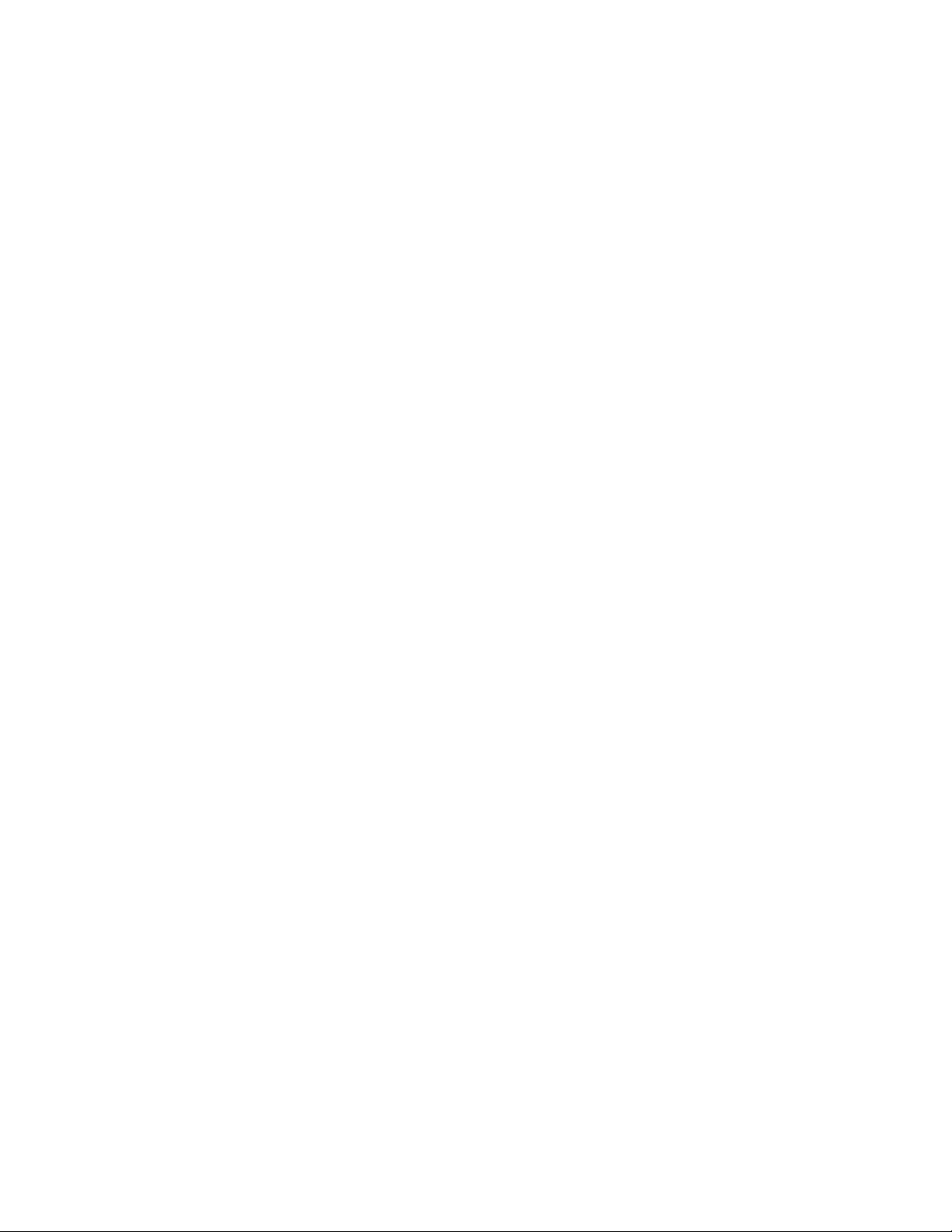
Taiwan EMC Regulations . . . . . . . . . . . . . . . . . . . . . . . . . . . . . . . . . . . . . . . . . . . . . . . . . . . . . . . . . . . . . . . . . . . 52
6
Page 7

Using This Guide
The Avid NEXIS File Gateway server enables network users to access the Avid NEXIS workspaces
in a non-realtime scenario. The Avid NEXIS media network provides a high-performance distributed
file system that contains high-capacity shared media storage for workgroups of connected
workstations.
This document describes the features for all Avid NEXIS shared storage networks. Therefore, your
n
system might not contain certain features that are covered in the documentation.
If You Need Help
If you are having trouble using your Avid product:
1. Retry the action, carefully following the instructions given for that task in this guide. It is
especially important to check each step of your workflow.
2. Check the latest information that might have become available after the documentation was
published.
Always check online for the most up-to-date release notes or ReadMe because the online
version is updated whenever new information becomes available. To view the online
versions, visit the Knowledge Base at www.avid.com/support.
3. Check the documentation that came with your Avid application or your hardware for
maintenance or hardware-related issues.
4. Visit the online Knowledge Base at www.avid.com/support. Online services are available 24
hours per day, 7 days per week. Search this online Knowledge Base to find answers, to view
error messages, to access troubleshooting tips, to download upgrades, and to read or join online
message-board discussions.
Accessing the Online Documentation
The Avid online documentation contains all the product documentation in PDF format. You can
access the documentation from the Knowledge Base site specific to your release. Download and
install Acrobat Reader before you access the PDF documentation.
Avid Training Services
Avid makes lifelong learning, career advancement, and personal development easy and convenient.
Avid understands that the knowledge you need to differentiate yourself is always changing, and Avid
continually updates course content and offers new training delivery methods that accommodate your
pressured and competitive work environment.
For information on courses/schedules, training centers, certifications, courseware, and books, please
visit www.avid.com/support and follow the Training links, or call Avid Sales at 800-949-AVID
(800-949-2843).
Page 8
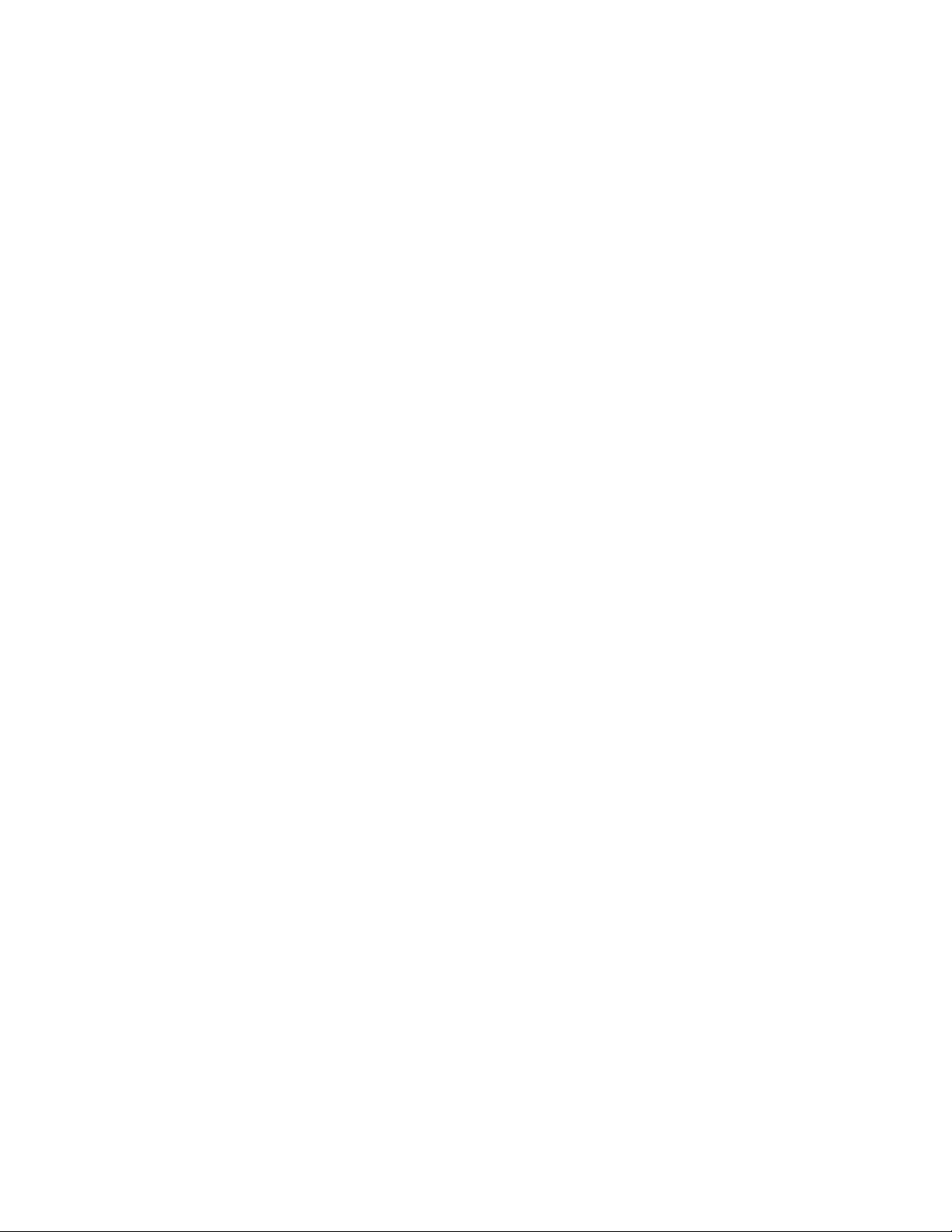
Avid Training Services
8
Page 9

1 Avid File Gateway Server Overview
System disk (ID 1)System disk (ID 0)
ID
ID
Control panel
BCA
GHDFE
HALT
RST
The Avid NEXIS File Gateway server enables network users to access Avid ISIS and Avid NEXIS
workspaces in a non-realtime scenario. Depending on the access permission, network users can read,
write, and delete files on workspaces without using up Avid NEXIS client licenses. This chapter
provides an overview of the Avid NEXIS File Gateway server.
The File Gateway is a separate server that is attached to a switch connected to your Avid NEXIS
system. If you already have an AS3000 server in your environment, left over from use in an Avid
ISIS environment, you can redeploy it for Avid NEXIS use. Unlike in some Avid ISIS environments,
you cannot install the File Gateway software on the Avid NEXIS system.
File Gateway Server
The File Gateway server is 1U high (see “File Gateway Server Front Panel” on page 9) and allows
users to move files between their local system and Avid NEXIS workspaces over the network using
Common Internet File System (CIFS), File Transfer Protocol (FTP), or both. The File Gateway
server does not store the files; files are stored in the workspaces within the Avid NEXIS engines.
The File Gateway server supports only a 10GbE connection to a switch.
Connect the File Gateway server as a routed client in the Avid NEXIS environment. The File
Gateway server allows FTP clients to access Avid NEXIS workspaces in a non real-time
environment over a WAN/Internet. Avid provides no performance guarantees with Avid NEXIS
when using an FTP client.
The default File Gateway server password is set to is-admin.
n
The Avid NEXIS systems, workgroup servers, and clients must all be synchronized with a common
time-of-day. For information on setting the Network Time Protocol (NTP), see your Avid
Administrator.
File Gateway Server Front Panel
The following figure shows the front view and control panel of the File Gateway server.
File Gateway Server Front View
Page 10

File Gateway Server
The following table describes the control panel shown in the previous figure.
File Gateway Server Panel
Letter Component Description
A Universal Serial Bus (USB) port USB 2.0 device port on the front of the system supports one USB
device. Recommended for use when re-imaging the system drives or
loading software. Two more USB ports are located on the back of the
system.
B Halt or Non-maskable interrupt
(NMI) button
C System reset button Preforms a soft reset when pressed. Do not use this button unless the
D Four green network activity
LEDs
E Red System error LED Illuminates red when an error is detected with the system (fan, power
F System Drive activity LED Indicates drive activity from the onboard SATA controller and blinks
The halt or NMI signal halts the processor, which effectively halts
the server. An NMI is the highest priority interrupt and cannot be
masked by software.
If the Halt/NMI button is pressed, the NMI signal locks the
c
system and the system must be restarted to clear the
interrupt.
system has had a fatal error and you need to restart. A soft reset
restarts the system; it clears all active program memory (you lose
unsaved work) and shuts down all active programs.
Illuminates green when a good network connection is established and
blinks when there is network activity on the four built-in 1 GB
network ports.
The number beside the LED corresponds with the number beside the
network port on the rear of the enclosure. For example, Connector 1
is LED 1 on the front. See “File Gateway Server Rear Connections”
on page 10.
supply, temperature, voltage).
when either of the system drives is being accessed.
G System ID button When pressed it illuminates (blinks) blue and also illuminates an
LED on the rear of the enclosure. The rear LED is also blue and is
visible on the lower left-hand side of the Ethernet ports inside of the
enclosure. It is used to identify a system for servicing when it is
installed in a high-density rack/cabinet populated with several other
similar systems.
H Power button Press to turn on the enclosure. Power button illuminates green when
the power is on.
File Gateway Server Rear Connections
The following figure shows the rear panel of the File Gateway server and the function of each
connection.
10
Page 11
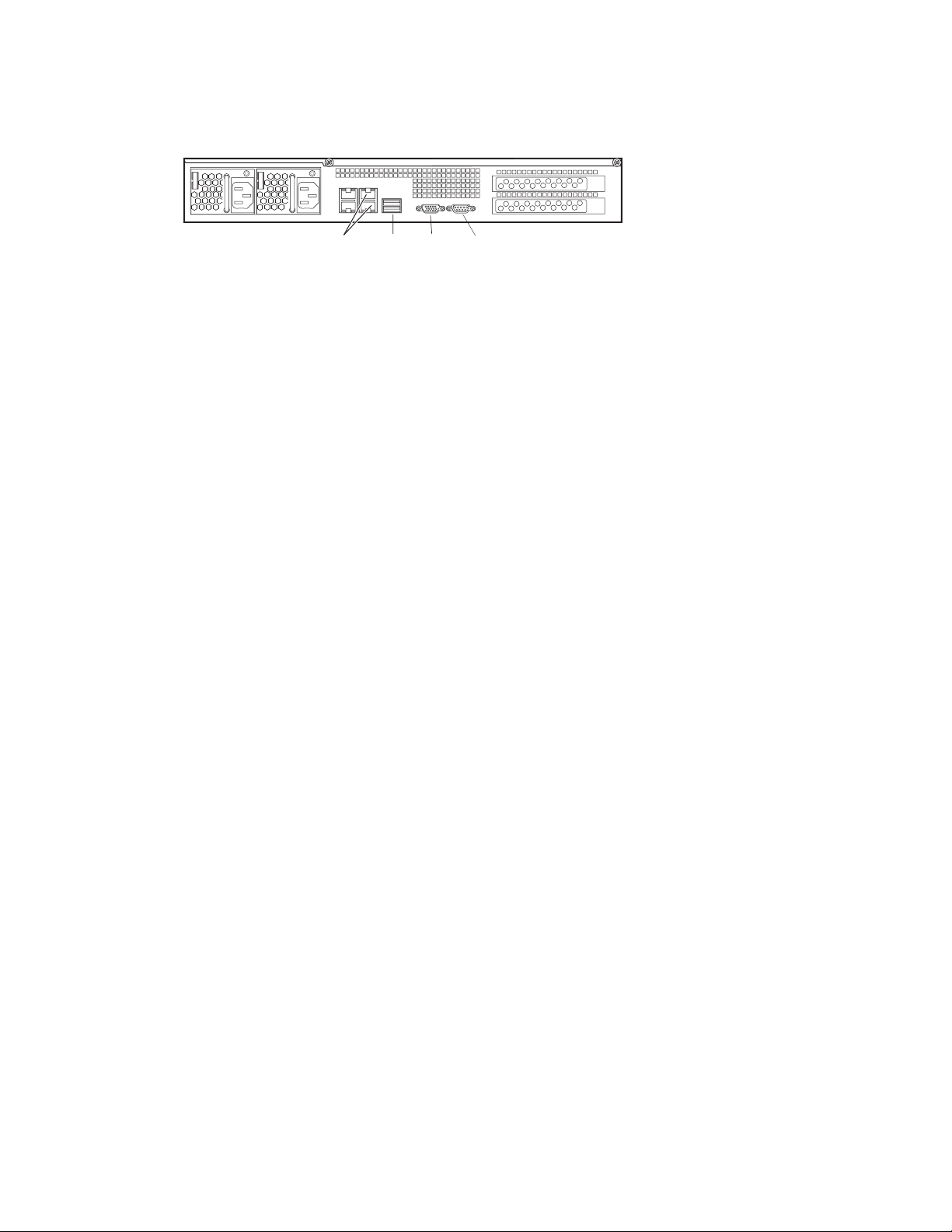
File Gateway Server Rear View
Power supplies
Slots not used
Serial Intel Pro Ethernet ports VideoUSB
File Gateway Server Client
A File Gateway uses a 10 Gb Ethernet connection to a switch to communicate with the Avid NEXIS
architecture. The File Gateway server displays, creates, and delete files within the Avid NEXIS
shared storage network system through the Windows operating system as shares that are mapped to
drive letters.
Customer Responsibility
Before installing your Avid workgroup hardware, you are responsible for:
File Gateway Server Client
n
c
• Developing a floor plan for your hardware configuration. This includes the Avid workgroup and
attached clients.
• Preparing your site to meet all the proper power, environmental, and space requirements for the
Avid hardware and any attached Avid clients. To obtain site requirements for your Avid clients,
see the Knowledge Base on the Avid Web site (www.avid.com).
• Obtaining a rack for mounting Avid products. For rack recommends, see “Rack Mounting the
File Gateway” on page 14.
Choose a rack that has recepta cle s an d plu gs ap propriate for the power requirements of the
hardware you are purchasing.
• Obtaining a display for accessing the File Gateway server through the network.
• Obtaining and running all cables between the Avid hardware and any attached clients throughout
your facility.
• Running all cables related to your LAN, and providing the proper network setup and
connections.
• Installing and configuring any Ethernet routers or bridges, not supplied with the Avid
workgroup, before the Avid representative begins your system installation.
• Installing appropriate Ethernet connections within the areas where Avid workgroup and clients
are being installed.
Avid is not responsible for installing or troubleshooting cables that you do not purchase from
Avid. Avid also does not provide network services for your in-house network and strongly
suggests you use a local service provider to install and set up network connections. Avid does
supply networking services for any Ethernet connections between the Avid workgroup, its
clients, and its servers.
11
Page 12

Customer-Supplied Components
You must supply the following components in Avid shared storage environments and workgroups:
• Avid qualified or approved Gig-E Ethernet switch with 10 Gb ports
• Industry 19-inch standard rack
• Uninterruptible Power Supply (UPS)
• A keyboard, video, and mouse switch (KVM)
Security Considerations
Address all security concerns for the Avid hardware during site planning. Planning and implementing
security for the hardware before installation helps you avoid disrupting or moving the hardware and
users at a later time.
If you have a secured network area for the Avid hardware, you might need to arrange security
clearance for the Avid administrators who access the hardware.
Cabling Considerations
When planning your cable routes, make sure your cables cannot be damaged by traffic or moving
objects.
Network Configuration
Network Configuration
Consider the following when setting up your network.
Computer Names
A hostname must comply with RFC 952 standards. For more information, see “Naming Conventions
in Active Directory for Computers, Domains, Sites, and OUs” on the Microsoft Support Knowledge
Base.
Entries on the DNS Server
Make sure that you correct any errors in DNS entries for name to IP resolution. The Avid network
can become sluggish and unstable if there are incorrect entries in the DNS server for any of the
computers in the environment.
If your work environment includes Avid Interplay servers you might need to configure your DNS
n
server to support Reverse Lookups. Reverse Lookup is required for the Interplay Framework.
Computers with Multiple Network Interfaces
Computers that have multiple network interfaces in use must be entered in DNS so that all
IP addresses have the same hostname. The File Gateway should have separate and unique DNS
entries for each network port IP address.
If you have multiple network interfaces on a computer and one is not used, use the Device Manager
to disable the interface.
12
Page 13

Network Configuration
Extended Network Environments
In an Avid NEXIS environment, if your network extends beyond switched or routed connections, you
must configure a Layer 3 switch/router to communicate between the two subnetworks.
13
Page 14

2 Connecting the File Gateway Equipment
This chapter explains how to rackmount and connect the system hardware.
Rack Mounting the File Gateway
The File Gateway server is designed for 19-inch (483-mm) rack configurations and requires one EIA
rack unit (1U), or 1.75 inches (44.45 mm) of rack space. The rail kit installs into rails that are
between 23 inches (584.2 mm) to 31 inches (787.4 mm) inches deep. An optional rail kit is available
for racks that are up to 37 inches deep.
The File Gateway server includes rack mounting slide rails. If instructions are included with your rail
kit, use them instead of the instructions included in this section. The standard rail configuration is for
racks with square mounting holes. Optional brackets are included for racks with round holes. The
rack-mounting kit requires mounting inner slide rails to the server and mounting outer slide rails to
the rack. Once both the inner and outer rails are in place, slide the server with the inner rails attached
into the outer rails. Secure the server in the front of the rack using the supplied screws.
c
w
The File Gateway server is designed to be installed horizontally in a rack. Installing the File
Gateway server on an angle or in a sloped console causes the internal drives to wear faster than
the intended life of the drive.
To ensure the stability of the rack enclosure, install the heaviest equipment at the bottom of the
rack enclosure, and install lighter equipment in the middle and top.
Rack-mount Requirements
Avid recommends installing the Avid hardware in a rack, using the following guidelines:
• If installed in a closed or multi-unit rack assembly, the operating ambient temperature of the rack
environment might be greater than room ambient. Make sure the rack environment is compatible
with the maximum ambient temperature (Tma) specified by the manufacturer.
• Avoid uneven mechanical loading.
• Make sure your rack enclosure is stable enough to prevent tipping over if using extending sliding
rails.
• Follow the equipment nameplate ratings to avoid overloading the circuits.
• Maintain reliable grounding of rack-mounted equipment, especially regarding supply
connections other than direct connections to the branch circuit (for example, power strips).
• Avid airflow is from the front of the enclosure to the rear. Make sure nothing blocks airflow to
the front panel surface and the rear.
Page 15

Rack Mounting the File Gateway
• For normal operation, maintain approximately 2 feet (0.6 meters) of open space in front of and
behind the rack. This allows free access to the components in the rack for operating changes or
adjustments. For service, maintain approximately 3 feet (1 meter) of open space in front of the
rack and 2 feet (0.6 meters) of open space behind the rack. This allows for the removal of any
component that needs to be replaced.
• Allow at least 0.5 in (1.3 cm) clearance on top of the enclosure for cover removal.
w
c
T o ensur e the stability of the rack enclosure, install the heaviest equipment in the l ower sections
of the rack enclosure. Install lighter equipment in the middle and upper sections.
For information about power specification and dimensions see “Specifications and Notices” on
page 61.
Positioning the server in the Rack
t Select a position in the rack where the File Gateway server is at the proper baseline position.
Positioning the File Gateway Server
3U1 3/4 in
2U
1U
5/8 in
5/8 in
1/2 in
5/8 in
5/8 in
1/2 in
5/8 in
5/8 in
1/2 in
5/8 in
5/8 in
1/2 in
Rack mounting rail
hole spacing
1 3/4 in
1 3/4 in
EIA rack unit
Rack mounting rail
System Director
front panel mounting hole
Baseline position is between
two 1/2inch holes.
Separating the Slide Rails
Separate the slide rails and attach the inner “movable” section to the File Gateway server and the
outer “fixed” section to the rack rails.
To separate the slide rails:
1. Slide the slide rail completely open.
2. Press the spring clip on the inner slide rail as shown in the illustration.
The spring clip is shown in the closeup in the following figure.
n
15
Page 16
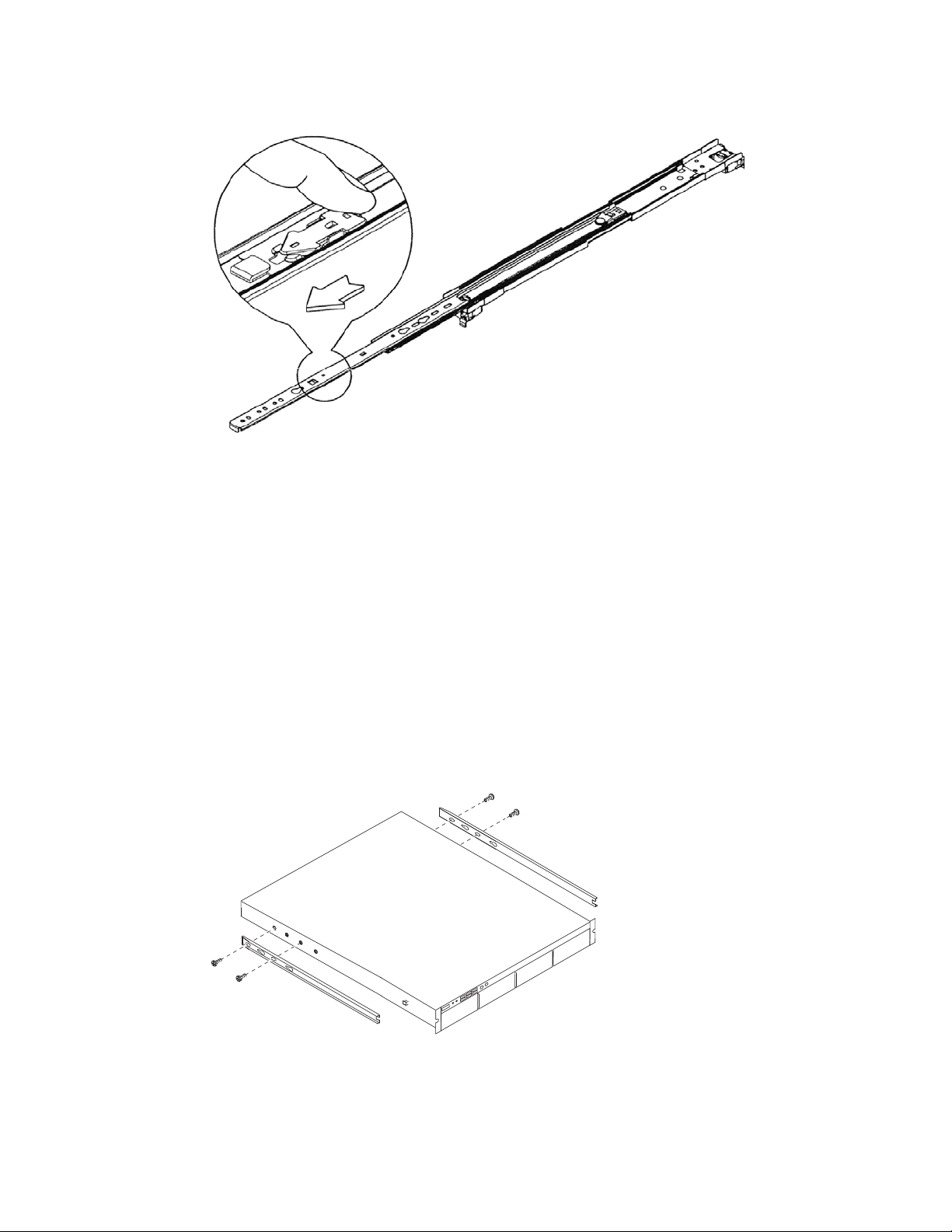
Separating the Slide Rails
3. Pull and separate the two halves.
4. Repeat these steps to separate the second slide rail.
Rack Mounting the File Gateway
Attaching Inner Slide Rails to the File Gateway Server
Attach the inner slide rails that were separated from the outer slide rails to the File Gateway server.
To attach the inner slide rails:
1. Position the inner slide rail against the side of the server so that the screw holes are toward the
rear of the server, and the front of the slide rail fits over the tab at the front of the server.
2. Secure the inner slide rail to the server with two of the small screws.
The rail kit might contain more screws than needed.
n
Attaching the Inner Slide Rails
3. Repeat this procedure to attach the other inner slide rail on the other side of the server.
16
Page 17
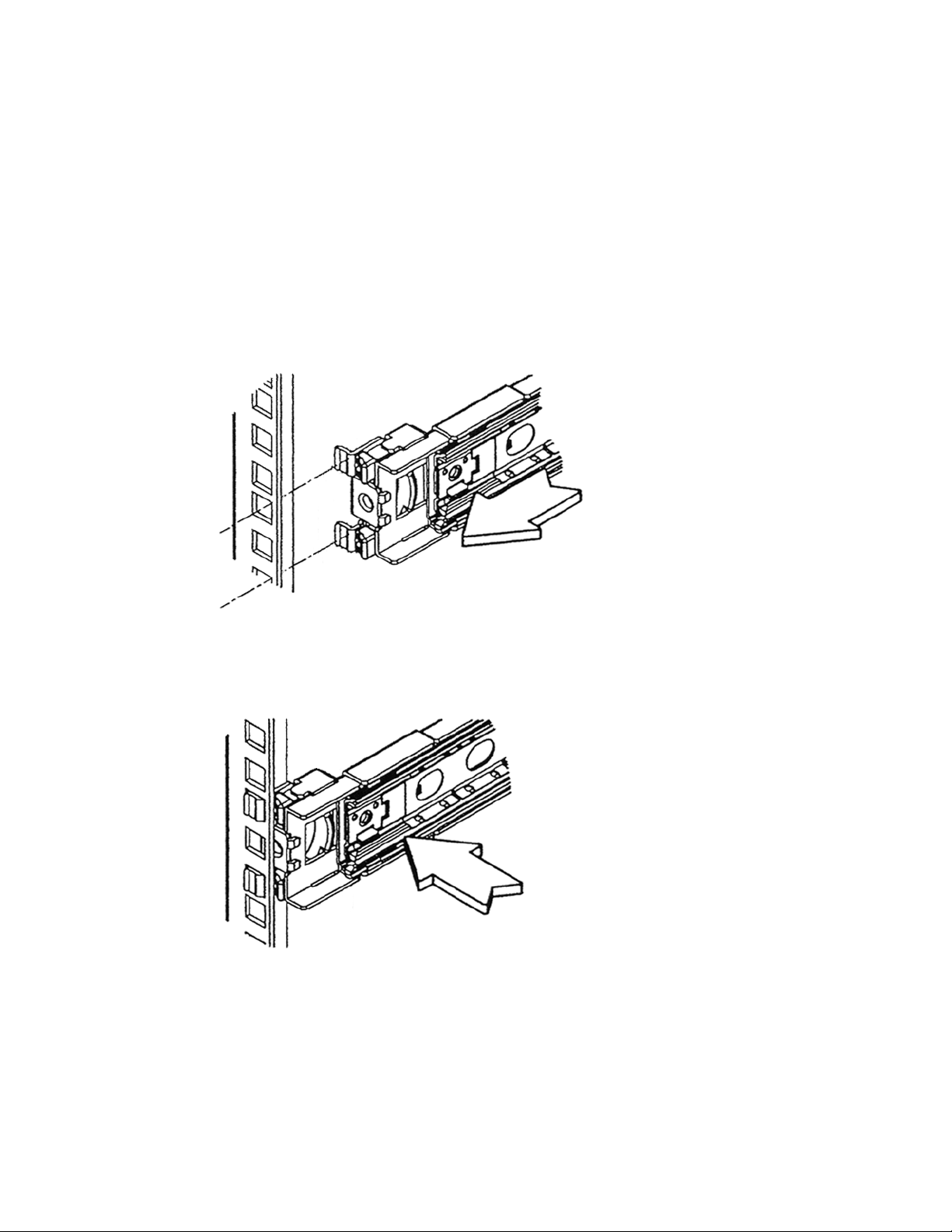
Attaching the Outer Rails to a Square-Hole Rack
If your mounting rails have round holes, see “Attaching the Outer Rails to a Round-Hole Rack” on
page 18.
To attach the outer slide rails to the rack with square holes:
1. Align the outer slide rail bracket assembly with the front rack-mounding holes.
Have someone help you hold the slide rails level while you are positioning them in the rack.
n
2. Slide the square tabs through the holes in the front, vertical rack-mounting rail.
Positioning the Outer Slide Rail with the Front Rack-Mounting Rail
Rack Mounting the File Gateway
3. Push the outer rail towards the outside of the rack, to secure the outer rail in place
Insert the Outer Slide Rail to the Front Rack-Mounting Rail
4. Adjust the outer slide rail bracket assembly to the rear mounting rail.
5. Secure the rear outer slide rail bracket assembly to the rear mounting rail as you did for the front
rack-mounting rail.
17
Page 18

Securing the Outer Slide Rail to the Rear Rack-Mounting Rail
Round hole adapter
Outer slide rail bracket assembly
Bracket assembly tabs
6. Repeat this procedure to attach the second outer slide rail on the other side of the rack.
Attaching the Outer Rails to a Round-Hole Rack
To attach the outer slide rails to the rack with round holes:
Rack Mounting the File Gateway
1. Locate the four round hole adapters (in the accessory kit's plastic bag, not in the rack mount kit
box) and position the adapter on the end of the outer slide rail bracket assembly as shown in the
following illustration.
Attaching the Round Hole Adapter to the Bracket Assembly
2. With the bracket assembly tabs aligning with the cut-out in the round hole adapter, swing the
adapter so that the holes face the front of the bracket assemble as shown in the following
illustration.
Positioning the Round Hole Adapter
18
Page 19

Rack Mounting the File Gateway
3. Slide the outer slide rail bracket assembly onto the side rack-mounting rail so that the round hole
adapter is over the rack rail.
Have someone help you hold the slide rails level while you are positioning them in the rack.
n
Insert the Outer Slide Rail to the Front Rack-Mounting Rail
4. Insert the small (10-32) Phillips-head screws through the round-hole adapter and mounting rail,
into the bracket. If the rack holes are different size, you must supply your own screws.
Securing the Outer Slide Rail to the Rack-Mounting Rail
5. Adjust the outer slide rail bracket assembly to the rear mounting rail.
6. Secure the rear outer slide rail bracket assembly to the rear mounting rail as you did for the front
rack-mounting rail.
7. Repeat this procedure to attach the second outer slide rail on the other side of the rack.
Securing the File Gateway Server in a Rack
c
Have someone help you lift the File Gateway server while you are positioning it into the slide
rails.
19
Page 20

Keyboard, Monitor, and Mouse Connections
Rack enclosure
front mounting rail
To secure the server to the rack enclosure:
1. Lift and position the server so that the inner slide rails (secured to the File Gateway server) are
aligned with the outer slide rails secured to the rack.
2. Push the front of the File Gateway server flush against the front mounting rail. The holes in the
server front panel align with the holes in the front mounting rail.
3. From the front of the rack enclosure, insert the large Phillips-head screw through the File
Gateway server and front mounting rail.
- Square hole racks — Use the middle hole of the outer rail kit to secure the server front panel
to the vertical rail. An M6x10 screw is included in the parts kit to secure the front panel.
- Round hole racks — Attach the server front panel to the vertical rail of the rack. Use a truss
head screw or hardware that comes with your rack to secure the front panel.
Front Panel Screws
Keyboard, Monitor, and Mouse Connections
Use an industry standard USB keyboard, USB mouse and VGA monitor to access the File Gateway
server. You can optionally use a KVM switch if several servers are installed in the rack. The
keyboard, monitor, and mouse connections use the ports described in the following procedure.
Follow the instructions supplied with your KVM switch. You must supply KVM cables that are
compatible with your KVM switch.
There are only two USB ports on the rear of the File Gateway server. One of the ports is typically
n
used for the application key. When you purchase your KVM switch make sure it includes a USB
splitter cable so that both your keyboard and mouse can plug into the splitter cable and use a single
USB port on the server.
The following figure shows the rear panel of the File Gateway server and the connections used
during the setup.
20
Page 21

Network Connection
Power supplies
Slots not used
Serial Intel Pro Ethernet ports VideoUSB
Power supplies
Slots not used
Serial Intel Pro Ethernet ports VideoUSB
File Gateway Server USB and Monitor Ports
To connect a keyboard, monitor, and mouse to the File Gateway server:
1. Install your KVM switch in a suitable slot next to the File Gateway server in the rack.
You can also place the monitor on a shelf, and the keyboard and mouse on a sliding tray in the
rack. These items are optional and can be purchased locally or from Avid.
c
Do not place the monitor on top of the File Gateway server.
2. Attach the VGA connector on the monitor cable to the 15-pin video port on the back of the File
Gateway server. Secure the connector with the thumbscrews on the connector. For exact
locations see “Network Connection” on page 21.
3. Insert the connector on the keyboard and mouse cables into a USB splitter cable.
If you do not have a USB splitter cable, plug your keyboard and mouse cables directly into the USB
n
ports on the rear of the File Gateway server.
4. Insert the other end of the USB splitter cable into a USB connector on the back of the File
Gateway server.
Network Connection
Before you define the IP addressing for your File Gateway and configure the static internal IP
addresses, make sure you understand how the addresses are assigned within the Avid NEXIS
environment.
Connect the two (Intel Pro 1000) Ethernet ports on the right side of the File Gateway to the switch
using a CAT5 E, CAT6 cable or better.
File Gateway Server Ethernet Ports
21
Page 22

The overall process for setting up the File Gateway server is as follows:
1. Configure the IP addresses for the File Gateway server.
The ghost image on the File Gateway servers does not set the IP addresses of the two onboard
n
network ports; the system is set for DHCP.
2. Install the File Gateway software:
t To install and configure the CIFS software, see “Configuring the Server for CIFS Access”
on page 29.
t To install and configure FTP, use the Windows Creation Wizard. See “Configuring the
Server for FTP Access” on page 35.
Switched Configurations
A switched (indirect connect) configuration consists of a group of clients connected to an Ethernet
switch with a 10 Gb port connected to an Avid NEXIS Engine. Both Ethernet ports on the File
Gateway server connect to one subnet via the switch using a 10 Gb port. CIFS and FTP clients can
also use 10BaseT and 100BaseT connections.
Connecting the File Gateway server to the switch allows the CIFS and FTP traffic to completely
n
bypass the Avid NEXIS client traffic.
Network Connection
Setting Up Separate Network Traffic
The File Gateway server uses the built-in Ethernet ports on the back of the server. Each port is
dedicated to specific network traffic. Avid recommends you rename these ports so they can be easily
identified as Avid NEXIS Traffic and CIFS_FTP Traffic. Both these network ports require static IP
addresses (no DHCP). The Avid NEXIS Traffic port requires a setting change.
The following procedure describes how to rename and configure the File Gateway server ports on the
Avid NEXIS shared storage network for dedicated Avid NEXIS and CIFS_FTP Traffic. Both server
network ports are connected to the switch.
To set up separate network traffic:
1. Right-click the Network icon on the Desktop and select Properties.
The Control Panel/Network and Sharing Center window opens.
22
Page 23

2. Click “Change adapter settings” on the left side of the window.
The Control Panel/Network Connections window opens.
Network Connection
3. Right-click Local Area Connect 2 and select Rename.
4. Rename the connection to CIFS_FTP Traffic.
5. Right-click the CIFS_FTP Traffic connection and select Properties.
a. In the Properties dialog box, double-click Internet Protocol version 4 (TCP/IPv4).
b. Select “Use the following IP address:” and enter the following:
— An IP address (172.20.115.12 used in the following example)
— A subnet mask (255.255.255.128 used in the following example)
— A default gateway (172.20.115.1 used in the following example)
c. Select “Use the following DNS server addresses:” and enter the following:
— Preferred DNS server (172.20.110.5 used in the following example)
— Alternate DNS server (172.16.4.235 used in the following example)
d. Click OK.
6. Deselect “File and Printer Sharing for Microsoft Networks.”
7. Right-click Local Area Connect 3 and select Rename.
8. Rename the connection to Avid NEXIS Traffic.
23
Page 24

Network Connection
9. Right-click the Avid NEXIS Traffic connection and select Properties.
a. In the Properties dialog box, double-click Internet Protocol version 4 (TCP/IPv4).
b. Select “Use the following IP address:” and enter the following:
— An IP address (172.20.115.13 used in the following example)
— A subnet mask (255.255.255.255 used in the following example)
— No default gateway
c. Select “Use the following DNS server addresses:” and enter the following:
— Preferred DNS server (172.20.110.5 used in the following example)
— Alternate DNS server (172.16.4.235 used in the following example)
d. Click OK.
10. Click OK to save the change and close the Properties dialog box.
11. Right-click the CIFS_FTP Traffic connection and select Properties.
12. Verify that “File and Printer Sharing for Microsoft Networks” is selected for the CIFS_FTP
Traffic connection.
File Gateway Server Settings for CIFS, FTP, and Avid NEXIS Traffic
Configure the following for the CIFS and FTP Ethernet port on the File Gateway server:
CIFS and FTP Traffic Avid NEXIS Traffic
• Default gateway
• Primary network port (top of binding order)
• Unique DNS hostname
• Name (for example, FileGW-cifs.avid-lab.com)
•IP address
• No default gateway
• Unique DNS hostname
• Name (for example, FileGW-NEXIS.avidlab.com)
• IP address
24
Page 25

3 Installing the File Gateway Software
This chapter describes how to install and manage the File Gateway server software, and how to
create Windows users and groups on the server.
The File Gateway software runs on a dedicated File Gateway server.
Make sure you are curren t with all Windows critical updates. Many Windows critical updates have
n
already been appl ied in the imag e on the Avid NEXIS File Gateway server. Do not turn on automatic
updates. Manually apply only the updates that have been approved by Avid. For the current list,
access the Knowledge Base at www.avid.com/securityupdate and review the Microsoft Security
Bulletin Addendum document. In addition, make sure you apply Microsoft Hotfix KB3033929, which
supports SHA-2 code signing.
Installing the Client and File Gateway Software
The Avid Client Manager and File Gateway software is included in the Avid NEXIS software kit,
which you can download from your Avid Master account.
Use the Client Manager only to initially connect to, and disconnect from, the Avid ISIS or Avid
n
NEXIS systems you are using. Make sure to quit (not just close) the Client Manager when finished.
Do not run the Client Manager while also running the File Gateway service.
To install the Avid Client Manager and File Gateway software:
1. Log in to the File Gateway server as Administrator (default password:
2. Open a browser enter either the hostname or the IP address of the Avid NEXIS System Director.
Use the IP address if you do not have DNS configured in your environment or the System
Director is not in the DNS server list.
The Management Console is displayed.
3. Log in to the Management Console as Administrator (default password:
4. In the Management Console, click the Installers link.
5. In the Avid NEXIS Clients section, click the File Gateway installer, named
AvidNEXISFileGateway_Win64_x.x.xxxxx.msi, and the Windows Client installer, named
AvidNEXISClient_Win64_x.x.x.xxxxx.msi.
The installers are downloaded to the default Downloads folder on the File Gateway server
desktop.
6. On the File Gateway server desktop, open the downloads folder and install the Client software as
follows:
a. Double-click the
b. Follow the on-screen instructions.
c. Restart the File Gateway server.
AvidNEXISClient_Win64_n.n.n.nnnnn.msi
is-admin
se-admin
file.
).
).
Page 26

Creating Windows Users and User Groups on the File Gateway Server
7. Use the Client Manager to connect to the Avid NEXIS system. Make sure you can see and mount
(then unmount) Workspaces to test the connection. (For more information, see the Avid NEXIS
Client Installation and User’s Guide.)
8. If the File Gateway server is not in the same VLAN as the Avid NEXIS systems, add the Avid
NEXIS IP address or hostname to the list of remote hosts in the Client Manager.
9. On the File Gateway server desktop, open the downloads folder and install the File Gateway
software as follows:
a. Double-click the
b. Follow the screen prompts accepting the defaults and License agreement.
c. Restart the File Gateway server.
10. Launch the Configuration Editor and connect to the Avid NEXIS system using the Administrator
account and password. (If the Client Manager has already connected to the System Director,, the
System Director name is displayed in the Configuration Editor System Login window.)
AvidNEXISFileGateway_Win64_n.n.n.nnnnn.msi
file.
Creating Windows Users and User Groups on the File
Gateway Server
You must add Windows users and user groups to the Avid NEXIS File Gateway server using the
standard Windows 2008 operating system process. The following procedures are provided to help
with that process.
Restrictions for user names:
• If a user name contains a space, the part of the name after the space will not be displayed in the
User List after you save the configuration. Avid recommends not using spaces in user names.
• The File Gateway does not support user names that contain any non-ASCII characters (including
Asian and diacritical characters). An error occurs on the client indicating you have an incorrect
URL.
To create a local user account:
1. Right-click Computer and select Manage.
The Server Management Window opens.
2. Expand the “Configuration” folder in the left pane.
3. Click “Local Users and Groups.”
4. Right-click Users and enable New User.
5. Create a user name and password, and confirm the password.
6. Select or clear the appropriate check boxes:
- User must change password the nest time they log on
- User cannot change password
- Password never expires
- Account is disabled
7. Click Create, and then click Close.
26
Page 27

Checking The File Gateway Service (Reference)
To create a local group:
1. Right-click Computer and select Manage.
The Server Management Window opens.
2. Expand the “Configuration” folder in the left pane.
3. Click “Local Users and Groups.”
4. Right-click Groups and enable New Group.
5. In Group name, type a name for the new group.
6. In Description, type a description of the new group.
7. To add one or more members to the new group, click Add.
The Select Users dialog box opens.
8. In the “Enter the object names to select” area, enter the names of the users you want to add and
click OK.
If the user name entered cannot be found, a Name Not Found error is displayed. Check the user
name spelling and try again.
9. In the New Group dialog box, click Create, and then click Close.
Checking The File Gateway Service (Reference)
After you install the Avid NEXIS File Gateway software and restart the server, the File Gateway
service restarts automatically. There is no need to access the service but if you want to check or
change the state of the service, do the following.
To start and stop your File Gateway service:
1. Right-click Computer and select Manage.
The Server Management window opens.
2. Expand the Configuration menu in the left pane and select Services.
3. Right-click AvidNEXISFileGateway in the right pane and select Start or Stop.
27
Page 28

Intel Pro 1000 Network Adapter Settings (Reference)
Intel Pro 1000 Network Adapter Settings (Reference)
The Client Manager software installer configures the Intel Pro 1000 network adapter correctly for the
Avid NEXIS environment; you do not need to make any adjustments. For reference, the installer sets
the adapter as follows:
Intel Adapter Setting Avid NEXIS File Gateway server
Flow Control Disabled
Interrupt Moderation Disabled
interrupt Moderation Rate OFF
Receive Descriptors 1024
Transmit Descriptors 1024
28
Page 29

4 Configuring the Server for CIFS Access
This chapter describes how to configure the File Gateway server to use Common Internet File
System (CIFS) and other Avid NEXIS shared storage hardware. The Avid NEXIS and CIFS clients
share traffic on the same network port on the back of the server.
Setting the Client Manager Preferences
Set up the Client Manager for separate Avid NEXIS and CIFS_FTP Traffic in the Client Manager
Preferences.
Whenever the File Gateway server is restarted the Client Manager software does not automatically
n
restart. This is not the typical Client Manager software behavior . This change in behavior is set in the
Avid NEXIS File Gateway software.
To set the Client Manager preferences:
1. Start Client Manager by doing one of the following:
t Click the Client Manager icon in the Windows taskbar
t Click Start > Programs > Avid > Avid NEXIS Client > Avid NEXIS Client Manager
The Avid NEXIS Client Manager opens.
2. Click the Network Interface Settings button.
Page 30

Adding Users and Setting Permissions
3. Uncheck the CIFS_FTP Traffic port.
Only the Ethernet ports designated for Avid NEXIS traffic must be checked. Uncheck the other
n
network ports.
4. Click Apply.
5. Do both of the following:
a. Close the Client Manager Window. This does not stop the Client Manager service.
When the Client Manager is running, an icon appears in the Windows system tray. The
Client Manager GUI cannot be running on the File Gateway server. You must quit the
application.
b. Right-click the Client Manager icon in the Windows taskbar and select Quit.
Adding Users and Setting Permissions
The Avid NEXIS File Gateway software includes an application called the Configuration Editor that
lets you create a configuration file listing the authorized users with permission to specific
workspaces.
As part of configuring users and permissions, you can also change the bandwidth. The default
bandwidth for the File Gateway server when configured for CIFS is 100 MB/s. The File Gateway
server is an Avid NEXIS client and all the CIFS users are clients of the CIFS server.
You can define the File Gateway server bandwidth from 40 MB/s to 240 MB/s (the aggregate
bandwidth of CIFS and FTP clients cannot exceed 100 MB/s).
Before adding CIFS users, make sure the Windows users are already listed on the File Gateway
server; see “Creating Windows Users and User Groups on the File Gateway Server” on page 26.
To add CIFS users and workspaces:
1. On the File Gateway server, click Start > Programs > Avid > Avid NEXIS File Gateway and
select Configuration Editor.
The Configuration Editor window opens.
2. If the System Login dialog box is not displayed, click Connect in the top toolbar of the
Configuration Editor window.
30
Page 31

Adding Users and Setting Permissions
3. In the Configuration Editor, move the Bandwidth slider to the bandwidth speed you want
available to the users, or type the value in the text box next to the slider.
You cannot set separate bandwidth speeds to individual users.
4. Type the user_name in the User Name text box and click Add User.
The user name must match the Windows user names created on the File Gateway server.
If the Configuration Editor is set to User View, the User pane l is on the left and the CIFS Share panel
n
is on the right. If set to CIFS Share View, the Users panel and CIFS Shares panel switch places, as
shown below.
31
Page 32

5. With a User Name selected, type or select the name of the workspace you want to be displayed to
the client in the Workspace Name text box.
6. In the CIFS Share Name field, enter a name for the shared workspace; it does not have to match
the actual workspace name. For example, in the figure above, the CIFS share name WS2 maps to
the actual path: \\SRL\workspace2.
7. Click Add CIFS.
8. Continue with “Setting CIFS User Permissions” on page 32.
Setting CIFS User Permissions
You can set permissions for users (to access multiple workspaces), or for workspaces (to make them
accessible by multiple users).
To set CIFS user permissions to multiple workspaces:
1. Open the Configuration Editor (if not already open) — Click Start > Programs > Avid > Avid
NEXIS File Gateway and select Configuration Editor.
2. Click User View.
3. Select a user in the left pane and one or more workspaces in the right pane.
4. Set the permissions using the Access Selection menu:
Adding Users and Setting Permissions
- None — no access
- Full — read, change, and full control
- Read — read permission
- Read/Write — read and write permission
5. Click Set Access.
6. Click Save.
7. Quit the application.
To make a workspace accessible to multiple users:
1. Open the Configuration Editor (if not already open) — Click Start > Programs > Avid > Avid
NEXIS File Gateway and select Configuration Editor.
2. Click CIFS Share View.
3. Select a workspace in the left pane and one or more users in the right pane.
4. Set the permissions using the Access Selection menu:
- None — no access
- Full — read, change, and full control
- Read — read permission
- Read/Write — read and change permission
5. Click Set Access.
6. Repeat steps 3 through 5 until permissions have been set for all workspaces.
7. Click Save.
8. Quit the application.
32
Page 33

Mapping Network Workspaces on CIFS Clients
Mapping Network Workspaces on CIFS Clients
CIFS clients can map multiple network workspaces to their system for a convenient shortcut, like any
other network share.
To map a workspace to a CIFS client (Windows):
1. Right-click the My Computer icon and select Map Network Drive.
2. In the Open text box, select a drive letter and type the path of the workspace on the corporate
domain; for example \\FileGateway_server_name\share_name and click OK.
3. Enter the user_name and password for the user you created on the File Gateway server and
added to the Configuration Editor.
To map a workspace to a CIFS client (Macintosh):
1. At the Mac Finder level, under the Go menu, enable Connect to Server (Command-K).
2. In the Connect to Server window, enter the path to the File Gateway Workspace. For example,
smb://FileGatewayServer/Workspace_name
An authentication window opens.
3. Enter the name and password of a user on the File Gateway system, then click Connect.
The File Gateway Workspace is mounted as a volume on the Mac desktop.
33
Page 34

Mapping Network Workspaces on CIFS Clients
34
Page 35

5 Configuring the Server for FTP Access
This chapter describes how to configure the File Gateway server to share Avid NEXIS workspaces
using File Transfer Protocol (FTP). The FTP functionality is done through Microsoft’s Internet
Information Services (IIS) and the FTP Service.
Avid recommends the following FTP client applications:
• Microsoft Expression Web 4
• FileZilla
•Core FTP LE
• SmartFTP Client
For information on configuring Microsoft FTP Server Sites, see http://support.microsoft.com/kb/
283679.
About the FTP Server
TheFile Gateway server uses the Ethernet ports on the back of the server. Each port is dedicated to
specific network traffic. Avid recommends you rename these ports so they can be easily identified as
follows:
• Avid NEXIS Traffic
• CIFS_FTP Traffic
The Avid NEXIS Traffic port also requires a setting change. You must first set up your File Gateway
in your Avid NEXIS network before installing the software. For instructions on renaming the
network ports, see “Setting Up Separate Network Traffic” on page 22.
You set the access privileges to the Workspaces when you add the FTP users in the Windows
operating system.
The FTP service used in the Avid NEXIS File Gateway does not support Microsoft Windows Update
number KB2489256. If you have Windows Update set to run automatically, this update will fail.
Locate the KB2489256 update in the Windows Update list and set it to hidden so that this update
does not appear. To hide updates, right-click the individual update and select hide update.
The overall process for setting up an FTP server is to:
1. Create workspaces to be used for FTP access. See the Avid NEXIS Administration Guide.
2. Create an Avid NEXIS user (for example, “ftpuser”) and grant that user Read or Read/Write
access to the targeted FTP workspaces according to the access levels needed.
You must create FTP users on both the Windows operating system and the Avid NEXIS System
using the Management Console. The Avid NEXIS client user name and password must match
the user name and password on the Windows operating system. For instructions on creating Avid
NEXIS client users, see the Avid NEXIS Administration Guide.
Page 36

Creating FTP Sites (Virtual Directories)
You cannot use a bl ank password for the “ftpuser” account.
n
3. Create the same user name and password as the Avid NEXIS user (“ftpuser”) in the Windows
User Accounts on the File Gateway server; see “Creating Windows Users and User Groups on
the File Gateway Server” on page 26. This is necessary for the Virtual Workspace configuration
later.
4. Create additional User Accounts on the File Gateway server, or the Active Directory Domain
Server if this system is in a domain, for FTP client users in order to authenticate and be granted
FTP access to the FTP server. Do not use the same user (“ftpuser”), which is specifically for the
Virtual Workspace access, for FTP client user accounts; see “Creating Windows Users and User
Groups on the File Gateway Server” on page 26
5. Install the File Gateway software. See “Installing the File Gateway Software” on page 25.
6. [NEW STEP] Start the Client Manager and connect to at least one of the target Avid NEXIS (or
ISIS) systems.
7. Create FTP sites. See “Creating FTP Sites (Virtual Directories)” on page 36.
The following block diagram represents how FTP users access workspaces through the File Gateway
to the Avid NEXIS.
Creating FTP Sites (Virtual Directories)
Make sure the Avid NEXIS FTP site is running, and the default FTP is not. Create additional FTP
sites for the workspaces you want to share. How you start the FTP Site Creation Wizard varies
depending on the operating system.
To create FTP sites on Windows Storage Server 2008 R2:
1. Right-click My Computer and select Manage. The Server Manager window opens.
2. Expand Roles.
3. Expand Web Server (IIS).
36
Page 37

Creating FTP Sites (Virtual Directories)
4. Select Internet Information Services (IIS) Manager.
5. Expand the host name.
6. Expand Sites.
7. Make sure the Avid NEXIS FTP Site is started. If not, right-click it and select Manage FTP
Site > Start.
c
Do not modify any settings in the “Blade FTP Share” FTP Site, or its sub-folders. Any changes
to the Blade FTP Share could potentially prevent upgrades and client installers from working
properly.
8. Right-click the Avid NEXIS FTP Site and select Add Virtual Directory.
a. In the Alias field, enter the Alias name of the workspace; for example, my_workspace.
b. Click Connect As.
c. In the Connect As dialog box, select Specify user and click Set.
The Set Credentials dialog box opens.
d. Enter the credentials of the Windows or Avid NEXIS user that you created earlier and click
OK.
e. In the Physical path field, enter the network path to the workspace; for example,
\\virtual_NEXIS_SysDirname\my_workspace.
If a window appears repeatedly asking for a password, close it without entering anything.
n
For consistency and simplicity, Avid recommends that the workspace name match the alias
name.
f. Click OK.
37
Page 38

The Virtual Directory wizard completes and the newly created Virtual Directory is displayed
in the Server Manager window under Services and Applications > Internet Information
Services (IIS) Manager > FTP Sites > virtual_name > workspace_name.
Configuring FTP Directory Browsing
To display Avid NEXIS Workspaces as FTP Virtual Directories in a browser, you must configure
FTP directory browsing. By default, this is disabled by the Windows Server operating system.
Enabling this option allows Avid NEXIS Workspaces, folders, and files to display in the client
browser.
To configure FTP Directory browsing:
1. Open the FTP Directory Browsing folder.
Configuring FTP Directory Browsing
2. In the Directory Listing Options section, do the following:
a. Enable MS-DOS
b. Enable Virtual directories
38
Page 39

Disabling Anonymous FTP Authentication
Disabling Anonymous FTP Authentication
You must disable the default “Anonymous Authentication” to prevent automatic connections to the
default Avid virtual hostname (“Blade FTP Share”).
To disable anonymous FTP Authentication:
1. Open the FTP Authentication page.
2. Disable Anonymous Authentication.
Creating a Virtual Host Name
The ISIS FTP Share and the File Gateway server FTP Share both use Port 21. Create a virtual host
name using a different name than the actual host name (an alias name is required), as follows.
To create a virtual host name using the FTP Site Bindings:
1. On the File Gateway server, right-click My Computer and select Manage.
The Server Manager window opens.
2. In the left pane of the Service Manager window, click the plus sign (+) to expand the Roles >
Web Server (IIS) > Internet Information Services (IIS) Manager.
39
Page 40

Accessing a Workspace Using FTP
3. In the Connections pane, click the plus sign (+) to expand your File Gateway server name >
Sites > and select ISIS FTP Share.
4. In the Actions pane, click Bindings.
5. In the Site Bindings window, select the FTP entry and click Edit.
6. Enter a virtual host name in Host name text box.
This hostname must not match the actual hostname of the System Director. It must be unique in order
n
to share port 21 and n ot co nflic t with the Bl ade FT P Site. Avid highly recommends you keep the Port
setting and IP Address as is.
7. Click OK.
8. Click Close.
Accessing a Workspace Using FTP
After setting up the File Gateway server with an FTP Site, you can use any Windows or Macintosh
system on the corporate network as an FTP client to upload or access files on the workspace you
have shared.
Windows and Macintosh FTP clients can use all basic FTP functionality and FTP file transfers on a
workspace using the command line interface (except as noted) and Internet browsers.
40
Page 41

Accessing a Workspace Using FTP
Accessing a Workspace from an FTP Client Using a Command Line
The Windows 2008 Storage Server operating system used in the Avid NEXIS File Gateway server
n
does not support the FTP Resume and FTP ReGet commands.
To access a workspace from a Windows client:
1. Open a command prompt and type
The Command Prompt window opens.
2. Provide your authentication details (the Windows user name and password created on the File
Gateway server); for example:
3. Enter your password.
ls
or
dir
4. Type
cd \workspace_name
Type
Type Help at the ftp> prompt for a list of FTP commands. When finished with your FTP client
n
session type “quit” to exit the session.
(to list the contents of the shared workspace.
ftp FileGateway_hostname
Nexis-FTP.com|user
(to change directories).
and press
Enter
.
To access a workspace from a Mac client:
1. Start your Macintosh system on the corporate network.
2. Open the Terminal window.
3. Type “ftp FTP_FileGatewayServer_Name” in the Open text box.
4. Provide your authentication details (the Windows user name and password created on the File
Gateway server).
ls
or
dir
5. Type
Type
cd /workspace_name
(to list the contents of the shared workspace).
(to change directories).
Accessing a Workspace from an FTP Client Using a Browser
The following procedure works for the Internet Explorer, Firefox, and Chrome browsers.
To access a shared workspace from a browser:
1. Start your Windows or Macintosh system on the corporate network.
2. Start your browser application.
3. In the browser address bar, type:
ftp://virtual_hostname|user_name:password@FileGateway_server_name
41
Page 42
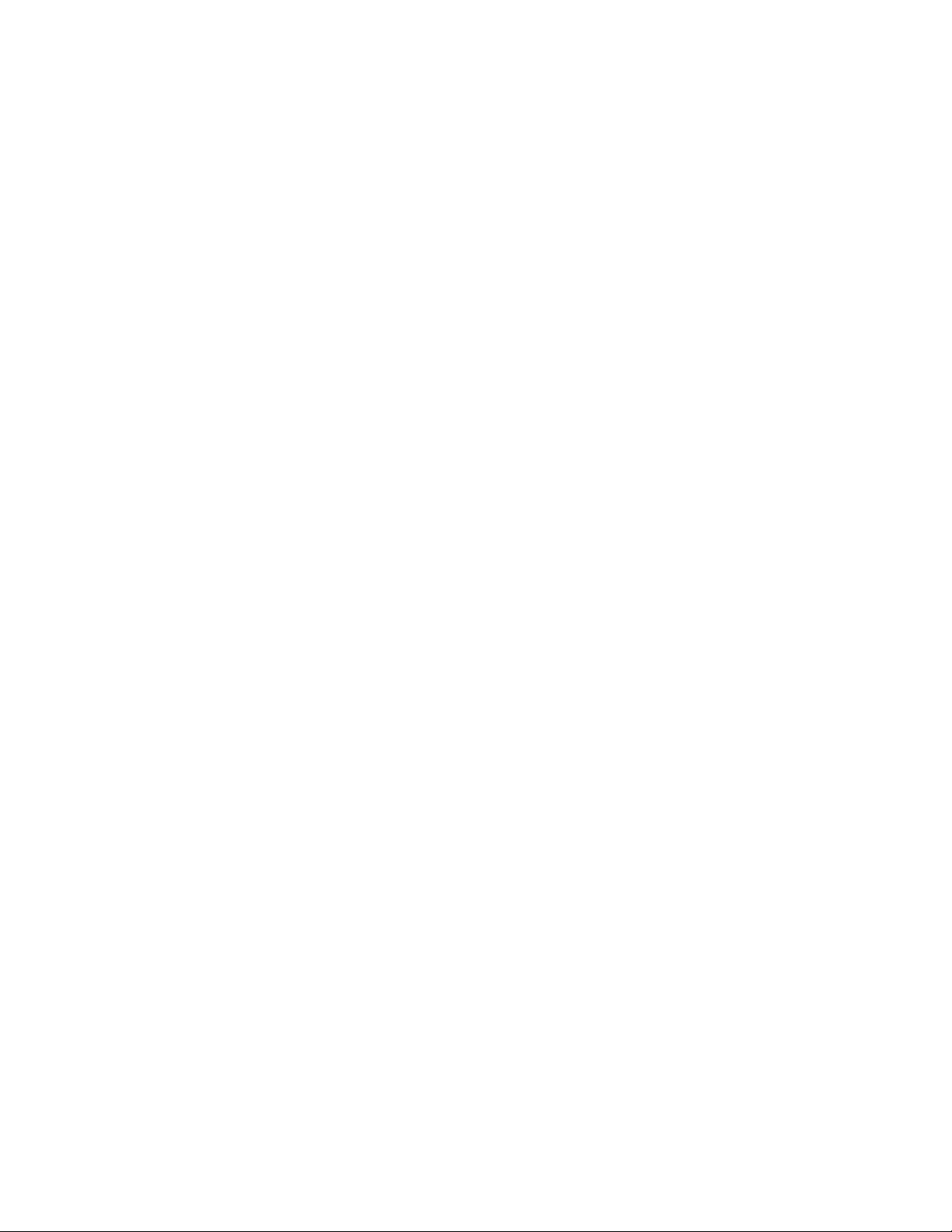
Accessing a Workspace Using FTP
For example:
ftp://Nexis-FTP.com|user1:MyPaSsWoRd@Nexis-FTP.com
Any functionality available in the browser is limited by the browser’s capability. For example,
on Safari and Firefox, even if the FTP user has been granted write access, write options such as
delete, rename, create file/folder, or move files do not work. This is a browser limitation.
42
Page 43

A Dimensions and Weights
The Avid NEXIS File Gateway server is rack-mountable in any standard 19-inch video racks using
either NEMA or EIA mounting-hole layouts.
Dimensions and Weight Specifications
The following table provides the dimensions and weight of the File Gateway server and the optional
rack components. Make sure the surfaces where you place the equipment can accommodate the
equipment’s size and weight.
Component Dimensions and Weight
Component Height Width Depth Weight
1 U File Gateway
server
1.75 in (44.4 mm) 19 in (482.6 mm) 27 in (685.8 mm) 40.0 lb (18.1 kg)
Electrical Specifications
The following table shows the electrical specifications for all the Avid hardware. Make sure your site
meets these specifications.
Electrical Specifications
Component Voltage Frequency Watts (Maximum)
1U File Gateway server 100 to 240 Vac
Two hot-swap redundant
AC power supplies
Environmental Specifications
The following table provides information on operating and storage temperature, and humidity
specifications for the Avid hardware components. Make sure your environment meets the narrowest
range of specifications in the table.
with drives installed
50 to 60 Hz 650 W
Page 44
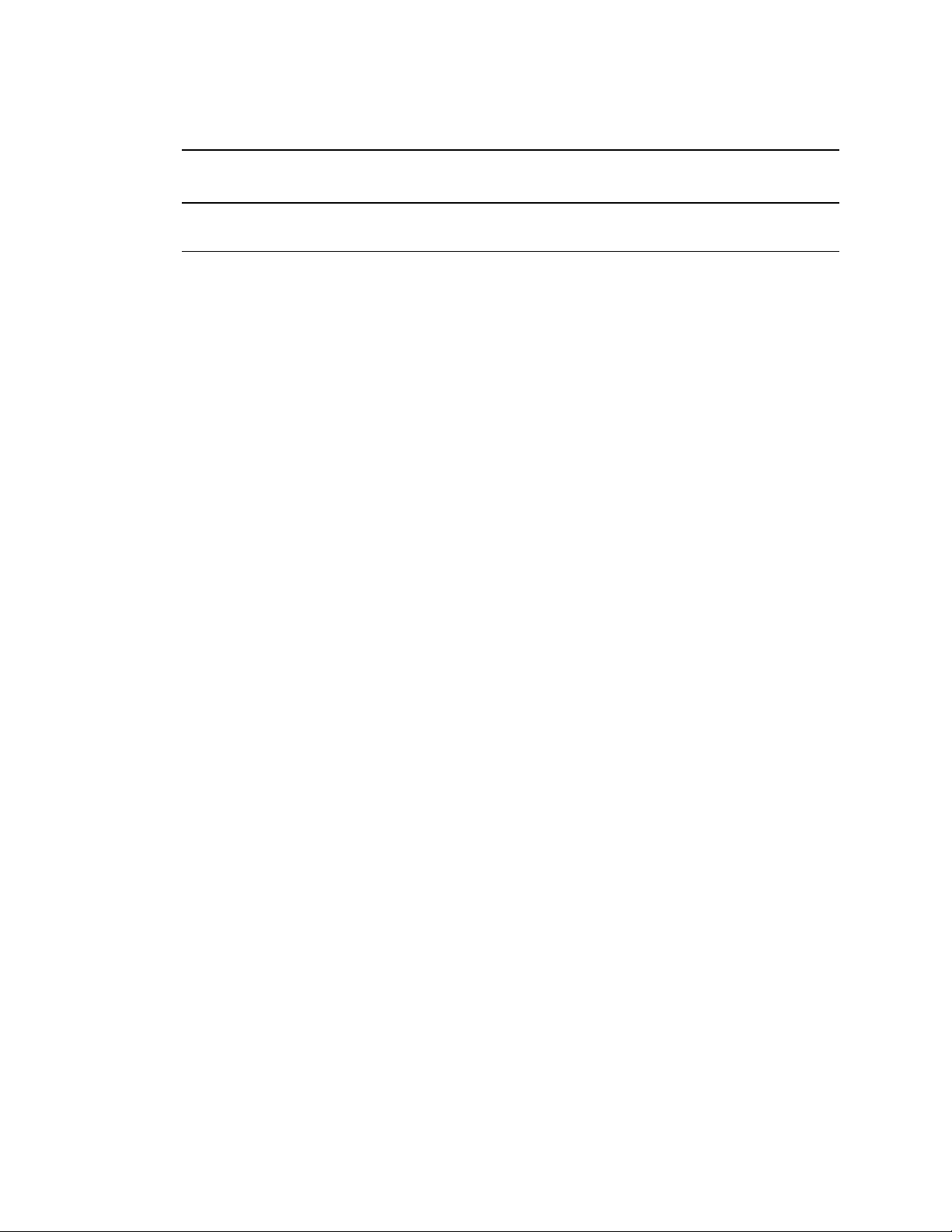
Environmental Specifications
Uninterruptible Power Supply (UPS)
Operating
Component
1U File Gateway server 32°F to 104°F
Temperature
(0°C to 40°C)
Operating
Humidity Storage Temperature
5% to 95% (at 38°C) noncondensing
Uninterruptible Power Supply (UPS)
Avid highly recommends you create a separate derived power system for your Avid NEXIS File
Gateway server. This provides protection against sudden power surges or losses that could cause you
to lose files or experience data corruption.The power outlets must be from the same distribution
panel. This helps prevent ground loops that can be caused by plugging equipment into power sources
with different ground potentials. Make sure there is adequate, dedicated power for the UPSes.
w
All electrical work at your site must be done by a licensed electrician. The electrical changes
must meet country, state, and local electrical codes.
The Avid NEXIS File Gateway server supports UPS devices that are connected using network
connections, USB connections, and serial connections. Install the software from the UPS
manufacturer for advanced shutdown behavior, and to calibrate the UPS device. These software
packages also allow for a connected Windows server to send alerts to other Windows servers to
perform actions.
–4°F to 140°F
(–20°C to 60°C)
If your Avid NEXIS File Gateway server is connected to a network, network policy settings might
also prevent you from completing this procedure. Make sure there is adequate power and the correct
receptacle type for each hardware component, the rack power strips, and the UPSes. Do not use
extension cords to plug in any of the hardware components.
44
Page 45

B Recovering the Operating System
This section describes the procedures to recover your Avid NEXIS File Gateway server by
reinstalling Windows Storage Server 2008 and Avid-specific additions and changes.
This procedure restores only the Windows operating system and the hardware drivers. After the
operating system recovery is complete, reinstall the File Gateway software separately. The version
number of the image is in the
After reimaging the server the Administrator password is set to is-admin.
n
C:\IMAGE.TXT
Reinstalling the Windows Storage Server 2008 R2 Operating System
To reinstall the Windows Storage Server 2008 R2 operating system:
1. Make sure all clients stop any activity, unmount their workspaces, and exit Client Manager.
2. Locate the Product Recovery Image.
3. Select Start > Shut Down.
The Shut Down Windows dialog box opens.
file on the root directory of the system drive.
4. Select Restart, and click OK.
The Windows Storage Server 2008 R2 operating system restarts.
5. Press the Delete key several times during startup until you see “Entering Setup.”
6. Select the Advanced tab > CPU Configuration, and make sure the hyper thread option “Intel HT
Technology” is Disabled.
7. Select the Advanced tab > IPMI Configuration, make sure “Restore on Power Loss” is set to
[Last State].
8. Press F10 to exit and save your changes.
Wait until two windows appear; click the blue window and select one of the available options:
- Recover only the OS partition.
- Recover the entire system disk.
- Exit without doing a recovery.
9. At the prompt, type the number of the operation you want to perform:
1
t If you type
operating system. Continue with step 10.
t If you type
window. Press
10. A yellow screen appears: type Y.
or 2, a warning screen opens, informing you that you are about to recover the
3
, the recovery quits to the Main menu. Type 3 again to open a command
Ctrl+Alt+Delete
to quit in any of these windows.
11. A red screen appears: type Y.
Page 46
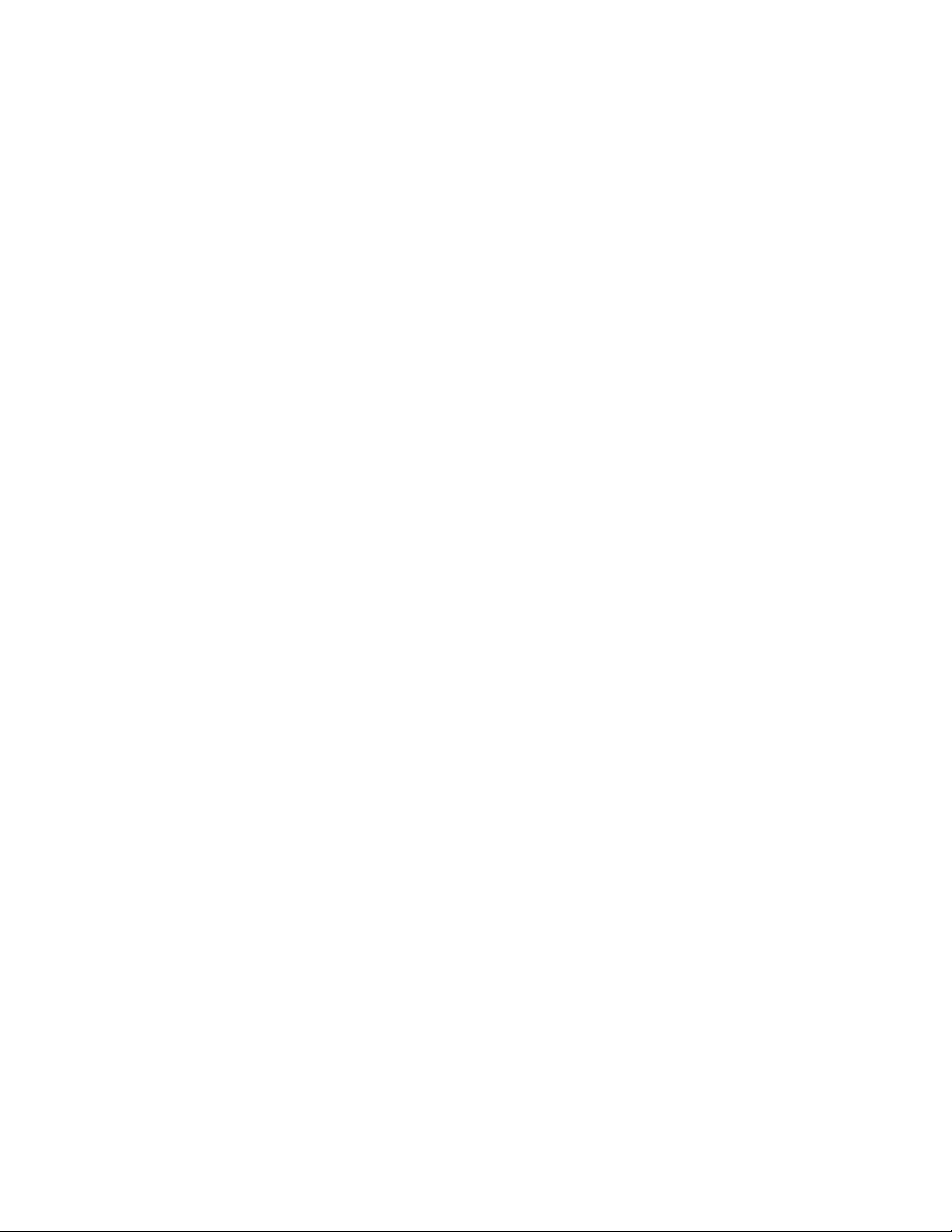
Configuring the System Drive Using Windows 2008 Storage Server Setup
The reimaging takes 20 to 30 minutes.
12. A gray screen prompts you to reboot. Type R.
Configure the system drive as described in the following section. The Apply Computer Setup
message is displayed for 3 to 5 minutes.
Configuring the System Drive Using Windows 2008
Storage Server Setup
After you recover the Windows Storage Server 2008 R2 operating system, several system parameters
are set including a system Disk Check. The system restarts, and you are prompted to enter the
Windows activation key. This number is on the Windows Certificate located on the right side of the
AS3000 server top cover.
To set up the Windows operating system:
1. (If removed) Reconnect all the network Ethernet cables.
2. When the Product Key screen opens, type the Product Key from the Certificate of Authenticity
in the Product Key text box. The certificate is on the top of the AS3000 server.
c
c
The Product Key Authen ticity is verified with Micr osoft thr ough an Internet conne ction. If you
do not have the Avid ISIS connected to an in-house network, phone in your Product Key and
get an Authenticity number back from Microsoft.
The Windows Storage Server 2008 R2 Setup utility starts, and the a dialog box opens showing
the License Agreement screen.
3. Select “I accept the agreement.”
4. Click Next.
The AS3000 server restarts (potentially more than once).
5. Log on as
6. After your system restarts for the last time, customize the system and local settings. See the
Windows documentation for more information.
t If you are outside the United States, customize the system and local settings.
t Optionally, create a new system administrator name and password.
t Enter your company name and organization.
t Set the correct date and time settings.
t Configure network workgroup and computer domain settings.
When the operating system is restored in the AS3000 server, a unique computer host name is
created based on the MAC ID of the system board. Each time you re-image the AS3000 server,
the same name is generated. If you had previously changed the computer host name of your
AS3000 server, reapply your computer host name.
Administrator
(default password:
is-admin
).
7. Start the system and install the File Gateway software; see “Installing the File Gateway
Software” on page 25.
46
Page 47
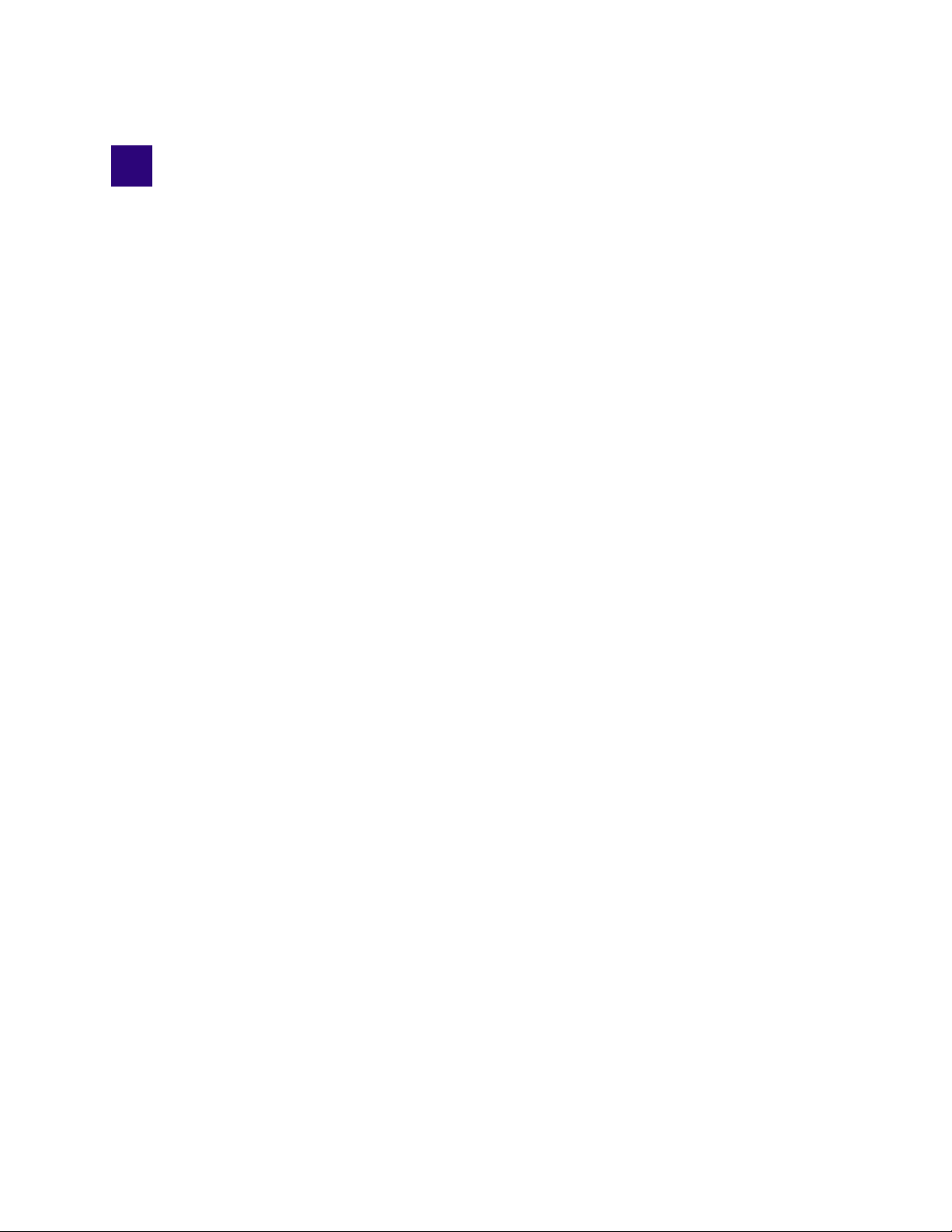
C Safety and Regulatory Information
Warnings and Cautions
c
c
c
c
c
c
c
c
This equipment is intended only for installation in a RESTRICTED ACCESS LOCATION.
Never install equipment if it appears damaged.
Disconnect the power cord before servicing unit.
Only perform the services explicitly described in this document. For services or pr ocedur es not
outlined in this document, speak with authorized Avid service personnel.
Follow all warnings and cautions in the procedures.
Operate the device within its marked electrical ratings and product usage instructions.
If you need to replace a battery in an Avid hardware unit, be sure to use the correct battery
type. There might be a risk of explosion if a batte ry is r epla ced by an incorr e ct type. Dispose of
used batteries according to the manufacturer's instructions.
For products with a power switch the main power switch should remain accessible after
installation.
Proposition 65 Warning
This product contains chemicals known to the state of California to cause cancer and birth defects or
other reproductive harm.
FCC Notice
Part 15 of the Federal Communication Commission Rules and Regulations has established Radio
Frequency (RF) emission limits to provide an interference free radio frequency spectrum. Many
electronic devices produce RF energy incidental to their intended purpose. These rules place
electronic equipment into two classes, A and B, depending on the intended use.
Class A devices are those that may be expected to be installed in a business or commercial
environment. Class B devices are those that may be expected to be installed in a home or residential
environment. The FCC requires devices in both classes to be labeled with the interference likelihood
and additional operating instructions. The rating label on the equipment will show which class the
product is (A or B). Class A product will not have an FCC logo. Class B equipment will have an FCC
logo. The information statements differ on the two classes.
Page 48

Class A Equipment
This equipment has been tested and found to comply with the limits for a Class A digital device,
pursuant to Part 15 of the FCC rules. These limits are designed to provide reasonable protection
against harmful interference when the equipment is operated in a commercial environment. This
equipment generates, uses, and can radiate radio frequency energy and, if not installed and used in
accordance with the instructions, may cause harmful interference to radio communications.
Operation of this equipment in a residential area is likely to cause harmful interference, in which case
the user will be required to correct the interference at personal expense.
Class B Equipment
This equipment has been tested and found to comply with the limits for a Class B digital device,
pursuant to Part 15 of the FCC Rules. These limits are designed to provide reasonable protection
against harmful interference in a residential installation. This equipment generates, uses, and can
radiate radio frequency energy and, if not installed and used in accordance with the instructions, may
cause harmful interference to radio communications. However, there is no guarantee that interference
will not occur in a particular installation. If this equipment does cause harmful interference to radio
or television reception, which can be determined by turning the equipment off and on, the user is
encouraged to try to correct the interference by one or more of the following measures:
Class A Equipment
• Reorient or relocate the receiving antenna
• Increase the separation between the equipment and receiver
• Connect the equipment into an outlet on a circuit different from that to which the receiver is
connected
• Consult the dealer or an experienced radio or television technician for help
Modifications
The FCC requires the user to be notified that any changes or modifications made to Avid hardware
that are not expressly approved by Avid Technology may void the user’s authority to operate the
equipment.
Cables
Connections to Avid hardware must be made with shielded cables with metallic RFI/EMI connector
hoods in order to maintain compliance with FCC Rules and Regulations.
Canadian Notice (Avis Canadien)
Class A Equipment
This Class A digital apparatus meets all requirements of the Canadian Interference-Causing
Equipment Regulations.
Cet appareil numérique de la classe A respecte toutes les exigences du Règlement sur le matériel
brouilleur du Canada.
48
Page 49

Class B Equipment
This Class B digital apparatus meets all requirements of the Canadian Interference-Causing
Equipment Regulations.
Cet appareil numérique de la classe B respecte toutes les exigences du Règlement sur le matériel
brouilleur du Canada.
LED Safety Notices
Avid hardware might contain LED or Laser devices for communication use. These devices are
compliant with the requirements for Class 1 LED and Laser Products and are safe in the intended use.
In normal operation the output of these laser devices does not exceed the exposure limit of the eye
and cannot cause harm.
Standard to which conformity is declared: (Class 1 LED Product per IEC 60825-1:2007)
LED Safety Notices
European Union Declaration of Conformity
Declaration of conformity
Konformitätserklärung
Déclaration de conformité
Declaración de Confomidad
Verklaring de overeenstemming
Dichiarazione di conformità
We/Wir/Nous/WIJ/Noi:
Avid Te c h no logy
75 Network Drive
Burlington, MA, 01803 USA
European Contact: Nearest Avid Sales and Service Office or
Avid Technology International B.V.
Sandyford Industrial Estate
Unit 38, Carmanhall Road
Dublin 18, Ireland
declare under our sole responsibility that the product,
erklären, in alleniniger Verantwortung,daß dieses Produkt,
déclarons sous notre seule responsabilité que le produit,
49
Page 50

Disposal of Waste Equipment by Users in the European Union
declaramos, bajo nuestra sola responsabilidad, que el producto,
verklaren onder onze verantwoordelijkheid, dat het product,
dichiariamo sotto nostra unica responsabilità, che il prodotto,
Product Name(s): File Gateway Server and Software---UP TO ED HARPER
Model Number(s): 7020-30088-23---MAY CHANGE...STAY TUNED
Product Option(s): This declaration covers all options for the above product(s).
to which this declaration relates is in conformity with the following standard(s) or other normative
documents.
auf das sich diese Erklärung bezieht, mit der/den folgenden Norm(en) oder Richtlinie(n)
übereinstimmt.
auquel se réfère cette déclaration est conforme à la (aux) norme(s) ou au(x) document(s) normatif(s).
al que se refiere esta declaración es conforme a la(s) norma(s) u otro(s) documento(s) normativo(s).
waarnaar deze verklaring verwijst, aan de volende norm(en) of richtlijn(en) beantwoordt.
a cui si riferisce questa dichiarazione è conforme alla/e seguente/i norma/o documento/i normativo/i.
The requirements of the European Council:
Safety: Directive 2006/95/EC
UL 60950-1, 2nd edition
CAN/CSA-C22.2 No. 60950-1-07; 2007
IEC 60950-1, 2nd edition
EN 60950-1:2006
EMC: Directive 2004/108/EC
EN55022:2006 /A1:2007
EN55024:1998 /A1:2001 /A2:2003
EN61000-3-2:2006
EN61000-3-3:2008
Issued In Burlington MA, USA 2011
Disposal of Waste Equipment by Users in the
European Union
This symbol on the product or its packaging indicates that this product must not be disposed of with
other waste. Instead, it is your responsibility to dispose of your waste equipment by handing it over
to a designated collection point for the recycling of waste electrical and electronic equipment. The
separate collection and recycling of your waste equipment at the time of disposal will help conserve
natural resources and ensure that it is recycled in a manner that protects human health and the
50
Page 51

environment. For more information about where you can drop off your waste equipment for
recycling, please contact your local city recycling office or the dealer from whom you purchased the
product.
Argentina Conformity
Made in USA
Argentina Conformity
Australia and New Zealand EMC Regulations
Ken Hopkins
Avid Technology (Aust) Pty Ltd
c/o – Elliot House
Suite 810, Level 8
140 Arther St
North Sydney
NSW – 2060
Japan EMC Regulations
Class A Equipment
This is a Class A product. In a domestic environment this product may cause radio interference in
which case the user may be required to take corrective actions. VCCI-A
51
Page 52

Korean EMC Regulations
Class A Equipment
Please note that this equipment has obtained EMC registration for commercial use. In the event that it
has been mistakenly sold or purchased, please exchange it for equipment certified for home use.
Taiwan EMC Regulations
Taiwan EMC Regulations BSMI Class A EMC Warning
Korean EMC Regulations
Warning Statement
1. UV ray radiation
- Following statement or equivalent:
- Following marking or other equivalent marking:
2. Operator touchable area protection
Operation manual should have following statement and statement should be shown on device, or
put on similar sentence:
52
Page 53

Taiwan EMC Regulations
3. Heat-related hazards
Injury may result from high temperatures under normal operating conditions, causing:
- Burns due to contact with hot accessible parts
- Degradation of insulation and of safety-critical components
- Ignition of flammable liquids
Examples of measures to reduce risks include:
- Taking steps to avoid high temperature of accessible parts
- Avoiding temperatures above the ignition point of liquids
- Provision of marking to warn USERS where access to hot parts is unavoidable
High temperature warning marking — you may use the following high temperature warning
marking:
4. Mechanical hazards
Injury may result from:
- Sharp edges and corners
- Moving parts which have the potential to cause injury
- Equipment instability
- Flying particles from imploding cathode ray tubes and exploding high pressure lamps
Examples of measures to reduce risks include:
- Rounding of sharp edges and corners
-Guarding
- Provision of SAFETY INTERLOCKS
- Providing sufficient stability to free-standing equipment
- Selecting cathode ray tubes and high pressure lamps that are resistant to implosion and
explosion respectively
- Provision of markings to warn USERS where access is unavoidable
5. Radiation
Injury to USERS and to SERVICE PERSONS may result from some forms of radiation emitted
by equipment.
53
Page 54

Taiwan EMC Regulations
Examples are sonic (acoustic), radio frequency, infra-red, ultraviolet and ionizing radiation, and
high intensity visible and coherent light (lasers).
Examples of measures to reduce risks include:
- Limiting the energy level of potential radiation sources
- Screening radiation sources
- Provision of SAFETY INTERLOCKS
- Provision of markings to warn USERS where exposure to the radiation hazard is
unavoidable
6. Chemical hazards
Injury may result from contact with some chemicals or from inhalation of their vapors and
fumes.
Examples of measures to reduce risks include:
- Avoiding the use of constructional and consumable materials likely to cause injury by
contact or inhalation during intended and normal conditions of use
- Avoiding conditions likely to cause leakage or vaporization
- Provision of markings to warn USERS about the hazards
7. Safety warning statement for equipment that is under hazardous voltages
8. Equipment with touch current exceeding 3.5 mA
One of the following labels, or a label with similar wording, shall be affixed adjacent to the
equipment AC MAINS SUPPLY connection:
9. An EUT that provides TELECOMMUNICATIONS NETWORK connection ports for
connection of multiple items of other telecommunications equipment shall not create a
hazard for USERS and TELECOMMUNICATIONS NETWORK SERVICE PERSONS
due to summation of TOUCH CURRENT
54
Page 55

Taiwan EMC Regulations
10. Replaceable batteries
If an equipment is provided with a replaceable battery, and if replacement by an incorrect type
could result in an explosion (for example, with some lithium batteries), the following applies:
- If the battery is placed in an OPERATOR ACCESS AREA, there shall be a marking close to
the battery or a statement in both the operating and the servicing instructions
- If the battery is placed elsewhere in the equipment, there shall be a marking close to the
battery or a statement in the servicing instructions
The marking or statement shall include the following or similar text:
11. Warning to service persons
Suitable markings shall be provided on the equipment or a statement shall be provided in the
servicing instructions to alert a SERVICE PERSON to a possible hazard, where both of the
following conditions exist:
- Where a fuse is used in the neutral of single-phase equipment either permanently connected
or provided with a non-reversible plug
- Where, after operation of the fuse, parts of the equipment that remain energized might
represent a hazard during servicing
55
Page 56

The following or similar wording is regarded as suitable:
Taiwan EMC Regulations
56
Page 57

Avid
75 Network Drive
Burlington, MA 01803-2756 USA
Technical Support (USA)
Visit the Online Support Center
at www.avid.com/support
Product Information
For company and product information, visit
us on the web at www.avid.com
