Page 1

Avid NEXIS
Network and Switch Guide
February 2019
®
Page 2

Legal Notices
Product specifications are subject to change without notice and do not represent a commitment on the part of Avid Technology, Inc.
This product is subject to the terms and conditions of a software license agreement provided with the software. The product may only be
used in accordance with the license agreement.
This product may be protected by one or more U.S. and non-U.S patents. Details are available at www.avid.com/patents.
This document is protected under copyright law. An authorized licensee of Avid NEXIS may reproduce this publication for the licensee’s
own use in learning how to use the software. This document may not be reproduced or distributed, in whole or in part, for commercial
purposes, such as selling copies of this document or providing support or educational services to others. This document is supplied as a
guide for Avid NEXIS. Reasonable care has been taken in preparing the information it contains. However, this document may contain
omissions, technical inaccuracies, or typographical errors. Avid Technology, Inc. does not accept responsibility of any kind for customers’
losses due to the use of this document. Product specifications are subject to change without notice.
Copyright © 2019 Avid Technology, Inc. and its licensors. All rights reserved.
The following disclaimer is required by Sam Leffler and Silicon Graphics, Inc. for the use of their TIFF library:
Copyright © 1988–1997 Sam Leffler
Copyright © 1991–1997 Silicon Graphics, Inc.
Permission to use, copy, modify, distribute, and sell this software [i.e., the TIFF library] and its documentation for any purpose is hereby
granted without fee, provided that (i) the above copyright notices and this permission notice appear in all copies of the software and
related documentation, and (ii) the names of Sam Leffler and Silicon Graphics may not be used in any advertising or publicity relating to
the software without the specific, prior written permission of Sam Leffler and Silicon Graphics.
THE SOFTWARE IS PROVIDED “AS-IS” AND WITHOUT WARRANTY OF ANY KIND, EXPRESS, IMPLIED OR OTHERWISE,
INCLUDING WITHOUT LIMITATION, ANY WARRANTY OF MERCHANTABILITY OR FITNESS FOR A PARTICULAR PURPOSE.
IN NO EVENT SHALL SAM LEFFLER OR SILICON GRAPHICS BE LIABLE FOR ANY SPECIAL, INCIDENTAL, INDIRECT OR
CONSEQUENTIAL DAMAGES OF ANY KIND, OR ANY DAMAGES WHATSOEVER RESULTING FROM LOSS OF USE, DATA OR
PROFITS, WHETHER OR NOT ADVISED OF THE POSSIBILITY OF DAMAGE, AND ON ANY THEORY OF LIABILITY, ARISING OUT
OF OR IN CONNECTION WITH THE USE OR PERFORMANCE OF THIS SOFTWARE.
The following disclaimer is required by the Independent JPEG Group:
This software is based in part on the work of the Independent JPEG Group.
This Software may contain components licensed under the following conditions:
Copyright (c) 1989 The Regents of the University of California. All rights reserved.
Redistribution and use in source and binary forms are permitted provided that the above copyright notice and this paragraph are
duplicated in all such forms and that any documentation, advertising materials, and other materials related to such distribution and use
acknowledge that the software was developed by the University of California, Berkeley. The name of the University may not be used to
endorse or promote products derived from this software without specific prior written permission. THIS SOFTWARE IS PROVIDED ``AS
IS'' AND WITHOUT ANY EXPRESS OR IMPLIED WARRANTIES, INCLUDING, WITHOUT LIMITATION, THE IMPLIED WARRANTIES
OF MERCHANTABILITY AND FITNESS FOR A PARTICULAR PURPOSE.
Copyright (C) 1989, 1991 by Jef Poskanzer.
Permission to use, copy, modify, and distribute this software and its documentation for any purpose and without fee is hereby granted,
provided that the above copyright notice appear in all copies and that both that copyright notice and this permission notice appear in
supporting documentation. This software is provided "as is" without express or implied warranty.
Copyright 1995, Trinity College Computing Center. Written by David Chappell.
Permission to use, copy, modify, and distribute this software and its documentation for any purpose and without fee is hereby granted,
provided that the above copyright notice appear in all copies and that both that copyright notice and this permission notice appear in
supporting documentation. This software is provided "as is" without express or implied warranty.
Copyright 1996 Daniel Dardailler.
Permission to use, copy, modify, distribute, and sell this software for any purpose is hereby granted without fee, provided that the above
copyright notice appear in all copies and that both that copyright notice and this permission notice appear in supporting documentation,
and that the name of Daniel Dardailler not be used in advertising or publicity pertaining to distribution of the software without specific,
written prior permission. Daniel Dardailler makes no representations about the suitability of this software for any purpose. It is provided "as
is" without express or implied warranty.
Modifications Copyright 1999 Matt Koss, under the same license as above.
Copyright (c) 1991 by AT&T.
Permission to use, copy, modify, and distribute this software for any purpose without fee is hereby granted, provided that this entire notice
is included in all copies of any software which is or includes a copy or modification of this software and in all copies of the supporting
documentation for such software.
THIS SOFTWARE IS BEING PROVIDED "AS IS", WITHOUT ANY EXPRESS OR IMPLIED WARRANTY. IN PARTICULAR, NEITHER
THE AUTHOR NOR AT&T MAKES ANY REPRESENTATION OR WARRANTY OF ANY KIND CONCERNING THE MERCHANTABILITY
OF THIS SOFTWARE OR ITS FITNESS FOR ANY PARTICULAR PURPOSE.
This product includes software developed by the University of California, Berkeley and its contributors.
ii
Page 3

The following disclaimer is required by Paradigm Matrix:
Portions of this software licensed from Paradigm Matrix.
The following disclaimer is required by Ray Sauers Associates, Inc.:
“Install-It” is licensed from Ray Sauers Associates, Inc. End-User is prohibited from taking any action to derive a source code equivalent of
“Install-It,” including by reverse assembly or reverse compilation, Ray Sauers Associates, Inc. shall in no event be liable for any damages
resulting from reseller’s failure to perform reseller’s obligation; or any damages arising from use or operation of reseller’s products or the
software; or any other damages, including but not limited to, incidental, direct, indirect, special or consequential Damages including lost
profits, or damages resulting from loss of use or inability to use reseller’s products or the software for any reason including copyright or
patent infringement, or lost data, even if Ray Sauers Associates has been advised, knew or should have known of the possibility of such
damages.
The following disclaimer is required by Videomedia, Inc.:
“Videomedia, Inc. makes no warranties whatsoever, either express or implied, regarding this product, including warranties with respect to
its merchantability or its fitness for any particular purpose.”
“This software contains V-LAN ver. 3.0 Command Protocols which communicate with V-LAN ver. 3.0 products developed by Videomedia,
Inc. and V-LAN ver. 3.0 compatible products developed by third parties under license from Videomedia, Inc. Use of this software will allow
“frame accurate” editing control of applicable videotape recorder decks, videodisc recorders/players and the like.”
The following disclaimer is required by Altura Software, Inc. for the use of its Mac2Win software and Sample Source
Code:
©1993–1998 Altura Software, Inc.
The following disclaimer is required by Interplay Entertainment Corp.:
The “Interplay” name is used with the permission of Interplay Entertainment Corp., which bears no responsibility for Avid products.
This product includes portions of the Alloy Look & Feel software from Incors GmbH.
This product includes software developed by the Apache Software Foundation (http://www.apache.org/).
© DevelopMentor
This product may include the JCifs library, for which the following notice applies:
JCifs © Copyright 2004, The JCIFS Project, is licensed under LGPL (http://jcifs.samba.org/). See the LGPL.txt file in the Third Party
Software directory on the installation CD.
Avid Interplay contains components licensed from LavanTech. These components may only be used as part of and in connection with Avid
Interplay.
Attn. Government User(s). Restricted Rights Legend
U.S. GOVERNMENT RESTRICTED RIGHTS. This Software and its documentation are “commercial computer software” or “commercial
computer software documentation.” In the event that such Software or documentation is acquired by or on behalf of a unit or agency of the
U.S. Government, all rights with respect to this Software and documentation are subject to the terms of the License Agreement, pursuant
to FAR §12.212(a) and/or DFARS §227.7202-1(a), as applicable.
Trademarks
Avid, the Avid Logo, Avid Everywhere, Avid DNXHD, Avid DNXHR, Avid NEXIS, AirSpeed, Eleven, EUCON, Interplay, iNEWS, ISIS, Mbox,
MediaCentral, Media Composer, NewsCutter, Pro Tools, ProSet and RealSet, Maestro, PlayMaker, Sibelius, Symphony, and all related
product names and logos, are registered or unregistered trademarks of Avid Technology, Inc. in the United States and/or other countries.
The Interplay name is used with the permission of the Interplay Entertainment Corp. which bears no responsibility for Avid products. All
other trademarks are the property of their respective owners. For a full list of Avid trademarks, see: http://www.avid.com/US/about-avid/
legal-notices/trademarks.
Avid NEXIS Network and Switch Guide • Revised 2/13/19 • This document is distributed by Avid in online (electronic)
form only, and is not available for purchase in printed form.
iii
Page 4
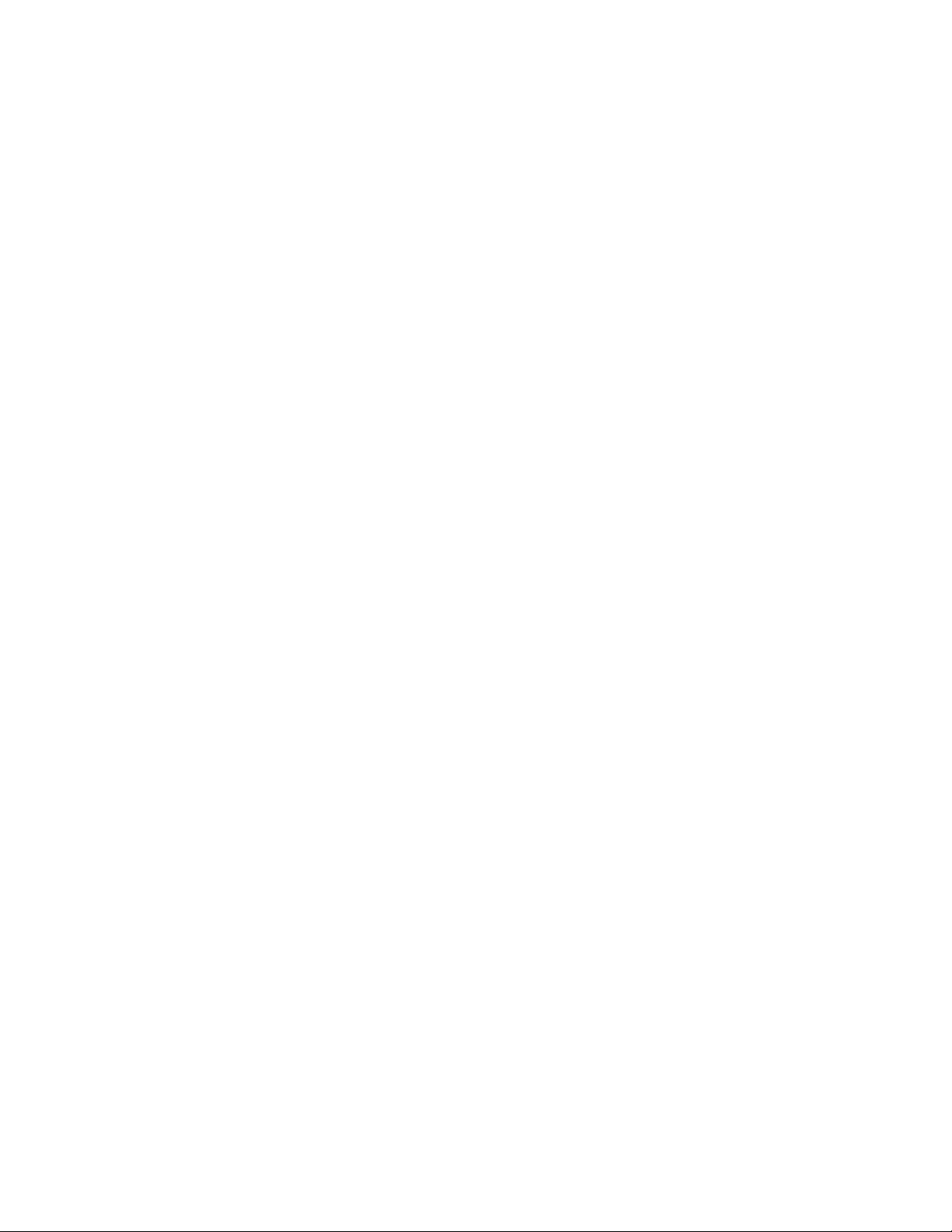
Contents
Using This Guide. . . . . . . . . . . . . . . . . . . . . . . . . . . . . . . . . . . . . . . . . . . . . . . . . . . . . . . . 1
Symbols and Conventions . . . . . . . . . . . . . . . . . . . . . . . . . . . . . . . . . . . . . . . . . . . . . . . . . . . . . . . . . 1
If You Need Help. . . . . . . . . . . . . . . . . . . . . . . . . . . . . . . . . . . . . . . . . . . . . . . . . . . . . . . . . . . . . . . . . 1
Accessing the Online Documentation . . . . . . . . . . . . . . . . . . . . . . . . . . . . . . . . . . . . . . . . . . . . . . . . . 2
Avid Training Services . . . . . . . . . . . . . . . . . . . . . . . . . . . . . . . . . . . . . . . . . . . . . . . . . . . . . . . . . . . . 2
Chapter 1 Qualified and Approved Switches for Avid NEXIS . . . . . . . . . . . . . . . . . . . . . . . . 3
Qualified Switches and Options . . . . . . . . . . . . . . . . . . . . . . . . . . . . . . . . . . . . . . . . . . . . . . . . . . . . . 4
Approved Switches and Options . . . . . . . . . . . . . . . . . . . . . . . . . . . . . . . . . . . . . . . . . . . . . . . . . . . . . 5
Legacy Switches and Options. . . . . . . . . . . . . . . . . . . . . . . . . . . . . . . . . . . . . . . . . . . . . . . . . . . . . . . 6
Supported Switch Options. . . . . . . . . . . . . . . . . . . . . . . . . . . . . . . . . . . . . . . . . . . . . . . . . . . . . . . . . . 8
Connecting the Engine to a Switch . . . . . . . . . . . . . . . . . . . . . . . . . . . . . . . . . . . . . . . . . . . . . . . . . . . 9
Flow Control in Avid Production Networks . . . . . . . . . . . . . . . . . . . . . . . . . . . . . . . . . . . . . . . . . . . . . 9
Enabling Flow Control on the Dell S4048-ON. . . . . . . . . . . . . . . . . . . . . . . . . . . . . . . . . . . . . . . . . . . 9
Configuring Switches for LACP. . . . . . . . . . . . . . . . . . . . . . . . . . . . . . . . . . . . . . . . . . . . . . . . . . . . . 10
Configuring LACP (MLAG) on an Arista Switch . . . . . . . . . . . . . . . . . . . . . . . . . . . . . . . . . . . . . 10
Configuring LACP (vPC) on a Cisco Switch. . . . . . . . . . . . . . . . . . . . . . . . . . . . . . . . . . . . . . . . 11
Configuring LACP (MLAG) on a Dell Networking S4810 Switch . . . . . . . . . . . . . . . . . . . . . . . . 11
40Gb Switch Operation . . . . . . . . . . . . . . . . . . . . . . . . . . . . . . . . . . . . . . . . . . . . . . . . . . . . . . . . . . . 14
Network Considerations . . . . . . . . . . . . . . . . . . . . . . . . . . . . . . . . . . . . . . . . . . . . . . . . . . . . . . . . . . 14
Time Synchronization. . . . . . . . . . . . . . . . . . . . . . . . . . . . . . . . . . . . . . . . . . . . . . . . . . . . . . . . . 15
Chapter 2 Supported Network Components and Cables. . . . . . . . . . . . . . . . . . . . . . . . . . . 17
Supported Network Interface Cards . . . . . . . . . . . . . . . . . . . . . . . . . . . . . . . . . . . . . . . . . . . . . . . . . 17
1G, 10G, 40G Transceivers and Direct Attach Cables . . . . . . . . . . . . . . . . . . . . . . . . . . . . . . . . . . . 18
Patch Cables. . . . . . . . . . . . . . . . . . . . . . . . . . . . . . . . . . . . . . . . . . . . . . . . . . . . . . . . . . . . . . . . . . . 19
Chapter 3 Client Network Adapter Reference . . . . . . . . . . . . . . . . . . . . . . . . . . . . . . . . . . . . 21
1-Gb Network Adapter Settings for Windows . . . . . . . . . . . . . . . . . . . . . . . . . . . . . . . . . . . . . . . . . . 21
Modifying the 1-Gb Network Adapter Settings (Windows) . . . . . . . . . . . . . . . . . . . . . . . . . . . . . . . . 21
10-Gb Network Adapter Settings for Windows (Myricom). . . . . . . . . . . . . . . . . . . . . . . . . . . . . . . . . 23
Network Settings for Mac (Myricom) . . . . . . . . . . . . . . . . . . . . . . . . . . . . . . . . . . . . . . . . . . . . . . . . . 25
40-Gb Network Settings for Windows (ATTO) . . . . . . . . . . . . . . . . . . . . . . . . . . . . . . . . . . . . . . . . . 26
Chapter 4 Requirements . . . . . . . . . . . . . . . . . . . . . . . . . . . . . . . . . . . . . . . . . . . . . . . . . . . . . 27
Electrical Requirements . . . . . . . . . . . . . . . . . . . . . . . . . . . . . . . . . . . . . . . . . . . . . . . . . . . . . . . . . . 27
Environmental Requirements . . . . . . . . . . . . . . . . . . . . . . . . . . . . . . . . . . . . . . . . . . . . . . . . . . . . . . 28
Page 5

Using This Guide
This document describes switch setup information for the Avid NEXIS® shared storage networks.
Your network might not contain certain topologies that are covered in the documentation. The Avid
network and switches are tuned for high-speed and high-capacity shared storage primarily for Avid
editing workstations and servers that manage media.
Symbols and Conventions
Avid documentation uses the following symbols and conventions:
Symbol or Convention Meaning or Action
A note provides important related information, reminders,
n
c
w
recommendations, and strong suggestions.
A caution means that a specific action you take could cause harm to your
computer or cause you to lose data.
A warning describes an action that could cause you physical harm. Follow
the guidelines in this document or on the unit itself when handling electrical
equipment.
> This symbol indicates menu commands (and subcommands) in the order
(Windows) or (Macintosh) This text indicates that the information applies only to the specified
Bold font Bold font is primarily used in task instructions to identify user interface
Italic font Italic font is used to emphasize certain words and to indicate variables.
Courier Bold font
Ctrl+key or mouse action Press and hold the first key while you press the last key or perform the
If You Need Help
If you are having trouble using your Avid product:
1. Retry the action, carefully following the instructions given for that task in this guide. It is
especially important to check each step of your workflow.
you select them. For example, File > Import means to open the File menu
and then select the Import command.
This symbol indicates a single-step procedure. Multiple arrows in a list
indicate that you perform one of the actions listed.
operating system, either Windows or Macintosh OS X.
items and keyboard sequences.
Courier Bold font identifies text that you type.
mouse action. For example, Command+Option+C or Ctrl+drag.
2. Check the latest information that might have become available after the documentation was
published.
Page 6

Always check online for the most up-to-date release notes or ReadMe because the online
version is updated whenever new information becomes available. To view the online
versions, visit the Knowledge Base at www.avid.com/support.
3. Check the documentation that came with your Avid ap plication or your hardware for
maintenance or hardware-related issues.
4. Vi sit the online Knowledg e Base at www.avid.com/US/support. Online services are available 24
hours per day, 7 days per week. Search this online Knowledge Base to find answers, to view
error messages, to access troubleshooting tips, to download updates, and to read or join online
message-board discussions.
Accessing the Online Documentation
The Avid online documentation contains all the product documentation in PDF format. You can
access the documentation from the Knowledge Base site specific to your release. Download and
install Acrobat Reader before you access the PDF documentation.
Avid Training Services
Avid makes lifelong learning, career advancement, and personal development easy and convenient.
A vid understands that the knowledge you need to differentiate yourself is always changing, and Avid
continually updates course content an d offers new training delivery methods that accommodate your
pressured and competitive work environment.
Accessing the Online Documentation
For information on courses/schedules, training centers, certifications, courseware, and books, please
visit www.avid.com/support and follow the Training links, or call Avid Sales at 800-949-AVID
(800-949-2843).
2
Page 7
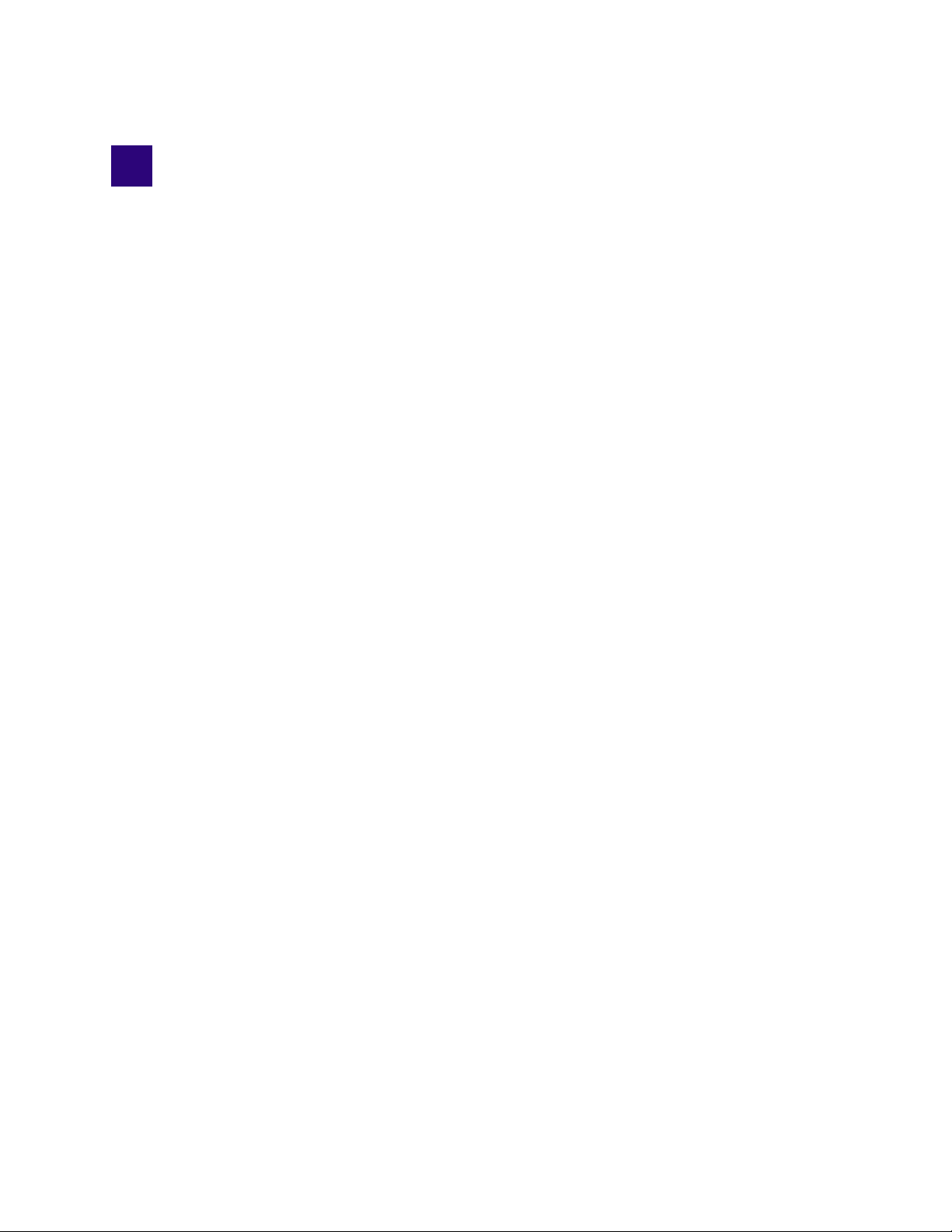
1 Qualified and Approved Switches for Avid
NEXIS
This document provides Avid NEXIS Administrators with a single reference regarding the
implementation, configuration and troubleshooting of Avid
capable Ethernet switches for use as the Avid Production Network (APN) switch for the following
Avid platforms:
• Avid NEXIS | PRO (1 x 10GbE)
• Avid NEXIS | E2 (2 x 10GbE per Controller)
• Av id NEXIS | E2 SSD (2 x 40GbE per Controller)
• Avid NEXIS | E4 (2 x 10GbE per Controller)
• Avid NEXIS | E5 (2 x 40GbE per Controller)
• Avid NEXIS | E5 NL (2 x 10GbE per Controller)
• Avid NEXIS | SDA (2 x 10GbE per Controller)
You cannot mix an Avid NEXIS | PRO in the same shared storage system as an Avid NEXIS E-Series
n
Engine or an Avid NEXIS | SDA.
Avid has the following designations for Ethernet switches that can provide suitable performance for
Avid NEXIS storage:
• Qualified
Fully qualified for a broad range of applic ations. Qualified sw itches are typically p art of the Avid
engineering and test labs and part of ongoing testing.
®
qualified, approved, and architecturally
•Approved
Approved for deployment as detailed in the Avid ISIS / NEXIS & Media Central Network
Requirements Document. (Approved switches are typically tested at a customer site as part of a
specific commissioning engagement.)
All of the listed switches support using the 802.3ad Link Aggregation Control Protocol (802.1ax),
which is supported on any Avid NEXIS E-Series Engine and the Avid NEXIS | SDA running Avid
NEXIS v7.0 or higher. The Avid NEXIS | PRO does not support using LACP.
Refer to the switch vendor’s documentation for specifics.
The switches in each table are listed in alphabetical order. If a switch cannot connect directly to an
Avid NEXIS system it can still be used as a down-linked (subordinate) edge switch.
Page 8

Qualified Switches and Options
Qualified Switches and Options
Switch Model and Avid Part
Number if applicable
Cisco Catalyst 4500-X
(Layers 2 and 3)
Cisco 32-port switch:
Avid P/N
9935-65891-xx
Cisco 16-port switch:
Avid P/N 9935-71898-xx
Cisco Nexus 9372-PX and PXE
(SFP+ based)
Cisco Nexus 9372-TX and TXE (RJ45 based)
Cisco Nexus 9372 PX and PXE, and
TX and TXE (40GbE), with the Cisco
40GBASE-CR4 Passive Copper
cable (QSFP-H40G-CU5M)
Description and
Approved Blades, and Avid Part
a
Number if applicable
16 or 32 dual-speed 1Gb (SFP) or
10Gb (SFP+) ports
ports plus 48 x 1/10GbE ports
For 40Gb use, see “40Gb Switch
Avid NEXIS
Models
E2, E4, E5 NL,
PRO
E2, E4, E5,
E2 SSD, E5 NL,
PRO
Minimum Firmware
or Network OS
ROM: 15.0(1R)SG6
(and later
IOS: 03.04.02.SG (and
later
a
)
a
)
7.0 (3) I1 (3) All 9372 switches have 6 x 40GbE QSFP+
Operation” on page 14.
All For 40Gb use, see “40Gb Switch
Operation” on page 14.
E5, E2 SSD For 40Gb use, see “40Gb Switch
Operation” on page 14.
Cisco Nexus 93180YC-EX,
Cisco Nexus 93180YC-FX
All BIOS: 07.59
NXOS: 7.0(3)14(2)
48 x 1/10/25-Gbps fiber ports and 6 x 40/
100-Gbps Quad Small Form-Factor
Pluggable 28 (QSFP28) ports
For 40Gb use, see “40Gb Switch
Operation” on page 14.
Cisco Nexus 93180LC-EX All BIOS: 05.19
NXOS: 7.0(3)16(1)
Up to 32 x 40/50-Gbps QSFP+ ports OR 18
x 100-Gbps QSFP28 ports
For 40Gb use, see “40Gb Switch
Operation” on page 14.
Cisco Nexus 93108TC-EX,
Cisco Nexus 93108TC-FX
All 48 x 100M/1/10GBASE-T ports and 6 x 40/
100-Gbps QSFP28 ports
For 40Gb use, see “40Gb Switch
Operation” on page 14.
Cisco Nexus 9348GC-FXP All 48 x 1G RJ45
4 x 1/10/25G SFP
2 x 40/100G QSFP28
Dell Networking N2024
Avid P/N: 7080-30085-00
E2, E4, PRO 6.3.0.18 and later 24 x 1Gb (RJ45)
2 x 10Gb SFP+ ports
Avid-supplied switch includes 2-port 10Gb
SFP+ module
4
Page 9
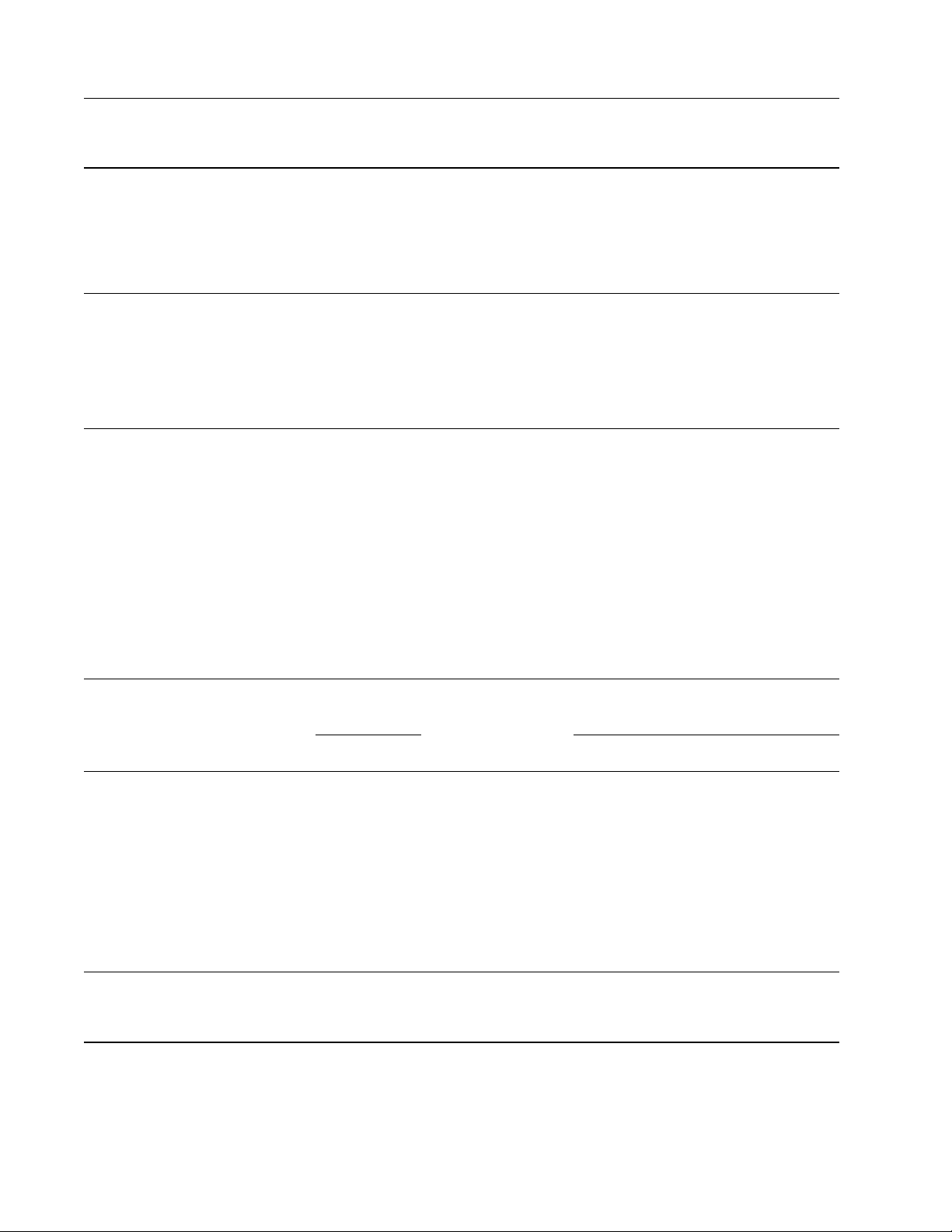
Approved Switches and Options
Switch Model and Avid Part
Number if applicable
Dell Networking N3024
Avid P/N: 9935-65890-xx
Dell Networking N3024E
Dell Networking N3048
Avid P/N: 9935-65892-xx
Dell Networking N3048E
Dell Networking S4048-ON
Avid P/N: 7080-35019-00
Avid NEXIS
Models
E2, E4, E5 NL,
PRO
E2, E4, E5 NL,
PRO
All 9.8 or later 48 dual-speed 1/10GbE (SFP+) ports and
Minimum Firmware
or Network OS
6.3.0.18 and later 24 x 1Gb (RJ45)
6.3.0.18 and later 48 x 1Gb (RJ45), 2 x 1Gb SFP ports,
Description and
Approved Blades, and Avid Part
a
Number if applicable
2 x 1Gb SFP ports
2 x 10Gb SFP+ ports
1 slot for 2-port 10Gb SFP+ or 10GBASE-
T module
2 x 10Gb SFP+ ports
1 slot for 2-port 10Gb SFP+ or 10GBASE-
T module
Avid-supplied switch includes 2-port 10Gb
SFP+ module
six 40GbE (QSFP+) uplinks (totaling 72
10GbE ports with breakout cables) with OS
support
The Dell S4048 switch supports a
n
mix of 10Gb SFP+ (optical) and
10GBASE-T (copper) connection
types. However there are minimum
firmware requirements and
restrictions on how many 10GBASET devices are supported, and in
which locations. Consult your Dell
documentation for more information.
Dell S4048T-ON, with one of the
components listed for the Dell S4048ON
a. Later firmware/operating system versions should be acceptable but are not tested by Avid.
E2, E4, PRO 9.8(0.0P5) 48 x 10Gb/1Gb/100Mb (RJ45)
E5, E2 SSD 6 x 40Gb QSFP+
Approved Switches and Options
In addition to the approved swit ches listed here, you can also use any switch considered
architecturally capable, meaning they have been stress tested by the switch vendor in coordination
with Avid and subject to an Avid specific test plan (see Avid NEXIS Switch Infrastructure for
details).
Switch Model and Avid Part
Number if applicable
Arista Networks 7150S-24
(10GbE only)
Avid NEXIS
Models
E2, E4, E5 NL,
PRO
Minimum Firmware
or Network OS
a
Description and
Approved Blades, and Avid Part
Number if applicable
24-Port SFP+
5
Page 10
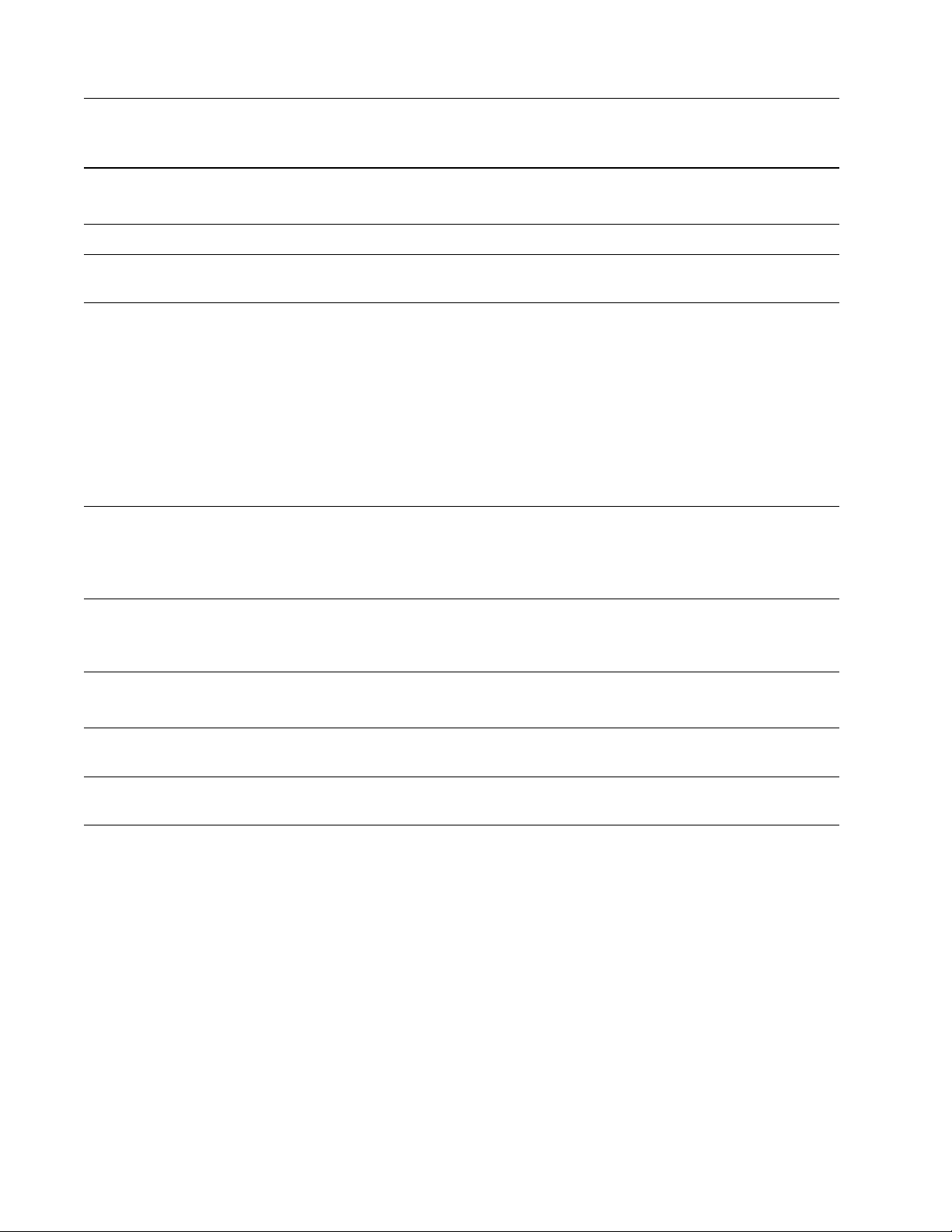
Legacy Switches and Options
Description and
Approved Blades, and Avid Part
a
Number if applicable
Switch Model and Avid Part
Number if applicable
Arista Networks 7150S-52
Avid NEXIS
Models
Minimum Firmware
or Network OS
E2, E4, E5 NL 52-Port SFP+
(10GbE only)
Arista Networks 7280SE-64 All 4.14.7M or 4.16.7M 48x1/10GbE and 4 x 10/40GbE
Arista Networks 7280SR E2, E4, E5 NL,
48-port SFP+ and 6-port QSFP100
PRO
Cisco Nexus 7000 series
b
(Layers 2 and 3)
Cisco Nexus 9336 FX2 (variation of
the qualified Cisco Nexus switches
E2, E4, E5 NL,
PRO
E2, E4, E5 NL,
PRO
BIOS 3.19.0 (and later
Kickstart 4.2(4) (and
a
)
later
System 4.2(4) (and
a
)
later
CMP BIOS 02.01.05
(and later
CMP Image 4.2(1) (and
later
a
)
a
)
a
48 port 10Gb/1Gb module (optical) N7K-
)
F248XP-25E
24 port 10Gb module (optical) N7K-
M224XP-23L
48 port 1Gb copper N25-C2248TP-E-1GE
36 100G ports (100/50/40/25/10/4x10/
4x25) QSFP28 presentation
93180* and 93108* in previous table)
(Layers 2 and 3)
Dell Networking N4032 E2, E4, E5 NL,
PRO
24 x 10GbE RJ45 auto-sensing (10Gb/1Gb/
100Mb) fixed ports
1 x hot swap expansion module bay
Dell Networking N4032F E2, E4, E5 NL,
PRO
24 x 10GbE SFP+ (10Gb/1Gb) fixed ports
1x hot swap expansion module bay
NETGEAR XS716T E2, E4, PRO 6.6.1.7 16 x 10GBase-T + 2 x shared 10 Gigabit
SFP+
NETGEAR XS728T E2, E4, PRO 24 x 10G copper + 4 x dedicated 10Gb
SFP+ ports
a. Later firmware/operating system versions should be acceptable but are not tested by Avid.
b. The Cisco Nexus 7000 series can be configured to meet a wide variety of combinations of 1, 10, and 40 Gb Ethernet connections.
Depending on the base unit, there are from 4 to 18 slots that allow for supervisor modules and up to 16 I/O modules offering a variety
of ports (including SFP+ with XL option).
Legacy Switches and Options
The switches listed here are either end-of-life or no longer commercially available. However, if you
have one, you can still use it with the indicated Avid NEXIS models.
6
Page 11

Legacy Switches and Options
Description and
Approved Blades, and Avid Part
a
Number if applicable
Switch Model and Avid Part
Number if applicable
Avid NEXIS
Models
Minimum Firmware
or Network OS
Arista Networks 7048 E2, E4, PRO 4.8.6 NA
Cisco Catalyst 4900M
(Layers 2 and 3)
Avid P/N: 7010-30323-xx
E2, E4, E5 NL,
PRO
Rommon 12.2(44r)SG
(and later
IOS: 12.2 (46)SG (and
later
a
)
a
)
20 x 1 Gb (RJ-45), WS-X4920-GB-RJ45
and/or
• 4 x 10Gb (X2/SC)WS-X4904-10GE
• 8 x 10Gb (X2/SC)
Cisco Catalyst 4948E
(Layers 2 and 3)
Avid P/N: 7010-30322-xx
Cisco Catalyst 4948-10GE
(Layers 2 and 3)
Cisco Nexus 7000 (switch is
Approved but the listed options are
legacy)
E2, E4, E5 NL,
PRO
E2, E4, E5 NL,
PRO
Rommon: 12.2(44r)SG8
(and later
IOS: 12.2 (54)SG (and
later
a
)
a
)
Rommon:
12.2(31r)SGA (and
a
later
)
IOS: 12.2 (25) EWA8
(and later
a
)
48 x 1Gb (RJ45)
4 x 10Gb (SFP+/LC)
48 x 1Gb (RJ45)
2 x 10Gb (X2/SC)
48 x 1Gb module (copper) N7K-M148GT11
32 x 10Gb module (optical) N7K-M132XP12 (only 8 supported running
simultaneously due to 4 to 1 oversubscription)
N7K-M108x2
Dell S4810 E2, E4, E5 NL,
FTOS 8.3.7.0 (and later) 48 x 1Gb SFP or 10 Gb SFP+
PRO
E5, E2 SSD 4 x 40Gb
Dell 4820T E2, E4, E5 NL,
48 x 100Mbps/1Gbps/10Gbps (RJ45)
PRO
E5, E2 SSD 4 x 40Gb
Dell S60 E2, E4, E5 NL,
SDA, PRO
FTOS 8.3.3.4 (and later) 48 x 1Gb (RJ-45)
T wo slots for 10 Gb SFP+ or 24Gb stacking
modules
Two 10Gb SFP+ ports per module (SFP+/
LC)
NETGEAR XS712T PRO 6.1.0.34 or later 12 x 1/10Gb RJ45 (Copper)
or
2 x 10Gb SFP+ plus 10 x 1/10Gb RJ45
(ports 11 and 12 are dual-purpose; can be
used either as SFP+ or RJ45)
a. Later firmware/operating system versions should be acceptable but are not tested by Avid.
7
Page 12

Supported Switch Options
Supported Switch Options
When purchased through Avid, many switches come with Avid-supported componen ts such as NICs
and transceivers. The following table lists the components preinstalled in switches purchased through
Avid, and the options you can purchase separately for your switches.
Vendor/Model Model/Description/Avid-Supplied Options Avid Part Number
Cisco C4500-X 1000Base-T SFP+ 7070-30589-00
8 port 10GigE module 7030-65533-00
Cisco C4900M 20 port 1GbE copper module, p/n WS-X4920-GB-RJ45 N/A
4 X 10 GbE port add-in module for 4900M base unit
10GBASE-SR 850nm X2 Module/Single Transceiver, Cisco p/n X2-10GB-
SR
10GBASE-LR 1310nm X2 Module/Single Transceiver, Cisco p/n X2-10GB-
LR
SC connector
X2 = Cisco X2-10GB-SR for MMF
X2 = Cisco X2-10GB-LR for SMF
Cisco 4948E,
C4500-X
Dell Networking
S4048
Dell Networking
N2024, N3024,
N3048, S4048-ON
Dell Networking
N2024, N3024,
N3048, S4048-ON
Dell Networking
N3024/3048
Dell Networking
S4048-ON
Dell Networking
N3000
NETGEAR
XS712T , XS 716T
10 GbE optical SFP+ 850 nm laser compatible with 50 micron MMF cable;
300 meters maximum distance. Cisco p/n SFP-10G-SR=
The minimum cable length for -LR and -SR transceivers is 2 meters.
n
GP-SFP2-1T single 1GigE RJ45 Copper transceiver (407-BBTS) 7070-35076-00
10GigE, SFP+, single, transceiver, SR, 850nm 7070-30026-01
10GigE, SFP+. single transceiver, LR, 1310nm 7070-30331-01
SFP 1000Base-Sx 850nm. 1GbE optical transceiver
SFP+ (SR) 850 nm
SFP+ (LR) 1300 nm
QSFP+ SR Optic, 40GbE (100-150m) 7070-35041-00
Spare SFP+ 2-port 10GbE module (spare, no optics, no cables) 7030-65530-00
AXM761-10000S: 10GBase-SR short-range SFP+ LC transceiver module
AXC761-10000S: 10GSFP+ Cu (passive) cable with SFP+ connectors on
both ends, 1m (3.3 ft)
AXC763-10000S: 10GSFP+ Cu (passive) cable with SFP+ connectors on
both ends, 3m (9.8 ft)
7070-30584-00
7070-30582-00
7070-30583-00
8
Page 13

Connecting the Engine to a Switch
To connect the Avid NEXIS to a switch, you will need one or two transceivers or direct attach
(T winax) cables per Controller (if using redundant Controllers), depending on whether you are using
link aggregation.
To connect the Storage Controller(s) to one or more switches:
1. Insert a supported transceiver module or cable into the left port on each Controller if not using
LACP, or both ports, if using LACP.
2. Insert the appropriate cables into the modules.
Connecting the Engine to a Switch
3. Connect the other end of the cables to the appropriate ports on your switch or switches.
Flow Control in Avid Production Networks
If you are experiencing poor read performance even when using tools like Avid PathDiag or Avid
Benchmark Utility, check the switch port to see if the client is sending a large number of Pause
frames. These are usually reported as “Throttles” in the input statistics for the interface on most
switches, but can also be reported as “802.3x Pause Frame s .”
If this occurs, check whether the switch port is configured to honor Rx Flow Control (make sure
FlowControl Rx is enabled). If not, en able Rx Flow Control and reset the port or client to see if the
issues persist. If they do, contact Avid.
Flow control is enabled by default on all the currently supported switches (except Dell S4048-ON).
Enabling Flow Control on the Dell S4048-ON
By default, Flow Control is disabled on the Dell N etworking switch S4048-ON . To use this switch in
an Av id NEXIS environment, you must enable Flow Control. Consult the Dell Networking switch
documentation for information on how to log into the switch, then enter these commands:
To enable Flow Control on the Dell S4048-ON:
1. S4048#configure
2. S4048(conf)#int range tengigabitethernet 1/1 - 1/48
3. S4048(conf-if-range-te-1/1-1/48)#flowcontrol rx on tx off
4. S4048(conf-if-range-te-1/1-1/48)#exit
5. S4048(conf)#int range fortyGigE 1/49 - 1/54
9
Page 14

6. S4048(conf-if-range-fo-1/49-1/54)#flowcontrol rx on tx off
7. S4048(conf-if-range-fo-1/49-1/54)#exit
8. S4048(conf)#exit
9. S4048#exit
Configuring Switches for LACP
In Avid NEXIS v7.0 and higher, the Engines and Avid NEXIS | SDA support enabling LACP on the
Ethernet ports on the Controllers. See the A vid NEXIS Administration Guide for more information on
enabling LACP on the Controllers.
Configuring Switches for LACP
c
Before enabling LACP on the Engines or A vid NEXIS | SDA, make sur e both Ethernet ports on
the Controllers are connected to one or more switches that support using link aggregation
groups (LAGs).
Switch vendors refer to this feature using different terminology:
Vendor Terminology
Arista, Dell N-Series Multi-chassis link aggregation (MLAG)
Dell S-Series Virtual Link Trunking (VLT)
Cisco Nexus Virtual PortChannel (vPC)
Cisco Catalyst Virtual Switching System (VSS)
NETGEAR Not supported
Consult your switch vendor documentation for steps on how to enable or configure link aggregation
on your switches.
Configuring LACP (MLAG) on an Arista Switch
The following instructions apply to an Arista switch that has no other link aggregation or VLAN
settings configured, and is provided for reference only. For more detailed information, consult your
Arista documentation.
To configure LACP (MLAG) on an Arista switch:
1. Create a port channel:
<switchhostname>(config)# int port-Channel <port-Channel number>
2. Add the port channel to the correct VLAN:
<switchhostname>(config)#switchport access <vlan number>
3. Add the ports for the port channel to the correct VLAN:
<switchhostname>(config)#int Ethernet <port number>
<switchhostname>(config)#switchport access <vlan number>
4. Assign the ports that belong to the port channel:
<switchhostname>(config)#int Ethernet <port number>
10
Page 15

<switchhostname>(config)#channel-group <port-Channel #> mode active
5. Set LACP to fast rate:
<switchhostname>(config)#int Ethernet <port number>
<switchhostname>(config)# lacp rate fast
Configuring LACP (vPC) on a Cisco Switch
The following instructions apply to a Cisco switch that has no other link aggregation or VLAN
settings configured, and is provided for reference only. For more detailed information, consult your
Cisco documentation.
To configure LACP (vPC) on a Cisco switch:
1. Create a port channel:
<switchhostname>(config)# int port-Channel <port-Channel number>
2. Add the port channel to the correct VLAN:
<switchhostname>(config)#switchport access <vlan number>
3. Add the ports for the port channel to the correct VLAN:
<switchhostname>(config)#int Ethernet 1/<port number>
Configuring Switches for LACP
<switchhostname>(config)#switchport access <vlan number>
4. Assign the ports that belong to the port channel:
<switchhostname>(config)#int Ethernet 1/<port number>
<switchhostname>(config)#channel-group <port-Channel #> mode active
5. Set LACP to fast rate:
<switchhostname>(config)#int Ethernet 1/<port number>
<switchhostname>(config)# lacp rate fast
Configuring LACP (MLAG) on a Dell Networking S4810 Switch
This procedure describes how to group links into port channels and use the port channel interface to
send and receive traffic from the Avid NEXIS. If the Engine or Avid NEXIS | SDA has two
Controllers, the ports on each Controller must be in a separa te port channel.
In this example, ports 0/28 and 0/34 are connected to the 10GbE ports on the Controller in th e Avid
NEXIS Engine.
To configure LACP (MLAG) on a Dell S4810:
1. Identify an unused port channel. (The Dell S4810 supports up to 128 port channels).
S4810>show interfaces port-channel brief
Codes: L - LACP Port-channel
LAG Mode Status Uptime Ports
1 L3 down 00:00:00
2 L3 down 00:00:00
L 103 L2L3 up 1d14h34m Te 0/43 (Up)
Ports channels 1, 2, and 103 are being used, but 102 is available.
11
Page 16

Configuring Switches for LACP
2. Enter the switch’s global configuration mode and check whether the port has a VLAN
configured:
S4810>enable
S4810#show vlan
Codes: * - Default VLAN, G - GVRP VLANs, R - Remote Port Mirroring VLANs, P
- Primary, C - Community, I - Isolated
O - Openflow
Q: U - Untagged, T - Tagged
x - Dot1x untagged, X - Dot1x tagged
o - OpenFlow untagged, O - OpenFlow tagged
G - GVRP tagged, M - Vlan-stack, H - VSN tagged
i - Internal untagged, I - Internal tagged, v - VLT untagged, V - VLT
tagged
NUM Status Description Q Ports
* 1 Inactive U Fo 0/60
10 Active U Po11(Te 0/42,44)
U Te 0/19,21,26
11 Active U Po22()
U Te 0/46
20 Active U Po21(Te 0/43,45)
21 Active U Te 0/47
42 Active U Te 0/0-6,8-9,12-
18,20,22-25,27-41
U Fo 0/48,52
43 Inactive U Te 0/10-11
U Fo 0/56
3647 Active U Te 0/7
S4810#configure
S4810(conf)#
3. Determine whether the port has a VLAN configuration:
4. If the port has a VLAN configuration, remove it:
S4810(conf)#interface vlan 169
S4810(conf-if-vl-169)#no untagged tengigabitethernet 0/28
S4810(conf-if-vl-169)#exit
S4810(conf)#
5. If the port is in another LAG, unconfigure it:
S4810(conf)#interface tengigabitethernet 0/28
S4810(conf-if-te-0/28)#port-channel-protocol lacp
S4810(conf-if-te-0/28-lacp)#no port-channel
12
Page 17

S4810(conf-if-te-0/28-lacp)#exit
S4810(conf-if-te-0/28)#exit
S4810(conf)#
6. Unconfigure the port and enable LACP on it:
Configuring Switches for LACP
S4810(conf)#
S4810(conf-if-te-0/28)#
S4810(conf-if-te-0/28)#
S4810(conf-if-te-0/28)#
S4810(conf-if-te-0/28)#
S4810(conf-if-te-0/28)#
S4810(conf-if-te-0/28)#
S4810(conf-if-te-0/28-lacp)#
S4810(conf-if-te-0/28-lacp)#
S4810(conf-if-te-0/28)#
interface tengigabitethernet 0/28
no shutdown
no spanning-tree 0 portfast
no spanning-tree
no switchport
show config
port-channel-protocol lacp
port-channel 102 mode active
exit
exit
7. Repeat steps 3 through 5 for the second port.
8. Configure the port channel:
S4810(conf)#
S4810(conf-if-po-102)#
S4810 (conf-if-po-102)#
S4810(conf-if-po-102)#
interface port-channel 102
switchport
lacp long-timeout
exit
9. If there was a VLAN previously, ad d the port channel to the VLAN:
S4810(conf)#
S4810(conf-if-vl-169)#
S4810(conf-if-vl-169)#
interface vlan 169
untagged port-channel 169
exit
10. To configure LACP for another Controller, create a new port channel.
11. Verify that links 0/28 and 0/34 are now part of a port channel with LACP enabled (note the L in
the first column of output):
S4810>show interfaces port-channel brief
Codes: L - LACP Port-channel
LAG Mode Status Uptime Ports
1 L3 down 00:00:00
2 L3 down 00:00:00
L 102 L2L3 up 1d16h27m Te 0/28 (Up)
Te 0/34 (Up)
L 103 L2L3 up 1d16h27m Te 0/43 (Up)
12. Verify that the VLAN now has PO102:
13
Page 18

40Gb Switch Operation
S4810>show vlan id 1
Codes: * - Default VLAN, G - GVRP VLANs, R - Remote Port Mirroring VLANs,
P - Primary, C - Community, I - Isolated
O - Openflow
Q: U - Untagged, T - Tagged
x - Dot1x untagged, X - Dot1x tagged
o - OpenFlow untagged, O - OpenFlow tagged
G - GVRP tagged, M - Vlan-stack
i - Internal untagged, I - Internal tagged, v - VLT untagged,
V - VLT tagged
NUM Status Description Q Ports
* 1 Active U Po10()
U Po43()
U Po48()
U Po66(Te 1/1-1/2)
U Po77()
40Gb Switch Operation
For Avid NEXIS Engines that connect to Cisco 9372 and 93180 series switches at 40Gb (Avid
NEXIS | E5 and A vid NEXIS | E2 SSD), you might ne ed to force 40Gb operation usin g the following
port level commands:
speed 40000
no negotiate auto
Network Considerations
Carefully plan for space, environmental, and power requirements for your Avid hardware. This
section contains topics related to setting up your Avid network environment.
Computer Names
A hostname must comply with RFC 952 and RFC 1123 standards. For example, you cannot use an
underscore in a hostname. For more information, see the Microsoft Knowledge Base article “Naming
Conventions in Active Directory for Computers, Domains, Sites, and OUs.”
Verify Entries on the DNS Server
Make sure that you correct any errors in DNS entries for name to IP resolution. The Avid network
can become sluggish and unstable if there are incorrect entries in the DNS server for any of the
computers in the Interplay environment. Symptoms include excessive CPU usage by the Interplay
Framework Lookup service and Interplay Diagnostics. The tree view in the Interplay Service
Configuration or Health Monitor may also fail to populate if there are incorrect DNS entries.
14
Page 19

Network Considerations
Configure the DNS Server to Support Reverse Lookup
Make sure that the DNS server is configured to support Reverse Lookups. If not, Interplay
Framework cannot resolve IP addresses to host names. Symptoms include; tree views fail to populate
in the Interplay Service Configuration, Interplay Diagnostics, and Health Monitor.
Non-DNS Environments
In a non-DNS environment you must configure a host file on all systems, including Avid Low Res
Encode systems. This is necessary so that the Interplay Framework can list the systems in its client
applications such as the Interplay Service Configuration or Health Monitor.
Computers with Multiple Network Interfaces
Computers that have multiple network interfaces in use must be entered in DNS so that all
IP addresses have the same hostname.
If you have multiple network interfaces on a computer and one is not used, use the Device Manager
to disable the interface. Otherwise, the computer might have problems communicating with the
Interplay Framework. If multiple network interfaces are used, adjust the binding order and local
specific routes to ensure the intended operation. Use the Advance setting in the Network adapter
properties to change the priority order on the network interfaces.
Configuring an Avid Shared Storage System
On an Avid Production Network, to support client s that are not routed, you must configure a Layer 3
switch to route between subnetworks.
Know Where Your Subnets Are on the Network
Create a system diagram that identifies the subnets on your Avid network environment. Avid
recommends you use Classless Inter-Domain Routing (CIDR) IP ranges of contiguous addresses
instead of non-contiguous ranges VLAN 16, 17, 18, 19.
Time Synchronization
If you already have a system in place to maintain Time Sync on your network, you can continue to
use that system. Avid Interplay prov ides the Interplay Framework Time Synchron iza tio n servi ce to
perform the same task. Avid has created a detailed guide on synchronizin g many Avid products.
Search for “A Guide to Time Synchronisation for Avid Interplay Systems” posted on the Avid
Knowledge Base at www.avid.com/US/support.
The Avid Time Synch ronization Servi ce enables time synchr onization be tween dif ferent machines in
a workgroup. The Time Synchronization Service can operate in either Master mode or Slave mode.
In Master mode, the service retrieves a reference time from a configured time source and
redistributes it to the Slave services within the workgroup. The time source c an be the local PC c lock,
an NTP server, or a timecode card installed in a server, such as the CaptureManager server. In Slave
mode, the Time Synchronization Service listens for time notifications from the workgroup and
(optionally) sets the local PC clock to match.
15
Page 20

Network Considerations
It is important to use only one time synchronism mechanism to set the local PC clocks in the
Interplay environment. If a Time Synchronization Slave service is configured to set the local PC
clock and it detects that some other mechanism (such as Windows 32 Time Services) changes the
local clock, then the T ime Syn c Slave service will disable itself to avoid the local clock fro m jumping
back and forth. The Time Sy nc slave will also post a Warning in the Health Monitor.
16
Page 21

2 Supported Network Components and
Cables
The cables and components described in this section pertain to Avid Engines and switches used in the
Avid workgroup environments. Use these guidelines when connecting your clients and workstations
to the workgroup.
Supported Network Interface Cards
A vid sells or supports the following network interface cards (NICs) for use in client systems that will
connect to an Avid NEXIS system.
For NICs suitable for VM deployments, also see Interplay Virtualization Best Practices.
Avid Part Number Description
(N/A) Default on-board 10/1Gb NIC in iMac Pro 1,1 and Mac mini 8,1 client systems for 10Gb or 1Gb
connections to Avid NEXIS, for use with Media Composer. For more detailed information, see
the Mac Current CPU Specifications Guidelines on the Avid Knowledge Base.
Not supported in clients connecting to Avid ISIS systems.
n
(N/A) ATTO TLNQ 3401/3402 for 40G Mac clients
ATTO FFRM-NQ 41/42 for 40G Windows clients
(N/A) ATTO FF-NS12, NT12 (with Avid NEXIS v6.0 and higher)
(N/A) ATTO NS-3101/3102 2 x 10 Gb optical TB3 NIC
• Windows clients: Use driver version 1.0.21, available from ATTO
• Mac OS clients: Use driver version 1.10, available from ATTO
™
7030-72023-00 ATTO TLNS 2102 D01 Thunderbolt
LP Desktop
7030-72024-00 ATTO TLNT 2102 D01 Thunderbolt 2 to 10Gb Ethernet (RJ45 Copper), Desktop, LP
7030-72028-00 ATTO TLNS 2101 D00 Thunderbolt 2 (2-port) to 10GbE (1-Port, Optical)
(N/A) Intel I350 1GigE and 2x1GigE LC fiber optic and RJ-45 copper (with Avid NEXIS v6.0 and
higher)
(N/A) Intel Converged Ethernet X540-T2 1GigE, 2x1GigE, 10GigE, and 2x10GigE RJ-45 copper (with
Avid NEXIS v6.0 and higher)
(N/A) Intel Converged Ethernet X520-T2 1GigE, 2x1GigE, 10GigE, and 2x10GigE LC fiber optic and
RJ-45 copper (with Avid NEXIS v6.0 and higher)
(N/A) Intel Converged Ethernet X710 2 x 10GigE SFP+ (with Avid NEXIS v6.0 and higher)
7030-30346-01 Intel QUAD PORT Ethernet NIC i340 for ISIS 5500 direct attach clients
2 to 10Gb Ethernet (SFP LC Optical) w/(2) SFP module,
Page 22

1G, 10G, 40G Transceivers and Direct Attach Cables
Avid Part Number Description
7070-30007-01 10GB SFP+ LR TRANSCEIVER, 1310 NM for Myricom 10G NIC
7010-30241-01 Myricom 10G-PCIE-8B-S+E 10GBE NIC, with 850nM Short Range (SR) optical transceiver
(N/A) Sonnet 10G Solo 10GBaseT 1 x 10 Gb NIC
Download the driver from www.sonnettech.com
1G, 10G, 40G Transceivers and Direct Attach Cables
Avid sells the following cables and transceivers.
Avid Part Number Description
10GbE SFP+ Optical Transceivers
9900-65632-00 Optical 10Gbps transceiver. 10GbE Ethernet SFP+ LC 300m range, SR 850nm
wavelength (Default for 10G optical short range)
9900-65652-00 Optical 10Gbps transceiver. 10GbE Ethernet SFP+ LC 10km range, LR 1310nm
wavelength
7070-30026-01 Dell Networking: 10GigE, SFP+, single, transceiver, SR, 850nm (for Dell N2024, N3024,
N3048, S4048-ON)
7070-30331-01 Dell Networking: 10GigE, SFP+. single transceiver, LR, 1310nm (for Dell N2024,
N3024, N3048, S4048-ON)
7070-30583-00 Dell N2000/N3000 SFP+ 10G transceiver LR (1310 nm)
7070-30329-01 10 GbE optical SFP+ for Cisco 4948E & C4500-X switches. 850 nm laser compatible
with 50 micron MMF cable; 300 meters maximum distance.
Cisco Product Number SFP-10G-SR=
10GbE SFP+ Direct Attach Cables (Twinax)
7070-30615-01 Dell Direct Attach 10G Cable. Copper 10GbE SFP+ twinax cable, 1 meter
7070-30615-03 Dell Direct Attach 10G Cable. Copper 10GbE SFP+ twinax cable, 3 meter
7070-30358-01 Cisco 10G SFP+ direct attach cable (twinax) 1 meter
7070-30358-03 Cisco 10G SFP+ direct attach cable (twinax) 3 meter
7070-30358-05 Cisco 10G SFP+ direct attach cable (twinax) 5 meter
40GbE SFP+ Direct Attach Cables (Twinax)
7070-35071-03 Avid NEXIS 40GbE QSFP passive copper cable, 3m (Mellanox MC2210128-003)
7070-35071-05 Avid NEXIS 40GbE QSFP passive copper cable, 5m (Mellanox MC2210126-005)
7070-35040-03 Dell 40G QSFP+ Direct Attach Cable 3m
7070-35040-05 Dell 40G QSFP+ Direct Attach Cable 5m
1GbE SFP Copper & Optical Transceivers
18
Page 23

Avid Part Number Description
7070-35076-00 Dell Networking GP-SFP2-1T single 1GigE RJ45 Copper transceiver (407-BBTS) for
Dell S4048
7070-30584-00 Dell N3000 SFP 1000Base-Sx 850nm. 1GbE optical transceiver for Dell N3024/3048
7070-30589-00 Cisco C4500-X 1000Base-T SFP+
Miscellaneous
9900-65653-00 Spare QSFP to SFP+ adapter (QSA) for Avid NEXIS | PRO and E5 NL controller 10
Gigabit Ethernet interface
Patch Cables
When planning your cable routes, make sure your cables cannot be damaged by traffic or moving
objects. The network interface ports in Avid NEXIS systems work with any cable supported by the
vendor for their switches. For convenience, Avid sells the following cables.
If you need run your cables greater distances, call Avid Customer Support for supported cable and
n
accessory information. For cable connections, see the Avid Setup Guide for your product.
Patch Cables
Avid Part Number Connection Type Description Purpose
7070-03056-01 Gigabit Ethernet (Cat5-E)
RJ45 connector
7070-03056-15 5 meter copper Cat5-E Gigabit
7070-03056-25 8 meter copper Cat5-E Gigabit
Up to 100 Meters maximum,
subject to EIA/TIA
recommendations and
limitations.
The minimum 1 Gb cable
length for Avid network
products is 6 feet or 2 meters.
3 meter copper Cat5-E Gigabit
Ethernet cable, RJ-45
connectors
Ethernet cable, RJ-45
connectors
Ethernet cable, RJ-45
connectors
Connects:
• A vid NEXIS management
port to a laptop
• Clients to 1 or 10 Gb ports
• A vid Interplay servers to
shared storage networks
• Avid AirSpeed capture and
playback servers to shared
storage networks
19
Page 24

Avid Part Number Connection Type Description Purpose
Patch Cables
3m, LC/LC:
7070-03117-01
5m, LC/LC:
7070-03117-05
10m, LC/LC:
7070-03117-10
3m, SC/LC:
7070-03104-01
5m, SC/LC:
7070-03104-05
10m, SC/LC:
7070-03104-10
3m, SC/SC:
7070-03055-01
Optical for 10GbE Optical multi-mode cable for
10 Gigabit Ethernet, LC
connectors
• OM1 (62.5/125) —
- 1 Gb Ethernet, 275
meters (SX)
- 10 Gb Ethernet, 33
meters (SR)
• OM2 (50/125) —
- 1 Gb Ethernet, 550
meters (SX)
- 10 Gb Ethernet, 82
meters (SR)
• OM3 (50/125) —
- 1 Gb Ethernet, 550
meters (SX)
- 10 Gb Ethernet, 300
meters (SR)
• OM4 (50/125) —
- 1 Gb Ethernet, 1000
meters (SX)
- 10 Gb Ethernet, 400
meters (SR)
Connects:
• 1 Gb switch port to 1 Gb
client
- Windows – Intel Pro
1000 PF
- Macintosh – Small
Tree PEG2F
• 10 Gb port of switch to
optical 10 Gb port on the
Avid NEXIS Engine.
• 10 Gb Client to 10 Gb
Switch port
• 10 Gb Ethernet switch to
10 Gb Ethernet Switch
The maximum length for optical Ethernet cables is limited by the core diameter (measured in
microns) and modal bandwidth (in units of MHz*km).
Avid supports multi-mode fiber (MMF) cable using 850 nm transceivers (1000BASE-SX short
distances). For specifications see the ISO 11801 structured cabling document.
Avid supports single-mode fiber cable using 1310 nm transceivers (long distances)
When connecting to the 10 Gb port, make sure that:
c
– The cable has the required modal bandwidth for the distance of the run.
– All multimode cables between a switch port and the other end of the cable run are
of the same diameter (for example, 50/125 um or 62.5/125 um).
Single mode transceivers are a Class 1 laser product per IEC 60825-1 Amendment
w
2(2001) and IEC 60825-2 1997. Operating this product in a manner inconsistent
with intended usage and specification may result in hazardous radiation exposure.
N/A Cisco 93xx: QSFP-4SFP10G-
CU (0.5m, 1m, 2m, 3m, 4m,
5m)
7070-30581-00 Interswitch connection
(stacking)
Dell N3000 Stacking cable
0.5m
20
Page 25

3 Client Network Adapter Reference
This chapter describes the default settings for Windows clients that are set automatically by the Avid
NEXIS Client software, and the values set by the OS or the Myricom driver for Mac clients.
This chapter also includes the procedure to change the settings if necessary.
The Avid Client installer and Client Manager do not check for or change any network adapter
settings on Linux systems.
1-Gb Network Adapter Settings for Windows
When you install the client software and each time you start the Client Manager, especially on
Windows clients, some network adapter settings are checked and changed automatically if necessary.
The following settings for Windows clients are provided for reference.
1-Gb Network Adapters
Option Setting
Receive Buffers 1024
Transmit Buffers 1024
Modifying the 1-Gb Network Adapter Settings (Windows)
Under normal circumstances, you do not have to change the network adapter settings. The Client
Manager installer checks for specific hardware platforms (Intel and Myricom) and makes changes
only to those.
For other adapters, you can change the settings manually. The following procedure is provided for
reference.
To access the network port properties:
1. Click Start and type
If using Windows 8, you can get to the Search text box by pressing the Windows key on your
keyboard and start typing on the Windows 8 desktop.
The Device Manager dialog window opens.
2. Double-click the Network adapters category to expand the list.
3. Right-click the first PRO/1000 network port an d select Properties.
4. Click the Advanced tab.
devmgmt.msc
in the Search text box.
Page 26

5. Click Performance Options in the Setting list, then click Properties.
a. Click Flow Control and set the Value to Rx&Tx Enabled.
b. Click Interrupt Moderation Rate and set the Value to Enabled.
c. Click Interrupt Throttling Rate and set the Value to Adaptive.
d. Make sure that the Receive Buffers Value is set to 1024.
e. Make sure that the Transmit Buffers Value is set to 1024.
f. Click OK to close the Performance Options.
6. Click the Power Management tab.
22
Page 27

a. Deselect the “Reduce power if cable disconnected” power saving option.
b. Deselect the “Reduce link speed during standby” power saving option.
7. Click OK to close the Server Adapter Properties dialog box.
8. (Option) If this is a dual port network adapt er, repeat steps 3 through 7 to configure the second
Intel PRO/1000 port.
9. Restart the client system.
10-Gb Network Adapter Settings for Windows (Myricom)
The Avid NEXIS Client software for Windows clients sets the Myricom driver settings
automatically. The following table provides the Myricom 10-Gb network adapter settings as a
reference.
Myricom 10-Gb Network Settings
Option Setting
Flow Control On
Interrupt Coalescing Delay 2
Receive Buffers 2048
MTU 1500
Receive Side Scaling (RSS) Disabled
23
Page 28

Under normal circumstances, you do not have to change the network adapter settings. The Client
installer checks for specific hardware platforms (Intel and Myricom) and makes changes only to
those.
For other adapters, you can change the settings manually. The following procedure is provided for
reference.
To configure the 10-Gb Myricom network adapter in Windows clients:
1. Click Start and type
ncpa.cpl
in the Search text box.
(On Windows 8, open the Search text box by pressing the Windows key on your keyboard and
start typing on the Windows 8 desktop.)
2. Right-click on the Myricom adapter and select Properties.
3. Click Configure.
24
Page 29

4. Click the Advanced tab.
5. Click OK.
After changing the Myricom adapter settings, restart your client system.
Network Settings for Mac (Myricom)
On 1 Gb Mac clients, the OS sets the MTU value appropriately. On 10-Gb Mac clients, the Myricom
driver supplied by Avid sets the MTU value appropriately. For reference, the network settings are
provided in the following table.
25
Page 30

If you download and install the driver directly from Myricom (CSPi), turn off Jumbo Frames for 10-
n
Gb clients.
Myricom 10-Gb Network Settings
Option Setting
Configure Manually
Speed Autoselect
Duplex Full - Duplex, Flow-Control
MTU Standard (1500)
40-Gb Network Settings for Windows (ATTO)
For the ATTO FFRM-NQ 41/42 NIC for 40G Windows clients, the Receive Buffer parameter is
changed from 512 (default) to 2048.
26
Page 31

4 Requirements
The Avid hardware components are fully rack-mountable. They are comp atible with an y standa rd 19inch video racks using either NEMA or EIA mounting-hole layouts.
Electrical Requirements
Consider installing a separately derived power system for your Avid shared storage hardware. This
ensures that you can control the hardware grounding, with all grounds brought to a single point, and
that uncontrolled equipment, such as coffee makers or floor polishers, cannot be plugged into the
same power source as the Avid shared storage hardware.
If you do not create a separately derived power system, make sure the power outlets are from the
same distribution panel. This helps prevent the occurrence of ground loops that can be caused by
plugging equipment into power sources wi th different ground potentials.
If you run more than one power line because you have more than one UPS, make sure the power
lines come from the same distribution panel.
w
n
Have all the electrical work at your site done by a licensed electrician. All the electrical changes
must meet country, state, and local electrical codes.
As you choose the location for your Avid shared storage hardware, keep these electrical requirements
in mind:
• Make sure there is adequate, dedicated power for the UPSs that are part of your Avid shared
storage workgroup.
Avid recommends the use of UPSs, appropriately sized for your Avid shared storage workgroup, or
conditioned power in your computer room environment. This provides protection against sudden
power surges or losses that could cause you to lose files or experience data corruption.
• Make sure your location is away from major electrical equipment such as motors, air
conditioners, or elevators.
• Make sure the location is not subject to electrostatic buildup.
• Plug only your Avid hardware into the power strips. Do not plug i n cof fee make rs, radios, li ghts,
or other non-Avid devices.
The following table shows the electrical speci ficat ions for the Avid qualifie d and approv ed switches.
Make sure your site meets these specifications.
Page 32

Environmental Requirements
The Avid NEXIS and Interplay hardware and switches are intended for use computer-room
environments. They are not intended for use on top of desks or in open of fic e envi ron ment s. When
you select a location, make sure that the location meets the following requirements:
• A sturdy, level floor, not subject to vibration.
• Away from high-traffic areas.
• Clean and free from dust, smoke, or other airborne contaminants.
• No significant temperature changes. Choose a location where the temperature doe s not vary
more than 18°F (7.78°C) per hour.
• No significant humidity changes. A location with approximately 40 percent humidity can
prevent problems stemming from electrostatic discharge.
• Adequate space in front of and behind the rack. You must be able to connect cables and service
parts of your hardware. It also needs adequate airflow for cooling.
Environmental Requirements
28
Page 33

Avid
75 Network Drive
Burlington, MA 01803-2756 USA
Technical Support (USA)
Visit the Online Support Center
at www.avid.com/support
Product Information
For company and product information,
visit us on the web at www.avid.com
