Page 1
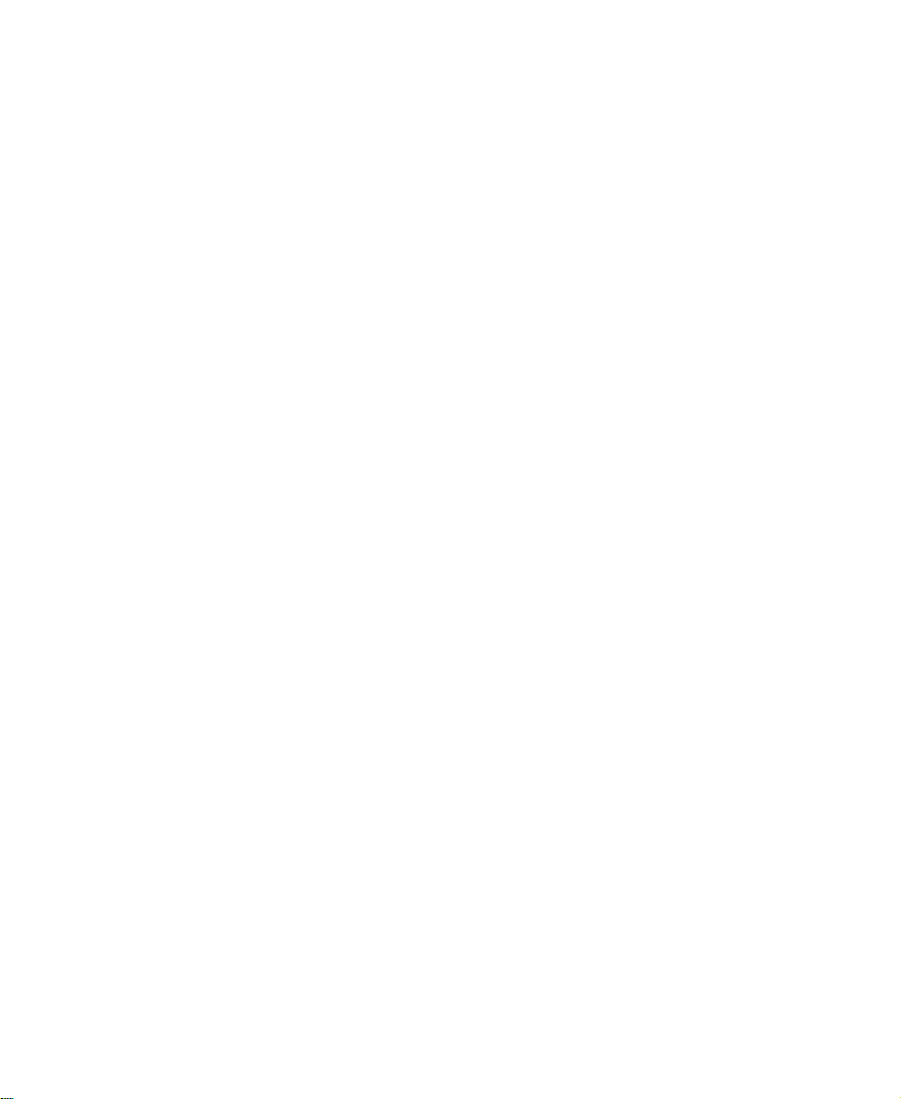
Avid® NewsCutter® XP
User’s Guide
Release 1.5
for the Windows NT® Operating System
a
tools for storytellers®
Page 2
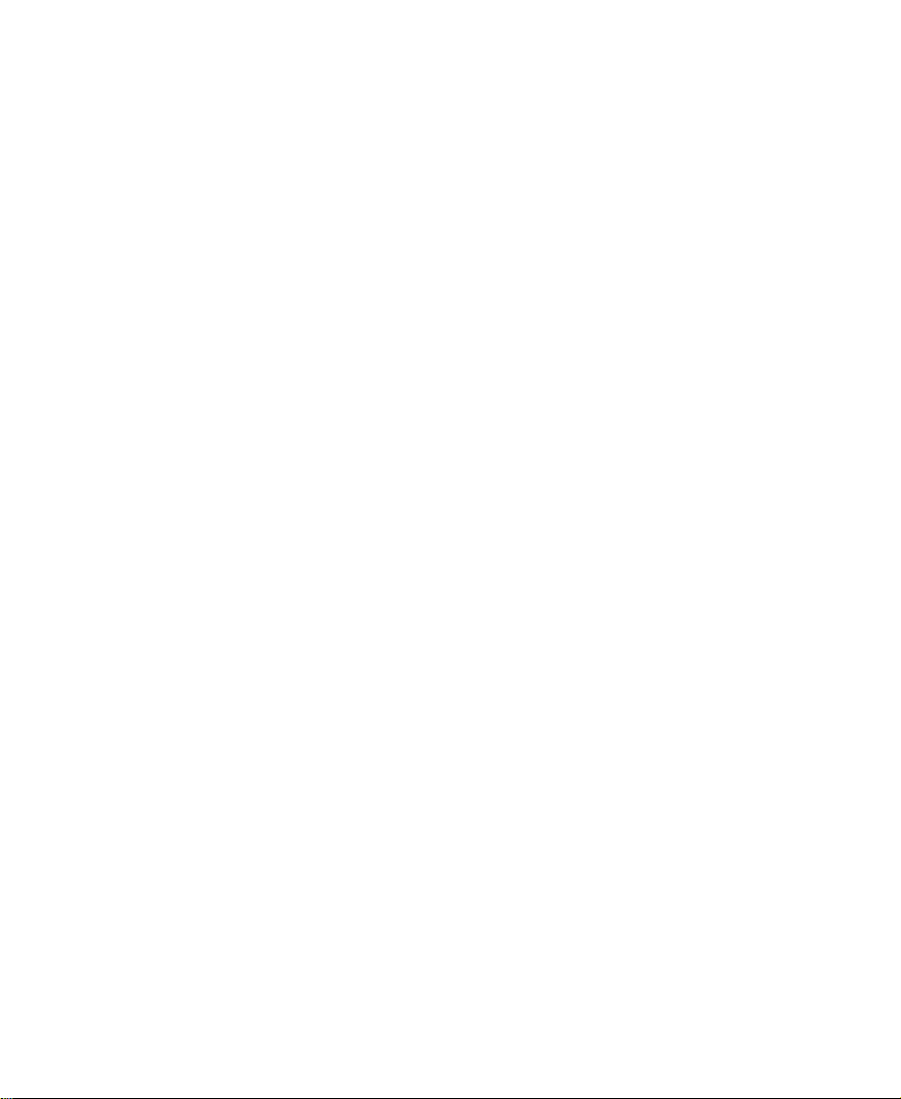
© 2000 Avid Technology, Inc. All rights reserved. Printed in USA.
Avid NewsCutter XP User’s Guide • Part 0130-04644-01 Rev. A • August 2000
2
Page 3
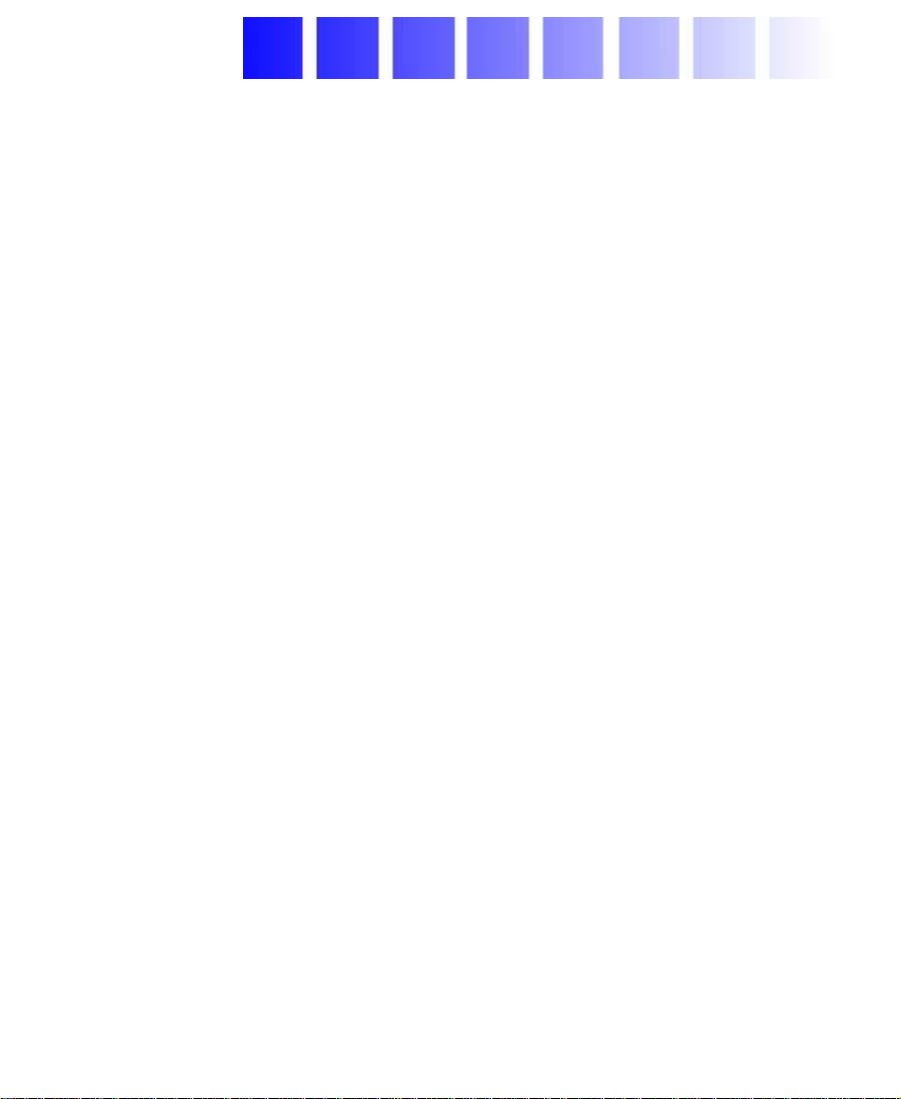
Contents
Chapter 1 Desktop Basics
Working with the Desktop . . . . . . . . . . . . . . . . . . . . . . . . . . . . . . . . . . . 26
Creating an Emergency Repair Disk. . . . . . . . . . . . . . . . . . . . . . . 26
Using Shortcut Menus . . . . . . . . . . . . . . . . . . . . . . . . . . . . . . . . . . . 27
Using the Windows NT Taskbar . . . . . . . . . . . . . . . . . . . . . . . . . . 27
Dragging Windows. . . . . . . . . . . . . . . . . . . . . . . . . . . . . . . . . . . . . . 28
Setting the Avid Color Scheme. . . . . . . . . . . . . . . . . . . . . . . . . . . . 28
Setting Your Screen Resolution . . . . . . . . . . . . . . . . . . . . . . . . . . . 29
About the Avid NewsCutter XP Folder . . . . . . . . . . . . . . . . . . . . . . . . 30
Managing the Avid Projects and Avid Users Folders . . . . . . . . . . . . 31
About the Avid Projects and Avid Users Folders . . . . . . . . . . . . 31
Changing Project and User Names . . . . . . . . . . . . . . . . . . . . . . . . 31
Deleting Projects and User Profiles. . . . . . . . . . . . . . . . . . . . . . . . 32
Starting the Avid NewsCutter XP Application. . . . . . . . . . . . . . . . . . 33
Accepting Your Avid NewsCutter XP License Electronically. . 33
Chapter 2 Starting a Project
Opening a Project. . . . . . . . . . . . . . . . . . . . . . . . . . . . . . . . . . . . . . . . . . . 36
Identifying a User . . . . . . . . . . . . . . . . . . . . . . . . . . . . . . . . . . . . . . . 37
Creating a New User . . . . . . . . . . . . . . . . . . . . . . . . . . . . . . . . . 37
Selecting an Existing User . . . . . . . . . . . . . . . . . . . . . . . . . . . . 37
Selecting a Project . . . . . . . . . . . . . . . . . . . . . . . . . . . . . . . . . . . . . . . 38
Selecting an Existing Project . . . . . . . . . . . . . . . . . . . . . . . . . . 38
Creating a New Project . . . . . . . . . . . . . . . . . . . . . . . . . . . . . . . 39
Nesting Projects in Folders . . . . . . . . . . . . . . . . . . . . . . . . . . . 40
3
Page 4
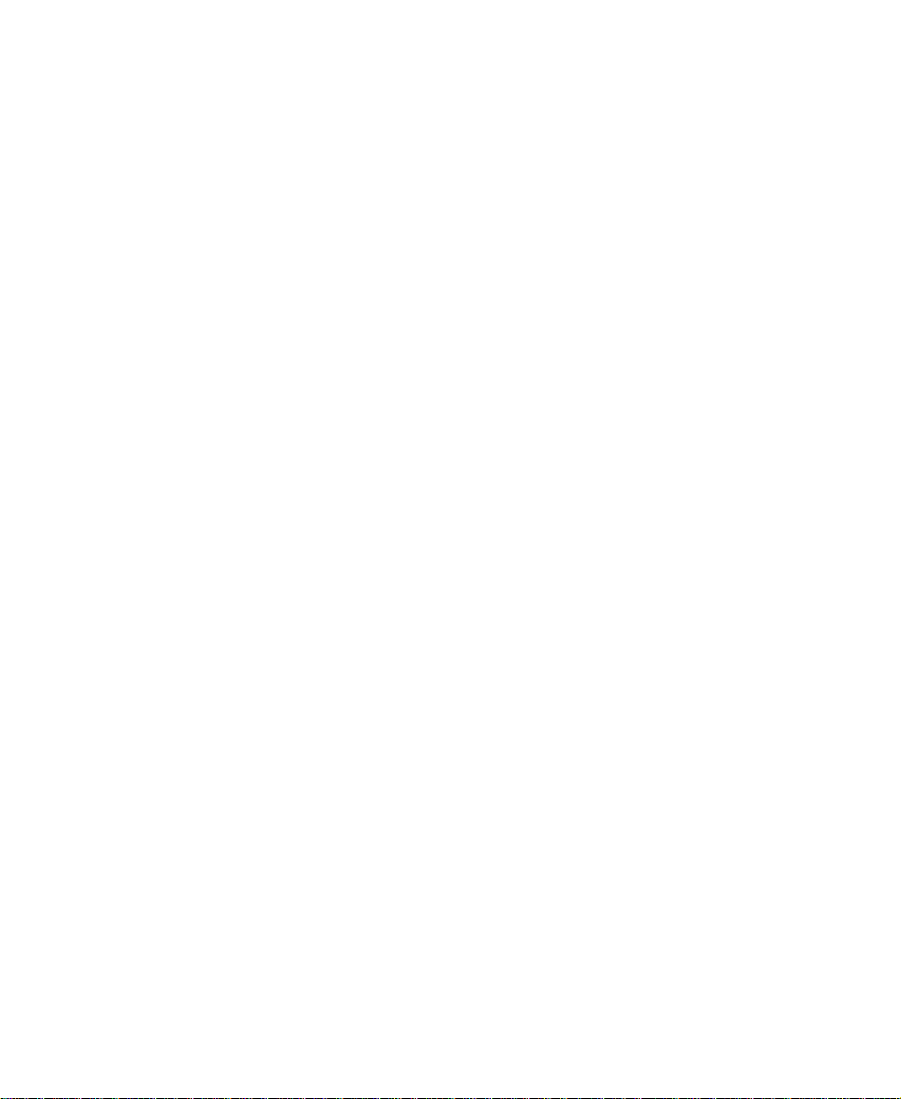
Opening a Project in Avid NewsCutter XP . . . . . . . . . . . . . . . . . 40
Closing a Project . . . . . . . . . . . . . . . . . . . . . . . . . . . . . . . . . . . . . . . . 41
Backing Up Your Project Information . . . . . . . . . . . . . . . . . . . . . . . . . 42
Saving Your Project Information on a Drive or Floppy Disk. . 42
Restoring from a Backup . . . . . . . . . . . . . . . . . . . . . . . . . . . . . . . . . 43
Ending an Edit Session . . . . . . . . . . . . . . . . . . . . . . . . . . . . . . . . . . . . . . 43
Quitting the Avid NewsCutter XP Application . . . . . . . . . . . . . 43
Turning Off Your Equipment . . . . . . . . . . . . . . . . . . . . . . . . . . . . . 45
Mounting and Ejecting Drives . . . . . . . . . . . . . . . . . . . . . . . . . . . . . . . 46
Ejecting Drives. . . . . . . . . . . . . . . . . . . . . . . . . . . . . . . . . . . . . . . . . . 46
Mounting All Drives . . . . . . . . . . . . . . . . . . . . . . . . . . . . . . . . . . . . 47
Chapter 3 Working with the Project Window
Opening and Closing the Project Window . . . . . . . . . . . . . . . . . . . . . 49
Using the Bins Display . . . . . . . . . . . . . . . . . . . . . . . . . . . . . . . . . . . . . . 50
Viewing a List of Bins . . . . . . . . . . . . . . . . . . . . . . . . . . . . . . . . . . . 50
Displaying Bins. . . . . . . . . . . . . . . . . . . . . . . . . . . . . . . . . . . . . . . . . 52
Creating a Folder in a Project . . . . . . . . . . . . . . . . . . . . . . . . . . . . . 54
Creating a New Bin. . . . . . . . . . . . . . . . . . . . . . . . . . . . . . . . . . . . . . 54
Renaming a Bin . . . . . . . . . . . . . . . . . . . . . . . . . . . . . . . . . . . . . . . . . 55
Opening and Closing a Bin. . . . . . . . . . . . . . . . . . . . . . . . . . . . . . . 55
Opening Selected Bins . . . . . . . . . . . . . . . . . . . . . . . . . . . . . . . 56
Closing a Bin. . . . . . . . . . . . . . . . . . . . . . . . . . . . . . . . . . . . . . . . 56
Deleting a Bin or Folder. . . . . . . . . . . . . . . . . . . . . . . . . . . . . . . . . . 57
Viewing Contents in the Trash . . . . . . . . . . . . . . . . . . . . . . . . . . . . 57
Emptying the Trash . . . . . . . . . . . . . . . . . . . . . . . . . . . . . . . . . . . . . . 58
Managing Folders and Bins . . . . . . . . . . . . . . . . . . . . . . . . . . . . . . 58
Saving Bins Automatically . . . . . . . . . . . . . . . . . . . . . . . . . . . . . . . 60
Saving Bins Manually . . . . . . . . . . . . . . . . . . . . . . . . . . . . . . . . . . . 61
Retrieving Bin Files from the Attic Folder. . . . . . . . . . . . . . . . . . 62
Modifying the Creation Date . . . . . . . . . . . . . . . . . . . . . . . . . . . . . 64
Using the Settings Scroll List. . . . . . . . . . . . . . . . . . . . . . . . . . . . . . . . . 64
About Settings . . . . . . . . . . . . . . . . . . . . . . . . . . . . . . . . . . . . . . . . . . 65
4
Page 5
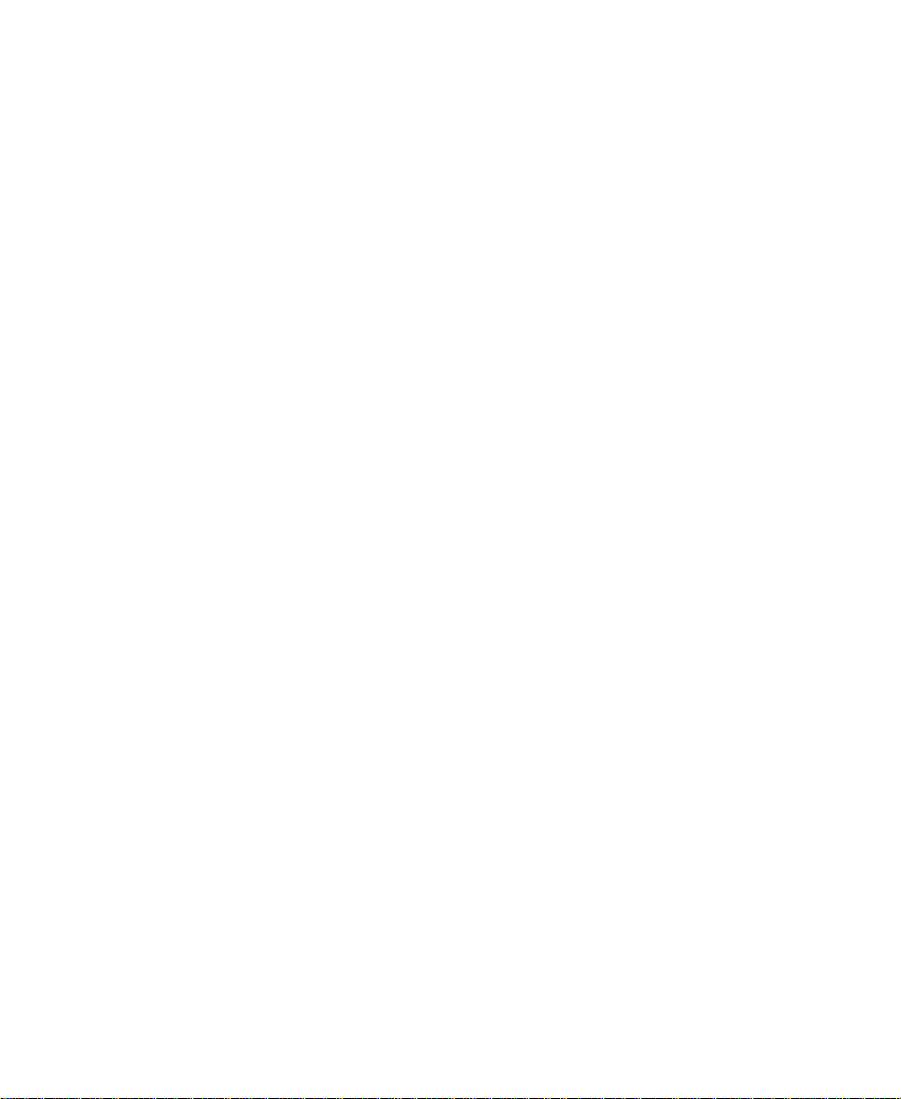
Defining Settings . . . . . . . . . . . . . . . . . . . . . . . . . . . . . . . . . . . . . . . 66
Reviewing Basic Settings . . . . . . . . . . . . . . . . . . . . . . . . . . . . . . . . 67
Bin Settings . . . . . . . . . . . . . . . . . . . . . . . . . . . . . . . . . . . . . . . . . 67
General Settings . . . . . . . . . . . . . . . . . . . . . . . . . . . . . . . . . . . . . 69
Interface Settings . . . . . . . . . . . . . . . . . . . . . . . . . . . . . . . . . . . . 71
Displaying Project Settings. . . . . . . . . . . . . . . . . . . . . . . . . . . . . . . 72
Changing the Settings Scroll List Display. . . . . . . . . . . . . . . . . . 73
About the Settings Scroll List . . . . . . . . . . . . . . . . . . . . . . . . . . . . . 74
Working with Settings . . . . . . . . . . . . . . . . . . . . . . . . . . . . . . . . . . . 77
Selecting Another User. . . . . . . . . . . . . . . . . . . . . . . . . . . . . . . 77
Modifying Settings . . . . . . . . . . . . . . . . . . . . . . . . . . . . . . . . . . 77
Working with Multiple Settings. . . . . . . . . . . . . . . . . . . . . . . 78
Duplicating Settings . . . . . . . . . . . . . . . . . . . . . . . . . . . . . . . . . 78
Naming Settings. . . . . . . . . . . . . . . . . . . . . . . . . . . . . . . . . . . . . 78
Selecting Among Multiple Settings . . . . . . . . . . . . . . . . . . . . 79
Deleting Settings . . . . . . . . . . . . . . . . . . . . . . . . . . . . . . . . . . . . 80
Copying Settings Between Settings Files . . . . . . . . . . . . . . . 80
Moving Settings Between Systems . . . . . . . . . . . . . . . . . . . . 81
Using Site Settings. . . . . . . . . . . . . . . . . . . . . . . . . . . . . . . . . . . 82
Using the Info Display . . . . . . . . . . . . . . . . . . . . . . . . . . . . . . . . . . . . . . 83
Displaying Project Info . . . . . . . . . . . . . . . . . . . . . . . . . . . . . . . . . . 83
Viewing Memory. . . . . . . . . . . . . . . . . . . . . . . . . . . . . . . . . . . . . . . . 83
About the Memory Window. . . . . . . . . . . . . . . . . . . . . . . . . . . . . . 84
Accessing the Hardware Tool . . . . . . . . . . . . . . . . . . . . . . . . . . . . . 85
Customizing Your Workspace . . . . . . . . . . . . . . . . . . . . . . . . . . . . . . . . 85
Creating a New Workspace Setting . . . . . . . . . . . . . . . . . . . . . . . . 86
Linking User Settings and Workspaces . . . . . . . . . . . . . . . . . . . . 89
Switching Between Workspaces. . . . . . . . . . . . . . . . . . . . . . . . . . . 91
Deleting a Workspace. . . . . . . . . . . . . . . . . . . . . . . . . . . . . . . . . . . . 91
Navigating in Dialog Boxes and Menus . . . . . . . . . . . . . . . . . . . . . . . 91
5
Page 6
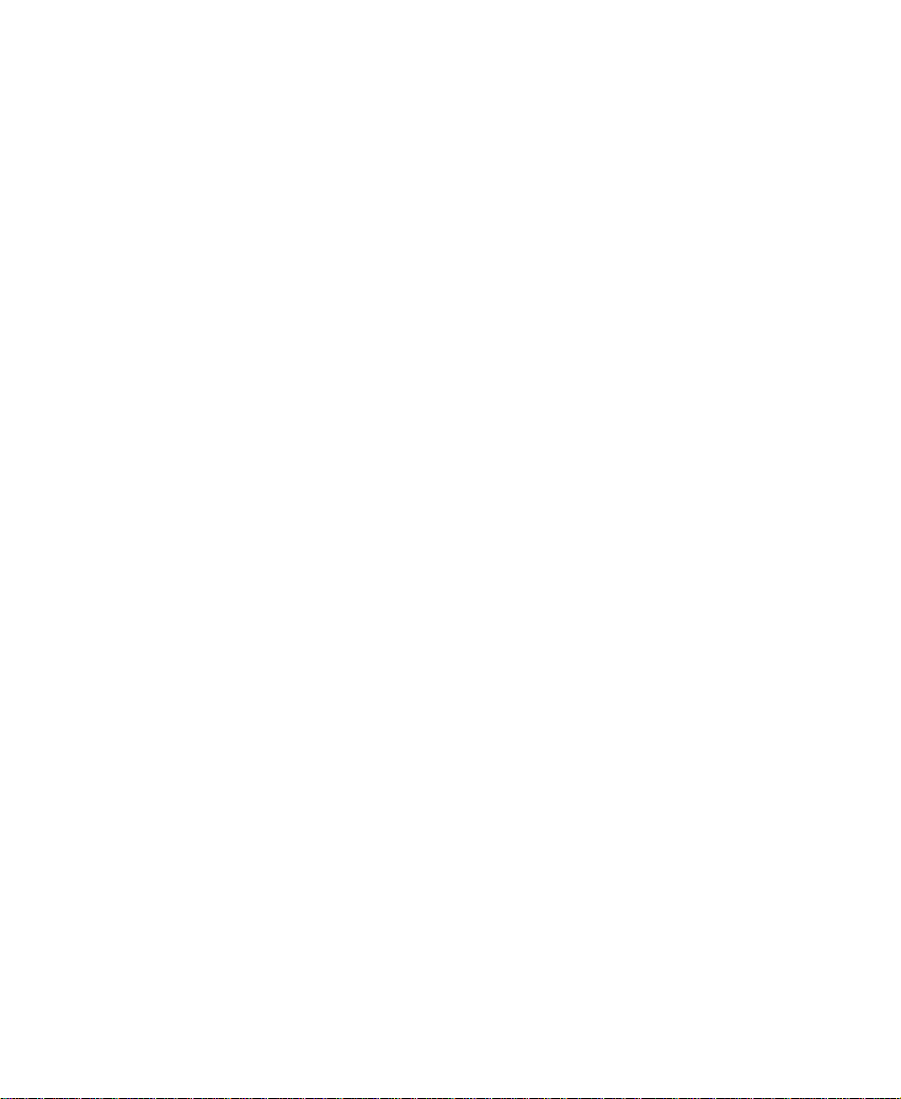
Chapter 4 Using Basic Tools
Using the Tools Menu . . . . . . . . . . . . . . . . . . . . . . . . . . . . . . . . . . . . . . . 94
Using the Avid Calculator. . . . . . . . . . . . . . . . . . . . . . . . . . . . . . . . . . . . 95
Using the Console . . . . . . . . . . . . . . . . . . . . . . . . . . . . . . . . . . . . . . . . . . 96
Displaying System Information. . . . . . . . . . . . . . . . . . . . . . . . . . . 97
Reviewing a Log of Errors . . . . . . . . . . . . . . . . . . . . . . . . . . . . . . . . 97
Getting Information with the Console Window. . . . . . . . . . . . . 97
Using the Hardware Tool . . . . . . . . . . . . . . . . . . . . . . . . . . . . . . . . . . . . 98
Checking the Hardware Configuration . . . . . . . . . . . . . . . . . . . . 98
Chapter 5 Logging
Logging Tips . . . . . . . . . . . . . . . . . . . . . . . . . . . . . . . . . . . . . . . . . . . . . . 101
Logging Preroll . . . . . . . . . . . . . . . . . . . . . . . . . . . . . . . . . . . . . . . . 101
Logging Timecode. . . . . . . . . . . . . . . . . . . . . . . . . . . . . . . . . . . . . . 102
Naming Tapes . . . . . . . . . . . . . . . . . . . . . . . . . . . . . . . . . . . . . . . . . 102
Double-Checking the Logs . . . . . . . . . . . . . . . . . . . . . . . . . . . . . . 103
Adding a Memory Mark . . . . . . . . . . . . . . . . . . . . . . . . . . . . . . . . 103
Preparing Logs for Import . . . . . . . . . . . . . . . . . . . . . . . . . . . . . . . . . . 104
Creating Avid Logs . . . . . . . . . . . . . . . . . . . . . . . . . . . . . . . . . . . . . 105
Importing Shot Log Files . . . . . . . . . . . . . . . . . . . . . . . . . . . . . . . . . . . 106
Logging Directly to a Bin . . . . . . . . . . . . . . . . . . . . . . . . . . . . . . . . . . . 109
Logging with an Avid-Controlled Camera or Deck . . . . . . . . . 109
Logging with a Non-Avid-Controlled Camera or Deck. . . . . . 113
Exporting Shot Log Files. . . . . . . . . . . . . . . . . . . . . . . . . . . . . . . . . . . . 115
Chapter 6 Preparing to Record
Understanding Digital Video (DV) . . . . . . . . . . . . . . . . . . . . . . . . . . 118
What Is IEEE Standard 1394? . . . . . . . . . . . . . . . . . . . . . . . . . . . . 118
What Is DV? . . . . . . . . . . . . . . . . . . . . . . . . . . . . . . . . . . . . . . . . . . . 118
Selecting Settings . . . . . . . . . . . . . . . . . . . . . . . . . . . . . . . . . . . . . . . . . . 119
General Settings . . . . . . . . . . . . . . . . . . . . . . . . . . . . . . . . . . . . . . . 119
Record Settings . . . . . . . . . . . . . . . . . . . . . . . . . . . . . . . . . . . . . . . . 120
Configuring Decks . . . . . . . . . . . . . . . . . . . . . . . . . . . . . . . . . . . . . 121
6
Page 7
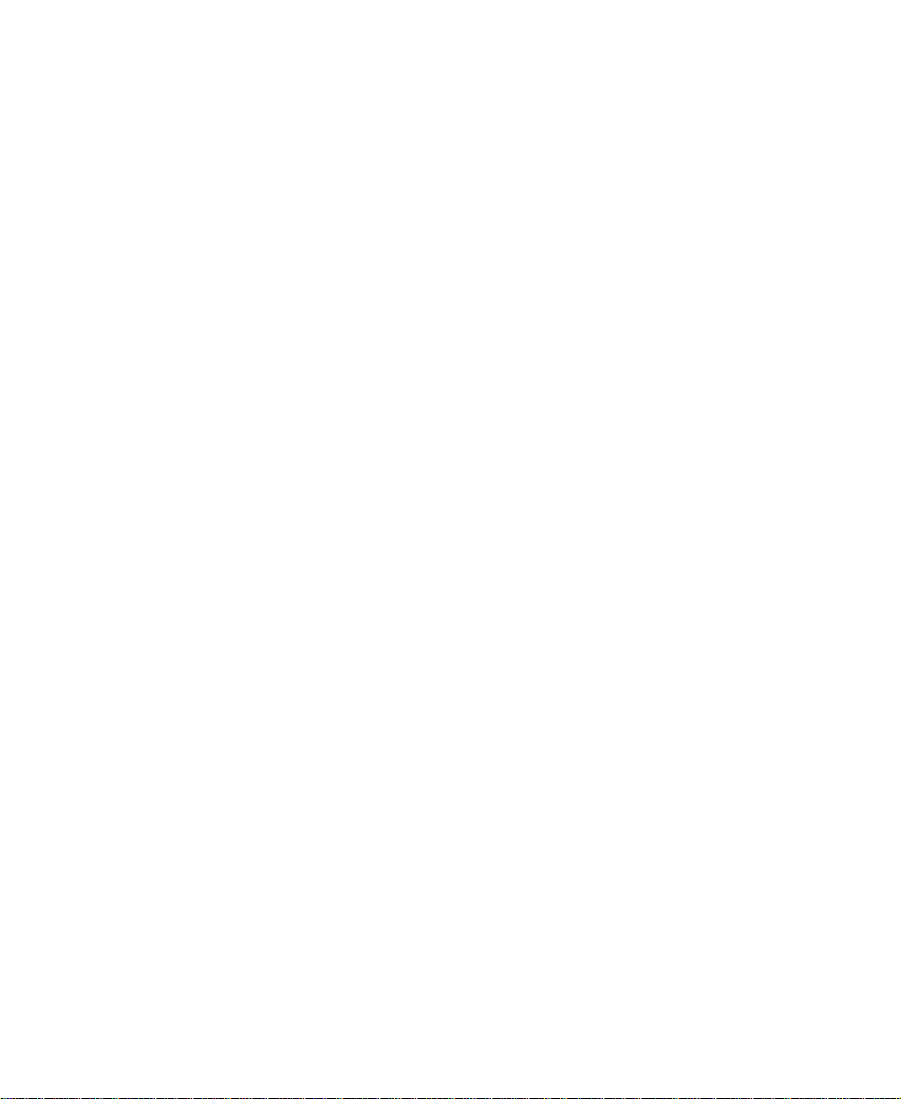
Deck Settings Options . . . . . . . . . . . . . . . . . . . . . . . . . . . . . . . . . . 126
Deleting Deck Configurations . . . . . . . . . . . . . . . . . . . . . . . . . . . 128
Setting Deck Preferences. . . . . . . . . . . . . . . . . . . . . . . . . . . . . . . . 129
Setting Up the Record Tool. . . . . . . . . . . . . . . . . . . . . . . . . . . . . . . . . . 130
Opening the Record Tool. . . . . . . . . . . . . . . . . . . . . . . . . . . . . . . . 131
Selecting a Deck . . . . . . . . . . . . . . . . . . . . . . . . . . . . . . . . . . . . . . . 131
Selecting Audio Input . . . . . . . . . . . . . . . . . . . . . . . . . . . . . . . . . . 132
Selecting a Tape . . . . . . . . . . . . . . . . . . . . . . . . . . . . . . . . . . . . . . . . 133
Selecting Source Tracks . . . . . . . . . . . . . . . . . . . . . . . . . . . . . . . . . 134
Choosing a Resolution in the Record Tool. . . . . . . . . . . . . . . . . 135
Choosing a Target Bin . . . . . . . . . . . . . . . . . . . . . . . . . . . . . . . . . . 135
Selecting the Target Drives . . . . . . . . . . . . . . . . . . . . . . . . . . . . . . 136
Targeting a Single Drive. . . . . . . . . . . . . . . . . . . . . . . . . . . . . 136
Targeting Separate Drives for Audio and Video . . . . . . . . 137
Interpreting the Time-Remaining Display . . . . . . . . . . . . . . . . 139
Recording to Multiple Media Files . . . . . . . . . . . . . . . . . . . . . . . 139
Recording Across Timecode Breaks . . . . . . . . . . . . . . . . . . . . . . 142
Description of Record Settings. . . . . . . . . . . . . . . . . . . . . . . . . . . 143
Preparing for Audio Input . . . . . . . . . . . . . . . . . . . . . . . . . . . . . . . . . . 144
Choosing the Audio File Format . . . . . . . . . . . . . . . . . . . . . . . . . 145
Adjusting Audio Project Settings . . . . . . . . . . . . . . . . . . . . . . . . 146
Using the Audio Tool . . . . . . . . . . . . . . . . . . . . . . . . . . . . . . . . . . . 149
Resizing the Audio Tool . . . . . . . . . . . . . . . . . . . . . . . . . . . . . 149
Choosing a Peak Hold Option. . . . . . . . . . . . . . . . . . . . . . . . 150
Adjusting Audio Input Levels . . . . . . . . . . . . . . . . . . . . . . . 151
Creating Tone Media . . . . . . . . . . . . . . . . . . . . . . . . . . . . . . . . 152
Using the Console to Check Audio Levels. . . . . . . . . . . . . . . . . 153
Compression Resolutions and Storage Requirements . . . . . . . . . . 155
Screen Resolution . . . . . . . . . . . . . . . . . . . . . . . . . . . . . . . . . . . . . . 155
Digital Video Resolutions . . . . . . . . . . . . . . . . . . . . . . . . . . . . . . . 155
Storage Requirements . . . . . . . . . . . . . . . . . . . . . . . . . . . . . . . . . . 155
7
Page 8
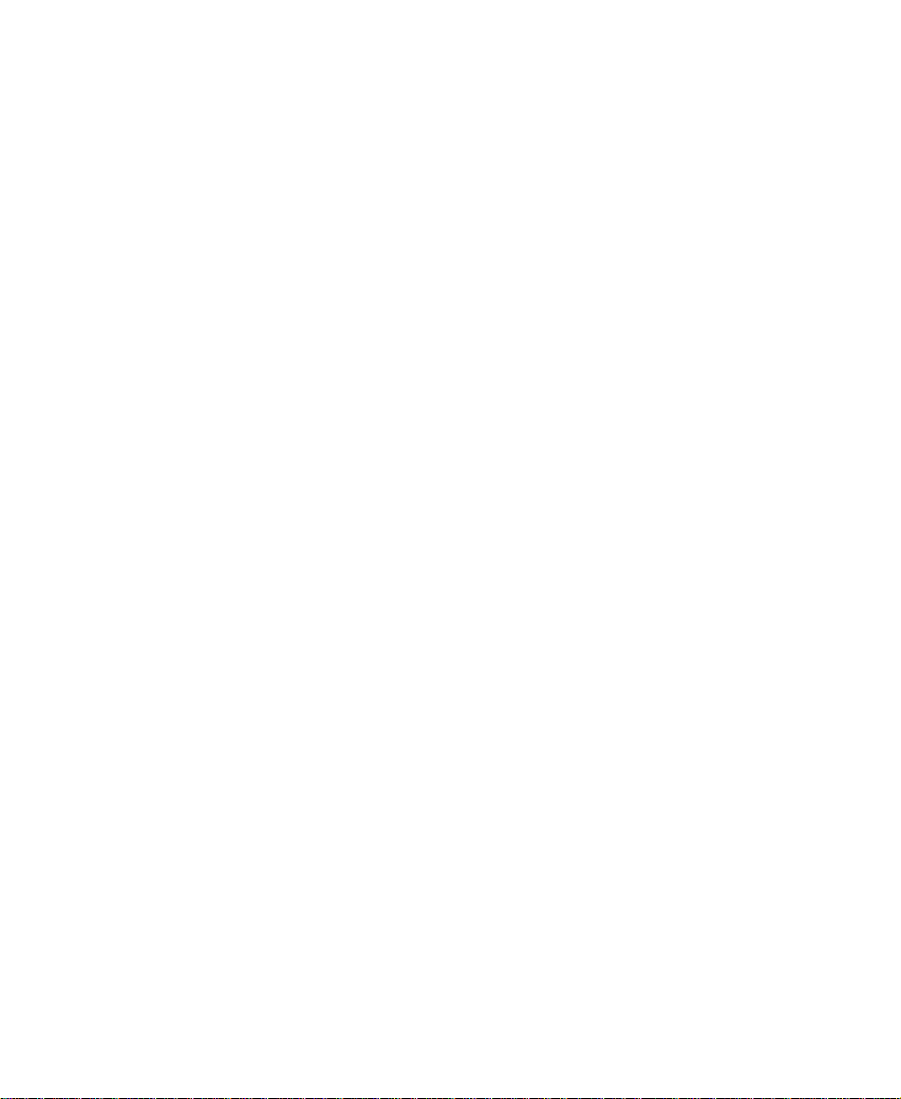
Chapter 7 Recording
Before You Begin . . . . . . . . . . . . . . . . . . . . . . . . . . . . . . . . . . . . . . . . . . 157
Adding Clip Names and Comments On-the-Fly . . . . . . . . . . . . . . . 158
Recording and Logging at the Same Time. . . . . . . . . . . . . . . . . . . . . 158
Recording from One Point to Another . . . . . . . . . . . . . . . . . . . . 159
Recording from an IN Point to an OUT Point . . . . . . . . . . 160
Setting Both Marks . . . . . . . . . . . . . . . . . . . . . . . . . . . . . . . . . 160
Setting Only One Mark . . . . . . . . . . . . . . . . . . . . . . . . . . . . . 161
Recording On-the-Fly. . . . . . . . . . . . . . . . . . . . . . . . . . . . . . . . . . . 162
Autorecording . . . . . . . . . . . . . . . . . . . . . . . . . . . . . . . . . . . . . . . . . 164
Recording from a Non-Avid-Controlled Deck . . . . . . . . . . . . . 168
Recording with Time-of-Day Timecode . . . . . . . . . . . . . . . . . . . 171
Recording Audio from a Music CD . . . . . . . . . . . . . . . . . . . . . . . . . . 171
Batch Recording from Logged Clips. . . . . . . . . . . . . . . . . . . . . . . . . . 173
Preparing to Batch Record. . . . . . . . . . . . . . . . . . . . . . . . . . . . . . . 173
Resizing the Record Tool . . . . . . . . . . . . . . . . . . . . . . . . . . . . 173
Preparing Settings for Unattended Batch Recording . . . . 173
Batch Recording Clips . . . . . . . . . . . . . . . . . . . . . . . . . . . . . . . . . . 174
Rerecording Your Material . . . . . . . . . . . . . . . . . . . . . . . . . . . . . . . . . . 176
Rerecording Master Clips and Subclips. . . . . . . . . . . . . . . . . . . 177
Rerecording Sequences . . . . . . . . . . . . . . . . . . . . . . . . . . . . . . . . . 177
Saving Two Versions of a Sequence When
Rerecording . . . . . . . . . . . . . . . . . . . . . . . . . . . . . . . . . . . . . . 178
Rerecording the Sequence . . . . . . . . . . . . . . . . . . . . . . . . . . . 178
Chapter 8 Importing Files
Preparing to Import Files . . . . . . . . . . . . . . . . . . . . . . . . . . . . . . . . . . . 181
Creating and Using Import Settings. . . . . . . . . . . . . . . . . . . . . . . . . . 181
Importing Files . . . . . . . . . . . . . . . . . . . . . . . . . . . . . . . . . . . . . . . . . . . . 189
Using the Drag-and-Drop Method to Import Files . . . . . . . . . . . . . 193
Reimporting Files. . . . . . . . . . . . . . . . . . . . . . . . . . . . . . . . . . . . . . . . . . 193
The Batch Import Dialog Box . . . . . . . . . . . . . . . . . . . . . . . . . . . . 194
File Browser Section . . . . . . . . . . . . . . . . . . . . . . . . . . . . . . . . 195
8
Page 9
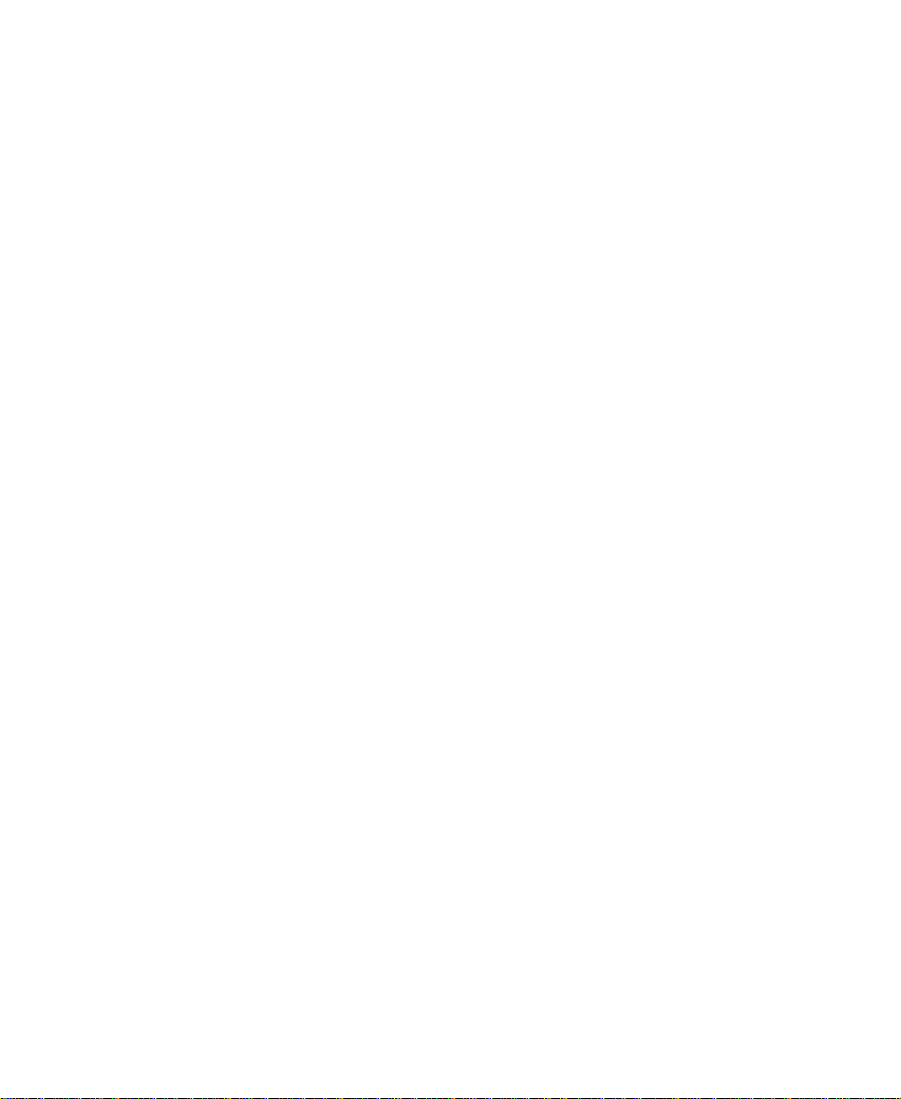
Status Line. . . . . . . . . . . . . . . . . . . . . . . . . . . . . . . . . . . . . . . . . 196
Clip Info Section . . . . . . . . . . . . . . . . . . . . . . . . . . . . . . . . . . . 196
Import Options (All Clips) Section . . . . . . . . . . . . . . . . . . . 197
Select (All Clips) Section . . . . . . . . . . . . . . . . . . . . . . . . . . . . 197
Starting the Reimport Process . . . . . . . . . . . . . . . . . . . . . . . . . . . 197
Chapter 9 Organizing with Bins
Before You Begin . . . . . . . . . . . . . . . . . . . . . . . . . . . . . . . . . . . . . . . . . . 202
Adjusting Pan Defaults. . . . . . . . . . . . . . . . . . . . . . . . . . . . . . . . . 202
Adjusting Default Pan Settings . . . . . . . . . . . . . . . . . . . . . . . . . . 202
Setting the Bin Display . . . . . . . . . . . . . . . . . . . . . . . . . . . . . . . . . 203
About Bin Views. . . . . . . . . . . . . . . . . . . . . . . . . . . . . . . . . . . . . . . . . . . 206
Text View. . . . . . . . . . . . . . . . . . . . . . . . . . . . . . . . . . . . . . . . . . . . . . 206
Frame View. . . . . . . . . . . . . . . . . . . . . . . . . . . . . . . . . . . . . . . . . . . . 207
Custom Bin Views. . . . . . . . . . . . . . . . . . . . . . . . . . . . . . . . . . . . . . 207
Customizing Bin Views in Text View . . . . . . . . . . . . . . . . . 208
Saving a Custom Bin View. . . . . . . . . . . . . . . . . . . . . . . . . . . 209
Bin Fast Menu . . . . . . . . . . . . . . . . . . . . . . . . . . . . . . . . . . . . . . . . . 209
Basic Bin Procedures . . . . . . . . . . . . . . . . . . . . . . . . . . . . . . . . . . . . . . . 210
Setting the Bin Font . . . . . . . . . . . . . . . . . . . . . . . . . . . . . . . . . . . . 210
Selecting Clips and Sequences. . . . . . . . . . . . . . . . . . . . . . . . . . . 211
Duplicating Clips and Sequences . . . . . . . . . . . . . . . . . . . . . . . . 211
Moving Clips and Sequences . . . . . . . . . . . . . . . . . . . . . . . . . . . . 212
Copying Clips and Sequences . . . . . . . . . . . . . . . . . . . . . . . . . . . 213
Deleting Clips and Sequences . . . . . . . . . . . . . . . . . . . . . . . . . . . 213
Assigning Colors to Bin Objects . . . . . . . . . . . . . . . . . . . . . . . . . 215
Adding a Color Column to a Bin . . . . . . . . . . . . . . . . . . . . . 215
Assigning a Source Color . . . . . . . . . . . . . . . . . . . . . . . . . . . . 216
Assigning a Custom Source Color . . . . . . . . . . . . . . . . . . . . 216
Limiting Color Choices. . . . . . . . . . . . . . . . . . . . . . . . . . . . . . 217
Sorting by Color . . . . . . . . . . . . . . . . . . . . . . . . . . . . . . . . . . . . 217
Sifting by Color . . . . . . . . . . . . . . . . . . . . . . . . . . . . . . . . . . . . 218
Highlighting Offline Media Clips. . . . . . . . . . . . . . . . . . . . . . . . 218
9
Page 10

Sifting Clips and Sequences . . . . . . . . . . . . . . . . . . . . . . . . . . . . . 218
Selecting Offline Items in a Bin. . . . . . . . . . . . . . . . . . . . . . . . . . 220
Selecting Media Relatives for an Object . . . . . . . . . . . . . . . . . . 220
Using Text View . . . . . . . . . . . . . . . . . . . . . . . . . . . . . . . . . . . . . . . . . . . 222
Arranging Bin Columns. . . . . . . . . . . . . . . . . . . . . . . . . . . . . . . . . 222
Moving and Rearranging Columns . . . . . . . . . . . . . . . . . . . 223
Aligning Bin Columns . . . . . . . . . . . . . . . . . . . . . . . . . . . . . . 224
Showing and Hiding Columns . . . . . . . . . . . . . . . . . . . . . . . 224
Deleting a Column. . . . . . . . . . . . . . . . . . . . . . . . . . . . . . . . . . 225
Duplicating a Column. . . . . . . . . . . . . . . . . . . . . . . . . . . . . . . 225
Adding Customized Columns to a Bin . . . . . . . . . . . . . . . . 226
Changing a Custom Column Heading. . . . . . . . . . . . . . . . . 227
Managing Clip Information in Text View . . . . . . . . . . . . . . . . . 228
Moving Within Column Cells. . . . . . . . . . . . . . . . . . . . . . . . 228
Modifying Clip Information . . . . . . . . . . . . . . . . . . . . . . . . . 229
Modifying Data Directly . . . . . . . . . . . . . . . . . . . . . . . . . . . . 230
Copying Information Between Columns . . . . . . . . . . . . . . 230
Sorting Clips . . . . . . . . . . . . . . . . . . . . . . . . . . . . . . . . . . . . . . . 230
Using Frame View . . . . . . . . . . . . . . . . . . . . . . . . . . . . . . . . . . . . . . . . . 232
Changing the Bin Background Color . . . . . . . . . . . . . . . . . . . . . 233
Enlarging or Reducing Frame Size . . . . . . . . . . . . . . . . . . . . . . . 234
Rearranging Frames . . . . . . . . . . . . . . . . . . . . . . . . . . . . . . . . . . . . 235
Changing the Frame Identifying the Clip . . . . . . . . . . . . . . . . . 235
Arranging Frames in a Bin . . . . . . . . . . . . . . . . . . . . . . . . . . . . . . 236
Printing Bins . . . . . . . . . . . . . . . . . . . . . . . . . . . . . . . . . . . . . . . . . . . . . . 236
Gathering Format Elements . . . . . . . . . . . . . . . . . . . . . . . . . . . . . . . . . 237
Preparing Digital Bars and Tone . . . . . . . . . . . . . . . . . . . . . . . . . 237
Importing Color Bars and Other Test Patterns . . . . . . . . . . . . . 238
Creating Leader . . . . . . . . . . . . . . . . . . . . . . . . . . . . . . . . . . . . . . . . 239
Creating Video Leader . . . . . . . . . . . . . . . . . . . . . . . . . . . . . . 239
Creating Audio Leader . . . . . . . . . . . . . . . . . . . . . . . . . . . . . . 240
10
Page 11

Chapter 10 Managing Media Files
Using the Media Tool . . . . . . . . . . . . . . . . . . . . . . . . . . . . . . . . . . . . . . 243
Basic Media Tool Features . . . . . . . . . . . . . . . . . . . . . . . . . . . . . . . 243
Opening the Media Tool . . . . . . . . . . . . . . . . . . . . . . . . . . . . . . . . 244
Deleting Media Files with the Media Tool . . . . . . . . . . . . . . . . 246
Consolidating Media . . . . . . . . . . . . . . . . . . . . . . . . . . . . . . . . . . . . . . . 248
About the Consolidate Feature. . . . . . . . . . . . . . . . . . . . . . . . . . . 248
Using the Consolidate Command . . . . . . . . . . . . . . . . . . . . . . . . 251
Loading the Media Database . . . . . . . . . . . . . . . . . . . . . . . . . . . . 253
Backing Up Media Files . . . . . . . . . . . . . . . . . . . . . . . . . . . . . . . . . . . . 254
Finding a Related Media File. . . . . . . . . . . . . . . . . . . . . . . . . . . . . . . . 255
Relinking Media Files . . . . . . . . . . . . . . . . . . . . . . . . . . . . . . . . . . . . . . 256
Relinking to Selected Clips. . . . . . . . . . . . . . . . . . . . . . . . . . . . . . 259
Relinking Consolidated Clips . . . . . . . . . . . . . . . . . . . . . . . . . . . 260
Relinking Moved Projects. . . . . . . . . . . . . . . . . . . . . . . . . . . . . . . 261
Unlinking Media Files . . . . . . . . . . . . . . . . . . . . . . . . . . . . . . . . . . . . . 261
Chapter 11 Viewing and Marking Footage
Customizing the Composer Monitor . . . . . . . . . . . . . . . . . . . . . . . . . 263
Changing the Composer Monitor Background Color . . . . . . . 263
Using the 16:9 Display Format . . . . . . . . . . . . . . . . . . . . . . . . . . . 264
Displaying Tracking Information . . . . . . . . . . . . . . . . . . . . . . . . 264
Tracking Format Options. . . . . . . . . . . . . . . . . . . . . . . . . . . . . . . . 265
Displaying the Clip Information Window. . . . . . . . . . . . . . . . . 267
Moving the Clip Information Window. . . . . . . . . . . . . . . . . . . . 268
Displaying the Timecode Window . . . . . . . . . . . . . . . . . . . . . . . 268
Setting the Font and Point Size for Monitor Displays . . . . . . 270
Viewing Methods . . . . . . . . . . . . . . . . . . . . . . . . . . . . . . . . . . . . . . . . . . 271
Loading and Clearing Footage. . . . . . . . . . . . . . . . . . . . . . . . . . . . . . . 272
Loading into the Source Pop-up and Composer Monitors. . . 272
Using the Clip Name Menu . . . . . . . . . . . . . . . . . . . . . . . . . . . . . 273
Switching Between Loaded Sequences. . . . . . . . . . . . . . . . 273
Clearing Sequences from Monitors . . . . . . . . . . . . . . . . . . . 274
11
Page 12
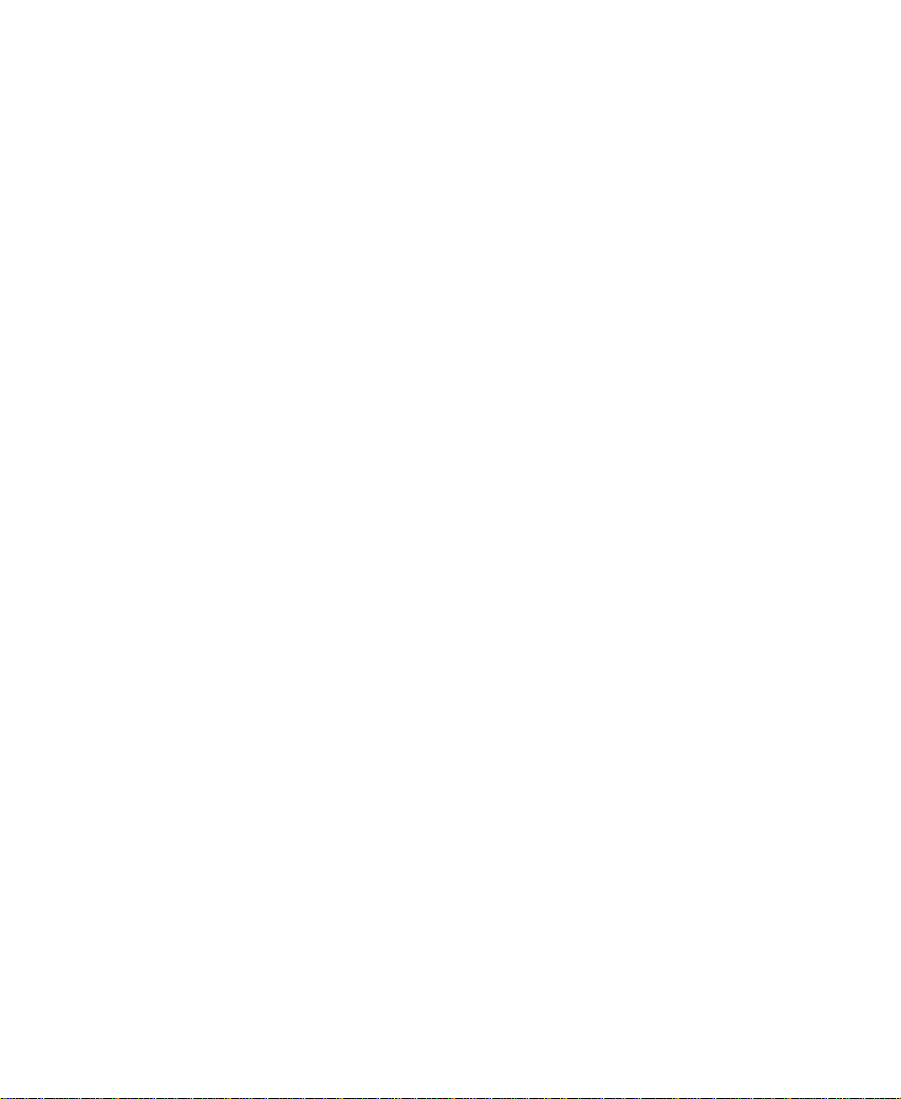
Resizing Monitors . . . . . . . . . . . . . . . . . . . . . . . . . . . . . . . . . . . . . . . . . 275
Hiding the Video in the Composer Monitor . . . . . . . . . . . . . . . 275
Resizing the Composer Monitor . . . . . . . . . . . . . . . . . . . . . . . . . 277
Controlling Playback. . . . . . . . . . . . . . . . . . . . . . . . . . . . . . . . . . . . . . . 277
Using Position Bars and Position Indicators . . . . . . . . . . . . . . . 277
Using Buttons. . . . . . . . . . . . . . . . . . . . . . . . . . . . . . . . . . . . . . . . . . 279
About the Keyboard . . . . . . . . . . . . . . . . . . . . . . . . . . . . . . . . . . . . 280
Shuttling with J-K-L Keys . . . . . . . . . . . . . . . . . . . . . . . . . . . 281
Navigating with Home, End, and Arrow Keys . . . . . . . . . 282
Playing Video to the Client Monitor . . . . . . . . . . . . . . . . . . . . . . . . . 282
Connecting a Client Monitor . . . . . . . . . . . . . . . . . . . . . . . . . . . . 283
Selecting the Client Monitor Setting . . . . . . . . . . . . . . . . . . . . . 283
Supporting a Camera Without Video Input. . . . . . . . . . . . . . . . 285
Adjusting Desktop Video Settings . . . . . . . . . . . . . . . . . . . . . . . 285
About Setting Desktop Video Mode and Source . . . . . . . 286
Setting Desktop Video Mode and Source. . . . . . . . . . . . . . 287
Adjusting Video Display Appearance . . . . . . . . . . . . . . . . . . . . 289
Marking and Subcataloging Footage . . . . . . . . . . . . . . . . . . . . . . . . . 291
Marking IN and OUT Points . . . . . . . . . . . . . . . . . . . . . . . . . . . . 291
Clearing a Mark and Setting a New One . . . . . . . . . . . . . . 292
Dragging IN and OUT Points . . . . . . . . . . . . . . . . . . . . . . . . 293
Marking an Entire Clip or Segment . . . . . . . . . . . . . . . . . . . . . . 293
Using the Tool Palette. . . . . . . . . . . . . . . . . . . . . . . . . . . . . . . . . . . 295
Creating Subclips . . . . . . . . . . . . . . . . . . . . . . . . . . . . . . . . . . . . . . 296
Using Locators . . . . . . . . . . . . . . . . . . . . . . . . . . . . . . . . . . . . . . . . . 297
Ways to Use Locators. . . . . . . . . . . . . . . . . . . . . . . . . . . . . . . . 297
Adding Locators While Editing . . . . . . . . . . . . . . . . . . . . . . 299
Removing Locators from Source Material . . . . . . . . . . . . . 299
Finding Frames and Clips. . . . . . . . . . . . . . . . . . . . . . . . . . . . . . . . . . . 300
Using Frame Offset Timecode to Cue a Frame . . . . . . . . . . . . . 300
Using Timecode to Find a Frame . . . . . . . . . . . . . . . . . . . . . . . . . 300
12
Page 13

Chapter 12 First Edits
Setting Up a New Sequence. . . . . . . . . . . . . . . . . . . . . . . . . . . . . . . . . 303
Starting a New Sequence. . . . . . . . . . . . . . . . . . . . . . . . . . . . . . . . 303
Changing the Sequence Clip Info . . . . . . . . . . . . . . . . . . . . . . . . 305
Setting Up Tracks for the New Sequence. . . . . . . . . . . . . . . . . . 306
Adding Filler . . . . . . . . . . . . . . . . . . . . . . . . . . . . . . . . . . . . . . . . . . 307
Making the First Edit. . . . . . . . . . . . . . . . . . . . . . . . . . . . . . . . . . . . . . . 308
Beginning to Edit . . . . . . . . . . . . . . . . . . . . . . . . . . . . . . . . . . . . . . 309
Creating an Instant Rough Cut. . . . . . . . . . . . . . . . . . . . . . . . . . . 310
Undoing or Redoing Edits. . . . . . . . . . . . . . . . . . . . . . . . . . . . . . . 311
Editing Additional Clips into the Sequence. . . . . . . . . . . . . . . . . . . 312
Performing a Splice-in Edit. . . . . . . . . . . . . . . . . . . . . . . . . . . . . . 312
Performing an Overwrite Edit . . . . . . . . . . . . . . . . . . . . . . . . . . . 313
Lifting, Extracting, and Copying Material. . . . . . . . . . . . . . . . . . . . . 314
Lifting Material . . . . . . . . . . . . . . . . . . . . . . . . . . . . . . . . . . . . . . . . 314
Extracting Material . . . . . . . . . . . . . . . . . . . . . . . . . . . . . . . . . . . . . 315
Copying Material . . . . . . . . . . . . . . . . . . . . . . . . . . . . . . . . . . . . . . 315
Using the Clipboard . . . . . . . . . . . . . . . . . . . . . . . . . . . . . . . . . . . . 316
Placing a Sequence into the Clipboard . . . . . . . . . . . . . . . . 316
Recovering Material from the Clipboard . . . . . . . . . . . . . . 316
Playing the New Sequence. . . . . . . . . . . . . . . . . . . . . . . . . . . . . . . . . . 317
Playing a Sequence . . . . . . . . . . . . . . . . . . . . . . . . . . . . . . . . . . . . . 318
Starting a Playback Loop . . . . . . . . . . . . . . . . . . . . . . . . . . . . . . . . 318
Playback Performance Tips. . . . . . . . . . . . . . . . . . . . . . . . . . . . . . 319
Proceeding With Editing. . . . . . . . . . . . . . . . . . . . . . . . . . . . . . . . . . . . 319
Chapter 13 Using the Timeline
Customizing Timeline Views. . . . . . . . . . . . . . . . . . . . . . . . . . . . . . . . 322
Accessing the Timeline Settings . . . . . . . . . . . . . . . . . . . . . . . . . 322
Using the Timeline Fast Menu . . . . . . . . . . . . . . . . . . . . . . . . . . . 323
Additional Procedures for Customizing the Timeline . . . . . . 325
Enlarging and Reducing Tracks . . . . . . . . . . . . . . . . . . . . . . 325
Changing the Timeline Track Color . . . . . . . . . . . . . . . . . . . 326
13
Page 14

Restoring the Default Timeline View . . . . . . . . . . . . . . . . . . . . . 326
Navigating in the Timeline . . . . . . . . . . . . . . . . . . . . . . . . . . . . . . . . . 327
Using the Position Indicator . . . . . . . . . . . . . . . . . . . . . . . . . . . . . 327
Using the Timeline Scroll Bar. . . . . . . . . . . . . . . . . . . . . . . . . . . . 328
Displaying Detail in the Timeline . . . . . . . . . . . . . . . . . . . . . . . . 328
Controlling Movement in the Timeline . . . . . . . . . . . . . . . . . . . 329
Selecting and Deselecting Segments. . . . . . . . . . . . . . . . . . . . . . 330
Selecting Segments with the Segment Mode Pointer. . . . 330
Lassoing One or More Segments . . . . . . . . . . . . . . . . . . . . . 331
Deselecting Segments . . . . . . . . . . . . . . . . . . . . . . . . . . . . . . . 332
Performing Segment Mode Edits. . . . . . . . . . . . . . . . . . . . . . . . . 332
Extracting/Splicing-in Segments. . . . . . . . . . . . . . . . . . . . . . 333
Lifting/Overwriting Segments . . . . . . . . . . . . . . . . . . . . . . . 334
Deleting Segments with Segment Mode. . . . . . . . . . . . . . . 335
Bin Editing into the Timeline. . . . . . . . . . . . . . . . . . . . . . . . . . . . 336
Cutting, Copying, and Pasting in the Timeline . . . . . . . . . . . . 337
About Effects Editing . . . . . . . . . . . . . . . . . . . . . . . . . . . . . . . . . . . 337
About Nesting . . . . . . . . . . . . . . . . . . . . . . . . . . . . . . . . . . . . . . . . . 338
Using the Track Selector Panel . . . . . . . . . . . . . . . . . . . . . . . . . . . 338
Selecting Tracks . . . . . . . . . . . . . . . . . . . . . . . . . . . . . . . . . . . . . . . . 339
Monitoring Tracks. . . . . . . . . . . . . . . . . . . . . . . . . . . . . . . . . . . . . . 340
Monitoring Video . . . . . . . . . . . . . . . . . . . . . . . . . . . . . . . . . . 340
Monitoring Audio . . . . . . . . . . . . . . . . . . . . . . . . . . . . . . . . . . 341
Monitoring a Solo Track . . . . . . . . . . . . . . . . . . . . . . . . . . . . . 341
Patching Tracks. . . . . . . . . . . . . . . . . . . . . . . . . . . . . . . . . . . . . . . . 342
Sync Locking Tracks . . . . . . . . . . . . . . . . . . . . . . . . . . . . . . . . . . . . 343
Deleting Tracks . . . . . . . . . . . . . . . . . . . . . . . . . . . . . . . . . . . . . . . . 344
Adding an Edit (Match Framing). . . . . . . . . . . . . . . . . . . . . . . . . 345
Removing Match-Frame Edits . . . . . . . . . . . . . . . . . . . . . . . . . . . 346
Backtiming Edits . . . . . . . . . . . . . . . . . . . . . . . . . . . . . . . . . . . . . . . 346
Printing the Timeline. . . . . . . . . . . . . . . . . . . . . . . . . . . . . . . . . . . . . . . 347
14
Page 15

Chapter 14 Working in Trim Mode
Customizing Trim Mode . . . . . . . . . . . . . . . . . . . . . . . . . . . . . . . . . . . . 349
Using Basic Trim Procedures . . . . . . . . . . . . . . . . . . . . . . . . . . . . . . . . 350
Entering Trim Mode . . . . . . . . . . . . . . . . . . . . . . . . . . . . . . . . . . . . 350
Exiting Trim Mode . . . . . . . . . . . . . . . . . . . . . . . . . . . . . . . . . . . . . 351
Selecting Between Trim Sides . . . . . . . . . . . . . . . . . . . . . . . . . . . 352
Selecting Additional Transitions . . . . . . . . . . . . . . . . . . . . . . . . . 352
Performing a Basic Trim. . . . . . . . . . . . . . . . . . . . . . . . . . . . . . . . . 354
Reviewing the Trim Edit . . . . . . . . . . . . . . . . . . . . . . . . . . . . . . . . 355
Slipping or Sliding Clips or Segments . . . . . . . . . . . . . . . . . . . . 355
Selecting Segments for Slip or Slide Trimming . . . . . . . . 355
Performing the Slip or Slide Trim . . . . . . . . . . . . . . . . . . . . 357
Creating Overlap Edits . . . . . . . . . . . . . . . . . . . . . . . . . . . . . . . . . . . . . 358
Maintaining Sync While Trimming . . . . . . . . . . . . . . . . . . . . . . . . . . 360
Adding Black While Trimming . . . . . . . . . . . . . . . . . . . . . . . . . . 360
Trimming with Sync-Locked Tracks . . . . . . . . . . . . . . . . . . . . . . 361
Chapter 15 Working with Audio
About Audio Tools . . . . . . . . . . . . . . . . . . . . . . . . . . . . . . . . . . . . . . . . . 365
Accessing Audio Effect Tools. . . . . . . . . . . . . . . . . . . . . . . . . . . . . . . . 366
Audio Editing Aids . . . . . . . . . . . . . . . . . . . . . . . . . . . . . . . . . . . . . . . . 367
Using Audio Scrub . . . . . . . . . . . . . . . . . . . . . . . . . . . . . . . . . . . . . 367
Smooth Scrub Versus Digital Scrub. . . . . . . . . . . . . . . . . . . 367
Multiple-Channel Audio Scrub. . . . . . . . . . . . . . . . . . . . . . . . . . . . . . 368
Selecting Tracks for Scrubbing. . . . . . . . . . . . . . . . . . . . . . . . . . . 369
Performing Smooth Audio Scrub . . . . . . . . . . . . . . . . . . . . . . . . 370
Using the J-K-L Keys to Perform Smooth Scrub . . . . . . . . 370
Using Digital Audio Scrub . . . . . . . . . . . . . . . . . . . . . . . . . . . . . . 371
Adjusting Digital Scrub Parameters . . . . . . . . . . . . . . . . . . 371
Performing the Digital Scrub Procedure. . . . . . . . . . . . . . . 373
Using Waveform Plots . . . . . . . . . . . . . . . . . . . . . . . . . . . . . . . . . . 374
Displaying Audio Waveforms. . . . . . . . . . . . . . . . . . . . . . . . 374
Using the Audio Mix Tool . . . . . . . . . . . . . . . . . . . . . . . . . . . . . . . . . . 375
15
Page 16

Resizing the Audio Mix Tool . . . . . . . . . . . . . . . . . . . . . . . . . . . . 376
Adjusting One Audio Track at a Time . . . . . . . . . . . . . . . . . . . . 377
Ganging and Adjusting Multiple Tracks . . . . . . . . . . . . . . . . . . 382
Ignoring Existing Volume and Pan Settings . . . . . . . . . . . . . . . 382
Adjusting Volume While Playing an Audio Effect . . . . . . . . . 383
Using Audio Gain Automation . . . . . . . . . . . . . . . . . . . . . . . . . . . . . . 385
Automation Gain Values and System Clip Gain Values. . . . . 385
Adjusting Volume in the Timeline . . . . . . . . . . . . . . . . . . . . . . . 386
Deleting Audio Gain Keyframes . . . . . . . . . . . . . . . . . . . . . 387
Moving Audio Gain Keyframes in the Timeline. . . . . . . . 388
About the Automation Gain Tool . . . . . . . . . . . . . . . . . . . . . . . . 389
Track Solo Button. . . . . . . . . . . . . . . . . . . . . . . . . . . . . . . . . . . 390
Selecting Tracks in the Automation Gain Tool . . . . . . . . . 391
Automation Gain Tool Fast Menu . . . . . . . . . . . . . . . . . . . . 391
Recording Audio Gain Information . . . . . . . . . . . . . . . . . . . . . . 392
Using the Automation Gain Tool Sliders to Record
Gain Information. . . . . . . . . . . . . . . . . . . . . . . . . . . . . . . . . 392
Using the Automation Gain Tool and Audio Mix Tool . . . . . . 394
Using the Audio EQ Tool . . . . . . . . . . . . . . . . . . . . . . . . . . . . . . . . . . . 396
Audio EQ Tool Features . . . . . . . . . . . . . . . . . . . . . . . . . . . . . . . . . 397
Applying Audio EQ Effects . . . . . . . . . . . . . . . . . . . . . . . . . . . . . 399
Saving Audio EQ Effects . . . . . . . . . . . . . . . . . . . . . . . . . . . . . . . . 403
Removing Audio EQ Effects. . . . . . . . . . . . . . . . . . . . . . . . . . . . . 404
Audio EQ Examples . . . . . . . . . . . . . . . . . . . . . . . . . . . . . . . . . . . . 404
Low Shelf Example . . . . . . . . . . . . . . . . . . . . . . . . . . . . . . . . . 405
Small Octave Range Example . . . . . . . . . . . . . . . . . . . . . . . . 406
Using Audio EQ Templates. . . . . . . . . . . . . . . . . . . . . . . . . . . . . . 407
Applying an EQ Template . . . . . . . . . . . . . . . . . . . . . . . . . . . 408
Creating Your Own Templates . . . . . . . . . . . . . . . . . . . . . . . 409
Adjusting EQ While Playing an Audio Effect. . . . . . . . . . . . . . 410
Limitations . . . . . . . . . . . . . . . . . . . . . . . . . . . . . . . . . . . . . . . . 410
Digidesign AudioSuite Plug-Ins. . . . . . . . . . . . . . . . . . . . . . . . . . . . . 411
Installing AudioSuite Plug-Ins . . . . . . . . . . . . . . . . . . . . . . . . . . 411
16
Page 17

Starting the DAE Application. . . . . . . . . . . . . . . . . . . . . . . . . . . . 412
Using Digidesign AudioSuite Plug-Ins . . . . . . . . . . . . . . . . . . . 413
Applying an AudioSuite Plug-In to a Clip in the Timeline . . 414
Using a Plug-in Dialog Box. . . . . . . . . . . . . . . . . . . . . . . . . . . . . . 415
AudioSuite Plug-In Fast Menu . . . . . . . . . . . . . . . . . . . . . . . 416
Rendering Plug-in Effects . . . . . . . . . . . . . . . . . . . . . . . . . . . . . . . 417
Creating New Master Clips. . . . . . . . . . . . . . . . . . . . . . . . . . . . . . 417
Serial Versus Parallel Processing . . . . . . . . . . . . . . . . . . . . . 418
AudioSuite Controls for Creating New Master Clips . . . 418
Using the AudioSuite Plug-Ins to Create New
Master Clips . . . . . . . . . . . . . . . . . . . . . . . . . . . . . . . . . . . . . 421
Using an AudioSuite Effect Template . . . . . . . . . . . . . . . . . 422
Plug-in Limitations. . . . . . . . . . . . . . . . . . . . . . . . . . . . . . . . . . . . . 422
Troubleshooting AudioSuite Plug-Ins . . . . . . . . . . . . . . . . . . . . 423
Canceling a Render Operation . . . . . . . . . . . . . . . . . . . . . . . 423
Addressing Error Messages When Rendering a
Plug-in Effect. . . . . . . . . . . . . . . . . . . . . . . . . . . . . . . . . . . . . 423
Recording Voice-Over Narration. . . . . . . . . . . . . . . . . . . . . . . . . . . . . 424
Using the Audio Punch-In Tool . . . . . . . . . . . . . . . . . . . . . . . . . . 425
Connecting the Hardware . . . . . . . . . . . . . . . . . . . . . . . . . . . . . . . 426
Creating the Voice-Over. . . . . . . . . . . . . . . . . . . . . . . . . . . . . . . . . 426
Voice-Over Media Files . . . . . . . . . . . . . . . . . . . . . . . . . . . . . . . . . 429
Fine-Tuning Audio Transitions . . . . . . . . . . . . . . . . . . . . . . . . . . . . . . 430
Fading and Dipping Audio. . . . . . . . . . . . . . . . . . . . . . . . . . . . . . 430
Fading Audio . . . . . . . . . . . . . . . . . . . . . . . . . . . . . . . . . . . . . . 431
Dipping Audio . . . . . . . . . . . . . . . . . . . . . . . . . . . . . . . . . . . . . 433
Mixing Down Audio Tracks. . . . . . . . . . . . . . . . . . . . . . . . . . . . . . . . . 434
Chapter 16 Syncing Methods
Managing Sync Breaks . . . . . . . . . . . . . . . . . . . . . . . . . . . . . . . . . . . . . 438
Editing to Avoid Sync Breaks . . . . . . . . . . . . . . . . . . . . . . . . . . . . 438
Fixing Sync Breaks . . . . . . . . . . . . . . . . . . . . . . . . . . . . . . . . . . . . . 439
Fixing Sync in Trim Mode . . . . . . . . . . . . . . . . . . . . . . . . . . . 439
17
Page 18
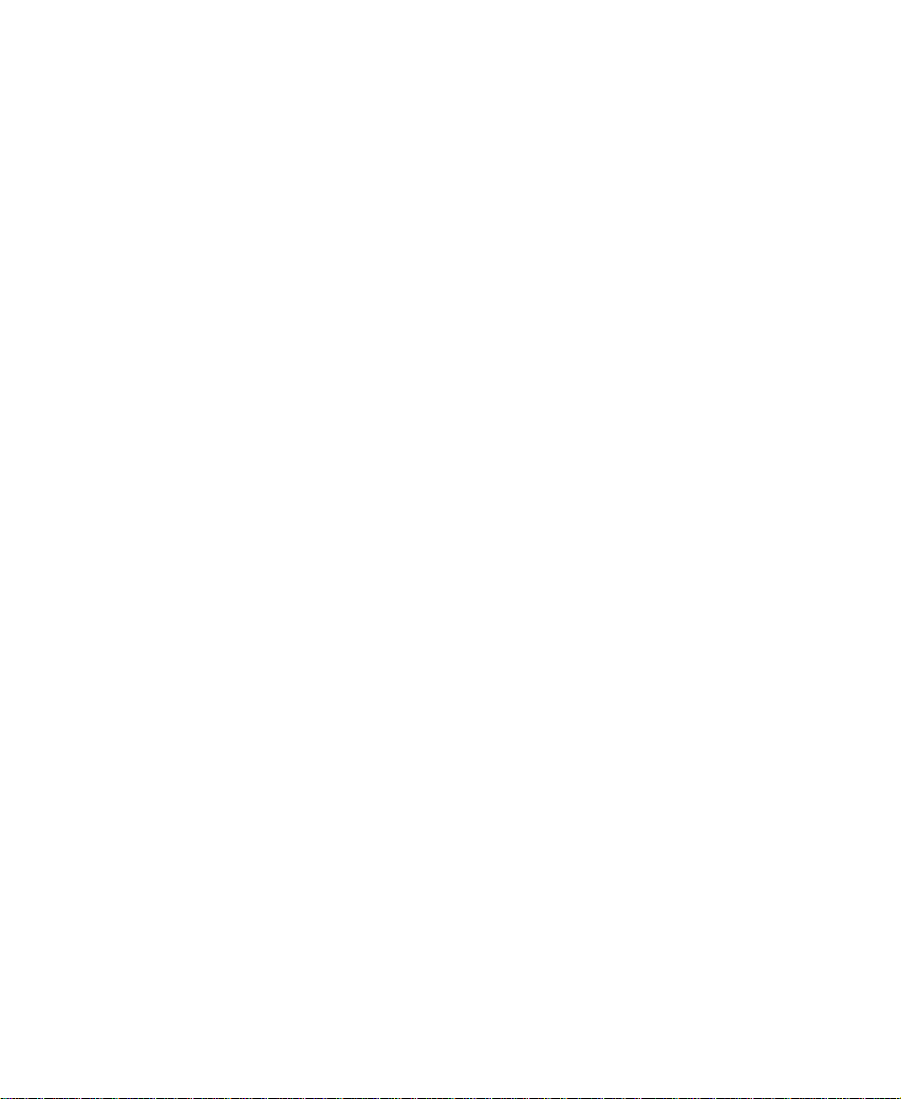
Fixing Sync in Segment Mode. . . . . . . . . . . . . . . . . . . . . . . . 440
Managing Sync with Multiple Tracks . . . . . . . . . . . . . . . . . . . . . . . . 440
Using Sync Lock . . . . . . . . . . . . . . . . . . . . . . . . . . . . . . . . . . . . . . . 441
Syncing with Tail Leader . . . . . . . . . . . . . . . . . . . . . . . . . . . . . . . . 442
Syncing with Locators . . . . . . . . . . . . . . . . . . . . . . . . . . . . . . . . . . 443
Using Add Edit When Trimming . . . . . . . . . . . . . . . . . . . . . . . . . 445
Chapter 17 Output Options
Preparing for Output . . . . . . . . . . . . . . . . . . . . . . . . . . . . . . . . . . . . . . . 447
Preparing for Audio Output. . . . . . . . . . . . . . . . . . . . . . . . . . . . . . . . . 448
Selecting Audio Output. . . . . . . . . . . . . . . . . . . . . . . . . . . . . . . . . 448
Audio Sample Rates . . . . . . . . . . . . . . . . . . . . . . . . . . . . . . . . . . . . 448
Setting the Calibration Tone . . . . . . . . . . . . . . . . . . . . . . . . . 449
Calibrating Global Output Levels . . . . . . . . . . . . . . . . . . . . 450
Adjusting Output on Two-Channel Audio Systems. . . . . 450
Preparing Record Tapes . . . . . . . . . . . . . . . . . . . . . . . . . . . . . . . . . 452
Frame-Accurate Recording. . . . . . . . . . . . . . . . . . . . . . . . . . . 453
Manual Recording . . . . . . . . . . . . . . . . . . . . . . . . . . . . . . . . . . 453
Enabling Assemble-Edit Recording . . . . . . . . . . . . . . . . . . . . . . 454
Using the Digital Cut Tool . . . . . . . . . . . . . . . . . . . . . . . . . . . . . . . . . . 455
Previewing a Digital Cut . . . . . . . . . . . . . . . . . . . . . . . . . . . . . . . . 457
Recording a Digital Cut to Tape. . . . . . . . . . . . . . . . . . . . . . . . . . 459
Using EDL Manager. . . . . . . . . . . . . . . . . . . . . . . . . . . . . . . . . . . . . . . . 461
Chapter 18 Exporting and Exchanging Material
About Exporting Files . . . . . . . . . . . . . . . . . . . . . . . . . . . . . . . . . . . . . . 463
Preparing to Export a Sequence. . . . . . . . . . . . . . . . . . . . . . . . . . . . . . 464
Mixing Down Video Tracks . . . . . . . . . . . . . . . . . . . . . . . . . . . . . . . . . 465
Exporting Frames, Clips, or Sequences . . . . . . . . . . . . . . . . . . . . . . . 466
Using the Drag-and-Drop Method to Export Frames, Clips,
or Sequences . . . . . . . . . . . . . . . . . . . . . . . . . . . . . . . . . . . . . . . . . . . . 469
About Exporting for Digital Distribution . . . . . . . . . . . . . . . . . . . . . 471
Exporting for Digital Distribution. . . . . . . . . . . . . . . . . . . . . . . . 471
18
Page 19

About Media Cleaner . . . . . . . . . . . . . . . . . . . . . . . . . . . . . . . . . . . 473
Exporting with Media Cleaner . . . . . . . . . . . . . . . . . . . . . . . . . . . 474
About MPEG-Ligos. . . . . . . . . . . . . . . . . . . . . . . . . . . . . . . . . . . . . 475
Exporting with MPEG-Ligos. . . . . . . . . . . . . . . . . . . . . . . . . . . . . 475
Customizing Export Settings . . . . . . . . . . . . . . . . . . . . . . . . . . . . . . . . 476
Creating a New Export Setting. . . . . . . . . . . . . . . . . . . . . . . . . . . 476
Exporting as a Graphic File. . . . . . . . . . . . . . . . . . . . . . . . . . . . . . 481
About OMF Interchange. . . . . . . . . . . . . . . . . . . . . . . . . . . . . . . . . . . . 488
Choosing an OMFI Transfer Method . . . . . . . . . . . . . . . . . . . . . 489
About QuickTime Reference Movie. . . . . . . . . . . . . . . . . . . . . . . . . . 492
Exporting as a QuickTime Reference Movie . . . . . . . . . . . . . . . 492
About QuickTime Movie . . . . . . . . . . . . . . . . . . . . . . . . . . . . . . . . . . . 495
Exporting as a QuickTime Movie . . . . . . . . . . . . . . . . . . . . . . . . 496
Selecting QuickTime Codecs . . . . . . . . . . . . . . . . . . . . . . . . . . . . 499
Exporting as an AVI File . . . . . . . . . . . . . . . . . . . . . . . . . . . . . . . . . . . . 505
AVI Settings . . . . . . . . . . . . . . . . . . . . . . . . . . . . . . . . . . . . . . . . . . . 507
AVI Video Compression Dialog Box Options . . . . . . . . . . . . . . 509
About the Avid QuickTime and Avid AVI Codec . . . . . . . . . . . . . . 510
Using the Avid QuickTime Codec . . . . . . . . . . . . . . . . . . . . . . . . 511
Using the Avid AVI Codec. . . . . . . . . . . . . . . . . . . . . . . . . . . . . . . 514
Installing the Avid QuickTime or Avid AVI Codec on
Other Systems . . . . . . . . . . . . . . . . . . . . . . . . . . . . . . . . . . . . . . . 516
Copying a Codec to Another Windows NT
Workstation . . . . . . . . . . . . . . . . . . . . . . . . . . . . . . . . . . . . . . 516
Exporting from a Third-Party QuickTime Application . . . . . . 516
Transferring a Project Between Avid NewsCutter XP Systems. . . 517
Methods for Transferring Files Between Systems . . . . . . . . . . 518
Compatibility Requirements for Transfer . . . . . . . . . . . . . . . . . 518
Transferring a Project and Associated Media Files . . . . . . . . . 519
Transferring Projects, User Profiles, and Site Settings . . . . . . 520
19
Page 20

Chapter 19 Using the NRCS Tool
Configuring the NRCS Tool. . . . . . . . . . . . . . . . . . . . . . . . . . . . . . . . . 524
Starting the NRCS Tool . . . . . . . . . . . . . . . . . . . . . . . . . . . . . . . . . . . . . 527
Understanding the NRCS Tool . . . . . . . . . . . . . . . . . . . . . . . . . . . . . . 529
Using the Directory Panel. . . . . . . . . . . . . . . . . . . . . . . . . . . . . . . . . . . 531
Opening a Story. . . . . . . . . . . . . . . . . . . . . . . . . . . . . . . . . . . . . . . . 531
Making a Shortcut to a Directory. . . . . . . . . . . . . . . . . . . . . . . . . 532
Removing a Shortcut to a Directory . . . . . . . . . . . . . . . . . . . . . . 533
Deleting a Story. . . . . . . . . . . . . . . . . . . . . . . . . . . . . . . . . . . . . . . . 533
Editing Story Text . . . . . . . . . . . . . . . . . . . . . . . . . . . . . . . . . . . . . . . . . . 534
Changing the Text View. . . . . . . . . . . . . . . . . . . . . . . . . . . . . . . . . 534
Entering Edit Mode. . . . . . . . . . . . . . . . . . . . . . . . . . . . . . . . . . . . . 535
Formatting Text. . . . . . . . . . . . . . . . . . . . . . . . . . . . . . . . . . . . . 535
Rearranging Text in a Story . . . . . . . . . . . . . . . . . . . . . . . . . . 536
Marking Text as Presenter Instructions . . . . . . . . . . . . . . . . 536
Marking Text as Closed Captioned . . . . . . . . . . . . . . . . . . . 537
Adding a Production Cue. . . . . . . . . . . . . . . . . . . . . . . . . . . . 537
Deleting a Production Cue. . . . . . . . . . . . . . . . . . . . . . . . . . . 539
Marking Text as Machine Control . . . . . . . . . . . . . . . . . . . . 539
Marking Text as Normal . . . . . . . . . . . . . . . . . . . . . . . . . . . . . 539
Saving Changes to a Story . . . . . . . . . . . . . . . . . . . . . . . . . . . . . . . . . . 540
Finding the Read Time of a Story . . . . . . . . . . . . . . . . . . . . . . . . . . . . 541
Building a Sequence from a Story . . . . . . . . . . . . . . . . . . . . . . . . . . . 542
Building a Sequence with a Specific Duration. . . . . . . . . . . . . 545
Sending and Receiving NRCS Mail . . . . . . . . . . . . . . . . . . . . . . . . . . 545
Sending NRCS Tool Mail . . . . . . . . . . . . . . . . . . . . . . . . . . . . . . . 545
Receiving NRCS Tool Mail . . . . . . . . . . . . . . . . . . . . . . . . . . . . . . 546
Disconnecting from the Avstar Server . . . . . . . . . . . . . . . . . . . . . . . . 547
20
Page 21

Chapter 20 Transferring Media by Using Baseband
Setting Up a Video Server. . . . . . . . . . . . . . . . . . . . . . . . . . . . . . . . . . . 549
Connecting Avid NewsCutter XP to a Video Server . . . . . . . . 549
Configuring a Video Server . . . . . . . . . . . . . . . . . . . . . . . . . . . . . 552
Configuring a Video Server as a Deck . . . . . . . . . . . . . . . . . . . . 552
Transferring Media to a Video Server . . . . . . . . . . . . . . . . . . . . . . . . 554
Transferring Media from a Video Server. . . . . . . . . . . . . . . . . . . . . . 556
Chapter 21 Transferring Media by Using a Network Connection
Transferring Media by Using Fibre Channel . . . . . . . . . . . . . . . . . . 558
Starting the AvidNet Transfer Tool . . . . . . . . . . . . . . . . . . . . . . . . . . . 558
Starting the AvidNet Transfer Tool Manually. . . . . . . . . . . . . . 558
Setting the AvidNet Transfer Tool to Start Automatically . . . 559
Transferring Media by Using a Network Connection . . . . . . . 560
Appendix A Using AudioSuite Plug-Ins
Accessing the AudioSuite Plug-Ins . . . . . . . . . . . . . . . . . . . . . . . . . . 564
Core AudioSuite Plug-Ins. . . . . . . . . . . . . . . . . . . . . . . . . . . . . . . . . . . 564
Additional Supported Plug-Ins. . . . . . . . . . . . . . . . . . . . . . . . . . . . . . 565
Digidesign D-Fi. . . . . . . . . . . . . . . . . . . . . . . . . . . . . . . . . . . . . . . . 566
Digidesign D-Fx . . . . . . . . . . . . . . . . . . . . . . . . . . . . . . . . . . . . . . . 566
Description of Core AudioSuite Plug-Ins . . . . . . . . . . . . . . . . . . . . . 566
Invert . . . . . . . . . . . . . . . . . . . . . . . . . . . . . . . . . . . . . . . . . . . . . . . . . 567
Duplicate. . . . . . . . . . . . . . . . . . . . . . . . . . . . . . . . . . . . . . . . . . . . . . 567
Normalize . . . . . . . . . . . . . . . . . . . . . . . . . . . . . . . . . . . . . . . . . . . . . 567
Gain . . . . . . . . . . . . . . . . . . . . . . . . . . . . . . . . . . . . . . . . . . . . . . . . . . 568
Reverse . . . . . . . . . . . . . . . . . . . . . . . . . . . . . . . . . . . . . . . . . . . . . . . 568
DC Offset . . . . . . . . . . . . . . . . . . . . . . . . . . . . . . . . . . . . . . . . . . . . . 569
Time Compression/Expansion . . . . . . . . . . . . . . . . . . . . . . . . . . . 569
Master Clip Mode Parallel Processing. . . . . . . . . . . . . . . . . 570
Time Compression/Expansion Parameters . . . . . . . . . . . . . 571
Pitch Shift . . . . . . . . . . . . . . . . . . . . . . . . . . . . . . . . . . . . . . . . . . . . . 573
Pitch Shift Parameters. . . . . . . . . . . . . . . . . . . . . . . . . . . . . . . 575
21
Page 22
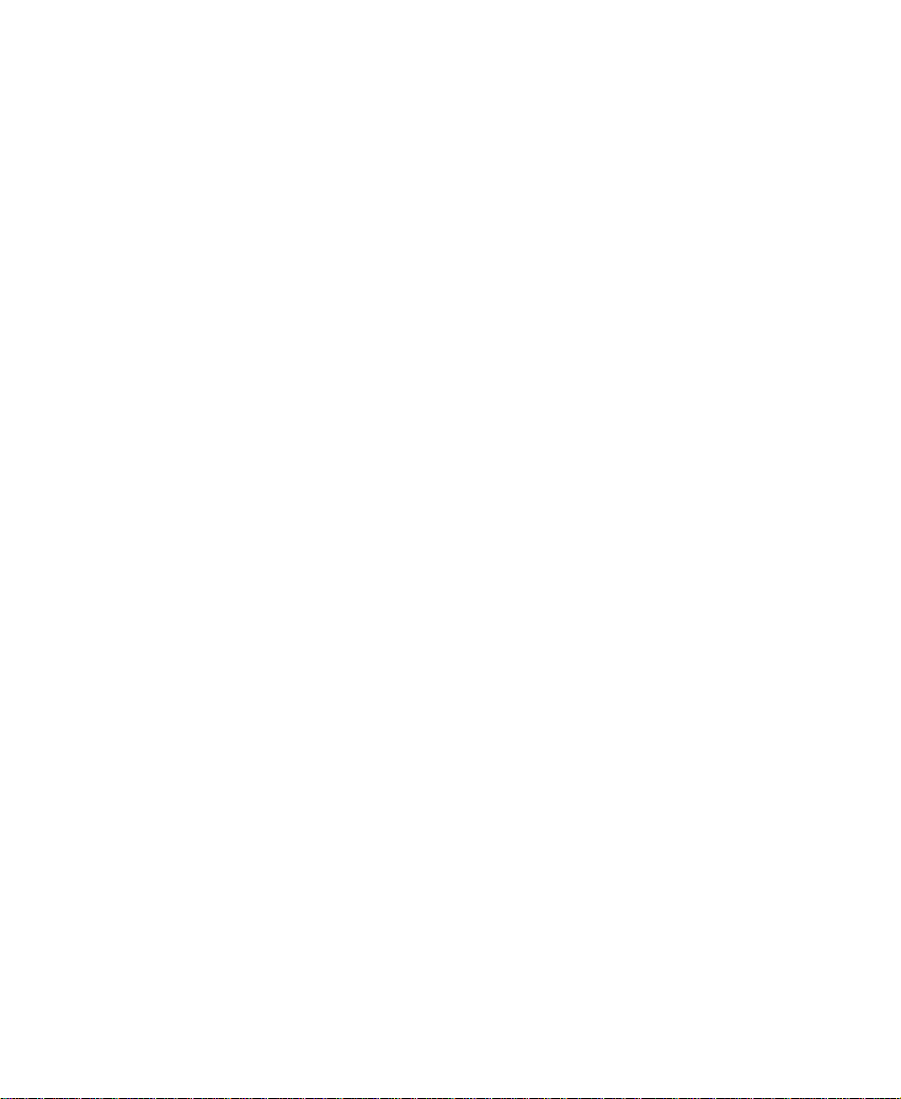
EQ. . . . . . . . . . . . . . . . . . . . . . . . . . . . . . . . . . . . . . . . . . . . . . . . . . . . 577
EQ II Parameters . . . . . . . . . . . . . . . . . . . . . . . . . . . . . . . . . . . 577
Compressor. . . . . . . . . . . . . . . . . . . . . . . . . . . . . . . . . . . . . . . . . . . . 579
Using Compression Effectively. . . . . . . . . . . . . . . . . . . . . . . 579
Compressor Parameters . . . . . . . . . . . . . . . . . . . . . . . . . . . . . 580
Limiter . . . . . . . . . . . . . . . . . . . . . . . . . . . . . . . . . . . . . . . . . . . . . . . . 582
Limiter Parameters. . . . . . . . . . . . . . . . . . . . . . . . . . . . . . . . . . 583
Gate . . . . . . . . . . . . . . . . . . . . . . . . . . . . . . . . . . . . . . . . . . . . . . . . . . 585
Gate Parameters . . . . . . . . . . . . . . . . . . . . . . . . . . . . . . . . . . . . 585
Expander/Gate . . . . . . . . . . . . . . . . . . . . . . . . . . . . . . . . . . . . . . . . . 586
Expander/Gate Parameters. . . . . . . . . . . . . . . . . . . . . . . . . . . 587
Mod Delay . . . . . . . . . . . . . . . . . . . . . . . . . . . . . . . . . . . . . . . . . . . . 589
Mod Delay Parameters . . . . . . . . . . . . . . . . . . . . . . . . . . . . . . 589
Appendix B File Format Specifications
Graphic (Image) Files . . . . . . . . . . . . . . . . . . . . . . . . . . . . . . . . . . . . . . 592
Preparing Graphic Files for Import. . . . . . . . . . . . . . . . . . . . . . . 594
Graphic File Import Specifications . . . . . . . . . . . . . . . . . . . . . . 595
Animation Files . . . . . . . . . . . . . . . . . . . . . . . . . . . . . . . . . . . . . . . . . . . 600
Audio File Formats. . . . . . . . . . . . . . . . . . . . . . . . . . . . . . . . . . . . . . . . . 604
OMFI Files . . . . . . . . . . . . . . . . . . . . . . . . . . . . . . . . . . . . . . . . . . . . . . . . 604
Appendix C Avid Log Specifications
Log Formats . . . . . . . . . . . . . . . . . . . . . . . . . . . . . . . . . . . . . . . . . . . . . . . 608
Understanding Avid Log Specifications . . . . . . . . . . . . . . . . . . . . . . 608
Describing an Avid Log File. . . . . . . . . . . . . . . . . . . . . . . . . . . . . . . . . 609
Global Headings . . . . . . . . . . . . . . . . . . . . . . . . . . . . . . . . . . . . . . . 610
Column Headings . . . . . . . . . . . . . . . . . . . . . . . . . . . . . . . . . . . . . . 611
Data Headings . . . . . . . . . . . . . . . . . . . . . . . . . . . . . . . . . . . . . . . . . 613
Sample Avid Log . . . . . . . . . . . . . . . . . . . . . . . . . . . . . . . . . . . . . . . . . . 615
Glossary
Index
22
Page 23

Tables
Table 3-1 Bin Organization . . . . . . . . . . . . . . . . . . . . . . . . . . . . . . . 59
Table 3-2 Automatic Save and Backup Options . . . . . . . . . . . . . 68
Table 3-3 General Settings Options . . . . . . . . . . . . . . . . . . . . . . . . 70
Table 3-4 User Interface Settings Options . . . . . . . . . . . . . . . . . . . 71
Table 3-5 Settings Menu Options . . . . . . . . . . . . . . . . . . . . . . . . . . 73
Table 3-6 Settings Scroll List . . . . . . . . . . . . . . . . . . . . . . . . . . . . . . 75
Table 3-7 Navigation Keys. . . . . . . . . . . . . . . . . . . . . . . . . . . . . . . . 92
Table 6-1 Record Settings Options . . . . . . . . . . . . . . . . . . . . . . . . 120
Table 6-2 Deck Settings Options . . . . . . . . . . . . . . . . . . . . . . . . . 127
Table 6-3 Deck Preferences Options . . . . . . . . . . . . . . . . . . . . . . 129
Table 6-4 General Record Settings Options . . . . . . . . . . . . . . . . 143
Table 7-1 Autorecord Options . . . . . . . . . . . . . . . . . . . . . . . . . . . 166
Table 8-1 Import Settings Options . . . . . . . . . . . . . . . . . . . . . . . . 184
Table 9-1 Object Icon Descriptions . . . . . . . . . . . . . . . . . . . . . . . 204
Table 9-2 Shortcuts for Moving in Text View . . . . . . . . . . . . . . 228
Table 10-1 Consolidate Options . . . . . . . . . . . . . . . . . . . . . . . . . . . 252
Table 10-2 Relinking Options . . . . . . . . . . . . . . . . . . . . . . . . . . . . . 258
Table 10-3 Relinking Location Options . . . . . . . . . . . . . . . . . . . . . 258
Tab l e 11 - 1 Timecode Display Options . . . . . . . . . . . . . . . . . . . . . 270
Tab l e 11 - 2 Video Display Adjustments . . . . . . . . . . . . . . . . . . . . . 290
Table 13-1 Timeline Settings Options . . . . . . . . . . . . . . . . . . . . . . 323
Table 13-2 Timeline Fast Menu Options . . . . . . . . . . . . . . . . . . . . 324
Table 18-1 Export Settings Dialog Box Options . . . . . . . . . . . . . . 479
Table 18-2 Graphic Format Options . . . . . . . . . . . . . . . . . . . . . . . 484
Table 18-3 OMFI Export Options . . . . . . . . . . . . . . . . . . . . . . . . . . 491
23
Page 24
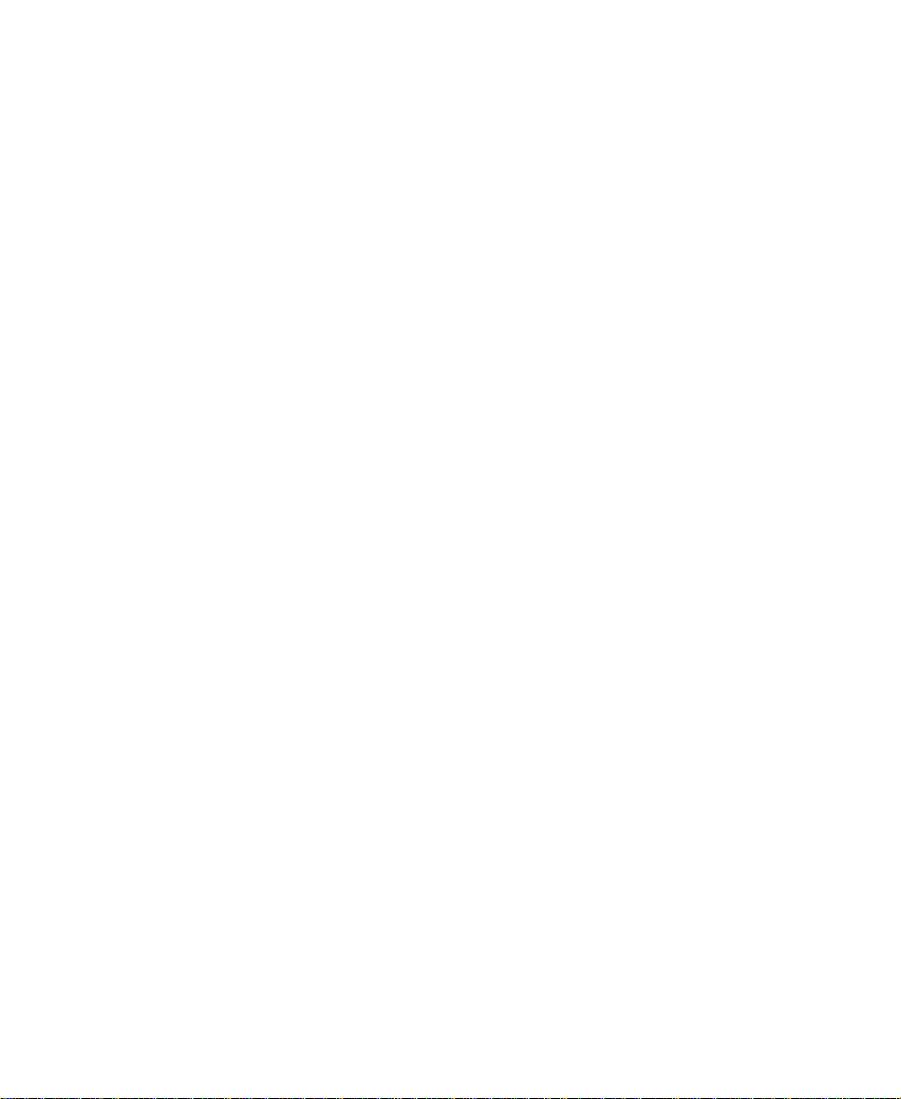
Table 18-4 QuickTime Reference Movie Options . . . . . . . . . . . . 494
Table 18-5 QuickTime Movie Export Options . . . . . . . . . . . . . . . 498
Table 18-6 QuickTime Movie Format Options . . . . . . . . . . . . . . . 501
Table 18-7 AVI Settings Options . . . . . . . . . . . . . . . . . . . . . . . . . . 507
Table 18-8 AVI Video Compression Dialog Box Options . . . . . 509
Table 18-9 Devices for Transferring Projects. . . . . . . . . . . . . . . . . 518
Table 18-10 Default Folder and File Locations . . . . . . . . . . . . . . . . 521
Table 19-1 NRCS Tool Parts . . . . . . . . . . . . . . . . . . . . . . . . . . . . . . 530
Table 20-1 Baseband Connections . . . . . . . . . . . . . . . . . . . . . . . . . 551
Tab l e B-1 Graphic File Import Specifications . . . . . . . . . . . . . . . 596
Tab l e B-2 Animation File Import Specifications . . . . . . . . . . . . 601
Tab l e B-3 QuickTime Import and Export
Specifications . . . . . . . . . . . . . . . . . . . . . . . . . . . . . . . 602
Tab l e B-4 AVI Import and Export Specifications . . . . . . . . . . . . 603
Tab l e B-5 OMFI File Import Specifications . . . . . . . . . . . . . . . . . 605
Tab l e C-1 Compatible Log Formats. . . . . . . . . . . . . . . . . . . . . . . . 608
Tab l e C-2 Avid Log Global Headings . . . . . . . . . . . . . . . . . . . . . 610
Tab l e C-3 Avid Log Column Headings . . . . . . . . . . . . . . . . . . . . 612
Tab l e C-4 Avid Log Data Headings . . . . . . . . . . . . . . . . . . . . . . . 614
24
Page 25

CHAPTER 1
Desktop Basics
Although most of your work is performed within the
Avid NewsCutter XP application, you will need to use a few basic
desktop procedures.
The following sections describe basic procedures involving the
Windows NT operating system and the Avid folders:
• Working with the Desktop
• About the Avid NewsCutter XP Folder
• Managing the Avid Projects and Avid Users Folders
• Starting the Avid NewsCutter XP Application
n
This chapter refers to the default installation directory path for the various
Avid folders. If you choose a different directory path during the installation,
you must substitute that path when using this chapter.
25
Page 26

Working with the Desktop
For information on the
Windows NT operating
system, such as the
desktop and icons, see
your Microsoft
Windows NT Help.
®
This section describes the following desktop features that you will use
when working with the Avid NewsCutter XP application.
• Creating an Emergency Repair Disk
• Using Shortcut Menus
• Using the Windows NT Taskbar
• Dragging Windows
• Setting the Avid Color Scheme
• Setting Your Screen Resolution
Creating an Emergency Repair Disk
You or your system administrator needs to create a Windows NT 4.0
emergency repair disk (ERD) to r ebuild your system configuration if it
becomes damaged. You need to update the ERD any time you make a
system change, like installing new software.
To create an emergency repair disk:
1. Click the Start button and click Run.
2. In the text box, type:
rdisk /s
3. Click OK.
4. Follow the instructions to create the disk.
5. Store the disk in a safe, dry, static-free location.
If you have a problem, search for Emergency Repair Disk in the
Windows NT Help.
26
Page 27

Using Shortcut Menus
Instead of using the standard menus to find the command you need in
a window, try using the shortcut menus.
To use a shortcut menu:
t Right-click on a window to access a shortcut menu that shows the
most frequently used commands for that window. For a list of the
available shortcuts, see the Avid NewsCutter XP Quick Reference.
Using the Windows NT Taskbar
By default, the Windows NT taskbar always appears on the bottom of
your screen, on top of your application. You have two other choices:
• Keeping the taskbar hidden behind the application
• Setting the taskbar to appear only when you drag the mouse
pointer to it
n
If you keep the taskbar hidden while running Avid NewsCutter XP and you
minimize an application such as Help, you will not see the minimized icon. To
see the taskbar and minimized icons, minimize Avid NewsCutter XP.
To change the taskbar settings:
1. Right-click an unused part of the taskbar.
2. Choose Properties from the pop-up menu.
3. In the Taskbar Properties dialog box, click the Taskbar Options tab.
4. Select the options you want:
t To keep the taskbar hidden, deselect Always on top and Auto
hide.
t To set the taskbar to appear when you want, select Always on
top and Auto hide.
5. Click OK.
27
Page 28
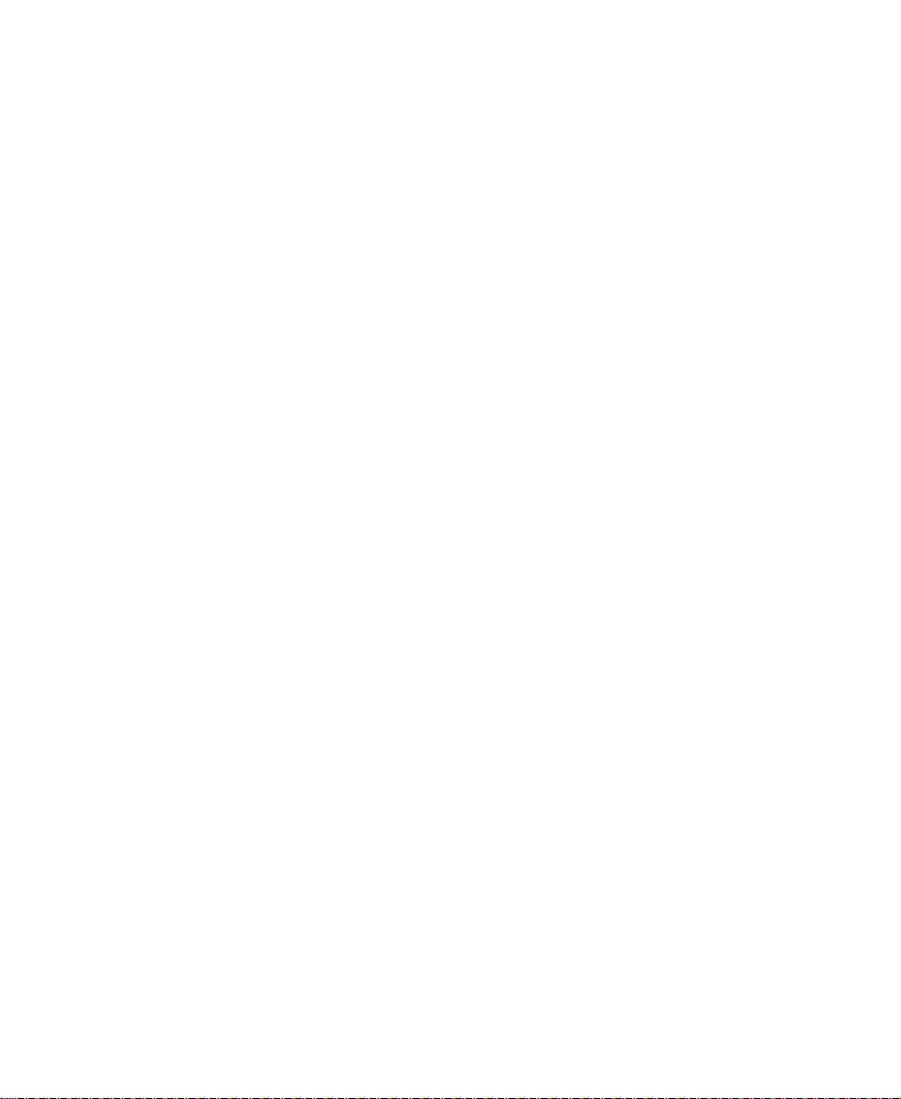
n
The taskbar can to be dragged to the top, bottom, or either side of the monitor.
For more information, see your Windows NT Help.
Dragging Windows
By default, Windows NT systems show the contents of windows when
you drag them. Deselect this option to improve screen display and to
avoid problems repainting the screen.
To deselect the option “Show window contents while dragging”:
1. Click the Start button, point to Settings, and then select Control
2. Double-click Display.
3. In the Display Properties dialog box, click the Plus! tab.
4. Deselect the “Show window contents while dragging” check box.
5. Click OK.
Panel.
n
For a shortcut to the Display Properties dialog box, right-click an empty part
of the desktop, and choose Properties from the pop-up menu.
Setting the Avid Color Scheme
By default, Avid NewsCutter XP is set to the gray and purple Avid
color scheme.
To change the color scheme:
1. Click the Start button, point to Settings, and then select Control
Panel.
2. Double-click Display.
3. In the Display Properties dialog box, click the Appearance tab.
28
Page 29

4. Choose a different color scheme from the Scheme menu.
5. Click OK.
n
For a shortcut to the Display Properties dialog box, right-click an empty part
of the desktop, and choose Properties from the pop-up menu.
Setting Your Screen Resolution
Avid NewsCutter XP works best with the following screen resolutions:
One Monitor Two Monitors
1024 x 768 pixels 2048 x 768 pixels
1152 x 864 pixels 2304 x 864 pixels
1280 x 1024 pixels 2560 x 1024 pixels
A larger resolution displays more pixels and lets you view more
objects in the monitors. The objects will appear smaller.
To view or change the screen resolution:
1. Click the Start button, point to Settings, and then select Control
Panel.
2. Double-click Display.
3. In the Display Properties dialog box, click the Settings tab.
4. Under Desktop Area, drag the slider to the resolution you want.
5. Click OK.
Also in the Settings tab, make sure the Color Palette is set to True
Color.
29
Page 30
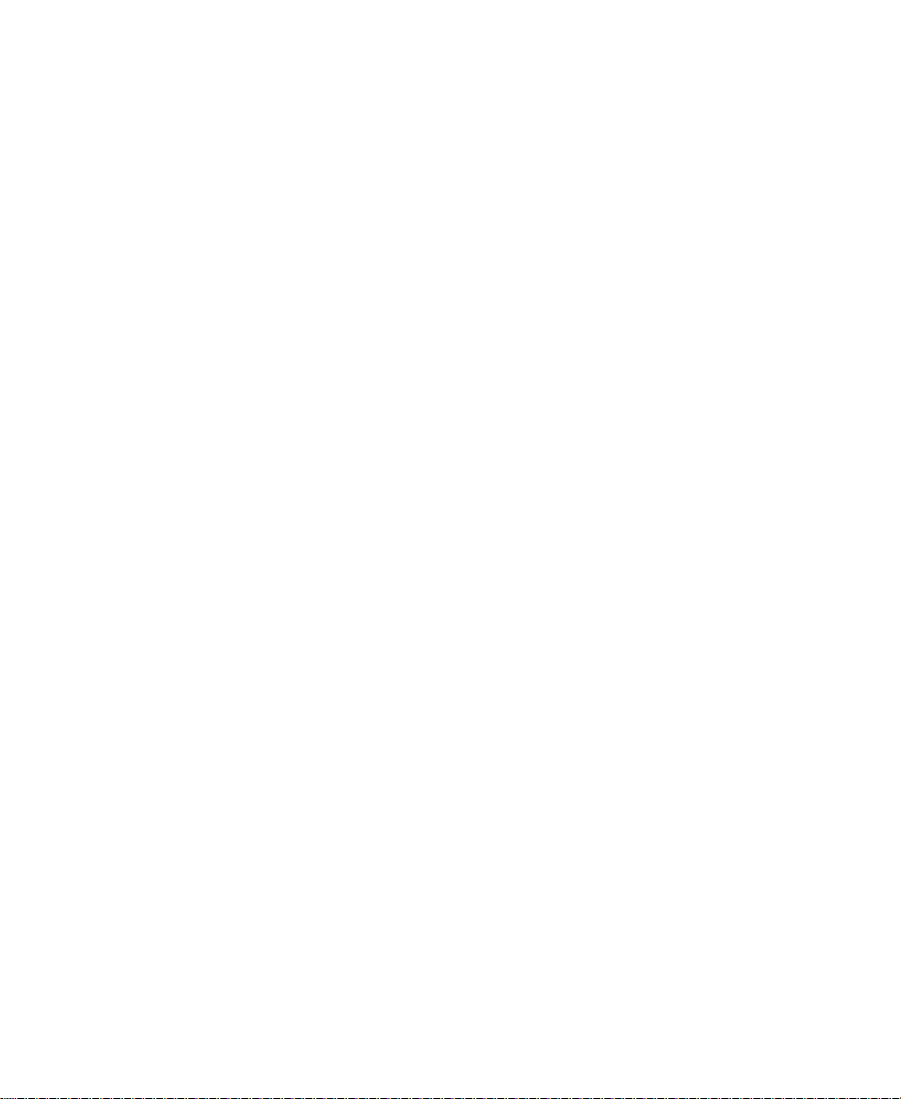
n
For a shortcut to the Display Properties dialog box, right-click an empty part
of the desktop, and choose Properties from the pop-up menu.
About the Avid NewsCutter XP Folder
The Avid NewsCutter XP folder contains essential operational files
and supporting files. You can find it in the following location:
drive:\Program Files\Avid\
You should not touch any of these files, except where noted in the
following descriptions:
• Help folder: This folder contains the Help files.
• Avid NewsCutter XP application: The application icon resides
here. You can start the application by following the procedures
described in “Starting the Avid NewsCutter XP Application” on
page33.
• Settings: In addition to Project and User settings, the system
maintains two settings files in this folder that apply to all users
and all projects on the system. You can copy or move the Site
Settings file to other systems on the desktop, using the same
procedure described in “Moving Settings Between Systems” on
page81.
• Supporting Files: A series of files located in the Supporting Files
folder that add functionality to the application. The system
accesses most of these files from within the application. You can
add third-party effects to the 3rd Party Plug-Ins folder and
AVX_Plug-Ins folder from programs such as Avid Visual
Extensions (AVX
Avid NewsCutter XP Effects Guide.
™
) for use in effects editing, as described in the
30
Page 31

Managing the A vid Projects and Avid Users Folder s
Managing projects, user profiles, and settings involves moving,
copying, or deleting files and folders, and changing project or user
names. You use the desktop to move projects and user profiles
between systems. For information about moving a project from one
system to another, see the Avid Products Collaboration Guide.
About the Avid Projects and Avid Users Folders
When you create a new project or user profile, the system creates the
following files and folders:
• When you create a new user, the system creates three items: a user
profile file, a User Settings file, and a user folder containing both.
Each item is given the user name you provide. The new folder is
stored in the Avid Users folder on the internal hard drive.
• When you create a new project, the system creates three items: a
project file, a Project Settings file, and a project folder containing
both. Each item is given the project name you provide. This new
folder is stored in the Avid Projects folder on the internal hard
drive.
A vid Pr ojects and Avid Users folders allow you to move entire projects
or selected Project and User settings between systems by copying and
moving files on your desktop.
Changing Project and User Names
You cannot change project or user names from within the
Avid NewsCutter XP application. You must change the name from
your desktop before starting the application.
31
Page 32

To change a project or user name:
1. Double-click the internal hard drive to open it.
2. Double-click the Avid Users or the Avid Projects folder to open it.
3. Click the name of the folder you want to change.
The name is highlighted for text entry, and the arrow changes to
an I-beam.
4. Type the new name of the folder.
n
When you change a user name or project name, make sure you change the
name of the folder and all the files in the folder that have the old name. The
system does not automatically change the names of corresponding files in the
folder.
5. Close the windows and restart the Avid NewsCutter XP
application.
Deleting Projects and User Profiles
You cannot delete projects and user profiles from within the
Avid NewsCutter XP application. You must make the change from
your desktop before starting the application. The Avid Users and Avid
Projects folders are located in the drive:\Avid folder.
To delete a project or user profile:
1. Double-click the internal hard drive to open it.
2. Double-click the Avid Users or the Avid Projects folder to open it.
3. Drag the project or user folder you want to delete to the Recycle
Bin. Empty the Recycle Bin to remove the files from the system.
c
Deleting a project also deletes any bins that are in that project.
4. Close the windows and restart the Avid NewsCutter XP
application.
32
Page 33

n
Recorded media related to a deleted project is not eliminated with the project
folder . For more information on deleting media files, see “Deleting Clips and
Sequences” on page 213 and “Deleting Media Files with the Media
Tool” on page 246.
Starting the Avid NewsCutter XP Application
The Avid NewsCutter XP application is located in the Program
Files\A vid\Avid NewsCutter XP folder on the internal hard drive. For
most users, the desktop is a more convenient location for starting the
application.
To create a shortcut on the desktop:
t See your Microsoft Windows NT documentation.
To start Avid NewsCutter XP:
1. Click the Start button.
2. Point to Programs.
3. Point to the Avid folder.
4. Select Avid NewsCutter XP.
After a few moments, the Open Project dialog box appears.
Accepting Your Avid NewsCutter XP License Electronically
The Avid NewsCutter XP license agreement appears the first few
times you start the system.
To accept your Avid NewsCutter XP license electronically:
1. Read the License Agreement, and then click Accept or Decline at
the bottom of the screen.
33
Page 34

After the agreement appears a few times, a new button is
displayed at the bottom of the screen.
2. If you do not want to see the license agreement again, click Accept
and Don’t Show Again.
A dialog box appears.
3. Type the name of your organization in the dialog box, and click
OK.
The Open Project dialog box appears, and you can begin working
with Avid NewsCutter XP.
34
Page 35
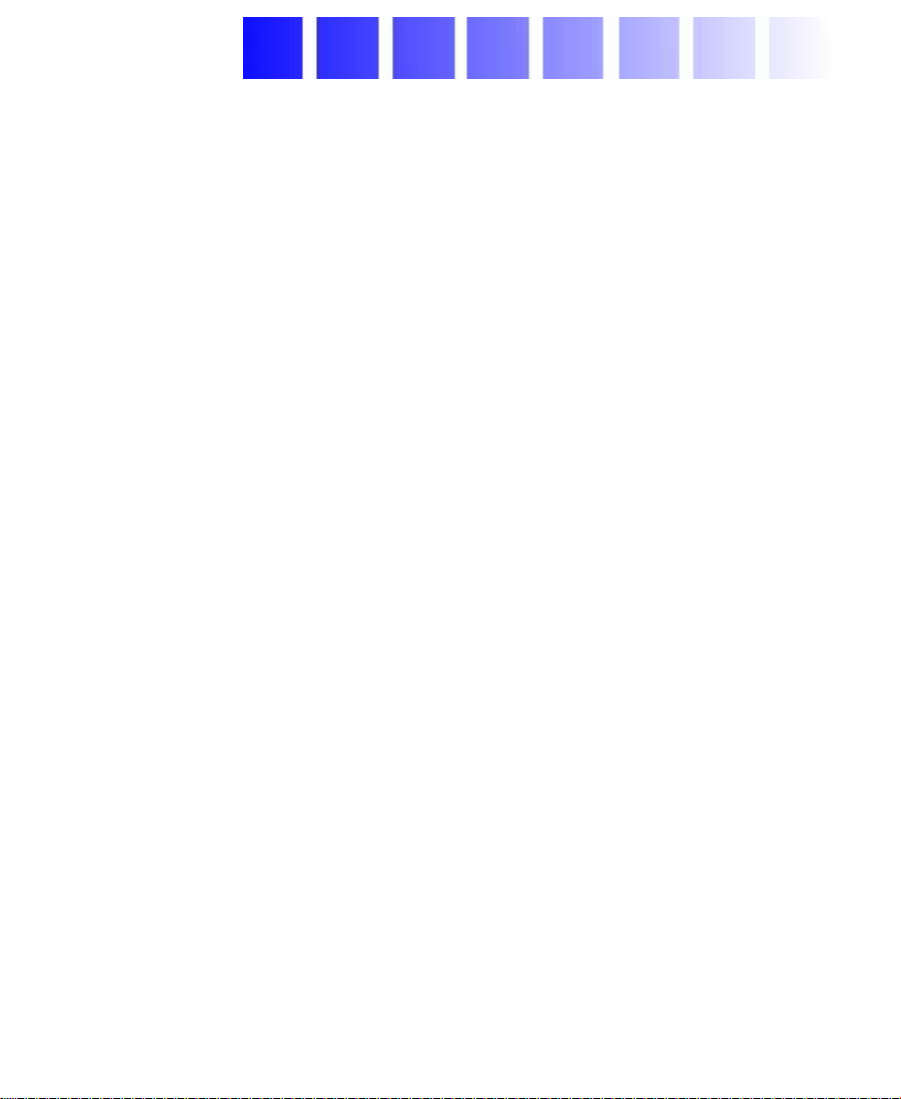
CHAPTER 2
Starting a Project
Your work in Avid NewsCutter XP begins when you turn on the
system, start the application, and open an existing project or create a
new project. This chapter describes these and other procedures for
starting a project. You can use several techniques to safeguard and
restore your work if necessary. These topics are covered in the
following sections:
• Opening a Project
• Backing Up Your Project Information
• Ending an Edit Session
• Mounting and Ejecting Drives
For information on the Microsoft Windows NT operating system and
terminology, see the Microsoft Windows NT Help. For information on
turning on your system, see the Avid NewsCutter XP Getting Started
Guide.
n
This chapter refers to the default installation directory path for the various
Avid folders. If you chose a different directory path during the installation,
you must substitute that path when using this chapter.
35
Page 36

Opening a Project
Each time you start the Avid NewsCutter XP application, the Open
Project dialog box appears.
Users scroll list Projects scroll list
To establish your identity as a user with the system and to select or
create a project to open, use the following procedures:
• Identifying a User
• Selecting a Project
• Opening a Project in Avid NewsCutter XP
• Closing a Project
Y ou can also create additional folders within which to stor e projects, or
you can quit the application from the Open Project dialog box.
36
Page 37

Identifying a User
To identify a user for the project, do one of the following:
t Create and identify a new user.
t Select a user from a list of existing users. This user name
Creating a New User
To create a new user profile:
1. Click New User in the Open Project dialog box.
2. Type the name of the new user, and press Enter.
represents the user profile, which includes the settings associated
with the user.
n
If you plan to move bins and projects from one platform to another , do not use
the characters / \ : * ? “ < > |when naming projects, bins, and users.
3. Click OK.
The Open Project dialog box reappears with your user name
highlighted in the list of users.
You are ready to select a project. See “Selecting a Project” on page 38.
Selecting an Existing User
To select from the list of existing users:
t Click the user name to highlight it in the Users scroll list on the left
side of the Open Project dialog box.
Folders containing collections of users appear in the list with asterisks
preceding them.
37
Page 38

To select a user in a folder:
1. Double-click the folder to open it and display the user names.
2. Click a user name to select it.
Selecting a Project
To select a project, do one of the following:
t Open an existing project
t Create and open a new project
You can also place projects in folders and nest the folders within other
folders.
Selecting an Existing Project
Existing projects appear in the Projects scroll list in the Open Project
dialog box.
Projects pop-up menu
38
Projects scroll list
Page 39

To select an existing project, do one of the following in the Open
Project dialog box:
t Click an existing project name to highlight it.
t Press the first letter of the project name on the keyboard to
To open a project nested in a folder:
1. Double-click the folder name to open it and display the contents in
2. Click the project name to highlight it.
To locate a project in another folder:
1. Click the Projects pop-up menu, and choose a drive from the
2. Double-click a folder name to open it. Continue opening folders
3. Click the project name to highlight it.
Creating a New Project
highlight it.
the Projects scroll list.
Volumes submenu.
until the Projects scroll list displays the project folder you want.
To create a new project:
1. Click New Project in the Open Project dialog box.
The New Project dialog box appears.
39
Page 40

2. Type the name of your new project in the highlighted text box.
3. Choose either NTSC or PAL from the Video Format pop-up menu.
4. Click OK.
The system creates the new project files and folder, and returns
you to the Open Project dialog box. The project name is
highlighted in the Projects scroll list.
Nesting Projects in Folders
You can create folders in the Open Project dialog box for storing
related products. To nest a folder, you must first create a folder.
To create a folder:
1. Click New Folder in the Open Project dialog box.
The New Folder dialog box appears.
2. Type a name for the folder, and press Enter or click OK.
The folder name appears in the Projects scroll list with an asterisk
preceding it.
3. Double-click the folder name to open the folder.
Any new projects you create now are displayed and stored in this
folder. Any existing projects you move into this folder from your
desktop are displayed in this folder.
Opening a Project in Avid NewsCutter XP
To open a project, do one of the following:
t Click OK.
t Double-click the highlighted project name in the Pr ojects scroll list.
t Double-click the highlighted user name in the Users scroll list.
40
Page 41

Project window
The Composer monitor and the bin open with the selected User
settings loaded.
The title bar of the Project window contains the project name and user
name you selected in the Open Project dialog box.
Project name User name
Close button
Closing a Project
When you close the current project, you return to the Open Project
dialog box.
To close the current project, do one of the following:
t With the Project window active, choose Close from the File menu.
t Click the Close button in the Project window.
41
Page 42

Backing Up Your Project Information
For information on
using the Auto-save
feature, see “Saving
Bins Automatically” on
page 60.
Although Avid NewsCutter XP automatically saves your bins,
projects, and settings, you should back up these items frequently to
avoid losing any of your work in case your hard drive fails. Because
the storage requirements are minimal, you can back up these files
easily to a variety of storage devices, including:
• Floppy disk
• Network storage device (such as a file server)
• Mass storage device
Saving Your Project Information on a Drive or Floppy Disk
To save your work on a drive or floppy disk:
1. Mount the drive or insert a floppy disk as appropriate.
2. From the Windows NT desktop, double-click My Computer.
3. Double-click the icon for the targeted storage drive or floppy disk
to open it. Double-click any additional folders to target the
appropriate storage location.
4. Double-click the internal hard drive to open it.
5. Drag a project folder, user folder, or settings file to the targeted
storage location.
6. When the system finishes copying the files, unmount the drive or
eject the floppy disk and store it where appropriate.
42
Page 43

Restoring from a Backup
To restore a project, user profile, or settings from a backup storage
device:
1. Mount the drive or insert a floppy disk as appropriate.
2. From the desktop, double-click the drive or floppy disk and the
internal hard drive.
3. Drag the copies from the storage device to the appropriate folder
on the internal hard drive:
• Project folders and settings files go in the Avid Projects folder.
• User folders and settings files go in the Avid Users folder.
• Site settings files go in the Avid NewsCutter XP folder.
4. Start the Avid NewsCutter XP application.
Ending an Edit Session
To end the session, you must first quit the application, and then turn
off your equipment in the order described in this section.
Quitting the Avid NewsCutter XP Application
There are three ways to quit Avid NewsCutter XP:
To quit the Avid NewsCutter XP application from an open project:
t Choose Exit from the File menu.
The project closes, and Avid NewsCutter XP returns to the
desktop.
43
Page 44

To quit the Avid NewsCutter XP application if you are between
projects:
1. Click the Quit button in the Open Project dialog box.
Quit button
A message box appears.
n
2. Click Leave to quit the Avid NewsCutter XP application. Click
Cancel to return to the Open Project dialog box and select another
project.
If you want to turn off your system, see “Turning Off Your Equipment” on
page 45.
44
Page 45

To quit the Avid NewsCutter XP application from an open project:
1. Click the Close button at the far right of the title bar.
Close button
The Open Project dialog box appears.
2. Click the Quit button.
3. Click the Leave button.
Turning Off Your Equipment
c
Quit Avid NewsCutter XP before turning off your equipment. See
“Quitting the Avid NewsCutter XP Application” on page 43.
To turn off your equipment without damaging your computer or
media storage drives:
1. Choose Shut Down from the Start menu to turn off your system.
2. Turn off your speakers and monitors.
3. Turn off each drive.
Move your drives only when the system is completely off.
45
Page 46

c
Never remove drives from your Avid NewsCutter XP system when it
is turned on.
Mounting and Ejecting Drives
The Eject command makes selected media drives inaccessible to
Avid NewsCutter XP. If the drive you eject supports the auto-eject
feature (for example, Jaz
the drive.
By default, all media drives that are connected to your system are
listed and can be seen by Avid NewsCutter XP. You can remove one or
more drives from the list at any time by choosing Eject from the File
menu. For example, if you want to use only some of your drives for a
particular project, choose Eject to prevent other drives fr om appearing
in Avid NewsCutter XP. The Eject command does not remove drives
from the Windows NT system.
®
drives), the command ejects the disk from
c
n
Ejecting Drives
Shut down the Windows NT system completely before you
physically remove or add drives. For information on removing and
adding drives, see the Avid MediaDrive Utilities User’s Guide.
On systems with multiple media drives, ejecting unused drives can improve
the performance of the Media tool. You need to eject the drives before you can
open the Media tool.
To eject a disk or make a drive unavailable to Avid NewsCutter XP:
1. With the Avid NewsCutter XP application active, choose Eject
from the File menu.
The Select a Drive dialog box appears. The scroll list displays all
drives currently available.
46
Page 47

2. Select a drive to eject. Ctrl+click to select additional drives.
3. Click the Eject button.
The drives are no longer available to Avid NewsCutter XP.
Mounting All Drives
Because the system cannot interface with ejected drives individually,
you cannot mount selected drives. However , you can mount all drives
connected to the system, including those previously ejected.
To mount all drives:
t Choose Mount All from the File menu.
All drives turned on and connected to the system become
available to Avid NewsCutter XP.
47
Page 48

CHAPTER 3
Working with the Project Window
The Project window provides controls in thr ee differ ent display modes
for structuring and viewing important information about your current
project. These include a display of bins and folders associated with the
project, a list of all settings, and basic information about the format of
the project and use of system memory. These topics are described in
the following sections:
• Opening and Closing the Project Window
• Using the Bins Display
• Using the Settings Scroll List
• Using the Info Display
n
• Customizing Your Workspace
• Navigating in Dialog Boxes and Menus
This chapter refers to the default installation directory path for the various
Avid folders. If you chose a different directory path during the installation,
you must substitute that path when using this chapter.
48
Page 49

Opening and Closing the Project Window
The Project window provides three different displays (Bins, Settings
and Info) for structuring and viewing information about your current
project.
Settings button
Bins button
Info button
Use the Project window to:
• Create and open bins.
• View and modify settings.
• View information about the format of the project and the use of
system memory.
You can also add folders to your projects that allow you to organize
the projects.
Bins from other projects appear in the Project window in italics.
You can see bins and folders in a flat view, which lists only the folder
contents and not the folder. Flat view is an option in the Project
49
Page 50

window’s Fast menu. You can also drag bins into folders or folders
into folders.
The Project window opens automatically when you select a project in
the Open Project dialog box.
To close the Project window, do one of the following:
t With the Project window active, choose Close from the File menu.
t Click the Close button in the Project window.
To reopen the Project window:
t Choose Project from the Tools menu.
Using the Bins Display
Bins contain the master clips that are created when you record source
material. (The master clips are linked to the media files.) Bins also
contain the sequences, subclips, group clips, and effect clips that you
create during a project. From the Pr oject window, you can view a list of
bins associated with the project, and open, close, and create bins. You
can also open bins created for another project.
Viewing a List of Bins
To view a list of bins associated with the project:
t Click the Bins button in the Project window.
50
Page 51

Bins button
The views for working with clips in a bin are: Text view, and Frame
view.
•In Text view, clips are displayed in a da tabase text format using
columns and rows, with icons representing the various objects.
You can save various arrangements of columns, text, and objects
as customized views.
Text View button
51
Page 52

Frame View
button
Displaying Bins
•In Frame view, each clip is represented by a single picture frame,
with the name of the clip. You can play back the footage in each
frame and change the size of frames. You can also rearrange the
frames in any order within the bin.
By default, your bins display all existing media objects except source
clips and rendered effects. To display only those objects that you need
to use to organize your project, you can display selecte d media objects.
To set the bin display:
1. Choose Set Bin Display from the Bin menu.
The Display Bin Selection dialog box appears.
52
Page 53
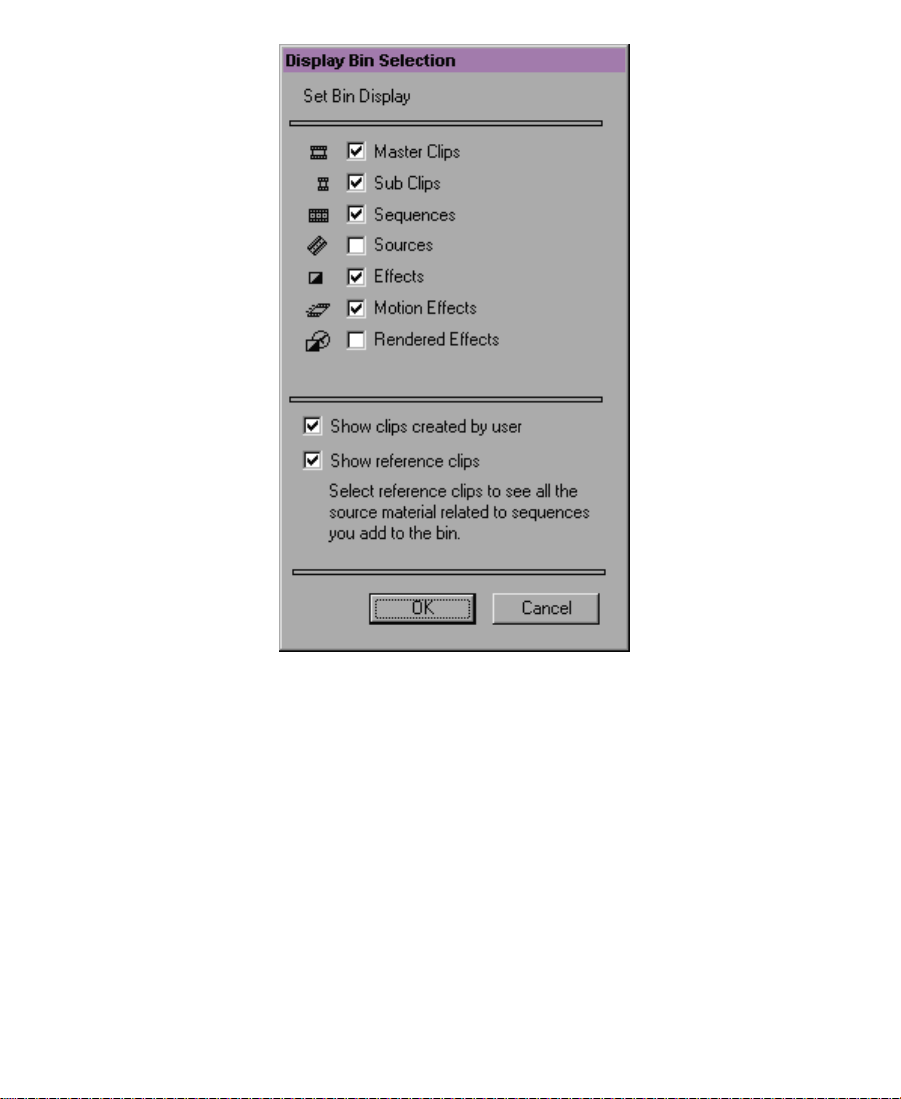
2. Select the object types that you want to see: master clips, subclips,
sequences, sources, effects, motion effects, or rendered effects.
3. The option “Show clips created by user” is selected by default.
Deselect this option only if you want to hide all objects except
those created by the system.
4. Select the option “Show reference clips” to automatically display
those objects that are referenced by sequences in the bin, whether
those clips were previously in the bin or not.
5. Click OK. The bin displays objects according to your
specifications.
53
Page 54

Creating a Folder in a Project
To create a folder in a project:
1. Click the Bins button in the Project window.
Bins button
Fast Menu
button
2. Click the Fast Menu button in the lower left corner.
3. Choose New Folder from the Bin Fast menu.
4. Click the untitled folder and rename it.
Creating a New Bin
To create a new bin from the Project window:
1. Do one of the following:
A new, untitled folder appears.
t Choose New Bin from the File menu.
t Click the New Bin button in the Project window.
Either one of these procedures opens a new (empty) bin that is
given the name of the project as displayed in the title bar of the
Project window. The new bin appears in the Bins list of the Project
54
Page 55

window. A corresponding file is placed in the project folder, and a
backup copy is placed in the Attic folder.
The new bin appears in the Project window with a default name
highlighted.
2. Type the name of the new bin, and press the Enter key.
To place a bin in a folder:
t Drag the bin to the folder icon.
Renaming a Bin
Each new bin that you create takes the name of the project that appears
in the Project window, numbered incrementally.
To change the name of a bin:
t Click the bin name in the Project window, and type a new name.
Opening and Closing a Bin
To open a bin directly:
1. Click the Bins button in the Project window.
2. Double-click the icon next to the bin name.
To open a bin from the File menu:
1. Choose Open Bin from the File menu.
The Open dialog box appears.
55
Page 56

Up One Level pop-up
menu
2. Select a bin. Navigate to the correct folder, if necessary.
3. Click the Open button.
c
Never open a bin that is stored on a floppy disk; otherwise, the
system will not be able to save your work. Always copy the bin to a
project folder on the internal hard drive before you open it.
Opening Selected Bins
To open several bins at once from the Project window:
1. Click the name of one of the bins in the Bins list.
2. Ctrl+click each additional bin you want to open.
3. Choose Open Selected Bins from the File menu.
Closing a Bin
To close a bin, do one of the following:
t Click the Close button in the upper right corner of the bin.
t Choose Close Bin from the File menu.
56
Page 57

Deleting a Bin or Folder
To delete a bin or folder within a project:
1. Select the bin or the folder you want to delete in the Bins list.
2. Press the Delete key.
A Trash icon appears in the Bins list in the Project window. It
contains the deleted item. The deleted item is stored in the Trash
until you empty it.
n
c
The Trash is not visible in the Project window until you select your first item
to delete.
Clips, subclips, and effects that are in a bin appear in the Trash after
you delete the bin. However, if you select a clip, subclip, or effect
directly and press the Delete key, the item does not appear in the
Tr as h.
Viewing Contents in the Trash
If you need to view the contents in the Trash or decide you do not
want to delete those items in the Trash, you must first move the bins
and folders out of the Trash.
To view items in the Trash:
1. Double-click the Trash icon in the Bins list to open it.
2. Click the bins or folders you want to remove (or view) from the
Trash, and drag them from the Trash to the Bins list in the Project
window.
3. Double-click the bin or folder to view it.
57
Page 58

Emptying the Trash
To empty the Trash:
1. Choose Empty Trash from the Fast menu.
A message box appears.
2. Click Empty Trash to delete the bins or folders from the Trash and
from your internal hard drive.
Managing Folders and Bins
You can use the Project window to create hierarchies of folders and
bins that reflect the specific workflow of the current project. This
structure should provide both simplicity and backup security.
Although the specifics may vary depending on your production needs
and habits, the following are a few basic principles:
• Limit the number of sequences you create in each project. For
instance, consider creating one new project for each show, episode,
spot, or scene.
• Limit the number and complexity of clips in each bin by creating
and organizing bins in three groups, as shown in Ta b l e 3 - 1.
58
Page 59

Table 3-1 Bin Organization
Set of bins Purpose Specific bins
First Recording stage
Second Organizing your project
Third Editing stage A current cut bin for storing each
work in progress (sequence)
An archive bin for keeping the
original version of each cut
(sequence)
A selects or storyboard bin for
screening selected clips or cuts
gathered from the source bins
A format cuts bin for storing the
final cuts with added format
elements such as segment breaks,
color bars and tone, slate, or
countdown
• (Option) Create additional folders at the desktop level for better
organization. For example, you can create one folder for each
recording bin and show cut bin, or a folder containing all shot logs
to be imported.
• Save these files as a template for future productions of a similar
nature.
59
Page 60

Saving Bins Automatically
Avid NewsCutter XP automatically saves changes to your work on a
regular basis during each session. Two things happen when an
auto-save occurs:
• Any open bins are updated with changes made since the last
auto-save.
• Copies of these bins are placed in the
drive:\Avid\Avid NewsCutter XP\Attic folder as backup.
To adjust the frequency of automatic saves:
1. Click the Settings button in the Project window.
The Settings scroll list appears.
2. Double-click Bin.
The Bin Settings dialog box appears.
3. Type a number in the minutes text box for the auto-save interval
option.
4. Click OK.
60
Page 61

Saving Bins Manually
For added security, you can save a bin manually. You might want to d o
this immediately after performing an important edit. There are three
ways to save bins manually.
To save a specific bin:
1. Click the bin to activate it.
2. Choose Save Bin from the File menu.
To save selected bins:
1. Activate the Project window by choosing Project from the Tools
menu or by clicking anywhere in the window.
2. Click a Bin icon to select it. Ctrl+click any additional bins.
3. Choose Save All from the File menu.
The system saves all the selected bins.
n
The Save Bin command appears dimmed if there have been no changes since
the last time the active bin was saved.
To save all the bins:
1. Click in the Project window to activate it but do not select any
individual bins listed in the Bins list.
2. Choose Save All from the File menu.
The system saves all the bins for the project.
61
Page 62

Retrieving Bin Files from the Attic Folder
You retrieve files from the Attic folder in the following circumstances:
• When you want to replace current changes to a sequence or clip
with a previous version
• When the current bin file becomes corrupted
The Attic folder contains a folder for each project. When a bin is saved,
a copy of the bin file is stored in the project folder in the Attic folder.
The system adds the file name extension .bak plus a version number to
the bin name. The bin file with the highest version number represents
the latest copy of the bin file.
When you view a project folder in Details view, you can also identify
the most recent backup file based on the name and timestamp of
creation displayed in the Date Modified column.
To retrieve a file from the Attic folder:
1. Minimize the Avid NewsCutter XP application.
2. From the desktop, double-click the Attic folder in the following
location: drive:\Avid\Avid NewsCutter XP\.
The Attic folder opens and displays project folders that contain the
backup files.
3. Double-click the project folder that contains the files you want to
retrieve.
4. Choose Details from the View menu, if the project folder is not
already in the Details view.
The project folder displays the file names and their creation dates.
5. Ctrl+click the files you want to retrieve.
6. Drag the selected backup bin files to the desktop.
This makes a copy of the files, leaving the original files i n the Attic
folder .
62
Page 63

7. Double-click the Avid NewsCutter XP button in the taskbar to
activate it.
8. Click the Project window to activate it, and click Bins to display
the Bins list.
9. Choose Open Bin from the File menu. Select one of the backup bin
files you copied to the desktop and click Open.
When you open the backup bin, a link to the backup bin on the
desktop is created in the Other Bins folder.
n
The Avid NewsCutter XP system does not allow a bin and a copy of a bin to
be opened at the same time, so you must keep all other bins closed and open
the backup bins one at a time. You might also need to change the creation date
to avoid conflicts. For more information, see “Modifying the Creation
Date” on page 64.
10. Create a new bin if you do not plan to overwrite existing files.
11. Open the new bin, and open the backup bin in the Other Bins
folder.
12. Select the material you want to keep from the backup bin, and
drag the files to the new bin.
Repeat steps 9 through 12 for any other backup bins you copied to
your desktop.
13. Select and delete the backup bins in the Other Bins folder.
14. Drag the backup bin files to the Recycle Bin on the desktop.
Once you have moved the objects, modify their creation dates so they
are considered newest by the system. The creation date is modified
whenever you make a change to an object and then save the bin.
63
Page 64

Modifying the Creation Date
After you have moved backup bins from the Attic folder, you must
modify the creation date for these backup items so they are consider ed
the newest items by the system. This prevents them from being
overwritten by a newer item.
To modify the creation date:
1. Click the F button at the lower left corner of the Bin window to put
the bin in Frame view.
2. Choose Select All from the Edit menu.
3. Click the Step Forward button or press the Step Forward key to
advance the pictures displayed by one frame; click the Step
Backward button or press the Step Backward key to move back
again. This modifies the timestamp on these clips to the present
time and date.
4. Close the backup copies of the bins.
5. Quit the Avid NewsCutter XP application.
6. Drag the backup copies of the bins to the Recycle Bin.
Using the Settings Scroll List
From the Settings scroll list of the Project window, you can view , select,
open, and alter various User, Project, and Site settings, as described in
this section.
To view the Settings scroll list:
t Click the Settings button in the Project window.
64
Page 65

About Settings
Settings button
Three types of settings appear in the Settings scr o ll lis t, as indicate d in
the second column of information: User, Project, and Site settings.
• User settings are specific to a particular editor. In general, User
settings reflect individual preferences for adjusting the user
interface in the system. Individual User settings are stored in each
user folder within the:
- \Program Files\Avid\Avid NewsCutter XP\Avid Users
folder on the internal hard drive
65
Page 66

• Project settings are directly related to individual projects. When
• Site settings establish default parameters for all new users and
Defining Settings
You can use the Settings scroll list to establish a hierarchy of settings
that address the specific needs of each production phase . For example,
you can establish:
you change a Project setting, it affects all editors working on the
project. Specific Project settings are stored in each project folder
within the:
- \Program Files\Avid\Avid NewsCutter XP\Avid Projects
folder on the internal hard drive
projects on a particular system. They can apply to particular
configurations of equipment installed at the site; for example,
specification and node settings for an external switcher. They can
also include other User or Project settings that you copy into the
Site Settings window. Site settings are stored in a separate Settings
folder within the:
- \Program Files\Avid\Avid NewsCutter XP\Avid Users
folder on the internal hard drive
• User settings that facilitate logging, recording, and organizing
projects, and editing interface preferences
• Project settings that reflect the specific needs of the project
• Bin View settings that display useful columns of information for
each bin
By establishing these settings once, and by selecting the appropriate
setting or bin view in context, you can save time and effort that would
be spent searching for information or adjusting bin headings
on-the-fly. You can also save these settings along with your template
for use on similar projects, as described in “Managing Folders and
Bins” on page 58.
66
Page 67

Reviewing Basic Settings
The following list describes basic system settings to review at the start
of your project:
• Bin settings
• General settings
• Interface settings
To view the settings:
t Double-click each setting in the Settings scroll list of the Project
window.
Bin Settings
Bin settings define general system functions related to bins, including:
• Parameters of the Auto-save function
• Maximum number of bin backup files stored in the Attic folder
Table3-2 describes the Automatic Save and Backup options listed in
the Bin Settings dialog box.
67
Page 68

Table 3-2 Automatic Save and Backup Options
Option Description
Auto-save interval Specifies the length of time between attempts to
auto-save project files. The default is 15 minutes.
To avoid interrupting an edit, the Avid NewsCutter
XP system waits until the system is inactive before
auto-saving. Use the option “Force auto-save at” to
specify an interval at which the system will interrupt
an edit to make the auto-save.
Inactivity period Specifies the length of time the A vid NewsCutter XP
system waits when the system is inactive before
automatically saving the project files. The default is
0 seconds.
Force auto-save at Specifies the maximum length of time between
auto-saves. When the system reaches this time, it
will auto-save the project files even if it must
interrupt an edit to do so. The default is 30 minutes.
Maximum files in
attic
Max Versions of any
one bin
Specifies the total number of files stored in the Attic
folder. When a bin is saved, the Avid NewsCutter
XP system copies the previous version of the bin to a
special folder called the Attic. The default is 30 files.
Keep more files if there are many editors working on
the system. This ensures that all the bins are backed
up.
When there are multiple editors working on one
system, store bin settings as Site or Project settings.
This will ensure that another user does not override
your settings and delete your backups.
Specifies the total number of single-bin copies stored
in the Attic folder. This setting prevents filling the
Attic with too many copies of one bin, at the risk of
losing the others. The default is five copies.
68
Page 69

General Settings
General settings define fundamental system defaults.
Ta bl e 3 - 3 describes the General Settings options.
69
Page 70

Table 3-3 General Settings Options
Option Description
Temporary Files Directory When you use the Drag and Drop Export or an export that creates
an intermediate movie file, Avid NewsCutter XP must store the
intermediate file, which can be as large as the final export. By
default, the Temporary Files Directory is located in the same
directory as the Avid NewsCutter XP product.
To improve efficiency or to avoid DISK_FULL errors when
exporting, you can type in a different directory for these temporary
files. The ideal setting for this field is to type in a directory on the
drive to which you will be exporting, or simply one with plenty of
free space.
Default Starting Timecode This option specifies the timecode value you want the system t o use
as the default starting timecode for each new sequence.
Audio File Format Choose the file format for the audio:
• (OMF) WAVE: Compatible with Windows
• (OMF) AIFF-C: Compatible with many third-party applications,
including Pro Tools
®
Choose the AIFF-C format for all audio media when you need to
transfer audio media files directly to a Pro Tools or AudioVision
system for audio sweetening.
®
applications
®
Use Windows-compatible
file names
This option prevents you from using the characters / \ : ” * ? < > |
in bin, project, or user names. These characters are not allowed in
Windows file names. This option is useful for moving bins and
projects from Macintosh® to Windows NT platforms.
70
Page 71

Interface Settings
Interface settings determine the level of basic information displayed in
the interface.
Ta bl e 3 - 4 describes the User Interface Settings options.
Table 3-4 User Interface Settings Options
Option Description
Show Labels in Tool palette When this option is selected, the system displays text
labels with the icons in Tool palettes. To tear off the
Tool palette, click anywhere on the palette, press and
hold the mouse button, and drag the palette to the
location you want.
Show ToolTips When this option is selected, the system displays
labels for buttons and icons when you position the
pointer over them.You can also turn ToolTips on and
off from the Help menu.
71
Page 72

Table 3-4 User Interface Settings Options (Continued)
Option Description
Delay n seconds before showing If you select Show ToolTips, you can delay the label
display by entering a value in this text box. A delay
enables you to move the pointer across the interface
without displaying the labels on items between the
starting point and the destination of the pointer.
®
Windows
Behavior
Standard Alt Key
This option switches between standard W i ndows Alt
key behavior and Avid system Alt key behavior.
When you select this option, pressing and holding
the Alt key together with another key works as a
keyboard shortcut for certain Windows actions (for
example, opening menus).
When you deselect this option, pressing and
releasing the Alt key and then pressing another key
works as the Windows keyboard shortcut , while
pressing and holding the Alt key together with
another key works as a keyboard shortcut for certain
Avid functions. This is the default option.
For more information on Windows shortcuts, see
your Windows documentation.
For more information on Avid shortcuts, see the
Avid NewsCutter XP Quick Reference, or choose
Shortcuts from the Help menu.
Displaying Project Settings
You can displa y the Settings scroll list of the Project window in
different groups, depending on what you need to view. Ta b l e 3 -5
describes the different Settings menu options.
72
Page 73

Table 3-5 Settings Menu Options
Option Description
All Settings Displays all settings available in the
Avid NewsCutter XP system
Base Settings Displays Project, User, and Site settings only; no
views are displayed
Title Styles Displays all the templates you created for the
Title tool
Video Tool Settings Displays Video Tool settings
Import Settings Displays all the Import settings
Export Settings Displays all the Export settings
Changing the Settings Scroll List Display
Fast Menu button
To change the Settings scroll list display of the Project window:
1. Click the Settings button in the Project window.
The Settings scroll list appears.
2. Choose a settings display group from the Fast menu or from the
Settings menu.
73
Page 74

Fast Menu
button
Settings
menu
The Settings menu displays the settings group selected and the
Settings scroll list displays only the settings in that group.
About the Settings Scroll List
Ta bl e 3 - 6 briefly describes each item in the Settings scroll list. The
table also lists where you can find additional information on a
particular item and indicates whether the item has an associated
dialog box (or window) that you can access from the Settings scroll
list.
74
Page 75

Table 3-6 Settings Scroll List
Setting
Name Description
Audio Sets the default audio pan; contains
audio scrub options and audio setup
parameters
Audio Project Sets parameters for audio setup See “Preparing for
AvidNet Sets preferences for using the
AvidNet™ Transfer Tool to transfer
files across a network
Bin Sets the Auto-save preferences for bins See “Bin Settings” on
Deck Configuration Configures channels and decks into
the system
Deck Preferences Sets preferences that affect all decks
configured into the system
Desktop Video Enables digital camera video input;
enables support of cameras with video
input; sets the mode and source for
desktop video; sets parameters for
desktop video display; enables Client
monitor
For More
Information
See “Adjusting Audio
Project Settings” on
page 146.
Audio Input” on
page 144.
See the Avid Products
Collaboration Guide.
page 67.
See “Configuring
Decks” on page 121.
See “Setting Deck
Preferences” on
page 129.
See “Playing Video to
the Client Monitor”
on page 282 and
“Adjusting Desktop
Video Settings” on
page 285.
Access to
Dialog Box?
Yes
Yes
Yes
Yes
Yes
Yes
Yes
Record Defines how the Avid NewsCutter XP
system records and batch records in
specific situations
Export Sets parameters for file export See Table 18-1 on
75
See “Record Settings”
on page 120.
page 479.
Yes
Yes
Page 76

Table 3-6 Settings Scroll List (Continued)
Setting
Name Description
General Defines default values such as the
default starting timecode and the
audio file format for your project
Import Sets parameters for file import See Table 8-1 on
Interface Defines the appearance and function
of certain interface elements
Keyboard Displays the default keys on the
keyboard
Render Contr ols the size of imported graphics
and rendered effects to ensur e that the
graphic or effect will be playable
Timeline Contains the latest Timeline settings See “Accessing the
Trim Customizes the Trim mode
environment
For More
Information
See “General
Settings” on page 69.
page 184.
See Table 3-4 on
page 71.
See “About the
Keyboard” on
page 280.
See the Avid
NewsCutter XP Effects
Guide.
Timeline Settings” on
page 322.
See “Customizing
Trim Mode” on
page 349.
Access to
Dialog Box?
Yes
Yes
Yes
Yes
Yes
Yes
Yes
Workspace Enables you to associate settings and
windows with a workspace
76
See “Linking User
Settings and
Workspaces” on
page 89.
Yes
Page 77

Working with Settings
You can view and modify most of your current settings by
double-clicking them in the Settings scroll list of the Project window
and by selecting new options. You can duplicate, rename, copy, and
move settings among files or systems.
Selecting Another User
Because User settings are not project or site specific, you can choose to
display another set of User settings within the Project window.
To select another user:
1. Click the Settings button in the Project window.
The Settings scroll list appears.
2. Click and hold the user name to display the User pop-up menu.
3. Select another name from the list.
Modifying Settings
You cannot modify the following two types of settings:
• Settings that require the presence of standalone peripherals
• Settings that can be modified only from within the tools in which
they are used, such as Bin and Timeline views
To modify available settings:
1. Click the Settings button in the Project window.
The Settings scroll list appears.
2. Double-click the name of a setting.
The applicable Settings dialog box appears.
3. Type new values or select new options for the settings.
4. Click the OK, Save, Cancel, Apply, or Close button.
77
Page 78

Working with Multiple Settings
Y ou can have multiple versions of settings in your Settings scroll list in
the Project window that apply to several users at various stages of
production.
For example, you can have:
• Two Bin settings: one that automatically saves more often when
you are editing intensively, and one that automatically saves less
often when you are doing organizational work in the bins
• Multiple Record settings for recording various types of source
material
• Multiple Deck Preferences settings for various types of recording
or for output
Duplicating Settings
To create a new version of a setting:
1. Click the Settings button in the Project window.
The Settings scroll list appears.
Naming Settings
2. Click the setting you want to copy. Ctrl+click any additional
settings you want to copy.
3. Choose Duplicate from the Edit menu.
A copy of each setting appears in the window. Duplicate settings
with custom settings names followed by a period and a version
number in the second column appear with each custom setting
name. Name your settings to indicate their functions.
Y ou can give settings custom names to dif ferentiate among copies or to
indicate a specific use.
78
Page 79

Custom setting
name column
To rename settings:
1. Click the Settings button in the Project window.
The Settings scroll list appears.
2. Click the Custom setting name column in the Settings scroll list
(the column to the right of the setting’s name).
3. Type a new name and press the Enter key.
Selecting Among Multiple Settings
With multiple settings, only one setting at a time is active. Settings that
are currently active have a check mark to the left of the setting name.
79
Page 80

Deleting Settings
To change the active setting:
1. Click the Settings button in the Project window.
The Settings scroll list appears.
2. Click in the space to the left of the setting you want to select as the
active setting.
A check mark indicates that the setting is active.
You can delete settings from the Settings scroll list in the Project
window at any time. For example, you might choose to delete one or
more versions of a particular setting, or you might want to delete all
but a few settings to transfer to another Settings window.
c
You cannot undo a deletion. You can, however, transfer settings from
other files.
To delete a setting:
1. Click the Settings button in the Project window.
The Settings scroll list appears.
2. Click a setting to highlight it. Ctrl+click each additional setting
you want to delete.
3. Press the Delete key, or choose Delete from the Edit menu.
The selected settings are immediately removed.
Copying Settings Between Settings Files
To copy settings between files:
1. With the Settings scroll list active, open the target settings file in
one of two ways:
t Create and open a new settings file by choosing New Settings
File from the File menu.
80
Page 81

t Open an existing settings file by choosing Open Settings File
from the File menu.
2. Locate and select the settings file you want in the Avid Projects or
Avid Users folder, and click Open.
3. Click the setting you want to copy in the Settings scroll list of the
Project window. Ctrl+click any additional settings that you want
to copy.
4. Drag the highlighted settings to the open Settings window.
A message box appears.
5. Do one of the following:
t Click Add to add the new settings to the project without
affecting the project’s current settings.
t Click Replace to replace the current version of each setting
with the new settings. Additional versions of each setting are
not affected.
The copied settings are saved when you close or save the file or
project.
Moving Settings Between Systems
You can move selected settings between existing settings files or into a
new settings file:
• To use in other projects
• To transfer to other Avid NewsCutter XP systems
• To change one type of setting to another
81
Page 82

Using Site Settings
You can also move selected settings into the S ite Setting s fold er to
establish standard system settings for all new projects and users.
When the system opens a new project, it first searches the Site Settings
folder and loads any site settings and other settings placed there. The
system then proceeds to load any Project and User settings not
included in the Site Settings folder. Adding site settings to the site
settings file is useful if you need to establish global settings for all new
users and projects, such as deck configuration settings or a specific
start timecode for all sequences.
To load settings into the Site Settings folder:
1. Open a project with the settings you would like to establish as Site
settings. If a project does not already exist with the settings you
want, create one and make adjustments to the default settings as
needed.
2. Click the Settings button in the Project window.
The Settings scroll list appears.
3. Choose Open Setting File from the File menu.
The Open dialog box appears.
4. Navigate to the Settings folder, and click Open.
5. Select the Site Settings file, and click Open.
6. The Site Settings window opens.
7. Click a project or user setting in the Settings scroll list, or
Ctrl+click multiple settings and drag them into the
Site Settings window.
Copies appear in the Site Settings window.
8. Close the Site Settings window.
All new users and projects opened from the Open Project dialog box
use these settings as the default settings.
82
Page 83

Using the Info Display
The Info display in the Project window allows you to view basic
project information, such as the video format, in a view called Profile
(the default view). It also allows you to see information about system
memory and hardware.
To select the information you want displayed:
1. Click the Fast menu button.
2. Choose a menu item from the pop-up menu.
Displaying Project Info
To open the Info display:
t Click the Info button in the Project window. Basic project
information is displayed.
Viewing Memory
The items listed in this view are for information only and cannot
be changed.
To view system memory for an open project:
1. Click the Info button in the Project window.
Basic project information is displayed.
2. Choose Memory from the Fast menu to open the
Memory window.
83
Page 84

About the Memory Window
The Memory window displays the following information:
• Objects: The total number of memory handles currently used by
A vid NewsCutter XP. Objects include memory requir ements of the
application, such as windows, as well as clips, sequences, and
other items associated with a project.
• Total Physical Mem: The total number of bytes of RAM
(random-access memory).
• Avail Physical Mem: The amount of RAM available for allocation
by Windows NT.
• Total Page File: The total number of bytes that can be stored in the
paging file. The paging file is used as virtual memory by Windows
NT .
• Avail Page File: The total number of bytes avail a bl e in the paging
files.
• Working Set (min and max): The set of memory pages currently
available to the application in RAM.
You can view additional memory information through the Window
NT tools Task Manager and Performance Monitor. You can view
information about system activities, such as driver messages, through
84
Page 85

the Windows NT Eve nt Viewer. For information on these tools, see the
Windows NT Help.
n
You can improve performance on large projects by reducing the number of
objects. Close unused bins, unmount unneeded media drives, consolidate
finished elements, and eliminate old material from the project. Then quit and
restart the Avid NewsCutter XP application. If performance is still slow,
restart your system.
Accessing the Hardware Tool
The Hardware tool gives a visual representation of usage for each
drive and provides operating system information.
For additional
information on the
Hardware tool, see
“Using the Hardware
Tool” on page 98.
To view hardware for an open project:
1. Click the Info button in the Project window.
Basic project information is displayed.
2. Choose Hardware from the Fast menu to open the Hardware tool.
Customizing Your Workspace
A workspace is the arrangement and size of tool windows displayed
on your Avid NewsCutter XP system. If you are accustomed to
working with a particular group of windows arranged and sized in a
particular setup, you can assign them to a workspace setting that you
can then recall with a workspace button. For example, during
recording you might want to display the Record tool in specific
locations. During effects editing, you might want to display the Effect
Palette and Effect Editor in a particular location and size. To switch
between workspaces, see “Switching Between Workspaces” on
page 91.
85
Page 86

While in a workspace, you can move tool windows or open and close
tool windows. The next time you select that workspace, the tool
windows appear with either:
• The arrangement from the last time you left the workspace
• The arrangement you set for the workspace, regardless of any
changes you made
n
You cannot assign certain tool windows to a workspace, such as the Hardware
tool, Serial (COM) Ports tool, and Media tool.
You can select your preference in the Workspace Settings dialog box.
For more information, see “Creating a New Workspace Setting” on
page 86.
Creating a New Workspace Setting
To create a new workspace setting:
1. Click the Settings button in the Project window.
The Settings scroll list appears.
2. Scroll to the bottom of the Settings scroll list and click Workspace.
Workspace is highlighted.
3. Choose Duplicate from the Edit menu.
A new Workspace setting appears in the Settings scroll list.
n
If you are duplicating a previously named workspace setting, a .1 appears at
the end of the new name.
4. Click to the left of the new workspace you want to set.
A check mark appears next to the workspace.
86
Page 87

New workspace
Custom setting
name column
5. Assign a custom name to the new workspace:
a. In the column between Workspace and User, click until you
see a text cursor and box. Make sure you click the Custom
setting name column and not the Setting name.
b. Type a name for the new custom workspace, for example,
recording.
c. Press the Enter key.
6. Open the windows and tools with which you want to associate the
workspace. Resize and move the windows to the location where
you want them to appear on the monitors.
7. Double-click the custom workspace setting.
The Workspace Settings dialog box appears.
87
Page 88

8. Select or deselect the following options, depending on your
preference for the behavior of the workspace:
• Activate Settings Linked By Name: This setting allows you to
link other settings to the workspace. See “Linking User
Settings and Workspaces” on page 89.
• Continually Update This Workspace: This setting
automatically preserves the workspace in its most recent
arrangement. Future changes to the arrangement of the tool
windows are saved.
• Manually Update This Workspace: This setting saves the
workspace in its current arrangement when you click Save
Workspace Now (which appears only after you select
Manually Update This Workspace). Future changes to the
arrangement of the tool windows are disregarded.
9. Click OK.
88
Page 89

Linking User Settings and Wo rkspaces
User settings can be linked to a workspace. You can create a
customized workspace and set up specific options in any Settings
dialog box, and link them together by name.
For example, you can create an Audio workspace that opens the
Audio Mix tool and Audio tool. This workspace can also open a
customized Timeline (with enlarged audio tracks and rubberbanding
displays). Then, you can link this workspace to a Settings dialog box
with customized options selected. Y ou do this by creating a setting and
giving it the same name in the Project window as the name of the
workspace.
To link User settings and a workspace:
1. Create a new workspace setting. See “Creating a New Workspace
Setting” on page 86.
2. Give the workspace a custom name.
3. Click a setting from the Settings scroll list that you want to link to
the new workspace. For example, click Record. Adjust the Record
setting to what you want.
4. Give this Record setting the same name you gave the workspace in
step 2.
89
Page 90

Linked settings
5. Double-click another setting, for example, Interface. Select the
new options, for example, Show ToolTips, and click OK.
6. Give this setting the same name you gave the workspace in step 2.
7. Double-click the workspace you just created.
The Workspace Settings dialog box appears.
8. Click Activate Settings Linked By Name.
9. Click OK.
All the settings and the new workspace you created are activated.
90
Page 91

Switching Between Workspaces
To switch from one workspace to another:
1. Click the Settings button in the Project window.
The Settings scroll list appears.
2. Click to the left of the workspace setting you want to use.
A check mark appears next to the workspace.
Deleting a Workspace
To delete a workspace:
1. Select the workspace you want to delete from the Settings scroll
list of the Project window.
The workspace is highlighted.
n
Make sure a check mark does not appear next to the workspace you want to
delete. You cannot delete the active workspace.
2. Press the Delete key.
The selected workspace is removed from the Settings scroll list.
Navigating in Dialog Boxes and Menus
You can use the keys shown in Ta b l e 3 - 7 to navigate in many dialog
boxes and menus and to select and deselect options.
91
Page 92

Table 3-7 Navigation Keys
Key Function
Page Up, Page Down Moves from tabbed page to tabbed page within a
dialog box.
T ab Moves from check box to check box or radio button
to radio button within a tabbed page in a dialog
box.
Right Arrow, Left Arrow,
space bar
Up Arrow, Down Arrow Moves up or down through a menu.
Selects or deselects a check box or radio button in a
dialog box.
92
Page 93

CHAPTER 4
Using Basic Tools
The Tools menu on the A vid NewsCutter XP menu bar provides quick
access to a collection of essential tools for use in your projects. This
chapter provides information about several basic tools that you can
use at any time during your project.
• Using the Tools Menu
• Using the Avid Calculator
• Using the Console
• Using the Hardware Tool
93
Page 94

Using the Tools Menu
You can open any of the most frequently used system tools from the
Tools menu.
To open a tool:
t Choose its name from the Tools menu.
94
Page 95

Using the Avid Calculator
The Avid Calculator helps you calculate video and film durations, and
convert timecode and film key numbers to different formats. For
example, you can:
• Convert timecode durations between 30-frames-per-second (fps)
and 25-fps projects.
• Convert durations to total frame count.
To use the Avid Calculator:
1. Choose Calculator from the Tools menu.
The Avid Calculator window opens.
Format pop-up
menu
2. Choose a format from the Format pop-up menu.
95
Page 96

3. Make calculations in the one of the following ways:
t Use the top row of numbers on the keyboar d to enter numbers
and functions in the Avid Calculator.
t Press the Caps Lock key, and then enter numbers and
functions with the numeric keypad.
t Use the numbers on the Calculator.
n
You do not need to enter leading zeros, colons, or semicolons for timecode.
To convert your totals at any time to another format:
t Choose a different frame code or key number format from the
Format pop-up menu.
Using the Console
The Console provides a number of features, including:
• Current system information, including your system ID number
• A log of error messages
• Detailed information about sequences in the Timeline or about
objects in a bin
• Information after you record or import
c
Do not use the programming features of the Console without
guidance from Avid professionals. Contact your Avid Reseller with
specific questions. (In North America, you can contact Avid
Customer Support.)
96
Page 97

Displaying System Information
To display current system information:
1. Choose Console from the Tools menu.
The Console window opens.
2. Scroll to the top of the Console window to view your system
information and ID.
This feature is especially useful for finding the system ID when you
need to contact your Avid Reseller or Avid Customer Support.
Reviewing a Log of Errors
To review errors logged to the Console:
1. When an error occurs and a message box appears, close the
message box and choose Console from the Tools menu.
2. Scroll through the Console to find a log of the error to use when
you contact your Avid Reseller or Avid Customer Support.
Getting Information with the Console Window
The Console window provides quick access to bin information such as
total duration of selected clips or total items in a bin, including hidden
items. You can also use the Console to display information about a
shot, segment, or sequence in the Ti meline.
97
Page 98

To get information with the Console window:
1. Choose Console from the Tools menu.
The Console window opens.
2. Select the item about which you want information:
t In the Timeline, place the position indicator in the chosen clip
or segment.
t In the bin, select an object or Ctrl+click multiple objects.
3. Choose Get Bin Info or Get Position Info from the File menu.
Information about the clip appears in the Console window.
Using the Hardware Tool
The Hardware tool provides the following information about the
system’s hardware configuration:
• The Drives tab lists each online drive. The shaded portion of the
bar next to each drive shows the total size of the drive and the
amount of storage space currently filled.
• The System tab lists the operating system, its version and build,
and the physical memory.
Checking the Hardware Configuration
To check the hardware configuration of your Avid NewsCutter XP
system, do one of the following:
t Choose Hardware from the Tools menu.
t Click the Info button in the Project window, and choose Hardware
from the Fast menu.
The Hardware tool opens.
98
Page 99

The Hardware tool contains the following information:
• Each online drive is listed on the left side of the Drives tab. The
name of each drive and its total size are listed below each Drive
icon. The shaded portion of the bar graph to the right of each drive
shows the amount of storage space currently filled. The number in
the bar graph indicates the amount of available drive storage
space for each drive.
• The name of the operating system, version number, service pack,
and build number and version number appear on the System tab.
The total physical memory is also listed in the same location.
99
Page 100

CHAPTER 5
Logging
When you log with a deck or import shot log files, you provide the
Avid NewsCutter XP system with frame-accurate clip information
used to record the source footage. The logs you create form the
foundation for organizing, tracking, storing, retrieving, and
generating lists of edit information throughout your project.
Techniques for preparing log information prior to recording are
covered in the following sections:
• Logging Tips
• Preparing Logs for Import
• Importing Shot Log Files
• Logging Directly to a Bin
• Exporting Shot Log Files
100
