Page 1
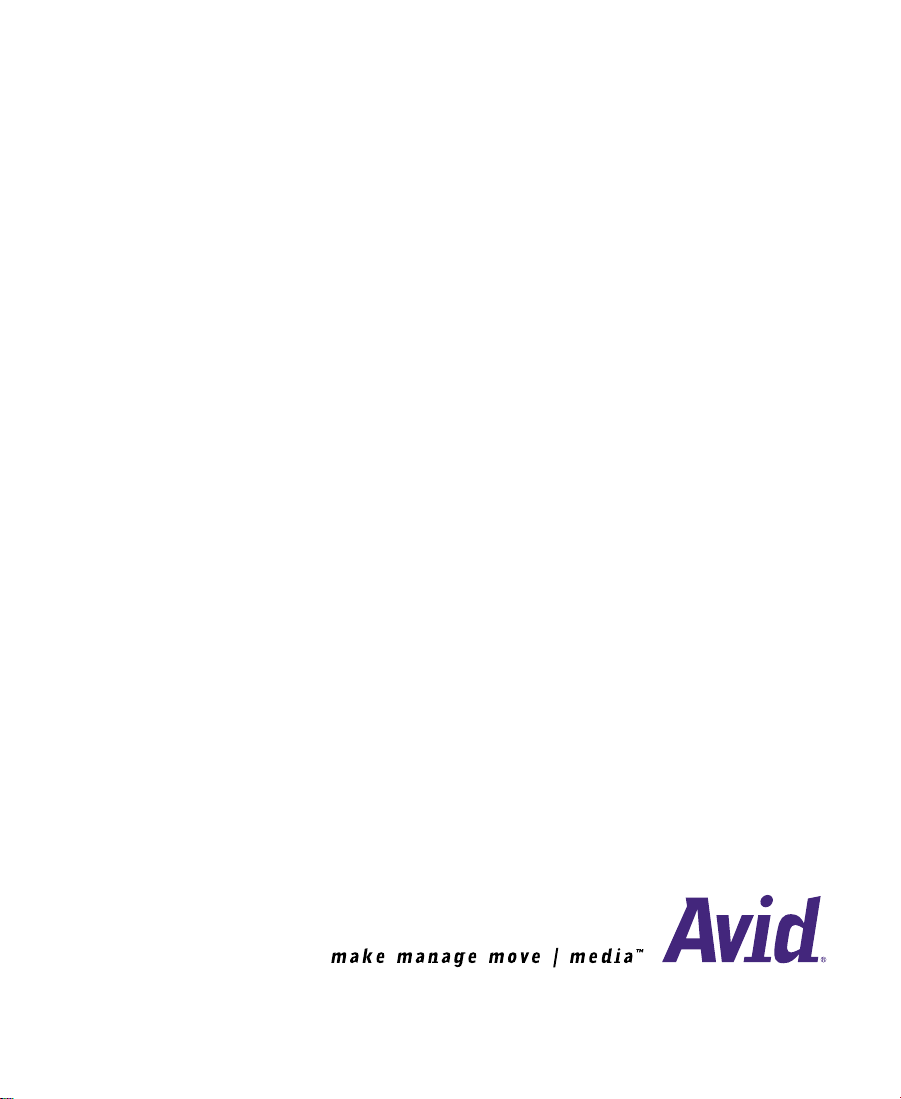
Avid® NewsCutter® XP
Effects Guide
Release 2.0
for the Windows 2000® Operating System
Page 2
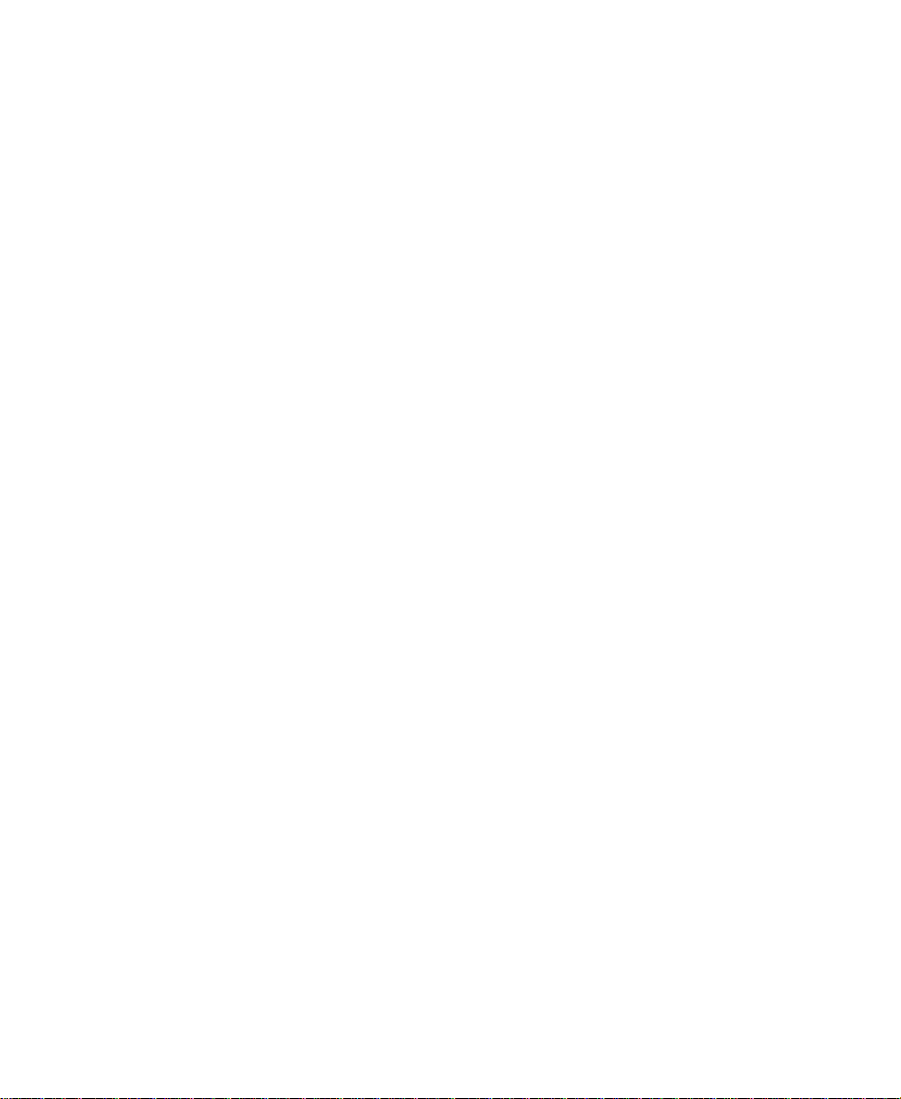
Copyright and Disclaimer
Product specifications are subject to change without notice and do not represent a commitment on the part of Avid Technology, Inc.
The software described in this document is furnished under a license agreement. You can obtain a copy of that license by visiting
Avid’s Web site at www.avid.com. The terms of that license are also available in the product in the same directory as the software. The
software may not be reverse assembled and may be used or copied only in accordance with the terms of the license agreement. It is
against the law to copy the software on any medium except as specifically allowed in the license agreement. Avid products or
portions thereof are protected by one or more of the following United States patents: 4,746,994; 4,970,663; 5,045,940; 5,063,448;
5,077,604; 5,245,432; 5,267,351; 5,309,528; 5,325,200; 5,355,450; 5,396,594; 5,440,348; 5,452,378; 5,467,288; 5,513,375;
5,528,310; 5,557,423; 5,568,275; 5,577,190; 5,583,496; 5,584,006; 5,627,765; 5,634,020; 5,640,601; 5,644,364; 5,654,737;
5,701,404; 5,715,018; 5,719,570; 5,724,605; 5,726,717; 5,729,673; 5,731,819; 5,745,637; 5,752,029; 5,754,180; 5,754,851;
5,781,188; 5,799,150; 5,812,216; 5,828,678; 5,842,014; 5,852,435; 5,883,670; 5,889,532; 5,892,507; 5,905,841; 5,912,675;
5,929,836; 5,929,942; 5,930,445; 5,930,797; 5,946,445; 5,966,134; 5,977,982; 5,986,584; 5,987,501; 5,995,079; 5,995,115;
5,999,190; 5,999,406; 6,009,507; 6,011,562; 6,014,150; 6,016,152; 6,016,380; 6,018,337; 6,023,531; 6,023,703; 6,031,529;
6,035,367; 6,038,573; 6,052,508; 6,058,236; 6,061,758; 6,072,796; 6,084,569; 6,091,422; 6,091,778; 6,105,083; 6,118,444;
6,128,001; 6,128,681; 6,130,676; 6,134,379; 6,134,607; 6,137,919; 6,141,007; 6,141,691; 6,154,221; 6,157,929; 6,160,548;
6,161,115; 6,167,404; 6,174,206; 6,192,388; 6,198,477; 6,208,357; 6,211,869; 6,212,197; 6,215,485; 6,223,211; D352,278;
D372,478; D373,778; D392,267; D392,268; D392,269; D395,291; D396,853; D398,912. Additional U.S. and foreign patents pending.
No part of this document may be reproduced or transmitted in any form or by any means, electronic or mechanical, including
photocopying and recording, for any purpose without the express written permission of Avid Technology, Inc.
© 2001 Avid Technology, Inc. All rights reserved. Printed in USA.
The following disclaimer is required by Sam Leffler and Silicon Graphics, Inc. for the use of their TIFF library:
Copyright © 1988–1997 Sam Leffler
Copyright © 1991–1997 Silicon Graphics, Inc.
Permission to use, copy, modify, distribute, and sell this software [i.e., the TIFF library] and its documentation for any purpose is
hereby granted without fee, provided that (i) the above copyright notices and this permission notice appear in all copies of the
software and related documentation, and (ii) the names of Sam Leffler and Silicon Graphics may not be used in any advertising or
publicity relating to the software without the specific, prior written permission of Sam Leffler and Silicon Graphics.
THE SOFTWARE IS PROVIDED “AS-IS” AND WITHOUT WARRANTY OF ANY KIND, EXPRESS, IMPLIED OR OTHERWISE,
INCLUDING WITHOUT LIMITATION, ANY WARRANTY OF MERCHANT ABILITY OR FITNESS FOR A PARTICULAR PURPOSE.
IN NO EVENT SHALL SAM LEFFLER OR SILICON GRAPHICS BE LIABLE FOR ANY SPECIAL, INCIDENTAL, INDIRECT OR
CONSEQUENTIAL DAMAGES OF ANY KIND, OR ANY DAMAGES WHATSOEVER RESULTING FROM LOSS OF USE, DATA OR
PROFITS, WHETHER OR NOT ADVISED OF THE POSSIBILITY OF DAMAGE, AND ON ANY THEORY OF LIABILITY, ARISING OUT OF
OR IN CONNECTION WITH THE USE OR PERFORMANCE OF THIS SOFTWARE.
The following disclaimer is required by the Independent JPEG Group:
Portions of this software are based on work of the Independent JPEG Group.
The following disclaimer is required by Paradigm Matrix:
Portions of this software licensed from Paradigm Matrix.
2
Page 3
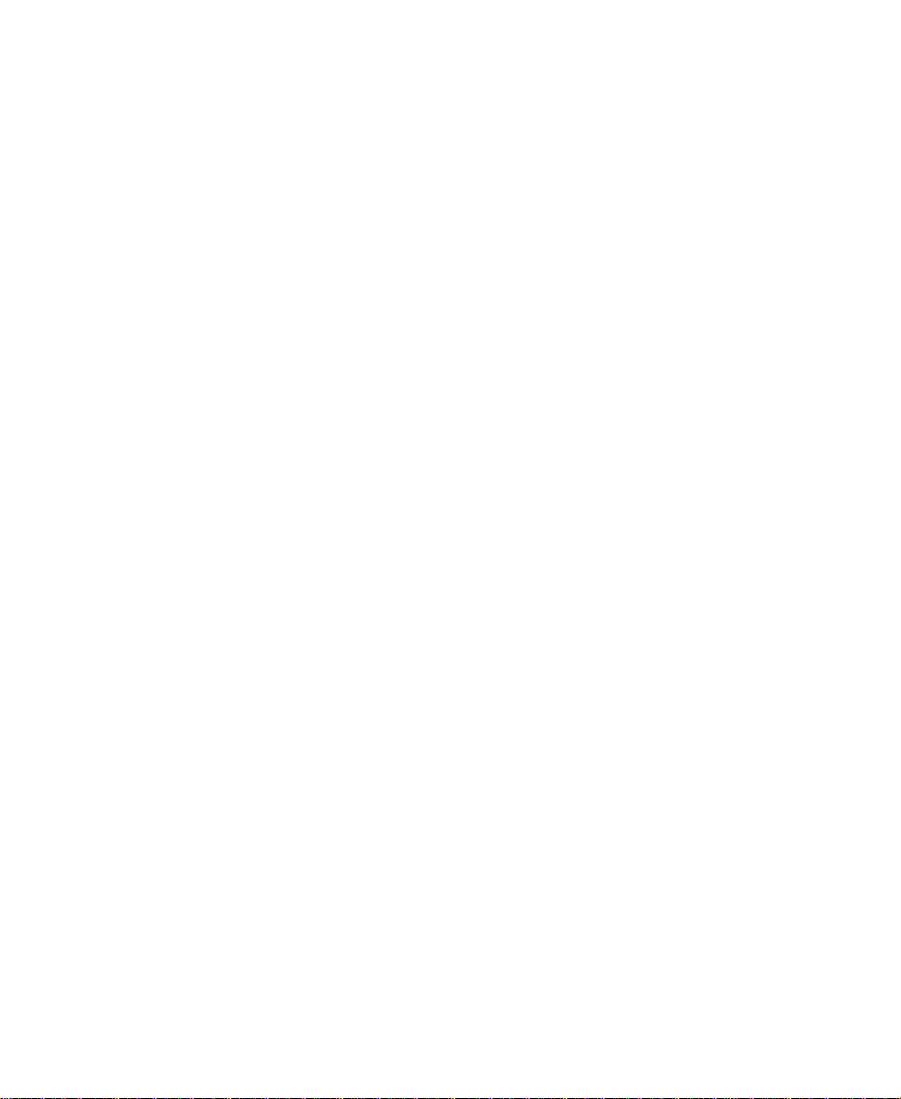
The following disclaimer is required by Ray Sauers Associates, Inc.:
“Install-It” is licensed from Ray Sauers Associates, Inc. End-User is prohibited from taking any action to derive a source code
equivalent of “Install-It,” including by reverse assembly or reverse compilation, Ray Sauers Associates, Inc. shall in no event be liable
for any damages resulting from reseller’s failure to perform reseller’s obligation; or any damages arising from use or op eration of
reseller’s products or the software; or any other damages, including but not limited to, incidental, direct, indirect, special or
consequential Damages including lost profits, or damages resulting from loss of use or inability to use reseller’s products or the
software for any reason including copyright or patent infringement, or lost data, even if Ray Sauers Associates has been advised,
knew or should have known of the possibility of such damages.
The following disclaimer is required by Videomedia, Inc.:
“Videomedia, Inc. makes no warranties whatsoever, either express or implied, regarding this product, including warranties with
respect to its merchantability or its fitness for any particular purpose.”
“This software contains V-LAN ver. 3.0 Command Protocols which communicate with V-LAN ver. 3.0 products developed by
Videomedia, Inc. and V-LAN ver. 3.0 compatible products developed by third parties under license from Videomedia, Inc. Use of this
software will allow “frame accurate” editing control of applicable videotape recorder decks, videodisc recorders/players and the like.”
The following notice is required by Altura Software, Inc. for the use of its Mac2Win software and Sample Source
Code:
©1993–1998 Altura Software, Inc.
The following notice is required by Ultimatte Corporation:
Certain real-time compositing capabilities are provided under a license of such technology from Ultimatte Corporation and are
subject to copyright protection.
Attn. Government User(s). Restricted Rights Legend
U.S. GOVERNMENT RESTRICTED RIGHTS. This Software and its documentation are “commercial co mpute r soft war e” or “commercial
computer software documentation.” In the event that such Software or documentation is acquired by or on behalf of a unit or agency
of the U.S. Government, all rights with respect to this Software and documentation are subject to the terms of the License Agreement,
pursuant to FAR §12.212(a) and/or DFARS §227.7202-1(a), as applicable.
Trademarks
AirPlay, AudioVision, Avid, Avid Xpress, CamCutter, Digidesign, FieldPak, Film Composer, HIIP, Image Independence, Marquee,
Media Composer, Media Recorder, NewsCutter, OMF, OMF Interchange, Open Media Framework, Pro Tools, and Softimage are
registered trademarks and 888 I/O, AirSPACE, AirSPACE HD, AniMatte, AudioSuite, AutoSync, AVIDdrive, AVIDdrive Towers, AvidNet,
Avid Production Network, AvidProNet, AVIDstripe, Avid Unity, AVX, DAE, D-Fi, D-fx, D-Verb, ExpertRender, FilmScribe, HyperSPACE,
HyperSPACE HDCAM, Intraframe, iS9, iS18, iS23, iS36, Lo-Fi, Magic Mask, make manage move | media, Matador , Maxim, MCXpress,
MEDIArray, MediaDock, MediaDock Shuttle, Media Fusion, Media Illusion, MediaLog, Media Reader, MediaShare, Meridien,
NaturalMatch, OMM, Open Media Management, QuietDrive, Recti-Fi, rS9, rS18, Sci-Fi, Sound Designer II, SPACE, SPACEnet,
SPACEShift, Symphony, Vari-Fi, Video Slave Driver, and VideoSPACE are trademarks of Avid Technology, Inc.
3
Page 4
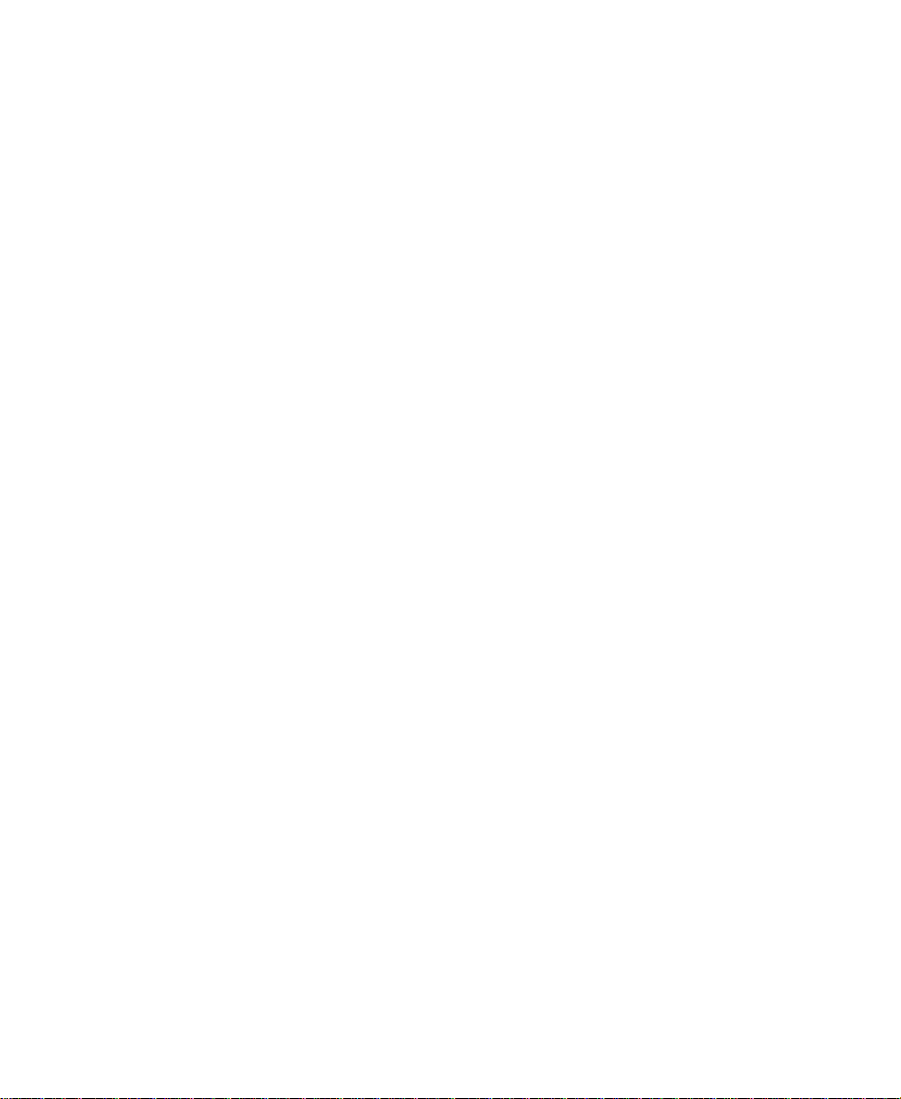
Adobe, Acrobat, and Reader are either registered trademarks or trademarks of Adobe Systems Incorporated in the United States
and/or other countries. Boris FX is a trademark of Artel Software, Inc. Macintosh and TrueType are trademarks of Apple Computer,
Inc., registered in the U.S. and other countries. QuickTime and the QuickTime logo are trademarks used under license from Apple
Computer, Inc. Ultimatte is a registered trademark of Ultimatte Corporation. Windows is either a registered trademark or trademark of
Microsoft Corporation in the United States and/or other countries. All other trademarks contained herein are the property of their
respec tive owners.
Footage
Arizona Images — KNX-TV Production — Courtesy of Granite Broadcasting, Inc.,
Editor/Producer Bryan Foote .
Canyonlands — Courtesy of the National Park Service, Harpers Ferry, VA.
WCAU Fire Story — Courtesy of NBC-10, Philadelphia, PA.
Paragliding — Courtesy of Legendary Entertainment, Inc.
Renaissance Cruises Aegean I — Courtesy of Sondra Byington — Reel Art Productions, Irving, TX.
Avid NewsCutter XP Effects Guide for the Windows 2000 Operating System • Part 0130-04910-01 Rev. A • July 2001
4
Page 5
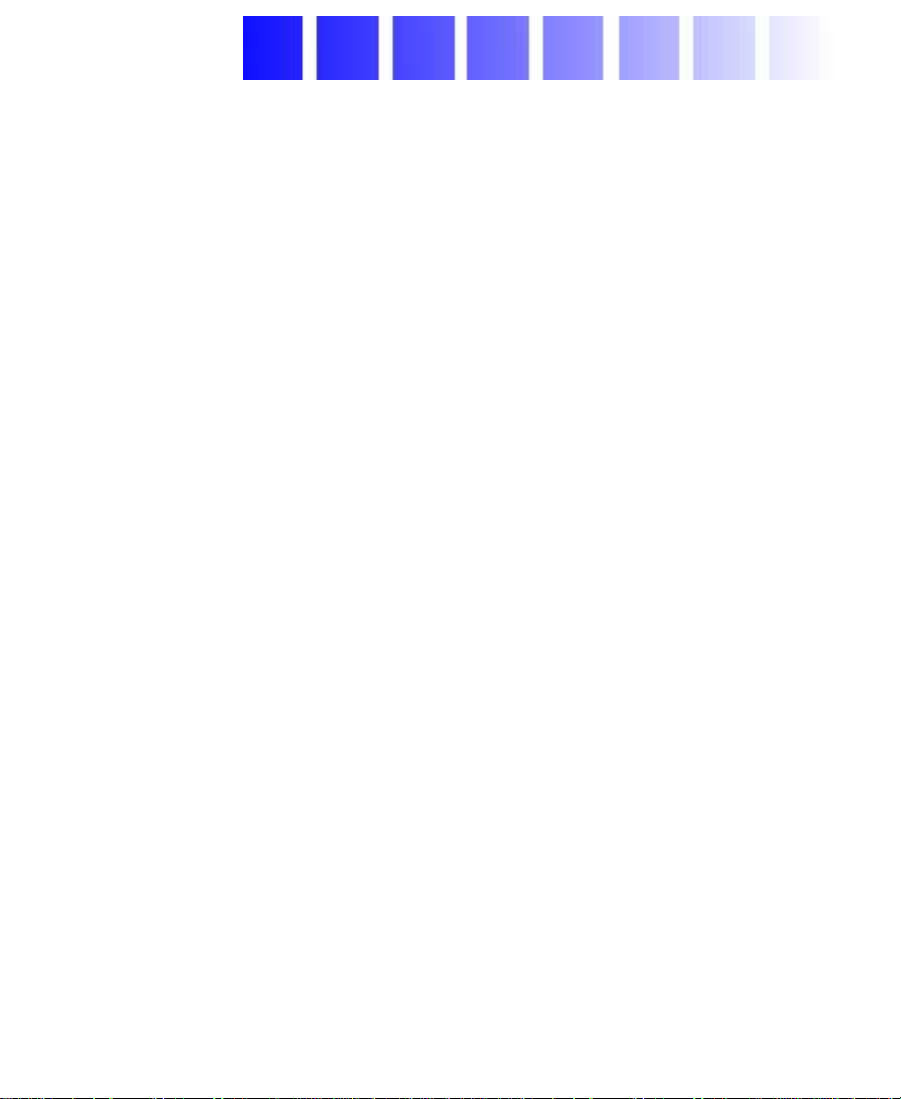
Contents
Using This Guide
Who Should Use This Guide. . . . . . . . . . . . . . . . . . . . . . . . . . . . . . . . . 20
About This Guide. . . . . . . . . . . . . . . . . . . . . . . . . . . . . . . . . . . . . . . . . . . 21
Symbols and Conventions . . . . . . . . . . . . . . . . . . . . . . . . . . . . . . . . . . . 22
If You Need Help . . . . . . . . . . . . . . . . . . . . . . . . . . . . . . . . . . . . . . . . . . . 23
Related Information. . . . . . . . . . . . . . . . . . . . . . . . . . . . . . . . . . . . . . . . . 23
If You Have Documentation Comments . . . . . . . . . . . . . . . . . . . . . . . 25
How to Order Documentation . . . . . . . . . . . . . . . . . . . . . . . . . . . . . . . . 25
Chapter 1 Preparing to Work with Effects
Effect Types . . . . . . . . . . . . . . . . . . . . . . . . . . . . . . . . . . . . . . . . . . . . . . . . 26
Effects Creation Tools . . . . . . . . . . . . . . . . . . . . . . . . . . . . . . . . . . . . . . . 28
Displaying Effects On-the-Fly . . . . . . . . . . . . . . . . . . . . . . . . . . . . 29
Interrupting Render On-the-Fly. . . . . . . . . . . . . . . . . . . . . . . . . . . 29
Using the Effect Palette. . . . . . . . . . . . . . . . . . . . . . . . . . . . . . . . . . . . . . 30
Displaying the Effect Palette . . . . . . . . . . . . . . . . . . . . . . . . . . . . . 31
Resizing the Effect Palette. . . . . . . . . . . . . . . . . . . . . . . . . . . . . . . . 31
Understanding the Color Coding. . . . . . . . . . . . . . . . . . . . . . . . . . 32
Displaying Effect Templates. . . . . . . . . . . . . . . . . . . . . . . . . . . . . . 33
Playing Effects in a Sequence . . . . . . . . . . . . . . . . . . . . . . . . . . . . . . . . 34
Using Third-Party Plug-in Effects. . . . . . . . . . . . . . . . . . . . . . . . . . . . . 35
5
Page 6
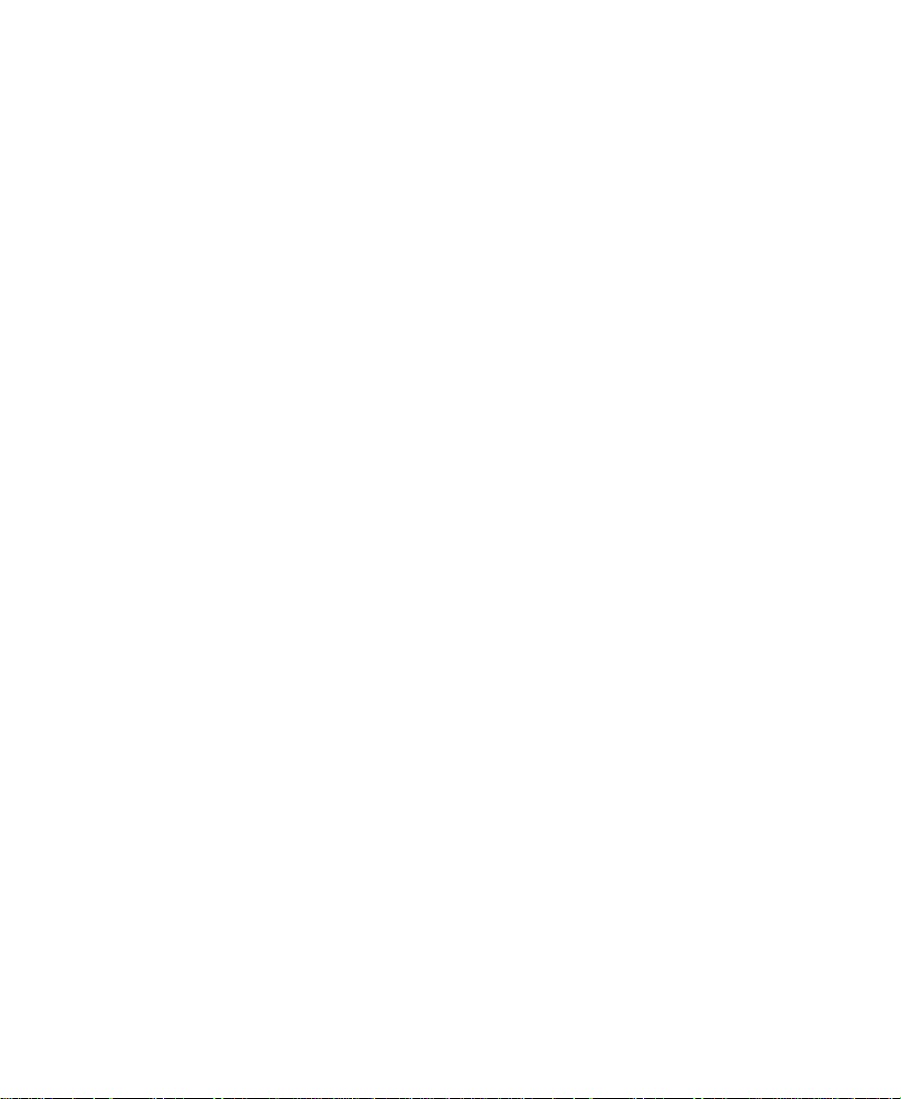
Chapter 2 Basics of Effects Editing
Deconstructing Effects. . . . . . . . . . . . . . . . . . . . . . . . . . . . . . . . . . . . . . . 36
Applying Effects to a Sequence. . . . . . . . . . . . . . . . . . . . . . . . . . . . . . . 39
Applying an Effect to a Single Transition or Segment . . . . . . . 39
Dragging an Effect from the Effect Palette . . . . . . . . . . . . . . 40
Double-Clicking an Effect Icon in the Effect Palette . . . . . 41
Applying an Effect to Multiple Transitions. . . . . . . . . . . . . . . . . 42
Applying an Effect to Multiple Segments . . . . . . . . . . . . . . . . . . 44
Deleting Effects in a Sequence . . . . . . . . . . . . . . . . . . . . . . . . . . . . . . . 46
Deleting a Single Effect. . . . . . . . . . . . . . . . . . . . . . . . . . . . . . . . . . 46
Deleting Multiple Transition Effects . . . . . . . . . . . . . . . . . . . . . . 48
Deleting Multiple Segment Effects. . . . . . . . . . . . . . . . . . . . . . . . 48
Using the Fade Effect Button . . . . . . . . . . . . . . . . . . . . . . . . . . . . . . . . . 48
Working with Transition Effects . . . . . . . . . . . . . . . . . . . . . . . . . . . . . . 49
Types of Transition Effects . . . . . . . . . . . . . . . . . . . . . . . . . . . . . . . 50
Applying a Dissolve Effect . . . . . . . . . . . . . . . . . . . . . . . . . . . . . . . 50
Using the Effect Palette to Create a Dissolve E ffect . . . . . . 50
Using the Quick Transition Button . . . . . . . . . . . . . . . . . . . . 51
Using the Quick Transition Button to Apply Effects to
Multiple Transitions . . . . . . . . . . . . . . . . . . . . . . . . . . . . . . . 55
Understanding the Graphical Displa y in the Quick
Transition Dialog Box . . . . . . . . . . . . . . . . . . . . . . . . . . . . . . 59
Adjusting the Effect by Dragging. . . . . . . . . . . . . . . . . . . . . . 60
Repositioning the Effect with the Alignment Buttons. . . . 61
Creating a Dissolve in Trim Mode . . . . . . . . . . . . . . . . . . . . . 62
Sizing the Effect to Fit the Media. . . . . . . . . . . . . . . . . . . . . . . . . . 63
Trimming a Transition Effect . . . . . . . . . . . . . . . . . . . . . . . . . . . . . 64
Creating Motion Effects . . . . . . . . . . . . . . . . . . . . . . . . . . . . . . . . . . . . . 64
Rendering Considerations When Creating Motion Effects . . . 64
Rendering and Rerendering Existing Motion Effects . . . . . . . . 66
Understanding Motion Effect Type Changes . . . . . . . . . . . . . . . 68
Creating a Freeze Frame. . . . . . . . . . . . . . . . . . . . . . . . . . . . . . . . . . 69
Controlling a Freeze Frame w ith a Single Button or Key . . . . . 71
6
Page 7
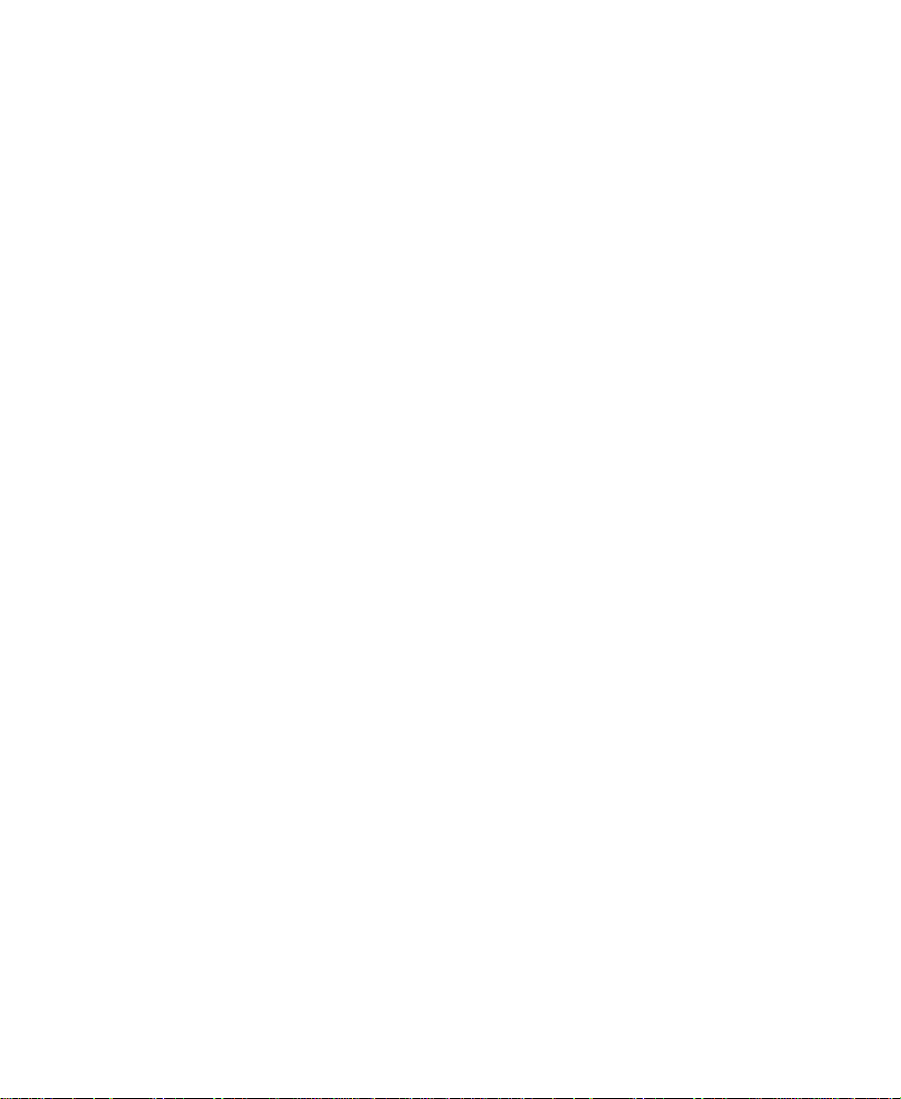
Creating a Rolling Clip That F reezes . . . . . . . . . . . . . . . . . . . . . . 73
Creating a Variable Speed Effect . . . . . . . . . . . . . . . . . . . . . . . . . . 73
Creating a Strobe Motion Effect. . . . . . . . . . . . . . . . . . . . . . . . . . . 77
Creating Mosaic Effects. . . . . . . . . . . . . . . . . . . . . . . . . . . . . . . . . . . . . . 80
Using the Effect Editor with the Mosaic Effect. . . . . . . . . . . . . . 80
Creating a Mosaic Effect . . . . . . . . . . . . . . . . . . . . . . . . . . . . . . . . . 83
Modifying a Mosaic Object. . . . . . . . . . . . . . . . . . . . . . . . . . . . . . . 84
Stabilizing an Image . . . . . . . . . . . . . . . . . . . . . . . . . . . . . . . . . . . . . . . . 86
Using the Region Stabilize Effect . . . . . . . . . . . . . . . . . . . . . . . . . 86
Making Adjustments to the Region of Interest . . . . . . . . . . . . . 89
Chapter 3 Customizing Effects with the Effect Editor
Opening the Effect Editor. . . . . . . . . . . . . . . . . . . . . . . . . . . . . . . . . . . . 91
Customizing the Effect Display. . . . . . . . . . . . . . . . . . . . . . . . . . . . . . . 92
Understanding the Effect Preview Monitor. . . . . . . . . . . . . . . . . 92
Understanding the Tracking Information . . . . . . . . . . . . . . . . . . 93
Displaying the Safe Title and Safe Action Guidelines . . . . . . . 94
Moving an Enlarged Image in the Effect Preview Monitor . . . 95
Changing Position in an Effect . . . . . . . . . . . . . . . . . . . . . . . . . . . . . . . 97
Replacing an Effect in Effect Mode . . . . . . . . . . . . . . . . . . . . . . . . . . . 97
Using the Effect Editor . . . . . . . . . . . . . . . . . . . . . . . . . . . . . . . . . . . . . . 98
Effect Editor Buttons. . . . . . . . . . . . . . . . . . . . . . . . . . . . . . . . . . . . . 98
About Effect Para m ete rs . . . . . . . . . . . . . . . . . . . . . . . . . . . . . . . . 103
Using Parameter Sliders . . . . . . . . . . . . . . . . . . . . . . . . . . . . . . . . 104
Using Parameter Enable Buttons . . . . . . . . . . . . . . . . . . . . . . . . . 105
Using the Other Options Button to Access Parameters. . . . . . 105
Adjusting a Color Parameter. . . . . . . . . . . . . . . . . . . . . . . . . . . . . 106
Using the Eyedropper . . . . . . . . . . . . . . . . . . . . . . . . . . . . . . . 106
Using the Windows Color Dialog Box. . . . . . . . . . . . . . . . . 107
Using Keyframes . . . . . . . . . . . . . . . . . . . . . . . . . . . . . . . . . . . . . . . . . . 108
Adding a Keyframe. . . . . . . . . . . . . . . . . . . . . . . . . . . . . . . . . . . . . 109
Selecting a Keyframe . . . . . . . . . . . . . . . . . . . . . . . . . . . . . . . . . . . 109
Moving a Keyframe . . . . . . . . . . . . . . . . . . . . . . . . . . . . . . . . . . . . 110
7
Page 8
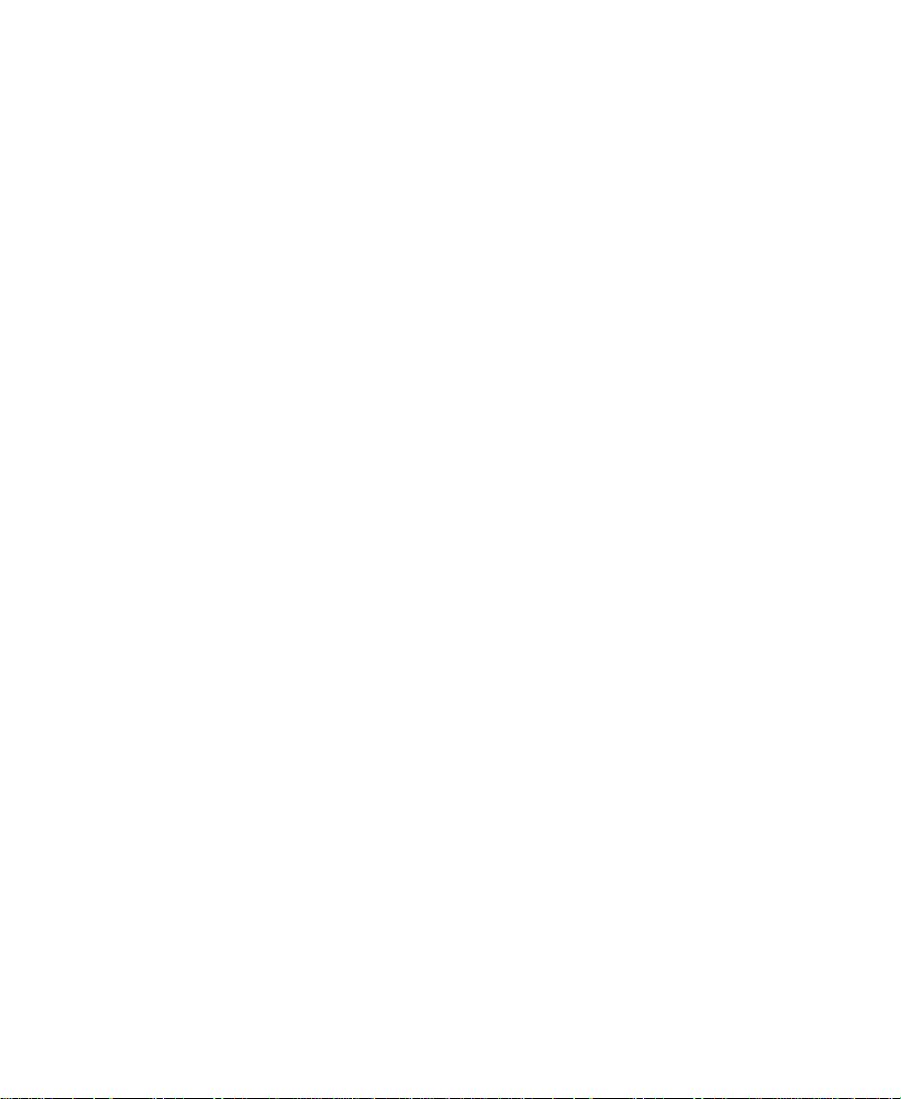
Changing a Keyframe’s Parameters. . . . . . . . . . . . . . . . . . . . . . . 110
Copying and Pasting Keyframe Paramete rs . . . . . . . . . . . . . . . 111
Deleting a Keyframe. . . . . . . . . . . . . . . . . . . . . . . . . . . . . . . . . . . . 112
Manipulating Effects Directly . . . . . . . . . . . . . . . . . . . . . . . . . . . . . . . 112
Defining Motion Paths . . . . . . . . . . . . . . . . . . . . . . . . . . . . . . . . . 112
Moving the Image Directly. . . . . . . . . . . . . . . . . . . . . . . . . . . . . . 113
Resizing a Foreground Image by Dragging Handles. . . . . . . . 116
Using an Effect Template . . . . . . . . . . . . . . . . . . . . . . . . . . . . . . . . . . . 117
Saving an Effect Template. . . . . . . . . . . . . . . . . . . . . . . . . . . . . . . 117
Applying an Effect Template . . . . . . . . . . . . . . . . . . . . . . . . . . . . 119
Playing an Effect. . . . . . . . . . . . . . . . . . . . . . . . . . . . . . . . . . . . . . . . . . . 120
Basic Playback . . . . . . . . . . . . . . . . . . . . . . . . . . . . . . . . . . . . . . . . . 121
Playing an Effect in a Continuous Loop. . . . . . . . . . . . . . . . . . . 122
Playing a Preview of an Effect . . . . . . . . . . . . . . . . . . . . . . . . . . . 122
Rendering Effects. . . . . . . . . . . . . . . . . . . . . . . . . . . . . . . . . . . . . . . . . . 123
Creating and Using Render Settings. . . . . . . . . . . . . . . . . . . . . . 123
Creating a New Render Setting. . . . . . . . . . . . . . . . . . . . . . . 124
Adjusting Render Settings Parameters . . . . . . . . . . . . . . . . 124
Activating a Render Setting. . . . . . . . . . . . . . . . . . . . . . . . . . 127
Partial Rendering . . . . . . . . . . . . . . . . . . . . . . . . . . . . . . . . . . . . . . 127
Interrupting Rendering . . . . . . . . . . . . . . . . . . . . . . . . . . . . . 128
Customizing Render Ranges Display . . . . . . . . . . . . . . . . . 128
Rendering a Single Effect . . . . . . . . . . . . . . . . . . . . . . . . . . . . . . . 129
Rendering Effects at Position . . . . . . . . . . . . . . . . . . . . . . . . . . . . 130
Rendering Effects Between IN and OUT Points. . . . . . . . . . . . 132
Using the ExpertRender Feature . . . . . . . . . . . . . . . . . . . . . . . . . 133
Using ExpertRender to Render Effects . . . . . . . . . . . . . . . . 134
Modifying ExpertRender Results. . . . . . . . . . . . . . . . . . . . . 136
Considerations When Using the ExpertRender
Feature . . . . . . . . . . . . . . . . . . . . . . . . . . . . . . . . . . . . . . . . . . 138
Examples of ExpertRender Behavior . . . . . . . . . . . . . . . . . . . . . . 139
Example 1: Nested Effect with Dissolves . . . . . . . . . . . . . . 140
Example 2: Titles with a Dissolve Effect . . . . . . . . . . . . . . . 141
8
Page 9
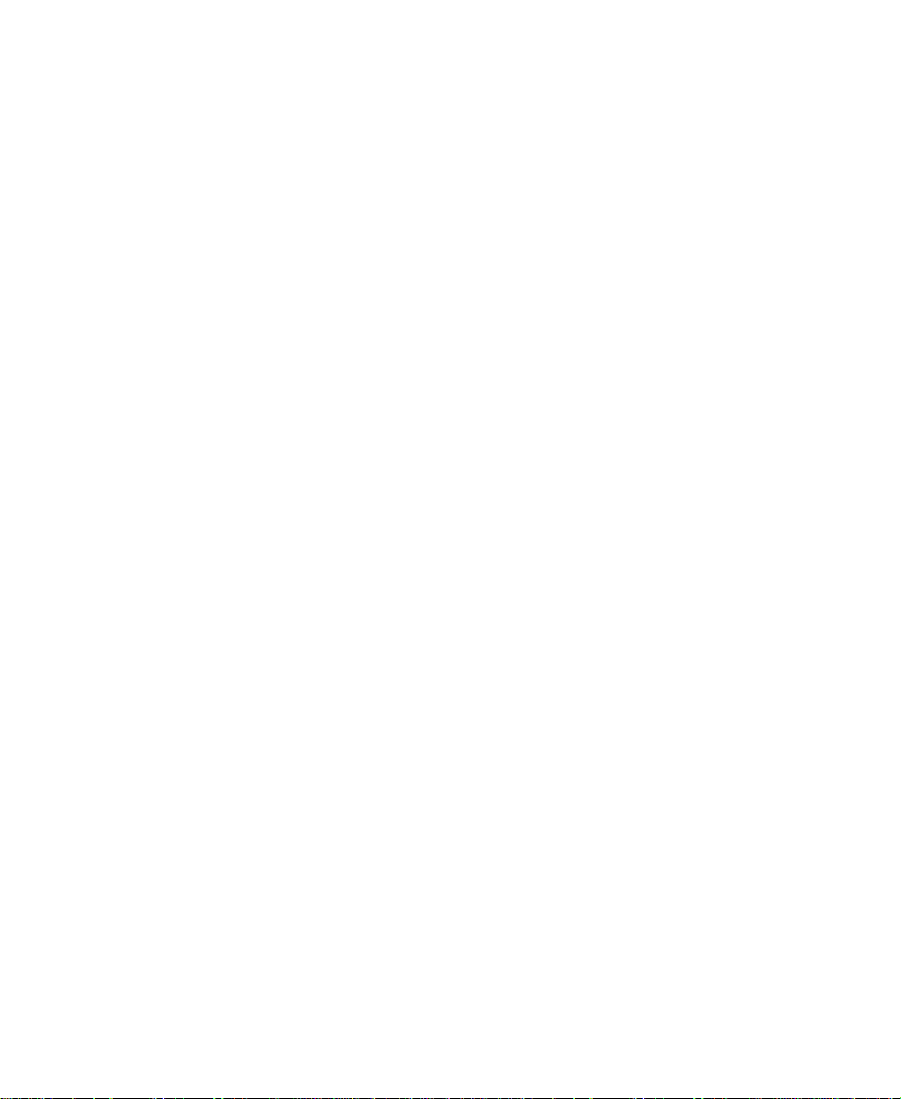
Managing Effect Media Files. . . . . . . . . . . . . . . . . . . . . . . . . . . . . . . . 143
Understanding Effect Media Files. . . . . . . . . . . . . . . . . . . . . . . . 143
Revealing Effect Media Files . . . . . . . . . . . . . . . . . . . . . . . . . . . . 144
Deleting Effect Media Files from a Bin . . . . . . . . . . . . . . . . . . . 147
Chapter 4 Creating Layered and Nested Effects
Creating Key Effects . . . . . . . . . . . . . . . . . . . . . . . . . . . . . . . . . . . . . . . 150
Using the Chroma Key Effect . . . . . . . . . . . . . . . . . . . . . . . . . . . . 150
About the Chroma Key Effect . . . . . . . . . . . . . . . . . . . . . . . . 151
Creating a Chroma Key Effect. . . . . . . . . . . . . . . . . . . . . . . . 151
Creating a Luma Key Effect. . . . . . . . . . . . . . . . . . . . . . . . . . . . . . 153
Creating a Matte Key Effect . . . . . . . . . . . . . . . . . . . . . . . . . . . . . 153
Using the Color Effec t to Prepar e a High-Contrast Image . . . 155
Working with Imported Graphics and Animation . . . . . . . . . . . . . 156
Editing with Imported Matte Key Clips. . . . . . . . . . . . . . . . . . . 157
Editing with Imported Master Clips. . . . . . . . . . . . . . . . . . . . . . 159
Nesting Effects . . . . . . . . . . . . . . . . . . . . . . . . . . . . . . . . . . . . . . . . . . . . 160
Expanding Nested Effects in the Timeline. . . . . . . . . . . . . . . . . 161
Creating a Simple Nested Effect . . . . . . . . . . . . . . . . . . . . . . . . . 162
Nesting a Matte Key Effect . . . . . . . . . . . . . . . . . . . . . . . . . . . . . . 165
Submaster Editing . . . . . . . . . . . . . . . . . . . . . . . . . . . . . . . . . . . . . . . . . 167
Applying the Submaster Effect to a Multilayered
Sequence . . . . . . . . . . . . . . . . . . . . . . . . . . . . . . . . . . . . . . . . . . . . 168
Using the Submaster Effect with a Series of Short Clips . . . . 170
Collapsing Layers into One Submaster Effect . . . . . . . . . . . . . 170
Performing a Video Mixdown . . . . . . . . . . . . . . . . . . . . . . . . . . . . . . . 173
Chapter 5 Creating Titles and Graphic Objects
Creating Titles. . . . . . . . . . . . . . . . . . . . . . . . . . . . . . . . . . . . . . . . . . . . . 176
Opening the Title Tool . . . . . . . . . . . . . . . . . . . . . . . . . . . . . . . . . . . . . 176
Understanding the Title Tool . . . . . . . . . . . . . . . . . . . . . . . . . . . . . . . . 177
Understanding the Toolbar. . . . . . . . . . . . . . . . . . . . . . . . . . . . . . 178
Using the Selection Tool . . . . . . . . . . . . . . . . . . . . . . . . . . . . . . . . 180
9
Page 10
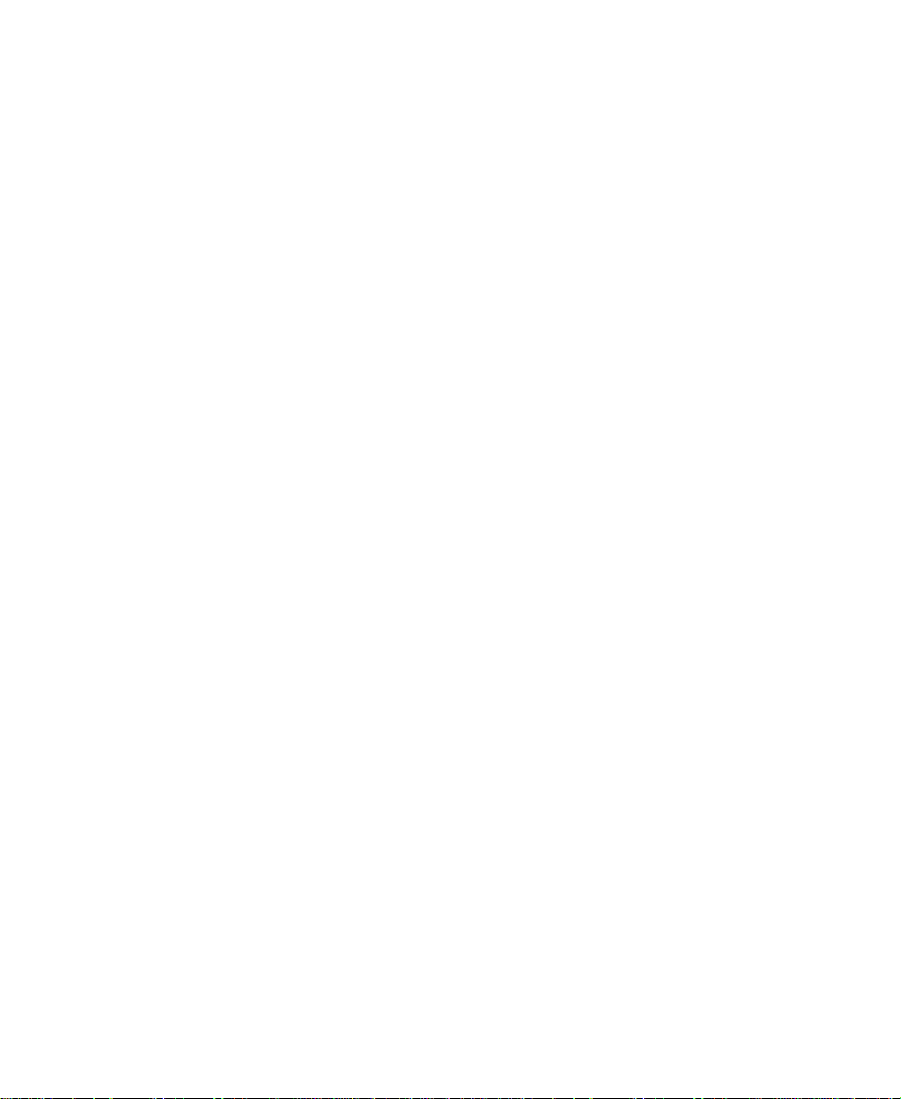
Setting Up the Drawing Environment. . . . . . . . . . . . . . . . . . . . . . . . 181
Installing Fonts . . . . . . . . . . . . . . . . . . . . . . . . . . . . . . . . . . . . . . . . 182
Previewing Titles. . . . . . . . . . . . . . . . . . . . . . . . . . . . . . . . . . . . . . . 183
Using Title and Action Guidelines . . . . . . . . . . . . . . . . . . . . . . . 183
Using Safe Colors . . . . . . . . . . . . . . . . . . . . . . . . . . . . . . . . . . . . . . 184
Selecting a Background . . . . . . . . . . . . . . . . . . . . . . . . . . . . . . . . . 184
Using a Video Background . . . . . . . . . . . . . . . . . . . . . . . . . . 184
Updating the Video Background . . . . . . . . . . . . . . . . . . . . . 185
Creating a Color Background . . . . . . . . . . . . . . . . . . . . . . . . 185
Using the Alignment Grid. . . . . . . . . . . . . . . . . . . . . . . . . . . . . . . 186
Displaying a Grid . . . . . . . . . . . . . . . . . . . . . . . . . . . . . . . . . . 186
Snapping to a Grid . . . . . . . . . . . . . . . . . . . . . . . . . . . . . . . . . 186
Bringing the Title Tool to the Foreground . . . . . . . . . . . . . . . . . 187
Working with Text . . . . . . . . . . . . . . . . . . . . . . . . . . . . . . . . . . . . . . . . . 187
Creating Text . . . . . . . . . . . . . . . . . . . . . . . . . . . . . . . . . . . . . . . . . . 187
Copying and Pasting Text . . . . . . . . . . . . . . . . . . . . . . . . . . . . . . . 188
Resizing Text Objects. . . . . . . . . . . . . . . . . . . . . . . . . . . . . . . . . . . 189
Repositioning Text Objects . . . . . . . . . . . . . . . . . . . . . . . . . . . . . . 190
Editing a Text String. . . . . . . . . . . . . . . . . . . . . . . . . . . . . . . . . . . . 190
Formatting the Text. . . . . . . . . . . . . . . . . . . . . . . . . . . . . . . . . . . . . 191
Selecting Text for Formatting . . . . . . . . . . . . . . . . . . . . . . . . 192
Setting the Default Text Attributes . . . . . . . . . . . . . . . . . . . 192
Selecting a Font . . . . . . . . . . . . . . . . . . . . . . . . . . . . . . . . . . . . 193
Changing the Font . . . . . . . . . . . . . . . . . . . . . . . . . . . . . . . . . . 193
Changing the Point Size. . . . . . . . . . . . . . . . . . . . . . . . . . . . . 193
Making Text Bold or Italic . . . . . . . . . . . . . . . . . . . . . . . . . . . 194
Justifying the Text . . . . . . . . . . . . . . . . . . . . . . . . . . . . . . . . . . 195
Kerning the Text. . . . . . . . . . . . . . . . . . . . . . . . . . . . . . . . . . . . 195
Adjusting Leading. . . . . . . . . . . . . . . . . . . . . . . . . . . . . . . . . . 198
Creating Graphic Objects. . . . . . . . . . . . . . . . . . . . . . . . . . . . . . . . . . . 198
Drawing a Square or Rectangle . . . . . . . . . . . . . . . . . . . . . . . . . . 199
Drawing a Circ le or Oval. . . . . . . . . . . . . . . . . . . . . . . . . . . . . . . . 200
Drawing a Line . . . . . . . . . . . . . . . . . . . . . . . . . . . . . . . . . . . . . . . . 200
10
Page 11
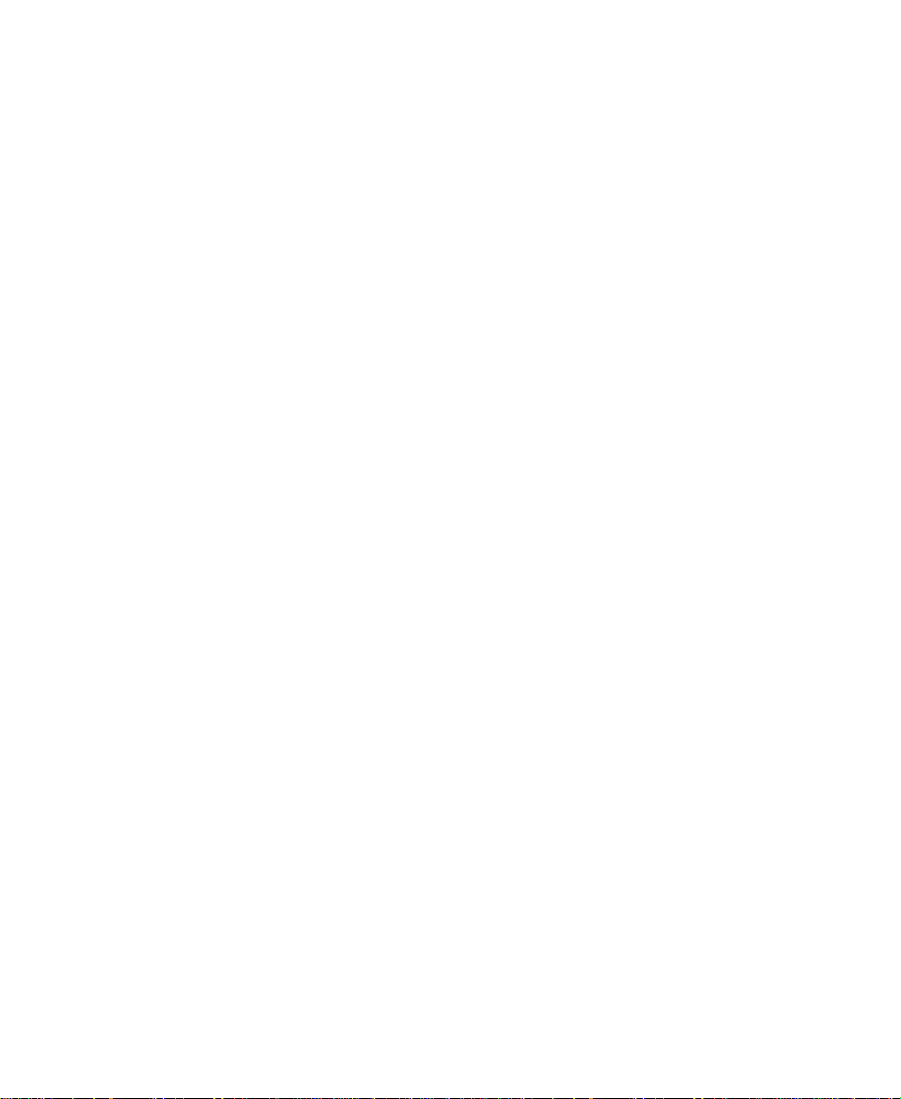
Selecting Line Attributes. . . . . . . . . . . . . . . . . . . . . . . . . . . . . . . . 200
Rounding Corners . . . . . . . . . . . . . . . . . . . . . . . . . . . . . . . . . . 201
Selecting a Line or Border Width . . . . . . . . . . . . . . . . . . . . . 201
Adding Arrowheads . . . . . . . . . . . . . . . . . . . . . . . . . . . . . . . . 203
Changing Arrowhead Size. . . . . . . . . . . . . . . . . . . . . . . . . . . 203
Creating Crawling Titles. . . . . . . . . . . . . . . . . . . . . . . . . . . . . . . . . . . . 204
Page Count Limits for Crawling Titles . . . . . . . . . . . . . . . . . . . . 204
Using Auto Size Mode. . . . . . . . . . . . . . . . . . . . . . . . . . . . . . . . . . 205
Setting Up Text Formatting for Craw ling Titles . . . . . . . . . . . . 206
Workflow Options for Creating Crawling Titles . . . . . . . . . . . 206
Typing the Crawling Title Text. . . . . . . . . . . . . . . . . . . . . . . . . . . 207
Resizing the Width of a Crawling Title . . . . . . . . . . . . . . . . . . . 208
Scrolling Through a Title. . . . . . . . . . . . . . . . . . . . . . . . . . . . . . . . 208
Going to a Page . . . . . . . . . . . . . . . . . . . . . . . . . . . . . . . . . . . . . . . . 209
Adding Pages. . . . . . . . . . . . . . . . . . . . . . . . . . . . . . . . . . . . . . . . . . 209
Copying or Moving Objects to Pages . . . . . . . . . . . . . . . . . . . . . 210
Inserting Blank Pages. . . . . . . . . . . . . . . . . . . . . . . . . . . . . . . . . . . 210
Deleting Additional Pages . . . . . . . . . . . . . . . . . . . . . . . . . . . . . . 211
Formatting Crawling Titles. . . . . . . . . . . . . . . . . . . . . . . . . . . . . . 211
Selecting Colors and Setting Transparency. . . . . . . . . . . . . . . . . . . . 212
Adjusting the Color . . . . . . . . . . . . . . . . . . . . . . . . . . . . . . . . . . . . 213
Blending Two Colors in an Object . . . . . . . . . . . . . . . . . . . . . . . 213
Using the Title Tool Color Picker. . . . . . . . . . . . . . . . . . . . . . . . . 215
Adjusting the Transparency . . . . . . . . . . . . . . . . . . . . . . . . . . . . . 217
Blending Transparency . . . . . . . . . . . . . . . . . . . . . . . . . . . . . . . . . 218
W o rki ng with Shadows. . . . . . . . . . . . . . . . . . . . . . . . . . . . . . . . . . . . . 218
Applying Shadows . . . . . . . . . . . . . . . . . . . . . . . . . . . . . . . . . . . . . 220
Adjusting Shadow Color and Transparency . . . . . . . . . . . . . . . 220
Adjusting Shadow Softness . . . . . . . . . . . . . . . . . . . . . . . . . . . . . 221
Setting Shadow Softness . . . . . . . . . . . . . . . . . . . . . . . . . . . . 221
Adjusting Shadow Softness On-the-Fly . . . . . . . . . . . . . . . 222
Viewing Shadow Softness . . . . . . . . . . . . . . . . . . . . . . . . . . . 223
Creating a Glow Effect. . . . . . . . . . . . . . . . . . . . . . . . . . . . . . . . . . 223
11
Page 12
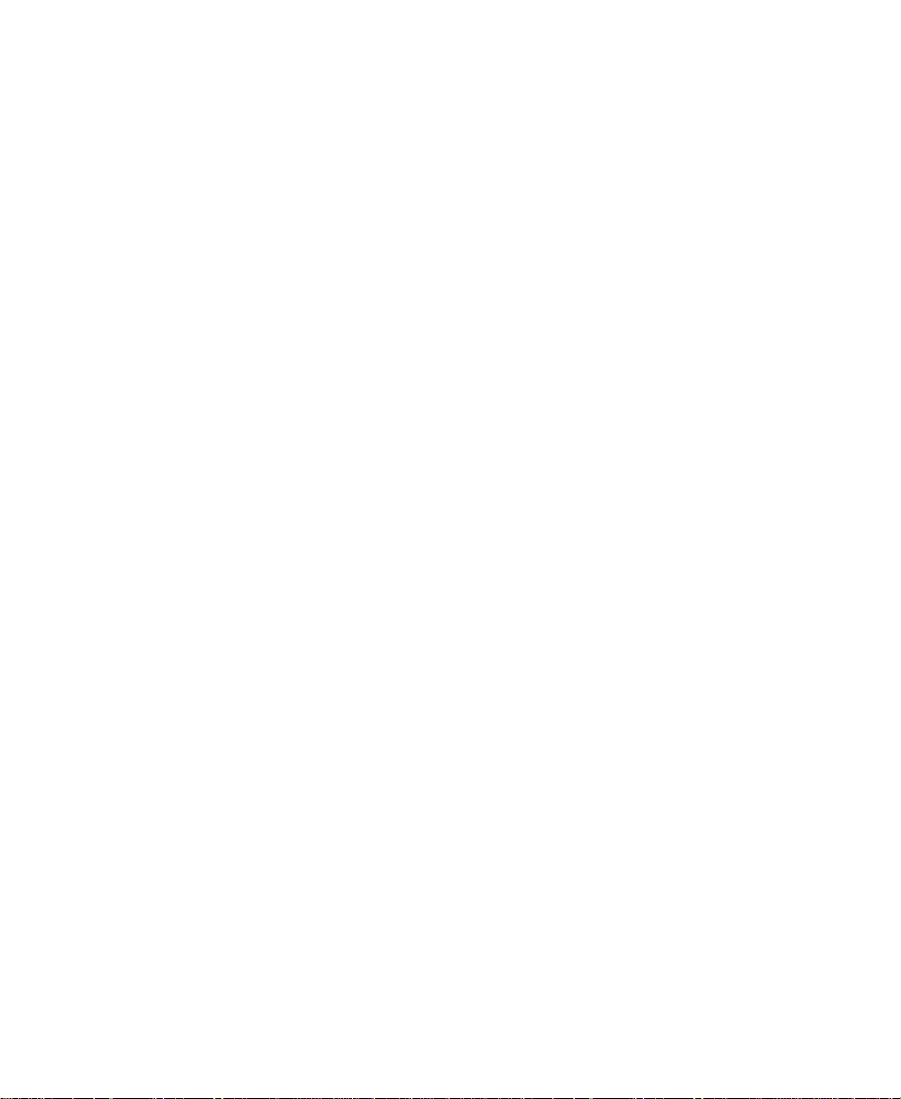
Manipulating Objects . . . . . . . . . . . . . . . . . . . . . . . . . . . . . . . . . . . . . . 224
Basic Manipulation Operations. . . . . . . . . . . . . . . . . . . . . . . . . . 224
Layering Text and Objects. . . . . . . . . . . . . . . . . . . . . . . . . . . . . . . 225
Grouping and Ungrouping Objects . . . . . . . . . . . . . . . . . . . . . . 226
Locking and Unlocking Objects. . . . . . . . . . . . . . . . . . . . . . . . . . 227
Alignin g Objects . . . . . . . . . . . . . . . . . . . . . . . . . . . . . . . . . . . . . . . 228
Distributing Objects. . . . . . . . . . . . . . . . . . . . . . . . . . . . . . . . . . . . 229
Saving Titles and Title Styles. . . . . . . . . . . . . . . . . . . . . . . . . . . . . . . . 230
Saving a Title and Exiting the Title Tool . . . . . . . . . . . . . . . . . . 231
Saving Multiple Titles in a Session. . . . . . . . . . . . . . . . . . . . . . . 233
Using the Fast Save Option. . . . . . . . . . . . . . . . . . . . . . . . . . . . . . 234
Saving a Title with Fast Save. . . . . . . . . . . . . . . . . . . . . . . . . 234
Viewing Fast-Saved Titles in a Bin. . . . . . . . . . . . . . . . . . . . 235
Rendering Fast-Saved T it les . . . . . . . . . . . . . . . . . . . . . . . . . 235
Revising a Title in a Bin. . . . . . . . . . . . . . . . . . . . . . . . . . . . . . . . . 236
Saving and Recalling Title Styles . . . . . . . . . . . . . . . . . . . . . . . . 237
Saving a Title Style . . . . . . . . . . . . . . . . . . . . . . . . . . . . . . . . . 238
Recalling a Title Style . . . . . . . . . . . . . . . . . . . . . . . . . . . . . . . 240
Confirming Function Key Mapping of Title Styles . . . . . 240
Applying Title Styles to Text Objects . . . . . . . . . . . . . . . . . 241
Managing Title Styles . . . . . . . . . . . . . . . . . . . . . . . . . . . . . . . 241
Creating and Using Title Templates . . . . . . . . . . . . . . . . . . . . . . 242
Creating T itle Templates. . . . . . . . . . . . . . . . . . . . . . . . . . . . . 242
Using Title Templates . . . . . . . . . . . . . . . . . . . . . . . . . . . . . . . 243
Exporting a Title as a Graphics File . . . . . . . . . . . . . . . . . . . . . . . . . . 244
Chapter 6 Editing with Titles
Workflow for Editing with Titles . . . . . . . . . . . . . . . . . . . . . . . . . . . . 246
Restrictions on Title Playback. . . . . . . . . . . . . . . . . . . . . . . . . . . 246
About Title Clips. . . . . . . . . . . . . . . . . . . . . . . . . . . . . . . . . . . . . . . 247
Displaying T itle Frames in the Bin. . . . . . . . . . . . . . . . . . . . . . . . . . . 248
12
Page 13
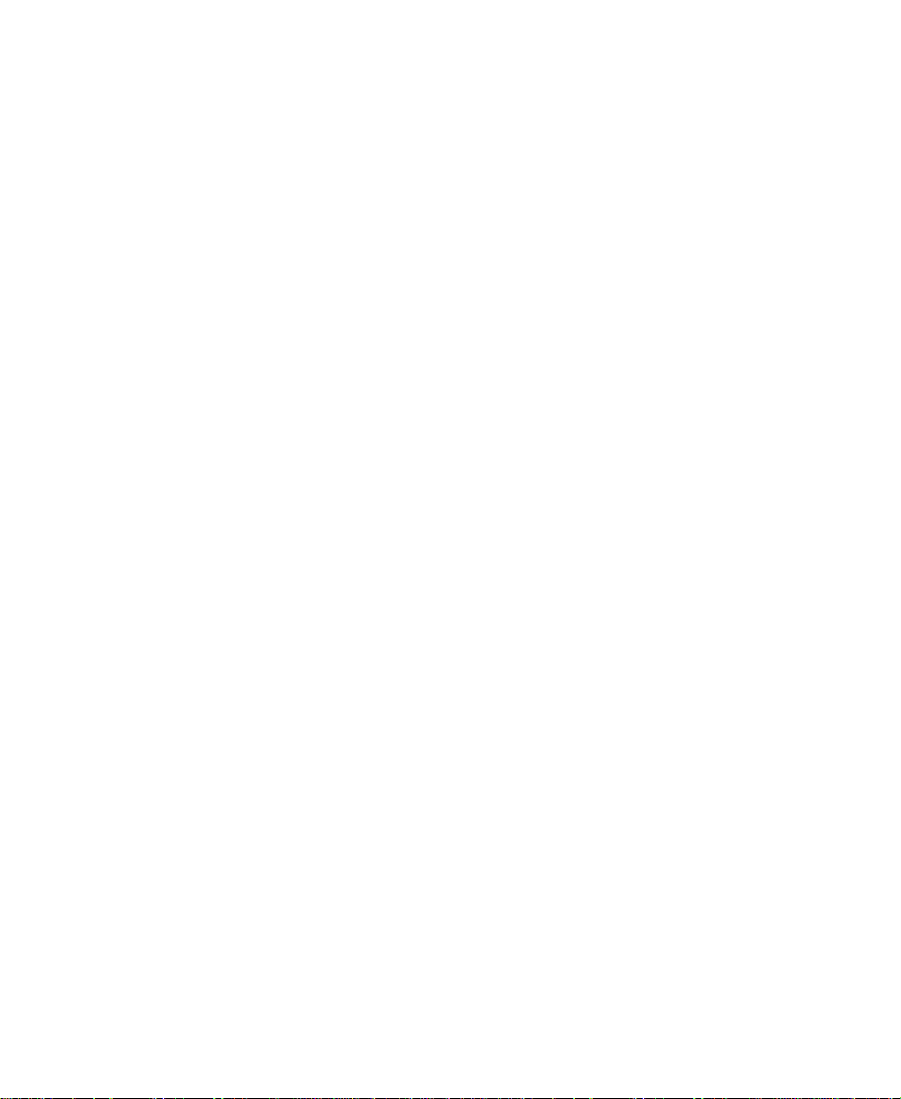
Editing a Title into a Sequence . . . . . . . . . . . . . . . . . . . . . . . . . . . . . . 249
Setting Marks in Crawling Titles. . . . . . . . . . . . . . . . . . . . . . . . . 250
Splicing or Overwriting a Title into a Sequence. . . . . . . . . . . . 250
Dragging a Marked Title into a Sequence . . . . . . . . . . . . . . . . . 253
Dragging an Unmarked Title into a Sequence . . . . . . . . . . . . . 255
Trimming the Du ration of Crawling Titles . . . . . . . . . . . . . . . . 256
Removing Titles . . . . . . . . . . . . . . . . . . . . . . . . . . . . . . . . . . . . . . . . . . . 257
Replacing Titles . . . . . . . . . . . . . . . . . . . . . . . . . . . . . . . . . . . . . . . . . . . 258
Fading a Title. . . . . . . . . . . . . . . . . . . . . . . . . . . . . . . . . . . . . . . . . . . . . . 258
Adjusting Title Effect Parameters. . . . . . . . . . . . . . . . . . . . . . . . . . . . 259
Revising a Title in a Sequence. . . . . . . . . . . . . . . . . . . . . . . . . . . . . . . 260
Replacing Fill Tracks . . . . . . . . . . . . . . . . . . . . . . . . . . . . . . . . . . . . . . . 263
Rendering T itle s. . . . . . . . . . . . . . . . . . . . . . . . . . . . . . . . . . . . . . . . . . . 265
Re-creating Title Media. . . . . . . . . . . . . . . . . . . . . . . . . . . . . . . . . . . . . 266
Troubleshooting Titles . . . . . . . . . . . . . . . . . . . . . . . . . . . . . . . . . . . . . 267
Title Does Not Display over Video . . . . . . . . . . . . . . . . . . . . . . . 267
Wrong Title Format. . . . . . . . . . . . . . . . . . . . . . . . . . . . . . . . . . . . . 267
Chapter 7 2D Effects Reference
2D Effects Paramete rs . . . . . . . . . . . . . . . . . . . . . . . . . . . . . . . . . . . . . . 269
Global and Keyframeable Parameters . . . . . . . . . . . . . . . . . . . . 270
Acceleration . . . . . . . . . . . . . . . . . . . . . . . . . . . . . . . . . . . . . . . . . . . 271
Background . . . . . . . . . . . . . . . . . . . . . . . . . . . . . . . . . . . . . . . . . . . 271
Border . . . . . . . . . . . . . . . . . . . . . . . . . . . . . . . . . . . . . . . . . . . . . . . . 272
Color Effect Parameters . . . . . . . . . . . . . . . . . . . . . . . . . . . . . . . . . 273
Luma Adjust . . . . . . . . . . . . . . . . . . . . . . . . . . . . . . . . . . . . . . . 274
Luma Range . . . . . . . . . . . . . . . . . . . . . . . . . . . . . . . . . . . . . . . 275
Luma Clip . . . . . . . . . . . . . . . . . . . . . . . . . . . . . . . . . . . . . . . . . 277
Chroma Adjust . . . . . . . . . . . . . . . . . . . . . . . . . . . . . . . . . . . . . 278
Color Style. . . . . . . . . . . . . . . . . . . . . . . . . . . . . . . . . . . . . . . . . 278
Color Gain. . . . . . . . . . . . . . . . . . . . . . . . . . . . . . . . . . . . . . . . . 280
Crop . . . . . . . . . . . . . . . . . . . . . . . . . . . . . . . . . . . . . . . . . . . . . . . . . . 281
Foreground . . . . . . . . . . . . . . . . . . . . . . . . . . . . . . . . . . . . . . . . . . . . 281
13
Page 14
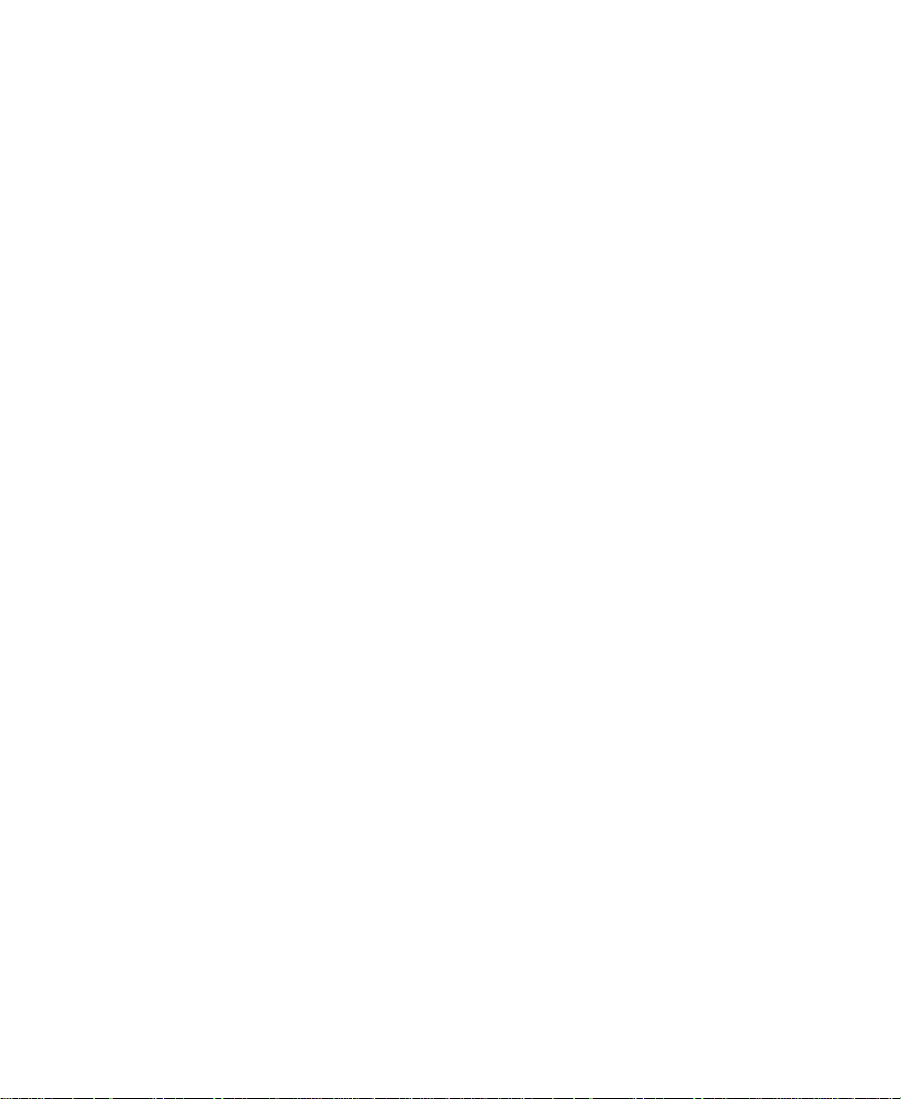
Key Parameters . . . . . . . . . . . . . . . . . . . . . . . . . . . . . . . . . . . . . . . . 283
Key . . . . . . . . . . . . . . . . . . . . . . . . . . . . . . . . . . . . . . . . . . . . . . . 283
Secondary Key . . . . . . . . . . . . . . . . . . . . . . . . . . . . . . . . . . . . . 284
Spill Suppression. . . . . . . . . . . . . . . . . . . . . . . . . . . . . . . . . . . 285
Matrix Parameters. . . . . . . . . . . . . . . . . . . . . . . . . . . . . . . . . . . . . . 285
Mosaic Parameters . . . . . . . . . . . . . . . . . . . . . . . . . . . . . . . . . . . . . 287
Feathering . . . . . . . . . . . . . . . . . . . . . . . . . . . . . . . . . . . . . . . . . 287
Mosaic . . . . . . . . . . . . . . . . . . . . . . . . . . . . . . . . . . . . . . . . . . . . 288
Motion Effect Parameters . . . . . . . . . . . . . . . . . . . . . . . . . . . . . . . 289
Freeze Frame Parameters . . . . . . . . . . . . . . . . . . . . . . . . . . . . 289
Variable Speed and Strobe Motion Parameters. . . . . . . . . 291
Plug-in Effect Parameters . . . . . . . . . . . . . . . . . . . . . . . . . . . . . . . 293
Position . . . . . . . . . . . . . . . . . . . . . . . . . . . . . . . . . . . . . . . . . . . . . . . 294
Region Stabilize Parameters . . . . . . . . . . . . . . . . . . . . . . . . . . . . . 294
Model . . . . . . . . . . . . . . . . . . . . . . . . . . . . . . . . . . . . . . . . . . . . . 295
Region of Interest. . . . . . . . . . . . . . . . . . . . . . . . . . . . . . . . . . . 295
Auto Zoom. . . . . . . . . . . . . . . . . . . . . . . . . . . . . . . . . . . . . . . . . 296
Scaling. . . . . . . . . . . . . . . . . . . . . . . . . . . . . . . . . . . . . . . . . . . . . . . . 296
Transition Parameters. . . . . . . . . . . . . . . . . . . . . . . . . . . . . . . . . . . 297
Transition Effect Alignment . . . . . . . . . . . . . . . . . . . . . . . . . 298
Transition Effect Duration . . . . . . . . . . . . . . . . . . . . . . . . . . . 298
2D Effects. . . . . . . . . . . . . . . . . . . . . . . . . . . . . . . . . . . . . . . . . . . . . . . . . 299
Blend Effects . . . . . . . . . . . . . . . . . . . . . . . . . . . . . . . . . . . . . . . . . . 299
Dip to Color. . . . . . . . . . . . . . . . . . . . . . . . . . . . . . . . . . . . . . . . 300
Dissolve . . . . . . . . . . . . . . . . . . . . . . . . . . . . . . . . . . . . . . . . . . . 301
Fade from Color . . . . . . . . . . . . . . . . . . . . . . . . . . . . . . . . . . . . 301
Fade to Color. . . . . . . . . . . . . . . . . . . . . . . . . . . . . . . . . . . . . . . 302
Picture-in-Picture. . . . . . . . . . . . . . . . . . . . . . . . . . . . . . . . . . . 303
Superimpose. . . . . . . . . . . . . . . . . . . . . . . . . . . . . . . . . . . . . . . 304
Box Wipes. . . . . . . . . . . . . . . . . . . . . . . . . . . . . . . . . . . . . . . . . . . . . 305
Bottom Box . . . . . . . . . . . . . . . . . . . . . . . . . . . . . . . . . . . . . . . . 305
Bottom Left to Top Right . . . . . . . . . . . . . . . . . . . . . . . . . . . . 306
Bottom Right to Top Left . . . . . . . . . . . . . . . . . . . . . . . . . . . . 307
14
Page 15
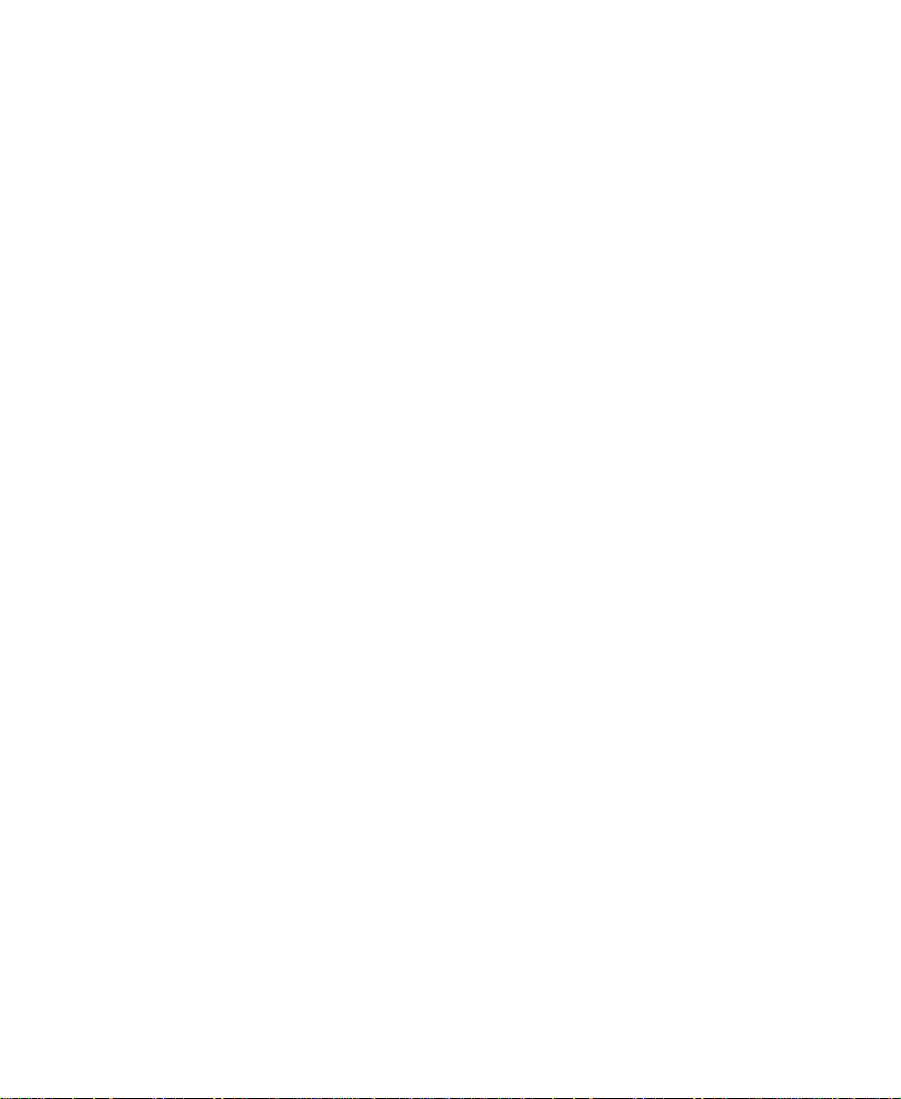
Left Box . . . . . . . . . . . . . . . . . . . . . . . . . . . . . . . . . . . . . . . . . . . 307
Right Box . . . . . . . . . . . . . . . . . . . . . . . . . . . . . . . . . . . . . . . . . . 308
Top Box . . . . . . . . . . . . . . . . . . . . . . . . . . . . . . . . . . . . . . . . . . . . 309
Top Left to Bottom Right . . . . . . . . . . . . . . . . . . . . . . . . . . . . 310
Top Right to Bottom Left . . . . . . . . . . . . . . . . . . . . . . . . . . . . 310
Conceal Effects. . . . . . . . . . . . . . . . . . . . . . . . . . . . . . . . . . . . . . . . . 311
Bottom Left to Top Right . . . . . . . . . . . . . . . . . . . . . . . . . . . . 312
Bottom Right to Top Left . . . . . . . . . . . . . . . . . . . . . . . . . . . . 312
Bottom to Top . . . . . . . . . . . . . . . . . . . . . . . . . . . . . . . . . . . . . . 313
Left to Right . . . . . . . . . . . . . . . . . . . . . . . . . . . . . . . . . . . . . . . 314
Right to Left . . . . . . . . . . . . . . . . . . . . . . . . . . . . . . . . . . . . . . . 315
Top Left to Bottom Right . . . . . . . . . . . . . . . . . . . . . . . . . . . . 315
Top Right to Bottom Left . . . . . . . . . . . . . . . . . . . . . . . . . . . . 316
Top to Bottom . . . . . . . . . . . . . . . . . . . . . . . . . . . . . . . . . . . . . . 317
Edge Wipes. . . . . . . . . . . . . . . . . . . . . . . . . . . . . . . . . . . . . . . . . . . . 318
Horizontal . . . . . . . . . . . . . . . . . . . . . . . . . . . . . . . . . . . . . . . . . 318
Horizontal Open . . . . . . . . . . . . . . . . . . . . . . . . . . . . . . . . . . . 319
Lower Left Diagonal . . . . . . . . . . . . . . . . . . . . . . . . . . . . . . . . 320
Lower Right Diagonal. . . . . . . . . . . . . . . . . . . . . . . . . . . . . . . 320
Upper Left Diagonal . . . . . . . . . . . . . . . . . . . . . . . . . . . . . . . . 321
Upper Right Diagonal. . . . . . . . . . . . . . . . . . . . . . . . . . . . . . . 322
Vertical Open . . . . . . . . . . . . . . . . . . . . . . . . . . . . . . . . . . . . . . 323
Vertical . . . . . . . . . . . . . . . . . . . . . . . . . . . . . . . . . . . . . . . . . . . . 323
Image Effects . . . . . . . . . . . . . . . . . . . . . . . . . . . . . . . . . . . . . . . . . . 324
Color Effect . . . . . . . . . . . . . . . . . . . . . . . . . . . . . . . . . . . . . . . . 325
Flip . . . . . . . . . . . . . . . . . . . . . . . . . . . . . . . . . . . . . . . . . . . . . . . 325
Flip-Flop. . . . . . . . . . . . . . . . . . . . . . . . . . . . . . . . . . . . . . . . . . . 326
Flop . . . . . . . . . . . . . . . . . . . . . . . . . . . . . . . . . . . . . . . . . . . . . . . 327
Mask . . . . . . . . . . . . . . . . . . . . . . . . . . . . . . . . . . . . . . . . . . . . . . 327
Mosaic Effect. . . . . . . . . . . . . . . . . . . . . . . . . . . . . . . . . . . . . . . 328
Region Stabilize. . . . . . . . . . . . . . . . . . . . . . . . . . . . . . . . . . . . 328
Resize . . . . . . . . . . . . . . . . . . . . . . . . . . . . . . . . . . . . . . . . . . . . . 329
Submaster . . . . . . . . . . . . . . . . . . . . . . . . . . . . . . . . . . . . . . . . . 330
15
Page 16
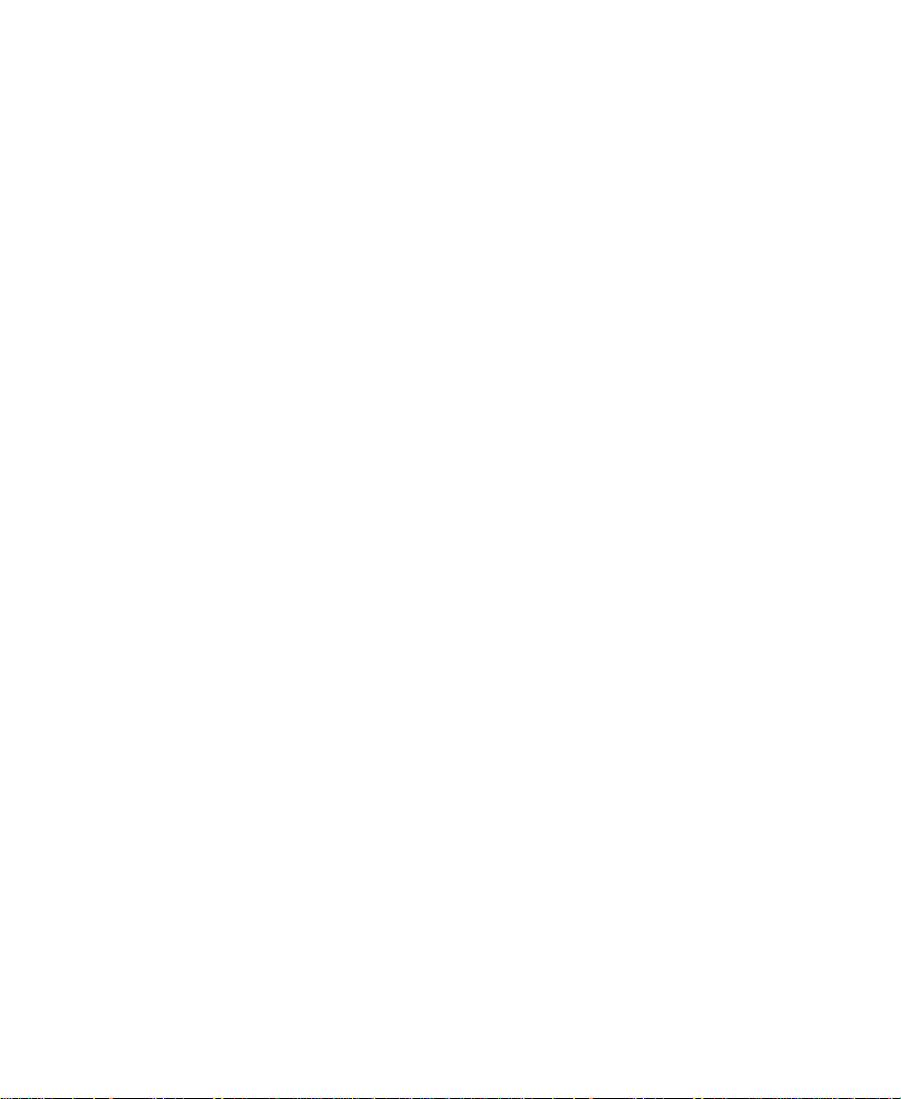
Key Effects . . . . . . . . . . . . . . . . . . . . . . . . . . . . . . . . . . . . . . . . . . . . 330
Chroma Key . . . . . . . . . . . . . . . . . . . . . . . . . . . . . . . . . . . . . . . 331
Luma Key. . . . . . . . . . . . . . . . . . . . . . . . . . . . . . . . . . . . . . . . . . 332
Matte Key . . . . . . . . . . . . . . . . . . . . . . . . . . . . . . . . . . . . . . . . . 333
L-Conceal Effects. . . . . . . . . . . . . . . . . . . . . . . . . . . . . . . . . . . . . . . 334
Bottom Left . . . . . . . . . . . . . . . . . . . . . . . . . . . . . . . . . . . . . . . . 334
Bottom Right. . . . . . . . . . . . . . . . . . . . . . . . . . . . . . . . . . . . . . . 335
Top Left . . . . . . . . . . . . . . . . . . . . . . . . . . . . . . . . . . . . . . . . . . . 336
Top Right . . . . . . . . . . . . . . . . . . . . . . . . . . . . . . . . . . . . . . . . . . 336
Matrix Wipes . . . . . . . . . . . . . . . . . . . . . . . . . . . . . . . . . . . . . . . . . . 337
Grid. . . . . . . . . . . . . . . . . . . . . . . . . . . . . . . . . . . . . . . . . . . . . . . 338
One-Way Row. . . . . . . . . . . . . . . . . . . . . . . . . . . . . . . . . . . . . . 339
Speckle. . . . . . . . . . . . . . . . . . . . . . . . . . . . . . . . . . . . . . . . . . . . 340
Spiral . . . . . . . . . . . . . . . . . . . . . . . . . . . . . . . . . . . . . . . . . . . . . 340
Zig-Zag. . . . . . . . . . . . . . . . . . . . . . . . . . . . . . . . . . . . . . . . . . . . 341
Motion Effects . . . . . . . . . . . . . . . . . . . . . . . . . . . . . . . . . . . . . . . . . 342
Freeze Frame . . . . . . . . . . . . . . . . . . . . . . . . . . . . . . . . . . . . . . . 343
Variable Speed and Strobe Motion . . . . . . . . . . . . . . . . . . . 343
Peel Effects . . . . . . . . . . . . . . . . . . . . . . . . . . . . . . . . . . . . . . . . . . . . 343
Bottom Left Corner . . . . . . . . . . . . . . . . . . . . . . . . . . . . . . . . . 344
Bottom Right Corner . . . . . . . . . . . . . . . . . . . . . . . . . . . . . . . . 345
Bottom to Top . . . . . . . . . . . . . . . . . . . . . . . . . . . . . . . . . . . . . . 345
Left to Right . . . . . . . . . . . . . . . . . . . . . . . . . . . . . . . . . . . . . . . 346
Right to Left . . . . . . . . . . . . . . . . . . . . . . . . . . . . . . . . . . . . . . . 347
Top Left Corner. . . . . . . . . . . . . . . . . . . . . . . . . . . . . . . . . . . . . 348
Top Right Corner . . . . . . . . . . . . . . . . . . . . . . . . . . . . . . . . . . . 348
Top to Bottom . . . . . . . . . . . . . . . . . . . . . . . . . . . . . . . . . . . . . . 349
Push Effects . . . . . . . . . . . . . . . . . . . . . . . . . . . . . . . . . . . . . . . . . . . 350
Bottom Left to Top Right . . . . . . . . . . . . . . . . . . . . . . . . . . . . 351
Bottom Right to Top Left . . . . . . . . . . . . . . . . . . . . . . . . . . . . 351
Bottom to Top . . . . . . . . . . . . . . . . . . . . . . . . . . . . . . . . . . . . . . 352
Left to Right . . . . . . . . . . . . . . . . . . . . . . . . . . . . . . . . . . . . . . . 353
Right to Left . . . . . . . . . . . . . . . . . . . . . . . . . . . . . . . . . . . . . . . 354
16
Page 17

Top Left to Bottom Right . . . . . . . . . . . . . . . . . . . . . . . . . . . . 354
Top Right to Bottom Left . . . . . . . . . . . . . . . . . . . . . . . . . . . . 355
Top to Bottom . . . . . . . . . . . . . . . . . . . . . . . . . . . . . . . . . . . . . . 356
Sawtooth Wipes. . . . . . . . . . . . . . . . . . . . . . . . . . . . . . . . . . . . . . . . 357
Horizontal Sawtooth. . . . . . . . . . . . . . . . . . . . . . . . . . . . . . . . 357
Horizontal Open Sawtooth . . . . . . . . . . . . . . . . . . . . . . . . . . 358
Vertical Open Sawtooth . . . . . . . . . . . . . . . . . . . . . . . . . . . . . 358
Vertical Sawtooth . . . . . . . . . . . . . . . . . . . . . . . . . . . . . . . . . . . 359
Shape Wipes. . . . . . . . . . . . . . . . . . . . . . . . . . . . . . . . . . . . . . . . . . . 360
4 Corners . . . . . . . . . . . . . . . . . . . . . . . . . . . . . . . . . . . . . . . . . . 361
Center Box . . . . . . . . . . . . . . . . . . . . . . . . . . . . . . . . . . . . . . . . . 361
Circle. . . . . . . . . . . . . . . . . . . . . . . . . . . . . . . . . . . . . . . . . . . . . . 362
Clock. . . . . . . . . . . . . . . . . . . . . . . . . . . . . . . . . . . . . . . . . . . . . . 363
Diamond . . . . . . . . . . . . . . . . . . . . . . . . . . . . . . . . . . . . . . . . . . 364
Ellipse. . . . . . . . . . . . . . . . . . . . . . . . . . . . . . . . . . . . . . . . . . . . . 364
Horizontal Bands. . . . . . . . . . . . . . . . . . . . . . . . . . . . . . . . . . . 365
Horizontal Blinds. . . . . . . . . . . . . . . . . . . . . . . . . . . . . . . . . . . 366
Vertical Blinds . . . . . . . . . . . . . . . . . . . . . . . . . . . . . . . . . . . . . 367
Spin Effects. . . . . . . . . . . . . . . . . . . . . . . . . . . . . . . . . . . . . . . . . . . . 368
X Spin. . . . . . . . . . . . . . . . . . . . . . . . . . . . . . . . . . . . . . . . . . . . . 368
Y Spin. . . . . . . . . . . . . . . . . . . . . . . . . . . . . . . . . . . . . . . . . . . . . 369
Squeeze Effects . . . . . . . . . . . . . . . . . . . . . . . . . . . . . . . . . . . . . . . . 370
Bottom Centered . . . . . . . . . . . . . . . . . . . . . . . . . . . . . . . . . . . 371
Bottom Left . . . . . . . . . . . . . . . . . . . . . . . . . . . . . . . . . . . . . . . . 372
Bottom Right. . . . . . . . . . . . . . . . . . . . . . . . . . . . . . . . . . . . . . . 372
Bottom to Top . . . . . . . . . . . . . . . . . . . . . . . . . . . . . . . . . . . . . . 373
Centered Zoom. . . . . . . . . . . . . . . . . . . . . . . . . . . . . . . . . . . . . 374
Horizontal Centered . . . . . . . . . . . . . . . . . . . . . . . . . . . . . . . . 375
Left Centered . . . . . . . . . . . . . . . . . . . . . . . . . . . . . . . . . . . . . . 375
Left to Right . . . . . . . . . . . . . . . . . . . . . . . . . . . . . . . . . . . . . . . 376
Right Centered . . . . . . . . . . . . . . . . . . . . . . . . . . . . . . . . . . . . . 377
Right to Left . . . . . . . . . . . . . . . . . . . . . . . . . . . . . . . . . . . . . . . 378
Top Centered. . . . . . . . . . . . . . . . . . . . . . . . . . . . . . . . . . . . . . . 378
17
Page 18
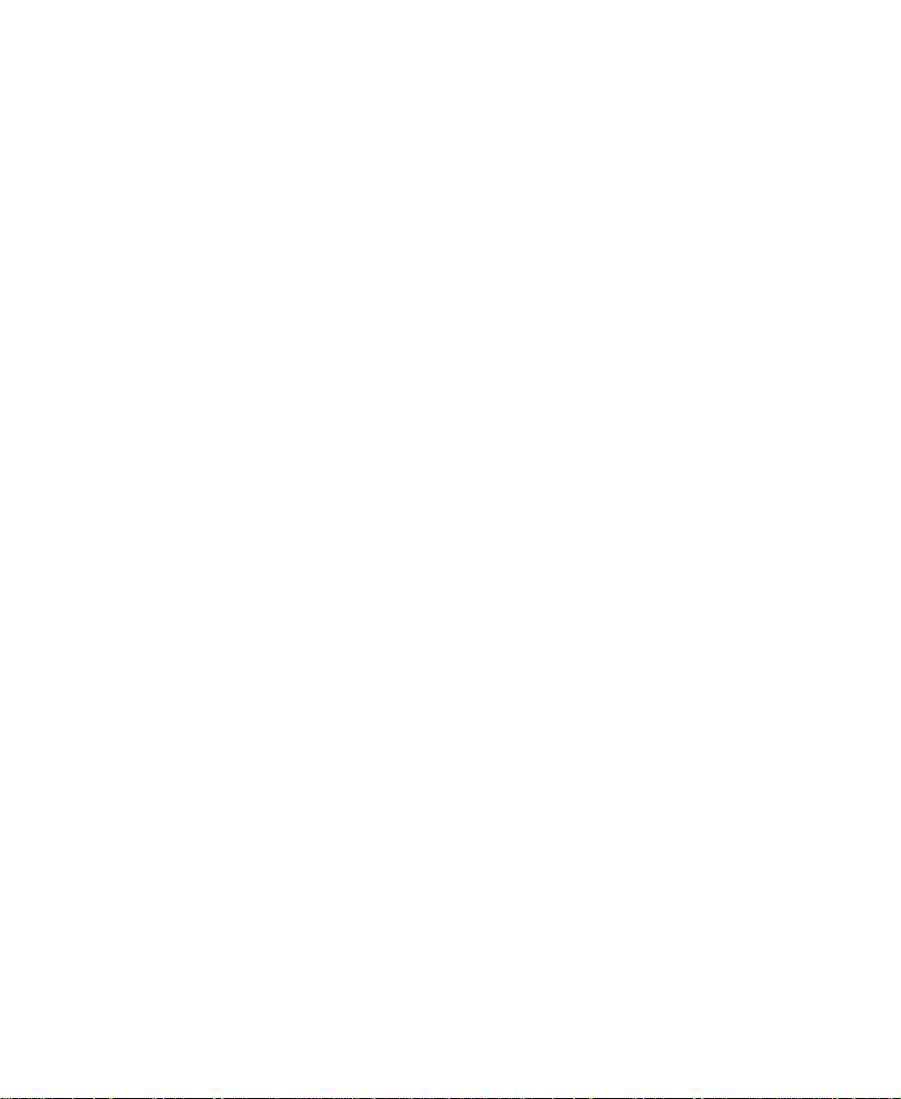
Top Left . . . . . . . . . . . . . . . . . . . . . . . . . . . . . . . . . . . . . . . . . . . 379
Top Right . . . . . . . . . . . . . . . . . . . . . . . . . . . . . . . . . . . . . . . . . . 380
Top to Bottom . . . . . . . . . . . . . . . . . . . . . . . . . . . . . . . . . . . . . . 381
Vertical Centered . . . . . . . . . . . . . . . . . . . . . . . . . . . . . . . . . . . 382
Title Effects. . . . . . . . . . . . . . . . . . . . . . . . . . . . . . . . . . . . . . . . . . . . 383
Comparison of Similar Effects. . . . . . . . . . . . . . . . . . . . . . . . . . . . . . . 384
Appendix A Using AVX Plug-Ins
Installing AVX Plug-Ins . . . . . . . . . . . . . . . . . . . . . . . . . . . . . . . . . . . . 386
Locating the AVX_Plug-Ins Folder . . . . . . . . . . . . . . . . . . . . . . . 388
Upgrading AVX Plug-ins and Effects . . . . . . . . . . . . . . . . . . . . . 389
Assigning Multiple Tracks in Plug-in Effects. . . . . . . . . . . . . . . . . . 390
Using AVX Plug-in Controls . . . . . . . . . . . . . . . . . . . . . . . . . . . . . . . . 391
Accessing an AVX Custom Interface. . . . . . . . . . . . . . . . . . . . . . 391
Custom AVX Controls in the Effect Editor. . . . . . . . . . . . . . . . . 391
Troubleshooting AVX Plug-Ins . . . . . . . . . . . . . . . . . . . . . . . . . . . . . . 392
Plug-in Does Not Appear in the Effect Palette . . . . . . . . . . . . . 393
Plug-in Does Not Load. . . . . . . . . . . . . . . . . . . . . . . . . . . . . . . . . . 393
NewsCutter XP Cannot Render the Plug-In . . . . . . . . . . . . . . . 393
Blank Effect Icons in the Timeline . . . . . . . . . . . . . . . . . . . . . . . 394
Missing Effect Categories in the Effect Palette . . . . . . . . . . . . . 394
Index
18
Page 19
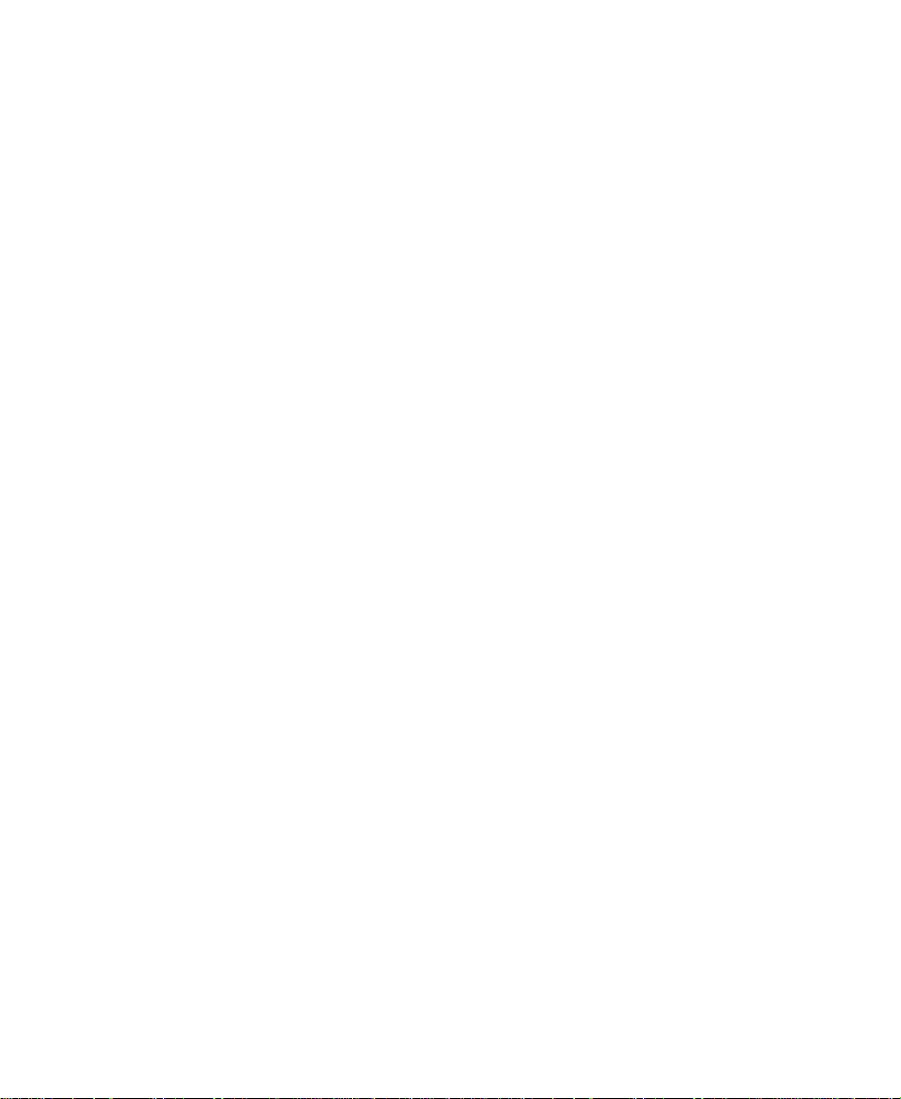
Tables
Table 2-1 Playback Capabilities of Motion Effects . . . . . . . . . . . . 65
Table 3-1 Effect Editor Buttons . . . . . . . . . . . . . . . . . . . . . . . . . . . 100
Table 3-2 Render Settings Options . . . . . . . . . . . . . . . . . . . . . . . . 125
Table 5-1 Toolbar Elements . . . . . . . . . . . . . . . . . . . . . . . . . . . . . . 179
Table 5-2 Maximum Pages and Object Heights for Titles. . . . . 205
19
Page 20
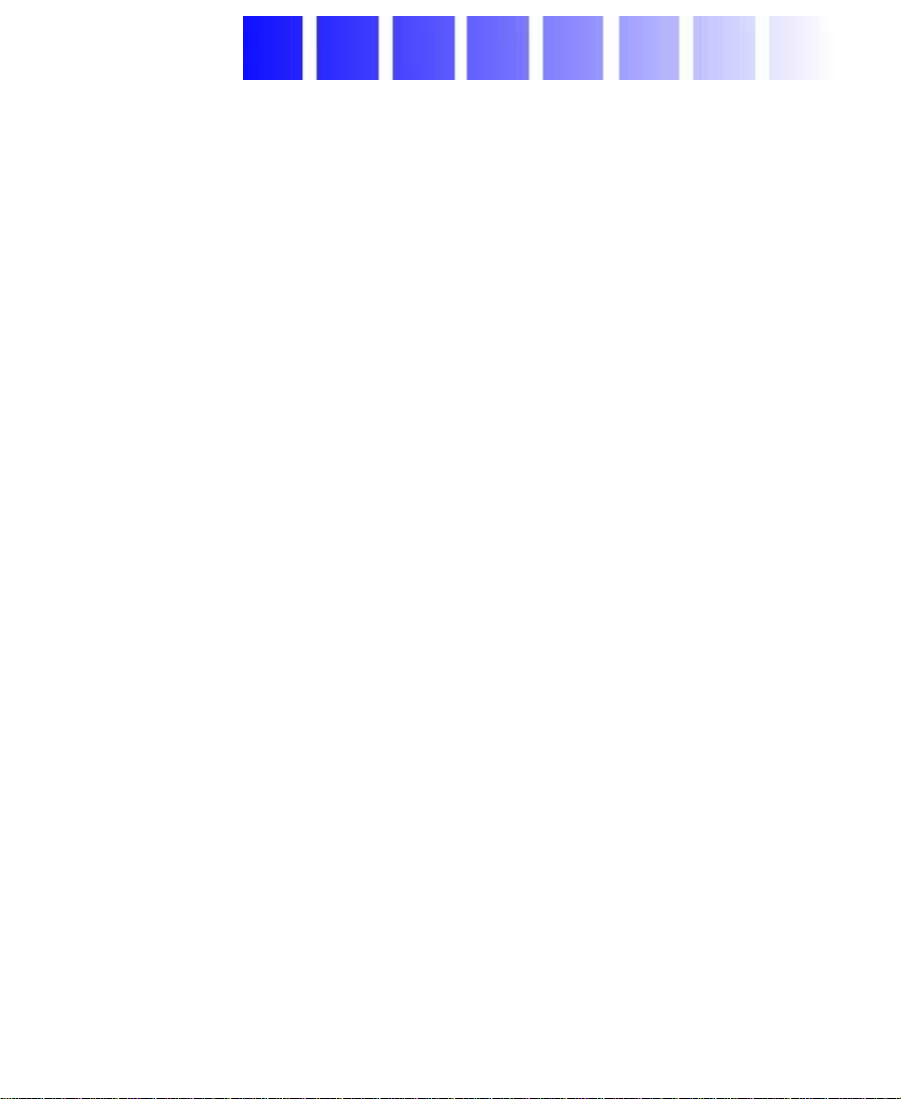
Using This Guide
This guide is your introduction to the wealth of effects and design
n
options available for use in your projects. This release of the Avid
NewsCutter
in creating professional broadcast output. You also have at your
fingertips all the sophisticated effects capabilities of a high-end
postproduction suite, combined with the versatility of a digital
nonlinear editing system.
You can use the tools an d techniq ues described in this guide to create
and incorporate into your sequence titles and effects with a wide
variety of attributes. This guide also describes how to apply
third-party plug-in effect filters for stunning effects formerly available
only on high-end graphics workstations.
The documentation describes the fea tures and hardware of all models.
Therefore, your system might not contain certa i n features and hardware that
are covered in the documentation.
®
XP system includes the standard editing features used
Who Should Use This Guide
This guide is intended for all NewsCutter XP users, from beginning to
advanced. The term “user’s guide” refers to the Avid NewsCutter XP
User’s Guide.
®
20
Page 21
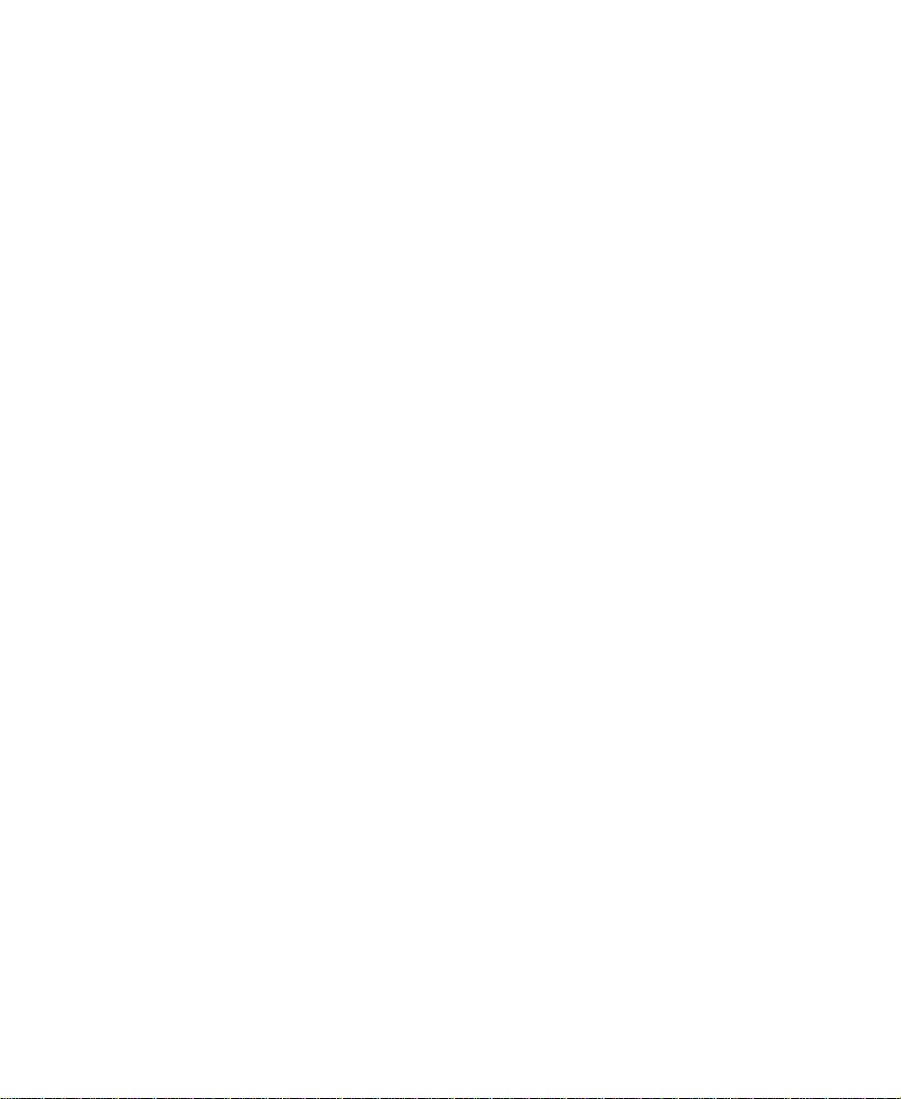
About This Guide
This guide leads you through even the most complex procedures with
task-oriented instructions. The informatio n provided here builds on
editing procedures described in the user’s guide for NewsCutter XP,
while adding a complete explanation of all the tools and techniques
required to create, apply, and adjust various effects and graphics,
including useful tips, shortcuts, and custom options.
n
Keep the Avid NewsCutter XP User’s Guide and the Avid
NewsCutter XP Quick Reference available during each editing session.
The Contents lists all topics included in the guide. They cover the
following general areas:
• Effects editing: Chapters 1 through 4 of this guide describe various
beginning and advanced techniques for incorporating literally
hundreds of digital video effects (DVEs), third-party effect filters,
keys, and layering options.
• Creating and editing titles and graphic objects: Chapter 5 and
Chapter 6 cover titling and use of the tools to create and control
the attributes of on-screen text, backgrounds, lines, boxes, ovals,
and other graphics objects. You can create multiple titles without
exiting the Title tool, and apply shadows, color, transparency,
layers, and alignment to both objects and text.
• 2D effects reference: Chapter 7 provides quick access to specific
information about the 2D effects and parameters available with
NewsCutter XP.
• Using AVX plug-ins: Appendix A covers the installation, use, and
troubleshooting of third-party plug-ins supported by the Avid
Visual Extensions (AVX
™
) standard.
• The Index helps you locate specific topics.
21
Page 22
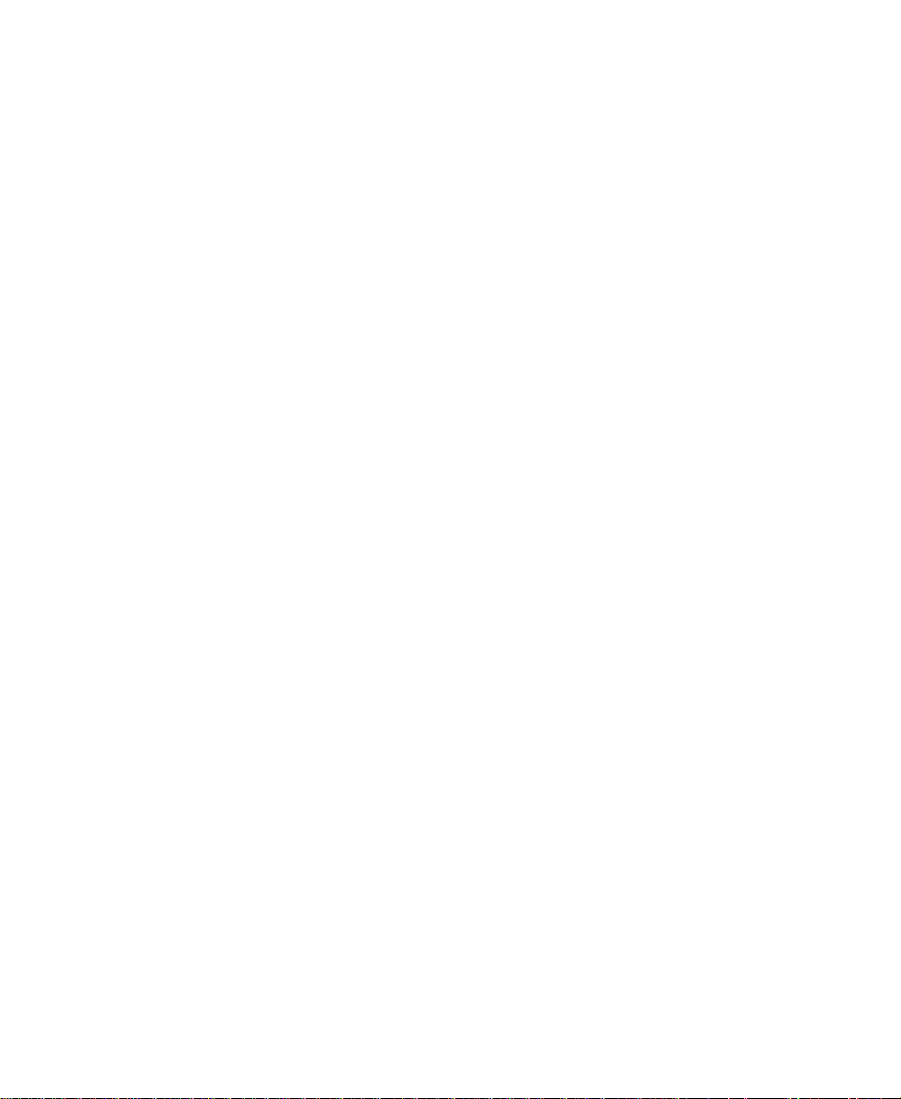
Symbols and Conventions
Look here in the margin
for tips.
n
Unless noted otherwise, the material in this document applies to the
Windows
The NewsCutter XP documentation uses the following special
symbols and conventions:
1. Numbered lists, when the order of the items is important.
• Bulleted lists, when the order of the items is unimportant.
t One arrow indicates a single-step procedure. Multiple arrows in a
Courier Bold font identifies text that you type.
In the margin, you will find tips that help you perform tas ks more
easily and efficiently.
A note provides important related information, reminders, recommendations,
and strong suggestions.
®
2000 operating system.
a. Alphabetical lists, when the order of secondary items is
important.
- Indented dashed lists, when the order of secondary items is
unimportant.
list indicate that you perform one of the actions listed.
c
w
A caution means that a specific action you take could cause harm to
your computer or cause you to lose data.
A warning describes an action that could cause you physical harm.
Follow the guidelines in this guide or on the unit itself when
handling electrical equipment.
22
Page 23
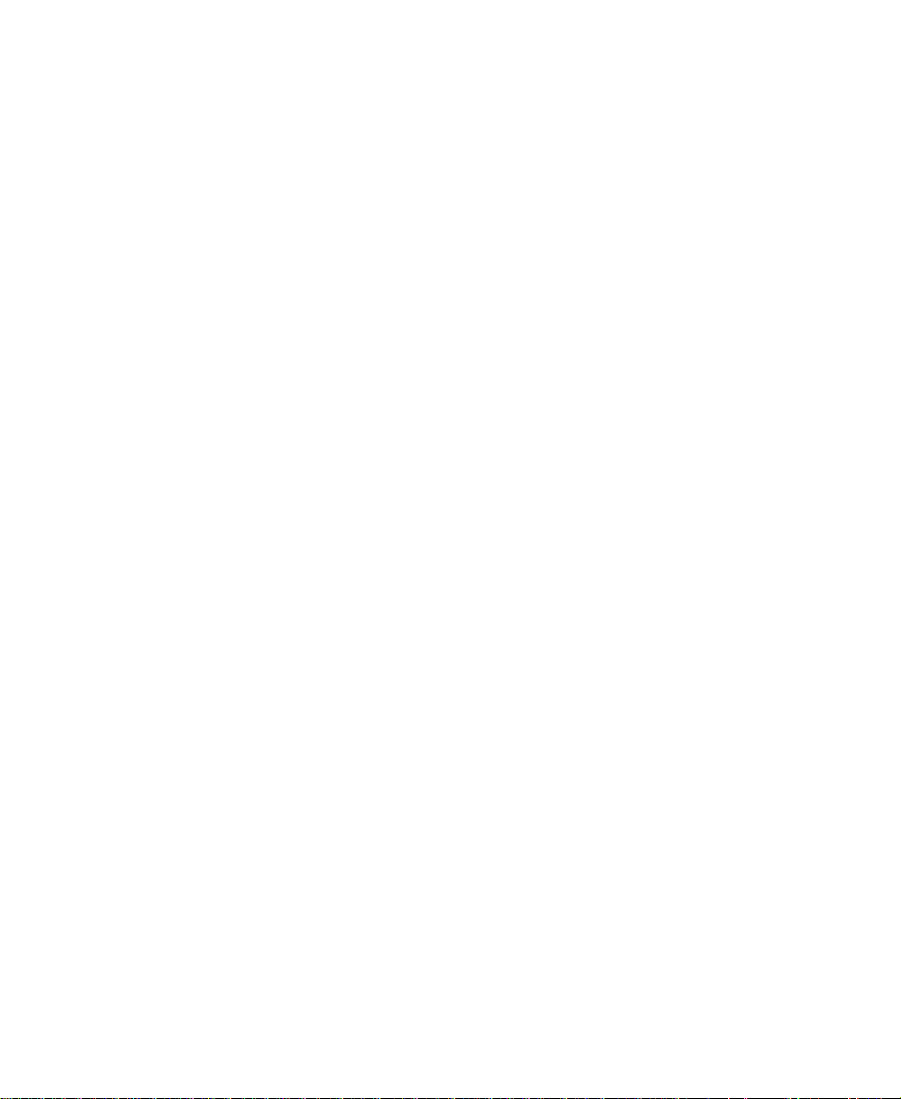
If You Need Help
If you’re having trouble using NewsCutter XP, you should:
1. Retry the action, carefully following the instructions given for that
task in this guide.
2. Check the documentation that came with your hardware for
maintenance or hardware-related issues.
3. Check the release notes supplied with your Avid application for
information on accessing the Avid Web site and the Avid
Knowledge Center.
4. For support services, call Avid Customer Support:
-Broadcast products — call 800-NEWS-DNG (639-7364).
-Postproduction products — call 800-80 0-AVID (2843).
Related Informati on
The followi ng do c u me n t s provide more information about
NewsCutter XP:
• Avid NewsCutter XP Release Notes
This document describes new features, hardware and software
requirements, software installation instructions, and summary
information on system and memory requirements.
• Avid NewsCutter XP Setup Guide
This guide provides installation and configuration ins tructions as
well as suggestions for troubleshoot ing problems that might arise
with system hardware.
23
Page 24
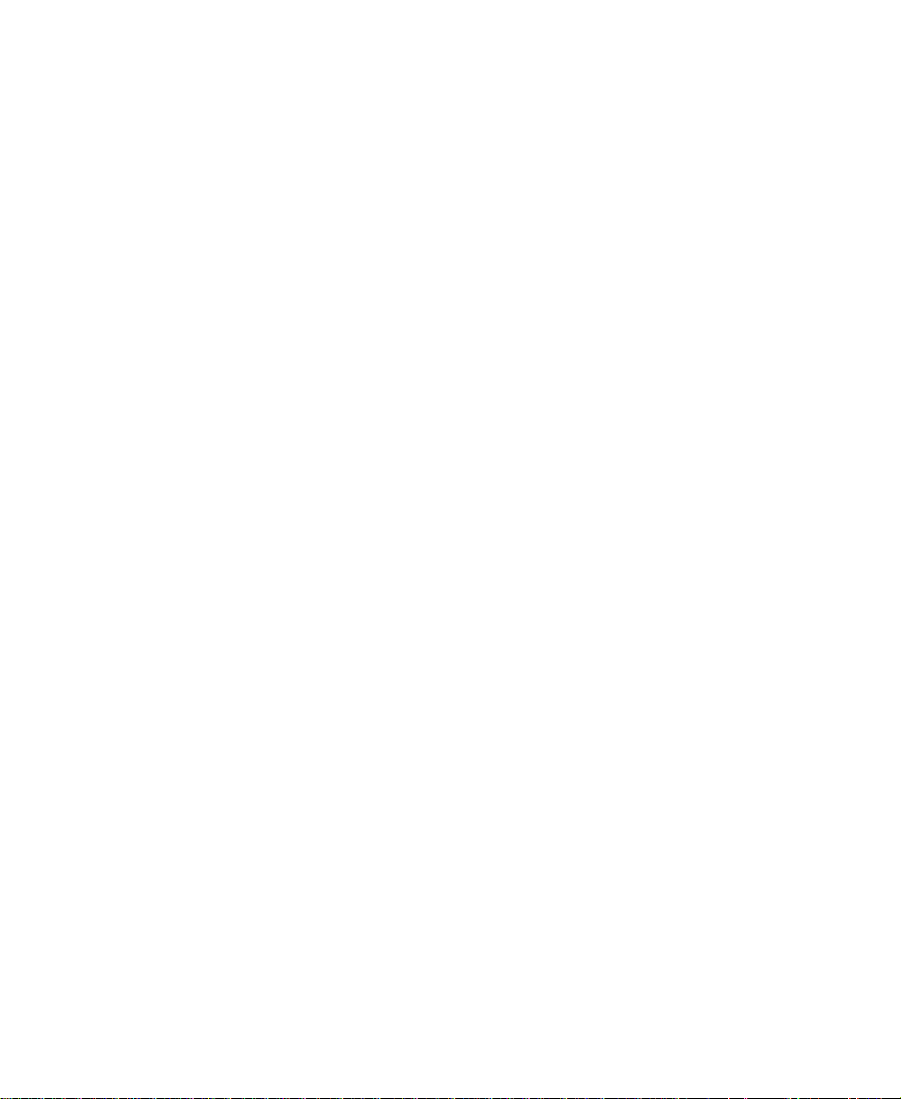
• Avid NewsCutter XP User’s Guide
This guide provides complete information on all editing tasks,
such as recording footage, viewing and marking footage, editing,
trimming, importing, exporting, and generating final output. This
guide also provides a glossary that defines and explains many
industry terms.
• Avid NewsCutter XP Quick Reference Card
This folded card lists convenient keyboard shortcuts.
• Avid Products Collaboration Guide
This guide provides step-by-step instructions for transferring
project files, audio files, and graphics and effects files between
various Avid products.
The most recent update of the Avid Products Collaboration Guide is
provided online. Check the release notes supplied with your Avid
application for information on a cces sing online documentation.
• Avid NewsCutter XP Online Publications
This online collection provides electronic versions of this guide
and other guides listed in this section. You can view these
®
documents with Adobe
Acrobat® Reader™, which you can install
from the CD-ROM.
• Avid NewsCutter XP Help
The NewsCutter XP application includes a Help system that can
be viewed using your default Web browser. Help can be run as a
standalone application from the Avid NewsCutter XP Online
Publications CD-ROM.
24
Page 25

If You Have Documentation Comments
Avid Technology continuously seeks to improve its documentation.
We value your comments about this guide, the Help, the Online
Publications CD-ROM, and other Avid-supplied documentation.
Simply e-mail your documentatio n comments to Av id Technology at
TechPubs@avid.com
Please include the title of the document, its part number, r e vision, and
the specific section you’re commenting on in all correspondence.
How to Order Documentation
To order additional copies of this documentation from within the
United States, call Avid Telesales at 800-949-AVID (2843). If you are
placing an order from outside the United States, contact your local
Avid representative.
25
Page 26
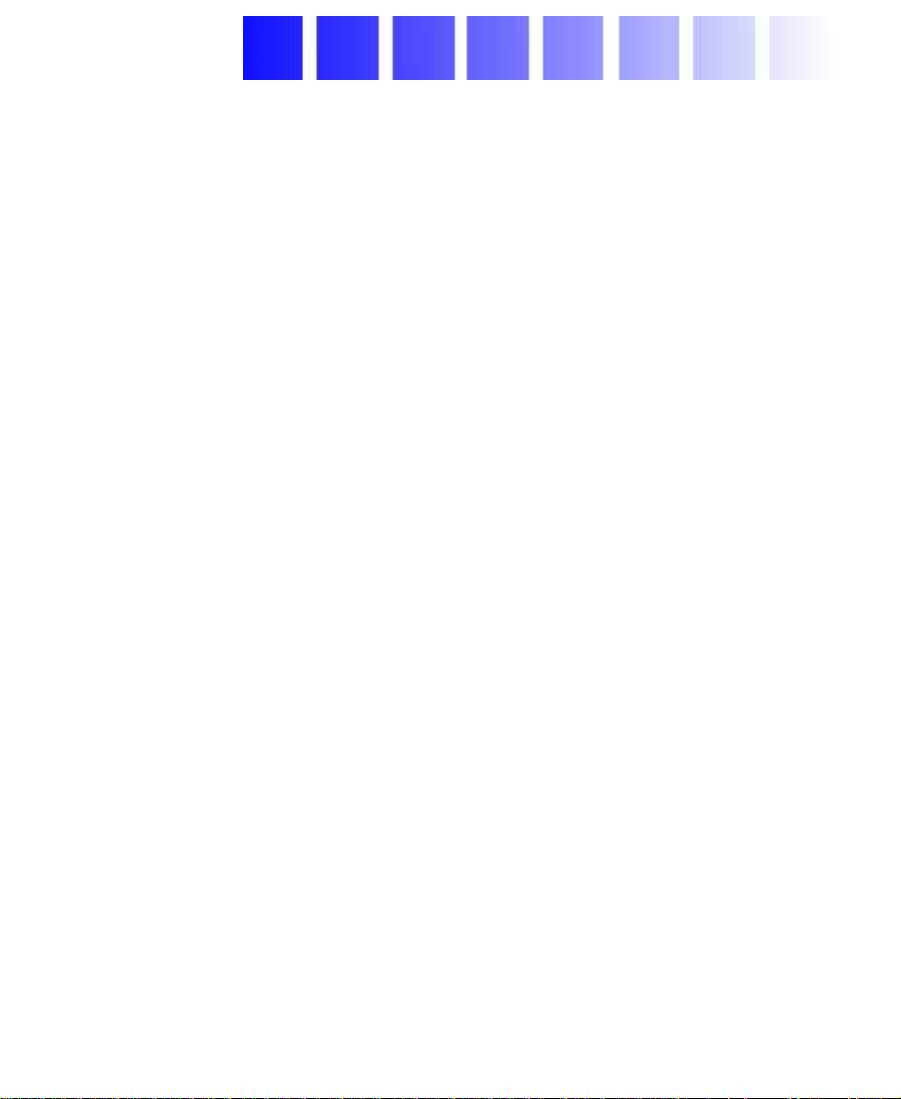
CHAPTER 1
Preparing to Work with Effects
NewsCutter XP offers many effects that you can apply to your
sequences. This chapter describes concepts you should understand
before you begin creating and editing effects into sequences.
• Effect Types
• Effects Creation Tools
• Using the Effect Palette
• Playing Effects in a Sequence
• Using Third-Party Plug-in Effects
Effect Types
Much overlapping occurs between the various types of effects you can
create, as well as the methods used to create them. Your system offers
four basic effect types.
26
Page 27
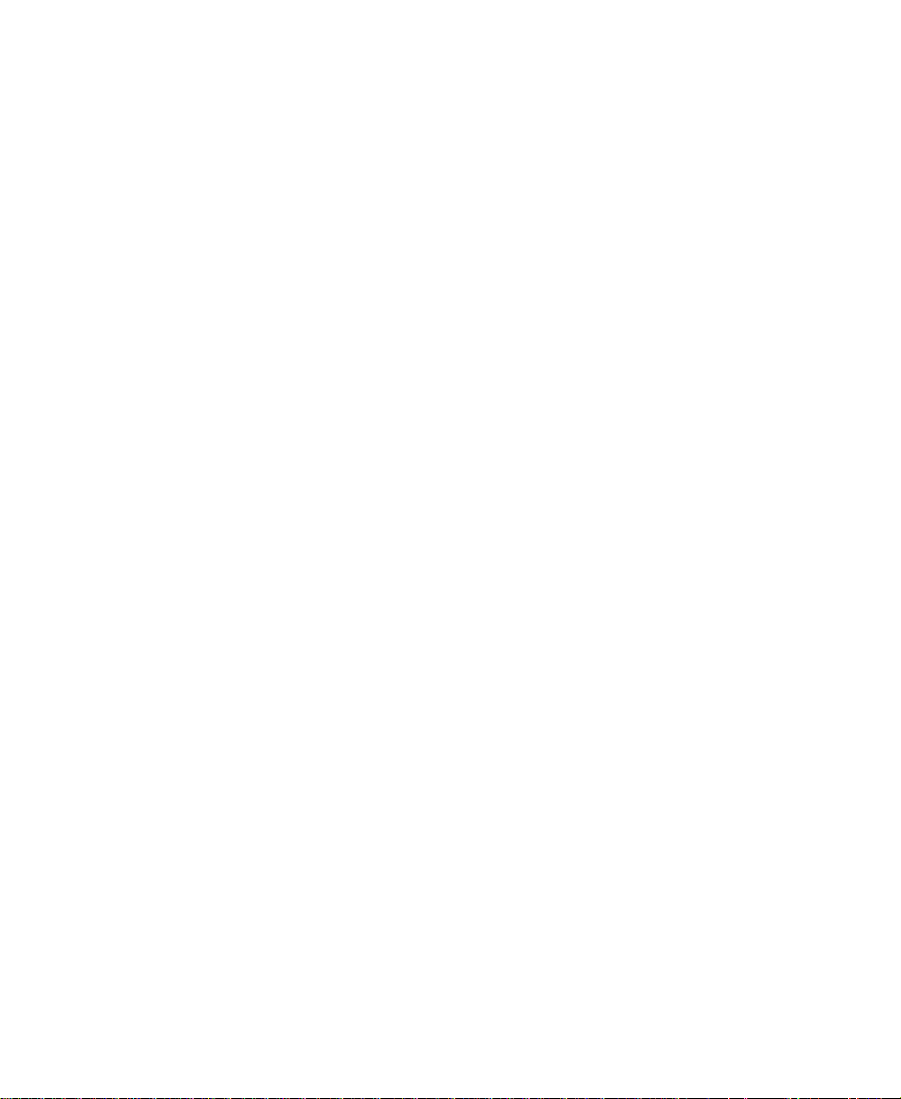
• Transition effects (dissolves, wipes, and so forth) are applied at
the cut point between two video clips that are on the same video
track (that is, the same video layer). For more informatio n on
creating transition effects, see Chapter 2, “Basics of Effects
Editing” and Chapter 3, “Customizing Effects with the Effect
Editor.”
• Segment effects are applied to an entire clip or group of clips.
There are two types of segment effects:
-A single-layer segment effect, such as the Mask effect, is
applied to a segment on one video track. Single-layer segment
effects use one stream of video. For more information on
creating single-layer segment effects, see Chapter 2, “Basics of
Effects Editing” and Chapte r 3, “Customizing Effects with the
Effect Editor.”
-A multilayer segment effect, such as the Picture-in-Picture
effect, is applied to the top layer or a middle layer of segments
that contain two or more video tracks that will be played
simultaneously. For more information on techniques for
creating multilayer effects, see Chapter 4, “Creating Layered
and Nested Effects.”
• Title eff ects are created with the Title tool and are edited onto
their own layers in a sequence. For more information on
techniques for creating and editing title effects, see Chapter 5,
“Creating Tit les and Graphic Objects” and Chapter 6, “Editing
with Titles.”
• Motion effects (freeze frame, variable speed, and strobe) are
created by manipulating the playback characteristics of a clip of
footage. For more information on techniques for creating motion
effects, see Chapter 2, “Basics of Effects Editing.”
27
Page 28
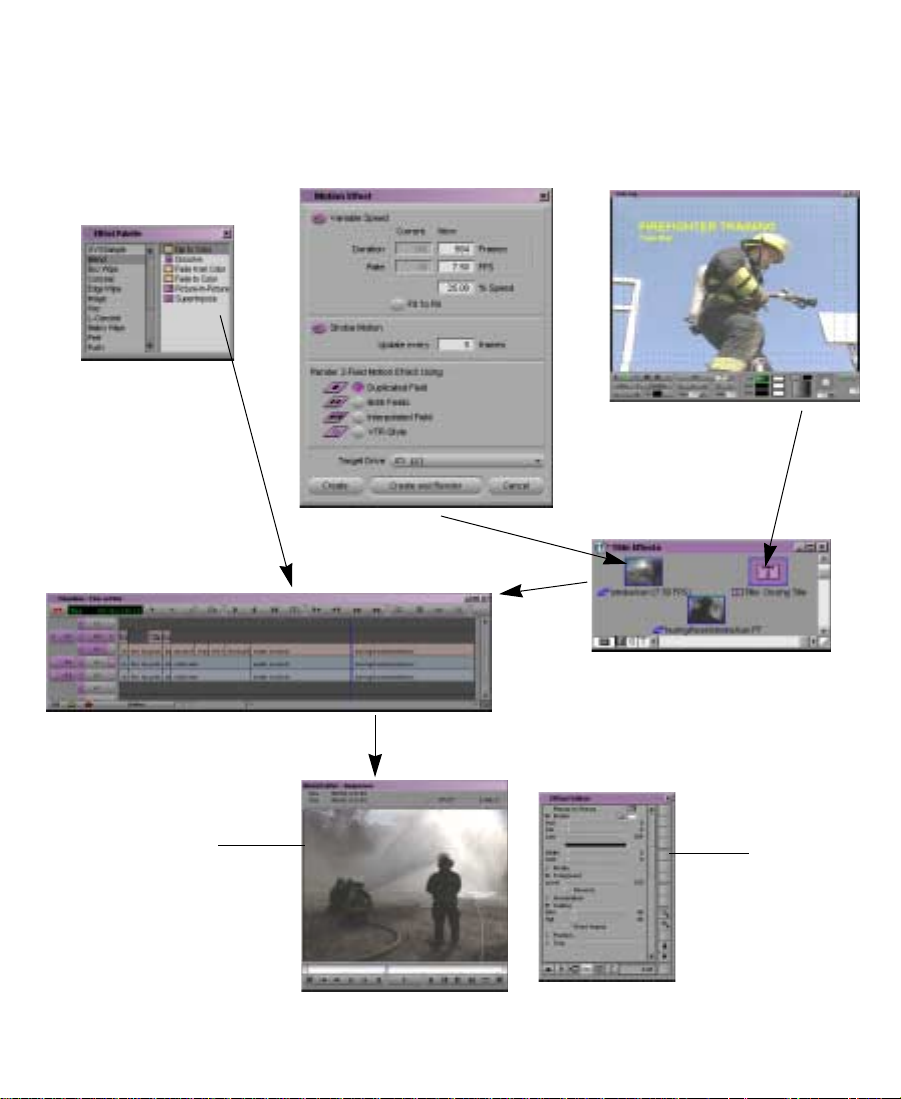
Effects Creation Tools
The following chart presents the basic tools used to create effects.
Sources of
effects:
Effect Palette
Apply transition and
segment effects
directly to tracks.
Effects editing in default
editing mo de:
Motion Effect dialog box
Title tool
Title and motion
effects appear first
as clips in the bin.
Edit effect
clips into
the
Timeline.
Effects adjustment
in Effect mode:
Effect Preview monitor:
Allows you to preview an
effect, manipulate
keyframes, and
manipulate wire-frame
representations of the
effect.
Effect Edi tor:
Allows you to
adjust effect
parameters.
28
Page 29
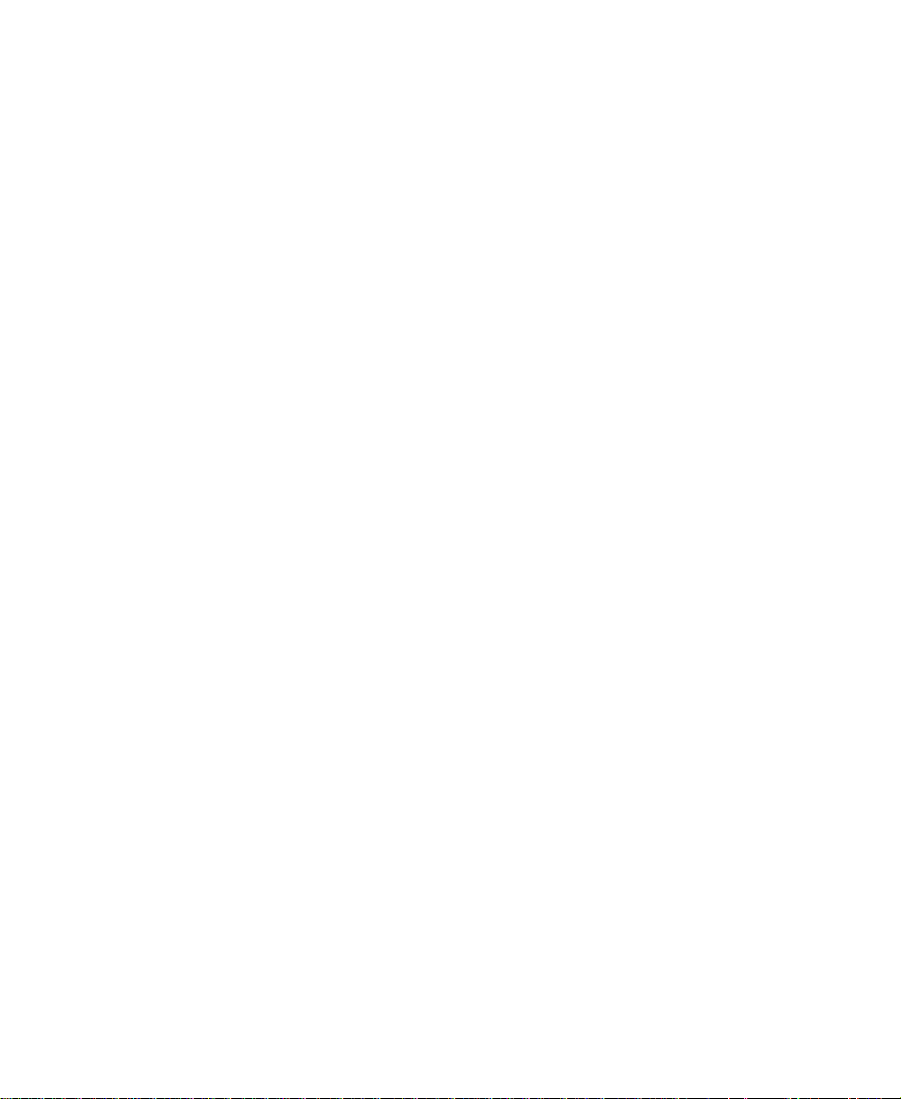
Displaying Effects On-the-Fly
The Render On-the-Fly option allows y ou to preview non-real-time
effects frame by frame, immediately after applying them.
To display effects immediately during effects editing:
t Choose Render On-the-Fly from the Clip menu.
Interrupting Render On-the-Fly
Using Render On-the-Fly can slow down your editing of a sequence. If
you are compositing and then change the frame you are monitoring,
the system automatically renders the single frame.
Instead of waiting for the system to finish rendering, you can interrupt
Render On-the-Fly . Interrupting Render On-the-Fly interrupts only the
rendering of non-real-time effects.
To interrupt Render On-the-Fly, do one of the following:
t Drag the position indicator in the Timeline.
While you are dragging, the sequence appears in the
Source/Record monitor as it would if Render On-the-Fly were not
selected from the Clip menu.
t If you click in the Timeline and the system begins to re nder,
quickly move to another location in th e Timeline. This interrupts
the rendering process until you release the mouse button.
29
Page 30
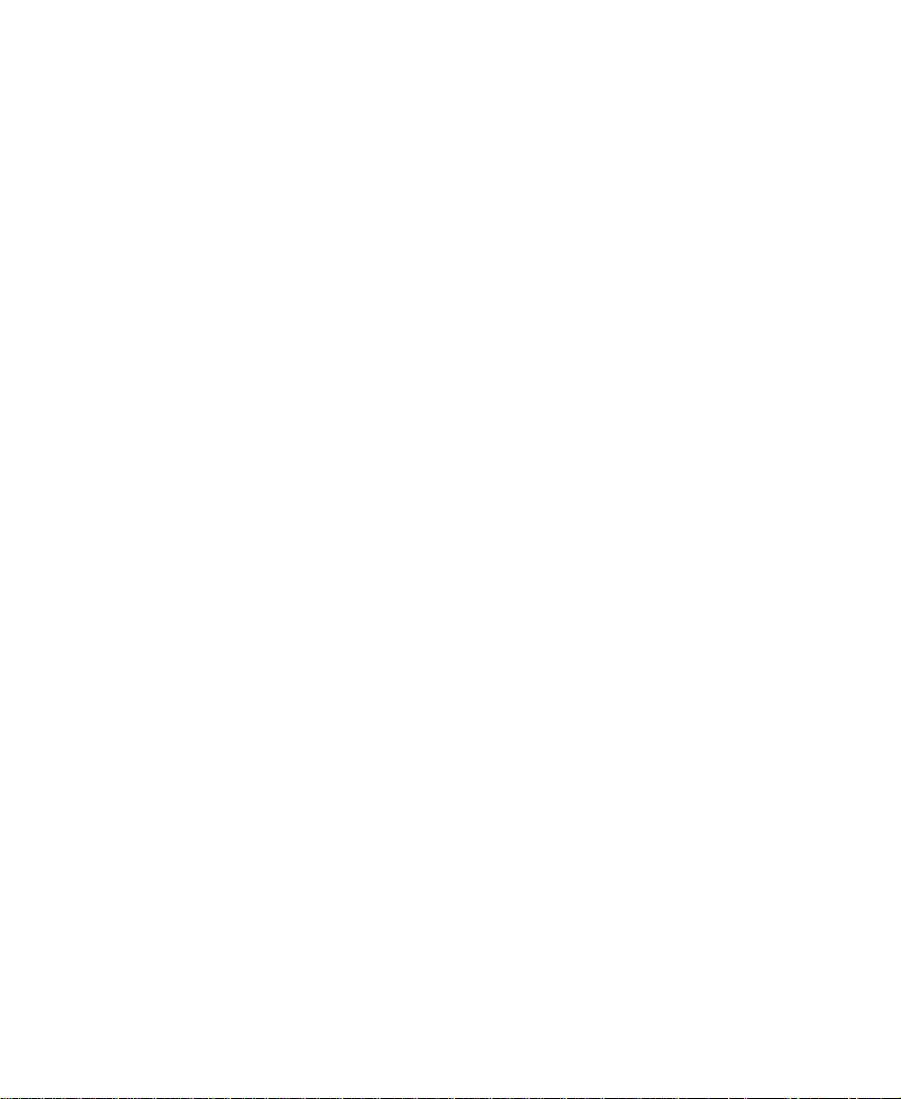
Using the Effect Palette
The Effect Palette is a window that lists all the effects available on
NewsCutter XP. Other effects that are available on your system
depend on what third-party plug-ins you m ight have installed. You
select transition and segment effects from the Effect Palette.
The left side of the Effect Palette displays a scrollable list of effect
categories that includes the following sta nd ard categories as well as
categories for any third-party plug-ins you have installed.
• AVX Sample
• Blend
• Box Wipe
• Conceal
• Edge Wipe
• Image
• Key
• L-Conceal
• Matrix Wipe
• Peel
• Push
• Sawtooth Wipe
• Shape Wipe
• Spin
• Squeeze
The effect categories list also includes open bins when those bins
contain effect templates or other kinds of effect files.
The right side of the Effect Palette shows a list of the individual effects
that are available for the currently selected effect category. Each effect
has its own effect icon.
30
Page 31

Displaying the Effect Palette
To display the Effect Palette:
You can also display the
Effect Palette by
pressing Ctrl+8 on your
keyboard.
Scrollable list of
effect categories
1. Choose Effect Palette from the Tools menu.
The Effect Palette opens.
2. Click an effect category on the left side of the Effect Palette to
select it and display effects in that category on the right side.
Resizing the Effect Palette
Blend effect
choices
You can resize the Effect Palette to display more effects when a
particular category includes a long list of icons.
To resize the Effect Palette:
t Click any corner or side of the palette, drag the palette to the size
you want, and then release the mouse button.
31
Page 32

Understanding the Color Coding
Effect icons in the Effect Palette and in the Timeline might display
color-coded dots. Ef fects pr eceded by a gr een dot indicate that the ef fect
can be fast rendered.
n
n
The Submaster effect has a green dot in the Effect Palette. Other effects might
show a green dot in the Timeline, based on the complexi ty of the sequence.
Non-real-time effects have no dot in the Effect Palette. In the Ti meline,
the effect icon contains a blue dot until you render the effect.
When you edit a non-real-time effect into a sequence, the effec t icon appears
with a blue dot in the Timeline, which indicates that you must render the
effect to play it in real time. After you render the effect, the effect icon appears
in the Timeline without a dot.
All color-coded dots disappear in the Timeline when you render
effects.
No dot in the Effect Palette indicates
a non-real-time effect.
A non-real-time effect icon contains
a blue dot in the Timeline until the
effect is rendered.
A green dot indicates a
real-time effect that might
not be playable in real time.
32
Page 33

Displaying Effect Templates
Effect templates allow you to save the parameters of an effect to a bin
and use them again to create or modify other effects .
In addition to displaying all the standard effects, the Effect Palette
allows you to view and access effect templates stored in open bins. The
names of open bins containing effects appea r in a list below the effect
categories.
To view the effect template:
1. Op en the bin containing the effect templates.
2. Choose Effect Palette from the Tools menu.
The Effect Palette opens.
3. Click the bin name below the effect category list to view the effect
templates in the bin.
33
Page 34

Effect category list
Bin name containing
effect templates
Effect templates
For example, in the preceding illustration, the bin named Effects
contains a series of effect templates using the Picture-in-Picture,
Mask, and Superimpose effects.
n
The Effect Palette also displays other effect files, such as ma tte key clips and
titles.
Whenever you open or close a bin or whenever you drop an effect in to
a bin, NewsCutter XP automatically updates both lists. Once a
template appears on the right side of the Effect Palette, you can apply
it as you would any other effect.
Playing Effects in a Sequence
Some effects in NewsCutter XP are non-real-time, which means you
must render them before you play them. You can preview
non-real-time effects frame by frame by using Render On-the-Fly, as
described in “Displaying Effects On-the-Fly” on page 29, or you can
play the effects after rendering them explicitly. For more information
see “Rendering Effects” on page 123.
34
Page 35

You can also use Play Preview in the Effect Editor to preview effects
before rendering by using their outline form. An effect’s outline is a
wire-frame representation of the effect’s position, scale, and path of
motion. See “Playing a Preview of an Effect” on page 1 22.
Using Third-Party Pl ug-in Effects
You can use third-party plug-in effects to add new effects to
NewsCutter XP or to update existing effects.
Third-party plug-in effects are compatible with the Avid Visual
Extensions (AVX) standard. AVX is a cross-platform software
architecture designed to allow software effect modules to be
dynamically linked with a host a pplication such as an Avid editing
system.
After you install third-party plug-ins, the effects appear in the Effect
Palette in their own category (usually the name of the plug-in vendor).
Individual effects all have a plug icon. The plug icon also appears in
the Timeline when you apply a third-party plug-in effect. After you
create an effect, you can save it as an effect template and reapply the
template to other transitions or segments in your sequence. Effect
templates also appear in a special section at the bottom of the Effect
Palette.
For more information on AVX plug-ins, see Appendix A.
35
Page 36

CHAPTER 2
Basics of Effects Editing
This chapter explains how to create basic transition and single-layer
segment effects, including motion effects.
• Deconstructing Effects
• Applying Effects to a Sequence
• Deleting Effects in a Sequence
• Using the Fade Effect Button
• Working with Transition Effects
• Creating Motion Effects
• Creating Mosaic Effects
• Stabilizing an Image
Deconstructing Effects
Breaking down existing effects into their basic elements provides one
good way to understand how NewsCutter XP works. By learning how
the various pieces fit together, and how NewsCutter XP allows you to
manipulate them, you can begin to construct new effects from these
building blocks.
36
Page 37

The sequence depicted in the following screen image contains a series
of effects that cover all the basic techniques — from simple dissolves to
nested layers — described throughout Chapters 2, 3, and 4 of this
guide.
n
Layered background
elements
Layered foreground
elements
Imported title elements
set in moti o n w ith a
wipe effect
In the PDF version of this guide, available on the Avid NewsCutter XP
Online Publications CD-ROM, you can double-click the following image to
view the entire sequence.
The following Timeline for this sequence includes both transition and
segment effects applied horizontally, vertically, and nested within
video tracks. The callouts summarize deconstructed elements and list
the sections of this guide that describe them in more detail.
37
Page 38

Deconstructing an effects sequence
Imported graphic used as a wipe:
See “Working with Imported Graphics
and Animation” on page 156.
Effect template applied repeatedly to crop
and position foreground images on V2:
See “Applying an Effect Template” on
page 119.
Nested segments
add more layers
to the foreground
track:
See “Nesting
Effects” on
page 160.
Submaster segment, created from collapsed
layers, forms the background on V1:
See “Submaster Editing” on page 167.
Title graphics imported as Matte Key effects:
See “Working with Imported Graphics and
Animation” on page 156.
Keyed titles are faded in and out: See “Using
the Fade Effect Button” on pa ge48.
Dissolve sequence forms the foreground on V2:
See “Applying an Effect to Multiple Transitions”
on page 42 and “Working with Transition Effects”
on page 49.
Various effect parameters adjusted throughout to
soften, distort, or position images: See “Using the
Effect Editor” on pa ge98.
38
Page 39

Applying Effects to a Sequence
This section explains how to apply an effect to a sequence in the
Timeline. You can apply an effect to:
• One transition or segment on a single video layer
See “Applying an Effect to a Single Transition or Segment” on
page 39.
• Multiple transitions or segments on a single video layer
• Multiple transitions or segments on multiple video layers
See “Applying an Eff ect to Multiple Transitions” on p age42 and
“Applying an Effect to Multiple Segments” on page 44.
The effect type (transition or segment) determines where you can
place the effect in the sequence. For an explanation of the effect types,
see “Effect Types” on page 26. For information on each individual
effect, see “2D Effects” on page 299.
After you apply an effect, the next step is to adjust the effect’s
parameters. To understand how to adjust the effect parameters, see
“About Effect Parameters” on page 10 3.
Applying an Effect to a Single Transition or Segment
This section describes how to add a single transition or segment effect
to a single video layer by dragging an effect from the Effect Palett e or
by double-clicking a segment or transition.
Y o u can also apply several of the most common transition effects, such
as the Dissolve effect, by clicking the Quick Transition button. For
more information, see “Using the Quick Transition Button” on
page 51.
39
Page 40

Dragging an Effect from the Effect Palette
To apply an effect to a single transition or segment:
For information about
editing a sequence, see
the Avid NewsCutter XP
User’s Guide.
1. Create a sequence in the Timeline, using standard Avid editing
procedures.
2. Choose Effect Palette from the Tools menu.
For an explanation of the Effect Palette, see “Using the Effect
Palette” on page 30.
3. Click the effect icon in the Effect Palette, drag it to the segment or
transition in the Timeline, and release the mouse button.
The effect icon appears in the Timeline as shown in the following
example.
Drag the effect icon from
the Effect Palette to the
sequence.
Effect icon
40
Page 41

n
Double-Clicking an Effect Icon in the Effect Palette
If you apply a segment effect, one segment at a t ime is highli ghted as you dr ag
the effect within the Timeline. If the effect is a transition effect, one transition
at a time is highlighted as you drag the effect within the Timeline. Some
effects are both transi tion and segment effects; when you drag such an effect
within the Timeline, both transitions and segments are highlighted.
To apply an effect to a single segment:
1. Create a sequence in the Timeline, using standard Avid editing
procedures.
2. Choose Effect Palette from the Tools menu.
3. Click either the Extract/Splice-in button or the Lift/Overwrite
button.
4. Click the segment to which you want to add the effect.
5. Double-click the effect icon in the Effect Palette.
The effect icon appears in the Timeline.
To apply an effect to a single transition in Trim mode:
n
1. Create a sequence in the Timeline, using standard Avid editing
procedures.
2. Choose Effect Palette from the Tools menu.
3. Click the transition where you want to add the effect.
4. Double-click the effect icon in the Effect Palette.
This procedure for adding a transition effect works only in Trim mode. See
“Creating a Dissolve in Trim Mode” on page 62.
41
Page 42

Applying an Effect to Multiple Transitions
To apply an effect to multiple transitions:
1. If there is not already an effect on one of the transitions, add a
transition effect. NewsCutter XP allows you to perform this
procedure only if one of the transitions already has an effect on it.
2. Click the Effect Mode button in the Othe r tab of the Command
palette to open the Effect Editor.
3. Click the tra nsition effect described in step 1.
4. If the Effect Editor is blank, click the Effect Editor to display the
information for the transition effect.
5. Click above the Timeline and begin dragging to activate a selection
box. Continue to drag down and either to the left or right to
include additional transitions in the selection.
Pointer selection box
42
Page 43

6. Release the mouse button when you have lassoed all the
transitions you want.
The transitions that you selected are highlighted, and the pos ition
indicator moves to the first transition.
7. If the transitions where you want to apply the effect are not
contiguous, Shift+click any transition to deselect it.
8. Open the Effect Palette, and double-click the icon for the effect that
you want to apply to the transitions.
The effect appears on the highlighted transitions in the Timeline.
43
Page 44

If the sequence does not have enough incoming or outgoing media to
apply the transition effect, a dialog box appears. For more information,
see “Sizing the Effect to Fit the Media” on page 63.
Applying an Effect to Multiple Segments
You can apply an effect to multiple segments on the same video layer
or on multiple video layers in a single step. The following procedure
describes selecting multiple segments in the same video layer. You can
also use this procedure to select segments on multiple layers.
n
You cannot apply effects to multip le segments while in Trim mode.
To apply an effect to multiple segments:
1. In normal editing mode or in Effect mode, click above the Timeline
and to the left of the leftmost segment that you want to select, and
begin dragging to the right and down to activate a selection box.
2. Continue to drag the selection box to the right unt il you lasso the
rightmost segment that you want to select.
Pointer selection box
44
Page 45

3. Release the mouse button.
NewsCutter XP highlights the segments you selected.
4. If the segments where you want to apply the effect are not
contiguous, Shift+click a segment to deselect it. You can also
Shift+click to add one or more segments.
5. Open the Effect Palette, and double-click the effect’s icon to apply
the effect to the segments.
NewsCutter XP applies the effect to the highlighted segments in
the Timeline.
45
Page 46

Deleting Effects in a Sequence
Y ou can delete transition effects from a sequence in the Ti meline at any
time. Y ou can delete segment effects fro m a sequence in the Timeline at
any time except when you are in Trim mode. Use the following
procedures to either delete a single effect from a sequence or delete
effects in multiple segments.
Deleting a Single Effect
To delete a single effect:
1. Move the position indicator to the Timeline segment containing
the effect’s icon.
The track containing the effect is selected.
2. If multiple tracks contain effects at the same position in the
Timeline, select only the track where the effect to be deleted
resides.
In this example, only track V1 is selected.
46
Page 47

c
If you delete a segment effect and the segment contains a transition
effect, the transition effect will be deleted also, because the
transition effect resides “on top of” the segment effect. If necessary,
you will have to reapply the transition effect.
3. Delete the effect by doing one of the following:
t If the Effect Editor is not active, click the Remove Effect button
in the Tool palette.
t When the Effect Editor is active, select the effect and press the
Delete key.
t In Trim mode (for transition effects only), either press the
Delete key or click the Remove Effect button.
n
The effect is removed.
When you delete an effect from a sequence, NewsCutter XP does not delete
the associated media file. To delete the effect’s media file, you must manually
remove it from the drive. NewsCutter XP operates t his way so that you will
be able to undo the deletion of an effect or undo the change you made to an
effect. T o delete an effect’s media file, see “Managing Effect Media Files” on
page 143.
47
Page 48

Deleting Multiple T r ansition Effects
To delete multiple transition effects:
1. Shift+ click each transition effect you want to delete.
2. Click the Remove Effect button, or press the Delete key.
n
You must be in Effect mode for this procedure to work. For more information
on editing in Effect mode, see “Opening the Effect Editor” on page 91.
Deleting Multiple Segment Effects
To delete multiple segment effects:
1. Click either the Extract/Splice-in button or the Lift/Overwrite
button below the Timeline.
2. Shift+click each segment that contains a segment effect you want
to delete.
3. Click the Remove Effect button, or press the Delete key.
Using the Fade Effect Button
You can use the Fade Effect button to fade segment effects quickly and
easily. A dialog box appears that allows you to enter the number of
frames to fade up and fade down.
The Fade Effect feature automatically creates keyframes for the effect.
You can access the keyframes in the Effect Editor.
48
Page 49

To fade one or more segment effects in a sequence:
1. M ake a selection in the Timeline by doing one of the following:
t To fade a single segment effect, move the position indicator to
the segment.
t To fade multiple segment effects, click either the
Extract/Splice-in button or the Lift/Overwrite button below
the Timeline; then Shift+click the segments.
2. Click the Fade Effect button in the FX tab in the Command palette.
The Fade Effect dialog box appears.
3. In the Fade Effect dialog box, type the number of frames to fade
up and fade down, and click OK.
You can immediately view the Fade effect by playing the segment
or segments.
Working with Transition Effects
You apply a transition effect to the cut point between two clips on the
same video track. You can adjust the alignment and duration of a
transition effect. Depending on the specific effect, other effect
parameters might also be available.
49
Page 50

Types of Transiti on Effects
Transition effects are included in all effect categories in the Effect
Palette, except the Image effect category. For an explanation of the
transition effects in each effect category, see Chapter 7.
Applying a Dissolve Effect
One of the most common transition effects is a dissolve.
NewsCutter XP ha s three methods for applying the Dissolve effect:
• Select the Dissolve effect from the Effect Palette. For more
information, see “Using the Effect Palette to Create a Dissolve
Effect” on page 50.
• Click the Quick Transition button in the Tool palette. For more
information, see “Using the Quick Transition Button” on
page 51.
• In Trim mode, use the Transition parameters to create a dissolve.
For more information, see “Creating a Dissolve in Trim Mode”
on page 62.
Using the Effect Palette to Create a Dissolve Effect
To apply a Dissolve effect by using the Effect Palette:
1. Create a sequence in the Timeline by using the standard
NewsCutter XP editing procedures. For information about editing
a sequence, see the “First Edits” chapter of the Avid NewsCutter XP
User’s Guide.
2. Choose Effect Palette from the Tools menu.
3. Click the Blend category.
4. Drag the Dissolve Effect icon to the transition in the Timeline, and
release the mouse button.
The Dissolve Effect icon appears in the Timeline.
50
Page 51

n
If the sequence does not have enough incoming or outgoing media to apply a
transition effect, a dialog box appears. See “Sizing the Effect to Fit the
Media” on page 63.
Using the Quick Transition Button
You can also click the Quick Transition button to create a transition.
This button allows you to app ly the following transition effects
without using the Effect Palette:
• Dissolve
• Fade to Color
• Fade from Color
• Dip to Color
Y ou can choose to add the same transition effect to multiple transitions
at the same time by marking IN and OUT points in your sequence that
select all the transitions to which you wa nt to apply the effect. When
you click the Quick Transition button, the Quick Transition dialog box
will contain a check box for Apply to All Transitions (IN -> OUT). For
more information, see “Using the Quick Transition Button to Apply
Effects to Multiple Transitions” on page 5 5 .
51
Page 52

To create a transition by using the Quick Transition button:
1. Move the position indicator to the transition in the Timeline.
2. Cli ck the Quick Tran sition button in the Tool palette.
The Quick Transition dialog box appears.
The dialog box includes a graphical display of the outgoing media
and incoming media, with the effect icon applied to the transition.
For more information, see “Understanding the Graphical Display
in the Quick Transition Dialog Box” on page 59.
3. Choose a transition effect from the Add pop-up menu.
For an explanation of individual effects shown in the menu, see
Chapter 7.
52
Page 53

n
When you choose a color transition with Quick T ransition, the default color is
black. Yo u must enter Effect mo de to choose another color. For more
information, see “Using the Effect Editor” on page 98.
4. Select the transition duration by doing one of the following:
t Type the duration in frames in the Duration text box.
t Click either the left or the right edge of the Dissolve Effect icon
and drag it to change the duration. For more information, see
“Understanding the Graphical Display in the Quick
Transition Dialog Box” on page 59.
The graphical display changes — the size of the effect icon gets
smaller or larger, an d the numbers in the Duration and Start text
boxes change — to reflect the new duration.
5. Adjust the effect’s alignment relative to the cut point in one of the
following ways:
t Choose an alignment from the Position pop-up menu to have
the effect end at the cut point, center on the cut point, or start
at the cut point.
n
t Choose Custom from the Position pop-up menu, and then
type a number in the Start text box to specify how many
frames before the cut point you want the effect to begin.
The system automatically sele cts the Custom opt ion in the Position pop-up
menu when you click in the graphical display.
53
Page 54

t Click inside the effect in the graphical display, and drag it to
position the effect with respect to the cut point.
t Click one of the alignment butto ns below the graphical
display.
For more information on the graphical d isplay options, see
“Understanding the Graphical Display in the Quick
Transition Dialog Box” on page 59.
The system positions the effect, updates the gr aphical display to
show the new position of the effect, and updates the value in the
Start tex t b o x .
n
If you select an alignment for which there is not eno ugh media, the system
comes as close as it can to the alignment you requested.
6. Click Target Drive, and from the pop-up menu choose a drive on
which to store the effect if you choose to render it.
The Effect Source Drive is the drive where the media files on the
outgoing shot of a transition reside.
7. ( Option) If you have IN and OUT points marked in your
sequence, the Quick Transition dialog box contains a check box for
Apply to All Transitions (IN -> OUT). Select this option to apply
the same effect to all transitions between the IN and OUT points.
Deselect this option to apply the effect only to the transitio n to
which you have moved the position indicator.
8. Do one of the following:
t To add the effect without rendering it, click Add.
t To add the effect and render it, click Add and Render.
NewsCutter XP adds the effect to the selected transition in the
sequence, or, if you selected Apply to All Transitions (IN -> OUT),
the system adds the effect to all transitions between the IN and
OUT points.
54
Page 55

Using the Quick Transition Button to Apply Effects to Multiple Transitions
You can select multiple transitions by marking IN and OUT poi nts.
Then apply an effect from the Quick Transition dialog box to all the
selected transitions at once.
To apply an effect to multiple transitions by using the Quick
Transition button:
1. Mark IN and OU T points around the transitions to which you
want to apply the effect.
2. Make sure that the Record Track buttons in the Track Selector
panel are selected for the tracks to which you want to add the
effect.
3. ( Option) If you want to see a particular transition in the graphical
display of the Quick Transition dialog box, move the position
indicator to that transition.
n
The graphical display in the Quick Transition dialog box always shows the
transition closest to the position indicator. When you are defining an effect to
apply to multiple transitions, the positioning details of any one transition
might not be useful since you need to create an effect that will fit all t he
transitions. However, you might want to choose one transition as a model.
For example, you might use the transition with the least amount of frames as
a model. If your effect fits that transition, it should fit all the ot he rs you have
selected.
55
Page 56

Apply To All Transitions
check box
4. Cli c k the Quick Transition button.
The Quick Transition dialog box appears.
5. Choose a transition effect from the Add pop-up menu.
n
For an explanation of individual effects shown in the menu, see
Chapter 7.
When you save a Dissolve effect template into a bin named Quick Transitions,
the effect template appears in the Add pop-up menu. See “Using an Effect
Template” on page 117.
56
Page 57

n
When you choose a color transition with Quick T ransition, the default color is
black. Yo u must enter Effect mo de to choose another color. For more
information, see “Using the Effect Editor” on page 98.
6. Select the transition duration by doing one of the following:
t Type the duration in frames in the Duration text box.
t Click either the left or the right edge of the Dissolve Effect icon
and drag it to change the duration. For more information, see
“Understanding the Graphical Display in the Quick
Transition Dialog Box” on page 59.
The graphical display changes — the size of the effect icon gets
smaller or larger, an d the numbers in the Duration and Start text
boxes change — to reflect the new duration.
7. Adjust the effect’s position relative to the cut point in one of the
following ways:
t Choose an option from the Position pop-up menu to have the
effect end at the cut point, center on the cut point, or start at
the cut point.
n
t Choose Custom from the Position pop-up menu, and then
type a number in the Start text box to specify how many
frames before the cut point you want the effect to begin.
The system automatically sele cts the Custom opt ion in the Position pop-up
menu when you click in the graphical display.
57
Page 58

t Click inside the effect in the graphical display and drag it to
position the effect with respect to the cut point.
t Click one of the alignment butto ns below the graphical
display.
For more information on the graphical d isplay options, see
“Understanding the Graphical Display in the Quick
Transition Dialog Box” on page 59.
The system positions the effect, updates the gr aphical display to
show the new position of the effect, and updates the value in the
Start tex t b o x .
8. Click Target Drive, and from the pop-menu choose a drive on
which to store the effect if you choose to render it.
The Effect Source Drive is the drive where the media on the
outgoing shot of a transition resides.
9. S e lect Apply to All Transitions (IN -> OUT).
10. Do one of the following:
t To add the effect without rendering it, click Add.
t To add the effect and render it, click Add and Render.
n
This adds the selected effect to all the transitions between the
marked IN and OUT points on the selected tracks in the sequence.
If there is not enough incoming or outgoing me dia m ate rial to ap ply the effect
to a transition, a dialog box appears. For more infor mation, see “Sizing the
Effect to Fit the Media” on page 63.
58
Page 59

Understanding the Graphical Display in the Quick Transition D ialog Box
The graphical display of the transition effect that appears in the Quick
Transition dialog box allows you to control the length and position of
the effect with frame accuracy simply by dragging. You can also
quickly reset the position of the effect by using the three alignment
buttons.
Features of the Graphical Display
The following illustration shows the graphical display in the Quick
Transition dialog box.
Frames of
incoming media
available for the
effect
Outgoing media
Handle on
incoming media
Transition effect
Alignment buttons
Handle on outgoing media
Frames of outgoing
media available for the
effect
Incoming media
The graphical display shows the following:
• The outgoing (A) and incoming (B) media for the transition to
which you are applying the effect. The amount of handle that is
available for each piece of media is clearly indicated both as a
darker area on the graphic itself an d as a number of frames.
• The transition effect that you are applying. The display shows the
effect icon and indicates the length and position of the effect in
relation to the media.
• Three alignment buttons. These buttons appear when you choose
Custom from the Position pop-up menu or click in the graphical
display. They allow you to quickly reposition the effect so that it
either ends at the cut point, is centered on the cut point, or starts at
the cut point.
59
Page 60

The system draws and scales the gra p hical display so that it always
represents the relative size and position of the transition effect in
relation to the media. For example, in the preceding illustration, the
effect is 23 frames long while the outgoing handle is 17 frames long.
The effect is therefore shown 35% longer than the outgoing handle.
Adjusting the Effect by Dragging
You can control the length o r position of the transition effect by
dragging in the graphical display.
To adjust the length of the effect:
1. Do one of the following:
t To adjust the length of the effect without changing its start
point, move the pointer over the right edge of the effect.
t To adjust the length of the effect without changing its end
point, move the pointer over the left edge of the effect.
The pointer changes to a resizing arrow.
Resizing arrow
2. Do one of the following:
t Drag away from the effect icon in the center to lengthen the
effect.
t Drag toward the effect icon in the center to shorten the effect.
The graphical display and the Duration text box update to reflect
your adjustment. If you are dragging the left edge of the effect, the
Start text box also updates to reflect the changed start point.
60
Page 61

To adjust the position of the effect:
1. Move the pointer inside the effect.
The pointer changes to a hand .
2. Drag th e effect to adjust its position with respect to the cut point.
The graphical display updates to show the new effect position,
and the Start text box updates to show the new number of frames
before the cut point.
n
You cannot drag an effect beyond the ends of the handles on the media because
the system cannot create a transition unless both incoming and outgoing
media are available for every frame of the transition. You also cannot drag an
effect beyond the cut point.
Reposition in g the Effect with th e A lignment Buttons
You can use the alignment buttons to quickly reposition the effect so
that it either starts at the cut, is centered on the cut, or ends at the cut.
The buttons have the same effect as the Ending at Cut, Centered on
Cut, and Starting at Cut commands in the Position pop- up menu.
Centered on CutEnding at Cut
Starting at Cut
61
Page 62

To reposition the effect with an alignment button:
t Click one of the following buttons:
• Ending at Cut, to have the effect end at the cut point
• Centered on Cut, to center the effect on the cut point
• Starting at Cut, to have the effect begin at the cut point
Creating a Dissolve in Trim Mode
You can create a Dissolve effect in Trim mode by using the Transition
parameters displayed in the Effect Editor and in the Source/Record
monitor.
To create a Dissolve effect by using the Transition parameters:
1. Click a transition in the Timeline while in Trim mode.
2. In the Transition Effect Duration box in the Effect Editor or in the
Source/Record monitor, type the dissolve’s duration.
n
The Duration set ting above the Source/Re cord monitor determines the
duration format (for example, seconds:frames). For more information, see the
“Working in Trim Mode” chapter of the Avid NewsCutter XP User’s
Guide.
Transition Effect
Alignment button
Transition Effect
Alignment pop-up
menu
This adds the Dissolve effect at the transition and a Dissolve effect
in the Timeline.
62
Transition Effect Duration box
Page 63

3. Click the T ransition Effect Alignment button, and select the effect’s
position relative to the cut point from the pop-up menu.
For an explanation of the Transition Effect Alignment pop-up
menu selections, see “Transition Parameters” on page 297.
Sizing the Effect to Fit the Media
When you select a transition effect from the Effect Palette and not
enough source media exists to apply the effect, the Insufficient Source
dialog box appears.
The dialog box shows a graphical display that indica tes whether the
source that has insufficient material is Media A (outgoing footage),
Media B (incoming footage), or both.
To automatically size the effect to fit the media:
t Click Size to Fit.
NewsCutter XP sets th e durati on of the effect to fit the available
media. If you have selected an alignment, NewsCutter XP attempts to
preserve it.
To change the al ignment or duration of the transition effect, see
“Creating a Dissolve in Trim Mode” on page 62.
63
Page 64

n
Although the graphical display in the Insufficient Source dialog box is similar
to the graphical display in the Quick Transition dialog box, you cannot adjust
an effect by dragging in the Insufficient Source dialog box.
Trimming a Transition Effect
NewsCutter XP lets you do the following:
• Trim a transition effect, using the standard transition trim
procedures. For more information, see the “Working in Trim
Mode” chapter in the Avid NewsCutter XP User’s Guide.
• Customize a transition effect, such as changing the fade color. For
a description of how to change effect parameters, see Chapter 3.
Creating Motion Effects
A motion effect, applied to a clip in the Source/Record monitor, allows
you to alter the playback characteristics of the clip. Motion effects
include Freeze Frame, Variable Speed (such as slow motion or fast
motion), Reverse Motion, and Strobe Motion effects. You can also
combine Va riable Speed and Strobe Motion effects in a single clip.
NewsCutter XP creates a motion effect by creating a new clip in a bin.
You then edit the clip into your sequence using standard editing
techniques.
Rendering Considerations When Creating Motion Effects
Motion effects require rendering before they will play. When you first
create a motion effect that requires rendering, you can render
immediately or create an unrendered version that you can r ender later
in your workflow.
64
Page 65

NewsCutter XP creates motion effects using one of fou r different
types — Duplicated Field, Both Fields, Interpolated Field, and
VTR-Style. All types always require rendering. You choose motion
effect types based on the quality you need for the final motion effect,
the rendering time that each type requires, and the media with which
you are working (some types are useful only when you are working
with two-field media).
n
and their compatibility with different types of media, see “Motion Effect
Parameters” on page 289.
NewsCutter XP allows you to preview some kinds of unrendered
motion effects in real time even if they require rendering for final
playback. NewsCutter XP cannot preview other kinds of unrendered
motion effects; these effects will play as filler until they are rendered.
Table 2-1 provides a summary of playback capabilities for motion
effects.
Table 2-1 Playback Capabilities of Motion Effects
Effect Playback Capability Preview Capability
Freeze Frame (all types) Non-real-time Play in real time as
Duplicate Field motion
effects until rendered
For more information on motion effect types, including their relative quality
Variable Speed effects — forward slow motion —
created by using the Duplicated Field or Both Fields
type. (Use a value between 0 and 100 in the % speed
text box of the Motion Effect dialog box.)
Non-real-time Play in real time as
Duplicate Field motion
effects until rendered
Variable Speed effects — forward slow motion —
created by using the Interp olated Fie ld or VTR-St yle
type. (Use a value between 0 and 100 in the % speed
text box of the Motion Effect dialog box.)
65
Non-real-time Play in real time as
Duplicate Field motion
effects until rendered
Page 66

Table 2-1 Playback Capabilities of Motion Effects (Continued)
Effect Playback Capability Preview Capability
Variable Speed effects — fast moti on and reverse
motion (all types). (Use a value over 100 or a
negative val ue in th e % speed text box of the Moti on
Effect dialog box.)
Strobe Motion effect s (all types) Non-real-time Play back as filler
Strobe Motion effects combi ned with Variable Speed
effects (all types)
Non-real-time Play back as filler
(black image) until
rendered
(black image) until
rendered
Non-real-time Play back as filler
(black image) until
rendered
Rendering and Rerendering Existing Motion Effects
In certain situations, you might need to render or rerender existing
motion effects. To do this, follow one of the procedures described in
“Rendering Effects” on page 123.
Information about the type and render status of motion effects appears
in the Timeline in the same form as that used for other effects. Each
motion effect type has a distinct effect icon, as shown in the following
illustration.
Duplicated Field Motion Effect icon
Both Fields Motion Effect icon
Interpolated Field Motion Effect icon
VTR-Style Motion Effect icon
66
Page 67

Color-coded dots appear on Motion Effect icons to indicate whether
they require rendering. The following illustration shows several
typical examples of Motion Effect icons in the Timeline.
Rendered
VTR-Style motion
effect (no dot)
Unrendered Both Fields
motion effect
If you use the ExpertRender
™
feature, ExpertRender correctly
Unrendered Interpolated Field
motion effect (blue dot —
plays as a Duplicated Field
motion effect until rendered)
identifies motion effects that require rendering.
When you render motion effects, NewsCutter XP checks the Motion
Effects Render Using option in the active Render setting. If the Motion
Effects Render Using option is set to Original Preference (the default
setting), the system makes no change to the type of motion effects
when it renders them. If the Motion Effects Render Using option is set
to a specific motion effect type, NewsCutter X P cha nges all motion
effects to that type when it renders them. This option is particularly
important for controlling the look of motion effects when you are
working with two-field media.
Whenever NewsCutter XP changes the motion effect type during
rendering, a message appears in the Console window, providing
information about the change. For more information, see “Creating
and Using Render Settings” on page 1 23 and “Understanding
Motion Effect Type Changes” on page 68.
The following is a list of the circumstances in which you might need to
render or rerender motion effects.
• You need to render any motion effect that requires rendering for
successful playback if you did not render that effect at the time
you created it. This kind of effect appears with a blue dot in the
Timeline until it is rendered.
67
Page 68

• You need to render a motion effect so that it will play successfully
in a complex sequence even if that effect would not normally
require rendering.
• You might need to render or rerender motion effects when you
edit them into a sequence and perform trims or apply transition
effects. If an effect that was previously rendered (no colored dot in
the Timeline) or that previously played in real time changes in
such a way that it requires rendering, it will appear with a blue dot
in the Timeline. Only those parts of the Motion Effect clip that
have been changed by your editing require rendering. You can see
which parts of the motion effect require rendering by using the
Render Ranges command in the Ti meli ne Fast menu. For more
information, see “Customizing Render Ranges Display” on
page 128.
Understanding Motion Effect Type Changes
Whenever motion effects in the Timeline are rendered or rerendered,
the system uses the Motion Effects Render Using option in the active
Render setting to define the motion effect type for the new versions of
the motion effects. For example, you might start a project using
single-field media and the Duplicated Field type for motion effects.
Later, you might rerecord the media at a two-field resolution, set the
Motion Effects Render Using option in the active Render setting to
VTR-Style, and submit the whole sequence for rendering. By doing
this, you create new motion effects that are higher quality and that can
play with the two-field media.
n
Changes to mo tion effect typ es are permanent ch anges to both the Motion
Effect clip and its associated media. You can return to the old motion effect
type only by rerendering. To avoid unnecessary rerendering, make sure that
the Motion Effects Render Using option in the active Render setting is set to
the motion effect type you need.
68
Page 69

NewsCutter XP writes a message in the Console window w hen ever it
changes the type of a motion effect during rendering. You can check
these messages to verify the changes that the system has made to your
motion effects. Motion Effect icons in the Timeline also change to
reflect the new motion effect type.
Creating a Freeze Frame
A Freeze Frame effect is a still image, based on a chosen frame from a
clip, that continues to display for the duration that you choose. When
combined with the original clip, the footage plays and then “freezes”
and holds on the frame that you specified.
To create a Freeze Frame effect:
1. Open a clip in the Source/Record monitor.
2. Cue the clip to the frame that you want to freeze.
3. Choose Freeze Frame from the Clip menu.
A pop-up menu appears.
69
Page 70

4. Choose Two Field Freeze Frames, and then choose one of the
following:
• Using Duplicated Field — NewsCutter XP creates the effect
using a single field. This option reduces the vertical resolution
of the image by one-half, resulting in a lower quality image. If
the footage contains motion, however, this option can be
useful in eliminating any jitt er in the image caused by motion
between the two fields.
• Using Both Fields — NewsCutter XP uses both fields to create
the effect. This option is especially useful when there is little
or no motion in the footage since it preserves all vertical
resolution.
70
Page 71

• Using Interpolated Field — NewsCutter XP creates a second
field for the effect by combining scan line pairs from the first
field in the original media. This might result in a slightly softer
look to the freeze frame.
The chosen option becomes the default until you choose another
option.
5. Choose Freeze Frame from the Clip menu, and then do one of the
following:
t Choose a preconfi gured duration.
t Choose Other and type a custom duration in the dialog box;
then click OK to enter the new duration.
A dialog box appears, prompting you to choose a drive for the
freeze frame media.
6. Choose a drive from the pop-up menu, and click OK.
A new clip appears in the Source/Record monitor and in the
current bin preceded by a Motion Effect icon. The new clip has the
original clip name followed by the letters FF.
Controlling a Freeze Frame with a Single Button or Key
You can map the Freeze Frame command to a button or key. The
system remembers the duration of the freeze frame and the option for
two-field media if appropriate. Af ter you have ma pped the command,
you can create a freeze frame of the same type and duration simply by
clicking the button or pressing the key.
71
Page 72

To map the Freeze Frame command to a button or key:
1. Choose Freeze Frame from the Clip menu, choose Two Field
Freeze Frames, and then choose one of the following:
• Using Duplicated Field — NewsCutter XP creates the effect
using a single field. This option reduces the vertical resolution
of the image by one-half, resulting in a lower quality image. If
the footage contains motion, however, this option can be
useful in eliminating any jitt er in the image caused by motion
between the two fields.
• Using Both Fields — NewsCutter XP uses both fields to create
the effect. This option is especially useful when there is little
or no motion in the footage since it preserves all vertical
resolution.
The Command palette opens.
2. S elect Menu to Button Reassignment.
3. Do one of the following:
t To map to a button, click a blank button in the Tool palette.
t To map to a key, click a blank key in the Keyboard palette.
4. Choose Freeze Frame from the Clip menu.
5. Do one of the following:
t Choose a preconfi gured duration.
t If you want to type a custom duration when you create a
freeze frame using the button or key, choose Other.
NewsCutter XP maps the Freeze Frame menu command to the
button or key.
6. Close the Command palette.
72
Page 73

Creating a Rolling Clip That Freezes
One common use for freeze frames is to create a segment that plays
normally and then freezes, either to superimpose text information or
to add emphasis to the end of a sequence before fading.
To create a rolling clip that freezes:
1. Edit the clip int o the s equen ce.
2. Mark an IN point in the sequence at the frame where you want the
freeze frame to occur.
3. Create the Freeze Frame effect from the source footage as
described in “Creating a Freeze Frame” on page 69.
4. Click either the Extract/Splice-in button or the Lift/Overwrite
button below the Timeline to edit the freeze frame into the
sequence at the previously marked IN point.
When you play the sequence, the footage plays full-motion and then
freezes at the chosen frame.
Creating a Variable Speed Effect
V ariable Speed effects involve changing the rate of playback to achieve
fast-motion or slow-motion effects. NewsCutter XP creates
slow-motion effects by duplicating fram es in the original media. It
creates fast-motion effects by eliminating frames from the original
media.
73
Page 74

Variable Speed
option
To create a Variable Speed effect:
1. (Option) If you require a fixed duration for the clip based on a
segment in the sequence, mark the segment in the Timeline with
IN and OUT points.
2. (Option) If you want to use only part of the source clip for the
motion effect, mark IN and OUT points in the Source/Record
monitor.
3. Clic k the Motion Effect button on the Source/Record monitor.
The Motion Effect dialog box appears.
4. Se lect the Variable Speed option.
5. Specify the play speed for the Variable Speed motion effect in one
of the following ways:
t Type a number of frames in the Frames text box.
74
Page 75

t Type a frame rate in the FPS text box. To indicate reverse
motion, enter a negative number for the play rate.
t Type a percentage of the current play rate in the % Speed text
box. To indicate reverse motion, enter a negative number for
the percentage.
t Select the Fit To Fill option to automatically set the Variable
Speed parameters so that the duration of the motion effect will
match the IN to OUT duration marked in the Source/Record
monitor.
When you set one of these, all values change to reflect the
specified play rate.
6. (Option) If Original Preference is set as the Motion Effects Render
Using option in the active Render setting, select one of the
following four available options:
• Duplicated Field — NewsCutter XP creates the effect using
one field.
• Both Fields — NewsCutter XP creates the effect using both
fields.
• Interpolated Field — NewsCutter XP creates a second field for
the effect by combining scan line pairs from the first field in
the original media.
n
• VTR-Style — NewsCutter XP creates a second field for the
effect by shifting selected video fields of the original media by
a full scan line. This technique is similar to that used by
high-quality professional video decks when playing footage at
less than normal speed.
For more information on these options, see “Motion Effect Pa ram eter s” on
page 289.
75
Page 76

7. (Option) If a specific motion effect type is set as the Motion Effects
Render Using option in the active Render setting, NewsCutter XP
automatically selects that type in the Motion Effect dialog box,
makes all other types unavailable, and displays the Ignore Render
Setting check box. If you want to override the Render setting, click
the Ignore Render Setting check box, and then select one of the
four options described in step 6.
8. Complete the effect by doing one of the following:
t Click Create to create the new clip and close the dialog box. If
you have more than one bin open , another di alog box appe ars,
asking you to select a bin for the effect.
t Click Create and Render to render the clip — creating new
media files — and close the dialog box. If you have more than
one bin open, another dialog box appears, asking you to select
a bin for the effect.
A new clip appears in the Source/Record monitor and in the
current bin. The clip has the original clip name followed by the
frame rate in parentheses. You can then edit this clip into your
sequence as you would any other clip.
76
Page 77

Creating a Strobe Motion Effect
Strobe motion results in a stuttering effect during playback of a clip.
You determine the degree of the “stutter” when you create the effect.
n
Strobe Motion
option
You can also combine the Strobe Motion effect with the Variable Speed effect.
For more information on the Variable Speed effect, see “Creating a Variable
Speed Effect” on page73.
To create a Strobe Motion effect:
1. (Option) If you want to use only part of the source clip for the
effect, mark IN and OUT points in the Source/Record monitor.
2. Clic k the Motion Effect button on the Source/Record monitor.
The Motion Effect dialog box appears.
77
Page 78

3. Select the S trobe Motion option.
4. Specify the update rate in frames for the Strobe Motion effect. For
example, a rate of 5 causes every fifth frame to be held for five
frames before updating in the Strobe Motion effect.
5. (Option) If Original Preference is set as the Motion Effects Render
Using option in the active Render setting, select one of the
following four available options:
• Duplicated Field — NewsCutter XP creates the effect using
one field.
• Both Fields — NewsCutter XP creates the effect using both
fields.
• Interpolated Field — NewsCutter XP creates a second field for
the effect by combining scan line pairs from the first field in
the original media.
• VTR-Style — NewsCutter XP creates a second field for the
effect by shifting selected video fields of the original media by
a full scan line. This technique is similar to that used by
high-quality professional video decks when playing footage at
less than normal speed.
n
For more information on these options, see “Motion Effect Pa ram eter s” on
page 289.
6. (Option) If a specific motion effect type is set as the Motion Effects
Render Using option in the active Render setting, NewsCutter XP
automatically selects that type in the Motion Effect dialog box,
makes all other types unavailable, and displays the Ignore Render
Setting check box. If you want to override the Render setting, click
the Ignore Render Setting check box, and then select one of the
four options described in step 5.
78
Page 79

7. Complete the effect by doing one of the following:
t Click Create to create the new clip and close the dialog box. If
you have more than one bin open , another di alog box appe ars,
asking you to select a bin for the effect.
t Click Create and Render to render the clip — creating new
media files — and close the dialog box. If you have more than
one bin open, another dialog box appears, asking you to select
a bin for the effect.
n
You must render a Strobe Motion effect to play it back in real time. If you do
not render a Strobe Motion effect when you first create it, the effect will play
back as filler until you render it.
A new clip appears in the Source/Record monitor and in the
current bin preceded by a Motion Effect icon. The new clip has the
original clip name followed by the word Strobe and the number of
update frames in parentheses.
79
Page 80

Creating Mosaic Effects
The Mosaic effect utilizes many of the tools and parameters common
to other effects, but it also includes several features unique to this
effect:
• Feathering parameters
• Mosaic parameters
• Z-rotation tool
• Reshape tool
• Bring Forward and Send Backward buttons
The Mosaic effect allows you to obscure part of an image, such as a
face, by distorting the pixels into a tile pattern within a defined area.
n
The Mosaic effect is a non-real-time effect. When you have finished creating a
mosaic in a segment, you must render the effect to play it in real time.
Using the Effect Editor with the Mosaic Effect
For more information on working with the Effect Editor, see “Using
the Effect Editor” on page 98 .
The following illustration identifi es the d ifferent sections of the Effect
Editor that are available when you apply a Mosaic effect to a segment
and enter Effect mode.
80
Page 81

Acceleration
parameter
Feathering
parameters
Mosaic
parameters
Reduce and Enlarge
buttons
Selection tool
Z-rotation tool
Reshape tool
Bring Forward and
Send Backward buttons
Rectangle tool
Oval tool
Play Loop button
Play button
You control the Mosaic effect by using the following parameters in the
Effect Editor:
• Acceleration – Adjusts the effect’s speed from one keyframe to the
next when the mosaic object moves within a segment.
• Feathering – Adds soft ed ges to a mosaic object. Modifying the
outline can make an object stand out from or blend into the
background.
• Mosaic – Controls the overall appearance of the object area,
allowing for varying degrees of distortion.
81
Page 82

The following buttons appear on the right side of the Effect Editor for
the Mosaic effect.
Button Description
Reduce Decreases the magnification of objects in the Effect Preview
monitor.
Enlarge Increases the magnification of objects in the Effect Preview
monitor.
Selection tool Selects an object so you can change its parameters, move it, or
delete it. With the Shift key pressed, selects multiple objects.
Z-rotation tool Rotates an object around the Z axis.
Reshape tool Reshapes objects by manipulating anchor points at locations
where new curves begin or straight lines intersect. Inserts
additional control points.
Bring Forward Brings an object one layer forwar d on the screen.
Send Backward Sends an object one layer backward on the screen.
Play Loop Click to play back the current effect repeatedly in a loop. Click
again or press the space bar to stop play. Rendered ef fects play
at full speed; unrendered effects play at single-frame rate.
Play Click to play the effect from the current position in the effect’s
position bar. Click again or press the space bar to stop play.
Rendered effects play at full speed; unrendered effects play at
single-frame rate.
Rectangle tool Creates a square or rectangle to create an object. The pointer
changes to a crosshair when clicked.
Oval tool Creates a circle or oval to create an object. The pointer changes
to a crosshair when clicked.
82
Page 83

Creating a Mosaic Effect
To create a mosaic effect:
1. Choose Effect Palette from the Tools menu.
2. Click the Image category.
3. Click the Mosaic Effect icon, drag it to a segment in the sequence,
and release the mouse button.
4. Click the Effect Mode button in the Othe r tab of the Command
palette to enter Effect mode.
The Effect Editor opens.
5. Click either the Rectangle tool or the Oval tool.
6. Click in the Source/Record monitor and drag to create an object.
A wire-frame outline of the object appears, and the default Mosaic
effect appears in the Effect Preview monitor.
Wire frame outlining
mosaic object
83
Page 84

Modifying a Mosaic Object
To modify the attributes of a mosaic object:
1. Click the Selection tool, and select the object you want to change.
2. Use the sliders in the Feathering parameter category to adjust the
appearance of the outline of the object:
• The Hor (horizontal) slider extends the mosaic to the
surrounding pixels along the X axis.
• The Vert (vertical) slider extends the mosaic to the
surrounding pixels along the Y axis.
n
n
n
Clicking the Fixed Aspect button lock s the horizontal and vertical sliders so
that they move in unison. This controls how smoothly the effect blends with
the background image.
Clicking the Anti-alias button reduces the jaggedness of the edges of the
mosaic.
3. Use the sl iders in the Mosaic parameter category to adjust the
appearance of the mosaic distortion:
• The Opac (opacity) slider controls how prominently the
mosaic appears against the background image. A va lue of 0
makes the mosaic transparent; a value of 100 makes it fully
opaque.
• The Hor (horizontal) and Vert (vertical) sliders lengthen each
tile within the effect along the X or Y axis, respectively. They
control the coarseness of the mosaic.
The Mosaic Visible button switches the effect on and off in the Effect Preview
monitor.
84
Page 85

Left resize
handle selected
4. Use the Z-rotation and Reshape tools to customize the shape of the
mosaic object:
• Z-rotation allows you to rotate the object around a Z axis by
manipulating the resize handles.
• Reshape allows you to create an irregular object by moving
the resize handles individually.
n
The Bring Forward and Send Backward buttons apply to segments with two
or more mosaic objects when the objects overlap. You use the buttons to define
which object appe ars closer to the vie w er.
5. Drag the center handle of the object to match the mosaic to the
movement of the image in the clip. NewsCutter XP automatically
adds a new keyframe each time you drag the object to a new
position.
85
Page 86

Stabilizing an Im ag e
The Region Stabilize effect eliminates unwanted motion in a video
clip, such as motion from an unstable camera. Region Stabilize allows
you to select an area of the image that you want to remain stationary
and then uses the information to reposition each frame in the clip to
keep the region steady.
Stabilization exposes black around the edges of the repositioned
frames. You can resize (and, if necessary, reposition) the rendered clip
to remove the exposed edges. The Auto Zoom parameter does this
automatically (see “Auto Zoom” on page 296).
Using the Region Stabilize Effect
To stabilize a segment:
1. Choose Effect Palette from the Tools menu.
2. Click the Stabilize category.
3. Dra g the Region Stabilize Effect icon to the segment you want to
stabilize.
86
Page 87

Wire frame marking
the region of interest
4. Click the Effect Mode button in the Tool palette.
A wire frame appears in the Effect Preview monitor to indicate the
region of interest. This is the area you want to use in stabilizing the
image.
5. Reposition and resize the wire frame by doing one of the
following:
t Use the sliders in the Region of Interest parameter category.
t Click the wire frame and drag it in the Effect Preview monitor.
Select a region that contains one or more features that do not
change much from frame to frame, for exam ple, objects such as
buildings or rocks. Another approach is to shoot the scene with
stabilization in mind: include an object, such as a reflective sticker,
that you intend to use as your region of interest.
87
Page 88

6. S e lect the type of stabilization from the Model pop-up menu:
• Translational keeps the region of interest steady along both
the horizontal and the vertical axes.
• Horizontal constrains horizontal motion in the region of
interest. Features in the region of interest can move vertically
but not horizontally.
• Vertical constrains vertical motion in the region of interest.
Features in the region of interest can move horizontally but
not vertically.
7. (Option) Select the Auto Zoom option.
A check mark appears in the check box when the option is
selected.
Stabilization exposes black around the edges of the repositioned
frames. Auto Zoom compensates by resizing and, if necessary,
repositioning the clip to remove the exposed edges.
8. Render and review the effect.
If the rendered clip does not perform as expected, see “Making
Adjustments to the Region of Interest” on page 89.
9. (Option) Add keyframes to refine the motion of the stabilized clip.
10. Continue to review and refine the effect until you achieve the
result s yo u wa nt .
11. (Option) Resize and, if necessary, reposition the clip to eliminate
black edges.
88
Page 89

Making Adjustments to the Region of Interest
If the Region Stabilize effect does not perform as expected, it might be
due to one of the following:
• Large motion. If an object in your region of interest moves too far
away from the region from one frame to the next, the rendered clip
might display unexpected results.
• Extraneous motion. Something in your region of interest might
move over the course of the clip in a way that unpredictably
affects the stabilization.
• Insufficient texture. The region of interest might not have enough
features to allow Region Stabilize to track it effectively.
When you encounter unexpected results in the rendered clip,
experiment with the following adjustments:
• Increase the size of the region of interest, or reposition it, to
encompass large motion.
• Decrease the size of the region of interest to eliminate extraneous
motion that is affecting the stabilization.
• Choose a new region of interest.
• Add keyframes to reestablish or refine the region of interest over
the course of the clip.
89
Page 90

CHAPTER 3
Customizing Ef fects with the Effect Editor
After you have created an effect and have applied it to a transition or
segment in your sequence, you can adjust its appearance and
operation by changing its effect parameters in the Effect Editor. This
chapter explains how to use the Effect Editor to adjust effect
parameters.
• Opening the Effect Editor
• Customizing the Effect Display
• Changing Position in an Effect
• Replacing an Effect in Effect Mode
• Using the Effect Editor
• Using Keyframes
• Manipulating Effects Directly
• Using an Effect Template
• Playing an Effect
• Rendering Effects
• Managi ng Effect Media Files
90
Page 91

Opening the Effect Editor
After you add an effect to a sequence, you must open the Effect Editor
to change the effect’s parameters. Opening the Effect Editor
transforms the Source/Record monitor into the Effect Preview
monitor.
To open the Effect Editor:
1. Move the posit ion indicator to the effect’s icon in the Timeline.
2. Click the Effect Mode button in the Othe r tab of the Command
palette.
NewsCutter XP opens the Effect Editor and displays the values for
the current effect. At the same time, NewsCutter XP transforms
the Source/Record monitor into the Effect Preview mon itor.
Effect Preview
monitor
Effect Editor
Timeline
91
Page 92

n
If the Effect Editor is blank, click an effect icon in the Timeline and then click
in the Effect Editor.
Customizing the Effect Display
You can adjust the appearance and functionality of various aspects of
the Effect display by resizing windows and images, by displaying
tracking information, or by displaying guidelines for the placement of
effects and titles, as described in this section.
Understanding the Effect Preview Monitor
The Effect Preview monitor displays the selected effect in the sequence
where the position indicator is located in the Timeline. The effect’s
position bar, located directly below the Effect Preview monitor,
represents only the selected effect, not the entire sequence.
92
Page 93

Effect Preview
monitor
Effect’s position
indicator (blue line)
Effect’s position
bar
Keyframe
Pop-up scale bar
for expanding the
position bar
Tracking information
Length of effect
Current position in effect
n
sure that you have selected the Record Track Monitor button in the Track
Selector panel. If a black frame appears in the Effect Preview monitor, the
position indicator might be at a location in the Timeline where an effect has
not been applied to the sequence.
Understanding the Tracking Information
The two boxes above the Effect Preview monitor display the length of
the effect in seconds and frames and the current position in the effect’s
position bar. If you are working with two-field media, the current
position display indicates the field that appears in the mon itor. The
current position display ends with .1 for the first field of a frame and
with .2 for the second field. These boxes replace the name of the
sequence that appears in this position in the Source/Record monitor.
93
If the effect you ex pect does not appea r in the Effect Preview monito r, make
Page 94

Displaying the Safe Title and Safe Action Guidelines
Many effects can utilize the outer edges of the viewing screen area. If
you are editing material that will be viewed on screens with more
limited viewing areas, such as standard televisions, you can use the
Safe Title and Safe Action options to provide visual guidelines in the
Effect Preview monit or that replicate the actual viewable area on a
standard television screen.
For example, you can use the Safe Title option as a template for the
area in which you want the effect to operate. In this way, you can
avoid the appearance of the effect floating off into a nonviewable area
of a standard television screen .
To display the safe title and safe action guidelines, do one of the
following:
t Click the Grid button in the Tool palette.
t Click the Grid button in the Effect Editor.
t Choose Safe Title Area/Global Grid from the Object menu when
using the Title tool.
Two outlined boxes appear in the Effect Preview monitor. The inner
box is the safe title area. All text and objects should remain within the
inner box. The outer box is the safe action area for video display.
94
Page 95

Safe title area
Safe action area
To display the safe title and safe actio n areas in the Source/Record
monitor:
t Click the Grid button in the Tool palette of the Source/Record
monitor.
Moving an Enlarged Image in the Effect Preview Monitor
You can use the Enlarge and Reduce buttons in the Effect Editor to
zoom in or out on an image in the Effect Preview monitor. This allows
you to view parts of an image in detail or to view parts of effects and
effect controls that extend beyond the limits of the standard-size
image. For more information, see “Effect Editor Buttons” on page 98.
When you use the Enlarge button to increase the size of the image in
the Effect Preview monitor, you cannot view the entire frame. When
you are creating an effect that requires great detail, you can repos itio n
the enlarged frame in the monitor to view the sections that need your
attention.
95
Page 96

n
This feature applies only to an enlarged image in the Effect Preview monitor,
not to a standard-size or reduced image.
To move an enlarged image within the Effect Preview monitor:
1. Click within the boundaries of the Effect Preview monitor.
2. Press a nd hold Ctrl+Alt.
The pointer changes to a hand. If the image is enlarged, the zoom
ratio appears on the screen.
Zoom ratioPointer
3. Drag th e ha nd in any direction to reposition the image within the
Effect Preview monitor.
96
Page 97

Changing Position in an Effect
To change your position i n an effect, do one of the following:
t Drag the position indicator in the effect’s position bar.
t T ype the timecode in the same way you do when you are editing a
sequence. For more information, see the “View ing and Marking
Footage” chapter of the Avid NewsCutter XP User’s Guide.
The type of timecode you enter (master timecode or absolute
timecode) depends on the tracking information you are displaying.
The position information boxes above the Effect Preview monitor
update as you change position.
Replacing an Effect in Effect Mode
While in Effect mode, you can replace an existing effect.
To replace an effect:
1. Choose Effect Palette from the Tools menu.
The Effect Palette opens.
2. Click an effect c ategory.
3. Do one of the following:
t Click the icon for the new effect on the right side of the Effect
Palette, and drag the icon to the Timeline. To replace an
existing effect, move the new effect’s icon on top of the
existing effect’s icon.
t Click the icon for the new effect on the right side of the Effect
Palette, and drag the icon to the Effect Preview monitor.
t Select the effect in the Timeline, and double-click the new
effect’s icon in the Effect Palette.
4. Set the applicable effect parameters in the Effect Editor.
97
Page 98

n
Some effects cannot replace other effects. For example, some segment effects,
such as the Mask effect, cannot replace transition effects. In addition,
two-layer effects, such as wipes, cannot replace three-layer eff ects, such as
matte keys.
Using the Effect Editor
The Effect Editor contains the buttons and parameter controls that you
use to adjust effects. Effect Editor buttons contr ol the ef fect adjustment
process. Parameter controls allow you to set values that define the
appearance of an effect. The following sections explain how to access
and use Effect Editor buttons and parameter controls.
Effect Editor Buttons
This section describes the buttons in th e Effect Editor. Not all buttons
apply to each effect. If a button is not applicable, it does not appear in
the Effect Editor for that effect.
The following illustration sh ows the location of buttons within the
Effect Editor. Table 3-1 describes each button in detail.
98
Page 99

Triangular
opener
Other Options button
Reduce button
Enlarge button
Play Loop button
Play button
Render Effect
button
Outline/Path
button
Grid
button
Transition Effect
Duration box
Transition Effect
Alignment button
99
Page 100

Table 3-1 Effect Editor Buttons
Button Location Description
Triangular opener Left side of Effect
Editor
Other Options Inside some
parameter
categories
Reduce Right side of Effect
Editor
Enlarge Right side of Effec t
Editor
Play Loop Right side of Effect
Editor
Play Right side of Effect
Editor
Click to display or hide the paramet er categor y. A
downward-pointing triangle displays the
parameter category; a right-pointing triangle
displays only the parameter name.
Click to access additio na l parameters for some
effects, including access to th e Windows Color
dialog box for color selection. For more
information, see “Using the Other Options
Button to Access Parameters” on page 105.
Click to reduce the size of the image in the Effect
Preview monitor.
Click to enlarge the size of the image in the Effect
Preview monitor.
Click to play back the current effect repeatedly in
a loop. Click again or press the space bar to stop
play. Rendered effects play at full speed;
unrendered effects play at single-frame rate.
Click to play the effect from the current position
in the effect’s posit ion bar. Click again or press the
space bar to stop play. Rendered effects play at
full speed; unrendered ef fects play at single-frame
rate.
Render Effect Bottom of Effect
Editor
Click to render the current effect.
100
