Page 1
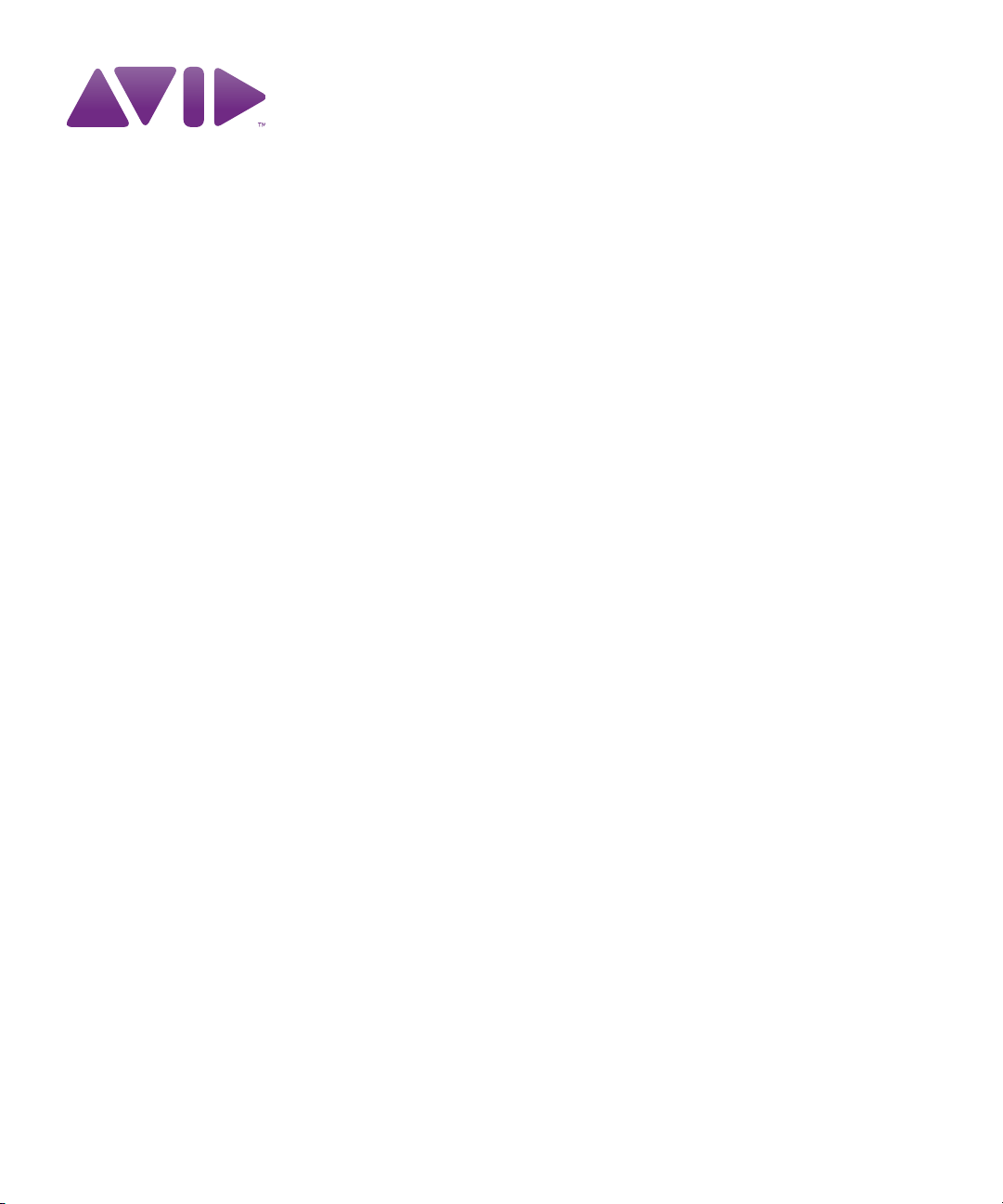
Avid® Media Composer®, NewsCutter®,
and Symphony
™
Supporting Applications Guide
Page 2
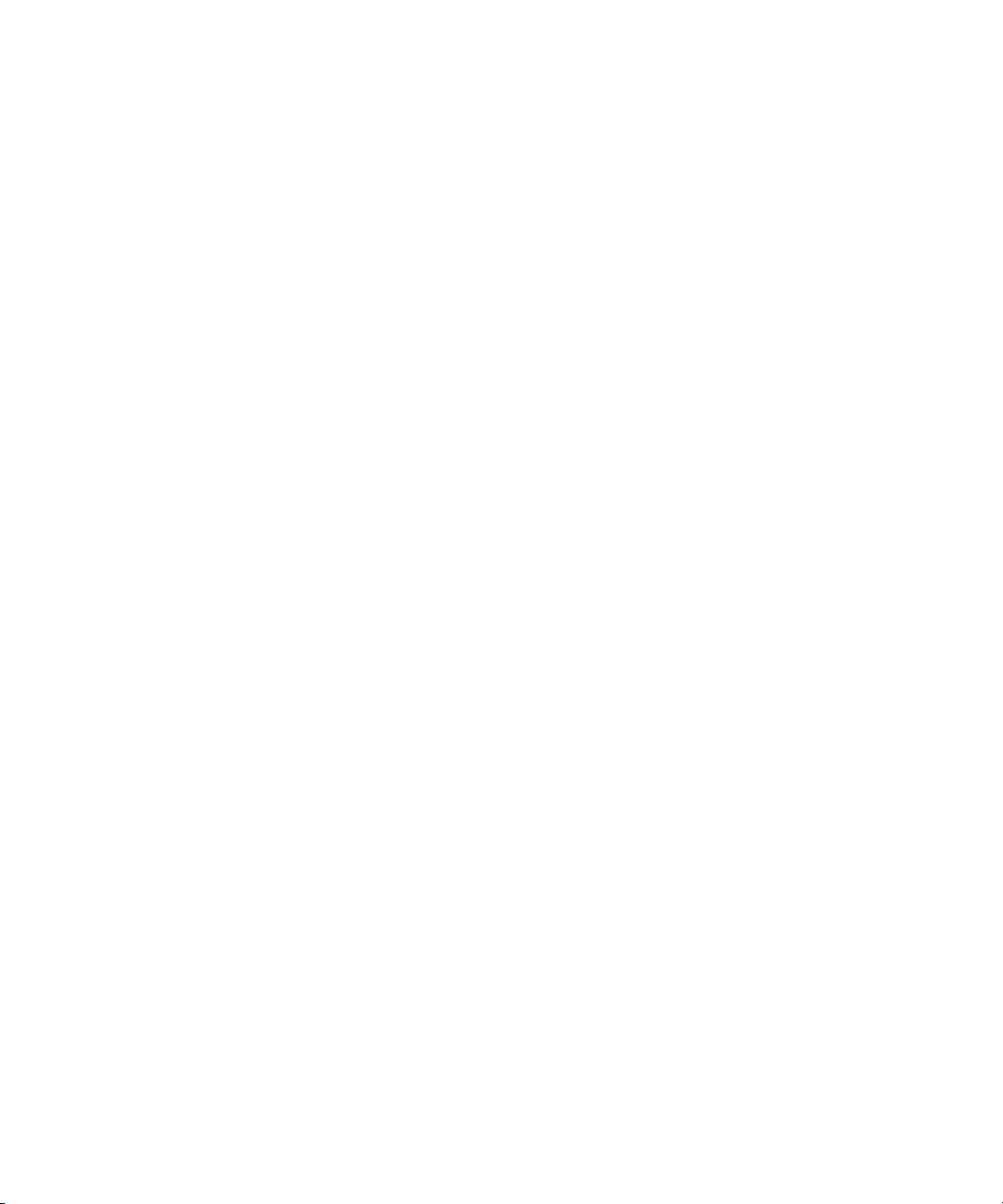
Legal Notices
Product specifications are subject to change without notice and do not represent a commitment on the part of Avid Technology,
Inc.
This product is subject to the terms and conditions of a software license agreement provided with the software. The product
may only be used in accordance with the license agreement.
Avid products or portions thereof are protected by one or more of the following United States Patents: 5,077,604; 5,267,351;
5,309,528; 5,355,450; 5,396,594; 5,440,348; 5,467,288; 5,513,375; 5,528,310; 5,557,423; 5,568,275; 5,577,190; 5,584,006;
5,634,020; 5,640,601; 5,644,364; 5,654,737; 5,724,605; 5,726,717; 5,745,637; 5,752,029; 5,754,180; 5,754,851; 5,799,150;
5,812,216; 5,828,678; 5,842,014; 5,852,435; 5,905,841; 5,929,836; 5,930,445; 5,946,445; 5,986,584; 5,987,501; 5,999,406;
6,016,152; 6,018,337; 6,023,531; 6,038,573; 6,058,236; 6,061,758; 6,069,668; 6,091,778; 6,105,083; 6,118,444; 6,130,676;
6,134,607; 6,141,007; 6,141,691; 6,198,477; 6,201,531; 6,211,869; 6,223,211; 6,249,280; 6,269,195; 6,330,369; 6,353,862;
6,404,435; 6,407,775; 6,426,778; 6,477,271; 6,489,969; 6,512,522; 6,532,043; 6,546,190; 6,552,731; 6,553,142; 6,570,624;
6,571,255; 6,583,824; 6,596,031; 6,618,547; 6,636,869; 6,665,450; 6,678,461; 6,687,407; 6,704,445; 6,747,705; 6,763,134;
6,763,523; 6,766,063; 6,766,357; 6,791,556; 6,810,157; 6,813,622; 6,847,373; 6,871,003; 6,871,161; 6,901,211; 6,907,191;
6,928,187; 7,043,058; 7,081,900; 7,103,231; 7,266,241; 7,280,117; RE40,107; 7,403,561; 7,433,519; 7,512,885; 7,545,957;
7,671,871; 7,684,096; D352,278; D372,478; D373,778; D392,267; D392,268; D392,269; D395,291; D396,853; D398,912.
Other patents are pending.
Avid products or portions thereof are protected by one or more of the following European Patents: 0506870; 0635188;
0674414; 0752174; 0857293; 0976108; 0988756; 1068723; 1068734; 1111910; 1173850; 1629675.
Other patents are pending.
This document is protected under copyright law. An authorized licensee of may reproduce this publication for the licensee’s
own use in learning how to use the software. This document may not be reproduced or distributed, in whole or in part, for
commercial purposes, such as selling copies of this document or providing support or educational services to others. This
document is supplied as a guide for . Reasonable care has been taken in preparing the information it contains. However, this
document may contain omissions, technical inaccuracies, or typographical errors. Avid Technology, Inc. does not accept
responsibility of any kind for customers’ losses due to the use of this document. Product specifications are subject to change
without notice.
Copyright © 2010 Avid Technology, Inc. and its licensors. All rights reserved.
The following disclaimer is required by Apple Computer, Inc.:
APPLE COMPUTER, INC. MAKES NO WARRANTIES WHATSOEVER, EITHER EXPRESS OR IMPLIED, REGARDING
THIS PRODUCT, INCLUDING WARRANTIES WITH RESPECT TO ITS MERCHANTABILITY OR ITS FITNESS FOR ANY
PARTICULAR PURPOSE. THE EXCLUSION OF IMPLIED WARRANTIES IS NOT PERMITTED BY SOME STATES. THE
ABOVE EXCLUSION MAY NOT APPLY TO YOU. THIS WARRANTY PROVIDES YOU WITH SPECIFIC LEGAL RIGHTS.
THERE MAY BE OTHER RIGHTS THAT YOU MAY HAVE WHICH VARY FROM STATE TO STATE.
The following disclaimer is required by Sam Leffler and Silicon Graphics, Inc. for the use of their TIFF library:
Copyright © 1988–1997 Sam Leffler
Copyright © 1991–1997 Silicon Graphics, Inc.
Permission to use, copy, modify, distribute, and sell this software [i.e., the TIFF library] and its documentation for any purpose
is hereby granted without fee, provided that (i) the above copyright notices and this permission notice appear in all copies of
the software and related documentation, and (ii) the names of Sam Leffler and Silicon Graphics may not be used in any
advertising or publicity relating to the software without the specific, prior written permission of Sam Leffler and Silicon
Graphics.
THE SOFTWARE IS PROVIDED “AS-IS” AND WITHOUT WARRANTY OF ANY KIND, EXPRESS, IMPLIED OR
OTHERWISE, INCLUDING WITHOUT LIMITATION, ANY WARRANTY OF MERCHANTABILITY OR FITNESS FOR A
PARTICULAR PURPOSE.
IN NO EVENT SHALL SAM LEFFLER OR SILICON GRAPHICS BE LIABLE FOR ANY SPECIAL, INCIDENTAL, INDIRECT
OR CONSEQUENTIAL DAMAGES OF ANY KIND, OR ANY DAMAGES WHATSOEVER RESULTING FROM LOSS OF USE,
DATA OR PROFITS, WHETHER OR NOT ADVISED OF THE POSSIBILITY OF DAMAGE, AND ON ANY THEORY OF
LIABILITY, ARISING OUT OF OR IN CONNECTION WITH THE USE OR PERFORMANCE OF THIS SOFTWARE.
2
Page 3
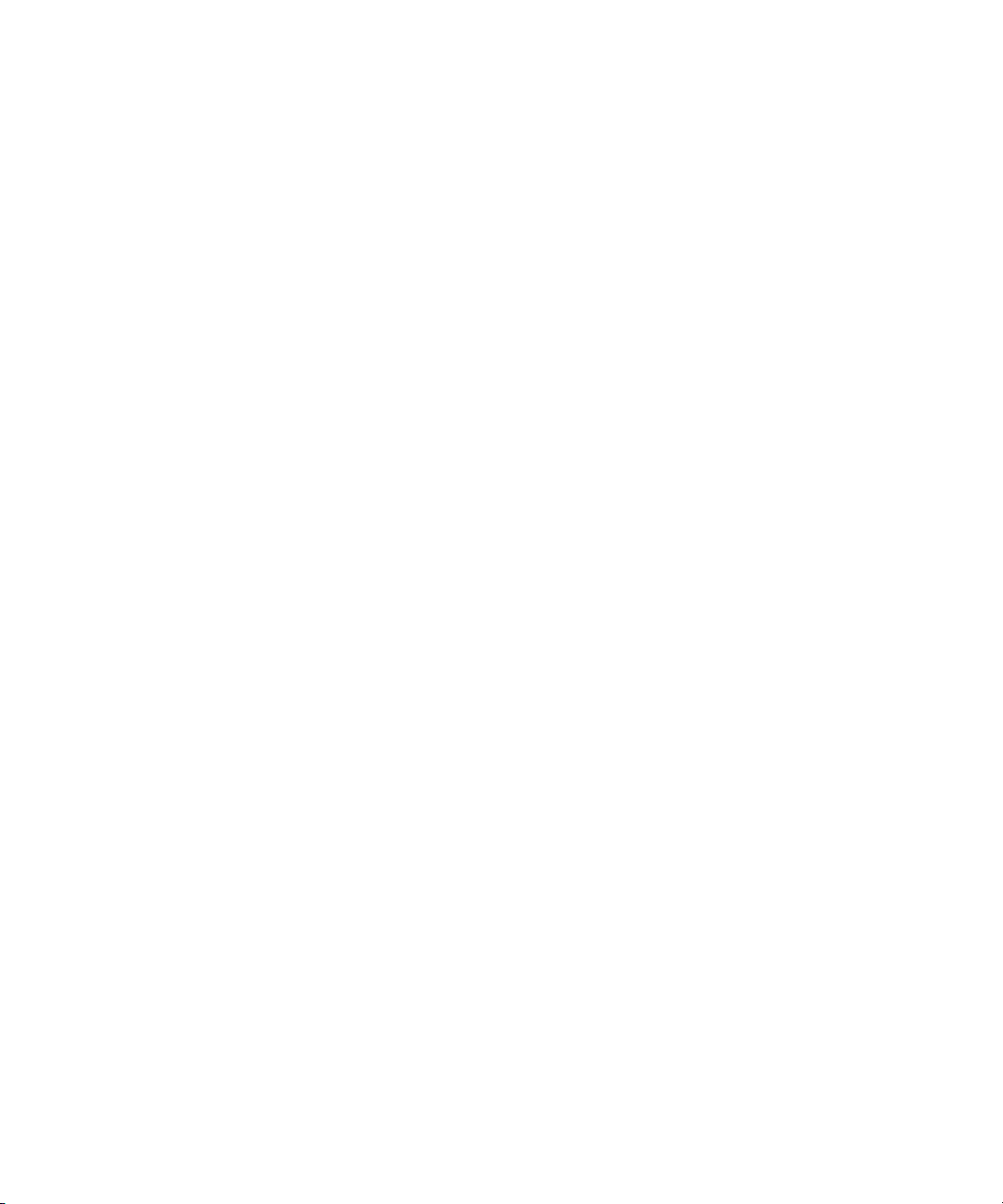
The following disclaimer is required by the Independent JPEG Group:
This software is based in part on the work of the Independent JPEG Group.
This Software may contain components licensed under the following conditions:
Copyright (c) 1989 The Regents of the University of California. All rights reserved.
Redistribution and use in source and binary forms are permitted provided that the above copyright notice and this paragraph
are duplicated in all such forms and that any documentation, advertising materials, and other materials related to such
distribution and use acknowledge that the software was developed by the University of California, Berkeley. The name of the
University may not be used to endorse or promote products derived from this software without specific prior written
permission. THIS SOFTWARE IS PROVIDED ``AS IS'' AND WITHOUT ANY EXPRESS OR IMPLIED WARRANTIES,
INCLUDING, WITHOUT LIMITATION, THE IMPLIED WARRANTIES OF MERCHANTABILITY AND FITNESS FOR A
PARTICULAR PURPOSE.
Copyright (C) 1989, 1991 by Jef Poskanzer.
Permission to use, copy, modify, and distribute this software and its documentation for any purpose and without fee is hereby
granted, provided that the above copyright notice appear in all copies and that both that copyright notice and this permission
notice appear in supporting documentation. This software is provided "as is" without express or implied warranty.
Copyright 1995, Trinity College Computing Center. Written by David Chappell.
Permission to use, copy, modify, and distribute this software and its documentation for any purpose and without fee is hereby
granted, provided that the above copyright notice appear in all copies and that both that copyright notice and this permission
notice appear in supporting documentation. This software is provided "as is" without express or implied warranty.
Copyright 1996 Daniel Dardailler.
Permission to use, copy, modify, distribute, and sell this software for any purpose is hereby granted without fee, provided that
the above copyright notice appear in all copies and that both that copyright notice and this permission notice appear in
supporting documentation, and that the name of Daniel Dardailler not be used in advertising or publicity pertaining to
distribution of the software without specific, written prior permission. Daniel Dardailler makes no representations about the
suitability of this software for any purpose. It is provided "as is" without express or implied warranty.
Modifications Copyright 1999 Matt Koss, under the same license as above.
Copyright (c) 1991 by AT&T.
Permission to use, copy, modify, and distribute this software for any purpose without fee is hereby granted, provided that this
entire notice is included in all copies of any software which is or includes a copy or modification of this software and in all
copies of the supporting documentation for such software.
THIS SOFTWARE IS BEING PROVIDED "AS IS", WITHOUT ANY EXPRESS OR IMPLIED WARRANTY. IN PARTICULAR,
NEITHER THE AUTHOR NOR AT&T MAKES ANY REPRESENTATION OR WARRANTY OF ANY KIND CONCERNING THE
MERCHANTABILITY OF THIS SOFTWARE OR ITS FITNESS FOR ANY PARTICULAR PURPOSE.
This product includes software developed by the University of California, Berkeley and its contributors.
The following disclaimer is required by Nexidia Inc.:
© 2006 Nexidia. All rights reserved.
Manufactured under license from the Georgia Tech Research Corporation, U.S.A. Patent Pending.
The following disclaimer is required by Paradigm Matrix:
Portions of this software licensed from Paradigm Matrix.
The following disclaimer is required by Ray Sauers Associates, Inc.:
“Install-It” is licensed from Ray Sauers Associates, Inc. End-User is prohibited from taking any action to derive a source code
equivalent of “Install-It,” including by reverse assembly or reverse compilation, Ray Sauers Associates, Inc. shall in no event be
liable for any damages resulting from reseller’s failure to perform reseller’s obligation; or any damages arising from use or
operation of reseller’s products or the software; or any other damages, including but not limited to, incidental, direct, indirect,
special or consequential Damages including lost profits, or damages resulting from loss of use or inability to use reseller’s
products or the software for any reason including copyright or patent infringement, or lost data, even if Ray Sauers Associates
has been advised, knew or should have known of the possibility of such damages.
3
Page 4
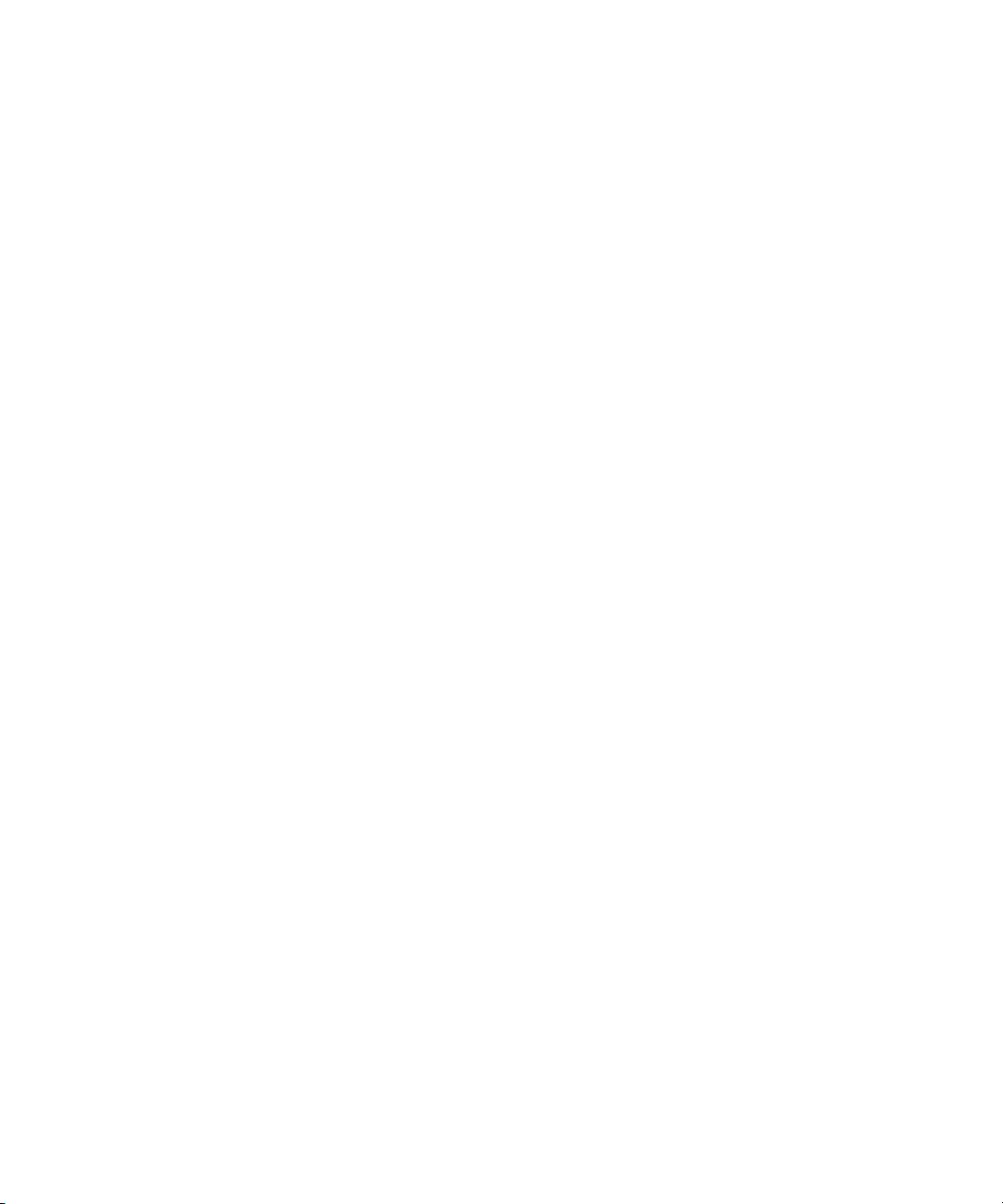
The following disclaimer is required by Videomedia, Inc.:
“Videomedia, Inc. makes no warranties whatsoever, either express or implied, regarding this product, including warranties with
respect to its merchantability or its fitness for any particular purpose.”
“This software contains V-LAN ver. 3.0 Command Protocols which communicate with V-LAN ver. 3.0 products developed by
Videomedia, Inc. and V-LAN ver. 3.0 compatible products developed by third parties under license from Videomedia, Inc. Use
of this software will allow “frame accurate” editing control of applicable videotape recorder decks, videodisc recorders/players
and the like.”
The following disclaimer is required by Altura Software, Inc. for the use of its Mac2Win software and Sample
Source Code:
©1993–1998 Altura Software, Inc.
The following disclaimer is required by Ultimatte Corporation:
Certain real-time compositing capabilities are provided under a license of such technology from Ultimatte Corporation and are
subject to copyright protection.
The following disclaimer is required by 3Prong.com Inc.:
Certain waveform and vector monitoring capabilities are provided under a license from 3Prong.com Inc.
The following disclaimer is required by Interplay Entertainment Corp.:
The “Interplay” name is used with the permission of Interplay Entertainment Corp., which bears no responsibility for Avid
products.
This product includes portions of the Alloy Look & Feel software from Incors GmbH.
This product includes software developed by the Apache Software Foundation (http://www.apache.org/).
© DevelopMentor
This product may include the JCifs library, for which the following notice applies:
JCifs © Copyright 2004, The JCIFS Project, is licensed under LGPL (http://jcifs.samba.org/). See the LGPL.txt file in the Third
Party Software directory on the installation CD.
Avid Interplay contains components licensed from LavanTech. These components may only be used as part of and in
connection with Avid Interplay.
Attn. Government User(s). Restricted Rights Legend
U.S. GOVERNMENT RESTRICTED RIGHTS. This Software and its documentation are “commercial computer software” or
“commercial computer software documentation.” In the event that such Software or documentation is acquired by or on behalf
of a unit or agency of the U.S. Government, all rights with respect to this Software and documentation are subject to the terms
of the License Agreement, pursuant to FAR §12.212(a) and/or DFARS §227.7202-1(a), as applicable.
Trademarks
003, 192 Digital I/O, 192 I/O, 96 I/O, 96i I/O, Adrenaline, AirSpeed, ALEX, Alienbrain, AME, AniMatte, Archive, Archive II,
Assistant Station, AudioPages, AudioStation, AutoLoop, AutoSync, Avid, Avid Active, Avid Advanced Response, Avid DNA,
Avid DNxcel, Avid DNxHD, Avid DS Assist Station, Avid Liquid, Avid Media Engine, Avid Media Processor, Avid MEDIArray,
Avid Mojo, Avid Remote Response, Avid Unity, Avid Unity ISIS, Avid VideoRAID, AvidRAID, AvidShare, AVIDstripe, AVX,
Axiom, Beat Detective, Beauty Without The Bandwidth, Beyond Reality, BF Essentials, Bomb Factory, Boom, Bruno, C|24,
CaptureManager, ChromaCurve, ChromaWheel, Cineractive Engine, Cineractive Player, Cineractive Viewer, Color Conductor,
Command|24, Command|8, Conectiv, Control|24, Cosmonaut Voice, CountDown, d2, d3, DAE, Dazzle,
Dazzle Digital Video Creator, D-Command, D-Control, Deko, DekoCast, D-Fi, D-fx, Digi 003, DigiBase, DigiDelivery,
Digidesign, Digidesign Audio Engine, Digidesign Development Partners, Digidesign Intelligent Noise Reduction,
Digidesign TDM Bus, DigiLink, DigiMeter, DigiPanner, DigiProNet, DigiRack, DigiSerial, DigiSnake, DigiSystem,
Digital Choreography, Digital Nonlinear Accelerator, DigiTest, DigiTranslator, DigiWear, DINR, DNxchange, DPP-1, D-Show,
DSP Manager, DS-StorageCalc, DV Toolkit, DVD Complete, D-Verb, Eleven, EM, EveryPhase, Expander, ExpertRender,
Fader Pack, Fairchild, Fastbreak, Fast Track, Film Cutter, FilmScribe, Flexevent, FluidMotion, Frame Chase, FXDeko,
HD Core, HD Process, HDPack, Home-to-Hollywood, HYBRID, HyperControl, HyperSPACE, HyperSPACE HDCAM,
iKnowledge, Image Independence, Impact, Improv, iNEWS, iNEWS Assign, iNEWS ControlAir, Instantwrite, Instinct,
Intelligent Content Management, Intelligent Digital Actor Technology, IntelliRender, Intelli-Sat,
Intelli-sat Broadcasting Recording Manager, InterFX, Interplay, inTONE, Intraframe, iS Expander, ISIS, IsoSync, iS9, iS18,
iS23, iS36, ISIS, IsoSync, KeyRig, KeyStudio, LaunchPad, LeaderPlus, LFX, Lightning, Link & Sync, ListSync, LKT-200, Lo-Fi,
Luna, MachineControl, Magic Mask, Make Anything Hollywood, make manage move | media, Marquee, MassivePack,
Massive Pack Pro, M-Audio, M-Audio Micro, Maxim, Mbox, Media Composer, MediaDock, MediaDock Shuttle, MediaFlow,
4
Page 5
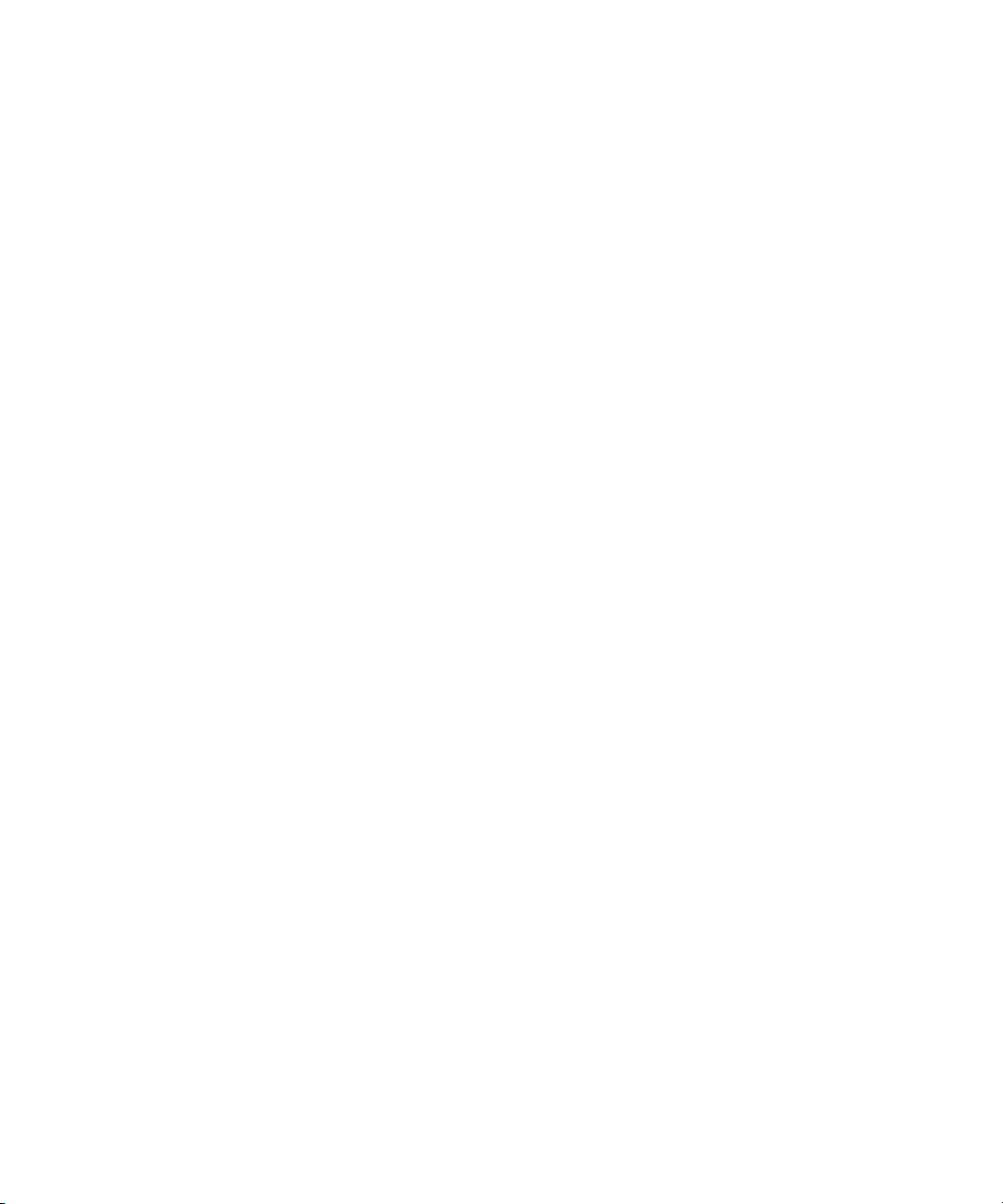
MediaLog, MediaMatch, MediaMix, Media Reader, Media Recorder, MEDIArray, MediaServer, MediaShare, MetaFuze,
MetaSync, MicroTrack, MIDI I/O, Midiman, Mix Rack, MixLab, Moviebox, Moviestar, MultiShell, NaturalMatch, NewsCutter,
NewsView, Nitris, NL3D, NLP, Nova, NRV-10 interFX, NSDOS, NSWIN, Octane, OMF, OMF Interchange, OMM, OnDVD,
Open Media Framework, Open Media Management, Ozone, Ozonic, Painterly Effects, Palladium, Personal Q, PET, Pinnacle,
Pinnacle DistanTV, Pinnacle GenieBox, Pinnacle HomeMusic, Pinnacle MediaSuite, Pinnacle Mobile Media,
Pinnacle Scorefitter, Pinnacle Studio, Pinnacle Studio MovieBoard, Pinnacle Systems, Pinnacle VideoSpin, Podcast Factory,
PowerSwap, PRE, ProControl, ProEncode, Profiler, Pro Tools|HD, Pro Tools LE, Pro Tools M-Powered, Pro Transfer, Pro Tools,
QuickPunch, QuietDrive, Realtime Motion Synthesis, Recti-Fi, Reel Tape Delay, Reel Tape Flanger, Reel Tape Saturation,
Reprise, Res Rocket Surfer, Reso, RetroLoop, Reverb One, ReVibe, Revolution, rS9, rS18, RTAS, Salesview, Sci-Fi, Scorch,
Scorefitter, ScriptSync, SecureProductionEnvironment, Serv|LT, Serv|GT, Session, Shape-to-Shape, ShuttleCase, Sibelius,
SIDON, SimulPlay, SimulRecord, Slightly Rude Compressor, Smack!, Soft SampleCell, Soft-Clip Limiter, Solaris,
SoundReplacer, SPACE, SPACEShift, SpectraGraph, SpectraMatte, SteadyGlide, Streamfactory, Streamgenie, StreamRAID,
Strike, Structure, Studiophile, SubCap, Sundance Digital, Sundance, SurroundScope, Symphony, SYNC HD, Synchronic,
SynchroScope, SYNC I/O, Syntax, TDM FlexCable, TechFlix, Tel-Ray, Thunder, Titansync, Titan, TL Aggro, TL AutoPan,
TL Drum Rehab, TL Everyphase, TL Fauxlder, TL In Tune, TL MasterMeter, TL Metro, TL Space, TL Utilities,
tools for storytellers, Torq, Torq Xponent, Transfuser, Transit, TransJammer, Trigger Finger, Trillium Lane Labs, TruTouch,
UnityRAID, Vari-Fi, Velvet, Video the Web Way, VideoRAID, VideoSPACE, VideoSpin, VTEM, Work-N-Play, Xdeck, X-Form,
Xmon, XPAND!, Xponent, X-Session, and X-Session Pro are either registered trademarks or trademarks of Avid Technology,
Inc. in the United States and/or other countries.
Adobe and Photoshop are either registered trademarks or trademarks of Adobe Systems Incorporated in the United States
and/or other countries. Apple and Macintosh are trademarks of Apple Computer, Inc., registered in the U.S. and other
countries. Windows is either a registered trademark or trademark of Microsoft Corporation in the United States and/or other
countries. All other trademarks contained herein are the property of their respective owners.
Footage
Arri — Courtesy of Arri/Fauer — John Fauer, Inc.
Bell South “Anticipation” — Courtesy of Two Headed Monster — Tucker/Wayne Atlanta/GMS.
Canyonlands — Courtesy of the National Park Service/Department of the Interior.
Eco Challenge British Columbia — Courtesy of Eco Challenge Lifestyles, Inc., All Rights Reserved.
Eco Challenge Morocco — Courtesy of Discovery Communications, Inc.
It’s Shuttletime — Courtesy of BCP & Canadian Airlines.
Nestlé Coffee Crisp — Courtesy of MacLaren McCann Canada.
Saturn “Calvin Egg” — Courtesy of Cossette Communications.
“Tigers: Tracking a Legend” — Courtesy of www.wildlifeworlds.com, Carol Amore, Executive Producer.
"The Big Swell" — Courtesy of Swell Pictures, Inc.
Windhorse — Courtesy of Paul Wagner Productions.
Arizona Images — KNTV Production — Courtesy of Granite Broadcasting, Inc.,
Editor/Producer Bryan Foote.
Canyonlands — Courtesy of the National Park Service/Department of the Interior.
Ice Island — Courtesy of Kurtis Productions, Ltd.
Tornados + Belle Isle footage — Courtesy of KWTV News 9.
WCAU Fire Story — Courtesy of NBC-10, Philadelphia, PA.
Women in Sports – Paragliding — Courtesy of Legendary Entertainment, Inc.
Avid Media Composer, NewsCutter, and Symphony Supporting Applications Guide • 0130-30393-01 •
June 2010
5
Page 6
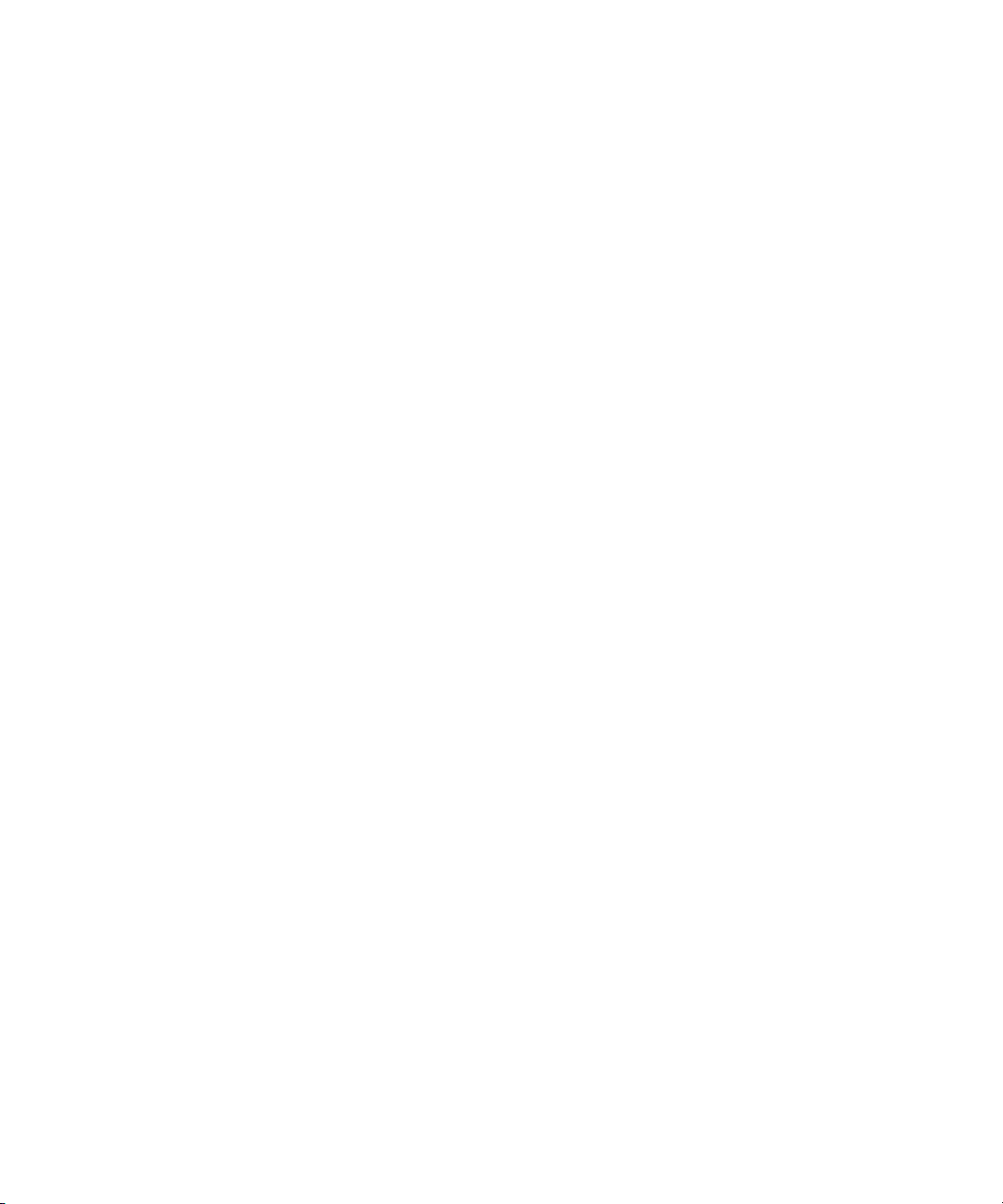
6
Page 7
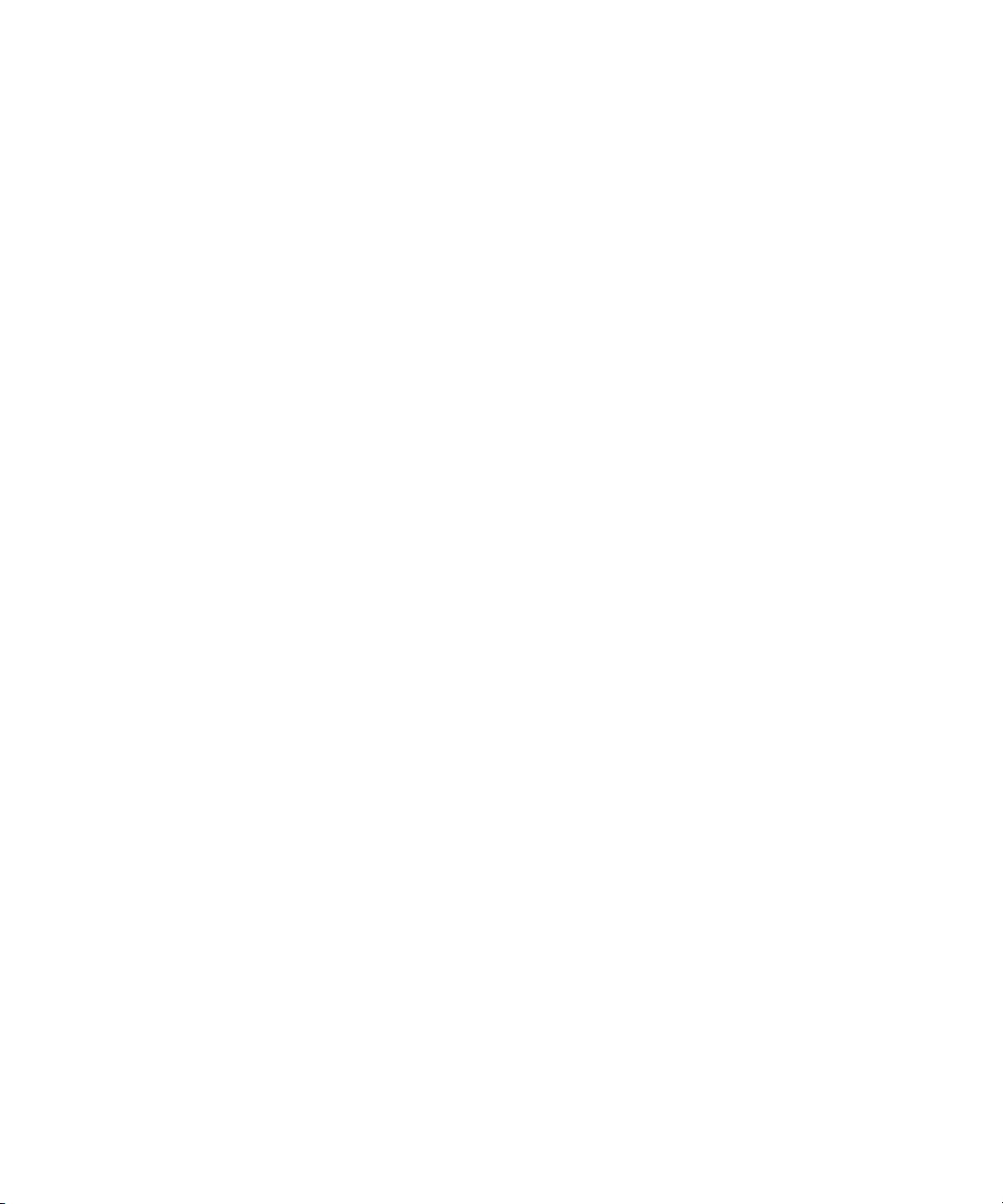
Contents
Symbols and Conventions . . . . . . . . . . . . . . . . . . . . . . . . . . . . . . . . . . . . . . . . . . . . 15
If You Need Help. . . . . . . . . . . . . . . . . . . . . . . . . . . . . . . . . . . . . . . . . . . . . . . . . . . . 16
Accessing the Goodies Folder . . . . . . . . . . . . . . . . . . . . . . . . . . . . . . . . . . . . . . . . . 17
Avid Training Services . . . . . . . . . . . . . . . . . . . . . . . . . . . . . . . . . . . . . . . . . . . . . . . 17
Avid MediaLog . . . . . . . . . . . . . . . . . . . . . . . . . . . . . . . . . . . . 19
Chapter 1 Understanding Avid MediaLog . . . . . . . . . . . . . . . . . . . . . . . . . . . . . . . . . 21
How to Use Avid MediaLog?. . . . . . . . . . . . . . . . . . . . . . . . . . . . . . . . . . . . . . . . . . . 21
How Does Avid MediaLog Work? . . . . . . . . . . . . . . . . . . . . . . . . . . . . . . . . . . . . . . . 22
What Are the Basic Logging Steps? . . . . . . . . . . . . . . . . . . . . . . . . . . . . . . . . . . . . . 24
Chapter 2 Getting Started . . . . . . . . . . . . . . . . . . . . . . . . . . . . . . . . . . . . . . . . . . . . . . 25
Setting Up the Hardware. . . . . . . . . . . . . . . . . . . . . . . . . . . . . . . . . . . . . . . . . . . . . . 25
Turning on Your Equipment . . . . . . . . . . . . . . . . . . . . . . . . . . . . . . . . . . . . . . . . . . . 26
Avid MediaLog Installation . . . . . . . . . . . . . . . . . . . . . . . . . . . . . . . . . . . . . . . . . . . . 26
Starting Avid MediaLog . . . . . . . . . . . . . . . . . . . . . . . . . . . . . . . . . . . . . . . . . . . . . . . 26
Understanding User Profiles . . . . . . . . . . . . . . . . . . . . . . . . . . . . . . . . . . . . . . . . . . . 34
Backing Up Your Project Information . . . . . . . . . . . . . . . . . . . . . . . . . . . . . . . . . . . . 35
Ending a Work Session. . . . . . . . . . . . . . . . . . . . . . . . . . . . . . . . . . . . . . . . . . . . . . . 36
Chapter 3 Working with the Project Window . . . . . . . . . . . . . . . . . . . . . . . . . . . . . . 39
Overview of the Project Window . . . . . . . . . . . . . . . . . . . . . . . . . . . . . . . . . . . . . . . . 39
Using the Bins Tab . . . . . . . . . . . . . . . . . . . . . . . . . . . . . . . . . . . . . . . . . . . . . . . . . . 40
Project Settings . . . . . . . . . . . . . . . . . . . . . . . . . . . . . . . . . . . . . . . . . . . . . . . . . . . . . 46
The Format, Info and Usage Displays. . . . . . . . . . . . . . . . . . . . . . . . . . . . . . . . . . . . 52
Other Tools . . . . . . . . . . . . . . . . . . . . . . . . . . . . . . . . . . . . . . . . . . . . . . . . . . . . . . . . 53
Chapter 4 Logging Source Material . . . . . . . . . . . . . . . . . . . . . . . . . . . . . . . . . . . . . . 55
Using Avid MediaLog for Logging . . . . . . . . . . . . . . . . . . . . . . . . . . . . . . . . . . . . . . . 55
Deck Configuration and Preferences . . . . . . . . . . . . . . . . . . . . . . . . . . . . . . . . . . . . 56
Page 8
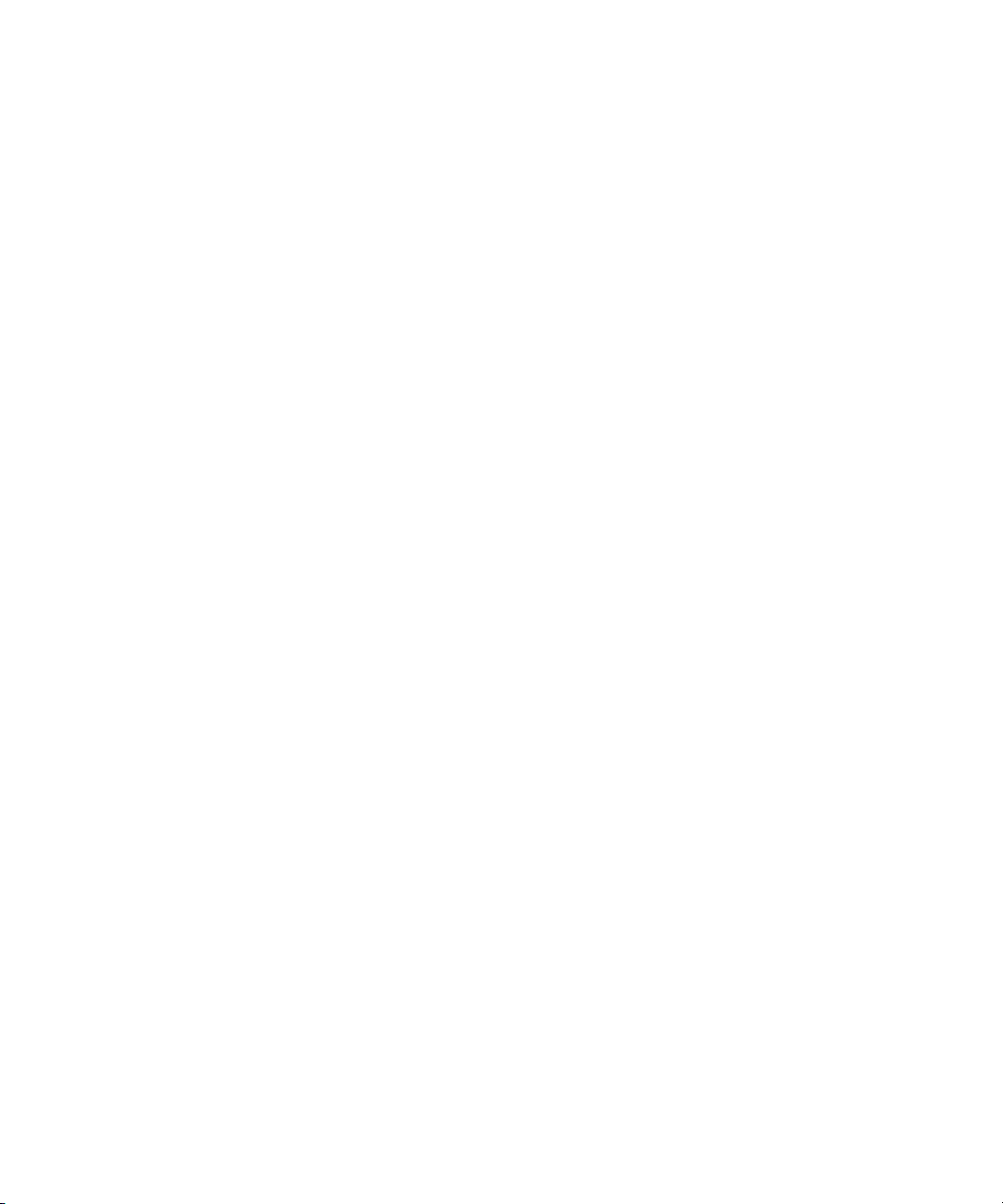
Understanding Timecode . . . . . . . . . . . . . . . . . . . . . . . . . . . . . . . . . . . . . . . . . . . . 62
Prepare to Log Material . . . . . . . . . . . . . . . . . . . . . . . . . . . . . . . . . . . . . . . . . . . . . . 63
Logging. . . . . . . . . . . . . . . . . . . . . . . . . . . . . . . . . . . . . . . . . . . . . . . . . . . . . . . . . . . 67
Modify Clip Information After Logging . . . . . . . . . . . . . . . . . . . . . . . . . . . . . . . . . . . 74
Create Avid Logs . . . . . . . . . . . . . . . . . . . . . . . . . . . . . . . . . . . . . . . . . . . . . . . . . . . 74
Import Logs . . . . . . . . . . . . . . . . . . . . . . . . . . . . . . . . . . . . . . . . . . . . . . . . . . . . . . . 75
Chapter 5 Organizing with Bins . . . . . . . . . . . . . . . . . . . . . . . . . . . . . . . . . . . . . . . . . 79
Preparing to Work with Bins. . . . . . . . . . . . . . . . . . . . . . . . . . . . . . . . . . . . . . . . . . . 79
Bin Display Views. . . . . . . . . . . . . . . . . . . . . . . . . . . . . . . . . . . . . . . . . . . . . . . . . . . 82
Basic Bin Procedures. . . . . . . . . . . . . . . . . . . . . . . . . . . . . . . . . . . . . . . . . . . . . . . . 85
Using Text View . . . . . . . . . . . . . . . . . . . . . . . . . . . . . . . . . . . . . . . . . . . . . . . . . . . . 97
Working with Bin Columns . . . . . . . . . . . . . . . . . . . . . . . . . . . . . . . . . . . . . . . . . . . . 98
Displaying Timecodes in a 24p or 25p Project. . . . . . . . . . . . . . . . . . . . . . . . . . . . 104
Adding Timecode Columns to a Bin or the Media Tool . . . . . . . . . . . . . . . . . . . . . 104
Frame Counting for Timecodes . . . . . . . . . . . . . . . . . . . . . . . . . . . . . . . . . . . . . . . 104
Adding Timecode Values to the Timecode Columns . . . . . . . . . . . . . . . . . . . . . . . 104
Bin Column Headings. . . . . . . . . . . . . . . . . . . . . . . . . . . . . . . . . . . . . . . . . . . . . . . 105
Chapter 6 Creating MediaLog Output . . . . . . . . . . . . . . . . . . . . . . . . . . . . . . . . . . . 109
Printing Bins . . . . . . . . . . . . . . . . . . . . . . . . . . . . . . . . . . . . . . . . . . . . . . . . . . . . . . 109
Exporting Shot Log Files . . . . . . . . . . . . . . . . . . . . . . . . . . . . . . . . . . . . . . . . . . . . 110
Transferring MediaLog Bins . . . . . . . . . . . . . . . . . . . . . . . . . . . . . . . . . . . . . . . . . . 111
Exporting Projects and Bins Using AFE Files (Windows Only) . . . . . . . . . . . . . . . 112
Chapter 7 Avid Log Specifications. . . . . . . . . . . . . . . . . . . . . . . . . . . . . . . . . . . . . . 115
Global Titles . . . . . . . . . . . . . . . . . . . . . . . . . . . . . . . . . . . . . . . . . . . . . . . . . . . . . . 116
Column Titles . . . . . . . . . . . . . . . . . . . . . . . . . . . . . . . . . . . . . . . . . . . . . . . . . . . . . 117
Data Entries . . . . . . . . . . . . . . . . . . . . . . . . . . . . . . . . . . . . . . . . . . . . . . . . . . . . . . 119
Sample Avid Log . . . . . . . . . . . . . . . . . . . . . . . . . . . . . . . . . . . . . . . . . . . . . . . . . . 122
Chapter 8 Working with a Film Project . . . . . . . . . . . . . . . . . . . . . . . . . . . . . . . . . . 125
Film and 24P Settings . . . . . . . . . . . . . . . . . . . . . . . . . . . . . . . . . . . . . . . . . . . . . . 125
Setting the Pulldown Phase . . . . . . . . . . . . . . . . . . . . . . . . . . . . . . . . . . . . . . . . . . 126
Logging Film Information . . . . . . . . . . . . . . . . . . . . . . . . . . . . . . . . . . . . . . . . . . . . 128
8
Page 9
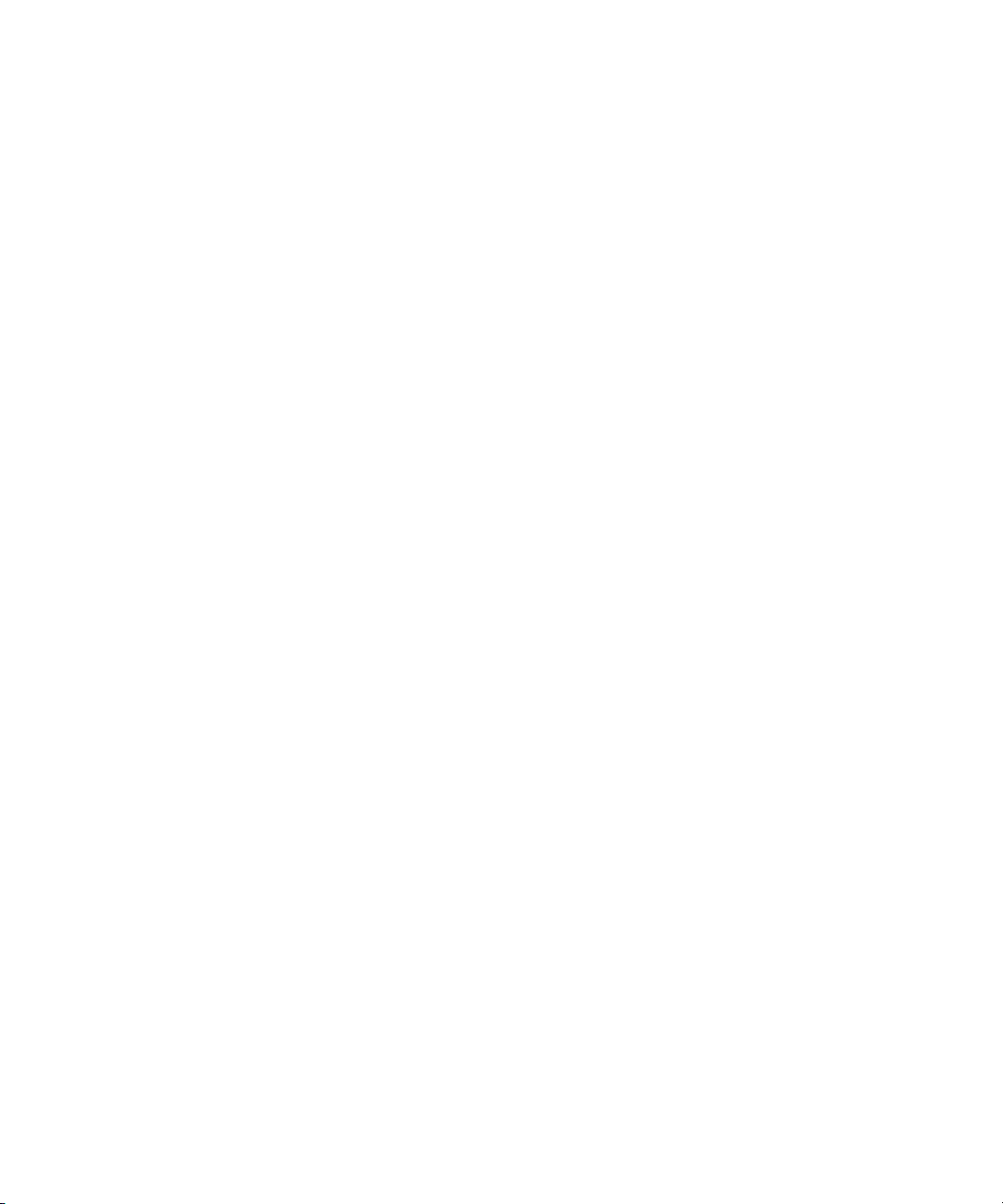
Avid MetaFuze . . . . . . . . . . . . . . . . . . . . . . . . . . . . . . . . . . . 137
Chapter 9 Using Avid MetaFuze . . . . . . . . . . . . . . . . . . . . . . . . . . . . . . . . . . . . . . . . 139
Film and High-Resolution Workflows using MetaFuze . . . . . . . . . . . . . . . . . . . . . . 139
Opening a Project in MetaFuze. . . . . . . . . . . . . . . . . . . . . . . . . . . . . . . . . . . . . . . . 141
Customizing the MetaFuze Window . . . . . . . . . . . . . . . . . . . . . . . . . . . . . . . . . . . . 142
Scanning your Folders . . . . . . . . . . . . . . . . . . . . . . . . . . . . . . . . . . . . . . . . . . . . . . 143
Transcoding your Files . . . . . . . . . . . . . . . . . . . . . . . . . . . . . . . . . . . . . . . . . . . . . . 145
Configuring the MetaFuze Transcoder . . . . . . . . . . . . . . . . . . . . . . . . . . . . . . . . . . 152
Using LUTs in MetaFuze. . . . . . . . . . . . . . . . . . . . . . . . . . . . . . . . . . . . . . . . . . . . . 153
Transcoding your Files in a Batch. . . . . . . . . . . . . . . . . . . . . . . . . . . . . . . . . . . . . . 156
Exporting an ALE from MetaFuze . . . . . . . . . . . . . . . . . . . . . . . . . . . . . . . . . . . . . . 161
Importing MXF Files into Avid Media Composer. . . . . . . . . . . . . . . . . . . . . . . . . . . 162
Chapter 10 Avid MetaFuze Reference . . . . . . . . . . . . . . . . . . . . . . . . . . . . . . . . . . . . 165
Scan Folders Dialog Box. . . . . . . . . . . . . . . . . . . . . . . . . . . . . . . . . . . . . . . . . . . . . 165
Group View . . . . . . . . . . . . . . . . . . . . . . . . . . . . . . . . . . . . . . . . . . . . . . . . . . . . . . . 168
Detail View . . . . . . . . . . . . . . . . . . . . . . . . . . . . . . . . . . . . . . . . . . . . . . . . . . . . . . . 171
Details of a group... . . . . . . . . . . . . . . . . . . . . . . . . . . . . . . . . . . . . . . . . . . . . . . . . . 172
Details of a file... . . . . . . . . . . . . . . . . . . . . . . . . . . . . . . . . . . . . . . . . . . . . . . . . . . . 174
Details of a transcode job.... . . . . . . . . . . . . . . . . . . . . . . . . . . . . . . . . . . . . . . . . . . 174
Details of a stereoscopic group or transcode job... . . . . . . . . . . . . . . . . . . . . . . . . . 176
Details of R3D groups or transcode jobs... . . . . . . . . . . . . . . . . . . . . . . . . . . . . . . . 177
Create XML Batch Dialog Box . . . . . . . . . . . . . . . . . . . . . . . . . . . . . . . . . . . . . . . . 178
Burn-in Editor Dialog Box . . . . . . . . . . . . . . . . . . . . . . . . . . . . . . . . . . . . . . . . . . . . 178
Transcode Configuration Options . . . . . . . . . . . . . . . . . . . . . . . . . . . . . . . . . . . . . . 179
Avid MetaSync . . . . . . . . . . . . . . . . . . . . . . . . . . . . . . . . . . . 181
Chapter 11 MetaSync Overview and Installation . . . . . . . . . . . . . . . . . . . . . . . . . . . 183
Understanding MetaSync Enhancements. . . . . . . . . . . . . . . . . . . . . . . . . . . . . . . . 184
Overview of MetaSync Components. . . . . . . . . . . . . . . . . . . . . . . . . . . . . . . . . . . . 184
Installing MetaSync Components . . . . . . . . . . . . . . . . . . . . . . . . . . . . . . . . . . . . . . 186
Understanding MetaSync XML and DTD Files . . . . . . . . . . . . . . . . . . . . . . . . . . . . 186
XML Information in the MetaSync Workflow . . . . . . . . . . . . . . . . . . . . . . . . . . . . . . 187
9
Page 10
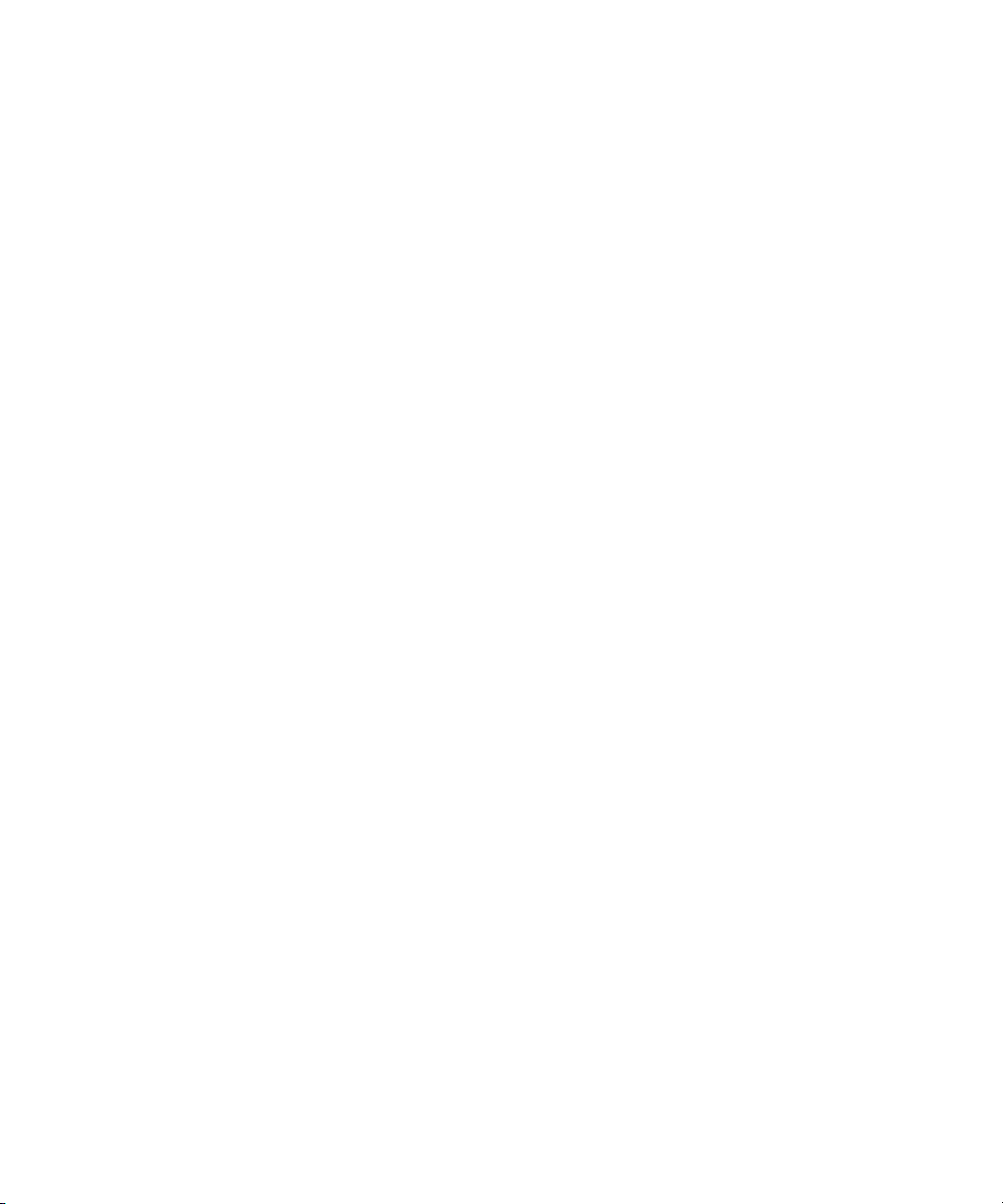
MetaSync Workflows . . . . . . . . . . . . . . . . . . . . . . . . . . . . . . . . . . . . . . . . . . . . . . . 188
MetaSync DTD Files Reference. . . . . . . . . . . . . . . . . . . . . . . . . . . . . . . . . . . . . . . 190
Chapter 12 Using MetaSync Manager . . . . . . . . . . . . . . . . . . . . . . . . . . . . . . . . . . . . 193
Opening and Closing MetaSync Manager . . . . . . . . . . . . . . . . . . . . . . . . . . . . . . . 194
Using MetaSync Manager Help . . . . . . . . . . . . . . . . . . . . . . . . . . . . . . . . . . . . . . . 195
Exploring the MetaSync Manager Window . . . . . . . . . . . . . . . . . . . . . . . . . . . . . . 195
Creating, Saving, and Closing an Enhancements File. . . . . . . . . . . . . . . . . . . . . . 198
Opening an Enhancements File. . . . . . . . . . . . . . . . . . . . . . . . . . . . . . . . . . . . . . . 199
Creating an Enhancement . . . . . . . . . . . . . . . . . . . . . . . . . . . . . . . . . . . . . . . . . . . 199
Enhancement Attributes Reference . . . . . . . . . . . . . . . . . . . . . . . . . . . . . . . . . . . . 200
Additional Enhancement Attributes in Spreadsheet. . . . . . . . . . . . . . . . . . . . . . . . 201
Verifying Enhancement Paths . . . . . . . . . . . . . . . . . . . . . . . . . . . . . . . . . . . . . . . . 202
Editing an Enhancements File . . . . . . . . . . . . . . . . . . . . . . . . . . . . . . . . . . . . . . . . 203
Sorting and Sifting Enhancements. . . . . . . . . . . . . . . . . . . . . . . . . . . . . . . . . . . . . 205
Importing an Enhancements File . . . . . . . . . . . . . . . . . . . . . . . . . . . . . . . . . . . . . . 206
Displaying ITV SMPTE-363M Enhancements . . . . . . . . . . . . . . . . . . . . . . . . . . . . 207
Creating Enhancements File Templates . . . . . . . . . . . . . . . . . . . . . . . . . . . . . . . . 207
Setting Default Options for Enhancements . . . . . . . . . . . . . . . . . . . . . . . . . . . . . . 208
Printing an Enhancements File . . . . . . . . . . . . . . . . . . . . . . . . . . . . . . . . . . . . . . . 209
Running MetaSync Manager from the Command Line (Windows Only) . . . . . . . . 210
MetaSync Manager Command-Line Syntax (Windows Only) . . . . . . . . . . . . . . . . 210
Chapter 13 Using MetaSync with Avid Editing Applications. . . . . . . . . . . . . . . . . . 211
Importing Enhancements Files. . . . . . . . . . . . . . . . . . . . . . . . . . . . . . . . . . . . . . . . 211
Viewing Enhancements in a Bin. . . . . . . . . . . . . . . . . . . . . . . . . . . . . . . . . . . . . . . 212
Working with Enhancements in the Bin . . . . . . . . . . . . . . . . . . . . . . . . . . . . . . . . . 213
Modifying the Bin Display for Enhancements. . . . . . . . . . . . . . . . . . . . . . . . . . . . . 214
Understanding ITV Modes . . . . . . . . . . . . . . . . . . . . . . . . . . . . . . . . . . . . . . . . . . . 214
Viewing Enhancements in a Source Monitor . . . . . . . . . . . . . . . . . . . . . . . . . . . . . 216
Editing Enhancements into the Timeline . . . . . . . . . . . . . . . . . . . . . . . . . . . . . . . . 217
Editing with Overlay Mode (Windows Only) . . . . . . . . . . . . . . . . . . . . . . . . . . . . . . 218
Previewing Enhancements in the Timeline (Windows Only) . . . . . . . . . . . . . . . . . 219
Using AutoSync with Enhancements . . . . . . . . . . . . . . . . . . . . . . . . . . . . . . . . . . . 220
Updating (Refreshing) Enhancements . . . . . . . . . . . . . . . . . . . . . . . . . . . . . . . . . . 221
10
Page 11
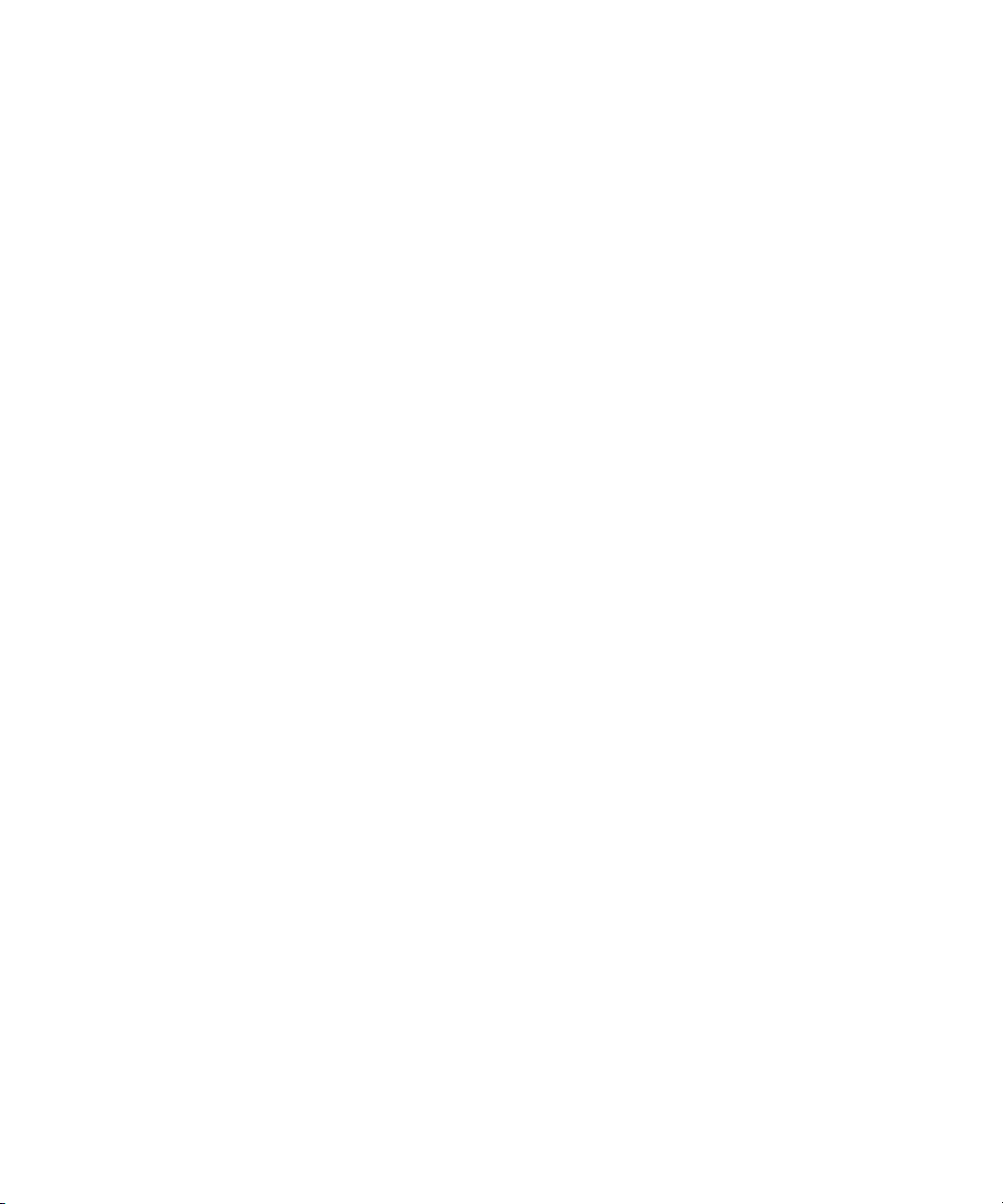
Understanding the Modify Enhancement Dialog Box . . . . . . . . . . . . . . . . . . . . . . . 222
Changing the Size and Position of the Video Image (Windows Only) . . . . . . . . . . 223
Opening an Enhancement’s Native Application . . . . . . . . . . . . . . . . . . . . . . . . . . . 224
Exporting a Sequence with Meta Tracks. . . . . . . . . . . . . . . . . . . . . . . . . . . . . . . . . 225
Chapter 14 Using MetaSync Publisher . . . . . . . . . . . . . . . . . . . . . . . . . . . . . . . . . . . 227
Using the MetaSync Publisher Window to Create XML Files . . . . . . . . . . . . . . . . . 227
MetaSync Publisher XML File Options . . . . . . . . . . . . . . . . . . . . . . . . . . . . . . . . . . 228
Creating an XML File by Dragging an AAF File (Windows Only) . . . . . . . . . . . . . . 229
Running MetaSync Publisher from the Command Line (Windows Only) . . . . . . . . 230
MetaSync Publisher Command-Line Syntax (Windows Only) . . . . . . . . . . . . . . . . 230
Avid EDL Manager. . . . . . . . . . . . . . . . . . . . . . . . . . . . . . . . 233
Chapter 15 Working with EDLs . . . . . . . . . . . . . . . . . . . . . . . . . . . . . . . . . . . . . . . . . 235
Edit Decision List (EDL) . . . . . . . . . . . . . . . . . . . . . . . . . . . . . . . . . . . . . . . . . . . . . 235
Avid EDL Manager . . . . . . . . . . . . . . . . . . . . . . . . . . . . . . . . . . . . . . . . . . . . . . . . . 235
Starting Avid EDL Manager. . . . . . . . . . . . . . . . . . . . . . . . . . . . . . . . . . . . . . . . . . . 236
Using Avid EDL Manager with your Avid Editing System . . . . . . . . . . . . . . . . . . . . 236
Creating an EDL from a Bin or a File . . . . . . . . . . . . . . . . . . . . . . . . . . . . . . . . . . . 238
Saving an EDL . . . . . . . . . . . . . . . . . . . . . . . . . . . . . . . . . . . . . . . . . . . . . . . . . . . . 239
Reading an Existing EDL from the RT-11 Disk . . . . . . . . . . . . . . . . . . . . . . . . . . . . 242
Copying an EDL between Storage Locations Using RT-11 Disks . . . . . . . . . . . . . 242
Formatting an RT-11 Disk . . . . . . . . . . . . . . . . . . . . . . . . . . . . . . . . . . . . . . . . . . . . 243
Viewing the Tape List in the Source Table . . . . . . . . . . . . . . . . . . . . . . . . . . . . . . . 244
Chapter 16 Customizing EDLs . . . . . . . . . . . . . . . . . . . . . . . . . . . . . . . . . . . . . . . . . 247
Avid EDL Manager Settings . . . . . . . . . . . . . . . . . . . . . . . . . . . . . . . . . . . . . . . . . . 247
Using the Avid EDL Manager Window . . . . . . . . . . . . . . . . . . . . . . . . . . . . . . . . . . 248
Changing Settings in the Options Window . . . . . . . . . . . . . . . . . . . . . . . . . . . . . . . 256
The Repair Notes Comment . . . . . . . . . . . . . . . . . . . . . . . . . . . . . . . . . . . . . . . . . . 269
Saving Options to a File . . . . . . . . . . . . . . . . . . . . . . . . . . . . . . . . . . . . . . . . . . . . . 269
Changing Options in the Site Settings Dialog Box . . . . . . . . . . . . . . . . . . . . . . . . . 270
11
Page 12
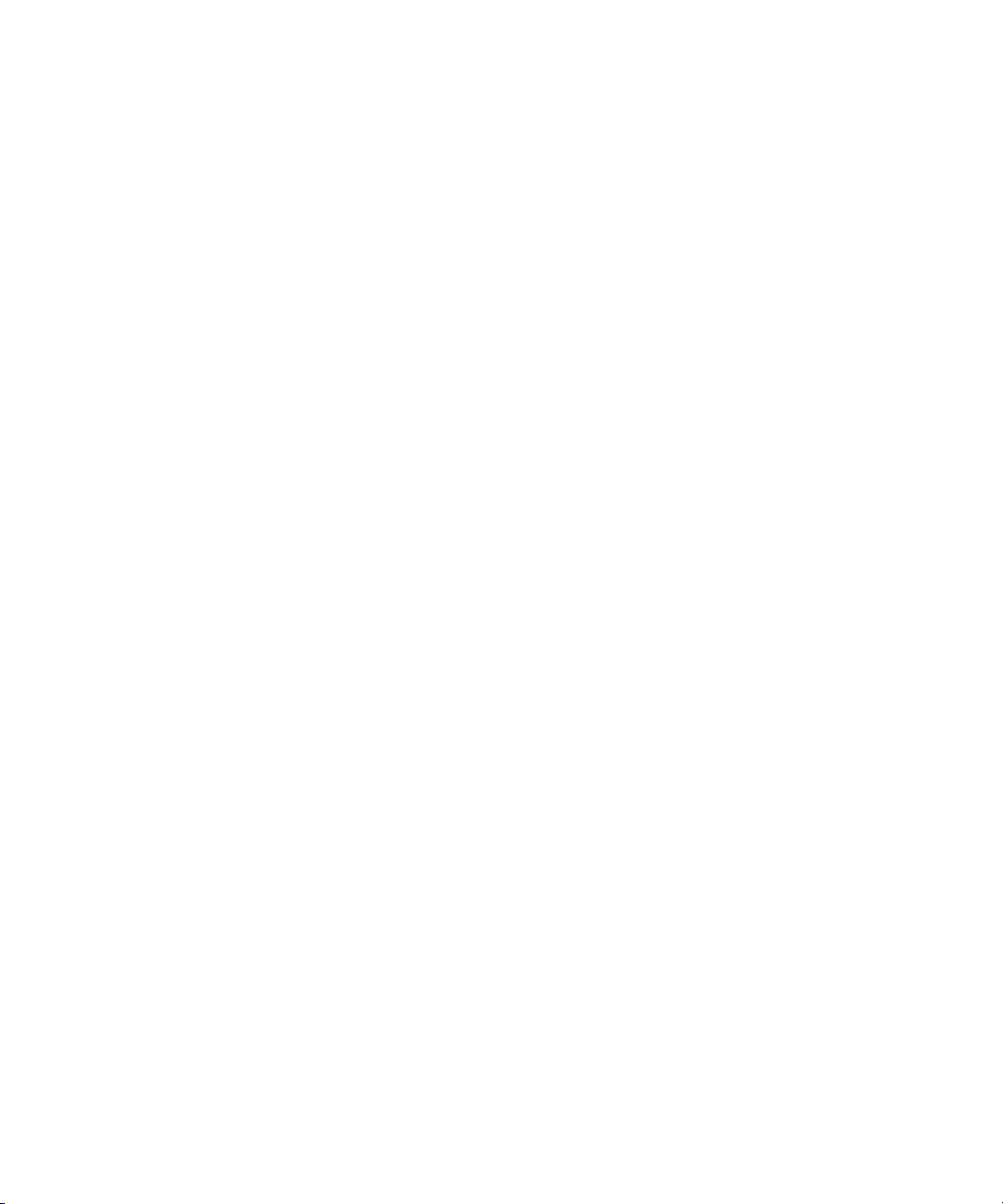
Chapter 17 Editing and Troubleshooting EDLs . . . . . . . . . . . . . . . . . . . . . . . . . . . . 271
EDL Online Resources. . . . . . . . . . . . . . . . . . . . . . . . . . . . . . . . . . . . . . . . . . . . . . 271
Using a Text Editor to Edit an EDL. . . . . . . . . . . . . . . . . . . . . . . . . . . . . . . . . . . . . 271
Removing Issues in Complex Sequences . . . . . . . . . . . . . . . . . . . . . . . . . . . . . . . 273
Locating Trouble Spots . . . . . . . . . . . . . . . . . . . . . . . . . . . . . . . . . . . . . . . . . . . . . 275
Avoiding Problems in EDLs . . . . . . . . . . . . . . . . . . . . . . . . . . . . . . . . . . . . . . . . . . 276
Chapter 18 Checklist for Online Editing . . . . . . . . . . . . . . . . . . . . . . . . . . . . . . . . . . 277
Calling Ahead to the Online Suite . . . . . . . . . . . . . . . . . . . . . . . . . . . . . . . . . . . . . 277
Deciding What to Take to the Online Suite . . . . . . . . . . . . . . . . . . . . . . . . . . . . . . 278
Chapter 19 Creating EDLs for Film Projects . . . . . . . . . . . . . . . . . . . . . . . . . . . . . . . 279
Matchback Conversion in Film-to-Video EDLs. . . . . . . . . . . . . . . . . . . . . . . . . . . . 279
Creating EDLs for a Matchbacked Sequence . . . . . . . . . . . . . . . . . . . . . . . . . . . . 280
Creating Audio-Only EDLs . . . . . . . . . . . . . . . . . . . . . . . . . . . . . . . . . . . . . . . . . . . 280
Chapter 20 Using Serial Transfer to Transmit EDLs . . . . . . . . . . . . . . . . . . . . . . . . 281
Connecting the Edit Controller to the Computer. . . . . . . . . . . . . . . . . . . . . . . . . . . 281
Setting Serial Transfer Options . . . . . . . . . . . . . . . . . . . . . . . . . . . . . . . . . . . . . . . 282
Transferring the EDL . . . . . . . . . . . . . . . . . . . . . . . . . . . . . . . . . . . . . . . . . . . . . . . 283
Avid FilmScribe. . . . . . . . . . . . . . . . . . . . . . . . . . . . . . . . . . . 285
Chapter 21 Understanding Film Lists . . . . . . . . . . . . . . . . . . . . . . . . . . . . . . . . . . . . 287
Film List Concepts . . . . . . . . . . . . . . . . . . . . . . . . . . . . . . . . . . . . . . . . . . . . . . . . . 287
Understanding Cut Lists and Change Lists . . . . . . . . . . . . . . . . . . . . . . . . . . . . . . 288
Frame Reference Numbers . . . . . . . . . . . . . . . . . . . . . . . . . . . . . . . . . . . . . . . . . . 289
About Optional Lists . . . . . . . . . . . . . . . . . . . . . . . . . . . . . . . . . . . . . . . . . . . . . . . . 290
Using Icons in Lists to Represent Edits . . . . . . . . . . . . . . . . . . . . . . . . . . . . . . . . . 297
Chapter 22 Working with FilmScribe . . . . . . . . . . . . . . . . . . . . . . . . . . . . . . . . . . . . . 301
FilmScribe Workflow. . . . . . . . . . . . . . . . . . . . . . . . . . . . . . . . . . . . . . . . . . . . . . . . 301
How to Start and Quit FilmScribe. . . . . . . . . . . . . . . . . . . . . . . . . . . . . . . . . . . . . . 302
The FilmScribe Interface . . . . . . . . . . . . . . . . . . . . . . . . . . . . . . . . . . . . . . . . . . . . 303
Working with Bins. . . . . . . . . . . . . . . . . . . . . . . . . . . . . . . . . . . . . . . . . . . . . . . . . . 305
The Cut List Tool and the Change List Tool. . . . . . . . . . . . . . . . . . . . . . . . . . . . . . 307
The Options Pane . . . . . . . . . . . . . . . . . . . . . . . . . . . . . . . . . . . . . . . . . . . . . . . . . 313
The List Window. . . . . . . . . . . . . . . . . . . . . . . . . . . . . . . . . . . . . . . . . . . . . . . . . . . 318
12
Page 13
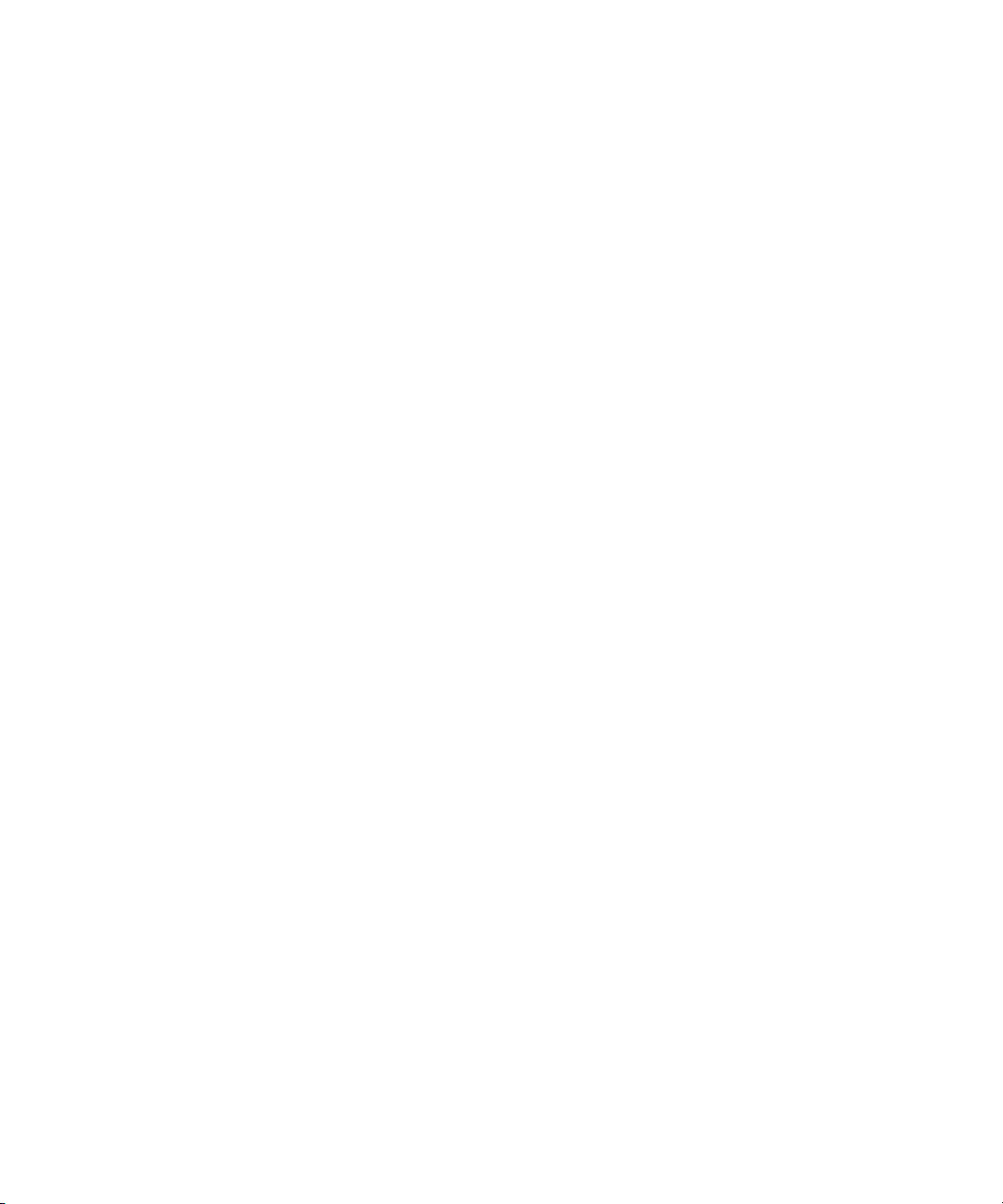
How to View Sequences as QuickTime Movies . . . . . . . . . . . . . . . . . . . . . . . . . . . 320
How to Save, Open, and Print Lists . . . . . . . . . . . . . . . . . . . . . . . . . . . . . . . . . . . . 322
Special-Purpose Templates . . . . . . . . . . . . . . . . . . . . . . . . . . . . . . . . . . . . . . . . . . 324
Multiple Cuts and Reels . . . . . . . . . . . . . . . . . . . . . . . . . . . . . . . . . . . . . . . . . . . . . 328
The Matchback Option . . . . . . . . . . . . . . . . . . . . . . . . . . . . . . . . . . . . . . . . . . . . . . 332
Chapter 23 Film List Options . . . . . . . . . . . . . . . . . . . . . . . . . . . . . . . . . . . . . . . . . . . 335
Global Options . . . . . . . . . . . . . . . . . . . . . . . . . . . . . . . . . . . . . . . . . . . . . . . . . . . . 335
Options Common to All Lists. . . . . . . . . . . . . . . . . . . . . . . . . . . . . . . . . . . . . . . . . . 338
List-Specific Options . . . . . . . . . . . . . . . . . . . . . . . . . . . . . . . . . . . . . . . . . . . . . . . . 341
Chapter 24 Preparing Sequences for FilmScribe . . . . . . . . . . . . . . . . . . . . . . . . . . . 345
Enter Film Information. . . . . . . . . . . . . . . . . . . . . . . . . . . . . . . . . . . . . . . . . . . . . . . 345
Prepare Your Sequences . . . . . . . . . . . . . . . . . . . . . . . . . . . . . . . . . . . . . . . . . . . . 346
Track Frames Based on File Names. . . . . . . . . . . . . . . . . . . . . . . . . . . . . . . . . . . . 347
Prepare and Export QuickTime Movies . . . . . . . . . . . . . . . . . . . . . . . . . . . . . . . . . 348
Index . . . . . . . . . . . . . . . . . . . . . . . . . . . . . . . . . . . . . . . . . . . . . . . . . . . . . 351
13
Page 14
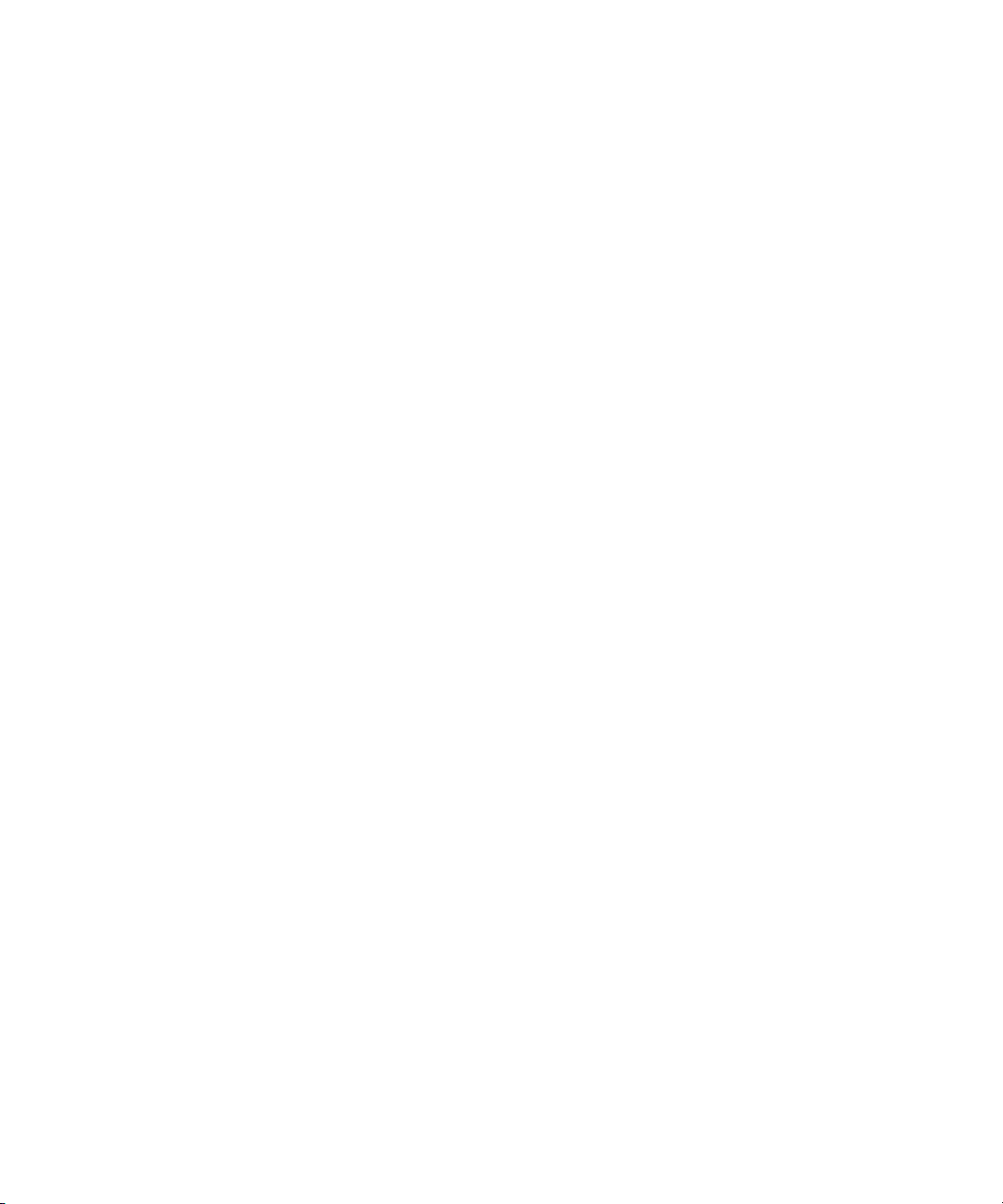
14
Page 15
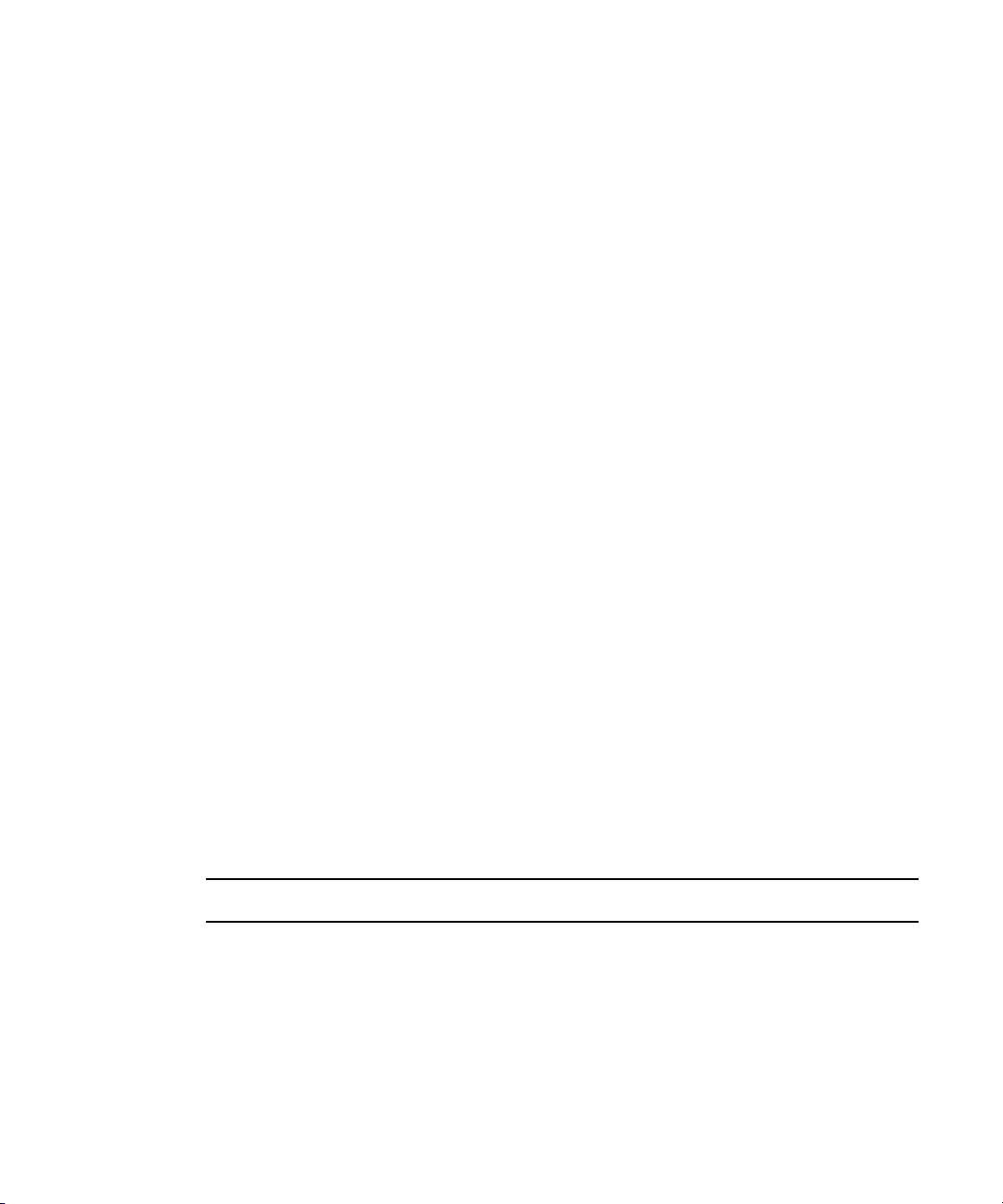
Using This Guide
This guide contains complete information on the following supporting applications for your
®
editing application:
Avid
• Avid MediaLog
• Avid MetaFuze
• Avid MetaSync
• Avid EDL Manager
• Avid FilmScribe
This guide is intended for all users, from beginning to advanced.
Unless noted otherwise, the material in this document applies to the Windows
Mac OS
on a Windows system, but the information applies to both Windows and Mac OS X systems.
Where differences exist, both Windows and Mac OS X screen shots are shown.
The documentation describes the features and hardware of all models. Therefore, your
n
system might not contain certain features and hardware that are covered in the
documentation.
®
X operating systems.The majority of screen shots in this document were captured
™
®
®
™
®
and
Symbols and Conventions
Avid documentation uses the following symbols and conventions:
Symbol or Convention Meaning or Action
n
c
w
A note provides important related information, reminders,
recommendations, and strong suggestions.
A caution means that a specific action you take could cause harm to
your computer or cause you to lose data.
A warning describes an action that could cause you physical harm.
Follow the guidelines in this document or on the unit itself when
handling electrical equipment.
Page 16
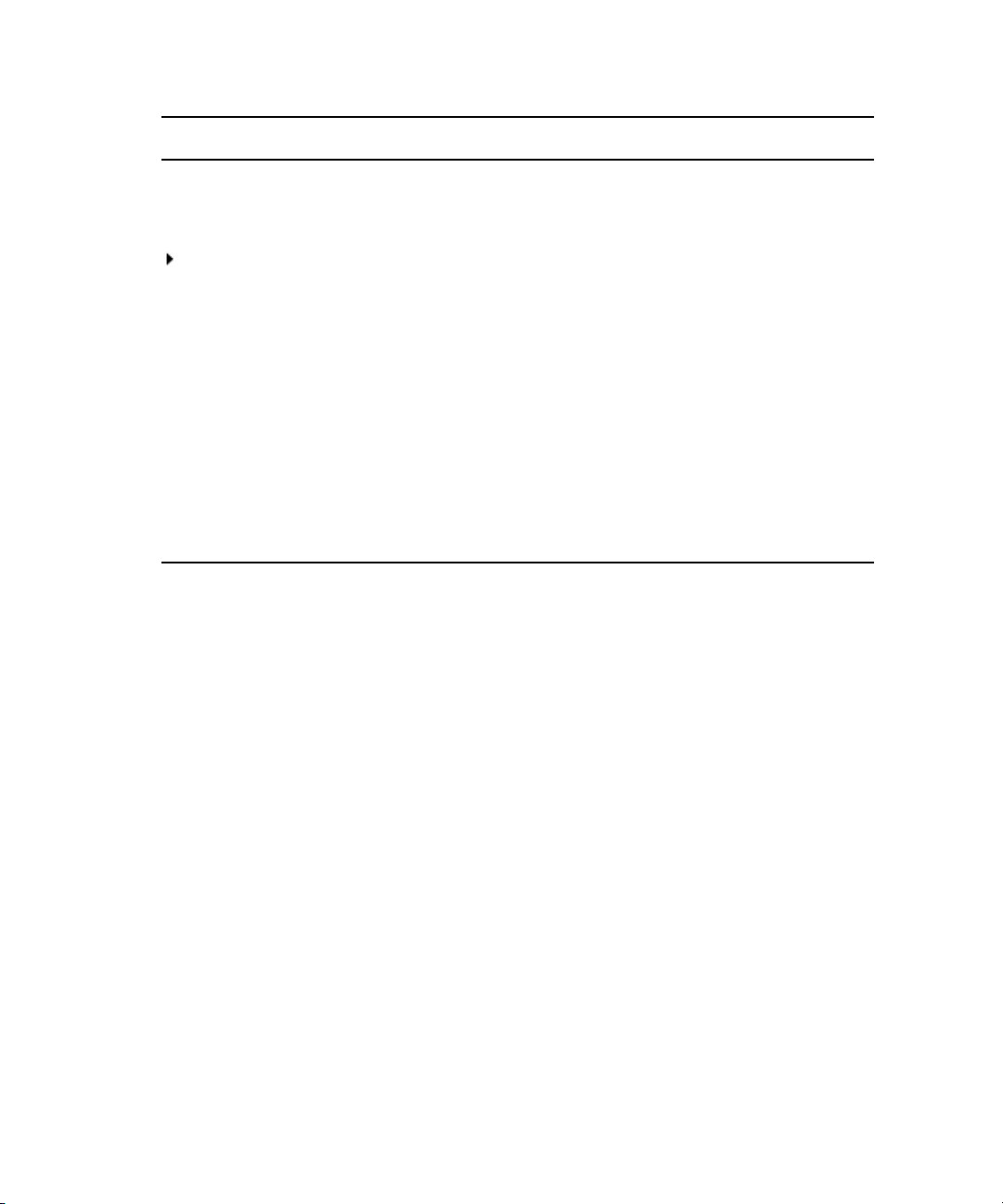
Symbol or Convention Meaning or Action
> This symbol indicates menu commands (and subcommands) in the
order you select them. For example, File > Import means to open the
File menu and then select the Import command.
This symbol indicates a single-step procedure. Multiple arrows in a list
indicate that you perform one of the actions listed.
(Windows), (Windows
only), (Macintosh), or
(Macintosh only)
Bold font Bold font is primarily used in task instructions to identify user interface
Italic font Italic font is used to emphasize certain words and to indicate variables.
Courier Bold font
Ctrl+key or mouse action Press and hold the first key while you press the last key or perform the
If You Need Help
If you are having trouble using your Avid product:
1. Retry the action, carefully following the instructions given for that task in this guide. It
is especially important to check each step of your workflow.
2. Check the latest information that might have become available after the documentation
was published:
- If the latest information for your Avid product is provided as printed release notes,
they are shipped with your application and are also available online.
This text indicates that the information applies only to the specified
operating system, either Windows or Macintosh OS X.
items and keyboard sequences.
Courier Bold font identifies text that you type.
mouse action. For example, Command+Option+C or Ctrl+drag.
16
- If the latest information for your Avid product is provided as a ReadMe file, it is
supplied on your Avid installation CD or DVD as a PDF document
(README_product.pdf) and is also available online.
You should always check online for the most up-to-date release notes or ReadMe
because the online version is updated whenever new information becomes
available. To view these online versions, select ReadMe from the Help menu, or visit
the Knowledge Base at www.avid.com/readme.
Page 17
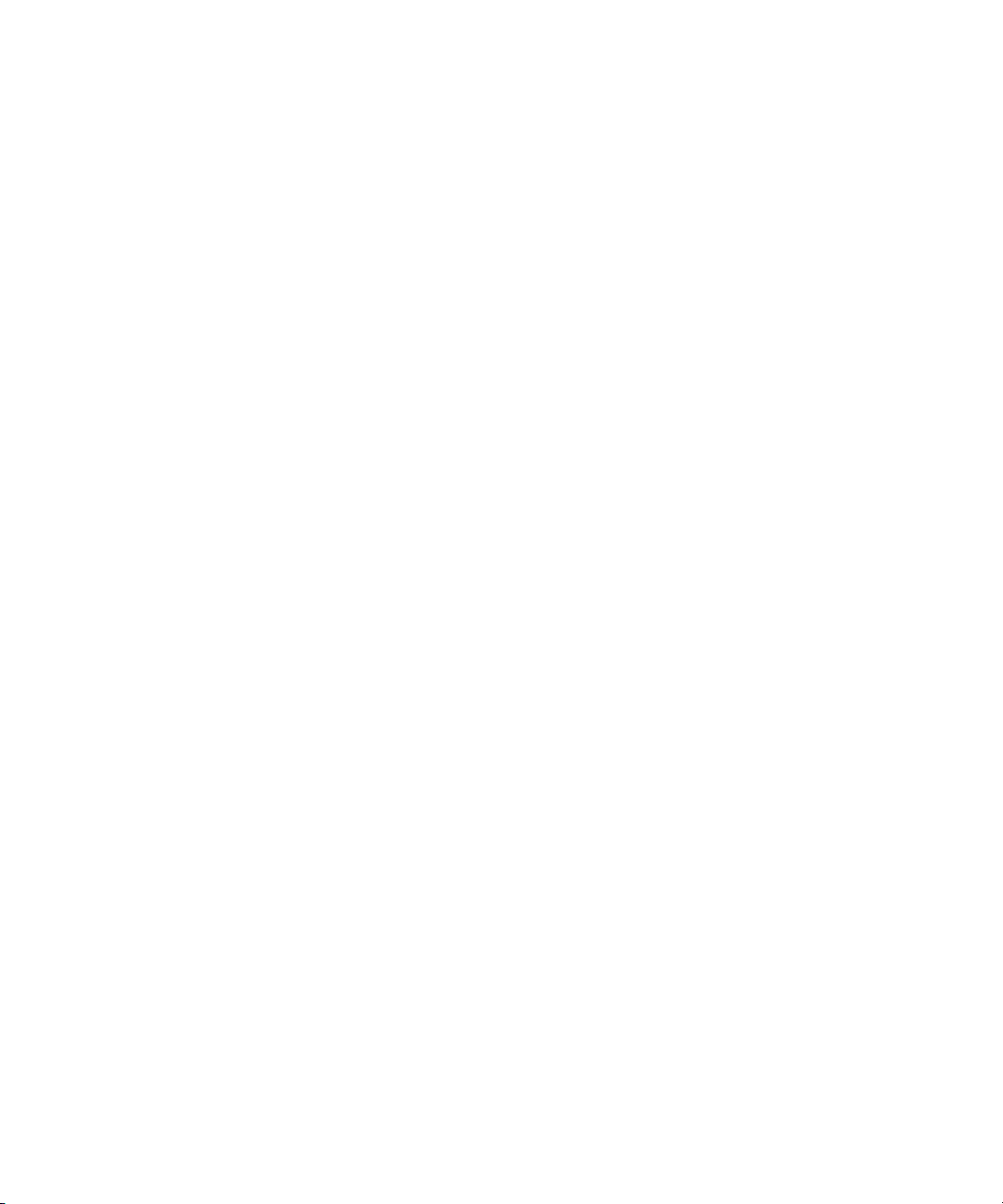
3. Check the documentation that came with your Avid application or your hardware for
maintenance or hardware-related issues.
4. Visit the online Knowledge Base at www.avid.com/onlinesupport. Online services are
available 24 hours per day, 7 days per week. Search this online Knowledge Base to find
answers, to view error messages, to access troubleshooting tips, to download updates,
and to read or join online message-board discussions.
Accessing the Goodies Folder
Avid supplies a Goodies folder located on the editing application DVD. Access the Goodies
folder by browsing the DVD. This folder contains programs and files you might find useful
when trying to perform functions beyond the scope of your Avid editing application.
The information in the Goodies folder is provided solely for your reference and as
suggestions for you to decide if any of these products fit into your process. Avid is not
responsible for the manufacture, support, or sales of these products. Avid is also not
responsible for any loss of data or time, or any other adverse results related to the use of
these products. All risks of using such products or accessing such Web sites are entirely your
own. The Web sites listed in the Goodies folder are not under the control of Avid, and Avid
is not responsible for their content, any changes or updates to them, or the collection of any
personal data or information by the operators of such Web sites. All information and product
availability is subject to change without notice.
Accessing the Goodies Folder
Avid Training Services
Avid makes lifelong learning, career advancement, and personal development easy and
convenient. Avid understands that the knowledge you need to differentiate yourself is always
changing, and Avid continually updates course content and offers new training delivery
methods that accommodate your pressured and competitive work environment.
For information on courses/schedules, training centers, certifications, courseware, and
books, please visit www.avid.com/support and follow the Training links, or call Avid Sales
at 800-949-AVID (800-949-2843).
17
Page 18
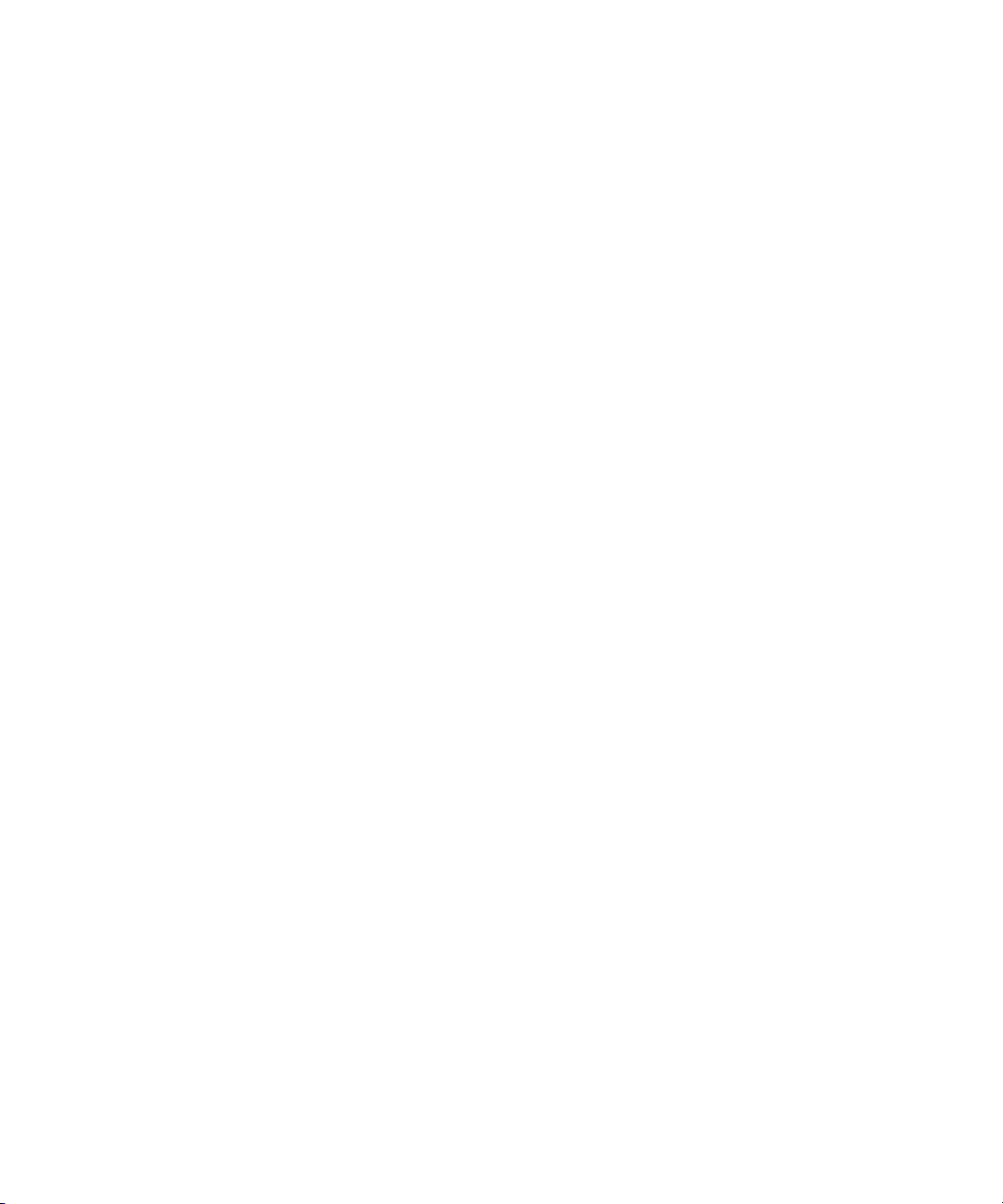
18
Page 19
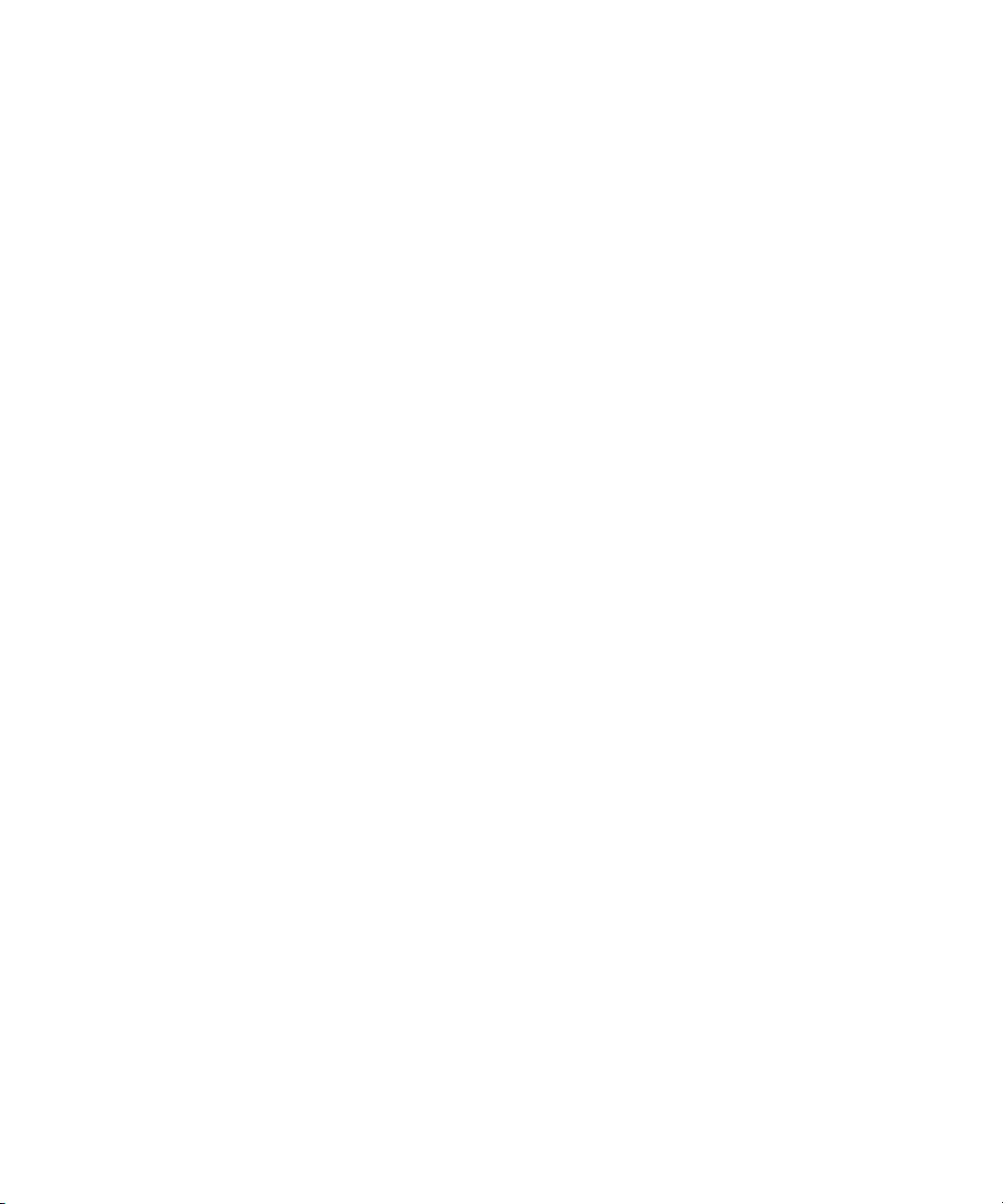
1 Avid MediaLog
This section provides information about Avid MediaLog, an application that lets you select
and log footage. Avid MediaLog frees up your Avid editing application for editing rather
than for logging footage.
This section contains the following chapters:
• Understanding Avid MediaLog
• Getting Started
• Working with the Project Window
• Logging Source Material
• Organizing with Bins
• Creating MediaLog Output
• Avid Log Specifications
• Working with a Film Project
Page 20
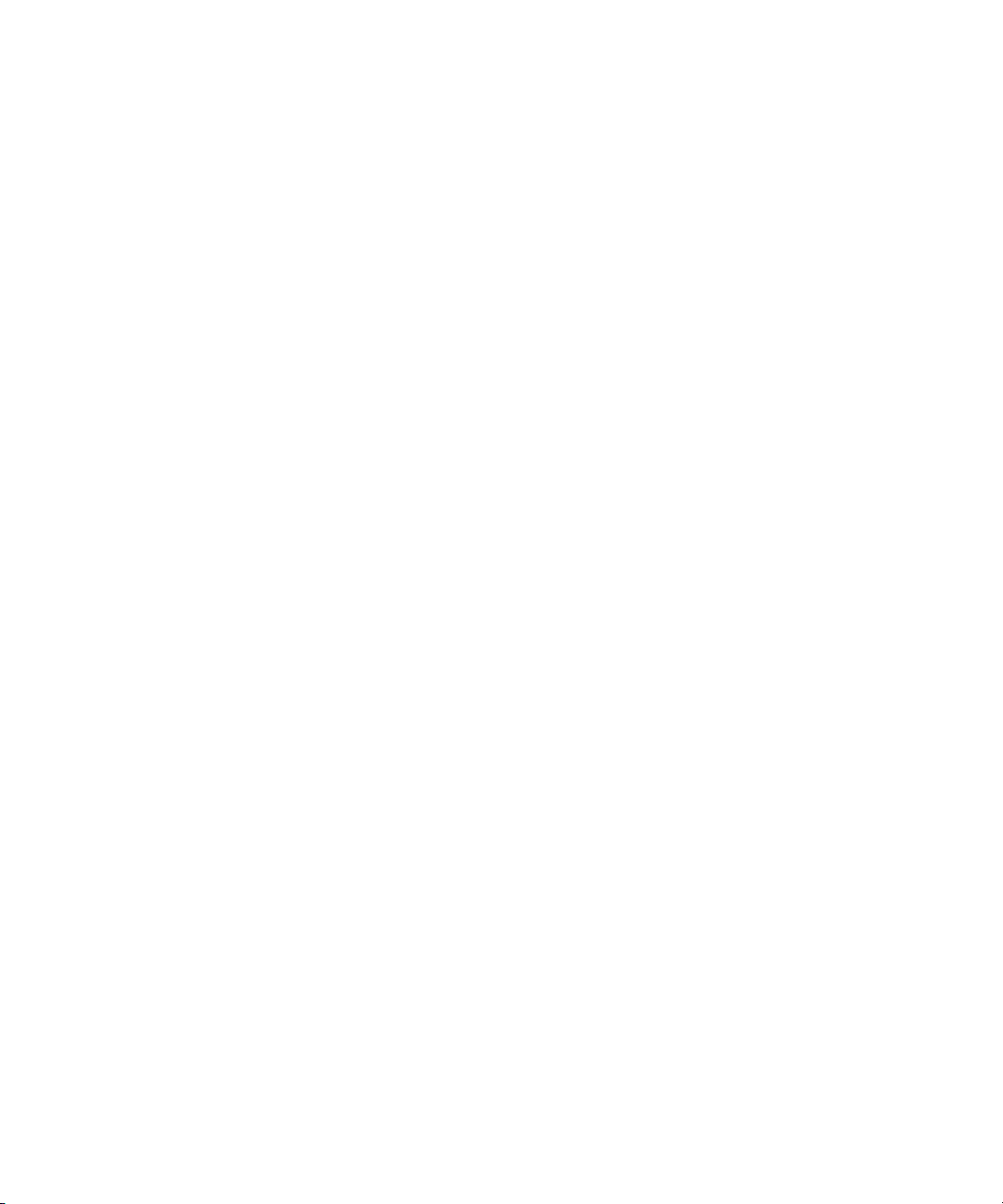
1 Avid MediaLog
20
Page 21
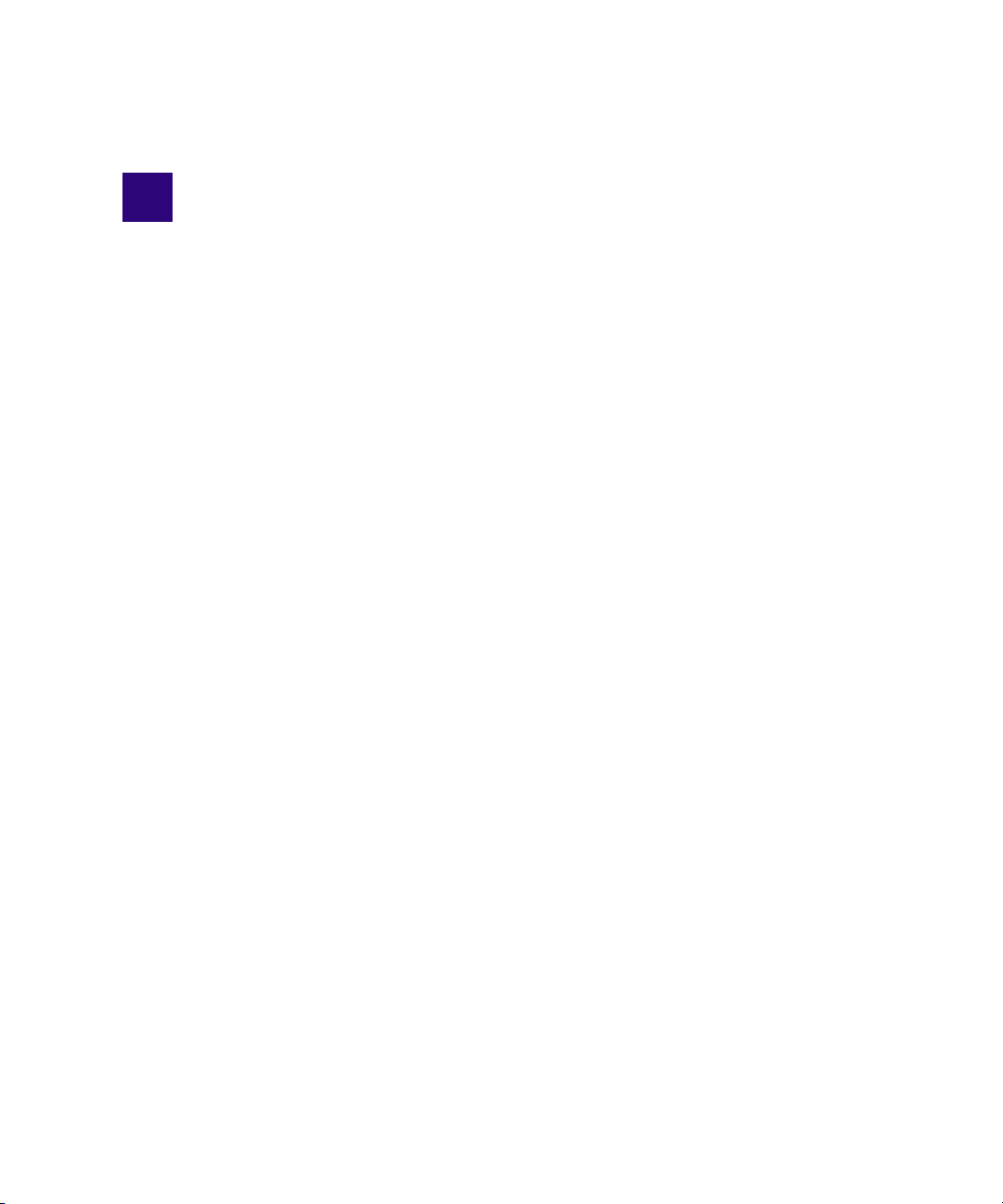
1 Understanding Avid MediaLog
Avid MediaLog is a tool to select and log footage before your edit session. Although you can
log footage with Avid editing applications, using Avid MediaLog frees up your Avid editing
system for editing rather than for logging footage. After logging shots (for example, on a
laptop), use your Avid editing system to capture and edit the footage. In addition, you can
transfer film to National Television Standards Committee (NTSC) or Phase Alternating Line
(PAL) video. Use Avid MediaLog to log the material and then transfer the logged shots (also
known as clips) to an Avid editing system for capturing and editing.
• How to Use Avid MediaLog?
• How Does Avid MediaLog Work?
• What Are the Basic Logging Steps?
How to Use Avid MediaLog?
You can install Avid MediaLog on a laptop or on desktop computers running the Windows
or Mac OS X operating system. To log shots from a source tape, connect your computer to a
deck. With Avid MediaLog, you control the deck while viewing your source tapes and
selecting the shots for your log. You can also log without a deck and manually enter logging
information.
For each shot that you log, Avid MediaLog saves the start and end timecodes, duration,
tracks selected, and tape name.
Avid MediaLog also lets you add new categories of information to your log, so you can
record the scene, take, location, or any other comments that can help you identify the
footage.
Once you have created a log, the Avid MediaLog Sort command orders your shots according
to criteria you specify. The Sift command uses your criteria to pick out specific footage, such
as all the product shots or all shots from a certain location.
You can also use Avid MediaLog to output an AFE file. AFE files are designed to transfer
project information between Avid editing systems.
Page 22
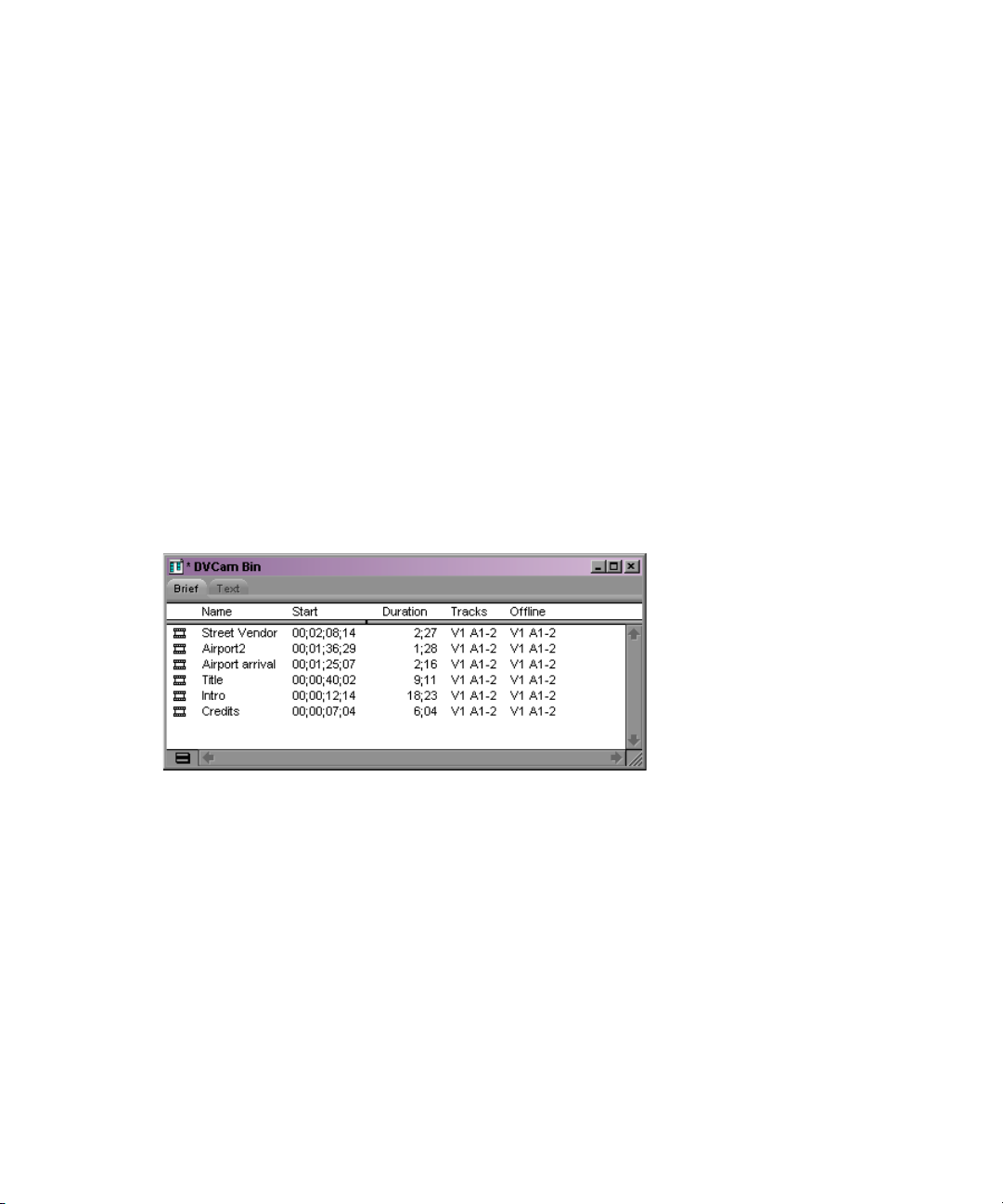
1 Understanding Avid MediaLog
How Does Avid MediaLog Work?
The Avid MediaLog system uses clips, bins, and projects to organize your work.
Avid MediaLog clips and bins are a lot like their film counterparts. Just as film editors pull
clips from their raw footage and store the clips in bins for the editing session, Avid
MediaLog lets you select shots from your tapes and store information about the shots in
bins.
A clip corresponds to a shot you select from a tape. Clips contain information about your
footage such as the start and end timecodes and the number of video and audio tracks. Clips
are stored in bins that have built-in database capabilities to help you easily find a specific
shot.
Each time you log clips, you open a bin and use Logging Tool controls to play your tapes,
mark the shots, and add the clips to the open bin.
A bin is open while you log clips to it.
22
Page 23
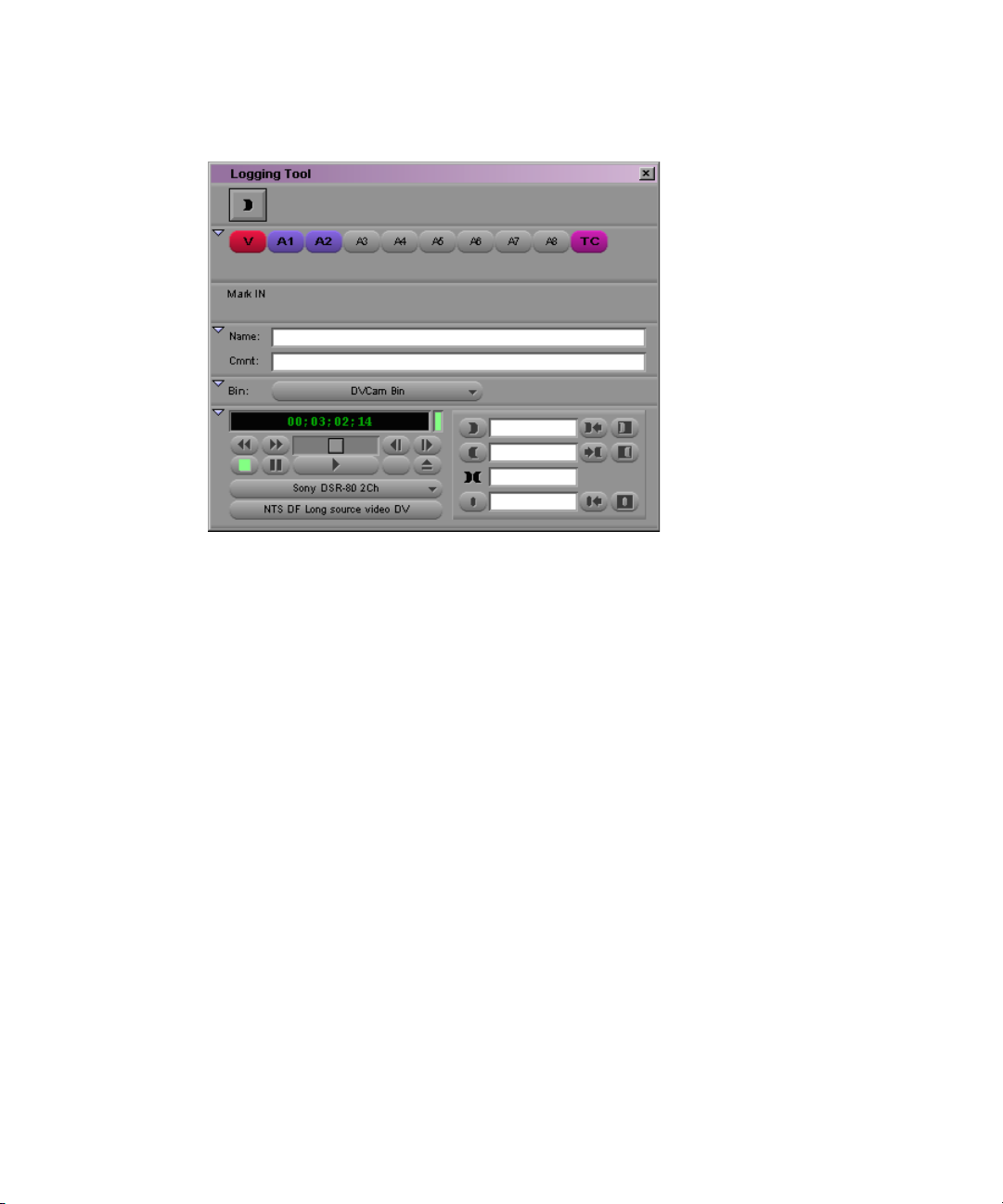
How Does Avid MediaLog Work?
Deck and log controls are in the Logging tool.
Logging tool, with Deck controls on the bottom left and Log controls on the bottom right
If you have a log sheet, you can log clips without using a deck. You type the start and end
timecodes for each clip, and then add them to the bin.
Avid MediaLog uses a project file to organize all the work you do on a single job. You must
always create a new project or open an existing project before you can open a bin and log
your shots.
As you work on a project, Avid MediaLog remembers the name of each bin you open and
displays a list of bin names in the Project window. The list is useful for helping you to
quickly access bins.
23
Page 24
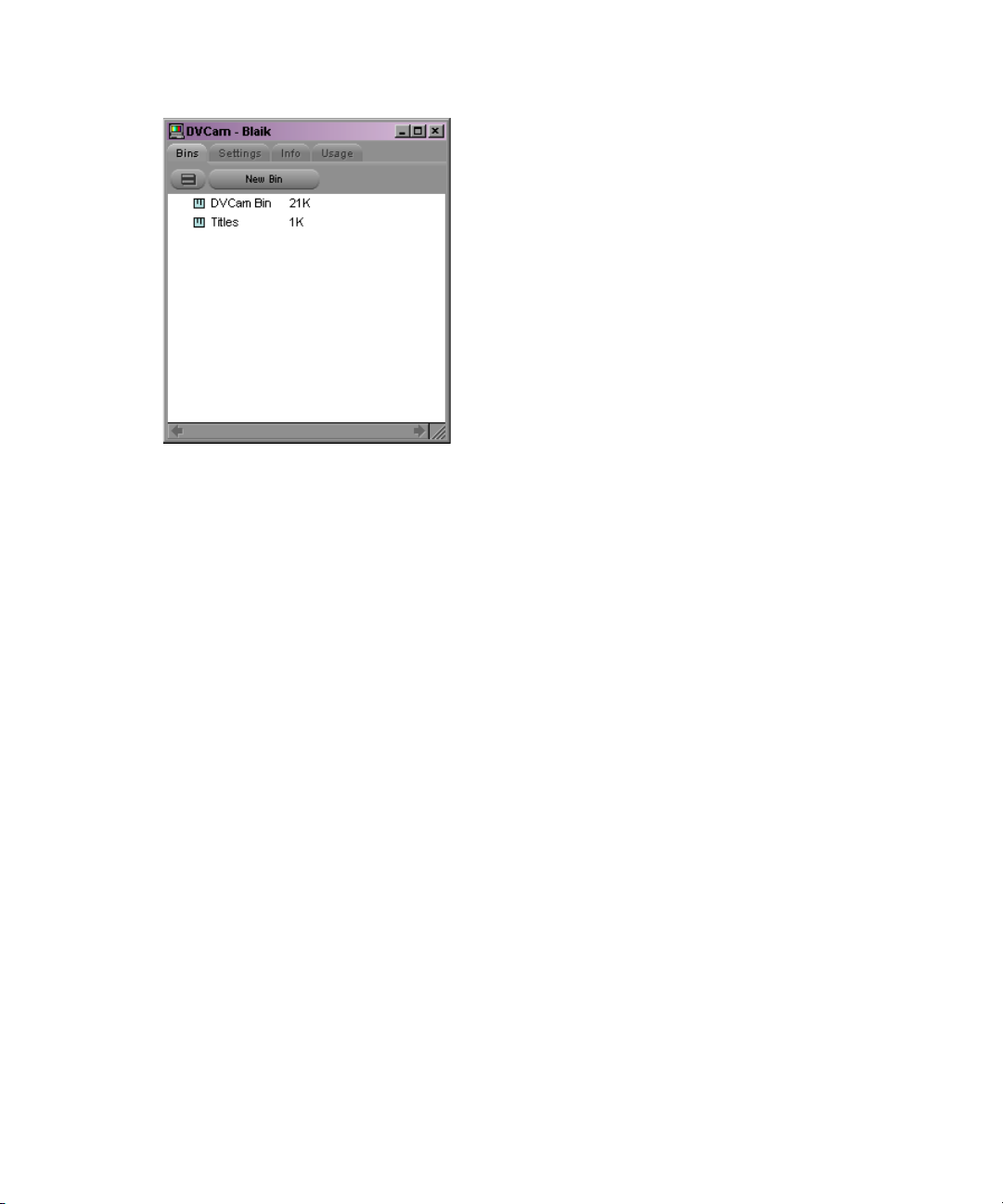
1 Understanding Avid MediaLog
Project Window displaying two bins
What Are the Basic Logging Steps?
To perform a logging session:
1. Start your computer and the Avid MediaLog program.
2. Create a new or open an existing project.
3. Create a new or open an existing bin.
4. Prepare to log:
a. Select a video format.
b. Enter Logging mode.
c. Select a source name.
5. Select the tracks you want to log from the tape.
6. Log the clips.
7. Save and organize the bin.
8. Quit the Avid MediaLog application, and (optionally) shut down the computer.
24
Page 25
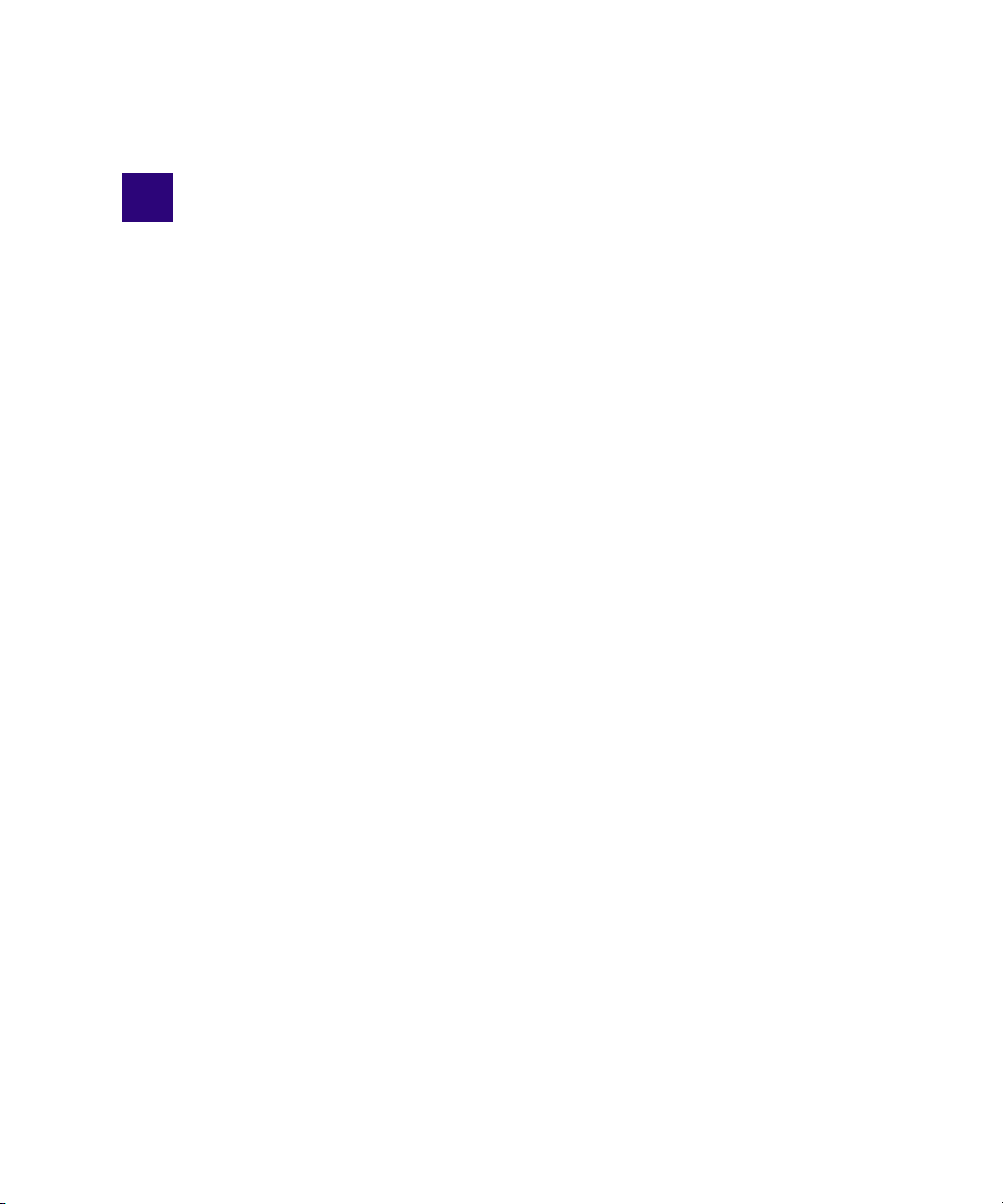
2 Getting Started
This chapter describes how to set up the hardware and run Avid MediaLog sessions.
• Setting Up the Hardware
• Turning on Your Equipment
• Avid MediaLog Installation
• Starting Avid MediaLog
• Understanding User Profiles
• Backing Up Your Project Information
• Ending a Work Session
Setting Up the Hardware
For information on supported hardware for your system, including supported decks, see the
ReadMe documentation that came with your Avid editing application. To view the latest
ReadMe, select ReadMe from the Help menu, or visit the Knowledge Base at
www.avid.com/readme.
For information on setting up your hardware, see “Using Avid Input/Output Hardware” in
the Help for your Avid editing application.
For information on connecting a deck to your editing system, see “Connecting Cameras,
Decks, and Monitors” in the Help.
Page 26
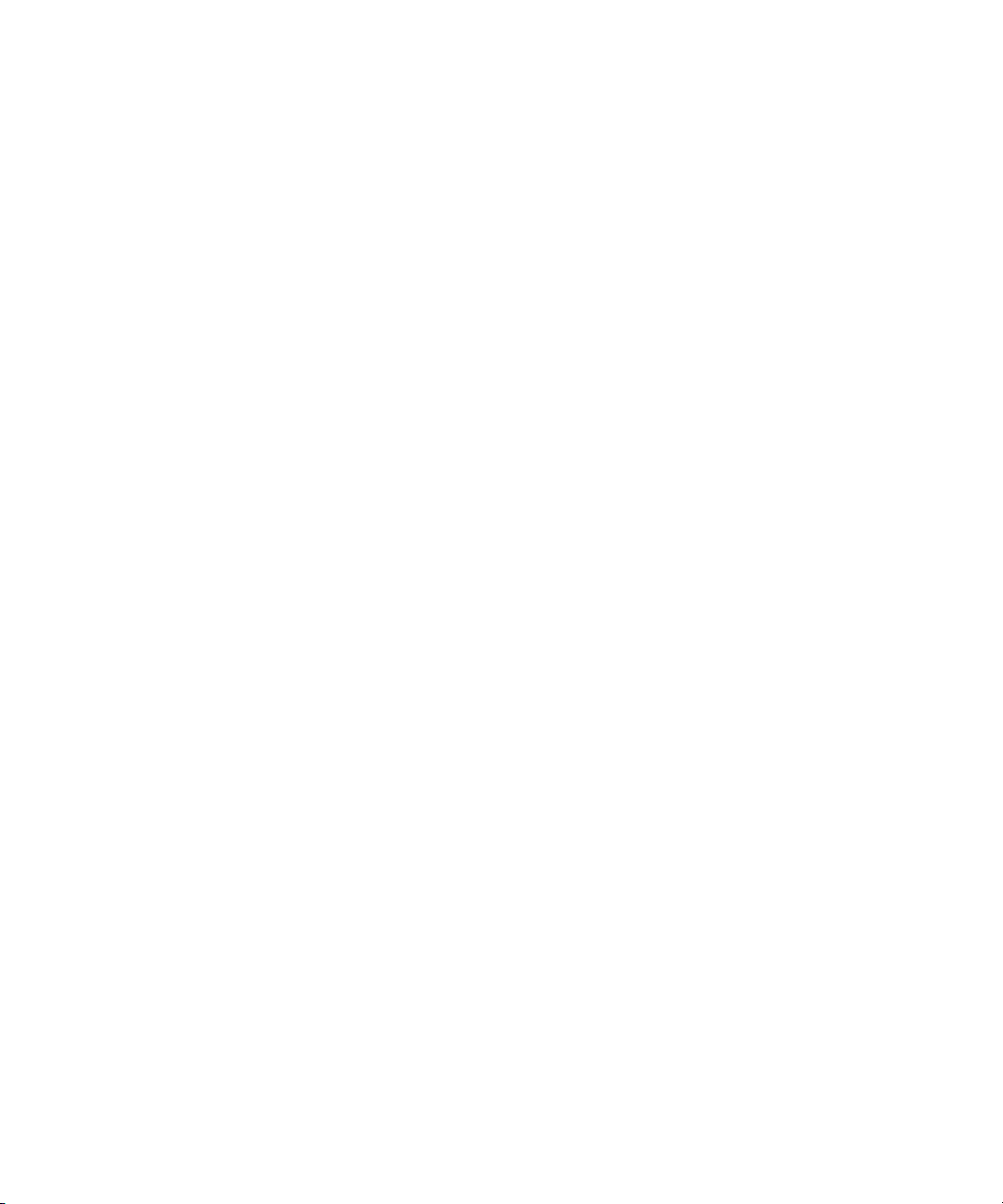
2 Getting Started
Turning on Your Equipment
Avid recommends that you turn on your equipment in the following order:
1. Storage devices.
2. Peripheral devices (such as monitors and speakers).
3. Computer system.
4. Avid input/output hardware device.
Do not disconnect devices while you run your Avid editing application. Before you start your
n
Avid editing application, make sure you connect all your devices first.
Avid MediaLog Installation
You can find instructions for installing Avid software in the ReadMe that came with your
Avid editing application. You can also refer to “Installing the Software” in the Installation
Guide for Avid Editing Applications.
c
c
Do not install the Avid MediaLog application on disks where you store media.
If you install Avid MediaLog on an Avid editing system, make sure the Avid MediaLog
application is in a folder separate from your Avid editing application. Each application
has its own preferences.
Starting Avid MediaLog
To start Avid MediaLog:
1. Turn on the capture device.
2. If you are using a deck, set the REMOTE/LOCAL switch on the deck to REMOTE.
26
Page 27
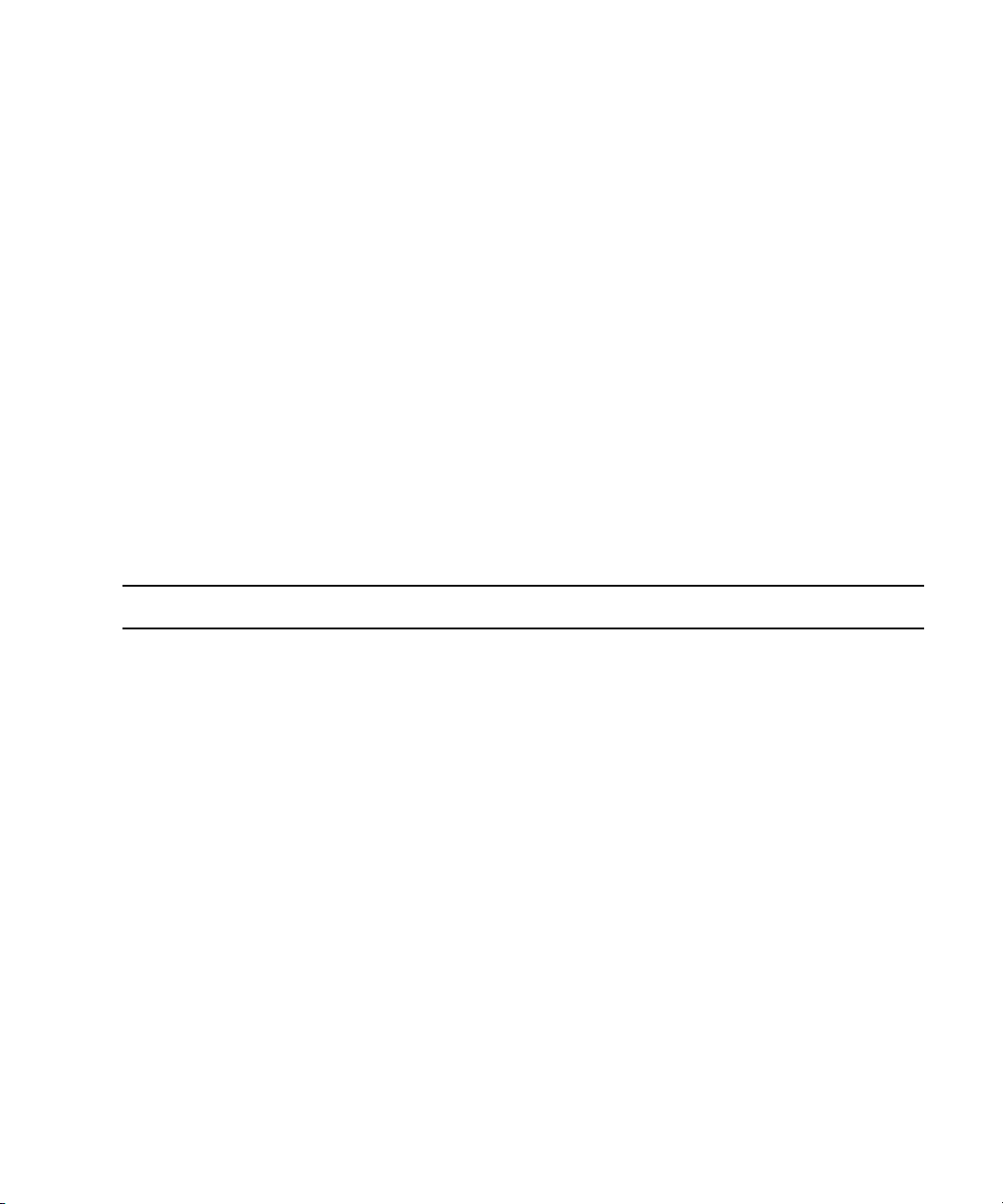
3. Turn on the computer.
Starting Avid MediaLog
c
Do not run any other Avid editing application on the computer at the same time as the
Avid MediaLog application. The two applications conflict with each other.
4. Do one of the following:
t (Windows) Click Start > All Programs > Avid > MediaLog.
t (Macintosh) Select Go > Applications, and then double-click the Avid MediaLog
folder. Then double-click the Avid MediaLog application icon to start Avid
MediaLog.
The Select Project dialog box appears.
Your login name is selected as the user. You can change users by logging in through a
different name. You can also establish user profiles.
Project Types
The following table lists the format options available. Depending on the model of your Avid
editing application, your format options might not include all items listed here.
Project Type Source Footage Transfer Color Space
23.976p NTSC For film-originated or video-originated footage that has been shot at
23.976 fps or film-originated footage transferred on digital videotape
(such as Digital Betacam
™
)
YCbCr
25i PAL For PAL video-originated footage (25 fps) YCbCr
25p PAL For 25-fps film footage transferred to PAL videotape YCbCr
30i NTSC For NTSC video-originated or other 30-fps footage transferred to NTSC
videotape
720p/23.976 For film-originated material transferred to videotape. YCbCr
720p/25 For video-originated material that can be captured, edited and output for
HD broadcast. It can also be captured in DVCProHD format.
720p/50 For HDV broadcast (European broadcast). YCbCr
720p/59.94 For video-originated material. Can be directly captured, edited, and output
for HD broadcast.
1080p/23.976 For film footage transferred to videotape, or high-resolution files from
digital film cameras.
YCbCr
YCbCr
YCbCr
YCbCr
RGB
27
Page 28
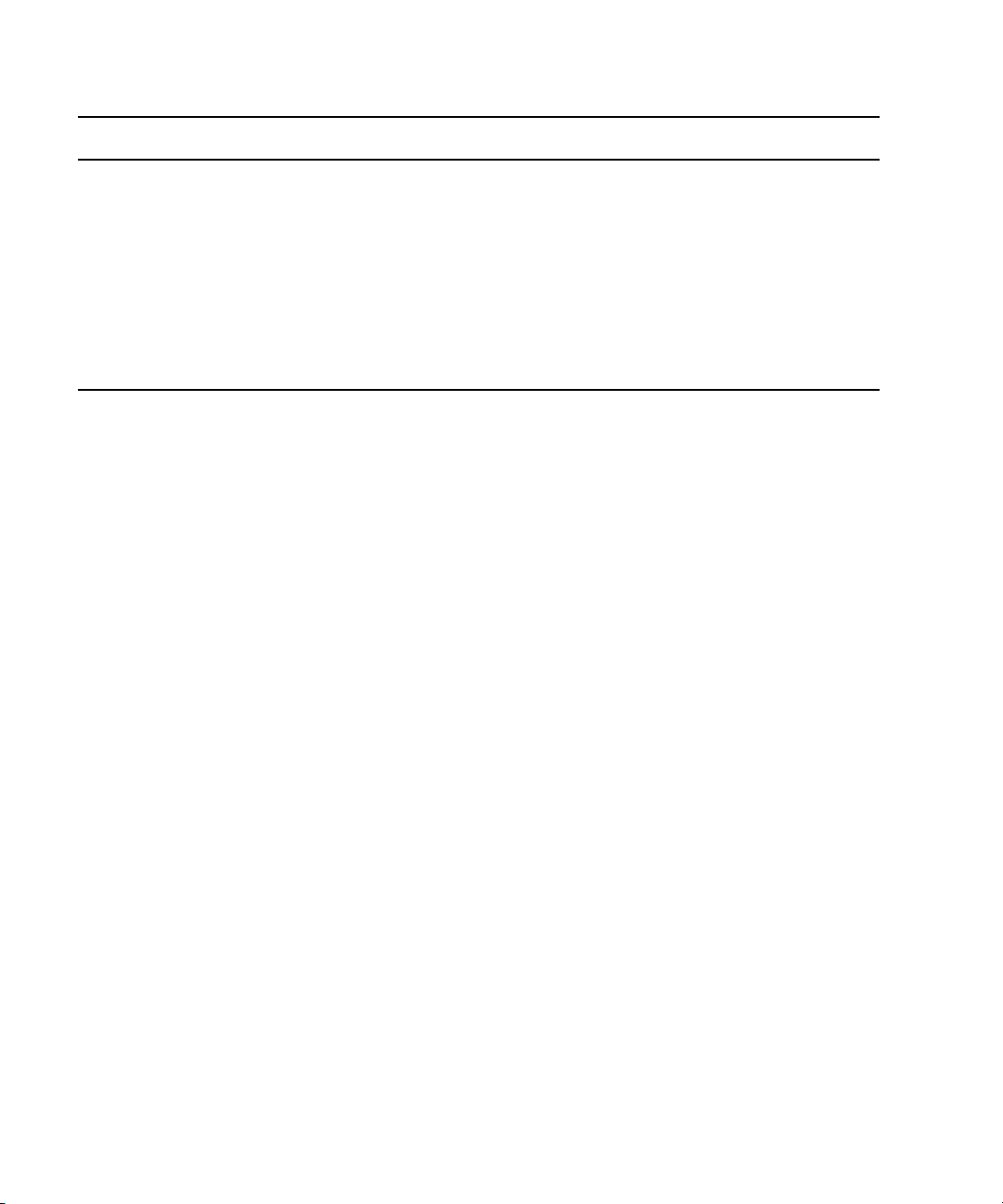
2 Getting Started
Project Type Source Footage Transfer (Continued) Color Space
1080p/24 For film footage transferred to videotape, or high-resolution files from
digital film cameras. True 24-fps editing.
1080p/25 For film footage transferred to videotape, or high-resolution files from
digital film cameras.
1080i/50 For video-originated material, or high-resolution files from digital film
cameras. Can be directly captured, edited, and output for HD broadcast.
1080i/59.94 For video-originated material, or high-resolution files from digital film
cameras. Can be directly captured, edited, and output for HD broadcast.
Some older versions of Avid editing applications provided HD project types based on HDV
n
requirements. In current versions of Avid editing applications, these are replaced by
standard HD projects that let you specify the raster dimensions for editing and playback.
Creating a New Project
You can open a project in any format. The settings you choose for your project will dictate
the format and settings for all sequences within this project.
To create a new project:
1. Start your Avid editing application.
The Select Project dialog box opens.
YCbCr
RGB
YCbCr
RGB
YCbCr
RGB
YCbCr
RGB
28
2. In the Select Project dialog box, select the folder in which you want to create the
project: Private, Shared, or External.
3. Click New Project.
The New Project dialog box opens.
4. Type the name of your new project in the text box.
Page 29
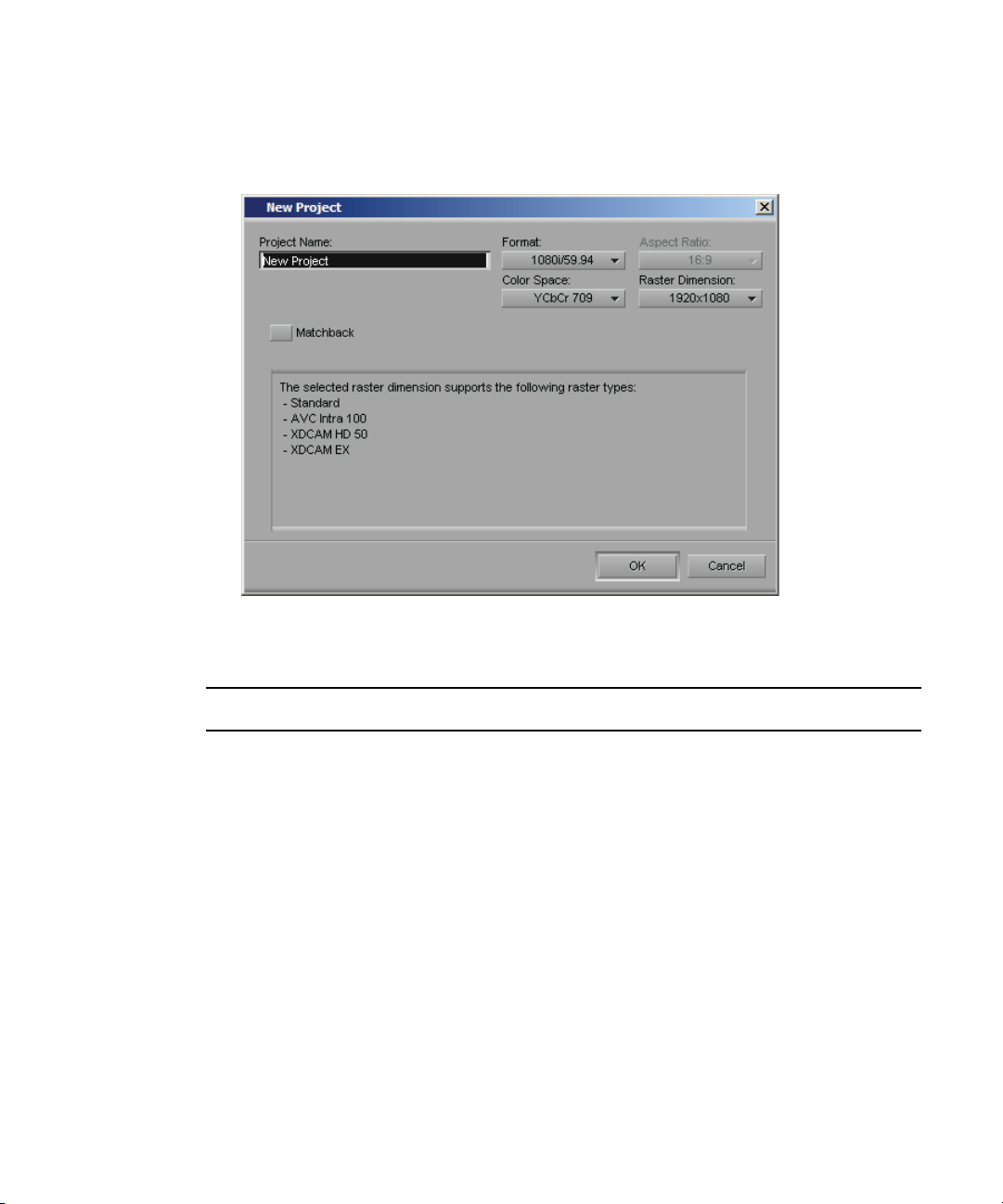
5. Click the Format menu and select a project type.
Your options might change depending on the project type you choose.
Starting Avid MediaLog
Example of the New Project dialog box
6. Set the following additional option(s), where applicable:
Option SD HD
Aspect Ratio Select either
4:3 or 16:9
The project uses the aspect ratio setting to determine the display setting in the
monitors, and as a factor in determining whether material requires resizing or
repositioning in sequences.
Raster
Dimension
Color Space N/A Specifies the color space for some HD project types, either RGB 709
Film Gauge Available for 23.976p, 24p, 25p, 720p, and 1080p film projects.
N/A The Raster Dimension menu appears only for HD projects on a
Always uses the 16:9 aspect ratio.
supported system. For more information,
or YCbCr 709. For more information, see
Click the Film button and select a format for film gauge tracking
from the Default Film Type menu.
29
Page 30
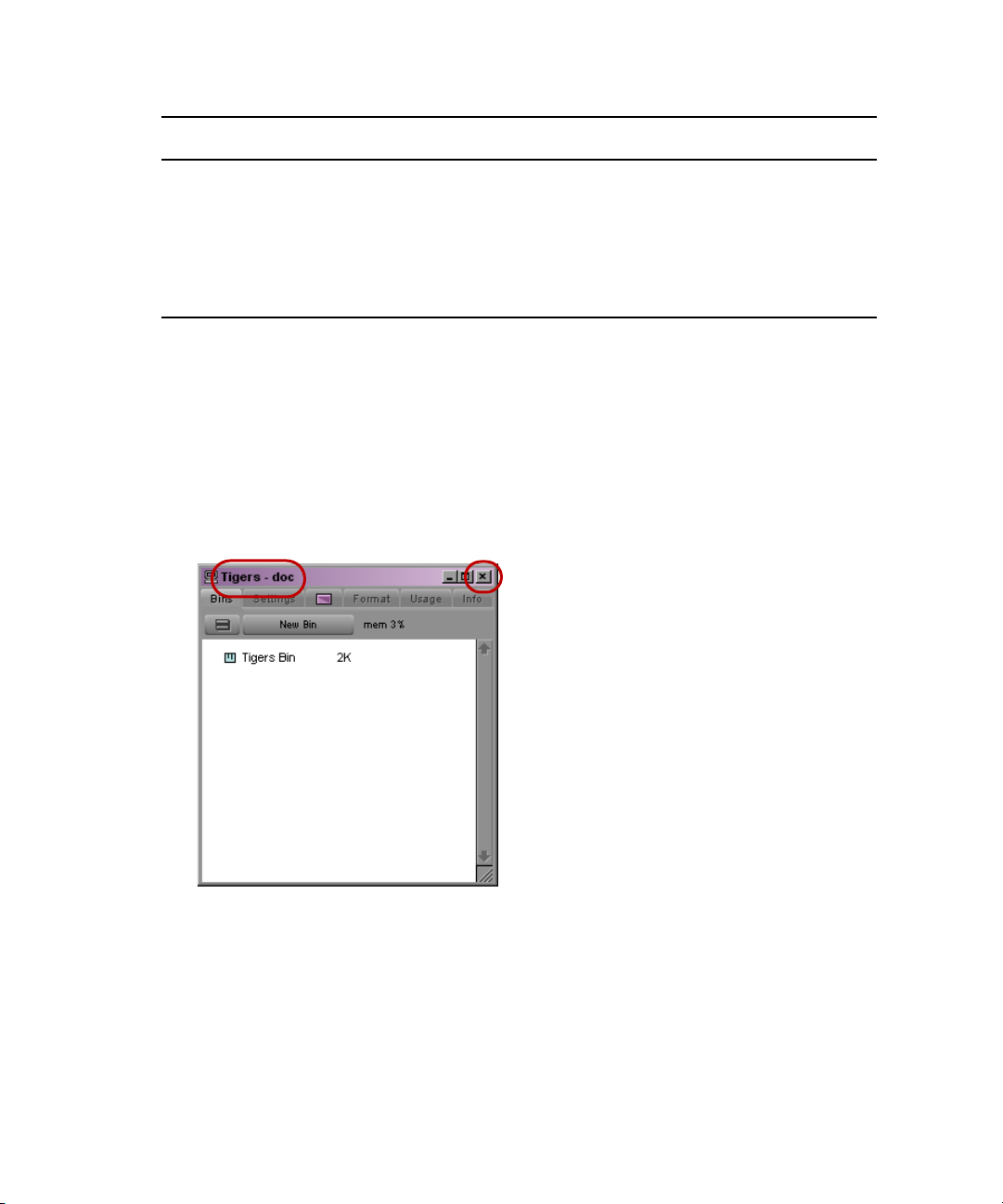
2 Getting Started
Option SD HD
Audio
Transfer Rate
Matchback Available for 25i PAL, 30i NTSC, 720p, and 1080i Matchback projects only. Select
Matchback, then click the Film button and select a format for film gauge tracking
from the Default Film Type menu. The Matchback item appears only if your Avid
editing application includes the Matchback option
Available for 24p PAL projects.
7. Click OK.
Your Avid editing application creates the new project files and folder, and then returns to
the Select Project dialog box. The project name is highlighted in the Projects list.
8. Double-click the project name in the Projects list to open the project or click OK with
the project name highlighted.
The title bar of the Project window contains the project name and the user profile
selected in the Select Project dialog box.
Project name and user name in the title bar (left) and Close button (right) in the Project window
Setting Film Preferences
If you are logging 24p or 25p footage for a film project, set film preferences in the Film
Settings dialog box immediately after you create a project. These settings provide the system
with important information about the type of film and audio transfer you used for your job.
For more information, see “Working with a Film Project” on page 125.
30
Page 31

Opening and Closing Projects
You can open a project from the Select Project dialog box, and navigate from the Select
Project dialog box to find any project on your system.
If you have already created a project, when you enter your Avid editing application you can
bypass the Select Project dialog box and have your last project open automatically.
If you choose to install the sample startup project and media when you install your Avid
editing application, you can open this project from the Select Project dialog box. The startup
project, called Avid Boston Project DV25, contains a complete sequence with rendered
effects and titles, as well as all the video and audio clips used in the sequence.
Use the startup project to learn how to edit with your Avid editing application, before you
capture any media of your own. You can explore the sequence in the Timeline to learn how it
is assembled, and use the clips to practice viewing and editing techniques described in this
guide.
If a sequence that was created in an older version of an Avid editing application contains
n
effects or color corrections, you might need to update the sequence. If a sequence requires
updating, the Update Sequence dialog box might open when you load the sequence. For
more information, see “Updating and Reverting Existing Effects in Sequences” in the Help.
Starting Avid MediaLog
To open an existing project:
1. In the Select Project dialog box, select the folder in which the project is located: Private,
Shared, or External.
2. Do one of the following:
t Select a project in the Select Project dialog box, and then click OK.
t Double-click a project name in the Projects list.
The title bar of the Project window contains the project name and the user profile
selected in the Select Project dialog box.
To browse for a project in a location other than the default Shared and Private folders:
1. Start your Avid editing application.
The Select Project dialog box opens.
31
Page 32

2 Getting Started
Browse button in the Select Project dialog box
2. Click the Browse button.
The Browse for Folder (Windows) or Project Directory (Macintosh) dialog box opens.
32
Page 33

Starting Avid MediaLog
3. Navigate to the folder that contains the project you want.
4. Click OK (Windows) or Choose (Macintosh).
5. Select a project in the Projects list.
6. Click OK.
The title bar of the Project window contains the project name and the user profile
selected in the Select Project dialog box.
The next time you open the Select Project dialog box, the path you selected will be
displayed when you click the External button.
To open a project automatically:
1. Click the Settings tab in the Project window.
The Settings list appears.
2. Double-click any Interface setting.
The Interface Settings dialog box opens.
3. Click the General tab, select “Automatically Launch Last Project at Startup,” and then
click OK.
The next time you start your Avid editing application, it opens your last project.
To turn off the automatic opening of projects so that you can select another project
when you start your Avid editing application:
1. Deselect “Automatically Launch Last Project at Startup,” and then click OK.
2. Quit your Avid editing application and restart it.
The Select Project dialog box opens.
3. Select a project and click OK.
To open the startup project:
1. In the Select Project dialog box, click the Shared folder button.
2. Double-click Avid Boston Project DV25 in the Project list.
The Avid Boston Project DV25 project opens.
The footage in the Avid Boston Project DV25 project is shot in 16:9 aspect ratio. To view the
n
footage correctly in monitors, click the Format tab in the Project Window and set aspect
ratio to 16:9.
3. In the Format tab of the Project window, ensure that Aspect Ratio is set to 16:9.
The footage in the Avid Boston Project DV25 project is shot in 16:9 aspect ratio.
33
Page 34

2 Getting Started
4. Use the Bins tab in the Project window to open one or both of the bins in the project:
- Boston Seq DV25 contains a complete sequence
- Boston Project source contains all the video and audio clips in the project
To close the current project, do one of the following:
t With the Project window active, select File > Close Project.
t Click the Close button in the Project window.
Understanding User Profiles
User profiles let you switch between settings without having to log out of your system and
log back in under a different user name.
User profiles let you establish separate settings for different editing functions. User “Jane,”
for example, can have separate profiles for “Audio editor,” “Film editor,” or for “Assistant 1,”
“Assistant 2,” and so on.
User profile folders are kept in the following folder:
Windows XP drive:\Documents and Settings\All Users\Shared Documents\Avid editing
application\Avid Users\UserName
Windows Vista and
Windows 7
Macintosh /Users/Shared/Avid editing application/Avid Users/UserName
drive:\Users\Public\Public Documents\Avid editing application\Avid
Users\UserName
You can do the following with user profiles:
• Create new user profiles
• Switch between user profiles
• Return to the original user profile
• Import settings from another user or user profile
• Create a user profile on one system, export it to a server, and then import the same user
profile from another system to the new system.
34
Page 35

Backing Up Your Project Information
When you export a user profile, you can select either a Personal or Group profile.
- When you select Personal, the user profile performs an auto-load and an auto-save
every time you open a project. Every time the user profile is updated, it saves the
new profile information. For example, you can create the user profile Jennie on one
system, export it to another location (a server), and then import it to a different
system. Any time you change the Jennie user profile, it updates to the server and
when you open the Jennie user profile on either system, it uses the most updated
Jennie user profile.
- When you select Group, the user profile auto-loads but it does not auto-save.
Changes made to the user profile only affect the system where you made the
change. The changes do not update to the server.
When you export User Profiles in an Avid Unity™ environment, make sure the workspace
n
containing the user profile has the same drive letter on all systems.
You can not share user profiles across platforms (Macintosh to Windows or Windows to
n
Macintosh).
• Update a user profile to add user settings to an existing Settings list.
For example, if you upgrade to a version of your Avid editing application that contains
the Send To option from a version that did not have that option, you can choose the
Update User Profile option to make sure the Send To settings templates appear in your
Settings list.
Backing Up Your Project Information
Although your Avid editing application automatically saves your bins, projects, and settings,
you should back up these items frequently. Because the storage requirements are minimal,
you can back up these files to a variety of storage devices, such as:
•USB (thumb) drive
• CD-ROM or DVD-ROM
• Network storage device (such as a file server)
• Mass-storage device
To back up the larger media files created when you capture footage, use a high-capacity
n
storage device
35
Page 36

2 Getting Started
To save your work on a drive or on removable media:
1. Mount the drive or insert the storage media (USB drive, CD-ROM, or DVD-ROM).
2. (Windows only) From the Windows desktop, double-click the My Computer icon.
3. Double-click the icon for the destination storage drive or storage media to open it.
Double-click any additional folders to target the appropriate storage location.
4. Navigate to the folder that contains the project folder or the user folder you want to save.
5. Drag a project folder or a user folder to the targeted storage location.
6. When the system finishes copying the files, unmount the drive or eject the media and
store it.
To restore a project or user information from a backup storage device:
1. Mount the drive or insert the removable media that contains the backup copies you want
to restore.
2. From the desktop, double-click the icons for the drive or storage media and for the
internal hard drive (Windows) or for the Macintosh HD (Macintosh).
3. Drag the copies from the storage device to the appropriate folder on the internal hard
drive (Windows) or
When you start your Avid editing application, the restored project and user profile
appear in the Select Project dialog box.
Macintosh HD/Users/Shared
(Macintosh).
Ending a Work Session
To end the work session, you must first quit Avid MediaLog, and then turn off your
equipment in the correct order.
36
Page 37

Quitting Avid MediaLog
There are two ways to quit Avid MediaLog, depending upon whether you have a project
open or you are between projects:
t If you are working on an open project and want to quit Avid MediaLog quickly, select
File > Exit (Windows) or File > Quit MediaLog (Macintosh).
The project closes and Avid MediaLog quits.
t If you are between projects, from the Select Project dialog box:
a. Click the Quit button.
A message box opens, asking if you want to leave Avid MediaLog.
b. Click Leave to quit Avid MediaLog. Click Cancel to return to the Select Project
dialog box, and select another project.
Quitting and Turning Off Equipment
To turn off your equipment:
1. Turn off the system by doing the following:
For a Windows system:
Ending a Work Session
c
a. Click the Start button, and select Shut Down.
The Shut Down Windows dialog box opens.
b. Click the menu, and select Shut down.
c. Click OK.
For a Macintosh system:
t Select Apple menu > Shut Down.
2. If you have an Avid input/output device attached to your system, turn it off.
3. Turn off peripheral devices (such as monitors and speakers).
4. Turn off external storage devices.
Never remove media drives from your Avid system when it is turned on. Shut down the
computer, and then remove the drives.
5. Turn off all other hardware.
37
Page 38

2 Getting Started
38
Page 39

3 Working with the Project Window
The Project window provides controls for structuring and viewing important information
about your current project.
This chapter covers the following topics:
• Overview of the Project Window
• Using the Bins Tab
• Project Settings
• The Format, Info and Usage Displays
• Other Tools
This chapter refers to the installation default directory path for the various Avid folders. If
n
you selected a different directory path during the installation, you must substitute that path
when using this chapter.
Overview of the Project Window
The Project window is a central location for important information and tools that you need
as you work on your project.
Page 40

3 Working with the Project Window
Project window information is organized in tabs.
Tab Function
Bins Lets you create and open bins.
Settings Lets you view and modify settings.
Effects Lets you access a library of effects.
Format Lets you view information about the format of the project.
Info Lets you view information about system memory usage and system hardware
configuration.
Using the Bins Tab
When you create a project, your Avid editing application automatically creates a bin with the
name of the new project, which displays in the Bins tab. You can rename this bin and create
additional bins as you work in your project.
The word bin is a movie industry term that refers to a container that holds pieces of film. In
your Avid editing application, bins contain master clips that are created when you capture
source material. Bins also contain the sequences, subclips, group clips, and effect clips that
you create during a project. From the Project window, you can view a list of bins associated
with the project, and open, close, and create bins. You can also open bins that you create for
other projects.
Viewing a List of Bins
You can view a list of bins in the Project window. The Bins list displays the number, names,
sizes, and location of the bins. Bins from other projects appear in the Project window in
italic.
40
Page 41

To view a list of bins associated with the project:
t Click the Bins tab in the Project window.
Fast menu button (top) and Bins list with bin icons (bottom) in the Bins tab of the Project window.
Creating a New Bin
To create a new bin from the Project window:
1. Do one of the following:
t Select File > New Bin.
Using the Bins Tab
t Click the New Bin button in the Project window.
A new (empty) bin opens and is given the name of the project as displayed in the title
bar of the Project window. The new bin appears in the Bins list in the Project window
with a default name highlighted and a number appended to it.
2. Type the name of the new bin, and press Enter (Windows) or Return (Macintosh).
A corresponding bin file is placed in the Avid Projects folder, and a backup copy is
placed in the Avid Attic folder.
To place a bin in a folder:
t Drag the bin to the folder icon.
Renaming a Bin
Each new bin that you create takes the name of the project that appears in the title bar of the
Project window and is numbered incrementally.
If you plan to move bins and projects from one platform to another, do not use the characters
n
/ \ : * ? “ < > | or leading spaces, trailing spaces, or trailing periods, when you name a
project, bin, and user. Bin and project names are limited to 27 characters, not including the
period and 3-character extension that the system automatically adds to a file name.
41
Page 42
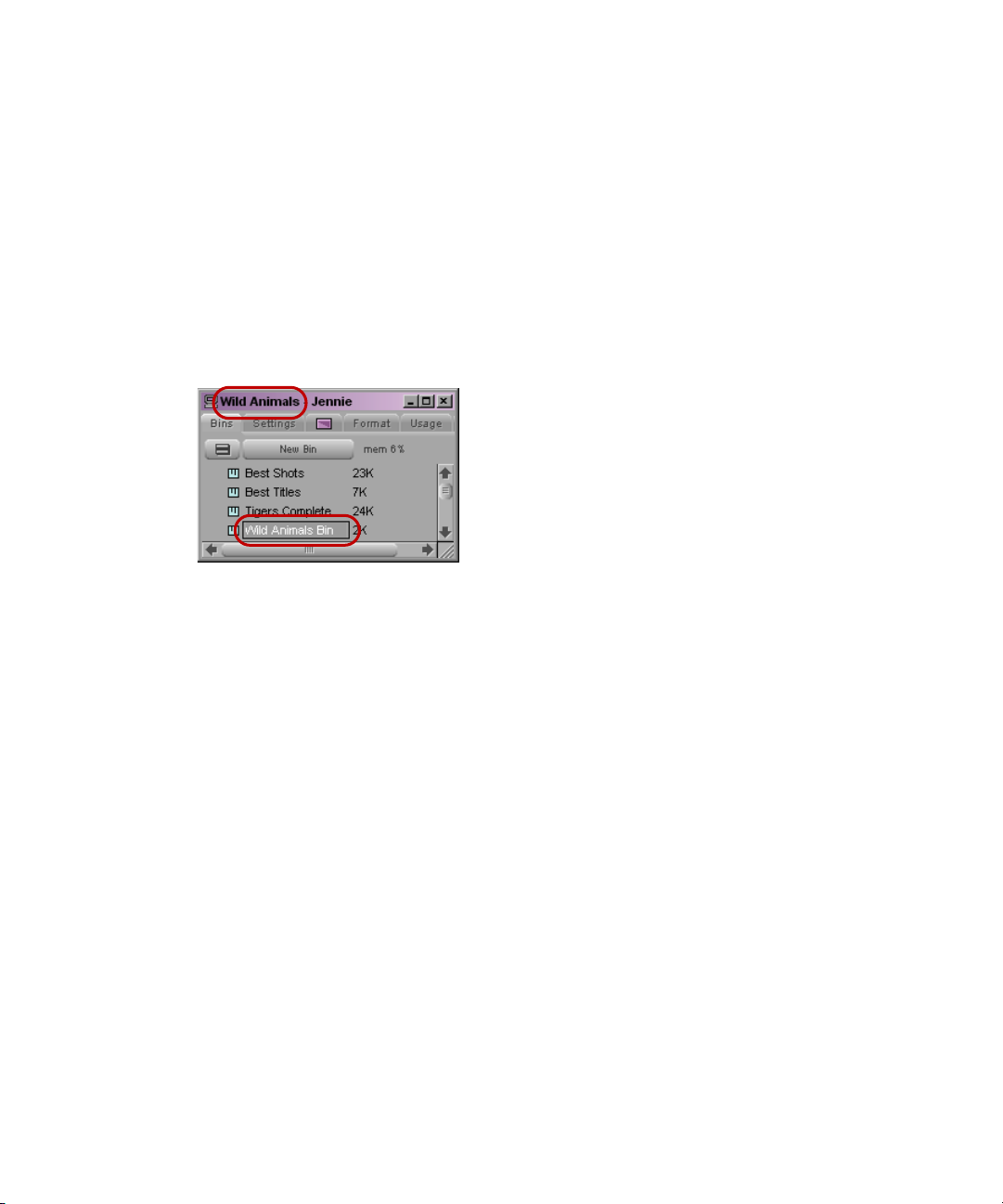
3 Working with the Project Window
(Macintosh only) You can set the Use Windows compatible File Names option in your Avid
n
editing application’s General Settings dialog box to prevent your Avid editing application
from accepting these restricted characters in a bin, project, or user name. If you use your
Avid editing application as a standalone editing application (and don’t plan to move your
bins or projects to another platform), you have the option to extend bin and project names to
31 characters.
To change the name of a bin:
1. Click the bin name in the Bins list.
2. Type a new name.
Project name in title bar (top) and default bin name based on Project name (bottom) in the Bins tab of the
Project window.
Opening and Closing Bins
You can open a single bin or open multiple bins at once. You can also open a bin from
another project.
c
42
Never open a bin that is stored on a removable disk or equivalent device; otherwise,
your Avid editing application cannot save your work. Always copy the bin to a project
folder on the system drive before you open it.
To open a bin directly:
1. Click the Bins tab.
2. Double-click the Bin icon next to the bin name.
The bin opens in a separate window. The Bin icon appears dimmed in the Bins list,
indicating the bin is open.
To open several bins at once from the Project window:
1. Click a Bin icon in the Bins list.
2. Ctrl+click (Windows) or Shift+click (Macintosh) each additional bin you want to open.
3. Select File > Open Selected Bins.
Page 43

Using the Bins Tab
To open a bin from another project:
1. Select File > Open Bin.
The Open a Bin dialog box opens.
2. Find and select the bin you want.
Bins have the file name extension .avb.
3. Click Open.
The bin appears in the Bins list in a folder called Other Bins. The name Other Bins
appears in italic. You can rename this folder. This option is useful when you want to
open a bin not currently displayed in the Project window.
The Other Bins folder disappears from the Bins list when you delete all the bins in the Other
n
Bins folder. Deleting bins from the Other Bins folder does not remove the bins from your
system; only the pointers to the bins are removed.
To close a bin, do one of the following:
t Click the Close button.
t Select File > Close Bin.
Displaying Folders of Bins in the Bins List
You can add folders to the Bins list to help organize your project. You can drag bins into
folders or drag folders into folders.
Fast Menu button (top), folders and folder arrows (center), and the Trash icon (bottom) in the Bins tab of the
Project window.
43
Page 44

3 Working with the Project Window
To create a folder in a project:
1. Click the Fast menu button, and select New Folder.
A new untitled folder appears.
2. Click the untitled folder name in the Bins list and rename it.
To show or hide the folder’s contents in the Bins list in the Project window:
t Click the arrow next to a folder icon.
To view a list of only the folder contents and not the folders:
t Click the Fast Menu button, and select Flat View.
The Trash icon and its contents disappear until Flat View is deselected.
Creating a Folder
To create a folder in a project:
1. Click the Bins tab in the Project window.
2. Click the Fast Menu button, and select New Folder.
A new untitled folder appears.
3. Click the untitled folder name in the Bins list and rename it.
Deleting a Bin or Folder
You can delete bins and folders along with their contents from the Bins list. Deleted bins and
folders are moved to a Trash folder in the Bins list until you empty the Trash. If you need a
deleted bin or folder, you can retrieve it from the Trash.
c
44
Only bins and folders appear in the Trash. If you select a clip, subclip, or effect directly
in a bin and press the Delete key, the item is permanently deleted and does not appear
in the Trash.
To delete a bin or folder from the Project window:
t Select the bin or the folder you want to delete in the Bins list, and do one of the
following:
- If the SuperBin is not enabled, press the Delete key.
- If the SuperBin is enabled, right-click the bin name and select Delete Selected Bins.
A Trash icon appears in the Bins list in the Project window. The Trash contains the
deleted item.
The Trash is not visible in the Project window until you delete your first item.
n
Page 45

Viewing and Emptying the Trash
If you need to view the contents in the Trash or decide you do not want to delete those items,
you must first move the bins and folders from the Trash.
Using the Bins Tab
c
Emptying the trash permanently removes the bins or folders from the drive.
If you change the name of the Trash icon, you cannot empty the Trash.
n
To view items in the Trash:
1. Click the arrow next to the Trash icon in the Bins list.
2. Click the bins or folders you want to keep (or view), and drag them from the Trash to the
Bins list in the Project window.
3. Double-click the bin or folder to view it.
To empty the Trash in the Bins list:
1. Click the Fast Menu button, and select Empty Trash.
A message box opens.
2. Click Empty Trash to delete the bins or folders from the Trash and from your hard drive.
Saving Bins
Your Avid editing application automatically saves changes to your work on a regular basis.
You can modify the frequency of the automatic backups.
You can also manually save a specific bin, selected bins, or all bins. You might want to do
this immediately after performing an important edit.
When you work with bins, an asterisk (Windows) or a diamond (Macintosh) appears before
the bin name in the bin’s title bar. The asterisk or diamond indicates that the changes to the
bin have not been saved. After you save the bin, your Avid editing application removes the
asterisk or diamond.
When an autosave occurs, any open bins update with changes made since the last autosave,
and copies of these bins are placed in the project’s backup bin folder:
Windows XP drive:\Documents and Settings\All Users\Shared Documents\Avid editing
application\Avid Attic folder
Windows Vista and
Windows 7
Macintosh /Users/Shared/Avid editing application/Avid Attic folder
drive:\Users\Public\Public Documents\Avid editing application\Avid Attic
folder
45
Page 46

3 Working with the Project Window
Your Avid editing application automatically saves copies of all bins into the Avid Attic
folder at regular intervals for backup. When your work is lost, or when you want to recover
an earlier version of a bin or sequence, you can retrieve files from the Avid Attic folder.
To adjust the frequency of automatic saves:
1. In the Project window, click the Settings tab, and then double-click Bin.
The Bin Settings dialog box opens.
2. Type a number in the Auto-Save interval text box.
3. Click OK.
Setting to zero the maximum number of files stored in the Avid Attic folder as well as the
n
maximum number of versions of a bin deletes existing files in the project folder in the Avid
Attic folder and prevents any backup bins from being saved.
Saving Bins Manually
To save a specific bin:
1. Click the bin to activate it.
2. Select File > Save Bin.
To save selected bins:
1. In the Bins tab, click a Bin icon to select it, and then Ctrl+click any additional bins.
2. Select File > Save All.
The system saves all the selected bins.
The Save Bin command appears dimmed if there were no changes since the last time the
n
active bin was saved.
To save all the bins:
1. Click the Bins tab in the Project window.
2. Select File > Save All.
The system saves all the bins for the project.
Project Settings
From the Settings scroll list in the Project window, you can view, select, open, and alter
various User, Project, and Site settings.
46
Page 47

To view the Settings scroll list:
t Click the Settings tab in the Project window.
Understanding Settings
Three types of settings appear in the Settings scroll list in the Project window: User, Project,
and Site.
The function of these settings is as follows:
• User settings are specific to a particular editor. User settings reflect individual
preferences for adjusting the user interface in your Avid editing application. Individual
User settings are stored in each user folder.
• Project settings are directly related to individual projects. When you change a Project
setting, it affects all editors working on the project. Specific Project settings are stored in
each project folder. Project folders are stored in the following locations, which depend
on whether your project is private or shared:
Platform Private Projects Shared Projects
Project Settings
Windows C:\Documents and Settings\Windows
login name\Documents\Avid Projects
Macintosh Macintosh HD/Users/Mac login
name/Documents/Avid Projects
C:\Documents and Settings\All Users\Shared
Avid Projects
Macintosh HD/Users/Shared/Avid editing
application/Shared Avid Projects
• Site settings establish default parameters for all new users and projects on a particular
system. They can apply to particular configurations of equipment installed at the site
(for example, specification and node settings for an external switcher). They can also
include other User or Project settings that you copy into the Site Settings window. Site
settings are stored in a separate Settings folder.
The following table briefly describes each item in the Settings scroll list. The table also lists
where you can find additional information on a particular item, and indicates whether the
item has an associated dialog box (or window) that you can access from the Settings scroll
list.
47
Page 48

3 Working with the Project Window
Setting Name Description For More Information
Audio Project Sets the rate for audio input. See the editing guide for your
Avid editing system.
Bin Sets the auto-save interval; double-click
preferences for bins and other
bin-related parameters.
Bin View Selects and formats the information
displayed in bins.
Communication
(Serial) Ports
Deck Configuration Configures channels and decks into the
Deck Preferences Sets preferences that affect all decks
Film Sets parameters for edit play rate, ink
Import Sets parameters for file import. See “Import Logs” on page 75.
Keyboard Maps commands from the Command
Logging Allows you to enable the Pause Deck
Configures the serial ports on your
system for deck control.
system.
configured into the system.
number format, and transfer rate.
palette to the keyboard.
While Logging feature, map function
keys, and specify a preset duration for
subclips.
See “Using the Bins Tab” on
page 40.
See “Bin Display Views” on
page 82.
See “Using the Communications
(Serial) Ports Tool” on page 54.
See “Deck Configuration and
Preferences” on page 56.
See “Deck Preferences Settings”
on page 61.
See “Film and 24P Settings” on
page 125.
See “Viewing Keyboard Settings”
on page 51.
See “Pausing a Deck While
Logging” on page 71.
Workspace Enables you to associate settings and
Defining Settings
You can use the Settings list to establish a hierarchy of settings that address the specific
needs of each production phase.
For example, you can establish:
• User settings for the assistant editor: Facilitate logging, capturing, and organizing
projects
• User settings for the editor: Include editing interface preferences
48
windows with a workspace.
See “Using the Bins Tab” on
page 40.
Page 49

Project Settings
• Project settings: Reflect the specific needs of the project
• Bin View settings: Display useful columns of information for each of the bins
c
Never use a User settings file that was opened in an Avid editing application such as
Avid Symphony, Media Composer, or NewsCutter.
By establishing these settings once, and selecting the appropriate setting or bin view in
context, you can save time and effort that would be spent searching for information or
adjusting bin headings on-the-fly. You can also save these settings along with your template
for use on similar projects.
Filtering the Settings List
You can filter the Settings list in the Project window so that it displays a more focused group
of settings.
To change the Settings list display in the Project window:
1. Click the Settings tab in the Project window.
The Settings list appears.
2. Click the Fast Menu button, and select a settings group.
The selected settings group has a check mark in the Settings menu, and the Settings list
displays only the settings in that group.
The following table describes the different Settings display groups.
Option Description
Active Settings Displays currently active settings.
All Settings Displays all settings available.
Base Settings Displays Project, User, and Site settings only. Does not display views.
Bin Views Displays all Bin View settings you have created.
Export Settings Displays all Export settings.
Import Settings Displays all Import settings.
Timeline Views Displays all Timeline View settings you have created.
Title Styles Displays all templates you have created for the Title tool.
Video Tools Settings Displays only the Video Input Tool and Video Output Tool settings.
49
Page 50

3 Working with the Project Window
Option Description
Workspace Linked Displays only linked workspaces.
Workspaces Displays all Workspace settings you have created.
Working with Settings
You can view and modify most of your current settings by double-clicking them in the
Settings scroll list of the Project window and by selecting new options. You can duplicate,
rename, copy, and move settings among files or systems.
Switching to Another Set of User Settings
User settings are not project or site specific, so you can display another set of User settings
in the Project window.
To select another user:
1. Click the Settings tab in the Project window.
The Settings list appears.
2. Click the User Selection menu, and select another name.
Your Avid editing application saves the previous user’s settings, loads the new user’s
settings, and displays them in the Project window.
Modifying Settings
You can alter the default options for various settings to reflect the specific needs of a project
or to customize the system based on personal preferences. For details, open a settings
window and press F1 (Windows) or the Help key (Macintosh).
Restoring Default Settings
To restore settings to their default values:
1. Click the Settings tab in the Project window.
The Settings list appears.
2. Click a setting to select it. Ctrl+click (Windows) or Shift+click (Macintosh) each
additional setting you want to select.
3. Right-click the selected setting (or one of the multiple selected settings), and select
Restore to Default.
A message box opens.
50
Page 51

4. Click Copy & Restore to copy the current settings before restoring the default settings,
or click Restore to discard the current settings.
The system restores the default values for the selected settings.
Using Site Settings
When your Avid editing application opens a new project, it first searches the Site_Settings
file and loads site settings and any other settings you have placed there. Your Avid editing
application then proceeds to load any Project and User settings not included in the
Site_Settings file.
Adding settings to the site settings files is useful if you need to establish global settings for
all new users and projects, such as switcher settings, a specific start timecode for all
sequences, or various customized features of the interface.
To load settings into the Site_Settings file:
1. Open a project with the settings you want to establish as Site settings. If a project does
not already exist with the settings you want, create a project and make adjustments to
the default settings as needed.
2. Click a Project or User setting in the Settings list in the Project window, or Ctrl+click
(Windows) or Shift+click (Macintosh) multiple settings.
Project Settings
3. Drag the selected setting to the Site Settings window.
Copies appear in the Site Settings window.
4. Close the Site Settings window.
All new users and projects opened from the Select Project dialog box use these settings
as the default settings.
Viewing Keyboard Settings
Common editing commands are mapped to the MediaLog keyboard. Use the Keyboard
settings to view the commands mapped to your keyboard. You cannot change the mappings
in Avid MediaLog.
To view keyboard settings:
t Double-click Keyboard in the Settings scroll list of the Project window.
The Keyboard palette varies, depending on the type of keyboard attached to your Avid
n
system. If an Avid-supported European keyboard is attached to your Avid system, then the
Keyboard palette matches that keyboard.
51
Page 52

3 Working with the Project Window
Customizing Your Workspace
A workspace is the arrangement and size of tool windows displayed in your Avid editing
application. If you are accustomed to working with a particular group of windows arranged
and sized in a particular setup, you can assign them to a workspace setting that you can then
recall with a workspace button.
For example, during capture you might want to display the Capture tool and Video Input tool
in specific locations. During effects editing, you might want to display the Effect Palette and
Effect Editor in particular locations and sizes.
While in a workspace, you can move tool windows or open and close tool windows. The
next time you select that workspace, the tool windows appear with either:
• The arrangement from the last time you left the workspace
• The arrangement you set for the workspace, regardless of any changes you made
You can assign up to eight buttons that allow you to switch between user-customized
workspaces. This is useful if there is more than one user accessing the same Avid system.
Each user can assign up to eight workspaces. Workspace buttons are assigned to the
workspaces in the Settings list in the order that they appear. For example, the W1 button is
assigned to the first workspace that appears in the Settings list; W2 is assigned to the second
workspace that appears in the Settings list.
You cannot assign certain tool windows to a workspace, such as the Hardware tool, the
n
Communication (Serial) Ports tool, and the Media tool.
The Format, Info and Usage Displays
The following types of information are also available on the Project window:
• The Format display allows you to view the video format selected in the New Project
dialog box.
• The Info display allows you to view basic project information. The displayed
information lists the options you selected in the New Project dialog box when you
created the project. You can also view system memory information from the Info
display.
• The Usage display shows information on system usage. You can use this information to
support business functions such as resource management. For more information, see the
editing guide or user’s guide for your Avid editing system.
52
Page 53

Opening the Format, Info or Usage Display
To open the Format, Info, or Usage display:
t Click the Format, Info, or Usage tab in the Project window.
The items listed in this view are for information only and cannot be changed.
Other Tools
The Avid MediaLog application provides access to the Avid Calculator, the
Communications (Serial) Ports tool, and the Console window for use while logging clips.
Using the Avid Calculator
The Avid Calculator helps you calculate video and film durations, and convert timecode and
film key numbers to different formats.
For example, you can:
• Convert drop-frame to non-drop-frame timecode values.
• Convert timecode durations between 30-fps and 25-fps projects.
Other Tools
• Convert a duration in video to the corresponding length in footage and frames for
measuring 35mm film.
To use the Avid Calculator:
1. Select Tools > Calculator.
The Avid Calculator opens.
2. Click the Format menu, and select a format.
3. Make calculations in one of the following ways:
t Click numbers and functions in the Avid Calculator.
t Enter numbers and functions using the numeric keypad.
t Enter numbers and functions using the top row of numbers on the keyboard.
You do not need to enter leading zeros, colons, or semicolons for timecode.
To convert your totals at any time to another format:
t Click the Format menu, and select a different frame code or key number format.
If you enter drop-frame timecode into the calculator while non-drop-frame timecode is
selected in the format menu, the calculator converts the entered timecode to a
non-drop-frame equivalent (and vice-versa).
53
Page 54

3 Working with the Project Window
Using the Communications (Serial) Ports Tool
The Communications (Serial) Ports tool allows you to view the current configuration of the
serial interface at any time during editing. You can also use it to reconfigure the ports
without quitting Avid MediaLog or shutting down the computer.
To access the Communications (Serial) Ports tool:
1. Double-click Communications (Serial) Ports in the Settings scroll list of the Project
window.
If you have not yet configured a deck, the window is empty.
n
2. View or change the port for one or more decks.
You configure the deck and port in the Deck Configuration dialog box (see “Deck
Configuration and Preferences” on page 56). You can change the port in the
Communications (Serial) Ports tool, but whenever Avid MediaLog starts it uses the port
selected in the Deck Configuration dialog box.
Using the Console Window
The Console window provides a number of features, including:
54
c
• Current system information, including your system ID number
• A log of error messages
Do not use the programming features of the Console window without guidance from
Avid professionals. Contact your local Avid Reseller (in North America, you can
contact Avid Customer Support).
To display current system information:
1. Select Tools > Console to open the Console window.
2. Scroll to the top of the Console window to view your system information and ID. This
feature is especially useful for finding the system ID before you contact your Avid
Reseller or Avid Customer Support.
Page 55

4 Logging Source Material
You use Avid MediaLog to log your clips in preparation for capturing later when using Avid
editing applications.
This chapter covers the following topics:
• Using Avid MediaLog for Logging
• Deck Configuration and Preferences
• Understanding Timecode
• Prepare to Log Material
• Logging
• Modify Clip Information After Logging
• Create Avid Logs
• Import Logs
Using Avid MediaLog for Logging
Avid MediaLog requires that you name the clips that you log, the tapes they came from, and
their start and end timecodes. Many editors prefer to log all their clips (shots) first and then
batch capture their material later in your Avid editing application.
There are three basic methods for producing a bin or log that you can use later for batch
capturing:
• Logging directly to a bin
• Importing standard log files to a bin
• Creating Avid logs
The Avid MediaLog tools automate the process of recording each clip’s start and end
timecodes, track selection, and other important data. You do not need to enter information
manually. However, if a source deck is unavailable, or if you already logged the data on
paper, you can manually record clip data in a bin.
Page 56
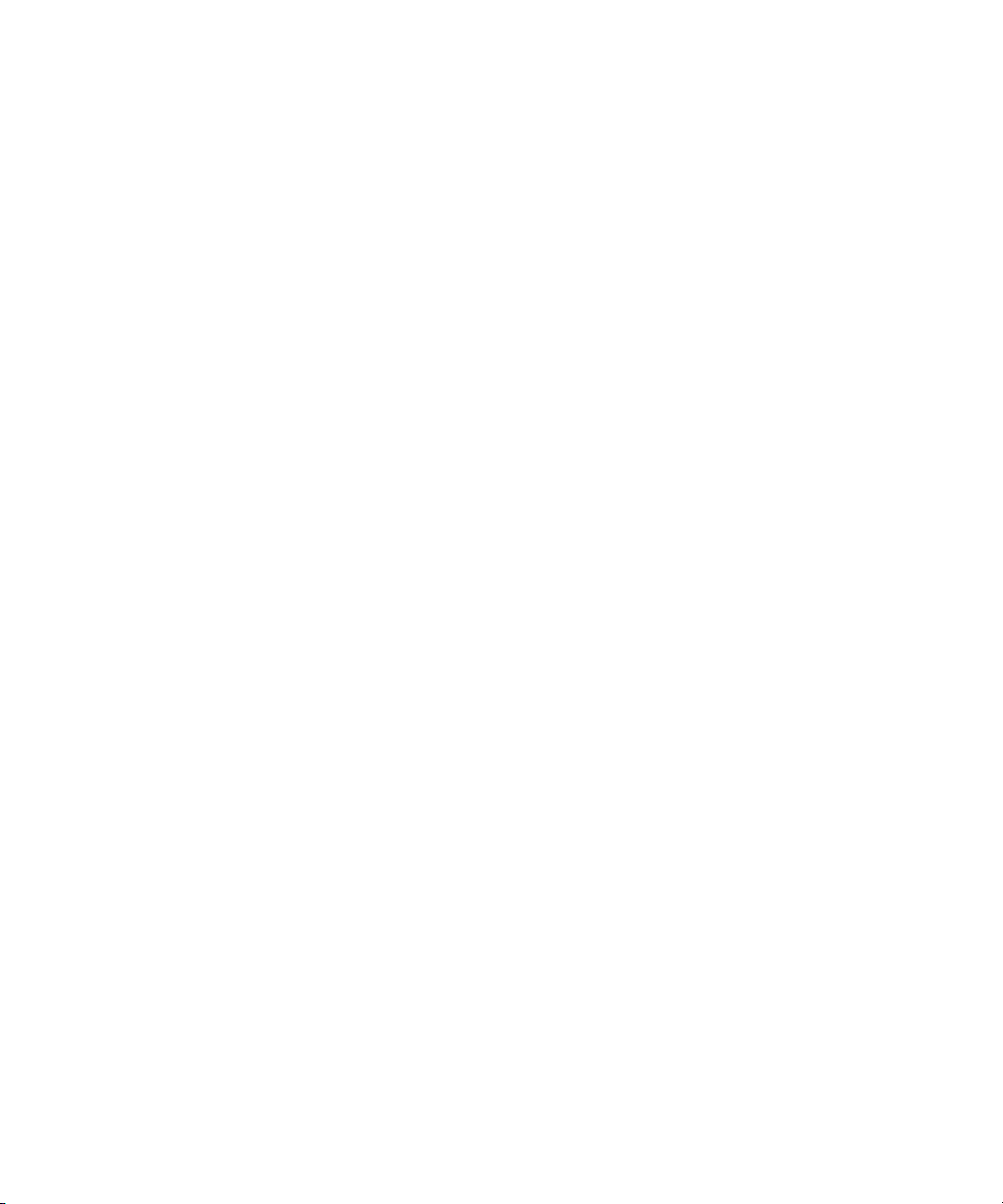
4 Logging Source Material
You can access some of the logging tools provided in Avid MediaLog in other Avid editing
system products. Bins that you create with Avid MediaLog are completely compatible with
your Avid editing application — you can copy Avid MediaLog bins to the Avid editing
system to begin working with the logged footage.
Deck Configuration and Preferences
Avid MediaLog provides a feature that automatically configures your attached deck. Avid
MediaLog saves your the deck configuration settings when you quit. If you connect the deck
to a different port, or attach a new deck, run the automatic deck configuration feature again.
If Avid MediaLog does not automatically recognize your attached deck, you must manually
configure the deck.
Avid MediaLog does not override the manually specified configurations.
n
Configuring Decks Automatically
Use the automatic configuration feature before manually trying to configure any attached
deck. If the automatic feature does not recognize your attached deck, see “Manual Deck
Configuration” on page 56.
To automatically sense the attached deck:
t Select Special > Autoconfigure All Ports.
Avid MediaLog searches the system ports and configures the attached decks.
Manual Deck Configuration
Avid MediaLog offers an alternative method of configuring your deck if it cannot be
automatically configured. You can manually configure single or multiple decks even if you
have not yet attached the decks to the system. You can also delete stored deck
configurations.
Deck Configuration settings allow you to establish deck control parameters for a single deck
or for multiple decks. As with all settings, you can create multiple versions, allowing you to
select among them for frequent changes in hardware configurations.
Deck Configuration settings and global deck control preferences appear as separate items in
the Settings list of the Project window.
For information on setting Deck Preferences, see “Deck Preferences Settings” on page 61.
56
Page 57

Configuring a Deck or Multiple Decks
To configure a deck or multiple decks:
1. Verify that you have manually configured the appropriate hardware connections for the
deck or decks.
2. Double-click Deck Configuration in the Settings list in the Project window.
The Deck Configuration dialog box opens.
Deck Configuration and Preferences
3. Click the Add Channel button.
The Channel dialog box opens.
Channel refers to the signal path for deck control, whether directly through a serial port,
n
through a V-LAN
connection. A direct serial port or FireWire connection allows one deck for each channel,
while a V-LAN VLXi system allows multiple decks.
®
VLXi system connected to a serial port, or through a FireWire®
57
Page 58

4 Logging Source Material
4. Click the Channel Type menu, and select one of the following items, depending upon
your system configuration:
Option Description
FireWire Use if you are controlling a DV camera or deck through a FireWire connection.
Direct Use if you are controlling a deck through an RS-422 connection to the serial
VLAN VLX Use if you are controlling decks through a V-LAN/VLXi connection
5. Click the Port menu, and select one of the following items:
Option Description
port.
Avid DNA
or OHCI
COM1 Use if you selected Direct or VLAN VLX for the channel.
Use if you selected FireWire for the channel.
Avid DNA refers to the FireWire (IEEE-1394) connection on the Avid
Adrenaline, Avid Mojo, or Avid Mojo SDI input/output hardware and is only
an option if you are using one of these devices. OHCI refers to a FireWire
connection on the computer (Host 1394).
6. Click OK to close the Channel dialog box.
A dialog box asks if you want to automatically configure the channel now.
7. Click Yes if you want to automatically configure the channel.
A new channel appears in the display area of the Deck Configuration dialog box, along
with the autoconfigured deck.
Do not autoconfigure a DV camera or deck. Not all DV devices respond to the
n
Auto-configure command. Due to this limitation, Auto-configure selects only a generic
device template. When a digital camera is attached to your system, click the Deck Type
menu, and select the proper device (described later in this procedure). When a deck is
attached, click the Deck Type menu, and select the applicable deck.
58
Page 59

Deck Configuration and Preferences
Example of a channel (left) and a deck (right) in the display area of the Deck Configuration dialog box
You can reopen the Channel settings to change the options at any time by double-clicking the
n
channel box in the Deck Configuration dialog box.
8. If you did not autoconfigure the deck, click the channel box to select it.
9. Click the Add Deck button to open the Deck Settings dialog box.
When a deck is already connected to the system, you can click the Auto-configure button to
n
bypass the Deck Settings dialog box and automatically configure a deck with the default
settings.
59
Page 60

4 Logging Source Material
60
10. Select the manufacturer and model number of your deck or other device.
Selecting a model opens a template of settings for the device you selected. You can
change these settings based on your device.
11. Click OK to close the Deck Settings dialog box and return to the Deck Configuration
dialog box.
You can reopen the Deck Settings dialog box to change the options at any time by
n
double-clicking the deck box in the Deck Configuration dialog box.
12. Repeat the channel and deck setup process for each additional channel or deck you want
to configure.
13. (Option) If you want your Avid editing application to check the deck configuration
against the decks physically connected to the system, select “Verify configuration
against actual decks.”
Your Avid editing application checks the deck configuration after you click the Apply
button in the Deck Configuration dialog box and when you start a work session. A
message box warns you if the configuration does not match the deck.
14. Type a name in the Configuration name text box to name the deck configuration.
The new deck configuration appears in the Settings list in the Project window.
Page 61

15. Click the Apply button to complete the configurations and close the Deck Configuration
dialog box.
16. Double-click Deck Preferences in the Settings list in the Project window to review and if
necessary adjust global deck control options.
Deleting Deck Configuration Elements
You can delete deck configuration elements to remove or replace them.
To delete deck configuration elements:
1. Double-click Deck Configuration in the Settings list in the Project window.
The Deck Configuration dialog box opens.
2. Click a channel box, a deck box, or the entire configuration to select it.
3. Click the Delete button.
4. Click the Apply button to complete the changes and close the dialog box.
Deck Preferences Settings
Deck Configuration and Preferences
Option Description
When the deck contains
no tape or drop frame
cannot be detected set
timecode to
Allow assemble edit &
crash record for digital cut
Stop key pauses deck Defines the function of the Stop key (space bar) on the keyboard. Select this option
Shuttle holds speed When this option is selected, the Shuttle button continues shuttling at a constant
Sets the timecode format (Drop Frame or Non-drop Frame) for logging clips when
no tape is in the deck or when your Avid editing application cannot detect drop
frame or non-drop frame. When a tape is in the deck, your Avid editing application
automatically uses the existing timecode format on the tape.
When this option is selected, you can use the assemble-edit and crash-record
features in the Digital Cut tool, along with the assemble-editing and manual
recording capabilities of your record deck. Select this option to record
frame-accurate digital cuts quickly and without striping entire tapes in advance
while using the assemble edit feature. Select this option also if you want to operate
the deck manually.
to map the space bar to the Pause button on the deck. Deselect this option to map the
space bar to the Stop button.
If the videotape heads are down in “Stop key pauses deck” mode, pressing the space
bar brings up the heads and pauses the deck.
The Stop button in the Capture tool always stops the decks.
speed instead of stopping when you release it.
61
Page 62

4 Logging Source Material
Option Description
Stop any paused decks
when quitting
Poll deck during digital
cut
When this option is selected, any paused decks stop when you quit your Avid editing
application. Selecting this option saves wear on the deck heads.
When this option is selected, your Avid editing application checks the deck for the
current timecode and displays it in the timecode window of the deck controller. If
you see degraded image quality on your digital cut (particularly visible as noise
during black), deselect this option and record the digital cut again. When this option
is deselected, the Record button does not flash and the timecode display in the deck
controller does not update for the duration of the digital cut.
Understanding Timecode
Timecode is an electronic indexing method that denotes hours, minutes, seconds, and frames
that have elapsed in video material. For example, a timecode of 01:03:30:10 denotes a frame
that is marked at 1 hour, 3 minutes, 30 seconds, and 10 frames.
Most video formats, including PAL and HD formats, use non-drop-frame timecode, where
every frame of the video material is counted in sequence.
NTSC video, however, might use either of the following two formats:
• Drop-frame timecode matches the NTSC scan rate of 29.97 frames per second (fps) by
dropping two frames of timecode every minute except for the tenth minute. This does
not drop any of the video frames themselves. Drop-frame timecode is indicated by
semicolons between the digits, for example, 01;00;00;00.
62
• Non-drop-frame timecode tracks NTSC video at a rate of 30 fps and is indicated by
colons between the digits, for example, 01:00:00:00. Non-drop-frame timecode is easier
to work with, but does not provide accurate timing for NTSC broadcast.
For example, if you work on a 1-hour show that uses 52 minutes of video, the program
ends at 01:52:00:00 (non-drop-frame). If it is broadcast at 29.97 fps, it will last 94
frames too long (approximately 3 seconds).
The following illustration compares the two types of timecode at the 1-minute mark.
Remember that no frames are actually dropped when drop-frame timecode is used.
Drop-frame timecode simply skips timecode numbers as necessary to match the actual
NTSC scan rate.
Page 63

Comparison of non-drop-frame timecode (top) and drop-frame timecode (bottom)
01:00:59:28
01:00:59:29 01:01:00:00
01:01:00:01
01:01:00:02
01;00;59;28
01;00;59;29 01;01;00;02
01;01;00;03
01;01;00;04
You set the default timecode format for logging clips in the Deck Preferences dialog box.
Prepare to Log Material
Avid MediaLog provides two special tools for logging source material:
Tool Function
Prepare to Log Material
Audio Project settings Lets you to set the audio rate
Logging tool, Lets you do the following:
• Source deck controls
• Marking and logging controls
• Active track controls
• Timecode information
• Deck, bin, and tape name information
• Comment section
• Message area
Accessing and Setting Up the Logging Tool
Once you have opened or created a bin, you can use the Logging tool to enter the name of
the tape and to access deck and logging controls. You can also use the Logging tool to plan a
naming scheme; to work with source tapes; and to select tracks, bins, and sources.
To access the Logging tool, do one of the following:
t Click in a Bin window to activate it, and then select Bin > Go To Logging Mode.
t Select Tools > Logging.
63
Page 64

4 Logging Source Material
To select the appropriate source deck, source tape, and active track settings for your
logged material:
1. Open or create your project and the bin in which you want to store your master clips.
For information about opening projects and bins, see “Getting Started” on page 25.
2. Select Bin > Go To Logging Mode.
The Logging tool opens.
Guidelines for Naming Tapes
Consider the following naming guidelines when you provide a name for your tape:
• Devise a naming scheme. You might prefer tapes of similar names because you can view
them together and sort them easily in a bin. However, you might find it difficult to
distinguish among them when you try to locate a specific tape quickly. Name the tapes
based on the amount and complexity of your source material.
• Use unique names. The system cannot distinguish between two tapes with the same
name and between two bins or clips with the same name. For example, if two tapes are
named 001, you might encounter problems correctly associating their clips with the
correct physical tapes.
• Use alphanumeric characters (A–Z, 0–9), with no spaces before the name. can include
uppercase and lowercase characters. The maximum length of a name is 31 characters.
• Select a case convention and maintain it throughout a project. A single tape is listed as
several different tapes if you alter the case of the letters. For example, if you type a
single name as SUNSET, Sunset, and sunset on three different occasions, all three
names appear. This can cause problems when keeping track of clips during the logging
process.
• Be cautious when changing the tape name. After you provide a name for a tape source,
any change to the name automatically changes that tape name everywhere it occurs. If
you decide later to change the name of one of the tapes from 001 to 999, every reference
to tape 001 changes to a reference to tape 999.
Preparing to Log
When you insert a tape in your deck, the Logging tool lets you set several options prior to
logging, such as selecting a target bin.
The Logging tool also captures information about the active tracks. Avid MediaLog
automatically activates the tracks that were active in the previous session.
64
Page 65

Prepare to Log Material
In some cases, your source material might not reside on a video deck. You can also select
n
other source devices, such as a digital audiotape (DAT). Be sure the source material has
readable timecode.
To insert a source tape in a deck to prepare for logging source material with Avid
MediaLog:
1. Set the REMOTE/LOCAL switch on the deck to REMOTE.
2. Insert a tape into the deck.
3. Select Bin > Go To Logging Mode.
The Deck Controller tool opens as part of the Logging tool.
To change track selection settings:
t Click tracks in the Channel Selection area of the Logging tool to activate or deactivate
them.
To select a target bin:
t Click the Bin menu in the Logging tool and make a selection.
Only opened bins appear in the Bin pop-up menu.
n
To open a bin, do one of the following:
t For a bin created in the current project, double-click the bin in the Project window.
t For a bin created in a different project, select File > Open Bin, and then locate and open
the bin in the Open dialog box (Windows) or Open a Bin dialog box (Macintosh).
t Create a new bin by clicking the New Bin button in the Project window.
To select the deck where the source material is found:
t Click the Deck Name menu to display the available online decks, and then Select the
name of your source deck from the menu.
65
Page 66

4 Logging Source Material
Identifying the Source Tape
To select a source tape:
1. Insert a tape into the deck.
The Select Tape dialog box opens.
If you already have inserted a tape into the deck, click the Source Tape Display button in the
n
Capture tool.
66
For information about deck preferences, see “Deck Preferences Settings” on page 61.
2. In an NTSC project, play the tape for a few seconds so the system can detect the
timecode format of the tape (drop-frame or non-drop-frame). Otherwise, the system
maintains the timecode format set in the Deck Preferences dialog box, regardless of the
format on the tape. This might cause a message indicating a wrong tape to appear.
Drop-frame timecode appears in the Timecode indicator with semicolons between hours,
n
minutes, seconds, and frames. Non-drop-frame timecode appears with colons. For more
information, see “Understanding Timecode” on page 62.
3. Provide the system with a tape name in one of the following ways:
t Select the name of the tape from the list in the Select Tape dialog box and click OK.
t Click the New button in the Select Tape dialog box if the tape does not appear in the
list. A new tape name line appears in the dialog box. Type the new name and click
OK.
Page 67

Setting the Audio Sample Rate
Before you begin logging, you must select an audio sample rate.
To select the audio sample rate:
1. In the Project window, click the Settings tab.
The Settings list appears.
2. Double-click Audio Project.
The Audio Project Settings dialog box opens.
3. Click the Main tab.
4. Click the Sample Rate menu, and select a sample rate.
5. Close the Audio Project Settings dialog box.
Logging
The following methods are available for logging:
• Logging from a Source Tape
Logging
• Logging On-the-Fly
• Pausing a Deck While Logging
• Logging with the Deck Offline
• Adding Clip Names and Comments On-the-Fly
• Controlling Decks from the Keyboard
Logging from a Source Tape
One method of logging entails using Avid MediaLog tools to control a source deck, to select
shots from your source tapes, and to record clip data directly to a bin.
Make sure you have set up all the required information for logging, as described in “Deck
Configuration and Preferences” on page 56 and “Prepare to Log Material” on page 63. After
you establish your settings and specify your bin, deck, and tape, you can log from a tape to a
bin using only the Logging tool.
67
Page 68

4 Logging Source Material
Marking and Logging
The basic logging procedure involves marking In and Out points. You mark In and Out
points using the Mark buttons or by typing In and Out timecodes.
The button in the top left corner of the Logging tool changes according to the stage of
logging. When the button appears as a pencil, Avid MediaLog is ready to log the clip.
c
For an NTSC film-to-tape transfer or footage downconverted from 1080p/24, you must
log the correct pulldown phase. See “Setting the Pulldown Phase” on page 126 and
“Entering Pulldown Information” on page 130.
To log clips directly from a source tape to a bin:
1. Insert your tape into the deck.
The Logging Messages bar displays the message “Mark IN,” indicating the system is
waiting for you to mark an In point. The Mark IN button appears in the top left corner of
the Logging tool.
2. Set an In point or an Out point for the clip you want to log, using one of the following
methods:
t Use the deck controls in the Logging tool to cue your source tape to the start or end
point, and click the Mark IN or the Mark OUT button.
t Click the Mark In button in the upper left corner of the Logging tool or press the F4
key.
t If the footage starts at a known In point or ends at a known Out point, type the
timecode in the text box next to the Mark IN or the Mark OUT button, press the Go
To IN or the Go To OUT button to scan the tape forward to the mark, or press Enter
(Windows) or Return (Macintosh) to enter the mark.
68
After you set the mark, the Mark IN button changes to the Mark OUT and Log button or
the Mark IN and Log button.
Page 69

The Mark OUT and Log and Mark IN and Log buttons only appear if you did not select the
n
Pause Deck While Logging feature. If you want to pause the deck while you enter a clip
name and comments, see “Pausing a Deck While Logging” on page 71.
3. To finish logging the clip, do one of the following:
t Set the remaining In or Out points on-the-fly using the Mark IN or Mark OUT
buttons or by pressing the F4 key.
t Click the Mark OUT and Log or Mark IN and Log button.
t Type a timecode for the clip In point, Out point, or duration in the timecode text
boxes next to the corresponding icon and press Enter (Windows) or Return
(Macintosh).
The system automatically calculates the appropriate timecode for the remaining In
point, Out point, or duration, and enters the clip into the bin. The Logging tool
automatically numbers the clip and highlights it so you can modify it.
Logging
c
You must enter two of the three timecode marks (In point, Out point, or duration) to
complete the log entry.
4. Name the clip by typing a new name before clicking any of the buttons in the Capture
tool.
Consider changing the clip name immediately, because you can easily forget the contents of
n
each clip if you log many clips. You can accept the clip name and proceed with the logging
process and change the clip names in the bin at a later time.
5. Repeat these steps until all your clips are logged.
While viewing the footage, you can continuously update your marks on-the-fly by
clicking the Mark IN or the Mark OUT button repeatedly before entering the second
mark. See “Logging On-the-Fly” on page 70.
Using a Memory Mark When Logging
You can add a memory mark to a particular location on a tape, then use the Go to Memory
button to move through the tape to the marked location.
To use a memory mark for a particular location on a tape:
t Click the Mark Memory button in the Capture tool to mark the location.
t Click the Go to Memory button to move through the tape to the marked location.
t Click the Clear Memory button to clear the memory mark.
69
Page 70

4 Logging Source Material
Memory buttons: (right to left) Mark Memory, Go to Memory, Clear Memory
You can add one mark per tape. The memory mark is not stored on the tape. When you
remove the tape from the deck and insert another tape into the deck, the mark clears.
Logging On-the-Fly
You can log clips while the tape is playing (also called “logging on-the-fly”). Logging
on-the-fly requires the preparation described in these sections:
• “Preparing to Log” on page 64
• “Identifying the Source Tape” on page 66
• “Setting the Audio Sample Rate” on page 67
You can log on-the-fly whether or not you already know where you want to mark the In and
Out points in your clips.
70
To log on-the-fly:
1. Insert your tape into the deck.
2. Open the bin where you want to store the clips, or create a new bin.
3. Select Bin > Go To Capture Mode.
4. Select the audio and video tracks you want to log and their tape name.
5. Play the tape.
6. Mark an In point by pressing the E key or I key.
The timecode appears and the Logging Messages bar displays the following message:
“Mark OUT and Log.”
7. Mark the Out point by pressing the R key or O key.
8. Log the clip by pressing the F4 key.
The clip is logged into the bin.
The Logging tool automatically numbers the clip and highlights it so you can modify it.
The default clip name is the bin name plus a number.
Page 71

9. (Option) Type a new name for the logged clip in the bin, and press Enter (Windows) or
Return (Macintosh).
10. Repeat these steps until you have logged all your clips.
Pausing a Deck While Logging
If the deck plays while you log clips, you can direct Avid MediaLog to pause the deck
automatically after you select an In point and an Out point. While the deck is paused, you
can enter the name and comment for the clip you want to log.
To pause the deck while logging:
1. Click the Settings tab in the Project window.
The Settings list appears.
2. Double-click the Logging setting and select the Pause Deck While Logging option in
the Logging Settings dialog box.
3. Start the deck playing.
4. When you reach the point where you want to start the clip, click the Mark IN button (or
press the F4 key). The Mark IN button changes to the Mark OUT button, and the deck
continues to play.
Logging
5. When you reach the point where you want to end the clip, click the Mark OUT button
(or press the F4 key again). The Mark OUT button changes to the Log Clip button, and
the deck pauses.
6. (Option) Enter a clip name and comment.
7. Click the Log Clip button (or press the F4 key again).
The system logs the clip in a bin, and the deck starts playing again.
Logging with the Deck Offline
You can also log material without controlling a source tape deck — for example, when you
do not have a deck connected to your system or when the tape is not available. You can log
material as long as you know the timecodes.
To log without a deck or tape:
1. Click the Settings tab in the Project window.
The Settings list appears.
2. Double-click Deck Preferences.
71
Page 72

4 Logging Source Material
72
3. For NTSC projects, click the timecode menu and select either Drop Frame or Non-drop
Frame as the timecode format for logging.
4. Click OK to close the Deck Preferences dialog box.
5. Make sure a bin is selected.
6. Select Bin > Go To Logging Mode.
7. Click the Source Tape Display button.
A message box opens and asks if you want to associate a tape with the deck.
8. Click Yes to open the Select Tape dialog box.
9. Do one of the following:
t Double-click the name of the tape.
t Click the New button, type the name of the tape you want to log, and then click OK.
t Select the name from the list, and then click OK.
10. In the Channel Selection area in the Logging tool, click the tracks you want to log. For
example, click V1, A1, and A2.
11. Click the Bin menu, and select the destination bin.
Page 73

12. Type the start timecode in the timecode entry text box for Mark In, and press Enter
(Windows) or Return (Macintosh).
13. Type the end timecode in the timecode entry text box for Mark Out, and press Enter
(Windows) or Return (Macintosh).
14. Click the Log Clip button.
15. (Option) Rename the clip that appears in the destination bin.
Adding Clip Names and Comments On-the-Fly
The Avid system’s Annotate feature allows you to type clip names and comments during
logging. This information is saved in the clip Name and Comments columns in the bin. You
can add comments about such things as color correction or directions for editing.
To carry your comments over to the sequence so that they appear in the Timeline, in cut lists,
n
or in EDLs, you must add the comments again when creating the sequence by using the Add
Comments command in the Clip Name menu.
To add clip names and comments on-the-fly:
1. Start typing the clip name at any time during logging of a clip.
Logging
The Annotate window opens on screen, allowing you to see the text as you type.
2. After typing the clip name, press the Tab key and begin typing comments. You cannot
edit the text until after the capture completes, but you can backspace to retype the
comments.
Controlling Decks from the Keyboard
You can use the J-K-L keys to control a deck from the Capture tool, Digital Cut tool, and
Deck Controller window.
Press To
K Stop the deck.
L Shuttle the deck at 1x, 2x, 3x, 5x, 8x, 16x, or 24x normal speed.
J Shuttle the deck at –1x, –2x, –3x, –5x, –8x, –16x, or –24x normal speed.
K+L Shuttle the deck at 0.25x normal speed.
J+K Shuttle the deck at –0.25x normal speed.
73
Page 74

4 Logging Source Material
The following restrictions apply:
• You must select the Capture tool, Digital Cut tool, or Deck Controller window for the
keys to be active.
• Single-field stepping is not supported.
• If you remap the function of the J-K-L keys, you can no longer control decks with those
keys.
Modify Clip Information After Logging
You can change or modify the information logged into the bin. This is especially useful if
you find that some of the data is incorrect, or if you need to update the information based on
technical needs such as varying timecode formats or film specifications.
You can modify clip information prior to capturing in two ways:
• You can modify the information directly by clicking in a column and by entering the
new information one field at a time.
• You can use the Modify command to change selected groups of clips all at once.
For information on modifying the pulldown phase, see “Setting the Pulldown Phase” on
page 126.
c
Modifying tape names and timecodes affects any key numbers entered for the selected
clips.
Create Avid Logs
You can use a text editor to log your source footage manually. An Avid log lists video clips
you want to capture for editing. You can create the logs in Avid format, entering data about
your source tapes and clips according to Avid specifications.
You can also modify an incompatible log to make it conform to Avid specifications. To
prepare an Avid log on any type of computer, use any text editor. After you create logs, you
can import them directly into Avid MediaLog bins.
“Avid Log Specifications” on page 115 describes the format specifications for an Avid log
and includes a sample Avid log.
Make a separate log for each videotape, or log clips from several different videotapes into
one log. After you manually create an Avid log, you can import it into Avid MediaLog as
described in “Importing Log Files into Avid MediaLog Bins” on page 76.
74
Page 75

Import Logs
Many logging programs and film-to-tape transfer systems create logs you can import into
your Avid MediaLog project. You can open some logs directly in Avid MediaLog bins.
Others require converting to Avid format first.
When you transfer film to video for logging in Avid MediaLog, ask the transfer house to log
the source footage during the film-to-tape transfer. You can import some standard
film-to-tape logs directly into Avid MediaLog bins or use Avid Log Exchange to convert
other film-to-tape logs to Avid format and then import them into Avid MediaLog. A number
of video logging systems also produce files you can import into a Avid MediaLog bin.
Compatible Logs
Use the File > Import command to import these files to a Avid MediaLog bin:
Avid recommends that you convert any files not created on an Avid system into Avid format
using Avid Log Exchange. Avid Log Exchange is included with most Avid video editing
applications. For information about using Avid Log Exchange, see the input and output
guide or user’s guide for your Avid editing system.
Import Logs
The table lists the log formats that you can import directly or convert for import when you
use Avid Log Exchange (ALE).
Log Format Requirements File Name Extension
AatonBase Conversion required .atn or .atl
Avid Log Import directly .ale
Cinema Tools Conversion required .txt
CMX EDL Conversion required .cmx
®
Evertz
Excalibur Conversion required .ale or .flx
Final Cut Pro Conversion required .txt
™
FLEx
Conversion required .ftl
Conversion required .flx
75
Page 76

4 Logging Source Material
Log Format Requirements File Name Extension
Keyscope Conversion required .ksl
Log Producer
Log right Import directly .ale
OSC/R (Macintosh
OLE (Windows only) Conversion required .odb
Shotlister Import directly .ale
Tab Delimited Conversion required .txt
™
®
only) Conversion required .asc
Conversion required .llp
Importing Log Files into Avid MediaLog Bins
To import log files into a Avid MediaLog bin:
1. Open a bin and click its window to select it.
2. Select File > Import.
The Select files to Import dialog box opens.
76
3. (Windows) Select Files of type > Shot Log Files (*.ale). (Macintosh) Shot Log
Documents is already selected as the file type.
4. Navigate to the drive and then to the folder that contains the log file you want to import.
5. (Option) If you want to adjust import parameters for the shot log, click the Options
button.
The Import Settings dialog box opens.
6. Select one of the following options and click OK.
Option Description
Maintain events as logged. Select this option to maintain events as originally logged.
Combine events based on scene and
automatically create subclips.
Select this option to combine all the events for a scene
into a single master clip. Then, link the master clip to
subclips that represent the original events for that scene.
To use this option, you must have scene numbers logged
into a scene column in the bin.
Page 77

Option Description
Import Logs
Combine events based on camera
roll and automatically create
subclips.
Merge events with known sources
and automatically create subclips.
Merge events with known master
clips.
Select this option to combine all the events from a camera
roll into a single master clip. Then, link the master clip to
subclips that represent the original events for that camera
roll. To use this option, you must have camera roll
numbers logged into a camera roll column in the bin for a
film project.
Select this option to create subclips for events that are
merged or relinked to their source clips upon import. Use
this option if you have already entered master clips in a
bin for each camera roll or master scene and have
subsequently logged all the events related to those clips
for import.
You must select the clips that you want to merge
n
before selecting this option.
Select this option to merge information in the shot log
onto selected master clips based on the matching tape
name. Use this option if you have already logged (or
captured) master clips in a bin for each take.
You must select the clips that you want to merge
n
before selecting this option.
7. Select files or deselect files from the source file list by doing one of the following:
t (Windows only) To add a group of files, click the first file in a group, and then
Shift+click the last file in a group.
t To deselect a single file from the file browser section (Windows) or import section,
Ctrl+click (Windows) or Cmd+click (Macintosh) a highlighted file name.
8. Click Open (Windows) or Done (Macintosh) to import the selected logs to the bin, or
click Cancel to cancel the operation.
The bin fills with master clips derived from the information in the imported shot log.
Any additional information logged with each clip is also imported.
9. To save the new master clips that came from importing the log, save the bin.
77
Page 78

4 Logging Source Material
Transferring Bins from Another Avid MediaLog System
Avid MediaLog bins are compatible with those of other releases. In general, later releases of
the Avid MediaLog application accept bins from earlier releases.
When you transfer the bins to another system you can start your Avid MediaLog program
and open the imported bins in the same way you open standard Avid MediaLog bins.
To transfer a bin from one Avid MediaLog system to another Avid MediaLog system:
1. Save Avid MediaLog project bins from the first Avid MediaLog system on a removable
storage device.
2. Make sure the Avid MediaLog application is not running on your second system.
3. Copy the Avid MediaLog bins you want to transfer and paste them into the project
folder where you want to store the Avid MediaLog bins on your second system.
78
Page 79

5 Organizing with Bins
The Avid system provides powerful database tools for organizing and managing your
captured material. You can view bins in two different display views. You can rename, print,
sort, sift, duplicate, and delete clips.
This chapter covers the following topics:
• Preparing to Work with Bins
• Bin Display Views
• Basic Bin Procedures
• Tex t Vi ew
• Working with Bin Columns
• Displaying Timecodes in a 24p or 25p Project
• Adding Timecode Columns to a Bin or the Media Tool
• Frame Counting for Timecodes
• Adding Timecode Values to the Timecode Columns
• Bin Column Headings
Preparing to Work with Bins
Before organizing a project, you may want to follow these procedures since it affects the
display of information in bins or the way the clips play back during screening:
• When working with film projects, organize captured clips according to the scene. This
practice keeps crowded bins to a minimum. See “Film Scene Workflow” on page 80.
• If you want to customize the types of objects displayed in a bin, see “Setting the Bin
Display” on page 80.
• If you need to group or multigroup material, see the editing guide or user’s guide for
your Avid editing system.
Page 80

5 Organizing with Bins
Film Scene Workflow
During the organizing phase, common practice on film productions is to organize the
captured clips according to a scene. This helps to simplify the work environment for the
editor and keeps crowded bins to a minimum.
Organize scene bins according to the following basic workflow:
1. Create one bin for each scene using the procedures described in “Creating a New Bin”
on page 41.
2. Gather clips according to scene using one of the following optional procedures:
3. Copy clips for each scene from the dailies bins into the appropriate scene bin, using
procedures described in “Duplicating, Copying, and Moving Clips and Sequences” on
page 86.
4. Duplicate the clips and then move the duplicates into the appropriate scene bin, using
procedures described in “Duplicating, Copying, and Moving Clips and Sequences” on
page 86.
5. Proceed to sort, sift, and organize the clips within each scene bin, according to the
editor’s preferences.
If you copy or duplicate clips as you reorganize them in bins, the original source clips
remain in the appropriate dailies bin if you ever need to recapture according to source tape.
Setting the Bin Display
By default, your bins display all existing media objects except source clips and rendered
effects. To reduce crowding in the bin and to display only those objects that you need to
organize your project, you can display selected media objects.
You can use the Set Bin Display option to display clips referenced by a sequence, even if the
clips were not previously in the bin.
To set the bin display:
1. Place a sequence in a new bin and click the bin.
2. Select Bin > Set Bin Display.
The Set Bin Display dialog box opens.
3. Select the object types that you want to see: master clips, subclips, sequences..
4. (Option) Accept the default or deselect “Show clips created by user” if you want to hide
all objects except those created by the system.
80
Page 81

5. (Option) Select “Show reference clips” to automatically display objects that are
referenced by sequences in the bin, whether those clips were previously in the bin or
not.
6. Click OK.
The bin displays objects according to your specifications.
Object Icons in Bins
Bins use icons to identify clips, sequences, and other media objects that they display. The
table describes all of the object icons that you might see in a bin display.
By default, bins display all existing media objects except source clips and rendered effects.
n
Icon Object Type Description
Master Clips A clip that references audio and video media files formed from captured footage or
imported files
Preparing to Work with Bins
Shared Storage
Master Clip
In-progress
Master Clips
Subclips A clip that references a selected portion of a master clip
Shared Storage
Subclips
Audio Clips A clip that references audio media files formed from captured audio or imported files
Shared Storage
Audio Clips
In-progress
Audio Clips
Sequences A clip that represents an edited program, partial or complete, that you create from
Sources A clip that references the original videotape source footage for master clips
Effects A clip that references an unrendered effect that you create
A master clip that references media files located on a shared storage system
In an Avid Interplay MultiRez environment, the icon displayed for a clip might
change, depending on whether the clip is linked to shared storage or local storage.
The Dynamic Relink settings determine how the clip is currently linked.
A master clip that references media currently being captured that you can view and
edit.
A subclip that references media files on a shared storage system
An audio clip that references media files located on a shared storage system
An audio clip that references media currently being captured that you can play and
edit.
other clips
81
Page 82

5 Organizing with Bins
Icon Object Type Description (Continued)
Motion Effects A file in the bin that references effect media files generated when you create motion
effects
Rendered
Effects
Groups (For MultiCamera editing) Clips containing two or more grouped clips, strung
ITV
Enhancement
Opaque
Enhancement
A clip that references an effect media file generated when you render an effect
together sequentially according to common timecodes
A clip that represents Interactive TV (ITV) enhancements that conform to SMPTE
standard 363M. For more information, see the Avid MetaSync Setup and User’s
Guide.
A clip that represents enhancements that do not conform to SMPTE standard 363M.
For more information, see the Avid MetaSync Setup and User’s Guide.
Bin Display Views
There are two display views for viewing and working with clips in a bin: Brief view and Text
view. You can also customize bin views.
You can resize each display view by clicking the lower right corner of the Bin window and
n
dragging it. Save the size of the display view as a user setting for the bin. The bin view
retains its set size every time you open that view of the bin, even in separate editing sessions.
Each bin view can have a different size.
Brief View
82
In Brief view, the system displays a select number of standard columns based on project
type. You cannot customize the column headings in Brief view.
To enter Brief view:
t Click the Brief tab in the bin.
A different set of column headings appears for film projects.
n
Page 83

Text View
In Text view, clips are displayed in a database text format, using columns and rows, with
icons representing the various objects. You can save various arrangements of columns, text,
and objects as customized views. See “Customizing Bin Views in Text View” on page 83.
To enter Text view:
t Click the Text tab in the bin.
Bin Display Views
Top to bottom: column headings, object icons, and the Bin Fast menu button in a bin using Brief view
Top to bottom: column headings, object icons, and the Bin Fast menu button and Bin View pop-up menu
in a bin using Text view
Customizing Bin Views in Text View
To the right of the Fast Menu button is the Bin View menu (Text view only) for selecting
different bin views. You can create and save customized bin views that you can easily access
from the Bin View menu. You can customize the bin view by resizing the Bin window and
adding, hiding, or rearranging bin columns. The only required column heading is Name,
which appears by default.
83
Page 84

5 Organizing with Bins
If you import a log file from your telecine transfer, most of this information is placed in the
bin when you import the log. If you do not have a film log, then you can enter this
information manually by highlighting the field in the bin and typing the information.
There are several ways to customize views of the bin:
• Alter the arrangement of existing columns in the standard Statistics view or Film view to
suit your needs, without adding or hiding columns. These arrangements are recalled
each time you reopen a bin in that view.
• Add or hide columns of information to create customized Statistics or Film views. They
are saved as additional view settings in numerical order — for example, Statistics.1,
Statistics.2 — unless you select another name.
• Add, hide, copy, or rearrange standard or customized columns in any combination to
create your own custom views. You can name and save these views to suit your needs.
When you create a new bin view, the system saves the settings for this view so that you can
later access and alter, copy, or delete these settings. New bin view settings appear in the
Settings scroll list of the Project window.
Saving a Custom Bin View
To save a bin view:
1. Open a bin and click the Text tab.
2. Resize, add, hide, or rearrange bin columns according to preference to customize your
view.
The Name column is the default and the only required column heading.
The bin view name changes to an italic name with the file name extension .n to indicate
that it no longer matches the original view. If you select a new bin view setting while the
current setting is untitled or italic, the system discards the current setting.
3. Click the Bin View menu, and select Save as.
The View Name dialog box opens.
4. Type a name for the custom view, and click OK.
To change a custom bin view with the Bin View dialog box:
1. Click the Settings tab in the Project window.
The Settings list appears.
2. Double-click the custom bin view you want to change.
The Bin View dialog box opens.
84
Page 85
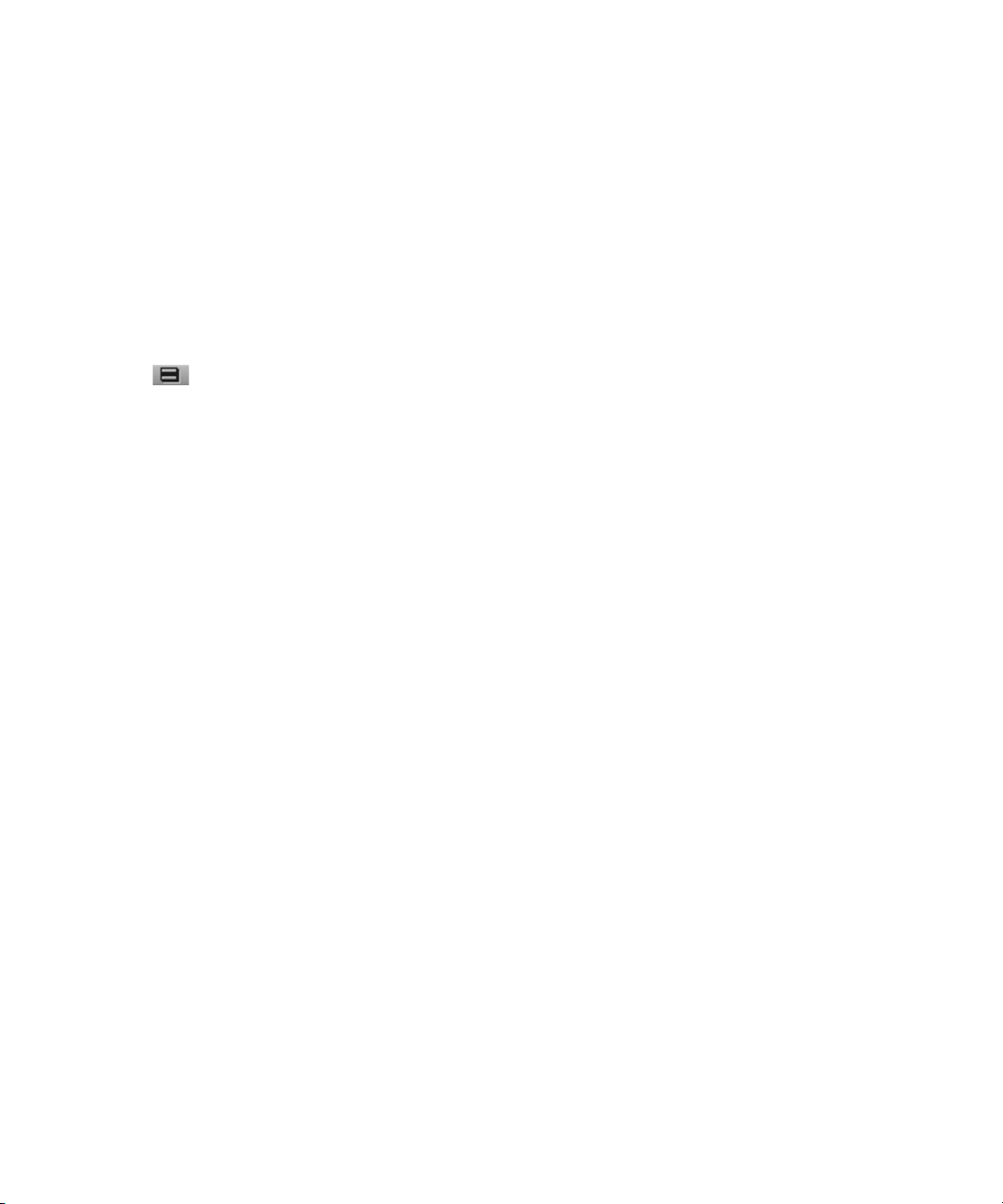
3. Select and deselect the columns you want to display.
4. Click OK.
Using the Bin Fast Menu
All Bin menu commands are also available in the Bin Fast menu located in the lower left
corner of every bin. The Bin Fast menu is especially convenient when you work with several
open bins and need to access Bin menu commands quickly.
To open the Bin Fast menu:
t Click the Fast Menu button.
Basic Bin Procedures
There are some basic procedures that you can use in either bin display view for manipulating
clips in the bin. They include selecting, deleting, duplicating, moving, copying, and sifting
clips.
You can also change the font and point size of the text in a bin.
Basic Bin Procedures
When you are working with bins, an asterisk (Windows) or a diamond (Macintosh) appears
before the bin name in the bin’s title bar. The asterisk or diamond indicates that the changes
to the bin were not saved. Once you save the bin, the asterisk or diamond is removed.
To view a complete list of the bins in your project, see “Using the Bins Tab” on page 40.
n
Selecting Clips and Sequences
To select a clip or sequence in a bin, do one of the following:
t Click the clip or sequence icon (Brief view or Text view).
t Click in the picture area of the clip or sequence (Frame or Script view).
Ctrl+click (Windows) or Cmd+click (Macintosh) toggles the selection between selected and
n
deselected states. Double-clicking a clip loads it into the Source monitor.
85
Page 86

5 Organizing with Bins
To select multiple clips or sequences in a bin, do one of the following:
t Ctrl+click (Windows) or Cmd+click (Macintosh) clips to add them to your selection.
t Select a clip, and then Shift+click another clip to select a range of items. If you then
Shift+click another clip, the range covers all clips from the one you originally selected
to the new clip. In Frame view, the range of items includes all clips within a rectangular
region bounded by the first and last clips selected.
t Lasso several items. Click the mouse pointer outside the first item and drag it to
surround the items with a white dotted line.
Selecting a single item deselects any other selections.
n
To reverse your selection:
t Select Bin > Reverse Selection.
The items that you previously selected are deselected, and those items that were
previously deselected are selected.
Duplicating, Copying, and Moving Clips and Sequences
When you duplicate a clip or sequence, your Avid editing application creates a separate clip
linked to the same media files. You can move, rename, and manipulate this clip without
affecting the original clip.
86
c
When you copy clips, you are cloning the same clip in another bin. Any change you make to
the copy affects the original clip. You cannot copy clips to the same bin, and you cannot
return a clip copy to the same bin where the original resides.
When you copy clips from one bin to another, the custom columns that you create in the first
bin are also copied to the second bin. The custom columns appear in the order in which you
created them.
To duplicate clips or sequences:
1. Select the clip or sequence that you want to duplicate, or select multiple clips or
sequences.
2. Select Edit > Duplicate.
A copy of the clip or sequence appears in the bin, with the original clip or sequence
name followed by the file name extension .Copy.n, where n is the number of duplicates
created from the original clip or sequence.
Deleting media files for the duplicate clip or sequence also deletes the media files for
the original clip or sequence.
Page 87

Basic Bin Procedures
To move clips or sequences from one bin into another:
1. Create or open another bin.
Give the bin a name that represents its purpose or contents.
2. Position or resize the original bin and the new bin so that you can see both of them at the
same time.
3. Select the clips or sequences that you want to move.
4. Drag the clips or sequences to the new bin.
If the destination bin’s display has been set to show reference clips, the referenced object
n
types do not appear until you save the bin.
To copy clips or sequences from one bin to another bin:
1. Position or resize the bins so that you can see both of them at the same time.
2. In the original bin, click the clips or sequences that you want to copy.
3. Press and hold the Alt key (Windows) or Option key (Macintosh) and drag the clips or
sequences to the destination bin, and release the mouse button.
The copies appear in the destination bin, and the originals remain in the source bin. The
system does not add the file name extension .Copy.n to the clip or sequence as it does
when duplicating. If the destination bin’s display was set to show reference clips, the
referenced object types do not appear until you have saved the bin.
Deleting Items from a Bin
You can delete the following items from a bin:
•Clips
• Subclips
• Sequences
• Effect clips and their media files
• Motion effect clips and their media files
• Rendered effects clips and their media files
• Data clips and their media files
• Master clips and their media files
• Sources
•Groups
87
Page 88

5 Organizing with Bins
c
When you delete media files, you can no longer see the deleted material. If you load a
clip for which a media file has been deleted, a black screen appears with the words
“Media Offline.” If you need to use those clips again, you must recapture the media
from tape or reimport graphics.
To delete individual video, audio and data tracks from a clip, use the Media tool.
(Windows) To delete clips, subclips, and sequences with their media files from a bin:
1. Select the clips, subclips, or sequences you want to delete.
2. Do one of the following:
t Select Edit > Delete.
t Press the Delete key.
The Delete dialog box opens which displays the items that you selected. By default,
media files are not selected for deletion.
88
Examples of the Delete dialog box with one master clip selected (left) and with multiple clips
selected (right)
Page 89

Basic Bin Procedures
3. Select the items you want to delete:
t Select clips and their associated media files for deletion.
t Select only the media files for deletion if you want to retain the clips to recapture
later.
t Select only the clips for deletion if the media file is referenced by another clip.
t Select the resolutions you want to delete.
The Resolutions to Delete section lists all video resolutions for the clips you selected. It
also lists a single entry for all audio sample rates and compressed audio and a single
entry for the data (ancillary data) file. Click All to delete all resolutions. However, you
still need to select the individual media files that you want to delete. If you don’t want to
delete any media files, click None, and all media files are deselected.
The options in this section also let you delete only audio media, only data media or only
video media from a clip, if that clip has separate media files for audio, data and video.
4. Click OK.
If you choose to delete media files, a dialog box opens.
5. Click Delete.
The selected clips, sequences, and media file are deleted.
When you select a title for deletion, you might see more than one resolution.
n
(Macintosh) To delete clips, subclips, and sequences with their media files from a bin:
1. Select the clips, subclips, or sequences you want to delete.
2. Do one of the following:
t Select Edit > Delete.
t Press the Delete key.
The Delete dialog box opens which displays information about the selected items.
89
Page 90

5 Organizing with Bins
This example shows one sequence and one master clip selected for deletion.
3. Select the items you want to delete.
t Select clips and their associated media files for deletion.
t Select only the media files for deletion if you want to retain the clips for recapturing
later.
t Select only the clips for deletion if the media file is referenced by another clip.
4. Click OK.
If you choose to delete media files, a dialog box opens.
5. Click Delete.
The selected clips, sequences, and media file are deleted.
Assigning Colors to Objects in a Bin
You can assign colors to clips, subclips, sequences, and effect clips to help you manage and
organize the bin objects.
Also, you can reset the clip color to the default color for your Interface settings.
Clip colors assigned to sequences, groups, motion effects, and title clips do not appear in the
n
Timeline.
90
Page 91

Basic Bin Procedures
To add a Color column to a bin:
1. With a bin in Text view, select Bin > Headings.
The Bin Column Selection dialog box opens.
2. Click (Windows) or click (Macintosh) Color in the list.
3. Click OK.
The Color column appears in the bin. By default, a new column appears as the last
column in the bin. To move the Color column, select the Color column heading and drag
it to the left.
To assign a color to a clip, subclip, sequence, or effect clip in a bin:
1. With a bin in Brief or Text view, select the bin objects to which you want to assign a
color.
2. Do one of the following:
t Select Edit > Set Clip Color > color.
t Select Edit > Set Clip Color > Pick, and then select a color from the Windows Color
dialog box or the Macintosh Colors panel.
After you assign a custom color, the color appears as Other in the Set Clip Color
submenu.
3. Do one of the following:
t (Text view only) Click in the Color column and select a color from the menu.
t (Text view only) Alt+click (Windows) or Option+click (Macintosh) in the Color
column in the bin, and then select one of the colors.
When you Alt+click or Option+click in the Color column, the menu of colors that
appears is limited to the colors you use in the bin. The color appears in the Color column
(Text view only) and on the clip icon.
To restore the default clip color, do the following:
t With a bin in Brief or Text view, select the bin objects to which you want to restore the
default color., and then select Edit > Set Clip Color to Default.
Sifting Clips and Sequences
When you sift clips and sequences, the bin displays only those clips and sequences that meet
a specific set of criteria. For example, you can do a custom sift to display only those clips
containing the word “close-up” in the heading column. The Custom Sift dialog box provides
six levels of criteria.
91
Page 92

5 Organizing with Bins
You can also sift on a timecode (or keycode) number within a specific range. For more
information, see “Sifting Timecodes or Keycode Ranges” on page 95.
To sift clips or sequences:
1. Select Bin > Custom Sift.
The Custom Sift dialog box opens.
92
Custom Sift dialog box. Left to right: Criterion menu, Text to Find text box, and Column or Range to
Search menu
2. Click the Criterion menu, and select one of the sifting options.
3. Click the first Text to Find text box, and type the text that you want to use as a sift
criterion. When sifting by color, type the exact name of the color (using uppercase and
lowercase letters) in the text box.
4. Click the Column or Range to Search menu, and select a column heading to which you
want to apply the criterion.
5. Type additional sift criteria, and make additional column selections as necessary.
6. Click OK.
Only the clips or sequences that meet your criteria remain in the bin, with the word
“sifted” added to the bin name. After you have sifted the clips in a bin, you can display
the bin in a sifted or an unsifted state.
To view the entire bin:
t Select Bin > Show Unsifted.
Page 93

To view the sifted bin:
t Select Bin > Show Sifted.
The word “sifted” appears in parentheses after the bin name when you view the bin in its
sifted state.
Understanding Sifting Timecodes or Keycode Ranges
You can sift on a timecode (or keycode) number within a specific range. For example, you
can sift for all the clips that start before and end after a particular timecode.
Example of a bin before a custom sift by timecode
Basic Bin Procedures
If you type 01:08:32:00 in the Text to Find text box in the Custom Sift dialog box, click the
Column or Range to Search menu, and select Start to End Range.
Example of a bin after a custom sift by timecode. The detail of the Custom Sift dialog box (top) shows the
query used for sifting, and the bin (bottom) shows only those clips that encompass the timecode number
01:08:32:00.
93
Page 94

5 Organizing with Bins
Some column pairs explicitly define a range, for example, Start and End or Mark IN and
Mark OUT. Other columns define the beginning of a range, and the end of the range is
determined by the Duration column. For example, Auxiliary TC1 implies a range that begins
at the value in the Auxiliary TC1 column and ends at that value plus the value in the
Duration column.
If you display any column in the bin that is associated with ranges, either explicit or implicit,
the corresponding range menu item appears in the Column or Range to Search menu in the
Custom Sift dialog box. For example, if you choose to display the Start column and the
Auxiliary TC1 column in the bin, the Start to End Range and Auxiliary TC1 Range menu
choices appear in the Column or Range to Search menu.
When you specify a timecode or keycode number, you do not need to enter colons or
semicolons, and you can omit the leading zero. For example, you can type 3172000 as a
timecode number.
Keycodes contain letters, numbers, and a dash before the feet and frames; for example, KJ23
6892-0345+13. When you sift on a keycode number, you enter only the numbers after the
dash (the actual counter portion). Any information before the dash is ignored. If you do enter
characters before the dash, they must match the corresponding characters in the bin column
exactly.
94
The table lists all columns associated with explicit ranges and their corresponding menu
choices.
Column or Range to Search
Bin Column (Explicit Ranges)
Start, End Start to End Range
Mark In, Mark Out Mark In to Out Range
KN Start, KN End KN Start to End Range
KN Mark In, KN Mark Out KN Mark In to Out Range
Menu Item
The table lists all columns associated with implicit ranges and their corresponding menu
choices. The Duration column determines the end of these ranges.
Page 95

Bin Column (Implicit Ranges)
Film TC Film TC Range
Sound TC Sound TC Range
Auxiliary TC1 Auxiliary TC1 Range
Auxiliary TC2 Auxiliary TC2 Range
Auxiliary TC3 Auxiliary TC3 Range
Auxiliary TC4 Auxiliary TC4 Range
Auxiliary TC5 Auxiliary TC5 Range
Ink Number Ink Number Range
Auxiliary Ink Auxiliary Ink Range
Sifting Timecodes or Keycode Ranges
Basic Bin Procedures
Column or Range to Search
Menu Item
To sift for a timecode or keycode number within a specific range:
1. Select Bin > Custom Sift.
The Custom Sift dialog box opens.
2. Type the timecode (or keycode) number for the range in which you want to sift.
3. Type the timecode number for the range in which you want to sift.
4. Click the Column or Range to Search menu, and select a range; for example, Start to
End Range or Mark In to Out Range.
The criterion “contain” appears in the Criterion menu. If you try to change this criterion,
no information appears in the Column or Range to Search menu.
5. Click OK.
The bin displays those clips that encompass the timecode (or keycode) number that you
entered.
Locking and Unlocking Items in a Bin
You can lock any items in a bin — including source clips, master clips, subclips, and
sequences — to prevent deletion. When you lock clips in a bin, you lock their associated
media files on your desktop as well.
95
Page 96

5 Organizing with Bins
To lock items:
1. Click a clip, subclip, or sequence to select it. Ctrl+click (Windows) or Cmd+click
(Macintosh) additional clips, if necessary.
2. Select Clip > Lock Bin Selection.
A Lock icon appears for each locked clip in the Lock column of the bin in Text view.
If the Lock column does not display, you might have the column hidden.
96
To unlock previously locked items:
1. Select the items in the bin.
2. Select Clip > Unlock Bin Selection.
You can use the clip-locking feature along with archiving software to automatically
archive all locked media files.
Page 97

Using Text View
Text v iew provides the most complete view of clip information. It uses database columns that
you can rearrange and customize to suit your needs.
You can select individual or multiple headings to display or hide in the bin. For a complete
description of each column heading, see “Working with Bin Columns” on page 98.
To enter Text view:
t Click the Text tab in the bin.
Using Text View
Text view: Bin with Text tab selected
To select column headings:
1. With a bin in Text view, do one of the following:
t Select Bin > Choose Column.
t Right-click and select Choose Column.
The Bin Column Selection dialog box opens.
2. Select the headings you want to add to the bin:
t Click the name of a heading to select it.
t Click a selected heading to deselect it.
t Click All/None to select or deselect all the headings.
3. Click OK.
Only the headings selected in the Bin Column Selection dialog box appear in the bin or
bin view.
97
Page 98

5 Organizing with Bins
Working with Bin Columns
You can move, align, and delete columns in a bin.
When you align bin columns, the system maintains the same order of columns from left to
right but spaces them according to the length of their contents. This is useful to remove
spaces which remain after you move or rearrange columns.
When you delete a statistical column it is the same as hiding the column; you can restore the
column at any time by using the Bin Column Selection option. When you delete a custom
column, however, you must re-create the column.
To move a text column in a bin:
1. Click the heading of the column that you want to move.
The heading is selected. If no rows are selected in the bin, the column is highlighted.
2. Drag the column to the position you want, and release the mouse button.
A bounding outline of the column guides you as you drag it. The column appears in the
new position, and columns to the right move to make room.
To align bin columns:
98
c
t Select Bin > Align to Columns.
To hide or delete a column:
1. Do one of the following to hide a column:
t Click the column heading in a bin, and then select Bin > Hide Column.
t Right-click a column heading and select Hide Column.
The column disappears from the view, and surrounding columns close to fill the space.
2. Do one of the following to delete a column:
t Click the column heading in a bin, and then select Edit > Delete.
t Click the column heading in a bin, and then press the Delete key.
The column disappears from the view, and surrounding columns close to fill the space.
3. When you delete a custom column, a confirmation dialog box opens. Select OK to
delete the column or HIde to hide the column and save the custom information.
If you delete a custom column, all information in the column is deleted. You must
re-create the column to restore it.
Page 99

Duplicating Bin Columns with Timecode Information
You can duplicate existing columns containing timecode information into other compatible
columns that you target.
When you duplicate a timecode column (Start, TC 24, TC 25, TC 25P, or TC 30), the values
for master clips and subclips convert to the appropriate timecode.
To duplicate a timecode column:
1. Click the column head you want to duplicate.
2. Select Edit > Duplicate.
The Select dialog box opens.
3. Select a column name from the list.
The column must contain the same type of data for the copy to occur. For example, you
can copy start timecodes to the Auxiliary TC column, but you cannot copy timecodes to
the Pullin column.
4. Click OK.
The column of information appears in the column you designated.
Working with Bin Columns
Adding Customized Columns to a Bin
In addition to the standard column headings, you can add your own column headings to
describe information about clips and sequences. For example, you might want to add a
column heading to describe what kind of shot (close-up, wide shot, master shot, extreme or
close-up) is used in a clip.
To add a new custom column:
1. Click an empty area to the right of the current headings in the headings box.
2. Move any existing column to the right or left to create an empty area.
3. Type the column heading you want, and press Enter (Windows) or Return (Macintosh).
Column headings must contain a maximum of 14 characters, including spaces.
This places the pointer in the data box, beside the first clip in the bin.
4. Select Bin > Align to Columns after you enter the new column heading.
5. Type the information, and press Enter (Windows) or Return (Macintosh) to move to the
next line.
99
Page 100

5 Organizing with Bins
Changing a Custom Bin Column Heading
You can change the heading name of custom columns only. You cannot change any of the
standard column headings.
To change the name of a custom column:
1. Press and hold the Alt key (Windows) or Option key (Macintosh), and click the heading
to highlight it.
2. Type the new text for the heading, and press Enter (Windows) or Return (Macintosh).
Moving Within Column Cells
You can use the keyboard shortcuts described in the table to move from cell to cell in bin
columns:
Shortcut Description
Tab Moves the pointer to the cell in the next column. You can continue to press the Tab
key to move through the cells to the right until the cell in the last column highlight.
The next time you press the Tab key, the cell in the first column highlights.
Shift+Tab Moves the pointer left to the cell in the previous column. You can continue to press
Shift+Tab to scroll through cells to the left until the cell in the first column
highlights. The next time you press Shift+Tab, the cell in the last column
highlights.
Enter (Windows, on main
keyboard) or Return
(Macintosh)
Shift+Enter (Windows, on
main keyboard) or
Shift+Return (Macintosh)
Enters any new information you type in the cell and moves the pointer down to the
cell in the next row. You can continue to press Enter or Return to scroll down the
column until the last cell in the column highlights. The next time you press Enter or
Return, the first cell in the column highlights.
Moves the pointer up to the cell in the previous row. You can continue to press
Shift+Enter or Shift+Return until the cell in the top row highlights. The next time
you press Shift+Enter or Shift+Return, the cell in the last row highlights.
Modifying Data in Bins
You can modify data in bin columns directly by typing in a selected text field. You can use
the standard keyboard shortcuts for entering text — for example, press Ctrl+A (Windows) or
Command+A (Macintosh) to select all text in a text field.
100
