Page 1
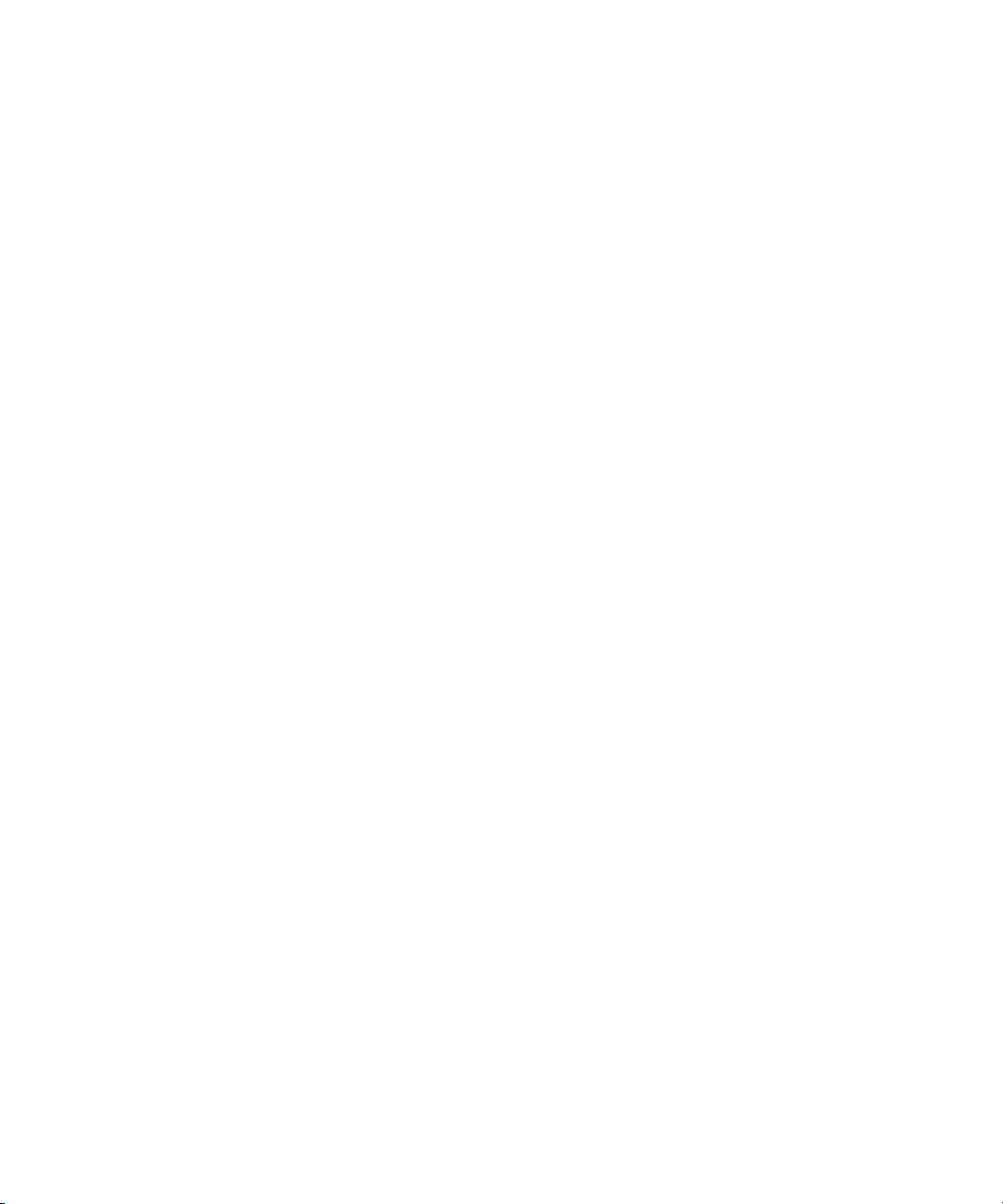
Avid® NewsCutter® Products
Basics Guide
make manage move | media
™
Avid
®
Page 2

Copyright and Disclaimer
Product specifications are subject to change without notice and do not represent a commitment on the part of
Avid Technology, Inc.
The software described in this document is furnished under a license agreement. You can obtain a copy of that license by
visiting Avid's Web site at www.avid.com. The terms of that license are also available in the product in the same directory as
the software. The software may not be reverse assembled and may be used or copied only in accordance with the terms of the
license agreement. It is against the law to copy the software on any medium except as specifically allowed in the license
agreement.
Avid products or portions thereof are protected by one or more of the following United States Patents: 4,746,994; 4,970,663;
5,045,940; 5,267,351; 5,309,528; 5,355,450; 5,396,594; 5,440,348; 5,452,378; 5,467,288; 5,513,375; 5,528,310; 5,557,423;
5,577,190; 5,583,496; 5,584,006; 5,627,765; 5,640,601; 5,644,364; 5,654,737; 5,715,018; 5,719,570; 5,724,605; 5,726,717;
5,729,673; 5,745,637; 5,752,029; 5,754,851; 5,799,150; 5,812,216; 5,828,678; 5,842,014; 5,852,435; 5,999,406; 6,038,573;
6,061,758; 6,141,007; 6,211,869; 6,532,043; 6,546,190; 6,596,031; 6,636,869; 6,747,705; 6,763,523; 6,766,357; 6,813,622;
6,847,373; 7,081,900; D352,278; D372,478; D373,778; D392,267; D392,268; D392,269; D395,291; D396,853; D398,912.
Other patents are pending.
This document is protected under copyright law. An authorized licensee of NewsCutter may reproduce this publication for the
licensee’s own use in learning how to use the software. This document may not be reproduced or distributed, in whole or in
part, for commercial purposes, such as selling copies of this document or providing support or educational services to others.
This document is supplied as a guide for NewsCutter and NewsCutter XP. Reasonable care has been taken in preparing the
information it contains. However, this document may contain omissions, technical inaccuracies, or typographical errors. Avid
Technology, Inc. does not accept responsibility of any kind for customers’ losses due to the use of this document. Product
specifications are subject to change without notice.
Copyright © 2006 Avid Technology, Inc. and its licensors. All rights reserved. Printed in USA.
The following disclaimer is required by Sam Leffler and Silicon Graphics, Inc. for the use of their TIFF library:
Copyright © 1988–1997 Sam Leffler
Copyright © 1991–1997 Silicon Graphics, Inc.
Permission to use, copy, modify, distribute, and sell this software [i.e., the TIFF library] and its documentation for any purpose
is hereby granted without fee, provided that (i) the above copyright notices and this permission notice appear in all copies of
the software and related documentation, and (ii) the names of Sam Leffler and Silicon Graphics may not be used in any
advertising or publicity relating to the software without the specific, prior written permission of Sam Leffler and Silicon
Graphics.
THE SOFTWARE IS PROVIDED “AS-IS” AND WITHOUT WARRANTY OF ANY KIND, EXPRESS, IMPLIED OR
OTHERWISE, INCLUDING WITHOUT LIMITATION, ANY WARRANTY OF MERCHANTABILITY OR FITNESS FOR A
PARTICULAR PURPOSE.
IN NO EVENT SHALL SAM LEFFLER OR SILICON GRAPHICS BE LIABLE FOR ANY SPECIAL, INCIDENTAL, INDIRECT
OR CONSEQUENTIAL DAMAGES OF ANY KIND, OR ANY DAMAGES WHATSOEVER RESULTING FROM LOSS OF USE,
DATA OR PROFITS, WHETHER OR NOT ADVISED OF THE POSSIBILITY OF DAMAGE, AND ON ANY THEORY OF
LIABILITY, ARISING OUT OF OR IN CONNECTION WITH THE USE OR PERFORMANCE OF THIS SOFTWARE.
The following disclaimer is required by the Independent JPEG Group:
This software is based in part on the work of the Independent JPEG Group.
This Software may contain components licensed under the following conditions:
Copyright (c) 1989 The Regents of the University of California. All rights reserved.
Redistribution and use in source and binary forms are permitted provided that the above copyright notice and this paragraph
are duplicated in all such forms and that any documentation, advertising materials, and other materials related to such
distribution and use acknowledge that the software was developed by the University of California, Berkeley. The name of the
University may not be used to endorse or promote products derived from this software without specific prior written
permission. THIS SOFTWARE IS PROVIDED ``AS IS'' AND WITHOUT ANY EXPRESS OR IMPLIED WARRANTIES,
INCLUDING, WITHOUT LIMITATION, THE IMPLIED WARRANTIES OF MERCHANTABILITY AND FITNESS FOR A
PARTICULAR PURPOSE.
Copyright (C) 1989, 1991 by Jef Poskanzer.
Permission to use, copy, modify, and distribute this software and its documentation for any purpose and without fee is hereby
granted, provided that the above copyright notice appear in all copies and that both that copyright notice and this permission
notice appear in supporting documentation. This software is provided "as is" without express or implied warranty.
2
Page 3

Copyright 1995, Trinity College Computing Center. Written by David Chappell.
Permission to use, copy, modify, and distribute this software and its documentation for any purpose and without fee is hereby
granted, provided that the above copyright notice appear in all copies and that both that copyright notice and this permission
notice appear in supporting documentation. This software is provided "as is" without express or implied warranty.
Copyright 1996 Daniel Dardailler.
Permission to use, copy, modify, distribute, and sell this software for any purpose is hereby granted without fee, provided that
the above copyright notice appear in all copies and that both that copyright notice and this permission notice appear in
supporting documentation, and that the name of Daniel Dardailler not be used in advertising or publicity pertaining to
distribution of the software without specific, written prior permission. Daniel Dardailler makes no representations about the
suitability of this software for any purpose. It is provided "as is" without express or implied warranty.
Modifications Copyright 1999 Matt Koss, under the same license as above.
Copyright (c) 1991 by AT&T.
Permission to use, copy, modify, and distribute this software for any purpose without fee is hereby granted, provided that this
entire notice is included in all copies of any software which is or includes a copy or modification of this software and in all
copies of the supporting documentation for such software.
THIS SOFTWARE IS BEING PROVIDED "AS IS", WITHOUT ANY EXPRESS OR IMPLIED WARRANTY. IN PARTICULAR,
NEITHER THE AUTHOR NOR AT&T MAKES ANY REPRESENTATION OR WARRANTY OF ANY KIND CONCERNING THE
MERCHANTABILITY OF THIS SOFTWARE OR ITS FITNESS FOR ANY PARTICULAR PURPOSE.
This product includes software developed by the University of California, Berkeley and its contributors.
The following disclaimer is required by Paradigm Matrix:
Portions of this software licensed from Paradigm Matrix.
The following disclaimer is required by Nexidia Inc.:
© 2006 Nexidia. All rights reserved.
Manufactured under license from the Georgia Tech Research Corporation, U.S.A. Patent Pending.
The following disclaimer is required by Ray Sauers Associates, Inc.:
“Install-It” is licensed from Ray Sauers Associates, Inc. End-User is prohibited from taking any action to derive a source code
equivalent of “Install-It,” including by reverse assembly or reverse compilation, Ray Sauers Associates, Inc. shall in no event be
liable for any damages resulting from reseller’s failure to perform reseller’s obligation; or any damages arising from use or
operation of reseller’s products or the software; or any other damages, including but not limited to, incidental, direct, indirect,
special or consequential Damages including lost profits, or damages resulting from loss of use or inability to use reseller’s
products or the software for any reason including copyright or patent infringement, or lost data, even if Ray Sauers Associates
has been advised, knew or should have known of the possibility of such damages.
The following disclaimer is required by Videomedia, Inc.:
“Videomedia, Inc. makes no warranties whatsoever, either express or implied, regarding this product, including warranties with
respect to its merchantability or its fitness for any particular purpose.”
“This software contains V-LAN ver. 3.0 Command Protocols which communicate with V-LAN ver. 3.0 products developed by
Videomedia, Inc. and V-LAN ver. 3.0 compatible products developed by third parties under license from Videomedia, Inc. Use
of this software will allow “frame accurate” editing control of applicable videotape recorder decks, videodisc recorders/players
and the like.”
The following disclaimer is required by Altura Software, Inc. for the use of its Mac2Win software and Sample
Source Code:
©1993–1998 Altura Software, Inc.
The following disclaimer is required by Ultimatte Corporation:
Certain real-time compositing capabilities are provided under a license of such technology from Ultimatte Corporation and are
subject to copyright protection.
The following disclaimer is required by 3Prong.com Inc.:
Certain waveform and vector monitoring capabilities are provided under a license from 3Prong.com Inc.
3
Page 4

The following disclaimer is required by Interplay Entertainment Corp.:
The “Interplay” name is used with the permission of Interplay Entertainment Corp., which bears no responsibility for Avid
products.
This product includes portions of the Alloy Look & Feel software from Incors GmbH.
This product includes software developed by the Apache Software Foundation (http://www.apache.org/
© DevelopMentor
This product may include the JCifs library, for which the following notice applies:
JCifs © Copyright 2004, The JCIFS Project, is licensed under LGPL (http://jcifs.samba.org/). See the LGPL.txt file in the Third
Party Software directory on the installation CD.
Avid Interplay contains components licensed from LavanTech. These components may only be used as part of and in
connection with Avid Interplay.
Attn. Government User(s). Restricted Rights Legend
U.S. GOVERNMENT RESTRICTED RIGHTS. This Software and its documentation are “commercial computer software” or
“commercial computer software documentation.” In the event that such Software or documentation is acquired by or on behalf
of a unit or agency of the U.S. Government, all rights with respect to this Software and documentation are subject to the terms
of the License Agreement, pursuant to FAR §12.212(a) and/or DFARS §227.7202-1(a), as applicable.
Trademarks
888 I/O, Adrenaline, AirPlay, AirSPACE, AirSPACE HD, AirSpeed, AniMatte, AudioSuite, AudioVision, AutoSync, Avid,
Avid DNA, Avid DNxcel, Avid DNxHD, AVIDdrive, AVIDdrive Towers, Avid DS Assist Station, Avid ISIS,
Avid Learning Excellerator, Avid Liquid, Avid Mojo, AvidNet, AvidNetwork, Avid Remote Response, AVIDstripe, Avid Unity,
Avid Unity ISIS, Avid Xpress, AVoption, AVX, CamCutter, ChromaCurve, ChromaWheel, DAE, Dazzle, Deko, DekoCast, D-Fi,
D-fx, DigiDelivery, Digidesign, Digidesign Audio Engine, Digidesign Intelligent Noise Reduction, DigiDrive,
Digital Nonlinear Accelerator, DigiTranslator, DINR, DNxchange, do more, D-Verb, Equinox, ExpertRender, Face Robot,
FACE ROBOT, FieldPak, Film Composer, FilmScribe, FluidMotion, FXDeko, HIIP, HyperSPACE, HyperSPACE HDCAM,
IllusionFX, Image Independence, iNEWS, iNEWS ControlAir, Instinct, Interplay, Intraframe, iS9, iS18, iS23, iS36, IsoSync,
LaunchPad, Lightning, Lo-Fi, Magic Mask, make manage move | media, Marquee, Matador, Maxim, MCXpress,
Media Browse, Media Composer, MediaDock, MediaDock Shuttle, Media Fusion, Media Illusion, MediaLog, Media Reader,
Media Recorder, MEDIArray, MediaShare, MediaStream, Meridien, MetaSync, MissionControl, NaturalMatch, Nearchive,
NetReview, NewsCutter, Nitris, OMF, OMF Interchange, OMM, Open Media Framework, Open Media Management, PCTV,
Pinnacle MediaSuite, Pinnacle Studio, Pinnacle Systems, ProEncode, Pro Tools, QuietDrive, Recti-Fi, RetroLoop, rS9, rS18,
Sci-Fi, ScriptSync, SecureProductionEnvironment, Show Center, Softimage, Sound Designer II, SPACE, SPACEShift,
SpectraGraph, SpectraMatte, SteadyGlide, Symphony, TARGA, Thunder, Thunder station, Trilligent, UnityRAID, Vari-Fi,
Video RAID, Video Slave Driver, VideoSPACE, and Xdeck are either registered trademarks or trademarks of Avid Technology,
Inc. in the United States and/or other countries.
Adobe and Photoshop are either registered trademarks or trademarks of Adobe Systems Incorporated in the United States
and/or other countries. Apple and Macintosh are trademarks of Apple Computer, Inc., registered in the U.S. and other
countries. Windows is either a registered trademark or trademark of Microsoft Corporation in the United States and/or other
countries. All other trademarks contained herein are the property of their respective owners.
Footage
Arizona Images — KNTV Production — Courtesy of Granite Broadcasting, Inc.,
Editor/Producer Bryan Foote.
Canyonlands — Courtesy of the National Park Service/Department of the Interior.
Eco Challenge Morocco — Courtesy of Discovery Communications, Inc.
News material provided by WFTV Television Inc.
“Tigers: Tracking a Legend” — Courtesy of www.wildlifeworlds.com, Carol Amore, Executive Producer.
Tornados + Belle Isle footage — Courtesy of KWTV News 9.
WCAU Fire Story — Courtesy of NBC-10, Philadelphia, PA.
Women in Sports – Paragliding — Courtesy of Legendary Entertainment, Inc.
GOT FOOTAGE?
Editors — Filmmakers — Special Effects Artists — Game Developers — Animators — Educators — Broadcasters — Content
creators of every genre — Just finished an incredible project and want to share it with the world?
Send us your reels and we may use your footage in our show reel or demo!*
For a copy of our release and Avid’s mailing address, go to www.avid.com/footage.
*Note: Avid cannot guarantee the use of materials submitted.
Avid NewsCutter Products Basics Guide • 0130-07602-01 • March 2007
).
4
Page 5

Contents
Using This Guide . . . . . . . . . . . . . . . . . . . . . . . . . . . . . . . . . . . . . . . . . . . . 27
Symbols and Conventions . . . . . . . . . . . . . . . . . . . . . . . . . . . . . . . . . . . . . . . . . . . . 28
If You Need Help. . . . . . . . . . . . . . . . . . . . . . . . . . . . . . . . . . . . . . . . . . . . . . . . . . . . 29
Accessing the Online Library . . . . . . . . . . . . . . . . . . . . . . . . . . . . . . . . . . . . . . . . . . 29
How to Order Documentation . . . . . . . . . . . . . . . . . . . . . . . . . . . . . . . . . . . . . . . . . . 30
Avid Educational Services. . . . . . . . . . . . . . . . . . . . . . . . . . . . . . . . . . . . . . . . . . . . . 30
Chapter 1 Starting a Project . . . . . . . . . . . . . . . . . . . . . . . . . . . . . . . . . . . . . . . . . . . . 31
Turning on Your Equipment . . . . . . . . . . . . . . . . . . . . . . . . . . . . . . . . . . . . . . . . . . . 31
Working with the Desktop . . . . . . . . . . . . . . . . . . . . . . . . . . . . . . . . . . . . . . . . . . . . . 32
Using the Windows Taskbar. . . . . . . . . . . . . . . . . . . . . . . . . . . . . . . . . . . . . . . . 32
Using Shortcut Menus . . . . . . . . . . . . . . . . . . . . . . . . . . . . . . . . . . . . . . . . . . . . 33
Navigating in Dialog Boxes and Menus . . . . . . . . . . . . . . . . . . . . . . . . . . . . . . . 33
Understanding Mouse Scroll Wheel Functions . . . . . . . . . . . . . . . . . . . . . . . . . 34
Customizing Mouse Functions . . . . . . . . . . . . . . . . . . . . . . . . . . . . . . . . . . . . . . 34
Starting Your Avid Editing Application. . . . . . . . . . . . . . . . . . . . . . . . . . . . . . . . . . . . 35
Working with Projects . . . . . . . . . . . . . . . . . . . . . . . . . . . . . . . . . . . . . . . . . . . . . . . . 36
Understanding the Select Project Dialog Box . . . . . . . . . . . . . . . . . . . . . . . . . . 37
Creating a New Project . . . . . . . . . . . . . . . . . . . . . . . . . . . . . . . . . . . . . . . . . . . 38
Opening an Existing Project. . . . . . . . . . . . . . . . . . . . . . . . . . . . . . . . . . . . . . . . 40
Browsing for a Project . . . . . . . . . . . . . . . . . . . . . . . . . . . . . . . . . . . . . . . . . . . . 41
Opening a Project Automatically . . . . . . . . . . . . . . . . . . . . . . . . . . . . . . . . . . . . 42
Closing a Project . . . . . . . . . . . . . . . . . . . . . . . . . . . . . . . . . . . . . . . . . . . . . . . . 42
Deleting a Project. . . . . . . . . . . . . . . . . . . . . . . . . . . . . . . . . . . . . . . . . . . . . . . . 42
Ending a Work Session. . . . . . . . . . . . . . . . . . . . . . . . . . . . . . . . . . . . . . . . . . . . . . . 43
Quitting Your Avid Editing Application . . . . . . . . . . . . . . . . . . . . . . . . . . . . . . . . 43
Turning Off Your Equipment. . . . . . . . . . . . . . . . . . . . . . . . . . . . . . . . . . . . . . . . 44
Page 6

Managing the Avid Projects and Avid Users Folders . . . . . . . . . . . . . . . . . . . . . . . . 45
Understanding the Avid Projects and Avid Users Folders. . . . . . . . . . . . . . . . . 45
Changing Project and User Names. . . . . . . . . . . . . . . . . . . . . . . . . . . . . . . . . . 46
Backing Up Your Project Information . . . . . . . . . . . . . . . . . . . . . . . . . . . . . . . . . . . . 47
Saving Your Project Information on a Drive or on Removable Media . . . . . . . . 48
Restoring from a Backup. . . . . . . . . . . . . . . . . . . . . . . . . . . . . . . . . . . . . . . . . . 48
Working with the Avid Attic Folder . . . . . . . . . . . . . . . . . . . . . . . . . . . . . . . . . . . . . . 49
Understanding the Avid Attic Folder . . . . . . . . . . . . . . . . . . . . . . . . . . . . . . . . . 49
Retrieving Files from the Avid Attic Folder . . . . . . . . . . . . . . . . . . . . . . . . . . . . 49
Using Toolsets . . . . . . . . . . . . . . . . . . . . . . . . . . . . . . . . . . . . . . . . . . . . . . . . . . . . . 52
Opening Toolsets . . . . . . . . . . . . . . . . . . . . . . . . . . . . . . . . . . . . . . . . . . . . . . . 52
Customizing Toolsets . . . . . . . . . . . . . . . . . . . . . . . . . . . . . . . . . . . . . . . . . . . . 53
Linking Toolsets to Other Settings . . . . . . . . . . . . . . . . . . . . . . . . . . . . . . . . . . 53
Chapter 2 Working with the Project Window . . . . . . . . . . . . . . . . . . . . . . . . . . . . . . 55
Understanding the Project Window . . . . . . . . . . . . . . . . . . . . . . . . . . . . . . . . . . . . . 56
Controlling Project Window Display . . . . . . . . . . . . . . . . . . . . . . . . . . . . . . . . . . . . . 56
Using the Bins Tab in the Project Window . . . . . . . . . . . . . . . . . . . . . . . . . . . . . . . . 57
Viewing a List of Bins . . . . . . . . . . . . . . . . . . . . . . . . . . . . . . . . . . . . . . . . . . . . 57
Creating a New Bin . . . . . . . . . . . . . . . . . . . . . . . . . . . . . . . . . . . . . . . . . . . . . . 58
Renaming a Bin. . . . . . . . . . . . . . . . . . . . . . . . . . . . . . . . . . . . . . . . . . . . . . . . . 58
Opening and Closing Bins. . . . . . . . . . . . . . . . . . . . . . . . . . . . . . . . . . . . . . . . . 59
Displaying Folders of Bins in the Bins List. . . . . . . . . . . . . . . . . . . . . . . . . . . . . 60
Deleting a Bin or Folder. . . . . . . . . . . . . . . . . . . . . . . . . . . . . . . . . . . . . . . . . . . 61
Viewing Contents in the Trash . . . . . . . . . . . . . . . . . . . . . . . . . . . . . . . . . . . . . 62
Emptying the Trash in the Bins List. . . . . . . . . . . . . . . . . . . . . . . . . . . . . . . . . . 62
Saving Bins Manually . . . . . . . . . . . . . . . . . . . . . . . . . . . . . . . . . . . . . . . . . . . . 62
Using the Settings Tab in the Project Window . . . . . . . . . . . . . . . . . . . . . . . . . . . . . 63
Using the Format Tab in the Project Window. . . . . . . . . . . . . . . . . . . . . . . . . . . . . . 64
Chapter 3 Capturing Media . . . . . . . . . . . . . . . . . . . . . . . . . . . . . . . . . . . . . . . . . . . . . 67
Understanding Logging and Shot Logs . . . . . . . . . . . . . . . . . . . . . . . . . . . . . . . . . . 68
Importing Shot Log Files . . . . . . . . . . . . . . . . . . . . . . . . . . . . . . . . . . . . . . . . . . . . . 69
6
Page 7
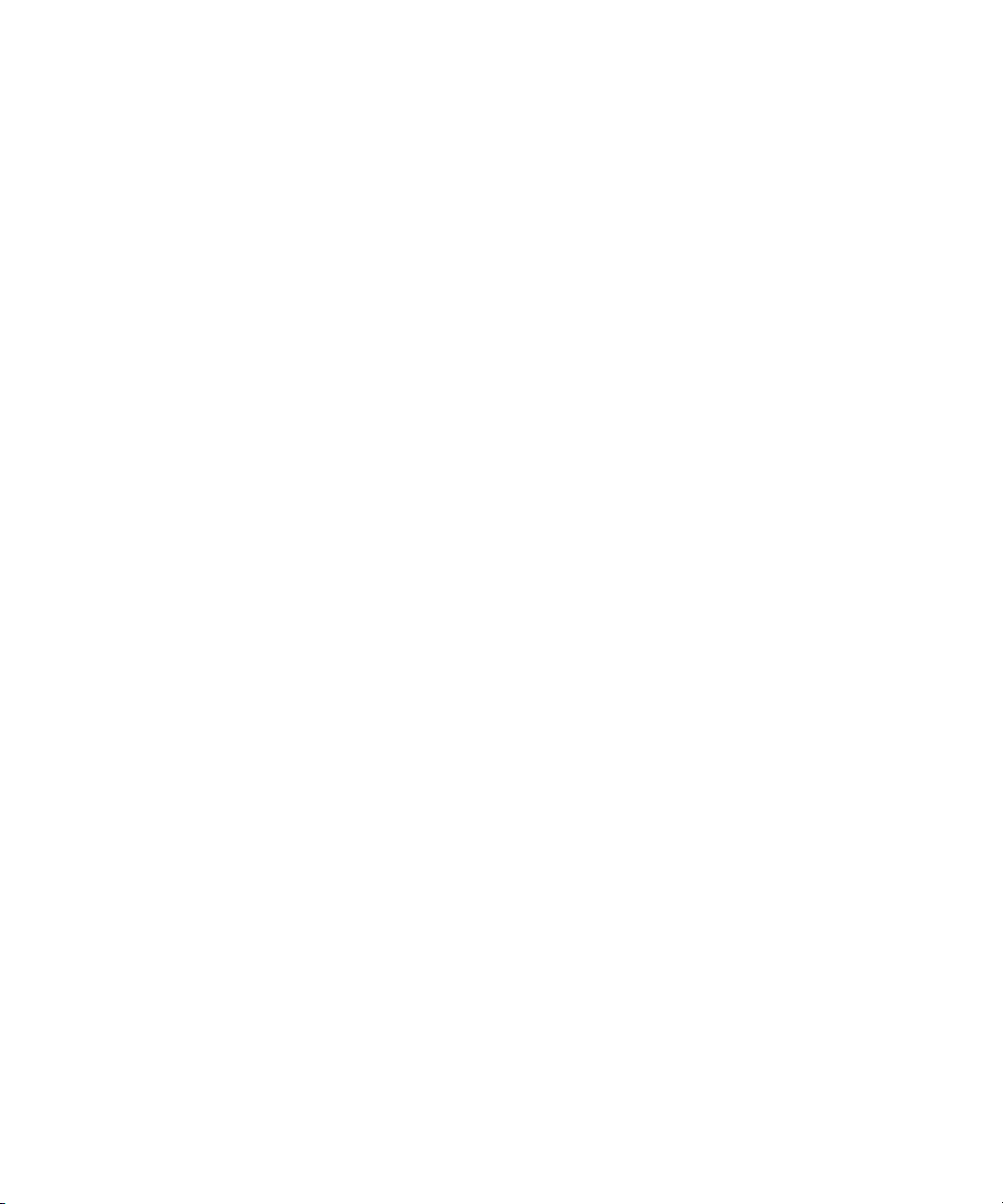
Preparing the Hardware for Capture. . . . . . . . . . . . . . . . . . . . . . . . . . . . . . . . . . . . . 70
Getting Information About Striped Drives. . . . . . . . . . . . . . . . . . . . . . . . . . . . . . 71
Establishing Sync for Audio-Only Input . . . . . . . . . . . . . . . . . . . . . . . . . . . . . . . 71
Selecting Settings for Capture . . . . . . . . . . . . . . . . . . . . . . . . . . . . . . . . . . . . . . . . . 72
Understanding Video Resolutions . . . . . . . . . . . . . . . . . . . . . . . . . . . . . . . . . . . 72
Selecting Video Resolutions and Media Drives . . . . . . . . . . . . . . . . . . . . . . . . . 73
Setting Drive Filtering. . . . . . . . . . . . . . . . . . . . . . . . . . . . . . . . . . . . . . . . . . . . . 75
Configuring Decks. . . . . . . . . . . . . . . . . . . . . . . . . . . . . . . . . . . . . . . . . . . . . . . . . . . 77
Configuring a Deck or Multiple Decks . . . . . . . . . . . . . . . . . . . . . . . . . . . . . . . . 78
Deleting Deck Configuration Elements. . . . . . . . . . . . . . . . . . . . . . . . . . . . . . . . 82
Capturing DV Media Directly from a DV Device . . . . . . . . . . . . . . . . . . . . . . . . . . . . 82
Connecting a DV Device . . . . . . . . . . . . . . . . . . . . . . . . . . . . . . . . . . . . . . . . . . 83
Selecting a DV Device . . . . . . . . . . . . . . . . . . . . . . . . . . . . . . . . . . . . . . . . . . . . 84
Capturing DV 25 Media . . . . . . . . . . . . . . . . . . . . . . . . . . . . . . . . . . . . . . . . . . . 85
Capturing DV 50, DVCPRO HD, or HDV Media. . . . . . . . . . . . . . . . . . . . . . . . . 86
Setting Up the Capture Tool . . . . . . . . . . . . . . . . . . . . . . . . . . . . . . . . . . . . . . . . . . . 86
Opening the Capture Tool . . . . . . . . . . . . . . . . . . . . . . . . . . . . . . . . . . . . . . . . . 88
Changing the Power Scheme. . . . . . . . . . . . . . . . . . . . . . . . . . . . . . . . . . . . . . . 88
Selecting a Deck in the Capture Tool. . . . . . . . . . . . . . . . . . . . . . . . . . . . . . . . . 89
Selecting a Source Tape . . . . . . . . . . . . . . . . . . . . . . . . . . . . . . . . . . . . . . . . . . 89
Selecting Source Tracks . . . . . . . . . . . . . . . . . . . . . . . . . . . . . . . . . . . . . . . . . . 91
Setting the Video and Audio Input in the Capture Tool . . . . . . . . . . . . . . . . . . . 91
Detecting a Valid or Locked Sync Signal . . . . . . . . . . . . . . . . . . . . . . . . . . . . . . 92
Selecting a Resolution in the Capture Tool . . . . . . . . . . . . . . . . . . . . . . . . . . . . 92
Selecting a Target Bin . . . . . . . . . . . . . . . . . . . . . . . . . . . . . . . . . . . . . . . . . . . . 93
Selecting the Target Drives . . . . . . . . . . . . . . . . . . . . . . . . . . . . . . . . . . . . . . . . 93
Targeting a Single Drive . . . . . . . . . . . . . . . . . . . . . . . . . . . . . . . . . . . . . . . 94
Targeting Separate Drives for Audio and Video . . . . . . . . . . . . . . . . . . . . . 94
Targeting a Drive Group . . . . . . . . . . . . . . . . . . . . . . . . . . . . . . . . . . . . . . . 95
Interpreting the Time-Remaining Display . . . . . . . . . . . . . . . . . . . . . . . . . . . . . . 96
Selecting a Custom Preroll. . . . . . . . . . . . . . . . . . . . . . . . . . . . . . . . . . . . . . . . . 96
7
Page 8
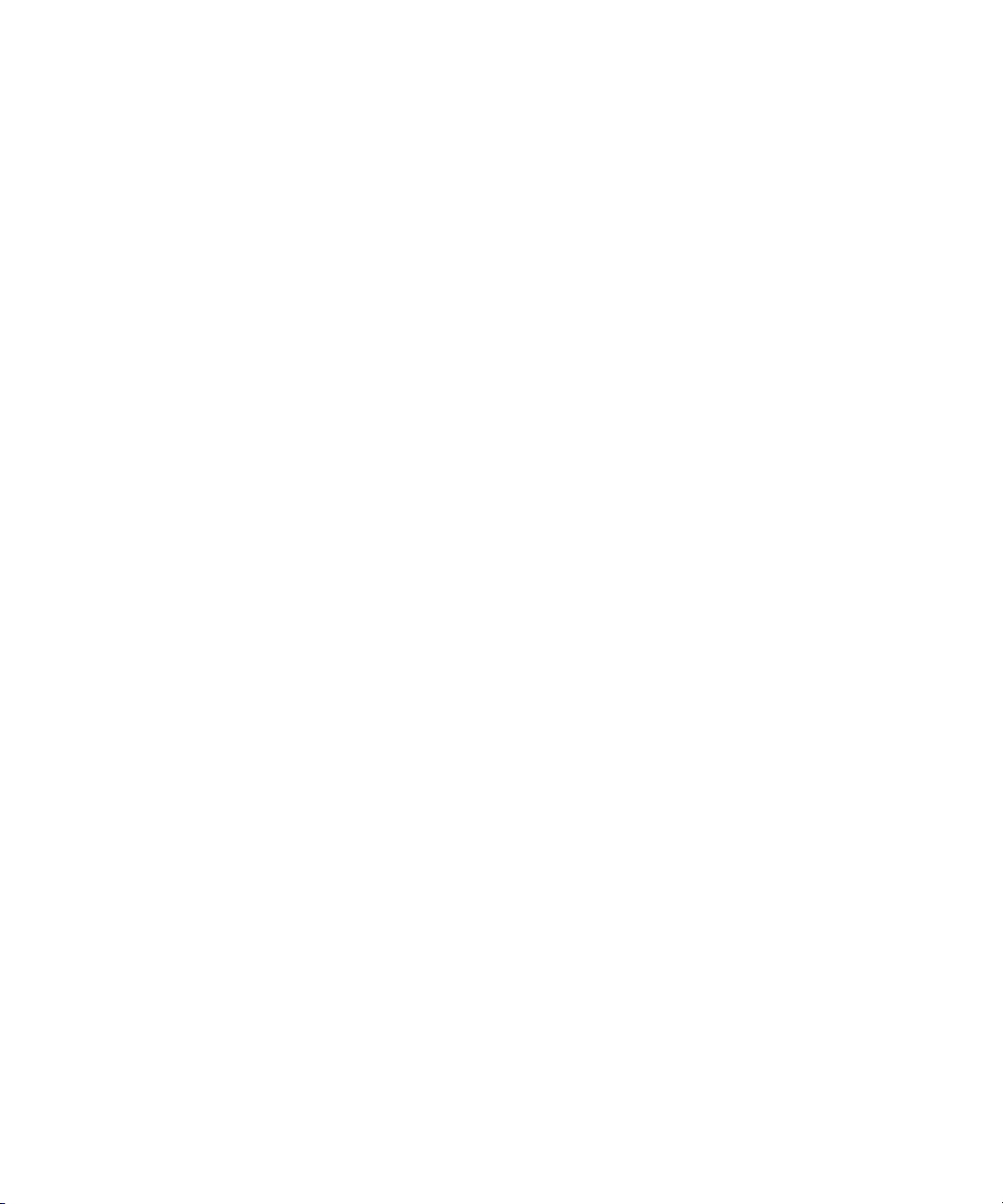
Preparing for Audio Input . . . . . . . . . . . . . . . . . . . . . . . . . . . . . . . . . . . . . . . . . . . . . 96
Understanding Audio Project Settings. . . . . . . . . . . . . . . . . . . . . . . . . . . . . . . . 97
Selecting the Audio Sample Rate. . . . . . . . . . . . . . . . . . . . . . . . . . . . . . . . 97
Understanding Audio Files and Formats . . . . . . . . . . . . . . . . . . . . . . . . . . 97
Selecting the Audio File Format . . . . . . . . . . . . . . . . . . . . . . . . . . . . . . . . . 98
Selecting the Audio Input Source . . . . . . . . . . . . . . . . . . . . . . . . . . . . . . . . 99
Configuring the Sound Card (Software-Only Systems). . . . . . . . . . . . . . . . . . . 99
Sound Card Configuration with Surround Sound Capabilities
(Software-Only Systems) . . . . . . . . . . . . . . . . . . . . . . . . . . . . . . . . . . . 101
Understanding the Audio Tool. . . . . . . . . . . . . . . . . . . . . . . . . . . . . . . . . . . . . 101
Opening and Sizing the Audio Tool. . . . . . . . . . . . . . . . . . . . . . . . . . . . . . . . . 102
Adjusting Audio Input Levels . . . . . . . . . . . . . . . . . . . . . . . . . . . . . . . . . . . . . . 103
Preparing for Video Input . . . . . . . . . . . . . . . . . . . . . . . . . . . . . . . . . . . . . . . . . . . . 104
Opening the Video Input Tool . . . . . . . . . . . . . . . . . . . . . . . . . . . . . . . . . . . . . 104
Using the Factory Preset Buttons in the Video Input Tool. . . . . . . . . . . . . . . . 105
Preparing to Calibrate Video Input . . . . . . . . . . . . . . . . . . . . . . . . . . . . . . . . . 105
Calibrating Video Input . . . . . . . . . . . . . . . . . . . . . . . . . . . . . . . . . . . . . . . . . . 106
Capture Preparations Check List . . . . . . . . . . . . . . . . . . . . . . . . . . . . . . . . . . . . . . 110
Capturing and Logging at the Same Time . . . . . . . . . . . . . . . . . . . . . . . . . . . . . . . 111
Naming Clips and Adding Comments in the Capture Tool . . . . . . . . . . . . . . . 111
Capturing from a Mark IN to a Mark OUT . . . . . . . . . . . . . . . . . . . . . . . . . . . . 112
Capturing by Setting Both Marks . . . . . . . . . . . . . . . . . . . . . . . . . . . . . . . 113
Capturing by Setting Only One Mark . . . . . . . . . . . . . . . . . . . . . . . . . . . . 114
Capturing On-the-Fly. . . . . . . . . . . . . . . . . . . . . . . . . . . . . . . . . . . . . . . . . . . . 114
Preparing to Autocapture . . . . . . . . . . . . . . . . . . . . . . . . . . . . . . . . . . . . . . . . 116
Autocapturing . . . . . . . . . . . . . . . . . . . . . . . . . . . . . . . . . . . . . . . . . . . . . . . . . 117
Capturing with Time-of-Day Timecode . . . . . . . . . . . . . . . . . . . . . . . . . . . . . . 118
Capturing Audio from a Music CD . . . . . . . . . . . . . . . . . . . . . . . . . . . . . . . . . . . . . 118
Frame Chase Capture . . . . . . . . . . . . . . . . . . . . . . . . . . . . . . . . . . . . . . . . . . . . . . 120
Understanding Frame Chase Capture. . . . . . . . . . . . . . . . . . . . . . . . . . . . . . . 120
Enabling Frame Chase Capture . . . . . . . . . . . . . . . . . . . . . . . . . . . . . . . . . . . 122
Requirements and Guidelines for Frame Chase Capture . . . . . . . . . . . . . . . . 122
8
Page 9

Batch Capturing from Logged Clips . . . . . . . . . . . . . . . . . . . . . . . . . . . . . . . . . . . . 123
Preparing to Batch Capture . . . . . . . . . . . . . . . . . . . . . . . . . . . . . . . . . . . . . . . 124
Batch Capturing Clips. . . . . . . . . . . . . . . . . . . . . . . . . . . . . . . . . . . . . . . . . . . . 125
Recapturing Your Material . . . . . . . . . . . . . . . . . . . . . . . . . . . . . . . . . . . . . . . . . . . 127
Recapturing Master Clips and Subclips . . . . . . . . . . . . . . . . . . . . . . . . . . . . . . 128
Recapturing Sequences. . . . . . . . . . . . . . . . . . . . . . . . . . . . . . . . . . . . . . . . . . 128
Saving Two Versions of a Sequence When Recapturing . . . . . . . . . . . . . 128
Using Decompose When Recapturing . . . . . . . . . . . . . . . . . . . . . . . . . . . 129
Recapturing the Sequence Without Using Decompose . . . . . . . . . . . . . . 130
Chapter 4 Importing Files . . . . . . . . . . . . . . . . . . . . . . . . . . . . . . . . . . . . . . . . . . . . . 133
Preparing to Import Files. . . . . . . . . . . . . . . . . . . . . . . . . . . . . . . . . . . . . . . . . . . . . 133
Creating and Using Import Settings . . . . . . . . . . . . . . . . . . . . . . . . . . . . . . . . . . . . 134
Creating a New Import Setting . . . . . . . . . . . . . . . . . . . . . . . . . . . . . . . . . . . . . 134
Modifying an Existing Import Setting . . . . . . . . . . . . . . . . . . . . . . . . . . . . . . . . 135
Importing Files. . . . . . . . . . . . . . . . . . . . . . . . . . . . . . . . . . . . . . . . . . . . . . . . . . . . . 136
Importing Audio Files from a Music CD. . . . . . . . . . . . . . . . . . . . . . . . . . . . . . . . . . 139
Using the Drag-and-Drop Method to Import Files . . . . . . . . . . . . . . . . . . . . . . . . . . 139
Reimporting Files . . . . . . . . . . . . . . . . . . . . . . . . . . . . . . . . . . . . . . . . . . . . . . . . . . 140
Using the Batch Import Dialog Box . . . . . . . . . . . . . . . . . . . . . . . . . . . . . . . . . 141
Starting the Reimport Process . . . . . . . . . . . . . . . . . . . . . . . . . . . . . . . . . . . . . 143
Chapter 5 Working with Bins . . . . . . . . . . . . . . . . . . . . . . . . . . . . . . . . . . . . . . . . . . 145
Setting the Bin Display . . . . . . . . . . . . . . . . . . . . . . . . . . . . . . . . . . . . . . . . . . . . . . 146
Understanding Object Icons in Bins . . . . . . . . . . . . . . . . . . . . . . . . . . . . . . . . . . . . 147
Understanding Bin Highlight Colors . . . . . . . . . . . . . . . . . . . . . . . . . . . . . . . . . . . . 148
Bin Views . . . . . . . . . . . . . . . . . . . . . . . . . . . . . . . . . . . . . . . . . . . . . . . . . . . . . . . . 148
Using Brief View. . . . . . . . . . . . . . . . . . . . . . . . . . . . . . . . . . . . . . . . . . . . . . . . 149
Using Text View . . . . . . . . . . . . . . . . . . . . . . . . . . . . . . . . . . . . . . . . . . . . . . . . 149
Using Frame View . . . . . . . . . . . . . . . . . . . . . . . . . . . . . . . . . . . . . . . . . . . . . . 150
Enlarging or Reducing Frame Sizes . . . . . . . . . . . . . . . . . . . . . . . . . . . . . 151
Rearranging Frames . . . . . . . . . . . . . . . . . . . . . . . . . . . . . . . . . . . . . . . . . 151
Realigning Frames in a Bin . . . . . . . . . . . . . . . . . . . . . . . . . . . . . . . . . . . . 152
Changing the Frame Identifying the Clip . . . . . . . . . . . . . . . . . . . . . . . . . . 152
9
Page 10
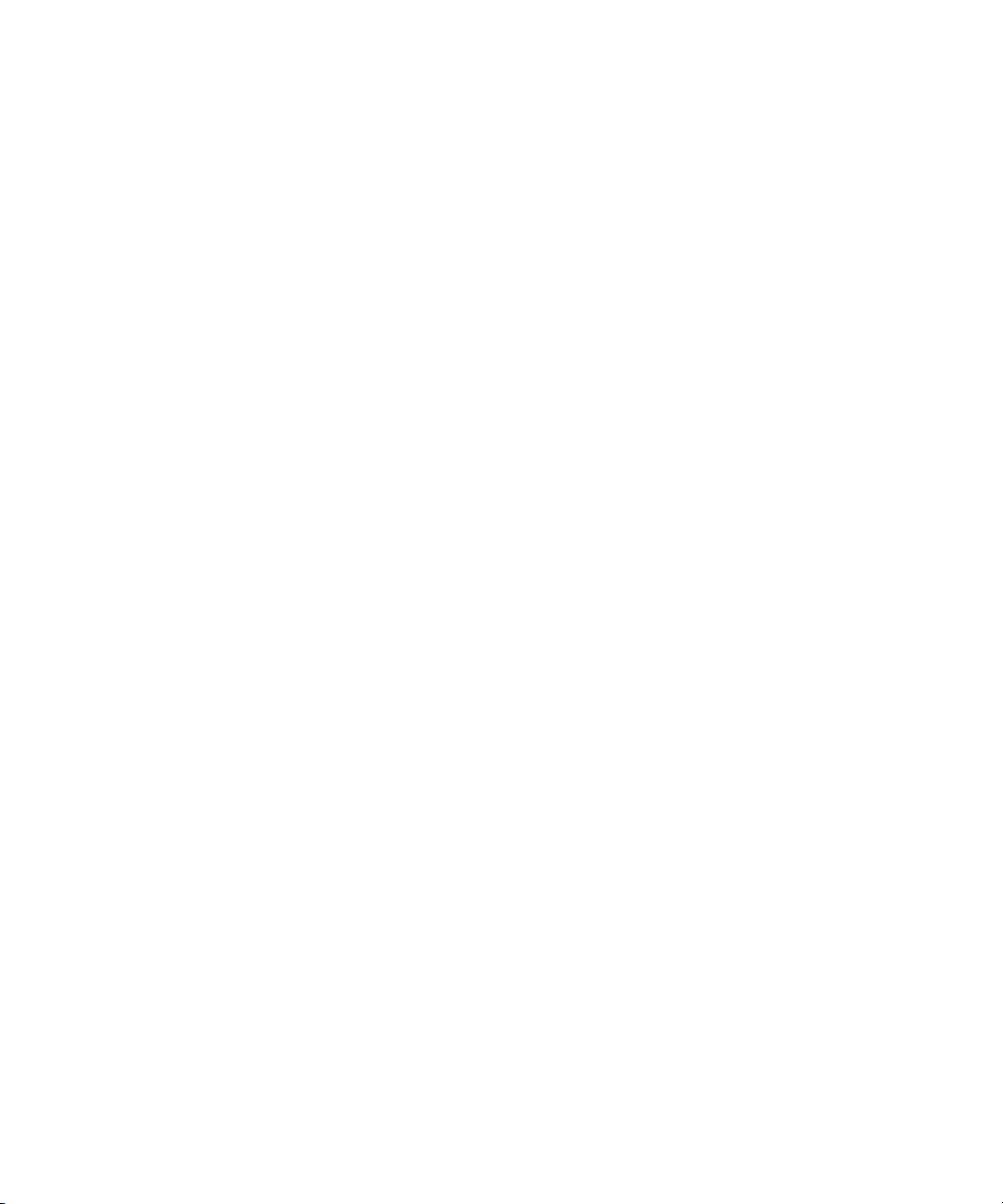
Using Script View . . . . . . . . . . . . . . . . . . . . . . . . . . . . . . . . . . . . . . . . . . . . . . 153
Adding Text in Script View . . . . . . . . . . . . . . . . . . . . . . . . . . . . . . . . . . . . 154
Playing Clips in Script View . . . . . . . . . . . . . . . . . . . . . . . . . . . . . . . . . . . 154
Rearranging Clips in Script View . . . . . . . . . . . . . . . . . . . . . . . . . . . . . . . 154
Basic Bin Procedures. . . . . . . . . . . . . . . . . . . . . . . . . . . . . . . . . . . . . . . . . . . . . . . 154
Using the Bin Fast Menu . . . . . . . . . . . . . . . . . . . . . . . . . . . . . . . . . . . . . . . . . 155
Selecting Clips and Sequences. . . . . . . . . . . . . . . . . . . . . . . . . . . . . . . . . . . . 155
Duplicating Clips and Sequences . . . . . . . . . . . . . . . . . . . . . . . . . . . . . . . . . . 156
Moving Clips and Sequences . . . . . . . . . . . . . . . . . . . . . . . . . . . . . . . . . . . . . 156
Copying Clips and Sequences . . . . . . . . . . . . . . . . . . . . . . . . . . . . . . . . . . . . 156
Deleting Bin Items . . . . . . . . . . . . . . . . . . . . . . . . . . . . . . . . . . . . . . . . . . . . . . 157
Changing the Bin Background Color . . . . . . . . . . . . . . . . . . . . . . . . . . . . 160
Conserving Screen Real Estate with the SuperBin . . . . . . . . . . . . . . . . . . . . . . . . 160
Enabling and Disabling the SuperBin . . . . . . . . . . . . . . . . . . . . . . . . . . . . . . . 160
Opening Bins in the SuperBin . . . . . . . . . . . . . . . . . . . . . . . . . . . . . . . . . . . . . 161
Closing the SuperBin. . . . . . . . . . . . . . . . . . . . . . . . . . . . . . . . . . . . . . . . . . . . 161
Moving Bins into and out of the SuperBin . . . . . . . . . . . . . . . . . . . . . . . . . . . . 162
Moving Clips and Sequences into and out of the SuperBin . . . . . . . . . . . . . . 162
Copying Clips and Sequences into and out of the SuperBin. . . . . . . . . . . . . . 162
Deleting a Bin with the SuperBin Enabled. . . . . . . . . . . . . . . . . . . . . . . . . . . . 163
Creating a Storyboard . . . . . . . . . . . . . . . . . . . . . . . . . . . . . . . . . . . . . . . . . . . . . . 163
Chapter 6 Managing Media Files . . . . . . . . . . . . . . . . . . . . . . . . . . . . . . . . . . . . . . . 165
Working with Media Files in an Avid Interplay Environment. . . . . . . . . . . . . . . . . . 166
Configuring Avid Editing Systems to Work with the
Interplay Engine and Interplay Transfer. . . . . . . . . . . . . . . . . . . . . . . . . . . . 166
Using Avid Editing Systems in an Avid Workgroup Environment . . . . . . . . . . 167
Using Avid Editing Systems in an Avid Unity LANshare Workgroup. . . . . . . . 167
Viewing Media with a 100Base-T Connection to Avid Unity ISIS . . . . . . . . . . 168
Mounting and Unmounting Drives . . . . . . . . . . . . . . . . . . . . . . . . . . . . . . . . . . . . . 168
Unmounting Drives . . . . . . . . . . . . . . . . . . . . . . . . . . . . . . . . . . . . . . . . . . . . . 169
Mounting All Drives . . . . . . . . . . . . . . . . . . . . . . . . . . . . . . . . . . . . . . . . . . . . . 169
10
Page 11

Using the Media Tool . . . . . . . . . . . . . . . . . . . . . . . . . . . . . . . . . . . . . . . . . . . . . . . 170
Basic Media Tool Features. . . . . . . . . . . . . . . . . . . . . . . . . . . . . . . . . . . . . . . . 170
Using the Media Tool in an Avid Interplay Environment. . . . . . . . . . . . . . . . . . 171
Opening the Media Tool. . . . . . . . . . . . . . . . . . . . . . . . . . . . . . . . . . . . . . . . . . 172
Deleting Media Files with the Media Tool. . . . . . . . . . . . . . . . . . . . . . . . . . . . . 173
Consolidating Media . . . . . . . . . . . . . . . . . . . . . . . . . . . . . . . . . . . . . . . . . . . . . . . . 175
Understanding the Consolidate Feature. . . . . . . . . . . . . . . . . . . . . . . . . . . . . . 176
Using the Consolidate Command. . . . . . . . . . . . . . . . . . . . . . . . . . . . . . . . . . . 178
Consolidate Options. . . . . . . . . . . . . . . . . . . . . . . . . . . . . . . . . . . . . . . . . . . . . 181
Using the Transcode Command . . . . . . . . . . . . . . . . . . . . . . . . . . . . . . . . . . . . . . . 182
Transcode Options. . . . . . . . . . . . . . . . . . . . . . . . . . . . . . . . . . . . . . . . . . . . . . 184
Loading the Media Database . . . . . . . . . . . . . . . . . . . . . . . . . . . . . . . . . . . . . . . . . 185
Refreshing Media Directories . . . . . . . . . . . . . . . . . . . . . . . . . . . . . . . . . . . . . . . . . 186
Deleting Unreferenced Clips and Media . . . . . . . . . . . . . . . . . . . . . . . . . . . . . . . . . 187
Backing Up Media Files . . . . . . . . . . . . . . . . . . . . . . . . . . . . . . . . . . . . . . . . . . . . . 188
Chapter 7 Viewing and Marking Footage . . . . . . . . . . . . . . . . . . . . . . . . . . . . . . . . 189
Viewing Methods. . . . . . . . . . . . . . . . . . . . . . . . . . . . . . . . . . . . . . . . . . . . . . . . . . . 190
Customizing the Source/Record Monitor . . . . . . . . . . . . . . . . . . . . . . . . . . . . . . . . 190
Resizing Monitors. . . . . . . . . . . . . . . . . . . . . . . . . . . . . . . . . . . . . . . . . . . . . . . 191
Resizing the Source/Record Monitor. . . . . . . . . . . . . . . . . . . . . . . . . . . . . 191
Expanding the Source/Record Monitor . . . . . . . . . . . . . . . . . . . . . . . . . . . 191
Hiding the Video in a Monitor . . . . . . . . . . . . . . . . . . . . . . . . . . . . . . . . . . 191
Using the 16:9 Display Format. . . . . . . . . . . . . . . . . . . . . . . . . . . . . . . . . . . . . 192
Displaying a Second Row of Buttons . . . . . . . . . . . . . . . . . . . . . . . . . . . . . . . . 192
Displaying Tracking Information. . . . . . . . . . . . . . . . . . . . . . . . . . . . . . . . . . . . 193
Tracking Format Options . . . . . . . . . . . . . . . . . . . . . . . . . . . . . . . . . . . . . . . . . 194
Playing Video to the Client Monitor. . . . . . . . . . . . . . . . . . . . . . . . . . . . . . . . . . . . . 197
Selecting the Video Display Settings . . . . . . . . . . . . . . . . . . . . . . . . . . . . . . . . . . . 197
Playing Video to a Full-Screen Monitor. . . . . . . . . . . . . . . . . . . . . . . . . . . . . . . . . . 198
Loading and Clearing Footage . . . . . . . . . . . . . . . . . . . . . . . . . . . . . . . . . . . . . . . . 199
Loading Clips or Sequences into Monitors. . . . . . . . . . . . . . . . . . . . . . . . . . . . 199
Resizing Pop-up Monitors . . . . . . . . . . . . . . . . . . . . . . . . . . . . . . . . . . . . . . . . 199
11
Page 12

Switching Between Loaded Clips . . . . . . . . . . . . . . . . . . . . . . . . . . . . . . . . . . 200
Clearing Clips from Monitors . . . . . . . . . . . . . . . . . . . . . . . . . . . . . . . . . . . . . . 201
Controlling Playback. . . . . . . . . . . . . . . . . . . . . . . . . . . . . . . . . . . . . . . . . . . . . . . . 201
Using Position Bars and Position Indicators . . . . . . . . . . . . . . . . . . . . . . . . . . 202
Using Buttons to Control Playback . . . . . . . . . . . . . . . . . . . . . . . . . . . . . . . . . 203
Stepping Forward and Backward by Field. . . . . . . . . . . . . . . . . . . . . . . . . . . . 205
Using the Keyboard. . . . . . . . . . . . . . . . . . . . . . . . . . . . . . . . . . . . . . . . . . . . . 205
Playing Footage with the J-K-L Keys (Three-Button Play) . . . . . . . . . . . . 206
Navigating with Home, End, and Arrow Keys. . . . . . . . . . . . . . . . . . . . . . 208
Playing Back to a DV Device . . . . . . . . . . . . . . . . . . . . . . . . . . . . . . . . . . . . . . . . . 208
Optimizing Your Playback Performance. . . . . . . . . . . . . . . . . . . . . . . . . . . . . . . . . 210
Understanding Video Quality for Playback . . . . . . . . . . . . . . . . . . . . . . . . . . . 210
Setting the Video Quality for Playback . . . . . . . . . . . . . . . . . . . . . . . . . . . . . . 212
Marking and Subcataloging Footage . . . . . . . . . . . . . . . . . . . . . . . . . . . . . . . . . . . 212
Marking IN and OUT Points. . . . . . . . . . . . . . . . . . . . . . . . . . . . . . . . . . . . . . . 212
Marking an Entire Clip or Segment . . . . . . . . . . . . . . . . . . . . . . . . . . . . . . . . . 215
Creating Subclips . . . . . . . . . . . . . . . . . . . . . . . . . . . . . . . . . . . . . . . . . . . . . . 216
Subclips and Audio Sync for 24p and 25p Projects. . . . . . . . . . . . . . . . . . . . . 217
Marking Audio Clips . . . . . . . . . . . . . . . . . . . . . . . . . . . . . . . . . . . . . . . . . . . . 217
Finding Frames, Clips, and Bins . . . . . . . . . . . . . . . . . . . . . . . . . . . . . . . . . . . . . . 218
Using Timecode to Find a Frame . . . . . . . . . . . . . . . . . . . . . . . . . . . . . . . . . . 218
Searching for a Clip or Sequence . . . . . . . . . . . . . . . . . . . . . . . . . . . . . . . . . . 220
Understanding Match Frame. . . . . . . . . . . . . . . . . . . . . . . . . . . . . . . . . . . . . . 221
Using Match Frame . . . . . . . . . . . . . . . . . . . . . . . . . . . . . . . . . . . . . . . . . . . . . 221
Performing a Reverse Match Frame . . . . . . . . . . . . . . . . . . . . . . . . . . . . . . . . 222
Selecting Tracks for Matching Frames . . . . . . . . . . . . . . . . . . . . . . . . . . . . . . 222
Finding a Bin . . . . . . . . . . . . . . . . . . . . . . . . . . . . . . . . . . . . . . . . . . . . . . . . . . 223
Locating a Master Clip from a Subclip in a Sequence. . . . . . . . . . . . . . . . . . . 223
Chapter 8 Creating and Editing Sequences . . . . . . . . . . . . . . . . . . . . . . . . . . . . . . 225
Creating a New Sequence . . . . . . . . . . . . . . . . . . . . . . . . . . . . . . . . . . . . . . . . . . . 225
Changing the Name and Timecode for a Sequence . . . . . . . . . . . . . . . . . . . . 227
Understanding Track Display for a New Sequence. . . . . . . . . . . . . . . . . . . . . 228
Adding Filler . . . . . . . . . . . . . . . . . . . . . . . . . . . . . . . . . . . . . . . . . . . . . . . . . . 228
12
Page 13

Making a First Edit . . . . . . . . . . . . . . . . . . . . . . . . . . . . . . . . . . . . . . . . . . . . . . . . . 230
Creating an Instant Rough Cut . . . . . . . . . . . . . . . . . . . . . . . . . . . . . . . . . . . . . . . . 232
Undoing or Redoing Edits . . . . . . . . . . . . . . . . . . . . . . . . . . . . . . . . . . . . . . . . . . . . 233
Editing Additional Clips into the Sequence . . . . . . . . . . . . . . . . . . . . . . . . . . . . . . . 233
Performing an Insert or Splice-in Edit. . . . . . . . . . . . . . . . . . . . . . . . . . . . . . . . 234
Performing an Overwrite Edit . . . . . . . . . . . . . . . . . . . . . . . . . . . . . . . . . . . . . . 235
Performing a Replace Edit . . . . . . . . . . . . . . . . . . . . . . . . . . . . . . . . . . . . . . . . 235
Lifting, Extracting, and Copying Material. . . . . . . . . . . . . . . . . . . . . . . . . . . . . . . . . 236
Lifting Material . . . . . . . . . . . . . . . . . . . . . . . . . . . . . . . . . . . . . . . . . . . . . . . . . 237
Extracting Material . . . . . . . . . . . . . . . . . . . . . . . . . . . . . . . . . . . . . . . . . . . . . . 237
Copying Material . . . . . . . . . . . . . . . . . . . . . . . . . . . . . . . . . . . . . . . . . . . . . . . 238
Using the Clipboard . . . . . . . . . . . . . . . . . . . . . . . . . . . . . . . . . . . . . . . . . . . . . 238
Preserving Clipboard Contents . . . . . . . . . . . . . . . . . . . . . . . . . . . . . . . . . 239
Recovering Material from the Clipboard . . . . . . . . . . . . . . . . . . . . . . . . . . 239
Playing Back a Sequence . . . . . . . . . . . . . . . . . . . . . . . . . . . . . . . . . . . . . . . . . . . . 240
Managing Sync Breaks . . . . . . . . . . . . . . . . . . . . . . . . . . . . . . . . . . . . . . . . . . . . . . 241
Editing to Avoid Sync Breaks . . . . . . . . . . . . . . . . . . . . . . . . . . . . . . . . . . . . . . 241
Displaying Sync Breaks . . . . . . . . . . . . . . . . . . . . . . . . . . . . . . . . . . . . . . . . . . 242
Fixing Sync Breaks. . . . . . . . . . . . . . . . . . . . . . . . . . . . . . . . . . . . . . . . . . . . . . 243
Chapter 9 Using the Timeline . . . . . . . . . . . . . . . . . . . . . . . . . . . . . . . . . . . . . . . . . . 245
Customizing Timeline Views . . . . . . . . . . . . . . . . . . . . . . . . . . . . . . . . . . . . . . . . . . 245
Using the Timeline Fast Menu . . . . . . . . . . . . . . . . . . . . . . . . . . . . . . . . . . . . . 247
Enlarging and Reducing Timeline Tracks. . . . . . . . . . . . . . . . . . . . . . . . . . . . . 249
Highlighting Offline Media Clips . . . . . . . . . . . . . . . . . . . . . . . . . . . . . . . . . . . . 249
Highlighting Clips in a Mixed-Format Timeline . . . . . . . . . . . . . . . . . . . . . . . . . 250
Saving a Customized Timeline View . . . . . . . . . . . . . . . . . . . . . . . . . . . . . . . . 250
Replacing a Timeline View. . . . . . . . . . . . . . . . . . . . . . . . . . . . . . . . . . . . . . . . 251
Restoring the Default Timeline View . . . . . . . . . . . . . . . . . . . . . . . . . . . . . . . . 251
Navigating in the Timeline. . . . . . . . . . . . . . . . . . . . . . . . . . . . . . . . . . . . . . . . . . . . 251
Using the Position Indicator . . . . . . . . . . . . . . . . . . . . . . . . . . . . . . . . . . . . . . . 252
Using the Timeline Scroll Bar. . . . . . . . . . . . . . . . . . . . . . . . . . . . . . . . . . . . . . 253
Setting the Scroll Option for the Timeline. . . . . . . . . . . . . . . . . . . . . . . . . . . . . 253
Displaying Detail in the Timeline . . . . . . . . . . . . . . . . . . . . . . . . . . . . . . . . . . . 254
13
Page 14
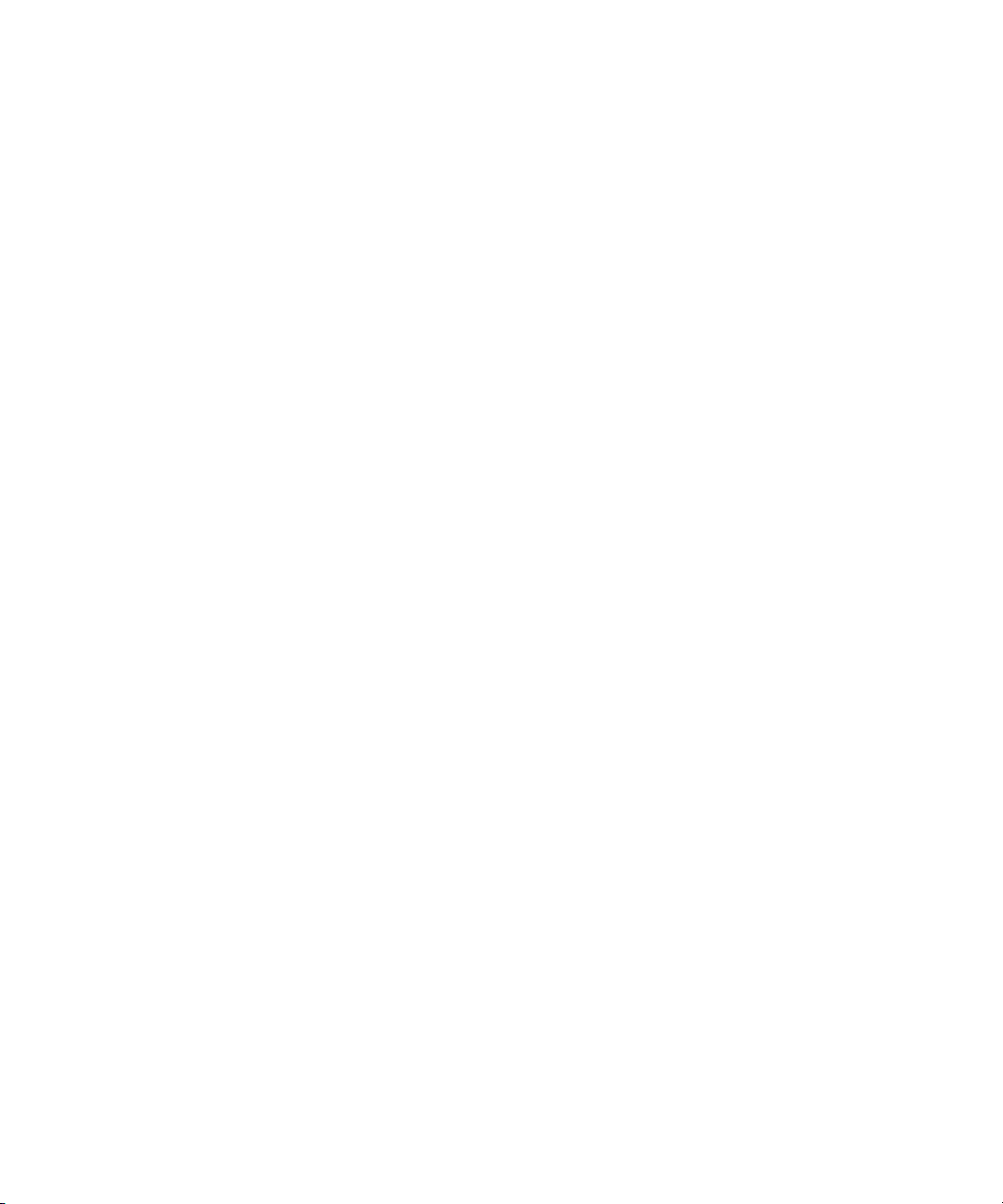
Zooming In and Out in the Timeline . . . . . . . . . . . . . . . . . . . . . . . . . . . . . . . . 254
Focusing the Timeline . . . . . . . . . . . . . . . . . . . . . . . . . . . . . . . . . . . . . . . . . . . 255
Controlling Movement in the Timeline . . . . . . . . . . . . . . . . . . . . . . . . . . . . . . . 255
Using Segment Mode. . . . . . . . . . . . . . . . . . . . . . . . . . . . . . . . . . . . . . . . . . . . . . . 256
Selecting and Deselecting Segments . . . . . . . . . . . . . . . . . . . . . . . . . . . . . . . 257
Guidelines for Selecting and Lassoing Segments. . . . . . . . . . . . . . . . . . . . . . 258
Performing Segment Mode Edits. . . . . . . . . . . . . . . . . . . . . . . . . . . . . . . . . . . 258
Maintaining Sync in Segment Mode . . . . . . . . . . . . . . . . . . . . . . . . . . . . . 259
Extracting/Splicing Segments. . . . . . . . . . . . . . . . . . . . . . . . . . . . . . . . . . 259
Lifting/Overwriting Segments . . . . . . . . . . . . . . . . . . . . . . . . . . . . . . . . . . 260
Deleting Segments in Segment Mode . . . . . . . . . . . . . . . . . . . . . . . . . . . 261
Marking Clips and Sequences in Segment Mode. . . . . . . . . . . . . . . . . . . 261
Cutting, Copying, and Pasting in the Timeline. . . . . . . . . . . . . . . . . . . . . . . . . 262
Working with Multiple Tracks . . . . . . . . . . . . . . . . . . . . . . . . . . . . . . . . . . . . . . . . . 262
Understanding the Track Selector Panel. . . . . . . . . . . . . . . . . . . . . . . . . . . . . 263
Selecting Tracks . . . . . . . . . . . . . . . . . . . . . . . . . . . . . . . . . . . . . . . . . . . . . . . 264
Monitoring and Soloing Tracks . . . . . . . . . . . . . . . . . . . . . . . . . . . . . . . . . . . . 264
Understanding Track Monitoring . . . . . . . . . . . . . . . . . . . . . . . . . . . . . . . . . . . 265
Performing an Alternate Edit . . . . . . . . . . . . . . . . . . . . . . . . . . . . . . . . . . . . . . 267
Patching Tracks. . . . . . . . . . . . . . . . . . . . . . . . . . . . . . . . . . . . . . . . . . . . . . . . 268
Locking and Sync Locking Tracks. . . . . . . . . . . . . . . . . . . . . . . . . . . . . . . . . . 269
Locking Tracks . . . . . . . . . . . . . . . . . . . . . . . . . . . . . . . . . . . . . . . . . . . . . 270
Sync Locking Tracks . . . . . . . . . . . . . . . . . . . . . . . . . . . . . . . . . . . . . . . . 271
Adding a Track . . . . . . . . . . . . . . . . . . . . . . . . . . . . . . . . . . . . . . . . . . . . . . . . 271
Deleting Tracks . . . . . . . . . . . . . . . . . . . . . . . . . . . . . . . . . . . . . . . . . . . . . . . . 273
Understanding Backtiming . . . . . . . . . . . . . . . . . . . . . . . . . . . . . . . . . . . . . . . 273
Backtiming Edits . . . . . . . . . . . . . . . . . . . . . . . . . . . . . . . . . . . . . . . . . . . . . . . 274
Chapter 10 Working in Trim Mode . . . . . . . . . . . . . . . . . . . . . . . . . . . . . . . . . . . . . . . 275
Understanding Trim Mode . . . . . . . . . . . . . . . . . . . . . . . . . . . . . . . . . . . . . . . . . . . 275
Small Trim Mode . . . . . . . . . . . . . . . . . . . . . . . . . . . . . . . . . . . . . . . . . . . . . . . 276
Quick Trim Mode . . . . . . . . . . . . . . . . . . . . . . . . . . . . . . . . . . . . . . . . . . . . . . . 277
Big Trim Mode . . . . . . . . . . . . . . . . . . . . . . . . . . . . . . . . . . . . . . . . . . . . . . . . . 278
Trim Settings Options . . . . . . . . . . . . . . . . . . . . . . . . . . . . . . . . . . . . . . . . . . . 278
14
Page 15

Entering and Exiting Trim Mode . . . . . . . . . . . . . . . . . . . . . . . . . . . . . . . . . . . . . . . 279
Switching Between Quick Trim Mode and the Record Monitor . . . . . . . . . . . . 280
Exiting Trim Mode . . . . . . . . . . . . . . . . . . . . . . . . . . . . . . . . . . . . . . . . . . . . . . 280
Using Basic Trim Procedures . . . . . . . . . . . . . . . . . . . . . . . . . . . . . . . . . . . . . . . . . 281
Selecting Trim Sides . . . . . . . . . . . . . . . . . . . . . . . . . . . . . . . . . . . . . . . . . . . . 281
Selecting Video Tracks in Trim Mode. . . . . . . . . . . . . . . . . . . . . . . . . . . . . . . . 282
Audio Solo in Trim Mode . . . . . . . . . . . . . . . . . . . . . . . . . . . . . . . . . . . . . . . . . 283
Selecting Additional Transitions . . . . . . . . . . . . . . . . . . . . . . . . . . . . . . . . . . . . 283
Performing a Basic Trim. . . . . . . . . . . . . . . . . . . . . . . . . . . . . . . . . . . . . . . . . . 284
Reviewing Trim Edits . . . . . . . . . . . . . . . . . . . . . . . . . . . . . . . . . . . . . . . . . . . . 285
Reviewing an Edit with the Play Loop Button . . . . . . . . . . . . . . . . . . . . . . 285
Reviewing an Edit with the Edit Review Button. . . . . . . . . . . . . . . . . . . . . 285
Trimming with the J-K-L Keys . . . . . . . . . . . . . . . . . . . . . . . . . . . . . . . . . . . . . 286
Trimming On-the-Fly . . . . . . . . . . . . . . . . . . . . . . . . . . . . . . . . . . . . . . . . . . . . 286
Trimming During a Playback Loop . . . . . . . . . . . . . . . . . . . . . . . . . . . . . . . . . . 287
Chapter 11 Working with Audio . . . . . . . . . . . . . . . . . . . . . . . . . . . . . . . . . . . . . . . . . 289
Overview of Audio Tools . . . . . . . . . . . . . . . . . . . . . . . . . . . . . . . . . . . . . . . . . . . . . 290
Accessing Audio Effect Tools . . . . . . . . . . . . . . . . . . . . . . . . . . . . . . . . . . . . . . . . . 290
Audio Editing Aids. . . . . . . . . . . . . . . . . . . . . . . . . . . . . . . . . . . . . . . . . . . . . . . . . . 291
Using Audio Timecode . . . . . . . . . . . . . . . . . . . . . . . . . . . . . . . . . . . . . . . . . . . 291
Understanding Audio Scrub . . . . . . . . . . . . . . . . . . . . . . . . . . . . . . . . . . . . . . . 292
Selecting Tracks for Audio Scrubbing . . . . . . . . . . . . . . . . . . . . . . . . . . . . . . . 293
Performing Smooth Audio Scrub . . . . . . . . . . . . . . . . . . . . . . . . . . . . . . . . . . . 294
Understanding Digital Audio Scrub . . . . . . . . . . . . . . . . . . . . . . . . . . . . . . . . . 294
Adjusting Digital Scrub Parameters . . . . . . . . . . . . . . . . . . . . . . . . . . . . . . . . . 295
Performing Digital Audio Scrub . . . . . . . . . . . . . . . . . . . . . . . . . . . . . . . . . . . . 296
Soloing Audio Tracks in the Timeline. . . . . . . . . . . . . . . . . . . . . . . . . . . . . . . . 296
Displaying Waveform Plots . . . . . . . . . . . . . . . . . . . . . . . . . . . . . . . . . . . . . . . 297
Using Audio Meters in the Timeline . . . . . . . . . . . . . . . . . . . . . . . . . . . . . . . . . 299
Adjusting Volume Control. . . . . . . . . . . . . . . . . . . . . . . . . . . . . . . . . . . . . . . . . 300
Adjusting Buffer Size (Software-only Models) . . . . . . . . . . . . . . . . . . . . . . . . . 301
Identifying the Sample Rate by Color. . . . . . . . . . . . . . . . . . . . . . . . . . . . . . . . 302
Muting the Audio . . . . . . . . . . . . . . . . . . . . . . . . . . . . . . . . . . . . . . . . . . . . . . . 302
15
Page 16
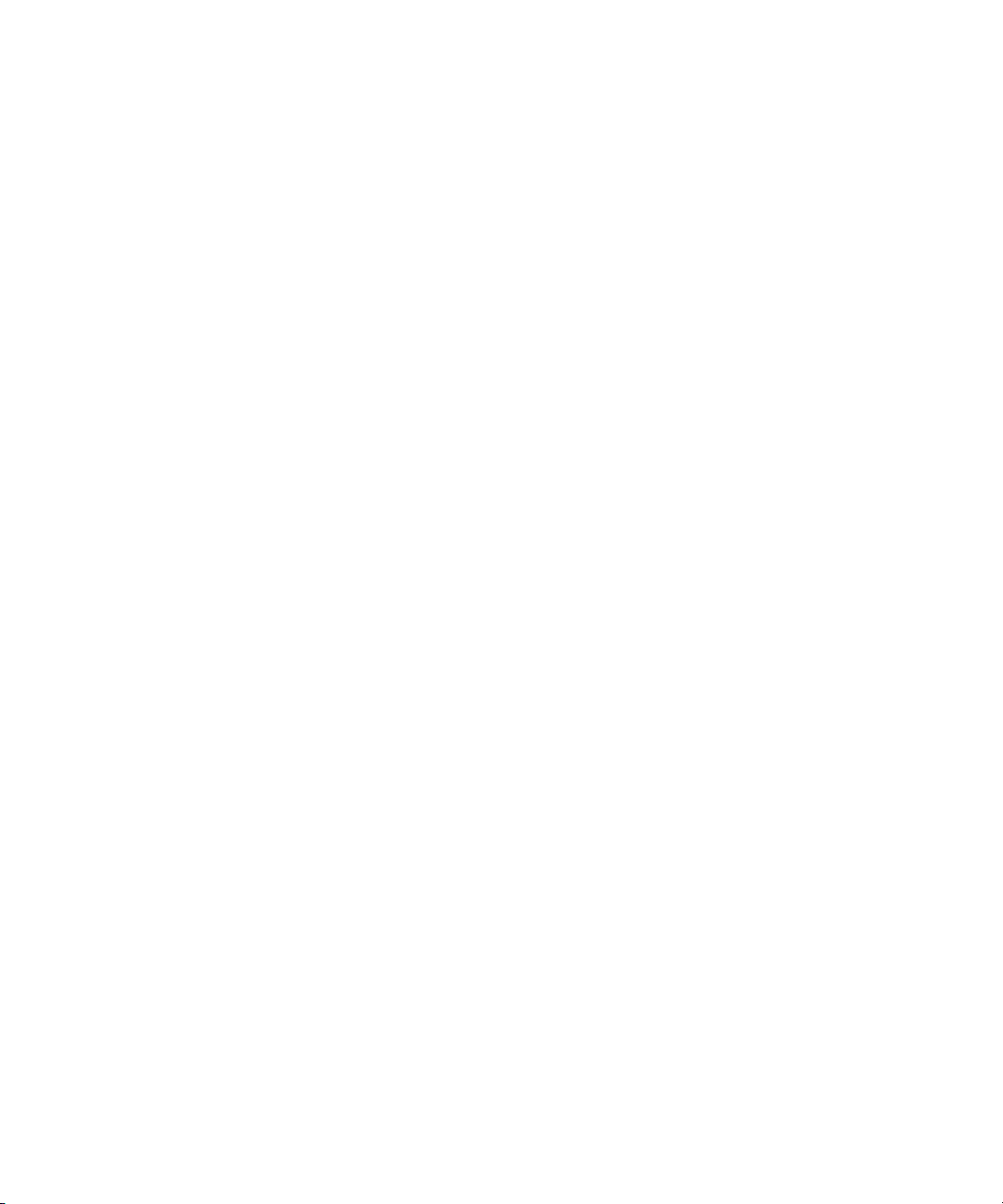
Using the Audio Mixer Tool . . . . . . . . . . . . . . . . . . . . . . . . . . . . . . . . . . . . . . . . . . 303
Accessing the Audio Mixer and Audio Mixer Modes . . . . . . . . . . . . . . . . . . . . 303
Understanding Audio Mixer Tool Controls. . . . . . . . . . . . . . . . . . . . . . . . . . . . 304
Resizing the Audio Mixer Tool. . . . . . . . . . . . . . . . . . . . . . . . . . . . . . . . . . . . . 306
Selecting Tracks in the Audio Mixer Tool . . . . . . . . . . . . . . . . . . . . . . . . . . . . 307
Using the Track Solo and Track Mute Buttons . . . . . . . . . . . . . . . . . . . . . . . . 307
Interpreting Position Indicator Lights . . . . . . . . . . . . . . . . . . . . . . . . . . . . . . . . 307
Using Clip Gain and Pan Mode . . . . . . . . . . . . . . . . . . . . . . . . . . . . . . . . . . . . . . . 308
Adjusting Clip Gain and Pan for Audio Tracks . . . . . . . . . . . . . . . . . . . . . . . . 309
Using the Audio Mixer Fast Menu in Clip Gain and Pan Mode . . . . . . . . . . . . 312
Modifying Pan Values . . . . . . . . . . . . . . . . . . . . . . . . . . . . . . . . . . . . . . . . . . . 313
Modifying How the System Interprets Pan . . . . . . . . . . . . . . . . . . . . . . . . 313
Using the Center Pan Command . . . . . . . . . . . . . . . . . . . . . . . . . . . . . . . 314
Using Automation Gain and Pan . . . . . . . . . . . . . . . . . . . . . . . . . . . . . . . . . . . . . . 315
Using Automation Gain and Pan in the Timeline. . . . . . . . . . . . . . . . . . . . . . . 315
Deleting Automation Gain or Automation Pan Keyframes in the Timeline . . . 317
Understanding Automation Gain and Pan Mode. . . . . . . . . . . . . . . . . . . . . . . 318
Recording Automation Gain or Automation Pan Information. . . . . . . . . . . . . . 319
Using the Audio Mixer Tool Sliders for Automation Gain and Pan. . . . . . 319
Using the Audio Mixer Fast Menu in Automation Gain
and Pan Mode. . . . . . . . . . . . . . . . . . . . . . . . . . . . . . . . . . . . . . . . . . . . 321
Using Keyboard Shortcuts with Audio Keyframes . . . . . . . . . . . . . . . . . . 322
Using Live Mix Mode . . . . . . . . . . . . . . . . . . . . . . . . . . . . . . . . . . . . . . . . . . . . . . . 323
Using an External Controller in Live Mix Mode . . . . . . . . . . . . . . . . . . . . . . . . 324
Using Live Mix Mode Without an External Controller . . . . . . . . . . . . . . . . . . . 326
Switching Between Live Mix Mode and Other Audio Mixer Modes . . . . . . . . . 326
Using the Audio Mixer Mode Fast Menu in Live Mix Mode . . . . . . . . . . . . . . . 326
Fine-Tuning Audio Transitions . . . . . . . . . . . . . . . . . . . . . . . . . . . . . . . . . . . . . . . . 328
Fading and Dipping Audio . . . . . . . . . . . . . . . . . . . . . . . . . . . . . . . . . . . . . . . . 329
Fading Audio . . . . . . . . . . . . . . . . . . . . . . . . . . . . . . . . . . . . . . . . . . . . . . 329
Dipping Audio . . . . . . . . . . . . . . . . . . . . . . . . . . . . . . . . . . . . . . . . . . . . . . 332
16
Page 17

Converting the Audio Sample Rate. . . . . . . . . . . . . . . . . . . . . . . . . . . . . . . . . . . . . 332
Changing the Audio Sample Rate for Sequences and Audio Clips . . . . . . . . . 333
Mixing Down Audio Tracks . . . . . . . . . . . . . . . . . . . . . . . . . . . . . . . . . . . . . . . . . . . 333
Chapter 12 Working with Effects . . . . . . . . . . . . . . . . . . . . . . . . . . . . . . . . . . . . . . . . 335
Types of Effects . . . . . . . . . . . . . . . . . . . . . . . . . . . . . . . . . . . . . . . . . . . . . . . . . . . 336
Effects Creation Tools . . . . . . . . . . . . . . . . . . . . . . . . . . . . . . . . . . . . . . . . . . . 339
Real-Time Effects and Non-Real-Time Effects . . . . . . . . . . . . . . . . . . . . . . . . 340
Effects and Project Types . . . . . . . . . . . . . . . . . . . . . . . . . . . . . . . . . . . . . . . . 341
AVX Plug-In Effects . . . . . . . . . . . . . . . . . . . . . . . . . . . . . . . . . . . . . . . . . . . . . 341
Understanding the Effect Palette . . . . . . . . . . . . . . . . . . . . . . . . . . . . . . . . . . . . . . 342
Displaying and Adjusting the Effect Palette . . . . . . . . . . . . . . . . . . . . . . . . . . . . . . 342
Applying Effects . . . . . . . . . . . . . . . . . . . . . . . . . . . . . . . . . . . . . . . . . . . . . . . . . . . 343
Applying Effects From the Effect Palette . . . . . . . . . . . . . . . . . . . . . . . . . . . . . 343
Using the Fade Effect Button . . . . . . . . . . . . . . . . . . . . . . . . . . . . . . . . . . . . . . 346
Using the Quick Transition Button . . . . . . . . . . . . . . . . . . . . . . . . . . . . . . . . . . 347
Deleting Effects in a Sequence. . . . . . . . . . . . . . . . . . . . . . . . . . . . . . . . . . . . . . . . 351
Sizing Effects to Fit the Media. . . . . . . . . . . . . . . . . . . . . . . . . . . . . . . . . . . . . . . . . 352
Adjusting Effects . . . . . . . . . . . . . . . . . . . . . . . . . . . . . . . . . . . . . . . . . . . . . . . . . . . 353
Entering Effect Mode . . . . . . . . . . . . . . . . . . . . . . . . . . . . . . . . . . . . . . . . . . . . 353
Understanding Effect Mode . . . . . . . . . . . . . . . . . . . . . . . . . . . . . . . . . . . . . . . 354
Making Basic Effect Adjustments. . . . . . . . . . . . . . . . . . . . . . . . . . . . . . . . . . . 355
Moving Through an Effect . . . . . . . . . . . . . . . . . . . . . . . . . . . . . . . . . . . . . . . . 356
Working with Effect Templates . . . . . . . . . . . . . . . . . . . . . . . . . . . . . . . . . . . . . . . . 356
Saving an Effect Template . . . . . . . . . . . . . . . . . . . . . . . . . . . . . . . . . . . . . . . . 356
Applying an Effect Template . . . . . . . . . . . . . . . . . . . . . . . . . . . . . . . . . . . . . . 357
Working with Keyframes . . . . . . . . . . . . . . . . . . . . . . . . . . . . . . . . . . . . . . . . . . . . . 358
Understanding Standard Keyframes . . . . . . . . . . . . . . . . . . . . . . . . . . . . . . . . 358
Adding a Standard Keyframe . . . . . . . . . . . . . . . . . . . . . . . . . . . . . . . . . . . . . . 359
Selecting a Standard Keyframe . . . . . . . . . . . . . . . . . . . . . . . . . . . . . . . . . . . . 359
Moving a Standard Keyframe. . . . . . . . . . . . . . . . . . . . . . . . . . . . . . . . . . . . . . 360
Changing a Standard Keyframe’s Parameters. . . . . . . . . . . . . . . . . . . . . . . . . 360
Copying and Pasting Standard Keyframe Parameters. . . . . . . . . . . . . . . . . . . 361
Deleting a Standard Keyframe . . . . . . . . . . . . . . . . . . . . . . . . . . . . . . . . . . . . . 361
17
Page 18

Playing Effects . . . . . . . . . . . . . . . . . . . . . . . . . . . . . . . . . . . . . . . . . . . . . . . . . . . . 362
Playing an Effect in Effect Mode . . . . . . . . . . . . . . . . . . . . . . . . . . . . . . . . . . . 362
Playing Real-Time Effects . . . . . . . . . . . . . . . . . . . . . . . . . . . . . . . . . . . . . . . . 363
Understanding Render On-the-Fly for Effect Preview . . . . . . . . . . . . . . . . . . . 364
Using Render On-the-Fly for Effect Preview . . . . . . . . . . . . . . . . . . . . . . . . . . 364
Real-Time Playback of Video Effects. . . . . . . . . . . . . . . . . . . . . . . . . . . . . . . . . . . 365
Understanding Real-Time Effects Processing. . . . . . . . . . . . . . . . . . . . . . . . . 365
Understanding Real-Time Playback Information in the Timeline. . . . . . . . . . . 366
Turning Playback Performance Indicators On or Off. . . . . . . . . . . . . . . . . . . . 367
Controlling Real-Time Effects Playback . . . . . . . . . . . . . . . . . . . . . . . . . . . . . 368
Choosing Bit Depth for Effects Processing. . . . . . . . . . . . . . . . . . . . . . . . 369
Prefilling the Video Display Buffer . . . . . . . . . . . . . . . . . . . . . . . . . . . . . . 370
Selecting the OpenGL Mode . . . . . . . . . . . . . . . . . . . . . . . . . . . . . . . . . . 370
Limiting the Number of Real-Time Streams . . . . . . . . . . . . . . . . . . . . . . . 371
Playing Effects Back at Different Video Qualities . . . . . . . . . . . . . . . . . . . . . . 372
Basics of Effects Rendering . . . . . . . . . . . . . . . . . . . . . . . . . . . . . . . . . . . . . . . . . . 373
Understanding Effects Rendering . . . . . . . . . . . . . . . . . . . . . . . . . . . . . . . . . . 373
Rendering a Single Effect . . . . . . . . . . . . . . . . . . . . . . . . . . . . . . . . . . . . . . . . 374
Rendering Effects at Position . . . . . . . . . . . . . . . . . . . . . . . . . . . . . . . . . . . . . 375
Rendering Effects Between IN and OUT Points . . . . . . . . . . . . . . . . . . . . . . . 376
Rerendering Effects. . . . . . . . . . . . . . . . . . . . . . . . . . . . . . . . . . . . . . . . . . . . . 377
ExpertRender . . . . . . . . . . . . . . . . . . . . . . . . . . . . . . . . . . . . . . . . . . . . . . . . . 378
Understanding ExpertRender . . . . . . . . . . . . . . . . . . . . . . . . . . . . . . . . . . 378
Using the ExpertRender Command . . . . . . . . . . . . . . . . . . . . . . . . . . . . . 380
Using the ExpertRender Command After a Real-Time
Playback Attempt . . . . . . . . . . . . . . . . . . . . . . . . . . . . . . . . . . . . . . . . . 381
Modifying ExpertRender Results . . . . . . . . . . . . . . . . . . . . . . . . . . . . . . . 384
Considerations When Using ExpertRender . . . . . . . . . . . . . . . . . . . . . . . 386
Chapter 13 Working with Titles . . . . . . . . . . . . . . . . . . . . . . . . . . . . . . . . . . . . . . . . . 387
Opening the Title Tools . . . . . . . . . . . . . . . . . . . . . . . . . . . . . . . . . . . . . . . . . . . . . 388
Using Marquee. . . . . . . . . . . . . . . . . . . . . . . . . . . . . . . . . . . . . . . . . . . . . . . . . . . . 389
Workflow for Creating Titles . . . . . . . . . . . . . . . . . . . . . . . . . . . . . . . . . . . . . . . . . . 390
Understanding the Title Tool . . . . . . . . . . . . . . . . . . . . . . . . . . . . . . . . . . . . . . . . . 391
18
Page 19

Using the Selection and Text Tools . . . . . . . . . . . . . . . . . . . . . . . . . . . . . . . . . . . . 392
Setting Up the Drawing Environment . . . . . . . . . . . . . . . . . . . . . . . . . . . . . . . . . . . 393
Previewing Titles with Anti-Aliasing . . . . . . . . . . . . . . . . . . . . . . . . . . . . . . . . . 393
Displaying Safe Title and Safe Action Guidelines in the Title Tool. . . . . . . . . . 394
Selecting a Background for Titles. . . . . . . . . . . . . . . . . . . . . . . . . . . . . . . . . . . 394
Creating Text. . . . . . . . . . . . . . . . . . . . . . . . . . . . . . . . . . . . . . . . . . . . . . . . . . . . . . 395
Sizing and Positioning Text Objects . . . . . . . . . . . . . . . . . . . . . . . . . . . . . . . . . . . . 397
Editing a Text String . . . . . . . . . . . . . . . . . . . . . . . . . . . . . . . . . . . . . . . . . . . . . . . . 397
Formatting Text. . . . . . . . . . . . . . . . . . . . . . . . . . . . . . . . . . . . . . . . . . . . . . . . . . . . 398
Setting Default Text Attributes . . . . . . . . . . . . . . . . . . . . . . . . . . . . . . . . . . . . . 398
Selecting a Font . . . . . . . . . . . . . . . . . . . . . . . . . . . . . . . . . . . . . . . . . . . . . . . . 399
Changing Point Size. . . . . . . . . . . . . . . . . . . . . . . . . . . . . . . . . . . . . . . . . . . . . 399
Making Text Bold or Italic. . . . . . . . . . . . . . . . . . . . . . . . . . . . . . . . . . . . . . . . . 400
Justifying Text . . . . . . . . . . . . . . . . . . . . . . . . . . . . . . . . . . . . . . . . . . . . . . . . . 400
Understanding Kerning. . . . . . . . . . . . . . . . . . . . . . . . . . . . . . . . . . . . . . . . . . . 401
Kerning Text. . . . . . . . . . . . . . . . . . . . . . . . . . . . . . . . . . . . . . . . . . . . . . . . . . . 401
Adjusting Leading. . . . . . . . . . . . . . . . . . . . . . . . . . . . . . . . . . . . . . . . . . . . . . . 403
Creating Graphic Objects . . . . . . . . . . . . . . . . . . . . . . . . . . . . . . . . . . . . . . . . . . . . 403
Modifying and Manipulating Title Objects . . . . . . . . . . . . . . . . . . . . . . . . . . . . . . . . 404
Adding Shadows to Title Objects . . . . . . . . . . . . . . . . . . . . . . . . . . . . . . . . . . . . . . 405
Saving Titles . . . . . . . . . . . . . . . . . . . . . . . . . . . . . . . . . . . . . . . . . . . . . . . . . . . . . . 406
Saving a Title and Exiting the Title Tool. . . . . . . . . . . . . . . . . . . . . . . . . . . . . . 407
Saving Multiple Titles in a Session. . . . . . . . . . . . . . . . . . . . . . . . . . . . . . . . . . 408
Using a Keyboard Shortcut to Save a Title . . . . . . . . . . . . . . . . . . . . . . . . . . . 408
Using the Fast Save Option . . . . . . . . . . . . . . . . . . . . . . . . . . . . . . . . . . . . . . . 409
Revising a Title in a Bin . . . . . . . . . . . . . . . . . . . . . . . . . . . . . . . . . . . . . . . . . . 409
Editing with Titles . . . . . . . . . . . . . . . . . . . . . . . . . . . . . . . . . . . . . . . . . . . . . . . . . . 410
Title Effect Clips in the Bin . . . . . . . . . . . . . . . . . . . . . . . . . . . . . . . . . . . . . . . . . . . 411
Editing a Title into a Sequence . . . . . . . . . . . . . . . . . . . . . . . . . . . . . . . . . . . . . . . . 412
Setting Marks in a Rolling Title or a Crawling Title. . . . . . . . . . . . . . . . . . . . . . 413
Splicing or Overwriting a Title into a Sequence . . . . . . . . . . . . . . . . . . . . . . . . 413
Dragging a Marked Title into a Sequence . . . . . . . . . . . . . . . . . . . . . . . . . . . . 415
19
Page 20
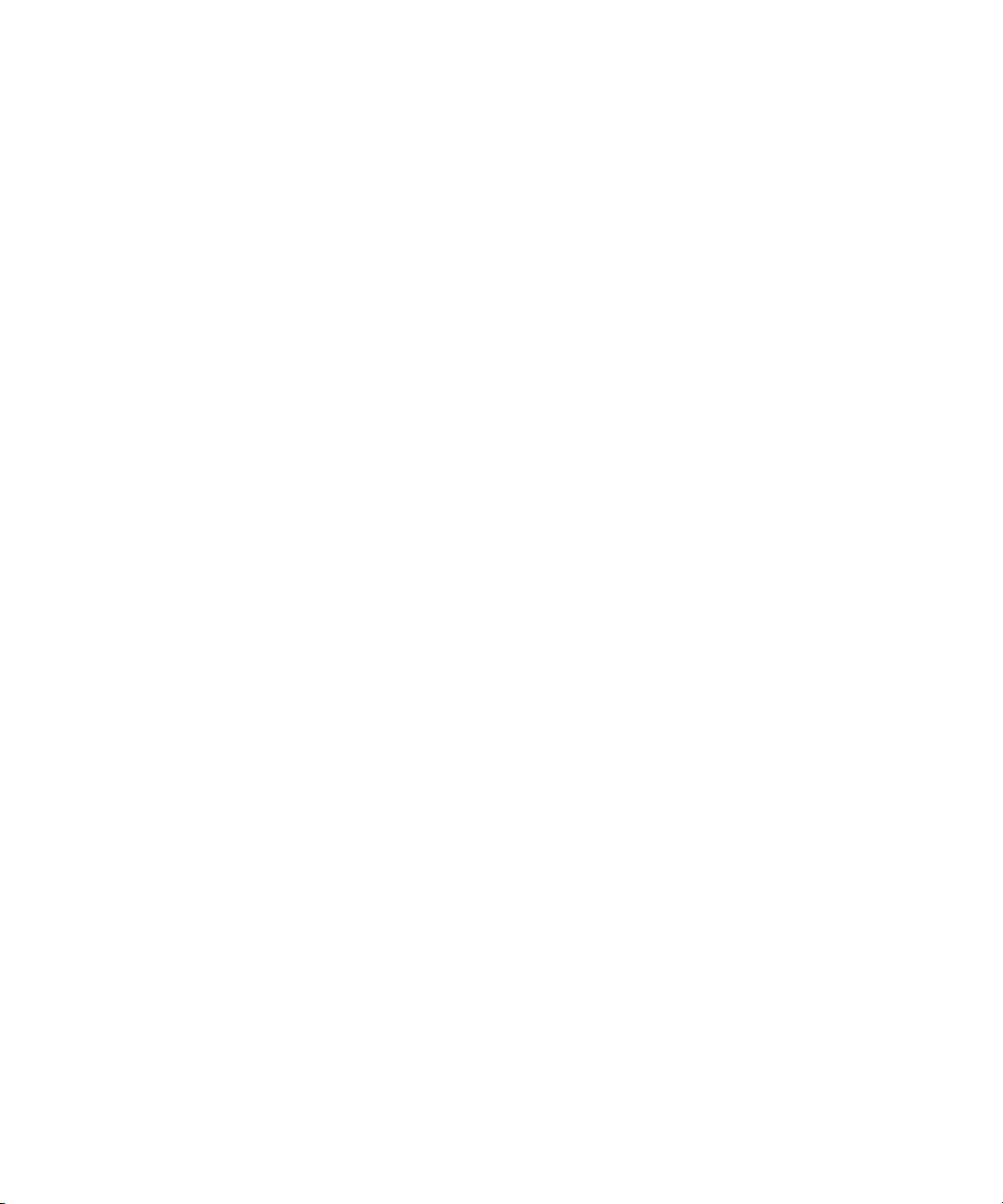
Dragging an Unmarked Title into a Sequence. . . . . . . . . . . . . . . . . . . . . . . . . 416
Trimming the Duration of Rolling and Crawling Titles . . . . . . . . . . . . . . . . . . . 417
Removing a Title . . . . . . . . . . . . . . . . . . . . . . . . . . . . . . . . . . . . . . . . . . . . . . . . . . 418
Replacing a Title. . . . . . . . . . . . . . . . . . . . . . . . . . . . . . . . . . . . . . . . . . . . . . . . . . . 418
Fading a Title . . . . . . . . . . . . . . . . . . . . . . . . . . . . . . . . . . . . . . . . . . . . . . . . . . . . . 419
Chapter 14 Color Correction. . . . . . . . . . . . . . . . . . . . . . . . . . . . . . . . . . . . . . . . . . . . 421
How Avid Color Correction Works . . . . . . . . . . . . . . . . . . . . . . . . . . . . . . . . . . . . . 421
Reasons for Making Color Corrections . . . . . . . . . . . . . . . . . . . . . . . . . . . . . . . . . 422
Color Correction Mode Basics . . . . . . . . . . . . . . . . . . . . . . . . . . . . . . . . . . . . . . . . 423
Entering and Leaving Color Correction Mode . . . . . . . . . . . . . . . . . . . . . . . . . 423
Understanding Color Correction Monitors . . . . . . . . . . . . . . . . . . . . . . . . . . . . 424
Monitor Buttons in Color Correction Mode . . . . . . . . . . . . . . . . . . . . . . . . . . . 424
The Client Monitor in Color Correction Mode . . . . . . . . . . . . . . . . . . . . . . . . . 425
Color Correction Tool Basics. . . . . . . . . . . . . . . . . . . . . . . . . . . . . . . . . . . . . . 425
Making Basic Color Corrections. . . . . . . . . . . . . . . . . . . . . . . . . . . . . . . . . . . . . . . 426
Correcting Color Automatically Using the Color Correction Effect . . . . . . . . . 426
Correcting Color Automatically in the Hue Offsets Tab. . . . . . . . . . . . . . . . . . 428
Color Match Corrections in the Curves Tab . . . . . . . . . . . . . . . . . . . . . . . . . . 429
Safe Color Basics. . . . . . . . . . . . . . . . . . . . . . . . . . . . . . . . . . . . . . . . . . . . . . . . . . 430
Managing Safe Color Warnings. . . . . . . . . . . . . . . . . . . . . . . . . . . . . . . . . . . . 430
Safe Color Warnings in the Monitor Window. . . . . . . . . . . . . . . . . . . . . . . . . . 431
Chapter 15 Exporting and Transferring Material . . . . . . . . . . . . . . . . . . . . . . . . . . . 433
Understanding Export. . . . . . . . . . . . . . . . . . . . . . . . . . . . . . . . . . . . . . . . . . . . . . . 434
Preparing to Export a Sequence . . . . . . . . . . . . . . . . . . . . . . . . . . . . . . . . . . . . . . 434
Exporting Frames, Clips, or Sequences. . . . . . . . . . . . . . . . . . . . . . . . . . . . . . . . . 436
Using the Drag-and-Drop Method for Export . . . . . . . . . . . . . . . . . . . . . . . . . . . . . 439
Using Avid Interplay Media Services . . . . . . . . . . . . . . . . . . . . . . . . . . . . . . . . . . . 439
Customizing Export Settings . . . . . . . . . . . . . . . . . . . . . . . . . . . . . . . . . . . . . . . . . 440
Transferring Project and Media Files . . . . . . . . . . . . . . . . . . . . . . . . . . . . . . . . . . . 441
Methods for Transferring Files Between Avid Editing Systems. . . . . . . . . . . . 441
Using Nonshared Storage to Transfer Project and Media Files . . . . . . . . . . . 443
20
Page 21

Chapter 16 Generating Output . . . . . . . . . . . . . . . . . . . . . . . . . . . . . . . . . . . . . . . . . . 447
Preparing for Output . . . . . . . . . . . . . . . . . . . . . . . . . . . . . . . . . . . . . . . . . . . . . . . . 447
Selecting the Device for Output . . . . . . . . . . . . . . . . . . . . . . . . . . . . . . . . . . . . 448
Selecting the Sync Source for Output . . . . . . . . . . . . . . . . . . . . . . . . . . . . . . . 448
Selecting Sync for HD Formats . . . . . . . . . . . . . . . . . . . . . . . . . . . . . . . . . 449
Using LTC Timecode for Output . . . . . . . . . . . . . . . . . . . . . . . . . . . . . . . . 450
Selecting a Video Output Signal. . . . . . . . . . . . . . . . . . . . . . . . . . . . . . . . . . . . 450
Calibrating for Video Output. . . . . . . . . . . . . . . . . . . . . . . . . . . . . . . . . . . . . . . 451
Using the Factory Preset Buttons in the Video Output Tool . . . . . . . . . . . 451
Basic Video Output Calibration . . . . . . . . . . . . . . . . . . . . . . . . . . . . . . . . . 452
Adjusting Phase Controls . . . . . . . . . . . . . . . . . . . . . . . . . . . . . . . . . . . . . 455
Preparing for Audio Output. . . . . . . . . . . . . . . . . . . . . . . . . . . . . . . . . . . . . . . . 455
Setting the Calibration Tone . . . . . . . . . . . . . . . . . . . . . . . . . . . . . . . . . . . 456
Calibrating Global Output Levels. . . . . . . . . . . . . . . . . . . . . . . . . . . . . . . . 456
Setting Audio Output Options . . . . . . . . . . . . . . . . . . . . . . . . . . . . . . . . . . 457
Preparing Record Tapes . . . . . . . . . . . . . . . . . . . . . . . . . . . . . . . . . . . . . . . . . 459
Frame-Accurate Recording . . . . . . . . . . . . . . . . . . . . . . . . . . . . . . . . . . . . 459
Recording Bars and Tone . . . . . . . . . . . . . . . . . . . . . . . . . . . . . . . . . . . . . 460
Enabling Assemble-Edit Recording . . . . . . . . . . . . . . . . . . . . . . . . . . . . . . . . . 460
Using ExpertRender to Prepare Effects for a Digital Cut . . . . . . . . . . . . . . . . . 461
Using the Digital Cut Tool . . . . . . . . . . . . . . . . . . . . . . . . . . . . . . . . . . . . . . . . . . . . 462
Selecting a Deck in the Digital Cut Tool. . . . . . . . . . . . . . . . . . . . . . . . . . . . . . 464
Previewing a Digital Cut . . . . . . . . . . . . . . . . . . . . . . . . . . . . . . . . . . . . . . . . . . 465
Recording a Digital Cut to Tape (Remote Mode) . . . . . . . . . . . . . . . . . . . . . . . 466
Crash Recording Through Remote Deck Control. . . . . . . . . . . . . . . . . . . . . . . 468
Recording a Digital Cut to Tape (Local Mode) . . . . . . . . . . . . . . . . . . . . . . . . . 469
Understanding Passthrough . . . . . . . . . . . . . . . . . . . . . . . . . . . . . . . . . . . . . . . . . . 470
Chapter 17 Using the NRCS Tool . . . . . . . . . . . . . . . . . . . . . . . . . . . . . . . . . . . . . . . . 471
Configuring the NRCS Tool. . . . . . . . . . . . . . . . . . . . . . . . . . . . . . . . . . . . . . . . . . . 472
Configuring the ENPS Server for Avid Clients . . . . . . . . . . . . . . . . . . . . . . . . . 472
Configuring the NRCS Settings . . . . . . . . . . . . . . . . . . . . . . . . . . . . . . . . . . . . 473
Starting the NRCS Tool. . . . . . . . . . . . . . . . . . . . . . . . . . . . . . . . . . . . . . . . . . . . . . 477
Understanding the NRCS Tool . . . . . . . . . . . . . . . . . . . . . . . . . . . . . . . . . . . . . . . . 478
21
Page 22

Using the Directory Panel. . . . . . . . . . . . . . . . . . . . . . . . . . . . . . . . . . . . . . . . . . . . 481
Opening a Story . . . . . . . . . . . . . . . . . . . . . . . . . . . . . . . . . . . . . . . . . . . . . . . 481
Creating a Shortcut to a Directory (iNEWS Only) . . . . . . . . . . . . . . . . . . . . . . 482
Removing a Shortcut to a Directory (iNEWS Only) . . . . . . . . . . . . . . . . . . . . . 483
Deleting a Story (iNEWS Only) . . . . . . . . . . . . . . . . . . . . . . . . . . . . . . . . . . . . 483
Changing the Text Display . . . . . . . . . . . . . . . . . . . . . . . . . . . . . . . . . . . . . . . . . . . 483
Editing Story Text (iNEWS Only) . . . . . . . . . . . . . . . . . . . . . . . . . . . . . . . . . . . . . . 484
Rearranging Text in a Story (iNEWS Only) . . . . . . . . . . . . . . . . . . . . . . . . . . . 484
Marking Text As Presenter Instructions (iNEWS Only) . . . . . . . . . . . . . . . . . . 485
Marking Text As Closed Caption (iNEWS Only) . . . . . . . . . . . . . . . . . . . . . . . 485
Adding a Production Cue (iNEWS Only) . . . . . . . . . . . . . . . . . . . . . . . . . . . . . 486
Deleting a Production Cue (iNEWS Only) . . . . . . . . . . . . . . . . . . . . . . . . . . . . 487
Marking Text As Machine Control (iNEWS Only) . . . . . . . . . . . . . . . . . . . . . . 487
Formatting Text (iNEWS Only) . . . . . . . . . . . . . . . . . . . . . . . . . . . . . . . . . . . . 487
Marking Text As Normal (iNEWS Only). . . . . . . . . . . . . . . . . . . . . . . . . . . . . . 488
Adding a Loaded Cue (iNEWS Only) . . . . . . . . . . . . . . . . . . . . . . . . . . . . . . . 488
Using a Loaded Cue (iNEWS Only) . . . . . . . . . . . . . . . . . . . . . . . . . . . . . . . . 490
Deleting a Loaded Cue (iNEWS Only) . . . . . . . . . . . . . . . . . . . . . . . . . . . . . . 490
Finding the Read Time of a Story. . . . . . . . . . . . . . . . . . . . . . . . . . . . . . . . . . . . . . 490
Building a Sequence from a Story . . . . . . . . . . . . . . . . . . . . . . . . . . . . . . . . . . . . . 491
Script-Based IN and OUT Points. . . . . . . . . . . . . . . . . . . . . . . . . . . . . . . . . . . 494
Setting Timeline IN and OUT Points Based on Story Timing . . . . . . . . . . . . . 494
Associating a Sequence with a Story. . . . . . . . . . . . . . . . . . . . . . . . . . . . . . . . . . . 496
Adjusting the Story Timing (iNEWS Only) . . . . . . . . . . . . . . . . . . . . . . . . . . . . . . . 497
Adjusting the Story Timing with a Time Marker (iNEWS Only) . . . . . . . . . . . . 498
Adjusting the Story Timing with a Time Pad (iNEWS Only) . . . . . . . . . . . . . . 498
Using Associated Sequences. . . . . . . . . . . . . . . . . . . . . . . . . . . . . . . . . . . . . . . . . 500
Saving Changes to a Story (iNEWS Only) . . . . . . . . . . . . . . . . . . . . . . . . . . . . . . . 502
Using the Post to Web Feature . . . . . . . . . . . . . . . . . . . . . . . . . . . . . . . . . . . . . . . 502
Processing the Script . . . . . . . . . . . . . . . . . . . . . . . . . . . . . . . . . . . . . . . . . . . 503
Creating a Web Page . . . . . . . . . . . . . . . . . . . . . . . . . . . . . . . . . . . . . . . . . . . 503
Linking Clips . . . . . . . . . . . . . . . . . . . . . . . . . . . . . . . . . . . . . . . . . . . . . . . . . . 504
22
Page 23

Using Templates . . . . . . . . . . . . . . . . . . . . . . . . . . . . . . . . . . . . . . . . . . . . . . . 507
The Story Tag . . . . . . . . . . . . . . . . . . . . . . . . . . . . . . . . . . . . . . . . . . . . . . 508
The Text Tag . . . . . . . . . . . . . . . . . . . . . . . . . . . . . . . . . . . . . . . . . . . . . . . 508
The Clip Tag . . . . . . . . . . . . . . . . . . . . . . . . . . . . . . . . . . . . . . . . . . . . . . . 510
The Videoformat Tag. . . . . . . . . . . . . . . . . . . . . . . . . . . . . . . . . . . . . . . . . 511
The Hyperclip Tag . . . . . . . . . . . . . . . . . . . . . . . . . . . . . . . . . . . . . . . . . . . 513
Using a Template with Post to Web . . . . . . . . . . . . . . . . . . . . . . . . . . . . . . . . . 514
Posting a Story to the Web. . . . . . . . . . . . . . . . . . . . . . . . . . . . . . . . . . . . . . . . 516
Sending and Receiving NRCS Mail (iNEWS Only) . . . . . . . . . . . . . . . . . . . . . . . . . 518
Sending NRCS Tool Mail (iNEWS only). . . . . . . . . . . . . . . . . . . . . . . . . . . . . . 519
Receiving NRCS Tool Mail (iNEWS only) . . . . . . . . . . . . . . . . . . . . . . . . . . . . 519
Disconnecting from Your NRCS Server . . . . . . . . . . . . . . . . . . . . . . . . . . . . . . . . . 520
Chapter 18 Working with the Avid Interplay Window. . . . . . . . . . . . . . . . . . . . . . . . 521
Using Remote Assets . . . . . . . . . . . . . . . . . . . . . . . . . . . . . . . . . . . . . . . . . . . . . . . 522
Connecting to the Avid Interplay Database . . . . . . . . . . . . . . . . . . . . . . . . . . . 522
Mounting Workspaces on an Avid Unity MediaNetwork System . . . . . . . . . . . 523
Mounting Workspaces on an Avid Unity ISIS System . . . . . . . . . . . . . . . . . . . 524
Configuring Interplay Settings . . . . . . . . . . . . . . . . . . . . . . . . . . . . . . . . . . . . . 526
Opening the Interplay Window . . . . . . . . . . . . . . . . . . . . . . . . . . . . . . . . . . . . . 527
Managing Remote Assets. . . . . . . . . . . . . . . . . . . . . . . . . . . . . . . . . . . . . . . . . . . . 529
Understanding Reservations . . . . . . . . . . . . . . . . . . . . . . . . . . . . . . . . . . . . . . 530
Understanding Restrictions . . . . . . . . . . . . . . . . . . . . . . . . . . . . . . . . . . . . . . . 532
Reviewing Remote Assets . . . . . . . . . . . . . . . . . . . . . . . . . . . . . . . . . . . . . . . . 533
Moving, Copying, and Deleting Avid Assets. . . . . . . . . . . . . . . . . . . . . . . . . . . 533
Moving and Copying Remote Assets . . . . . . . . . . . . . . . . . . . . . . . . . . . . 533
Deleting Remote Assets . . . . . . . . . . . . . . . . . . . . . . . . . . . . . . . . . . . . . . 534
Creating Folders and Shortcuts in the Interplay Window . . . . . . . . . . . . . . . . . 535
Modifying the Display of the Interplay Window. . . . . . . . . . . . . . . . . . . . . . . . . 536
Media Column Headings in the Interplay Window . . . . . . . . . . . . . . . . . . . . . . 536
Moving and Rearranging Columns in the Interplay Window . . . . . . . . . . . 537
Hiding and Showing Columns in the Interplay Window. . . . . . . . . . . . . . . 537
Adding Columns in the Interplay Window . . . . . . . . . . . . . . . . . . . . . . . . . 537
Creating New Columns in the Interplay Window . . . . . . . . . . . . . . . . . . . . 538
23
Page 24

Enlarging or Reducing Column Width in the Interplay Window . . . . . . . . 539
Renaming Clips in the Interplay Window . . . . . . . . . . . . . . . . . . . . . . . . . 539
Adding Comments in the Interplay Window . . . . . . . . . . . . . . . . . . . . . . . 539
Using the Property Merge Dialog Box . . . . . . . . . . . . . . . . . . . . . . . . . . . 540
Using Custom Layouts for the Interplay Window . . . . . . . . . . . . . . . . . . . 541
Opening Multiple Tabs in the Interplay Window . . . . . . . . . . . . . . . . . . . . 542
Setting the Interplay Window Display . . . . . . . . . . . . . . . . . . . . . . . . . . . . 543
Editing with Remote Assets . . . . . . . . . . . . . . . . . . . . . . . . . . . . . . . . . . . . . . . . . . 544
Working with Avid Assets in the Interplay Database . . . . . . . . . . . . . . . . . . . . 544
Checking Avid Assets Out of the Interplay Database . . . . . . . . . . . . . . . . . . . 545
Checking Avid Assets In to the Interplay Database. . . . . . . . . . . . . . . . . . . . . 546
Automatically Checking In Avid Assets . . . . . . . . . . . . . . . . . . . . . . . . . . . . . . 549
Updating Remote Assets in Bins. . . . . . . . . . . . . . . . . . . . . . . . . . . . . . . . . . . 549
Working with In-Progress Clips . . . . . . . . . . . . . . . . . . . . . . . . . . . . . . . . . . . . 550
Editing with In-Progress Clips. . . . . . . . . . . . . . . . . . . . . . . . . . . . . . . . . . 550
Limitations When Working With In-Progress Clips . . . . . . . . . . . . . . . . . . 551
Finding Remote Assets . . . . . . . . . . . . . . . . . . . . . . . . . . . . . . . . . . . . . . . . . . . . . 552
Overview of Finding Remote Assets . . . . . . . . . . . . . . . . . . . . . . . . . . . . . . . . 552
Performing Searches on Interplay Folders . . . . . . . . . . . . . . . . . . . . . . . . . . . 553
Keeping Search Results in the Interplay Window . . . . . . . . . . . . . . . . . . . . . . 555
Capturing Media to Interplay Folders . . . . . . . . . . . . . . . . . . . . . . . . . . . . . . . . . . . 556
Chapter 19 Using MultiRez and Dynamic Relink . . . . . . . . . . . . . . . . . . . . . . . . . . . 559
Understanding MultiRez and Proxy Editing . . . . . . . . . . . . . . . . . . . . . . . . . . . . . . 560
Creating Multiple Resolutions of a Master Clip . . . . . . . . . . . . . . . . . . . . . . . . . . . 561
Batch Capturing Multiple Resolutions . . . . . . . . . . . . . . . . . . . . . . . . . . . . . . . 561
Batch Importing Multiple Resolutions . . . . . . . . . . . . . . . . . . . . . . . . . . . . . . . 563
Understanding How Clips and Media Are Associated . . . . . . . . . . . . . . . . . . . . . . 565
Single Clip, Multiple Resolutions . . . . . . . . . . . . . . . . . . . . . . . . . . . . . . . . . . . 566
Multiple Clips, Multiple Resolutions, and the Affinity Model . . . . . . . . . . . . . . 567
Partial Clips, Multiple Resolutions . . . . . . . . . . . . . . . . . . . . . . . . . . . . . . . . . . 569
MultiRez Tape Management . . . . . . . . . . . . . . . . . . . . . . . . . . . . . . . . . . . . . . 570
Understanding Dynamic Relink . . . . . . . . . . . . . . . . . . . . . . . . . . . . . . . . . . . . . . . 570
24
Page 25
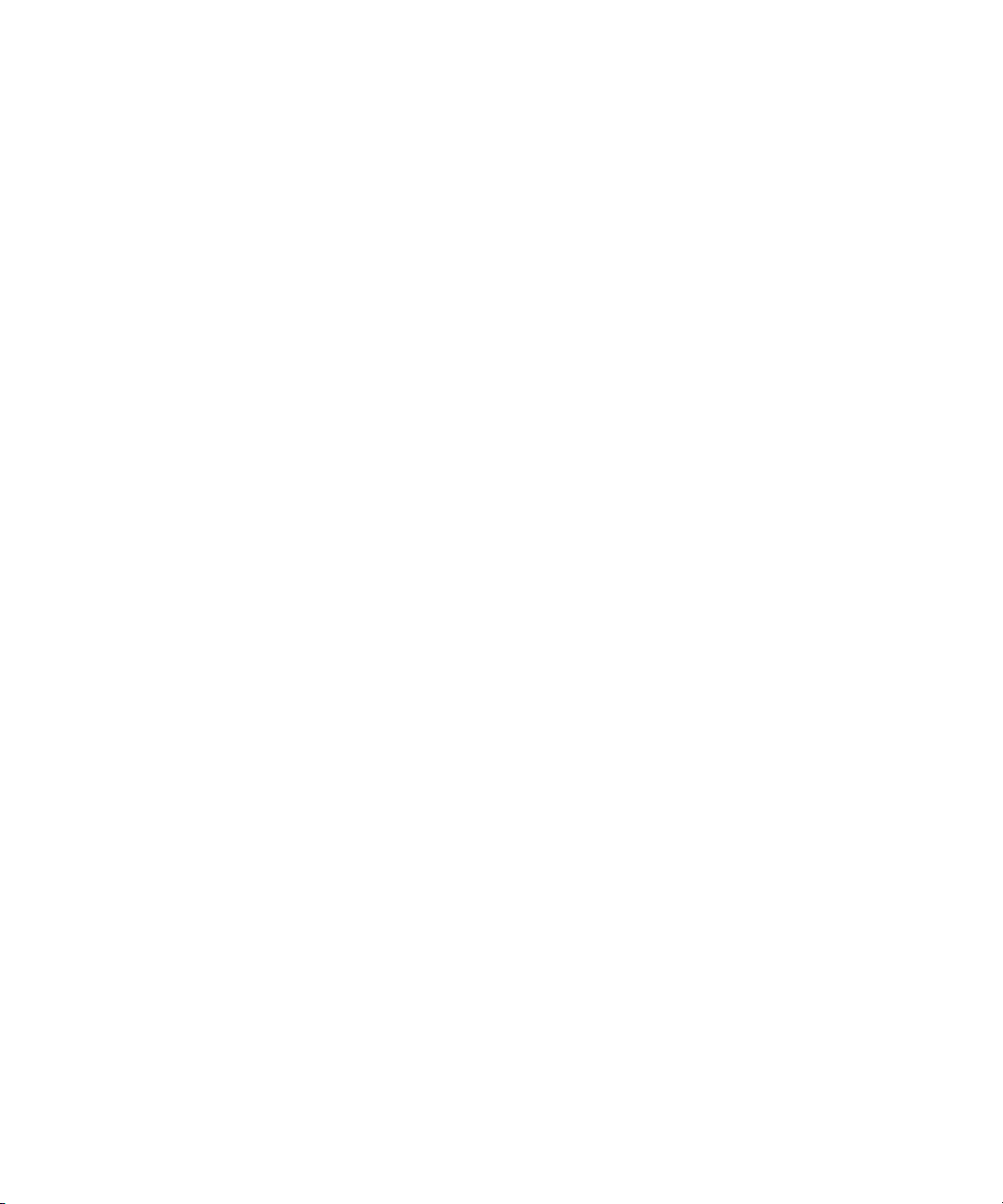
Working with MultiRez and Dynamic Relink . . . . . . . . . . . . . . . . . . . . . . . . . . . . . . 573
Using the Dynamic Relink Settings Dialog Box . . . . . . . . . . . . . . . . . . . . . . . . 574
Enabling Dynamic Relink. . . . . . . . . . . . . . . . . . . . . . . . . . . . . . . . . . . . . . 575
Applying Working Settings. . . . . . . . . . . . . . . . . . . . . . . . . . . . . . . . . . . . . 575
Applying Target Settings . . . . . . . . . . . . . . . . . . . . . . . . . . . . . . . . . . . . . . 578
Dynamically Relinking to the Target Settings . . . . . . . . . . . . . . . . . . . . . . 579
Dynamic Relink Settings . . . . . . . . . . . . . . . . . . . . . . . . . . . . . . . . . . . . . . 580
Relinking in Frame Chase Editing . . . . . . . . . . . . . . . . . . . . . . . . . . . . . . . . . . 584
Using the Relink Dialog Box in an Avid Interplay Environment . . . . . . . . . . . . 585
Displaying Whether Media Is Available . . . . . . . . . . . . . . . . . . . . . . . . . . . . . . 586
Using the MultiRez Button to Show Available Media. . . . . . . . . . . . . . . . . 586
Using Clip Coloring to Show Available Resolutions . . . . . . . . . . . . . . . . . 587
Examples of MultiRez Clip Coloring . . . . . . . . . . . . . . . . . . . . . . . . . . . . . 589
MultiRez Button Menu . . . . . . . . . . . . . . . . . . . . . . . . . . . . . . . . . . . . . . . . . . . 593
MultiRez Bin Headings. . . . . . . . . . . . . . . . . . . . . . . . . . . . . . . . . . . . . . . . . . . 595
Deleting MultiRez Clips and Media from a Bin . . . . . . . . . . . . . . . . . . . . . . . . . 597
Working with Partially Online Files. . . . . . . . . . . . . . . . . . . . . . . . . . . . . . . . . . 599
Consolidating and Transcoding a Portion of a Clip . . . . . . . . . . . . . . . . . . 600
Viewing a Source Clip in the Timeline. . . . . . . . . . . . . . . . . . . . . . . . . . . . 601
Consolidating and Deleting Original Media . . . . . . . . . . . . . . . . . . . . . . . . 602
Partially Restoring from an Archive . . . . . . . . . . . . . . . . . . . . . . . . . . . . . . 603
Index . . . . . . . . . . . . . . . . . . . . . . . . . . . . . . . . . . . . . . . . . . . . . . . . . . . . . 605
25
Page 26

26
Page 27
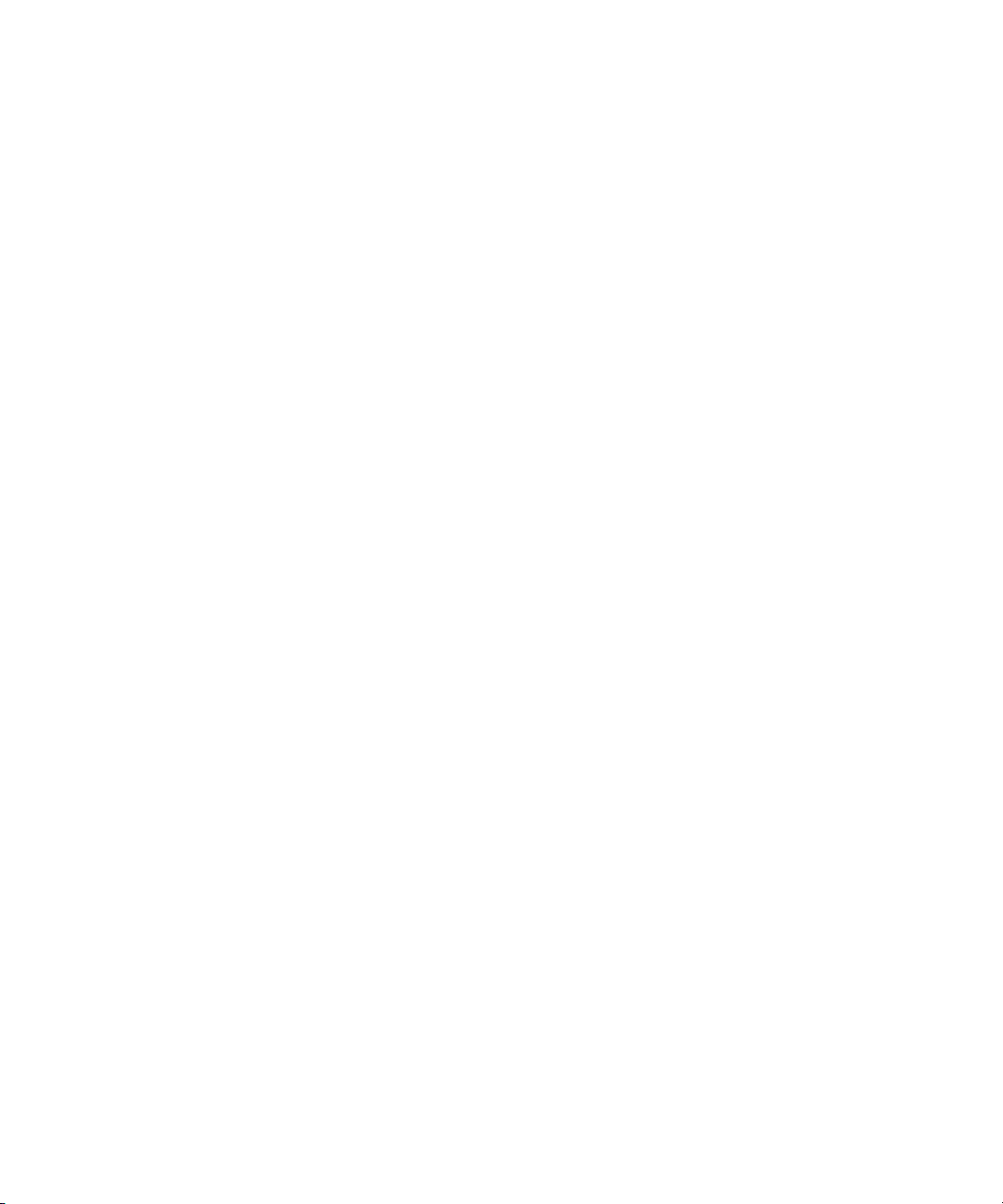
Using This Guide
Congratulations on your purchase of an Avid editing application. You can use your
application to create broadcast-quality output incorporating every possible production
element from full-speed, high-resolution footage, to multimedia artwork and animation, to
computer-generated effects and titling.
This guide contains the task-oriented instructions and conceptual information you need to
use the basic features of your Avid editing application. The Advanced Guide for your Avid
editing application, available as a PDF document in the Online Library, is a companion to
this guide. The Advanced Guide contains instructions and conceptual information for
advanced features of your Avid editing application, as well as reference information. The
contents of both guides are available in the Help.
This guide is intended primarily for users who are new to Avid editing products, but also
contains information that is important for experienced users.
n
The documentation describes the features and hardware of all models. Therefore, your
system might not contain certain features and hardware that are covered in the
documentation.
Page 28

Using This Guide
Symbols and Conventions
Avid documentation uses the following symbols and conventions:
Symbol or Convention Meaning or Action
n
c
w
> This symbol indicates menu commands (and subcommands) in the
t
Italic font Italic font is used to emphasize certain words and to indicate variables.
Courier Bold font
Alt+key or mouse action Press and hold the first key while you press the last key or perform the
A note provides important related information, reminders,
recommendations, and strong suggestions.
A caution means that a specific action you take could cause harm to
your computer or cause you to lose data.
A warning describes an action that could cause you physical harm.
Follow the guidelines in this document or on the unit itself when
handling electrical equipment.
order you select them. For example, File > Import means to open the
File menu and then select the Import command.
This symbol indicates a single-step procedure. Multiple arrows in a
list indicate that you perform one of the actions listed.
Courier Bold font identifies text that you type.
mouse action. For example, Ctrl+drag.
28
Page 29

If You Need Help
If you are having trouble using your Avid product:
1. Retry the action, carefully following the instructions given for that task in this guide. It
is especially important to check each step of your workflow.
2. Check for the latest information that might have become available after the
documentation was published:
- If the latest information for your Avid product is provided as printed release notes,
they ship with your application and are also available online.
- If the latest information for your Avid product is provided as a ReadMe file, it is
supplied on your Avid installation CD or DVD as a PDF document
(README_product.pdf). It is also available online.
You should always check online for the most up-to-date release notes or ReadMe
because the online version is updated whenever new information becomes
available. To view these online versions, select ReadMe from the Help menu or visit the
Knowledge Base at www.avid.com/readme.
3. Check the documentation that came with your Avid application or your hardware for
maintenance or hardware-related issues.
If You Need Help
4. Visit the online Knowledge Base at www.avid.com/onlinesupport. Online services are
available 24 hours per day, 7 days per week. Search this online Knowledge Base to find
answers, to view error messages, to access troubleshooting tips, to download updates,
and to read/join online message-board discussions.
Accessing the Online Library
The Online Library for your Avid editing application contains all the product documentation
in PDF format, including a Master Glossary of all specialized terminology used in the
documentation for Avid products.
Most Avid online libraries also include multimedia content such as tutorials and feature
presentations. This multimedia content is an excellent first resource for learning how to use
your application or for helping you understand a particular feature or workflow.
The Online Library for your Avid editing application is installed along with the application
itself.
n
You will need Adobe® Reader® to view the PDF documentation online. You can download
the latest version from the Adobe web site.
29
Page 30
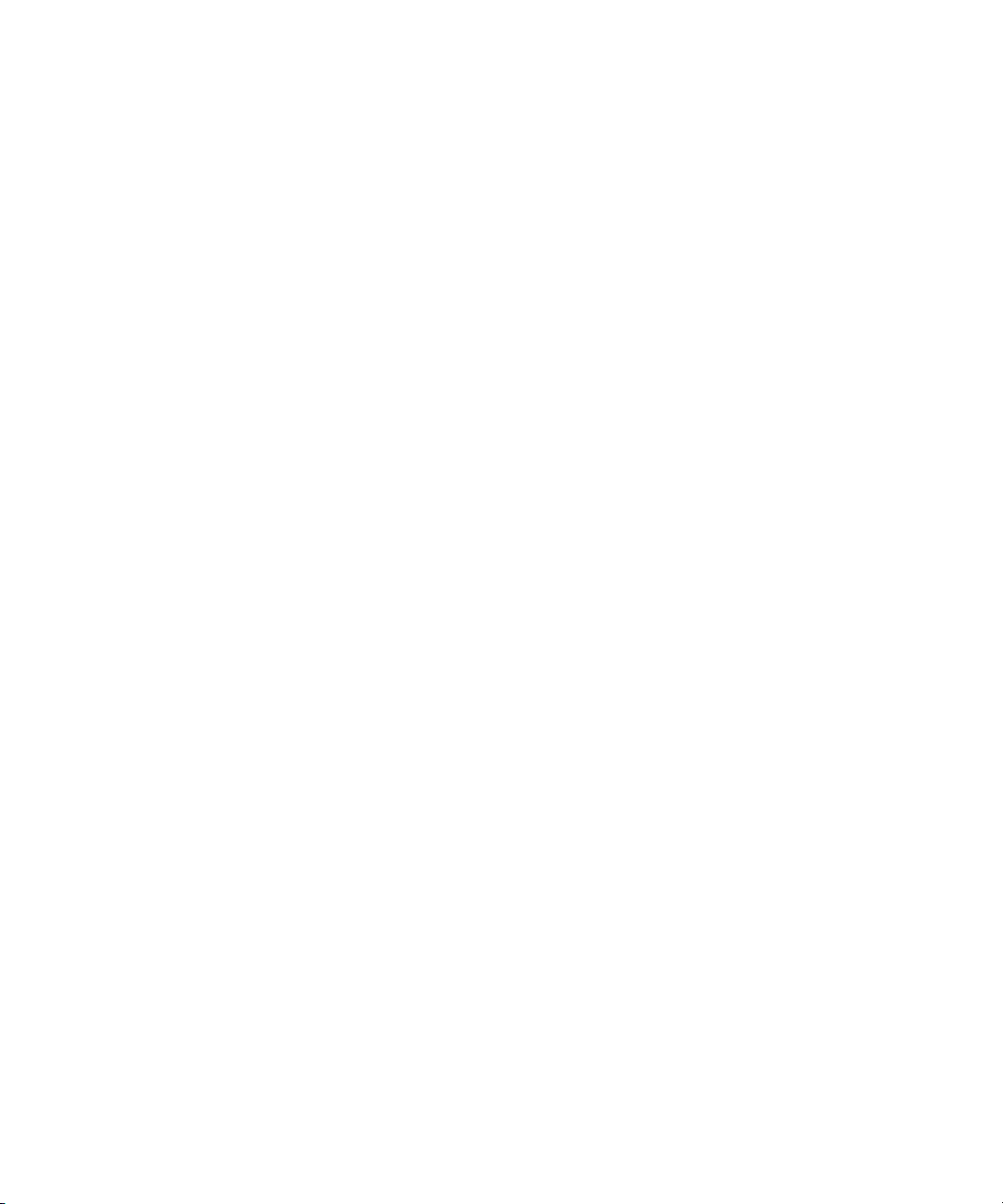
Using This Guide
To access the Online Library, do one of the following:
t From your Avid editing application, select Help > Online Library.
®
t From the Windows
application] Online Library.
t Browse to the Online Library folder, and then double-click the MainMenu file.
The Online Library folder is in the same location as the application itself, for example:
C:\Program Files\Avid\[Avid editing application]\Online Library
desktop, select Start > All Programs > Avid > [Avid editing
How to Order Documentation
To order additional copies of this documentation from within the United States, call Avid
Sales at 800-949-AVID (800-949-2843). If you are placing an order from outside the United
States, contact your local Avid representative.
Avid Educational Services
Avid makes lifelong learning, career advancement, and personal development easy and
convenient. Avid understands that the knowledge you need to differentiate yourself is always
changing, and Avid continually updates course content and offers new training delivery
methods that accommodate your pressured and competitive work environment.
30
To learn about Avid's new online learning environment, Avid Learning Excellerator
(ALEX), visit http://learn.avid.com.
For information on courses/schedules, training centers, certifications, courseware, and
books, please visit www.avid.com/training or call Avid Sales at 800-949-AVID
(800-949-2843).
Page 31

Chapter 1
Starting a Project
Your work begins when you turn on your system, start your Avid editing application, and
open an existing project or create a new project. The following topics describe these and
other procedures for starting your work, as well as several techniques to safeguard and
restore your work if necessary:
• Turning on Your Equipment
• Working with the Desktop
• Starting Your Avid Editing Application
• Working with Projects
• Ending a Work Session
• Managing the Avid Projects and Avid Users Folders
• Backing Up Your Project Information
• Working with the Avid Attic Folder
• Using Toolsets
Turning on Your Equipment
Avid recommends that you turn on your equipment in the following order:
1. Storage devices
2. Peripheral devices (such as monitors and speakers)
3. Computer system
Page 32

Chapter 1 Starting a Project
Working with the Desktop
This section describes desktop navigation features that you can use to speed your work in
your Avid editing application, or customize for your convenience while editing. You can:
• Control how the Windows taskbar appears on the screen.
• Use shortcut menus (also sometimes known as context menus) to quickly access editing
commands.
• Use standard operating system keyboard shortcuts to navigate and select options in
dialog boxes and menus.
• Use the mouse scroll wheel for navigation and customize mouse button functions.
You also use the desktop for backups and transferring projects, as described in “Backing Up
Your Project Information” on page 47 and “Managing the Avid Projects and Avid Users
Folders” on page 45.
n
For information on the Windows XP operating system, such as the desktop and icons, see
your Microsoft
®
Windows XP Help.
Using the Windows Taskbar
By default, the Windows taskbar always appears on the bottom of your screen, on top of
your application. You have two other choices:
• Keep the taskbar hidden behind your Avid editing application
• Set the taskbar to appear only when you drag the mouse pointer to it
If you keep the taskbar hidden while running your Avid editing application and you
minimize an application such as Help, you do not see the minimized icon in the taskbar.
For more information about the taskbar, see the Windows Help.
n
n
The taskbar can also be dragged to the top, bottom, or either side of the monitor.
When working in your Avid editing application, you can minimize windows (such as the
Project window and bins). The icons will appear in the application window, not in the
taskbar.
To see the taskbar and minimized icons:
t Minimize your Avid editing application.
32
Page 33

To change the taskbar settings:
1. Right-click an unused part of the taskbar, and select Properties.
The Taskbar and Start Menu Properties dialog box opens.
2. Select the options you want:
t To keep the taskbar hidden, deselect “Keep the task bar on top of other windows”
and “Auto hide the task bar.”
t To set the taskbar to appear when you want, select “Keep the task bar on top of
other windows” and “Auto hide the task bar.”
3. Click OK.
Using Shortcut Menus
Instead of using the standard menus to find the command you need, try using the shortcut
menus. Shortcut menus show the most frequently used commands for a window or a screen
object.
Most shortcut menus contain a What’s This? command. Select What’s This? to access Help
for the window or the object.
Working with the Desktop
To use a shortcut menu:
t Right-click a window or a screen object.
Navigating in Dialog Boxes and Menus
You can use the keys shown in the following table to navigate in many dialog boxes and
menus and to select and deselect options.
Key Function
Page Up or Page Down Moves from tabbed page to tabbed page within a dialog box
Tab Moves from check box to check box or from option to
option in a dialog box
Right Arrow, Left Arrow, space bar Selects or deselects a check box or an option in a dialog box
Up Arrow or Down Arrow Moves up or down through a menu, or increments a numeric
value
33
Page 34

Chapter 1 Starting a Project
Understanding Mouse Scroll Wheel Functions
You can use the mouse scroll wheel for navigation in your Avid editing application, as
described in the following table. You can also set the speed of scrolling with the mouse
wheel, and assign functions to three additional mouse buttons, as described in “Customizing
Mouse Functions” on page 34.
Scroll Wheel Function Action Result
In any window or function
area with a vertical scroll bar,
such as a Bin
In the Timeline t Press Ctrl + scroll wheel Moves the position bar one frame at a time.
In a tool or window containing
a slider (for example, the
Effect Editor).
This does not apply to
n
pop-up sliders.
t Press Ctrl + scroll wheel Scrolls through items.
t Press Ctrl + Alt + scroll wheel Moves the position bar 10 frames at a time
t Press Ctrl + scroll wheel Moves the slider one unit at a time.
t Press Ctrl + Alt + scroll wheel Moves the slider 10 units at a time.
Customizing Mouse Functions
Your Avid editing application allows you to set the speed of scrolling with the mouse wheel,
and lets you assign functions to three additional mouse buttons. For example, mouse button
3 can have a button function assigned to it. Mouse buttons pressed along with modifier keys
can also have additional assigned functions.
n
When mapping mouse buttons, make certain that the modifier key that you are assigning to
the button and command doesn't already have an alternate function.
n
34
You cannot assign functions to the standard left and right mouse buttons.
Page 35

Starting Your Avid Editing Application
To set the mouse scroll speed:
1. Double-click Mouse in the Settings list of the Project window.
The Mouse Settings dialog box opens.
2. Select a speed from the Vertical Scroll Speed menu.
Normal is the default setting. Normal scrolls one item at a time. Moderate scrolls two
items at a time, and Fast scrolls four items at a time.
To assign functions to additional mouse buttons:
1. Double-click Mouse in the Settings list of the Project window.
The Mouse Settings dialog box opens.
2. Select Tools > Command Palette.
The Command palette opens.
3. Select Button to Button Reassignment at the bottom of the Command palette.
4. Click the tab from which you want to select a user-selectable button.
5. Click the mouse, and drag the button from the Command palette to a button location on
the Mouse Settings dialog box.
Starting Your Avid Editing Application
Your Avid editing application is located by default in the following folder:
drive:\Program Files\Avid\Avid editing application
The installation process adds a desktop icon and a pointer to your Avid editing application in
the Start menu. For most users, these provide the easiest way to start the application.
35
Page 36

Chapter 1 Starting a Project
c
n
Your Avid editing application does not start properly if the application file is moved
from the Avid editing application folder.
If you install your Avid editing application on a laptop computer, a dialog box might open
with a message about incompatible power management schemes. Avid recommends you use
the “Always On” power scheme when working with Avid applications. Other power schemes
might affect performance of editing functions (for example, capture and digital cuts). For
information on changing power schemes, see the Windows documentation.
To start your Avid editing application, do one of the following:
t Click the Start button, and select All Programs > Avid > Avid editing application.
t Double-click the Avid editing application desktop icon.
After the application starts, the Select Project dialog box opens. For more information
on the Select Project dialog box, see “Working with Projects” on page 36.
Working with Projects
This section describes basic methods for working with projects.You can:
• Create a new project and save it to your choice of folder locations on your system. Some
of the available folder locations use your operating system’s security features to limit
access to the project.
36
• Use the Select Project dialog box to find, open, or delete a project.
• Instruct your Avid editing application to automatically open your last project when you
start the application.
•.
• Close an open project and return to the Select Project dialog box.
You should also back up your project information regularly to a separate storage device, as
described in “Backing Up Your Project Information” on page 47.
For information on the files and folders that your Avid editing application creates as part of a
project, see “Understanding the Avid Projects and Avid Users Folders” on page 45.
Page 37

Understanding the Select Project Dialog Box
After you start your Avid editing application, the Select Project dialog box opens. The Select
Project dialog box lets you find and open a project, create a new project, or establish user
profiles. You can also choose to have your last project open automatically, as described in
“Opening a Project Automatically” on page 42.
User name
Folder name
User profile list
Project list
Working with Projects
Browse button
Folder
buttons
New Project
button
The following table describes the elements of the Select Project dialog box:
Element Description
User
Folder
You cannot type into the User or Folder text boxes.
n
Browse button
User Profile
Displays the login name of the user currently logged into the system. To change to
a different user, you need to log out and log in as that user. For more information,
see the documentation for your operating system.
Displays the path of the current folder. This path determines which projects appear
in the project list and where a new project is created.
Click to navigate to a different folder. The projects in this folder appear in the
project list. See “Browsing for a Project” on page 41.
Displays the name associated with the current settings. By default your Avid
editing application uses the login name. Click the list button to change profiles or
create a new one. For more information, see “Using User Profiles” in the Help.
37
Page 38

Chapter 1 Starting a Project
Element Description
Project list
Folder buttons
New Project
button
Displays a list of the Avid projects in the currently selected folder. Double-click a
project to open it.
Select a button to set the path for the project folder:
• Click Private to display any projects in the folder for the user logged into the
system. Private projects use the security provided by your system’s user login.
By default, this path is
drive:\Documents and Settings\Windows login name\My Documents\Avid
Projects
• Click Shared to display any projects in the folder for all users logged into the
system. By default, this path is:
drive:\Documents and Settings\All Users\Shared Documents\Shared Avid
Projects
• Click External to display the projects in a folder other than the Private or
Shared folder. Set the path for the External folder by using the Browse button.
Click this button to open the New Project dialog box and create a new project.
Creating a New Project
To create a new project:
1. Start your Avid editing application.
38
The Select Project dialog box opens.
2. In the Select Project dialog box, select the folder in which you want to create the
project: Private, Shared, or External. For more information, see “Understanding the
Select Project Dialog Box” on page 37.
3. Do one of the following:
t To create a new project using the video format previously selected as your default
project format, click New Project.
t To create a new project using a video format other than the format previously
selected as your default project format, Alt+click New Project.
The New Project dialog box opens.
4. Type the name of your new project in the text box.
Page 39

Working with Projects
n
If you plan to move bins and projects from one platform to another, do not use the characters
/ \ : * ? “ < > | or leading spaces, trailing spaces, or trailing periods, when naming projects,
bins, and users. Bin and project names are limited to 27 characters, not including the period
and 3-character extension that the system automatically adds to a file name.
5. Click the Format menu, and select a project type based on your source footage and the
capabilities of your Avid editing application:
- If your Avid editing application does not include support for 24p projects or 25p
projects, make a selection based on the source footage: NTSC or PAL.
- If your Avid editing application includes support for 24p projects or 25p projects,
make a selection based on the source footage or the type of film-to-tape transfer
with which you are working.
The following table lists the format options available. Depending on the model of your
Avid editing application, your format options might not include all items listed here.
Project Type Source Footage Transfer
23.976p NTSC For film-originated or video-originated footage that has been shot at
23.976 fps or film-originated footage transferred on digital videotape
(such as Digital Betacam
30i NTSC For NTSC video-originated or other 30-fps footage transferred to
NTSC videotape
®
)
25p PAL For 25-fps film footage transferred to PAL videotape
25i PAL For PAL video-originated footage (25 fps)
720p/23.976 For film-originated material transferred to videotape.
720p/29.97 HDV For video-originated material. Can be directly captured, edited, and
output as HDV.
720p/59.94 For video-originated material. Can be directly captured, edited, and
output for HD broadcast.
1080p/23.976 For film-originated footage transferred to videotape.
1080p/24 For film-originated footage transferred to videotape. True 24-fps
editing.
1080p/25 For film-originated footage transferred to videotape.
1080i/50 For video-originated material. Can be directly captured, edited, and
output for HD broadcast.
39
Page 40

Chapter 1 Starting a Project
Project Type Source Footage Transfer
1080i/50 HDV For video-originated material. Can be directly captured, edited, and
1080i/59.94 For video-originated material. Can be directly captured, edited, and
1080i/59.94 HDV For video-originated material. Can be directly captured, edited, and
6. Click OK.
Your Avid editing application creates the new project files and folder, and then returns to
the Select Project dialog box. The project name is highlighted in the Projects list.
7. Double-click the project name in the Projects list to open the project.
The Project window, the Source/Record monitor, and the Timeline open with the User
settings loaded. The title bar of the Project window contains the project name and the
user profile selected in the Select Project dialog box.
Project name User name
output as HDV.
output for HD broadcast.
output as HDV.
Opening an Existing Project
To open an existing project:
1. In the Select Project dialog box, select the folder in which the project is located: Private,
Shared, or External. For more information, see “Understanding the Select Project
Dialog Box” on page 37.
2. Do one of the following:
t Select a project in the Select Project dialog box, and then click OK.
t Double-click a project name in the Projects list.
The Project window, the Source/Record monitor, and the Timeline open with the User
settings loaded. The title bar of the Project window contains the project name and the
user profile selected in the Select Project dialog box.
40
Close button
Page 41

Browsing for a Project
To browse for a project in a location other than the default Shared and Private folders:
1. Start your Avid editing application.
The Select Project dialog box opens.
Working with Projects
Browse
button
2. Click the Browse button.
The Browse for Folder dialog box opens.
3. Navigate to the folder that contains the project you want.
4. Click OK.
5. Select a Project in the Projects list.
6. Click OK.
The Project window, the Source/Record monitor, and the Timeline open with the User
settings loaded. The title bar of the Project window contains the project name and the
user profile selected in the Select Project dialog box.
The next time you open the Select Project dialog box, the path you selected will be
displayed when you click the External button.
41
Page 42

Chapter 1 Starting a Project
Opening a Project Automatically
If you have already created a project, when you enter your Avid editing application you can
bypass the Select Project dialog box and have your last project open automatically.
To open a project automatically:
1. Click the Settings tab in the Project window.
The Settings list appears.
2. Double-click any Interface setting.
The Interface Settings dialog box opens.
3. Click the General tab, select Automatically Launch Last Project at Startup, and then
click OK. For more information, see “Interface Settings” in the Help.
The next time you start your Avid editing application, it opens your last project.
To select another project:
1. Deselect Automatically Launch Last Project at Startup, and then click OK.
2. Quit your Avid editing application and restart it.
The Select Project dialog box opens.
3. Select a project and click OK.
The Project window, the Source/Record monitor, and the Timeline open with the User
settings loaded.
Closing a Project
When you close the current project, you return to the Select Project dialog box.
To close the current project, do one of the following:
t With the Project window active, select File > Close Project.
t Click the Close button in the Project window.
Deleting a Project
You can delete a project from within your Avid editing application.
c
n
42
Deleting a project also deletes any bins that are in that project.
Captured media related to a deleted project is not deleted with the project folder. For more
information on deleting media files, see “Deleting Bin Items” on page 157 and “Deleting
Media Files with the Media Tool” on page 173.
Page 43

To delete a project:
1. Start your Avid editing application.
The Select Project dialog box opens.
2. Click the project you want to delete.
3. Press the Delete key.
You see a message asking if you want to delete the selected project and associated bins,
4. Click OK.
The deleted project no longer appears in the Select Project dialog box.
Ending a Work Session
To end the work session, you must first quit your Avid editing application, and then turn off
your equipment in the order.
Quitting Your Avid Editing Application
There are two ways to quit your Avid editing application. You can quit directly to the
desktop, or you can close the open project and then quit from the Select Project dialog box.
Ending a Work Session
n
If you are working in an Avid Unity™ environment, your Avid editing application writes a
media database file (.mdb) to the workspace in which you were working when you quit.
Before quitting your application, make sure that the workspace has approximately 50 MB of
storage space available. Ask your Avid Unity administrator to increase the space if you need
more storage.
To quit your Avid editing application and leave the application immediately:
t Select File > Exit.
The project closes and your Avid editing application quits, returning to the desktop.
To quit your Avid editing application and view the Select Project dialog box:
1. Click the Close button at the far right of the Project Window title bar.
The Select Project dialog box opens.
2. Click Quit.
A message box opens.
3. Do one of the following:
t Click Leave to quit your Avid editing application.
t Click Cancel to return to the Select Project dialog box and select another project.
43
Page 44

Chapter 1 Starting a Project
To view remaining storage on your media drives:
1. Click the Info tab in the Project window, and then click Hardware.
The Hardware tool opens.
2. Click the appropriate drive tab.
For more information, see “Using the Hardware Tool” in the Help.
Turning Off Your Equipment
When you finish using your system and want to turn it off completely, follow these steps to
avoid damaging your system or media storage drives. Quit your Avid editing application
before turning off your equipment. For more information, see “Quitting Your Avid Editing
Application” on page 43.
To turn off your equipment:
1. Turn off the system by doing the following:
a. Click the Start button, and select Shut Down.
The Shut Down Windows dialog box opens.
b. Click the menu, and select Shut down.
c
44
c. Click OK.
2. Turn off peripheral devices (such as monitors and speakers).
3. Turn off external storage devices.
Never remove media drives from your Avid system when it is turned on. Shut down the
computer, and then remove the drives.
4. Turn off all other hardware.
Page 45

Managing the Avid Projects and Avid Users Folders
Managing the Avid Projects and Avid Users
Folders
Managing projects, user profiles, and settings involves moving, copying, or deleting files
and folders, and changing project or user names. You use the desktop to move projects and
user profiles between systems.
Avid Projects and Avid Users folders allow you to move entire projects or selected Project
and User settings between systems by copying and moving files on your desktop.
For more information about moving projects, see “Transferring Project and Media Files” on
page 441.
For information about using and transferring site settings, see “Using Site Settings” in the
Help.
Understanding the Avid Projects and Avid Users Folders
When you create a new project or user profile, your Avid editing application creates files and
folders in the Avid Projects and the Avid Users folders.
n
Locations of Avid Projects and Avid Users Folders
Two Avid Projects folders are installed by default:
• Private Projects — drive:\Documents and Settings\Windows login name\My
Documents\Avid Projects
• Shared Projects — drive:\Documents and Settings\
Avid Projects
For an explanation of the difference between private projects and shared projects, see
“Understanding the Select Project Dialog Box” on page 37.
The Avid Users folder is located in the application folder:
• drive:\Program Files\Avid\Avid editing application\Avid Users
The location of the Avid Users folder depends on the installation path for your Avid editing
application.
All Users\Shared Documents\Shared
45
Page 46

Chapter 1 Starting a Project
Files and Folders Created For Projects
When you create a new project, your Avid editing application creates a folder for the project
and three files that are stored within the project folder:
• A project file (.avp)
• A project settings file (.avs)
• A bin file (.avb)
The project folder and the three files all use the project name you provide. The project folder
is stored in the Avid Projects folder.
Your settings are initially set to the default values. As you work, the files maintain current
settings. As you create additional bins for the project (see “Creating a New Bin” on
page 58), additional bin (.avb) files are added to the project folder.
Files and Folders Created For User Profiles
When you create a new user profile, your Avid editing application creates a folder for the
user and two files that are stored within the user folder:
• A user profile file (.ave)
• A user settings file (.avs)
The user folder and the two files all use the user profile name you provide. The new folder is
stored in the Avid Users folder.
Changing Project and User Names
You cannot change project or user names from within your Avid editing application. You
must change the names from your desktop before starting your application. For information
about the location of the Avid Projects and Avid Users folders, see “Understanding the Avid
Projects and Avid Users Folders” on page 45.
c
46
When you change a user name or a project name, make sure you change the name of
the folder and all the files in the folder that have the old name. Your Avid editing
application does not automatically change the names of corresponding files in the
folder.
Page 47

Backing Up Your Project Information
To change a project name or user name:
1. Navigate to the Avid Projects or Avid Users folder, and then double-click the folder to
open it.
2. Click the name of the folder you want to change.
The name is highlighted for text entry.
3. Type the new name of the folder.
4. Double-click the folder with the new name to open it.
The folder contains profile, settings, and project files with the old name.
5. Change the old name of each file to the new name.
n
Do not change the name of the file MCState.avs in the Avid Users folder.
6. Close the windows, and restart your Avid editing application.
The new project name or user name appears in the Select Project dialog box.
Backing Up Your Project Information
Although your Avid editing application automatically saves your bins, projects, and settings,
you should back up these items frequently to avoid losing any of your work if your hard
drive fails. Because the storage requirements are minimal, you can back up these files to a
variety of storage devices, such as:
•USB (thumb) drive
• CD-ROM or DVD-ROM
• Network storage device (such as a file server)
• Mass-storage device
n
To back up the larger media files created when you capture footage, use a high-capacity
storage device. For information on backing up media files, see “Backing Up Media Files”
on page 188.
47
Page 48

Chapter 1 Starting a Project
Saving Your Project Information on a Drive or on Removable Media
To save your work on a drive or on removable media:
1. Mount the drive or insert the storage media (USB drive, CD-ROM, or DVD-ROM) as
appropriate.
2. From the Windows desktop, double-click the My Computer icon.
3. Double-click the icon for the destination storage drive or storage media to open it.
Double-click any additional folders to target the appropriate storage location.
4. Navigate to the folder that contains the project folder or the user folder you want to save.
For information about the location of these folders, see “Understanding the Avid
Projects and Avid Users Folders” on page 45.
5. Drag a project folder or a user folder to the targeted storage location.
6. When the system finishes copying the files, unmount the drive or eject the media and
store it where appropriate.
Restoring from a Backup
To restore a project or user information from a backup storage device:
n
48
1. Mount the drive or insert the removable media that contains the backup copies you want
to restore.
2. Double-click the icons for the drive or media and for the internal hard drive.
3. Drag the copies from the storage device to the appropriate folder on the internal hard
drive.For information about these folders, see “Understanding the Avid Projects and
Avid Users Folders” on page 45.
When you start your Avid editing application, the restored project and user profile appear in
the Select Project dialog box.
If you are restoring an individual bin or bins, you must relink them to the project from within
the Project window. For more information, see “Opening and Closing Bins” on page 59.
Page 49

Working with the Avid Attic Folder
Your Avid editing application uses a special folder on your system, the Avid Attic folder, to
store backup files of each bin in a project.
You can use settings to control how your application saves backups, and you can retrieve
files from the Attic folder in the following circumstances:
• When you want to replace current changes to a sequence or clip with a previous version
• When the current bin file becomes corrupted
Understanding the Avid Attic Folder
The Avid Attic folder contains backup files of each bin in a project. You retrieve files from
the Avid Attic folder in the following circumstances:
• When you want to replace current changes to a sequence or clip with a previous version
• When the current bin file becomes corrupted
For information on setting automatic save features, see “Saving Bins Automatically” in the
Help.
Working with the Avid Attic Folder
The Avid Attic folder contains a folder for each project. Each project folder contains a Bins
folder. When a bin is saved, a folder with the bin’s name is created in the Bins folder and a
copy of the bin file is stored in the folder with the bin name. The system adds the file name
extension .bak plus a version number to the bin’s file name. The bin file with the highest
version number represents the latest copy of the bin file.
When you view a bin folder in Details view, you can also identify the most recent backup
file based on the timestamp of creation displayed in the Modified column.
n
The oldest backup file is overwritten only if the second-oldest backup file is more than
2 hours old.
Retrieving Files from the Avid Attic Folder
To retrieve a file from the Avid Attic folder:
1. Minimize your Avid editing application. For information on minimizing, see the
Windows documentation.
2. From the desktop, double-click the Avid Attic folder, located in drive:\Program
Files\Avid\Avid editing application.
49
Page 50

Chapter 1 Starting a Project
n
The Avid Attic folder is usually located in the same folder as your Avid editing application.
The Avid Attic folder opens and displays a folder for each project.
3. Double-click a project folder, and then double-click the Bins folder.
The Bins folder opens and displays a folder for each bin in the project.
4. Double-click the folder for the bin you want to retrieve.
5. If the bin folder is not already in the Details view, Select View > Details.
The bin folder displays the backup bin files and their creation dates. A backup bin file
has the same name as the bin, with a number appended. For example, a bin named
Source Clips might have backup bin files named Source Clips.1 and Source Clips.2.
n
50
6. Select the backup bin file or files you want to retrieve.
7. Ctrl+drag the selected backup bin files to the desktop.
This makes a copy of the files, leaving the original files in the Avid Attic folder.
To copy backup files to a new bin:
1. Click the taskbar item for your Avid editing application to restore it.
If the taskbar is hidden, see “Using the Windows Taskbar” on page 32.
2. Click the Project window to activate it, and click the Bins tab to display the Bins list.
Page 51

Working with the Avid Attic Folder
3. Select File > Open Bin.
4. From the Files of Type list, select All Files (*.*).
5. Navigate to the desktop, select one of the backup bin files you copied, and click Open.
The backup bin opens.When you open a backup bin, a link to the backup bin on the
desktop is created in the Other Bins folder.
n
Your Avid editing application does not allow a bin and a copy of a bin to be open at the same
time. You must keep all other bins closed and open the backup bins one at a time.
6. Create a new bin. For example, if you are retrieving clips from a backup bin called
Source Clips.2, you can call the new bin Source Clips New.
7. Select the material you want to keep from the backup bin, and drag the files to the new
bin.
8. Repeat steps 3 through 7 for any other backup bin files you copied to the desktop.
9. Select and delete the backup bins in the Other Bins folder.
10. Drag the backup bin files on the desktop to the Recycle Bin.
51
Page 52

Chapter 1 Starting a Project
Using Toolsets
You can use predesigned work environments (toolsets) that are suited to your most common
tasks:
•NRCS
•Capture
•Edit
• Effects Editing
• Audio Editing
• Color Correction
The Toolset menu provides you with several environments, or special-purpose workspaces,
that include the following:
• Tools appropriate for the task
• A screen optimized for the task, screen resolution, and number of monitors
• A neatly organized workspace without overlapping windows
You can change the toolset workspace, restore it to the default arrangement, or link it to
other settings. For example, you might want each toolset to appear with a different color
scheme. You can also customize the NRCS toolset.
Opening Toolsets
To open a toolset, do one of the following:
t Select Toolset > toolset.
t Press one of the following key combinations:
Press To view
Shift+F8 NRCS toolset
Shift+F9 Capture toolset
Shift+F10 Edit toolset
Shift+F11 Effects Editing toolset
Shift+F12 Audio Editing toolset
52
Page 53

Any open tools close, and the screen changes to display windows appropriate to the toolset
task.
Customizing Toolsets
To customize the toolset workspace:
1. For the toolset you want to customize, select Toolset > toolset).
2. Open other tools with which you want to work, and position them where you want them.
3. Select Toolset > Save Current.
The next time you select the customized toolset, it appears with your changes.
To remove your customizations:
t Select Toolset > Restore Current to Default.
Linking Toolsets to Other Settings
You can link the current toolset to custom User settings.
To link a toolset to another setting:
1. For the toolset you want to link, select Toolset > toolset.
Using Toolsets
n
2. Select Toolset > Link Current to.
The Link Toolset dialog box opens.
3. Click the Links to Current Toolset menu, and select Link to Named Settings.
4. Type the name of the other setting to which you want to link the toolset. For more
information about creating and naming custom settings, see “Working with Settings” in
the Help.
You can link toolsets only to User settings.
5. Click OK.
The active toolset is linked to the custom setting you specified.
You might want to link several toolsets to named settings but leave the other toolsets linked
to a default, unnamed setting.
To link a toolset to an unnamed setting:
1. For the toolset you want to link, select Toolset > toolset.
2. Select Toolset > Link Current to.
The Link Toolset dialog box opens.
53
Page 54

Chapter 1 Starting a Project
3. Click the Links to Current Toolset menu, and select Link to Unnamed Settings.
4. Click OK.
The active toolset is linked to all the unnamed settings in the Settings list.
54
Page 55

Chapter 2
Working with the Project Window
The Project window provides controls for structuring and viewing important information
about your current project. You can also modify User, Project, and Site settings from the
Project window and display a list of effects. The following topics provide basic information
about the Project window:
• Understanding the Project Window
• Controlling Project Window Display
• Using the Bins Tab in the Project Window
• Using the Settings Tab in the Project Window
• Using the Format Tab in the Project Window
For advanced information about the Project window, see “Working with the Project
Window: Advanced” in the Help or in the Advanced Guide for your Avid editing
application.
n
This chapter refers to the installation default directory path for the various Avid folders. If
you chose a different directory path during the installation, you must substitute that path
when using this chapter.
Page 56

Chapter 2 Working with the Project Window
Understanding the Project Window
The Project window is a central location for important information and tools that you need
as you work on your project.
Project window information is organized in tabs.The following table describes the display
tabs available in the Project window:
Tab Function
Bins Allows you to create and open bins. See “Using the Bins Tab in the Project
Window” on page 57.
Settings Allows you to view and modify settings. See “Using the Settings Tab in the Project
Window” on page 63.
Effects Allows you to access a library of effects. See “Working with Effects” on page 335.
Format Allows you to view information about the format of the project. See “Using the
Format Tab in the Project Window” on page 64.
Info Allows you to view information about system memory usage and system hardware
configuration. See “Using the Info Display” in the Help.
Controlling Project Window Display
The Project window opens automatically when you select a project in the Select Project
dialog box. For more information, see “Working with Projects” on page 36. You can use the
Project window’s tab to change the display of information in the window.
The Project window remains open the entire time you are working in a project; however, it
might become hidden behind open bins or tools. If this occurs, you can redisplay the Project
window.
56
Page 57

Using the Bins Tab in the Project Window
When you close the Project window, you return to the Select Project dialog box.
To change the information display in the Project window:
t Click one of the tabs.
To locate and redisplay the Project window, do one of the following:
t Select Tools > Project.
t Click in an unobstructed area of the Project window to bring it forward.
To close the Project window, do one of the following:
t With the Project window active, select File > Close Project.
t Click the Close button in the Project window.
The Select Project dialog box opens.
Using the Bins Tab in the Project Window
When you create a project, your Avid editing application automatically creates a bin with the
name of the new project, which is displayed in the Bins tab of the Project window. You can
rename this bin and create additional bins as you work in your project.
The word bin is a movie industry term that refers to a container that holds pieces of film. In
your Avid editing application, bins contain master clips that are created when you capture
source material. Bins also contain the sequences, subclips, group clips, and effect clips that
you create during a project. From the Project window, you can view a list of bins associated
with the project, and open, close, and create bins. You can also open bins created for
another project.
Viewing a List of Bins
You can view a list of bins in the Project window. From the Bins list, you can examine the
number, names, sizes, and location of the bins. Bins from other projects appear in the Project
window in italic.
For more information on working with bins, see “Working with Bins” on page 145.
57
Page 58

Chapter 2 Working with the Project Window
To view a list of bins associated with the project:
t Click the Bins tab in the Project window.
Bins tab
Fast Menu
button
Bin icon
Creating a New Bin
To create a new bin from the Project window:
1. Do one of the following:
t Select File > New Bin.
t Click the New Bin button in the Project window.
A new (empty) bin opens and is given the name of the project as displayed in the title
bar of the Project window. The new bin appears in the Bins list in the Project window
with a default name highlighted and a number appended to it. A corresponding file is
placed in the project folder in the Avid Projects folder, and a backup copy is placed in
the Avid Attic folder. For more information, see “Understanding the Avid Projects and
Avid Users Folders” on page 45 and “Working with the Avid Attic Folder” on page 49.
2. Type the name of the new bin, and press Enter.
For more information, see “Renaming a Bin” on page 58.
To place a bin in a folder:
Bins list
t Drag the bin to the folder icon.
Renaming a Bin
Each new bin that you create takes the name of the project that appears in the title bar of the
Project window and is numbered incrementally.
n
58
Bin and project names are limited to 27 characters, not including the period and 3-character
extension that the system automatically adds to a file name.
Page 59

To change the name of a bin:
1. Click the bin name in the Bins list in the Project window.
2. Type a new name.
Project name
Default bin
name
Opening and Closing Bins
You can open a single bin from the Project window, or open multiple bins at once. You can
also open a bin from another project.
Using the Bins Tab in the Project Window
n
c
If you have the SuperBin enabled, see “Opening Bins in the SuperBin” on page 161.
Never open a bin that is stored on a removable disk or equivalent device; otherwise,
your Avid editing application cannot save your work. Always copy the bin to a project
folder on the system drive before you open it.
To open a bin directly:
1. Click the Bins tab in the Project window.
2. Double-click the Bin icon next to the bin name.
The bin opens in a separate window. The Bin icon appears dimmed in the Bins list,
indicating the bin is open.
To open several bins at once from the Project window:
1. Click a Bin icon in the Bins list.
2. Ctrl+click each additional bin you want to open.
3. Select File > Open Selected Bins.
59
Page 60

Chapter 2 Working with the Project Window
To open a bin from another project:
1. Select File > Open Bin.
The Open a Bin dialog box opens.
2. Find and select the bin you want.
Bins have the file name extension .avb.
3. Click Open.
The bin appears in the Bins list in the Project window in a folder called Other Bins. The
name Other Bins appears in italic. You can rename this folder. This option is useful
when you want to open a bin not currently displayed in the Project window.
n
The Other Bins folder disappears from the Bins list when you delete all the bins in the Other
Bins folder. Deleting bins from the Other Bins folder does not remove the bins from the
drive; only the pointers to the bins are removed.
To close a bin, do one of the following:
t Click the Close button.
t Select File > Close Bin.
Displaying Folders of Bins in the Bins List
You can add folders to the Bins list in the Project window to help organize your project. You
can drag bins into folders or drag folders into folders. For more information, see “Managing
Folders and Bins” in the Help.
Fast menu
button
Arrow
Folders
Tr as h
icon
60
Page 61

To create a folder in a project:
1. Click the Fast menu button, and select New Folder.
A new untitled folder appears.
2. Click the untitled folder name in the Bins list and rename it.
To show or hide the folder’s contents in the Bins list in the Project window:
t Click the arrow next to a folder icon.
To view a list of only the folder contents and not the folders:
t Click the Fast Menu button, and select Flat View.
The Trash icon and its contents disappear until Flat View is deselected.
Deleting a Bin or Folder
You can delete bins and folders along with their contents from the Bins list in the Project
window. Deleted bins and folders are moved to a Trash folder in the Bins list until you empty
the Trash. If you need a deleted bin or folder, you can retrieve it from the Trash. For more
information, see “Viewing Contents in the Trash” on page 62.
Using the Bins Tab in the Project Window
c
n
Only bins and folders appear in the Trash. If you select a clip, subclip, or effect directly
in a bin and press the Delete key, the item is permanently deleted and does not appear
in the Trash.
To delete a bin or folder from the Project window:
t Select the bin or the folder you want to delete in the Bins list of the Project window, and
do one of the following:
- If the SuperBin is not enabled, press the Delete key.
- If the SuperBin is enabled, right-click the bin name and select Delete Selected Bins
from the shortcut menu. For more information on using the Superbin feature, see
“Opening Bins in the SuperBin” on page 161.
A Trash icon appears in the Bins list in the Project window. The Trash contains the
deleted item. The deleted item is stored in the Trash until you empty it.
The Trash is not visible in the Project window until you delete your first item.
61
Page 62

Chapter 2 Working with the Project Window
Viewing Contents in the Trash
If you need to view the contents in the Trash or decide you do not want to delete those items
in the Trash, you must first move the bins and folders from the Trash.
To view items in the Trash:
1. Click the arrow next to the Trash icon in the Bins list.
2. Click the bins or folders you want to keep (or view), and drag them from the Trash to the
Bins list in the Project window.
3. Double-click the bin or folder to view it.
Emptying the Trash in the Bins List
You can empty the contents of the Trash that is located in the Bins list.
c
n
Emptying the trash permanently removes the bins or folders from the drive.
If you change the name of the Trash icon, you cannot empty the Trash.
To empty the Trash in the Bins list:
1. Click the Fast Menu button, and select Empty Trash.
A message box opens.
2. Click Empty Trash to delete the bins or folders from the Trash and from your internal
hard drive.
Saving Bins Manually
You can manually save a specific bin, selected bins, or all bins. You might want to do this
immediately after performing an important edit.
To save a specific bin:
1. Click the bin to activate it.
2. Select File > Save Bin.
To save selected bins:
1. In the Bins tab of the Project window, click a Bin icon to select it, and then Ctrl+click
any additional bins.
62
2. Select File > Save All.
The system saves all the selected bins.
Page 63

Using the Settings Tab in the Project Window
n
The Save Bin command appears dimmed if there were no changes since the last time the
active bin was saved.
To save all the bins:
1. Click the Bins tab in the Project window to activate it.
2. Select File > Save All.
The system saves all the bins for the project.
Using the Settings Tab in the Project Window
From the Settings tab in the Project window, you can view, select, open, and alter various
User, Project, and Site settings. Each setting includes Help that you can access directly from
the setting dialog box.
Before working in your project, review the basic system settings described in the following
table:
Setting Description
Bin Sets parameters for auto-save interval and other bin procedures. See “Bin Settings” in
the Help.
24p Sets parameters for controlling transfer rate and pulldown. See “24P Settings” in the
Help.
General Defines default values such as the default starting timecode. See “General Settings”
in the Help.
Interface Defines the appearance and function of the applications windows and buttons.See
“Interface Settings” in the Help.
Keyboard Defines how commands are mapped to the keyboard. See “Using the Keyboard” on
page 205.
63
Page 64

Chapter 2 Working with the Project Window
To view the Settings list:
t Click the Settings tab in the Project window.
Settings tab
Settings list
To open a setting:
Settings type
t Double-click the setting in the Settings list.
To view Help for a setting:
t Open a setting and press the F1 key.
Using the Format Tab in the Project Window
The Format tab in the Project window allows you to view basic project information, such as
the video format (NTSC, for example). The displayed information lists the options you
selected in the New Project dialog box when you created the project.
64
Page 65

Using the Format Tab in the Project Window
For some project formats, the Project Type list lets you change the format of the project to
another format that shares the same frame rate. For example, if you are working in a
1080i/59.94 HD project, you can change the project format to 30i NTSC. For more
information, see “Changing the Project Format” in the Help.
n
For 24p PAL projects, the Format tab shows the audio transfer rate you selected when you
created the project. The actual audio transfer rate might be different from the display if you
used the 24P Settings dialog box to change the audio transfer rate. For more information,
see “Settings for Film and 24p Projects” in the Help.
To open the Format tab:
t Click the Format tab in the Project window.
65
Page 66

Chapter 2 Working with the Project Window
66
Page 67

Chapter 3
Capturing Media
Capturing is the process of creating digital media from video or audio input.When you
capture, you convert source material into master clips that contain reference information and
media files that contain the digital audio and video. The basic procedures you need to
capture media are described in the following sections:
• Understanding Logging and Shot Logs
• Importing Shot Log Files
• Preparing the Hardware for Capture
• Selecting Settings for Capture
• Configuring Decks
• Capturing DV Media Directly from a DV Device
• Setting Up the Capture Tool
• Preparing for Audio Input
• Preparing for Video Input
• Capture Preparations Check List
• Capturing and Logging at the Same Time
• Frame Chase Capture
• Batch Capturing from Logged Clips
• Recapturing Your Material
For advanced information about logging and capturing media, see “Capturing Media:
Advanced” in the Help or in the Advanced Guide for your Avid editing application.
Page 68

Chapter 3 Capturing Media
Understanding Logging and Shot Logs
Logging is the process of entering information about source material into bins at the
beginning of the editing workflow. A shot log is a text file that lists information about a roll
of film or a videotape, usually in chronological order.
You can get information into your bins either by importing a shot log file or by entering the
information directly. Logging can be done automatically or manually, before capturing or at
the same time as capturing.
When you import shot log files or log directly into a bin, you provide your Avid editing
application with frame-accurate clip information (such as starting and ending timecodes).
Your application uses this information to capture the source footage, and the information
forms the foundation for organizing, tracking, storing, retrieving, and generating lists of edit
information throughout your project.
You can import any shot log created or converted to meet Avid log specifications. You can
also combine or merge events while importing a log so that fewer master tapes require
capturing. The system imports any additional information logged with each clip. For more
information, see “Understanding Avid Log Specifications” in the Help.
For information on how to import a shot log file, see “Importing Shot Log Files” on page 69.
68
For information about logging into a bin, see “Logging Directly into a Bin” in the Help.
For information about logging and capturing at the same time, see “Capturing and Logging
at the Same Time” on page 111.
Page 69

Importing Shot Log Files
You can import a shot log file into a bin to make clip information such as start and end
timecode available to your Avid editing application. For more information on logging and
shot logs, see “Understanding Logging and Shot Logs” on page 68.
To import shot log files into a bin:
1. If you have created Import settings for importing shot log files, select the Import setting
you want to use from the Settings list. For more information, see “Creating and Using
Import Settings” on page 134.
2. Do one of the following to identify the bin in which you want to store the imported files:
t Open a bin from the Project window.
For more information, see “Opening and Closing Bins” on page 59.
t Click anywhere in an open bin to select it.
t Create a new bin.
For more information, see “Creating a New Bin” on page 58.
3. Select File > Import.
The Select Files to Import dialog box opens.
Importing Shot Log Files
n
4. (Option) If you want to select options for combining events on import, click the Options
button to open the Import Settings dialog box, After selecting the appropriate options
from the Shot Log tab, click OK to close the Import Settings dialog box and return to the
Select Files to Import dialog box.
For information on Import settings, see “Import Settings” in the Help. You can also view
this information by clicking the dialog box and pressing the F1 key.
5. Do one of the following:
t If you are importing an .ale file, click the Files of type menu and select Shot Log.
t If you are importing a text file, click the Files of type menu and select All Files.
When batch importing multiple files and file types, you should establish global Import
settings in advance. See “Creating and Using Import Settings” on page 134.
6. Use the Look in menu to locate the folder containing the source file.
7. Select the source file from the list and click the Open button.
When the system finishes importing the file, the clips appear in the selected bin.
69
Page 70

Chapter 3 Capturing Media
Preparing the Hardware for Capture
Your source material can originate from a videotape, a digital audiotape (DAT), a compact
disc (CD), an in-house router, a tuner, or straight off-the-air, with the proper hardware
configuration.
n
For information on connecting your equipment, see one of the following topics in the Help:
• Using the Avid Adrenaline
• Using the Avid Mojo
• Using the Avid Mojo SDI
• Setting Up Your Software-Only Avid Editing System
You should check the items described in the following table before capturing:
Item Description
Sync source
Audio-only input
Client monitor
16:9 format
An external sync source is not required for capturing video or audio with
video. Avid recommends using an external sync source for output. For more
information, see “Selecting the Sync Source for Output” on page 448.
Sync is needed for audio-only input. For more information, see “Establishing
Sync for Audio-Only Input” on page 71.
Before you begin capturing and editing, set up your NTSC or PAL Client
monitor by using a color-bar generator (or house pattern) and lock in those
settings, if you have not done so already. See “Connecting a Client Monitor”
and “Playing Video to the Client Monitor” in the Help.
You can edit with video in the 16:9 aspect ratio for display of wide-screen
images used in the high-definition television (HDTV) format. To view the
footage on a Client monitor, you must have a 16:9-compatible Client monitor.
For more information on the 16:9 format option, see “Using the 16:9 Display
Format” in the Help.
70
Remote switch
DAT
(digital audiotape)
Striped drives
The deck control switch on the front of the source deck must be set to Remote
rather than Local to control the deck with the Capture tool.
When capturing from DAT, you might need to select an appropriate sync
setting. For more information, see “Establishing Sync for Audio-Only Input”
on page 71.
If you are capturing media at high resolution, you must use striped drives.
Page 71

Getting Information About Striped Drives
Avid maintains a set of tables containing information about striping drives, which is
available through Avid online support.
For more information, see “Formatting and Striping Media Drives” in the Help.
To get information about striped drives:
1. Go to www.avid.com/onlinesupport.
2. Search for “Drive Striping Tables.”
Establishing Sync for Audio-Only Input
When you capture audio with video, the video input signal provides the timing reference for
digitizing analog audio. This ensures that the audio and video remain in synchronization.
When you capture audio only, the audio timing reference is taken from the same source as
the video output timing. You set the sync source for capture and output timing through the
Video Output tool. For more information about connecting a reference signal, see “Selecting
the Sync Source for Output” on page 448.
Preparing the Hardware for Capture
c
If you are capturing audio only, and the material being captured must be resynchronized
with video, you must make sure that the audio captured remains synchronized with the
associated video. There are several cases to consider:
• Analog audio input (XLR and RCA)
• Digital audio input (ADAT, AES/EBU, S/PDIF, and SDI Embedded Audio)
Analog Audio Input
If you are capturing audio-only from an analog source, sync is taken from the sync source,
either black burst or tri-level, as selected in the Video Output tool. If no sync source is
connected, sync is generated from internal timing.
If you need to synchronize audio with video clips captured separately, Avid
recommends that you connect a sync source to both the Avid DNA device and the audio
deck. Otherwise you might experience drifting of the audio during editing.
Digital Audio Input
Digital audio inputs (ADAT, AES/EBU, S/PDIF, and SDI Embedded Audio) provide their
own timing reference. No other connections are required to achieve sync, so long as the
source deck is genlocked.
71
Page 72

Chapter 3 Capturing Media
c
When using the AES/EBU inputs, the lowest numbered channel that is enabled for
input in either the Capture tool or the Audio tool is used as the timing reference. It is
important that all AES/EBU inputs that are used simultaneously be locked to the same
timing reference.
Selecting Settings for Capture
Several settings directly affect the capturing process. This section includes information on
Media Creation and GPI settings. For other settings, see the following topics in the Help:
• Capture Settings
• Capturing Across Timecode Breaks
• General Settings
• Settings for Film and 24p Projects
• Advanced Capture Settings
For information about locating and modifying settings, see “Using the Settings List” in the
Help.
You can also view information about settings by clicking a window or dialog box and
pressing the F1 key.
You might also use GPI (general-purpose interface) triggers to control capture using a VLAN VLXi (GPI) controller. For more information, see “Working with GPI Settings” in the
Help.
n
In the MXF Media Type tab or the OMF Media Type tab of the Capture Settings dialog box,
review the setting for “Maximum (default) capture time.” This setting limits the length of
capture-on-the-fly and capture from an IN point without an OUT point. The default setting is
30 minutes. For more information, see “Capture Settings” in the Help.
Understanding Video Resolutions
Video resolution refers to the dimensions and the amount of compression in a video media
file. The resolutions you can select depend on your project format.
• For 25-fps and 30-fps projects, the Video Resolution list shows single-field resolutions,
two-field interlaced resolutions, and DV.
• For 24p and 25p projects, the list shows progressive, full-frame resolutions. Select 1:1
for uncompressed media.
72
Page 73

Selecting Settings for Capture
• For HD projects, the list shows 1:1 (not available for capture), Avid DNxHD™
resolutions, and DVCPRO HD, depending on your video input. For more information,
see “Capturing DV Media Directly from a DV Device” on page 82.
• For HDV projects, no video resolutions are available for capture, because your Avid
editing application automatically selects the correct resolution. For 720p HDV projects,
Avid DNxHD and DVCPRO HD resolutions are listed for other media creation. For
1080 HDV projects, DNxHD-TR resolutions are available for other media creation.
Resolutions use either the OMF or the MXF media format. For more information, see “File
Format Specifications” in the Help.
DNxHD resolutions are available in 10-bit and 8-bit versions. 10-bit compressions are
indicated by an X, such as DNxHD 220 X. DNxHD resolutions use the MXF media format.
JFIF, MPEG, DV 25, and DV 50 resolutions are not available in HD projects.
For more information about resolutions, see “Resolution Specifications” in the Help.
c
If you are using Avid Unity LANshare or Avid Unity PortServer Pro, make sure to
specify a supported resolution. For information on supported resolutions, see the
LANshare or PortServer Pro documentation.
Selecting Video Resolutions and Media Drives
The Media Creation dialog box allows you to set the video resolution and to select drives for
capturing, creating titles and motion effects, importing, and performing audio and video
mixdowns.
For more information on video resolutions, see “Understanding Video Resolutions” on
page 72.
n
c
You can also select a video resolution and select drives directly in the Capture tool, the Save
Title dialog box, the Select Files to Import dialog box, the Audio Mixdown dialog box, and
the Video Mixdown dialog box. The Media Creation settings automatically change to the
resolution and drives you select.
If you are using Avid Unity LANshare or Avid Unity PortServer Pro, make sure to
specify a supported resolution. For information on supported resolutions, see the
LANshare or PortServer Pro documentation.
73
Page 74

Chapter 3 Capturing Media
To select a video resolution and media drives:
1. Do one of the following:
t Double-click Media Creation in the Settings list.
t Select Tools > Media Creation.
The Media Creation dialog box opens.
2. Click the Media Type tab, and select either OMF or MXF file format.
n
If your project uses an HD resolution, you cannot select OMF as a file format. MXF is
selected by default.
3. Click the Capture tab.
Video Resolution menu
4. Click the Video Resolution menu, and select a video resolution.
n
n
74
The Video Resolution menu contains a list in the available resolutions.
Avid editing applications have the ability to play back and edit media that has been captured
using a Meridien-based Avid editing system or an Editcam
workgroup. For more information on supported resolutions, see “Resolution Specifications”
in the Help.
Clicking Apply to All sets your selected video resolution for all applicable tabs in the Media
Creation dialog box. Your settings are not saved until you click OK.
™
when in a shared storage
Page 75

Selecting Settings for Capture
5. Select a video drive and an audio drive. To select the same drive for both video and
audio, click the Single/Dual Drives Mode button until only a single drive menu opens.
n
n
n
The drive that appears in boldface type has the most available space.
6. (Option) You can select drives and create a drive group. Click the Target Drive menu,
and select Change Group. For more information on selecting a drive group, see
“Targeting a Drive Group” on page 95.
Because there is no audio associated with titles or motion effects, you can select only a video
drive in the Titles or the Motion Effects tab of the Media Creation dialog box.
7. To apply your drive selection to all the Media Creation tabs and the rest of the
application, click Apply to All.
This sets your selected video and audio drives for all the Media Creation tabs. It also
sets them for any place in the application where you select drives.
Your settings are not saved until you click OK.
8. Click OK to save your settings.
For more information about options, see “Media Creation Settings” in the Help. You can
also view this information by clicking the dialog box and pressing the F1 key.
Setting Drive Filtering
Your Avid editing application lets you select any drive on your system to use for media
storage. However, high-quality resolutions require striped drives.For more information, see
“Getting Information About Striped Drives” on page 71.
c
Because media files are very large, you can remove from the list of available drives the drive
where the operating system is located, the drive where your Avid editing application is
located, and network drives that do not support the resolution you select. Filtering drives in
this way provides you with a convenient way to store media only on drives with sufficient
space.
Your Avid editing application does not prevent you from using non-Avid drives, but
their reliability cannot be assured.
75
Page 76

Chapter 3 Capturing Media
n
If you are working in a network environment, see “Drive Filtering in Networked Workflows”
in the Help.
To set drive filtering in the Media Creation dialog box:
1. Do one of the following:
t Double-click Media Creation in the Settings list.
t Select Tools > Media Creation.
The Media Creation dialog box opens.
n
76
2. (Option) Click the Drive Filtering & Indexing tab.
Options for indexing local drives apply only in an Avid Interplay™ environment. For more
information, see the Avid Interplay Software Installation Guide.
3. Select a drive to filter out:
t Select Filter Network Drives Based on Resolution to remove those network drives
that cannot support the selected resolution, or cannot handle playback of the
selected resolution.
t Select Filter Out System Drive to remove from the list the drive on which the
operating system resides.
t Select Filter Out Launch Drive to remove from the list the drive on which the Avid
editing system resides.
Page 77

Configuring Decks
The drive or drives you filter out do not appear in the other Media Creation tabs as
possible locations where you can store media. They also do not appear in other drive
selection menus in the application except for the Import, Export, and Relink dialog
boxes.
n
Your settings are not saved until you click OK.
4. Click OK to save your settings.
For more information about options, see “Media Creation Settings” in the Help. You can
also view this information by clicking the dialog box and pressing the F1 key.
Configuring Decks
Deck Configuration settings allow you to establish deck control parameters for a single deck
or for multiple decks. As with all settings, you can create multiple versions, allowing you to
select among them for frequent changes in hardware configurations.
Deck Configuration settings and global deck control preferences appear as separate items in
the Settings list in the Project window.
Deck control settings
For information on setting Deck Preferences, see “Deck Preferences Settings” in the Help.
You can also view this information by clicking the dialog box and pressing the F1 key.
77
Page 78

Chapter 3 Capturing Media
Configuring a Deck or Multiple Decks
c
You must manually configure the appropriate hardware connections before Deck
Configuration settings can take effect.
To configure a deck or multiple decks:
1. Double-click Deck Configuration in the Settings list in the Project window.
The Deck Configuration dialog box opens.
n
78
2. Click the Add Channel button to add a new channel box on the left side of the Deck
Configuration dialog box and to automatically open a Channel dialog box.
Channel refers to the signal path for deck control, whether directly through a serial port,
through a V-LAN
connection. A direct serial port or FireWire connection allows one deck for each channel,
while a V-LAN VLXi system allows multiple decks.
®
VLXi system connected to a serial port, or through a FireWire®
Page 79

Configuring Decks
3. Click the Channel Type menu, and select one of the following items, depending upon
your system configuration:
- FireWire if you are controlling a DV camera or deck through a FireWire
connection.
- Direct if you are controlling a deck through an RS-422 connection to the serial port.
- VLAN VLX if you are controlling decks through a V-LAN/VLXi connection.
4. Click the Port menu, and select one of the following items:
- Avid DNA or OHCI if you selected FireWire for the channel. Avid DNA refers to
the FireWire (IEEE-1394) connection on the Avid Adrenaline, Avid Mojo, or
Avid Mojo SDI hardware. OHCI refers to a FireWire connection on the computer.
- COM1 or COM2 if you selected Direct or VLAN VLX for the channel.
n
If you are not sure which COM port to select, check the 9-pin serial port connectors on the
back of the system. If the ports are not labeled, see the manufacturer’s documentation
supplied with your system.
5. Click OK to close the Channel dialog box.
A dialog box opens with a question asking if you want to automatically configure the
channel now.
6. Click Yes if you want to automatically configure the channel.
A new channel appears in the display area of the Deck Configuration dialog box, along
with the autoconfigured deck.
79
Page 80

Chapter 3 Capturing Media
n
Channel
boxes
appear
on the
left side
Do not autoconfigure a DV camera or deck. Not all DV devices respond to the Autoconfigure command. Due to this limitation, Auto-configure selects only a generic device
template. When a digital camera is attached to your system, click the Deck Type menu, and
select the proper device (described later in this procedure). When a deck is attached, click
the Deck Type menu, and select the applicable deck.
Decks appear on the right side
n
80
You can reopen the Channel settings to change the options at any time by double-clicking the
channel box in the Deck Configuration dialog box.
7. If you did not autoconfigure the deck, click the channel box to select it.
8. Click the Add Deck button to open the Deck Settings dialog box.
Page 81

Configuring Decks
n
With a deck already connected to the system, you can click the Auto-configure button to
bypass the Deck Settings dialog box and automatically configure a deck with the default
settings.
n
9. Select the manufacturer and model number of your deck or other device. Selecting a
model opens a template of settings for the device you selected. You can change these
settings based on your device.
For more information, see “Deck Settings” in the Help. You can also view this
information by clicking the dialog box and pressing the F1 key.
10. Click OK to close the Deck Settings dialog box and return to the Deck Configuration
dialog box.
You can reopen the Deck Settings dialog box to change the options at any time by
double-clicking the deck box in the Deck Configuration dialog box.
11. Repeat the channel and deck setup process for each additional channel or deck you want
to configure.
12. (Option) If you want the system to check the deck configuration against the decks
physically connected to the system, select “Verify configuration against actual decks.”
81
Page 82

Chapter 3 Capturing Media
The system checks the deck configuration after you click the Apply button in the Deck
Configuration dialog box and when you start your Avid editing application. A message
box warns you if the configuration does not match the deck.
13. Type a name in the Configuration name text box to name the deck configuration. The
new deck configuration appears in the Settings list in the Project window.
14. Click the Apply button to complete the configurations and close the Deck Configuration
dialog box.
15. Double-click Deck Preferences in the Settings list in the Project window to review and if
necessary adjust global deck control options.
For information about these controls, see “Deck Preferences Settings” in the Help. You
can also view this information by clicking the dialog box and pressing the F1 key.
Deleting Deck Configuration Elements
You can delete deck configuration elements to remove or replace them.
To delete deck configuration elements:
1. Double-click Deck Configuration in the Settings list in the Project window.
The Deck Configuration dialog box opens.
2. Click a channel box, a deck box, or the entire configuration to select it.
3. Click the Delete button.
4. Click the Apply button to complete the changes and close the dialog box.
Capturing DV Media Directly from a DV Device
You can capture DV 25, DV 50, DVCPRO HD, and HDV media directly from a DV camera
or deck (a DV device). You can also play and output directly to the DV device. To use a DV
device, you must connect it your system correctly and select it in your Avid editing
application.
The following topics provide more information about configuring a DV device and capturing
DV media.
82
Page 83

Connecting a DV Device
Depending on your configuration and requirements, you can connect a DV device to one of
the following ports:
• The 1394 (FireWire) port on your Avid DNA hardware (Adrenaline, Avid Mojo, or
Avid Mojo SDI)
• A 1394 port on your computer (Host 1394).
To use a connected DV device for capture, play, or output, you must select it in your Avid
editing application, as described in “Selecting a DV Device” on page 84.
The following table describes the recommended DV connections available for each DV
resolution and editing application configuration.
Capturing DV Media Directly from a DV Device
n
On Windows systems with an Adrenaline or an Avid Mojo, you can capture DV 50,
DVCPRO, or HDV only through an optional IEEE-1394 card installed in your computer.
This card must be on a bus separate from the one used by the Adrenaline or Avid Mojo. On
systems with an Avid Mojo SDI, you can use the 1394 port on the Avid Mojo SDI or a 1394
port on your computer.
DV Connections for Capture, Play, and Digital Cut
DV
Resolution
DV 25 Adrenaline or
DV 50 Host 1394 Host 1394 Avid Mojo SDI or
DVCPRO HD Host 1394 Host 1394 Avid Mojo SDI or
HDV Host 1394 Host 1394 Avid Mojo SDI or
For HDV media, playback directly to an HDV device is not supported. You need to export a transport
n
stream. For more information, see “Outputting HDV” in the Help.
NewsCutter
Adrenaline
Host 1394
NewsCutter with
Avid Mojo
Avid Mojo or
Host 1394
NewsCutter with
Avid Mojo SDI
Avid Mojo SDI or
Host 1394
Host 1394
Host 1394
Host 1394
NewsCutter
Software-only
Host 1394
Host 1394
Host 1394
Host 1394
83
Page 84

Chapter 3 Capturing Media
Selecting a DV Device
When you want to use a DV device for capture, play, or output, you need to select it in your
Avid editing application. You can use the Special > Device menu or the DNA/1394 button in
the Timeline window to select the device without disconnecting your equipment.
If your system has Avid DNA hardware attached, the system default is DNA, and when a
new project is selected, the system automatically selects DNA. If your system does not have
Avid DNA hardware attached, the system default is 1394 and you cannot switch to DNA.
n
n
On software-only systems, the only option available is IEEE 1394.
For information on connecting a DV device to your system, see “Connecting a DV Device”
on page 83.
To select a DV device for capture, play, or output, do one of the following:
t Click the DNA/1394 button above the Timeline to display DNA or 1394, depending on
how the DV device is connected.
DNA/1394 Button
t Select Special > Device, and then select Avid DNA or IEEE 1394, depending on how
the DV device is connected.
If you are capturing through the 1394 port on an Avid Mojo SDI, you must select IEEE 1394.
The 1394 port on the Avid Mojo SDI passes the signal through to a 1394 port on your
computer.
84
The Video Input tool, Capture tool, Video Output tool, and Digital Cut tool all reflect
your device selection.
Page 85

Capturing DV 25 Media
For systems with Avid DNA hardware, you can capture DV 25 through either of the
following connections:
• The 1394 (FireWire) port on your Avid DNA hardware (Adrenaline, Avid Mojo, or
Avid Mojo SDI)
• A 1394 port on your computer (Host 1394).
For systems with an Adrenaline or Avid Mojo, this port needs to be on an optional
IEEE-1394 card installed on a bus separate from the one used by the Adrenaline or
Avid Mojo.
You specify the DV input device by using the DNA/1394 button above the Timeline window
or commands in the Device menu, see “Selecting a DV Device” on page 84.
DV 25 Software Codec
If you capture through the Adrenaline or Avid Mojo, you have the option of using the Avid
DNA hardware codec or the DV 25 software codec.
If you capture through the Avid Mojo SDI or a separate IEEE 1394, the application
automatically uses the DV 25 software codec.
Capturing DV Media Directly from a DV Device
c
Select the DV 25 software codec when you are in an NTSC 23.976p or 24p project
capturing DV 25 from analog or SDI. The DV 25 software codec lets you capture with
standard or advanced pulldown. If you do not select the DV 25 software codec, you can
capture only advanced pulldown.
To select the DV 25 software codec:
1. Double-click Capture in the Settings list.
2. Click the DV Options tab.
3. Select “Use software DV 25 codec.”
4. Click OK.
85
Page 86

Chapter 3 Capturing Media
Capturing DV 50, DVCPRO HD, or HDV Media
How you capture DV 50, DVCPRO HD, or HDV media depends on the DNA hardware
connected to your system.
For Adrenaline or Avid Mojo systems, you can capture DV 50, DVCPRO HD, or HDV
media only through a IEEE-1394 port on your computer. This port needs to be on an
optional IEEE-1394 card installed on a bus separate from the one used by the Adrenaline or
Avid Mojo.
You specify the DV input device by using the DNA/1394 button above the Timeline window
or commands in the Device menu, see “Selecting a DV Device” on page 84.
For Avid Mojo SDI systems, you can use the 1394 port on the Avid Mojo SDI or a port on a
separate 1394 card. In either case, select IEEE 1394 as the device input.
n
For information on playing back DV 50 and DVCPRO HD media, see “Playing Back to a
DV Device” on page 208.
Setting Up the Capture Tool
The Capture tool provides controls for cueing, marking, and logging footage, and specifies
capturing parameters such as source and target locations.
n
In Capture mode, the Client monitor displays the playback footage whenever the video track
is selected in the Capture tool.
86
Page 87

Deck
Selection
menu
Setting Up the Capture Tool
The following illustration shows the Capture tool for an HD project.
When you are working in an Avid Interplay environment, the Capture tool includes a
selection for Local Bins or Remote Bins. See “Selecting a Target Bin” on page 93.
When you are ready to capture, you need to open the Capture tool and set the Capture tool
up by using the following procedures:
• Opening the Capture Tool
• Changing the Power Scheme
• Selecting a Deck in the Capture Tool
• Selecting a Source Tape
• Selecting Source Tracks
• Setting the Video and Audio Input in the Capture Tool
• Detecting a Valid or Locked Sync Signal
• Selecting a Resolution in the Capture Tool
87
Page 88

Chapter 3 Capturing Media
• Selecting a Target Bin
• Selecting the Target Drives
• Interpreting the Time-Remaining Display
• Selecting a Custom Preroll
For advanced information, such as capturing to the Timeline, see “Capturing Media:
Advanced” in the Help.
Opening the Capture Tool
To open the Capture tool:
1. Make sure the deck or other playback device is properly connected to the system and is
turned on.
2. Do one of the following:
t Click a bin to activate it and select Bin > Go To Capture Mode.
t Select Tools > Capture.
t Select Toolset > Capture.
3. Make sure you are in Capture mode. If the Capture tool is in Log mode, click the
Capture/Log Mode button until the CAP icon appears.
Changing the Power Scheme
If you install your Avid editing application on a laptop computer, an Incompatible Power
Scheme warning button might appear in the top right corner of the Capture tool. Some of the
standard power schemes available to laptops running Windows XP might affect the
performance of editing functions, including capturing media. Avid recommends you use the
“Always On” power scheme when working with Avid applications. If you select “Always
On,” the warning button does not appear.
You can select a new power scheme by accessing the Power Options Properties dialog box
from the Control Panel. For more information on changing power schemes, see the Windows
documentation.
88
Page 89

Selecting a Deck in the Capture Tool
The Deck Selection menu in the Capture tool contains a list of any decks that were
connected to the system, powered up, and initialized when you entered Capture mode.
Setting Up the Capture Tool
n
n
n
Device templates from Meridien-based Avid editing applications are not compatible with
current Avid editing applications. Do not copy Meridien device templates to current Avid
editing systems, and do not copy current Avid editing application device templates to
Meridien systems.
The Deck Selection menu also lists three commands:
• Adjust Deck opens the Deck Settings dialog box. Changes you make apply to the
selected deck. For information on Deck settings, see “Deck Settings” in the Help.
• Auto-configure allows you to automatically configure the selected deck with the default
deck settings for that deck.
• Check Decks helps to reestablish deck control if the power to your decks was turned off
or the decks were disconnected when you first entered Capture mode.
If the words “No Deck” appear in the Deck Selection menu, you need to configure a deck in
the Deck Configuration dialog box. See “Configuring Decks” on page 77.
If a deck name appears in italics in the Deck Selection menu, the deck has lost power or has
been disconnected. Click the menu, and select Check Decks to reestablish deck control.
After deck control has been properly initialized, it remains active for all deck controllers
throughout the session until you quit the application.
You must have V-LAN VLXi hardware to manage more than one deck at a time. For more
information on V-LAN equipment, contact your Avid sales representative.
To activate playback from an available deck:
t Click the Deck Selection menu, and select the deck.
Selecting a Source Tape
To select a source tape:
1. Do one of the following:
t If a tape is already in the deck, click the Source Tape Display button in the Capture
tool.
t If there is no tape in the deck, insert a tape into the deck.
89
Page 90

Chapter 3 Capturing Media
The Select Tape dialog box opens.
2. If you are working in an NTSC project, play the tape for a few seconds so the system
can detect the timecode format of the tape (drop-frame or non-drop-frame). Otherwise,
the system maintains the timecode format set in the Deck Preferences dialog box,
regardless of the format on the tape, and you might receive a message indicating a
wrong tape.
n
n
90
Drop-frame timecode appears in the Timecode indicator with semicolons between hours,
minutes, seconds, and frames. Non-drop-frame timecode appears with colons. For more
information, see “Understanding Drop-Frame Timecode and Non-Drop-Frame Timecode”
in the Help.
3. Provide the system with a tape name in one of the following ways:
t Select the name of the tape from the list in the Select Tape dialog box and click OK.
t Expand the list by selecting the “Show other projects” option or by clicking the
Scan for tapes button.
t Click New if the tape is not in the list. A new tape name line appears in the dialog
box. Type the new name, press Enter and click OK.
For information on tape naming conventions, see “Naming Tapes” in the Help. If you are
working with MultiRez in an Avid Interplay environment, see “MultiRez Tape Management”
on page 570.
Page 91

Selecting Source Tracks
You can select the tracks to capture from the source tape.
To select only those tracks you want to capture:
t Click the Channel Selection buttons in the Capture tool.
Channel
Selection
buttons
Setting Up the Capture Tool
n
n
When you use an Avid-controlled deck, the TC (timecode) track is selected by default, and
the system captures the timecode from the source tape. If you deselect the TC button, the
system captures with time-of-day timecode. For more information, see “Capturing with
Time-of-Day Timecode” on page 118.
If you are not seeing the source video or hearing source audio in Capture mode, click the
Channel Selection buttons to make sure they are not the cause.
When batch capturing, if the tracks are already logged into the bin, this selection will be
made automatically, unless you deselect the option “Capture the tracks logged for each
clip” in the Batch tab of the Capture Settings dialog box. For more information on Batch
Capture settings, see “Batch Capturing Clips” on page 125.
Setting the Video and Audio Input in the Capture Tool
The Video and Audio menus show you the current input settings for the Video Input tool and
the Input tab in the Audio Project Settings dialog box. The menus also provide a convenient
way to change the settings if necessary.
n
The Video Input tool is not available on all models. If your model does not have the Video
Input tool, the Avid editing application sets the default input options automatically.
For more information, see “Preparing for Audio Input” on page 96 and “Preparing for Video
Input” on page 104.
n
If you change the settings, the settings in the Video Input tool or in the Audio Project Settings
dialog box automatically change to the settings you select.
91
Page 92

Chapter 3 Capturing Media
Detecting a Valid or Locked Sync Signal
On systems with Avid DNA hardware, the Capture tool uses one of two icons to indicate if
the sync source you are using is valid and locked. These icons are displayed in the message
bar of the Capture tool.
• Video Lock icon: When you select a video track in the Capture tool, the Video Lock
icon is displayed. If the current source has a valid video signal and the Avid DNA
hardware can lock to it, the icon is displayed in green. If there is no valid signal, the icon
is displayed in black.
• Ref Lock icon: When you select only audio tracks (or if no tracks are selected) in the
Capture tool, the Ref Lock icon is displayed. If there is a valid reference signal and the
Avid DNA hardware can lock to it, the icon is displayed in green. If there is no valid
signal, the icon is displayed in black.
Ref Lock icon/Video Lock icon
n
The Ref Lock icon is also displayed in the Digital Cut tool.
Selecting a Resolution in the Capture Tool
The Res (Resolution) menu contains a list of the available resolutions, depending on your
project and the model of your Avid editing application. You can select the resolution in the
Capture tool or in the Media Creation dialog box, see “Selecting Video Resolutions and
Media Drives” on page 73. If you select a resolution in the Capture tool, the Media Creation
settings change to the resolution you selected.
To select a resolution in the Capture tool:
t Click the Res (Resolution) menu, and make a selection.
92
Page 93

Selecting a Target Bin
You select a target bin as the destination for the master clips created when you capture and
log at the same time.
In an Avid Interplay environment, the Capture tool includes an option to capture to a local
bin or a remote folder.
To select a target bin:
1. (Option) In an Avid Interplay environment, do one of the following:
t If you are capturing to a local bin, select Local Bins.
t If you are capturing to a remote project folder in an Avid Interplay environment,
select Interplay Folders. (For more information about capturing to an Interplay
project folder, see “Capturing Media to Interplay Folders” on page 556.)
Setting Up the Capture Tool
2. In the Capture tool, click the Bin menu and make a selection. Only open bins and open
Interplay folders appear in the Bin menu. (Interplay folders are available only in Avid
workgroups configurations.)
- If the bin you want to use is not open, double-click it in the Project window.
- If the Interplay folder you want to use is not open, click the folder name in the
Interplay Window.
For information on opening a bin, see “Opening and Closing Bins” on page 59.
Selecting the Target Drives
You select a target drive as the destination for audio and video media files created when you
capture.
You can capture audio and video to a single drive, or separate drives, as described in the
following topics.
If you are capturing high-quality resolutions, you need to select striped drives. For more
information, see “Getting Information About Striped Drives” on page 71 and “Formatting
and Striping MediaDrives” in the Help.
93
Page 94

Chapter 3 Capturing Media
You can filter some drives out of the available drive list. For more information, see “Setting
Drive Filtering” on page 75.
You can set target drives in the Media Creation dialog box. See “Selecting Video
Resolutions and Media Drives” on page 73.
n
Targeting a Single Drive
Targeting Separate Drives for Audio and Video
For tips on targeting media drives for effective storage and playback, see “Storage
Requirements” in the Help.
By default, the Capture tool targets a single media drive volume for capturing the audio and
video for each clip.
To target a single drive:
1. If the Capture tool is not already open, select Tools > Capture.
The Capture tool opens.
2. Click the Single/Dual Drive Mode button to display the Single Drive icon.
3. Click the Target Drive menu, and select a drive volume.
The name shown in bold in the menu has the most storage available. The time remaining
on the selected drive, displayed to the right of the menu, is calculated based on your
resolution selection.
You can target separate physical drives for audio and video tracks. You might want to target
separate drives for media management, such as sending audio files to a Pro Tools
for audio sweetening. Capturing audio and video to separate drives is not necessary for
performance.
®
system
94
To target separate drives for audio and video:
1. If the Capture tool is not already open, select Tools > Capture.
The Capture tool opens.
2. Click the Single/Dual Drive Mode button to display the Dual Drive icon.
Two Target Drive menus appear. The top one is targeted for video and the bottom one is
targeted for audio.
3. Click each Target Drive menu, and select separate drives for audio and video.
The names shown in bold in the menus have the most storage available. The time
remaining on each selected drive, displayed to the right of each menu, is calculated
based on your resolution selection.
Page 95

Targeting a Drive Group
Targeting a drive group (a group of media drives) is especially useful when you are capturing
long clips to multiple media files. For more information, see “Capturing to Multiple Media
Files” in the Help.
After you create a drive group, it appears in the Target Drive menu for the project.
To create and target a drive group:
1. Click the Target Drive menu, and select Change Group.
The Drive Group dialog box opens.
Setting Up the Capture Tool
2. Ctrl+click to select multiple drives to include in the capturing session, or click the All
button to select all drives.
3. Click OK to close the dialog box and create the drive group.
The group appears in the Target Drive menu.
When you capture, any clip that exceeds the capacity of a drive (whether that drive is
empty or already contains media files) continues capturing onto another drive in the
group.
95
Page 96

Chapter 3 Capturing Media
Interpreting the Time-Remaining Display
The Capture tool displays the time remaining on the selected drive after you select a
resolution and target drive or drives for the captured media. The time-remaining display
shows the number of hours, minutes, seconds, and frames that are available for the
resolution you selected.
When you select another resolution, the time-remaining display adjusts accordingly.
Time remaining on
the selected drives
n
For information on managing drives for storage and playback, see “Storage Requirements”
in the Help.
Selecting a Custom Preroll
The Custom Preroll option and menu in the Capture tool allow you to select how many
seconds the tape rolls before the capturing starts. This option overrides the global preroll
setting in the Deck Settings dialog box.
Custom
Preroll
option
Preparing for Audio Input
Your Avid editing application provides you with a wide range of options for audio input:
capturing audio with video from tape, capturing audio from a digital or analog deck, or
capturing through a microphone, in various formats and at various sample rates.
96
The following topics provide basic information on preparing for audio input.
For advanced information on audio input, see “Preparing for Audio Input: Advanced” in the
Help.
Page 97

Understanding Audio Project Settings
You can use the Audio Project Settings dialog box to choose various input and output
options and check the current configuration of your audio hardware. The Audio Project
Settings dialog box has five tabs: Main, Input, Output, Hardware, and Effects.
Preparing for Audio Input
n
Selecting the Audio Sample Rate
Some options depend on the audio configuration of your system, so your system might not
contain certain features and hardware that are covered in the documentation.
The values you set in the Audio Project Settings dialog box are saved as Project settings.
You can also save the Audio Project settings as Site settings so that all projects open with the
same audio settings. See “Using Site Settings” in the Help.
The topics in this section describe the basic audio project settings you need for capture. For
information on all Audio Project settings, see “Audio Project Settings” in the Help. You can
also view this information by clicking the dialog box and pressing the F1 key.
Selecting the audio sample rate in the Audio Project settings dialog box sets the audio
sample rate for capturing audio. It also sets the sample rate for sequences that you create in
the project. You can change the sample rate for individual sequences and audio clips. For
more information, see “Changing the Audio Sample Rate for Sequences and Audio Clips”
on page 333.
To select the audio sample rate:
1. In the Project window, click the Settings tab.
The Settings list appears.
2. Double-click Audio Project.
The Audio Project Settings dialog box opens.
3. Click the Main tab.
4. Click the Sample Rate menu, and select a sample rate.
5. Close the Audio Project Settings dialog box.
Understanding Audio Files and Formats
Audio files are created when you:
• Record audio tracks in Capture mode.
• Create tone media by using the Audio tool.
• Mix down audio tracks by using the Audio Mixdown tool.
97
Page 98

Chapter 3 Capturing Media
• Import files by using the Import dialog box.
• Apply an AudioSuite plug-in that creates new source audio.
You select the file format that your Avid editing application uses when creating audio files
by selecting from the Audio File Format menu in the Audio Project Settings dialog box.
AIFF-C and WAVE audio media files can be mixed within a project. The system default is
AIFF-C (OMF) audio.
n
Selecting the Audio File Format
Select AIFF-C or WAVE when you need to transfer media files directly to a Pro Tools system
for audio sweetening.
If you switch the audio format in the middle of a project, all new audio media files are
written in the new format with the following exceptions:
• Media files written when rendering audio effects: The system uses the file type of the
A-side (outgoing audio) media for a transition. For example, if the A-side of an audio
dissolve is in AIFF-C format and the B-side (incoming) is in WAVE format, the
rendered file is AIFF-C.
• Audio media files written when using the Consolidate feature: Media files that are
copied or created during a consolidate procedure retain their original file types.
To select the audio file format:
1. In the Project window, click the Settings tab.
The Settings list appears.
2. Double-click Audio Project.
The Audio Project Settings dialog box opens.
3. Click the Main tab.
4. Click the Audio File Format menu, and select WAVE (OMF)
(MXF).
, AIFF-C (OMF), or PCM
98
5. Close the Audio Project Settings dialog box.
For more information, see “Understanding Audio Files and Formats” on page 97 and “Audio
File Formats” in the Help.
Page 99

Selecting the Audio Input Source
You can connect one or more audio devices to your Avid hardware or to your computer. Use
the Audio Project settings to select the device you want to use as the source for capture. The
choices available depend on your system configuration. For more information, see “Audio
Project Settings: Input Tab” in the Help.
Preparing for Audio Input
n
If you select IEEE 1394 as your input device, the input source is automatically set to
Host-1394. For more information, see “Connecting a DV Device” on page 83.
To select the audio input source:
1. In the Project window, click the Settings tab.
2. Double-click Audio Project.
The Audio Project Settings dialog box opens.
3. Click the Input tab.
4. Click the Input Source menu and select the source for the audio you want to capture.
5. Close the Audio Project Settings dialog box.
The source you selected is displayed in the Capture tool. You can change the source in the
Audio Project Settings dialog box or in the Capture tool.
Configuring the Sound Card (Software-Only Systems)
Depending on the sound card installed on your Avid system, you might need to customize
the configuration of audio input and audio output. Usually this configuration occurs
automatically when you install your Avid editing application. Some sound cards, however,
require further customization to ensure full compatibility between the application and the
audio hardware on your system. In these cases, you can use the Sound Card Configuration
dialog box to map audio input sources to specific audio output sources.
c
n
Improper configuration of your audio hardware can cause the audio input and output
features of your Avid editing application to function incorrectly. Use the Sound Card
Configuration dialog box only if you experience problems with your audio output.
Configuring your sound card to ensure compatibility is necessary only if your Avid
application is a software-only model. If Sound Card Configuration does not appear in the
Settings scroll list, you do not have to configure your sound card.
99
Page 100

Chapter 3 Capturing Media
To customize the sound card configuration:
1. In the Project window, click the Settings tab.
The Settings scroll list appears.
2. Double-click Sound Card Configuration.
The Sound Card Configuration dialog box opens.
n
Record/Input list
Input sources
Audio device
name
Playback/Output list
Output Source
pop-up menus
Default button
3. For each input source in the Record/Input list that you want to map, click the matching
Output Source menu from the Playback/Output list and select an output source.
You can map an input source to only one output source at a time. The options available for
mapping depend on your audio hardware.
4. (Option) If you do not want an input source mapped to an output source, select <No
Match> from the corresponding Output Source menu. You might need to do this, for
example, if your system lists more input sources than output sources.
c
100
5. Click OK.
To reconfigure the sound card to the original application settings:
t Click the Default button.
Clicking the Default button applies the default settings immediately. You cannot cancel
the reconfiguration once you reset the default options.
