Page 1

Avid® NewsCutter® Products
Editing Guide
make manage move | media
™
Avid
®
Page 2

Copyright and Disclaimer
Product specifications are subject to change without notice and do not represent a commitment on the part
of Avid Technology, Inc.
The software described in this document is furnished under a license agreement. You can obtain a copy of
that license by visiting Avid's Web site at www.avid.com. The terms of that license are also available in the
product in the same directory as the software. The software may not be reverse assembled and may be
used or copied only in accordance with the terms of the license agreement. It is against the law to copy the
software on any medium except as specifically allowed in the license agreement.
Avid products or portions thereof are protected by one or more of the following United States Patents:
4,746,994; 4,970,663; 5,045,940; 5,267,351; 5,309,528; 5,355,450; 5,396,594; 5,440,348; 5,452,378;
5,467,288; 5,513,375; 5,528,310; 5,557,423; 5,577,190; 5,583,496; 5,584,006; 5,627,765; 5,640,601;
5,644,364; 5,654,737; 5,715,018; 5,719,570; 5,724,605; 5,726,717; 5,729,673; 5,745,637; 5,752,029;
5,754,851; 5,799,150; 5,812,216; 5,828,678; 5,842,014; 5,852,435; 5,999,406; 6,038,573; 6,061,758;
6,141,007; 6,211,869; 6,532,043; 6,546,190; 6,596,031; 6,636,869; 6,747,705; 6,763,523; 6,766,357;
6,813,622; 6,847,373; D352,278; D372,478; D373,778; D392,267; D392,268; D392,269; D395,291;
D396,853; D398,912. Other patents are pending.
No part of this document may be reproduced or transmitted in any form or by any means, electronic or
mechanical, including photocopying and recording, for any purpose without the express written permission
of Avid Technology, Inc.
Copyright © 2005 Avid Technology, Inc. and its licensors. All rights reserved. Printed in USA.
The following disclaimer is required by Apple Computer, Inc.
APPLE COMPUTER, INC. MAKES NO WARRANTIES WHATSOEVER, EITHER EXPRESS OR IMPLIED,
REGARDING THIS PRODUCT, INCLUDING WARRANTIES WITH RESPECT TO ITS
MERCHANTABILITY OR ITS FITNESS FOR ANY PARTICULAR PURPOSE. THE EXCLUSION OF
IMPLIED WARRANTIES IS NOT PERMITTED BY SOME STATES. THE ABOVE EXCLUSION MAY NOT
APPLY TO YOU. THIS WARRANTY PROVIDES YOU WITH SPECIFIC LEGAL RIGHTS. THERE MAY BE
OTHER RIGHTS THAT YOU MAY HAVE WHICH VARY FROM STATE TO STATE.
The following disclaimer is required by Sam Leffler and Silicon Graphics, Inc. for the use of
their TIFF library:
Copyright © 1988–1997 Sam Leffler
Copyright © 1991–1997 Silicon Graphics, Inc.
Permission to use, copy, modify, distribute, and sell this software [i.e., the TIFF library] and its
documentation for any purpose is hereby granted without fee, provided that (i) the above copyright notices
and this permission notice appear in all copies of the software and related documentation, and (ii) the
names of Sam Leffler and Silicon Graphics may not be used in any advertising or publicity relating to the
software without the specific, prior written permission of Sam Leffler and Silicon Graphics.
THE SOFTWARE IS PROVIDED “AS-IS” AND WITHOUT WARRANTY OF ANY KIND, EXPRESS,
IMPLIED OR OTHERWISE, INCLUDING WITHOUT LIMITATION, ANY WARRANTY OF
MERCHANTABILITY OR FITNESS FOR A PARTICULAR PURPOSE.
IN NO EVENT SHALL SAM LEFFLER OR SILICON GRAPHICS BE LIABLE FOR ANY SPECIAL,
INCIDENTAL, INDIRECT OR CONSEQUENTIAL DAMAGES OF ANY KIND, OR ANY DAMAGES
WHATSOEVER RESULTING FROM LOSS OF USE, DATA OR PROFITS, WHETHER OR NOT ADVISED
OF THE POSSIBILITY OF DAMAGE, AND ON ANY THEORY OF LIABILITY, ARISING OUT OF OR IN
CONNECTION WITH THE USE OR PERFORMANCE OF THIS SOFTWARE.
The following disclaimer is required by the Independent JPEG Group:
Portions of this software are based on work of the Independent JPEG Group.
The following disclaimer is required by Paradigm Matrix:
Portions of this software licensed from Paradigm Matrix.
The following disclaimer is required by Ray Sauers Associates, Inc.:
“Install-It” is licensed from Ray Sauers Associates, Inc. End-User is prohibited from taking any action to
derive a source code equivalent of “Install-It,” including by reverse assembly or reverse compilation, Ray
Sauers Associates, Inc. shall in no event be liable for any damages resulting from reseller’s failure to
2
Page 3

perform reseller’s obligation; or any damages arising from use or operation of reseller’s products or the
software; or any other damages, including but not limited to, incidental, direct, indirect, special or
consequential Damages including lost profits, or damages resulting from loss of use or inability to use
reseller’s products or the software for any reason including copyright or patent infringement, or lost data,
even if Ray Sauers Associates has been advised, knew or should have known of the possibility of such
damages.
The following disclaimer is required by Videomedia, Inc.:
“Videomedia, Inc. makes no warranties whatsoever, either express or implied, regarding this product,
including warranties with respect to its merchantability or its fitness for any particular purpose.”
“This software contains V-LAN ver. 3.0 Command Protocols which communicate with V-LAN ver. 3.0
products developed by Videomedia, Inc. and V-LAN ver. 3.0 compatible products developed by third parties
under license from Videomedia, Inc. Use of this software will allow “frame accurate” editing control of
applicable videotape recorder decks, videodisc recorders/players and the like.”
The following disclaimer is required by Altura Software, Inc. for the use of its Mac2Win
software and Sample Source Code:
©1993–1998 Altura Software, Inc.
The following disclaimer is required by Ultimatte Corporation:
Certain real-time compositing capabilities are provided under a license of such technology from Ultimatte
Corporation and are subject to copyright protection.
The following disclaimer is required by 3Prong.com Inc.:
Certain waveform and vector monitoring capabilities are provided under a license from 3Prong.com Inc.
Attn. Government User(s). Restricted Rights Legend
U.S. GOVERNMENT RESTRICTED RIGHTS. This Software and its documentation are “commercial
computer software” or “commercial computer software documentation.” In the event that such Software or
documentation is acquired by or on behalf of a unit or agency of the U.S. Government, all rights with
respect to this Software and documentation are subject to the terms of the License Agreement, pursuant to
FAR §12.212(a) and/or DFARS §227.7202-1(a), as applicable.
Trademarks
888 I/O, Adrenaline, AirPlay, AirSPACE, AirSPACE HD, AniMatte, AudioSuite, AudioVision, AutoSync, Avid,
Avid DNA, Avid DNxHD, AVIDdrive, AVIDdrive Towers, Avid Mojo, AvidNet, AvidNetwork, AVIDstripe,
Avid Unity, Avid Xpress, AVoption, AVX, CamCutter, ChromaCurve, ChromaWheel, DAE, D-Fi, D-fx,
Digidesign, Digidesign Audio Engine, Digidesign Intelligent Noise Reduction, DigiDrive,
Digital Nonlinear Accelerator, DigiTranslator, DINR, D-Verb, Equinox, ExpertRender, FieldPak,
Film Composer, FilmScribe, FluidMotion, HIIP, HyperSPACE, HyperSPACE HDCAM, IllusionFX,
Image Independence, Intraframe, iS9, iS18, iS23, iS36, Lo-Fi, Magic Mask, make manage move | media,
Marquee, Matador, Maxim, MCXpress, Media Composer, MediaDock, MediaDock Shuttle, Media Fusion,
Media Illusion, MediaLog, Media Reader, Media Recorder, MEDIArray, MediaShare, Meridien, MetaSync,
NaturalMatch, Nearchive, NetReview, NewsCutter, Nitris, OMF, OMF Interchange, OMM,
Open Media Framework, Open Media Management, ProEncode, Pro Tools, QuietDrive, Recti-Fi,
RetroLoop, rS9, rS18, Sci-Fi, Softimage, Sound Designer II, SPACE, SPACEShift, Symphony, the Avid|DS
logo, Trilligent, UnityRAID, Vari-Fi, Video Slave Driver, VideoSPACE, and Xdeck are either registered
trademarks or trademarks of Avid Technology, Inc. in the United States and/or other countries.
iNEWS, iNEWS ControlAir, and Media Browse are trademarks of iNews, LLC.
Aaton is a registered trademark of Aaton S.A. Abekas is a registered trademark of Accom, Inc. Adobe,
After Effects, Photoshop, and Reader are either registered trademarks or trademarks of Adobe Systems
Incorporated in the United States and/or other countries. Alias is a registered trademark and
Alias|Wavefront and Wavefront are trademarks of Alias|Wavefront, a division of Silicon Graphics Limited.
Amiga is a registered trademark of Amiga, Inc. Apple, Cinema Tools, FInal Cut Pro, FireWire, Macintosh,
Mac OS, and QuickDraw are trademarks of Apple Computer, Inc., registered in the U.S. and other
countries. Arri is a registered trademark of Arri Group. Betacam and Sony are registered trademarks and
DVCAM and Hi8 are trademarks of Sony Corporation. Chyron is a registered trademark of Chyron
Corporation. Cineon, Keykode, and Photo CD are trademarks of Eastman Kodak Company. cleaner and
media cleaner are either registered trademarks or trademarks of Discreet Logic Inc./Autodesk, Inc. in the
USA and/or other countries. DVCPRO and DVCPRO HD are registered trademarks of Matsushita Electric
3
Page 4
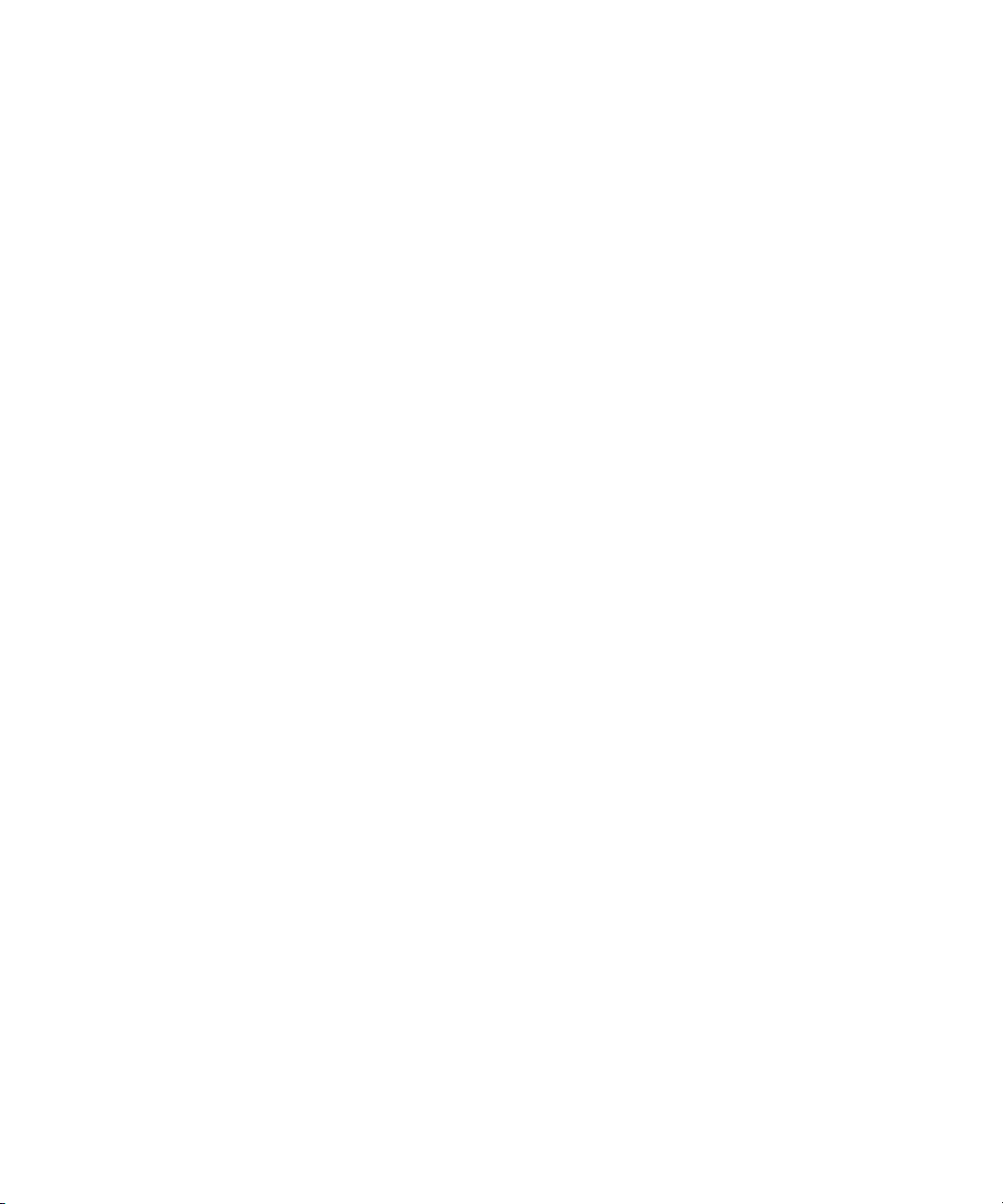
Corporation of America. FaderMaster Pro is a trademark of JL Cooper, a division of Sound Technology.
Focusrite is a registered trademark of Focusrite Audio Engineering Ltd. Microsoft, Windows, Windows
Media, and Windows NT are either registered trademarks or trademarks of Microsoft Corporation in the
United States and/or other countries. IBM and OS/2 are registered trademarks of International Business
Machines Corporation. IEEE is a registered trademark of the Institute of Electrical and Electronics
Engineers, Inc. Ikegami is a registered trademark and Editcam is a trademark of Ikegami Tsushinki Co.,
LTD. Indeo and Intel are registered trademarks of Intel Corporation or its subsidiaries in the United States
and other countries. IMAX is a registered trademark of the IMAX Corporation. iMic is a trademark of Griffin
Technology. Jaz and Zip are registered trademarks of Iomega Corporation. OpenGL is a registered
trademark of Silicon Graphics Inc. Paintbrush is a trademark of Zsoft Corporation. Panasonic is a
registered trademark of Matsushita Electric Industrial Company, Limited. Pixar is a registered trademark of
Pixar Animation Studios. QuickTime and the QuickTime logo are trademarks used under license by Apple
Computer, Inc. realmedia is a trademark of 24/7 Real Media, Inc. Silicon Graphics is a registered
trademark and SGI is a trademark of Silicon Graphics, Inc. Sun is a registered trademark and Sun Raster is
a trademark of Sun Microsystems, Inc. in the United States or other countries. TARGA is a trademark of
Pinnacle Systems, Inc., registered in the U.S. and other countries. Video Toaster is a trademark of NewTek.
Vista Vistion is a registered trademark of Paramount Pictures. X Window System is trademark of X
Consortium, Inc. Yamaha is a registered trademark of Yamaha Corporation of America. All other
trademarks contained herein are the property of their respective owners.
Footage
Arizona Images — KNTV Production — Courtesy of Granite Broadcasting, Inc.,
Editor/Producer Bryan Foote.
Canyonlands — Courtesy of the National Park Service/Department of the Interior.
“Tigers: Tracking a Legend” — Courtesy of www.wildlifeworlds.com, Carol Amore, Executive Producer.
Tornados + Belle Isle footage — Courtesy of KWTV News 9.
WCAU Fire Story — Courtesy of NBC-10, Philadelphia, PA.
Women in Sports – Paragliding — Courtesy of Legendary Entertainment, Inc.
GOT FOOTAGE?
Editors — Filmmakers — Special Effects Artists — Game Developers — Animators — Educators —
Broadcasters — Content creators of every genre — Just finished an incredible project and want to
share it with the world?
Send us your reels and we may use your footage in our show reel or demo!*
For a copy of our release and Avid’s mailing address, go to www.avid.com/footage.
*Note: Avid cannot guarantee the use of materials submitted.
Avid NewsCutter Products Editing Guide • 0130-06888-01 • March 2005
4
Page 5

Contents
Using This Guide. . . . . . . . . . . . . . . . . . . . . . . . . . . . . . . . . . . . . . . 29
Symbols and Conventions . . . . . . . . . . . . . . . . . . . . . . . . . . . . . . . . . . . . . . 30
If You Need Help. . . . . . . . . . . . . . . . . . . . . . . . . . . . . . . . . . . . . . . . . . . . . . 31
Accessing the Online Library . . . . . . . . . . . . . . . . . . . . . . . . . . . . . . . . . . . . 31
How to Order Documentation . . . . . . . . . . . . . . . . . . . . . . . . . . . . . . . . . . . . 32
Avid Educational Services. . . . . . . . . . . . . . . . . . . . . . . . . . . . . . . . . . . . . . . 32
Chapter 1 Desktop Basics . . . . . . . . . . . . . . . . . . . . . . . . . . . . . . . . . . . . . . . . 33
Working with the Desktop . . . . . . . . . . . . . . . . . . . . . . . . . . . . . . . . . . . . . . . 33
Creating an Emergency Repair Disk . . . . . . . . . . . . . . . . . . . . . . . . . . . 34
Using Shortcut Menus . . . . . . . . . . . . . . . . . . . . . . . . . . . . . . . . . . . . . . 34
Using the Windows Taskbar. . . . . . . . . . . . . . . . . . . . . . . . . . . . . . . . . . 34
Dragging Windows . . . . . . . . . . . . . . . . . . . . . . . . . . . . . . . . . . . . . . . . . 35
Setting Your Screen Resolution . . . . . . . . . . . . . . . . . . . . . . . . . . . . . . . 36
Using the Avid Application Folder . . . . . . . . . . . . . . . . . . . . . . . . . . . . . . . . . 36
Managing the Avid Projects and Avid Users Folders . . . . . . . . . . . . . . . . . . 37
Creating Avid Projects and Avid Users Folders . . . . . . . . . . . . . . . . . . . 37
Changing Project and User Names . . . . . . . . . . . . . . . . . . . . . . . . . . . . 38
Deleting Projects and User Profiles . . . . . . . . . . . . . . . . . . . . . . . . . . . . 38
Starting the Avid Application . . . . . . . . . . . . . . . . . . . . . . . . . . . . . . . . . . . . . 39
Accepting Your Avid License Electronically . . . . . . . . . . . . . . . . . . . . . . . . . 40
Page 6
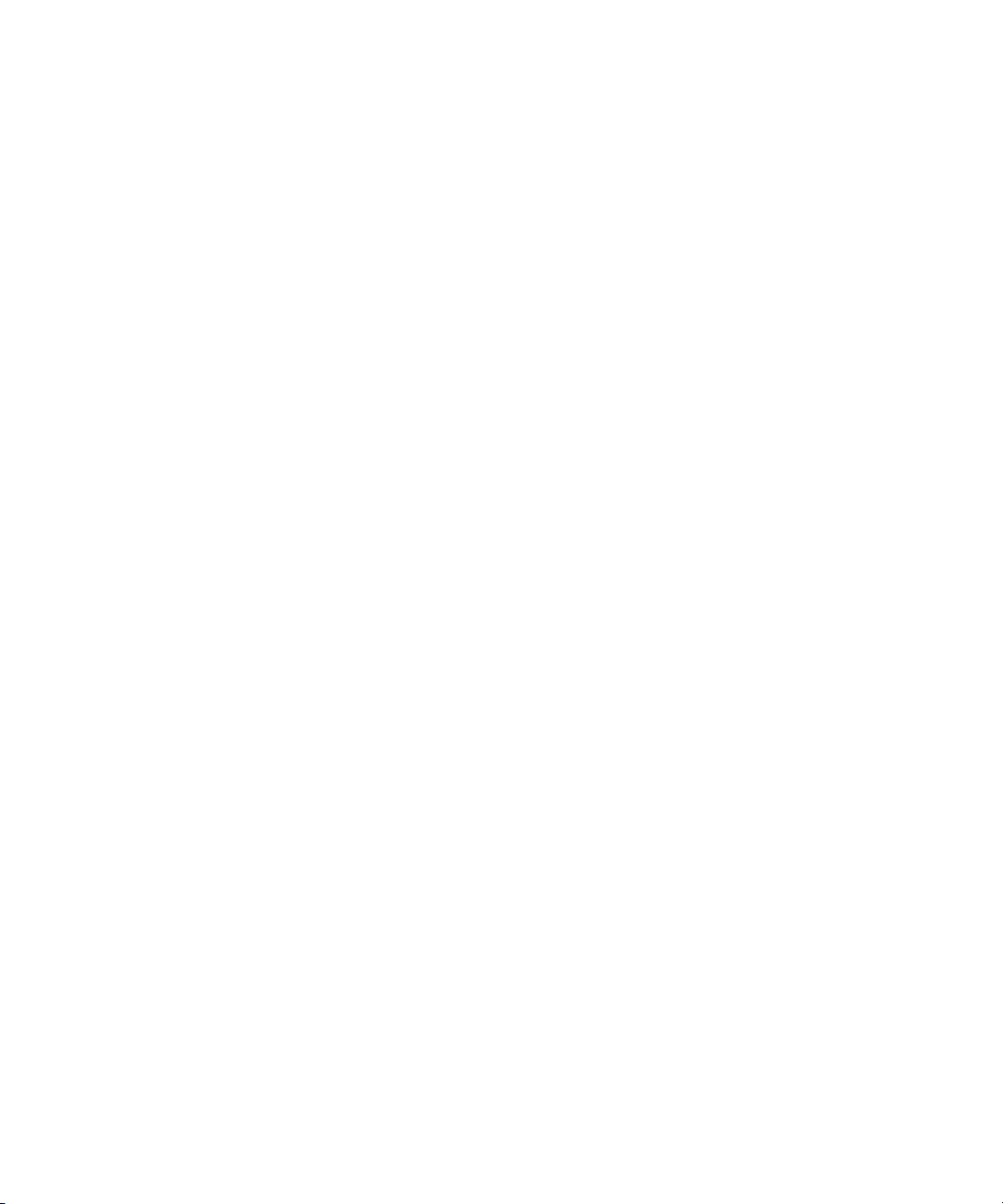
Chapter 2 Starting a Project. . . . . . . . . . . . . . . . . . . . . . . . . . . . . . . . . . . . . . . 41
Opening and Closing a Project. . . . . . . . . . . . . . . . . . . . . . . . . . . . . . . . . . . 42
Changing Users. . . . . . . . . . . . . . . . . . . . . . . . . . . . . . . . . . . . . . . . . . . 42
Selecting a Project. . . . . . . . . . . . . . . . . . . . . . . . . . . . . . . . . . . . . . . . . 43
Selecting a Private Project . . . . . . . . . . . . . . . . . . . . . . . . . . . . . . . 43
Selecting a Shared Project . . . . . . . . . . . . . . . . . . . . . . . . . . . . . . . 44
Selecting an External Project . . . . . . . . . . . . . . . . . . . . . . . . . . . . . 45
Browsing for a Project. . . . . . . . . . . . . . . . . . . . . . . . . . . . . . . . . . . 46
Creating a New Project. . . . . . . . . . . . . . . . . . . . . . . . . . . . . . . . . . 46
Opening a Project Automatically . . . . . . . . . . . . . . . . . . . . . . . . . . . . . . 48
Opening a Project . . . . . . . . . . . . . . . . . . . . . . . . . . . . . . . . . . . . . . . . . 49
Using User Profiles . . . . . . . . . . . . . . . . . . . . . . . . . . . . . . . . . . . . . . . . 50
Creating a User Profile . . . . . . . . . . . . . . . . . . . . . . . . . . . . . . . . . . 50
Importing a User Profile . . . . . . . . . . . . . . . . . . . . . . . . . . . . . . . . . 51
Changing User Profiles. . . . . . . . . . . . . . . . . . . . . . . . . . . . . . . . . . 51
Exporting a User Profile . . . . . . . . . . . . . . . . . . . . . . . . . . . . . . . . . 51
Updating User Profiles . . . . . . . . . . . . . . . . . . . . . . . . . . . . . . . . . . 52
Closing a Project . . . . . . . . . . . . . . . . . . . . . . . . . . . . . . . . . . . . . . . . . . 52
Backing Up Your Project Information . . . . . . . . . . . . . . . . . . . . . . . . . . . . . . 53
Restoring from a Backup. . . . . . . . . . . . . . . . . . . . . . . . . . . . . . . . . . . . 53
Ending an Edit Session . . . . . . . . . . . . . . . . . . . . . . . . . . . . . . . . . . . . . . . . 54
Quitting the Application . . . . . . . . . . . . . . . . . . . . . . . . . . . . . . . . . . . . . 54
Turning Off Your Equipment . . . . . . . . . . . . . . . . . . . . . . . . . . . . . . . . . 54
Mounting and Ejecting Drives. . . . . . . . . . . . . . . . . . . . . . . . . . . . . . . . . . . . 55
Ejecting Drives. . . . . . . . . . . . . . . . . . . . . . . . . . . . . . . . . . . . . . . . . . . . 56
Mounting All Drives . . . . . . . . . . . . . . . . . . . . . . . . . . . . . . . . . . . . . . . . 56
Using Help . . . . . . . . . . . . . . . . . . . . . . . . . . . . . . . . . . . . . . . . . . . . . . . . . . 56
6
Page 7

Chapter 3 Working with the Project Window . . . . . . . . . . . . . . . . . . . . . . . . . 57
Changing, Closing, and Reopening the Project Window . . . . . . . . . . . . . . . 58
Using the Bins Display . . . . . . . . . . . . . . . . . . . . . . . . . . . . . . . . . . . . . . . . . 59
Viewing a List of Bins . . . . . . . . . . . . . . . . . . . . . . . . . . . . . . . . . . . . . . . 59
Displaying Bins. . . . . . . . . . . . . . . . . . . . . . . . . . . . . . . . . . . . . . . . . . . . 62
Displaying Folders of Bins in the Bins List . . . . . . . . . . . . . . . . . . . . . . . 64
Creating a Folder in a Project. . . . . . . . . . . . . . . . . . . . . . . . . . . . . . . . . 64
Creating a New Bin . . . . . . . . . . . . . . . . . . . . . . . . . . . . . . . . . . . . . . . . 65
Renaming a Bin . . . . . . . . . . . . . . . . . . . . . . . . . . . . . . . . . . . . . . . . . . . 65
Opening and Closing a Bin. . . . . . . . . . . . . . . . . . . . . . . . . . . . . . . . . . . 66
Opening Selected Bins . . . . . . . . . . . . . . . . . . . . . . . . . . . . . . . . . . 66
Closing a Bin . . . . . . . . . . . . . . . . . . . . . . . . . . . . . . . . . . . . . . . . . . 66
Deleting a Bin or Folder . . . . . . . . . . . . . . . . . . . . . . . . . . . . . . . . . . . . . 67
Viewing Contents in the Trash . . . . . . . . . . . . . . . . . . . . . . . . . . . . . . . . 67
Emptying the Trash . . . . . . . . . . . . . . . . . . . . . . . . . . . . . . . . . . . . . . . . 68
Managing Folders and Bins . . . . . . . . . . . . . . . . . . . . . . . . . . . . . . . . . . 68
Managing Bins and Memory. . . . . . . . . . . . . . . . . . . . . . . . . . . . . . . . . . 69
Saving Bins Automatically . . . . . . . . . . . . . . . . . . . . . . . . . . . . . . . . . . . 70
Saving Bins Manually. . . . . . . . . . . . . . . . . . . . . . . . . . . . . . . . . . . . . . . 71
Retrieving Bin Files from the Avid Attic Folder . . . . . . . . . . . . . . . . . . . . 71
Conserving Screen Real Estate with the SuperBin. . . . . . . . . . . . . . . . . . . . 73
Enabling the SuperBin . . . . . . . . . . . . . . . . . . . . . . . . . . . . . . . . . . . . . . 73
Opening Bins in the SuperBin . . . . . . . . . . . . . . . . . . . . . . . . . . . . . . . . 74
Closing the SuperBin . . . . . . . . . . . . . . . . . . . . . . . . . . . . . . . . . . . . . . . 74
Deleting the SuperBin . . . . . . . . . . . . . . . . . . . . . . . . . . . . . . . . . . . . . . 75
Moving Bins into and out of the SuperBin . . . . . . . . . . . . . . . . . . . . . . . 75
Moving Clips and Sequences into and out of the SuperBin . . . . . . . . . . 75
Copying Clips and Sequences into and out of the SuperBin . . . . . . . . . 76
Using the Settings Scroll List . . . . . . . . . . . . . . . . . . . . . . . . . . . . . . . . . . . . 76
The Settings Scroll List. . . . . . . . . . . . . . . . . . . . . . . . . . . . . . . . . . . . . . 77
7
Page 8
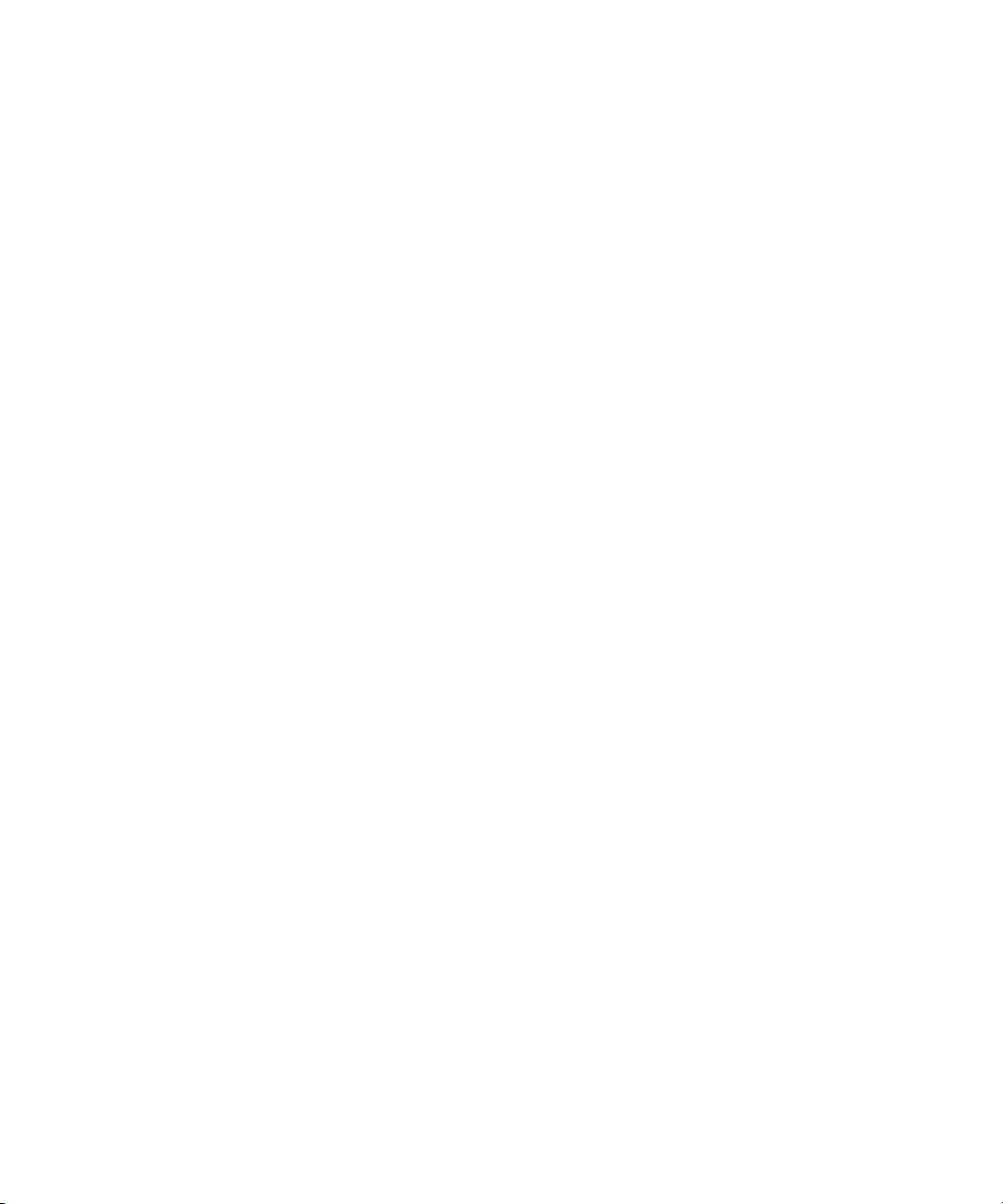
Types of Settings. . . . . . . . . . . . . . . . . . . . . . . . . . . . . . . . . . . . . . . . . . 80
Defining Settings . . . . . . . . . . . . . . . . . . . . . . . . . . . . . . . . . . . . . . . . . . 81
Reviewing Basic Settings . . . . . . . . . . . . . . . . . . . . . . . . . . . . . . . . . . . 81
Bin Settings. . . . . . . . . . . . . . . . . . . . . . . . . . . . . . . . . . . . . . . . . . . 82
General Settings. . . . . . . . . . . . . . . . . . . . . . . . . . . . . . . . . . . . . . . 82
Interface Settings. . . . . . . . . . . . . . . . . . . . . . . . . . . . . . . . . . . . . . . . . . 83
General Interface Settings . . . . . . . . . . . . . . . . . . . . . . . . . . . . . . . 83
Appearance Interface Settings . . . . . . . . . . . . . . . . . . . . . . . . . . . . 84
Changing Interface Component Colors . . . . . . . . . . . . . . . . . . . . . 85
Changing Shading Style . . . . . . . . . . . . . . . . . . . . . . . . . . . . . . . . . 88
Changing Shading Depth . . . . . . . . . . . . . . . . . . . . . . . . . . . . . . . . 89
Changing Button Separation. . . . . . . . . . . . . . . . . . . . . . . . . . . . . . 90
Changing Button Style . . . . . . . . . . . . . . . . . . . . . . . . . . . . . . . . . . 91
Displaying Project Settings . . . . . . . . . . . . . . . . . . . . . . . . . . . . . . . . . . 93
Changing the Settings Scroll List Display . . . . . . . . . . . . . . . . . . . . . . . 94
Working with Settings . . . . . . . . . . . . . . . . . . . . . . . . . . . . . . . . . . . . . . 94
Selecting Another User. . . . . . . . . . . . . . . . . . . . . . . . . . . . . . . . . . 94
Modifying Settings . . . . . . . . . . . . . . . . . . . . . . . . . . . . . . . . . . . . . 95
Working with Multiple Settings . . . . . . . . . . . . . . . . . . . . . . . . . . . . 95
Duplicating Settings . . . . . . . . . . . . . . . . . . . . . . . . . . . . . . . . . . . . 95
Naming Settings . . . . . . . . . . . . . . . . . . . . . . . . . . . . . . . . . . . . . . . 96
Selecting Among Multiple Settings . . . . . . . . . . . . . . . . . . . . . . . . . 97
Deleting Settings. . . . . . . . . . . . . . . . . . . . . . . . . . . . . . . . . . . . . . . 97
Copying Settings Between Settings Files. . . . . . . . . . . . . . . . . . . . 98
Moving Settings Between Systems . . . . . . . . . . . . . . . . . . . . . . . . 98
Using Site Settings . . . . . . . . . . . . . . . . . . . . . . . . . . . . . . . . . . . . . 99
Selecting Preferences . . . . . . . . . . . . . . . . . . . . . . . . . . . . . . . . . . . . . 100
Viewing the Effect Palette . . . . . . . . . . . . . . . . . . . . . . . . . . . . . . . . . . . . . 101
Using the Format Display. . . . . . . . . . . . . . . . . . . . . . . . . . . . . . . . . . . . . . 102
8
Page 9
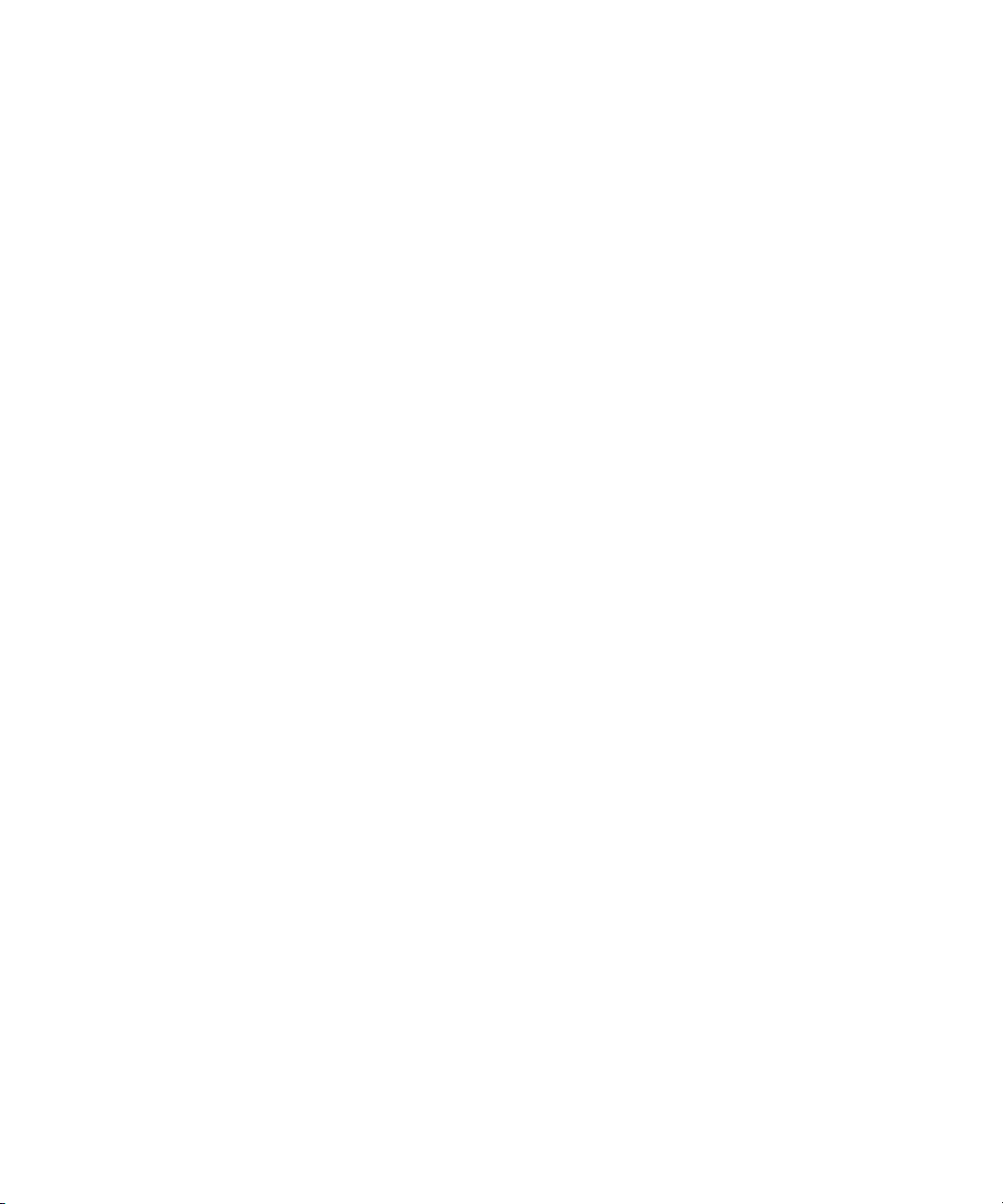
Using the Info Display . . . . . . . . . . . . . . . . . . . . . . . . . . . . . . . . . . . . . . . . . 103
The Memory Window . . . . . . . . . . . . . . . . . . . . . . . . . . . . . . . . . . . . . . 103
The Hardware Tool. . . . . . . . . . . . . . . . . . . . . . . . . . . . . . . . . . . . . . . . 104
Customizing Your Workspace. . . . . . . . . . . . . . . . . . . . . . . . . . . . . . . . . . . 104
Creating a New Workspace Setting . . . . . . . . . . . . . . . . . . . . . . . . . . . 105
Assigning a Workspace Button . . . . . . . . . . . . . . . . . . . . . . . . . . . . . . 106
Linking User Settings and Workspaces . . . . . . . . . . . . . . . . . . . . . . . . 107
Switching Between Workspaces . . . . . . . . . . . . . . . . . . . . . . . . . . . . . 108
Deleting a Workspace . . . . . . . . . . . . . . . . . . . . . . . . . . . . . . . . . . . . . 108
Navigating in Dialog Boxes and Menus . . . . . . . . . . . . . . . . . . . . . . . . . . . 109
Sharing Bins and Projects on Avid Unity MediaNetwork. . . . . . . . . . . . . . . 109
Understanding Avid Unity MediaNetwork. . . . . . . . . . . . . . . . . . . . . . . 109
Mapping Workspaces on the Avid Unity Network . . . . . . . . . . . . . . . . 110
Sharing Methods . . . . . . . . . . . . . . . . . . . . . . . . . . . . . . . . . . . . . . . . . 110
Shared Bins . . . . . . . . . . . . . . . . . . . . . . . . . . . . . . . . . . . . . . . . . . 110
Shared Bins and Projects . . . . . . . . . . . . . . . . . . . . . . . . . . . . . . . 111
Suggestions for Improving Performance . . . . . . . . . . . . . . . . . . . . 112
Shared Bin and Project Limitations . . . . . . . . . . . . . . . . . . . . . . . . 113
Opening a Shared Project . . . . . . . . . . . . . . . . . . . . . . . . . . . . . . . . . . 114
Working with Locks . . . . . . . . . . . . . . . . . . . . . . . . . . . . . . . . . . . . . . . 115
Default Locking Mechanism . . . . . . . . . . . . . . . . . . . . . . . . . . . . . 115
Overriding the Default Locking Mechanism. . . . . . . . . . . . . . . . . . 116
Shared Bin Lock Icon Bug. . . . . . . . . . . . . . . . . . . . . . . . . . . . . . . 116
Restrictions and Limitations for Locked Bins. . . . . . . . . . . . . . . . . 116
Chapter 4 Using Basic Tools . . . . . . . . . . . . . . . . . . . . . . . . . . . . . . . . . . . . . 119
Using Toolsets . . . . . . . . . . . . . . . . . . . . . . . . . . . . . . . . . . . . . . . . . . . . . . 119
Opening Toolsets . . . . . . . . . . . . . . . . . . . . . . . . . . . . . . . . . . . . . . . . . 120
NRCS Toolset . . . . . . . . . . . . . . . . . . . . . . . . . . . . . . . . . . . . . . . . 121
Capture Toolset. . . . . . . . . . . . . . . . . . . . . . . . . . . . . . . . . . . . . . . 122
Edit Toolset . . . . . . . . . . . . . . . . . . . . . . . . . . . . . . . . . . . . . . . . . . 123
9
Page 10
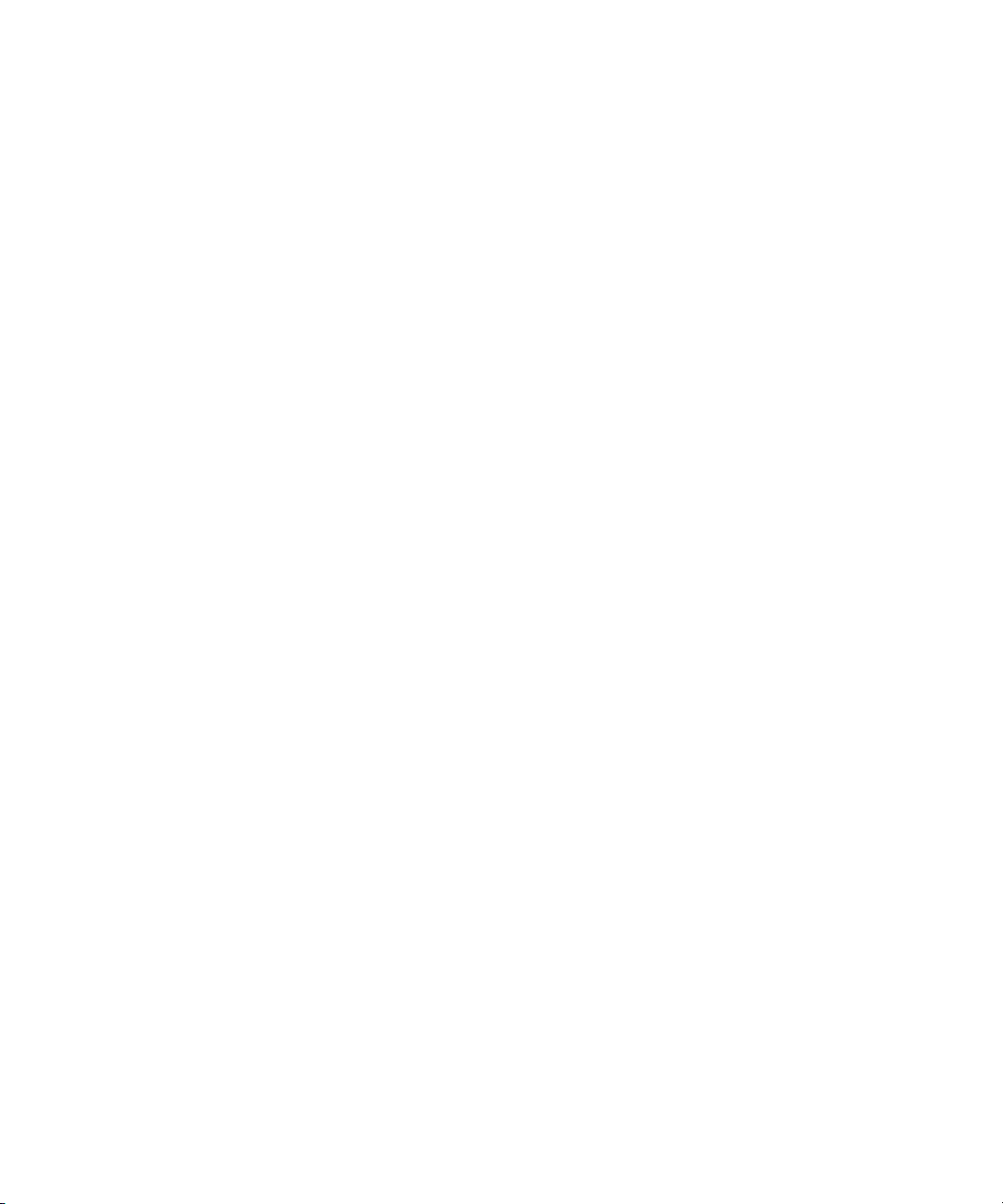
Effects Editing Toolset . . . . . . . . . . . . . . . . . . . . . . . . . . . . . . . . . 124
Audio Editing Toolset . . . . . . . . . . . . . . . . . . . . . . . . . . . . . . . . . . 125
Color Correction Toolset. . . . . . . . . . . . . . . . . . . . . . . . . . . . . . . . 126
Customizing Toolsets . . . . . . . . . . . . . . . . . . . . . . . . . . . . . . . . . . . . . 127
Linking Toolsets to Other Settings. . . . . . . . . . . . . . . . . . . . . . . . . . . . 127
Using the Tools Menu . . . . . . . . . . . . . . . . . . . . . . . . . . . . . . . . . . . . . . . . 128
Using the Deck Controller . . . . . . . . . . . . . . . . . . . . . . . . . . . . . . . . . . . . . 129
Using the Command Palette . . . . . . . . . . . . . . . . . . . . . . . . . . . . . . . . . . . 130
Button Mapping . . . . . . . . . . . . . . . . . . . . . . . . . . . . . . . . . . . . . . . . . . 131
Mapping User-Selectable Buttons. . . . . . . . . . . . . . . . . . . . . . . . . . . . 132
Using the Blank Button . . . . . . . . . . . . . . . . . . . . . . . . . . . . . . . . . . . . 133
Mapping the Modifier Key . . . . . . . . . . . . . . . . . . . . . . . . . . . . . . . . . . 133
Mapping Menu Commands . . . . . . . . . . . . . . . . . . . . . . . . . . . . . . . . . 133
Activating Commands from the Command Palette . . . . . . . . . . . . . . . 135
Using the Avid Calculator. . . . . . . . . . . . . . . . . . . . . . . . . . . . . . . . . . . . . . 135
Using the Console Window . . . . . . . . . . . . . . . . . . . . . . . . . . . . . . . . . . . . 136
Displaying System Information . . . . . . . . . . . . . . . . . . . . . . . . . . . . . . 137
10
Reviewing a Log of Errors . . . . . . . . . . . . . . . . . . . . . . . . . . . . . . . . . . 137
Getting Information with the Console Window. . . . . . . . . . . . . . . . . . . 137
Using the Console Window to Access Network Drives . . . . . . . . . . . . 138
Using the Hardware Tool . . . . . . . . . . . . . . . . . . . . . . . . . . . . . . . . . . . . . . 139
Checking the Hardware Configuration. . . . . . . . . . . . . . . . . . . . . . . . . 140
Chapter 5 Organizing with Bins. . . . . . . . . . . . . . . . . . . . . . . . . . . . . . . . . . . 141
Setting the Bin Display . . . . . . . . . . . . . . . . . . . . . . . . . . . . . . . . . . . . . . . . 141
Basic Bin Procedures. . . . . . . . . . . . . . . . . . . . . . . . . . . . . . . . . . . . . . . . . 143
Using Bin Display Views . . . . . . . . . . . . . . . . . . . . . . . . . . . . . . . . . . . 143
Changing the Bin Display View Size . . . . . . . . . . . . . . . . . . . . . . . . . . 143
Custom Bin Views . . . . . . . . . . . . . . . . . . . . . . . . . . . . . . . . . . . . . . . . 143
Customizing Bin Views in Text View. . . . . . . . . . . . . . . . . . . . . . . 144
Saving a Custom Bin View . . . . . . . . . . . . . . . . . . . . . . . . . . . . . . 144
Page 11
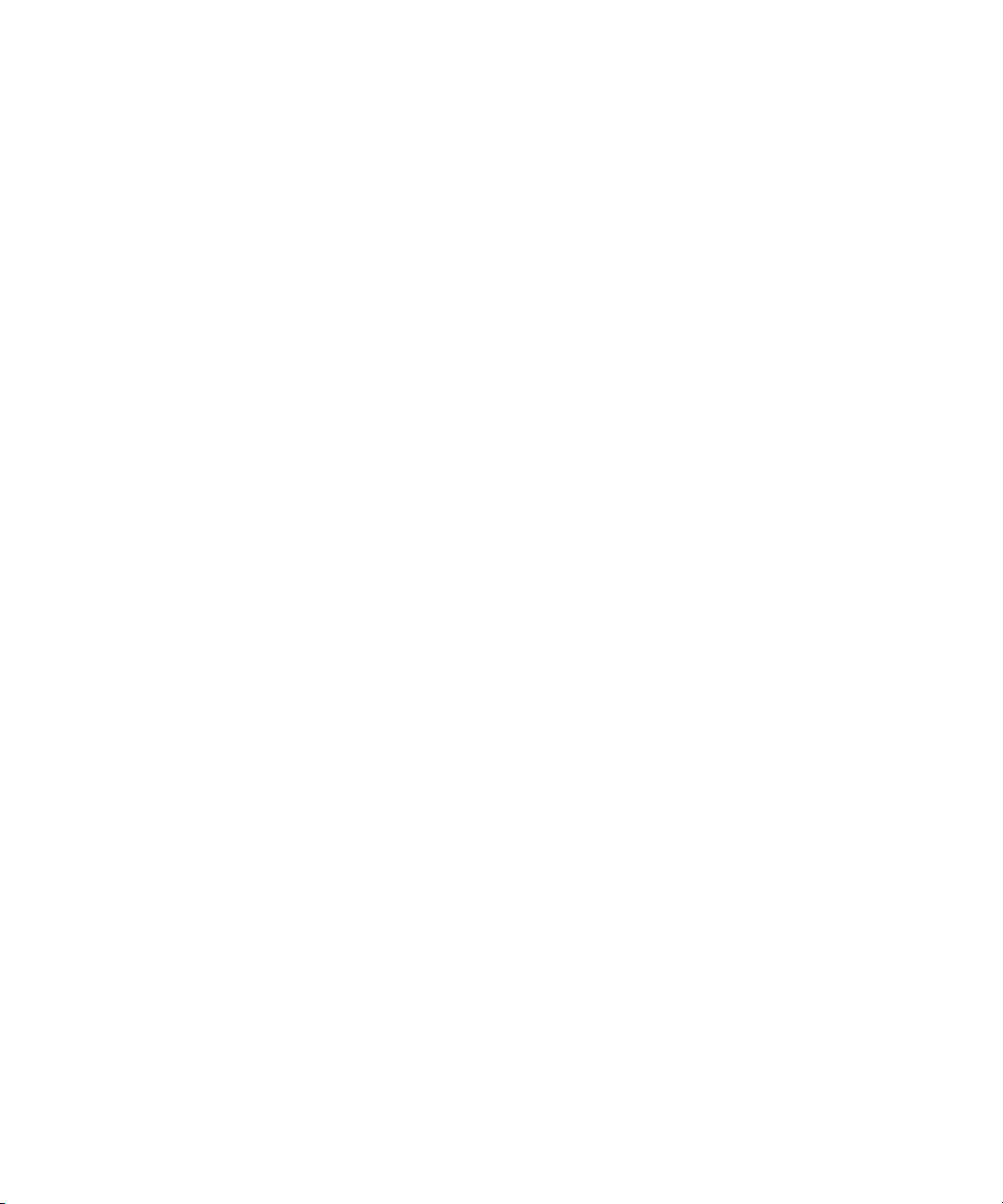
The Bin Fast Menu . . . . . . . . . . . . . . . . . . . . . . . . . . . . . . . . . . . . . . . . 145
Setting the Font and Point Size . . . . . . . . . . . . . . . . . . . . . . . . . . . . . . 145
Setting the Text Font . . . . . . . . . . . . . . . . . . . . . . . . . . . . . . . . . . . 146
Setting the Point Size . . . . . . . . . . . . . . . . . . . . . . . . . . . . . . . . . . 146
Selecting Clips and Sequences . . . . . . . . . . . . . . . . . . . . . . . . . . . . . . 146
Duplicating Clips and Sequences. . . . . . . . . . . . . . . . . . . . . . . . . . . . . 147
Moving Clips and Sequences. . . . . . . . . . . . . . . . . . . . . . . . . . . . . . . . 147
Copying Clips and Sequences . . . . . . . . . . . . . . . . . . . . . . . . . . . . . . . 147
Deleting Clips and Sequences . . . . . . . . . . . . . . . . . . . . . . . . . . . . . . . 148
Assigning Colors to Bin Objects . . . . . . . . . . . . . . . . . . . . . . . . . . . . . . 149
Adding a Color Column to a Bin . . . . . . . . . . . . . . . . . . . . . . . . . . 149
Assigning a Source Color . . . . . . . . . . . . . . . . . . . . . . . . . . . . . . . 149
Assigning a Custom Source Color. . . . . . . . . . . . . . . . . . . . . . . . . 149
Limiting Color Choices. . . . . . . . . . . . . . . . . . . . . . . . . . . . . . . . . . 150
Sorting by Color. . . . . . . . . . . . . . . . . . . . . . . . . . . . . . . . . . . . . . . 150
Sifting Clips and Sequences . . . . . . . . . . . . . . . . . . . . . . . . . . . . . . . . 150
Locking and Unlocking Items in the Bin . . . . . . . . . . . . . . . . . . . . . . . . 152
Selecting Offline Items in a Bin . . . . . . . . . . . . . . . . . . . . . . . . . . . . . . 153
Selecting Media Relatives for an Object . . . . . . . . . . . . . . . . . . . . . . . 153
Selecting Unreferenced Clips. . . . . . . . . . . . . . . . . . . . . . . . . . . . . . . . 154
Using Brief View . . . . . . . . . . . . . . . . . . . . . . . . . . . . . . . . . . . . . . . . . . . . . 155
Using Text View . . . . . . . . . . . . . . . . . . . . . . . . . . . . . . . . . . . . . . . . . . . . . 156
Organizing Bin Information in Text View . . . . . . . . . . . . . . . . . . . . . . . 156
Arranging Bin Columns . . . . . . . . . . . . . . . . . . . . . . . . . . . . . . . . . . . . 157
Moving and Rearranging Columns . . . . . . . . . . . . . . . . . . . . . . . . 157
Aligning Bin Columns . . . . . . . . . . . . . . . . . . . . . . . . . . . . . . . . . . 158
Showing and Hiding Columns . . . . . . . . . . . . . . . . . . . . . . . . . . . . 158
Deleting Columns . . . . . . . . . . . . . . . . . . . . . . . . . . . . . . . . . . . . . 158
Duplicating Columns . . . . . . . . . . . . . . . . . . . . . . . . . . . . . . . . . . . 159
11
Page 12
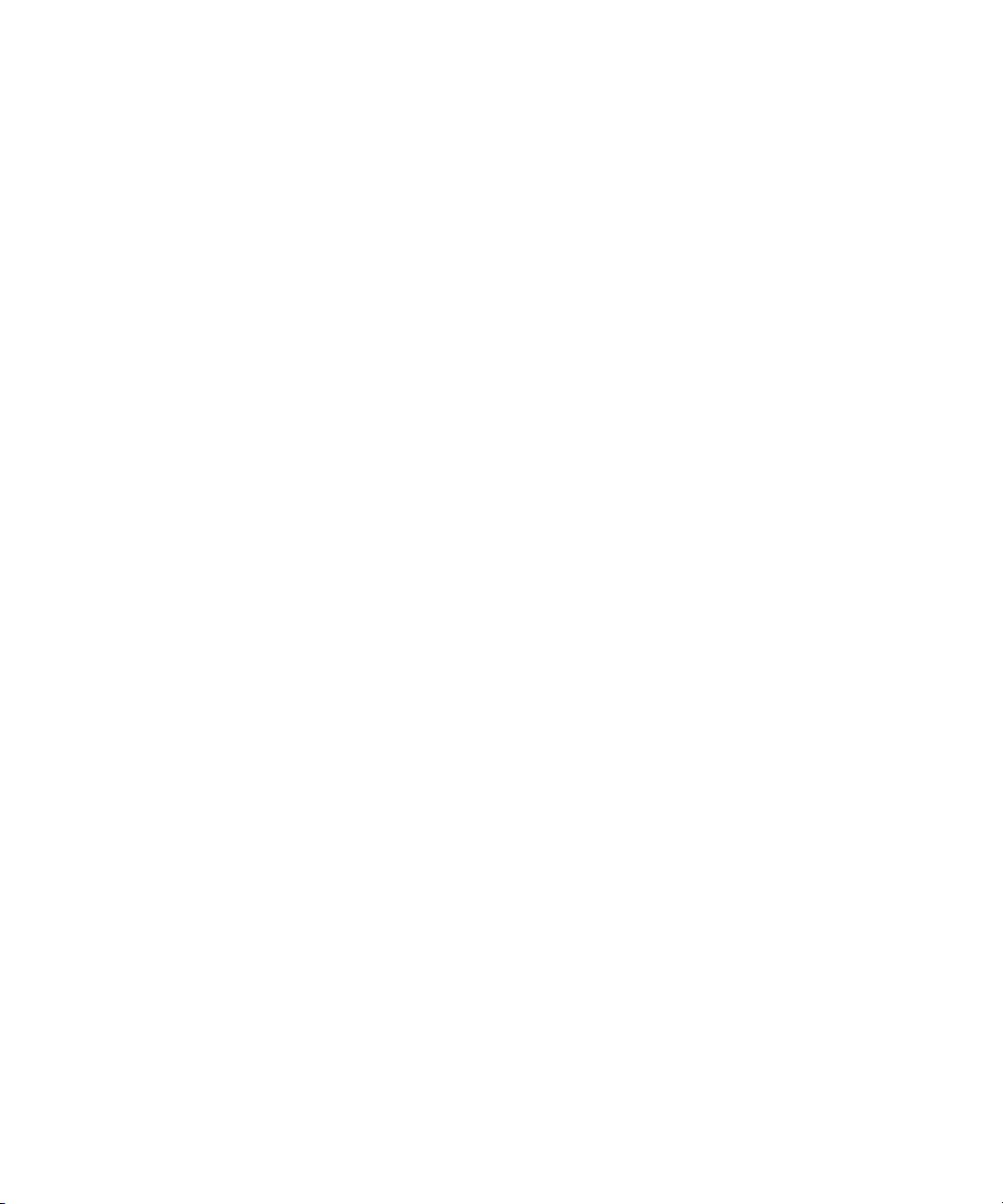
Adding Customized Columns to a Bin . . . . . . . . . . . . . . . . . . . . . 159
Changing a Custom Column Heading . . . . . . . . . . . . . . . . . . . . . 160
Managing Clip Information in Text View . . . . . . . . . . . . . . . . . . . . . . . 161
Moving Within Column Cells. . . . . . . . . . . . . . . . . . . . . . . . . . . . . 161
Modifying Clip Information . . . . . . . . . . . . . . . . . . . . . . . . . . . . . . 161
Modifying Data Directly. . . . . . . . . . . . . . . . . . . . . . . . . . . . . . . . . 162
Modifying Data by Using the Modify Command . . . . . . . . . . . . . . 163
Copying Information Between Columns . . . . . . . . . . . . . . . . . . . . 166
Sorting Clips . . . . . . . . . . . . . . . . . . . . . . . . . . . . . . . . . . . . . . . . . . . . 166
Sorting Clips in Ascending Order . . . . . . . . . . . . . . . . . . . . . . . . . 166
Sorting Clips in Descending Order . . . . . . . . . . . . . . . . . . . . . . . . 167
Performing Multilevel Sorting with Columns . . . . . . . . . . . . . . . . . 167
Sorting Clips by Color. . . . . . . . . . . . . . . . . . . . . . . . . . . . . . . . . . 168
Displaying Timecodes in a 24p or 25p Project . . . . . . . . . . . . . . . . . . 168
Frame Counting for Timecodes . . . . . . . . . . . . . . . . . . . . . . . . . . 169
Adding Timecode Columns to a Bin or the Media Tool . . . . . . . . 169
Adding Timecode Values to the Timecode Columns . . . . . . . . . . 170
12
Bin Column Headings . . . . . . . . . . . . . . . . . . . . . . . . . . . . . . . . . . . . . 170
Using Frame View . . . . . . . . . . . . . . . . . . . . . . . . . . . . . . . . . . . . . . . . . . . 172
Changing the Bin Background Color . . . . . . . . . . . . . . . . . . . . . . . . . . 173
Enlarging or Reducing Frame Size . . . . . . . . . . . . . . . . . . . . . . . . . . . 174
Rearranging Frames . . . . . . . . . . . . . . . . . . . . . . . . . . . . . . . . . . . . . . 175
Changing the Frame Identifying the Clip . . . . . . . . . . . . . . . . . . . . . . . 175
Arranging Frames in a Bin. . . . . . . . . . . . . . . . . . . . . . . . . . . . . . . . . . 175
Using Script View . . . . . . . . . . . . . . . . . . . . . . . . . . . . . . . . . . . . . . . . . . . . 176
Entering Script View . . . . . . . . . . . . . . . . . . . . . . . . . . . . . . . . . . . . . . 177
Adding Text in Script View. . . . . . . . . . . . . . . . . . . . . . . . . . . . . . . . . . 177
Enlarging or Reducing Frame Size . . . . . . . . . . . . . . . . . . . . . . . . . . . 177
Rearranging Clips in Script View. . . . . . . . . . . . . . . . . . . . . . . . . . . . . 178
Printing Bins . . . . . . . . . . . . . . . . . . . . . . . . . . . . . . . . . . . . . . . . . . . . . . . . 178
Page 13

Gathering Format Elements . . . . . . . . . . . . . . . . . . . . . . . . . . . . . . . . . . . . 178
Preparing Digital Bars and Tone . . . . . . . . . . . . . . . . . . . . . . . . . . . . . 179
Importing Color Bars and Other Test Patterns . . . . . . . . . . . . . . . . . . . 180
Creating Leader . . . . . . . . . . . . . . . . . . . . . . . . . . . . . . . . . . . . . . . . . . 182
Creating Video Leader. . . . . . . . . . . . . . . . . . . . . . . . . . . . . . . . . . 182
Creating Audio Leader. . . . . . . . . . . . . . . . . . . . . . . . . . . . . . . . . . 183
Chapter 6 Managing Media Files . . . . . . . . . . . . . . . . . . . . . . . . . . . . . . . . . . 185
Working with Media Files in an Avid Unity Environment . . . . . . . . . . . . . . . 186
Configuring Avid Editing Systems to Work with MediaManager
and TransferManager . . . . . . . . . . . . . . . . . . . . . . . . . . . . . . . . . . . . 186
Support for Avid Unity LANshare . . . . . . . . . . . . . . . . . . . . . . . . . . . . . 187
Setting up the LANshare Client . . . . . . . . . . . . . . . . . . . . . . . . . . . . . . 188
PortServer Pro Support . . . . . . . . . . . . . . . . . . . . . . . . . . . . . . . . . . . . 188
ProEncode Support on the PortServer Pro . . . . . . . . . . . . . . . . . . . . . 189
Using the Media Tool . . . . . . . . . . . . . . . . . . . . . . . . . . . . . . . . . . . . . . . . . 189
Basic Media Tool Features. . . . . . . . . . . . . . . . . . . . . . . . . . . . . . . . . . 189
Opening the Media Tool. . . . . . . . . . . . . . . . . . . . . . . . . . . . . . . . . . . . 191
Deleting Media Files with the Media Tool. . . . . . . . . . . . . . . . . . . . . . . 192
Consolidating and Transcoding Media . . . . . . . . . . . . . . . . . . . . . . . . . . . . 194
The Consolidate/Transcode Feature . . . . . . . . . . . . . . . . . . . . . . . . . . 194
Using the Consolidate Command. . . . . . . . . . . . . . . . . . . . . . . . . . . . . 196
Using the Transcode Command. . . . . . . . . . . . . . . . . . . . . . . . . . . . . . 199
Loading the Media Database . . . . . . . . . . . . . . . . . . . . . . . . . . . . . . . . . . . 202
Refreshing Media Databases . . . . . . . . . . . . . . . . . . . . . . . . . . . . . . . . . . . 203
Using Panasonic DVCPRO P2 Media. . . . . . . . . . . . . . . . . . . . . . . . . . . . . 203
Panasonic P2 Formats . . . . . . . . . . . . . . . . . . . . . . . . . . . . . . . . . . . . . 203
P2 Files and Folders . . . . . . . . . . . . . . . . . . . . . . . . . . . . . . . . . . . . . . 204
Editing with Media Created on Panasonic P2 Equipment . . . . . . . . . . 205
Installing the Panasonic P2 Drivers. . . . . . . . . . . . . . . . . . . . . . . . 205
Mounting P2 Cards as Drives . . . . . . . . . . . . . . . . . . . . . . . . . . . . 205
13
Page 14

Updating the Drive List and Media Database . . . . . . . . . . . . . . . . 206
Dragging P2 Master Clips from the Media Tool to a Bin. . . . . . . . 207
Copying P2 Files to a Local Media Drive. . . . . . . . . . . . . . . . . . . . . . . 209
Sharing P2 Clips and Sequences . . . . . . . . . . . . . . . . . . . . . . . . . . . . 209
Deleting P2 Clips. . . . . . . . . . . . . . . . . . . . . . . . . . . . . . . . . . . . . . . . . 210
Backing Up Media Files . . . . . . . . . . . . . . . . . . . . . . . . . . . . . . . . . . . . . . . 211
Finding a Related Media File . . . . . . . . . . . . . . . . . . . . . . . . . . . . . . . . . . . 211
Relinking Media Files . . . . . . . . . . . . . . . . . . . . . . . . . . . . . . . . . . . . . . . . . 213
Relinking by Resolution. . . . . . . . . . . . . . . . . . . . . . . . . . . . . . . . . . . . 215
Relinking to Selected Clips . . . . . . . . . . . . . . . . . . . . . . . . . . . . . . . . . 216
Relinking Consolidated Clips. . . . . . . . . . . . . . . . . . . . . . . . . . . . . . . . 217
Relinking Moved Projects . . . . . . . . . . . . . . . . . . . . . . . . . . . . . . . . . . 217
Unlinking Media Files . . . . . . . . . . . . . . . . . . . . . . . . . . . . . . . . . . . . . . . . . 218
Using Videotapes for Archiving and Restoring Media Files . . . . . . . . . . . . 218
Archiving Media Files . . . . . . . . . . . . . . . . . . . . . . . . . . . . . . . . . . . . . 219
Archive to Videotape Options . . . . . . . . . . . . . . . . . . . . . . . . . . . . . . . 223
Restoring an Archive from Videotape . . . . . . . . . . . . . . . . . . . . . . . . . 224
14
Chapter 7 Viewing and Marking Footage . . . . . . . . . . . . . . . . . . . . . . . . . . . 227
Customizing the Source/Record Monitor . . . . . . . . . . . . . . . . . . . . . . . . . . 227
Expanding the Source/Record Monitor . . . . . . . . . . . . . . . . . . . . . . . . 228
Changing the Pop-up Monitor Size . . . . . . . . . . . . . . . . . . . . . . . . . . . 228
Using the 16:9 Display Format . . . . . . . . . . . . . . . . . . . . . . . . . . . . . . 229
Using 16:9 for 24p and 25p Editing . . . . . . . . . . . . . . . . . . . . . . . . . . . 229
Displaying Tracking Information . . . . . . . . . . . . . . . . . . . . . . . . . . . . . 229
Tracking Format Options. . . . . . . . . . . . . . . . . . . . . . . . . . . . . . . . . . . 231
Displaying Clip Information . . . . . . . . . . . . . . . . . . . . . . . . . . . . . . . . . 234
Copying Text from the Info Window . . . . . . . . . . . . . . . . . . . . . . . . . . 235
Displaying the Timecode Window . . . . . . . . . . . . . . . . . . . . . . . . . . . . 235
Displaying Multiple Timecodes . . . . . . . . . . . . . . . . . . . . . . . . . . . . . . 236
Setting the Font and Point Size for Monitor Displays . . . . . . . . . . . . . 237
Page 15

Pop-up Monitors . . . . . . . . . . . . . . . . . . . . . . . . . . . . . . . . . . . . . . . . . . 237
Displaying a Second Row of Buttons . . . . . . . . . . . . . . . . . . . . . . . . . . 237
Viewing Methods. . . . . . . . . . . . . . . . . . . . . . . . . . . . . . . . . . . . . . . . . . . . . 238
Playing Selected Clips in a Loop. . . . . . . . . . . . . . . . . . . . . . . . . . . . . . . . . 238
Loading and Clearing Footage . . . . . . . . . . . . . . . . . . . . . . . . . . . . . . . . . . 239
Loading Clips or Sequences into the Source/Record Monitor . . . . . . . 239
Loading Clips or Sequences into a Pop-up Monitor. . . . . . . . . . . . . . . 239
Using the Clip Name Menu . . . . . . . . . . . . . . . . . . . . . . . . . . . . . . . . . 240
Switching Between Loaded Clips or Sequences . . . . . . . . . . . . . . 240
Clearing Clips or Sequences from Monitors . . . . . . . . . . . . . . . . . 241
Playing Back Footage . . . . . . . . . . . . . . . . . . . . . . . . . . . . . . . . . . . . . . . . . 241
Playing Back DV 50 and DVCPRO HD Media Directly from a
DV Device . . . . . . . . . . . . . . . . . . . . . . . . . . . . . . . . . . . . . . . . . . . . . 242
Playing Back to a DV Device (for DV 25, DV 50, and
DVCPRO HD) . . . . . . . . . . . . . . . . . . . . . . . . . . . . . . . . . . . . . . . . . . 243
Playing Through a Separate 1394 Connection . . . . . . . . . . . . . . . 244
Optimizing Your Playback Performance. . . . . . . . . . . . . . . . . . . . . . . . 245
Resizing Monitors . . . . . . . . . . . . . . . . . . . . . . . . . . . . . . . . . . . . . . . . . . . . 248
Hiding the Video in the Source/Record Monitor . . . . . . . . . . . . . . . . . . 248
Resizing the Source/Record Monitor . . . . . . . . . . . . . . . . . . . . . . . . . . 249
Controlling Playback . . . . . . . . . . . . . . . . . . . . . . . . . . . . . . . . . . . . . . . . . . 249
Using Position Bars and Position Indicators. . . . . . . . . . . . . . . . . . . . . 249
Using Buttons . . . . . . . . . . . . . . . . . . . . . . . . . . . . . . . . . . . . . . . . . . . . 250
Stepping Forward and Backward by Field . . . . . . . . . . . . . . . . . . . . . . 251
Using the Avid Keyboard . . . . . . . . . . . . . . . . . . . . . . . . . . . . . . . . . . . 252
Shuttling with the J-K-L Keys. . . . . . . . . . . . . . . . . . . . . . . . . . . . . 253
Navigating with Home, End, and Arrow Keys . . . . . . . . . . . . . . . . 254
Playing in Bins . . . . . . . . . . . . . . . . . . . . . . . . . . . . . . . . . . . . . . . . . . . 254
Playing Video to the Client Monitor . . . . . . . . . . . . . . . . . . . . . . . . . . . . . . . 255
Selecting the Client Monitor Setting . . . . . . . . . . . . . . . . . . . . . . . . . . . 255
Play Length “In Use” Indicator . . . . . . . . . . . . . . . . . . . . . . . . . . . . . . . 257
15
Page 16
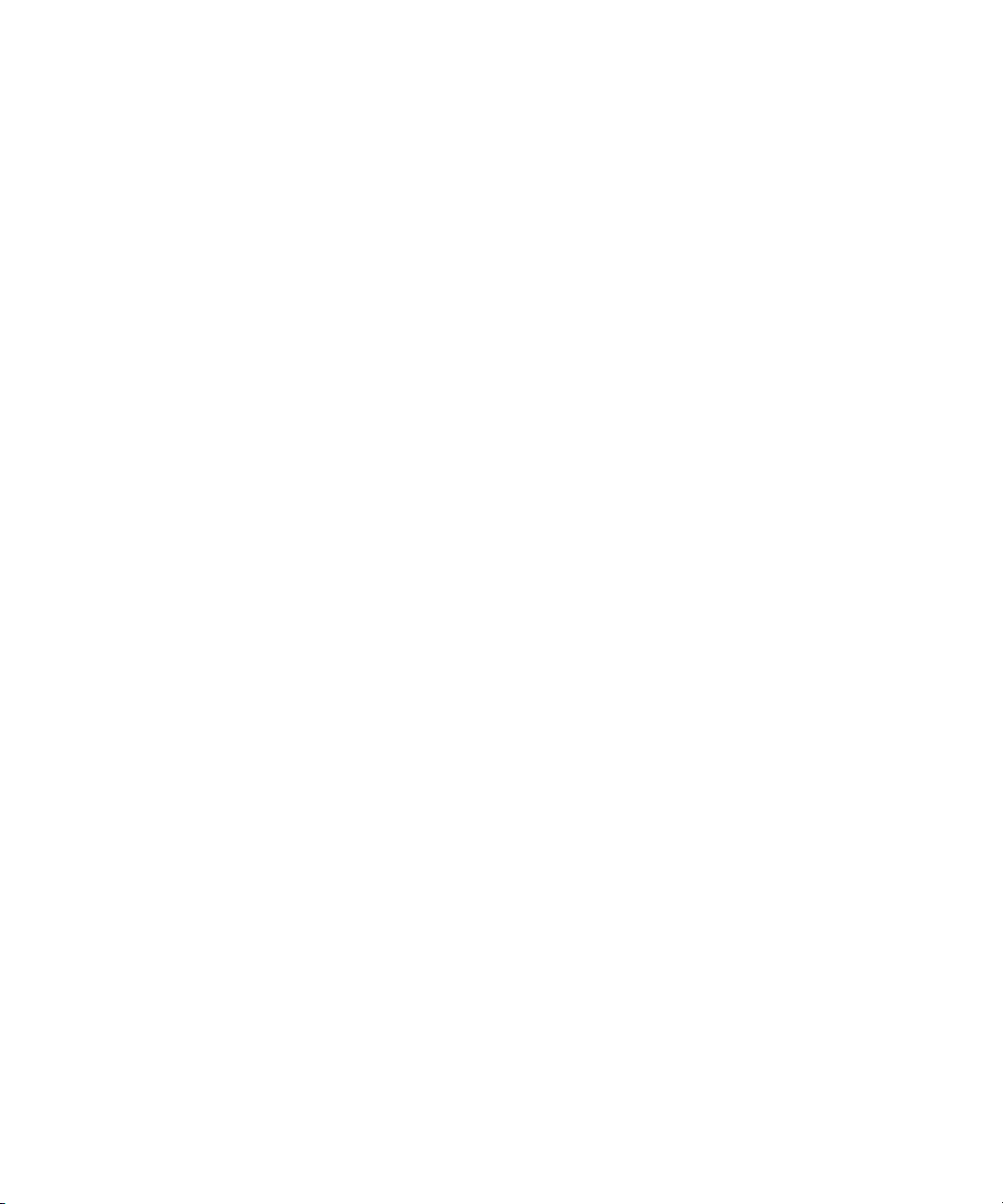
Adjusting the Play Delay Offset. . . . . . . . . . . . . . . . . . . . . . . . . . . . . . 258
Marking and Subcataloging Footage . . . . . . . . . . . . . . . . . . . . . . . . . . . . . 259
Marking IN and OUT Points. . . . . . . . . . . . . . . . . . . . . . . . . . . . . . . . . 259
Clearing a Mark and Setting a New One . . . . . . . . . . . . . . . . . . . 261
Dragging IN and OUT Points . . . . . . . . . . . . . . . . . . . . . . . . . . . . 261
Marking an Entire Clip or Segment . . . . . . . . . . . . . . . . . . . . . . . . . . . 261
Marking Audio Clips. . . . . . . . . . . . . . . . . . . . . . . . . . . . . . . . . . . . . . . 262
Using the Tool Palette . . . . . . . . . . . . . . . . . . . . . . . . . . . . . . . . . . . . . 263
Opening the Tool Palette . . . . . . . . . . . . . . . . . . . . . . . . . . . . . . . 263
Using the Tool Palette Options. . . . . . . . . . . . . . . . . . . . . . . . . . . 263
Using the Tool Palette from the Record Monitor. . . . . . . . . . . . . . 264
Displaying the Timeline Top Toolbar. . . . . . . . . . . . . . . . . . . . . . . . . . 264
Creating Subclips . . . . . . . . . . . . . . . . . . . . . . . . . . . . . . . . . . . . . . . . 265
Subclips and Audio Sync for 24p and 25p Projects. . . . . . . . . . . . . . . 266
Using Locators. . . . . . . . . . . . . . . . . . . . . . . . . . . . . . . . . . . . . . . . . . . 267
Ways to Use Locators. . . . . . . . . . . . . . . . . . . . . . . . . . . . . . . . . . 267
Adding Locators While Editing . . . . . . . . . . . . . . . . . . . . . . . . . . . 269
16
Opening the Locator Edit Pane. . . . . . . . . . . . . . . . . . . . . . . . . . . 270
Changing the Color of the Locator Icon . . . . . . . . . . . . . . . . . . . . 271
Marking an Area Using Locators . . . . . . . . . . . . . . . . . . . . . . . . . 271
Moving to the Previous or Next Locator . . . . . . . . . . . . . . . . . . . . 272
Deleting Locators . . . . . . . . . . . . . . . . . . . . . . . . . . . . . . . . . . . . . 272
Using the Locators Window. . . . . . . . . . . . . . . . . . . . . . . . . . . . . . . . . 272
Viewing and Navigating in the Locators Window . . . . . . . . . . . . . 273
Displaying the Timecode, Footage, or Frame Number in
the Locators Window. . . . . . . . . . . . . . . . . . . . . . . . . . . . . . . . . 274
Displaying MetaSync Information . . . . . . . . . . . . . . . . . . . . . . . . . 274
Sorting Information in the Locators Window. . . . . . . . . . . . . . . . . 274
Enlarging and Reducing Columns in the Locators Window . . . . . 275
Displaying Frames in the Locators Window . . . . . . . . . . . . . . . . . 275
Page 17

Exporting Locators from the Locators Window . . . . . . . . . . . . . . . 275
Importing Locators from the Locators Window . . . . . . . . . . . . . . . 276
Creating a Locator Text (.txt) file . . . . . . . . . . . . . . . . . . . . . . . . . . 276
Copying and Pasting Locators Using the Locators Window . . . . . 277
Changing the Color of the Locator Icon from the
Locators Window . . . . . . . . . . . . . . . . . . . . . . . . . . . . . . . . . . . . 279
Accessing a Locator in a Clip or Sequence. . . . . . . . . . . . . . . . . . 279
Printing the Contents of the Locators Window . . . . . . . . . . . . . . . 279
Deleting Locators Using the Locators Window . . . . . . . . . . . . . . . 281
Finding Frames and Clips . . . . . . . . . . . . . . . . . . . . . . . . . . . . . . . . . . . . . . 281
Using Frame Offset Timecode to Cue a Frame . . . . . . . . . . . . . . . . . . 281
Using Timecode to Find a Frame . . . . . . . . . . . . . . . . . . . . . . . . . . . . . 282
Searching for a Clip or Sequence . . . . . . . . . . . . . . . . . . . . . . . . . . . . 283
Using Match Frame . . . . . . . . . . . . . . . . . . . . . . . . . . . . . . . . . . . . . . . 284
Performing a Reverse Match Frame . . . . . . . . . . . . . . . . . . . . . . . . . . 285
Selecting Tracks for Matching Frames. . . . . . . . . . . . . . . . . . . . . . . . . 285
Using Match Frame to Locate the Source Clips of Motion Effects . . . . 286
Finding a Bin . . . . . . . . . . . . . . . . . . . . . . . . . . . . . . . . . . . . . . . . . . . . 286
Locating a Master Clip from a Subclip in a Sequence . . . . . . . . . . . . . 287
Chapter 8 First Edits. . . . . . . . . . . . . . . . . . . . . . . . . . . . . . . . . . . . . . . . . . . . 289
Starting a New Sequence . . . . . . . . . . . . . . . . . . . . . . . . . . . . . . . . . . . . . . 289
Changing the Sequence Info . . . . . . . . . . . . . . . . . . . . . . . . . . . . . . . . 291
Changing the Start Timecode for Sequences . . . . . . . . . . . . . . . . . . . 291
Setting Up Tracks for the New Sequence . . . . . . . . . . . . . . . . . . . . . . 292
Deleting Tracks . . . . . . . . . . . . . . . . . . . . . . . . . . . . . . . . . . . . . . . . . . 293
Adding Filler . . . . . . . . . . . . . . . . . . . . . . . . . . . . . . . . . . . . . . . . . . . . . 293
Synchronizing Metadata Using MetaSync . . . . . . . . . . . . . . . . . . . . . . 295
Making the First Edit . . . . . . . . . . . . . . . . . . . . . . . . . . . . . . . . . . . . . . . . . . 295
Beginning to Edit . . . . . . . . . . . . . . . . . . . . . . . . . . . . . . . . . . . . . . . . . 296
Creating an Instant Rough Cut. . . . . . . . . . . . . . . . . . . . . . . . . . . . . . . 297
17
Page 18
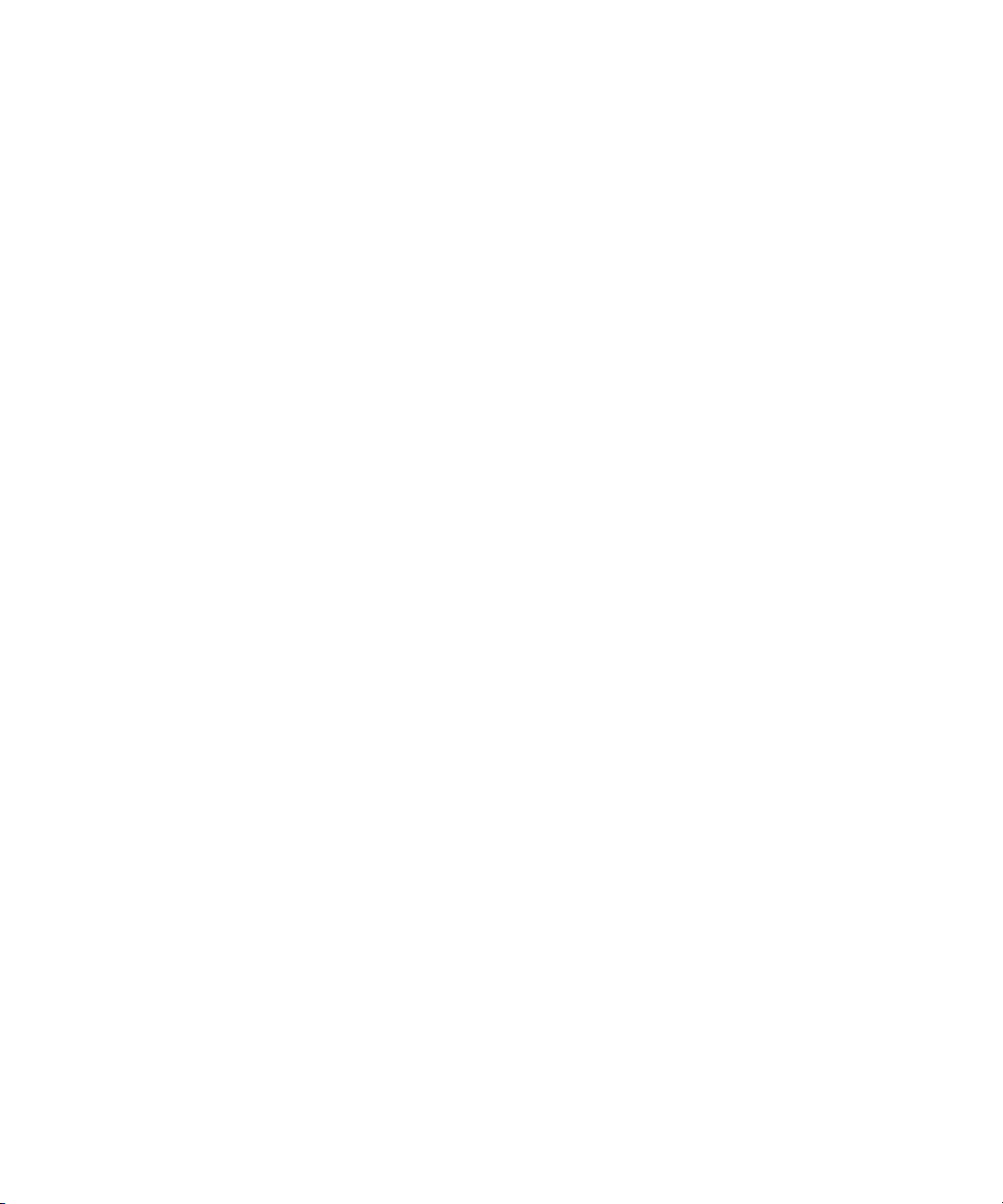
Undoing or Redoing Edits . . . . . . . . . . . . . . . . . . . . . . . . . . . . . . . . . . 298
Monitoring Audio While Editing . . . . . . . . . . . . . . . . . . . . . . . . . . . . . . 298
Editing Additional Clips into the Sequence. . . . . . . . . . . . . . . . . . . . . . . . . 299
Performing a Splice-in Edit . . . . . . . . . . . . . . . . . . . . . . . . . . . . . . . . . 299
Performing an Overwrite Edit . . . . . . . . . . . . . . . . . . . . . . . . . . . . . . . 300
Performing a Replace Edit. . . . . . . . . . . . . . . . . . . . . . . . . . . . . . . . . . 301
Lifting, Extracting, and Copying Material . . . . . . . . . . . . . . . . . . . . . . . . . . 301
Lifting Material . . . . . . . . . . . . . . . . . . . . . . . . . . . . . . . . . . . . . . . . . . . 302
Extracting Material. . . . . . . . . . . . . . . . . . . . . . . . . . . . . . . . . . . . . . . . 302
Copying Material . . . . . . . . . . . . . . . . . . . . . . . . . . . . . . . . . . . . . . . . . 303
Using the Clipboard. . . . . . . . . . . . . . . . . . . . . . . . . . . . . . . . . . . . . . . 304
Placing a Sequence into the Clipboard. . . . . . . . . . . . . . . . . . . . . 304
Preserving Clipboard Contents. . . . . . . . . . . . . . . . . . . . . . . . . . . 304
Recovering Material from the Clipboard . . . . . . . . . . . . . . . . . . . . 305
Playing the New Sequence . . . . . . . . . . . . . . . . . . . . . . . . . . . . . . . . . . . . 306
Playing a Sequence. . . . . . . . . . . . . . . . . . . . . . . . . . . . . . . . . . . . . . . 306
Starting a Playback Loop. . . . . . . . . . . . . . . . . . . . . . . . . . . . . . . . . . . 306
18
Improving Playback Performance . . . . . . . . . . . . . . . . . . . . . . . . . . . . 307
Proceeding with Editing . . . . . . . . . . . . . . . . . . . . . . . . . . . . . . . . . . . . . . . 307
Chapter 9 Using the Timeline. . . . . . . . . . . . . . . . . . . . . . . . . . . . . . . . . . . . . 309
Customizing Timeline Views . . . . . . . . . . . . . . . . . . . . . . . . . . . . . . . . . . . 309
Accessing the Timeline Settings . . . . . . . . . . . . . . . . . . . . . . . . . . . . . 310
Using the Timeline Fast Menu. . . . . . . . . . . . . . . . . . . . . . . . . . . . . . . 310
Additional Procedures for Customizing the Timeline. . . . . . . . . . . . . . 312
Enlarging and Reducing Tracks . . . . . . . . . . . . . . . . . . . . . . . . . . 312
Changing the Timeline Track Color . . . . . . . . . . . . . . . . . . . . . . . 313
Assigning Local Colors to Clips in the Timeline. . . . . . . . . . . . . . . . . . 313
Displaying Local and Source Colors in the Timeline . . . . . . . . . . . . . . 313
Displaying Source Colors . . . . . . . . . . . . . . . . . . . . . . . . . . . . . . . 314
Displaying Local Colors . . . . . . . . . . . . . . . . . . . . . . . . . . . . . . . . 314
Page 19

Saving a Custom Timeline View. . . . . . . . . . . . . . . . . . . . . . . . . . . . . . 314
Replacing a Timeline View . . . . . . . . . . . . . . . . . . . . . . . . . . . . . . . . . . 315
Restoring the Default Timeline View . . . . . . . . . . . . . . . . . . . . . . . . . . 315
Navigating in the Timeline. . . . . . . . . . . . . . . . . . . . . . . . . . . . . . . . . . . . . . 315
Using the Position Indicator . . . . . . . . . . . . . . . . . . . . . . . . . . . . . . . . . 316
Using the Timeline Scroll Bar . . . . . . . . . . . . . . . . . . . . . . . . . . . . . . . . 316
Displaying Detail in the Timeline . . . . . . . . . . . . . . . . . . . . . . . . . . . . . 316
Zooming In and Out . . . . . . . . . . . . . . . . . . . . . . . . . . . . . . . . . . . . . . . 317
Focusing the Timeline . . . . . . . . . . . . . . . . . . . . . . . . . . . . . . . . . . . . . 317
Displaying Source Material in the Timeline . . . . . . . . . . . . . . . . . . . . . 318
Controlling Movement in the Timeline . . . . . . . . . . . . . . . . . . . . . . . . . 319
Viewing Video Quality . . . . . . . . . . . . . . . . . . . . . . . . . . . . . . . . . . . . . 319
Selecting and Deselecting Segments. . . . . . . . . . . . . . . . . . . . . . . . . . 320
Selecting Segments with the Segment Mode Pointer . . . . . . . . . . 320
Selecting One or More Segments by Lassoing . . . . . . . . . . . . . . . 321
Deselecting Segments. . . . . . . . . . . . . . . . . . . . . . . . . . . . . . . . . . 321
Finding Black Holes and Flash Frames . . . . . . . . . . . . . . . . . . . . . . . . 322
Editing in the Timeline. . . . . . . . . . . . . . . . . . . . . . . . . . . . . . . . . . . . . . . . . 323
Segment Mode Editing . . . . . . . . . . . . . . . . . . . . . . . . . . . . . . . . . . . . . 324
Maintaining Sync in Segment Mode . . . . . . . . . . . . . . . . . . . . . . . 324
Extracting/Splicing-in Segments . . . . . . . . . . . . . . . . . . . . . . . . . . 325
Lifting/Overwriting Segments. . . . . . . . . . . . . . . . . . . . . . . . . . . . . 326
Deleting Segments with Segment Mode . . . . . . . . . . . . . . . . . . . . 327
Bin Editing into the Timeline. . . . . . . . . . . . . . . . . . . . . . . . . . . . . . . . . 327
Bin Editing Directly into a Sequence . . . . . . . . . . . . . . . . . . . . . . . . . . 328
Using the Top and Tail Commands . . . . . . . . . . . . . . . . . . . . . . . . . . . 329
Setting the Duration for Filler at the Start of a Sequence. . . . . . . . . . . 330
Cutting, Copying, and Pasting in the Timeline . . . . . . . . . . . . . . . . . . . 330
Effects Editing . . . . . . . . . . . . . . . . . . . . . . . . . . . . . . . . . . . . . . . . . . . 330
Nesting . . . . . . . . . . . . . . . . . . . . . . . . . . . . . . . . . . . . . . . . . . . . . . . . . 331
19
Page 20
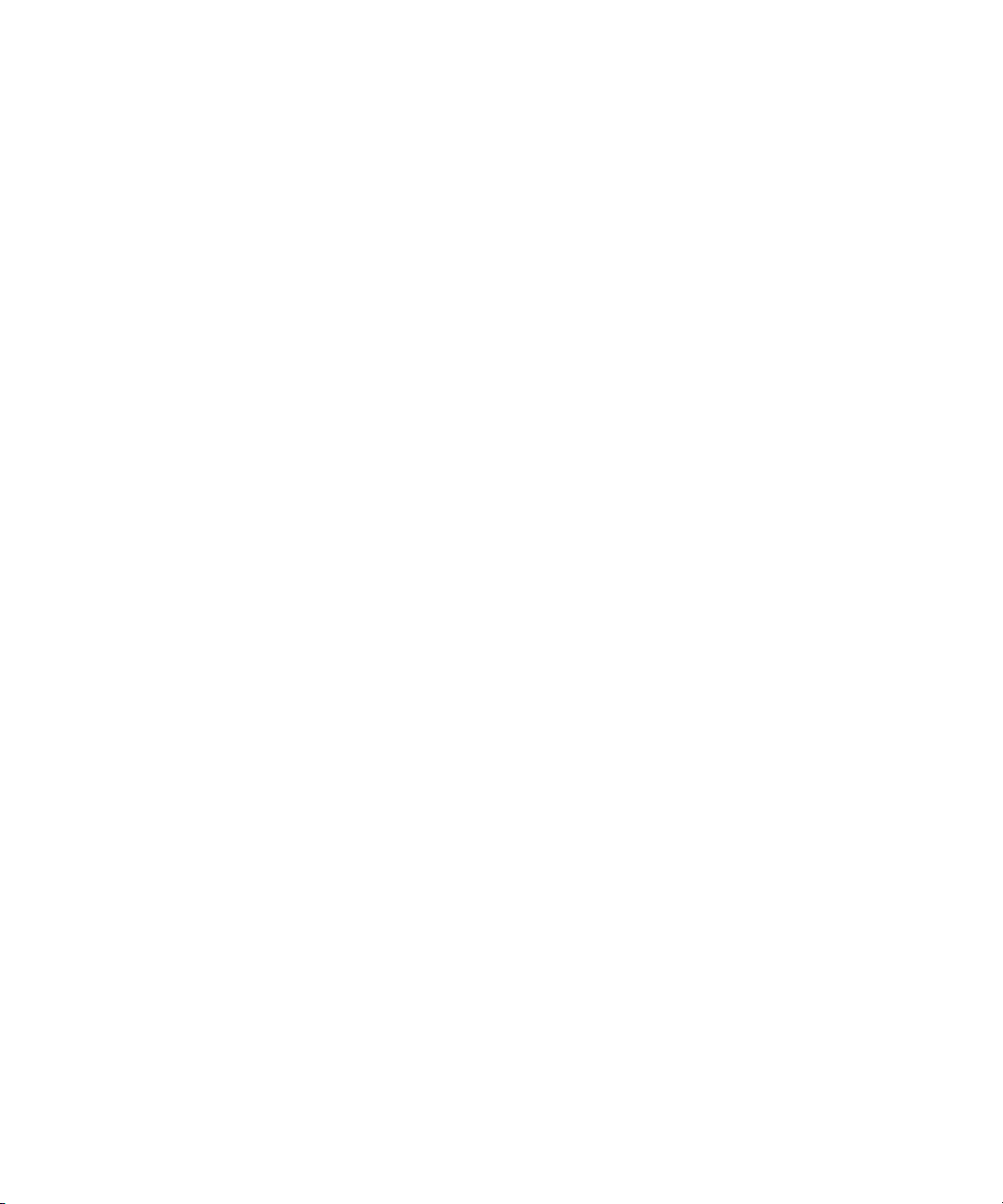
Using the Track Selector Panel. . . . . . . . . . . . . . . . . . . . . . . . . . . . . . 331
Selecting Tracks . . . . . . . . . . . . . . . . . . . . . . . . . . . . . . . . . . . . . . . . . 332
Monitoring Tracks . . . . . . . . . . . . . . . . . . . . . . . . . . . . . . . . . . . . . . . . 332
Monitoring Video. . . . . . . . . . . . . . . . . . . . . . . . . . . . . . . . . . . . . . 332
Monitoring Audio. . . . . . . . . . . . . . . . . . . . . . . . . . . . . . . . . . . . . . 333
Monitoring a Solo Track . . . . . . . . . . . . . . . . . . . . . . . . . . . . . . . . 334
Cycling Through a Selection of Tracks . . . . . . . . . . . . . . . . . . . . . . . . 335
Performing an Alternate Edit . . . . . . . . . . . . . . . . . . . . . . . . . . . . . . . . 335
Locking Tracks . . . . . . . . . . . . . . . . . . . . . . . . . . . . . . . . . . . . . . . . . . 337
Patching Tracks. . . . . . . . . . . . . . . . . . . . . . . . . . . . . . . . . . . . . . . . . . 338
Sync Locking Tracks . . . . . . . . . . . . . . . . . . . . . . . . . . . . . . . . . . . . . . 339
Deleting Tracks . . . . . . . . . . . . . . . . . . . . . . . . . . . . . . . . . . . . . . . . . . 340
Adding an Edit . . . . . . . . . . . . . . . . . . . . . . . . . . . . . . . . . . . . . . . . . . . 341
Removing Match Frame Edits . . . . . . . . . . . . . . . . . . . . . . . . . . . . . . . 342
Backtiming Edits . . . . . . . . . . . . . . . . . . . . . . . . . . . . . . . . . . . . . . . . . 342
Printing the Timeline. . . . . . . . . . . . . . . . . . . . . . . . . . . . . . . . . . . . . . . . . . 343
Chapter 10 Working in Trim Mode. . . . . . . . . . . . . . . . . . . . . . . . . . . . . . . . . . 345
20
Customizing Trim Mode . . . . . . . . . . . . . . . . . . . . . . . . . . . . . . . . . . . . . . . 345
Using Basic Trim Procedures. . . . . . . . . . . . . . . . . . . . . . . . . . . . . . . . . . . 346
Entering Trim Mode. . . . . . . . . . . . . . . . . . . . . . . . . . . . . . . . . . . . . . . 346
Exiting Trim Mode . . . . . . . . . . . . . . . . . . . . . . . . . . . . . . . . . . . . . . . . 347
Selecting Trim Sides . . . . . . . . . . . . . . . . . . . . . . . . . . . . . . . . . . . . . . 347
Selecting Additional Transitions . . . . . . . . . . . . . . . . . . . . . . . . . . . . . 348
Performing a Basic Trim . . . . . . . . . . . . . . . . . . . . . . . . . . . . . . . . . . . 349
Trimming with the J-K-L Keys . . . . . . . . . . . . . . . . . . . . . . . . . . . . . . . 349
Trimming On-the-Fly . . . . . . . . . . . . . . . . . . . . . . . . . . . . . . . . . . . . . . 350
Trimming During a Playback Loop . . . . . . . . . . . . . . . . . . . . . . . . . . . 351
Trimming Video Tracks . . . . . . . . . . . . . . . . . . . . . . . . . . . . . . . . . . . . 351
Page 21

Slipping or Sliding Clips or Segments . . . . . . . . . . . . . . . . . . . . . . . . . 352
Selecting Segments for Slip or Slide Trimming . . . . . . . . . . . . . . . 352
Slipping or Sliding Segments in a Four-Frame Display . . . . . . . . . 353
Performing the Slip or Slide Trim. . . . . . . . . . . . . . . . . . . . . . . . . . 354
Reviewing the Trim Edit . . . . . . . . . . . . . . . . . . . . . . . . . . . . . . . . . . . . 355
Reviewing an Edit with the Edit Review Button . . . . . . . . . . . . . . . 355
Reviewing an Edit with the Play Loop Button . . . . . . . . . . . . . . . . 355
Creating Overlap Edits . . . . . . . . . . . . . . . . . . . . . . . . . . . . . . . . . . . . . . . . 356
Extending an Edit . . . . . . . . . . . . . . . . . . . . . . . . . . . . . . . . . . . . . . . . . . . . 356
Maintaining Sync While Trimming. . . . . . . . . . . . . . . . . . . . . . . . . . . . . . . . 357
Adding Black While Trimming . . . . . . . . . . . . . . . . . . . . . . . . . . . . . . . 357
Trimming with Sync-Locked Tracks . . . . . . . . . . . . . . . . . . . . . . . . . . . 359
Chapter 11 Working with Audio. . . . . . . . . . . . . . . . . . . . . . . . . . . . . . . . . . . . 361
Audio Tools . . . . . . . . . . . . . . . . . . . . . . . . . . . . . . . . . . . . . . . . . . . . . . . . . 362
Accessing Audio Effect Tools . . . . . . . . . . . . . . . . . . . . . . . . . . . . . . . . . . . 362
Audio Editing Aids . . . . . . . . . . . . . . . . . . . . . . . . . . . . . . . . . . . . . . . . . . . . 363
Using Audio Timecode . . . . . . . . . . . . . . . . . . . . . . . . . . . . . . . . . . . . . 363
Soloing Audio Tracks in the Timeline . . . . . . . . . . . . . . . . . . . . . . . . . . 365
Using Audio Scrub . . . . . . . . . . . . . . . . . . . . . . . . . . . . . . . . . . . . . . . . 365
Smooth Scrub Versus Digital Scrub . . . . . . . . . . . . . . . . . . . . . . . 365
Selecting Tracks for Scrubbing . . . . . . . . . . . . . . . . . . . . . . . . . . . 366
Performing Smooth Audio Scrub . . . . . . . . . . . . . . . . . . . . . . . . . . . . . 367
Using Digital Audio Scrub. . . . . . . . . . . . . . . . . . . . . . . . . . . . . . . . . . . 367
Adjusting Digital Scrub Parameters. . . . . . . . . . . . . . . . . . . . . . . . 368
Performing the Digital Scrub Procedure . . . . . . . . . . . . . . . . . . . . 369
Adjusting Default Pan Settings. . . . . . . . . . . . . . . . . . . . . . . . . . . . . . . 369
Displaying Waveform Plots . . . . . . . . . . . . . . . . . . . . . . . . . . . . . . . . . 370
Adjusting Volume Control. . . . . . . . . . . . . . . . . . . . . . . . . . . . . . . . . . . 372
Adjusting Buffer Size (Software-only Models) . . . . . . . . . . . . . . . . . . . 373
21
Page 22

Using the Audio Mixer Tool to Adjust Volume and Pan in the Timeline . . . 375
Using the Audio Mixer Tool . . . . . . . . . . . . . . . . . . . . . . . . . . . . . . . . . 376
Resizing the Audio Mixer Tool. . . . . . . . . . . . . . . . . . . . . . . . . . . . . . . 377
Audio Gain Staging and an Audio Editing Workflow . . . . . . . . . . . . . . 377
Rendering and Unrendering Order for Audio Effects . . . . . . . . . . 379
Viewing Clip Gain and Automation Gain Values. . . . . . . . . . . . . . 380
Adjusting Clip Gain and Pan Values . . . . . . . . . . . . . . . . . . . . . . . . . . . . . 380
Adjusting One Audio Track at a Time . . . . . . . . . . . . . . . . . . . . . . . . . 381
Changing an Audio Level . . . . . . . . . . . . . . . . . . . . . . . . . . . . . . . 383
Adjusting Pan Values . . . . . . . . . . . . . . . . . . . . . . . . . . . . . . . . . . 383
Applying Pan Value Adjustments . . . . . . . . . . . . . . . . . . . . . . . . . 384
Ganging and Adjusting Multiple Tracks. . . . . . . . . . . . . . . . . . . . . . . . 385
Rendering an Audio Effect. . . . . . . . . . . . . . . . . . . . . . . . . . . . . . . . . . 385
Modifying Pan Values . . . . . . . . . . . . . . . . . . . . . . . . . . . . . . . . . . . . . 386
Creating or Modifying an Audio Pan/Vol Effect. . . . . . . . . . . . . . . 386
Modifying How the System Interprets Pan . . . . . . . . . . . . . . . . . . 386
Bypassing Existing Volume Settings . . . . . . . . . . . . . . . . . . . . . . . . . . 386
22
Adjusting Volume While Playing an Audio Mix Effect . . . . . . . . . . . . . 387
Limitations on Adjusting Volume. . . . . . . . . . . . . . . . . . . . . . . . . . 388
Improving Response Time . . . . . . . . . . . . . . . . . . . . . . . . . . . . . . 388
Understanding Automation Gain and Pan . . . . . . . . . . . . . . . . . . . . . . . . . 389
Adjusting Volume or Pan in the Timeline. . . . . . . . . . . . . . . . . . . . . . . 389
Deleting Automation Gain or Automation Pan Keyframes
in the Timeline. . . . . . . . . . . . . . . . . . . . . . . . . . . . . . . . . . . . . . 390
Moving Automation Gain or Automation Pan Keyframes
in the Timeline. . . . . . . . . . . . . . . . . . . . . . . . . . . . . . . . . . . . . . 391
Using an External Fader or Mixer to Adjust Volume and
Pan Values. . . . . . . . . . . . . . . . . . . . . . . . . . . . . . . . . . . . . . . . . . . . 392
Adjusting the Volume of Individual Keyframes . . . . . . . . . . . . . . . . . . 392
Adjusting the Pan of Individual Keyframes . . . . . . . . . . . . . . . . . . . . . 393
Page 23
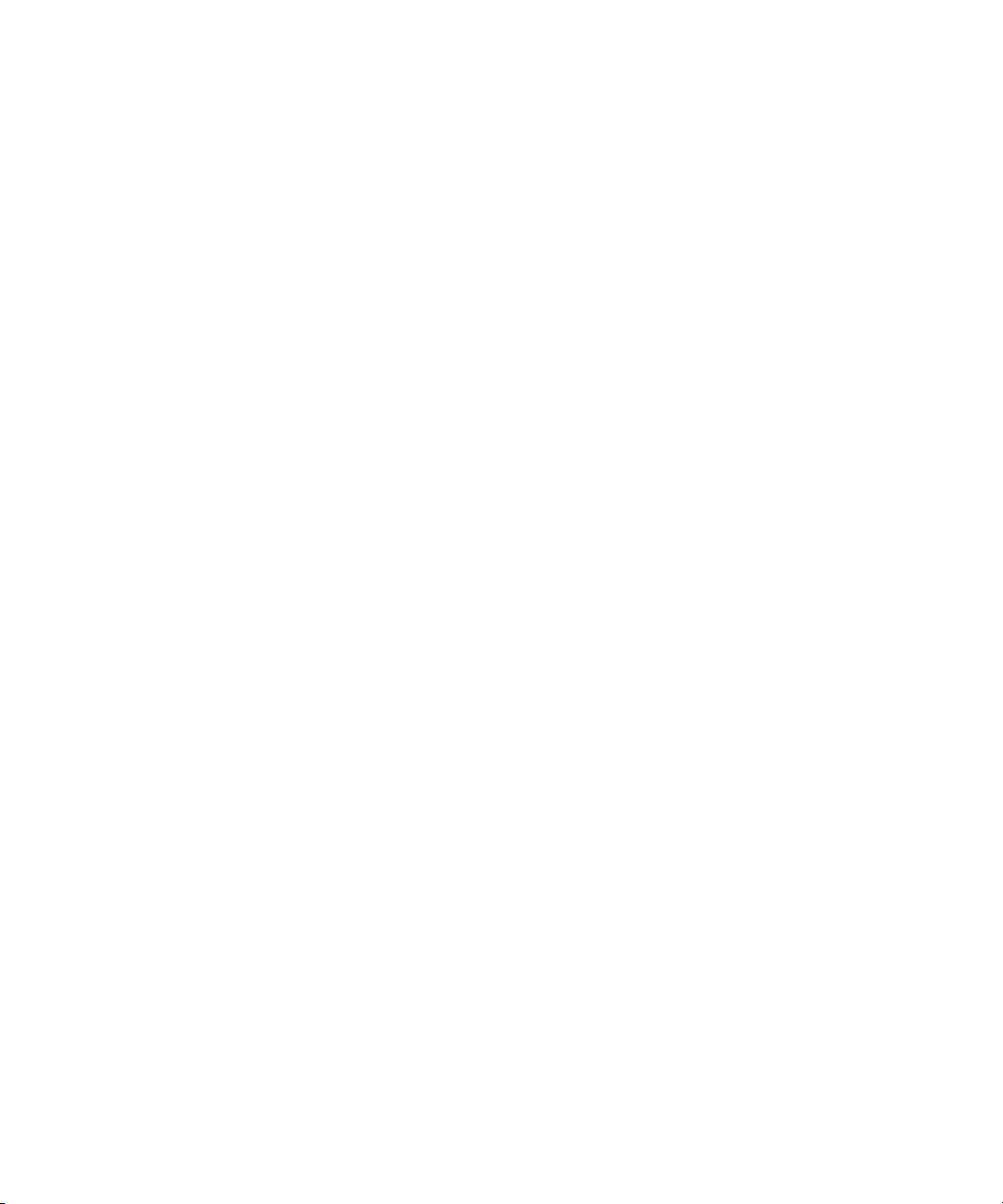
Understanding Automation Gain and Pan Mode . . . . . . . . . . . . . . . . . 393
Track Solo and Track Mute Buttons . . . . . . . . . . . . . . . . . . . . . . . 395
Position Indicator Lights . . . . . . . . . . . . . . . . . . . . . . . . . . . . . . . . 396
Applying Automation Gain and Pan Adjustments . . . . . . . . . . . . . 397
Audio Mixer Tool Fast Menu . . . . . . . . . . . . . . . . . . . . . . . . . . . . . 397
Recording Automation Gain or Automation Pan Information . . . . . . . . 399
Using the Audio Mixer Tool Sliders for Automation Gain
and Pan . . . . . . . . . . . . . . . . . . . . . . . . . . . . . . . . . . . . . . . . . . . 399
Using a Keyboard Shortcut . . . . . . . . . . . . . . . . . . . . . . . . . . . . . . 400
Using an External Fader Controller or Mixer to Record
Automation Gain . . . . . . . . . . . . . . . . . . . . . . . . . . . . . . . . . . . . 401
Using a Command|8 to Record Automation Pan. . . . . . . . . . . . . . 402
Using the Audio EQ Tool. . . . . . . . . . . . . . . . . . . . . . . . . . . . . . . . . . . . . . . 403
Audio EQ Tool Features. . . . . . . . . . . . . . . . . . . . . . . . . . . . . . . . . . . . 404
Basic EQ Tool Features . . . . . . . . . . . . . . . . . . . . . . . . . . . . . . . . 405
EQ-Specific Features . . . . . . . . . . . . . . . . . . . . . . . . . . . . . . . . . . 406
Applying Audio EQ Effects . . . . . . . . . . . . . . . . . . . . . . . . . . . . . . . . . . 407
Saving Audio EQ Effects . . . . . . . . . . . . . . . . . . . . . . . . . . . . . . . . . . . 411
Removing Audio EQ Effects. . . . . . . . . . . . . . . . . . . . . . . . . . . . . . . . . 412
Audio EQ Examples . . . . . . . . . . . . . . . . . . . . . . . . . . . . . . . . . . . . . . . 412
Low Shelf Example . . . . . . . . . . . . . . . . . . . . . . . . . . . . . . . . . . . . 412
Small Octave Range Example. . . . . . . . . . . . . . . . . . . . . . . . . . . . 413
Using Audio EQ Templates . . . . . . . . . . . . . . . . . . . . . . . . . . . . . . . . . 414
Applying an EQ Template . . . . . . . . . . . . . . . . . . . . . . . . . . . . . . . 414
Creating Your Own Templates . . . . . . . . . . . . . . . . . . . . . . . . . . . 415
Adding an EQ Template to the Fast Menu . . . . . . . . . . . . . . . . . . 416
Adjusting EQ While Playing an Audio Effect . . . . . . . . . . . . . . . . . . . . 417
Digidesign AudioSuite Plug-Ins. . . . . . . . . . . . . . . . . . . . . . . . . . . . . . . . . . 417
Installing AudioSuite Plug-Ins. . . . . . . . . . . . . . . . . . . . . . . . . . . . . . . . 418
Using Digidesign AudioSuite Plug-Ins . . . . . . . . . . . . . . . . . . . . . . . . . 419
Applying an AudioSuite Plug-in to a Clip in the Timeline . . . . . . . . . . . 420
23
Page 24
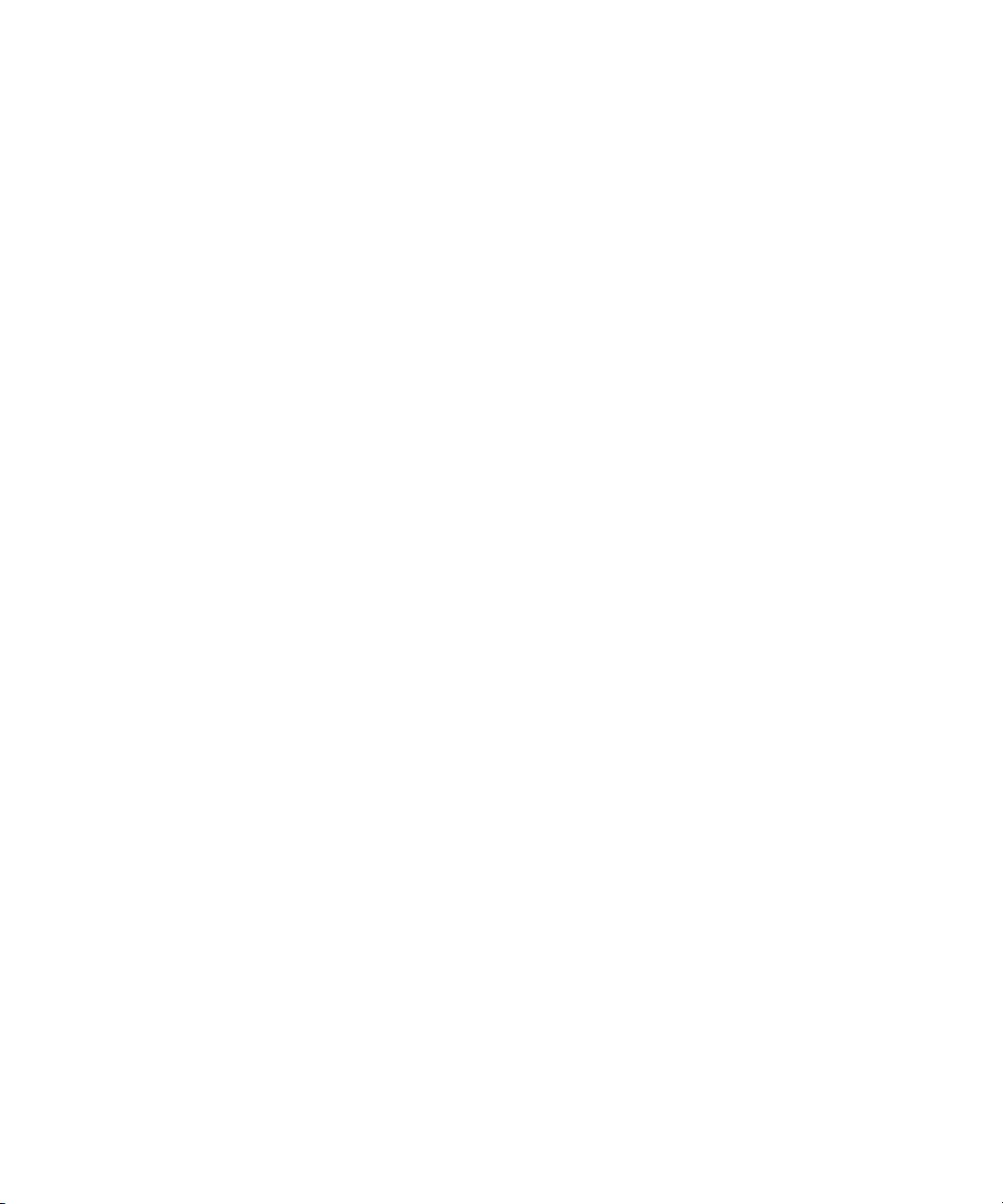
Using a Plug-in Dialog Box . . . . . . . . . . . . . . . . . . . . . . . . . . . . . . . . . 421
AudioSuite Plug-in Fast Menu . . . . . . . . . . . . . . . . . . . . . . . . . . . 422
Rendering Plug-in Effects . . . . . . . . . . . . . . . . . . . . . . . . . . . . . . . . . . 422
Creating New Master Clips . . . . . . . . . . . . . . . . . . . . . . . . . . . . . . . . . 423
AudioSuite Controls for Creating New Master Clips. . . . . . . . . . . 423
Mono, Stereo, and Multichannel Processing . . . . . . . . . . . . . . . . 426
Creating New Master Clips by Using Plug-Ins . . . . . . . . . . . . . . . 427
Using AudioSuite Effect Templates . . . . . . . . . . . . . . . . . . . . . . . 428
Plug-in Limitations . . . . . . . . . . . . . . . . . . . . . . . . . . . . . . . . . . . . . . . . 429
Troubleshooting AudioSuite Plug-Ins . . . . . . . . . . . . . . . . . . . . . . . . . 430
Canceling a Render Operation . . . . . . . . . . . . . . . . . . . . . . . . . . . 430
Addressing Errors When Rendering a Plug-in Effect . . . . . . . . . . 430
Recording Voice-Over Narration . . . . . . . . . . . . . . . . . . . . . . . . . . . . . . . . 431
Creating the Voice-Over with the Capture Tool. . . . . . . . . . . . . . . . . . 431
Using the Audio Punch-In Tool . . . . . . . . . . . . . . . . . . . . . . . . . . . . . . 433
Connecting the Hardware. . . . . . . . . . . . . . . . . . . . . . . . . . . . . . . 436
Creating the Voice-Over with the Audio Punch-In Tool . . . . . . . . 436
24
Scenarios for Using the Audio Punch-In Tool. . . . . . . . . . . . . . . . 439
Using a GPI Device with the Audio Punch-In Tool . . . . . . . . . . . . . . . 439
Understanding GPI Trigger Signals. . . . . . . . . . . . . . . . . . . . . . . . . . . 440
GPI Signal Sequence When Using the Audio Punch-In Tool
Without Preroll or Postroll . . . . . . . . . . . . . . . . . . . . . . . . . . . . . 440
GPI Signal Sequence When Using the Audio Punch-In Tool
with Preroll and Postroll . . . . . . . . . . . . . . . . . . . . . . . . . . . . . . . . . . 441
Example of Linking GPI Actions to Trigger Signals . . . . . . . . . . . 441
Voice-Over Media Files . . . . . . . . . . . . . . . . . . . . . . . . . . . . . . . . . . . . 442
Monitoring the Recording . . . . . . . . . . . . . . . . . . . . . . . . . . . . . . . . . . 442
Monitoring Previously Recorded Tracks While Recording
a Voice-Over Narration . . . . . . . . . . . . . . . . . . . . . . . . . . . . . . . . . . 442
Using Automatic Voice-Over . . . . . . . . . . . . . . . . . . . . . . . . . . . . . . . . . . . 443
Page 25
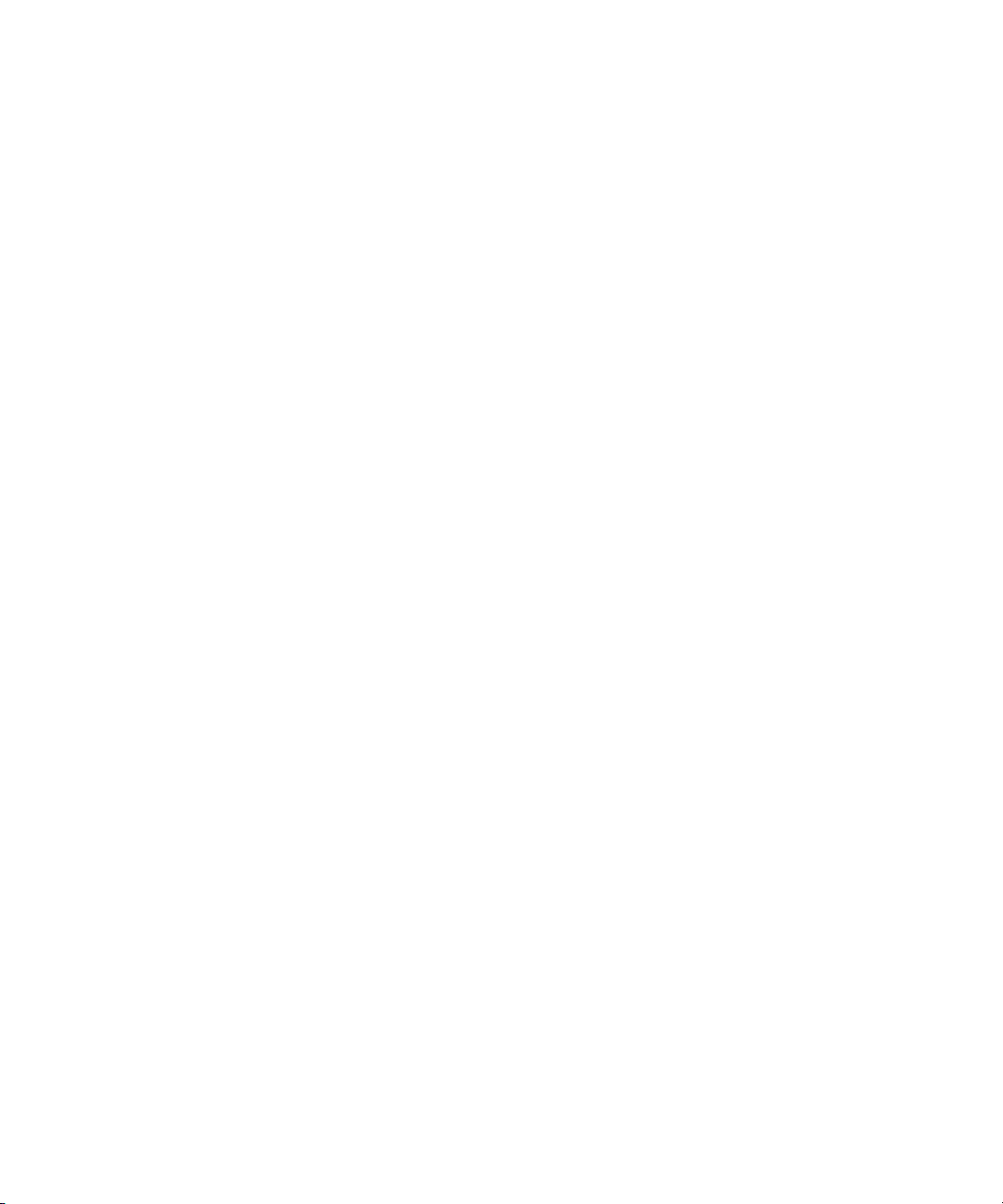
Fine-Tuning Audio Transitions . . . . . . . . . . . . . . . . . . . . . . . . . . . . . . . . . . 445
Fading and Dipping Audio . . . . . . . . . . . . . . . . . . . . . . . . . . . . . . . . . . 446
Fading Audio . . . . . . . . . . . . . . . . . . . . . . . . . . . . . . . . . . . . . . . . . 446
Dipping Audio . . . . . . . . . . . . . . . . . . . . . . . . . . . . . . . . . . . . . . . . 449
Mixing Down Audio Tracks . . . . . . . . . . . . . . . . . . . . . . . . . . . . . . . . . . . . . 449
Changing the Sample Rate . . . . . . . . . . . . . . . . . . . . . . . . . . . . . . . . . . . . . 451
Identifying the Sample Rate by Color . . . . . . . . . . . . . . . . . . . . . . . . . . . . . 452
Displaying Audio Formats in Bins . . . . . . . . . . . . . . . . . . . . . . . . . . . . . . . . 453
Chapter 12 Syncing Methods. . . . . . . . . . . . . . . . . . . . . . . . . . . . . . . . . . . . . . 455
Autosyncing Clips . . . . . . . . . . . . . . . . . . . . . . . . . . . . . . . . . . . . . . . . . . . . 455
Managing Sync Breaks . . . . . . . . . . . . . . . . . . . . . . . . . . . . . . . . . . . . . . . . 457
Editing to Avoid Sync Breaks . . . . . . . . . . . . . . . . . . . . . . . . . . . . . . . . 458
Fixing Sync Breaks. . . . . . . . . . . . . . . . . . . . . . . . . . . . . . . . . . . . . . . . 458
Fixing Sync in Trim Mode . . . . . . . . . . . . . . . . . . . . . . . . . . . . . . . 458
Fixing Sync in Segment Mode. . . . . . . . . . . . . . . . . . . . . . . . . . . . 459
Managing Sync with Multiple Tracks. . . . . . . . . . . . . . . . . . . . . . . . . . . . . . 459
Using Sync Lock. . . . . . . . . . . . . . . . . . . . . . . . . . . . . . . . . . . . . . . . . . 460
Syncing with Tail Leader . . . . . . . . . . . . . . . . . . . . . . . . . . . . . . . . . . . 461
Syncing with Locators . . . . . . . . . . . . . . . . . . . . . . . . . . . . . . . . . . . . . 462
Using Add Edit When Trimming . . . . . . . . . . . . . . . . . . . . . . . . . . . . . . 463
Ganging Footage in Monitors . . . . . . . . . . . . . . . . . . . . . . . . . . . . . . . . . . . 464
Match Framing Footage . . . . . . . . . . . . . . . . . . . . . . . . . . . . . . . . . . . . . . . 465
Chapter 13 MultiCamera Editing . . . . . . . . . . . . . . . . . . . . . . . . . . . . . . . . . . . 467
Understanding Grouping and Multigrouping Clips . . . . . . . . . . . . . . . . . . . 467
Creating Group Clips . . . . . . . . . . . . . . . . . . . . . . . . . . . . . . . . . . . . . . 468
Creating Multigroup Clips . . . . . . . . . . . . . . . . . . . . . . . . . . . . . . . . . . . 469
MultiCamera Displays . . . . . . . . . . . . . . . . . . . . . . . . . . . . . . . . . . . . . . . . . 471
Full-Monitor Display . . . . . . . . . . . . . . . . . . . . . . . . . . . . . . . . . . . . . . . 472
Quad Split Source View . . . . . . . . . . . . . . . . . . . . . . . . . . . . . . . . . . . . 473
25
Page 26
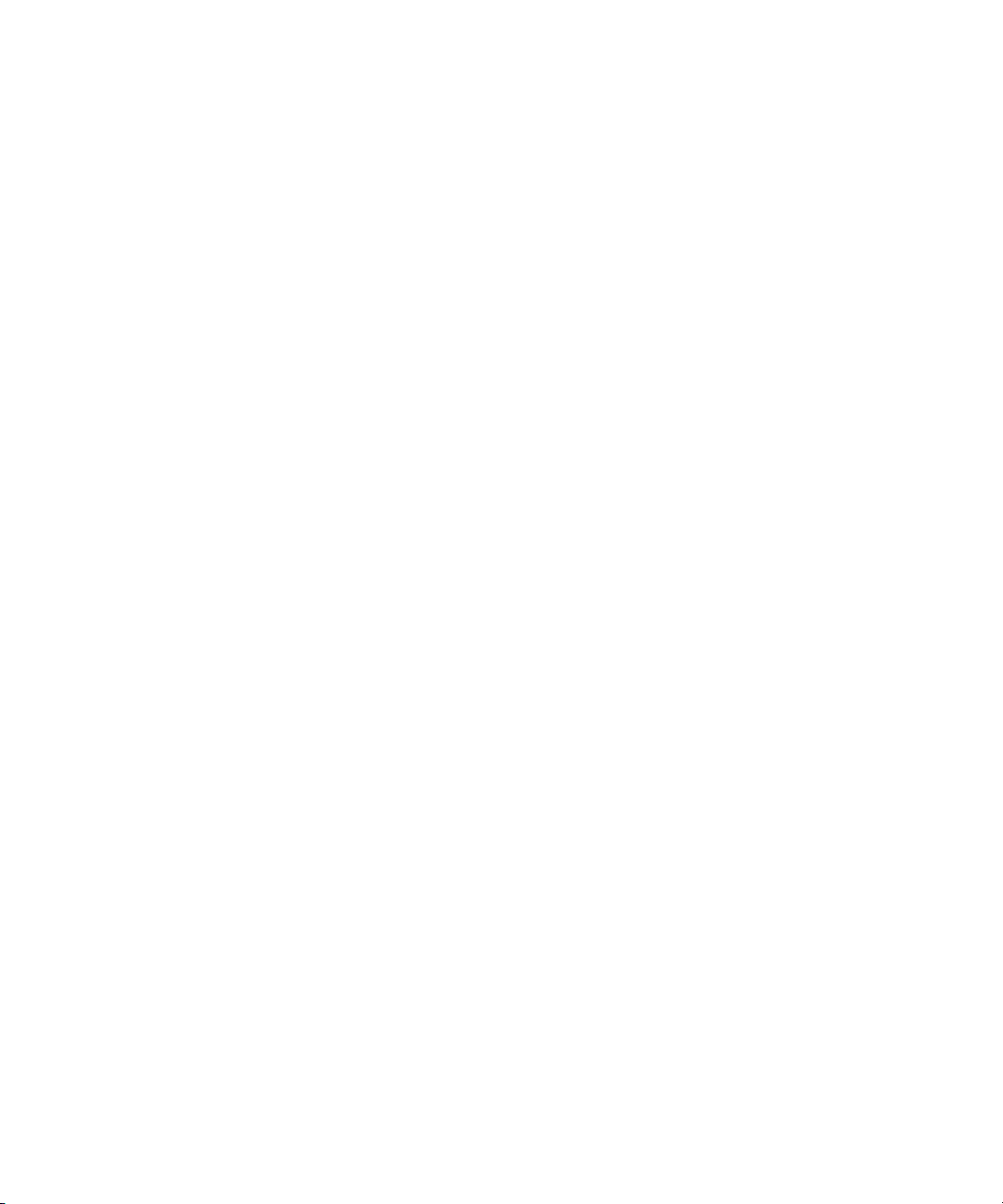
Nine Split Source View . . . . . . . . . . . . . . . . . . . . . . . . . . . . . . . . . . . . 474
MultiCamera Mode . . . . . . . . . . . . . . . . . . . . . . . . . . . . . . . . . . . . . . . 475
Limitations on Playback of MultiCamera Clips . . . . . . . . . . . . . . . . . . 477
MultiCamera Editing Techniques. . . . . . . . . . . . . . . . . . . . . . . . . . . . . 477
Switching Clips with the Arrow Keys . . . . . . . . . . . . . . . . . . . . . . . . . . 478
Using the Add Edit Button . . . . . . . . . . . . . . . . . . . . . . . . . . . . . . . . . . 478
Using the Group Menu . . . . . . . . . . . . . . . . . . . . . . . . . . . . . . . . . . . . 479
Using the Multi-angle View Menus . . . . . . . . . . . . . . . . . . . . . . . . . . . 480
Using Match Frame in MultiCamera Editing . . . . . . . . . . . . . . . . . . . . 481
MultiCamera Workflow and Selective Camera Cutting . . . . . . . . . . . . . . . 482
Index . . . . . . . . . . . . . . . . . . . . . . . . . . . . . . . . . . . . . . . . . . . . . . . . 483
26
Page 27

Tables
Project Types for Avid Systems . . . . . . . . . . . . . . . . . . . . . . . . . . . . . . . . . . 47
Settings Scroll List. . . . . . . . . . . . . . . . . . . . . . . . . . . . . . . . . . . . . . . . . . . . . 77
Customizable Interface Components . . . . . . . . . . . . . . . . . . . . . . . . . . . . . . 85
Settings Menu Options . . . . . . . . . . . . . . . . . . . . . . . . . . . . . . . . . . . . . . . . . 93
Navigation Keys . . . . . . . . . . . . . . . . . . . . . . . . . . . . . . . . . . . . . . . . . . . . . 109
Object Icon Descriptions . . . . . . . . . . . . . . . . . . . . . . . . . . . . . . . . . . . . . . . 142
Font and Point Size Options . . . . . . . . . . . . . . . . . . . . . . . . . . . . . . . . . . . . 145
Direct Modification Headings . . . . . . . . . . . . . . . . . . . . . . . . . . . . . . . . . . . 162
Modify Command Options. . . . . . . . . . . . . . . . . . . . . . . . . . . . . . . . . . . . . . 164
Timecode Columns . . . . . . . . . . . . . . . . . . . . . . . . . . . . . . . . . . . . . . . . . . . 168
Timecode Frame Counts for Record. . . . . . . . . . . . . . . . . . . . . . . . . . . . . . 169
Bin Column Headings . . . . . . . . . . . . . . . . . . . . . . . . . . . . . . . . . . . . . . . . . 170
Consolidate/Transcode Options . . . . . . . . . . . . . . . . . . . . . . . . . . . . . . . . . 198
Transcode Options . . . . . . . . . . . . . . . . . . . . . . . . . . . . . . . . . . . . . . . . . . . 201
Relink Dialog Box Options . . . . . . . . . . . . . . . . . . . . . . . . . . . . . . . . . . . . . 213
Relink Specific Resolution Options . . . . . . . . . . . . . . . . . . . . . . . . . . . . . . . 215
Archive to Videotape Options . . . . . . . . . . . . . . . . . . . . . . . . . . . . . . . . . . . 223
Tracking Format Options. . . . . . . . . . . . . . . . . . . . . . . . . . . . . . . . . . . . . . . 231
Playback on an Avid system with a DV device connected
to a 1394 card . . . . . . . . . . . . . . . . . . . . . . . . . . . . . . . . . . . . . . . . . . . . . 246
Playback on an Avid system with no DV device connected . . . . . . . . . . . . 246
Playback on an Avid DNA system (SD project). . . . . . . . . . . . . . . . . . . . . . 247
Playback on an Avid DNA system (HD project) . . . . . . . . . . . . . . . . . . . . . 248
Timeline Fast Menu Options . . . . . . . . . . . . . . . . . . . . . . . . . . . . . . . . . . . . 311
Key Functions in Slip or Slide Trim . . . . . . . . . . . . . . . . . . . . . . . . . . . . . . . 354
Number of Tracks and Scrub Speeds . . . . . . . . . . . . . . . . . . . . . . . . . . . . . 366
Audio Mixer Fast Menu Commands . . . . . . . . . . . . . . . . . . . . . . . . . . . . . . 384
27
Page 28
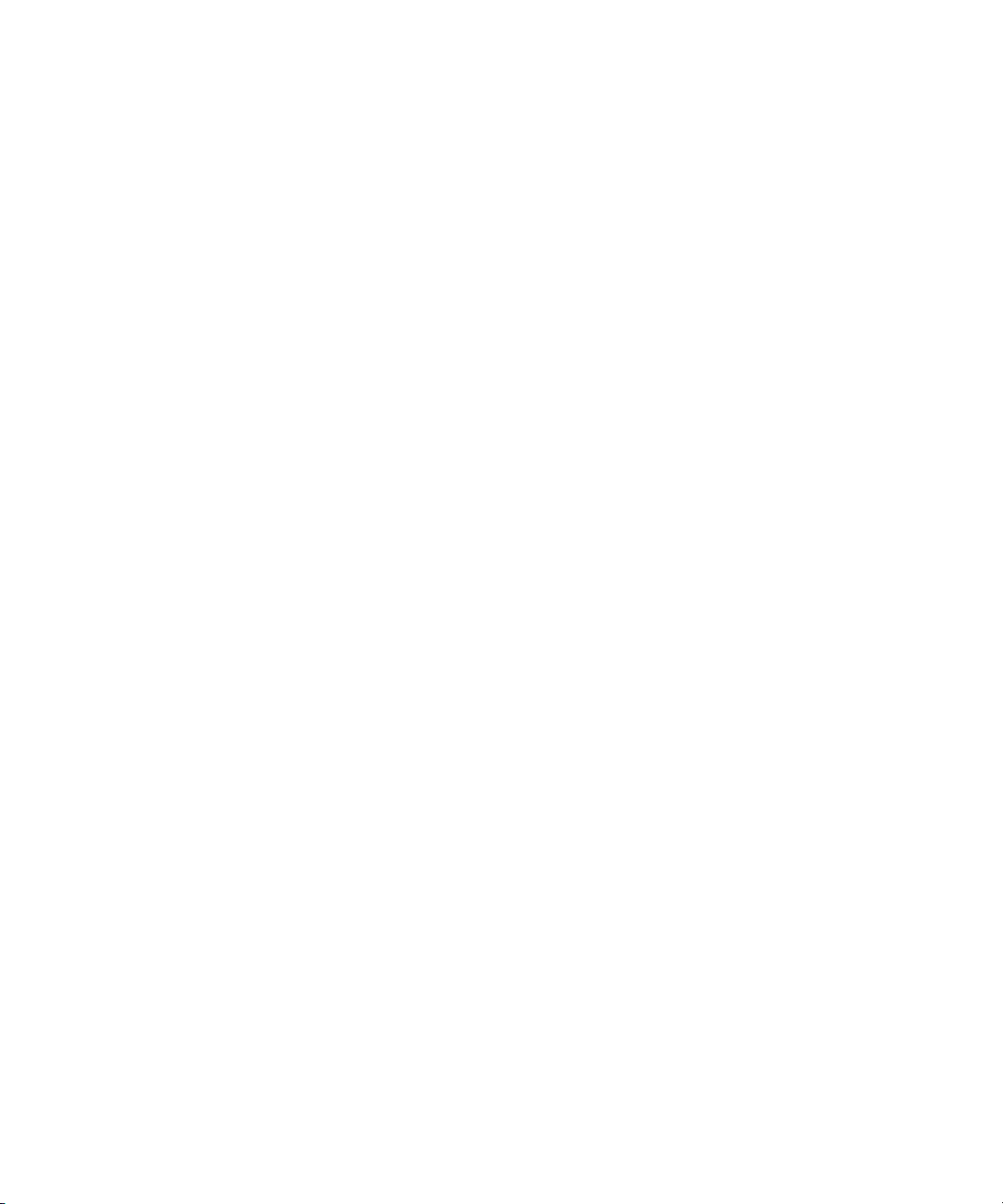
28
Page 29
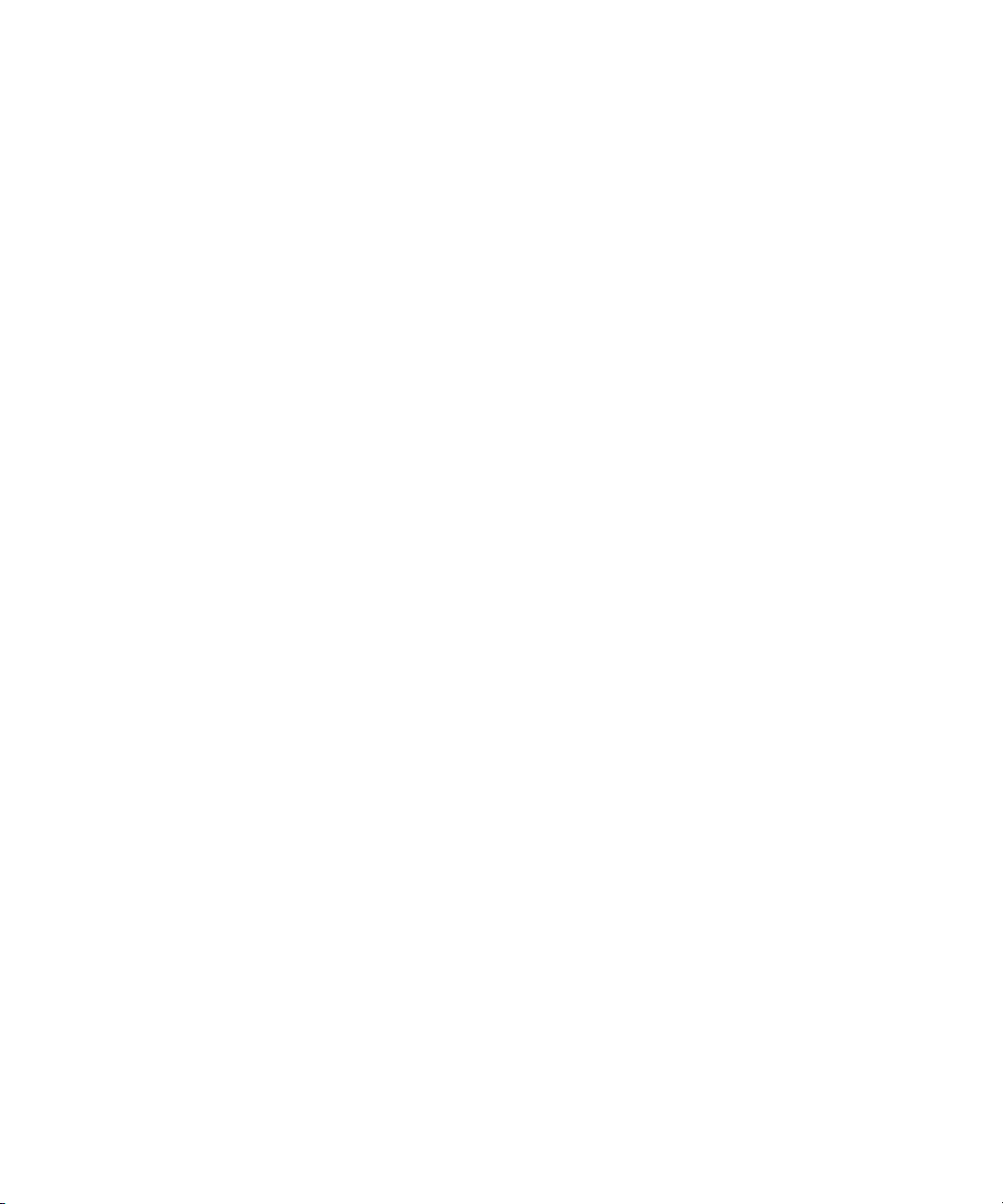
Using This Guide
Avid® NewsCutter® systems help editors, journalists, Web authors, and other
professionals create broadcast-quality output. Users can incorporate
production elements from full-speed, high-resolution footage, to multimedia
artwork and animation, to computer-generated effects and titling.
n
This guide is intended for all NewsCutter products users, from beginning to
advanced. You should be familiar with your Microsoft
operating system, and with recording and producing news broadcasts.
The documentation describes the features and hardware of all NewsCutter
models. Therefore, your system might not contain certain features and
hardware that are covered in the documentation.
®
Windows® XP
Page 30

Using This Guide
Symbols and Conventions
Avid documentation uses the following symbols and conventions:
Symbol or Convention Meaning or Action
n
c
w
> This symbol indicates menu commands (and
t
k
Margin tips
(Windows), (Windows
only), (Macintosh), or
(Macintosh only)
A note provides important related information,
reminders, recommendations, and strong suggestions.
A caution means that a specific action you take could
cause harm to your computer or cause you to lose data.
A warning describes an action that could cause you
physical harm. Follow the guidelines in this document
or on the unit itself when handling electrical
equipment.
subcommands) in the order you select them. For
example, File > Import means to open the File menu
and then select the Import command.
This symbol indicates a single-step procedure.
Multiple arrows in a list indicate that you perform one
of the actions listed.
This symbol represents the Apple or Command key.
Press and hold the Command key and another key to
perform a keyboard shortcut.
In the margin, you will find tips that help you perform
tasks more easily and efficiently.
This text indicates that the information applies only to
the specified operating system, either Windows XP or
Macintosh OS X.
30
Italic font Italic font is used to emphasize certain words and to
indicate variables.
Courier Bold font
Ctrl+key or mouse action
k+key or mouse action
Courier Bold font identifies text that you type.
Press and hold the first key while you press the last
key or perform the mouse action. For example,
k+Option+C or Ctrl+drag.
Page 31

If You Need Help
If you are having trouble using your Avid application:
1. Retry the action, carefully following the instructions given for that task in
this guide. It is especially important to check each step of your workflow.
2. Check for the latest information that might have become available after
the documentation was published in one of two locations:
- If release notes are available, they ship with your application.
- If ReadMe files are available, they are supplied in your Avid
If You Need Help
application folder. ReadMe files are also available from Help.
n
Release notes and ReadMe files are also available on the Avid Knowledge
Base.
3. Check the documentation that came with your Avid application or your
hardware for maintenance or hardware-related issues.
4. Visit the online Knowledge Base at www.avid.com/onlinesupport. Online
services are available 24 hours per day, 7 days per week. Search this
online Knowledge Base to find answers, to view error messages, to access
troubleshooting tips, to download updates, and to read/join online
message-board discussions.
Accessing the Online Library
The Avid NewsCutter Products Online Library CD-ROM contains all the
product documentation in PDF format. You can access the library from the
Online Library CD-ROM or from the Help menu.
n
You will need Adobe® Acrobat® Reader® installed to view the documentation
online. The Acrobat folder on the CD-ROM contains an installer for Acrobat
Reader. The effects reference guide requires Apple’s QuickTime
to view the QuickTime movies. You can download the latest version of
QuickTime from the Apple
®
Web site.
®
application
31
Page 32

Using This Guide
To access the [tutorial and] online library from the Online Library
CD-ROM:
1. Insert the Online Library CD-ROM into the drive.
2. Double-click the Mainmenu file.
To access the online library from the Help:
1. Insert the Online Library CD-ROM into the drive.
2. In your Avid application, select Help > Online Library.
How to Order Documentation
To order additional copies of this documentation from within the
United States, call Avid Sales at 800-949-AVID (800-949-2843). If you are
placing an order from outside the United States, contact your local
Avid representative.
Avid Educational Services
32
For information on courses/schedules, training centers, certifications,
courseware, and books, please visit www.avid.com/training or call Avid Sales
at 800-949-AVID (800-949-2843).
Page 33

Chapter 1
Desktop Basics
Although most of your work is performed within the Avid application, you
need to use a few basic desktop procedures.
The following sections describe basic procedures involving the Windows
operating system and the Avid folders:
• Working with the Desktop
• Using the Avid Application Folder
• Managing the Avid Projects and Avid Users Folders
• Starting the Avid Application
• Accepting Your Avid License Electronically
n
This chapter refers to the default installation directory path for the various
Avid folders. If you choose a different directory path during the installation,
you must substitute that path when using this chapter.
Working with the Desktop
This section describes the following desktop features that you will use when
working with your Avid application:
• Creating an Emergency Repair Disk
• Using Shortcut Menus
• Using the Windows Taskbar
• Dragging Windows
• Setting Your Screen Resolution
Page 34

Chapter 1 Desktop Basics
n
For information on the Windows operating system, such as the desktop and
icons, see your Microsoft Windows Help.
Creating an Emergency Repair Disk
You or your system administrator needs to create a Windows emergency repair
disk (ERD) to rebuild your system configuration if it becomes damaged. You
need to update the ERD any time you make a system change, like installing
new software.
For information on creating an ERD for your system, see the Windows
documentation (such as Microsoft Windows Help).
Using Shortcut Menus
Instead of using the standard menus to find the command you need in a
window, try using the shortcut menus.
To use a shortcut menu, do one of the following:
t Right-click in a window to access a shortcut menu that shows the most
frequently used commands for that window. For a list of the available
shortcuts, see “Shortcuts” in the Help.
t Right-click a screen object to access What’s This? Help for the object.
Using the Windows Taskbar
By default, the Microsoft Windows taskbar always appears on the bottom of
your screen, on top of your application. You have two other choices:
• Keeping the taskbar hidden behind the application
• Setting the taskbar to appear only when you drag the mouse pointer to it
n
34
If you keep the taskbar hidden while running your Avid application and you
minimize an additional application such as Help, you will not see the
minimized icon. To see the taskbar and minimized icons, minimize the Avid
application.
Page 35

Working with the Desktop
To change the taskbar settings:
1. Right-click an unused part of the taskbar, and select Properties.
The Taskbar Properties dialog box opens.
2. Click the Taskbar Options tab.
3. Select the options you want:
t To keep the taskbar hidden, deselect Always on top and Auto hide.
t To set the taskbar to appear when you want, select Always on top and
Auto hide.
4. Click OK.
n
The taskbar can to be dragged to the top, bottom, or either side of the monitor.
For more information, see the Windows Help.
Dragging Windows
By default, Windows systems show the contents of windows when you drag
them. Deselect this option to improve screen display and to avoid problems
repainting the screen.
To deselect the option “Show window contents while dragging”:
1. Click the Start button, point to Settings, and then select Control Panel.
2. Double-click Display.
3. In the Display Properties dialog box, click the Effects tab.
4. Deselect “Show window contents while dragging.”
5. Click OK.
n
For a shortcut to the Display Properties dialog box, right-click an empty part
of the desktop, and select Properties.
35
Page 36

Chapter 1 Desktop Basics
Setting Your Screen Resolution
Avid applications work best with the following screen resolutions:
• 1024 x 768 pixels
• 1152 x 864 pixels
• 1280 x 1024 pixels
One Monitor Two Monitors
1024 x 768 pixels 2048 x 768 pixels
1152 x 864 pixels 2304 x 864 pixels
1280 x 1024 pixels 2560 x 1024 pixels
A larger resolution displays more pixels and lets you view more objects in the
monitors. The objects will appear smaller.
To view or change the screen resolution:
1. Click the Start button, point to Settings, and then select Control Panel.
2. Double-click Display.
3. In the Display Properties dialog box, click the Settings tab.
4. Under Screen area, drag the slider to the resolution you want.
5. Click OK.
n
n
Also in the Settings tab, make sure the Color Palette is set to True Color.
For a shortcut to the Display Properties dialog box, right-click an empty part
of the desktop, and select Properties.
Using the Avid Application Folder
The Avid application folder contains essential operational files and supporting
files. You can find it in one of the following locations:
drive:\Program Files\Avid\Avid NewsCutter XP
drive:\Program Files\Avid\NewsCutter Adrenaline
36
Page 37

Managing the Avid Projects and Avid Users Folders
You should not touch any of these files, except where noted in the following
descriptions:
• Help folder: This folder contains the Help files. You can find information
about Help in “Using Help” on page 56.
• Avid application folder: The application icon resides here. You can start
the application by following the procedures described in “Starting the
Avid Application” on page 39.
• Settings: In addition to Project and User settings, the system maintains
two settings files in this folder that apply to all users and all projects on
the system. You can copy or move the Site Settings file to other systems
on the desktop, using the same procedure described in “Moving Settings
Between Systems” on page 98.
• SupportingFiles: A series of files located in the SupportingFiles folder
that add functionality to the application. The system accesses most of
these files from within the application. You can also add third-party
effects to the AVX_Plug-Ins folder from programs such as Avid Visual
Extensions (AVX
Products Effects Guide.
™
) for use in effects editing, as described in the Avid
Managing the Avid Projects and Avid Users
Folders
Managing projects, user profiles, and settings involves moving, copying, or
deleting files and folders, and changing project or user names. You use the
desktop to move projects and user profiles between systems.
Creating Avid Projects and Avid Users Folders
When you create a new project or user profile, the system creates the
following files and folders:
• When you create a new user, the system creates three items: a user profile
file, a User Settings file, and a user folder containing both. Each item is
given the user name you provide. The new folder is stored in the Avid
Users folder on the internal hard drive.
37
Page 38

Chapter 1 Desktop Basics
• When you create a new project, the system creates three items: a project
file, a Project Settings file, and a project folder containing both. Each item
is given the project name you provide. This new folder is stored in the
Avid Projects folder on the internal hard drive.
Avid Projects and Avid Users folders allow you to move entire projects or
selected Project and User settings between systems by copying and moving
files on your desktop.
Changing Project and User Names
You cannot change project or user names from within the Avid application.
You must change the name from your desktop before starting the application.
To change a project or user name:
1. Double-click the internal hard drive to open it.
2. Double-click the Avid Users or the Avid Projects folder to open it.
3. Click the name of the folder you want to change.
The name is highlighted for text entry, and the arrow changes to an
I-beam.
4. Type the new name of the folder.
n
When you change a user name or project name, make sure you change the
name of the folder and all the files in the folder that have the old name. The
system does not automatically change the names of corresponding files in the
folder.
5. Close the windows, and restart the application.
Deleting Projects and User Profiles
You cannot delete projects and user profiles from within the Avid application.
You must make the change from your desktop before starting the application.
The Avid Users and Avid Projects folders are located in one of the following
locations:
drive:\Program Files\Avid\Avid NewsCutter XP
drive:\Program Files\Avid\NewsCutter Adrenaline
38
Page 39

To delete a project or user profile:
Starting the Avid Application
c
n
Deleting a project also deletes any bins that are in that project.
1. Double-click the internal hard drive to open it.
2. Double-click the Avid Users or the Avid Projects folder to open it.
3. Drag the project or user folder you want to delete to the Recycle Bin.
4. (Option) Empty the Recycle Bin to remove the files from the system.
5. Close the windows, and restart the application.
Recorded media related to a deleted project is not eliminated with the project
folder. For more information on deleting media files, see “Deleting Clips and
Sequences” on page 148 and “Deleting Media Files with the Media Tool” on
page 192.
Starting the Avid Application
The NewsCutter application is located in one of the following locations:
drive:\Program Files\Avid\Avid NewsCutter XP
drive:\Program Files\Avid\NewsCutter Adrenaline
For most users, the desktop is a more convenient location for starting the
application.
n
To create a shortcut on the desktop:
t See the Windows documentation.
To start the NewsCutter application:
t Click the Start button, and select All Programs > Avid >
NewsCutter Adrenaline or Avid NewsCutter XP.
After a few moments, the Select Project dialog box opens.
If you install your Avid editing application on a laptop computer, a dialog box
might open with a message about incompatible power management schemes.
Avid recommends you use the “Always On” power scheme when working with
39
Page 40

Chapter 1 Desktop Basics
Avid applications. Other power schemes might affect performance of editing
functions (for example, capture and digital cuts). For information on changing
power schemes, see the Windows documentation.
n
When you first install the application, a license agreement appears before the
Select Project dialog box. See “Accepting Your Avid License Electronically”
on page 40.
Accepting Your Avid License Electronically
The Avid license agreement appears the first few times you start the
application.
To accept your Avid license electronically:
1. Read the License Agreement, and then click Accept or Decline at the
bottom of the screen.
After the agreement appears a few times, a new button appears at the
bottom of the screen.
2. If you do not want to see the license agreement again, click Accept and
Don’t Show Again.
A dialog box opens.
3. Type the name of your organization in the dialog box, and click OK.
The Select Project dialog box opens, and you can begin working.
40
Page 41

Chapter 2
Starting a Project
Your work begins when you turn on the system, start the application, and open
an existing project or create a new project. This chapter describes these and
other procedures for starting a project. You can use several techniques to
safeguard and restore your work if necessary. These topics are covered in the
following sections:
• Opening and Closing a Project
• Backing Up Your Project Information
• Ending an Edit Session
• Mounting and Ejecting Drives
• Using Help
For information on the Windows operating system and terminology, see the
Windows Help.
n
This chapter refers to the default installation directory path for the various
Avid folders. If you chose a different directory path during the installation, you
must substitute that path when using this chapter.
Page 42

Chapter 2 Starting a Project
Opening and Closing a Project
When you start your Avid application, the Select Project dialog box opens.
The name you used to log in is selected as the user.
Login name
Changing Users
42
You can change users. You can select projects from the Select Project dialog
box, or you can choose to have your last project open automatically. You can
also establish user profiles.
To change users:
1. Quit the Avid application.
2. Select Start > Log Off, and then log in as a different user.
3. Start the Avid application.
Your current login name appears as the User in the Select Project dialog
box.
You can select projects from the Select Project dialog box, or you can choose
to have your last project open automatically.
Page 43

Selecting a Project
You can select a project from a private folder accessible only to you, from a
public, shared folder, or from a folder external to the Avid Projects folder. You
can also create a new project in these areas.The location of the private, shared,
or external folder is displayed in the Folder text box in the Select Project
dialog box.
Selecting a Private Project
To select a private project:
1. Start the Avid application.
The Select Project dialog box opens.
Opening and Closing a Project
Login name
Private folder
location
n
Private option
selected
2. Select Private in the Select a Project area.
Your private projects appear.
You cannot type into the User or Folder text boxes.
3. Select a project, and then click OK.
The Project window, the Source/Record monitor, and the Timeline open
with the selected User settings loaded.
43
Page 44

Chapter 2 Starting a Project
Selecting a Shared Project
To select a shared project:
1. Start the Avid application.
The Select Project dialog box opens.
Shared folder
Location
Shared
option
selected
44
n
2. Select Shared in the Select a Project area.
You cannot type into the User or Folder text boxes.
3. Select a project, and then click OK.
The Project window, the Source/Record monitor, and the Timeline open
with the selected User settings loaded.
Page 45

Selecting an External Project
You can select a project that is external to the Avid Projects folder.
To select an external project:
1. Start the Avid application.
The Select Project dialog box opens.
Opening and Closing a Project
External
option
selected
2. In the Select Project dialog box, select External.
3. Click the Browse button.
The Browse for Folder dialog box opens.
4. Navigate to the folder that contains the project you want.
5. Click OK.
45
Page 46

Chapter 2 Starting a Project
Browsing for a Project
To browse for a project in a location other than the default Shared and
Private folders:
1. Start the Avid application.
The Select Project dialog box opens.
Browse
button
Creating a New Project
To create a new project:
46
2. Click the Browse button.
The Browse for Folder opens.
3. Navigate to the folder that contains the project you want.
4. Click OK.
1. Start the Avid application.
The Select Project dialog box opens.
2. Select the Private, the Shared, or the External option in the Select a
Project area.
Page 47

3. Click New Project.
The New Project dialog box opens.
Opening and Closing a Project
n
n
After you have created a project, the New Project dialog box uses the video
format previously selected as your default project format. To change the
format, click New Project while holding down the Alt key, and then select a
new format from the Format menu (see step 5).
4. Type a project name.
5. Click the Format menu, and select a project type based on your source
footage (NTSC or PAL) and your Avid system model:
- If your Avid system does not include support for 24p projects or 25p
projects, make a selection based on the source footage: NTSC or
PAL .
- If your Avid system includes support for 24p projects or 25p projects,
make a selection based on the source footage or the type of film-totape transfer with which you are working. For more information, see
“Film-to-Tape Transfer Guidelines” in the Help.
The following table lists the format options available with Avid
systems that include support for 24p projects and 25p projects. The
format options for your system might not include all items listed here.
References to 24p projects include 23.976p projects unless otherwise noted.
Project Types for Avid Systems
Project Type Source Footage Transfer
23.976p NTSC For film-originated or video-originated footage that
has been shot at 23.976 fps or film-originated footage
transferred on digital videotape (such as Digital
Betacam
24p NTSC For film-originated or other 24-fps footage
transferred to NTSC videotape
30i NTSC For NTSC video-originated or other 30-fps footage
transferred to NTSC videotape
24p PAL For film-originated or other 24-fps footage
transferred to PAL videotape at 25 fps
®
)
47
Page 48

Chapter 2 Starting a Project
Project Types for Avid Systems (Continued)
Project Type Source Footage Transfer
25p PAL For 25-fps film footage transferred to PAL videotape
25i PAL For PAL video-originated footage (25 fps)
720p/59.94 For HD broadcast
1080p/23.976 For HD online editing. Film-originated material can
1080p/25 For HD online editing. Film-originated material can
1080i/50 For HD broadcast
1080i/59.94 For HD broadcast
6. Select the following types of projects:
be transferred to this format for editing and effects.
be transferred to this format for editing and effects.
- For 24p projects and 25p projects, click the Film Type menu, and
select a film gauge tracking format.
- For 23.976p projects, if you are creating a project with video sources
(such as 1080p/24 HD recorded at 23.976 fps), ignore the Film Type
menu.
7. Click OK.
The system creates the new project files and folder, and then returns to the
Select Project dialog box. The project name is highlighted in the Projects
scroll list. You are now ready to open the project. See “Opening a Project”
on page 49.
Opening a Project Automatically
If you have already created a project, when you enter the Avid application, you
can bypass the Select Project dialog box and have your last project open
automatically.
n
48
You can automatically open only projects created in the standard shared or
private areas. See “Selecting a Project” on page 43.
Page 49

Opening a Project
Opening and Closing a Project
To open a project automatically:
1. Double-click Interface in the Settings tab in the Project window.
The Interface Settings dialog box opens.
2. Click the General tab, and then select Automatically Launch Last Project
at Startup, and then click OK.
The next time you start the Avid application, it opens your last project.
To select another project:
1. Deselect Automatically Launch Last Project at Startup, and then click
OK.
2. Quit the application and restart it.
The Select Project dialog box opens.
3. Select a project and click OK.
The Project window, the Source/Record monitor, and the Timeline open
with the selected User settings loaded.
To open a project, do one of the following:
t Select a project in the Select Project dialog box, and then click OK.
t Double-click a project name in the Projects scroll list.
The Project window, the Source/Record monitor, and the Timeline open
with the selected User settings loaded.
The title bar of the Project window contains the project name and user name
you selected in the Select Project dialog box.
Project name User name
Close button
49
Page 50

Chapter 2 Starting a Project
Using User Profiles
You can establish different profiles for a single user without having to log out
of your system and log back in under a different name (see “Changing Users”
on page 42). You might want separate editing functions to have separate
settings; for example. User 1 can have separate profiles for “Audio editor,
“Assistant 1,” “Assistant 2,” and so on. These profiles have separate folders
and settings that kept are in the following folder:
drive:\Program Files\Avid\Avid application\Avid Users\UserName
You can also import a user or user profile from another location.
Creating a User Profile
To create a user profile:
1. Click the Settings tab in the Project window.
2. Click the User Profile Selection menu, and select Create User Profile.
50
User Profile
Selection
menu
3. Type a name in the Profile Name text box, and then click OK.
The new user profile appears selected in the menu, and the user profile
name appears in the Project window title bar.
Page 51

Importing a User Profile
To import user settings from another user or user profile:
1. Click the Settings tab in the Project window.
2. Click the User Profile Selection menu, and select Import User or User
3. Navigate to the user or user profile you want to import.
Changing User Profiles
To change user profiles:
1. Click the Settings tab in the Project window.
2. Click the User Profile Selection menu, and select another user profile.
Opening and Closing a Project
Profile.
The new user profile name appears in the Project window title bar.
n
Exporting a User Profile
If you are using a user profile other than that of the person logged in to the
system and you change to another project, the logged-in user settings are
reloaded, even though the Project window still displays your user profile
name. You must reselect the user profile you want to have active.
You can create a user profile on one system and export it to a server. Then
from another system you can import the same user profile to the new system.
When exporting a user profile, you can choose to export the user profile as a
Personal profile or as a Group profile.
When you select Personal, the user profile performs an autoload and an
auto-save every time you open a project. Every time the user profile is
updated, it saves the new profile information. For example, you can create a
user profile on one system, export it to another location (a server), and then
import it to a different system. Every time you make any changes to the user
profile, it updates to the server, and when you open the user profile on either
system it uses the most updated user profile.
When you select Group, the user profile autoloads; it does not perform an
auto-save. Changes made to the user profile affect only the system the changes
were made on; they do not update to the server.
51
Page 52

Chapter 2 Starting a Project
To export user settings to another user or user profile:
1. Click the Settings tab in the Project window.
2. Click the User Profile Selection menu, and select Export User or User
3. Select Personal or Group.
4. Navigate to the location where you want to place the user or user profile.
5. Click OK.
Profile.
n
Updating User Profiles
For information on User Profiles, see “Using User Profiles” in the Help or the
editing guide for your system.
The Update User Profile option has been added to the editing application so
that user settings, such as the Send To settings options, can be added to an
existing application’s Settings scroll list. For example, if you are upgrading to
a version that contains the Send To option from a version that did not have that
option, you can choose Update User Profile to make sure the Send To settings
templates appear in your Settings scroll list.
To update user profiles:
Closing a Project
When you close the current project, you return to the Select Project dialog
box.
1. Click the Settings tab in the Project window.
2. Click the User Profile Selection menu, and select Update User Profiles.
Any profiles that have been added to the upgraded version of the
application now appear in the Settings list.
52
To close the current project, do one of the following:
t With the Project window active, select File > Close.
t Click the Close button in the Project window.
Page 53

Backing Up Your Project Information
Backing Up Your Project Information
Although the Avid editing application automatically saves your bins, projects,
and settings, you should back up these items frequently to avoid losing any of
your work in case your hard drive fails. Because the storage requirements are
minimal, you can back up your project folders, user folders, and settings files
easily to a variety of storage devices, including:
• Removable disk
• Network storage device (such as a file server)
• Mass-storage device
For information on saving your files to other storage devices or media, see the
documentation for your operating system.
n
For information on using the Auto-save feature, see “Saving Bins
Automatically” on page 70.
Restoring from a Backup
To restore a project, user profile, or settings from a backup storage
device:
1. Browse to the storage device or insert a removable disk that contains the
backup copies you want to restore.
2. Double-click the icon for the storage device or removable disk to open it.
3. Double-click the internal hard drive icon where your application is
installed to open it.
4. Drag the backup copies from the storage device or removable disk to the
appropriate folder on the internal hard drive:
- Project folders and settings files go in the Avid Projects folder.
- User folders and settings files go in the Avid Users folder.
- Site settings files go in the Settings folder.
When you start the Avid application, the restored project and user profile
appear in the Select Project dialog box. See “Starting the Avid Application” on
page 39.
53
Page 54

Chapter 2 Starting a Project
Ending an Edit Session
To end the session, you must first quit the application, and then turn off your
equipment in the order described in this section.
Quitting the Application
There are two ways to quit the Avid editing application, depending upon
whether you are between projects or you have a project open.
To quit the application if you are between projects:
1. Click Quit in the Select Project dialog box.
A message box opens.
2. Do one of the following:
t Click Leave to quit the application.
t Click Cancel to return to the Select Project dialog box, and select
another project.
To quit the application from an open project:
1. Click the Close button at the far right of the title bar.
The Select Project dialog box opens.
2. Click Quit.
3. Click Leave.
n
If you want to turn off your system, see “Turning Off Your Equipment” on
page 54.
Turning Off Your Equipment
To turn off your equipment without damaging your computer or media
storage drives:
c
54
Quit the application before turning off your equipment. See “Quitting the
Application” on page 54.
1. Select Start > Shut Down.
The Shut Down Windows dialog box opens.
Page 55

Mounting and Ejecting Drives
2. Click the menu, and select “Shut down the computer.”
3. Click OK.
4. If you have an Avid digital linear accelerator (DNA) attached to your
system, turn it off.
5. Turn off your speakers and monitors.
6. Turn off each external drive.
c
Never remove drives from your Avid system when it is turned on.
Move your drives only when the system is completely off.
7. Turn off all other hardware.
Mounting and Ejecting Drives
The Eject command makes selected media drives inaccessible to the Avid
application. If the drive you eject supports the auto-eject feature (for example,
®
drives), the command ejects the disk from the drive.
Jaz
By default, all media drives connected to your system are listed. You can
remove one or more drives from the list at any time by selecting File > Eject.
For example, if you want to use only some of your drives for a particular
project, select Eject to prevent other drives from appearing. The Eject
command does not remove drives from the Windows system.
c
n
Before you physically remove or add drives, shut down the Windows
system completely. For information on removing and adding drives, see
the Avid MediaDrive Utilities User's Guide.
On systems with multiple media drives, ejecting unused drives can improve the
performance of the Media tool. You need to eject the drives before you can
open the Media tool. See “Using the Media Tool” on page 189.
55
Page 56

Chapter 2 Starting a Project
Ejecting Drives
To eject a disk or make a drive unavailable:
1. With the Avid application active, select File > Eject.
2. Select a drive to eject. Ctrl+click to select additional drives.
3. Click Eject.
Mounting All Drives
Because the system cannot interface with ejected drives individually, you
cannot mount selected drives. However, you can mount all drives connected to
the system, including those previously ejected.
To mount all drives:
t Select File > Mount All.
The Select a Disk or Drive to Eject dialog box opens. The scroll list
displays all drives currently available.
The drives are no longer available.
Using Help
56
All drives turned on and connected to the system become available.
You can get help and background information for tasks, windows, dialog
boxes, and screen objects through your Avid Help system. Your Help system is
HTML-based and operates in the Web browser Microsoft Internet Explorer.
Avid recommends using Version 5 or later.
To open Help from within Avid application, do one of the following:
t Select Help > NewsCutter XP Help.
t Select Help > NewsCutter Adrenaline Help.
Help opens in Microsoft Internet Explorer.
To find out how to use Help:
t Click the Using Help button in the Help system.
Page 57

Chapter 3
Working with the Project Window
The Project window provides controls for structuring and viewing important
information about your current project. You can also modify User, Project, and
Site settings from the Project window and display a list of effects. These topics
are described in the following sections:
• Changing, Closing, and Reopening the Project Window
• Using the Bins Display
• Conserving Screen Real Estate with the SuperBin
• Using the Settings Scroll List
• Viewing the Effect Palette
• Using the Format Display
• Using the Info Display
• Customizing Your Workspace
n
• Navigating in Dialog Boxes and Menus
• Sharing Bins and Projects on Avid Unity MediaNetwork
This chapter refers to the default installation directory path for the various
Avid folders. If you chose a different directory path during the installation, you
must substitute that path when using this chapter.
Page 58

Chapter 3 Working with the Project Window
Changing, Closing, and Reopening the Project Window
The Project window provides four different displays (Bins, Settings, Effects,
and Info) for structuring and viewing information about your current project.
The Project window provides access to the Settings scroll list for altering
various User, Project, and Site settings, as well as access to the Effect Palette.
Bins tab
Settings tab
Use the Project window to:
• Create and open bins.
• View and modify settings.
• Access effects.
• View information about the format of the project, system memory usage,
and system hardware configuration.
• View information about the work session usage.
• Add folders to your projects for organizing the projects.
You can also add folders to your projects that allow you to organize the
projects.
Effects tab
Info tab
58
Bins from other projects appear in the Project window in italic print.
The Project window opens automatically when you select a project in the
Select Project dialog box.
Page 59

To change the Project window view:
t Click one of the tabs.
To close the project, do one of the following:
t With the Project window active, select File > Close Project.
t Click the Close button in the Project window.
The Select Project dialog box opens.
To reopen the Project window from within a project, do one of the
following:
t Select Tools > Project.
t Click in the Project window.
The Project window becomes active.
Using the Bins Display
Bins contain the master clips that are created when you capture source
material. (The master clips are linked to the media files.) Bins also contain the
sequences, subclips, and effect clips that you create during a project. From the
Project window, you can view a list of bins associated with the project, and
open, close, and create bins. You can also open bins created for another
project.
Using the Bins Display
Viewing a List of Bins
To view a list of bins associated with the project:
t Click the Bins tab in the Project window.
Bins tab
59
Page 60

Chapter 3 Working with the Project Window
The display views for working with clips in a bin are Brief view, Text view,
Frame view, and Script view. For more information about working with
different bin display views, see “Using Bin Display Views” on page 143.
•In Brief view, clips are displayed in five standard columns. This can help
you manage your screen real estate, as it efficiently provides basic
information.
Brief tab
60
•In Text view, clips are displayed in a database text format using columns
and rows, with icons representing the various objects. You can save
various arrangements of columns, text, and objects as customized views.
Text tab
Page 61

Frame tab
Using the Bins Display
•In Frame view, each clip is represented by a single picture frame, with the
name of the clip. You can play back the footage in each frame and change
the size of frames. You can also rearrange the frames in any order within
the bin.
61
Page 62

Chapter 3 Working with the Project Window
•In Script view, the features of Text view are combined with those of Frame
view, with an added script box next to each frame. The frames are
displayed vertically on the left side of your screen with the script box next
to each. Use the script boxes for notes or a script.
Script
tab
Displaying Bins
62
By default, your bins display all existing media objects except source clips and
rendered effects. You can display only those media objects that you need to
organize your project.
To set the bin display:
1. Click in a bin.
2. Select Bin > Set Bin Display.
Page 63

The Set Bin Display dialog box opens.
Using the Bins Display
3. Select the object types and options that you want to see. For more
information about setting the bin display, see “Setting the Bin Display” on
page 141.
4. Click OK.
The bin displays objects according to your specifications.
63
Page 64

Chapter 3 Working with the Project Window
Displaying Folders of Bins in the Bins List
You can add folders to the Bins list in the Project window to help organize
your project. You can drag bins into folders, or drag folders into folders. See
“Managing Folders and Bins” on page 68.
Fast Menu button
Triangular opener
Trash icon
To display the folder’s contents in the Bins list of the Project window:
t Click the triangular opener next to a folder icon.
To close the display, click the triangular opener again.
To view a list of only the folder contents and not the folders:
t Click the Fast menu, and select Flat View.
The Trash icon and its contents disappear until Flat View is deselected.
Creating a Folder in a Project
To create a folder in a project:
1. Click the Bins tab in the Project window.
Bins tab
Fast Menu
button
2. Click the Fast Menu button, and select New Folder.
64
Page 65

3. Type a name in the name text box.
Creating a New Bin
To create a new bin from the Project window:
1. Do one of the following:
2. Type the name of the new bin, and press Enter.
Using the Bins Display
A new, untitled folder appears.
t Select File > New Bin.
t Click the New Bin button in the Project window.
Either one of these procedures opens a new (empty) bin that is given the
name of the project as displayed in the title bar of the Project window. The
new bin appears in the Bins list of the Project window with a default name
highlighted and a number appended to it. A corresponding file is placed in
the project folder, and a backup copy is placed in the Avid Attic folder.
n
Renaming a Bin
n
Bin names cannot exceed 27 characters.
To place a bin in a folder:
t Drag the bin to the folder icon.
Each new bin that you create takes the name of the project that appears in the
Project window, numbered incrementally.
To change the name of a bin:
t Click the bin name in the Project window, and type a new name.
Bin names cannot exceed 27 characters.
65
Page 66

Chapter 3 Working with the Project Window
Opening and Closing a Bin
n
n
c
If you have the SuperBin enabled, see “Opening Bins in the SuperBin” on
page 74.
To open a bin directly:
1. Click the Bins tab in the Project window.
2. Double-click the icon next to the bin name.
If you open a bin from a previous project that has a bin name more than 27
characters in length, you are prompted to rename the bin. Bin names cannot
exceed 27 characters.
To open a bin from the File menu:
1. Select File > Open.
The Open dialog box opens.
Never open a bin that is stored on a removable disk; otherwise, the system
will not be able to save your work. Always copy the bin to a project folder
on the internal hard drive before you open it.
2. Select a bin. Navigate to the correct folder, if necessary.
3. Click Open.
Opening Selected Bins
To open several bins at once from the Project window:
Closing a Bin
To close a bin, do one of the following:
t Select File > Close Bin.
t Click the Close button.
66
1. Click the name of one of the bins in the Bins list.
2. Ctrl+click each additional bin you want to open.
3. Select File > Open Selected Bins.
Page 67

Deleting a Bin or Folder
To delete a bin or folder within a project:
t Select the bin or the folder you want to delete in the Bins list of the Project
window, and do one of the following:
- If the SuperBin is not enabled, press the Delete key.
- If the SuperBin is enabled, right-click the bin name and select Delete
A Trash icon appears in the Bins list in the Project window. It contains the
deleted item. The deleted item is stored in the Trash until you empty it.
Using the Bins Display
Selected Bins from the shortcut menu. For more information on using
the Superbin feature, see “Conserving Screen Real Estate with the
SuperBin” on page 73.
n
c
The Trash is not visible in the Project window until you select your first item to
delete.
Only clips, subclips, and effects that are in a bin enter the Trash after you
delete the bin. If you select a clip, subclip, or effect directly and press the
Delete key, the item does not appear in the Trash.
Viewing Contents in the Trash
If you need to view the contents in the Trash or decide you do not want to
delete those items in the Trash, you must first move the bins and folders out of
the Trash.
To view items in the Trash:
1. Click the triangular opener next to the Trash icon in the Bins list.
2. Click the bins or folders you want to remove (or view) from the Trash, and
drag them from the Trash to the Bins list in the Project window.
3. Double-click the bin or folder to view it.
67
Page 68

Chapter 3 Working with the Project Window
Emptying the Trash
To empty the Trash:
1. Click the Fast Menu button, and select Empty Trash.
A message box opens.
2. Click Empty Trash to delete the bins or folders from the Trash and from
your internal hard drive.
Managing Folders and Bins
You can use the Project window to create hierarchies of folders and bins that
reflect the specific workflow of the current project. This structure should
provide both simplicity and backup security. Although the specifics vary
depending on your production needs and habits, a few basic principles can
help you get started:
• Limit the number of sequences you create in each project. For instance,
consider creating one new project for each show, episode, spot, or scene.
• Limit the number and complexity of clips in each bin by creating and
organizing bins in three groups, as follows:
68
- Create a set of bins for the capture stage.
For example, you can create one bin for each source tape or each
day’s worth of dailies transfers to be captured to avoid slowing the
system with large bins and causing confusion between tapes.
- Create a second set of bins for organizing your project.
For example, you can create a separate bin for each segment of a
video project or each scene of a project, depending upon the
preferences of the editor.
- Create a third set of bins for the editing stage, including:
A current cut bin for storing each work in progress (sequence)
An archive bin for keeping the original version of each cut
(sequence)
A selects or storyboard bin for screening selected clips or cuts
gathered from the source bins
A format cuts bin for storing the final cuts with added format
elements such as segment breaks, color bars and tone, slate, or
countdown
Page 69

• (Option) Create additional folders at the desktop level for better
organization. For example, you can create one folder for each capture bin
and show cut bin, or a folder containing all shot logs to be imported.
• Save these files as a template for future productions of a similar nature.
Managing Bins and Memory
System memory usage increases depending on how many bins you have open,
the number of sequences in a bin, the number of tools that are opened, and the
size of a sequence. Using more memory can slow system performance.
To view memory usage:
t Click the Bins tab of the Project window.
The memory usage monitor appears in the Bins tab of the Project window.
As you open multiple bins, the memory usage indicator increases and
updates.
Using the Bins Display
Memory Usage monitor
Size of bin
Avid recommends that you keep memory usage below 80-85%. If you exceed
the recommended usage, a dialog box opens informing you that your memory
usage is high and that you should close some bins and save your project.
69
Page 70

Chapter 3 Working with the Project Window
n
Bins with sequences use more memory than bins with master clips. For bins
that contain a large amount of sequences, you can still keep your old
sequences and free up memory. Create a new archive bin and move older
sequences that you don’t use anymore to the archive bin, and keep the archive
bin closed.
Saving Bins Automatically
The application automatically saves changes to your work on a regular basis
during each session. Two things happen when an auto-save occurs:
• Any open bins are updated with changes made since the last auto-save.
Updated bins have an asterisk in the title bar.
• Copies of these bins are placed in the following location as backup:
drive:\Program Files\Avid\Avid application\Avid Attic folder
To adjust the frequency of automatic saves:
1. Double-click Bin in the Settings tab in the Project window.
The Bin Settings dialog box opens.
70
2. Type a number in the minutes text box for the Auto-Save interval.
3. Click OK.
Page 71

Saving Bins Manually
For added security, you can save a bin manually. You might want to do this
immediately after performing an important edit. There are three ways to save
bins manually.
To save a specific bin:
1. Click the bin to activate it.
2. Select File > Save Bin.
To save selected bins:
1. Activate the Project window by selecting Tools > Project or by clicking
anywhere in the window.
2. Click a Bin icon to select it. Ctrl+click any additional bins.
3. Select File > Save All.
The system saves all the selected bins.
Using the Bins Display
n
The Save Bin command appears dimmed if there have been no changes since
the last time the active bin was saved.
To save all the bins:
1. Click in the Project window to activate it but do not select any individual
bins in the Bins list.
2. Select File > Save All.
The system saves all the bins for the project.
Retrieving Bin Files from the Avid Attic Folder
You retrieve files from the Avid Attic folder in the following circumstances:
• When you want to replace current changes to a sequence or clip with a
previous version
• When the current bin file becomes corrupted
71
Page 72

Chapter 3 Working with the Project Window
The Avid Attic folder contains a folder for each project. When a bin is saved, a
copy of the bin file is stored in the project folder in the Avid Attic folder. The
system adds the file name extension .bak plus a version number to the bin
name. The bin file with the highest version number represents the latest copy
of the bin file.
When you view a project folder in Details view, you can also identify the most
recent backup file based on the name and timestamp of creation displayed in
the Modified column.
To retrieve a file from the Avid Attic folder:
1. Minimize the application window.
2. From the desktop, double-click the Avid Attic folder in the following
location:
drive:\Program Files\Avid\Avid application
The Avid Attic folder opens and displays project folders that contain the
backup files.
3. Double-click the project folder that contains the files you want to retrieve.
n
4. If the project folder is not already in the Details view, select
View > Details.
The project folder displays the file names and their creation dates.
5. Ctrl+click the files you want to retrieve.
6. Drag the selected backup bin files to the desktop.
This makes a copy of the files, leaving the original files in the Avid Attic
folder.
7. Double-click the application button in the taskbar to activate it.
If the taskbar is hidden, see the Windows documentation.
8. Click the Project window to activate it, and click the Bins tab to display
the Bins list.
9. Select File > Open Bin.
10. Select one of the backup bin files you copied to the desktop, and click
Open.
When you open the backup bin, a link to the backup bin on the desktop is
created in the Other Bins folder.
72
Page 73

Conserving Screen Real Estate with the SuperBin
n
The Avid application does not allow a bin and a copy of a bin to be opened at
the same time. You must keep all other bins closed and open the backup bins
one at a time.
11. Create a new bin if you do not plan to overwrite existing files.
12. Open the new bin, and open the backup bin in the Other Bins folder.
13. Select the material you want to keep from the backup bin, and drag the
files to the new bin.
Repeat steps 9 through 12 for any other backup bins you copied to your
desktop.
14. Select and delete the backup bins in the Other Bins folder.
15. Drag the backup bin files to the Recycle Bin on the desktop.
Conserving Screen Real Estate with the SuperBin
You can use the SuperBin to conserve screen real estate. The SuperBin lets
you open different bins in a single bin window and switch between the bins,
keeping them open with only one visible at a time. You can also switch a bin
between being open in its own window and being open in the SuperBin, and
you can move or copy clips and sequences into or out of the SuperBin.
n
When SuperBin is enabled, you open and move between bins by singleclicking the bin names in the Project window, not by double-clicking them.
Enabling the SuperBin
To enable the SuperBin:
1. Double-click Bin in the Settings tab in the Project window.
The Bin Settings dialog box opens.
2. Select Enable SuperBin, and then click OK.
The next time you click a bin in the Project window, it opens in the
SuperBin.
n
When SuperBin is enabled, you open and move between bins by singleclicking the bin names in the Project window, not by double-clicking them.
73
Page 74

Chapter 3 Working with the Project Window
Opening Bins in the SuperBin
To open bins in the SuperBin:
1. Enable the SuperBin. See “Enabling the SuperBin” on page 73.
2. Click the Bins tab in the Project window.
3. Click a bin name.
The bin opens in the SuperBin. The SuperBin icon appears in the upper
left corner, and the title is SuperBin: followed by the name of the bin.
n
SuperBin icon
When SuperBin is enabled, single-click the bin name to open it. Doubleclicking the bin name opens the bin in its own window.
To view a bin previously opened in the SuperBin:
1. Click the Bins tab in the Project window.
2. Click the bin name.
The bin reappears in the SuperBin.
Closing the SuperBin
To close the SuperBin:
t Click the Close button.
All bins opened in the SuperBin close.
74
Page 75

Conserving Screen Real Estate with the SuperBin
Deleting the SuperBin
To delete the SuperBin:
1. Click the Bins tab in the Project window.
2. Right-click the bin name, and select Delete Selected Bins.
Moving Bins into and out of the SuperBin
You can move bins currently displayed in their own windows into the
SuperBin. You can also move a bin displayed in the SuperBin into its own
window.
To move an opened bin into the SuperBin:
1. Click the Bins tab in the Project window.
2. Double-click the open bin’s icon in the Project window.
The individual bin window closes and the bin appears in the SuperBin.
To move a bin out of the SuperBin and into its own window:
1. Click the Bins tab in the Project window.
2. Double-click the open bin’s icon in the Project window.
The bin disappears from the SuperBin and appears in its own window.
Moving Clips and Sequences into and out of the SuperBin
To move a clip or sequence into the SuperBin:
t Drag the clip or sequence from another open bin window into the
SuperBin.
The clip or sequence moves into the SuperBin.
n
You can move a clip or sequence from the SuperBin directly to a bin in the
Project window.
To move a clip or sequence out of the SuperBin:
1. Click the Bins tab in the Project window.
2. Drag the clip or sequence from the SuperBin onto a bin icon in the Project
window.
75
Page 76

Chapter 3 Working with the Project Window
The clip or sequence moves into the bin in the Project window.
Copying Clips and Sequences into and out of the SuperBin
To copy a clip or sequence into the SuperBin:
t Press and hold the Alt key, and then drag a clip or sequence from another
open bin window into the SuperBin.
The clip or sequence moves into the SuperBin.
n
You can copy a clip or sequence from the SuperBin directly to a bin in the
Project window.
To copy a clip or sequence out of the SuperBin:
1. Click the Bins tab in the Project window.
2. Press and hold Alt key, and then drag the clip or sequence from the
SuperBin onto a bin icon in the Project window.
The clip or sequence is copied into the bin in the Project window.
Using the Settings Scroll List
From the Settings scroll list of the Project window, you can view, select, open,
and alter various User, Project, and Site settings, as described in this section.
To view the Settings scroll list:
t Click the Settings tab in the Project window.
Settings tab
76
Page 77

Using the Settings Scroll List
The Settings Scroll List
The following table briefly describes each item in the Settings scroll list. The
table also lists where you can find additional information on a particular item
and indicates whether the item has an associated dialog box (or window) that
you can access from the Settings scroll list. For more information on the
Settings scroll list, see “Using the Settings Scroll List” on page 76 and
“Settings Options” in the Help.
Settings Scroll List
Setting Name Description For More Information
Audio Sets the default audio pan; contains
audio scrub options and audio setup parameters.
Audio Project Sets parameters for audio setup. See “Preparing for Audio
Bin Sets the Auto-Save preferences for bins. See “Bin Settings” on
Bin View Selects and formats the information displayed in bins. See “Using Bin Display
Capture Defines how the Avid editing application captures and
batch captures in specific situations.
Communication (Serial)
Ports
Controller Settings Displays options for an external edit controller. See “Using an External
Correction Sets parameters for color correction. See the Avid Color
Configures the serial ports on your system for deck
control, controllers, and Remote Play and Capture.
See “Adjusting Default Pan
Settings” on page 369 and
“Adjusting Digital Scrub
Parameters” on page 368.
Input” in the Help.
page 82.
Views” on page 143.
See “Selecting Capture
Settings” in the Help.
See “Enabling Remote
Capture” in the Help.
Fader Controller or Mixer”
in the Help.
Correction User’s Guide or
the Help.
DMS Configures the editing client to work with DMS Broker
and Avid ProEncode
workgroup includes a DMS Broker.
Deck Configuration Configures channels and decks into the system. See “Configuring Decks”
™
system. Select this item if your
See the DMS System
Installation and Operator’s
Guide.
in the Help.
77
Page 78

Chapter 3 Working with the Project Window
Settings Scroll List (Continued)
Setting Name Description For More Information
Deck Preferences Sets preferences that affect all decks configured into the
system.
Desktop Play Delay Lets you adjust the offset between audio and video
playback.
Effect Editor Changes effect parameters by adjusting the appearance
and operation of effects.
See “Setting Deck
Preferences” in the Help.
See “Adjusting the Play
Delay Offset” on page 258.
See “Commands for Using
Advanced Keyframes” in
the Help.
Export Sets parameters for file export. See “Creating a New
Export Setting” in the
Help.
General Defines default values such as the default starting
timecode and the audio file format for your project.
See “General Settings” on
page 82.
Grid Defines the grid to use when you create effects. See “Setting the Effect
Grid Options” in the Help.
Import Sets parameters for file import. See “Creating and Using
Import Settings” in the
Help.
Interface Defines the appearance and function of certain interface
elements.
See “Interface Settings” on
page 83.
Keyboard Displays the default keyboard on the keyboard palette. See “Using the Avid
Keyboard” on page 252.
MM Host Specifies the location of MediaManager by listing the
computer name of the MediaManager server.
MM User Defines user and login preferences for using
MediaManager.
Marquee Title Allows you to select the Title tool for creating titles and
provides options for promoting titles.
78
See “Configuring Avid
Editing Systems to Work
with MediaManager and
TransferManager” on
page 186.
See “Configuring Avid
Editing Systems to Work
with MediaManager and
TransferManager” on
page 186.
See the Avid Marquee Title
Tool User’s Guide.
Page 79

Using the Settings Scroll List
Settings Scroll List (Continued)
Setting Name Description For More Information
Media Creation Sets parameters for video resolution and selects the drives
for capture, creating titles, importing, and performing
audio and video mixdown.
NRCS Defines the name of the Newsroom Computer System
server and the default user name. Also sets Message of
the Day and Mail options for the NRCS tool.
PortServer Sets up the client so that it recognizes workspaces. See “Setting up the
Remote Play and
Capture
Render Controls the size of imported graphics and rendered
Safe Colors Sets the safe color parameters for the Color Correction
Sound Card
Configuration
Lets you use your editing application like a videotape
recorder.
effects to ensure that the graphic or effect will be
playable.
tool.
Allows you to map audio input sources directly to the
output sources available with your audio hardware.
See “Setting Media
Creation Resolutions and
Selecting Drives” in the
Help.
See “Configuring the
NRCS Tool” in the Help.
LANshare Client” on
page 188.
See “Remote Play and
Capture” in the Help.
See “Creating and Using
Render Settings” in the
Help.
See the Avid Color
Correction User’s Guide or
the Help.
See “Sound Card
Configuration Settings” in
the Help.
Timeline Contains the latest Timeline settings. See “Accessing the
Timeline Settings” on
page 310.
Timeline View If you save your Timeline settings, Timeline View
appears in the Settings scroll list to facilitate copying
settings.
Title Style If you save a title style while you are using the Title tool,
Title Style appears in the Settings scroll list.
Transfer Sets the preferences for using Avid Unity
TransferManager to send files to another workgroup.
You must have the Avid Unity MediaNetwork client
n
software installed on your system to view this
setting.
™
See “Customizing Timeline
Views” on page 309.
See “Saving and Recalling
Title Styles” in the Help.
See the Avid Unity
TransferManager Setup
and User’s Guide.
79
Page 80

Chapter 3 Working with the Project Window
Settings Scroll List (Continued)
Setting Name Description For More Information
Trim Customizes the Trim mode environment. See “Customizing Trim
Mode” on page 345.
Video Display Enables digital camera video input; enables support of
cameras with video input; sets the mode and source for
desktop video; sets parameters for desktop video display;
enables the Client monitor.
Workspace Enables you to associate settings and windows with a
workspace.
Types of Settings
Three types of settings appear in the Settings scroll list, as indicated in the
third column of information: User, Project, and Site settings.
• User settings are specific to a particular editor. User settings reflect
individual preferences for adjusting the user interface in the system.
Individual User settings are stored in each user folder, which is stored in
the following location:
drive:\Program Files\Avid\Avid application\Avid Users
• Project settings are directly related to individual projects. When you
change a Project setting, it affects all editors working on the project.
Specific Project settings are stored in each project folder, which is stored
in the following location:
See “Playing Video to the
Client Monitor” on
page 255.
See “Linking User Settings
and Workspaces” on
page 107.
80
drive:\Program Files\Avid\Avid application\Avid Projects
• Site settings establish default parameters for all new users and projects on
a particular system. They can apply to particular configurations of
equipment installed at the site; for example, specification and node
settings for an external switcher. They can also include other User or
Project settings that you copy into the Site Settings window. Site settings
are stored in a separate Settings folder, in the following location:
drive:\Program Files\Avid\Avid application\Settings
Page 81

Defining Settings
You can use the Settings scroll list to establish a hierarchy of settings that
address the specific needs of each production phase. For example, you can
establish:
• User settings that facilitate logging, capture, and organizing projects, and
editing interface preferences, including Bin View settings that display
useful columns of information for each bin
• Project settings that reflect the specific needs of the project
By establishing these settings once, and by selecting the appropriate setting or
bin view in context, you can save time and effort that would be spent searching
for information or adjusting bin headings on-the-fly. You can also save these
settings along with your template for use on similar projects, as described in
“Managing Folders and Bins” on page 68.
Reviewing Basic Settings
The following sections describe basic system settings to review at the start of
your project:
Using the Settings Scroll List
• Bin Settings
• General Settings
To view the settings:
t Double-click each setting in the Settings scroll list of the Project window.
81
Page 82

Chapter 3 Working with the Project Window
Bin Settings
Bin settings define general system functions related to bins. Select these
functions in the Bin Settings dialog box.
For more information about options in the Bin Settings dialog box, see “Bin
Settings” in the Help.
General Settings
82
General settings define fundamental system defaults.
Page 83

For more information about options in the General Settings dialog box, see
“General Settings” in the Help.
Interface Settings
You can set general options and appearance options in the Interface dialog
box. General Interface settings determine the level of basic information
displayed in the interface. Interface Appearance settings give you controls for
customizing the colors and button style of the user interface.
General Interface Settings
The following illustration shows the General tab of the Interface dialog box.
Using the Settings Scroll List
For more information about options in the General Settings dialog box, see
“Interface Settings” in the Help.
83
Page 84

Chapter 3 Working with the Project Window
Appearance Interface Settings
The following illustration shows the Appearance tab of the Interface dialog
box.
84
For more information about options in the Appearance tab in the Interface
Settings dialog box, see “Interface Settings: Appearance Tab” in the Help.
Page 85

Using the Settings Scroll List
Changing Interface Component Colors
You change the color of interface components by using a color grid. The
following table describes the interface components that you can customize.
Customizable Interface Components
Component Description
Background The color of toolbars and dialog boxes behind the text. The default is gray.
If you select a background color but no button color, buttons take on the
n
background color.
Button The color of a button behind the button contents, when the button is not selected.
The default is gray.
Button Contents The color of text or symbols, such as icons or check marks, in the buttons. The
default is black.
Button Highlight The color of selected buttons, which is different from that of deselected buttons.
Button Spotlight The background color of a button when you pass the mouse pointer over it.
Text The color of text in dialog boxes, toolbars, and ToolTips. The default is black.
Timeline Background The color of the Timeline top toolbar and the Timeline bottom toolbar. The
default is gray.
Timeline V Tracks
Timeline A Tracks
Timeline TC Tracks
Project Background The background color of the Project window.
Bin Default Background The color of a bin behind the bin contents. New bins first appear with the
The background color for the V (video), A (audio), or TC (timecode) tracks in
the Timeline. The default is gray.
This setting takes precedence over the Fast Menu track color.
n
selected color as the background color. You can override the default background
color by selecting Edit > Set Bin Background.
85
Page 86

Chapter 3 Working with the Project Window
To set the color of an interface component:
1. Click the Appearance tab of the Interface dialog box.
Check box
Color boxes
Interface
component list
86
Page 87

Using the Settings Scroll List
2. Click in the color box next to the interface component you want to
customize.
A color selection grid appears.
Color selection
grid
3. Move the mouse pointer over the color selection grid, and release the
mouse over the color to which you want to set your interface component.
n
n
The color selection grid disappears. The color you selected appears in the
color box. A check mark appears in the check box to show that you want
your new color attribute for this selection to take effect.
If you deselect an interface component by clicking the check box, the color you
specify in the color selection grid does not take effect. The color of the
interface component reverts to its default value.
4. Do one of the following:
t Click Apply to apply the changes you selected.
If you click Cancel after you click Apply, interface components retain the
selections you applied.
t Click OK to close the dialog box and to put the new settings into
effect.
t Click Cancel to close the dialog box. The changes you selected but
did not apply do not take effect.
87
Page 88

Chapter 3 Working with the Project Window
Changing Shading Style
Shading style controls the shading of the buttons and toolbars.
To set the shading style:
1. Click the Shading Style button in the Appearance tab of the Interface
dialog box.
The Shading Style menu appears.
2. Select a shading style.
3. Do one of the following:
t Click Apply to apply the change you selected.
88
n
If you click Cancel after you click Apply, Shading Style retains the selection
you applied.
t Click OK to close the dialog box and to put the new setting into
effect.
t Click Cancel to close the dialog box. The change you selected but did
not apply does not take effect.
The following examples show the shading styles.
Convex
Dim Radial
Convex Radial
Bright Radial
Page 89

Changing Shading Depth
Shading depth controls the three-dimensional “rounding” of the buttons and
toolbars.
To set the shading depth:
1. Click the Shading Depth button in the Appearance tab of the Interface
Using the Settings Scroll List
dialog box.
The Shading Depth menu appears.
n
2. Select a depth.
3. Do one of the following:
t Click Apply to apply the change you selected.
If you click Cancel after you click Apply, Shading Depth retains the selection
you applied.
t Click OK to close the dialog box and to put the new setting into
effect.
t Click Cancel to close the dialog box. The change you selected but did
not apply does not take effect.
89
Page 90

Chapter 3 Working with the Project Window
The following examples show Shading Depth selections of 5% and 50%.
Shading Depth 5%
Changing Button Separation
Button separation controls whether certain buttons appear as single or grouped
buttons.
To change the separation of Monitor or Timeline buttons:
1. Click the Monitor Button Separation button or the Timeline Button
Separation button in the Appearance tab of the Interface dialog box.
The Button Separation menu appears.
2. Select a separation.
3. Do one of the following:
Shading Depth 50%
90
n
t Click Apply to apply the change you selected.
If you click Cancel after you click Apply, Button Separation retains the
selection you applied.
Page 91

Changing Button Style
Using the Settings Scroll List
t Click OK to close the dialog box and to put the new setting into
effect.
t Click Cancel to close the dialog box. The change you selected but did
not apply does not take effect.
The following examples show several Timeline buttons with each button
separation selection applied.
Maximum button separation
Moderate button separation
No button separation
Button style controls the shape of buttons in the interface.
To change the button style:
1. Click the Button Style button in the Appearance tab of the Interface dialog
box.
The Button Style menu appears.
2. Select a button style.
91
Page 92

Chapter 3 Working with the Project Window
3. Do one of the following:
t Click Apply to apply the change you selected.
n
If you click Cancel after you click Apply, Button Style retains the selection you
applied.
t Click OK to close the dialog box and to put the new setting into
effect.
t Click Cancel to close the dialog box. The change you selected but did
not apply does not take effect.
The following examples show the different button styles available.
Oval button style
Octagonal button style
Rounded button style
92
Square button style
Swoosh button style
Antique button style
Page 93

Displaying Project Settings
You can display the Settings scroll list of the Project window in different
groups, depending on what you need to view. The following table describes
the different Settings menu options.
Settings Menu Options
Option Description
Active Settings Displays currently active settings in your Avid
All Settings Displays all settings available in your Avid system
Base Settings Displays Project, User, and Site settings only; no
Bin Views Displays bin display views
Export Settings Displays all the Export settings
Import Settings Displays all the Import settings
Using the Settings Scroll List
system
views are displayed
Timeline Views Displays Timeline views
Title Styles Displays all the templates you created for the Title
tool
Workspaces Displays all workspaces
Workspace Linked Displays only linked workspaces
Site Settings Displays all Site settings in the Site_Settings file
93
Page 94

Chapter 3 Working with the Project Window
Changing the Settings Scroll List Display
To change the Settings scroll list display of the Project window:
1. Click the Settings tab in the Project window.
The Settings scroll list appears.
2. Click the Fast Menu button, and select the settings display group.
Settings Display groups
The Settings menu displays the settings group selected and the Settings scroll
list displays only the settings in that group.
Working with Settings
You can view and modify most of your current settings by double-clicking
them in the Settings scroll list of the Project window and by selecting new
options. You can duplicate, rename, copy, and move settings among files or
systems.
Selecting Another User
Because User settings are not project or site specific, you can choose to
change to another set of User settings within the Project window. See
“Changing User Profiles” on page 51.
94
Page 95

Modifying Settings
You cannot modify two types of settings:
• Settings that require the presence of standalone peripherals
• Settings that can be modified only from within the tools in which they are
used, such as Bin view and Timeline view
To modify available settings:
1. Double-click the name of a setting in the Settings tab in the Project
window.
The applicable Settings dialog box opens.
2. Type new values or select new options for the settings.
3. Click OK, Save, Cancel, Apply, or the Close button.
Working with Multiple Settings
You can have multiple versions of settings in your Settings scroll list in the
Project window that apply to several users at various stages of production.
Using the Settings Scroll List
Duplicating Settings
For example, you can have:
• Two Bin settings: one that automatically saves more often when you are
editing intensively, and one that automatically saves less often when you
are doing organizational work in the bins
• Multiple Capture settings for capturing various types of source material
• Multiple Deck Preferences settings for various types of capture or for
output
To create a new version of a setting:
1. Click the Settings tab in the Project window.
The Settings scroll list appears.
2. Click the setting you want to copy. Ctrl+click any additional settings you
want to copy.
3. Select Edit > Duplicate.
A copy of each setting appears in the Settings scroll list with a version
number in the second column for each Custom setting name.
95
Page 96

Chapter 3 Working with the Project Window
4. Name your settings to indicate their functions. For more information
about naming settings, see “Naming Settings” on page 96.
n
Naming Settings
If the original setting had a second column entry, a version number in the
second column appears with each duplicate’s custom setting name.
You can give settings custom names to differentiate among copies or to
indicate a specific use.
To rename settings:
1. Click the Settings tab in the Project window.
The Settings scroll list appears.
2. Click the Custom setting name column in the Settings scroll list (the
column to the right of the setting’s name).
96
Custom setting
name column
3. Type a new name and press Enter.
Page 97

Selecting Among Multiple Settings
With multiple settings, only one setting at a time is active. Settings that are
currently active have a check mark to the left of the setting name.
To change the active setting:
1. Click the Settings tab in the Project window.
The Settings scroll list appears.
2. Click in the space to the left of the setting you want to select as the active
setting.
A check mark indicates that the setting is active.
Deleting Settings
You can delete settings from the Settings scroll list in the Project window at
any time. For example, you might choose to delete one or more versions of a
particular setting, or you might want to delete all but a few settings to transfer
to another Settings window.
Using the Settings Scroll List
c
To delete a setting:
1. Click the Settings tab in the Project window.
The Settings scroll list appears.
2. Click a setting to highlight it. Ctrl+click each additional setting you want
to delete.
You cannot undo a deletion. You can, however, copy settings from other
files. See “Copying Settings Between Settings Files” on page 98.
3. Do one of the following:
t Press the Delete key.
t Select Edit > Delete.
The selected settings are removed.
97
Page 98

Chapter 3 Working with the Project Window
Copying Settings Between Settings Files
To copy settings between files:
1. With the Settings scroll list active, open the target settings file in one of
three ways:
t Create and open a new settings file by selecting File > New Setting
File.
t Open an existing settings file by selecting File > Open Setting File.
t Locate and select the settings file you want in the Avid Projects or
Avid Users folder, and click Open.
2. Click the setting you want to copy in the Settings scroll list of the Project
window. Ctrl+click any additional settings that you want to copy.
3. Drag the highlighted settings to the open Settings window.
4. Click the Close button.
A message box opens.
5. Click Save.
The copied settings are also saved when you close or save the file or project.
Moving Settings Between Systems
You can move selected settings between existing settings files or into a new
settings file:
• To use in other projects
• To transfer to other Avid systems
• To change one type of setting to another
You can drag selected settings from the Settings tab in the Project window into
the Site_Settings window to establish standard system settings for all new
projects and users. These settings can be copied to other systems by replacing
the Site_Settings file in the Settings folder on the other systems.
98
Page 99

Using Site Settings
Using the Settings Scroll List
The Avid default preference files and the Site_Settings file are located in the
following folder:
drive:\Avid\Avid application\Settings folder
The default preference and the Site settings files include the following settings
template:
• AvidDefaultPrefsNC — NewsCutter Adrenaline and NewsCutter XP
template settings for new users
• Site_Settings — Template for new User and new Project settings for all
products
When a new user is created, the Avid editor first looks at the Site_Settings file
and uses any settings specified in that file. If the Site_Settings file is empty or
is missing settings, then the AvidDefaultPrefs(xx) file is used. If the
AvidDefaultPrefs(xx) file is missing, hard-coded defaults are used.
The AvidDefaultPrefs(xx) files contain the product-specific default User
settings. Project settings are not stored in AvidDefaultPrefs(xx) files. The
Site_Settings file is empty until you add User and Project settings from the
Settings tab in the Project window. Settings that you add to the Site_Settings
file become the site defaults. Site settings do not override User settings and
Project settings. Any user can change these settings, with the changes stored in
the User settings or the Project settings, depending on the type of setting.
When the system opens a new project, the Site settings are the initial settings
given to a new user or project. The system then proceeds to load any Project
and User settings not included in the Site_Settings file.
Adding Site settings to the Site_Settings file is useful if you need to establish
global settings for all new users and projects, such as Deck Configuration
settings or a specific start timecode for all sequences.
99
Page 100

Chapter 3 Working with the Project Window
To load settings into the Site_Settings file:
1. Open a project with the settings you want to establish as Site settings. If a
project does not already exist with the settings you want, create a project
and make adjustments to the default settings as needed.
2. Click the Settings tab.
The Settings scroll list appears.
3. Do one of the following to open the Site_Settings window:
t In the Project window, click the Fast Menu button and select
Site Settings.
t Select File > Open Setting File, navigate to the Settings folder, and
double-click Site_Settings file.
The Site_Settings window opens.
4. Click a Project or User setting in the Settings scroll list in the Project
window, or Ctrl+click multiple settings.
5. Drag the selected settings to the Site_Settings window.
Copies appear in the Site_Settings window.
6. Close the Site_Settings window.
All new users and projects opened from the Select Project dialog box use these
settings as the default settings.
Selecting Preferences
You can view in one step the settings for your project.
To view the Settings tab of the Project window:
t Select Edit > Preferences.
The Project window, with the Settings tab displayed, appears in the
middle of the monitor.
100
