Page 1
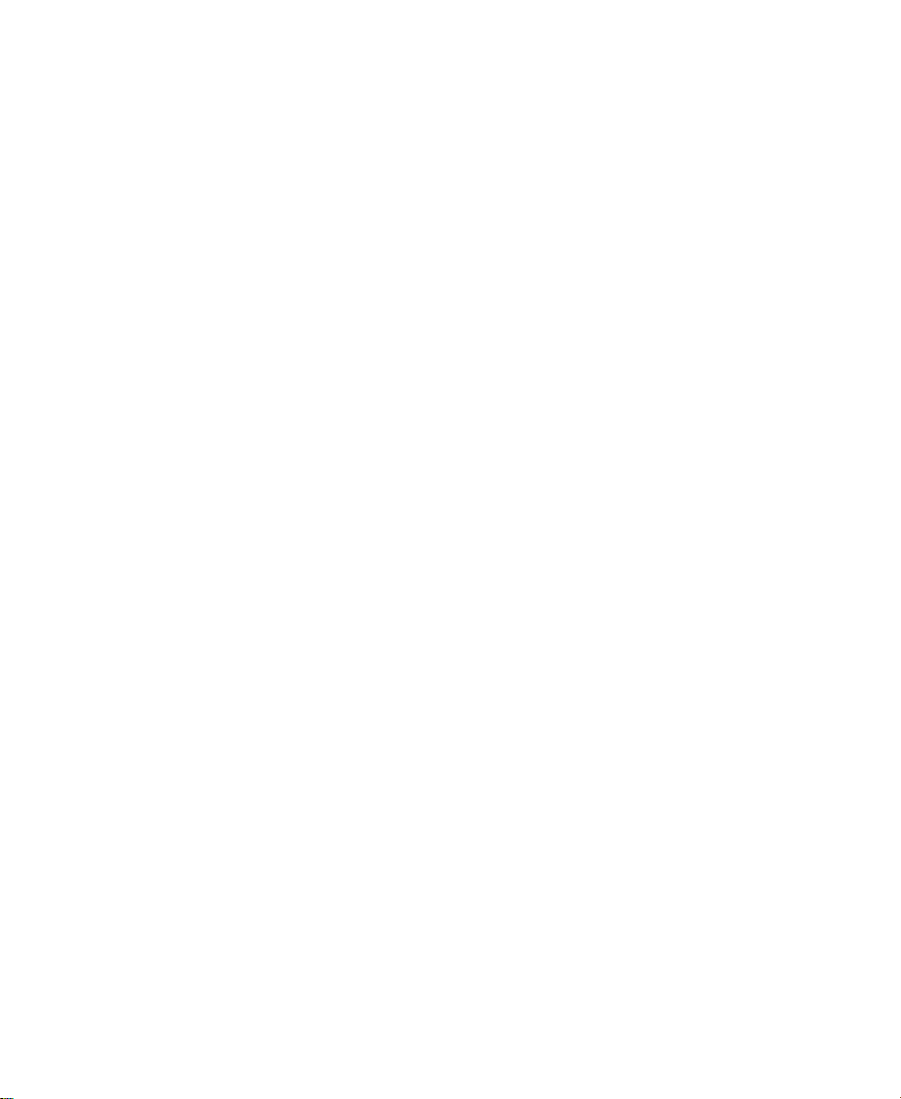
Avid® NewsCutter
User’s Guide
Release 2.0
a
tools for storytellers®
®
Page 2
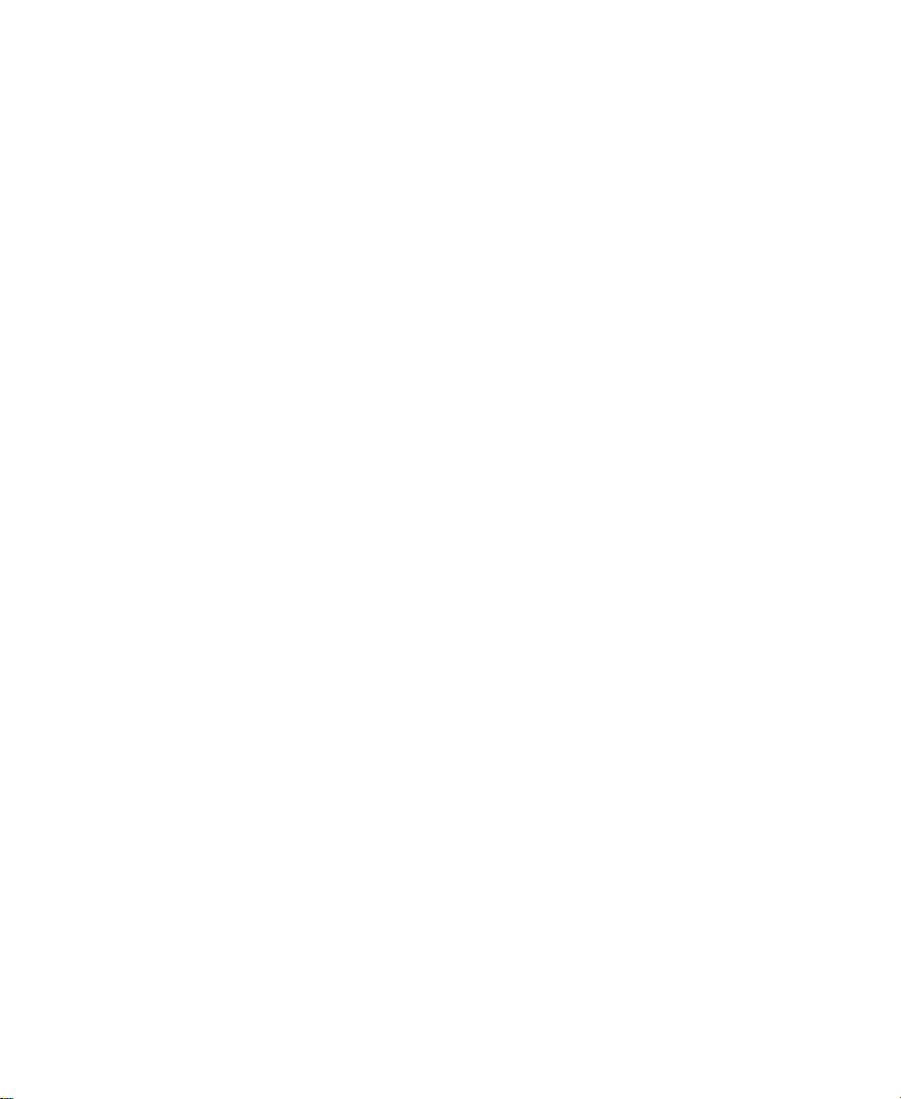
© 2000 Avid Technology, Inc. All rights reserved.
Avid NewsCutter User’s Guide • Part 0130-04673-01 Rev. A • December 2000
2
Page 3
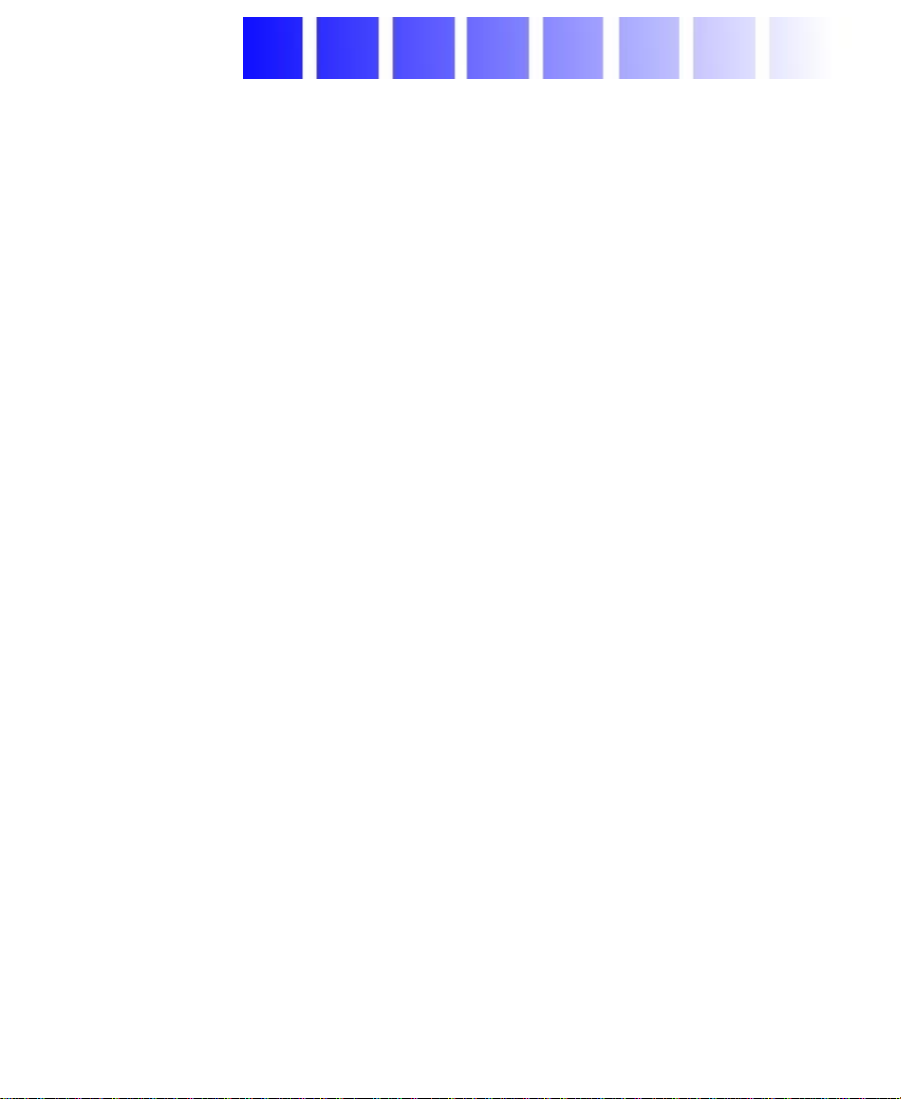
Contents
Chapter 1 Desktop Basics
Working with the Desktop. . . . . . . . . . . . . . . . . . . . . . . . . . . . . . . . . . . 33
Creating an Emergency Repair Disk. . . . . . . . . . . . . . . . . . . . . . . 33
Using Shortcut Menus . . . . . . . . . . . . . . . . . . . . . . . . . . . . . . . . . . . 34
Using the Windows NT Taskbar . . . . . . . . . . . . . . . . . . . . . . . . . . 34
Dragging Windows. . . . . . . . . . . . . . . . . . . . . . . . . . . . . . . . . . . . . . 35
Setting the Avid Color Scheme. . . . . . . . . . . . . . . . . . . . . . . . . . . . 35
Setting Your Screen Resolution . . . . . . . . . . . . . . . . . . . . . . . . . . . 36
About the NewsCutter Folder . . . . . . . . . . . . . . . . . . . . . . . . . . . . . . . . 37
Managing the Avid Projects and Avid Users Folders . . . . . . . . . . . . 38
About the Avid Projects and Avid Users Folders . . . . . . . . . . . . 38
Changing Project and User Names . . . . . . . . . . . . . . . . . . . . . . . . 38
Deleting Projects and User Profiles. . . . . . . . . . . . . . . . . . . . . . . . 39
Starting the NewsCutter Application. . . . . . . . . . . . . . . . . . . . . . . . . . 40
Accepting Your NewsCutter License Electronically . . . . . . . . . . . . . 40
Chapter 2 Starting a Project
Opening a Project. . . . . . . . . . . . . . . . . . . . . . . . . . . . . . . . . . . . . . . . . . . 43
Identifying a User . . . . . . . . . . . . . . . . . . . . . . . . . . . . . . . . . . . . . . . 44
Creating a New User . . . . . . . . . . . . . . . . . . . . . . . . . . . . . . . . . 44
Selecting an Existing User . . . . . . . . . . . . . . . . . . . . . . . . . . . . 44
Selecting a Project . . . . . . . . . . . . . . . . . . . . . . . . . . . . . . . . . . . . . . . 45
Selecting an Existing Project . . . . . . . . . . . . . . . . . . . . . . . . . . 45
Creating a New Project . . . . . . . . . . . . . . . . . . . . . . . . . . . . . . . 46
Nesting Projects in Folders . . . . . . . . . . . . . . . . . . . . . . . . . . . 47
3
Page 4
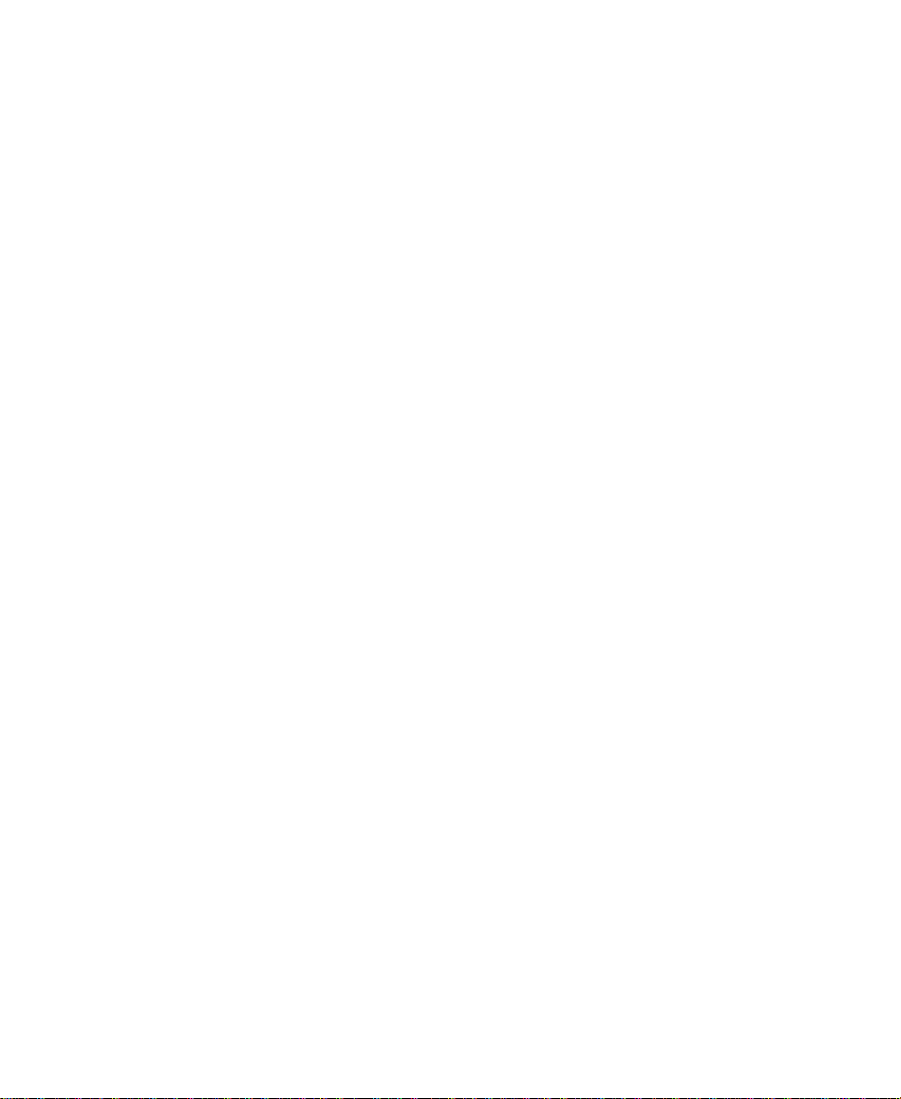
Opening a Project in NewsCutter . . . . . . . . . . . . . . . . . . . . . . . . . 48
Closing a Project . . . . . . . . . . . . . . . . . . . . . . . . . . . . . . . . . . . . . . . . 49
Backing Up Your Project Information . . . . . . . . . . . . . . . . . . . . . . . . . 49
Saving Your Project Information on a Drive or
Floppy Disk . . . . . . . . . . . . . . . . . . . . . . . . . . . . . . . . . . . . . . . . . . 49
Restoring from a Backup . . . . . . . . . . . . . . . . . . . . . . . . . . . . . . . . . 50
Ending an Edit Session . . . . . . . . . . . . . . . . . . . . . . . . . . . . . . . . . . . . . . 50
Quitting the NewsCutter Application . . . . . . . . . . . . . . . . . . . . . 51
Turning Off Your Equipment . . . . . . . . . . . . . . . . . . . . . . . . . . . . . 52
Mounting and Ejecting Drives . . . . . . . . . . . . . . . . . . . . . . . . . . . . . . . 52
Ejecting Drives. . . . . . . . . . . . . . . . . . . . . . . . . . . . . . . . . . . . . . . . . . 53
Mounting All Drives . . . . . . . . . . . . . . . . . . . . . . . . . . . . . . . . . . . . 53
Using Shortcut Menus. . . . . . . . . . . . . . . . . . . . . . . . . . . . . . . . . . . . . . . 54
Using Help. . . . . . . . . . . . . . . . . . . . . . . . . . . . . . . . . . . . . . . . . . . . . . . . . 54
Connecting to the Avid Production Network . . . . . . . . . . . . . . . . . . . 54
Chapter 3 Working with the Project Window
Opening and Closing the Project Window . . . . . . . . . . . . . . . . . . . . . 57
Using the Bins Display . . . . . . . . . . . . . . . . . . . . . . . . . . . . . . . . . . . . . . 58
Viewing a List of Bins . . . . . . . . . . . . . . . . . . . . . . . . . . . . . . . . . . . 59
Displaying Bins. . . . . . . . . . . . . . . . . . . . . . . . . . . . . . . . . . . . . . . . . 62
Creating a Folder in a Project . . . . . . . . . . . . . . . . . . . . . . . . . . . . . 63
Creating a New Bin. . . . . . . . . . . . . . . . . . . . . . . . . . . . . . . . . . . . . . 64
Renaming a Bin . . . . . . . . . . . . . . . . . . . . . . . . . . . . . . . . . . . . . . . . . 65
Opening and Closing a Bin. . . . . . . . . . . . . . . . . . . . . . . . . . . . . . . 65
Opening Selected Bins . . . . . . . . . . . . . . . . . . . . . . . . . . . . . . . 66
Closing a Bin. . . . . . . . . . . . . . . . . . . . . . . . . . . . . . . . . . . . . . . . 66
Deleting a Bin or Folder. . . . . . . . . . . . . . . . . . . . . . . . . . . . . . . . . . 67
Viewing Contents in the Trash . . . . . . . . . . . . . . . . . . . . . . . . . . . . 67
Emptying the Trash. . . . . . . . . . . . . . . . . . . . . . . . . . . . . . . . . . . . . . 68
Managing Folders and Bins . . . . . . . . . . . . . . . . . . . . . . . . . . . . . . 68
Saving Bins Automatically . . . . . . . . . . . . . . . . . . . . . . . . . . . . . . . 70
Saving Bins Manually . . . . . . . . . . . . . . . . . . . . . . . . . . . . . . . . . . . 71
4
Page 5
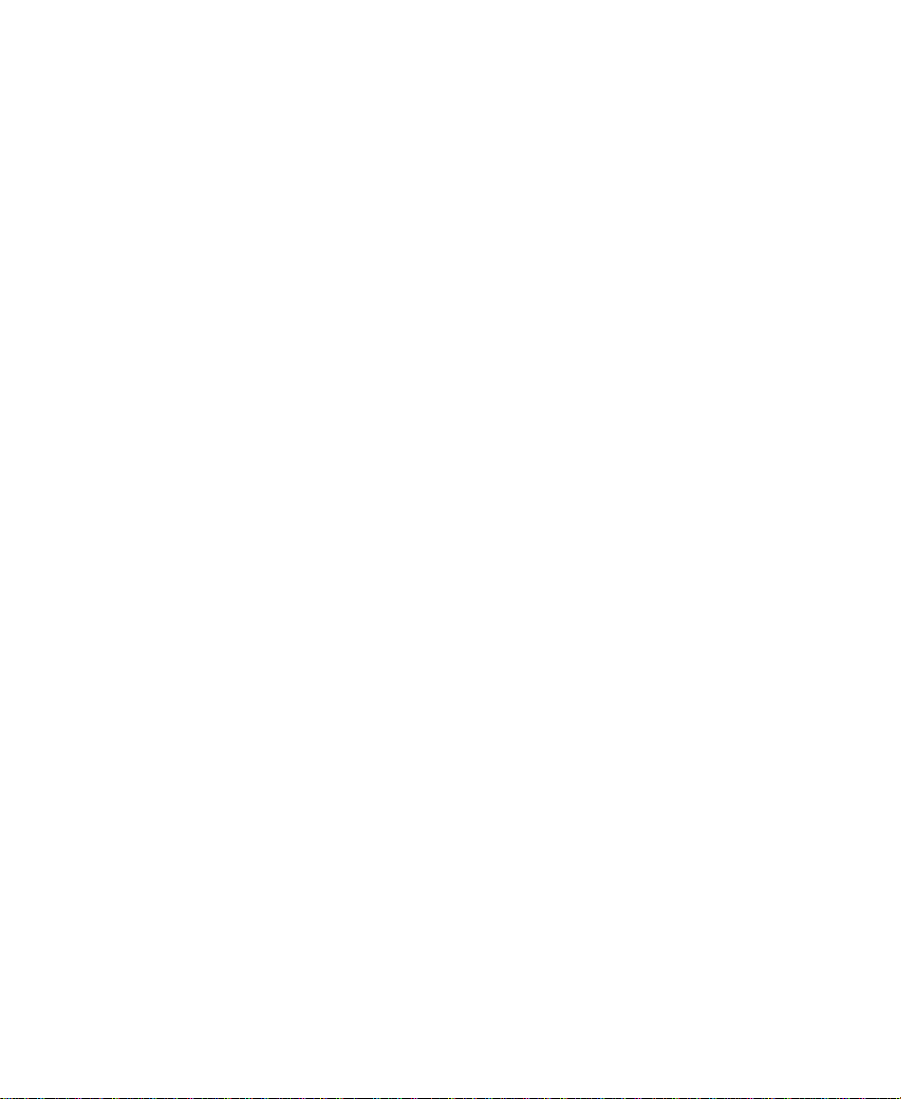
About Retrieving Bin Files from the Attic Folder . . . . . . . . . . . 71
Retrieving Bin Files from the Attic Folder . . . . . . . . . . . . . . 72
Modifying the Creation Date . . . . . . . . . . . . . . . . . . . . . . . . . . . . . 74
Using the Settings Scroll List. . . . . . . . . . . . . . . . . . . . . . . . . . . . . . . . . 74
About Settings . . . . . . . . . . . . . . . . . . . . . . . . . . . . . . . . . . . . . . . . . . 75
Defining Settings . . . . . . . . . . . . . . . . . . . . . . . . . . . . . . . . . . . . . . . 76
Reviewing Basic Settings . . . . . . . . . . . . . . . . . . . . . . . . . . . . . . . . 77
Bin Settings . . . . . . . . . . . . . . . . . . . . . . . . . . . . . . . . . . . . . . . . . 77
General Settings . . . . . . . . . . . . . . . . . . . . . . . . . . . . . . . . . . . . . 79
Interface Settings . . . . . . . . . . . . . . . . . . . . . . . . . . . . . . . . . . . . 81
Displaying Project Settings. . . . . . . . . . . . . . . . . . . . . . . . . . . . . . . 82
Changing the Settings Scroll List Display. . . . . . . . . . . . . . . . . . 83
About the Settings Scroll List. . . . . . . . . . . . . . . . . . . . . . . . . . . . . 84
Working with Settings . . . . . . . . . . . . . . . . . . . . . . . . . . . . . . . . . . . 88
Selecting Another User. . . . . . . . . . . . . . . . . . . . . . . . . . . . . . . 88
Modifying Settings . . . . . . . . . . . . . . . . . . . . . . . . . . . . . . . . . . 89
Working with Multiple Settings. . . . . . . . . . . . . . . . . . . . . . . 89
Duplicating Settings . . . . . . . . . . . . . . . . . . . . . . . . . . . . . . . . . 90
Naming Settings. . . . . . . . . . . . . . . . . . . . . . . . . . . . . . . . . . . . . 90
Selecting Among Multiple Settings . . . . . . . . . . . . . . . . . . . . 92
Deleting Settings . . . . . . . . . . . . . . . . . . . . . . . . . . . . . . . . . . . . 92
Copying Settings Between Settings Files . . . . . . . . . . . . . . . 93
Moving Settings Between Systems . . . . . . . . . . . . . . . . . . . . 93
Using Site Settings. . . . . . . . . . . . . . . . . . . . . . . . . . . . . . . . . . . 94
Using the Info Display . . . . . . . . . . . . . . . . . . . . . . . . . . . . . . . . . . . . . . 95
Displaying Project Info . . . . . . . . . . . . . . . . . . . . . . . . . . . . . . . . . . 95
Viewing Memory. . . . . . . . . . . . . . . . . . . . . . . . . . . . . . . . . . . . . . . . 95
About the Memory Window. . . . . . . . . . . . . . . . . . . . . . . . . . . . . . 96
Accessing the Hardware Tool . . . . . . . . . . . . . . . . . . . . . . . . . . . . . 97
Customizing Your Workspace . . . . . . . . . . . . . . . . . . . . . . . . . . . . . . . . 97
Creating a New Workspace Setting . . . . . . . . . . . . . . . . . . . . . . . . 98
Assigning a Workspace Button. . . . . . . . . . . . . . . . . . . . . . . . . . . 101
Linking User Settings and Workspaces . . . . . . . . . . . . . . . . . . . 101
5
Page 6
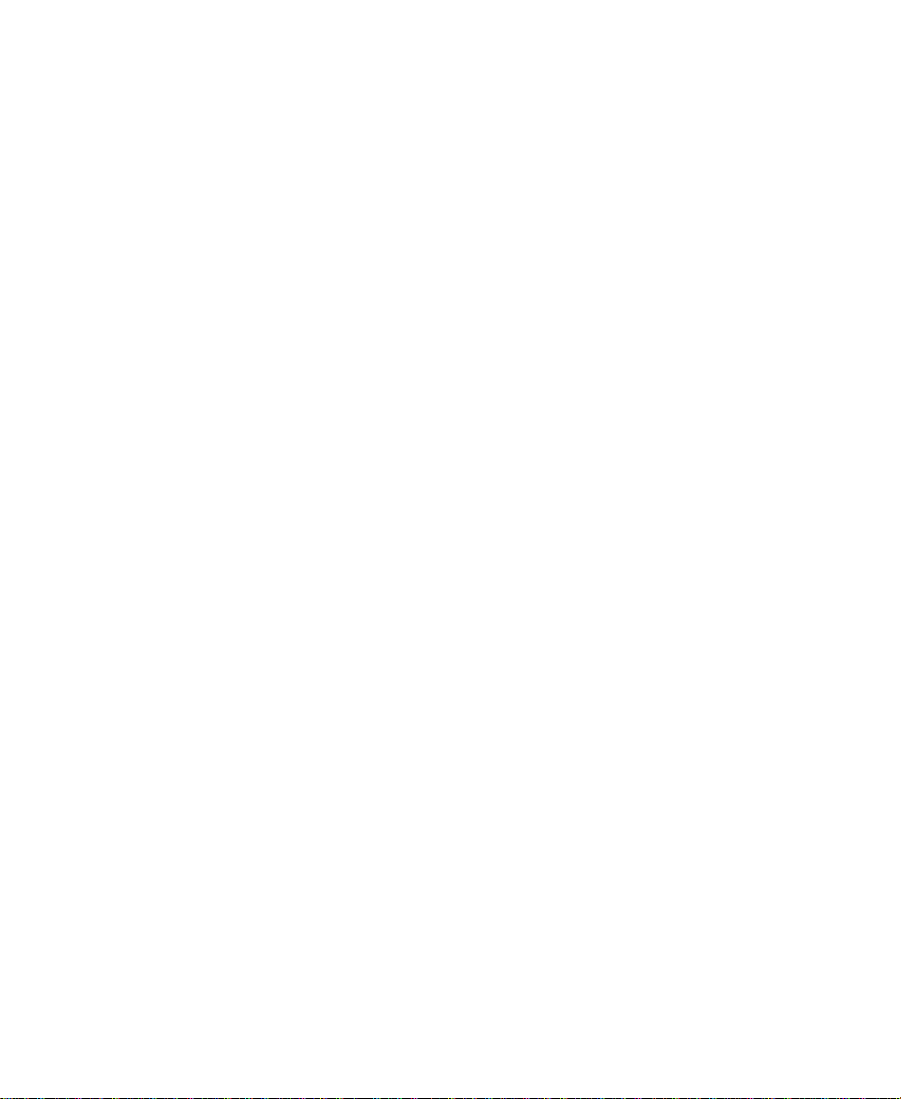
Switching Between Workspaces. . . . . . . . . . . . . . . . . . . . . . . . . . 103
Deleting a Workspace. . . . . . . . . . . . . . . . . . . . . . . . . . . . . . . . . . . 103
Navigating in Dialog Boxes and Menus . . . . . . . . . . . . . . . . . . . . . . 104
Chapter 4 Using Basic Tools
Using the Tools Menu . . . . . . . . . . . . . . . . . . . . . . . . . . . . . . . . . . . . . . 106
Using the Deck Controller . . . . . . . . . . . . . . . . . . . . . . . . . . . . . . . . . . 107
Using the Command Palette. . . . . . . . . . . . . . . . . . . . . . . . . . . . . . . . . 108
About Button Mapping . . . . . . . . . . . . . . . . . . . . . . . . . . . . . . . . . 109
Mapping User-Selectable Buttons . . . . . . . . . . . . . . . . . . . . . . . . 111
Using the Blank Button . . . . . . . . . . . . . . . . . . . . . . . . . . . . . . . . . 112
Mapping the Modifier Key . . . . . . . . . . . . . . . . . . . . . . . . . . . . . . 112
Mapping Menu Commands . . . . . . . . . . . . . . . . . . . . . . . . . . . . . 112
Activating Commands from the Command Palette . . . . . . . . . 114
Using the Avid Calculator. . . . . . . . . . . . . . . . . . . . . . . . . . . . . . . . . . . 115
Using the Console . . . . . . . . . . . . . . . . . . . . . . . . . . . . . . . . . . . . . . . . . 116
Displaying System Information. . . . . . . . . . . . . . . . . . . . . . . . . . 117
Reviewing a Log of Errors. . . . . . . . . . . . . . . . . . . . . . . . . . . . . . . 117
Getting Information with the Console Window. . . . . . . . . . . . 117
Using the Hardware Tool . . . . . . . . . . . . . . . . . . . . . . . . . . . . . . . . . . . 118
Checking the Hardware Configuration . . . . . . . . . . . . . . . . . . . 118
Starting the Diagnostic Utility . . . . . . . . . . . . . . . . . . . . . . . . . . . 120
Using the Serial (COM) Ports Tool . . . . . . . . . . . . . . . . . . . . . . . . . . . 120
Configuring a Controller . . . . . . . . . . . . . . . . . . . . . . . . . . . . . . . . . . . 121
Chapter 5 Logging
Logging Tips . . . . . . . . . . . . . . . . . . . . . . . . . . . . . . . . . . . . . . . . . . . . . . 125
Logging Preroll . . . . . . . . . . . . . . . . . . . . . . . . . . . . . . . . . . . . . . . . 125
Logging Timecode. . . . . . . . . . . . . . . . . . . . . . . . . . . . . . . . . . . . . . 126
Naming Tapes . . . . . . . . . . . . . . . . . . . . . . . . . . . . . . . . . . . . . . . . . 127
Double-Checking the Logs . . . . . . . . . . . . . . . . . . . . . . . . . . . . . . 127
Adding a Memory Mark . . . . . . . . . . . . . . . . . . . . . . . . . . . . . . . . 128
6
Page 7
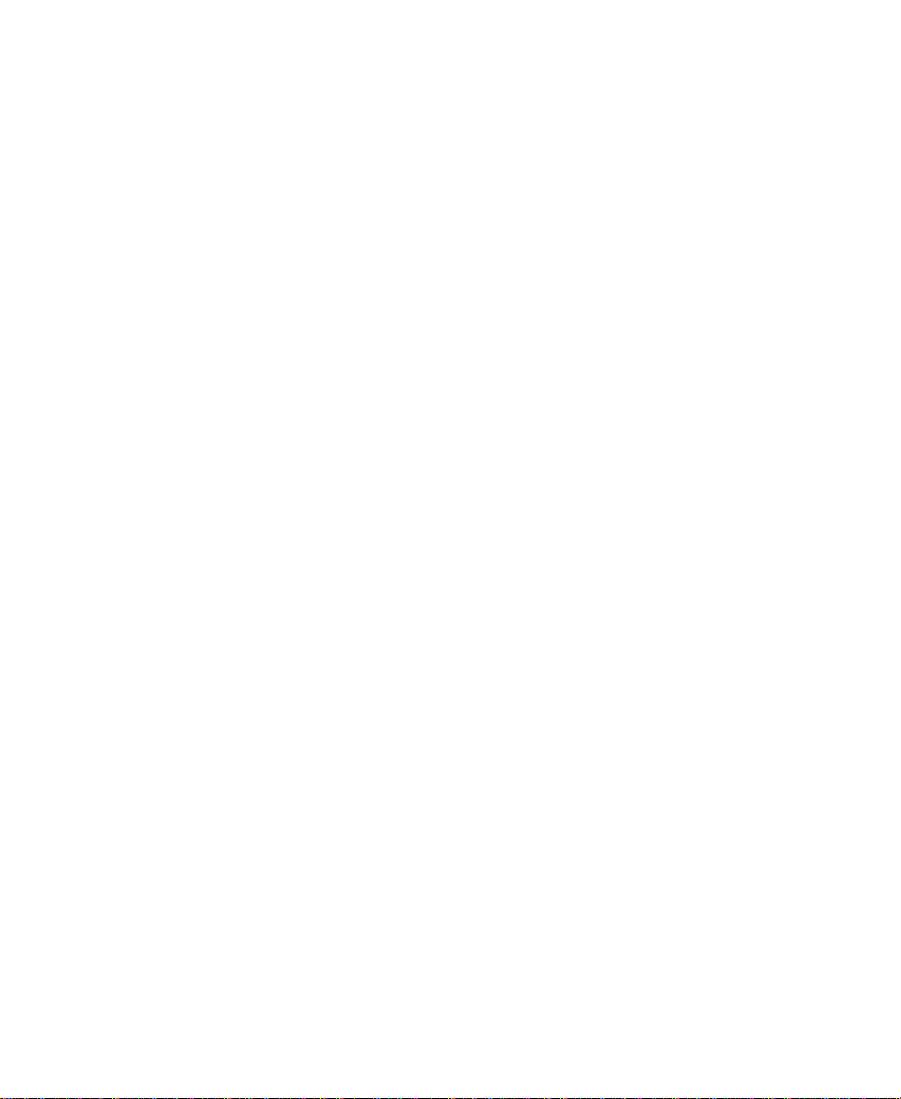
Preparing Logs for Import . . . . . . . . . . . . . . . . . . . . . . . . . . . . . . . . . . 129
Creating Avid Logs . . . . . . . . . . . . . . . . . . . . . . . . . . . . . . . . . . . . . 129
Importing Shot Log Files . . . . . . . . . . . . . . . . . . . . . . . . . . . . . . . . . . . 130
Logging Directly to a Bin . . . . . . . . . . . . . . . . . . . . . . . . . . . . . . . . . . . 133
Logging with an Avid-Controlled Deck . . . . . . . . . . . . . . . . . . . 133
Logging with a Non-Avid-Controlled Deck . . . . . . . . . . . . . . . 137
Modifying Clip Information Before Recording. . . . . . . . . . . . . . . . 139
About the Modify Command . . . . . . . . . . . . . . . . . . . . . . . . . . . . 139
Using the Modify Command . . . . . . . . . . . . . . . . . . . . . . . . . . . . 140
Options for Modifying Bin Information . . . . . . . . . . . . . . . . . . 141
Modifying in the Bin . . . . . . . . . . . . . . . . . . . . . . . . . . . . . . . . . . . 143
Exporting Shot Log Files. . . . . . . . . . . . . . . . . . . . . . . . . . . . . . . . . . . . 143
Chapter 6 Preparing to Record
Understanding Digital Video (DV) . . . . . . . . . . . . . . . . . . . . . . . . . . 147
Preparing the Hardware . . . . . . . . . . . . . . . . . . . . . . . . . . . . . . . . . . . . 147
Selecting Settings. . . . . . . . . . . . . . . . . . . . . . . . . . . . . . . . . . . . . . . . . . 148
Using General Settings . . . . . . . . . . . . . . . . . . . . . . . . . . . . . . . . . 148
Choosing Record Settings . . . . . . . . . . . . . . . . . . . . . . . . . . . . . . . 149
General Record Settings. . . . . . . . . . . . . . . . . . . . . . . . . . . . . 149
Batch Record Settings . . . . . . . . . . . . . . . . . . . . . . . . . . . . . . . 151
Edit Record Settings . . . . . . . . . . . . . . . . . . . . . . . . . . . . . . . . 154
Media Files Record Settings . . . . . . . . . . . . . . . . . . . . . . . . . 155
Setting Media Creation Resolutions and
Selecting Drives . . . . . . . . . . . . . . . . . . . . . . . . . . . . . . . . . . . . . 156
Configuring Decks. . . . . . . . . . . . . . . . . . . . . . . . . . . . . . . . . . . . . . . . . 158
Deck Settings Options . . . . . . . . . . . . . . . . . . . . . . . . . . . . . . . . . . 163
Deleting Deck Configurations . . . . . . . . . . . . . . . . . . . . . . . . . . . 164
Setting Deck Preferences. . . . . . . . . . . . . . . . . . . . . . . . . . . . . . . . 165
Using SDTI . . . . . . . . . . . . . . . . . . . . . . . . . . . . . . . . . . . . . . . . . . . . . . . 167
Setting Up the Record Tool. . . . . . . . . . . . . . . . . . . . . . . . . . . . . . . . . . 168
Opening the Record Tool. . . . . . . . . . . . . . . . . . . . . . . . . . . . . . . . 168
Selecting a Deck . . . . . . . . . . . . . . . . . . . . . . . . . . . . . . . . . . . . . . . 169
7
Page 8
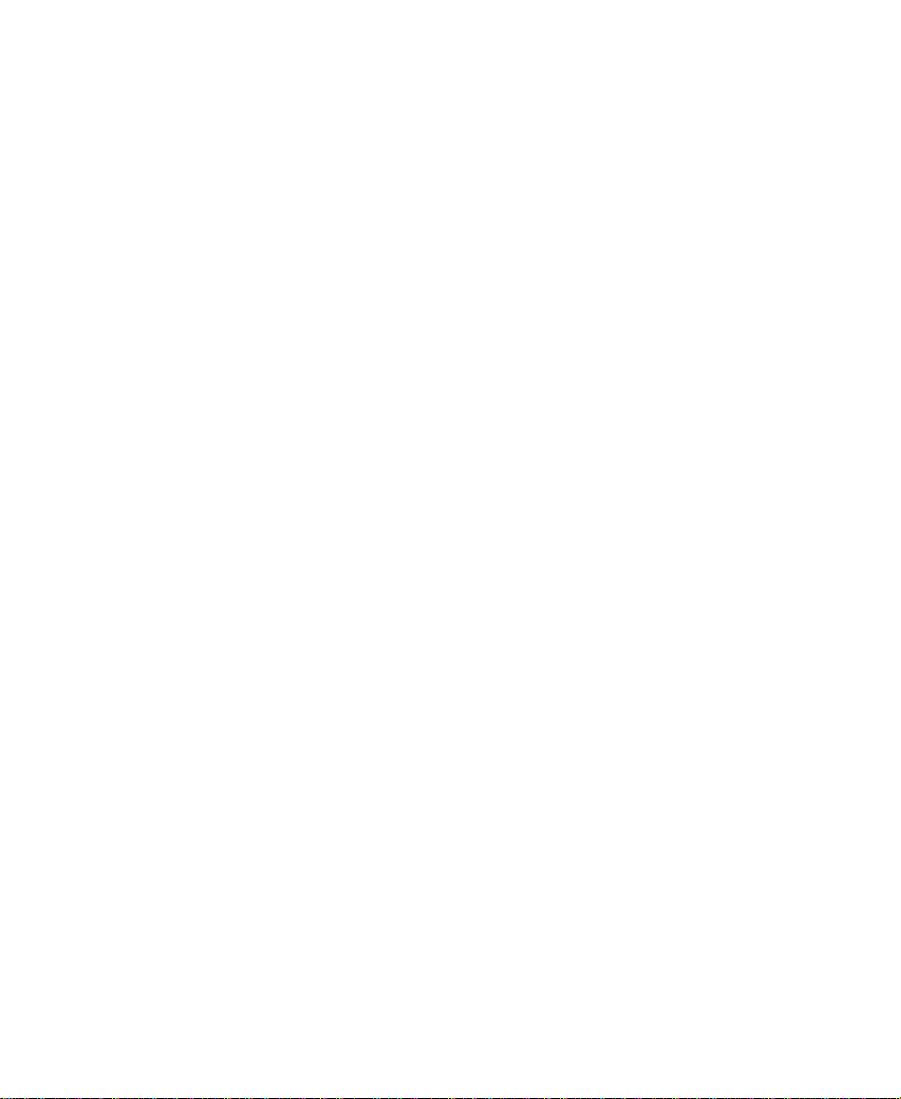
Selecting Audio Input . . . . . . . . . . . . . . . . . . . . . . . . . . . . . . . . . . 170
Selecting a Tape . . . . . . . . . . . . . . . . . . . . . . . . . . . . . . . . . . . . . . . . 170
Selecting Source Tracks . . . . . . . . . . . . . . . . . . . . . . . . . . . . . . . . . 172
Methods for Setting the Video and Audio Input . . . . . . . . . . . 173
Choosing a Resolution in the Record Tool. . . . . . . . . . . . . . . . . 173
Choosing a Target Bin . . . . . . . . . . . . . . . . . . . . . . . . . . . . . . . . . . 174
Selecting the Target Drives . . . . . . . . . . . . . . . . . . . . . . . . . . . . . . 175
Targeting a Single Drive. . . . . . . . . . . . . . . . . . . . . . . . . . . . . 175
Targeting Separate Drives for Audio and Video . . . . . . . . 176
Interpreting the Time Remaining Display. . . . . . . . . . . . . . . . . 178
Recording to Multiple Media Files . . . . . . . . . . . . . . . . . . . . . . . 178
Recording Across Timecode Breaks . . . . . . . . . . . . . . . . . . . . . . 181
Preparing for Audio Input . . . . . . . . . . . . . . . . . . . . . . . . . . . . . . . . . . 182
Choosing the Audio File Format . . . . . . . . . . . . . . . . . . . . . . . . . 183
Establishing Sync for Audio-Only Input. . . . . . . . . . . . . . . . . . 184
Checking for a Valid Digital Sync Signal . . . . . . . . . . . . . . . . . 185
Adjusting Audio Project Settings . . . . . . . . . . . . . . . . . . . . . . . . 186
Using the Audio Tool . . . . . . . . . . . . . . . . . . . . . . . . . . . . . . . . . . . 188
Resizing the Audio Tool . . . . . . . . . . . . . . . . . . . . . . . . . . . . . 189
Adjusting the Reference Level . . . . . . . . . . . . . . . . . . . . . . . 189
Choosing a Peak Hold Option. . . . . . . . . . . . . . . . . . . . . . . . 190
Adjusting Audio Input Levels . . . . . . . . . . . . . . . . . . . . . . . 190
Creating Tone Media. . . . . . . . . . . . . . . . . . . . . . . . . . . . . . . . 192
Calibrating the Four-Channel Audio I/O Device . . . . . . . 194
Calibrating Input Channels for the Audio I/O Device. . . 194
Calibrating Output Channels for the
Audio I/O Device . . . . . . . . . . . . . . . . . . . . . . . . . . . . . . . . . 196
Using the Console to Check Audio Levels. . . . . . . . . . . . . . . . . 197
Calibrating for Video Input . . . . . . . . . . . . . . . . . . . . . . . . . . . . . . . . . 198
Before You Begin. . . . . . . . . . . . . . . . . . . . . . . . . . . . . . . . . . . . . . . 199
Manually Calibrating for Video Input . . . . . . . . . . . . . . . . . . . . 199
Saving Video Input Settings. . . . . . . . . . . . . . . . . . . . . . . . . . . . . 203
8
Page 9
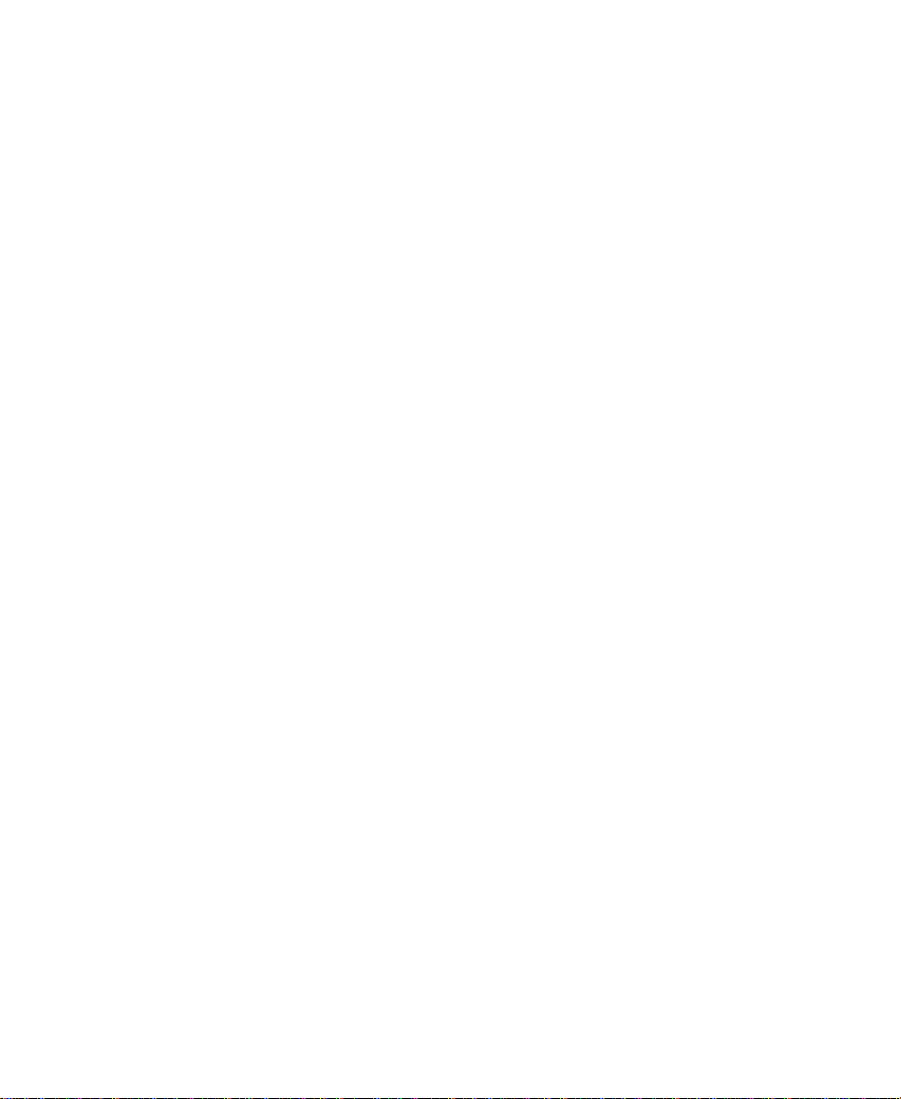
Saving a Custom Default Setting for the
Video Input Tool. . . . . . . . . . . . . . . . . . . . . . . . . . . . . . . . . . . . . 204
Adjusting Video Levels Without Color Bars . . . . . . . . . . . . . . . 205
Resolutions and Storage Requirements. . . . . . . . . . . . . . . . . . . . . . . 206
Screen Resolution . . . . . . . . . . . . . . . . . . . . . . . . . . . . . . . . . . . . . . 207
Digital Video Resolutions. . . . . . . . . . . . . . . . . . . . . . . . . . . . . . . 207
Setting Media Creation Resolutions and
Selecting Drives . . . . . . . . . . . . . . . . . . . . . . . . . . . . . . . . . . . . . 207
Data Rate Calculations. . . . . . . . . . . . . . . . . . . . . . . . . . . . . . . . . . 209
Chapter 7 Recording
Before You Begin . . . . . . . . . . . . . . . . . . . . . . . . . . . . . . . . . . . . . . . . . . 213
Adding Clip Names and Comments On-the-Fly . . . . . . . . . . . . . . . 214
Adding Locators On-the-Fly. . . . . . . . . . . . . . . . . . . . . . . . . . . . . . . . . 214
Recording and Logging at the Same Time. . . . . . . . . . . . . . . . . . . . . 215
Recording from One Point to Another . . . . . . . . . . . . . . . . . . . . 216
Recording from an IN Point to an OUT Point . . . . . . . . . . 216
Setting Both Marks . . . . . . . . . . . . . . . . . . . . . . . . . . . . . . . . . 217
Setting Only One Mark . . . . . . . . . . . . . . . . . . . . . . . . . . . . . 218
Recording On-the-Fly. . . . . . . . . . . . . . . . . . . . . . . . . . . . . . . . . . . 218
Autorecording . . . . . . . . . . . . . . . . . . . . . . . . . . . . . . . . . . . . . . . . . 222
Recording from a Non-Avid-Controlled Deck . . . . . . . . . . . . . 225
Recording with Time-of-Day Timecode. . . . . . . . . . . . . . . . . . . 229
Recording in Satellite Mode . . . . . . . . . . . . . . . . . . . . . . . . . . . . . 229
Recording with SDTI. . . . . . . . . . . . . . . . . . . . . . . . . . . . . . . . . . . . . . . 231
Recording to the Timeline . . . . . . . . . . . . . . . . . . . . . . . . . . . . . . . . . . 232
Batch Recording from Logged Clips. . . . . . . . . . . . . . . . . . . . . . . . . . 234
Preparing to Batch Record. . . . . . . . . . . . . . . . . . . . . . . . . . . . . . . 234
Resizing the Record Tool . . . . . . . . . . . . . . . . . . . . . . . . . . . . 234
Preparing Settings for Unattended Batch Recording . . . . 235
Batch Recording Clips . . . . . . . . . . . . . . . . . . . . . . . . . . . . . . . . . . 235
Rerecording Your Material . . . . . . . . . . . . . . . . . . . . . . . . . . . . . . . . . . 237
Rerecording Master Clips and Subclips. . . . . . . . . . . . . . . . . . . 238
9
Page 10
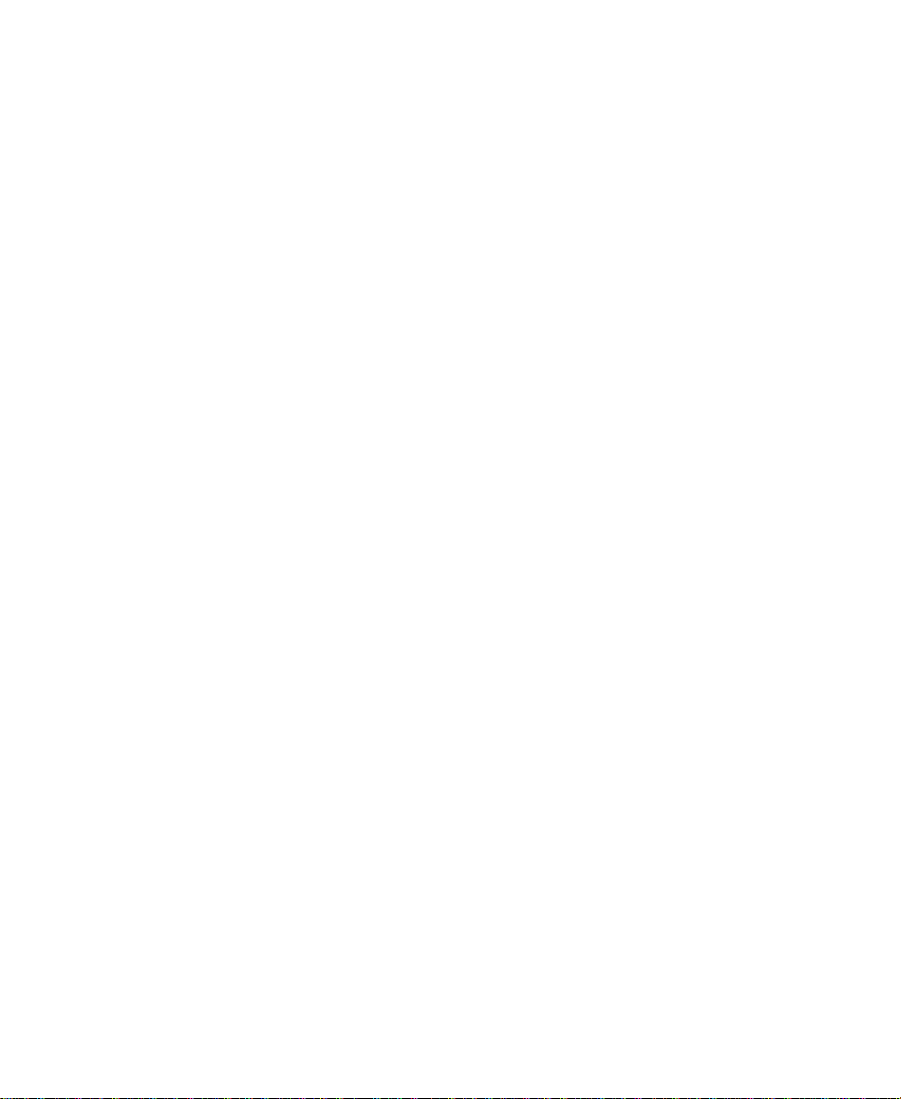
Rerecording Sequences . . . . . . . . . . . . . . . . . . . . . . . . . . . . . . . . . 239
Saving Two Versions of a Sequence
When Rerecording . . . . . . . . . . . . . . . . . . . . . . . . . . . . . . . . 239
Rerecording the Sequence . . . . . . . . . . . . . . . . . . . . . . . . . . . 239
Other Recording Functions . . . . . . . . . . . . . . . . . . . . . . . . . . . . . . . . . 241
Controlling Decks from the Keyboard . . . . . . . . . . . . . . . . . . . . 241
Naming a New Tape from the Keyboard . . . . . . . . . . . . . . . . . . 243
Ejecting Tapes with a Button or Key . . . . . . . . . . . . . . . . . . . . . . 243
Returning to the Previous Place in the Select Tape
Dialog Box. . . . . . . . . . . . . . . . . . . . . . . . . . . . . . . . . . . . . . . . . . . 244
VTR Record Emulation . . . . . . . . . . . . . . . . . . . . . . . . . . . . . . . . . . . . . 244
Choosing VTR Record Emulation Settings . . . . . . . . . . . . . . . . 244
Enabling VTR Record Emulation . . . . . . . . . . . . . . . . . . . . . . . . 246
Chapter 8 Importing Files
Preparing to Import Files . . . . . . . . . . . . . . . . . . . . . . . . . . . . . . . . . . . 250
Creating and Using Import Settings. . . . . . . . . . . . . . . . . . . . . . . . . . 250
Importing Files . . . . . . . . . . . . . . . . . . . . . . . . . . . . . . . . . . . . . . . . . . . . 257
Using the Drag-and-Drop Method to Import Files . . . . . . . . . . . . . 262
Using Open Media Management (OMM) . . . . . . . . . . . . . . . . . . . . . 263
Preparing to Use OMM . . . . . . . . . . . . . . . . . . . . . . . . . . . . . . . . . 263
OMM Settings . . . . . . . . . . . . . . . . . . . . . . . . . . . . . . . . . . . . . 264
Creating an OMM Setting . . . . . . . . . . . . . . . . . . . . . . . . . . . 264
Import and Export Settings . . . . . . . . . . . . . . . . . . . . . . . . . . 266
Using OMM to Import Clips . . . . . . . . . . . . . . . . . . . . . . . . . . . . 266
Reimporting Files. . . . . . . . . . . . . . . . . . . . . . . . . . . . . . . . . . . . . . . . . . 268
The Batch Import Dialog Box . . . . . . . . . . . . . . . . . . . . . . . . . . . . 268
Selected Clips Section. . . . . . . . . . . . . . . . . . . . . . . . . . . . . . . 269
Import Target Section . . . . . . . . . . . . . . . . . . . . . . . . . . . . . . . 270
Import Options Section . . . . . . . . . . . . . . . . . . . . . . . . . . . . . 270
Starting the Reimport Process . . . . . . . . . . . . . . . . . . . . . . . . . . . 271
10
Page 11
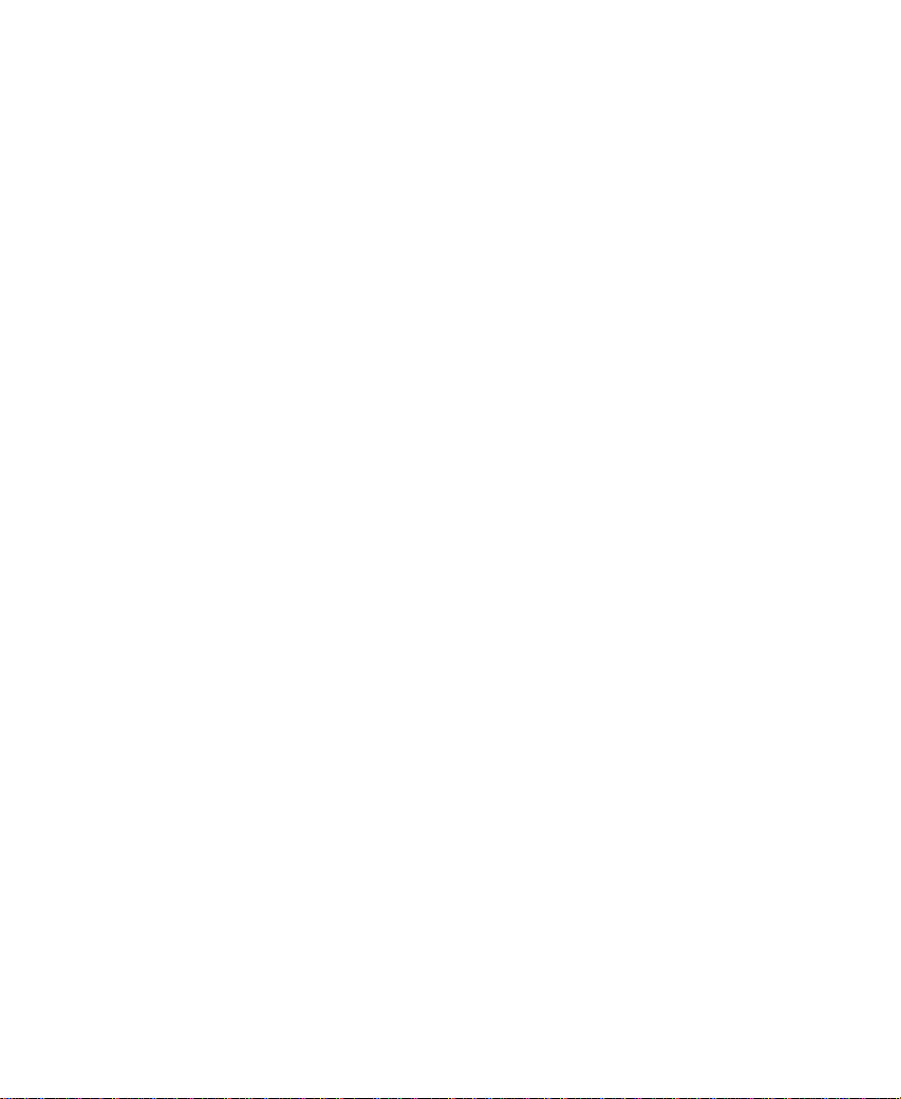
Chapter 9 Organizing with Bins
Before You Begin . . . . . . . . . . . . . . . . . . . . . . . . . . . . . . . . . . . . . . . . . . 274
Setting the Bin Display . . . . . . . . . . . . . . . . . . . . . . . . . . . . . . . . . 274
About Bin Views. . . . . . . . . . . . . . . . . . . . . . . . . . . . . . . . . . . . . . . . . . . 277
Text View. . . . . . . . . . . . . . . . . . . . . . . . . . . . . . . . . . . . . . . . . . . . . . 277
Frame View. . . . . . . . . . . . . . . . . . . . . . . . . . . . . . . . . . . . . . . . . . . . 278
Script View. . . . . . . . . . . . . . . . . . . . . . . . . . . . . . . . . . . . . . . . . . . . 279
Custom Bin Views. . . . . . . . . . . . . . . . . . . . . . . . . . . . . . . . . . . . . . 280
Customizing Bin Views in Text View . . . . . . . . . . . . . . . . . 280
Saving a Custom Bin View. . . . . . . . . . . . . . . . . . . . . . . . . . . 281
Bin Fast Menu . . . . . . . . . . . . . . . . . . . . . . . . . . . . . . . . . . . . . . . . . 282
Basic Bin Procedures . . . . . . . . . . . . . . . . . . . . . . . . . . . . . . . . . . . . . . . 282
Setting the Bin Font . . . . . . . . . . . . . . . . . . . . . . . . . . . . . . . . . . . . 283
Selecting Clips and Sequences. . . . . . . . . . . . . . . . . . . . . . . . . . . 283
Duplicating Clips and Sequences . . . . . . . . . . . . . . . . . . . . . . . . 284
Moving Clips and Sequences . . . . . . . . . . . . . . . . . . . . . . . . . . . . 285
Copying Clips and Sequences . . . . . . . . . . . . . . . . . . . . . . . . . . . 285
Deleting Clips and Sequences . . . . . . . . . . . . . . . . . . . . . . . . . . . 286
Assigning Colors to Bin Objects . . . . . . . . . . . . . . . . . . . . . . . . . 287
Adding a Color Column to a Bin . . . . . . . . . . . . . . . . . . . . . 287
Assigning a Source Color. . . . . . . . . . . . . . . . . . . . . . . . . . . . 288
Assigning a Custom Source Color . . . . . . . . . . . . . . . . . . . . 289
Limiting Color Choices. . . . . . . . . . . . . . . . . . . . . . . . . . . . . . 289
Sorting by Color. . . . . . . . . . . . . . . . . . . . . . . . . . . . . . . . . . . . 290
Sifting by Color . . . . . . . . . . . . . . . . . . . . . . . . . . . . . . . . . . . . 290
Sifting Clips and Sequences. . . . . . . . . . . . . . . . . . . . . . . . . . . . . 291
Locking and Unlocking Items in the Bin . . . . . . . . . . . . . . . . . . 292
Selecting Offline Items in a Bin. . . . . . . . . . . . . . . . . . . . . . . . . . 293
Selecting Media Relatives for an Object . . . . . . . . . . . . . . . . . . 294
Selecting Unreferenced Clips . . . . . . . . . . . . . . . . . . . . . . . . . . . . 295
Using Text View . . . . . . . . . . . . . . . . . . . . . . . . . . . . . . . . . . . . . . . . . . . 296
Arranging Bin Columns. . . . . . . . . . . . . . . . . . . . . . . . . . . . . . . . . 297
Moving and Rearranging Columns . . . . . . . . . . . . . . . . . . . 297
11
Page 12
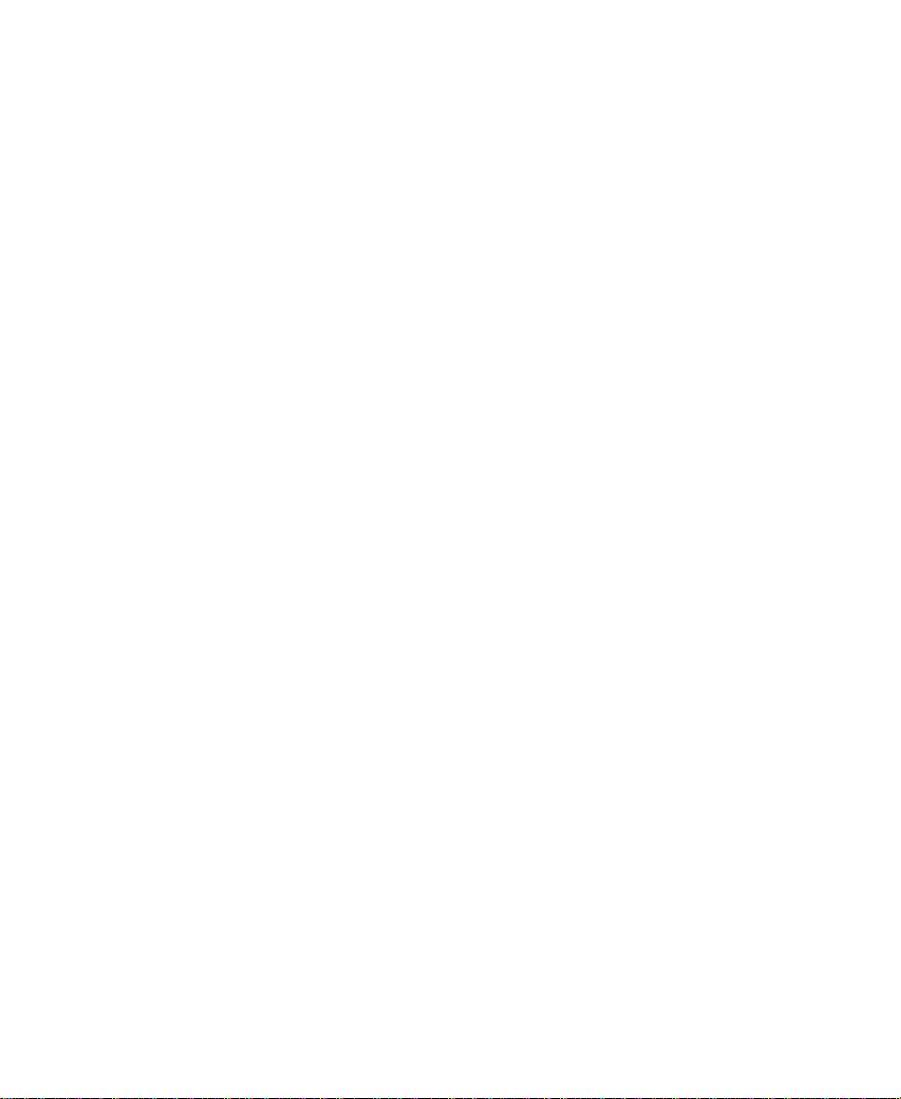
Aligning Bin Columns . . . . . . . . . . . . . . . . . . . . . . . . . . . . . . 298
Showing and Hiding Columns . . . . . . . . . . . . . . . . . . . . . . . 299
Deleting a Column. . . . . . . . . . . . . . . . . . . . . . . . . . . . . . . . . . 300
Duplicating a Column. . . . . . . . . . . . . . . . . . . . . . . . . . . . . . . 300
Adding Customized Columns to a Bin . . . . . . . . . . . . . . . . 301
Changing a Custom Column Heading. . . . . . . . . . . . . . . . . 303
Managing Clip Information in Text View . . . . . . . . . . . . . . . . . 303
Moving Within Column Cells. . . . . . . . . . . . . . . . . . . . . . . . 303
Modifying Clip Information . . . . . . . . . . . . . . . . . . . . . . . . . 304
Modifying Data Directly . . . . . . . . . . . . . . . . . . . . . . . . . . . . 305
Modifying Data by Using the Modify Command. . . . . . . 306
Copying Information Between Columns . . . . . . . . . . . . . . 308
Sorting Clips. . . . . . . . . . . . . . . . . . . . . . . . . . . . . . . . . . . . . . . 308
Sorting Clips in Ascending Order . . . . . . . . . . . . . . . . . . . . 308
Sorting Clips in Descending Order . . . . . . . . . . . . . . . . . . . 309
Performing Multilevel Sorting with Columns. . . . . . . . . . 310
Using Frame View . . . . . . . . . . . . . . . . . . . . . . . . . . . . . . . . . . . . . . . . . 310
Changing the Bin Background Color . . . . . . . . . . . . . . . . . . . . . 311
Enlarging or Reducing Frame Size . . . . . . . . . . . . . . . . . . . . . . . 312
Rearranging Frames . . . . . . . . . . . . . . . . . . . . . . . . . . . . . . . . . . . . 313
Changing the Frame Identifying the Clip . . . . . . . . . . . . . . . . . 313
Arranging Frames in a Bin . . . . . . . . . . . . . . . . . . . . . . . . . . . . . . 314
Using Script View. . . . . . . . . . . . . . . . . . . . . . . . . . . . . . . . . . . . . . . . . . 314
Entering Script View . . . . . . . . . . . . . . . . . . . . . . . . . . . . . . . . . . . 315
Adding Text in Script View. . . . . . . . . . . . . . . . . . . . . . . . . . . . . . 315
Rearranging Clips in Script View . . . . . . . . . . . . . . . . . . . . . . . . 316
Printing Bins . . . . . . . . . . . . . . . . . . . . . . . . . . . . . . . . . . . . . . . . . . . . . . 316
Gathering Format Elements . . . . . . . . . . . . . . . . . . . . . . . . . . . . . . . . . 317
Preparing Digital Bars and Tone . . . . . . . . . . . . . . . . . . . . . . . . . 317
Importing Color Bars and Other Test Patterns . . . . . . . . . . . . . 318
Creating Leader . . . . . . . . . . . . . . . . . . . . . . . . . . . . . . . . . . . . . . . . 319
Creating Video Leader . . . . . . . . . . . . . . . . . . . . . . . . . . . . . . 319
Creating Audio Leader . . . . . . . . . . . . . . . . . . . . . . . . . . . . . . 320
12
Page 13
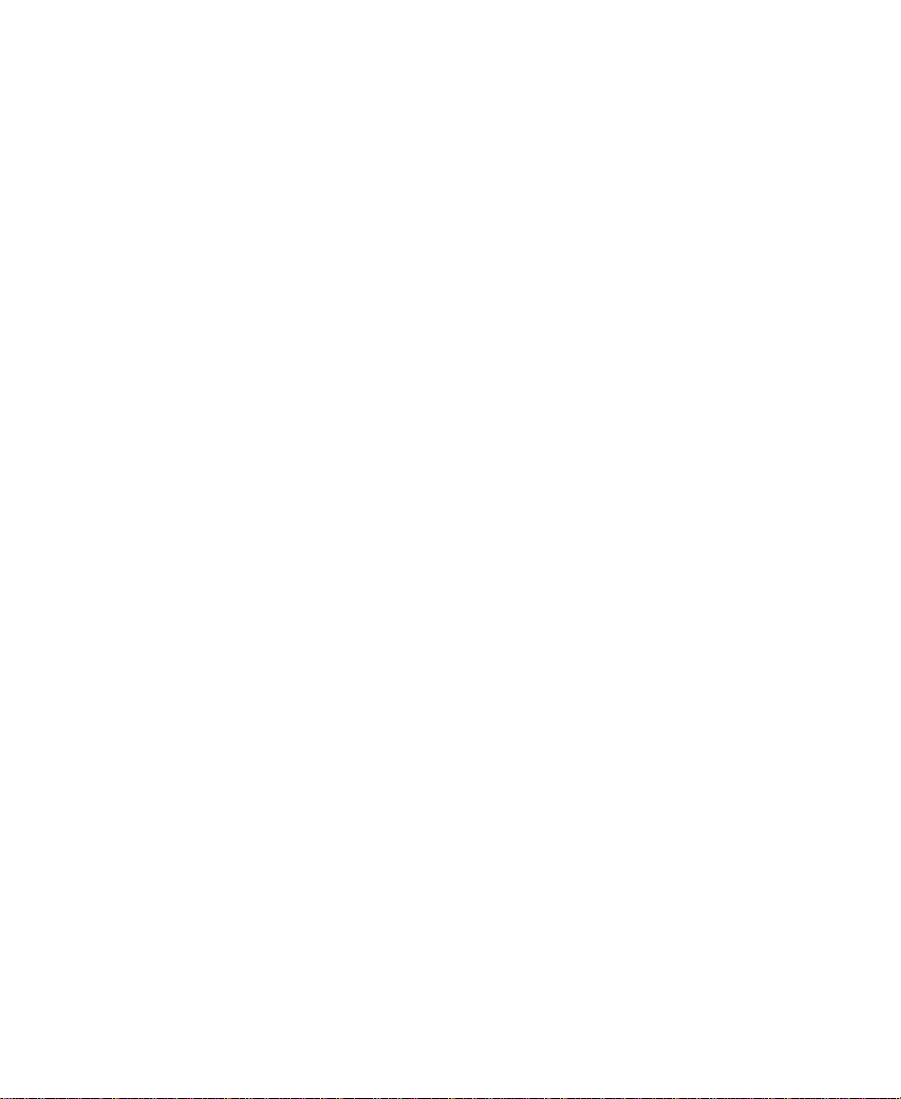
Chapter 10 Managing Media Files
Using the Media Tool . . . . . . . . . . . . . . . . . . . . . . . . . . . . . . . . . . . . . . 323
Basic Media Tool Features . . . . . . . . . . . . . . . . . . . . . . . . . . . . . . . 323
Opening the Media Tool . . . . . . . . . . . . . . . . . . . . . . . . . . . . . . . . 324
Deleting Media Files with the Media Tool . . . . . . . . . . . . . . . . 326
Consolidating Media . . . . . . . . . . . . . . . . . . . . . . . . . . . . . . . . . . . . . . . 328
About the Consolidate Feature. . . . . . . . . . . . . . . . . . . . . . . . . . . 328
Using the Consolidate Command . . . . . . . . . . . . . . . . . . . . . . . . 331
Loading the Media Database . . . . . . . . . . . . . . . . . . . . . . . . . . . . 334
Backing Up Media Files . . . . . . . . . . . . . . . . . . . . . . . . . . . . . . . . . . . . 335
Finding a Related Media File. . . . . . . . . . . . . . . . . . . . . . . . . . . . . . . . 336
Relinking Media Files . . . . . . . . . . . . . . . . . . . . . . . . . . . . . . . . . . . . . . 337
Relinking to Selected Clips. . . . . . . . . . . . . . . . . . . . . . . . . . . . . . 339
Relinking Consolidated Clips . . . . . . . . . . . . . . . . . . . . . . . . . . . 340
Unlinking Media Files . . . . . . . . . . . . . . . . . . . . . . . . . . . . . . . . . . . . . 341
Archiving and Restoring Media Files Using Videotapes . . . . . . . . 342
Archiving Media Files . . . . . . . . . . . . . . . . . . . . . . . . . . . . . . . . . . 343
Archive to Videotape Options . . . . . . . . . . . . . . . . . . . . . . . . . . . 347
Restoring an Archive from Videotape . . . . . . . . . . . . . . . . . . . . 348
Workgroup Support. . . . . . . . . . . . . . . . . . . . . . . . . . . . . . . . . . . . . . . . 350
About MediaManager . . . . . . . . . . . . . . . . . . . . . . . . . . . . . . . . . . 350
About TransferManager. . . . . . . . . . . . . . . . . . . . . . . . . . . . . . . . . 350
Chapter 11 Viewing and Marking Footage
Customizing the Source/Record Monitor . . . . . . . . . . . . . . . . . . . . . 353
Changing the Background Color . . . . . . . . . . . . . . . . . . . . . . . . . 353
Using the 16:9 Display Format . . . . . . . . . . . . . . . . . . . . . . . . . . . 354
Displaying Tracking Information . . . . . . . . . . . . . . . . . . . . . . . . 355
Tracking Format Options. . . . . . . . . . . . . . . . . . . . . . . . . . . . . . . . 356
Displaying Clip Information . . . . . . . . . . . . . . . . . . . . . . . . . . . . 358
Copying Text from the Info Window . . . . . . . . . . . . . . . . . . . . . 358
Displaying the Timecode Window . . . . . . . . . . . . . . . . . . . . . . . 359
13
Page 14
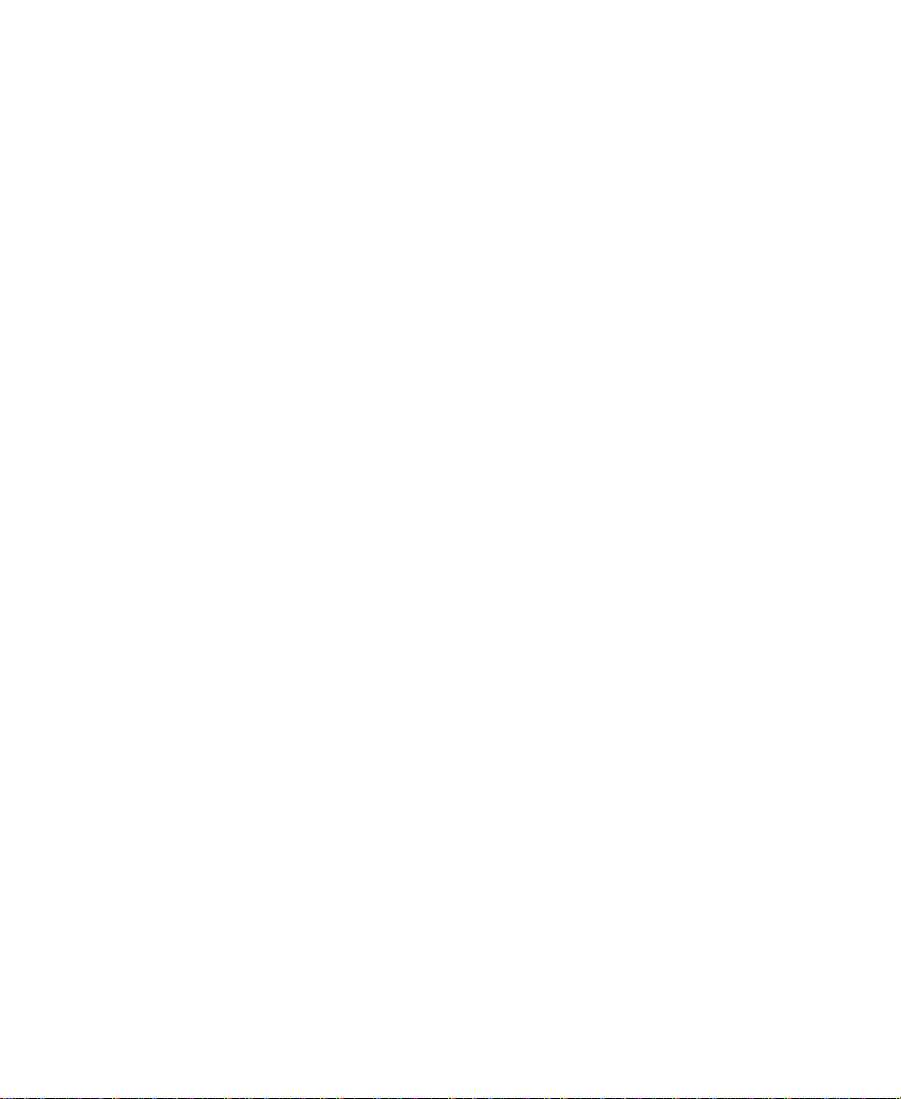
Displaying Multiple Timecodes . . . . . . . . . . . . . . . . . . . . . . . . . 361
Setting the Font and Point Size for Monitor Displays . . . . . . 362
Viewing Methods . . . . . . . . . . . . . . . . . . . . . . . . . . . . . . . . . . . . . . . . . . 362
Loading and Clearing Footage. . . . . . . . . . . . . . . . . . . . . . . . . . . . . . . 363
Loading into the Source/Record Monitor. . . . . . . . . . . . . . . . . . 363
Loading into a Pop-up Monitor . . . . . . . . . . . . . . . . . . . . . . . . . . 364
Using the Clip Name Menu . . . . . . . . . . . . . . . . . . . . . . . . . . . . . 364
Switching Between Loaded Clips or Sequences . . . . . . . . 364
Clearing Clips or Sequences from Monitors . . . . . . . . . . . 365
Resizing Monitors . . . . . . . . . . . . . . . . . . . . . . . . . . . . . . . . . . . . . . . . . 366
Hiding the Video in the Source/Record Monitor . . . . . . . . . . . 366
Resizing the Source/Record Monitor . . . . . . . . . . . . . . . . . . . . . 367
Controlling Playback. . . . . . . . . . . . . . . . . . . . . . . . . . . . . . . . . . . . . . . 367
Using Position Bars and Position Indicators . . . . . . . . . . . . . . . 368
Using Buttons. . . . . . . . . . . . . . . . . . . . . . . . . . . . . . . . . . . . . . . . . . 369
Stepping Forward and Backward by Field. . . . . . . . . . . . . . . . . 371
About the Keyboard . . . . . . . . . . . . . . . . . . . . . . . . . . . . . . . . . . . . 372
Shuttling with the J-K-L Keys . . . . . . . . . . . . . . . . . . . . . . . . 373
Navigating with Home, End, and Arrow Keys . . . . . . . . . 374
Jogging with the Mouse. . . . . . . . . . . . . . . . . . . . . . . . . . . . . . . . . 374
Shuttling with the Mouse . . . . . . . . . . . . . . . . . . . . . . . . . . . . . . . 375
Playing in Bins. . . . . . . . . . . . . . . . . . . . . . . . . . . . . . . . . . . . . . . . . 376
Play Length “In Use” Indicator . . . . . . . . . . . . . . . . . . . . . . . . . . 376
Marking and Subcataloging Footage . . . . . . . . . . . . . . . . . . . . . . . . . 377
Marking IN and OUT Points . . . . . . . . . . . . . . . . . . . . . . . . . . . . 377
Clearing a Mark and Setting a New One . . . . . . . . . . . . . . 379
Dragging IN and OUT Points . . . . . . . . . . . . . . . . . . . . . . . . 379
Marking an Entire Clip or Segment . . . . . . . . . . . . . . . . . . . . . . 380
Marking Audio Clips . . . . . . . . . . . . . . . . . . . . . . . . . . . . . . . . . . . 381
Using the Tool Palette. . . . . . . . . . . . . . . . . . . . . . . . . . . . . . . . . . . 382
Opening the Tool Palette . . . . . . . . . . . . . . . . . . . . . . . . . . . . 382
Using the Tool Palette Options . . . . . . . . . . . . . . . . . . . . . . . 383
Using the Tool Palette from the Record Monitor. . . . . . . . 384
14
Page 15
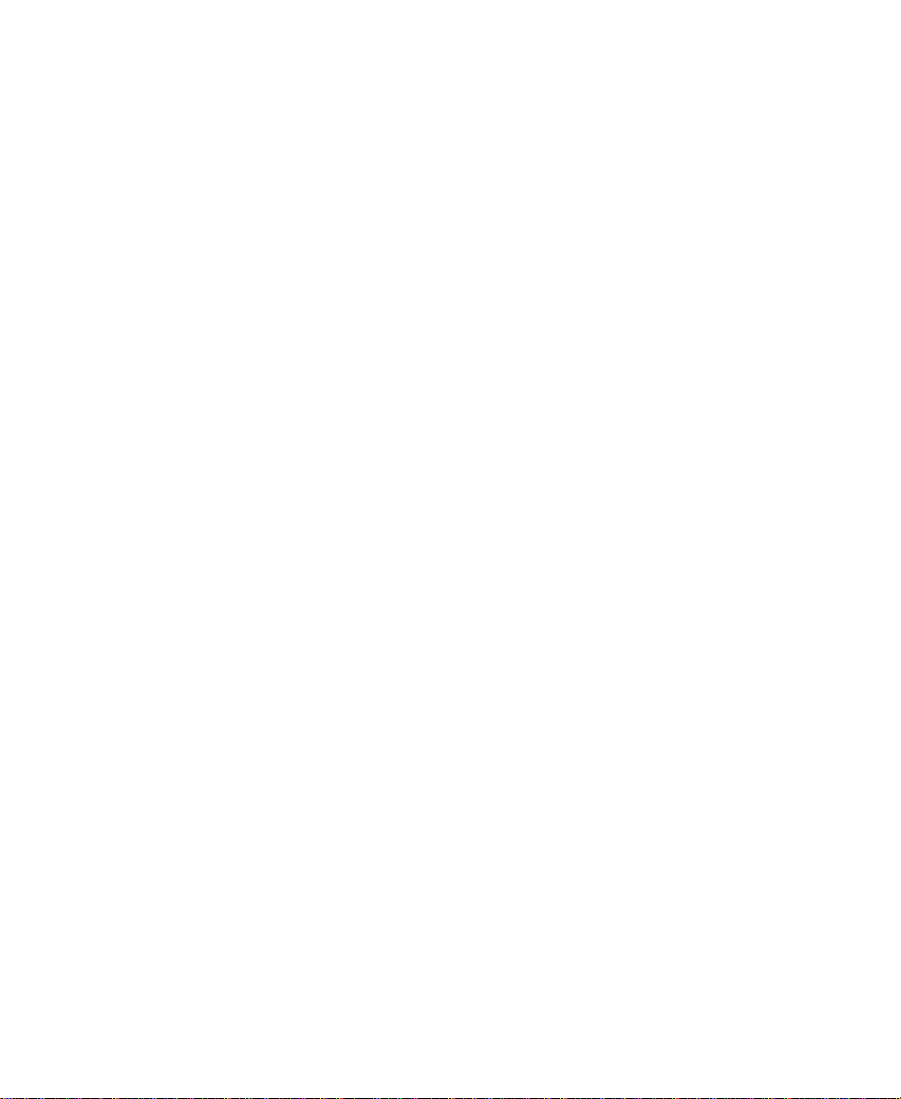
Using the Timeline Top Toolbar. . . . . . . . . . . . . . . . . . . . . . . . . . 384
Creating Subclips . . . . . . . . . . . . . . . . . . . . . . . . . . . . . . . . . . . . . . 384
Using Locators . . . . . . . . . . . . . . . . . . . . . . . . . . . . . . . . . . . . . . . . . 386
Ways to Use Locators. . . . . . . . . . . . . . . . . . . . . . . . . . . . . . . . 386
Adding Locators While Editing . . . . . . . . . . . . . . . . . . . . . . 388
Moving to the Previous or Next Locator . . . . . . . . . . . . . . . 388
Deleting Locators. . . . . . . . . . . . . . . . . . . . . . . . . . . . . . . . . . . 389
Using the Locators Window . . . . . . . . . . . . . . . . . . . . . . . . . . . . . 389
Viewing and Navigating in the Locators Window . . . . . . 390
Sorting Information in the Locators Window . . . . . . . . . . 391
Displaying Frames in the Locators Window . . . . . . . . . . . 391
Changing the Color of the Locator Icon . . . . . . . . . . . . . . . 392
Accessing a Locator in a Sequence or Clip . . . . . . . . . . . . . 392
Printing the Locators Window. . . . . . . . . . . . . . . . . . . . . . . . 392
Deleting Locators by Using the Locators Window . . . . . . 393
Finding Frames and Clips. . . . . . . . . . . . . . . . . . . . . . . . . . . . . . . . . . . 393
Using Frame Offset Timecode to Cue a Frame . . . . . . . . . . . . . 394
Using Timecode to Find a Frame . . . . . . . . . . . . . . . . . . . . . . . . . 394
Using Match Frame. . . . . . . . . . . . . . . . . . . . . . . . . . . . . . . . . . . . . 395
Chapter 12 First Edits
Setting Up a New Sequence. . . . . . . . . . . . . . . . . . . . . . . . . . . . . . . . . 398
Starting a New Sequence. . . . . . . . . . . . . . . . . . . . . . . . . . . . . . . . 398
Changing the Clip Info . . . . . . . . . . . . . . . . . . . . . . . . . . . . . . . . . 400
Setting Up Tracks for the New Sequence. . . . . . . . . . . . . . . . . . 401
Deleting Tracks . . . . . . . . . . . . . . . . . . . . . . . . . . . . . . . . . . . . . . . . 402
Adding Filler . . . . . . . . . . . . . . . . . . . . . . . . . . . . . . . . . . . . . . . . . . 403
Making the First Edit. . . . . . . . . . . . . . . . . . . . . . . . . . . . . . . . . . . . . . . 404
Beginning to Edit . . . . . . . . . . . . . . . . . . . . . . . . . . . . . . . . . . . . . . 404
Creating an Instant Rough Cut. . . . . . . . . . . . . . . . . . . . . . . . . . . 407
Undoing or Redoing Edits. . . . . . . . . . . . . . . . . . . . . . . . . . . . . . . 407
15
Page 16
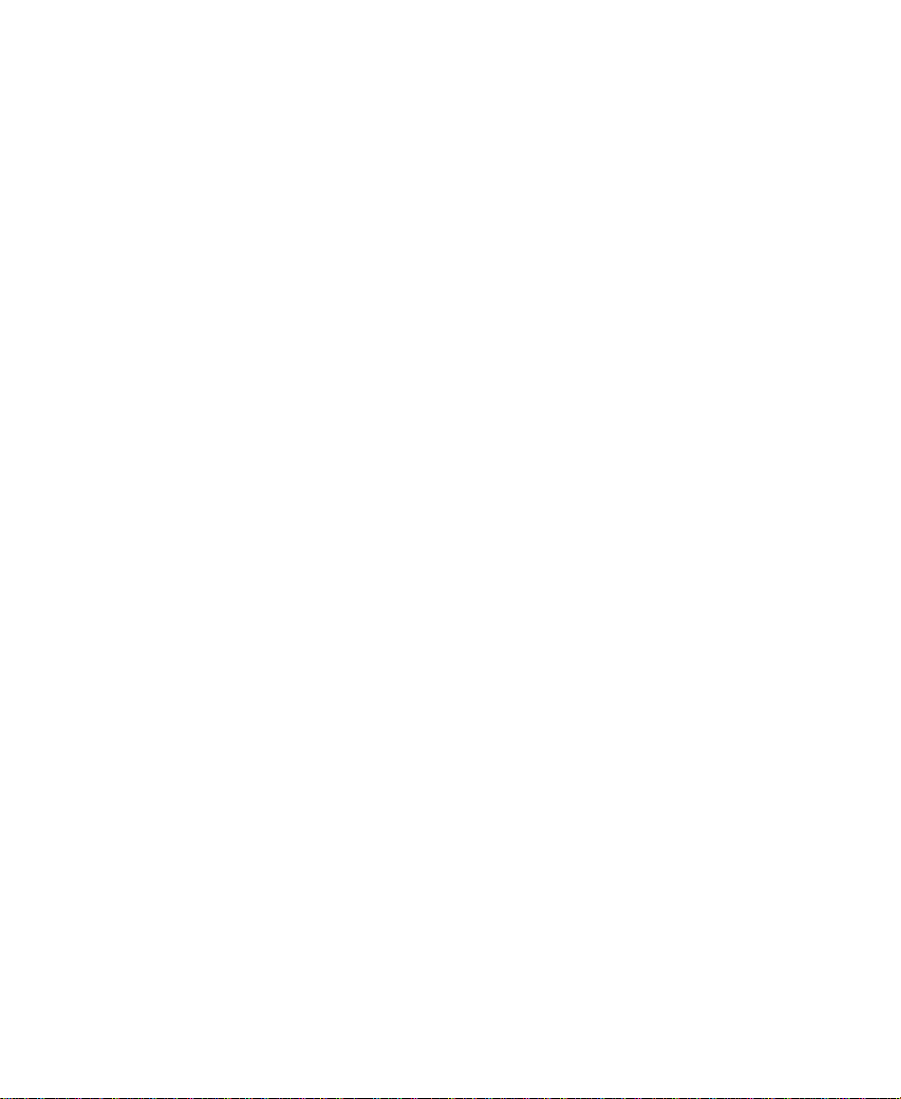
Editing Additional Clips into the Sequence. . . . . . . . . . . . . . . . . . . 408
Performing a Splice-in Edit. . . . . . . . . . . . . . . . . . . . . . . . . . . . . . 408
Performing an Overwrite Edit . . . . . . . . . . . . . . . . . . . . . . . . . . . 409
Performing a Replace Edit. . . . . . . . . . . . . . . . . . . . . . . . . . . . . . . 410
Lifting, Extracting, and Copying Material. . . . . . . . . . . . . . . . . . . . . 411
Lifting Material . . . . . . . . . . . . . . . . . . . . . . . . . . . . . . . . . . . . . . . . 411
Extracting Material . . . . . . . . . . . . . . . . . . . . . . . . . . . . . . . . . . . . . 412
Copying Material . . . . . . . . . . . . . . . . . . . . . . . . . . . . . . . . . . . . . . 413
Using the Clipboard . . . . . . . . . . . . . . . . . . . . . . . . . . . . . . . . . . . . 413
Placing a Sequence into the Clipboard . . . . . . . . . . . . . . . . 413
Recovering Material from the Clipboard . . . . . . . . . . . . . . 414
Playing the New Sequence. . . . . . . . . . . . . . . . . . . . . . . . . . . . . . . . . . 415
Playing a Sequence. . . . . . . . . . . . . . . . . . . . . . . . . . . . . . . . . . . . . 415
Starting a Playback Loop . . . . . . . . . . . . . . . . . . . . . . . . . . . . . . . . 415
Improving Playback Performance . . . . . . . . . . . . . . . . . . . . . . . . 416
Proceeding with Editing . . . . . . . . . . . . . . . . . . . . . . . . . . . . . . . . . . . . 417
Chapter 13 Using the Timeline
Customizing Timeline Views. . . . . . . . . . . . . . . . . . . . . . . . . . . . . . . . 419
Accessing the Timeline Settings . . . . . . . . . . . . . . . . . . . . . . . . . 419
Using the Timeline Fast Menu . . . . . . . . . . . . . . . . . . . . . . . . . . . 421
Additional Procedures for Customizing the Timeline . . . . . . 424
Enlarging and Reducing Tracks . . . . . . . . . . . . . . . . . . . . . . 424
Changing the Timeline Track Color. . . . . . . . . . . . . . . . . . . 425
Replacing a Timeline View . . . . . . . . . . . . . . . . . . . . . . . . . . . . . . 425
Setting the Scroll Option for the Timeline . . . . . . . . . . . . . . . . 426
Restoring the Default Timeline View. . . . . . . . . . . . . . . . . . . . . 427
Navigating in the Timeline . . . . . . . . . . . . . . . . . . . . . . . . . . . . . . . . . 428
Using the Position Indicator . . . . . . . . . . . . . . . . . . . . . . . . . . . . . 428
Using the Timeline Scroll Bar. . . . . . . . . . . . . . . . . . . . . . . . . . . . 429
Displaying Detail in the Timeline . . . . . . . . . . . . . . . . . . . . . . . . 429
Controlling Movement in the Timeline . . . . . . . . . . . . . . . . . . . 430
16
Page 17
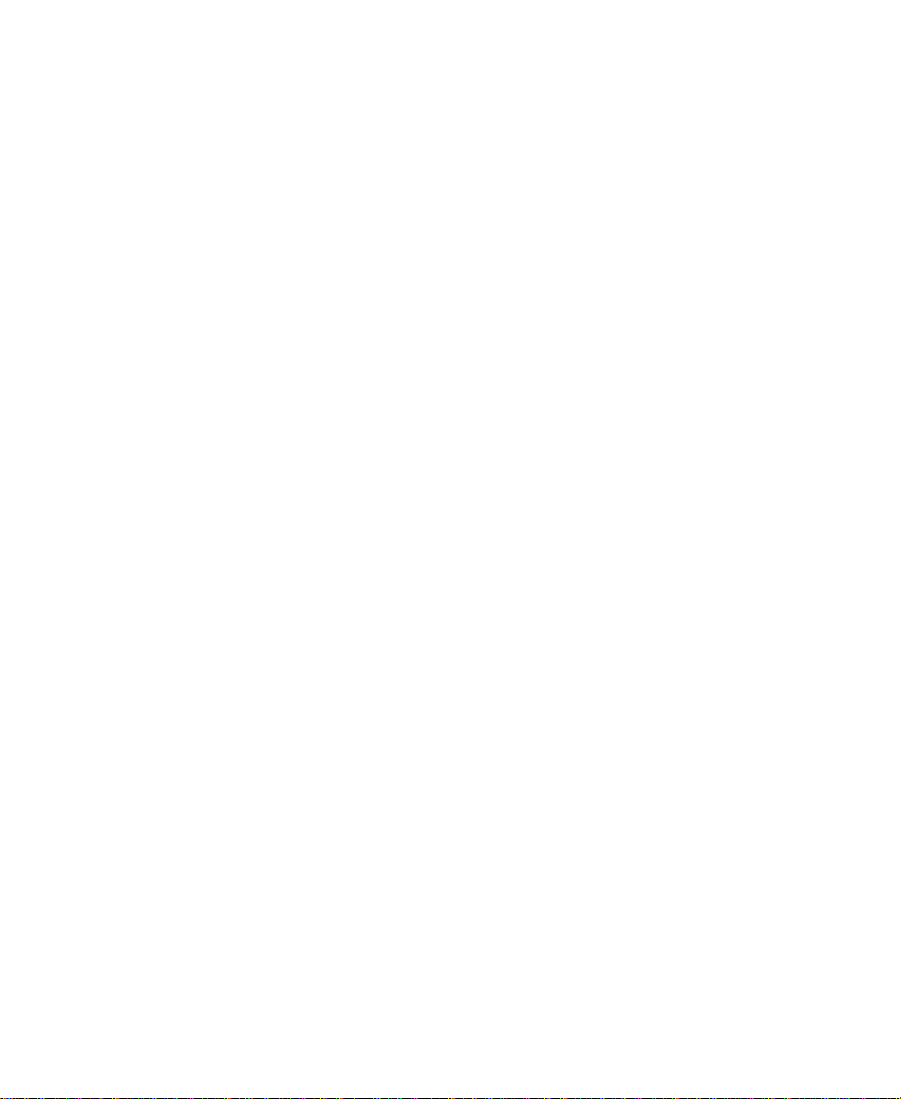
Selecting and Deselecting Segments. . . . . . . . . . . . . . . . . . . . . . 430
Selecting Segments with the Segment Mode Pointer. . . . 431
Selecting One or More Segments by Lassoing. . . . . . . . . . 432
Deselecting Segments. . . . . . . . . . . . . . . . . . . . . . . . . . . . . . . 432
About Finding Black Holes and Flash Frames . . . . . . . . . . . . . 433
Finding Black Holes . . . . . . . . . . . . . . . . . . . . . . . . . . . . . . . . 433
Finding Flash Frames . . . . . . . . . . . . . . . . . . . . . . . . . . . . . . . 434
Editing in the Timeline. . . . . . . . . . . . . . . . . . . . . . . . . . . . . . . . . . . . . 434
Performing Segment Mode Edits. . . . . . . . . . . . . . . . . . . . . . . . . 435
Extracting/Splicing-in Segments. . . . . . . . . . . . . . . . . . . . . . 436
Lifting/Overwriting Segments . . . . . . . . . . . . . . . . . . . . . . . 437
Deleting Segments with Segment Mode. . . . . . . . . . . . . . . 438
Bin Editing into the Timeline. . . . . . . . . . . . . . . . . . . . . . . . . . . . 438
Bin Editing Directly into a Sequence . . . . . . . . . . . . . . . . . . . . . 439
Using the Top and Tail Commands . . . . . . . . . . . . . . . . . . . . . . . 440
Setting the Duration for Filler at the Start of a Sequence. . . . 441
Cutting, Copying, and Pasting in the Timeline . . . . . . . . . . . . 442
About Effects Editing. . . . . . . . . . . . . . . . . . . . . . . . . . . . . . . . . . . 442
Using the Track Selector Panel . . . . . . . . . . . . . . . . . . . . . . . . . . . 443
Selecting Tracks . . . . . . . . . . . . . . . . . . . . . . . . . . . . . . . . . . . . . . . . 444
Monitoring Tracks. . . . . . . . . . . . . . . . . . . . . . . . . . . . . . . . . . . . . . 444
Monitoring Video . . . . . . . . . . . . . . . . . . . . . . . . . . . . . . . . . . 445
Monitoring Audio . . . . . . . . . . . . . . . . . . . . . . . . . . . . . . . . . . 445
Monitoring a Solo Track . . . . . . . . . . . . . . . . . . . . . . . . . . . . . 447
Cycling Through a Selection of Tracks. . . . . . . . . . . . . . . . . . . . 447
Locking Tracks. . . . . . . . . . . . . . . . . . . . . . . . . . . . . . . . . . . . . . . . . 448
Patching Tracks . . . . . . . . . . . . . . . . . . . . . . . . . . . . . . . . . . . . . . . . 449
Sync Locking Tracks . . . . . . . . . . . . . . . . . . . . . . . . . . . . . . . . . . . . 450
Deleting Tracks . . . . . . . . . . . . . . . . . . . . . . . . . . . . . . . . . . . . . . . . 451
Adding an Edit. . . . . . . . . . . . . . . . . . . . . . . . . . . . . . . . . . . . . . . . . 452
Removing Match-Frame Edits . . . . . . . . . . . . . . . . . . . . . . . . . . . 453
Backtiming Edits . . . . . . . . . . . . . . . . . . . . . . . . . . . . . . . . . . . . . . . 453
Printing the Timeline. . . . . . . . . . . . . . . . . . . . . . . . . . . . . . . . . . . . . . . 454
17
Page 18
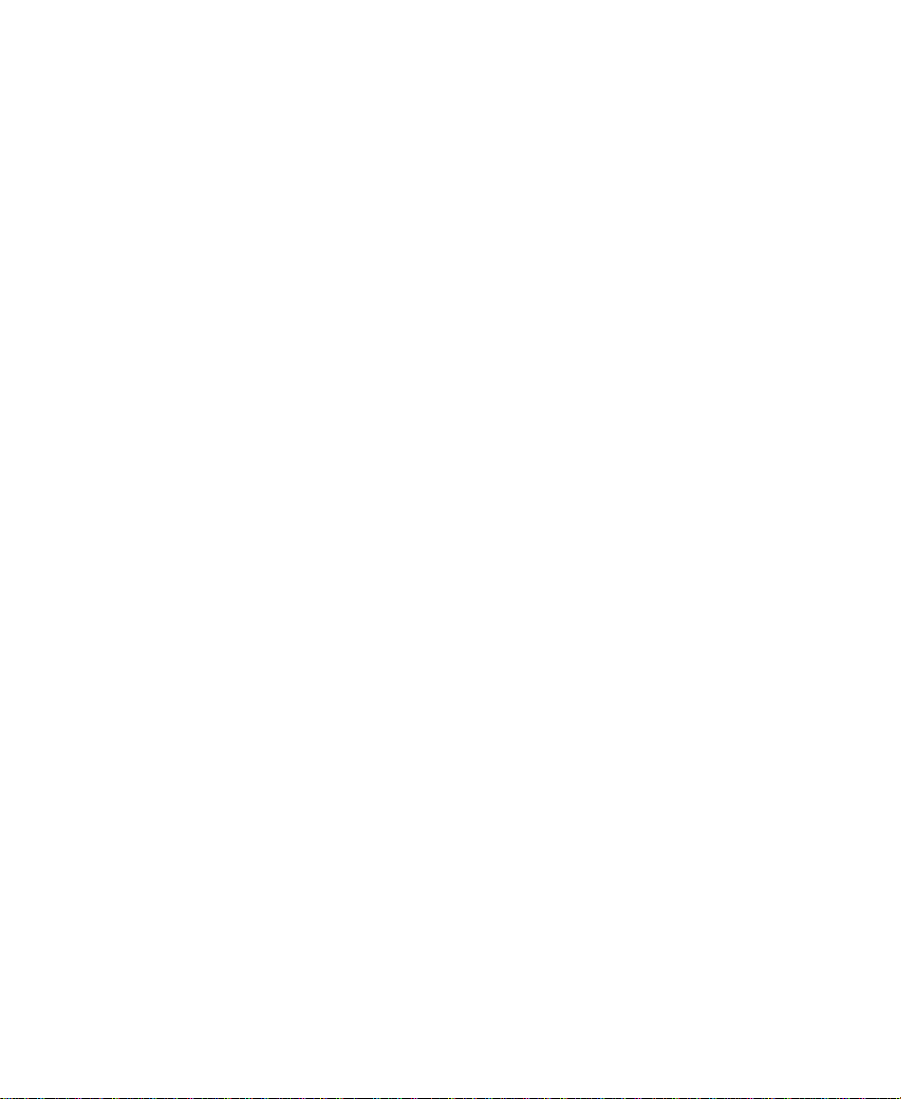
Chapter 14 Working in Trim Mode
Customizing Trim Mode. . . . . . . . . . . . . . . . . . . . . . . . . . . . . . . . . . . . 456
Using Basic Trim Procedures . . . . . . . . . . . . . . . . . . . . . . . . . . . . . . . . 457
Entering Trim Mode . . . . . . . . . . . . . . . . . . . . . . . . . . . . . . . . . . . . 457
Exiting Trim Mode . . . . . . . . . . . . . . . . . . . . . . . . . . . . . . . . . . . . . 459
Selecting Between Trim Sides . . . . . . . . . . . . . . . . . . . . . . . . . . . 459
Selecting Additional Transitions . . . . . . . . . . . . . . . . . . . . . . . . . 460
Performing a Basic Trim. . . . . . . . . . . . . . . . . . . . . . . . . . . . . . . . . 461
Reviewing the Trim Edit . . . . . . . . . . . . . . . . . . . . . . . . . . . . . . . . 462
Slipping or Sliding Clips or Segments. . . . . . . . . . . . . . . . . . . . 462
Selecting Segments for Slip or Slide Trimming . . . . . . . . 463
Performing the Slip or Slide Trim . . . . . . . . . . . . . . . . . . . . 464
Creating Overlap Edits . . . . . . . . . . . . . . . . . . . . . . . . . . . . . . . . . . . . . 465
Extending an Edit . . . . . . . . . . . . . . . . . . . . . . . . . . . . . . . . . . . . . . . . . . 466
Maintaining Sync While Trimming . . . . . . . . . . . . . . . . . . . . . . . . . . 467
Adding Black While Trimming . . . . . . . . . . . . . . . . . . . . . . . . . . 468
Trimming with Sync-Locked Tracks . . . . . . . . . . . . . . . . . . . . . . 469
Chapter 15 Working with Audio
About Audio Tools. . . . . . . . . . . . . . . . . . . . . . . . . . . . . . . . . . . . . . . . . 472
Accessing Audio Effect Tools. . . . . . . . . . . . . . . . . . . . . . . . . . . . . . . . 473
Audio Editing Aids . . . . . . . . . . . . . . . . . . . . . . . . . . . . . . . . . . . . . . . . 474
Soloing Audio Tracks in the Timeline . . . . . . . . . . . . . . . . . . . . 474
Using Audio Scrub . . . . . . . . . . . . . . . . . . . . . . . . . . . . . . . . . . . . . 474
Smooth Scrub Versus Digital Scrub. . . . . . . . . . . . . . . . . . . 475
Selecting Tracks for Scrubbing . . . . . . . . . . . . . . . . . . . . . . . 475
Performing Smooth Audio Scrub . . . . . . . . . . . . . . . . . . . . . . . . 477
Using the J-K-L Keys to Perform Smooth Scrub . . . . . . . . 477
Using the Mouse to Perform Smooth Scrub. . . . . . . . . . . . 477
Using Digital Audio Scrub . . . . . . . . . . . . . . . . . . . . . . . . . . . . . . 478
Adjusting Digital Scrub Parameters . . . . . . . . . . . . . . . . . . 479
Performing the Digital Scrub Procedure. . . . . . . . . . . . . . . 480
Adjusting Pan Defaults. . . . . . . . . . . . . . . . . . . . . . . . . . . . . . . . . 481
18
Page 19
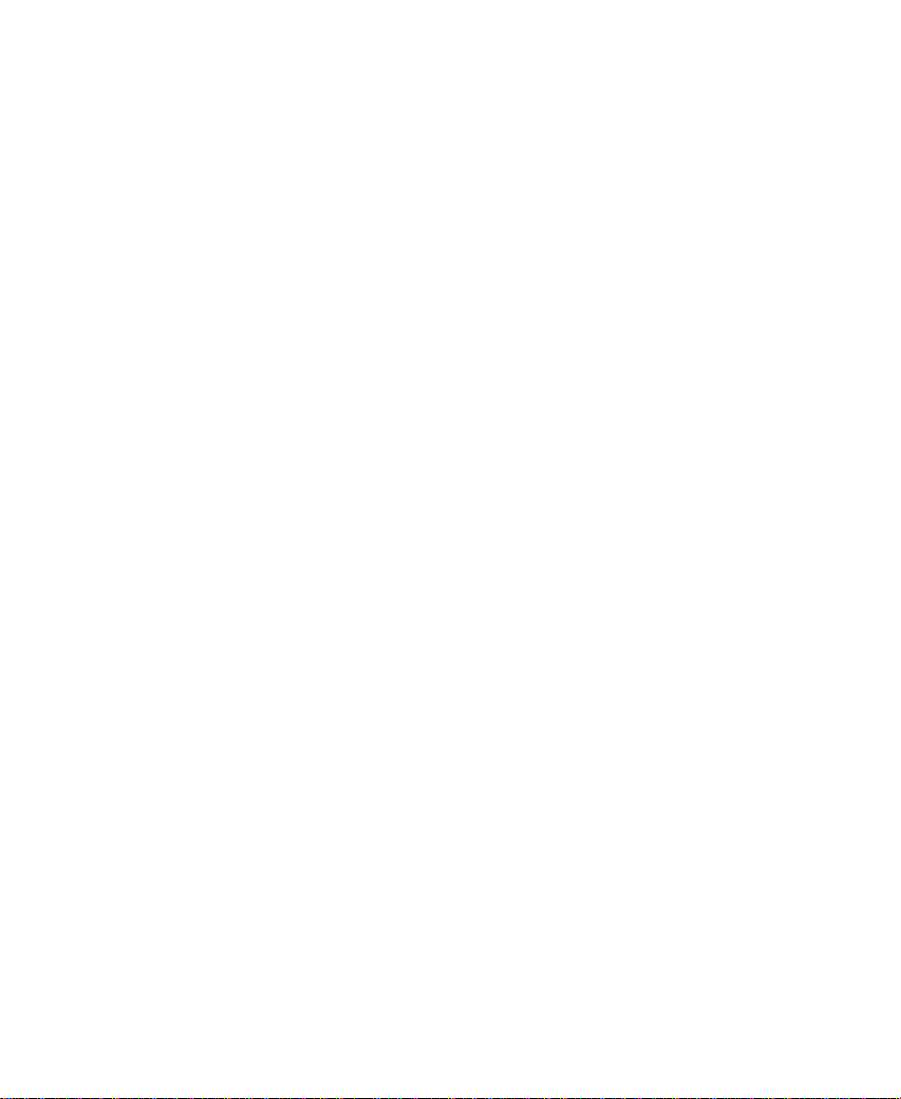
Adjusting Default Pan Settings . . . . . . . . . . . . . . . . . . . . . . . . . . 482
Displaying Waveform Plots . . . . . . . . . . . . . . . . . . . . . . . . . . . . . 482
Using the Audio Mix Tool . . . . . . . . . . . . . . . . . . . . . . . . . . . . . . . . . . 484
Resizing the Audio Mix Tool . . . . . . . . . . . . . . . . . . . . . . . . . . . . 486
Adjusting One Audio Track at a Time . . . . . . . . . . . . . . . . . . . . 487
Changing an Audio Level . . . . . . . . . . . . . . . . . . . . . . . . . . . 489
Adjusting Pan Values . . . . . . . . . . . . . . . . . . . . . . . . . . . . . . . 490
Applying Pan Value Adjustments . . . . . . . . . . . . . . . . . . . . 490
Ganging and Adjusting Multiple Tracks . . . . . . . . . . . . . . . . . . 491
Rendering an Audio Effect . . . . . . . . . . . . . . . . . . . . . . . . . . . . . . 492
Modifying Pan Values . . . . . . . . . . . . . . . . . . . . . . . . . . . . . . . . . . 493
Creating or Modifying an Audio Pan/Vol Effect. . . . . . . . 493
Modifying How the System Interprets Pan . . . . . . . . . . . . 493
Bypassing Existing Volume Settings. . . . . . . . . . . . . . . . . . . . . . 494
Adjusting Volume While Playing an Audio Mix Effect . . . . . 494
Limitations on Adjusting Volume . . . . . . . . . . . . . . . . . . . . 496
Improving Response Time. . . . . . . . . . . . . . . . . . . . . . . . . . . 496
Using Audio Gain Automation . . . . . . . . . . . . . . . . . . . . . . . . . . . . . . 496
Automation Gain Values and System Clip Gain Values. . . . . 497
Adjusting Volume in the Timeline . . . . . . . . . . . . . . . . . . . . . . . 498
Deleting Audio Gain Keyframes . . . . . . . . . . . . . . . . . . . . . 500
Moving Audio Gain Keyframes in the Timeline. . . . . . . . 500
Using an External Fader or Mixer to Adjust Volume. . . . . . . . 501
Adjusting the Volume of Individual Keyframes . . . . . . . . . . . 502
About the Automation Gain Tool . . . . . . . . . . . . . . . . . . . . . . . . 503
Track Solo Button. . . . . . . . . . . . . . . . . . . . . . . . . . . . . . . . . . . 505
Position Indicator Lights . . . . . . . . . . . . . . . . . . . . . . . . . . . . 506
Selecting Tracks in the Automation Gain Tool . . . . . . . . . 507
Automation Gain Tool Fast Menu . . . . . . . . . . . . . . . . . . . . 508
Recording Automation Gain Information . . . . . . . . . . . . . . . . . 510
Using the Automation Gain Tool Sliders . . . . . . . . . . . . . . 510
Using a Keyboard Shortcut . . . . . . . . . . . . . . . . . . . . . . . . . . 512
Using an External Fader Controller or Mixer. . . . . . . . . . . 512
19
Page 20
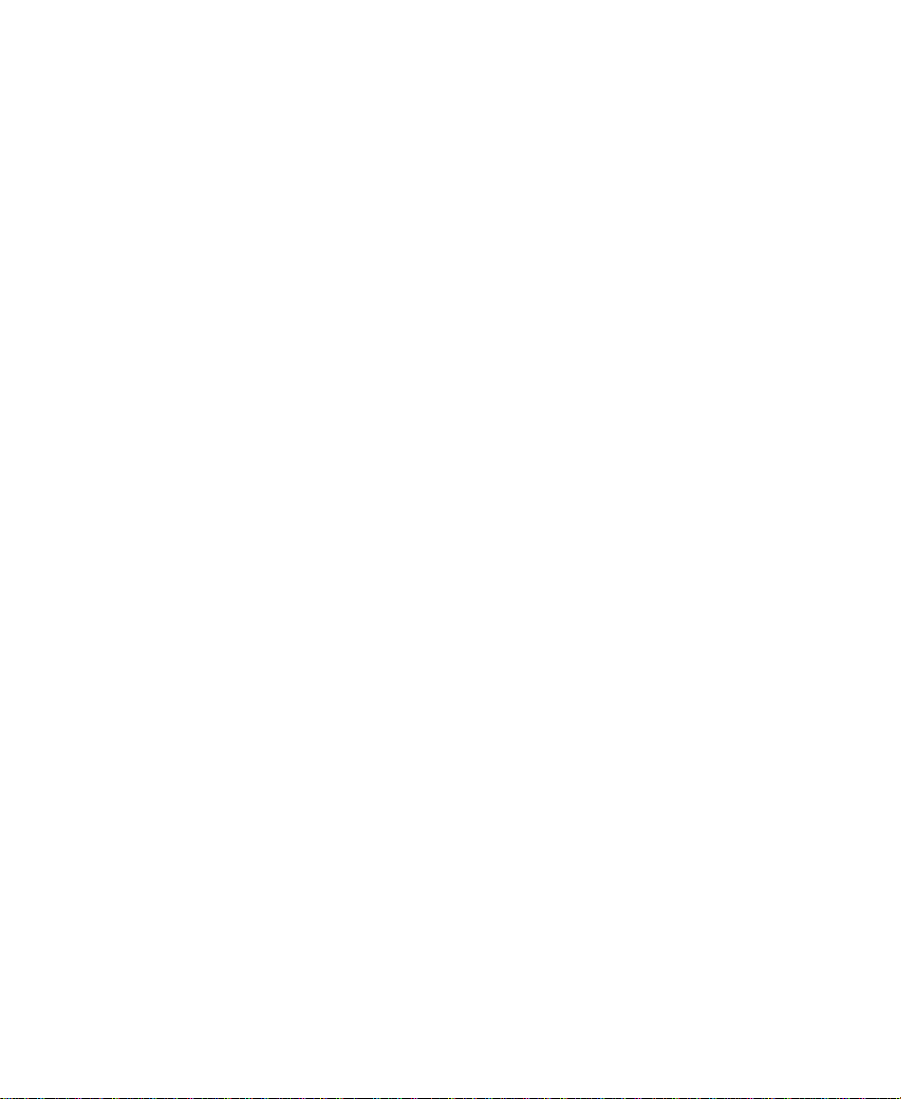
Using the Audio EQ Tool . . . . . . . . . . . . . . . . . . . . . . . . . . . . . . . . . . . 514
Audio EQ Tool Features. . . . . . . . . . . . . . . . . . . . . . . . . . . . . . . . . 515
Basic EQ Tool Features . . . . . . . . . . . . . . . . . . . . . . . . . . . . . . 515
EQ-Specific Features . . . . . . . . . . . . . . . . . . . . . . . . . . . . . . . . 517
Applying Audio EQ Effects . . . . . . . . . . . . . . . . . . . . . . . . . . . . . 519
Saving Audio EQ Effects . . . . . . . . . . . . . . . . . . . . . . . . . . . . . . . . 522
Removing Audio EQ Effects. . . . . . . . . . . . . . . . . . . . . . . . . . . . . 524
Audio EQ Examples . . . . . . . . . . . . . . . . . . . . . . . . . . . . . . . . . . . . 524
Low Shelf Example . . . . . . . . . . . . . . . . . . . . . . . . . . . . . . . . . 525
Small Octave Range Example . . . . . . . . . . . . . . . . . . . . . . . . 525
Using Audio EQ Templates. . . . . . . . . . . . . . . . . . . . . . . . . . . . . . 527
Applying an EQ Template . . . . . . . . . . . . . . . . . . . . . . . . . . . 528
Creating Your Own Templates . . . . . . . . . . . . . . . . . . . . . . . 529
Adding an EQ Template to the Fast Menu . . . . . . . . . . . . . 529
Adjusting EQ While Playing an Audio Effect. . . . . . . . . . . . . . 530
Digidesign AudioSuite Plug-Ins. . . . . . . . . . . . . . . . . . . . . . . . . . . . . 531
Installing AudioSuite Plug-Ins . . . . . . . . . . . . . . . . . . . . . . . . . . 531
Using Digidesign AudioSuite Plug-Ins. . . . . . . . . . . . . . . . . . . 532
Applying an AudioSuite Plug-In to a Clip
in the Timeline. . . . . . . . . . . . . . . . . . . . . . . . . . . . . . . . . . . . . . . 533
Using a Plug-In Dialog Box. . . . . . . . . . . . . . . . . . . . . . . . . . . . . . 535
AudioSuite Plug-In Fast Menu . . . . . . . . . . . . . . . . . . . . . . . 536
Rendering Plug-In Effects. . . . . . . . . . . . . . . . . . . . . . . . . . . . . . . 537
Creating New Master Clips. . . . . . . . . . . . . . . . . . . . . . . . . . . . . . 537
AudioSuite Controls for Creating New Master Clips . . . 537
Mono, Stereo, and Multichannel Processing . . . . . . . . . . . 540
Creating New Master Clips by Using Plug-Ins . . . . . . . . . 541
Using AudioSuite Effect Templates . . . . . . . . . . . . . . . . . . . 543
Plug-In Limitations. . . . . . . . . . . . . . . . . . . . . . . . . . . . . . . . . . . . . 544
Troubleshooting AudioSuite Plug-Ins . . . . . . . . . . . . . . . . . . . . 545
Canceling a Render Operation . . . . . . . . . . . . . . . . . . . . . . . 545
Addressing Errors When Rendering a Plug-in Effect. . . . 545
20
Page 21
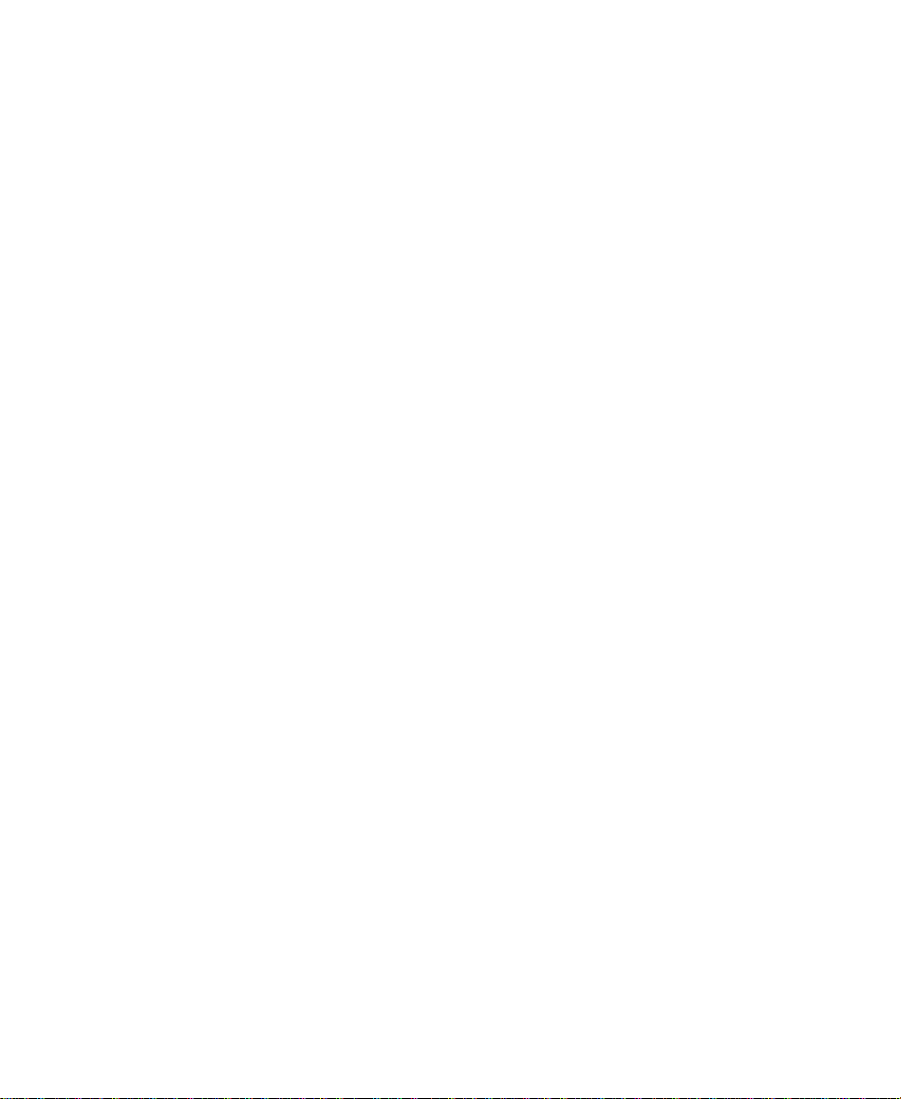
Recording Voice-Over Narration. . . . . . . . . . . . . . . . . . . . . . . . . . . . . 546
Connecting the Hardware . . . . . . . . . . . . . . . . . . . . . . . . . . . . . . . 546
Creating the Voice-Over. . . . . . . . . . . . . . . . . . . . . . . . . . . . . . . . . 546
About Voice-Over Media Files. . . . . . . . . . . . . . . . . . . . . . . . . . . 547
Fine-Tuning Audio Transitions . . . . . . . . . . . . . . . . . . . . . . . . . . . . . . 548
Fading and Dipping Audio. . . . . . . . . . . . . . . . . . . . . . . . . . . . . . 549
Fading Audio . . . . . . . . . . . . . . . . . . . . . . . . . . . . . . . . . . . . . . 549
Dipping Audio . . . . . . . . . . . . . . . . . . . . . . . . . . . . . . . . . . . . . 552
Mixing Down Audio Tracks. . . . . . . . . . . . . . . . . . . . . . . . . . . . . . . . . 553
Chapter 16 Syncing Methods
Autosyncing Clips . . . . . . . . . . . . . . . . . . . . . . . . . . . . . . . . . . . . . . . . . 555
Managing Sync Breaks . . . . . . . . . . . . . . . . . . . . . . . . . . . . . . . . . . . . . 557
Editing to Avoid Sync Breaks. . . . . . . . . . . . . . . . . . . . . . . . . . . . 558
Fixing Sync Breaks . . . . . . . . . . . . . . . . . . . . . . . . . . . . . . . . . . . . . 558
Fixing Sync in Trim Mode . . . . . . . . . . . . . . . . . . . . . . . . . . . 559
Fixing Sync in Segment Mode. . . . . . . . . . . . . . . . . . . . . . . . 559
Managing Sync with Multiple Tracks . . . . . . . . . . . . . . . . . . . . . . . . 560
Using Sync Lock . . . . . . . . . . . . . . . . . . . . . . . . . . . . . . . . . . . . . . . 560
Syncing with Tail Leader. . . . . . . . . . . . . . . . . . . . . . . . . . . . . . . . 561
Syncing with Locators . . . . . . . . . . . . . . . . . . . . . . . . . . . . . . . . . . 562
Using Add Edit When Trimming . . . . . . . . . . . . . . . . . . . . . . . . . 564
Chapter 17 Output Options
Preparing for Output . . . . . . . . . . . . . . . . . . . . . . . . . . . . . . . . . . . . . . . 565
Establishing Sync for Output . . . . . . . . . . . . . . . . . . . . . . . . . . . . 566
Calibrating for Video Output . . . . . . . . . . . . . . . . . . . . . . . . . . . . 567
Using the Factory Preset Buttons . . . . . . . . . . . . . . . . . . . . . 567
Basic Video Output Calibration . . . . . . . . . . . . . . . . . . . . . . 568
Adjusting Video Output for SDTI . . . . . . . . . . . . . . . . . . . . 572
Using Test Patterns . . . . . . . . . . . . . . . . . . . . . . . . . . . . . . . . . 573
Adjusting Phase Controls. . . . . . . . . . . . . . . . . . . . . . . . . . . . 573
Calibrating the System with Passthrough Signals . . . . . . 574
21
Page 22
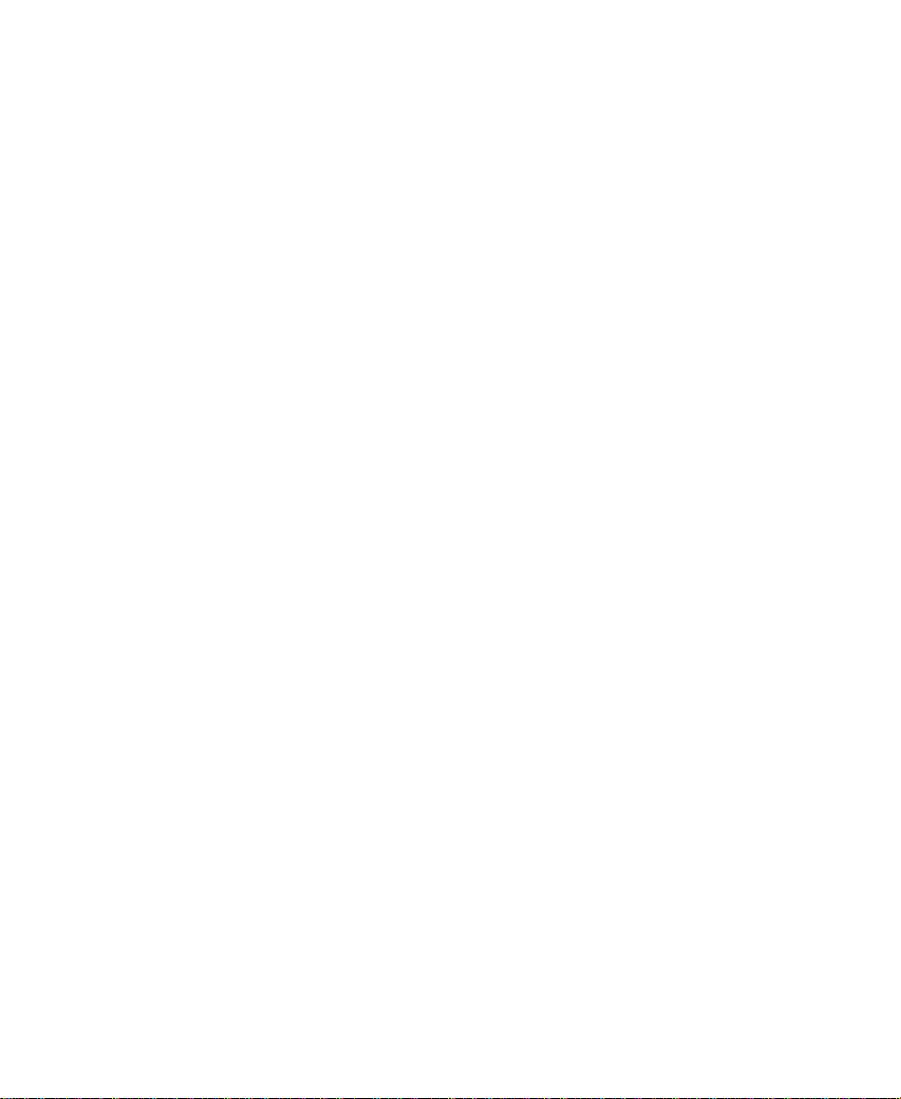
Calibrating for Audio Output. . . . . . . . . . . . . . . . . . . . . . . . . . . . 576
Setting the Calibration Tone . . . . . . . . . . . . . . . . . . . . . . . . . 576
Calibrating Global Output Levels . . . . . . . . . . . . . . . . . . . . 577
Adjusting Output on Four-Channel Audio Systems . . . . 577
Preparing Record Tapes . . . . . . . . . . . . . . . . . . . . . . . . . . . . . . . . . 580
Frame-Accurate Recording. . . . . . . . . . . . . . . . . . . . . . . . . . . 580
Manual Recording . . . . . . . . . . . . . . . . . . . . . . . . . . . . . . . . . . 580
Recording Bars and Tone . . . . . . . . . . . . . . . . . . . . . . . . . . . . 581
Enabling Assemble-Edit Recording . . . . . . . . . . . . . . . . . . . . . . 582
Using the Digital Cut Tool . . . . . . . . . . . . . . . . . . . . . . . . . . . . . . . . . . 584
Previewing a Digital Cut . . . . . . . . . . . . . . . . . . . . . . . . . . . . . . . . 586
Creating a Custom Countdown Display . . . . . . . . . . . . . . . . . . 588
Recording a Digital Cut to Tape. . . . . . . . . . . . . . . . . . . . . . . . . . 590
About Performing a Digital Cut with SDTI . . . . . . . . . . . . . . . 593
Configuring the SDTI Output Signal . . . . . . . . . . . . . . . . . 593
Performing a Digital Cut with SDTI . . . . . . . . . . . . . . . . . . 593
Understanding Passthrough . . . . . . . . . . . . . . . . . . . . . . . . . . . . . 594
VTR Play Emulation . . . . . . . . . . . . . . . . . . . . . . . . . . . . . . . . . . . . . . . 595
Choosing VTR Play Emulation Settings . . . . . . . . . . . . . . . . . . 595
Enabling VTR Play Emulation . . . . . . . . . . . . . . . . . . . . . . . . . . . 597
Chapter 18 Exporting and Exchanging Material
About Exporting Files . . . . . . . . . . . . . . . . . . . . . . . . . . . . . . . . . . . . . . 600
Preparing to Export a Sequence. . . . . . . . . . . . . . . . . . . . . . . . . . . . . . 601
Mixing Down Video Tracks . . . . . . . . . . . . . . . . . . . . . . . . . . . . . . . . . 602
Exporting Frames, Clips, or Sequences . . . . . . . . . . . . . . . . . . . . . . . 604
Using the Drag-and-Drop Method for Export. . . . . . . . . . . . . . 606
Using AvidLinks. . . . . . . . . . . . . . . . . . . . . . . . . . . . . . . . . . . . . . . . . . . 608
Using OMM to Export Clips . . . . . . . . . . . . . . . . . . . . . . . . . . . . . . . . 610
Exporting a Clip with OMM and the
Drag-and-Drop Method . . . . . . . . . . . . . . . . . . . . . . . . . . . . . . . 610
Customizing Export Settings . . . . . . . . . . . . . . . . . . . . . . . . . . . . . . . . 611
Creating a New Export Setting. . . . . . . . . . . . . . . . . . . . . . . . . . . 611
22
Page 23
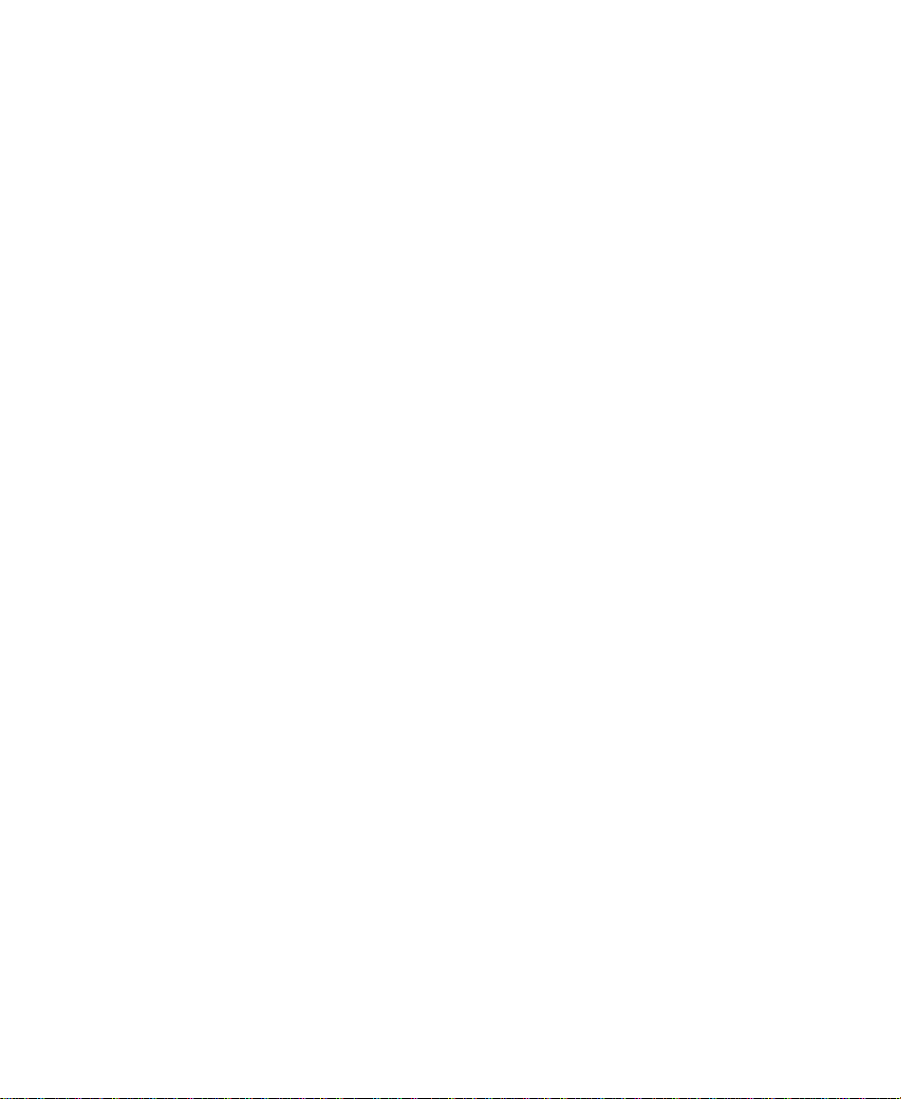
About OMF Interchange. . . . . . . . . . . . . . . . . . . . . . . . . . . . . . . . . . . . 614
Choosing an OMFI Transfer Method . . . . . . . . . . . . . . . . . . . . . 614
Exporting OMFI Compositions Only . . . . . . . . . . . . . . . . . 614
Exporting OMFI Compositions with Media Files . . . . . . . 615
Exporting as an AAF File . . . . . . . . . . . . . . . . . . . . . . . . . . . . . . . . . . . 617
Exporting AAF Compositions Only . . . . . . . . . . . . . . . . . . . . . . 618
Exporting AAF Compositions with Media Files. . . . . . . . . . . . 619
QuickTime Reference Movies . . . . . . . . . . . . . . . . . . . . . . . . . . . . . . . 621
Exporting as a QuickTime Reference Movie . . . . . . . . . . . . . . . 621
QuickTime Reference Export Options . . . . . . . . . . . . . . . . . . . . 624
Exporting as a QuickTime Movie . . . . . . . . . . . . . . . . . . . . . . . . . . . . 626
Selecting QuickTime Codecs . . . . . . . . . . . . . . . . . . . . . . . . . . . . 631
Exporting as an AVI File . . . . . . . . . . . . . . . . . . . . . . . . . . . . . . . . . . . . 637
AVI Settings . . . . . . . . . . . . . . . . . . . . . . . . . . . . . . . . . . . . . . . . . . . 640
AVI Video Compression Dialog Box Options. . . . . . . . . . . . . . 643
About Avid Codecs . . . . . . . . . . . . . . . . . . . . . . . . . . . . . . . . . . . . . . . . 645
Using the Avid Codecs for QuickTime. . . . . . . . . . . . . . . . . . . . 645
Exporting with an Avid Meridien Codec . . . . . . . . . . . . . . 645
Using the Avid Codec for AVI . . . . . . . . . . . . . . . . . . . . . . . . . . . 648
Installing an Avid Codec on Other Systems . . . . . . . . . . . . . . . 650
Copying a Codec to a Windows NT Workstation . . . . . . . 650
Copying a Codec to a Macintosh System . . . . . . . . . . . . . . 651
Exporting from a Third-Party Application. . . . . . . . . . . . . . . . . 652
Exporting Tracks as Audio Files . . . . . . . . . . . . . . . . . . . . . . . . . . . . . 652
Exporting as a Graphic File . . . . . . . . . . . . . . . . . . . . . . . . . . . . . . . . . 655
Exporting as an MPEG-2 File . . . . . . . . . . . . . . . . . . . . . . . . . . . . . . . . 663
Transferring a Project Between Systems . . . . . . . . . . . . . . . . . . . . . . 666
Methods for Transferring Files Between
NewsCutter Systems. . . . . . . . . . . . . . . . . . . . . . . . . . . . . . . . . . 668
Compatibility Requirements for Transfer . . . . . . . . . . . . . . . . . 668
Transferring a Project and Associated Media Files . . . . . . . . . 669
Transferring Projects, User Profiles, and Site Settings . . . . . . 670
23
Page 24
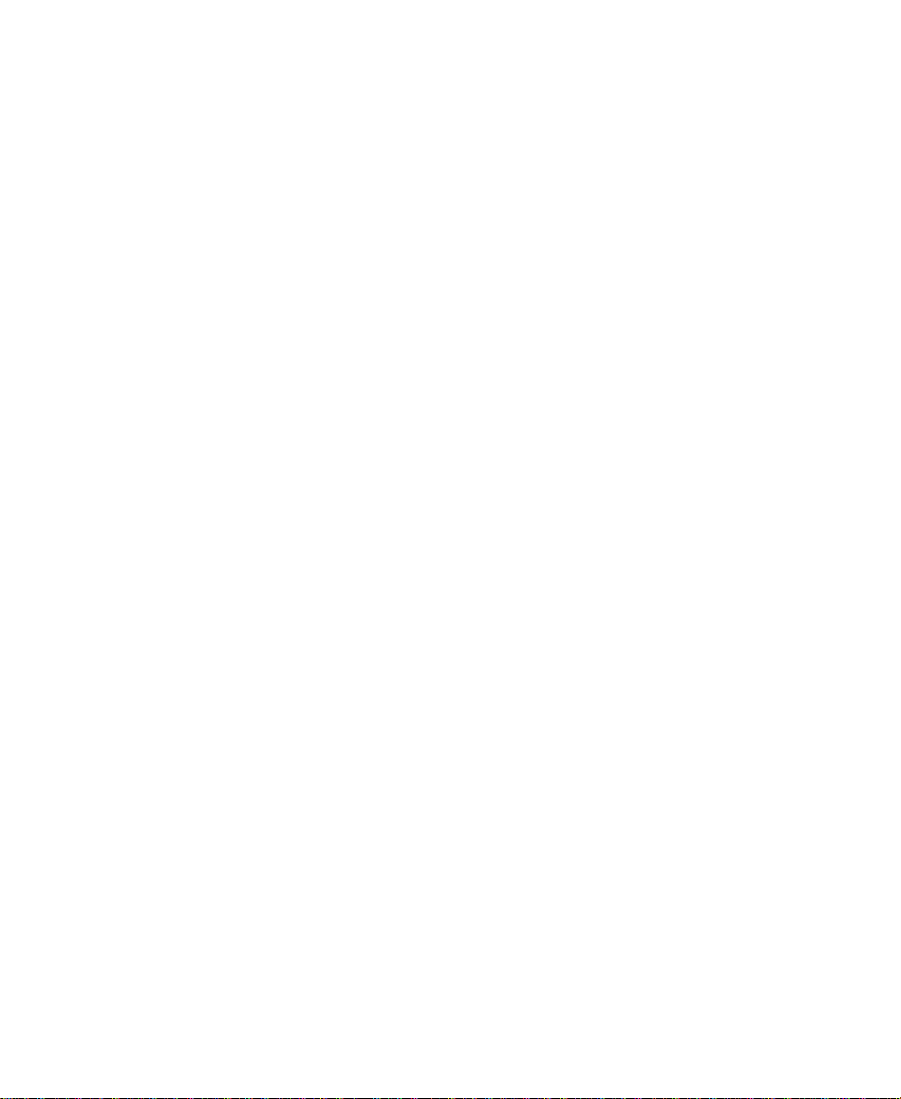
Transferring Media to and from a Video Server . . . . . . . . . . . . . . . 672
Setting Up a Video Server . . . . . . . . . . . . . . . . . . . . . . . . . . . . . . . 672
Configuring the Video Server. . . . . . . . . . . . . . . . . . . . . . . . 672
Configuring the Video Server as a Deck. . . . . . . . . . . . . . . 673
Transferring from NewsCutter to the Video Server. . . . . . . . . 674
Transferring from the Video Server to NewsCutter. . . . . . . . . 676
Chapter 19 Using the NRCS Tool
Configuring the NRCS Tool. . . . . . . . . . . . . . . . . . . . . . . . . . . . . . . . . 678
Starting the NRCS Tool . . . . . . . . . . . . . . . . . . . . . . . . . . . . . . . . . . . . . 682
Understanding the NRCS Tool . . . . . . . . . . . . . . . . . . . . . . . . . . . . . . 684
Using the Directory Panel. . . . . . . . . . . . . . . . . . . . . . . . . . . . . . . . . . . 686
Opening a Story. . . . . . . . . . . . . . . . . . . . . . . . . . . . . . . . . . . . . . . . 686
Making a Shortcut to a Directory. . . . . . . . . . . . . . . . . . . . . . . . . 687
Removing a Shortcut to a Directory . . . . . . . . . . . . . . . . . . . . . . 688
Deleting a Story. . . . . . . . . . . . . . . . . . . . . . . . . . . . . . . . . . . . . . . . 688
Changing the Text View. . . . . . . . . . . . . . . . . . . . . . . . . . . . . . . . . 689
Editing Story Text. . . . . . . . . . . . . . . . . . . . . . . . . . . . . . . . . . . . . . . . . . 690
Entering Edit Mode. . . . . . . . . . . . . . . . . . . . . . . . . . . . . . . . . . . . . 690
Formatting Text. . . . . . . . . . . . . . . . . . . . . . . . . . . . . . . . . . . . . 690
Rearranging Text in a Story . . . . . . . . . . . . . . . . . . . . . . . . . . 691
Marking Text as Presenter Instructions. . . . . . . . . . . . . . . . 691
Marking Text as Closed Captioned . . . . . . . . . . . . . . . . . . . 692
Adding a Production Cue. . . . . . . . . . . . . . . . . . . . . . . . . . . . 692
Deleting a Production Cue. . . . . . . . . . . . . . . . . . . . . . . . . . . 694
Marking Text as Machine Control . . . . . . . . . . . . . . . . . . . . 694
Marking Text as Normal . . . . . . . . . . . . . . . . . . . . . . . . . . . . . 694
Saving Changes to a Story . . . . . . . . . . . . . . . . . . . . . . . . . . . . . . . . . . 695
Finding the Read Time of a Story . . . . . . . . . . . . . . . . . . . . . . . . . . . . 696
Building a Sequence from a Story . . . . . . . . . . . . . . . . . . . . . . . . . . . 697
Building a Sequence with a Specific Duration . . . . . . . . . . . . . . . . 699
24
Page 25
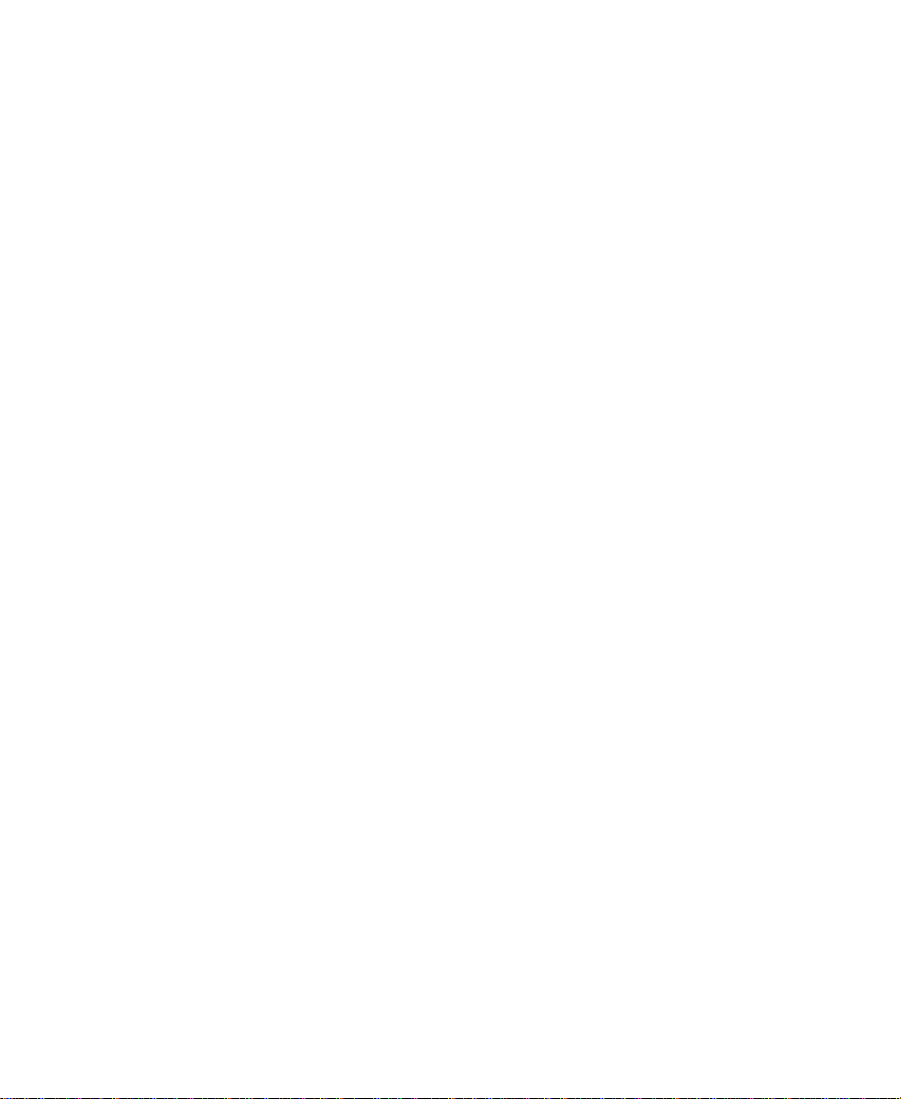
Sending and Receiving NRCS Mail. . . . . . . . . . . . . . . . . . . . . . . . . . 700
Sending NRCS Tool Mail . . . . . . . . . . . . . . . . . . . . . . . . . . . . . . . 700
Receiving NRCS Tool Mail . . . . . . . . . . . . . . . . . . . . . . . . . . . . . . 701
Disconnecting from the iNEWS Server . . . . . . . . . . . . . . . . . . . . . . . 702
Appendix A Using AudioSuite Plug-Ins
Accessing the AudioSuite Plug-Ins . . . . . . . . . . . . . . . . . . . . . . . . . . 704
Core AudioSuite Plug-Ins. . . . . . . . . . . . . . . . . . . . . . . . . . . . . . . . . . . 704
Additional Supported Plug-Ins. . . . . . . . . . . . . . . . . . . . . . . . . . . . . . 705
DINR–Broadband Noise Reduction (BNR) . . . . . . . . . . . . . . . . 706
Focusrite d3. . . . . . . . . . . . . . . . . . . . . . . . . . . . . . . . . . . . . . . . . . . . 706
Maxim . . . . . . . . . . . . . . . . . . . . . . . . . . . . . . . . . . . . . . . . . . . . . . . . 707
Digidesign D-Fi. . . . . . . . . . . . . . . . . . . . . . . . . . . . . . . . . . . . . . . . 707
Digidesign D-FX . . . . . . . . . . . . . . . . . . . . . . . . . . . . . . . . . . . . . . . 707
Description of Core AudioSuite Plug-Ins. . . . . . . . . . . . . . . . . . . . . 708
Invert . . . . . . . . . . . . . . . . . . . . . . . . . . . . . . . . . . . . . . . . . . . . . . . . . 708
Duplicate. . . . . . . . . . . . . . . . . . . . . . . . . . . . . . . . . . . . . . . . . . . . . . 708
Normalize . . . . . . . . . . . . . . . . . . . . . . . . . . . . . . . . . . . . . . . . . . . . . 708
Gain . . . . . . . . . . . . . . . . . . . . . . . . . . . . . . . . . . . . . . . . . . . . . . . . . . 709
Reverse . . . . . . . . . . . . . . . . . . . . . . . . . . . . . . . . . . . . . . . . . . . . . . . 710
Signal Generator . . . . . . . . . . . . . . . . . . . . . . . . . . . . . . . . . . . . . . . 710
DC Offset Removal. . . . . . . . . . . . . . . . . . . . . . . . . . . . . . . . . . . . . 711
Time Compression Expansion . . . . . . . . . . . . . . . . . . . . . . . . . . . 711
Master Clip Mode Parallel Processing. . . . . . . . . . . . . . . . . 712
Time Compression Expansion Parameters . . . . . . . . . . . . . 713
Pitch Shift . . . . . . . . . . . . . . . . . . . . . . . . . . . . . . . . . . . . . . . . . . . . . 715
Pitch Shift Parameters. . . . . . . . . . . . . . . . . . . . . . . . . . . . . . . 717
EQ. . . . . . . . . . . . . . . . . . . . . . . . . . . . . . . . . . . . . . . . . . . . . . . . . . . . 719
EQ II Parameters . . . . . . . . . . . . . . . . . . . . . . . . . . . . . . . . . . . 719
Compressor. . . . . . . . . . . . . . . . . . . . . . . . . . . . . . . . . . . . . . . . . . . . 721
Using Compression Effectively. . . . . . . . . . . . . . . . . . . . . . . 721
Compressor Parameters . . . . . . . . . . . . . . . . . . . . . . . . . . . . . 722
25
Page 26
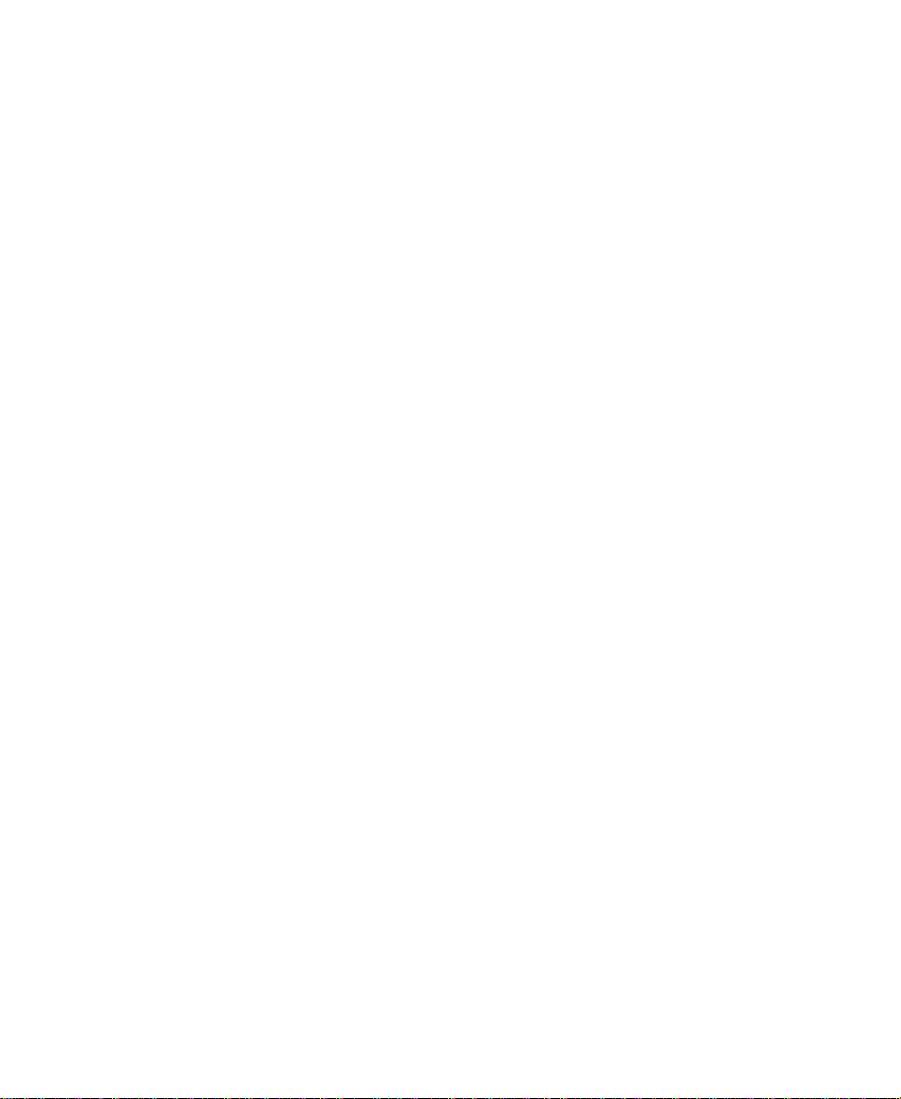
Limiter . . . . . . . . . . . . . . . . . . . . . . . . . . . . . . . . . . . . . . . . . . . . . . . . 724
Limiter Parameters. . . . . . . . . . . . . . . . . . . . . . . . . . . . . . . . . . 725
Gate . . . . . . . . . . . . . . . . . . . . . . . . . . . . . . . . . . . . . . . . . . . . . . . . . . 727
Gate Parameters . . . . . . . . . . . . . . . . . . . . . . . . . . . . . . . . . . . . 727
Expander/Gate . . . . . . . . . . . . . . . . . . . . . . . . . . . . . . . . . . . . . . . . . 728
Expander/Gate Parameters. . . . . . . . . . . . . . . . . . . . . . . . . . . 729
Mod Delay . . . . . . . . . . . . . . . . . . . . . . . . . . . . . . . . . . . . . . . . . . . . 731
Mod Delay Parameters . . . . . . . . . . . . . . . . . . . . . . . . . . . . . . 732
Appendix B File Format Specifications
Graphic (Image) Files . . . . . . . . . . . . . . . . . . . . . . . . . . . . . . . . . . . . . . 734
Preparing Graphic Files for Import. . . . . . . . . . . . . . . . . . . . . . . 737
Graphic File Import Specifications . . . . . . . . . . . . . . . . . . . . . . . 738
Animation Files . . . . . . . . . . . . . . . . . . . . . . . . . . . . . . . . . . . . . . . . . . . 743
Audio File Formats. . . . . . . . . . . . . . . . . . . . . . . . . . . . . . . . . . . . . . . . . 747
OMFI Files . . . . . . . . . . . . . . . . . . . . . . . . . . . . . . . . . . . . . . . . . . . . . . . . 747
Field Ordering in Graphic Imports and Exports . . . . . . . . . . . . . . . 749
Appendix C Avid Log Specifications
Log Formats . . . . . . . . . . . . . . . . . . . . . . . . . . . . . . . . . . . . . . . . . . . . . . . 755
Understanding Avid Log Specifications . . . . . . . . . . . . . . . . . . . . . . 755
Describing an Avid Log File. . . . . . . . . . . . . . . . . . . . . . . . . . . . . . . . . 756
Global Headings . . . . . . . . . . . . . . . . . . . . . . . . . . . . . . . . . . . . . . 757
Column Headings . . . . . . . . . . . . . . . . . . . . . . . . . . . . . . . . . . . . . . 758
Data Headings . . . . . . . . . . . . . . . . . . . . . . . . . . . . . . . . . . . . . . . . . 760
Sample Avid Log . . . . . . . . . . . . . . . . . . . . . . . . . . . . . . . . . . . . . . . . . . 763
Appendix D Connecting an External Fader Controller or Mixer to Your
NewsCutter System
Supported Fader Controllers and Mixers . . . . . . . . . . . . . . . . . . . . . 764
Using the FaderMaster Pro and MCS-3000X. . . . . . . . . . . . . . . . . . . 766
MCS-3000X Buttons . . . . . . . . . . . . . . . . . . . . . . . . . . . . . . . . . . . . 766
26
Page 27
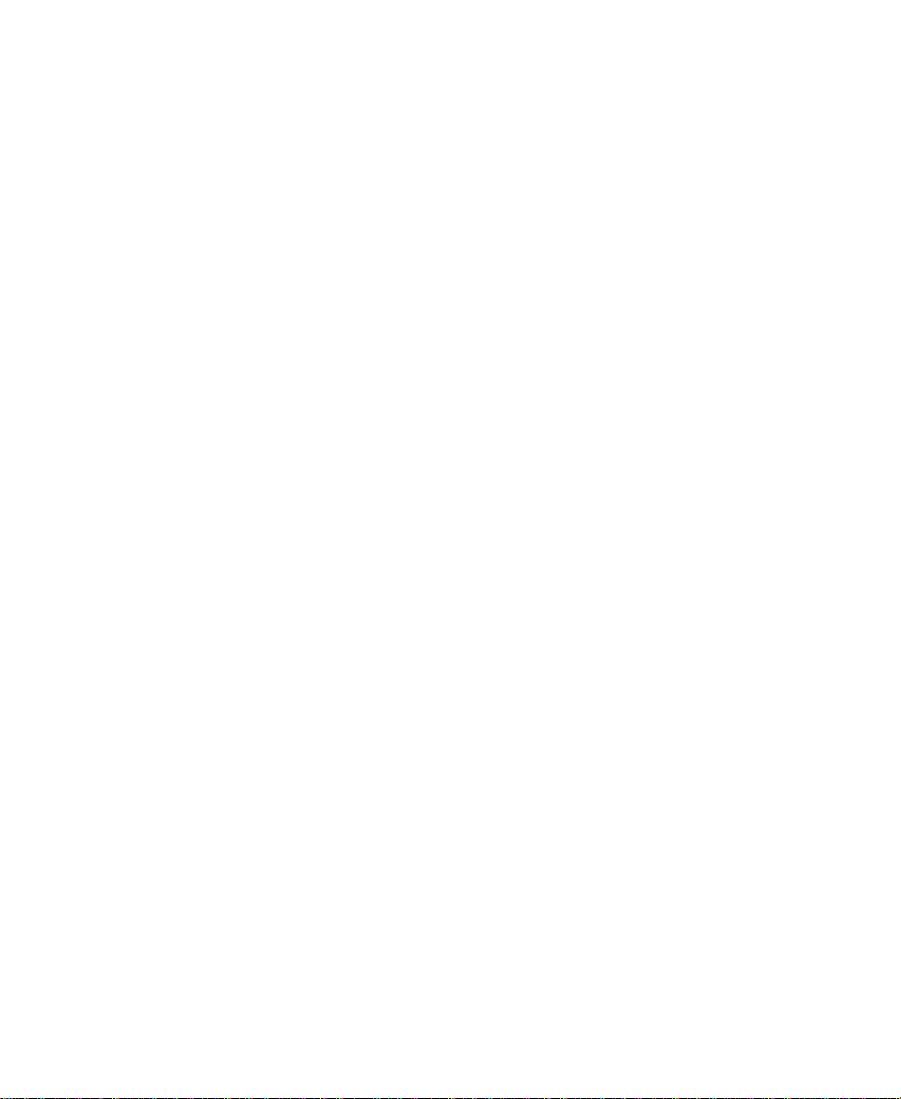
Using the Snap Mode Feature on the MCS-3000X
Fader Controller. . . . . . . . . . . . . . . . . . . . . . . . . . . . . . . . . . . . . . 768
Ganging Faders on the FaderMaster Pro Fader Controller. . . 769
Using the Yamaha 01V Digital Mixing Console. . . . . . . . . . . . . . . . 770
Setting Up the Yamaha 01V Digital Mixer. . . . . . . . . . . . . . . . . 771
Initializing the Yamaha 01V. . . . . . . . . . . . . . . . . . . . . . . . . . 771
Configuring the Mixer . . . . . . . . . . . . . . . . . . . . . . . . . . . . . . 772
Starting NewsCutter with the Yamaha 01V Attached . . . . . . . 772
Operational Notes for the Yamaha 01V Mixer. . . . . . . . . . . . . . 773
Soloing NewsCutter System Channels. . . . . . . . . . . . . . . . . . . . 774
Appendix E Using the JL Cooper Media Control Station3
Overview of the MCS3 Controls . . . . . . . . . . . . . . . . . . . . . . . . . . . . . 777
Opening the MCS3 Controller Settings Dialog Box . . . . . . . . . . . . 778
Mapping the MCS3 Buttons. . . . . . . . . . . . . . . . . . . . . . . . . . . . . . . . . 780
Using the Default Button Mappings . . . . . . . . . . . . . . . . . . . . . . 781
Default Navigation Buttons. . . . . . . . . . . . . . . . . . . . . . . . . . 781
Default Function Buttons . . . . . . . . . . . . . . . . . . . . . . . . . . . . 782
Custom Mapping MCS3 Buttons. . . . . . . . . . . . . . . . . . . . . . . . . 782
Configuring a Shifted Button. . . . . . . . . . . . . . . . . . . . . . . . . . . . 784
Customizing Jog and Shuttle Speeds. . . . . . . . . . . . . . . . . . . . . . . . . 785
Customizing the Maximum Jog Speed . . . . . . . . . . . . . . . . . . . . 785
Customizing the Maximum Shuttle Speed . . . . . . . . . . . . . . . . 786
Operating the Jog/Shuttle Wheel . . . . . . . . . . . . . . . . . . . . . . . . . . . . 787
Moving Through Footage in Jog Mode. . . . . . . . . . . . . . . . . . . . 788
Moving Through Footage in Shuttle Mode. . . . . . . . . . . . . . . . 788
Editing Footage with the MCS3 Controller. . . . . . . . . . . . . . . . . . . . 788
Creating Multiple Controller Settings. . . . . . . . . . . . . . . . . . . . . . . . 789
Troubleshooting . . . . . . . . . . . . . . . . . . . . . . . . . . . . . . . . . . . . . . . . . . . 790
Index
27
Page 28
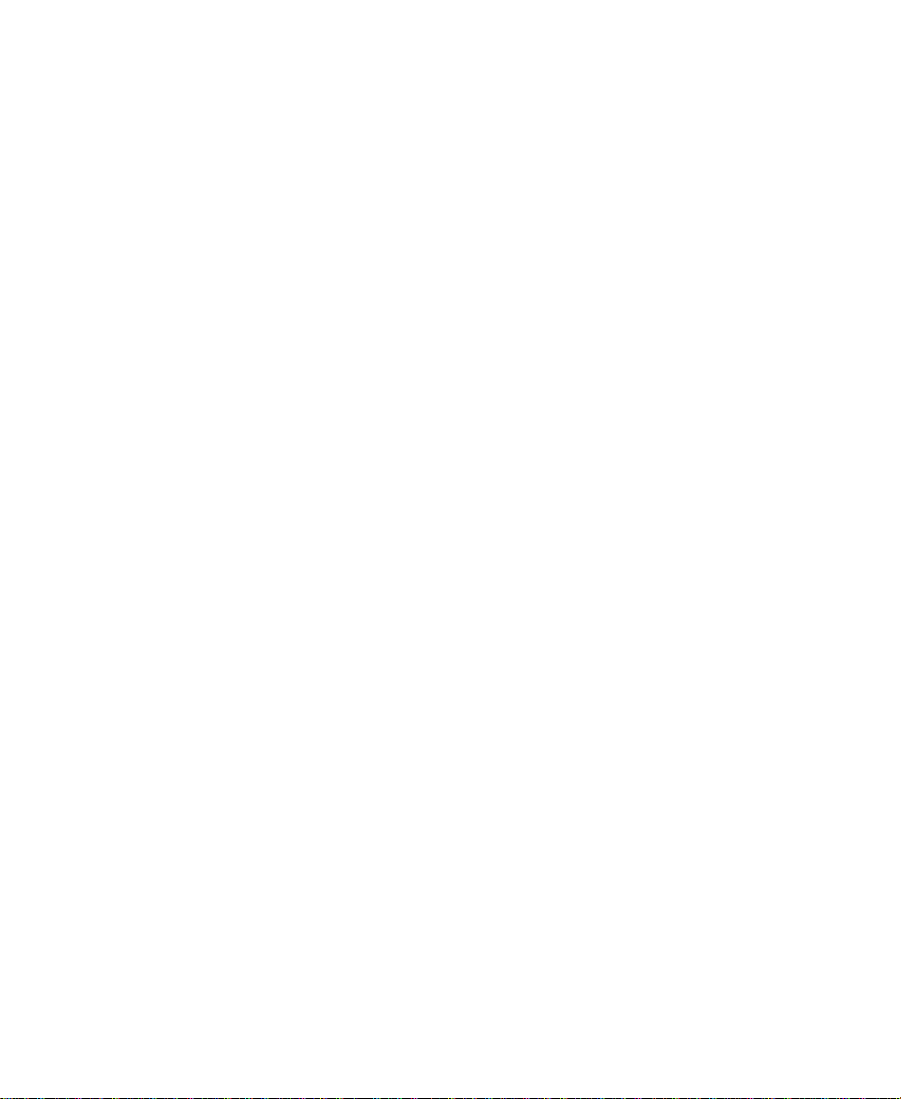
Tables
Table 3-1 Bin Organization . . . . . . . . . . . . . . . . . . . . . . . . . . . . . . . 69
Table 3-2 Bin Settings Options . . . . . . . . . . . . . . . . . . . . . . . . . . . . 78
Table 3-3 General Settings Options . . . . . . . . . . . . . . . . . . . . . . . . 79
Table 3-4 Interface Settings Options . . . . . . . . . . . . . . . . . . . . . . . 81
Table 3-5 Settings Menu Options . . . . . . . . . . . . . . . . . . . . . . . . . . 82
Table 3-6 Settings Scroll List . . . . . . . . . . . . . . . . . . . . . . . . . . . . . . 85
Table 3-7 Workspace Settings . . . . . . . . . . . . . . . . . . . . . . . . . . . . 100
Table 3-8 Navigation Keys . . . . . . . . . . . . . . . . . . . . . . . . . . . . . . 104
Table 5-1 Options for Modifying Bin Information . . . . . . . . . . 142
Table 6-1 Record Settings (General Tab) . . . . . . . . . . . . . . . . . . . 150
Table 6-2 Record Settings (Batch Tab) . . . . . . . . . . . . . . . . . . . . . 152
Table 6-3 Record Settings (Edit Tab) . . . . . . . . . . . . . . . . . . . . . . 154
Table 6-4 Record Settings (Media Files tab) . . . . . . . . . . . . . . . . 156
Table 6-5 Deck Settings Options . . . . . . . . . . . . . . . . . . . . . . . . . 164
Table 6-6 Deck Preferences Options . . . . . . . . . . . . . . . . . . . . . . 166
Table 6-7 Audio Input Options . . . . . . . . . . . . . . . . . . . . . . . . . . 170
Table 6-8 Luminance Settings for Video Input . . . . . . . . . . . . . 201
Table 6-9 Video Level Adjustment Criteria . . . . . . . . . . . . . . . . 206
Table 6-10 Drive Storage Capacities (Minutes) for
NTSC Video . . . . . . . . . . . . . . . . . . . . . . . . . . . . . . . . 209
Table 6-11 Drive Storage Capacities (Minutes) for
PAL Video. . . . . . . . . . . . . . . . . . . . . . . . . . . . . . . . . . 209
Table 6-12 Data Rate Storage Calculations for NTSC Video . . . 210
Table 6-13 Data Rate Storage Calculations for
PAL Video . . . . . . . . . . . . . . . . . . . . . . . . . . . . . . . . . . 211
Table 7-1 Audio Input Options . . . . . . . . . . . . . . . . . . . . . . . . . . 226
28
Page 29
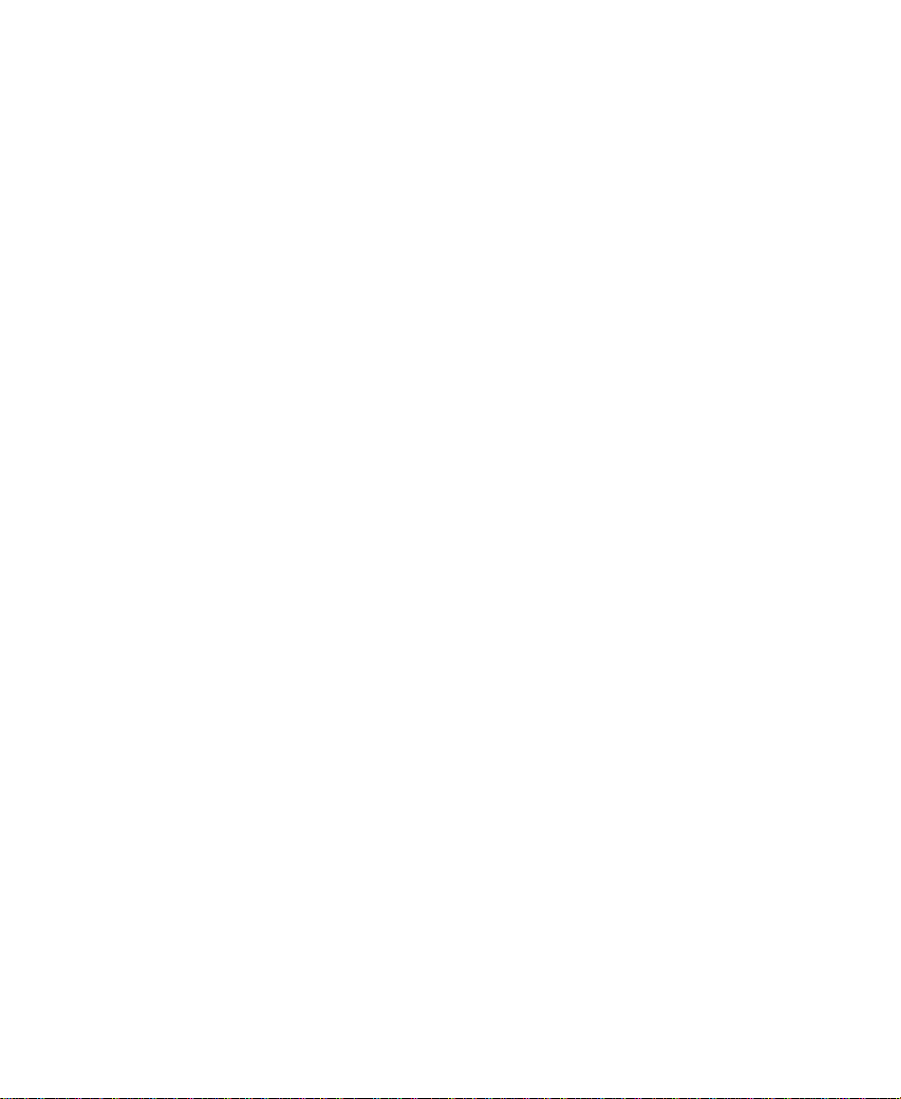
Table 7-2 SDTI Signal Types . . . . . . . . . . . . . . . . . . . . . . . . . . . . . 232
Table 7-3 VTR Emulation Settings Options . . . . . . . . . . . . . . . . 245
Table 8-1 Import Settings Options . . . . . . . . . . . . . . . . . . . . . . . . 253
Table 8-2 Import File Types . . . . . . . . . . . . . . . . . . . . . . . . . . . . . . 260
Table 9-1 Object Icon Descriptions . . . . . . . . . . . . . . . . . . . . . . . 275
Table 9-2 Shortcuts for Moving in Text View . . . . . . . . . . . . . . 303
Table 9-3 Direct Modification Headings . . . . . . . . . . . . . . . . . . . 305
Table 9-4 Modify Command Options . . . . . . . . . . . . . . . . . . . . . 306
Table 10-1 Consolidate Options . . . . . . . . . . . . . . . . . . . . . . . . . . . 333
Table 10-2 Relinking Options . . . . . . . . . . . . . . . . . . . . . . . . . . . . . 338
Table 10-3 Relinking Location Options . . . . . . . . . . . . . . . . . . . . . 339
Table 10-4 Archive to Videotape Options . . . . . . . . . . . . . . . . . . . 347
Table 11-1 Timecode Display Options . . . . . . . . . . . . . . . . . . . . . 360
Table 11-2 J-K-L Key Shuttle Speeds . . . . . . . . . . . . . . . . . . . . . . . 373
Table 11-3 Navigating with Home, End, and Arrow Keys . . . . 374
Table 13-1 Timeline Settings Options . . . . . . . . . . . . . . . . . . . . . . 421
Table 13-2 Timeline Fast Menu Options . . . . . . . . . . . . . . . . . . . . 422
Table 14-1 Key Functions in Slip or Slide Trim. . . . . . . . . . . . . . . 465
Table 15-1 Number of Tracks and Scrub Speeds . . . . . . . . . . . . . 476
Table 15-2 Pan Adjustment Commands . . . . . . . . . . . . . . . . . . . . 490
Table 15-3 Automation Gain Commands . . . . . . . . . . . . . . . . . . . 509
Table 15-4 Audio EQ Options . . . . . . . . . . . . . . . . . . . . . . . . . . . . . 516
Table 15-5 Normalize Options . . . . . . . . . . . . . . . . . . . . . . . . . . . . 535
Table 15-6 AudioSuite Options . . . . . . . . . . . . . . . . . . . . . . . . . . . 538
Table 15-7 Dissolve Positions . . . . . . . . . . . . . . . . . . . . . . . . . . . . . 550
Table 17-1 Video Format Output Parameters . . . . . . . . . . . . . . . 569
29
Page 30
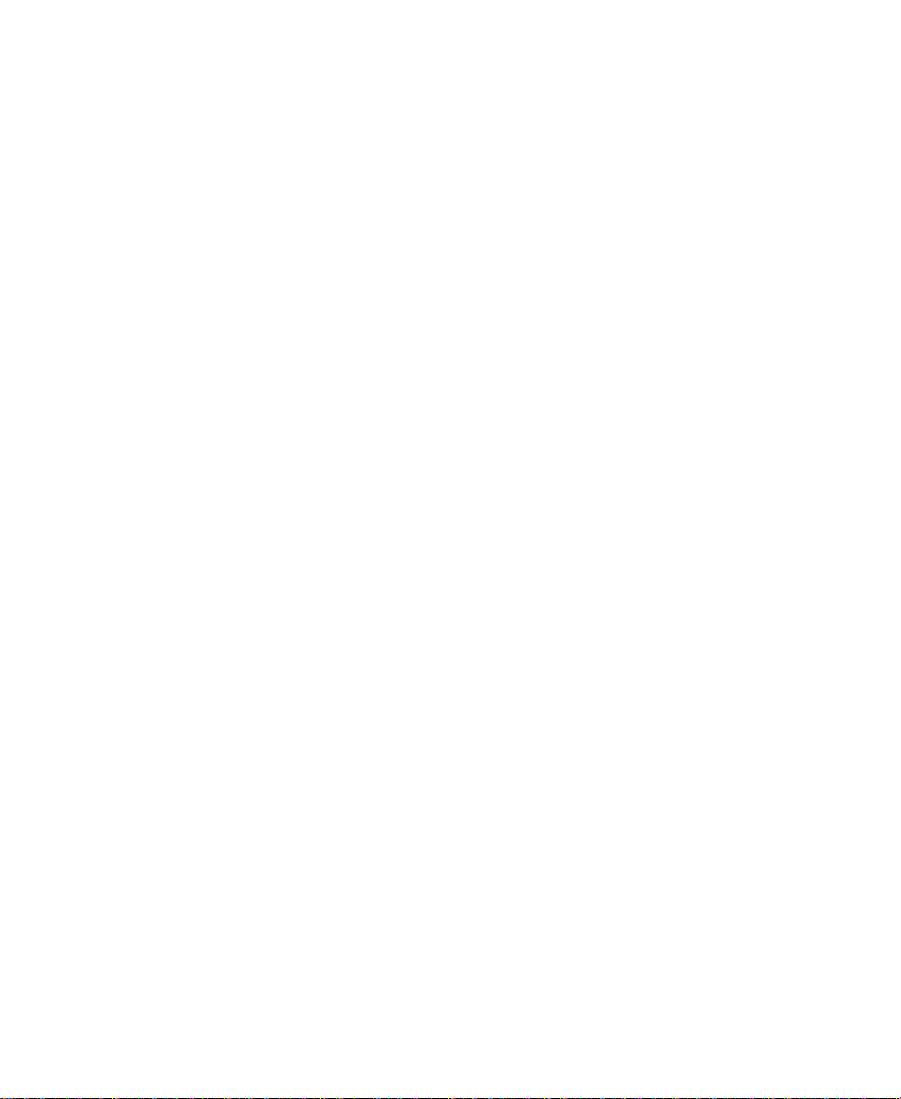
Table 17-2 Luminance Settings for Video Output . . . . . . . . . . . . 571
Table 17-3 VTR Emulation Settings Options . . . . . . . . . . . . . . . . 596
Table 18-1 Applications for AvidLinks Export . . . . . . . . . . . . . . 608
Table 18-2 Export Settings Dialog Box Options . . . . . . . . . . . . . . 612
Table 18-3 Export Settings Dialog Box
(OMFI Options) . . . . . . . . . . . . . . . . . . . . . . . . . . . . . 616
Table 18-4 Export Settings Dialog Box
(AAF Options) . . . . . . . . . . . . . . . . . . . . . . . . . . . . . . 620
Table 18-5 Export Settings Dialog Box
(QuickTime Reference Options) . . . . . . . . . . . . . . . 624
Table 18-6 QuickTime Movie Export Options . . . . . . . . . . . . . . . 629
Table 18-7 QuickTime Movie Format Options . . . . . . . . . . . . . . . 632
Table 18-8 AVI Settings Options . . . . . . . . . . . . . . . . . . . . . . . . . . 640
Table 18-9 Video Compression Dialog Box for
AVI Options . . . . . . . . . . . . . . . . . . . . . . . . . . . . . . . . 643
Table 18-10 Export Settings Dialog Box
(Audio Options) . . . . . . . . . . . . . . . . . . . . . . . . . . . . . 654
Table 18-11 Export Settings Dialog Box
(Graphic Options) . . . . . . . . . . . . . . . . . . . . . . . . . . . 657
Table 18-12 Graphic Format Options Settings . . . . . . . . . . . . . . . . 658
Table 18-13 Devices for Transferring Files . . . . . . . . . . . . . . . . . . . 668
Table 18-14 Default Folder and File Locations . . . . . . . . . . . . . . . . 671
Table 19-1 NRCS Tool Options . . . . . . . . . . . . . . . . . . . . . . . . . . . . 685
Table B-1 Graphic File Import Specifications . . . . . . . . . . . . . . . 739
Table B-2 Animation File Import Specifications . . . . . . . . . . . . 743
Table B-3 QuickTime File Import and Export
Specifications . . . . . . . . . . . . . . . . . . . . . . . . . . . . . . . 744
Table B-4 AVI File Import and Export
Specifications . . . . . . . . . . . . . . . . . . . . . . . . . . . . . . . 746
30
Page 31
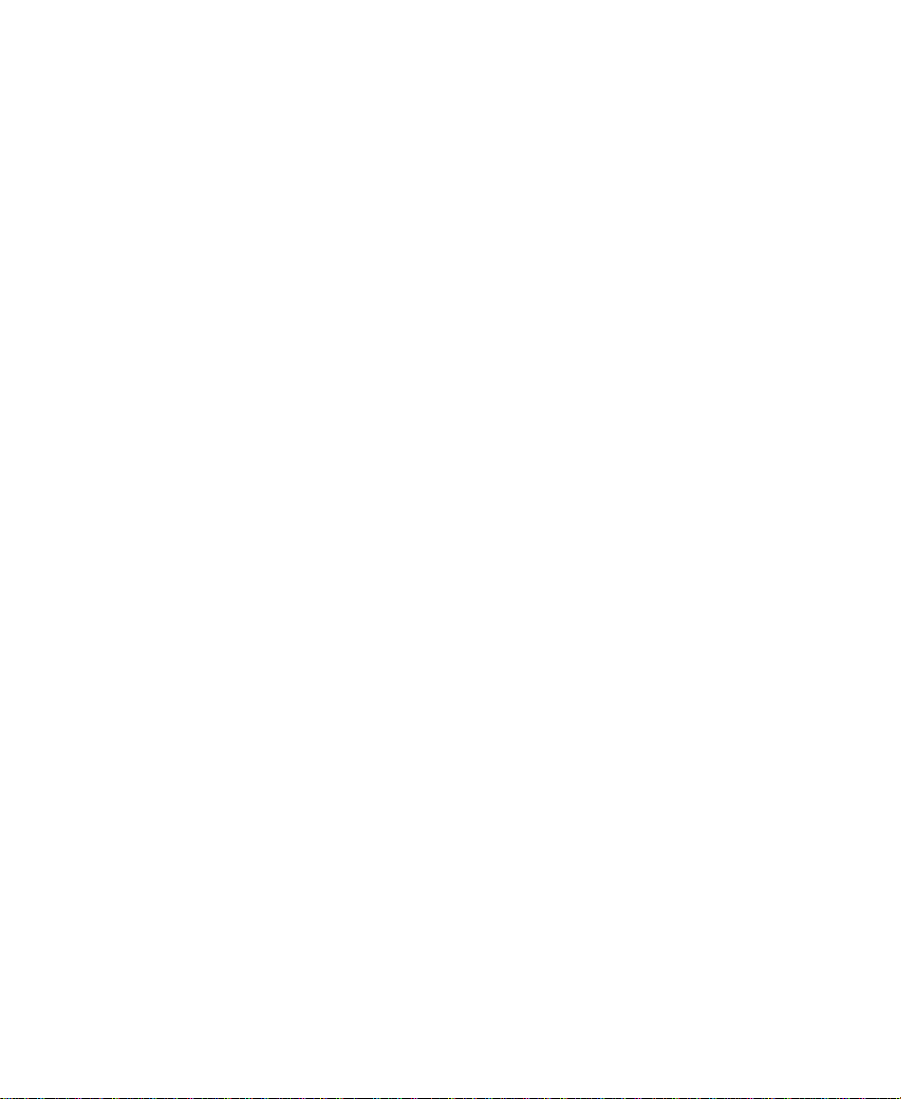
Table B-5 OMFI File Import Specifications . . . . . . . . . . . . . . . . . 747
Table B-6 Recommended Field Settings for Two-Field
Import and Export . . . . . . . . . . . . . . . . . . . . . . . . . . . 751
Table C-1 Compatible Log Formats. . . . . . . . . . . . . . . . . . . . . . . . 755
Table C-2 Avid Log Global Headings . . . . . . . . . . . . . . . . . . . . . 757
Table C-3 Avid Log Column Headings . . . . . . . . . . . . . . . . . . . . 759
Table C-4 Avid Log Data Headings . . . . . . . . . . . . . . . . . . . . . . . 761
Table D-1 Fader Controller and Mixer Features . . . . . . . . . . . . . 765
Table E-1 Default Button Mappings . . . . . . . . . . . . . . . . . . . . . . 782
Table E-2 Maximum Jog Speed Options . . . . . . . . . . . . . . . . . . . 786
Table E-3 Maximum Shuttle Speed Options . . . . . . . . . . . . . . . . 787
31
Page 32

CHAPTER 1
Desktop Basics
Although most of your work is performed within the NewsCutter
application, you need to use a few basic desktop procedures.
The following sections describe basic procedures involving the
Windows NT operating system and the Avid folders:
• Working with the Desktop
• About the NewsCutter Folder
• Managing the Avid Projects and Avid Users Folders
• Starting the NewsCutter Application
• Accepting Your NewsCutter License Electronically
n
This chapter refers to the default installation directory path for the various
Avid folders. If you choose a different directory path during the installation,
you must substitute that path when using this chapter.
32
Page 33

Working with the Desktop
For information on the
Windows NT operating
system, such as the
desktop and icons, see
your Microsoft
Windows NT Help.
®
This section describes the following desktop features that you will use
when working with NewsCutter:
• Creating an Emergency Repair Disk
• Using Shortcut Menus
• Using the Windows NT Taskbar
• Dragging Windows
• Setting the Avid Color Scheme
• Setting Your Screen Resolution
Creating an Emergency Repair Disk
You or your system administrator needs to create a Windows NT 4.0
emergency repair disk (ERD) to rebuild your system configuration if it
becomes damaged. You need to update the ERD any time you make a
system change, like installing new software.
To create an emergency repair disk:
1. Click the Start button and click Run.
2. In the text box, type:
rdisk /s
3. Click OK.
4. Follow the instructions to create the disk.
5. Store the disk in a safe, dry, static-free location.
If you have a problem, search for Emergency Repair Disk in the
Windows NT Help.
33
Page 34

Using Shortcut Menus
Instead of using the standard menus to find the command you need in
a window, try using the shortcut menus.
To use a shortcut menu:
t Right-click in a window to access a shortcut menu that shows the
most frequently used commands for that window. For a list of the
available shortcuts, see the Avid NewsCutter Quick Reference.
Using the Windows NT Taskbar
By default, the Windows NT taskbar appears on the bottom of your
screen, on top of your application. You have two other choices:
• Keeping the taskbar hidden behind the application
• Setting the taskbar to appear only when you drag the mouse
pointer to it
n
If you keep the taskbar hidden while running NewsCutter and you minimize
an application such as Help, you do not see the minimized icon. To see the
taskbar and minimized icons, minimize NewsCutter.
To change the taskbar settings:
1. Right-click an unused part of the taskbar.
2. Choose Properties from the shortcut menu.
3. In the Taskbar Properties dialog box, click the Taskbar Options tab.
4. Select the options you want:
t To keep the taskbar hidden, deselect Always on top and Auto
hide.
t To set the taskbar to appear when you want, select Always on
top and Auto hide.
5. Click OK.
34
Page 35

n
The taskbar can to be dragged to the top, bottom, or either side of the monitor.
For more information, see your Windows NT Help.
Dragging Windows
By default, Windows NT systems show the contents of windows when
you drag them. Deselect this option to improve screen display and to
avoid problems repainting the screen.
To deselect the option “Show window contents while dragging”:
1. Click the Start button, point to Settings, and then select Control
2. Double-click Display.
3. In the Display Properties dialog box, click the Plus! tab.
4. Deselect the “Show window contents while dragging” check box.
5. Click OK.
Panel.
n
For a shortcut to the Display Properties dialog box, right-click an empty part
of the desktop, and choose Properties from the shortcut menu.
Setting the Avid Color Scheme
By default, NewsCutter is set to the gray and purple Avid color
scheme.
To change the color scheme:
1. Click the Start button, point to Settings, and then select Control
Panel.
2. Double-click Display.
3. In the Display Properties dialog box, click the Appearance tab.
35
Page 36
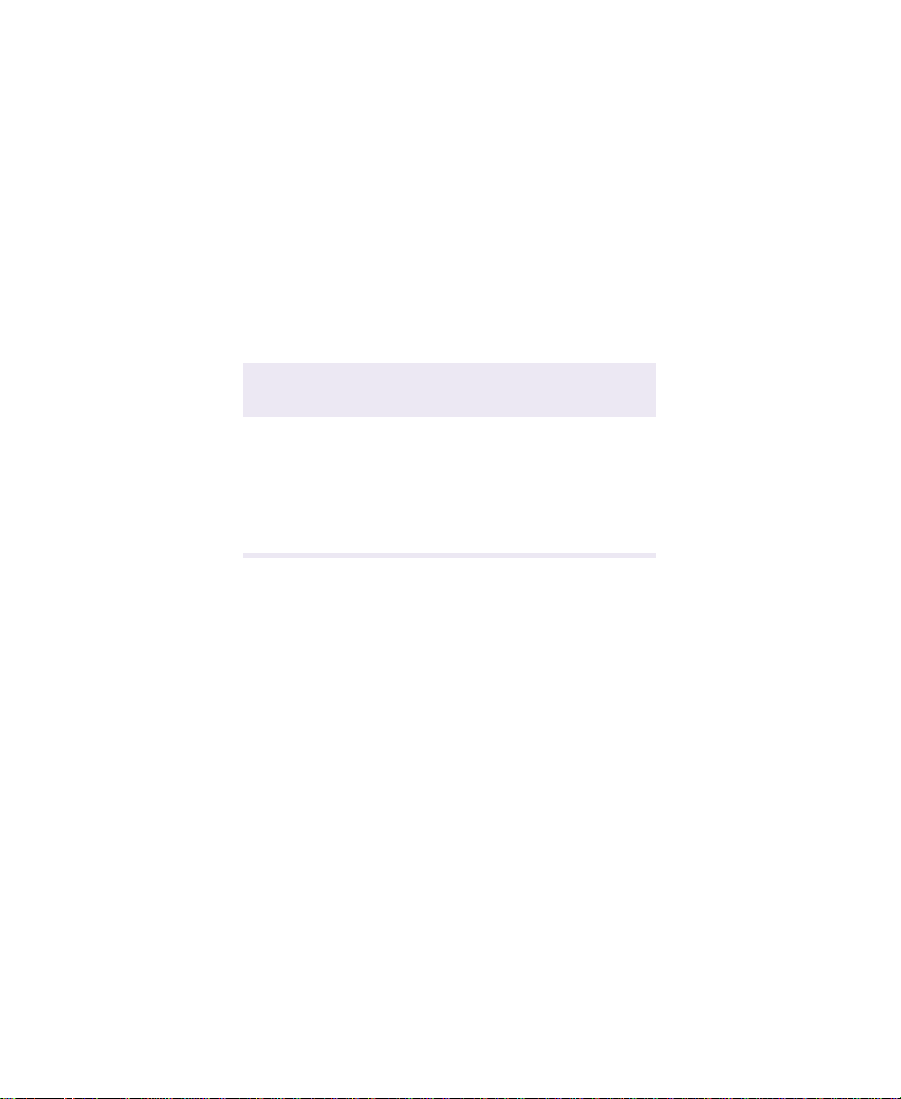
4. Choose a different color scheme from the Scheme list.
5. Click OK.
n
For a shortcut to the Display Properties dialog box, right-click an empty part
of the desktop, and choose Properties from the shortcut menu.
Setting Your Screen Resolution
NewsCutter works best with the following screen resolutions:
One Monitor Two Monitors
1024 x 768 pixels 2048 x 768 pixels
1152 x 864 pixels 2304 x 864 pixels
1280 x 1024 pixels 2560 x 1024 pixels
A larger resolution displays more pixels and lets you view more
objects in the monitors. The objects will appear smaller.
To view or change the screen resolution:
n
1. Click the Start button, point to Settings, and then select Control
Panel.
2. Double-click Display.
3. In the Display Properties dialog box, click the Settings tab.
4. Under Desktop Area, drag the slider to the resolution you want.
5. Click OK.
Also in the Settings tab, make sure the Color Palette is set to True Color.
36
Page 37

n
For a shortcut to the Display Properties dialog box, right-click an empty part
of the desktop, and choose Properties from the shortcut menu.
About the NewsCutter Folder
The NewsCutter folder contains essential operational files and
supporting files. You can find it in the following location:
drive:\Program Files\Avid\
You should not touch any of these files, except where noted in the
following descriptions:
• Help folder: This folder contains the Help files. You can find
information about Help in “Using Help” on page 54.
• NewsCutter application: The application icon resides here. You
can start the application by following the procedures described in
“Starting the NewsCutter Application” on page 40.
• Settings: In addition to Project and User settings, the system
maintains two settings files in this folder that apply to all users
and all projects on the system. You can copy or move the Site
Settings file to other systems on the desktop, using the same
procedure described in “Moving Settings Between Systems” on
page 93.
• Supporting Files: A series of files located in the SupportingFiles
folder that add functionality to the application. The system
accesses most of these files from within the application. You can
add third-party effects to the 3rd Party Plug-Ins folder and
AVX_Plug-Ins folder from programs such as Avid Visual
Extensions (AVX
Avid NewsCutter Effects Guide.
™
) for use in effects editing, as described in the
37
Page 38

Managing the A vid Projects and Avid Users Folder s
Managing projects, user profiles, and settings involves moving,
copying, or deleting files and folders, and changing project or user
names. You use the desktop to move projects and user profiles
between systems. For information about moving a project from one
system to another, see the Avid Products Collaboration Guide.
About the Avid Projects and Avid Users Folders
When you create a new project or user profile, the system creates the
following files and folders:
• When you create a new user, the system creates three items: a user
profile file, a User Settings file, and a user folder containing both.
Each item is given the user name you provide. The new folder is
stored in the Avid Users folder on the internal hard drive.
• When you create a new project, the system creates three items: a
project file, a Project Settings file, and a project folder containing
both. Each item is given the project name you provide. This new
folder is stored in the Avid Projects folder on the internal hard
drive.
Avid Projects and Avid Users folders allow you to move entire projects
or selected Project and User settings between systems by copying and
moving files on your desktop.
Changing Project and User Names
You cannot change project or user names from within NewsCutter.
You must change the name from your desktop before starting the
application.
38
Page 39

To change a project or user name:
1. Double-click the internal hard drive to open it.
2. Double-click the Avid Users or the Avid Projects folder to open it.
3. Click the name of the folder you want to change.
The name is highlighted for text entry, and the arrow changes to
an I-beam.
4. Type the new name of the folder.
n
When you change a user name or project name, make sure you change the
name of the folder and all the files in the folder that have the old name. The
system does not automatically change the names of corresponding files in the
folder.
5. Close the windows and restart NewsCutter.
Deleting Projects and User Profiles
You cannot delete projects and user profiles from within the
NewsCutter application. You must make the change from your
desktop before starting the application. The Avid Users and Avid
Projects folders are located in the drive:\Avid folder.
To delete a project or user profile:
1. Double-click the internal hard drive to open it.
2. Double-click the Avid Users or the Avid Projects folder to open it.
3. Drag the project or user folder you want to delete to the Recycle
Bin. Empty the Recycle Bin to remove the files from the system.
c
Deleting a project also deletes any bins that are in that project.
4. Close the windows and restart NewsCutter.
39
Page 40

n
Recorded media related to a deleted project is not eliminated with the project
folder. For more information on deleting media files, see “Deleting Clips and
Sequences” on page 286 and “Deleting Media Files with the Media
Tool” on page 326.
Starting the NewsCutter Application
The NewsCutter application is located in the Program
Files\Avid\NewsCutter folder on the internal hard drive. For most
users, the desktop is a more convenient location for starting the
application.
To create a shortcut on the desktop:
t See your Windows NT documentation.
To start NewsCutter:
1. Click the Start button.
2. Point to Programs.
3. Point to the Avid folder.
4. Select NewsCutter.
After a few moments, the Open Project dialog box appears.
Accepting Your NewsCutter License Electronically
The NewsCutter license agreement appears the first few times you
start the system.
To accept your NewsCutter license electronically:
1. Read the License Agreement, and then click Accept or Decline at
the bottom of the screen.
40
Page 41
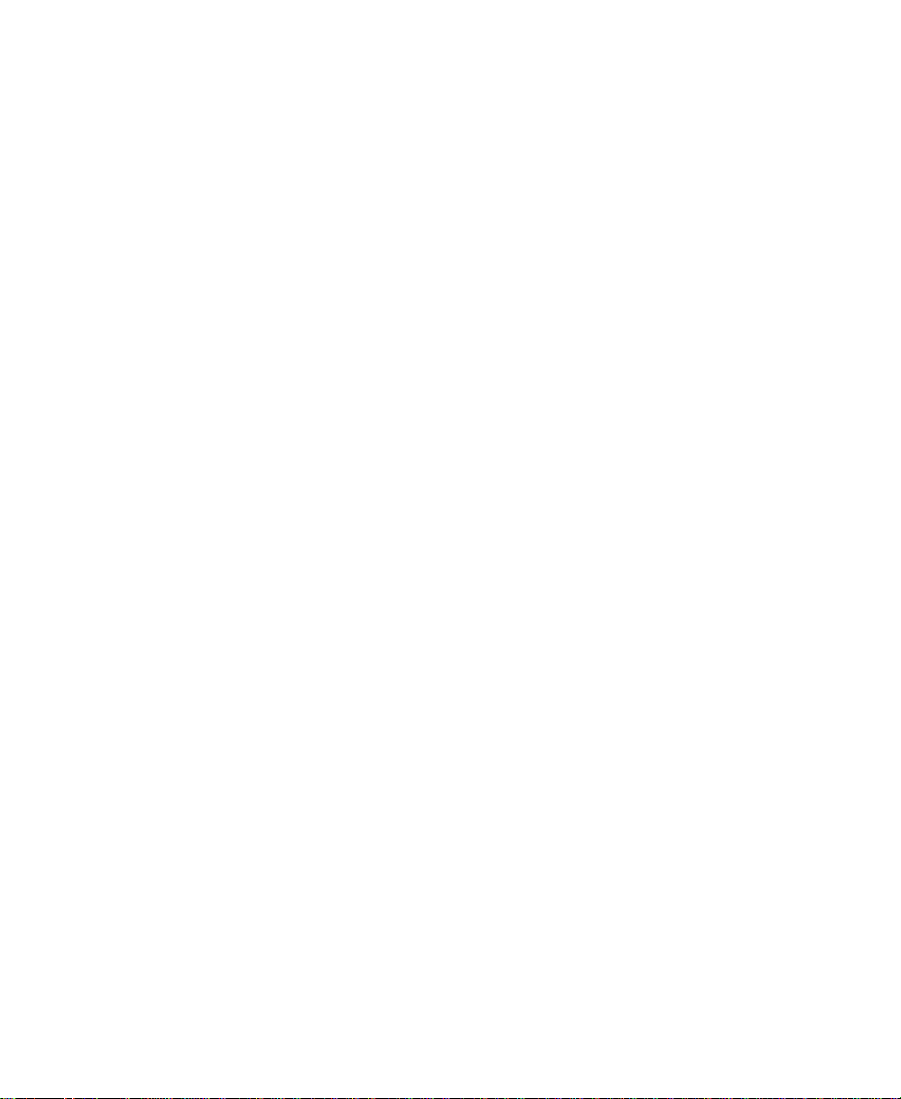
After the agreement appears a few times, a new button appears at
the bottom of the screen.
2. If you do not want to see the license agreement again, click Accept
and Don’t Show Again.
A dialog box appears.
3. Type the name of your organization in the dialog box, and click
OK.
The Select User and Project dialog box appears, and you can begin
working with NewsCutter.
41
Page 42

CHAPTER 2
Starting a Project
Your work in NewsCutter begins when you turn on the system, start
the application, and open an existing project or create a new project.
This chapter describes these and other procedures for starting a
project. You can use several techniques to safeguard and restore your
work if necessary. These topics are covered in the following sections:
• Opening a Project
• Backing Up Your Project Information
• Ending an Edit Session
• Mounting and Ejecting Drives
• Using Shortcut Menus
• Using Help
n
• Connecting to the Avid Production Network
For information on the Windows NT operating system and
terminology, see the Windows NT Help. For information on turning
on your system, see the Avid NewsCutter Getting Started Guide.
This chapter refers to the default installation directory path for the various
Avid folders. If you chose a different directory path during the installation,
you must substitute that path when using this chapter.
42
Page 43

Opening a Project
Each time you start the NewsCutter application, the Select User and
Project dialog box appears.
Users scroll list Projects scroll list
To establish your identity as a user with the system and to select or
create a project to open, use the following procedures:
• Identifying a User
• Selecting a Project
• Opening a Project in NewsCutter
• Closing a Project
You can also create additional folders within which to store projects, or
you can quit the application from the Select User and Project dialog
box.
43
Page 44

Identifying a User
To identify a user for the project, do one of the following:
t Create and identify a new user.
t Select a user from a list of existing users. This user name
Creating a New User
To create a new user profile:
represents the user profile, which includes the settings associated
with the user.
1. Click New User in the Select User and Project dialog box.
2. Type the name of the new user, and press Enter.
n
If you plan to move bins and projects from one platform to another, do not use
the characters / \ : * ? “ < > |when naming projects, bins, and users.
3. Click OK.
The Select User and Project dialog box reappears with your user
name highlighted in the list of users.
You are ready to select a project. See “Selecting a Project” on page 45.
Selecting an Existing User
To select from the list of existing users:
t Click the user name to highlight it in the Users scroll list on the left
side of the Select User and Project dialog box.
Folders containing collections of users appear in the list with asterisks
preceding them.
44
Page 45

To select a user in a folder:
1. Double-click the folder to open it and display the user names.
2. Click a user name to select it.
Selecting a Project
To select a project, do one of the following:
t Open an existing project.
t Create and open a new project.
You can also place projects in folders and nest the folders within other
folders.
Selecting an Existing Project
Existing projects appear in the Projects scroll list in the Select User and
Project dialog box.
Projects pop-up menu
45
Projects scroll list
Page 46

To select an existing project, do one of the following in the Select
User and Project dialog box:
t Click an existing project name to highlight it.
t Press the first letter of the project name on the keyboard to
To open a project nested in a folder:
1. Double-click the folder name to open it and display the contents in
2. Click the project name to highlight it.
To locate a project in another folder:
1. Click the Projects pop-up menu, and choose a drive from the
2. Double-click a folder name to open it. Continue opening folders
3. Click the project name to highlight it.
Creating a New Project
highlight it.
the Projects scroll list.
Volumes pop-up menu.
until the Projects scroll list displays the project folder you want.
When you create a project for the first time, NewsCutter saves the
video format (NTSC or PAL) as a Site setting; all projects you create
subsequently use the same video format setting.
To create a new project the first time you open NewsCutter:
1. Click New Project in the Select User and Project dialog box.
The New Project dialog box appears.
46
Page 47

2. Type the name of your new project in the Project Name text box.
3. Choose either NTSC or PAL from the Format pop-up menu.
4. Click OK.
The system creates the new project files and folder, and returns
you to the Select User and Project dialog box. The project name is
highlighted in the Projects scroll list.
To create a new project and choose a different video format:
t Alt+click New Project in the Select User and Project dialog box,
and then follow steps 2 to 4 in the previous procedure.
Nesting Projects in Folders
You can create folders in the Select User and Project dialog box for
storing related products. To nest a folder, you must first create a folder.
To create a folder:
1. Click New Folder in the Select User and Project dialog box.
The New Folder dialog box appears.
2. Type a name for the folder, and press Enter or click OK.
The folder name appears in the Projects scroll list with an asterisk
preceding it.
3. Double-click the folder name to open the folder.
47
Page 48

Any new projects you create now are displayed and stored in this
folder. Any existing projects you move into this folder from your
desktop are displayed in this folder.
Opening a Project in NewsCutter
To open a project, do one of the following:
t Click OK.
t Double-click the highlighted project name in the Projects scroll list.
t Double-click the highlighted user name in the Users scroll list.
The Source/Record monitor and the bin open with the selected
User settings loaded.
The title bar of the Project window contains the project name and user
name you selected in the Select User and Project dialog box.
Project window
Project name
User name
Close button
48
Page 49

Closing a Project
When you close the current project, you return to the Select User and
Project dialog box.
To close the current project, do one of the following:
t With the Project window active, choose Close from the File menu.
t Click the Close button in the Project window.
Backing Up Your Project Information
For information on
using the Auto-save
feature, see “Saving
Bins Automatically” on
page 70.
Although NewsCutter automatically saves your bins, projects, and
settings, you should back up these items frequently to avoid losing
any of your work in case your hard drive fails. Because the storage
requirements are minimal, you can back up these files easily to a
variety of storage devices, including:
• Floppy disk
• Network storage device (such as a file server)
• Mass storage device
Saving Your Project Information on a Drive or Floppy Disk
To save your work on a drive or floppy disk:
1. Mount the drive or insert a floppy disk as appropriate.
2. From the Windows NT desktop, double-click the My Computer
icon.
3. Double-click the icon for the targeted storage drive or floppy disk
to open it. Double-click any additional folders to target the
appropriate storage location.
49
Page 50

4. Double-click the internal hard drive to open it.
5. Drag a project folder, user folder, or settings file to the targeted
storage location.
6. When the system finishes copying the files, unmount the drive or
eject the floppy disk and store it where appropriate.
Restoring from a Backup
To restore a project, user profile, or settings from a backup storage
device:
1. Mount the drive or insert a floppy disk as appropriate.
2. From the desktop, double-click the drive or floppy disk and the
internal hard drive.
3. Drag the copies from the storage device to the appropriate folder
on the internal hard drive:
• Project folders and settings files go in the Avid Projects folder.
• User folders and settings files go in the Avid Users folder.
• Site settings files go in the NewsCutter folder.
4. Start the NewsCutter application.
Ending an Edit Session
To end the session, you must first quit the application, and then turn
off your equipment in the order described in this section.
50
Page 51
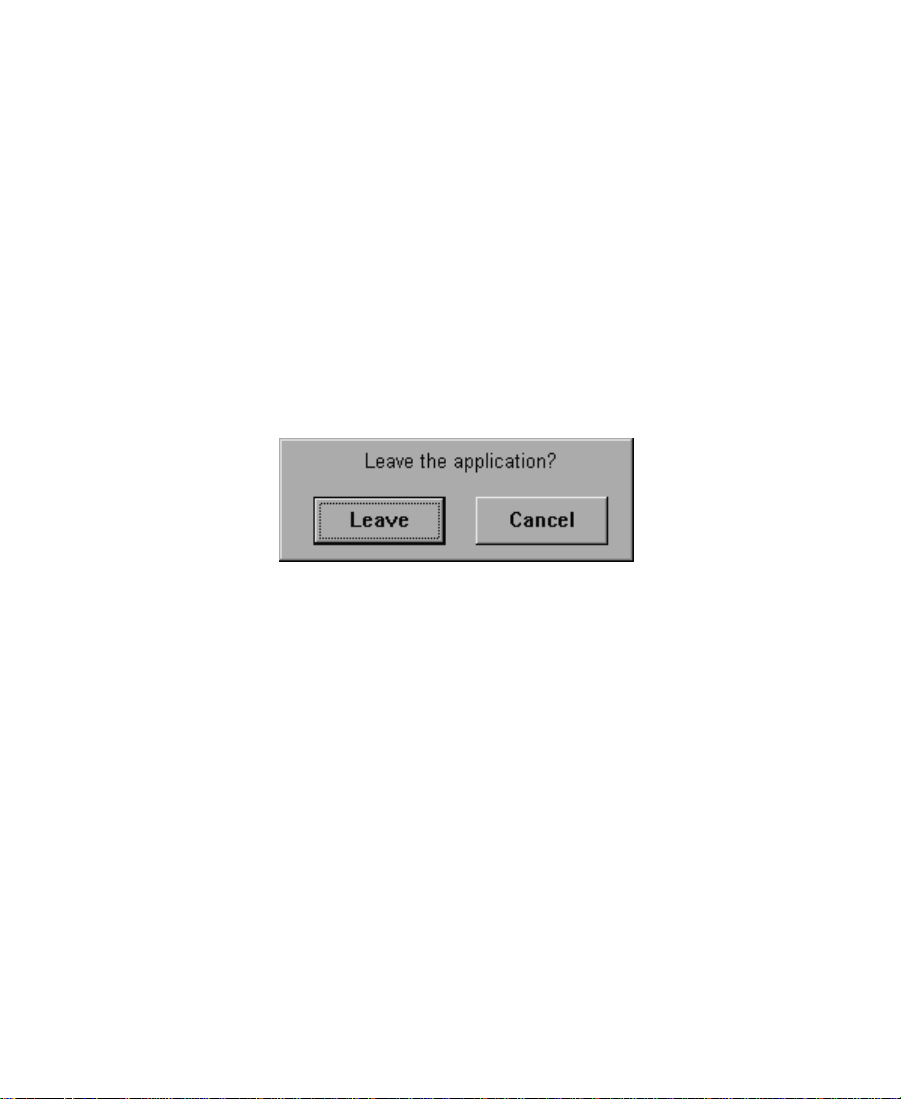
Quitting the NewsCutter Application
There are two ways to quit NewsCutter, depending upon whether you
have a project open or you are between projects:
To quit the NewsCutter application from an open project:
t Choose Exit from the File menu, or click the Close button.
The project closes, and NewsCutter returns to the desktop.
To quit the NewsCutter application if you are between projects:
1. Click Quit in the Select User and Project dialog box.
A message box appears.
2. Click Leave to quit the NewsCutter application. Click Cancel to
return to the Select User and Project dialog box and select another
project.
n
If you want to turn off your system, see “Turning Off Your Equipment” on
page 52.
51
Page 52

Turning Off Your Equipment
c
c
Quit NewsCutter before turning off your equipment. See “Quitting
the NewsCutter Application” on page 51.
To turn off your equipment without damaging your computer or
media storage drives:
1. Choose Shut Down from the Start menu.
The Shut Down Windows dialog box appears.
2. Click “Shut down the computer,” and click Yes.
™
3. Turn off the Meridien
4. Turn off your speakers and monitors.
5. Turn off each drive.
Move your drives only when the system is completely off.
6. Turn off all other hardware.
Never remove drives from your NewsCutter system when it is
turned on.
I/O box.
Mounting and Ejecting Drives
The Eject command makes selected media drives inaccessible to
NewsCutter. If the drive you eject supports the auto-eject feature (for
example, Jaz
By default, all media drives that are connected to your system are
listed and can be seen by NewsCutter. You can remove one or more
drives from the list at any time by choosing Eject from the File menu.
For example, if you want to use only some of your drives for a
particular project, choose Eject to prevent other drives from appearing
in NewsCutter. The Eject command does not remove drives from the
Windows NT system.
®
drives), the command ejects the disk from the drive.
52
Page 53

c
Shut down the Windows NT system completely before you
physically remove or add drives. For information on removing and
adding drives, see the Avid MediaDrive Utilities User’s Guide.
n
On systems with multiple media drives, ejecting unused drives can improve
the performance of the Media tool. You need to eject the drives before you can
open the Media tool.
Ejecting Drives
To eject a disk or make a drive unavailable to NewsCutter:
1. With the NewsCutter application active, choose Eject from the File
menu.
The Select a Disk or Drive to Eject dialog box appears. The scroll
list displays all drives currently available.
2. Select a drive to eject. Ctrl+click to select additional drives.
3. Click Eject.
The drives are no longer available to NewsCutter.
Mounting All Drives
Because the system cannot interface with ejected drives individually,
you cannot mount selected drives. However, you can mount all drives
connected to the system, including those previously ejected.
To mount all drives:
t Choose Mount All from the File menu.
All drives turned on and connected to the system become
available to NewsCutter.
53
Page 54

Using Shortcut Menus
The Windows NT environment allows you to access frequently used
commands by using the right mouse button (right-clicking) to click an
object. Your NewsCutter system takes advantage of this feature. When
working with your NewsCutter application, right-click in a window to
access a pop-up menu that shows the most frequently used commands
for that window.
You can also right-click a screen object to access What’s This? Help for
the object.
Using Help
You can get help and background information for tasks, windows,
dialog boxes, and screen objects through your Avid Help system. Your
Help system is HTML-based and operates in the Web browser
Microsoft Internet Explorer. Avid recommends using version 5 or
higher.
To open Help from within NewsCutter:
t Choose NewsCutter Help from the Help menu.
Help opens in Microsoft Internet Explorer.
To find out how to use Help:
t Click the Using Help button in the Help system.
Connecting to the Avid Production Network
The Avid Production Network™ (AvidProNet™) is a Web site
community designed specifically for professionals in the media
creation business. The purpose of the AvidProNet Web site is to
54
Page 55

provide you with Web-based tools and services to allow you to take
full advantage of the Internet in your business.
To access the AvidProNet Web site from your NewsCutter system:
t Choose www.AvidProNet.com from the Help menu.
55
Page 56

CHAPTER 3
Working with the Project Window
The Project window provides controls in three different display modes
for structuring and viewing important information about your current
project. These include a display of bins and folders associated with the
project, a list of all settings, and basic information about the format of
the project and use of system memory. These topics are described in
the following sections:
• Opening and Closing the Project Window
• Using the Bins Display
• Using the Settings Scroll List
• Using the Info Display
n
• Customizing Your Workspace
• Navigating in Dialog Boxes and Menus
This chapter refers to the default installation directory path for the various
Avid folders. If you chose a different directory path during the installation,
you must substitute that path when using this chapter.
56
Page 57

Opening and Closing the Project Window
The Project window provides three different displays (Bins, Settings
and Info) for structuring and viewing information about your current
project.
Settings button
Bins button
Info button
Use the Project window to:
• Create and open bins.
• View and modify settings.
• View information about the format of the project and the use of
system memory.
You can also add folders to your projects that allow you to organize
the projects.
Bins from other projects appear in the Project window in italic print.
You can see bins and folders in a flat view, which lists only the folder
contents and not the folder. Flat view is an option in the Project
window’s Fast menu. You can also drag bins into folders or folders
into folders.
57
Page 58

The Project window opens automatically when you select a project in
the Select User and Project dialog box.
To close the project, do one of the following:
t With the Project window active, choose Close from the File menu.
t Click the Close button in the Project window.
The Select User and Project dialog box appears.
To reopen the Project window from within a project:
t Choose Project from the Tools menu, or click in the Project
window.
The Project window becomes active.
Using the Bins Display
Bins contain the master clips that are created when you record source
material. (The master clips are linked to the media files.) Bins also
contain the sequences, subclips, and effect clips that you create during
a project. From the Project window, you can view a list of bins
associated with the project, and open, close, and create bins. You can
also open bins created for another project.
58
Page 59

Viewing a List of Bins
To view a list of bins associated with the project:
t Click the Bins button in the Project window.
Bins button
The views for working with clips in a bin are Text view, Frame view,
and Script view. For more information about working with different
bin views, see “About Bin Views” on page 277.
59
Page 60

•In Text vi e w, clips are displayed in a database text format using
columns and rows, with icons representing the various objects.
You can save various arrangements of columns, text, and objects
as customized views.
Text View button
60
Page 61
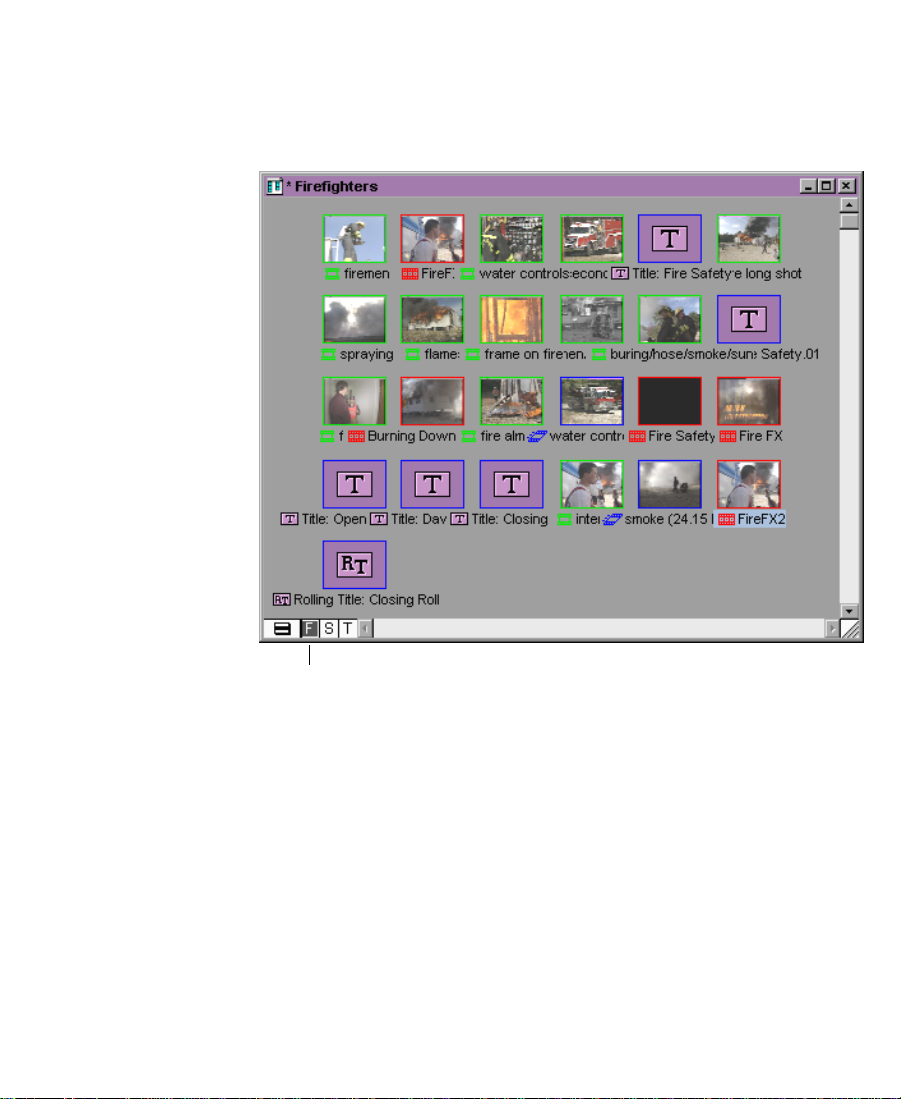
•In Frame view, each clip is represented by a single picture frame,
with the name of the clip. You can play back the footage in each
frame and change the size of frames. You can also rearrange the
frames in any order within the bin.
Frame View
button
61
Page 62

•In Script view, the features of Text view are combined with those of
Frame view, with an added script box next to each frame. The
frames are displayed vertically on the left side of your screen with
the script box next to each. Use the script boxes to hold text for
notes or a script.
Displaying Bins
Script View
button
By default, your bins display all existing media objects except source
clips and rendered effects. You can display only those media objects
that you need to organize your project.
62
Page 63

To set the bin display:
1. Click in a bin.
2. Choose Set Bin Display from the Bin menu.
The Set Bin Display dialog box appears.
3. Select the object types and options that you want to see. For more
information about setting the bin display, see “Setting the Bin
Display” on page 274.
4. Click OK.
The bin displays objects according to your specifications.
Creating a Folder in a Project
To create a folder in a project:
1. Click the Bins button in the Project window.
63
Page 64

Bins button
Fast Menu
button
2. Click the Fast Menu button in the lower left corner.
3. Choose New Folder from the Bin Fast menu.
4. Type a name in the name text box.
Creating a New Bin
To create a new bin from the Project window:
1. Do one of the following:
A new, untitled folder appears.
t Choose New Bin from the File menu.
t Click the New Bin button in the Project window.
Either one of these procedures opens a new (empty) bin that is
given the name of the project as displayed in the title bar of the
Project window. The new bin appears in the Bins list of the Project
window with a default name highlighted and a number appended
to it. A corresponding file is placed in the project folder, and a
backup copy is placed in the Attic folder.
2. Type the name of the new bin, and press Enter.
64
Page 65

To place a bin in a folder:
t Drag the bin to the folder icon.
Renaming a Bin
Each new bin that you create takes the name of the project that appears
in the Project window, numbered incrementally.
To change the name of a bin:
t Click the bin name in the Project window, and type a new name.
Opening and Closing a Bin
To open a bin directly:
1. Click the Bins button in the Project window.
2. Double-click the icon next to the bin name.
To open a bin from the File menu:
1. Choose Open Bin from the File menu.
The Open dialog box appears.
65
Page 66

Up One Level pop-up
menu
2. Select a bin. Navigate to the correct folder, if necessary.
3. Click Open.
c
Never open a bin that is stored on a floppy disk; otherwise, the
system will not be able to save your work. Always copy the bin to a
project folder on the internal hard drive before you open it.
Opening Selected Bins
To open several bins at once from the Project window:
1. Click the name of one of the bins in the Bins list.
2. Ctrl+click each additional bin you want to open.
3. Choose Open Selected Bins from the File menu.
Closing a Bin
To close a bin, do one of the following:
t Click the Close button.
t Choose Close Bin from the File menu.
66
Page 67

Deleting a Bin or Folder
To delete a bin or folder within a project:
1. Select the bin or the folder you want to delete in the Bins list of the
Project window.
2. Press the Delete key.
A Trash icon appears in the Bins list in the Project window. It
contains the deleted item. The deleted item is stored in the Trash
until you empty it.
n
c
The Trash is not visible in the Project window until you select your first item
to delete.
Only clips, subclips, and effects that are in a bin enter the Trash after
you delete the bin. If you select a clip, subclip, or effect directly and
press the Delete key, the item does not appear in the Trash.
Viewing Contents in the Trash
If you need to view the contents in the Trash or decide you do not
want to delete those items in the Trash, you must first move the bins
and folders out of the Trash.
Trash icon
Fast Menu
button
67
Page 68

To view items in the Trash:
1. Double-click the Trash icon in the Bins list to open it.
2. Click the bins or folders you want to remove (or view) from the
Trash, and drag them from the Trash to the Bins list in the Project
window.
3. Double-click the bin or folder to view it.
Emptying the Trash
To empty the Trash:
1. Click the Fast Menu button.
2. Choose Empty Trash from the Fast menu.
A message box appears.
3. Click Empty Trash to delete the bins or folders from the Trash and
from your internal hard drive.
Managing Folders and Bins
You can use the Project window to create hierarchies of folders and
bins that reflect the specific workflow of the current project. This
structure should provide both simplicity and backup security.
Although the specifics vary depending on your production needs and
habits, the following are a few basic principles:
68
Page 69

• Limit the number of sequences you create in each project. For
instance, consider creating one new project for each show, episode,
spot, or scene.
• Limit the number and complexity of clips in each bin by creating
and organizing bins in three groups, as shown in Ta b l e 3 - 1 .
Table 3-1 Bin Organization
Set of Bins Purpose Specific Bins
First Recording stage –
Second Organizing your project –
Third Editing stage A current cut bin for storing each work in progress
(sequence)
An archive bin for keeping the original version of each cut
(sequence)
A selects or storyboard bin for screening selected clips or
cuts gathered from the source bins
A format cuts bin for storing the final cuts with added format
elements such as segment breaks, color bars and tone, slate,
or countdown
• (Option) Create additional folders at the desktop level for better
organization. For example, you can create one folder for each
recording bin and show cut bin, or a folder containing all shot logs
to be imported.
• Save these files as a template for future productions of a similar
nature.
69
Page 70

Saving Bins Automatically
NewsCutter automatically saves changes to your work on a regular
basis during each session. Two things happen when an auto-save
occurs:
• Any open bins are updated with changes made since the last
auto-save. Updated bins have an asterisk in the title bar.
• Copies of these bins are placed in the following location as
backup:
drive:\Program Files\Avid\NewsCutter\Attic folder
To adjust the frequency of automatic saves:
1. Click the Settings button in the Project window.
The Settings scroll list appears.
2. Double-click Bin.
The Bin Settings dialog box appears.
3. Type a number in the minutes text box for the auto-save interval
option.
4. Click OK.
70
Page 71

Saving Bins Manually
For added security, you can save a bin manually. You might want to do
this immediately after performing an important edit. There are three
ways to save bins manually.
To save a specific bin:
1. Click the bin to activate it.
2. Choose Save Bin from the File menu.
To save selected bins:
1. Activate the Project window by choosing Project from the Tools
menu or by clicking anywhere in the window.
2. Click a Bin icon to select it. Ctrl+click any additional bins.
3. Choose Save All from the File menu.
The system saves all the selected bins.
n
The Save Bin command appears dimmed if there have been no changes since
the last time the active bin was saved.
To save all the bins:
1. Click in the Project window to activate it but do not select any
individual bins in the Bins list.
2. Choose Save All from the File menu.
The system saves all the bins for the project.
About Retrieving Bin Files from the Attic Folder
You retrieve files from the Attic folder in the following circumstances:
• When you want to replace current changes to a sequence or clip
with a previous version
71
Page 72
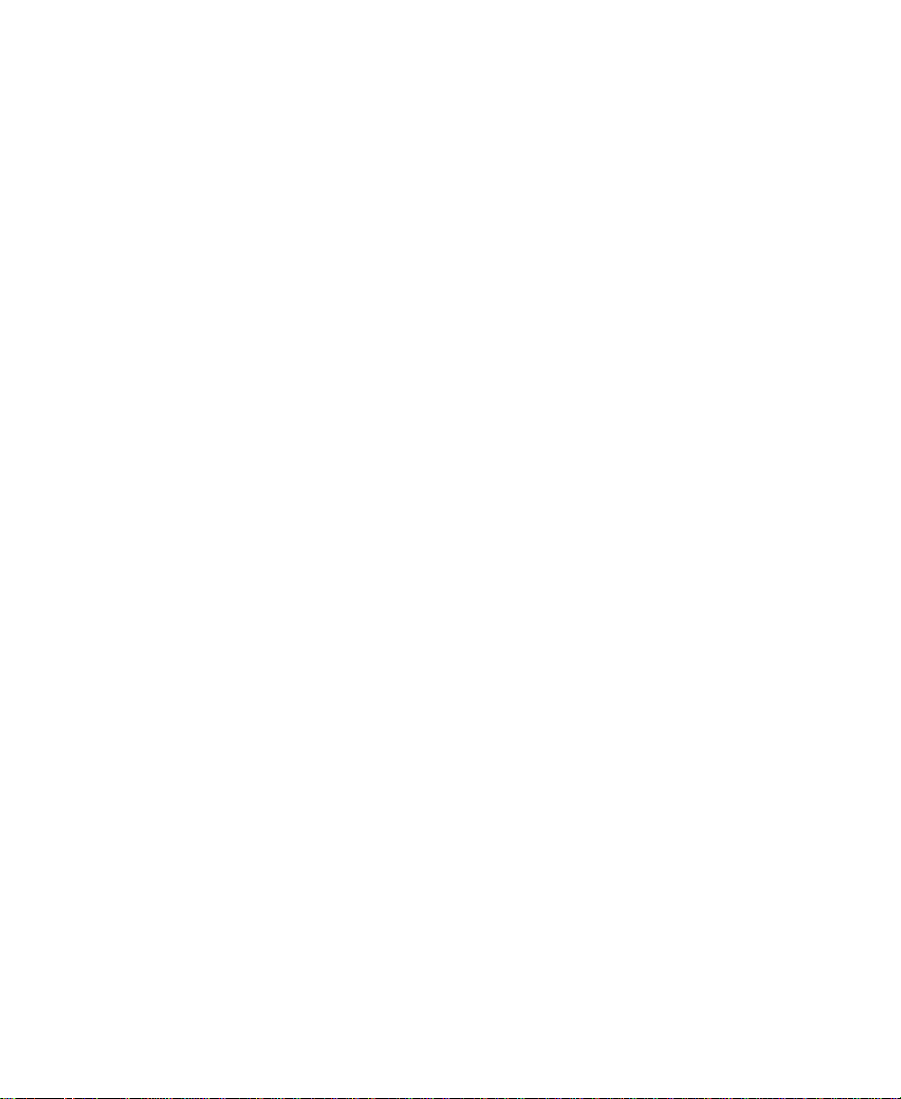
• When the current bin file becomes corrupted
The Attic folder contains a folder for each project. When a bin is saved,
a copy of the bin file is stored in the project folder in the Attic folder.
The system adds the file name extension .bak plus a version number to
the bin name. The bin file with the highest version number represents
the latest copy of the bin file.
When you view a project folder in Details view, you can also identify
the most recent backup file based on the name and timestamp of
creation displayed in the Date Modified column.
Retrieving Bin Files from the Attic Folder
To retrieve a file from the Attic folder:
1. Minimize the
NewsCutter application.
2. From the desktop, double-click the Attic folder in the following
location:
drive:\Program Files\Avid\NewsCutter\
The Attic folder opens and displays project folders that contain the
backup files.
3. Double-click the project folder that contains the files you want to
retrieve.
4. Choose Details from the View menu, if the project folder is not
already in the Details view.
The project folder displays the file names and their creation dates.
5. Ctrl+click the files you want to retrieve.
6. Drag the selected backup bin files to the desktop.
This makes a copy of the files, leaving the original files in the Attic
folder.
7. Double-click the NewsCutter button in the taskbar to activate it.
72
Page 73

n
If the taskbar is hidden, see your Windows NT documentation.
8. Click the Project window to activate it, and click the Bins button to
display the Bins list.
9. Choose Open Bin from the File menu. Select one of the backup bin
files you copied to the desktop, and click Open.
When you open the backup bin, a link to the backup bin on the
desktop is created in the Other Bins folder.
n
The NewsCutter system does not allow a bin and a copy of a bin to be opened
at the same time. You must keep all other bins closed and open the backup bins
one at a time. You might also need to change the creation date to avoid
conflicts. For more information, see “Modifying the Creation Date” on
page 74.
10. Create a new bin if you do not plan to overwrite existing files.
11. Open the new bin, and open the backup bin in the Other Bins
folder.
12. Select the material you want to keep from the backup bin, and
drag the files to the new bin.
Repeat steps 9 through 12 for any other backup bins you copied to
your desktop.
13. Select and delete the backup bins in the Other Bins folder.
14. Drag the backup bin files to the Recycle Bin on the desktop.
Once you have moved the objects, modify their creation dates so they
are considered newest by the system. The creation date is modified
whenever you make a change to an object and then save the bin.
73
Page 74
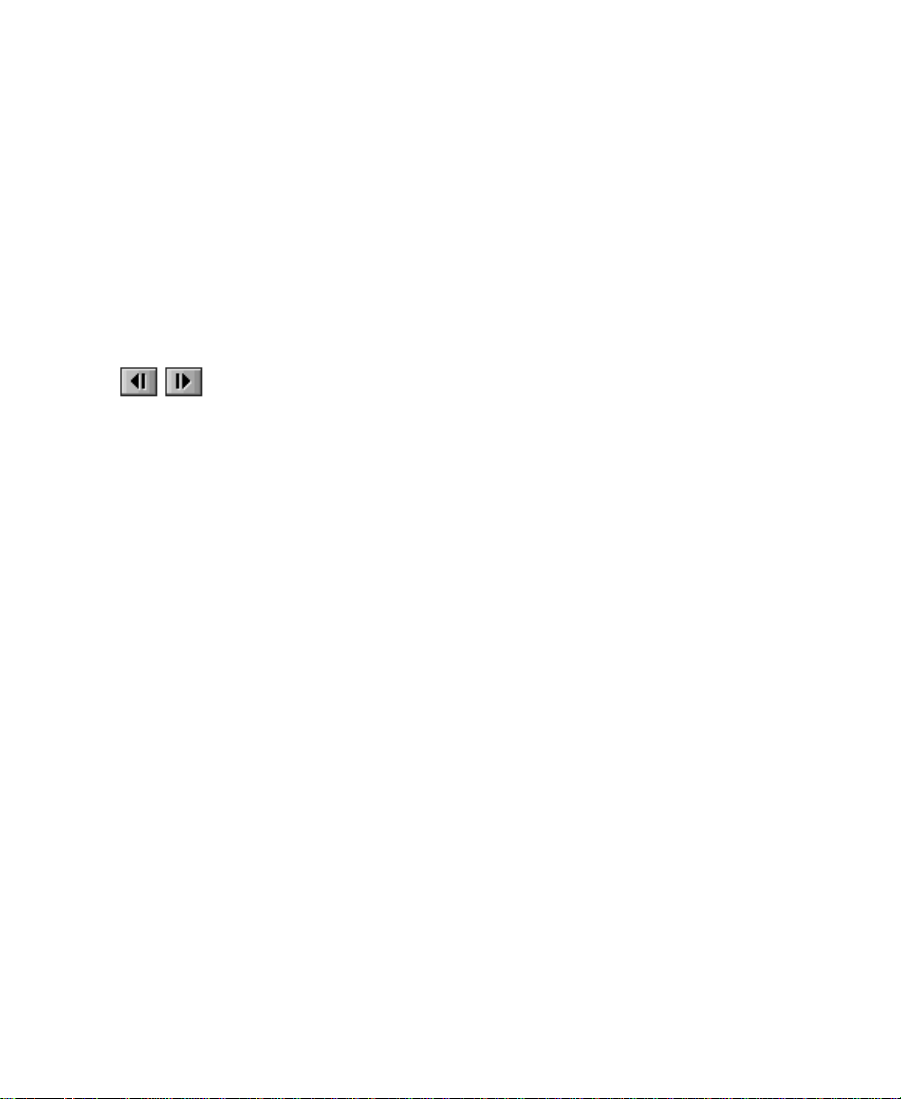
Modifying the Creation Date
After you have moved backup bins from the Attic folder, you must
modify the creation date for these backup items so they are considered
the newest items by the system. This prevents them from being
overwritten by a newer item.
To modify the creation date:
1. Click the F button at the lower left corner of the Bin window to put
the bin in Frame view.
2. Choose Select All from the Edit menu.
3. Click the Step Forward button or press the Step Forward key to
advance the pictures displayed by one frame; click the Step
Backward button or press the Step Backward key to move back
again. This modifies the timestamp on these clips to the present
time and date.
4. Close the backup copies of the bins.
5. Quit the NewsCutter application.
6. Drag the backup copies of the bins to the Recycle Bin.
Using the Settings Scroll List
From the Settings scroll list of the Project window, you can view, select,
open, and alter various User, Project, and Site settings, as described in
this section.
To view the Settings scroll list:
t Click the Settings button in the Project window.
74
Page 75

Settings button
About Settings
Three types of settings appear in the Settings scroll list, as indicated in
the second column of information: User, Project, and Site settings.
• User settings are specific to a particular editor. User settings
reflect individual preferences for adjusting the user interface in the
system. Individual User settings are stored in each user folder,
which is stored in the following location:
drive:\Program Files\Avid\NewsCutter\Avid Users
75
Page 76

• Project settings are directly related to individual projects. When
• Site settings establish default parameters for all new users and
Defining Settings
You can use the Settings scroll list to establish a hierarchy of settings
that address the specific needs of each production phase. For example,
you can establish:
• User settings that facilitate logging, recording, and organizing
you change a Project setting, it affects all editors working on the
project. Specific Project settings are stored in each project folder,
which is stored in the following location:
drive:\Program Files\Avid\NewsCutter\Avid Projects
projects on a particular system. They can apply to particular
configurations of equipment installed at the site; for example,
specification and node settings for an external switcher. They can
also include other User or Project settings that you copy into the
Site Settings window. Site settings are stored in a separate Settings
folder, in the following location:
drive:\Program Files\Avid\NewsCutter\Settings
projects, and editing interface preferences, including Bin View
settings that display useful columns of information for each bin
• Project settings that reflect the specific needs of the project
By establishing these settings once, and by selecting the appropriate
setting or bin view in context, you can save time and effort that would
be spent searching for information or adjusting bin headings
on-the-fly. You can also save these settings along with your template
for use on similar projects, as described in “Managing Folders and
Bins” on page 68.
76
Page 77

Reviewing Basic Settings
The following sections describe basic system settings to review at the
start of your project:
• Bin Settings
• General Settings
• Interface Settings
To view the settings:
t Double-click each setting in the Settings scroll list of the Project
window.
Bin Settings
Bin settings define general system functions related to bins.
Ta bl e 3- 2 describes the options listed in the Bin Settings dialog box.
77
Page 78

Table 3-2 Bin Settings Options
Option Description
Auto-Save interval Specifies the length of time between attempts to auto-save project files. The
default is 15 minutes.
To avoid interrupting an edit, the NewsCutter system waits until the system is
inactive before auto-saving. Use the option “Force Auto-Save at” to specify an
interval at which the system will interrupt an edit to make the auto-save.
Inactivity period Specifies the length of time the NewsCutter system waits when the system is
inactive before automatically saving the project files. The default is 0 seconds.
Force Auto-Save at Specifies the maximum length of time between auto-saves. When the system
reaches this time, it will auto-save the project files even if it must interrupt an
edit to do so. The default is 30 minutes.
Maximum files in
attic
Max versions of any
one bin
Double-click loads
clip in
Enable edit from bin
(Splice, Overwrite)
Enable ‘Sticky’ bins Keeps the current bin window attached to the Project window. The windows
Specifies the total number of files stored in the Attic folder. When a bin is saved,
the NewsCutter system copies the previous version of the bin to a project folder
in a special folder called the Attic. The default is 300 files.
Keep more files if there are many editors working on the system. This ensures
that all the bins are backed up.
When multiple editors are working on one system, store bin settings as Site or
Project settings. This ensures that another user does not override your settings
and delete your backups.
Specifies the total number of single-bin copies stored in the Attic folder. This
setting prevents filling the Attic with too many copies of one bin, at the risk of
losing the others. The default is five copies.
Determines if a clip loads in a Source or Record monitor, or in a new pop-up
monitor.
Allows you to edit clips directly from a bin by selecting a clip and clicking the
Splice-in or the Overwrite button.
move together unless you disable this option.
78
Page 79

General Settings
General settings define fundamental system defaults.
Ta bl e 3- 3 describes the General Settings options.
Table 3-3 General Settings Options
Option Description
Project Format This option displays the format currently selected for the project (NTSC or
PAL). It cannot be changed.
Temporary File Directory When you use the Drag-and-Drop Export or an export that creates an
intermediate movie file, NewsCutter must store the intermediate file,
which can be as large as the final export. By default, the Temporary File
Directory is located in the same directory as NewsCutter.
To improve efficiency or to avoid DISK_FULL errors when exporting, you
can type a different directory for these temporary files. The ideal setting for
this field is to type a directory on the drive to which you will be exporting,
or simply one with plenty of free space.
79
Page 80

Table 3-3 General Settings Options (Continued)
Option Description
Default Starting TC This option specifies the timecode value you want the system to use as the
default starting timecode for each new sequence.
Audio File Format Choose the file format for the audio:
• (OMF) WAVE, compatible with Windows
• (OMF) AIFF-C, compatible with many third-party applications,
including Pro Tools
Choose the AIFF-C format for all audio media when you need to transfer
audio media files directly to a Pro Tools or AudioVision
sweetening.
NTSC Has Setup This option allows systems using NTSC-EIAJ to use the correct color
mapping. NTSC-EIAJ users should not select this box. All other users
should select the box.
®
®
applications
®
system for audio
Drive Filtering Based
on Resolution
c
This option prevents recording media to drives that do not have sufficient
speed to play the media. If you select this option, the drives affected by
drive filtering are unavailable when you try to access them with the Record
tool.
If you are recording and cannot access the drives, ensure this option is
deselected.
Drive filtering does not verify the drive speed when you select a drive
while rendering effects. Use care when selecting a drive for rendering to be
sure it is fast enough to play the media.
The NewsCutter system does not prevent you from using non-Avid
drives, but their reliability cannot be guaranteed.
80
Page 81

Interface Settings
Interface settings determine the level of basic information displayed in
the interface.
Ta bl e 3 -4 describes the Interface Settings options.
Table 3-4 Interface Settings Options
Option Desciption
Show Labels in Tool Palette When this option is selected, the system displays text labels with
the icons in the Tool palette. To tear off the Tool palette, click
anywhere in the palette, press and hold the mouse button, and
drag the palette to the location you want.
Show ToolTips When this option is selected, the system displays labels for
buttons and icons when you position the pointer over them.You
can also turn ToolTips on and off from the Help menu.
Delay n seconds before showing If you select Show ToolTips, you can delay the label display by
entering a value in this text box. A delay enables you to move the
pointer across the interface without displaying the labels on
items between the starting point and the destination of the
pointer.
Show Graphics on Client Display When this option is selected, the system displays graphics in the
Client display monitor as well as in the Source/Record monitor.
81
Page 82

Table 3-4 Interface Settings Options (Continued)
Option Desciption
Windows® Standard Alt Key
Behavior
This option switches between standard Windows Alt key
behavior and NewsCutter system Alt key behavior. When you
select this option, pressing and holding the Alt key together with
another key works as a keyboard shortcut for certain Windows
actions (for example, opening menus).
When you deselect this option, pressing and releasing the Alt
key and then pressing another key works as the Windows
keyboard shortcut, while pressing and holding the Alt key
together with another key works as a keyboard shortcut for
certain Avid functions. This is the default option.
For more information on Windows shortcuts, see your Windows
documentation.
For more information on Avid shortcuts, see the Avid NewsCutter
Quick Reference, or choose Shortcuts from the Help menu.
Displaying Project Settings
You can display the Settings scroll list of the Project window in
different groups, depending on what you need to view. Ta b le 3 -5
describes the different Settings menu options.
Table 3-5 Settings Menu Options
Option Description
All Settings Displays all settings available in the
NewsCutter system
Base Settings Displays Project, User, and Site settings only; no
views are displayed
Bin Views Displays Bin views
82
Page 83

Table 3-5 Settings Menu Options (Continued)
Option Description
Timeline Views Displays Timeline views
Title Styles Displays all the templates you created for the Title
tool
Video Tool Settings Displays Video Tool settings
Import Settings Displays all the Import settings
Export Settings Displays all the Export settings
Workspaces Displays all workspaces
Workspace Linked Displays only linked workspaces
Site Settings Displays the Site settings for your system
Changing the Settings Scroll List Display
To change the Settings scroll list display of the Project window:
1. Click the Settings button in the Project window.
The Settings scroll list appears.
2. Choose a settings display group from the Fast menu or from the
Settings pop-up menu.
83
Page 84

Fast Menu
button
Settings
pop-up
menu
The Settings menu displays the settings group selected and the
Settings scroll list displays only the settings in that group.
About the Settings Scroll List
Ta bl e 3- 6 briefly describes each item in the Settings scroll list. The
table also lists where you can find additional information on a
particular item and indicates whether the item has an associated
dialog box (or window) that you can access from the Settings scroll
list. See “Using the Settings Scroll List” on page 74.
84
Page 85

Table 3-6 Settings Scroll List
Setting
Name Description
Audio Sets the default audio pan; contains
audio scrub options and audio setup
parameters.
Audio Project Sets parameters for audio setup. See “Preparing for
Bin Sets the Auto-Save preferences for
bins.
Bin View Selects and formats the information
displayed in bins.
Controller Settings Displays options for an external edit
controller.
Deck Configuration Configures channels and decks into
the system.
For More
Information
See “Adjusting
Default Pan Settings”
on page 482 and
“Adjusting Digital
Scrub Parameters” on
page 479.
Audio Input” on
page 182.
See “Bin Settings” on
page 77.
See “About Bin
Views” on page 277.
See “Configuring a
Controller” on
page 121.
See “Configuring
Decks” on page 158.
Access to
Dialog Box?
Ye s
Ye s
Ye s
Ye s
Ye s
Ye s
Deck Preferences Sets preferences that affect all decks
configured into the system.
Export Sets parameters for file export. See “Creating a New
General Defines default values such as the
default starting timecode and the
audio file format for your project.
85
See “Setting Deck
Preferences” on
page 165.
Export Setting” on
page 611.
See “General
Settings” on page 79.
Ye s
Ye s
Ye s
Page 86

Table 3-6 Settings Scroll List (Continued)
Setting
Name Description
Import Sets parameters for file import. See “Creating and
Interface Defines the appearance and function
of certain interface elements.
Keyboard Displays the default keys on the
keyboard.
Media Creation Sets parameters for video resolution
and selects the drives for recording,
creating titles, importing, and
performing audio and video
mixdown.
NRCS Defines the name of the Newsroom
Computer System server and the
default user name. Also sets Message
of the Day and Mail options for the
NRCS tool.
For More
Information
Using Import
Settings” on page 250.
See “Interface
Settings” on page 81.
See “About the
Keyboard” on
page 372.
See “Setting Media
Creation Resolutions
and Selecting Drives”
on page 207.
See “Configuring the
NRCS Tool” on
page 678.
Access to
Dialog Box?
Ye s
Ye s
Ye s
Ye s
No; choose
NRCS Tool
from the Tools
menu.
OMM Sets the default asset manager location
and preference for logging in to your
asset manager when you open a
project.
Record Defines how the NewsCutter system
records and batch records in
specific situations.
Render Controls the size of imported graphics
and rendered effects to ensure that the
graphic or effect will be playable.
86
See “Using Open
Media Management
(OMM)” on page 263.
See “Choosing Record
Settings” on page 149.
See the Avid
NewsCutter Effects
Guide.
Ye s
Ye s
Ye s
Page 87

Table 3-6 Settings Scroll List (Continued)
Setting
Name Description
For More
Information
Timeline Contains the latest Timeline settings. See “Accessing the
Timeline Settings” on
page 419.
Title Style If you save a title style while you are
using the Title tool, Title Style appears
in the Settings scroll list.
Transfer Settings Sets the preferences for using the Avid
Unity
™
TransferManager to send files
to another workgroup.
Trim Customizes the Trim mode
environment.
See the Avid
NewsCutter Effects
Guide.
See the Avid Unity
TransferManager User’s
Guide.
See “Customizing
Trim Mode” on
page 456.
VTR Emulation Sets parameters when using
NewsCutter to emulate a VTR.
See “Choosing VTR
Play Emulation
Settings” on page 595.
Video Input The Video Input tool enables you to
calibrate composite or component
video when recording. Appears in the
See “Calibrating for
Video Input” on
page 198.
Settings scroll list to facilitate copying
settings.
Access to
Dialog Box?
Ye s
Ye s
Ye s
Ye s
Ye s
Ye s
Video Output The Video Output tool enables you to
calibrate output for composite or
component video in a digital cut.
Appears in the Settings scroll list to
facilitate copying settings.
Workspace Enables you to associate settings and
windows with a workspace.
87
See “Calibrating for
Video Output” on
page 567.
See “Linking User
Settings and
Workspaces” on
page 101.
Ye s
Ye s
Page 88

Working with Settings
You can view and modify most of your current settings by
double-clicking them in the Settings scroll list of the Project window
and by selecting new options. You can duplicate, rename, copy, and
move settings among files or systems.
Selecting Another User
Because User settings are not project or site specific, you can choose to
change to another set of User settings within the Project window.
To select another user:
1. Click the Settings button in the Project window.
The Settings scroll list appears.
User pop-up menu
2. Click and hold the user name to display the User pop-up menu.
3. Select another name from the list.
88
Page 89

Modifying Settings
You cannot modify the following two types of settings:
• Settings that require the presence of standalone peripherals
• Settings that can be modified only from within the tools in which
they are used, such as Bin view and Timeline view
To modify available settings:
1. Click the Settings button in the Project window.
The Settings scroll list appears.
2. Double-click the name of a setting.
The applicable Settings dialog box appears.
3. Type new values or select new options for the settings.
4. Click OK, Save, Cancel, Apply, or the Close button.
Working with Multiple Settings
You can have multiple versions of settings in your Settings scroll list in
the Project window that apply to several users at various stages of
production.
For example, you can have:
• Two Bin settings: one that automatically saves more often when
you are editing intensively, and one that automatically saves less
often when you are doing organizational work in the bins
• Multiple Record settings for recording various types of source
material
• Multiple Deck Preferences settings for various types of recording
or for output
89
Page 90

Duplicating Settings
To create a new version of a setting:
1. Click the Settings button in the Project window.
The Settings scroll list appears.
2. Click the setting you want to copy. Ctrl+click any additional
settings you want to copy.
3. Choose Duplicate from the Edit menu.
A copy of each setting appears in the Settings scroll list with a
version number in the second column for each custom setting
name.
4. Name your settings to indicate their functions. For more
information about naming settings, see “Naming Settings” on
page 90.
n
Naming Settings
If the original setting had a second column entry, a version number in the
second column appears with each duplicate’s custom setting name.
You can give settings custom names to differentiate among copies or to
indicate a specific use.
To rename settings:
1. Click the Settings button in the Project window.
The Settings scroll list appears.
2. Click the Custom setting name column in the Settings scroll list
(the column to the right of the setting’s name).
90
Page 91

Custom setting
name column
3. Type a new name and press Enter.
91
Page 92

Selecting Among Multiple Settings
With multiple settings, only one setting at a time is active. Settings that
are currently active have a check mark to the left of the setting name.
To change the active setting:
1. Click the Settings button in the Project window.
The Settings scroll list appears.
2. Click in the space to the left of the setting you want to select as the
active setting.
A check mark indicates that the setting is active.
Deleting Settings
You can delete settings from the Settings scroll list in the Project
window at any time. For example, you might choose to delete one or
more versions of a particular setting, or you might want to delete all
but a few settings to transfer to another Settings window.
c
You cannot undo a deletion. You can, however, copy settings from
other files. See “Copying Settings Between Settings Files” on
page 93.
To delete a setting:
1. Click the Settings button in the Project window.
The Settings scroll list appears.
2. Click a setting to highlight it. Ctrl+click each additional setting
you want to delete.
3. Press the Delete key, or choose Delete from the Edit menu.
The selected settings are removed.
92
Page 93

Copying Settings Between Settings Files
To copy settings between files:
1. With the Settings scroll list active, open the target settings file in
one of three ways:
t Create and open a new settings file by choosing New Setting
File from the File menu.
t Open an existing settings file by choosing Open Setting File
from the File menu.
t Locate and select the settings file you want in the Avid
Projects or Avid Users folder, and click Open.
2. Click the setting you want to copy in the Settings scroll list of the
Project window. Ctrl+click any additional settings that you want
to copy.
3. Drag the highlighted settings to the open Settings window.
4. Click the close box.
A message box appears.
5. Click Save.
The copied settings are also saved when you close or save the file or
project.
Moving Settings Between Systems
You can move selected settings between existing settings files or into a
new settings file:
• To use in other projects
• To transfer to other
• To change one type of setting to another
You can also move selected settings into the Site Settings folder to
establish standard system settings for all new projects and users.
NewsCutter systems
93
Page 94

Using Site Settings
When the system opens a new project, it first searches the Site Settings
folder and loads any Site settings and other settings placed there. The
system then proceeds to load any Project and User settings not
included in the Site Settings folder. Adding Site settings to the Site
Settings file is useful if you need to establish global settings for all new
users and projects, such as deck configuration settings or a specific
start timecode for all sequences.
To load settings into the Site Settings folder:
1. Open a project with the settings you want to establish as Site
settings. If a project does not already exist with the settings you
want, create one and make adjustments to the default settings as
needed.
2. Click the Settings button in the Project window.
The Settings scroll list appears.
3. Choose Open Setting File from the File menu.
The Open dialog box appears.
4. Navigate to the Settings folder, and click Open.
5. Select the Site Settings file, and click Open.
The Site Settings window opens.
6. Click a project or user setting in the Settings scroll list, or
Ctrl+click multiple settings and drag them into the Site Settings
window.
Copies appear in the Site Settings window.
7. Close the Site Settings window.
A dialog box appears.
8. Click Save.
All new users and projects opened from the Select User and Project
dialog box use these settings as the default settings.
94
Page 95

Using the Info Display
The Info display in the Project window allows you to view basic
project information, such as the video format, in a view called Profile
(the default view). It also allows you to see information about system
memory and hardware.
Displaying Project Info
To open the Info display:
t Click the Info button in the Project window.
The video format of the project is displayed in the Profile display.
n
Viewing Memory
The items listed in this view are for information only and cannot be changed.
To view additional system information:
1. Click the Fast Menu button.
2. Choose Memory or Hardware from the pop-up menu.
To view system memory for an open project:
1. Click the Info button in the Project window.
The project Profile is displayed.
2. Click the Fast Menu button, and choose Memory from the pop-up
menu.
95
Page 96
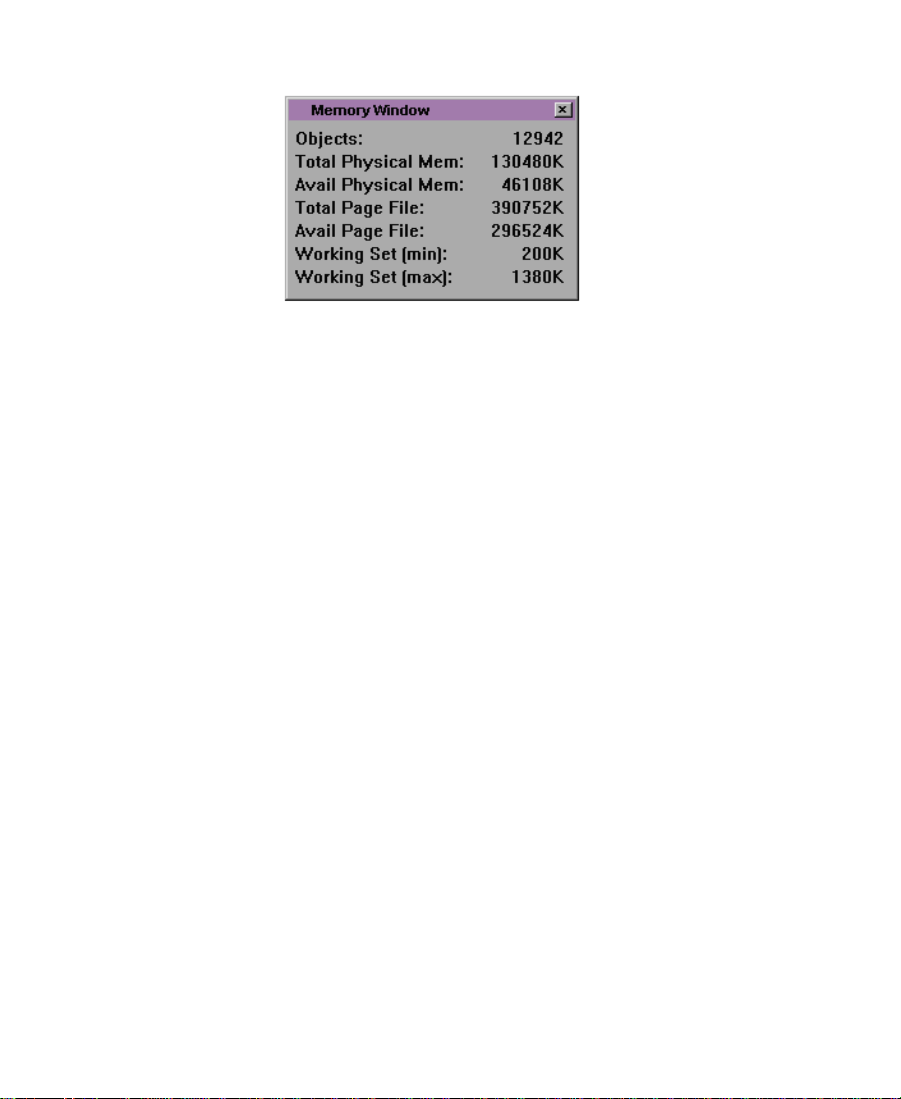
The Memory window opens.
About the Memory Window
The Memory window displays the following information:
• Objects: The total number of memory handles currently used by
NewsCutter. Objects include memory requirements of the
application, such as windows, as well as clips, sequences, and
other items associated with a project.
• Total Physical Mem: The total number of bytes of random-access
memory (RAM).
• Avail Physical Mem: The amount of RAM available for allocation
by Windows NT.
• Total Page File: The total number of bytes that can be stored in the
paging file. The paging file is used as virtual memory by
Windows NT.
• Avail Page File: The total number of bytes available in the paging
files.
• Working Set (min and max): The set of memory pages currently
available to the application in RAM.
You can view additional memory information through the
Windows NT tools Task Manager and Performance Monitor. You can
view information about system activities, such as driver messages,
96
Page 97

through the Windows NT Event Viewer. For information on these
tools, see the Windows NT Help.
n
You can improve performance on large projects by reducing the number of
objects. Close unused bins, unmount unneeded media drives, consolidate
finished elements, and eliminate old material from the project. Then quit and
restart the NewsCutter application. If performance is still slow, restart your
system.
Accessing the Hardware Tool
The Hardware tool gives a visual representation of usage for each
drive and provides operating system information.
For additional
information on the
Hardware tool, see
“Using the Hardware
Tool” on page 118.
To view hardware for an open project:
1. Click the Info button in the Project window.
The project Profile is displayed.
2. Click the Fast Menu button, and choose Hardware from the
pop-up menu.
The Hardware tool opens.
Customizing Your Workspace
A workspace is the arrangement and size of tool windows displayed
on your NewsCutter system. If you are accustomed to working with a
particular group of windows arranged and sized in a particular setup,
you can assign them to a workspace setting that you can then recall
with a workspace button. For example, during recording you might
want to display the Record tool in specific locations. During effects
editing, you might want to display the Effect Palette and Effect Editor
in a particular location and size. For information on switching
97
Page 98

between workspaces, see “Switching Between Workspaces” on
page 103.
While in a workspace, you can move tool windows or open and close
tool windows. The next time you select that workspace, the tool
windows appear with either:
• The arrangement from the last time you left the workspace
• The arrangement you set for the workspace, regardless of any
changes you made
n
You cannot assign certain tool windows to a workspace, such as the Hardware
tool, the Serial (COM) Ports tool, and the Media tool.
You can select your preference in the Workspace Settings dialog box.
For more information, see “Creating a New Workspace Setting” on
page 98.
Creating a New Workspace Setting
To create a new workspace setting:
1. Click the Settings button in the Project window.
The Settings scroll list appears.
2. Scroll to the bottom of the Settings scroll list, and click Workspace.
Workspace is highlighted.
3. Choose Duplicate from the Edit menu.
A new workspace setting appears in the Settings scroll list.
n
If you are duplicating a previously named workspace setting, a .1 appears at
the end of the new name.
4. Click to the left of the new workspace you want to set.
A check mark appears next to the workspace.
98
Page 99

Custom setting
name column
5. Assign a custom name to the new workspace:
a. In the column between Workspace and User, click until you
see a text pointer and box. Make sure you click the Custom
setting name column and not the Setting name.
b. Type a name for the new custom workspace, for example,
recording.
c. Press Enter.
6. Open the windows and tools with which you want to associate the
workspace. Resize and move the windows to the location where
you want them to appear in the monitors.
99
Page 100

7. Double-click the custom workspace setting.
The Workspace Settings dialog box appears.
8. Select or deselect the workspace settings options listed in
Ta bl e 3- 7, depending on your preference for the behavior of the
workspace.
Table 3-7 Workspace Settings
Option Description
Activate Settings Linked
By Name
Continually Update This
Workspace
Manually Update This
Workspace
9. Click OK.
This option allows you to link other settings to the
workspace. See “Linking User Settings and
Workspaces” on page 101.
This option automatically preserves the workspace
in its most recent arrangement. Future changes to
the arrangement of the tool windows are saved.
This option saves the workspace in its current
arrangement when you click Save Workspace Now
(which appears only after you select Manually
Update This Workspace). Future changes to the
arrangement of the tool windows are disregarded.
100
