Page 1
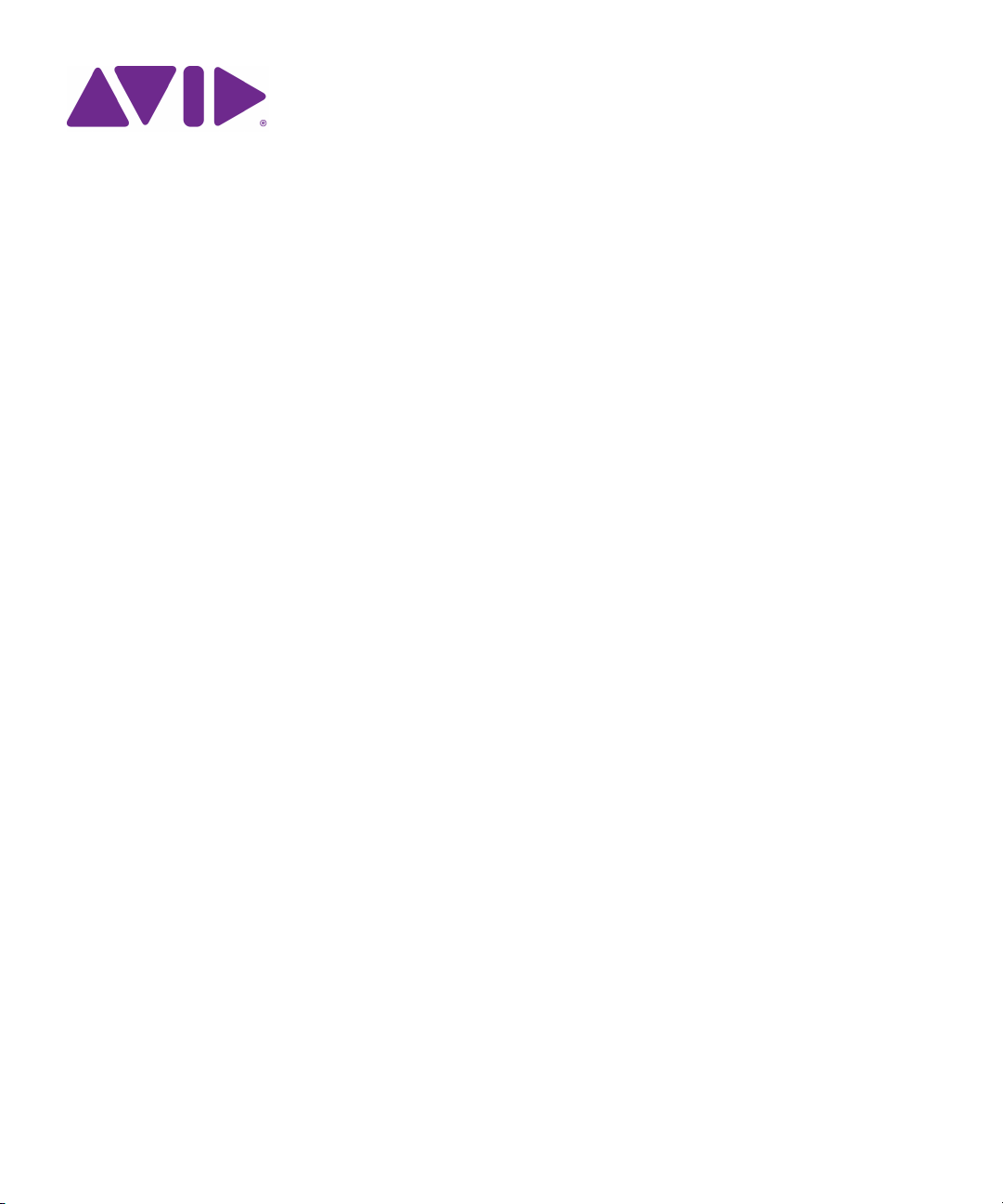
Avid® Motion Graphics
Offline Software Only Installation Guide
Page 2
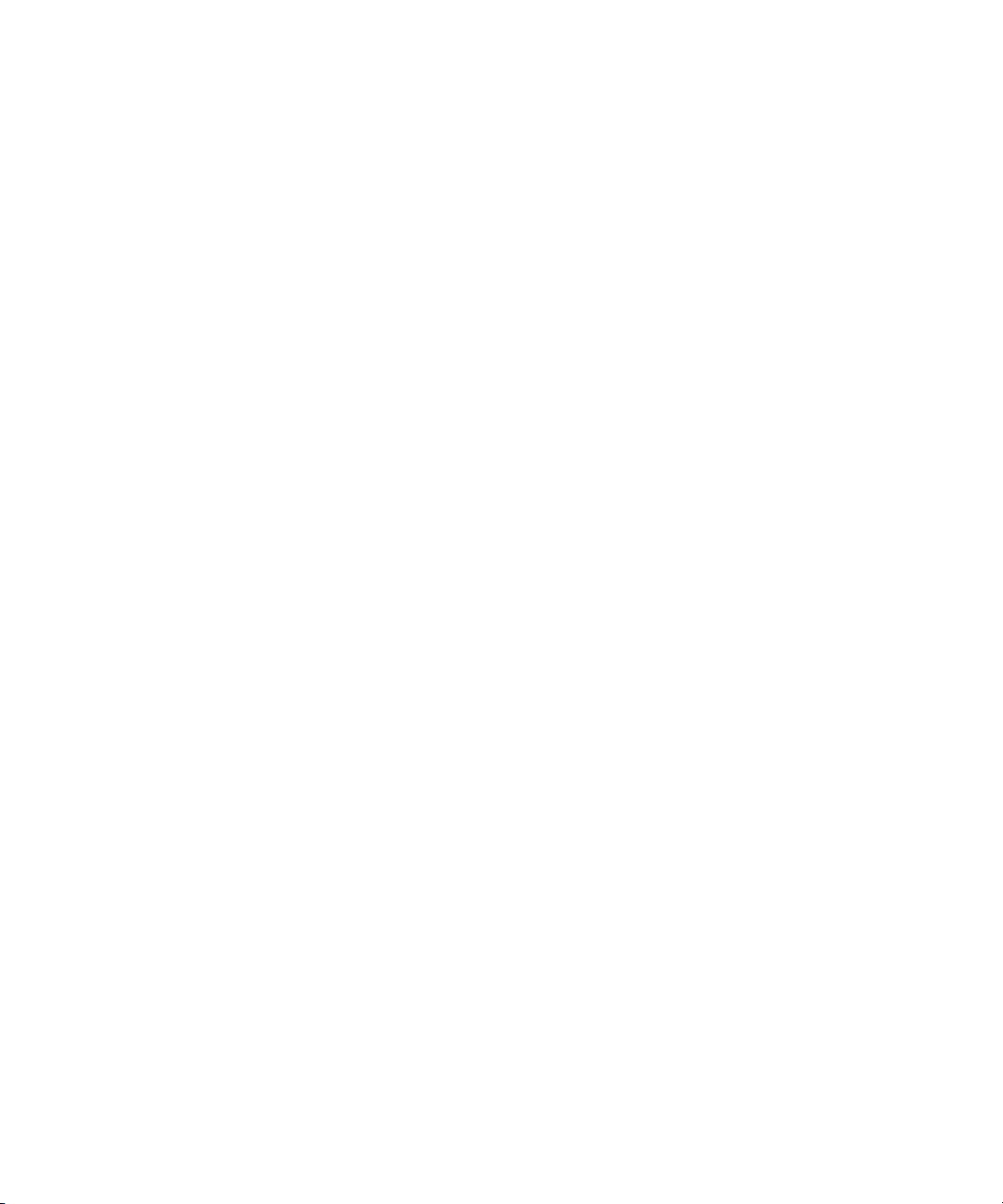
Legal Notices
Product specifications are subject to change without notice and do not represent a commitment on the part of Avid Technology, Inc.
This product is subject to the terms and conditions of a software license agreement provided with the software. The product may
only be used in accordance with the license agreement.
This document is protected under copyright law. An authorized licensee of Avid Motion Graphics may reproduce this publication for
the licensee’s own use in learning how to use the software. This document may not be reproduced or distributed, in whole or in part,
for commercial purposes, such as selling copies of this document or providing support or educational services to others. This
document is supplied as a guide for Avid Motion Graphics. Reasonable care has been taken in preparing the information it contains.
However, this document may contain omissions, technical inaccuracies, or typographical errors. Avid Technology, Inc. does not
accept responsibility of any kind for customers’ losses due to the use of this document. Product specifications are subject to change
without notice.
This product may be protected by one or more U.S. and non-U.S patents. Details are available at www.avid.com/patents.
Copyright © 2013 Avid Technology, Inc. and its licensors. All rights reserved.
The following disclaimer is required by Apple Computer, Inc.:
APPLE COMPUTER, INC. MAKES NO WARRANTIES WHATSOEVER, EITHER EXPRESS OR IMPLIED, REGARDING THIS
PRODUCT, INCLUDING WARRANTIES WITH RESPECT TO ITS MERCHANTABILITY OR ITS FITNESS FOR ANY PARTICULAR
PURPOSE. THE EXCLUSION OF IMPLIED WARRANTIES IS NOT PERMITTED BY SOME STATES. THE ABOVE EXCLUSION
MAY NOT APPLY TO YOU. THIS WARRANTY PROVIDES YOU WITH SPECIFIC LEGAL RIGHTS. THERE MAY BE OTHER
RIGHTS THAT YOU MAY HAVE WHICH VARY FROM STATE TO STATE.
The following disclaimer is required by Sam Leffler and Silicon Graphics, Inc. for the use of their TIFF library:
Copyright © 1988–1997 Sam Leffler
Copyright © 1991–1997 Silicon Graphics, Inc.
Permission to use, copy, modify, distribute, and sell this software [i.e., the TIFF library] and its documentation for any purpose is
hereby granted without fee, provided that (i) the above copyright notices and this permission notice appear in all copies of the
software and related documentation, and (ii) the names of Sam Leffler and Silicon Graphics may not be used in any advertising or
publicity relating to the software without the specific, prior written permission of Sam Leffler and Silicon Graphics.
THE SOFTWARE IS PROVIDED “AS-IS” AND WITHOUT WARRANTY OF ANY KIND, EXPRESS, IMPLIED OR OTHERWISE,
INCLUDING WITHOUT LIMITATION, ANY WARRANTY OF MERCHANTABILITY OR FITNESS FOR A PARTICULAR PURPOSE.
IN NO EVENT SHALL SAM LEFFLER OR SILICON GRAPHICS BE LIABLE FOR ANY SPECIAL, INCIDENTAL, INDIRECT OR
CONSEQUENTIAL DAMAGES OF ANY KIND, OR ANY DAMAGES WHATSOEVER RESULTING FROM LOSS OF USE, DATA OR
PROFITS, WHETHER OR NOT ADVISED OF THE POSSIBILITY OF DAMAGE, AND ON ANY THEORY OF LIABILITY, ARISING
OUT OF OR IN CONNECTION WITH THE USE OR PERFORMANCE OF THIS SOFTWARE.
The following disclaimer is required by the Independent JPEG Group:
This software is based in part on the work of the Independent JPEG Group.
This Software may contain components licensed under the following conditions:
Copyright (c) 1989 The Regents of the University of California. All rights reserved.
Redistribution and use in source and binary forms are permitted provided that the above copyright notice and this paragraph are
duplicated in all such forms and that any documentation, advertising materials, and other materials related to such distribution and
use acknowledge that the software was developed by the University of California, Berkeley. The name of the University may not be
used to endorse or promote products derived from this software without specific prior written permission. THIS SOFTWARE IS
PROVIDED ``AS IS'' AND WITHOUT ANY EXPRESS OR IMPLIED WARRANTIES, INCLUDING, WITHOUT LIMITATION, THE
IMPLIED WARRANTIES OF MERCHANTABILITY AND FITNESS FOR A PARTICULAR PURPOSE.
Copyright (C) 1989, 1991 by Jef Poskanzer.
Permission to use, copy, modify, and distribute this software and its documentation for any purpose and without fee is hereby
granted, provided that the above copyright notice appear in all copies and that both that copyright notice and this permission notice
appear in supporting documentation. This software is provided "as is" without express or implied warranty.
Copyright 1995, Trinity College Computing Center. Written by David Chappell.
Permission to use, copy, modify, and distribute this software and its documentation for any purpose and without fee is hereby
granted, provided that the above copyright notice appear in all copies and that both that copyright notice and this permission notice
appear in supporting documentation. This software is provided "as is" without express or implied warranty.
2
Page 3
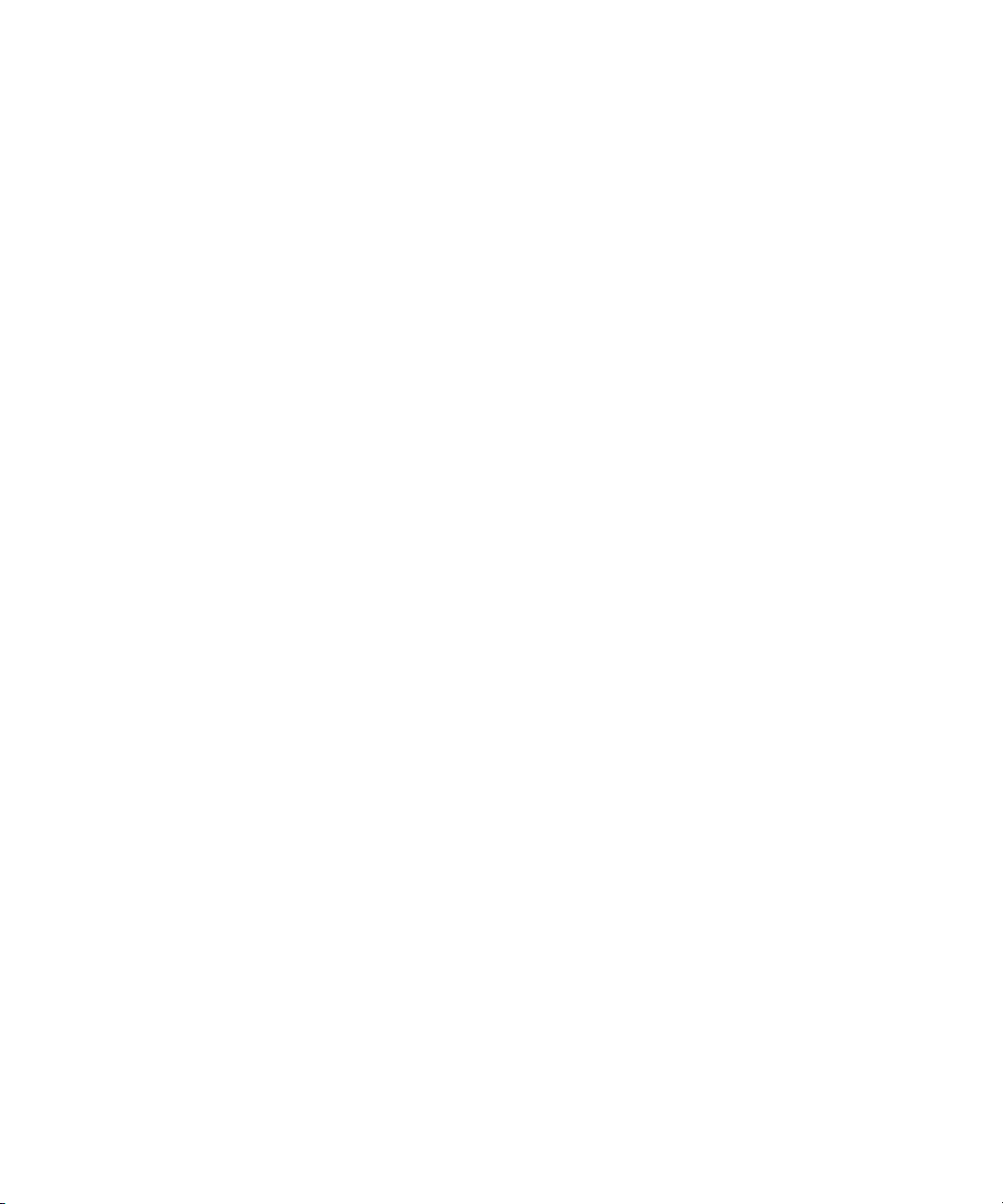
Copyright 1996 Daniel Dardailler.
Permission to use, copy, modify, distribute, and sell this software for any purpose is hereby granted without fee, provided that the
above copyright notice appear in all copies and that both that copyright notice and this permission notice appear in supporting
documentation, and that the name of Daniel Dardailler not be used in advertising or publicity pertaining to distribution of the software
without specific, written prior permission. Daniel Dardailler makes no representations about the suitability of this software for any
purpose. It is provided "as is" without express or implied warranty.
Modifications Copyright 1999 Matt Koss, under the same license as above.
Copyright (c) 1991 by AT&T.
Permission to use, copy, modify, and distribute this software for any purpose without fee is hereby granted, provided that this entire
notice is included in all copies of any software which is or includes a copy or modification of this software and in all copies of the
supporting documentation for such software.
THIS SOFTWARE IS BEING PROVIDED "AS IS", WITHOUT ANY EXPRESS OR IMPLIED WARRANTY. IN PARTICULAR,
NEITHER THE AUTHOR NOR AT&T MAKES ANY REPRESENTATION OR WARRANTY OF ANY KIND CONCERNING THE
MERCHANTABILITY OF THIS SOFTWARE OR ITS FITNESS FOR ANY PARTICULAR PURPOSE.
This product includes software developed by the University of California, Berkeley and its contributors.
The following disclaimer is required by Nexidia Inc.:
© 2010 Nexidia Inc. All rights reserved, worldwide. Nexidia and the Nexidia logo are trademarks of Nexidia Inc. All other
trademarks are the property of their respective owners. All Nexidia materials regardless of form, including without limitation,
software applications, documentation and any other information relating to Nexidia Inc., and its products and services are the
exclusive property of Nexidia Inc. or its licensors. The Nexidia products and services described in these materials may be covered
by Nexidia's United States patents: 7,231,351; 7,263,484; 7,313,521; 7,324,939; 7,406,415, 7,475,065; 7,487,086 and/or other
patents pending and may be manufactured under license from the Georgia Tech Research Corporation USA.
The following disclaimer is required by Paradigm Matrix:
Portions of this software licensed from Paradigm Matrix.
The following disclaimer is required by Ray Sauers Associates, Inc.:
“Install-It” is licensed from Ray Sauers Associates, Inc. End-User is prohibited from taking any action to derive a source code
equivalent of “Install-It,” including by reverse assembly or reverse compilation, Ray Sauers Associates, Inc. shall in no event be liable
for any damages resulting from reseller’s failure to perform reseller’s obligation; or any damages arising from use or operation of
reseller’s products or the software; or any other damages, including but not limited to, incidental, direct, indirect, special or
consequential Damages including lost profits, or damages resulting from loss of use or inability to use reseller’s products or the
software for any reason including copyright or patent infringement, or lost data, even if Ray Sauers Associates has been advised,
knew or should have known of the possibility of such damages.
The following disclaimer is required by Videomedia, Inc.:
“Videomedia, Inc. makes no warranties whatsoever, either express or implied, regarding this product, including warranties with
respect to its merchantability or its fitness for any particular purpose.”
“This software contains V-LAN ver. 3.0 Command Protocols which communicate with V-LAN ver. 3.0 products developed by
Videomedia, Inc. and V-LAN ver. 3.0 compatible products developed by third parties under license from Videomedia, Inc. Use of this
software will allow “frame accurate” editing control of applicable videotape recorder decks, videodisc recorders/players and the like.”
The following disclaimer is required by Altura Software, Inc. for the use of its Mac2Win software and Sample Source
Code:
©1993–1998 Altura Software, Inc.
The following disclaimer is required by Ultimatte Corporation:
Certain real-time compositing capabilities are provided under a license of such technology from Ultimatte Corporation and are
subject to copyright protection.
The following disclaimer is required by 3Prong.com Inc.:
Certain waveform and vector monitoring capabilities are provided under a license from 3Prong.com Inc.
The following disclaimer is required by Interplay Entertainment Corp.:
The “Interplay” name is used with the permission of Interplay Entertainment Corp., which bears no responsibility for Avid products.
This product includes portions of the Alloy Look & Feel software from Incors GmbH.
3
Page 4
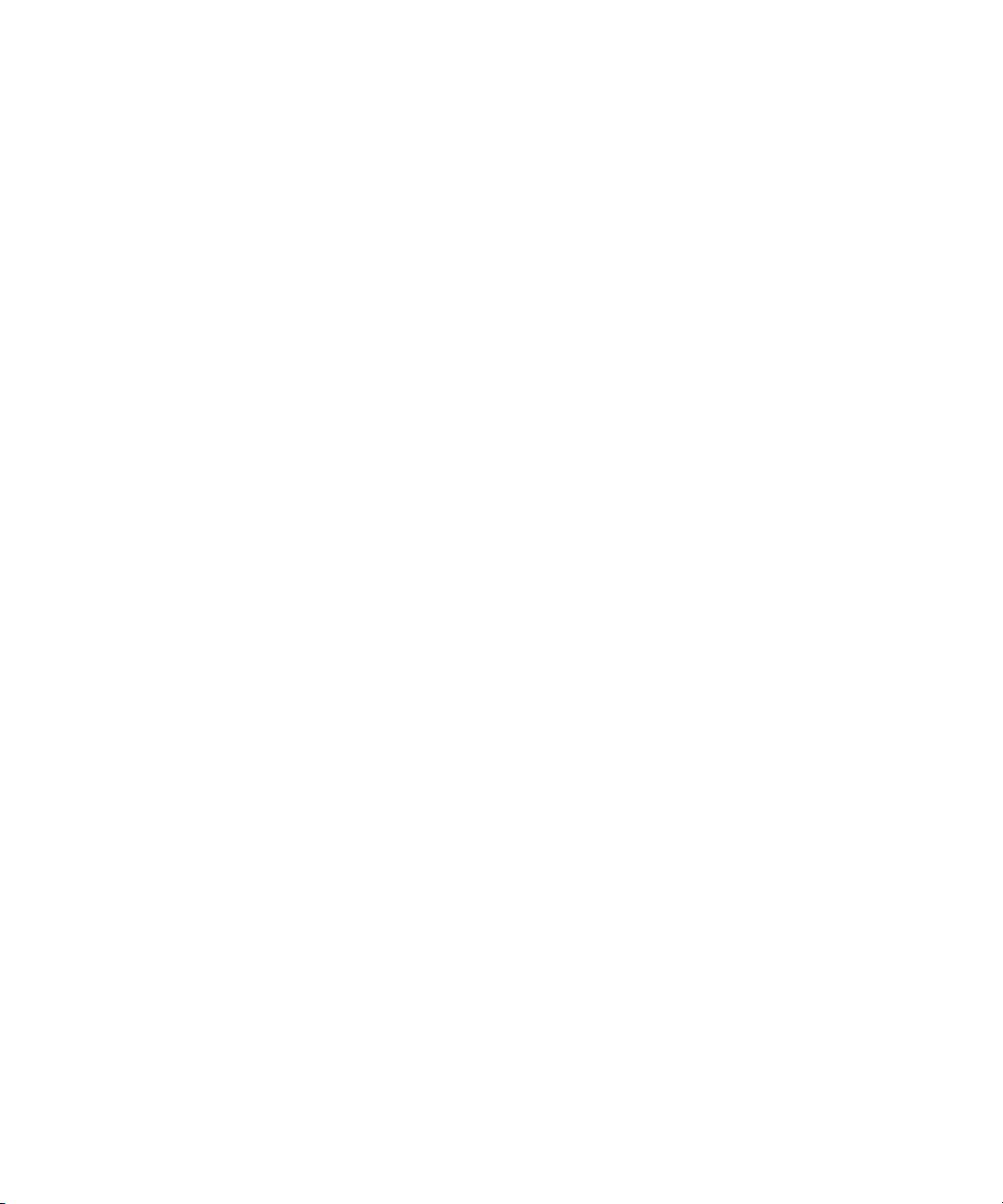
This product includes software developed by the Apache Software Foundation (http://www.apache.org/).
© DevelopMentor
This product may include the JCifs library, for which the following notice applies:
JCifs © Copyright 2004, The JCIFS Project, is licensed under LGPL (http://jcifs.samba.org/). See the LGPL.txt file in the Third Par ty
Software directory on the installation CD.
Avid Interplay contains components licensed from LavanTech. These components may only be used as part of and in connection
with Avid Interplay.
Attn. Government User(s). Restricted Rights Legend
U.S. GOVERNMENT RESTRICTED RIGHTS. This Software and its documentation are “commercial computer software” or
“commercial computer software documentation.” In the event that such Software or documentation is acquired by or on behalf of a
unit or agency of the U.S. Government, all rights with respect to this Software and documentation are subject to the terms of the
License Agreement, pursuant to FAR §12.212(a) and/or DFARS §227.7202-1(a), as applicable.
Trademarks
003, 192 Digital I/O, 192 I/O, 96 I/O, 96i I/O, Adrenaline, AirSpeed, ALEX, Alienbrain, AME, AniMatte, Archive, Archive II, Assistant
Station, AudioPages, AudioStation, AutoLoop, AutoSync, Avid, Avid Active, Avid Advanced Response, Avid DNA, Avid DNxcel, Avid
DNxHD, Avid DS Assist Station, Avid Ignite, Avid Liquid, Avid Media Engine, Avid Media Processor, Avid MEDIArray, Avid Mojo, Avid
Remote Response, Avid Unity, Avid Unity ISIS, Avid VideoRAID, AvidRAID, AvidShare, AVIDstripe, AVX, Beat Detective, Beauty
Without The Bandwidth, Beyond Reality, BF Essentials, Bomb Factory, Bruno, C|24, CaptureManager, ChromaCurve,
ChromaWheel, Cineractive Engine, Cineractive Player, Cineractive Viewer, Color Conductor, Command|24, Command|8,
Control|24, Cosmonaut Voice, CountDown, d2, d3, DAE, D-Command, D-Control, Deko, DekoCast, D-Fi, D-fx, Digi 002, Digi 003,
DigiBase, Digidesign, Digidesign Audio Engine, Digidesign Development Partners, Digidesign Intelligent Noise Reduction,
Digidesign TDM Bus, DigiLink, DigiMeter, DigiPanner, DigiProNet, DigiRack, DigiSerial, DigiSnake, DigiSystem, Digital
Choreography, Digital Nonlinear Accelerator, DigiTest, DigiTranslator, DigiWear, DINR, DNxchange, Do More, DPP-1, D-Show, DSP
Manager, DS-StorageCalc, DV Toolkit, DVD Complete, D-Verb, Eleven, EM, Euphonix, EUCON, EveryPhase, Expander,
ExpertRender, Fader Pack, Fairchild, FastBreak, Fast Track, Film Cutter, FilmScribe, Flexevent, FluidMotion, Frame Chase, FXDeko,
HD Core, HD Process, HDpack, Home-to-Hollywood, HYBRID, HyperSPACE, HyperSPACE HDCAM, iKnowledge, Image
Independence, Impact, Improv, iNEWS, iNEWS Assign, iNEWS ControlAir, InGame, Instantwrite, Instinct, Intelligent Content
Management, Intelligent Digital Actor Technology, IntelliRender, Intelli-Sat, Intelli-sat Broadcasting Recording Manager, InterFX,
Interplay, inTONE, Intraframe, iS Expander, iS9, iS18, iS23, iS36, ISIS, IsoSync, LaunchPad, LeaderPlus, LFX, Lightning, Link &
Sync, ListSync, LKT-200, Lo-Fi, MachineControl, Magic Mask, Make Anything Hollywood, make manage move | media, Marquee,
MassivePack, Massive Pack Pro, Maxim, Mbox, Media Composer, MediaFlow, MediaLog, MediaMix, Media Reader, Media
Recorder, MEDIArray, MediaServer, MediaShare, MetaFuze, MetaSync, MIDI I/O, Mix Rack, Moviestar, MultiShell, NaturalMatch,
NewsCutter, NewsView, NewsVision, Nitris, NL3D, NLP, NSDOS, NSWIN, OMF, OMF Interchange, OMM, OnDVD, Open Media
Framework, Open Media Management, Painterly Effects, Palladium, Personal Q, PET, Podcast Factory, PowerSwap, PRE,
ProControl, ProEncode, Profiler, Pro Tools, Pro Tools|HD, Pro Tools LE, Pro Tools M-Powered, Pro Transfer, QuickPunch,
QuietDrive, Realtime Motion Synthesis, Recti-Fi, Reel Tape Delay, Reel Tape Flanger, Reel Tape Saturation, Reprise, Res Rocket
Surfer, Reso, RetroLoop, Reverb One, ReVibe, Revolution, rS9, rS18, RTAS, Salesview, Sci-Fi, Scorch, ScriptSync,
SecureProductionEnvironment, Serv|GT, Serv|LT, Shape-to-Shape, ShuttleCase, Sibelius, SimulPlay, SimulRecord, Slightly Rude
Compressor, Smack!, Soft SampleCell, Soft-Clip Limiter, SoundReplacer, SPACE, SPACEShift, SpectraGraph, SpectraMatte,
SteadyGlide, Streamfactory, Streamgenie, StreamRAID, SubCap, Sundance, Sundance Digital, SurroundScope, Symphony, SYNC
HD, SYNC I/O, Synchronic, SynchroScope, Syntax, TDM FlexCable, TechFlix, Tel-Ray, Thunder, TimeLiner, Titansync, Titan, TL
Aggro, TL AutoPan, TL Drum Rehab, TL Everyphase, TL Fauxlder, TL In Tune, TL MasterMeter, TL Metro, TL Space, TL Utilities,
tools for storytellers, Transit, TransJammer, Trillium Lane Labs, TruTouch, UnityRAID, Vari-Fi, Video the Web Way, VideoRAID,
VideoSPACE, VTEM, Work-N-Play, Xdeck, X-Form, Xmon and XPAND! are either registered trademarks or trademarks of Avid
Technology, Inc. in the United States and/or other countries.
Avid Motion Graphics Offline Software Only Installation Guide • 9329-65378-00 Rev A • November 27, 2013
4
Page 5
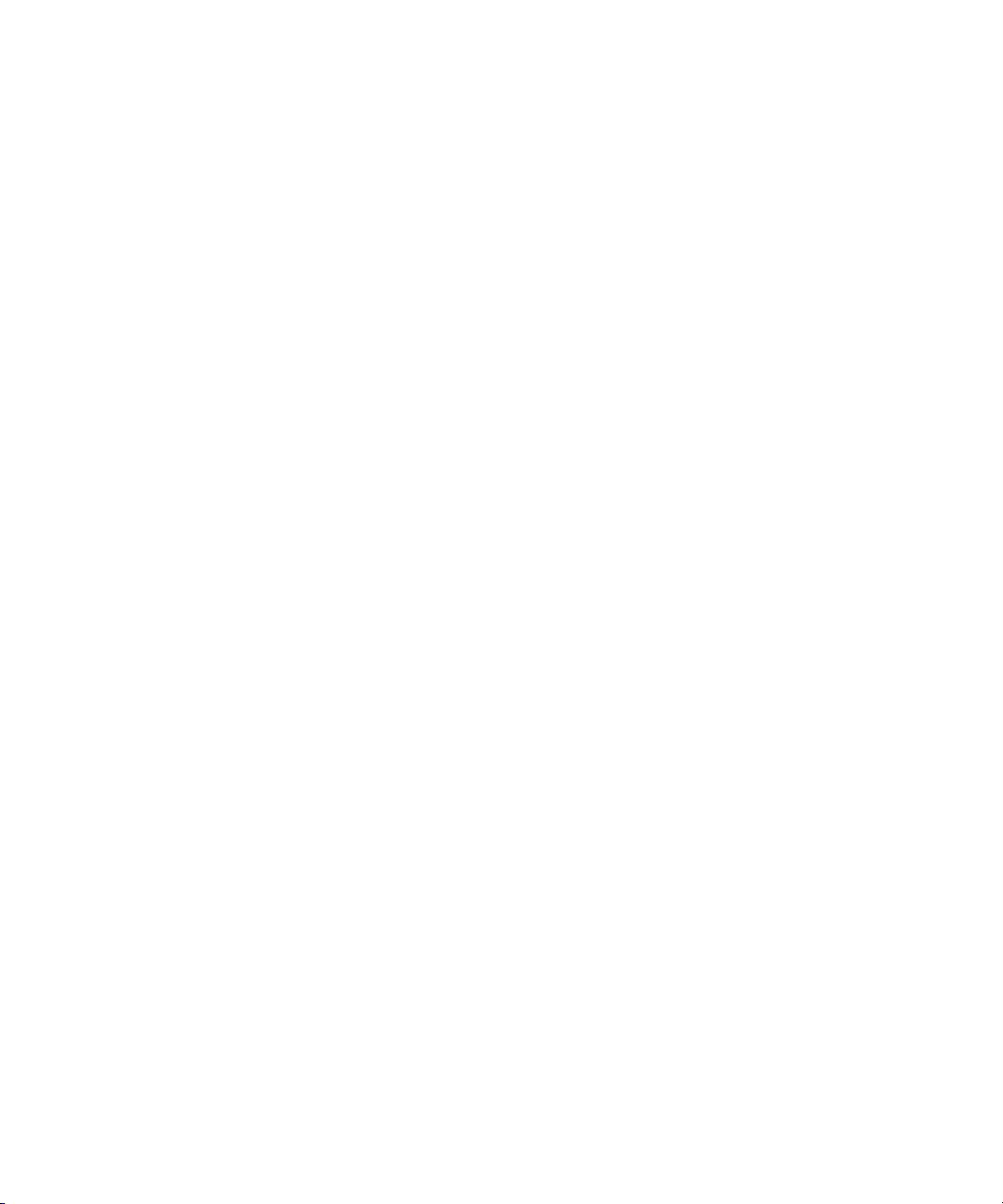
Contents
Chapter 1 Software Installation . . . . . . . . . . . . . . . . . . . . . . . . . . . . . . . . . . . . . . . . . . . 1
Before Installing . . . . . . . . . . . . . . . . . . . . . . . . . . . . . . . . . . . . . . . . . . . . . . . . . . . . . . . . 2
Mac Installation Notes . . . . . . . . . . . . . . . . . . . . . . . . . . . . . . . . . . . . . . . . . . . . . . . . 2
Using Shared Network Drives on Mac OS . . . . . . . . . . . . . . . . . . . . . . . . . . . . . 2
Installation Considerations . . . . . . . . . . . . . . . . . . . . . . . . . . . . . . . . . . . . . . . . . . . . . . . . 3
Installing Avid Motion Graphics Software . . . . . . . . . . . . . . . . . . . . . . . . . . . . . . . . . . . . . 4
Installing AMG Creation on a Windows Computer . . . . . . . . . . . . . . . . . . . . . . . . . . . 5
Installing AMG Creation Software on a Mac Computer . . . . . . . . . . . . . . . . . . . . . . 13
Installing Avid Motion Graphics Tools . . . . . . . . . . . . . . . . . . . . . . . . . . . . . . . . . . . . . . . 18
Installing Avid Motion Graphics Plug-ins. . . . . . . . . . . . . . . . . . . . . . . . . . . . . . . . . . . . . 23
Chapter 2 Software Licensing . . . . . . . . . . . . . . . . . . . . . . . . . . . . . . . . . . . . . . . . . . . . . 25
What You Need to Activate the Software License . . . . . . . . . . . . . . . . . . . . . . . . . . . . . 26
License Activation Using an Internet Connection. . . . . . . . . . . . . . . . . . . . . . . . . . . 27
License Activation Without an Internet Connection . . . . . . . . . . . . . . . . . . . . . . . . . 29
Deactivating the License . . . . . . . . . . . . . . . . . . . . . . . . . . . . . . . . . . . . . . . . . . . . . 31
Chapter 3 Excel/ODBC Installation in AMG Creation on Mac OS . . . . . . . . . . . . . . . 33
Installing ODBC Manager . . . . . . . . . . . . . . . . . . . . . . . . . . . . . . . . . . . . . . . . . . . . . . . . 35
Installing Excel as a Data Source . . . . . . . . . . . . . . . . . . . . . . . . . . . . . . . . . . . . . . . . . . 36
Using Excel as a Data Source in AMG. . . . . . . . . . . . . . . . . . . . . . . . . . . . . . . . . . . 38
Installing Excel through an ODBC Data Source . . . . . . . . . . . . . . . . . . . . . . . . . . . . . . . 40
Using Excel through an ODBC Data Source in AMG. . . . . . . . . . . . . . . . . . . . . . . . 43
Installing a Database Connection through an ODBC Data Source. . . . . . . . . . . . . . . . . 44
Using a Database Connection through an ODBC Data Source in AMG . . . . . . . . . 49
1
Page 6
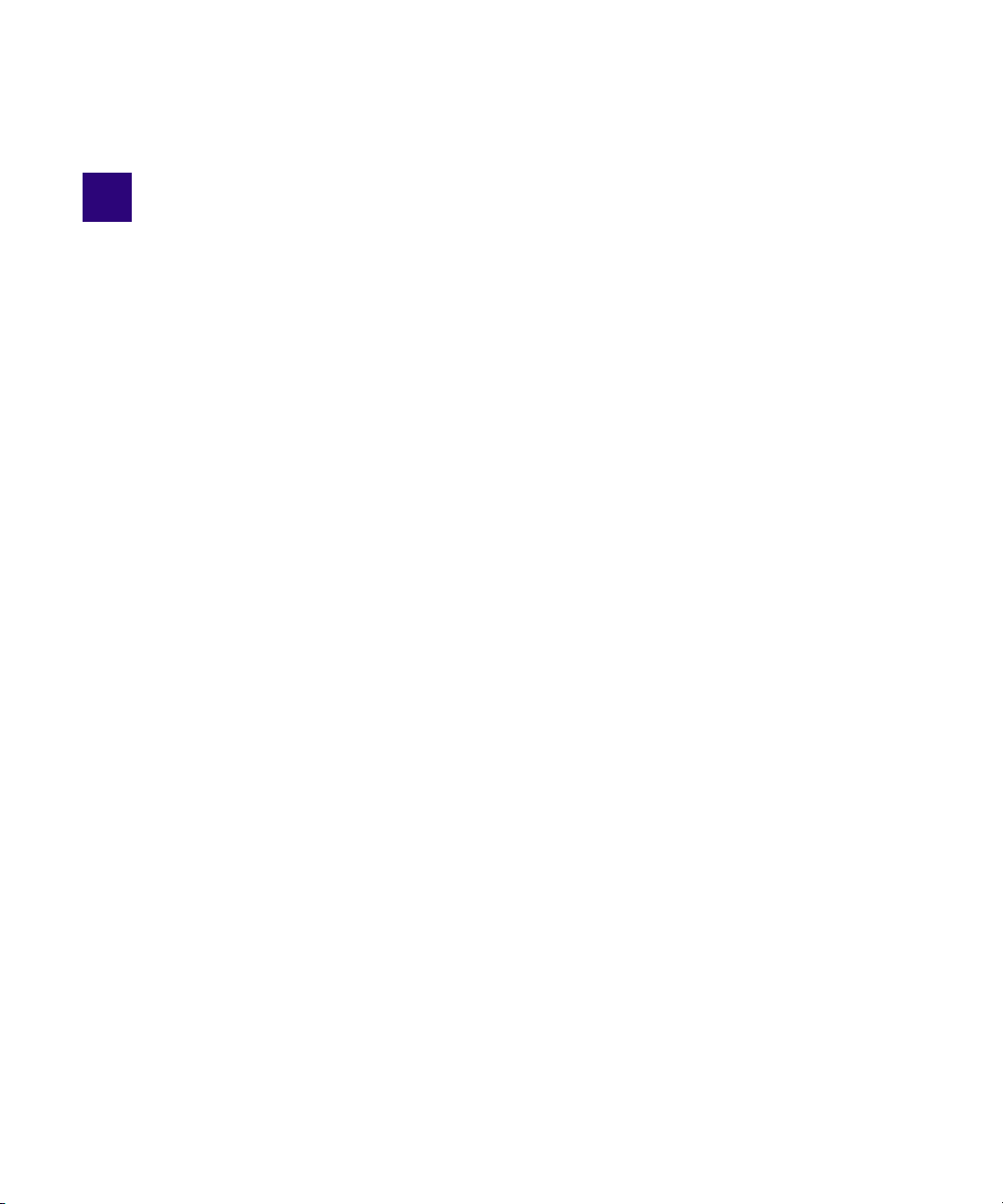
1 Software Installation
Thank you for purchasing Avid Motion Graphics Creation software. This guide contains
information required to install and activate your AMG Creation software. It is recommended that
you read through the procedures prior to starting your installation in order to familiarize yourself
with the process.
Additionally, instructions on how to deactivate and un-install your Avid product can be found
in“Software Licensing” on page 25 of this guide. You can always find the most current
information in the online version of the ReadMe, and should check there for the most recent
release notes. The online version is updated immediately after new information becomes
available.
The following topics are available:
• Before Installing
• Installation Considerations
• Installing Avid Motion Graphics Software
• Installing Avid Motion Graphics Tools
• Installing Avid Motion Graphics Plug-ins
Page 7
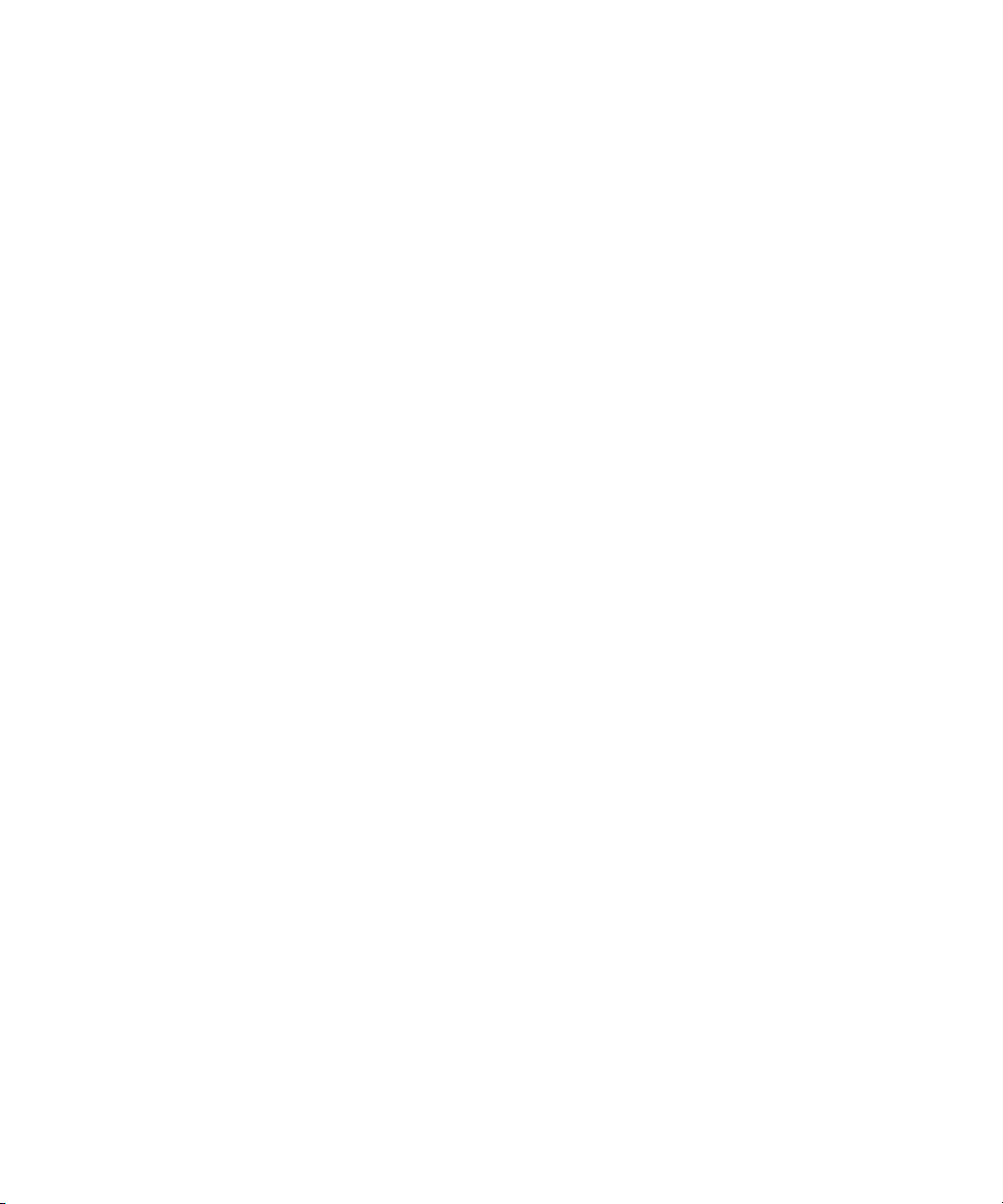
Before Installing
To begin, please close any unnecessary windows or programs to ensure best performance. You
will have to restart your computer in order to complete the installation process.
It is important that you check the ReadMe on the Knowledge base to make sure your system is
properly configured to work with your new software.
Mac Installation Notes
The following notes apply to AMG Creation on a Mac® operating system:
• If you are installing the software on a Mac computer, make sure that you turn on the
“Automatically show and hide the Dock” option to use as much screen space as possible.
This can be done by selecting System Preferences > Dock settings.
• All AMG Creation logs can be found in the ~/Library/Logs/Avid/AMG_Creation/
directory, where ~/ is the location of your home folder. This is the standard location for
Macintosh logs. To view the logs, use the Mac Console Application in Applications >
Utilities > Console.app.
• It is also highly recommended that you use a scroll wheel mouse instead of Apple's Magic
Mouse.
Before Installing
AMG needs the scroll wheel mouse button for binding and keyframing functionality.
n
Using Shared Network Drives on Mac OS
Using network drives in AMG Creation on a Mac Operating system differs from Windows.
To connect a network drive on Mac OS:
1. Press Cmd+K shortcut in the Finder.
2. Type the address in the format smb://server_address/folder.
3. Connect all needed network drives and start the AMG Creation software.
2
Page 8
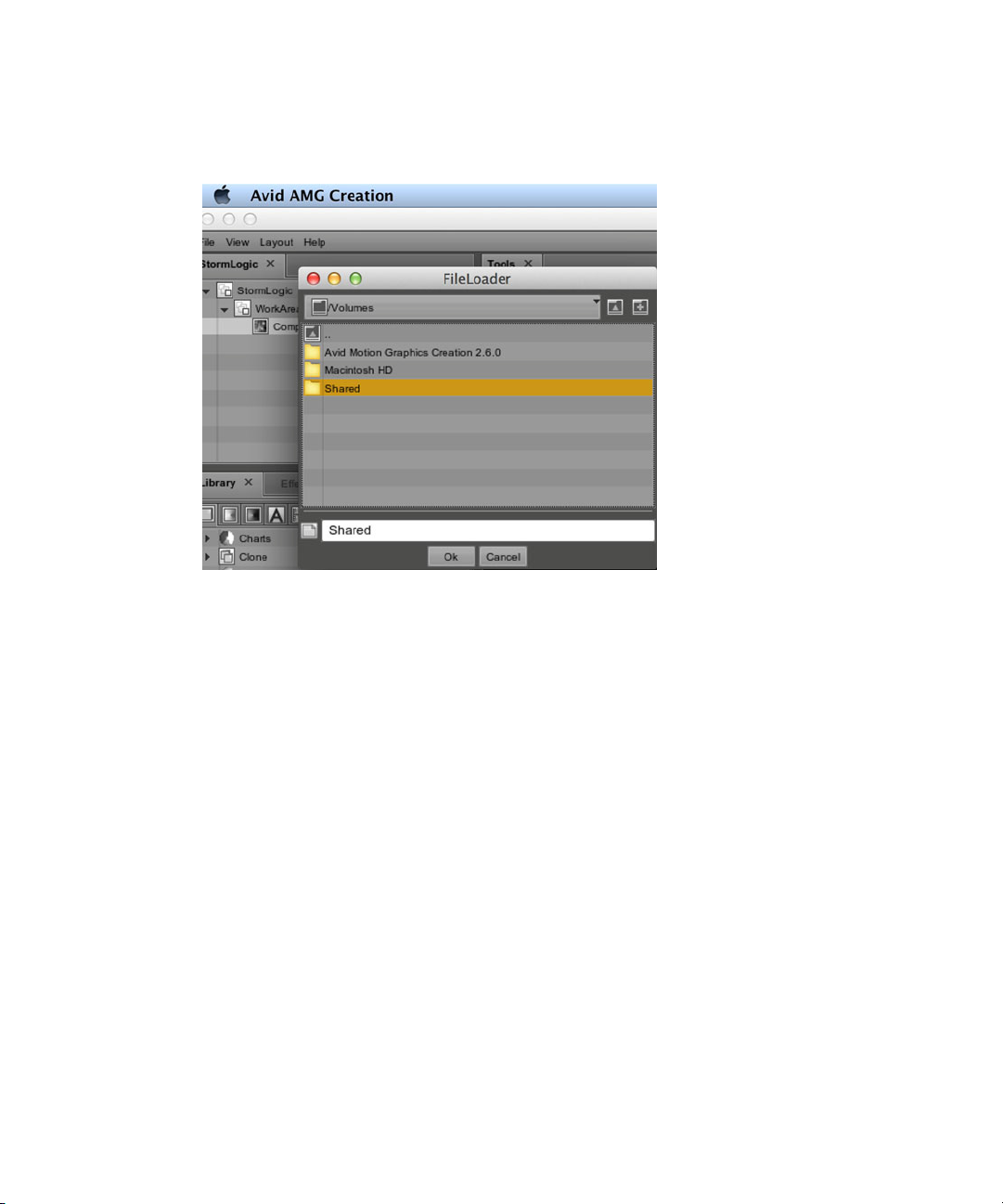
Installation Considerations
4. Each time you need files, media or projects from a network drive, open AMG, and browse to
the /Volumes folder and select the needed drive.
Installation Considerations
The Avid Motion Graphics software can installed onto the system via the Avid Download Center
(www.avid.com/support/downloadcenter).
You can also download the software to a USB flash drive, and then install it onto your AMG
Creation Station from the drive.
Avid Motion Graphics and Avid Motion Graphics Production the system come with a blank USB
flash drive. The USB flash drive should be used in the event that you want to keep a copy of the
software in order to install it on the server. This USB flash drive stores approximately 16 GB of
data and is used should the operating system for your system ever need to be restored.
The Avid Motion Graphics software is available on the Avid Download Center
n
(www.avid.com/support/downloadcenter).
The software license device ID is generated based on active network ports. disabling a port after
n
licensing will potentially break the license installed, preventing the operator from launching the
application.
3
Page 9
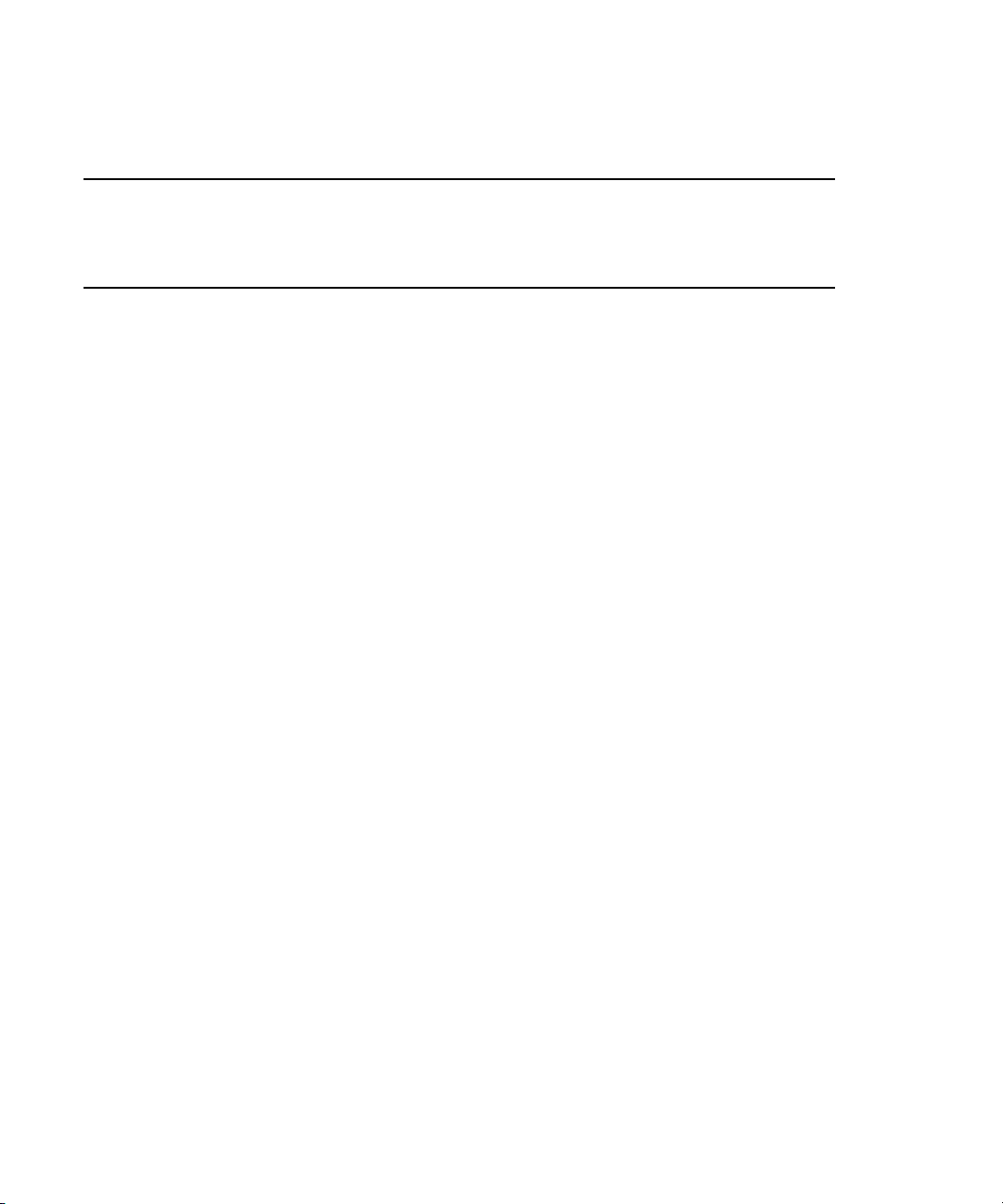
Installing Avid Motion Graphics Software
To Install This Software See The Following Section
Avid Motion Graphics Offline See “Installing Avid Motion Graphics Software” on page 4.
Avid Motion Graphics Tools See, “Installing Avid Motion Graphics Tools” on page 18.
Avid Motion Graphics Plug-ins See, “Installing Avid Motion Graphics Plug-ins” on page 23.
Installing Avid Motion Graphics Software
Your software should have arrived with a USB flash drive. This is for you to download or copy
the software applications, and to use later for server recovery, if needed. Software can be
downloaded directly from the Avid Download Center www.avid.com/support/downloadcenter,
and installed on a Windows® or Mac® computer.
Installation procedures for both are included in this section.
Prior to visiting the Avid Download Center (www.avid.com/support/downloadcenter) to
n
download the Avid Motion Graphics software, ensure that you have the Activation ID and System
ID card, which shipped with your software available.
For information on installing the AMG Creation software on a
•Windows computer, “Installing AMG Creation on a Windows Computer” on page 5
• Mac computer, see “Installing AMG Creation Software on a Mac Computer” on page 13
Avid recommends that you click the Open Documentation Folder link to view the available
n
documentation. The ReadMe file provides the latest information regarding the Avid Motion
Graphics Server, and software. You must have Adobe Reader installed to view the PDF. The
ReadMe is also available online in the Avid Knowledge Base at www.avid.com/US/support.
4
Page 10
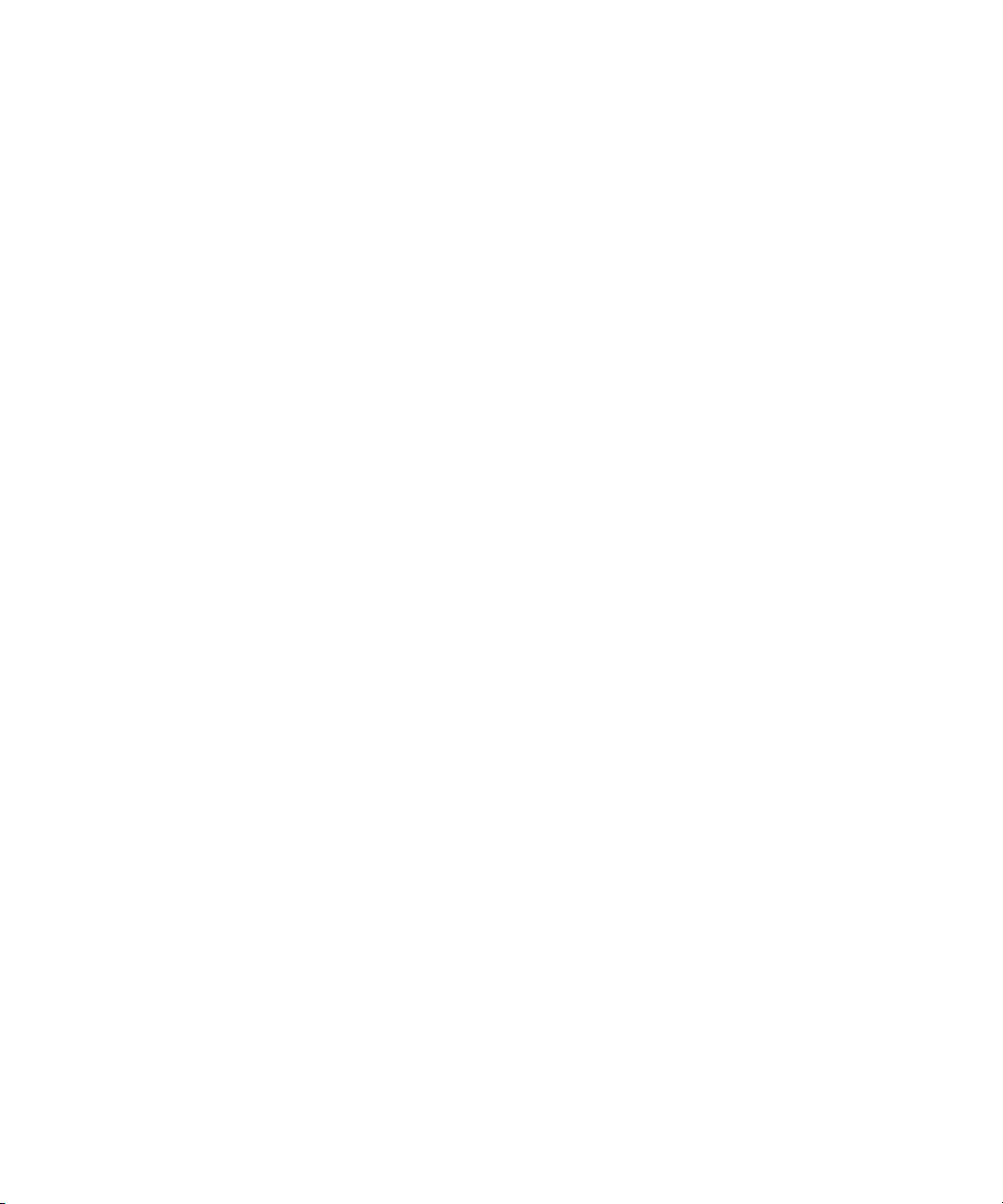
Installing Avid Motion Graphics Software
Installing AMG Creation on a Windows Computer
This topic contains information on how to install AMG Creation application software on a
Windows computer.
(Windows) To install the AMG Creation software:
1. Log in to your system.
2. (Option) If you want to download the AMG Creation software to the USB drive, insert the
USB flash drive into any open USB port on your system.
You can run the software installer from the USB flash drive.
n
If the USB flash drive does not automatically display:
a. Double-click the computer icon on the desktop.
b. Double-click the USB flash drive icon in the window and copy the software kit into a
new folder on the your system.
3. Login to your Avid Master Account, or if you are a new user, create an Avid Master
Account.
4. Download the Avid Motion Graphics software kit from the Avid Download Center
(www.avid.com/support/downloadcenter).
You will have to request registration of the AMG Product from the Download Center
Helpdesk. You cannot see the software download automatically without properly being
enabled by Avid. When submitting the help desk request, you will need to provide the
System ID# from the AMG System ID / Activation ID card.
5. Unzip the downloaded software kit in the new folder on your computer, or onto the USB
drive. In any event, you should always download a backup of the software on the supplied
USB drive.
5
Page 11
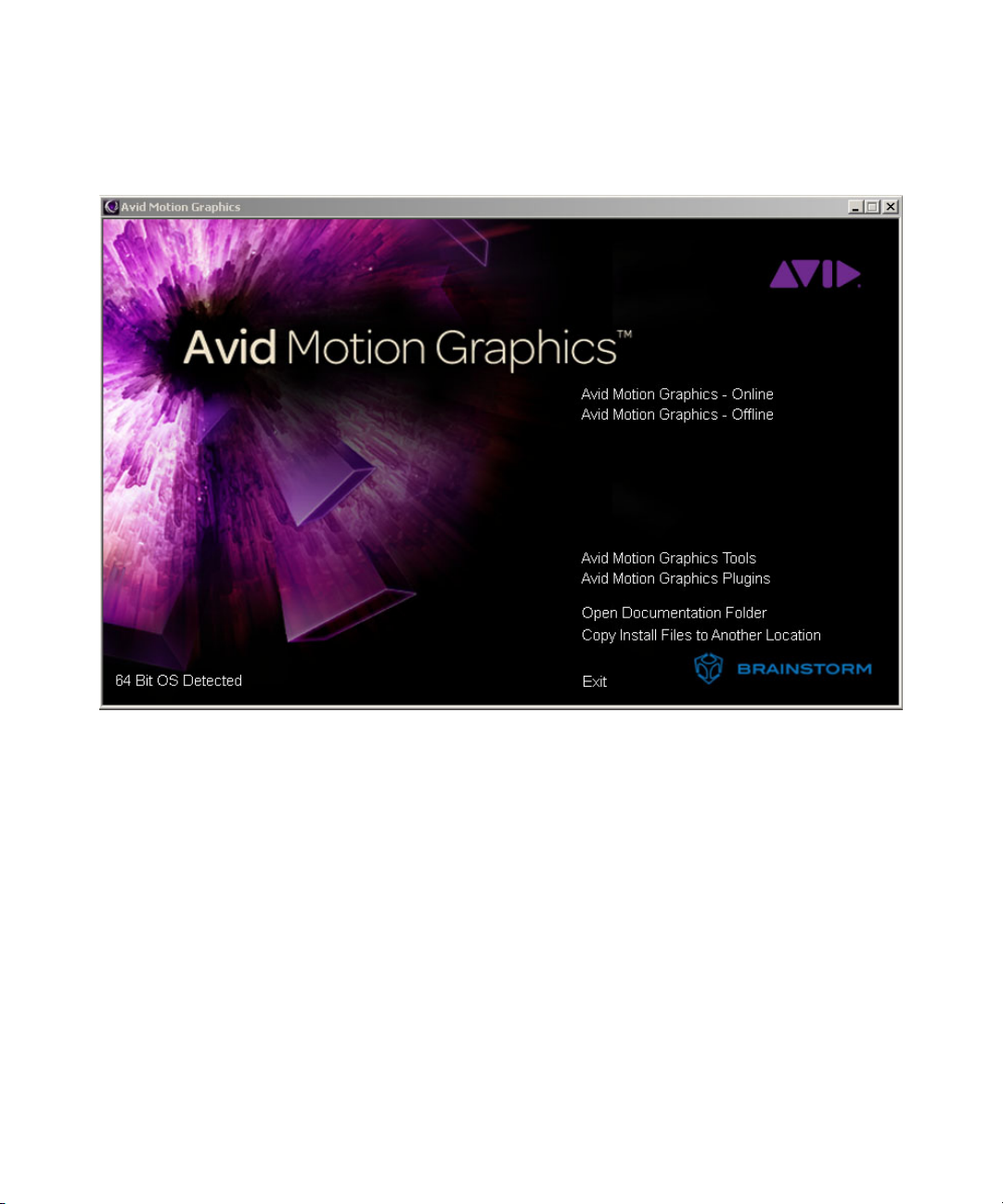
Installing Avid Motion Graphics Software
6. Navigate to and double-click on the Avid_Motion_Graphics_setup.exe file.
The installer splash screen appears.
6
Page 12
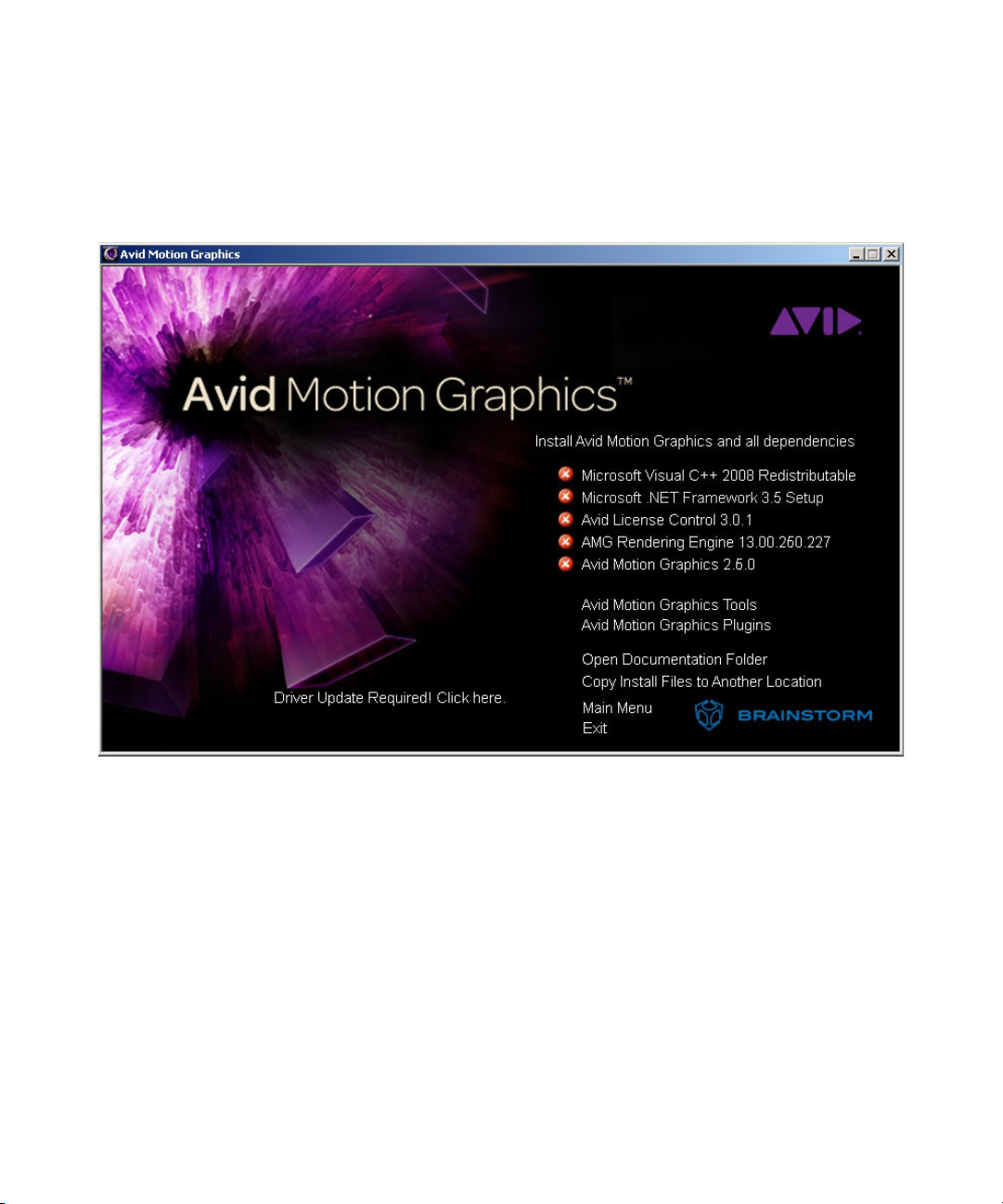
Installing Avid Motion Graphics Software
7. To install Avid Motion Graphics software on your offline graphics creation workstation,
select Avid Motion Graphics Offline.
This begins the installation of the AMG software onto your offline graphics creation
workstation. The next screen appears:
7
Page 13
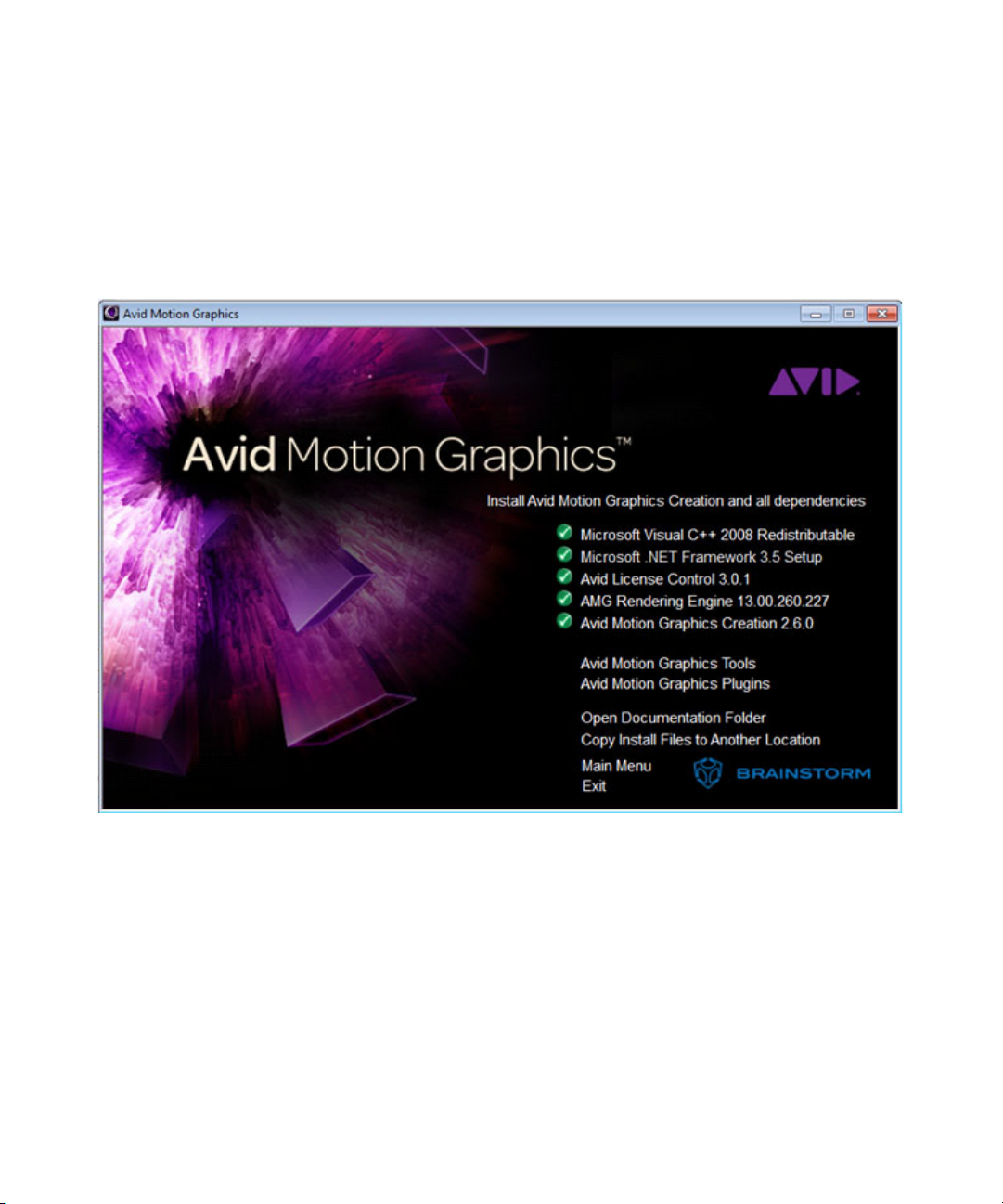
Installing Avid Motion Graphics Software
8. Click the Install Avid Motion Graphics and all dependencies option to install the AMG
software and all the dependent applications.
Wait for all of the components to install before continuing. After each component successfully
n
installs, a green circle, containing a white check mark, replaces all of the red circles, containing
white Xs. If a component is already installed, it is detected and the green circle with the check
mark appears immediately.
8
Page 14
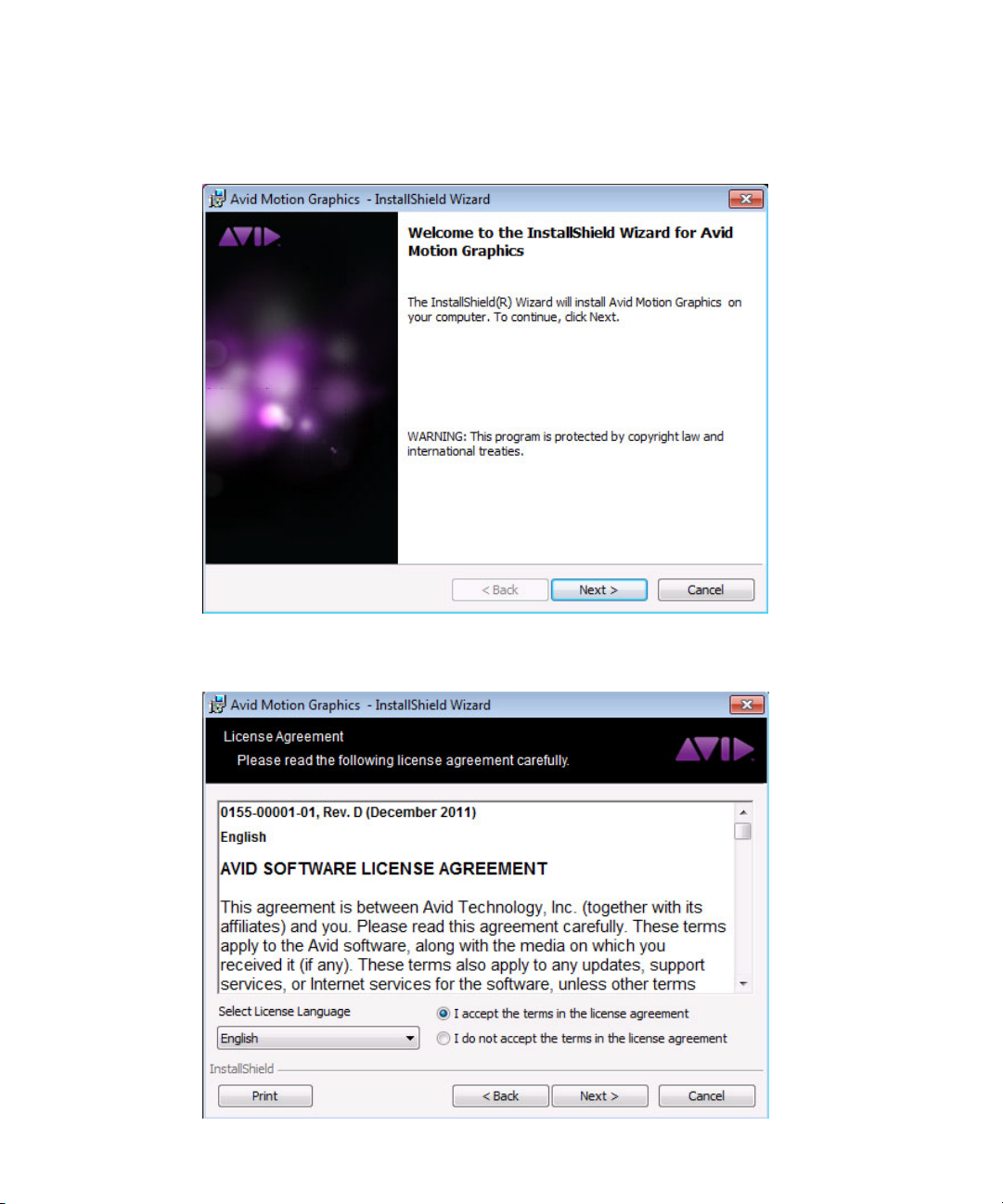
Installing Avid Motion Graphics Software
When all components have been installed, the Installshield Wizard for the Avid Motion
Graphics application opens.
9. Click Next to continue. The License Agreement dialog box opens.
9
Page 15
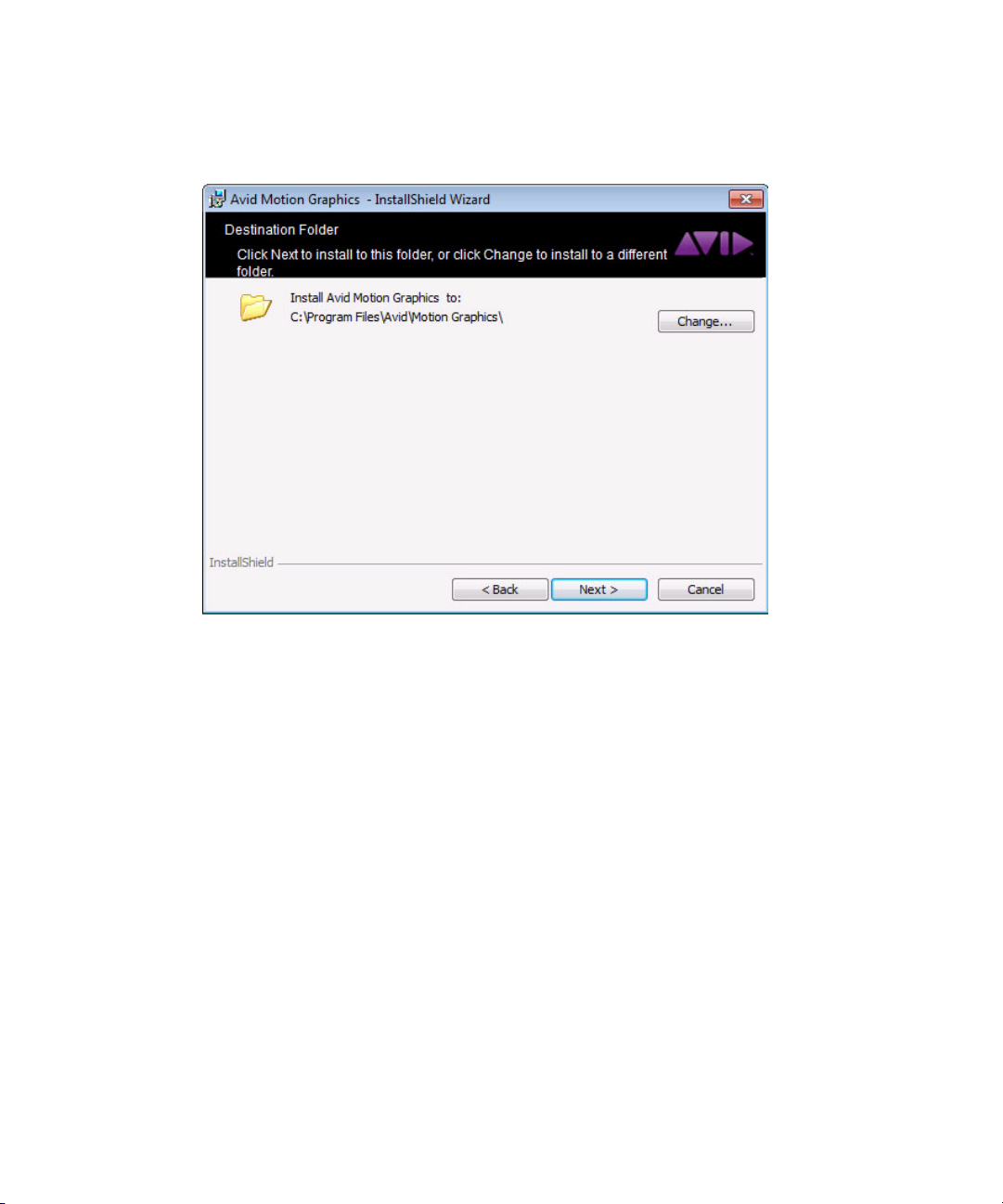
Installing Avid Motion Graphics Software
10. Follow the screen prompts accepting the defaults and the License agreement. Click Next to
continue. The Destination Folder dialog box opens.
11. In the Destination Location dialog box, if you want to change the destination location, select
Change..., then navigate to the location where you want to install the software. Otherwise,
select Next to install the software in the default location.
10
Page 16
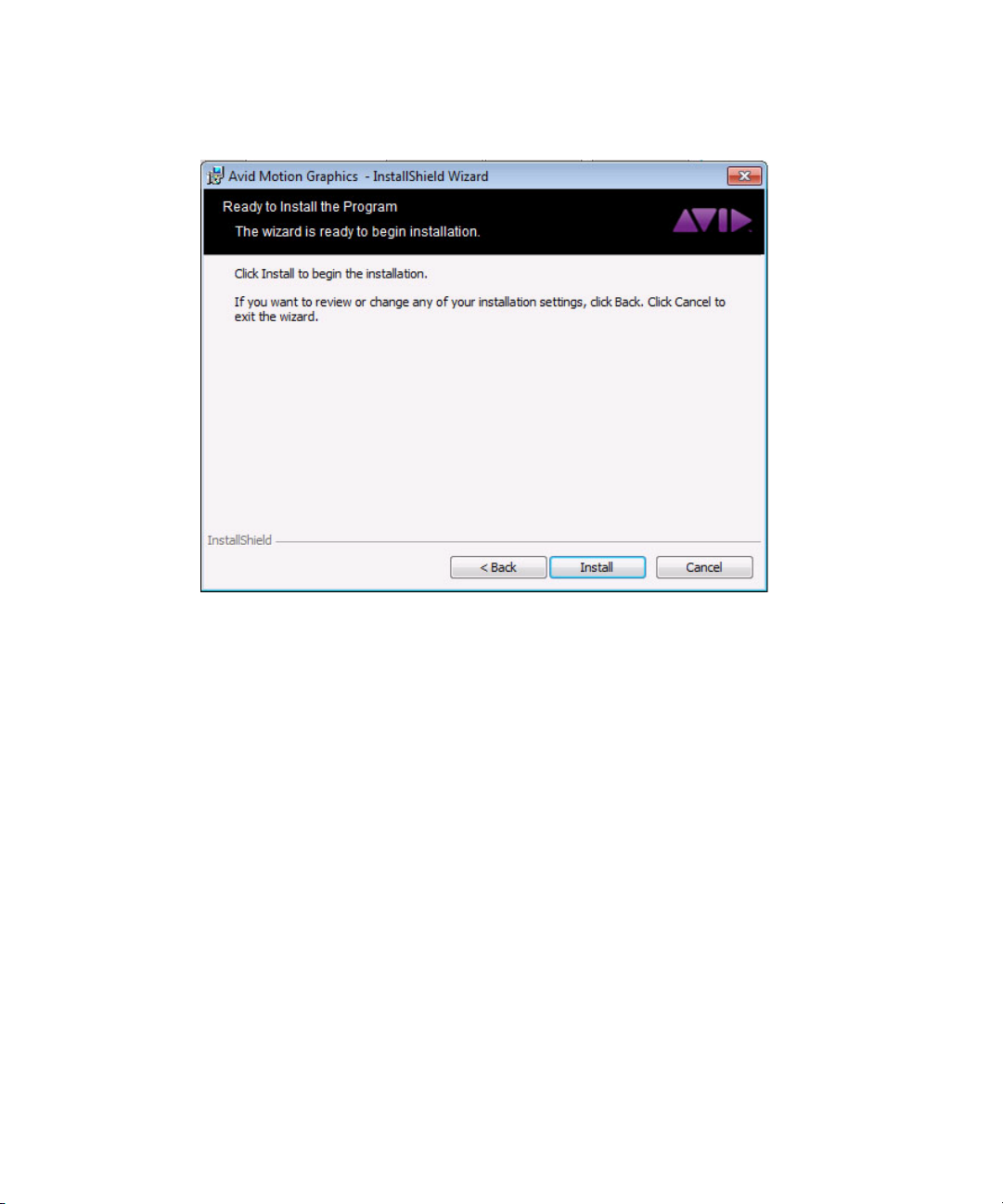
The Ready to Install the Program dialog box opens.
Installing Avid Motion Graphics Software
11
Page 17
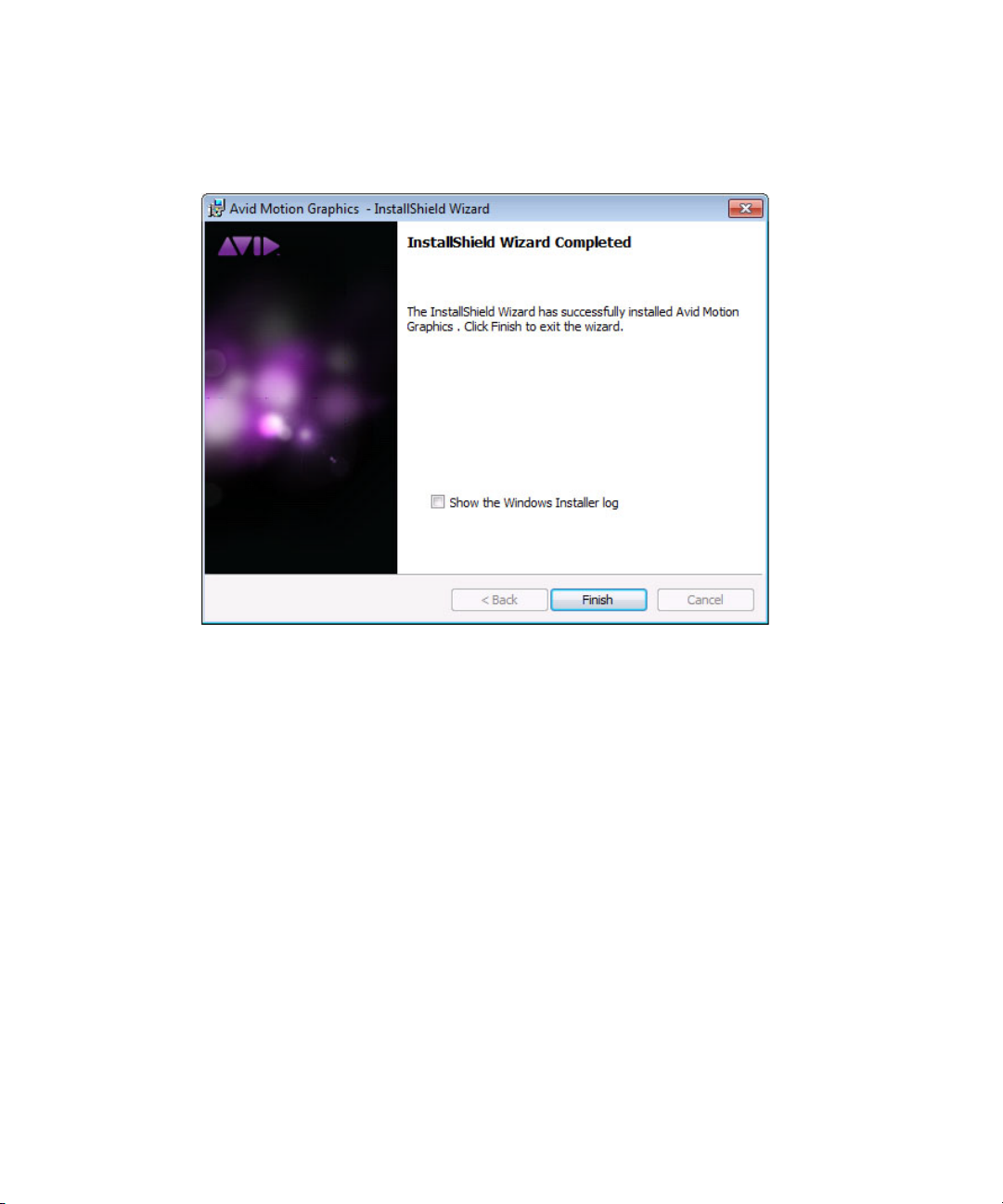
Installing Avid Motion Graphics Software
12. Click the Install button to begin installing the software.
The Status bar displays followed by the InstallShield Wizard Completed dialog box.
13. (Option) Select the Show Windows installer log check box to view the install log.
14. Click the Finish button.
15. (Option) If you have connected an Avid Motion Graphics Keyboard (AMGK) you may now
click the Avid Motion Graphics Tools option on the installer. A Windows Security dialog
box appears alerting you that software is being installed. Do the following:
a. Mark the Always trust software from this company check box so the installation can
continue.
b. Click the Install button. This is a quick installation. When it is finished, a green check
mark next to the option confirms the installation is complete.
16. (Optional) Click the Open Documentation folder to view or print any of the user, workflow
or ReadMe documentation for Avid Motion Graphics. This documentation is also available
online at the Avid Knowledge Base www.avid.com/support.
17. Click Exit.
18. Next, you must install Avid Motion Graphics tools. For more see “Installing Avid Motion
Graphics Tools” on page 18.
12
Page 18

Installing Avid Motion Graphics Software
Installing AMG Creation Software on a Mac Computer
This topic contains information on how to install AMG Creation software on a Mac computer.
(Macintosh) To install the AMG Creation software:
1. Log in to the computer in which you will be installing the AMG Creation software as an OS
user with administrative privileges.
2. Go to the Avid Download Center at http://www.avid.com/support/downloadcenter, and
download the AMG Creation for MAC OS installer. Unzip the downloaded software kit in
the new folder on the Avid Motion Graphics Server or the computer you want to run it on.
You will have to request registration of the AMG Product from the Download Center
Helpdesk. You cannot see the software download automatically without properly being
enabled by Avid. When submitting the help desk request, you will need to provide the
System ID# from the AMG System ID / Activation ID card.
3. Navigate to and double-click on the Install AMG Creation.pkg file.
The installer splash screen opens.
13
Page 19

Installing Avid Motion Graphics Software
4. Install Avid Motion Graphics by selecting Install AMG Creation.pkg
This begins the installation of the AMG software on the AMG server. The Introduction
screen appears:
5. Click Continue option to go to the next screen.
14
Page 20

Installing Avid Motion Graphics Software
6. Select your language, and read the license agreement. Then, click Continue.
A dialog box opens, asking you to agree to the terms of the AMG Creation for Mac software
license agreement.
7. Click Agree to continue installing the software.
The Installation Type screen appears asking you to select your installation type:
15
Page 21

Installing Avid Motion Graphics Software
8. Select the Installation Type. Do one of the following:
t Click the Install button to begin installing the software in the standard destination. If
this option is selected, all users of this computer will be able to use this software.
t Click Change the Install Location... to change the installation location to your desired
destination. If you select this option, the following screen appears.
The Select a Destination screen appears asking you how you want to install the software:
9. Select one of the following options.
t Install for all users of this computer - This is the default.
t Install for me only - Only you will be able to use this software on this computer.
t Install on a specific disk... Installs the software on a specific disk.
Wait for all of the components to install before continuing. After each component successfully
n
installs, a green circle replaces all of the gray circles. If a component is already installed, it is
detected and the green circle appears immediately.
16
Page 22

Installing Avid Motion Graphics Software
10. Click the Continue button.
You will be prompted to enter a password:
11. Do the following:
a. In the Name field, type your user name.
b. In the Password field, type your password.
c. Click the Install Software button.
The installation process begins. A summary window shows the status of the installation.
When the installation is complete, you will get this message.
17
Page 23

Installing Avid Motion Graphics Tools
12. (Optional) Click the Documentation icon to view or print any of the user, or ReadMe
documentation for Avid Motion Graphics. This documentation is also available online at the
Avid Knowledge Base www.avid.com/support.
13. Click Close.
The installer created two folders in your Applications section:
- Av id - This folder contains the AMG_Creation.app file in the AMG subfolder.
- Avid Utilities - This folder contains the AvidLicenseControl.app file in the Utilities
folder.
You can also find AMG launchers at the Launchpad in the Avid (Other) and Avid
Utilities (Other) folders.
If you encounter an error when starting the Avid Motion Graphics application for the first time,
n
close the error message and change the display resolution frequency to 60Hz. For further
information contact Avid support. Open the Internet CS portal. [Does this apply for MAC
Creation?]
Installing Avid Motion Graphics Tools
When using your Avid Motion Graphics system in an environment with other software
applications you can install the following Avid Motion Graphics Tools.
Other than the Avid License Control, all AMG tools are not available when AMG Creation is
n
installed on a Mac. See the following table for more information.
Tool Name When/Why Needed Where Installed
Avid License
Control
AMG Advanced
Device Manager
(ADM)
Must be installed on all computers
running AMG software, tools or
plug-ins with a licensed component.
For instance, the servers pass licenses
to Journalist clients and News
Control Clients.
Used for the iNEWS Command
workflow or Automation.
Installed on the Avid Motion Graphics
computer, Avid Motion Graphics
Journalist Server, Avid Motion Graphics
Preview Renderer, and any Computers
running 3DS, Photoshop, MAP or Avid
Motion Graphics Control.
Installed on the Avid Motion Graphics
Server, or any Windows computer.
License Activation is required.
n
Available on
Macintosh?
Ye s
No
18
Page 24

Installing Avid Motion Graphics Tools
Tool Name When/Why Needed Where Installed (Continued)
Available on
Macintosh?
AMG Control Used to control playout of graphics.
Used in non-newsroom playout
situations.
Avid Motion
Graphics Font
Package
AMG Operations
Console
This font package provides fonts to
support graphics previously created
in Deko. Users can create new
graphics using fonts from this
package in Avid Motion Graphics
too.
Provides a central mechanism for
users to manage, diagnose and
monitor all configured AMG render
engines from a single interface.
Each individual Avid Motion
Graphics Rendering engine is
considered as a separate entity and is
referred to as a Channel within the
application. The Avid Motion
Graphics Operations Console allows
grouping of Channels, allowing you
to organize Avid Motion Graphics
engines within your facility. This
provides an efficient, dependable
method of managing and previewing
specific channels.
Installed on any computer that has
network access to the Avid Motion
Graphics Server, or any Windows
computer.
We do not recommend installing
n
AMG Control on the AMG server
chassis as this might cause
performance issues.
License Activation is required.
n
Installed on the Avid Motion Graphics
Server. This installer must also be run
on all iNEWS clients so they can edit
the templates in a newsroom workflow.
Installed on any Windows computer that
has network access to Avid Motion
Graphics Server. The Avid Motion
Graphics Operations Console requires a
LAN connection to all Avid Motion
Graphics playout engines intended to be
monitored and managed remotely.
The Avid Motion Graphics Operations
Console relies on the following external
control applications to take Avid Motion
Graphics compositions to air:
• Avid Motion Graphics Control
• News Rundown-driven graphics
playout applications, including:
Avid Motion Graphics Journalist,
ADM, Avid iNEWS Command or
Avid Motion Graphics News
Control
We do not recommend installing
n
AMG Operations Console on the
AMG server chassis, as this
might cause performance issues.
License Activation is required.
n
No
No
No
19
Page 25

Installing Avid Motion Graphics Tools
Tool Name When/Why Needed Where Installed (Continued)
Available on
Macintosh?
AMG Transcode AMG Transcode lets you convert
from multiple clip types into a known
usable format, which allows real-time
playback with correct audio
alignment. You can use it to convert
clips that suffer from real-time
playback and audio issues.
Deko Translator The Deko Translator is an application
that allows you to utilize your
existing Deko Graphics assets and
convert them into native AMG
Compositions.
DekoTranslator is a standalone
application not requiring AMG or
Deko to be installed to work
correctly. However, to confirm that
the all the assets required to process
the Deko Graphics are available, you
need some version of the Deko
application.
Deko Chart
Designer
Allows use of Deko graphics
previously created with Deko Chart
Designer.
Installed on the Avid Motion Graphics
Server, or any Windows computer.
Can be installed on any Win7 64 bit
system to translate
not need to be installed on the Avid
Motion Graphics system or any system
running Avid Motion Graphics
software. It is a good practice to have
PostDeko running on the same
computer.
It is recommended that you use a
n
single computer that has a
version of both Deko and AMG
installed.
Installed on the Avid Motion Graphics
Server, This is installed automatically
when installing Deko Player. Deko
Chart Designer supports the chart
design option from Deko systems
running v5.3 or later.
It cannot be run independently
n
from Deko Player.
.dko
files – it does
No
No
No
Deko Player Deko Player is a component of Avid
Motion Graphics that allows you to
easily play your existing Deko
graphics to air.
Installed on Avid Motion Graphics
Server or any windows-based Avid
Motion Graphics Creation computer.
20
No
Page 26

Installing Avid Motion Graphics Tools
Tool Name When/Why Needed Where Installed (Continued)
Available on
Macintosh?
AMG Log
Collector
AMG GPI Service
(Not curently in
installer)
AMG Log Collector is a component
of Avid Motion Graphics that allows
you to collect AMG logs for use in
analyzing data.
AMG GPI Service is a component
that enables you to manage the
rundown using GPI signals. This GPI
support is provided by a Windows
service designed to work with
Sealevel SeaIO GPI cards (models
BD8004 and 8012.)
Can be installed on any or all of the
following:
•AMG Server
• AMG Creation computer (Windows
only)
• AMG News
• AMG Journalist Server
• AMG Preview Renderer
• AMG Journalist Client plug-in
Can be installed wherever you install
the Sealevel card.
It can be the AMG Playout chassis or
any Windows PC that is running AMG
NewsControl or AMG Control.
Once installed, it must be configured on
the AMG Playout chassis using the Avid
Motion Graphics GPI Configuration
Tool in AMG Control.
Then it must be configured from AMG
Control (on a computer that has network
access to the AMG playout chassis) by
clicking the Settings icon (upper right)
and selecting the port (5130), and
selecting the Enabled checkbox
No
No
21
Page 27

Installing Avid Motion Graphics Tools
The following steps describe how to install the Avid Motion Graphics Tools.
To install Avid Motion Graphics Tools:
1. Do one of the following:
t Navigate to and double-click on the Avid_Motion_Graphics_setup.exe file. When the
installer window opens, click the Avid Motion Graphics Tools option in the list.
t If the installer window is already open, click the Avid Motion Graphics Tools option in
the list.
In the previous illustration, AMG License Control 3.0.0 was detected and shown as already
n
installed.
2. Click the tool you want installed. Repeat this step for each tool that you want installed.
After the tools are installed, you can return to the main installer or exit the install.
3. Do one of the following:
t To return to the main installer window, click Main Menu.
t To Exit the installer, click Exit.
22
Page 28

Installing Avid Motion Graphics Plug-ins
Installing Avid Motion Graphics Plug-ins
There are several plug-ins available to install for use with Avid Motion Graphics.
The AMG 3ds Studio Exporter is not available on Macintosh computers.
n
Tool Name When/Why Needed Where Installed
Available on
Macintosh?
Avid License
Control
AMG 3DS
Studio Exporter
AMG PSD Allows you to export Adobe
Must be installed on all computers
running AMG software, tools or
plug-ins with a licensed
component. For instance, the
servers pass licenses to Journalist
clients and News Control Clients.
A component of Avid Motion
Graphics that exports .OBJ files
created in Autodesk 3D Studio
Max and makes them AMG
compatible.
Photoshop .PSD files to an AMG
compatible .SCN file.
To install Avid Motion Graphics Plug-ins:
Installed on the Avid Motion Graphics
computer, Avid Motion Graphics
Journalist Server, Avid Motion Graphics
Preview Renderer, and any Computers
running 3DS, Photoshop, MAP or Avid
Motion Graphics Control.
Avid License Control must be
n
installed prior to installing any
other plug-ins.
Installed on a windows computer that
runs Autodesk 3D Studio max.
Autodesk 3D Studio Max must be
n
installed on a Windows system
prior to installing the AMG 3D
Studio Exporter plug-in.
Installed on any computer that runs
Adobe Photoshop.
Adobe Photoshop and must be
n
installed prior to installing the
AMG PSD plug-in.
Ye s
No
Ye s
1. Do one of the following:
t Navigate to and double-click on the Avid_Motion_Graphics_setup.exe file. When the
installer window opens, click the Avid Motion Graphics Plug-ins option in the list.
t If the installer window is already open, click the Avid Motion Graphics Plug-ins
option in the list.
AMG Plug-ins can be installed on customer owned computers running 3D Studio Max and
n
Adobe Photoshop.
23
Page 29

Installing Avid Motion Graphics Plug-ins
c
Avid does not recommend installing any 3rd party applications on the AMG Servers
directly as this impacts play-out performance when going to air.
In the previous illustration, AMG License Control 3.0.0 was detected and with a green check
n
mark, shown as already installed.
2. Click the plug-in you want installed. Repeat this step for each plug-in that you want
installed.
After the plug-ins are installed, you can return to the main installer or exit the install.
3. Do one of the following:
t To return to the main installer window, click Avid Motion Graphics Main.
t To exit the installer, click Exit.
4. After installing your plug-ins, make sure to activate your AMG 3DS or PSD plug-in option.
For more information, see “Software Licensing” on page 25.
24
Page 30

2 Software Licensing
After you have installed the Avid Motion Graphics Software you must use the Avid License tool
to activate the license for your products.
The following main topics describe:
• What You Need to Activate the Software License
• License Activation Using an Internet Connection
• License Activation Without an Internet Connection
• Deactivating the License
Page 31

What You Need to Activate the Software License
What You Need to Activate the Software License
The software license is provided on an Activation ID. Depending on your specific configuration,
you may receive more than one Activation ID card. The card ships in a box separately from the
server and, if you have purchased multiple products on the same order, it could potentially be in
a box with another product that might be unrelated to the Avid Motion Graphics system.
Below is an example of an AMG System ID / Activation ID card:
c
n
If you change your system configuration — for instance, by replacing your hard drive, a
network adapter, or by upgrading your operating system — you must first deactivate your
Avid software.
Your network administrator might need to open a few ports that are used during the license
activation. The Avid License Control tool utilizes both port 3443 and port 443 for license request
and response communication. Port 3443 is the primary port, but if this port is blocked, the
Activation Service tries port 443, which is more likely to be open for Web communication.
26
Page 32
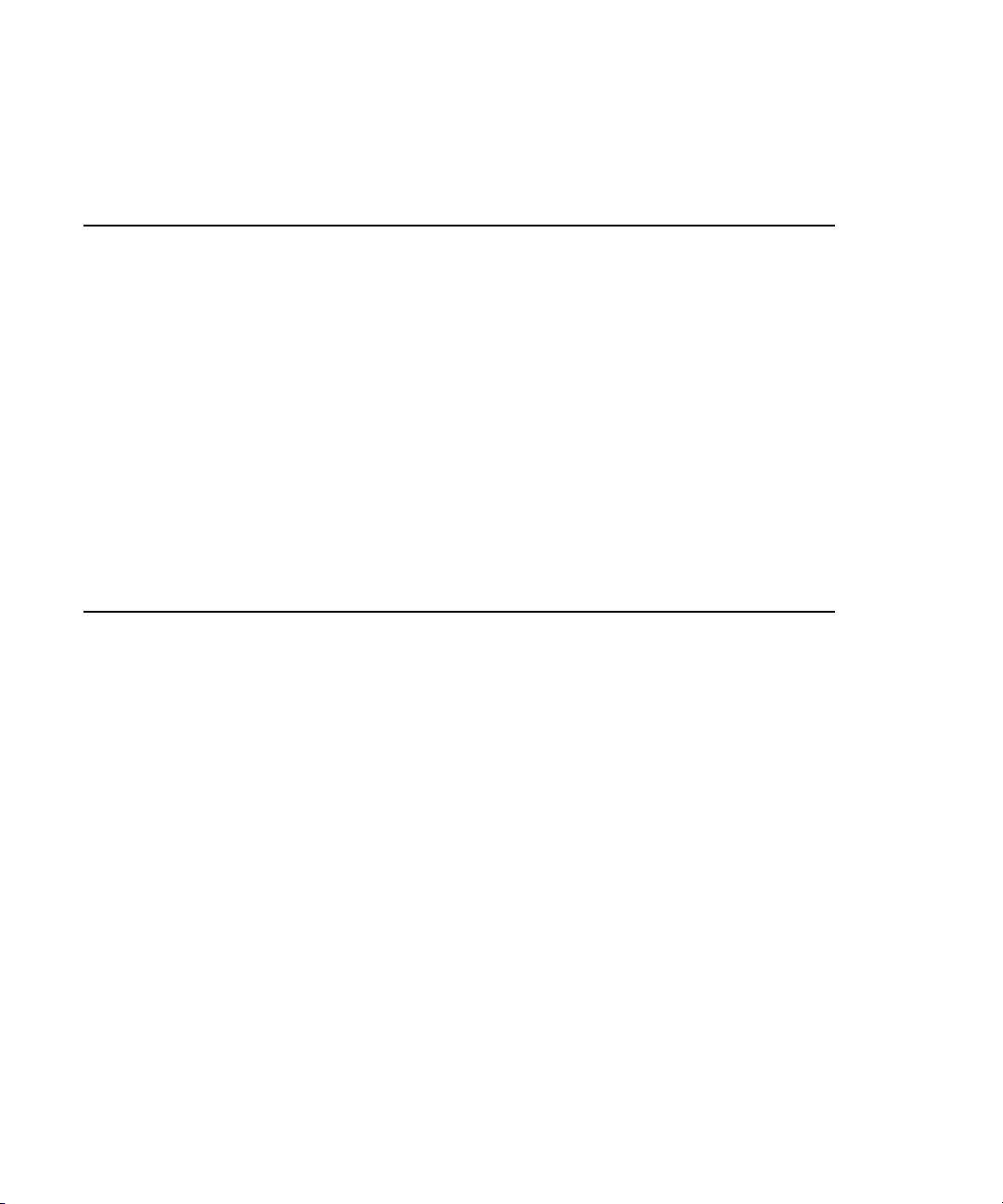
What You Need to Activate the Software License
To activate the software using the Avid License Control tool, you need the items listed in the
following table.
Identification Number Type Where you can find it:
Activation ID The Activation ID is provided on an Activation ID and System ID
card shipped with your new Avid Motion Graphics system. The
Activation ID is used to activate the software license and has been
linked to your System ID.
System ID The System ID is provided on an Activation ID and System ID card
shipped with your new Avid Motion Graphics system. The System
ID is used for expediting warranty verification and customer service.
After activation, the License Profile tab of the Avid License Control
tool displays information about your system. Click “Copy to
Clipboard” to copy the information to your clipboard. You can then
paste from the clipboard to an e-mail or create a text file. This is
helpful if you need to save this information for your records or need
to send system information to Avid Customer Support.
Device ID The Device ID is only needed if you are activating your software on
a system that is not connected to the Internet. This is provided
through the Avid License Control tool during activation.
License Activation Using an Internet Connection
To activate the software license using an Internet connection:
1. Locate your System ID and Activation ID card(s) included with your new hardware or
software.
For hardware installations, the card could be in a separate box.
n
2. Open the Avid License Control tool, click Start > Programs > Avid > Utilities > Avid
License Control.
The Avid License Control tool opens.
3. In the Activation tab, click the Activate button located in the Action column for the Avid
Motion Graphics software product name you are activating.
You might need to click the Activation tab to continue with the product activation.
n
27
Page 33

What You Need to Activate the Software License
4. Select I am connected to the Internet and will use this computer and then click
Continue.
If you select “I am not connected to the Internet and will be using another computer that is
n
connected to the Internet” continue with “License Activation Without an Internet Connection”
on page License Activation Without an Internet Connection.
5. Enter your system identification number in the System ID text box.
28
Page 34

What You Need to Activate the Software License
6. Enter your activation identification number in the Activation ID text box.
7. Click the Activate button.
The Activation tool confirms your system information. When the activation is complete, a
message informs you that your software has been successfully activated and the Activate
button changes to a Deactivate button.
After your Avid software is activated, the License Profile tab displays your System ID, Activation
n
ID, and Device ID.
License Activation Without an Internet Connection
License Activation Without an Internet Connection
When you do an indirect activation, you are given a “.bin” activation file. This file is only works
for a single activation. If you have done an indirect activation, and deactivate your license for any
reason, you may not use the same activation file to reactivate your license. You must repeat the
“License Activation Without an Internet Connection” procedure and obtain a new “.bin”
activation file.
To activate the software license from a separate computer
1. Locate your System ID and Activation ID card included with your new hardware.
2. Open the Avid License Control tool, select Start > Programs > Avid > Utilities > Avid
License Control.
The Avid License Control tool opens.
3. Click the Activate button located next to the Avid product software name.
4. Select I am not connected to the Internet and will be using another computer that is
connected to the Internet, then click the Continue button.
5. Enter your system identification number in the System ID text box.
6. Enter your activation identification number in the Activation ID text box.
7. Click the Next button.
29
Page 35

What You Need to Activate the Software License
8. Follow the instructions in the Avid License Control tool, then click the Next button.
Your System ID, Activation ID, and Device ID are displayed on the Activation tab, write these
n
numbers down to use later. These IDs are displayed in the License Profile tab after your Avid
software is activated.
9. On a computer with an Internet connection, open a Web browser and navigate to
http://avid.com/license
10. Follow the on screen instructions on the web page.
The Website creates a license.bin file. This file contains license information needed to
activate your Avid Motion Graphics software.
11. Copy the
A USB flash drive is a good method of moving the
12. Close the Web browser on the computer with the Internet connection.
license.bin
.
file to the computer you want to activate.
license.bin
30
file.
Page 36

What You Need to Activate the Software License
13. Return to the computer where you left off in the Avid License Control tool and click the
Next button.
14. Click the Browse button and navigate to the license.bin file on your computer, then click
Open.
The Activation tool confirms your system information. When the activation is complete, a
message informs you that your software has been successfully activated and the Activate
button changes to a Deactivate button.
Deactivating the License
If you need to move your Avid Motion Graphics application to a different computer, deactivate
the Avid Motion Graphics application before you un-install it. If you un-install your software
first, you may not be able to retrieve your System ID or Activation ID.
Once you deactivate your Avid Motion Graphics software license from one computer, you can
use the license on another computer.
To be able to deactivate the software and it’s options, you must have an Internet connection.
n
To deactivate the software license:
1. Close any Avid Motion Graphics applications that are running.
2. Open the Avid License Control tool, select Start > Programs > Avid > Utilities > Avid
License Control.
The Avid License Control tool opens.
3. Next to the Avid Motion Graphics software, click the Deactivate button.
31
Page 37

What You Need to Activate the Software License
4. Click Ye s .
5. Click Done to close the Avid License Control tool.
32
Page 38

3 Excel/ODBC Installation in AMG
Creation on Mac OS
This document covers the installation and configuration for ODBC Manager, Actual ODBC
Driver for Open Source Databases and Actual ODBC Driver for Microsoft Access.
To use Excel spreadsheets as a data source, there are two options in AMG:
• through Excel
• through ODBC.
For both, 3rd party solutions are needed.
n
For Excel, we use the Actual Technologies ODBC driver for Microsoft Access.
n
To use database tables as data sources we use Actual Technologies ODBC driver for Open
Source DataBases. There are four drivers provided by Actual Technologies:
• Actual ODBC Driver for SQL Server & Sybase
• Actual ODBC Driver for Oracle
• Actual ODBC Driver for Open Source Databases
• Actual ODBC Driver for Microsoft Access
Each driver enables you to create five connections. Actual Technologies also provides unlimited
time Trial versions of those drivers which have a 3 row limitation for any query.
The installation package includes all four drivers in Trial mode. The license keys are confirmed
during the creation of connections.
Page 39

To manage the connections, another 3rd party, open source application is needed called ODBC
Manager.
ODBC Manager replaces the ODBC Administrator application which was omitted from Mac OS
n
X v10.6 “Snow Leopard” and newer releases of the Mac OS.
The following topics are available:
• “Installing ODBC Manager” on page 35
• “Installing Excel as a Data Source” on page 36
• “Installing Excel through an ODBC Data Source” on page 40
• “Installing a Database Connection through an ODBC Data Source” on page 44
34
Page 40

Installing ODBC Manager
This topic contains information on how to install ODBC manager on the Mac OS.
To install ODBC Manager:
1. . Open your web browser and navigate to www.odbcmanager.net, and download ODBC
Manager 1.0.11.
2. Install the ODBC Manager application as a usual Mac OS application
3. Connect all needed network drives and start the AMG Creation software.
4. Open the ODBC Manager application and navigate to System DNS tab. The connections
will be created here.
Installing ODBC Manager
5. Next, you must download the Actual ODBC Drivers package, and connect the Excel files a a
data source. For more information, see
35
Page 41

Installing Excel as a Data Source
This topic contains information on how to install native Excel in AMG as a Data Source on the
Mac operating system.
The following limitations apply:
• The Actual Technologies driver supports only *.xls (Excel 97-2004 format)
• The Actual Technologies driver cannot load complex Excel files.
• The Range definition is different than in Windows. You should specify the range as Sheet1
instead of [Sheet1$].
To install Excel as a Data Source:
1. Download and install the Actual ODBC Drivers package.
Installing the Actual ODBC drivers package enables you to connect Excel files as a data source,
n
but with Trial limitations. For configuring the full version of the drivers, you must complete the
following steps.
2. In ODBC Manager, select the System DNS tab and press Add… button.
Installing Excel as a Data Source
You will be asked to choose a driver.
3. In the Choose a driver dialog box, select Actual Access from the list, and press OK.
36
Page 42

4. In the Access DNS configuration window, click on the Licenses… button.
The Microsoft Access License Key dialog opens.
5. In the License Key field, type the license key for the purchased Actual ODBC driver for the
Microsoft Access license key, and select OK.
You can create five (5) connections with one activation key.
n
6. Type the connection name, a short description and select the database (*.xls in this case) file.
The Access DSN Configuration dialog box opens.
Installing Excel as a Data Source
37
Page 43

7. (Option) Change any additional settings, and press Continue.
The Access DNS Configuration - Conclusion dialog box opens.
Installing Excel as a Data Source
8. (Option) If you want to test the created connection, press the Tes t button.
When the test completes, you will get a message saying “Test completed successfully.”
Select OK to close the dialog box.
9. Select Done to complete the ODBC data source configuration.
10. To use Excel as a Data Source in Avid Motion Graphics, see “Using Excel as a Data Source
in AMG” on page 38.
Using Excel as a Data Source in AMG
This topic contains information on how to use native Excel as a Data Source in Avid Motion
Graphics on the Mac OS.
To use Excel as a Data Source in AMG:
1. Open Avid Motion Graphics and select the Data tab.
2. Hold the Ctrl button and click on the Library button.
38
Page 44

3. Double-click on Excel to add the Excel data source.
The Data tab will appear as follows:
Installing Excel as a Data Source
4. Open the Excel section, and do the following:
t In the File field, specify the path to an excel file (*.xls).
t In the Range field, set the range using Sheet1 syntax, where Sheet1 is the sheet name of
the excel file.
The Range definition is different than in Windows. You should specify the range as Sheet1 instead
n
of [Sheet1$]
39
Page 45

Installing Excel through an ODBC Data Source
When you are done, the Data section appears as follows:
Installing Excel through an ODBC Data Source
This topic contains information on how to install Excel through an ODBC Data Source on the
Mac OS.
The following limitations apply:
• The Actual Technologies driver supports only *.xls (Excel 97-2004 format)
• The Actual Technologies driver cannot load complex Excel files.
• The Range definition is different than in Windows. You should specify the range as Sheet1
instead of [Sheet1$].
To install Excel through ODBC Data Source:
1. Download and install the Actual ODBC Drivers package.
40
Page 46

Installing Excel through an ODBC Data Source
2. In ODBC Manager, select the System DNS tab and press the Add… button.
You will be asked to choose a driver.
3. In the Choose a driver dialog box, select Actual Access from the list, and press OK.
4. In the Access DNS Configuration window, click on the Licenses… button.
The Microsoft Access License Key dialog box opens.
5. In the License Key field, type the license key for the purchased Actual Access license key,
and select OK.
You can create five (5) connections with one activation key.
n
41
Page 47

Installing Excel through an ODBC Data Source
6. Type the connection name, a short description and select the database (*.xls in this case) file.
The Access DSN Configuration dialog box opens.
42
Page 48

Installing Excel through an ODBC Data Source
7. (Option) Change any additional settings, and press Continue.
The Access DNS Configuration - Conclusion dialog box opens.
8. (Option) If you want to test the created connection, press the Tes t button.
When the test completes, you will get a message saying “Test completed successfully.”
Select OK to close the dialog box.
9. Select Done to complete the ODBC data source configuration.
10. To use Excel through an ODBC Data Source in Avid Motion Graphics, see “Using Excel
through an ODBC Data Source in AMG” on page 43.
Using Excel through an ODBC Data Source in AMG
This topic contains information on how to use Excel through an ODBC Data Source in Avid
Motion Graphics on the Mac OS.
To use Excel through an ODBC Data Source in AMG:
1. Open Avid Motion Graphics and select the Data tab.
2. Hold the Ctrl button and click on the Library button. Then, double-click on ODBC to add
the ODBC data source.
43
Page 49

Installing a Database Connection through an ODBC Data Source
3. Open the ODBC section, and specify the DSN and QUERY fields as follows:
t In the DSN field, type the DSN name that was used when setting your Excel through an
ODBC data source.
t In the QUERY field, use the “select * from table” query where “table” is the actual
Sheet name of the Excel spreadsheet from which you load the information.
When you are done, the Data section appears as follows:
Installing a Database Connection through an ODBC
Data Source
This topic contains information on how to install a database connection through an ODBC Data
Source on the Mac OS.
The following limitations apply:
• The Actual Technologies driver does not support password protected databases.
A possible workaround for this is to convert your database table into SQLite format. There is a
n
free application SQLite database browser for managing the SQLite databases.
44
Page 50

Installing a Database Connection through an ODBC Data Source
To install a database connection through an ODBC Data Source:
1. Download and install the Actual ODBC Drivers package.
2. In ODBC Manager, select the System DNS tab and press the Add… button.
You will be asked to choose a driver.
3. In the Choose a driver dialog box, select Actual Open Source Databases from the list, and
press OK.
4. In the Access DNS Configuration window, click on the Licenses… button.
The Microsoft Access License Key dialog opens.
5. In the License Key field, type the license key for the purchased Actual Open Source
Databases license key, and select OK.
You can create five (5) connections with one activation key.
n
45
Page 51

Installing a Database Connection through an ODBC Data Source
The Actual Open Source Databases DSN Configuration - Data Source dialog box opens.
6. Do the following:
a. In the Name field, type the connection name.
b. In the Description field, type a short description of the data source.
c. Select the SQLite check box.
46
Page 52

Installing a Database Connection through an ODBC Data Source
The Actual Open Source Databases DSN Configuration - Database dialog box opens.
7. Do the following:
a. Specify the path to the SQLite database file by clicking on Choose… button, and
selecting the path.
b. (Option) If your application requires special handling of non-English text, select the
Advanced Language button, and change those settings as desired.
47
Page 53

Installing a Database Connection through an ODBC Data Source
c. (Option) Change any additional settings, and press Continue.
The Actual Open Source Databases DSN Configuration - Conclusion dialog box opens.
8. (Option) If you want to test the created connection, press the Tes t button.
When the test completes, you will get a message saying “Test completed successfully.”
Select OK to close the dialog box.
9. Select Done to complete the database connections through an ODBC data source
configuration.
10. To use a database connection through an ODBC Data Source in Avid Motion Graphics, see
“Using a Database Connection through an ODBC Data Source in AMG” on page 49.
48
Page 54

Installing a Database Connection through an ODBC Data Source
Using a Database Connection through an ODBC Data Source in AMG
This topic contains information on how to use Excel as a Data Source in Avid Motion Graphics
on the Mac OS.
To use a Database connection as an ODBC Data Source:
1. Open Avid Motion Graphics and select the Data tab.
2. Hold the Ctrl button and click on the Library button. Then, double-click on ODBC to add
the ODBC data source.
3. Open the ODBC section, and specify the DSN and QUERY fields as follows:
t In the DSN field, type the DSN name that was used when setting your Excel through
ODBC data source.
t In the QUERY field, use the “select * from table” query where “table” is the actual
name of the database table from which you load the information.
When you are done, the Data section appears as follows:
49
Page 55

Avid
75 Network Drive
Burlington, MA 01803-2756 USA
Technical Support (USA)
Visit the Online Support Center at
www.avid.com/support
Product Information
For company and product information,
visit us on the web at www.avid.com
