Page 1

Avid® Motion Graphics
User’s Guide
Page 2

Legal Notices
Product specifications are subject to change without notice and do not represent a commitment on the part of Avid Technology, Inc.
This product is subject to the terms and conditions of a software license agreement provided with the software. The product may
only be used in accordance with the license agreement.
This document is protected under copyright law. An authorized licensee of Avid Motion Graphics may reproduce this publication for
the licensee’s own use in learning how to use the software. This document may not be reproduced or distributed, in whole or in part,
for commercial purposes, such as selling copies of this document or providing support or educational services to others. This
document is supplied as a guide for Avid Motion Graphics. Reasonable care has been taken in preparing the information it contains.
However, this document may contain omissions, technical inaccuracies, or typographical errors. Avid Technology, Inc. does not
accept responsibility of any kind for customers’ losses due to the use of this document. Product specifications are subject to change
without notice.
This product may be protected by one or more U.S. and non-U.S patents. Details are available at www.avid.com/patents.
Copyright © 2013 Avid Technology, Inc. and its licensors. All rights reserved.
The following disclaimer is required by Apple Computer, Inc.:
APPLE COMPUTER, INC. MAKES NO WARRANTIES WHATSOEVER, EITHER EXPRESS OR IMPLIED, REGARDING THIS
PRODUCT, INCLUDING WARRANTIES WITH RESPECT TO ITS MERCHANTABILITY OR ITS FITNESS FOR ANY PARTICULAR
PURPOSE. THE EXCLUSION OF IMPLIED WARRANTIES IS NOT PERMITTED BY SOME STATES. THE ABOVE EXCLUSION
MAY NOT APPLY TO YOU. THIS WARRANTY PROVIDES YOU WITH SPECIFIC LEGAL RIGHTS. THERE MAY BE OTHER
RIGHTS THAT YOU MAY HAVE WHICH VARY FROM STATE TO STATE.
The following disclaimer is required by Sam Leffler and Silicon Graphics, Inc. for the use of their TIFF library:
Copyright © 1988–1997 Sam Leffler
Copyright © 1991–1997 Silicon Graphics, Inc.
Permission to use, copy, modify, distribute, and sell this software [i.e., the TIFF library] and its documentation for any purpose is
hereby granted without fee, provided that (i) the above copyright notices and this permission notice appear in all copies of the
software and related documentation, and (ii) the names of Sam Leffler and Silicon Graphics may not be used in any advertising or
publicity relating to the software without the specific, prior written permission of Sam Leffler and Silicon Graphics.
THE SOFTWARE IS PROVIDED “AS-IS” AND WITHOUT WARRANTY OF ANY KIND, EXPRESS, IMPLIED OR OTHERWISE,
INCLUDING WITHOUT LIMITATION, ANY WARRANTY OF MERCHANTABILITY OR FITNESS FOR A PARTICULAR PURPOSE.
IN NO EVENT SHALL SAM LEFFLER OR SILICON GRAPHICS BE LIABLE FOR ANY SPECIAL, INCIDENTAL, INDIRECT OR
CONSEQUENTIAL DAMAGES OF ANY KIND, OR ANY DAMAGES WHATSOEVER RESULTING FROM LOSS OF USE, DATA OR
PROFITS, WHETHER OR NOT ADVISED OF THE POSSIBILITY OF DAMAGE, AND ON ANY THEORY OF LIABILITY, ARISING
OUT OF OR IN CONNECTION WITH THE USE OR PERFORMANCE OF THIS SOFTWARE.
The following disclaimer is required by the Independent JPEG Group:
This software is based in part on the work of the Independent JPEG Group.
This Software may contain components licensed under the following conditions:
Copyright (c) 1989 The Regents of the University of California. All rights reserved.
Redistribution and use in source and binary forms are permitted provided that the above copyright notice and this paragraph are
duplicated in all such forms and that any documentation, advertising materials, and other materials related to such distribution and
use acknowledge that the software was developed by the University of California, Berkeley. The name of the University may not be
used to endorse or promote products derived from this software without specific prior written permission. THIS SOFTWARE IS
PROVIDED ``AS IS'' AND WITHOUT ANY EXPRESS OR IMPLIED WARRANTIES, INCLUDING, WITHOUT LIMITATION, THE
IMPLIED WARRANTIES OF MERCHANTABILITY AND FITNESS FOR A PARTICULAR PURPOSE.
Copyright (C) 1989, 1991 by Jef Poskanzer.
Permission to use, copy, modify, and distribute this software and its documentation for any purpose and without fee is hereby
granted, provided that the above copyright notice appear in all copies and that both that copyright notice and this permission notice
appear in supporting documentation. This software is provided "as is" without express or implied warranty.
Copyright 1995, Trinity College Computing Center. Written by David Chappell.
Permission to use, copy, modify, and distribute this software and its documentation for any purpose and without fee is hereby
granted, provided that the above copyright notice appear in all copies and that both that copyright notice and this permission notice
appear in supporting documentation. This software is provided "as is" without express or implied warranty.
2
Page 3
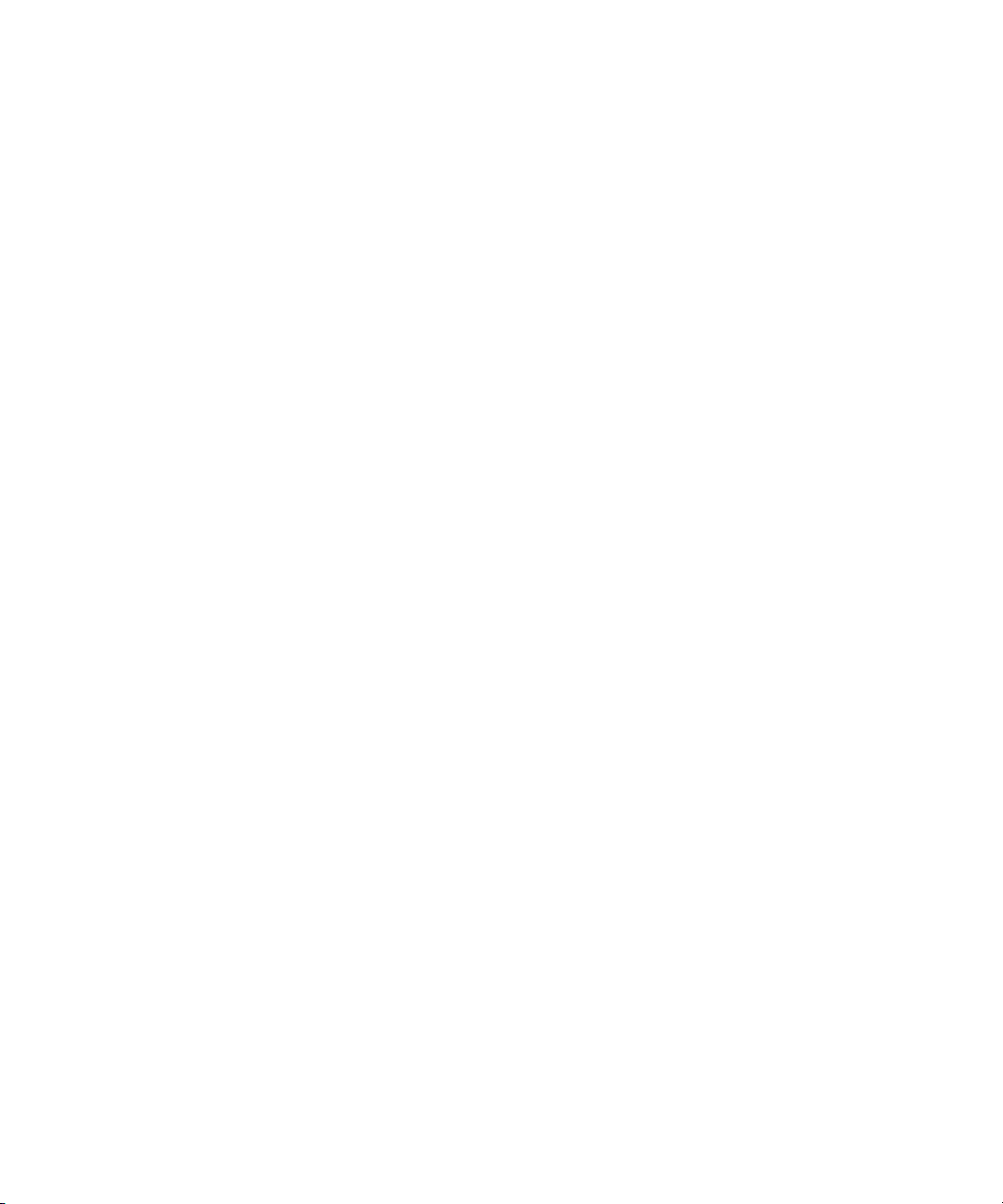
Copyright 1996 Daniel Dardailler.
Permission to use, copy, modify, distribute, and sell this software for any purpose is hereby granted without fee, provided that the
above copyright notice appear in all copies and that both that copyright notice and this permission notice appear in supporting
documentation, and that the name of Daniel Dardailler not be used in advertising or publicity pertaining to distribution of the software
without specific, written prior permission. Daniel Dardailler makes no representations about the suitability of this software for any
purpose. It is provided "as is" without express or implied warranty.
Modifications Copyright 1999 Matt Koss, under the same license as above.
Copyright (c) 1991 by AT&T.
Permission to use, copy, modify, and distribute this software for any purpose without fee is hereby granted, provided that this entire
notice is included in all copies of any software which is or includes a copy or modification of this software and in all copies of the
supporting documentation for such software.
THIS SOFTWARE IS BEING PROVIDED "AS IS", WITHOUT ANY EXPRESS OR IMPLIED WARRANTY. IN PARTICULAR,
NEITHER THE AUTHOR NOR AT&T MAKES ANY REPRESENTATION OR WARRANTY OF ANY KIND CONCERNING THE
MERCHANTABILITY OF THIS SOFTWARE OR ITS FITNESS FOR ANY PARTICULAR PURPOSE.
This product includes software developed by the University of California, Berkeley and its contributors.
The following disclaimer is required by Nexidia Inc.:
© 2010 Nexidia Inc. All rights reserved, worldwide. Nexidia and the Nexidia logo are trademarks of Nexidia Inc. All other
trademarks are the property of their respective owners. All Nexidia materials regardless of form, including without limitation,
software applications, documentation and any other information relating to Nexidia Inc., and its products and services are the
exclusive property of Nexidia Inc. or its licensors. The Nexidia products and services described in these materials may be covered
by Nexidia's United States patents: 7,231,351; 7,263,484; 7,313,521; 7,324,939; 7,406,415, 7,475,065; 7,487,086 and/or other
patents pending and may be manufactured under license from the Georgia Tech Research Corporation USA.
The following disclaimer is required by Paradigm Matrix:
Portions of this software licensed from Paradigm Matrix.
The following disclaimer is required by Ray Sauers Associates, Inc.:
“Install-It” is licensed from Ray Sauers Associates, Inc. End-User is prohibited from taking any action to derive a source code
equivalent of “Install-It,” including by reverse assembly or reverse compilation, Ray Sauers Associates, Inc. shall in no event be liable
for any damages resulting from reseller’s failure to perform reseller’s obligation; or any damages arising from use or operation of
reseller’s products or the software; or any other damages, including but not limited to, incidental, direct, indirect, special or
consequential Damages including lost profits, or damages resulting from loss of use or inability to use reseller’s products or the
software for any reason including copyright or patent infringement, or lost data, even if Ray Sauers Associates has been advised,
knew or should have known of the possibility of such damages.
The following disclaimer is required by Videomedia, Inc.:
“Videomedia, Inc. makes no warranties whatsoever, either express or implied, regarding this product, including warranties with
respect to its merchantability or its fitness for any particular purpose.”
“This software contains V-LAN ver. 3.0 Command Protocols which communicate with V-LAN ver. 3.0 products developed by
Videomedia, Inc. and V-LAN ver. 3.0 compatible products developed by third parties under license from Videomedia, Inc. Use of this
software will allow “frame accurate” editing control of applicable videotape recorder decks, videodisc recorders/players and the like.”
The following disclaimer is required by Altura Software, Inc. for the use of its Mac2Win software and Sample Source
Code:
©1993–1998 Altura Software, Inc.
The following disclaimer is required by Ultimatte Corporation:
Certain real-time compositing capabilities are provided under a license of such technology from Ultimatte Corporation and are
subject to copyright protection.
The following disclaimer is required by 3Prong.com Inc.:
Certain waveform and vector monitoring capabilities are provided under a license from 3Prong.com Inc.
The following disclaimer is required by Interplay Entertainment Corp.:
The “Interplay” name is used with the permission of Interplay Entertainment Corp., which bears no responsibility for Avid products.
This product includes portions of the Alloy Look & Feel software from Incors GmbH.
3
Page 4
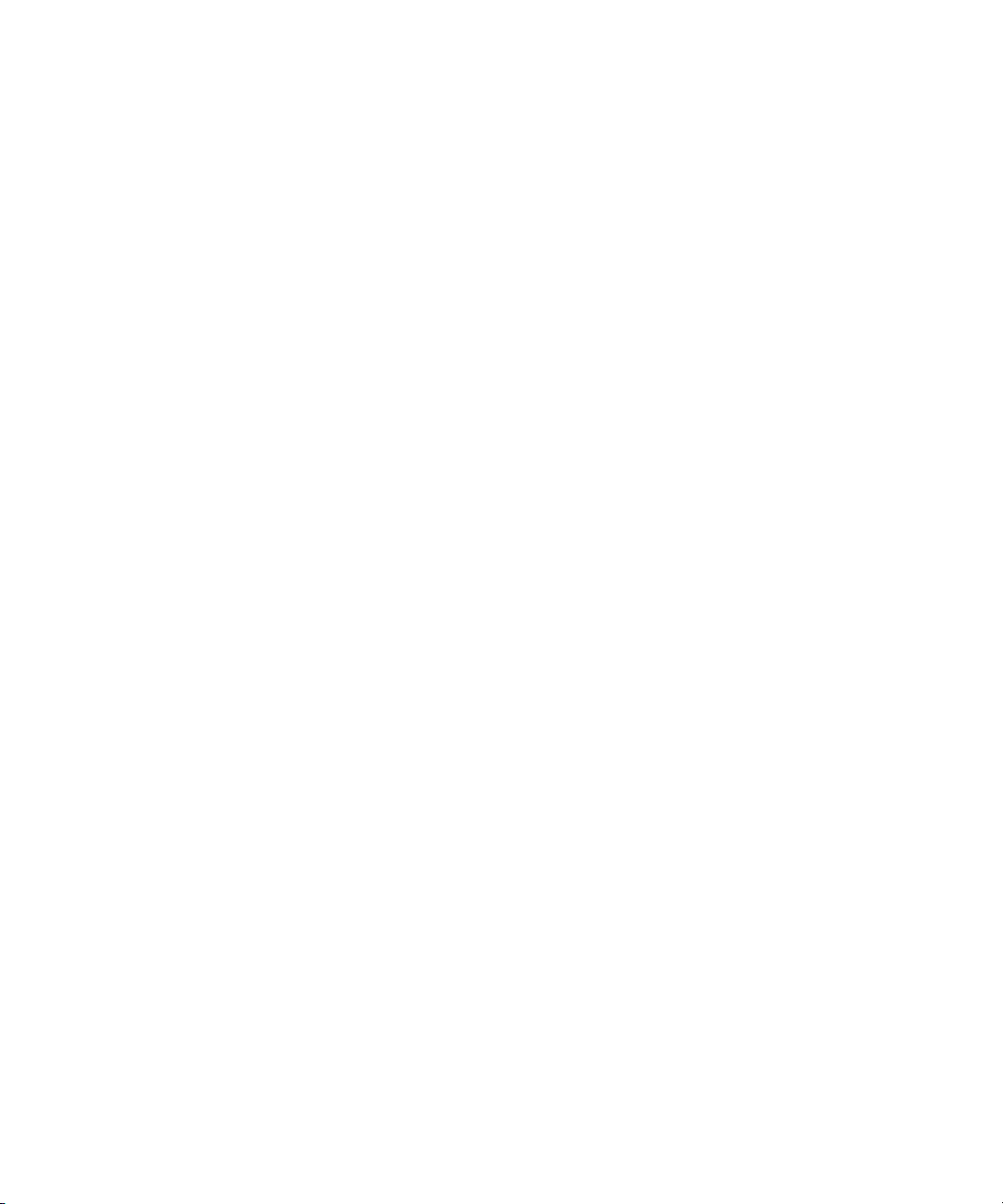
This product includes software developed by the Apache Software Foundation (http://www.apache.org/).
© DevelopMentor
This product may include the JCifs library, for which the following notice applies:
JCifs © Copyright 2004, The JCIFS Project, is licensed under LGPL (http://jcifs.samba.org/). See the LGPL.txt file in the Third Par ty
Software directory on the installation CD.
Avid Interplay contains components licensed from LavanTech. These components may only be used as part of and in connection
with Avid Interplay.
Attn. Government User(s). Restricted Rights Legend
U.S. GOVERNMENT RESTRICTED RIGHTS. This Software and its documentation are “commercial computer software” or
“commercial computer software documentation.” In the event that such Software or documentation is acquired by or on behalf of a
unit or agency of the U.S. Government, all rights with respect to this Software and documentation are subject to the terms of the
License Agreement, pursuant to FAR §12.212(a) and/or DFARS §227.7202-1(a), as applicable.
Trademarks
003, 192 Digital I/O, 192 I/O, 96 I/O, 96i I/O, Adrenaline, AirSpeed, ALEX, Alienbrain, AME, AniMatte, Archive, Archive II, Assistant
Station, AudioPages, AudioStation, AutoLoop, AutoSync, Avid, Avid Active, Avid Advanced Response, Avid DNA, Avid DNxcel, Avid
DNxHD, Avid DS Assist Station, Avid Ignite, Avid Liquid, Avid Media Engine, Avid Media Processor, Avid MEDIArray, Avid Mojo, Avid
Remote Response, Avid Unity, Avid Unity ISIS, Avid VideoRAID, AvidRAID, AvidShare, AVIDstripe, AVX, Beat Detective, Beauty
Without The Bandwidth, Beyond Reality, BF Essentials, Bomb Factory, Bruno, C|24, CaptureManager, ChromaCurve,
ChromaWheel, Cineractive Engine, Cineractive Player, Cineractive Viewer, Color Conductor, Command|24, Command|8,
Control|24, Cosmonaut Voice, CountDown, d2, d3, DAE, D-Command, D-Control, Deko, DekoCast, D-Fi, D-fx, Digi 002, Digi 003,
DigiBase, Digidesign, Digidesign Audio Engine, Digidesign Development Partners, Digidesign Intelligent Noise Reduction,
Digidesign TDM Bus, DigiLink, DigiMeter, DigiPanner, DigiProNet, DigiRack, DigiSerial, DigiSnake, DigiSystem, Digital
Choreography, Digital Nonlinear Accelerator, DigiTest, DigiTranslator, DigiWear, DINR, DNxchange, Do More, DPP-1, D-Show, DSP
Manager, DS-StorageCalc, DV Toolkit, DVD Complete, D-Verb, Eleven, EM, Euphonix, EUCON, EveryPhase, Expander,
ExpertRender, Fader Pack, Fairchild, FastBreak, Fast Track, Film Cutter, FilmScribe, Flexevent, FluidMotion, Frame Chase, FXDeko,
HD Core, HD Process, HDpack, Home-to-Hollywood, HYBRID, HyperSPACE, HyperSPACE HDCAM, iKnowledge, Image
Independence, Impact, Improv, iNEWS, iNEWS Assign, iNEWS ControlAir, InGame, Instantwrite, Instinct, Intelligent Content
Management, Intelligent Digital Actor Technology, IntelliRender, Intelli-Sat, Intelli-sat Broadcasting Recording Manager, InterFX,
Interplay, inTONE, Intraframe, iS Expander, iS9, iS18, iS23, iS36, ISIS, IsoSync, LaunchPad, LeaderPlus, LFX, Lightning, Link &
Sync, ListSync, LKT-200, Lo-Fi, MachineControl, Magic Mask, Make Anything Hollywood, make manage move | media, Marquee,
MassivePack, Massive Pack Pro, Maxim, Mbox, Media Composer, MediaFlow, MediaLog, MediaMix, Media Reader, Media
Recorder, MEDIArray, MediaServer, MediaShare, MetaFuze, MetaSync, MIDI I/O, Mix Rack, Moviestar, MultiShell, NaturalMatch,
NewsCutter, NewsView, NewsVision, Nitris, NL3D, NLP, NSDOS, NSWIN, OMF, OMF Interchange, OMM, OnDVD, Open Media
Framework, Open Media Management, Painterly Effects, Palladium, Personal Q, PET, Podcast Factory, PowerSwap, PRE,
ProControl, ProEncode, Profiler, Pro Tools, Pro Tools|HD, Pro Tools LE, Pro Tools M-Powered, Pro Transfer, QuickPunch,
QuietDrive, Realtime Motion Synthesis, Recti-Fi, Reel Tape Delay, Reel Tape Flanger, Reel Tape Saturation, Reprise, Res Rocket
Surfer, Reso, RetroLoop, Reverb One, ReVibe, Revolution, rS9, rS18, RTAS, Salesview, Sci-Fi, Scorch, ScriptSync,
SecureProductionEnvironment, Serv|GT, Serv|LT, Shape-to-Shape, ShuttleCase, Sibelius, SimulPlay, SimulRecord, Slightly Rude
Compressor, Smack!, Soft SampleCell, Soft-Clip Limiter, SoundReplacer, SPACE, SPACEShift, SpectraGraph, SpectraMatte,
SteadyGlide, Streamfactory, Streamgenie, StreamRAID, SubCap, Sundance, Sundance Digital, SurroundScope, Symphony, SYNC
HD, SYNC I/O, Synchronic, SynchroScope, Syntax, TDM FlexCable, TechFlix, Tel-Ray, Thunder, TimeLiner, Titansync, Titan, TL
Aggro, TL AutoPan, TL Drum Rehab, TL Everyphase, TL Fauxlder, TL In Tune, TL MasterMeter, TL Metro, TL Space, TL Utilities,
tools for storytellers, Transit, TransJammer, Trillium Lane Labs, TruTouch, UnityRAID, Vari-Fi, Video the Web Way, VideoRAID,
VideoSPACE, VTEM, Work-N-Play, Xdeck, X-Form, Xmon and XPAND! are either registered trademarks or trademarks of Avid
Technology, Inc. in the United States and/or other countries.
Avid Motion Graphics User’s Guide v2.6 • 9329-65242-00 Rev C • January 2014 (1/17/14)
4
Page 5
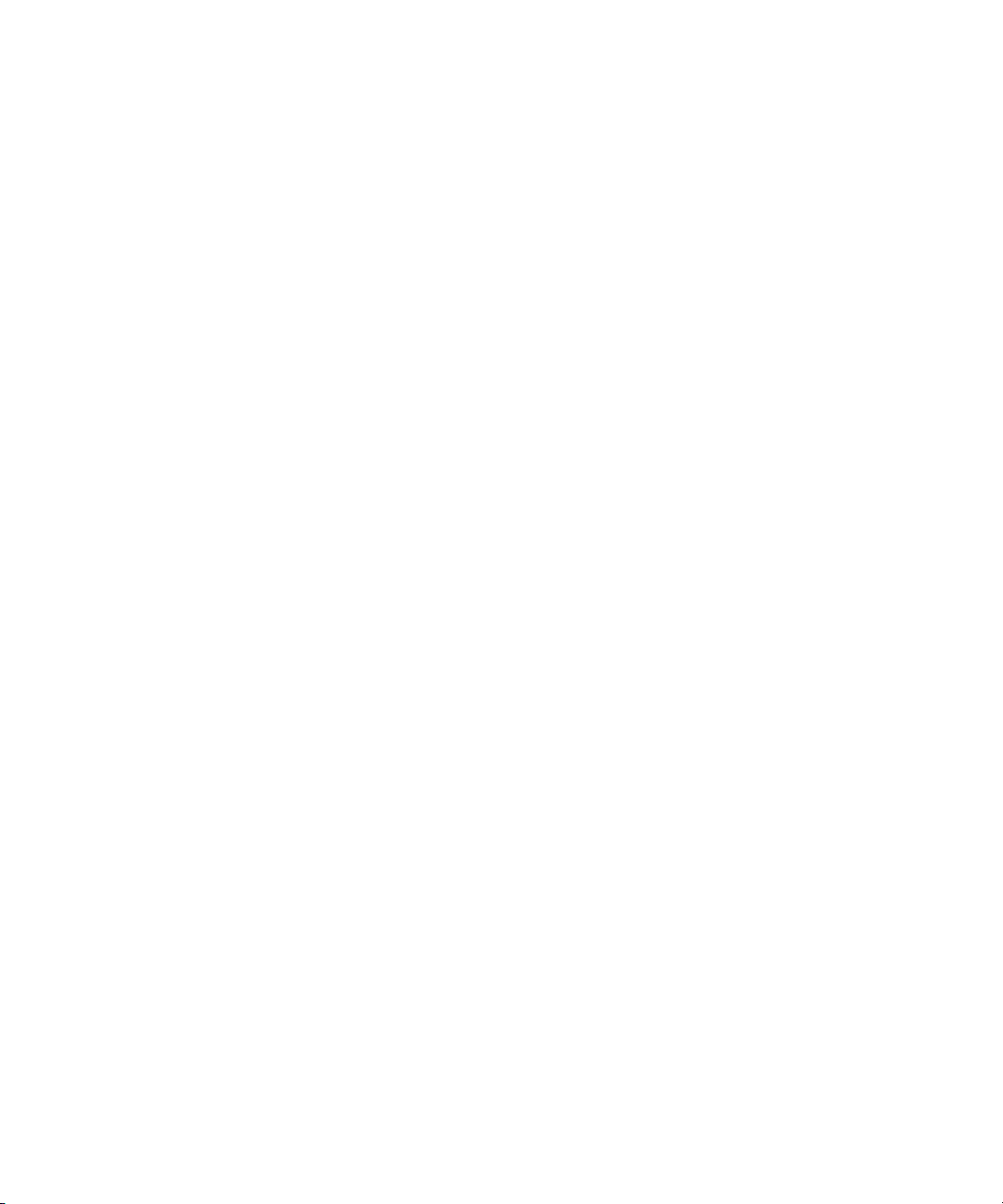
Contents
Symbols and Conventions . . . . . . . . . . . . . . . . . . . . . . . . . . . . . . . . . . . . . . . . . . . . . . . 13
If You Need Help. . . . . . . . . . . . . . . . . . . . . . . . . . . . . . . . . . . . . . . . . . . . . . . . . . . . . . . 14
Accessing the Online Documentation . . . . . . . . . . . . . . . . . . . . . . . . . . . . . . . . . . . . . . . 15
Avid Training Services . . . . . . . . . . . . . . . . . . . . . . . . . . . . . . . . . . . . . . . . . . . . . . . . . . 15
Chapter 1 Avid Motion Graphics Overview . . . . . . . . . . . . . . . . . . . . . . . . . . . . . . . . . . 16
Product Suite. . . . . . . . . . . . . . . . . . . . . . . . . . . . . . . . . . . . . . . . . . . . . . . . . . . . . . . . . . 17
System Tools . . . . . . . . . . . . . . . . . . . . . . . . . . . . . . . . . . . . . . . . . . . . . . . . . . . . . . . . . 18
System Options. . . . . . . . . . . . . . . . . . . . . . . . . . . . . . . . . . . . . . . . . . . . . . . . . . . . . . . . 20
Key Features. . . . . . . . . . . . . . . . . . . . . . . . . . . . . . . . . . . . . . . . . . . . . . . . . . . . . . . . . . 20
Chapter 2 Graphics Design Workspace. . . . . . . . . . . . . . . . . . . . . . . . . . . . . . . . . . . . . 24
Design Product Suites. . . . . . . . . . . . . . . . . . . . . . . . . . . . . . . . . . . . . . . . . . . . . . . . . . . 25
Understanding the Workspace . . . . . . . . . . . . . . . . . . . . . . . . . . . . . . . . . . . . . . . . . . . . 27
Adding and Removing Panes in a Workspace . . . . . . . . . . . . . . . . . . . . . . . . . . . . . 29
Working with Layouts . . . . . . . . . . . . . . . . . . . . . . . . . . . . . . . . . . . . . . . . . . . . . . . . 30
Panes and Areas. . . . . . . . . . . . . . . . . . . . . . . . . . . . . . . . . . . . . . . . . . . . . . . . 31
Saving Presets . . . . . . . . . . . . . . . . . . . . . . . . . . . . . . . . . . . . . . . . . . . . . . . . . . . . . 32
Backing Up and Recovering Projects. . . . . . . . . . . . . . . . . . . . . . . . . . . . . . . . . . . . 32
Menu Bar. . . . . . . . . . . . . . . . . . . . . . . . . . . . . . . . . . . . . . . . . . . . . . . . . . . . . . . . . . . . . 33
File Menu . . . . . . . . . . . . . . . . . . . . . . . . . . . . . . . . . . . . . . . . . . . . . . . . . . . . . . . . . 33
Project Menu Options . . . . . . . . . . . . . . . . . . . . . . . . . . . . . . . . . . . . . . . . . . . . 34
Composition Menu Options . . . . . . . . . . . . . . . . . . . . . . . . . . . . . . . . . . . . . . . . 35
Preferences Menu Options . . . . . . . . . . . . . . . . . . . . . . . . . . . . . . . . . . . . . . . . 37
Exit Menu Options . . . . . . . . . . . . . . . . . . . . . . . . . . . . . . . . . . . . . . . . . . . . . . . 41
View Menu . . . . . . . . . . . . . . . . . . . . . . . . . . . . . . . . . . . . . . . . . . . . . . . . . . . . . . . . 41
Assets Area Pane Options . . . . . . . . . . . . . . . . . . . . . . . . . . . . . . . . . . . . . . . . 41
Menu Option . . . . . . . . . . . . . . . . . . . . . . . . . . . . . . . . . . . . . . . . . . . . . . . . . . . 42
Animation Area Pane Options . . . . . . . . . . . . . . . . . . . . . . . . . . . . . . . . . . . . . . 42
Viewports Area Pane Options . . . . . . . . . . . . . . . . . . . . . . . . . . . . . . . . . . . . . . 43
Model Area Pane Options . . . . . . . . . . . . . . . . . . . . . . . . . . . . . . . . . . . . . . . . 43
5
Page 6
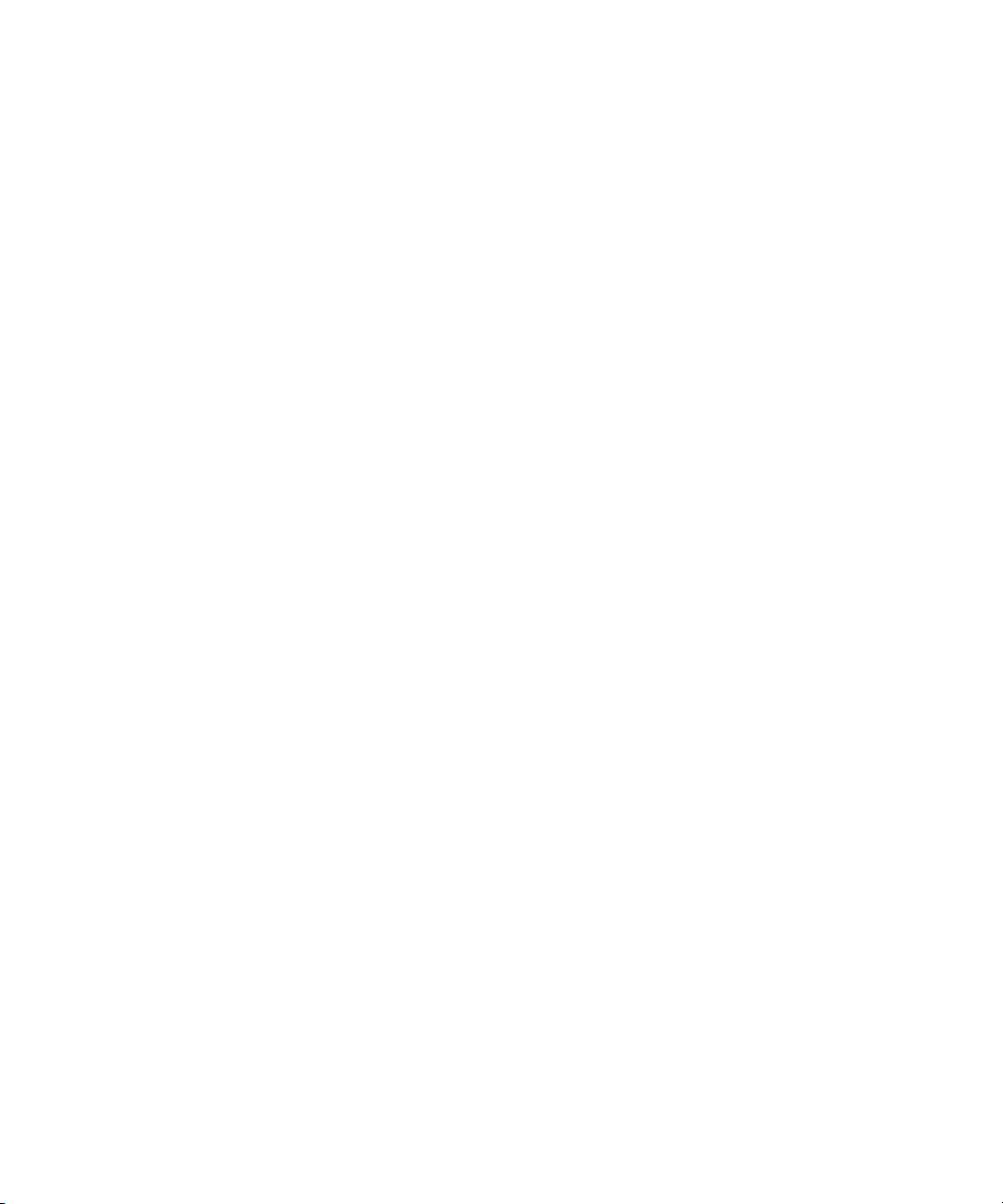
Layout Menu. . . . . . . . . . . . . . . . . . . . . . . . . . . . . . . . . . . . . . . . . . . . . . . . . . . . . . . 44
Select Menu Options . . . . . . . . . . . . . . . . . . . . . . . . . . . . . . . . . . . . . . . . . . . . . 45
Save Now Menu Option. . . . . . . . . . . . . . . . . . . . . . . . . . . . . . . . . . . . . . . . . . . 45
SaveOnExit Menu Option . . . . . . . . . . . . . . . . . . . . . . . . . . . . . . . . . . . . . . . . . 45
Lock Menu Option . . . . . . . . . . . . . . . . . . . . . . . . . . . . . . . . . . . . . . . . . . . . . . 46
Delete Menu Option. . . . . . . . . . . . . . . . . . . . . . . . . . . . . . . . . . . . . . . . . . . . . . 46
Rename Menu Option . . . . . . . . . . . . . . . . . . . . . . . . . . . . . . . . . . . . . . . . . . . . 46
Skin Menu Option . . . . . . . . . . . . . . . . . . . . . . . . . . . . . . . . . . . . . . . . . . . . . . . 46
Help Menu . . . . . . . . . . . . . . . . . . . . . . . . . . . . . . . . . . . . . . . . . . . . . . . . . . . . . . . . 46
Assets Area. . . . . . . . . . . . . . . . . . . . . . . . . . . . . . . . . . . . . . . . . . . . . . . . . . . . . . . . . . . 47
StormLogic Pane . . . . . . . . . . . . . . . . . . . . . . . . . . . . . . . . . . . . . . . . . . . . . . . . . . . 47
Library Pane. . . . . . . . . . . . . . . . . . . . . . . . . . . . . . . . . . . . . . . . . . . . . . . . . . . . . . . 52
Adding Assets to a Library. . . . . . . . . . . . . . . . . . . . . . . . . . . . . . . . . . . . . . . . . 53
Resizing Asset Library Pane Icons . . . . . . . . . . . . . . . . . . . . . . . . . . . . . . . . . . 54
Effects Pane. . . . . . . . . . . . . . . . . . . . . . . . . . . . . . . . . . . . . . . . . . . . . . . . . . . . . . . 56
Applying Effects. . . . . . . . . . . . . . . . . . . . . . . . . . . . . . . . . . . . . . . . . . . . . . . . . 57
Browser Pane. . . . . . . . . . . . . . . . . . . . . . . . . . . . . . . . . . . . . . . . . . . . . . . . . . . . . . 59
Browser Paths . . . . . . . . . . . . . . . . . . . . . . . . . . . . . . . . . . . . . . . . . . . . . . . . . . 62
In Use Pane . . . . . . . . . . . . . . . . . . . . . . . . . . . . . . . . . . . . . . . . . . . . . . . . . . . . . . . 63
Deleting, Unused Materials . . . . . . . . . . . . . . . . . . . . . . . . . . . . . . . . . . . . . . . . 66
Renaming Materials. . . . . . . . . . . . . . . . . . . . . . . . . . . . . . . . . . . . . . . . . . . . . . 67
Creating Material Thumbnails . . . . . . . . . . . . . . . . . . . . . . . . . . . . . . . . . . . . . . 67
Menu Area. . . . . . . . . . . . . . . . . . . . . . . . . . . . . . . . . . . . . . . . . . . . . . . . . . . . . . . . . . . . 68
Animation Area . . . . . . . . . . . . . . . . . . . . . . . . . . . . . . . . . . . . . . . . . . . . . . . . . . . . . . . . 72
Timeline . . . . . . . . . . . . . . . . . . . . . . . . . . . . . . . . . . . . . . . . . . . . . . . . . . . . . . . . . . 73
Bezier Curves During Animation . . . . . . . . . . . . . . . . . . . . . . . . . . . . . . . . . . . . 74
In and Out Panes . . . . . . . . . . . . . . . . . . . . . . . . . . . . . . . . . . . . . . . . . . . . . . . . . . . 75
Brother In and Brother Out Panes . . . . . . . . . . . . . . . . . . . . . . . . . . . . . . . . . . . . . . 76
Self In and Self Out Panes . . . . . . . . . . . . . . . . . . . . . . . . . . . . . . . . . . . . . . . . . . . . 77
Immediate In and Immediate Out Panes . . . . . . . . . . . . . . . . . . . . . . . . . . . . . . . . . 77
Viewports Area . . . . . . . . . . . . . . . . . . . . . . . . . . . . . . . . . . . . . . . . . . . . . . . . . . . . . . . . 78
Edit Pane . . . . . . . . . . . . . . . . . . . . . . . . . . . . . . . . . . . . . . . . . . . . . . . . . . . . . . . . . 82
Program Pane . . . . . . . . . . . . . . . . . . . . . . . . . . . . . . . . . . . . . . . . . . . . . . . . . . . . . 82
6
Page 7
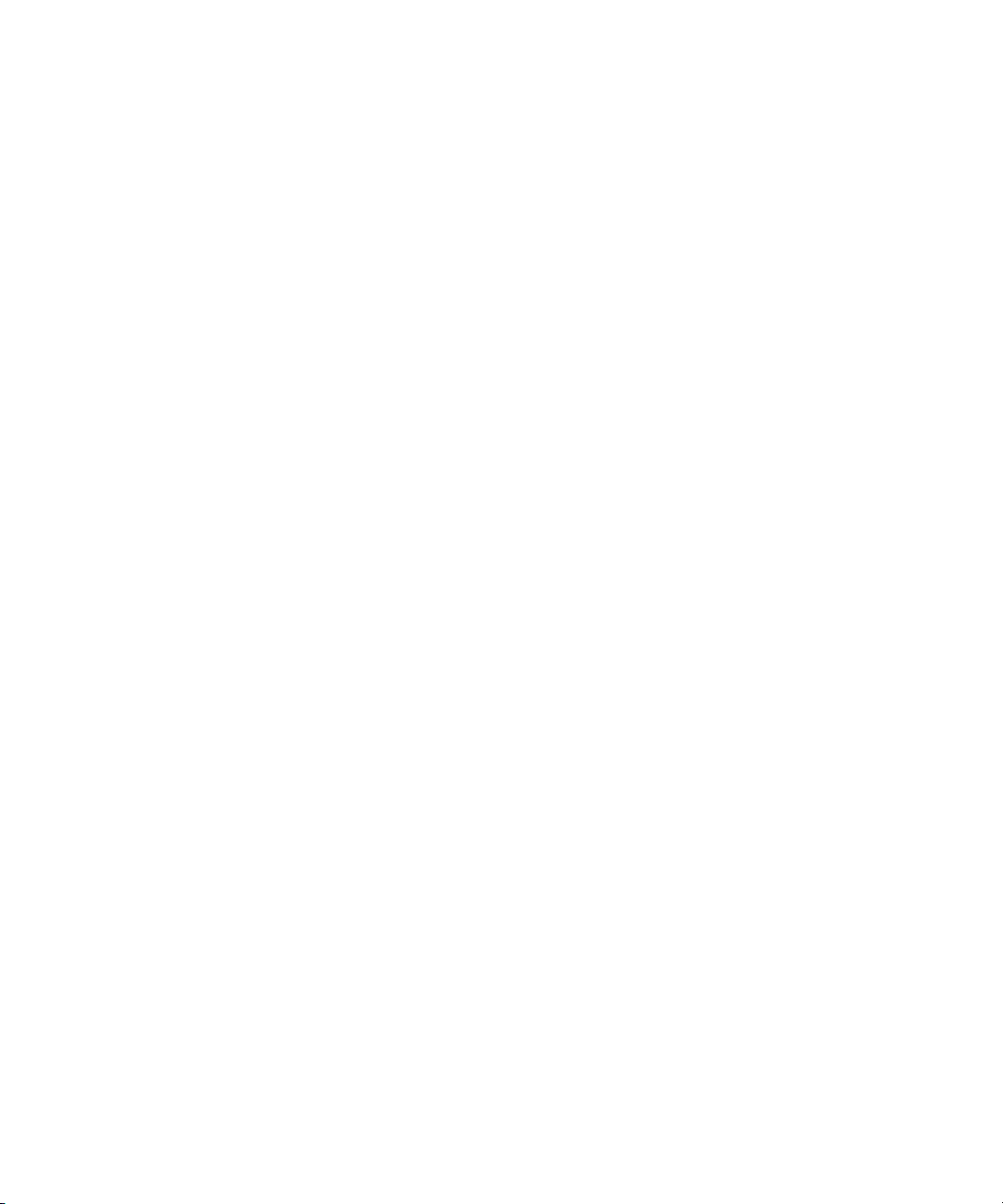
Preview Pane . . . . . . . . . . . . . . . . . . . . . . . . . . . . . . . . . . . . . . . . . . . . . . . . . . . . . . 82
Related Feature: Viewport Pane . . . . . . . . . . . . . . . . . . . . . . . . . . . . . . . . . . . . . . . 83
Model Area . . . . . . . . . . . . . . . . . . . . . . . . . . . . . . . . . . . . . . . . . . . . . . . . . . . . . . . . . . . 84
Material Pane . . . . . . . . . . . . . . . . . . . . . . . . . . . . . . . . . . . . . . . . . . . . . . . . . . . . . . 86
Texture Pane . . . . . . . . . . . . . . . . . . . . . . . . . . . . . . . . . . . . . . . . . . . . . . . . . . . . . . 94
MediaIn Pane . . . . . . . . . . . . . . . . . . . . . . . . . . . . . . . . . . . . . . . . . . . . . . . . . . . . . . 95
Font Pane. . . . . . . . . . . . . . . . . . . . . . . . . . . . . . . . . . . . . . . . . . . . . . . . . . . . . . . . . 98
FonFix Pane. . . . . . . . . . . . . . . . . . . . . . . . . . . . . . . . . . . . . . . . . . . . . . . . . . . . . . 101
Viewport Pane . . . . . . . . . . . . . . . . . . . . . . . . . . . . . . . . . . . . . . . . . . . . . . . . . . . . 105
Timer Pane. . . . . . . . . . . . . . . . . . . . . . . . . . . . . . . . . . . . . . . . . . . . . . . . . . . . . . . 107
Form Pane . . . . . . . . . . . . . . . . . . . . . . . . . . . . . . . . . . . . . . . . . . . . . . . . . . . . . . . 109
Data Pane . . . . . . . . . . . . . . . . . . . . . . . . . . . . . . . . . . . . . . . . . . . . . . . . . . . . . . . 110
Excel Data Object . . . . . . . . . . . . . . . . . . . . . . . . . . . . . . . . . . . . . . . . . . . . . . 111
Float3 Data Object. . . . . . . . . . . . . . . . . . . . . . . . . . . . . . . . . . . . . . . . . . . . . . 114
Float Data Object. . . . . . . . . . . . . . . . . . . . . . . . . . . . . . . . . . . . . . . . . . . . . . . 115
Integer Data Object . . . . . . . . . . . . . . . . . . . . . . . . . . . . . . . . . . . . . . . . . . . . . 115
llString Data Object . . . . . . . . . . . . . . . . . . . . . . . . . . . . . . . . . . . . . . . . . . . . . 116
ODBC Data Object . . . . . . . . . . . . . . . . . . . . . . . . . . . . . . . . . . . . . . . . . . . . . 117
Python Data Object . . . . . . . . . . . . . . . . . . . . . . . . . . . . . . . . . . . . . . . . . . . . . 118
RSS Data Object . . . . . . . . . . . . . . . . . . . . . . . . . . . . . . . . . . . . . . . . . . . . . . . 118
String Data Object . . . . . . . . . . . . . . . . . . . . . . . . . . . . . . . . . . . . . . . . . . . . . . 119
XML Data Object . . . . . . . . . . . . . . . . . . . . . . . . . . . . . . . . . . . . . . . . . . . . . . . 119
User Data Object. . . . . . . . . . . . . . . . . . . . . . . . . . . . . . . . . . . . . . . . . . . . . . . 120
Python Scripts for Automated Behaviors. . . . . . . . . . . . . . . . . . . . . . . . . . . . . 121
Bind Pane. . . . . . . . . . . . . . . . . . . . . . . . . . . . . . . . . . . . . . . . . . . . . . . . . . . . . . . . 130
Capture Pane . . . . . . . . . . . . . . . . . . . . . . . . . . . . . . . . . . . . . . . . . . . . . . . . . . . . . 137
Render Movie Pane . . . . . . . . . . . . . . . . . . . . . . . . . . . . . . . . . . . . . . . . . . . . . . . . 138
System Pane . . . . . . . . . . . . . . . . . . . . . . . . . . . . . . . . . . . . . . . . . . . . . . . . . . . . . 144
Light Pane . . . . . . . . . . . . . . . . . . . . . . . . . . . . . . . . . . . . . . . . . . . . . . . . . . . . . . . 149
Pivot Pane . . . . . . . . . . . . . . . . . . . . . . . . . . . . . . . . . . . . . . . . . . . . . . . . . . . . . . . 154
Sound Pane . . . . . . . . . . . . . . . . . . . . . . . . . . . . . . . . . . . . . . . . . . . . . . . . . . . . . . 155
Object Pane . . . . . . . . . . . . . . . . . . . . . . . . . . . . . . . . . . . . . . . . . . . . . . . . . . . . . . 156
Chapter 3 Project Workflows . . . . . . . . . . . . . . . . . . . . . . . . . . . . . . . . . . . . . . . . . . . . 169
7
Page 8
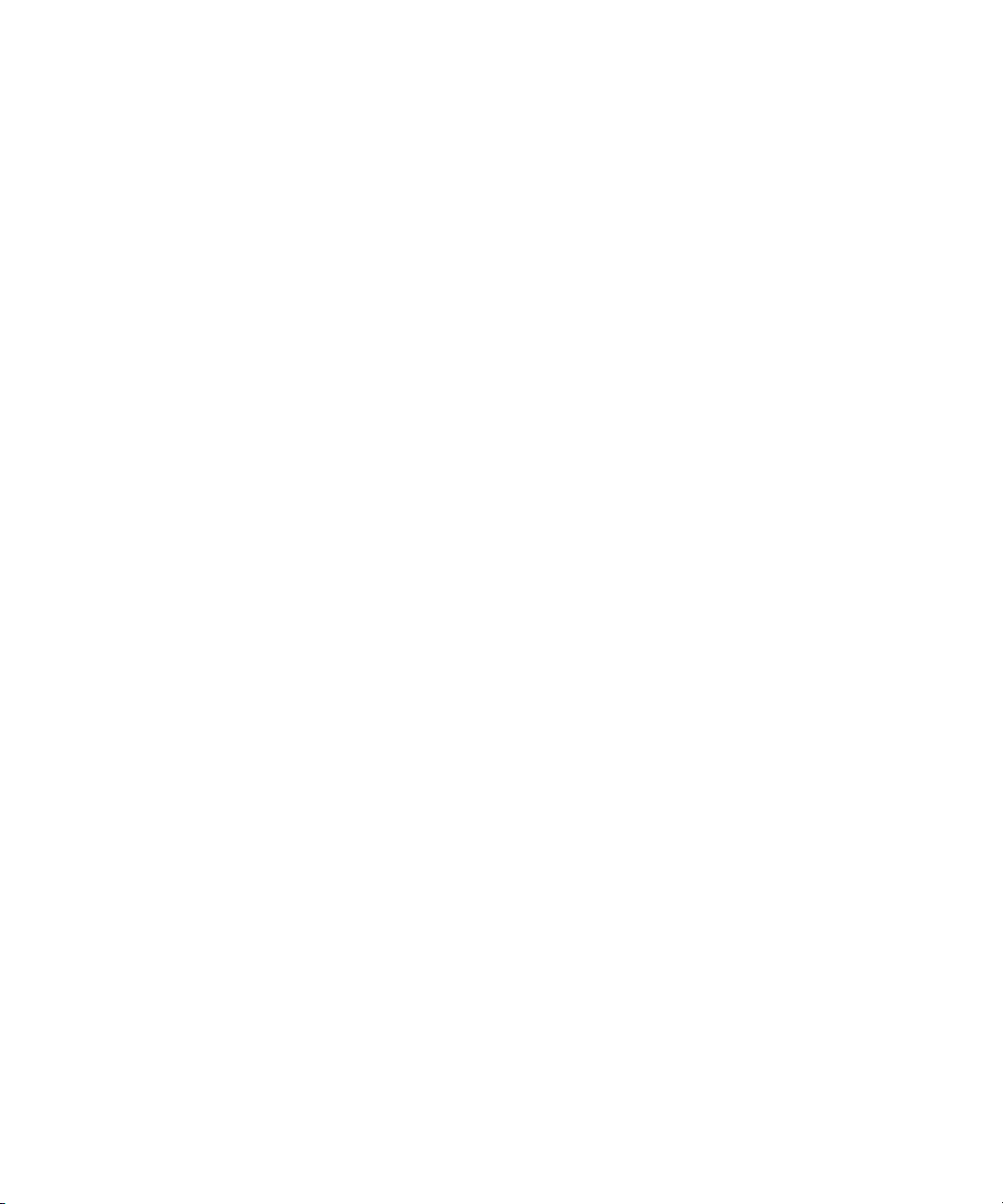
Design Products . . . . . . . . . . . . . . . . . . . . . . . . . . . . . . . . . . . . . . . . . . . . . . . . . . . . . . 170
Mouse Controls . . . . . . . . . . . . . . . . . . . . . . . . . . . . . . . . . . . . . . . . . . . . . . . . . . . 171
Keyboards and Shortcuts . . . . . . . . . . . . . . . . . . . . . . . . . . . . . . . . . . . . . . . . . . . . 172
About Projects. . . . . . . . . . . . . . . . . . . . . . . . . . . . . . . . . . . . . . . . . . . . . . . . . . . . . . . . 173
Objects . . . . . . . . . . . . . . . . . . . . . . . . . . . . . . . . . . . . . . . . . . . . . . . . . . . . . . . . . . 174
Effects . . . . . . . . . . . . . . . . . . . . . . . . . . . . . . . . . . . . . . . . . . . . . . . . . . . . . . . . . . 178
Project Preferences and Presets . . . . . . . . . . . . . . . . . . . . . . . . . . . . . . . . . . . . . . 179
Project Organization. . . . . . . . . . . . . . . . . . . . . . . . . . . . . . . . . . . . . . . . . . . . . . . . 180
Compositions at the StormLogic Level . . . . . . . . . . . . . . . . . . . . . . . . . . . . . . 181
Compositions . . . . . . . . . . . . . . . . . . . . . . . . . . . . . . . . . . . . . . . . . . . . . . . . . . . . . . . . 182
Compositions and Objects . . . . . . . . . . . . . . . . . . . . . . . . . . . . . . . . . . . . . . . . . . . 185
Compositions and Object Effects . . . . . . . . . . . . . . . . . . . . . . . . . . . . . . . . . . . . . . 187
Sinusoidal Effect Creation . . . . . . . . . . . . . . . . . . . . . . . . . . . . . . . . . . . . . . . . 197
Creating Composition Templates . . . . . . . . . . . . . . . . . . . . . . . . . . . . . . . . . . . . . . 199
Backup Feature . . . . . . . . . . . . . . . . . . . . . . . . . . . . . . . . . . . . . . . . . . . . . . . . . . . 202
Libraries Across Multiple Compositions . . . . . . . . . . . . . . . . . . . . . . . . . . . . . . . . . 203
Multi User Collaboration . . . . . . . . . . . . . . . . . . . . . . . . . . . . . . . . . . . . . . . . . . . . . 205
Using StormLogic with Compositions. . . . . . . . . . . . . . . . . . . . . . . . . . . . . . . . . . . 206
Presenter Group Effects with Compositions . . . . . . . . . . . . . . . . . . . . . . . . . . 210
Composition Hierarchy . . . . . . . . . . . . . . . . . . . . . . . . . . . . . . . . . . . . . . . . . . . . . . 212
Creating a Composition . . . . . . . . . . . . . . . . . . . . . . . . . . . . . . . . . . . . . . . . . . . . . 214
Saving Projects and Compositions. . . . . . . . . . . . . . . . . . . . . . . . . . . . . . . . . . . . . 215
Chapter 4 Avid Motion Graphics Journalist . . . . . . . . . . . . . . . . . . . . . . . . . . . . . . . . . 216
Avid Motion Graphics Journalist Client Overview . . . . . . . . . . . . . . . . . . . . . . . . . . . . . 217
Starting the Journalist Plug-in . . . . . . . . . . . . . . . . . . . . . . . . . . . . . . . . . . . . . . . . 217
Avid Motion Graphics Journalist User Interface . . . . . . . . . . . . . . . . . . . . . . . . . . . 218
Template Area. . . . . . . . . . . . . . . . . . . . . . . . . . . . . . . . . . . . . . . . . . . . . . . . . 219
Graphics Database Area . . . . . . . . . . . . . . . . . . . . . . . . . . . . . . . . . . . . . . . . . 219
Creating Graphics from Templates . . . . . . . . . . . . . . . . . . . . . . . . . . . . . . . . . . . . . . . . 220
Working with Database Graphics . . . . . . . . . . . . . . . . . . . . . . . . . . . . . . . . . . . . . . . . . 225
Filter Dialog Box . . . . . . . . . . . . . . . . . . . . . . . . . . . . . . . . . . . . . . . . . . . . . . . . . . . 227
Setting the Ready/Not Ready Indicators . . . . . . . . . . . . . . . . . . . . . . . . . . . . . . . . 228
Locking Graphics . . . . . . . . . . . . . . . . . . . . . . . . . . . . . . . . . . . . . . . . . . . . . . . . . . 229
8
Page 9
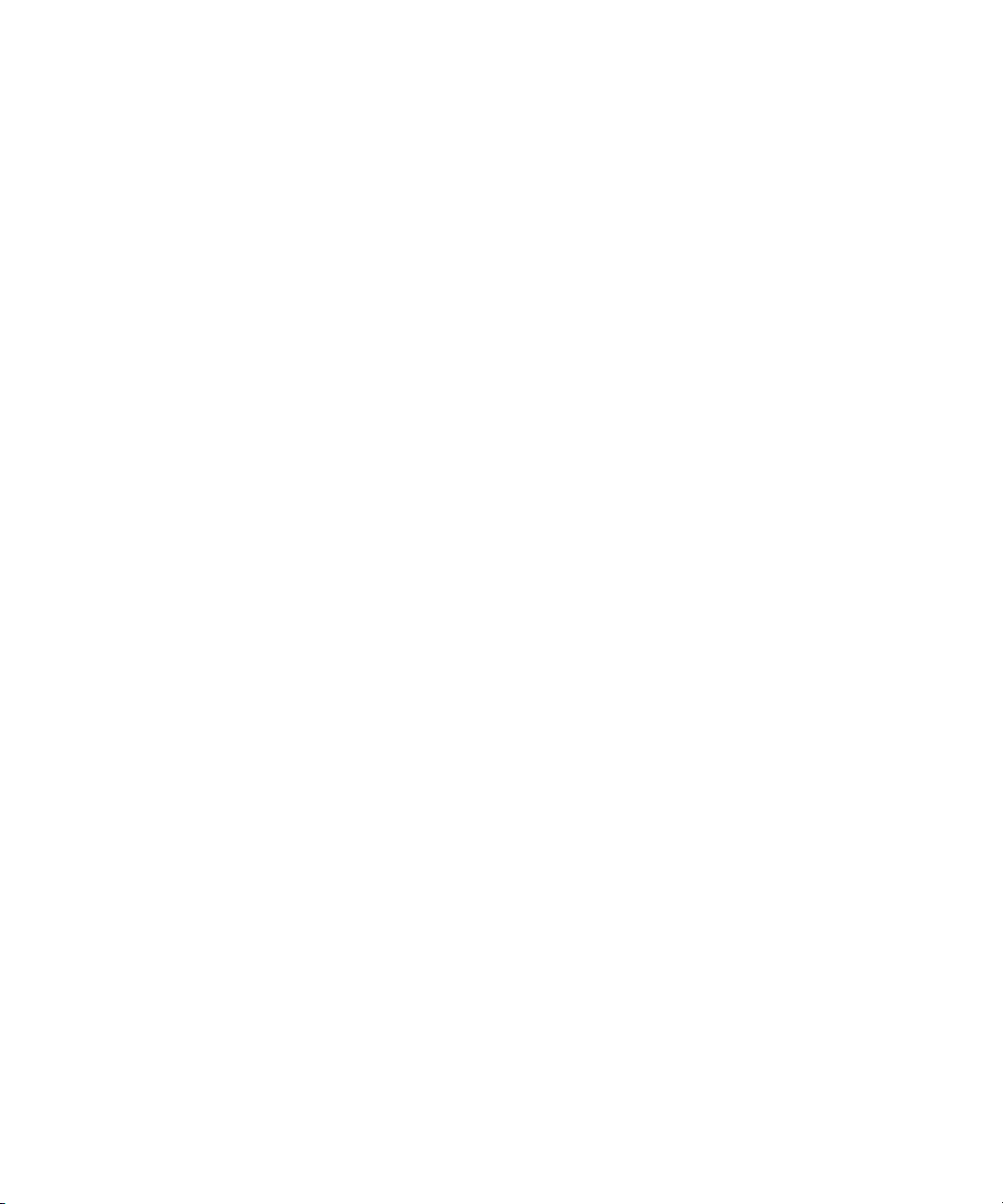
Library Graphics. . . . . . . . . . . . . . . . . . . . . . . . . . . . . . . . . . . . . . . . . . . . . . . . . . . 230
Setting the Library Graphic Option . . . . . . . . . . . . . . . . . . . . . . . . . . . . . . . . . 230
Changing the Name of a Library Graphic . . . . . . . . . . . . . . . . . . . . . . . . . . . . 231
Using Avid Motion Graphics Journalist with iNEWS . . . . . . . . . . . . . . . . . . . . . . . . . . . 232
Graphics Organization in Journalist for iNEWS . . . . . . . . . . . . . . . . . . . . . . . . . . . 233
General Library Graphics . . . . . . . . . . . . . . . . . . . . . . . . . . . . . . . . . . . . . . . . 233
Library Graphics with a Specific User Name . . . . . . . . . . . . . . . . . . . . . . . . . . 233
Personal Library Graphics. . . . . . . . . . . . . . . . . . . . . . . . . . . . . . . . . . . . . . . . 233
Page Numbers for Graphics . . . . . . . . . . . . . . . . . . . . . . . . . . . . . . . . . . . . . . 233
Using Avid Motion Graphics Journalist with ENPS . . . . . . . . . . . . . . . . . . . . . . . . . . . . 234
Chapter 5 Avid Motion Graphics Control . . . . . . . . . . . . . . . . . . . . . . . . . . . . . . . . . . . 236
Playout Control . . . . . . . . . . . . . . . . . . . . . . . . . . . . . . . . . . . . . . . . . . . . . . . . . . . . . . . 237
Template Control. . . . . . . . . . . . . . . . . . . . . . . . . . . . . . . . . . . . . . . . . . . . . . . . . . . . . . 237
Template Management . . . . . . . . . . . . . . . . . . . . . . . . . . . . . . . . . . . . . . . . . . . . . . . . . 237
Motion Graphics Control User Interface . . . . . . . . . . . . . . . . . . . . . . . . . . . . . . . . . . . . 238
Grouped Templates . . . . . . . . . . . . . . . . . . . . . . . . . . . . . . . . . . . . . . . . . . . . . . . . 241
MetaTemplates. . . . . . . . . . . . . . . . . . . . . . . . . . . . . . . . . . . . . . . . . . . . . . . . . . . . 241
Project and Composition Playout Tips . . . . . . . . . . . . . . . . . . . . . . . . . . . . . . . . . . 242
Automation Fields Order or Tab Reorder Feature . . . . . . . . . . . . . . . . . . . . . . . . . 243
Settings and Configuration . . . . . . . . . . . . . . . . . . . . . . . . . . . . . . . . . . . . . . . . . . . . . . 245
Configuring Settings . . . . . . . . . . . . . . . . . . . . . . . . . . . . . . . . . . . . . . . . . . . . . . . . 251
Avid Motion Graphics Control Shortcuts . . . . . . . . . . . . . . . . . . . . . . . . . . . . . . . . . . . . 258
Virtual Keyboard . . . . . . . . . . . . . . . . . . . . . . . . . . . . . . . . . . . . . . . . . . . . . . . . . . . . . . 264
Creating Keyboard Layouts. . . . . . . . . . . . . . . . . . . . . . . . . . . . . . . . . . . . . . . . . . . . . . 265
Chapter 6 Avid Motion Graphics News Control . . . . . . . . . . . . . . . . . . . . . . . . . . . . . . 269
News Control User Interface . . . . . . . . . . . . . . . . . . . . . . . . . . . . . . . . . . . . . . . . . . . . . 270
Control Area . . . . . . . . . . . . . . . . . . . . . . . . . . . . . . . . . . . . . . . . . . . . . . . . . . . . . . 271
Rundown Area . . . . . . . . . . . . . . . . . . . . . . . . . . . . . . . . . . . . . . . . . . . . . . . . . . . . 272
Message Area . . . . . . . . . . . . . . . . . . . . . . . . . . . . . . . . . . . . . . . . . . . . . . . . . . . . 273
Basic News Control Operations . . . . . . . . . . . . . . . . . . . . . . . . . . . . . . . . . . . . . . . . . . 273
Changing a Cued Graphic . . . . . . . . . . . . . . . . . . . . . . . . . . . . . . . . . . . . . . . . . . . 273
Modifying the Position of a Graphic in a Story . . . . . . . . . . . . . . . . . . . . . . . . . . . . 274
Template Editor . . . . . . . . . . . . . . . . . . . . . . . . . . . . . . . . . . . . . . . . . . . . . . . . . . . 274
9
Page 10
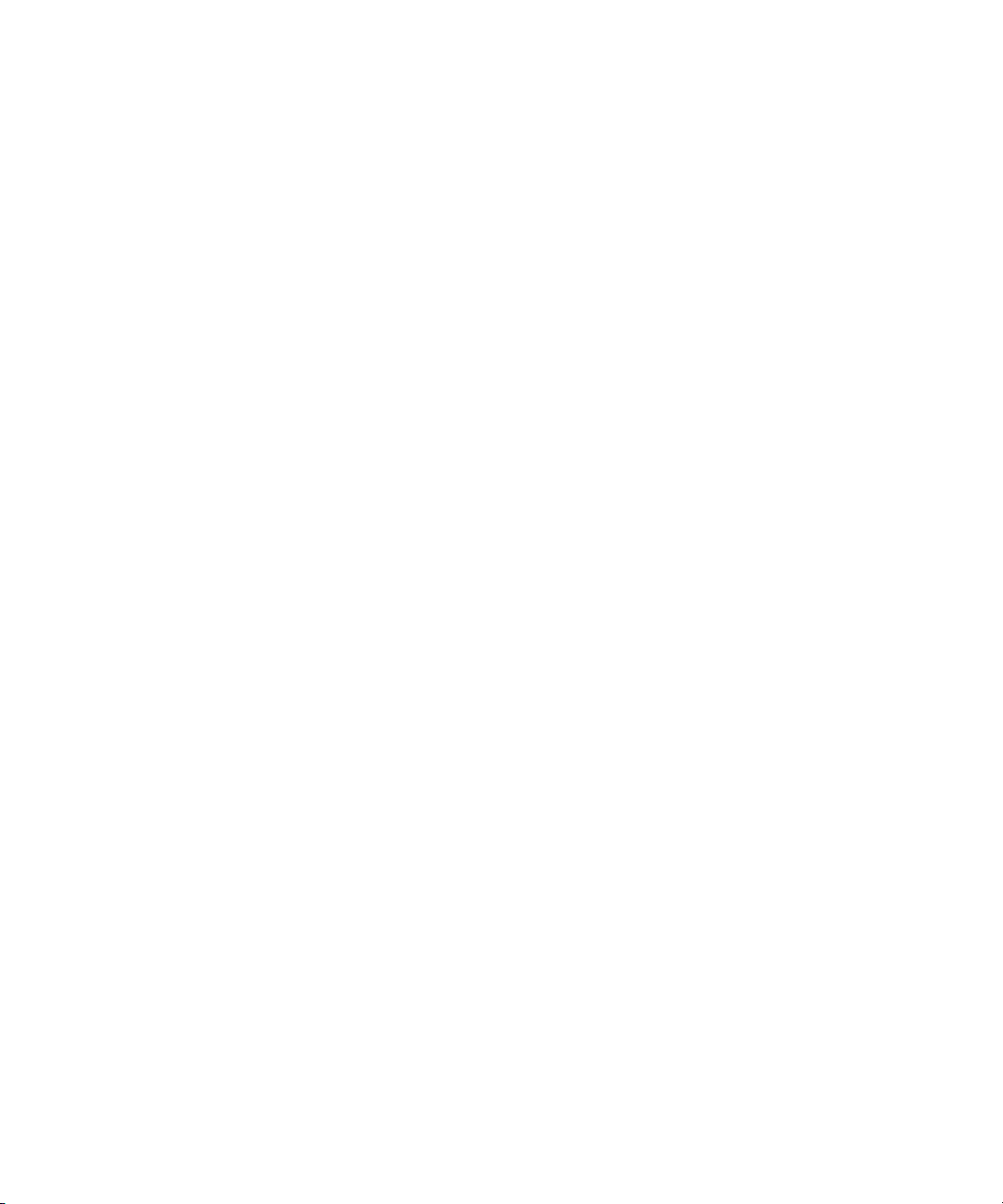
Editing Graphics Content . . . . . . . . . . . . . . . . . . . . . . . . . . . . . . . . . . . . . . . . . . . . 274
Adding a New Graphic to a Rundown . . . . . . . . . . . . . . . . . . . . . . . . . . . . . . . . . . 276
Special News Control Operations . . . . . . . . . . . . . . . . . . . . . . . . . . . . . . . . . . . . . . . . 277
Checking Status . . . . . . . . . . . . . . . . . . . . . . . . . . . . . . . . . . . . . . . . . . . . . . . . . . . 278
Ready and Not Ready Status. . . . . . . . . . . . . . . . . . . . . . . . . . . . . . . . . . . . . . . . . 278
Clearing Renders . . . . . . . . . . . . . . . . . . . . . . . . . . . . . . . . . . . . . . . . . . . . . . . . . . 279
Advanced News Control Operations . . . . . . . . . . . . . . . . . . . . . . . . . . . . . . . . . . . . . . 279
Pauses . . . . . . . . . . . . . . . . . . . . . . . . . . . . . . . . . . . . . . . . . . . . . . . . . . . . . . . . . . 279
Searching for Rundown Graphics . . . . . . . . . . . . . . . . . . . . . . . . . . . . . . . . . . . . . 280
Using Page Numbers . . . . . . . . . . . . . . . . . . . . . . . . . . . . . . . . . . . . . . . . . . . . . . . 280
Transitions . . . . . . . . . . . . . . . . . . . . . . . . . . . . . . . . . . . . . . . . . . . . . . . . . . . . . . . 280
Playing Locked Graphics . . . . . . . . . . . . . . . . . . . . . . . . . . . . . . . . . . . . . . . . . . . . 281
Channels . . . . . . . . . . . . . . . . . . . . . . . . . . . . . . . . . . . . . . . . . . . . . . . . . . . . . . . . . . . . 281
Channel Auto-Activation. . . . . . . . . . . . . . . . . . . . . . . . . . . . . . . . . . . . . . . . . . . . . 282
Channel Assignment . . . . . . . . . . . . . . . . . . . . . . . . . . . . . . . . . . . . . . . . . . . . . . . 282
Chapter 7 Avid Motion Graphics Operations Console . . . . . . . . . . . . . . . . . . . . . . . . 283
Features . . . . . . . . . . . . . . . . . . . . . . . . . . . . . . . . . . . . . . . . . . . . . . . . . . . . . . . . . . . . 283
Avid Motion Graphics Operations Console User Interface . . . . . . . . . . . . . . . . . . . . . . 284
Main User Interface Elements . . . . . . . . . . . . . . . . . . . . . . . . . . . . . . . . . . . . . . . . 284
Channel Setup Tab . . . . . . . . . . . . . . . . . . . . . . . . . . . . . . . . . . . . . . . . . . . . . . . . 285
Adding Channels . . . . . . . . . . . . . . . . . . . . . . . . . . . . . . . . . . . . . . . . . . . . . . . 285
Removing Channels . . . . . . . . . . . . . . . . . . . . . . . . . . . . . . . . . . . . . . . . . . . . 285
Reconfiguring Channels . . . . . . . . . . . . . . . . . . . . . . . . . . . . . . . . . . . . . . . . . 286
All Tab . . . . . . . . . . . . . . . . . . . . . . . . . . . . . . . . . . . . . . . . . . . . . . . . . . . . . . . . . . 286
Group Tabs . . . . . . . . . . . . . . . . . . . . . . . . . . . . . . . . . . . . . . . . . . . . . . . . . . . . . . 287
Opening Avid Motion Graphics projects . . . . . . . . . . . . . . . . . . . . . . . . . . . . . 288
Menu Bar . . . . . . . . . . . . . . . . . . . . . . . . . . . . . . . . . . . . . . . . . . . . . . . . . . . . . . . . 289
Action Menu. . . . . . . . . . . . . . . . . . . . . . . . . . . . . . . . . . . . . . . . . . . . . . . . . . . 289
Edit Menu . . . . . . . . . . . . . . . . . . . . . . . . . . . . . . . . . . . . . . . . . . . . . . . . . . . . 290
View Menu. . . . . . . . . . . . . . . . . . . . . . . . . . . . . . . . . . . . . . . . . . . . . . . . . . . . 290
Help Menu . . . . . . . . . . . . . . . . . . . . . . . . . . . . . . . . . . . . . . . . . . . . . . . . . . . . 290
Common Tasks . . . . . . . . . . . . . . . . . . . . . . . . . . . . . . . . . . . . . . . . . . . . . . . . . . . . . . . 290
Add a new Channel . . . . . . . . . . . . . . . . . . . . . . . . . . . . . . . . . . . . . . . . . . . . . . . . 290
10
Page 11
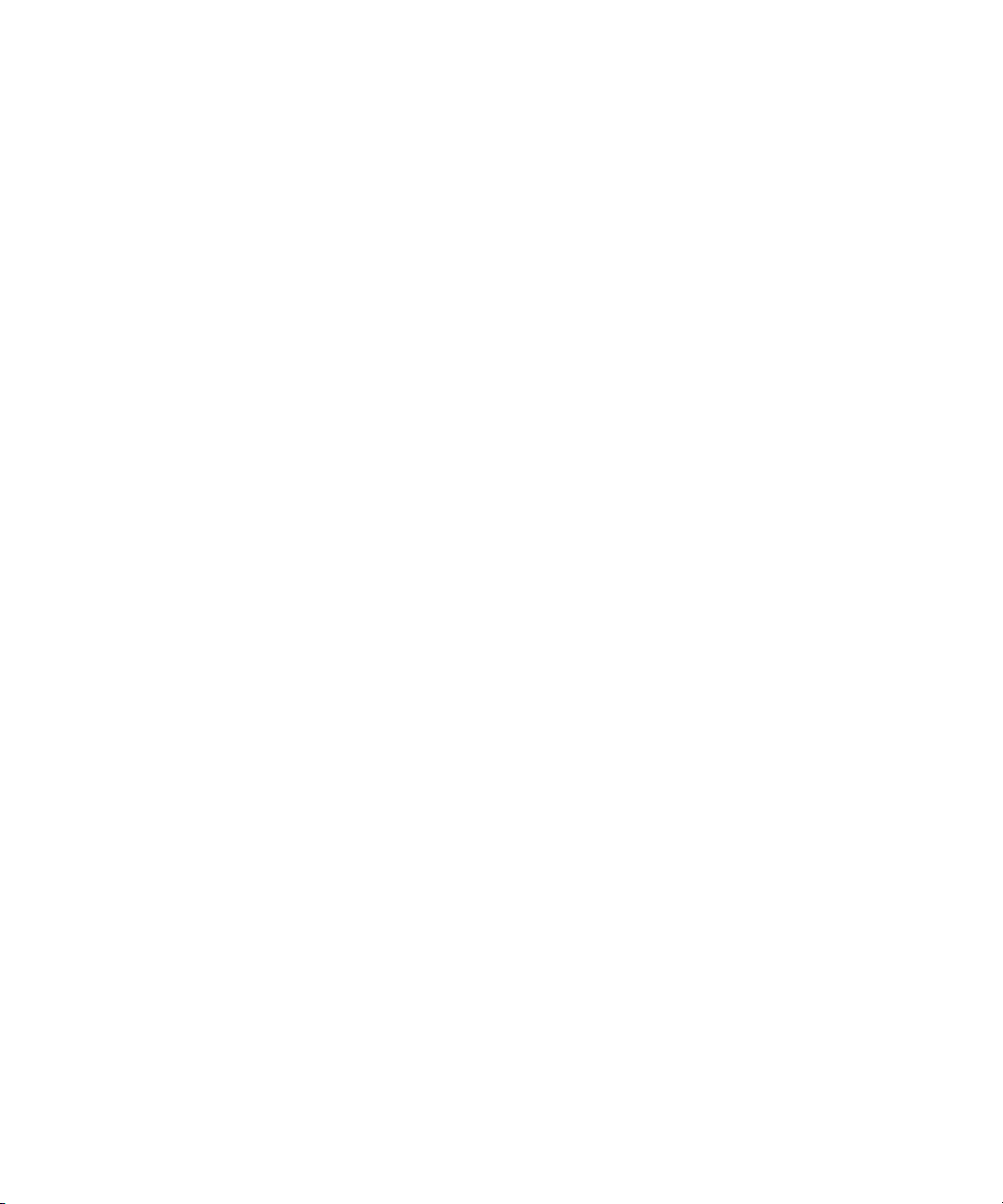
Configure a Channel Group . . . . . . . . . . . . . . . . . . . . . . . . . . . . . . . . . . . . . . . . . . 292
Open an Avid Motion Graphics Project for a Channel . . . . . . . . . . . . . . . . . . . . . . 293
Open an Avid Motion Graphics Project for a Group . . . . . . . . . . . . . . . . . . . . . . . . 295
Chapter 8 Avid Motion Graphics Plug-ins . . . . . . . . . . . . . . . . . . . . . . . . . . . . . . . . . . 297
Avid Motion Graphics Photoshop Exporter Plug-in. . . . . . . . . . . . . . . . . . . . . . . . . . . . 298
Photoshop Export Sessions . . . . . . . . . . . . . . . . . . . . . . . . . . . . . . . . . . . . . . . . . 298
Photoshop Exporter User Interface . . . . . . . . . . . . . . . . . . . . . . . . . . . . . . . . . . . . 300
Layers List . . . . . . . . . . . . . . . . . . . . . . . . . . . . . . . . . . . . . . . . . . . . . . . . . . . . . . . 301
Advanced Settings for Layers List. . . . . . . . . . . . . . . . . . . . . . . . . . . . . . . . . . 303
Buttons . . . . . . . . . . . . . . . . . . . . . . . . . . . . . . . . . . . . . . . . . . . . . . . . . . . . . . . . . . 304
Preferences . . . . . . . . . . . . . . . . . . . . . . . . . . . . . . . . . . . . . . . . . . . . . . . . . . 304
Template Settings . . . . . . . . . . . . . . . . . . . . . . . . . . . . . . . . . . . . . . . . . . . . . . 306
Save Sessions. . . . . . . . . . . . . . . . . . . . . . . . . . . . . . . . . . . . . . . . . . . . . . . . . 308
Manage Sessions . . . . . . . . . . . . . . . . . . . . . . . . . . . . . . . . . . . . . . . . . . . . . . 308
Help . . . . . . . . . . . . . . . . . . . . . . . . . . . . . . . . . . . . . . . . . . . . . . . . . . . . . . . . . 308
About . . . . . . . . . . . . . . . . . . . . . . . . . . . . . . . . . . . . . . . . . . . . . . . . . . . . . . . . 309
Tips and Best Practices. . . . . . . . . . . . . . . . . . . . . . . . . . . . . . . . . . . . . . . . . . 309
Avid Motion Graphics 3DS Max Exporter Plug-in . . . . . . . . . . . . . . . . . . . . . . . . . . . . . 310
The 3DS Max Export Session . . . . . . . . . . . . . . . . . . . . . . . . . . . . . . . . . . . . . . . . 310
The 3DS Max Exporter User Interface . . . . . . . . . . . . . . . . . . . . . . . . . . . . . . . . . . 312
About the 3DS Max Export Process. . . . . . . . . . . . . . . . . . . . . . . . . . . . . . . . . . . . 314
Run Script Shortcut . . . . . . . . . . . . . . . . . . . . . . . . . . . . . . . . . . . . . . . . . . . . . . . . 315
Chapter 9 Avid Motion Graphics Tools. . . . . . . . . . . . . . . . . . . . . . . . . . . . . . . . . . . . . 317
Avid License Control . . . . . . . . . . . . . . . . . . . . . . . . . . . . . . . . . . . . . . . . . . . . . . . . . . . 318
AMG Advanced Device Manager . . . . . . . . . . . . . . . . . . . . . . . . . . . . . . . . . . . . . . . . . 318
AMG Control . . . . . . . . . . . . . . . . . . . . . . . . . . . . . . . . . . . . . . . . . . . . . . . . . . . . . . . . . 318
Avid Motion Graphics Font Package. . . . . . . . . . . . . . . . . . . . . . . . . . . . . . . . . . . . . . . 318
AMG Transcode . . . . . . . . . . . . . . . . . . . . . . . . . . . . . . . . . . . . . . . . . . . . . . . . . . . . . . 318
Using AMG Transcode . . . . . . . . . . . . . . . . . . . . . . . . . . . . . . . . . . . . . . . . . . . . . . 319
Deko Translator. . . . . . . . . . . . . . . . . . . . . . . . . . . . . . . . . . . . . . . . . . . . . . . . . . . . . . . 322
Before You Begin... . . . . . . . . . . . . . . . . . . . . . . . . . . . . . . . . . . . . . . . . . . . . . . . . 322
Creating an AMG Project with Deko Translator . . . . . . . . . . . . . . . . . . . . . . . . . . . 323
Deko Player. . . . . . . . . . . . . . . . . . . . . . . . . . . . . . . . . . . . . . . . . . . . . . . . . . . . . . . . . . 326
11
Page 12
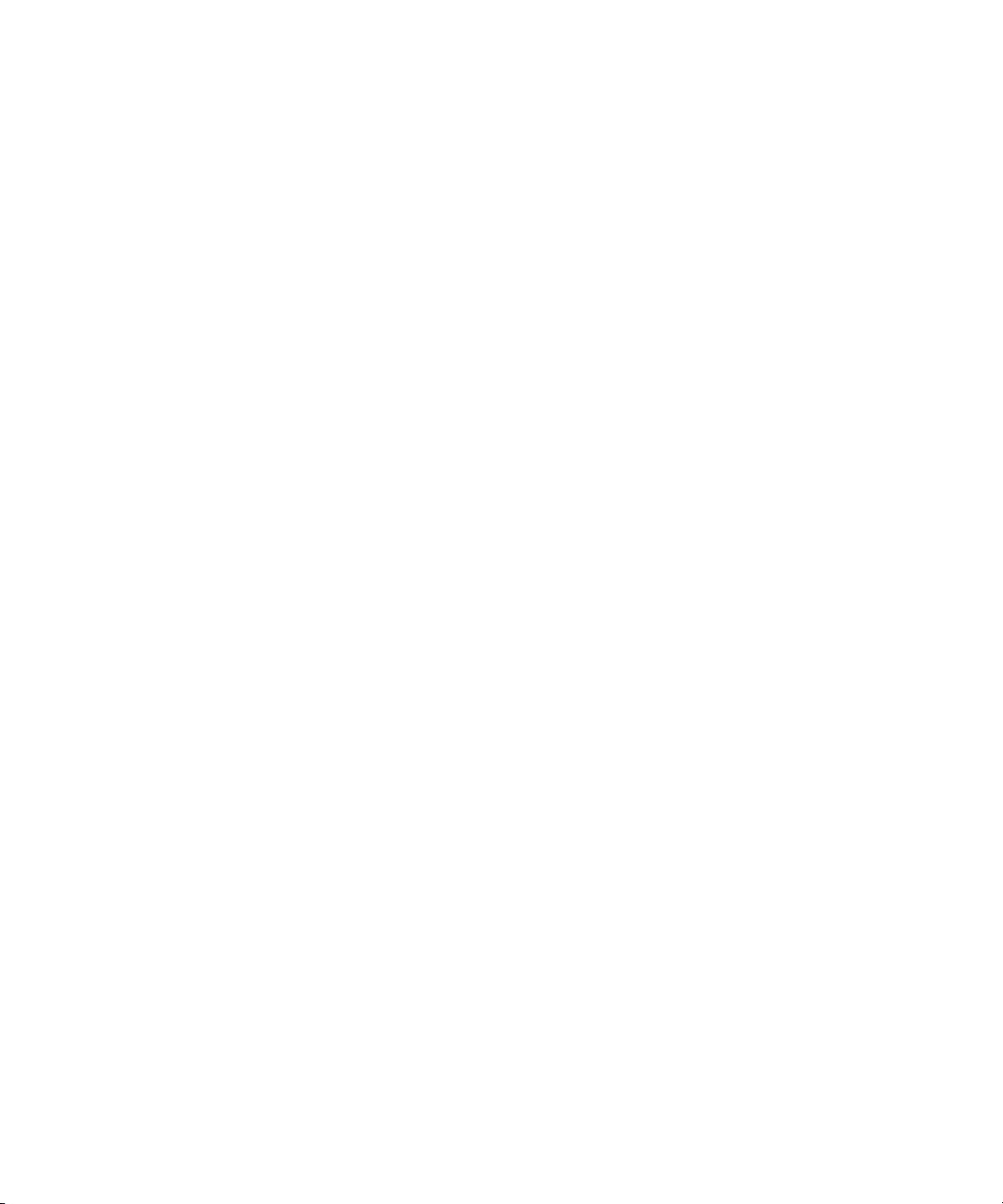
Before You Begin... . . . . . . . . . . . . . . . . . . . . . . . . . . . . . . . . . . . . . . . . . . . . . . . . 326
Playing Deko Graphics in AMG Compositions . . . . . . . . . . . . . . . . . . . . . . . . . . . . 327
Playing Deko Graphics in AMG Control or AMG News Control . . . . . . . . . . . . . . . 329
Motions with Pauses . . . . . . . . . . . . . . . . . . . . . . . . . . . . . . . . . . . . . . . . . . . . 330
Cancelling a Previewed Graphic . . . . . . . . . . . . . . . . . . . . . . . . . . . . . . . . . . . 330
Defining Replaceable Data Using AMG Control or AMG News Control. . . . . . . . . 331
Chapter 10 Avid Motion Graphics Keyboard and Mouse Shortcuts . . . . . . . . . . . . . . 332
Keyboards . . . . . . . . . . . . . . . . . . . . . . . . . . . . . . . . . . . . . . . . . . . . . . . . . . . . . . . . . . . 332
Avid Motion Graphics Design UI Shortcuts . . . . . . . . . . . . . . . . . . . . . . . . . . . . . . . . . . 333
Avid Motion Graphics Control Shortcuts . . . . . . . . . . . . . . . . . . . . . . . . . . . . . . . . . . . . 337
Chapter 11 Avid Motion Graphics Glossary. . . . . . . . . . . . . . . . . . . . . . . . . . . . . . . . . . 343
A . . . . . . . . . . . . . . . . . . . . . . . . . . . . . . . . . . . . . . . . . . . . . . . . . . . . . . . . . . . . . . . . . . 343
B . . . . . . . . . . . . . . . . . . . . . . . . . . . . . . . . . . . . . . . . . . . . . . . . . . . . . . . . . . . . . . . . . . 343
C . . . . . . . . . . . . . . . . . . . . . . . . . . . . . . . . . . . . . . . . . . . . . . . . . . . . . . . . . . . . . . . . . . 344
E . . . . . . . . . . . . . . . . . . . . . . . . . . . . . . . . . . . . . . . . . . . . . . . . . . . . . . . . . . . . . . . . . . 344
F . . . . . . . . . . . . . . . . . . . . . . . . . . . . . . . . . . . . . . . . . . . . . . . . . . . . . . . . . . . . . . . . . . 344
G . . . . . . . . . . . . . . . . . . . . . . . . . . . . . . . . . . . . . . . . . . . . . . . . . . . . . . . . . . . . . . . . . . 345
I . . . . . . . . . . . . . . . . . . . . . . . . . . . . . . . . . . . . . . . . . . . . . . . . . . . . . . . . . . . . . . . . . . . 345
L . . . . . . . . . . . . . . . . . . . . . . . . . . . . . . . . . . . . . . . . . . . . . . . . . . . . . . . . . . . . . . . . . . 345
M . . . . . . . . . . . . . . . . . . . . . . . . . . . . . . . . . . . . . . . . . . . . . . . . . . . . . . . . . . . . . . . . . . 346
O . . . . . . . . . . . . . . . . . . . . . . . . . . . . . . . . . . . . . . . . . . . . . . . . . . . . . . . . . . . . . . . . . . 346
P . . . . . . . . . . . . . . . . . . . . . . . . . . . . . . . . . . . . . . . . . . . . . . . . . . . . . . . . . . . . . . . . . . 346
S . . . . . . . . . . . . . . . . . . . . . . . . . . . . . . . . . . . . . . . . . . . . . . . . . . . . . . . . . . . . . . . . . . 347
T . . . . . . . . . . . . . . . . . . . . . . . . . . . . . . . . . . . . . . . . . . . . . . . . . . . . . . . . . . . . . . . . . . 348
V . . . . . . . . . . . . . . . . . . . . . . . . . . . . . . . . . . . . . . . . . . . . . . . . . . . . . . . . . . . . . . . . . . 348
12
Page 13

Symbols and Conventions
Using This Guide
Congratulations on your purchase of Avid Motion Graphics. Avid Motion Graphics is the
foundation for reliable, high-productivity media production. It is designed for media facilities
and broadcasters using the industry's most proven real-time storage software technology,
delivering stable operation, high performance media access, and class-leading value. From
character generation to full 3D animations, customers can create stunning imagery with a
complete next-generation creative toolset, featuring an advanced 2D/3D real-time rendering
engine accelerated by the latest GPU technology.
This guide contains all the task-oriented instructions, conceptual information, and reference
material you need to get started using your new graphics system. It is intended for use by those
responsible for using Avid Motion Graphics in your facility.
Unless noted otherwise, the material in this document applies to the Windows 7 operating
system.The screen shots in this document were captured on a Windows 7 system.
This document describes all the features available for the Avid Motion Graphics Server.
n
Depending on your particular configuration, your system might not contain certain features that
are covered in this documentation.
Symbols and Conventions
Avid documentation uses the following symbols and conventions:
Symbol or Convention Meaning or Action
n
c
w
> This symbol indicates menu commands (and subcommands) in the
A note provides important related information, reminders,
recommendations, and strong suggestions.
A caution means that a specific action you take could cause harm to
your computer or cause you to lose data.
A warning describes an action that could cause you physical harm.
Follow the guidelines in this document or on the unit itself when
handling electrical equipment.
order you select them. For example, File > Import means to open the
File menu and then select the Import command.
13
Page 14
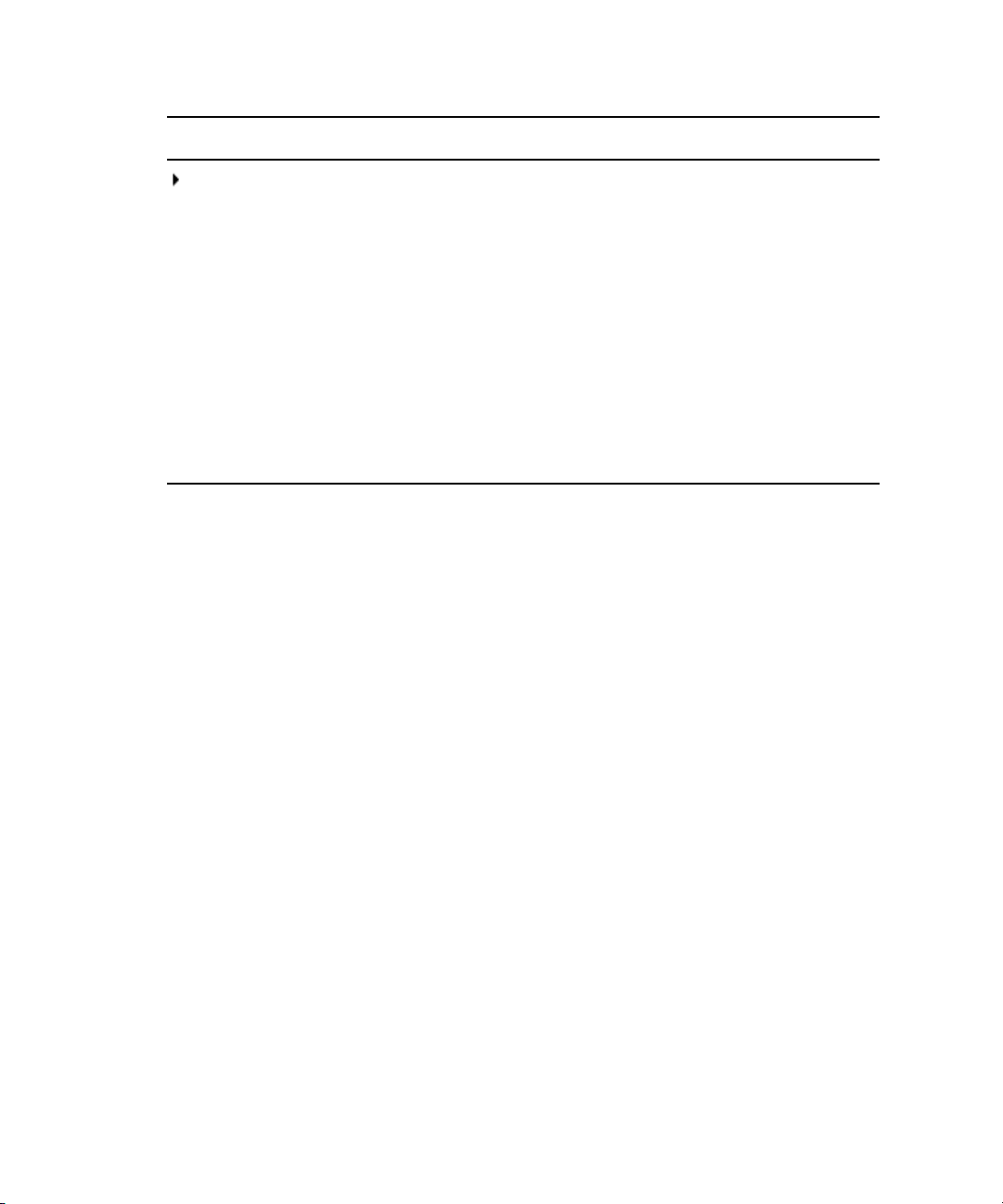
Symbol or Convention Meaning or Action
This symbol indicates a single-step procedure. Multiple arrows in a list
indicate that you perform one of the actions listed.
If You Need Help
(Windows), (Windows
only), (Macintosh), or
(Macintosh only)
Bold font Bold font is primarily used in task instructions to identify user interface
Italic font Italic font is used to emphasize certain words and to indicate variables.
Courier Bold font
Ctrl+key or mouse action Press and hold the first key while you press the last key or perform the
If You Need Help
If you are having trouble using your Avid product:
1. Retry the action, carefully following the instructions given for that task in this guide. It is
especially important to check each step of your workflow.
2. Check the latest information that might have become available after the documentation was
published.
New information would be found in the ReadMe file available online.
You should always check online for the most up-to-date release notes or ReadMe
because the online version is updated whenever new information becomes available. To
view the online versions, visit the Knowledge Base at www.avid.com/US/support.
This text indicates that the information applies only to the specified
operating system, either Windows or Macintosh OS X.
items and keyboard sequences.
Courier Bold font identifies text that you type.
mouse action. For example, Command+Option+C or Ctrl+drag.
3. Check the documentation that came with your Avid application or your hardware for
maintenance or hardware-related issues.
4. Visit the online Knowledge Base at www.avid.com/US/support. Online services are
available 24 hours per day, 7 days per week. Search this online Knowledge Base to find
answers, to view error messages, to access troubleshooting tips, to download updates, and to
read or join online message-board discussions.
14
Page 15
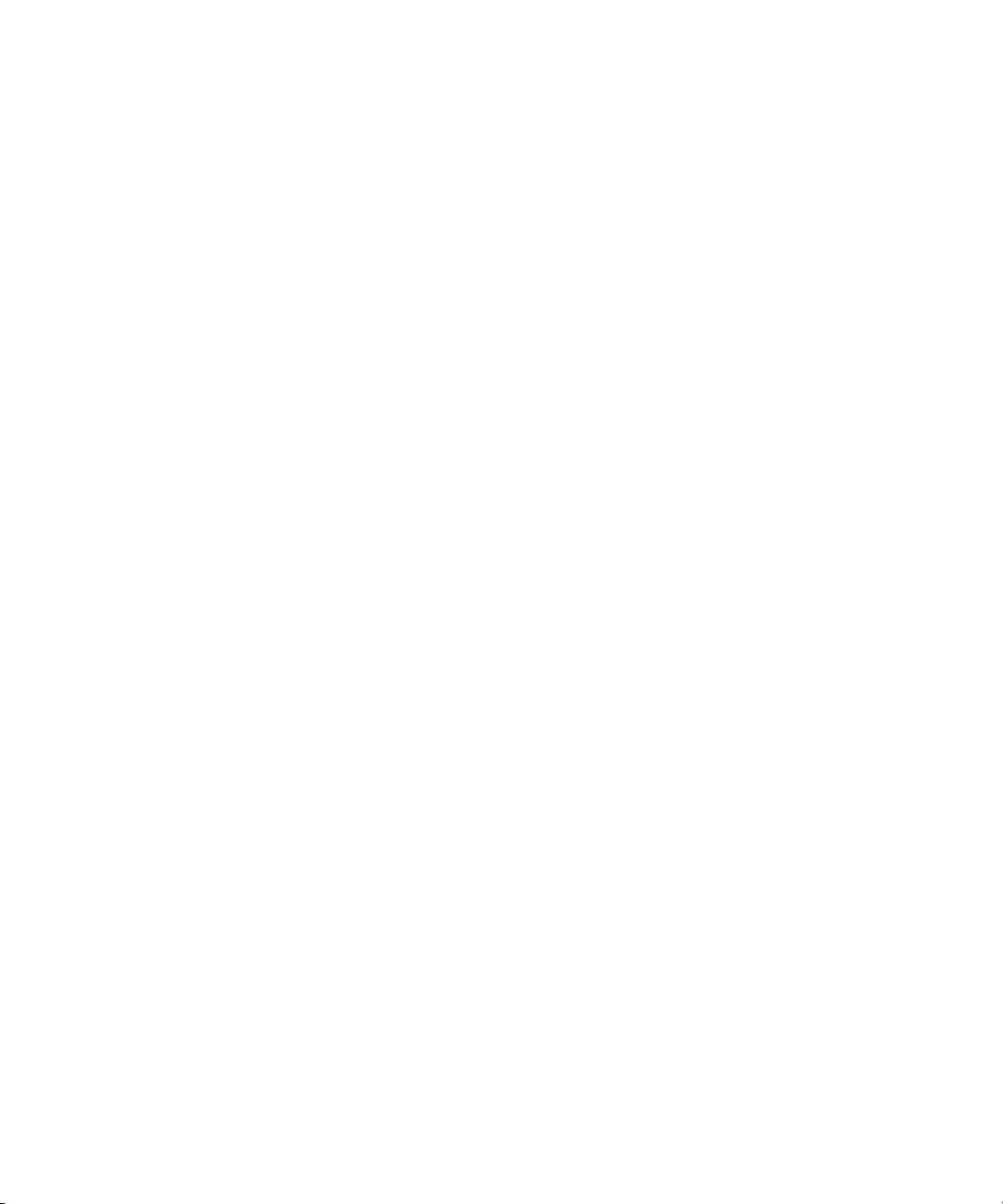
Accessing the Online Documentation
Accessing the Online Documentation
The Avid Motion Graphics online documentation contains all the product documentation in PDF
format. You can access the documentation in the Avid Motion Graphics Documentation folder
on the Avid Motion Graphics installer device.
You need to download and install Acrobat Reader on your Avid Motion Graphics Server before
n
you can access the PDF documentation.
To access the online documentation from the installer device:
1. Insert your Avid Motion Graphics USB flash drive (UFD) with the Avid Motion Graphics
software into the USB port.
2. Navigate to the Avid Motion Graphics Documentation folder, and double-click the PDF file
for the document you want to view.
Avid Training Services
Avid makes lifelong learning, career advancement, and personal development easy and
convenient. Avid understands that the knowledge you need to differentiate yourself is always
changing, and Avid continually updates course content and offers new training delivery methods
that accommodate your pressured and competitive work environment.
For information on courses/schedules, training centers, certifications, courseware, and books,
please visit www.avid.com/support and follow the Training links, or call Avid Sales at
800-949-AVID (800-949-2843).
15
Page 16
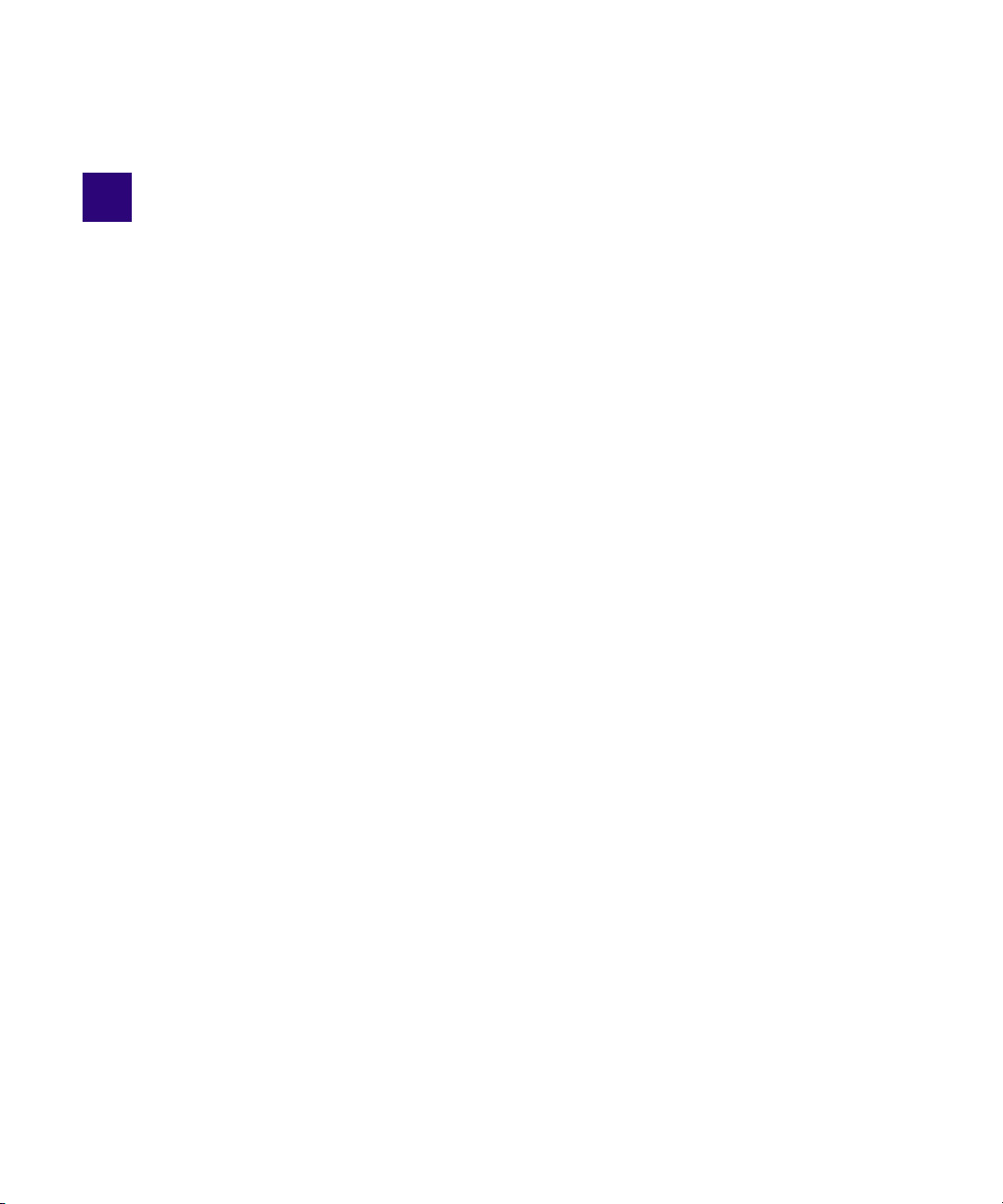
1 Avid Motion Graphics Overview
Avid Motion Graphics is a product suite geared for media producers in the media enterprise,
professional video, and education market segments who produce graphics for several
applications including news, sports, live events (concerts, houses of worship), post production,
channel branding, game shows, reality TV, corporate video, and educational purposes.
Media producers must create stunning visual imagery that cuts through the clutter, streamline
their workflows to reduce costs, and build strong brand recognition. The Avid Motion Graphics
on-air graphics platform offers advanced design tools, powerful production capabilities, and
sophisticated workflow integration, built on a revolutionary rendering engine, allowing everyone
involved in graphics development to make the most of their media.
Avid Motion Graphics solutions can integrate industry-leading broadcast graphics systems and
live production servers with both the newsroom and broadcast production. The result is
facility-wide access to branded visual templates and elements—from traffic to the promotions
department to the journalists—and a more consistent and competitive channel identity in all
news, sports and entertainment programming.
This document describes the key features, product suite applications and their descriptions.
Depending on your configuration, your Avid Motion Graphics system might not contain certain
applications or features covered in this document. Information that applies to a specific
application is covered in that particular section.
The following main topics describe:
• Product Suite
• System Tools
• System Options
• Key Features
Page 17

Product Suite
The Avid Motion Graphics platform is built on a powerful rendering engine that lets everyone
involved in graphics development make the most of their media. The product suite provides a
foundation for a variety of media applications, including news, sports, live events, post
production, and channel branding. The following table describes the different Avid Motion
Graphics products.
Product Description
Avid Motion Graphics Avid Motion Graphics is a full-featured on-air
graphics system with advanced object-based design,
production and playout capabilities, and workflow
integration ideal for high production-value graphics
creation and distribution. You can create an
exhilarating visual experience with this complete
next-generation creative toolset, featuring advanced
2D/3D real-time rendering accelerated by the latest
GPU and I/O technology.
Product Suite
Avid Motion Graphics Production Avid Motion Graphics Production is ideal for
fast-paced news, sports and live events, Avid
Motion Graphics Production is a streamlined on-air
graphics system with complete 2D/3D graphics
creation tools, effects, production capabilities and
workflow integration. You can create stunning
imagery, easily make real-time updates, and quickly
play graphics to air with this next-generation
creative toolset, featuring advanced 2D/3D
real-time rendering accelerated by the latest GPU
and I/O technology.
17
Page 18
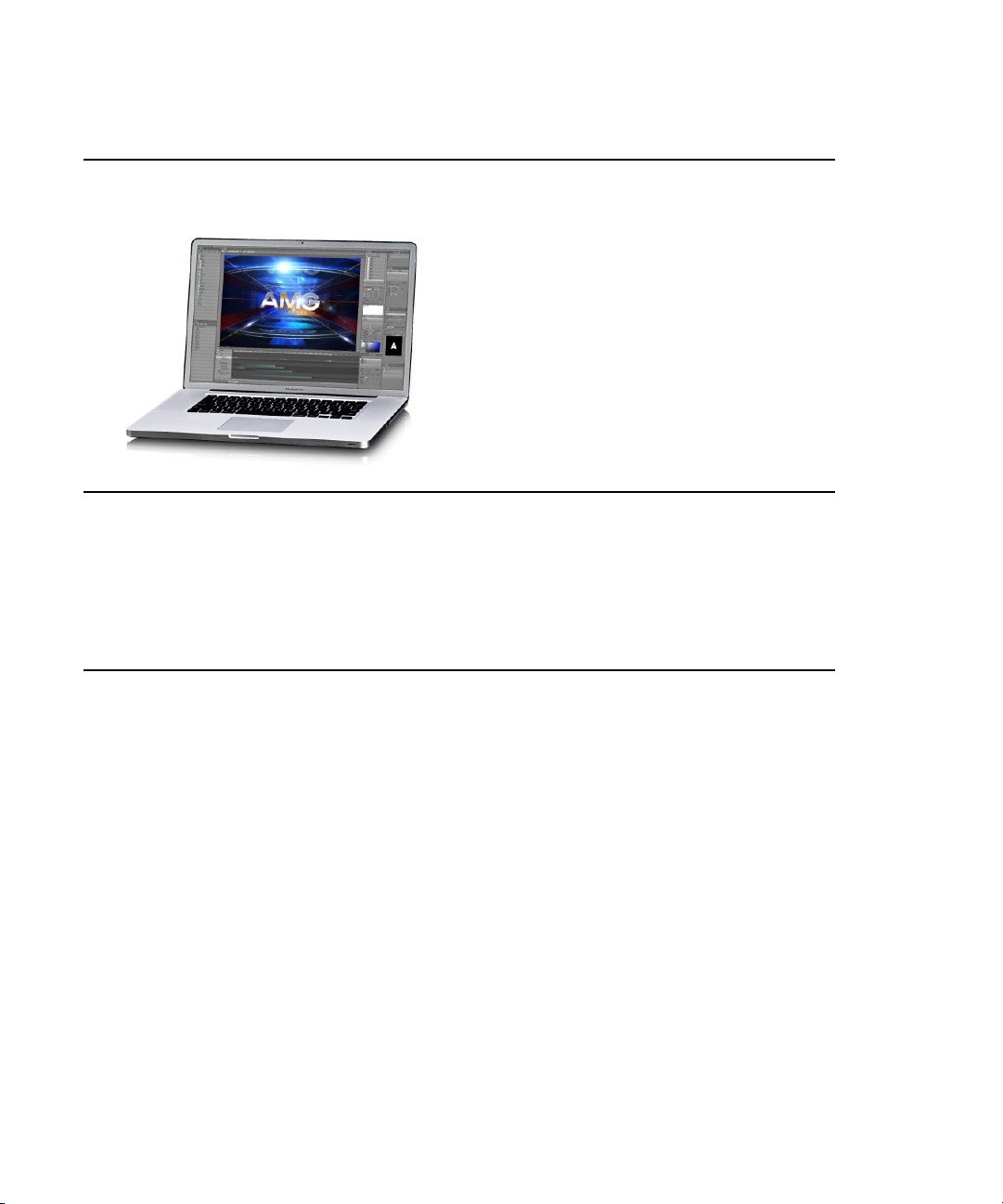
Product Description
Avid Motion Graphics Creation Avid Motion Graphics Creation is a software-only
graphics design application with the same advanced
2D/3D creation tools and advanced 2D/3D real-time
rendering as the full-featured Avid Motion Graphics
system. You can create stunning imagery with this
complete next-generation creative toolset for quick
transfer to the online Avid Motion Graphics system.
System Tools
The following table describes the tools that may be added to your Avid Motion Graphics system.
System Tools
System Tools Description
Avid License Control Must be installed on any computer with a licensed
component. For instance, the servers pass licenses
to Journalist clients and News Control Clients.
Installed on the Avid Motion Graphics computer,
Avid Motion Graphics Journalist Server, Avid
Motion Graphics Preview Renderer, and any
Computers running 3DS, Photoshop, MAP or Avid
Motion Graphics Control.
AMG Advanced Device Manager Used for the iNEWS Command workflow or
Automation and is installed on the Avid Motion
Graphics Server.
Avid Motion Graphics Control Avid Motion Graphics Control is for non-newsroom
graphics and control room operators. For those who
need to control sequenced or non-sequenced
graphics, and need the ability to adjust graphics
on-the-fly. This application provides full graphics
control for playout flexibility. It is installed with
Avid Motion Graphics or on a separate 3rd party
system.
18
Page 19
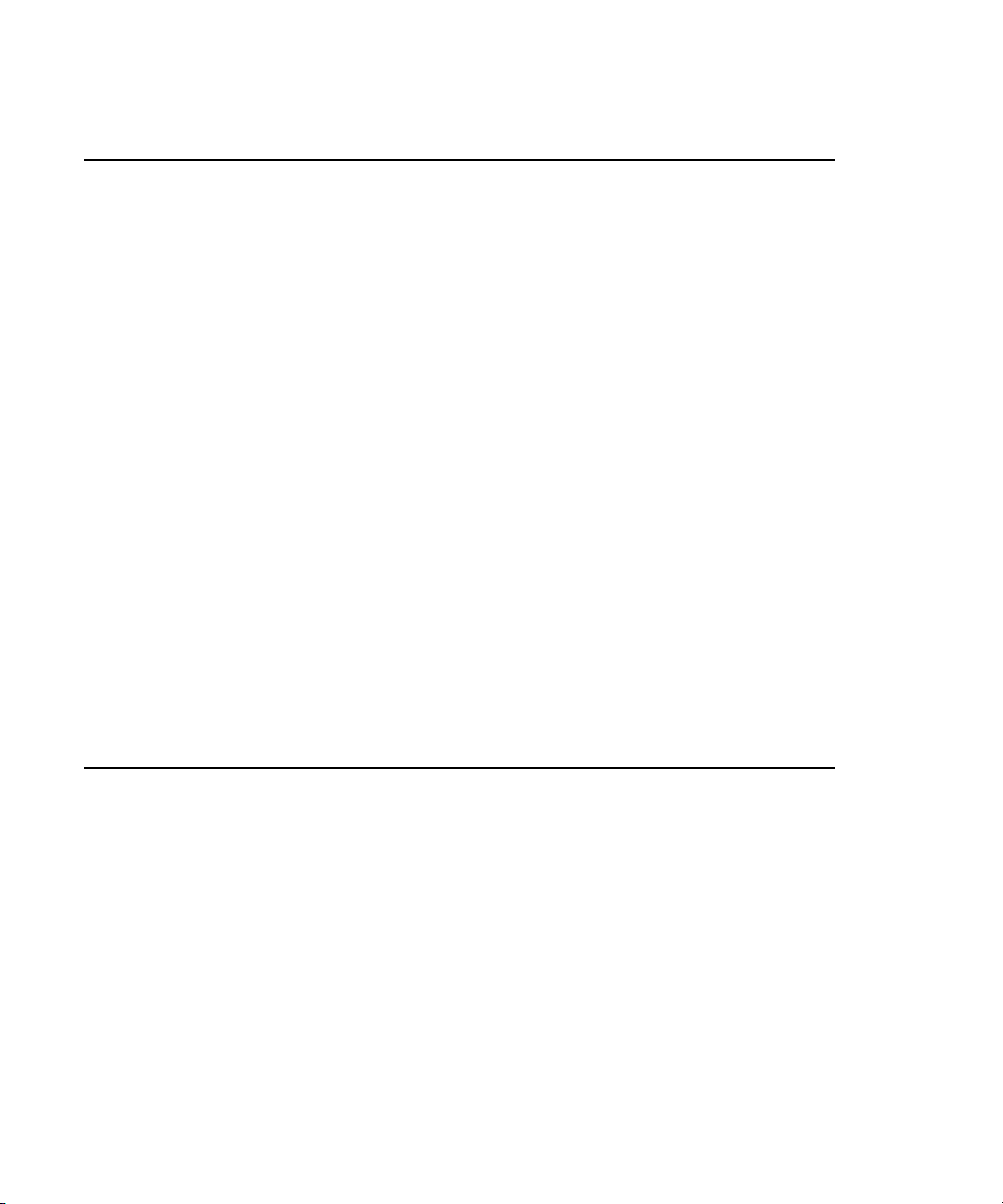
System Tools Description
Avid Motion Graphics Font Package Allows use of graphics previously created in Deko
and users can create new graphics using fonts from
this package in Avid Motion Graphics too.Installed
on the Avid Motion Graphics Server.
AMG Transcode AMG Transcode is an application that allows you to
convert from multiple types of clips into a known
usable format, which allows playback in real-time
and has aligned audio.
Deko Translator The DekoTranslator is an application that allows
you to utilize your existing Deko Graphics assets
and convert them into native AMG Compositions.
DekoTranslator is a standalone application not
requiring AMG or Deko to be installed to work
correctly. However, to confirm that the all the assets
required to process the Deko Graphics are available,
you need some version of the Deko application. It is
recommended that you use a single computer that
has a version of both Deko and AMG installed.
System Tools
Deko Chart Designer Allows use of Deko graphics previously created
with Deko Chart Designer. Installed on the
computer running Avid Motion Graphics with Deko
Player or Deko Translator.
Deko Player Deko Player is a component of Avid Motion
Graphics that allows you to easily play your
existing Deko graphics to air.
19
Page 20
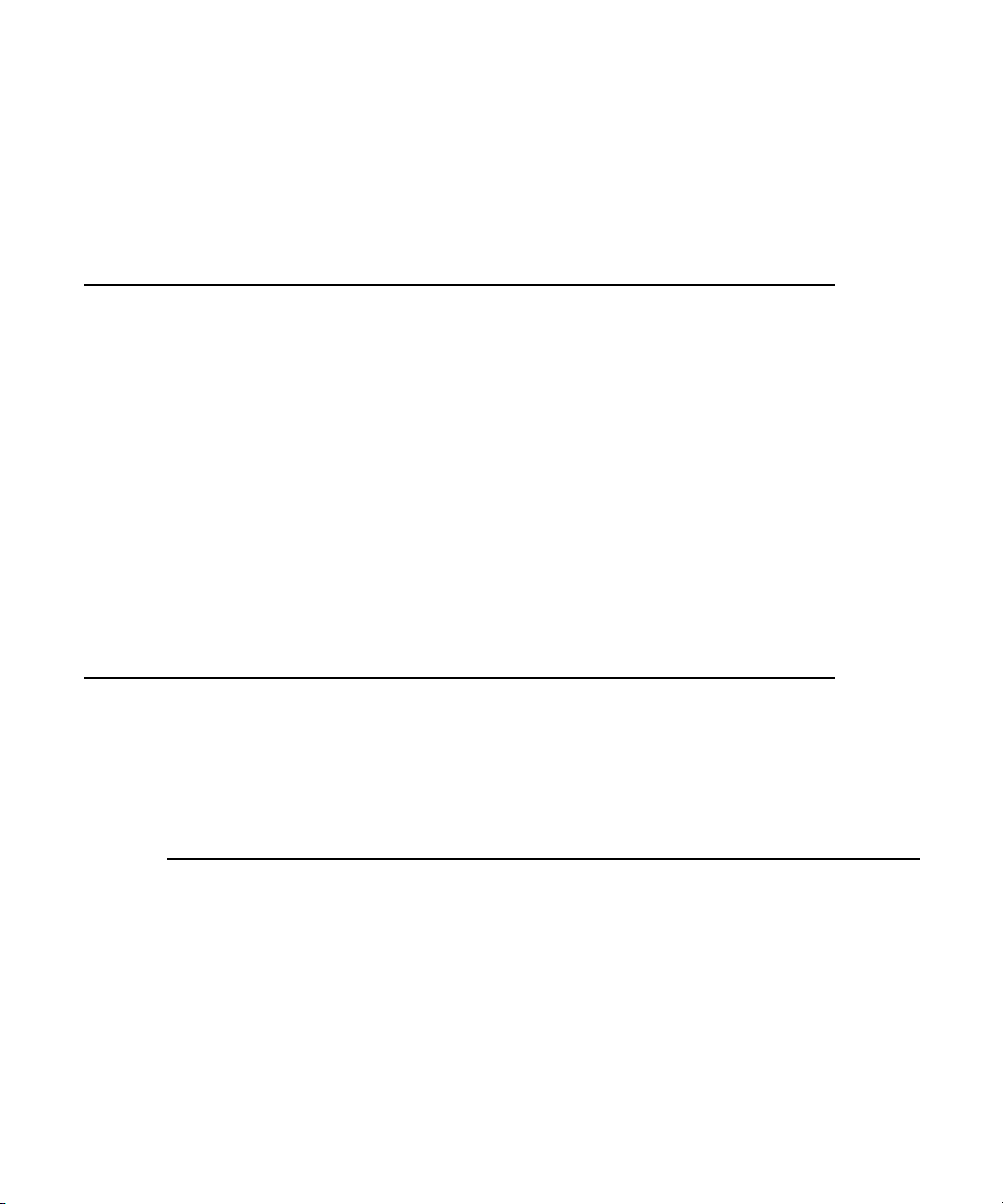
System Options
System Options
The following table describes the options that may be added to your Avid Motion Graphics
system
Options Description
Avid Motion Graphics Journalist Avid Motion Graphics Journalist is for the
journalists who need template graphics for easy
fulfillment of data.This application allows for use of
the NRCS Integrated MOS plug-in along with
flexibility in determining the level of functionality
that journalists are exposed to for fulfillment of
graphics data and adjustment of templates. Avid
Motion Graphics News Control is also part of this
installer.
Avid Motion Graphics News Control Avid Motion Graphics News Control is designed for
the news graphics operators who need graphics
rundown automation with manual control. This
application allows for automated graphics playout
connected to the NRCS rundown, on-the-fly
graphics adjustment, and third-party production
automation integration. This application is part of
the Avid Motion Graphics Journalist installer.
Key Features
The following table describes some of the key features of Avid Motion Graphics.
Feature Description
Real-time 2D/3D graphics rendering Graphics creation from basic CG functions up to
Deko asset preservation Saves resources, time, and money by letting you use
highly advanced real-time compositions using
effects and shaders. Switch between 2D and 3D
without complexity.
all the same raw file assets. Includes a translator to
bring the basic components of your Deko files onto
the new platform.
20
Page 21
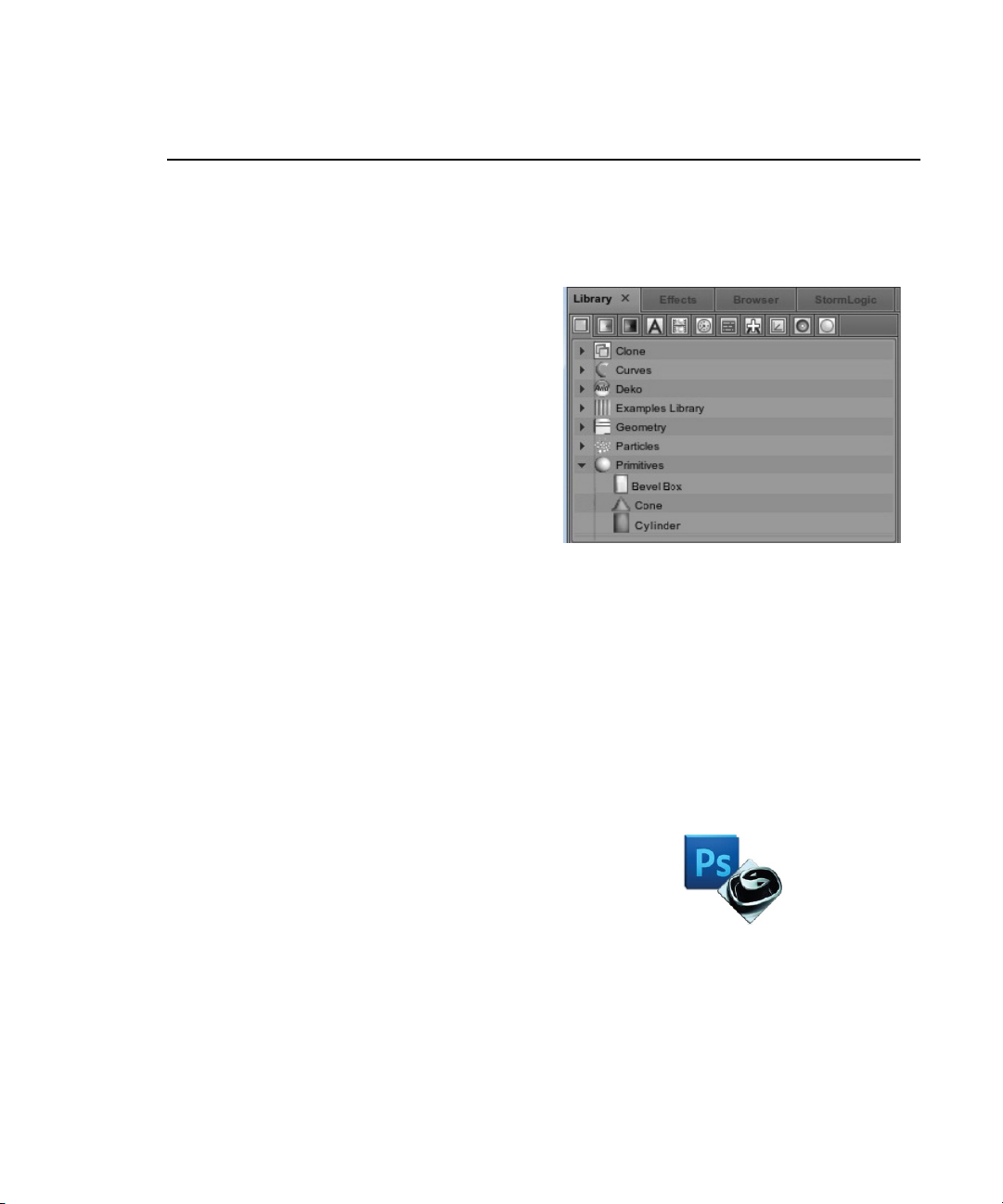
Key Features
Feature Description
Workflow integration Enables you to integrate graphics into the newsroom
and edit suite while transitioning to the new
platform. Empowers you to create powerful
newsroom graphics from advanced templates.
Object-based environment
Allows each object to contain its own parameters
and animation properties, and to be combined in an
infinite variety of ways.
Local or distributed controller Enables you to bring graphics to air with all
products within the Avid Motion Graphics platform.
Includes full override capabilities and the fastest to
air workflows.
Text editing and effects Gets you to air quickly with all the standard text
entry and editing functionality, as well as dozens of
preset text effects and animations.
Primitives modeling and animation, environment
lighting and atmosphere tools
Available plug-ins provide export from industry
standard tools, such as Photoshop and 3D Studio
Max, letting you create 3D objects and animations
natively or from imported geometry with open
integrations.
Intuitive user interface with 2D and 3D views Enables you to work more efficiently to create many
types of graphic assets, from character generation to
full 3D animations.
21
Page 22

Feature Description
Key Features
Enhanced materials with soft clipping planes,
specular effects, bumpmapping, advanced materials,
shaders and shadows
Group effects
Clips and/or video input mapped to any object
including text
Control via automation, external machines, or
applications
Provides a wide range of creative options to develop
a differentiated look and feel for any application.
Lets you animate entire groups of objects, such as
multi-line scoreboards with a variety of preset
animations.
Enables you to map graphics clips or input video to
any object and play in combination with timeline
animations.
Interfaces with automated graphics playout control
systems to automatically trigger playout in a variety
of workflows.
Combine two or more templates into one uniquely
identified MetaTemplate
Using AMG Control you can combine multiple
templates into one MetaTemplate that has its own
HouseID. This allows for ultimate graphic playout
flexibility when controlling the Avid Motion
Graphics playout server with any system that
communicates via CII (i.e. most Automation
systems).
22
Page 23
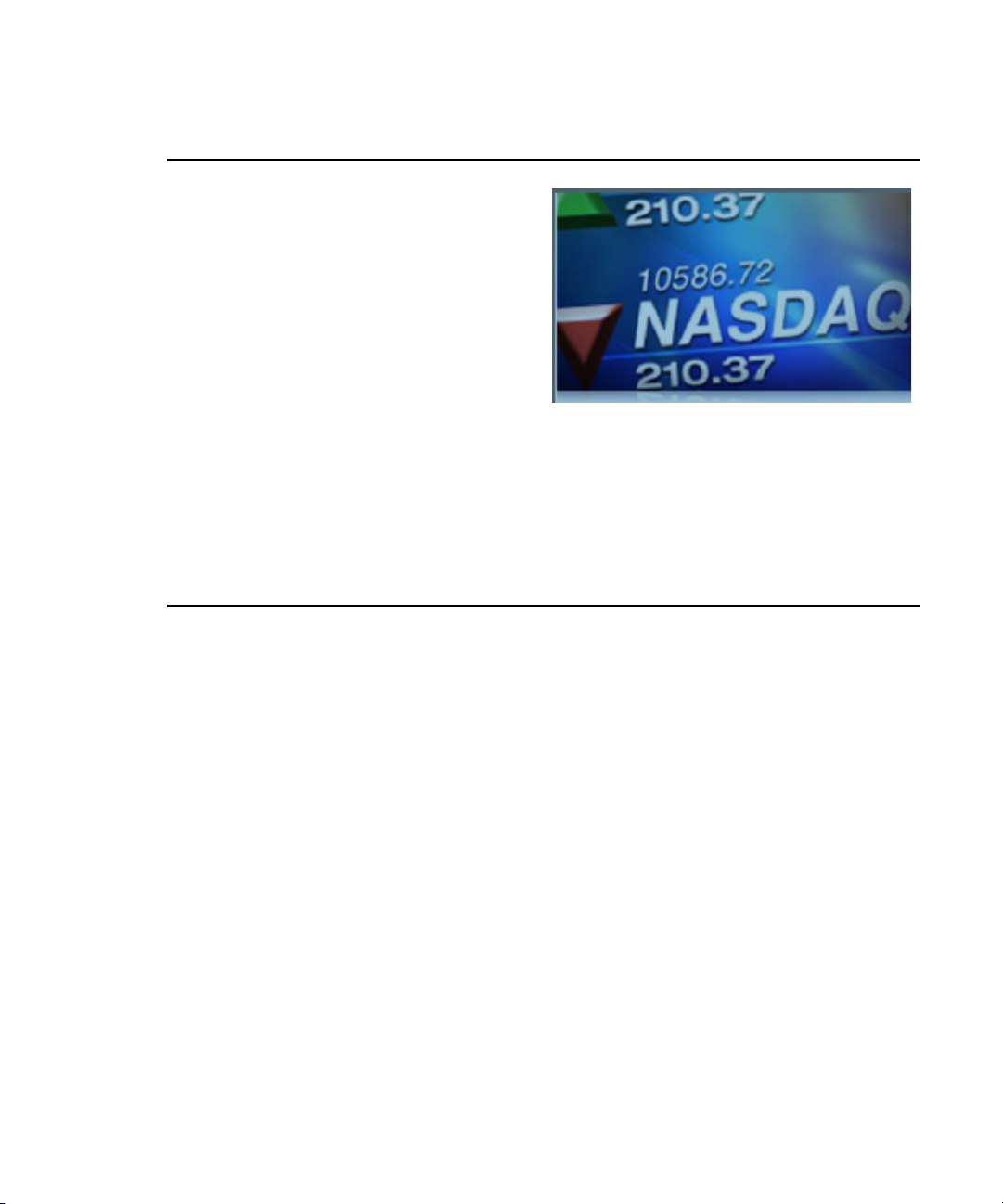
Key Features
Feature Description
Data-driven graphics
Lets you dynamically update graphics, such as
financial charts, sports scores, and election results
via integration with ODBC sources, RSS feeds,
XML files, and/or third-party data sources and
applications.
Advanced GPU technology support Supports the latest advances in GPU and I/O
technology, as well as formats from NTSC up to 2K,
including film resolutions and custom formats.
23
Page 24
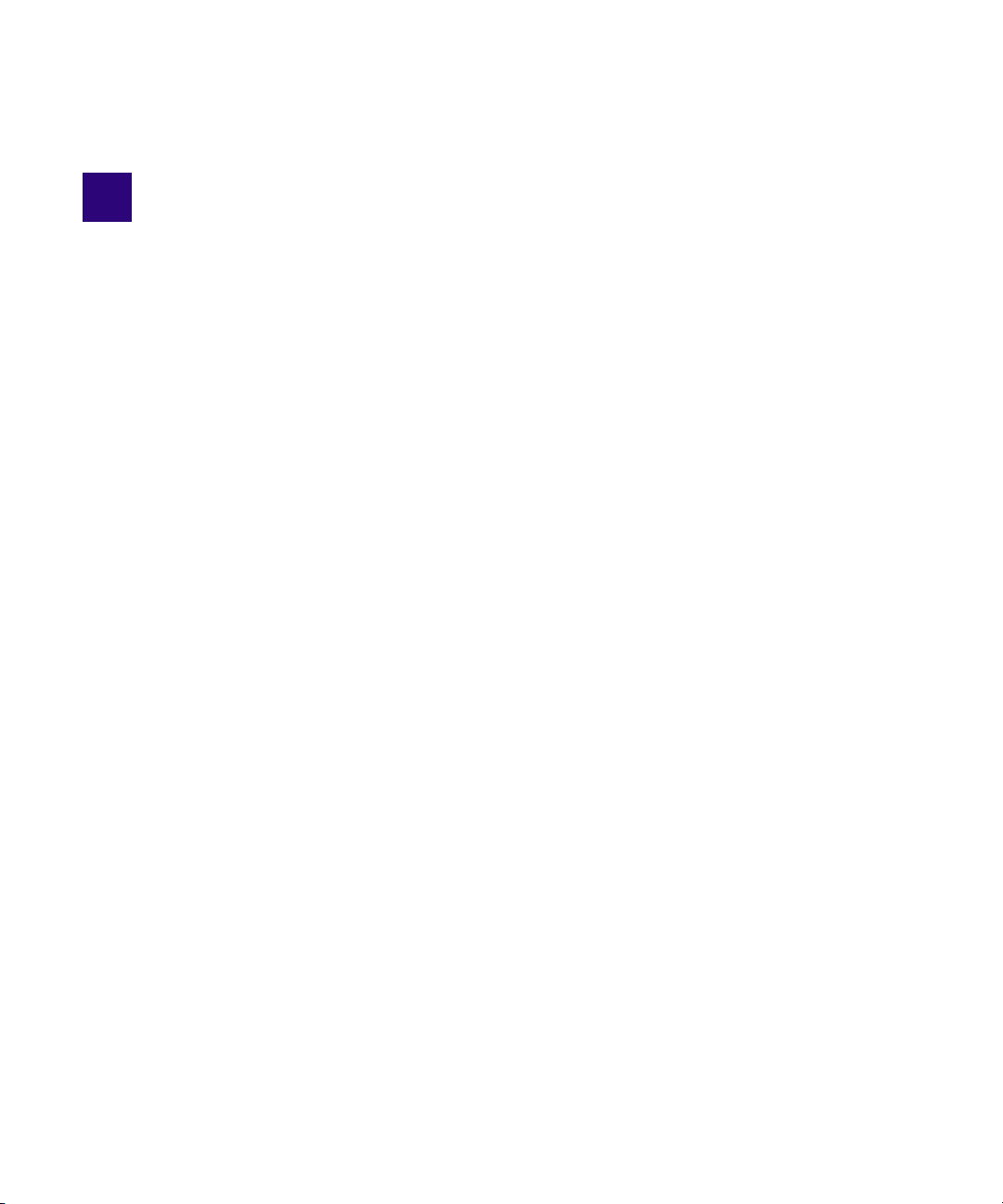
2 Graphics Design Workspace
The following describes the Avid Motion Graphics design products workspace created for those
users who produce graphics and compositions, which are used for news, sports, live events
(concerts, houses of worship), post production, channel branding, game shows, reality TV,
corporate video, and educational purposes.
The following main topics describe:
• Design Product Suites
• Menu Bar
• Understanding the Workspace
Page 25
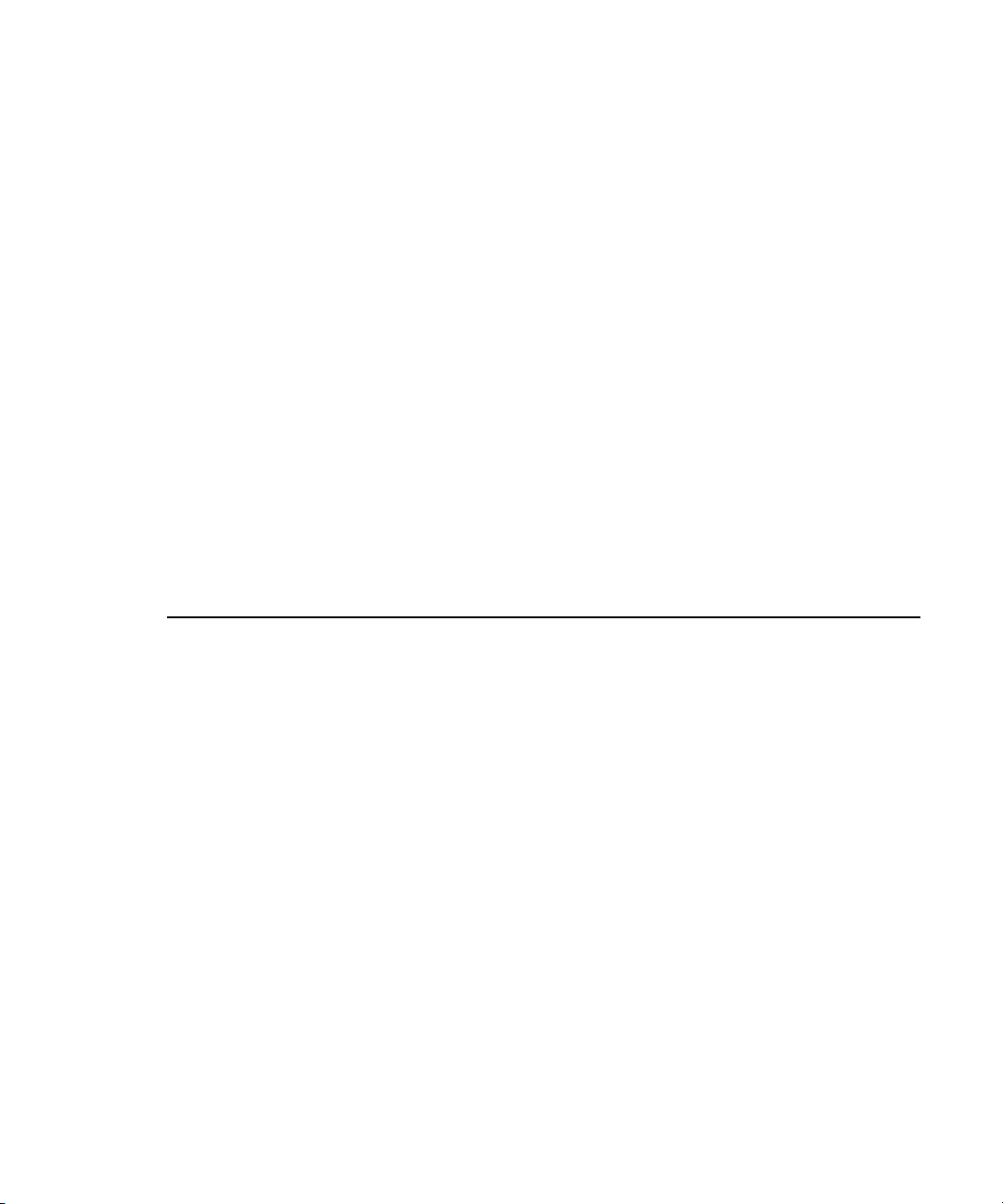
Design Product Suites
You can use the Avid Motion Graphics design products to create graphics you want to present
on-air, such as lower thirds, frames for text, clocks, leaderboards, full-screen bulleted lists,
templates for interfaced data, and pops, for quickly popping partial graphics onto a master
graphic. The graphics are saved as a composition. The composition contains all the objects and
all the properties of those objects, including the animation.
All graphics are built in 3-dimensional space, even if they are 2-dimensional objects. multiple
n
objects can be grouped together to create a new object.
In the Avid Motion Graphics product suite, there are three main design applications with which
graphics and compositions are created. With some feature differences, the user interface for each
of these design products is the same.
For this topic, starting your Avid Motion Graphics application means whichever Avid Motion
n
Graphics design application you are using.
The following table describes the different Avid Motion Graphics product suites.
Product Suite Description
Design Product Suites
Avid Motion Graphics Avid Motion Graphics is one of three graphics
design applications. It is geared towards the
high-end broadcast graphics designer who needs to
produce differentiated broadcast graphics with the
highest production value. This application has a
state-of-the-art feature set allowing for advanced,
real-time 2D/3D graphics creation and playout,
integrations with common workflows and
infrastructure, turn-key or distributed hardware and
control architecture. It also has support for Deko
graphics.
Avid Motion Graphics Production Avid Motion Graphics Production is one of three
graphics design applications. It is for broadcast
graphics designers who need a cost-effective, easy
to use, graphics solution with a w/ 2D/3D
production capabilities. This application allows
simplified real-time 2D/3D creation, and playout
with basic effects, turn-key or distributed hardware
and control architecture, and including support for
Deko graphics.
25
Page 26

Design Product Suites
Product Suite Description
Avid Motion Graphics Creation Avid Motion Graphics Creation is one of three
graphics design applications. It is for graphics
departments where graphics designers need separate
graphics creation for later playout. They can import
and edit third-party graphics objects using the full
Avid Motion Graphics feature set for creation in a
software only package, which can be installed on a
laptop with a powerful graphics card and plenty of
memory. This application includes the Clips and
Stereoscopic options and has support for Deko
graphics.
No matter which of the design applications you are using to create your graphics, many aspects
of the workflow are the same. You can import or create assets or movies in a project. Those
assets are then used to create layers and assembled in a composition. The properties of those
layers can be modified by adding effects, textures, fonts or even animation. You can preview the
rendered composition and export it for playout.
26
Page 27

Understanding the Workspace
The Avid Motion Graphics workspace consists of a layout, which is a set of five areas containing
panes and tools that are installed with the product. The size and location of the areas and panes
are set by default in each of the different basic layouts. Not all of the available panes are
displayed in each layout, but users can customize which panes are displayed, their sizes, and
where they are located in the window. Areas can be re-sized by dragging their borders
horizontally and vertically and panes can be relocated, added to, or removed from any area in the
workspace. You can name and save a customized layout so that it appears in the layout menu,
and can be selected for use again.
The following illustration shows the default layout for the Avid Motion Graphics workspace,
which appears when you first start the software.
Your user interface may look slightly different from that in the following illustration based upon
n
your version, options, and configuration. You are able to rearrange your workspace by dragging
a tab, with a left-mouse click, to a different area, and releasing the tab when the area in which
you want to place the tab is highlighted in white. You are also able to tear tabs off completely
and have those individual tabs open in separate windows. A placeholder with the tab name will
be held in the user interface, but no information will be held there until the external window is
closed.
Understanding the Workspace
Not all of the available panes are included in each of the provided preset layouts. For instance,
the Default layout doesn’t include several of the Animation, Viewport, and Model panes. As you
use Avid Motion Graphics, you can customize layouts to better align them with your favorite
workflows
27
Page 28
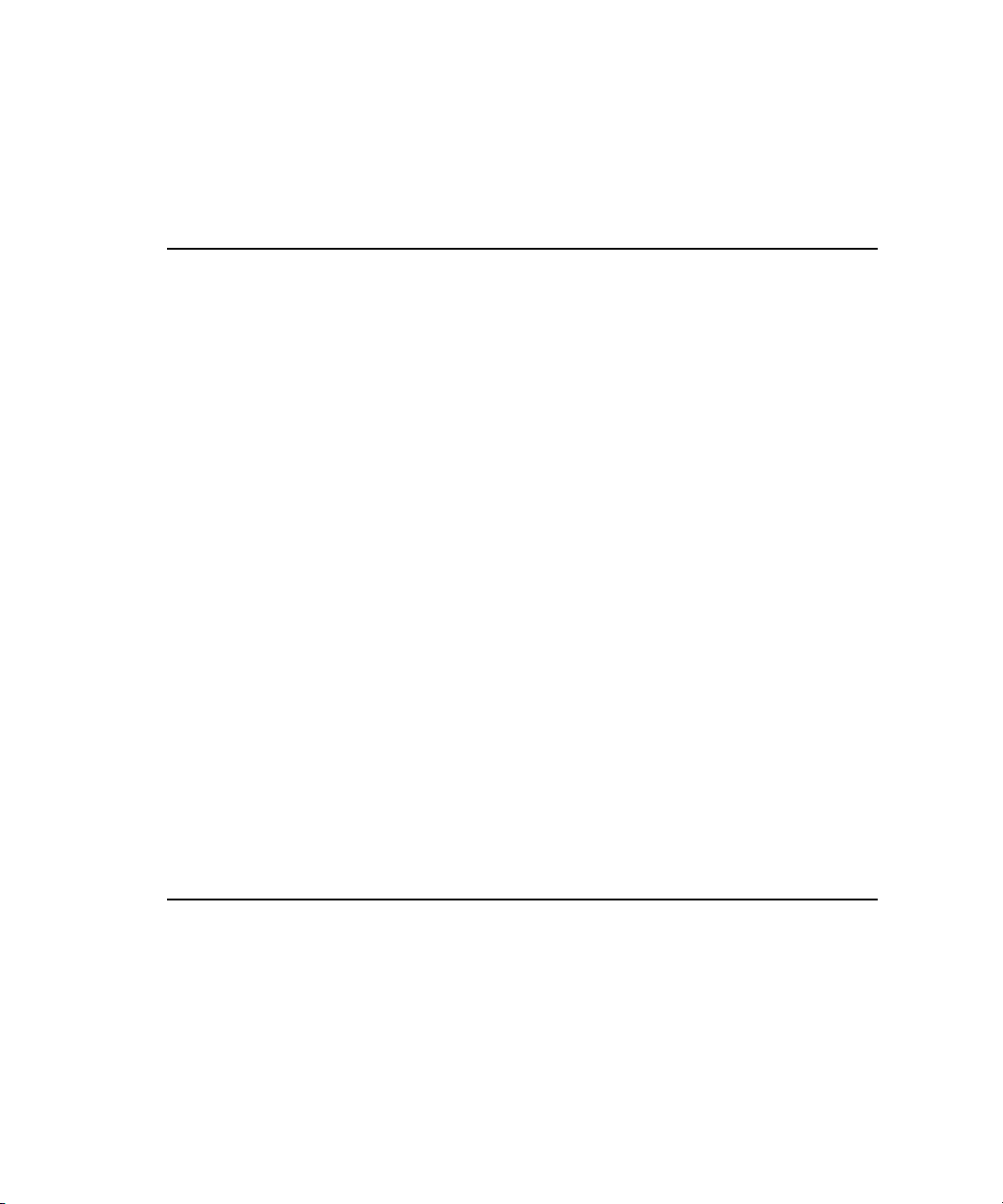
Understanding the Workspace
In addition to the areas and panes, the application layouts feature menu bars and tools in the
panes that offer additional information and functionality. The following table describes the areas
and panes displayed when using the default layout.
Area Description
1 - Assets The Assets area displays different types of asset panes. The asset
panes are tabbed libraries of graphic objects, materials, and effects,
which can all be used in composition creation. This area also
contains the Browser and StormLogic panes to help locate and
navigate different assets used in compositions, and the In Use
panes, which contains all of the assets that are in use in the current
composition. For more information, see “Assets Area” on page 47.
2 - Viewports The Viewport area contains the Tools, Playout, and Preview panes
and can contain more than one Viewport. This is the area where
you layout your design and create your compositions. For more
information, see “Viewports Area” on page 78.
3 - Animation The Animation area allows you to add timing or motion to a
composition. For more information, see “Animation Area” on
page 72.
4 - Model The Model area displays panes for used for modifying a selected
object. It allows you to change object and effect values for the
assets used in a composition. The object values are the sizes and
shapes of assets used in compositions. The effect values are the
colors, textures, reflectiveness, and so forth, on the surfaces of the
assets in compositions. For more information, see “Model Area” on
page 84.
5 - Menu The Menu Area is located directly above the Viewport and by
default contains the Tools pane. The Tools pane provides access to
all of the tools you need for manipulating objects in the Viewport.
There are a set of gizmos that allow you to transform objects. There
are also tools for displaying statistical data and altering the
Viewport.
28
Page 29
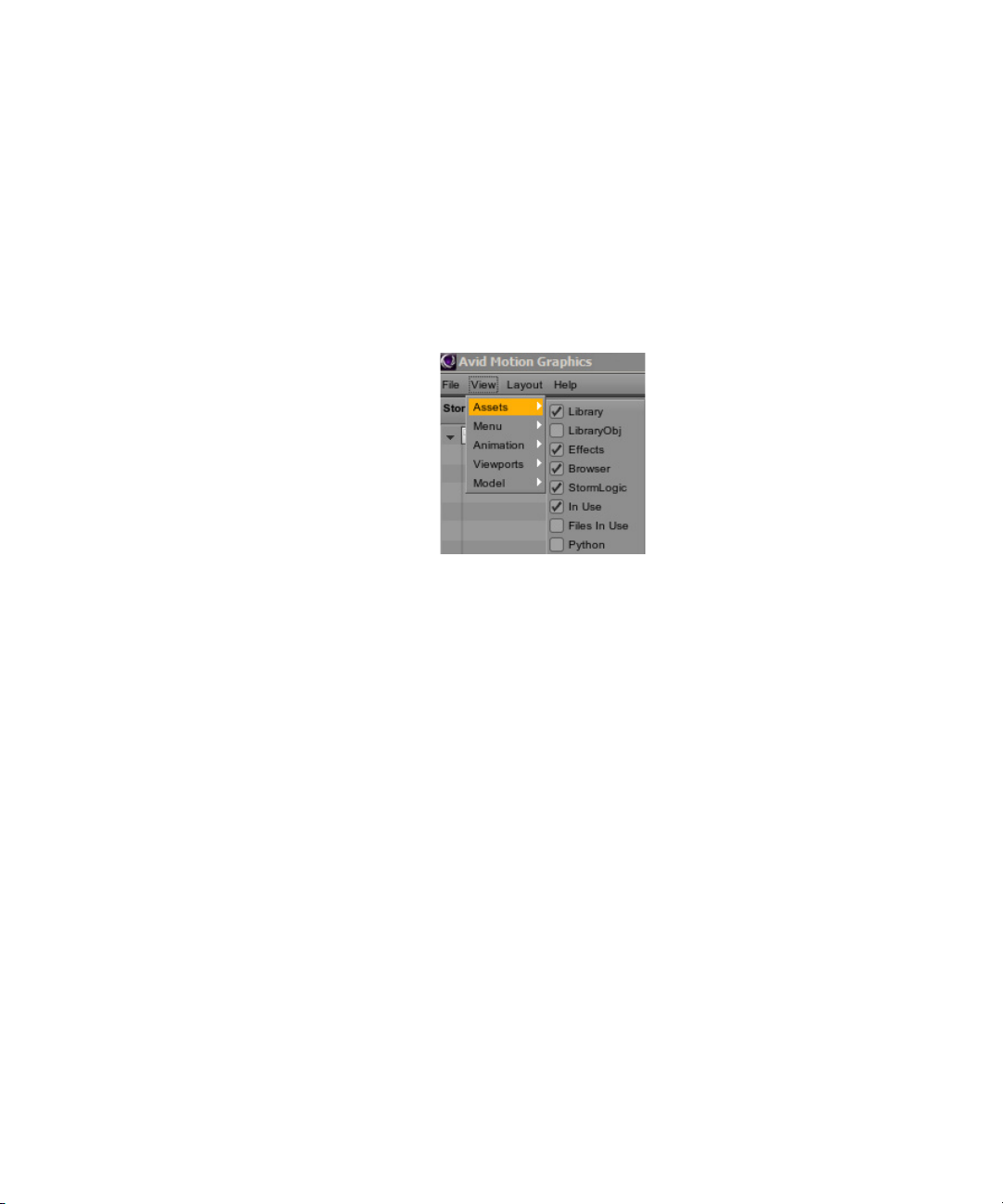
Adding and Removing Panes in a Workspace
By default, panes are grouped into different areas in the user interface for basic ease of access.
All panes can be moved to different areas, thereby creating custom layouts, depending on the
user’s preferences.
To add or remove panes in a workspace:
1. Open the View menu, located at the top of your window. The View menu lists the five
workspace area options: Assets, Menu, Animation, Viewports, and Model.
2. Click on, or hover over, as shown in the previous illustration, any one of the Area options in
the list to display the specific panes available for that area.
Understanding the Workspace
3. Do one of the following:
t Mark the Check box corresponding to the to the pane you want to add to your area's
workspace.
t Unmark the Check box corresponding to the to the pane you want to remove from your
area's workspace.
29
Page 30
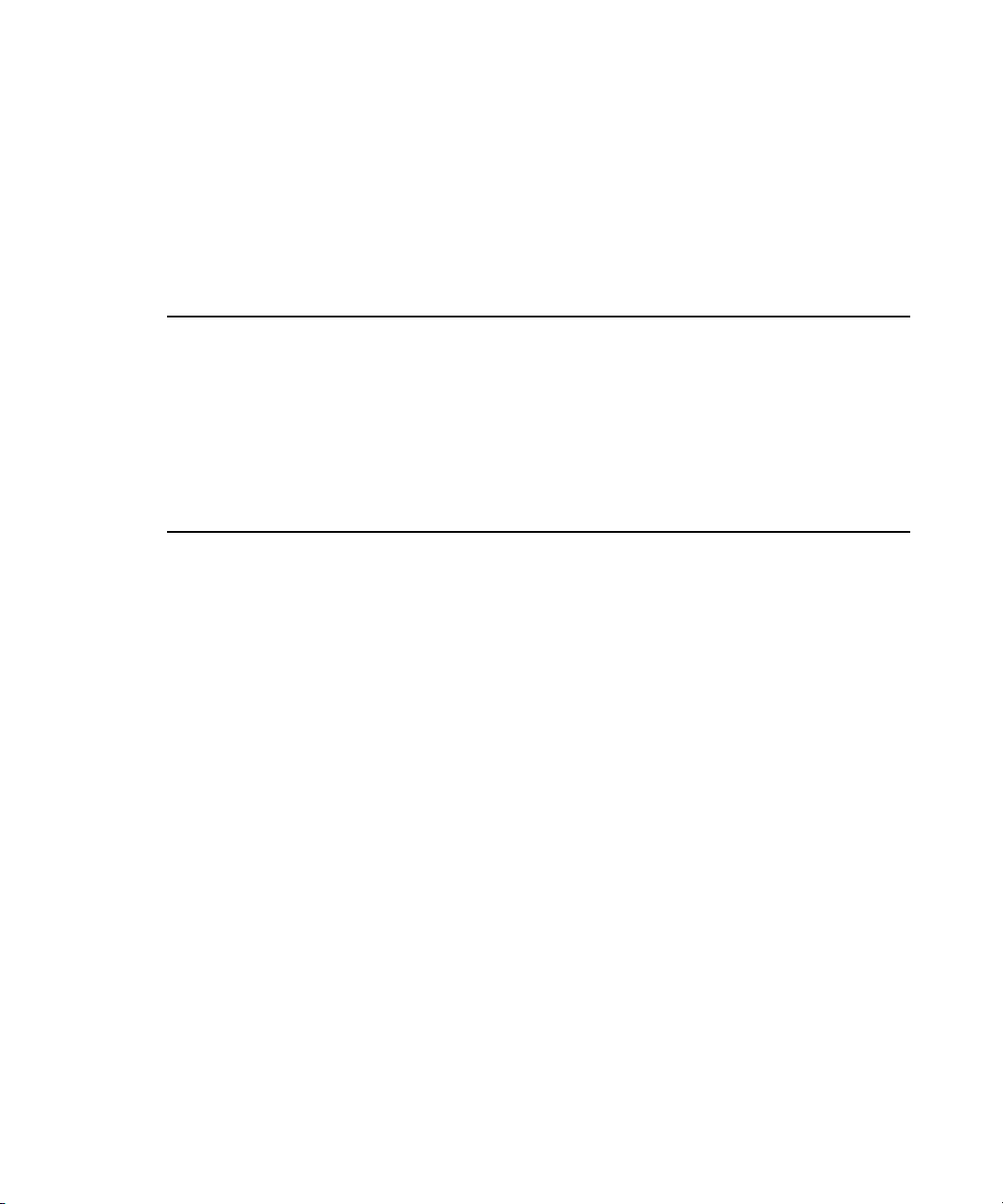
Working with Layouts
The application is installed with some preset layout types. When you first start the application,
the Default layout is displayed. You can select a different layout from the Layout menu.
The following table lists the preset layouts and their descriptions.
Layout Type Description
Animation The Animation layout provides a larger viewport in the Edit pane providing a most
efficient workspace for those users working with motion and animated graphics.
Default The Default layout exposes the most panes, for the most functionality, for immediate
use.
Design The Design layout is similar to the default view with an extended timeline intended for
the most common design workflows. This layout puts the Logic pane at the top of the
Assets area so that a user can see the list of compositions they created, and can easily
navigate between them as they work.
When you use a preset layout, the next time you start the application, the last preset layout that
was used is the layout that displays. You can start with a preset layout and customize it. You can
add other functionality by opening other panes and then saving the layout that you have created.
When you save a new layout, the name of the layout is added to the list of preset layouts from
which you can select the next time you start your application. Only the custom layouts that you
create can be deleted from the list of preset layouts.
Understanding the Workspace
To change your workspace layout to one of the preset Layouts:
t Select a layout from the Layout > Select drop-down list.
To close a pane:
t Click the X on the pane’s tab.
To open additional panes:
1. Select the View menu.
2. Select the menu option corresponding to the pane you want to open.
The pane you select opens in the active area.
To reset a layout to its original configuration:
t Select Default from the Layout > Select drop-down menu.
To reset all layouts to their original default configurations:
t Select Reset All Layouts from the Layout drop-down menu.
30
Page 31

To save a custom layout:
1. Select the Save Now option from the Layout menu.
a dialog box opens.
2. Type the name for your custom layout.
3. Click the Ok button.
The new custom layout now appears in the Layout drop-down list of preset layouts from
which to choose.
Panes and Areas
Because of the multiple areas in to which panes may be moved, you can customize the areas in
your workspace. Any single area can contain one or more panes, and when multiple panes are
positioned into a single area, the panes appear in a tabular format with one pane on top of the
others.
Understanding the Workspace
If the number of tabbed panes within an area exceeds the area’s space within the window, a scroll
bar appears, enabling you to scroll through all of the panes.
You can move panes around to save screen space and reconfigure panes in a way that best suits
your particular workflow. You can save your favorite layout and select it the next time you sign
into the application. For more information about layouts, see “Working with Layouts” on
page 30.
Each pane has its own unique tools, controls and shortcuts available to the user. For instance, if
Alt+h
you are working in the Edit pane, the keyboard stroke,
displays a list of keyboard
shortcuts that can be used.
31
Page 32
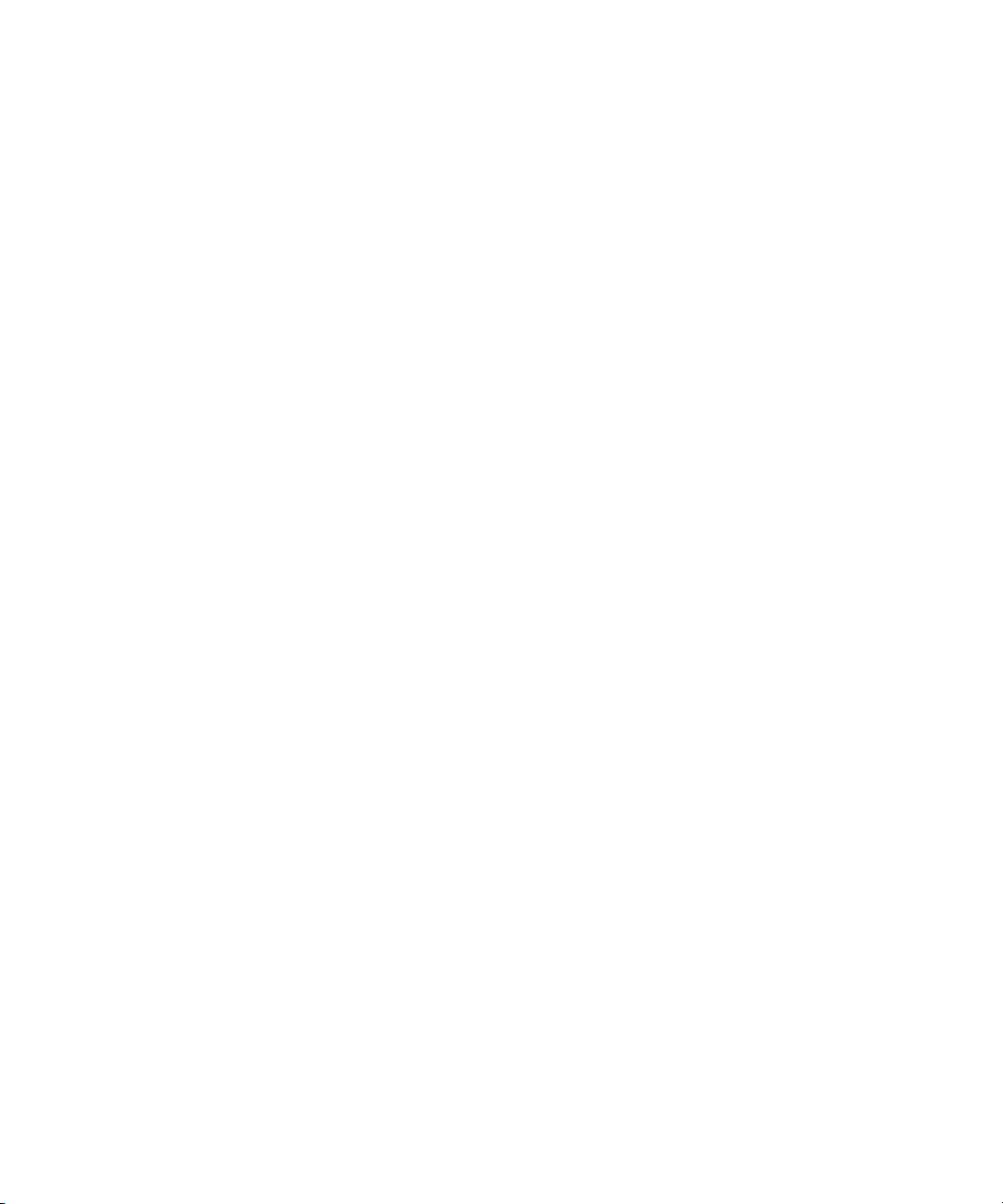
Saving Presets
From the Materials pane you can name any material object that you have used in order to make it
distinct. After you have made an object distinct from an original preset, you can then drag and
drop it to the Material library to save it. You can also do this with shaders, texts, and most other
objects that appear in the Model pane.
Backing Up and Recovering Projects
To ensure that you can recover a project you must enable automatic backups. Enabling backups
creates a backup each time you save your project. The number of stored backups ranges from
zero to forty, depending on the preference set.
To enable or disable automatic project backups:
1. From the File menu, select Preferences.
2. Click the Misc Tab.
3. Do one of the following:
t Turn on backup creation and set the maximum number of backups.
t Turn off backup creation.
Understanding the Workspace
To recover a project:
1. From the File menu, select Project.
2. Select Recover and
3. Select, from the list, the backup file you want to recover.
32
Page 33
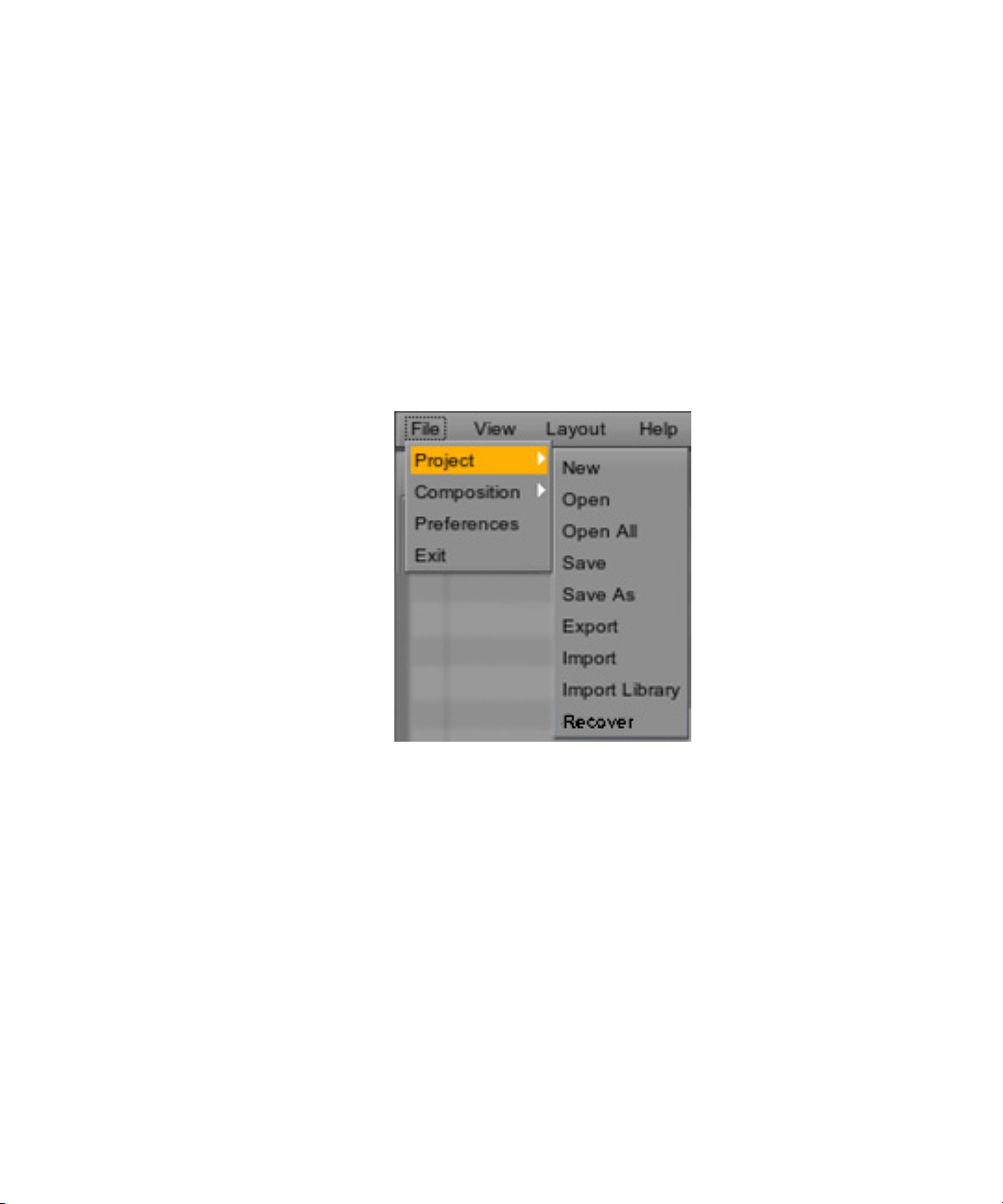
Menu Bar
The Avid Motion Graphics user interface has a menu bar located near the top of the window.
There are five menu items; File, View, layout, and Help. The following sections describe each
Menu item and their options.
File Menu
The File menu contains sub-menu options for all of the actions you can perform with respect to
projects and compositions within the window. For more information, see Project Menu Options,
Composition Menu Options, Preferences Menu Options, and Exit Menu Options.
Menu Bar
33
Page 34
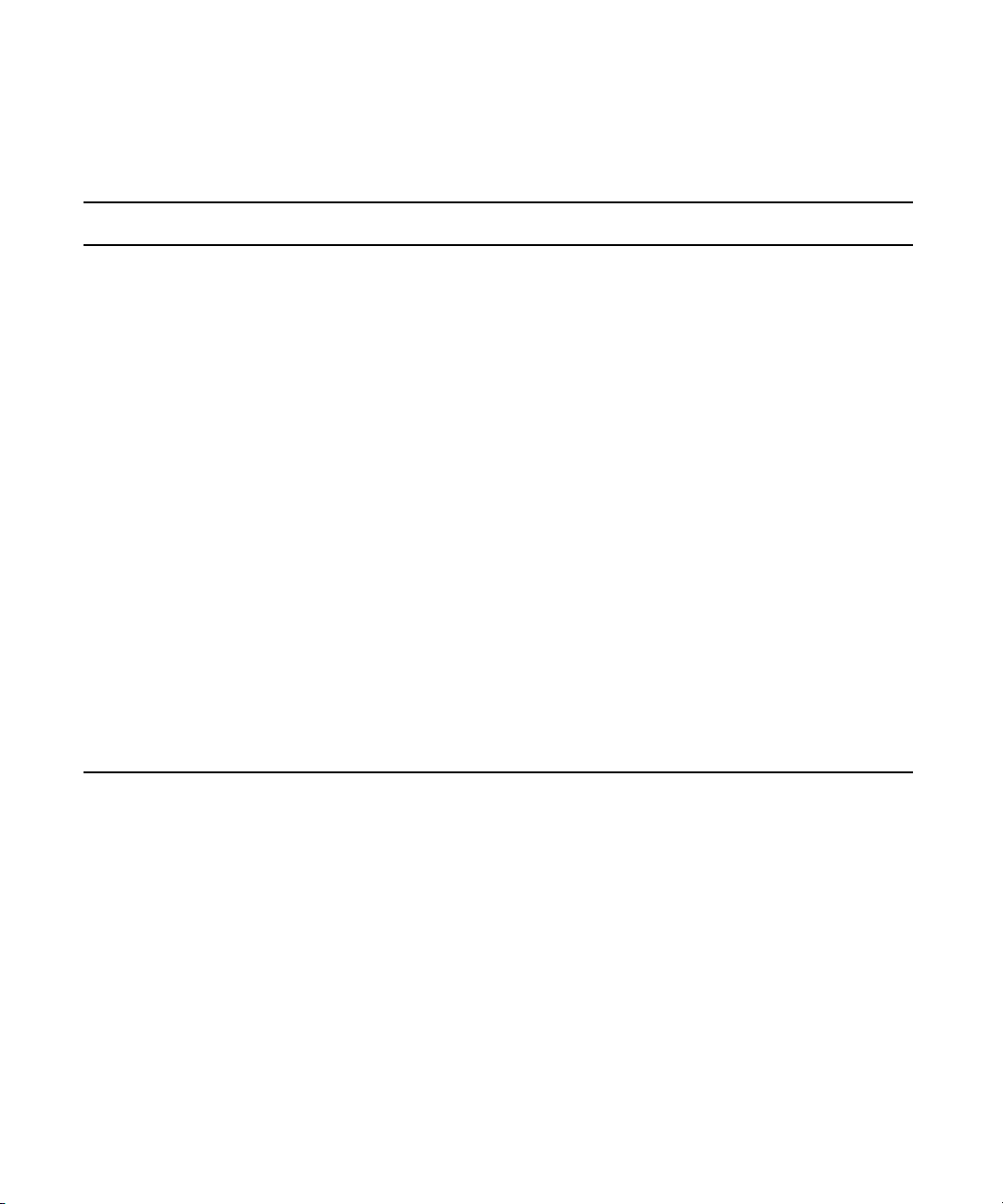
Menu Bar
Project Menu Options
The following table describes the Project menu options.
Project Menu Option Menu Option Description
New Creates a new, blank project with a single default composition
Open Opens your project without loading compositions.
When using Avid Motion Graphics Control to playout your graphics select
n
Open. Do not select Open All to open your project. AMG Control loads
your compositions automatically. Selecting the Open All option to open
your project causes the rendering engine to load your composition twice.
Open All Opens your project and loads your compositions for design/editing.
Save Saves your project to the previously saved location. Using Save, without a
previous save, opens the File Loader window as if you selected the saving as
option.
Save AS Opens the FileLoader window, allowing you to select the file directory and enter
a name for the project.
Export Exports your project as a single archived .zip file containing your compositions,
assets, settings, and project attributes.
Import Imports previously exported Avid Motion Graphics projects.
Import Library Imports all shared items, such as materials, textures, fonts, and timers from
another project to your current project. Items not shared are not imported.
Recover Populates a list of your automatically backed up projects.
34
Page 35

Menu Bar
Composition Menu Options
The following table describes the Composition menu options.
Composition Menu Option Menu Option Description
New Creates a new, blank composition
Load Published .Opens the FileLoader window to the preset Admin Projects directory, allowing
you to select which previously published composition to load.
The FileLoader window will not open if the Admin Projects path isn’t
n
defined
Load Selected Loads one or more unloaded compositions that you have selected in the
StormLogic pane.
To select multiple compositions, hold Ctrl while LMB-clicking the
n
compositions you want to load; holding Shift allows you to quickly select a
range of compositions. If you have a project with many compositions, or a
few compositions with large files, consider using Open instead of Open All
when opening your project. Then, you can use Load Selected to load only
the compositions that need editing.
Load All Loads all of the compositions in the StormLogic pane, regardless of selection.
If you used Open to open your project, your compositions will not load for
n
editing. Use the Load All option to load all of your compositions for
editing simultaneously.
Delete Selected Deletes one or more composition(s) that you have selected in the StormLogic
pane.
Deletes one or more composition(s) that you have selected in the
n
StormLogic Pane.
Duplicate Selected Duplicates one or more composition(s) that you have selected in the StormLogic
pane.
35
Page 36

Menu Bar
Composition Menu Option Menu Option Description
Publish Selected Publishes one or more composition(s) that you have selected in the StormLogic
pane. You cannot publish a composition if your Admin Projects path isn’t
defined.
Using the Publish Selected feature creates a (_published/user) folder in
n
the defined Admin Projects directory that contains the exported
composition folder, .scn file, and template thumbnail. Published
compositions can be loaded into projects. For instance, several graphic
designers can each publish their compositions to the networked, Admin
Projects directory and an art director could then load the published
compositions into a single master project.
Save Selected Saves one or more composition(s) that you have selected in the StormLogic pane.
Save All Saves all of the compositions in the StormLogic pane, regardless of selection.
Export Exports the currently selected composition in the StormLogic Pane as an
archived file.
Import Imports previously exported compositions to the StormLogic pane.
36
Page 37
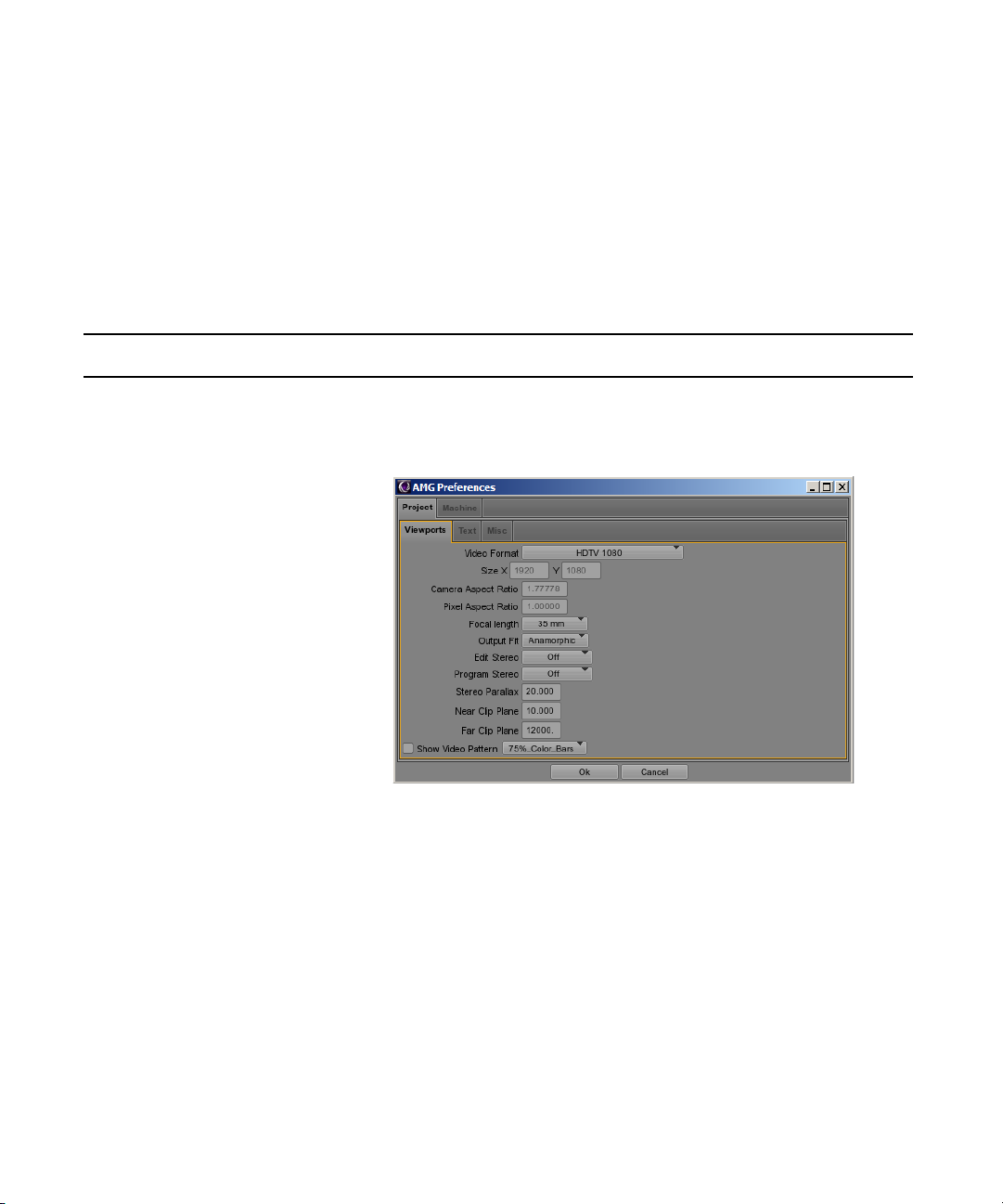
Menu Bar
Preferences Menu Options
The following table describes the Preferences menu options. The Preferences options allow you
to configure properties for Viewports, text, paths, desktop shortcuts, and other settings for the
Avid Motion Graphics design products. For more information about preferences, see the Avid
Motion Graphics Setup and Configuration Guide.
Tabs are grouped by Project-specific and Machine-specific preferences.
n
Preferences Menu Option Menu Option Description
Viewports Contains Viewport attributes you can customize. You can fine tune your project’s
video format, camera aspect ratio, and rendering configuration in the Viewports
tab.
37
Page 38

Preferences Menu Option Menu Option Description
Text Allows you to enable Unicode Shaping and Spell Check features.
Menu Bar
Misc Allows you to change the default timeline length.
38
Page 39
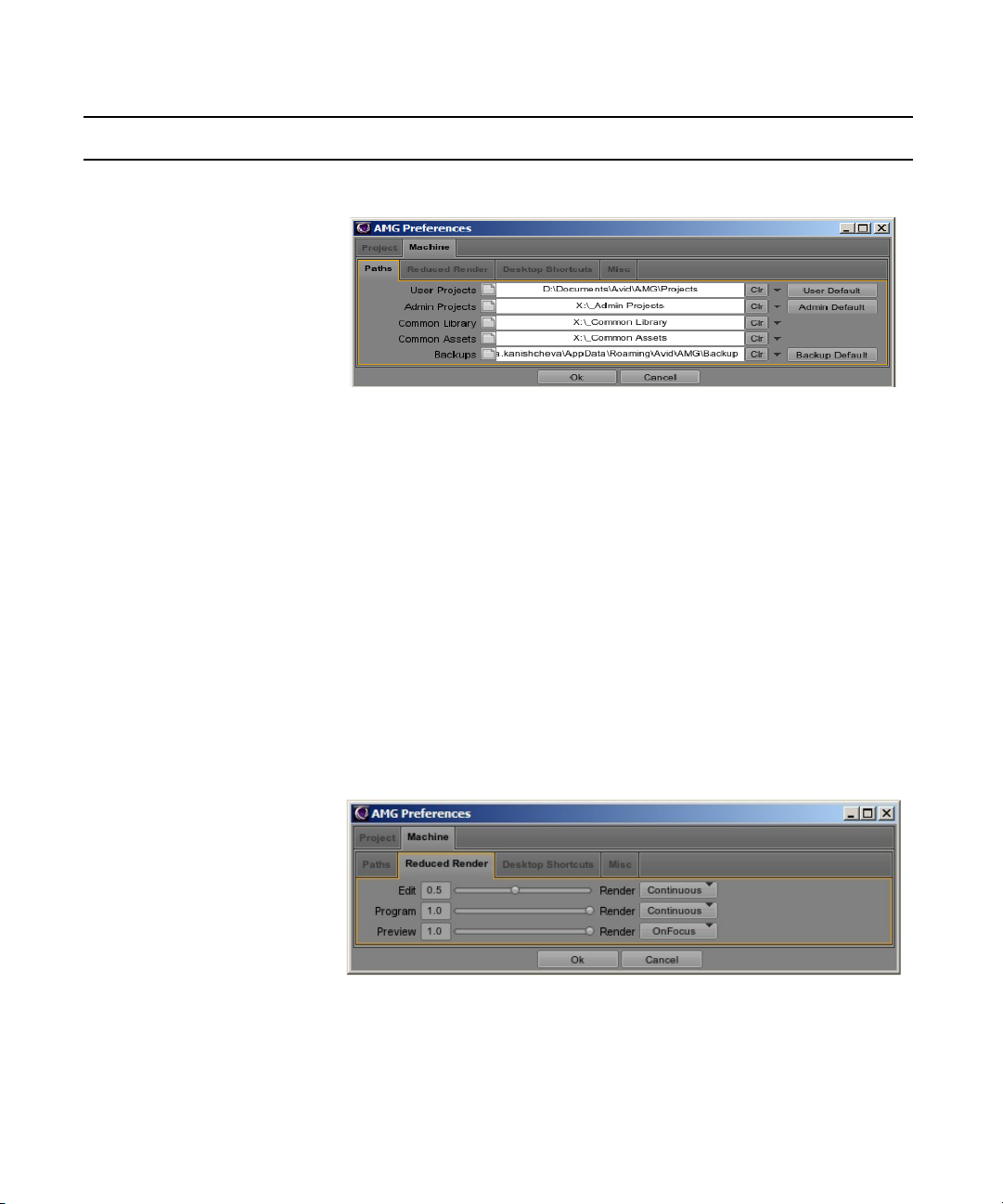
Preferences Menu Option Menu Option Description
Paths Allows you to set your project and asset directory paths.
The User Projects path is intended for local project storage.
The Admin Projects path is intended for sharing projects and publishing
compositions. Compositions are automatically published to the Admin Projects
directory.
The Common Library path is intended for sharing objects, materials, textures,
fonts, an so on. Each Library Pane category must have its own folder in the
Common Library directory, such as Materials – Mat Folder, Textures – Tex
Folder. To use assets from the common library, set your Common Library path,
close the Preference window, RMB-click in the Library Pane, LMB-click and
select Show Common Library.
You cannot simultaneously view Common Libraries and Local User
n
Libraries.
The Common Assets path is intended for sharing picture, video, and sound files.
Menu Bar
Reduced Render Allows you to adjust the render level and type for the Edit, Program, and Preview
Panes.
39
Page 40

Preferences Menu Option Menu Option Description
Desktop Shortcuts Allows you to create project specific shortcuts on your desktop.
Shortcut Layout associates a predefined workspace layout with your project.
Create Open Lazy creates an Open, not Open All, shortcut on your desktop for
the project currently open.
Create Open All creates an Open All shortcut on your desktop for the project
currently open.
Menu Bar
Machine Misc Allows you to enable video input, adjust thumbnail size, and set automatic
project saving and backup modes.
40
Page 41
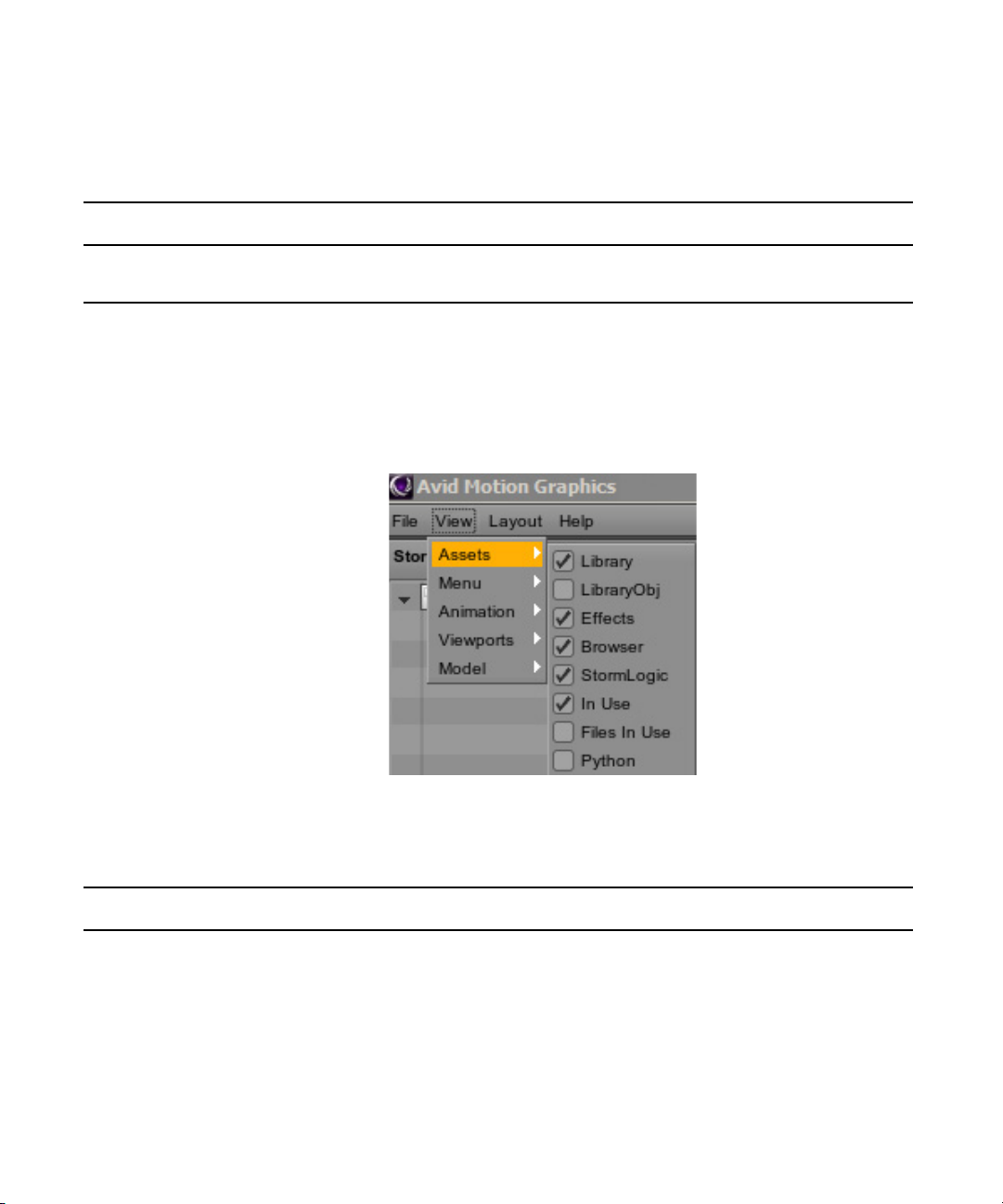
Menu Bar
Exit Menu Options
The following table describes the Exit menu options.
Exit Menu Option Menu Option Description
Exit Exits Avid Motion Graphics. If you haven’t saved your work a message displays
asking, “There are changes, Quit anyway?
View Menu
The View Menu lists the five major workspace areas and each area’s pane display options.
Selecting a pane adds it to your workspace area. The following table lists the View Menu areas
(Assets, Menu, Animation, Viewports, and Model) and pane display options for each.
Assets Area Pane Options
The following table describes the Assets menu options.
Assets Area Menu Option Description
Library Displays or removes the Library pane in the Assets area.
LibraryObj Displays or removes the LibraryObj pane in the Assets area
Effects Displays or removes the Effects pane in the Assets area
Browser Displays or removes the Browser pane in the Assets area
StormLogic Displays or removes the StormLogic pane in the Assets area
41
Page 42

Assets Area Menu Option Description
In Use Displays or removes the In Use pane in the Assets area
files In Use Displays or removes the Files In Use pane in the Assets area
Python Displays or removes the Python pane in the Assets area
Menu Option
The following table describes the Menu option.
Menu Option Menu Option Description
Tools This option enables or disables the Tool bar that appears at the top of the
Viewport pane.
Animation Area Pane Options
This option is used to enable the following panes: In, Out, Brother In, Brother Out, Self In, Self
Out, Immediate In, and Immediate Out. The following table describes the Animation area pane
options.
Menu Bar
Animation Menu Option Menu Option Description
In The In pane animations determine how a composition’s graphics are animated
when brought to air.
jOut The Out pane animations are used when a composition is taken off air.
Brother In Brother In determines how two compositions animate on air when transitioning
between each other.
Brother Out Brother Out determines how two compositions animate off air when transitioning
between each other.
Self In Determines how a single composition transitions between itself, if the same
composition is consecutively taken to air. Self In animations are intended for use
with replaceable field attributes.
Self Out Determines how a single composition transitions between itself, if the same
composition is consecutively taken to air. Self out animations are intended for
use with replaceable field attributes.
Immediate In The Immediate In pane is used for generating template thumbnails for later use in
Avid Motion Graphics Control.
42
Page 43
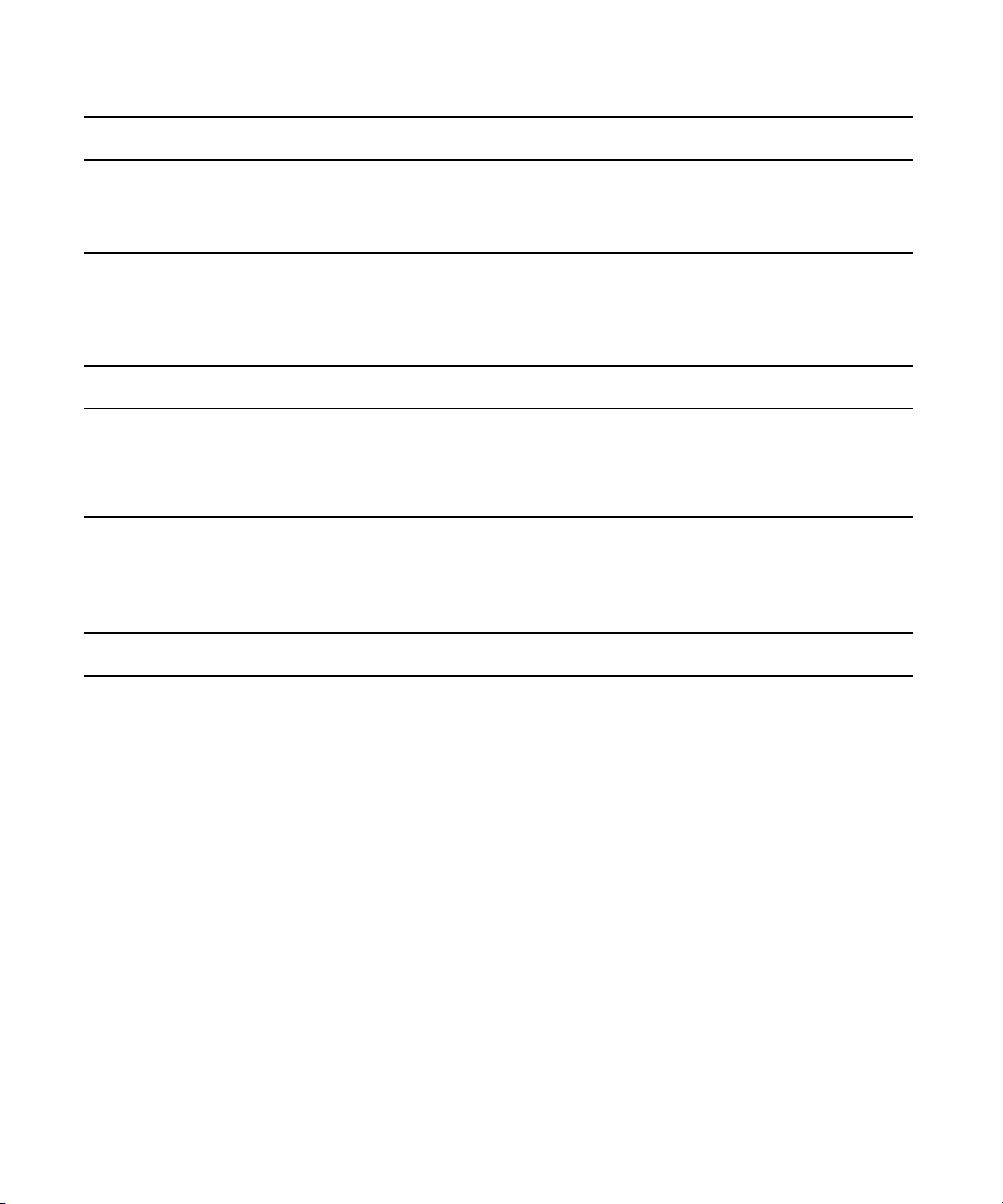
Menu Bar
Animation Menu Option Menu Option Description
Immediate Out The Immediate Out pane is used for generating template thumbnails for later use
in Avid Motion Graphics Control.
Custom Allows you to create Custom timelines.
Viewports Area Pane Options
The following table describes the Viewports menu options.
Viewports Menu Option Menu Option Description
Edit Enables or disables the Edit pane in the Viewport.
Program Enables or disables the program pane in the Viewport.
Preview Enables or disables the Preview pane in the Viewport.
Model Area Pane Options
The following table describes the Model menu options.
Model Menu Option Menu Option Description
Object Used to enable or disable the Object pane in the Model area.
Material Used to enable or disable the Material pane in the Model area.
Texture Used to enable or disable the Texture pane in the Model area.
Font Used to enable or disable the Font pane in the Model area.
MediaIn Used to enable or disable the Media In pane in the Model area.
Timer Used to enable or disable the timer pane in the Model area.
Data Used to enable or disable the Data pane in the Model area.
Bind Used to enable or disable the Bind pane in the Model area.
Capture Used to enable or disable the Capture pane in the Model area.
Render Movie Used to enable or disable the Render Movie pane in the Model area.
FontFix Used to enable or disable the FontFix pane in the Model area.
Viewport Used to enable or disable the Viewport pane in the Model area.
43
Page 44

Model Menu Option Menu Option Description
Form Used to enable or disable the Form pane in the Model area.
Icon Used to enable or disable the Icon pane in the Model area.
System Used to enable or disable the System pane in the Model area.
Pivot Used to enable or disable the Pivot pane in the Model area.
Sound Used to enable or disable the Sound pane in the Model area.
Production Used to enable or disable the Production pane in the Model area.
Light Used to enable or disable the Light pane in the Model area.
Layout Menu
The Layout menu contains sub-menu options that allow you to select your preferred work layout
or create your own custom layouts and save them to use over again. When you create a custom
layout, it appears as a selection in the Layout menu. The Layout menu options also allow you to
change the appearance (Skin) of the user interface from the default to darker color scheme.
Menu Bar
44
Page 45

Select Menu Options
The following table describes the Select menu options.
To change the layout of your workspace, LMB-click or hover over the Select option in the Layout
n
Menu. Select one of the default layouts or a previously created custom layout.
Select Menu Option Menu Option Description
Animation This layout ia a default for animation work.
Default This is the default layout.
Design This is a default layout for design work.
Save Now Menu Option
The following table describes the Select menu option.
Save Now Menu Option Menu Option Description
Menu Bar
Save Now Saves your current workspace layout configuration for future use.
SaveOnExit Menu Option
The following table describes the SaveOnExit menu option.
SaveOnExit Menu Option Menu Option Description
SaaveOnExit When this option is selected, your workspace layout is saved when you exit Avid
Motion Graphics.
When a layout is saved on exit, it appears under the Select option in the
n
Layout Menu named, LastSchemeAMG. If you don’t rename the
LastSchemeAMG layout, or disable the Save on Exit feature, the next time
you open an Avid Motion Graphics and exit the session, the previous
LastSchemeAMG layout is overwritten.
45
Page 46

Menu Bar
Lock Menu Option
The following table describes the Lock menu option.
Lock Menu Option Menu Option Description
Lock When enabled, this feature locks your workspace layout. When locked you are
prevented from clicking and dragging panes from one location to another.
You can still resize panes, and add/remove panes through the View Menu.
Delete Menu Option
The following table describes the Delete menu option.
Delete Menu Option Menu Option Description
Delete Deletes previously created custom layouts. You cannot delete default layouts.
Rename Menu Option
The following table describes the Rename menu option.
Rename Menu Option Menu Option Description
Rename Allows you to rename previously created custom layouts. You cannot rename
default layouts.
Skin Menu Option
The Skin Menu lists two Unicode skins from which to choose. The following table describes the
Skin menu options.
Skin Menu Option Menu Option Description
Default Same as current Default skin.
Dark This skin is a charcoal color skin.
Help Menu
The Help menu contains sub-menu options that displays product version information. and
various product help sources.
46
Page 47

Assets Area
The Assets area contains the Library, Effects, Browser, StormLogic, and In Use panes. The
StormLogic pane is for managing compositions, while the other panes in this area are for
composition-level asset management. Aside from the StormLogic pane, each of the other panes
displays their content in a tabular arrangement by category. For instance, the Library pane has
icons each of which represents a different library category. The first icon in the Library pane is
the Object Library, a library category containing Avid Motion Graphics default objects; the
second icon is the Material Library, a library category containing predefined materials; and so
on. Aside from the StormLogic Pane, each of the panes in the Assets Area is arranged similarly.
The Assets area contains the following panes by default:
• StormLogic Pane
• Library Pane
• Effects Pane
• Browser Pane
• In Use Pane
StormLogic Pane
Assets Area
The StormLogic pane displays a project’s hierarchy; by default this includes the WorkArea and a
single, default composition. Using Avid Motion Graphics you can arrange compositions in a
presenter structure, which makes it possible to define how compositions (templates) behave in
relation to each other. For instance, you can define which templates are permitted to go on-air
simultaneously, or which ones overlap and shouldn’t be aired together.
The StormLogic level (group) is locked at the root level and contains all of the compositions
within a project. Additionally, StormLogic contains the WorkArea, which is where compositions
are nested for the graphics editing portion of your workflow.
47
Page 48
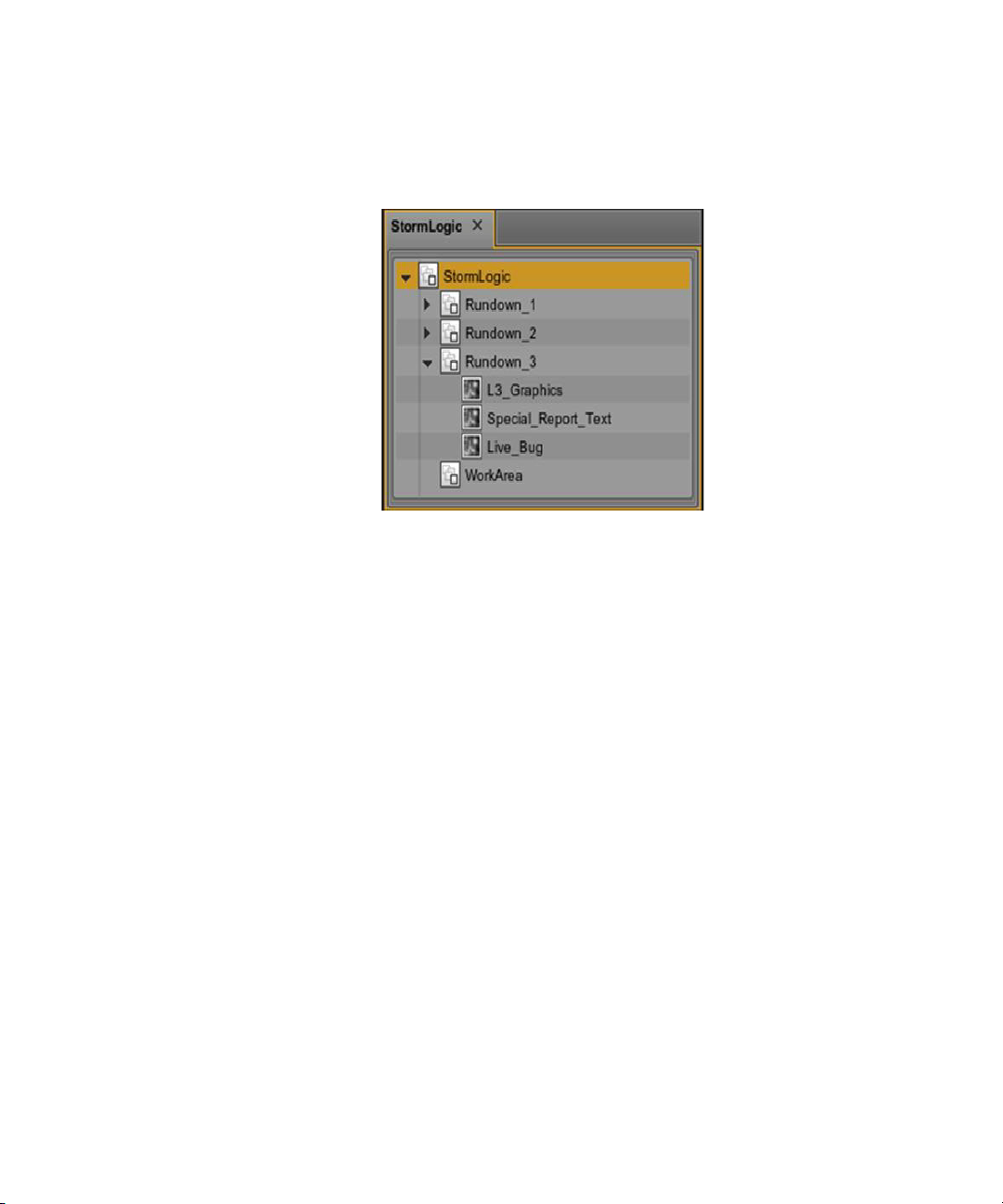
When your compositions (templates) are complete, meaning they’re ready for playout, they
should be nested above the WorkArea, within the StormLogic level, as shown in the following
illustration.
While compositions are allowed within the Storm Logic Level, they’re not allowed to be at the
n
same level because StormLogic is at the root level of a project, acting as a ‘group’ that contains
all of a project’s compositions, assets, and parameter based Python files.
Assets Area
The StormLogic pane provides a variety of composition related functions. For instance, adding,
loading, saving, publishing, deleting, and duplicating compositions, and also providing a feature
for capturing thumbnails.
Some functions, however, are restricted to the Object pane in an effort to prevent accidental
reordering, grouping, and other, sometimes detrimental actions with regard to composition
management.
You cannot directly modify your project’s composition-hierarchy in the StormLogic pane;
instead, select StormLogic from the StormLogic pane, and then navigate to the Object pane
where you can rearrange and group your compositions. For more information about composition
management, see Avid Motion Graphics Compositions.
The content populated in the Object pane is dependent on your current selection in the
StormLogic pane. For instance, selecting a composition from the StormLogic pane populates the
Object pane with that composition’s objects. This type of selection is used while editing
compositions. Alternatively, selecting a group from the StormLogic pane, such as StormLogic,
WorkArea, or groups containing compositions, populates the Object pane with your project’s
hierarchy. This type of selection is used for adding Presenter and Presenter Group effects,
animations (productions), and pivots among compositions.
48
Page 49

Assets Area
There are helpful actions accessible in the StormLogic or WorkArea levels of the StormLogic
pane, using a right mouse-click to access the menu options.
The following table describes the right-click menu options accessible through the StormLogic
pane.
Right-Click Menu Option Description
Save StormLogic Saves your project’s StormLogic.
Load Published Allows you to load a previously published composition
New Composition Creates a new composition under the WorkArea disclosure.
49
Page 50
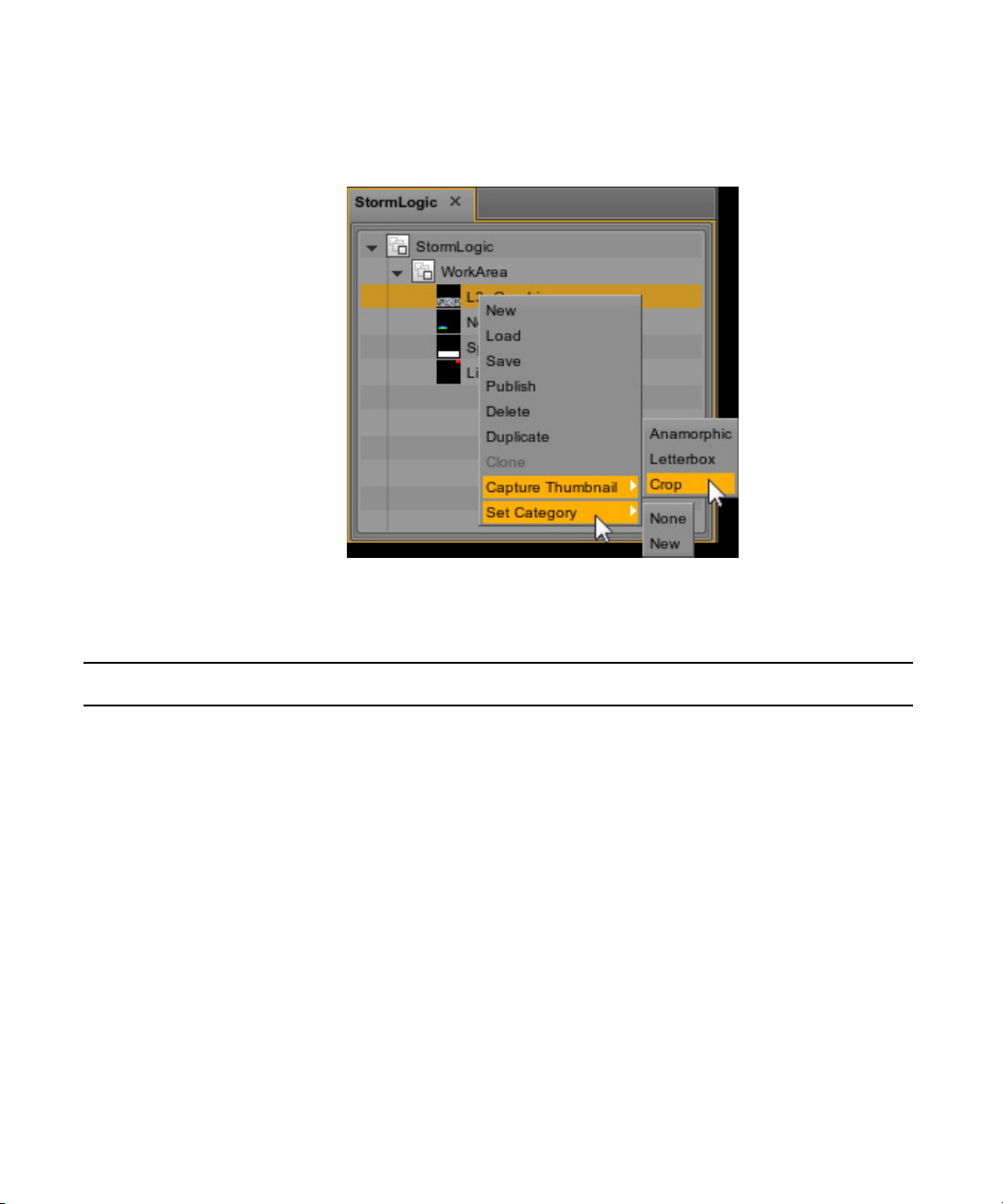
Assets Area
There are helpful actions accessible at the Composition level of the StormLogic pane, using a
right mouse-click to access the menu options.
The following table describes the right-click context menu options accessible through the
StormLogic pane for the Compositions level.
Right-Click Menu Option Sub-Menu Option Description
New Creates a new composition under the WorkArea
disclosure.
Load Loads the currently selected composition(s).
Save Saves the currently selected composition(s). The keyboard
Shortcut for this action is Pressing Ctrl + S to save the
composition.
Publish Publishes the currently selected composition or
compositions. You cannot publish a composition if the
Admin Projects path hasn’t been defined. For more
information about configuring paths, see Preferences
Paths.
Delete Deletes the currently selected composition(s).
Duplicate Duplicates the currently selected composition(s).
Clone N/A
50
Page 51

Assets Area
Right-Click Menu Option Sub-Menu Option Description
Capture Thumbnail Captures a thumbnail of the Edit Pane, in the Viewport
Area.
Anamorphic
Letterbox
Crop
Set Category Categories help to keep compositions better organized.
None Removes the previously set category for that composition.
New Opens a dialog box for naming a new category and
applying it. As new categories are created, they appear in
the Set Category list along with None and New.
51
Page 52
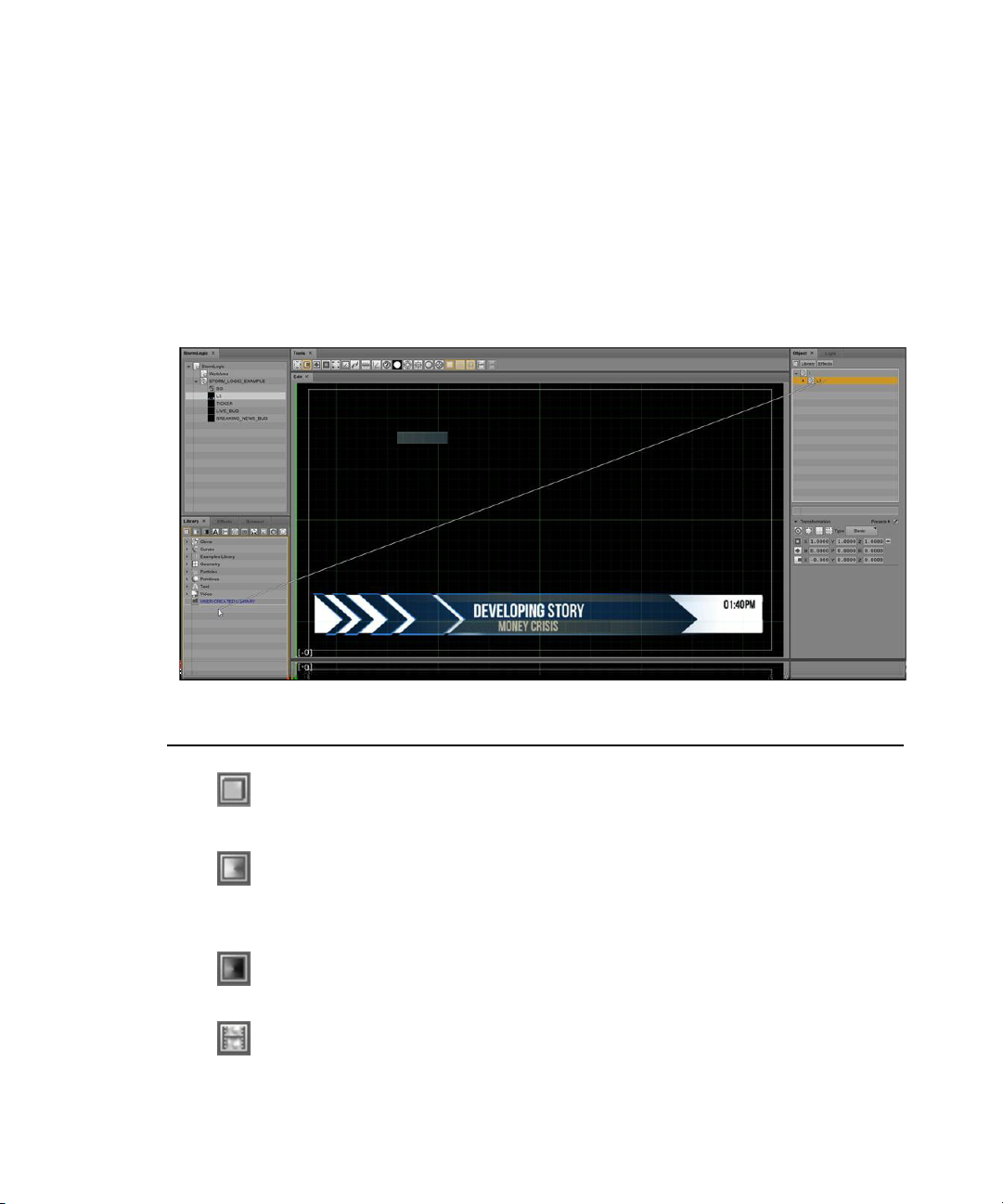
Library Pane
The Library pane is comprised of preset library categories that contain different objects, shapes,
graphic images, materials, textures, and so on, which are the fundamental building blocks of
your compositions. You can also create custom images and add them to these different libraries.
Each library category is represented by a different icon displayed at the top of the Library pane.
You can select an icon to display objects in that particular library. For instance, in the following
illustration the Object library icon is selected and a list of object categories is displayed.
Assets Area
Library Icon Description
Object library - this is a library of different predefined objects that can be used in
compositions. The objects categories, such as Curves, Primitives, Text and others are
listed here.
Material library - this is a library contains shader presets used to define the basic
surface properties, such as glass, metal, plastic They determine how the light in a
composition reacts on an object’s surface.Materials that can be applied to objects or
text, which are used in compositions.
Texture library - this is a library of different predefined textures that can be applied
to objects, fonts, and materials, which are used in compositions
MediaIn library - This is a library of different predefined media-type file objects
(
.wav, . mov
, and clips) that can be used in compositions.
52
Page 53

Library Icon Description
Font library - this is a library of different predefined fonts objects that can be used in
compositions.
MediaIn
Timer library - this library contains different predefined timers that can be used with
objects in compositions.
Data
Font Fix library - this is a library of different predefined font fix objects that can be
used in compositions.
Pivot library - this is a library of different predefined pivot objects that can be used in
compositions.
Sound library - this is a library of different predefined sound objects to which a
particular sound can be assigned in compositions.
Assets Area
Light library - this is a library of different predefined light effect objects that can be
applied to compositions.
Adding Assets to a Library
You can add your own materials, textures, and so forth to the various libraries in the Library
pane. However, Avid Motion Graphics won’t allow you to add incompatible assets to a library, so
make sure you’re adding materials to the Material Library and textures to the Texture Library.
To add your own object or group to the local User Object Library:
1. Left-click on your object or group to select it.
2. Drag your selection from the Object Pane to the Object Library.
To add assets to the Common Library:
1. From the File Menu, select Preferences.
2. Click the Paths Tab.
3. Left-click the magnify glass icon to the right of the Common Library directory field. Use the
browser window to select your preferred network location.
53
Page 54
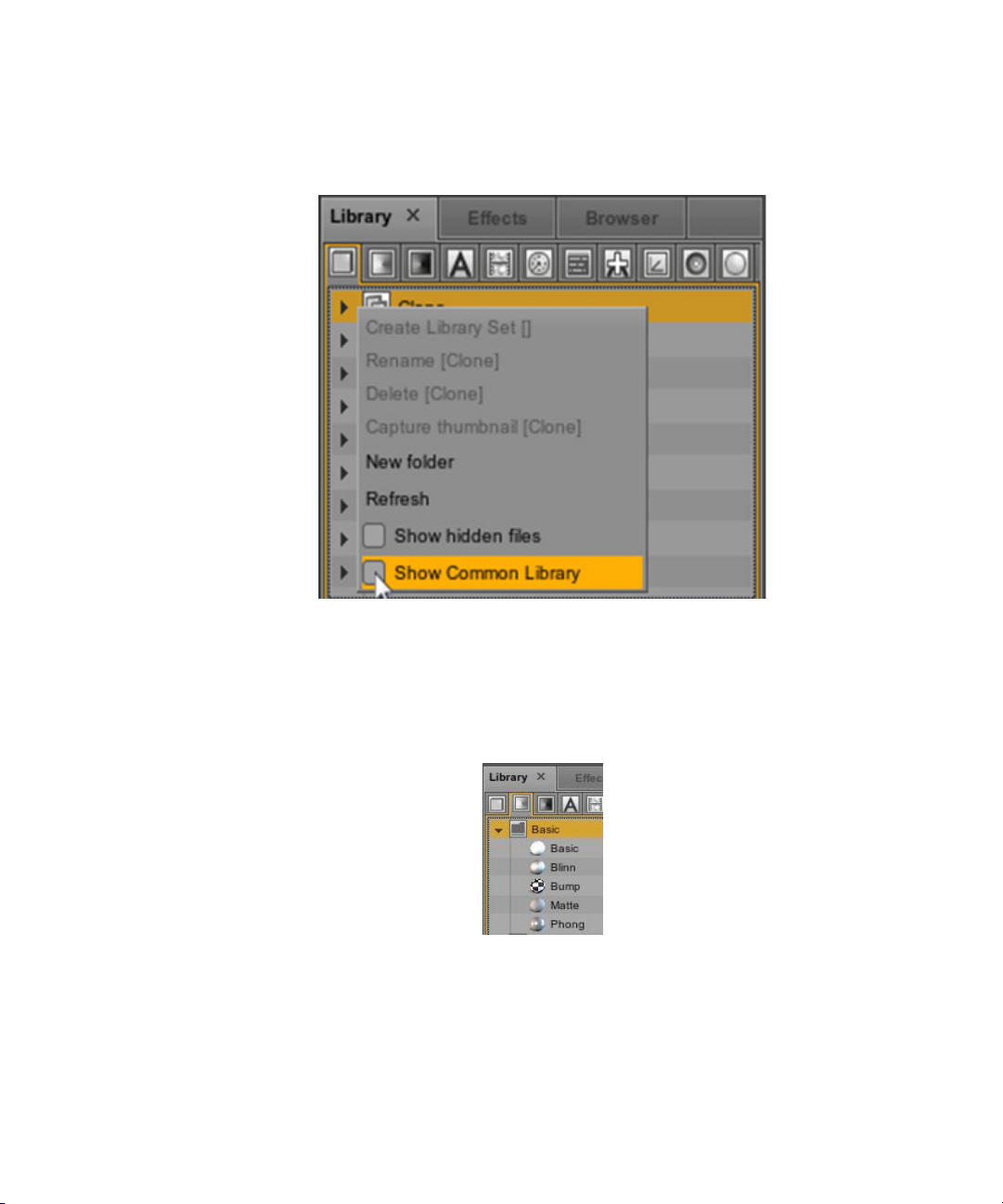
4. Close the Preference window
5. Right-click in the Library pane to display a menu of options.
Assets Area
6. Mark the Show Common Library Check box.
Resizing Asset Library Pane Icons
The Library pane uses icons to display different types of assets.
54
Page 55
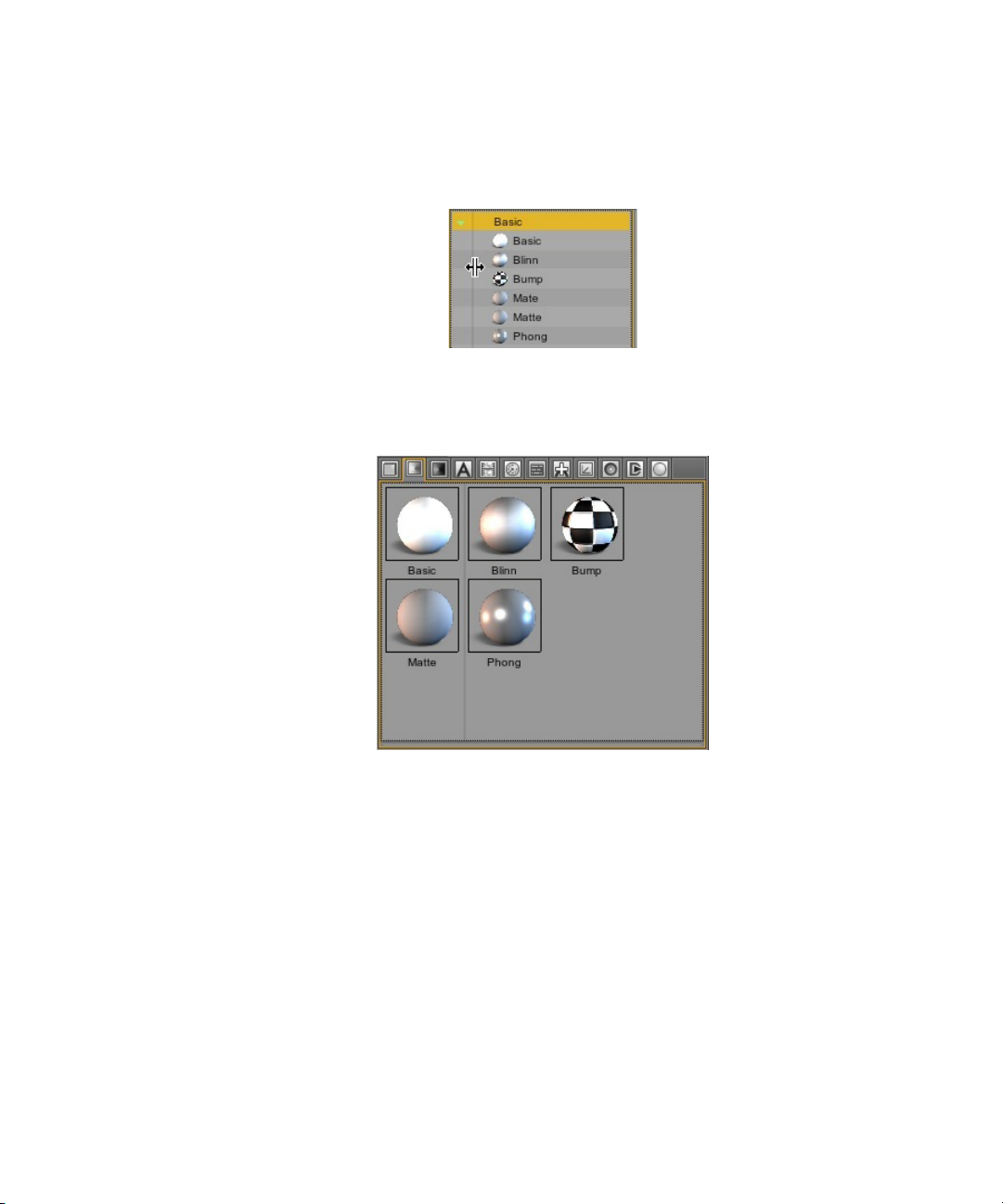
Assets Area
You can make these Icons larger by placing the pointer over the divider line between the
disclosure arrow and the name of the category, as shown in the following illustration. This works
for any divider line in the user interface.
The pointer becomes a cross hair, which allows you to drag the divider line to the right, enlarging
the items, and making them easier to identify.
55
Page 56

Effects Pane
The Effects Pane is a collection of preset effects for modifying the appearance and behavior of
your composition assets. You can also create custom effects and add them to these different
collections. The different effects are represented by a different icon displayed at the top of the
Effects pane.
Icons at the top of the Effects Pane represent the various effect categories; each category
corresponds with a pane in the Avid Motion Graphics workspace. Most effects have adjustable
attributes. When you add an effect, it appears under the corresponding pane. For instance, in the
following illustration, highlighted object effects appears in the Object pane and highlighted
material effects appears in the Material pane.
Assets Area
You can display the contents of each of the different effects collections by clicking on its icon.
The following table lists the icons for the different preset effects and their descriptions.
Effects Icon Description
Object Effects - this is a library of different predefined object effects, which can be
applied to objects and can be used in compositions.
Material Effects - this is a library of different predefined material effects, which can
be applied to objects and can be used in compositions.
Texture Effects - this is a library of different predefined texture effects, which can be
applied to objects and can be used in compositions.
56
Page 57

Effects Icon Description
MediaIn Effects - this is a library of different predefined media effects, which can be
applied to objects and can be used in compositions.
Font Effects - this is a library of different predefined font effects, which can be
applied to fonts and can be used in compositions.
Timer Effects - this is a library of different predefined timer effects, which can be
applied to objects and can be used in compositions.
Bind Effects - this is a library of different predefined bind effects, which can be
applied to objects and can be used in compositions.
Capture Effects - this is a library of different predefined capture effects, which can
be applied to objects and can be used in compositions.
Pipe Effects - this is a library of different predefined pipe effects, which can be
applied to objects and can be used in compositions.
Icon Effects
Assets Area
Applying Effects
Effects are applied from the Object Effects category.
To apply an effect from the Object Effects category:
1. Left-click on the effect.
2. Drag the effect over the object you want to modify.
Modes Effects - this is a Library of the system modes.
Production Effects
Light Effects - this is a library of different predefined light effects, which can be
applied to objects and can be used in compositions
57
Page 58

Assets Area
3. Drop the effect on to the object you want to modify, as shown in the following illustration.
To delete an effect:
1. Navigate to the appropriate pane, the Object Pane is used in the following example.
58
Page 59

2. Right-click on the effect disclosure or effect name to display the effect menu.
3. Select the Effect Delete option.
Assets Area
Using this menu, you can also reset an effects adjustable attributes by selecting the Effect
Reset or enable effect dragging by selecting the Effect Drag Enable option.
Object Effects and the attributes that pertain to them appear at the bottom of the Object pane.
Browser Pane
The Browser pane displays a collection of different preset file directories and their respective
folder lists, containing assets, which can be used in compositions. You can navigate to different
locations using the convenient navigation tools at the top of the pane.
59
Page 60

Assets Area
You can also use the quick navigational presets to display the lists of folders in each predefined
location. Each predefined location is represented by a different icon, displayed at the top of the
Browser Pane just under the navigation tools.
Navigation Tool Icon Description
Move up one drive
Select a Disk Drive
Select a Drive path
Create New Folder
You can also use the quick navigational presets to display the list of folders in each predefined
directories. Each predefined directory is represented by a different icon, displayed at the top of
the Browser pane just under the navigation tools.
60
Page 61

Assets Area
The following table lists the icons for the different Browser pane icons and their names. All paths
are
C:\users\<username>\Documents
Browser Pane Icon Directory Name
\dbs - database path
\obs - object path
Texture path
Audio path
plugin path
fonts path
except for the fonts path which is
C:\Windows\Fonts
.
\python path
\sets path
\ipf path
\desktop path
OS Browser
61
Page 62

Browser Paths
Avid Motion Graphics allows you to set your browser paths.
To set your browser path:
1. Navigate to your preferred directory. For instance, if you’re setting the path for the texture
icon, you’d navigate to where your textures are stored.
2. Right-click over the corresponding icon (for instance, the texture icon) to display the
options.
3. Right-click the Set Shortcut option.
Assets Area
Now, you can access your textures by clicking the texture icon.
62
Page 63

In Use Pane
The In Use Pane organizes composition assets into an easy-to-navigate categorical interface. The
assets for the composition you’re currently editing are listed in the In Use pane. Any shared
(global) assets are also listed.
Assets Area
To reduce project size and free up system resources, Avid Motion Graphics supports
cross-composition asset sharing. The In Use Pane only populates project assets if you use “Open
All” to load your project, or if you use “Open”, and then load your composition(s) in the
StormLogic Pane.
63
Page 64
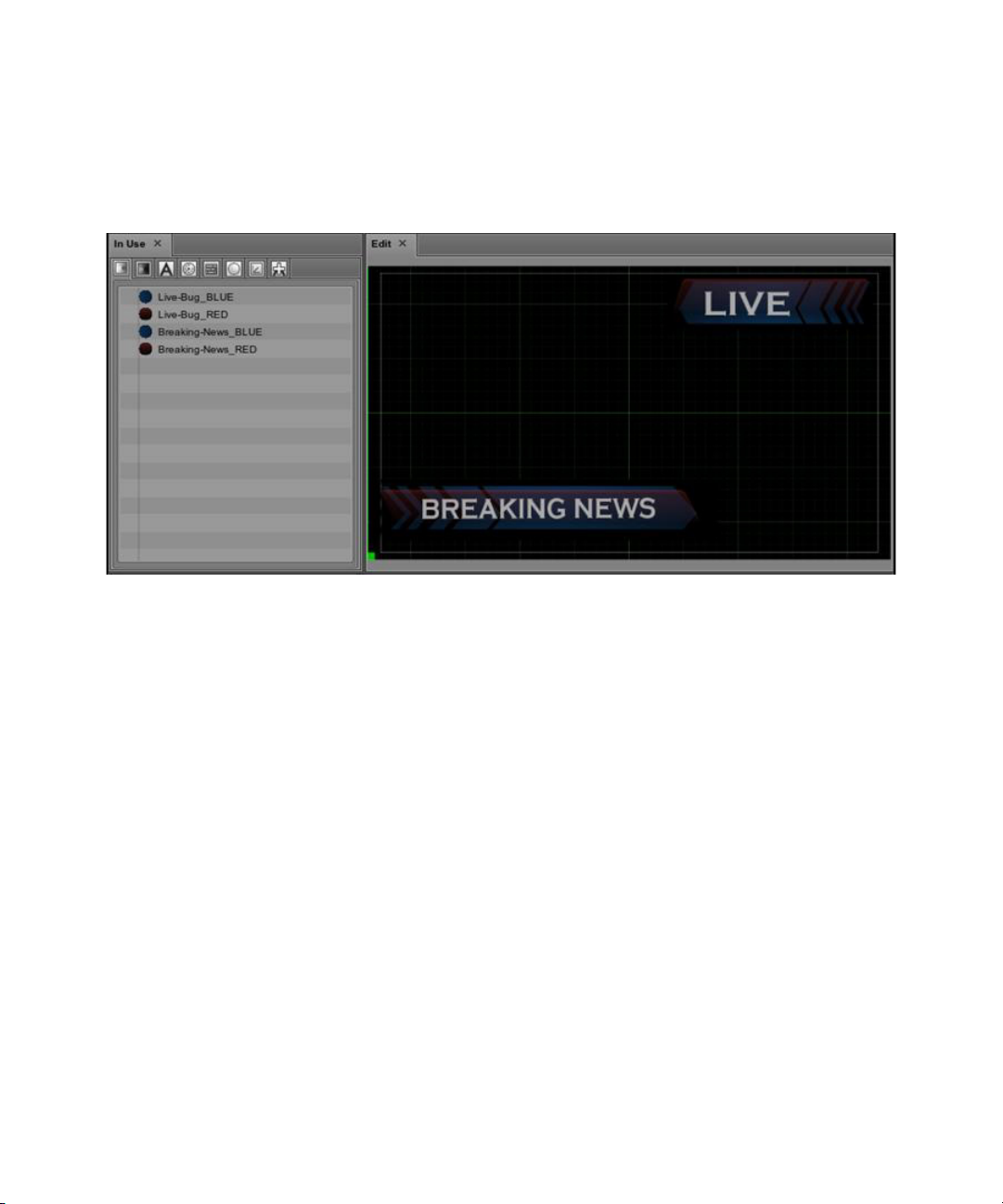
Assets Area
The following illustration shows an example of a composition with redundant materials. The
Live Bug and Breaking News graphics were created using separate materials for each of the four
chevron surface objects: Live-Bug_BLUE, Live-Bug_RED, Breaking-News_BLUE, and
Breaking-News_RED. Ideally, these graphics would use just two shared materials.
Depending on your system configuration most materials won’t cause noticeable delays in project
n
load time. However, excessive redundant materials, or a few large-file redundant materials, like
those with associated video textures, can impact project load time.
64
Page 65

Assets Area
To eliminate the redundant materials in the previous example, two materials were shared
between all four chevrons, as shown in the following illustration. First, the Live-Bug_BLUE and
Live-Bug_RED were applied to each of the corresponding (blue/red) chevrons.
After the previous actions complete, the blue chevrons share the material, Live-Bug_BLUE, and
the red chevrons share the material, Live-Bug_RED; and, the materials, Breaking-News_BLUE
and Breaking-News_RED, are unused and un-referenced. Because the unused materials,
Breaking-News_BLUE and Breaking-News_RED, are un-referenced they can be deleted.
65
Page 66
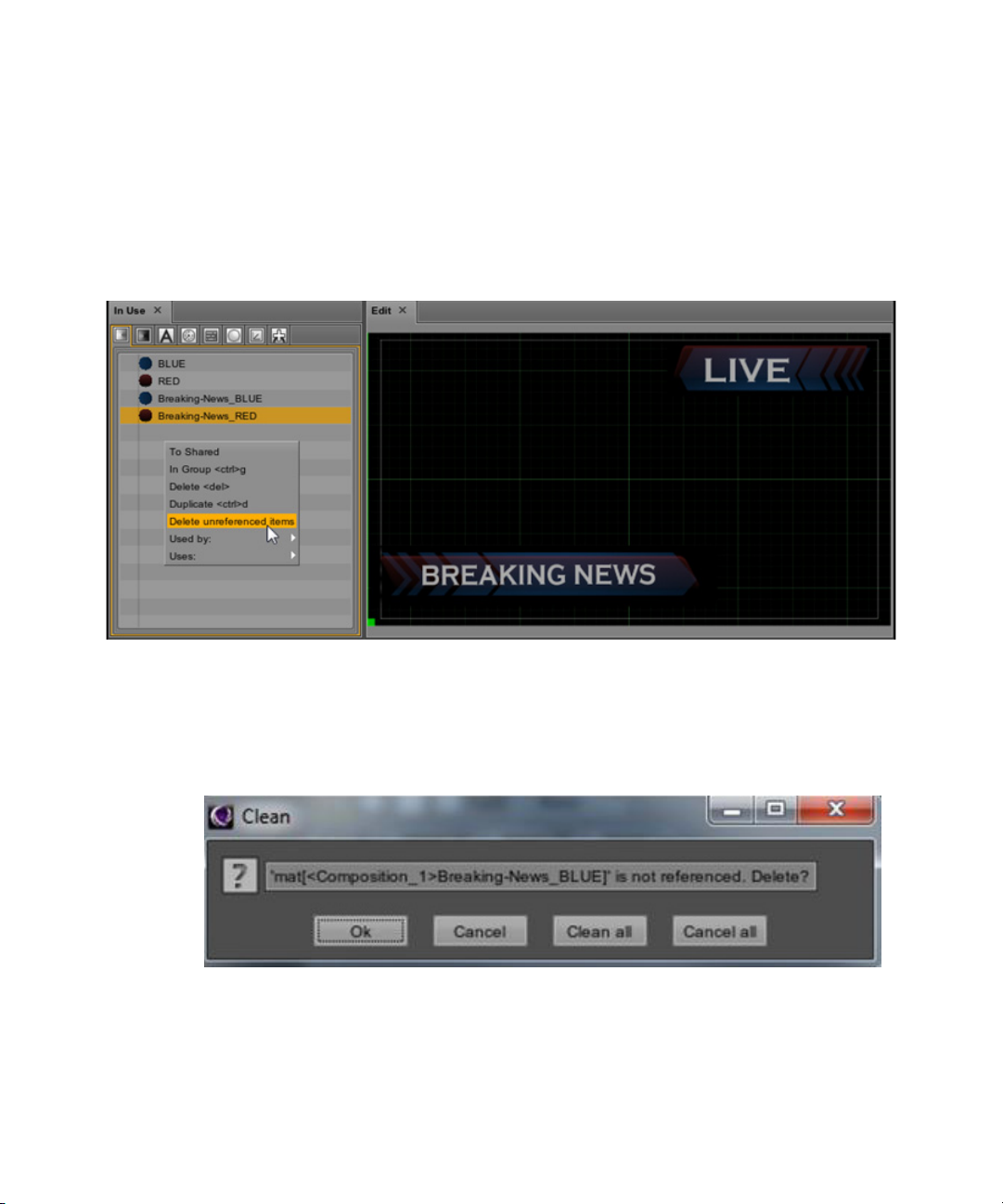
Deleting, Unused Materials
When a project is complete, it’s good practice to use the Delete unreferenced items feature for
eliminating redundant materials, textures, fonts, and timers.
To delete un-referenced items from the In Use Pane:
1. Right-click over the materials In Use Pane to display options.
Assets Area
2. Do one of the following:
t Select the Delete unreferenced items option.
t Select the Delete <del> option to delete one material at a time.
The following Clean dialog box opens.
66
Page 67
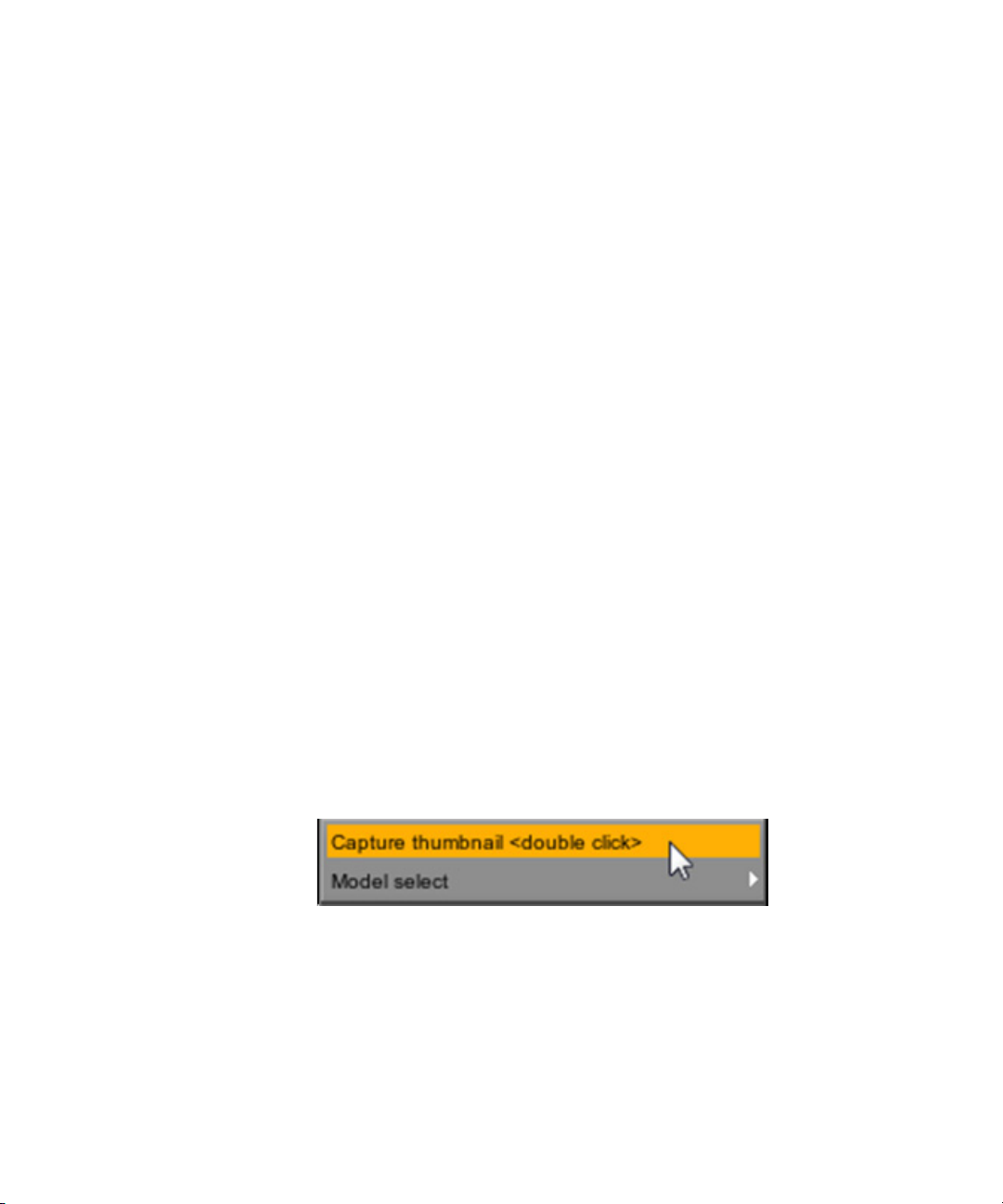
3. Do one of the following:
t Click Ok to apply to only the un-referenced focused material.
t Click Cancel to apply to only the un-referenced focused material.
t Click Clean all to apply to all un-referenced items currently in the In Use pane.
t Click Cancel all to apply to all un-referenced items currently in the in Use pane
After eliminating the unused materials, only shared materials remain in the In Use Pane.
Renaming Materials
You can rename materials in the In Use pane.
To rename materials in the In Use Pane:
1. Double-click on a material’s name.
2. Enter a new name.
3. Press enter.
Alternatively, you can rename your materials in the Material Pane using the same steps.
n
Creating Material Thumbnails
Assets Area
You can create thumbnails for materials that display in the In Use pane.
To create material thumbnails:
1. Do one of the following:
t Double-click the Material Preview in the Material Pane to display menu options.
t Right-click over the Material Preview to display menu options.
2. Select the Capture thumbnail <double click> option.
67
Page 68

Menu Area
The Menu Area is located directly above the Viewport and by default contains the Tools pane.
Tools Pane
The Tools Pane provides access to all of the tools you need for manipulating objects in the
Viewport. There are a set of gizmos that allow you to transform objects. There are also tools for
displaying statistical data and altering the Viewport.
The following table describes the Tools located in the tool pane and lists any keyboard shortcuts
that enable their use as well as clicking on the icon.
Icon Tool Name
Deselect q Deselects all objects in the Viewport. If you’re
Menu Area
Keyboard
Shortcuts Description
trying to move or transform an object within the
Viewport and the Viewport’s perspective
changes instead, use the Deselect tool to
transform your object again.
Move w Allows manual X, Y, and Z axis planar object
transformations.The Move tool corresponds to
the Transformation, Displace values in the
Object pane.
68
Page 69

Icon Tool Name
Rotate e Allows manual heading, pitch, and roll
Menu Area
Keyboard
Shortcuts Description
rotational object transformations. Heading:
rotation about the Z-axis Pitch: rotation about
the X-axis Roll: rotation about the Y-axis
Scale r Allows manual X, Y, and Z axis scalar object
transformations. Excessively or negatively
scaling objects can cause undesired behavior.
Box t Allows manual X, Y, and Z axis scalar and
planar transformations using a bounding box
Object Pivot y Changes the Viewport gizmo to allow manual
adjustment of an objects center point.
Path u Changes the Viewport gizmo to allow manual
manipulation of Bezier curves. Middle mouse
clicking over a curve object creates additional
vectors, while right-clicking displays a menu
with additional editing options.
69
Page 70
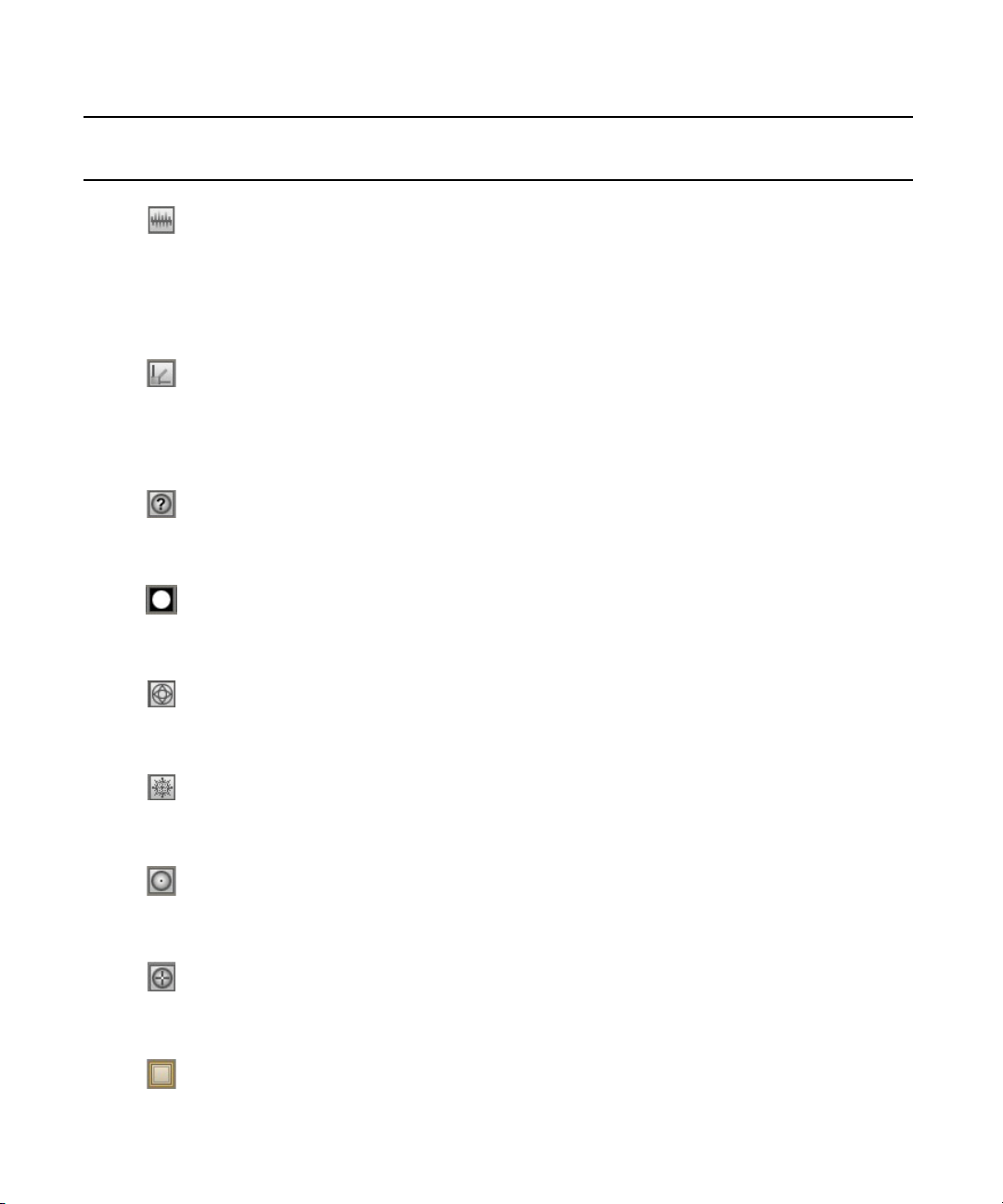
Icon Tool Name
Display Statistics Alt + s Displays various statistical data in the
Display Global Axis Alt + e Displays X, Y, and Z axes. To adjust which
Display Camera Data Alt + i Displays camera data in the Viewport.
Display Alpha Channel N/A Displays alpha channel in the Viewport.
Menu Area
Keyboard
Shortcuts Description
Viewport. Use this tool to monitor your systems
performance; particle systems, 3D-objects,
animations, and so on are often resource
intensive.
planes appear as grids in the Viewport, navigate
to the Viewport Pane and under Viewport
Planes turn on or off axes.
Display Wireframe Alt + u Displays wireframes for all objects in the
Viewport.
Freeze Interface Alt + f Masks the interface, leaving only the Viewport
visible.
Reset Camera Alt + r Resets the camera to its default position.
View Camera Point of
Alt + m Displays the point of interest gizmo.
Interest
Display Safety Frame N/A Displays safety frame over the Viewport.
70
Page 71

Icon Tool Name
Display Grid Alt + g Displays grid(s).
GridSnap N/A Auto-aligns the guide bar to the closest grid
Enable Video Input 1 N/A Enables video input one.
Enable Video Input 2 N/A Enables video input two.
Menu Area
Keyboard
Shortcuts Description
intersection.
71
Page 72
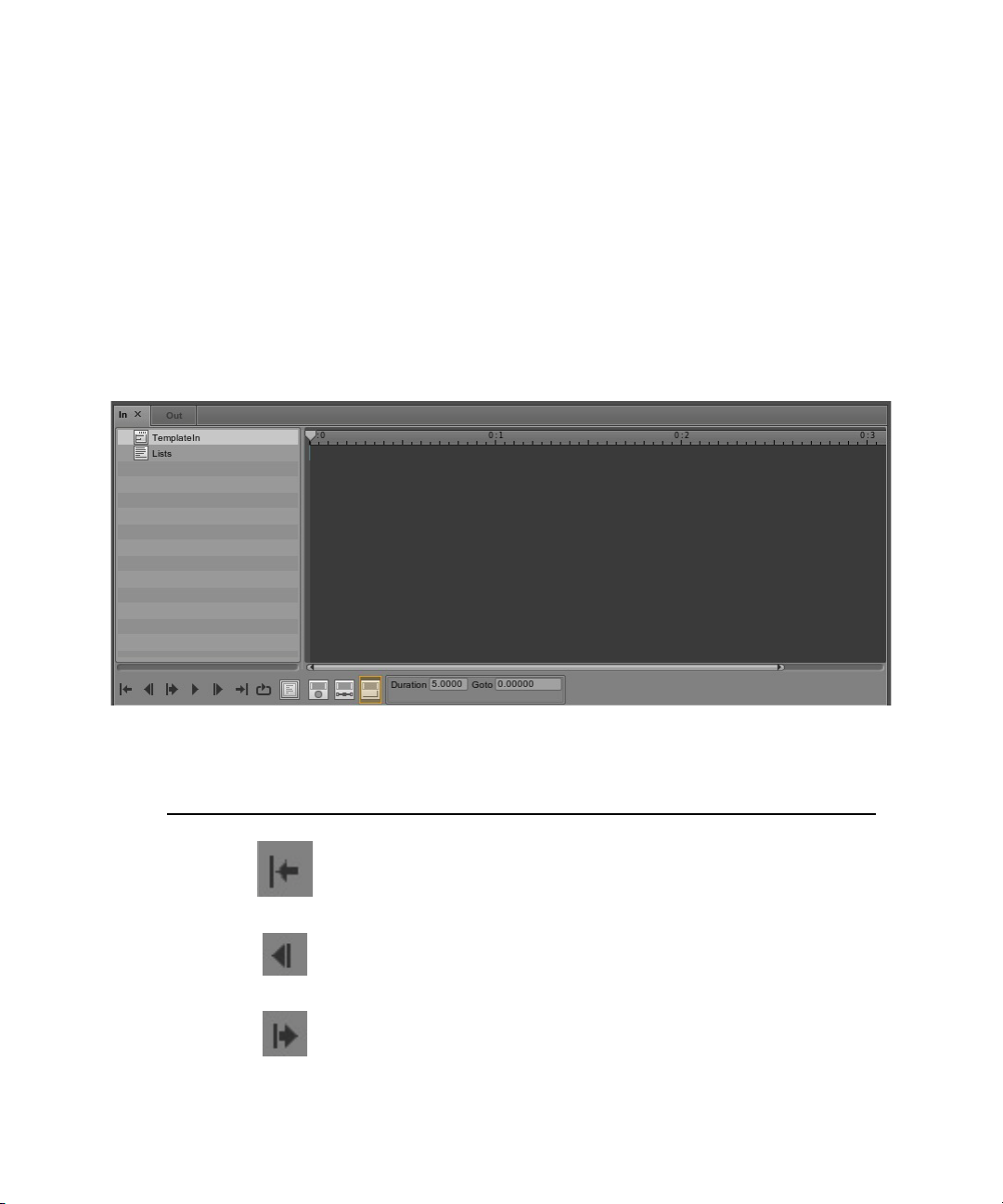
Animation Area
Avid Motion Graphics uses a variety of animation timelines, setting itself apart from traditional
timeline keyframe editors, and giving graphic designers more control.
The Animation area contains various panes designated for different animation types. You can
create animations within and between compositions. The Animation area is located immediately
below the Viewports area.
Animations from the various timelines are also referred to as productions. For instance, the term
n
Self In Pane animation is interchangeable with Self In production.
Animation Area
The following table describes the Animation area control icons.
Animation Controls Description
Go to Start
Go to previous Keyframe
Play Production
72
Page 73

Timeline
Animation Area
Animation Controls Description
Pause/Resume
Go to next keyframe
Go to end
Loop mode
The following table describes the Animation area tool icons.
The following table describes the Animation area tool buttons, which are accessible at the
bottom of each of the Animation area panes (In/Out, Self In/Self Out, Brother In/Brother Out,
Immediate In/Immediate Out).
Animation Timeline
Tool Button Name of Tool Description
Frame window This button enables the Frame Window feature.
Auto-keyframe Automatically creates keyframes as you move objects in
the Viewport. After each movement the timeline
playhead must be advanced to the next desired keyframe
position.
Spline keyframing Sets keyframes to a Bezier curve, allowing you to
precisely adjust the timing and velocity of your
animation. For more information about viewing Bezier
curves while aminating, see Bezier Curves During
Animation
73
Page 74

Animation Timeline
Tool Button Name of Tool Description
Autofit Automatically interpolates frames between two
Bezier Curves During Animation
You can precisely adjust the timing and velocity of your animation in the animation timeline by
setting keyframes to a Bezier curve.
To view the Bezier curve while animating:
1. Click to select a segment from the timeline.
2. Press the U key on your keyboard.
The Bezier curve appears in 2D on the timeline and in 3D in the Viewport. Use the 2D curve
to adjust your animations velocity and the 3D curve to adjust the path of the animation.
To add keyframes:
Animation Area
keyframes, or before a single keyframe, to form a spline
transition.
t Middle-click over the curve in the Viewport.
To delete keyframes:
t Select a keyframe and press the Delete key. on the keyboard.
74
Page 75
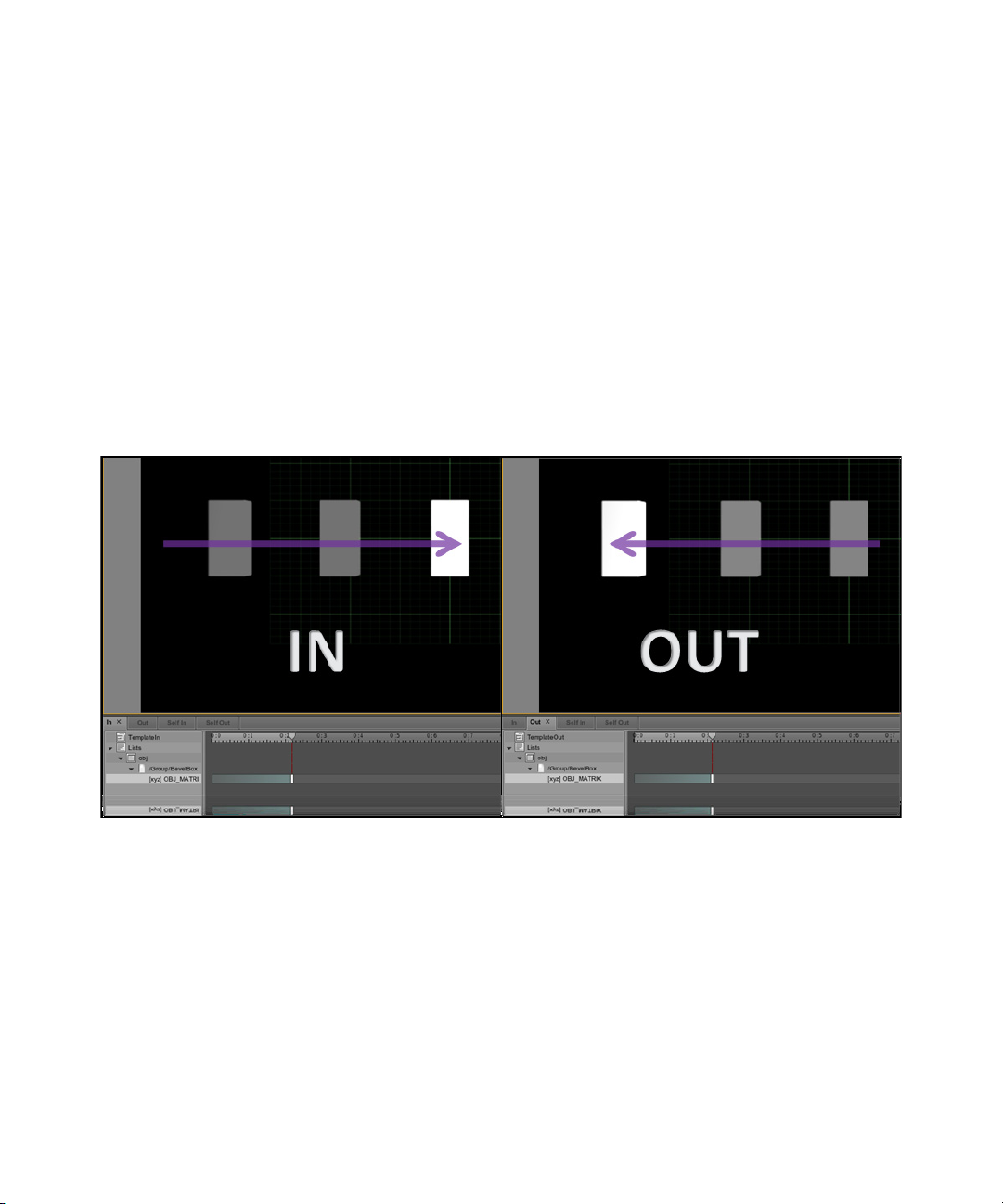
In and Out Panes
In and Out pane productions determine how compositions (templates) are brought to air, and
sequentially off air.
In pane animations determine how a composition’s graphics are animated when brought to air, if
no other compositions are already on air. When there are existing compositions on air, the
Brother In animation is used in place of the In pane animation.
Out pane animations are used when a composition is taken off air, if no other compositions
follow.
The term Brother, means same-level, and is used in describing the hierarchical relationship
n
between compositions, groups, and objects.
Animation Area
75
Page 76

Brother In and Brother Out Panes
Brother In and Brother Out productions determine how two compositions animate on air and off
air when transitioning between each other. By definition, Brothers are objects or groups at the
same hierarchy level.
For instance, three compositions within a group (parent) share a brother relationship. The In
animation (see In and Out Panes) airs when a composition is taken to air, and the Brother Out
animation is aired, in place of the Out animation (see In and Out Panes), when the second
composition is taken to air. In this case, the second composition is taken to air with its Brother In
animation, and if no additional compositions follow, its Out animation runs when it’s played-out.
Process Example
Step 1: Playing COMP1 runs its IN animation Step 2: Playing COMP2 with COMP1 already
on air plays COMP1’s BROTHER
OUT animation, and then COMP2’s
BROTHER IN animation.
Animation Area
Step 3: Playing additional compositions repeats the
animations from Step 2.
Playing-out COMP2 after Step 2, instead of
playing additional compositions, will run
COMP2’s OUT animation.
76
Page 77

Self In and Self Out Panes
Self In and Self Out productions determine how a single composition transitions between itself,
if the same composition is consecutively taken to air. Self In and Self Out animations are
intended for use with replaceable field attributes. As new, updated replaceable field attributes are
re-populated, the Self Out animation airs, followed by the Self In animation.
Self In and Self Out animations also apply to a single composition that has been duplicated (n)
times in Avid Motion Graphics Control. Duplicating a composition allows controllers to
manually add new data/attributes to the off air, duplicate composition, and then replace the
currently on air composition without interruption.
In the following example, the Self Out animation airs, the replaceable fields receive new stock
data, and then the Self In animation airs.
Animation Area
Immediate In and Immediate Out Panes
Included as optional productions, the Immediate In and Immediate Out panes are used for
generating template thumbnails for later use in Avid Motion Graphics Control.
77
Page 78

Viewports Area
The Viewports area contains panes for editing and viewing your graphics. Three panes reside in
the Viewports Area; Edit pane; Program pane; Preview pane.
By default, Avid Motion Graphics opens in Edit Mode and only the Edit pane is enabled in the
Viewports Area. The Edit pane functions as a virtual 3D canvas, from the perspective of a fixed
camera, where you arrange and animate graphics for your composition. This is what is output
when you later take a composition to air.
Viewports Area
While the Program and Preview panes can be added to your Edit mode workspace, these panes
are suited for use with playout (Playout mode) applications, such as Avid Motion Graphics
Control.
You can change from Edit mode to Playout mode by pressing the Playout button at the top right
side of the Menu bar.
78
Page 79

Viewports Area
You can use keyboard and mouse controls to manipulate the camera’s vector coordinates, and
therefore adjust your view of the 3D environment in the Edit Pane. The following table describes
the mouse and keyboard shortcuts that can be used in the Viewports area panes.
Keyboard Shortcut
Ctrl + Left-Click Click and drag zooms in the selected area. 2D Navigation
Ctrl + Middle-Click Wheel zooms in/out progressively (5% increments). 2D Navigation
Ctrl + Middle-Click Click and drag to pan. 2D Navigation
Ctrl + Right-Click Click and drag to smoothly zoom in/out. 2D Navigation
Alt + Left-Click Click and drag to roll the camera about its axis. 3D Navigation
Atl + Middle-Click Click and drag to track/pan the camera. 3D Navigation
Alt + Right-Click Click and drag to dolly. 3D Navigation
F Frames the selected object. 3D Navigation
Alt + X Changes the camera’s focus to the x-axis, and displays the x-axis
Alt + Y Changes the camera’s focus to the y-axis, and displays the y-axis
Alt + Z Changes the camera’s focus to the z-axis, and displays the z-axis
+/- Numeric Keypad Keys Modifies the size of the transformation gizmo. 3D Navigation
Description Focus
3D Navigation
grid.
3D Navigation
grid.
3D Navigation
grid.
79
Page 80
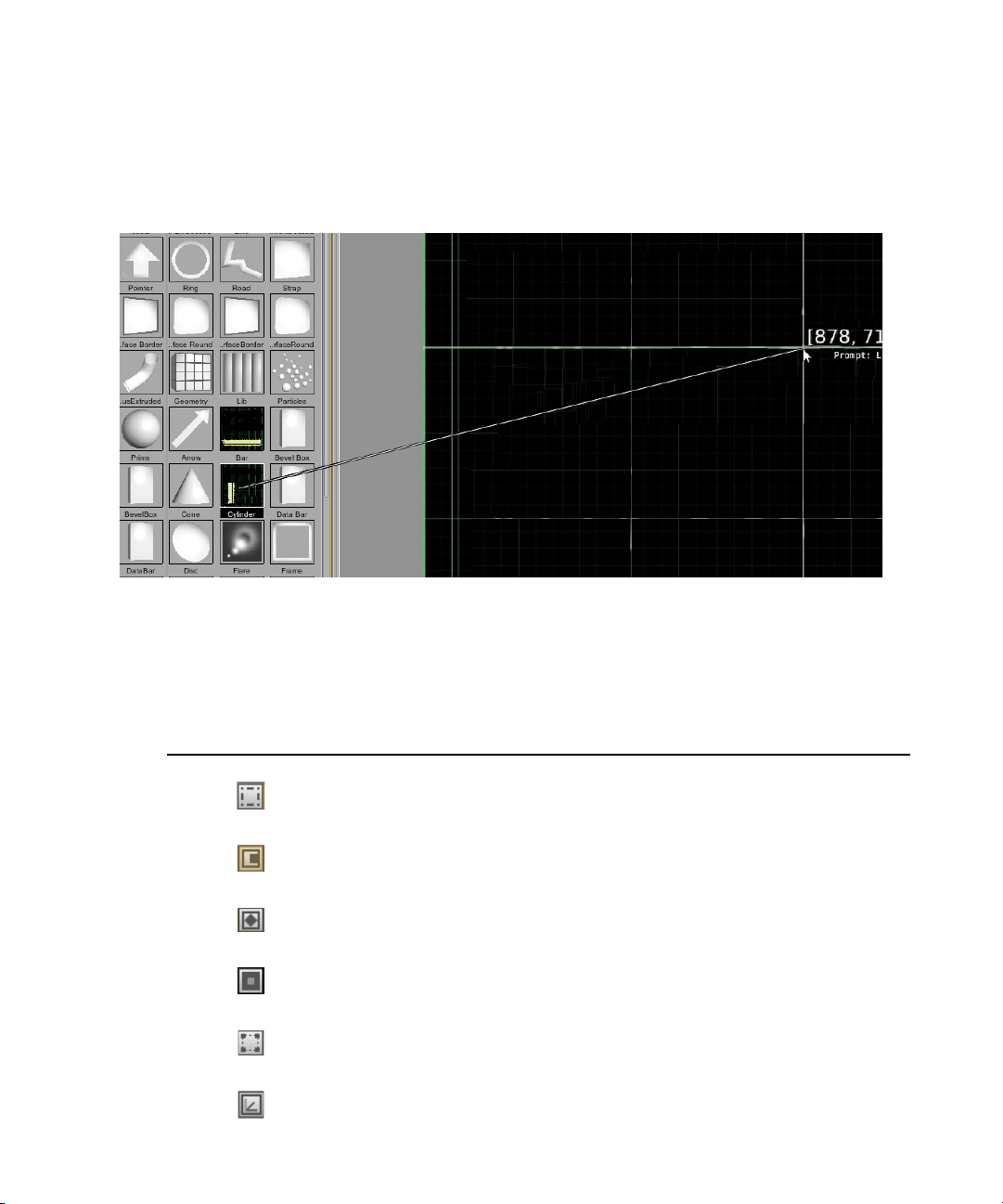
Viewports Area
As shown in the following illustration, when you drag an object from the Library pane to the Edit
pane in the Viewport area, a connection line clarifies which object you selected and where it is
placed in the Edit pane. The horizontal and vertical pixel coordinates appear next to the mouse
pointer, providing the exact coordinates for the location.
The Tool icons located at the top of the viewport on the Tools pane provide quick access to tools
referred to as gizmos. The gizmos are used to directly transform the objects in the viewport. As
you use the tools to transform an object in the viewport, the coordinates for the object are
displayed in the Transformation section of the Object pane.
Tools Pane Icon Gizmo Type
Deselect (q)
Move (w)
Rotate (e)
Scale (r)
Box (t)
Object Pivot (y)
80
Page 81
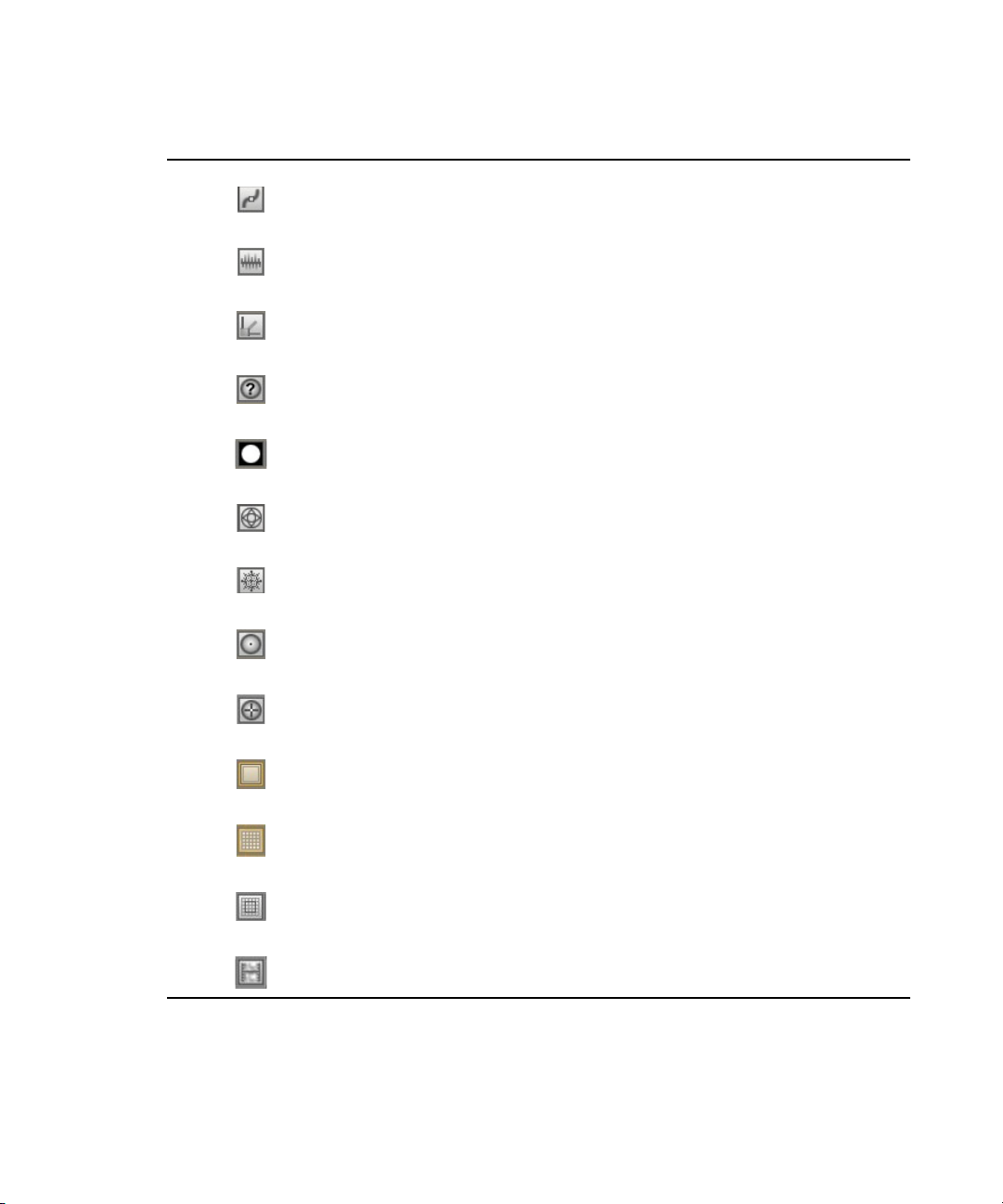
Tools Pane Icon Gizmo Type
Path <u>
Display Statistics <Alt+s>
Display Global Axis <Alt+e>
Display Camera Data <Alt+i>
Display Alpha Channel
Display Wireframe <Alt+u>
Freezes Interface <Alt+f> Snowflake
Viewports Area
Reset Camera <Alt+r>
View camera point of interest <Alt+m>
Display Safety Frame
Grid <alt+g>
GridSnap
Enable Video Input 1
81
Page 82

Edit Pane
The Edit pane is for designing, laying out, and animating your graphics. As you edit your
graphics, the composition continuously renders, in real time, in the Edit pane.
Viewports Area
Program Pane
The Program pane displays your graphics as they are taken to air via external applications, like
Avid Motion Graphics Control. For more information, see Avid Motion Graphics Control.
Preview Pane
The Preview pane displays graphics that are cued for playout with external applications, such as
Avid Motion Graphics Control.
Animations, particle systems, and other automated behaviors are not rendered by default in the
n
Preview pane. This pane is intended for ensuring the correct graphics are queued prior to
playout in the Program pane.
82
Page 83
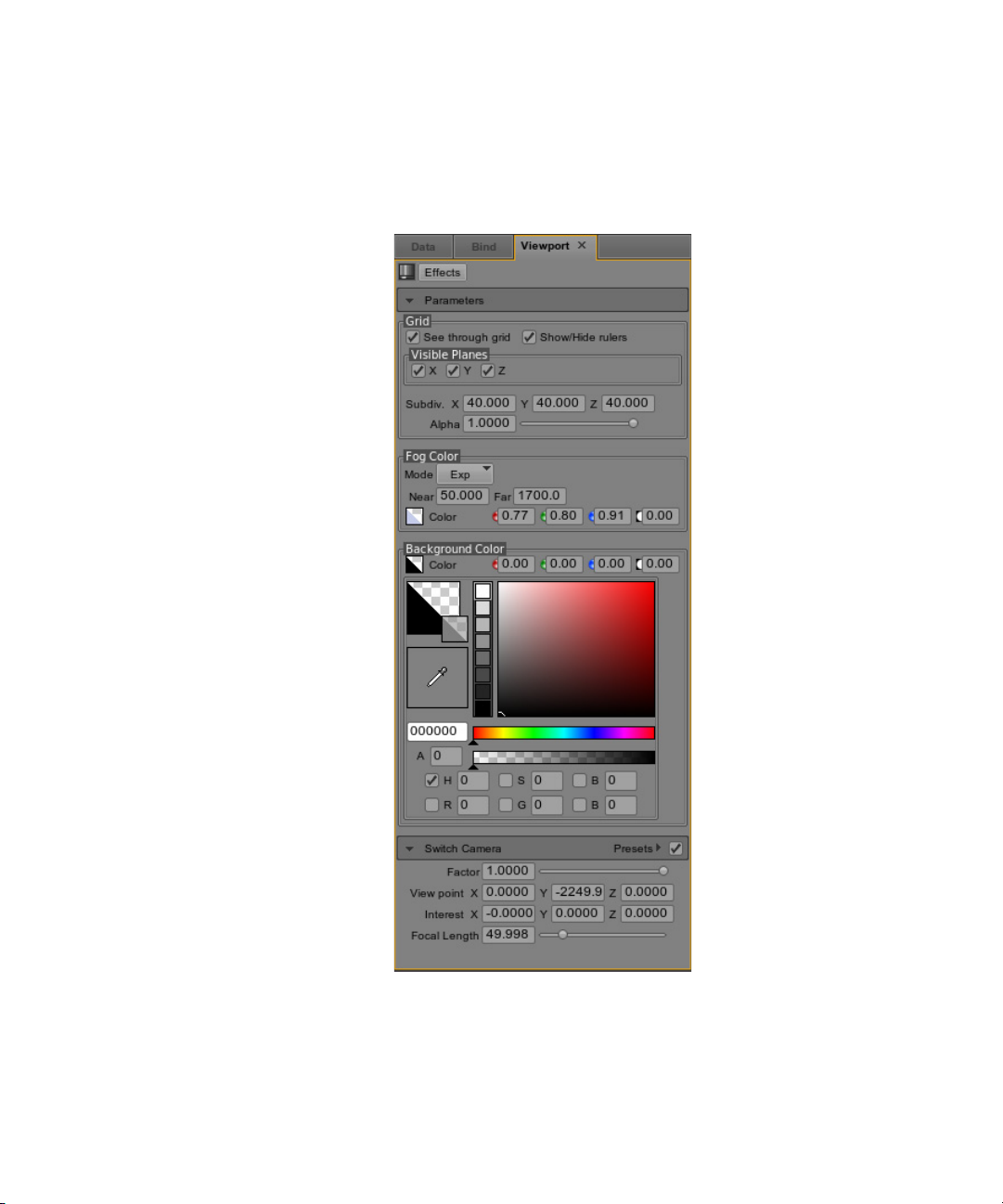
Related Feature: Viewport Pane
The Viewport pane is located in the Model Area and provides adjustable attributes for the Edit
pane, in the Viewports area, as shown in the following illustration.
Viewports Area
83
Page 84
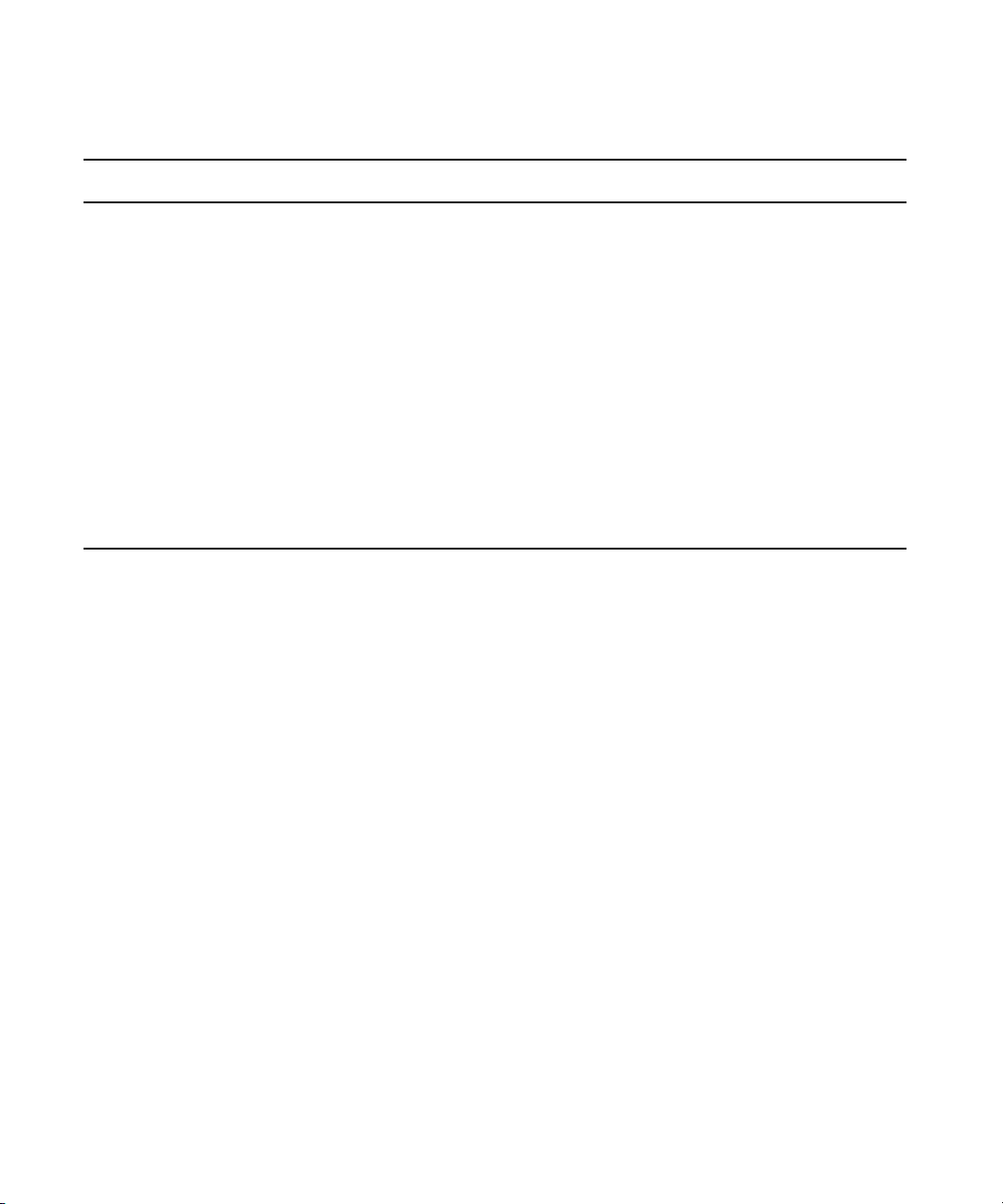
Model Area
The following table describes the different sections in the Viewport pane.
Viewport Section Description
Grid Section The Grid section provides Check boxs to display or hide the See through grid
feature, and to show or hide rulers. You can display or hide the X, Y, and Z plane
grids by checking or clearing the Check boxes in The Visible Planes section. The
Subdiv. X,Y, and Z fields are used to adjust the number of grid lines.The Alpha field,
in the Grid section, is used to adjust the alpha level, or transparency of the enabled
grids.
Fog Color Section The Fog Color section allows you to set the Fog Color as a three dimensional layer,
which depending on its Y-axis distance (near/far) and the locations of the objects in
your composition, may appear in front of or behind your objects. A fog color appears
as a blurry natural emulation of fog.
Background Section The Background Color section provides a color selector that you can use to define the
background color of the Edit pane.
Switch Camera Section The Switch Camera section is a Viewport pane effect,
Model Area
The Model Area contains panes, which list adjustable attributes and controls that appear as you
add objects to your composition. The tools that are used to modify the size and shape of a
selected object in your composition, as well as the colors, materials, fonts, and textures used with
that object, can be found throughout the various panes in Model Area. There are also tools that
allow you to add timers, lighting, binds, and much more to your composition. The following
panes appear in the Model area.
• Material Pane
• Texture Pane
• MediaIn Pane
• Font Pane
• FonFix Pane
• Viewport Pane
• Timer Pane
• Form Pane
• Data Pane
• Bind Pane
84
Page 85

• Capture Pane
• Render Movie Pane
• System Pane
• Light Pane
• Pivot Pane
• Sound Pane
• Object Pane
Model Area
85
Page 86

Material Pane
The Material pane contains the tools and controls that allow you to add color to and modify other
surface attributes of the objects in your compositions. In the following illustration, the
Cylinderfront object is the focus of material work. A blue color has been applied to the object.
From this pane you can adjust the shade properties specular, shininess, and emission of the
material as well as the texture.
Model Area
86
Page 87

Model Area
The following sections describe the various areas in the Material pane.
Category Shortcuts
Located near the top of the Material pane are two Category Short cut buttons, as shown in the
following illustration.
You can click the Library button to open the material Library category and the Effects button to
open the material Effects category.
Selected Material
Also located near the top of the Material pane is the currently selected material display.
All objects have the same default material settings and are listed by their object name. In the
previous illustration the name of the selected material is “Sphere”.
Gradient Icon
The Gradient icon is located under the Presets disclosure arrow on the Material pane.
87
Page 88

Click to use the Gradient icon to change the background color of the Material Preview.
Material Preview
The Material Preview Is located Just below the color disclosure arrow.
Model Area
To capture a thumbnail of your material, right-click over the Material Preview and select Capture
Thumbnail option.
You can also double-click on the Material Preview to display this menu option.
To change the Material Preview object, right-click over the Material Preview and select the
Model select option. A variety of options are displayed from which to select. For instance, Data
Bar, Grail, Torus, Sphere, and others.
To view the Materials Preview object from various angles, left-click and hold while moving the
cursor to rotate the object.
88
Page 89
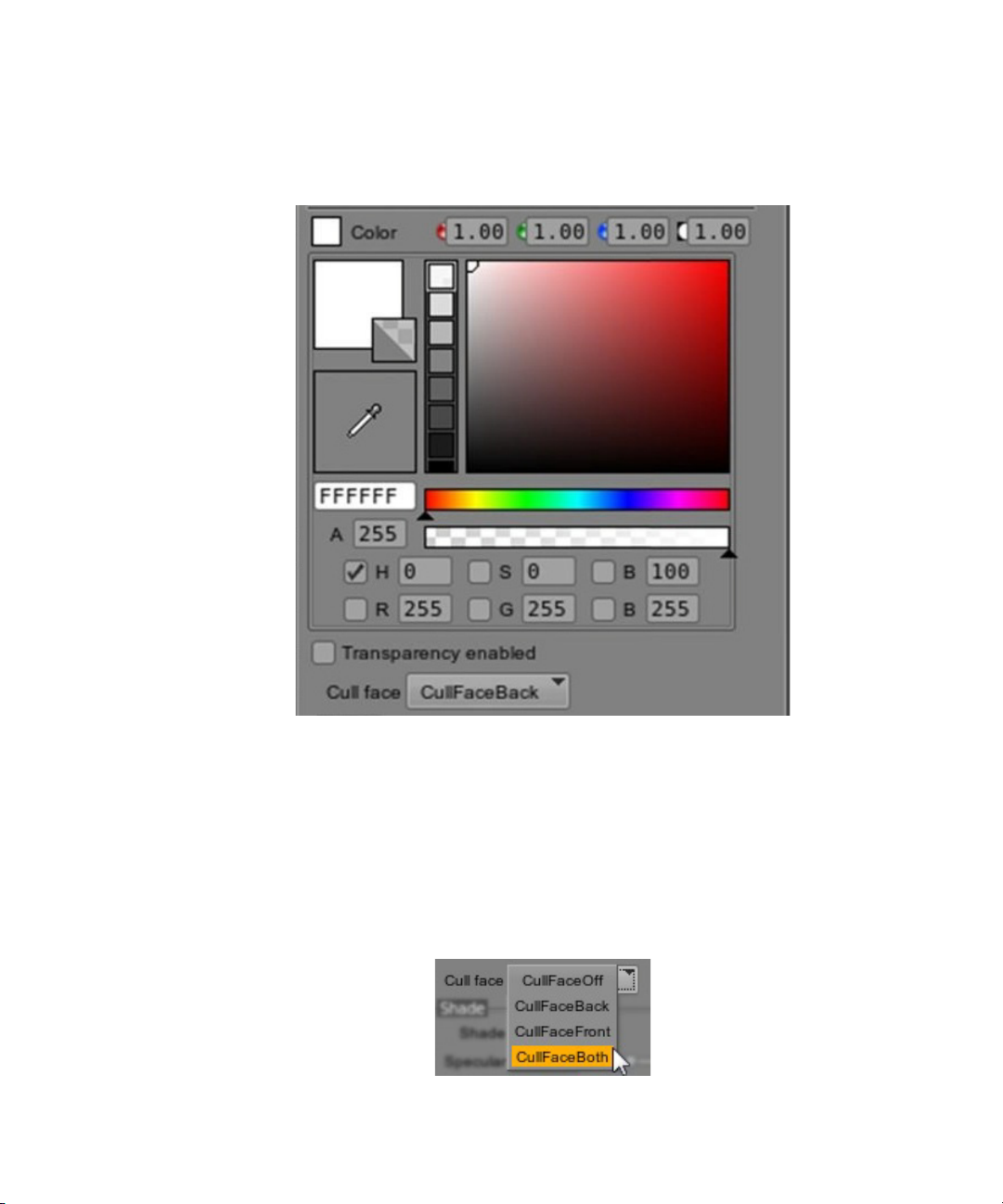
Color Disclosure
The color disclosure area is located below the Material Preview area.
Model Area
The Color disclosure icon allows you to control the red, green, blue and Alpha channel fields.
The Eyedropper icon is the color picker tool with which you select colors. There is also a
Hexadecimal Color Code field, and Alpha Channel Fine Adjustment tool, Hue (H), Saturation
(S), Brightness (B) controls, Red (R), Green (G), Blue (B) Channel controls. The Transparency
enabled Check box enables Alpha channel and the Cull face selector allows you to control cull
face settings.
The Cull face options are CullFaceOff, CullFaceBack, CullFaceFront, and CullFaceBoth
89
Page 90
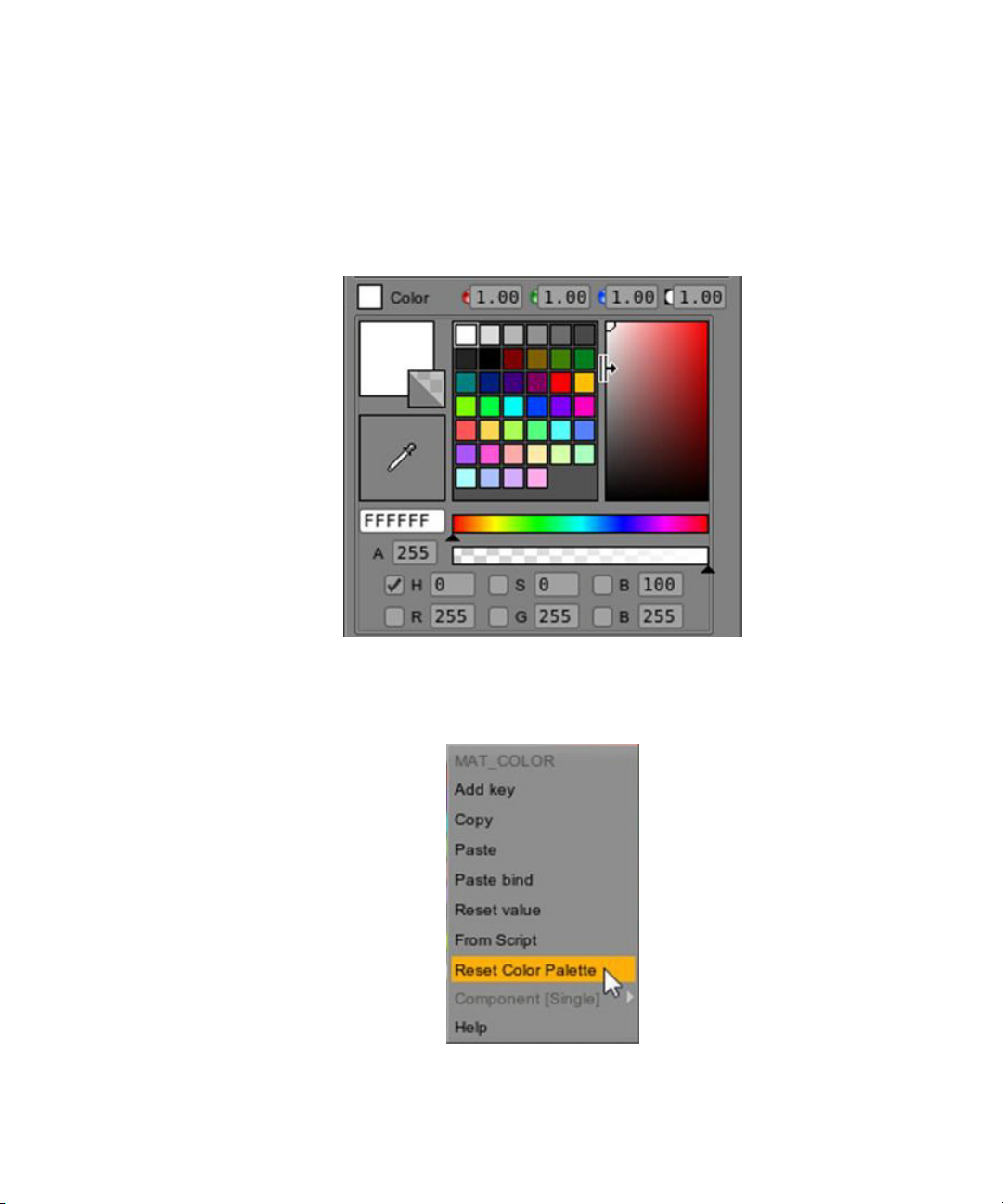
Model Area
The Cull face options hide the selected side(s) of the material. Use Cull face to reduce your
resource load when working with resource-intensive materials.
By hovering your mouse over the divider bar between the preset color icons and the color
gradient until the cursor changes to an expansion arrow, then left-click and drag the bar to expose
additional color presets, as shown in the following illustration,
When you right-click on the color attributes, the Material pane’s color menu is displayed, as
shown in the following illustration.
90
Page 91

Model Area
The following table lists and describes the color menu options.
Color Menu Options Description
MAYT_COLOR N/A
Add key Creates a keyframe in the currently selected animation pane in the Animation area. The
location of the timeline playhead determines where the keyframe is inserted.
Copy Copies the selected color’s vector coordinates.
Paste Pastes a copied color’s vector coordinates. You can paste colors into the hexadecimal
color field, the preset icon and gradient color areas, or onto the timeline.
Paste bind Creates a bind between two fields.
Reset value Resets all color fields to their default color values.
From Script Opens the material, color script editor window, allowing manual input of a colors’ vector
coordinates.
Reset Color Palette Resets preset color palette to default color icons.
Component (Single) N/A
Help N/A
Shade Attributes
The Shade area is located below the Color disclosure area on the Materials pane.
91
Page 92

Model Area
The Shade selector has three options from which to select; Off, Flat, and Gouraud. These options
adjust how shade attributes are applied to your materials, as shown in the following illustration.
The shade area allows you to select various material shader attributes, such as specular,
shininess, and emission.
Main Texture
The Main Texture area is located at the bottom of the Material pane.
The Main Texture area allows you to adjust The Mode, attributes, such as MapOff, MapUV,
MapRefSph, and MapProjected. You can also make adjustments to the Scale and Offset
coordinates in this area.
92
Page 93

Unique Material Attributes
Many Avid Motion Graphics materials have unique attributes the following table lists and
describes two examples.
Unique Material Attribute Description
Luma (Luminance) materials have at least one additional
texture field. The First Pass Luminance texture field is
listed for the material Matte Luma. Several materials have
optional texture fields as well; for instance, the Use
Reflection toggle box, which can be checked or unchecked
to add or remove the reflection texture field.
Un-checking the Use Reflection toggle box clears the
currently selected texture, and you’ll have to re-select it if
you decide to use the reflection feature.
Blend materials allow you to create deep, realistic
reflections by overlapping two textures by varying degrees.
To adjust the degree of overlap between textures, use the
Factor slider or manually enter a value, between zero and
one, in the Factor value field. Selecting Swap interchanges
the Main Texture and the First Pass Blend Texture.
Un-checking the Use Reflection toggle box clears the
currently selected texture, and you’ll have to re-select it if
you decide to use the reflection
feature.
Model Area
93
Page 94
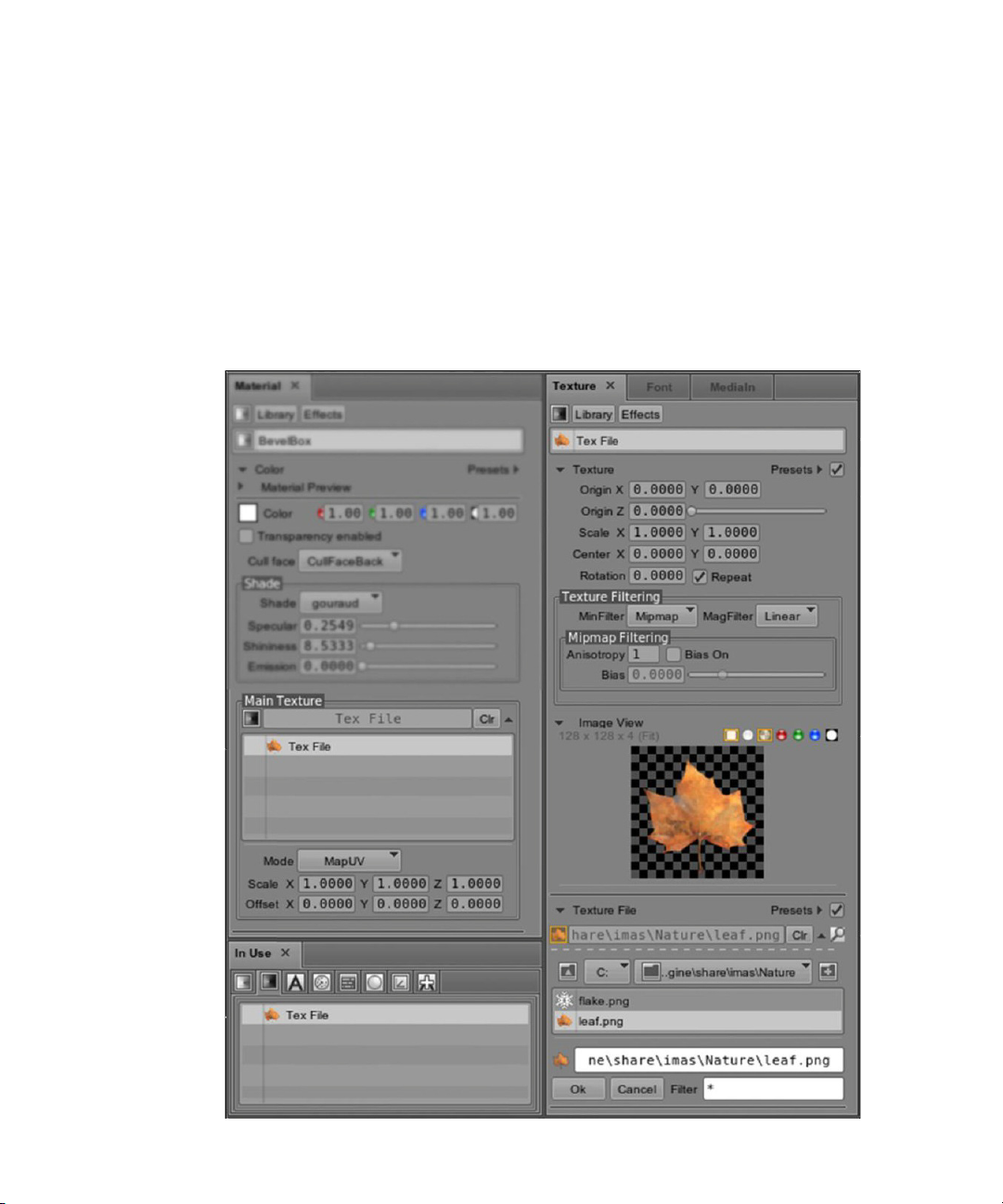
Texture Pane
The Texture pane contains the tools and controls that allow you to add new textures, or modify
existing textures. Selecting an object, in either the Object pane or the Edit pane, populates the
Texture pane with the object’s texture attributes and controls. There are several methods for
applying textures to your objects; the Texture Library, located in the Library pane, provides basic
textures and a variety of texture presets.
In the following illustration you can see that when you are working in the Texture pane, The
In-use textures are also displayed in the Material pane.
Model Area
94
Page 95

Model Area
To use Common Library textures, right-click anywhere in the Texture Library and select the
Show Common Library option. If you don’t have a Common Library path set or if the path isn’t
accessible an error window displays. For more on setting the Common Library Path, see
Preferences: Paths.
Avoid using
n
To apply a texture to an object:
1. Do one of the following:
t Left-click on the texture, drag the texture from the Texture Library and drop it over the
t Drag and drop textures from the Texture Library to texture path fields, like those located
Also, you can access all of the applied textures for your current composition in the In Use
pane's texture category
To save custom textures to the Texture Library for later use:
t Left-click and drag the texture from the Currently Selected Texture field (see the previous
illustration) and drop it in the Texture Library.
User textures appear in blue font.
n
To use Common Library textures:
t Right-click anywhere in the Texture Library and select the Show Common Library option.
If the Common Library path is not set or if the path isn’t accessible an error window displays.
n
For more on setting the Common Library Path, see Preferences: Paths.
.tif
files, instead use
surface of your object in the Edit pane, located in the Viewports Area.
in the Material and Font panes; previously applied textures are accessible by clicking the
disclosure arrows at the right side of the texture path fields.
.tga
, because they require less memory.
MediaIn Pane
The MediaIn pane is used for managing your media assets (audio and video files). It displays a
list of Media objects (clips or audio) coming into a composition. This pane contains controls you
can use do direct the behavior of the media used in a composition.
Adding a video file to your composition creates a surface object, material, and texture. This
n
allows you to customize the shape, shade, and video of your MediaIn asset.
95
Page 96

Model Area
The site disclosure displays your projects global default audio-in and video-in assets and the
MediaIn assets for your currently selected composition are listed below the global MediaIn
assets.
The Media File Browser field is located below the Site Disclosure area as are the MediaIn Play
controls.
To share MediaIn assets between all of your compositions:
1. Do one of the following:
t Navigate to the Texture category of the In Use pane.
t Navigate to the Material category of the In Use pane.
96
Page 97

2. Right-click over the asset you want to share. The following menu displays.
Model Area
3. Select the To Shared option.
The MediaIn pane now displays <Shared> next to the MediaIn asset in the disclosure area.
97
Page 98
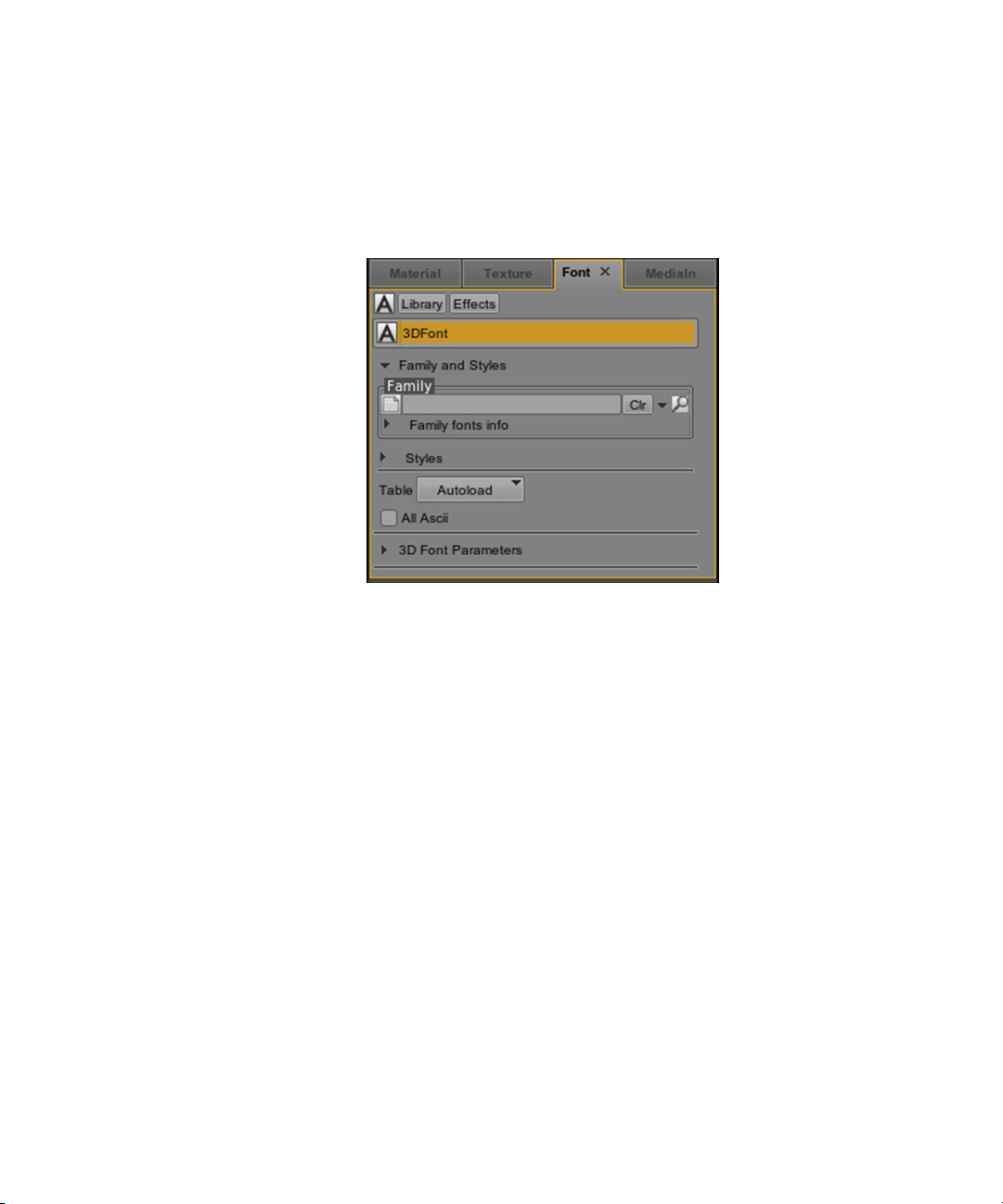
Font Pane
The Font pane is for managing your fonts, their corresponding attributes and controls. By
default, when added to compositions, text objects are two-dimensional and don’t have material
or texture attributes.
Model Area
To create 2D and 3D text objects with adjustable font attributes:
1. Navigate to the Library pane.
2. Add a text object from the Object library.
3. Click the Text disclosure arrow to display the various text objects (Roll, Text Sequence,
Text, etc.).
4. Do one of the following:
t Left-click and drag a text object into the Edit pane, in the Viewports Area.
t Double-click over a text object to add it to your composition.
5. Do one of the following:
t Navigate to the Font library in the Library pane.
t Click the Font Library shortcut icon at the top of the Font pane.
In the Font library, there are two and three-dimensionaltext object presets from which to
choose.
98
Page 99
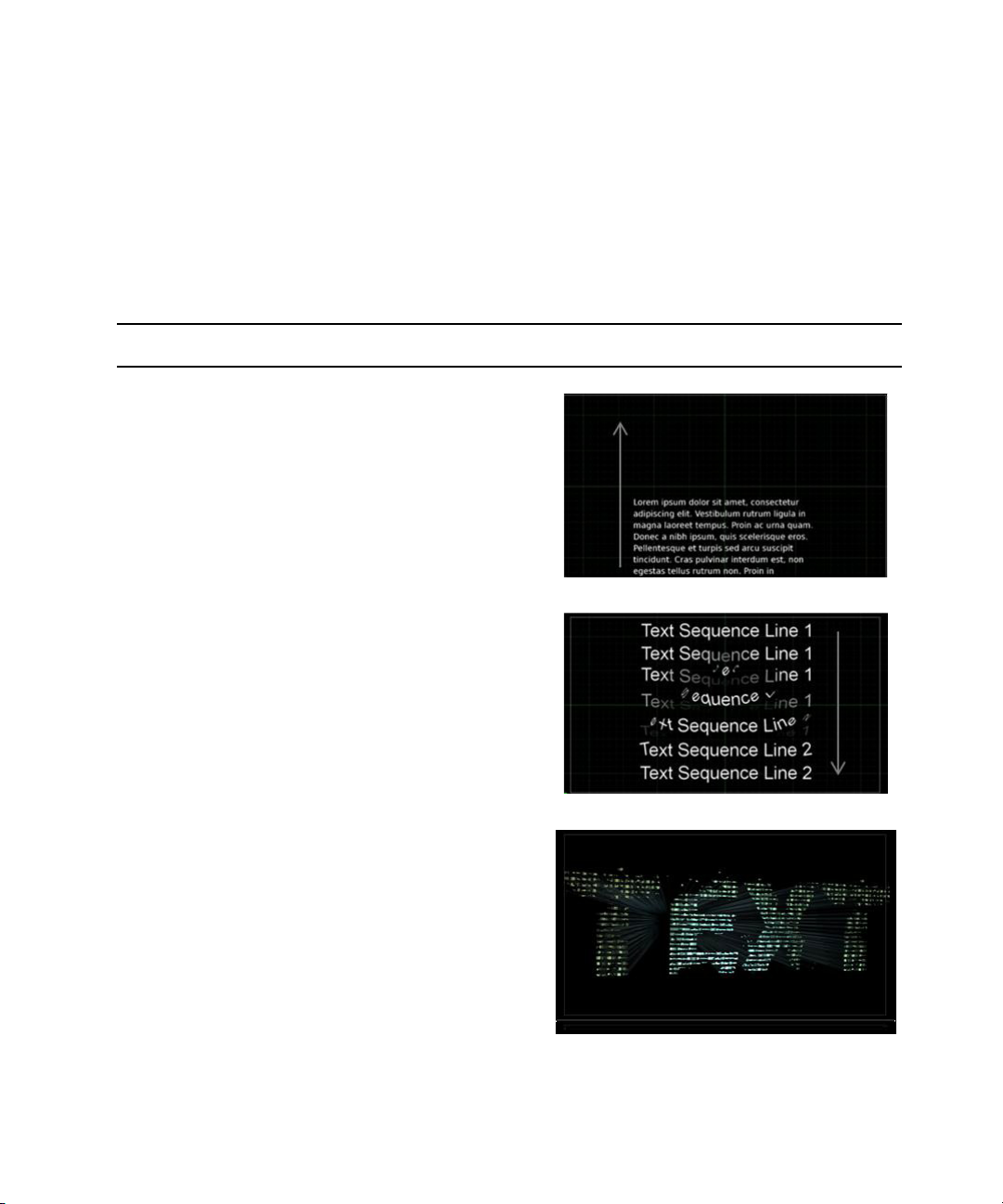
6. Left-click and drag a font object from the Font library onto your text object in the Edit pane
The font attributes now appear in the Font pane when the text object is selected.
You can custom-size text objects when adding them to your composition with the Shift-key.
n
Left-click and drag the text object into the Edit pane. Press the Shift-key where you’d like the
upper left corner of the text object to start.
The following table describes the various types of text objects.
Text Object Description Example
Roll Lines of text scroll vertically similar to
text seen at the end of a movie. You can
control the duration, amount of fading
(top and bottom), text roll speed, and
other settings.
Text Sequence Sequentially displays text inputs based
on user defined animation settings.
The example shown in this table,
simulates an animation between two
sequential text inputs. However, the
animation occurs in place.
Model Area
Text Creates a static text object to which you
can apply two and three dimensional font
objects.
99
Page 100
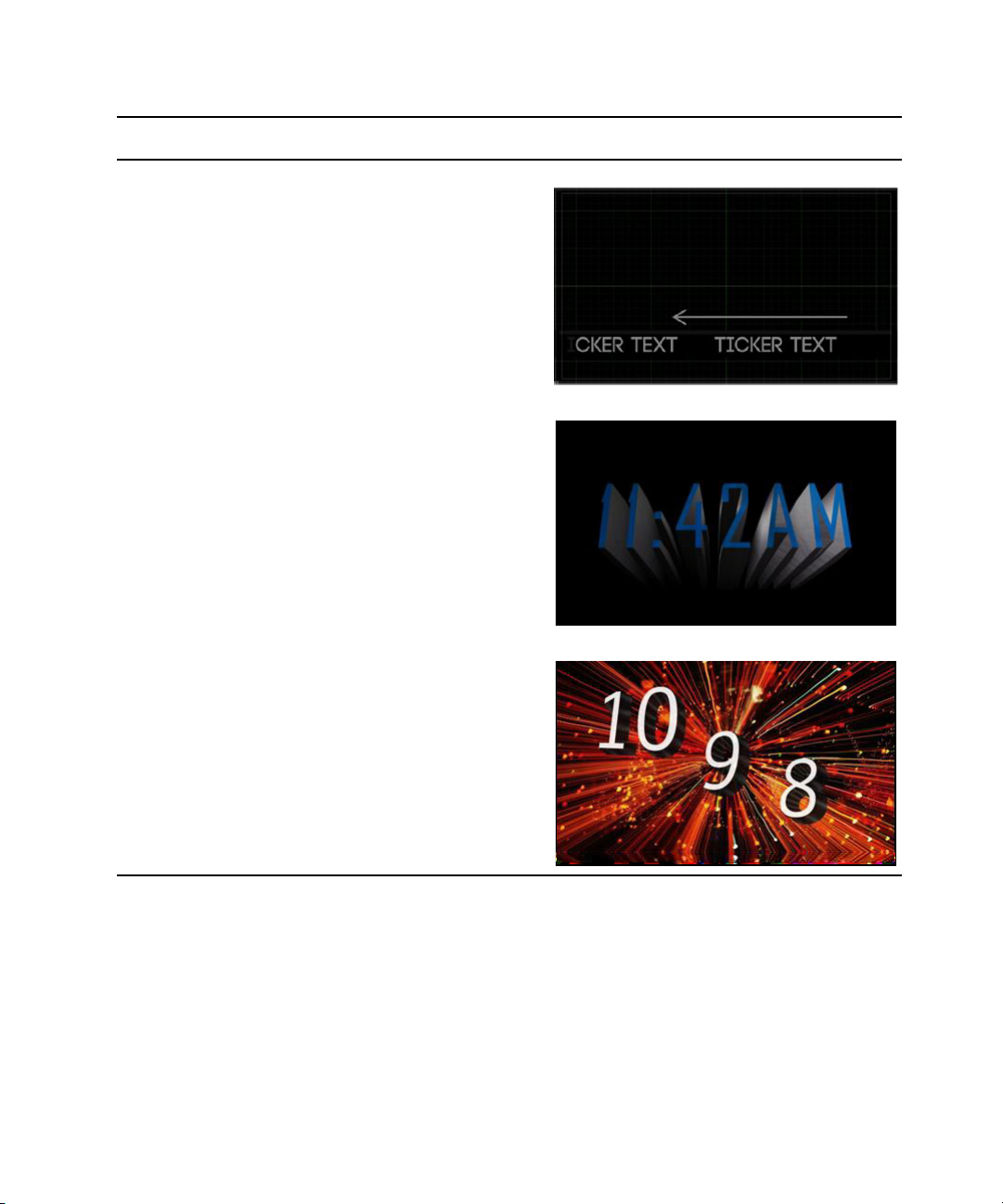
Text Object Description Example
Ticker Text inputs move horizontally, from right
to left, similar to a news ticker.
Clocks: Clock Using your system’s time, this clock-text
object automatically updates in real time;
HH:MM:SS is the default format.
Model Area
Clocks: Counter A counter is a clock object with the
Counter Effect applied (from the Timer
Effects category of the Effects pane).
Fonts are resource intensive, because an entire set of characters must be loaded (when Latin or
n
ASCII modes are enabled). To reduce rendering time and overall system performance share your
fonts in the In Use Pane, instead of creating multiple instances of the same font.
100
