Page 1
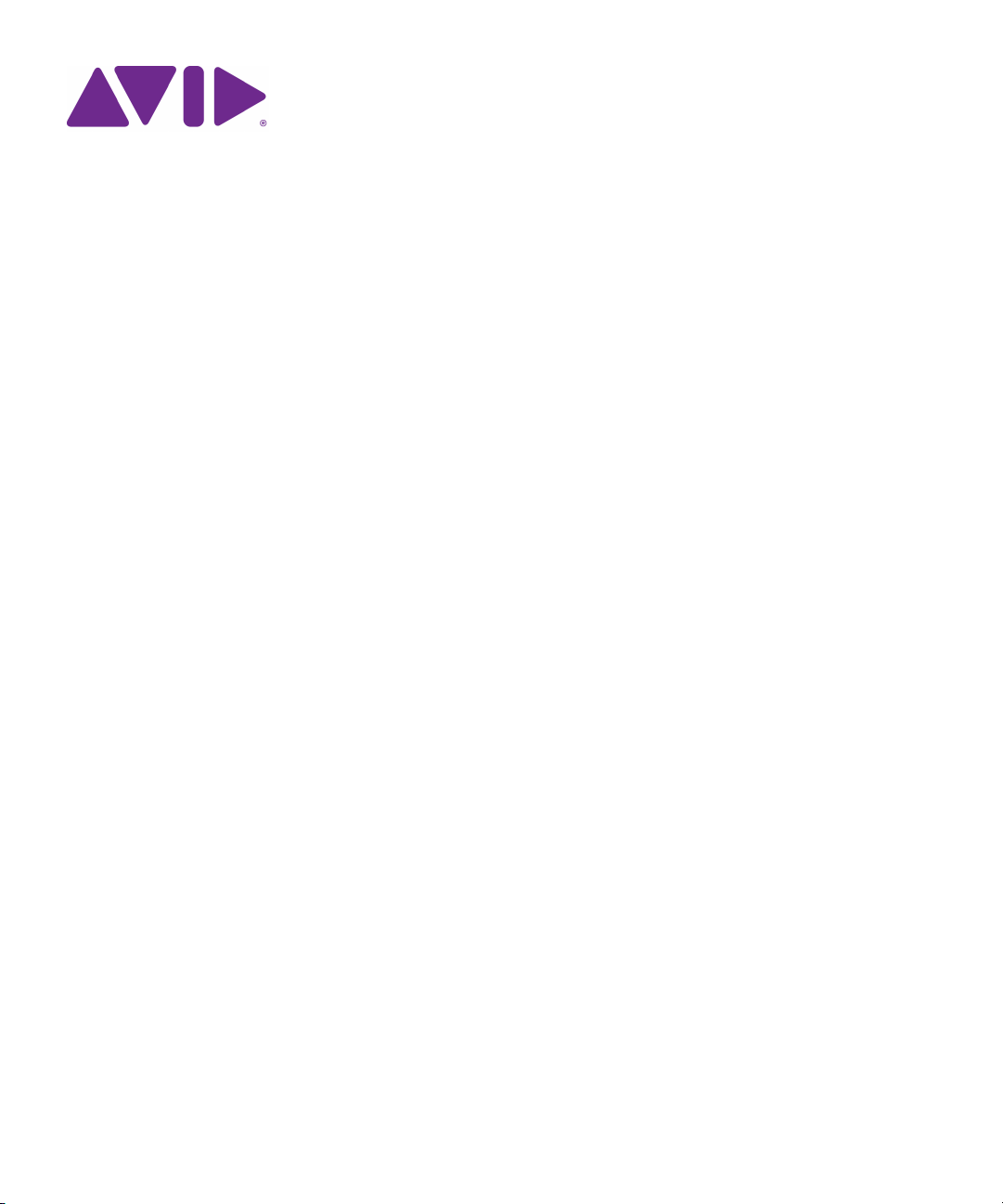
Avid® Motion Graphics
Setup and Configuration Guide
Page 2

Legal Notices
Product specifications are subject to change without notice and do not represent a commitment on the part of Avid Technology, Inc.
This product is subject to the terms and conditions of a software license agreement provided with the software. The product may
only be used in accordance with the license agreement.
This document is protected under copyright law. An authorized licensee of Avid Motion Graphics may reproduce this publication for
the licensee’s own use in learning how to use the software. This document may not be reproduced or distributed, in whole or in part,
for commercial purposes, such as selling copies of this document or providing support or educational services to others. This
document is supplied as a guide for Avid Motion Graphics. Reasonable care has been taken in preparing the information it contains.
However, this document may contain omissions, technical inaccuracies, or typographical errors. Avid Technology, Inc. does not
accept responsibility of any kind for customers’ losses due to the use of this document. Product specifications are subject to change
without notice.
This product may be protected by one or more U.S. and non-U.S patents. Details are available at www.avid.com/patents.
Copyright © 2013 Avid Technology, Inc. and its licensors. All rights reserved.
The following disclaimer is required by Apple Computer, Inc.:
APPLE COMPUTER, INC. MAKES NO WARRANTIES WHATSOEVER, EITHER EXPRESS OR IMPLIED, REGARDING THIS
PRODUCT, INCLUDING WARRANTIES WITH RESPECT TO ITS MERCHANTABILITY OR ITS FITNESS FOR ANY PARTICULAR
PURPOSE. THE EXCLUSION OF IMPLIED WARRANTIES IS NOT PERMITTED BY SOME STATES. THE ABOVE EXCLUSION
MAY NOT APPLY TO YOU. THIS WARRANTY PROVIDES YOU WITH SPECIFIC LEGAL RIGHTS. THERE MAY BE OTHER
RIGHTS THAT YOU MAY HAVE WHICH VARY FROM STATE TO STATE.
The following disclaimer is required by Sam Leffler and Silicon Graphics, Inc. for the use of their TIFF library:
Copyright © 1988–1997 Sam Leffler
Copyright © 1991–1997 Silicon Graphics, Inc.
Permission to use, copy, modify, distribute, and sell this software [i.e., the TIFF library] and its documentation for any purpose is
hereby granted without fee, provided that (i) the above copyright notices and this permission notice appear in all copies of the
software and related documentation, and (ii) the names of Sam Leffler and Silicon Graphics may not be used in any advertising or
publicity relating to the software without the specific, prior written permission of Sam Leffler and Silicon Graphics.
THE SOFTWARE IS PROVIDED “AS-IS” AND WITHOUT WARRANTY OF ANY KIND, EXPRESS, IMPLIED OR OTHERWISE,
INCLUDING WITHOUT LIMITATION, ANY WARRANTY OF MERCHANTABILITY OR FITNESS FOR A PARTICULAR PURPOSE.
IN NO EVENT SHALL SAM LEFFLER OR SILICON GRAPHICS BE LIABLE FOR ANY SPECIAL, INCIDENTAL, INDIRECT OR
CONSEQUENTIAL DAMAGES OF ANY KIND, OR ANY DAMAGES WHATSOEVER RESULTING FROM LOSS OF USE, DATA OR
PROFITS, WHETHER OR NOT ADVISED OF THE POSSIBILITY OF DAMAGE, AND ON ANY THEORY OF LIABILITY, ARISING
OUT OF OR IN CONNECTION WITH THE USE OR PERFORMANCE OF THIS SOFTWARE.
The following disclaimer is required by the Independent JPEG Group:
This software is based in part on the work of the Independent JPEG Group.
This Software may contain components licensed under the following conditions:
Copyright (c) 1989 The Regents of the University of California. All rights reserved.
Redistribution and use in source and binary forms are permitted provided that the above copyright notice and this paragraph are
duplicated in all such forms and that any documentation, advertising materials, and other materials related to such distribution and
use acknowledge that the software was developed by the University of California, Berkeley. The name of the University may not be
used to endorse or promote products derived from this software without specific prior written permission. THIS SOFTWARE IS
PROVIDED ``AS IS'' AND WITHOUT ANY EXPRESS OR IMPLIED WARRANTIES, INCLUDING, WITHOUT LIMITATION, THE
IMPLIED WARRANTIES OF MERCHANTABILITY AND FITNESS FOR A PARTICULAR PURPOSE.
Copyright (C) 1989, 1991 by Jef Poskanzer.
Permission to use, copy, modify, and distribute this software and its documentation for any purpose and without fee is hereby
granted, provided that the above copyright notice appear in all copies and that both that copyright notice and this permission notice
appear in supporting documentation. This software is provided "as is" without express or implied warranty.
Copyright 1995, Trinity College Computing Center. Written by David Chappell.
Permission to use, copy, modify, and distribute this software and its documentation for any purpose and without fee is hereby
granted, provided that the above copyright notice appear in all copies and that both that copyright notice and this permission notice
appear in supporting documentation. This software is provided "as is" without express or implied warranty.
2
Page 3
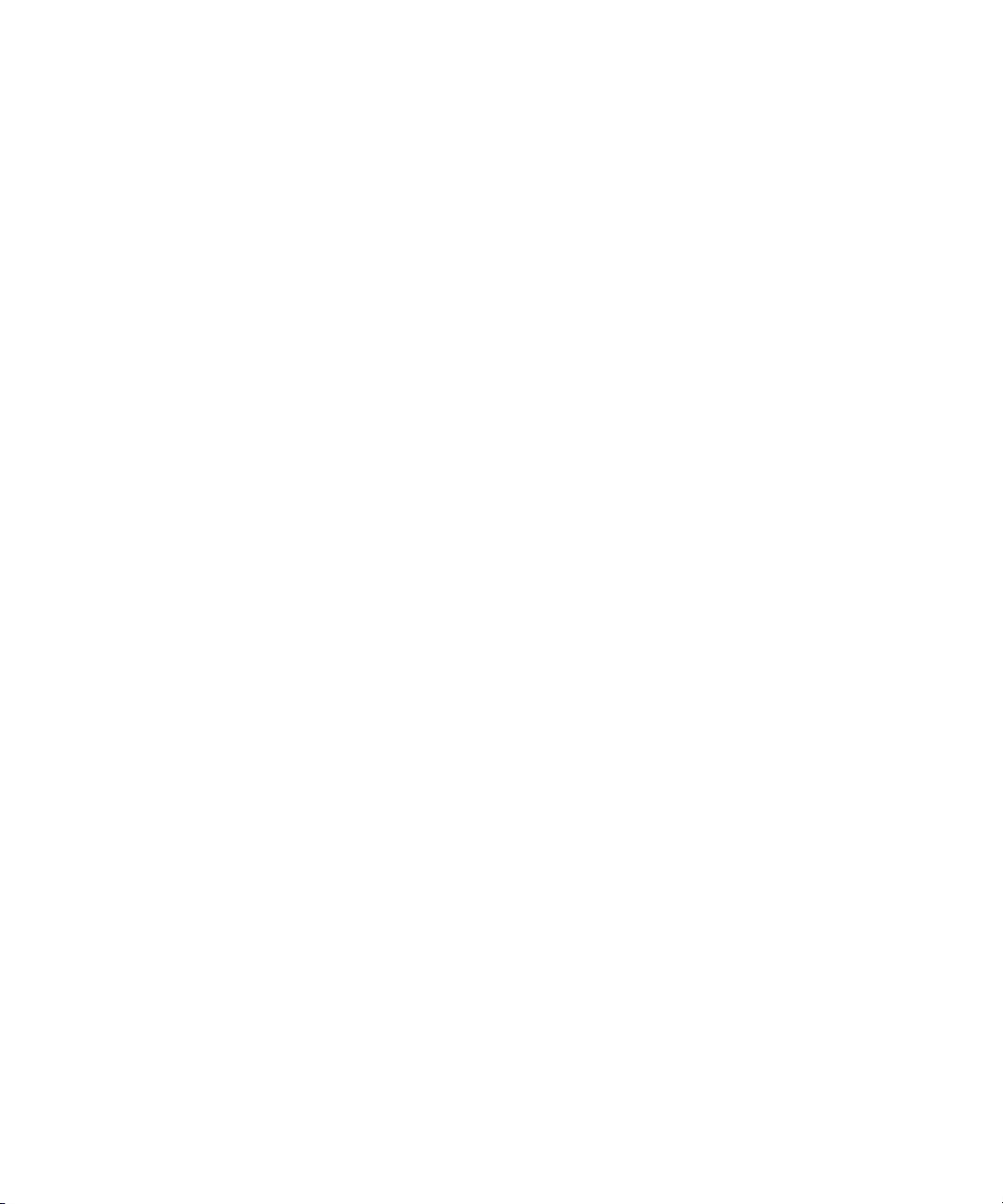
Copyright 1996 Daniel Dardailler.
Permission to use, copy, modify, distribute, and sell this software for any purpose is hereby granted without fee, provided that the
above copyright notice appear in all copies and that both that copyright notice and this permission notice appear in supporting
documentation, and that the name of Daniel Dardailler not be used in advertising or publicity pertaining to distribution of the software
without specific, written prior permission. Daniel Dardailler makes no representations about the suitability of this software for any
purpose. It is provided "as is" without express or implied warranty.
Modifications Copyright 1999 Matt Koss, under the same license as above.
Copyright (c) 1991 by AT&T.
Permission to use, copy, modify, and distribute this software for any purpose without fee is hereby granted, provided that this entire
notice is included in all copies of any software which is or includes a copy or modification of this software and in all copies of the
supporting documentation for such software.
THIS SOFTWARE IS BEING PROVIDED "AS IS", WITHOUT ANY EXPRESS OR IMPLIED WARRANTY. IN PARTICULAR,
NEITHER THE AUTHOR NOR AT&T MAKES ANY REPRESENTATION OR WARRANTY OF ANY KIND CONCERNING THE
MERCHANTABILITY OF THIS SOFTWARE OR ITS FITNESS FOR ANY PARTICULAR PURPOSE.
This product includes software developed by the University of California, Berkeley and its contributors.
The following disclaimer is required by Nexidia Inc.:
© 2010 Nexidia Inc. All rights reserved, worldwide. Nexidia and the Nexidia logo are trademarks of Nexidia Inc. All other
trademarks are the property of their respective owners. All Nexidia materials regardless of form, including without limitation,
software applications, documentation and any other information relating to Nexidia Inc., and its products and services are the
exclusive property of Nexidia Inc. or its licensors. The Nexidia products and services described in these materials may be covered
by Nexidia's United States patents: 7,231,351; 7,263,484; 7,313,521; 7,324,939; 7,406,415, 7,475,065; 7,487,086 and/or other
patents pending and may be manufactured under license from the Georgia Tech Research Corporation USA.
The following disclaimer is required by Paradigm Matrix:
Portions of this software licensed from Paradigm Matrix.
The following disclaimer is required by Ray Sauers Associates, Inc.:
“Install-It” is licensed from Ray Sauers Associates, Inc. End-User is prohibited from taking any action to derive a source code
equivalent of “Install-It,” including by reverse assembly or reverse compilation, Ray Sauers Associates, Inc. shall in no event be liable
for any damages resulting from reseller’s failure to perform reseller’s obligation; or any damages arising from use or operation of
reseller’s products or the software; or any other damages, including but not limited to, incidental, direct, indirect, special or
consequential Damages including lost profits, or damages resulting from loss of use or inability to use reseller’s products or the
software for any reason including copyright or patent infringement, or lost data, even if Ray Sauers Associates has been advised,
knew or should have known of the possibility of such damages.
The following disclaimer is required by Videomedia, Inc.:
“Videomedia, Inc. makes no warranties whatsoever, either express or implied, regarding this product, including warranties with
respect to its merchantability or its fitness for any particular purpose.”
“This software contains V-LAN ver. 3.0 Command Protocols which communicate with V-LAN ver. 3.0 products developed by
Videomedia, Inc. and V-LAN ver. 3.0 compatible products developed by third parties under license from Videomedia, Inc. Use of this
software will allow “frame accurate” editing control of applicable videotape recorder decks, videodisc recorders/players and the like.”
The following disclaimer is required by Altura Software, Inc. for the use of its Mac2Win software and Sample Source
Code:
©1993–1998 Altura Software, Inc.
The following disclaimer is required by Ultimatte Corporation:
Certain real-time compositing capabilities are provided under a license of such technology from Ultimatte Corporation and are
subject to copyright protection.
The following disclaimer is required by 3Prong.com Inc.:
Certain waveform and vector monitoring capabilities are provided under a license from 3Prong.com Inc.
The following disclaimer is required by Interplay Entertainment Corp.:
The “Interplay” name is used with the permission of Interplay Entertainment Corp., which bears no responsibility for Avid products.
This product includes portions of the Alloy Look & Feel software from Incors GmbH.
3
Page 4
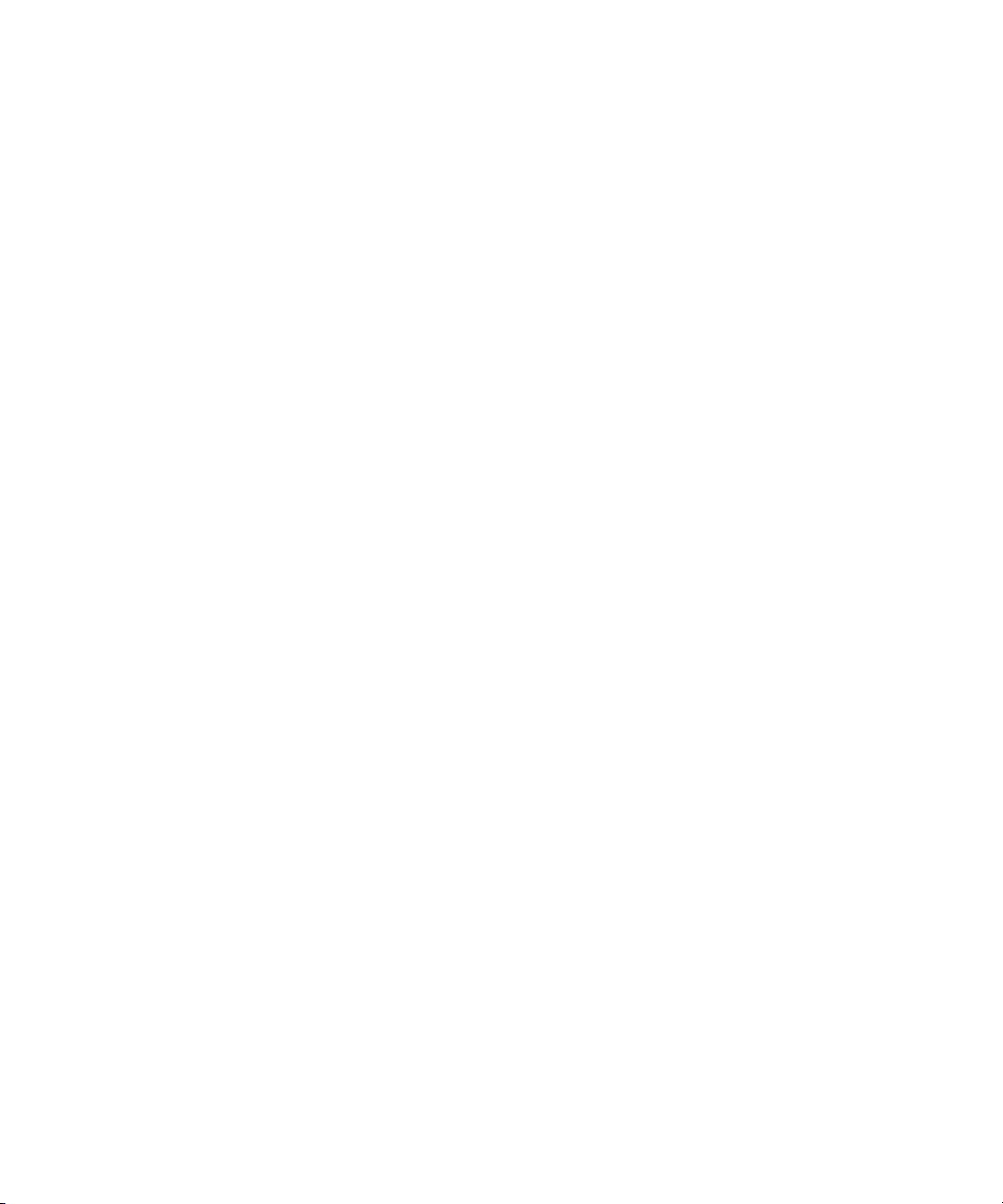
This product includes software developed by the Apache Software Foundation (http://www.apache.org/).
© DevelopMentor
This product may include the JCifs library, for which the following notice applies:
JCifs © Copyright 2004, The JCIFS Project, is licensed under LGPL (http://jcifs.samba.org/). See the LGPL.txt file in the Third Par ty
Software directory on the installation CD.
Avid Interplay contains components licensed from LavanTech. These components may only be used as part of and in connection
with Avid Interplay.
Attn. Government User(s). Restricted Rights Legend
U.S. GOVERNMENT RESTRICTED RIGHTS. This Software and its documentation are “commercial computer software” or
“commercial computer software documentation.” In the event that such Software or documentation is acquired by or on behalf of a
unit or agency of the U.S. Government, all rights with respect to this Software and documentation are subject to the terms of the
License Agreement, pursuant to FAR §12.212(a) and/or DFARS §227.7202-1(a), as applicable.
Trademarks
003, 192 Digital I/O, 192 I/O, 96 I/O, 96i I/O, Adrenaline, AirSpeed, ALEX, Alienbrain, AME, AniMatte, Archive, Archive II, Assistant
Station, AudioPages, AudioStation, AutoLoop, AutoSync, Avid, Avid Active, Avid Advanced Response, Avid DNA, Avid DNxcel, Avid
DNxHD, Avid DS Assist Station, Avid Ignite, Avid Liquid, Avid Media Engine, Avid Media Processor, Avid MEDIArray, Avid Mojo, Avid
Remote Response, Avid Unity, Avid Unity ISIS, Avid VideoRAID, AvidRAID, AvidShare, AVIDstripe, AVX, Beat Detective, Beauty
Without The Bandwidth, Beyond Reality, BF Essentials, Bomb Factory, Bruno, C|24, CaptureManager, ChromaCurve,
ChromaWheel, Cineractive Engine, Cineractive Player, Cineractive Viewer, Color Conductor, Command|24, Command|8,
Control|24, Cosmonaut Voice, CountDown, d2, d3, DAE, D-Command, D-Control, Deko, DekoCast, D-Fi, D-fx, Digi 002, Digi 003,
DigiBase, Digidesign, Digidesign Audio Engine, Digidesign Development Partners, Digidesign Intelligent Noise Reduction,
Digidesign TDM Bus, DigiLink, DigiMeter, DigiPanner, DigiProNet, DigiRack, DigiSerial, DigiSnake, DigiSystem, Digital
Choreography, Digital Nonlinear Accelerator, DigiTest, DigiTranslator, DigiWear, DINR, DNxchange, Do More, DPP-1, D-Show, DSP
Manager, DS-StorageCalc, DV Toolkit, DVD Complete, D-Verb, Eleven, EM, Euphonix, EUCON, EveryPhase, Expander,
ExpertRender, Fader Pack, Fairchild, FastBreak, Fast Track, Film Cutter, FilmScribe, Flexevent, FluidMotion, Frame Chase, FXDeko,
HD Core, HD Process, HDpack, Home-to-Hollywood, HYBRID, HyperSPACE, HyperSPACE HDCAM, iKnowledge, Image
Independence, Impact, Improv, iNEWS, iNEWS Assign, iNEWS ControlAir, InGame, Instantwrite, Instinct, Intelligent Content
Management, Intelligent Digital Actor Technology, IntelliRender, Intelli-Sat, Intelli-sat Broadcasting Recording Manager, InterFX,
Interplay, inTONE, Intraframe, iS Expander, iS9, iS18, iS23, iS36, ISIS, IsoSync, LaunchPad, LeaderPlus, LFX, Lightning, Link &
Sync, ListSync, LKT-200, Lo-Fi, MachineControl, Magic Mask, Make Anything Hollywood, make manage move | media, Marquee,
MassivePack, Massive Pack Pro, Maxim, Mbox, Media Composer, MediaFlow, MediaLog, MediaMix, Media Reader, Media
Recorder, MEDIArray, MediaServer, MediaShare, MetaFuze, MetaSync, MIDI I/O, Mix Rack, Moviestar, MultiShell, NaturalMatch,
NewsCutter, NewsView, NewsVision, Nitris, NL3D, NLP, NSDOS, NSWIN, OMF, OMF Interchange, OMM, OnDVD, Open Media
Framework, Open Media Management, Painterly Effects, Palladium, Personal Q, PET, Podcast Factory, PowerSwap, PRE,
ProControl, ProEncode, Profiler, Pro Tools, Pro Tools|HD, Pro Tools LE, Pro Tools M-Powered, Pro Transfer, QuickPunch,
QuietDrive, Realtime Motion Synthesis, Recti-Fi, Reel Tape Delay, Reel Tape Flanger, Reel Tape Saturation, Reprise, Res Rocket
Surfer, Reso, RetroLoop, Reverb One, ReVibe, Revolution, rS9, rS18, RTAS, Salesview, Sci-Fi, Scorch, ScriptSync,
SecureProductionEnvironment, Serv|GT, Serv|LT, Shape-to-Shape, ShuttleCase, Sibelius, SimulPlay, SimulRecord, Slightly Rude
Compressor, Smack!, Soft SampleCell, Soft-Clip Limiter, SoundReplacer, SPACE, SPACEShift, SpectraGraph, SpectraMatte,
SteadyGlide, Streamfactory, Streamgenie, StreamRAID, SubCap, Sundance, Sundance Digital, SurroundScope, Symphony, SYNC
HD, SYNC I/O, Synchronic, SynchroScope, Syntax, TDM FlexCable, TechFlix, Tel-Ray, Thunder, TimeLiner, Titansync, Titan, TL
Aggro, TL AutoPan, TL Drum Rehab, TL Everyphase, TL Fauxlder, TL In Tune, TL MasterMeter, TL Metro, TL Space, TL Utilities,
tools for storytellers, Transit, TransJammer, Trillium Lane Labs, TruTouch, UnityRAID, Vari-Fi, Video the Web Way, VideoRAID,
VideoSPACE, VTEM, Work-N-Play, Xdeck, X-Form, Xmon and XPAND! are either registered trademarks or trademarks of Avid
Technology, Inc. in the United States and/or other countries.
Avid Motion Graphics Setup and Configuration Guide v2.5 • 9329-65243-00 Rev B September 2013 9/4/13
4
Page 5
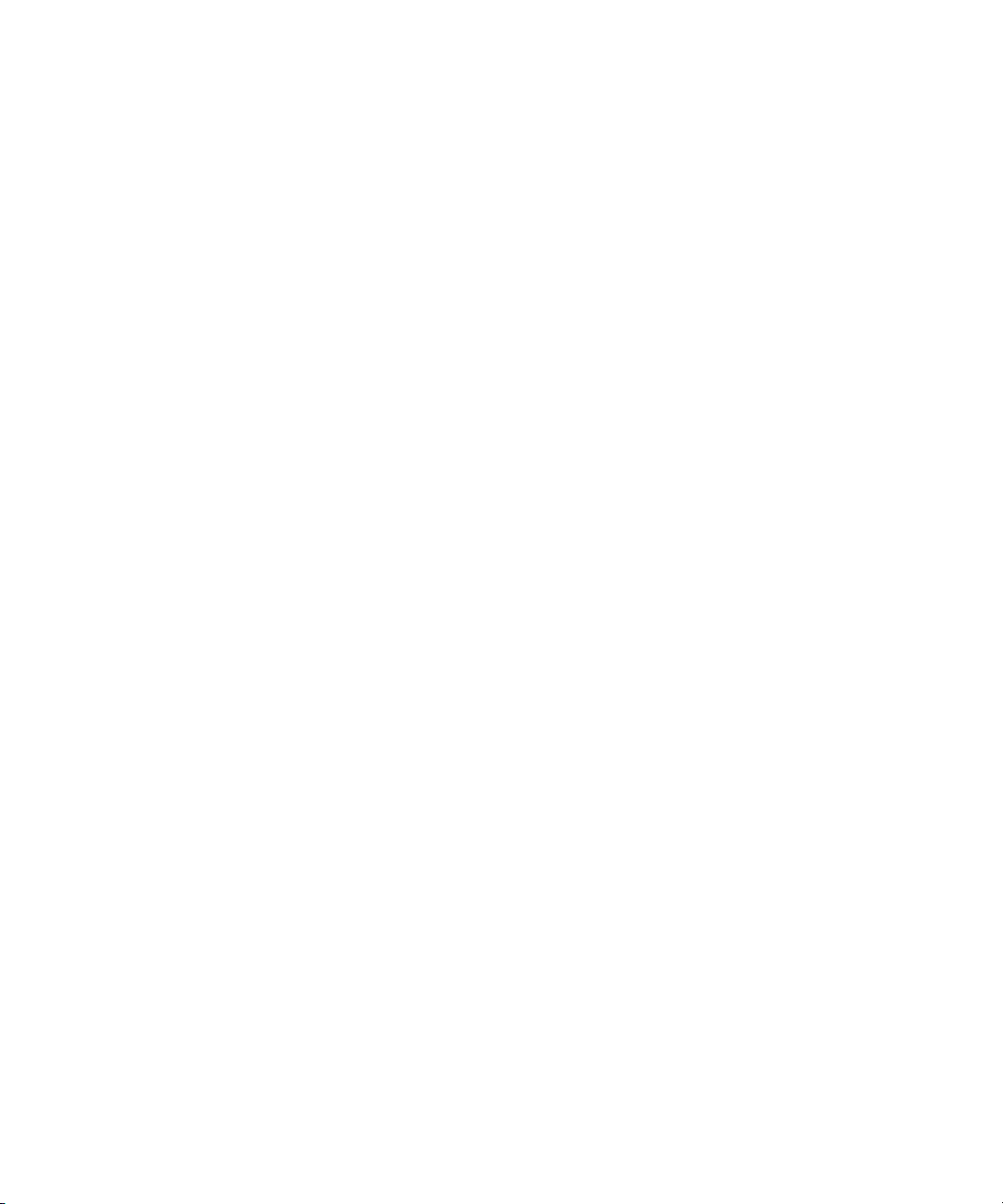
Contents
If You Need Help. . . . . . . . . . . . . . . . . . . . . . . . . . . . . . . . . . . . . . . . . . . . . . . . . . . . . . . 11
Accessing the Online Documentation . . . . . . . . . . . . . . . . . . . . . . . . . . . . . . . . . . . . . . . 12
Chapter 1 Avid Motion Graphics Overview . . . . . . . . . . . . . . . . . . . . . . . . . . . . . . . . . . 13
Product Suite. . . . . . . . . . . . . . . . . . . . . . . . . . . . . . . . . . . . . . . . . . . . . . . . . . . . . . . . . . 14
Unpacking a New System . . . . . . . . . . . . . . . . . . . . . . . . . . . . . . . . . . . . . . . . . . . . . . . . 16
Opening the Shipping Container . . . . . . . . . . . . . . . . . . . . . . . . . . . . . . . . . . . . . . . 16
Verifying Components . . . . . . . . . . . . . . . . . . . . . . . . . . . . . . . . . . . . . . . . . . . . . . . 17
Inspecting Components for Damage . . . . . . . . . . . . . . . . . . . . . . . . . . . . . . . . . . . . 17
Avid Motion Graphics Hardware . . . . . . . . . . . . . . . . . . . . . . . . . . . . . . . . . . . . . . . . . . . 18
Avid Motion Graphics Server Front . . . . . . . . . . . . . . . . . . . . . . . . . . . . . . . . . . . . . 19
Server Controls and LEDs. . . . . . . . . . . . . . . . . . . . . . . . . . . . . . . . . . . . . . . . . 22
Drive Array and Slot Locations (Single Channel Servers). . . . . . . . . . . . . . . . . 24
Drive Array and Slot Locations (Dual Channel Servers) . . . . . . . . . . . . . . . . . . 25
RAID Behavior . . . . . . . . . . . . . . . . . . . . . . . . . . . . . . . . . . . . . . . . . . . . . . . . . 25
Avid Motion Graphics Server Rear Panel . . . . . . . . . . . . . . . . . . . . . . . . . . . . . . . . . . . . 26
Expansion Slots . . . . . . . . . . . . . . . . . . . . . . . . . . . . . . . . . . . . . . . . . . . . . . . . . . . . 28
System Drives . . . . . . . . . . . . . . . . . . . . . . . . . . . . . . . . . . . . . . . . . . . . . . . . . . . . . 30
Power Supplies . . . . . . . . . . . . . . . . . . . . . . . . . . . . . . . . . . . . . . . . . . . . . . . . . . . . 30
USB Ports. . . . . . . . . . . . . . . . . . . . . . . . . . . . . . . . . . . . . . . . . . . . . . . . . . . . . . . . . 31
USB Devices and License Activation ID. . . . . . . . . . . . . . . . . . . . . . . . . . . . . . . . . . 32
Checklist: Pre-Installation Preparations . . . . . . . . . . . . . . . . . . . . . . . . . . . . . . . . . . . . . 33
Chapter 2 Rack Mounting and Cabling Your Server . . . . . . . . . . . . . . . . . . . . . . . . . . . 34
Installing the AMG Server in a Rack . . . . . . . . . . . . . . . . . . . . . . . . . . . . . . . . . . . . . . . . 34
Rack-mount Requirements. . . . . . . . . . . . . . . . . . . . . . . . . . . . . . . . . . . . . . . . . . . . 35
Positioning the Server in the Rack . . . . . . . . . . . . . . . . . . . . . . . . . . . . . . . . . . . . . . 36
Separating the Slide Rails . . . . . . . . . . . . . . . . . . . . . . . . . . . . . . . . . . . . . . . . . . . . 37
Attaching Inner Slide Rails to the Server . . . . . . . . . . . . . . . . . . . . . . . . . . . . . . . . . 38
Attaching the Outer Rails to a Square-Hole Rack . . . . . . . . . . . . . . . . . . . . . . . . . . 38
Attaching the Outer Rails to a Round-Hole Rack . . . . . . . . . . . . . . . . . . . . . . . . . . . 40
5
Page 6

Securing the Server in a Rack . . . . . . . . . . . . . . . . . . . . . . . . . . . . . . . . . . . . . . . . . 42
Installing the RAID Drives . . . . . . . . . . . . . . . . . . . . . . . . . . . . . . . . . . . . . . . . . . . . . . . . 43
Installing the Breakout Box . . . . . . . . . . . . . . . . . . . . . . . . . . . . . . . . . . . . . . . . . . . . . . . 44
Cabling Avid Motion Graphics. . . . . . . . . . . . . . . . . . . . . . . . . . . . . . . . . . . . . . . . . . . . . 46
Video Connections . . . . . . . . . . . . . . . . . . . . . . . . . . . . . . . . . . . . . . . . . . . . . . . . . . 46
Video Formats AMG 2.x Servers. . . . . . . . . . . . . . . . . . . . . . . . . . . . . . . . . . . . 46
Video Formats AMG 1.x Servers and DekoPlayer Formats . . . . . . . . . . . . . . . 47
Connecting Video Cables . . . . . . . . . . . . . . . . . . . . . . . . . . . . . . . . . . . . . . . . . 48
Connecting the KVM Switch . . . . . . . . . . . . . . . . . . . . . . . . . . . . . . . . . . . . . . . 52
COM Port Pinouts . . . . . . . . . . . . . . . . . . . . . . . . . . . . . . . . . . . . . . . . . . . . . . . 53
Connecting VGA Cables . . . . . . . . . . . . . . . . . . . . . . . . . . . . . . . . . . . . . . . . . . 54
Serial Input and Output Connections. . . . . . . . . . . . . . . . . . . . . . . . . . . . . . . . . 55
Connecting the Serial Cable . . . . . . . . . . . . . . . . . . . . . . . . . . . . . . . . . . . . . . . 55
Setting Serial Protocol. . . . . . . . . . . . . . . . . . . . . . . . . . . . . . . . . . . . . . . . . . . . 56
Connecting to Ethernet Port 1 . . . . . . . . . . . . . . . . . . . . . . . . . . . . . . . . . . . . . . 56
Connecting a Keyboard, Monitor, and Mouse . . . . . . . . . . . . . . . . . . . . . . . . . . . . . 57
Connecting Power Cords to the AMG Server . . . . . . . . . . . . . . . . . . . . . . . . . . . . . . . . . 58
Powering on Avid Motion Graphics . . . . . . . . . . . . . . . . . . . . . . . . . . . . . . . . . . . . . . . . . 59
Network and Operating System Settings . . . . . . . . . . . . . . . . . . . . . . . . . . . . . . . . . . . . 59
Server Log On . . . . . . . . . . . . . . . . . . . . . . . . . . . . . . . . . . . . . . . . . . . . . . . . . . . . . 59
Specifying a Unique Computer Name . . . . . . . . . . . . . . . . . . . . . . . . . . . . . . . . . . . 60
Configuring Date and Time Parameters. . . . . . . . . . . . . . . . . . . . . . . . . . . . . . . . . . 61
Install the LSI MegaRAID Storage Manager Software . . . . . . . . . . . . . . . . . . . . . . . 61
Disabling Ethernet Ports. . . . . . . . . . . . . . . . . . . . . . . . . . . . . . . . . . . . . . . . . . . . . . 62
Network Protection . . . . . . . . . . . . . . . . . . . . . . . . . . . . . . . . . . . . . . . . . . . . . . . . . . 62
Configuring the RAID Drives (For Single Channel Servers only) . . . . . . . . . . . . . . . . . . 63
Chapter 3 Software Installation . . . . . . . . . . . . . . . . . . . . . . . . . . . . . . . . . . . . . . . . . . . . 65
Software Installation . . . . . . . . . . . . . . . . . . . . . . . . . . . . . . . . . . . . . . . . . . . . . . . . . . . . 66
Installing Avid Motion Graphics Software and All Dependencies . . . . . . . . . . . . . . . . . . 67
Installing Avid Motion Graphics Tools . . . . . . . . . . . . . . . . . . . . . . . . . . . . . . . . . . . . . . . 73
Installing Avid Motion Graphics Plug-ins. . . . . . . . . . . . . . . . . . . . . . . . . . . . . . . . . . . . . 76
Chapter 4 Software Licensing . . . . . . . . . . . . . . . . . . . . . . . . . . . . . . . . . . . . . . . . . . . . . 78
What You Need to Activate the Software License . . . . . . . . . . . . . . . . . . . . . . . . . . . . . 79
6
Page 7
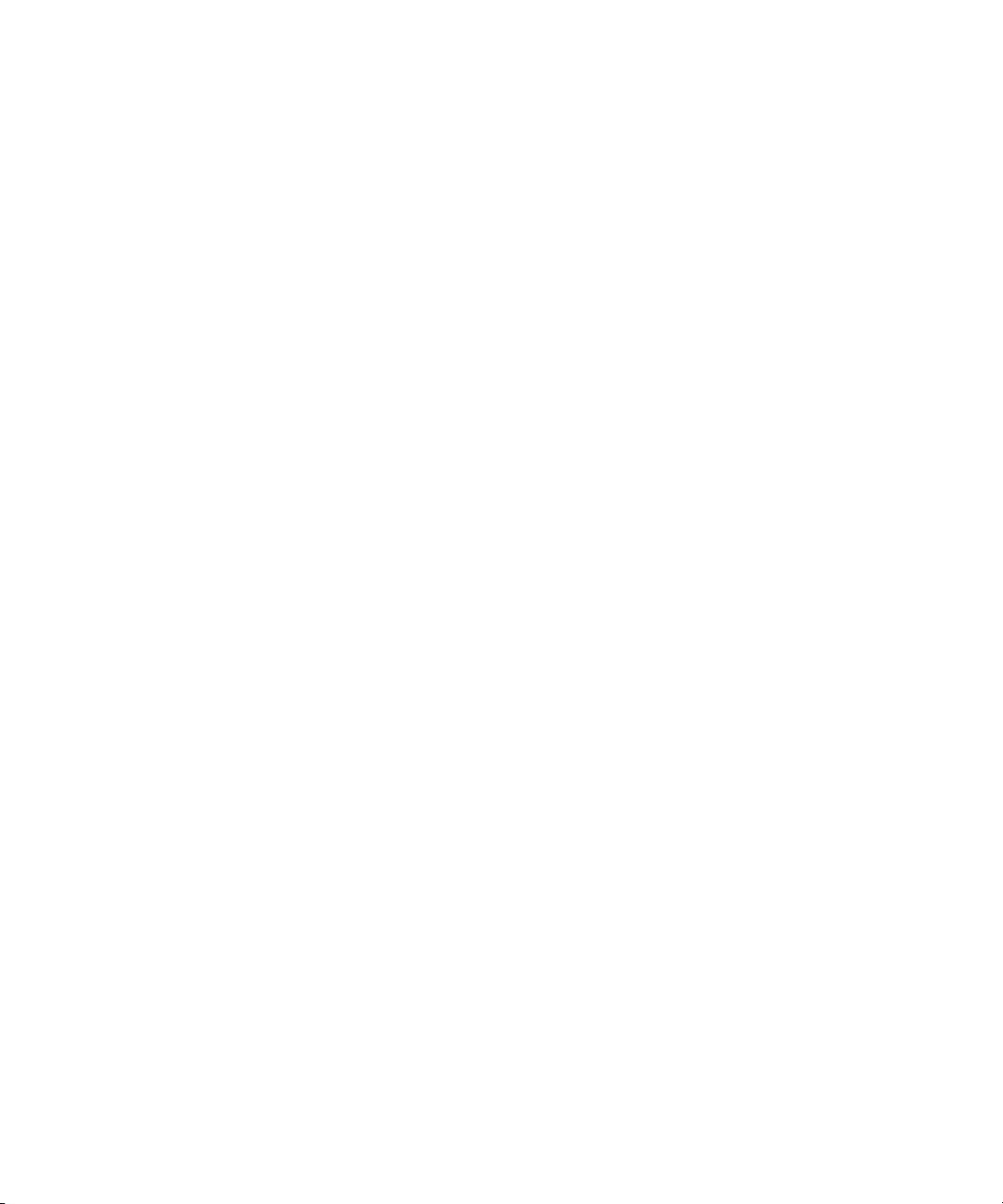
License Activation Using an Internet Connection. . . . . . . . . . . . . . . . . . . . . . . . . . . 81
License Activation Without an Internet Connection . . . . . . . . . . . . . . . . . . . . . . . . . 83
Deactivating the License . . . . . . . . . . . . . . . . . . . . . . . . . . . . . . . . . . . . . . . . . . . . . 85
Chapter 5 Video Setup and Preferences. . . . . . . . . . . . . . . . . . . . . . . . . . . . . . . . . . . . . 86
Video Setup. . . . . . . . . . . . . . . . . . . . . . . . . . . . . . . . . . . . . . . . . . . . . . . . . . . . . . . . . . . 87
Shaped and Unshaped Keying. . . . . . . . . . . . . . . . . . . . . . . . . . . . . . . . . . . . . . . . . 89
Preferences. . . . . . . . . . . . . . . . . . . . . . . . . . . . . . . . . . . . . . . . . . . . . . . . . . . . . . . . . . . 90
Configuring Viewports Preferences . . . . . . . . . . . . . . . . . . . . . . . . . . . . . . . . . . . . . 90
Configuring Text Preferences. . . . . . . . . . . . . . . . . . . . . . . . . . . . . . . . . . . . . . . . . . 91
Configuring Path Preferences . . . . . . . . . . . . . . . . . . . . . . . . . . . . . . . . . . . . . . . . . 92
Configuring Desktop Shortcut Preferences . . . . . . . . . . . . . . . . . . . . . . . . . . . . . . . 95
Configuring Miscellaneous Preferences. . . . . . . . . . . . . . . . . . . . . . . . . . . . . . . . . . 96
Configuring the Reduced Renderer Preferences . . . . . . . . . . . . . . . . . . . . . . . . . . . 97
Chapter 6 Installing and Configuring Avid Motion Graphics Journalist and Related Soft-
ware 99
AMG Journalist Server Software Installation. . . . . . . . . . . . . . . . . . . . . . . . . . . . . . . . . 100
Confirming the Win2008 R2 64 bit Installation . . . . . . . . . . . . . . . . . . . . . . . . . . . . 100
Install the veredist_x64 and vcredist_88 Installers. . . . . . . . . . . . . . . . . . . . . . . . . 100
Installing Avid Motion Graphics Journalist Server Software. . . . . . . . . . . . . . . . . . 101
Configuring the Avid Motion Graphics Journalist Server for iNEWS . . . . . . . . . . . 102
Licensing Avid Motion Graphics Journalist Server . . . . . . . . . . . . . . . . . . . . . . . . . 105
Starting the AMG Journalist Server Applications . . . . . . . . . . . . . . . . . . . . . . . . . . 108
AMG Journalist Client Installation . . . . . . . . . . . . . . . . . . . . . . . . . . . . . . . . . . . . . . . . . 109
Installing AMG Journalist Client Software . . . . . . . . . . . . . . . . . . . . . . . . . . . . . . . 109
Testing the AMG Journalist Client . . . . . . . . . . . . . . . . . . . . . . . . . . . . . . . . . . . . . 109
AMG Preview Renderer Installation and Configuration. . . . . . . . . . . . . . . . . . . . . . . . . 110
Installing the AMG Preview Renderer . . . . . . . . . . . . . . . . . . . . . . . . . . . . . . . . . . 110
Licensing the AMG News Preview Renderer and AMG Clips . . . . . . . . . . . . . . . . 112
Installing Fonts on the AMG Preview Renderer . . . . . . . . . . . . . . . . . . . . . . . . . . . 115
Starting the Avid Motion Graphics Preview Renderers . . . . . . . . . . . . . . . . . . . . . 119
Creating Project Shortcuts on the AMG Preview Renderer . . . . . . . . . . . . . . . . . . 119
AMG Device Service and Advanced Device Manager Installation . . . . . . . . . . . . . . . . 120
Installing the AMG Advanced Device Manager . . . . . . . . . . . . . . . . . . . . . . . . . . . 120
7
Page 8

Installing Avid Motion Graphics Device Service . . . . . . . . . . . . . . . . . . . . . . . . . . . 123
Configuring the Avid Motion Graphics Device Service. . . . . . . . . . . . . . . . . . . . . . 126
Installing the iNEWS Command AMG Device Service. . . . . . . . . . . . . . . . . . . . . . 127
Configuring Command and iNEWS or ENPS . . . . . . . . . . . . . . . . . . . . . . . . . . . . . . . . 128
Confirming AMG Functionality with Command . . . . . . . . . . . . . . . . . . . . . . . . . . . . . . . 128
Starting Avid Motion Graphics . . . . . . . . . . . . . . . . . . . . . . . . . . . . . . . . . . . . . . . . 128
Testing Command Inventory, Playout, and Editing . . . . . . . . . . . . . . . . . . . . . . . . 129
Installing Avid Motion Graphics News Control . . . . . . . . . . . . . . . . . . . . . . . . . . . . . . . 130
Configuring the Journalist Server for use with Avid Motion Graphics News Control 130
Licensing Avid Motion Graphics News Control . . . . . . . . . . . . . . . . . . . . . . . . . . . 132
X: Drive Network Share . . . . . . . . . . . . . . . . . . . . . . . . . . . . . . . . . . . . . . . . . . . . . 133
Installing Avid Motion Graphics Journalist Client . . . . . . . . . . . . . . . . . . . . . . . . . . 133
Installing the Preview Renderer . . . . . . . . . . . . . . . . . . . . . . . . . . . . . . . . . . . . . . . 134
Creating a Project Shortcut . . . . . . . . . . . . . . . . . . . . . . . . . . . . . . . . . . . . . . . . . . 134
Configuring Avid MOS Gateway, AMG News Control and iNEWS . . . . . . . . . . . . 135
Configuring ENPS to Host AMG Journalist Client . . . . . . . . . . . . . . . . . . . . . . . . . 136
Confirming Avid Motion Graphics Journalist Functionality . . . . . . . . . . . . . . . . . . . 137
Chapter 7 Installing and Configuring Avid Motion Graphics News Control . . . . . . . 138
Installing Avid Motion Graphics News Control . . . . . . . . . . . . . . . . . . . . . . . . . . . . . . . 139
Configuring the Journalist Server for use with Avid Motion Graphics News Control 139
Licensing Avid Motion Graphics News Control . . . . . . . . . . . . . . . . . . . . . . . . . . . 141
X: Drive Network Share . . . . . . . . . . . . . . . . . . . . . . . . . . . . . . . . . . . . . . . . . . . . . 142
Installing Avid Motion Graphics Journalist Client . . . . . . . . . . . . . . . . . . . . . . . . . . 142
Installing the Preview Renderer . . . . . . . . . . . . . . . . . . . . . . . . . . . . . . . . . . . . . . . 143
Creating a Project Shortcut . . . . . . . . . . . . . . . . . . . . . . . . . . . . . . . . . . . . . . . . . . 143
Configuring Avid MOS Gateway, AMG News Control and iNEWS . . . . . . . . . . . . 144
Configuring ENPS to Host AMG Journalist Client . . . . . . . . . . . . . . . . . . . . . . . . . 145
Confirming Avid Motion Graphics Journalist Functionality . . . . . . . . . . . . . . . . . . . 146
Chapter 8 Upgrading Your AMG Server Hardware to Dual Channel . . . . . . . . . . . . . 147
Avid Motion Graphics Server Board Slots. . . . . . . . . . . . . . . . . . . . . . . . . . . . . . . . . . . 148
Electrostatic Discharge Precautions . . . . . . . . . . . . . . . . . . . . . . . . . . . . . . . . . . . . . . . 148
Upgrade Checklist. . . . . . . . . . . . . . . . . . . . . . . . . . . . . . . . . . . . . . . . . . . . . . . . . . . . . 149
Materials Checklist . . . . . . . . . . . . . . . . . . . . . . . . . . . . . . . . . . . . . . . . . . . . . . . . . 150
8
Page 9
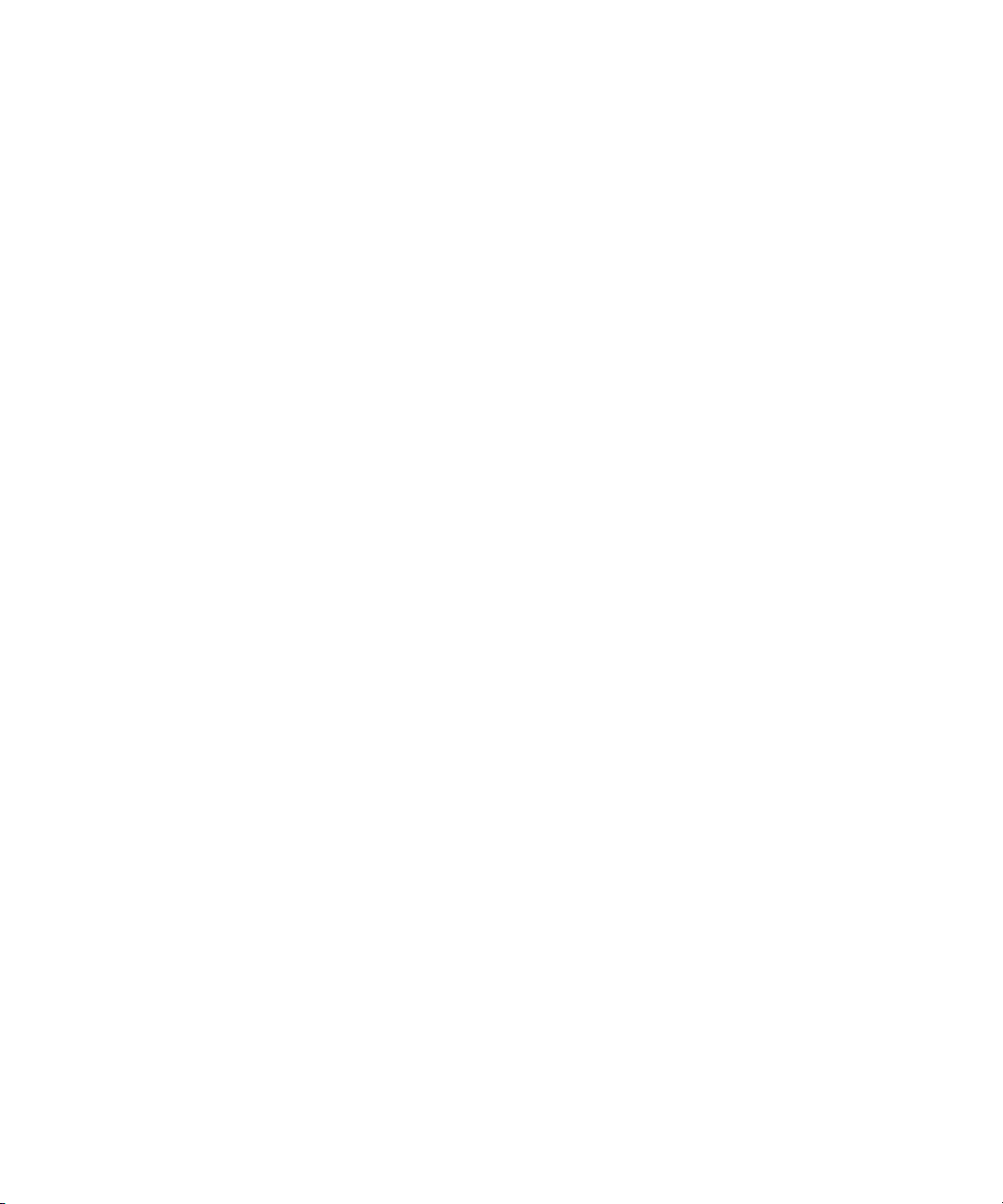
Removing and Installing the System Cover . . . . . . . . . . . . . . . . . . . . . . . . . . . . . . 150
Installing the Additional VGA and Video I/O Boards . . . . . . . . . . . . . . . . . . . . . . . 152
Inserting Additional Media Drives in Your AMG Server . . . . . . . . . . . . . . . . . . . . . 156
Turning on Your Avid Motion Graphics Server. . . . . . . . . . . . . . . . . . . . . . . . . . . . 157
(Optional) Upgrading the AMG Software . . . . . . . . . . . . . . . . . . . . . . . . . . . . . . . . 158
(Optional) Upgrading AJA and NVidia Driver Configuration Settings. . . . . . . . . . . 158
Re-RAIDing Media Drives . . . . . . . . . . . . . . . . . . . . . . . . . . . . . . . . . . . . . . . . . . . 158
Chapter 9 Adding and Replacing Hardware . . . . . . . . . . . . . . . . . . . . . . . . . . . . . . . . . 171
Removing and Replacing Data Drives . . . . . . . . . . . . . . . . . . . . . . . . . . . . . . . . . . . . . 171
Removing a Drive. . . . . . . . . . . . . . . . . . . . . . . . . . . . . . . . . . . . . . . . . . . . . . . . . . 171
Replacing a Drive . . . . . . . . . . . . . . . . . . . . . . . . . . . . . . . . . . . . . . . . . . . . . . . . . . 172
Replacing the Avid Motion Graphics Server . . . . . . . . . . . . . . . . . . . . . . . . . . . . . . . . . 172
Replacing System Drives in the Server. . . . . . . . . . . . . . . . . . . . . . . . . . . . . . . . . . . . . 175
Replacing System Drives in the Server . . . . . . . . . . . . . . . . . . . . . . . . . . . . . . . . . 176
Chapter 10 Product Recovery . . . . . . . . . . . . . . . . . . . . . . . . . . . . . . . . . . . . . . . . . . . . . 179
Reinstalling the Windows Operating System . . . . . . . . . . . . . . . . . . . . . . . . . . . . . . . . 180
Chapter 11 Specifications . . . . . . . . . . . . . . . . . . . . . . . . . . . . . . . . . . . . . . . . . . . . . . . . 182
Dimensions and Weight . . . . . . . . . . . . . . . . . . . . . . . . . . . . . . . . . . . . . . . . . . . . . . . . 183
Environment . . . . . . . . . . . . . . . . . . . . . . . . . . . . . . . . . . . . . . . . . . . . . . . . . . . . . . . . . 183
Electrical . . . . . . . . . . . . . . . . . . . . . . . . . . . . . . . . . . . . . . . . . . . . . . . . . . . . . . . . . . . . 183
Uninterruptible Power Supply (UPS). . . . . . . . . . . . . . . . . . . . . . . . . . . . . . . . . . . . . . . 184
Supported Cabling . . . . . . . . . . . . . . . . . . . . . . . . . . . . . . . . . . . . . . . . . . . . . . . . . . . . 184
Appendix A Safety and Regulatory Information . . . . . . . . . . . . . . . . . . . . . . . . . . . . . . . 185
Warnings and Cautions. . . . . . . . . . . . . . . . . . . . . . . . . . . . . . . . . . . . . . . . . . . . . . . . . 185
FCC Notice . . . . . . . . . . . . . . . . . . . . . . . . . . . . . . . . . . . . . . . . . . . . . . . . . . . . . . . . . . 186
Class A Equipment. . . . . . . . . . . . . . . . . . . . . . . . . . . . . . . . . . . . . . . . . . . . . . . . . 186
Modifications . . . . . . . . . . . . . . . . . . . . . . . . . . . . . . . . . . . . . . . . . . . . . . . . . . . . . 186
Cables . . . . . . . . . . . . . . . . . . . . . . . . . . . . . . . . . . . . . . . . . . . . . . . . . . . . . . . . . . 186
Canadian Notice (Avis Canadien) . . . . . . . . . . . . . . . . . . . . . . . . . . . . . . . . . . . . . . . . . 186
Class A Equipment. . . . . . . . . . . . . . . . . . . . . . . . . . . . . . . . . . . . . . . . . . . . . . . . . 186
European Union Declaration of Conformity. . . . . . . . . . . . . . . . . . . . . . . . . . . . . . . . . . 187
Disposal of Waste Equipment by Users in the European Union. . . . . . . . . . . . . . . . . . 188
Argentina Conformity . . . . . . . . . . . . . . . . . . . . . . . . . . . . . . . . . . . . . . . . . . . . . . . . . . 189
9
Page 10
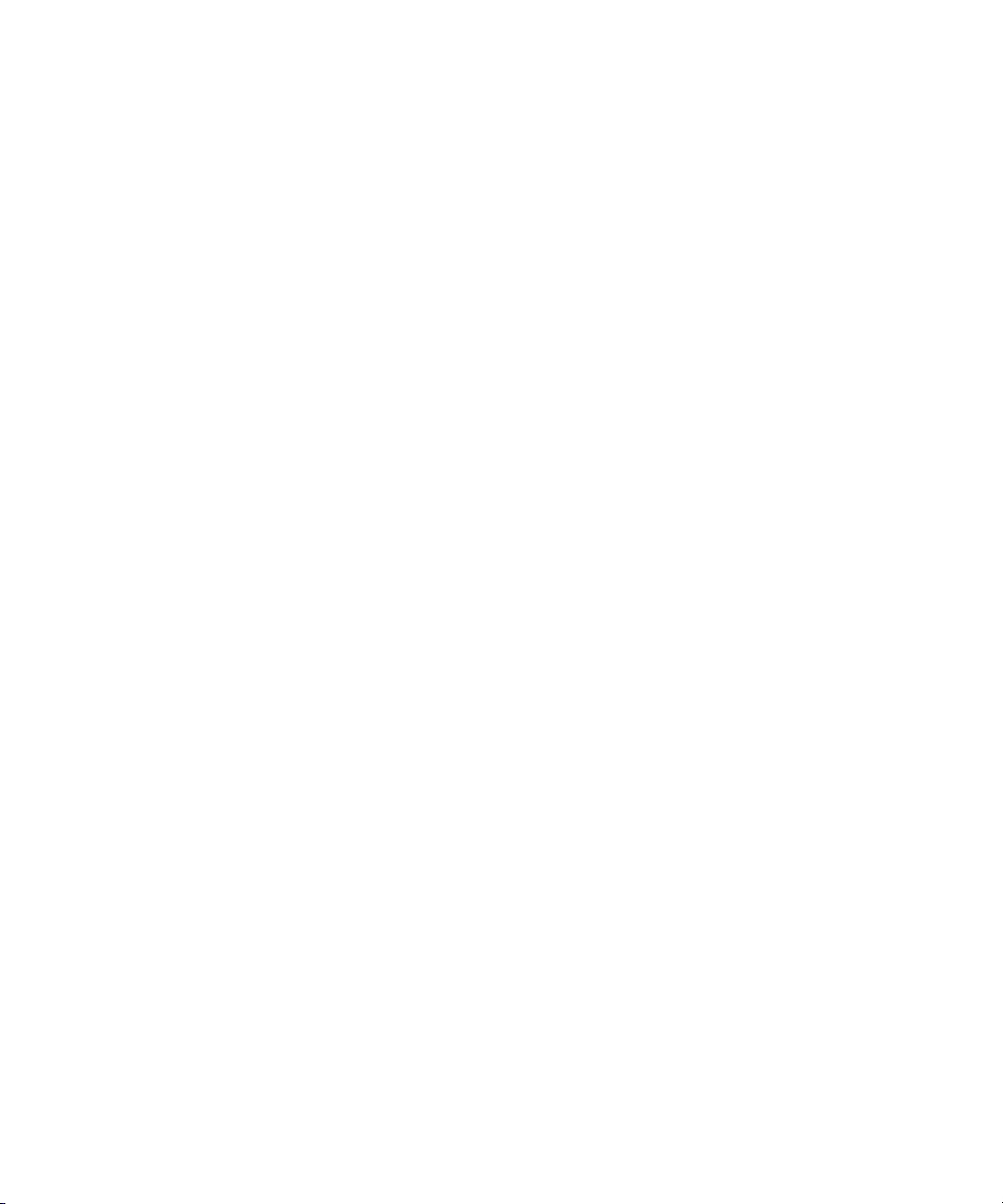
Australia and New Zealand EMC Regulations . . . . . . . . . . . . . . . . . . . . . . . . . . . . . . . 189
Japan EMC Regulations . . . . . . . . . . . . . . . . . . . . . . . . . . . . . . . . . . . . . . . . . . . . . . . . 189
Class A Equipment. . . . . . . . . . . . . . . . . . . . . . . . . . . . . . . . . . . . . . . . . . . . . . . . . 189
Korean EMC Regulations . . . . . . . . . . . . . . . . . . . . . . . . . . . . . . . . . . . . . . . . . . . . . . . 190
Class A Equipment. . . . . . . . . . . . . . . . . . . . . . . . . . . . . . . . . . . . . . . . . . . . . . . . . 190
10
Page 11
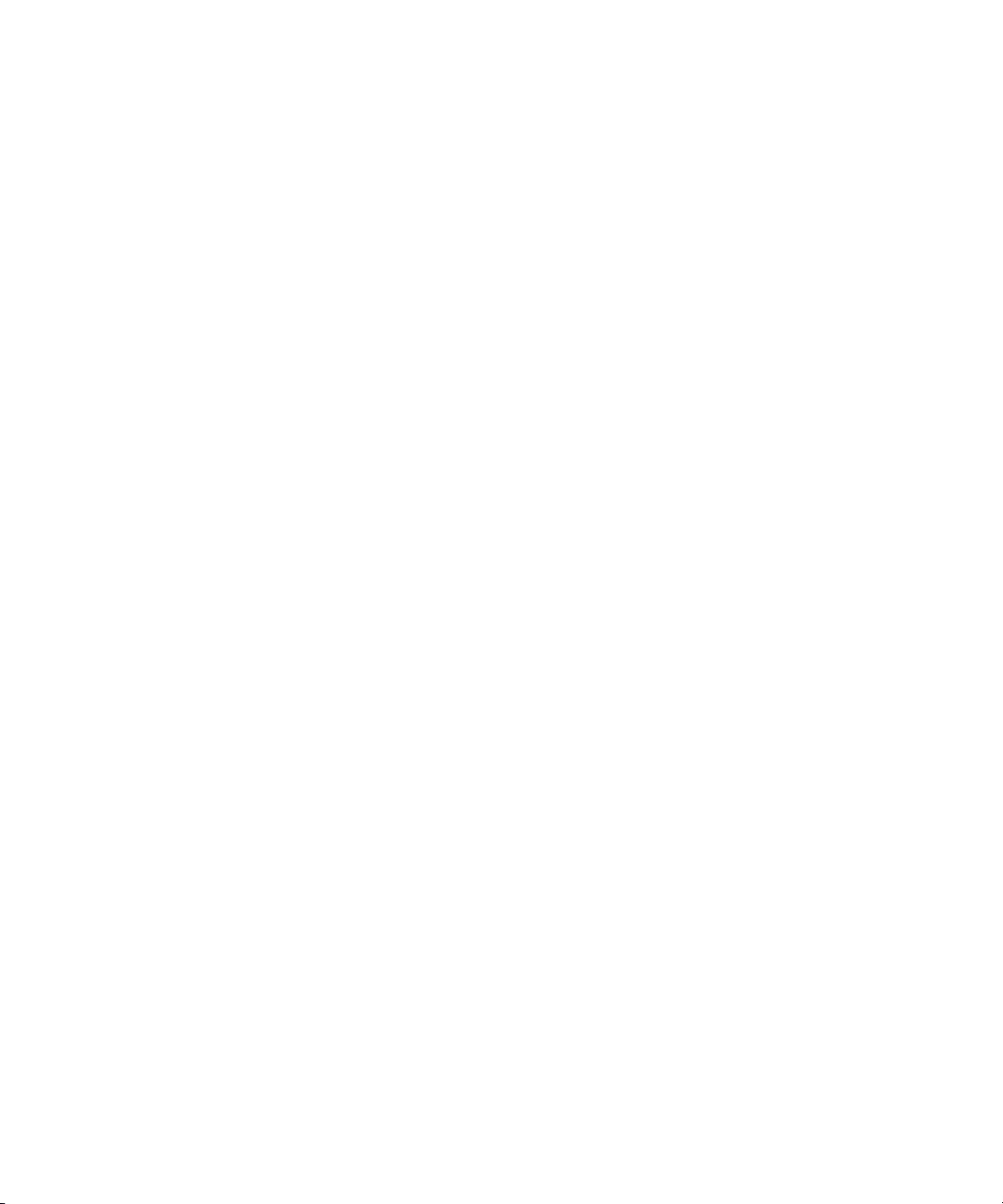
If You Need Help
Using This Guide
Congratulations on your purchase of the Avid Motion Graphics Server. This server is the
foundation for reliable, high-productivity media production. It is designed for media facilities
and broadcasters using the industry's most proven real-time storage software technology,
delivering stable operation, high performance media access, and class-leading value. From
character generation to full 3D animations, customers can create stunning imagery with a
complete next-generation creative toolset, featuring an advanced 2D/3D real-time rendering
engine accelerated by the latest GPU technology.
This guide contains all the task-oriented instructions, conceptual information, and reference
material you need to setup and configure your new server. It is intended for use by those
responsible for setup and configuration of the Avid Motion Graphics Server in your facility.
Unless noted otherwise, the material in this document applies to the Windows 7 operating
system.The screen shots in this document were captured on a Windows 7 system.
This document describes all the features available for the Avid Motion Graphics Server.
n
Depending on your particular configuration, your system might not contain certain features that
are covered in this documentation.
If You Need Help
If you are having trouble using your Avid product:
1. Retry the action, carefully following the instructions given for that task in this guide. It is
especially important to check each step of your workflow.
2. Check the latest information that might have become available after the documentation was
published.
New information would be found in the ReadMe file available online.
You should always check online for the most up-to-date release notes or ReadMe
because the online version is updated whenever new information becomes available. To
view the online versions, visit the Knowledge Base at www.avid.com/US/support.
3. Check the documentation that came with your Avid application or your hardware for
maintenance or hardware-related issues.
4. Visit the online Knowledge Base at www.avid.com/US/support. Online services are
available 24 hours per day, 7 days per week. Search this online Knowledge Base to find
answers, to view error messages, to access troubleshooting tips, to download updates, and to
read or join online message-board discussions.
11
Page 12
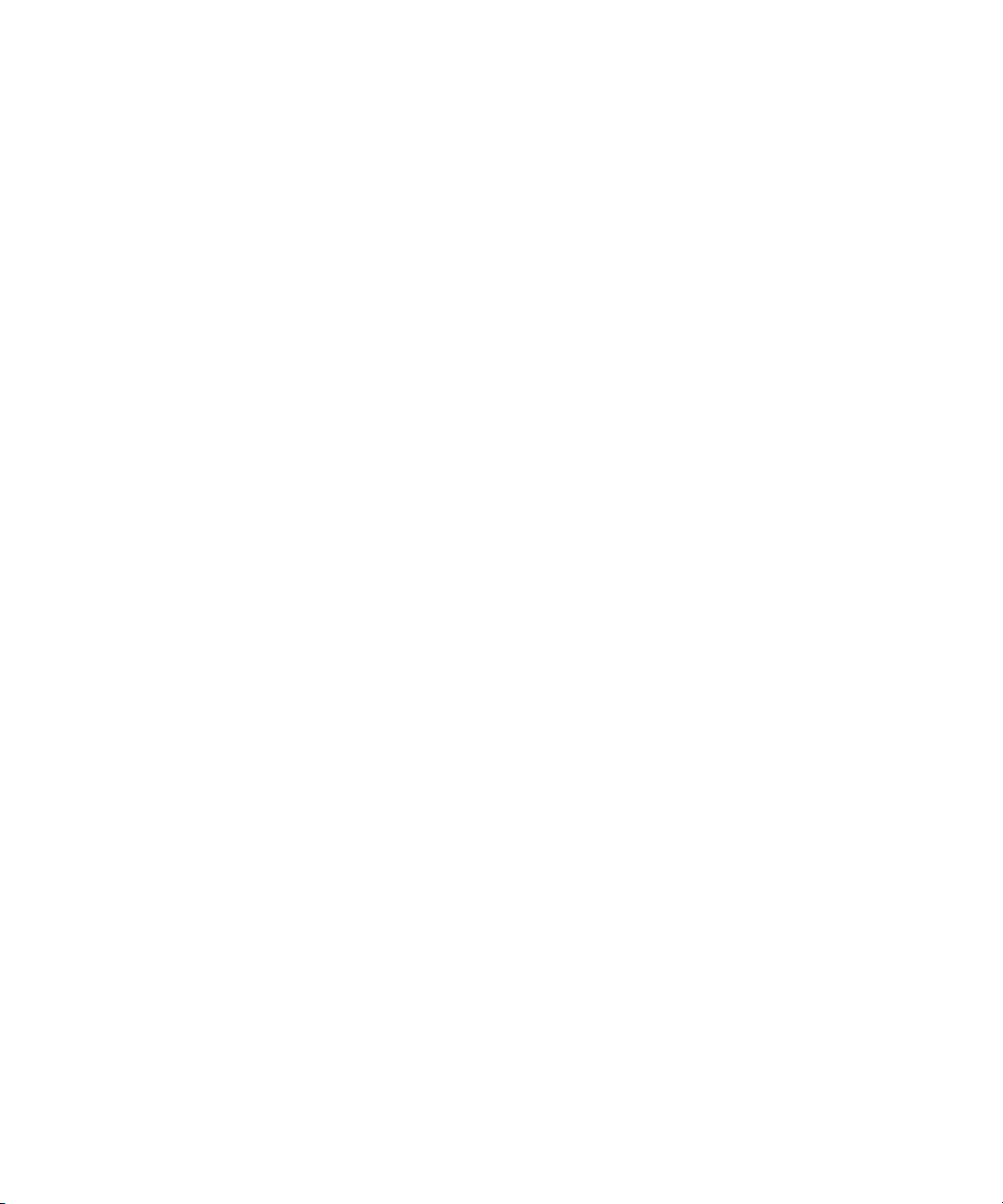
Accessing the Online Documentation
Accessing the Online Documentation
The Avid Motion Graphics online documentation contains all the product documentation in PDF
format. You can access the documentation in the Avid Motion Graphics Documentation folder
on the Avid Motion Graphics installer device.
You need to download and install Acrobat Reader on your Avid Motion Graphics Server before
n
you can access the PDF documentation.
To access the online documentation from the installer device:
1. Insert your Avid Motion Graphics USB flash drive (UFD) with the Avid Motion Graphics
software into the USB port.
2. Navigate to the Avid Motion Graphics Documentation folder, and double-click the PDF file
for the document you want to view.
12
Page 13
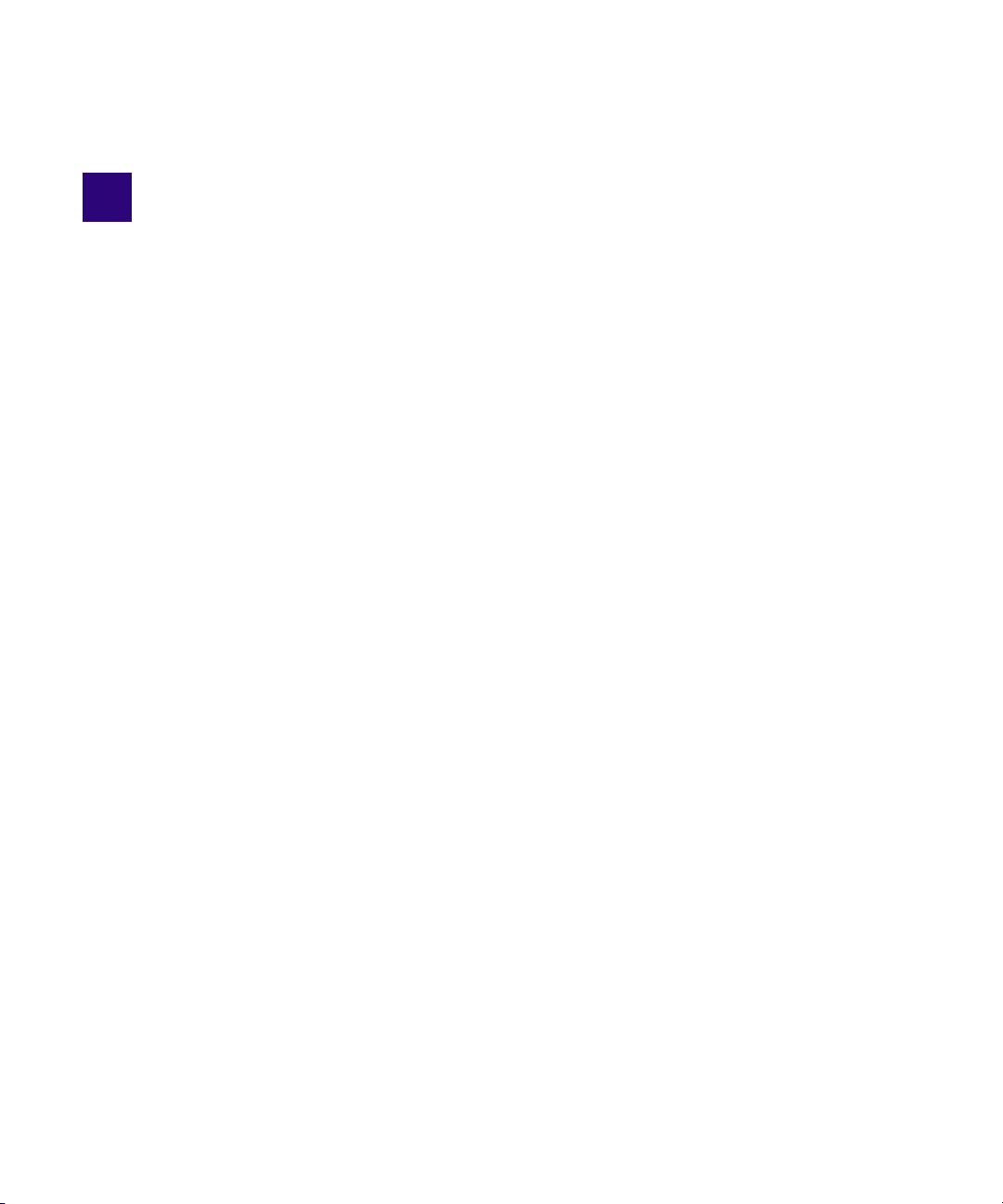
1 Avid Motion Graphics Overview
Avid Motion Graphics solutions integrate industry-leading broadcast graphics systems and live
production servers with both the newsroom and broadcast production. The result is facility-wide
access to branded visual templates and elements—from traffic to the promotions department to
the journalists—and a more consistent and competitive channel identity in all news, sports and
entertainment programming.
Depending on your configuration, your Avid Motion Graphics Server might not contain certain
features and hardware that are covered in this document. Information that applies to a specific
model is specified as such. This document is intended for use during initial setup and installation
and may also be useful for system maintenance or troubleshooting.
The following main topics describe:
• Product Suite
• Unpacking a New System
• Avid Motion Graphics Hardware
• Avid Motion Graphics Server Front
• RAID Behavior
• Avid Motion Graphics Server Rear Panel
• Checklist: Pre-Installation Preparations
Page 14
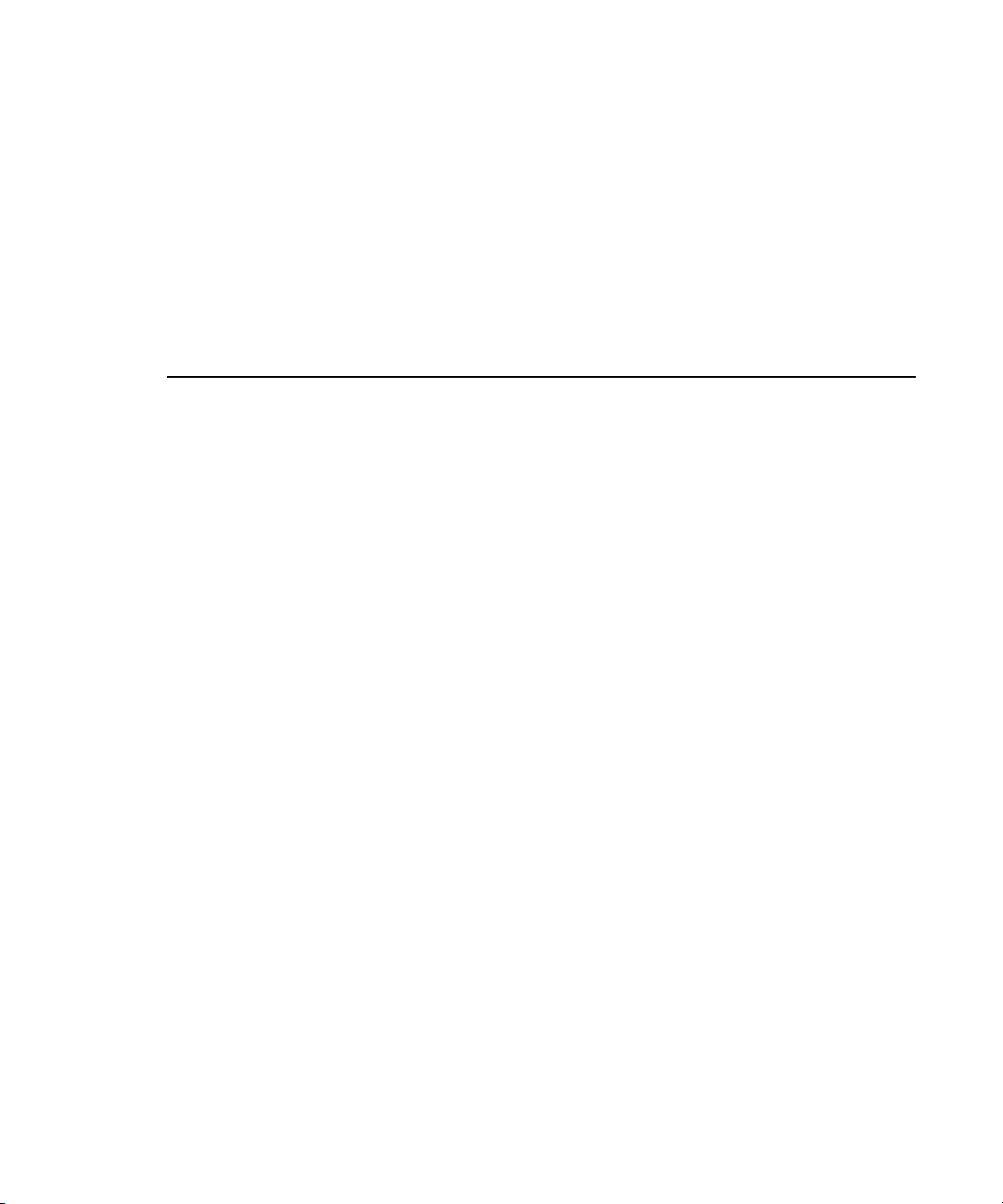
Product Suite
The Avid Motion Graphics platform is built on a powerful rendering engine that lets everyone
involved in graphics development make the most of their media. The product suite provides a
foundation for a variety of applications, including news, sports, live events, post production, and
channel branding. In addition, Avid Motion Graphics has a variety of tools and plug-ins that
extend it’s capabilities. The following table describes the different Avid Motion Graphics
applications.
Application Description
Avid Motion Graphics Avid Motion Graphics is one of three Avid Motion Graphics design
Product Suite
applications. It is geared towards the high-end broadcast graphics designer
who needs to produce differentiated broadcast graphics with the highest
production value. This application has a state-of-the-art feature set allowing
for advanced, real-time 2D/3D graphics creation and playout, integrations
with common workflows and infrastructure, turn-key or distributed hardware
and control architecture. It also has support for Deko graphics.
Avid Motion Graphics
Production
Avid Motion Graphics
Creation
Avid License Control Must be installed on any computer with a licensed component. For instance,
AMG Advanced Device
Manager
Avid Motion Graphics Production is one of three Avid Motion Graphics
design applications. It is for broadcast graphics designers who need a
cost-effective, easy to use, graphics solution with a w/ 2D/3D production
capabilities. This application allows simplified real-time 2D/3D creation, and
playout with basic effects, turn-key or distributed hardware and control
architecture, and including support for Deko graphics.
Avid Motion Graphics Creation is one of three Avid Motion Graphics design
applications. It is for graphics departments where graphics designers need
separate graphics creation for later playout. They can import and edit
third-party graphics objects using the full Avid Motion Graphics feature set
for creation in a software only package, which can be installed on a laptop
with a powerful graphics card and plenty of memory. This application
includes the Clips and Stereoscopic options and has support for Deko
graphics.
the servers pass licenses to Journalist clients and News Control Clients.
Installed on the Avid Motion Graphics computer, Avid Motion Graphics
Journalist Server, Avid Motion Graphics Preview Renderer, and any
Computers running 3DS, Photoshop, MAP or Avid Motion Graphics Control.
Used for the iNEWS Command workflow or Automation and is installed on
the Avid Motion Graphics Server.
14
Page 15
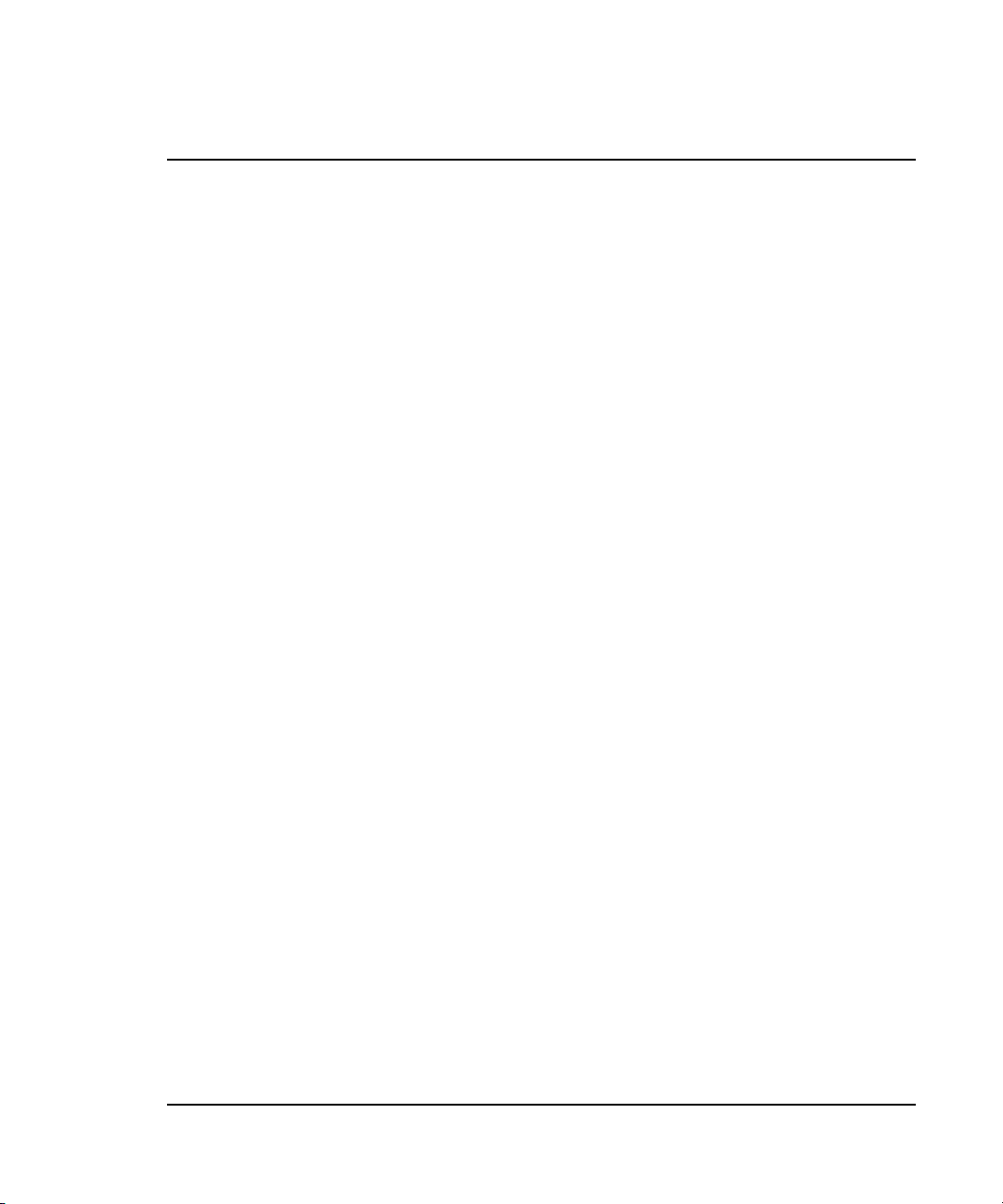
Application Description (Continued)
Product Suite
Avid Motion Graphics
Control
Avid Motion Graphics Control is for non-newsroom graphics and control
room operators. For those who need to control sequenced or non-sequenced
graphics, and need the ability to adjust graphics on-the-fly. This application
provides full graphics control for playout flexibility. It is installed with Avid
Motion Graphics or on a separate 3rd party system.
Avid Motion Graphics
Font Package
Allows use of graphics previously created in Deko and users can create new
graphics using fonts from this package in Avid Motion Graphics too.Installed
on the Avid Motion Graphics Server.
AMG Transcode AMG Transcode is an application that allows you to convert from multiple
types of clips into a known usable format, which allows playback in real-time
and has aligned audio.
Deko Translator The DekoTranslator is an application that allows you to utilize your existing
Deko Graphics assets and convert them into native AMG Compositions.
DekoTranslator is a standalone application not requiring AMG or Deko to be
installed to work correctly. However, to confirm that the all the assets
required to process the Deko Graphics are available, you need some version
of the Deko application. It is recommended that you use a single computer
that has a version of both Deko and AMG installed.
Deko Chart Designer Allows use of Deko graphics previously created with Deko Chart Designer.
Installed on the computer running Avid Motion Graphics with Deko Player or
Deko Translator.
Deko Player Deko Player is a component of Avid Motion Graphics that allows you to
easily play your existing Deko graphics to air.
Avid Motion Graphics
Journalist
Avid Motion Graphics
News Control
Avid Motion Graphics
Operations Control
Avid Motion Graphics Journalist is for the journalists who need template
graphics for easy fulfillment of data.This application allows for use of the
NRCS Integrated MOS plug-in along with flexibility in determining the level
of functionality that journalists are exposed to for fulfillment of graphics data
and adjustment of templates. Avid Motion Graphics News Control is also
part of this installer.
Avid Motion Graphics News Control is designed for the news graphics
operators who need graphics rundown automation with manual control. This
application allows for automated graphics playout connected to the NRCS
rundown, on-the-fly graphics adjustment, and third-party production
automation integration. This application is part of the Avid Motion Graphics
Journalist installer.
Avid Motion Graphics Operations Control provides a central mechanism for
users to manage, diagnose and monitor all configured AMG render engines
from a single interface.
15
Page 16

Unpacking a New System
When you first receive a new Avid Motion Graphics system, it is important to carefully unpack
and verify the condition of the components received.
The following main topics describe:
• Opening the Shipping Container
• Verifying Components
• Inspecting Components for Damage
Opening the Shipping Container
Before unpacking your new system, make sure the location is free of clutter and dust. Also, make
sure you have a power source and a VGA monitor nearby.
When opening and unpacking the box, follow the diagram on the side of the cardboard shipping
container. The diagram shows how the foam and inner cartons and boxes were packaged.
This information is helpful in the event that Customs officials need to unpack the system to
n
inspect the serial number of the unit, or if you need to return the unit to Avid.
Unpacking a New System
To unpack a new system:
1. Remove all of the boxes, including the rack rails and lay them out so you can verify that you
have received all of the components that should have been shipped
2. After all of the boxes and components are unpacked, visually inspect the enclosure to make
sure it is free of any scratches, dents or other types of visible damage.
3. Ensure there are straight connectors on the back, and that the power-supply securing screws
are not bent.
4. Verify that you have received all of the components particular to your order.You should get
between 3-5 boxes for each unit.
Keep the shipping boxes that come with your Avid Motion Graphics hardware in case you should
n
ever need to repackage and ship the components in the future. If you are unpacking multiple
systems, ensure that you keep the box of media drives with the original AMG system. Mixing the
drives between AMG servers causes RAID import problems. This could result in needing to
rebuild the raid configuration, which is a lengthy (8 hour) process.
16
Page 17

Verifying Components
After unpacking everything, verify that you have all of the items or components that are listed on
the packing slip. Each item is marked with a part number appears as a line item on the packing
slip. If you are missing any of the items listed on your packing slip, contact Avid before
proceeding.
Inspecting Components for Damage
After verifying that all of your components have been received, you must also ensure that they
are not damaged.
To inspect components for damage:
1. Visually inspect all of the hardware components to ensure none of them were damaged
during shipping.
2. If you received a hardware component that was damaged, contact Avid Customer Support or
your Avid sales representative before proceeding.
Unpacking a New System
17
Page 18

Avid Motion Graphics Hardware
The Avid Motion Graphics Server uses industry standard components to deliver high capacity,
high performance collaborative media solutions. A single Avid Motion Graphics enclosure is
comprised of five 1 TB media storage drives, two mirrored system drives, RAID controller,
Gigabit Ethernet, plus redundant power and fans.
Avid Motion Graphics Server assures media protection and availability using the following:
• Mirrored system drives are used for system operation.
• Media drive replacement without interrupting the operation of the Avid Motion Graphics
Server.
• Data drives configured into one RAID 5 group.
If any of the RAID drives fail, the failed drive can be removed and replaced with a new drive
n
without interrupting the operation of the Avid Motion Graphics Server.
The Avid Motion Graphics Server uses the Windows® 7 Ultimate operating system. The
Windows Product Key Certificate of Authenticity is attached to the top cover of the Avid Motion
Graphics Server enclosure, as shown in the following illustration. You only need this product key
in the event that you need to reinstall the operating system.
Avid Motion Graphics Hardware
18
Page 19

Avid Motion Graphics Server Front
The Avid Motion Graphics Server comes with an Avid bezel that covers the front of the
enclosure. This bezel can be locked to prevent unauthorized personnel from accessing the
buttons and data drives. Two keys are required to unlock and remove the bezel from the server.
The keys are used at the same time in the lock on each side of the bezel. A total of three
interchangeable keys are shipped with the server and are found wrapped with the bezel in the
box.
Avid Motion Graphics Hardware
19
Page 20

Avid Motion Graphics Hardware
The following is an illustration of the Avid Motion Graphics Server enclosure with the front
bezel installed.
The front of the single-channel Avid Motion Graphics Server provides access to 5 data drives
(dual-channel AMG servers have 10 data drives), a USB port, network port activity LEDs, an
error LED, and the Power and Reset buttons. The following is an illustration with the front bezel
removed and the data drives installed. The data drives are shipped separately and must be
installed in the server. For more information, see, “Installing the RAID Drives” on page 40. In
the following illustration, the drives are numbered showing the locations where the data drives
are installed. Single channel AMG servers only contain five drives (shown in the illustration as
drives 12-16). Dual channel AMG servers contain a total of 10 drives (shown in the illustration
as drives 7-16).
The actual drives are not numbered.
n
20
Page 21

Avid Motion Graphics Hardware
3
4
2
1
mp
Each of the data drives have a blue and red LED on the bottom front of the drive. The left LED
(blue) is on when a drive has power and flashes when the drive is in use.
The following table describes the parts of the data drive.
Item Number Description
1 Drive Carrier Latch
2Drive Lock
3 Fault LED (Red)
4 LED (Blue) Power/Activity
The right Fault LED (red) is lit when an error is detected with the drive and the drive needs to be
replaced, or when the drive is initializing. Details on the data drive LED indicators are in the
following table.
Data Drive LED Functions
Drive State Blue LED Red LED Comments
Online Inactive On solid Off Healthy online drive,
no disk I/O
On-line Active Activity Off Healthy online drive,
with disk I/O
Online Disk in a
Degraded Set
Spare Rebuilding Activity Slow flashing Rebuild automatically occurs on drive
Data Rebuilding Activity Fast flashing Rebuild automatically occurs on drive
Consistency Check Activity Off No user intervention required
On solid/
Activity
Fast flashing Nothing needs to be done to these online
drives, but failed drive should be replaced
failure when new drive is installed
failure when new drive is installed
21
Page 22
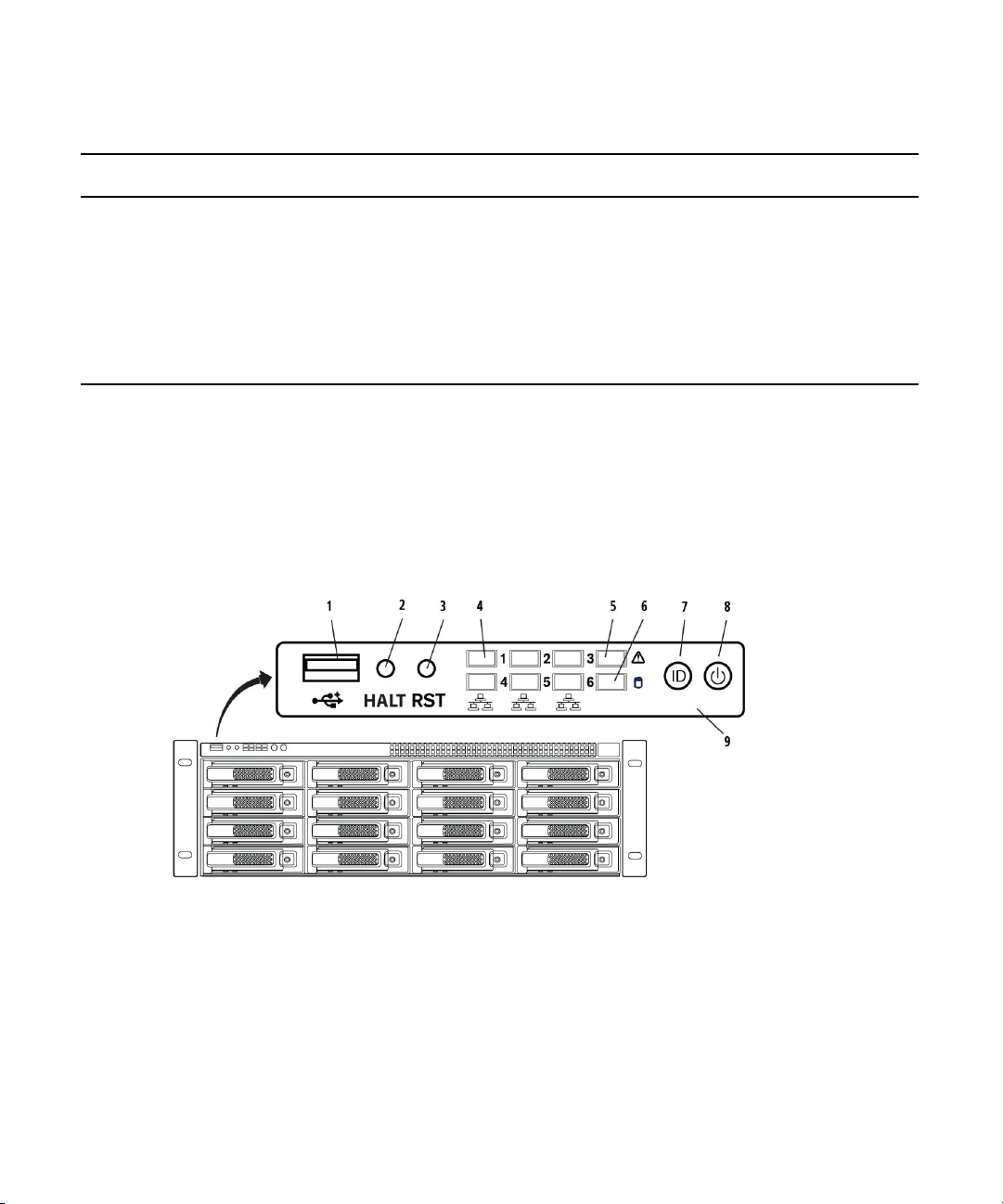
Avid Motion Graphics Hardware
Data Drive LED Functions (Continued)
Drive State Blue LED Red LED Comments
Initializing Activity Off Happens on initial array creation
Failed Data Disk On solid On solid Disk performance degraded, should
replace disk
Unused Disk On solid Off No user intervention required
Non-Branded On solid Slow flashing Unapproved disk attempting to be added,
should replace disk
Server Controls and LEDs
The server has 8 LEDs on the top of the front panel, under the bezel, organized into two rows,
each row with four LEDs. The first 3 columns of LEDs (6 LEDs) represent activity on each of
the six network ports. The top right LED represents system hardware errors. The bottom right
LED represents system drive activity. The following illustration shows the front server controls
and LEDs.
22
Page 23
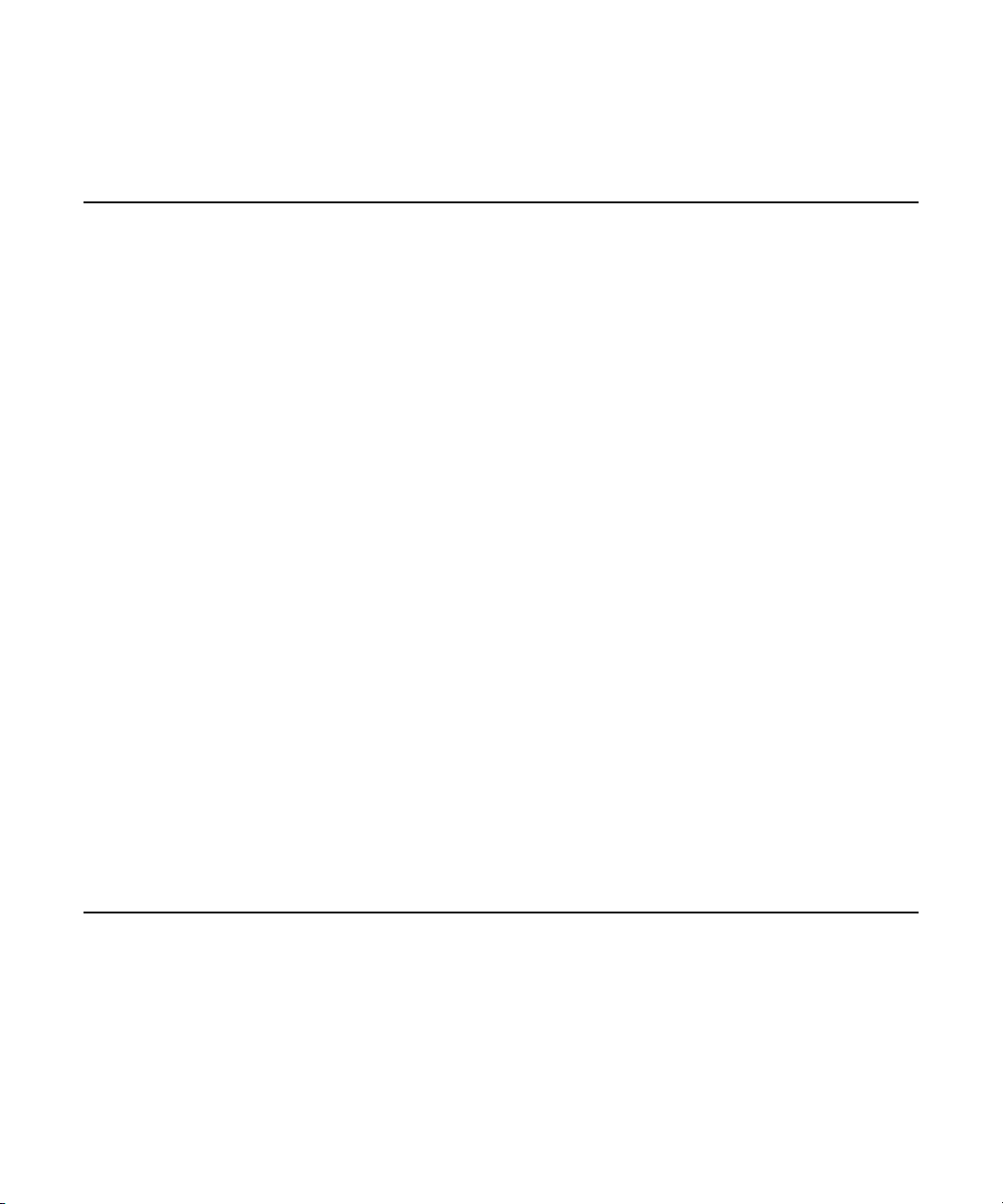
The following table describes the control panel shown in the previous illustration.
item Number Control Description
Avid Motion Graphics Hardware
1 Universal serial bus (USB)
port
USB 2.0 device port on the front of the system supports one USB
device. Recommended for use when re-imaging the system drives or
loading software. There are four more USB ports located on the back
of the server. Two of them are located on the server itself and can be
used for a USB Keyboard and Mouse. There are also two located on
the USB/PS2 expansion card.
2 Halt button This button is not implemented in the current release of this product.
3 System reset button Performs a soft reset when pressed. Do not use this button unless the
system has had a fatal error and you need to restart. A soft reset restarts
the system; it clears all active program memory (you lose unsaved
work) and shuts down all active programs.
4 Six green network activity
LEDs
Illuminates green when a good network connection is established and
blinks when there is network activity on the six built-in 1-GB network
ports. The number beside the LED corresponds with the number beside
the network port on the rear of the enclosure.
5 Red System error LED Illuminates red when an error is detected with the system (fan, power
supply, temperature, voltage).
6 System Drive activity LED Indicates drive activity from the onboard SATA controller and blinks
when either of the system drives is being accessed.
7 System ID button When pressed, it illuminates blue and also illuminates an LED on the
rear of the enclosure. The rear LED is also blue and is on the lower
left-hand side of the Ethernet ports. It is used to identify a system for
servicing when it is installed in a high-density rack/cabinet populated
with several other similar systems.
8 Power button Press to power on the enclosure. Power button illuminates green when
the power is on.
9 Control panel located on the front of the server under the bezel.
23
Page 24
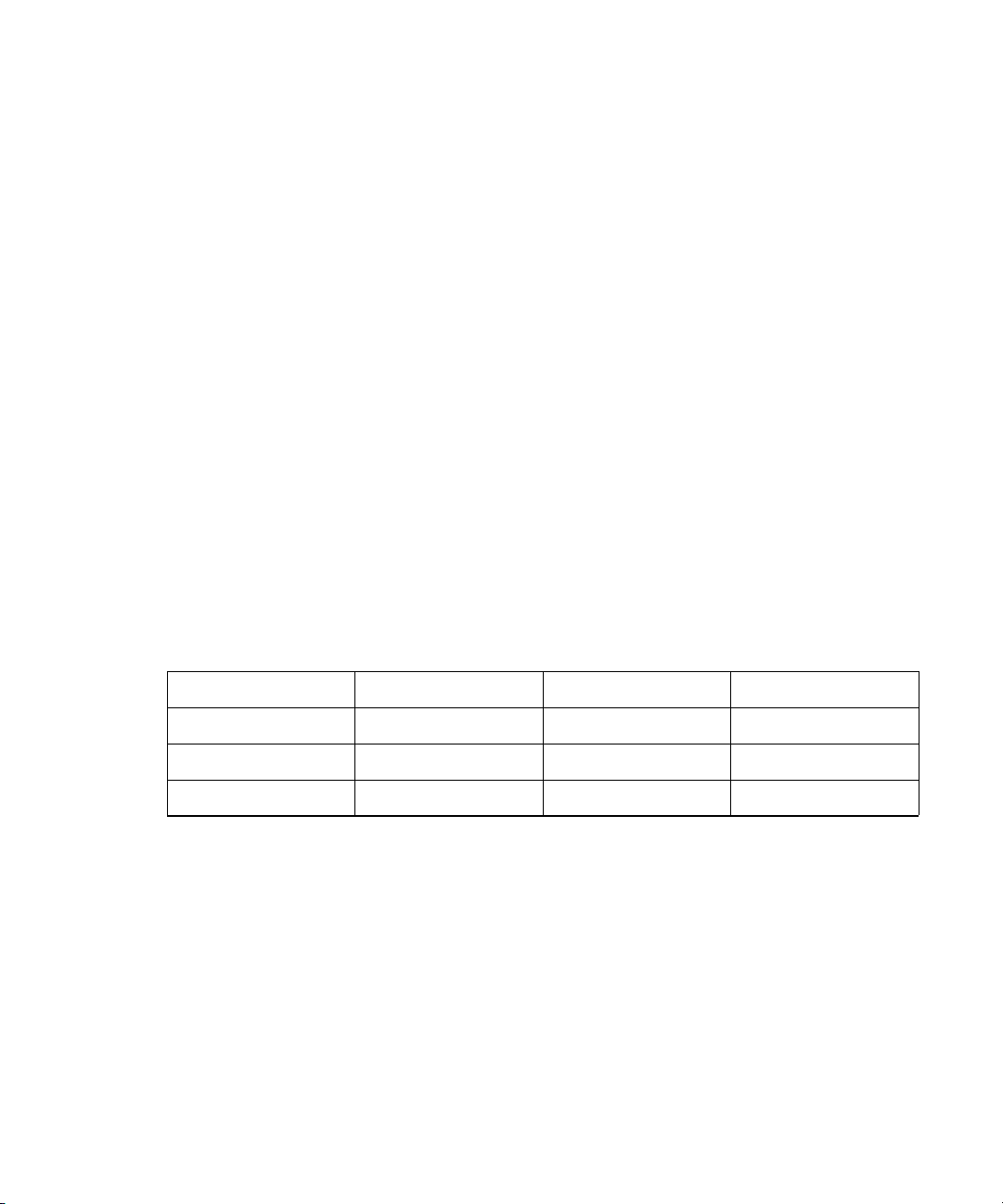
Drive Array and Slot Locations (Single Channel Servers)
For single channel AMG servers, one RAID 5 group is created in the Avid Motion Graphics
Server enclosure using the 5 data drives.
The single channel Avid Motion Graphics Server provides 5 TB of storage. The numbers
assigned to the slots and the group numbers are not displayed in the Avid Motion Graphics
Server software. These numbers and groups are only displayed in the LSI MegaRAID Storage
Manager. For more information about installing drives, see “Installing the RAID Drives” on
page 40.
The LSI MegaRAID Storage Manager is a RAID utility that allows for viewing and management
n
of disks in your media array. If your Avid Motion Graphics server OS image is later than version
4, it will not have the LSI MegaRAID Storage Manager software pre-installed. Earlier Avid
Motion Graphics software versions had this software pre-installed on the server.
Therefore, if your system does not have it installed, you must install the LSI MegaRAID Storage
Manager software yourself in order to view and manage the system. For more information on
installing the LSI software, see “Install the LSI MegaRAID Storage Manager Software” on
page 57.
For information on using the LSI MegaRAID Storage Manager software to view and manage
your media drives, see the relevant topics later in this guide.
Avid Motion Graphics Hardware
Blank Blank Blank 13 — RAID Group 0
Blank Blank Blank 14 — RAID Group 0
Blank Blank Blank 15 — RAID Group 0
Blank Blank 12 — RAID Group 0 16 — RAID Group 0
The RAID group 0 is configured with drives 12 - 16.
24
Page 25
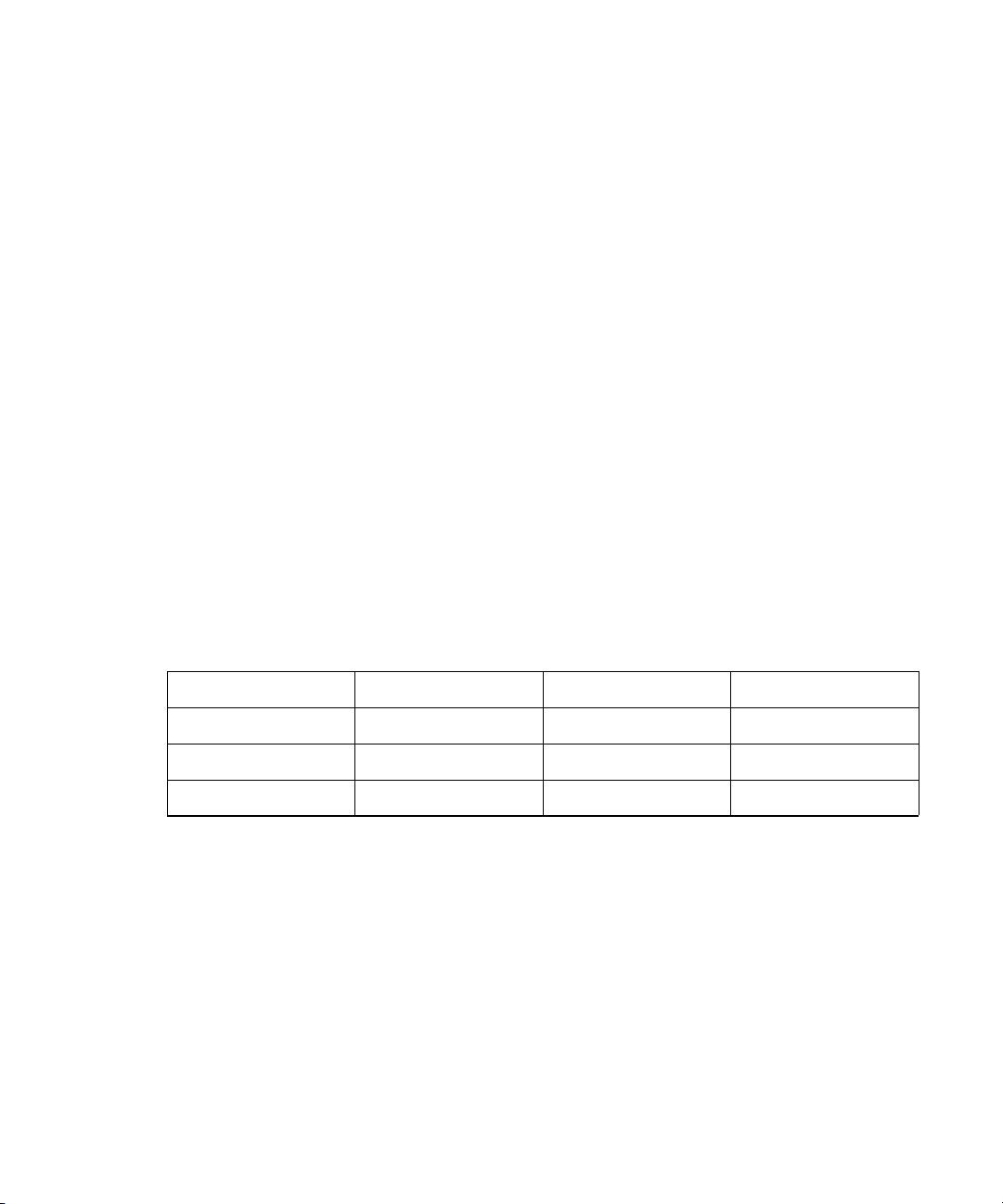
Drive Array and Slot Locations (Dual Channel Servers)
For dual channel AMG servers, two RAID 5 groups are created in the Avid Motion Graphics
Server enclosure using the 10 data drives.
The dual-channel Avid Motion Graphics Server provides 10 TB of storage. The numbers
assigned to the slots and the group numbers are not displayed in the Avid Motion Graphics
Server software. These numbers and groups are only displayed in the LSI MegaRAID Storage
Manager. For more information about installing drives, see “Installing the RAID Drives” on
page 40.
The LSI MegaRAID Storage Manager is a RAID utility that allows for viewing and management
n
of disks in your media array. If your Avid Motion Graphics server OS image is later than version
4, it will not have the LSI MegaRAID Storage Manager software pre-installed. Earlier Avid
Motion Graphics software versions had this software pre-installed on the server.
Therefore, if your system does not have it installed, you must you must install the LSI MegaRAID
Storage Manager software yourself in order to view and manage the system. For more
information on installing the LSI software, see “Install the LSI MegaRAID Storage Manager
Software” on page 57.
For information on using the LSI MegaRAID Storage Manager software to view and manage
your media drives, see the relevant topics later in this guide.
Avid Motion Graphics Hardware
Blank Blank 9 — RAID Group 1 13 — RAID Group 0
Blank Blank 10 — RAID Group 1 14 — RAID Group 0
Blank 7 — RAID Group 1 11 — RAID Group 1 15 — RAID Group 0
Blank 8 — RAID Group 1 12 — RAID Group 0 16 — RAID Group 0
For dual channel AMG servers, the RAID groups are as follows:
• The RAID group 0 is configured with drives 12 - 16.
• The RAID group 1 is configured with drives 7 - 11.
RAID Behavior
Once the RAID group has been created, any of the drives in the server can be swapped within the
enclosure. The Avid Motion Graphics Server uses the drive IDs to track what drives are members
of the RAID group.
25
Page 26

Avid Motion Graphics Server Rear Panel
3
1
5
7
4
12
9
6
8
13
SDI 3
SDI 4
SDI 2
SDI 1
14
11
10
2
SDI 3
SDI 4
SDI 2
SDI 1
10
15
16
17
18
Avid Motion Graphics Server Rear Panel
The rear panel provides access to the power supplies, system drives, 1 gigabit (Gb) Ethernet
connectors, RS232 Serial Port, and two USB connectors for the standard or USB keyboard and
mouse provided with the server.
If you purchased an AMG keyboard, you can connect it to one of the USB ports.
The AMG Server has two power supply modules that set the voltage automatically for either
100 V or 240 V at 50 to 60 Hz.
• Data drives — The single-channel Avid Motion Graphics Server enclosure has five 1TB,
externally accessible, data drives located on the front side of the server. The dual-channel
Avid Motion Graphics Server enclosure has ten 1TB, externally accessible, data drives
located on the front side of the server.
• System drives — The Avid Motion Graphics Server uses two externally accessible, mirrored
system drives for the operating system and application software, located on the back of the
server.
The following illustration shows the rear configuration of a dual channel Avid Motion Graphics
n
Server.
26
Page 27

Avid Motion Graphics Server Rear Panel
The following table describes the back of the Avid Motion Graphics Server.
Item Number Description
1 Power Connector
2 Power Connector
3 Mirrored System Drives
4 Intel Pro 1Gb Ethernet Ports
5 USB Ports (Recommended for use with Keyboard and Mouse)
6 Video Port (disabled)
7 Serial Port - RS232
8 Serial Card - RS422
9 VGA Adapter - used for KVM or VGA Monitor
10 Breakout Panel Interconnect
11 HDMI Preview Port - used for Breakout Panel Preview Monitor
12 Video I/O Card Supports Connection to the Output Program Monitor Through the
Breakout box
13 (Dual Channel only) VGA Adapter - not used
14 (Dual Channel only) 2nd Breakout Panel Interconnect
15 (Dual Channel only) HDMI Preview Port used for the 2nd Breakout Panel
Interconnect to the Preview Monitor
16 (Dual Channel only) Video I/O Card Supports Connection to the Output Program
Monitor Through the Breakout box
17 USB Ports
18 PCI Card with PS/2 and USB Ports
27
Page 28

Expansion Slots
23
1
6
SDI 3
SDI 4
SDI 2
SDI 1
45
23
1
6
SDI 3
SDI 4
SDI 2
SDI 1
4 5
Single Channel Server
Expansion Slots
Dual Channel Server
Expansion Slots
SDI 3
SDI 4
SDI 2
SDI 1
There are six expansion slots accessible from the rear of the Avid Motion Graphics Server
enclosure.
For Single-channel model servers, slots 4 and 5 are blank.
n
When upgrading a single-channel AMG server to a dual-channel AMG server, you must install
the additional boards in slots 4 and 5. For more information, see “Upgrading Your AMG Server
Hardware to Dual Channel” on page 140.
Avid Motion Graphics Server Rear Panel
28
Page 29
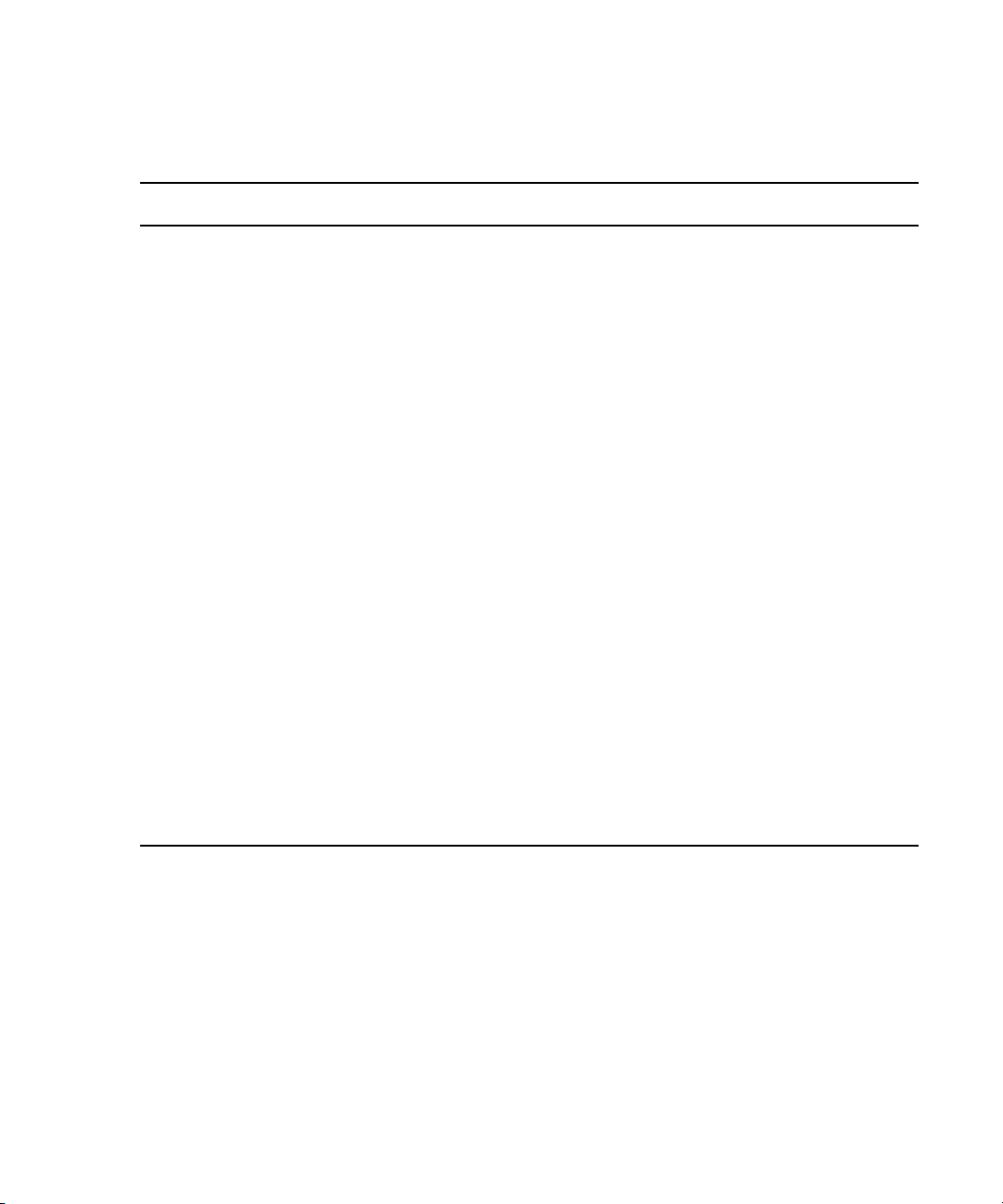
Avid Motion Graphics Server Rear Panel
The following table lists the standard boards and the expansion slots that are supported for both
the single and dual-channel AMG Server models.
Item PCI Slot Interface Description
1 Serial Card SeaLevel® 7205eS PCI
Express serial interface
2 PCI-E x16 NVidia
®
Quadro 4000
VGA board
3 PCI-E x4 AJA Kona 3G Video I/O
board
4 N/A for single
channel servers
PCI-E x16 for
Dual channel
(For Dual channel servers
only):
®
NVidia
Quadro 4000
VGA board
servers
5 N/A for single
channel servers
PCI-E x4 for
Dual channel
(For Dual channel servers
only):
AJA Kona 3G Video I/O
board
servers
The Sealevel 7205eS PCI Express serial interface
provides two serial ports configurable for RS-232
or RS-422. Each serial port utilizes a 16C950
UART with 128-byte Tx/Rx FIFOs which enables
data rates to 921.6K bps for reliable high-speed
communications in data intensive applications,
such as automation-type. An expansion cable is
included, shipped with the server.
The NVidia Quadro 4000 VGA board is installed
in the second PCI-E x16 connector on the Avid
Motion Graphics Server.
The AJA Kona 3G Video I/O board is installed in
the third PCI-E x4 connector.
This slot is not used for single channel servers.
For Dual channel servers, the NVidia Quadro
4000 VGA board is installed in the fourth PCI-E
x16 connector on the Avid Motion Graphics
Server.
This slot is not used for single channel servers.
For Dual channel servers, the AJA Kona 3G
Video I/O board is installed in the fifth PCI-E x4
connector.
6 USB/PCI Card Allows for 2 USB connections.
29
Page 30

System Drives
Mirrored System drives
There are two system drives accessible from the rear of the enclosure. These two drives are
mirrored and if a failure occurs on either one of the system drives, you can pull the failed drive
out of the enclosure and install a replacement drive without turning off the Avid Motion Graphics
Server.
The drive carriers for the system drives are locked to prevent them from opening during
n
shipment. The plastic drive carrier key is mounted on the rear of the enclosure beside the system
drives, as shown in the following illustration.
Avid Motion Graphics Server Rear Panel
Power Supplies
There are two power supplies accessible from the rear of the Avid Motion Graphics Server
enclosure. If a failure occurs on either one of the power supplies, you can pull the failed power
supply out of the enclosure and install a replacement power supply without turning off the
Server. All operations continue to run uninterrupted. A faint beeping sound can be heard when
there is a power supply failure. This sound is silenced by restoring the power or replacing the
module.
30
Page 31

USB Ports
1
SDI 3
SDI 4
SDI 2
SDI 1
3
2
There are four USB ports located on the rear of the Avid Motion Graphics Server. Avid
recommends using the USB ports, located on the expansion card containing the PS/2
connections, for USB devices.
The following illustration shows the rear USB and PS/2 ports on the Avid Motion Graphics
Server.
The illustration depicts a single-channel model Avid Motion Graphics server.
Avid Motion Graphics Server Rear Panel
The following table describes the USB and PS/2 ports on the Avid Motion Graphics Server.
Item Number Description
1 These USB Ports are recommended for use with your Keyboard and mouse
2 Available USB Ports
3 PS/2 Ports
31
Page 32

USB Devices and License Activation ID
There two USB devices, one for software application installation and one that contains the AMG
Drive recovery image.
The software license is provided on an Activation ID. Depending on your specific configuration
you may receive more than one Activation ID card. The card ships in a box separately from the
server and could potentially be in a box with another product that might be unrelated to the Avid
Motion Graphics system, if you have purchased multiple products on the same order.
Below is an example of a AMG System ID/ Activation ID card:
Avid Motion Graphics Server Rear Panel
32
Page 33

Checklist: Pre-Installation Preparations
Checklist: Pre-Installation Preparations
Before you start to install software and configure the Avid Motion Graphics Server, ensure the
following tasks are completed.
Checked Tasks Refer to...
Unpack your system For more information, see “Unpacking a New
System” on page 16.
Verify System components
against your packing slip
Inspect components for damage For more information, see “Inspecting Components
Rack mount the system and attach
peripherals.
Install RAID Drives For more information, see “Installing the RAID
Configure hardware (reference,
video, & audio)
Connect the Breakout box For more information, see “Installing the Breakout
Cable the AMG server For more information, see “Cabling Avid Motion
Connecting power cord and other
cables
Starting the AMG server For more information, see “Powering on Avid
For more information, see “Verifying Components”
on page 17.
for Damage” on page 17.
For more information, see “Installing the AMG
Server in a Rack” on page 32.
Drives” on page 40.
For more information, see “Rack Mounting and
Cabling Your Server” on page 32.
Box” on page 41.
Graphics” on page 43.
For more information, see “Connecting Power
Cords to the AMG Server” on page 54.
Motion Graphics” on page 55.
Configure your Network and
Operating System Settings
Install the AMG and Related
Software
Activate Licenses For more information, see “Software Licensing” on
33
For more information, see “Network and Operating
System Settings” on page 55.
For more information, see “Software Installation”
on page 61.
page 73.
Page 34

2 Rack Mounting and Cabling Your Server
The following describes how to rack mount and cable your Avid Motion Graphics server. It
includes information about attaching peripherals, connecting the AMG keyboard, serial
connections, and network protection.
The following main topics describe:
• Installing the AMG Server in a Rack
• Installing the RAID Drives
• Installing the Breakout Box
• Cabling Avid Motion Graphics
• Connecting Power Cords to the AMG Server
• Powering on Avid Motion Graphics
• Network and Operating System Settings
Installing the AMG Server in a Rack
The Avid Motion Graphics Server is designed for 19-inch (483-mm) racks and requires three
EIA rack units (3U), or 5.25 inches (133.4 mm) of rack space. The rail kit installs into rails that
are between 23-inches (584.2-mm) to 31-inches (787.4-mm) inches deep.
c
w
The Avid Motion Graphics Server includes rack mounting slide rails. If instructions are included
with your rail kit, use them instead of the instructions included in this section. The standard rail
configuration is for racks with square mounting holes. Optional brackets are included for racks
with round holes. The rack-mounting kit requires inner slide rails be mounted to the Avid Motion
Graphics Server and the outer slide rails are mounted to the rack. Once both the inner and outer
rails are in place, slide the server with the inner rails attached into the outer rails. Secure the Avid
Motion Graphics Server in the rack so it does not slide forward.
The Avid Motion Graphics Server is designed to be installed horizontally in a rack.
Installing the server on an angle or in a sloped console causes the internal drives to wear
faster than the intended life of the drive.
To ensure the stability of the rack enclosure, start from the bottom when you install the
rack components in the rack enclosure.
Page 35

Rack-mount Requirements
• Elevated Operating Ambient — If installed in a closed or multi-unit rack assembly, the
operating ambient temperature of the rack environment might be greater than room ambient.
Therefore, consider installing the equipment in an environment compatible with the
maximum ambient temperature specified by the manufacturer.
• Reduced Air Flow — Installation of the equipment in a rack should be such that the amount
of air flow required for safe operation of the equipment is not compromised. Avid Motion
Graphics Server airflow is from the front of the enclosure to the rear. Make allowances for
cooling air to be available to the front panel surface and no restrictions at the rear.
• Mechanical Loading — Mounting of the equipment in the rack should be such that a
hazardous condition is not achieved due to uneven mechanical loading. Ensure your rack
enclosure is stable enough to prevent tipping over when one or more Avid Motion Graphics
Engines are extended on the sliding rails.
• Circuit Overloading — Consideration should be given to the connection of the equipment to
the supply circuit and the effect that overloading of the circuits might have on surge
protection and supply circuit wiring. Appropriate consideration of equipment nameplate
ratings should be used when addressing this concern.
• Reliable Grounding — Reliable grounding of rack-mounted equipment should be
maintained. Particular attention should be given to supply connections other than direct
connections to the branch circuit (for example, use of power strips).
Installing the AMG Server in a Rack
• Inside Enclosure Access — If you want to extend the enclosure, and remove the top cover,
you must allow 0.5 in (1.3 cm) clearance on top of the enclosure for cover removal.
Rack mounting your server involves the following tasks:
• “Positioning the Server in the Rack” on page 36
• “Separating the Slide Rails” on page 37
• “Attaching Inner Slide Rails to the Server” on page 38
• “Attaching the Outer Rails to a Square-Hole Rack” on page 38
• “Attaching the Outer Rails to a Round-Hole Rack” on page 40
• “Securing the Server in a Rack” on page 42
35
Page 36

Positioning the Server in the Rack
5/8 in
5/8 in
1/2 in
5/8 in
5/8 in
1/2 in
5/8 in
5/8 in
1/2 in
5/8 in
5/8 in
1/2 in
1U
2U
3U1 3/4 in
1 3/4 in
1 3/4 in
7
3
2
6
5
4
1
The following information helps you decide where to install the Avid Motion Graphics Server in
the rack.
Avid recommends 5 rack spaces to allow for room between devices in future expansion.
n
To position the server in the rack enclosure:
t Select a position in the rack where the Avid Motion Graphics Server is at the proper baseline
position.
Installing the AMG Server in a Rack
36
Page 37

The following table describes various positioning points in the previous illustration.
Item Number Description
1 Rack mounting rail hole spacing
2 Rack mounting rail
3 EIA rack unit
4 Avid Motion Graphics Server
5 Avid Motion Graphics Server front panel mounting holes
6 Outer slide rail bracket assembly
7 Baseline position is between two 1/2 inch holes
Separating the Slide Rails
You need to separate the slide rails and attach the inner “movable” section to the File Gateway
server and the outer “fixed” section to the rack rails.
Installing the AMG Server in a Rack
To separate the slide rails:
1. Slide the slide rail completely open.
2. Press the spring clip on the inner slide rail as shown in the following illustration.
The blowup of the spring clip shown in the illustration is on the bottom side of the slide rail.
n
3. Pull and separate the two halves.
37
Page 38

4. Repeat these steps to separate the second slide rail.
Attaching Inner Slide Rails to the Server
Attach the inner slide rails that were separated from the outer slide rails to the Avid Motion
Graphics Server.
To attach the inner slide rails:
1. Position the inner slide rail against the side of the server so that the screw holes are toward
the rear of the server, and front of the slide rail fits over the tab at the front of the server.
2. Secure the inner slide rail to the server with two of the small screws.
You might find more screws in the rail kit than is needed, and described in this procedure.
n
Installing the AMG Server in a Rack
3. Repeat this procedure to attach the other inner slide rail on the other side of the server.
Attaching the Outer Rails to a Square-Hole Rack
After separating the slide rails as previously described (see Separating the Slide Rails), perform
the following procedure. If your mounting rails have round holes, see “Attaching the Outer Rails
to a Round-Hole Rack” on page 40.
To attach the outer slide rails to the rack with square holes:
1. Align the outer slide rail bracket assembly with the front rack-mounding holes.
Have someone help you by holding the slide rails level while you are positioning them in the
n
rack.
38
Page 39

Installing the AMG Server in a Rack
2. Slide the square tabs through the holes in the front, vertical rack-mounting rail.
3. Push the outer rail towards the outside of the rack, to secure the outer rail in place.
4. Adjust the outer slide rail bracket assembly to the rear mounting rail.
5. Secure the rear outer slide rail bracket assembly to the rear mounting rail as you did for the
front rack-mounting rail.
6. Repeat this procedure to attach the second outer slide rail on the other side of the rack.
39
Page 40

Attaching the Outer Rails to a Round-Hole Rack
After separating the slide rails as previously described (see “Separating the Slide Rails” on
page 37), perform the following procedure. If your mounting rails have round holes, you first
need to clip on the round hole adapter.
To attach the outer slide rails to the rack with round holes:
1. Locate the four round hole adapters (which ship in the accessory kit's plastic bag, not in the
rack mount kit box) and position the adapter on the end of the outer slide rail bracket
assembly as shown in the following illustration.
2
1
3
Installing the AMG Server in a Rack
Item Number Description
1Bracket Assembly Tabs
2 Outer Slide Rail Bracket Assembly
3 Round Hole Adapter
2. With the bracket assembly tabs aligning with the cut-out in the round hole adapter, swing the
adapter so that the holes face the front of the bracket assemble as shown in the following
illustration.
40
Page 41

Installing the AMG Server in a Rack
3. Slide the outer slide rail bracket assembly onto the side rack-mounting rail so that the round
hole adapter is over the rack rail.
It is helpful to have someone holding the slide rails level for you when positioning them in the
n
rack.
4. Insert the small (10-32) Phillips-head screws through the round-hole adapter and mounting
rail, into the bracket. If the rack holes are different size, you need to supply your own screws.
5. Adjust the outer slide rail bracket assembly to the rear mounting rail.
6. Secure the rear outer slide rail bracket assembly to the rear mounting rail as you did for the
front rack-mounting rail.
41
Page 42

7. Repeat this procedure to attach the second outer slide rail on the other side of the rack.
1
2
Securing the Server in a Rack
Installing the AMG Server in a Rack
c
n
You should have someone helping you lift the Avid Motion Graphics Server while you are
positioning it into the slide rails.
To secure the Avid Motion Graphics Server to the rack enclosure:
1. Lift and position the Avid Motion Graphics Server so that the inner slide rails (secured to the
Avid Motion Graphics Server) align with the outer slide rails secured to the rack.
2. Push the front of the Avid Motion Graphics Server flush against the front mounting rail. The
holes in the Avid Motion Graphics Server front panel align with the holes in the front
mounting rail.
3. From the front of the rack enclosure, insert the large screws through the Avid Motion
Graphics Server and front mounting rail, and tighten.
You can use your own rack hardware if your rack has square holes or unique fasteners.
Item Number Description
1 Rack Enclosure Front Mounting Rail
2 One of the four Screws
42
Page 43

Installing the RAID Drives
3
4
2
1
After rack-mounting the hardware, you can install the RAID drives.
For information about configuring the RAID drives after they are installed, see“Configuring the
n
RAID Drives (For Single Channel Servers only)” on page 63.
To install the RAID drives:
1. Locate the drives shipped with your system.
Single channel Avid Motion Graphics servers ship with 5 drives. Dual channel Avid Motion
n
Graphics servers ship with 10 drives.
2. Select a drive. There is no particular drive assignment, it doesn’t matter which drive goes in
which of the available open compartments.
3. Push the drive carrier latch in to release the handle and pull the handle completely open to
insert the drive carrier.
4. Ensure the drive LEDs are on the bottom and that the drive carrier latch is on your right
before you begin to slide the drive into the compartment.
5. Slide the drive into the open drive slot in the server until it stops. Approximately 1/2 inch of
the drive carrier should be outside the compartment.
Installing the RAID Drives
The following table describes the parts of the data drive.
Item Number Description
1 Drive Carrier Latch
2Drive Lock
3 Fault LED (Red)
4 LED (Blue) Power/Activity
43
Page 44

Installing the Breakout Box
c
Do not force a drive into a slot. If you are having problems installing a drive, check to make
sure it is level and flat as you insert it into the compartment, that the drive carrier latch is
open and at a 45 degree angle to the drive carrier, and that the LEDs are on the bottom of
the drive carrier.
6. Push the handle into the drive carrier. This seats the drive in the server. You’ll hear a click
when the drive is fully seated and the handle latches in place.
7. Repeat these steps for each remaining drive.
For information about configuring the RAID drives after they are installed, see“Configuring
the RAID Drives (For Single Channel Servers only)” on page 63.
Installing the Breakout Box
A Breakout box is necessary to transfer any video from the video I/O card to the monitor. Avid
recommends the AJA K3G Breakout box for use with the Avid Motion Graphics Server. The
AJA K3G Breakout box is described in the following example.
Although AES Audio in and out channels are labeled in the following illustration, AES Audio is
n
not enabled for the Avid Motion Graphics Server. RS-422 Machine Control is likewise labeled in
the following illustration but is not enabled for the Avid Motion Graphics Server.
Item Number Description
1 AES/EBU Audio In Channels 1 through 8 (not enabled)
2 AES/EBU Audio In Channels 9 through 16 (not enabled)
3 RS422 Machine Control (not enabled)
4 AES/EBU Audio Out Channels 1 through 8 (not enabled)
5 AES/EBU Audio Out Channels 9 through 16 (not enabled)
6 HDMI 1.4 Output (HDMI to SDI conversion necessary for preview out)
44
Page 45

Item Number Description (Continued)
7 SDI Input/Output (enabled)
8 Component/Composite Video Output (not enabled)
9 Reference In/Out Loop Terminate loop with 75 ohm termination
10 LTC Input/Output (enabled)
11 Analog Audio Output (not enabled)
The breakout box is required for cabling the Avid Motion Graphics system. The following
information describes how to install the breakout box in a rack.
Ensure you have at least 1RU of rack space available prior to installing.
n
To connect the breakout box
1. Lift and position the breakout box so that the rack-mount brackets on the panel are aligned
with the rear outer rack rails.
2. Position the front of the box flush against the rear mounting rails so that the holes in the
bracket align with the holes in the rear mounting rails.
Installing the Breakout Box
You may mount the breakout box above or below your Avid Motion Graphics Server. For
n
single-channel models, allow a total of 5RUs of space between each server.
For dual-channel model servers, a 2nd breakout box is required for video cabling, and allow
6RUs of space between each server.
3. To connect video I/O to the breakout box, see “Connecting Video Cables” on page 48.
45
Page 46

Cabling Avid Motion Graphics
After the Avid Motion Graphics server is placed in a rack, you can connect the VGA monitor,
Mouse, and Keyboard. To do this you might need to use a KVM extender, Avid recommends
Avo ce nt
Video Connections
The are video setup guidelines based on your system type. Video reference must be present prior
to the integration of the video output signal into customer production environment. The video
reference synchronizes the in-house resolution with the Avid Motion Graphics server.
Although a video output can be generated without the presence of video reference, it is not going
n
to integrate properly with other downstream devices that may be used in production. As a result,
the time synchronization with the production house is incorrect.
Video inputs must be synchronized with the in-house reference signal supplied to the Avid
Motion Graphics Server as there is no input timing adjustment included in the hardware settings.
The Video I/O card(s), located on the back of the Avid Motion Graphics Server, auto senses the
presence of video reference and identifies the reference supplied in the Hardware Settings menu.
Reference input is located on the input/output video reference cable supplied with your Avid
Motion Graphics Server.
®
.
Cabling Avid Motion Graphics
Dual channel Avid Motion Graphics Servers contain two (2) Video I/O cards.
n
Video Formats AMG 2.x Servers
The following are a list of video formats supported by the Avid Motion Graphics 2.x servers. As
new technology is added, your software release could include additional formats.
525i 29.97 Hz 1080p 24.00 Hz
625i 25 Hz 1080p 50.00 Hz
720p 24 Hz 1080p 59.94 Hz
720p 50.00 Hz 1080p 60.00 Hz
720p 59.94 Hz 2048i 47.96 Hz
720p 60.00 Hz 2K: 2048 - 1080p 23.98
1080i 50.00 Hz 2K: 2048 - 1080p 24.00
1080i 59.94 Hz 2K: 2048 - 1080p 25.00
46
Page 47

1080i 60.00 Hz 2K: 2048 - 1080p 29.97
1080PsF 23.98 Hz 2K: 2048 - 1080 30
1080PsF 24.00 Hz 2K: 2048 - 1080p 50
1080PsF 25.00 Hz 2K: 2048 - 1080p 59.94
1080PsF 29.97 Hz 2K: 2048 - 1080p 60
1080PsF 30.00 Hz Custom Resolutions
1080p 23.98 Hz
Custom Resolutions: Avid Motion Graphics allows users to set non-standard video formats (i.e.
n
1080 x 1920 9:16 for a digital signage type or studio display). Custom resolutions are set in the
File / Preferences area of the Avid Motion Graphics interface.
Half frame rates of HD formats are also supported.
n
Video Formats AMG 1.x Servers and DekoPlayer Formats
The following are a list of video formats supported by the Avid Motion Graphics v1.x servers
and DekoPlayer supported formats. As new technology is added, your software release could
include additional formats.
Cabling Avid Motion Graphics
NTSC (4x3 and 16:9)
PAL (4x3 and 16:9)
1080i 59.95Hz
1080i 60.00 Hz
1080i 50.00 Hz
720p 50.00 Hz
720p 59.94 Hz
720p 60.00 Hz
47
Page 48

Connecting Video Cables
The following information explains how to make the video connections for the Avid Motion
Graphics Server to the Monitor going through a breakout box. The breakout box transfers any
video from the Video I/O card(s) to the monitor. The following illustration shows the front of the
breakout box to which the video cables connect.
The following illustration shows the video connections on the back of the breakout box.
For more information, see “Installing the Breakout Box” on page 44.
Cabling Avid Motion Graphics
48
Page 49

Cabling Avid Motion Graphics
The Video I/O card is located on the back of the Avid Motion Graphics Server. There are three
different cables, which must be connected from this video card on the server to the breakout box.
It has 4 mini-BNC connectors, labeled SDI 1 through 4 on the lower portion of the card, as
shown in the following illustration.
The Avid Motion Graphics Server comes with a with a 4 foot breakout video cable to adapt the
mini-BNC SDI 1-4 connections from the video card to the standard-BNC connections on the
back of the video breakout box, for distribution. The following table describes the types of SDI
connections.
SDI Connection Connection Description
SDI 1 Provides Video In
SDI 2 Provides Key Channel In
SDI 3 Provides Program Video Out
SDI 4 Provides Key Channel Out
49
Page 50

Cabling Avid Motion Graphics
The cable(s) are labeled as are the connections on the Video I/O card(s) and the breakout box.
The video cable supplied is shown in the following illustration.
For dual channel Avid Motion Graphics servers, you would have two video cables.
n
Also supplied with your Avid Motion Graphics Server is a 60-pin breakout connector cable, as
shown in the following illustration.
For dual channel Avid Motion Graphics servers, you would have two 60-pin breakout connector
n
cables.
50
Page 51

Cabling Avid Motion Graphics
The following illustration shows a close up of one of the ends of the breakout connector cable.
One end of this cable connects to the multi-port connector, located at the top of the Video I/O
card on the back of the Avid Motion Graphics Server, and the other end connects to the
multi-port connector on the back of the breakout box.
The final cable you must connect from your Video I/O card and the breakout box is the HDMI
cable. The HDMI out provides Preview video. It has a mini end, which connects to the HDMI
Preview connector in between the 4 mini-BNC connectors and the multi-port connector, on the
video card. It also has a standard size end, which connects to the breakout box.
For dual channel Avid Motion Graphics servers, you would have two HDMI cables.
n
The HDMI cable and some close-up pictures of the ends are shown in the following illustrations.
51
Page 52

Cabling Avid Motion Graphics
The following illustration shows the standard size end of the HDMI cable.
The following illustration shows the mini size end of the HDMI cable.
Connecting the KVM Switch
The next step is to connect the KVM switch to your VGA adapter.
To do so, connect the KVM switch power cord into a Power outlet.
Your network switch might not have a Power switch and might be powered on when you plug the
n
power cords into a power outlet.
The LEDs on the front of the switch light and the fan can be heard.
52
Page 53

COM Port Pinouts
15
69
The Avid Motion Graphics Server comes with an RS-232 COM 1 port located off the
motherboard. It is usually used for connecting to an automation system.
The male pinouts for COM Port 1 for automation control are shown in the following illustration.
The following table lists the RS-232 signals for the male COM Port 1 connector on the rear panel
of the Avid Motion Graphics Server. These COM ports operate as standard COM ports.
Pin Number Signal
1 Data Carrier Detect (DCD)
Cabling Avid Motion Graphics
2 Receive data
3 Transmit data
4 Data Transmit Ready (DTR)
5 Ground
6 Data Set Ready (DSR)
7 Request To Send (RTS)
8 Clear To Send (RTS)
9 Ring Indicator
53
Page 54

Connecting VGA Cables
VGA Adapter
(for KVM or
VGA Monitor)
VGA cables are used to connect the VGA output to a VGA monitor or KVM.
The VGA card slots (s) are located on the back of the Avid Motion Graphics Server. Use a VGA
cable (not supplied) to connect the VGA card on the server to a VGA monitor or KVM. the
location of the VGA Adapter on the rear of the AMG server is shown in the following
illustration.
Cabling Avid Motion Graphics
A VGA cable is shown in the following illustration.
54
Page 55

The following illustration shows a close up of one of the ends of the VGA cable.
Serial Input and Output Connections
For serial input connections, Pins 1 and 4 of the RS-232 connector can be used to detect a GPI
from a standard contact closure (such as a GPI output from a switcher). Alternatively, a short
pulse (minimum 10 milliseconds) on pin 1 also triggers the GPI input for a Deko application.
For serial output connections, Pin 7 on the RS-232 connector pulses high (for approximately 100
milliseconds) when a GPI output command is issued from, for instance, the Deko application.
This can be used to trigger an external device that is expecting a pulse to trigger an event
fromDeko.
Cabling Avid Motion Graphics
For more information, see “COM Port Pinouts” on page 53.
Connecting the Serial Cable
Automation uses RS-232 communication between the serial port of the system and the serial port
of the Newsroom Computer System. A standard nine-pin null modem cable can be used to
connect the two systems. RS-232 serial cables are always female to female.
To connect the serial cable:
1. (Option) If making your own cable, connect the following pins (the system only uses three
of the nine wires.)
-2 to 3
-3 to 2
-5 to 5
2. Connect one end of the cable to the desired port of the Newsroom Computer System, and the
other end to COM Port 1 on the rear of the server.
RS-232 is rated for fifty feet.
n
55
Page 56

Setting Serial Protocol
Ethernet port 1
Set the serial protocol to the following:
• 9600 baud
•8 bits
•No Parity
•One Stop Bit
The serial protocol of your system and the automation system must match.
n
To set the communication ports of your system:
1. Press the Ctrl + Esc keys on your keyboard.
A menu displays.
2. Select Settings > Control panel.
3. Double-click Ports to display the selection of serial ports (usually COM1).
The Ports window opens.
4. Double-click the port to which you connected the serial cable.
Cabling Avid Motion Graphics
5. Change the settings as needed, to match those of the Newsroom Automation system.
6. Click OK to accept the changes in the settings dialog box.
7. Click Close in the Ports window.
Connecting to Ethernet Port 1
The Avid Motion Graphics Server ships with six on-board 1-Gb Ethernet (network) ports. A
single Ethernet port (Port 1) is supported at this time.
To connect to Ethernet port 1:
1. Locate your Ethernet cable.
2. Connect the Ethernet cable to Port 1 (top left corner) as shown in the following illustration:
The Settings dialog box opens.
56
Page 57

3. Once you log on to your AMG server, you should disable Ethernet ports 2-6 prior to
installing the AMG software or licensing. For more information, see “Disabling Ethernet
Ports” on page 62.
Connecting a Keyboard, Monitor, and Mouse
An industry standard keyboard, mouse with center wheel and monitor are used to access the
software on the server.
If you ordered an AMG keyboard, plug it into one of the USB ports. Following is an example of
the AMG keyboard.
There are four USB ports located on the rear of the Avid Motion Graphics Server. Avid
recommends using the USB ports, located on the expansion card, in slot 6. It contains the PS/2
connections, for USB devices For more information, see “USB Ports” on page 31.
Cabling Avid Motion Graphics
The connection for the monitor is DVI. Therefore if a VGA Monitor is used, you must also use a
VGA-to-DVI adapter or connector.
When installed in a rack with several servers, an optional KVM switch can also be used with
your system. The keyboard, monitor, and mouse connections use the same ports described in the
following procedure.
Follow the instructions supplied with your KVM switch. You need to supply KVM cables that are
n
compatible with your KVM switch.
57
Page 58

Connecting Power Cords to the AMG Server
Power
Connectors
SDI 3
SDI 4
SDI 2
SDI 1
To connect a keyboard, monitor, and mouse to the Avid Motion Graphics Server:
1. (Option) Install your KVM switch in a suitable location next to the Avid Motion Graphics
Server in the rack.
You can also place the monitor on a shelf, and the keyboard and mouse on a sliding tray in
the rack. These items are optional and can be purchased locally or from Avid.
c
Do not place the monitor on top of the Avid Motion Graphics Server.
2. Attach the DVI connector on the monitor cable to the DVI port on the video card at the back
of the Avid Motion Graphics Server. Ensure the connection is secure.
Connecting Power Cords to the AMG Server
Once your AMG server is cabled up, you can connect power to it. The last step you must perform
when cabling up your AirSpeed 5000 is to connect the power cords. Two U.S. IEC power cords
are shipped with the unit. If your local power distribution is not compatible with the supplied
cords, you must provide your own IEC power cables that are compatible with your country’s
power system. The power connector accepts 100 to 240 Vac, 50/60 Hz.
To connect power to the AMG server:
1. Attach the power cords to both power receptacles on the rear of the AMG server as shown:
c
2. Connect the other end of both power cords to a properly grounded stable power source.The
system will power on after you connect the first power supply. The Monitor application will
also automatically launch.
3. Once powered on, you must set up your system. For more information, see “Powering on
Avid Motion Graphics” on page 59.
For maximum power protection, Avid recommends a surge protected un-interruptible
power supply (UPS).
58
Page 59

Powering on Avid Motion Graphics
Powering on Avid Motion Graphics
When you turn on the power to your Avid Motion Graphics Server hardware, you must do it in
the following order so that the Avid Motion Graphics Server locate and acknowledge all of its
connected components.
If you encounter an error when starting the Avid Motion Graphics application for the first time,
n
close the error message and change the display resolution frequency to 60Hz. For further
information contact Avid support.
To power on each component:
1. (Option) If you have a KVM switch as part of your system, ensure the power is on.
2. Ensure you have all your network cables connected before you turn on the power or load the
Avid Motion Graphics Server software.
3. Push the Power button at the top left on the front of the your Avid Motion Graphics Server.
4. Wait for the Windows operating system to load before you attempt to use the Avid Motion
Graphics Server. This can take several minutes.
Network and Operating System Settings
The Avid Motion Graphics Server arrives with the Windows 7 Ultimate operating system already
installed. However, there are settings that must be configured based on the geographical location
of your server. If you are setting up Avid Motion Graphics software only on a qualified,
customer-supplied laptop or computer, if not already done, these settings must also be
configured.
Server Log On
When you first power on your server, you are asked to login. The default login username is
AMG, which is not case sensitive and the password is left blank (no password is assigned).
When installing the software, you should log on as user of AMG and no password.
If you log on as Administrator when installing the software, it will not launch.
n
However, if you need to restore the operating system on the server using the USB drive provided,
login as Administrator, and the password is avid (the password is case sensitive and is lower
case).
When turning on your Avid Motion Graphics Server for the first time, the Apply Computer Setup
message is displayed for approximately 3 to 5 minutes.
59
Page 60

Complete the Windows installation by answering the Windows operating system prompts. When
the system prompts you to enter the Windows activation key, locate the Windows Certificate of
Authenticity.
The Windows Product Key Certificate of Authenticity is attached to the top of the Avid Motion
n
Graphics Server.
Use the information in the following sections to configure the Avid Motion Graphics Server or
qualified, customer-supplied laptop or computer with the correct date, time, computer name, and
network properties.
On the Avid Motion Graphics Server, login with the username as AMG, which is not case
n
sensitive, and leave the password blank. If you are logging in as an administrator, the username
is Administrator and the password is “avid”. AMG software should be installed on the AMG
user.
Specifying a Unique Computer Name
The Avid Motion Graphics Server has been imaged at Avid with the current operating system
configuration and drivers that have been qualified with the Avid Motion Graphics Server. This
image creates a unique Host name for the system based on the MAC ID of the system board.
Network and Operating System Settings
If you change the computer name of the system you must also rename the computer after
re-imaging the system. When you re-image the system, the Host system name is reset back to a
Host name based on the MAC ID.
To specify a unique computer name:
1. Right-click the computer icon on the desktop, and select Properties.
The Control Panel/System dialog box opens.
2. In the Computer Name, Domain, and Workgroup Settings section, click Change settings.
The System Properties dialog box opens.
3. On the Computer Name tab, click the Change button.
The Computer Name /Domain Changes dialog box opens.
4. Type the name for the Avid Motion Graphics Server in the Computer name text box.
5. (Option) Determine if you need to select the Domain or Workgroup in the “Member of”
section at the bottom of the dialog box. If you are unsure, contact your network
administrator for assistance.
6. Click the OK button.
After a short delay, you are informed that you must restart your computer in order for your
changes to take effect.
60
Page 61

7. Close all open windows and restart the Avid Motion Graphics Server.
Configuring Date and Time Parameters
Assuming your Windows operating system is already installed, you must configure the date,
time, time zone, and daylight saving time parameters.
To configure date and time parameters:
1. Click the time in the taskbar.
The Date/Time Properties dialog box opens.
2. Click Change date and time settings.
3. In the Date and Time tab, click the Change date and time button.
4. Set the date and time using the Date & Time tab.
5. Click OK to close the Date and Time Settings dialog box.
6. Click the Change time zone button.
7. Set the time zone for the geographic location of this Avid Motion Graphics Server.
Make sure the “Automatically adjust clock for Daylight Saving Time” option is selected if your
n
location observes daylight saving time.
Network and Operating System Settings
8. Click the OK button to close the Time Zone Settings dialog box.
9. Click the OK button to close the Date and Time dialog box.
Install the LSI MegaRAID Storage Manager Software
Install the LSI MegaRAID Storage Manager software. If your Avid Motion Graphics server OS
image is later than version 4, it will not have the LSI MegaRAID Storage Manager software
pre-installed. Earlier Avid Motion Graphics software versions had this software pre-installed on
the server. Therefore, if your system does not have it installed, you must you must install the LSI
MegaRAID Storage Manager software yourself in order to view and manage the system.
To install the LSI MegaRAID Storage Manager Software:
t To get the latest LSI MegaRAID Storage Manager software, it is available to download
under LSI’s terms and conditions at http://www.lsi.com.
From the website, you can locate and download the latest Windows-based LSI MegaRAID
Storage Manager software that supports the MegaRAID SAS 9260 4i product.
Once you install the software, you can access it from your Avid Motion Graphics by
selecting Start > All Programs > MegaRAID Storage Manager.
This software should be used only when instructed to by Avid Customer Support.
61
Page 62

Disabling Ethernet Ports
The AMG server has 6 Ethernet ports. By default, they are all enabled. Before you install your
AMG software or license your system, you need to disable Ethernet ports 2-6.
Disable Ethernet ports 2-6 in Windows before you activate any licenses on the server. Failure to
n
do so, will cause licensing issues. Once these ports are disabled, plugging or unplugging
Ethernet ports or connecting them to different networks should have no effect.
To disable Ethernet ports on your AMG server:
1. Right-click on Network, and select Properties.
The Network and Sharing Center dialog box opens.
2. Click Change adapter settings in the left pane.
The Network Connections dialog box opens.
3. Right-click the Ethernet port you want to disable, and select Disable from the menu.
The status will change from “Network cable unplugged” to “Disabled”.
4. Close the Network Connections dialog box.
Network and Operating System Settings
Network Protection
The System Administrator for the site must be contacted to obtain network configuration
information for the system.
If you need Administrator privileges while accessing the server operating system, “avid” is the
n
built-in default administrator password included in the image.
The following guidelines are intended for network System Administrators to use for protecting
the system from viruses. While not always practical, following these suggestions provides the
best level of protection against system compromise.
• Share a folder or drive to “Everyone” with full access.
• All systems have a local Administrator with the username of the Administrator and
password of “avid” preassigned.
c
Always assign a local Administrator password on every machine. Not assigning a local
Administrator password can introduce a serious security risk.
• Restrict Internet access on the Avid Motion Graphics server.
• Anti-virus software can be installed on Avid hardware components that are used on air.
However, it must not be set for active virus detection and the schedule scan set up must be
set for non-production times of the day. For instance, between 1:00 AM and 3:00 AM.
62
Page 63

Configuring the RAID Drives (For Single Channel Servers only)
Configuring the RAID Drives (For Single Channel
Servers only)
After the drives are installed and the server is powered on, the RAID configuration must be
imported using the LSI MegaRAID Storage Manager tool. The following procedure summarizes
the LSI MegaRAID procedure for importing a Foreign Configuration. For more information, see
the LSI MegaRAID Storage Manager tool Help.
For more information about installing the RAID drives in the server, see“Installing the RAID
n
Drives” on page 43.
To import the RAID configuration:
1. Start the server and give it about 3 minutes to initialize.
2. Start the LSI MegaRAID Storage Manager tool by double-clicking the shortcut on the
desktop. If a shortcut is not on the desktop, start the tool by selecting Start > Programs >
MegaRAID Storage Manager > StartupUI.
If your Avid Motion Graphics server OS image is later than version 4, it will not have the LSI
n
MegaRAID Storage Manager software pre-installed. Earlier Avid Motion Graphics software
versions had this software pre-installed on the server. To get the latest LSI MegaRAID Storage
Manager software, it is available to download under LSI's terms and conditions at
http://www.lsi.com.
c
From the website, you can locate and download the latest Windows-based LSI MegaRAID
Storage Manager software that supports the MegaRAID SAS 9260 4i product.
3. Log in using the username “AMG” and no password or the username, “Administrator” and
the password “avid”.
4. Double-click on the selected Host in the Remote Servers section.
5. Click the Logical tab
6. Select the LSI MegaRAID controller located in the left pane.
7. Select Go To > Controller > Scan Foreign Configuration.
A pop-up window appears reporting the detection of foreign configurations.
Do not select the Clear option. Clearing the configuration deletes the RAID configuration
off the disks. Doing so renders the RAID set unusable. All of the data in the Storage Group
becomes unrecoverable.
8. Select the Import logical configuration from all foreign drives option and click the OK
button.
63
Page 64

Configuring the RAID Drives (For Single Channel Servers only)
The Foreign Configuration Wizard window appears listing the foreign configurations.
9. Click the Accept button.
A dialog box appears asking you to confirm the import.
10. Click the Ye s button.
A dialog box confirms when the import is completed.
A background initialization is started and can take several hours to complete. You can use the
n
server during this process but performance is better after the initialization is finished. If you
have a problem, contact Avid customer support.
64
Page 65

3 Software Installation
The following provides instructions for installing and configuring Avid Motion Graphics
software.
While Avid Motion Graphics and Avid Motion Graphics Production software is typically
n
installed on the Avid Motion Graphics Server, the Avid Motion Graphics Creation software is
installed on a qualified laptop or computer supplied by customers.
If you are installing Avid Motion Graphics Journalist or News Control, there is a separate
installer required.
The following main topics describe:
• Software Installation
• Installing Avid Motion Graphics Software and All Dependencies
• Installing Avid Motion Graphics Tools
• Installing Avid Motion Graphics Plug-ins
Page 66

Software Installation
After setting up and configuring operating system and network settings for your Avid Motion
Graphics server, you can install the Avid Motion Graphics software.
The Avid Motion Graphics software is installed onto the system using a USB flash drive. For
Avid Motion Graphics and Avid Motion Graphics Production the system comes with two USB
flash drives. One USB flash drive contains the Avid Motion Graphics Server software. This USB
flash drive contains approximately 4GB of data. The second USB flash drive is not used for
initial software installation. This USB flash drive stores approximately 16 GB of data and is used
should the operating system for the Avid Motion Graphics Sever ever need to be restored.
The Avid Motion Graphics software is also available on the Avid Download Center
n
(www.avid.com/support/downloadcenter).
Make sure that you have disabled the network (Ethernet) ports 2-6 prior to installing any
n
software. The software license device ID is generated based on active network ports. disabling a
port after licensing will potentially break the license installed, preventing the operator from
launching the application.
When installing Avid Motion Graphics Creation, Journalist, or News Control there will be one
n
USB flash drive containing the software. For more information, see Installing and Configuring
Avid Motion Graphics Journalist and Related Software and Installing Avid Motion Graphics
News Control.
Software Installation
To Install This Software See The Following Section
Avid Motion Graphics Server See “Installing Avid Motion Graphics Software and All Dependencies” on
page 67.
Avid Motion Graphics Tools See, “Installing Avid Motion Graphics Tools” on page 73.
Avid Motion Graphics Plug-ins See, “Installing Avid Motion Graphics Plug-ins” on page 76.
66
Page 67

Installing Avid Motion Graphics Software and All Dependencies
Installing Avid Motion Graphics Software and All
Dependencies
There are two USB flash drives that arrived with your system. One contains the software
applications, and the other is for server recovery. Locate the Avid Motion Graphics software on
the USB flash drive that shipped with the system.
Prior to installing the Avid Motion Graphics software, ensure that you have available the
n
Activation ID and System ID card, which shipped with your system.
Avid recommends that you click the Open Documentation Folder link to view the available
n
documentation. The ReadMe file provides the latest information regarding the Avid Motion
Graphics Server, and software. You must have Adobe Reader installed to view the PDF. The
ReadMe is also available online in the Avid Knowledge Base.
To install the AMG software:
1. Log in to the Avid Motion Graphics Server with the username and password.
2. Insert the USB flash drive (containing the software kit) into any open USB port on your Avid
Motion Graphics Server.
You can run the software installer from the USB flash drive.
n
If the USB flash drive does not automatically display:
a. Double-click the computer icon on the desktop.
b. Double-click the USB flash drive icon in the window and copy the software kit into the
new folder you created on the Avid Motion Graphics Server.
3. (Option) The Avid Motion Graphics software kit is also available on the Avid Download
Center (www.avid.com/support/downloadcenter). Unzip the downloaded software kit in the
new folder on the Avid Motion Graphics Server.
67
Page 68

Installing Avid Motion Graphics Software and All Dependencies
4. Navigate to and double-click on the Avid_Motion_Graphics_setup.exe file.
The installer splash screen appears.
68
Page 69

Installing Avid Motion Graphics Software and All Dependencies
5. Do one of the following: S
t To install Avid Motion Graphics, select Avi d M o t i o n G r aphics Online.
t To install Avid Motion Graphics Creation, select Avid Motion Graphics Offline.
This begins the installation of the AMG software on the AMG server. The next screen
appears:
If you get a message saying “Driver Update Required! Click Here.”, click on it to install the
n
latest drivers.
69
Page 70

Installing Avid Motion Graphics Software and All Dependencies
6. Click the Install Avid Motion Graphics and all dependencies option to install the AMG
software and all the dependent applications.
Wait for all of the components to install before continuing. After each component successfully
n
installs, a green circle, containing a white check mark, replaces all of the red circles, containing
white Xs. If a component is already installed, it is detected and the green circle with the check
mark appears immediately.
70
Page 71

Installing Avid Motion Graphics Software and All Dependencies
When all components have been installed, the Installshield Wizard for the Avid Motion
Graphics application opens.
7. Click Next to continue.
8. Follow the screen prompts accepting the defaults and the License agreement.
9. Click the Install button to begin installing the software.
The Status bar displays followed by the InstallShield Wizard Complete dialog box.
10. (Option) Mark the Show Windows installer log check box to view the install log.
11. Click the Finish button.
71
Page 72

Installing Avid Motion Graphics Software and All Dependencies
12. (Option) If you have connected an Avid Motion Graphics Keyboard (AMGK) you may now
click the Avid Motion Graphics Tools option on the installer. A Windows Security dialog
box appears alerting you that software is being installed. Do the following:
a. Mark the Always trust software from this company check box so the installation can
continue.
b. Click the Install button. This is a quick installation. When it is finished, a green check
mark next to the option confirms the installation is complete.
13. (Optional) Click the Open Documentation folder to view or print any of the user, workflow
or ReadMe documentation for Avid Motion Graphics. This documentation is also available
online at the Avid Knowledge Base www.avid.com/support.
14. Click Exit.
If you encounter an error when starting the Avid Motion Graphics application for the first time,
n
close the error message and change the display resolution frequency to 60Hz. For further
information contact Avid support. Open the Internet CS portal.
15. Next, you must install Avid Motion Graphics tools. For more see “Installing Avid Motion
Graphics Tools” on page 73.
72
Page 73

Installing Avid Motion Graphics Tools
Installing Avid Motion Graphics Tools
When using your Avid Motion Graphics system in an environment with other software
applications you can install the following Avid Motion Graphics Tools.
This Avid Motion Graphics Tools do not require any Avid licensing.
n
Tool Name When/Why Needed Where Installed
Avid License Control Must be installed on all computers running
AMG software, tools or plug-ins with a
licensed component. For instance, the
servers pass licenses to Journalist clients
and News Control Clients.
AMG Advanced
Device Manager
(ADM)
AMG Control Used to control playout of graphics. Used in
Avid Motion Graphics
Font Package
AMG Operations
Console
AMG Transcode AMG Transcode lets you convert from
Used for the iNEWS Command workflow
or Automation.
non-newsroom playout situations.
This font package provides fonts to support
graphics previously created in Deko. Users
can create new graphics using fonts from
this package in Avid Motion Graphics too.
Provides a central mechanism for users to
manage, diagnose and monitor all
configured AMG render engines from a
single interface.
multiple clip types into a known usable
format, which allows real-time playback
with correct audio alignment. You can use it
to convert clips that suffer from real-time
playback and audio issues.
Installed on the Avid Motion Graphics
computer, Avid Motion Graphics Journalist
Server, Avid Motion Graphics Preview
Renderer, and any Computers running 3DS,
Photoshop, MAP or Avid Motion Graphics
Control.
Installed on the Avid Motion Graphics Server.
License Activation is required.
n
Installed on any computer that has network
access to Avid Motion Graphics Server.
License Activation is required.
n
Installed on the Avid Motion Graphics Server.
This installer must also be run on all iNEWS
clients so they can edit the templates in a
newsroom workflow.
Installed on any computer that has network
access to Avid Motion Graphics Server.
License Activation is required.
n
Installed on the Avid Motion Graphics Server.
73
Page 74

Installing Avid Motion Graphics Tools
Tool Name When/Why Needed Where Installed (Continued)
Deko Translator The Deko Translator is an application that
allows you to utilize your existing Deko
Graphics assets and convert them into native
AMG Compositions. DekoTranslator is a
standalone application not requiring AMG
or Deko to be installed to work correctly.
However, to confirm that the all the assets
required to process the Deko Graphics are
available, you need some version of the
Deko application. It is recommended that
you use a single computer that has a version
of both Deko and AMG installed
Deko Chart Designer Allows use of Deko graphics previously
created with Deko Chart Designer.
Deko Player Deko Player is a component of Avid Motion
Graphics that allows you to easily play your
existing Deko graphics to air.
AMG Log Collector AMG Log Collector is a component of Avid
Motion Graphics that allows you to collect
AMG logs for use in analyzing data.
Can be installed on any Win7 64 bit system to
translate
.dko
files – it does not need to be
installed on the Avid Motion Graphics system
or any system running Avid Motion Graphics
software. It is a good practice to have PostDeko
running on the same computer.
Installed on the Avid Motion Graphics Server,
This is installed automatically when installing
Deko Player. Deko Chart Designer supports the
chart design option from Deko systems running
v5.3 or later. It cannot be run independently
from Deko Player.
Installed on Avid Motion Graphics Server or
Avid Motion Graphics Creation computer.
Can be installed on any or all of the following:
•AMG Server
• AMG Creation computer
•AMG News
• AMG Journalist Server
• AMG Preview Renderer
• AMG Journalist Client plug-in
74
Page 75

Installing Avid Motion Graphics Tools
The following steps describe how to install the Avid Motion Graphics Tools.
To install Avid Motion Graphics Tools:
1. Do one of the following:
t Navigate to and double-click on the Avid_Motion_Graphics_setup.exe file. When the
installer window opens, click the Avid Motion Graphics Tools option in the list.
t If the installer window is already open, click the Avid Motion Graphics Tools option in
the list.
In the previous illustration, AMG License Control 3.0.0 was detected and shown as already
n
installed.
2. Click the tool you want installed. Repeat this step for each tool that you want installed.
After the tools are installed, you can return to the main installer or exit the install.
3. Do one of the following:
t To return to the main installer window, click Avid Motion Graphics Main.
t To Exit the installer, click Exit.
75
Page 76

Installing Avid Motion Graphics Plug-ins
Installing Avid Motion Graphics Plug-ins
There are plug-ins available to install for use with Avid Motion Graphics
To install Avid Motion Graphics Plug-ins:
1. Do one of the following:
t Navigate to and double-click on the Avid_Motion_Graphics_setup.exe file. When the
installer window opens, click the Avid Motion Graphics Plug-ins option in the list.
t If the installer window is already open, click the Avid Motion Graphics Plug-ins
option in the list.
License Control must be installed prior to installing any other plug-ins. AMG Plug-ins are
n
installed on customer owned computers running 3D Studio Max and Adobe Photoshop.
Photoshop or 3D Studio Max must be installed prior to installing AMG PSD or AMG 3D Studio
Exporter.
c
Avid does not recommend installing any 3rd party applications on the AMG Servers
directly as this impacts play-out performance when going to air.
76
Page 77

Installing Avid Motion Graphics Plug-ins
In the previous illustration, AMG License Control 3.0.0 was detected and with a green check
n
mark, shown as already installed.
2. Click the plug-in you want installed. Repeat this step for each plug-in that you want
installed.
After the plug-ins are installed, you can return to the main installer or exit the install.
3. Do one of the following:
t To return to the main installer window, click Avid Motion Graphics Main.
t To exit the installer, click Exit.
4. After installing your plug-ins, make sure to activate your AMG 3DS or PSD plug-in option.
For more information, see “Software Licensing” on page 78.
77
Page 78

4 Software Licensing
After you have installed the Avid Motion Graphics Software you must use the Avid License tool
to activate the license for your products.
The following main topics describe:
• What You Need to Activate the Software License
• License Activation Using an Internet Connection
• License Activation Without an Internet Connection
• Deactivating the License
Page 79

What You Need to Activate the Software License
What You Need to Activate the Software License
To activate the software using the Avid License Control tool you need the items listed in the
following table.
The software license is provided on an Activation ID. Depending on your specific configuration
you may receive more than one Activation ID card. The card ships in a box separately from the
server and, if you have purchased multiple products on the same order, it could potentially be in
a box with another product that might be unrelated to the Avid Motion Graphics system.
Below is an example of an AMG System ID / Activation ID card:
c
n
If you change your system configuration — for instance, by replacing your hard drive, a
network adapter, or by upgrading your operating system — you must first deactivate your
Avid software.
Your network administrator might need to open a few ports that are used during the license
activation. The Avid License Control tool utilizes both port 3443 and port 443 for license request
and response communication. Port 3443 is the primary port, but if this port is blocked, the
Activation Service tries port 443, which is more likely to be open for Web communication.
79
Page 80

What You Need to Activate the Software License
Identification Number Type Where you can find it:
Activation ID The Activation ID is provided on an Activation ID and System ID
card shipped with your new Avid Motion Graphics system. The
Activation ID is used to activate the software license and has been
linked to your System ID.
System ID The System ID is provided on an Activation ID and System ID card
shipped with your new Avid Motion Graphics system. The System
ID is used for expediting warranty verification and customer service.
After activation, the License Profile tab of the Avid License Control
tool displays information about your system. Click “Copy to
Clipboard” to copy the information to your clipboard. You can then
paste from the clipboard to an e-mail or create a text file. This is
helpful if you need to save this information for your records or need
to send system information to Avid Customer Support.
Device ID The Device ID is only needed if you are activating your software on a
system that is not connected to the Internet. This is provided through
the Avid License Control tool during activation.
80
Page 81

What You Need to Activate the Software License
License Activation Using an Internet Connection
To activate the software license using an Internet connection:
1. Locate your System ID and Activation ID card(s) included with your new hardware (in a
separate box).
2. Open the Avid License Control tool, click Start > Programs > Avid > Utilities > Avid
License Control.
The Avid License Control tool opens.
After your Avid software is activated, the License Profile tab displays your System ID, Activation
n
ID, and Device ID.
3. Click the Activate button located next to the Avid Motion Graphics software product name.
81
Page 82

What You Need to Activate the Software License
4. Select I am connected to the Internet and will use this computer and then click
Continue.
If you select “I am not connected to the Internet and will be using another computer that is
n
connected to the Internet” continue with “License Activation Without an Internet Connection”
on page “License Activation Without an Internet Connection” on page 83.
5. Enter your system identification number in the System ID text box.
82
Page 83

What You Need to Activate the Software License
6. Enter your activation identification number in the Activation ID text box.
7. Click the Activate button.
The Activation tool confirms your system information. When the activation is complete, a
message informs you that your software has been successfully activated and the Activate
button changes to a Deactivate button.
License Activation Without an Internet Connection
License Activation Without an Internet Connection
When you do an indirect activation, you are given a “.bin” activation file. This file is only works
for a single activation. If you have done an indirect activation, and deactivate your license for any
reason, you may not use the same activation file to reactivate your license. You must repeat the
“License Activation Without an Internet Connection” procedure and obtain a new “.bin”
activation file.
To activate the software license from a separate computer
1. Locate your System ID and Activation ID card included with your new hardware.
2. Open the Avid License Control tool, select Start > Programs > Avid > Utilities > Avid
License Control.
The Avid License Control tool opens.
3. Click the Activate button located next to the Avid product software name.
4. Select I am not connected to the Internet and will be using another computer that is
connected to the Internet, then click the Continue button.
5. Enter your system identification number in the System ID text box.
6. Enter your activation identification number in the Activation ID text box.
7. Click the Next button.
83
Page 84

What You Need to Activate the Software License
8. Follow the instructions in the Avid License Control tool, then click the Next button.
Your System ID, Activation ID, and Device ID are displayed on the Activation tab, write these
n
numbers down to use later. These IDs are displayed in the License Profile tab after your Avid
software is activated.
9. On a computer with an Internet connection, open a Web browser and navigate to
http://avid.com/license
10. Follow the on screen instructions on the web page.
The Website creates a license.bin file. This file contains license information needed to
activate your Avid Motion Graphics software.
11. Copy the
A USB flash drive is a good method of moving the
12. Close the Web browser on the computer with the Internet connection.
license.bin
.
file to the computer you want to activate.
license.bin
84
file.
Page 85

What You Need to Activate the Software License
13. Return to the computer where you left off in the Avid License Control tool and click the
Next button.
14. Click the Browse button and navigate to the license.bin file on your computer, then click
Open.
The Activation tool confirms your system information. When the activation is complete, a
message informs you that your software has been successfully activated and the Activate
button changes to a Deactivate button.
Deactivating the License
You must deactivate your Avid Motion Graphics software license when replacing the computer
so you can use the license on your new computer.
To be able to deactivate the software and it’s options, you must have an Internet connection.
n
To deactivate the software license:
1. Close any Avid Motion Graphics applications that are running.
2. Open the Avid License Control tool, select Start > Programs > Avid > Utilities > Avid
License Control.
The Avid License Control tool opens.
3. Next to the Avid Motion Graphics software, click the Deactivate button.
4. Click Ye s .
5. Click Done to close the Avid License Control tool.
85
Page 86

5 Video Setup and Preferences
The following provides instructions for configuring the Avid Motion Graphics software.
You must complete your Avid Licensing before performing the video setup, and selecting
preferences. For more information, see “Software Licensing” on page 78.
While Avid Motion Graphics and Avid Motion Graphics Production software is typically
n
installed on the Avid Motion Graphics server, the Avid Motion Graphics Creation software
installation is performed on a qualified laptop or computer supplied by the customer.
If you are installing Avid Motion Graphics Journalist or News Control, there is a separate
installer required.
The following main topics describe:
• Video Setup
• Preferences
Page 87

Video Setup
The Avid Motion Graphics Video Setup Wizard is used for video setup.
To open the Avid Motion Graphics Video Setup Wizard:
1. From the Start menu, do one of the following:.
t For single channel AMG servers, select All Programs > Avid > Avid Motion Graphics
A Channel Video Setup.
t For dual channel AMG servers, select All Programs > Avid > Avid Motion Graphics
B Channel Video Setup.
The Avid Motion Graphics Video Setup Wizard opens.
Video Setup
87
Page 88

2. There are four templates available for video setup. The standard configuration to select for
an AMG Server is: AJA Kona 3G Quad Input + Output + HDMI, as shown selected in the
previous illustration.
A different template can get selected by default even if the Video Setup has already been
n
performed on this particular computer. Ensure the correctness of the template selection on each
start of the Video Setup.
3. The Video Output Hardware settings must have the following default values.
- Stream #1 Pipe 0 – Aja Kona 3G Quad – Card #0
- Stream #2 Pipe 1 – Aja Kona 3G Quad – Card #0
Stream #1 is used for Program/Key output and Stream #2 is used for HDMI/Preview Video
n
output, no key. Audio is only supported for Stream #1. All other Audio check boxes should be
cleared.
Video Setup
4. In the Video Input Hardware Settings section, only Video In #1 is supported.
- Aja Kona 3G Quad – Card #0 – SDI 1
- Audio input check box should be unchecked
To configure video format settings:
1. In the Video Format Settings section, select your video formats. For a list of video formats,
see “Video Connections” on page 46.
2. After selecting the video format, set the Sync Format to properly genlock the system into a
broadcast environment.
If the reference input is Blackburst, select the Sync to be Blackburst and the sync format to
be either NTSC or PAL.
88
Page 89

Video Setup
3. For Composite Trilevel set the Sync field as Composite Trilevel and set the Sync-Format to
the proper format of the tri-level signal you are providing.
4. Do not change the OutBuffer or InBuffer settings from the default, BGRA.
5. The Field Render Mode allows a choice of how the interlaced image is rendered. For most
video formats (except for 1080i), the Frame mode should always be set. Failing to do so
might result in incorrect rendering of the video output.
For 1080i modes, there are two choices:
t Field (default): For better performance. Select this for1080i video mode only.
t Frame: For better quality at the expense of performance. Select Frame for all video
modes, except 1080i.
6. H Delay and V Delay are the Horizontal and Vertical video delay adjustments.
7. The Number of buffers should not be changed from the factory default of 6.
8. After selecting the Video Setup options, click the Install button, and then the Ok & Exit
buttons to confirm your changes.
If you click the Ok button instead of Ok & Exit, you will need to close the Video Setup window
n
manually.
Shaped and Unshaped Keying
Working with multiple sources in a video production environment requires a mixing operation to
properly combine independent Video + Key elements. This operation is normally found in
graphics systems, character generators, DVE (Digital Video Effects) and switchers that are used
for on air broadcasts. Traditionally, two different methods of keying have been used in this
environment: Shaped and Unshaped Keying. These two methods cannot be used interchangeably
and can sometimes lead to confusion and improper operation.
In the broadcast environment, video and key signals are normally transported on two separate
signals. The terms Shaped and Unshaped refer to how a separate key signal is used in
conjunction with an associated video (or fill) signal to represent a non-opaque source.
89
Page 90

The Avid Motion Graphics video setting Unshape is by default Off. This default setting is for
shaped keying. Shaped refers to a video and key pair that has the key pre-applied (or
pre-multiplied) to the video signal.
If you need unshaped keying use the pull down for Stream #1 and select Expand1. The Stream #2
is for preview only output and should not be changed.
Preferences
The preferences for Avid Motion Graphics are set using the Preferences option available from
the Avid Motion Graphics user interface. This option is used to define the file structure and
preferences for the Viewports, Text, Paths, Desktop Shortcuts, and other miscellaneous
properties.
Configuring Viewports Preferences
The Viewports preferences are configured using AMG Preferences in the Viewports tab.
To configure Viewports preferences:
1. In the Avid Motion Graphics user interface, select File > Preferences.
Preferences
The AMG Preferences window opens.
2. Click the Viewports tab.
90
Page 91

When you select a Video Format the Size, Camera Aspect Ratio, and Pixel Aspect Ratio are
populated based on the correct default settings for the particular video format selected.
This is setting the size of the viewport and will not impact your video output. Avid recommends a
n
setting of HDV/HDTV 1080.
3. (Optional) If you want, you can select the Focal Length for the viewport camera. The
Optimal setting is 50mm – 3D objects might appear stretched when moving to the corners of
the viewport with lower value settings.
4. (Optional) If you want, you can select the Output Fit Anamorphic (the default) Output Fit or
Letterbox (4x3 video). Avid recommends the Anamorphic option.
5. (Optional) If you want, you can turn on or off the Edit Stereo for the edit viewport for
stereoscopic.
Stereoscopic settings are not available unless properly licences for these settings.
n
6. (Optional) If you want, you can turn on or off the Program Stereo for the output for
stereoscopic.
7. (Optional) If you want, you can set the Stereo Parallax for stereoscopic 3D (the higher the
number the more dramatic the affect).
Preferences
8. (Optional) In the Viewports Reduced Render section you can set parameters for viewport
rendering. Avid recommends accepting defaults for the settings in this section for optimal
performance.
9. (Optional) Mark the Video Pattern check box to display a test pattern for diagnostics (testing
output or video signal). A test pattern is displayed on the video output for testing and
configuration – this is disabled when closing preference menu.
Configuring Text Preferences
The Text preferences are configured using AMG Preferences in the Text tab.
To configure Text preferences:
1. In the Avid Motion Graphics user interface, select File > Preferences.
The AMG Preferences window opens.
2. Click the Project tab.
91
Page 92

3. Click the Tex t tab.
4. (Optional) Select Unicode Shaping to support Unicode characters such as Arabic.
5. (Optional) Select Spell Check to enables spell checking.
6. Click the Ok button.
Configuring Path Preferences
The Avid Motion Graphics Design applications allows multiple designers to work with one
common project library. Path preferences are defined and configured using AMG Preferences on
the Path tab. The tab allows you to define the following four main paths:
The illustrations that follow represent examples of paths and are not intended as best practice
n
examples. It is best to create your content on the terabyte storage drive of the AMG server (drive
letter E) as originally configured by Avid. Reserve drive letter X for all mapped media as this
drive letter is used in the AMG News and AMG Journalist workflows.
Preferences
• User Projects paths — User Projects is the path where all projects are saved. By default, it
is set to
• Admin Projects paths — The Admin Projects path is where all shared projects are saved.
When you publish a composition, the composition is saved to the Admin Projects path. By
default, Admin Projects is the same as the User Projects path.
• Common Library paths — The Common Library path, which is not set by default, is
where you save all custom objects, materials, textures, fonts and other items which are
available for other designers.
• Common Assets paths — Common Assets path, which is not set by default, is where all
shared media files are saved (clips, JPG, PNG, etc.), so they can be used by multiple
designers without copying them to their local computers.
To configure a User Projects path:
1. In the Avid Motion Graphics user interface, select File > Preferences.
The AMG Preferences window opens.
2. Click the Machine tab.
Documents\Avid\AMG\Projects
92
. It can be changed to another folder.
Page 93

3. Click the Path tab.
4. Do one of the following:
t Click the down-arrow to browse the AMG browser.
t Click the magnifying glass to use the Windows browser.
t Click the User Default button to select the default path.
5. Select a location.
6. Click the Ok button.
To configure a Admin Projects path:
Preferences
1. In the Avid Motion Graphics user interface, select File > Preferences.
The AMG Preferences window opens.
2. Click the Machine tab.
3. Do one of the following:
t Click the down-arrow to browse the AMG browser.
t Click the magnifying glass to use the Windows browser.
t Click the Admin Default button to select the default Admin location.
4. Double-click the folder in which to keep the published compositions.
5. Click the Ok button.
When a designer publishes a composition for the first time, Avid Motion Graphics saves the
composition to the
_published
folder and creates a special folder for the designer with
their credentials. Each designer has their own folder where their compositions are
automatically saved. Thus, if you want to load a published composition, you select the Load
published option from File > Composition. Avid Motion Graphics opens the FileLoader
window where you can select a designer, whose composition you want to load.
93
Page 94

Preferences
To configure a Common Library path:
1. In the Avid Motion Graphics user interface, select File > Preferences.
The AMG Preferences window opens.
2. Click the Machine tab.
3. Click the Path tab.
4. Click the black arrow to open the File browser window (or magnifying glass icon if you
prefer to use a Windows browser).
The File window opens.
5. Select the network drive on which to keep the Common Library.
6. Double-click the folder in which to save your objects.
7. Click the Ok button.
When you save a custom object to the Common library AMG automatically creates a folder
with the object type (‘obj’ for objects, ‘font’ for fonts, etc) and puts your item into the proper
folder.
94
Page 95

To configure a Common Assets path:
1. In the Avid Motion Graphics user interface, select File > Preferences.
The AMG Preferences window opens.
Common Assets path (empty by default) is where all shared media files are saved (clips,
.jpg,.png files, etc) to be used by many designers without having to copy them to their local
computers.
2. Click the Machine tab.
3. Click the Path tab.
4. Click the magnifying glass to open the browser.
5. Navigate to the network drive and the folder in which Media will be saved.
6. Click the Ok button on the File window to set the Assets path.
7. Click the Ok button on the Path tab to save the Assets path.
Configuring Desktop Shortcut Preferences
The Desktop Shortcut preferences are configured using AMG Preferences in the Desktop
Shortcuts tab.
Preferences
To configure Desktop Shortcut preferences:
1. In the Avid Motion Graphics user interface, select File > Preferences.
The AMG Preferences window opens.
2. Click the Machine tab.
3. Click the Desktop Shortcuts tab.
95
Page 96

4. Do one of the following:
t Shortcut layout — This allows the user to select the layout into which they want AMG
open when double clicking the AMG shortcut. By default, this is set to None, which
then uses the default layout.
t Create Open All — When this is selected, when the user double-clicks the shortcut, it
opens that project and loads all compositions contained in that project.
t Create Open Lazy —When this is selected, when the user double-clicks the shortcut, it
opens that project but does not load any of the compositions associated with that project.
The compositions appear in the Stormlogic tab but the contents of the compositions are
not loaded. This is typically used when the Avid Motion Graphics Server is used in a
newsroom controlled workflow.
5. Click the Ok button.
Configuring Miscellaneous Preferences
The miscellaneous preferences are configured using AMG Preferences in the Misc tab.
To configure Miscellaneous preferences:
1. In the Avid Motion Graphics user interface, select File > Preferences.
Preferences
The AMG Preferences window opens.
2. Click the Machine tab.
3. Click the Misc tab.
96
Page 97

4. Do one of the following:
t Video Input #1 Enabled —If you use a Video In signal and you want to enable Video
Input #1.
t Composition thumbnail size — The size of the Composition thumbnail.
5. In the Project Saving backup modes section:
t Enable backup creation when saving —When checked (default) it saves the copy of
the project that was in memory to disk. The location it saves it to is
C:\Users\<user>\AppData\Roaming\Avid\AMG\Backup
t Automatically save the project every (minutes) —The number of minutes to have the
project automatically saved. Recommended to set at a number greater than 10.
t Restart button —resets the minute value to 0.
t Keep maximum number of stored backups to — the number of backups stored if the
previously described number is set to something other than 0.
6. Click the Ok button.
Configuring the Reduced Renderer Preferences
The reduced renderer preferences are configured using AMG Preferences in the Reduced
Renderer tab.
Preferences
To configure Miscellaneous preferences:
1. In the Avid Motion Graphics user interface, select File > Preferences.
The AMG Preferences window opens.
2. Click the Project tab.
97
Page 98

Preferences
3. Click the Reduced Renderer tab.
4. Adjust the Render settings for Edit. These settings are auto set when using playout mode.
For example, when in Playout mode, it does not need to use performance to render the edit
pipe. Options are:
-Off
- OnMouse
- OnFocus
- Continuous
5. Click the Ok button when you are done adjusting the render settings.
98
Page 99

6 Installing and Configuring Avid Motion
Graphics Journalist and Related
Software
The following provides instructions for installing and configuring Avid Motion Graphics
Journalist software and related applications.
The following main topics describe:
• AMG Journalist Server Software Installation
• AMG Journalist Client Installation
• AMG Preview Renderer Installation and Configuration
• AMG Device Service and Advanced Device Manager Installation
After setting up and configuring settings of the operating system for your Avid Motion Graphics
system you can install the Avid Motion Graphics Journalist software and related applications.
For installing Avid Motion Graphics Creation, Journalist, or News Control there will be one
USB flash drive containing the News software.
The Avid Motion Graphics software is also available on the Avid Download Center
n
(www.avid.com/support/downloadcenter).
To Install This Software See The Following Section
AMG Journalist Server See “AMG Journalist Server Software Installation” on page 100.
AMG Journalist Client See “AMG Journalist Client Installation” on page 109.
AMG Preview Renderer See “AMG Preview Renderer Installation and Configuration” on
page 110.
AMG Device Service and
Advanced Device Manager
See “AMG Device Service and Advanced Device Manager Installation”
on page 120.
Page 100

AMG Journalist Server Software Installation
AMG Journalist Server Software Installation
The following steps describe how to install the Avid Motion Graphics Journalist Server software
(AMG Journalist Server) for integration with Avid iNEWS Command and Avid iNEWS
newsroom computer system.
A different configuration is necessary if using ENPS.
n
Before performing this procedure, the Avid Motion Graphics servers must have already been
installed and licensed.
Confirm the Win2008 R2 64 bit installation, as described in the topic “Confirming the
Win2008 R2 64 bit Installation” on page 100.
Install both the veredist_x64 and vcredist_86 installers, as described in the topic “Install the
veredist_x64 and vcredist_88 Installers” on page 100.
Install the Avid Motion Graphics Journalist Server software, as described in the topic
“Configuring the Avid Motion Graphics Journalist Server for iNEWS” on page 102.
Confirming the Win2008 R2 64 bit Installation
Prior to starting the Journalist installation, confirm the Win2008 R2 64 bit installation on the
AMG server.
To confirm the Win2008 R2 64 bit installation:
1. Open a command prompt by selecting Start > Run.
2. Type cmd, and press Enter.
3. Type ver and press Enter.
Make sure the version of server is 6.1.7601.
Install the veredist_x64 and vcredist_88 Installers
Once you have confirmed Win2008 R2 64 bit installation, you must install or confirm that both
the vcredist_x64 and vcredist_86 installers on the AMG server, before installing the AMG
Journalist server software.
To install both veredist_x64 and vcredist_86 installers
1. Open the AMG Journalist Folder and locate the folder labeled VS2008.O
2. Open the VS2008 folder and install both the vcredist_x64 and vcredist_86 installers.
100
