Page 1
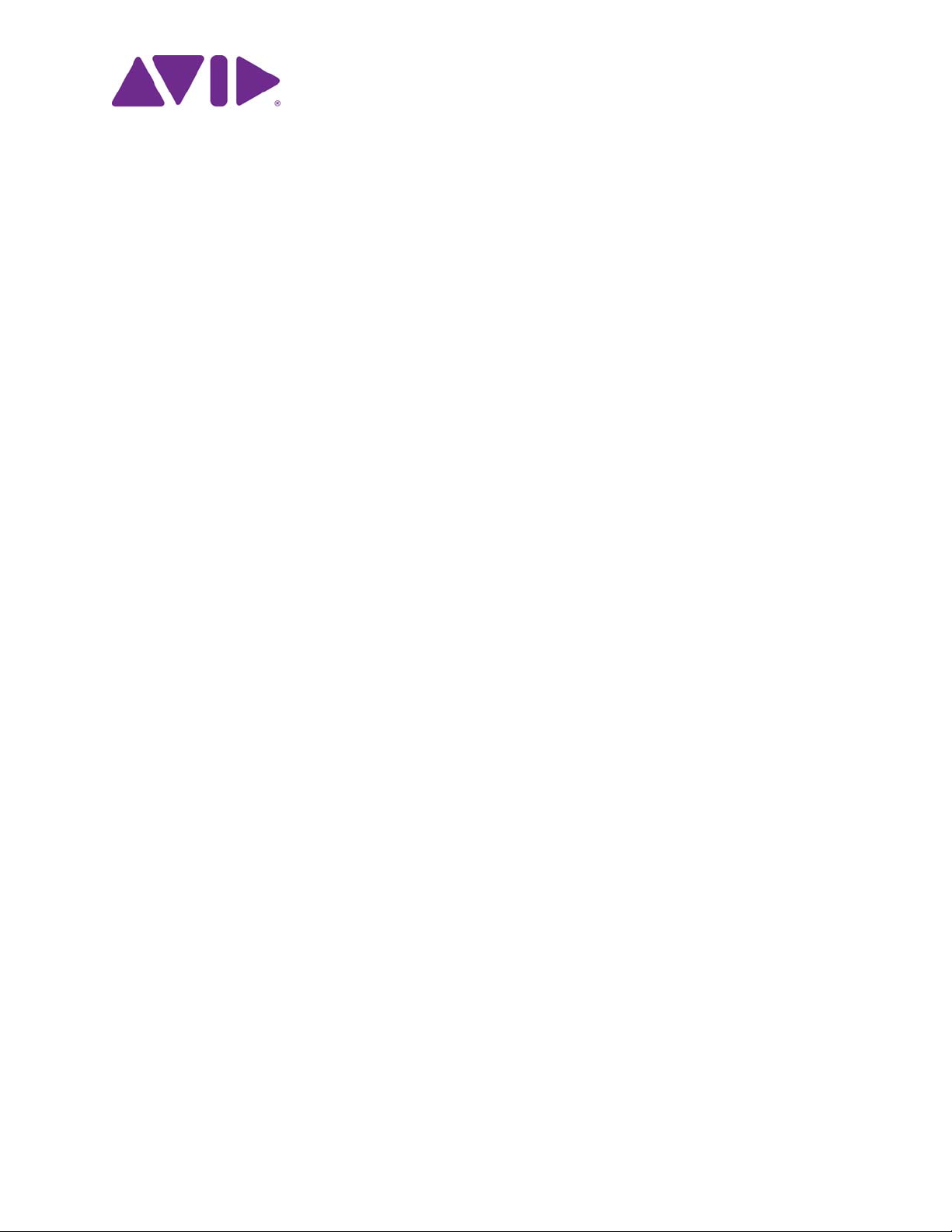
Avid Media | Index
Configuration Guide
Version 2.6
Page 2
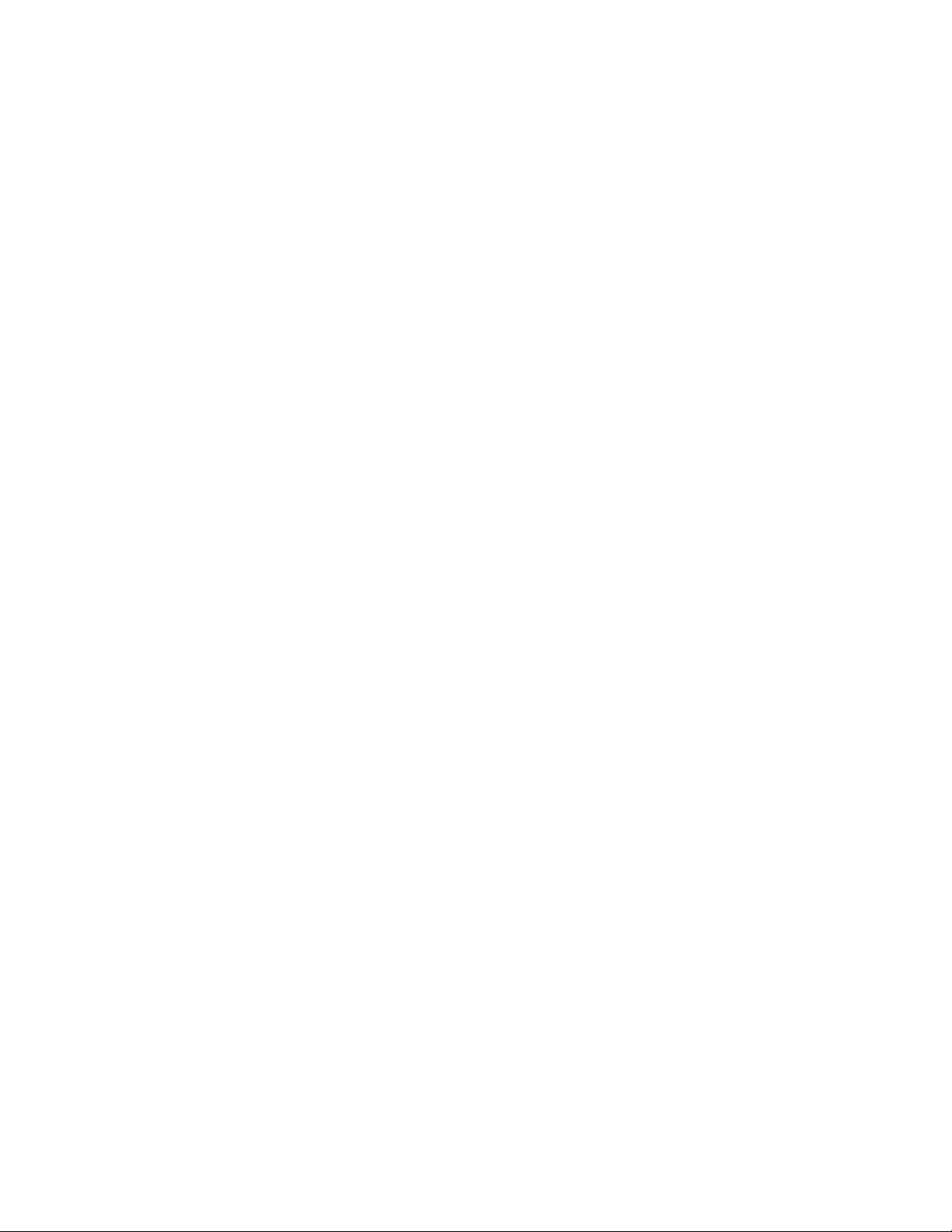
Legal Notices
Product specifications are subject to change without notice and do not represent a commitment on the part of Avid Technology, Inc.
This product is subject to the terms and conditions of a software license agreement provided with the software. The product may only be
used in accordance with the license agreement.
This product may be protected by one or more U.S. and non-U.S patents. Details are available at www.avid.com/patents.
This document is protected under copyright law. An authorized licensee of [product name] may reproduce this publication for the
licensee’s own use in learning how to use the software. This document may not be reproduced or distributed, in whole or in part, for
commercial purposes, such as selling copies of this document or providing support or educational services to others. This document is
supplied as a guide for Media | Index. Reasonable care has been taken in preparing the information it contains. However, this document
may contain omissions, technical inaccuracies, or typographical errors. Avid Technology, Inc. does not accept responsibility of any kind for
customers’ losses due to the use of this document. Product specifications are subject to change without notice.
Copyright © 2016 Avid Technology, Inc. and its licensors. All rights reserved.
The following disclaimer is required by Apple Computer, Inc.:
APPLE COMPUTER, INC. MAKES NO WARRANTIES WHATSOEVER, EITHER EXPRESS OR IMPLIED, REGARDING THIS
PRODUCT, INCLUDING WARRANTIES WITH RESPECT TO ITS MERCHANTABILITY OR ITS FITNESS FOR ANY PARTICULAR
PURPOSE. THE EXCLUSION OF IMPLIED WARRANTIES IS NOT PERMITTED BY SOME STATES. THE ABOVE EXCLUSION MAY
NOT APPLY TO YOU. THIS WARRANTY PROVIDES YOU WITH SPECIFIC LEGAL RIGHTS. THERE MAY BE OTHER RIGHTS THAT
YOU MAY HAVE WHICH VARY FROM STATE TO STATE.
The following disclaimer is required by Sam Leffler and Silicon Graphics, Inc. for the use of their TIFF library:
Copyright © 1988–1997 Sam Leffler
Copyright © 1991–1997 Silicon Graphics, Inc.
Permission to use, copy, modify, distribute, and sell this software [i.e., the TIFF library] and its documentation for any purpose is hereby
granted without fee, provided that (i) the above copyright notices and this permission notice appear in all copies of the software and
related documentation, and (ii) the names of Sam Leffler and Silicon Graphics may not be used in any advertising or publicity relating to
the software without the specific, prior written permission of Sam Leffler and Silicon Graphics.
THE SOFTWARE IS PROVIDED “AS-IS” AND WITHOUT WARRANTY OF ANY KIND, EXPRESS, IMPLIED OR OTHERWISE,
INCLUDING WITHOUT LIMITATION, ANY WARRANTY OF MERCHANTABILITY OR FITNESS FOR A PARTICULAR PURPOSE.
IN NO EVENT SHALL SAM LEFFLER OR SILICON GRAPHICS BE LIABLE FOR ANY SPECIAL, INCIDENTAL, INDIRECT OR
CONSEQUENTIAL DAMAGES OF ANY KIND, OR ANY DAMAGES WHATSOEVER RESULTING FROM LOSS OF USE, DATA OR
PROFITS, WHETHER OR NOT ADVISED OF THE POSSIBILITY OF DAMAGE, AND ON ANY THEORY OF LIABILITY, ARISING OUT
OF OR IN CONNECTION WITH THE USE OR PERFORMANCE OF THIS SOFTWARE.
The following disclaimer is required by the Independent JPEG Group:
This software is based in part on the work of the Independent JPEG Group.
This Software may contain components licensed under the following conditions:
Copyright (c) 1989 The Regents of the University of California. All rights reserved.
Redistribution and use in source and binary forms are permitted provided that the above copyright notice and this paragraph are
duplicated in all such forms and that any documentation, advertising materials, and other materials related to such distribution and use
acknowledge that the software was developed by the University of California, Berkeley. The name of the University may not be used to
endorse or promote products derived from this software without specific prior written permission. THIS SOFTWARE IS PROVIDED ``AS
IS'' AND WITHOUT ANY EXPRESS OR IMPLIED WARRANTIES, INCLUDING, WITHOUT LIMITATION, THE IMPLIED WARRANTIES
OF MERCHANTABILITY AND FITNESS FOR A PARTICULAR PURPOSE.
Copyright (C) 1989, 1991 by Jef Poskanzer.
Permission to use, copy, modify, and distribute this software and its documentation for any purpose and without fee is hereby granted,
provided that the above copyright notice appear in all copies and that both that copyright notice and this permission notice appear in
supporting documentation. This software is provided "as is" without express or implied warranty.
Copyright 1995, Trinity College Computing Center. Written by David Chappell.
Permission to use, copy, modify, and distribute this software and its documentation for any purpose and without fee is hereby granted,
provided that the above copyright notice appear in all copies and that both that copyright notice and this permission notice appear in
supporting documentation. This software is provided "as is" without express or implied warranty.
Copyright 1996 Daniel Dardailler.
Permission to use, copy, modify, distribute, and sell this software for any purpose is hereby granted without fee, provided that the above
copyright notice appear in all copies and that both that copyright notice and this permission notice appear in supporting documentation,
and that the name of Daniel Dardailler not be used in advertising or publicity pertaining to distribution of the software without specific,
written prior permission. Daniel Dardailler makes no representations about the suitability of this software for any purpose. It is provided "as
is" without express or implied warranty.
Modifications Copyright 1999 Matt Koss, under the same license as above.
Copyright (c) 1991 by AT&T.
2
Page 3
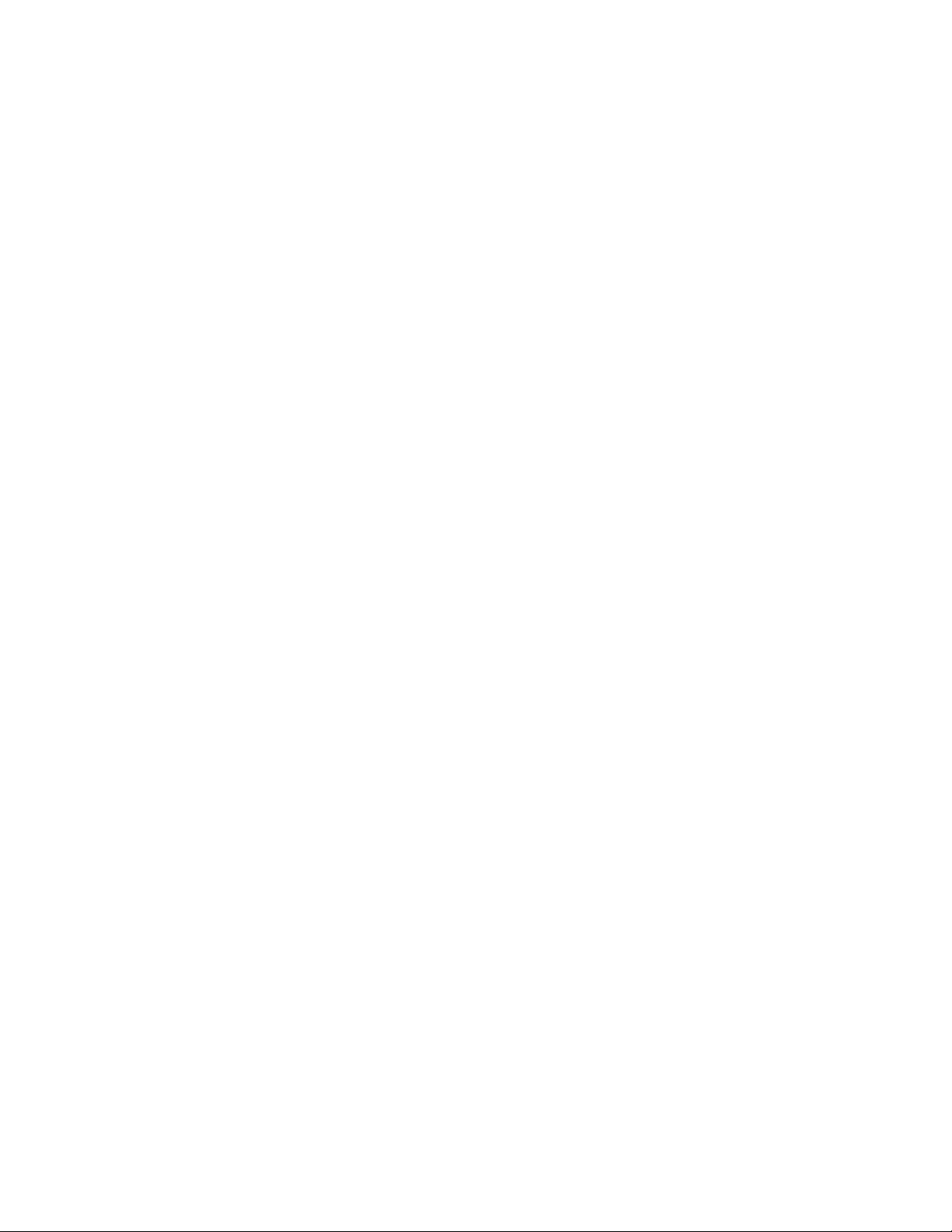
Permission to use, copy, modify, and distribute this software for any purpose without fee is hereby granted, provided that this entire notice
is included in all copies of any software which is or includes a copy or modification of this software and in all copies of the supporting
documentation for such software.
THIS SOFTWARE IS BEING PROVIDED "AS IS", WITHOUT ANY EXPRESS OR IMPLIED WARRANTY. IN PARTICULAR, NEITHER
THE AUTHOR NOR AT&T MAKES ANY REPRESENTATION OR WARRANTY OF ANY KIND CONCERNING THE MERCHANTABILITY
OF THIS SOFTWARE OR ITS FITNESS FOR ANY PARTICULAR PURPOSE.
This product includes software developed by the University of California, Berkeley and its contributors.
The following disclaimer is required by Paradigm Matrix:
Portions of this software licensed from Paradigm Matrix.
The following disclaimer is required by Ray Sauers Associates, Inc.:
“Install-It” is licensed from Ray Sauers Associates, Inc. End-User is prohibited from taking any action to derive a source code equivalent of
“Install-It,” including by reverse assembly or reverse compilation, Ray Sauers Associates, Inc. shall in no event be liable for any damages
resulting from reseller’s failure to perform reseller’s obligation; or any damages arising from use or operation of reseller’s products or the
software; or any other damages, including but not limited to, incidental, direct, indirect, special or consequential Damages including lost
profits, or damages resulting from loss of use or inability to use reseller’s products or the software for any reason including copyright or
patent infringement, or lost data, even if Ray Sauers Associates has been advised, knew or should have known of the possibility of such
damages.
The following disclaimer is required by Videomedia, Inc.:
“Videomedia, Inc. makes no warranties whatsoever, either express or implied, regarding this product, including warranties with respect to
its merchantability or its fitness for any particular purpose.”
“This software contains V-LAN ver. 3.0 Command Protocols which communicate with V-LAN ver. 3.0 products developed by Videomedia,
Inc. and V-LAN ver. 3.0 compatible products developed by third parties under license from Videomedia, Inc. Use of this software will allow
“frame accurate” editing control of applicable videotape recorder decks, videodisc recorders/players and the like.”
The following disclaimer is required by Altura Software, Inc. for the use of its Mac2Win software and Sample Source
Code:
©1993–1998 Altura Software, Inc.
The following disclaimer is required by 3Prong.com Inc.:
Certain waveform and vector monitoring capabilities are provided under a license from 3Prong.com Inc.
The following disclaimer is required by Interplay Entertainment Corp.:
The “Interplay” name is used with the permission of Interplay Entertainment Corp., which bears no responsibility for Avid products.
This product includes portions of the Alloy Look & Feel software from Incors GmbH.
This product includes software developed by the Apache Software Foundation (http://www.apache.org/).
© DevelopMentor
This product may include the JCifs library, for which the following notice applies:
JCifs © Copyright 2004, The JCIFS Project, is licensed under LGPL (http://jcifs.samba.org/). See the LGPL.txt file in the Third Party
Software directory on the installation CD.
Avid Interplay contains components licensed from LavanTech. These components may only be used as part of and in connection with Avid
Interplay.
This product includes FFmpeg, which is covered by the GNU Lesser General Public License.
This product includes software that is based in part of the work of the FreeType Team.
This software is based in part on the work of the Independent JPEG Group.
This product includes libjpeg-turbo, which is covered by the wxWindows Library License, Version 3.1.
Portions copyright 1994, 1995, 1996, 1997, 1998, 1999, 2000, 2001, 2002 by Cold Spring Harbor Laboratory. Funded under Grant
P41-RR02188 by the National Institutes of Health.
Portions copyright 1996, 1997, 1998, 1999, 2000, 2001, 2002 by Boutell.Com, Inc.
Portions relating to GD2 format copyright 1999, 2000, 2001, 2002 Philip Warner.
Portions relating to PNG copyright 1999, 2000, 2001, 2002 Greg Roelofs.
Portions relating to gdttf.c copyright 1999, 2000, 2001, 2002 John Ellson (ellson@lucent.com).
Portions relating to gdft.c copyright 2001, 2002 John Ellson (ellson@lucent.com).
Portions relating to JPEG and to color quantization copyright 2000, 2001, 2002, Doug Becker and copyright (C) 1994, 1995, 1996, 1997,
1998, 1999, 2000, 2001, 2002, Thomas G. Lane. This software is based in part on the work of the Independent JPEG Group. See the file
README-JPEG.TXT for more information. Portions relating to WBMP copyright 2000, 2001, 2002 Maurice Szmurlo and Johan Van den
Brande.
3
Page 4
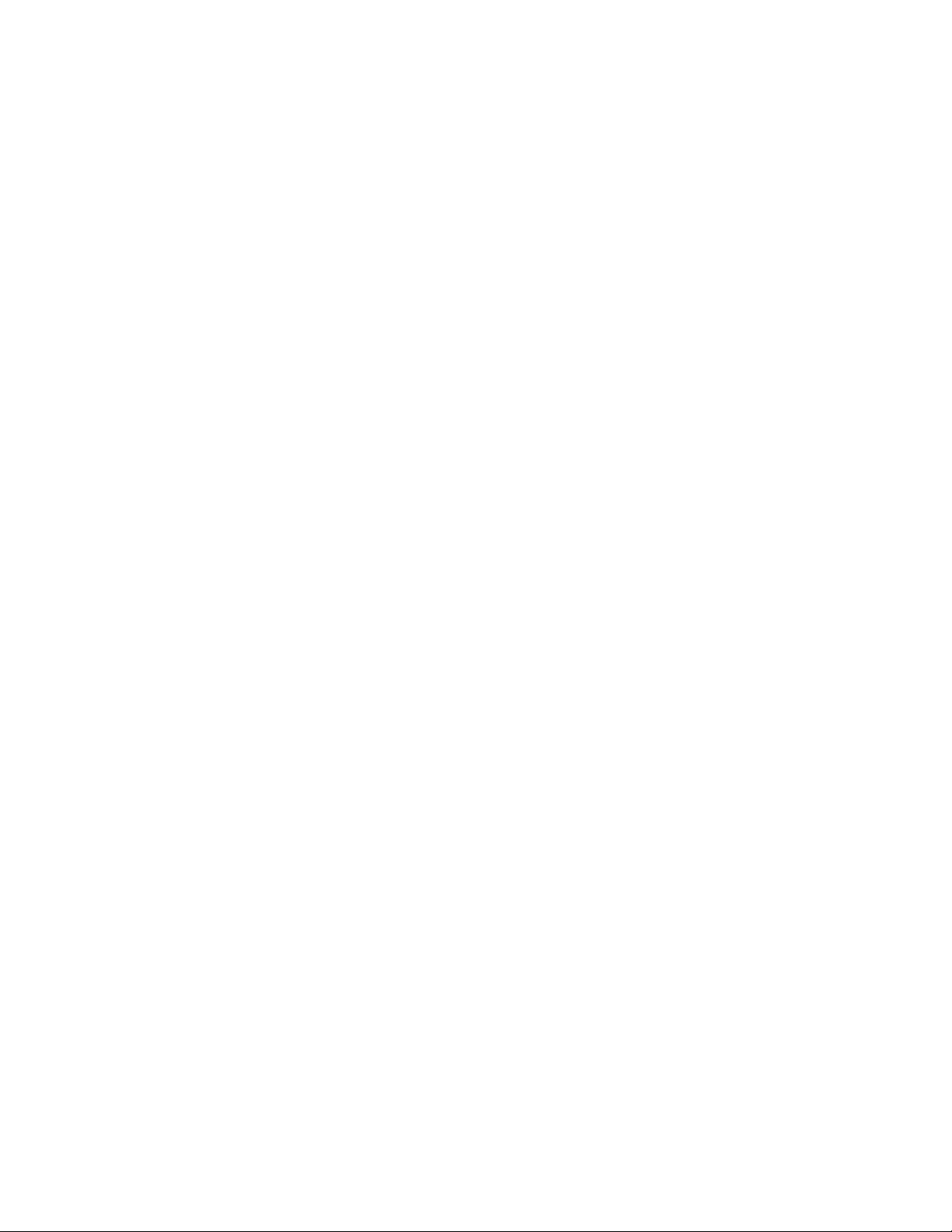
Permission has been granted to copy, distribute and modify gd in any context without fee, including a commercial application, provided that
this notice is present in user-accessible supporting documentation.
This does not affect your ownership of the derived work itself, and the intent is to assure proper credit for the authors of gd, not to interfere
with your productive use of gd. If you have questions, ask. "Derived works" includes all programs that utilize the library. Credit must be
given in user-accessible documentation.
This software is provided "AS IS." The copyright holders disclaim all warranties, either express or implied, including but not limited to
implied warranties of merchantability and fitness for a particular purpose, with respect to this code and accompanying documentation.
Although their code does not appear in gd, the authors wish to thank David Koblas, David Rowley, and Hutchison Avenue Software
Corporation for their prior contributions.
This product includes software developed by the OpenSSL Project for use in the OpenSSL Toolkit (http://www.openssl.org/)
Interplay Central may use OpenLDAP. Copyright 1999-2003 The OpenLDAP Foundation, Redwood City, California, USA. All Rights
Reserved. OpenLDAP is a registered trademark of the OpenLDAP Foundation.
Avid Interplay Pulse enables its users to access certain YouTube functionality, as a result of Avid's licensed use of YouTube's API. The
charges levied by Avid for use of Avid Interplay Pulse are imposed by Avid, not YouTube. YouTube does not charge users for accessing
YouTube site functionality through the YouTube APIs.
Avid Interplay Pulse uses the bitly API, but is neither developed nor endorsed by bitly.
Attn. Government User(s). Restricted Rights Legend
U.S. GOVERNMENT RESTRICTED RIGHTS. This Software and its documentation are “commercial computer software” or “commercial
computer software documentation.” In the event that such Software or documentation is acquired by or on behalf of a unit or agency of the
U.S. Government, all rights with respect to this Software and documentation are subject to the terms of the License Agreement, pursuant
to FAR §12.212(a) and/or DFARS §227.7202-1(a), as applicable.
Trademarks
003, 192 Digital I/O, 192 I/O, 96 I/O, 96i I/O, Adrenaline, AirSpeed, ALEX, Alienbrain, AME, AniMatte, Archive, Archive II, Assistant
Station, AudioPages, AudioStation, AutoLoop, AutoSync, Avid, Avid Active, Avid Advanced Response, Avid DNA, Avid DNxcel, Avid
DNxHD, Avid DS Assist Station, Avid Ignite, Avid Liquid, Avid Media Engine, Avid Media Processor, Avid MEDIArray, Avid Mojo, Avid
Remote Response, Avid Unity, Avid Unity ISIS, Avid VideoRAID, AvidRAID, AvidShare, AVIDstripe, AVX, Beat Detective, Beauty Without
The Bandwidth, Beyond Reality, BF Essentials, Bomb Factory, Bruno, C|24, CaptureManager, ChromaCurve, ChromaWheel, Cineractive
Engine, Cineractive Player, Cineractive Viewer, Color Conductor, Command|24, Command|8, Control|24, Cosmonaut Voice, CountDown,
d2, d3, DAE, D-Command, D-Control, Deko, DekoCast, D-Fi, D-fx, Digi 002, Digi 003, DigiBase, Digidesign, Digidesign Audio Engine,
Digidesign Development Partners, Digidesign Intelligent Noise Reduction, Digidesign TDM Bus, DigiLink, DigiMeter, DigiPanner,
DigiProNet, DigiRack, DigiSerial, DigiSnake, DigiSystem, Digital Choreography, Digital Nonlinear Accelerator, DigiTest, DigiTranslator,
DigiWear, DINR, DNxchange, Do More, DPP-1, D-Show, DSP Manager, DS-StorageCalc, DV Toolkit, DVD Complete, D-Verb, Eleven, EM,
Euphonix, EUCON, EveryPhase, Expander, ExpertRender, Fader Pack, Fairchild, FastBreak, Fast Track, Film Cutter, FilmScribe,
Flexevent, FluidMotion, Frame Chase, FXDeko, HD Core, HD Process, HDpack, Home-to-Hollywood, HYBRID, HyperSPACE,
HyperSPACE HDCAM, iKnowledge, Image Independence, Impact, Improv, iNEWS, iNEWS Assign, iNEWS ControlAir, InGame,
Instantwrite, Instinct, Intelligent Content Management, Intelligent Digital Actor Technology, IntelliRender, Intelli-Sat, Intelli-sat Broadcasting
Recording Manager, InterFX, Interplay, inTONE, Intraframe, iS Expander, iS9, iS18, iS23, iS36, ISIS, IsoSync, LaunchPad, LeaderPlus,
LFX, Lightning, Link & Sync, ListSync, LKT-200, Lo-Fi, MachineControl, Magic Mask, Make Anything Hollywood, make manage move |
media, Marquee, MassivePack, Massive Pack Pro, Maxim, Mbox, Media Composer, MediaFlow, MediaLog, MediaMix, Media Reader,
Media Recorder, MEDIArray, MediaServer, MediaShare, MetaFuze, MetaSync, MIDI I/O, Mix Rack, Moviestar, MultiShell, NaturalMatch,
NewsCutter, NewsView, NewsVision, Nitris, NL3D, NLP, NSDOS, NSWIN, OMF, OMF Interchange, OMM, OnDVD, Open Media
Framework, Open Media Management, Painterly Effects, Palladium, Personal Q, PET, Podcast Factory, PowerSwap, PRE, ProControl,
ProEncode, Profiler, Pro Tools, Pro Tools|HD, Pro Tools LE, Pro Tools M-Powered, Pro Transfer, QuickPunch, QuietDrive, Realtime Motion
Synthesis, Recti-Fi, Reel Tape Delay, Reel Tape Flanger, Reel Tape Saturation, Reprise, Res Rocket Surfer, Reso, RetroLoop, Reverb
One, ReVibe, Revolution, rS9, rS18, RTAS, Salesview, Sci-Fi, Scorch, ScriptSync, SecureProductionEnvironment, Serv|GT, Serv|LT,
Shape-to-Shape, ShuttleCase, Sibelius, SimulPlay, SimulRecord, Slightly Rude Compressor, Smack!, Soft SampleCell, Soft-Clip Limiter,
SoundReplacer, SPACE, SPACEShift, SpectraGraph, SpectraMatte, SteadyGlide, Streamfactory, Streamgenie, StreamRAID, SubCap,
Sundance, Sundance Digital, SurroundScope, Symphony, SYNC HD, SYNC I/O, Synchronic, SynchroScope, Syntax, TDM FlexCable,
TechFlix, Tel-Ray, Thunder, TimeLiner, Titansync, Titan, TL Aggro, TL AutoPan, TL Drum Rehab, TL Everyphase, TL Fauxlder, TL In Tune,
TL MasterMeter, TL Metro, TL Space, TL Utilities, tools for storytellers, Transit, TransJammer, Trillium Lane Labs, TruTouch, UnityRAID,
Vari-Fi, Video the Web Way, VideoRAID, VideoSPACE, VTEM, Work-N-Play, Xdeck, X-Form, Xmon and XPAND! are either registered
trademarks or trademarks of Avid Technology, Inc. in the United States and/or other countries.
Adobe and Photoshop are either registered trademarks or trademarks of Adobe Systems Incorporated in the United States and/or other
countries. Apple and Macintosh are trademarks of Apple Computer, Inc., registered in the U.S. and other countries. Windows is either a
registered trademark or trademark of Microsoft Corporation in the United States and/or other countries. All other trademarks contained
herein are the property of their respective owners.
Avid Media | Index Configuration Guide • Created March 31, 2016 • This document is distributed by Avid in online
(electronic) form only, and is not available for purchase in printed form.
4
Page 5
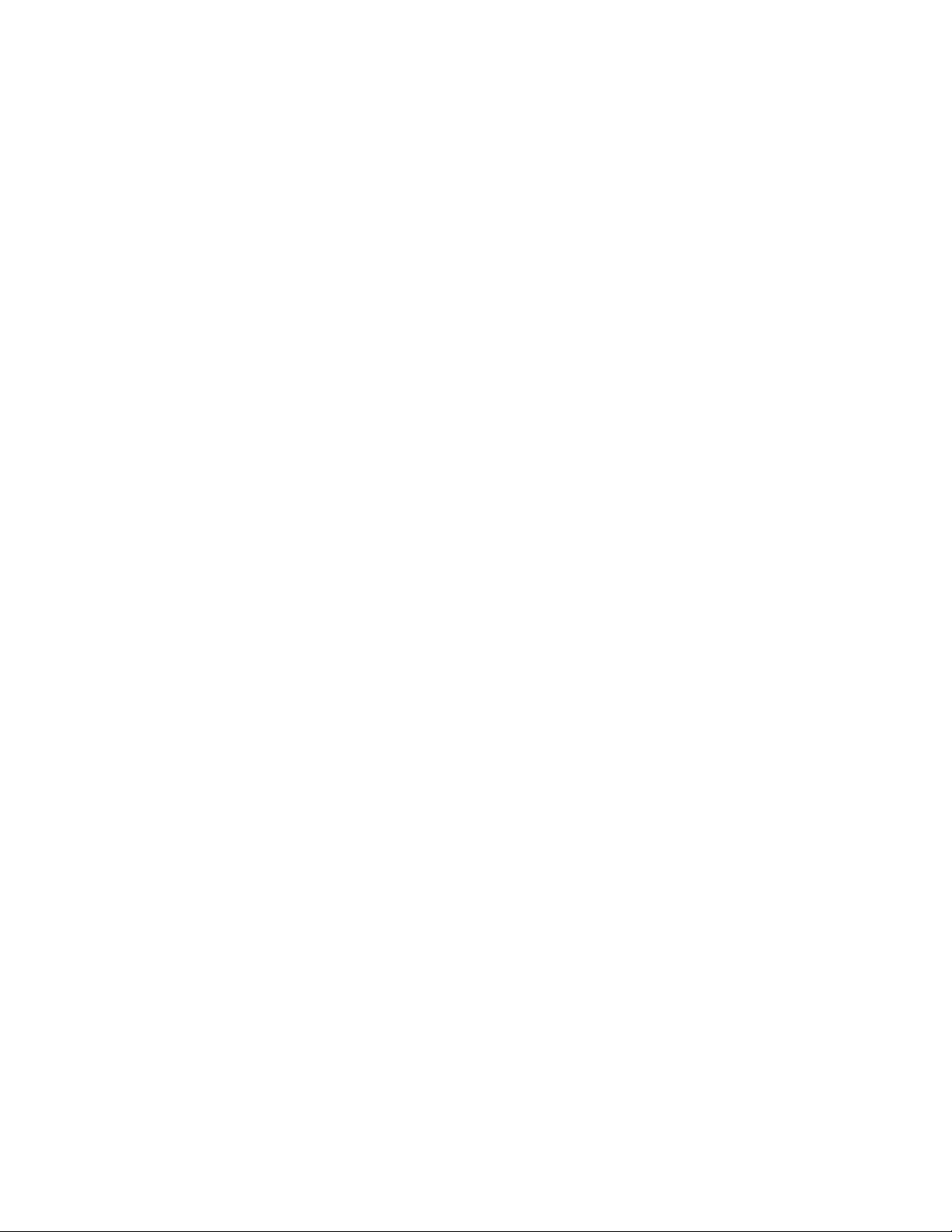
Contents
Using This Guide . . . . . . . . . . . . . . . . . . . . . . . . . . . . . . . . . . . . . . . . . . . . . . . . . . . 7
Symbols and Conventions . . . . . . . . . . . . . . . . . . . . . . . . . . . . . . . . . . . . . . . . . . . . . . . . . . . . 7
If You Need Help. . . . . . . . . . . . . . . . . . . . . . . . . . . . . . . . . . . . . . . . . . . . . . . . . . . . . . . . . . . . 8
Avid Training Services . . . . . . . . . . . . . . . . . . . . . . . . . . . . . . . . . . . . . . . . . . . . . . . . . . . . . . . 8
Chapter 1 Media | Index Configuration Overview . . . . . . . . . . . . . . . . . . . . . . . . . . . . . . . . . . 9
Prerequisites for Media | Index Configuration. . . . . . . . . . . . . . . . . . . . . . . . . . . . . . . . . . . . . . 9
Checklist for Configuring Media | Index . . . . . . . . . . . . . . . . . . . . . . . . . . . . . . . . . . . . . . . . . 10
Chapter 2 Upgrading Media | Index . . . . . . . . . . . . . . . . . . . . . . . . . . . . . . . . . . . . . . . . . . . . 11
Upgrading Media Index from v2.0.x or v2.1.x . . . . . . . . . . . . . . . . . . . . . . . . . . . . . . . . . . . . . 11
Upgrading Media Index from v2.2.x to v2.3 or Later. . . . . . . . . . . . . . . . . . . . . . . . . . . . . . . . 14
Reactivating the Cluster After Upgrading . . . . . . . . . . . . . . . . . . . . . . . . . . . . . . . . . . . . . . . . 15
Media | Index Backup Locations . . . . . . . . . . . . . . . . . . . . . . . . . . . . . . . . . . . . . . . . . . . . . . . 16
Chapter 3 Configuring Media | Index for a Cluster . . . . . . . . . . . . . . . . . . . . . . . . . . . . . . . . 17
Preparing for Media | Index Configuration . . . . . . . . . . . . . . . . . . . . . . . . . . . . . . . . . . . . . . . 17
Shard Count and Usage . . . . . . . . . . . . . . . . . . . . . . . . . . . . . . . . . . . . . . . . . . . . . . . . . . . . . 18
Configuring Media | Index . . . . . . . . . . . . . . . . . . . . . . . . . . . . . . . . . . . . . . . . . . . . . . . . . . . . 19
Validating the Media | Index Configuration on a Cluster. . . . . . . . . . . . . . . . . . . . . . . . . . . . . 22
Next Steps for Media | Index Installation . . . . . . . . . . . . . . . . . . . . . . . . . . . . . . . . . . . . . . . . 24
Chapter 4 Setting Up Multi-Zone Search . . . . . . . . . . . . . . . . . . . . . . . . . . . . . . . . . . . . . . . . 25
Setting the Zone Bindings. . . . . . . . . . . . . . . . . . . . . . . . . . . . . . . . . . . . . . . . . . . . . . . . . . . . 25
Validating the Elasticsearch Configuration . . . . . . . . . . . . . . . . . . . . . . . . . . . . . . . . . . . . . . . 27
Removing Zones from a Multi-Zone Configuration . . . . . . . . . . . . . . . . . . . . . . . . . . . . . . . . . 30
Chapter 5 Configuring Media | Index for a Single Node. . . . . . . . . . . . . . . . . . . . . . . . . . . . 31
Preparing for Media | Index Configuration for a Single Node . . . . . . . . . . . . . . . . . . . . . . . . . 31
Configuring Media | Index for a Single Node . . . . . . . . . . . . . . . . . . . . . . . . . . . . . . . . . . . . . 32
Validating the Media | Index Configuration on a Single Node. . . . . . . . . . . . . . . . . . . . . . . . . 35
Next Steps for Media | Index Installation . . . . . . . . . . . . . . . . . . . . . . . . . . . . . . . . . . . . . . . . 35
Chapter 6 Production Engine Bus Connector Installation . . . . . . . . . . . . . . . . . . . . . . . . . 36
Creating a PEBCo Instance on a Single Node . . . . . . . . . . . . . . . . . . . . . . . . . . . . . . . . . . . . 38
Creating a PEBCo Instance in a Cluster Configuration . . . . . . . . . . . . . . . . . . . . . . . . . . . . . 38
Configuring the ICS Bus Service in Interplay Administrator . . . . . . . . . . . . . . . . . . . . . . . . . . 39
Configuring and Using the Production Engine Bus Connector Service . . . . . . . . . . . . . . . . . 40
Page 6
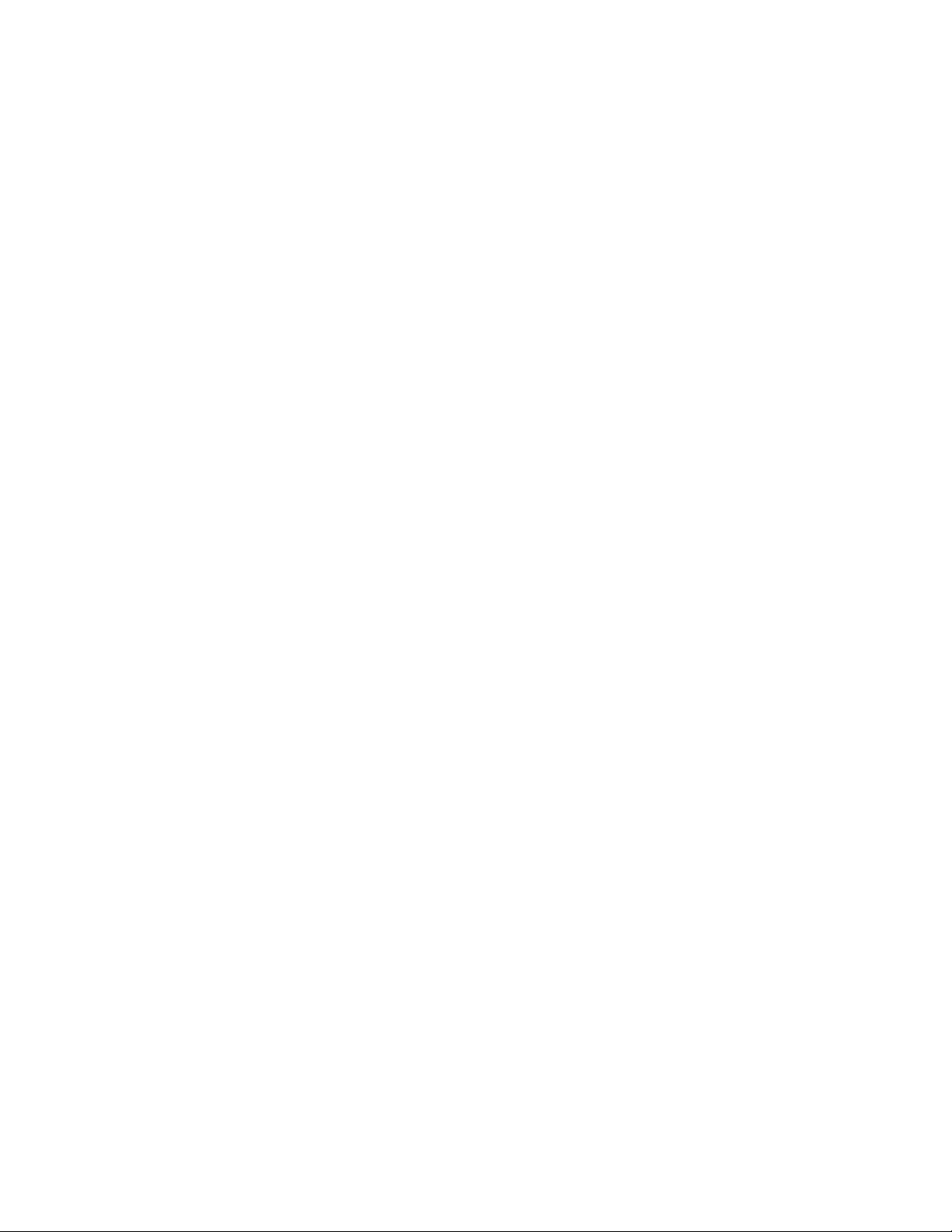
Chapter 7 Installing and Configuring Production Services for
MediaCentral Delivery . . . . . . . . . . . . . . . . . . . . . . . . . . . . . . . . . . . . . . . . . . . . . . 44
Understanding Production Services for MediaCentral Delivery . . . . . . . . . . . . . . . . . . . . . . . 44
Check List for Installing and Configuring Automation and Consolidate Services . . . . . . . . . . 45
Prerequisites for Installing and Configuring Automation and Consolidate Services . . . . . . . . 46
Installing the Automation and Consolidate Services. . . . . . . . . . . . . . . . . . . . . . . . . . . . . . . . 47
Registering the Automation and Consolidate Services. . . . . . . . . . . . . . . . . . . . . . . . . . . . . . 48
Registering a Provider with the Production Services Engine . . . . . . . . . . . . . . . . . . . . . . . . . 49
Creating a Consolidate Profile . . . . . . . . . . . . . . . . . . . . . . . . . . . . . . . . . . . . . . . . . . . . . . . . 53
Chapter 8 Setting Up Interplay | MAM Sync Service . . . . . . . . . . . . . . . . . . . . . . . . . . . . . . 57
About Interplay | MAM Sync Service Administrator . . . . . . . . . . . . . . . . . . . . . . . . . . . . . . . . 57
Opening Sync Service Administrator . . . . . . . . . . . . . . . . . . . . . . . . . . . . . . . . . . . . . . . . . . . 60
Understanding the Sync Service Administrator Layout. . . . . . . . . . . . . . . . . . . . . . . . . . . . . . 61
Quitting Sync Service Administrator . . . . . . . . . . . . . . . . . . . . . . . . . . . . . . . . . . . . . . . . . . . . 66
Chapter 9 Setting Up iNEWS for Media | Index Integration . . . . . . . . . . . . . . . . . . . . . . . . . 67
Manually Installing the log4cpp File . . . . . . . . . . . . . . . . . . . . . . . . . . . . . . . . . . . . . . . . . . . . 69
Editing iNEWS Site Files. . . . . . . . . . . . . . . . . . . . . . . . . . . . . . . . . . . . . . . . . . . . . . . . . . . . . 69
(Optional) Enabling Logging . . . . . . . . . . . . . . . . . . . . . . . . . . . . . . . . . . . . . . . . . . . . . . . . . . 72
Assigning the Media | Index Attribute . . . . . . . . . . . . . . . . . . . . . . . . . . . . . . . . . . . . . . . . . . . 72
Activating the Mediaindex Program . . . . . . . . . . . . . . . . . . . . . . . . . . . . . . . . . . . . . . . . . . . . 72
Chapter A Using the Media | Index Command Line Tool . . . . . . . . . . . . . . . . . . . . . . . . . . . 74
Updating Localization Strings . . . . . . . . . . . . . . . . . . . . . . . . . . . . . . . . . . . . . . . . . . . . . . . . . 74
Displaying Information about Initialized Systems . . . . . . . . . . . . . . . . . . . . . . . . . . . . . . . . . . 74
Changing Replica Counts . . . . . . . . . . . . . . . . . . . . . . . . . . . . . . . . . . . . . . . . . . . . . . . . . . . . 75
Changing the Index Refresh Interval . . . . . . . . . . . . . . . . . . . . . . . . . . . . . . . . . . . . . . . . . . . 75
Appendix B Media | Index Custom Configuration . . . . . . . . . . . . . . . . . . . . . . . . . . . . . . . . . . 77
Using the Media | Index System Settings . . . . . . . . . . . . . . . . . . . . . . . . . . . . . . . . . . . . . . . . 77
Setting Elasticsearch Memory Usage . . . . . . . . . . . . . . . . . . . . . . . . . . . . . . . . . . . . . . . . . . . 82
Configuring the PEBCo for Custom Configurations . . . . . . . . . . . . . . . . . . . . . . . . . . . . . . . . 83
Changing the Default Search Type. . . . . . . . . . . . . . . . . . . . . . . . . . . . . . . . . . . . . . . . . . . . . 83
Changing the Maximum Number of Markers Returned in a Search . . . . . . . . . . . . . . . . . . . . 84
Using the Media | Index Restart Command Line Tool . . . . . . . . . . . . . . . . . . . . . . . . . . . . . . 85
Restarting Media Index Services . . . . . . . . . . . . . . . . . . . . . . . . . . . . . . . . . . . . . . . . . . . . . . 86
Scalability of Media | Index Configuration. . . . . . . . . . . . . . . . . . . . . . . . . . . . . . . . . . . . . . . . 86
Adjusting Relevance for Search Results. . . . . . . . . . . . . . . . . . . . . . . . . . . . . . . . . . . . . . . . . 87
Disabling Search Suggestions . . . . . . . . . . . . . . . . . . . . . . . . . . . . . . . . . . . . . . . . . . . . . . . . 90
Configuring Search Criteria Behavior . . . . . . . . . . . . . . . . . . . . . . . . . . . . . . . . . . . . . . . . . . . 92
Restarting the Search and PEBCo Services. . . . . . . . . . . . . . . . . . . . . . . . . . . . . . . . . . . . . . 93
Appendix C Updating Media | Index Property Schemas . . . . . . . . . . . . . . . . . . . . . . . . . . . . . 96
Property Changes in Production and Schema Updates . . . . . . . . . . . . . . . . . . . . . . . . . . . . . 96
Monitor the Re-index Process. . . . . . . . . . . . . . . . . . . . . . . . . . . . . . . . . . . . . . . . . . . . . . . . . 99
6
Page 7
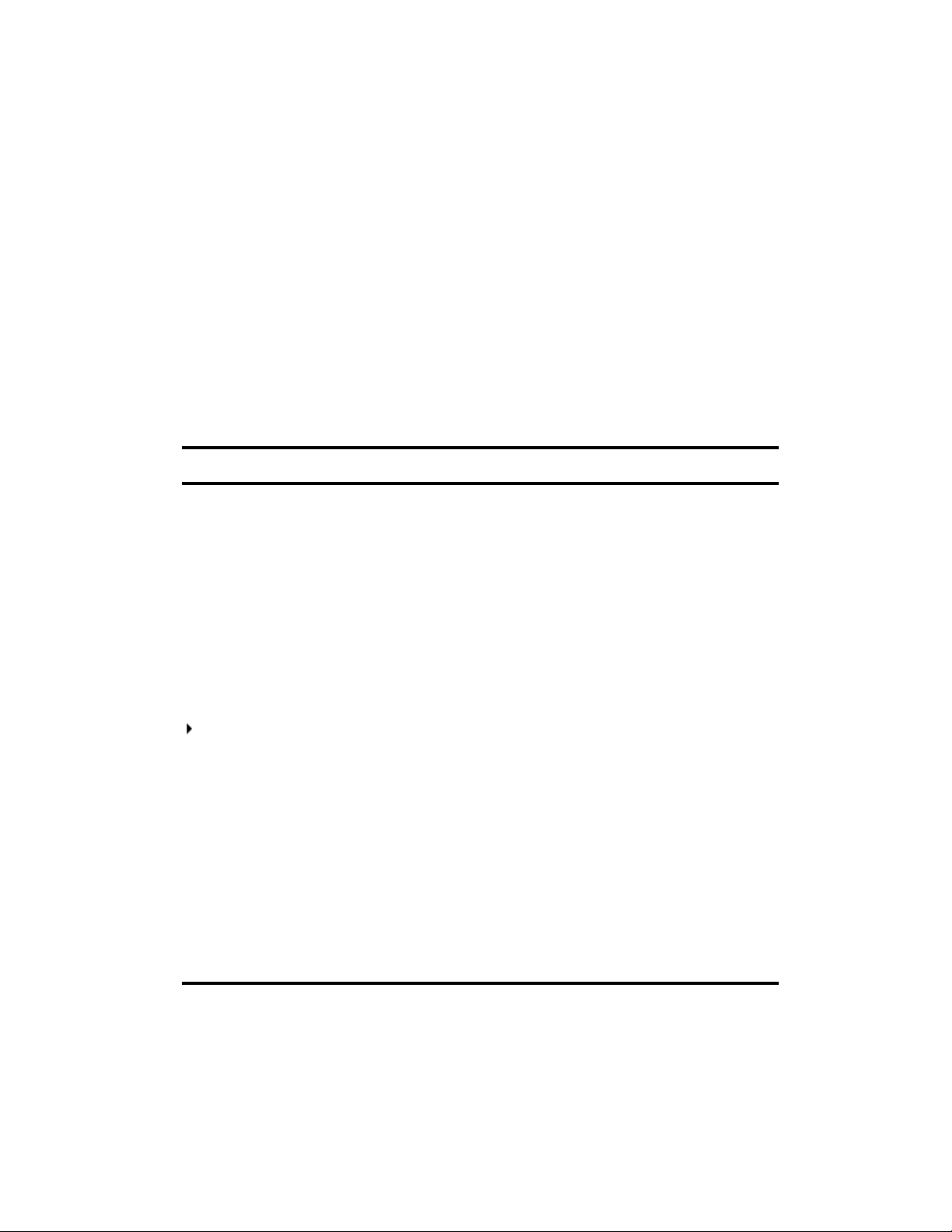
Using This Guide
This guide is intended for users of Avid MediaCentral Platform Services (MCS) with the
Media | Index feature. This guide describes the configuration procedures for Media Index, such as
configuring Media Index for cluster and single-node installations..
For information on installing MCS, see the MediaCentral Platform Services Installation and
Configuration Guide. For administrative information for MediaCentral | UX, see the Avid
MediaCentral | UX Administration Guide.
Symbols and Conventions
Avid documentation uses the following symbols and conventions:
Symbol or Convention Meaning or Action
A note provides important related information, reminders,
n
c
recommendations, and strong suggestions.
A caution means that a specific action you take could cause harm to
your computer or cause you to lose data.
A warning describes an action that could cause you physical harm.
w
> This symbol indicates menu commands (and subcommands) in the
(Windows), (Windows
only), (Macintosh), or
(Macintosh only)
Bold font Bold font is primarily used in task instructions to identify user interface
Italic font Italic font is used to emphasize certain words and to indicate variables.
Courier Bold font
Ctrl+key or mouse action Press and hold the first key while you press the last key or perform the
Follow the guidelines in this document or on the unit itself when
handling electrical equipment.
order you select them. For example, File > Import means to open the
File menu and then select the Import command.
This symbol indicates a single-step procedure. Multiple arrows in a list
indicate that you perform one of the actions listed.
This text indicates that the information applies only to the specified
operating system, either Windows or Macintosh OS X.
items and keyboard sequences.
Courier Bold font identifies text that you type.
mouse action. For example, Command+Option+C or Ctrl+drag.
Page 8
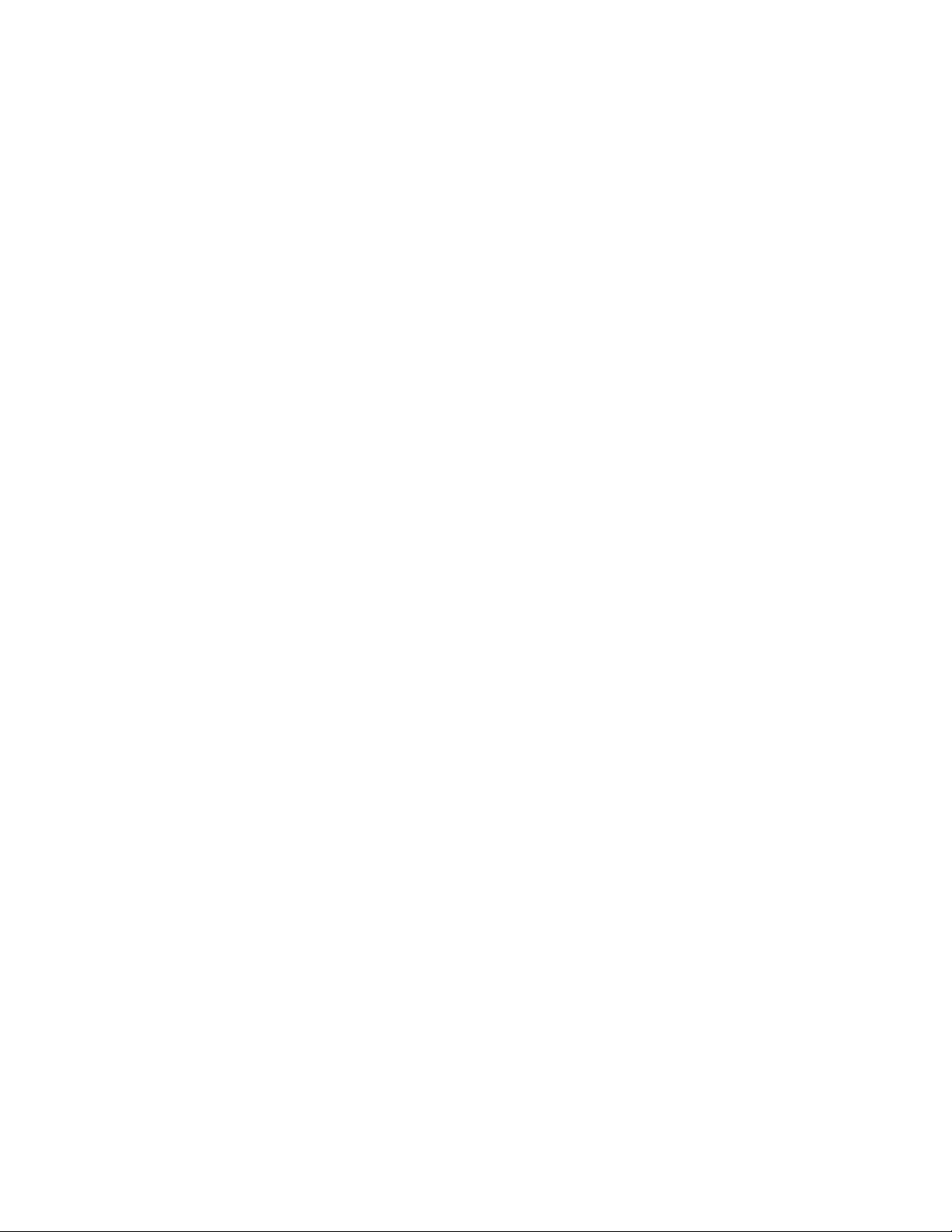
If You Need Help
If you are having trouble using your Avid product:
1. Retry the action, carefully following the instructions given for that task in this guide. It is
especially important to check each step of your workflow.
2. Check the latest information that might have become available after the documentation was
published. You should always check online for the most up-to-date release notes or ReadMe
because the online version is updated whenever new information becomes available. To view
these online versions, select ReadMe from the Help menu, or visit the Knowledge Base at
www.avid.com/support.
3. Check the documentation that came with your Avid application or your hardware for
maintenance or hardware-related issues.
4. Visit the online Knowledge Base at www.avid.com/support. Online services are available 24
hours per day, 7 days per week. Search this online Knowledge Base to find answers, to view
error messages, to access troubleshooting tips, to download updates, and to read or join online
message-board discussions.
If You Need Help
Avid Training Services
Avid makes lifelong learning, career advancement, and personal development easy and convenient.
Avid understands that the knowledge you need to differentiate yourself is always changing, and Avid
continually updates course content and offers new training delivery methods that accommodate your
pressured and competitive work environment.
For information on courses/schedules, training centers, certifications, courseware, and books, please
visit www.avid.com/support and follow the Training links, or call Avid Sales at 800-949-AVID
(800-949-2843).
8
Page 9
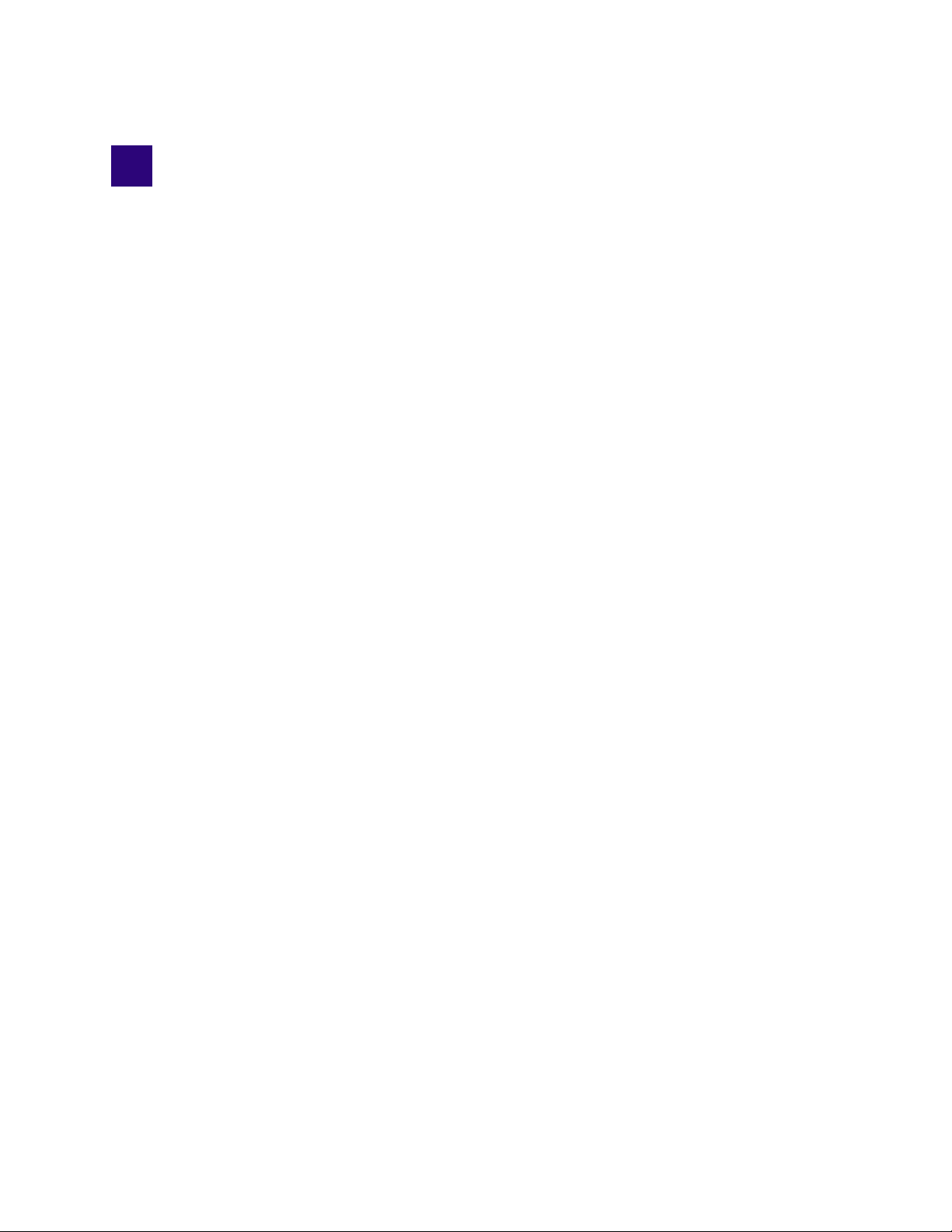
1 Media | Index Configuration Overview
This document describes the tasks required to configure a Media Index system.
Media Index comprises the following components:
®
• Elasticsearch
• Elasticsearch tribe service, the federated client that enables multi-zone search functionality.
• Data Import API, a bus-based service for metadata indexing, search, configuration, status,
permissions, and updates for Media Index.
• Search API, a bus-based service that provides the search API
• Media Index Configuration API, a bus-based service that provides the API for the Media Index
configuration
• Media Index Status API, a bus-based service that provides the API for the Media Index
• Media Index Permissions API, a bus-based service that provides per asset permissions for the
search service
• Media Index Feed API, a bus-based service that provides an updated assets feed for external
services
• Media Index Thesaurus API, a bus-based service that provides API for importing structured
metadata (dictionaries)
service, which manages data storage and runs the search engine.
Elasticsearch is an open source, distributed, real-time search and analytics engine. Elasticsearch
stores information about assets and makes it accessible across multiple sites.
Prerequisites for Media | Index Configuration
Before you configure Media Index, you need to install and configure the following MediaCentral
components:
• MediaCentral Platform Services (MCS) — Media Index is configured after you have installed
and set up your MCS system, either for a single node or for a cluster configuration. For more
information about installing and configuring MCS, see the MediaCentral Platform Services
Installation and Configuration Guide.
• Multi-zone components — If you use MCS in a multi-zone environment, you must first
configure the multi-zone components. For information on installing MCS and configuring a
multi-zone environment, see the MediaCentral Platform Services Installation and Configuration
Guide.
Media Index is installed with MediaCentral Platform Services (MCS) by default, but the Media Index
services are not started. You can install Media Index in both a single- and a multi-zone configuration.
Each zone used for a Media Index installation includes a full MCS configuration with an Interplay
Production database. The zone can include a single node or a cluster setup. Multi-zone configurations
federate separate nodes, which can be separated geographically — for example, one node could be
located in Toronto and another in Munich.
Page 10
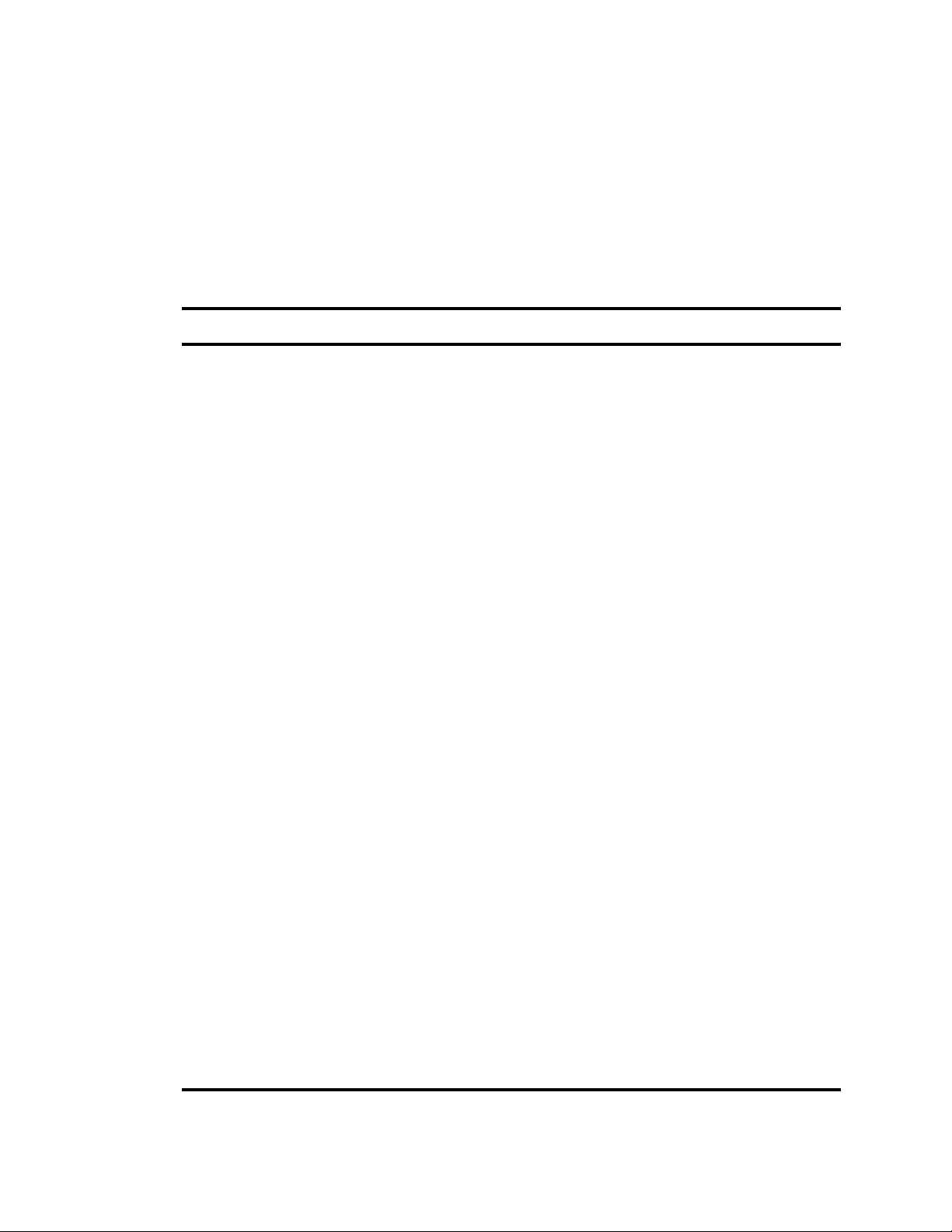
Checklist for Configuring Media | Index
All required Media Index components install when you install MCS. However, the services needed to
run Media Index by default are not set to start automatically since you must configure them before
you can use Media Index. Once you complete the configuration of the services, you can enable them
to start automatically.
Checklist for Configuring Media | Index
The following table provides a checklist of steps for configuring Media Index components. The
checklist also provides references where to find more information about each step.
Task Section Reference
Check the prerequisites. “Prerequisites for Media | Index Configuration”
b
on page 9.
If you are upgrading Media Index, reset your
b
existing Media Index configuration to prepare for
the upgrade installation. If you have a multi-zone
configuration, you need to upgrade any slave zones
before your master zone. This is important for
upgrading Media Index because as soon as you
upgrade one of your zones, indexed search no
longer works reliably in the old zones.
Configure the Media Index and the Elasticsearch
b
service.
Validate your configuration. “Validating the Media | Index Configuration on a
b
If you have a multi-zone setup, configure
b
Media Index for multiple zones.
Create and configure the Production Engine Bus
b
Connector.
Install and configure the Media Services Engine
b
and the three Interplay Media Services needed for
delivering media and assets between Interplay
Production workgroups or MediaCentral zones.
“Upgrading Media | Index” on page 11.
“Configuring Media | Index for a Cluster” on
page 17 and “Configuring Media | Index for a
Single Node” on page 31.
Single Node” on page 35 and “Validating the
Media | Index Configuration on a Cluster” on
page 22.
“Setting Up Multi-Zone Search” on page 25.
“Production Engine Bus Connector Installation”
on page 36.
“Installing and Configuring Production Services
for MediaCentral Delivery” on page 44.
Configure iNEWS for integration with Media
b
Index. This includes editing host and site files,
assigning the Media Index attribute to queues or
folders, and starting the ftsindex program.
Configure Interplay MAM for integration with
b
Media Index. This includes using the Sync Service
Administrator to configure the SyncCentralIndex
Service.
“Setting Up iNEWS for Media | Index
Integration” on page 67.
“Setting Up Interplay | MAM Sync Service” on
page 57.
For information on installing and configuring
Interplay MAM, see the Interplay | MAM
Installation Manual and the Interplay | MAM Sync
Service Administrator User’s Guide.
10
Page 11
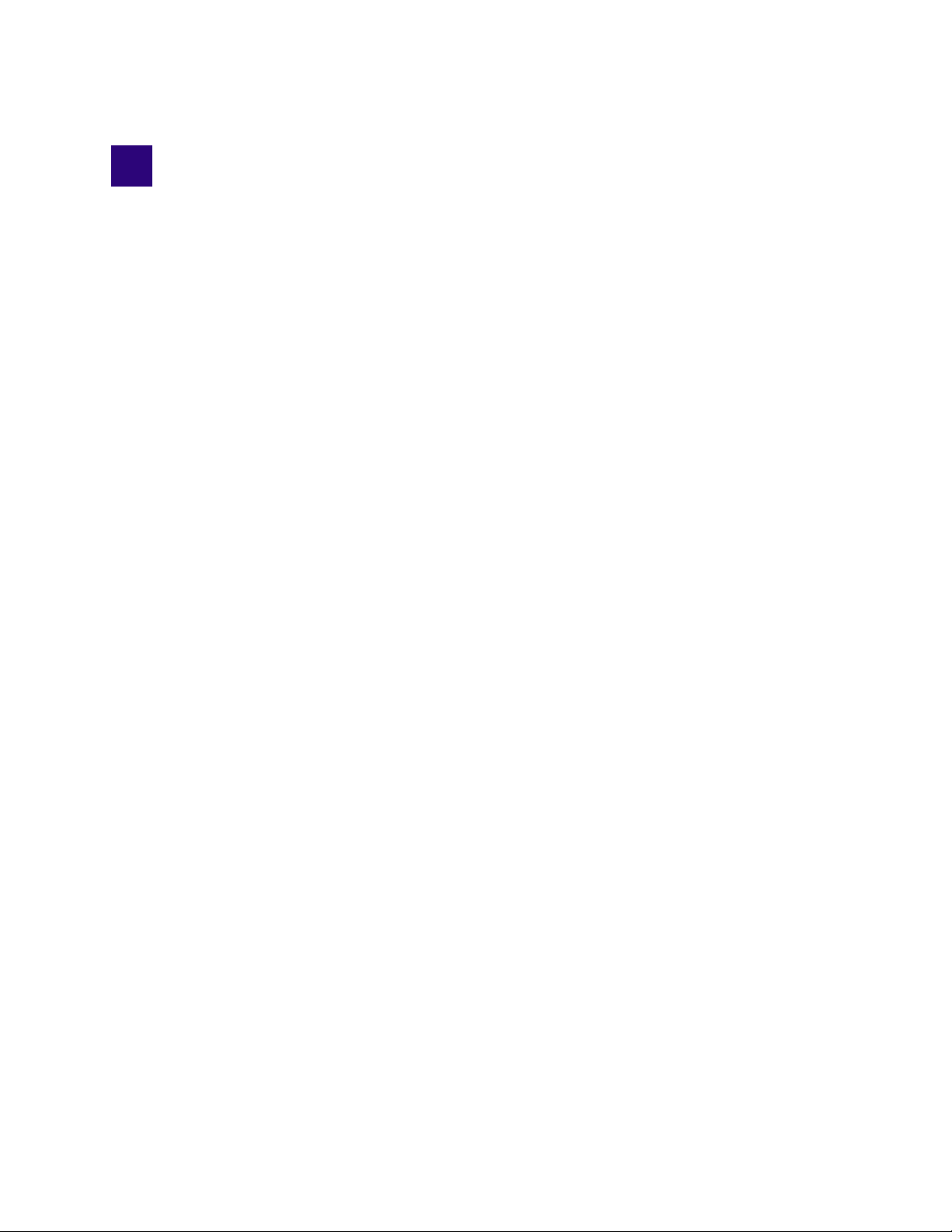
2 Upgrading Media | Index
The procedures for upgrading your Media Index configuration depend on which version of
MediaCentral Platform Services (MCS) you want to upgrade. If you upgrade from a version earlier
than MCS v2.3 — for example, if you upgrade from v2.0 to v2.1 or from v2.1 to v2.3 — you need to
reset your Media Index before the upgrade can start. If you upgrade from v2.2.x to v2.3, you only
need to migrate any index that you use in your Media Index configuration.
For upgrading earlier versions, the procedures for resetting Media Index must be completed prior to
upgrading your MCS environment. For more information on upgrading MCS, see the Avid
MediaCentral Platform Services Upgrading Guide.
Upgrading Media Index from v2.0.x or v2.1.x
Before upgrading your Media Index deployment, you must reset Media Index. In a multi-zone
environment, you must reset the Media Index in each zone. During the Media Index reset procedure,
all indexed data is deleted. After upgrade and reconfiguration, you must use the Production Engine
Bus Connector (PEBCo) service to resync and restore the Media Index database. For information on
using PEBCo, see “Production Engine Bus Connector Installation” on page 36.
If you are upgrading a multi-zone configuration, you need to upgrade any slave zones before your
master zone. When you upgrade a zone, it cannot fully access the database in older zones. The zone
can read from the user database so you can still log in as a user in the older configuration, but access
to the database remains in read-only mode so that you cannot create new users in the new zone until
you complete your upgrade.
In multi-zone configurations, you also must edit the ElasticSearch tribe configuration file to remove
information about the zones that you are upgrading. For example, in a two-zone configuration where
you start by upgrading the Zone1, you must remove the information that exposes the zone’s tribe
node to Zone2, and you must remove the Zone2 configuration that exposes the node to Zone1. If
there are other zones that you are not upgrading, you still need to edit the configuration file.
However, any zones remaining at the older version can continue to have configuration information
that exposes the zone to other old zones.
To reset Media Index to prepare for an upgrade:
1. On each node in your configuration, find the PEBCo instance by typing following command:
/opt/avid/bin/pam-agent-ctrl list
The server returns the name of your PEBCo instance.
2. Stop the PEBCo service by typing the following command:
/opt/avid/bin/pam-agent-ctrl stop <instance>
Page 12

Upgrading Media Index from v2.0.x or v2.1.x
3. On the server hosting a zone within your configuration, list the information about systems within
all configured Elasticsearch clusters by typing the following command:
/opt/avid/bin/avid-acs-elastic-index-setup -m info
The terminal window displays the system information for your Media Index configuration.
The following is a sample output:
Systems found: 1
*************************
System id : BC2F27F5-DBC5-4611-869A-F7A43690EE57
System type : interplay
System display name : IP-VM-WG3
Number of assets : 18880
*************************
4. Type the following command for each system you want to delete from the index:
/opt/avid/bin/avid-acs-elastic-index-setup -m deleteSystem --systemId
<id_of_the_system>
To remove more systems from the index, type this command for each system.
5. Type the following command to remove the System Data index:
/opt/avid/bin/avid-acs-elastic-index-setup -m removeSystemData
6. Stop the search API by typing the following commands:
t For single-node installations:
service elasticsearch stop
service elasticsearch-tribe stop
service avid-acs-search stop
service avid-acs-search-import stop
service avid-acs-media-index-status-provider stop
service avid-acs-media-index-permission stop
service avid-acs-media-index-feed stop
t For cluster installations:
service elasticsearch stop
service elasticsearch-tribe stop
crm resource stop AvidSearchEverywhere
crm resource stop AvidSearchImport
service avid-acs-media-index-status-provider stop
service avid-acs-media-index-permission stop
service avid-acs-media-index-feed stop
To configure the Elasticsearch tribe configuration file before upgrading your multi-zone setup:
1. On each node that you want to upgrade, navigate to the directory containing the Elasticsearch
tribe configuration file:
cd /etc/elasticsearch-tribe
12
Page 13
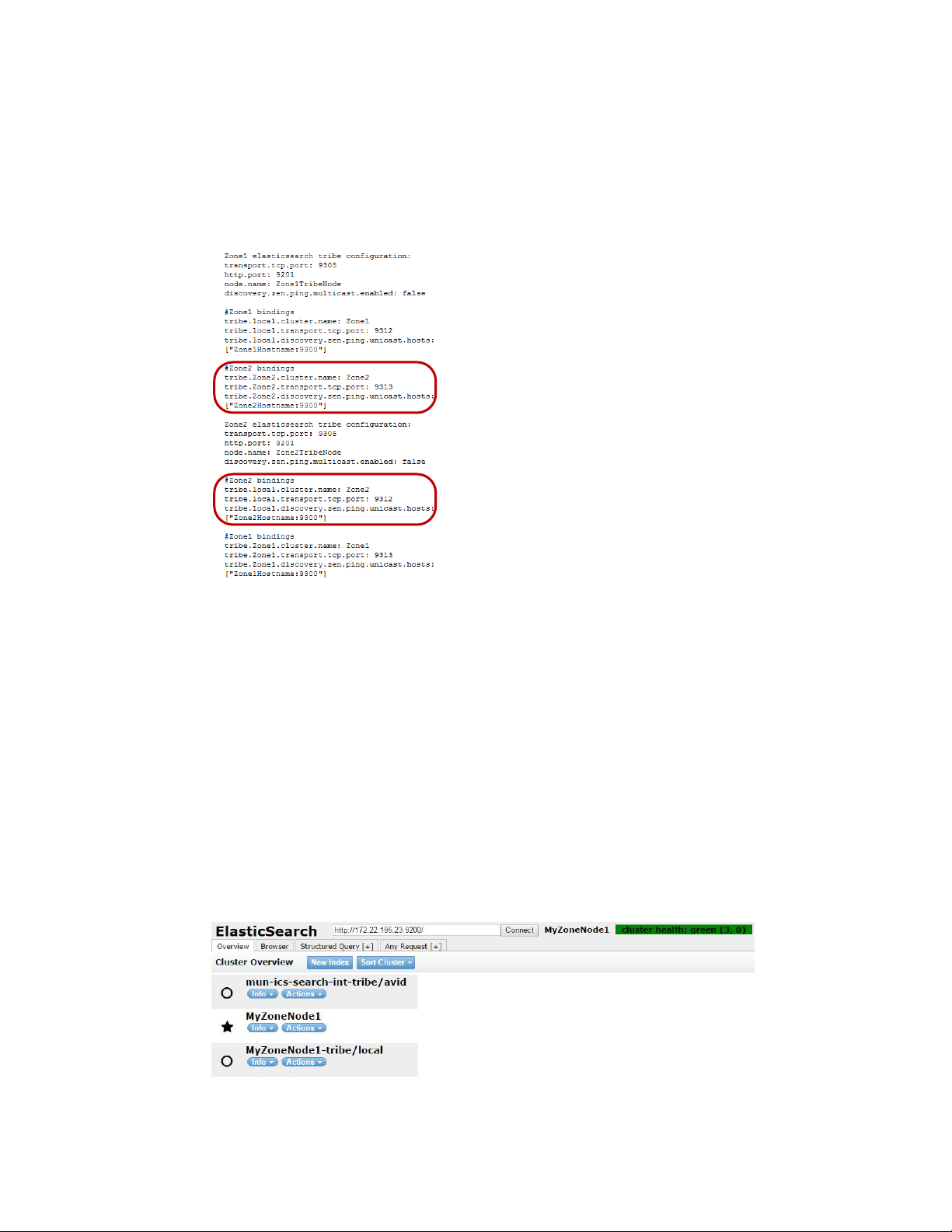
Upgrading Media Index from v2.0.x or v2.1.x
2. Using the Linux text editor, vi, open the elasticsearch.yml configuration file for editing:
vi elasticsearch.yml
3. In the configuration file, delete the zone bindings information that expose that node to other
nodes in the configuration. For example, if you have a two-zone setup — with Zone1 and
Zone2 — and you want to upgrade Zone2 first, delete the sections of the configuration file
highlighted below:
4. Press the Escape key to return to command mode, then type
quit the text editor.
5. Restart Elasticsearch tribe service by typing the following command:
service elasticsearch-tribe restart
Validating the Media Index Changes
You can change the number of replicas for all indexes, for indexes at the specified alias, or for a
specific index.
To validate your changes:
1. Open a browser and navigate to http://<server_name>:9200/_plugin/head, where sever_name is
the hostname for the server in one zone in your configuration — for example, the local zone.
The Elasticsearch head plug-in Web page opens in your browser.
:wq
and press Return to write and
13
Page 14
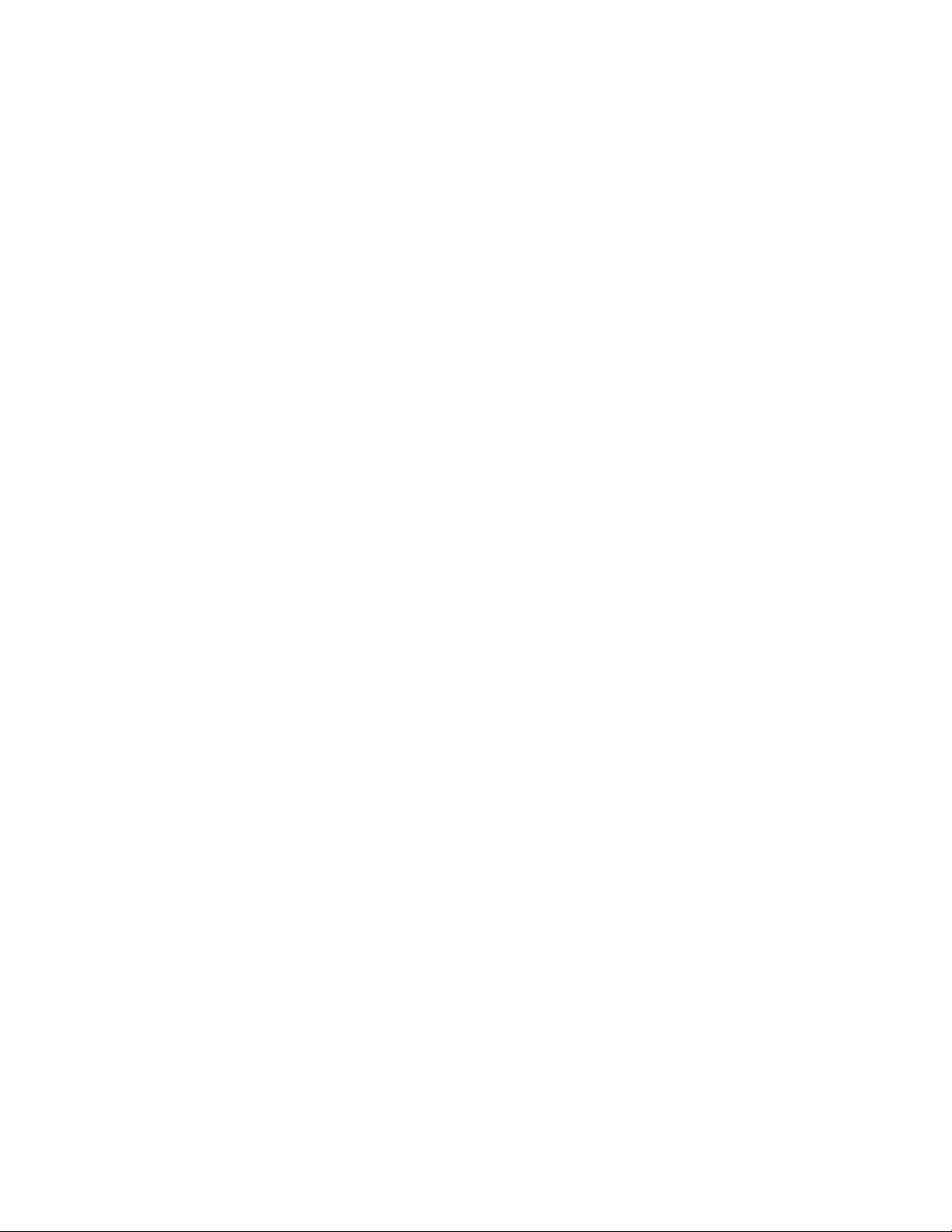
Upgrading Media Index from v2.2.x to v2.3 or Later
2. Check to make sure the system_data index and index information are not listed.
When Media Index is reset for your upgrade process, you can install the latest version of Media
Index. For more information, see one of the following topics:
- For installing Media Index in a cluster configuration, see “Configuring Media | Index for a
Cluster” on page 17.
- For installing Media Index in a single-node configuration, see “Configuring Media | Index
for a Single Node” on page 31.
Upgrading Media Index from v2.2.x to v2.3 or Later
Before you upgrade your MCS environment to v2.3 or later, you need to ensure that there is no active
schema migration currently affecting Media Index. When you change a field set of the system
(Interplay Production, iNEWS, or Interplay Archive) and the changes propagate to Media Index, any
existing data is automatically migrated to reflect the changes. For large indexes, schema migration
can take a while. To avoid an inconsistent Media Index state, you need to make sure that there is no
schema migration actively affecting your indexes.
Once any current migration completes, you can continue with the MCS upgrade procedures. For
information on upgrading MCS, see the Avid MediaCentral Platform Services Upgrading Guide.
When you complete the MCS upgrade, you must migrate your indexes so that all new changes take
effect. Media Index continues to function during migration, with the exception for marker searches,
but it uses the older version of the index do that the migration does not require any downtime for your
MCS system. Once the migration completes, all functionality of the new index is available and the
old index is deleted.
If you upgrade Media Index from v2.4 or v2.5 to v2.6 with an Interplay MAM system, you must
re-sync your legal list using the MAM CentralSyncAgent. Use the CentralSyncAgent Re-sync Legal
List option to resend dictionary data to Media Index. For more information on using the Interplay
MAM Sync Service Administrator, see “Setting Up Interplay | MAM Sync Service” on page 57 and
the Interplay | MAM Sync Service Administrator User’s Guide.
To check the migration status prior to upgrading:
1. Sign in to MediaCentral UX as an administrator.
2. Select System Settings from the Layout selector.
The System Settings layout opens.
3. In the Settings pane select Media Index > Cluster State.
The Media Index Cluster State displays in the Details pane.
14
Page 15
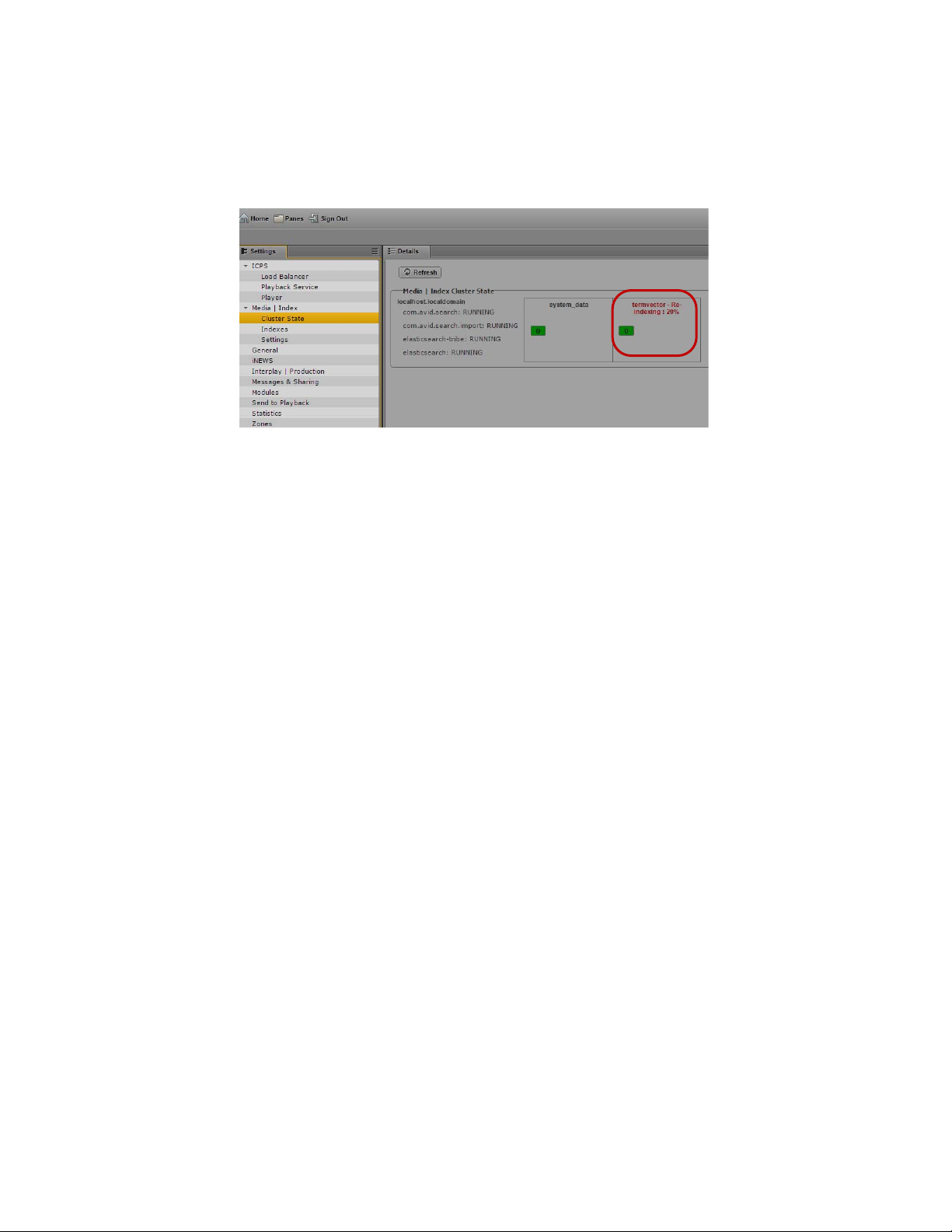
Reactivating the Cluster After Upgrading
4. Check the cluster state:
- If there is no active migration, all index labels appear in black.
- If the index has an active migration, its label appears in red with an indication of the
migration progress.
5. If there is active migration is in progress, wait for the process to finish before proceeding with
the MCS upgrade procedures.
To migrate the Media Index data after upgrading MCS:
t Type the following command to run media index migration tool:
/opt/avid/media-index/avid-acs-media-index-migration/avid-acs-mediaindex-indices-migration
Media Index migration tool detects any existing indexes and automatically migrates the data. A
progress indicator displays during the migration.
Reactivating the Cluster After Upgrading
When you upgrade a cluster configuration, you must reset the cluster by running the
reactivate-cluster script on all nodes that have been upgraded before you set up Media Index in your
upgraded environment. This is due to the cluster still having the search resources configured after the
upgrade, and when the system tries to start the resources it fails because no system data has been
created.
If you have more than two nodes in a zone, you also must put the load-balancing node into standby
after running the cluster reactivation script and before beginning your Media Index configuration.
To reactivate the cluster and set the load balancing node into standby:
1. Log in to the master node of your configuration as the root user, and type the following
command:
/opt/avid/cluster/bin/reactivate-cluster
The cluster resources are reset.
2. To put the load-balancing nodes into standby mode, type the following command:
crm node standby <node_name>
15
Page 16
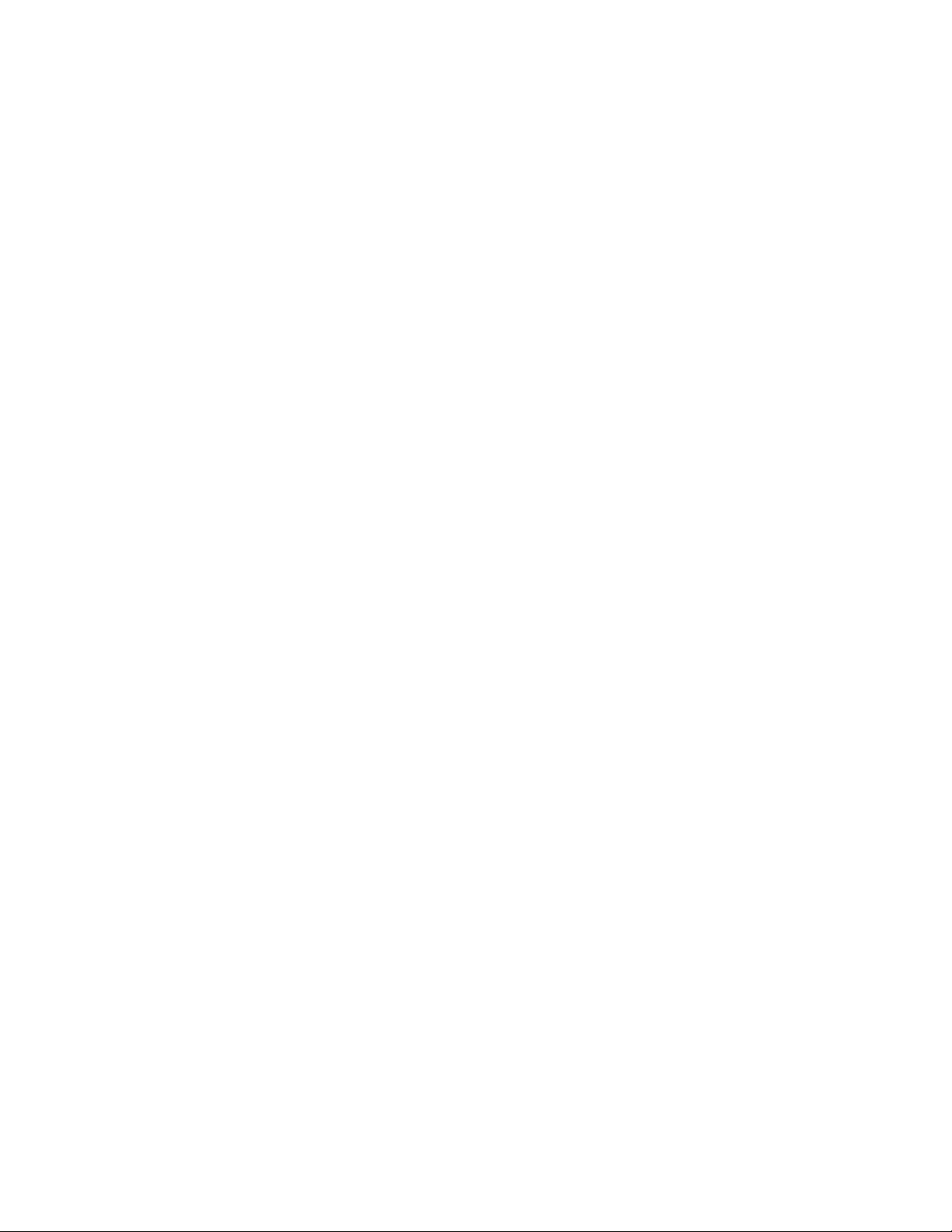
Media | Index Backup Locations
When you re-install the MediaCentral Platform Services software, a backup of all data is created
before a complete re-installation using the USB key. However, indexes are not backed up by the
system backup script. This typically does not cause an issue since users generally do not need to back
up their indexes. For cluster configurations, the following notes also apply:
• In a cluster, the index should be configured with data redundancy to avoid data loss.
• In the case of a complete rebuild or of complete data loss within a cluster, Avid recommends that
you do not use a backup but re-index the data instead. This is because the backup will no longer
be in sync with what the index agents are expecting.
With the release of Elasticsearch v1.6, backups are only allowed on shared file locations, the backup
in Media Index v2.4 requires manual configuration of the backup locations. Setting this up correctly
requires a file server to be mounted on all machines. Customers should contact Avid Customer Care
or Avid Professional Services for instructions and support from Avid Engineering in setting this up.
Media | Index Backup Locations
16
Page 17
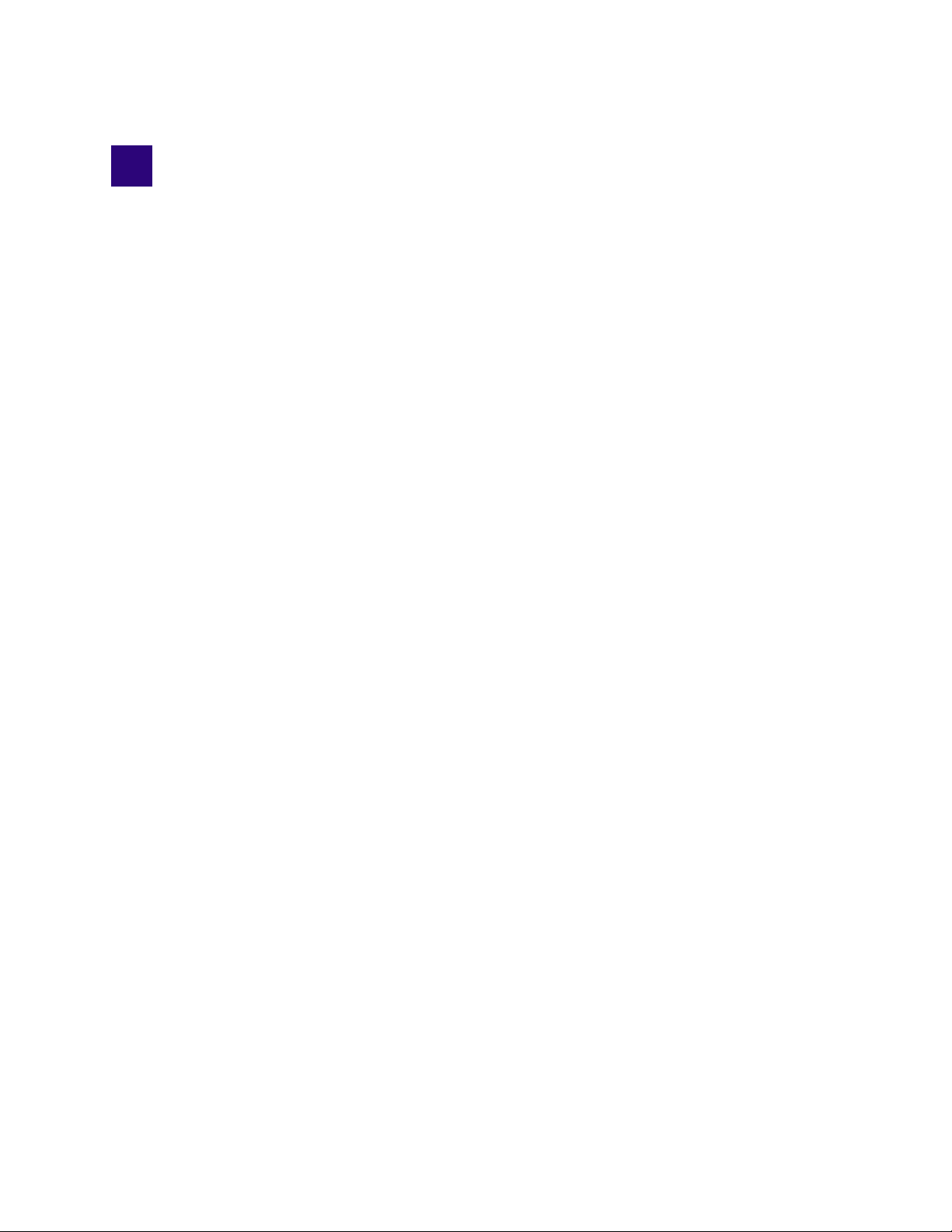
3 Configuring Media | Index for a Cluster
When you set up the Elasticsearch service, you create a node that runs the service on a cluster. Every
node in an MCS cluster runs an Elasticsearch instance as well as an Elasticsearch-tribe instance. The
Elasticsearch instance runs the indexing process while the Elasticsearch-tribe instance is used for
searching. Tribe instances allow you to perform read operations against the nodes in multiple
clusters.
The MCS cluster and the Elasticsearch cluster do not share configuration details and use different
mechanisms for the clustering, even though the MCS cluster contains the Elasticsearch cluster.
You can configure a tribe instance in a federated way so that a tribe instance of one Elasticsearch
cluster can be connected to other Elasticsearch clusters (one or more Elasticsearch data instances).
For multi-zone configurations, this functionality is required where each zone (a single node or an
MCS cluster) runs its own Elasticsearch cluster. The tribe node configuration allows these two
clusters to be connected to each other so you can find assets from remote Elasticsearch clusters.
When you create an index, Elasticsearch creates a number of “shards” and “replicas,” each shard
containing indexed data and each replica containing a copy of that data. You use shards and replicas
to spread the search load and provide redundancy. The default number of shards is 1 and the default
number of replicas is 0, which is appropriate for single node configurations. For cluster
configurations, Avid recommends setting the replica count to one fewer than the number of cluster
nodes to accommodate fail-over safety and load balancing. For example, if your configuration
includes a cluster with five nodes, set the replica count to four. This allows for each node in the
cluster to contain a replica of all your indexed data, with the other node in the cluster containing the
shard. For a cluster configuration, you do not need to reconfigure shards, but you should set the
replica count. If needed, you can change this during your Media Index configuration, but you should
not change the shard count once configuration is complete. If you modify a shard that has been
configured, you must re-index your system. For information on setting replica counts, see
“Configuring Media | Index” on page 19.
Preparing for Media | Index Configuration
When you install MCS, Media Index services are stopped. Before you begin configuring Media
Index, you must make sure all Media Index services are added to the cluster.
To ensure that the Media Index services are added to the cluster, do the following:
t On one of the nodes of your cluster, type the following command:
/opt/avid/cluster/bin/search-cluster setup --cluster-ip=<CLUSTER-IP>
The necessary resources are added to the cluster configuration, and the resources needed for the
configuration start.
Page 18
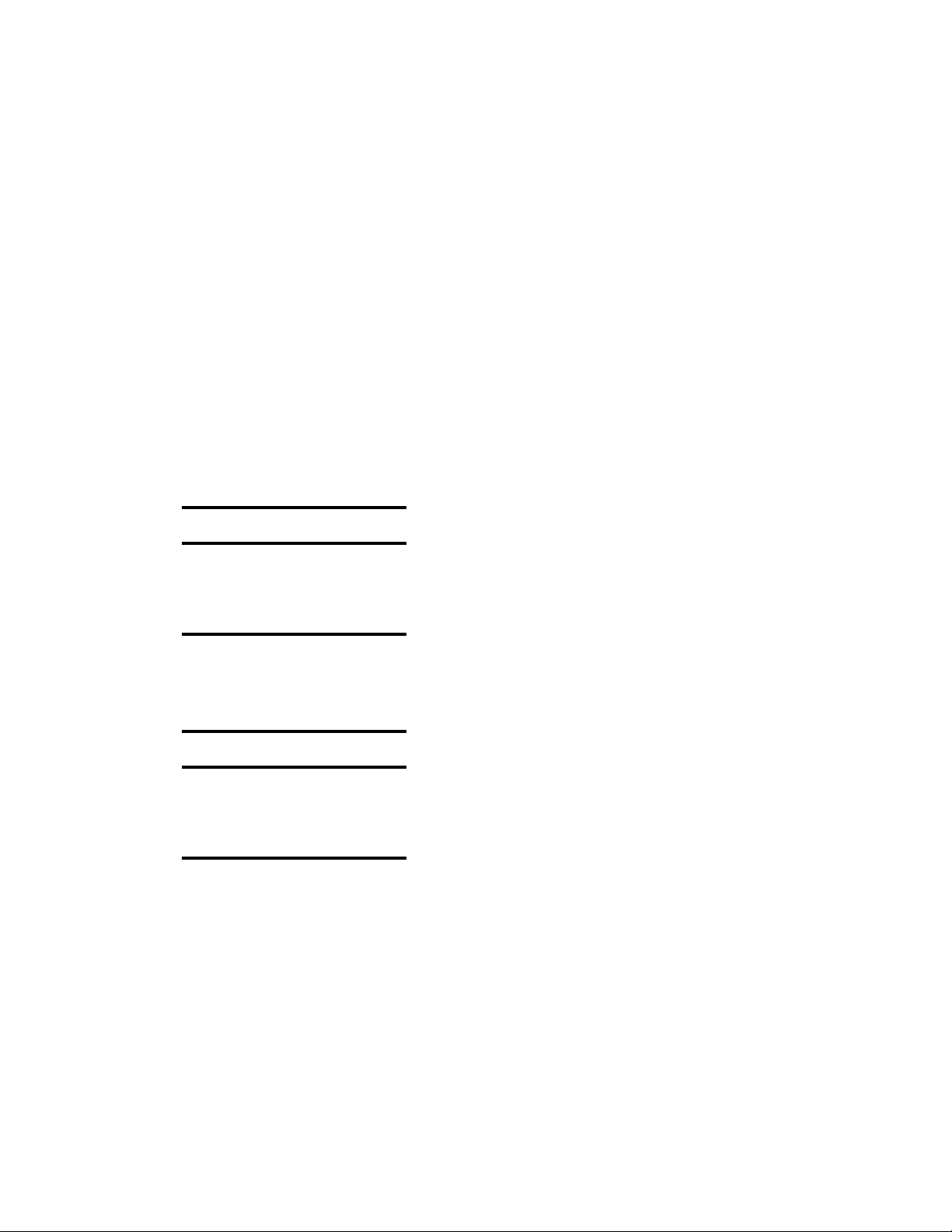
Shard Count and Usage
When you configure Media Index, you can set the number of primary shards (see “Configuring
Media | Index” on page 19). The number of shards in your configuration affects the amount of data
that can be stored in your index, although the type of data and metadata affects the size of the index
as well. For single node configurations, Avid recommends that you set the default number of shards
as 1 and the default number of replicas as 0. For a cluster setup, the actual number of shards and
replicas needed depends on your configuration and use cases.
A single shard can contain your entire index, and it can use all of the resources of a single node. In
cluster configurations, you can increase the shard count to decrease the amount of data per shard.
This spreads the load across multiple nodes. Coupled with replicas, this can provide redundancy and
flexibility for your index. For example, if you start with two nodes but know that at some point you
might scale your configuration up to six nodes, you might want to configure Media Index initially for
six shards.
Using multiple shards and replicas also gives your index more stability in case of a failure on one of
your nodes or if you need to take one or more nodes offline for maintenance. For example, the
following table illustrates a configuration with three nodes, three shards distributed on the nodes, and
one replica (for each shard).
Shard Count and Usage
Node Shard Replica
112
223
331
If Node 1 goes offline, Replica 1 on Node 3 becomes a primary shard and the index remains fully
functional. However, there are now no replicas for Shards 1 or 2. Elasticsearch then re-creates the
missing replicas, as illustrated in the following table.
Node Shard Replica
1 [offline] [offline]
2 2 3, 1
33, 12
If Node 2 goes offline, the index remains functional because Node 3 contains Shards 1 and 3, as well
as a replica of Shard 3. However, if Node 2 goes offline before Elasticsearch re-creates the replicas,
then the index is incomplete and cannot work.
18
Page 19
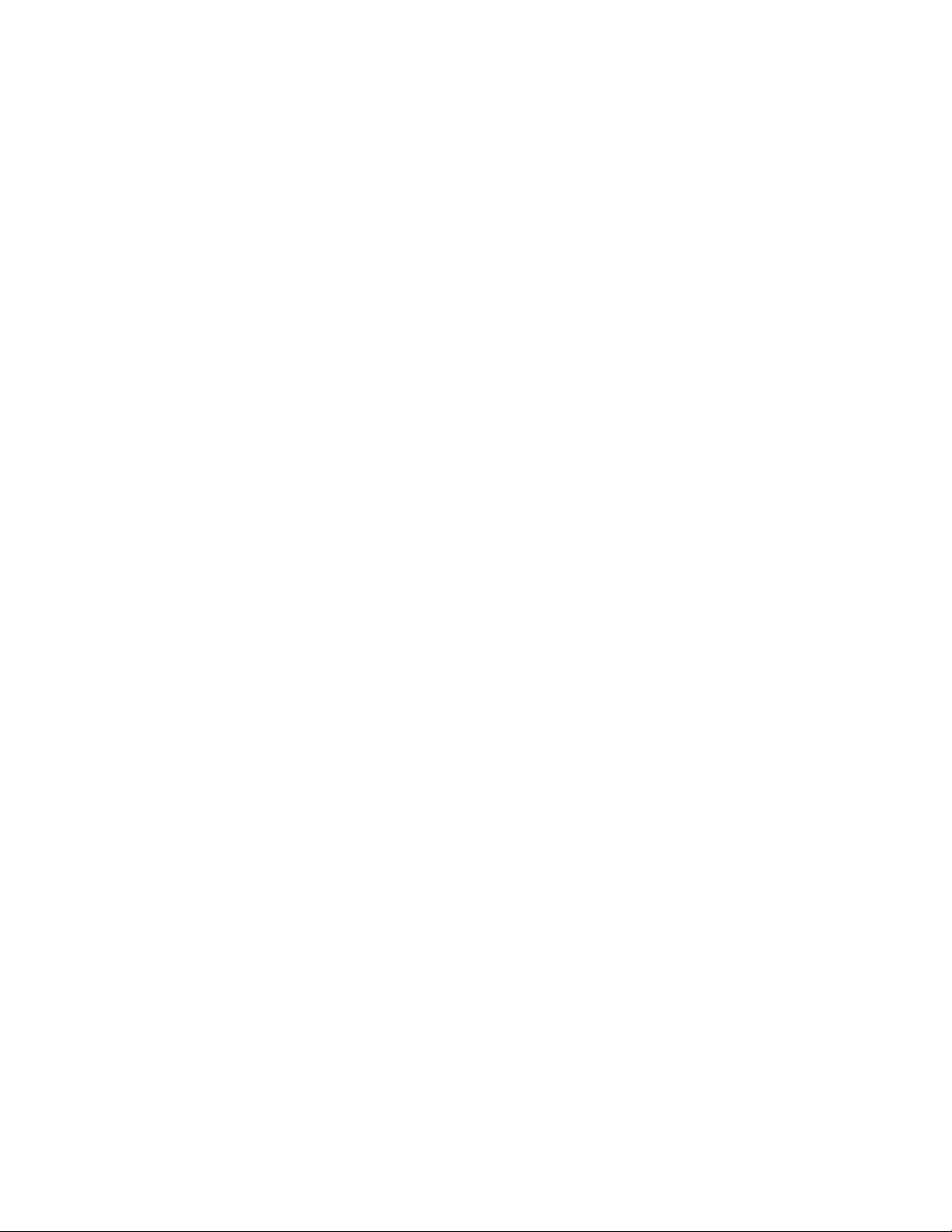
Configuring Media | Index
If you need to take a node offline, you can do any of the following, depending on your needs and
your setup:
• Increase the replica count before removing a node to allow for more nodes to be taken offline.
This causes Elasticsearch to copy data on startup, which can consume processor resources. This
can be a good solution if you remove multiple nodes. However, increasing the number of replicas
puts more load on the existing nodes, both in terms of memory needed for the index and for
storage space.
• Decrease number of shards. This is not a good solution for configurations with large indexes
because you cannot dynamically change the shard count changes on existing indexes. You can
change the replica count at any time, but if you want to change the shard count you must reset the
index, reconfigure it with the new shards count, and then re-index the data.
• Stop Media Index services completely before taking a node offline. You can start the services
again after the node is brought back online and the cluster is restored. This is the best solution
when you need to remove a node temporarily from the cluster.
You can change the number of replicas in a cluster, which allows you to scale your index up or down
as demand requires. However, once you configure your shard count for an index, you cannot modify
this without a full re-index operation. Setting a higher shard count during Media Index configuration
does not impact performance for the index, but there are few advantages. The replica count is more
important in determining the functionality of the index when a node goes offline.
Configuring Media | Index
You configure Media Index in the Media Central | UX System Settings. You must provide the
following properties in your settings:
• Cluster Name — Avid recommends that you use the zone name or location. The cluster name
identifies the Elasticsearch node as part of a cluster. Nodes with the same cluster name can be
joined in a cluster. You must use a different cluster name for each zone in a multi-zone setup,
which requires modifying the cluster name for remote zones.
When you configure Elasticsearch in a multi-zone environment, Avid recommends that you use
the zone name used during the bus and UMS multi-zone setup step as the Elasticsearch cluster
name.
c
If you change the cluster name, during a restart Elasticsearch creates a new data folder. If you
had any indexes before you changed the cluster name, the indexes fail to appear in your
configuration and the information in them is not accessible. While the index data is not lost,
Avid recommends that you not change the cluster name after your initial configuration. When
you work in a multi-zone set-up, you should consider which cluster names you plan to use in all
zones and not change them after the indexing process has started.
• Elasticsearch Cluster Hosts — Specify the server or servers where Elasticsearch service is
running. Avid recommends you use the hostname of the system to easily identify the different
systems within the Elasticsearch configuration. In a standalone deployment, the host is a
hostname or IP address of the Media Central node. In a clustered environment, the host is a series
of hostnames or IP addresses of all nodes in a cluster. Multiple cluster host values must be
separated with commas.
• Elasticsearch TCP Port — Specify the TCP port of the Elasticsearch data node, used for binary
connection protocol and for inter-node communications. The default value is 9300. In most cases
you, you do not need to modify this property.
19
Page 20
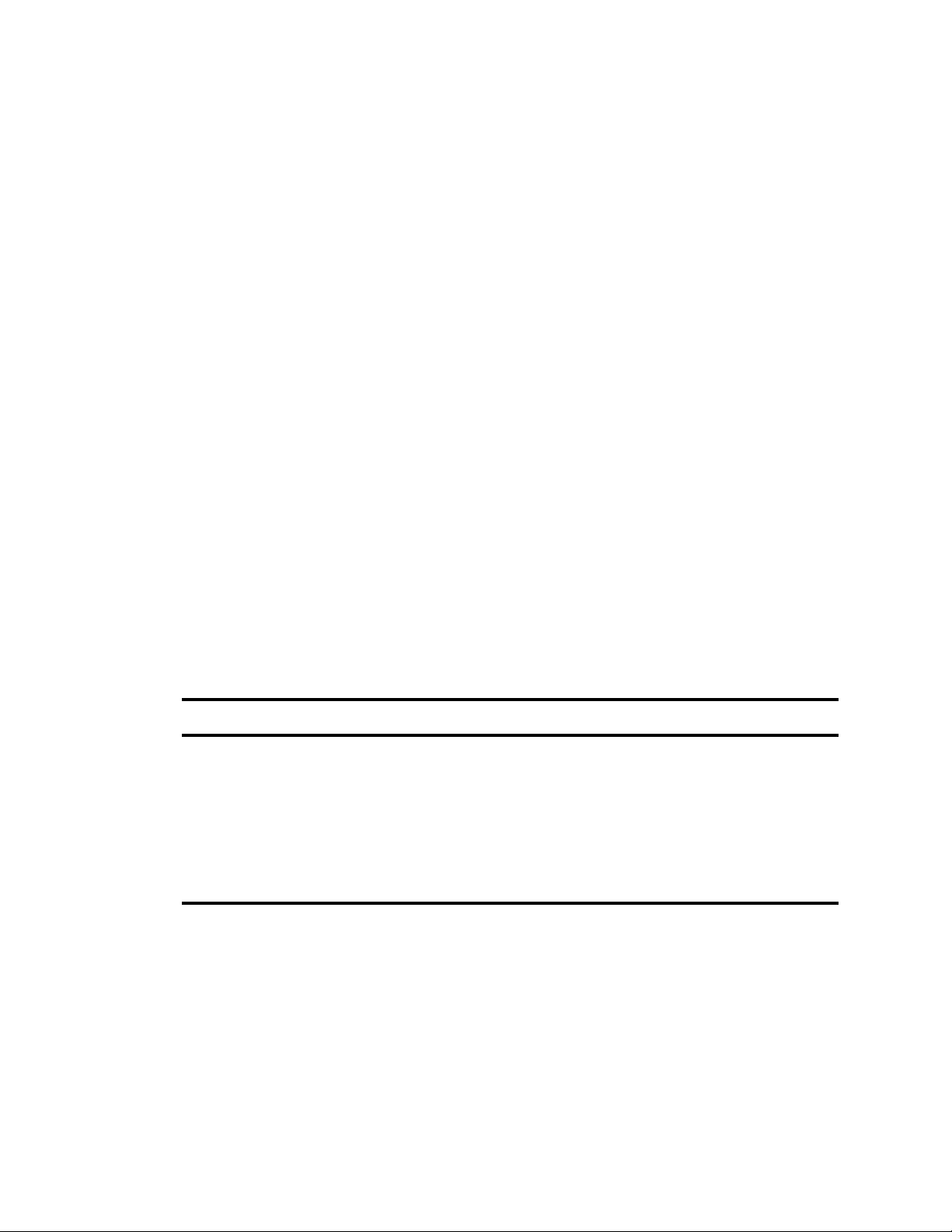
Configuring Media | Index
• Elasticsearch HTTP Port — Specify the port of the Elasticsearch data node HTTP API. The
default value is 9200. In most cases you, you do not need to modify this property.
• Elasticsearch Tribe TCP Port — Specify the TCP port of the Elasticsearch tribe node, used for
inter-node communications. The default value is 9305. In most cases you, you do not need to
modify this property.
• Elasticsearch Tribe HTTP Port — Specify the port of the Elasticsearch tribe node HTTP API.
The default value is 9201. In most cases you, you do not need to modify this property
• Default Shards — Specify default shards count. Avid recommends using a default value of 1
shard.
• Default Replicas — Specify default replica count. The default number of replicas is 0, which is
the required replica count for a single-node configuration. In an MCS cluster installation, you
must set the default number of replicas to a number greater than zero.
c
A replica count greater than zero is necessary in a cluster configuration in order to ensure that
your data gets distributed properly and remains safe. For maximum security, you should set
the replica count to a value of <number of MCS cluster nodes> – 1. Do not set the replica count
to a value greater than this. For example, if your configuration uses two nodes, then set the
replica count to 1.
• Supported languages — Lists the languages supported by Media Index.
Media Index supports multiple languages for your search. However, enabling all languages can slow
down searches. You should enable only those languages your users require. If you work with a
multi-zone configuration, you can enable different languages for each zone, and these languages are
then available for all indexes within the specified zone. If possible, your language selection should be
the same across all zones, because a search using one language returns results only from indexes that
you have configured for this language. The following table provides an example of which languages
are used in searches within a multi-zone configuration with different languages enabled for different
zones.
Enabled Languages Language Selected for Search Languages in Results
Zone 1: English, French
Zone 2: English, Korean
Zone 1: English, French
Zone 2: English, Korean
English Zone 1: English
Zone 2: English
French Zone 1: French
Zone 2: [no results]
c
Zone 1: English, French, Korean
Zone 2: English, French, Korean
If you change your language settings after you have configured Media Index, you must reset
Media Index. This deletes all indexes, which you then need to re-index.
When you set up a tribe node, you need to make sure the Elasticsearch tribe node configuration file
contains the appropriate properties. For information on configuring tribe nodes in a multi-zone
environment, see “Setting Up Multi-Zone Search” on page 25.
When you set these values and apply your changes, Media Index writes to several configuration files
and restarts cluster services and resources. It also creates the system_data index. This process might
take some time, depending on your cluster configuration.
French Zone 1: French
Zone 2: French
20
Page 21
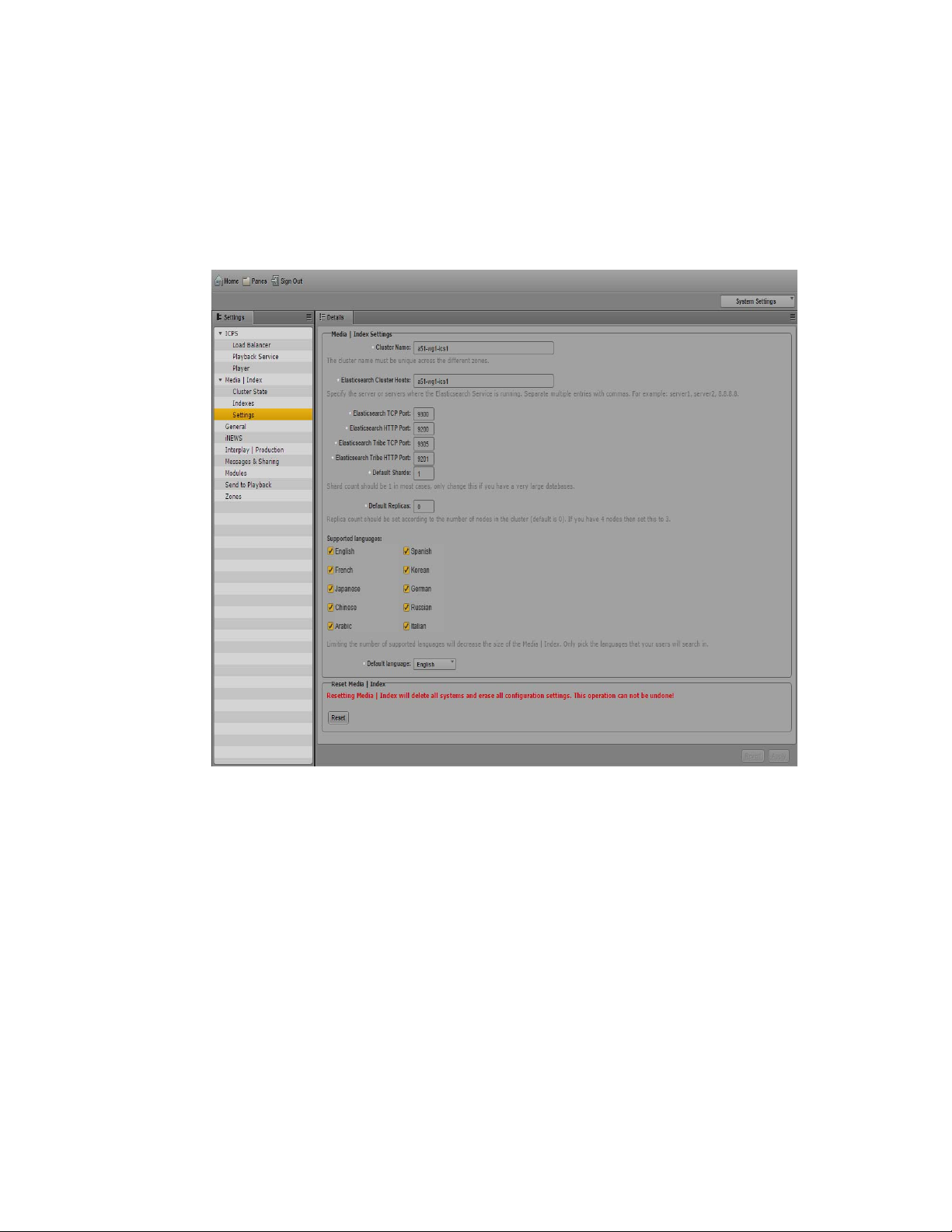
To configure Media Index:
1. Sign in to MediaCentral UX as an administrator.
2. Select System Settings from the Layout selector.
The System Settings layout opens.
3. In the Settings pane select Media Index > Settings.
The Media Index Settings display in the Details pane.
Configuring Media | Index
4. In the Supported Languages section, select the languages you want to make available for
searching. You can select as many languages as needed, but Avid recommends you select only
those languages your users are likely to use in a search.
5. Click the Default Language menu, and select the default language for indexed searches.
6. Specify the required settings for the following properties:
-Cluster Name
- Elasticsearch Cluster Hosts
- Elasticsearch TCP Port
- Elasticsearch HTTP Port
- Elasticsearch Tribe TCP Port
- Elasticsearch Tribe HTTP Port
21
Page 22
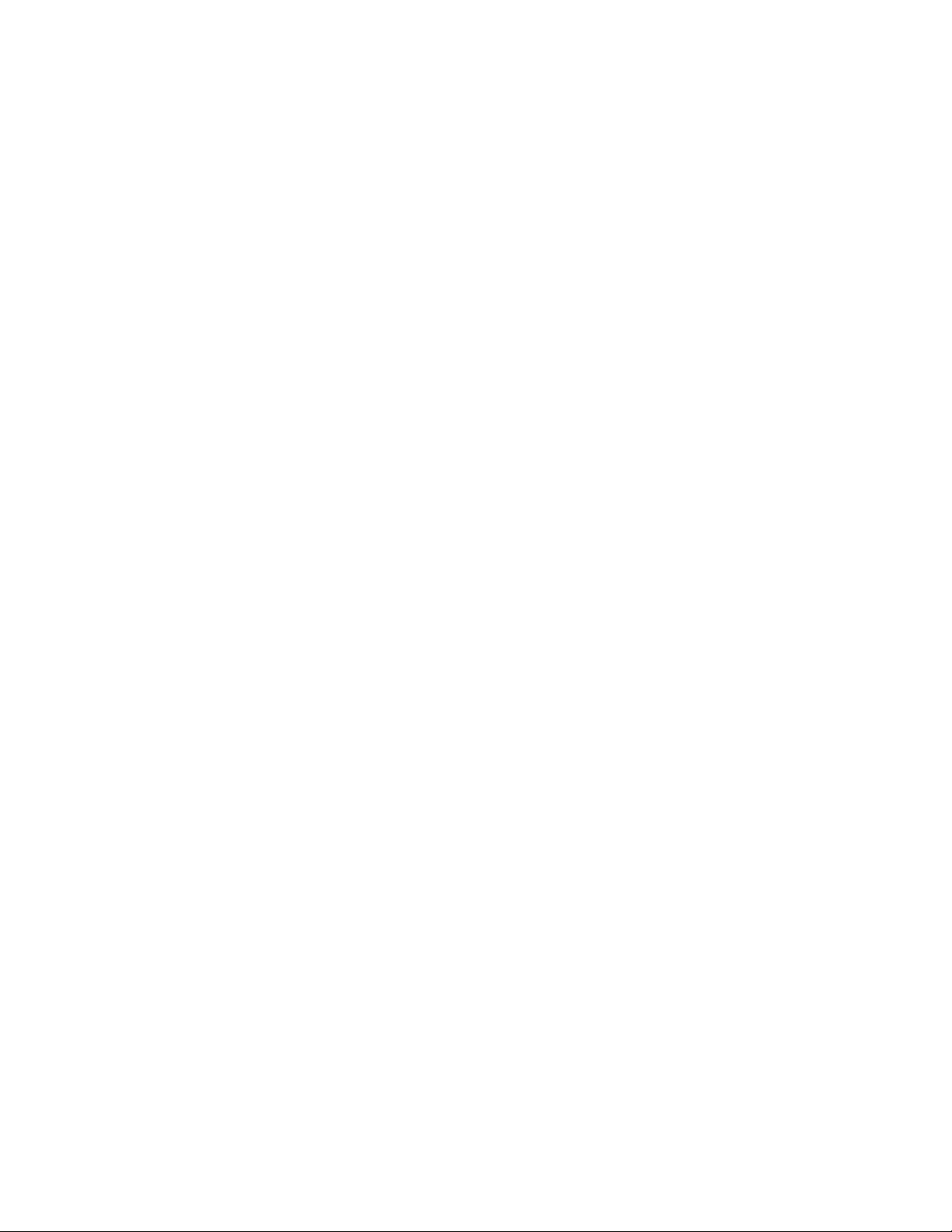
Validating the Media | Index Configuration on a Cluster
- Default Shards
- Default Replicas
7. Click Apply. It might take a couple of minutes for configuration to finish.
A message displays when your configuration completes. This might take some time as Media
Index updates configuration files.
8. Click Close.
Validating the Media | Index Configuration on a Cluster
You can validate your setup by checking the status of the Media Index services and ensuring that they
are running. Using the Cluster State pane in MediaCentral UX, you can view all nodes with core
services running and see that the system data index is available. You can also use the cluster resource
manager utility, crm_mon, to monitor the status of MediaCentral services.
For information on using the cluster resource manager, see “Monitoring Services and Resources” in
n
the MediaCentral Platform Services Installation and Configuration Guide.
You should also check the cluster for any errors and validate the system_data index. You can use the
cluster resource monitor utility to monitor fail counts, and you can check the Indexes pane in
MediaCentral UX to view the status of the indexes in your configuration.
In the MediaCentral UX System Settings for Media Index, the Indexes Details pane displays only the
n
indexes in the local zone. To display indexes of other zones, connect directly to the MediaCentral UX
of that zone.
If you are configuring your installation for a multi-zone environment, see “Setting Up Multi-Zone
Search” on page 25 and the MediaCentral Platform Services Installation and Configuration Guide
for more information.
To check the current status of Media Index:
1. Sign in to MediaCentral UX as an administrator.
2. Select System Settings from the Layout selector.
The System Settings layout opens.
22
Page 23
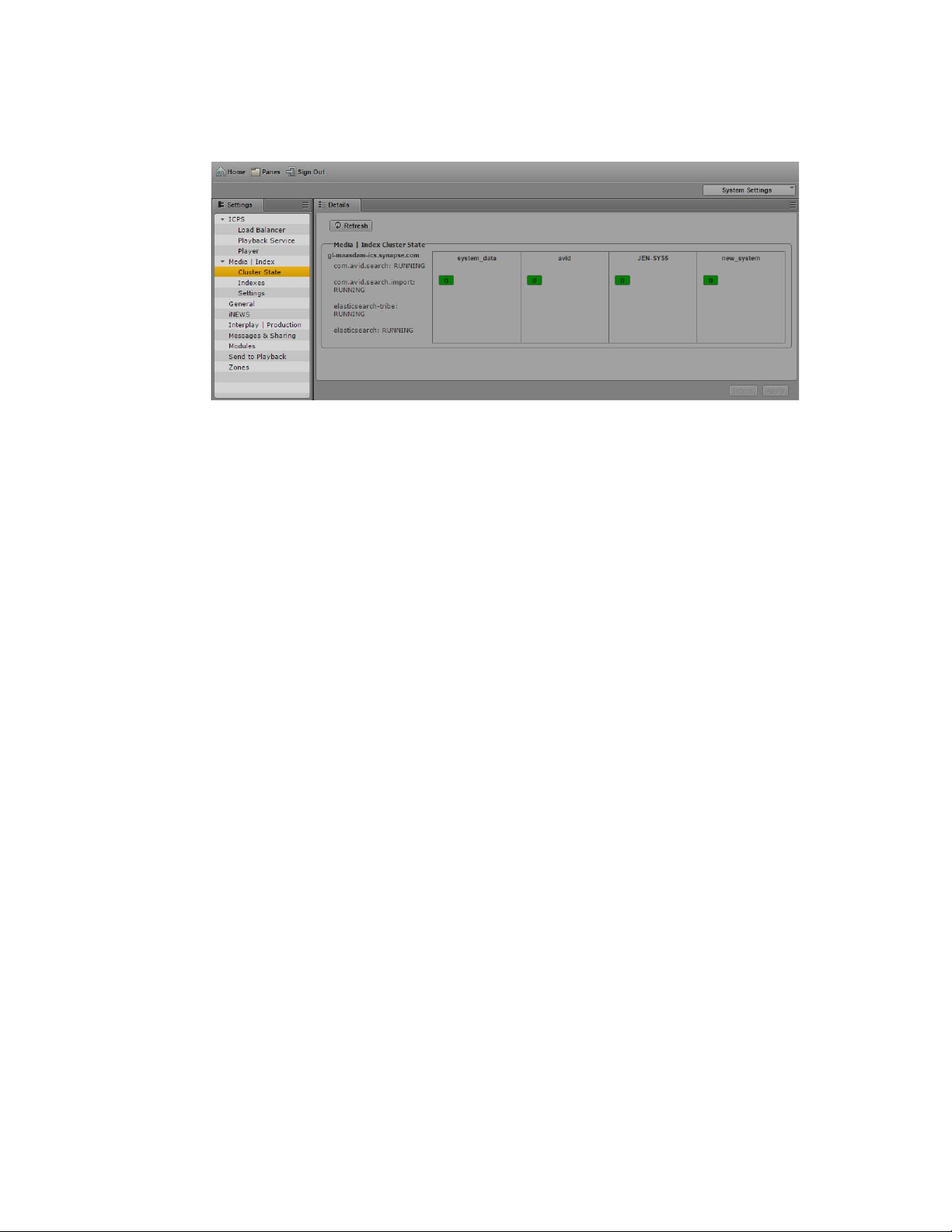
Validating the Media | Index Configuration on a Cluster
3. In the Settings pane select Media Index > Cluster State.
The Media Index Cluster State displays in the Details pane.
Media Index Cluster State pane, with the system_data index and two indexes available
The core services for your configuration must display a status of “Running,” and the indexes
must display the shard count in green.
To monitor the fail count within the cluster:
1. Log in to any node in the cluster as root and verify the cluster fail counts by typing the following
command:
crm_mon -f
2. Use the cleanup command to reset any observed failure counts:
crm resource cleanup <resource>
<resource> is the name of the resource you want to monitor — for example, avid-acs-search.
For more information on using the cluster resource monitor utility to check fail counts, see
n
“Observing Failover in the Cluster” in the MediaCentral Platform Services Installation and
Configuration Guide.
To check the current status of your indexes:
1. Sign in to MediaCentral UX as an administrator.
2. Select System Settings from the Layout selector.
The System Settings layout opens.
23
Page 24
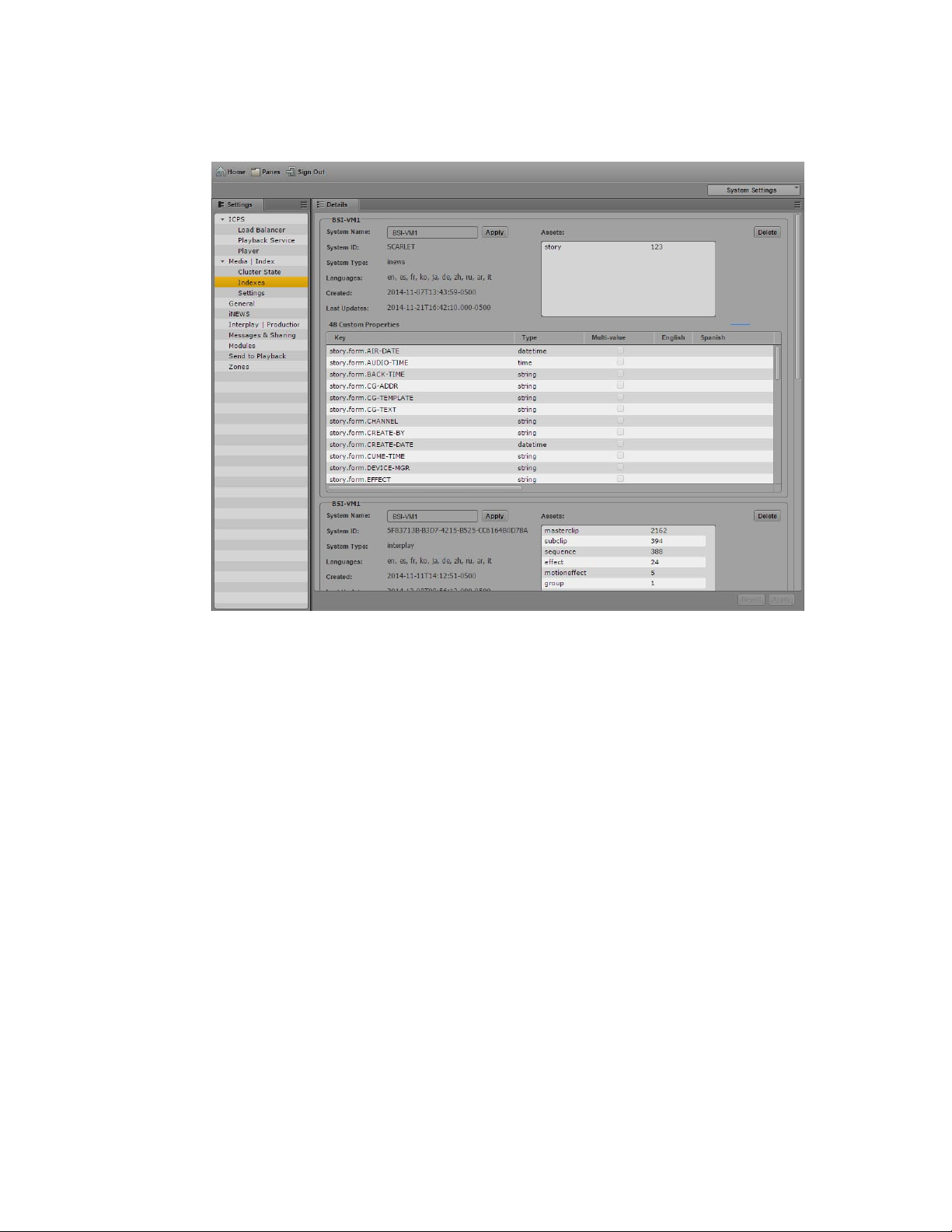
3. In the Settings pane select Media Index > Indexes.
The Media Index Indexes status displays in the Details pane.
Next Steps for Media | Index Installation
All indexes for your configuration display with their status and details listed in the pane.
Next Steps for Media | Index Installation
If you are installing Media Index in a multi-zone configuration, see “Setting Up Multi-Zone Search”
on page 25.
When you have finished setting up Media Index, you need to configure and start the Production
Engine Bus Connector (PEBCo) service to resync and restore the Media Index database. For
information on PEBCo, see “Production Engine Bus Connector Installation” on page 36.
24
Page 25
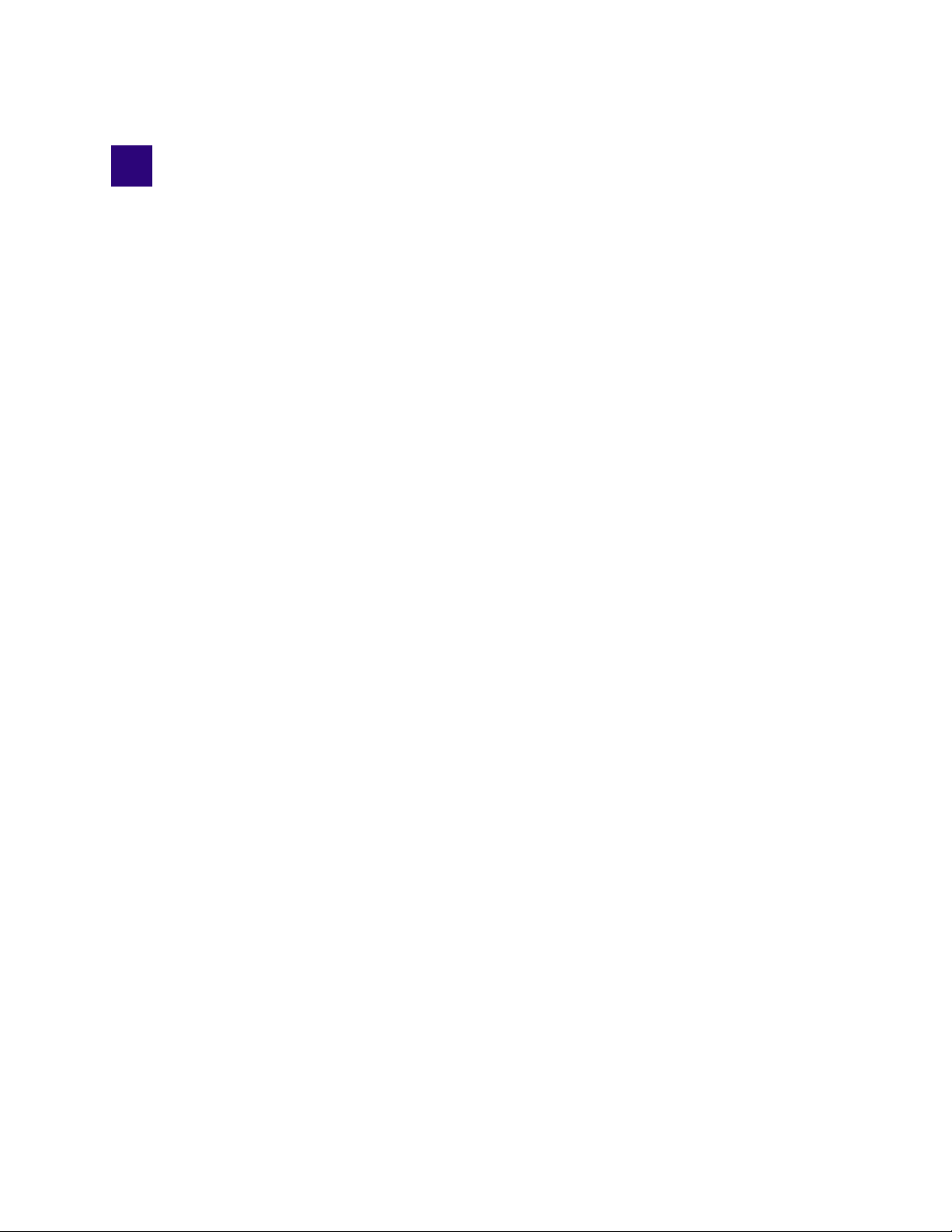
4 Setting Up Multi-Zone Search
In a multi-zone MCS configuration, each zone runs its own Elasticsearch cluster with its own
Elasticsearch cluster name. These different Elasticsearch clusters are then connected to each other
using the Elasticsearch tribe service. For example, in a two zone configuration, if you call one cluster
“Zone1” and another cluster “Zone2,” you need to set the cluster name to Zone1 on all nodes in one
MCS cluster and to Zone2 on all nodes in the second MCS cluster.
Avid recommends that you name the clusters according to the zone names you used for the multi-zone
n
configuration on the UMS and bus level.
You can configure the MCS multi-zones before or after starting the Media Index multi-zone
configuration. However, if you complete your Media Index multi-zone configuration without having
previously configured your MCS multi-zones, you cannot play back remote assets.
If you need to change the cluster name, you must make the change before proceeding with your
multi-zone configuration. For information on changing the cluster name, see “Using the
Media | Index System Settings” on page 77.
c
If you change the cluster name, Elasticsearch creates a new data folder during a restart. If you
had any indexes before you changed the cluster name, the indexes fail to appear in your
configuration and the information in them is not accessible. While the index data is not lost,
Avid recommends that you not change the cluster name after your initial configuration. When
you work in a multi-zone set-up, you should consider which cluster names you plan to use in all
zones and not change them after the indexing process has started.
For information for configuring MCS for multi-zones, see the MediaCentral Platform Services
Installation and Configuration Guide. For information on user management and multi-zones in
MediaCentral UX, see “Managing Multi-Zone Environments” in the Avid MediaCentral | UX
Administration Guide.
If you are upgrading your multi-zone configuration, you must reset your database for multi-zone
access before you begin your multi-zone configuration.
If you want to remove a zone from your multi-zone configuration, you must first remove the bindings
for each zone cluster.
Setting the Zone Bindings
To join two individual zones in a multi-zone setup, you must update the Elasticsearch tribe
configuration on all of your tribe nodes and set bindings for all Elasticsearch clusters. If you set up
both zones with the same cluster name, you also have to reconfigure the cluster name in one of the
zones to make it unique. This requires changes in the Elasticsearch and the Elasticsearch tribe.
You must update the Elasticsearch configuration file — /etc/elasticsearch-tribe/elasticsearch.yml —
n
on all cluster nodes in each of the zones.
Page 26
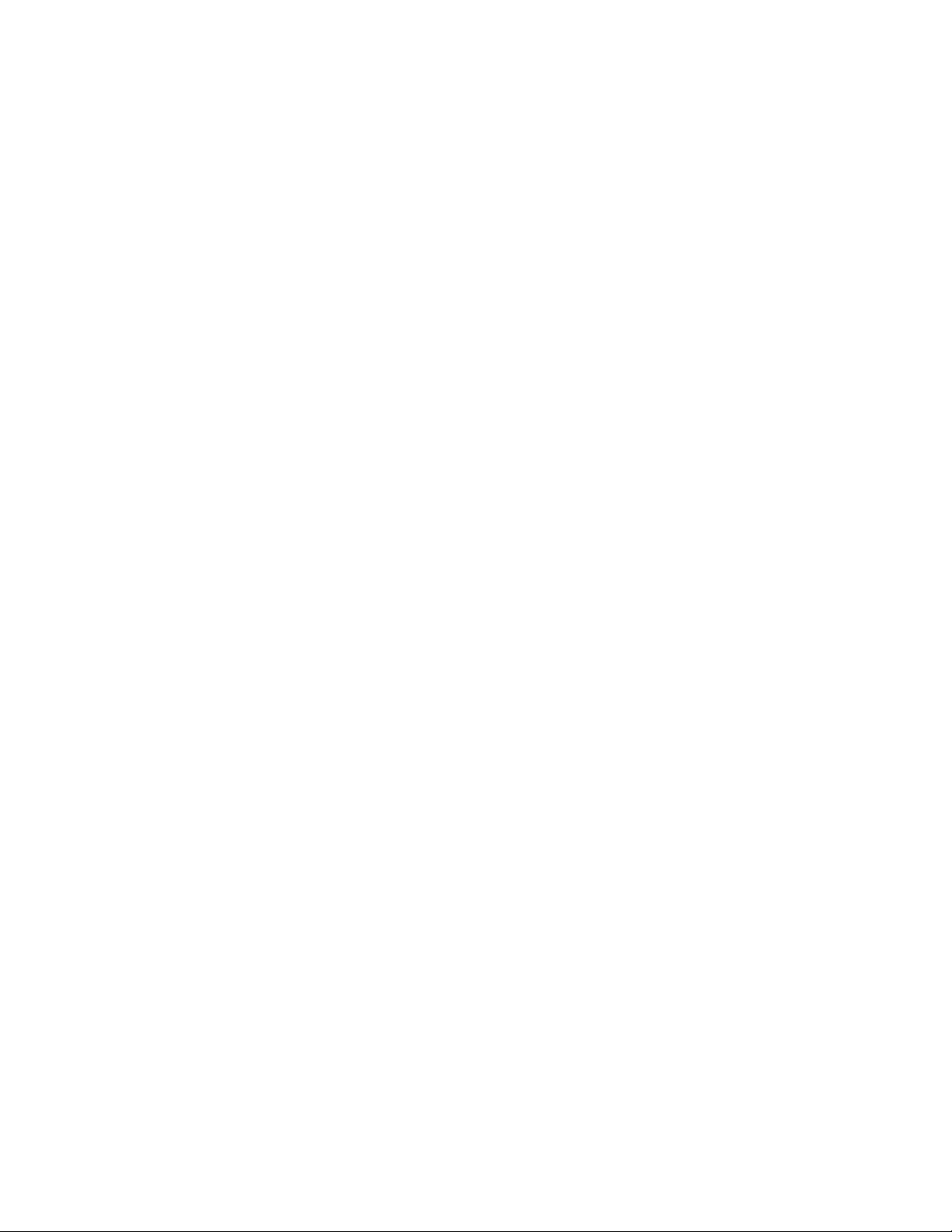
Setting the Zone Bindings
To set a binding to the zone cluster and to update the Elasticsearch tribe configuration:
1. Navigate to the directory containing the Elasticsearch tribe configuration file:
cd /etc/elasticsearch-tribe
2. Using the Linux text editor, vi, open the elasticsearch.yml tribe configuration file for editing:
vi elasticsearch.yml
3. Add the following lines in the configuration file to add the binding that allows the tribe to
connect to another cluster:
tribe.<myRemoteClusterName>.cluster.name: <myRemoteClusterName>
tribe.<myRemoteClusterName>.transport.tcp.port:
You must use a space following the colon (:) before you add your value to the line in the
n
configuration file.
The port number must be unique. If you add another remote cluster to your configuration, then you
n
must use the next port (9314).
4. Add the following line to configure Unicast for tribe node binding:
tribe.<myRemoteClusterName>.discovery.zen.ping.unicast.hosts:
- <"remoteMCSNode1:9300">
- <"remoteMCSNode2: 9300">
...
- <"remoteMCSNodeN:9300">
You must use a space following the colon (:) before you add your values to the lines in the
n
configuration file.
You can use either the hostname or the IP address of the nodes.
n
5. Restart all Elasticsearch tribe nodes affected by your configuration changes:
t For single node configurations, type the following command:
service elasticsearch-tribe restart
9313
t For cluster configurations, type the following command on one of the nodes in your cluster:
crm resource restart elasticsearchTribeEverywhere
You do not use this command when you have already configured the MCS cluster with the search
n
resources.
6. If you have a cluster configuration, repeat these steps for each node within the cluster.
For examples of the Elasticseaarch configuration files, see “Example elasticsearch.yml on
Master node in Master Zone” on page 28.
26
Page 27
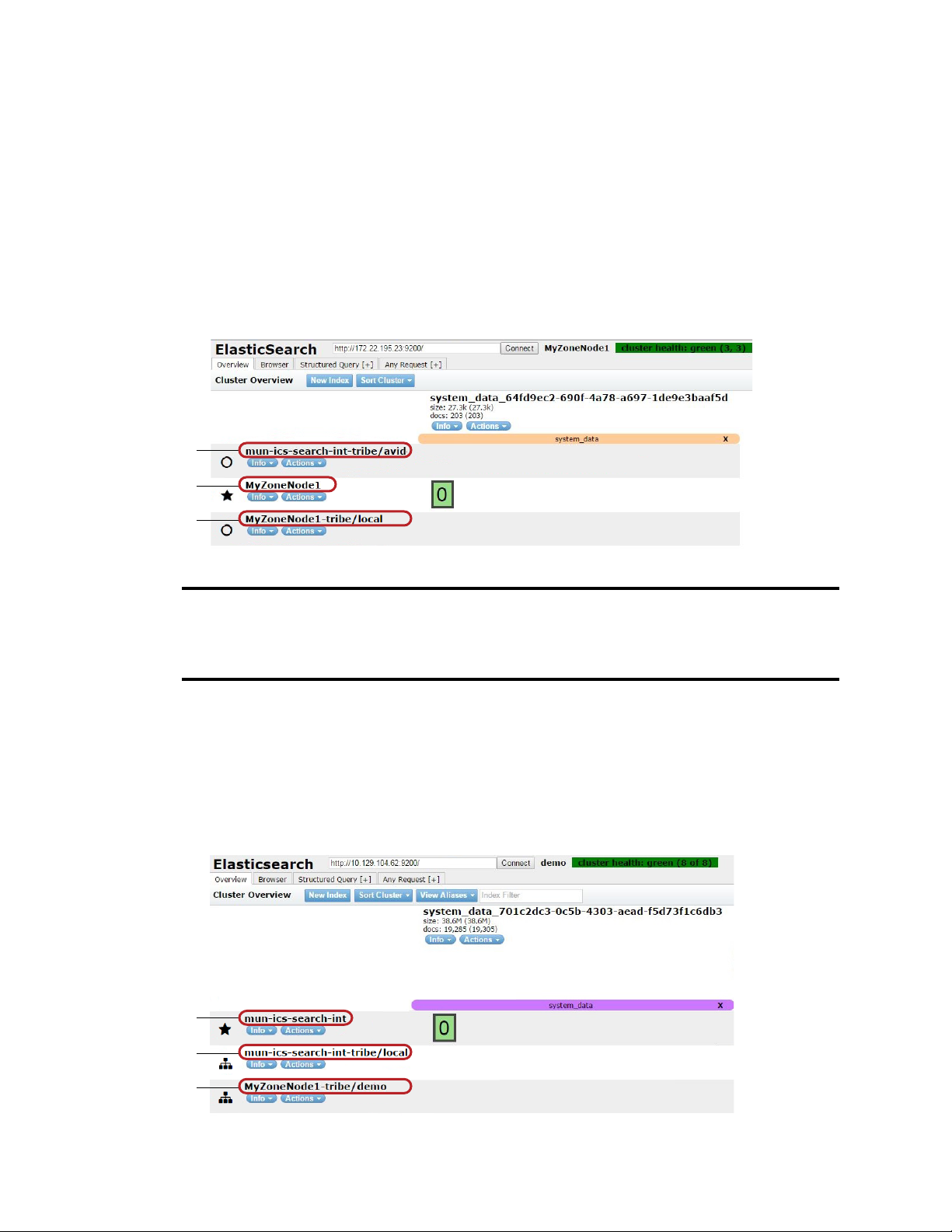
Validating the Elasticsearch Configuration
1
2
3
1
2
3
Validating the Elasticsearch Configuration
When you finish updating the Elasticsearch configuration file, you can validate your setup by
checking the Elasticsearch information for each server.
To validate the Elasticsearch configuration:
1. Open a browser and navigate to http://<server_name>:9200/_plugin/head, where sever_name is
the hostname for the server in one zone in your configuration — for example, the local zone.
The Elasticsearch head plug-in Web page opens in your browser.
2. Verify that the local zone and the bindings between zones are listed.
1 The remote zone tribe is bound to the local data node.
2 The local zone data node is listed.
3 The local zone tribe is bound to the local data node.
3. Open a browser and navigate to http://<server_name>:9200/_plugin/head, where sever_name is
the hostname for the server in another zone in your configuration — for example, the remote
zone.
The Elasticsearch head plug-in Web page opens in your browser.
4. Verify that this local zone (the second zone in your multi-zone configuration) and the bindings
between zones are listed.
27
Page 28
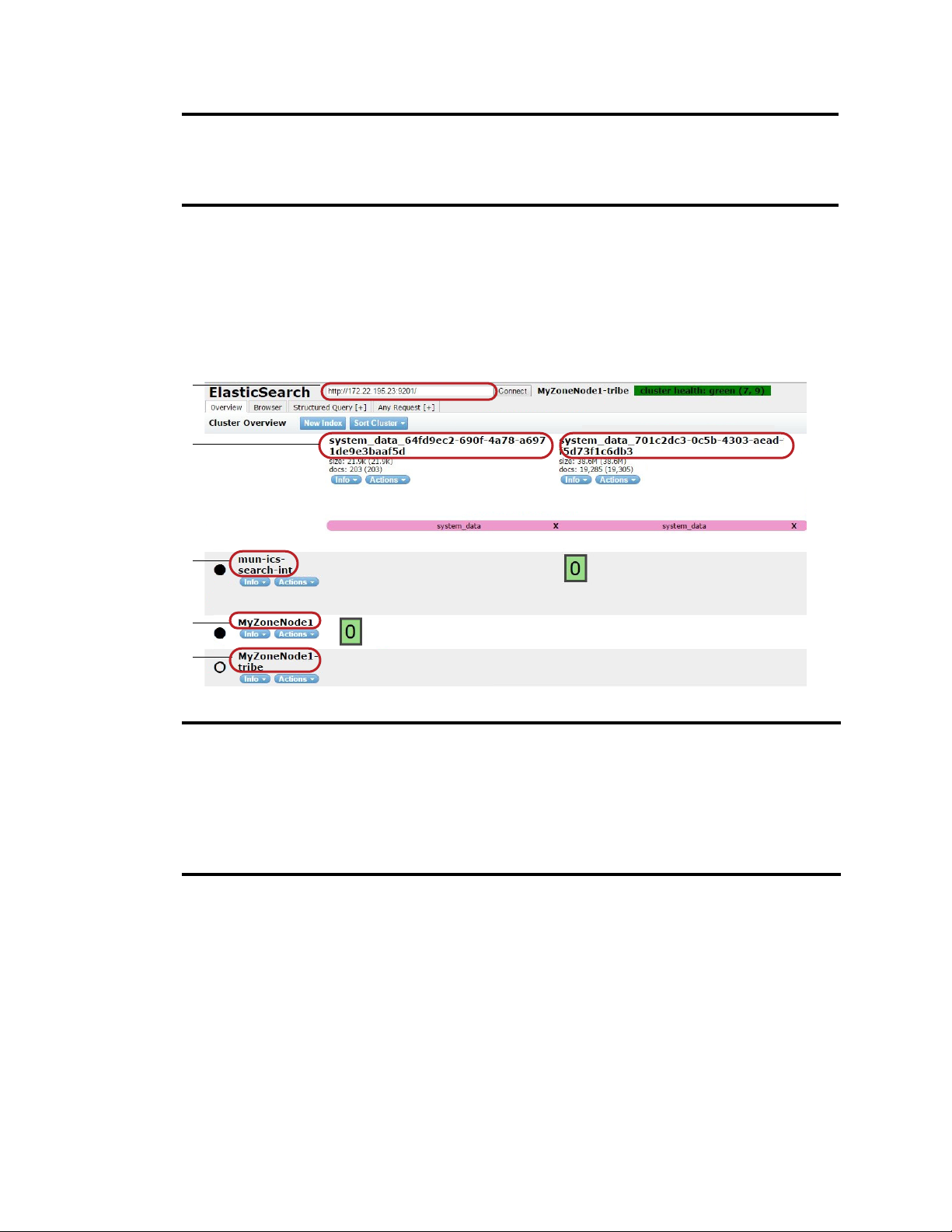
Validating the Elasticsearch Configuration
3
4
5
1
2
1 The local zone data node is listed.
2 The local zone tribe is bound to the local data node.
3 The remote zone tribe is bound to the local data node.
5. Open a browser and navigate to http://<server_name>:9201/_plugin/head, where sever_name is
the hostname for the server in a zone in your configuration — for example, the local zone — and
the port number is configured for the tribe node of the zone.
The Elasticsearch head plug-in Web page for the tribe node opens in your browser.
6. Verify that the tribe node lists the all indexes in your configuration as well as the local and
remote data nodes.
1 Make sure you are connected to the tribe node.
2 Indexes from all nodes are listed.
3 The remote zone data node is listed.
4 The local zone data node is listed.
5 The local zone tribe node is listed.
Example elasticsearch.yml on Master node in Master Zone
discovery.zen.ping.multicast.enabled: false
tribe.local.cluster.name: MCSclusterHostname-Master-Zone
tribe.local.transport.tcp.port: 9312
tribe.local.discovery.zen.ping.unicast.hosts:
- "MCS-Master-Node1:9300"
- "MCS-Master-Node2:9300"
28
Page 29
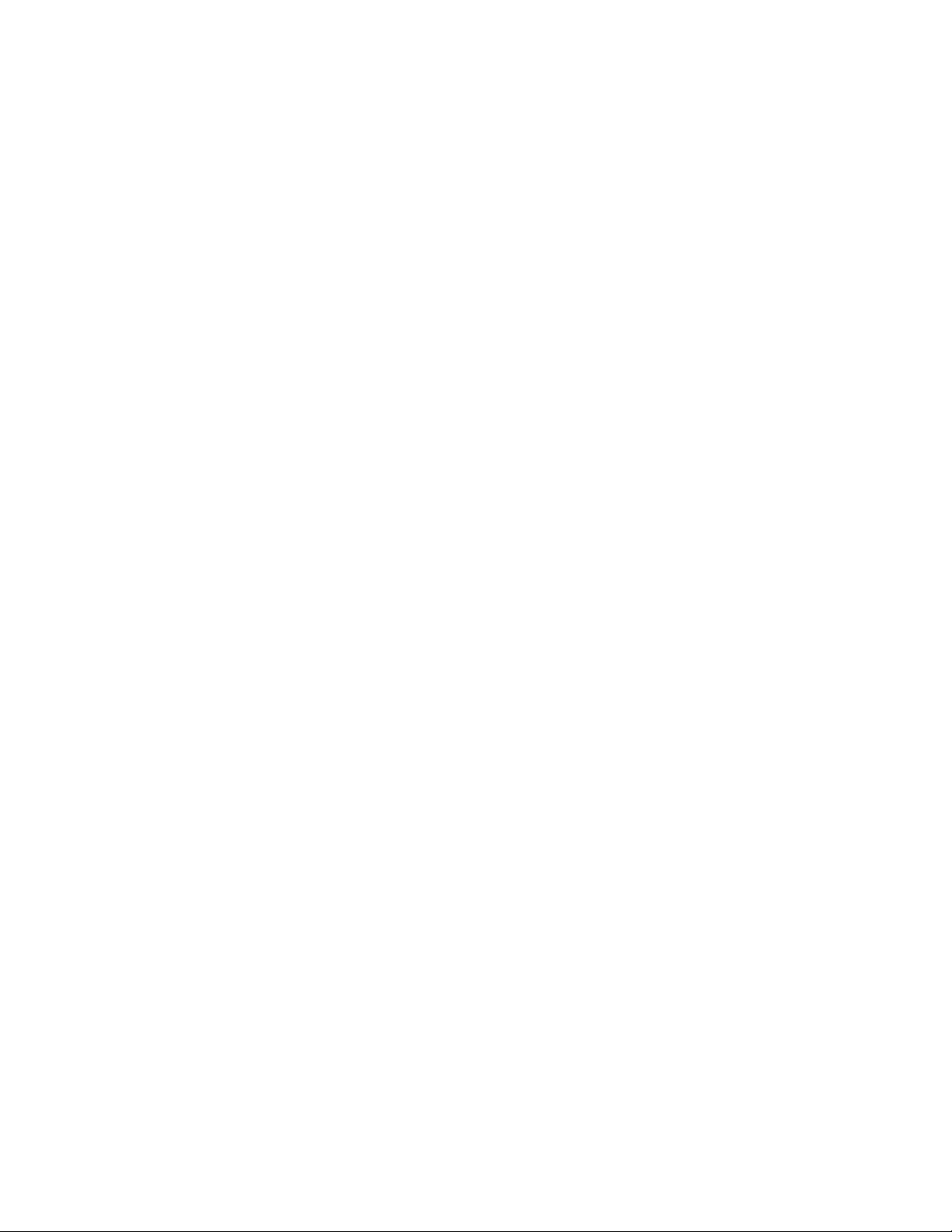
Validating the Elasticsearch Configuration
- "MCS-Master-Node3:9300"
- "localhost:9300"
http.port: 9201
transport.tcp.port: 9305
node.name: MCS-Master-Node1-tribe
tribe.remote.cluster.name: MCSclusterHostname-Slave-Zone
tribe.remote.transport.tcp.port: 9313
tribe.remote.discovery.zen.ping.unicast.hosts:
- "MCS-Slave-Node1:9300"
- "MCS-Slave-Node2:9300"
- "MCS-Slave-Node3:9300"
"The elasticsearch.yml on the Slave node in the Master Zone is the same as the Master in the Master
n
zone, except for the node.name value — for example:
node.name: MCS-Master-Node2-tribe
Example elasticsearch.yml on Master node in Slave Zone
discovery.zen.ping.multicast.enabled: false
tribe.local.cluster.name: MCSclusterHostname-Slave-Zone
tribe.local.transport.tcp.port: 9312
tribe.local.discovery.zen.ping.unicast.hosts:
- "MCS-Slave-Node1:9300"
- "MCS-Slave-Node2:9300"
- "MCS-Slave-Node3:9300"
- "localhost:9300"
http.port: 9201
transport.tcp.port: 9305
node.name: MCS-Slave-Node1-tribe
tribe.remote.cluster.name: MCSclusterHostname-Master-Zone
tribe.remote.transport.tcp.port: 9313
tribe.remote.discovery.zen.ping.unicast.hosts:
- "MCS-Master-Node1:9300"
- "MCS-Master-Node2:9300"
- "MCS-Master-Node3:9300"
"The elasticsearch.yml on the Slave node in the Slave Zone is the same as the Master in the Slave
n
zone, except for the node.name value — for example:
node.name: MCS-Slave-Node2-tribe
29
Page 30
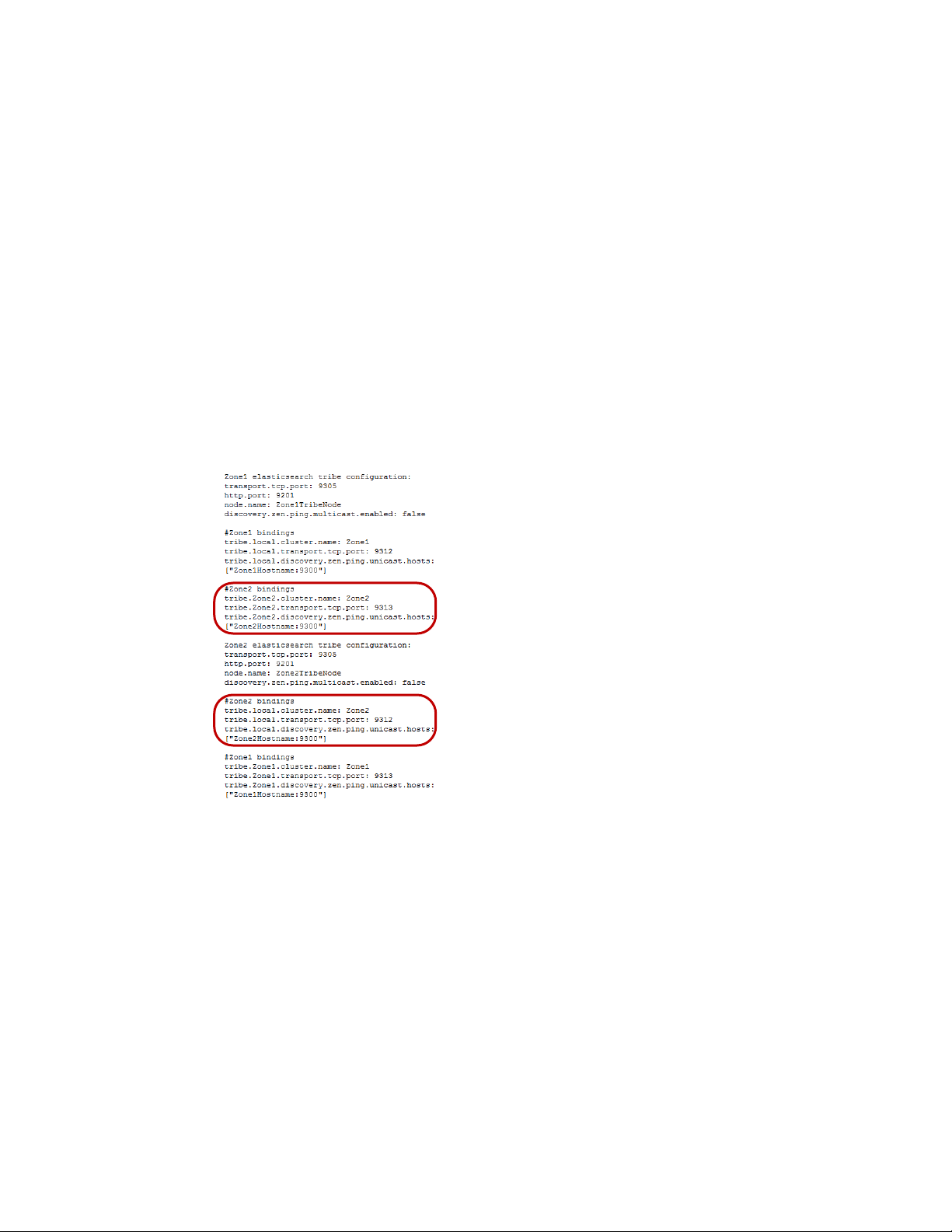
Removing Zones from a Multi-Zone Configuration
Removing Zones from a Multi-Zone Configuration
If you want to remove a zone from your multi-zone configuration, you must first remove the bindings
for each zone cluster.
To remove the zone information in the Elasticsearch tribe configuration file before removing a
zone in your multi-zone setup:
1. On each node that you want to upgrade, navigate to the directory containing the Elasticsearch
tribe configuration file:
cd /etc/elasticsearch-tribe
2. Using the Linux text editor, vi, open the elasticsearch.yml configuration file for editing:
vi elasticsearch.yml
3. In the configuration file, delete the zone bindings information that expose that node to other
nodes in the configuration. For example, if you have a two-zone setup — with Zone1 and
Zone2 — and you want to remove Zone2, delete the sections of the configuration file highlighted
below:
:wq
4. Press the Escape key to return to command mode, then type
and press Return to write and
quit the text editor.
5. Restart Elasticsearch tribe service by typing the following command:
service elasticsearch-tribe restart
30
Page 31

5 Configuring Media | Index for a Single
Node
When you set up the Elasticsearch service, you create a node that runs a single Elasticsearch
instance. The Elasticsearch instance runs the indexing process while the Elasticsearch-tribe instance
is used for searching.
When you create an index, Elasticsearch creates a number of “shards” and “replicas,” each shard
containing indexed data and each replica containing a copy of that data. You use replicas to spread
the search load and provide redundancy. The default number of shards is 1 and the default number of
replicas is 0, which is appropriate for single node configurations. You do not need to reconfigure
shards or replicas for single-node installations.
Preparing for Media | Index Configuration for a Single Node
When you install MCS v2.1, Media Indexes services are stopped, except for
avid-acs-media-index-configuration. Before you begin configuring Media Index, you must start this
configuration service if it has stopped.
You can also change the default method of naming Elasticsearch nodes. The Media Index API uses
the hostname of the Elasticsearch node as the display name of the node. If you disable this default
behavior, Elasticsearch automatically generates node names. You can also supply a different value to
use for assigning node names.
To check the status of the Media Index configuration service:
1. On your node, open a terminal window and type the following command:
service avid-acs-media-index-configuration status
The result must report that the service has started:
avid-acs-media-index-configuration is running
2. If the configuration service is not running, type the following command for each node in the
cluster:
service avid-acs-media-index-configuration start
To change the default Elasticsearch node name method:
1. Open the configuration file for editing by typing the following command:
vi /etc/sysconfig/avid-acs-media-index-configuration
2. Using the text editor, locate the following line:
export ELASTICSEARCH_NODE_NAME=hostname
Page 32

Configuring Media | Index for a Single Node
3. Delete the
If the node name variable is not set, Elasticsearch automatically generates node names when your
n
node starts. If it is set to
running.
4. Press the Escape key to return to command mode, then type
quit the text editor.
5. To restart the configuration service so the new settings take effect, type the following command:
service avid-acs-media-index-configuration restart
hostname
value and type the value you want to use to assign to nodes.
hostname
, Elasticsearch uses the hostname of the node where the service is
:wq
and press Return to write and
Configuring Media | Index for a Single Node
You configure Media Index in the Media Central | UX System Settings. You must provide the
following properties in your settings:
• Cluster Name — Avid recommends that you use the local hostname or location. The cluster
name identifies the Elasticsearch node.
• Elasticsearch Cluster Hosts — Specify the server where Elasticsearch service is running. Avid
recommends you use the hostname of the system to easily identify the different systems within
any Elasticsearch configuration. In a standalone deployment, the host is a hostname or IP address
of the Media Central node.
• Elasticsearch TCP Port — Specify the TCP port of the Elasticsearch data node, used for binary
connection protocol and for inter-node communications. The default value is 9300. In most cases
you, you do not need to modify this property.
• Elasticsearch HTTP Port — Specify the port of the Elasticsearch data node HTTP API. The
default value is 9200. In most cases you, you do not need to modify this property.
• Elasticsearch Tribe TCP Port — Specify the TCP port of the Elasticsearch tribe node, used for
inter-node communications. The default value is 9305. In most cases you, you do not need to
modify this property.
• Elasticsearch Tribe HTTP Port — Specify the port of the Elasticsearch tribe node HTTP API.
The default value is 9201. In most cases you, you do not need to modify this property
• Default Shards — Specify default shards count. Avid recommends using a default value of 1
shard.
• Default Replicas — Specify default replica count. The default number of replicas is 0, which is
the required replica count for a single-node configuration.
• Supported languages — Lists the languages supported by Media Index.
32
Page 33

Configuring Media | Index for a Single Node
Media Index supports multiple languages for your search. However, enabling all languages can slow
down searches. You should enable only those languages your users require. If you work with a
multi-zone configuration, you can enable different languages for each zone, and these languages are
then available for all indexes within the specified zone. If possible, your language selection should be
the same across all zones, because a search using one language returns results only from indexes that
you have configured for this language. The following table provides an example of which languages
are used in searches within a multi-zone configuration with different languages enabled for different
zones.
Enabled Languages Language Selected for Search Languages in Results
c
Zone 1: English, French
Zone 2: English, Korean
Zone 1: English, French
Zone 2: English, Korean
Zone 1: English, French, Korean
Zone 2: English, French, Korean
English Zone 1: English
Zone 2: English
French Zone 1: French
Zone 2: [no results]
French Zone 1: French
Zone 2: French
If you change your language settings after you have configured Media Index, you must reset
Media Index. This deletes all indexes, which you then need to re-index.
When you set up a tribe node, you need to make sure the Elasticsearch tribe node configuration file
contains the appropriate properties.
To configure Media Index:
1. Sign in to MediaCentral UX as an administrator.
2. Select System Settings from the Layout selector.
The System Settings layout opens.
33
Page 34

3. In the Settings pane select Media Index > Settings.
The Media Index Settings display in the Details pane.
Configuring Media | Index for a Single Node
4. Specify the required settings for the following properties:
- Cluster Name (hostname or IP address of the local Media Central node)
Hostnames can include only letters, numbers, dashes, and underscore symbols.
n
- Elasticsearch Cluster Hosts (hostname or IP address of the local Media Central node)
- Elasticsearch TCP Port
- Elasticsearch HTTP Port
- Elasticsearch Tribe TCP Port
- Elasticsearch Tribe HTTP Port
- Default Shards
- Default Replicas
5. Click Apply. It might take a couple of minutes for configuration to finish.
A message displays when your configuration completes.
6. Click Close.
34
Page 35

Validating the Media | Index Configuration on a Single Node
Validating the Media | Index Configuration on a Single
Node
You can validate your setup by checking the status of the Media Index services and ensuring that they
are running. Using the Cluster State pane in MediaCentral UX, you can view your node with core
services running and see that the system data index is available.
To check the current status of Media Index:
1. Sign in to MediaCentral UX as an administrator.
2. Select System Settings from the Layout selector.
The System Settings layout opens.
3. In the Settings pane select Media Index > Cluster State.
The Media Index Cluster State display in the Details pane.
Media Index Cluster State pane, with the system_data index and two indexes available
The core services for your configuration must display a status of “Running,” and the indexes
must display the shard count in green.
Next Steps for Media | Index Installation
When you have finished setting up Media Index, you need to configure and start the Production
Engine Bus Connector (PEBCo) service to resync and restore the Media Index database. For
information on PEBCo, see “Production Engine Bus Connector Installation” on page 36.
35
Page 36

6 Production Engine Bus Connector
Installation
The Production Engine Bus Connector (PEBCo) service requires Interplay Engine v3.1 or later. If
you upgrade from v3.1 to a more recent version, the upgrade requires the database to be reloaded,
which might take a little time depending on the size of the database. Once reloaded, the new database
cannot be used with earlier versions of the Interplay Engine.
The PEBCo queries the change table of the Interplay Production engine and delivers that data to the
Avid Common Services (ACS) bus where the import service takes these messages and sends the data
to the Elasticsearch index. A timestamp is saved on the Interplay Production engine, and the PEBCo
service queries the Interplay Production engine regularly and uses the timestamp to determine which
assets have been already indexed. After each indexing operation, the timestamp is updated.
If you have a cluster configuration, you can use the search-cluster script to set up the necessary
search services on a node and configure the PEBCo services (see “Creating a PEBCo Instance in a
Cluster Configuration” on page 38).
Media Index v2.5 and later supports searching Interplay Archive databases. If you want to use Media
Index with Interplay Archive, create a PEBCo instance and configure the bus service for Interplay
Production, and then repeat the procedure for Interplay Archive. You must have a separate PEBCo
instance for each database.
For more information on configuring the ACS bus service for Interplay Archive, see the Interplay |
n
Engine and Interplay | Archive Engine Administration Guide and the Avid MediaCentral Platform
Services ReadMe.
Before you set up your PEBCo instance, you need to enable sync events. Syncing events allows
changes in the search properties specified in Interplay Production and Interplay Archive to be pushed
to Media Index.
• If your configuration includes Interplay Production v3.3 or later, you can use the Interplay
Administrator tool to enable sync events.
• If your configuration includes Media Index v2.2.x and Interplay Production v3.2 or earlier, you
can use the InterplayEngineUpdateActivation utility on the MCS installation USB key to update
your registry setting to allow sync events.
If you are installing or updating your configuration with Media Index v2.3.x, you must install the
Interplay Access v3.3 client. You do not need to update your Interplay Production Engine to v3.3, but
you must have the Interplay Administration tool that installs with Interplay Access v3.3 to enable
sync events for Media Index.
If you are installing or updating your configuration with Media Index v2.5.x, you must install the
Interplay Access v3.5 or later client. You do not need to update your Interplay Production Engine
to v3.5, but you must have the Interplay Administration tool that installs with Interplay Access v3.5
or later to enable sync events for Media Index.
Page 37

You must enable sync events on each Interplay Production server in your configuration.
n
To enable the sync events (Media Index v2.3 or later):
1. Start Interplay Administrator and log on to the Interplay Production or Interplay Archive
database that you want to be indexed.
You must use Interplay Administrator v3.3 or later.
n
2. In the Server section of the Interplay Administrator, click the Server Settings icon.
The Server Settings view opens.
3. In the Update Tracking section, select Enabled to enable sync events.
You do not need to restart the Interplay Production or Archive engine.
n
To enable the sync events (Media Index v2.2.x):
1. On the server running the Interplay Production engine, insert the MCS installation USB key.
2. Navigate to the root directory of the USB key, and then double-click the following utility:
InterplayEngineUpdateActivation.exe.
3. Restart the Interplay Production engine by doing one of the following:
t For cluster configurations: in the Cluster Administrator tool, open the Avid Workgroup
Server resource group, select Avid Workgroup Engine Monitor, and then change the state to
“Offline.” Once the engine is offline, you can then right-click the Avid Workgroup Server
group (not the resource) and select Bring Online.
t For single-node configurations: in the Interplay Administrator tool, click the Restart Server
view, and then click Restart.
37
Page 38

Creating a PEBCo Instance on a Single Node
Creating a PEBCo Instance on a Single Node
The PEBCo is installed with your MCS installation. You must set up the service on the node before
you can use it.
To create a PEBCo instance:
1. Type the following command to create a PEBCo instance:
pam-agent-ctrl add <instance_name>
<instance_name> can be any meaningful name. Avid recommends that you use the MCS host
name so the PEBCo instance can be easily identified.
2. To verify that the PEBCo instance has been created, type the following command:
pam-agent-ctrl list
The screen display a list of all available PEBCo (pam-agent) instances on this machine. The
following is a sample output:
# pam-agent-ctrl list
mun-vm-wg1
3. Type the following command to start the PEBCo instance:
pam-agent-ctrl start <instance_name>
You must create a separate PEBCo instance if your configuration includes an Interplay Archive
n
engine.
4. To verify that the PEBCo instance is running, type the following command:
pam-agent-ctrl status
The screen display the status of all available PEBCo instances on this machine. The following is
a sample output:
# pam-agent-ctrl status
Instance 'mun-vm-wg1' (pid 24872) is running...
Creating a PEBCo Instance in a Cluster Configuration
You can add PEBCo instances on all of the nodes in your cluster using the cluster option in the
pam-agent script.
To set up the search services in a cluster, do the following:
t Use the pam-agent-ctrl cluster script by typing the appropriate command:
- To add a PEBCo instance, type the following command:
pam-agent-ctrl cluster add <instance_name>
You must create a separate PEBCo instance if your configuration includes an Interplay Archive
n
engine.
- To verify that the PEBCo instance has been created, type the following command:
pam-agent-ctrl cluster list
38
Page 39

Configuring the ICS Bus Service in Interplay Administrator
- To start the PEBCo instance, type the following command:
crm resource start <instance_name>
Configuring the ICS Bus Service in Interplay
Administrator
The PEBCo configuration requires a series of bus calls to the ICS server. For the configuration to be
successful, the Interplay Production and Interplay Archive engines must have the proper bus URL so
that the Interplay Administrator can configure the service correctly.
To configure the ICS bus service:
1. Start Interplay Administrator and log on to the Interplay Production database that you want to be
indexed.
2. In the Site Settings section of the Interplay Administrator, click the Server Hostname Settings
icon.
3. In the ICS Bus Service Settings section, type the name of the ICS bus URL.
The bus URL can take the following form:
- For single-node configurations:
- For cluster configurations:
If you do not configure this setting correctly, Interplay Administrator cannot communicate with
the bus on the ICS server and no data displays in the Production Engine Bus Connector settings
since the needed services cannot be queried. Instead, an error message appears:
error: Error connecting to the bus (Make sure ACS Bus URL is correctly
configured).
4. (Optional) If your configuration includes Interplay Archive, repeat the procedure to configure
the bus service for the Archive server.
amqp://<ICS-server-IP-or-hostname>/acs
amqp://<virtual-cluster-IP-or-hostname>/acs
ACS Bus
39
Page 40

Configuring and Using the Production Engine Bus Connector Service
Configuring and Using the Production Engine Bus
Connector Service
Every PEBCo instance is bound to no more than one Interplay Production or Interplay Archive
database.
You configure the PEBCo service in the Production Engine Bus Connector view in the Interplay
Administrator. This view has two tabs:
• The Manage/Status tab provides the following:
- Fields that let you assign an instance of the PEBCo service to your Interplay Production or
Interplay Archive database.
- Buttons that let you start, stop, and resync the PEBCo service.
- Information about the status of the instance which is assigned to the selected database.
Before you can configure the PEBCo service, you must configure the ACS Bus URL in the Server
n
Hostname Settings window of the Interplay Administrator.
40
Page 41

Configuring and Using the Production Engine Bus Connector Service
• The Canonical Data tab lets you select the Properties used in the indexing process and that users
can select when performing an indexed search in MediaCentral UX. Some properties are part of
the standard data model. These properties are already selected in the Canonical Data tab, and you
cannot deselect them.
Before you can start the first indexing operation, you must specify the Canonical Data set in the
n
Canonical Data tab.
c
When you change the database properties, a re-index operation occurs to adapt the index
structure to your change. This runs in the background but does not add data from these new
properties to the existing data within the index. Only newly indexed assets contain the data
from this property. To have this property available for all assets, you need to use the Resync
button on the Manage/Status tab. This resync might take a lot of time for bigger databases, so
make changes to your database properties carefully.
Indexed search maps Interplay Production properties to Media Index criterion fields. The following
table describes how Media Index categorizes some common Interplay Production properties:
Interplay Production Property Media Index Field
Name Name
Created By Creator
Creation Date Created
Modified Date Modified
Changed By Modifier
Start Start
End End
Duration Duration
Comments Description
Mime Type Type
41
Page 42

Configuring and Using the Production Engine Bus Connector Service
Due to differences in the properties and fields used by Interplay Production and Media Index, some
duplication appears in the criteria available for indexed searches with both Interplay Production and
Media Index fields appearing. If you add the wrong fields as criteria, your search might not return
any usable results.
If your configuration includes multiple systems that use the same custom field ID, once you mark a
field ID as hidden in one system, the field will be not searchable on any of the systems. This might be
an issue when fields are removed in a multi-zone setup with multiple Interplay Production systems. If
you add a field and then remove it for one Interplay Production system, then it is hidden for all other
systems as well. Also, if the field IDs (keys) are the same in different systems, this could cause an
issue. Avid recommends that you keep the selected fields consistent across all systems of the same
type (Interplay Production, Interplay Archive, iNEWS, MAM). If this is not possible, then you need
to re-index the index of the affected systems.
To configure an instance of the PEBCo service:
1. Start Interplay Administrator and log on to the Interplay database that you want to be indexed.
2. In the Site Settings section of the Interplay Administrator, click the Production Engine Bus
Connector icon.
The Production Engine Bus Connector view is not available on Macintosh clients.
n
3. Click the Manage Status tab.
4. In the Assign PEBCo Service section, do the following:
a. Click the Instance menu and select the PEBCo instance name you want to use.
b. Enter a user name and password for access to the Interplay Production or Archive engine.
As a best practice, create a separate user and password for this purpose (in the User
Management settings) that you can easily identify in case troubleshooting is necessary. Avid
recommends creating an Interplay user called “pebco” with administrative privileges. This
can make it easier to track down issues in log files for debugging issues.
The PEBCo settings respect privileges set for users logging on to Interplay Production and Interplay
n
Archive. Users can only view assets in search results for which they have permissions.
5. Click Assign.
If you need to remove the service from the selected Interplay Production or Archive engine, click
UnAssign.
To select database properties that can be used in an indexed search:
1. Click the Canonical Data tab.
2. Select the properties that you want to be available when using the MediaCentral UX Search
pane.
You must select a property set before you can start the indexing process
n
t Use individual checkboxes, the Select All button, or the Clear All button. You should select
just the set of data that users will search for and not rely on the Select All button.
t Click the Sync with Property Layout button to match these selections with those in the
Interplay Administrator Property Layout view.
42
Page 43

Configuring and Using the Production Engine Bus Connector Service
Media Index base properties and common properties are selected by default, and you cannot deselect
n
these properties.
3. Click Apply to save your selections and to make them available in MediaCentral UX.
To manage an instance of the PEBCo service:
t In the Manage section of the Manage/Status tab, click one of the following:
- Start to start the service.
- Stop to stop the service.
- Resync to update the whole database content independent from any existing saved
timestamp. Resyncing the database might take a long time to complete and invalidates the
existing content of your index. During this process, the search only returns assets that are
already processed within this run.
To update the status and statistics for the PEBCo service:
t In the Status section, click the Refresh button.
The information includes requests sent from the PEBCo to the import service for indexing the
data.
43
Page 44

7 Installing and Configuring Production
Services for MediaCentral Delivery
The Production Automation service and the Interplay Consolidate service are used for the
MediaCentral Delivery feature. The following topics describe installation and configuration of these
services:
• Understanding Production Services for MediaCentral Delivery
• Check List for Installing and Configuring Automation and Consolidate Services
• Prerequisites for Installing and Configuring Automation and Consolidate Services
• Installing the Automation and Consolidate Services
• Registering the Automation and Consolidate Services
• Registering a Provider with the Production Services Engine
• Creating a Consolidate Profile
MediaCentral Delivery requires an Interplay Delivery provider. For information about MediaCentral
Delivery, see the Avid MediaCentral | UX User’s Guide. For information about Interplay Delivery,
see the Interplay | Production Services Setup and User’s Guide.
Understanding Production Services for MediaCentral Delivery
A Production Services Engine and three Interplay Production Services are needed for delivering
media and assets between Interplay Production workgroups or MediaCentral zones:
• Interplay Production Services Automation: This service handles the logic of chaining a
consolidate job and a delivery job. It triggers a consolidate job and monitors its status. If the
consolidate job is successful, it triggers a delivery job.
• Interplay Consolidate: This service uses the In and Out marks specified for a loaded clip or
subclip to create a new media and asset. This service is used if a user selects “Deliver from Mark
In to Mark Out” in either the Deliver To dialog box or the Deliver To Me dialog box.
• Interplay Delivery: This service executes the delivery job.
Page 45

Check List for Installing and Configuring Automation and Consolidate Services
MediaCentral
Client (Browser)
we
qq ew
Interplay
Consolidate
Production
Services
Engine
Media Services
Automation
wr
Interplay
Delivery
The following illustration shows the Production Services components and a Delivery workflow.
1. The user initiates a Delivery request.
2. The Production Services Engine forwards the request to the Production Services Automation
service, which determines the next step.
3. If the request includes In to Out marks, the Automation service tells the Production Services
Engine to send the request to the Consolidate service. The Consolidate service creates a new
asset and new media.
4. The Automation Service tells the Production Services Engine to initiate a Delivery job.
Check List for Installing and Configuring Automation
and Consolidate Services
The following table provides a check list of steps for installing and configuring the Interplay
Production Services that support MediaCentral UX Delivery. The check list also provides references
where to find more information about each step.
Production Services Check List
Task Section Reference
Check the prerequisites “Prerequisites for Installing and Configuring
b
Automation and Consolidate Services” on
page 46.
Install the Production Services Automation service,
b
the Interplay Consolidate service, and Interplay
Access.
Verify that each service is running. “Installing the Automation and Consolidate
b
Register each service. “Registering the Automation and Consolidate
b
“Installing the Automation and Consolidate
Services” on page 47.
Services” on page 47.
Services” on page 48.
Configure each service to communicate with the
b
Production Services Engine.
b
Verify that each service is connected. “Registering a Provider with the Production
“Registering a Provider with the Production
Services Engine” on page 49
Services Engine” on page 49
45
Page 46

Prerequisites for Installing and Configuring Automation and Consolidate Services
Production Services Check List(Continued)
Task Section Reference
Connect the Avid shared storage client to the
b
System Director and mount the required
workspaces.
Create at least one Interplay Consolidate profile.
b
No profile is needed for Production Services
Automation.
Avid shared storage client documentation.
“Creating a Consolidate Profile” on page 53
Prerequisites for Installing and Configuring
Automation and Consolidate Services
Where to install: Production Services Automation and Interplay Consolidate can be installed on any
server currently configured in an Interplay Production workgroup except for the servers hosting the
following components:
• Interplay Engine
• Interplay Archive Engine
Avid recommends installing Production Services Automation on the same server as the Production
Services Engine. In a high-workload facility, Avid recommends installing Interplay Consolidate on a
separate server. Do not install Interplay Consolidate on the same server as Interplay Transcode.
Hardware requirements: Production Services Automation and Interplay Consolidate share the
same hardware requirements:
• Minimum 512 MB RAM
• Approximately 380 MB of hard drive space.
• Port 1099 for communication with the Production Services Engine.
A license is not required for these services.
n
Software requirements: Production Services Automation and Interplay Consolidate share the same
hardware requirements:
• Windows 7 or Windows Server 2012 Standard R2
• Avid Service Framework (ASF)
• Avid shared storage client software
Production Services Engine: Production Services Automation and Interplay Consolidate require
network access to an installed and configured Production Services Engine. For more information
about installing and configuring a Production Services Engine, see the Interplay | Production
Services Setup and Installation Guide.
Interplay Delivery Service: The Delivery service is configured to work with the Production
Services Engine and provides the profile for transferring the assets. For more information about
Interplay Delivery, see the Interplay | Production Services Setup and Installation Guide.
46
Page 47

Installing the Automation and Consolidate Services
c
When you create a Delivery profile for MediaCentral, use a network path to an Avid shared
storage share for the Temporary Workspace on Sender parameter. For example, use
\\avidstorage_server\Delivery_temp. This storage space is used for temporary media files
created by the Interplay Consolidate service. If you use a local folder, the large amount of
media created can cause system problems for the Delivery server. The files will automatically
be deleted when the Delivery job is completed.
Installing the Automation and Consolidate Services
You install both services from the Interplay Production Servers installer. You need to install Interplay
Access on the same system on which you install Interplay Consolidate.
To install the Production Services Automation service:
1. Select the following from the Interplay Server Installer Main Menu:
Servers > Production Services > Install Media | Index Support
The Install Media | Index support window opens.
2. Click Production Services Automation.
The Production Services Automation installer window opens.
3. Click Next.
4. Accept the license agreement and click Next.
5. Follow the prompts to install the service.
The service is started automatically by the installer after the installation is complete.
To install the Interplay Consolidate service:
1. Select the following from the Interplay Server Installer Main Menu:
Servers > Production Services > Install Media | Index Support
The Install Media | Index support window opens.
2. Click Consolidate.
The Interplay Consolidate installer window opens.
3. Install the Sentinel USB Driver (if prompted).
4. Install the PACE Interlok Driver (if prompted)
5. Accept the license agreement and click Next.
6. Follow the prompts to install the service.
The service is started automatically by the installer after the installation is complete.
To install Interplay Access:
1. Select the following from the Interplay Server Installer Main Menu:
Servers > Production Services > Production Services
The Install Production Services window opens.
2. Click Access.
The Interplay Access installer window opens.
3. Click Next. Install the Sentinel USB Driver (if prompted).
47
Page 48

Registering the Automation and Consolidate Services
4. Accept the license agreement and click Next.
5. Follow the prompts to install Access.
Registering the Automation and Consolidate Services
To register the Automation and Consolidate services, you need to open the Production Services and
Transfer Status tool and install the service description. You only need to install a service description
once, even if you configure multiple providers.
Registration of other Production Services is automatic.
n
To install service descriptions:
1. Start the Production Services Engine and log in as administrator.
2. Click the Admin Tool button.
The Interplay Production Services and Transfer Status tool opens.
3. Click the Services tab.
The Services page displays the currently configured services.
4. Click Install/Upgrade.
The Install/Upgrade Service dialog box opens.
5. Click the Browse button and navigate to the folder containing the service package (.zip file).
Make sure you have access to the folder.
The following are the default locations of the service packages:
- C:\Program Files\Avid\Interplay Consolidate\TranscodeService\ConsolidateService.zip
- C:\Program Files\Avid\Interplay Production Services
Automation\MediaServicesAutomation.zip
48
Page 49

Registering a Provider with the Production Services Engine
6. In the folder, select the service.zip file.
7. Click Save.
The path to the file appears in the Install/Upgrade Service dialog box.
8. Click Install/Upgrade.
The service and its description appear on the Services page. The following illustration shows
both services after they are registered.
Registering a Provider with the Production Services
Engine
A service that is installed and registered is referred to as a provider. Starting with Interplay
Production Services v3.1, some service providers operate as Windows services, and others operate as
Windows applications.
• Interplay Production Services Automation operates as a Windows service. See “Registering a
Production Services Automation Provider” on page 49
• Interplay Consolidate operates as a Windows application. See “Registering and Connecting a
Consolidate Provider” on page 51
Registering a Production Services Automation Provider
Production Services Automation runs as a Windows service. Information about the service is
included in an .ini file.
• If you are performing a new installation, the installed .ini file uses “localhost” as the name of the
associated Production Services Engine. This is appropriate if you are installing the service on the
same system as the Production Services Engine. If you are installing the service on a different
system, you need to change the default hostname by editing the .ini file.
• If you are upgrading from a previous version, the existing .ini file is copied to the appropriate
new folder. If the associated Production Services Engine remains the same, no further
configuration is needed.
49
Page 50
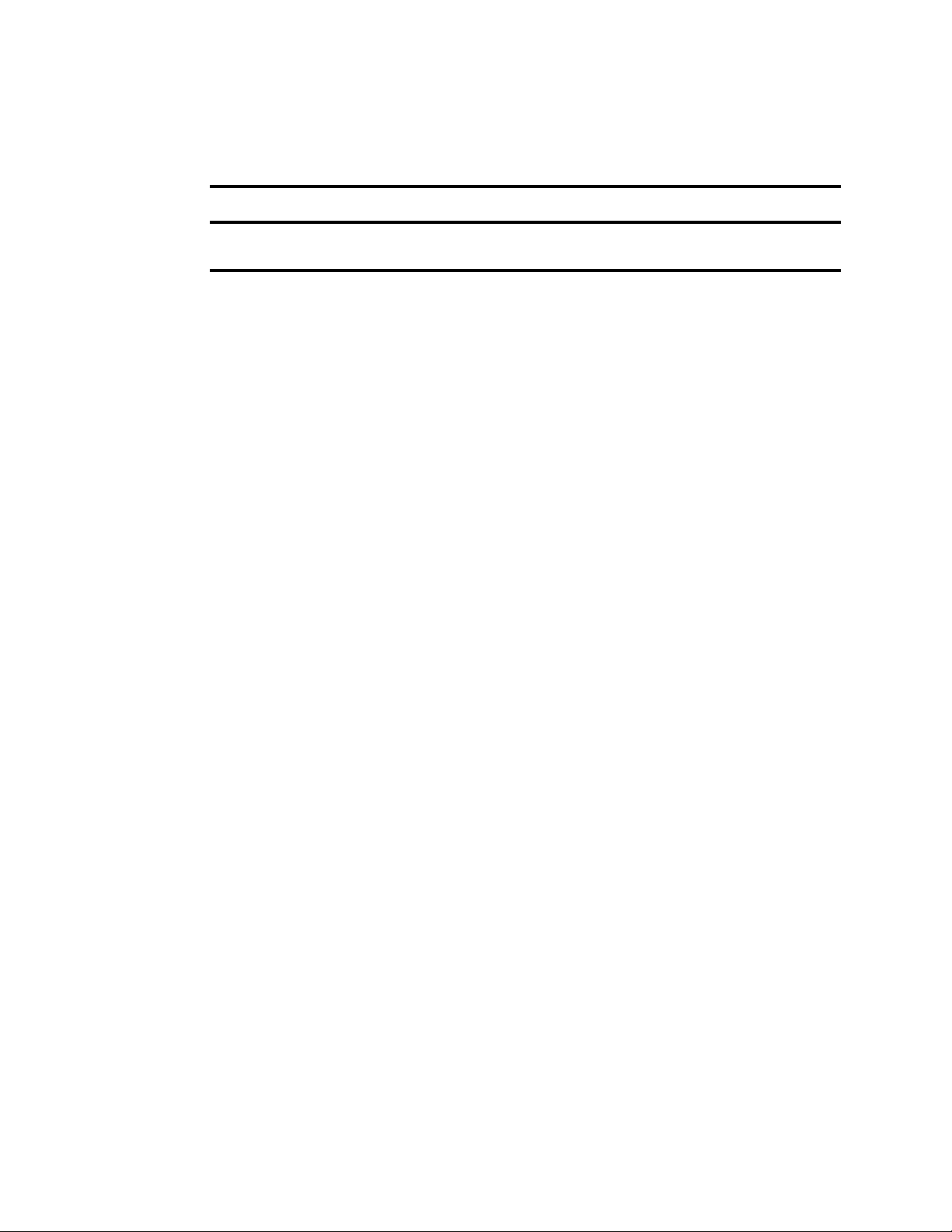
Registering a Provider with the Production Services Engine
To register a Production Services Automation provider with the Production Services Engine:
1. Locate the .ini file and open it in a text editor, such as Windows Notepad.
The following table lists the services with the folder that holds the .ini file and the log files.
Service Name Folder for .ini File and Log Files
Interplay | Production Services
Automation
C:\ProgramData\Avid\Production Services
Automation\DMSCMService.ini
2. Substitute the hostname of the Production Services Engine.
Following is an example of an Automation service .ini file with the default hostname
“localhost”:
#Mon May 05 11:34:54 EDT 2014
@5%?MaxJobs=1
@2%tMedia_Services_Engine_Hostname=localhost
@1%tProvider_Name=a51-WG6_Consolidate_0123
Following is the same .ini file, edited to use the hostname “a51-MSE.”
#Mon May 05 11:34:54 EDT 2014
@5%?MaxJobs=1
@2%tMedia_Services_Engine_Hostname=a51-MSE
@1%tProvider_Name=a51-WG6_Consolidate_0123
The provider name is automatically created by adding a number string to the local hostname.
You can change this name if you want.
3. A default name for the provider is automatically created by the provider software using the
following syntax:
<hostname>_<servicename>_<unique#>
The provider name in the previous example is a51-WG6_Consolidate_0123
Accept the default name or type a new name. This name appears in the Production Services and
Transfer Status tool.
4. Save and close the .ini file.
The service automatically reads the .ini file and tries to connect to the Production Services
Engine. If the service fails to connect, it continues to try to connect every thirty seconds.
To verify that the Production Services Automation service provider is running and connected:
1. Start the Production Services Engine.
2. Click the Admin Tool button.
The Interplay Production Services and Transfer Status tool opens.
50
Page 51

Registering a Provider with the Production Services Engine
3. Click the Providers tab.
The system displays the status of the Production Services providers. In the following illustration,
all services are connected, indicated by a check mark in the Status column. Production Services
Automation is circled.
You can also view the services in the Services tab of the Computer Management window.
Registering and Connecting a Consolidate Provider
Interplay Consolidate runs as a Windows application. You need to register the provider by connecting
to the Production Services Engine.
If you try to connect to the Production Services Engine before the latest service is registered, the
n
Status line in the Transcode Service dialog box reads:
Error From Broker! UNKNOWN_SERVICE.
51
Page 52
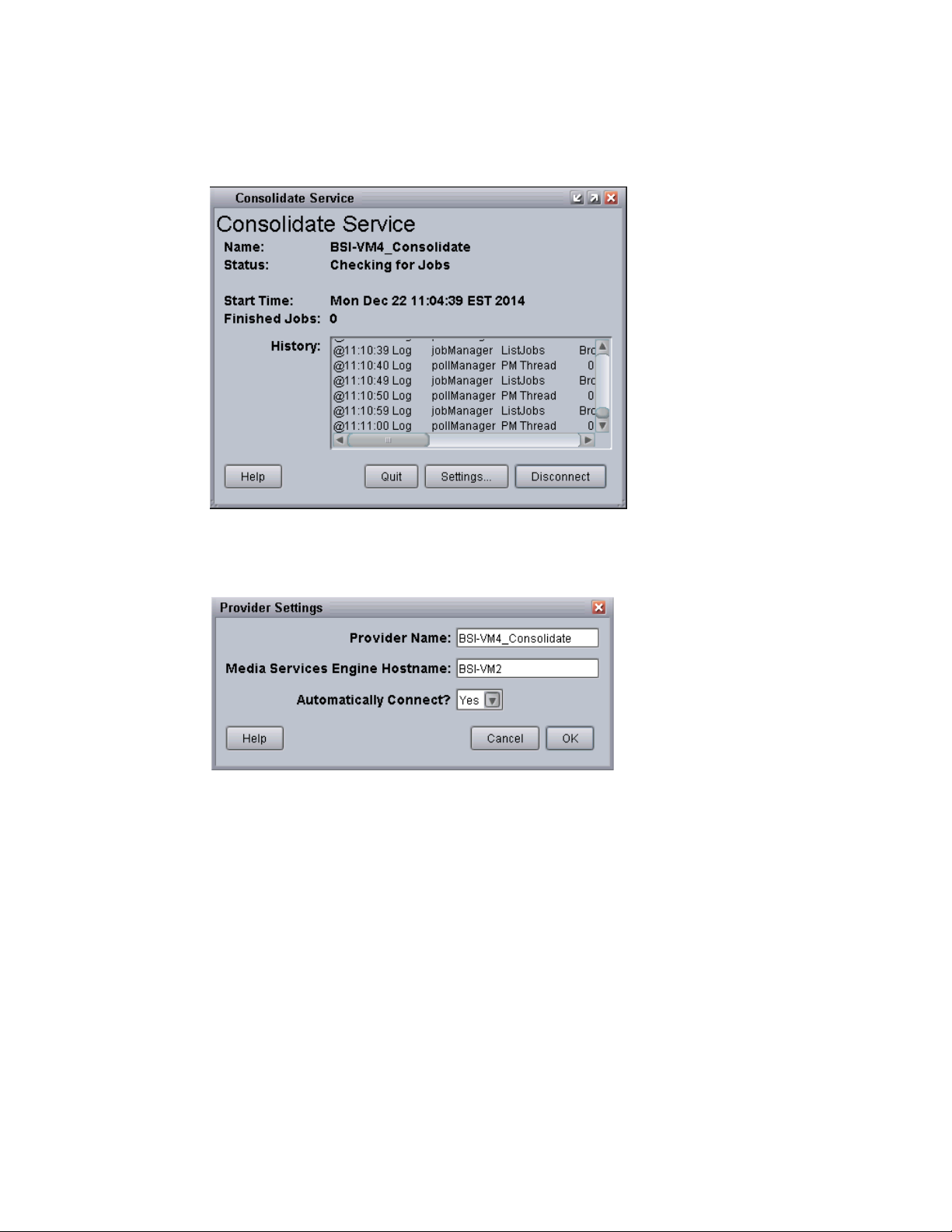
Registering a Provider with the Production Services Engine
To connect the Consolidate provider to the Production Services Engine:
1. Click Start and select Programs > Avid > Avid Interplay Consolidate.
The Consolidate Service dialog box opens.
2. Click Settings.
The Provider Settings dialog box opens.
3. Do the following:
a. Provider Name — A default name for the provider is automatically supplied. Accept the
default name or type a new name. In this example, the name is Consolidate_01.
b. Production Services Engine Host Name — Type the name of the system running the
Production Services Engine application.
c. Automatically Connect — Select Yes to automatically connect the provider to the
Production Services Engine when the application starts. To prevent automatic connection,
select No.
4. Click OK.
52
Page 53

Creating a Consolidate Profile
5. Click Connect in the Service window.
The Consolidate Service dialog box now shows that the service is connected and shows the name
of the provider you connected.
The Provider page in the Production Services and Transfer Status tool now shows that the
Consolidate service is connected, indicated by a check mark in the Status column.
Creating a Consolidate Profile
If users in your MediaCentral zone are going to perform MediaCentral Delivery operations that use
“Deliver from Mark In to Mark Out,” an administrator must create at least one Consolidate profile.
This default profile must be named “default_for_delivery.” The target video quality for this profile is
displayed in the Deliver or Deliver To dialog box, and is used if the user selects “Deliver from Mark
In to Mark Out.” and the Delivery profile does not include a specific Target Video Quality.
53
Page 54

Creating a Consolidate Profile
The following illustration shows a profile with DV 25 420 as the TargetVideoQuality.
The following illustration shows the Deliver To dialog box, with Deliver from Mark In to Mark Out
selected, and the Target Video Quality as DV 25 420. The Target Video Quality is taken from the
Consolidate profile. This resolution will be used for the new media, because the Target Video Quality
specified in the Delivery profile is “highest” rather than a specific resolution.
Other options in the Consolidate profile, such as Handle and Interplay Checkin Folder, are also used
for Deliver from Mark In to Mark Out operations. However, they are not shown in the Deliver To or
Deliver to Me dialog box.
54
Page 55
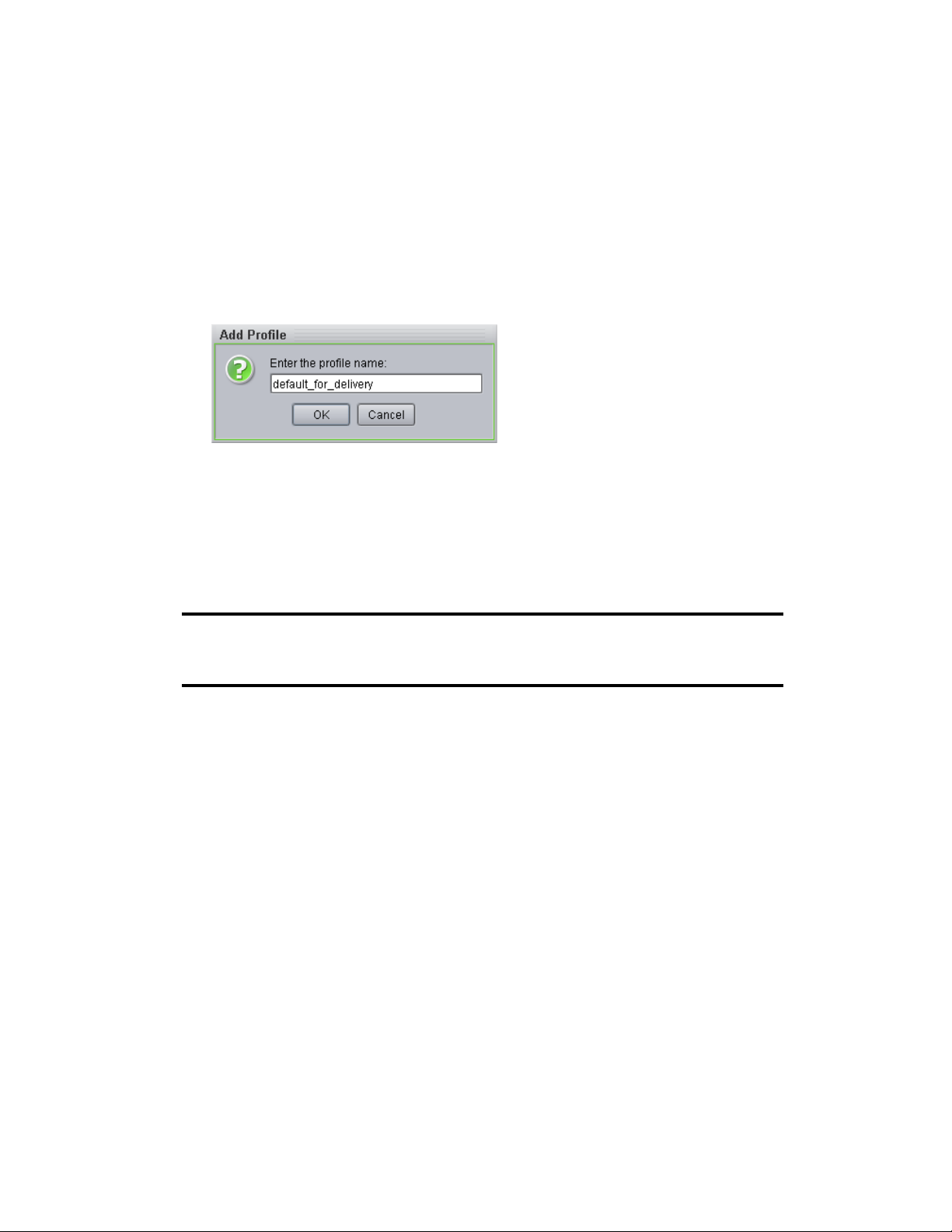
To create a Consolidate profile:
1. Start the Production Services Engine.
2. Click the Admin Tool button.
The Interplay Production Services and Transfer Status tool opens.
3. Click the Profiles tab.
4. In the Service menu, select Avid Interplay Consolidate Service.
5. Click Add in the Profiles area.
The Add Profile dialog box opens.
6. Type “default_for_delivery” in the Add Profile dialog box.
7. Click OK.
Creating a Consolidate Profile
The name appears in the Profiles list and an empty template appears in the Parameters area.
8. In the Parameters area, define the values you want in the profile.
The following table describes the parameters for a Consolidate profile.
Consolidate Profile Settings
Parameter Description
Handle The number of additional frames you want to include on
both ends of a subclip or a cut within a sequence. If the
handle length exceeds either end of the master clip, then
the handle is truncated to the amount of source media
available.
Interplay Checkin Folder The folder in the database that will contain the
consolidated asset (metadata). For example,
Catalogs/Consolidated.
Priority A value allows you to assign job priorities to different
profiles. Priority numbers range from 1 (highest priority)
through 100 (lowest priority). The default priority number
assigned to each job is 50.
TargetAudioQuality Select an audio resolution for the consolidate operation:
• None
• MPEG1 Layer 2: Digital audio compressed to the
MPEG1 Layer 2 specification at 96 Kb/s.
• Uncompressed PCM: 16-bit 48-kHz digital audio
• Uncompressed PCM 24-bit: 24-bit 48-kHz digital
audio
55
Page 56

Creating a Consolidate Profile
Consolidate Profile Settings(Continued)
Parameter Description
TargetVideoQuality Select a video resolution for the consolidate operation.
Select None if you do not want the transcoded clip to
include a video track.
WorkspaceAudio The name of the Avid shared-storage workspace that will
hold the new audio media files. Use the following syntax:
\\hostname\workspace_name
WorkspaceVideo The name of the Avid shared-storage workspace that will
hold the new video media files.
9. Click Save in the Parameters area.
The Save Profile dialog box opens.
10. Click Yes to save your changes.
For information about using MediaCentral Delivery, see the Avid MediaCentral | UX User’s Guide.
56
Page 57

8 Setting Up Interplay | MAM Sync Service
The following topics provide basic information to help you get started using Avid Interplay | MAM
Sync Service Administrator:
• About Interplay | MAM Sync Service Administrator
• Opening Sync Service Administrator
• Understanding the Sync Service Administrator Layout
• Quitting Sync Service Administrator
For more information on using the Interplay MAM Sync Service Administrator, see the
Interplay | MAM Sync Service Administrator User’s Guide.
About Interplay | MAM Sync Service Administrator
This quick start guide is designed to familiarize you with the most important functions of Avid
Interplay Media Asset Manager Sync Service Administrator, an Interplay MAM tool that provides
features to monitor metadata synchronization between Interplay MAM Data Manager and Media |
Index.
Basic Features
Starting with release 5.0, Interplay MAM systems can be accessed by using the MediaCentral | UX.
MediaCentral UX provides the capability to search in the databases of different connected systems
by using the “Central Index”. This requires data synchronization between MediaCentral and
Interplay MAM.
On MediaCentral’s side, Media Index allows users of MediaCentral UX to search using the Central
Index, which provides both data storage and a query engine. The index receives its data from the
original data sources — generally, the databases of multiple asset management systems like Interplay
MAM — and then pushes the data to the service that performs the index. This allows the index to
continuously sync to the database. Indexed search in MediaCentral UX queries a central index
synced with multiple databases and finds anything stored in the index.
On Interplay MAM’s side, the synchronization of data between the MAM system database and
Central Index is done by the SyncCentralIndex Service. It gets data from the MAM Data Manager’s
DM_SYNC table and pushes it to Central Index: The SyncCentralIndex Service detects data changes
for media and EDL objects, reads information from the Data Manager database (for metadata, all
attributes; for strata, changed segments), and sends update and delete requests to Central Index.
Before SyncCentralIndex Service can synchronize the data, it passes all Interplay MAM attribute
names and types to Central Index and converts MAM attributes to Central Index custom attributes.
This is called the initialization of the data schema.
Page 58

About Interplay | MAM Sync Service Administrator
Note the following limitations:
• All Attributes marked as “searchable” in the MAM data model are always sent to Central Index
during synchronization; attributes marked as “not searchable” are not sent to Central Index and
are not available for searching or in search-result lists.
• Multi-value (MV) attributes and multi-value compound (MVC) attributes cannot be used for
searching in Central Index and cannot be displayed in search-result lists.
• For timecoded metadata (MAM stratum segments) only searching of text fields is currently
supported; non-text metadata fields in segments are not sent to Central Index and are not
available for searching or in search-result lists.
• When using legal list attributes in Interplay MAM CBA rules, MAM allows building rules using
“>=”, “<“ for legal list values, since these values are integer values in MAM. On the Central
Index side, legal list values are treated as “ID-string,” and only comparisons like “=” or “!=” are
supported.
The SyncCentralIndex Service has a GUI called “Sync Service Administrator” that can be used by
administrators to monitor the metadata synchronization between Interplay MAM and Media Index.
The following illustration shows the services that are involved in data synchronization for Central
Index on Interplay MAM’s and MediaCentral’s side.
Prerequisites for Using Sync Service Administrator
To use Sync Service Administrator you must be a member of an administrator group that has the
following group rights:
• Administration/Platform_Administration
As an administrator you can review and assign these group rights in the User Manager of the
Interplay MAM Administrator. For additional information, see the “Interplay | MAM User Manager
User’s Guide” that is shipped with the software.
58
Page 59

About Interplay | MAM Sync Service Administrator
Sync Service Administrator Configuration Options
Some Sync Service Administrator features are subject to configuration. The default MAM
installation comes with a full set of default configuration settings for Sync Service Administrator. As
an administrator you can review and adapt these configuration settings in the following MAM
System Administrator profiles:
Profile Section Affected Sync Service Administrator Views
SyncCentralIndex Settings Monitor, Traffic, Errors
For additional information, see the “Interplay | MAM Configuration Settings Reference” that is
shipped with the software.
Basic Checks
To use Central Index for Interplay MAM in MediaCentral UX, check and adjust the following
settings. These settings have been configured during the installation of the
MAM.Core.MediaCentralConnection package and should already display correct values.
To check the configuration:
1. Sign in to Interplay MAM Control Center as an administrator.
2. Start Interplay MAM Administrator from within MAM Control Center.
3. Open the System Administrator from within Interplay MAM Administrator.
4. In the Configuration tab, select the profile Global > section Bus and ensure that the value refers
to the correct host where the Bus is running.
If you change the setting, you need to restart the pool MAM_2000_Backend2 in MAM Control
n
Center’s Service Controller.
5. Select the profile DataManagerWS > section CentralIndex and ensure that the value of the key
MarkForSynchronization is set to true.
If you change the setting, you need to refresh the configuration of the DataMangerWS or restart the
n
pool MAM_1000_Backend1 in MAM Control Center’s Service Controller.
6. Select the profile SyncCentralIndex > section Settings and ensure that the value of the following
keys are set to true.
- EnableDataPropagation
- EnableCBAAssignmentsPropagationOnStart (if needed)
- SendLegalListsOnStartup (if needed)
- SendThesauriOnStartup (if needed)
If you change a setting, you need to refresh the configuration of the SyncCentralIndex or restart the
n
pool MAM_2000_Backend2 in MAM Control Center’s Service Controller.
59
Page 60

Opening Sync Service Administrator
7. Select the profile SyncCentralIndex > section Toggles and check if the value of the key
EnableNewThesauriIds has the required value:
- True: Enables the new ID format for thesauri and legal lists. Recommended for new
installations of Interplay MAM v5.4/MediaCental v2.5, or updating an installation with a
small amount of data. Setting the value to “true” requires rebuilding the index for all assets.
- False: This is the default value; allows the use of MAM v5.4/MediaCentral v2.5 without the
re-indexing requirement.
If you change the setting, you need to refresh the configuration of the SyncCentralIndex or restart the
n
pool MAM_2000_Backend2 in MAM Control Center’s Service Controller.
To check required services:
1. Sign in to Interplay MAM Control Center as an administrator.
2. Open the Service Controller from within MAM Control Center.
3. Ensure that the following pools and services are running:
- Pool MAM_1000_Backend1
- Pool MAM_2000_Backend2
- Service DataManagerWS
- Service SyncCentralIndex
Opening Sync Service Administrator
Sync Service Administrator is started from within Interplay MAM Control Center.
To start Interplay MAM Sync Service Administrator:
1. Open an Internet browser and enter the URL https://<hostname>:9911/ControlCenter/web/
The Interplay MAM Control Center login dialog opens.
2. Type your user name and password, and click Login.
Interplay MAM Control Center opens.
3. Click MAM Administrator on the Links pane.
The Interplay MAM Administrator login dialog opens.
4. Type your user name and password, and click Login.
Interplay MAM Administrator opens.
5. Click the Sync Service Administrator link on the Overview page of Interplay MAM
Administrator.
Sync Service Administrator opens in a new tab.
60
Page 61

Understanding the Sync Service Administrator Layout
Understanding the Sync Service Administrator Layout
Once you have logged in, Sync Service Administrator opens and displays the Monitor view. Sync
Service Administrator includes the following areas and views:
Area Function
Title bar The Show mapping info link provides information on attribute mapping between
Interplay MAM and Central Index.
Monitor Monitors recent synchronization activities, displays details for each activity, and
provides controls to manually trigger synchronization on different levels. For
additional information, see “The Monitor View” on page 62.
Traffic Monitors recently synchronized objects and displays details for each object. For
additional information, see “The Traffic View” on page 63
Statistics Provides statistics on how many MAM objects of different classes were synchronized
in Central Index. For additional information, see “The Statistics View” on page 64.
MAM/CI Compare Provides statistics on the number of objects and EDLs per object class in MAM and
Central Index, and shows the difference between these numbers. For additional
information, see “The MAM / CI Compare View” on page 65.
Sync Queue Provides statistics on the create, update, and delete entries in the DM_SYNC table. For
additional information, see “The Sync Queue View” on page 65.
Errors Displays information on unsynchronized entries and provides controls to reset or purge
erroneous synchronization entries. For additional information, see “The Errors View”
on page 66.
Send JSON Allows the sending of JSON statements to and receives responses from Interplay
Central services for debugging and troubleshooting purposes. For security reasons, the
Send JSON tab is hidden by default. As an administrator you can show the tab by
setting the value of the key EnableMessagingDiagnostics in the Settings section of the
SyncCentralIndex configuration profile to “true.”
61
Page 62

The Monitor View
rr
qq
tt
ww ee
In most cases, your first experience with Sync Service Administrator will be in Monitor view, where
the basic Sync Service Administrator features are close at hand. The Monitor view is arranged in six
sections that provide information and controls to set up basic Sync Service Administrator functions.
The following illustration and table describe the layout of the Monitor view.
Understanding the Sync Service Administrator Layout
Item Function
1 Refresh controls Sync Service Administrator updates the display of recent synchronization
activities every five seconds if the Auto refresh check box is checked. If you
uncheck the Auto refresh check box you can update the display manually by
clicking the Refresh button.
2 Recent events list Displays a configurable number of synchronization activities (default is 3,000).
For each entry the following information is shown: Time stamp (data and time
of synchronization), consecutive number, and message.
The following colors indicate the synchronization status:
• Red: indicates synchronization errors
• Orange: indicates warnings
• Black: indicates schema, CBA, legal list, and thesaurus synchronization
activities; bold style indicates index rebuild activities
62
Page 63

Understanding the Sync Service Administrator Layout
qq
ww
ee
Item Function
3 Details Displays detailed information about the entry selected in the Recent events list.
4 Water mark indicator Indicates the load of the synchronization queue as a traffic light. Sync Index
Administrator checks the number of high-priority entries in the DM_Sync table
and shows a traffic light depending on water mark settings. You can update the
water mark indicator manually by clicking the Refresh button.
5 Synchronization controls Provides controls to manually trigger synchronization on different levels:
• Synchronization of an individual object using its DMGUID
• Synchronization of all objects of a selected object class
• Synchronization of all objects
• Synchronization of all objects (with lower priority)
• Synchronization of CBA rules to user assignment
• Synchronization of CBA rules
• Synchronization of thesauri
• Synchronization of legal lists
• Rebuild of the entire index
All synchronization options — except for synchronizing an individual object
by DMGUID — require that you type a reason in the Synchronization reason
text box to activate the Synchronize button.
The Traffic View
The Traffic view displays information about recently synchronized objects; it provides information
about recent asset create, asset update, and asset delete activities, and error, warning, and group
messages.
63
Page 64

Understanding the Sync Service Administrator Layout
Item Function
1 Refresh controls Sync Service Administrator updates the display of recently synchronized
objects every five seconds if the Auto refresh check box is checked. If you
uncheck the Auto refresh check box you can update the display manually by
clicking the Refresh button.
2 Synchronized objects list Displays a configurable number of recently synchronized objects (default is
3,000). For each object the following information is shown: Time stamp (data
and time of synchronization), consecutive number, and a title consisting of an
operation type (Created, Updated, or Deleted) and the DMGUID of the object.
The following colors indicate the synchronization status:
• Red: indicates synchronization errors
• Orange: indicates failed synchronizations
• Blue: indicates successfully created or updated objects
• Light blue: indicates deleted objects
• Gray: indicates bulk synchronization activities
3 Details Displays detailed information about the object selected in the Recently
synchronized objects list.
The Statistics View
The Statistics view provides statistics on how many MAM objects of different classes were
synchronized in Central Index. The information is displayed in an overview table, as shown in the
following illustration. For each object class the number of successful and failed synchronizations is
shown for the current hour, current day, and current week. Additionally, the total number of
synchronization activities is given.
The Statistics view is for information purposes only, and does not provide controls to apply actions
on the statistics.
64
Page 65

The MAM / CI Compare View
The MAM / CI Compare view provides statistics on the number of objects in MAM and Central
Index per object class, and differences between them. Information is provided for object (asset) and
EDL (sequence) classes.
The information is displayed in an overview table, as shown in the following illustration. It shows the
number of objects for each object and EDL class in MAM and Central Index. Additionally, the
number of differing entries is given.
The MAM / CI Compare view is for information purposes only, and does not refresh automatically. It
provides a control to update the statistics.
Understanding the Sync Service Administrator Layout
The Sync Queue View
The Sync Queue view provides statistics on the number of entries in the synchronization queue. The
information is displayed in an overview table, as shown in the following illustration. For each object
class, it shows the number and priority of synchronization requests, and the create, update, and delete
entries in the DM_SYNC table. Additionally, the total number of entries in the synchronization table
is given.
The Sync Queue view is for information purposes only, and does not refresh automatically. It
provides a control to update the statistics.
65
Page 66

The Errors View
The Errors view provides statistics on synchronization errors, and controls to reset or purge
erroneous synchronization entries in Central Index.The following illustration and table describe the
layout of the Errors view.
Function
Quitting Sync Service Administrator
1 Refreshes the entries in the Object class table.
2 Displays the number of synchronization errors for each affected object class. Provides check boxes to
select individual or all object classes to trigger a retry or purge operation.
3 Provides controls to handle synchronization errors:
• Clear error flag (retry): The ERROR_COUNT column value of the selected object class(es) will be
reset to 0 and the synchronization can be triggered anew.
• Remove Synchronization entries with errors (purge): All rows with an ERROR_COUNT value greater
or equal than the configured error count threshold (profile SyncCentralIndex > section Settings > key
EntryErrorLimit) will be deleted from the DM_SYNC table. These entries will not be synchronized
again.
4 Triggers the selected synchronization operation (retry or purge) for the selected object class(es).
Quitting Sync Service Administrator
When you are finished using Sync Service Administrator quit the application.
To quit the application:
t Click the X in the Sync Service Administrator tab.
Sync Service Administrator quits, but both Interplay MAM Control Center and Interplay MAM
Administrator remain open. You can resume working in both applications or quit.
66
Page 67

9 Setting Up iNEWS for Media | Index
Integration
When integrating iNEWS with Media Index, the iNEWS system relies on the sync agent in the
Mediaindex utility program to push stories to Media Index. It must be configured to control what
data gets indexed. To specify which Media Index the iNEWS system should use also requires
configuration within iNEWS.
This integration first appeared with the release of iNEWS v5.2, for which the ftsindex utility program
was used to drive indexing for both Media Index and Fast Text Search (FTS), a feature of iNEWS.
Beginning with iNEWS v5.3, however, indexing for Media Index was decoupled from that of FTS.
This chapter has been updated to provide set up for iNEWS v5.3 and later. For information on how to
set up integration to work with the earlier 5.2 version of iNEWS, refer to the iNEWS & Media | Index
Integration Guide appended to the iNEWS v5.2 ReadMe.
The following table summarizes the differences between the Media Index configuration for iNEWS
v5.2 and iNEWS v5.3:
iNEWS v5.2.x iNEWS v5.3 and later
The ftsindex utility program pushes to both FTS server
and the BUS (for Media Index).
Indexes remain separate, as defined by separate tokens in /
site/dict/words: W_BINDFTSI for the FTS server port
and W_BINDBUS for the MediaCentral system's bus
server port.
Queue for index requests is shared, as defined by token in
/site/dict/queues: SYSTEM.INDEX is the queue as
defined by the Q_INDEX token.
The ftsindex utility program pushes to FTS server only;
The Mediaindex utility program pushes to the BUS (for
Media Index).
Indexes remain separate, as defined by separate tokens in /
site/dict/words: W_BINDFTS for the FTS server port and
W_BINDBUS for the MediaCentral system's bus server
port.
Queue for index requests are separate, as defined by
tokens in /site/dict/queues: SYSTEM.INDEX is still the
queue for handling FTS index requests, as defined by
Q_INDEX, but now SYSTEM.MEDIA-INDEX is the
queue for handling index requests for Media Index, as
defined by the Q_MEDIA_INDEX token.
Page 68

iNEWS v5.2.x iNEWS v5.3 and later
Config file (/site/config) needed a line in the host section
and a line in the SEEK & FTS SERVERS section for
ftsindex:
host abc b <section>
servers 105 ; keyword = 2
servers 113:115 ; seek = 5
servers 120:121 ; fts = 2
servers 200:207 ; action, distribution = 20
; SEEK & FTS SERVERS
;
server 113 seek 110 - ; seek server
server 114 seek 110 - ; seek server
server 115 seek 110 - ; seek server
server 120 ftsindex 120 - ; Fast Text Index ing
server 121 ftsseek 121 - ; Fast Text Search
Config file (/site/config) needs a separate line in both
sections for Mediaindex:
host abc b <section>
servers 105 ; keyword = 2
servers 113:115 ; seek = 5
servers 120:121 ; fts = 2
servers 122 ; media-index = 1
servers 200:207 ; action, distribution = 20
; SEEK & FTS SERVERS
;
server 113 seek 110 - ; seek server
server 114 seek 110 - ; seek server
server 115 seek 110 - ; seek server
server 120 ftsindex 120 - ; Fast Text Indexi ng
server 121 ftsseek 121 - ; Fast Text Search
server 122 mediaindex 122 - ; Media-Index
The server's device number, notify value, and mailbox
number are the same for both FTS Index and Media
Index — in this case 120 — and must match the mailbox
assigned to the SYSTEM.INDEX queue.
Logging was enabled for both indexes by creating a file in
/site/env/ftsindex
with the following on separate
lines:
DEBUG=7
DEBUGFILE=/tmp/ftsindex
These procedures should only be performed by qualified Avid personnel.
n
c
In a multi-zone configuration, all iNEWS servers must belong to the same iNEWS Community.
To set up Media Index on the iNEWS Server:
1. Upgrade RedHat with log4cpp package via manual DVD installation.
2. Create queue SYSTEM.MEDIA-INDEX.
3. Edit iNEWS site files: /site/config, /site/dict/queues, and /site/dict/words.
4. Assign the Media Index attribute to queues or folders in the iNEWS directory.
The server's device number, notify value, and mailbox
number are the same — in this case 120 — and must
match the mailbox assigned to the SYSTEM.MEDIAINDEX queue. But for Media Index, the server's device
number, notify value, and mailbox are changed — in this
case 122 — and must match the mailbox assigned to the
SYSTEM.MEDIA-INDEX queue.
Logging for Media Index is enabled by creating a file in /
site/env/mediaindex
with the following on separate
lines:
DEBUG=7
DEBUGFILE=/tmp/mediaindex
68
Page 69

5. Start up the Mediaindex program.
These steps are a high-level overview of what must be done to properly set up iNEWS and Media
Index integration. Each step is explained in more detail in later sections. However, they do not
represent all information involved in setting up Fast Text Search on iNEWS, only those steps directly
related to Media Index integration. For more information about FTS, see the “Fast Text Search
Servers” section in the Avid iNEWS Setup and Configuration Guide,
When you finish configuring iNEWS for Media Index, you must restart the Mediaindex program. For
n
more information, see “Activating the Mediaindex Program” on page 72.
Manually Installing the log4cpp File
The log4cpp library package for RHEL 6.5 is required for iNEWS to work with Media Index. It is
necessary for the sync agent in the Mediaindex program to function with the Avid Common Services
(ACS) bus.
This procedure should only be done by qualified Avid personnel.
n
To install the log4cpp library package on an iNEWS Server already installed with RHEL 6.5
perform:
Manually Installing the log4cpp File
1. Copy the RHEL 6.5 ISO to a DVD as an image, insert the DVD into the DVD drive on the
iNEWS server, and mount it.
mount /dev/cdrom /mnt
#
2. Navigate to the Packages folder.
cd /mnt/Packages
#
3. Install the log4cpp package. Install the x86_64.rpm package on a 64-bit system.
rpm -ivh log4cpp-1.0-13.e16.x86_64.rpm
#
warning: log4cpp-1.0-13.e16.x86_64.rpm: Header V3 RSA/SHA256 Signature, key
ID fd431d51: NOKEY
Preparing... ##################################################
[100%]
1:log4cpp ##################################################
[100%]
4. Change directory to / and unmount the DVD drive.
cd /
#
#
umount /mnt
Editing iNEWS Site Files
In iNEWS, site files must be edited for Media Index to work with iNEWS:
• /site/dict/words
• /site/dict/queues
•/site/config
69
Page 70

Editing iNEWS Site Files
You need to point the Mediaindex program to the message broker by adding a definition in the /site/
dict/words file:
• W_BINDBUS – Identifies the binding address for the Media Central platform’s bus server port,
which is necessary for central indexing as part of iNEWS integration with Media Index.
You might also need to create the queue that holds indexing requests, if it does not already exist, and
to point the Mediaindex program to it by adding a definition in the /site/dict/queues file:
Q_MEDIA_INDEX
•
necessary for central indexing as part of iNEWS integration with Media Index.
Before editing any system file, Avid recommends you make a backup copy of the file.
To edit the Words dictionary file:
1. From the PuTTYCS application, select the PuTTY Filter created for sending server commands
to all servers, such as iNEWS Consoles.
2. Use ed, the line editor to modify the /site/dict/words file by typing (what appears in bold):
WAVD-A$ ed /site/dict/words
If you do not know how to use ed to modify lines in the file, please see “The Line Editor, ed” in the
n
Avid iNEWS Setup and Configuration Guide.
3. Set the binding address for the Media Central system’s bus server port by adding the definition
for W_BINDBUS. The format is: <server>:<tcp port number>. The <server> is the hostname
of the Avid Common Services (ACS) bus, and <port> is its dedicated bus server port number.
The default is busserver:5672. You can use a hostname or IP address in place of <server>. The
port number should be set to 5672.
For example:
To edit the Queues dictionary file:
1. From the PuTTYCS application, select the PuTTY Filter created for sending server commands
to all servers, such as iNEWS Consoles.
— Identifies the SYSTEM.MEDIA-INDEX queue to hold indexing requests
W_BINDBUS /busserver:5672
or
W_BINDBUS /10.105.242.34:5672
n
n
c
2. Use ed, the line editor to modify the /site/dict/queues file by typing the following after the
WAVD-A$ prompt:
WAVD-A$ ed /site/dict/queues
If you do not know how to use ed to modify lines in the file, please see “The Line Editor, ed” in the
Avid iNEWS Setup and Configuration Guide.
3. Name the queue for index requests by adding the definition for Q_MEDIA_INDEX — for
example,
If the queue SYSTEM.MEDIA-INDEX does not exist, create it. For information on how to create a
queue, see the “Creating a New Queue” section in the Avid iNEWS Setup and Configuration Guide.
To edit the iNEWS configuration file:
1. From the PuTTYCS application, select the PuTTY Filter created for sending server commands
to all servers, such as iNEWS Consoles.
Always back up the /site/config file before making any changes.
Q_MEDIA_INDEX /system.media-index
70
Page 71

Editing iNEWS Site Files
2. Open and edit the configuration file, by typing (what appears in bold):
WAVD-A$ ed /site/config
After you press Enter, the editor responds by displaying a numerical value indicating the file size
expressed as the number of characters, including spaces and returns.
You can check the iNEWS configuration file (/site/config) for Media Index servers, their assigned
n
device numbers, and whether they are configured or not by using the list c command at the console,
in the following format:
a. Ensure there is a line for the Mediaindex program and its device number in the host section
of the /site/config file.
b. Also ensure there is a line for the Mediaindex program and its device number in the SEEK &
FTS SERVERS section of the /site/config file.
For instance, add lines like what appears below in bold:
host abc b <section>
servers 105 ; keyword = 2
servers 113:115 ; seek = 5
servers 120:121 ; fts = 2
servers 122 ; media-index = 1
servers 200:207 ; action, distribution = 20
list c mediaindex
.
; SEEK & FTS SERVERS
;
server 113 seek 110 - ; seek server
server 114 seek 110 - ; seek server
server 115 seek 110 - ; seek server
server 120 ftsindex 120 - ; Fast Text Indexing
server 121 ftsseek 121 - ; Fast Text Search
server 122 mediaindex 122 - ; Media-Index
Typically a server’s device number, notify value, and mailbox number are the same. Make sure
the notify value for Mediaindex that appears in the configuration file matches the mailbox
assigned to SYSTEM.MEDIA-INDEX. If not, change it.
SYSTEM.MEDIA-INDEX is the queue used to hold indexing requests for Media Index, as defined in
n
the token Q_MEDIA_INDEX in /site/dict/queues. If this queue does not exist, create it.
For more information about mailbox numbers, see “Assigning a Mailbox to a Queue” section in
the Avid iNEWS Setup and Configuration Guide. For more information on editing the
configuration file, see “Configuration File” in the Avid iNEWS Setup and Configuration Guide.
For more information on the Q_MEDIA_INDEX token in /site/dict/queues, see Appendix C
“Standard Dictionaries,” in the Avid iNEWS Setup and Configuration Guide.
3. Reconfigure the system.
71
Page 72

(Optional) Enabling Logging
Should you need to troubleshoot search integration, before restarting Media Index, enable logging.
To enable logging:
1. Create the file /site/env/mediaindex.
2. In the file, on separate lines, type:
DEBUG=7
DEBUGFILE=/tmp/mediaindex
Assigning the Media | Index Attribute
Define which queues or folders in the iNEWS directory get indexed to Media Index by applying the
Media Index attribute.
To apply the Media Index attribute to a queue or folder:
t From the console, type the dbtraits command in the following format:
dbtraits <queue or directory> +mi
(Optional) Enabling Logging
For example, type what appears in bold: #
Database traits may also be assigned to queues or directories via the Directory/Queue Properties
n
dialog box at an iNEWS Workstation. For more information, see “Viewing Database Traits” and
“Changing Database Traits” in the Avid iNEWS Setup and Configuration Guide.
To find out which directories or queues have the Media Index attribute:
t From the console, type the list command in the following format:
list flags=m d
The system will display a line that shows the database traits flags (SRPlo-LIsUGQSXWFiTMm)
and some column headers. Each line underneath the header line represents either a queue or
directory, as indicated by the Q or D to start each line of text. A dash appears when the attribute
is not assigned to the queue or directory. The lowercase “m” is the last flag, coming before the
sortfield column, and indicates the directories or queues with the Media Index attribute assigned
to them.
SRPlo-LIsUGQSXWFiTMm sortfield purge dis mbox directory
D-------Is----X-Fi--m TITLE P1 D7 - SHOWS
Q-R-----I-----XW-iT-m TITLE P3.0 D1 - WIRES.ALL
dbtraits SHOW.RUNDOWN +mi
Activating the Mediaindex Program
After completing all other steps in this chapter, you need to activate the Mediaindex program, which
acts as the sync agent for Media Index. To do this, you need to know the device number for the
program, which will vary by site.
To get the device number for Mediaindex, use the following command:
t Type:
list c mediaindex
.
72
Page 73

Activating the Mediaindex Program
The system will display information similar to this example, in which case the device number is
122, located in the NOTIFY column:
DEV DEVICE_TYPE COMPUTER NOTIFY OPTIONS DEVNAME
S122 mediaindex B 122
To activate Mediaindex:
t Use the restart console command in the following format:
restart <device number>
For example: select the appropriate server at the console, and type:
(Optional) Use the stop command to stop the program, such as
n
restart 122
# stop 122
.
73
Page 74

A Using the Media | Index Command Line
Tool
The Media Index command line tool provides the following functionality:
• Create system data index
• Reload localization strings for base, common and time-based data fields (see “Updating
Localization Strings” on page 74)
• Display information about systems in a zone (see “Displaying Information about Initialized
Systems” on page 74)
• Change the replica count for indexes in a zone (see “Changing Replica Counts” on page 75)
• Set the interval used for refreshing the index (see “Changing the Index Refresh Interval” on
page 75)
The MCS installer installs the command line tools in the following location:
/opt/avid/bin/avid-acs-elastic-index-setup
•
To view the Media Index command line tools help, run the tool with no parameters by typing
the following:
t
/opt/avid/bin/avid-acs-elastic-index-setup
Updating Localization Strings
Localizations for base, common, and time-based fields are stored in a directory located at
/opt/avid/etc/avid-search-import/resources/
data index when it is created.
To reload localization strings, do the following:
t Type the following command:
avid-acs-elastic-index-setup -m updateLocalization
and are automatically loaded into the system
Displaying Information about Initialized Systems
You can use the Info command to display the following data for all available systems within all
configured Elasticsearch clusters:
•systemID
• system type
• system display name
• number of documents
Page 75

To display system information, do the following:
t Type the following command:
avid-acs-elastic-index-setup -m info
Changing Replica Counts
You can change the number of replicas for all indexes, for indexes at the specified alias, or for a
specific index.
You can view index names and any index alias names by using the Elasticsearch head plug-in Web
page, which you can view by opening a browser and navigating to
http://<server_name>:9200/_plugin/head.
Changing Replica Counts
Elasticsearch head plug-in, displaying the index name at the top and index alias names at the bottom
To change the replica count for all indexes, do the following:
t Type the following command:
avid-acs-elastic-index-setup -m setReplicaCount -r <number_of_replicas>
For example, to set the replica count to 5, type the following:
avid-acs-elastic-index-setup -m setReplicaCount -r 5
To change the replica count for all indexes that have a specific alias, do the following:
t Type the following command:
avid-acs-elastic-index-setup -m setReplicaCount -r <number_of_replicas> -t
<alias_name>
For example, to set the replica count to 5 on all indexes using the myAlias alias, type the
following:
To change the replica count for a specific index, do the following:
avid-acs-elastic-index-setup -m setReplicaCount -r 5 -t myAlias
t Type the following command:
avid-acs-elastic-index-setup -m setReplicaCount -r <number_of_replicas> -t
<index_name>
For example, to set the replica count to 5 on the index named myIndex, type the following:
avid-acs-elastic-index-setup -m setReplicaCount -r 5 -t myIndex
Changing the Index Refresh Interval
When you use Media Index to index an asset, you must wait for the next refresh for that asset to
appear in a search. Refreshing the index requires some system resources, so by default the index
refreshes after regular intervals instead of after each indexing operation. The interval is defined by
75
Page 76

Changing the Index Refresh Interval
the index.refresh_interval setting, which you can modify in either the Elasticsearch configuration file
or the settings for each index. Because the refresh operation draws on system resources, one way to
improve indexing performance is by increasing refresh_interval. The Media Index command line tool
provides an option to change the refresh interval per system, and you can use the tool to increase the
indexing throughput.
By default, all systems have an index refresh interval of 1 second.
n
To change the refresh interval for a system:
t Type the following command:
/opt/avid/bin/avid-acs-elastic-index-setup -m setRefreshInterval
--<systemId=id_of_the_system> --interval=<n>
You can set the interval in seconds (for example, where <n> might be 1s, 10s, or 30s), minutes
(for example, 1m, 5m, or 10m). You can also type
disable index refreshing.
disable
instead of an interval to completely
76
Page 77

B Media | Index Custom Configuration
The default setup described in this document covers most MCS configurations. In some instances,
you might need to configure certain property files.
For more information on modifying the application properties file, see “Modifying
n
application.properties” in the MediaCentral Platform Services Installation and Configuration Guide.
This section covers the following custom configuration procedures:
• Using the Media | Index System Settings
• Setting Elasticsearch Memory Usage
• Configuring the PEBCo for Custom Configurations
• Changing the Default Search Type
• Changing the Maximum Number of Markers Returned in a Search
• Using the Media | Index Restart Command Line Tool
• Restarting Media Index Services
• Scalability of Media | Index Configuration
• Adjusting Relevance for Search Results
• Disabling Search Suggestions
• Restarting the Search and PEBCo Services
Using the Media | Index System Settings
The Media Index section of the MediaCentral UX System Settings allows you to monitor and modify
some settings used by Media Index. You use some of these settings to configure Media Index and
others to monitor the systems and the indexes used by Media Index.
Page 78

Using the Media | Index System Settings
Area or Component Description
System Name (optional) The system name is set by the indexing agent. For Interplay Production, the
system name is set by the Production Engine Bus Connector (PEBCo) and uses the
workgroup name by default. Other indexing agents — for example, the iNEWS
sync agent — might not assign a system name by default. You can add or modify
the system name so that users can easily identify the index used during an indexed
search. The System Name appears as the System filter in indexed searches.
Apply button Click this button to apply changes made to the System Name field.
Assets summary This area provides a brief summary of the assets indexed by Media Index.
Delete button You can use the Delete button to remove the system and all of its data from the
central index.
Removing a system removes all data from the index. Users cannot
c
search the system using the indexed search functionality of
Media Index.
Index summary This area lists some of the details of the index, including the system ID, system
type (for example, Interplay Production or iNEWS), and when the index was
created.
Custom Properties list This list includes all properties set for the system that can appear in an indexed
search. Search properties are set by administrators for the appropriate system —
for example, Interplay Production properties are specified in the Canonical Data
tab in the Production Engine Bus Connector view in the Interplay Administrator
tool.
You cannot modify the properties in this pane. For more information, see
“Configuring and Using the Production Engine Bus Connector Service” on
page 40.
You can use the Indexes pane in the System Settings to add or change the system name that is used to
filter some indexed searches, to delete a system from the central index, and to view details about the
indexes configured for Media Index.
You can use the Settings pane in the System Settings to change the cluster name and to delete all
systems and restore Media Index into the initial state.
To use the Media Index settings in the MediaCentral UX Indexes pane:
1. Sign in to MediaCentral UX as an administrator.
2. Select System Settings from the Layout selector.
The System Settings layout opens.
78
Page 79

3. In the Settings pane select Media Index > Indexes.
The Media Index Indexes display in the Details pane.
Using the Media | Index System Settings
c
4. If you want to add or modify the name that appears in the System search criterion in indexed
searches, type the name in the System Name field, and then click Apply.
For more information on using search criteria to filter searches, see “Advanced Search Filters” in
the Avid MediaCentral | UX User’s Guide.
5. If you want to remove the system from the central index, click Delete.
Deleting a system removes the system and all data from the index. You cannot undo this action.
The Delete System dialog box opens.
6. Type
To change the cluster name:
1. Sign in to MediaCentral UX as an administrator.
2. Select System Settings from the Layout selector.
DELETE
Cancel.
The system and its data are removed from the central index.
to delete the system, and then click OK. You can cancel the action by clicking
The System Settings layout opens.
79
Page 80

3. In the Settings pane select Media Index > Settings.
The Media Index Settings display in the Details pane.
Using the Media | Index System Settings
c
4. If you want to modify the name of the cluster, type the name in the Cluster Name field, and then
click Apply.
If you change the cluster name, during a restart Elasticsearch creates a new data folder. If you
had any indexes before you changed the cluster name, the indexes fail to appear in your
configuration and the information in them is not accessible. While the index data is not lost,
Avid recommends that you not change the cluster name after your initial configuration. When
you work in a multi-zone set-up, you should consider which cluster names you plan to use in all
zones and not change them after the indexing process has started.
To delete all systems and restore Media Index into the initial state:
1. Sign in to MediaCentral UX as an administrator.
2. Select System Settings from the Layout selector.
The System Settings layout opens.
80
Page 81

3. In the Settings pane select Media Index > Settings.
The Media Index Settings display in the Details pane.
Using the Media | Index System Settings
c
c
4. In the Reset Media | Index section, click Reset.
Deleting all systems and resetting Media Index removes the systems and all data from the
index. A reset also removes the Elasticsearch tribe configuration. The old configuration is saved
in a backup file next to the new one so that the tribe configuration can be copied and restored.
You cannot undo this action.
The Reset Media Index dialog box opens.
RESET
5. Type
The Media Index system is reset.
6. To restore the Elasticsearch tribe configuration, do the following:
a. On each node in your configuration, navigate to the directory containing the Elasticsearch
tribe configuration backup file:
cd /etc/elasticsearch-tribe
to reset the system, and then click OK. You can cancel the action by clicking Cancel.
b. Using the Linux text editor, vi, open the elasticsearch.yml_backup_[n] configuration backup
file for editing:
vi elasticsearch.yml_backup_<n>
81
Page 82

c. Copy the configuration information, and then press the Escape key to return to command
mode.
d. Open the elasticsearch.yml configuration file for editing:
vi elasticsearch.yml
e. Paste the information from the backup file into the configuration file.
f. Press the Escape key to return to command mode, then type
and quit the text editor.
g. Restart Elasticsearch tribe service by typing the following command:
service elasticsearch-tribe restart
Setting Elasticsearch Memory Usage
The Elasticsearch services require 4 GB of memory, which is set by default for standard
configurations. If your configuration makes use of different memory requirements — for testing
purposes — you can modify the Elasticsearch configuration files.
To modify the Elasticsearch configuration files:
1. Use the following Linux command to navigate to the directory containing the Elasticsearch
configuration file and open it in the Linux text editor, vi:
Setting Elasticsearch Memory Usage
:wq
and press Return to write
vi /etc/sysconfig/elasticsearch
2. Uncomment the following lines and edit the values for your configuration:
#ES_MIN_MEM=256m
#ES_MAX_MEM=1g
3. Type the following command to restart the Elasticsearch service:
t For single node installations:
service elasticsearch restart
t For cluster installations:
crm resource restart elasticsearchEverywhere
In cluster configurations, you must restart the Elasticsearch service after you implement your change
n
on every node of the cluster.
4. Type the following command to navigate to the directory containing the Elasticsearch tribe
configuration file and open it in the Linux text editor, vi:
vi /etc/sysconfig/elasticsearch-tribe
5. Uncomment the following lines and edit the values for your configuration:
#ES_MIN_MEM=256m
#ES_MAX_MEM=1g
6. Press the Escape key to return to command mode, then type
quit the text editor.
82
:wq
and press Return to write and
Page 83

Configuring the PEBCo for Custom Configurations
7. Type the following command to restart the Elasticsearch service:
t For single node installations:
service elasticsearch-tribe restart
t For cluster installations:
crm resource restart elasticsearchTribeEverywhere
In cluster configurations, you must restart the Elasticsearch tribe service after you implement your
n
change on every node of the cluster.
Configuring the PEBCo for Custom Configurations
For standard installations, you do not need to modify the properties file for the PEBCo. For custom
configurations, you can edit the PAM agent services properties file.
To configure the PEBCo:
1. Navigate to the directory containing the PAM agent services properties file:
/opt/avid/etc/pam-agent-service
2. Using the Linux text editor, vi, open the pamagent-service.properties file for editing:
vi pamagent-service.properties
3. Configure ACS Bus Access Layer (BAL) URL by editing the following uncommented line:
bal.amqp.url=amqp://localhost/acs
Replace localhost with the URL for your ACS bus — for example,
amqp://gl-ipix-ics/acs
4. Type the following command to create a PEBCo instance:
pam-agent-ctrl add <instance_name>
<instance_name> can be any meaningful name. By convention, the PEBCo instance name can
include the database name and the engine host name ([db_name]@[engine_host]) — for
example, AvidWG@avid-mpi-kbp.
5. Press the Escape key to return to command mode, then type
quit the text editor.
6. Type the following command to start the PEBCo instance:
pam-agent-ctrl start <instance_name>
Changing the Default Search Type
By default, the Search bar and the Search pane in Media Central UX use the federated search. You
can specify the default search type in MediaCentral UX by editing a properties file in your
MediaCentral configuration.
:wq
and press Return to write and
If you work with a cluster configuration, you must edit the application properties file on the master
and all non-master nodes.
83
Page 84

Changing the Maximum Number of Markers Returned in a Search
To specify the default search and search behavior:
1. Navigate to the directory containing the MediaCentral application properties file:
/opt/avid/etc/avid/avid-interplay-central/config
2. Using the Linux text editor, vi, open the application.properties file for editing:
vi application.properties
In some cases, this Application Properties file might not exist. Create the file using vi and add the
n
lines indicated in the steps below.
You can examine the contents of the default file in the following directory:
/opt/avid/avid-interplay-central/config
since it is overwritten any time you upgrade MCS. Make your changes in the file you create in the
/opt/avid/etc/avid/avid-interplay-central/config
If you use the default file as a model, the one you create should only contain the values you wish to
override.
3. Modify the following lines to specify the default search type:
t To set the default search for all search panes in MediaCentral UX as the indexed search:
system.client.search.indexed_as_default=true
. However, do not make your changes in that file,
location as indicated in this step.
By default this value is set to “Federated.”
t To set the default search used in the Search bar as the indexed search:
system.client.search.quicksearch.default=Indexed
By default this value is set to “Federated.”
:wq
4. Press the Escape key to return to command mode, then type
quit the text editor.
5. To activate the changes made in the application.properties file, type one of the following
commands to restart the avid-interplay-central service (for single-node configurations) or the
AvidIPC resource (for clustered configurations):
t For single-node systems:
t For clustered configurations:
service avid-interplay-central restart
crm resource restart AvidIPC
and press Return to write and
Changing the Maximum Number of Markers Returned
in a Search
If you use an indexed search to search for markers, by default Media Index returns a maximum of
five markers in the search results. You can set this default to any number by editing the
avid-acs-search configuration file.
To change the default number of markers returned by an indexed search:
1. Open the avid-acs-search configuration file for editing by typing the following command:
vi /etc/sysconfig/avid-acs-search
2. Using the text editor, locate the following line:
export HIGHLIGHT_NUMBER_OF_FRAGMENTS=5
84
Page 85

Using the Media | Index Restart Command Line Tool
3. Delete the value at the end of the line and type the value you want to use.
:wq
4. Press the Escape key to return to command mode, then type
quit the text editor.
and press Return to write and
Using the Media | Index Restart Command Line Tool
You can use the Media Index restart command line tool to start, stop, and restart all or some Media
Index services. The command line tool allows you to manage the status of all Media Index services
except avid-acs-media-index-configuration.
The Media Index restart command line tool is located in the following directory:
The command line tool, avid-acs-media-index-restart.sh, takes the following parameters:
[service name]
•
- elasticsearch
- elasticsearch-tribe
- avid-acs-search-import
- avid-acs-search
- avid-acs-autocomplete
- avid-acs-media-index-status-provider
- avid-acs-media-index-feed
- avid-acs-media-index-permission
- avid-acs-media-index-thesaurus
If you do not specify a service, all Media Index services except for
avid-acs-media-index-configuration are affected.
crm
•
•
— use the crm flag if you work in a cluster environment. For single-node configurations,
this option is not required.
[command]
— a space separated list of services to be started, stopped, or restarted:
— use one of the following commands:
/opt/avid/bin/
start
-
-
-
-
To get command line tool help information, run the command tool without parameters.
n
You can use the crm resource command to start, stop, or restart the
avid-acs-media-index-configuration service.
To use the command line tool to start, stop, or restart specific services:
t Type the following command for single-node configurations:
./avid-acs-media-index-restart.sh <service> <command>
t Type the following command for cluster configurations:
./avid-acs-media-index-restart.sh <service> crm <command>
— start services
stop
— stop services
restart
status
— restart services
— get the status
85
Page 86

The following table includes examples of using the command line tool:
Description Command
Restarting Media Index Services
Restart specific services in a single-node
configuration
Stop all services in a single-node configuration
Start specific services in a cluster configuration
Restart all services in a cluster configuration
To start, stop, or restart the avid-acs-media-index-configuration service in a single-node
configuration:
t Type the following command to use the service lsb script:
service avid-acs-media-index-configuration <command>
Command options are
To start, stop, or restart the avid-acs-media-index-configuration service in a cluster
configuration, do one of the following:
start, stop, restart, condrestart
t To start, stop, or restart the service on the cluster node, use the crm resource command by typing
the following command:
crm resource <command> AvidSearchConfig
t To start, stop, or restart the service on all nodes in the cluster, use the crm resource command by
typing the following command:
./avid-acs-media-index-restart.sh elasticsearch
elasticsearch-tribe restart
./avid-acs-media-index-restart.sh stop
./avid-acs-media-index-restart.sh start
./avid-acs-media-index-restart.sh crm restart
.
crm resource <command> AvidSearchConfigEverywhere
Command options are
start, stop, restart, condrestart
.
Restarting Media Index Services
Restarting all Media Index services uses different commands, depending on whether your
MediaCentral installation uses a single-node configuration or a cluster configuration.
To restart all Media Index services, do one of the following:
t For single-node configurations, type the following command:
/opt/avid/bin/avid-acs-media-index-restart.sh restart
t For cluster configurations, type the following command:
/opt/avid/bin/avid-acs-media-index-restart.sh crm restart
Scalability of Media | Index Configuration
You can configure the scalability of the Media Index search service — for example, you can run
more than one instance of the search service at the same time, and you can also automatically change
the number of instances depending on the load.
86
Page 87

You can adjust the scalability functionality by modifying environmental variables in the following
/etc/sysconfig/avid-acs-search
file:
Variable Description
.
Adjusting Relevance for Search Results
SEARCH_CLUSTER_THREADS_MINIMUM
=<Number>
SEARCH_CLUSTER_THREADS_MAXIMUM
=<Number>
SEARCH_CLUSTER_INTERVAL_TIMEOUT
=<Number>
SEARCH_CLUSTER_INTERVAL_MINIMUM
=<Number>
SEARCH_CLUSTER_INTERVAL_MAXIMUM
=<Number>
SEARCH_CLUSTER_MAX_ATTEMPTS
=<Number>
Sets the minimal number of search service instances. If not set, the
variable defaults to the number of CPUs.
Sets the maximum number of instances. If not set, the variable
defaults to the value of the
SEARCH_CLUSTER_THREADS_MINIMUM variable multiplied
by 2.
Sets the timeout for auto-scale checks. If not set, the auto- scaling is
disabled.
Sets the minimal response time for auto-scale check. If the response
is less than this value, a scale-in decision is made. If not set, the value
defaults to 500 ms.
Sets the maximal response time for auto-scale checks. If the response
is greater than this value, a scale-out decision is made. If not set, the
value defaults to 1500 ms.
Sets the number of attempts to fork a specified script.
Adjusting Relevance for Search Results
You can use the indexed search to search by key terms. Adjusting the relevance of certain fields for
searches allows you to boost the priority of those terms so that the appropriate assets have a higher
relevance in the search results. To adjust the relevance of certain fields, you can modify the index
boosting settings in the search attribute service by using the setBoostConfiguration command in the
ACS Monitor tool.
87
Page 88

Adjusting Relevance for Search Results
To adjust the index boosting settings:
1. Log in to your MediaCentral server as an administrator, and type the following command in a
terminal window to start the service providing the Avid Common Services Monitor:
service avid-acs-monitor start
2. Open a browser window and enter the following into the address bar:
<MediaCentral_server>:8000/acs.html
The ACS Monitor page opens.
3. In the Request to: Local text box, type the following command:
{
"serviceType": "avid.acs.media.index.configuration",
"serviceRealm": "global",
"serviceVersion": 0,
"op": "setBoostConfiguration",
"paramSet": {
"asset": {
"<field_name>": <n>
},
"common": {
"<field_name>": <n>,
"<field_name>": <n>
},
"tbmd": {
"<field_name>": <n>,
"<field_name>": <n>
}
}
}
88
Page 89

Adjusting Relevance for Search Results
<field_name> indicates the asset field name for which you want to boost relevance, and <n> is
an integer that sets the boosting value (“1” is the maximum relevance value). For example:
4. Click Send.
You can click the Response tab and then click Query to see that the command successfully was
applied to the result set.
89
Page 90

5. You can restore the default index boost settings by typing the following command in the Request
to: Local text box and then clicking Send:
{
"serviceType": "avid.acs.media.index.configuration",
"serviceRealm": "global",
"serviceVersion": 0,
"op": "eraseBoostConfiguration",
}
Disabling Search Suggestions
For some Media Index configurations that use large indexes, the search suggestions that display
below the Search text field when users begin typing search terms might slow down search
performance. You can disable search suggestions by using the setConfigurationByField command in
the ACS Monitor tool.
To disable the search suggestion data:
1. Log in to your MediaCentral server as an administrator, and type the following command in a
terminal window to start the service providing the Avid Common Services Monitor:
service avid-acs-monitor start
Disabling Search Suggestions
2. Open a browser window and enter the following into the address bar:
<MediaCentral_server>:8000/acs.html
The ACS Monitor page opens.
ACS monitor page with the avid.acs.media.index.configuration section and the Service Operations List button
90
Page 91

Disabling Search Suggestions
3. In the avid.acs.media.index.configuration section, click setConfigurationByField.
The setConfigurationByField command displays in the Request to: Local pane.
4. Remove the parameter and parameter value for the acs_enable_query_logger.
91
Page 92

You also must remove the comma at the end of the preceding line.
n
5. Click Query.
Search suggestion data are disabled and the new configuration is saved.
6. Restart the Media Index services. For information on restarting services, see “Restarting Media
Index Services” on page 86.
Configuring Search Criteria Behavior
When you specify search criteria for your search, Media Index returns results that are an exact match
for the text field for the criteria used in the search. For example, if you specify “elections” as the text
for the Name criterion, your search returns results only with that exact string. By contrast, when you
use the search text field in the Search pane, by default Media Index uses text analysis and
normalization which allows your search to return results for terms in different forms of the terms,
such as conjugated verbs or plural words. For example, if you type “elections” in the Search text
field, the natural language search returns results for “elect,” “electing,” or “election” in addition to the
original term.
You can configure the default behavior of Media Index when searching using text fields in the search
criteria to search for exact matches or to use text analysis and normalization. To change the default
behavior, you can use the setConfiguration command in the ACS Monitor tool.
Configuring Search Criteria Behavior
To configure the search criteria behavior:
1. Log in to your MediaCentral server as an administrator, and type the following command in a
terminal window to start the service providing the Avid Common Services Monitor:
service avid-acs-monitor start
2. Open a browser window and enter the following into the address bar:
<MediaCentral_server>:8000/acs.html
The ACS Monitor page opens.
ACS monitor page with the avid.acs.media.index.configuration section and the Service Operations List button
92
Page 93

Restarting the Search and PEBCo Services
3. In the avid.acs.media.index.configuration section, click setConfiguration.
The setConfiguration command displays in the Request to: Local pane.
4. Edit the parameter value for the acs_criteria_filter_settings.
notAnalyzed
t
analyzed
t
both
t
5. Click Query.
The new search criteria configuration is saved.
6. Restart the Media Index services. For information on restarting services, see “Restarting Media
Index Services” on page 86.
— indexed search uses both exact matches and text analysis for the Criteria text fields
— indexed search uses exact matches for the Criteria text fields (default)
— indexed search uses text analysis and normalization for the Criteria text fields
Restarting the Search and PEBCo Services
If you find that the indexed search has stopped working in your MediaCentral environment, you can
restart the search service on any node that has a problem and then resync your index.
To check the status of the search service:
1. Sign in to MediaCentral UX as an administrator.
2. Select System Settings from the Layout selector.
The System Settings layout opens.
93
Page 94

Restarting the Search and PEBCo Services
3. In the Settings pane select Media Index > Cluster State.
The Media Index Cluster State displays in the Details pane. You can identify the node displaying
problems by checking the status of the search services.
To restart the search service and to resync the PEBCo service:
1. Log in to the MCS node as the root user.
2. To restart the indexed search service, type the following command:
service elasticsearch restart
3. Identify the PEBCo instance name by typing the following command:
pam-agent-ctrl list
4. Stop the PAM agent resource by typing the following command:
crm resource stop <PEBCo_instance_name>
5. Start the PAM agent resource by typing the following command:
crm resource start <PEBCo_instance_name>
6. Start Interplay Administrator and log on to the Interplay Production database that you want to be
indexed.
7. In the Site Settings section of the Interplay Administrator, click the Production Engine Bus
Connector icon.
The Production Engine Bus Connector view is not available on Macintosh clients.
n
94
Page 95

Restarting the Search and PEBCo Services
8. Click the Manage Status tab.
9. In the Manage section, click Resync to update the whole database content. Resyncing the
database might take a long time to complete and invalidates the existing content of your index.
During this process, the search only returns assets that are already processed within this run.
95
Page 96

C Updating Media | Index Property Schemas
Each Media Index index has a schema specific to its source system. You configure the schema in the
Production Engine Bus Connector (PEBCo — for more information, see “Configuring and Using the
Production Engine Bus Connector Service” on page 40). If the list of fields in the PEBCo Canonical
Data tab that you configure for indexing changes, then you must migrate the index to this new
schema before the system can index new assets. Media Index performs the re-index operation
transparently whenever a data source signals a change in the number of fields in its schema.
Re-indexing only adjusts the schema, and the process cannot add the data that were not originally
indexed. Removing a field from the schema does not affect the index. However, if you add a new
field, the index does not have property data for the existing assets. While re-indexing takes care of
making the field available for newly indexed assets, you must perform a resync operation to re-send
all assets by the data source. This provides the data for already indexed assets.
The re-indexing requires the indexing service to copy all of the existing asset entries to a new copy of
the index and then replace the existing index with the new, adjusted copy. Depending on the size of
the index this operation might take a long time. While re-indexing is taking place, the index cannot
accept any new assets. This affects all indexes and cannot be interrupted.
Alternately, you can delete the index and start indexing from the start, which can take less time. This
eliminates the need to re-index, but it causes the search to be partly unavailable until the new
indexing completes. While an index is not being updated, it is still readable. Once the indexing
finishes, searching switches to the new schema without interruption for the user. Re-indexing, while a
costly operation, ensures that the search is always available for the clients.
There is no one best approach for property changes. In general, make sure you apply schema changes
only when you can afford the interruption and downtime. Re-indexing allows you to perform a
schema change without affecting the users too much but at the cost of limiting updates to the index.
Deleting and restarting the indexing process does not affect other indexes, but it takes some time for
the index to fill up again.
Property Changes in Production and Schema Updates
The PEBCo offers multiple ways to apply property selection changes to the index. You can make
property selections in the Canonical Data tab of the PEBCo settings in the Interplay Administrator at
any time. The actual change to the schema is performed when you restart the indexing process, either
by pressing the Start button or the Resync button. Start continues the indexing where it left off, while
Resync restarts the indexing from the start and sends all assets to the index again. Pressing Start or
Resync without a change in the property selection does not cause a re-index but only continue
indexing or start from the beginning.
See the following topics for examples of the common update cases:
• “Changing Properties Without Immediately Updating All Assets” on page 97
• “Changing Properties and Immediately Updating All Assets” on page 97
• “Changing Properties and Restarting With an Empty Index” on page 98
Page 97

Property Changes in Production and Schema Updates
Changing Properties Without Immediately Updating All Assets
This approach adds properties to the index, but only new or updated assets carry the new properties.
It performs a re-index so there is no interruption for the user. Index updates are blocked for all
indexes until the re-indexing completes.
After pressing Start, you might receive a timeout error after 10 seconds. This is expected, as the
re-index operation needs more than 10 seconds to complete. Do not press Start again, but allow the
re-indexing to finish. See “Monitor the Re-index Process” on page 99 for information on determining
when a re-indexing operation finishes. Once the re-indexing completes, press Start again and
indexing resumes normally.
To change properties in a schema without updating all assets:
1. Start Interplay Administrator and log on to the Interplay Production database that you want to be
indexed.
2. In the Site Settings section of the Interplay Administrator, click the Production Engine Bus
Connector icon.
3. Click the Canonical Data tab.
4. Change the property selection in the Canonical Data tab, and then click Apply. For information
on using the Canonical Data tab, see “Configuring and Using the Production Engine Bus
Connector Service” on page 40.
5. Click the Manage/Status tab.
6. Click Stop to stop the service.
7. Click Start to start the service.
Changing Properties and Immediately Updating All Assets
This procedure follows the steps in the re-indexing with one difference: since indexing starts from the
beginning, it takes some time before new changes are sent to the index. Use this method if it is
important to get the new properties into the index. If getting new assets immediately into the index is
the highest priority, then you can Resync at a later point and go with the re-index method (see
“Changing Properties Without Immediately Updating All Assets” on page 97).
To change properties in a schema and update all assets:
1. Start Interplay Administrator and log on to the Interplay Production database that you want to be
indexed.
2. In the Site Settings section of the Interplay Administrator, click the Production Engine Bus
Connector icon.
3. Click the Canonical Data tab.
4. Change the property selection in the Canonical Data tab, and then click Apply. For information
on using the Canonical Data tab, see “Configuring and Using the Production Engine Bus
Connector Service” on page 40.
5. Click the Manage/Status tab.
6. Click Stop to stop the service.
97
Page 98

Property Changes in Production and Schema Updates
7. Click Resync to update the whole database content independent from any existing saved
timestamp. Resyncing the database might take a long time to complete and will invalidate the
existing content of your index. During this process, the search only returns assets that are already
processed within this run.
Changing Properties and Restarting With an Empty Index
You can use this method if you can accept that search remains incomplete until the initial indexing
finishes. It saves the time needed for re-indexing, but depending on the number of assets in the
database it can take quite some time for the initial indexing to finish. This method does not affect the
other indexes, so if you are running a multi-system index and want to avoid blocking the indexing
process for the other systems then you can consider this approach.
This method is not slower than the resync method. The only difference is in the interruption for the
users. Depending on the time the re-indexing needs, it might be significantly faster.
To change schema properties and restart with an empty index:
1. Start Interplay Administrator and log on to the Interplay Production database that you want to be
indexed.
2. In the Site Settings section of the Interplay Administrator, click the Production Engine Bus
Connector icon.
c
3. Click the Canonical Data tab.
4. Change the property selection in the Canonical Data tab, and then click Apply
5. Select the Manage/Status tab.
6. Click Stop to stop the service.
7. Sign in to MediaCentral UX as an administrator.
8. Select System Settings from the Layout selector.
The System Settings layout opens.
9. In the Settings pane select Media | Index > Indexes.
The Details pane displays the settings for your indexes.
10. To remove the index, click Delete.
Deleting an index removes all data from the index. You cannot undo this action.
The Delete System dialog box opens.
11. Type
12. In Interplay Administrator, and click Resync to update the whole database content.
DELETE
Cancel.
The index and its data are removed from the central index.
to delete the index, and then click OK. You can cancel the action by clicking
98
Page 99

Monitor the Re-index Process
You can monitor the re-index process in the Cluster State pane of the Media Index System Settings.
During the re-index, the process creates a new, temporary index which gradually fills up with copies
of the existing assets. Once the re-index is complete, Media Index deletes the original index and
makes the new index active. By monitoring the number of documents in the existing and the new
index, you can monitor the progress of the re-index process.
You can check the cluster state by selecting Media Index > Cluster State in the System Settings for
MediaCentral UX:
• If there is no active migration, all index labels appear in black.
• If the index has an active migration, its label appears in red with an indication of the migration
progress.
Monitor the Re-index Process
You can also monitor re-indexing using the Elasticsearch Head plug-in.You can access the Head
plug-in by opening a browser and navigating to http://[server_name]:9200/_plugin/head, where
[server_name] is any of the nodes in the cluster running Elasticsearch.
99
Page 100

Monitor the Re-index Process
Before re-indexing the Head plug-in displays one entry for each index and one system_data entry for
the overall metadata store:
Original index status
When re-index starts, there is one additional column with the same basic name as the original index
and a different ID at the end. The new index does not have the color bars that mark it as an active
index. While the re-index progresses, the docs count slowly increases until it reaches the same
number as the original index. Once it reaches the same number, the re-index is complete and the
original index disappears with the new index getting the color bars of the original index.
Re-index in progress
100
