Page 1
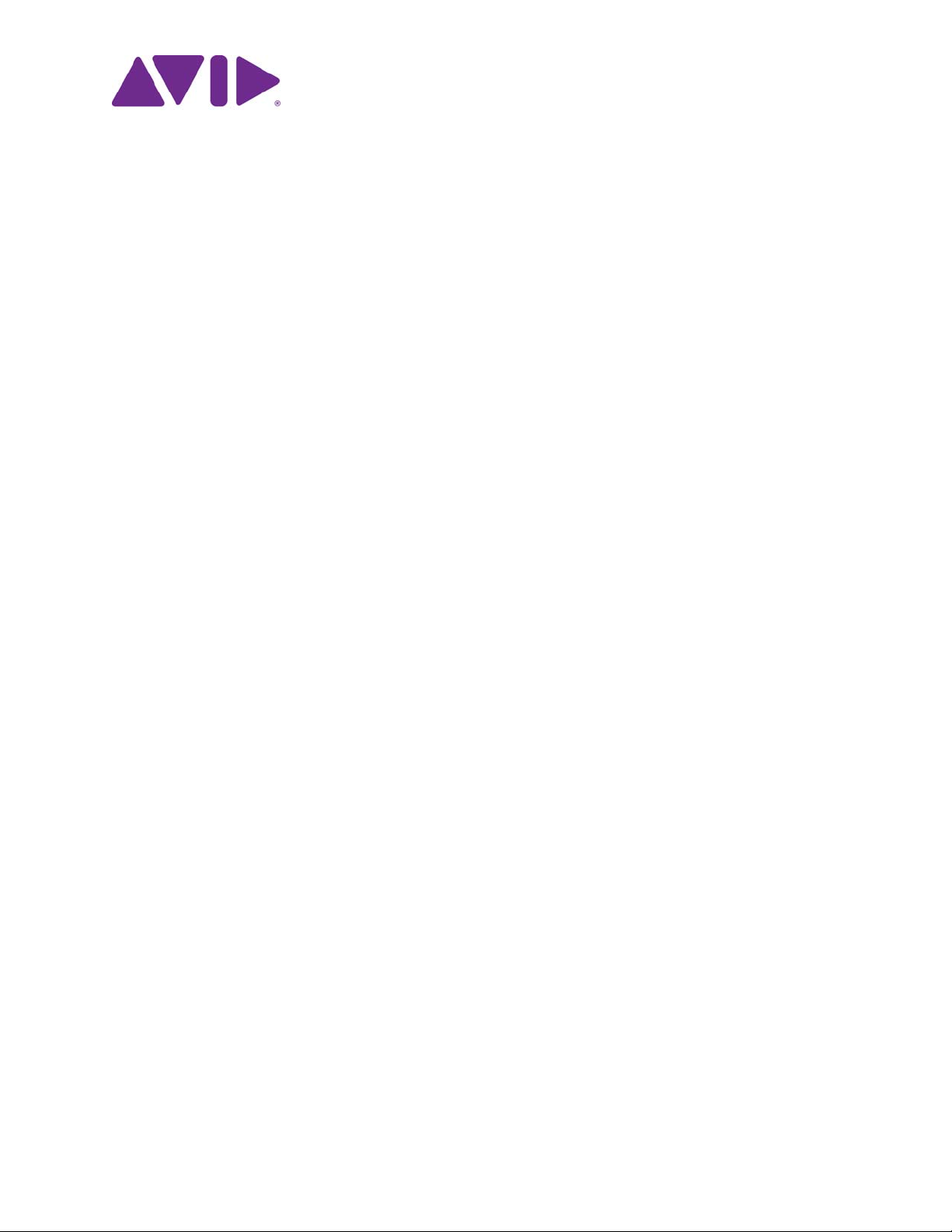
Media | Distribute
User’s Guide
Version 2.7.1
Page 2
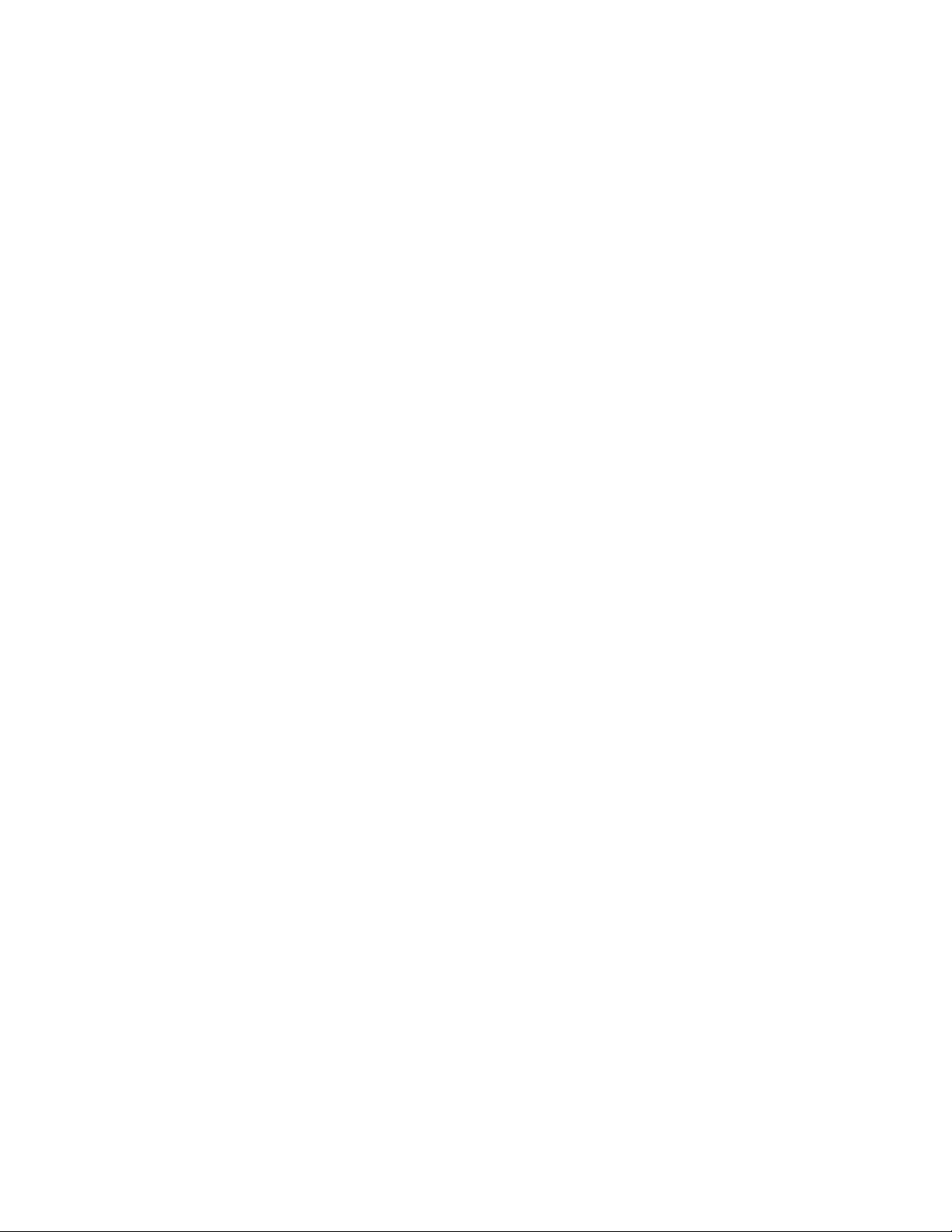
Legal Notices
Product specifications are subject to change without notice and do not represent a commitment on the part of Avid Technology, Inc.
This product is subject to the terms and conditions of a software license agreement provided with the software. The product may only be
used in accordance with the license agreement.
This product may be protected by one or more U.S. and non-U.S patents. Details are available at www.avid.com/patents.
This document is protected under copyright law. An authorized licensee of Interplay Central may reproduce this publication for the
licensee’s own use in learning how to use the software. This document may not be reproduced or distributed, in whole or in part, for
commercial purposes, such as selling copies of this document or providing support or educational services to others. This document is
supplied as a guide for Interplay Central. Reasonable care has been taken in preparing the information it contains. However, this
document may contain omissions, technical inaccuracies, or typographical errors. Avid Technology, Inc. does not accept responsibility of
any kind for customers’ losses due to the use of this document. Product specifications are subject to change without notice.
Copyright © 2016 Avid Technology, Inc. and its licensors. All rights reserved.
The following disclaimer is required by Apple Computer, Inc.:
APPLE COMPUTER, INC. MAKES NO WARRANTIES WHATSOEVER, EITHER EXPRESS OR IMPLIED, REGARDING THIS
PRODUCT, INCLUDING WARRANTIES WITH RESPECT TO ITS MERCHANTABILITY OR ITS FITNESS FOR ANY PARTICULAR
PURPOSE. THE EXCLUSION OF IMPLIED WARRANTIES IS NOT PERMITTED BY SOME STATES. THE ABOVE EXCLUSION MAY
NOT APPLY TO YOU. THIS WARRANTY PROVIDES YOU WITH SPECIFIC LEGAL RIGHTS. THERE MAY BE OTHER RIGHTS THAT
YOU MAY HAVE WHICH VARY FROM STATE TO STATE.
The following disclaimer is required by Sam Leffler and Silicon Graphics, Inc. for the use of their TIFF library:
Copyright © 1988–1997 Sam Leffler
Copyright © 1991–1997 Silicon Graphics, Inc.
Permission to use, copy, modify, distribute, and sell this software [i.e., the TIFF library] and its documentation for any purpose is hereby
granted without fee, provided that (i) the above copyright notices and this permission notice appear in all copies of the software and
related documentation, and (ii) the names of Sam Leffler and Silicon Graphics may not be used in any advertising or publicity relating to
the software without the specific, prior written permission of Sam Leffler and Silicon Graphics.
THE SOFTWARE IS PROVIDED “AS-IS” AND WITHOUT WARRANTY OF ANY KIND, EXPRESS, IMPLIED OR OTHERWISE,
INCLUDING WITHOUT LIMITATION, ANY WARRANTY OF MERCHANTABILITY OR FITNESS FOR A PARTICULAR PURPOSE.
IN NO EVENT SHALL SAM LEFFLER OR SILICON GRAPHICS BE LIABLE FOR ANY SPECIAL, INCIDENTAL, INDIRECT OR
CONSEQUENTIAL DAMAGES OF ANY KIND, OR ANY DAMAGES WHATSOEVER RESULTING FROM LOSS OF USE, DATA OR
PROFITS, WHETHER OR NOT ADVISED OF THE POSSIBILITY OF DAMAGE, AND ON ANY THEORY OF LIABILITY, ARISING OUT
OF OR IN CONNECTION WITH THE USE OR PERFORMANCE OF THIS SOFTWARE.
The following disclaimer is required by the Independent JPEG Group:
This software is based in part on the work of the Independent JPEG Group.
This Software may contain components licensed under the following conditions:
Copyright (c) 1989 The Regents of the University of California. All rights reserved.
Redistribution and use in source and binary forms are permitted provided that the above copyright notice and this paragraph are
duplicated in all such forms and that any documentation, advertising materials, and other materials related to such distribution and use
acknowledge that the software was developed by the University of California, Berkeley. The name of the University may not be used to
endorse or promote products derived from this software without specific prior written permission. THIS SOFTWARE IS PROVIDED ``AS
IS'' AND WITHOUT ANY EXPRESS OR IMPLIED WARRANTIES, INCLUDING, WITHOUT LIMITATION, THE IMPLIED WARRANTIES
OF MERCHANTABILITY AND FITNESS FOR A PARTICULAR PURPOSE.
Copyright (C) 1989, 1991 by Jef Poskanzer.
Permission to use, copy, modify, and distribute this software and its documentation for any purpose and without fee is hereby granted,
provided that the above copyright notice appear in all copies and that both that copyright notice and this permission notice appear in
supporting documentation. This software is provided "as is" without express or implied warranty.
Copyright 1995, Trinity College Computing Center. Written by David Chappell.
Permission to use, copy, modify, and distribute this software and its documentation for any purpose and without fee is hereby granted,
provided that the above copyright notice appear in all copies and that both that copyright notice and this permission notice appear in
supporting documentation. This software is provided "as is" without express or implied warranty.
Copyright 1996 Daniel Dardailler.
Permission to use, copy, modify, distribute, and sell this software for any purpose is hereby granted without fee, provided that the above
copyright notice appear in all copies and that both that copyright notice and this permission notice appear in supporting documentation,
and that the name of Daniel Dardailler not be used in advertising or publicity pertaining to distribution of the software without specific,
written prior permission. Daniel Dardailler makes no representations about the suitability of this software for any purpose. It is provided "as
is" without express or implied warranty.
Modifications Copyright 1999 Matt Koss, under the same license as above.
Copyright (c) 1991 by AT&T.
2
Page 3
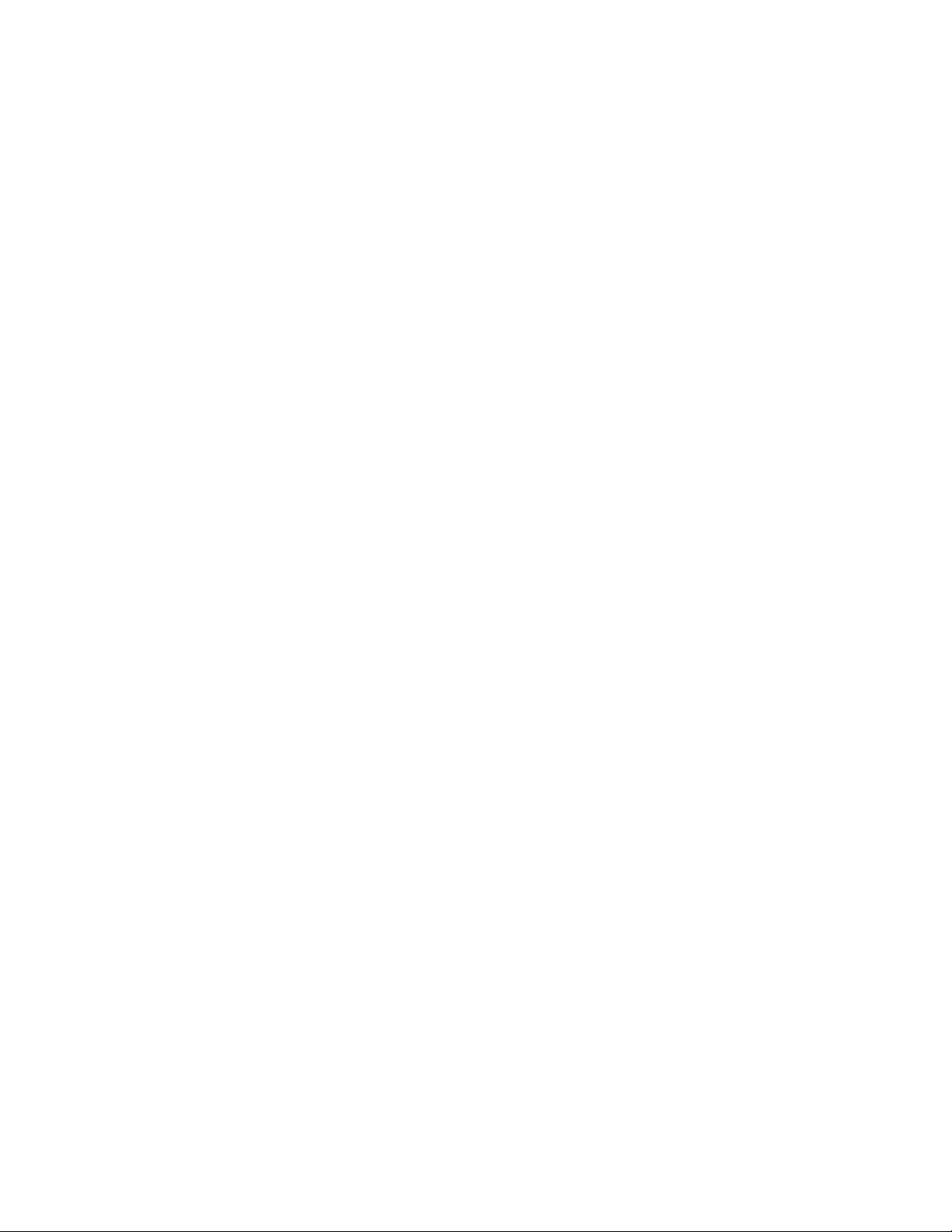
Permission to use, copy, modify, and distribute this software for any purpose without fee is hereby granted, provided that this entire notice
is included in all copies of any software which is or includes a copy or modification of this software and in all copies of the supporting
documentation for such software.
THIS SOFTWARE IS BEING PROVIDED "AS IS", WITHOUT ANY EXPRESS OR IMPLIED WARRANTY. IN PARTICULAR, NEITHER
THE AUTHOR NOR AT&T MAKES ANY REPRESENTATION OR WARRANTY OF ANY KIND CONCERNING THE MERCHANTABILITY
OF THIS SOFTWARE OR ITS FITNESS FOR ANY PARTICULAR PURPOSE.
This product includes software developed by the University of California, Berkeley and its contributors.
The following disclaimer is required by Paradigm Matrix:
Portions of this software licensed from Paradigm Matrix.
The following disclaimer is required by Ray Sauers Associates, Inc.:
“Install-It” is licensed from Ray Sauers Associates, Inc. End-User is prohibited from taking any action to derive a source code equivalent of
“Install-It,” including by reverse assembly or reverse compilation, Ray Sauers Associates, Inc. shall in no event be liable for any damages
resulting from reseller’s failure to perform reseller’s obligation; or any damages arising from use or operation of reseller’s products or the
software; or any other damages, including but not limited to, incidental, direct, indirect, special or consequential Damages including lost
profits, or damages resulting from loss of use or inability to use reseller’s products or the software for any reason including copyright or
patent infringement, or lost data, even if Ray Sauers Associates has been advised, knew or should have known of the possibility of such
damages.
The following disclaimer is required by Videomedia, Inc.:
“Videomedia, Inc. makes no warranties whatsoever, either express or implied, regarding this product, including warranties with respect to
its merchantability or its fitness for any particular purpose.”
“This software contains V-LAN ver. 3.0 Command Protocols which communicate with V-LAN ver. 3.0 products developed by Videomedia,
Inc. and V-LAN ver. 3.0 compatible products developed by third parties under license from Videomedia, Inc. Use of this software will allow
“frame accurate” editing control of applicable videotape recorder decks, videodisc recorders/players and the like.”
The following disclaimer is required by Altura Software, Inc. for the use of its Mac2Win software and Sample Source
Code:
©1993–1998 Altura Software, Inc.
The following disclaimer is required by 3Prong.com Inc.:
Certain waveform and vector monitoring capabilities are provided under a license from 3Prong.com Inc.
The following disclaimer is required by Interplay Entertainment Corp.:
The “Interplay” name is used with the permission of Interplay Entertainment Corp., which bears no responsibility for Avid products.
This product includes portions of the Alloy Look & Feel software from Incors GmbH.
This product includes software developed by the Apache Software Foundation (http://www.apache.org/).
© DevelopMentor
This product may include the JCifs library, for which the following notice applies:
JCifs © Copyright 2004, The JCIFS Project, is licensed under LGPL (http://jcifs.samba.org/). See the LGPL.txt file in the Third Party
Software directory on the installation CD.
Avid Interplay contains components licensed from LavanTech. These components may only be used as part of and in connection with Avid
Interplay.
This product includes FFmpeg, which is covered by the GNU Lesser General Public License.
This product includes software that is based in part of the work of the FreeType Team.
This software is based in part on the work of the Independent JPEG Group.
This product includes libjpeg-turbo, which is covered by the wxWindows Library License, Version 3.1.
Portions copyright 1994, 1995, 1996, 1997, 1998, 1999, 2000, 2001, 2002 by Cold Spring Harbor Laboratory. Funded under Grant
P41-RR02188 by the National Institutes of Health.
Portions copyright 1996, 1997, 1998, 1999, 2000, 2001, 2002 by Boutell.Com, Inc.
Portions relating to GD2 format copyright 1999, 2000, 2001, 2002 Philip Warner.
Portions relating to PNG copyright 1999, 2000, 2001, 2002 Greg Roelofs.
Portions relating to gdttf.c copyright 1999, 2000, 2001, 2002 John Ellson (ellson@lucent.com).
Portions relating to gdft.c copyright 2001, 2002 John Ellson (ellson@lucent.com).
Portions relating to JPEG and to color quantization copyright 2000, 2001, 2002, Doug Becker and copyright (C) 1994, 1995, 1996, 1997,
1998, 1999, 2000, 2001, 2002, Thomas G. Lane. This software is based in part on the work of the Independent JPEG Group. See the file
README-JPEG.TXT for more information. Portions relating to WBMP copyright 2000, 2001, 2002 Maurice Szmurlo and Johan Van den
Brande.
3
Page 4
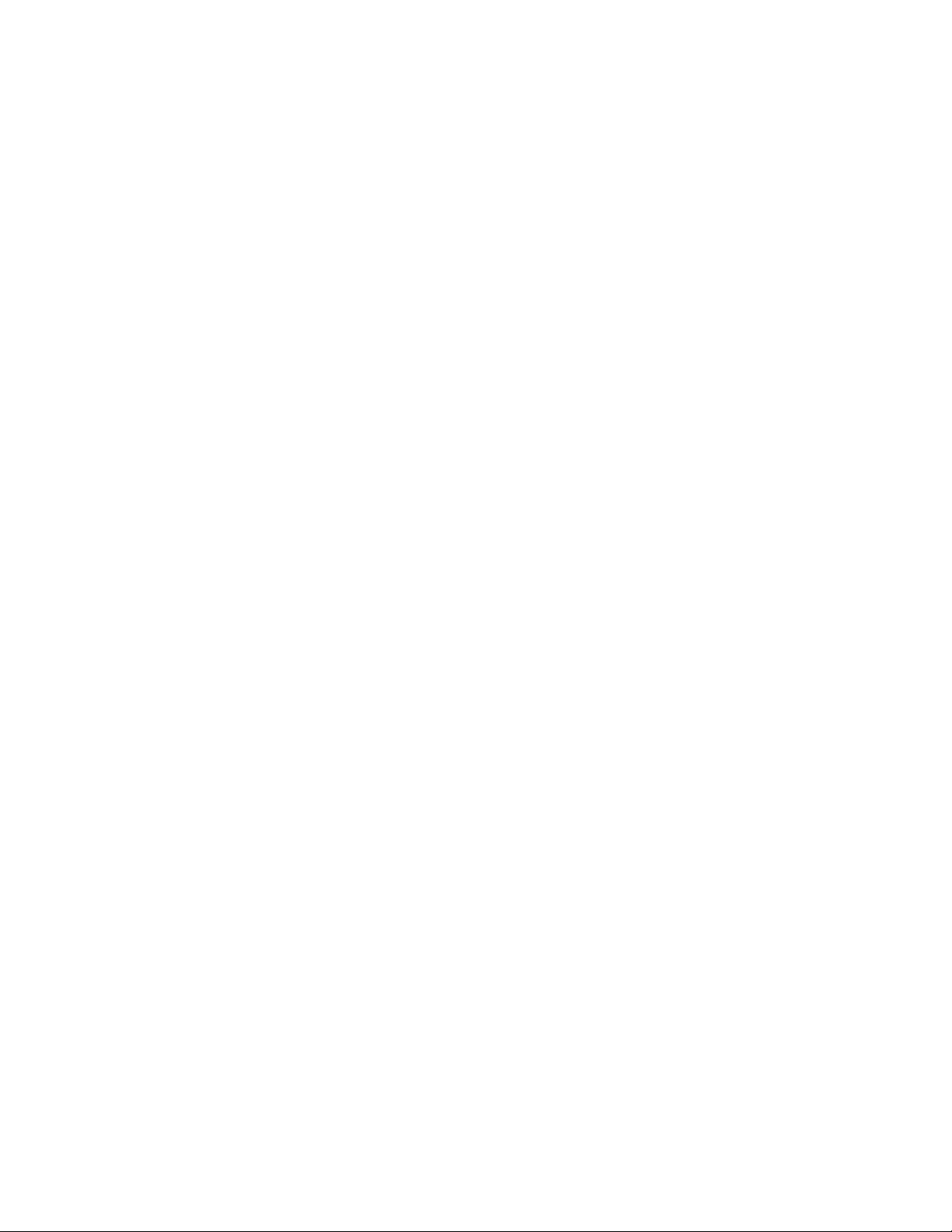
Permission has been granted to copy, distribute and modify gd in any context without fee, including a commercial application, provided that
this notice is present in user-accessible supporting documentation.
This does not affect your ownership of the derived work itself, and the intent is to assure proper credit for the authors of gd, not to interfere
with your productive use of gd. If you have questions, ask. "Derived works" includes all programs that utilize the library. Credit must be
given in user-accessible documentation.
This software is provided "AS IS." The copyright holders disclaim all warranties, either express or implied, including but not limited to
implied warranties of merchantability and fitness for a particular purpose, with respect to this code and accompanying documentation.
Although their code does not appear in gd, the authors wish to thank David Koblas, David Rowley, and Hutchison Avenue Software
Corporation for their prior contributions.
This product includes software developed by the OpenSSL Project for use in the OpenSSL Toolkit (http://www.openssl.org/)
MediaCentral may use OpenLDAP. Copyright 1999-2003 The OpenLDAP Foundation, Redwood City, California, USA. All Rights
Reserved. OpenLDAP is a registered trademark of the OpenLDAP Foundation.
Media | Distribute enables its users to access certain YouTube functionality, as a result of Avid's licensed use of YouTube's API. The
charges levied by Avid for use of Media | Distribute are imposed by Avid, not YouTube. YouTube does not charge users for accessing
YouTube site functionality through the YouTube APIs.
Media | Distribute uses the bitly API, but is neither developed nor endorsed by bitly.
Android is a trademark of Google Inc.
Attn. Government User(s). Restricted Rights Legend
U.S. GOVERNMENT RESTRICTED RIGHTS. This Software and its documentation are “commercial computer software” or “commercial
computer software documentation.” In the event that such Software or documentation is acquired by or on behalf of a unit or agency of the
U.S. Government, all rights with respect to this Software and documentation are subject to the terms of the License Agreement, pursuant
to FAR §12.212(a) and/or DFARS §227.7202-1(a), as applicable.
Trademarks
003, 192 Digital I/O, 192 I/O, 96 I/O, 96i I/O, Adrenaline, AirSpeed, ALEX, Alienbrain, AME, AniMatte, Archive, Archive II, Assistant
Station, AudioPages, AudioStation, AutoLoop, AutoSync, Avid, Avid Active, Avid Advanced Response, Avid DNA, Avid DNxcel, Avid
DNxHD, Avid DS Assist Station, Avid Ignite, Avid Liquid, Avid Media Engine, Avid Media Processor, Avid MEDIArray, Avid Mojo, Avid
Remote Response, Avid Unity, Avid Unity ISIS, Avid VideoRAID, AvidRAID, AvidShare, AVIDstripe, AVX, Beat Detective, Beauty Without
The Bandwidth, Beyond Reality, BF Essentials, Bomb Factory, Bruno, C|24, CaptureManager, ChromaCurve, ChromaWheel, Cineractive
Engine, Cineractive Player, Cineractive Viewer, Color Conductor, Command|24, Command|8, Control|24, Cosmonaut Voice, CountDown,
d2, d3, DAE, D-Command, D-Control, Deko, DekoCast, D-Fi, D-fx, Digi 002, Digi 003, DigiBase, Digidesign, Digidesign Audio Engine,
Digidesign Development Partners, Digidesign Intelligent Noise Reduction, Digidesign TDM Bus, DigiLink, DigiMeter, DigiPanner,
DigiProNet, DigiRack, DigiSerial, DigiSnake, DigiSystem, Digital Choreography, Digital Nonlinear Accelerator, DigiTest, DigiTranslator,
DigiWear, DINR, DNxchange, Do More, DPP-1, D-Show, DSP Manager, DS-StorageCalc, DV Toolkit, DVD Complete, D-Verb, Eleven, EM,
Euphonix, EUCON, EveryPhase, Expander, ExpertRender, Fader Pack, Fairchild, FastBreak, Fast Track, Film Cutter, FilmScribe,
Flexevent, FluidMotion, Frame Chase, FXDeko, HD Core, HD Process, HDpack, Home-to-Hollywood, HYBRID, HyperSPACE,
HyperSPACE HDCAM, iKnowledge, Image Independence, Impact, Improv, iNEWS, iNEWS Assign, iNEWS ControlAir, InGame,
Instantwrite, Instinct, Intelligent Content Management, Intelligent Digital Actor Technology, IntelliRender, Intelli-Sat, Intelli-sat Broadcasting
Recording Manager, InterFX, Interplay, inTONE, Intraframe, iS Expander, iS9, iS18, iS23, iS36, ISIS, IsoSync, LaunchPad, LeaderPlus,
LFX, Lightning, Link & Sync, ListSync, LKT-200, Lo-Fi, MachineControl, Magic Mask, Make Anything Hollywood, make manage move |
media, Marquee, MassivePack, Massive Pack Pro, Maxim, Mbox, Media Composer, MediaFlow, MediaLog, MediaMix, Media Reader,
Media Recorder, MEDIArray, MediaServer, MediaShare, MetaFuze, MetaSync, MIDI I/O, Mix Rack, Moviestar, MultiShell, NaturalMatch,
NewsCutter, NewsView, NewsVision, Nitris, NL3D, NLP, NSDOS, NSWIN, OMF, OMF Interchange, OMM, OnDVD, Open Media
Framework, Open Media Management, Painterly Effects, Palladium, Personal Q, PET, Podcast Factory, PowerSwap, PRE, ProControl,
ProEncode, Profiler, Pro Tools, Pro Tools|HD, Pro Tools LE, Pro Tools M-Powered, Pro Transfer, QuickPunch, QuietDrive, Realtime Motion
Synthesis, Recti-Fi, Reel Tape Delay, Reel Tape Flanger, Reel Tape Saturation, Reprise, Res Rocket Surfer, Reso, RetroLoop, Reverb
One, ReVibe, Revolution, rS9, rS18, RTAS, Salesview, Sci-Fi, Scorch, ScriptSync, SecureProductionEnvironment, Serv|GT, Serv|LT,
Shape-to-Shape, ShuttleCase, Sibelius, SimulPlay, SimulRecord, Slightly Rude Compressor, Smack!, Soft SampleCell, Soft-Clip Limiter,
SoundReplacer, SPACE, SPACEShift, SpectraGraph, SpectraMatte, SteadyGlide, Streamfactory, Streamgenie, StreamRAID, SubCap,
Sundance, Sundance Digital, SurroundScope, Symphony, SYNC HD, SYNC I/O, Synchronic, SynchroScope, Syntax, TDM FlexCable,
TechFlix, Tel-Ray, Thunder, TimeLiner, Titansync, Titan, TL Aggro, TL AutoPan, TL Drum Rehab, TL Everyphase, TL Fauxlder, TL In Tune,
TL MasterMeter, TL Metro, TL Space, TL Utilities, tools for storytellers, Transit, TransJammer, Trillium Lane Labs, TruTouch, UnityRAID,
Vari-Fi, Video the Web Way, VideoRAID, VideoSPACE, VTEM, Work-N-Play, Xdeck, X-Form, Xmon and XPAND! are either registered
trademarks or trademarks of Avid Technology, Inc. in the United States and/or other countries.
Adobe and Photoshop are either registered trademarks or trademarks of Adobe Systems Incorporated in the United States and/or other
countries. Apple and Macintosh are trademarks of Apple Computer, Inc., registered in the U.S. and other countries. Windows is either a
registered trademark or trademark of Microsoft Corporation in the United States and/or other countries. All other trademarks contained
herein are the property of their respective owners.
Footage
Hell’s Kitchen - Courtesy of Upper Ground Enterprises/Hell's Kitchen post team.
Media | Distribute User’s Guide • Created 7/27/16 • This document is distributed by Avid in online (electronic) form only,
and is not available for purchase in printed form.
4
Page 5
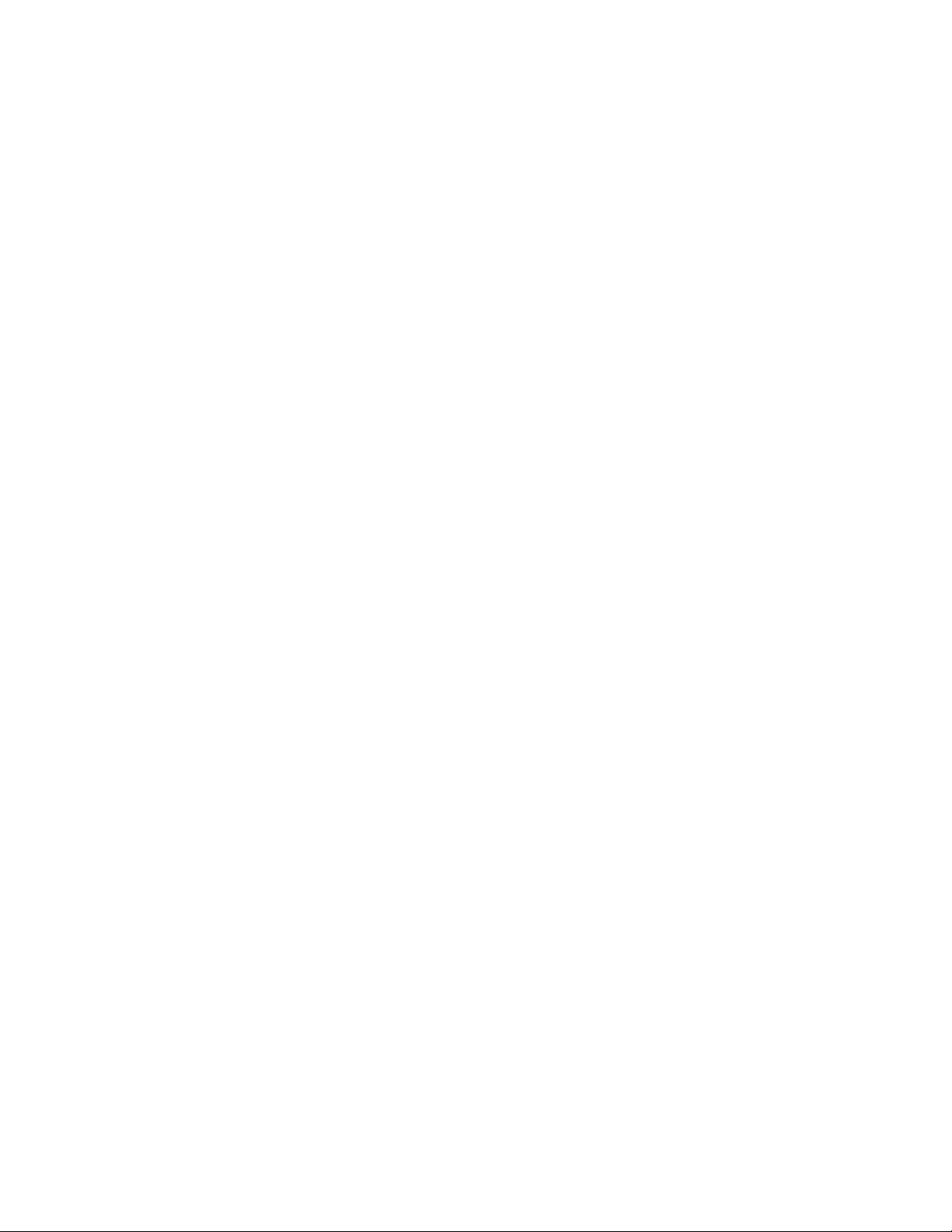
Contents
Using This Guide . . . . . . . . . . . . . . . . . . . . . . . . . . . . . . . . . . . . . . . . . . . . . . . . . . . 6
Chapter 1 Media | Distribute . . . . . . . . . . . . . . . . . . . . . . . . . . . . . . . . . . . . . . . . . . . . . . . . . . . 7
Using the Media Distribute Layout . . . . . . . . . . . . . . . . . . . . . . . . . . . . . . . . . . . . . . . . . . . . . . 8
Publish to Social Media. . . . . . . . . . . . . . . . . . . . . . . . . . . . . . . . . . . . . . . . . . . . . . . . . . . . . . . 9
Publish to the Web . . . . . . . . . . . . . . . . . . . . . . . . . . . . . . . . . . . . . . . . . . . . . . . . . . . . . . . . . 16
Review and Approval . . . . . . . . . . . . . . . . . . . . . . . . . . . . . . . . . . . . . . . . . . . . . . . . . . . . . . . 33
Chapter 2 Workflows for Media | Distribute . . . . . . . . . . . . . . . . . . . . . . . . . . . . . . . . . . . . . 39
Media Flow from Ingest to Publication . . . . . . . . . . . . . . . . . . . . . . . . . . . . . . . . . . . . . . . . . . 39
Media | Distribute Roles . . . . . . . . . . . . . . . . . . . . . . . . . . . . . . . . . . . . . . . . . . . . . . . . . . . . . 41
Index . . . . . . . . . . . . . . . . . . . . . . . . . . . . . . . . . . . . . . . . . . . . . . . . . . . . . . . . . . . . 45
5
Page 6
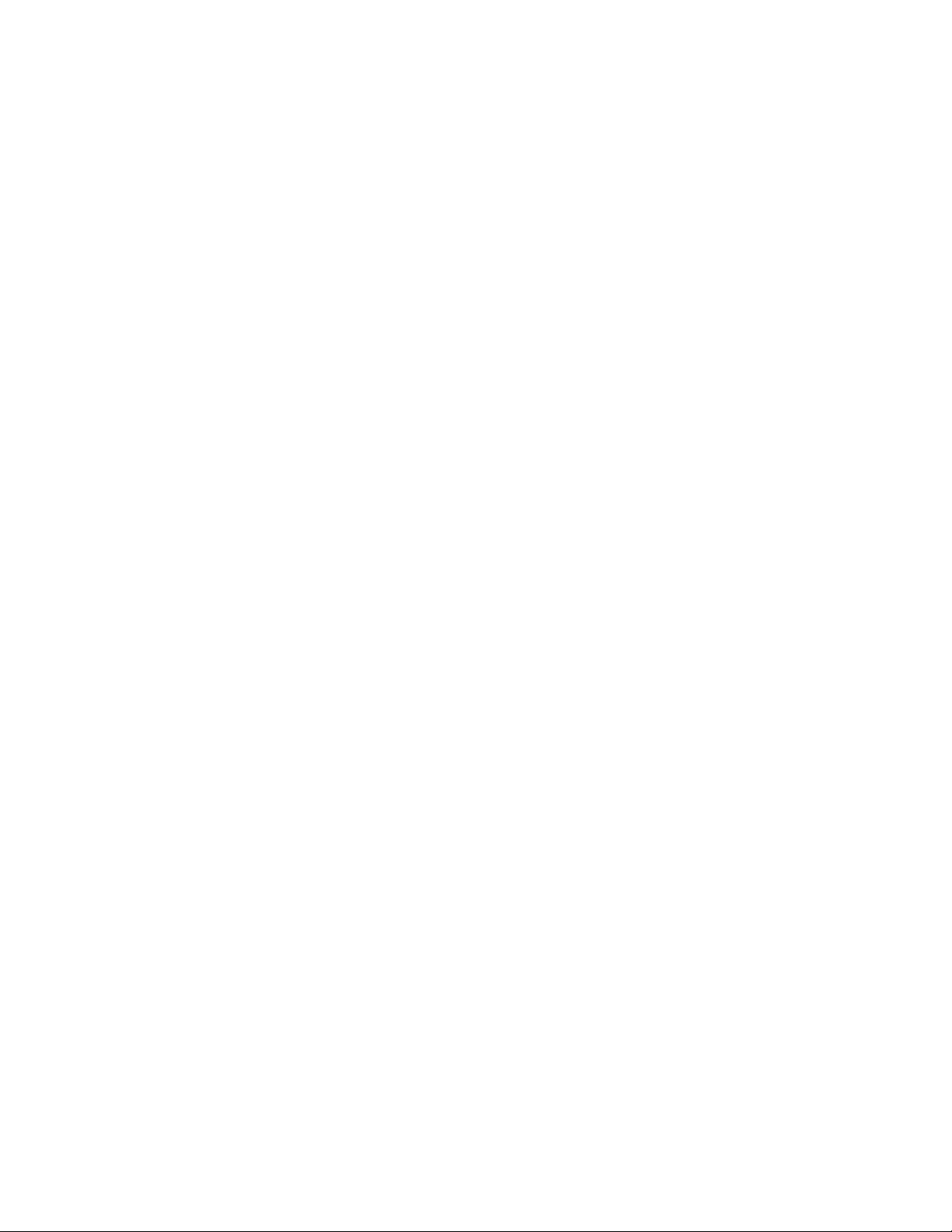
Using This Guide
This guide is intended for users of an Avid MediaCentral | UX system with the Media | Distribute
feature. This guide describes product features and basic user procedures, such as Media Distribute
multi-platform publishing.
Page 7
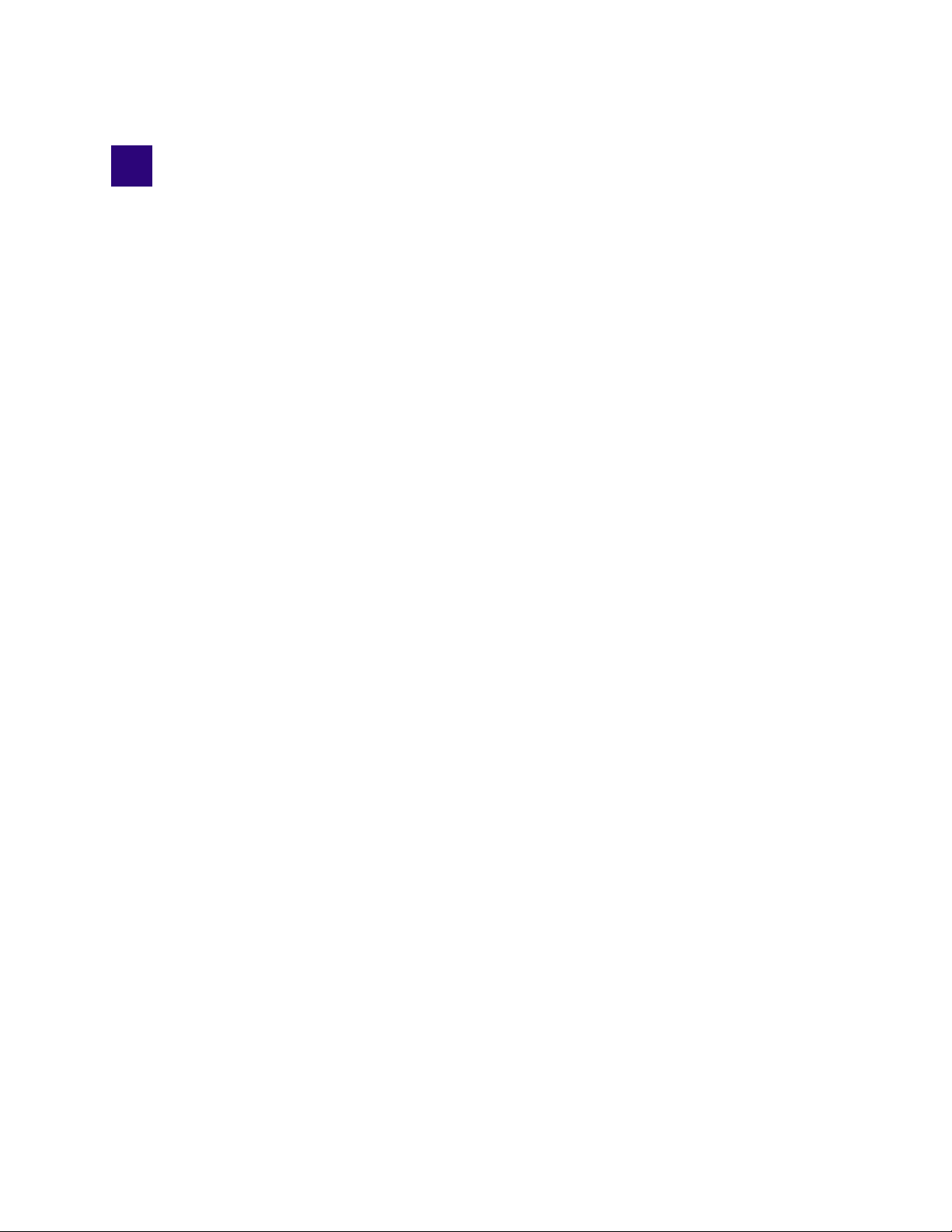
1 Media | Distribute
Media Distribute allows users to publish news stories and audio and video content directly from the
MediaCentral | UX interface to multiple outlets:
• Corporate and broadcast Web sites and Web content management systems
• Social media services such as Facebook and Twitter
• Online video platforms such as YouTube and Brightcove
Before you can use Media Distribute to publish to these services and platforms, you need to
configure profiles in MediaCentral UX for specific targets, such as personal or corporate Twitter or
YouTube accounts. You then create a multimedia package — a collection of text (messages or
stories), images, video, and audio, all associated with a common iNEWS story and Interplay
Production sequence. And you can distribute the package to multiple targets in a single process using
the Media Distribute layout in MediaCentral.
Media Distribute also requires a separate license and installation. For more information on installing
Media Distribute, see your Avid Professional Services representative.
As part of MediaCentral, Media Distribute includes many of the processes described in the Avid
n
MediaCentral | UX User’s Guide and Avid MediaCentral | UX Administration Guide. For more
information, see your MediaCentral documentation.
See the following topics for more information about Media Distribute:
• Using the Media Distribute Layout
• Publish to Social Media
• Publish to the Web
• Review and Approval
Page 8
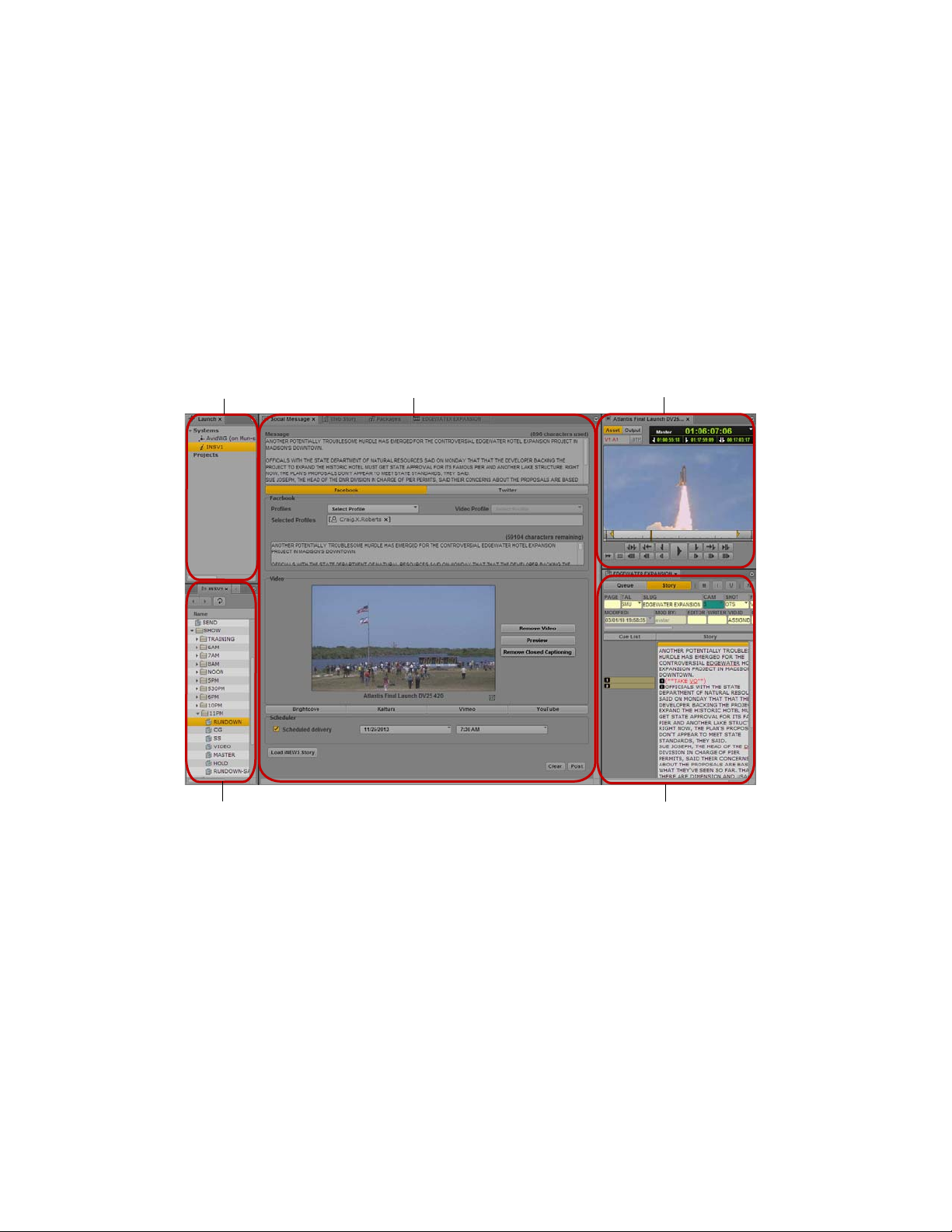
Using the Media Distribute Layout
q
tr
we
When you have created your system and user profiles, you can create and publish your packages
using the Media Distribute layout in MediaCentral UX. The Media Distribute layout displays
different options when you select Social Message, Web Story, or Packages in the Platform pane.
The following illustration shows the Media Distribute layout with Social Message selected in the
Platform pane. For information on the Web Story and the Packages panes, see “Publish to the Web”
on page 16 and “Review and Approval” on page 33.
You can customize MediaCentral UX by adjusting a layout’s areas and panes. A single area can
n
contain one or more panes. When an area contains more than one pane, the panes are displayed in a
tabular format, with one pane on top of the others.
Using the Media Distribute Layout
8
Page 9
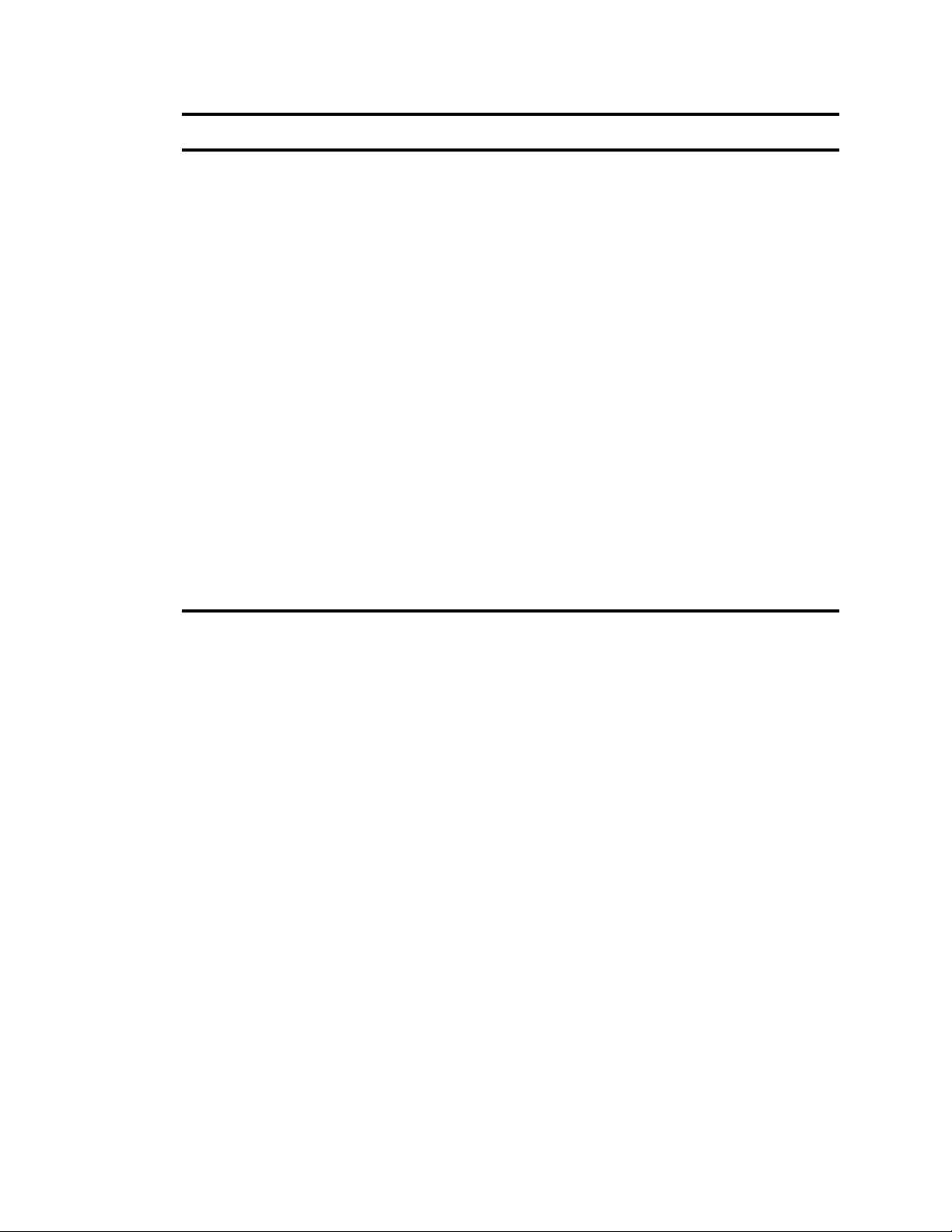
Publish to Social Media
Pane or Area Description
1 Launch A pane from which you navigate to various locations. This pane displays remote file
systems, local file systems, and other locations for assets.
2 Media Distribute
Creation area
3 Media A pane in which you can view and edit media assets. The controls that are displayed
4 Assets A pane that displays assets. These assets can result from a search or from browsing.
5 Queue/Story
(iNEWS users
only)
To open the Media Distribute layout, do the following:
An area in which you can select a platform for your package or review and confirm
specific packages for the available targets.The options that display in the area change
when you select one of the following panes:
• Social Message — You use this pane to create packages for publication to social
media sites. You can also schedule packages for delivery at a specific time.
• Web Story — You use this pane to create packages for publication to Web
Content Management Systems (CMS). The options available in this pane depend
on which Web CMS settings your MediaCentral administrator has configured.
• Packages — You use this pane to review and approve packages submitted for
publication. The pane also displays a history of packages ready for publication
and already published, which allows you to search all submitted and published
packages.
depend on the selected asset.
Assets are displayed in a folder hierarchy, if applicable to the assets displayed.
A pane that displays the contents of a queue with the contents of a selected story in
the queue, including the story form and any production cues. It can only be opened
from the Assets pane, and is therefore not listed as part of the Panes menu.
t Click the Layout selector and select Media Distribute.
To open a new pane:
1. Select the Panes menu.
2. Select the menu option corresponding to the pane you want to open.
The pane you select opens in the active area.
Publish to Social Media
Media Distribute allows you to create your package, including text and media, and then to manage
the flow of assets and metadata through the transcode process and the delivery of the package to
online, mobile, and social media platforms. The integration of these processes with the
MediaCentral UX interface makes publishing your content to multiple outlets simple and efficient.
The workflow for publishing your package to a social media service such as Facebook depends on
whether or not you want to start with an iNEWS story as your source. Working from an existing
story, you can use the Social Message pane to select a profile, modify the content appropriately for a
particular target, edit and add video, and then publish to one or more service.
If your MediaCentral configuration does not include iNEWS, the iNEWS options included in Media
n
Distribute are disabled.
9
Page 10

If you start with media located in Interplay Production, you can use the Social Message pane to select
your profile, create a message to accompany your material, edit and add media content, and then
deliver your message, images, and video to multiple channels in the right format for each platform.
You do not need iNEWS or Interplay Production to publish messages to social media services using
n
Media Distribute.
You can also schedule the publication of your multimedia package or rundown stories to a social
media service.
Publishing from iNEWS to Social Media
You use the Media Distribute layout to create your package and deliver it to one or more social media
targets. When you publish from iNEWS, you select your story, and then you can add video or an
image, and then either publish your media package or schedule publication for a specific time (see
“Scheduling the Delivery of Content for Publication” on page 15).
You can publish media to Facebook and Twitter from the Social Messages pane.
n
To prepare an iNEWS story for publishing to a social media or video service:
1. Click the Layout selector and select Media Distribute.
Publish to Social Media
The Media Distribute layout opens.
2. Do the following to open a story in the Queue/Story pane.
a. Double-click an iNEWS server in the Launch pane.
The folder hierarchy of the iNEWS database displays in the Assets pane.
b. Double-click a queue in the Asset pane.
The queue’s contents open in the Queue/Story pane.
c. Select the story in the queue you want to view and click the Story button to display the story
in the bottom half of the Queue/Story pane.
10
Page 11
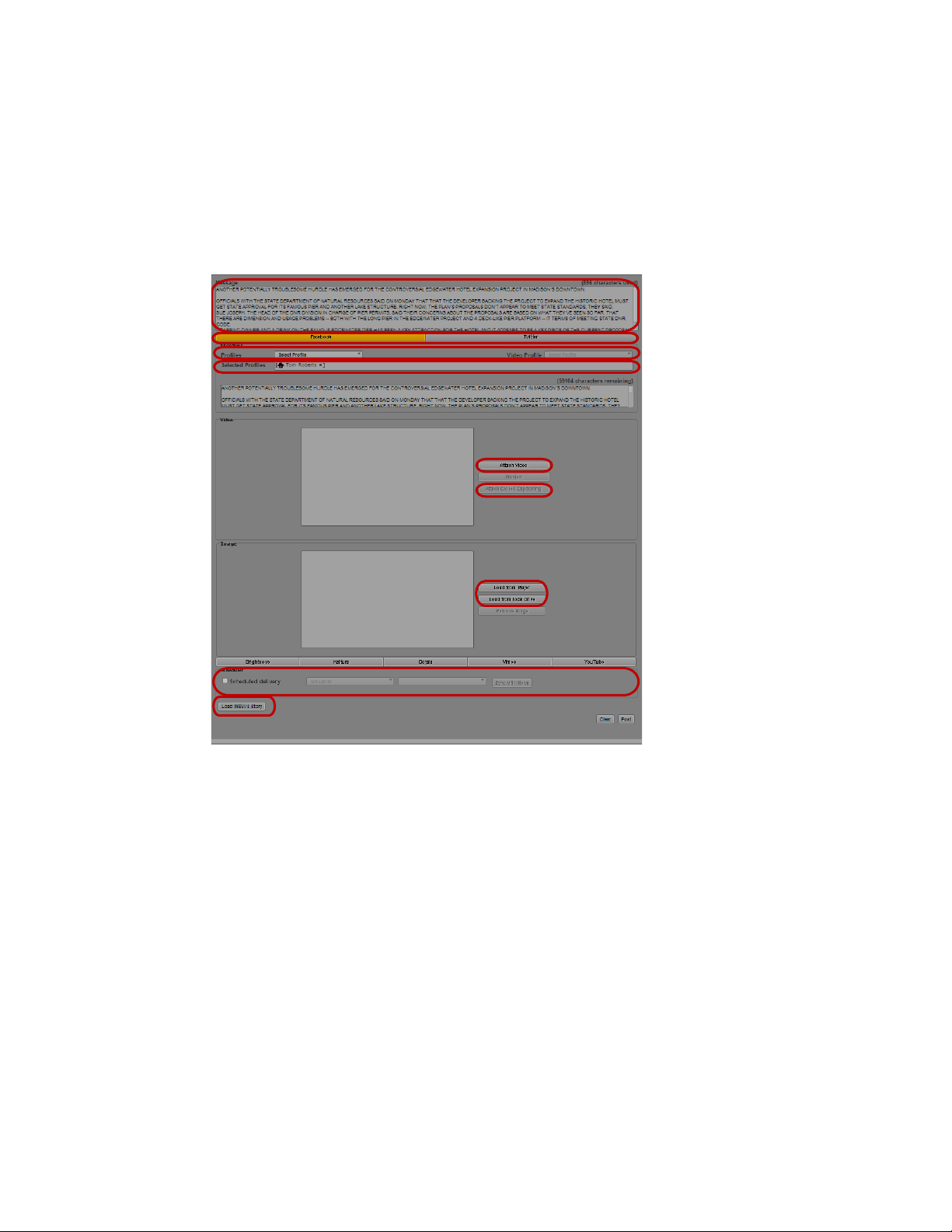
Publish to Social Media
3. Do one of the following:
t Click the Pane menu in the Queue/Story pane and select Send to Media Distribute.
t Click the Social Message pane, and then click Load iNEWS Story.
The Message text box in the Social Messages pane displays the iNEWS story, including all
segments, with all production cues removed and the character count listed below the text box. If
you selected the option to transform iNEWS stories to lowercase in the System Settings, all text
changes to lowercase characters.
Social Message pane: iNEWS story loaded in the Message box; target buttons; Profiles and Video Profiles menus;
selected profile; Attach/Remove Video button; Attach/Remove Closed Captioning button; Load Image buttons;
Scheduler, Load iNEWS Story button
4. (Optional) Add, delete, or modify story text in the Message text box.
Changes you make in the Message text box apply globally to all social media targets you select.
You can also modify the story text for individual targets in the text boxes for those targets.
5. Select a social media target — for example, Facebook. You can select multiple targets.
Settings display in the Social Message tab for each target you select. The text in the Message text
box automatically displays in the message box for each target.
If the story text exceeds the maximum length for a social media target, the story appears
truncated in the message box.
11
Page 12
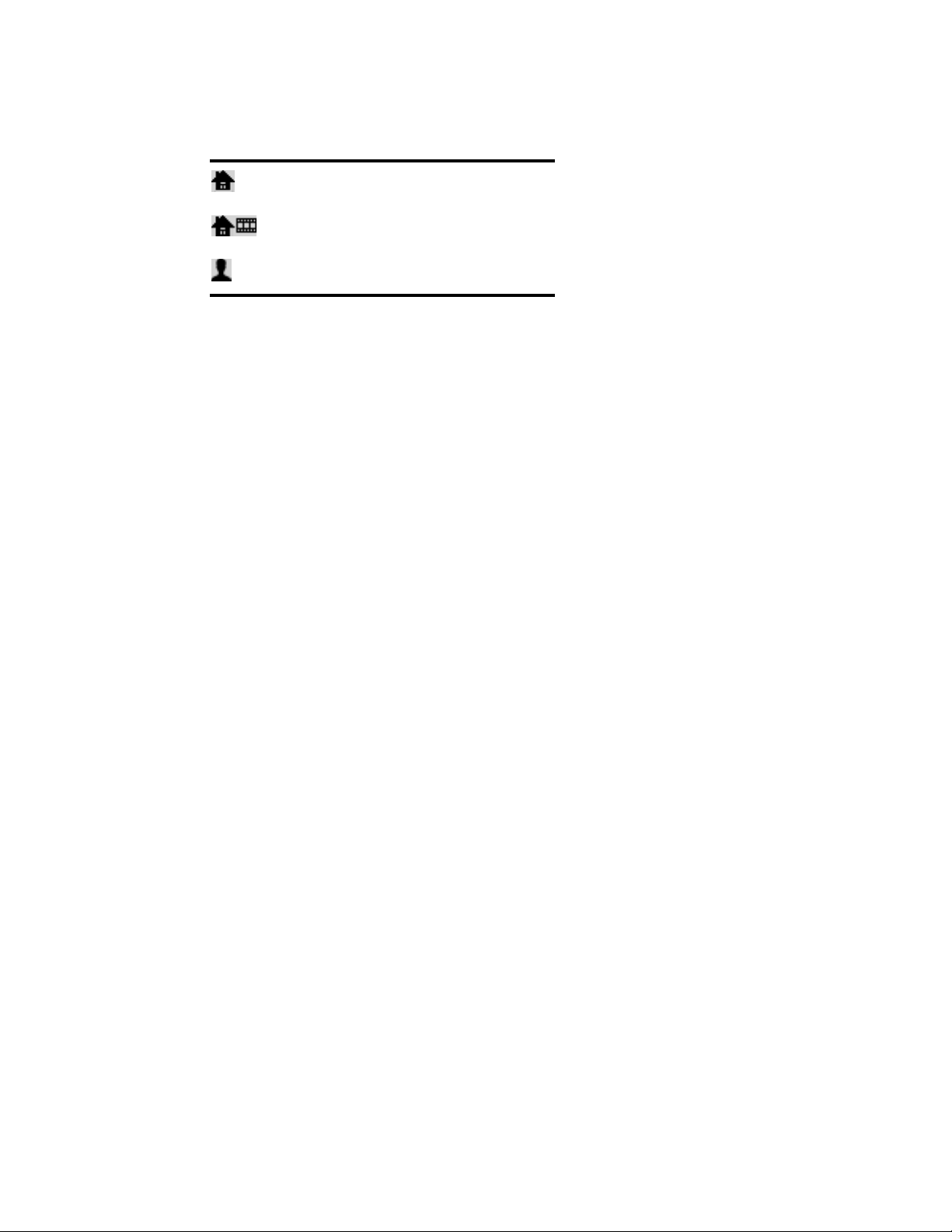
Publish to Social Media
6. Click the Profiles menu, and select a profile. You can select multiple profiles for each target.
Profiles display in the Selected Profiles area.
System profile
System profile with video transcoding
User profile
If you want to delete a profile, click the “x” next to the profile name.
Some profiles used for publishing video in the Social Messages pane include a transcoding
n
component. This allows you to publish video directly to some platform that are not classified as
online video providers — for example, Facebook.
7. (Optional) In the target message box, edit the text for the applicable platform. For example, you
can edit your story to fit Twitter’s 140-character limit.
When you embed video in a message, the text of the Web link, the Uniform Resource Locater (URL),
n
is included in any character limit for the selected platform.
c
n
If you add video or an image to a package that you want to publish to Twitter, and you do not
selected a transcoder profile, your Twitter message is restricted to 116 characters. If you add
video or an image to a package for Twitter and you do set a transcoder profile, your Twitter
message is restricted to 100 characters.
8. To add a video to your package, do the following:
a. Double-click a sequence in the Asset pane or drag the video asset to the Media viewer.
The video asset displays in the Media pane.
b. If you do not want to add the entire video to your package, set In and Out points in the Media
pane and create a subclip and then load the subclip in the Media viewer.
For information on creating sequences, see “Creating a Sequence” in the Avid MediaCentral UX
User’s Guide.
c. Click the Video Profiles menu, and select a profile. You can select multiple profiles for each
target.
When you publish a package that includes video to a social media platform, the published
content includes a link to the video on the Web site specified in the Video Profile menu.
d. If necessary, add or update any metadata to the profile fields that require information.
12
Page 13
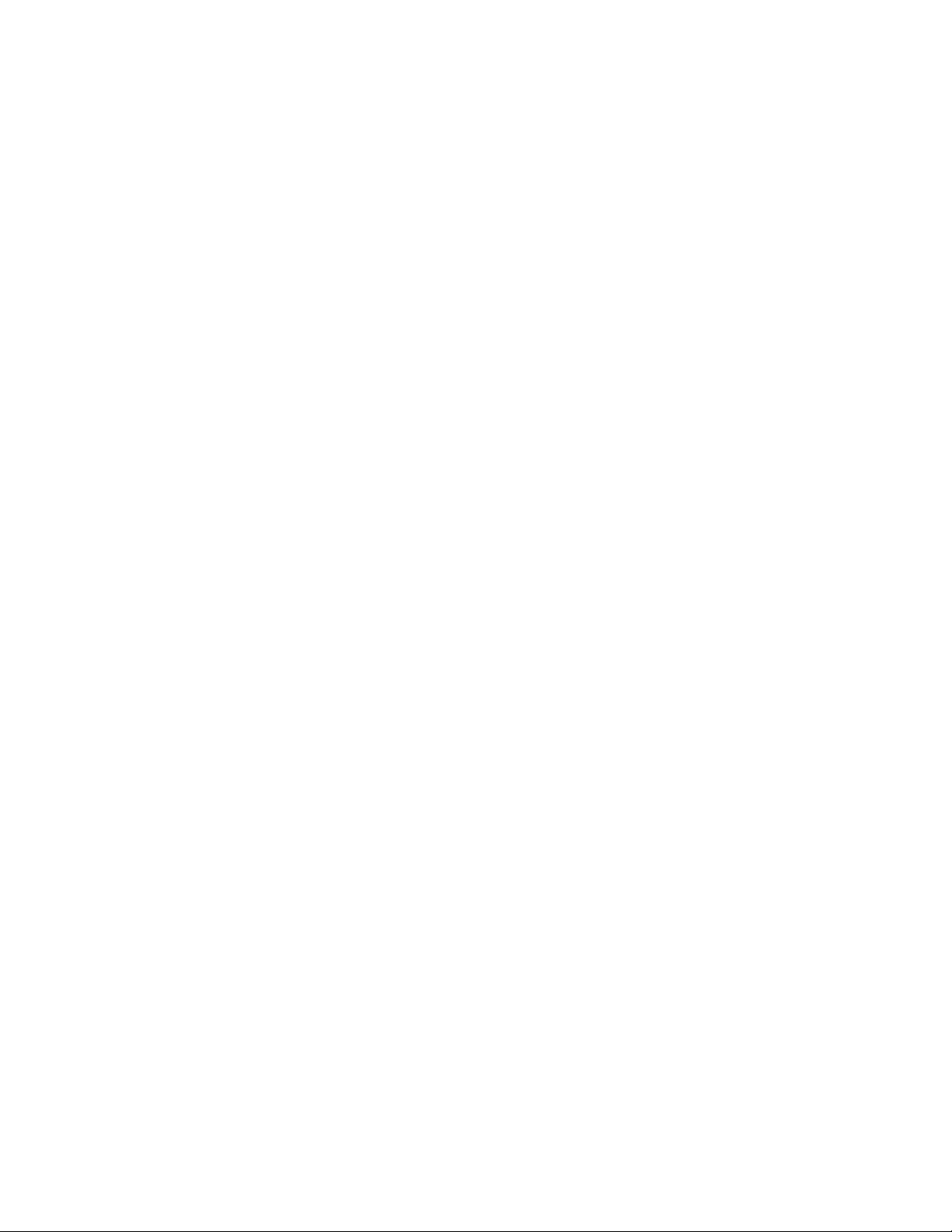
Publish to Social Media
e. Click Attach Video.
The video displays in the Video area of the Social Messages pane and a sequence is
automatically created. The Attach Video button changes to the Remove Video button.
f. If your video includes closed captioning information, click the Attach Closed Captioning
button.
Closed captioning information is added to the media package, and the Attach Closed
Captioning button changes to the Remove Closed Captioning button. You can remove closed
captioning from your package by clicking Remove Closed Captioning.
9. To add an image to your package, do one of the following:
t Move the position indicator in the Media viewer to the appropriate frame in your video clip,
and then click Load from Player.
t Click Load from local drive, navigate to the image stored on your system that you want to
use, and click Open.
The image displays in the Image area of the Social Messages pane.
You can publish media to Facebook and Twitter from the Social Messages pane.
n
10. Use the Scheduler area if you want to schedule publication of your package for a specific date
and time. For more information on scheduling rundowns, see “Scheduling the Delivery of
Content for Publication” on page 15.
11. Click Post.
The story is sent for approval and the Social Messages pane clears all fields. For information on
approving stories for publishing, see “Review and Approval” on page 33.
If your package does not include video and your target uses a user profile — for example, if you
publish the package to your personal Twitter account — the package does not require review or
approval and is posted automatically to your account.
Publishing MediaCentral Assets to Social Media
In addition to creating a media package from an iNEWS story, you can also start directly with media
stored in your MediaCentral environment and then add the text and tags you want for your story.
If your MediaCentral configuration does not include iNEWS, the iNEWS options included in Media
n
Distribute are disabled.
To prepare a video or image for publishing to a social media service:
1. Click the Layout selector and select Media Distribute.
The Media Distribute layout opens.
2. Do the following to load an asset in the Media pane.
a. Double-click an Interplay Production server in the Launch pane.
The folder hierarchy of the MediaCentral database displays in the Assets pane.
b. Navigate to a sequence in the Asset pane, and then double-click the asset or drag it to the
Media viewer.
For information on opening media in the Asset pane, see “Navigating the
Interplay | Production Database” in the Avid MediaCentral | UX User’s Guide.
The asset opens in the Media pane.
13
Page 14
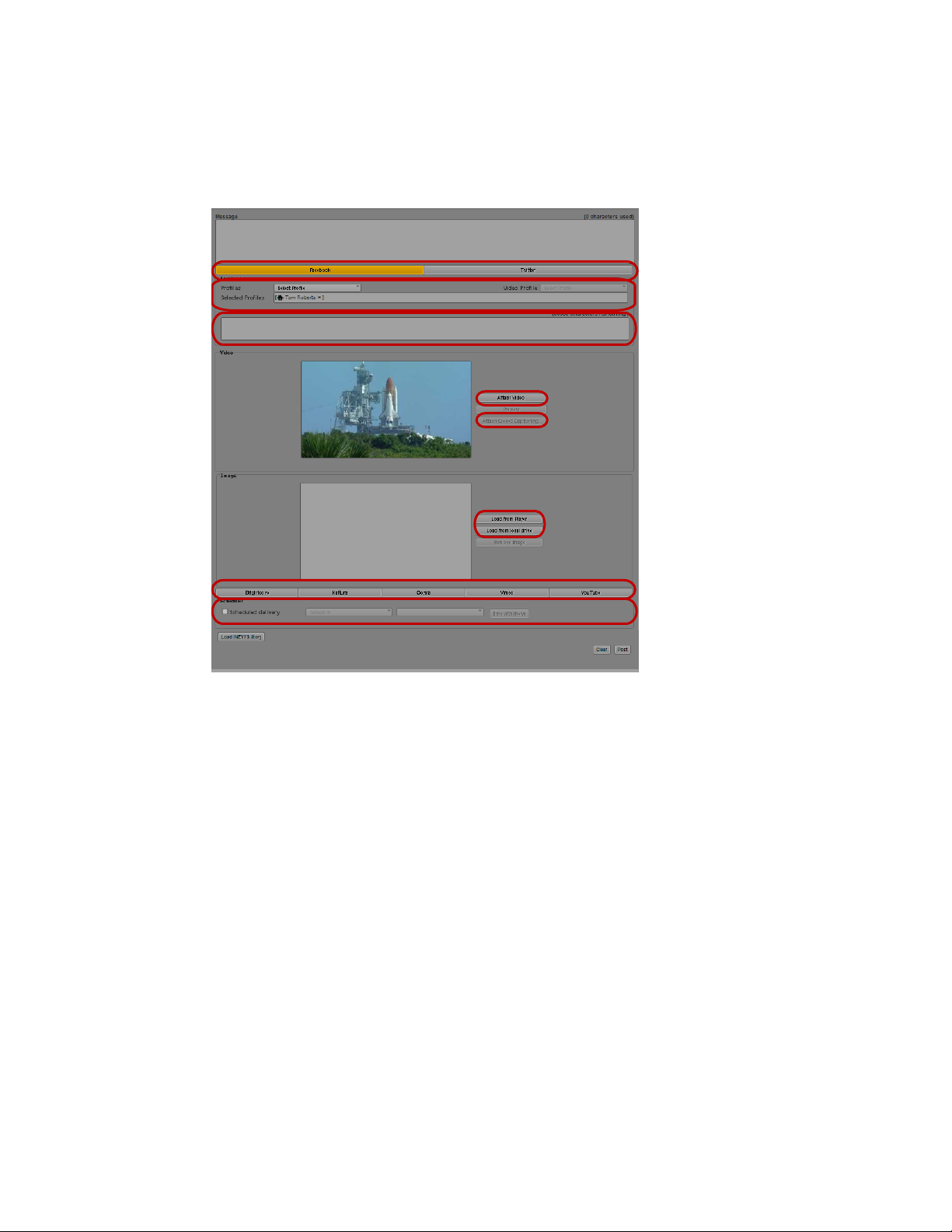
Publish to Social Media
c. If you do not want to add the entire video to your package, set In and Out points in the Media
pane and create a subclip and then load the subclip in the Media viewer.
3. Click the Panes Menu button and select Social Message.
The Social Message pane opens.
Social Message pane: Social media target buttons; Profiles and Video Profiles menus with selected profile; Attach/
Remove Video button; Attach/Remove Closed Captioning button; Load Image buttons; video target buttons,
Scheduler
4. In the Message text box, type the text for the applicable platform. The text in the Message text
box automatically displays in the message box for each target.
5. Click Attach Video.
The video displays in the Video area of the Social Messages pane and a sequence is
automatically created. The Attach Video button changes to the Remove Video button.
6. If your video includes closed captioning information, click the Attach Closed Captioning button.
Closed captioning information is added to the media package, and the Attach Closed Captioning
button changes to the Remove Closed Captioning button. You can remove closed captioning
from your package by clicking Remove Closed Captioning.
7. To add an image to your package, do one of the following:
t Move the position indicator in the Media viewer to the appropriate frame in your video clip,
and then click Load from Player.
t Click Load from local drive, navigate to the image stored on your system that you want to
use, and click Open.
The image displays in the Image area of the Social Messages pane.
14
Page 15

n
c
Publish to Social Media
You can publish media to Facebook and Twitter from the Social Messages pane.
If you add video or an image to a package that you want to publish to Twitter, and you do not
selected a transcoder profile, your Twitter message is restricted to 116 characters. If you add
video or an image to a package for Twitter and you do set a transcoder profile, your Twitter
message is restricted to 100 characters.
8. Select a social media target — for example, Facebook. You can select multiple targets.
Settings display in the Social Message tab for each target you select.
9. Click the Profiles menu, and select a profile. You can select multiple profiles for each target.
Profiles display in the Selected Profiles area.
System profile
System profile with video transcoding
User profile
If you want to delete a profile, click the “x” next to the profile name.
10. Use the Scheduler area if you want to schedule publication of your package for a specific date
and time. For more information on scheduling rundowns, see “Scheduling the Delivery of
Content for Publication” on page 15.
11. Click Post.
The story is sent for approval and the Social Messages pane clears all fields. For information on
approving stories for publishing, see “Review and Approval” on page 33.
Scheduling the Delivery of Content for Publication
If you want to deliver your package to a social media platform at a specific time, you can set the date
and time for publication using the Scheduler on the Social Message pane.
If you want to schedule a story that includes an air date, selecting the Scheduled delivery option
automatically fills in the date and time fields of the scheduler. If you sync the story with iNEWS,
Media Distribute picks up any changes made to the air date or story status — for example, if the story
changes from a non-floated story in a rundown queue to a floated story, or if the air date changes. You
cannot schedule a floated story, so a synced rundown story that changes from non-floated to floated
loses its scheduled publication date. If you change the story back to a non-floated story, the sync with
iNEWS is restored.
For more information on scheduled and synced stories, see “Review and Approval” on page 33.
15
Page 16

Publish to the Web
To schedule the publication of a media package:
1. In the Scheduler area, select Scheduled Delivery.
The Date text box displays the current date by default.
If the story includes air date data in the story form in iNEWS, the air date automatically displays
in the Date and Time text boxes.
2. (Optional) Click the Date menu and select another date from the calendar. You can also type a
date in the Date text box. Dates must be in the format of mm/dd/yyyy.
3. (Optional) Click the Time menu and select a time. You can also type a time in the Time text box.
As you type, a list of available times appears. You can continue typing or select the appropriate
time from the list.
If you do not select a time, the default time is 12:00 AM. You cannot select a time earlier than the
n
current time.
4. If you want to sync your story with any changes made to the story in iNEWS, click Sync with
iNEWS. If the air date changes in iNEWS, Media Distribute updates the scheduled date and time
in the Packages pane.
You cannot sync a floated iNEWS story.
n
Publish to the Web
Media Distribute allows you to create your package and publish it to a corporate or broadcast Web
site. The workflow for publishing your package to the Web depends on whether or not you want to
start with an iNEWS story as your source. If you work from an existing story, you can automatically
add text from the story to your package. If you start with media located in Interplay Production, you
can use the text editor in the Web Story pane to create and modify your message.
When you publish to a corporate Web site, Media Distribute sends your package to your content
management system (CMS). The CMS determines when the media package is published to your
corporate Web page, depending on how your CMS has been configured.
Publishing from iNEWS to the Web
If you want to publish an iNEWS story to a Web site, you can load the story from your iNEWS
queue. This automatically removes production cues, and adds text to some of the fields for your
package. You can then modify your story, select a profile, add a video clip or an image, and send the
story out for approval for publication.
If you selected the option to transform iNEWS stories to lowercase in the System Settings, all text
changes to lowercase characters. You can use the rich text editor in the Web Story pane to modify the
capitalization of text in your story.
If you have configured a WorldNow CMS profile, you can use the Web Story layout to specify a
number of WorldNow categories for your media package. For more information, see “Publishing
MediaCentral Assets to a WorldNow CMS” on page 21.
16
Page 17

Publish to the Web
To prepare an iNEWS story for publishing to the Web:
1. Click the Layout selector and select Media Distribute.
The Media Distribute layout opens.
2. Do the following to open a story in the Queue/Story pane.
a. Double-click an iNEWS server in the Launch pane.
The folder hierarchy of the iNEWS database displays in the Assets pane.
b. Double-click a queue in the Asset pane.
The queue’s contents open in the Queue/Story pane.
c. Select the story in the queue you want to view and click the Story button to display the story
in the bottom half of the Queue/Story pane.
3. Click the Panes Menu button and select Web Story.
The Web Story pane opens. The options available depend on which Web CMS settings your
MediaCentral administrator has configured.
Web Story pane: Headline, Summary, and Body text boxes; Selected Profiles
4. Click Load iNEWS Story.
The Title and Lead text boxes display the story slug, and the Body text box displays the iNEWS
story, including all segments. If you selected the option to transform iNEWS stories to lowercase
in the System Settings, all text changes to lowercase characters.
5. (Optional) Add, delete, or modify text in the text boxes for the story title or headline and any
other text boxes. The fields requiring text depend on your Web CMS configuration.
The Body text box includes a rich text editor that allows you to edit your content and to format
text to match the styles used on your Web site. You can also use the Source button to view the
HTML markup for your story.
17
Page 18

Publish to the Web
6. Click the Profiles menu, and select a profile. You can select multiple profiles for each target.
Profiles display in the Selected Profiles area.
System profile
System profile with video transcoding
User profile
If you want to delete a profile, click the “x” next to the profile name.
7. To add a video to your package, do the following:
a. Double-click a sequence in the Asset pane or drag the video asset to the Media viewer.
The video asset displays in the Media pane.
b. If you do not want to add the entire video to your package, set In and Out points in the Media
pane and create a subclip and then load the subclip in the Media viewer.
You can also add a sequence to your package. For information on creating sequences, see “Creating
n
a Sequence” in the Avid MediaCentral | UX User’s Guide.
c. If your CMS supports video profiles, click the Video Profiles menu, and select a profile. You
can select multiple profiles for each target.
d. If necessary, add or update any metadata to the Web Story fields that require information,
depending on your Web CMS configuration — for example, associated links or alternative
text for graphics.
e. Click Load from Player.
The video displays in the Video or Image area of the Web Story pane. The position indicator
in the Media viewer determines the video poster frame that appears on your Web page.
f. (Optional) If you want to use a separate image to display in the Video area as the poster
frame for you video, load a new video in the Media viewer and then click Load from Player.
This allows you to use a poster frame that does not appear in the video for your package.
You can also use a separate image from your local system by clicking Load from local drive.
g. If your CMS supports additional graphics content — for example, branding, header, or Story
Body graphics — you can move the position indicator in the Media viewer and then add the
new image to the appropriate field in the Web Story pane.
h. If your video includes closed captioning information, click the Attach Closed Captioning
button.
Closed captioning information is added to the media package, and the Attach Closed
Captioning button changes to the Remove Closed Captioning button. You can remove closed
captioning from your package by clicking Remove Closed Captioning.
8. Click Send draft.
The story is sent for approval and the Web Story pane clears all fields. For information on
approving stories for publishing, see “Review and Approval” on page 33.
18
Page 19

Publishing MediaCentral Assets to the Web
You can also publish your package to a Web site without using an iNEWS story by selecting video
from Interplay Production or Interplay MAM, adding and modifying the text for the story, and
submitting the package for approval.
If your MediaCentral configuration does not include iNEWS, the iNEWS options included in Media
n
Distribute are disabled.
If you have configured a WorldNow CMS profile, you can use the Standalone Video layout to specify
a number of WorldNow categories for your media package. For more information, see “Publishing
MediaCentral Assets to a WorldNow CMS” on page 21.
To prepare a video for publishing to the Web:
1. Click the Layout selector and select Media Distribute.
The Media Distribute layout opens.
2. Do the following to load an asset in the Media pane.
a. Double-click an Interplay Production server in the Launch pane.
The folder hierarchy of the MediaCentral database displays in the Assets pane.
b. Navigate to a sequence in the Asset pane, and then double-click the asset or drag it to the
Media viewer.
Publish to the Web
For information on opening media in the Asset pane, see “Navigating the
Interplay | Production Database” in the Avid MediaCentral | UX User’s Guide.
The asset opens in the Media pane.
c. If you do not want to add the entire video to your package, set In and Out points in the Media
pane and create a subclip and then load the subclip in the Media viewer.
19
Page 20

Publish to the Web
3. Click the Panes Menu button and select Web Story.
The Web Story pane opens. The options available depend on which Web CMS settings your
MediaCentral administrator has configured.
Web Story pane: Selected Profiles; Load/Remove Video buttons; Preview button, Attach/Remove Closed
Captioning button; Load/Remove Image buttons; Load from local drive button
4. Click Load from Player.
The video displays in the Video or Image area of the Web Story pane. The position indicator in
the Media viewer determines the video poster frame that appears on your Web page.
5. (Optional) If you want to use a separate image to display in the Video area as the poster frame for
you video, load a new video in the Media viewer and then click Load from Player. This allows
you to use a poster frame that does not appear in the video for your package. You can also use a
separate image from your local system by clicking Load from local drive.
6. (Optional) Add, delete, or modify text in the text boxes for the story title or headline and any
other text boxes. The fields requiring text depend on your Web CMS configuration.
Some text boxes — for example, the Body or Story Body text box — include a rich text editor
that allows you to edit your content and to format text to match the styles used on your Web site.
You can also use the Source button to view the HTML markup for your story.
7. If necessary, add or update any metadata to the Web Story fields that require information,
depending on your Web CMS configuration — for example, associated links or alternative text
for graphics.
20
Page 21

Publish to the Web
8. If your CMS supports video profiles, click the Video Profiles menu, and select a profile. You can
select multiple profiles for each target.
Profiles display in the Selected Profiles area.
System profile
System profile with video transcoding
User profile
If you want to delete a profile, click the “x” next to the profile name.
9. If your CMS supports additional graphics content — for example, branding, header, or Story
Body graphics — you can move the position indicator in the Media viewer and then add the new
image to the appropriate field in the Web Story pane.
10. If your CMS supports closed captioning and if your video includes closed captioning
information, click the Attach Closed Captioning button.
Closed captioning information is added to the media package, and the Attach Closed Captioning
button changes to the Remove Closed Captioning button. You can remove closed captioning
from your package by clicking Remove Closed Captioning.
11. Click Send draft.
The story is sent for approval and the Web Story pane clears all fields. For information on
approving stories for publishing, see “Review and Approval” on page 33.
Publishing MediaCentral Assets to a WorldNow CMS
If you have configured a WorldNow CMS profile, you can add information corresponding to some of
the fields available in WorldNow. When you publish to the Web, you also have the option of
publishing a Web story using an iNEWS story or a standalone video with a summary added
separately.
If your MediaCentral administrator has configured the WorldNow settings in the System Settings
n
layout, some options in the Web Story pane display with default values when you load an iNEWS
story or when you attach video or images.
21
Page 22

Publish to the Web
To publish a story from iNEWS to WorldNow CMS:
1. Prepare your iNEWS story and open the Web Story pane as described in “Publishing from
iNEWS to the Web” on page 16.
2. Click Web Story.
The Web Story pane displays the WorldNow fields.
3. At the bottom of the Web Story pane, click the Select Profile menu and select your WorldNow
profile.
4. Click Load iNEWS Story.
The Story Headline text box displays the story slug, and the Body text box displays the iNEWS
story, including all segments. If you selected the option to transform iNEWS stories to lowercase
in the System Settings, all text changes to lowercase characters.
5. (Optional) Revise the text in the Story Headline, Section Title, and Story Body text boxes.
6. Click the Content Classification menu, and select one of the categories for your story.
22
Page 23

Publish to the Web
7. To add a frame from your video or a separate image as a graphic to the body of your story, do the
following in the Story Body Graphics section:
a. Move the position indicator in the Media viewer and then click Load from Player. You can
also use a separate image from your local system by clicking Load from Disk.
The image appears in the Story Body Graphics section.
b. In the Assign Image to section, select in which part of the Web story you want your image to
display, add the caption for the image, and select the size and alignment of the image from
the Size menus.
c. Type a description of the image in the Description text box and add a copyright credit, if
appropriate.
d. Click Attach Image.
The selected image appears in the Attached Images section, with the part of the Web story
listed.
e. (Optional) If you want to add more images, repeat these steps. You can add up to five images
for the Story Body Graphics section.
8. To add a video for your story, do the following in the Video section:
a. Load a video clip in the Media pane, and then click Add Video.
The video appears in the Video section, and the metadata fields are filled with the
appropriate information.
b. Type a headline for the video in the Headline text box, and select where you want the
headline to appear.
c. Type a title for the section the video appears in your Web story.
d. Click the Content Classification menu, and select one of the categories for your story.
e. Select the options to mark the clip for use in a commercial and to enable closed captioning.
You can remove closed captioning by clicking Remove Closed Captioning.
9. If you want to add links to relevant Web pages to your story, do the following in the Associated
Links section:
a. In the Link Name text box, type the name of the link to appear in your Web story.
b. In the Link Addr text box, add the URL for the link you want to add, and then click Add
Link.
10. Click Send draft.
The story is sent for approval and the Web Story pane clears all fields. For information on
approving stories for publishing, see “Review and Approval” on page 33.
23
Page 24

Publish to the Web
To publish a story media packages to WorldNow CMS:
1. Prepare your video and open the Web Story pane as described in “Publishing MediaCentral
Assets to the Web” on page 19.
2. Click Standalone Video.
The Web Story pane displays the WorldNow fields.
3. At the bottom of the Web Story pane, click the Select Profile menu and select your WorldNow
profile.
4. To add a video for your story, do the following in the Video section:
a. Load a video clip in the Media pane, and then click Add Video.
The video appears in the Video section, and the metadata fields are filled with the
appropriate information.
b. Type a headline for the video in the Headline text box, and select where you want the
headline to appear.
c. Type a title for the section the video appears in your Web story.
d. Click the Content Classification menu, and select one of the categories for your story.
e. Select the options to mark the clip for use in a commercial and to enable closed captioning.
You can remove closed captioning by clicking Remove Closed Captioning.
5. In the Summary Text section, do the following:
a. Type the text you want to accompany your video. The Summary Text section provides you
with a rich text editor to style and edit your summary.
b. Select the appropriate option to use the summary as abridged text or as an SEO description.
WorldNow has a 500-character limit for text in the Summary Text section.
n
24
Page 25

6. Click Send draft.
The story is sent for approval and the Web Story pane clears all fields. For information on
approving stories for publishing, see “Review and Approval” on page 33.
Publishing MediaCentral Assets to thePlatform
If you have configured a profile for thePlatform, you can add information corresponding to some of
the fields available in thePlatform mpx system.
When you select a publishing profile in the thePlatform pane, any custom categories that have been
defined in thePlatform CMS and in the profile settings are automatically loaded in the pane.
To publish a story media packages to thePlatform:
1. Click the Layout selector and select Media Distribute.
The Media Distribute layout opens.
2. Do the following to load an asset in the Media pane.
a. Double-click an Interplay Production server in the Launch pane.
The folder hierarchy of the MediaCentral database displays in the Assets pane.
b. Navigate to a sequence in the Asset pane, and then double-click the asset or drag it to the
Media viewer.
Publish to the Web
For information on opening media in the Asset pane, see “Navigating the
Interplay | Production Database” in the Avid MediaCentral | UX User’s Guide.
The asset opens in the Media pane.
c. If you do not want to add the entire video to your package, set In and Out points in the Media
pane and create a subclip and then load the subclip in the Media viewer.
25
Page 26

3. Click the Panes Menu button and select thePlatform.
thePlatform pane opens.
Publish to the Web
4. Load a video clip in the Media pane, and then click Add Video.
The video appears in the Video section, and the metadata fields are filled with the appropriate
information.
5. If your video includes closed captioning information, click the Attach Closed Captioning button.
Closed captioning information is added to the media package, and the Attach Closed Captioning
button changes to the Remove Closed Captioning button. You can remove closed captioning
from your package by clicking Remove Closed Captioning.
6. (Optional) If you want to use a separate image to display in the Video area as the poster frame for
you video, load a new video in the Media viewer and then click Load from Player. This allows
you to use a poster frame that does not appear in the video for your package. You can also use a
separate image from your local system by clicking Load from local drive.
7. Click the Select Profile menu and select your thePlatform profile.
The category options defined by your publishing profile load in thePlatform pane.
26
Page 27

Publish to the Web
8. Set the options you want to use for your published video package in the supplied fields.
thePlatform supports custom fields, and the options that display in thePlatform pane depend on
your configuration. The following options represent some of the standard media fields for
thePlatform. For more information, see help.theplatform.com.
Option Description
Ad Policy The ID of the AdPolicy associated with the content. This value is a Uniform
Resource Identifier (URI) associated with the ad policy that specifies how you
want ads to be applied to your content.
Approved Whether the video is approved for playback
Available Date The date that the video is available for playback
Categories The Category metadata tags that you want to associate with the video
Countries The list of ISO 3166 country codes that any geo-targeting restrictions apply to
Description A description of the video
Exclude Countries Whether the specified countries are excluded from playing the video
Expiration Date The date that the video expires and is no longer available for playback
GUID An alternate identifier for the video that is unique within your thePlatform
account
Publish Date The original release date or air date of the video content
Restriction Id The ID of the Restriction associated with this content. This value is a URI
associated with the Restriction for the video.
Text Text associated with the video
Title The name of the video
9. Click Save.
The story is saved and sent for approval, and thePlatform pane clears all fields. For information
on approving stories for publishing, see “Review and Approval” on page 33.
Publishing MediaCentral Assets with the Generic CMS Extended Profile
If you have configured a Generic CMS Extended profile, you can use the Generic CMS Extended
pane to add information to a range of fields to extend the data published with your media package.
To publish media packages using the Generic CMS Extended pane:
1. Click the Layout selector and select Media Distribute.
The Media Distribute layout opens.
2. Do the following to load an asset in the Media pane.
a. Double-click an Interplay Production server in the Launch pane.
The folder hierarchy of the MediaCentral database displays in the Assets pane.
b. Navigate to a sequence in the Asset pane, and then double-click the asset or drag it to the
Media viewer.
27
Page 28

Publish to the Web
For information on opening media in the Asset pane, see “Navigating the
Interplay | Production Database” in the Avid MediaCentral | UX User’s Guide.
The asset opens in the Media pane.
c. If you do not want to add the entire video to your package, set In and Out points in the Media
pane and create a subclip and then load the subclip in the Media viewer.
3. Click the Panes Menu button and select Generic CMS Extended.
The Generic CMS Extended pane opens.
4. Load a video clip in the Media pane, and then click Add Video.
The video appears in the Video section, and the metadata fields are filled with the appropriate
information.
28
Page 29

Publish to the Web
5. If your video includes closed captioning information, click the Attach Closed Captioning button.
Closed captioning information is added to the media package, and the Attach Closed Captioning
button changes to the Remove Closed Captioning button. You can remove closed captioning
from your package by clicking Remove Closed Captioning.
6. (Optional) If you want to use a separate image to display in the Image area as the poster frame
for you video, place the position indicator in the Media player at the desired frame or load a new
video in the Media viewer, and then click Load from Player. This allows you to use a poster
frame that does not appear in the video for your package. You can also use a separate image from
your local system by clicking Load from local drive.
7. Click the Select Profiles menu and select your Generic CMS Extended profile.
The category options defined by your publishing profile load in Generic CMS Extended pane.
8. Set the options you want to use for your published video package in the supplied fields.
The following options represent some of the standard media fields for the Generic CMS
Extended profile.
You can click Reload Metadata to automatically fill fields that correspond to the information in
the Metadata pane for the video asset.
Option Description
Media Group
(required)
Title (required) The title of the story
Description A description of the story
Publish Time Loaded by default with the value of the creation date of the asset when you add a
Body Text Text associated with the video
Tags The metadata tags that you want to associate with the story and the video
Name Loaded by default when you load the video or select Reload Metadata. You can
Comments Loaded by default when you load the video or select Reload Metadata if the
Video ID Loaded by default when you load the video or select Reload Metadata if a video
The media group category for the video, set in your Generic CMS Extended
profile
video or an image from the Media viewer. You can modify this value using the
Publish Time menu or by typing a date. Depending on the your CMS
configuration, you can use the Publish Time value to publish your media package
to the Web,
change the name displayed for the video.
Comments field in Interplay Production contains text. You can modify the
comments displayed for the asset.
ID has been assigned to your asset.
9. Click Save.
The package is saved for publication to your CMS. If the package has been set to auto-approval,
the CMS publishes the package depending on the details of your configuration.
29
Page 30

Publishing MediaCentral Assets with the Distribution Pane
You can use the Distribution pane to publish media packages to some of the platforms supported by
Media Distribute. For Media Distribute v2.7, the following platforms are supported:
•Twitter
• Facebook
•Flickr
•YouTube
•Vimeo
• Amazon S3
You cannot attach closed captioning to your video in the Distribution pane. If you want to include
closed captioning, or if you need to publish to different platforms — for example, Brightcove or
Kaltura — you can use the Social Message pane.
You can also schedule your publication date and time, and you can configure an e-mail account to
receive notifications when Media Distribute completes the publishing operation.
To publish media packages with the Distribution pane:
Publish to the Web
1. Click the Layout selector and select Media Distribute.
The Media Distribute layout opens.
2. Do the following to load an asset in the Media pane.
a. Double-click an Interplay Production server or Interplay MAM database in the Launch pane.
The folder hierarchy of the MediaCentral database displays in the Assets pane.
b. Navigate to a in the Asset pane, and then double-click the asset or drag it to the Media
viewer.
For information on opening media in the Asset pane, see “Navigating the
Interplay | Production Database” and “Navigating the Interplay | MAM Workspace” in the
Avid MediaCentral | UX User’s Guide.
The asset opens in the Media pane.
c. If you do not want to add the entire video to your package, set In and Out points in the Media
pane and create a subclip and then load the subclip in the Media viewer.
30
Page 31

3. Click the Panes Menu button and select Distribution.
The Distribution pane opens.
Publish to the Web
4. (Optional) Click Load iNEWS Story.
The General text box displays the iNEWS story, including all segments. If you selected the
option to transform iNEWS stories to lowercase in the System Settings, all text changes to
lowercase characters.
5. (Optional) In the General text box, type the text you want to include with your package. The text
in the General text box automatically displays in the Message or Description text box for each
target. It also appears in the Body text box for e-mail notifications.
31
Page 32

Publish to the Web
6. Click Load from Player.
The video displays in the Video area of the Distribution pane. The Attach Video button changes
to the Remove Video button.
7. To add an image to your package, do one of the following:
t Move the position indicator in the Media viewer to the appropriate frame in your video clip,
and then click Load from Player.
t Click Load from local drive, navigate to the image stored on your system that you want to
use, and click Open.
The image displays in the Image area of the Distribution pane.
c
If you add video or an image to a package that you want to publish to Twitter, and you do not
selected a transcoder profile, your Twitter message is restricted to 116 characters. If you add
video or an image to a package for Twitter and you do set a transcoder profile, your Twitter
message is restricted to 100 characters.
8. Click the opener for a social media target — for example, Facebook. You can select multiple
targets.
Settings display in the Distribution tab for each target you select.
32
Page 33

Review and Approval
9. Click the Profiles menu, and select a profile. You can select multiple profiles for each target.
Profiles display in the Selected Profiles area.
System profile
System profile with video transcoding
User profile
If you want to delete a profile, click the “x” next to the profile name.
10. For each target, select the kind of asset you want to publish. Some targets only support certain
kinds of assets.
11. (Optional) For each target, edit the Title, Message, or Description for your package.
12. If you want to schedule publication of your package for a specific date and time, click the opener
for the Scheduler section. Specify a date and time, and select the option for Scheduled delivery.
13. If you want to receive an e-mail notification when your media package is published, click the
opener for the E-mail section and do the following:
a. Click the Profiles menu and select an e-mail profile. You can select multiple profiles to
include more recipients in the e-mail notification.
Profiles display in the Selected Profiles area. If you want to delete a profile, click the “x”
next to the profile name.
b. Type a subject line in the Subject text box.
c. (Optional) Edit the text in the Body text box.
14. Click Post.
The story is sent for approval and the Distribution pane clears all fields. For information on
approving stories for publishing, see “Review and Approval” on page 33.
Review and Approval
Most media packages created in the Social Messages and Web Story panes require approval before
they can be published, although packages published to personal accounts might not require approval.
You can view all of the packages submitted for approval in the Packages pane.
When you publish to a corporate Web site, Media Distribute sends your approved package to your
content management system (CMS). The CMS determines when the media package is published to
your corporate Web page, depending on how your CMS has been configured.
You must have an Media Distribute Producer role to approve stories. You can use other roles to view
n
the messages displayed in the Packages pane, but you cannot approve packages without an Media
Distribute Producer role.
Scheduled media packages are marked with a schedule icon. If you schedule a story from a rundown
queue and set the story to sync with iNEWS, the story is marked with a Sync icon. The synced story
automatically picks up any updates made to the story in iNEWS. If a scheduled rundown story is
synced with iNEWS, and then the story status changes from non-floated to floated, the Sync icon
33
Page 34

Review and Approval
changes to a Broken Sync icon, since floated stories cannot be scheduled. If you change the floated
story back to an unfloated story, the sync is restored and the icon changes back to the Sync icon. If
the air date of a synced story changes, the Schedule Date in the Packages pane updates to reflect the
new air date.
Schedule icon
Sync icon
Broken Sync icon
The Packages pane allows you to do the following:
• View and sort a list of all packages submitted for publication. You can also delete packages from
the list.
• Filter the list based on a range of dates, or filter the list by users, status, and online service or
platform.
• Select a package to edit, allowing you to modify the story or the associated video.
• Approve and publish packages to any available target.
• Recall a package scheduled for delivery before the scheduled date.
Reviewing Media Packages
Before publishing a package, your Media Distribute Producer can review and edit the package to
prepare it for publication.
You must have an Media Distribute Producer role to approve stories.
n
34
Page 35

To view the submitted packages:
1. Click the Layout selector and select Media Distribute.
The Media Distribute layout opens.
2. Click the Panes Menu button and select Packages.
The Packages pane opens and displays all packages and their profiles.
Review and Approval
Packages pane, listing all media packages: Filter Content button; Refresh button; Delete button; Collapse button,
Scheduled delivery icon; Sync icon
3. If you want to view only a list of the packages, click the Collapse button. To expand the list, click
the Expand button next to the package you want to view.
4. To refresh the list to see newly submitted packages, click the Refresh button.
5. To sort the list, click the Sort arrow at the top of each column in the Packages pane.
6. If you want to review or edit one of the packages, do the following:
a. In the item listing you want to review, click Edit.
The selected package opens in either the Social Messages pane or the Web Story pane.
b. Make the changes you want, and then click Update.
The application saves your changes and opens the Packages pane.
To filter the list of messages:
1. Click Filter Content.
The Add Criteria menu displays.
Filter Content button with filter criteria: User and User text box; Date and Date Range slider; Status and Add Status
menu; Target and Add Service menu; Search button
35
Page 36

2. Do one of the following:
a. To filter by user name, select User, and then type in an MediaCentral user name.
b. To filter by the creation date, select Date and then adjust the Date slider to specify a range of
dates.
c. To filter by the current status of the packages, select Status and then choose a status from the
Add Status menu.
d. To filter by online, mobile, and social media platforms, select Target and then choose an
output from the Add Target menu.
3. Click the Search button.
The Packages pane displays the filtered list of media packages.
Approving and Publishing Media Packages
Users logged in to MediaCentral with as an Administrator or with a Media Distribute Producer role
can approve and publish packages.You can publish packages to multiple targets from the Packages
pane.
To review and approve media packages:
1. Click the Panes Menu button and select Packages.
Review and Approval
The Packages pane opens and displays all packages and their profiles.
Packages pane, listing all media packages: Refresh button; Edit/View button; Approve/Publish button
2. To approve and publish the package to an online target, do one of the following:
t To publish an unscheduled package, click Publish.
t To approve a scheduled package, click Approve.
The status displays as Published or, for scheduled packages, Approved. When a scheduled
package is published, the status changes from Approved to Published.
36
Page 37

If the package contains video content, the status indicates the mixdown and transcode process
before publishing it to your target. Mixdown and transcode processes must complete before a
scheduled package can be published.
Final approval of a package for publication usually is governed by settings and permissions in your
n
corporate CMS.
3. If you want to cancel a package scheduled for delivery, click Recall.
The status displays as Pending and the Recall button changes to the Approve button. You can
approve the package or remove it from the list of packages in the Packages pane.
Deleting Media Packages
Only users logged in to MediaCentral as an Administrator can delete packages from the Packages
pane. If you want to delete only some of the packages, you can first filter the list of media packages.
To remove packages from the Packages pane:
1. Click the Panes Menu button and select Packages.
The Packages pane opens and displays all packages.
Review and Approval
2. (Optional) To filter the list of packages, do the following:
a. Click Filter Content.
The Add Criteria menu displays.
37
Page 38

b. Select one of the following:
- To filter by user name, select User, and then type in an MediaCentral user name.
- To filter by the creation date, select Date and then adjust the Date slider to specify a
range of dates.
- To filter by the current status of the packages, select Status and then choose a status
from the Add Status menu.
- To filter by online, mobile, and social media platforms, select Target and then choose an
output from the Add Target menu.
c. Click the Search button.
The Packages pane displays the filtered list of media packages.
3. Click the Delete button.
All displayed packages are removed from the Packages pane.
Review and Approval
38
Page 39

2 Workflows for Media | Distribute
AirSpeed 5000
Tapes
Studio
Recordi ngs
Avid Storage
Capture
Server
File ingest
Interplay Capt ure
Workstation
Avid Editing Client
SEND TO
PLAYBACK
Avid Editing Client
Material flow
tapes , forms ...
A/V Media File flow Metadata flow
AirSpeed 5000
Ingest operator
Video edit or
Journalist
iNews
server
Show P roducer
News Show
Story
1
1
1
1
1
1
1
1
1
1 2
3
4
4
4
Interplay
Databas e
MediaCentral UX
The following topics provide an overview of the workflows possible in Media Distribute in an
Interplay | Production environment that includes Avid iNEWS.
• Media Flow from Ingest to Publication
• Media | Distribute Roles
Media Flow from Ingest to Publication
Interplay | Production and MediaCentral | UX Workflow
MediaCentral UX delivers workflow tools for media professionals using either Avid iNEWS or
Interplay Production, or both. You can add different media formats to your projects, create and edit
sequences, add rich media to your iNEWS stories, and then send the finished product directly to a
playout device.
1 An ingest operator brings in media using the standard ingest process in Interplay Production.
2 A video creator puts together sequences (either using MediaCentral UX or an Avid editing
application).
Page 40

3 A journalist or a producer creates an iNEWS rundown and writes scripts with production cues.
iNews
server
Interplay
Database
Journalist
Stories
Material and edits
5
6
Soci al media produc er
Publish to CMS
Publish to
Social media
7
8
Review &
Approval
9
Avid Storage
3rdParty Transcode
H.264
OVP
Video
Web C MS
Soci al media
Web Story
Social message
Story
Story
MediaCentral Server
With Media Distribute
10
10 10
11
12
Media Distribute Producer
Review &
Publish
14
13
MediaCentral UX wit h
Media Distribute
4 When finished, packages are sent to air (using the Send to Playback features of MediaCentral UX).
Media | Distribute Content Creation and Distribution
Media Distribute allows users to publish news stories and audio and video content directly from the
MediaCentral UX interface to multiple outlets, including corporate and broadcast Web sites, social
media services, and online video platforms. The workflow described here covers both the content
creation within Media Distribute and the distribution process for publication to the Web and social
media sites.
Media Flow from Ingest to Publication
5 Users create Web and social media content using an iNEWS story as baseline.
6 Journalists, editors, and producers enrich Web and social media content with Interplay Production
video assets.
40
Page 41

Media | Distribute Roles
7 When the iNEWS stories with their associated media are finished, journalists or producers create Web
packages in MediaCentral UX and send them to a Web-based Content Management System (CMS).
Packages can contain the following:
•Text
• Pictures (created from a video frame)
• Links to video, stored on the Online Video Platform (OVP) by Media Distribute.
8 Social media packages can also be created for publication, containing the following:
•Text
• Links to video, stored on OVP
9 The Media Distribute Producer reviews and approves all packages before publication. The producers
can also edit the story before final approval.
10 The publication process sends video content to a supported third-party transcoder in the background,
which reformats the video (into selected format configured in Transcoding Profile for the customer’s
OVP for the Web CMS or social media sites.
11 The producer sends the package with all the appropriate components to media distribution sites — for
example, Twitter or Facebook.
12 The package is sent to a Web CMS and can include the following:
13 A Media Distribute Producer reviews, modifies and publishes the Web story.
14 If video was added to the story in Media Distribute, a link to the video sent to the OVP by Media
Distribute is embedded in the package in the Social Message and Web Story panes in MediaCentral
UX.
Media | Distribute Roles
In MediaCentral UX, a role is a set of features, privileges, and layouts that are assigned to a user by a
MediaCentral administrator. The roles for the Media Distribute workflow include the following:
• Advance Journalist — creates video sequences, combines them with iNEWS stories, and then
sends them to air, social media, and Web CMS.
• Media Distribute Producer — reviews and approves Web and social media packages prior to
posting, and views final posts from the link created in the Packages pane.
41
Page 42

Advance Journalist
iNews
server
Interplay
Database
Journalist
Stories
Material and edits
1
2
Publish to
Social media
3
MediaCentral UX with
Media Distribute
In this role, a reporter creates both the text and video elements for the story which get published to
various social media and Web site platforms. The Advance Journalist can complete this workflow
entirely within MediaCentral UX, again using the Media Distribute layout.
If the reporter has already created the story using the Video layout, then the reporter should switch to
n
the Media Distribute layout to enable the social media publishing part of the workflow.
Media | Distribute Roles
1 The Advance Journalist writes the story within the Story pane of MediaCentral UX, and then uses the
2 Once the video is complete, the journalist publishes it to social media or to a Web site. In the Media
Media and Sequence panes to build the video associated with the story. When the story is complete,
the journalist saves the assets and, if necessary, sends it to playback.
Distribute layout, the Advance Journalist enables the Social Message and Web Story panes.
To publish to social media, such as Twitter or Facebook, the initial workflow mirrors that of the
Journalist role, except this time the Advance Journalist also adds video content. The Advance
Journalist chooses a profile (multiple profiles can be used), and then adds video, which can be
previewed if necessary.
When you publish to Twitter, the text of the tweet itself is truncated to accommodate the link to
n
the video clip.
42
Page 43

Media | Distribute Roles
Media Distribute
producer
Publish
2
Review &
Approval
1
OVP
Video
Social media
Story
MediaCentral Server
With Media Distribute
MediaCentral UX with
Media Distribute
Web CMS
Story
3 The journalist chooses an OVP — for example, YouTube or Brightcove — and provides any
additional information, such as tags or categories, for the video provider's site to help Web users find
the story.
Then the journalist clicks Post to forward the item for approval by the social media producer. As
before, the item does not get posted until the Media Distribute Producer approves it.
For publishing to a Web site, the journalist uses the Web Story pane. The journalist can choose to load
the iNEWS story to automatically, which moves the text from the Story pane to the Message text box.
This is the text that eventually is published to the Web site, although the text of the story typically
changes depending on whether it is designed for broadcast or for a Web site.
The journalist must give the story a Title and a Lead. The Message text box provides a full text editor
for creating new text for the story or modifying existing text. Links to related Web sites can be added,
if necessary.
The journalist can add video and select images from the video feed for the Web content. Adding a
poster frame or image entails scrolling through the video content to get the right image, and then
clicking the Update Poster Frame or the Add Image buttons. These provide images for the story on
the Web page.
When the story is complete, the journalist clicks the Send Draft button to submit the story to the
Media Distribute producer for approval. The item does not get posted to the Web site until the
appropriate team member approves it.
Media Distribute Producer
The Media Distribute Producer reviews all content submitted for social media or Web publication.
The Media Distribute Producer can be multiple people or a single person, depending on the size and
scale of the organization.
43
Page 44

Media | Distribute Roles
1 For this role, the Media Distribute Producer uses the Packages pane of the Media Distribute layout.
This allows the producer to review content created by reporters in the MediaCentral UX Advance
Journalist roles.
The Media Distribute Producer can sort the content in the Packages pane by clicking any of the
column headers. For example, to view the most recent content the producer can refresh the view and
click the Create Date column.
Items submitted for approval appear with a description of “Pending.” The producer then reviews the
item by clicking the View button, which shows the producer that the content has been submitted. The
producer can then choose to make changes to the content (by performing some of the tasks as the
Advance Journalist role) and resubmit it for approval.
2 The producer selects Publish to approve the content. The publishing operation triggers the
background transcoding processes required for video publication to the OVP. The producer can
monitor the progress of the action c by refreshing the view.
For social media messaging, the producer posts messages after the transcode process completes.
Once the producer posts the message, it can be viewed by clicking the link posted in the Packages
pane.
For Web publication, this step submits the item to the Media Distribute producer for final publication
within the customer's own Web CMS.
If the story includes video, a link to the video published to the OVP is embedded in the Social
Message and Web Story panes.
44
Page 45

Index
A
Advance Journalist 42
C
Combined Messages pane 33
D
Deleting packages 37
L
Layouts
Media Distribute 8
M
Media Distribute
Advance Journalist 42
approving media packages 36
Combined Messages pane 33
Content creation and distribution workflow 40
deleting packages 37
described 7
Interplay Production and MediaCentral UX workflow
39
News Producer 43
publishing from iNEWS to social media 10
publishing from iNEWS to the Web 16
publishing from Interplay Production to social media
13
publishing from Interplay Production to the Web 19
publishing from Interplay Production to WorldNow
21, 25, 27
publishing media packages 36
review and approval 33
reviewing media packages 34
roles 41
social media 9
Social Message pane 9
Web stories 16
Web Story pane 16
workflows 39
Media Distribute layout 8
N
News Producer 43
R
Review and approval
deleting packages 37
Roles
Advance Journalist 42
News Producer 43
S
Social Message pane 9
W
Web Story pane 16
WorldNow
publishing from Interplay Production to WorldNow
21, 25, 27
45
Page 46

Avid
75 Network Drive
Burlington, MA 01803-2756 USA
Technical Support (USA)
Visit the Online Support Center
at www.avid.com/support
Product Information
For company and product information, visit us on the web at www.avid.com
