Page 1
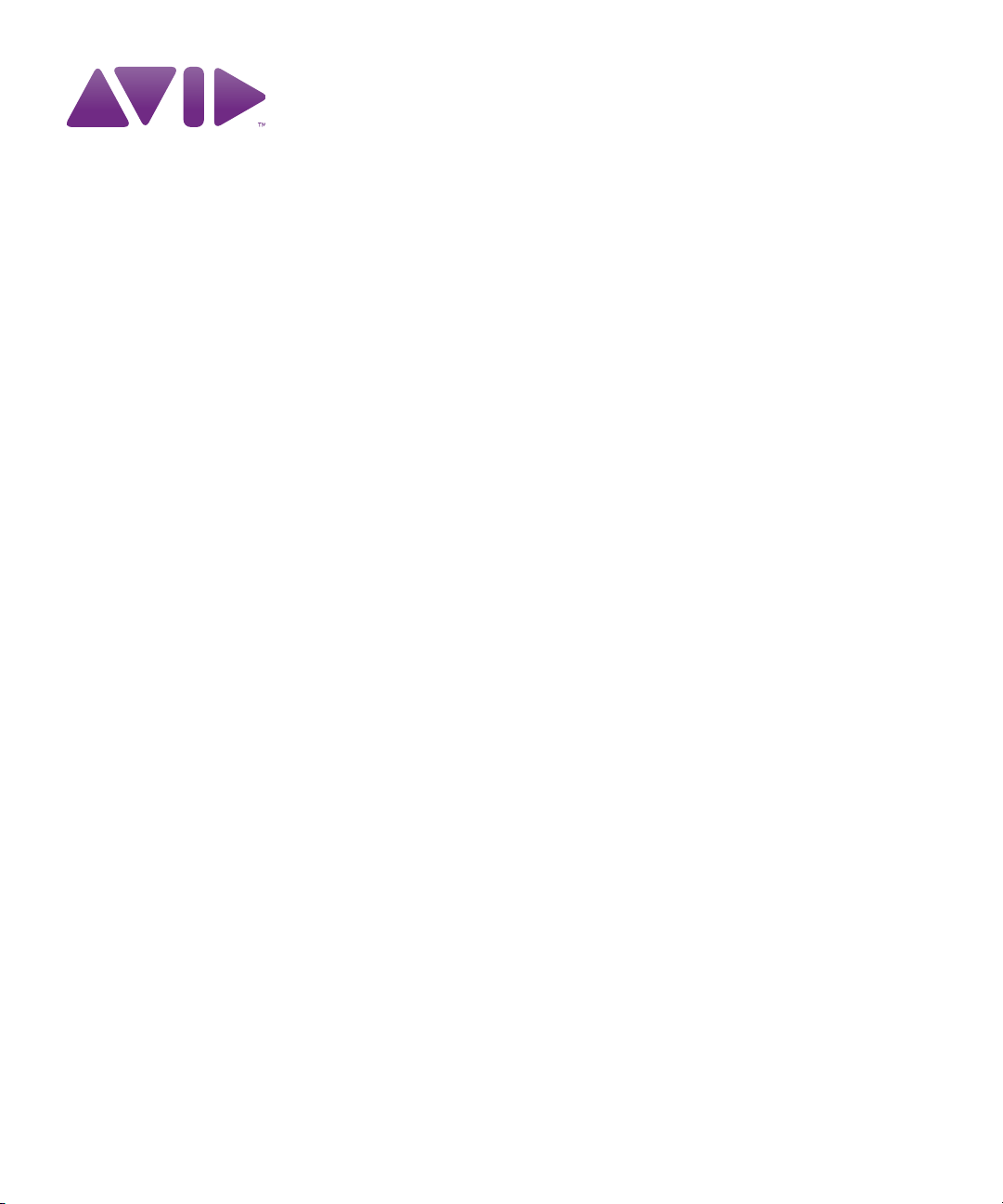
Media | Distribute
Installation and Configuration Guide
Version 2.5.1
Page 2
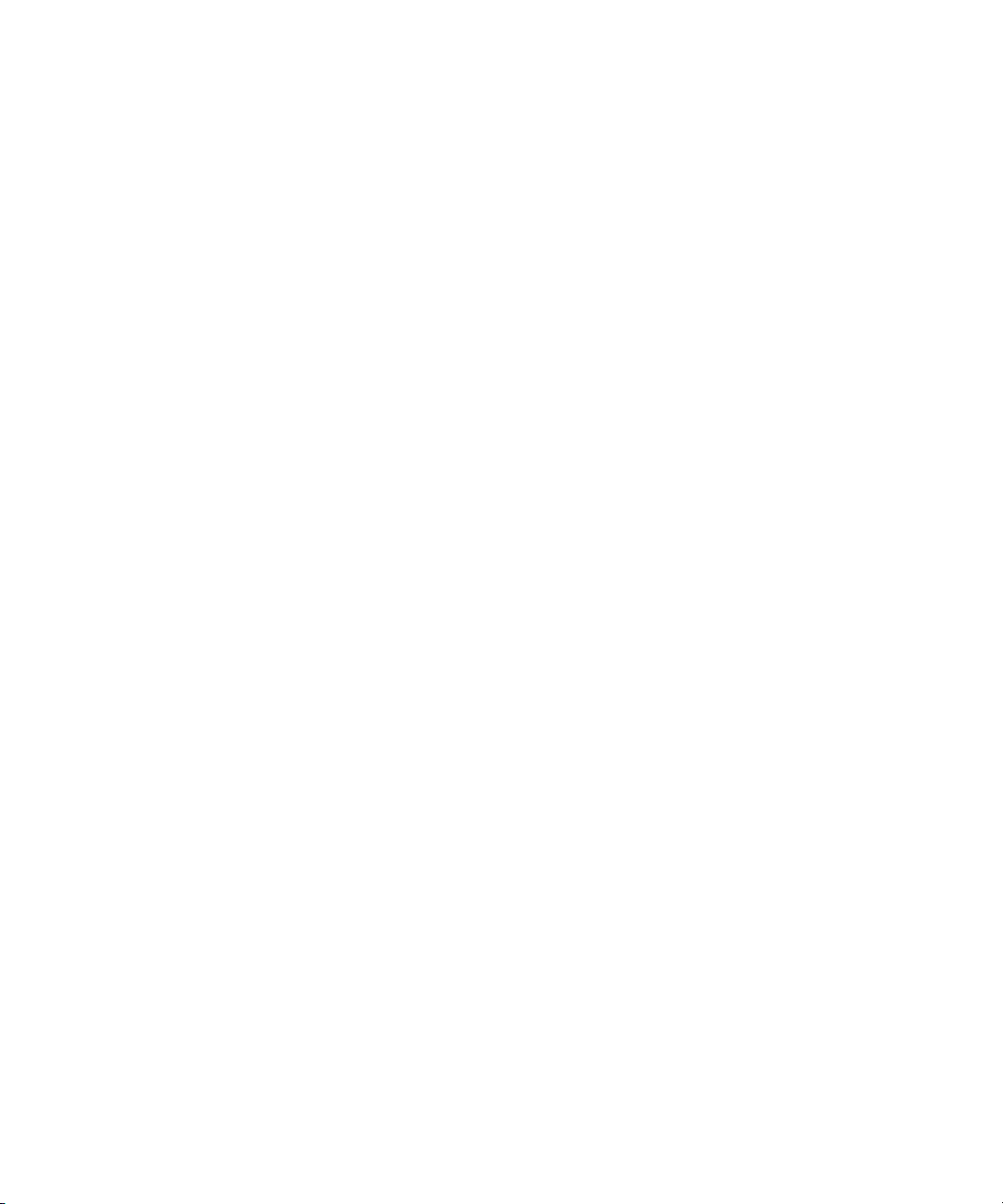
Legal Notices
Product specifications are subject to change without notice and do not represent a commitment on the part of Avid Technology, Inc.
This product is subject to the terms and conditions of a software license agreement provided with the software. The product may
only be used in accordance with the license agreement.
This product may be protected by one or more U.S. and non-U.S patents. Details are available at www.avid.com/patents
This document is protected under copyright law. An authorized licensee of Media | Distribute may reproduce this publication for the
licensee’s own use in learning how to use the software. This document may not be reproduced or distributed, in whole or in part, for
commercial purposes, such as selling copies of this document or providing support or educational services to others. This document
is supplied as a guide for [product name]. Reasonable care has been taken in preparing the information it contains. However, this
document may contain omissions, technical inaccuracies, or typographical errors. Avid Technology, Inc. does not accept
responsibility of any kind for customers’ losses due to the use of this document. Product specifications are subject to change without
notice.
Copyright © 2016 Avid Technology, Inc. and its licensors. All rights reserved.
This product includes FFmpeg, which is covered by the GNU Lesser General Public License.
This product includes software that is based in part of the work of the FreeType Team.
This software is based in part on the work of the Independent JPEG Group.
This product includes libjpeg-turbo, which is covered by the wxWindows Library License, Version 3.1.
Portions copyright 1994, 1995, 1996, 1997, 1998, 1999, 2000, 2001, 2002 by Cold Spring Harbor Laboratory. Funded under Grant
P41-RR02188 by the National Institutes of Health.
Portions copyright 1996, 1997, 1998, 1999, 2000, 2001, 2002 by Boutell.Com, Inc.
Portions relating to GD2 format copyright 1999, 2000, 2001, 2002 Philip Warner.
Portions relating to PNG copyright 1999, 2000, 2001, 2002 Greg Roelofs.
Portions relating to gdttf.c copyright 1999, 2000, 2001, 2002 John Ellson (ellson@lucent.com).
Portions relating to gdft.c copyright 2001, 2002 John Ellson (ellson@lucent.com).
Portions relating to JPEG and to color quantization copyright 2000, 2001, 2002, Doug Becker and copyright (C) 1994, 1995, 1996,
1997, 1998, 1999, 2000, 2001, 2002, Thomas G. Lane. This software is based in part on the work of the Independent JPEG Group.
See the file README-JPEG.TXT for more information. Portions relating to WBMP copyright 2000, 2001, 2002 Maurice Szmurlo and
Johan Van den Brande.
Permission has been granted to copy, distribute and modify gd in any context without fee, including a commercial application,
provided that this notice is present in user-accessible supporting documentation.
This does not affect your ownership of the derived work itself, and the intent is to assure proper credit for the authors of gd, not to
interfere with your productive use of gd. If you have questions, ask. "Derived works" includes all programs that utilize the library.
Credit must be given in user-accessible documentation.
This software is provided "AS IS." The copyright holders disclaim all warranties, either express or implied, including but not limited to
implied warranties of merchantability and fitness for a particular purpose, with respect to this code and accompanying
documentation.
Although their code does not appear in gd, the authors wish to thank David Koblas, David Rowley, and Hutchison Avenue Software
Corporation for their prior contributions.
This product includes software developed by the OpenSSL Project for use in the OpenSSL Toolkit (http://www.openssl.org/)
MediaCentral may use OpenLDAP. Copyright 1999-2003 The OpenLDAP Foundation, Redwood City, California, USA. All Rights
Reserved. OpenLDAP is a registered trademark of the OpenLDAP Foundation.
Media | Distribute enables its users to access certain YouTube functionality, as a result of Avid's licensed use of YouTube's API. The
charges levied by Avid for use of Media | Distribute are imposed by Avid, not YouTube. YouTube does not charge users for accessing
YouTube site functionality through the YouTube APIs.
.
Page 3
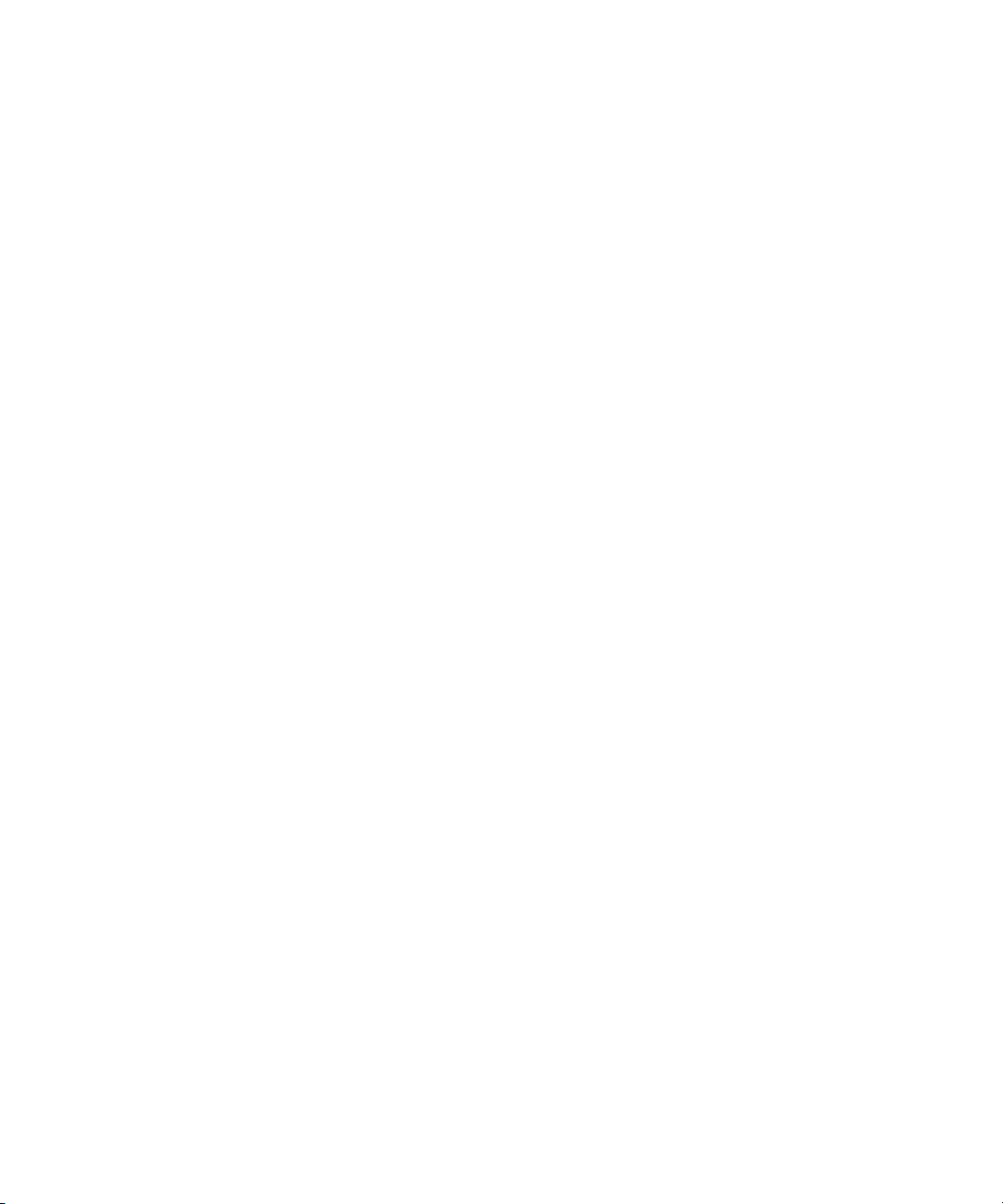
Media | Distribute uses the bitly API, but is neither developed nor endorsed by bitly.
Android is a trademark of Google Inc.
The following disclaimer is required by Apple Computer, Inc.:
APPLE COMPUTER, INC. MAKES NO WARRANTIES WHATSOEVER, EITHER EXPRESS OR IMPLIED, REGARDING THIS
PRODUCT, INCLUDING WARRANTIES WITH RESPECT TO ITS MERCHANTABILITY OR ITS FITNESS FOR ANY PARTICULAR
PURPOSE. THE EXCLUSION OF IMPLIED WARRANTIES IS NOT PERMITTED BY SOME STATES. THE ABOVE EXCLUSION
MAY NOT APPLY TO YOU. THIS WARRANTY PROVIDES YOU WITH SPECIFIC LEGAL RIGHTS. THERE MAY BE OTHER
RIGHTS THAT YOU MAY HAVE WHICH VARY FROM STATE TO STATE.
The following disclaimer is required by Sam Leffler and Silicon Graphics, Inc. for the use of their TIFF library:
Copyright © 1988–1997 Sam Leffler
Copyright © 1991–1997 Silicon Graphics, Inc.
Permission to use, copy, modify, distribute, and sell this software [i.e., the TIFF library] and its documentation for any purpose is
hereby granted without fee, provided that (i) the above copyright notices and this permission notice appear in all copies of the
software and related documentation, and (ii) the names of Sam Leffler and Silicon Graphics may not be used in any advertising or
publicity relating to the software without the specific, prior written permission of Sam Leffler and Silicon Graphics.
THE SOFTWARE IS PROVIDED “AS-IS” AND WITHOUT WARRANTY OF ANY KIND, EXPRESS, IMPLIED OR OTHERWISE,
INCLUDING WITHOUT LIMITATION, ANY WARRANTY OF MERCHANTABILITY OR FITNESS FOR A PARTICULAR PURPOSE.
IN NO EVENT SHALL SAM LEFFLER OR SILICON GRAPHICS BE LIABLE FOR ANY SPECIAL, INCIDENTAL, INDIRECT OR
CONSEQUENTIAL DAMAGES OF ANY KIND, OR ANY DAMAGES WHATSOEVER RESULTING FROM LOSS OF USE, DATA OR
PROFITS, WHETHER OR NOT ADVISED OF THE POSSIBILITY OF DAMAGE, AND ON ANY THEORY OF LIABILITY, ARISING
OUT OF OR IN CONNECTION WITH THE USE OR PERFORMANCE OF THIS SOFTWARE.
The following disclaimer is required by the Independent JPEG Group:
This software is based in part on the work of the Independent JPEG Group.
This Software may contain components licensed under the following conditions:
Copyright (c) 1989 The Regents of the University of California. All rights reserved.
Redistribution and use in source and binary forms are permitted provided that the above copyright notice and this paragraph are
duplicated in all such forms and that any documentation, advertising materials, and other materials related to such distribution and
use acknowledge that the software was developed by the University of California, Berkeley. The name of the University may not be
used to endorse or promote products derived from this software without specific prior written permission. THIS SOFTWARE IS
PROVIDED ``AS IS'' AND WITHOUT ANY EXPRESS OR IMPLIED WARRANTIES, INCLUDING, WITHOUT LIMITATION, THE
IMPLIED WARRANTIES OF MERCHANTABILITY AND FITNESS FOR A PARTICULAR PURPOSE.
Copyright (C) 1989, 1991 by Jef Poskanzer.
Permission to use, copy, modify, and distribute this software and its documentation for any purpose and without fee is hereby
granted, provided that the above copyright notice appear in all copies and that both that copyright notice and this permission notice
appear in supporting documentation. This software is provided "as is" without express or implied warranty.
Copyright 1995, Trinity College Computing Center. Written by David Chappell.
Permission to use, copy, modify, and distribute this software and its documentation for any purpose and without fee is hereby
granted, provided that the above copyright notice appear in all copies and that both that copyright notice and this permission notice
appear in supporting documentation. This software is provided "as is" without express or implied warranty.
Copyright 1996 Daniel Dardailler.
Permission to use, copy, modify, distribute, and sell this software for any purpose is hereby granted without fee, provided that the
above copyright notice appear in all copies and that both that copyright notice and this permission notice appear in supporting
documentation, and that the name of Daniel Dardailler not be used in advertising or publicity pertaining to distribution of the software
without specific, written prior permission. Daniel Dardailler makes no representations about the suitability of this software for any
purpose. It is provided "as is" without express or implied warranty.
Modifications Copyright 1999 Matt Koss, under the same license as above.
Copyright (c) 1991 by AT&T.
Permission to use, copy, modify, and distribute this software for any purpose without fee is hereby granted, provided that this entire
notice is included in all copies of any software which is or includes a copy or modification of this software and in all copies of the
supporting documentation for such software.
Page 4
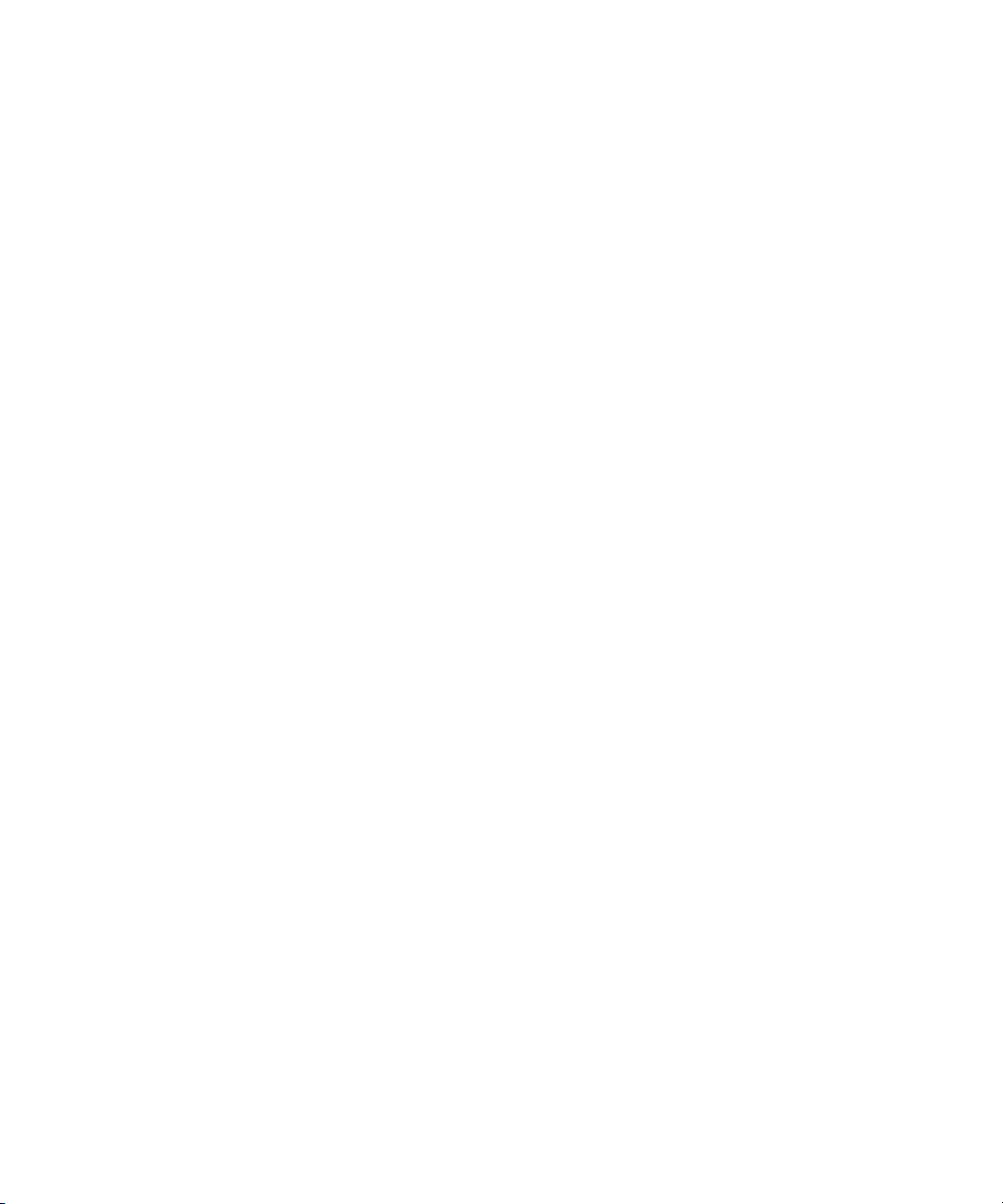
THIS SOFTWARE IS BEING PROVIDED "AS IS", WITHOUT ANY EXPRESS OR IMPLIED WARRANTY. IN PARTICULAR,
NEITHER THE AUTHOR NOR AT&T MAKES ANY REPRESENTATION OR WARRANTY OF ANY KIND CONCERNING THE
MERCHANTABILITY OF THIS SOFTWARE OR ITS FITNESS FOR ANY PARTICULAR PURPOSE.
This product includes software developed by the University of California, Berkeley and its contributors.
The following disclaimer is required by Nexidia Inc.:
© 2010 Nexidia Inc. All rights reserved, worldwide. Nexidia and the Nexidia logo are trademarks of Nexidia Inc. All other
trademarks are the property of their respective owners. All Nexidia materials regardless of form, including without limitation,
software applications, documentation and any other information relating to Nexidia Inc., and its products and services are the
exclusive property of Nexidia Inc. or its licensors. The Nexidia products and services described in these materials may be covered
by Nexidia's United States patents: 7,231,351; 7,263,484; 7,313,521; 7,324,939; 7,406,415, 7,475,065; 7,487,086 and/or other
patents pending and may be manufactured under license from the Georgia Tech Research Corporation USA.
The following disclaimer is required by Paradigm Matrix:
Portions of this software licensed from Paradigm Matrix.
The following disclaimer is required by Ray Sauers Associates, Inc.:
“Install-It” is licensed from Ray Sauers Associates, Inc. End-User is prohibited from taking any action to derive a source code
equivalent of “Install-It,” including by reverse assembly or reverse compilation, Ray Sauers Associates, Inc. shall in no event be liable
for any damages resulting from reseller’s failure to perform reseller’s obligation; or any damages arising from use or operation of
reseller’s products or the software; or any other damages, including but not limited to, incidental, direct, indirect, special or
consequential Damages including lost profits, or damages resulting from loss of use or inability to use reseller’s products or the
software for any reason including copyright or patent infringement, or lost data, even if Ray Sauers Associates has been advised,
knew or should have known of the possibility of such damages.
The following disclaimer is required by Videomedia, Inc.:
“Videomedia, Inc. makes no warranties whatsoever, either express or implied, regarding this product, including warranties with
respect to its merchantability or its fitness for any particular purpose.”
“This software contains V-LAN ver. 3.0 Command Protocols which communicate with V-LAN ver. 3.0 products developed by
Videomedia, Inc. and V-LAN ver. 3.0 compatible products developed by third parties under license from Videomedia, Inc. Use of this
software will allow “frame accurate” editing control of applicable videotape recorder decks, videodisc recorders/players and the like.”
The following disclaimer is required by Altura Software, Inc. for the use of its Mac2Win software and Sample Source
Code:
©1993–1998 Altura Software, Inc.
The following disclaimer is required by Ultimatte Corporation:
Certain real-time compositing capabilities are provided under a license of such technology from Ultimatte Corporation and are
subject to copyright protection.
The following disclaimer is required by 3Prong.com Inc.:
Certain waveform and vector monitoring capabilities are provided under a license from 3Prong.com Inc.
The following disclaimer is required by Interplay Entertainment Corp.:
The “Interplay” name is used with the permission of Interplay Entertainment Corp., which bears no responsibility for Avid products.
This product includes portions of the Alloy Look & Feel software from Incors GmbH.
This product includes software developed by the Apache Software Foundation (http://www.apache.org/
© DevelopMentor
).
This product may include the JCifs library, for which the following notice applies:
JCifs © Copyright 2004, The JCIFS Project, is licensed under LGPL (http://jcifs.samba.org/). See the LGPL.txt file in the Third Party
Software directory on the installation CD.
Avid Interplay contains components licensed from LavanTech. These components may only be used as part of and in connection
with Avid Interplay.
Page 5
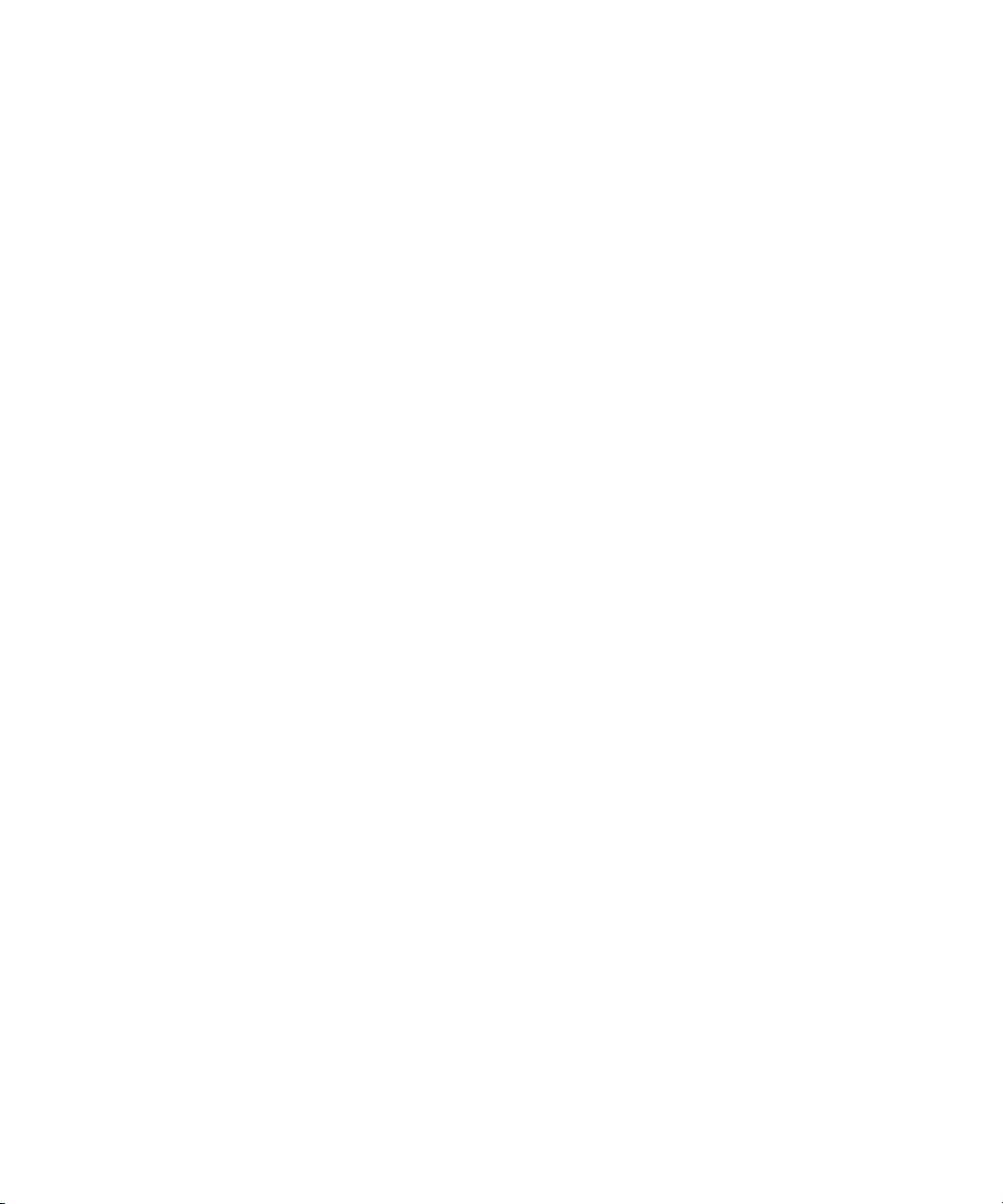
Attn. Government User(s). Restricted Rights Legend
U.S. GOVERNMENT RESTRICTED RIGHTS. This Software and its documentation are “commercial computer software” or
“commercial computer software documentation.” In the event that such Software or documentation is acquired by or on behalf of a
unit or agency of the U.S. Government, all rights with respect to this Software and documentation are subject to the terms of the
License Agreement, pursuant to FAR §12.212(a) and/or DFARS §227.7202-1(a), as applicable.
Trademarks
003, 192 Digital I/O, 192 I/O, 96 I/O, 96i I/O, Adrenaline, AirSpeed, ALEX, Alienbrain, AME, AniMatte, Archive, Archive II, Assistant
Station, AudioPages, AudioStation, AutoLoop, AutoSync, Avid, Avid Active, Avid Advanced Response, Avid DNA, Avid DNxcel, Avid
DNxHD, Avid DS Assist Station, Avid Ignite, Avid Liquid, Avid Media Engine, Avid Media Processor, Avid MEDIArray, Avid Mojo, Avid
Remote Response, Avid Unity, Avid Unity ISIS, Avid VideoRAID, AvidRAID, AvidShare, AVIDstripe, AVX, Beat Detective, Beauty
Without The Bandwidth, Beyond Reality, BF Essentials, Bomb Factory, Bruno, C|24, CaptureManager, ChromaCurve,
ChromaWheel, Cineractive Engine, Cineractive Player, Cineractive Viewer, Color Conductor, Command|24, Command|8,
Control|24, Cosmonaut Voice, CountDown, d2, d3, DAE, D-Command, D-Control, Deko, DekoCast, D-Fi, D-fx, Digi 002, Digi 003,
DigiBase, Digidesign, Digidesign Audio Engine, Digidesign Development Partners, Digidesign Intelligent Noise Reduction,
Digidesign TDM Bus, DigiLink, DigiMeter, DigiPanner, DigiProNet, DigiRack, DigiSerial, DigiSnake, DigiSystem, Digital
Choreography, Digital Nonlinear Accelerator, DigiTest, DigiTranslator, DigiWear, DINR, DNxchange, Do More, DPP-1, D-Show, DSP
Manager, DS-StorageCalc, DV Toolkit, DVD Complete, D-Verb, Eleven, EM, Euphonix, EUCON, EveryPhase, Expander,
ExpertRender, Fader Pack, Fairchild, FastBreak, Fast Track, Film Cutter, FilmScribe, Flexevent, FluidMotion, Frame Chase, FXDeko,
HD Core, HD Process, HDpack, Home-to-Hollywood, HYBRID, HyperSPACE, HyperSPACE HDCAM, iKnowledge, Image
Independence, Impact, Improv, iNEWS, iNEWS Assign, iNEWS ControlAir, InGame, Instantwrite, Instinct, Intelligent Content
Management, Intelligent Digital Actor Technology, IntelliRender, Intelli-Sat, Intelli-sat Broadcasting Recording Manager, InterFX,
Interplay, inTONE, Intraframe, iS Expander, iS9, iS18, iS23, iS36, ISIS, IsoSync, LaunchPad, LeaderPlus, LFX, Lightning, Link &
Sync, ListSync, LKT-200, Lo-Fi, MachineControl, Magic Mask, Make Anything Hollywood, make manage move | media, Marquee,
MassivePack, Massive Pack Pro, Maxim, Mbox, Media Composer, MediaFlow, MediaLog, MediaMix, Media Reader, Media
Recorder, MEDIArray, MediaServer, MediaShare, MetaFuze, MetaSync, MIDI I/O, Mix Rack, Moviestar, MultiShell, NaturalMatch,
NewsCutter, NewsView, NewsVision, Nitris, NL3D, NLP, NSDOS, NSWIN, OMF, OMF Interchange, OMM, OnDVD, Open Media
Framework, Open Media Management, Painterly Effects, Palladium, Personal Q, PET, Podcast Factory, PowerSwap, PRE,
ProControl, ProEncode, Profiler, Pro Tools, Pro Tools|HD, Pro Tools LE, Pro Tools M-Powered, Pro Transfer, QuickPunch,
QuietDrive, Realtime Motion Synthesis, Recti-Fi, Reel Tape Delay, Reel Tape Flanger, Reel Tape Saturation, Reprise, Res Rocket
Surfer, Reso, RetroLoop, Reverb One, ReVibe, Revolution, rS9, rS18, RTAS, Salesview, Sci-Fi, Scorch, ScriptSync,
SecureProductionEnvironment, Serv|GT, Serv|LT, Shape-to-Shape, ShuttleCase, Sibelius, SimulPlay, SimulRecord, Slightly Rude
Compressor, Smack!, Soft SampleCell, Soft-Clip Limiter, SoundReplacer, SPACE, SPACEShift, SpectraGraph, SpectraMatte,
SteadyGlide, Streamfactory, Streamgenie, StreamRAID, SubCap, Sundance, Sundance Digital, SurroundScope, Symphony, SYNC
HD, SYNC I/O, Synchronic, SynchroScope, Syntax, TDM FlexCable, TechFlix, Tel-Ray, Thunder, TimeLiner, Titansync, Titan, TL
Aggro, TL AutoPan, TL Drum Rehab, TL Everyphase, TL Fauxlder, TL In Tune, TL MasterMeter, TL Metro, TL Space, TL Utilities,
tools for storytellers, Transit, TransJammer, Trillium Lane Labs, TruTouch, UnityRAID, Vari-Fi, Video the Web Way, VideoRAID,
VideoSPACE, VTEM, Work-N-Play, Xdeck, X-Form, Xmon and XPAND! are either registered trademarks or trademarks of Avid
Technology, Inc. in the United States and/or other countries.
Media | Distribute Installation and Configuration Guide • Created 2/1/16 • This document is distributed by Avid in
online (electronic) form only, and is not available for purchase in printed form.
Page 6
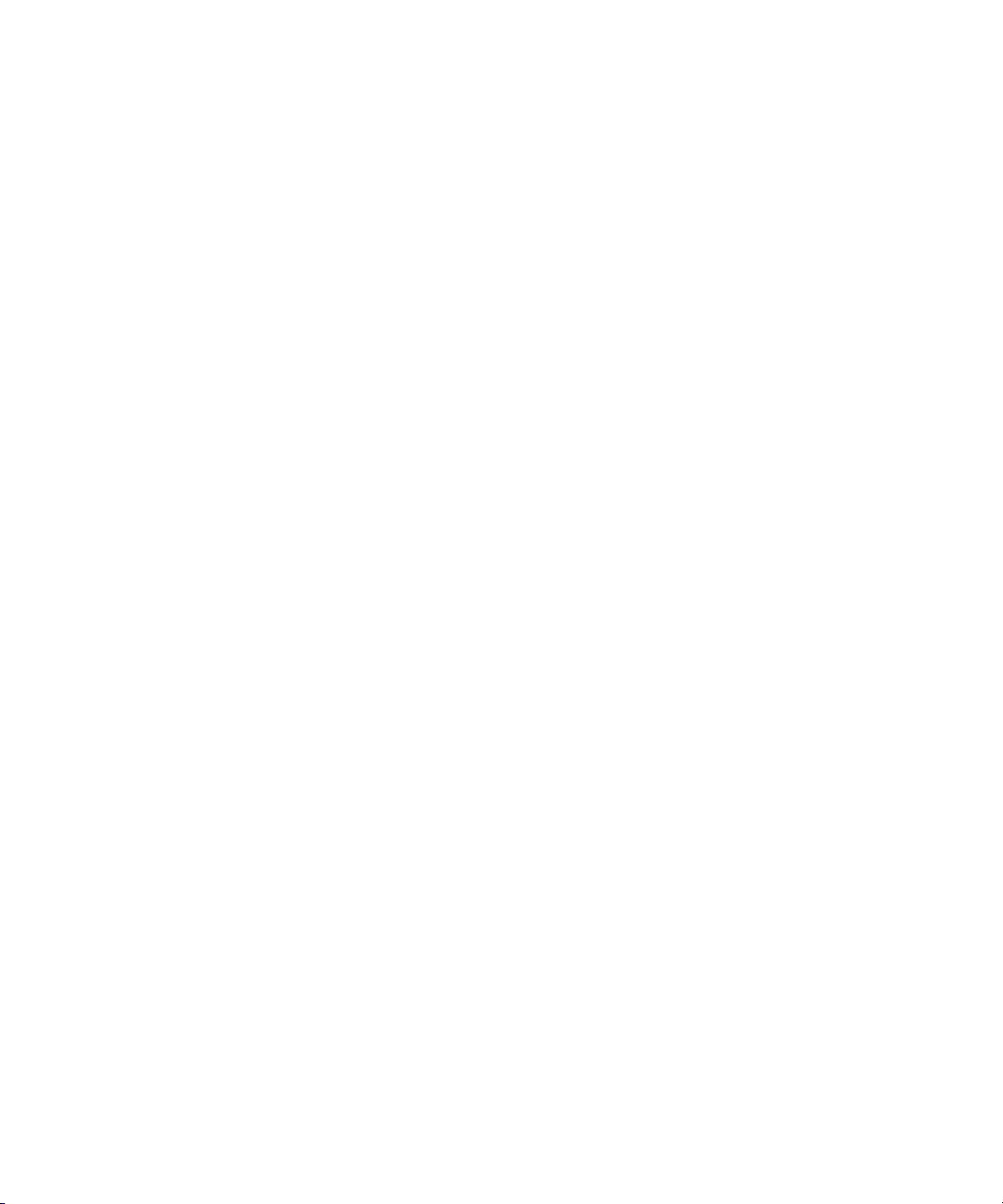
Contents
Using This Guide. . . . . . . . . . . . . . . . . . . . . . . . . . . . . . . . . . . . . . . . . . . . . 8
Chapter 1 Installation for Media | Distribute. . . . . . . . . . . . . . . . . . . . . . . . . . . . . . . . 9
Installing and Upgrading Media | Distribute in a Cluster Environment . . . . . . . . . . . 10
Identifying the Master and Non-Master Nodes. . . . . . . . . . . . . . . . . . . . . . . . . . 11
Identifying the Virtual Cluster IP. . . . . . . . . . . . . . . . . . . . . . . . . . . . . . . . . . . . . 12
Installing and Upgrading Media | Distribute . . . . . . . . . . . . . . . . . . . . . . . . . . . . 13
Configuring Media | Distribute on the Master Node . . . . . . . . . . . . . . . . . . . . . . 17
Configuring the Media | Distribute Installation on Non-Master Nodes . . . . . . . . 19
Restarting PostgreSQL Service and Verifying the Cluster Installation. . . . . . . . 20
Installing and Upgrading Media | Distribute on a Single Server . . . . . . . . . . . . . . . . 21
Installing and Upgrading Media | Distribute on a Server . . . . . . . . . . . . . . . . . . 22
Modifying Media | Distribute to Work with a Proxy Server . . . . . . . . . . . . . . . . . . . . 24
Removing Media | Distribute . . . . . . . . . . . . . . . . . . . . . . . . . . . . . . . . . . . . . . . . . . . 27
Chapter 2 Configuration for Media | Distribute . . . . . . . . . . . . . . . . . . . . . . . . . . . . 28
Verifying Your Media | Distribute Installation . . . . . . . . . . . . . . . . . . . . . . . . . . . . . . 28
Assigning Media | Distribute Roles . . . . . . . . . . . . . . . . . . . . . . . . . . . . . . . . . . . . . . 29
MediaCentral | UX Security for Media | Distribute. . . . . . . . . . . . . . . . . . . . . . . . . . . 35
Configuring the Transcode Route . . . . . . . . . . . . . . . . . . . . . . . . . . . . . . . . . . . . . . . 37
Configuring MediaCentral | UX for Media | Distribute. . . . . . . . . . . . . . . . . . . . . 39
Configuring the Video Transcoding Host . . . . . . . . . . . . . . . . . . . . . . . . . . . . . . 41
Send to Playback Configuration for Media | Distribute. . . . . . . . . . . . . . . . . . . . 46
Configuring a Telestream Vantage Profile . . . . . . . . . . . . . . . . . . . . . . . . . . . . . 50
Validating the Vantage Transcode Route Configuration . . . . . . . . . . . . . . . . . . 52
Configuring the Harmonic ProMedia Carbon Transcoder . . . . . . . . . . . . . . . . . 58
Configuring a RadiantGrid Profile. . . . . . . . . . . . . . . . . . . . . . . . . . . . . . . . . . . . 60
Chapter 3 Configuring System Accounts for Media | Distribute . . . . . . . . . . . . . . 65
Configuring the Bitly Link-Shortening Service. . . . . . . . . . . . . . . . . . . . . . . . . . . . . . 66
Page 7
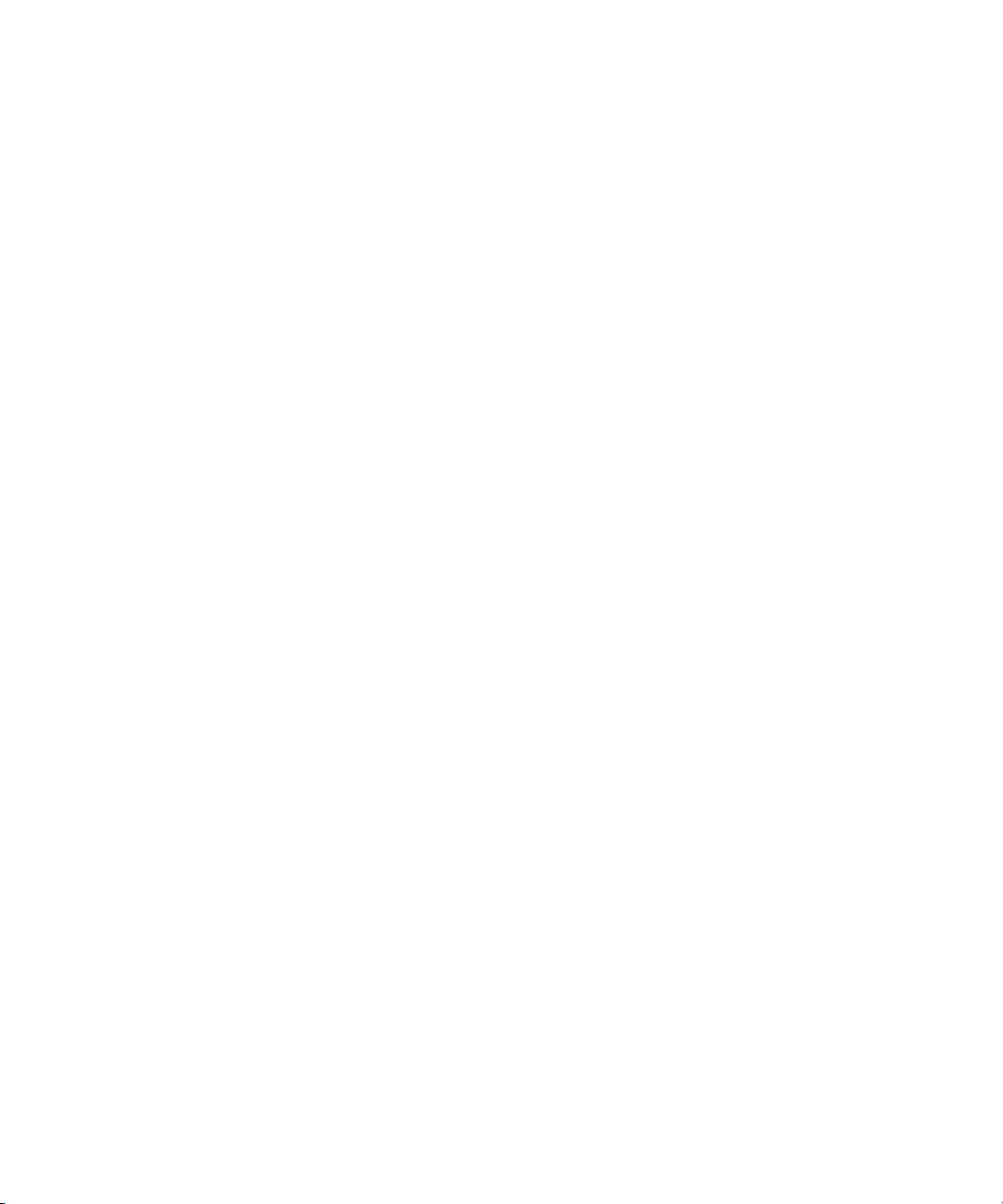
Configuring a Twitter Publication Account . . . . . . . . . . . . . . . . . . . . . . . . . . . . . . . . 67
Configuring a Facebook Publication Account . . . . . . . . . . . . . . . . . . . . . . . . . . . . . . 73
Configuring a Facebook Page Publication Account . . . . . . . . . . . . . . . . . . . . . . . . . 79
Configuring a Vimeo Publication Account . . . . . . . . . . . . . . . . . . . . . . . . . . . . . . . . . 86
Configuring a YouTube Publication Account. . . . . . . . . . . . . . . . . . . . . . . . . . . . . . . 89
Configuring a YouTube v3 Publication Account . . . . . . . . . . . . . . . . . . . . . . . . . . . . 94
Configuring a Brightcove Account. . . . . . . . . . . . . . . . . . . . . . . . . . . . . . . . . . . . . . . 98
Configuring a Kaltura Account . . . . . . . . . . . . . . . . . . . . . . . . . . . . . . . . . . . . . . . . 101
Configuring an Ooyala Account . . . . . . . . . . . . . . . . . . . . . . . . . . . . . . . . . . . . . . . 103
Configuring an Atex Polopoly Web CMS Account . . . . . . . . . . . . . . . . . . . . . . . . . 106
Configuring a WorldNow Web CMS Profile. . . . . . . . . . . . . . . . . . . . . . . . . . . . . . . 108
Configuring thePlatform Profile . . . . . . . . . . . . . . . . . . . . . . . . . . . . . . . . . . . . . . . . 114
Configuring a WordPress CMS Profile . . . . . . . . . . . . . . . . . . . . . . . . . . . . . . . . . . 116
Configuring an InternetBroadcasting CMS Profile . . . . . . . . . . . . . . . . . . . . . . . . . 118
Configuring a Generic CMS Profile . . . . . . . . . . . . . . . . . . . . . . . . . . . . . . . . . . . . . 120
Configuring a Generic OVP Profile . . . . . . . . . . . . . . . . . . . . . . . . . . . . . . . . . . . . . 126
Chapter 4 Configuring User Profiles for Media | Distribute . . . . . . . . . . . . . . . . . 129
Configuring a User Profile for a Personal Twitter Account . . . . . . . . . . . . . . . . . . . 130
Configuring a User Profile for a Personal Facebook Account. . . . . . . . . . . . . . . . . 132
Appendix A Media | Distribute Checklist . . . . . . . . . . . . . . . . . . . . . . . . . . . . . . . . . . 134
Appendix B Working with Media | Distribute Logs . . . . . . . . . . . . . . . . . . . . . . . . . . 143
Appendix C Modifying the Transcoder Monitoring Interval . . . . . . . . . . . . . . . . . . . 145
Appendix D Modifying the Settings for Interlaced Graphics . . . . . . . . . . . . . . . . . . 147
Index . . . . . . . . . . . . . . . . . . . . . . . . . . . . . . . . . . . . . . . . . . . . . . . . . . . . . 148
7
Page 8
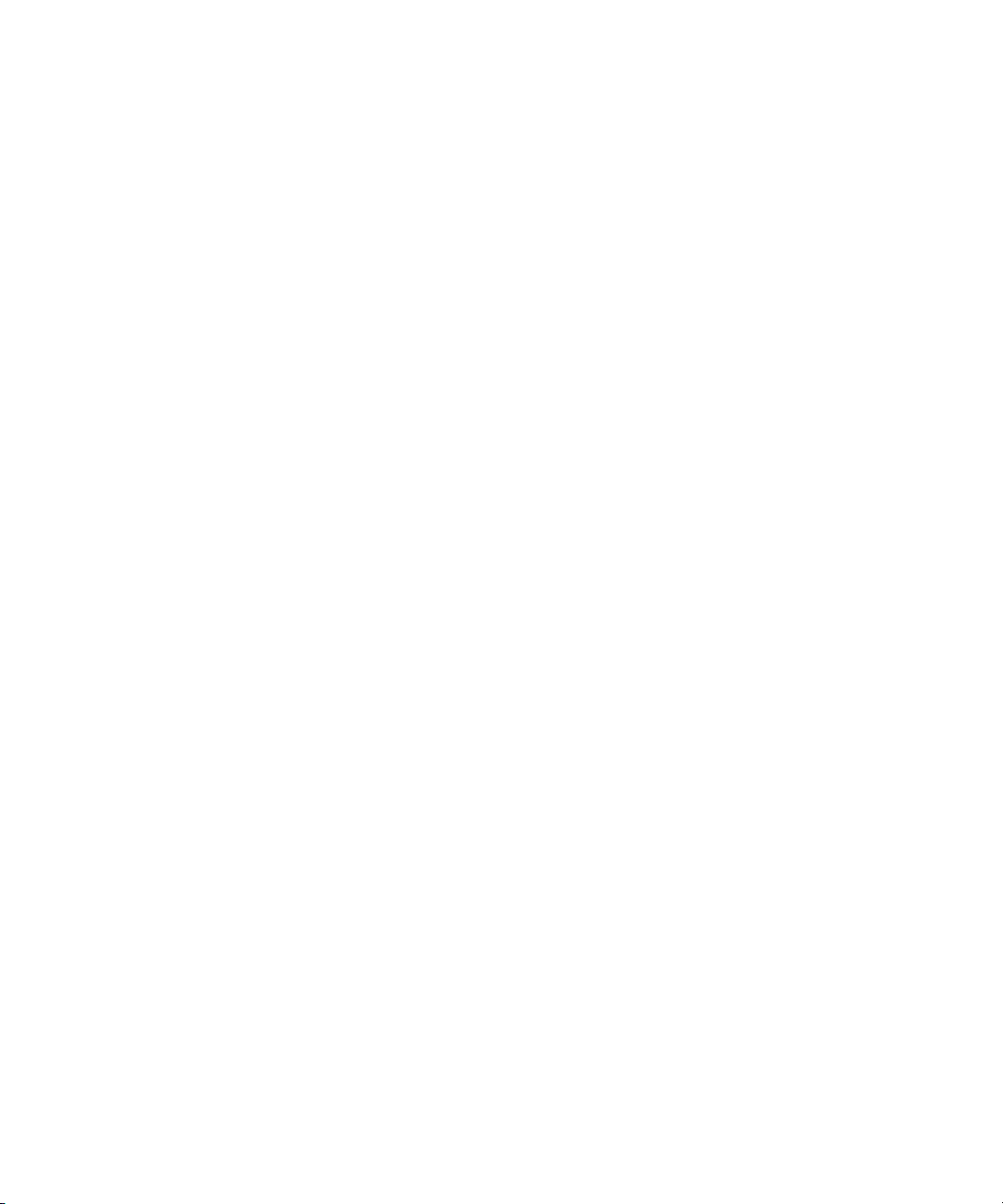
Using This Guide
This guide is intended for users of MediaCentral | UX with the Media | Distribute feature. This
guide describes the installation and configuration procedures for Media Distribute, such as
installing the Media Distribute software and configuring system accounts.
For information on using the publishing features of Media Distribute, see the Media | Distribute
User’s Guide or the MediaCentral | UX Help. For administrative information for
MediaCentral | UX, see the Avid MediaCentral | UX Administration Guide.
Page 9
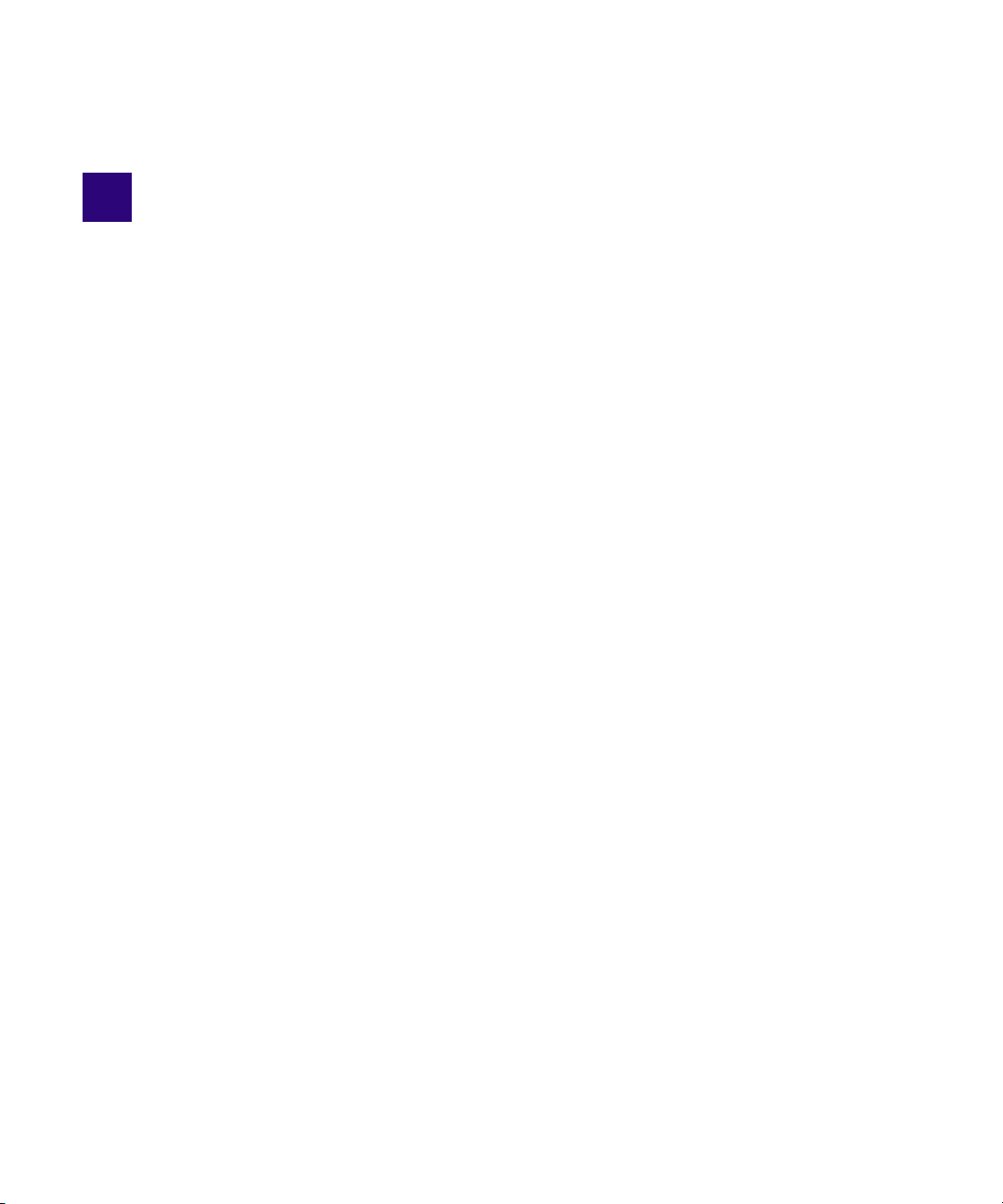
1 Installation for Media | Distribute
The supported configuration for Media Distribute requires you to install Media Distribute on
your MediaCentral | UX server, which is part of your MediaCentral configuration. For
installation information, see the Avid MediaCentral Platform Services Installation and
Configuration Guide.
Before you install Media Distribute, you must install and configure your MediaCentral server. If
you plan to process video or to use a content management system (CMS) account profile, you
must also install the Interplay Web Services. See “Installing Software for Interplay Web
Services” in the Interplay | Production Software Installation and Configuration Guide.
The Media Distribute installation procedures assume you have installed Avid MediaCentral
Platform Services (MCS). You must extract the Media Distribute installation package from
Media_Distribute_[version]Build[xx]_Linux.tar.gz. You run the installation file itself from a
shell script called install.sh. This installs the plug-in needed for MediaCentral UX to access the
Media Distribute functionality, as well as the avid-mpd service which provides the functionality
for Media Distribute workflows.
The procedures for installing Media Distribute depend on whether you install the application
components in a cluster environment or on a single MediaCentral server.
• If you deploy MCS and components on a master node and one or more non-master nodes in
a cluster configuration, see
Environment” on page 10
“Installing and Upgrading Media | Distribute in a Cluster
.
• If you deploy all MCS and components on a single server, see
Media | Distribute on a Single Server” on page 21
If necessary for security considerations, you can configure Media Distribute to communicate
with the Internet through a proxy server. For more information, see
Media | Distribute to Work with a Proxy Server” on page 24
The following installed components are necessary for the current version of Media Distribute:
• Avid MediaCentral Platform Services v2.5.x (if you work with a cluster configuration, you
need to ensure that all nodes in the cluster function properly)
• iNEWS 3.4.3 or later (for MCS configurations with iNEWS
• Avid ISIS v4.7.6 driver
.
“Installing and Upgrading
“Modifying
.
Page 10
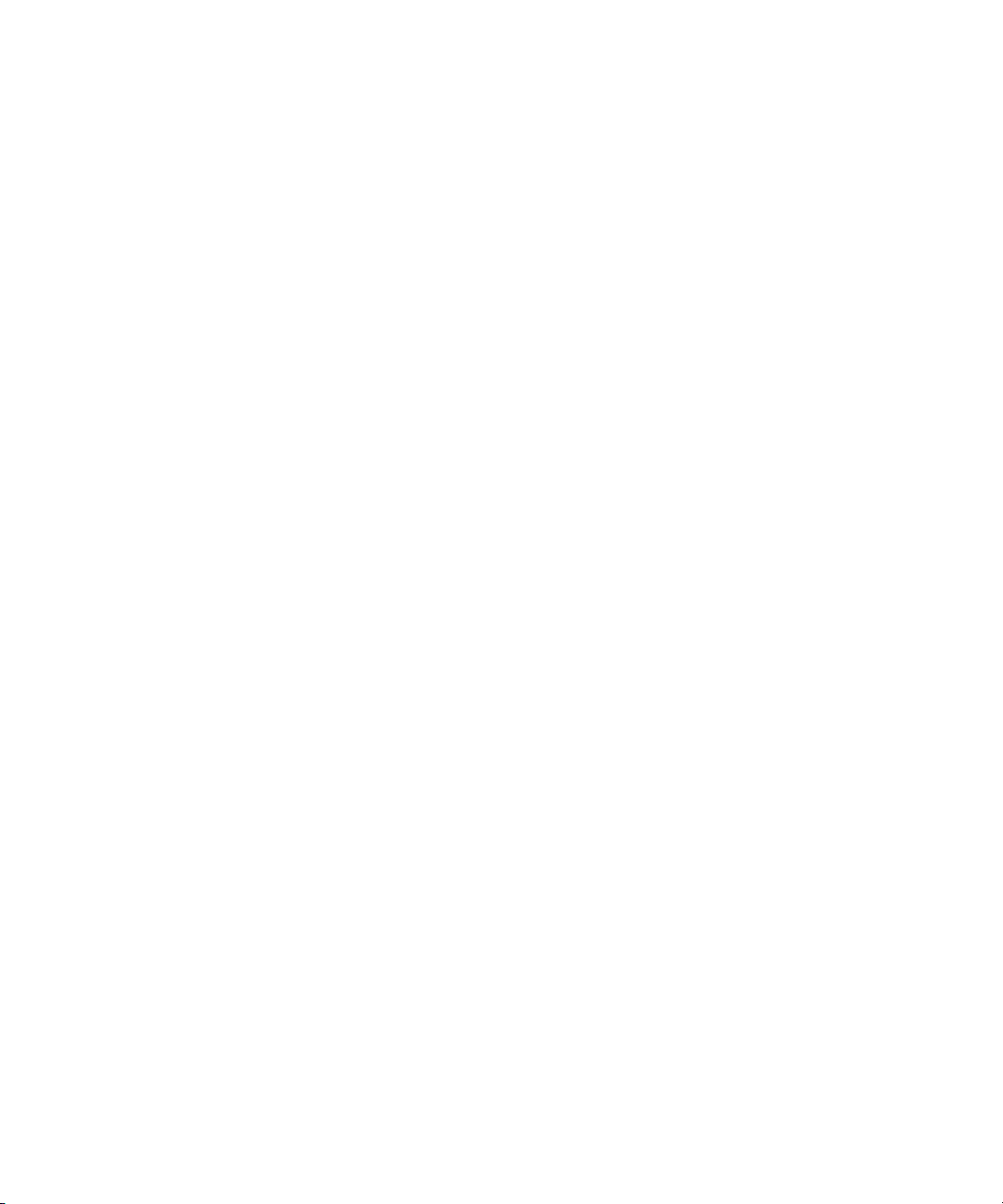
Installing and Upgrading Media | Distribute in a Cluster Environment
• Red Had Enterprise Linux (RHEL) v6.5
• Avid Interplay Web Services
• MediaCentral Distribution Service
You also need to ensure that the following are available for Media Distribute:
• Interplay Media Services Engine
• Interplay Transfer engine
• At least one installed transcode provider
• STP encoder
• Internet connection for publishing to social media sites
Installing and Upgrading Media | Distribute in a
Cluster Environment
The procedures in this section assume you have already installed and configured your
MediaCentral Platform Services on your clustered servers. For more information on configuring
a MediaCentral cluster environment, see the Avid MediaCentral Platform Services Installation
and Configuration Guide. To configure Media Distribute, you require the following:
c
• RHEL and MediaCentral software components are installed on all servers in the cluster.
• All servers are set up and configured correctly for the cluster.
• Failover processes work correctly.
Installing Media Distribute entails the following steps:
• Copying the Media Distribute installation files to a USB drive.
• Identifying the master and non-master nodes in your configuration, and identifying the
virtual cluster IP address (see
“Identifying the Virtual Cluster IP” on page 12).
and
• Installing Media Distribute on the master and all non-master nodes in your cluster
configuration.
• Setting up the Media Distribute database on the master node of the cluster. You must install
Media Distribute on all nodes, but you only configure the database once.
• Modifying the MCS configuration file to change the host address to the virtual cluster IP of
the cluster.
If you deploy all MCS and components on a single server, see “Installing and Upgrading
Media | Distribute on a Single Server” on page 21.
“Identifying the Master and Non-Master Nodes” on page 11
10
Page 11
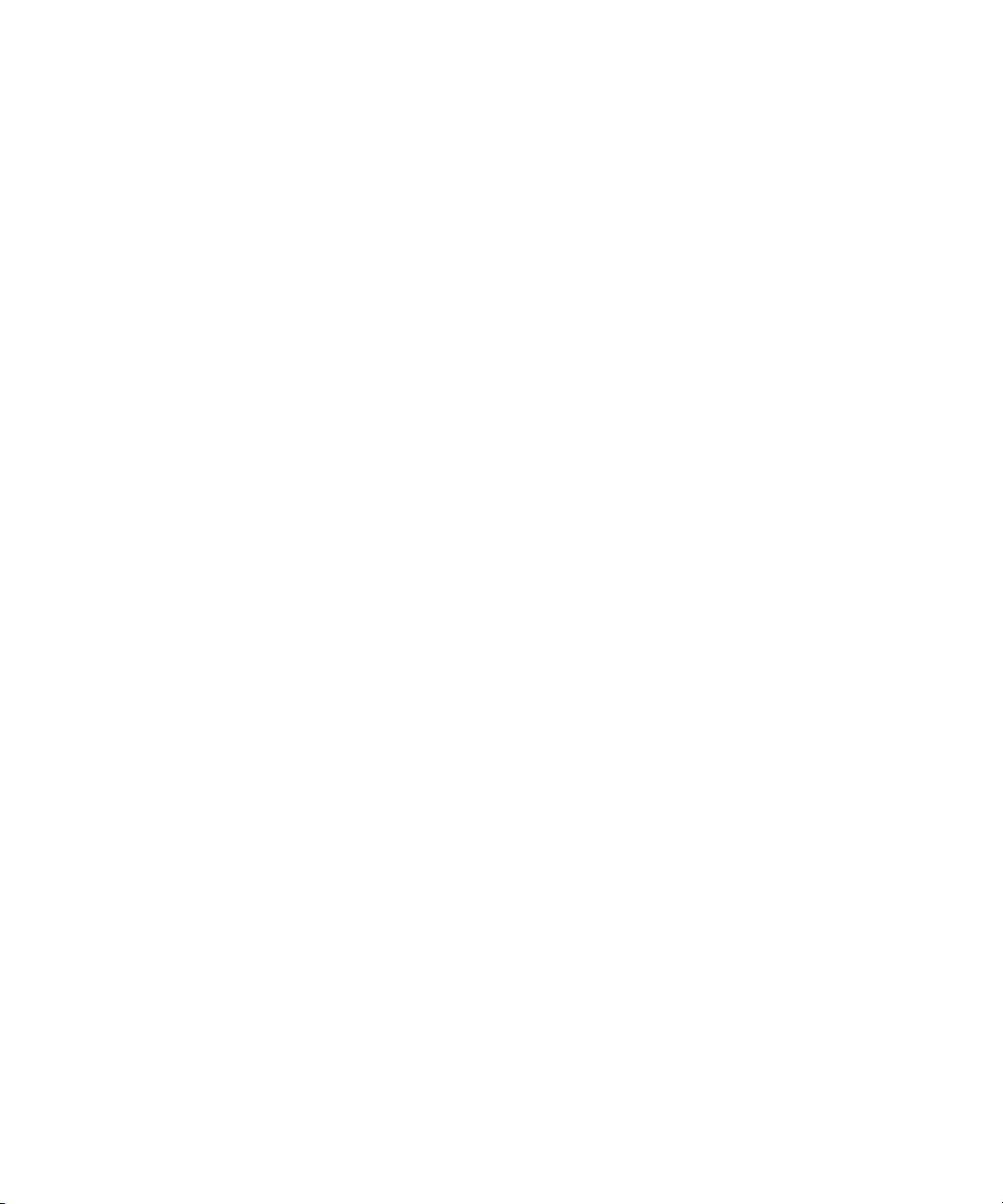
Installing and Upgrading Media | Distribute in a Cluster Environment
After you have installed and configured Media Distribute on your master and non-master nodes,
you need to restart some MediaCentral Platform and Media Distribute services.
If you need to remove Media Distribute, see “Removing Media | Distribute” on page 27
For installation procedures, see the following topics:
“Installing and Upgrading Media | Distribute” on page 13
•
• “Configuring Media | Distribute on the Master Node” on page 17
• “Configuring the Media | Distribute Installation on Non-Master Nodes” on page 19
The Media Distribute software installation package file
(Media_Distribute_[version]Build[xx]_Linux.tar.gz) is available to Avid Support representatives
only and can be downloaded from the Avid Gold Build repository.
To prepare and mount a USB drive for Media Distribute installation:
1. On a Windows system, format a USB drive as a FAT32 volume.
2. Get the Media Distribute installation package file
(Media_Distribute_[version]Build[xx]_Linux.tar.gz) from your Avid representative.
3. Copy the compressed installation file to the USB drive.
4. Remove the USB device from the Windows system.
Identifying the Master and Non-Master Nodes
You can use the cluster resource monitoring command, crm, to verify which server functions as
the master node and which as the non-master nodes.
.
To identify the master and non-master nodes, do the following:
t Log in to any node in the cluster as root and open the cluster resource monitoring utility by
typing the following:
crm resource status
The status of all cluster-related services on all nodes displays in the terminal window.
The master and non-master nodes are indicated as the Master/Slave Set — for example:
Master/Slave Set: ms_drbd_postgres [drbd_postgres]
Masters: [ morpheus-hp1 ]
Slaves: [ morpheus-hp2 ]
11
Page 12
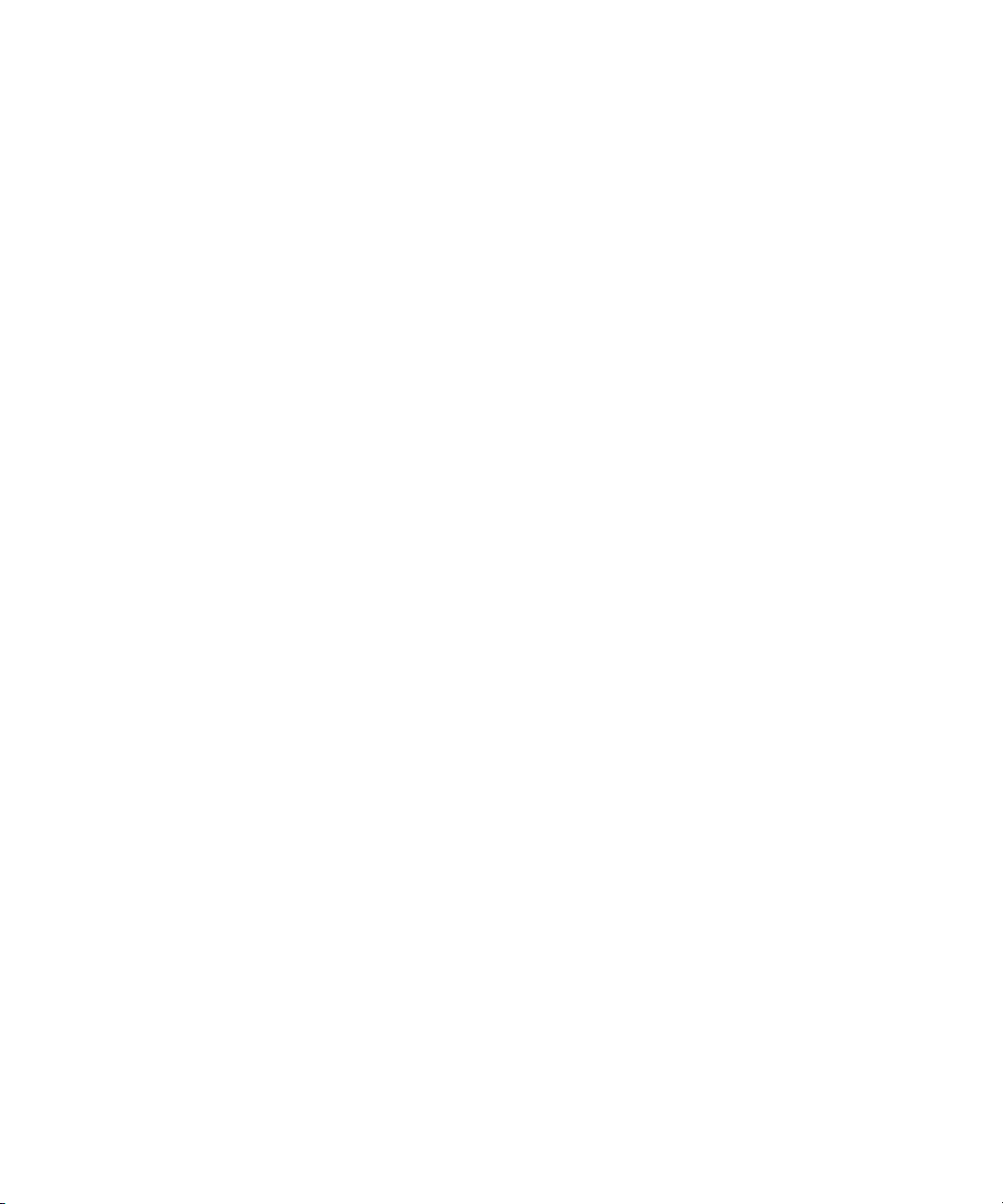
Installing and Upgrading Media | Distribute in a Cluster Environment
Identifying the Virtual Cluster IP
Some configuration files used in the configuration of your Media Distribute installation require
the virtual cluster IP. This is required for the correct configuration of the Media Distribute
service in a cluster installation.
To identify the virtual cluster IP:
t Log in to the master node of the cluster and type the following command:
ifconfig
The following is a example of the output of a typical network interface configuration. The
virtual cluster IP is the IP assigned to the 'eth0:c10' network adapter. In this example, the
virtual cluster IP is 172.24.18.61.
eth0 Link encap:Ethernet HWaddr 00:26:55:E6:83:E1
inet addr:172.24.18.163 Bcast:172.24.18.255 Mask:255.255.255.0
inet6 addr: fe80::226:55ff:fee6:83e1/64 Scope:Link
UP BROADCAST RUNNING MULTICAST MTU:1500 Metric:1
RX packets:4321802 errors:0 dropped:0 overruns:0 frame:0
TX packets:3628475 errors:0 dropped:0 overruns:0 carrier:0
collisions:0 txqueuelen:1000
RX bytes:1374391088 (1.2 GiB) TX bytes:1086706641 (1.0 GiB)
eth0:cl0 Link encap:Ethernet HWaddr 00:26:55:E6:83:E1
inet addr:172.24.18.61 Bcast:172.24.18.189 Mask:255.255.255.255
UP BROADCAST RUNNING MULTICAST MTU:1500 Metric:1
Interrupt:38 Memory:fbde0000-fbe00000
lo Link encap:Local Loopback
inet addr:127.0.0.1 Mask:255.0.0.0
inet6 addr: ::1/128 Scope:Host
UP LOOPBACK RUNNING MTU:16436 Metric:1
RX packets:7331022 errors:0 dropped:0 overruns:0 frame:0
TX packets:7331022 errors:0 dropped:0 overruns:0 carrier:0
12
Page 13
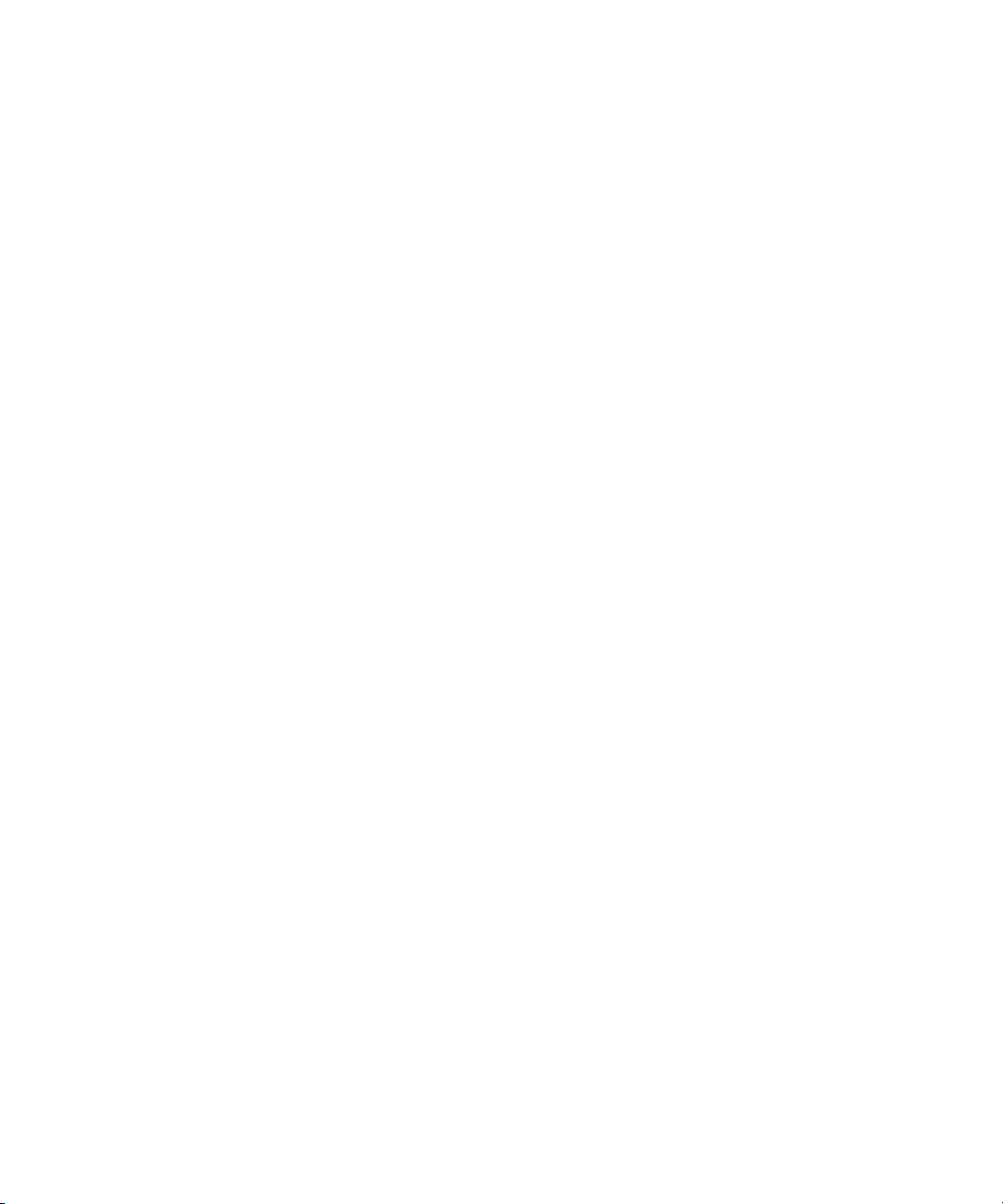
Installing and Upgrading Media | Distribute in a Cluster Environment
collisions:0 txqueuelen:0
RX bytes:8040287442 (7.4 GiB) TX bytes:8040287442 (7.4 GiB)
Installing and Upgrading Media | Distribute
If you install Media Distribute in a cluster environment, you must install it first on the master
node of the cluster since the database service runs on this node. The installation includes creating
a database for the Media Distribute service. This can only be done on the node with the running
PostgreSQL service. After you install the application on the master node, you must install
Media Distribute on all non-master nodes.
When you finish the master node installation, you might see a message during the installation on
n
non-master nodes; “Not running a database PG on localhost. Please enter IP of database
server.” If you see this message, press Enter. You do not need to provide an IP address for your
database server when installing Media Distribute on a non-master node.
The procedure for upgrading Media Distribute is similar to the one you used initially to install
Media Distribute. The upgrade procedure overwrites some configuration files. You can restore
these files by using the backup configuration files already in your configuration once the upgrade
completes.
n
c
When you upgrade your version of Media Distribute, all system and user settings are saved. You
do not need to create new settings, but if the newer version includes new features, you might need
to modify your settings to activate the features. For a list of new features, see the ReadMe
documentation that came with your version of MediaCentral UX. For information on setting up
account profiles, see “Configuring System Accounts for Media | Distribute” on page 65.
The Media Distribute installation, upgrade, and configuration disconnects all users logged
in to MediaCentral UX when it restarts some services. Ensure that all users save their
sessions and log off during the installation or upgrade procedures.
To install or upgrade Media Distribute:
1. Insert the Media Distribute installation USB drive into the server.
2. Verify the name of the device by typing the following command:
Linux information relating to hardware appears on the screen.
Information for the USB device appears near the end of the output, near the list of SCSI
devices. The name of the USB device is found inside square brackets (e.g., sdc). This is the
name you use to mount the device.
3. Create a mount point for the USB device by typing the following:
13
dmesg
mkdir /media/usb
Page 14
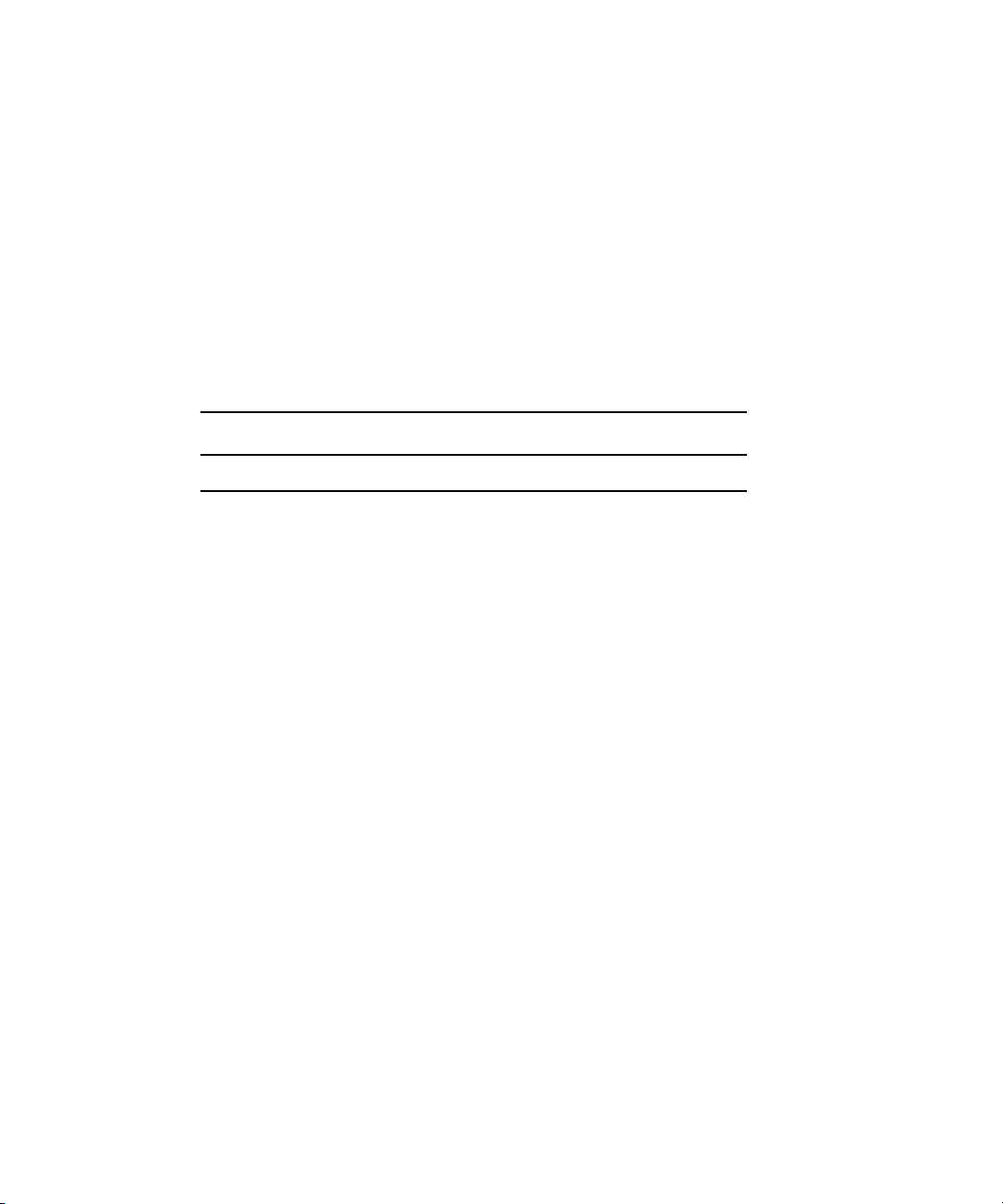
Installing and Upgrading Media | Distribute in a Cluster Environment
4. Mount the USB key at the mount point you just created:
mount -t vfat /dev/sdc<?> /media/usb
The name of the USB device (sdc, in this case) takes a 1 (one) in the mount command. This
n
simply indicates a partition exists on the USB device. Formatting the USB device in Windows
created the partition.
The USB device is now mounted and available for use.
5. Verify the USB key has been mounted:
Information displays about all mounted file systems and devices, including information
about the USB device, similar to the following:
File system Size Used Avail Use % Mounted on
/dev/sdc1 7.5 G 4.5 G 3.0 G 61 % /media/usb
6. Unpack the Media Distribute installation file by typing the following command:
tar -xzf /media/usb/Media_Distribute_[version]Build[xx]_Linux.tar.gz
The compressed file extracts to a subfolder within the target directory called
Media_Distribute_[version]_Build_[xx]_Linux.
7. Navigate to the installation directory:
cd Media_Distribute_[version]_Build_[xx]_Linux
8. Run the installation script:
./install.sh
For master node installations, a default user in the PostgreSQL database is created with a user
n
name of
PostgreSQL database are also created.
mpduser
and a password of
df -h
resudpm
. The necessary database tables and schema in
9. Follow the prompts to install Media Distribute.
14
Page 15

Installing and Upgrading Media | Distribute in a Cluster Environment
10. Do the following to open the MediaCentral Configurator, and then ensure that the Media
Distribute plug-in is enabled within the Configurator:
a. Type the following command:
/opt/avid/avid-interplay-central/configurator
b. Select MediaDistribute.
When the MediaCentral Configurator completes, a dialog box opens.
11. Press Enter to select No.
The Configurator closes.
12. To restart the MediaCentral service, type the following command:
crm resource restart AvidIPC
When you restart the services, all users currently logged on to MediaCentral UX are logged out.
n
Restarting the services might take up to a minute.
13. (Master node only) To verify the version of Media Distribute installed on a master node,
type the following command:
/usr/share/apache-servicemix/bin/mpd_version
The command returns the installed versions of ServiceMix and Media Distribute. For
example:
ServiceMix Version: 4.5.1
MPD Version: 2.5.0.20150122_114231
MPD UI Version: 2.5.0.20150122_114231
14. (Master node only) To verify the ServiceMix installation on a master node, do the following:
a. Type the following
ssh Administrator@localhost -p 8101
b. Type
yes
to continue connecting to the host, and then type the default password
15
avid
.
Page 16
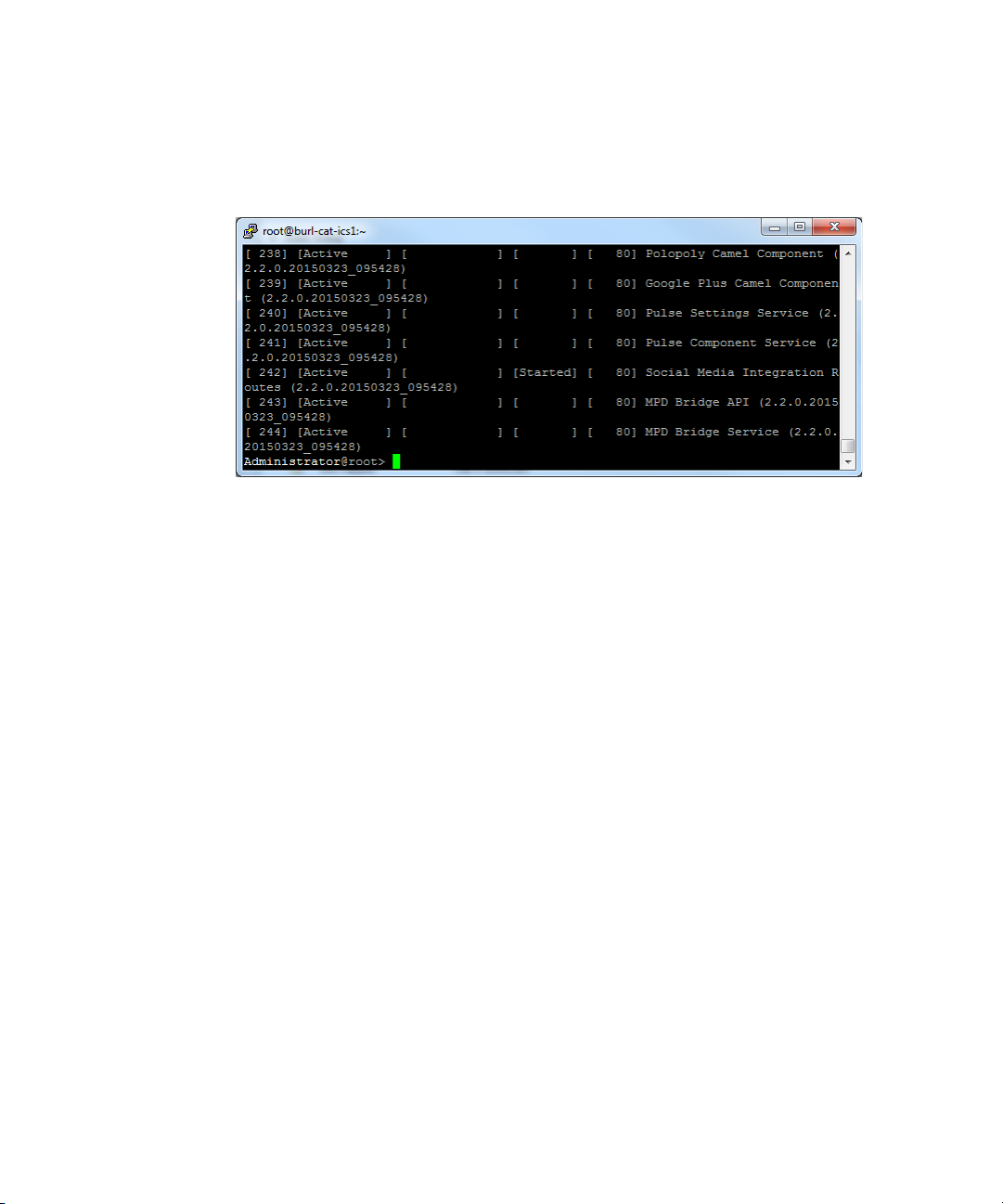
Installing and Upgrading Media | Distribute in a Cluster Environment
c. Type
If not all endpoints are active or if the Social Media Integration route is not started, ServiceMix
n
might not have completed restarting. You can wait a moment and then retry these steps.
d. To quit ServiceMix, type
15. To remove the installation files and unmount the USB drive, do the following:
a. Type
list
, and press Enter.
All account endpoints display as “Active” and the Social Media Integration route
displays as “Started.”
cd /
directory.
logout
to ensure you are not currently on the USB key by changing to the root
.
b. Type the following:
rm -rf [target_directory]
umount /media/usb
c. Remove the USB drive from the server.
16
Page 17
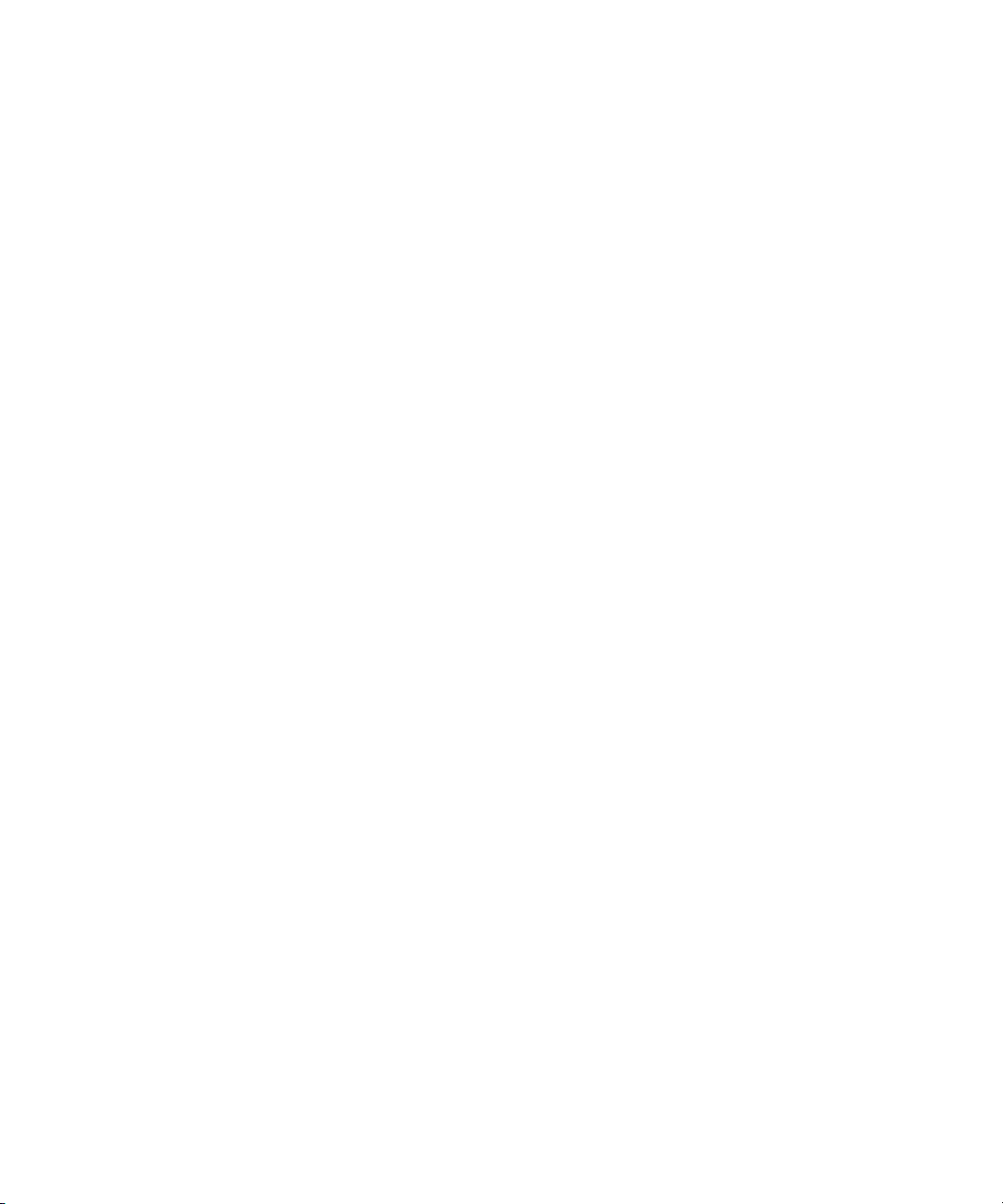
Installing and Upgrading Media | Distribute in a Cluster Environment
Configuring Media | Distribute on the Master Node
After you install Media Distribute, you must edit several configuration and property files and
restart services on the master cluster node before you can use Media Distribute.
To configure PostgreSQL to allow remote hosts access to the Media Distribute database:
1. Using Linux commands, navigate to the directory containing the PostgreSQL database
configuration file:
cd /mnt/drbd/postgres_data
2. Using the Linux text editor, vi, open the pg_hba.conf file for editing:
vi pg_hba.conf
3. Type G to go to the last line of the file, and then Type i (lower case “i”) to enter insert mode
and move to the new line.
4. Add the following to the last line:
host mpd mpduser 0.0.0.0/0 trust
5. Press the Escape key to return to command mode, then type
:wq
and press Enter to write and
quit the text editor.
To configure the User Management Service (UMS) properties file (new installation only):
1. Using Linux commands, navigate to the directory containing the UMS properties file:
cd /usr/share/apache-servicemix/config
2. Using the Linux text editor, vi, open the application.properties file for editing:
vi application.properties
3. Navigate using the arrow keys to the next line:
com.avid.mpd.uls.host.retriever=application.properties
4. If the line is commented with a # character, place the cursor over the # character and type x
to delete the character and uncomment the line.
5. Navigate using the arrow keys to the line containing the parameter for
com.avid.osgi.uls.host
6. Type a valid UMS REST address.
The default value is
https://localhost:10443/ws/rest
. Use the virtual cluster IP
address as the host for this configuration file — for example, type
https://123.45.67.89:10443/ws/rest
7. Press the Escape key to return to command mode, then type
:wq
and press Return to write
and quit the text editor.
17
Page 18
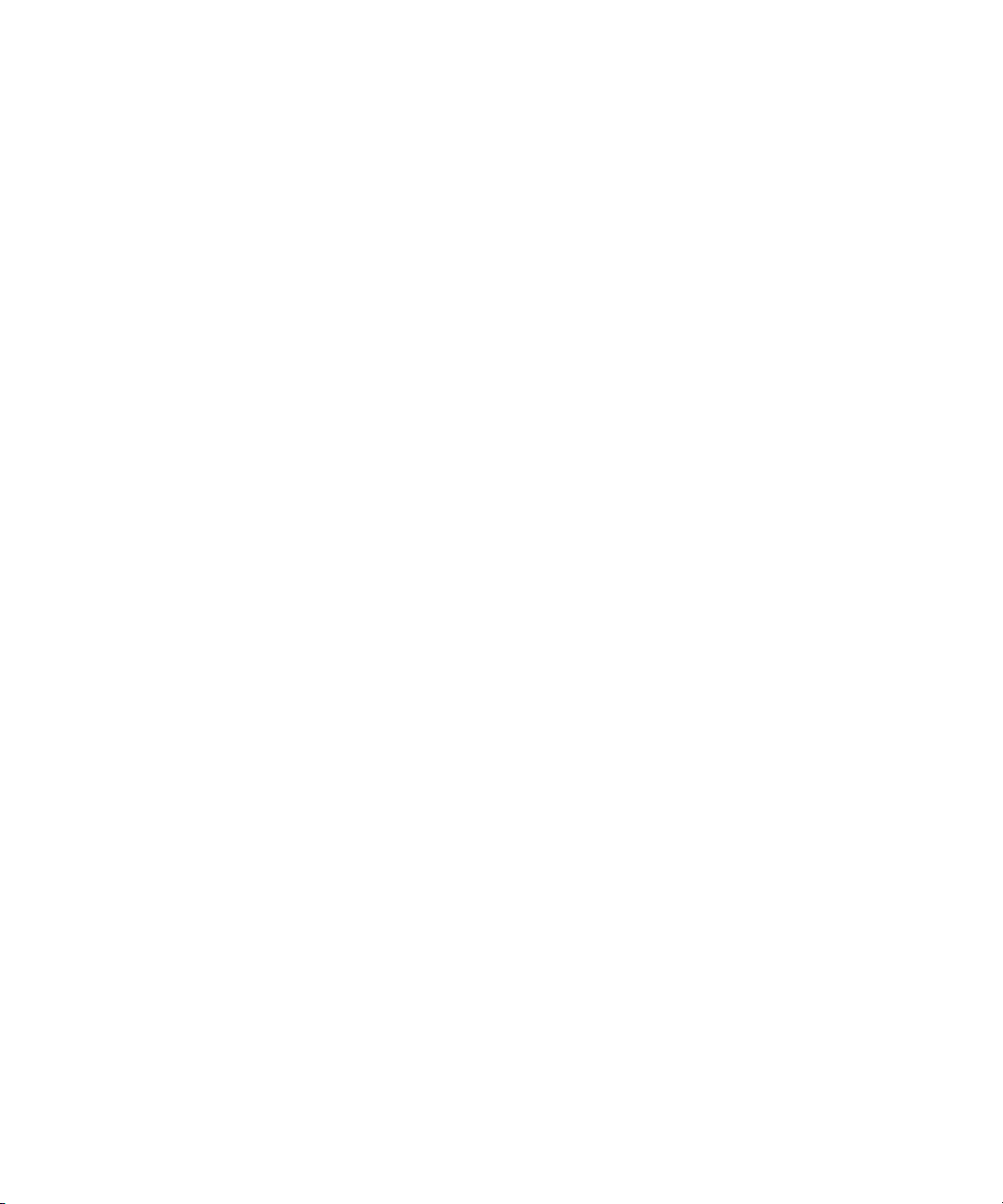
Installing and Upgrading Media | Distribute in a Cluster Environment
To configure PostgreSQL to allow remote hosts access to the Media Distribute database
(new installation only):
1. Navigate to the directory containing the Media Distribute database configuration file:
cd /etc/apache-servicemix
2. Using the Linux text editor, vi, open the avid-mpd-wrapper.conf file for editing:
vi avid-mpd-wrapper.conf
3. Locate the following line, and then navigate using the arrow keys and place the cursor on top
of the # (comment indicator):
# set.default.DB_HOST=hostname or IP
4. Type i (lower case “i”) to enter insert mode, and then use the arrow keys and backspace to
#
erase the
(comment indicator).
5. Delete the
hostname or IP
virtual cluster IP address — for example,
6. Press the Escape key to return to command mode, then type
value at the end of the line, and then replace it by typing the
set.default.DB_HOST=123.45.67.89
:wq
and press Return to write
and quit the text editor.
To modify the bus configuration file (new installation only):
1. Using Linux commands, navigate to the directory containing the MediaCentral
configuration file:
cd /etc/apache-servicemix
.
2. Using the Linux text editor, vi, open the
com.avid.acs.bus.broker.rabbitmq.RabbitMqBusAccessFactory.cfg file for editing:
vi com.avid.acs.bus.broker.rabbitmq.RabbitMqBusAccessFactory.cfg
3. Navigate using the arrow keys to the line containing the parameter for
i
4. Type
(lower case “i”) to enter insert mode, and then type a valid URL for the MediaCentral
brokerConnectURL
connection.
The default value is
amqp://localhost/acs
for this configuration file — for example,
5. Press the Escape key to return to command mode, then type
. Use the virtual cluster IP address as the host
amqp://123.45.67.89/acs
:wq
and press Return to write
and quit the text editor.
6. To restart the Media Distribute service, type the following command:
service avid-mpd clean-restart
.
18
Page 19
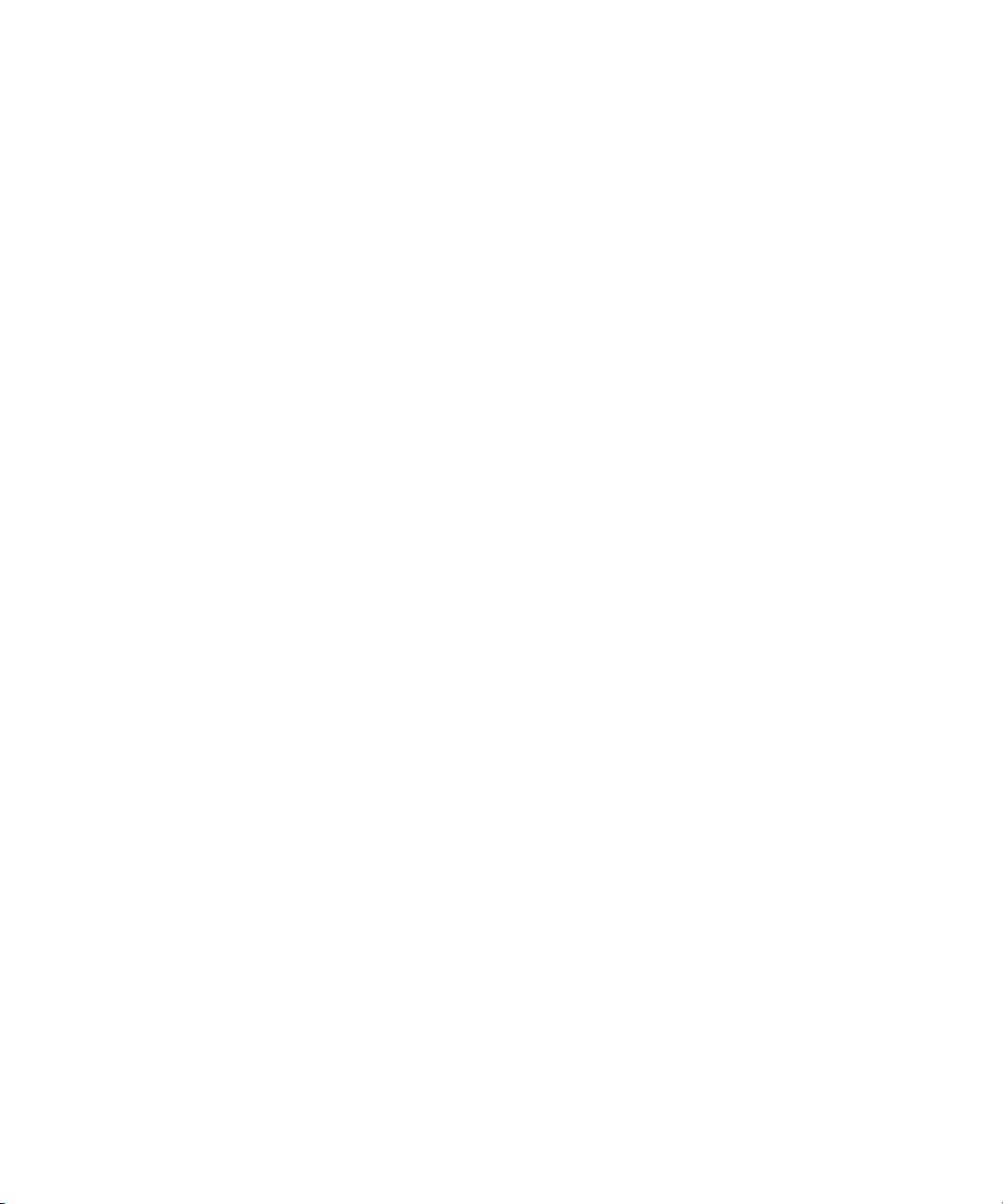
Installing and Upgrading Media | Distribute in a Cluster Environment
To restore and move the Servicemix configuration files (upgraded systems only):
t For Media Distribute upgrades, restore the Servicemix configuration files by doing the
following:
a. Type the following to navigate to the Servicemix directory:
cd /etc/apache-servicemix/
b. Type the following commands to restore the backup configuration files:
mv avid-mpd-wrapper.conf.rpmsave avid-mpd-wrapper.conf
mv
com.avid.acs.bus.broker.rabbitmq.RabbitMqBusAccessFactory.cfg.rpmsav
e com.avid.acs.bus.broker.rabbitmq.RabbitMqBusAccessFactory.cfg
Configuring the Media | Distribute Installation on Non-Master Nodes
Once you have installed Media Distribute on the master node, you must install the application on
all non-master nodes. For installation procedures, see
Media | Distribute” on page 13
.
After the installation or upgrade is complete, you must edit several configuration and property
files and restart services on all non-master nodes in your cluster before you can use Media
Distribute. Since the edited configuration and property files are identical to the ones you edited
on the master node, you can copy those files to the non-master nodes.
“Installing and Upgrading
To copy the edited Media Distribute files from the master to the non-master nodes:
1. Log in to your non-master node server using the root account.
2. Open a Linux terminal window, and then type the following commands:
scp root@[hostname]:/etc/apache-servicemix/avid-mpd-wrapper.conf
/etc/apache-servicemix/
scp root@[hostname]:/etc/apache-servicemix/
com.avid.acs.bus.broker.rabbitmq.RabbitMqBusAccessFactory.cfg
/etc/apache-servicemix/
scp root@[hostname]:/usr/share/apache-servicemix/config/
application.properties /usr/share/apache-servicemix/config/
[hostname] is the host name of your master node.
n
The terminal window displays the following message:
The authenticity of host '[hostname (IP address)]' can't be established.
RSA key fingerprint is [fingerprint alphanumerical id].
Are you sure you want to continue connecting (yes/no)?
19
Page 20
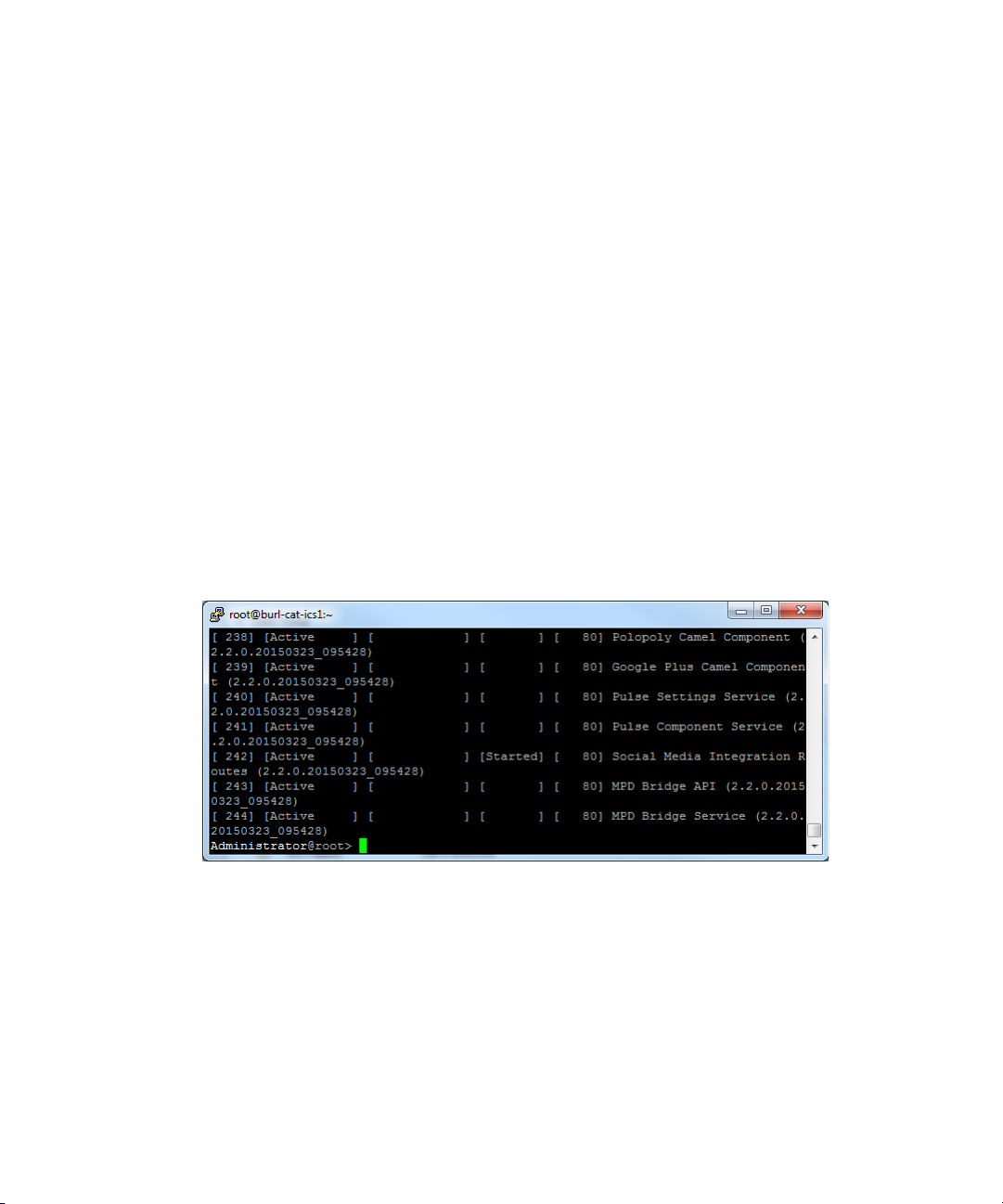
Installing and Upgrading Media | Distribute in a Cluster Environment
3. Type
yes
.
The terminal window displays the following message:
Warning: Permanently added '[hostname, IP address]' (RSA) to the list of
known hosts.
4. If prompted for a password, type the password for your root user account.
The edited files are copied to the non-master node.
5. To restart the Media Distribute service, type the following command:
service avid-mpd clean-restart
To verify the ServiceMix installation, do the following:
1. Type the following
ssh Administrator@localhost -p 8101
2. Type
3. Type
yes
to continue connecting to the host, and then type the default password
list
, and press Enter.
avid
All account endpoints display as “Active” and the Social Media Integration route displays as
“Started.”
.
4. To quit ServiceMix, type
logout
.
Restarting PostgreSQL Service and Verifying the Cluster Installation
Before you verify your Media Distribute installation on the master and non-master nodes, you
need to perform a failover of the servers. This restarts the PostgreSQL service and validates the
mpduser. It also tests your new installation and verifies that both Media Distribute and
MediaCentral Platform Services are running properly.
20
Page 21
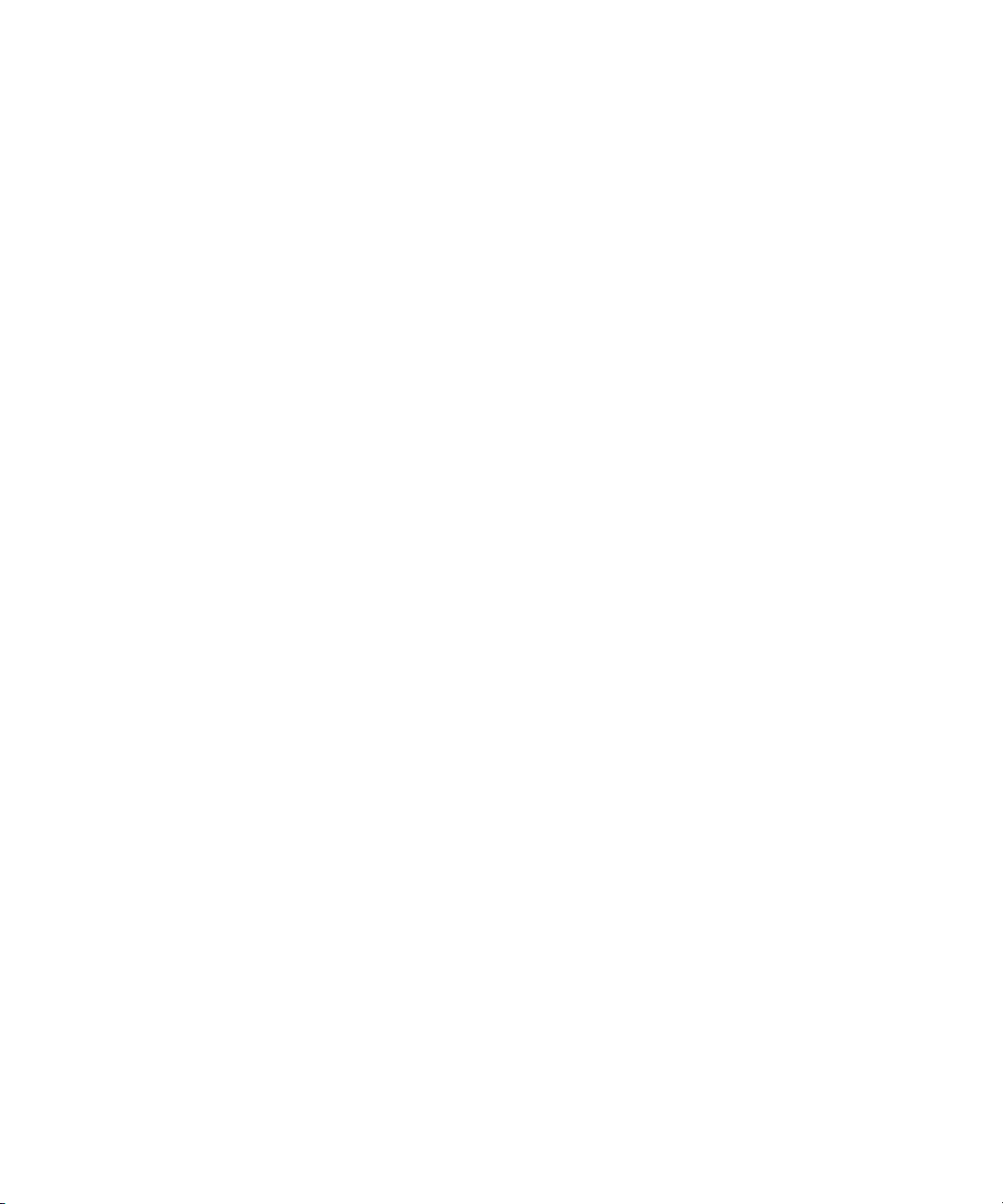
Installing and Upgrading Media | Distribute on a Single Server
To perform a failover and verify your installation:
1. Open a terminal window and log in to any non-master node in the cluster as root and check
the cluster resource status by typing the following:
The status of all cluster-related services on all nodes displays in the terminal window. The
Migration summary also displays at the bottom of the screen, which can be useful to view
errors and fail counts per node.
crm_mon -f
2. On the master node, type the following, and then press Enter:
node]
3. Monitor the cluster information displayed on the slave node as it updates its information.
As the slave node becomes the master node, it takes ownership of the PostgreSQL database.
This process takes several seconds to complete.
4. When the updated cluster is stable, type the following and press Enter:
[master node]
The node on standby resumes the master node status.
crm node standby [master
crm node online
Installing and Upgrading Media | Distribute on a
Single Server
The Media Distribute software installation package file
(Media_Distribute_[version]_Build_[xx]_Linux.tar.gz) is available to Avid Support
representatives only and can be downloaded from the Avid Gold Build repository.
c
If you deploy MCS and components on a master node and one or more non-master nodes
in a cluster configuration, see “Installing and Upgrading Media | Distribute in a Cluster
Environment” on page 10.
To prepare and mount a USB drive for Media Distribute installation:
1. On a Windows system, format a USB drive as a FAT32 volume.
2. Get the Media Distribute installation package file
(Media_Distribute_[version]_Build_[xx]_Linux.tar.gz) from your Avid representative.
3. Copy the compressed installation file to the USB drive.
4. Remove the USB device from the Windows system.
21
Page 22
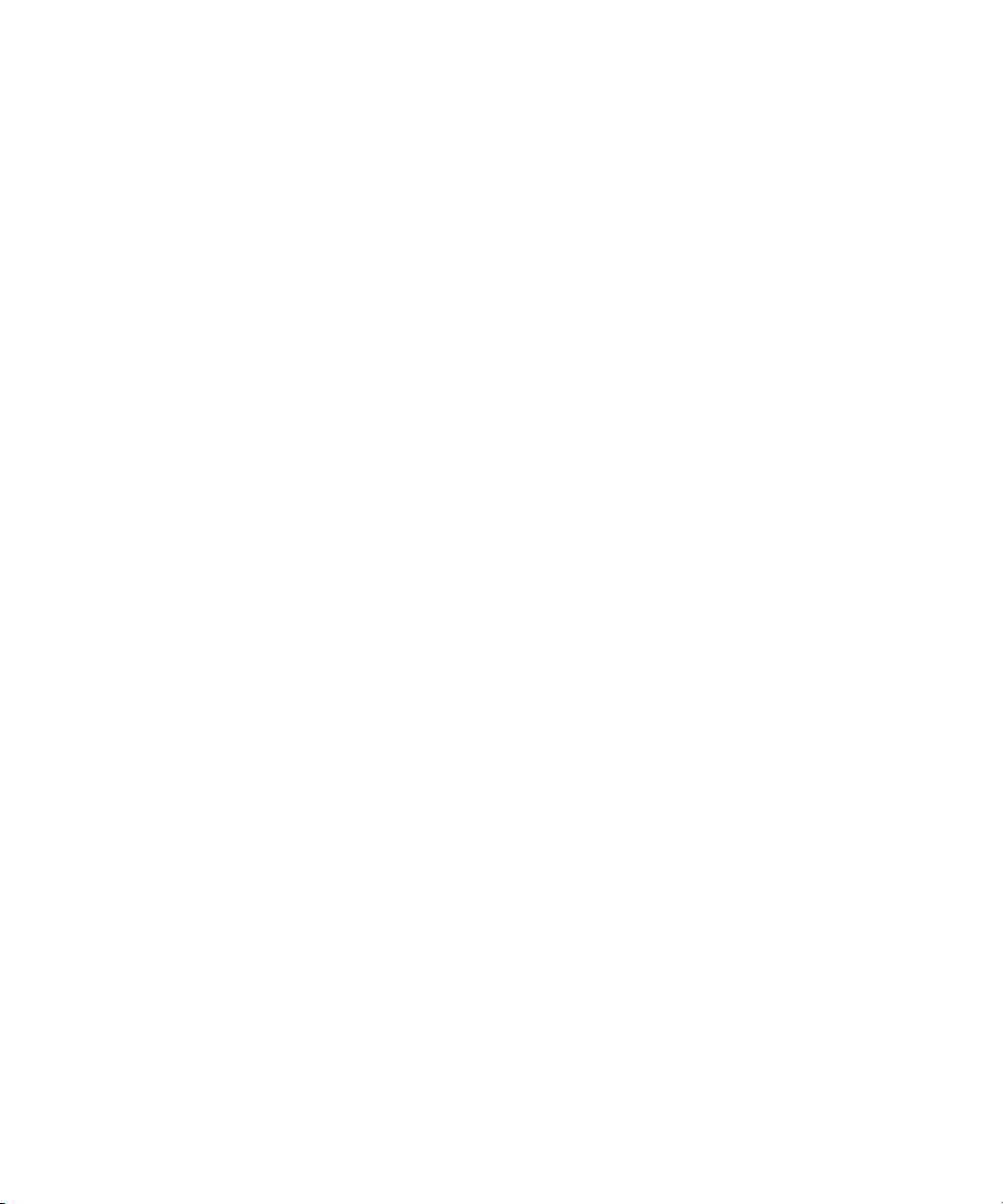
Installing and Upgrading Media | Distribute on a Single Server
Installing and Upgrading Media | Distribute on a Server
You can install or upgrade Media Distribute on a single server The installation includes creating
a database for the Media Distribute service.
The procedure for upgrading Media Distribute is similar to the one you used initially to install
Media Distribute. If you need to remove Media Distribute, see
on page 27
When you upgrade your version of Media Distribute, all system and user settings are saved. You
n
do not need to create new settings, but if the newer version includes new features, you might need
to modify your settings to activate the features. For a list of new features, see the ReadMe
documentation that came with your version of MediaCentral UX. For information on setting up
account profiles, see “Configuring System Accounts for Media | Distribute” on page 65.
.
“Removing Media | Distribute”
c
n
The Media Distribute installation and configuration disconnects all users logged in to
MediaCentral UX when it restarts some services. Ensure that all users save their sessions
and log off during the installation or upgrade procedures.
To install or upgrade Media Distribute:
1. Insert the Media Distribute installation USB drive into the master node server.
2. Verify the name of the device by typing the following command:
Linux information relating to hardware appears on the screen.
Information for the USB device appears near the end of the output, near the list of SCSI
devices. The name of the USB device is found inside square brackets (e.g., sdc). This is the
name you use to mount the device.
3. Create a mount point for the USB device by typing the following:
4. Mount the USB key at the mount point you just created:
mount -t vfat /dev/sdc<?> /media/usb
The name of the USB device (sdc, in this case) takes a 1 (one) in the mount command. This
simply indicates a partition exists on the USB device. Formatting the USB device in Windows
created the partition.
The USB device is now mounted and available for use.
dmesg
mkdir /media/usb
22
Page 23
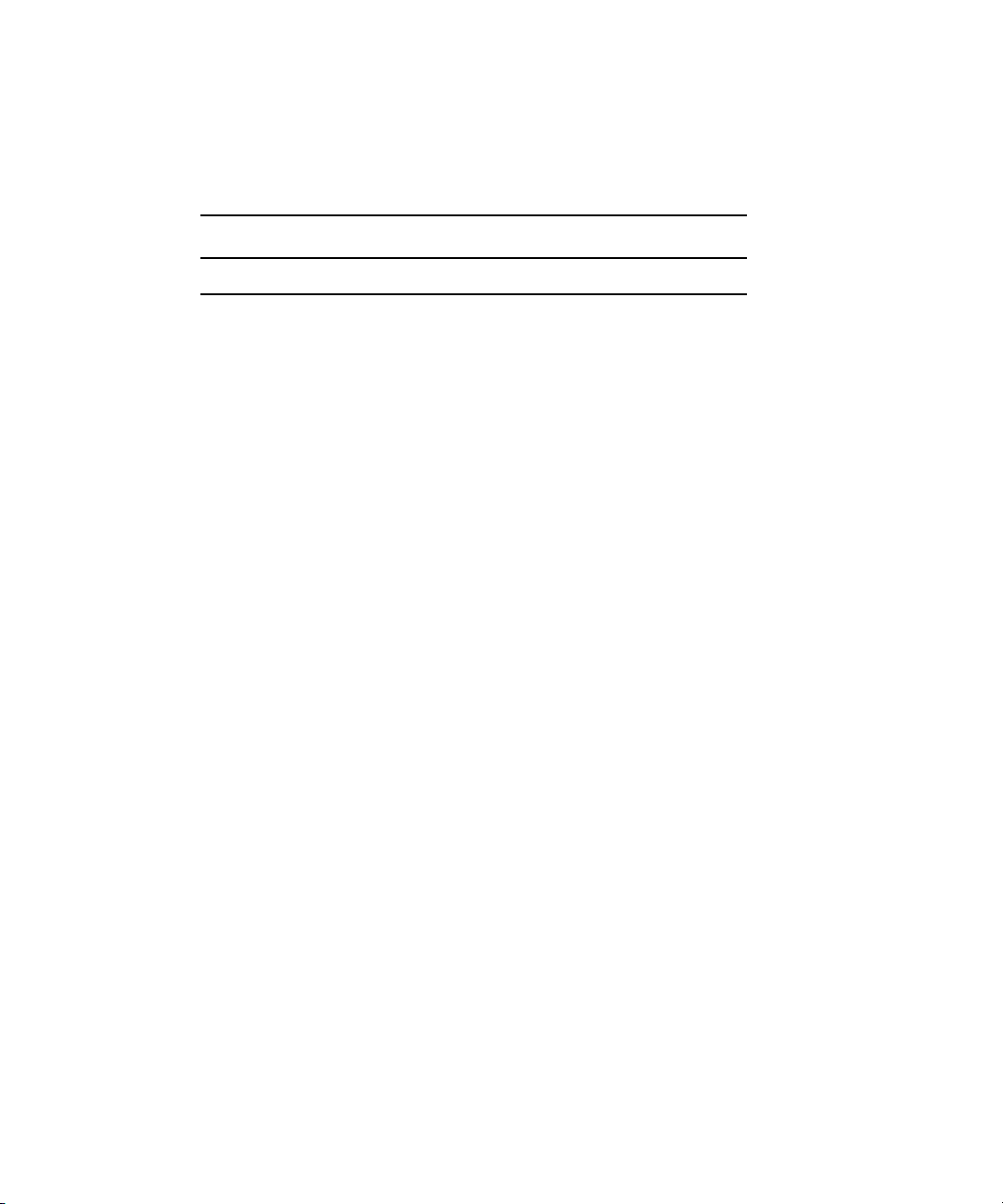
Installing and Upgrading Media | Distribute on a Single Server
5. Verify the USB key has been mounted:
Information displays about all mounted file systems and devices, including information
about the USB device, similar to the following:
File system Size Used Avail Use % Mounted on
/dev/sdc1 7.5 G 4.5 G 3.0 G 61 % /media/usb
6. Unpack the Media Distribute installation file by typing the following command:
tar -xzf /media/usb/Media_Distribute_[version]Build[xx]_Linux.tar.gz
The compressed file extracts to a subfolder within the target directory called
Media_Distribute_[version]_Build_[xx]_Linux.
7. Navigate to the installation directory:
cd Media_Distribute_[version]_Build_[xx]_Linux
8. Run the installation script:
./install.sh
A default user in the PostgreSQL database is created with a user name of
n
password of
also created.
resudpm
. The necessary database tables and schema in PostgreSQL database are
df -h
mpduser
and a
9. Follow the prompts to install Media Distribute.
10. To verify the package has been installed, type the following:
/usr/share/apache-servicemix/bin/mpd_version
The output should include the following lines:
apache-servicemix.noarch 0:4.5.1-avid.el6.5
avid-mpd-[Version].[Build]-avid.el6.1.noarch.rpm
avid-media-central-mpd-[Version].[Build]-avid.el6.1.noarch.rpm
11. Type the following to open the MediaCentral Configurator, and then ensure that the Media
Distribute plug-in is enabled within the Configurator:
/opt/avid/avid-interplay-central/configurator
When you exit MediaCentral Configurator, you are asked to restart the MediaCentral services.
n
When you restart the services, all users currently logged on to MediaCentral UX are logged out.
23
Page 24
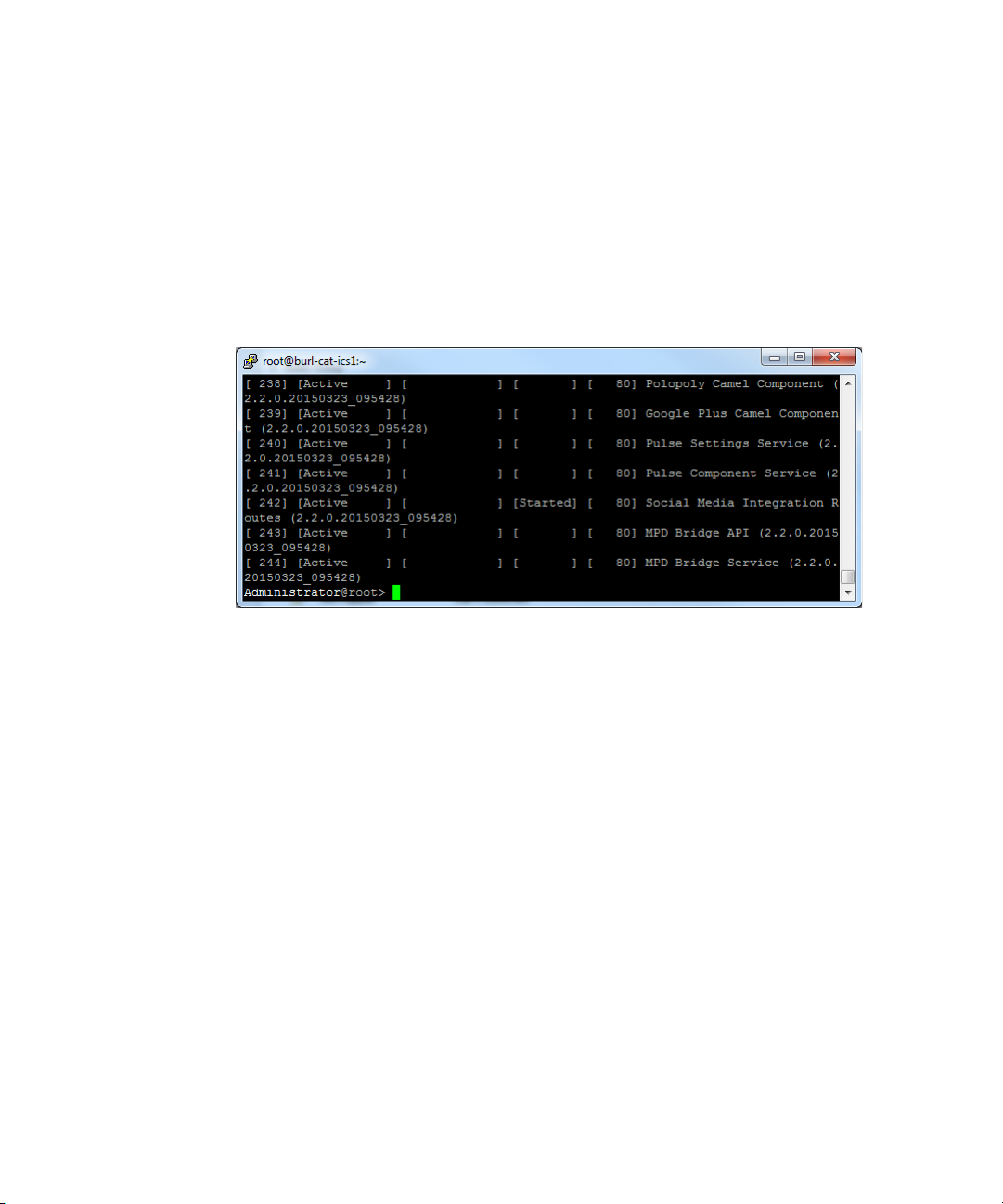
Modifying Media | Distribute to Work with a Proxy Server
12. To verify the ServiceMix installation, do the following:
a. Type the following
ssh Administrator@localhost -p 8101
b. Type
c. Type
d. To quit ServiceMix, type
13. To unmount the USB drive, do the following:
a. Type
yes
to continue connecting to the host, and then type the default password
list
, and press Enter.
If the ServiceMix installation is successful, all account endpoints display as “Active”
and the Social Media Integration route displays as “Started.”
cd /
directory.
logout
to ensure you are not currently on the USB key by changing to the root
.
avid
.
b. Type the following:
rm -rf [target_directory]
umount /media/usb
c. Remove the USB drive from the server.
Modifying Media | Distribute to Work with a Proxy
Server
Media Distribute installations include an instance of ServiceMix that requires external
connectivity to the Internet — for example, to post packages to Facebook or Twitter. Both
Media Distribute and ServiceMix reside on the MediaCentral server connected to your internal
24
Page 25
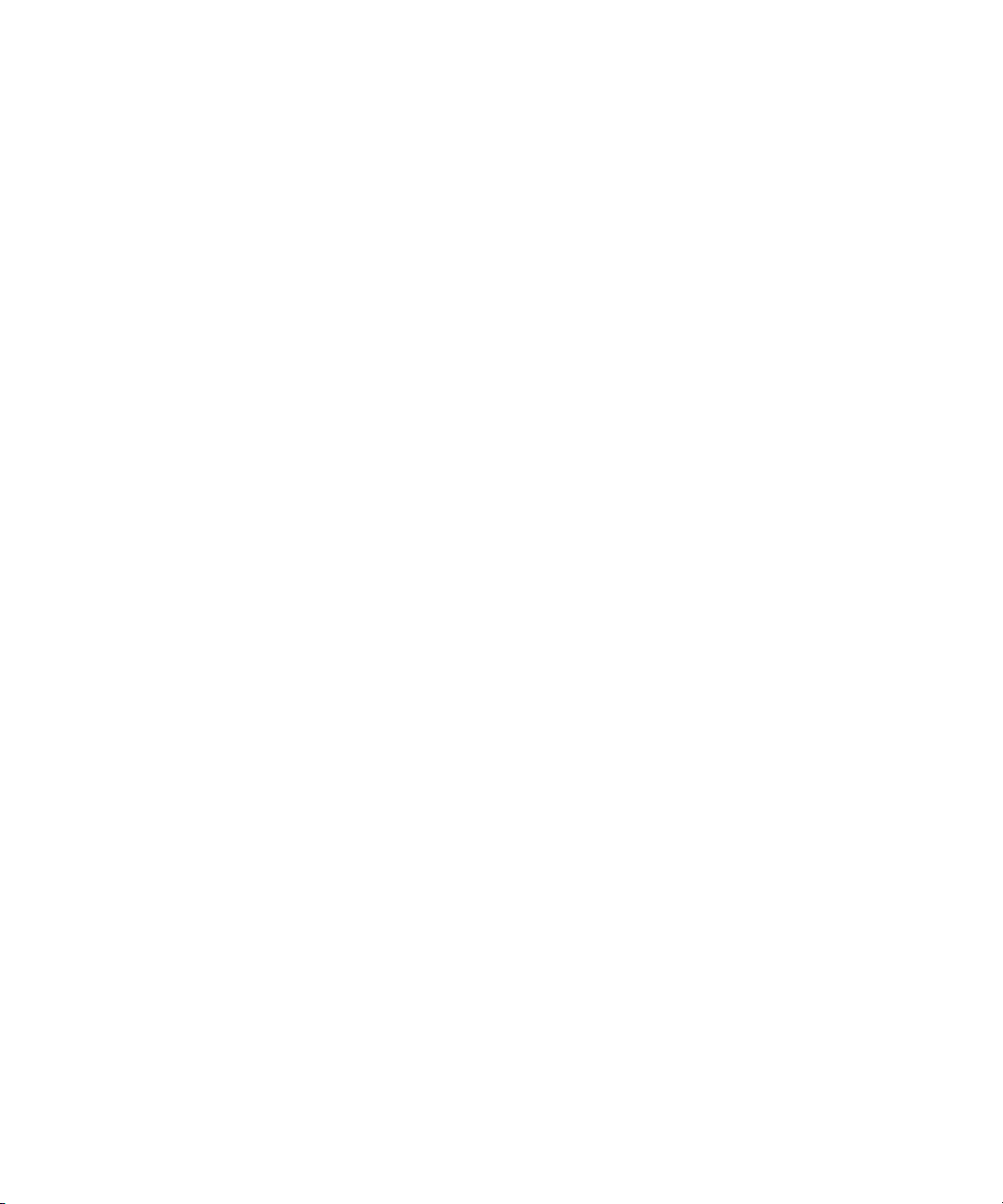
Modifying Media | Distribute to Work with a Proxy Server
network. This might create potential security issues for certain customers. For secure
deployment considerations, you can configure Media Distribute to communicate with the
Internet through a proxy server.
Using a proxy server — such as a Squid server or any other proxy server running on another
machine in the network — allows you to restrict the ports that ServiceMix uses and the specific
Internet sites with which it communicates. This solution involves configuration changes only and
does not require changes to the existing Media Distribute installation process. After installing
Media Distribute, you need to modify the Service Mix configuration file to include the proxy
settings to ensure that all requests and responses go through the proxy server. When you restart
Media Distribute services, any ServiceMix communication is forwarded to the proxy server.
When you have configured Media Distribute to use a proxy server, you must configure the proxy
server with the following information:
• IP addresses of all ServiceMix instances, so that only data originating from Media Distribute
are allowed to the proxy server
• Social media targets for the destination domains — for example, api.twitter.com
You can also specify some systems in your configuration to bypass the proxy server. This can be
useful in some configurations where you need to access the intranet — for example, when using
a Vantage transcoder — where direct access works better.
See the documentation that came with your proxy server installation for more information on
how to configure it for proxy operation.
The following procedure describes how to modify the ServiceMix properties file. It assumes you
have set up and configured a proxy server.
To modify the ServiceMix configuration file for using Media Distribute with a proxy server:
1. Navigate to the directory containing the Media Distribute database configuration file:
cd /etc/apache-servicemix
2. Using the Linux text editor, vi, open the avid-mpd-wrapper.conf file for editing:
vi avid-mpd-wrapper.conf
3. Locate the section called Proxy configuration, and then type i (lower case “i”) to enter insert
mode.
i
4. Locate the following lines, type
arrow keys and backspace to erase the
(lower case “i”) to enter insert mode, and then use the
#
(comment indicator) on all lines except those for
setting the proxy user name and proxy password (these are optional parameters):
#wrapper.java.additional.n=-Dhttp.proxySet=true
#wrapper.java.additional.n=-Dhttp.proxyHost=<the proxy host>
25
Page 26
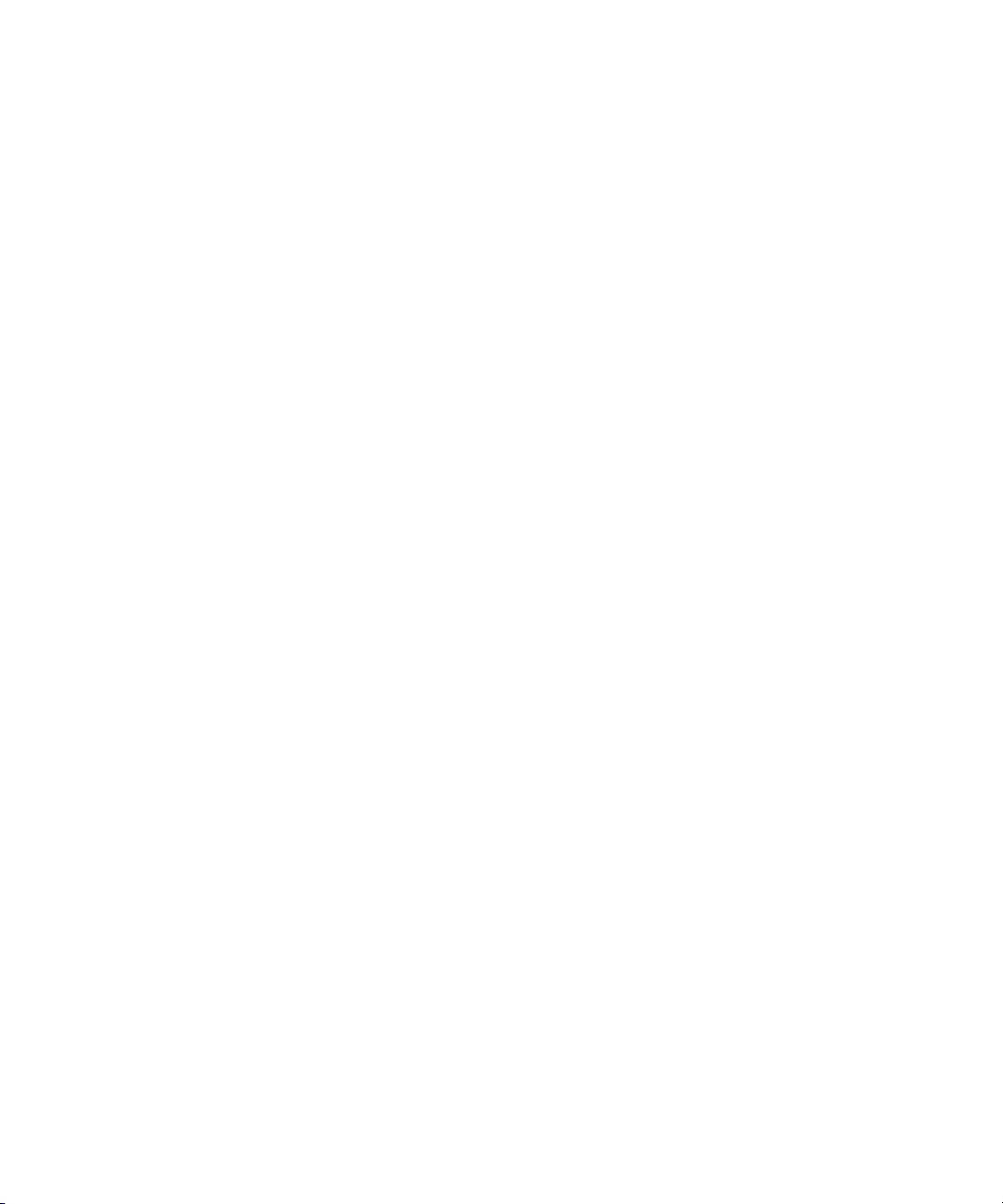
Modifying Media | Distribute to Work with a Proxy Server
#wrapper.java.additional.n=-Dhttp.proxyPort=<the proxy port>
#wrapper.java.additional.n=-Dhttp.proxyUser=<the proxy username>
#wrapper.java.additional.n=-Dhttp.proxyPassword=<the proxy password>
#wrapper.java.additional.n=-Dhttps.proxySet=true
#wrapper.java.additional.n=-Dhttps.proxyHost=<the proxy host>
#wrapper.java.additional.n=-Dhttps.proxyPort=<the proxy port>
#wrapper.java.additional.n=-Dhttps.proxyUser=<the proxy username>
#wrapper.java.additional.n=-Dhttps.proxyPassword=<the proxy password>
5. (Optional) If you want to specify some systems to bypass the proxy server, erase the #
(comment indicator) on the following line:
#wrapper.java.additional.n=-Dhttp.nonProxyHost=<the proxy host>
You can add systems to this exclusion by separating them with a pipe symbol (|).
n
6. Delete the numeral variable (.n) and number the lines for which you have removed the
comment indicator.
7. Delete the <proxy host> or <proxy port> variable and then replace it by typing the
IP address of your proxy server or by typing the port configured by your proxy server for
both the HTTP and HTTPS settings.
Typically the proxy port is 3128.
n
The modified configuration should look like the following example:
wrapper.java.additional.1=-Dhttp.proxySet=true
wrapper.java.additional.2=-Dhttp.proxyHost=12.345.67.89
wrapper.java.additional.3=-Dhttp.proxyPort=3128
#wrapper.java.additional.n=-Dhttp.proxyUser=<the proxy username>
#wrapper.java.additional.n=-Dhttp.proxyPassword=<the proxy password>
wrapper.java.additional.4=-Dhttps.proxySet=true
wrapper.java.additional.5=-Dhttps.proxyHost=12.345.67.89
wrapper.java.additional.6=-Dhttps.proxyPort=3128
#wrapper.java.additional.n=-Dhttps.proxyUser=<the proxy username>
#wrapper.java.additional.n=-Dhttps.proxyPassword=<the proxy password>
26
Page 27
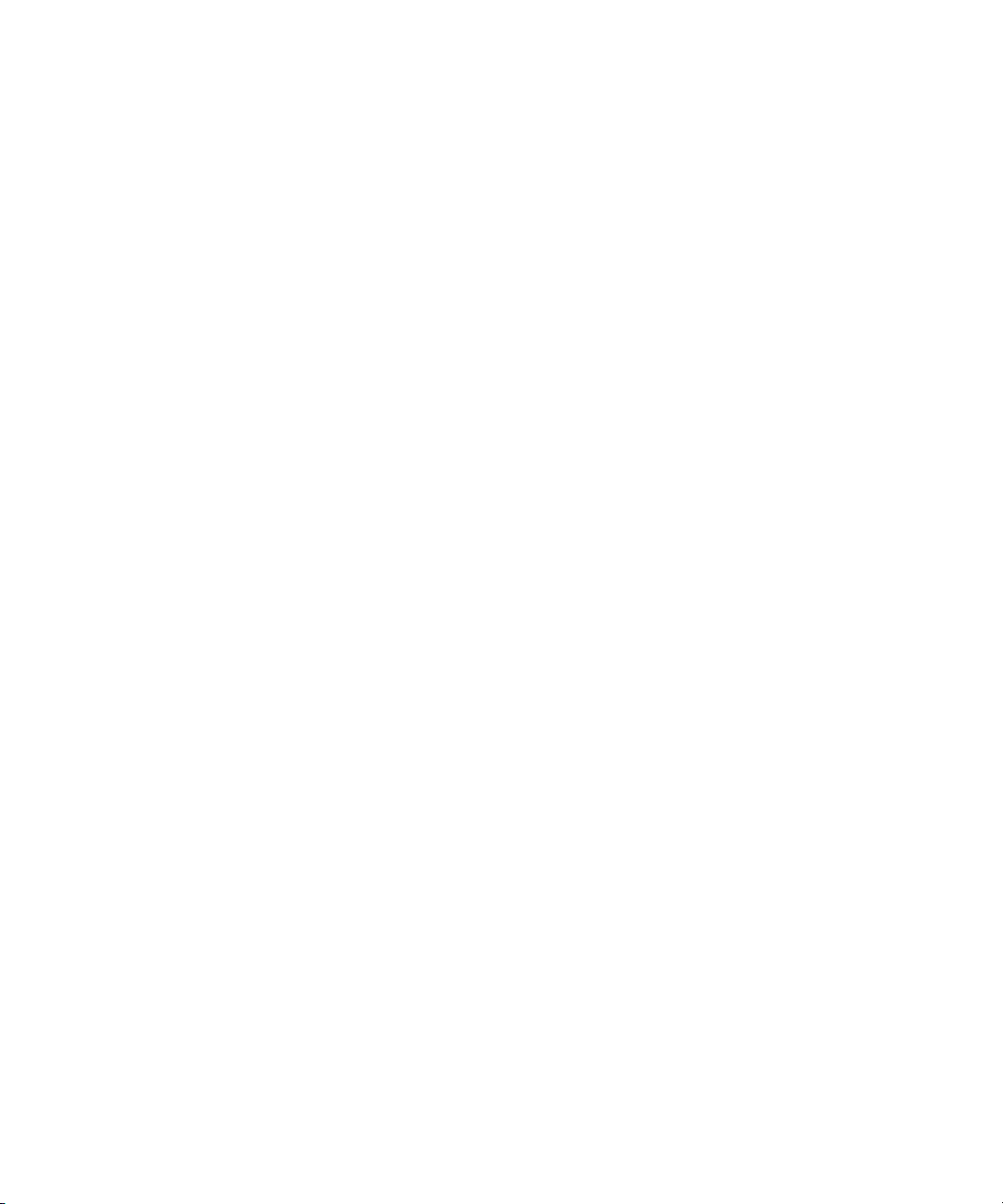
Removing Media | Distribute
8. Press the Escape key to return to command mode, then type
and quit the text editor.
9. To restart the MediaCentral service, type the following command:
service avid-mpd restart
Removing Media | Distribute
If you want to remove Media Distribute, you can use the procedure described in this section. If
you need to reinstall Media Distribute, see
Cluster Environment” on page 10
Server” on page 21
To remove Media Distribute on the master node:
1. Remove the Media Distribute services by typing the following commands:
rpm -e avid-media-central-mpd
rpm -e avid-mpd
You can copy the lines from the output in the previous step and paste them after the
n
command.
2. To restart the MediaCentral services, type the following commands:
.
or “Installing and Upgrading Media | Distribute on a Single
“Installing and Upgrading Media | Distribute in a
:wq
and press Return to write
rpm -e
t For cluster configurations:
t For single-node systems:
When you remove Media Distribute, the Media Distribute Producer role remains in
n
MediaCentral UX.
crm resource restart AvidIPC
service avid-interplay-central restart
27
Page 28
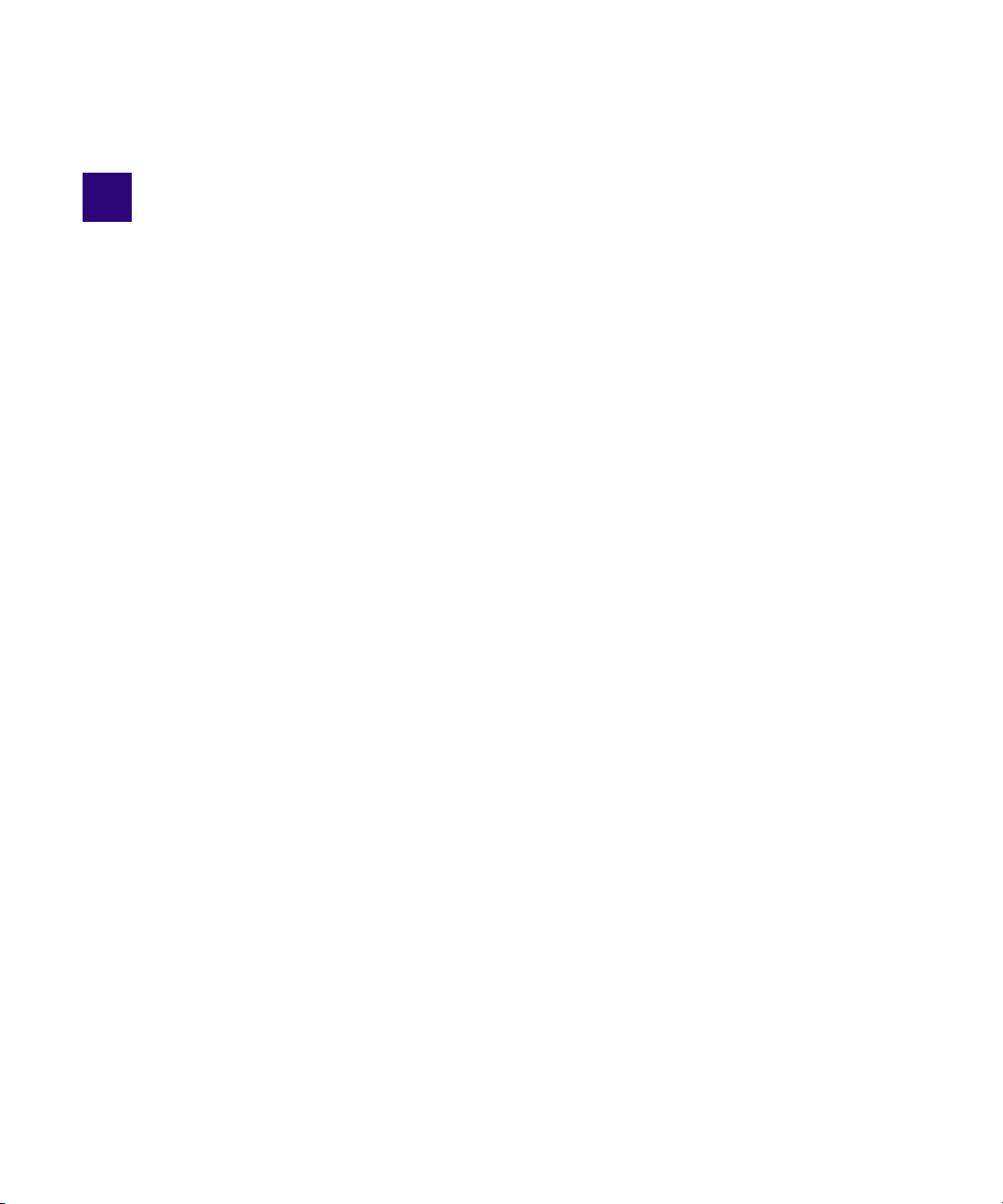
2 Configuration for Media | Distribute
Before you use Avid Media Distribute to publish your content to multiple channels and devices,
you need to configure MediaCentral | UX for each platform or service you want to use for
publishing. This allows you to link your media packages and iNEWS stories with distribution to
the Web and to social media outlets and helping you to automate file preparation and
transcoding.
Before you configure your system accounts, you need to need to configure MediaCentral UX for
Media Distribute. For more information, see the following topics:
“Assigning Media | Distribute Roles” on page 29
•
• “Configuring the Transcode Route” on page 37
You can then configure your system and user accounts for Media Distribute:
“Configuring System Accounts for Media | Distribute” on page 65
•
• “Configuring User Profiles for Media | Distribute” on page 129
Once you have configured your platforms and services, users can log in to MediaCentral UX and
start working with the application. For more information on using MediaCentral UX, see the
Avid MediaCentral UX User’s Guide.
Verifying Your Media | Distribute Installation
Before you start to configure Media Distribute, you can test your installation to verify that all
Media Distribute components are functioning correctly.
To verify your Media Distribute installation:
1. Sign in to MediaCentral UX as an administrator.
2. Click the Layout selector and select Media Distribute.
If Media Distribute has installed correctly, the following panes display in the Media
Distribute layout:
- Social Message
-Web Story
-Packages
Page 29
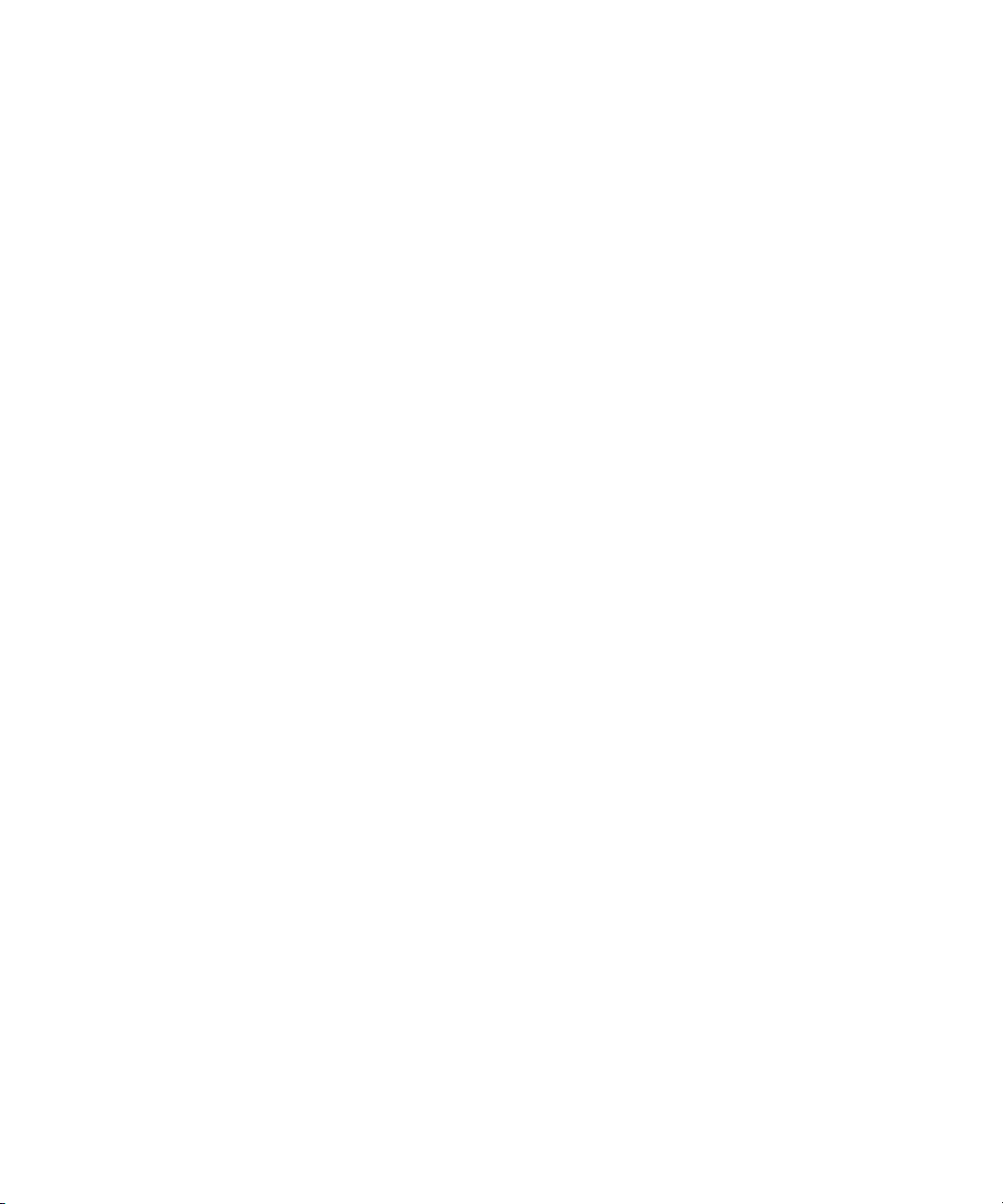
Assigning Media | Distribute Roles
Media Distribute provides two basic roles for publishing to multiple platforms and managing the
layouts and permissions associated with them. Before you assign roles, you need to set up an
administrative account for Media Distribute. Once this administrative account appears in the
System Settings, the necessary roles are available for Media Distribute.
If your MediaCentral configuration includes iNEWS, you need to assign an Advance License to
the two Media Distribute roles before you assign these roles to users. For Interplay Production
configurations, you can use the default Basic License type for these roles.
For more information about licenses and roles, see the Avid MediaCentral | UX Administration
Guide.
When you have set up an administrative account and assigned the appropriate license type, you
can then assign either the Advance Journalist or the Media Distribute Producer role to Media
Distribute users. Only Media Distribute Producers have access to the review and approval
features in the Packages pane.
You can assign roles in two ways:
• In the Role Details pane
Assigning Media | Distribute Roles
• In the User or Group Details pane.
If you are upgrading from Media Distribute v1.8 to v2.x, you need to add the Media Distribute
layout to the Advance Journalist role and to modify the legacy Interplay Pulse Producer role.
To set up an administrative account for Media Distribute:
1. Sign in to MediaCentral UX as an administrator.
2. Select System Settings from the Layout selector.
The System Settings layout opens.
29
Page 30
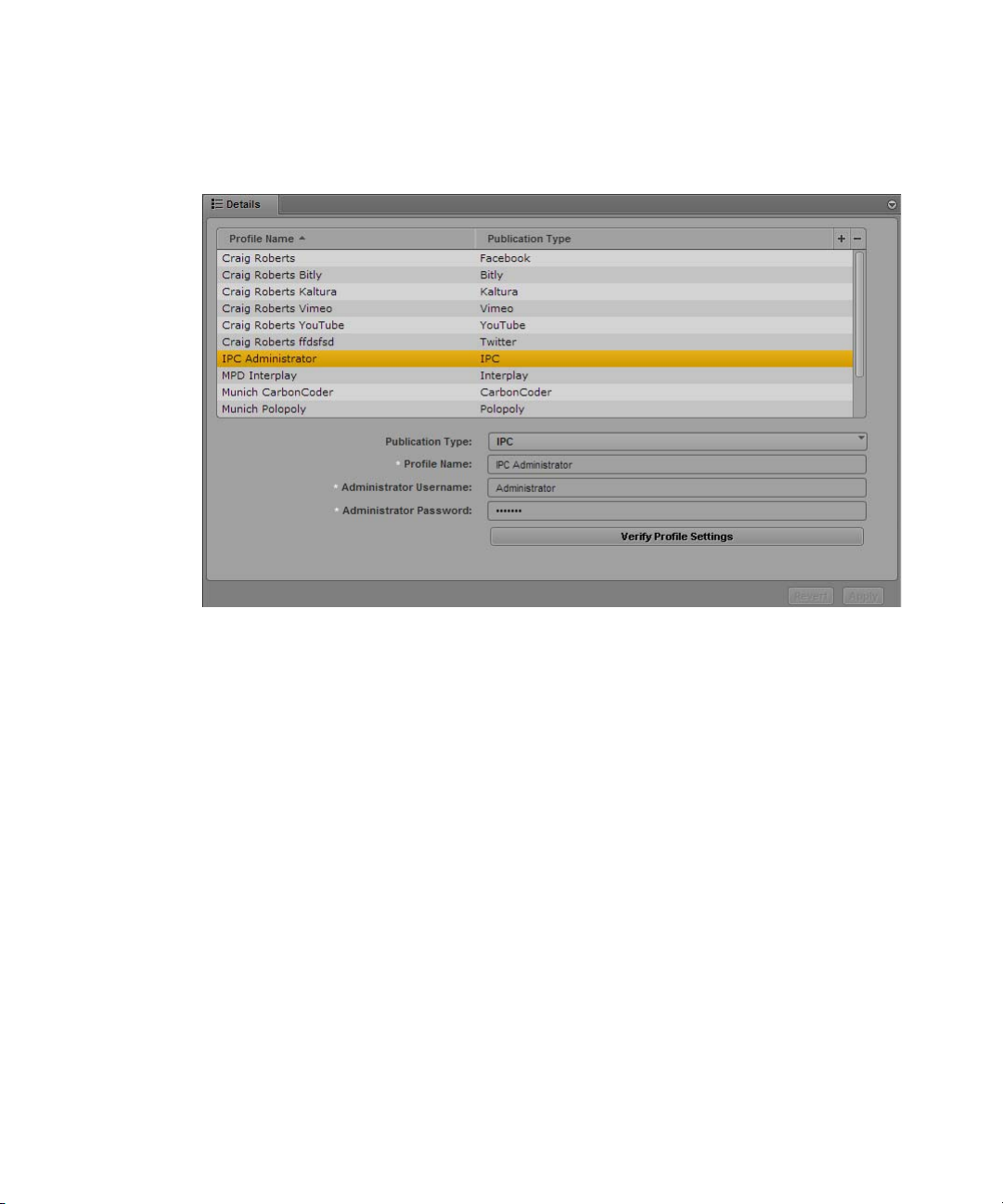
3. In the Settings pane select Media Distribute > Profiles.
The Settings pane displays the settings in that group.
Assigning Media | Distribute Roles
4. Click the Publication Type menu and select IPC.
5. Click the + (plus) button in the Details section.
6. Specify the required settings:
- Profile Name (type a descriptive name for your administrative profile)
- Administrative Username
- Administrative Password
7. Click Verify Profile Settings to validate the profile settings.
If your profile is valid, a message displays: “Profile configurations is valid.” If any settings
are incorrect, a message displays and indicates which fields are incorrect. All invalid settings
names change to red.
The setting, “Transform iNEWS stories to lower case,” applies only to Media Distribute
n
accounts that publish packages containing iNEWS stories. The option does not affect this setting.
8. Click Apply to save the profile.
The profile displays in the Details section with the new information.
If you are editing a profile, click Revert to return to the original settings. If you want to
delete a profile, select the profile and click the minus (-) button in the Details section.
30
Page 31

Assigning Media | Distribute Roles
To assign an Advance License to the Media Distribute roles in the Role Details pane
(iNEWS configurations only):
1. Select Users from the Layout selector.
2. In the Roles pane, double-click either Advance Journalist or Media Distribute Producer to
assign to a user or group.
Information about the role is displayed in the Details pane.
3. In the Details pane, select Advance License as the License Type for the following roles:
- Advance Journalist
- Media Distribute Producer
4. Click Apply to save your changes or click Revert to cancel your changes.
To assign a Media Distribute role to a user in the Role Details pane:
1. Select Users from the Layout selector.
2. In the Roles pane, double-click either Advance Journalist or Media Distribute Producer to
assign to a user or group.
Information about the role is displayed in the Details pane.
3. Click the User Tree pane.
31
Page 32

Assigning Media | Distribute Roles
4. Select the user or group to which you which you want to assign the role and drag it to the
Users and Groups by MediaCentral Zone section of the Details pane.
MediaCentral UX User Settings, with the User Tree and Roles panes.
5. Click Apply to save your changes or click Revert to cancel your changes.
To assign the Media Distribute layout and create the Media Distribute Producer role (for
MediaCentral UX upgrade installations only):
1. Select Users from the Layout selector.
2. In the Roles pane, double-click Advance Journalist.
Information about the role is displayed in the Details pane.
32
Page 33

3. In the Layouts pane, click the edit button.
The Add or Remove Layouts dialog box opens.
Assigning Media | Distribute Roles
4. Select Media | Distribute, and then click the Close button.
5. Click Apply to save your changes or click Revert to cancel your changes.
6. In the Roles pane, double-click Interplay Pulse Producer.
Information about the role is displayed in the Details pane.
33
Page 34

Assigning Media | Distribute Roles
7. Modify the role name in the Role Name text box by typing the following:
Media Distribute Producer
8. Modify the description in the Description text box by typing the following:
Media Distribute Producer
9. In the Layouts pane, click the edit button.
The Add or Remove Layouts dialog box opens.
10. Select Media | Distribute, and then click the Close button.
11. Click Apply to save your changes or click Revert to cancel your changes.
To assign a role in the User or Group Details pane (iNEWS configuration only):
1. Select Users from the Layout selector.
2. In the Roles pane, double-click either Advance Journalist or Media Distribute Producer to
assign to a user or group.
Information about the role is displayed in the Details pane.
3. Click the User Tree pane.
4. Select the user or group to which you which you want to assign the role and drag it to the
Users and Groups by MediaCentral Zone section of the Details pane.
34
Page 35

MediaCentral | UX Security for Media | Distribute
MediaCentral UX User Settings, with the User Tree and Roles panes.
5. Click Apply to save your changes or click Revert to cancel your changes.
MediaCentral | UX Security for Media | Distribute
c
A MediaCentral client requires user login credentials in order to gain access to the underlying
functionality. All data transfer to and from the MediaCentral client (user credentials, session
information, user configuration settings, media images and files, text, and machine instructions)
are transported in a secure manner to the MediaCentral server using HTTPS protocol.
MediaCentral clients that connect through the public Internet require a virtual private network
(VPN) access to the server network. All connections pass through the VPN router/firewall
through identified ports. Once the data has passed into the “house network” it is secured using
the customer’s existing network security infrastructure.
For Media Distribute, ports are used for outgoing HTTP traffic and pass through a network
firewall. In some cases, a platform or a system account might require a separate port for outgoing
FTP data. Media Distribute does not require any ports for incoming data.
Do not enable a firewall on the servers in your Media Distribute configuration.
35
Page 36

MediaCentral | UX Security for Media | Distribute
The following tables list the ports used by MediaCentral UX and Media Distribute that should be
allowed through the VPN and network firewalls.
VPN Firewall Port Settings
Component Port Usage
MediaCentral UX Web application 80 MediaCentral Platform Playback Services
(MCPS) HTTP calls
443 MediaCentral HTTPS calls
843 Loading the Flash Player for playback
26000 Inbound MCPS data
5000 Serving outbound JPEG images to the Flash
player
21 Outgoing FTP data
Communication over port 21 is only
n
required for XML transfer to generic CMS
or OVP endpoints or for media transfers to
the WorldNow CMS system and is not
required as part of any installation that
uses standard Media Distribute third-party
connectors.
MediaCentral UX mobile applications 80 MCPS HTTP calls
443 MediaCentral HTTPS calls
Network Firewall Port Settings
Component Port Usage
MediaCentral UX (these ports are
used for outbound communication
with configured endpoints such as
Facebook, Twitter, or YouTube)
Outbound ACLs should be used to allow packets from the MediaCentral Platform Services
n
(MCS) server to the MediaCentral client over “established” TCP sessions only.
80 MediaCentral Platform Playback Services
(MCPS) HTTP calls
443 MediaCentral HTTPS calls
36
Page 37

Note that the Interplay Web service and MediaCentral UX application services operate on the
same server, so there are no proxies or firewalls between these components. Access to the
MediaCentral database is also direct, with no database firewall protection required.
Only MediaCentral UX Administrators can access and modify the system data stored within the
user management database (user credentials, user settings, and system attributes).
For more information on MediaCentral security, see the Avid MediaCentral | UX Security
Architecture and Analysis.
Configuring the Transcode Route
Media Distribute delivers video to the configured online video platforms using the following
workflow. An understanding of this workflow might help to complete the Send to Playback
settings.
• The user publishes a bundle to endpoints that include video assets — for example, YouTube
and Vimeo. The source videos are stored in Interplay Production.
• To start the publishing process, Media Distribute sends the source video to the MediaCentral
Distribution server in a send-to-playback operation.
Configuring the Transcode Route
• The Interplay Production media files are mixed down to MXF-wrapped OP1a media. In the
Packages pane, Media Distribute monitors the process as the status displays as “mixing
down.”
You can send only sequences for mixdown and transfer to an FTP location.
n
• The Transfer Manager moves the MXF file to the FTP location specified in the Mixing
Down FTP Path in the Send to Playback system settings — see
Configuration for Media | Distribute” on page 46
This location is independent of the transcoder. The system supports multiple transcode
n
configurations which you can assign to various endpoints. By not delivering the video directly to
a transcode watch folder, the transcode route is built in a manner that allows for support of
multiple transcode endpoints.
• The Media Distribute orchestration engine monitors the FTP location. Once the MXF media
arrives at the FTP location, Media Distribute delivers it to the appropriate transcoder /in
folder, based on the configuration for your transcoder service
(ftp://<transcoder>/transcoding/in).
.
“Send to Playback
37
Page 38

Configuring the Transcode Route
6
7
ftp://[transcoder]/transcoding/out
ftp://[transcoder]/transcoding/in
File Share in Path (mixing down) folder
Third-Party Transcoder Service
Online Video
Provider
(For example:
Vimeo, YouTube
(mapped folders)
1
2
3
4
5
• Media Distribute submits the transcoding job to the transcoder:
- The File Share in Path value (\\<transcoder_hostname>\avid\transcoding\in) should be
configured and mapped to the FTP “in” path (ftp://<transcoder>/transcoding/in). The
file share folder must have the appropriate read/write permissions set. For more
information, see “Configuring the Video Transcoding Host” on page 41
.
- The transcoder workflow should be configured to provide output to the
ftp://<transcoder>/transcoding/out folder.
• After transcoding, the Media Distribute orchestration engine obtains the transcoded video
file from the transcoder “out” folder and delivers it to the designed online video provider
(OVP) endpoint for publication.
In order to enable this workflow, you must configure the Send to Playback system settings to
provide the necessary information.
The following illustration outlines the overall workflow for publishing video using
Media Distribute. Note that some details depend on the specific configuration of your transcoder
service — for example, Telestream Vantage or Harmonic ProMedia Carbon transcoder.
1 A user creates a media package with video and clicks Post to send it for review and approval. When
a producer approves the package, it is sent for publication.
2 The sequence, with the source files stored in the Interplay Production database, is mixed down to
MXF-wrapped OP1a media. In the Packages pane, the status displays as “mixing down.”
38
Page 39

Configuring the Transcode Route
3 Media Distribute uses the MediaCentral Distribution Service to monitor the send-to-playback
status. When the sequence is mixed down, the Transfer Manager profile, configured in Interplay
Transfer, allows Interplay Transfer to move the MXF file to the Mixing Down FTP Host location.
4 Interplay Transfer moves the media to the Mixing Down FTP Path folder. This folder, specified in
the STP profile, matches the configuration the Transfer Manager profile. The folder is configured as
a shared folder.
5 Media Distribute monitors the shared folder, and when the media has been transferred, Media
Distribute copies the MXF file from the Mixing Down FTP folder to the transcoding/in FTP folder
on the transcoder service system. The shared folder is mapped to the transcoding/in FTP folder on
the transcoder server. It is transcoded and moved to the transcoding/out folder.
6 Media Distribute downloads the transcoded media from the transcoder service.
7 Media Distribute publishes the video package to the specified online video provider.
To transcode and publish video with Media Distribute, you need to provide the following
configuration:
• Configuration requires that the following servers are available: Avid MediaCentral
Distribution Service, Interplay Production Services, Interplay Transfer, and MediaCentral
Platform Services.
• You must configure the Send to Playback settings to provide mixdown output to an FTP
server. For more information, see “Configuring for Send to Playback” in the Avid
MediaCentral | UX Administration Guide.
• You must configure each transcoding host — for example, Vantage and Carbon Coder. See
“Configuring the Video Transcoding Host” on page 41
• You also need to configure an STP profile in the System Settings > Media Distribute section.
“Send to Playback Configuration for Media | Distribute” on page 46.
See
• You must configure the Media Distribute system accounts as described in
System Accounts for Media | Distribute” on page 65
If your iNEWS stories use uppercase characters, you can select the option to transform iNEWS
n
stories to lowercase. This changes all text to lowercase characters when you load an iNEWS
story in the Media Distribute layout.
.
.
Configuring MediaCentral | UX for Media | Distribute
To use MediaCentral UX to publish your packages, you must configure several parameters so
MediaCentral UX uses the correct server, workgroup, and credentials for your project.
You can create only one Media Distribute configuration for each Media Distribute installation.
n
“Configuring
39
Page 40

To configure MediaCentral UX:
1. Sign in to MediaCentral UX as an administrator.
2. Select System Settings from the Layout selector.
The System Settings layout opens.
3. In the Settings pane select Media Distribute > Profiles.
The Settings pane displays the settings in that group.
Configuring the Transcode Route
4. Click the Publication Type menu and select Interplay.
5. Click the + (plus) button in the Details section.
An Interplay profile named “New Profile” is created in the Details section.
6. Specify the required settings:
- Profile Name (type a descriptive name for your profile)
- Interplay Web Services Hostname
- Interplay Host
- Interplay Workgroup Name
40
Page 41

-Username
- Password
7. Click Verify Profile Settings to validate the profile settings.
If your profile is valid, a message displays: “Profile configurations is valid.” If any settings
are incorrect, a message displays and indicates which fields are incorrect. All invalid settings
names change to red.
8. Click Apply to save the profile.
The profile displays in the Details section with the new information.
If you are editing a profile, click Revert to return to the original settings. If you want to
delete a profile, select the profile and click the minus (-) button in the Details section.
Configuring the Video Transcoding Host
Configuring the Transcode Route
You must configure Windows network share folder structure and folders before using a
®
third-party transcoder such as Telestream Vantage
to transcode video for your media package.
You also need a File Transfer Protocol (FTP) service running on your transcode server. For the
FTP process to work, each media file function must be mapped to specified folders. The
following table describes the required structure of the Windows network share folder and FTP
folders on a Vantage host server:
Windows Network Share FTP Folder
avid ftp://<Vantage_hostname>/transcoding/in
ftp://<Vantage_hostname>/transcoding/out
ftp://<Vantage-hostname>/transcoding/mixdown
The Windows network folder for incoming media must be accessible and mapped to the FTP
folder (for the transcoded media). This FTP structure is required for retrieving MXF files from
Send to Playback and for providing the transcoded output for Media Distribute workflows.
You also need to set the Interplay Transfer Manager options in the Send to Playback
configuration for Media Distribute. For information on configuring Send to Playback, see
to Playback Configuration for Media | Distribute” on page 46
.
“Send
To configure your FTP service, you need to install an FTP server application. The procedure in
this section uses the open source FTP server application called FileZilla Server. You can
download the software from the following Web site:
https://filezilla-project.org/.
41
Page 42

Configuring the Transcode Route
To set up Windows network share:
1. On your transcoding server, create the following folder if it does not exist already:
<transcoder_hostname>\<drive:>\avid\transcoding\in
2. Right-click the <transcoder_hostname>\<drive:>\avid folder and select Sharing and
Security.
The avid Properties dialog box opens.
3. Click the Sharing tab, and then select the Share this folder option.
42
Page 43

4. Click Permissions.
The Permissions dialog box opens.
Configuring the Transcode Route
5. Select Everyone, and then select Allow for all permissions in the Permissions for Everyone
list.
6. Click OK to return to the avid Properties dialog box, and then click OK.
7. Open FileZilla Server, and log in to your server.
43
Page 44

8. Select Edit > Users.
The Users dialog box opens.
Configuring the Transcode Route
9. Click Add.
The Add User Account dialog box opens.
avid
10. In the text box, type
, and then click OK.
11. In the Users dialog box, select the following options:
- Enable account
- Password, and type a password for the user account
- Bypass userlimit of server
44
Page 45

Configuring the Transcode Route
12. In the Page list, select Shared folders.
13. In the Shared folders area, click Add, and then navigate to the <drive:>\avid folder, and then
click OK.
The folder is added to the Shared folders list.
14. Select the following options for Files and Directories:
-Read
- Write
- Delete
-Append
-Create
- Delete
-List
-+Subdirs
15. Click OK.
45
Page 46

Configuring the Transcode Route
Send to Playback Configuration for Media | Distribute
The MediaCentral UX administrator needs to specify Send to Playback configuration
information before you can use publish using Media Distribute. The Transfer Manager
Destination Profile must be the same as the profile name specified in the Interplay Transfer
settings. The FTP host name, user name, and password also reflect the same settings in Interplay
Transfer.
The send-to-playback operation uses the credentials of the MediaCentral UX workgroup user
specified in the Interplay profile and not the currently logged in user, so the user must have
read/write privileges for the Interplay database used for sending media assets to the FTP host
“Configuring MediaCentral | UX for Media | Distribute” on page 39). For information on
(see
setting up MediaCentral UX users and roles, see “Managing Users and Groups” in the Avid
MediaCentral | UX Administration Guide.
You can create only one Send to Playback configuration for each Media Distribute installation.
n
To configure Send to Playback publish settings:
1. Sign in to MediaCentral UX as an administrator.
2. Select System Settings from the Layout selector.
The System Settings layout opens.
46
Page 47

3. In the Settings pane select Media Distribute > Profiles.
The Settings pane displays the settings in that group.
Configuring the Transcode Route
4. Click the Publication Type menu and select STP.
5. Click the + (plus) button in the Details section.
An STP profile named “New Profile” is created in the Details section.
6. Specify the required settings:
- Profile Name: use the same name used for the FTP server profile configured in the
Interplay Transfer Configuration tool. For more information, see “Configuring an FTP
Server Profile” in the Interplay | Transfer Setup and User’s Guide.
- Target VCID: Select a VCID from the list of supported resolutions.
47
Page 48

Configuring the Transcode Route
- Audio: Options are Direct, Stereo, or Mono. When you use Direct to send a export a clip
for Send to Playback, the channel order reflects the channel order used when you
captured the audio. For example, if your source audio is 5:1 multichannel audio, you
should select Direct to preserve the channel mappings.
- Audio Bit Depth: Options are 16 and 24.
- Audio Target Sample Rate: Options are 32000, 44100, 48000, and 96000.
- Shared ISIS Workspace — The STP service requires this ISIS workspace to store video
prior to delivery to the transcode service. Select a valid shared ISIS workspace from the
menu to be used as a temporary location for storing media.
The user specified in this profile must have read/write privileges for the shared ISIS workspace.
n
- Transfer Manager Host — select a Transfer Manager host from the menu. You can use
the values from your Transfer Manager configuration. For more information, see the
Interplay | Transfer Setup and User's Guide.
- Transfer Manager Destination Profile — Select an existing destination profile from the
menu.
- TransferManager Profile Type — Select a profile from the following options:
Profile Type Description
IFrame For send-to-playback operations using I-frame media. The source media clips
must match the target VCID format. The output file uses an OP1a format.
IFrameAMS For send-to-playback operations using I-frame media and sent to an Avid
AirSpeed server. The source media clips must match the target VCID format.
The output file uses an OP Atom format.
LongGoP For send-to-playback operations using Long GOP media. Since the
send-top-playback encoding creates a new media clip, the source media clips
do not need to match the target VCID format. The output file uses an OP1a
format.
LongGoPAMS For send-to-playback operations using Long GOP media and sent to an Avid
AirSpeed server. Since the send-top-playback encoding creates a new media
clip, the source media clips do not need to match the target VCID format. The
output file uses an OP Atom format.
48
Page 49

Configuring the Transcode Route
- Mixing Down FTP Host — Type the FTP host name. The FTP host name must be the
same as the FTP server name associated with the destination profile and specified in the
FTP configuration in Interplay Transfer. For more information on FTP configuration in
Interplay Transfer, see Interplay | Transfer Setup and User's Guide.
In the sample profile setting above, the Transfer Manager Destination Profile is listed as
xdcamhd1080i50
to the following components of the Interplay Transfer FTP configuration:
- Mixing Down FTP Path — Type the path to the FTP destination where MXF output is
staged for transcode. This should be the same as the destination directory specified in
the FTP configuration in Interplay Transfer. In the example here, the Mixing Down FTP
Path is
/transcoding/mixdown
and the Mixing Down FTP Host is
.
xxx-srmonia
. This corresponds
c
n
Do not set the Mixing Down FTP Path to the same delivery folders used by your
third-party transcoding application — for example, the FTP Transcode/in Path in your
Vantage profile. The FTP location must be independent of the transcoder path.
- Mixing Down FTP Username — Type the user name for your FTP service credentials.
- Mixing Down FTP Password — Type the password for your FTP service credentials.
You cannot use either an at sign (@) or a colon (:) in your password. You can substitute %40
(@) or %3a (:) instead.
7. Click Verify Profile Settings to validate the profile settings.
If your profile is valid, a message displays: “Profile configurations is valid.” If any settings
are incorrect, a message displays and indicates which fields are incorrect. All invalid settings
names change to red.
49
Page 50

8. Click Apply to save the profile.
The profile displays in the Details section with the new information.
If you are editing a profile, click Revert to return to the original settings. If you want to
delete a profile, select the profile and click the minus (-) button in the Details section.
Configuring a Telestream Vantage Profile
Before you can use the Telestream Vantage video transcoding service with Media Distribute, you
must install Telestream Vantage on your system and then configure the Vantage settings in
MediaCentral UX.
Before you set up your Vantage workflow, you must configure your video host transcoding. For
more information, see
The following procedures assume you have created a Vantage account. For more information,
http://www.telestream.net/vantage/.
see
You must select your Telestream Vantage video transcoding service profile when you set up your
n
system accounts — for example, your YouTube or Vimeo account — for publishing your media
packages. Depending on your configuration, you might need to configure your system accounts
before configuring MediaCentral UX for your Vantage account. For more information, see
“Configuring System Accounts for Media | Distribute” on page 65.
“Configuring the Video Transcoding Host” on page 41.
Configuring the Transcode Route
To install and configure Telestream Vantage:
1. Install Vantage on your Windows system.
2. Use the Vantage Management Console to configure your Vantage license.
3. Configure your Vantage workflow, and then edit your Flip tasks to set the output folder to
the \\<hostname>\avid\transcoding\out folder you created when you set up your video host
transcoding. A typical Vantage workflow usually includes at least a Receive and a Flip task.
See your Vantage documentation for more information on creating and configuring
workflows.
4. Make sure that you select H.264 as the Encoder and .mp4 as the Extension in your Flip
tasks.
You cannot change the output file name by adding file name prefixes or suffixes. This causes the
n
publish job to fail.
5. Type the following URL in a browser address bar to obtain your Vantage workflow ID:
http://<hostname>:8676/DomainRest/GetWorkflows.
A Web page displays your Vantage workflow ID.
6. Save your workflow ID.
50
Page 51

To configure MediaCentral UX for your Vantage account:
1. Sign in to MediaCentral UX as an administrator.
2. Select System Settings from the Layout selector.
The System Settings layout opens.
3. In the Settings pane select Media Distribute > Profiles.
The Settings pane displays the settings in that group.
Configuring the Transcode Route
4. Click the Publication Type menu and select Vantage.
5. Click the + (plus) button in the Details section.
A Vantage profile named “New Profile” is created in the Details section.
6. Specify the required settings, using the configuration on your Vantage system:
- Profile Name (type a descriptive name for your profile)
- Workflow ID (from your Vantage workflow configuration)
- Host Name (your Vantage hostname — for example, vantage-host)
51
Page 52

Configuring the Transcode Route
- FTP Hostname (optional — if you use different servers for your FTP transcode in/out
location and for your File Share path, you can specify a different FTP server. If the
transcode in/out and File Share are on the same server, you can leave this setting blank.)
- FTP User Name (from your video host transcoding configuration)
- FTP Password (from your video host transcoding configuration)
- FTP Transcode/In Path (for incoming files, from your video host transcoding
configuration. You can use a subpath expression — for example,
- FTP Transcode/Out Path (for outgoing files, from your video host transcoding
configuration. You can use a subpath expression — for example,
- File Share In Path (from your video host transcoding configuration — see “Configuring
the Video Transcoding Host” on page 41
path for this setting — for example,
7. Click Verify Profile Settings to validate the profile settings.
If your profile is valid, a message displays: “Profile configurations is valid.” If any settings
are incorrect, a message displays and indicates which fields are incorrect. All invalid settings
names change to red.
8. (Optional) If your iNEWS stories use uppercase characters, you can select the option to
transform iNEWS stories to lowercase. This changes all text to lowercase characters when
you load an iNEWS story in the Media Distribute layout.
. You must use the path to the Network Share
\\my_vantage\avid
.)
transcoding/in.
transcoding/out
)
.)
9. Click Apply to save the profile.
The profile displays in the Details section with the new information.
If you are editing a profile, click Revert to return to the original settings. If you want to
delete a profile, select the profile and click the minus (-) button in the Details section.
Validating the Vantage Transcode Route Configuration
When you have configured video transcoding for your Vantage video host system as well as the
Telestream Vantage profile, you can validate the configuration by publishing a test media
package to make sure all components work successfully. For information on configuring video
transcoding and the Vantage profile, see
“Configuring a Telestream Vantage Profile” on page 50.
and
To publish a media package, you first need to set up and configure at least one system account.
n
For more information, see “Configuring System Accounts for Media | Distribute” on page 65.
“Configuring the Video Transcoding Host” on page 41
52
Page 53

Configuring the Transcode Route
The validation procedure includes monitoring the progress of the transcode procedure in the
following applications:
• the ServiceMix log in your MediaCentral server
• the Job Status tab of the Vantage Workflow Designer
• the Vantage server Avid transcode folders
• the Media Distribute layout in MediaCentral UX
To validate the Vantage transcode configuration:
1. Log in to the MediaCentral server, either locally or using a terminal emulator application
such as PuTTY, and type the following in a terminal window:
a. To open the ServiceMix application, type the following command:
ssh Administrator@localhost -p 8101
b. Type
yes
to continue connecting to the host, and then type the default password
The ServiceMix interface displays in the terminal window.
c. To move to the end of the log, type
log:tail
, and press Enter.
avid
.
53
Page 54

Configuring the Transcode Route
2. On your Vantage server, do the following:
a. Open Vantage Workflow Designer, and then select File > Job Status.
b. In a file browser, navigate to <drive>:/avid/transcoding so you can see the following
folders:
- <drive>:/avid/transcoding/in
- <drive>:/avid/transcoding/out
3. Sign in to MediaCentral UX, and then click the Layout selector and select Media Distribute.
The Media Distribute layout opens.
4. Click the Social Message pane.
The Social Message pane opens.
5. Add some text in the Message text box.
Changes you make in the Message text box apply globally to all social media targets you
select. You can also modify the story text for individual targets in the text boxes for those
targets.
6. Select a social media target — for example, YouTube.
7. Click the Profiles menu, and select the Vantage transcoding service profile.
8. Double-click a video asset in the Asset pane or drag the video asset to the Media viewer.
The video asset displays in the Media pane. You can select a master clip, a subclip, or a
sequence.
54
Page 55

9. Click Attach Video.
The video displays in the Video area of the Social Media pane.
Configuring the Transcode Route
10. Click Post, and then click Yes.
55
Page 56

Configuring the Transcode Route
11. Click the Packages pane, and then click the Refresh button.
The Packages pane displays the media package status as Pending.
12. Click Publish.
The Packages pane displays the media package status as Mixing Down. When the mixdown
process completes, the status displays as Mixing Down Finished.
13. In the ServiceMix console displaying in the MediaCentral server terminal window, check the
log for the following entries:
- Transcoded MediaItem is found transcodedMediaItemID=<ID number>
- Starting to copy MXF <media object ID> to transcoder machine FTP
<Vantage_hostname>
When the media package is published, the ServiceMix log displays the transcoded media item as
n
released.
56
Page 57

Configuring the Transcode Route
14. In the file browser on the Vantage server, check the <drive>:/avid/transcoding/in folder for
the MXF media file to be transcoded.
When the media package is published, the transcoded media item is deleted from the
n
transcoding/in and transcoding/out folders.
15. In the Job Status tab of the Vantage Workflow Designer, check the status of the transcode
job.
16. When the Job Status tab reports the transcode process as completed, check the
<drive>:/avid/transcoding/out folder in the file browser for the transcoded MXF media file.
57
Page 58

Configuring the Transcode Route
17. In the MediaCentral UX Packages pane, check the status of the media package.
When the publish procedure completes, the status displays as Published and the link to video
included in the package appears in blue. Clicking the link opens a browser and displays the
video on the Web page for the selected online platform.
Configuring the Harmonic ProMedia Carbon Transcoder
Before you can use the Harmonic ProMedia™ Carbon transcoder with Media Distribute, you
must install ProMedia Carbon on your system and then configure the CarbonCoder settings in
MediaCentral UX.
Before you set up your Carbon system, you must configure your video host transcoding. For
more information, see
The following procedures assume you have created a ProMedia Carbon account. For more
information, see
To install and configure ProMedia Carbon:
1. Install Harmonic ProMedia Carbon on your Windows system.
2. Start ProMedia Carbon.
3. In Carbon, create a new profile by doing the following:
a. In the Target tab, add a new target and select a target preset.
b. In the Target Parameters window, modify the Destination Base Name to
Destination Path to \\hostname\avid\transcoding\out.
c. Click Save Profile, and name the new profile
“Configuring the Video Transcoding Host” on page 41.
http://www.harmonicinc.com/product/promedia-carbon.
Avid MPD
58
.
%s
and the
Page 59

Configuring the Transcode Route
4. Locate the profile ID by using one of the following:
t The Preset Editor in Carbon Admin
t ListProfiles.exe in the Carbon SDK
To configure MediaCentral UX for your ProMedia Carbon account:
1. Sign in to MediaCentral UX as an administrator.
2. Select System Settings from the Layout selector.
The System Settings layout opens.
3. In the Settings pane select Media Distribute > Profiles.
The Settings pane displays the settings in that group.
4. Click the Publication Type menu and select CarbonCoder.
5. Click the + (plus) button in the Details section.
A CarbonCoder profile named “New Profile” is created in the Details section.
59
Page 60

Configuring the Transcode Route
6. Specify the required settings, using the using the parameter fields from ProMedia Carbon:
- Profile Name (type a descriptive name for your profile)
- Workflow ID (from your CarbonCoder profile)
- Host Name (your CarbonCoder hostname — for example, carboncoder-host)
- FTP Hostname (optional — if you use different servers for your FTP transcode in/out
location and for your File Share path, you can specify a different FTP server. If the
transcode in/out and File Share are on the same server, you can leave this setting blank.)
- FTP User Name (from your video host transcoding configuration)
- FTP Password (from your video host transcoding configuration)
- FTP Transcode/In Path (for incoming files, from your video host transcoding
configuration)
- FTP Transcode/Out Path (for outgoing files, from your video host transcoding
configuration)
- File Share In Path (from your video host transcoding configuration — see “Configuring
the Video Transcoding Host” on page 41
)
7. Click Verify Profile Settings to validate the profile settings.
If your profile is valid, a message displays: “Profile configurations is valid.” If any settings
are incorrect, a message displays and indicates which fields are incorrect. All invalid settings
names change to red.
8. (Optional) If your iNEWS stories use uppercase characters, you can select the option to
transform iNEWS stories to lowercase. This changes all text to lowercase characters when
you load an iNEWS story in the Media Distribute layout.
9. Click Apply to save the profile.
The profile displays in the Details section with the new information.
If you are editing a profile, click Revert to return to the original settings. If you want to
delete a profile, select the profile and click the minus (-) button in the Details section.
Configuring a RadiantGrid Profile
In order to use the RadiantGrid™ transcoding engine with Media Distribute, you need to install
and configure the RadiantGrid software on a supported server. See your RadiantGrid
representative for more information.
The following procedures assume you have created a RadiantGrid account and password. For
more information, see
http://www.wohler.com/RgProduct.aspx.
60
Page 61

Configuring the Transcode Route
Once you have your RadiantGrid profile credentials, you need to create new transcode profile.
This profile must transcode media from the MXF format to the H.264 (.mp4) format. The
following procedure does not describe all of the options required for creating the profile using
the RadiantGrid application.
To set up a RadiantGrid profile for use with Media Distribute:
1. Open your browser and log in to your RadiantGrid account.
2. Create a new Transcode profile. For details on creating a RadiantGrid transcoding profile,
see your RadiantGrid documentation.
61
Page 62

Configuring the Transcode Route
3. (Optional) Configure a workflow template.
If you create a new transcode profile, you might be able to skip this step. However, if you use an
n
existing transcode profile, you might need to reconfigure your workflow template.
4. Configure an FTP service. For information on configuring the FTP service, see “Configuring
the Video Transcoding Host” on page 41
To configure MediaCentral UX for your RadiantGrid account:
1. Sign in to MediaCentral UX as an administrator.
2. Select System Settings from the Layout selector.
The System Settings layout opens.
.
62
Page 63

3. In the Settings pane select Media Distribute > Profiles.
The Settings pane displays the settings in that group.
Configuring the Transcode Route
4. Click the Publication Type menu and select RadiantGrid.
5. Click the + (plus) button in the Details section.
A RadiantGrid profile named “New Profile” is created in the Details section.
6. Specify the required settings, using the configuration on your RadiantGrid system and your
FTP configuration:
- Profile Name (type a descriptive name for your profile)
- RadiantGrid User Name (from your RadiantGrid configuration)
- RadiantGrid Password (from your RadiantGrid configuration)
- Transcoding Profile Name (the profile name is listed on the Workflow > Transcode Web
page of your RadiantGrid configuration)
63
Page 64

Configuring the Transcode Route
- Host Name (your RadiantGrid server hostname — for example, radiant-host)
- FTP Hostname (optional — if you use different servers for your FTP transcode in/out
location and for your File Share path, you can specify a different FTP server. If the
transcode in/out and File Share are on the same server, you can leave this setting blank.)
- FTP User Name (from your video host transcoding configuration)
- FTP Password (from your video host transcoding configuration)
- FTP Transcode/In Path (for incoming files, from your video host transcoding
configuration)
- FTP Transcode/Out Path (for outgoing files, from your video host transcoding
configuration)
- File Share In Path (from your video host transcoding configuration)
- File Share Out Path (from your video host transcoding configuration)
7. Click Verify Profile Settings to validate the profile settings.
If your profile is valid, a message displays: “Profile configurations is valid.” If any settings
are incorrect, a message displays and indicates which fields are incorrect. All invalid settings
names change to red.
8. (Optional) If your iNEWS stories use uppercase characters, you can select the option to
transform iNEWS stories to lowercase. This changes all text to lowercase characters when
you load an iNEWS story in the Media Distribute layout.
9. Click Apply to save the profile.
The profile displays in the Details section with the new information.
If you are editing a profile, click Revert to return to the original settings. If you want to
delete a profile, select the profile and click the minus (-) button in the Details section.
64
Page 65

3 Configuring System Accounts for
Media | Distribute
You can set up multiple accounts in the System Settings layout for the services you want to use
for publishing to multiple platforms. For information on the supported system accounts, see the
following topics:
“Configuring the Bitly Link-Shortening Service” on page 66
•
• “Configuring a Twitter Publication Account” on page 67
• “Configuring a Facebook Publication Account” on page 73
• “Configuring a Facebook Page Publication Account” on page 79
• “Configuring a Vimeo Publication Account” on page 86
• “Configuring a YouTube Publication Account” on page 89
• “Configuring a YouTube v3 Publication Account” on page 94
• “Configuring a Brightcove Account” on page 98
• “Configuring a Kaltura Account” on page 101
• “Configuring an Ooyala Account” on page 103
• “Configuring an Atex Polopoly Web CMS Account” on page 106
• “Configuring a WorldNow Web CMS Profile” on page 108
• “Configuring thePlatform Profile” on page 114
• “Configuring a WordPress CMS Profile” on page 116
• “Configuring an InternetBroadcasting CMS Profile” on page 118
• “Configuring a Generic CMS Profile” on page 120
• “Configuring a Generic OVP Profile” on page 126
If your iNEWS stories use uppercase characters, you can select the option in the
n
Media Distribute > General section of the System Settings to transform iNEWS stories to
lowercase. This changes all text to lowercase characters when you load an iNEWS story in the
Media Distribute layout.
Page 66

Configuring the Bitly Link-Shortening Service
Configuring the Bitly Link-Shortening Service
You can configure the Bitly™ URL shortening service using MediaCentral UX settings. Using a
link shortening service is optional, but it can aid in ensuring that URLs do not exceed character
limits on some social media postings.
The following procedures assume you have created a Bitly account at
have generated a Bitly API key at
To configure Bitly for Media Distribute:
1. Sign in to MediaCentral UX as an administrator.
2. Select System Settings from the Layout selector.
The System Settings layout opens.
3. In the Settings pane select Media Distribute > Profiles.
The Settings pane displays the settings in that group.
http://dev.bitly.com/.
https://bitly.com/ and you
4. Click the Publication Type menu and select Bitly.
5. Click the + (plus) button in the Details section.
A Bitly profile named “New Profile” is created in the Details section.
66
Page 67

Configuring a Twitter Publication Account
6. Specify the required settings:
- Profile Name (type a descriptive name for your profile)
-Login
-API Key
7. Click Verify Profile Settings to validate the profile settings.
If your profile is valid, a message displays: “Profile configurations is valid.” If any settings
are incorrect, a message displays and indicates which fields are incorrect. All invalid settings
names change to red.
The setting, “Transform iNEWS stories to lower case,” applies only to Media Distribute
n
accounts that publish packages containing iNEWS stories. The option does not affect this setting.
8. Click Apply to save the profile.
The profile displays in the Details section with the new information.
If you are editing a profile, click Revert to return to the original settings. If you want to
delete a profile, select the profile and click the minus (-) button in the Details section.
Configuring a Twitter Publication Account
Before you can publish a package to Twitter from MediaCentral UX using Media Distribute, you
must first set up a Twitter account to which you want to publish, and you must configure a
Twitter publication account.
This section describes configuring corporate or group house accounts. When you publish to
these accounts, your packages require review and approval For information on configuring a
personal account, see
The following procedures assume you have created a Twitter account at
The user interface for Twitter might change without notice. The procedure below outlines the
n
general steps to create the elements needed to configure Media Distribute. For more information
on creating a Twitter application, see your Twitter account documentation.
“Configuring a User Profile for a Personal Twitter Account” on page 130.
https://twitter.com.
67
Page 68

Configuring a Twitter Publication Account
To set up a Twitter application account for MediaCentral UX multi-platform delivery:
1. Log on to your Twitter account and navigate to the My Applications Web page at
https://dev.twitter.com/apps
.
2. Click Create New App.
The Create an application Web page opens.
3. Type your information for the required fields, which might include the following:
-Name
- Description
- Website (the public URL for your Twitter application, where users can download your
application or get more information about it; use a placeholder URL if you do not have
an application URL yet)
4. In the Developer Agreement section, read the rules agreement and select Yes, I agree.
5. If required, type the security text.
6. Click Create your Twitter application.
Your Twitter application opens in the Application Management page.
68
Page 69

7. Click the Permissions tab.
The Permissions tab opens.
Configuring a Twitter Publication Account
8. In the Access area, select Read, Write and Access direct messages, and then click Update
this Twitter application’s settings.
Your settings are saved.
69
Page 70

9. Click the Keys and Access Tokens tab.
The Keys and Access Tokens tab opens.
Configuring a Twitter Publication Account
70
Page 71

Configuring a Twitter Publication Account
10. In the Application Settings area, click Create Consumer Key and Secret.
If you already created an access token, the button in this area is labeled “Recreate Consumer
n
Key and Secret.”
11. In the Your Access Token area, click Create My Access Token and Token Secret.
If you already created an access token, the button in this area is labeled “Recreate My Access
n
Token and Token Secret.”
12. Save the following parameter fields so you can enter them in the appropriate location in the
MediaCentral UX settings:
- Consumer key
- Consumer secret
- Access token
- Access token secret
To configure MediaCentral UX for your Twitter application:
1. Sign in to MediaCentral UX as an administrator.
2. Select System Settings from the Layout selector.
The System Settings layout opens.
71
Page 72

3. In the Settings pane select Media Distribute > Profiles.
The Settings pane displays the settings in that group.
Configuring a Twitter Publication Account
4. Click the Publication Type menu and select Twitter.
5. Click the + (plus) button in the Details section.
A Twitter profile named “New Profile” is created in the Details section.
6. Specify the required settings, using the parameter fields you copied from your Twitter
application Web page:
- Profile Name (type a descriptive name for your profile)
- Access Token
- Access Secret
-Consumer Key
- Consumer Secret
72
Page 73

Configuring a Facebook Publication Account
7. Click Verify Profile Settings to validate the profile settings.
If your profile is valid, a message displays: “Profile configurations is valid.” If any settings
are incorrect, a message displays and indicates which fields are incorrect. All invalid settings
names change to red.
8. Click Apply to save the profile.
The profile displays in the Details section with the new information.
If you are editing a profile, click Revert to return to the original settings. If you want to
delete a profile, select the profile and click the minus (-) button in the Details section.
You can add multiple Twitter profiles.
n
Configuring a Facebook Publication Account
Before you can publish a package to Facebook from MediaCentral UX using Media Distribute,
you must first set up a Facebook profile account to which you want to publish, and you must
configure a Facebook publication account in MediaCentral UX. You also need to set permissions
for your Facebook application so it can post to your Facebook account.
This section describes configuring corporate or group house accounts. When you publish to
these accounts, your packages require review and approval For information on configuring a
personal account, see
page 132
.
“Configuring a User Profile for a Personal Facebook Account” on
Before you attempt to publish your package to Facebook, Avid recommends that you test your
n
account privileges.
The following procedures assume you have created a Facebook account at
https://www.facebook.com.
The user interface for Facebook developers might change without notice. The procedure below
n
provides general guidelines to create the elements needed to configure Media Distribute. For
more information on creating a Facebook application, downloading and installing any necessary
SDK applications, see Facebook support documentation.
To set up a Facebook application account for MediaCentral UX multi-platform delivery:
1. Log on to your Facebook account, and then go to the Facebook developers Web page at
https://developers.facebook.com.
2. If you have not registered as a Facebook developer, do the following:
a. Click Apps and select Register as a Developer.
The Register as a Facebook Developer dialog box opens.
73
Page 74

Configuring a Facebook Publication Account
b. Follow the prompts to register as a Facebook developer.
3. Click Apps, and select Create New App.
If you previously created an app for Facebook, select My Apps > Add a New App.
n
The Create New App dialog box opens.
4. Select a platform for your app — for example, Android.
5. Type a name for your application in the App Name text box, and then click Create New
Facebook App ID.
The Create New App ID dialog box opens.
6. Select the appropriate options and then click Create App ID.
7. Click Skip Quick Start.
The Facebook app Dashboard opens.
8. Click Settings.
9. Click Add Platform, and then select Website.
The Settings dialog box opens.
10. In the Website area, type a site URL.
If you do not have a site URL, you can type
n
http://localhost
74
. You can modify the URL later.
Page 75

Configuring a Facebook Publication Account
11. Click Save Changes.
12. In the Contact Email text box, type an appropriate e-mail address. The contact e-mail
address is necessary to activate the app.
13. Save the following parameter fields so you can enter them in the appropriate location in the
MediaCentral UX settings:
-App ID
- App Secret
To set Facebook permissions for your Media Distribute application:
1. Log on to your Facebook developers account, and click Tools > Graph API Explorer.
The Graph API Explorer Web page displays.
2. Click the Application menu and select your Facebook application.
3. Click the Get Token menu, and then select Get Access Token.
The Select Permissions dialog box opens.
75
Page 76

Configuring a Facebook Publication Account
4. Click the User Data Permissions tab, and then select the user_friends, user_photos, and
user_videos options.
5. Click the Extended Permissions tab, and then select the manage_pages, publish_actions, and
publish_pages options.
6. Click Get Access Token.
The Web page generates a new access token and sets the necessary permissions for your
application.
This token remains valid for only one hour.
n
76
Page 77

Configuring a Facebook Publication Account
7. Save your access token so you can enter it in the appropriate location in the
MediaCentral UX setting.
To make your app available to available to be viewed by the public:
1. Log on to your Facebook developers account, click My Apps, and select your app.
The Dashboard page for your app opens.
2. Click App Review.
3. In the Status tab, click Yes to activate your app.
To configure MediaCentral UX for your Facebook application:
1. Sign in to MediaCentral UX as an administrator.
2. Select System Settings from the Layout selector.
The System Settings layout opens.
77
Page 78

Configuring a Facebook Publication Account
3. In the Settings pane select Media Distribute > Profiles.
The Settings pane displays the settings in that group.
4. Click the Publication Type menu and select Facebook.
5. Click the + (plus) button in the Details section.
A Facebook profile named “New Profile” is created in the Details section.
6. Specify the required settings, using the parameter fields you copied from your Facebook
Apps Web page:
- Profile Name (type a descriptive name for your profile — for example, [MyCompany]
Facebook News))
-FB Profile ID
- Application ID
78
Page 79

Configuring a Facebook Page Publication Account
- Application Secret
- Access Token
- (Optional) Album ID
You can specify the name of a Facebook album if you want to publish images directly to an album
n
that you have created for your Facebook account.
7. (Optional) Click Transcoding Profile and select one of the available profiles.
You cannot publish video directly to Facebook unless you specify a transcoding profile.
n
8. (Optional) Click Get Expiration Date.
Media Distribute checks the expiration date of your access token and updates the entry in the
Expiration Date field. This shows you how much time is left on your Facebook access token.
9. (Optional) Click Get Long-Term Token.
Media Distribute converts your access token, which often remains valid for a couple of
hours, to a long-lived token. For more information on short-lived and long-lived tokens and
their expiration periods, see your Facebook developer documentation.
10. Click Verify Profile Settings to validate the profile settings.
If your profile is valid, a message displays: “Profile configurations is valid.” If any settings
are incorrect, a message displays and indicates which fields are incorrect. All invalid settings
names change to red.
11. Click Apply to save the profile.
The profile displays in the Details section with the new information.
If you are editing a profile, click Revert to return to the original settings. If you want to
delete a profile, select the profile and click the minus (-) button in the Details section.
You can add multiple Facebook profiles.
n
Configuring a Facebook Page Publication Account
You can publish packages to a corporate Facebook Page account from MediaCentral UX using
Media Distribute. Once you set up a Page account on Facebook, you then can configure a
Facebook Page publication account.
Facebook Pages allow businesses to connect with customers and users. Facebook Page accounts
allow official representatives of a business or organization to create and contribute to Pages. For
more information on Facebook Pages, see Facebook Pages support information at
www.facebook.com/help.
79
Page 80

Configuring a Facebook Page Publication Account
You do not need to configure a Facebook publication account in Media Distribute in order to
publish to your Facebook Page, but you do need to have a Facebook account to set up a Facebook
Page. For information on configuring a Facebook publication account, see “Configuring a
Facebook Publication Account” on page 73
Before you attempt to publish your package to a Facebook Page, Avid recommends that you test
n
your account privileges.
The following procedures assume you have created a Facebook account and created a Facebook
Page at
The user interface for Facebook developers might change without notice. The procedure below
n
provides general guidelines to create the elements needed to configure Media Distribute. For
more information on creating a Facebook application, see Facebook support documentation.
To set up a Facebook Page for MediaCentral UX multi-platform delivery:
https://www.facebook.com/pages/create.
1. Log on to your Facebook account, click the Edit Account button, and select Manage Pages.
The Pages page opens.
2. Click your Page in the Pages list.
Your Facebook Page opens.
.
80
Page 81

3. Click About, and then select Page Info.
Your Facebook Page displays the page information.
Configuring a Facebook Page Publication Account
4. Save your Facebook Page ID so you can enter it in the appropriate location in the
MediaCentral UX setting.
81
Page 82

Configuring a Facebook Page Publication Account
To set Facebook Page permissions for your Media Distribute application:
1. Log on to your Facebook developers account, and click Tools & Support > Graph API
Explorer.
2. Click the Application menu and select the Facebook application associated with your
Facebook Page.
The Graph API Explorer Web page displays.
3. Click the Get Token menu, and then select Get Access Token.
The Select Permissions dialog box opens.
4. Click the User Data Permissions tab, and then select the user_friends, the user_photos, and
user_videos options.
82
Page 83

5. Click the Extended Permissions tab, and then select the manage_pages, publish_actions, and
publish_pages options.
6. Click Get Access Token.
The Web page generates a new access token and sets the necessary permissions for your
application.
This token remains valid for only one hour.
n
7. Save your access token so you can enter it in the appropriate location in the
MediaCentral UX setting.
Configuring a Facebook Page Publication Account
8. Click Debug.
The Access Token Debugger page opens and displays information about your access token.
9. Save your App ID and User ID so you can enter them in the appropriate locations in the
MediaCentral UX setting.
83
Page 84

Configuring a Facebook Page Publication Account
10. Select Apps > [your Facebook app].
The Dashboard for your app opens.
11. Click Show to display your App Secret.
12. Save your App Secret so you can enter it in the appropriate locations in the MediaCentral
UX setting.
To configure MediaCentral UX for your Facebook Page:
1. Sign in to MediaCentral UX as an administrator.
2. Select System Settings from the Layout selector.
The System Settings layout opens.
84
Page 85

Configuring a Facebook Page Publication Account
3. In the Settings pane select Media Distribute > Profiles.
The Settings pane displays the settings in that group.
4. Click the Publication Type menu and select FacebookPage.
5. Click the + (plus) button in the Details section.
A FacebookPage profile named “New Profile” is created in the Details section.
6. Specify the required settings, using the parameter fields you copied from your Facebook
Page Web page:
- Profile Name (type a descriptive name for your profile — for example, [MyCompany]
Page)
- FB Profile ID — the Facebook Profile ID of the user who administers your Facebook
Page
- FB Page ID — from your Facebook app settings
85
Page 86

Configuring a Vimeo Publication Account
- Application ID — from your Facebook app settings
- Application Secret — from your Facebook app settings
- Access Token — from your Facebook app settings
- (Optional) Album ID
You can specify the name of a Facebook album if you want to publish images directly to an album
n
that you have created for your Facebook account.
7. (Optional) Click Get Expiration Date.
Media Distribute checks the expiration date of your access token and updates the entry in the
Expiration Date field. This shows you how much time is left on your Facebook access token.
8. (Optional) Click Get Long-Term Token.
Media Distribute converts your access token, which often remains valid for a couple of
hours, to a long-lived token. For more information on short-lived and long-lived tokens and
their expiration periods, see your Facebook developer documentation.
9. Click Verify Profile Settings to validate the profile settings.
If your profile is valid, a message displays: “Profile configurations is valid.” If any settings
are incorrect, a message displays and indicates which fields are incorrect. All invalid settings
names change to red.
10. Click Apply to save the profile.
The profile displays in the Details section with the new information.
If you are editing a profile, click Revert to return to the original settings. If you want to
delete a profile, select the profile and click the minus (-) button in the Details section.
You can add multiple Facebook page profiles.
n
Configuring a Vimeo Publication Account
Before you can publish a package to Vimeo from MediaCentral UX using Media Distribute, you
must first set up a Vimeo account to which you want to publish, and you must configure a Vimeo
publication account.
Media Distribute works with both the Advanced API and the standard API used by Vimeo
n
applications. For both, you need to check the OAuth tab in the My Apps Web page for the
required parameters used in configuring your Vimeo account. Media Distribute does not use
OAuth2 authentication.
The following procedures assume you have created a Vimeo account at https://vimeo.com/.
86
Page 87

Configuring a Vimeo Publication Account
The user interface for Vimeo might change without notice. The procedure below outlines the
n
general steps to create the elements needed to configure Media Distribute. For more information
on creating a Vimeo application, see your Vimeo account documentation.
To set up a Vimeo application account for MediaCentral UX multi-platform delivery:
1. Log on to your Vimeo account, and then go to the Vimeo My Apps Web page at
https://developer.vimeo.com/apps.
2. Click “Create a new app.”
The Create an new App Web page opens.
3. Type your information in the required text fields:
-App Name
-App Description
- App URL (the public URL for your Vimeo application, where users can download your
application or get more information about it; use a placeholder URL if you do not have
an application URL yet)
4. Accept the Vimeo API License Agreement (
and the Vimeo Terms of Service (
The My API Apps Web page opens.
https://vimeo.com/terms), and then click Create app.
87
https://developer.vimeo.com/guidelines/terms)
Page 88

Configuring a Vimeo Publication Account
5. Click the OAuth tab, and save the following parameter fields so you can enter them in the
appropriate location in the MediaCentral UX settings:
- Client ID (Also known as Consumer Key or API Key)
- Client Secret (Also known as Consumer Secret or API Secret)
- Access token
- Access token secret
By default, Vimeo assigns Read, Write, and Delete permissions for your application.
n
To configure MediaCentral UX for your Vimeo application:
1. Sign in to MediaCentral UX as an administrator.
2. Select System Settings from the Layout selector.
The System Settings layout opens.
3. In the Settings pane select Media Distribute > Profiles.
The Settings pane displays the settings in that group.
4. Click the Publication Type menu and select Vimeo.
88
Page 89

Configuring a YouTube Publication Account
5. Click the + (plus) button in the Details section.
A Vimeo profile named “New Profile” is created in the Details section.
6. Specify the required settings, using the parameter fields you copied from your Vimeo My
Advanced API Apps Web page:
- Profile Name (type a descriptive name for your profile)
- Access Token
- Access Secret
-Consumer Key
- Consumer Secret
7. Click Transcoding Profile and select one of the available profiles.
8. Click Verify Profile Settings to validate the profile settings.
If your profile is valid, a message displays: “Profile configurations is valid.” If any settings
are incorrect, a message displays and indicates which fields are incorrect. All invalid settings
names change to red.
9. Click Apply to save the profile.
The profile displays in the Details section with the new information.
If you are editing a profile, click Revert to return to the original settings. If you want to
delete a profile, select the profile and click the minus (-) button in the Details section.
Configuring a YouTube Publication Account
Before you can publish a package to YouTube from MediaCentral UX using Media Distribute,
you must first set up a Google account to manage the publication of your media package to
YouTube, and you must configure a YouTube publication account in MediaCentral UX.
The following procedures assume you have created a Google account at
https://accounts.google.com/.
Google has switched the authorization standard used by YouTube applications to OAuth 2.0. If
you use a YouTube application created before April 2015 to publish videos to the Web, you can
follow the procedures in this section. If you want to use OAuth 2.0 credentials or if you want to
create a new YouTube application, see
page 94
The user interface for YouTube and Google accounts might change without notice. The
n
procedure below outlines the general steps to create the elements needed to configure Media
Distribute. For more information on creating and managing a YouTube application, see your
Google developer account documentation.
.
“Configuring a YouTube v3 Publication Account” on
89
Page 90

Configuring a YouTube Publication Account
You need to provide the following information to configure your YouTube account for
Media Distribute:
• Your Google developer account user name and password.
• Your Google project name.
• The server API key.
To create a YouTube application for MediaCentral UX:
1. Log on to your Google account, and then go to the Google Developers Console Web page at
https://console.developers.google.com/project
.
2. Click the name of your existing project.
The Project Dashboard for your project opens.
3. In the navigation panel for your project, click Permissions.
The Permissions page opens.
90
Page 91

4. Select the user you want to administer the project and the account for your application and
select the appropriate permissions:
- Is Owner — by default, the user who creates the project is the owner. You can add other
owners who can change the project settings and manage project members.
- Can edit — these users can modify the project settings.
- Can view — these users can read any project settings or information about the project.
You can add users clicking the Add Member button.
n
5. In the APIs & auth section, click Credentials.
The Credentials page opens.
Configuring a YouTube Publication Account
6. Click Add credentials, and then select API key.
The Create a new key dialog box opens.
91
Page 92

Configuring a YouTube Publication Account
7. Click Server key in the Create a new key dialog box.
The Create server API key dialog box opens.
8. (Option) In the Accept Requests from These Server IP Addresses text box, type the name of
the server used for your Media Distribute applications. This allows you to restrict your API
key so that requests are only allowed from your servers’ source IP addresses
9. Click Create.
A new API key is created and displays in the Credentials page.
92
Page 93

Configuring a YouTube Publication Account
10. If you have never used this account to upload a video, do the following to create a YouTube
channel:
a. In your browser, navigate to https://www.youtube.com/my_videos
.
b. Create a new channel. For information creating a new YouTube channel, see the
YouTube online help.
To configure MediaCentral UX for your YouTube application:
1. Sign in to MediaCentral UX as an administrator.
2. Select System Settings from the Layout selector.
The System Settings layout opens.
3. In the Settings pane select Media Distribute > Profiles.
The Settings pane displays the settings in that group.
4. Click the Publication Type menu and select YouTube.
5. Click the + (plus) button in the Details section.
A YouTube profile named “New Profile” is created in the Details section.
93
Page 94

Configuring a YouTube v3 Publication Account
6. Specify the required settings, using the parameter fields you copied from your YouTube
Product Dashboard Web page as well as your YouTube credentials:
- Profile Name (type a descriptive name for your profile)
- Application Name (from your Google Developer Console project)
- Developer Key (the API key from your Google Developer Console project)
-User Name
- Password
7. Click Transcoding Profile and select one of the available profiles.
8. Click Verify Profile Settings to validate the profile settings.
If your profile is valid, a message displays: “Profile configurations is valid.” If any settings
are incorrect, a message displays and indicates which fields are incorrect. All invalid settings
names change to red.
Due to security settings on Google accounts, you might receive an error indicating an incorrect
n
user name or password, even if your account credentials are correct. You can sign in to your
Google account and change the Sign-in and Security settings to enable access to the account for
less secure apps. For more information, see the Google Accounts Help.
9. Click Apply to save the profile.
The profile displays in the Details section with the new information.
If you are editing a profile, click Revert to return to the original settings. If you want to
delete a profile, select the profile and click the minus (-) button in the Details section.
Configuring a YouTube v3 Publication Account
Before you can publish a package to YouTube from MediaCentral UX using Media Distribute,
you must first set up a Google account to manage the publication of your media package to
YouTube, and you must configure a YouTube v3 publication account in MediaCentral UX.
The following procedures assume you have created a Google account at
https://accounts.google.com/.
The user interface for Google accounts might change without notice. The procedure below
n
outlines the general steps to create the elements needed to configure Media Distribute. For more
information on creating and managing a Google or YouTube application, see your Google
developer account documentation.
94
Page 95

Configuring a YouTube v3 Publication Account
If you use a YouTube profile created before April 2015, you can follow the procedures described
in “Configuring a YouTube Publication Account” on page 89
Avid Media Distribute Integration application to generate the necessary access token and refresh
token. MediaCentral UX also supplies the following default parameter values when it creates a
new YouTube v3 profile so it can use the Avid application:
•Client Id
• Client Secret
•Scopes
• Redirect URI
To use the Avid Media Distribute Integration application to generate default values for your
n
YouTube v3 account, you must be logged in to the Google account you use for publishing videos
from Media Distribute.
If you want to create your own YouTube application, you can replace the profile parameter
values with those copied from your YouTube application. You need to generate the Client ID and
Client Secret from the OAuth 2.0 credentials in the Credentials Web page in the APIs and auth
section of your application in the Google Developers Console. You also need to supply the
values for the Scopes and Redirect URI parameters. For more information, see the Google
Developers documentation.
. For new profiles, you can use the
To configure MediaCentral UX for your YouTube v3 account:
1. Log on to your Google account at https://accounts.google.com/.
2. Sign in to MediaCentral UX as an administrator.
3. Select System Settings from the Layout selector.
The System Settings layout opens.
95
Page 96

Configuring a YouTube v3 Publication Account
4. In the Settings pane select Media Distribute > Profiles.
The Settings pane displays the settings in that group.
5. Click the Publication Type menu and select YouTube v3.
6. Click the + (plus) button in the Details section.
A YouTube v3 profile named “New Profile” is created in the Details section, and the
following parameter fields are automatically filled by default:
-Client ID
- Client Secret
-Scopes
- Redirect URI
7. Specify a Profile Name by typing a descriptive name for your profile.
96
Page 97

Configuring a YouTube v3 Publication Account
8. Click Get Tokens.
The Avid Media Distribute Integration application opens a Web page asking permission to
manage your YouTube account. This allows the application to generate the necessary access
tokens so you can publish videos to your YouTube account.
If you already received the access and refresh tokens, clicking Get Tokens does not supply you
n
with new tokens. You need to click Revoke Tokens, and then click Get Tokens.
9. Click Allow.
The Avid Media Distribute Integration application generates the access tokens and displays
them on the application Web page.
10. Copy the Access Token value to the parameter field for Access Token in your MediaCentral
YouTube v3 profile.
11. Copy the Refresh Token value to the parameter field for Refresh Token in your
MediaCentral YouTube v3 profile.
12. Click Transcoding Profile and select one of the available profiles.
97
Page 98

13. Click Verify Profile Settings to validate the profile settings.
If your profile is valid, a message displays: “Profile configurations is valid.” If any settings
are incorrect, a message displays and indicates which fields are incorrect. All invalid settings
names change to red.
14. Click Apply to save the profile.
The profile displays in the Details section with the new information.
If you are editing a profile, click Revert to return to the original settings. If you want to
delete a profile, select the profile and click the minus (-) button in the Details section.
Configuring a Brightcove Account
Before you can publish a package to Brightcove from MediaCentral UX using Media Distribute,
you must first set up a Brightcove account to which you want to publish, and you must configure
the Brightcove Media API settings for your account.
The following procedures assume you have created a Brightcove account at
http://www.brightcove.com/en/.
You must have a paid Brightcove account to use the Brightcove Video Cloud Media API to
n
publish packages from MediaCentral UX to the Brightcove service.
Configuring a Brightcove Account
The Media Distribute settings for Brightcove allow you to select some rendition options when
you publish to your Brightcove account. A rendition is a copy of your video transcoded to a
specific bit rate and resolution. If your video is supported for transcoding, you can use
Media Distribute to create multiple renditions as specified in your transcoding profile. If you use
a video with the H.264 format, you can also retain this format as a rendition when you create
multiple renditions.
98
Page 99

Configuring a Brightcove Account
To set up a Brightcove account for MediaCentral UX multi-platform delivery:
1. Log on to your Brightcove account, and click the Account Settings tab.
The Account Settings Web page opens.
2. In the navigation panel on the left, click API Management.
The API Management Web page opens.
3. To create tokens, do the following:
a. Click the Add a: menu and select Read Token with URL Access, and then click Add.
b. Click the Add a: menu and select Write Token, and then click Add.
The tokens appear in the Token list.
4. Save the following parameter fields from the API Management Web page so you can enter
them in the appropriate location in the MediaCentral UX settings:
- Read Token with URL Access
- Write Token
To configure MediaCentral UX for your Brightcove account:
1. Sign in to MediaCentral UX as an administrator.
2. Select System Settings from the Layout selector.
The System Settings layout opens.
99
Page 100

3. In the Settings pane select Media Distribute > Profiles.
The Settings pane displays the settings in that group.
Configuring a Brightcove Account
4. Click the Publication Type menu and select Brightcove.
5. Click the + (plus) button in the Details section.
A Brightcove profile named “New Profile” is created in the Details section.
6. Specify the required settings, using the parameter fields you copied from your Brightcove
API Management Web page:
- Profile Name (type a descriptive name for your profile)
- Read Token
- Write Token
7. Click Transcoding Profile and select one of the available profiles.
8. (Optional) If you want to create multiple transcoded versions of your media as specified in
your transcoding profile, select Create multiple renditions.
9. (Optional) If you want to keep a copy of your video at the source H.264 rendition in addition
to any other renditions created, select Preserve source rendition. This option is selected by
default.
100
