Page 1
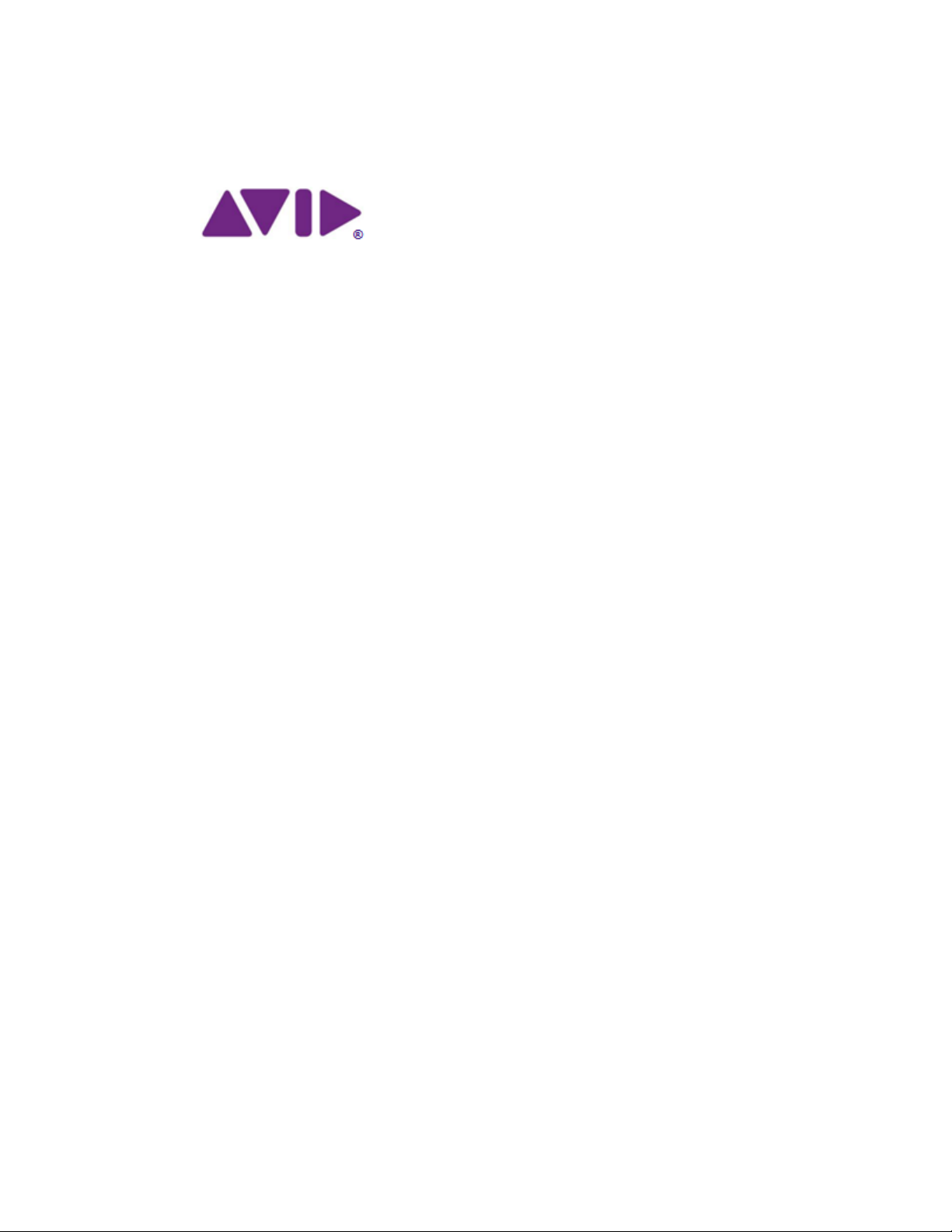
Media | Director Engine
Installation Guide
Release 1.1
Page 2
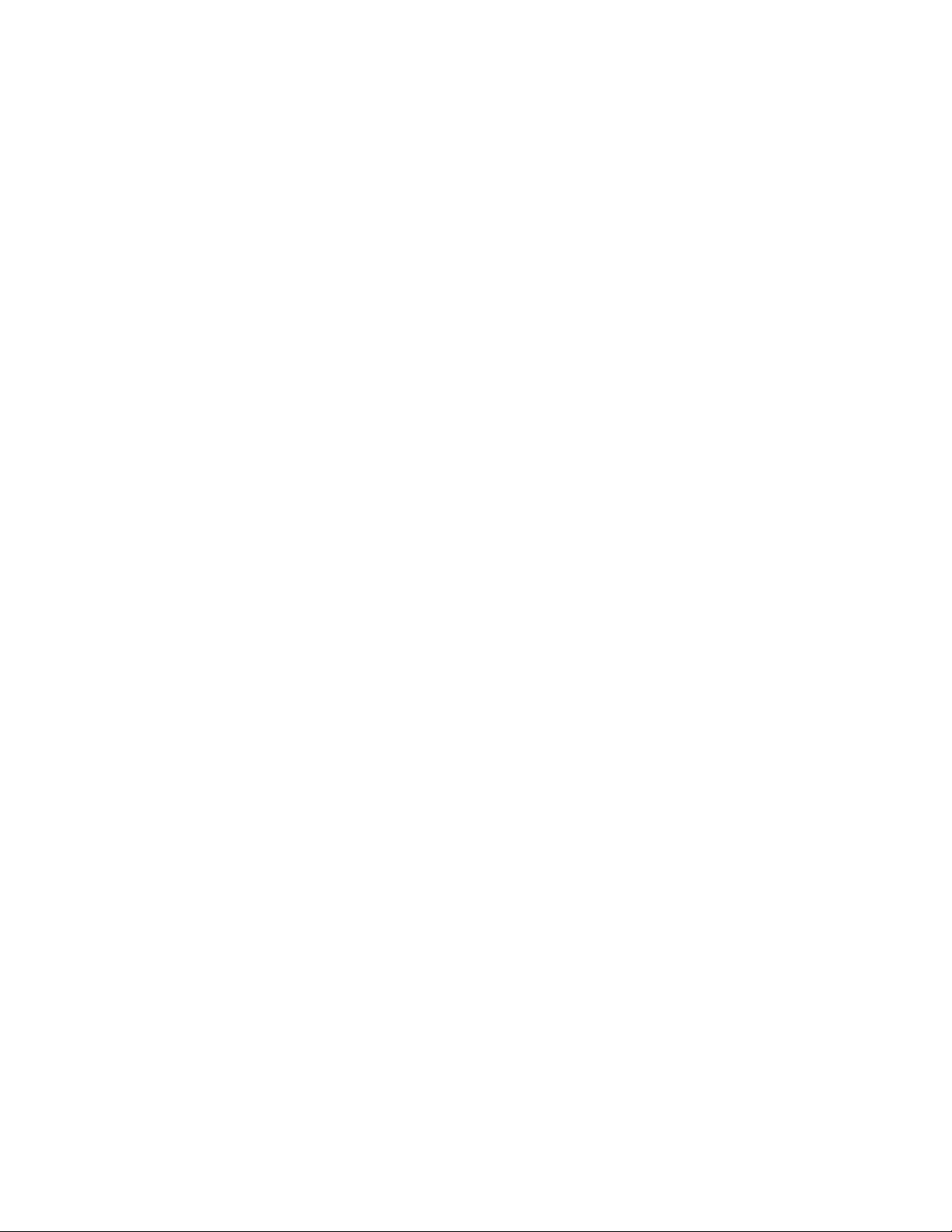
Contents
Contents ....................................................................................................... 2
Using this Guide .......................................................................................... 3
Revision History .......................................................................................................... 3
Symbols and Conventions .......................................................................................... 3
If You Need Help ......................................................................................................... 4
Avid Training Services ................................................................................................ 4
1 About Media | Director ................................ ................................ ...... 5
Media | Director Components ..................................................................................... 5
2 Media | Director Engine Prerequisites ............................................. 6
3 Media | Director Engine Installation ................................................ 8
Before You Start: Pre-Flight Checklist ........................................................................ 8
Server Hardware .................................................................................................... 8
Windows Operating System ................................................................................... 8
Infrastructure .......................................................................................................... 9
Preparing the Windows Server 2012 Operating System .......................................... 10
Disable Firewall .................................................................................................... 11
Add roles and features ......................................................................................... 11
Disable IPv6 ......................................................................................................... 15
Add IP v4 Addresses to Media | Director Hosts Files .......................................... 15
Installing the Media | Director Engine Software ........................................................ 16
Install Media | Director Engine ............................................................................. 16
Install the Media | Director Workflow Foundation ................................................ 31
Finalize the Installation ........................................................................................ 37
Uninstalling Media | Director Software ...................................................................... 38
To Uninstall the Media | Director Software .......................................................... 38
Deactivating the Media | Director License ................................................................ 39
To Deactivate the Media | Director License ......................................................... 39
Preparing a Windows Server 2008 System .............................................................. 40
Disable Firewall .................................................................................................... 41
Add roles and features on Windows Server 2008 ............................................... 41
4 Troubleshooting .............................................................................. 60
Troubleshooting Tools ............................................................................................... 60
MAAdminPasswordChanger ................................................................................ 60
MediaDirectorLogsCollector ................................................................................. 60
Log Files .................................................................................................................... 61
Page 3
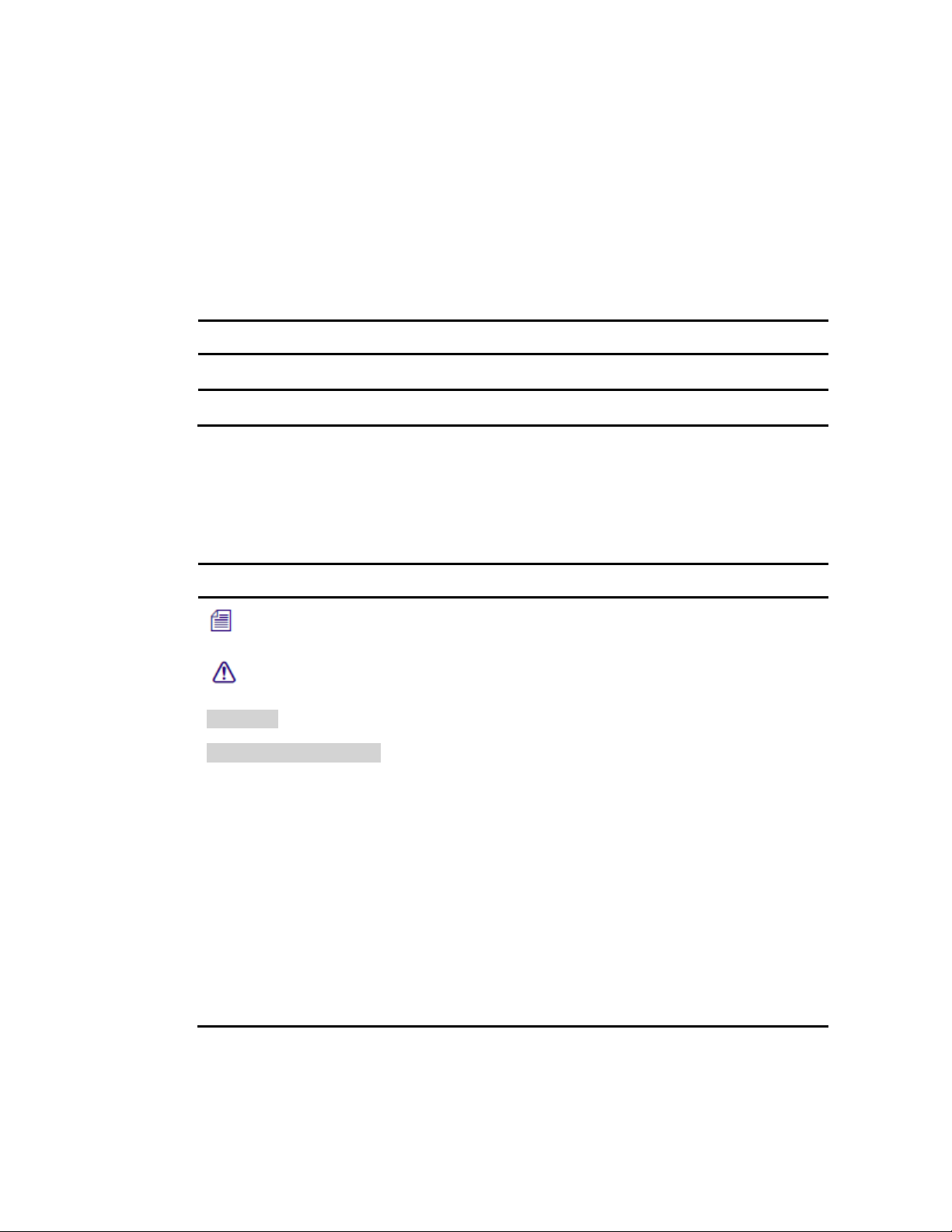
Using this Guide
Date
Comment
December 16, 2014
Updated for Media | Director v1.1
June 19, 2014
Added additional information on Windows Server 2008 support
Symbol or Convention
Meaning or Action
A note provides important related information, reminders,
recommendations, and strong suggestions.
A caution means that a specific action you take causes you to
lose data.
Courier
Courier on gray background indicates code examples.
Courier blue font
Courier blue font on gray background emphasizes code in
examples.
Italic font
Italic font is used to emphasize certain words.
Courier bold font
Courier bold font identifies text that you type.
>
This symbol indicates menu commands (and subcommands) in
the order you select them. For example, File > Import means
open the File menu and then select the Import command.
<placeholder, variable>
Angle brackets indicate placeholders or variables.
UPPER CASE
Indicates names of processes, process classes, data model
attributes, legal lists, legal list values, states of tasks, and
templates
Revision History
Symbols and Conventions
Avid documentation uses the following symbols and conventions:
Page 4

If You Need Help
If you are having trouble using your Avid product:
1. Check the latest information that might have become available after the documentation
was published:
You should always check online for the most up-to-date documentation because the
online version is updated whenever new information becomes available. To view the
online versions, visit the Knowledge Base at www.avid.com/support.
2. Check the documentation that came with your Avid application or your hardware for
maintenance or hardware-related issues.
3. Visit the online Knowledge Base at www.avid.com/support. Online services are
available 24 hours a day, 7 days a week. Search this online Knowledge Base to find
answers, view error messages, to access troubleshooting tips, download updates, and
read or join online message-board discussions.
Avid Training Services
Avid makes lifelong learning, career advancement, and personal development easy and
convenient. Avid understands that the knowledge you need to differentiate yourself is always
changing, and Avid continually updates course content and offers new training delivery
methods that accommodate your pressured and competitive work environment. For
information on courses/schedules, training centers, certifications, courseware, and books,
please visit www.avid.com/support and follow the Training links, or call Avid Sales at
800-949-AVID (800-949-2843)
4
Page 5
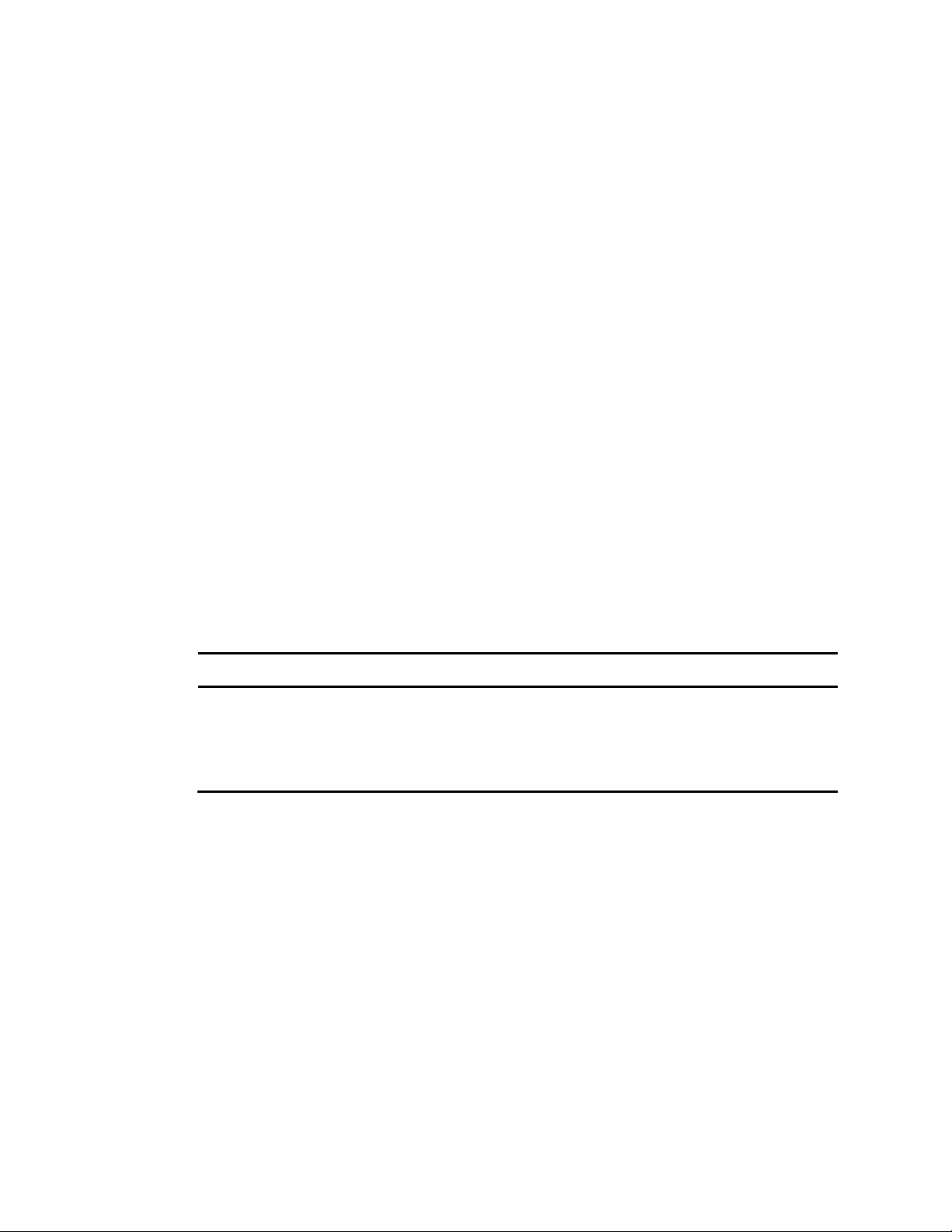
1 About Media | Director
Component
Function
Media | Director Engine
Storage Management, AMA plugin host, ingest & register,
proxy transcode and full-resolution consolidate
Media | Director Drop Utility
User interface for starting and configuring Media | Director
Engine jobs and for building profiles
Thank you for selecting the Media | Director solution for automating your ingest workflows.
Media | Director is an optional service for Interplay Production that allows workgroups to
capture field footage shot in various formats quickly by processing it against user-definable
profiles that orchestrate copy, naming and transcode processes via a powerful rules system.
Media | Director allows workgroups to dramatically reduce the time spent capturing media,
normalizing various formats for an efficient production pipeline, and migrating multiresolution media so as to make cost efficient use of tiered storage environments.
The client user interface is lightweight and platform agnostic. It is capable of running on a
modestly configured PC or Mac system. The rule building system is sophisticated yet simple
to employ with assistant tools to enable staff to easily create time-saving, re-usable profiles.
Media | Director Components
Media | Director consists of the following components:
This guide describes how to install and configure the Media | Director Engine. For details on
the Media | Director components and workflows, see the Media | Director User’s Guide on
the Avid Knowledge Base.
Page 6
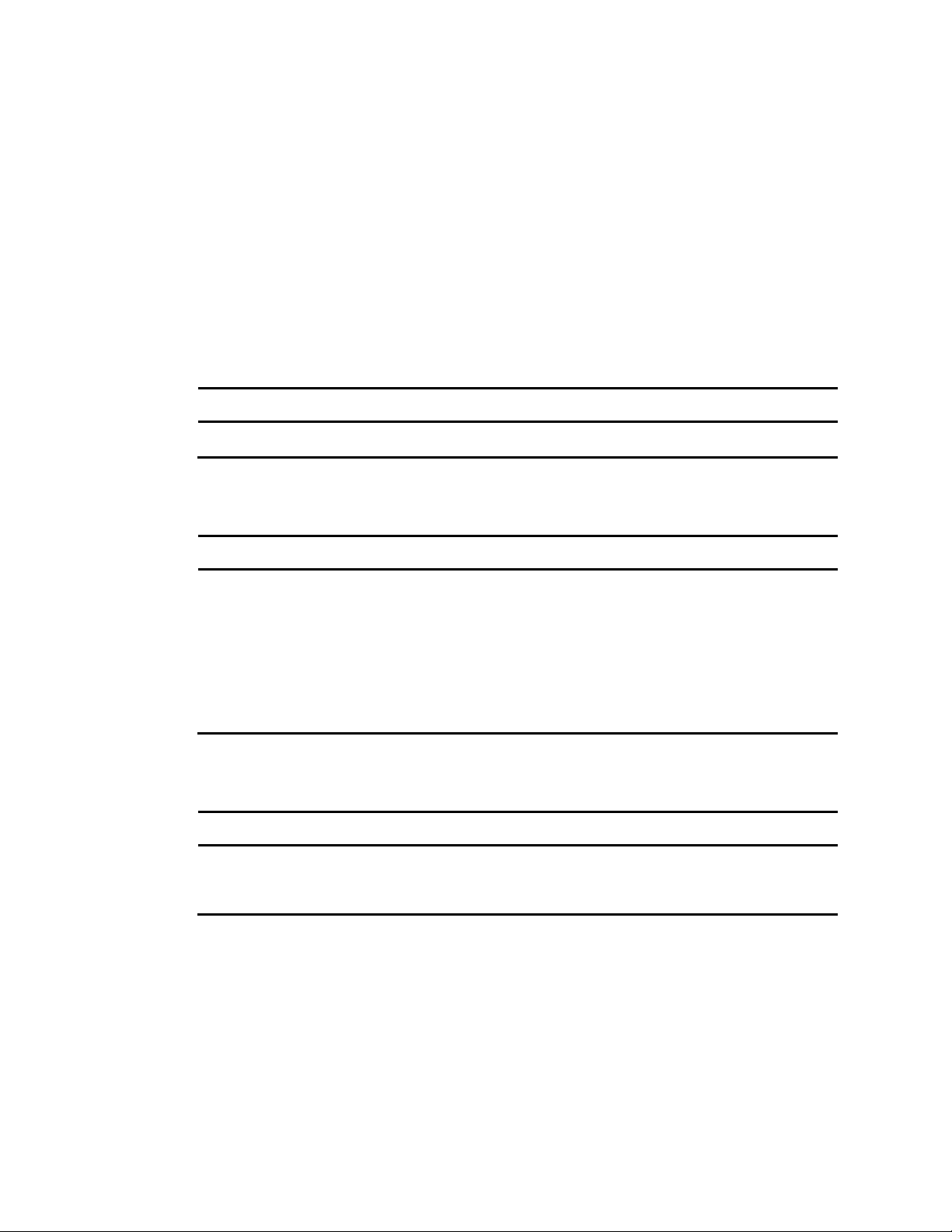
2 Media | Director Engine Prerequisites
Manufacturer
Model
Variant
Hewlett Packard
DL360p
G8
Specification
Minimum
Recommended
CPU
2x Intel Xeon quad core
L5518 @ 2.13GHz
2x Intel Xeon octa core
E5-2650 @ 2.00GHz
RAM
12GB
16GB
Free Disk Space
10GB
(C: and D: drives available)
100GB
Type
Manufacturer
Model
10G Network Interface Card
Myricom
Myri10G
1G Network Interface Card
Intel
Before attempting to install the Media | Director Engine, you need to make sure that the
following requirements are met. Note that Media | Director Engine requires a dedicated
server; co-installing the software together with other software is not supported.
The Media | Director Engine is qualified on the following hardware platforms:
The following are the minimum hardware specifications:
The Media | Director Engine is qualified with the following network cards:
Page 7

Media | Director Components
Component
Version
Detail
Operating System
Windows Server 2012 R2
Standard or Windows Server
2008 R2 SP1
Interplay Production
Version 3.1 and v3.2
(for full functionality)
Version 2.7.5
(reduced functionality)
Latest patch level
Avid ISIS
Version 4.6.1and higher
Media | Director Engine requires the following software prerequisites:
7
Page 8

3 Media | Director Engine Installation
The server used for installing the Media | Director Engine needs to be a dedicated machine
with a fresh Windows 2012 installation and the required hardware installed. In a first step,
the fresh OS needs to be prepped by applying some fundamental settings and installing
Media | Director Engine prerequisites.
Once you have successfully prepped your server with the operating system and hardware
components listed in the prerequisites section, you can proceed with installing the Media |
Director Engine.
The Media | Director Engine software is delivered as a single package that contains
everything that is needed to install a complete Media | Director Engine system.
Load the installer file and proceed as outlined in the following sections.
Before You Start: Pre-Flight Checklist
Before attempting to install a Media | Director Engine, make sure you have the following
resources and information accessible, and take note of configuration information where
appropriate:
Server Hardware
Media | Director Engine requires a qualified server platform with the appropriate
amount of RAM and a qualified network interface card; refer to the previous chapter for
a list of qualified hardware. The Media | Director Engine expects to make exclusive use
of the server resources; for this reason no other software can be installed on the engine.
The Media | Director Engine software requires a C: drive to be available.
Windows Operating System
Installation requires administrative access to the Media | Director Engine OS. If a
domain account is used, it must have local administrator rights on the engine. This
account must be the original Administrator account used to set up the Windows
operating system. It cannot be simply a member of the Administrator group account.
Page 9
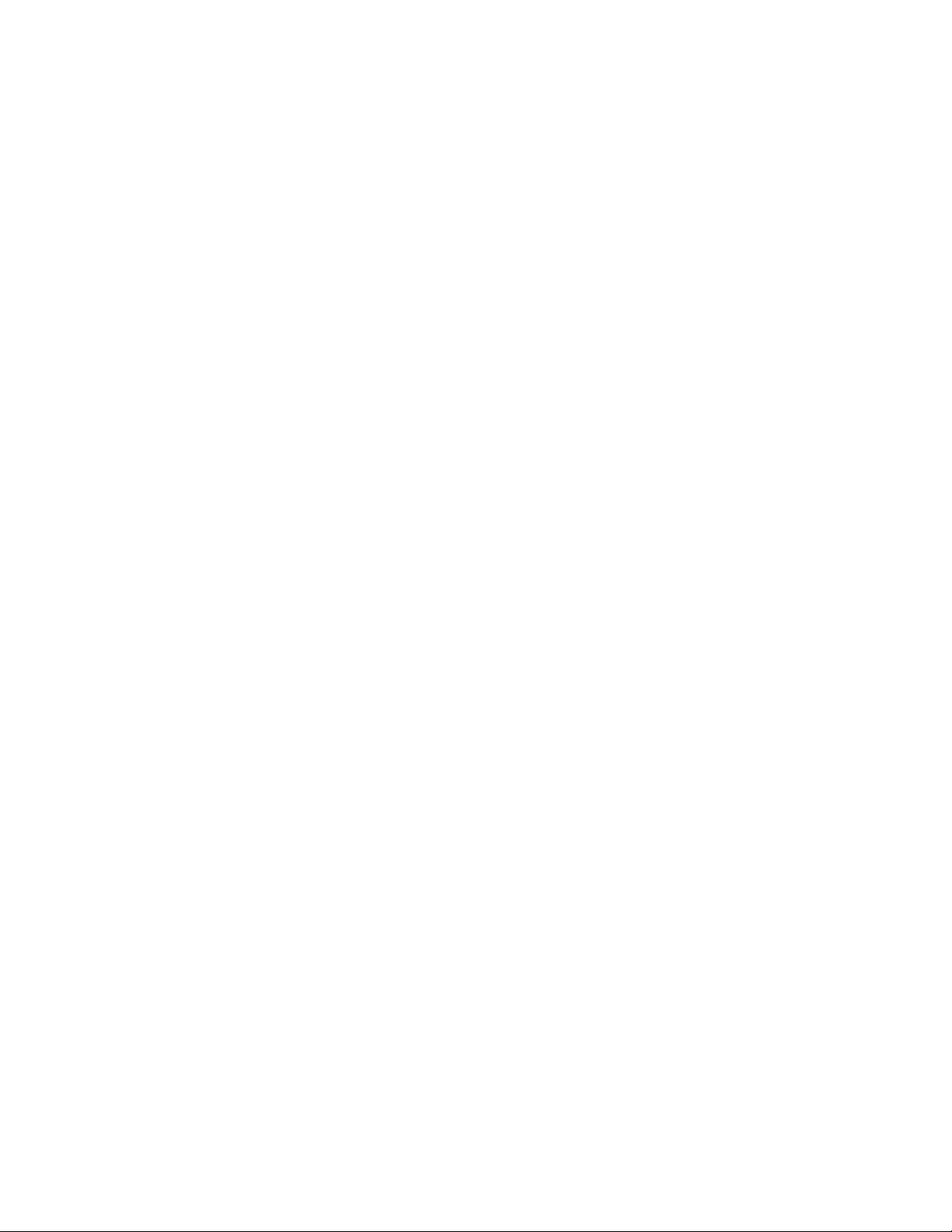
Before You Start: Pre-Flight Checklist
The Media | Director Engine requires a C: drive that is formatted with the NTFS file
system. The drive must have at least 100GB free space available.
The Media | Director Engine requires a freshly installed Windows Server 2012 R2
Standard or Windows Server 2008 R2 SP1 operating system that should already be
configured for your network environment with a valid IP V4 address and DNS name
(see Prerequisites for details). During installation you will be instructed to add engine
names to the local hosts file to increase system resiliency in case of DNS issues. Note
that the IP V6 networking scheme is not supported . IP V6 is automatically disabled
during the installation.
Before proceeding with the Engine installation, the Windows Server 2012 or Windows
Server 2008 operating system must be preconfigured with specific roles and features. If
these roles and features are not configured as required your Media | Director Engine will
not function properly. The next chapter explains the initial configuration steps in full
detail; make sure you follow the instructions accurately.
The installation automatically disables the default Windows Firewall. If your site uses a
custom firewall, make sure it is disabled before you perform the Media | Director
installation.
Infrastructure
The Media | Director is designed as a client-server system. Once the Media | Director
Engine is installed, you can set up one or more clients by downloading the client
software (Media | Director Drop Utility) for your engine. The client software is available
for Windows and Mac OS X. It can be co-installed with other software (see previous
chapter for hardware and software requirements). The client software requires ISIS
connectivity from the client to the Media | Director Engine to support some of the
profiles. A 1 GB connection to ISIS is supported but a faster connection is
recommended for better performance.
The Media | Director Engine uses an online licensing scheme that works best with direct
Internet access. If possible, ensure the engine you are installing has Internet access. If
direct Internet access is not available, the Media | Director Engine can be activated from
a secondary Internet-connected computer.
The Media | Director Engine connects to your Interplay Production workgroup. The
installation process will ask for a user and password that Media | Director Engine will
use for communicating with your workgroup’s Interplay Engine. Make sure the user and
password is set up in the Interplay environment and can access the workgroup before
proceeding with the installation.
9
Page 10
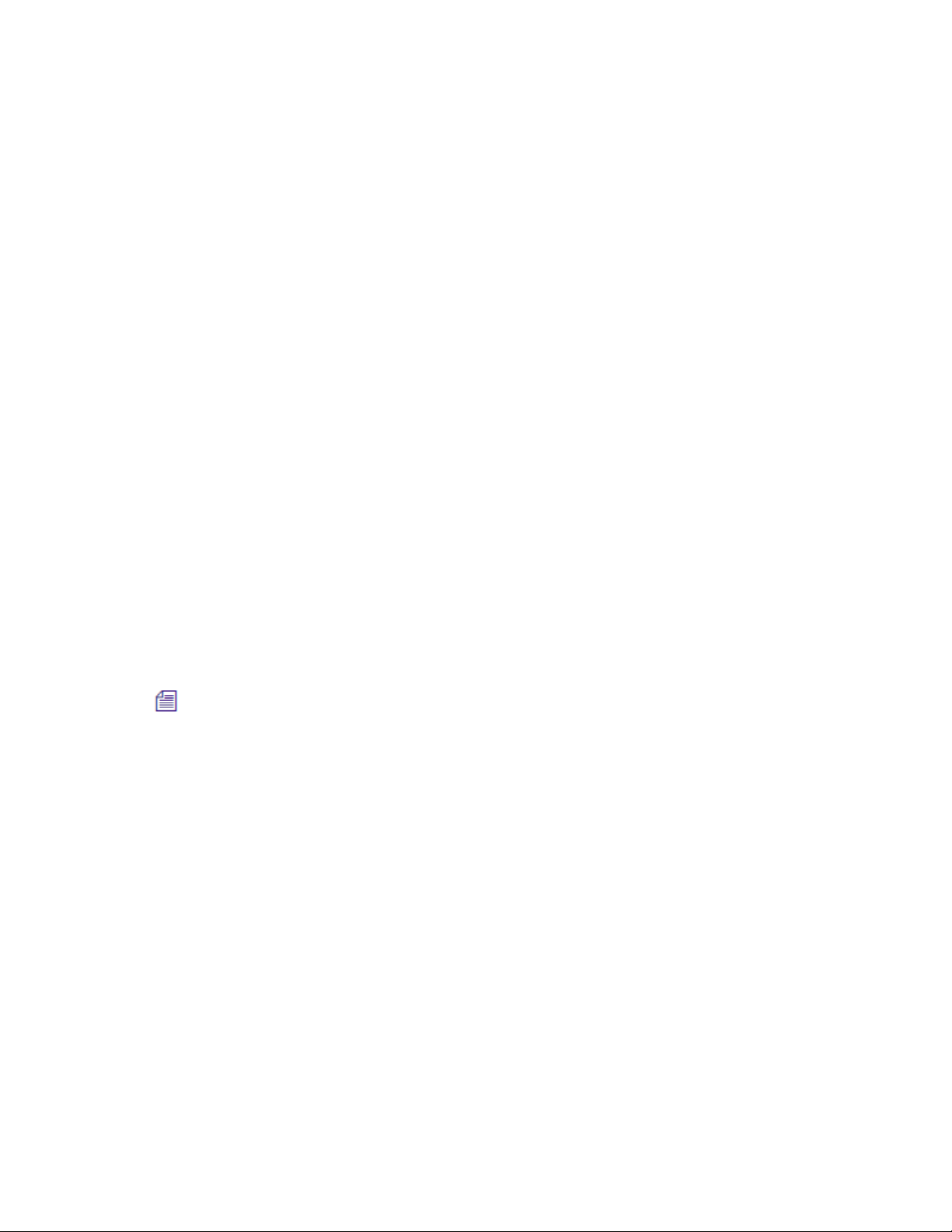
Preparing the Windows Server 2012 Operating System
Should you accidentally enter incorrect values during the installation, the best strategy is to
continue with the installation. Incorrect values can easily be modified in the Media |
Director Engine Administrator after installation has finished.
The exception to this are the MAAdmin and SQL SA user credentials. These are required
to be correct during the installation.
The Media | Director Engine needs to connect to your Interplay Production workgroup’s
shared storage system (ISIS). The install process will install the ISIS client but you will
need to connect to the production ISIS manually using a suitable user and password.
Make sure you have those credentials available. The MAAdmin account used for the
Media | Director must exist on the Interplay Production system. Set this account up
before you perform the Media | Director installation and make sure you use the exact
same user name and password. The user name and password should be set to never
expire.
The Media | Director Engine needs to connect to your AMA parking storage.
If your parking storage is an ISIS nearline system, access to one or more
workspaces needs to be configured with suitable credentials in the ISIS client.
Make sure you have those credentials available, and configure and test access
before proceeding with the installation.
If your parking storage is a 3rd party shared storage system, you may need to install
and configure a suitable storage driver on the Media | Director Engine. Refer to
your storage vendor’s documentation for details. Before proceeding with the
installation, make sure to obtain the required credentials and configure and test
access to the parking storage. Note that a 3rd party storage license is required to use
3rd party storage with Media | Director. For information on 3rd party storage
licenses, see What’s New for Interplay v3.1 on the Avid Knowledge Base.
Once you have all required resources and credentials available, you can proceed with the
installation.
Preparing the Windows Server 2012 Operating
System
Before running the Media | Director Engine installer, configure the Windows operating
system for the Media | Director Workflow Foundation.
10
Page 11
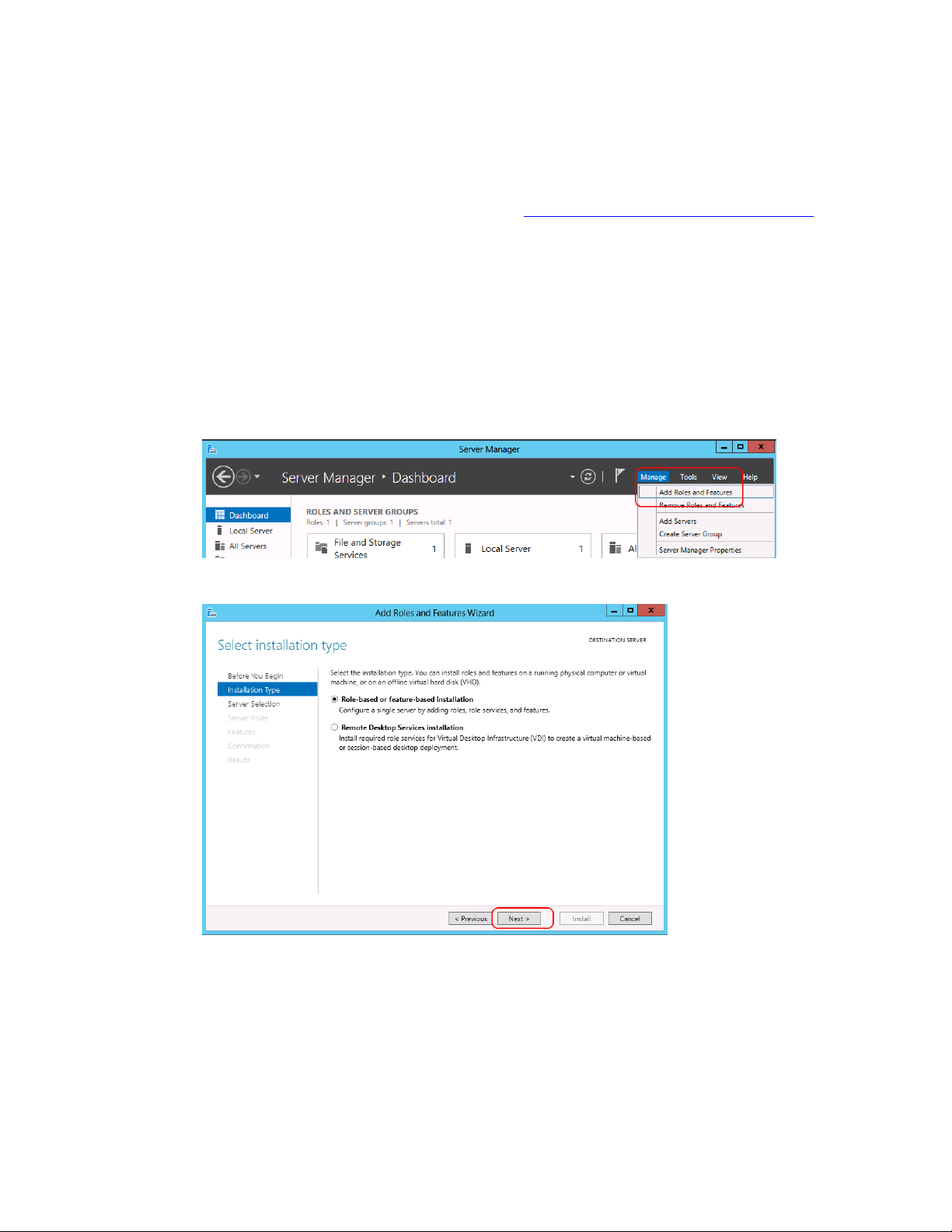
Preparing the Windows Server 2012 Operating System
This section describes how to prepare a Windows Server 2012 system. For details on
preparing a Windows Server 2008 system, see Preparing a Windows Server 2008 System.
Disable Firewall
The Media | Director installation automatically disables the default Windows firewall. If your
site uses a custom firewall make sure your IT department disables the firewall before you
perform the installation.
Add roles and features
4. Open Service Manager.
5. Click Next.
6. Click Next.
11
Page 12
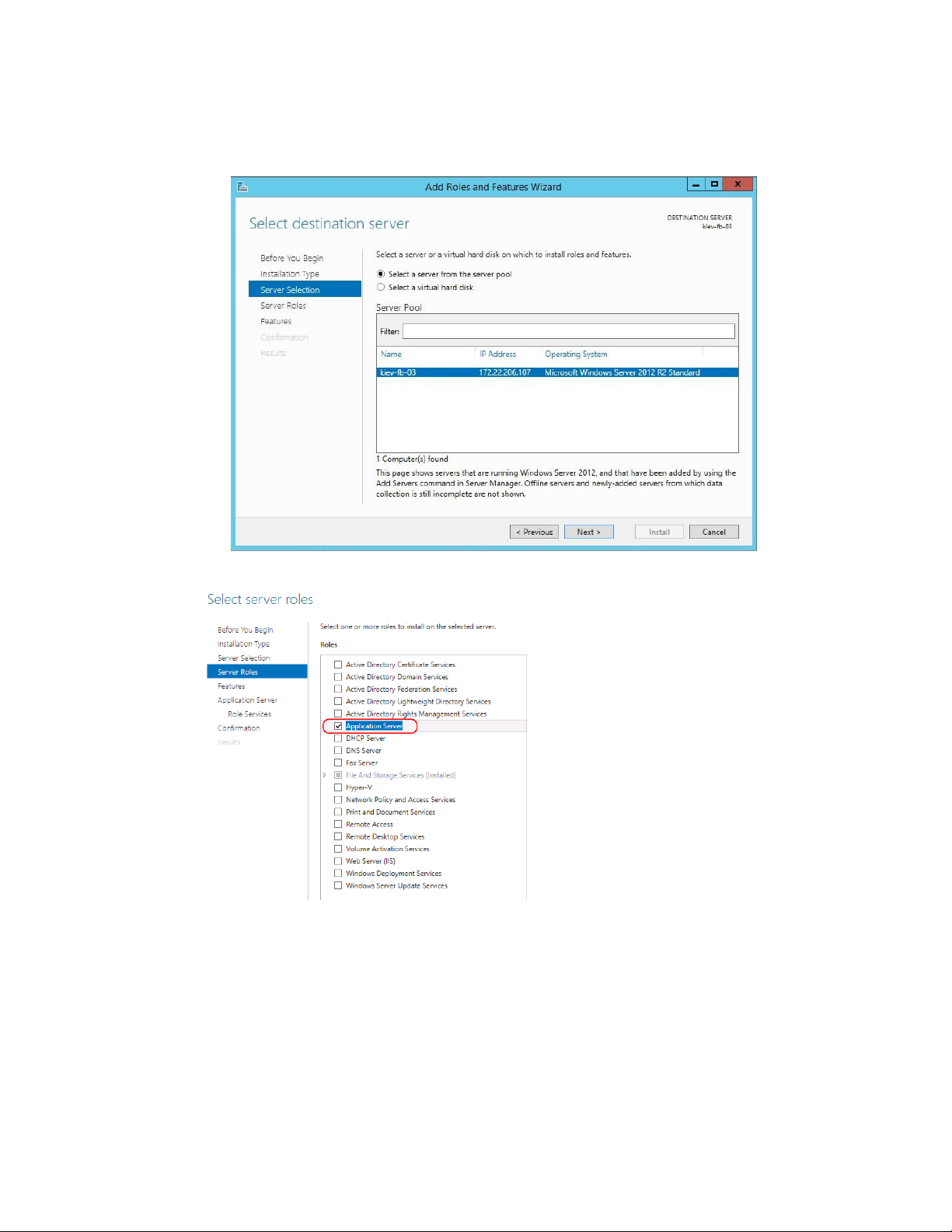
Preparing the Windows Server 2012 Operating System
7. Select the Application Server role.
8. Select the Web Server (IIS) role with default features.
12
Page 13
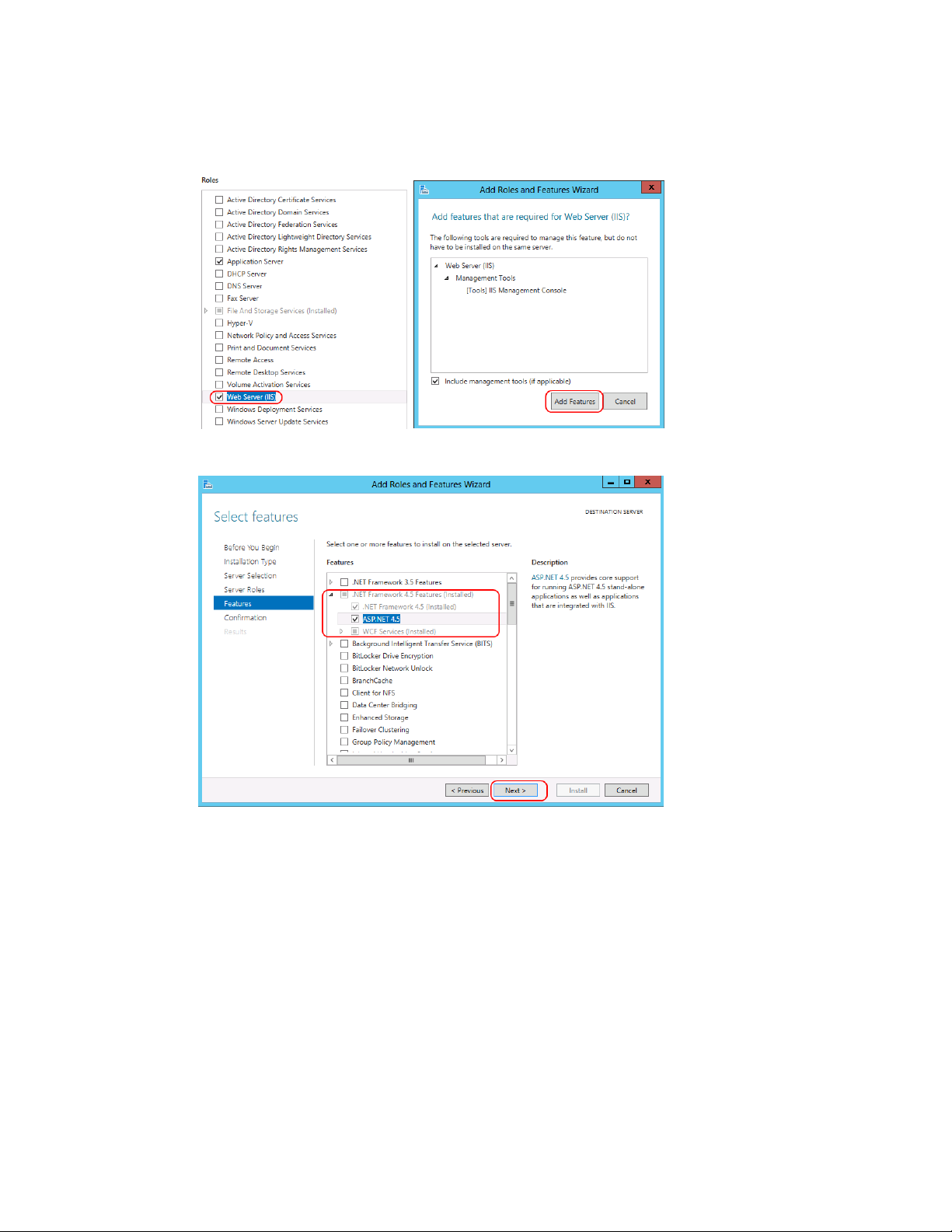
Preparing the Windows Server 2012 Operating System
9. Under Features, open .NET Framework 4.5 Features and add ASP.NET. Click Next.
10. No additional features for the Application Server role are necessary. Click Next.
13
Page 14
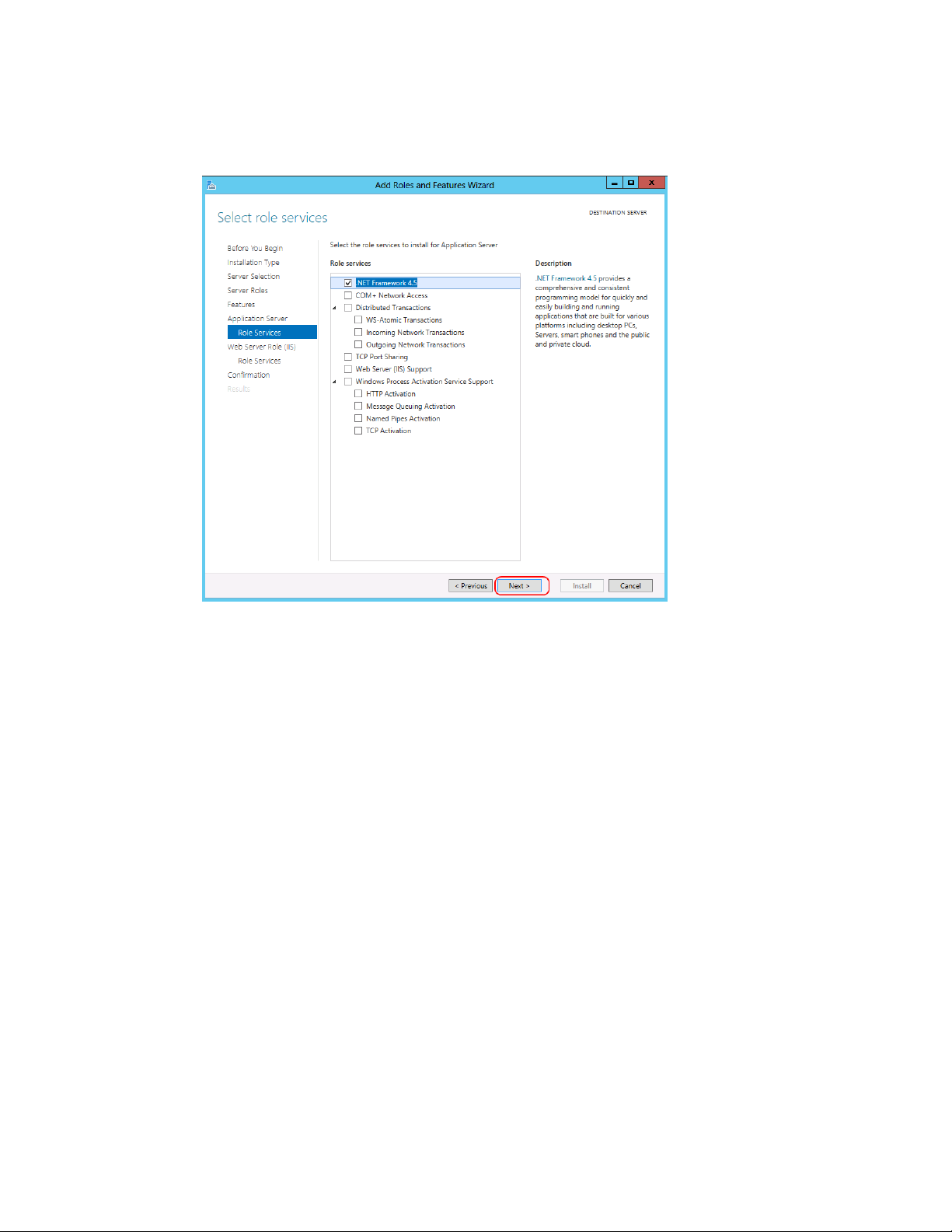
Preparing the Windows Server 2012 Operating System
11. Click Install to start installation process. Follow the system prompts and click Close
when finished.
14
Page 15
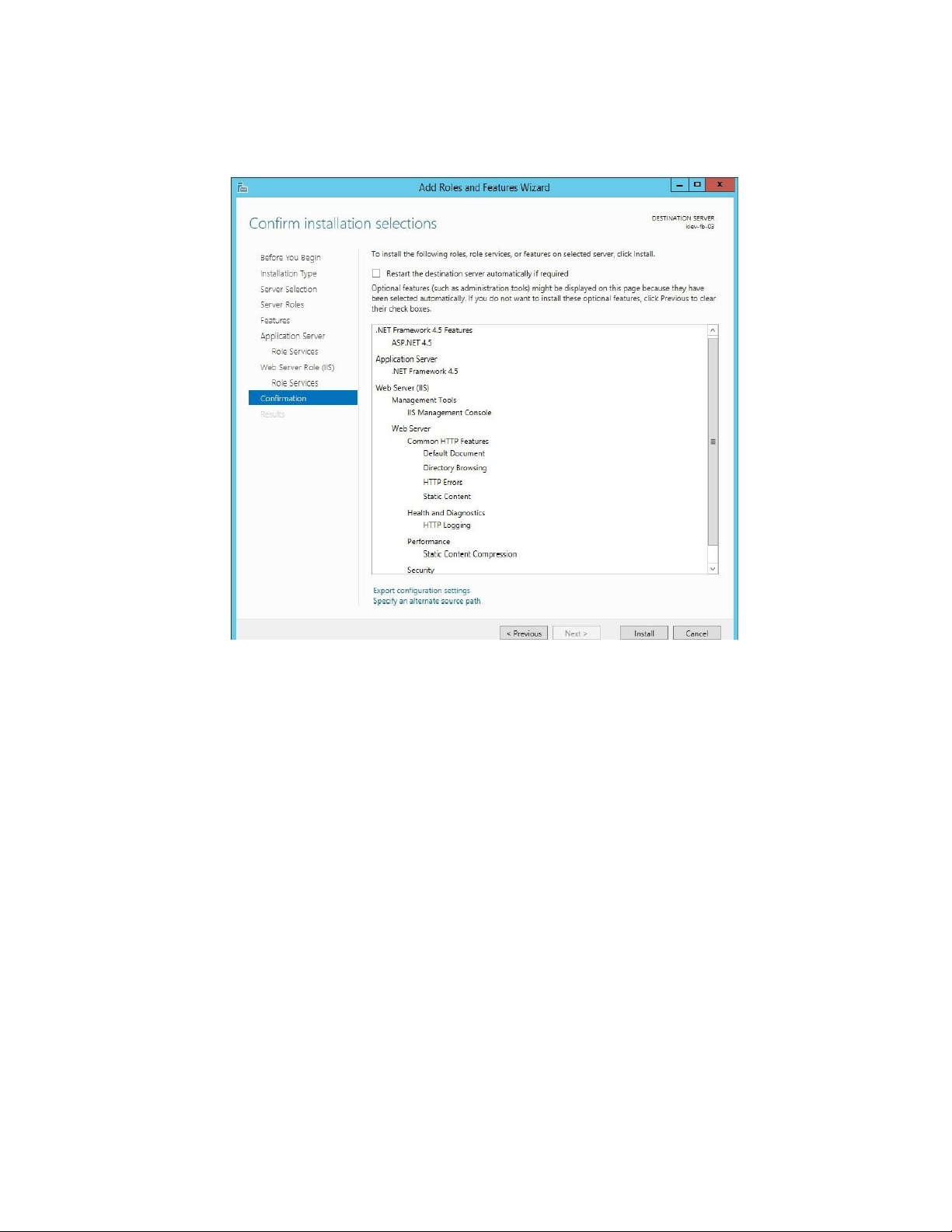
Preparing the Windows Server 2012 Operating System
Disable IPv6
Media Director does not support the IPv6 networking scheme. The Media Director
installation automatically disables IPv6.
Add IP v4 Addresses to Media | Director Hosts Files
Add the IP v4 addresses of all Media | Director Engine systems (main and extension engines)
to the hosts file of each of the engine systems.
15
Page 16
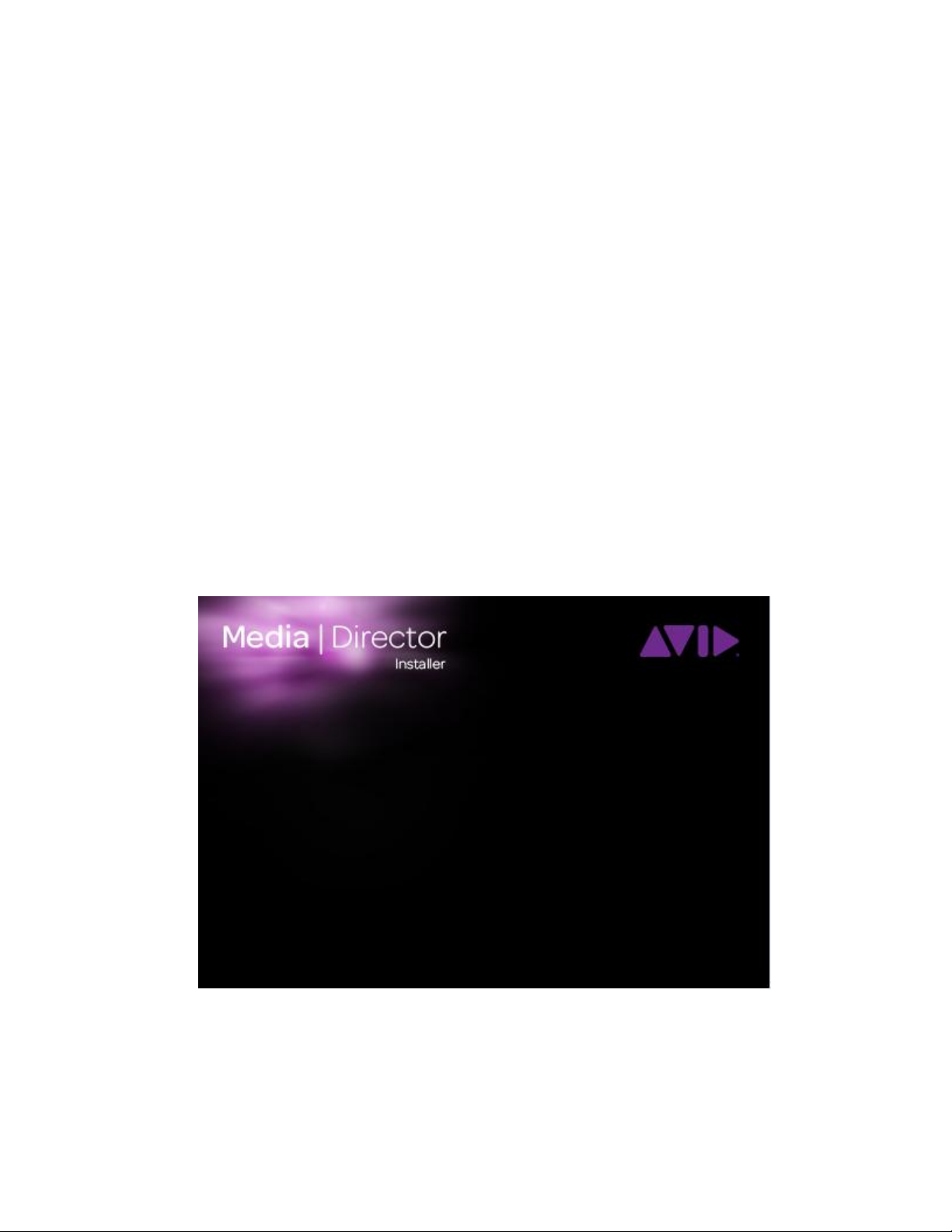
Installing the Media | Director Engine Software
Installing the Media | Director Engine Software
After preparing the hardware and OS installation, you can now proceed to installing the
Media | Director Engine software components. The Media | Director installer includes
several installers that run automatically. The installer requests that you reboot the system at
appropriate times and then restarts the installation process after the reboot.
The installation requires administrative access to the Media | Director Engine OS. If a
domain account is used, it must have local administrator rights on the engine. This account
must be the original Administrator account used to set up the Windows operating system. It
cannot be simply a member of the Administrator group account.
It is important that you use the same Administrator login each time you log in during the
installation.
Install Media | Director Engine
1. Start the Media | Director installer.
The installer will take some minutes to launch and will then present the setup type
dialog.
16
Page 17

Installing the Media | Director Engine Software
2. Select whether the installation is for the main Media | Director Engine or for an
Expansion Engine. Then click OK.
If you choose to install the Media Director Expansion Engine, a warning dialog alerts
you to the fact that the Main Engine needs to be running for the Expansion installation
to succeed.
If this is a Main Engine install, the SQL is installed. If SQL is not already installed, the
Installation Wizard starts the SQL installer. The Media | Director installer bundle ships
with a preconfigured installer for Microsoft SQL Server 2012 Express Edition.
When installing SQL, the system prompts you for the SQL Server Administrator (SA)
password.
3. Enter the SQL SA password and click OK. Take note of the password, including
capitalization. You will need to enter this same password later in the installation.
.
17
Page 18
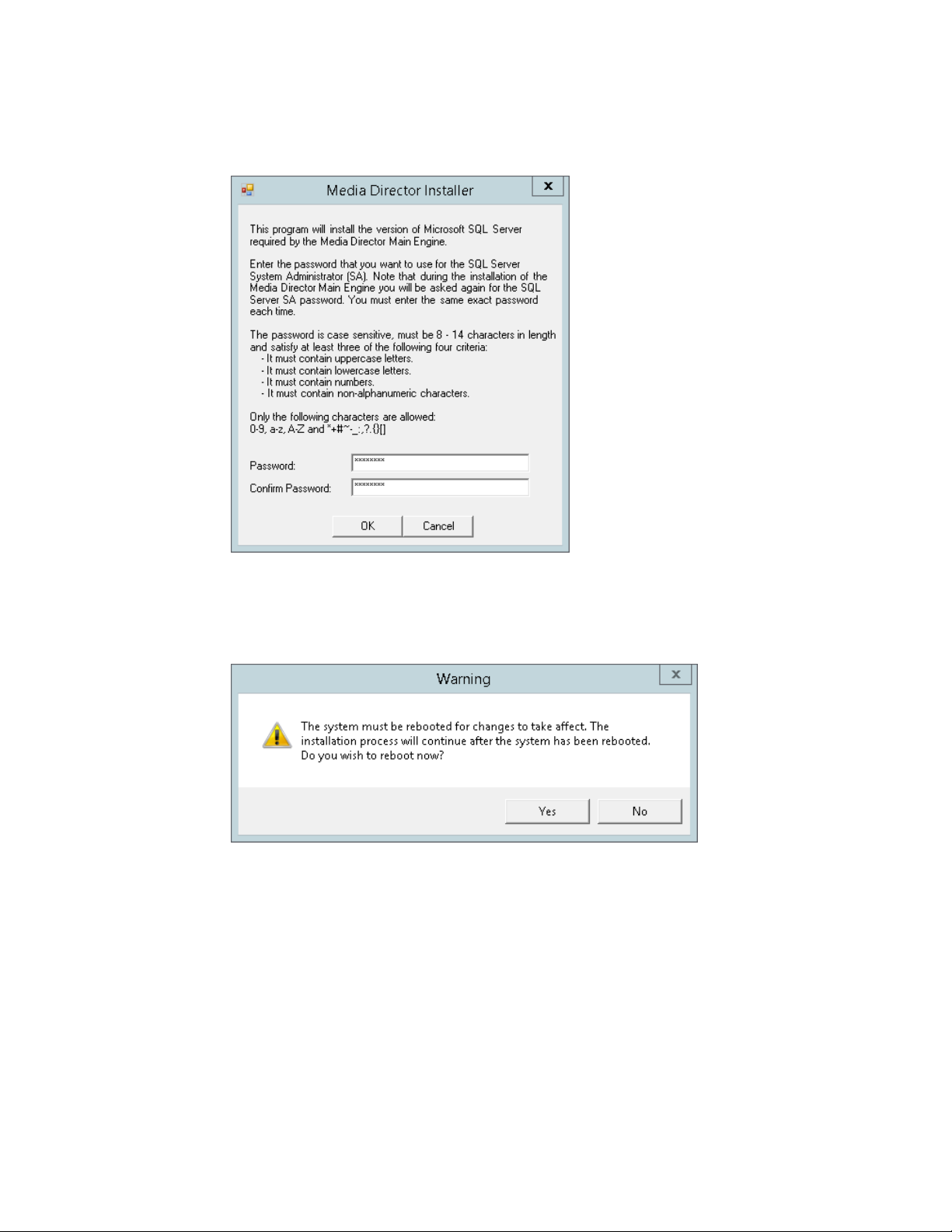
Installing the Media | Director Engine Software
Make sure you take note of the password that you specify here, taking into account
capitalization. You will need to re-enter the same password in a subsequent installation
step.
After the SQL installation you will be prompted to reboot the system.
4. Click Yes to reboot the system.
After the reboot, log back in as the same Administrator account that you used to begin
the installation. After you log back in, the Installation Wizard will continue with the
Media | Director installation. The Welcome dialog opens.
18
Page 19
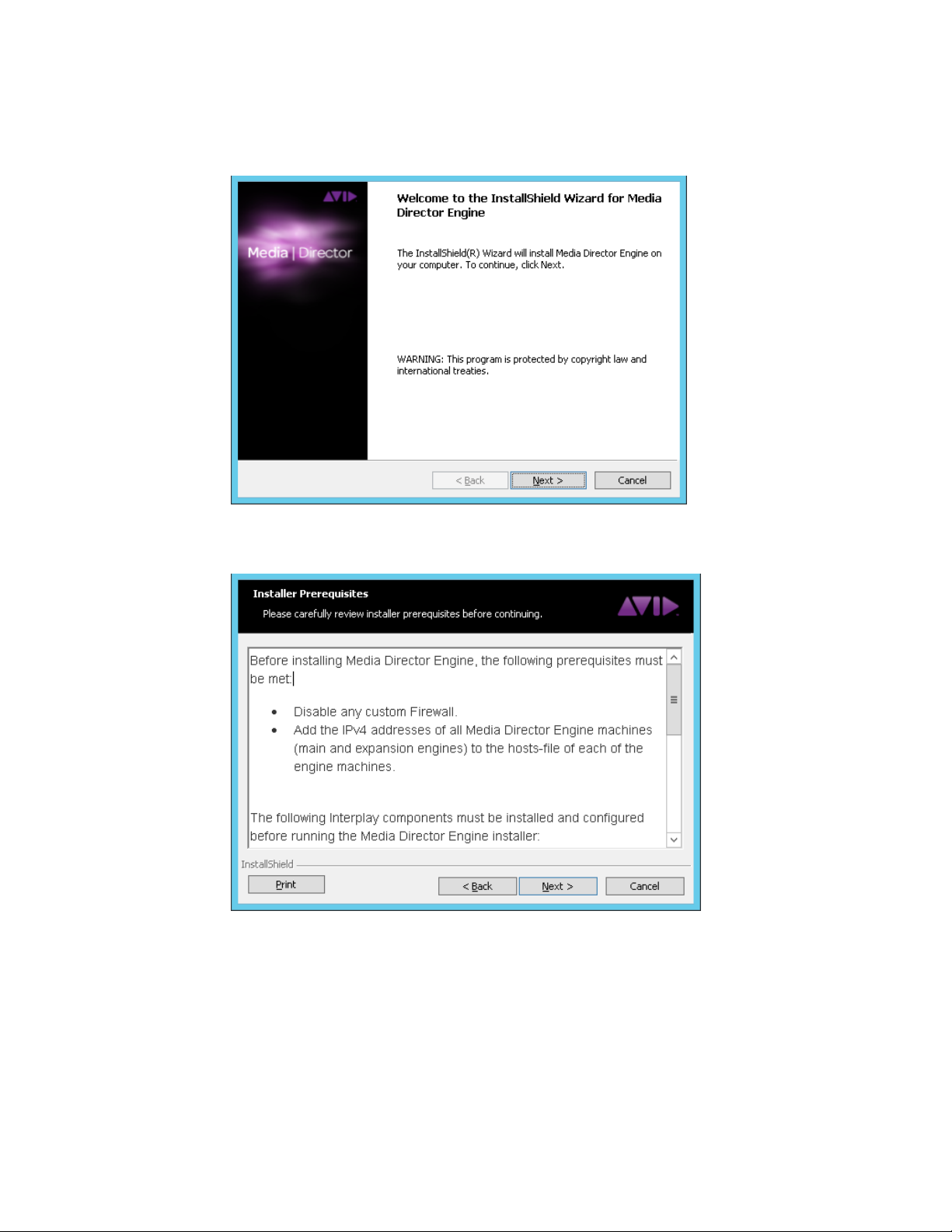
Installing the Media | Director Engine Software
5. Click Next to display the Prerequisites screen. Carefully review the requirements and
ensure the prerequisites have been configured.
6. Click Next to advance to the License Agreement and accept the license agreement.
19
Page 20
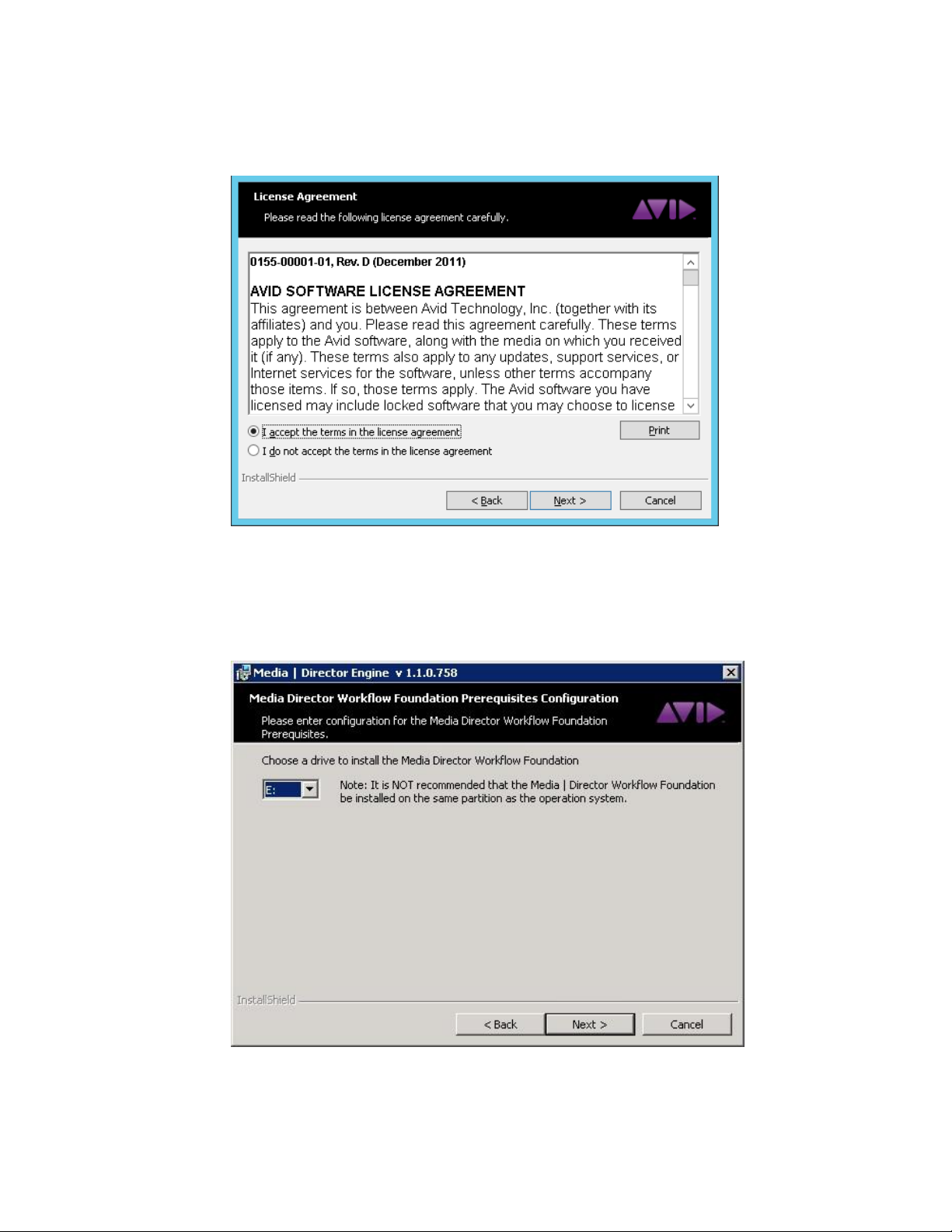
Installing the Media | Director Engine Software
7. Click Next to advance to the Workflow Foundation Prerequisites Configuration dialog.
If this is the first time you have installed Media Director on this system, a dialog opens
that allows you to choose the system drive for the Workflow Foundation. If this is an
upgrade, then the Media Director is already installed on the previously selected drive
and the drive selection dialog is not available.
20
Page 21

Installing the Media | Director Engine Software
Avid recommends that you do not install the Media | Director Workflow Foundation on the
same partition as the operating system.
8. Click Next to advance to the next Workflow Foundation Prerequisites Configuration
dialog.
9. The system prompts you to enter a password for the system user the Media | Director
software will run under (the MAAdmin user).
Enter a password that complies with your organization’s IT and domain security
policies:
10. Click Next to advance to the media worker configuration. Set the number of workers to
activate to the number recommended for your hardware platform.
21
Page 22

Installing the Media | Director Engine Software
11. Click Next to advance to the Watch Service Configuration dialog. Select the number of
Watch folders that you want to use with your Media | Director. See the Media Director
User’s Guide for additional information on Watch Folders.
12. Click Next to specify the Interplay Production (PAM) Engine.
22
Page 23

Installing the Media | Director Engine Software
Enter the DNS host names or IP addresses for your workgroup’s Interplay Engine.
Remember that, depending on your network configuration, you might need to specify
fully qualified domain names (for example, ipengine.company.com) instead of just the
host names.
13. Click Next to advance to the Interplay Production credentials page.
14. On the Interplay Production credentials page, enter a user and associated password for
Interplay Production. The user and password need to be configured accordingly on your
Interplay Production system and will be used for checking in assets to your Interplay
Production system.
Note that the Interplay Production login must also exist on the ISIS system with access
to the required workspaces.
23
Page 24

Installing the Media | Director Engine Software
15. Click Next to advance to the SQL Database credentials dialog.
16. Click Next. The installer verifies the SQL database credentials and if correct, advances
to the Production Storage Base Path setup.
The Production Storage Base Path setup allows administrators to specify a base path that
will be used for all media moved or created by the Media | Director Engine.
24
Page 25

Installing the Media | Director Engine Software
The Parking Storage Base Path establishes the shortest possible path under which the
Media | Director Engine parks media on the parking storage. All rule generated path
components will be appended to this base path. The path needs to be specified in UNC
notation, for example \\storage-server\share\AMAMedia.
The Interplay Production ISIS Base Path establishes the shortest possible path under
which the Media | Director Engine creates proxy or full res media. Typically the
production ISIS base path will be set to point to a production ISIS workspace in UNC
notation, for example \\my_isis_vsd\my_workspace\Avid_MediaFiles\MXF. All rule
generated path components will be appended to this base path. For additional
information, see the Media | Director User’s Guide.
17. Click Next to advance to the Start Installation page. Click Start to start the installation.
25
Page 26

Installing the Media | Director Engine Software
Note that installation can only proceed if a license is available. You must obtain and
configure a license as part of the next installation steps.
The installer then proceeds to first install the Media | Director prerequisites and then
continue installing the Media | Director software components.
In the following step, the installer will request a license for the new Media | Director
Engine.
18. Click OK to start the Avid License Control utility. Click the Activate button to start
activating your Media | Director Engine.
26
Page 27

Installing the Media | Director Engine Software
19. If your engine has direct Internet access (recommended), select “I want to activate my
product using the Internet connection on this computer.” If your engine does not have
Internet access, select “I want to activate my product using the Internet connection on
another computer.”
27
Page 28

Installing the Media | Director Engine Software
To activate your license with an Internet connection:
1. Select “I want to activate my product using the Internet connection on the
computer.” then click Continue.
A window opens which allows you to enter system information and register your
product.
28
Page 29

Installing the Media | Director Engine Software
2. Enter the appropriate information in each field; System ID followed by your
Activation ID.
3. Be sure that you agree with Avid's privacy policy prior to installing or using the
application.
The Avid License Control tool confirms your system information. When the
activation is complete, a message informs you that your software has been
successfully activated.
29
Page 30

Installing the Media | Director Engine Software
To activate your license without an internet connection:
1. Select “I want to activate my product using the Internet connection on another
computer.” then click Continue.
2. Enter your system identification number in the System ID text box.
3. Enter your activation identification number in the Activation ID text box.
4. Click Next. Your Device ID will display at the bottom of the Activation page.
5. Record this number for later use.
6. Follow the on screen instructions then click Next.
7. On a computer with an Internet connection, go to http://avid.com/license.
8. Follow the onscreen instructions on the web page. You will need to enter your System
ID, Activation ID, and Device ID.
The website creates a license.bin file. This file contains license information needed to
activate your Avid editing application.
9. Once you have the license.bin file, transfer it to the Media | Director server.
30
Page 31

Installing the Media | Director Engine Software
10. On the Media | Director server, in the Avid License Control tool, click Browse and
navigate to the license.bin file you just brought to your system, then click Open.
The Activation tool confirms your system information. When the activation is complete,
a message informs you that your software has been successfully activated and the button
changes to Deactivate.
Install the Media | Director Workflow Foundation
The installation automatically proceeds to the Workflow Foundation installation.
1. Click Next at the Welcome screen to proceed with the installation.
The License Agreement dialog opens.
31
Page 32

Installing the Media | Director Engine Software
2. Select the language of the Avid Software License Agreement, and then read it.
Select Accept, and then click Next. If you did not accept the license agreement, the
installation will fail. Otherwise, the Workflow Foundation Configuration dialog opens.
32
Page 33

Installing the Media | Director Engine Software
3. Check that the Servername and IP address are correct and click Next..
The Workflow Foundation Runtime dialog opens.
33
Page 34

Installing the Media | Director Engine Software
4. The system displays the path to the Workflow Foundation Runtime folder on your
install media. This is the source folder of the Workflow Foundation installation. Click
Next to confirm the location.
The Admins Tools Directory dialog opens.
5. Click Next to confirm the Admins Tools directory. The Database Information dialog
opens.
34
Page 35

Installing the Media | Director Engine Software
6. The system displays the Media | Director server name and IP address. It also displays
the SQL SA user name (SA). These are the SQL Server Administrator credentials you
entered earlier during the installation.
7. Click Next. The Installation Summary dialog opens. The following summary is for the
single server installation used in this example.
35
Page 36

Installing the Media | Director Engine Software
8. Click Install to start the installation. The Install Config Center dialog opens and shows
the progress of the installation.
The installation takes some time. When the installation is complete, the Installation
Wizard Installation Succeeded dialog opens.
9. Click Finish to close the dialog.
The InstallShield Wizard Completed dialog opens.
10. Click Finish. A dialog requesting that you reboot the system opens.
36
Page 37

Installing the Media | Director Engine Software
11. Click Yes. As the system reboots the final installation and configuration steps are
automatically performed. Once the installation is complete the following dialog opens.
12. Click OK to complete the installation. Your Media | Director system is now ready for
use.
Finalize the Installation
After the installation has finished, do the following:
1. Install Quick Time if using Quick Time plugins
2. Install the Sony and Panasonic plugins. See your Avid representative for the latest
versions of the plugins.
3. Restart the system.
4. Connect the ISIS workspaces.
5. The network administrator should configure the MAAdmin user name and
password to never expire. These credentials are required for the Media Director to
log into Interplay.
6. Log out of Windows and log back in as MAAdmin user. Then use Windows
Credential Manager to configure the needed shares. This is required to use the
Direct Access profiles.
37
Page 38

Uninstalling Media | Director Software
Uninstalling Media | Director Software
The following limitations apply to uninstalling the Media | Director software:
The Media | Director uninstall is only available if the software was successfully installed
previously.
You cannot use the Add/Remove Programs (Programs and Features) to uninstall the
software.
To Uninstall the Media | Director Software
1. Log onto the system using the same Administration login that you used to install the
software. Note that the uninstaller will ask for the MAAdmin password during the
process.
2. Do one of the following:
Navigate to the following location and double-click MediaDirectorSetup.exe.
C:\Program Files\Avid\Media Director\Installer
(Windows 2008) Select the Uninstall shortcut from the Windows Start menu:
Start > All Programs > Avid > Uninstall Media Director.
(Windows 2012) Double-click the Uninstall Media Director shortcut from the Avid
section of the Windows Search menu as shown in the following illustration.
38
Page 39

Deactivating the Media | Director License
3. Follow the system prompts to perform the uninstall.
4. The uninstaller will display a dialog asking for the MAAdmin password. Enter the
password when prompted
5. Reboot the server when prompted.
6. After the reboot, login using the same Administrator credentials.
The system will complete the uninstall process during the restart operation.
Deactivating the Media | Director License
You can deactivate the Media | Director license after you uninstall the software. Note that if
you are going to reinstall the Media | Director software on the same system there is no need
to deactivate the license. However, if you are going to premanently remove Media | Director
from a particular system then you can deactivate the license to free up the license for use on
another system.
To Deactivate the Media | Director License
1. Uninstall the Media | Director software as described in the previous section.
2. Do one of the following:
Navigate to the following location and double-click AvidLicenseControl.exe.
C:\Program Files (x86)\Avid\Avid License Control
(Windows 2008) Select the Avid License Control shortcut from the Windows Start
menu: Start > All Programs > Avid > Avid License Control.
(Windows 2012) Double-click the Avid License Control shortcut from the Avid
section of the Windows Search menu.
The Avid License Control window opens as shown in the following illustration.
39
Page 40

Preparing a Windows Server 2008 System
3. Click the Deactivate button for the Media | Director Main Engine application.
The system deactivates the selected item and the system displays a message stating that
you have successfully deactivated Media Director Main Engine.
4. Click Done to close the Avid License Control application.
Preparing a Windows Server 2008 System
Before running the Media | Director Engine installer, configure the Windows operating
system for the Media | Director Workflow Foundation. This section describes how to
prepare a Windows Server 2008 system. For information on preparing a Windows Server
2012 system, see Preparing the Windows Server 2012 System Operating System.
In order to allow Media | Director installation on Windows Server 2008 R2 SP1, the
following prerequisites need to be met on the target system. The server must have the
following installed.
Latest Windows Updates
40
Page 41

Preparing a Windows Server 2008 System
Microsoft .NET Framework 4.5 and .NET Framework v3.5.1 from the Microsoft
Download Center
Windows Management Framework 3.0 from the Microsoft Download Center
Apply any additional updates required for .NET Framework 4.5, .NET Framework
v3.5.1, and Windows Management Framework 3.0
Once the above criteria have been met, perform the changes described in this section to
configure the system for the Media | Director Workflow Foundation..
Disable Firewall
The Media | Director installation automatically disables the default Windows firewall. If your
site uses a custom firewall make sure your IT department disables the firewall before you
perform the installation.
Add roles and features on Windows Server 2008
If you attempt to install Media Director before you prepare the Windows Server 2008
system, the Media Director installer displays the following dialog:
41
Page 42

Preparing a Windows Server 2008 System
This dialog states that the additional roles and features need to be enabled on the server
before the install can continue. Only after each of these items is installed, will the setup be
able to continue.
1. Open the Server Manager.
2. Under Roles, click Add Roles.
42
Page 43

3. Click Next on the Before You Begin window.
Preparing a Windows Server 2008 System
43
Page 44

4. Select the Application Server.
Preparing a Windows Server 2008 System
44
Page 45

Preparing a Windows Server 2008 System
5. Click Add Required Features in the Add Roles Wizard dialog.
45
Page 46

6. Select WebServerIIS and then click Next.
Preparing a Windows Server 2008 System
46
Page 47

Preparing a Windows Server 2008 System
7. Click Next in the Introduction to Application Server dialog box.
47
Page 48

8. Click Web Server (IIS) Support.
Preparing a Windows Server 2008 System
.NET 3.5.1 is required. If it is not already installed, do one of the following:
If an internet connection is available, the system will automatically download and
install .NET Framework 3.5.1.
If an internet connection is not available, you can install .NET framework 3.5.1
from the Windows 2012 R2 installation disk. Consult Microsoft documentation for
further details.
48
Page 49

Preparing a Windows Server 2008 System
9. Click Add Required Role Services in the Add Roles Wizard dialog box.
49
Page 50

10. Click Next.
Preparing a Windows Server 2008 System
50
Page 51

11. Click Next.
Preparing a Windows Server 2008 System
51
Page 52

Preparing a Windows Server 2008 System
12. Scroll down, then select FTP Server, then click Next.
52
Page 53

Preparing a Windows Server 2008 System
13. Click Install. Windows will install the selected Roles.
53
Page 54

14. Click Close after the roles have been installed.
Preparing a Windows Server 2008 System
54
Page 55

Preparing a Windows Server 2008 System
15. Click Features in the left tree view, then click Add Features.
55
Page 56

Preparing a Windows Server 2008 System
16. Select DesktopExperience and click Add Required Features.
56
Page 57

17. Click Next.
Preparing a Windows Server 2008 System
57
Page 58

18. Click Install
Preparing a Windows Server 2008 System
58
Page 59

19. Click Close. Then answer Yes to Restart Now
Preparing a Windows Server 2008 System
All the required roles and features are now installed. After the server has completed the
reboot, relaunch the MediaDirectorSetup.exe to continue the installation.
59
Page 60

4 Troubleshooting
This section provides information for troubleshooting a Media | Director installation.
Troubleshooting Tools
MAAdminPasswordChanger
This tool can be used to change the MAAdmin password (your site IT policy may require
routine password maintenance).
The tool is is located in the following location:
C:\Program Files\Avid\Media Director\MAAdminPasswordChanger.exe
Note that you need to login as Administrator to run the MAAdminPasswordChanger tool.
To run the MAAdminPasswordChange tool:
1. Login as Administrator.
2. Double click the tool to execute.
3. Enter desired password that meets the password requirements.
The Media Director service account passwords are updated and the services are restarted.
A note appears stating the user may need to change the password to the MAAdmin user on
ISIS.
MediaDirectorLogsCollector
This tool can be used to collect Media Director log information. Useful in troubleshooting
with Avid Customer Success.
The tool is located in the following location:
C:\Program Files\Avid\Media Director\MediaDirectorLogsCollector.exe
To run the MAAdminPasswordChange tool:
1. Login as Administrator.
Page 61

2. Double click the tool to execute.
The tool will collect Media Director logs and zip them to the following location:
C:\ProgramData\MediaDirectorLogsCollector
Once the logs have been zipped, a Windows Explorer window opens to the folder containing
the collected log data.
Log Files
You can check a number of log files If the installation is not successful or if you want to
verify that the installation was successful.
SQL Server Log Files
Log files for the SQL server installation are located in the following folder:
%programfiles%\Microsoft SQL Server\110\Setup Bootstrap\Log\
Log Files
Media | Director Log Files
You can examine the log files in the %ProgramData%\MediaDirectorInstall directory for
information about the Media | Director installation. You will find Media Director install or
uninstall logs with the date and time stamp. See the illustration below for an example.
They are all named “MediaDirectorInstaller-***-install.log”. The following illustration
shows sample log files.
61
Page 62

Log Files
You can search the following files for the line containing the text string “returned error
code”.
MediaDirectorInstaller-MediaDirectorInterplayProductionIngestPersonality-install.log
MediaDirectorInstaller-MediaDirectorMediaWorkers-install.log
MediaDirectorInstaller-MediaDirectorWorkflowFoundation-install.log
If the line contains “returned error code 0” installation succeeded. If the line contains a
different error code, then an installation error occurred.
For other files, search for the following text string:
Installation success or error status:
If the returned error code is 0 then the installation was successful. If a different error code is
returned then the installation failed.
62
Page 63

Log Files
63
Page 64

