Page 1

Media | Director
User’s Guide
Version 1.0.1
Page 2

Legal Notices
Product specifications are subject to change without notice and do not represent a commitment on the part of Avid Technology, Inc.
This product is subject to the terms and conditions of a software license agreement provided with the software. The product may
only be used in accordance with the license agreement.
This product may be protected by one or more U.S. and non-U.S patents. Details are available at www.avid.com/patents.
This document is protected under copyright law. An authorized licensee of Avid Interplay may reproduce this publication for the
licensee’s own use in learning how to use the software. This document may not be reproduced or distributed, in whole or in part, for
commercial purposes, such as selling copies of this document or providing support or educational services to others. This document
is supplied as a guide for Avid Interplay. Reasonable care has been taken in preparing the information it contains. However, this
document may contain omissions, technical inaccuracies, or typographical errors. Avid Technology, Inc. does not accept
responsibility of any kind for customers’ losses due to the use of this document. Product specifications are subject to change without
notice.
Copyright © 2014 Avid Technology, Inc. and its licensors. All rights reserved.
The following disclaimer is required by Apple Computer, Inc.:
APPLE COMPUTER, INC. MAKES NO WARRANTIES WHATSOEVER, EITHER EXPRESS OR IMPLIED, REGARDING THIS
PRODUCT, INCLUDING WARRANTIES WITH RESPECT TO ITS MERCHANTABILITY OR ITS FITNESS FOR ANY PARTICULAR
PURPOSE. THE EXCLUSION OF IMPLIED WARRANTIES IS NOT PERMITTED BY SOME STATES. THE ABOVE EXCLUSION
MAY NOT APPLY TO YOU. THIS WARRANTY PROVIDES YOU WITH SPECIFIC LEGAL RIGHTS. THERE MAY BE OTHER
RIGHTS THAT YOU MAY HAVE WHICH VARY FROM STATE TO STATE.
The following disclaimer is required by Sam Leffler and Silicon Graphics, Inc. for the use of their TIFF library:
Copyright © 1988–1997 Sam Leffler
Copyright © 1991–1997 Silicon Graphics, Inc.
Permission to use, copy, modify, distribute, and sell this software [i.e., the TIFF library] and its documentation for any purpose is
hereby granted without fee, provided that (i) the above copyright notices and this permission notice appear in all copies of the
software and related documentation, and (ii) the names of Sam Leffler and Silicon Graphics may not be used in any advertising or
publicity relating to the software without the specific, prior written permission of Sam Leffler and Silicon Graphics.
THE SOFTWARE IS PROVIDED “AS-IS” AND WITHOUT WARRANTY OF ANY KIND, EXPRESS, IMPLIED OR OTHERWISE,
INCLUDING WITHOUT LIMITATION, ANY WARRANTY OF MERCHANTABILITY OR FITNESS FOR A PARTICULAR PURPOSE.
IN NO EVENT SHALL SAM LEFFLER OR SILICON GRAPHICS BE LIABLE FOR ANY SPECIAL, INCIDENTAL, INDIRECT OR
CONSEQUENTIAL DAMAGES OF ANY KIND, OR ANY DAMAGES WHATSOEVER RESULTING FROM LOSS OF USE, DATA OR
PROFITS, WHETHER OR NOT ADVISED OF THE POSSIBILITY OF DAMAGE, AND ON ANY THEORY OF LIABILITY, ARISING
OUT OF OR IN CONNECTION WITH THE USE OR PERFORMANCE OF THIS SOFTWARE.
The following disclaimer is required by the Independent JPEG Group:
This software is based in part on the work of the Independent JPEG Group.
This Software may contain components licensed under the following conditions:
Copyright (c) 1989 The Regents of the University of California. All rights reserved.
Redistribution and use in source and binary forms are permitted provided that the above copyright notice and this paragraph are
duplicated in all such forms and that any documentation, advertising materials, and other materials related to such distribution and
use acknowledge that the software was developed by the University of California, Berkeley. The name of the University may not be
used to endorse or promote products derived from this software without specific prior written permission. THIS SOFTWARE IS
PROVIDED ``AS IS'' AND WITHOUT ANY EXPRESS OR IMPLIED WARRANTIES, INCLUDING, WITHOUT LIMITATION, THE
IMPLIED WARRANTIES OF MERCHANTABILITY AND FITNESS FOR A PARTICULAR PURPOSE.
Copyright (C) 1989, 1991 by Jef Poskanzer.
Permission to use, copy, modify, and distribute this software and its documentation for any purpose and without fee is hereby
granted, provided that the above copyright notice appear in all copies and that both that copyright notice and this permission notice
appear in supporting documentation. This software is provided "as is" without express or implied warranty.
Copyright 1995, Trinity College Computing Center. Written by David Chappell.
Permission to use, copy, modify, and distribute this software and its documentation for any purpose and without fee is hereby
granted, provided that the above copyright notice appear in all copies and that both that copyright notice and this permission notice
appear in supporting documentation. This software is provided "as is" without express or implied warranty.
2
Page 3

Copyright 1996 Daniel Dardailler.
Permission to use, copy, modify, distribute, and sell this software for any purpose is hereby granted without fee, provided that the
above copyright notice appear in all copies and that both that copyright notice and this permission notice appear in supporting
documentation, and that the name of Daniel Dardailler not be used in advertising or publicity pertaining to distribution of the software
without specific, written prior permission. Daniel Dardailler makes no representations about the suitability of this software for any
purpose. It is provided "as is" without express or implied warranty.
Modifications Copyright 1999 Matt Koss, under the same license as above.
Copyright (c) 1991 by AT&T.
Permission to use, copy, modify, and distribute this software for any purpose without fee is hereby granted, provided that this entire
notice is included in all copies of any software which is or includes a copy or modification of this software and in all copies of the
supporting documentation for such software.
THIS SOFTWARE IS BEING PROVIDED "AS IS", WITHOUT ANY EXPRESS OR IMPLIED WARRANTY. IN PARTICULAR,
NEITHER THE AUTHOR NOR AT&T MAKES ANY REPRESENTATION OR WARRANTY OF ANY KIND CONCERNING THE
MERCHANTABILITY OF THIS SOFTWARE OR ITS FITNESS FOR ANY PARTICULAR PURPOSE.
This product includes software developed by the University of California, Berkeley and its contributors.
The following disclaimer is required by Nexidia Inc.:
© 2010 Nexidia Inc. All rights reserved, worldwide. Nexidia and the Nexidia logo are trademarks of Nexidia Inc. All other
trademarks are the property of their respective owners. All Nexidia materials regardless of form, including without limitation,
software applications, documentation and any other information relating to Nexidia Inc., and its products and services are the
exclusive property of Nexidia Inc. or its licensors. The Nexidia products and services described in these materials may be covered
by Nexidia's United States patents: 7,231,351; 7,263,484; 7,313,521; 7,324,939; 7,406,415, 7,475,065; 7,487,086 and/or other
patents pending and may be manufactured under license from the Georgia Tech Research Corporation USA.
The following disclaimer is required by Paradigm Matrix:
Portions of this software licensed from Paradigm Matrix.
The following disclaimer is required by Ray Sauers Associates, Inc.:
“Install-It” is licensed from Ray Sauers Associates, Inc. End-User is prohibited from taking any action to derive a source code
equivalent of “Install-It,” including by reverse assembly or reverse compilation, Ray Sauers Associates, Inc. shall in no event be liable
for any damages resulting from reseller’s failure to perform reseller’s obligation; or any damages arising from use or operation of
reseller’s products or the software; or any other damages, including but not limited to, incidental, direct, indirect, special or
consequential Damages including lost profits, or damages resulting from loss of use or inability to use reseller’s products or the
software for any reason including copyright or patent infringement, or lost data, even if Ray Sauers Associates has been advised,
knew or should have known of the possibility of such damages.
The following disclaimer is required by Videomedia, Inc.:
“Videomedia, Inc. makes no warranties whatsoever, either express or implied, regarding this product, including warranties with
respect to its merchantability or its fitness for any particular purpose.”
“This software contains V-LAN ver. 3.0 Command Protocols which communicate with V-LAN ver. 3.0 products developed by
Videomedia, Inc. and V-LAN ver. 3.0 compatible products developed by third parties under license from Videomedia, Inc. Use of this
software will allow “frame accurate” editing control of applicable videotape recorder decks, videodisc recorders/players and the like.”
The following disclaimer is required by Altura Software, Inc. for the use of its Mac2Win software and Sample Source
Code:
©1993–1998 Altura Software, Inc.
The following disclaimer is required by Ultimatte Corporation:
Certain real-time compositing capabilities are provided under a license of such technology from Ultimatte Corporation and are
subject to copyright protection.
The following disclaimer is required by 3Prong.com Inc.:
Certain waveform and vector monitoring capabilities are provided under a license from 3Prong.com Inc.
The following disclaimer is required by Interplay Entertainment Corp.:
The “Interplay” name is used with the permission of Interplay Entertainment Corp., which bears no responsibility for Avid products.
This product includes portions of the Alloy Look & Feel software from Incors GmbH.
3
Page 4

This product includes software developed by the Apache Software Foundation (http://www.apache.org/).
© DevelopMentor
This product may include the JCifs library, for which the following notice applies:
JCifs © Copyright 2004, The JCIFS Project, is licensed under LGPL (http://jcifs.samba.org/). See the LGPL.txt file in the Third Party
Software directory on the installation CD.
Avid Interplay contains components licensed from LavanTech. These components may only be used as part of and in connection
with Avid Interplay.
Attn. Government User(s). Restricted Rights Legend
U.S. GOVERNMENT RESTRICTED RIGHTS. This Software and its documentation are “commercial computer software” or
“commercial computer software documentation.” In the event that such Software or documentation is acquired by or on behalf of a
unit or agency of the U.S. Government, all rights with respect to this Software and documentation are subject to the terms of the
License Agreement, pursuant to FAR §12.212(a) and/or DFARS §227.7202-1(a), as applicable.
Trademarks
003, 192 Digital I/O, 192 I/O, 96 I/O, 96i I/O, Adrenaline, AirSpeed, ALEX, Alienbrain, AME, AniMatte, Archive, Archive II, Assistant
Station, AudioPages, AudioStation, AutoLoop, AutoSync, Avid, Avid Active, Avid Advanced Response, Avid DNA, Avid DNxcel, Avid
DNxHD, Avid DS Assist Station, Avid Ignite, Avid Liquid, Avid Media Engine, Avid Media Processor, Avid MEDIArray, Avid Mojo, Avid
Remote Response, Avid Unity, Avid Unity ISIS, Avid VideoRAID, AvidRAID, AvidShare, AVIDstripe, AVX, Beat Detective, Beauty
Without The Bandwidth, Beyond Reality, BF Essentials, Bomb Factory, Bruno, C|24, CaptureManager, ChromaCurve,
ChromaWheel, Cineractive Engine, Cineractive Player, Cineractive Viewer, Color Conductor, Command|24, Command|8,
Control|24, Cosmonaut Voice, CountDown, d2, d3, DAE, D-Command, D-Control, Deko, DekoCast, D-Fi, D-fx, Digi 002, Digi 003,
DigiBase, Digidesign, Digidesign Audio Engine, Digidesign Development Partners, Digidesign Intelligent Noise Reduction,
Digidesign TDM Bus, DigiLink, DigiMeter, DigiPanner, DigiProNet, DigiRack, DigiSerial, DigiSnake, DigiSystem, Digital
Choreography, Digital Nonlinear Accelerator, DigiTest, DigiTranslator, DigiWear, DINR, DNxchange, Do More, DPP-1, D-Show, DSP
Manager, DS-StorageCalc, DV Toolkit, DVD Complete, D-Verb, Eleven, EM, Euphonix, EUCON, EveryPhase, Expander,
ExpertRender, Fader Pack, Fairchild, FastBreak, Fast Track, Film Cutter, FilmScribe, Flexevent, FluidMotion, Frame Chase, FXDeko,
HD Core, HD Process, HDpack, Home-to-Hollywood, HYBRID, HyperSPACE, HyperSPACE HDCAM, iKnowledge, Image
Independence, Impact, Improv, iNEWS, iNEWS Assign, iNEWS ControlAir, InGame, Instantwrite, Instinct, Intelligent Content
Management, Intelligent Digital Actor Technology, IntelliRender, Intelli-Sat, Intelli-sat Broadcasting Recording Manager, InterFX,
Interplay, inTONE, Intraframe, iS Expander, iS9, iS18, iS23, iS36, ISIS, IsoSync, LaunchPad, LeaderPlus, LFX, Lightning, Link &
Sync, ListSync, LKT-200, Lo-Fi, MachineControl, Magic Mask, Make Anything Hollywood, make manage move | media, Marquee,
MassivePack, Massive Pack Pro, Maxim, Mbox, Media Composer, MediaFlow, MediaLog, MediaMix, Media Reader, Media
Recorder, MEDIArray, MediaServer, MediaShare, MetaFuze, MetaSync, MIDI I/O, Mix Rack, Moviestar, MultiShell, NaturalMatch,
NewsCutter, NewsView, NewsVision, Nitris, NL3D, NLP, NSDOS, NSWIN, OMF, OMF Interchange, OMM, OnDVD, Open Media
Framework, Open Media Management, Painterly Effects, Palladium, Personal Q, PET, Podcast Factory, PowerSwap, PRE,
ProControl, ProEncode, Profiler, Pro Tools, Pro Tools|HD, Pro Tools LE, Pro Tools M-Powered, Pro Transfer, QuickPunch,
QuietDrive, Realtime Motion Synthesis, Recti-Fi, Reel Tape Delay, Reel Tape Flanger, Reel Tape Saturation, Reprise, Res Rocket
Surfer, Reso, RetroLoop, Reverb One, ReVibe, Revolution, rS9, rS18, RTAS, Salesview, Sci-Fi, Scorch, ScriptSync,
SecureProductionEnvironment, Serv|GT, Serv|LT, Shape-to-Shape, ShuttleCase, Sibelius, SimulPlay, SimulRecord, Slightly Rude
Compressor, Smack!, Soft SampleCell, Soft-Clip Limiter, SoundReplacer, SPACE, SPACEShift, SpectraGraph, SpectraMatte,
SteadyGlide, Streamfactory, Streamgenie, StreamRAID, SubCap, Sundance, Sundance Digital, SurroundScope, Symphony, SYNC
HD, SYNC I/O, Synchronic, SynchroScope, Syntax, TDM FlexCable, TechFlix, Tel-Ray, Thunder, TimeLiner, Titansync, Titan, TL
Aggro, TL AutoPan, TL Drum Rehab, TL Everyphase, TL Fauxlder, TL In Tune, TL MasterMeter, TL Metro, TL Space, TL Utilities,
tools for storytellers, Transit, TransJammer, Trillium Lane Labs, TruTouch, UnityRAID, Vari-Fi, Video the Web Way, VideoRAID,
VideoSPACE, VTEM, Work-N-Play, Xdeck, X-Form, Xmon and XPAND! are either registered trademarks or trademarks of Avid
Technology, Inc. in the United States and/or other countries.
Adobe and Photoshop are either registered trademarks or trademarks of Adobe Systems Incorporated in the United States and/or
other countries. Apple and Macintosh are trademarks of Apple Computer, Inc., registered in the U.S. and other countries. Windows
is either a registered trademark or trademark of Microsoft Corporation in the United States and/or other countries. All other
trademarks contained herein are the property of their respective owners.
Footage
Eco Challenge Morocco — Courtesy of Discovery Communications, Inc.
News material provided by WFTV Television Inc.
Ice Island — Courtesy of Kurtis Productions, Ltd.
Avid Media | Director User’s Guide • Created 7/9/14 • This document is distributed by Avid in online (electronic) form
only, and is not available for purchase in printed form.
4
Page 5
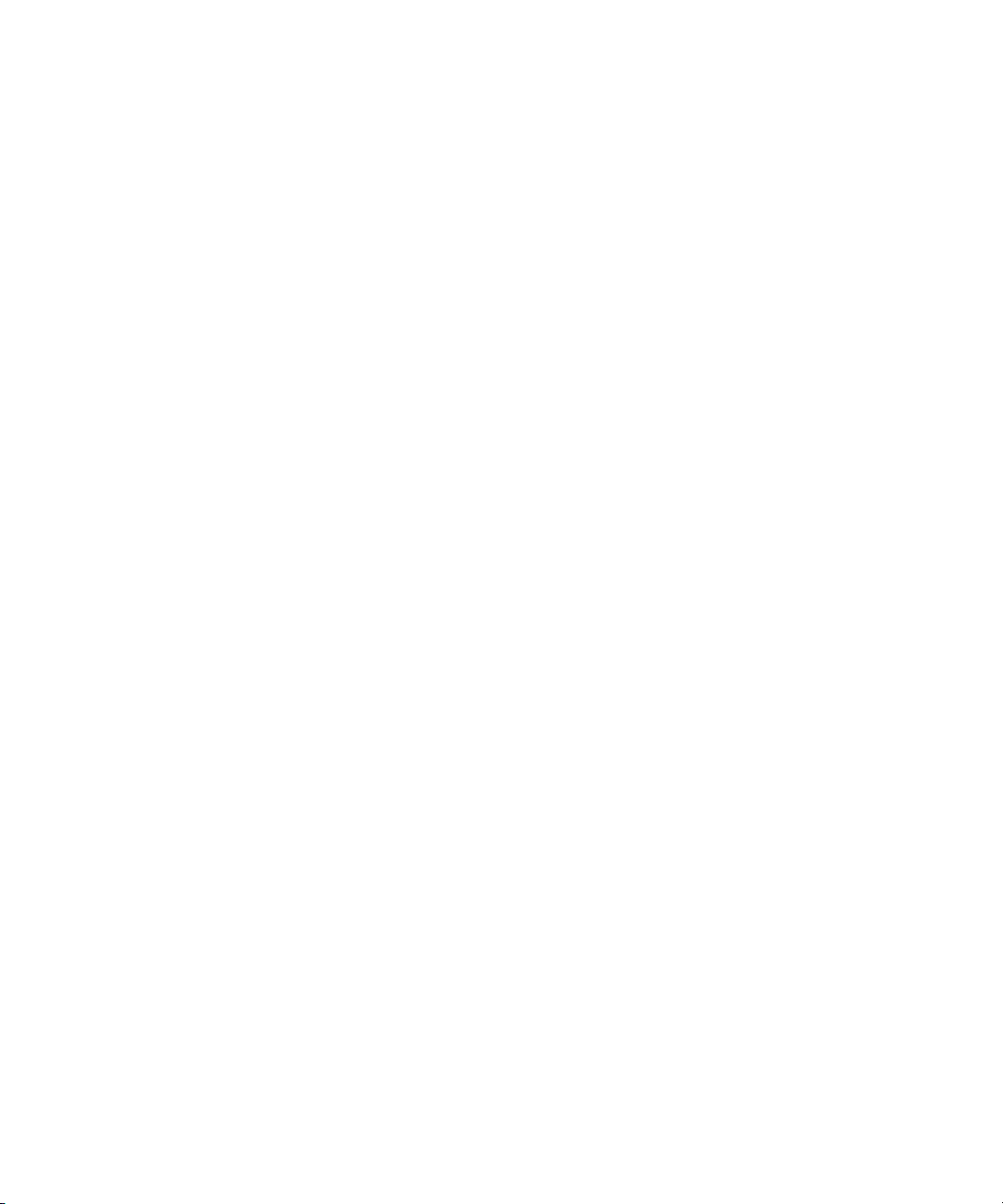
Contents
Using This Guide. . . . . . . . . . . . . . . . . . . . . . . . . . . . . . . . . . . . . . . . . . . . . . . . 7
Symbols and Conventions . . . . . . . . . . . . . . . . . . . . . . . . . . . . . . . . . . . . . . . . . . . . . . . . 7
Avid Training Services . . . . . . . . . . . . . . . . . . . . . . . . . . . . . . . . . . . . . . . . . . . . . . . . . . . 8
Chapter 1 Media | Director Overview . . . . . . . . . . . . . . . . . . . . . . . . . . . . . . . . . . . . . . . . 9
Media | Director Components . . . . . . . . . . . . . . . . . . . . . . . . . . . . . . . . . . . . . . . . . . . . . 10
The Media | Director Engine. . . . . . . . . . . . . . . . . . . . . . . . . . . . . . . . . . . . . . . . . . . 11
The Media | Director Drop Utility . . . . . . . . . . . . . . . . . . . . . . . . . . . . . . . . . . . . . . . 11
Media | Director Environment . . . . . . . . . . . . . . . . . . . . . . . . . . . . . . . . . . . . . . . . . . . . . 13
File Based Workflow . . . . . . . . . . . . . . . . . . . . . . . . . . . . . . . . . . . . . . . . . . . . . . . . . . . . 14
About Media | Director Workflows and Processes . . . . . . . . . . . . . . . . . . . . . . . . . . . . . 15
Media | Director Process Detail Descriptions . . . . . . . . . . . . . . . . . . . . . . . . . . . . . . . . . 18
Chapter 2 Using the Media | Director Drop Utility . . . . . . . . . . . . . . . . . . . . . . . . . . . . . 22
The Drop Utility User Interface . . . . . . . . . . . . . . . . . . . . . . . . . . . . . . . . . . . . . . . . . . . . 24
Typical Media | Director Users . . . . . . . . . . . . . . . . . . . . . . . . . . . . . . . . . . . . . . . . . . . . 25
Accessing the Drop Utility Installers . . . . . . . . . . . . . . . . . . . . . . . . . . . . . . . . . . . . . . . . 26
Configuring the Drop Utility Application. . . . . . . . . . . . . . . . . . . . . . . . . . . . . . . . . . . . . . 27
Rearranging the Panes on the Drop Utility Interface . . . . . . . . . . . . . . . . . . . . . . . . 30
Viewing or Changing the Connection to the Media | Director Engine . . . . . . . . . . . 33
Using the Job Builder Pane. . . . . . . . . . . . . . . . . . . . . . . . . . . . . . . . . . . . . . . . . . . . . . . 34
Using the Progress Pane . . . . . . . . . . . . . . . . . . . . . . . . . . . . . . . . . . . . . . . . . . . . . . . . 39
Using the Profile Builder Pane . . . . . . . . . . . . . . . . . . . . . . . . . . . . . . . . . . . . . . . . . . . . 39
Using a Watch Folder . . . . . . . . . . . . . . . . . . . . . . . . . . . . . . . . . . . . . . . . . . . . . . . . . . . 40
Chapter 3 Working with Media | Director Profiles . . . . . . . . . . . . . . . . . . . . . . . . . . . . . 42
Profile Options. . . . . . . . . . . . . . . . . . . . . . . . . . . . . . . . . . . . . . . . . . . . . . . . . . . . . . . . . 43
Using the Profile Builder . . . . . . . . . . . . . . . . . . . . . . . . . . . . . . . . . . . . . . . . . . . . . . . . . 44
Editing the Display Tab for a Profile . . . . . . . . . . . . . . . . . . . . . . . . . . . . . . . . . . . . . 46
Editing the Rules Tab for a Profile . . . . . . . . . . . . . . . . . . . . . . . . . . . . . . . . . . . . . . 49
5
Page 6
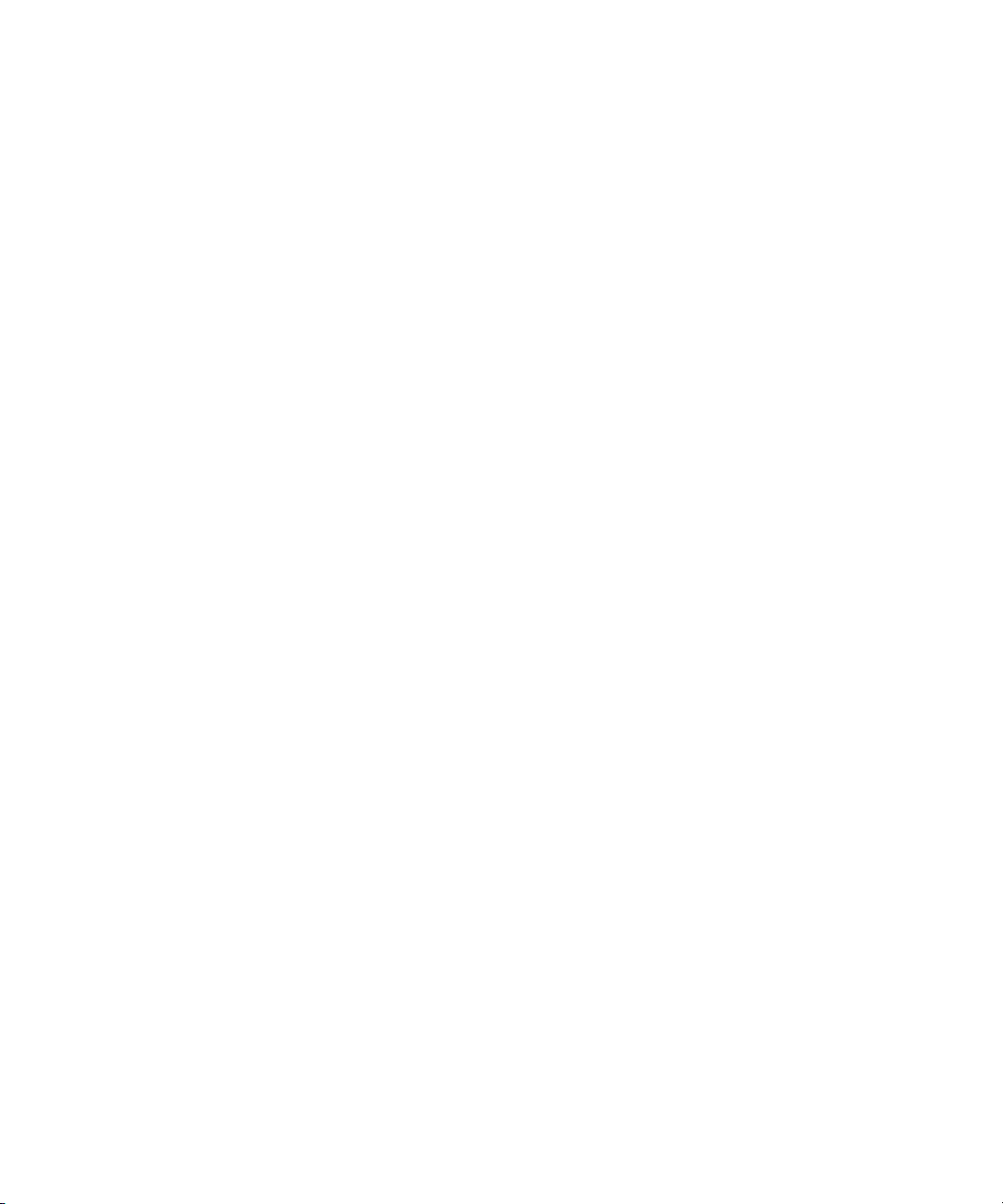
Entering Token Values. . . . . . . . . . . . . . . . . . . . . . . . . . . . . . . . . . . . . . . . . . . . . . . 50
Creating Folder Structures . . . . . . . . . . . . . . . . . . . . . . . . . . . . . . . . . . . . . . . . . . . . 54
Token Value Reference . . . . . . . . . . . . . . . . . . . . . . . . . . . . . . . . . . . . . . . . . . . . . . 55
Park and Register Example . . . . . . . . . . . . . . . . . . . . . . . . . . . . . . . . . . . . . . . . . . . . . . 57
Defining the Interplay Folder Structure. . . . . . . . . . . . . . . . . . . . . . . . . . . . . . . . . . . 62
Defining the Parking Storage Folder Structure. . . . . . . . . . . . . . . . . . . . . . . . . . . . . 64
Defining the Clip Names in the Interplay Database . . . . . . . . . . . . . . . . . . . . . . . . . 66
Chapter 4 Modifying the Media | Director Engine Configuration . . . . . . . . . . . . . . . . . 68
Modifying the Interplay Production Configuration Parameters . . . . . . . . . . . . . . . . . . . . 69
Modifying the Workflow Foundation Parameters . . . . . . . . . . . . . . . . . . . . . . . . . . . . . . 73
Modifying the Watch Folder Parameters. . . . . . . . . . . . . . . . . . . . . . . . . . . . . . . . . . . . . 74
Changing the Profile Associated with the Watch Folder . . . . . . . . . . . . . . . . . . . . . 74
6
Page 7

Using This Guide
Congratulations on your purchase of Media | Director, an optional service for Interplay
Production that allows workgroups to capture field footage shot in various formats quickly by
processing it against user-definable profiles.
This guide is intended for all users of Media | Director. For additional information, see “Typical
Media | Director Users” on page 25.
Revision date Comments
07/09/2014 Added description of GUID on Display tab. See
“Editing the Display Tab for a Profile” on page 46.
07/01/2014 Minor corrections and reformatting.
The documentation describes the features and hardware of all models. Therefore, your system
n
might not contain certain features and hardware that are covered in the documentation.
Symbols and Conventions
Avid documentation uses the following symbols and conventions:
Symbol or Convention Meaning or Action
n
c
w
> This symbol indicates menu commands (and subcommands) in the
A note provides important related information, reminders,
recommendations, and strong suggestions.
A caution means that a specific action you take could cause harm to
your computer or cause you to lose data.
A warning describes an action that could cause you physical harm.
Follow the guidelines in this document or on the unit itself when
handling electrical equipment.
order you select them. For example, File > Import means to open the
File menu and then select the Import command.
Page 8
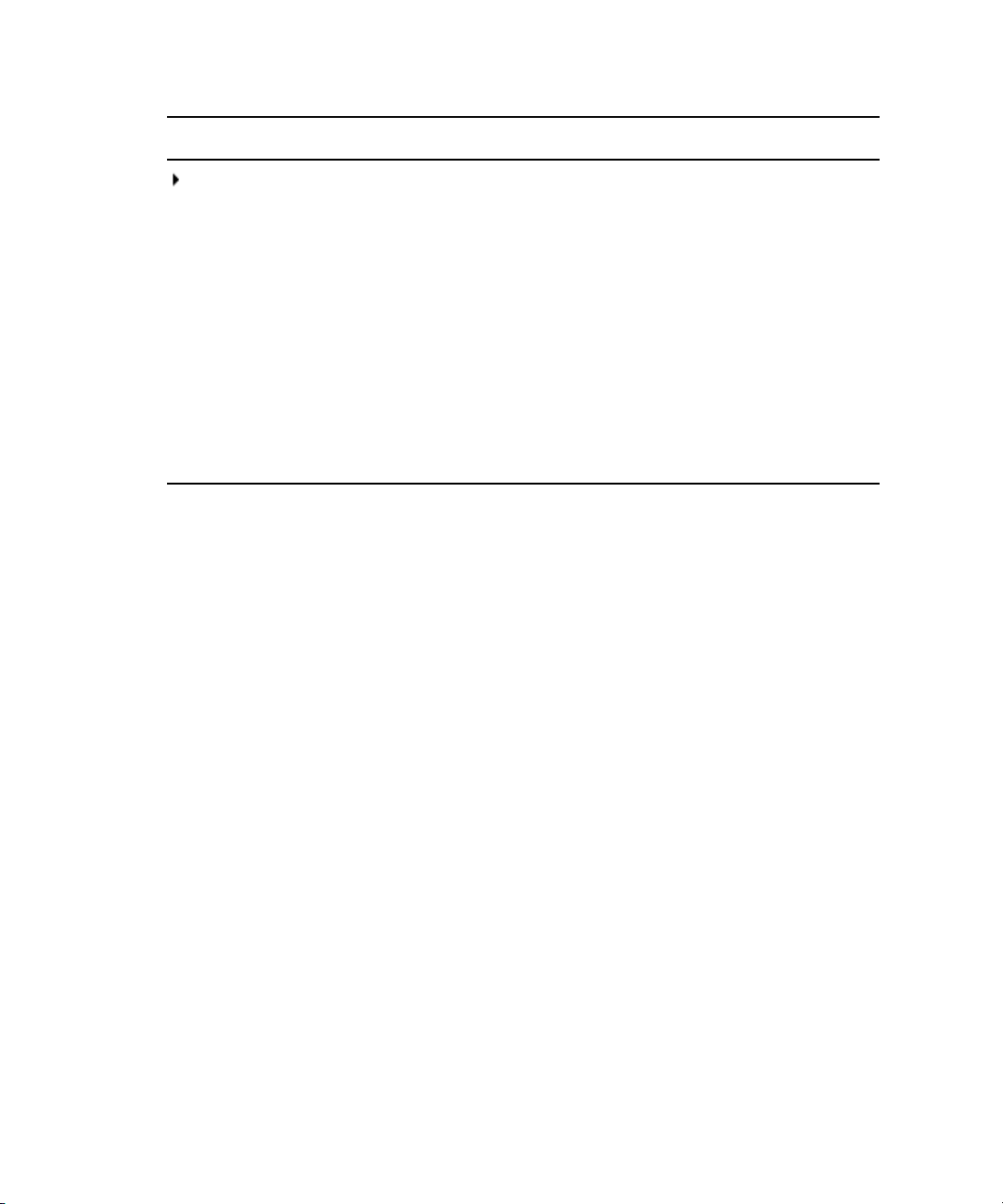
Symbol or Convention Meaning or Action
This symbol indicates a single-step procedure. Multiple arrows in a list
indicate that you perform one of the actions listed.
Avid Training Services
(Windows), (Windows
only), (Macintosh), or
(Macintosh only)
Bold font Bold font is primarily used in task instructions to identify user interface
Italic font Italic font is used to emphasize certain words and to indicate variables.
Courier Bold font
Ctrl+key or mouse action Press and hold the first key while you press the last key or perform the
This text indicates that the information applies only to the specified
operating system, either Windows or Macintosh OS X.
items and keyboard sequences.
Courier Bold font identifies text that you type.
mouse action. For example, Command+Option+C or Ctrl+drag.
Avid Training Services
Avid makes lifelong learning, career advancement, and personal development easy and
convenient. Avid understands that the knowledge you need to differentiate yourself is always
changing, and Avid continually updates course content and offers new training delivery methods
that accommodate your pressured and competitive work environment.
For information on courses/schedules, training centers, certifications, courseware, and books,
please visit www.avid.com/support and follow the Training links, or call Avid Sales at
800-949-AVID (800-949-2843).
8
Page 9
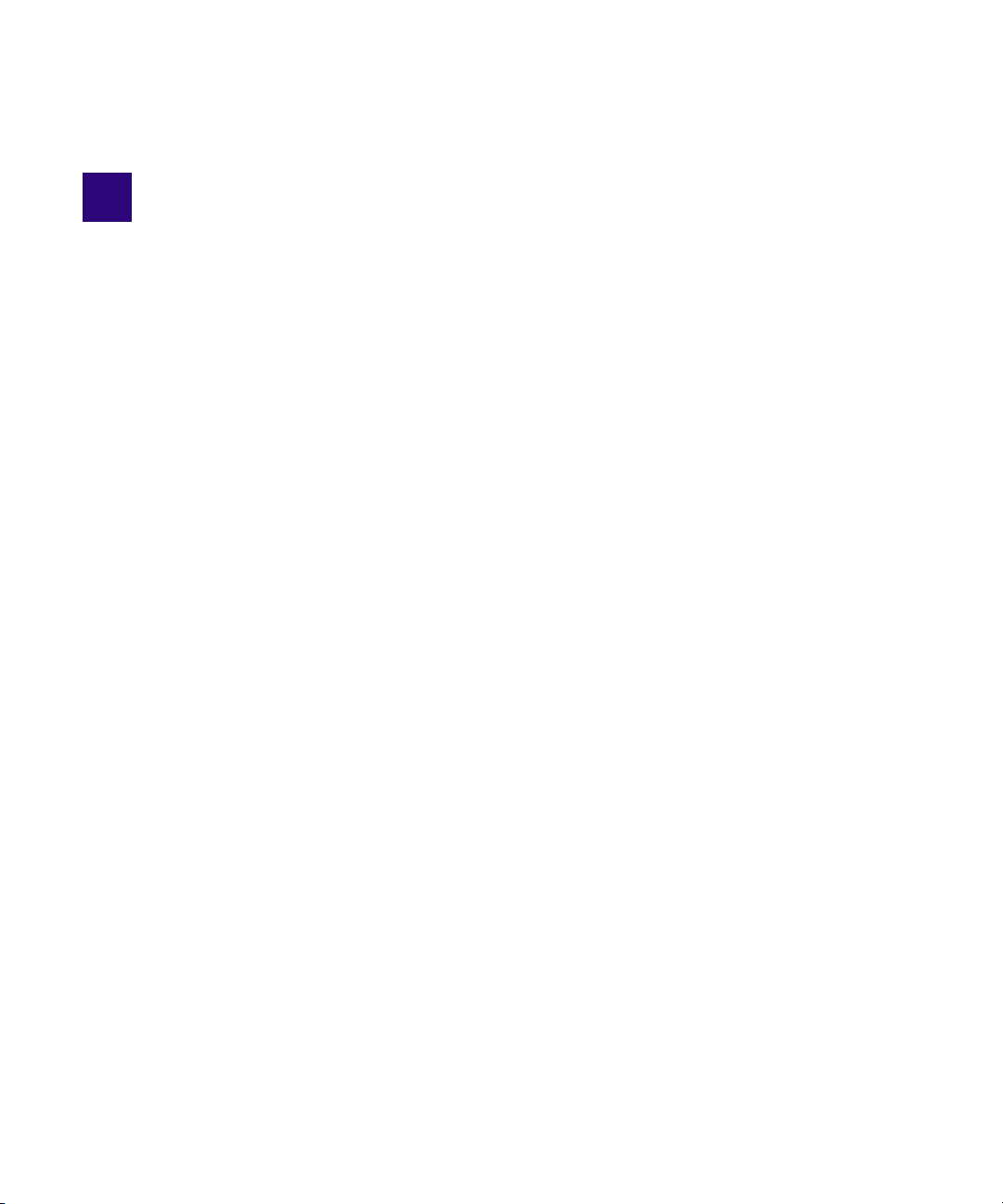
1 Media | Director Overview
Media | Director is an optional service for Interplay Production that allows workgroups to
capture field footage shot in various formats quickly by processing it against user-definable
profiles that orchestrate copy, naming and transcode processes via a powerful rules system.
With this option workgroups can dramatically reduce the time spent performing the following
tasks:
• Capturing media from a wide variety of file based cameras
• Normalizing various formats to create an efficient production workflow
• Migrating multi-resolution media to make cost efficient use of tiered storage environments
• Making the material available quickly to multiple editors within the Interplay environment.
The following sections describe the benefits of using Media | Director.
Provide an efficient and consistent method for ingesting file-based material
Media | Director has a powerful template-based rules system that allows you to define the copy,
transcode, and naming portions of the ingest workflow. You can use standard templates and
define your own variations. This eliminates the need for remembering and repeating known
ingest policies and ensures that ingest tasks are handled accurately across staff (for example,
in-house vs. freelance, different training levels, different locations).
Media | Director provides a central server that can process ingest jobs. Individual jobs can be
initiated from client machines with LAN access to the server. This frees up valuable editing
systems and allows staff to use older client machines to initiate ingest jobs. Operators can
prioritize jobs by reorganizing the job queue before submitting them to the server.
Protect camera originals and save storage space on the production ISIS
Camera originals represent a production investment (talent, travel, etc.) and long-term
monetizing opportunities. Media | Director can be configured to automatically copy camera
originals to a central parking storage such as an ISIS 2500. Media | Director allows you to
transcode the camera source material to a low-bit-rate proxy format, such as 2Mb H.264 video
and MPEG-1 Layer II audio. This allows you to work with the proxy version on the main
Interplay Production ISIS and keep the camera sources on the parking ISIS. This saves storage
on the production ISIS and reduces network bandwidth requirements. Later, when you identify
Page 10

Media | Director Components
the material you want to work with, you can use a qualified version of an Avid editing
application or Interplay Transcode service to consolidate from the camera sources to the
production ISIS at full resolution.
You can also use the Media | Director to consolidate an entire volume of AMA material to your
n
production ISIS.
Provide support for post-production workflows
Some post-production work flows, such as reality TV, often capture a large ratio of raw footage
compared to the size of the final show. Shooting ratios can be up to and in excess of 200:1. This
creates a large amount of camera source material. Editors need access to the sources but you
don’t want to copy them all onto your production ISIS system. The concepts of parking storage
and dual res work flows works well in a post-production workflow. Your camera sources are
stored in their unchanged/native form in a storage area that is easily searchable and you edit with
the proxy versions. You can consolidate the material for the final sequences at full resolution to
the production ISIS when it’s time to create final masters. This workflow keeps the camera
sources in an area that is protected but still easily accessible by qualified users.
Many of today’s show formats are captured on a wide variety of cameras. Media | Director’s
rules system provides the ability to match camera format properties with the project/production
requirements of a show. For example, you can create a profile for a specific camera and modify
the profile for use on different projects.
Media | Director Components
Media | Director consists of the following components:
• Media | Director Engine: provides workflow orchestration and media processing services.
The Media | Director Engine hosts AMA plug-ins and provides the ability to ingest AMA
material, register new clips with the Interplay database, and perform proxy transcode and
full-resolution consolidate operations.
• Media | Director Drop Utility: provides the user interface for starting and configuring
Media | Director Engine jobs and for building profiles.
Note that Media | Director relies on a new generation of AMA plugins that is compatible with the
n
latest versions of the Avid editing applications.
10
Page 11

The Media | Director Engine
Media | Director supports Avid’s Media Access plug in technology (AMA) and provides flexible
acquisition format support via qualified AMA plug ins.
The Media | Director Engine is a self-contained device based on Avid or customer provided
standard hardware. In its first release, its main functions are to execute automatic workflows that
register camera native media volumes as AMA assets in an Interplay Production; to create a
choice of Avid Production native proxies for these assets from the source media, and to
consolidate high resolution material to the Avid production storage.
The Media | Director Engine connects Avid’s storage and asset management solutions with
external sources of media and metadata such as camera storage media or video servers, and
offers a choice of automated workflows to move media from those sources into an Avid
production environment in a highly automated way.
Media | Director Engine includes a workflow engine that drives a scalable number of media
processing services with built-in proxy generation through a predefined set of workflows. It also
contains adapters that can orchestrate Interplay Production operations such as checking files into
Interplay. Built-in MediaCentral | UX technology provides status information through any
HTML-5 capable web browser.
Media | Director Components
The Media | Director Drop Utility
Media | Director Engine ships with an OS-native client application for Windows and Mac OS X,
the Media | Director Drop Utility. The Drop Utility displays a user interface based on the
MediaCentral | UX interface.
The Drop Utility is the user interface for the Media | Director engine. Its main functions are as
follows:
• Start Media | Director jobs based on a selectable profile and optional additional parameters
• Create and work with profiles
• Provide feedback about job status and progress
11
Page 12
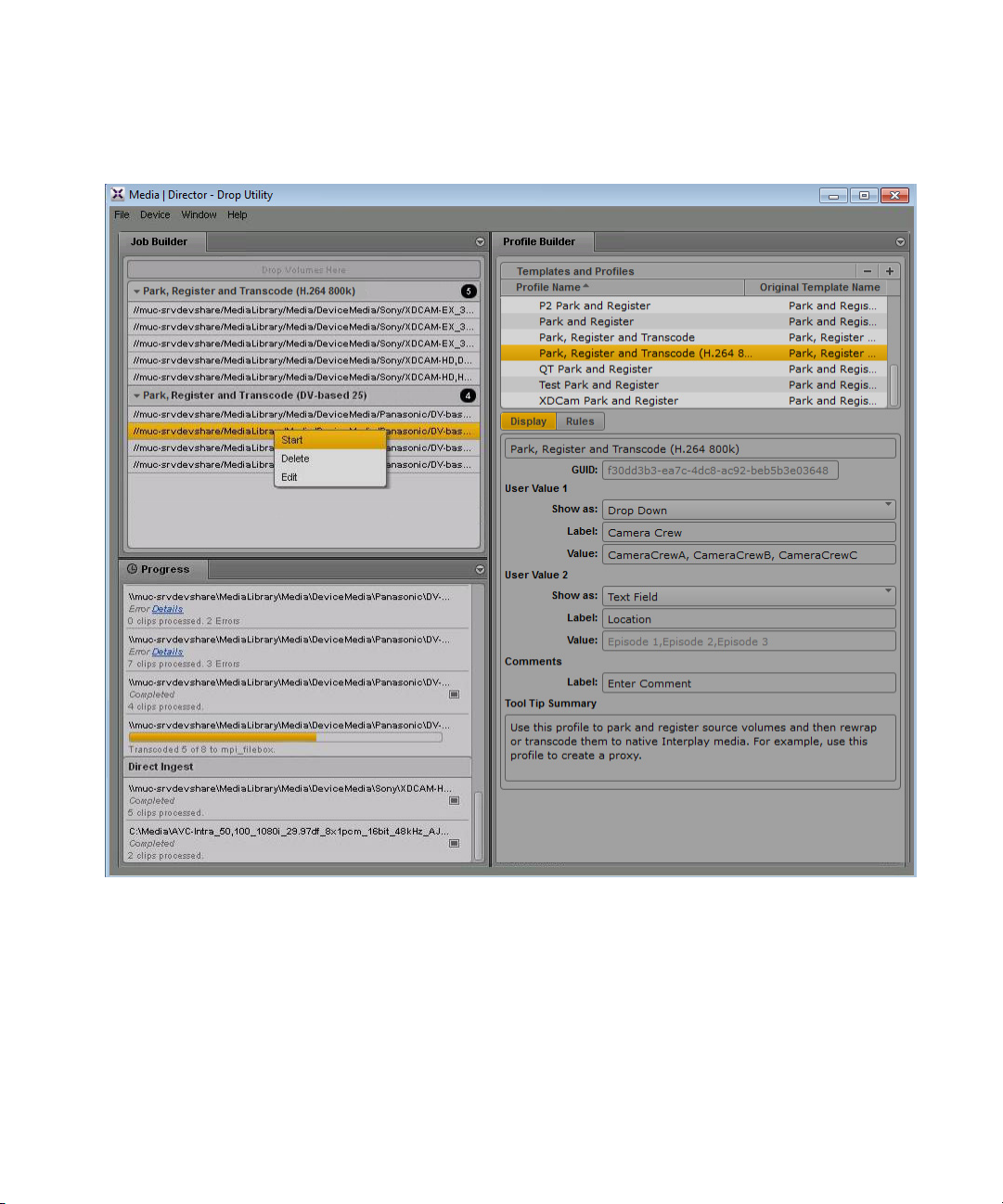
Media | Director Components
The Drop Utility application has two main sections, the Job Builder and the Profile Builder, as
shown in the following illustration.
For a description of how different users interact with the interface, see “Typical Media | Director
Users” on page 25.
12
Page 13
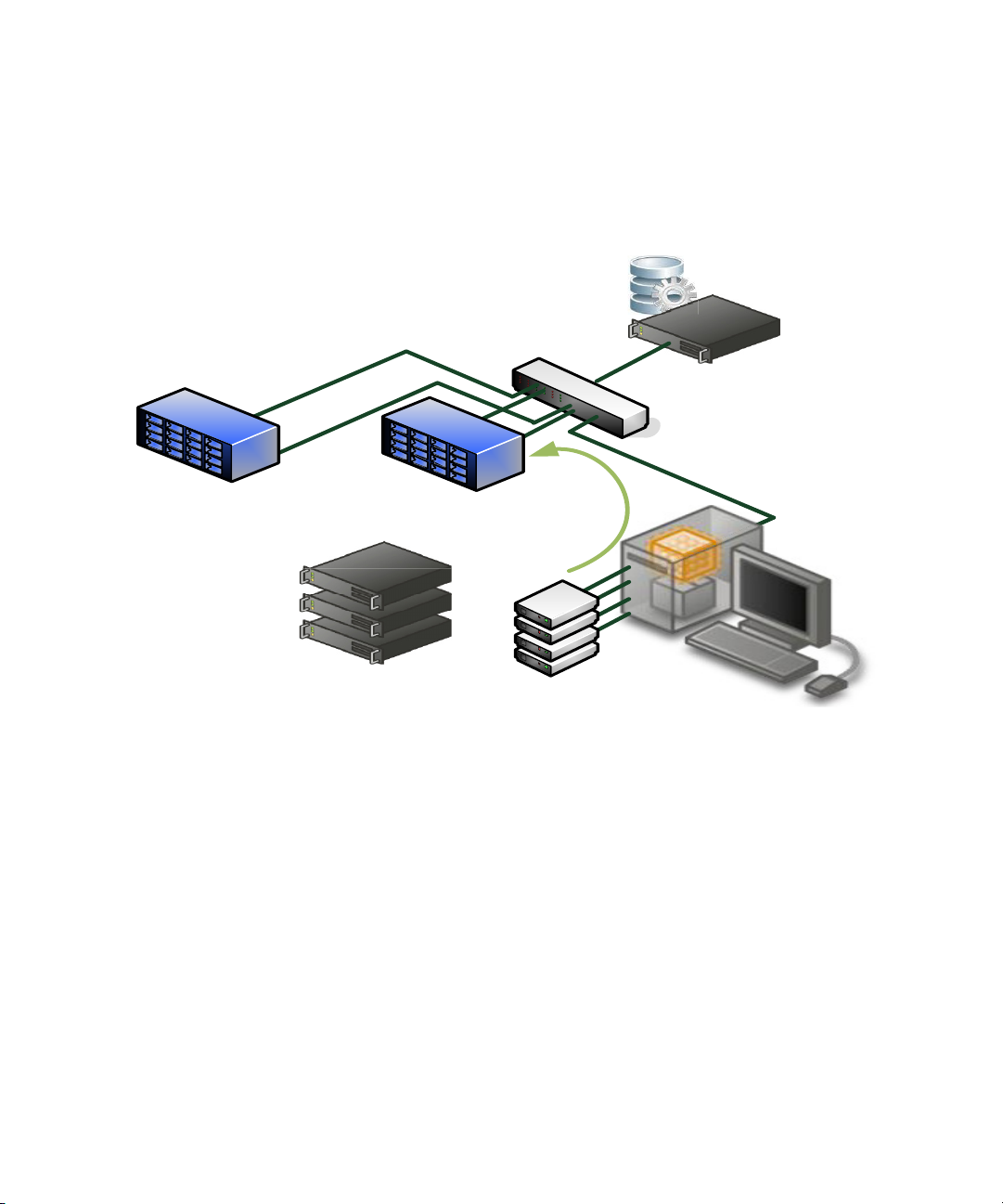
Media | Director Environment
Production ISIS
,QWHUSOD\_3URGXFWLRQ
0HGLD'LVNV
*
*
*
3$5.
0HGLD_'LUHFWRU&OLHQW
0HGLD_'LUHFWRU6HUYHU
3DUNLQJ6WRUDJH
*
The Media | Director Engine is part of an Avid Interplay Production environment as shown in the
following illustration.
Media | Director Environment
The Media | Director Engines’ AMA registration and multi resolution capabilities require the
following infrastructure to fully leverage the functionality:
• Interplay Production 3.1.x (Interplay Engine and Media Indexer with updated Avid editing
applications) for full functionality.
• Interplay Production 3.0.x (Interplay Engine and Media Indexer with updated Avid editing
applications) for full Direct Ingest.
• Direct ingest only functionality is available in pre-3.0 environments
• ISIS 7500 or 5500 production shared storage for Avid-native media and proxies
• ISIS 2000 storage for camera-native media (7500 and 5500 are also supported)
• Enterprise-class networking; fully Avid-qualified 10G infrastructure between
Media | Director Engine and ISIS 7500/2500.
• Note that 10G client connectivity is optional.
13
Page 14

File Based Workflow
ISIS 2000
Parking
Storage
Avid ISIS
5500/7500
Interplay
Engine
AMA Register
Proxy Generation
HiRes
Consolidate
Park
AMA Access
Proxy
Playback
MediaCentral | UX
Media Composer
Interplay Access
Interplay Admin
The following illustration shows the basic AMA workflow.
File Based Workflow
The basic workflow for the Media | Director process named Park, Register and Transcode
consists of the following steps:
1. Insert the camera formatted media such as backup disk with camera media, a P2 card, or
XDCAM disk into a reader on the Media | Director client.
2. Drag the volume onto the Media | Director client and select a predefined Profile.
3. For workflows containing Park, Media | Director copies the media from the card or disk to a
parking storage system such as an ISIS 2000 or other parking storage. This parking storage
provides a single location where you can always find a copy of your original media. This
allows AMA workflows to function reliably no matter what happens to the original carrier.
Support for non-ISIS parking storage is a licensable option.
n
4. For workflows that contain Register, Media | Director uses an AMA register process to
create an AMA-linked asset in the Interplay database. These assets point to the media on the
parking storage. Note that for pre-Interplay 3.0 workflows, AMA register can be turned off,
producing “standard” assets.
14
Page 15
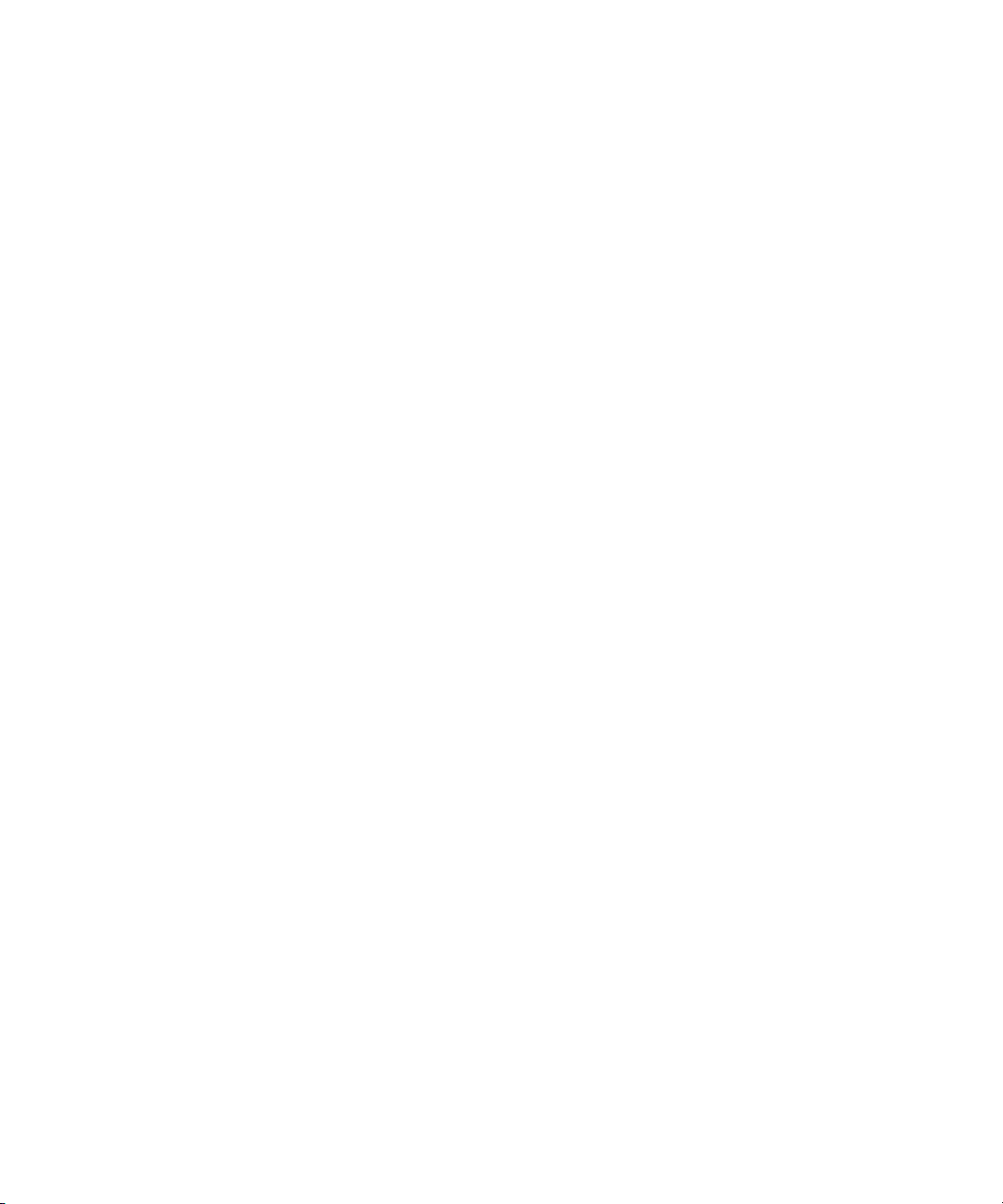
About Media | Director Workflows and Processes
At this point the media is available for a limited number of users that can work directly with
high res AMA material. For example, you can now edit the material on a Media Composer
or NewsCutter system. This is represented by the “AMA Access” portion of the illustration.
5. Next (if the Park, Register and Transcode workflow is used), the Media | Director server
uses its built in proxy generation to create a proxy.
Once the proxy is available, editors and other Interplay clients can relink to the proxy. This
makes the material available to a much larger group of users such as MediaCentral | UX,
Interplay Assist, and Media Composer | Cloud.
This finishes the Media | Director Park, Register and Transcode process.
Once the editors and producers create their sequences and other output based on the proxy,
editors can use the Avid editing application or the Interplay Transcode service to initiate a
transcode/consolidate operation to bring the desired high res material onto the ISIS 5500 system
in the Interplay environment. This will copy the desired portions of the original AMA material
from the parking storage onto the ISIS 5500 in the OP-ATOM format used by Avid applications.
You can also use the Media | Director Consolidate from Parking workflow to transcode or
n
rewrap all of the AMA material in a volume to the Interplay Production ISIS system.
About Media | Director Workflows and Processes
When a new job is submitted, the job profile defines which of the built-in processes are executed.
Depending on the profile, the user may have the opportunity to supply additional detail
information to the process such as the clip name or the name of an Interplay database folder to
create to store the clip metadata.
15
Page 16
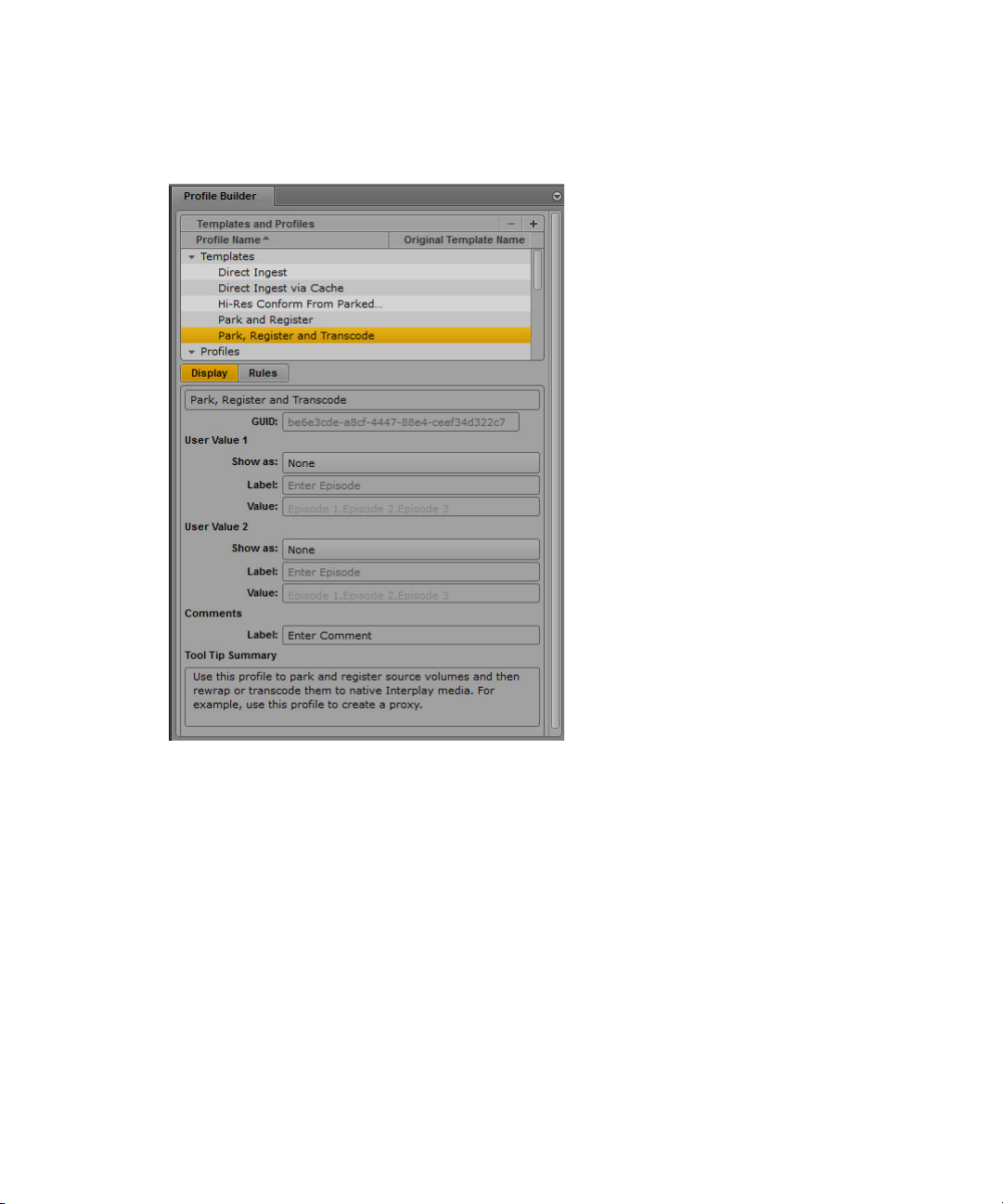
About Media | Director Workflows and Processes
For every process built into the Media | Director Engine, there is a profile template in the
Templates folder as shown in the following illustration:
From those templates, you can create profile “instances” or copies that are tailored to a specific
purpose via a set of storage and naming rules. The profile instances start the process they link to
with different rules and dynamic data. Even though profiles can be renamed, they remain linked
to the original process template. The right column in the profile list shows the original process
template that a template has been derived from.
16
Page 17
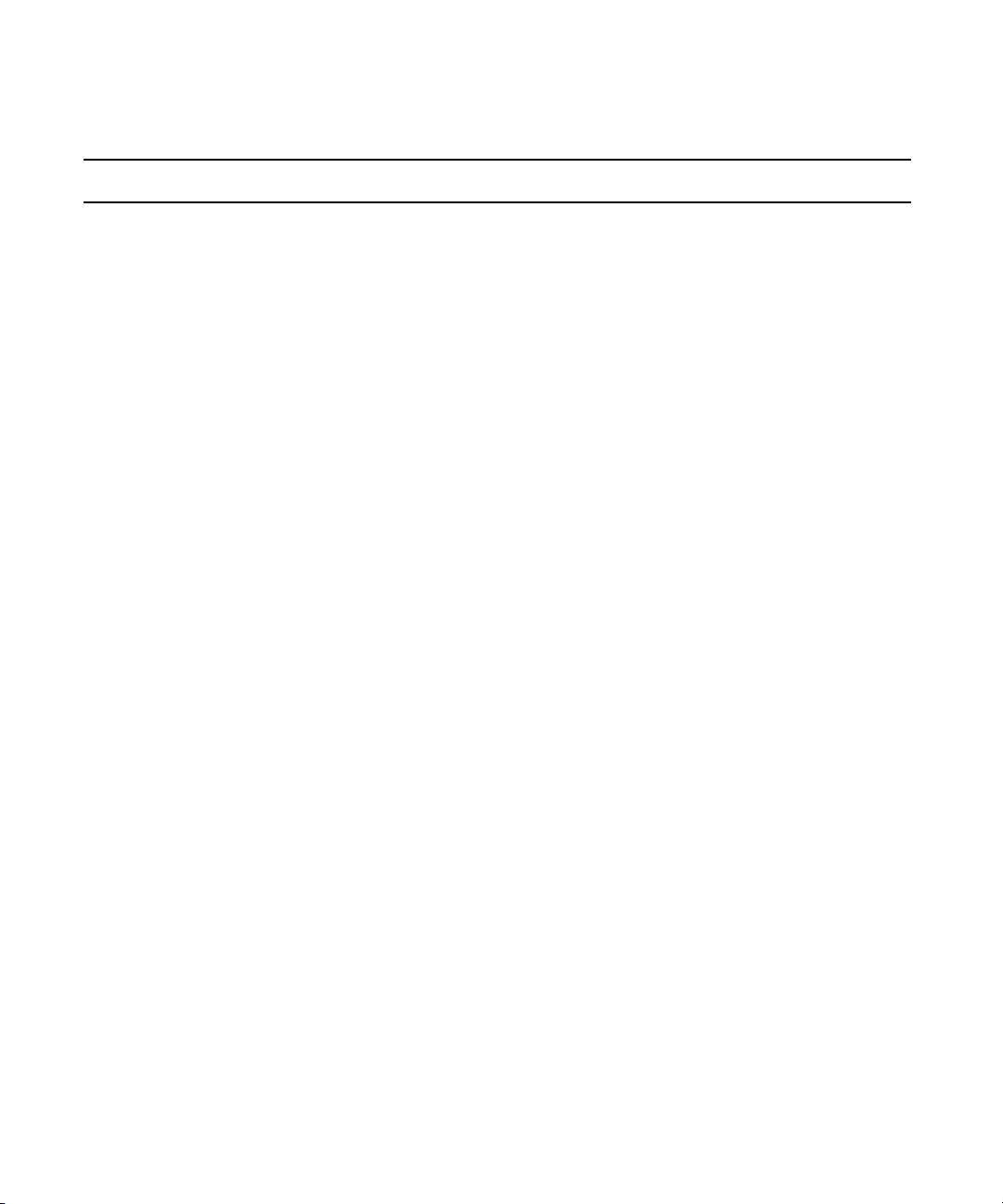
About Media | Director Workflows and Processes
The following table lists the Media | Director built-in processes.
Process Name Process Description
Direct Ingest Directly rewraps volumes from the source carrier to Production Storage (ISIS)
without copying or registering the AMA clips first. The Transcode portion of
the profile contains a “transparent pass-through” option. This option treats
native codecs as follows:
• If the native codecs are supported in Interplay Production, they are
preserved.
• Some AMA plugins provide only uncompressed frames for media like
GoPro and some Quicktime files. As uncompressed frames cannot be
consolidated, Media | Director automatically transcode these formats to
XDCAM HD 50 instead.
This process is compatible with pre-3.0 versions of Interplay Production back
to Interplay 2.7.5. Backwards compatibility is possible because the process
does not rely on AMA support in Interplay Production.
Direct Ingest via Cache This process is similar to Direct Ingest except that the AMA media is first
copied (cached) and then processed from the parking storage. This is intended
for source carriers that cannot be efficiently processed by a Media | Director,
for example because they that are too small, too fragmented, or cannot be read
fast enough. Since the copy operation is carried out by the client, this process
avoids inefficient use of the processing capabilities on the Media | Director
server. Also, since the client accesses the source, no share or access
permissions for Media | Director are necessary.
This process is also compatible with pre-3.0 versions of Interplay Production
back to Interplay 2.7.5.
Hi-Res Conform from Parked
Volume
Rewraps volumes on Parking Storage to Production Storage (ISIS) while
preserving logging information on AMA clips and proxies. In The Transcode
portion of the profile contains a “transparent pass-through” option. This option
treats native codecs as follows:
• If the native codecs are supported in Interplay Production, they are
preserved.
• Some AMA plugins provide only uncompressed frames for media like
GoPro and some Quicktime files. As uncompressed frames cannot be
consolidated, Media | Director automatically transcode theses formats to
XDCAM HD 50 instead.
Park and Register Parks volumes on Parking Storage and registers them as AMA clips in
Interplay Production 3.0 and higher.
17
Page 18
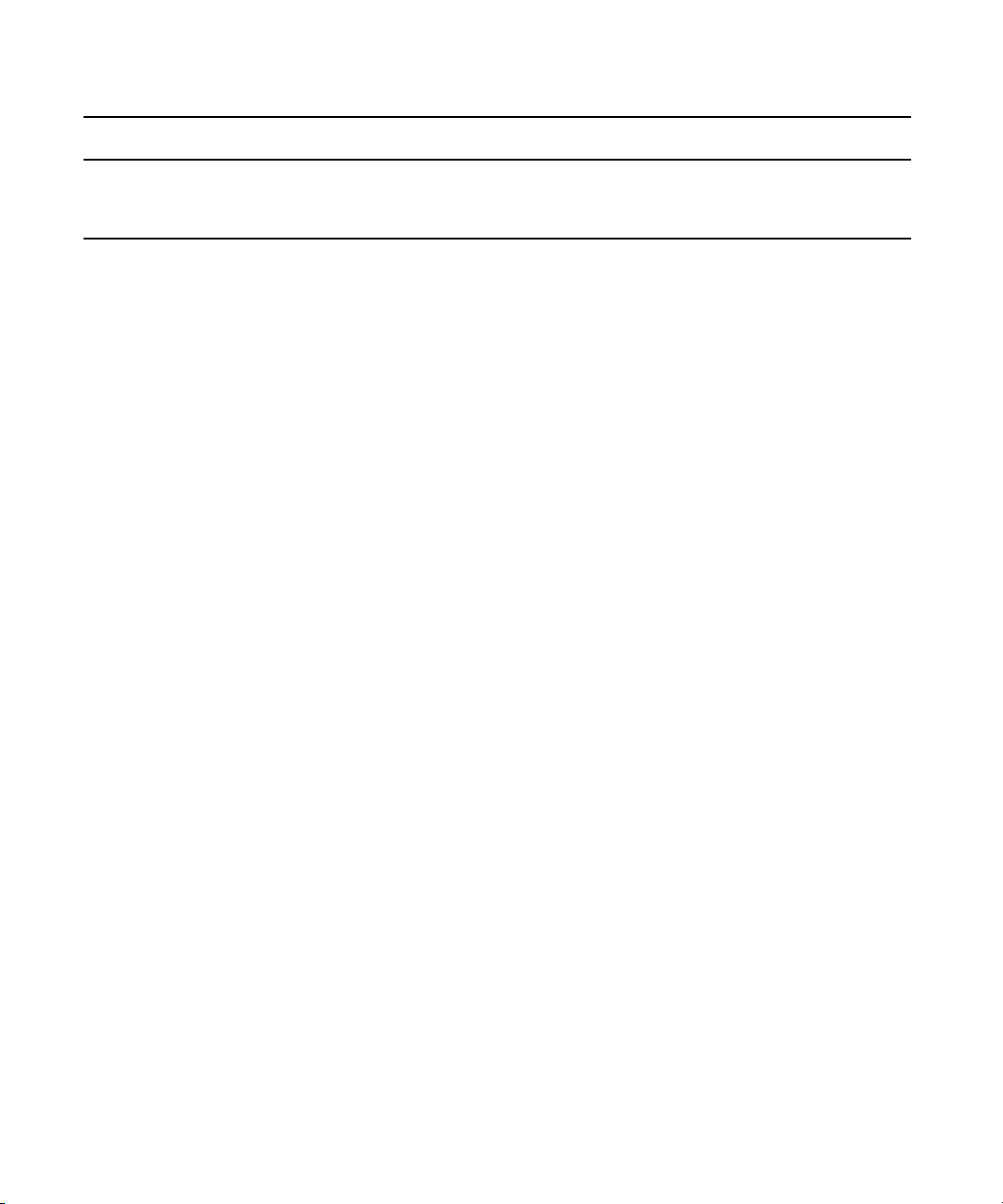
Media | Director Process Detail Descriptions
Process Name Process Description
Park, Register & Transcode Parks volumes on Parking Storage and registers them as AMA clips in
Interplay Production 3.0. Transcodes source material from parking storage to
user-definable proxy format.
The following section describes the Processes in detail.
Media | Director Process Detail Descriptions
The Media | Director Direct Ingest Process
The Media Director Direct Ingest process is designed for customers who want to use a classic
Avid workflow where all source material is transferred to the production ISIS storage and made
available as native Avid assets in Interplay.
Under the Direct Ingest Process source media does not get parked; rather it is consolidated over
to the production storage directly from the source. This assumes that the source media
carrier/disk is large and fast enough to keep a Media Processor busy for the duration of the
ingest. Depending on the target resolution setting in the profile, media will either be transcoded
to one of the formats supported by Media | Director, or – if “transparent pass-through” is selected
in the profile – will be converted (rewrapped) to native Avid media as lossless as possible. As
always, sources are read through the matching AMA plugin. Since different AMA plugins
provide a different level of support in the case of “transparent pass-through”, the ingest operation
will be handled as one of the following two cases:
• If the source media contains essence that is natively supported in Interplay Production, the
source media will simply be rewrapped to OP-Atom, placed onto the Production ISIS
storage, and checked into Interplay according to the rules defined in the profile. This is the
default behavior of the “transparent pass-through” option.
• Some AMA plugins provide only uncompressed frames for media like GoPro and some
Quicktime files. As uncompressed frames cannot be consolidated, Media | Director
automatically transcode these formats to XDCAM HD 50 instead. Alternatively, a specific
‘transcoding’ target resolution can be defined in a profile. Because a transcoding step is
involved, these options will be slower than the pure rewrapping operation from the previous
case.
For a list of supported AMA plugins, see the table of “Supported Volumes Types” in the
Media | Director ReadMe.
18
Page 19
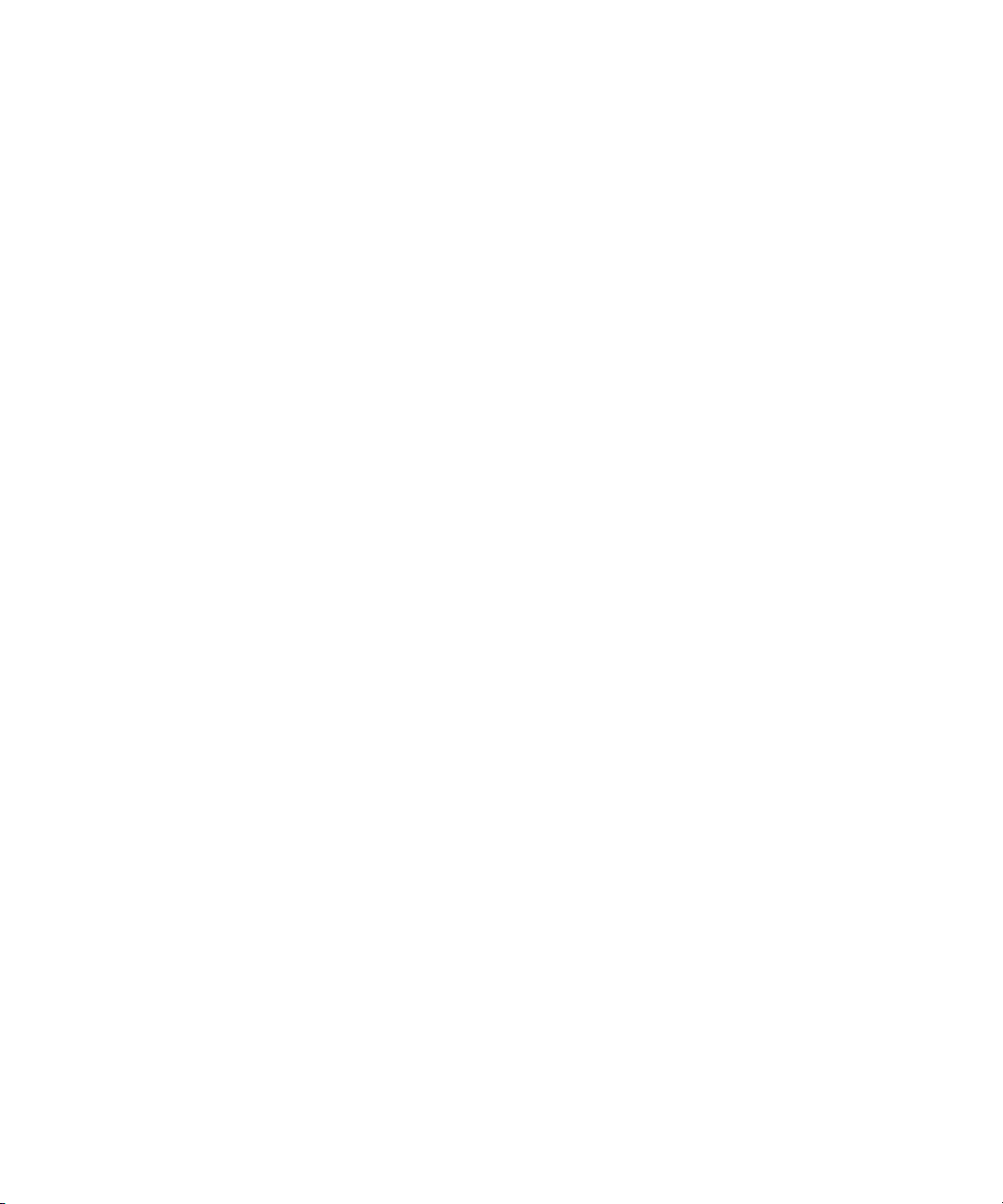
Media | Director Process Detail Descriptions
The Media | Director Cached (Direct via Cache) Ingest Process
The Media Director Cached Ingest process is designed for customers who want to use a classic
Avid workflow where all source material is transferred to the production ISIS storage and made
available as native Avid assets in Interplay.
Under the Cached Ingest Process the source is first copied (cached) and then processed from the
parking storage; this is intended for source carriers that are small or connected in a way where it
does not make sense for one of Media | Director’s Media Processors to work on the media
directly. The essence format can be preserved or transcoded. As always, sources are read through
the matching AMA plugin; since different AMA plugins provide a different level of support the
ingest operation will be handled as one of the following two cases:
• If the source media contains essence that is natively supported in Interplay Production, the
source media will simply be rewrapped to OP-Atom, placed onto the Production ISIS
storage, and checked into Interplay according to the rules defined in the profile. This is the
“transparent pass-through” option.
• Some AMA plugins provide only uncompressed frames for media like GoPro and some
Quicktime files. As uncompressed frames cannot be consolidated, Media | Director
automatically transcodes theses formats to XDCAM HD 50 instead. Alternatively, a specific
“transcoding” target resolution can be selected in a profile. When a transcoding step is
involved, the operation will be slower than the pure rewrapping operation from the previous
case.
The Media | Director Hi-Res Conform From Parked Volume Process
This process rewraps volumes on Parking Storage to Production Storage (ISIS) while preserving
logging information on AMA clips and proxies. It preserves the native codec if supported in
Interplay production. If the source formats are not natively supported it transcodes the sources to
XDCAM HD 50.
The Media | Director Hi-Res Conform from Parked Volume process is designed for customers
who want to add full resolution to existing AMA or proxy assets in Interplay production. This
process will add the new resolution in a non-destructive way, meaning that markers or subclips
created for the AMA or proxy resolutions will be unaffected.
A possible use case for this workflow would be to bring high resolution media online before
finishing work starts on a project. Assistant editors could have created shot selections and
marked areas of interest based on the AMA or proxy media, conserving space on the production
ISIS. Editing and finishing would then be performed in Interplay Production, with full
availability of all standard Avid workflow, archive and transfer options.
19
Page 20

Media | Director Process Detail Descriptions
The Media | Director Park & Register Process
This process parks volumes on Parking Storage and registers them as AMA clips in Interplay Production
3.0 and higher.
The Media | Director Park & Register process is designed for applications where minimal
latencies and maximum conservation of production resources is desired at the expense of ISIS
bandwidth and interactivity. The process copies the source media to the Parking Storage and
relies on the Avid AMA technology for playing back media from the Parking Storage.
This means that all streams will play back as full resolution; consequently the user experience
will depend on the bandwidth available on the Parking Storage and may be sluggish some times.
This process is best suited for a small number of users who need the fastest possible access to
media and are willing to accept that bandwidth is not guaranteed in order to conserve the
maximum amount of production capacity.
The Media | Director Park, Register & Transcode Process
This process parks volumes on Parking Storage, registers them as AMA clips in Interplay
Production 3.0, and transcodes the source material from parking storage to a user-definable
proxy format.
The Media | Director Park, Register and Proxy process is designed for applications where a
larger number of users want to work on a proxy copy of bandwidth-intensive source material. For
example, this could include a department with a dozen employees that want to work with
AVC-I 100 sources. The process is also suitable to projects that use high-bitrate media such as
DNxHD 220 or better.
The Media | Director Park, Register & Transcode Process will copy the source media to the
Parking Storage and then first make the media available through the Avid AMA technology to
provide quick access to a subset of the departmental users. It will then proceed by creating a
proxy copy of the source media for low latency, low storage footprint playback from the
production ISIS.
Once editing on the proxy copy is complete, users have a variety of options for creating full
resolution output:
• In scenarios where all participating system components fully support AMA workflows, no
actual import of high res media is necessary. For example, full resolution output clips can be
generated directly from the AMA linked media on the parking storage.
• For cases where production components do not yet fully support AMA workflows, full
resolution media can be consolidated over from the parking storage. This can be done in two
different ways; for clip-based consolidate or if transcoding to non-native high-res formats is
20
Page 21

Media | Director Process Detail Descriptions
required, Interplay Transcode can be used. The Media | Director Engine in turn offers
lossless high-speed rewrapping for high-res formats that are natively supported in Interplay
Production.
Depending on the resolutions available, streams will play back either as full-res AMA stream
from the parking storage or as proxy or full resolution from the Interplay Production storage, the
same way as today in classic Interplay Production workflows.
Note that relinking to either available resolution requires a manual operation through the
n
Dynamic Relink function of the Avid editors.
21
Page 22
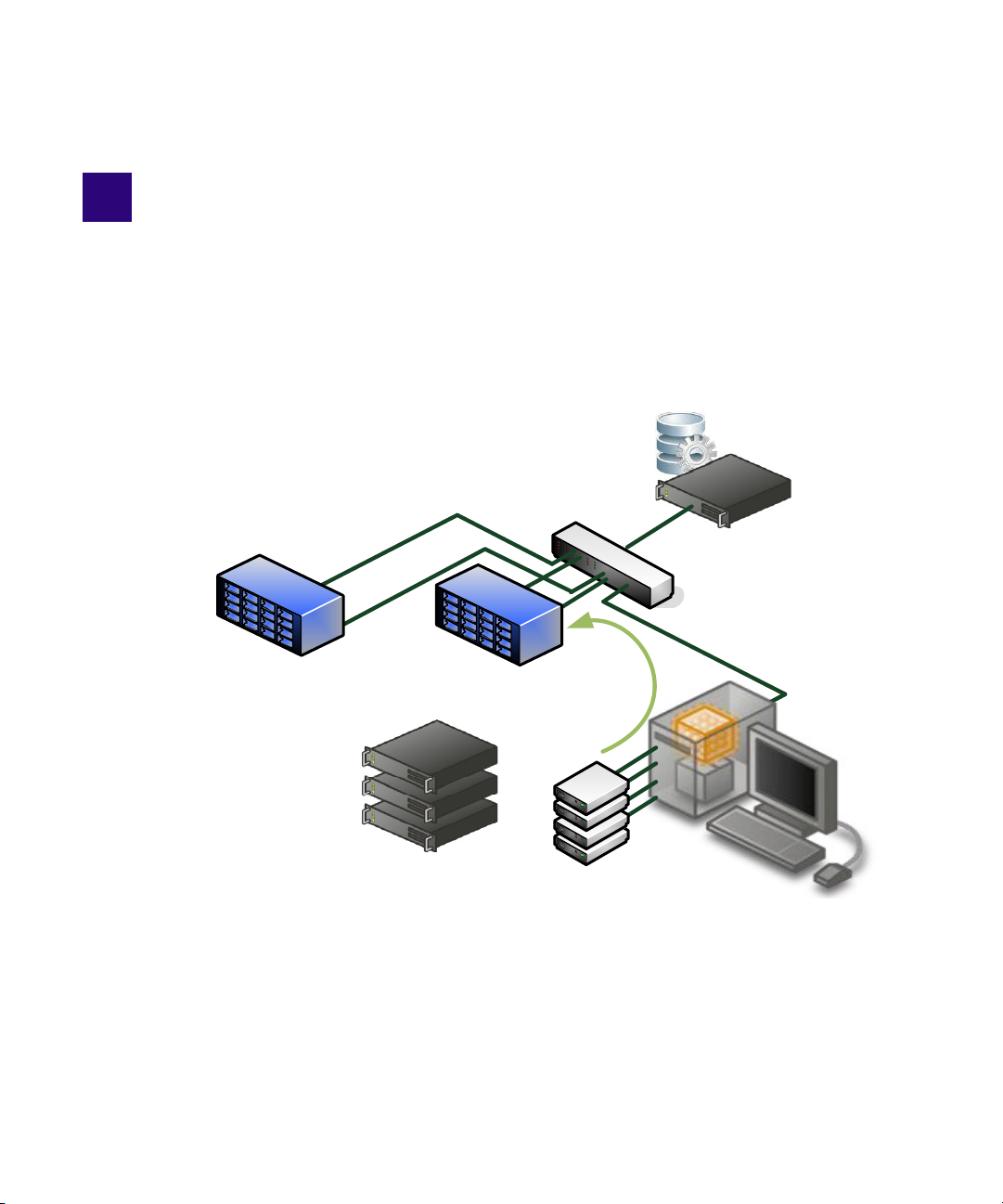
2 Using the Media | Director Drop Utility
Production ISIS
,QWHUSOD\_3URGXFWLRQ
0HGLD'LVNV
*
*
*
3$5.
0HGLD_'LUHFWRU&OLHQW
0HGLD_'LUHFWRU6HUYHU
3DUNLQJ6WRUDJH
*
The Media | Director Drop Utility features a MediaCentral | UX style interface with tabs and
panes that are easy to customize. The following illustration shows the Drop Utility’s position in
the Interplay environment. The application resides on a Media | Director client system. This can
be one of a number of supported PC or Mac systems.
Typically a user performs the following tasks on the Media | Director client:
• Start the Drop Utility application
• Connect a drive, a share, or, insert media disks into an available media drive.
• Drag the associated volume from the media disk into the Drop Utility interface, select a
profile, and initiate a job.
Page 23
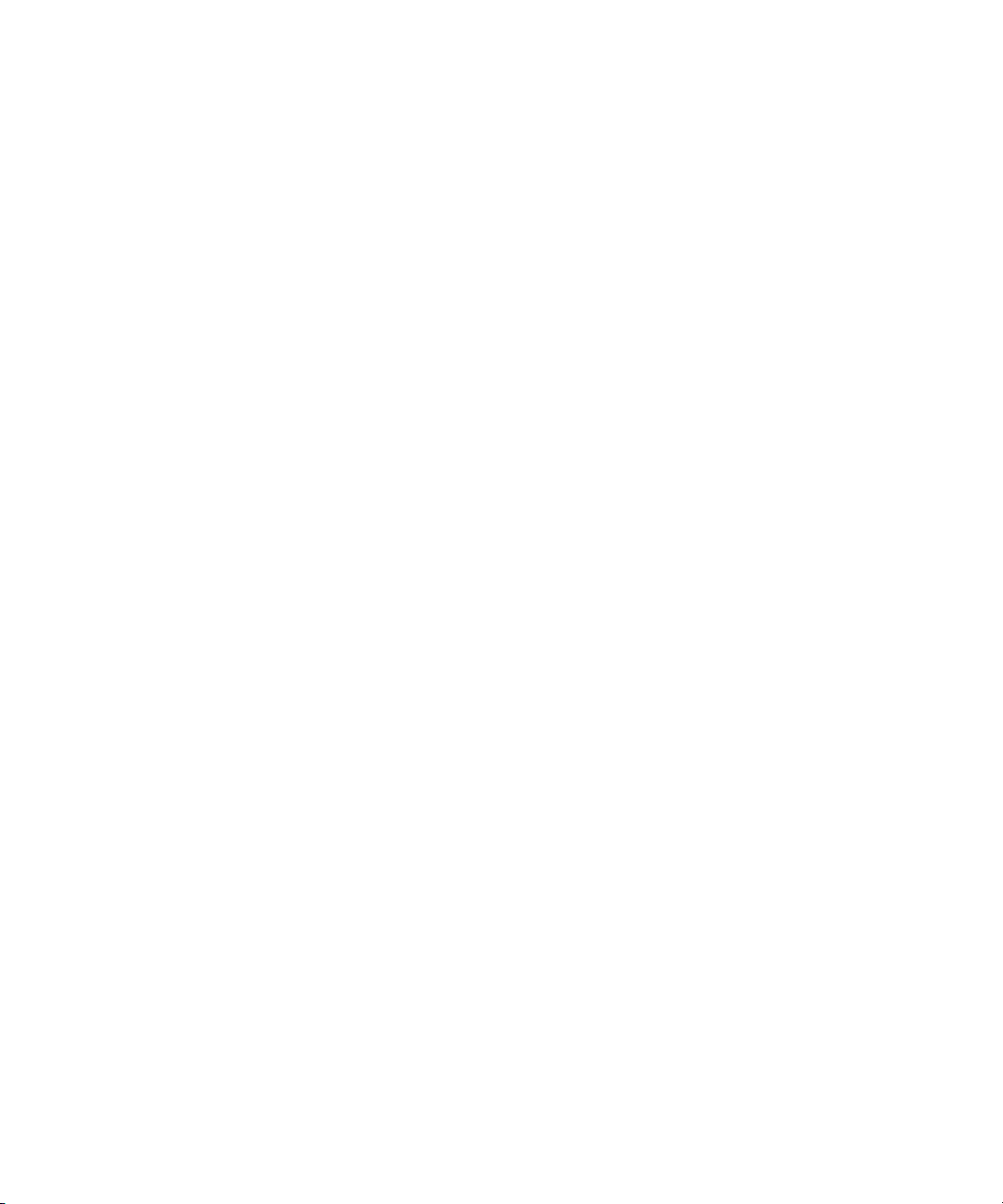
Administrators use the Drop Utility to create profiles that direct the jobs and simplify the
operations for the users who are creating the jobs.
What is a Volume?
A volume is a folder containing the AMA source material. It can be a folder on local or shared
storage. It can also be a folder or camera media structure on an external card reader or camera.
The following list describes where volumes appear on different devices:
• For P2, navigate one level above the Contents folder
• For XDCAM disks, navigate to one level above the Clip folder
• For XDCAM EX, navigate to one level above the BPAV folder
• For QuickTime, navigate to the QuickTime folder that holds the QuickTime files
Note that Media | Director can recognize certain volume types and, by leveraging this capability,
can traverse folder structures containing volumes. This means that there can be multiple volumes
in a folder hierarchy, for example on a backup disk. Media | Director will create jobs for each of
the source material folders. Also, Media | Director’s rules system can be used to extract metadata
from the folder hierarchy. For example, this can be done if the folders are organized by date,
shooting site and camera team.
You can use Media | Director’s volume auto detection capabilities as follows:
• If you want Media Director to perform automatic traversal of the volume hierarchy, hold the
Shift key down while you drag the volume.
• If you do not press the Shift key while you drag the volume, Media | Director will process
exactly the folder you selected, and automatic traversal will not occur. This allows you to use
Media | Director with new AMA plugins that are not recognized automatically.
For additional information, see “Supported Volume Types” in the Media | Director ReadMe.
23
Page 24

The Drop Utility User Interface
The following illustration shows the main portions of the Drop Utility interface. Depending on
your needs, you can move the panes around. For example, if you are not creating profiles you can
drag the entire Profile Builder pane behind the Job Builder pane.
The Drop Utility User Interface
The following section describes the different types of Media | Director users and how they
interact with the user interface.
24
Page 25

Typical Media | Director Users
Media | Director users can be divided into three categories. Different users will focus on different
parts of the user interface.
Typical Media | Director Users
c
There is no user management for Media | Director v1.0. This means that there is no
technical distinction between operators and administrators. It is possible for any user to
edit or delete a profile.
Operators
Operators are staff members responsible for the actual ingest of camera media. They need to be
able to process media quickly and in an efficient, simple-to-use manner. An operator may not
necessarily be a subject expert on camera codecs, formats, or how the workgroup environment is
set up. They may be handling many tasks at once throughout the work day. They may be less
experienced staff or their focus may normally be in other parts of creative process.
An operator typically uses the Job Builder and Progress panes of the Media | Director interface.
Administrators
Administrators are often responsible for setting up and maintaining the workgroup environment.
They may be responsible for directing or helping direct facility-wide asset management
pipelines. An administrator needs easy-to-use, yet sophisticated tools to fine-tune the
environment and make sure media is accurately processed. Administrators are often subject
experts on camera codecs, formats, and how they line up against project needs.
An administrator uses the Profile Builder pane of the Media | Director interface.
Combined Operator and Administrator
Depending on the site, some staff members are responsible for both the actual ingest of camera
media and maintaining the workgroup environment. They need to be able to process media
quickly and in an efficient, simple-to-use manner. They are usually subject experts on camera
codecs, formats, how they line up against project needs, and how the workgroup environment is
set up. This individual typically handles many different tasks throughout the work day and must
be able to efficiently handle the addition of new workflows.
The combined operator and administrator uses all three panes of the Media | Director interface.
25
Page 26

Accessing the Drop Utility Installers
The following are available on the Media | Director web interface:
• The Installers link brings you to a page that contains the following:
- Drop Utility installers for Windows and Mac OS X
- A link to download supported AMA plug-ins on the Avid Knowledge Base
- A link to the Media | Director documentation on the Avid Knowledge Base
• The Administrator link brings you to the Media | Director Engine System Administrator. For
additional information, see “Modifying the Media | Director Engine Configuration” on
page 68.
• The Job Status link displays the Progress tab of the Drop Utility application.
To access the Media | Director web interface:
1. Open a browser and navigate to following URL:
http://<engine name>
The following illustration shows the web interface.
Accessing the Drop Utility Installers
26
Page 27

Configuring the Drop Utility Application
To access the Installers web page on Windows use Chrome, Mozilla Firefox, or Internet Explorer
n
v 9.0 or higher. On Mac OS X, use Mozilla Firefox.
The Media | Director Engine System Administrator interface is not supported on Mac OS X. It
n
requires Internet Explorer.
To install the Drop Utility:
1. Click the Installers link and then click Media | Director Drop Utility for Windows or
Mac OS installers.
2. Download and start the installer.
3. Follow the system prompts to complete the installation.
4. Start the Drop Utility application and configure it as described in the following section.
Configuring the Drop Utility Application
The first time you start the Drop Utility application, you must configure the connection to the
Media | Director Engine. The next time you open the application it automatically connects to the
Engine. You can also switch between different Media | Director Engines. See “Viewing or
Changing the Connection to the Media | Director Engine” on page 33.
To configure the Drop Utility application:
1. Double-click the Media | Director application icon.
If the Drop Utility interface opens showing the Job Builder and Profile Builder tabs, it means
that the application recalls the previous Media | Director Engine that it was connected to. In
this case you can do one of the following:
- Add a volume to create a new job. See “Using the Job Builder Pane” on page 34.
- View details about the engine or change the connection to another Media | Director
Engine. See “Viewing or Changing the Connection to the Media | Director Engine” on
page 33.
27
Page 28

Configuring the Drop Utility Application
If this is the first time you have started the application, the Login screen opens as shown in
the following illustration.
Do the following:
a. Enter values as shown in the following table:
Option Description
Connection Name The name you want to use to identify the Media | Director
Engine.
Host name or IP The IP address or host name of the Media | Director Engine
Host port Usually port 8083
b. Click Save.
28
Page 29
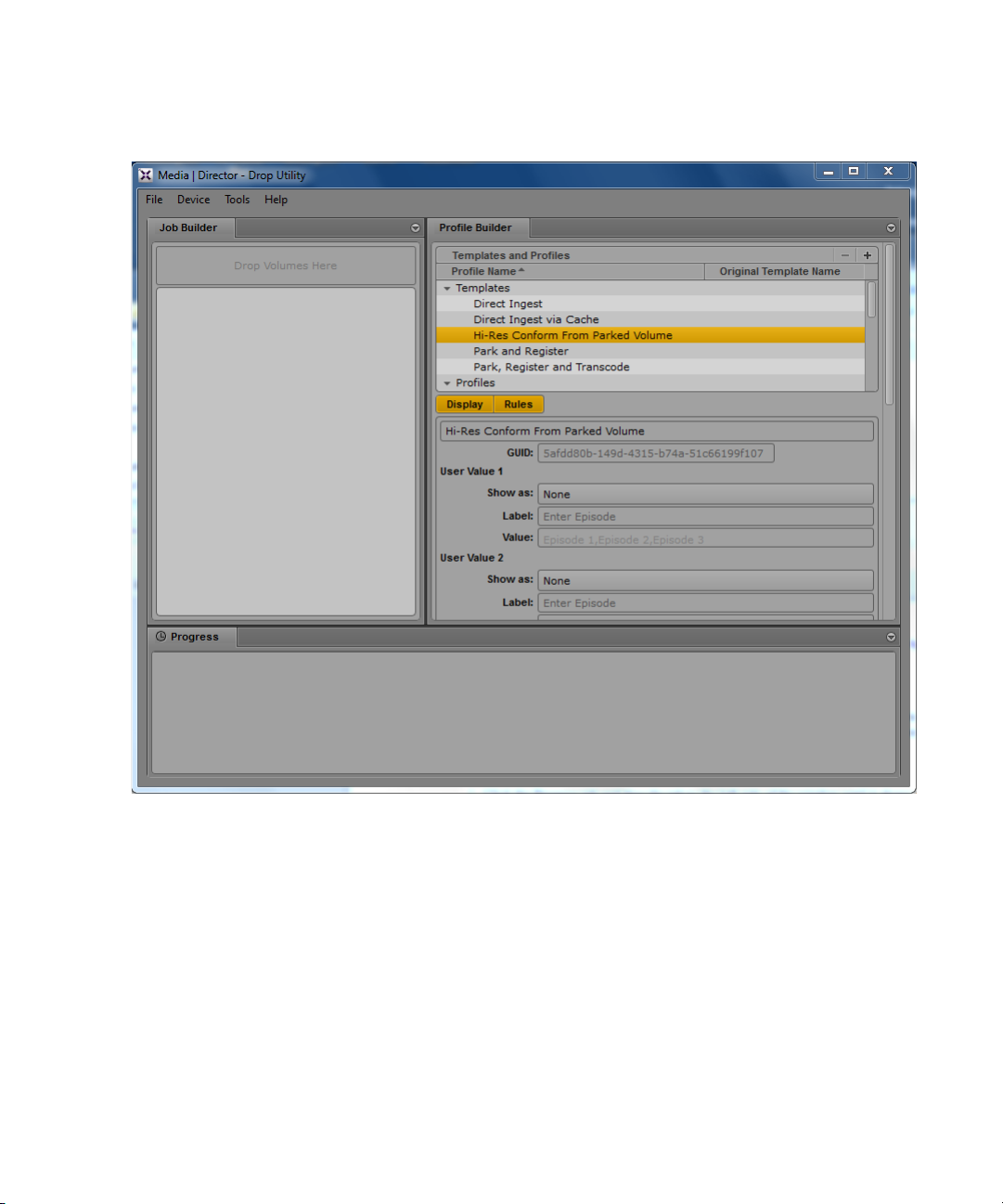
Configuring the Drop Utility Application
The Media | Director Drop Utility opens as shown in the following illustration.
Note that the Drop Utility may open with a different layout depending on the server you
are connected to. The following procedure describes how to move the panes around to
match the user interface used in the examples in this document.
29
Page 30

Configuring the Drop Utility Application
Rearranging the Panes on the Drop Utility Interface
The panes on the Drop Utility may be in different locations depending on the server you connect
to. This section describes the basic method for rearranging the panes. In this example we want to
move the Progress pane so that it is only under the Job Builder pane.
To rearrange the panes on the interface:
1. Click the Progress tab and drag the tab to the left side of the window until it shows a yellow
highlight as shown in the following illustration.
2. Release the tab. The Progress pane moves to the left of the window.
30
Page 31

Configuring the Drop Utility Application
3. Click the Progress tab and drag it to the bottom of the Job Builder tab as shown in the
following illustration.
31
Page 32

Configuring the Drop Utility Application
4. Release the tab. Now the Progress pane is only below the Job Builder pane as shown in the
following illustration. This is the format used in most of the examples in this guide.
32
Page 33

Configuring the Drop Utility Application
Viewing or Changing the Connection to the Media | Director Engine
The Drop Utility automatically opens the connection to the last Media | Director Engine that was
used. If you want to examine details about the engine or change the connection to another
engine, use the following procedure.
To view or change the Media | Director Engine connection:
1. To check which Media | Director Engine that you are connected to, click the Device menu.
The connected engine is highlighted.
2. To view details about the connection or connect to a different engine, select Device >
Add/Edit Filebox Instance.
The Add/Edit window opens as shown in the following illustration.
3. Select a server and click the associated buttons to add, edit, or delete the connection to a
Media | Director Engine.
33
Page 34

Using the Job Builder Pane
This section describes how to drag a volume onto the Media | Director Job Builder pane and
initiate a job. The following illustration shows the Job Builder pane and the Progress pane with
two completed jobs and two failed jobs.
Using the Job Builder Pane
To start a new job:
1. Double-click the Drop Utility application icon to start the application.
2. Drag and drop a volume or folder onto the “Drop Volumes Here” area as shown in the
following illustration. The system highlights the area as you drag a volume over it.
34
Page 35

Using the Job Builder Pane
The Drop Utility expands and shows the first available Profile.
3. Click the Profile menu and select a Profile from the list of user defined profiles. For
additional information on creating profiles, see “Working with Media | Director Profiles” on
page 42.
The system displays the job options for the profile as shown in the following illustration.
35
Page 36

Using the Job Builder Pane
Note that sections of the job options that require input from the user are highlighted in red.
4. Fill in any fields as necessary. This example has a “Source” popup menu that allows you to
identify the source format. This value will be used during the job to create a folder structure.
The following illustration shows XDCAM selected.
5. Click the Add Job button. In this example, there is just one job to add.
The Add Job button is disabled if the profile specifies job options but no data has been entered. In
n
this case, the Add Job button is disabled until the fields contain data.
The system displays the job as ready to be processed. In this example, one job is ready to be
processed. The black “badge” indicates the number of jobs.
6. Right-click the job under the profile name and select Start.
36
Page 37

Using the Job Builder Pane
You can also edit the job parameters or delete the job by right-clicking on the job.
n
(Option) To start or delete all jobs under a specific profile, right-click the black badge that shows
n
the number of jobs for a specific profile, and choose to “Start all” or “Delete all” jobs.
The system removes the job from the Job Builder pane and adds it to the Progress pane. The
following illustration shows the system initializing the job.
37
Page 38

Using the Job Builder Pane
Media | Director displays status messages as it processes the job. The following illustration
shows that two jobs completed successfully. The second job encountered two errors. Click
the Details button to see additional information.
38
Page 39

Using the Progress Pane
The following illustration shows the status pane after several jobs have been processed.
Media | Director groups the jobs by profile.
Using the Progress Pane
Media | Director displays status messages as it processes the job. Click the Details button to see
additional information about any errors that occurred while the job was processing.
You can use the progress pane to cancel a job. Click on the cross to the right of the progress bar
to cancel a running job.
Note that you can clear and filter the displayed jobs by profile. To do this, click on the triangle in
the upper right of the profile pane. Use the pop-up menu to select the profiles that you want to
show progress for.
The “Clear jobs” option allows you to clear finished jobs from the display. If you do not clear
jobs manually, they will be cleared from the list automatically after four hours.
Using the Profile Builder Pane
Media | Director includes a powerful profile builder that allows you to customize the way that
operators interact with the Drop Utility. For more information, see “Working with
Media | Director Profiles” on page 42.
39
Page 40

Using a Watch Folder
Media | Director 1.0.1 and higher supports Direct Ingest via a watch folder for volumes and files.
A Watch Service allows monitoring of a configured folder. The service will start a
Media | Director job whenever a new file or a new volume (folder) is added to the folder. The job
will be submitted with a pre-configured Direct Ingest profile.
Note that not all AMA media is supported. See the Media | Director ReadMe for additional
information.
The following defaults apply to the watch folder:
• Only files with the following suffixes will start a new job: .mov, .mp4, .mpeg, .mpg and .mxf
• All folders will start a new job. Folders are considered to be volumes
A UNC share is automatically created during installation that can be used as a drop folder. The
default watch folder path is as follows:
\\<Media Director host name>\InterplayMAMData\WatchServiceWS1\WatchFolder
You can modify the Watch folder location and change the profile associated with the Watch
folder. For additional information, see “Modifying the Watch Folder Parameters” on page 74.
Using a Watch Folder
In the Interplay Production system, the ingested media will be found in the following Interplay
database folder:
Incoming Media\From MediaDirector <MD host name>\Direct Ingest\yyyy-mm-dd
The following illustration shows an example location.
40
Page 41

Using a Watch Folder
To use the Watch Folder:
1. Drag and drop a volume onto the following folder:
\\<Media Director host name>\InterplayMAMData\WatchServiceWS1\WatchFolder
If the volume contains supported AMA media, the Direct Ingest will start at the next polling
interval. The default polling interval is 5 seconds. You can modify the value as described in
“Modifying the Watch Folder Parameters” on page 74.
2. After the job completes, check the following folder in the Interplay database for the new
clips:
Incoming Media\From MediaDirector <MD host name>\Direct Ingest\yyyy-mm-dd
41
Page 42

3 Working with Media | Director Profiles
Media | Director includes a powerful profile builder that allows you to customize the way that
operators interact with the Drop Utility. For details on the usefulness of this feature, see
“Media | Director Overview” on page 9. When the operator drags a volume to the Job Builder
and selects a profile, he or she is presented with the options for that particular profile. The
following illustration shows an example using a custom profile named “Test Park and Register”.
The User Values sections on the right of the illustration show how those options are defined in
the profile.
Page 43

Profile Options
The illustration shows the three options that are presented to the operator in this example:
• A drop down menu to select a Camera Crew. This could be any list of items that are relevant
to the project such as the days of the week or a particular camera.
• A text field that prompts the operator for the location of the shoot.
• An optional comments section where the operator can add notes. These notes appear later in
the Interplay Access Object Inspector in the Comments column for the clip.
In this example the Camera Crew and location are used to name the folder that is created in the
Interplay database to hold the metadata for the newly created clips. The following illustration
shows the folder.
Note that the top level folders, in this case Incoming Media/from Filebox MUN-MPIFBX01, are
defined during the configuration of the Media | Director Engine and can be redefined by an
administrator. Additional examples could include things like days of the week, opposing team,
season number, episode numbers, and shoot date. See “Modifying the Interplay Production
Configuration Parameters” on page 69.
Profile Options
You can use profiles to customize the following aspects of a workflow:
• The overall process that will be used by the profile. For more information, see “About
Media | Director Workflows and Processes” on page 15.
• Interplay folder name for clip metadata
• Names of the clips that will be created as they appear in Interplay Access, in the Interplay
Window, and in the Avid editing application.
• File locations on Parking storage and ISIS Production storage.
• Resolutions for creating proxies or transcodes for higher resolutions.
43
Page 44

When you create a profile you can create folder names, clip names and path names by building
together input from the user, constants that you add to the profile, and predefined tokens such as
the source volume name, system date, and camera-assigned name of the volume or clips.
Using the Profile Builder
Media | Director ships with several pre-configured templates. Each template executes a
predefined Media | Director process. You can use the Profile Builder to create custom versions of
the templates to suit your own workflows. The new profile will execute the configured process
with your own custom values. For a description of the processes, see “About Media | Director
Workflows and Processes” on page 15.
The following illustrations show a template selected and shows the Display and Rules tabs for
the template. The Display tab is selected. You use the plus sign button to copy a template or an
existing profile. Use the minus sign button to delete a profile. Note that the default templates
cannot be deleted.
Using the Profile Builder
44
Page 45

Using the Profile Builder
Creating a copy of an existing template:
1. Select the template that you want to copy and click the plus symbol at the top of the Profile
Builder pane.
The system creates a copy of the profile and adds it to the Profile list. You can copy one of
the default templates or make a copy of a working profile.
2. Scroll down the Profile list to select and edit the profile.
To delete a profile:
t Select the profile and click the minus button at the top right of the Profile Builder.
Note that you cannot delete the original set of templates.
c
For this release you cannot protect a profile from another user editing or deleting it.
45
Page 46

Editing the Display Tab for a Profile
1
2
3
4
5
6
7
8
The following illustration shows a copy of the Park Register and Transcode profile selected with
the Display tab visible.
Using the Profile Builder
The following table describes the items in the illustration.
Option Description
1 The selected profile
2 Display and Rules tabs. The Display tab is shown in this example.
46
Page 47

Using the Profile Builder
Option Description
3 Profile name. Edit this field to add a useful profile name that matches your workflow.
The operator will select the name from the Profile list.
4 GUID. Each profile has a guaranteed unique identifier (GUID). The corresponding
GUID is displayed for each profile but for this release the GUID is only used with
Direct Ingest profiles. The GUID is used to identify or change the profile associated
with a Watch folder. See “Using a Watch Folder” on page 40.
5 and 6 User Value 1 and User Value 2. Allows you to create user interface elements such as
drop down menus, check boxes, or text fields. These elements are referred to as
widgets. The resulting value is represented by {UI.Widget.1.Text} or
(UI.Widget.2.Text} in the Rules tab.
Modify as follows:
• Select one of the following from the Show As menu:
- Drop Down: operators will be presented with a menu selection of items in
the Value field.
- Text Field: operators can enter text in the value field. For example, this
allows an operator to enter a folder name or clip name as directed.
- Check Box: If the operator selects the check box, the text associated with
the Value text field will be used for {UI.Widget.1.Text} or
(UI.Widget.2.Text}.
- None: item will not display
• Label: Enter a text string to identify the widget when it is presented to the user.
This example uses the text string “Select Camera” for User Value 1 and “Rename
clip to” for User Value 2.
• Value:
- For Drop Down menu, enter a comma separated list. This example uses the
values “CameraA, CameraB, CameraC”.
- For Text Field, leave blank to allow the operator to enter a value.
- For Check Box, enter the text that you want to appear next to the Check box.
The text string will be available as part of the widget if the operator selects
the check box.
The text string supplied to Value will be available as {UI.Widget.1.Text} or
(UI.Widget.2.Text} in the Rules tab.
The values from the original template or profile are copied into the new profile. Note
that if you select Text or Check Box, the original values are greyed out because they
are not used by Text or Check Box.
47
Page 48
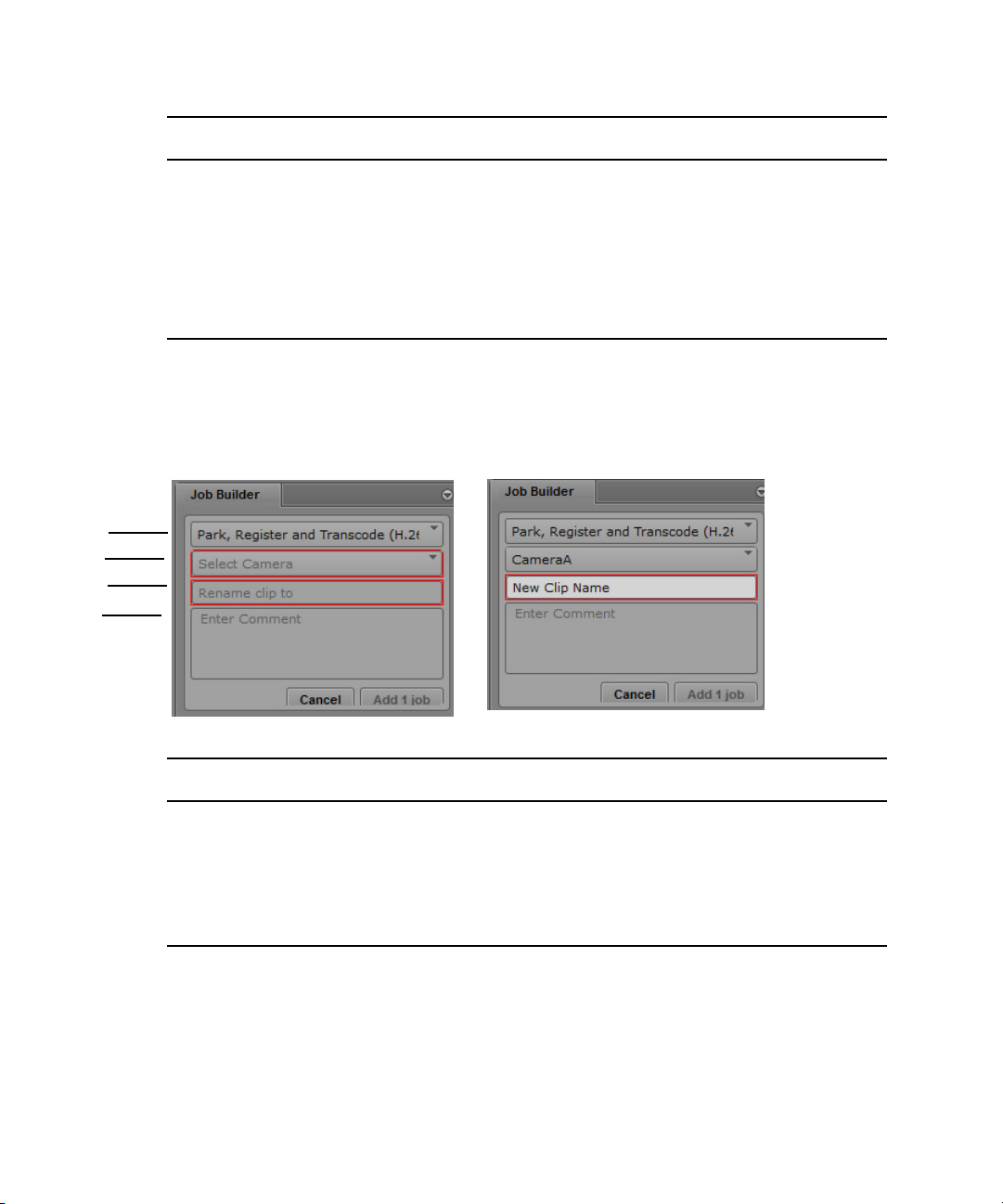
Using the Profile Builder
1
2
3
4
Option Description
7 Comments field. Use this widget to allow the operator to add comments about the job.
The comments will appear in Interplay Access in the Comments field of the Object
Inspector. Text entered in the profile will appear as light colored text in the Profile. In
the example, the light text will appear as “Enter Comment.” You can customize this
text to prompt the operator for a certain task or information.
8 You can use this section to add your own online tool tip to provide instructions to the
operator on how to use the profile.
The following illustration shows the profile created for this example. The illustration on the left
shows the profile after the operator selects it from the Profile menu. The illustration on the right
shows the completed profile. In this case the operator selected CameraA from the drop down
menu and entered the text “New Clip Name” in the text field.
Option Description
1 The selected profile
2 Drop down menu created by User Value 1 on Display tab
3 Text field input created by User Value 2 on Display tab.
4 Comment area.
48
Page 49

Editing the Rules Tab for a Profile
1
2
3
4
5
You use the Rules tab to combine input collected from the operator with other predefined
elements that you enter or select. This allows you to define the folder names, clip names, path
names, and resolutions used by the profile. Rules are written in a token expansion format. The
following illustration shows a custom profile selected with the Rules tab visible.
Using the Profile Builder
49
Page 50

Using the Profile Builder
The following table describes the items in the illustration.
Option Description
1 The selected profile
2 Display and Rules tabs. Rules tab is shown in this example.
3 Profile Constants. You can type in constant values that can be inserted into the folder,
clip, and storage names using {Profile.Constant.1} and {Profile.Constant.2}.
4 Registration and Copy. Allows you to build names for the following:
• Interplay Folder Name: the name of the Interplay database folder that will be used
or created for the clip metadata. This folder is visible in Access and is created
under the base Interplay Folder name.
The base Interplay Folder name is defined during the installation and
configuration of the Media | Director Engine. To change the base path, see the
parameter PamDataBasePath in “Modifying the Media | Director Engine
Configuration” on page 68.
• Interplay Clip Name: allows you to build a clip name.
• Storage Path: the storage path on the Parking storage system. The folder is created
under the default Parking Storage Path folder. To change the base path, see the
parameter ParkingStorageBasePath in “Modifying the Media | Director Engine
Configuration” on page 68.
5 Transcode. Allows you to build names for the Interplay Production ISIS path and
select a transcode resolution.
• Transcode Storage Path: the storage path on the Interplay Production ISIS. The
folder is created under the base Production ISIS folder. To change the default, see
the parameter PamISISBasePath in “Modifying the Media | Director Engine
Configuration” on page 68.
• Resolution: select a proxy resolution from the menu.
Entering Token Values
You can build a rule for a Profile value by entering tokens. This allows you to dynamically create
the name of the Interplay folder, the name of the captured clips or the UNC paths to a storage
location. For example, the following illustration uses the
values shown in the previous example. As mentioned earlier, these two tokens take their values
from User Value 1 and User Value 2 on the Display tab. In this example, these values are used to
create the Interplay folder name and clip name.
{UI.Widget.1.Text} and (UI.Widget.2.Text}
50
Page 51

Using the Profile Builder
Two additional tokens are used in the above illustration. {Source.Filesystem.Volume.Name} is
added to complete the Interplay folder name and {System.Clip.Increment} is added to complete
the Clip Name and add a unique number to the name. For a description of the available token
values, see “Token Value Reference” on page 55.
51
Page 52

Using the Profile Builder
In this example, the operator entered “New Clip Name” for the corresponding user value. As a
result, clips are named New Clip Name-0001, New Clip Name-0002, etc. The following
illustration shows the new folder and clips in Access after the ingest operation. Notice the
Interplay folder name and the clip names.
52
Page 53

Using the Profile Builder
The Interplay folder name in the above illustration is “Camera A_” plus the name of the source
volume. The clip names begin with “New Clip Name-” and have an incremented number added
to the name.
To enter tokens on the Rules tab:
1. Do one of the following:
- Type in the text for the token.
- Type in the first curly brace for the token and use either the mouse or arrow keys to
select the token value from a menu.
To use the mouse or arrow keys to select a token value:
1. Click in the token text field. The field changes to a lighter color to indicate that you can enter
values.
2. Type in a left curly brace ( { ). The system displays a popup menu.
3. Use the mouse or the arrow keys to navigate through the menu.
4. When you navigate to the value you want, do the following:
- If using the mouse, click the value you want to select.
- If using the arrow keys, click the Tab key to select the value.
The system enters the token into the text field. When you click off the text field the system
saves the value.
Note that if you use the mouse to navigate the menu and hover over the token value, the
system displays a tool tip describing the value as shown in the following illustration.
Using the menu to select a token has the added benefit that the system will only present
tokens that are valid for that text field. For example, clip name tokens are not valid in a path
name.
53
Page 54

Creating Folder Structures
The base paths defined when you install and configure Media | Director set the initial folder
structures. For additional information, see “Modifying the Interplay Production Configuration
Parameters” on page 69.
You can define additional folder levels by adding back slashes on the Rules tab of the Profile
Builder. The following illustration uses the Constant 1 and Constant 2 values to define folder
levels that are used each time the profile is run. The third level folder name is entered by the
operator. See User Value 2 on the Display tab.
Note that the ability to create folder structures is especially useful for creating structures on the
parking storage that help you to organize your source media. For example, you could build a
storage rule that organizes all media that gets parked for a specific production under a root folder
named after this production. And you could create additional substructures using the “user
value” parameters to reflect the shooting date. In combination with Media | Director’s automatic
folder traversal, this would allow you to bring an additional resolution online for your entire
production or a specific date by simply dropping the production or date folder.
Using the Profile Builder
54
Page 55

Using the Profile Builder
Token Value Reference
The following table describes the tokens that are available in the Rules tab.
Token Name Description Example
System values
System.Volume.Date.Basic System date at job run time (in ISO 8601 basic
format).
System.Volume.Date.Extended System date at job runtime (in ISO 8601 extended
format).
System.Volume.Time System time at job runtime (in ISO 8601 basic
format).
System.Volume.GUID System generated GUID (Globally Unique
Identifier) for a volume.
System.Clip.GUID System generated GUID (Globally Unique
Identifier) for a clip.
System.Volume.TimeStamp A timestamp presented in
yyyyMMddHHmmssfff format. This format
provides a compact timestamp containing
milliseconds that can be used to create volume
names that are unique on parking storage.
System.Volume.TimeStamp.
UserFriendly
System.Volume.Date.Week The date tokens support storage organization and
A compact, formatted date/time string
representation that is easier to read than the
Volume.Timestamp format. A timestamp
presented in yyyy-MM-ddTHH\hmm format.
workflows where incoming media is organized by
day and week schemes. Using this type of
organization in the proxy path allows you to limit
the number of media files per folder on the proxy
workspace. You can use these tokens together with
System.Hostname.
This format displays the week in two-digit
notation. For example, Nov 2nd, 2013 (week 49)
would evaluate to '49'.
20140113
2014-06-11
134730
ff571ad1-9e5f-4796-a
9a7-e28e6a490fcb
20130113134730456
2014-04-05T14h30
The 49th week of the
year would resolve
simply to 49.
System.Volume.Date.DayOfWeek The day in two-digit notation. For example, Nov
2nd, 2013 (Saturday) would evaluate to '06'’.
55
Saturday, the 6th day
of the week, would
evaluate to ‘06’.
Page 56

Using the Profile Builder
Token Name Description Example
System.Volume.Date.Month The month, in two-digit notation. For example,
Nov 2nd, 2013 would evaluate to '11’.
System.Hostname The hostname of the Media | Director server. This
token can be used to create proxy media paths
containing the host name of the creating device.
This is a standard operating procedure in Interplay.
System.Clip.Increment A number that will increment for every clip in a
volume. For example, OpeningDay0001,
OpeningDay0002, etc.
Source values Source values are derived from the source volume.
Source.Filesystem.Volume.Name Name of the volume as it appears in the operating
system.
Source.Filesystem.Volume.Path <n> File system path segment number n, extracted
from the operating system volume path,
Source.Filesystem.Volume.Path.ex0 Explicit path to the volume as it appears in the
operating system, with the first segment removed.
(The first segment is typically the drive letter.)
This is useful for replicating source media file
system hierarchies under a different target path.
Source.Filesystem.Volume.Parent Operating system path to the folder containing the
volume. If there is no parent folder, the token is
empty.
The 11th month of the
year would evaluate
simply to ‘11’.
burl-md-01
OpeningDay0001
CONTENTS
textstring\volume1
CONTENTS
F:\textstring
Source.Metadata.Volume.Name Camera-assigned name of the volume as provided
by AMA (Avid Media Access) at job runtime.
Available for Interplay folder names and clip
names.
Source.Metadata.Clip.Name Camera-assigned name of a clip as provided by
AMA (Avid Media Access).
Profile values Profile values are derived from information
contained in the (XML) profile itself.
Profile.Name Name of the Profile used to process a volume(s) or
clip(s).
Profile.Constant.1 The first constant ('Constant 1') defined as a part of
a Profile.
56
XDCAMDISC
My Favorite Clip
Default profile
ProjectA
Page 57

Park and Register Example
Token Name Description Example
Profile.Constant.2 The second constant ('Constant 2') defined as a
part of a Profile.
Droplet UI values User (operator) supplied values
UI.Widget.1.Text The first of two user-definable values ('User Value
1') entered at job submission if made available in
the Profile Display settings.
UI.Widget.2.Text The second of two user-definable values ('User
Value 2') entered at job submission if made
available in the Profile Display settings.
UI.User The name of the logged in user as it appears in the
OS (Operating System).
Park and Register Example
This example creates a profile that copies a selected volume to parking storage and registers the
clips with the Interplay database.
Season2
MyClipName
Shooting1
amiller
57
Page 58
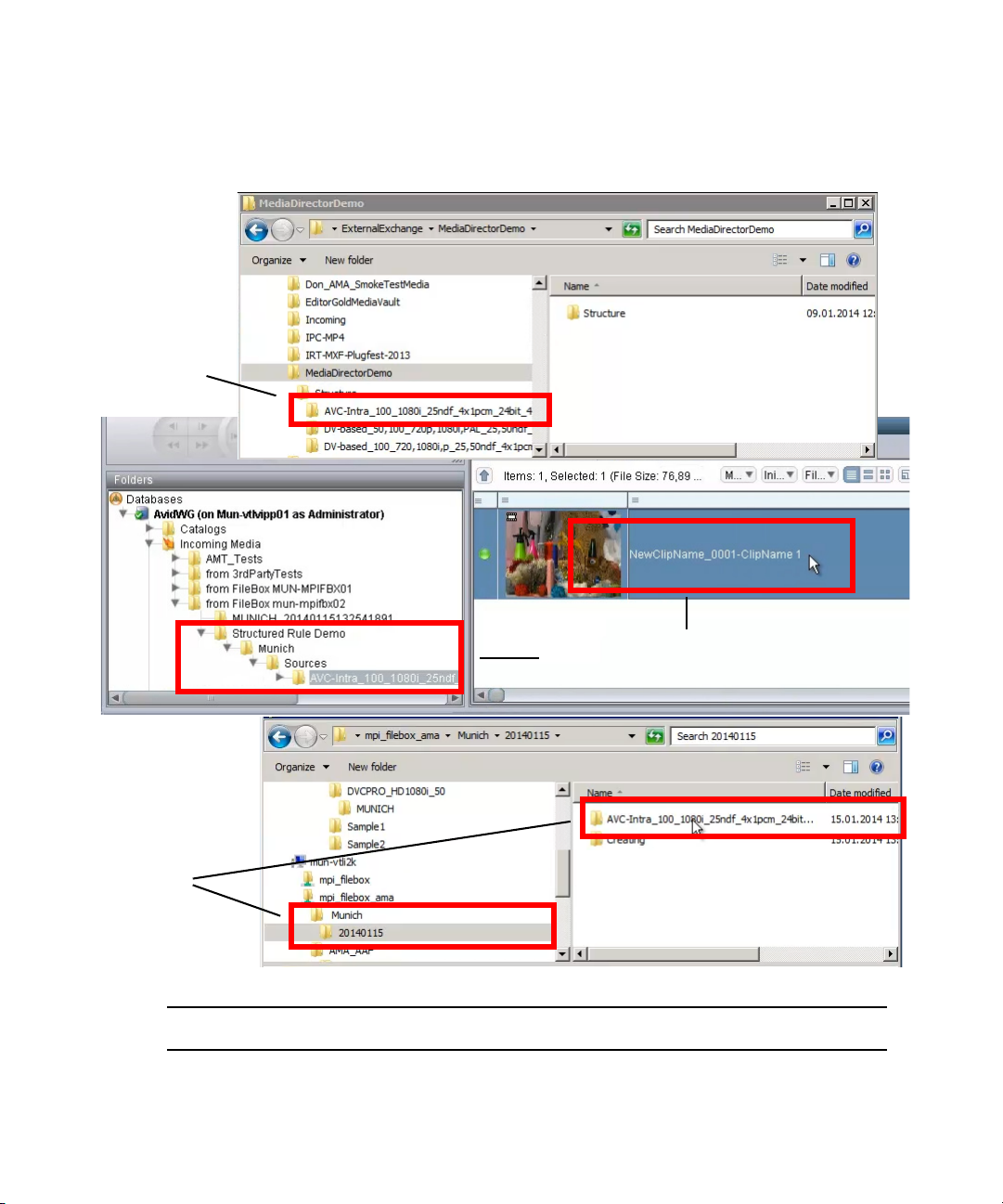
Park and Register Example
1
2
4
3
The following illustration shows the source volume used in this example and the new clip and
folder structures created by running the profile. In this example the source volume is a folder.
Option Description
1 The source volume used in this example.
2 The folder structure created in the Interplay database.
58
Page 59

Park and Register Example
Option Description
3 Clip name in the Interplay database.
4 The folder structure created on the parking storage system.
Note that the source folder name is carried through to the final Interplay folder name and to the
parking storage folder name. This shows one way to use profiles to organize your media.
To add the job to the Job Builder and select a profile:
1. Drag the source volume onto the Drop Volumes Here portion of the Job Builder tab.
2. Select the profile you want to use. In this case, Demo Park and Register.
59
Page 60

Park and Register Example
The system displays the profile and also displays any text widgets associated with the
profile. This example has a drop down menu to select a location (where the footage was
recorded in this example) and a text entry box to enter a clip name.
To enter the requested values and start processing the job:
1. This profile asks you to select a location and to enter a clip name. Select the location from
the drop down menu.
2. Enter a clip name in the text box and click the “Add 1 job” button. In this example the user
enters “NewClipName.” The Add job button will have different numerical values depending
on the number of jobs.
60
Page 61

Park and Register Example
The job is added to the Job Builder queue.
3. Right-click the job and select Start. You can also right click the number and select Start All.
If multiple jobs were queued you could start them all this way.
Media | Director begins processing the job.
The remainder of this section describes how Media | Director uses the values to create folder
structures and clip names for the finished job.
61
Page 62

Defining the Interplay Folder Structure
1
2
3
The following illustration shows the folder structure created in Access and the profile sections
used to create the folder structure. Note that the {UI.Widget.1.Text} token is defined as “User
Value 1” in the Display Window. In this case it is defined as a selection from a drop down menu.
Park and Register Example
Option Description
1 Final folder structure in the Interplay database.
2 The Interplay Folder Name value used in this example is defined as follows:
Structured Rule Demo\{UI.Widget.1.text}\Sources\{Source.Filesystem.Volume.Name}
Compare this string to the Interplay folder structure to see how the profile values are used.
62
Page 63

Park and Register Example
Option Description
3 The User Value 1 area of the profile defines the value for {UI.Widget.1.text}. In this
example, User Value 1 defines a drop down menu with the following choices: Munich,
Burlington, and Other. The user selected Munich from the drop down menu.
In the above illustration you can see that the Interplay folder structure created by the profile
starts at the following directory:
Incoming Media\from Filebox mun-mpifbx02
This value is defined when you install the Media | Director Engine and can be modified at a later
time. See “Modifying the Media | Director Engine Configuration” on page 68.
63
Page 64

Defining the Parking Storage Folder Structure
1
2
3
The following illustration shows the parking storage folder structure and the profile sections used
to create the folder structure.
Park and Register Example
Option Description
1 Final folder structure on the parking storage system. Notice that the original source volume
name is used as the final folder name.
64
Page 65

Park and Register Example
Option Description
2 The Storage Path value used in this example is defined as follows:
{UI.Widget.1.text}\{System.volume.Date.Basic}\{Source.Filesystem.Volume.Name}
Values are defined as follows:
• The user selected Munich from a popup menu when he or she ran the job. That is the
value used for {UI.Widget.1.text}.
• The system added the System date at run time. This value is 20140115.
• The system used the name of the source volume for the final level in the folder structure.
3 User Value 1 defines the value for {UI.Widget.1.text}. This is the same value used for the
Interplay Folder Name part of the profile in this example.
In the above illustration you can see that the parking storage folder structure created by the
profile starts at the following directory:
\\muc_vtli2k\mpi_filebox_ama
This value is defined when you install the Media | Director Engine and can be modified at a later
time. See “Modifying the Media | Director Engine Configuration” on page 68.
65
Page 66

Defining the Clip Names in the Interplay Database
2
3
1
The following illustration shows the newly created clip displayed in Access and the profile
sections used to create the name.
Park and Register Example
Notice in the above illustration that there are greyed-out values in the Value section for User
Value 2. These values are carried over from the original profile and are not used by the Text Field
element.
Option Description
1 Clip name in the Interplay database.
66
Page 67

Park and Register Example
Option Description
2 The Interplay Clip Name value used in this example is defined as follows:
{UI.Widget.2.text}_{System.Clip.Increment}-{Source.Metadata.Clip.Name}
The final name is created as follows:
• The user entered “NewClipName” and that was used for {UI.Wdige.2.text}
• The system added an increment to the name. This was the first clip so the value 0001 is
assigned.
• The name of the source clip (ClipName1) was added as the final portion of the name.
This is the camera-assigned name of the clip as provided by AMA.
3 User Value 2 defines the value for {UI.Widget.2.text}. In this example the user entered
“NewClipName.”
67
Page 68

4 Modifying the Media | Director Engine
Configuration
A Media | Director Engine should normally be installed on a fresh operating system. During the
installation, all required configuration parameters are entered in the installation wizard.
If a Media | Director Engine needs to be reconfigured, for example because it has been moved to
a different system environment, or you want to change the parameters entered during installation,
you can use the Media | Director Engine System Administrator. As the name suggests, the Media
Director Administrator pages are intended for use by administrators. You need to log in with a
user name and password.
Page 69

Modifying the Interplay Production Configuration Parameters
Modifying the Interplay Production Configuration
Parameters
Use the Workflow Foundation Administrator to modify the Media | Director configuration. Note
that you must restart the TMA_PAMAdapter service after making these changes.
To modify the Media | Director configuration parameters:
1. Open an Internet Explorer browser and do one of the following:
t Navigate to the Media | Director web page:
http://<engine name>
and then click the Administrator link.
t Navigate to the following page to go directly to the Workflow Foundation
Administrator:
http://<engine name>:12400/mediadirectoradminsuite/Login.aspx
The following illustration shows the web log in window.
The default user name is “admin” and the default password is “nimda”.
n
69
Page 70
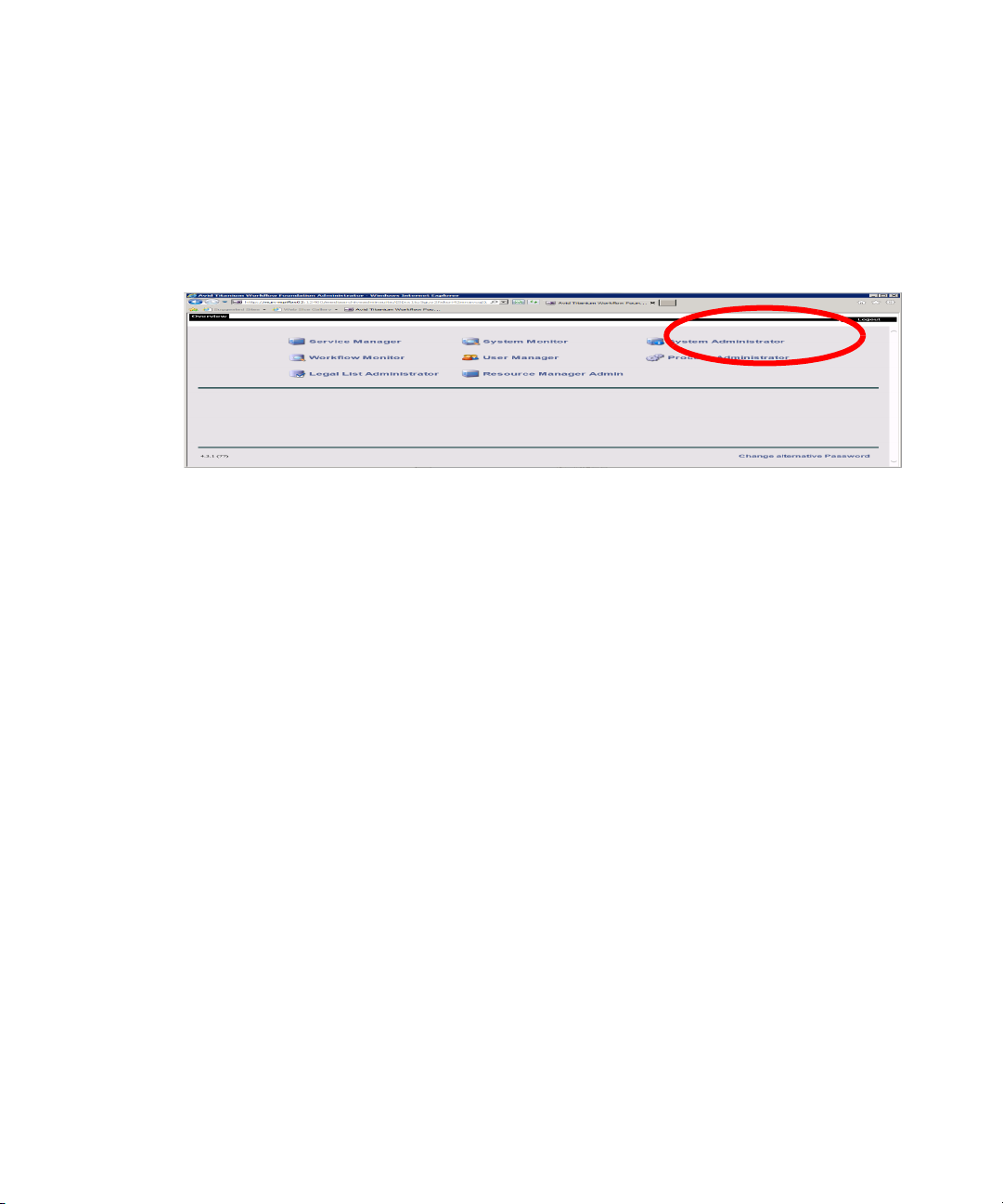
Modifying the Interplay Production Configuration Parameters
The Media | Director Engine System Administrator requires Internet Explorer and therefore can
n
only be accessed from a Windows system.
The system opens the Media | Director Workflow Foundation Administration Overview
screen as shown in the following illustration:
2. Click the “System Administrator” link to open the Administration screen.
3. Select MediaDirector from the “Select a profile” menu and click the PAM/AvidWorkgroup
section. as shown in the following illustration.
70
Page 71

Modifying the Interplay Production Configuration Parameters
4. Edit the parameters to match your Interplay Production system configuration as shown in the
following table and then restart the TMA_PAMAdapter service.
Parameter Description Example
InterplayWebServiceUrl The URL of the Interplay Web
Services installation used by your
Media | Director Engine. Will
typically point to the
Media | Director engine since
Media | Director installs its own
Interplay Web Services instance.
InterplayWebServiceWorkgroupName The name of your Interplay
Workgroup as displayed in the
Server Hostname Settings view of
the Interplay Administrator.
71
http://mun-mpifbx02:8082/
services
AvidWorkgroup
Page 72

Modifying the Interplay Production Configuration Parameters
Parameter Description Example
PamDatabaseBasePath An administrative base path for
the Interplay Production database.
All Media | Director profiles will
create database entries under this
path helping administrators to
keep the AMA metadata in one
portion of the Interplay database.
PamIsisBasePath An administrative base path for
the ISIS production storage. All
Media | Director profiles will
create proxy media under this
path helping administrators to
keep track of the AMA files on
the production ISIS.
PamServiceAccountPassword The password used by Interplay
Web Services to access the target
Interplay Production workgroup.
PamServiceAccountUser The user used by Interplay Web
Services to access the target
Interplay Production workgroup.
ParkingStorageBasePath An administrative base path for
the parking storage. All
Media | Director profiles will park
source media under this path
helping administrators to keep
track of the AMA files on the
parking storage.
Incoming Media/from
MediaDirector
mun-mpifbx02
\\mun-vtli2k\media_director
Administrator
\\mun-vtli2k\parked\
Avid MedilaFiles\MXF
72
Page 73

Modifying the Workflow Foundation Parameters
Modifying the Workflow Foundation Parameters
Additional Media | Director configuration settings are available through the Workflow
Foundation menu item.
You should not change these settings unless explicitly instructed by Avid Customer Support.
n
To modify the Workflow Foundation settings:
1. Select MediaDirector from the “Select a profile” menu.
2. Select Workflow Foundation from the “Sections for profile MediaDirector” area.
3. Change the Workflow Foundation settings as shown in the following table.
Parameter Description Example
AafTempDirectory The directory where temporary
AAF files are stored on
Media | Director Engine
MaxConcurrentMr
w
TranscodeJobs
The maximum number of
Transcode processes that will be
allowed to run in parallel on the
Media | Director Engine. Allowed
values are 1 to 10.
4. Restart the TMA_PAMAdapter service.
\\mun-mpifbx02\InterplayMAMData\MediaDir
ector\AafTempDirectory
5
73
Page 74

Modifying the Watch Folder Parameters
Modifying the Watch Folder Parameters
For additional information, see “Using a Watch Folder” on page 40.
Changing the Profile Associated with the Watch Folder
Media | Director v1.0.1 supports one Watch folder per installation. The Watch folder is
associated with a Direct Ingest profile. This section describes how to change the profile
associated with the Watch folder.
The following describes the association between the Watch folder and a Direct Ingest profile:
• Each profile has an associated GUID (guaranteed unique ID). The following illustration
shows the GUID for an example Direct Ingest profile.
• You use the Workflow Foundation interface to associate the GUID of a Direct Ingest profile
with the Watch folder. The Media | Director installer sets up the default association and you
can change it when necessary.
To change the profile associated with the Watch folder:
1. Open the System Administrator web interface as described in Modifying the Interplay
Production Configuration Parameters.
2. Select WatchServiceWS1 from the “Select a profile” menu.
74
Page 75
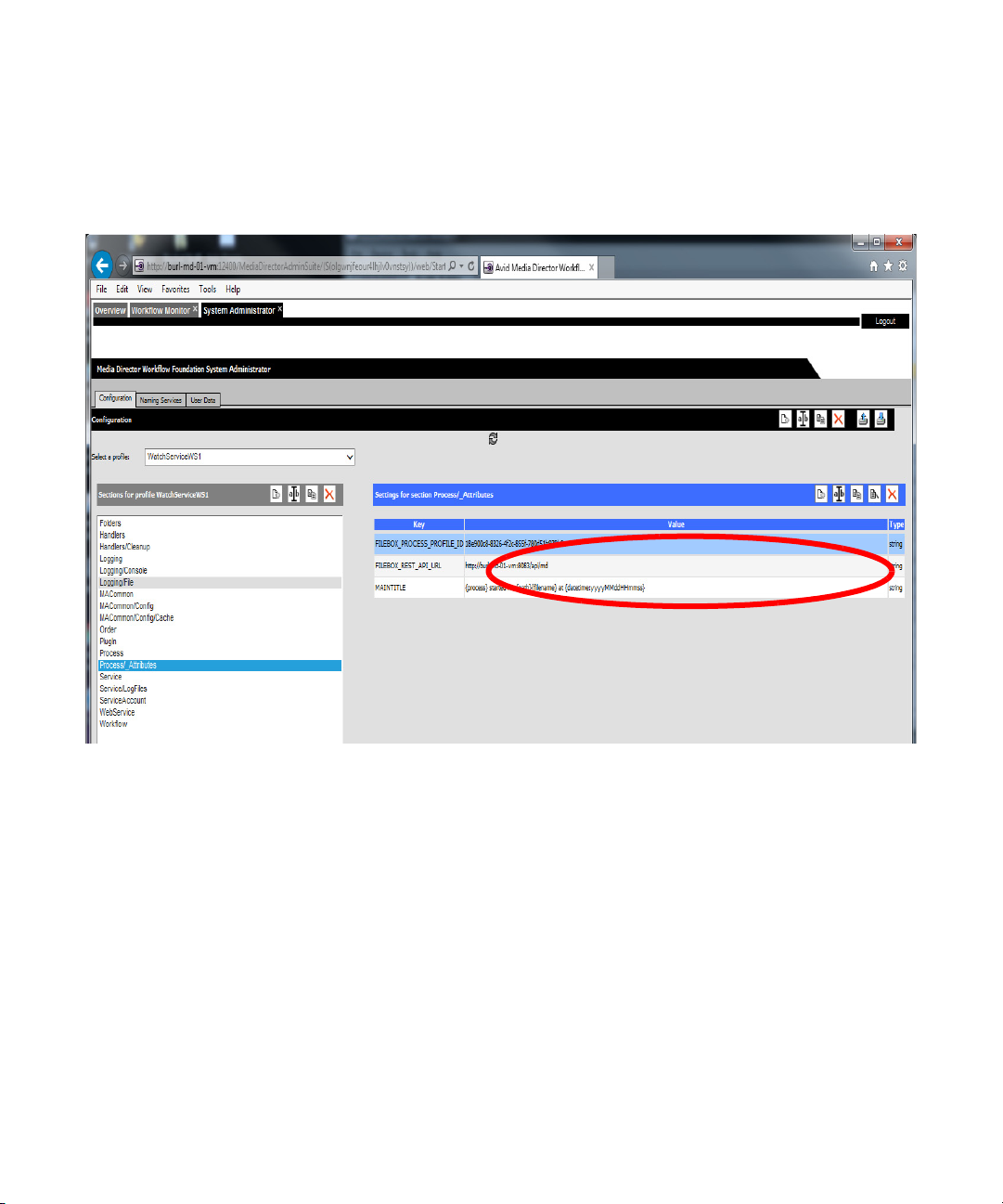
Modifying the Watch Folder Parameters
3. Select Process/_Attributes from the “Sections for profile WatchServiceWS1” area.
The system displays the GUID associated with the Watch folder as shown in the following
illustration
4. Open the Drop Utility application and select the Profile Builder.
5. Select the Direct Ingest profile that you want to associate with the Watch folder in the Profile
builder. In this example the profile is called “(Profile Test) Direct Ingest.”
75
Page 76

Modifying the Watch Folder Parameters
6. Open the Display tab in the Profile Builder and locate the GUID value.
7. Select and copy the entire GUID text string.
8. Return to the Workflow Foundation interface and paste the value into the
“FILEBOX_PROCESS_PROFILE_ID” area. The following illustration shows the new
value pasted in.
76
Page 77

Modifying the Watch Folder Parameters
9. Restart the TMA_WatchServiceWS1 service.
The new profile is now associated with the Watch folder.
77
Page 78

Changing Additional Parameters for the Watch Folder
To modify the Watch Folder settings:
1. Select WorkflowEngineWS1 from the “Select a profile” menu.
Modifying the Watch Folder Parameters
2. Change the settings as shown in the following table and then restart the
TMA_WatchServiceWS1 service.
78
Page 79
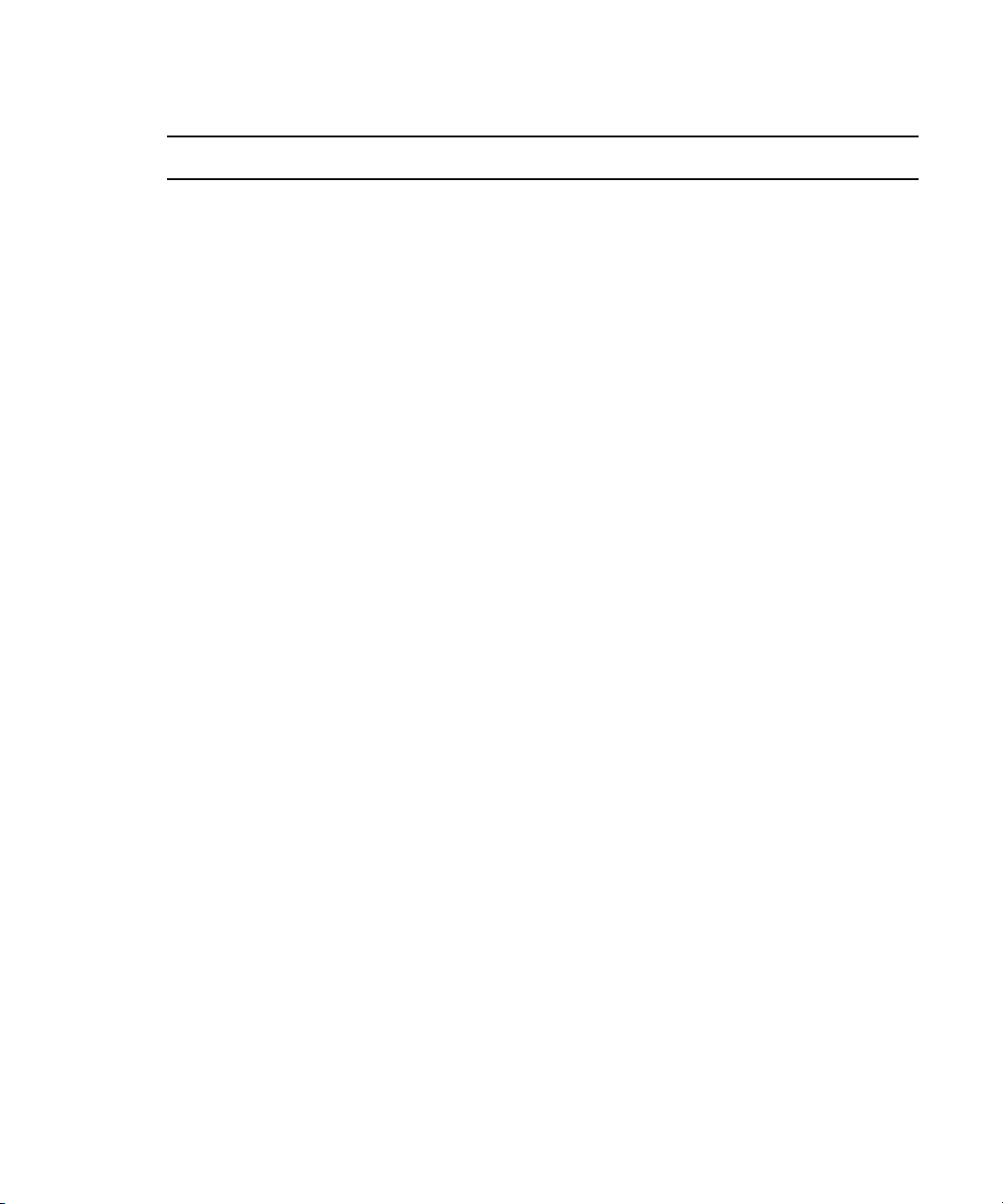
Modifying the Watch Folder Parameters
Section Parameter Description
Folders DirectoryPollingIntervalInSecondsThe polling interval to check for new files or
folders in the watch folder. Default: 5 seconds
Filemask High level matching for files. Default: *.*
FileRegularExpression A regular expression that defines which files to
track. By default this is a pipe-separated list of
file extensions: .mov|.mp4|.mpeg|.mpg|.mxf
FolderRegularExpression A regular expression that defines which folders
to track. By default: empty
MaxDepth Don’t change the defaults.
Trigger Use this setting to define if you want to monitor
files, or folders only, or both. Possible settings
are Files, Folders or FilesAndFolders. By
default the WatchService monitors files and
folders.
WatchFolder This is the folder that is being monitored. Please
note that this folder needs to be a UNC path and
accessible by the user that runs the
WatchService.
Handlers ConcurrentHandlers This setting configures the amount of jobs that
will be started at the same time.
Handlers / Cleanup FailureFolder If configured, media from failed operations will
be moved into this folder. This folder is
generated during the installation process, but
can be changed to any other UNC location that
is accessible by the WatchService.
OnFailure Configures what to do on failed operations.
Possible settings are Move, Delete, NoAction.
SuccessFolder If configured, media that was successfully
processed will be moved into this folder. This
folder is generated during the installation
process, but can be changed to any other UNC
location that is accessible by the WatchService.
OnSuccess Configures what to do on failed operations.
Possible settings are Move, Delete, NoAction.
79
Page 80

Modifying the Watch Folder Parameters
Section Parameter Description
Process
/_Attributes:
FILEBOX_PROCESS_PROFILE
_ID
This setting specifies the profile that is used
when submitting a job on a new file or folder.
The ID listed here is the GUID of the profile.
The GUID can be obtained from the Profile
Builder UI of the Media | Director Drop Utility.
You can change the profile assigned to the
Watch folder by replacing the GUID with a
GUID from a different Direct Ingest profile. See
Changing the Profile Associated with the Watch
Folder.
80
Page 81

Avid
75 Network Drive
Burlington, MA 01803-2756 USA
Technical Support (USA)
Visit the Online Support Center at
www.avid.com/support
Product Information
For company and product information,
visit us on the web at www.avid.com
