Page 1

Avid® Media Composer
Adrenaline™HD
Input and Output Guide
®
1
Page 2

Copyright and Disclaimer
Product specifications are subject to change without notice and do not represent a commitment on the part
of Avid Technology, Inc.
The software described in this document is furnished under a license agreement. You can obtain a copy of
that license by visiting Avid's Web site at www.avid.com. The terms of that license are also available in the
product in the same directory as the software. The software may not be reverse assembled and may be
used or copied only in accordance with the terms of the license agreement. It is against the law to copy the
software on any medium except as specifically allowed in the license agreement.
Avid products or portions thereof are protected by one or more of the following United States Patents:
4,746,994; 4,970,663; 5,045,940; 5,267,351; 5,309,528; 5,355,450; 5,396,594; 5,440,348; 5,452,378;
5,467,288; 5,513,375; 5,528,310; 5,557,423; 5,568,275; 5,577,190; 5,584,006; 5,640,601; 5,644,364;
5,654,737; 5,715,018; 5,724,605; 5,726,717; 5,729,673; 5,745,637; 5,752,029; 5,754,851; 5,799,150;
5,812,216; 5,852,435; 5,905,841; 5,929,836; 5,930,445; 5,946,445; 5,987,501; 6,016,152; 6,018,337;
6,023,531; 6,058,236; 6,061,758; 6,091,778; 6,105,083; 6,118,444; 6,128,001; 6,134,607; 6,137,919;
6,141,691; 6,198,477; 6,201,531; 6,223,211; 6,249,280; 6,269,195; 6,317,158; 6,317,515; 6,330,369;
6,351,557; 6,353,862; 6,357,047; 6,392,710; 6,404,435; 6,407,775; 6,417,891; 6,426,778; 6,477,271;
6,489,969; 6,512,522; 6,532,043; 6,546,190; 6,552,731; 6,553,142; 6,570,624; 6,571,255; 6,583,824;
6,618,547; 6,636,869; 6,665,450; 6,678,461; 6,687,407; 6,704,445; 6,747,705; 6,763,134; 6,766,063;
6,791,556; 6,810,157; 6,813,622; D392,269; D396,853; D398,912. Other patents are pending.
No part of this document may be reproduced or transmitted in any form or by any means, electronic or
mechanical, including photocopying and recording, for any purpose without the express written permission
of Avid Technology, Inc.
Copyright © 2004 Avid Technology, Inc. and its licensors. All rights reserved.
The following disclaimer is required by Apple Computer, Inc.
APPLE COMPUTER, INC. MAKES NO WARRANTIES WHATSOEVER, EITHER EXPRESS OR IMPLIED,
REGARDING THIS PRODUCT, INCLUDING WARRANTIES WITH RESPECT TO ITS
MERCHANTABILITY OR ITS FITNESS FOR ANY PARTICULAR PURPOSE. THE EXCLUSION OF
IMPLIED WARRANTIES IS NOT PERMITTED BY SOME STATES. THE ABOVE EXCLUSION MAY NOT
APPLY TO YOU. THIS WARRANTY PROVIDES YOU WITH SPECIFIC LEGAL RIGHTS. THERE MAY BE
OTHER RIGHTS THAT YOU MAY HAVE WHICH VARY FROM STATE TO STATE.
The following disclaimer is required by Sam Leffler and Silicon Graphics, Inc. for the use of
their TIFF library:
Copyright © 1988–1997 Sam Leffler
Copyright © 1991–1997 Silicon Graphics, Inc.
Permission to use, copy, modify, distribute, and sell this software [i.e., the TIFF library] and its
documentation for any purpose is hereby granted without fee, provided that (i) the above copyright notices
and this permission notice appear in all copies of the software and related documentation, and (ii) the
names of Sam Leffler and Silicon Graphics may not be used in any advertising or publicity relating to the
software without the specific, prior written permission of Sam Leffler and Silicon Graphics.
THE SOFTWARE IS PROVIDED “AS-IS” AND WITHOUT WARRANTY OF ANY KIND, EXPRESS,
IMPLIED OR OTHERWISE, INCLUDING WITHOUT LIMITATION, ANY WARRANTY OF
MERCHANTABILITY OR FITNESS FOR A PARTICULAR PURPOSE.
IN NO EVENT SHALL SAM LEFFLER OR SILICON GRAPHICS BE LIABLE FOR ANY SPECIAL,
INCIDENTAL, INDIRECT OR CONSEQUENTIAL DAMAGES OF ANY KIND, OR ANY DAMAGES
WHATSOEVER RESULTING FROM LOSS OF USE, DATA OR PROFITS, WHETHER OR NOT ADVISED
OF THE POSSIBILITY OF DAMAGE, AND ON ANY THEORY OF LIABILITY, ARISING OUT OF OR IN
CONNECTION WITH THE USE OR PERFORMANCE OF THIS SOFTWARE.
The following disclaimer is required by the Independent JPEG Group:
Portions of this software are based on work of the Independent JPEG Group.
The following disclaimer is required by Paradigm Matrix:
Portions of this software licensed from Paradigm Matrix.
2
Page 3
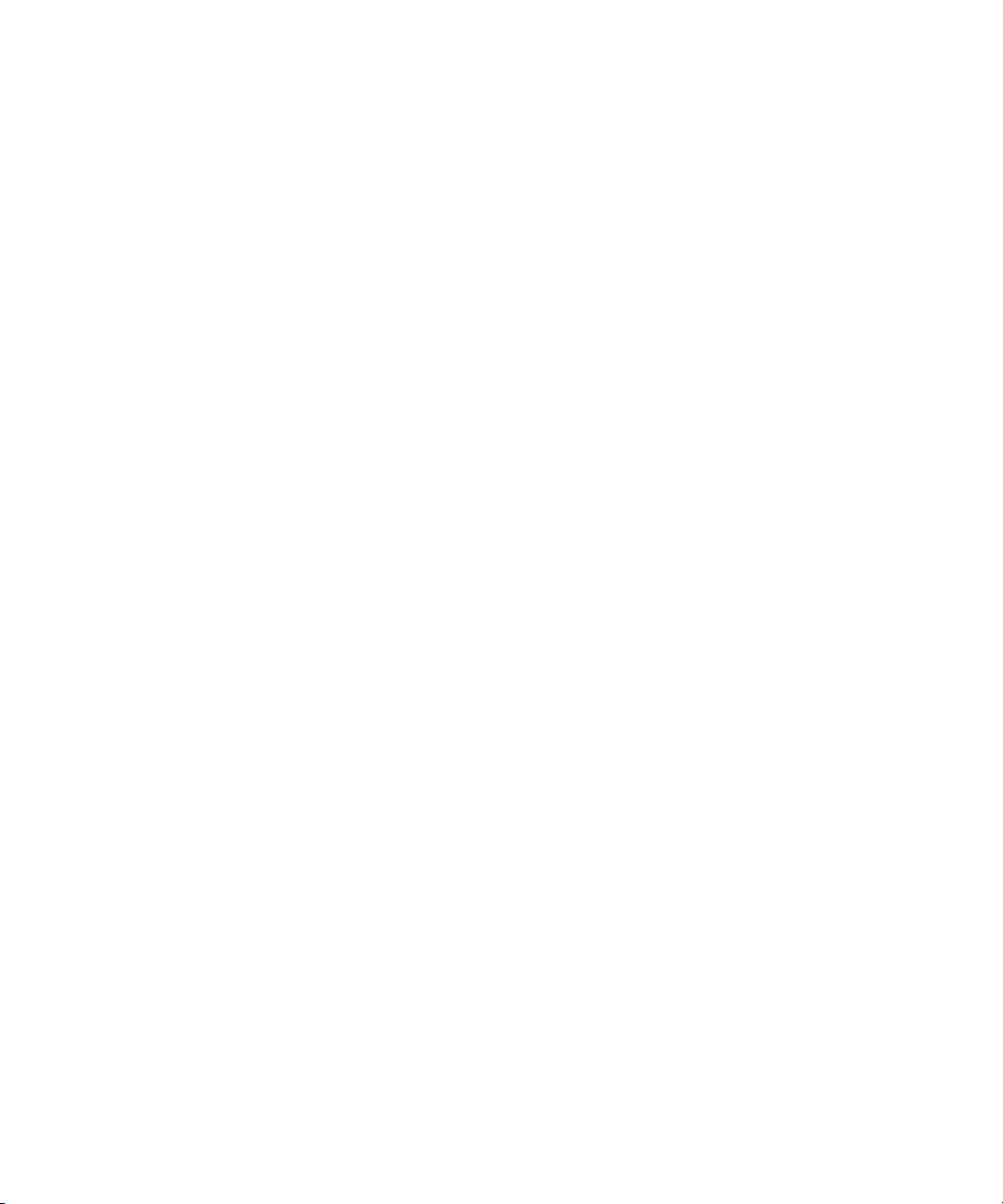
The following disclaimer is required by Ray Sauers Associates, Inc.:
“Install-It” is licensed from Ray Sauers Associates, Inc. End-User is prohibited from taking any action to
derive a source code equivalent of “Install-It,” including by reverse assembly or reverse compilation, Ray
Sauers Associates, Inc. shall in no event be liable for any damages resulting from reseller’s failure to
perform reseller’s obligation; or any damages arising from use or operation of reseller’s products or the
software; or any other damages, including but not limited to, incidental, direct, indirect, special or
consequential Damages including lost profits, or damages resulting from loss of use or inability to use
reseller’s products or the software for any reason including copyright or patent infringement, or lost data,
even if Ray Sauers Associates has been advised, knew or should have known of the possibility of such
damages.
The following disclaimer is required by Videomedia, Inc.:
“Videomedia, Inc. makes no warranties whatsoever, either express or implied, regarding this product,
including warranties with respect to its merchantability or its fitness for any particular purpose.”
“This software contains V-LAN ver. 3.0 Command Protocols which communicate with V-LAN ver. 3.0
products developed by Videomedia, Inc. and V-LAN ver. 3.0 compatible products developed by third parties
under license from Videomedia, Inc. Use of this software will allow “frame accurate” editing control of
applicable videotape recorder decks, videodisc recorders/players and the like.”
The following disclaimer is required by Altura Software, Inc. for the use of its Mac2Win
software and Sample Source Code:
©1993–1998 Altura Software, Inc.
The following disclaimer is required by Ultimatte Corporation:
Certain real-time compositing capabilities are provided under a license of such technology from Ultimatte
Corporation and are subject to copyright protection.
The following disclaimer is required by 3Prong.com Inc.:
Certain waveform and vector monitoring capabilities are provided under a license from 3Prong.com Inc.
Attn. Government User(s). Restricted Rights Legend
U.S. GOVERNMENT RESTRICTED RIGHTS. This Software and its documentation are “commercial
computer software” or “commercial computer software documentation.” In the event that such Software or
documentation is acquired by or on behalf of a unit or agency of the U.S. Government, all rights with
respect to this Software and documentation are subject to the terms of the License Agreement, pursuant to
FAR §12.212(a) and/or DFARS §227.7202-1(a), as applicable.
Trademarks
888 I/O, Adrenaline, AirPlay, AirSPACE, AirSPACE HD, AirSpeed, AniMatte, AudioSuite, AudioVision,
AutoSync, Avid, Avid DNA, Avid DNxcel, Avid DNxHD, AVIDdrive, AVIDdrive Towers, Avid Mojo, AvidNet,
AvidNetwork, AVIDstripe, Avid Unity, Avid Xpress, AVoption, AVX, CamCutter, ChromaCurve,
ChromaWheel, DAE, D-Fi, D-fx, Digidesign, Digidesign Audio Engine, Digidesign Intelligent Noise
Reduction, DigiDrive, Digital Nonlinear Accelerator, DigiTranslator, DINR, D-Verb, Equinox, ExpertRender,
FieldPak, Film Composer, FilmScribe, FluidMotion, HIIP, HyperSPACE, HyperSPACE HDCAM, IllusionFX,
Image Independence, Intraframe, iS9, iS18, iS23, iS36, LaunchPad, Lo-Fi, Magic Mask,
make manage move | media, Marquee, Matador, Maxim, MCXpress, Media Composer, MediaDock,
MediaDock Shuttle, Media Fusion, Media Illusion, MediaLog, Media Reader, Media Recorder, MEDIArray,
MediaShare, Meridien, MetaSync, MissionControl, NaturalMatch, Nearchive, NetReview, NewsCutter,
Nitris, OMF, OMF Interchange, OMM, Open Media Framework, Open Media Management, ProEncode,
Pro Tools, QuietDrive, Recti-Fi, RetroLoop, rS9, rS18, Sci-Fi, Softimage, Sound Designer II, SPACE,
SPACEShift, SpectraMatte, SpectraGraph, Symphony, Trilligent, UnityRAID, Vari-Fi, Video Slave Driver,
VideoSPACE, and Xdeck are either registered trademarks or trademarks of Avid Technology, Inc. in the
United States and/or other countries.
iNEWS, iNEWS ControlAir, and Media Browse are trademarks of iNews, LLC.
All other trademarks contained herein are the property of their respective owners.
3
Page 4

Footage
Arri — Courtesy of Arri/Fauer — John Fauer, Inc.
Bell South “Anticipation” — Courtesy of Two Headed Monster — Tucker/Wayne Atlanta/GMS.
Canyonlands — Courtesy of the National Park Service/Department of the Interior.
Eco Challenge British Columbia — Courtesy of Eco Challenge Lifestyles, Inc., All Rights Reserved.
Eco Challenge Morocco — Courtesy of Discovery Communications, Inc.
It’s Shuttletime — Courtesy of BCP & Canadian Airlines.
Nestlé Coffee Crisp — Courtesy of MacLaren McCann Canada.
Saturn “Calvin Egg” — Courtesy of Cossette Communications.
“Tigers: Tracking a Legend” — Courtesy of www.wildlifeworlds.com, Carol Amore, Executive Producer.
Windhorse — Courtesy of Paul Wagner Productions.
GOT FOOTAGE?
Editors — Filmmakers — Special Effects Artists — Game Developers — Animators — Educators —
Broadcasters — Content creators of every genre — Just finished an incredible project and want to
share it with the world?
Send us your reels and we may use your footage in our show reel or demo!*
For a copy of our release and Avid’s mailing address, go to www.avid.com/footage.
*Note: Avid cannot guarantee the use of materials submitted.
Avid Media Composer Adrenaline HD Input and Output Guide• 0130-06754-01 • December
2004
4
Page 5
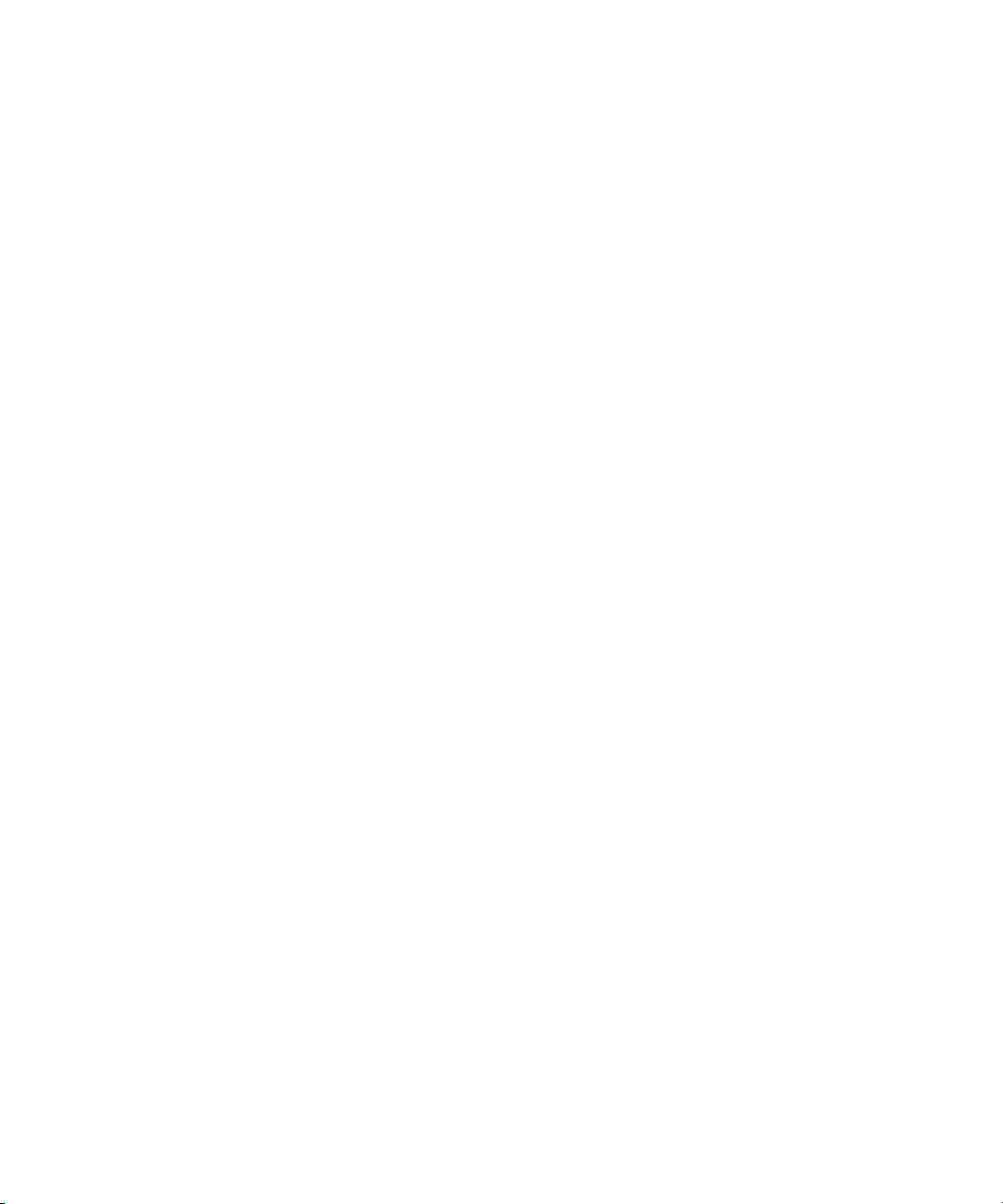
Contents
Using This Guide. . . . . . . . . . . . . . . . . . . . . . . . . . . . . . . . . . . . . . . 17
Who Should Use This Guide. . . . . . . . . . . . . . . . . . . . . . . . . . . . . . . . . . . . . 17
About This Guide . . . . . . . . . . . . . . . . . . . . . . . . . . . . . . . . . . . . . . . . . . . . . 17
Symbols and Conventions . . . . . . . . . . . . . . . . . . . . . . . . . . . . . . . . . . . . . . 18
If You Need Help. . . . . . . . . . . . . . . . . . . . . . . . . . . . . . . . . . . . . . . . . . . . . . 19
Accessing the Online Library and Tutorial . . . . . . . . . . . . . . . . . . . . . . . . . . 20
How to Order Documentation . . . . . . . . . . . . . . . . . . . . . . . . . . . . . . . . . . . . 20
Avid Educational Services. . . . . . . . . . . . . . . . . . . . . . . . . . . . . . . . . . . . . . . 21
Chapter 1 Planning a Project . . . . . . . . . . . . . . . . . . . . . . . . . . . . . . . . . . . . . . 23
Types of Projects . . . . . . . . . . . . . . . . . . . . . . . . . . . . . . . . . . . . . . . . . . . . . 23
Project Resolutions . . . . . . . . . . . . . . . . . . . . . . . . . . . . . . . . . . . . . . . . . . . . 24
Working with Mixed-Resolution Projects. . . . . . . . . . . . . . . . . . . . . . . . . . . . 27
Video and Film Projects . . . . . . . . . . . . . . . . . . . . . . . . . . . . . . . . . . . . . . . . 28
Chapter 2 Logging . . . . . . . . . . . . . . . . . . . . . . . . . . . . . . . . . . . . . . . . . . . . . . 29
Preparing Log Files for Import. . . . . . . . . . . . . . . . . . . . . . . . . . . . . . . . . . . . 29
Converting Log Files with Avid Log Exchange. . . . . . . . . . . . . . . . . . . . 30
Using Drag-and-Drop Conversion for Log Files . . . . . . . . . . . . . . . . . . 34
Compatible Log Formats . . . . . . . . . . . . . . . . . . . . . . . . . . . . . . . . . . . . 35
Creating Avid Logs. . . . . . . . . . . . . . . . . . . . . . . . . . . . . . . . . . . . . . . . . 36
Applications for Creating Avid Logs. . . . . . . . . . . . . . . . . . . . . . . . . 36
Required Information for Logging . . . . . . . . . . . . . . . . . . . . . . . . . . 36
Creating an Avid Log. . . . . . . . . . . . . . . . . . . . . . . . . . . . . . . . . . . . 37
Transferring Bins from MediaLog . . . . . . . . . . . . . . . . . . . . . . . . . . . . . . 37
Transferring Bins . . . . . . . . . . . . . . . . . . . . . . . . . . . . . . . . . . . . . . 38
Associating the Bin with Your Project . . . . . . . . . . . . . . . . . . . . . . . 38
5
Page 6
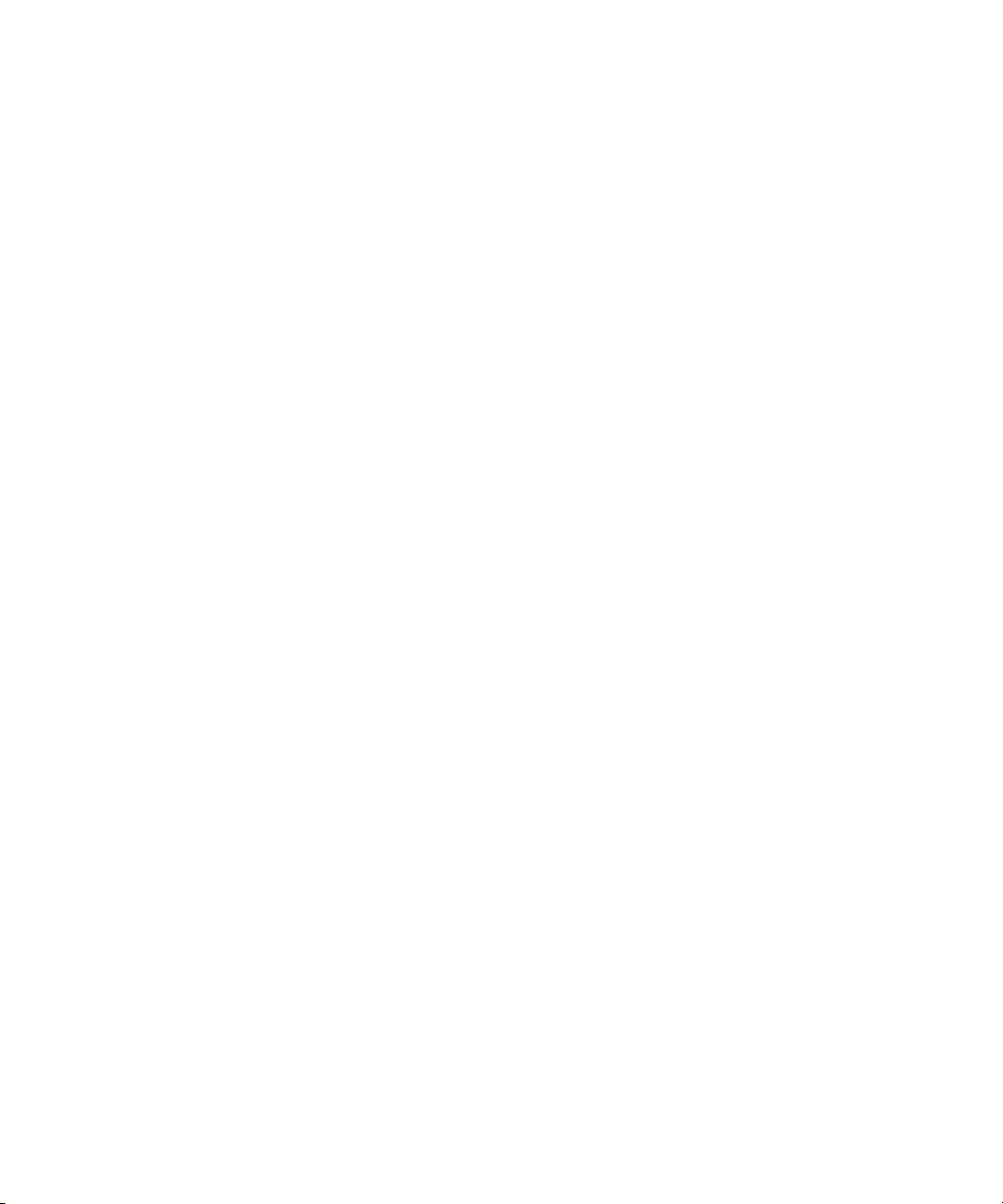
Double-Checking the Log Files . . . . . . . . . . . . . . . . . . . . . . . . . . . . . . . 39
Importing Shot Log Files . . . . . . . . . . . . . . . . . . . . . . . . . . . . . . . . . . . . . . . 39
Setting the Pulldown Phase . . . . . . . . . . . . . . . . . . . . . . . . . . . . . . . . . . . . . 41
Logging Directly into a Bin . . . . . . . . . . . . . . . . . . . . . . . . . . . . . . . . . . . . . . 43
Tips for Logging Preroll, Logging Timecode, and Naming Tapes . . . . . 44
Logging with an Avid-Controlled Deck. . . . . . . . . . . . . . . . . . . . . . . . . . 46
Pausing the Deck While Logging. . . . . . . . . . . . . . . . . . . . . . . . . . . . . . 49
Using a Memory Mark . . . . . . . . . . . . . . . . . . . . . . . . . . . . . . . . . . . . . . 50
Logging with Non-Avid-Controlled Decks . . . . . . . . . . . . . . . . . . . . . . . 51
Logging Film Information . . . . . . . . . . . . . . . . . . . . . . . . . . . . . . . . . . . . . . . 53
Displaying Film Columns. . . . . . . . . . . . . . . . . . . . . . . . . . . . . . . . . . . . 54
Entering Pulldown Information. . . . . . . . . . . . . . . . . . . . . . . . . . . . . . . . 55
Determining the Pulldown Phase . . . . . . . . . . . . . . . . . . . . . . . . . . 57
Modifying the Pulldown Phase Before Capturing . . . . . . . . . . . . . . 58
Entering Frames-per-Second Rates for PAL Transfers. . . . . . . . . . . . . 60
Entering Key Numbers . . . . . . . . . . . . . . . . . . . . . . . . . . . . . . . . . . . . . 60
Entering Additional Timecodes (Option) . . . . . . . . . . . . . . . . . . . . . . . . 61
Entering the Ink Number (Option) . . . . . . . . . . . . . . . . . . . . . . . . . . . . . 62
Entering Additional Film Data . . . . . . . . . . . . . . . . . . . . . . . . . . . . . . . . 62
Modifying Clip Information Before Capturing . . . . . . . . . . . . . . . . . . . . . . . . 62
Exporting Shot Log Files . . . . . . . . . . . . . . . . . . . . . . . . . . . . . . . . . . . . . . . 63
Chapter 3 Preparing to Capture Media . . . . . . . . . . . . . . . . . . . . . . . . . . . . . . 65
Preparing the Hardware for Capture . . . . . . . . . . . . . . . . . . . . . . . . . . . . . . 65
Getting Information About Striped Drives . . . . . . . . . . . . . . . . . . . . . . . 66
Selecting Settings. . . . . . . . . . . . . . . . . . . . . . . . . . . . . . . . . . . . . . . . . . . . . 67
Media Creation Settings . . . . . . . . . . . . . . . . . . . . . . . . . . . . . . . . . . . . 67
Setting Drive Filtering . . . . . . . . . . . . . . . . . . . . . . . . . . . . . . . . . . . 67
Selecting a Video Resolution and Drives . . . . . . . . . . . . . . . . . . . . 68
Capture Settings Dialog Box . . . . . . . . . . . . . . . . . . . . . . . . . . . . . . . . . 71
Capture Settings: General Tab. . . . . . . . . . . . . . . . . . . . . . . . . . . . 71
6
Page 7
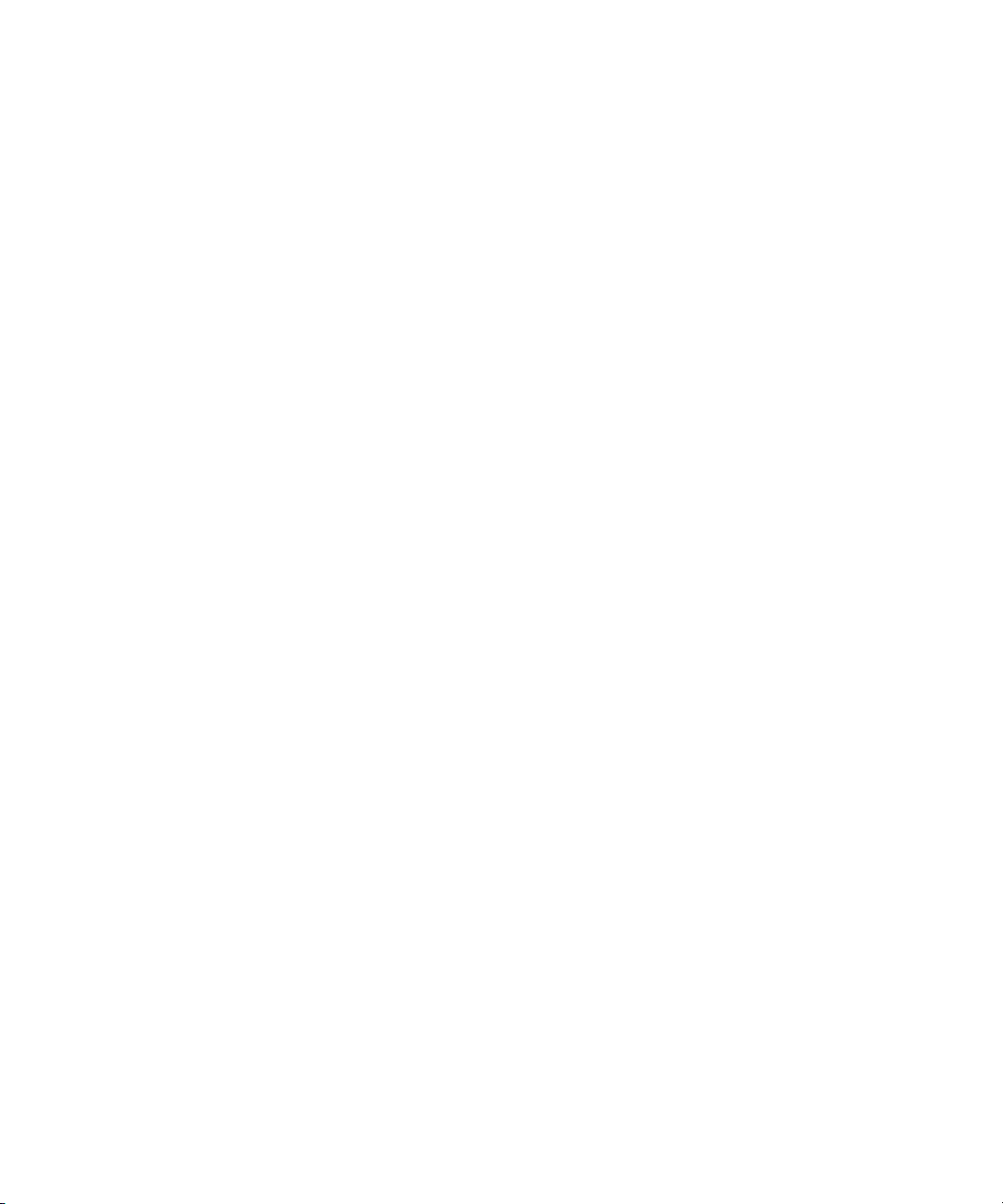
Selecting the Preroll Method . . . . . . . . . . . . . . . . . . . . . . . . . . . . . . 72
Capturing Across Timecode Breaks . . . . . . . . . . . . . . . . . . . . . . . . 73
Capture Settings: Media Files Tab . . . . . . . . . . . . . . . . . . . . . . . . . 74
Capturing to Multiple Media Files . . . . . . . . . . . . . . . . . . . . . . . . . . . . . . 74
General Settings. . . . . . . . . . . . . . . . . . . . . . . . . . . . . . . . . . . . . . . . . . . 77
Transfer Settings for Film Projects . . . . . . . . . . . . . . . . . . . . . . . . . . . . . 78
Configuring Decks. . . . . . . . . . . . . . . . . . . . . . . . . . . . . . . . . . . . . . . . . . . . . 80
Deck Settings Options . . . . . . . . . . . . . . . . . . . . . . . . . . . . . . . . . . . . . . 85
Deleting Deck Configuration Elements. . . . . . . . . . . . . . . . . . . . . . . . . . 85
Setting Deck Preferences . . . . . . . . . . . . . . . . . . . . . . . . . . . . . . . . . . . . . . . 86
Understanding Drop-Frame Timecode and Non-Drop-Frame Timecode . . . 87
Entering Capture Mode . . . . . . . . . . . . . . . . . . . . . . . . . . . . . . . . . . . . . . . . . 88
Setting Up the Capture Tool . . . . . . . . . . . . . . . . . . . . . . . . . . . . . . . . . . . . . 89
Selecting a Deck in the Capture Tool. . . . . . . . . . . . . . . . . . . . . . . . . . . 91
Selecting a Source Tape . . . . . . . . . . . . . . . . . . . . . . . . . . . . . . . . . . . . 92
Selecting Source Tracks . . . . . . . . . . . . . . . . . . . . . . . . . . . . . . . . . . . . 93
Detecting Valid or Locked Capture Input . . . . . . . . . . . . . . . . . . . . . . . . 94
Setting the Video and Audio Input . . . . . . . . . . . . . . . . . . . . . . . . . . . . . 94
Setting the Pulldown Switch . . . . . . . . . . . . . . . . . . . . . . . . . . . . . . . . . . 95
Film Project Pulldown and Transfer Settings. . . . . . . . . . . . . . . . . . 96
Selecting a Resolution in the Capture Tool . . . . . . . . . . . . . . . . . . . . . . 97
Selecting a Draft Resolution for DV Media . . . . . . . . . . . . . . . . . . . 97
Selecting a Format in the Capture Tool . . . . . . . . . . . . . . . . . . . . . . . . . 98
Selecting a Target Bin . . . . . . . . . . . . . . . . . . . . . . . . . . . . . . . . . . . . . . 98
Selecting the Target Drives . . . . . . . . . . . . . . . . . . . . . . . . . . . . . . . . . . 99
Targeting a Single Drive . . . . . . . . . . . . . . . . . . . . . . . . . . . . . . . . . 99
Targeting Separate Drives for Audio and Video . . . . . . . . . . . . . . . 99
Targeting a Drive Group . . . . . . . . . . . . . . . . . . . . . . . . . . . . . . . . 100
Using the Console Window to Access Network Drives . . . . . . . . . . . . 101
Interpreting the Time-Remaining Display . . . . . . . . . . . . . . . . . . . . . . . 102
7
Page 8
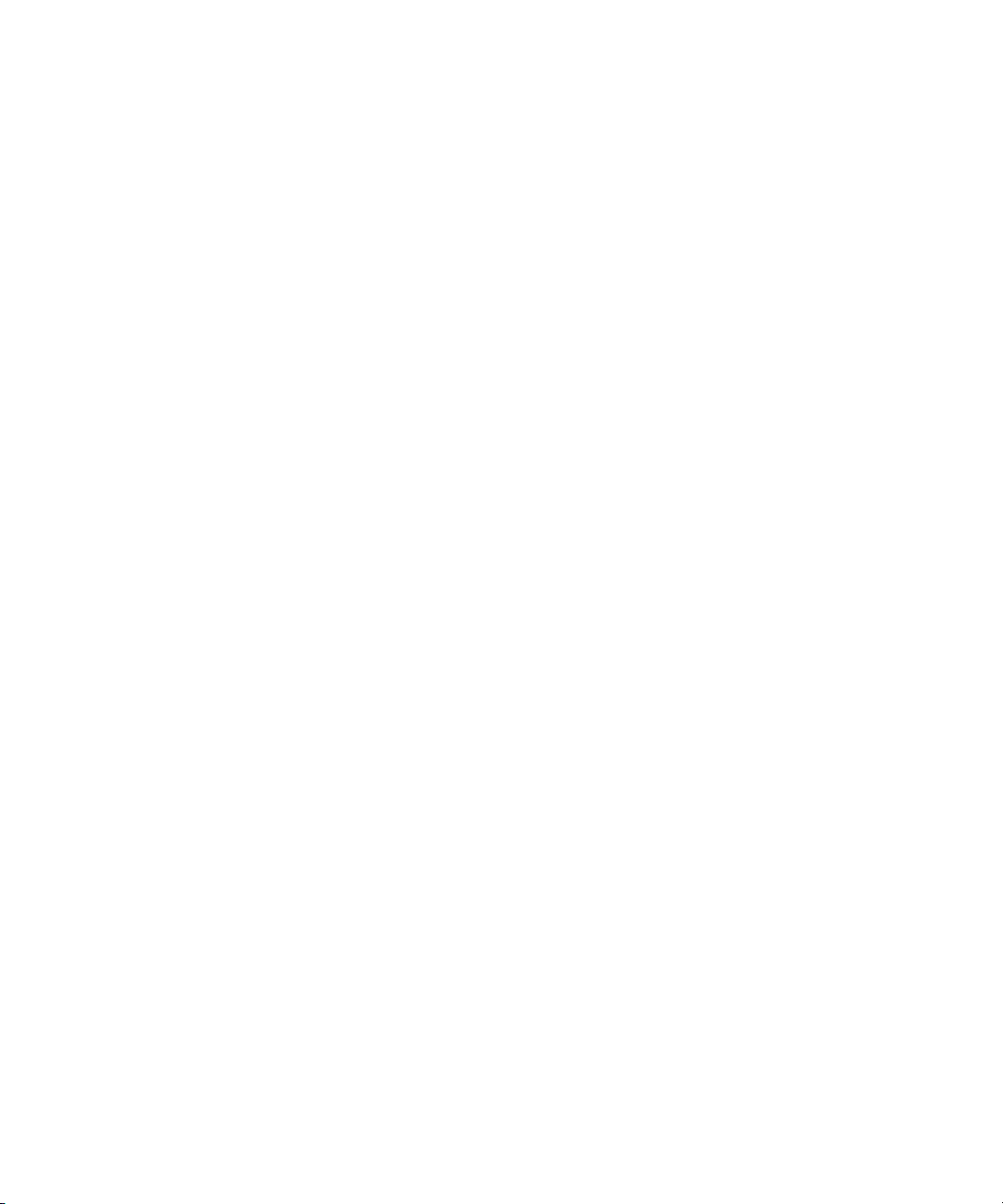
Selecting a Custom Preroll . . . . . . . . . . . . . . . . . . . . . . . . . . . . . . . . . 102
Preparing for Audio Input . . . . . . . . . . . . . . . . . . . . . . . . . . . . . . . . . . . . . . 103
Adjusting Audio Project Settings . . . . . . . . . . . . . . . . . . . . . . . . . . . . . 103
Saving the Audio Project Settings as Site Settings . . . . . . . . . . . 104
Selecting the Audio File Format . . . . . . . . . . . . . . . . . . . . . . . . . . . . . 104
Using the Audio Tool . . . . . . . . . . . . . . . . . . . . . . . . . . . . . . . . . . . . . . 105
Adjusting Audio Input Levels . . . . . . . . . . . . . . . . . . . . . . . . . . . . 107
Creating Tone Media . . . . . . . . . . . . . . . . . . . . . . . . . . . . . . . . . . 108
Using the Passthrough Mix Tool . . . . . . . . . . . . . . . . . . . . . . . . . . . . . 109
Resizing the Passthrough Mix Tool . . . . . . . . . . . . . . . . . . . . . . . 109
Monitoring Audio with the Passthrough Mix Tool . . . . . . . . . . . . . 110
Changing an Audio Level in the Passthrough Mix Tool . . . . . . . . 111
Adjusting Pan Values in the Passthrough Mix Tool . . . . . . . . . . . 111
Calibrating Input Channels for the Audio I/O Device . . . . . . . . . . 111
Calibrating Output Channels for the Audio I/O Device . . . . . . . . . 112
Using the Console Window to Check Audio Levels. . . . . . . . . . . . . . . 113
Preparing for Video Input . . . . . . . . . . . . . . . . . . . . . . . . . . . . . . . . . . . . . . 114
Using the Factory Preset Buttons . . . . . . . . . . . . . . . . . . . . . . . . . . . . 115
Calibrating Video Input . . . . . . . . . . . . . . . . . . . . . . . . . . . . . . . . . . . . 116
Limitation When Using Consumer Decks or Decks Without
Time-Base Correctors . . . . . . . . . . . . . . . . . . . . . . . . . . . . . . . . . . . 121
Saving Video Input Settings . . . . . . . . . . . . . . . . . . . . . . . . . . . . . . . . 122
Saving a Custom Default Setting for the Video Input Tool . . . . . . . . . 123
Adjusting Video Levels for Tapes Without Color Bars. . . . . . . . . . . . . 124
Capture Preparations Check List . . . . . . . . . . . . . . . . . . . . . . . . . . . . . . . . 124
Chapter 4 Capturing Media . . . . . . . . . . . . . . . . . . . . . . . . . . . . . . . . . . . . . . 127
Before You Begin Capturing. . . . . . . . . . . . . . . . . . . . . . . . . . . . . . . . . . . . 128
Function Keys Available When Capturing . . . . . . . . . . . . . . . . . . . . . . . . . 129
Special Capture Procedures . . . . . . . . . . . . . . . . . . . . . . . . . . . . . . . . . . . 129
Logging Errors to the Console Window. . . . . . . . . . . . . . . . . . . . . . . . 129
8
Page 9

Creating Subclips While Capturing. . . . . . . . . . . . . . . . . . . . . . . . . . . . 130
Adding Locators On-the-Fly . . . . . . . . . . . . . . . . . . . . . . . . . . . . . . . . . 132
Adding Clip Names and Comments On-the-Fly . . . . . . . . . . . . . . . . . . 133
Controlling Decks from the Keyboard. . . . . . . . . . . . . . . . . . . . . . . . . . 133
Mapping the Record Button . . . . . . . . . . . . . . . . . . . . . . . . . . . . . . . . . 134
Capturing DV50 and DVCPRO HD Media Directly from a DV Device . . . . 135
Delaying Audio . . . . . . . . . . . . . . . . . . . . . . . . . . . . . . . . . . . . . . . . . . . . . . 136
Capturing and Logging at the Same Time . . . . . . . . . . . . . . . . . . . . . . . . . 136
Capturing from a Mark IN to a Mark OUT . . . . . . . . . . . . . . . . . . . . . . 138
Setting Both Marks . . . . . . . . . . . . . . . . . . . . . . . . . . . . . . . . . . . . 138
Setting Only One Mark . . . . . . . . . . . . . . . . . . . . . . . . . . . . . . . . . 139
Capturing On-the-Fly . . . . . . . . . . . . . . . . . . . . . . . . . . . . . . . . . . . . . . 139
Autocapturing . . . . . . . . . . . . . . . . . . . . . . . . . . . . . . . . . . . . . . . . . . . . 142
Capturing from a Non-Avid-Controlled Deck . . . . . . . . . . . . . . . . . . . . 144
Capturing with Time-of-Day Timecode. . . . . . . . . . . . . . . . . . . . . . . . . 145
Live Capture with External Timecode . . . . . . . . . . . . . . . . . . . . . . . . . . . . . 146
Capturing to the Timeline . . . . . . . . . . . . . . . . . . . . . . . . . . . . . . . . . . . . . . 148
Patching When Capturing to the Timeline . . . . . . . . . . . . . . . . . . . . . . 149
Capturing Video Without Pulldown into a 24p NTSC Project . . . . . . . . . . . 150
Batch Capturing from Logged Clips . . . . . . . . . . . . . . . . . . . . . . . . . . . . . . 151
Preparing to Batch Capture . . . . . . . . . . . . . . . . . . . . . . . . . . . . . . . . . 151
Resizing the Capture Tool . . . . . . . . . . . . . . . . . . . . . . . . . . . . . . . 151
Preparing Settings for Unattended Batch Capturing . . . . . . . . . . . 152
Capture Settings: Batch Tab . . . . . . . . . . . . . . . . . . . . . . . . . . . . . 153
Batch Capturing Clips. . . . . . . . . . . . . . . . . . . . . . . . . . . . . . . . . . . . . . 153
Changing Function Key Commands . . . . . . . . . . . . . . . . . . . . . . . . . . . . . . 155
Recapturing Your Material . . . . . . . . . . . . . . . . . . . . . . . . . . . . . . . . . . . . . 156
Recapturing Master Clips and Subclips . . . . . . . . . . . . . . . . . . . . . . . . 157
Recapturing Sequences. . . . . . . . . . . . . . . . . . . . . . . . . . . . . . . . . . . . 158
Saving Two Versions of a Sequence When Recapturing . . . . . . . 158
9
Page 10
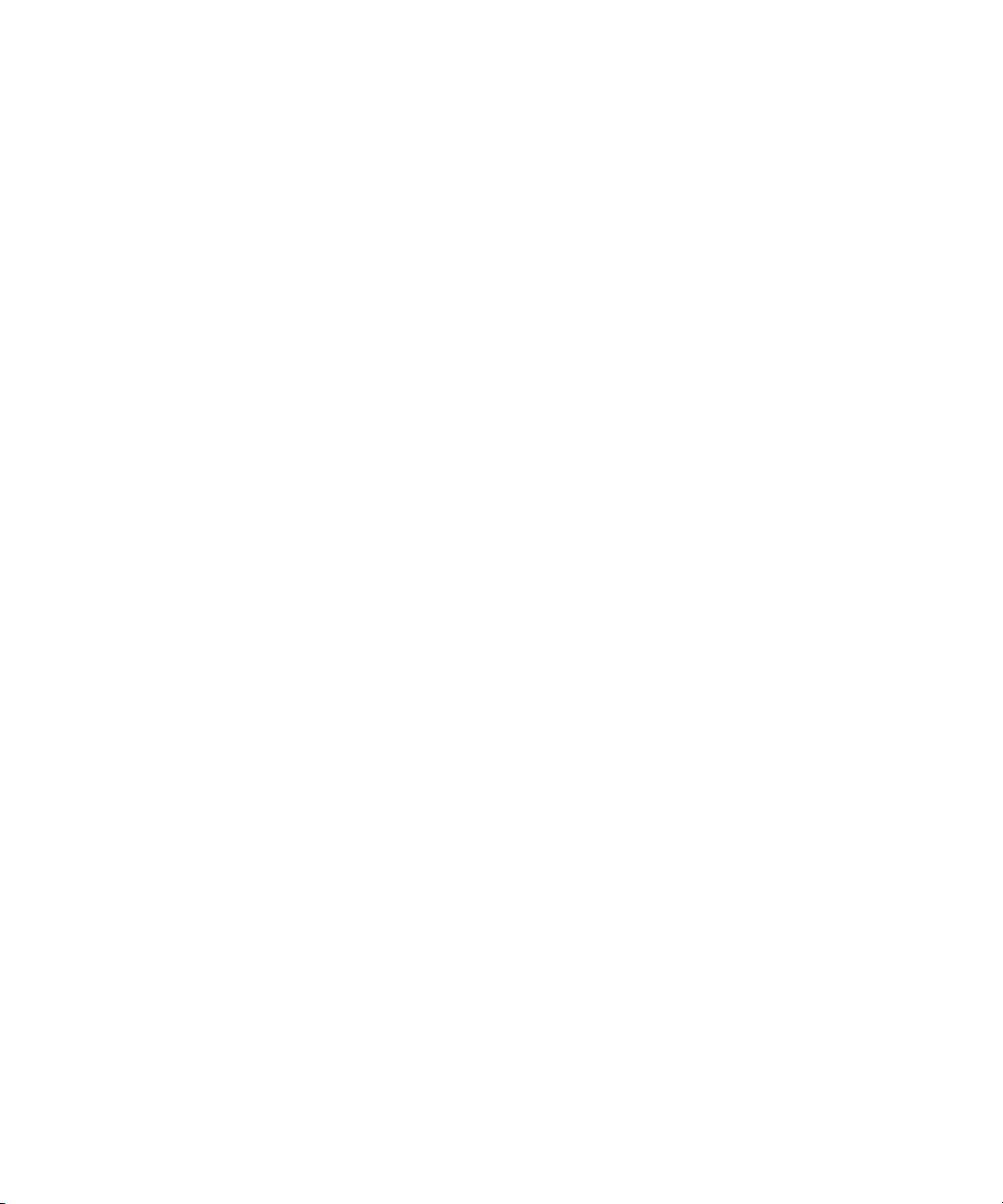
Using Decompose When Recapturing . . . . . . . . . . . . . . . . . . . . . 158
Recapturing the Sequence Without Using Decompose . . . . . . . . 160
Relinking Clips by Key Number . . . . . . . . . . . . . . . . . . . . . . . . . . . . . . . . . 161
Modifying the Pulldown Phase After Capturing . . . . . . . . . . . . . . . . . . . . . 164
DV Scene Extraction . . . . . . . . . . . . . . . . . . . . . . . . . . . . . . . . . . . . . . . . . 167
Setting Up DV Scene Extraction Before Capturing . . . . . . . . . . . . . . . 167
Setting Up DV Scene Extraction After Capturing . . . . . . . . . . . . . . . . 168
Chapter 5 Importing Files. . . . . . . . . . . . . . . . . . . . . . . . . . . . . . . . . . . . . . . . 171
Preparing to Import Files . . . . . . . . . . . . . . . . . . . . . . . . . . . . . . . . . . . . . . 171
Creating and Using Import Settings . . . . . . . . . . . . . . . . . . . . . . . . . . . . . . 172
Creating a New Import Setting . . . . . . . . . . . . . . . . . . . . . . . . . . . . . . 172
Modifying an Existing Import Setting . . . . . . . . . . . . . . . . . . . . . . . . . . 173
Importing Files . . . . . . . . . . . . . . . . . . . . . . . . . . . . . . . . . . . . . . . . . . . . . . 174
Using the Drag-and-Drop Method to Import Files . . . . . . . . . . . . . . . . . . . 177
Importing Photoshop Graphics. . . . . . . . . . . . . . . . . . . . . . . . . . . . . . . . . . 177
Importing Single-Layer Photoshop Graphics. . . . . . . . . . . . . . . . . . . . 178
Importing Multilayered Photoshop Graphics . . . . . . . . . . . . . . . . . . . . 178
10
Understanding Multilayered Graphics Import . . . . . . . . . . . . . . . . 179
Importing Multilayered Files . . . . . . . . . . . . . . . . . . . . . . . . . . . . . 182
Importing Editcam Files . . . . . . . . . . . . . . . . . . . . . . . . . . . . . . . . . . . . . . . 184
Reimporting Files . . . . . . . . . . . . . . . . . . . . . . . . . . . . . . . . . . . . . . . . . . . . 186
Batch Import Dialog Box . . . . . . . . . . . . . . . . . . . . . . . . . . . . . . . . . . . 187
Starting the Reimport Process. . . . . . . . . . . . . . . . . . . . . . . . . . . . . . . 189
Chapter 6 Generating Output. . . . . . . . . . . . . . . . . . . . . . . . . . . . . . . . . . . . . 191
Preparing for Output. . . . . . . . . . . . . . . . . . . . . . . . . . . . . . . . . . . . . . . . . . 191
Establishing Sync for Output . . . . . . . . . . . . . . . . . . . . . . . . . . . . . . . . 192
Selecting Sync for HD Formats . . . . . . . . . . . . . . . . . . . . . . . . . . 193
Using LTC Timecode for Output. . . . . . . . . . . . . . . . . . . . . . . . . . 193
Video Output Tool . . . . . . . . . . . . . . . . . . . . . . . . . . . . . . . . . . . . . . . . . . . 194
Page 11

Calibrating for Video Output . . . . . . . . . . . . . . . . . . . . . . . . . . . . . . . . . 194
Using the Factory Preset Buttons . . . . . . . . . . . . . . . . . . . . . . . . . 195
Basic Video Output Calibration . . . . . . . . . . . . . . . . . . . . . . . . . . . 195
Advanced Video Output Calibration . . . . . . . . . . . . . . . . . . . . . . . 200
Calibrating the System with Passthrough Signals . . . . . . . . . . . . . 201
Preparing for Audio Output. . . . . . . . . . . . . . . . . . . . . . . . . . . . . . . . . . 202
Setting the Calibration Tone . . . . . . . . . . . . . . . . . . . . . . . . . . . . . 203
Calibrating Global Output Levels. . . . . . . . . . . . . . . . . . . . . . . . . . 204
Adjusting Audio Output . . . . . . . . . . . . . . . . . . . . . . . . . . . . . . . . . 204
Preparing Record Tapes . . . . . . . . . . . . . . . . . . . . . . . . . . . . . . . . . . . 206
Frame-Accurate Recording . . . . . . . . . . . . . . . . . . . . . . . . . . . . . . 207
Recording Bars and Tone . . . . . . . . . . . . . . . . . . . . . . . . . . . . . . . 207
Enabling Assemble-Edit Recording . . . . . . . . . . . . . . . . . . . . . . . . . . . 208
Using the Digital Cut Tool . . . . . . . . . . . . . . . . . . . . . . . . . . . . . . . . . . . . . . 209
Selecting a Deck in the Digital Cut Tool . . . . . . . . . . . . . . . . . . . . . . . . 211
Using ExpertRender to Prepare Effects for a Digital Cut . . . . . . . . . . . 212
Previewing a Digital Cut . . . . . . . . . . . . . . . . . . . . . . . . . . . . . . . . . . . . 213
Recording a Digital Cut to Tape (Remote Mode) . . . . . . . . . . . . . . . . . 214
Crash Recording . . . . . . . . . . . . . . . . . . . . . . . . . . . . . . . . . . . . . . . . . 217
Recording a Digital Cut to Tape (Local Mode) . . . . . . . . . . . . . . . . . . . 217
Output Mode Resolution Options . . . . . . . . . . . . . . . . . . . . . . . . . . . . . 220
Output Mode Resolutions with Progressive Projects. . . . . . . . . . . 222
Outputting DV50 and DVCPRO HD Media Directly to a DV Device . . 224
Selecting Output and Timecode Formats for 23.976p, 24p, and 25p
Projects . . . . . . . . . . . . . . . . . . . . . . . . . . . . . . . . . . . . . . . . . . . . . . . 225
Selecting Output Formats for 24p and 25p Projects . . . . . . . . . . . 225
Selecting Output Formats for 23.976p Projects. . . . . . . . . . . . . . . 228
Selecting the Timecode Format for Output . . . . . . . . . . . . . . . . . . 228
Outputting Drop-Frame and Non-Drop-Frame Timecode
Simultaneously for Downstream Encoding . . . . . . . . . . . . . . . . 229
Indicating the Destination Timecode Rate. . . . . . . . . . . . . . . . . . . 229
11
Page 12
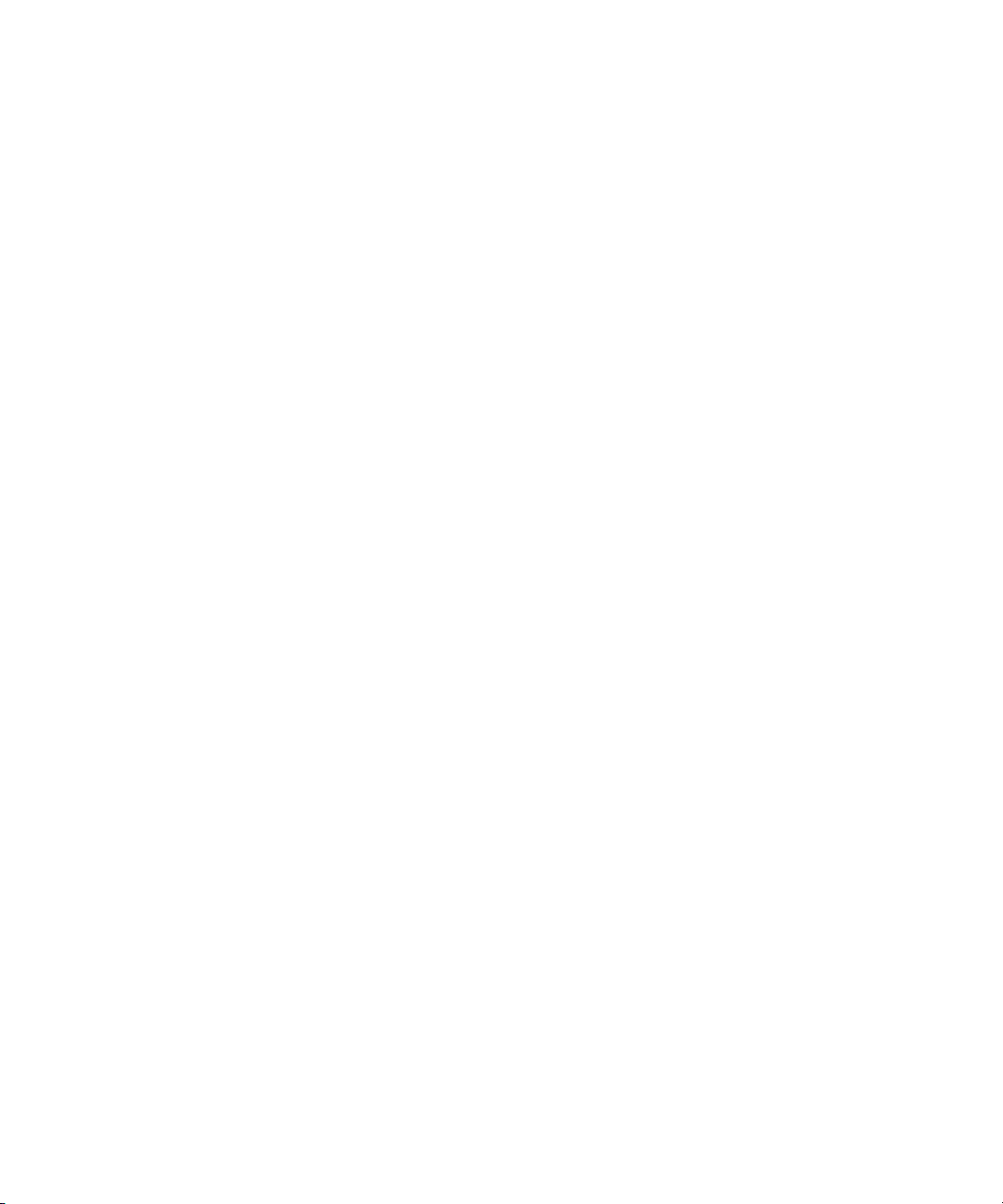
Performing an Insert Edit with Pulldown . . . . . . . . . . . . . . . . . . . . . . . 230
Digital Cuts and Audio. . . . . . . . . . . . . . . . . . . . . . . . . . . . . . . . . . . . . 231
Changing the Default Pulldown Phase for Sequences . . . . . . . . . . . . 232
Using DV Digital Cut Delay . . . . . . . . . . . . . . . . . . . . . . . . . . . . . . . . . 232
Using EDL Manager. . . . . . . . . . . . . . . . . . . . . . . . . . . . . . . . . . . . . . . . . . 234
Using the Matchback Option . . . . . . . . . . . . . . . . . . . . . . . . . . . . . . . . . . . 235
How Matchback Works . . . . . . . . . . . . . . . . . . . . . . . . . . . . . . . . . . . . 236
Matchback Limitations. . . . . . . . . . . . . . . . . . . . . . . . . . . . . . . . . . . . . 237
Using FilmScribe . . . . . . . . . . . . . . . . . . . . . . . . . . . . . . . . . . . . . . . . . . . . 237
Preserving Information in the Vertical Blanking Interval. . . . . . . . . . . . . . . 238
Line Ranges . . . . . . . . . . . . . . . . . . . . . . . . . . . . . . . . . . . . . . . . . . . . 238
Preserving Vertical Blanking Information. . . . . . . . . . . . . . . . . . . . . . . 239
Displaying VBI Information and Preserving VBI
Information on Output . . . . . . . . . . . . . . . . . . . . . . . . . . . . . . . . 240
Editing a Sequence with VBI Information . . . . . . . . . . . . . . . . . . . . . . 241
Effects of Preserving Vertical Blanking Information on
Compressed Video Quality . . . . . . . . . . . . . . . . . . . . . . . . . . . . . . . 242
Comparison with VBI on Meridien Systems . . . . . . . . . . . . . . . . . . . . 242
12
Chapter 7 Exporting Frames, Clips, or Sequences . . . . . . . . . . . . . . . . . . . 245
Understanding Export. . . . . . . . . . . . . . . . . . . . . . . . . . . . . . . . . . . . . . . . . 246
Preparing to Export a Sequence . . . . . . . . . . . . . . . . . . . . . . . . . . . . . . . . 246
Exporting Frames, Clips, or Sequences. . . . . . . . . . . . . . . . . . . . . . . . . . . 248
Using the Drag-and-Drop Method to Export Frames, Clips, or
Sequences . . . . . . . . . . . . . . . . . . . . . . . . . . . . . . . . . . . . . . . . . . . . . . . 251
Customizing Export Settings . . . . . . . . . . . . . . . . . . . . . . . . . . . . . . . . . . . 252
Preset Export Templates. . . . . . . . . . . . . . . . . . . . . . . . . . . . . . . . . . . 252
Creating a New Export Setting . . . . . . . . . . . . . . . . . . . . . . . . . . . . . . 252
Exporting OMFI and AAF Files. . . . . . . . . . . . . . . . . . . . . . . . . . . . . . . . . . 253
Exporting Through OMF Interchange . . . . . . . . . . . . . . . . . . . . . . . . . 253
Exporting Through AAF. . . . . . . . . . . . . . . . . . . . . . . . . . . . . . . . . . . . 253
Selecting an OMFI or an AAF Transfer Method . . . . . . . . . . . . . . . . . 254
Page 13

Exporting As an OMFI or an AAF File . . . . . . . . . . . . . . . . . . . . . . . . . 254
Improving Workflow Using Send To . . . . . . . . . . . . . . . . . . . . . . . . . . . . . . 257
Send To Digidesign Pro Tools . . . . . . . . . . . . . . . . . . . . . . . . . . . . . . . 258
Send To DVD . . . . . . . . . . . . . . . . . . . . . . . . . . . . . . . . . . . . . . . . . . . . 261
Send To Sorenson Squeeze . . . . . . . . . . . . . . . . . . . . . . . . . . . . . . . . 264
Send To Avid | DS . . . . . . . . . . . . . . . . . . . . . . . . . . . . . . . . . . . . . . . . 267
Send To Third-Party Applications. . . . . . . . . . . . . . . . . . . . . . . . . . . . . 268
Exporting Video in DV Stream Format . . . . . . . . . . . . . . . . . . . . . . . . . . . . 271
Exporting QuickTime Movies . . . . . . . . . . . . . . . . . . . . . . . . . . . . . . . . . . . 272
Exporting As a QuickTime Movie . . . . . . . . . . . . . . . . . . . . . . . . . . . . . 273
Selecting QuickTime Movie Format Options . . . . . . . . . . . . . . . . . 275
Exporting As a QuickTime Reference Movie . . . . . . . . . . . . . . . . . . . . 275
Using Avid Codecs for QuickTime . . . . . . . . . . . . . . . . . . . . . . . . . . . . 278
Exporting with Avid QuickTime Codecs. . . . . . . . . . . . . . . . . . . . . 278
Exporting As an AVI File . . . . . . . . . . . . . . . . . . . . . . . . . . . . . . . . . . . . . . . 281
AVI Settings Options . . . . . . . . . . . . . . . . . . . . . . . . . . . . . . . . . . . . . . 283
Installing the Avid Codecs for QuickTime on Other Systems . . . . . . . . . . . 283
Copying the Avid Codecs for QuickTime to Another
Windows System . . . . . . . . . . . . . . . . . . . . . . . . . . . . . . . . . . . . . . . 284
Exporting from a Third-Party QuickTime or AVI Application . . . . . . . . . . . . 285
Exporting as Windows Media . . . . . . . . . . . . . . . . . . . . . . . . . . . . . . . . . . . 285
Exporting Using an Avid Supplied Template . . . . . . . . . . . . . . . . . . . . 286
Exporting Using an Existing Windows Media Profile . . . . . . . . . . . . . . 287
Exporting Using a Custom Profile . . . . . . . . . . . . . . . . . . . . . . . . . . . . 289
Creating a Custom Video Profile . . . . . . . . . . . . . . . . . . . . . . . . . 289
Creating a Custom Audio Profile . . . . . . . . . . . . . . . . . . . . . . . . . . 290
Exporting Tracks As Audio Files . . . . . . . . . . . . . . . . . . . . . . . . . . . . . . . . . 292
Exporting As a Graphic File . . . . . . . . . . . . . . . . . . . . . . . . . . . . . . . . . . . . 294
Appendix A Working with HD Media . . . . . . . . . . . . . . . . . . . . . . . . . . . . . . . . 297
High-Definition Television . . . . . . . . . . . . . . . . . . . . . . . . . . . . . . . . . . . . . . 298
13
Page 14
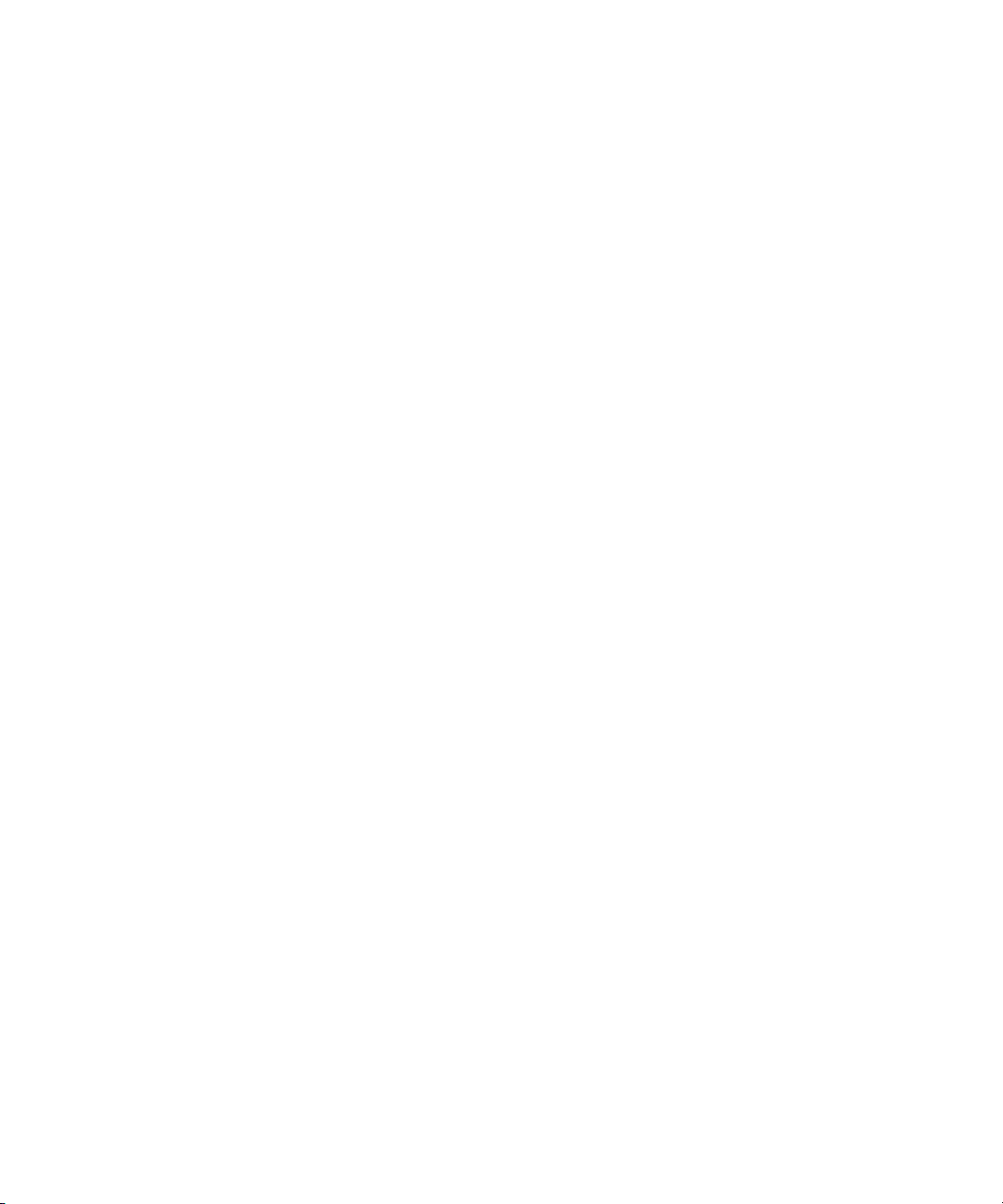
HDTV Workflows . . . . . . . . . . . . . . . . . . . . . . . . . . . . . . . . . . . . . . . . . . . . 299
Film-Based Television Workflow . . . . . . . . . . . . . . . . . . . . . . . . . . . . . 299
Video-Based Television Workflow. . . . . . . . . . . . . . . . . . . . . . . . . . . . 304
Broadcast Graphics Workflow . . . . . . . . . . . . . . . . . . . . . . . . . . . . . . . 307
Starting an HD Project . . . . . . . . . . . . . . . . . . . . . . . . . . . . . . . . . . . . . . . . 308
Capturing HD Video and Audio . . . . . . . . . . . . . . . . . . . . . . . . . . . . . . . . . 309
HD Resolutions . . . . . . . . . . . . . . . . . . . . . . . . . . . . . . . . . . . . . . . . . . 309
HD Video and Audio Input. . . . . . . . . . . . . . . . . . . . . . . . . . . . . . . . . . 311
Video Input Tool for HD. . . . . . . . . . . . . . . . . . . . . . . . . . . . . . . . . . . . 313
True 24 FPS Timecode . . . . . . . . . . . . . . . . . . . . . . . . . . . . . . . . . . . . 313
Playback Modes for HD . . . . . . . . . . . . . . . . . . . . . . . . . . . . . . . . . . . . . . . 313
Video Color Space for HD . . . . . . . . . . . . . . . . . . . . . . . . . . . . . . . . . . . . . 313
Changing the Project Format . . . . . . . . . . . . . . . . . . . . . . . . . . . . . . . . . . . 314
Editing in HD . . . . . . . . . . . . . . . . . . . . . . . . . . . . . . . . . . . . . . . . . . . . . . . 316
Modifying the Format of a Sequence. . . . . . . . . . . . . . . . . . . . . . . . . . 316
Mixing SD and HD. . . . . . . . . . . . . . . . . . . . . . . . . . . . . . . . . . . . . . . . 318
Displaying Formats in a Bin. . . . . . . . . . . . . . . . . . . . . . . . . . . . . . . . . 318
14
Displaying 16:9 HD Video in Monitors. . . . . . . . . . . . . . . . . . . . . . . . . 319
Editing at 60 fps. . . . . . . . . . . . . . . . . . . . . . . . . . . . . . . . . . . . . . . . . . 319
Transcoding HD Media . . . . . . . . . . . . . . . . . . . . . . . . . . . . . . . . . . . . 320
Video Effects for HD. . . . . . . . . . . . . . . . . . . . . . . . . . . . . . . . . . . . . . . . . . 320
Setting Video Output for HD. . . . . . . . . . . . . . . . . . . . . . . . . . . . . . . . . . . . 321
Output Menu (HD Tab) . . . . . . . . . . . . . . . . . . . . . . . . . . . . . . . . . . . . 322
HD Crossconvert . . . . . . . . . . . . . . . . . . . . . . . . . . . . . . . . . . . . . . . . . 322
SD Downconvert . . . . . . . . . . . . . . . . . . . . . . . . . . . . . . . . . . . . . . . . . 323
Test Patterns for HD . . . . . . . . . . . . . . . . . . . . . . . . . . . . . . . . . . . . . . 325
OutputLock for HD. . . . . . . . . . . . . . . . . . . . . . . . . . . . . . . . . . . . . . . . 326
Recording a Digital Cut for HD. . . . . . . . . . . . . . . . . . . . . . . . . . . . . . . . . . 326
Video Import and Export for HD . . . . . . . . . . . . . . . . . . . . . . . . . . . . . . . . . 327
Index . . . . . . . . . . . . . . . . . . . . . . . . . . . . . . . . . . . . . . . . . . . . . . . . 329
Page 15
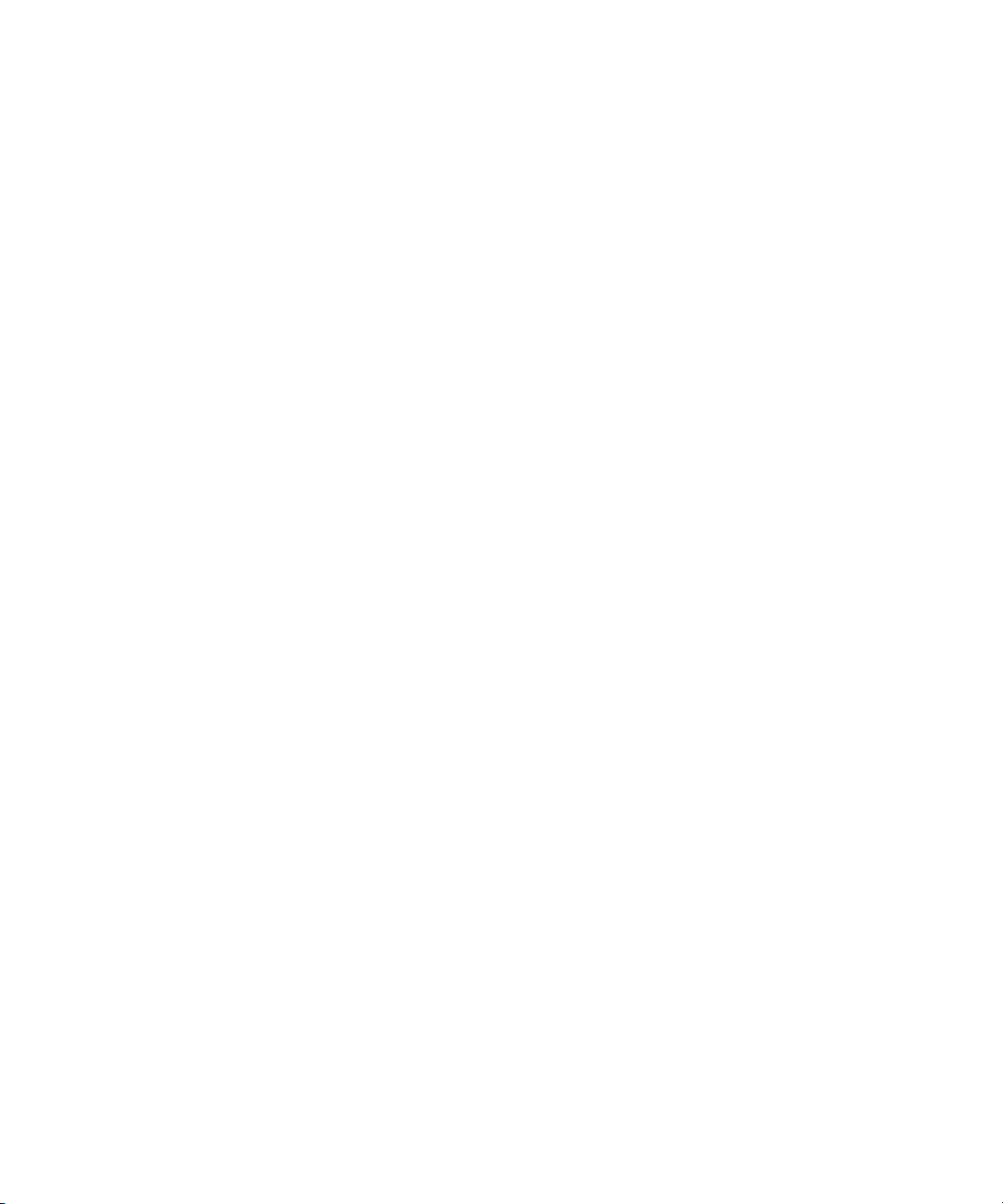
Tables
Supported Resolutions and Hardware Configurations . . . . . . . . . . . . . . . . . 25
Compatible Log Formats. . . . . . . . . . . . . . . . . . . . . . . . . . . . . . . . . . . . . . . . 35
Film Project Pulldown and Transfer Settings . . . . . . . . . . . . . . . . . . . . . . . . 96
Audio Tool Components . . . . . . . . . . . . . . . . . . . . . . . . . . . . . . . . . . . . . . . 106
Video Input Tool Components. . . . . . . . . . . . . . . . . . . . . . . . . . . . . . . . . . . 115
Luminance Settings for Video Input . . . . . . . . . . . . . . . . . . . . . . . . . . . . . . 120
Function Keys Available When Capturing. . . . . . . . . . . . . . . . . . . . . . . . . . 129
J-K-L Functions for Deck Control . . . . . . . . . . . . . . . . . . . . . . . . . . . . . . . . 134
Support for Photoshop Layer Options. . . . . . . . . . . . . . . . . . . . . . . . . . . . . 181
Support for Photoshop Special Layer Types. . . . . . . . . . . . . . . . . . . . . . . . 182
Output Sync Options . . . . . . . . . . . . . . . . . . . . . . . . . . . . . . . . . . . . . . . . . . 193
Video Format Output Parameters . . . . . . . . . . . . . . . . . . . . . . . . . . . . . . . . 197
Luminance Settings for Video Output . . . . . . . . . . . . . . . . . . . . . . . . . . . . . 199
Output Mode Resolution Options . . . . . . . . . . . . . . . . . . . . . . . . . . . . . . . . 221
Progressive Project Output Mode Resolution Options . . . . . . . . . . . . . . . . 223
DV50 and DVCPRO HD Output . . . . . . . . . . . . . . . . . . . . . . . . . . . . . . . . . 224
24p and 25p Project Output Options. . . . . . . . . . . . . . . . . . . . . . . . . . . . . . 226
Audio Play Rates for 24p and 25p Projects . . . . . . . . . . . . . . . . . . . . . . . . 227
Audio Play Rates for 23.976p Projects . . . . . . . . . . . . . . . . . . . . . . . . . . . . 228
Selecting a QuickTime Export Option . . . . . . . . . . . . . . . . . . . . . . . . . . . . . 272
Supported HDTV Formats. . . . . . . . . . . . . . . . . . . . . . . . . . . . . . . . . . . . . . 298
HD Online Formats . . . . . . . . . . . . . . . . . . . . . . . . . . . . . . . . . . . . . . . . . . . 308
HD Resolutions . . . . . . . . . . . . . . . . . . . . . . . . . . . . . . . . . . . . . . . . . . . . . . 310
Avid HD Formats and Other HD Formats . . . . . . . . . . . . . . . . . . . . . . . . . . 311
Offline Formats for HD . . . . . . . . . . . . . . . . . . . . . . . . . . . . . . . . . . . . . . . . 315
Choices for Modifying Sequences. . . . . . . . . . . . . . . . . . . . . . . . . . . . . . . . 317
Output Sync Options . . . . . . . . . . . . . . . . . . . . . . . . . . . . . . . . . . . . . . . . . . 326
15
Page 16

16
Page 17
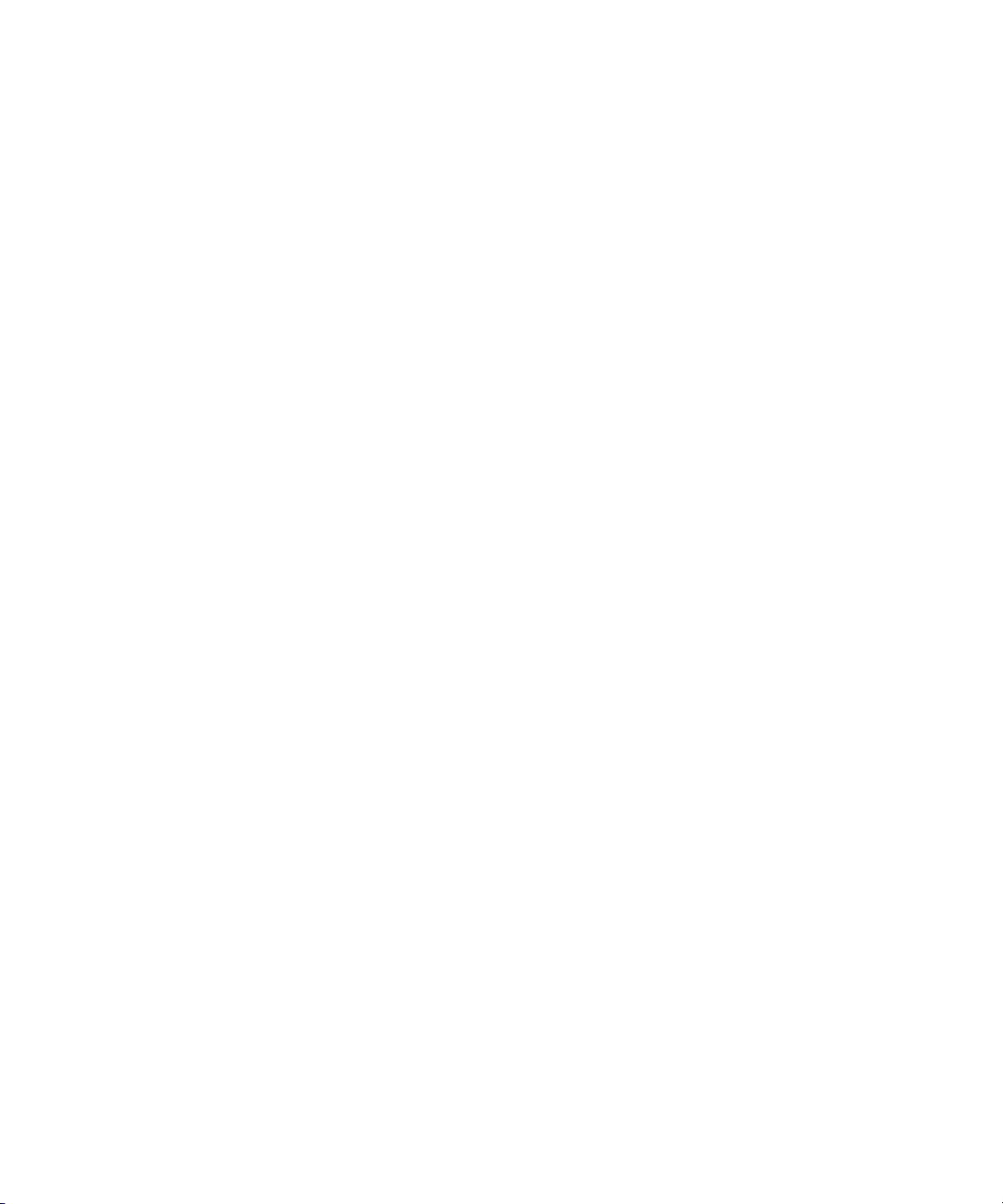
Using This Guide
The Avid® Media Composer® Adrenaline™ HD Input and Output Guide
presents information to help you bring material into your Avid system and
send material out. Material for input includes video footage, film footage
transferred to video, graphic images, audio, and other elements you use to
create a sequence. Material for output includes sequences, clips, individual
frames, and audio, either as a work in progress or as a finished piece.
This guide includes information on planning projects, logging information
into bins, capturing footage, and generating output. It also includes
information on importing files, exporting files, and exchanging projects
between systems.
n
The documentation describes the features and hardware of all models.
Therefore, your system might not contain certain features and hardware that
are covered in the documentation.
Who Should Use This Guide
This guide is intended for editors at all levels of experience, particularly video
editors who are unfamiliar with film-originated projects and editors
responsible for the input and output stages of a project.
About This Guide
The Contents lists all topics included in the book. They are presented with the
following overall structure:
• Chapters 1 presents conceptual information to help you plan a project and
understand the film-to-tape transfer process.
Page 18
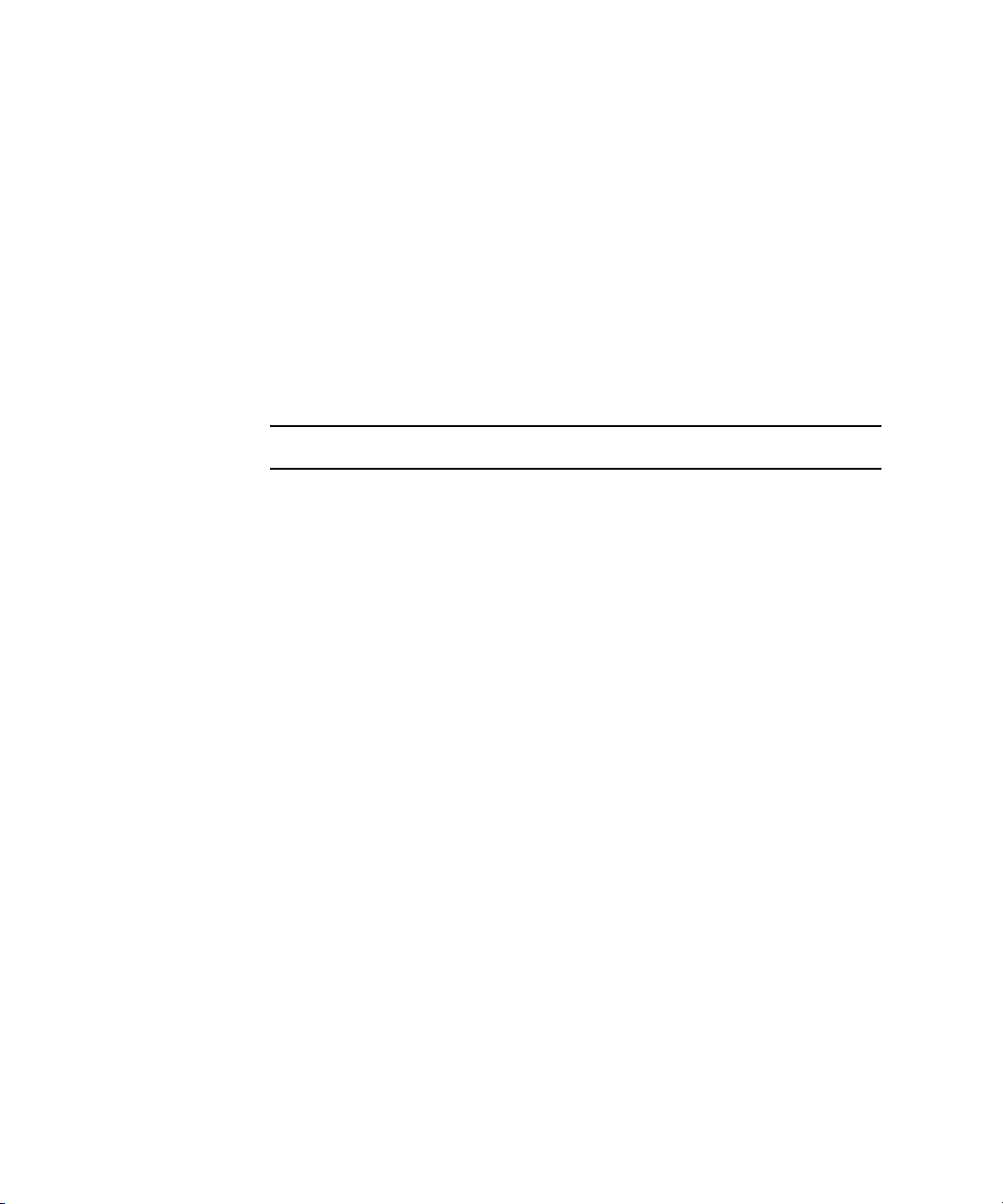
Using This Guide
• Chapters 2 through 7 include conceptual information and step-by-step
procedures for all aspects of input and output.
• Appendix A includes information on working with HD media.
• An index at the end of this manual helps you locate the information you
need.
Symbols and Conventions
Avid documentation uses the following symbols and conventions:
Symbol or Convention Meaning or Action
n
c
w
> This symbol indicates menu commands (and
t
k This symbol represents the Apple or Command key.
Margin tips In the margin, you will find tips that help you perform
Italic font Italic font is used to emphasize certain words and to
A note provides important related information,
reminders, recommendations, and strong suggestions.
A caution means that a specific action you take could
cause harm to your computer or cause you to lose data.
A warning describes an action that could cause you
physical harm. Follow the guidelines in this document
or on the unit itself when handling electrical equipment.
subcommands) in the order you select them. For
example, File > Import means to open the File menu
and then select the Import command.
This symbol indicates a single-step procedure. Multiple
arrows in a list indicate that you perform one of the
actions listed.
Press and hold the Command key and another key to
perform a keyboard shortcut.
tasks more easily and efficiently.
indicate variables.
18
Courier Bold font
Courier Bold font identifies text that you type.
Page 19
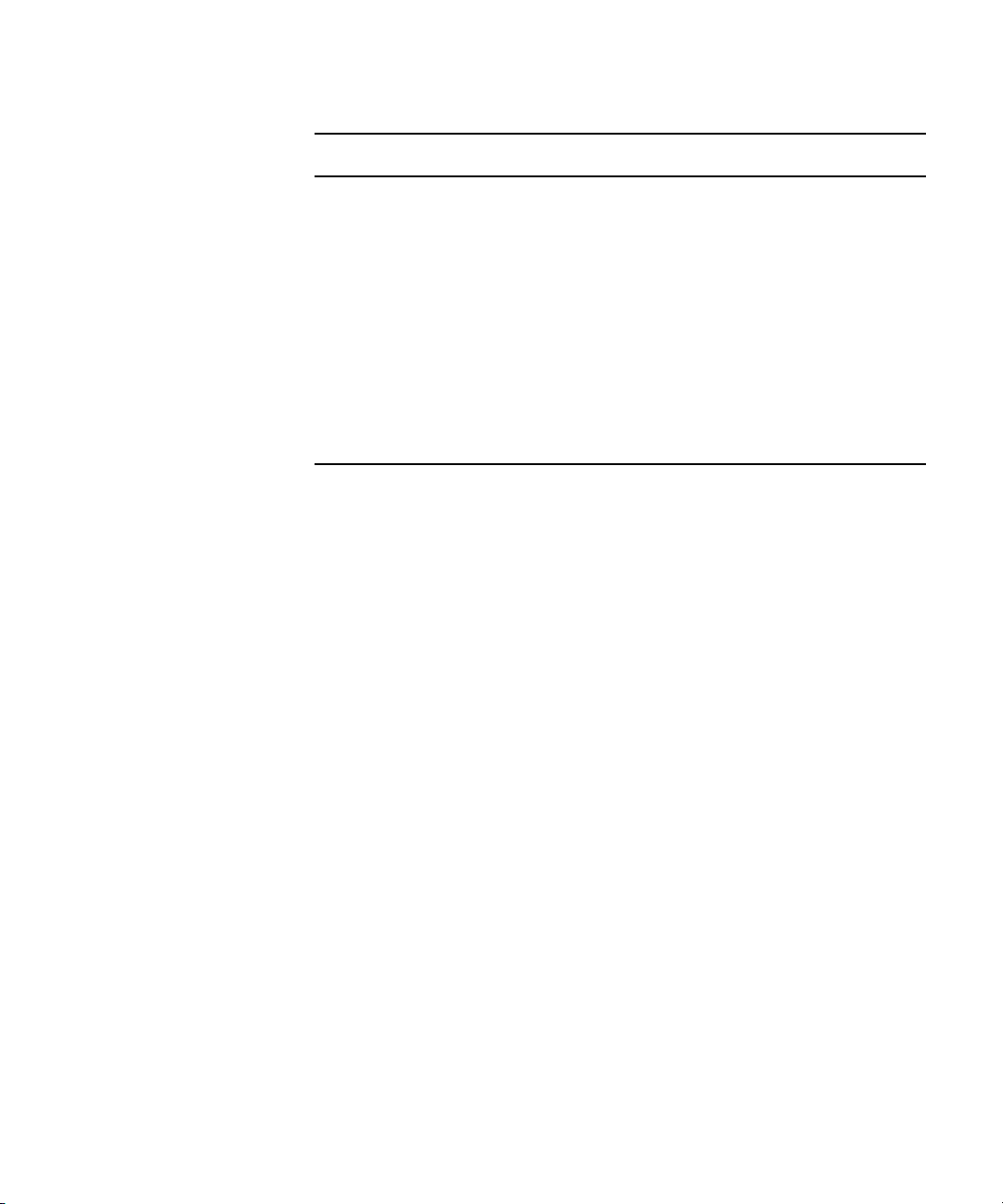
Symbol or Convention Meaning or Action
Click Quickly press and release the left mouse button
Double-click Click the left mouse button (Windows) or the mouse
Right-click Quickly press and release the right mouse button
Drag Press and hold the left mouse button (Windows) or the
Ctrl+key Press and hold the first key while you press the second
If You Need Help
If you are having trouble using your system:
1. Retry the action, carefully following the instructions given for that task in
this guide. It is especially important to check each step of your workflow.
If You Need Help
(Windows) or the mouse button (Macintosh).
button (Macintosh) twice rapidly.
(Windows only).
mouse button (Macintosh) while you move the mouse.
key.
2. Check the ReadMe supplied with your Avid application for the latest
information that might have become available after the hardcopy
documentation was printed. You can access the ReadMe from the Help
menu.
3. Check the documentation that came with your Avid application or your
hardware for maintenance or hardware-related issues.
4. Visit the online Knowledge Base at www.avid.com/onlinesupport. Online
services are available 24 hours per day, 7 days per week. Search this
online Knowledge Center to find answers, to view error messages, to
access troubleshooting tips, to download updates, and to read/join online
message-board discussions.
5. For Technical Support, please call 800-800-AVID (800-800-2843).
For Broadcast On-Air Sites and Call Letter Stations, call
800-NEWSDNG (800-639-7364).
19
Page 20
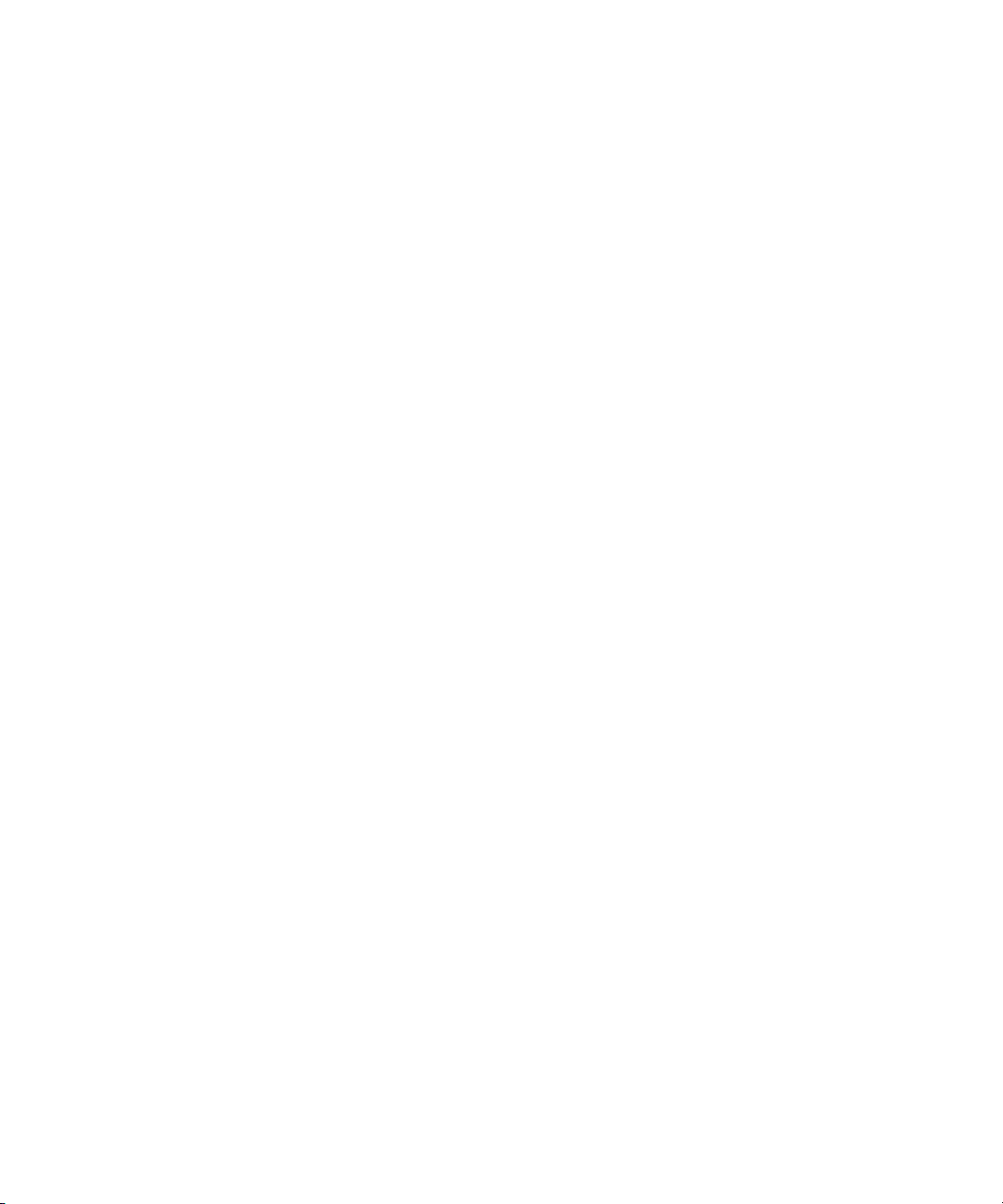
Using This Guide
Accessing the Online Library and Tutorial
The Avid Media Composer Adrenaline HD Online Library and Tutorial
CD-ROM contains a multimedia tutorial and all the product documentation in
PDF format. Avid recommends the multimedia tutorial as your first resource
for learning how to use your application. You can access the tutorial and the
library from the Online Library and Tutorial CD-ROM or from the Help menu.
The Online Library includes a Master Glossary of all specialized terminology
used in the documentation for Avid products.
n
n
You need Adobe® Reader® installed to view the documentation online. You can
download the latest version of Adobe Reader from the Adobe Web site. The
effects reference guide requires Apple’s QuickTime
QuickTime movies. You can download the latest version of QuickTime from the
®
Web site.To access the online library and tutorial from the CD-ROM:
Apple
1. Insert the Avid Media Composer Adrenaline HD Online Library and
Tutorial CD-ROM into the CD-ROM drive.
2. Double-click the Mainmenu file.
To access the online library and tutorial from the Help:
1. Insert the Avid Media Composer Adrenaline HD Online Library and
Tutorial CD-ROM into the CD-ROM drive.
2. In your Avid application, select Help > Online Library & Tutorial.
For the latest product information, see the Avid Knowledge Base:
www.avid.com/onlinesupport
How to Order Documentation
To order additional copies of this documentation from within the
United States, call Avid Sales at 800-949-AVID (800-949-2843). If you are
placing an order from outside the United States, contact your local
Avid representative.
®
application to view the
20
Page 21
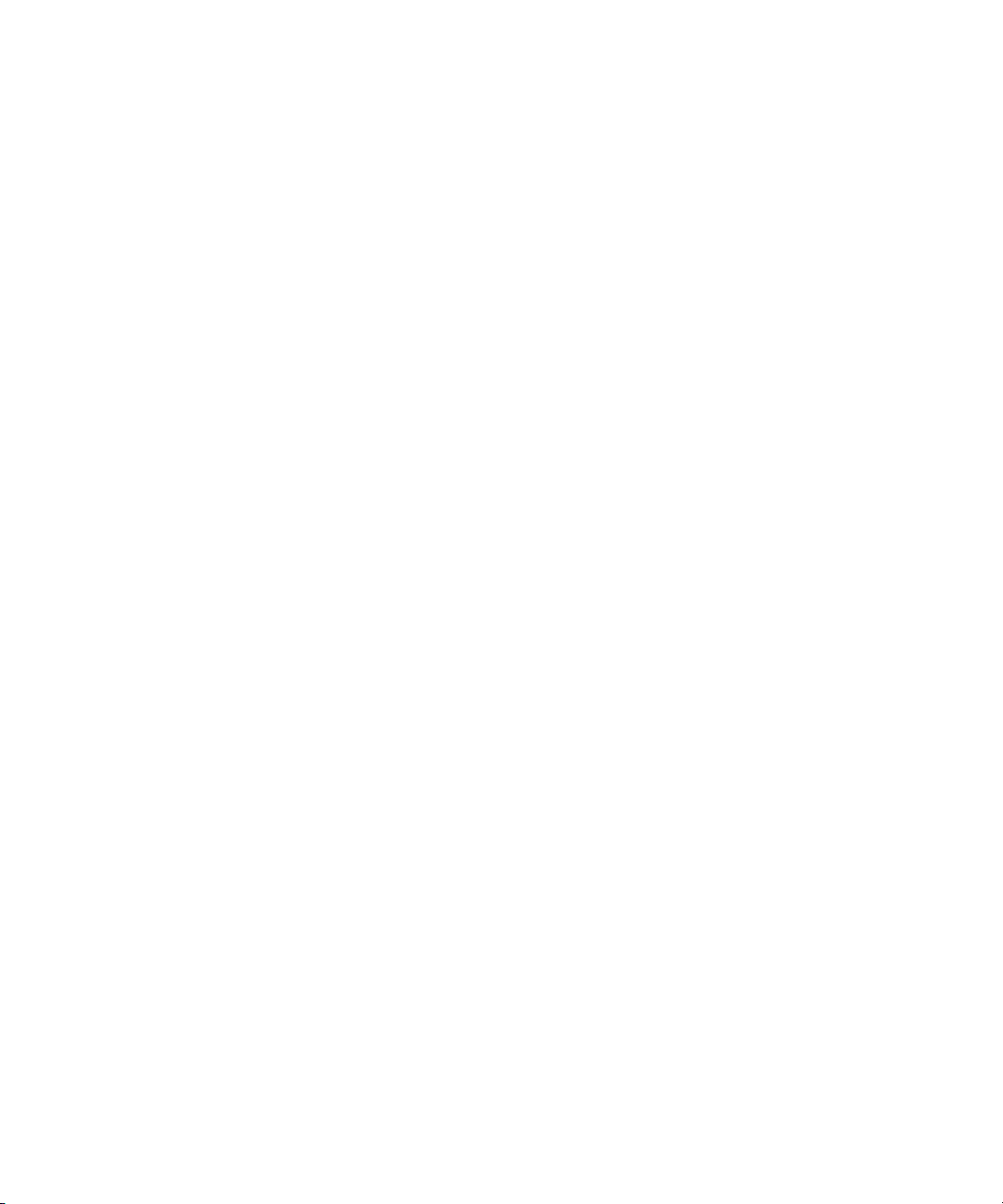
Avid Educational Services
For information on courses/schedules, training centers, certifications,
courseware, and books, please visit www.avid.com/training or call Avid Sales
at 800-949-AVID (800-949-2843).
Avid Educational Services
21
Page 22
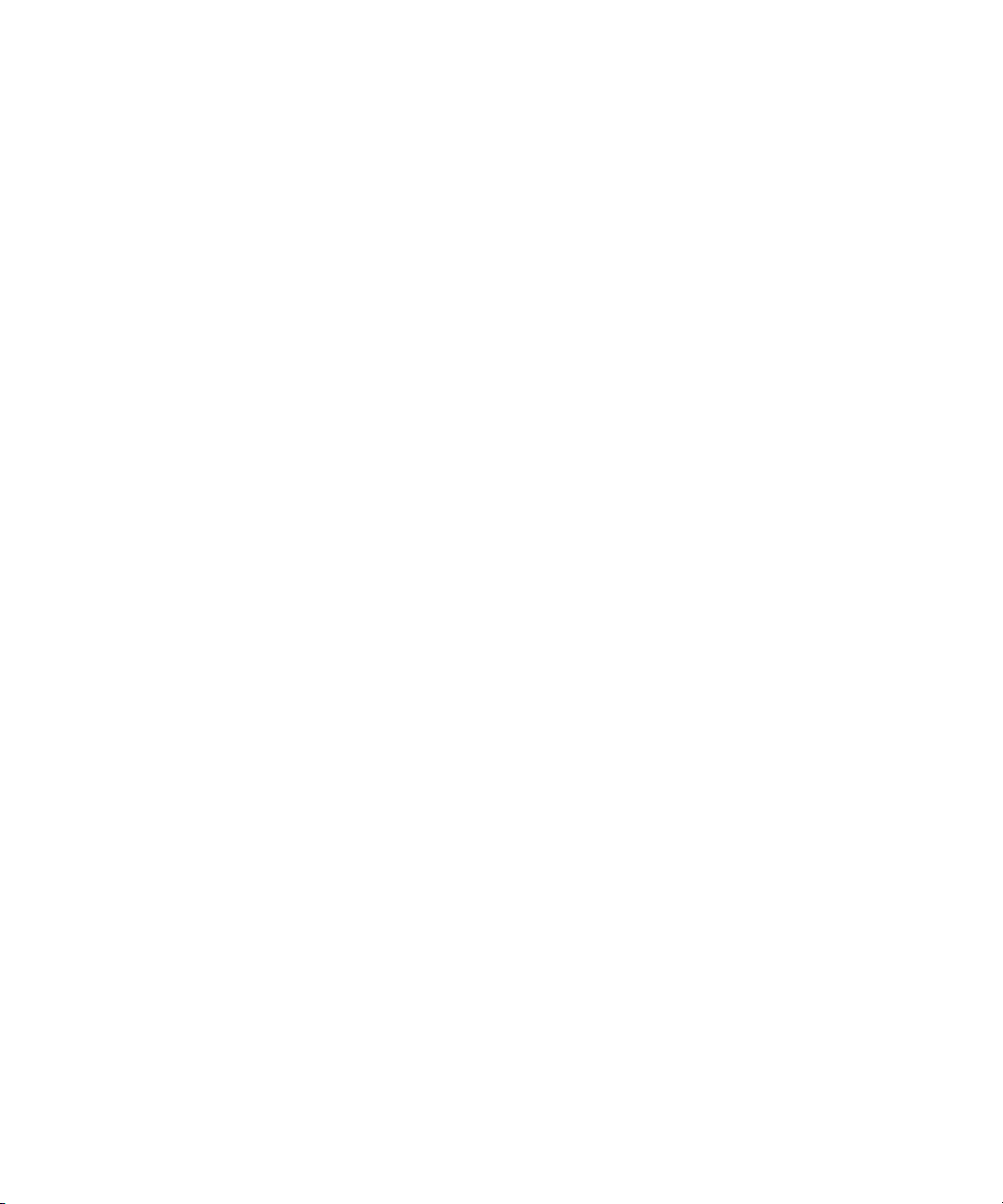
Using This Guide
22
Page 23
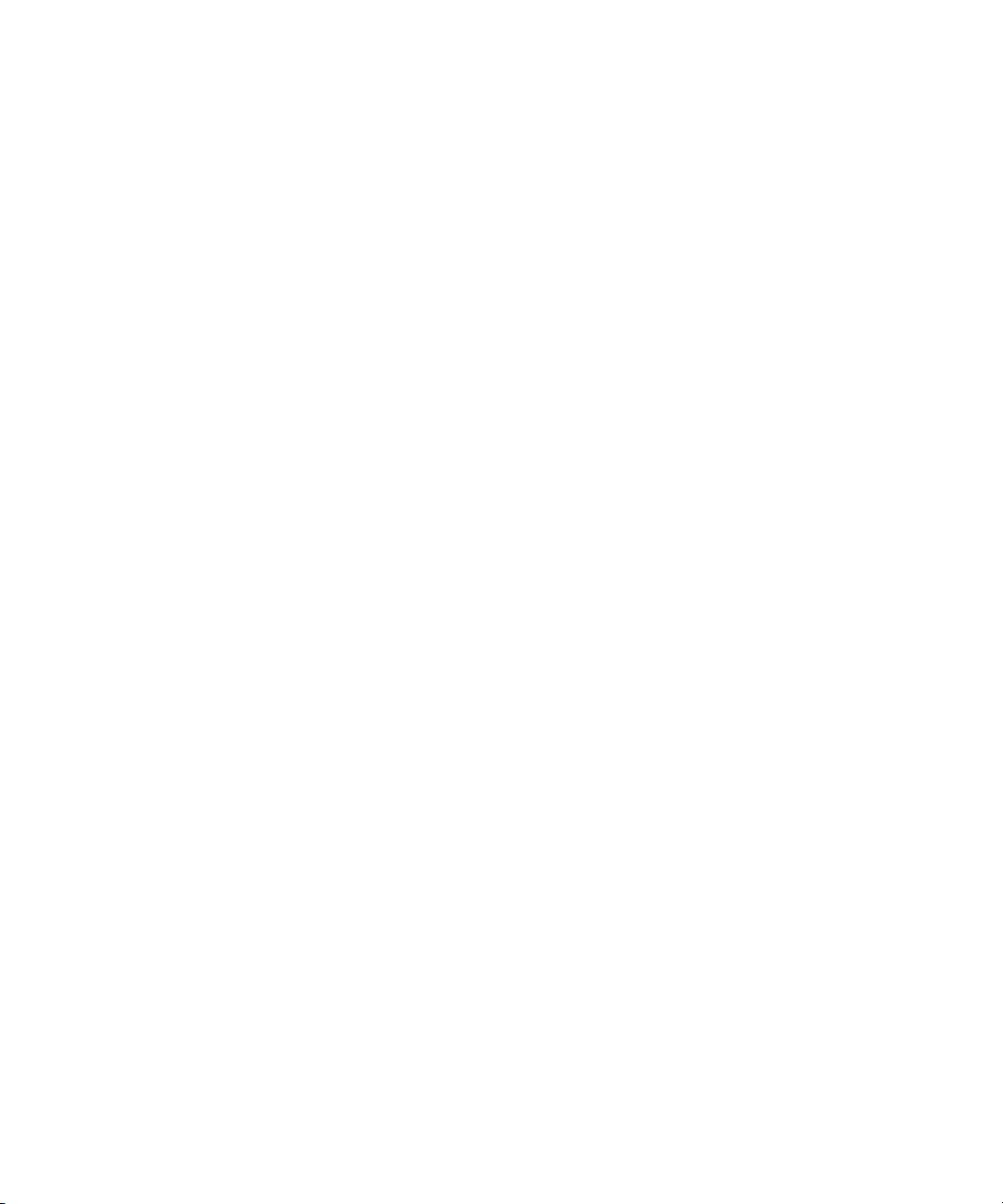
Chapter 1
Planning a Project
This chapter gives a brief description of video formats and resolutions
supported by your Avid editing system and other information that can help you
plan your project. This chapter includes the following topics:
• Types of Projects
• Project Resolutions
• Working with Mixed-Resolution Projects
• Video and Film Projects
Types of Projects
When you start a project on your Avid system, you need to decide on a project
type. Select your project type based on your source footage. You can select
one of the following options from the New Project dialog box:
• 24p NTSC: For film-originated footage or other 24-fps footage,
transferred to NTSC videotape
• 23.976p NTSC: For film-originated or other 24-fps footage in which you
want to use digital audio, or for footage which has been shot at 23.976
• 30i NTSC: For NTSC video-originated footage (30 fps)
• 24p PAL: For film-originated footage or other 24-fps footage, transferred
to PAL videotape
• 25i PAL: For PAL video-originated footage (25 fps)
In these options, 23.976p, 24p, and 25p designate 23.976-fps, 24-fps, and 25-
fps progressive media. For these projects, your source footage is captured and
stored as 23.976, 24, or 25 full, discrete frames per second. In the 30i NTSC
Page 24
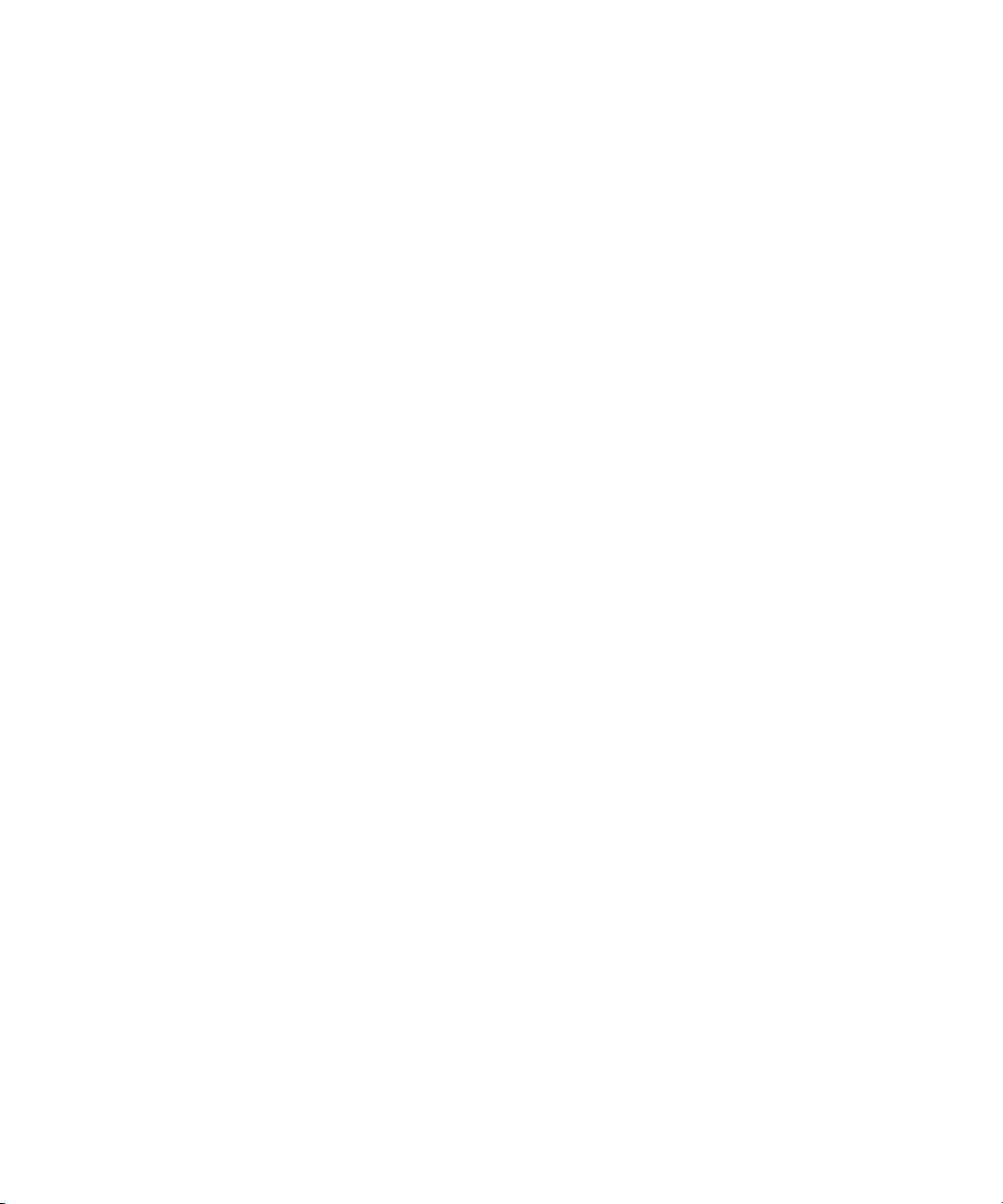
Chapter 1 Planning a Project
and 25i PAL options, the i represents interlaced frames played at 30 fps or 25
fps. An interlaced frame consists of two fields, each of which contains onehalf the scan lines of the frame. Interlaced frames are standard for NTSC and
PAL video media.
For information on Film Projects, see “Planning a Film Project” in the Help.
Project Resolutions
You must capture media to begin a project. Connect your media device to the
Avid Adrenaline Digital Nonlinear Accelerator (DNA). The Using the Avid
Adrenaline information in the Help identifies all of the connectors on your
Avid Adrenaline DNA. You can use a Media Station XL system or an Avid
™
Xdeck
more information about these products, contact your Avid representative, or
visit the Avid Web site.
Project formats are described as follows:
• An Avid video projects capture and store 30i-fps NTSC or 25i-fps PAL
in an Avid Unity™ MediaNetwork environment to capture media. For
media as digital video that conforms to the ITU-R 601 standard (SDTV or
standard-definition TV).
24
n
• Film projects capture and store 23.976p-fps NTSC or 25p-fps PAL media.
You do your offline editing on an Avid editing system and finishing on a
Symphony
You cannot create 24p or 25p media or multiple output formats from video
footage shot at 30 fps (NTSC) or 25 fps (PAL). The source must be film or HD
(high-definition).
• Digital video (DV) is an international standard created by a consortium of
10 companies to serve as a consumer digital video format. Avid editing
systems support two DV resolutions: DV25 and DV50.
• MPEG 30, MPEG 40, and MPEG 50 are resolutions specifically intended
to support the SMPTE Type D-10 bit stream produced and recorded by
devices such as Sony
or Avid|DS system.
®
MPEG IMX™ VTRs. It uses 4:2:2 sampling.
Page 25
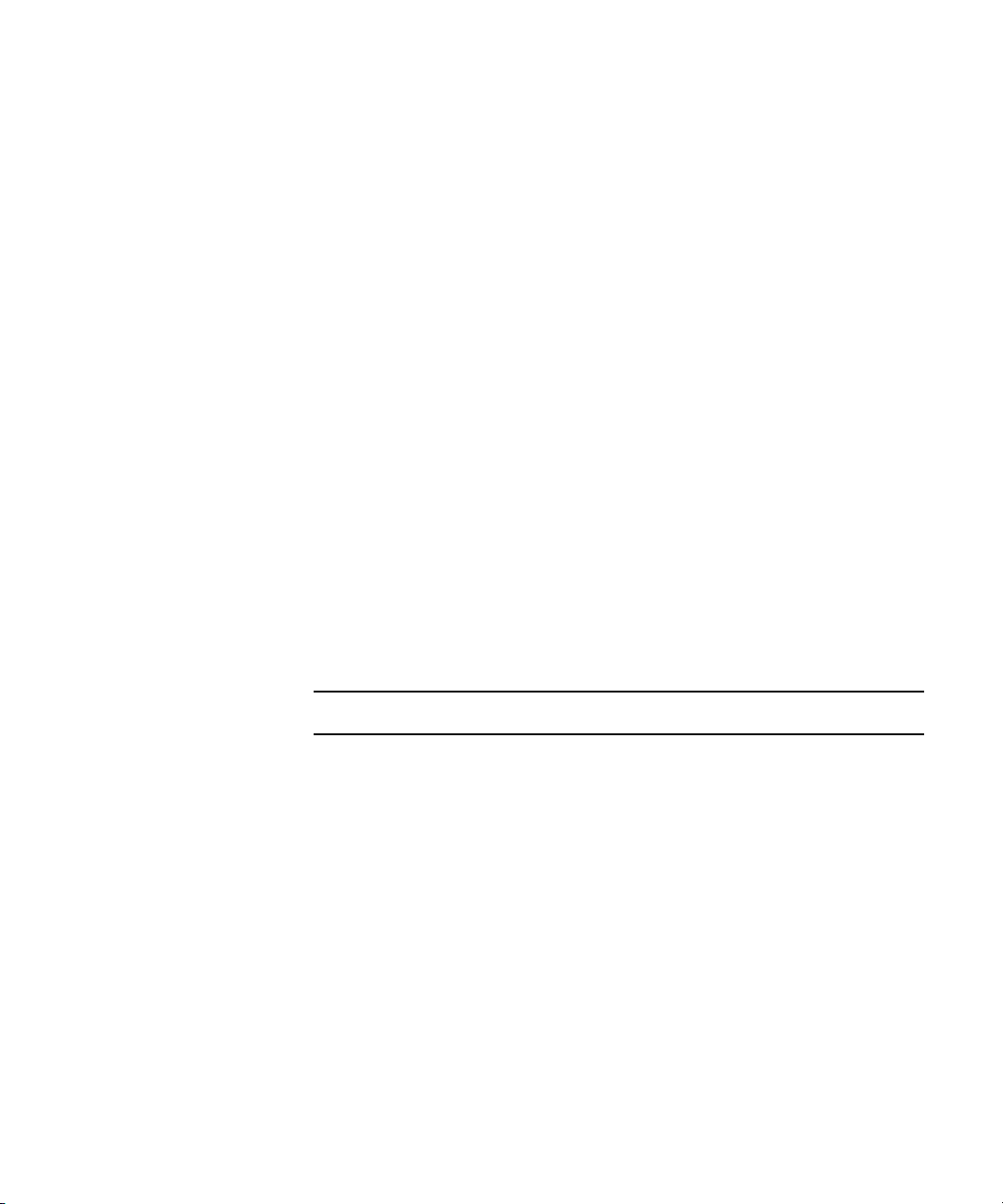
Project Resolutions
n
With the Media Composer application, there are two ways to capture and
playback. You can capture and playback through the Adrenaline hardware or
you can capture and playback through a separate 1394 card. For additional
information see “Capturing DV50 and DVCPRO HD Media Directly from a
DV Device” on page 135.
• 10-bit resolutions are available for Render, Import, Capture,
Consolidate/Transcode, and Video Mixdown.You must be connected to
Adrenaline hardware to capture and play back 10-bit, high quality video.
10-bit is available for both Standard Definition (SD) and High Definition
(HD) projects.When working with an HD project, the 10-bit resolution
options depend on the project format.
When working with an SD project, the 10-bit resolution appears as
1:1 10b MXF. The 10-bit resolutions are available in MXF format, not
OMF format.
Resolutions are selectable in the Media Creation dialog box (Capturing, Titles,
Import, Mixdown, Motion Effects, and Render tabs).
Avid editing systems allow you to capture, edit, and play back in the resolution
listed in the following table, except where noted.
Supported Resolutions and Hardware Configurations
Resolution Hardware Configuration
DV25 411 Avid Adrenaline or separate 1394 card
DV25p 411 Avid Adrenaline or separate 1394 card
DV25 420 Avid Adrenaline or separate 1394 card
DV25p 420 Avid Adrenaline or separate 1394 card
DV50 422 Separate 1394 card
DVCPRO HD Separate 1394 card
MPEG 30 (editing and playback only)
MPEG 40 (editing and playback only)
MPEG 50 (editing and playback only)
35:1 Avid Adrenaline
25
Page 26

Chapter 1 Planning a Project
Supported Resolutions and Hardware Configurations
Resolution Hardware Configuration
28:1 Avid Adrenaline or separate 1394 card
20:1 Avid Adrenaline
14:1 Avid Adrenaline
10:1 Avid Adrenaline
3:1 Avid Adrenaline
2:1 Avid Adrenaline
1:1 (Uncompressed) Avid Adrenaline
10:1m Avid Adrenaline
8:1m Avid Adrenaline
4:1m Avid Adrenaline
3:1m Avid Adrenaline
26
35:1p Avid Adrenaline
28:1p Avid Adrenaline
14:1p Avid Adrenaline
3:1p Avid Adrenaline
2:1p Avid Adrenaline
1:1p Avid Adrenaline
15:1s Avid Adrenaline or separate 1394 card
4:1s Avid Adrenaline
2:1s Avid Adrenaline
1:1 10b MXF Avid Adrenaline
DNxHD 220X - (10 bit)
DNxHD 220 - (8 bit)
DNxHD 145 - (8 bit)
Avid Adrenaline
Page 27
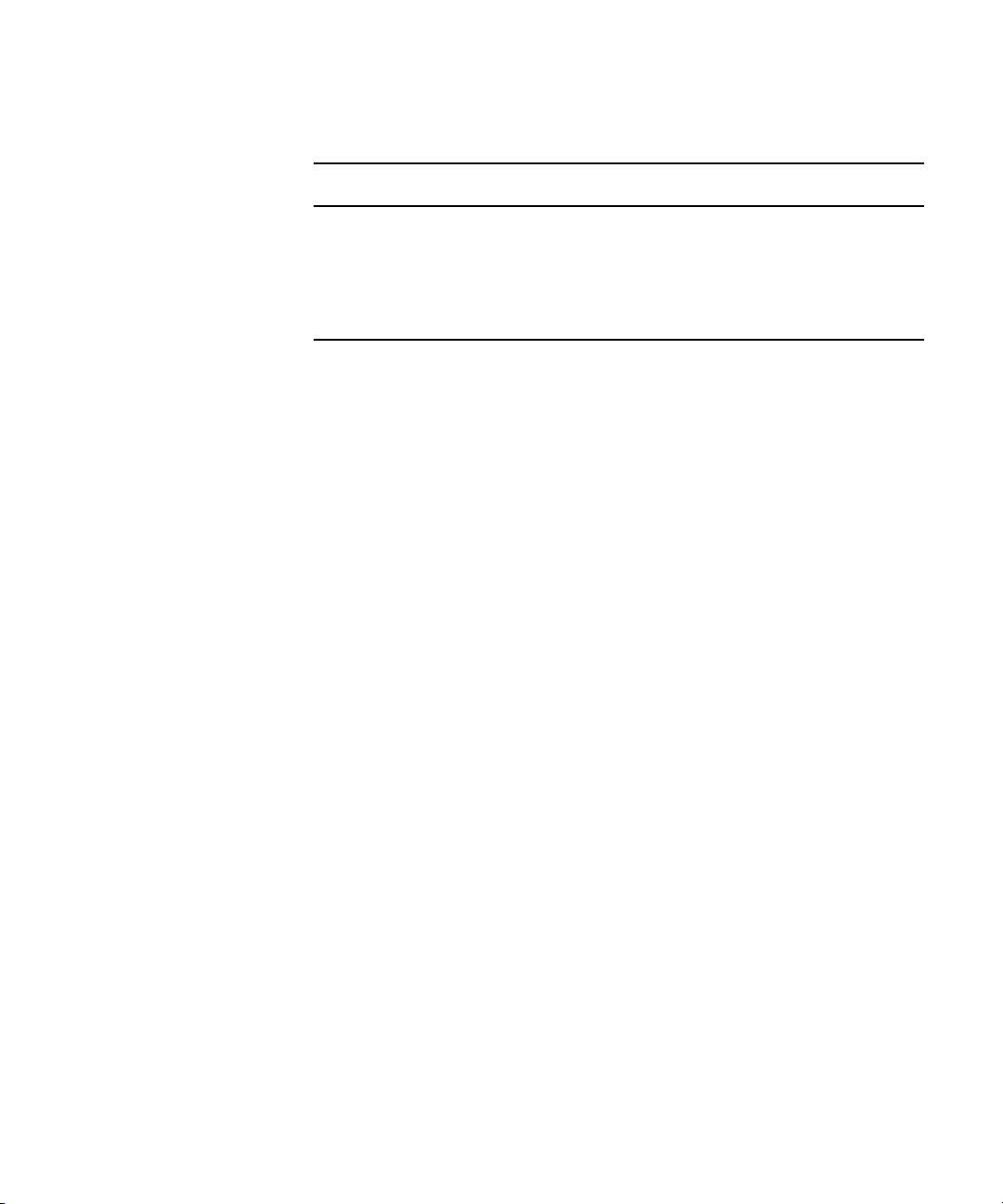
Working with Mixed-Resolution Projects
Supported Resolutions and Hardware Configurations
Resolution Hardware Configuration
DNxHD 185X - (10 bit)
DNxHD 185 - (8 bit)
DNxHD 175X - (10 bit)
DNxHD 175 - (8 bit)
Avid Adrenaline
Avid Adrenaline
These resolutions appear, along with other Avid resolutions, wherever a list of
resolutions appears (for example, in the Video Resolution pop-up menu of the
Media Creation dialog box). The exact list depends on the project format
(NTSC or a PAL).
For information about input and output, see the following sections:
• “Configuring Decks” on page 80
• “Setting Up the Capture Tool” on page 89
• “Using the Digital Cut Tool” on page 209
Working with Mixed-Resolution Projects
The Avid Media Composer Adrenaline system allows you to work with mixed
resolutions in the same sequence. However, you cannot mix NTSC with PAL.
Avid recommends you do not mix interlaced resolutions with progressive
resolutions. Mixing interlaced resolutions with progressive resolutions might
result in problems with scrolling titles, exporting, and performing Digital
Cuts.
For more information on mixing resolutions, see “Resolutions and Storage” in
the Help.
27
Page 28

Chapter 1 Planning a Project
Video and Film Projects
Avid systems offer you a flexible approach to finishing your project, whether
it originates as video or film.
For video projects, you can use the offline capabilities of the Avid editing
system and the Total Conform capabilities of the Symphony system to produce
the highest quality, uncompressed broadcast masters.
For film and 24-fps or 25-fps HDTV (high-definition television) projects, you
can use the Avid editing system’s Universal Offline Editing capabilities to
capture footage at 24 fps or 25 fps and edit the content in its native frame rate.
Then use the Symphony system’s film-tape-film-tape (FTFT) and Total
Conform capabilities to finish and deliver uncompressed NTSC, PAL, 4:3,
16:9, and letterbox formats, as well as frame-accurate film cut lists and edit
decision lists (EDLs), all from the same 24p (24-fps progressive) or 25p
media.
28
Page 29
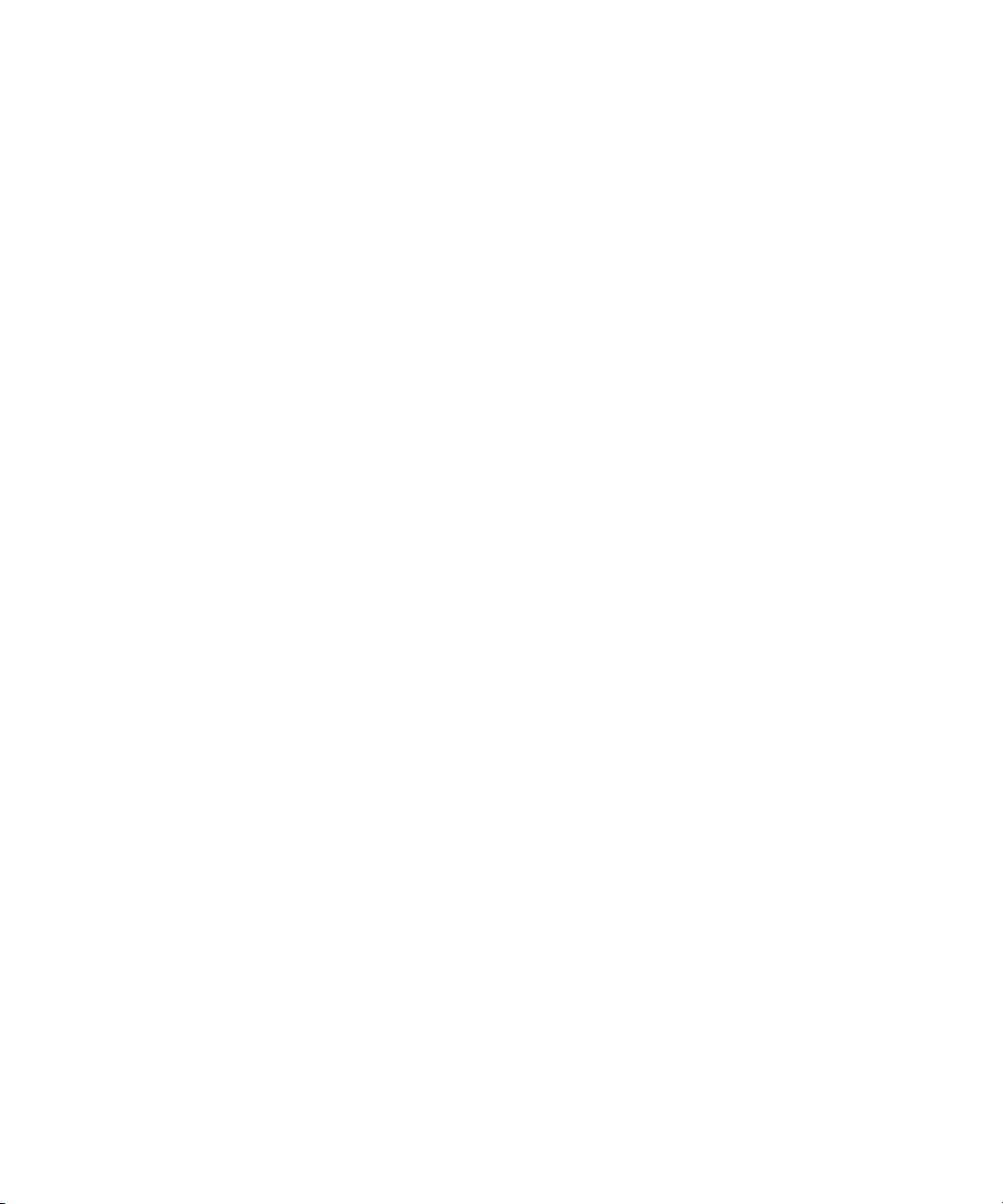
Chapter 2
Logging
When you import shot log files or log directly into a bin, you provide the Avid
system with frame-accurate clip information used to capture the source
footage. The logs you create form the foundation for organizing, tracking,
storing, retrieving, and generating lists of edit information throughout your
project. The following sections provide techniques for preparing log
information before capturing:
• Preparing Log Files for Import
• Importing Shot Log Files
• Setting the Pulldown Phase
• Logging Directly into a Bin
• Logging Film Information
• Modifying Clip Information Before Capturing
• Exporting Shot Log Files
Preparing Log Files for Import
You can use the ALE utility included with your system to quickly convert shot
log files created by other sources:
The ALE utility allows you to:
• Modify the text in a log file. (Windows only.)
• Convert log files of different formats to ALE files (see “Compatible Log
Formats” on page 35).
• Convert an ALE file to either an ATN or FLX file.
Page 30
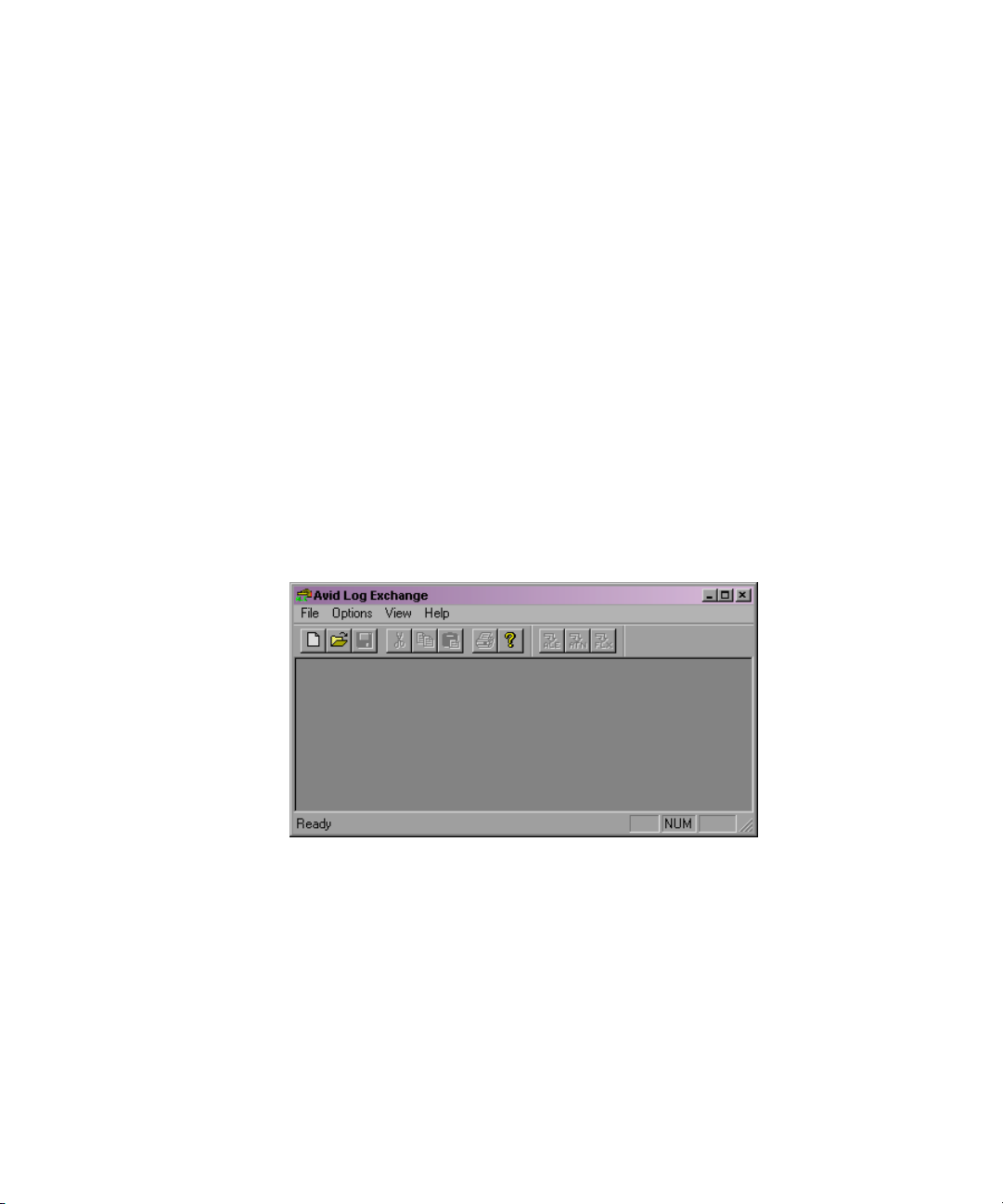
Chapter 2 Logging
Any options you set in the ALE utility are saved each time you close the ALE
utility.
When you are converting an ATN file that contains multiple sections to an
ALE file, multiple ALE files are created. The Avid Log Exchange window
displays only the first ALE file created. The succeeding ALE files are given
the same file name with incremental numbering. For example, the file
Nations1.atn is converted to Nations001.ale, Nations002.ale, Nations003.ale,
and so on. The converted output files are stored in the folder containing the
original input file.
Converting Log Files with Avid Log Exchange
To convert a log file to an ALE file:
1. Click the Start button, and select All Programs >Avid > Avid Log
Exchange.
The Avid Log Exchange window opens.
30
2. Perform one of the following:
t If the log file is a Final Cut Pro, Cinema Tools, or a Tabbed shot log
file, select File > Import and then choose the file type.
t If the log file is another file type, such as .flx or .atn, select File >
Open.
The Open dialog box opens.
3. Double-click the file you want to convert.
The Import Header options box appears.
Page 31

Preparing Log Files for Import
4. Select the information you want to appear in the global settings of the .ale
file. The global settings appear at the top of the .ale file.
5. Click OK.
6. Depending on the type of file you are opening, one of the following
occurs:
- If the file type is recognized by the ALE utility, the file appears in the
Avid Log Exchange window.
- If the file does not contain the Windows line-ending format, then the
Line Endings dialog box opens. Select an option from the following
table.
Click To
Display & Save Open the file in the Avid Log Exchange window and change
the file to the Windows format.
Display Only Open the file in the Avid Log Exchange window, but not
change the file.
Ignore Display the file as is without changes.
The file appears in the Avid Log Exchange window.
- If the file type is not recognized, the Select File Type dialog box
opens. Select the type of file you are converting and click OK.
31
Page 32

Chapter 2 Logging
The file appears in the Avid Log Exchange window.
n
n
For specific information on the various file types, see “Compatible Log
Formats” on page 35.
7. Use the Options menu to select the tracks to include in the Tracks column
of the log. The default track selections are Log V, Log A1, and Log A2.
After you import the log into an Avid bin, the system captures all tracks
shown in this column when batch capturing.
The Track selection only works on non ALE files being converted to ALE
format. When ALE is the incoming format, Track selection does not work.
32
8. Select Options > Clean if you want ALE to clean the ALE output file to
eliminate overlapping timecodes for clips. By default, Clean is selected.
When you select Clean, the utility changes the end timecode of a previous
event to be less than the following event.
9. If you selected Clean, you can also select Options > Relaxed to prevent
the deleting of events that come earlier in the transfer. Relaxed is not set
by default.
For example, if you transfer film footage with a timecode of 2:00:00:00
and then add some clips at the end with a timecode of 1:00:00:00, Relaxed
prevents the deleting of events that come earlier in the transfer. This
occurs when you shoot footage across the midnight hour and the first half
of the film has 24 hours and the second half has 0 hours.
Page 33

Preparing Log Files for Import
10. Select Convert > ALE.
The default output selection is the ALE format. This is the required format
for import into an Avid bin.
The Avid Log Exchange window displays the converted ALE file. The
converted file has the same file name as the original file, except the file
name extension matches the converted file format.
11. (Option) Select the original file from the Window menu if you want to
convert the file again using different options.
12. Select File > Close.
If you made changes in the editor, a message box opens.
13. Click Yes.
The converted file is stored in the same folder as the original log file.
33
Page 34

Chapter 2 Logging
Using Drag-and-Drop Conversion for Log Files
Use this shortcut to convert files into an ALE file.
n
If the log file is a Final Cut Pro, Cinema Tools, or a Tabbed shot log file, you
cannot use drag-and-drop conversion. Use the procedure in “Converting Log
Files with Avid Log Exchange” on page 30 to convert files of this type.
To convert a log file by using drag-and-drop conversion:
1. Check the options that are set in the ALE utility. See “Converting Log
Files with Avid Log Exchange” on page 30. The current options are used
when you perform drag-and-drop conversion.
2. Create a shortcut for the ALE utility.
3. Open the folder that contains the files you want to convert, positioning the
folder so the Shortcut icon for the ALE utility is visible.
4. Select the files you want to convert.
34
5. Drag the selected files to the Shortcut icon for the ALE utility, and release
the mouse button.
6. Depending on the type of files you are converting, one of the following
occurs:
- If the file type is recognized by the ALE utility, a message box opens,
indicating the conversion was successful.
- If the file type is not recognized, the Select File Type dialog box
opens. Select the type of file you are converting and click OK.
A message box opens, indicating the conversion was successful.
Page 35

- If the file type is an ALE file, the ALE Convert Type dialog box
opens. Select a file type for the converted output file and click OK.
A message box opens, indicating the conversion was successful.
7. Click OK to close the message box.
The converted files have the same file names as the original files, except
the file name extension matches the converted file format.
For example, the .ale file name extension is added to the new file names
for the Avid format. The converted files are stored in the folder containing
the original log files.
Compatible Log Formats
The following table lists the log formats that can be imported directly or
converted for import using Avid Log Exchange (ALE).
Compatible Log Formats
Log Format Requirements File Name Extension
Preparing Log Files for Import
AatonBase Conversion required .atn or .atl
Avid Log Import directly .ale
Cinema Tools Conversion required .txt
CMX EDL Conversion required .cmx
Evertz Conversion required .ftl
Excalibur Conversion required .ale or .flx
Final Cut Pro Conversion required .txt
FLEx Conversion required .flx
Keyscope Conversion required .ksl
Log Producer Conversion required .llp
Log right Import directly .ale
®
OSC/R (Macintosh
OLE (Windows only) Conversion required .odb
only) Conversion required .asc
35
Page 36

Chapter 2 Logging
Compatible Log Formats (Continued)
Log Format Requirements File Name Extension
Shotlister Import directly .ale
Tab Delimited Conversion required .txt
Creating Avid Logs
You can prepare an Avid log on any type of Windows or Macintosh computer
by using a word processing application or a text editor. To ensure accuracy,
you must follow the Avid log specifications described in “Avid Log
Specifications” in the Help.
Applications for Creating Avid Logs
You can use any word processing application or text editor to create Avid logs.
However, you must save the file as a text document (ASCII format).
Windows systems ship with a text editor called WordPad.
To open WordPad:
t Click the Start button, and select All Programs > Accessories > WordPad.
Mac OS X systems ship with a text editor called Text Edit.
To open Text Edit:
t Select Go > Applications, and double-click Text Edit.
To create a text document in Text Edit:
t Select Format > Make Plain Text.
Required Information for Logging
When logging manually, you should document the following information:
• Identify the source tape for each shot.
• Document each clip’s name, start timecode, and end timecode.
36
Page 37

Creating an Avid Log
Preparing Log Files for Import
• In the case of NTSC transfer tapes for film projects, you must supply
pulldown information in the Pullin column of the bin before you can
capture.
This is the minimum information required to capture successfully. You can
also add other information such as comments, auxiliary timecodes, or key
numbers for film projects. You can make a separate log file for each videotape,
or log clips from several different videotapes in one log.
To create an Avid Log by using a word processor or text editor:
1. Enter shot log information according to the specifications described in
Avid Log Specifications in the Help.
2. Save your file as a text file in the Save As dialog box. You can use the file
name extension .txt, but it is not required.
c
The Avid editing application only accepts text files (ASCII format).
After you double-check the log, import it into the Avid system. For more
information, see “Importing Shot Log Files” on page 39.
Transferring Bins from MediaLog
The MediaLog program is a standalone application that speeds the process of
creating and importing log information from a Windows or Macintosh
computer. MediaLog mirrors the Avid system interface for creating projects,
bins, and clip information in the bin, and includes serial deck control for
logging directly from tape.
n
n
For information on specific MediaLog procedures, see the Avid MediaLog
Help.
The version of MediaLog for your platform is included with your Avid system.
To order a different version of MediaLog, contact your Avid representative.
If you log your source footage by using MediaLog, you can transfer the bins
directly to the Avid system for batch capturing by moving the bin files. You
can also import the logs by using the same procedure as you would for other
Avid-compatible log formats, as described in “Importing Shot Log Files” on
page 39.
37
Page 38

Chapter 2 Logging
Transferring Bins
To transfer bins from MediaLog:
1. Save the MediaLog bins to a floppy disk.
If you are using MediaLog for Macintosh, make sure the disk is
DOS-formatted or that your Windows system can mount Macintoshformatted disks by using a third-party utility.
If your MediaLog folders are available through a server or other
networked source, then locate the MediaLog folder there instead.
2. Insert the floppy disk from MediaLog into the Avid system’s floppy drive.
3. Open the project folder in which you want to store the MediaLog bins.
This folder is usually located in the following folder:
drive:\Program Files\Avid\Media Composer Adrenaline\Avid Projects
4. Double-click the My Computer icon and double-click the Floppy Disk
icon.
5. Ctrl+click the bins in the floppy disk window, and select Edit > Copy.
6. Click the project folder window, and select Edit > Paste.
Associating the Bin with Your Project
To associate the transferred bins with your project:
1. Restart the Avid application and open your project.
2. Associate the imported bins with your project by doing the following:
a. Select File > Open Bin.
b. Locate the new bin by using the Open Bin dialog box.
c. Double-click the bin to open it within your project.
The new bin appears in the Bins scroll list in the Project window.
The bins you have imported contain master clips only with no associated
media files. Before you can view or manipulate these clips, you must create
the associated media files by batch capturing the source material. For
information about batch capturing, see “Batch Capturing from Logged Clips”
on page 151.
38
Page 39

Double-Checking the Log Files
When importing shot logs for video, the Avid system compares the video
duration to the video out minus the video in. When importing film shot logs,
the system compares the key number out minus the key number in.
If the system detects a discrepancy, it reports the error to the Console and does
not bring the clip into the bin. The best way to ensure that clips are not
discarded on import is to double-check the logs for discrepancies in duration
and marks.
Importing Shot Log Files
n
Open the Console by selecting Console from the Tools menu. For more
information, see “Using the Console Window” in the Help.
Importing Shot Log Files
You can import any log created or converted to meet Avid log specifications
(see “Creating Avid Logs” on page 36). For film projects, most telecine and
other film-to-tape transfer systems generate a log you can import directly to
the bin, after you convert it to .ale format by using the ALE utility. Even if the
telecine facility supplies you with an .ale file, you should process it through
the ALE utility, using the Clean function. For more information, see
“Preparing Log Files for Import” on page 29.
You can combine or merge events while importing a log so that fewer master
tapes require capturing, as described in this section.
To import shot log files into a bin:
1. If you have created Import settings for importing shot log files, select the
Import setting you want to use from the Settings scroll list. See “Creating
and Using Import Settings” on page 172.
2. Open the bin in which you want to store the imported files. Click
anywhere in an open bin to select it, or create a new bin for the shot log
import.
3. Select File > Import.
The Select Files to Import dialog box opens.
39
Page 40

Chapter 2 Logging
Look in pop-up menu
Source file list
Files of Type
pop-up menu
40
4. Click the Options button to open the Import Settings dialog box, if you
want to select options for combining events on import.
For information on Import settings, see “Import Settings” in the Help.
5. After selecting the appropriate options, click OK to close the Import
Settings dialog box and return to the Select Files to Import dialog box.
6. Do one of the following:
t If you are importing an .ale file, click the Files of type pop-up menu
and select Shot Log.
t If you are importing a text file, click the Files of type pop-up menu
and select All Files.
7. Use the Look in pop-up menu to locate the folder containing the source
file.
8. Select the source file from the list and click the Open button.
When the system finishes importing the file, the clips appear in the
selected bin.
Page 41

Setting the Pulldown Phase
If you are logging or capturing 24-fps sources (film-to-tape transfers, media
downconverted from 1080p/24 footage, or both), you can set the pulldown-totimecode relationship for a transferred tape in the Film Settings dialog box.
For information about the pulldown process, see. “Transferring 24-fps Film”
in the Help.
Setting the Pulldown Phase
Set Pulldown
Phase option
You set this relationship by selecting the pulldown phase (sometimes called
the pulldown frame or pullin frame), which is the video frame at which the
master clip starts. The pulldown phase is designated A, B, X, C, or D. Film
labs and transfer houses typically use the A frame to start the transfer.
41
Page 42

Chapter 2 Logging
The following illustration shows the relationship between film frames and
video frames.
n
Four film frames
A
B
C
D
Five NTSC video frames (ten fields)
odd
A1
A2
B1
B2
B3
C1
C2
D1
D2
D3
even
odd
even
odd
even
odd
even
odd
even
A
B
X
C
D
This setting is not available in matchback projects. However, you can modify
the pulldown phase after you log it. See “Entering Pulldown Information” on
page 55.
The Set Pulldown Phase setting lets you log, batch capture, and capture-onthe-fly more easily, because the correct pulldown phase of any IN point for a
particular tape is automatically determined. Setting the correct pulldown phase
prevents inaccuracies in cut lists and matchback EDLs. It also prevents
incorrectly captured clips that appear to stutter when played in 24p NTSC
projects.
42
c
For example, if you set the pulldown phase of 00:00:00:00 as A (indicating
that the A frame is located at timecodes ending in 0 or 5), any timecode you
log will calculate its pulldown phase based on the same sync point, regardless
of where you set the IN point. If you use the Capture tool to log a clip that
starts at 01:00:10:01, the Avid system automatically enters B in the Pullin
column of the bin. If you capture on-the-fly starting at 01:00:10:01 (a B
frame), the system begins to capture at the next A frame, in this case,
01:00:10:05.
The Set Pulldown Phase feature does not work if you capture from a
mark IN.
Page 43

Logging Directly into a Bin
The pulldown-to-timecode relationship might vary from tape to tape, or within
the same tape, depending on how the footage was transferred. If you find that a
tape requires a different pulldown phase, you can change the setting in the
Film Settings dialog box, or use the Modify Pulldown Phase dialog box before
capturing (see “Modifying the Pulldown Phase Before Capturing” on
page 58.)
n
For information about fixing an incorrectly logged sync point, see “Modifying
the Pulldown Phase After Capturing” on page 164.
To set the pulldown phase:
1. Determine the correct pulldown phase for 00:00:00:00 in one of the
following ways:
t If you are capturing film-to-tape transfers, check the transfer log.
t If you are capturing tapes that have been downconverted from
1080p/24, check what pulldown frame was set for 00:00:00:00 on the
deck that performed the conversion.
t If you still cannot determine the pulldown phase, see “Determining
the Pulldown Phase” on page 57.
2. Double-click Film in the Settings scroll list of the Project window.
3. Select the option Set Pulldown Phase of Timecode 00:00:00:00 and then
click the pop-up menu, and select the correct pulldown phase (A, B, X, C,
D).
4. Click OK.
Logging Directly into a Bin
You can log clips directly into a bin by using the Capture tool in one of two
ways described in this section:
• Log directly into a bin with an Avid-controlled deck for semiautomated
data entry.
• Log manually during or after viewing of footage offline with a non-Avidcontrolled deck or other source.
43
Page 44

Chapter 2 Logging
Tips for Logging Preroll, Logging Timecode, and Naming Tapes
Observe the following important guidelines for preroll, timecode formats, and
naming of tapes when logging prior to capturing.
Logging Preroll
Be sure to leave adequate preroll with continuous timecode prior to IN points
when logging your tapes.
for Betacam playback, 5 seconds for 3/4-inch U-matic playback, and
6seconds for DV playback.
The recommended minimum preroll is 2 seconds
n
n
You set the default preroll for tape playback by using Deck Settings. For more
information, see “Deck Settings” in the Help.
Logging Timecode
Within an NTSC project, check the timecode format of each tape (drop-frame
versus non-drop-frame timecode) when you are logging without a tape in the
deck. Log drop-frame timecode by using semicolons (;) between the hours,
minutes, seconds, and frames. Log non-drop-frame timecode with colons (:).
To change the logged timecode format, select Clip > Modify. For information,
see “Modifying Clip Information Before Capturing” on page 62.
Naming Tapes
When entering tape names in the Capture tool, consider the following:
• Tape names must be alphanumeric characters (A to Z, 0 to 9). They can
include uppercase and lowercase characters. The maximum length of a
name is 32 characters.
• It is possible to have a single tape listed as several different tapes if you
alter the case of the letters. For example, if you type a single name as
TAPE, Tape, and tape on three different occasions, all three names will
appear. This can cause significant problems in keeping track of clips when
batch capturing, recapturing, and generating an EDL. Select a case
convention and maintain it throughout a project.
44
Page 45

Logging Directly into a Bin
n
If you want your Avid system to consider master clips as coming from the exact
same tape, you should try to select that tape name from the Select Tape dialog
box. If you do not see the tape you are looking for, but know you have online
media from that tape, you should click the Scan for Tapes button. For more
information, see “Logging with an Avid-Controlled Deck” on page 46.
• It is important that you devise a naming scheme for your tapes. For
example, tapes with similar names can be easily sorted and viewed
together in a bin. However, it can be difficult to distinguish among
numerous tapes with similar names when trying to locate a specific tape
quickly. Name tapes based upon the amount and complexity of your
source material.
• If you are planning to generate an edit decision list (EDL) for import into
an edit controller for online editing, double-check the controller’s
specifications beforehand. Some edit controllers will truncate source tape
names to as few as six characters, while others will eliminate characters
and truncate to three numbers. Alterations like these at the EDL stage
might cause the system to identify different source tapes with similar
names in the same way, causing you to lose track of source material.
Naming a New Tape from the Keyboard
You can name a new tape without taking your hands off the keyboard.
To create a new tape name by using a keystroke in Capture mode:
1. Select Tools > Capture.
The Capture tool opens.
2. Put a tape in the deck or click the Source Tape Display button.
The Select Tape dialog box opens.
3. Press Ctrl+N.
A new tape name text box opens.
4. Type the new tape name.
5. Press Enter to register the tape name.
6. Press Enter or click OK to close the Select Tape dialog box.
45
Page 46

Chapter 2 Logging
Logging with an Avid-Controlled Deck
When you log with a compatible tape deck controlled from within your Avid
system, you can automate part of the logging process by using buttons to enter
frame-accurate timecode information from the deck. This method is more
accurate than manual entry because timecodes are transferred directly from
tape to the bin.
n
Mark IN button
Channel Selection buttons
Clip Name text box
Clip Comment text box
For information about connecting a compatible deck to your system, see the
setup guide for your Avid system.
To log clips directly into a bin from an Avid-controlled deck:
1. Make sure the deck is properly connected and turned on.
2. Open the bin where you want to store the clips.
3. Select Tools > Capture.
The Capture tool opens. Playback from the deck is displayed in the Client
monitor.
Capture/Log Mode button
Timecode display
Deck controls
Deck Selection pop-up menu
Source Tape Display button
46
Page 47

Logging Directly into a Bin
n
n
n
If you forget to connect and turn on the power to the deck before opening the
Capture tool, you can reinitialize deck control after turning it on by clicking
the Deck Selection pop-up menu, and selecting Check Decks.
4. If the Capture tool is not currently in Log mode, click the Capture/Log
Mode button until the LOG icon appears.
5. Click the Deck Selection pop-up menu, and select a deck.
For more information, see “Selecting a Deck in the Capture Tool” on
page 91.
6. Insert your tape into the deck.
The Select Tape dialog box opens.
You can select the option “Show other project’s tapes” to display the tape
names and associated project names for all bins that have been opened in
the current session.
Because the media file database does not open when you start your Avid
system, tape names of all online media files do not appear automatically.
If the tape name you are searching for does not appear in the Select Tape
dialog box, click the Scan for Tapes button. Tape and project names are listed.
New tape name
List of tapes
Show Tapes option
47
Page 48

Chapter 2 Logging
7. Provide the system with a tape name in one of the following ways:
t Select the name of the tape from the list in the Select Tape dialog box
and click OK.
t Click New if the tape is not in the list. A new tape name line appears
in the dialog box. Type the new name and click OK.
The tape name is displayed in the Capture tool.
n
Mark IN
n
Mark IN
Mark OUT
Go to IN
Go to OUT
Mark OUT
and Log
Mark IN
and Log
For guidelines when naming tapes, see “Naming Tapes” on page 44.
A message that the system is waiting for you to mark an IN point is
displayed in the message bar.
8. Set either an IN point or an OUT point for the clip you want to log using
one of the following methods:
t If you want to keep the deck running while you log: Start the deck.
At the point where you want to start the clip, click a Mark IN button
(you can use either the Mark IN button in the upper left of the Capture
tool or the Mark IN button in the lower right) or press the F4 key. The
deck continues to play.
If you want to pause the deck while you enter a clip name and comments, see
“Pausing the Deck While Logging” on page 49.
t If you want to cue your source tape to the start or end point: Use
the deck controls in the Capture tool to cue your source tape to the
start or end point. Click a Mark IN button or the Mark OUT button in
the lower right of the Capture tool.
t If you want to log using timecode: If the footage starts at a known
IN point or ends at a known OUT point, type the timecode in the text
box next to the Mark IN button or the Mark OUT button. Then enter
the mark by pressing the Go to IN button or the Go to OUT button,
which scans the tape forward to the mark, or by pressing Enter.
After you set the mark, the Mark IN button changes to the Mark OUT and
Log button or the Mark IN and Log button, depending on the first mark
you set.
48
c
For NTSC film-to-tape transfer or footage downconverted from 1080p/24,
you must log the correct pulldown phase. See “Setting the Pulldown
Phase” on page 41 and “Entering Pulldown Information” on page 55.
Page 49

Log Clip
Logging Directly into a Bin
9. (Option) Enter a clip name and comment in the corresponding text boxes
in the Capture tool.
10. To finish logging the clip, do one of the following:
t If the deck is running: Click the Mark OUT and Log button or press
the F4 key. The clip is logged into the bin and the deck continues to
play.
t If you want to cue the remaining start or end point: Use the deck
controls to locate the start or end point. Set the remaining IN point or
OUT point either by clicking the Mark OUT and Log button or the
Mark IN and Log button. The clip is logged into the bin.
t If you want to log using timecode: Type a timecode for the clip’s IN
point, OUT point, or duration in the timecode text boxes next to the
corresponding icon. Then enter the mark by pressing the Go to IN
button or the Go to OUT button, which scans the tape forward to the
mark, or by pressing Enter.To log the clip into the bin, click the Log
Clip button in the upper left of the Capture tool.
The clip name, which is automatically named and numbered by the
system, is highlighted in the bin and ready to be renamed.
11. (Option) Rename the clip by typing a new name in the highlighted area.
n
n
Consider changing the clip name immediately, because it is easy to forget the
contents of each clip if you are logging many clips. You can, if necessary,
accept the clip name and proceed with the logging process and change the clip
names in the bin at a later time.
12. Repeat these steps until you have logged all your clips.
While viewing the footage, you can continuously update your marks on-the-fly
by clicking the Mark IN button or the Mark OUT button repeatedly before
entering the second mark.
Pausing the Deck While Logging
If the deck is playing while you log clips, you can direct the Avid system to
automatically pause the deck after you set an IN point and an OUT point.
While the deck is paused, you can enter the name and comment for the clip
you want to log.
49
Page 50

Chapter 2 Logging
Mark IN
Mark OUT
Log Clip
To pause the deck while logging:
1. In the General tab of the Capture Settings dialog box, select the “Pause
deck while logging” option.
2. Set up your deck and the Capture tool as described in “Logging with an
Avid-Controlled Deck” on page 46.
3. When you reach the point where you want to start the clip, click the Mark
IN button in the upper left of the Capture tool or press the F4 key. The
Mark IN button changes to the Mark OUT button and the deck continues
to play.
4. When you reach the point where you want to end the clip, click the Mark
OUT button in the upper left of the Capture tool or press the F4 key again.
The Mark OUT button changes to the Log Clip button, and the deck
pauses.
5. Enter a clip name and comment in the corresponding text boxes in the
Capture tool.
6. Click the Log Clip button or press the F4 key.
The system logs the clip in a bin, and the deck starts playing again.
Using a Memory Mark
To use a memory mark for a particular location on a tape:
t Click the Mark Memory button in the Capture tool to mark the location.
t Click the Go to Memory button to move through the tape to the marked
location.
t Click the Clear Memory button to clear the memory mark.
You can add one mark per tape. The memory mark is not stored on the tape.
When you remove the tape from the deck and insert another tape into the deck,
the mark is cleared.
50
Page 51

Logging Directly into a Bin
Mark Memory button
Logging with Non-Avid-Controlled Decks
You can use the Capture tool to log clips directly into a bin from a source that
is not controlled by your Avid system. For example, you can log clips from a
deck that is not connected to the system, or from handwritten or printed log
information for a tape that was previously logged but is not currently available.
To log clips directly into a bin from a non-Avid-controlled deck:
1. If there is a deck connected to the system, eject the tape from the deck.
n
For NTSC projects, when you are logging within the Capture tool, you should
leave the deck empty. If a tape remains in the deck, the system will determine
drop-frame or non-drop-frame from that tape whether or not it matches your
tape’s timecode format.
2. Double-click Deck Preferences in the Settings scroll list of the Project
window to open the Deck Preferences dialog box.
3. For NTSC projects, click the “When no tape in deck log as” pop-up menu,
and select Non-Drop-Frame or Drop-Frame.
Clear Memory button
Go to Memory button
4. Click OK to close the dialog box.
5. Open the bin where you want to store the clips.
6. Select Tools > Capture.
The Capture tool opens.
7. Click the Capture/Log Mode button in the Capture tool until the LOG icon
appears.
51
Page 52

Chapter 2 Logging
T
Channel
Selection buttons
Message
bar
Clip Name text box
Clip Comment
text box
Capture/Log Mode button
Timecode
display
Deck
controls
Deck Selection
pop-up menu
Source Tape Display button
Clear IN
button
Clear OU
Clear
Memory
button
Mark OUT button
Mark Memory button
Mark IN button
Go to Memory button
8. Click the Source Tape Display button.
A dialog box opens.
9. Click Yes to open the Select Tape dialog box.
10. Double-click the name of the tape in the dialog box, or click New and
enter the name of the tape.
11. Click OK.
12. Select the tracks you want to log, using the Channel Selection buttons in
the Capture tool.
13. Type the start timecode in the Mark IN text box.
14. (Option) Enter a clip name and comment in the corresponding text boxes.
52
15. Type the end timecode in the Mark OUT text box.
Page 53

Logging Film Information
c
Log Clip
n
For NTSC film-to-tape transfer or footage downconverted from 1080p/24,
you must log the correct pulldown phase. See “Setting the Pulldown
Phase” on page 41 and “Entering Pulldown Information” on page 55.
16. Click the Log Clip button.
The clip is logged into the bin. The clip name, which is automatically
named and numbered by the system, is highlighted in the bin and ready to
be renamed.
17. (Option) Rename the clip by typing a new name in the highlighted area.
Consider changing the clip name immediately, because it is easy to forget the
contents of each clip if you are logging many clips. You can, if necessary,
accept the clip name and proceed with the logging process and change the clip
names in the bin at a later time.
18. Repeat these steps until you have logged all your clips.
Logging Film Information
Once you have entered or imported the basic log information into a bin, you
might want to add film-related log information before capturing. This section
describes procedures and formats for adding various film headings.
The following are some important requirements for film-based projects:
• The minimum information required for capturing is the data recorded in
the Start and End video timecode columns, and the pulldown phase for
NTSC transfers, which is noted in the Pullin column (24-fps capture
only).
• Each reel of film can be logged as a separate clip, and will correspond to a
single master clip, only if the video transfer of the film reel has continuous
pulldown (NTSC format), and continuous timecode (NTSC and PAL). If
the film reels for your project do not meet this condition, then you must
log each take on a reel of film as a separate clip, which will correspond to
a single master clip.
If you log each reel as a separate clip, you can use the F1 and F2 keys to
create subclips for each take. See “Creating Subclips While Capturing” on
page 130.
53
Page 54

Chapter 2 Logging
• If you want to produce a cut list, or use film-tape-film-tape for
recapturing, you must log key numbers. You can add key numbers after
capturing, before you create the cut list.
• All film and video reference numbers must be in ascending order.
Displaying Film Columns
To display film columns in the bin:
1. Click the Bin View pop-up menu, and select Film to display all the
required film column headings. The Bin View pop-up menu is located at
the bottom of the Bin window.
54
Bin View pop-up menu
2. To log data under optional headings (such as Ink Number, Auxiliary TC1Auxiliary TC5, or Film TC), select Bin > Headings and Ctrl+click the
specific headings you want to add from the Bin Column Selection dialog
box.
Page 55

Logging Film Information
3. You can also track custom information for the job by creating a custom
heading. To create a new heading, type a name that describes the
information in the headings bar at the top of the bin. For more information
on customizing bin views, see “Customizing Bin Views in Text View” in
the Help.
Entering Pulldown Information
To accurately capture NTSC transfer tapes in 24p projects, you need to enter
pulldown information into the bin. (This information is not required for PAL
transfer tapes.) Setting the correct pulldown phase prevents inaccuracies in cut
lists and matchback EDLs. If you are importing a log generated during the
telecine transfer, the pulldown information is automatically included in the
bin.
55
Page 56

Chapter 2 Logging
n
n
Start timecode
If you do not have a transfer log, or if the transfer log is incorrect, you need to
add the information manually. If you log clips by using the Capture tool, the
Avid system uses the A frame as the default pulldown phase. You might need
to edit this value.
For 24p projects, you can set a default pulldown phase in the Film Settings
dialog box. See “Setting the Pulldown Phase” on page 41 (24p projects only).
For matchback projects, you need to log key-number information before you
can log pulldown information.
Pullin column
(information required for NTSC
56
By specifying the pulldown phase in the Pullin column, you accomplish the
following:
• You ensure that the clips will start with the correct frame for the pulldown.
Otherwise, you might experience inaccuracies in key-number tracking and
in the cut lists.
• You indicate where the pulldown fields are located so the Avid system can
accurately eliminate the pulldown fields during the capturing process,
leaving you with a frame-to-frame correspondence between your digital
media and the original 24-fps footage (24p projects only).
To do this, you must indicate whether the sync point at the start of each film
clip transferred to tape is an A, B, C, or D frame, as described in this section.
In most cases, the sync point is the A frame.
Page 57

Determining the Pulldown Phase
It is easiest to determine the pulldown of a sync point (or pulldown phase) if
you ask your film lab to keypunch (cut a small hole in) the sync frame at the
zero frame in the original film footage before transferring the film to video.
Many film labs or transfer houses can also provide a pulldown frame indicator
displayed at the far right of the burn-in key numbers, depending on the
equipment available. Ideally, the A-frame pulldown coincides with timecode
ending in 0 and 5 (:00, :05, :10, and so on).
If the footage has not been keypunched, you can determine pulldown
according to clapsticks or any other distinctive frame at the beginning of the
clip. Determining the pulldown is easier if the frames depict motion.
Logging Film Information
n
For instructions on determining the pulldown phase for material already
captured, see “Modifying the Pulldown Phase After Capturing” in the Help.
To determine the pulldown phase:
1. While viewing the video transfer on a monitor, go to the keypunched (or
clapsticks) sync point for the beginning frame of the clip you’re logging.
2. Step (jog) past the sync point frame field-by-field, using the step wheel on
the tape deck. You will see either two or three keypunched fields. If the
footage is not keypunched, look for two or three fields with little or no
motion.
3. If there are two fields, the pulldown is either A or C. Step through the
fields again, and note where the timecode changes:
- If the timecode does not change from the first to the second field, the
fields came from an A frame.
- If the timecode changes from the first to the second field, the fields
came from a C frame.
57
Page 58

Chapter 2 Logging
The following illustration shows a keypunch on the A frame. Notice
where the timecode changes.
Four film frames
A
B
C
D
Five NTSC video frames (ten fields)
odd
even
odd
even
odd
even
odd
even
odd
even
A
Timecode change
B
Timecode change
X
Timecode change
C
Timecode change
D
A1
A1
A2
B1
B2
B3
C1
C2
D1
D2
D3
4. If there are three keypunched fields, or fields without motion, the
pulldown is either B or D. Step through the fields again and note where
the timecode changes:
- If the timecode changes from the second to the third field, the fields
came from a B frame.
- If the timecode changes from the first to the second field, the fields
came from a D frame.
5. Enter or edit the information in the Pullin column in the appropriate bin,
as described in the next section.
Modifying the Pulldown Phase Before Capturing
After you determine the correct pulldown phase (as described in the previous
section) you can modify the pulldown phase before capturing in one of the
following ways.
To modify the pulldown phase directly in the Pullin column:
1. Click the Text tab to display all bin information.
2. Click the cell you want to modify.
3. Click the cell again. The pointer changes to an I-beam.
4. Type the pulldown phase and press Enter.
58
Page 59

Logging Film Information
To modify the pulldown phase for multiple clips:
1. Ctrl+click the clips you want to modify.
2. Select Clip > Modify.
3. Click the Modify Options pop-up menu, and select Pull-in.
4. Select A, B, C, or D.
5. Click OK.
The pullin for all selected clips is changed, based on the pulldown phase
you selected.
To modify the pulldown phase for multiple clips that have the same
pulldown-to-timecode relationship:
1. Ctrl+click the clips you want to modify.
2. Select Clip > Modify Pulldown Phase.
The Modify Pulldown Phase dialog box opens.
n
3. Click the pop-up menu, and select the correct pulldown phase for
timecodes ending in 0 or 5.
4. Click OK.
The pulldown phase for each selected clip is changed, based on the
pulldown phase you selected for 00:00:00:00.
The Pulldown Phase setting also appears in the Film Settings dialog box
(24p projects only). You can override that setting with the Modify
Pulldown Phase dialog box. The selection in the Film Settings dialog box
remains the same. For more information, see “Setting the Pulldown
Phase” on page 41.
If you want to modify the pulldown phase after capturing, you must first unlink
the clips. See “Modifying the Pulldown Phase After Capturing” on page 164.
59
Page 60

Chapter 2 Logging
n
After you capture an NTSC transfer, the timecode shows a loss of every fifth
frame of video. For example, don’t be alarmed if you find that your timecode
jumps at one point from 1:00:14:15 to 1:00:14:17. You haven’t lost a frame,
just an extra pulldown field.
Entering Frames-per-Second Rates for PAL Transfers
When you log in advance for PAL film-to-tape transfers, you must log the
footage as clips that have a 25-fps play rate, as listed in the FPS column of the
bin. If you want, you can capture the footage on-the-fly, without logging the
clips first. The minimum information required to capture the footage is the
data logged in the Start and End video timecode columns.
Entering Key Numbers
To add key numbers:
t Highlight the KN Start column, then type the key number for the sync
point at the start of the clip by using one of the following formats:
- Keykode™ Format: Type a two-character manufacturer and film-
type code, a six-digit prefix for identifying the film roll, a four-digit
footage count, a two-digit frame offset, and then press Enter.
The Avid system adds a space, hyphen, and either a plus sign (for
35mm projects) or an ampersand (for 16mm projects) to format the
number. For example, in a 35mm project, to enter
KJ 23 6892-1234+15, type KJ236892123415. In a 16mm project,
typing the same number results in the code KJ 23 6892-1234&15.
60
c
- Other Formats: Enter other key-number formats in the Ink Number
column. Type up to eight characters for the prefix, up to five
characters for the footage count, two digits as the frame count, and
then press Enter.
The Avid system automatically calculates the ending key number
(KN End), based on the timecode duration.
Make sure the correct number appears when you press Enter. For keynumber formats other than Keykode, you might need to type the space,
hyphen (-), and plus sign (+) or ampersand (&) to format the number
correctly.
Page 61

Entering Additional Timecodes (Option)
Consider the following when you enter additional timecodes:
• In one of the Aux TC columns (that is, Aux TC1 through Aux TC5), type
an auxiliary timecode that syncs with the video timecode logged in the
Start column. You can enter up to five auxiliary timecodes. Supported
timecodes depend on your project: 30-fps for NTSC (drop-frame or nondrop-frame) and 25-fps for PAL. Use one of the following formats:
t Enter a two-digit format for hours, minutes, seconds, and frames. You
need not enter a leading zero. (For example, to enter 01:23:02:00,
type 1230200.)
t When working with drop-frame timecode in the NTSC format (not
applicable to PAL), enter a semicolon to indicate drop-frame
timecode (for example, to enter 01;23;02;00, type 01;230200).
• In the Sound TC column, enter the Nagra or DAT timecode for the
original audio for the start of the clip. The timecode should sync with the
video timecode logged in the Start column in the bin. Enter the source
sound-roll identifier in the Soundroll column. Supported timecodes
depend on your project: 30-fps for NTSC (drop-frame or non-drop-frame)
and 25-fps for PAL. The clip to be captured must contain an audio track.
Logging Film Information
n
• In the Film TC column, enter timecode generated by a film camera (using
Aaton or Arri timecode) for tracking the picture at the start of the clip. The
film timecode should sync with the video timecode logged in the Start
column. Only 24-fps timecode is supported. The clip to be captured must
contain a video track.
• In the TC24 column, enter timecode for original HDTV sources
(1080p/24) or audio DATs created for PAL feature film productions that
use in-camera timecode.
You can use the Duplicate command to convert timecodes from one format to
another. For more information, see “Duplicating a Column” in the Help.
61
Page 62

Chapter 2 Logging
Entering the Ink Number (Option)
To enter ink numbers:
1. Open the Film Settings dialog box by clicking Film in the Settings scroll
list of the Project window.
2. Make sure the correct options are selected for ink number format and ink
number display, and click OK.
n
You can log different ink number formats in the same project as long as you
change the ink number setting to the appropriate format before you log each
type. Changing the ink number setting affects only the next ink numbers you
log, not numbers that are already logged.
3. Return to the bin and enter numbers under the Ink Number heading.
For example, use Keykode format or use a two-digit prefix to identify the
roll, a hyphen, a four- or five-digit footage count, a plus sign, and a twodigit frame count (for example, AA-00924+00).
Entering Additional Film Data
You can continue to log additional film data into the Labroll, Camroll,
Soundroll, Scene, and Take columns, or into your own custom columns, as
necessary. You can include the information in these columns on the cut lists
you create for your edited sequence.
Modifying Clip Information Before Capturing
You can change or modify the information logged in the bin. This is especially
useful if you find that some of the data is incorrect, or if you need to update the
information based on technical needs, such as varying timecode formats or
film specifications.
62
There are two ways to modify clip information before capturing:
• You can modify the information directly by clicking in a column and by
entering the new information one field at a time.
• You can use the Modify command to change selected groups of clips all at
once.
Page 63

Exporting Shot Log Files
For more information, see “Modifying Clip Information” in Help.
For information on modifying the pulldown phase, see “Entering Pulldown
Information” on page 55.
c
Modifying tape names and timecodes affect any key numbers entered for
the selected clips.
Exporting Shot Log Files
You can export a shot log file from the Avid system in one of two formats for
making adjustments in a text processor or for importing into another system.
To export a shot log based on clip information in a bin:
1. Open the bin containing the clips you want to export. If necessary, click
the Text tab to display all clip information.
2. Click a Clip icon to select it. Ctrl+click each additional clip you want to
export.
3. Select File > Export.
The Export As dialog box opens with a default file name in the File name
text box based on the file type.
4. Select the Export setting by doing one of the following:
t If you have previously created an Export setting for exporting shot log
files, click the Export pop-up menu, and select the setting. Then, go to
step 9.
For information on creating Export settings, see “Creating a New
Export Setting” on page 252.
t If you want to review or edit Export settings, go to step 5.
5. Click Options.
The Export Settings dialog box opens.
6. Click the Export As pop-up menu, and select one of the following:
t Select Avid Log Exchange to export the selected bin as a shot log file
that complies with ALE specifications. For information about Avid
Log Exchange, see “Preparing Log Files for Import” on page 29.
63
Page 64

Chapter 2 Logging
t Select Tab Delimited to export the selected bin as a tab-delimited
ASCII text file.
n
ALE and tab-delimited files include information for master clips and subclips
only. Information for other objects, such as group clips, sequences, and
precomputes, is not included.
7. To modify an existing setting, select Save.
8. To save the setting with a new name, select Save As and type a name in
the dialog box that opens.
The Export Setting name is added to the list of formats available from the
Export dialog box.
9. Click Save to close the Export As dialog box.
10. (Option) Change the file name. In most cases, keep the default file name
extension.
11. Select the destination folder for the file and click Save.
The file is exported and appears at the selected destination.
64
Page 65

Chapter 3
Preparing to Capture Media
Capturing is the process of creating digital media from videotape or audio
input. Before you begin this process — described in Chapter 4 — you need to
complete the following preparations:
• Preparing the Hardware for Capture
• Selecting Settings
• Configuring Decks
• Setting Deck Preferences
• Understanding Drop-Frame Timecode and Non-Drop-Frame Timecode
• Entering Capture Mode
• Setting Up the Capture Tool
• Preparing for Audio Input
• Preparing for Video Input
This chapter also provides a check list for preparing to capture.
Preparing the Hardware for Capture
Your source material can originate from a videotape, a digital audiotape
(DAT), a compact disc (CD), an in-house router, a tuner, or straight off-the-air,
with the proper hardware configuration.
n
For information on connecting your equipment, see “Using the Avid
Adrenaline” in the Help.
Page 66

Chapter 3 Preparing to Capture Media
You should check the following items before capturing:
• Client monitor: Before you begin capturing and editing, set up your
NTSC or PAL Client monitor by using a color-bar generator (or house
pattern) and lock in those settings, if you have not done so already.
• 16:9 format: You can edit with video in the 16:9 aspect ratio for display
of wide-screen images used in the high-definition television (HDTV)
format. To view the footage on a Client monitor, you must have a 16:9compatible Client monitor.
n
For more information on the 16:9 format option, see “Customizing the
Composer Window” in the Help.
• Remote switch: The deck control switch on the front of the source deck
must be set to remote rather than local to control the deck with the
Capture tool.
• Striped drives: If your footage contains complex images that you capture
at high resolution, you must use striped drives. See “Getting Information
About Striped Drives” on page 66.
• DAT (digital audiotape): To capture music or audio from a DAT
machine, check the setup guide for your Avid system to determine
whether your model requires VLXi
capturing from DAT, you must select the proper sync setting. For more
information, see “Preparing for Audio Input” on page 103.
Getting Information About Striped Drives
Avid maintains a set of tables on the Web containing information about
striping drives.
To get information about striped drives:
1. Go to www.avid.com, click Support and select Knowledge Base.
®
for deck control. Also, when
66
2. Search for Drive Striping Tables.
Page 67

Selecting Settings
Several settings dialog boxes have a direct bearing on the capturing process.
Before capturing, review the options in the following sections.
For information about locating and modifying settings, see “Using the Settings
Scroll List” in the Help.
Media Creation Settings
The Media Creation dialog box allows you to set the video resolution and to
select drives for capturing, creating titles and motion effects, importing, and
performing audio and video mixdowns. You also set drive filtering in the
Media Creation dialog box.
Selecting Settings
n
c
Setting Drive Filtering
You can also select a video resolution and select drives directly in the Capture
tool, the Save Title dialog box, the Select Files to Import dialog box, the Audio
Mixdown dialog box, and the Video Mixdown dialog box. The Media Creation
settings change to the resolution and drives you have selected.
If you are using Avid Unity LANshare or Avid Unity PortServer Pro,
make sure to specify a supported resolution. For information on
supported resolutions, see the LANshare or PortServer Pro
documentation.
Because media files are very large, you can remove from the list of available
drives the drive where the operating system is located and the drive where the
Avid editing system is located. This allows you to choose to store media only
on drives with sufficient space.
67
Page 68

Chapter 3 Preparing to Capture Media
To set drive filtering:
1. Double-click Media Creation in the Settings scroll list of the Project
window.
The Media Creation dialog box opens.
2. If necessary, click the Drive Filtering tab.
3. Select an option, as described in “Media Creation Settings” in the Help.
4. Click OK to save your settings.
c
Selecting a Video Resolution and Drives
68
The Avid system does not prevent you from using non-Avid drives, but
their reliability cannot be assured.
To select a video resolution and drives in the Media Creation dialog box:
1. Do one of the following:
t Double-click Media Creation in the Settings scroll list.
t Select Tools > Media Creation.
The Media Creation dialog box opens.
2. Click the Drive Filtering tab.
3. Select a drive to filter out:
Page 69

Selecting Settings
t Select Filter Based on Resolution to remove from the list drives that
cannot support the selected resolution. This option causes the Avid
editing system to utilize only Avid MediaDrives.
t Select Filter Out System Drive to remove from the list the drive on
which the operating system resides.
t Select Filter Out Launch Drive to remove from the list the drive on
which the Avid editing system resides.
The drive or drives you filter out do not appear in the other Media
Creation tabs as possible locations where you can store media. They also
do not appear in other drive selection menus in the application except for
the Import, Export, and Relink dialog boxes.
4. Click the tab for the area in which you want to work.
Media popup menu
n
n
5. Click the Video Resolution pop-up menu, and select a video resolution.
The Video Resolution pop-up menu contains a list of the available
resolutions.
Avid editing applications have the ability to play back and edit media that has
been captured using a Meridien-based Avid editing system or an Editcam
when in a shared storage workgroup. For more information on supported
resolutions, see “Compression and Resolutions” in the Help.
6. Click the Media Type tab, and select either OMF or MXF file format.
If your project uses an HD resolution, you cannot select OMF as a file format.
MXF is selected by default.
™
69
Page 70

Chapter 3 Preparing to Capture Media
7. Click the tab for the area in which you want to work.
8. Click the Video Resolution pop-up menu, and select a video resolution.
The Video Resolution pop-up menu contains a list of the available
resolutions.
n
n
n
Clicking Apply to All sets your selected video resolution for all applicable tabs
in the Media Creation dialog box. Your settings are not saved until you click
OK.
9. Select a video drive and an audio drive. To select the same drive for both
video and audio, click the Single/Dual Drives Mode button until only a
single drive pop-up menu opens.
The drive that appears in boldface type has the most available space.
10. (Option) If you are working with the Capture tab, you can select a drive
group. Click the Target Drive pop-up menu, and select Change Group. For
more information on selecting a drive group, see “Capturing to Multiple
Media Files” on page 74.
Because there is no audio associated with titles or motion effects, you can only
select a video drive in the Titles or the Motion Effects tab of the Media
Creation dialog box.
11. To apply your drive selection to all the Media Creation tabs and the rest of
the application, click Apply to All.
This sets your selected video and audio drives for all the Media Creation
tabs. It also sets them for any place in the application where you select
drives.
70
n
Your settings are not saved until you click OK.
12. Click OK to save your settings.
For more information about options, see “Media Creation Settings” in the
Help.
Page 71

Capture Settings Dialog Box
Capture settings include essential options for capturing, batch capturing,
autocapturing, capturing to multiple media files, DV scene extraction, and
setting key commands.
To open the Capture Settings dialog box:
t Double-click Capture in the Settings scroll list.
For more information on Capture Settings tabs, see “Capture Settings” in the
Help.
Capture Settings: General Tab
See “Capture Settings” in the Help for a description of the options in the
General tab of the Capture Settings dialog box.
Selecting Settings
71
Page 72

Chapter 3 Preparing to Capture Media
Selecting the Preroll Method
The Preroll Method pop-up menu in the General tab of the Capture Settings
dialog box includes the following four methods that help you capture more
efficiently when a source tape contains timecode breaks:
• Best Available: The Avid system first checks the tape for timecode to use
for preroll.
- If there is no timecode, or not enough timecode, the system uses the
control track for preroll.
- If there is not enough control track for preroll, the system adjusts the
specified preroll time to accommodate the amount of valid control
track available.
After the system adjusts the preroll to the individual shot, it returna to
using the user-specified preroll time until it needs to adjust the time
again.
- If the adjusted preroll time is too short to sync lock at the IN point, the
system does not capture the shot and displays an error message.
Use this method to capture material as automatically as possible. As the
system makes multiple attempts to preroll, this method is slower at times
but almost always performs the preroll without interruption.
72
• Standard Timecode: The Avid system uses timecode to determine the
preroll point.
If there is a not enough consecutive timecode (for example, if there is a
break in the timecode), the system does not capture the shot and displays
an error message.
Use this method if you know the timecode is consecutive or if you want to
determine if there are timecode breaks.
• Best Available Control Track: The Avid system uses the control track to
determine the preroll point.
- If there is not enough control track for preroll, the system adjusts the
specified preroll time to accommodate the amount of valid control
track available.
After the system adjusts the preroll to the individual shot, it returns to
using the user-specified preroll time until it needs to adjust the time
again.
- If the adjusted preroll time is too short to sync lock at the IN point, the
system does not capture the shot and displays an error message.
Page 73

Selecting Settings
Use this method if you know there are timecode breaks and want to
capture material as automatically as possible. Because the system does not
use timecode, it might occasionally capture the wrong frames if there is a
problem with the control track.
• Standard Control Track: The Avid system uses the control track to
determine the preroll point.
If there is a break in the control track, the system stops capturing and
displays an error message.
Use this method if you know the control track is continuous or if you want
to determine if there are breaks in the control track.
To set the preroll method:
1. Double-click Capture in the Settings scroll list of the Project window.
The Capture Settings dialog box opens.
2. Click the General tab.
3. Click the Preroll Method pop-up menu, and select a method.
4. Click OK to close the dialog box and apply the options.
Capturing Across Timecode Breaks
If the tape you are capturing contains breaks in the timecode, there are two
settings in the General tab of the Capture Settings dialog box you can use to
capture across the timecode breaks:
• Preroll Method
By default, the Avid system uses the Best Available preroll method (see
“Selecting the Preroll Method” on page 72). If you know the timecode
contains breaks, you can select Best Available Control Track.
• Capture across timecode breaks
When you select this option, the system begins capturing a new master
clip at each timecode break. Select this option when you are performing
an unattended batch capture or autocapture. Deselect this option if you
plan to capture the entire tape as a single clip by capturing to multiple
media files.
73
Page 74

Chapter 3 Preparing to Capture Media
To select settings for capturing across timecode breaks:
1. Double-click Capture in the Settings scroll list of the Project window.
The Capture Settings dialog box opens.
2. Click the General tab.
3. Select the preroll method (see “Selecting the Preroll Method” on page 72).
4. Select the “Capture across timecode breaks” option.
5. Click OK to close the dialog box and apply the options.
Capture Settings: Media Files Tab
See “Capture Settings” in the Help for a description of the options in the
Media Files tab of the Capture Settings dialog box.
Capturing to Multiple Media Files
You can capture video and audio to multiple media files across multiple drives,
with the following advantages:
74
Page 75

Selecting Settings
• You can create longer clips whose media files would otherwise exceed the
file size limitation of 2 GB.
• You can group all drives with the multiple file options, enabling the
system to capture long clips continuously; for example, satellite feeds.
• The system makes more efficient use of drive space, particularly when
capturing long clips.
To capture video or audio to multiple media files:
1. Click the Settings tab in the Project window.
The Settings scroll list appears.
2. Double-click Capture.
The Capture Settings dialog box opens. If you selected OMF in the
Capture tab of the Media Creation dialog box, you see a tab labeled OMF
Media Files. If you selected MXF, the tab is labeled MXF Media Files.
3. Do one of the following:
t For OMF media, click the OMF Media Files tab.
75
Page 76

Chapter 3 Preparing to Capture Media
t For MXF media, click the MXF Media Files tab.
76
n
c
n
4. In the OMF Media Files tab, select the option “Capture to multiple files.”
MXF media only captures to multiple files.
5. Accept the default or type a different time limit in the “Maximum
(default) capture time” text box.
If you think that any of your captured clips might exceed 30 minutes,
make sure you enter a higher estimate in this text box; otherwise, the
system stops capturing at 30 minutes.
For information about options, see “Capture Settings” in the Help.
6. Click OK to close the dialog box and apply the options.
7. Select Tools > Capture.
The Capture tool opens.
8. To capture to multiple files across drives, click the Target Drive pop-up
menu in the Capture tool, and select Change Group.
Page 77

Selecting Settings
The Drive Group dialog box opens.
9. Ctrl+click multiple drives to include in the capturing session, or click the
All button to select all drives.
n
c
n
General Settings
If you click Clear, all selections are removed. You must select at least one drive
before you can click OK to exit the dialog box.
10. Click OK to close the dialog box and apply the changes.
11. Proceed with capturing.
For media file management purposes, any clip whose media exceeds the 2GB limit has more than one media file associated with it.
For more information on managing media files, see “Managing Media Files”
in the Help.
The General Settings dialog box (accessed through the Settings scroll list of
the Project window) includes the following options that are important for
capture.
• Project Type: The top portion of the dialog box displays the project type
(NTSC or PAL) and other useful information such as the type of film used
as source media.
• NTSC Has Setup: This option applies to standard NTSC format and is
selected by default. If the source footage is in the NTSC-EIAJ format
standard (used primarily in Japan), deselect NTSC Has Setup.
For information about other settings in the General Settings dialog box, see
“General Settings” in the Help.
77
Page 78

Chapter 3 Preparing to Capture Media
Transfer Settings for Film Projects
The following settings are important for transferring media in a film project.
You should set the transfer settings for film projects immediately after you
create a new project and before capturing. For information about other film
settings, see “Film and 24p Settings” in the Help.
78
• Video Pulldown Cadence: allows you to specify the type of film-to-tape
transfer that you capture:
- Video rate, no pulldown: Select this option when working with 24-fps
footage that has been transferred MOS (roughly translated as
“without sound”) to 30 fps by speeding up the film, and the audio has
been brought into the Avid system separately at 100 percent of the
actual speed.
- Standard 2:3:2:3 pulldown: Select this option when working with 24fps footage that has been transferred to 30 fps by duplicating frames
(pulldown) and the audio has been synchronized to the picture.
Page 79

Selecting Settings
- Advanced 2:3:3:2 pulldown: Select this option when using native DV
editing with capture over Firewire.
If you are capturing sound that has been created during an NTSC film-totape transfer, you need to set the pulldown switch before you begin
capturing. See “Setting the Pulldown Switch” on page 95.
For NTSC projects, you can mix footage transferred with pulldown and
footage transferred without pulldown (video rate). You can also mix
sound transferred at 0.99 (with pulldown) and 1.00 (without pulldown).
n
For information about film-to-tape transfer methods, see “Film-to-Tape
Transfers” in the Help.
• (PAL only) You define the Audio Transfer Rate in the New Project
dialog box when you create a 24p PAL film project. (It is not needed for a
25p PAL project because there is no film speedup during the transfer.) It is
important to keep the audio transfer rate constant for the project. However,
if there is a specific element that you need to capture at a different rate,
you can use the Film and 24p Settings dialog box to change the rate. The
following options are available:
- Film Rate (100%): Select this option when your 24-fps film footage
has been transferred MOS to 25 fps by speeding up the film, and the
audio comes in separately at 100 percent of the actual speed (PAL
Method 2).
- Video Rate (100%+): Select this option when your 24-fps film
footage has been transferred to 25 fps by speeding up the film, and the
audio is synchronized to the video picture. This means that the audio
speed is increased by 4.1 percent (PAL Method 1).
For PAL 24p projects, you can mix audio that has been transferred at 4.1
percent speedup (video rate, PAL Method 1) with audio that has not been
transferred (film rate, PAL Method 2). However, Avid does not
recommend this. See “Audio Transfer Options for 24p PAL Projects” in
the Help.
n
The Info tab in the Project window allows you to view the audio transfer rate
you selected when you created the project. The actual audio transfer rate
might be different from the display if you used the Film and 24p Settings dialog
box to change the audio transfer rate.
79
Page 80

Chapter 3 Preparing to Capture Media
• Audio Source Tape TC Rate allows you to specify the digital audiotape
(DAT) timecode format: either 30 fps or 29.97 fps (NTSC only). This
timecode format must conform to the timecode format on your original
DAT tapes. This setting is active when capturing audio only.
This setting does not appear in 23.976p projects.
• Set Pulldown-to-Timecode Relationship allows you to set a default
pulldown phase for a 24p NTSC project. See “Setting the Pulldown
Phase” on page 41.
Configuring Decks
Deck Configuration settings allow you to establish deck control parameters for
a single deck or for multiple decks. As with all settings, you can create
multiple versions, allowing you to select among them for frequent changes in
hardware configurations.
Deck Configuration settings and global deck control preferences appear as
separate items in the Settings scroll list of the Project window.
Deck control settings
80
c
For information on setting Deck Preferences, see “Setting Deck Preferences”
on page 86.
You must manually configure the appropriate hardware connections
before Deck Configuration settings can take effect. For more information,
see “Using the Avid Adrenaline” in the Help.
Page 81

Configuring Decks
To configure a deck or multiple decks:
1. Double-click Deck Configuration in the Settings scroll list of the Project
window.
The Deck Configuration dialog box opens.
n
2. If you are configuring your system for the first time, click the Add
Channel button to add a new channel box on the left side of the Deck
Configuration dialog box and to automatically open a Channel dialog box.
Channel refers to the signal path for deck control, whether directly through a
serial port or through a V-LAN
Firewire. Direct serial port connection allows one deck for each channel,
while a V-LAN VLXi system provides multiple decks.
®
VLXi system connected to a serial port, or via
81
Page 82

Chapter 3 Preparing to Capture Media
3. Click the Channel Type pop-up menu, and select one of the following
items, depending upon your system configuration:
- FireWire if you are controlling a DV camera or deck through a
FireWire connection.
- Direct if you are controlling a deck through an RS-422 connection to
the serial port.
- VLAN VLX if you are controlling decks through a V-LAN/VLXi
connection.
4. Click the Port pop-up menu, and select one of the following items:
- Avid DNA or OHCI if you selected FireWire for the channel.
- COM1 or COM2 if you selected Direct or VLAN VLX for the
channel.
n
n
If you are not sure which port to select, check the 9-pin serial port connectors
on the back of the system. If the ports are not labeled, see the manufacturer’s
documentation supplied with your system.
5. Click OK to close the Channel dialog box.
A dialog box opens with a question asking if you want to automatically
configure the channel now.
6. Click Yes if you want to automatically configure the channel.
A new channel appears in the display area of the Deck Configuration
dialog box, along with the autoconfigured deck.
Do not autoconfigure a DV camera or deck. Not all DV devices respond to the
Auto-configure command. Due to this limitation, Auto-configure selects only a
generic device template. When a digital camera is attached to your system,
click the Deck Type pop-up menu, and select the proper device (described later
in this procedure). When a deck is attached, click the Deck Type pop-up menu,
and select the applicable deck.
82
Page 83

Channel boxes
appear on the
left side.
Configuring Decks
Decks appear on the right side.
n
n
You can reopen the Channel settings to change the options at any time by
double-clicking the channel box in the Deck Configuration dialog box.
7. If you did not autoconfigure the deck, click the channel box to select it.
8. Click the Add Deck button to open the Deck Settings dialog box.
With a deck already connected to the system, you can click the Auto-configure
button to bypass the Deck Settings dialog box and automatically configure a
deck with the default settings.
83
Page 84

Chapter 3 Preparing to Capture Media
84
n
9. Select settings based on your deck. For information on Deck settings, see
“Deck Settings Options” on page 85.
10. Click OK to close the Deck Settings dialog box and return to the Deck
Configuration dialog box.
You can reopen the Deck Settings dialog box to change the options at any time
by double-clicking the deck box in the Deck Configuration dialog box.
11. Repeat steps 2 through 9 for each additional channel or deck you want to
configure.
12. (Option) Select the “Verify configuration against actual decks” option if
you want the system to check the deck configuration against the decks
physically connected to the system.
The system checks the deck configuration after you click the Apply button
in the Deck Configuration dialog box and when you start the Avid
application. A message box warns you if the configuration does not match
the deck.
Page 85

13. Type a name in the Configuration name text box to name the deck
configuration. The new deck configuration will appear in the Settings
scroll list of the Project window.
14. Click the Apply button to complete the configurations and close the Deck
Configuration dialog box.
15. If necessary, double-click Deck Preferences in the Settings scroll list of
the Project window to adjust global deck control options. For more
information, see “Setting Deck Preferences” on page 86.
Deck Settings Options
To access the Deck Settings dialog box, do one of the following:
t Click the Add Deck button in the Deck Configuration dialog box.
t In the deck controller section of the Capture tool, click the Deck Selection
pop-up menu, and select Adjust Deck. See “Setting Up the Capture Tool”
on page 89.
t Double-click the deck name in the Deck Settings dialog box.
Configuring Decks
See “Deck Settings” in the Help for a description of the Deck Settings options.
Deleting Deck Configuration Elements
You can delete deck configuration elements to remove or replace them.
To delete deck configuration elements in the Avid system:
1. Double-click Deck Configuration in the Settings scroll list of the Project
window.
The Deck Configuration dialog box opens.
2. Click a channel box, a deck box, or the entire configuration to select it.
3. Click the Delete button.
4. Click the Apply button to complete the changes and close the dialog box.
85
Page 86

Chapter 3 Preparing to Capture Media
Setting Deck Preferences
Deck preferences are global settings for basic deck control. These settings
apply to all decks connected to your system, regardless of your deck
configuration. You can open the Deck Preferences dialog box from the
Settings scroll list of the Project window.
86
See “Deck Preferences Settings” in the Help for a description of the Deck
Preferences options.
Page 87

Understanding Drop-Frame Timecode and Non-Drop-Frame Timecode
Understanding Drop-Frame Timecode and NonDrop-Frame Timecode
Timecode is an electronic indexing method that denotes hours, minutes,
seconds, and frames that have elapsed on a videotape. For example, a
timecode of 01:03:30:10 denotes a frame that is marked at 1 hour, 3 minutes,
30 seconds, and 10 frames.
NTSC video (the video format used mainly in the United States) uses one of
two formats: drop-frame timecode and non-drop-frame timecode. Drop-frame
(DF) timecode is designed to match the NTSC scan rate of 29.97 frames per
second (fps). Two frames of timecode are dropped every minute except for the
tenth minute. No video frames are actually dropped. Drop-frame timecode is
indicated by semicolons between the digits; for example, 01;00;00;00.
Non-drop-frame (NDF) timecode tracks NTSC video at a rate of 30 fps and is
indicated by colons between the digits; for example, 01:00:00:00. Non-dropframe timecode can be easier to work with, but does not provide accurate
timing for NTSC broadcast.
Non-drop-frame
timecode
Drop-frame
timecode
For example, a typical 1-hour show uses 52 minutes of video. If your program
ends at 01:52:00:00 (non-drop-frame), and it is broadcast at 29.97 fps, it will
last 94 frames too long (approximately 3 seconds). The final credits could be
cut off.
The following illustration compares the two types of timecode at the 1-minute
mark. No frames are actually dropped.
01:00:59:28
01;00;59;28
01:00:59:29 01:01:00:00
01;00;59;29 01;01;00;02
01:01:00:01 01:01:00:02
01;01;00;03 01;01;00;04
87
Page 88

Chapter 3 Preparing to Capture Media
PAL video (the video format used in many countries other than the
United States) uses a scan rate of 25 fps. Timecode is indicated by colons.
There is no need for drop-frame timecode in PAL video.
You set the default timecode format for logging clips in the Deck Preferences
dialog box (see “Setting Deck Preferences” on page 86). You set the default
starting timecode in the General Settings dialog box (see “General Settings”
in the Help). In both cases, you can select drop or non-drop.
You can change the starting timecode of a sequence or, for NTSC projects, the
type of timecode. See “Changing the Sequence Name and Timecode” in the
Help.
Entering Capture Mode
Capture mode provides you with the Capture tool and the controls you need to
capture your footage in digital form. When you enter Capture mode, the
system initializes the Capture tool and establishes an interface with the
playback equipment attached to the system.
88
n
To enter Capture mode:
1. Make sure the playback device is properly connected to the system and is
turned on.
2. Open your project and the bin in which you want to store your master
clips.
3. Enter Capture mode in either of the following ways:
t With the bin active, select Bin > Go To Capture Mode. The Capture
tool opens, with the active bin positioned directly below it.
t Select Tools > Capture. The Capture tool opens, but the active bin
does not change its position.
4. Make sure you are in Capture mode. If the Capture tool is in Log mode,
click the Capture/Log Mode button until the CAP icon appears.
In Capture mode, the Client monitor displays the playback footage whenever
the video track is selected in the Capture tool.
Page 89

Setting Up the Capture Tool
The Capture tool provides controls for cueing, marking, and logging footage,
and specifies capturing parameters such as source and target locations. Deck
control in the Capture tool operates in the same way as in the deck controller.
To open the Capture tool:
1. Do one of the following:
t Click a bin to activate it and select Bin > Go To Capture Mode. (For
more information, see “Entering Capture Mode” on page 88.)
t Select Tools > Capture.
2. Make sure you are in Capture mode. If the Capture tool is in Log mode,
click the Capture/Log Mode button until the CAP icon appears.
Setting Up the Capture Tool
89
Page 90

Chapter 3 Preparing to Capture Media
The following illustration shows the Capture tool for 25-fps and 30-fps
projects.
Capture indicator
Record button
Channel Selection
buttons
Message bar
Clip Name text box
Clip Comment text
box
Single/Dual Drive
Mode button
Target Drive
pop-up menus
Tr a sh
Cap/Log Mode button
Toggle
Source button
Video and
Audio Input
pop-up menus
Subclip Status
indicators
Resolution
pop-up menu
Time remaining
on target drives
90
Deck controls
Deck Selection
pop-up menu
Source Tape
Display button
When you are working in a 24p NTSC project, the Capture tool includes a
pulldown button. For more information, see “Setting the Pulldown Switch” on
page 95.
Set up the Capture tool by using the following procedures:
• Selecting a Deck in the Capture Tool
• Selecting a Source Tape
• Selecting Source Tracks
• Detecting Valid or Locked Capture Input
Page 91

• Setting the Video and Audio Input
• Setting the Pulldown Switch
• Selecting a Resolution in the Capture Tool
• Selecting a Format in the Capture Tool
• Selecting a Target Bin
• Selecting the Target Drives
• Interpreting the Time-Remaining Display
• Selecting a Custom Preroll
Selecting a Deck in the Capture Tool
The Deck Selection pop-up menu in the Capture tool contains a list of any
decks that were connected to the system, powered up, and initialized when you
entered Capture mode.
Setting Up the Capture Tool
n
Device templates from older Avid systems are not compatible with Adrenaline
DNA systems. Do not copy Meridien templates to Adrenaline DNA systems,
and do not copy Adrenaline DNA templates to Meridien systems.
The Deck Selection pop-up menu also lists three commands:
• Adjust Deck opens the Deck Settings dialog box. Changes you make
apply to the selected deck. For information on Deck settings, see “Deck
Settings Options” on page 85.
• Auto-configure allows you to automatically configure the selected deck
with the default deck settings for that deck.
• Check Decks helps to reestablish deck control if the power to your decks
was turned off or the decks were disconnected when you first entered
Capture mode.
If the words “No Deck” appear in the pop-up menu, you need to configure a
deck in the Deck Configuration dialog box. See “Configuring Decks” on
page 80.
If a deck name appears in italics in the pop-up menu, the deck has lost power
or has been disconnected. Click the pop-up menu, and select Check Decks to
reestablish deck control.
91
Page 92

Chapter 3 Preparing to Capture Media
n
n
Once deck control has been properly initialized, it will remain active for all
deck controllers throughout the session until you quit the application.
To activate playback from an available deck:
t Click the Deck Selection pop-up menu, and select the deck.
You must have V-LAN VLXi hardware to manage more than one deck at a time.
For more information on V-LAN equipment, contact your Avid sales
representative.
Selecting a Source Tape
To select a source tape:
1. Insert a tape into your deck.
The Select Tape dialog box opens.
n
If a tape is already in the deck, click the Source Tape Display button in the
Capture tool.
92
2. In an NTSC project, play the tape for a few seconds so the system can
detect the timecode format of the tape (drop-frame or non-drop-frame).
Otherwise, the system maintains the timecode format set in the Deck
Preferences dialog box, regardless of the format on the tape, and you
might receive a message indicating a wrong tape.
Page 93

Setting Up the Capture Tool
n
Drop-frame timecode appears in the Timecode indicator with semicolons
between hours, minutes, seconds, and frames. Non-drop-frame timecode
appears with colons. For more information, see “Understanding Drop-Frame
Timecode and Non-Drop-Frame Timecode” on page 87.
3. Provide the system with a tape name in one of the following ways:
t Select the name of the tape from the list in the Select Tape dialog box
and click OK.
t Expand the list by selecting the “Show other projects” option or by
clicking the Scan for tapes button.
t Click New if the tape is not in the list. A new tape name line appears
in the dialog box. Type the new name and click OK.
Selecting Source Tracks
You can select the tracks to capture from the source tape.
To select only those tracks you want to capture:
t Click the Channel Selection buttons in the Capture tool.
Channel Selection
buttons
n
When you use an Avid-controlled deck, the TC (timecode) track is selected by
default, and the system captures the timecode from the source tape. If you
deselect the TC button, the system captures with time-of-day timecode. For
more information, see “Capturing with Time-of-Day Timecode” on page 145.
If you are not seeing the source video or hearing source audio in Capture
mode, click the Channel Selection buttons to make sure they are not the cause.
93
Page 94

Chapter 3 Preparing to Capture Media
n
When batch capturing, if the tracks are already logged into the bin, this
selection will be made automatically, unless you deselect the option “Capture
the tracks logged for each clip” in the Batch tab of the Capture Settings dialog
box. For more information on Batch Capture settings, see “Batch Capturing
Clips” on page 153.
Detecting Valid or Locked Capture Input
On systems with an Avid Adrenaline DNA, the Capture tool indicates the
kind of signal you have selected to capture, and if the signal you want to
capture is valid or locked.
When you select a video track you want to capture, the Video Lock icon
appears in the Comment area of the Capture tool. If the current source has
a valid video signal and the Avid Adrenaline DNA or Mojo device can lock
to it, the icon displays in green.
Setting the Video and Audio Input
The Video and Audio pop-up menus show you the current input settings for
the Video Input tool and the Input tab in the Audio Project Settings dialog box.
The pop-up menus also provide a convenient way to change the settings if
necessary.
94
n
n
The Video Input tool is not available on all models. If your model does not
have the Video Input tool, the Avid editing application sets the default input
options automatically.
The choices are as follows (depending on your model):
• Video input: Composite, Component, S-video, SDI, HD-SDI, and DV
Software-only models include: OHCI
• Audio input: XLR (+4dBu), RCA (–10dBu), AES/EBU,
Optical (ADAT), Optical (S/PDIF), and SDI
If your project uses an HD resolution, you cannot select SDI as an audio input.
For more information, see “Preparing for Audio Input” on page 103.
Page 95

Setting Up the Capture Tool
n
If you change the settings, the settings in the Video Input tool or in the Audio
Project Settings dialog box change automatically.
Setting the Pulldown Switch
If you are capturing sound created during an NTSC film-to-tape transfer, you
need to set the pulldown switch before you begin capturing. If you are
capturing picture only, you do not need to set the switch.
If you are working in a 23.976p project, the pulldown switch is not necessary
and does not appear.
n
Make sure your film preferences are set properly. For more information, see
“Transfer Settings for Film Projects” on page 78.
To set the pulldown switch:
t Click the Pulldown button in the Capture tool.
When the pulldown switch is off, the button is dimmed (gray), and a label
explains that audio will be captured (sampled) at the same speed at which it
was recorded (1.00).
Pulldown button
When the pulldown switch is on, the button is green, and a label explains that
you can capture audio (sampled) at 0.99 percent of its recorded speed
(referenced to NTSC video), to match the slowdown rate at which the footage
was transferred.
For more information about setting the pulldown switch, see “Film Project
Pulldown and Transfer Settings” on page 96.
95
Page 96

Chapter 3 Preparing to Capture Media
Film Project Pulldown and Transfer Settings
The following table indicates how the pulldown switch and transfer settings
should be set, depending on your input media.
Film Project Pulldown and Transfer Settings
Project
Type of Input Media
(Set in the
New
Project
Dialog
Box)
Pulldown
Switch
Setting and
Indicator
on I/O Box
Source
Playback
Speed
Film to Video Transfer
Settings (Set in Film
Settings Dialog Box)
Original sound source synced to
NTSC during transfer
a
.
NTSC MOS film-to-tape
transfer with separate audio.
Digital audio (DAT) or analog
audio (Nagra) to sync with
video in the Avid system
b
.
FTFT transfer or retransferring
an effect. This method allows
you to save time since no audio
is involved in the transfer.
PAL film-to-tape transfer with
synced sound or simul-DAT
tapes.
PAL MOS film-to-tape transfer
with separate audio. Digital
audio (DAT) or analog audio
(Nagra) to sync with video in
the Avid system.
PAL film-to-tape transfer with
synced sound or simul-DAT
tapes.
24p NTSC On (0.99) 29.97 fps Picture Transfer Rate:
With 2:3 pulldown
24p NTSC Off (1.00) Audio:
30.00 fps
Picture: 29.97
fps
24p NTSC NA
c
29.97 fps Picture Transfer Rate:
Picture Transfer Rate:
With 2:3 pulldown
Audio Source Tape TC
Rate: 30.00
Without pulldown
24p PAL
(Method 1)
Off (1.00) Audio and
picture both
25 fps
Picture Transfer Rate: NA
Audio Transfer Rate:
Video Rate
(100%+)
24p PAL
(Method 2)
Off (1.00) Audio:
25 fps (100%)
Picture:
Picture Transfer Rate: NA
Audio Transfer Rate:
Film Rate
25 fps
25p Off (1.00) Sound and
Picture Transfer Rate: NA
picture at
25 fps
96
a. For capturing picture and sound from NTSC tape, or sound only from simul-DAT tapes created during telecine
transfer.
b. For direct input of audio. Digital audio requires proper AES/EBU or S/PDIF connections.
c. NA = Not applicable.
Page 97

If you are capturing audio only, make sure to select the proper audio setup
options. For more information, see “Adjusting Audio Project Settings” on
page 103 and “Adjusting Audio Project Settings” on page 103.
If you have set a digital sync mode in the Audio Project Settings dialog box,
the Pulldown button is inactive and a message states that the Pulldown button
has no effect.
Selecting a Resolution in the Capture Tool
Setting Up the Capture Tool
You can set the
resolution used for
capturing in the
Capture tool or in the
Media Creation dialog
box, accessed through
the Settings scroll list
of the Project window.
See “Media Creation
Settings” on page 67.
n
To select a resolution in the Capture tool:
t Click the Res (Resolution) pop-up menu, and make a selection.
The resolution list contains a list of the available resolutions, depending on the
model of your Avid system. For 25-fps and 30-fps projects, the list shows
single-field and two-field interlaced resolutions, and DV. For 24p and 25p
projects, the list shows progressive, full-frame resolutions. Select 1:1 for
uncompressed media. For HD projects, the list shows Avid DNxHD
resolutions or DVCPRO HD, depending on your video input. For more
information, see “Capturing DV 50 and DVCPRO HD Media Directly from a
DV Device” in the Help.
You can select from two types of HD resolutions:
• DNxHD resolutions in all HD project formats
• DVCPRO HD (DV100) resolution in 720p/59.94, 1080i/59.94, and
1080i/50 project formats
To capture DVCPRO HD material, you need to change the input device setting
(see “Setting the Video and Audio Input” on page 94).
For more information on the video resolutions, see “Resolutions and Storage”
in the Help.
Selecting a Draft Resolution for DV Media
You can also capture DV media via FireWire
draft resolution before it is written to disk. This is helpful if you need to reduce
storage requirements (the draft resolution takes much less storage space).
®
, and have it transcoded to a
97
Page 98

Chapter 3 Preparing to Capture Media
To select the draft resolution in the Capture tool while capturing DV
media:
t Click the Res (Resolution) pop-up menu, and select 15:1s. For film
projects select 28:1p.
Selecting a Format in the Capture Tool
You can select either OMF® or MXF format used for capturing in the Media
Type tab of the Media Creation dialog box. You can select a specific video
resolution in the Capture tool or in the Media Creation dialog box (accessed
through the Settings scroll list). See “Selecting a Resolution in the Capture
Tool” on page 97. For information on OMF and MXF, see “File Format
Specifications” in the Help.
n
If your project uses an HD resolution, you cannot select OMF as a file format.
MXF is selected by default.
Selecting a Target Bin
You select a target bin as the destination for the master clips created when you
capture on-the-fly. Alternatively, you select a target bin containing the logged
clips you will use to batch capture your media.
To select a target bin:
t In the Capture tool, click the Bin pop-up menu and make a selection. If
you have opened the Capture tool through Capture mode, a bin is already
selected. Only opened bins appear in the Bin pop-up menu.
To open a bin, do one of the following:
t For a bin created in the current project, double-click the bin in the Project
window.
t For a bin created in a different project, select File > Open Bin, and then
locate and open the bin in the Open dialog box.
t Create a new bin by clicking the New Bin button in the Project window.
n
For more information on working with bins, see “Organizing with Bins” in the
Help.
98
Page 99

Selecting the Target Drives
To select a target drive:
1. Decide whether to capture audio and video to a single drive, or separate
drives, as described in the following sections.
2. Click the pop-up menus, and select the specific target drives as described
in the following sections.
Targeting a Single Drive
By default, the Capture tool targets a single media drive volume for capturing
the audio and video for each clip. Target a single drive when you are capturing
in a single-field resolution, for instance, and playback performance is not an
issue.
To target a single drive:
1. Click the Single/Dual Drive Mode button to display the Single Drive icon.
2. Click the Target Drive pop-up menu, and select a drive volume.
The name shown in bold in the menu has the most storage available. The
time remaining on the selected drive, displayed to the right of the menu, is
calculated based on your resolution selection.
Setting Up the Capture Tool
Targeting Separate Drives for Audio and Video
You can target separate physical drives for audio and video tracks. This
improves performance because the system is not required to address all the
information in separate locations on a single drive. You can also capture for
the longest continuous amount of time because the system is storing material
on two drives rather than one.
n
To achieve optimal performance, stripe two or more drives. For more
information, see “Getting Information About Striped Drives” on page 66.
To target separate drives for audio and video:
1. Click the Single/Dual Drive Mode button to display the Dual Drive icon.
Two Target Drive pop-up menus appear. The top one is targeted for video
and the bottom one is targeted for audio.
2. Click each Target Drive pop-up menu, and select separate drives for audio
and video.
99
Page 100

Chapter 3 Preparing to Capture Media
The names shown in bold in the menus have the most storage available.
The time remaining on each selected drive, displayed to the right of each
menu, is calculated based on your resolution selection.
Targeting a Drive Group
Targeting a drive group (a group of media drives) is especially useful when
you are capturing long clips to multiple media files (see “Capturing to
Multiple Media Files” on page 74). After you create a drive group, it appears
in the Target Drive pop-up menu for the project.
To create and target a drive group:
1. Click the Target Drive pop-up menu, and select Change Group.
The Drive Group dialog box opens.
100
2. Ctrl+click to select multiple drives to include in the capturing session, or
click the All button to select all drives.
3. Click OK to close the dialog box and create the drive group.
The group appears in the Target Drive pop-up menu.
When you capture, any clip that exceeds the capacity of a drive (whether
that drive is empty or already contains media files) continues capturing
onto another drive in the group.
