Page 1
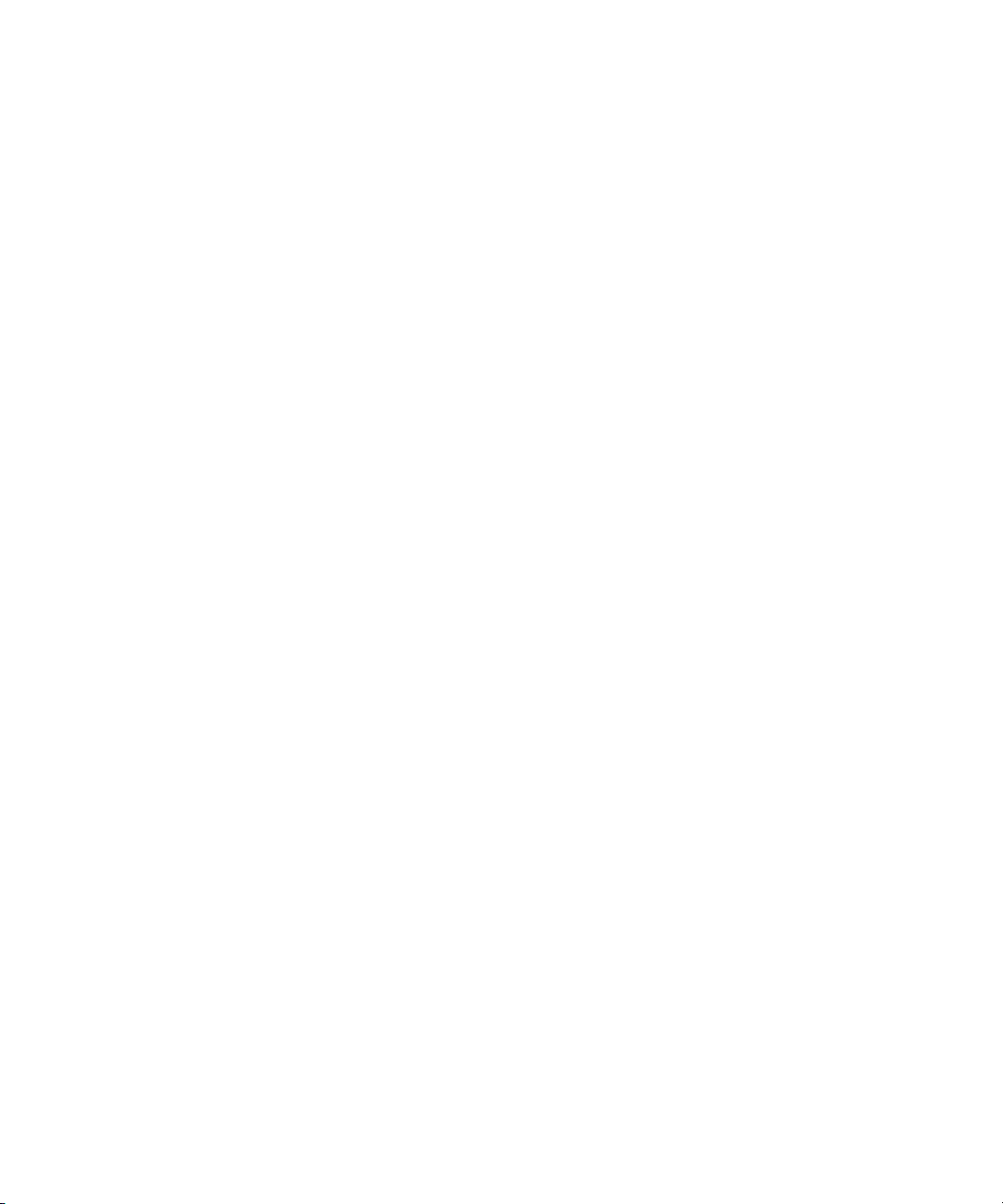
Avid® Media Composer
Adrenaline
Editing Guide
®
™
make manage move | media
™
Avid
®
Page 2
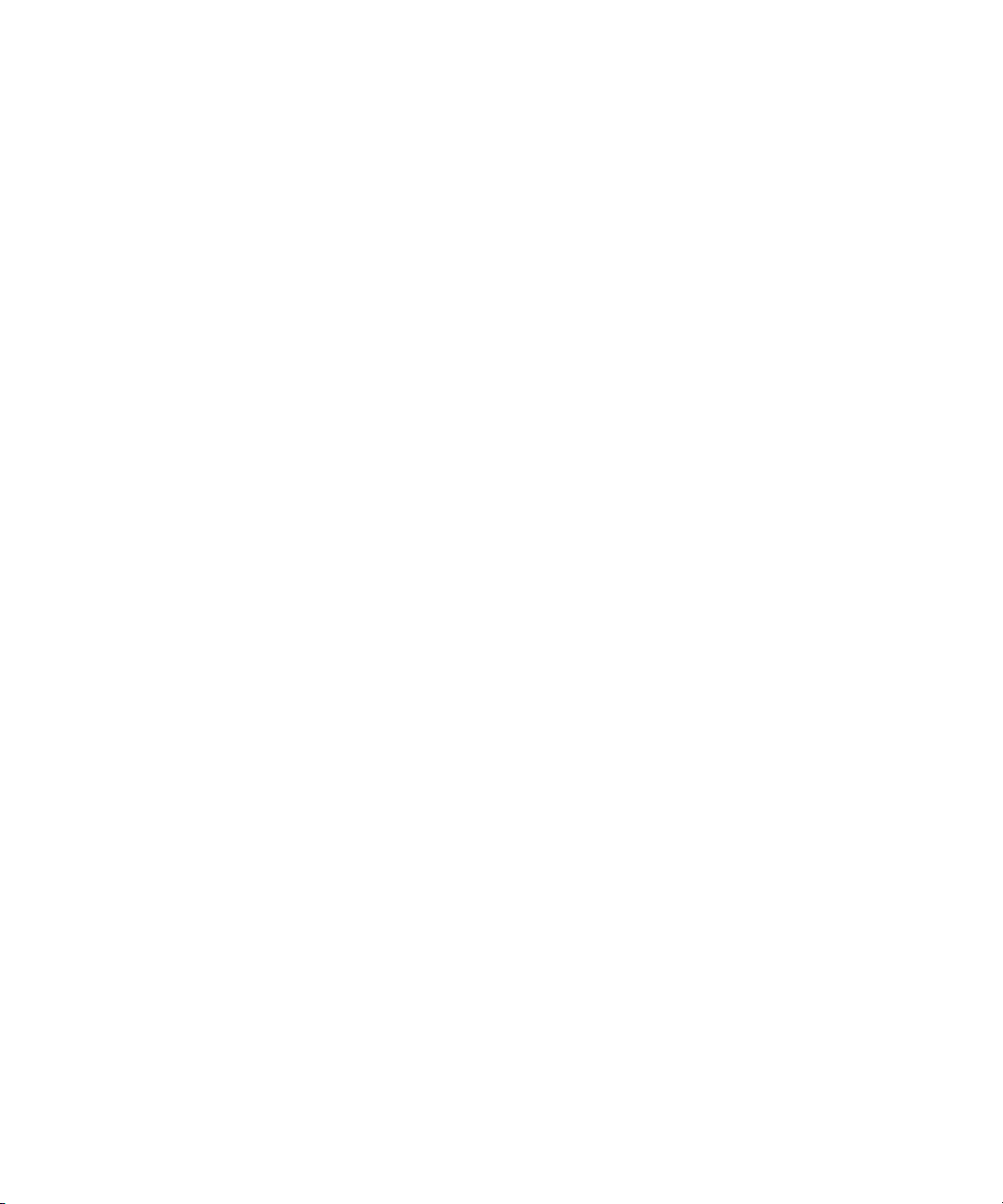
Copyright and Disclaimer
Product specifications are subject to change without notice and do not represent a commitment on the part
of Avid Technology, Inc.
The software described in this document is furnished under a license agreement. You can obtain a copy of
that license by visiting Avid's Web site at www.avid.com. The terms of that license are also available in the
product in the same directory as the software. The software may not be reverse assembled and may be
used or copied only in accordance with the terms of the license agreement. It is against the law to copy the
software on any medium except as specifically allowed in the license agreement.
Avid products or portions thereof are protected by one or more of the following United States patents:
4,746,994; 4,970,663; 5,045,940; 5,267,351; 5,309,528; 5,355,450; 5,396,594; 5,440,348; 5,452,378;
5,467,288; 5,513,375; 5,528,310; 5,557,423; 5,568,275; 5,577,190; 5,584,006; 5,640,601; 5,644,364;
5,654,737; 5,715,018; 5,724,605; 5,726,717; 5,729,673; 5,745,637; 5,752,029; 5,754,851; 5,781,188;
5,799,150; 5,812,216; 5,852,435; 5,905,841; 5,929,836; 5,929,942; 5,930,445; 5,930,797; 5,946,445;
5,987,501; 5,999,190; 6,016,152; 6,018,337; 6,023,531; 6,023,703; 6,031,529; 6,058,236; 6,061,758;
6,091,778; 6,105,083; 6,118,444; 6,128,001; 6,134,607; 6,137,919; 6,141,691; 6,157,929; 6,160,548;
6,167,404; 6,198,477; 6,201,531; 6,223,211; 6,249,280; 6,269,195; 6,317,158; 6,317,515; 6,330,369;
6,351,557; 6,353,862; 6,357,047; 6,392,710; 6,404,435; 6,407,775; 6,417,891; 6,426,778; 6,449,019;
6,473,094; 6,477,271; 6,489,969; 6,512,522; 6,532,043; 6,539,163; D396,853; D398,912. Additional U.S.
and foreign patents pending.
No part of this document may be reproduced or transmitted in any form or by any means, electronic or
mechanical, including photocopying and recording, for any purpose without the express written permission
of Avid Technology, Inc.
Copyright © 2003 Avid Technology, Inc. and its licensors. All rights reserved.
The following disclaimer is required by Apple Computer, Inc.
APPLE COMPUTER, INC. MAKES NO WARRANTIES WHATSOEVER, EITHER EXPRESS OR IMPLIED,
REGARDING THIS PRODUCT, INCLUDING WARRANTIES WITH RESPECT TO ITS
MERCHANTABILITY OR ITS FITNESS FOR ANY PARTICULAR PURPOSE. THE EXCLUSION OF
IMPLIED WARRANTIES IS NOT PERMITTED BY SOME STATES. THE ABOVE EXCLUSION MAY NOT
APPLY TO YOU. THIS WARRANTY PROVIDES YOU WITH SPECIFIC LEGAL RIGHTS. THERE MAY BE
OTHER RIGHTS THAT YOU MAY HAVE WHICH VARY FROM STATE TO STATE.
The following disclaimer is required by Sam Leffler and Silicon Graphics, Inc. for the use of
their TIFF library:
Copyright © 1988–1997 Sam Leffler
Copyright © 1991–1997 Silicon Graphics, Inc.
The following disclaimer is required by Apple Computer, Inc.
APPLE COMPUTER, INC. MAKES NO WARRANTIES WHATSOEVER, EITHER EXPRESS OR IMPLIED,
REGARDING THIS PRODUCT, INCLUDING WARRANTIES WITH RESPECT TO ITS
MERCHANTABILITY OR ITS FITNESS FOR ANY PARTICULAR PURPOSE. THE EXCLUSION OF
IMPLIED WARRANTIES IS NOT PERMITTED BY SOME STATES. THE ABOVE EXCLUSION MAY NOT
APPLY TO YOU. THIS WARRANTY PROVIDES YOU WITH SPECIFIC LEGAL RIGHTS. THERE MAY BE
OTHER RIGHTS THAT YOU MAY HAVE WHICH VARY FROM STATE TO STATE.
The following disclaimer is required by Sam Leffler and Silicon Graphics, Inc. for the use of
their TIFF library:
Copyright © 1988–1997 Sam Leffler
Copyright © 1991–1997 Silicon Graphics, Inc.
Permission to use, copy, modify, distribute, and sell this software [i.e., the TIFF library] and its
documentation for any purpose is hereby granted without fee, provided that (i) the above copyright notices
and this permission notice appear in all copies of the software and related documentation, and (ii) the
names of Sam Leffler and Silicon Graphics may not be used in any advertising or publicity relating to the
software without the specific, prior written permission of Sam Leffler and Silicon Graphics.
THE SOFTWARE IS PROVIDED “AS-IS” AND WITHOUT WARRANTY OF ANY KIND, EXPRESS,
IMPLIED OR OTHERWISE, INCLUDING WITHOUT LIMITATION, ANY WARRANTY OF
MERCHANTABILITY OR FITNESS FOR A PARTICULAR PURPOSE.
2
Page 3
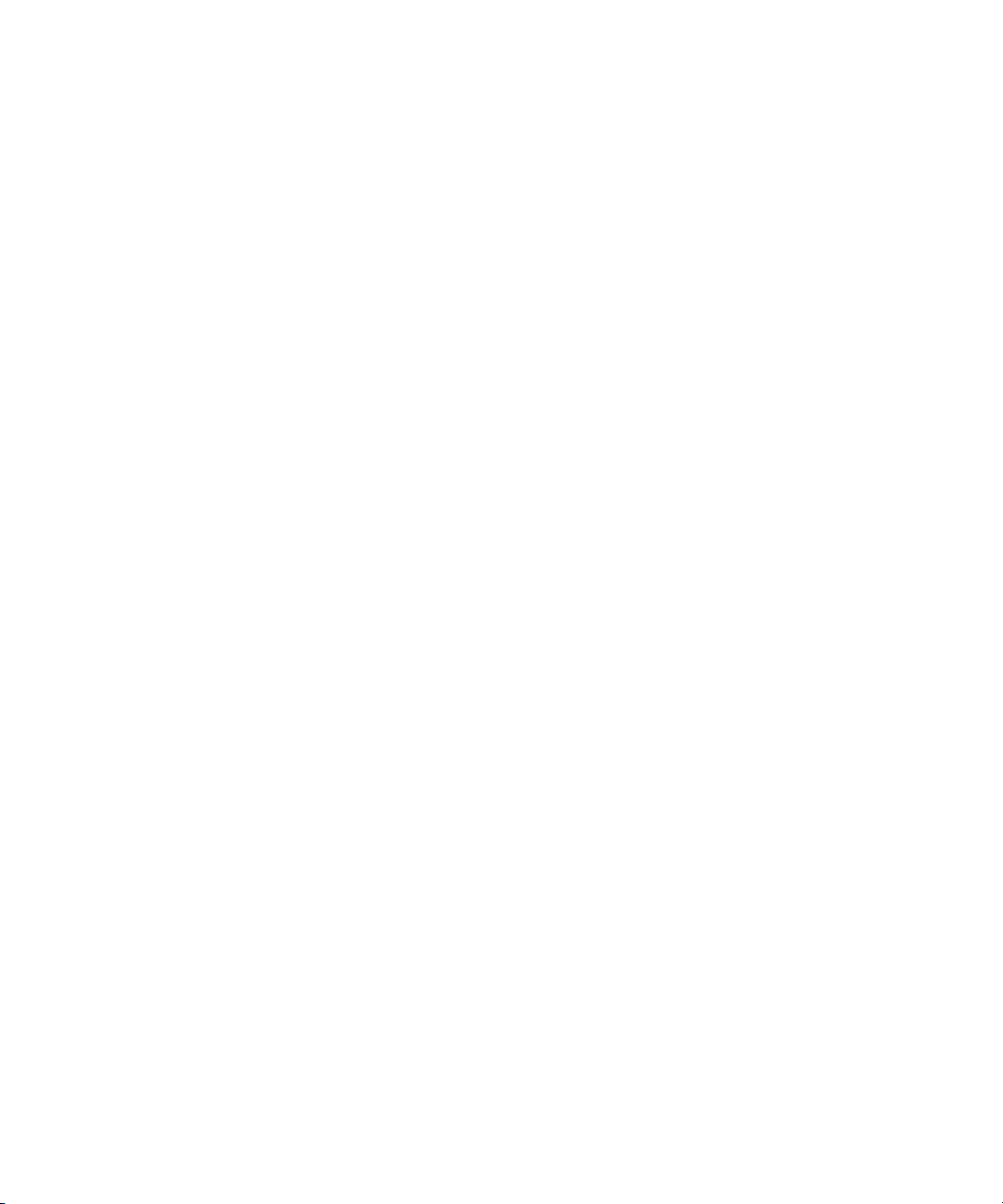
IN NO EVENT SHALL SAM LEFFLER OR SILICON GRAPHICS BE LIABLE FOR ANY SPECIAL,
INCIDENTAL, INDIRECT OR CONSEQUENTIAL DAMAGES OF ANY KIND, OR ANY DAMAGES
WHATSOEVER RESULTING FROM LOSS OF USE, DATA OR PROFITS, WHETHER OR NOT ADVISED
OF THE POSSIBILITY OF DAMAGE, AND ON ANY THEORY OF LIABILITY, ARISING OUT OF OR IN
CONNECTION WITH THE USE OR PERFORMANCE OF THIS SOFTWARE.
The following disclaimer is required by the Independent JPEG Group:
Portions of this software are based on work of the Independent JPEG Group.
The following disclaimer is required by Paradigm Matrix:
Portions of this software licensed from Paradigm Matrix.
The following disclaimer is required by Ray Sauers Associates, Inc.:
“Install-It” is licensed from Ray Sauers Associates, Inc. End-User is prohibited from taking any action to
derive a source code equivalent of “Install-It,” including by reverse assembly or reverse compilation, Ray
Sauers Associates, Inc. shall in no event be liable for any damages resulting from reseller’s failure to
perform reseller’s obligation; or any damages arising from use or operation of reseller’s products or the
software; or any other damages, including but not limited to, incidental, direct, indirect, special or
consequential Damages including lost profits, or damages resulting from loss of use or inability to use
reseller’s products or the software for any reason including copyright or patent infringement, or lost data,
even if Ray Sauers Associates has been advised, knew or should have known of the possibility of such
damages.
The following disclaimer is required by Videomedia, Inc.:
“Videomedia, Inc. makes no warranties whatsoever, either express or implied, regarding this product,
including warranties with respect to its merchantability or its fitness for any particular purpose.”
“This software contains V-LAN ver. 3.0 Command Protocols which communicate with V-LAN ver. 3.0
products developed by Videomedia, Inc. and V-LAN ver. 3.0 compatible products developed by third
parties under license from Videomedia, Inc. Use of this software will allow “frame accurate” editing control
of applicable videotape recorder decks, videodisc recorders/players and the like.”
The following disclaimer is required by Altura Software, Inc. for the use of its Mac2Win
software and Sample Source Code:
©1993–1998 Altura Software, Inc.
The following disclaimer is required by Ultimatte Corporation:
Certain real-time compositing capabilities are provided under a license of such technology from Ultimatte
Corporation and are subject to copyright protection.
The following disclaimer is required by 3Prong.com Inc.:
Certain waveform and vector monitoring capabilities are provided under a license from 3Prong.com Inc.
Attn. Government User(s). Restricted Rights Legend
U.S. GOVERNMENT RESTRICTED RIGHTS. This Software and its documentation are “commercial
computer software” or “commercial computer software documentation.” In the event that such Software or
documentation is acquired by or on behalf of a unit or agency of the U.S. Government, all rights with
respect to this Software and documentation are subject to the terms of the License Agreement, pursuant to
FAR §12.212(a) and/or DFARS §227.7202-1(a), as applicable.
Trademarks
888 I/O, AirPlay, AirSPACE, AirSPACE HD, AniMatte, AudioSuite, AudioVision, AutoSync, Avid,
AVIDdrive, AVIDdrive Towers, AvidNet, AvidNetwork, AVIDstripe, Avid Unity, Avid Xpress, AVoption, AVX,
CamCutter, ChromaCurve, ChromaWheel, DAE, D-Fi, D-fx, Digidesign, Digidesign Audio Engine,
Digidesign Intelligent Noise Reduction, DigiDrive, DigiTranslator, DINR, D-Verb, Equinox, ExpertRender,
FieldPak, Film Composer, FilmScribe, FluidMotion, HIIP, HyperSPACE, HyperSPACE HDCAM, IllusionFX,
Image Independence, Intraframe, iS9, iS18, iS23, iS36, Lo-Fi, Magic Mask, make manage move | media,
Marquee, Matador, Maxim, MCXpress, Media Composer, MediaDock, MediaDock Shuttle, Media Fusion,
Media Illusion, MediaLog, Media Reader, Media Recorder, MEDIArray, MediaShare, Meridien, MetaSync,
NaturalMatch, Nearchive, NetReview, NewsCutter, OMF, OMF Interchange, OMM,
Open Media Framework, Open Media Management, ProEncode, Pro Tools, QuietDrive, Recti-Fi,
RetroLoop, rS9, rS18, Sci-Fi, Softimage, Sound Designer II, SPACE, SPACEShift, Symphony, the Avid|DS
3
Page 4
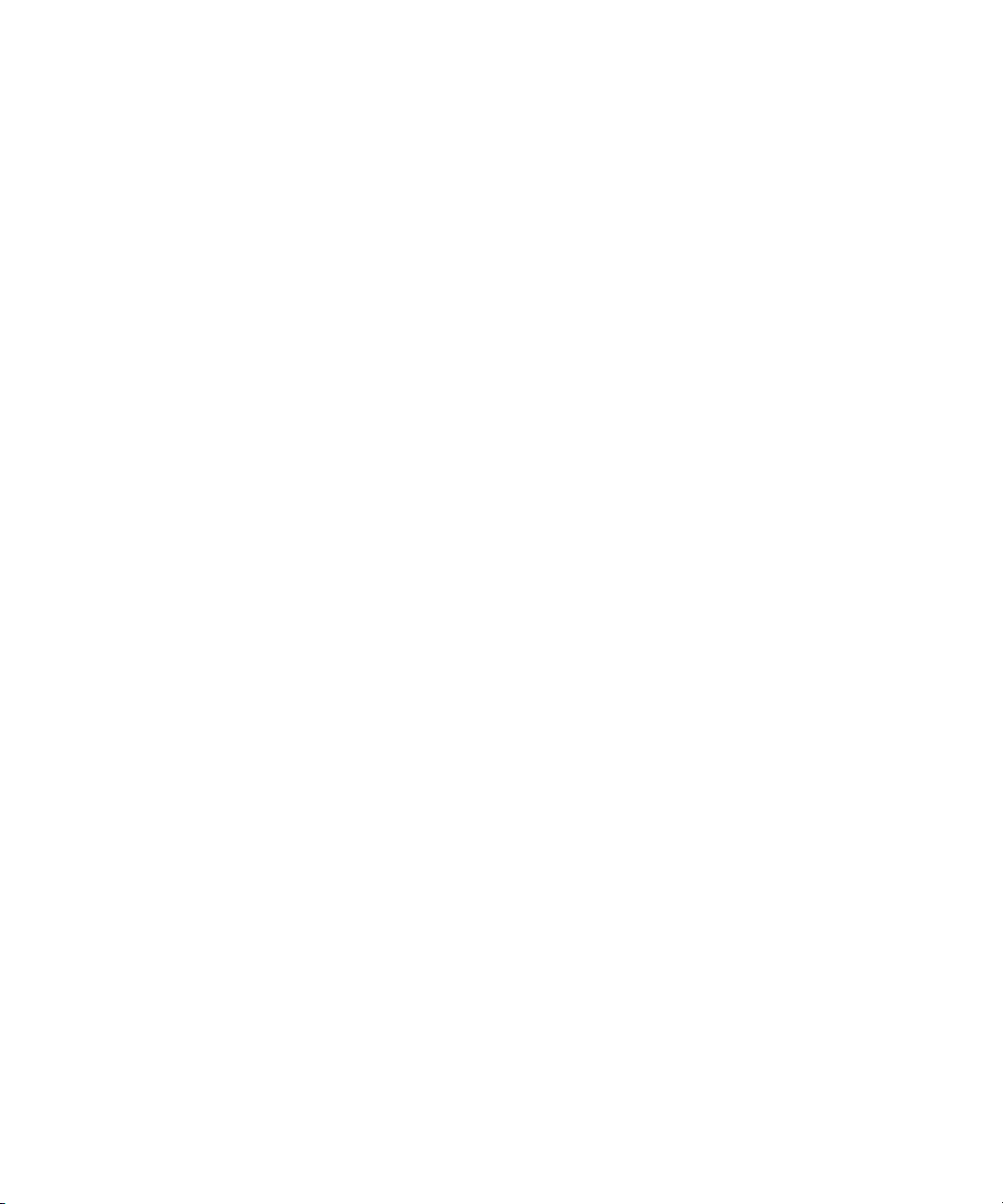
logo, Trilligent, UnityRAID, Vari-Fi, Video Slave Driver, VideoSPACE, and Xdeck are either registered
trademarks or trademarks of Avid Technology, Inc. in the United States and/or other countries.
iNEWS, iNEWS ControlAir, and Media Browse are trademarks of iNews, LLC.
Aaton is a registered trademark of Aaton S.A. Adobe, Acrobat, and Acrobat Reader are either registered
trademarks or trademarks of Adobe Systems Incorporated in the United States and/or other countries.
Arboretum is a registered trademark of Arboretum Systems, Inc.
Arri is a registered trademark of Arri Group. DUY is a registered trademark of DUY, S. A.
FaderMaster Professional is a trademark of JL Cooper, a division of Sound Technology. Focusrite is a
registered trademark of Focusrite Audio Engineering LTD. Jaz and Zip are registered trademarks of
Iomega Corporation. Macintosh and Balloon Help are trademarks of Apple Computer, Inc., registered in
the United States and other countries. Microsoft, Windows, and Windows NT are registered trademarks of
Microsoft Corporation. Philips is a registered trademark of Philips Electronics N.V. QuickTime and the
QuickTime logo are trademarks used under license from Apple Computer, Inc. The QuickTime logo is
registered in the U.S. and other countries. Sony is a registered trademark of Sony Corporation. V-LAN and
VLXi are registered trademarks of Videomedia, Inc. Waves is a registered trademark of Waves LTD.
Yamaha is a registered trademark of Yamaha Corporation. All other trademarks contained herein are the
property of their respective owners.
Footage
Arri — Courtesy of Arri™/Fauer — John Fauer, Inc.
Bell South “Anticipation” — Courtesy of Two Headed Monster — Tucker/Wayne Atlanta/GMS.
Canyonlands — Courtesy of the National Park Service/Department of the Interior.
Eco Challenge British Columbia — Courtesy of Eco Challenge Lifestyles, Inc., All Rights Reserved.
Eco Challenge Morocco — Courtesy of Discovery Communications, Inc.
It’s Shuttletime — Courtesy of BCP & Canadian Airlines.
Nestlé Coffee Crisp — Courtesy of MacLaren McCann Canada.
Saturn “Calvin Egg” — Courtesy of Cossette Communications.
“Tigers: Tracking a Legend” — Courtesy of www.wildlifeworlds.com, Carol Amore, Executive Producer.
Windhorse — Courtesy of Paul Wagner Productions.
GOT FOOTAGE?
Editors — Filmmakers — Special Effects Artists — Game Developers — Animators — Educators —
Broadcasters — Content creators of every genre — Just finished an incredible project and want to
share it with the world?
Send us your reels and we may use your footage in our show reel or demo!*
For a copy of our release and Avid’s mailing address, go to www.avid.com/footage.
*Note: Avid cannot guarantee the use of materials submitted.
Avid Media Composer Adrenaline Editing Guide • Part 0130-05721-01 • May 2003
4
Page 5
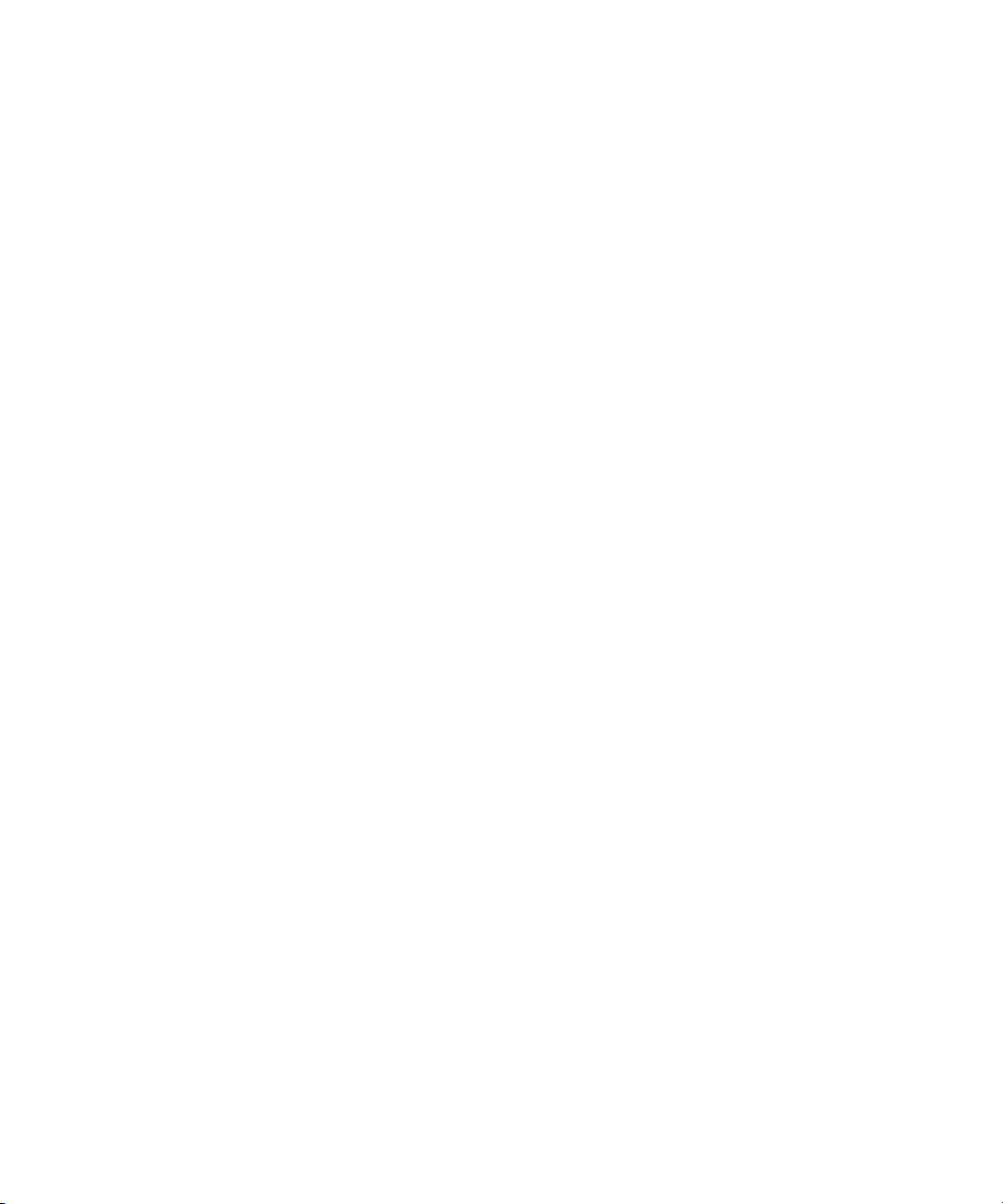
Contents
Using This Guide . . . . . . . . . . . . . . . . . . . . . . . . . . . . . . . . . . . . 29
Who Should Use This Guide . . . . . . . . . . . . . . . . . . . . . . . . . . . . . . . . . 29
About This Guide . . . . . . . . . . . . . . . . . . . . . . . . . . . . . . . . . . . . . . . . . . 29
Symbols and Conventions . . . . . . . . . . . . . . . . . . . . . . . . . . . . . . . . . . . 30
If You Need Help . . . . . . . . . . . . . . . . . . . . . . . . . . . . . . . . . . . . . . . . . . 32
Accessing the Tutorial and Online Library . . . . . . . . . . . . . . . . . . . . . . . 32
If You Have Documentation Comments . . . . . . . . . . . . . . . . . . . . . . . . . 33
How to Order Documentation . . . . . . . . . . . . . . . . . . . . . . . . . . . . . . . . . 34
Avid Educational Services . . . . . . . . . . . . . . . . . . . . . . . . . . . . . . . . . . . 34
Chapter 1 Editing Overview . . . . . . . . . . . . . . . . . . . . . . . . . . . . . . . . . . . . 35
Editing Workflow. . . . . . . . . . . . . . . . . . . . . . . . . . . . . . . . . . . . . . . . . . . 36
Starting a Project . . . . . . . . . . . . . . . . . . . . . . . . . . . . . . . . . . . . . . . . . . 37
Preparing to Edit. . . . . . . . . . . . . . . . . . . . . . . . . . . . . . . . . . . . . . . . . . . 38
Editing a Sequence . . . . . . . . . . . . . . . . . . . . . . . . . . . . . . . . . . . . . . . . 39
Chapter 2 Desktop Basics . . . . . . . . . . . . . . . . . . . . . . . . . . . . . . . . . . . . . 41
Working with the Desktop. . . . . . . . . . . . . . . . . . . . . . . . . . . . . . . . . . . . 42
Creating an Emergency Repair Disk (Windows Only) . . . . . . . . . . . 42
Using Shortcut Menus (Windows) . . . . . . . . . . . . . . . . . . . . . . . . . . 43
Using Shortcut Menus (Macintosh) . . . . . . . . . . . . . . . . . . . . . . . . . 43
Using the Windows Taskbar (Windows Only) . . . . . . . . . . . . . . . . . 43
Using the Macintosh Dock (Macintosh Only) . . . . . . . . . . . . . . . . . . 44
Dragging Windows (Windows Only) . . . . . . . . . . . . . . . . . . . . . . . . 45
Setting Your Screen Resolution . . . . . . . . . . . . . . . . . . . . . . . . . . . . 45
Changing Screen Resolution (Windows). . . . . . . . . . . . . . . . . . 46
Changing Screen Resolution (Macintosh). . . . . . . . . . . . . . . . . 46
Page 6
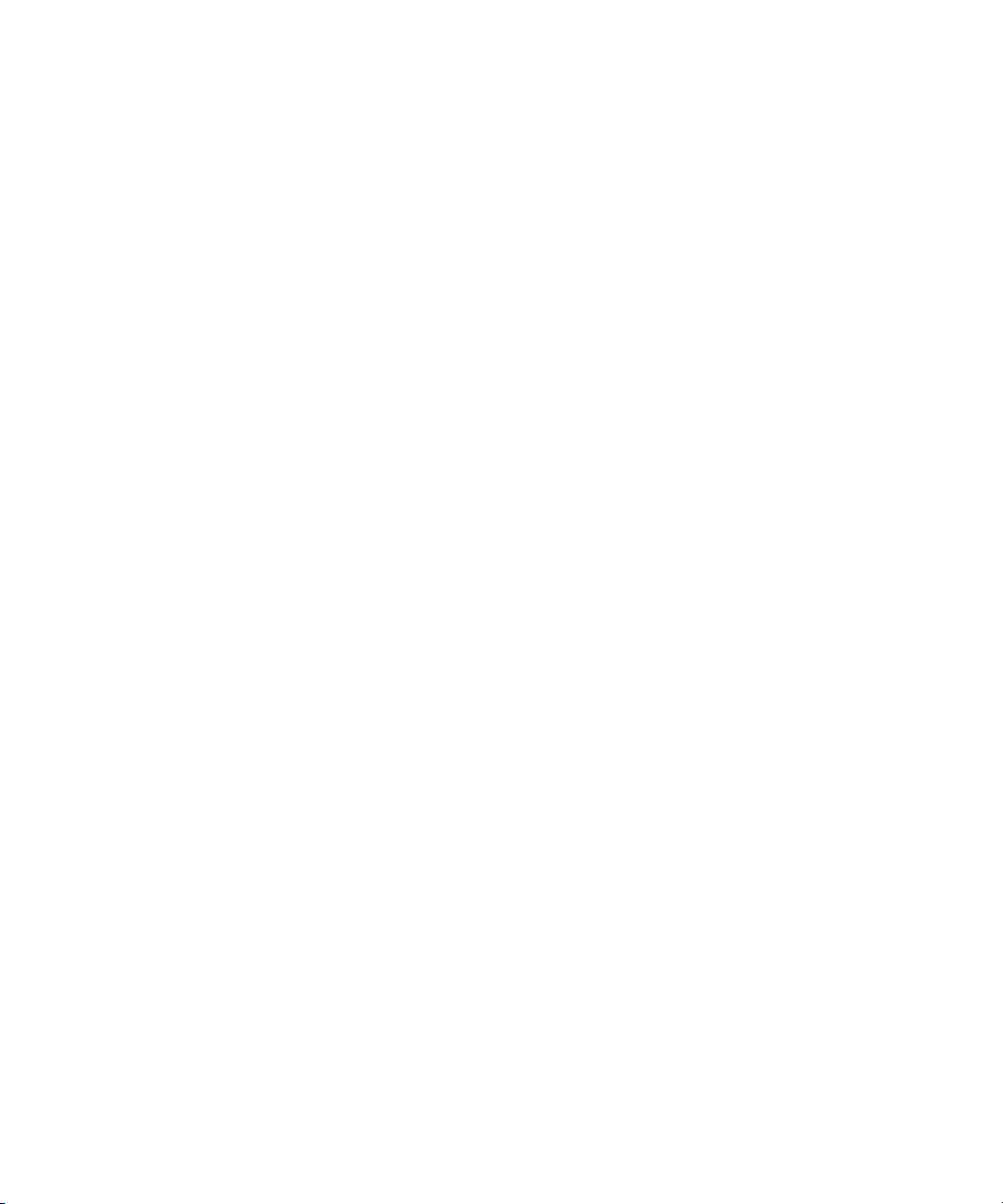
Using the Avid Media Composer Adrenaline Folder . . . . . . . . . . . . . . . 46
Managing the Avid Projects and Avid Users Folders . . . . . . . . . . . . . . . 47
Using the Avid Projects and Avid Users Folders . . . . . . . . . . . . . . . 48
Changing Project and User Names . . . . . . . . . . . . . . . . . . . . . . . . . 49
Deleting Projects and User Profiles . . . . . . . . . . . . . . . . . . . . . . . . . 50
Retrieving Files from the Avid Attic Folder . . . . . . . . . . . . . . . . . . . . . . . 51
Retrieving Files from the Avid Attic Folder (Windows) . . . . . . . . . . . 52
Retrieving Files from the Avid Attic Folder (Macintosh) . . . . . . . . . . 53
Starting the Avid Application (Windows) . . . . . . . . . . . . . . . . . . . . . . . . . 55
Starting the Avid Application (Macintosh) . . . . . . . . . . . . . . . . . . . . . . . . 56
Chapter 3 Starting a Work Session . . . . . . . . . . . . . . . . . . . . . . . . . . . . . . 57
Opening and Closing a Project . . . . . . . . . . . . . . . . . . . . . . . . . . . . . . . . 58
Changing Users . . . . . . . . . . . . . . . . . . . . . . . . . . . . . . . . . . . . . . . . 59
Selecting a Project . . . . . . . . . . . . . . . . . . . . . . . . . . . . . . . . . . . . . . 59
Creating a New Project . . . . . . . . . . . . . . . . . . . . . . . . . . . . . . . 59
Selecting a Shared Project. . . . . . . . . . . . . . . . . . . . . . . . . . . . . 63
Selecting a Private Project . . . . . . . . . . . . . . . . . . . . . . . . . . . . . 64
Selecting an External Project . . . . . . . . . . . . . . . . . . . . . . . . . . . 65
Browsing for a Project . . . . . . . . . . . . . . . . . . . . . . . . . . . . . . . . 67
Opening a Project Automatically . . . . . . . . . . . . . . . . . . . . . . . . . . . 69
Opening a Project . . . . . . . . . . . . . . . . . . . . . . . . . . . . . . . . . . . . . . . 70
Using User Profiles . . . . . . . . . . . . . . . . . . . . . . . . . . . . . . . . . . . . . . 71
Creating a User Profile . . . . . . . . . . . . . . . . . . . . . . . . . . . . . . . . 72
Importing a User Profile . . . . . . . . . . . . . . . . . . . . . . . . . . . . . . . 73
Changing User Profiles . . . . . . . . . . . . . . . . . . . . . . . . . . . . . . . 73
Closing a Project . . . . . . . . . . . . . . . . . . . . . . . . . . . . . . . . . . . . . . . 74
Backing Up Your Project Information . . . . . . . . . . . . . . . . . . . . . . . . . . . 74
Saving Your Project Information on a Drive or Floppy Disk . . . . . . . 74
Restoring from a Backup . . . . . . . . . . . . . . . . . . . . . . . . . . . . . . . . . 75
Ending a Work Session. . . . . . . . . . . . . . . . . . . . . . . . . . . . . . . . . . . . . . 75
Quitting the Avid Application. . . . . . . . . . . . . . . . . . . . . . . . . . . . . . . 76
Turning Off Your Equipment . . . . . . . . . . . . . . . . . . . . . . . . . . . . . . . 77
Mounting and Unmounting Drives . . . . . . . . . . . . . . . . . . . . . . . . . . . . . . 78
Unmounting Drives . . . . . . . . . . . . . . . . . . . . . . . . . . . . . . . . . . . . . . 79
6
Page 7
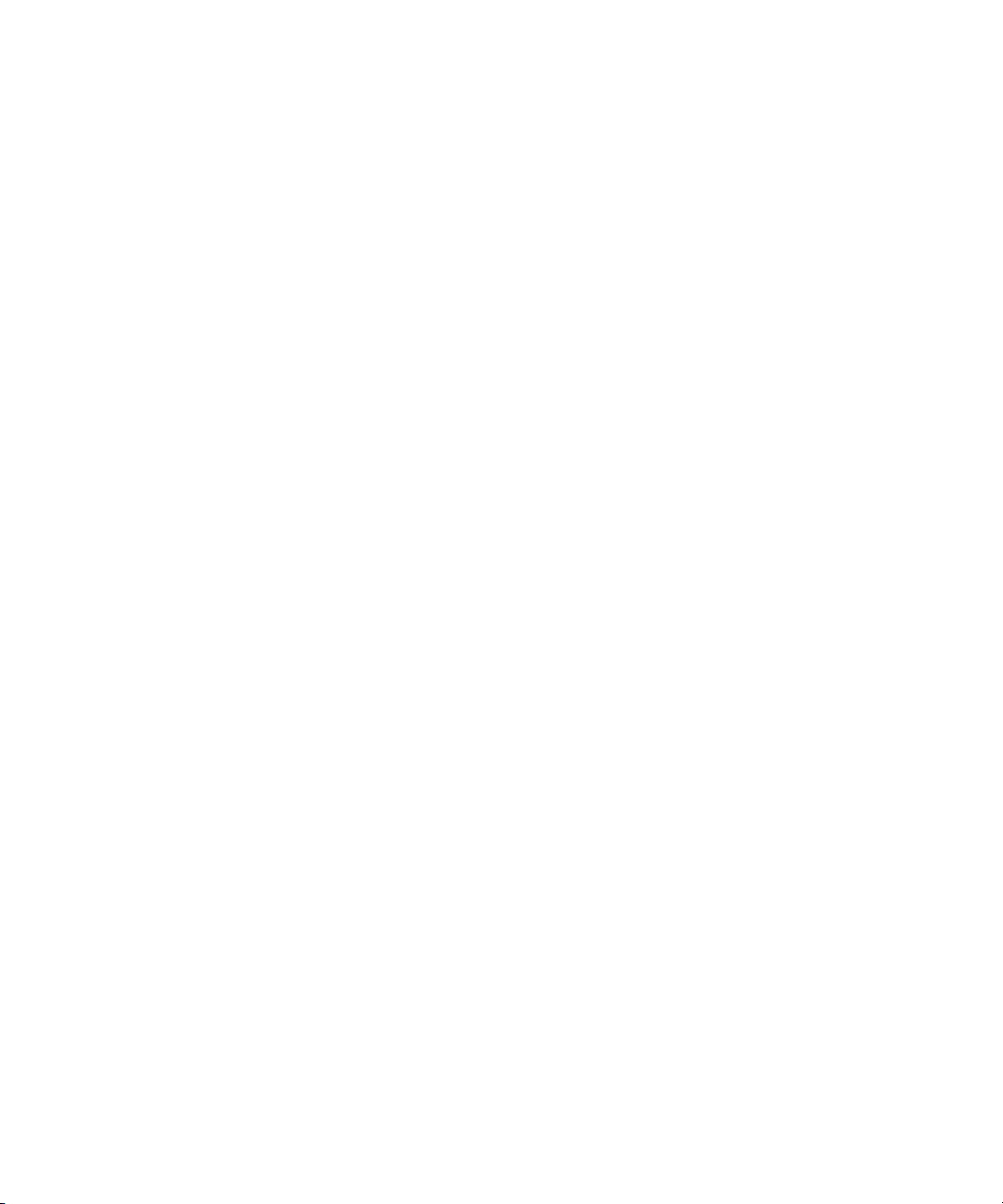
Mounting All Drives . . . . . . . . . . . . . . . . . . . . . . . . . . . . . . . . . . . . . 79
Session Check List . . . . . . . . . . . . . . . . . . . . . . . . . . . . . . . . . . . . . . . . . 80
Chapter 4 Working with the Project Window . . . . . . . . . . . . . . . . . . . . . . 81
Opening and Closing the Project Window . . . . . . . . . . . . . . . . . . . . . . . 82
Using the Bins Display . . . . . . . . . . . . . . . . . . . . . . . . . . . . . . . . . . . . . . 83
Viewing a List of Bins . . . . . . . . . . . . . . . . . . . . . . . . . . . . . . . . . . . . 83
Displaying Folders of Bins in the Bins List . . . . . . . . . . . . . . . . . . . . 84
Creating a Folder in a Project . . . . . . . . . . . . . . . . . . . . . . . . . . . . . 85
Creating a New Bin . . . . . . . . . . . . . . . . . . . . . . . . . . . . . . . . . . . . . 85
Renaming a Bin . . . . . . . . . . . . . . . . . . . . . . . . . . . . . . . . . . . . . . . . 86
Opening and Closing a Bin . . . . . . . . . . . . . . . . . . . . . . . . . . . . . . . 87
Opening Selected Bins . . . . . . . . . . . . . . . . . . . . . . . . . . . . . . . 87
Opening Bins from Other Projects. . . . . . . . . . . . . . . . . . . . . . . 87
Closing a Bin . . . . . . . . . . . . . . . . . . . . . . . . . . . . . . . . . . . . . . . 88
Deleting a Bin or Folder . . . . . . . . . . . . . . . . . . . . . . . . . . . . . . . . . . 88
Viewing Contents in the Trash . . . . . . . . . . . . . . . . . . . . . . . . . . . . . 89
Emptying the Trash in the Bins List . . . . . . . . . . . . . . . . . . . . . . . . . 89
Managing Folders and Bins . . . . . . . . . . . . . . . . . . . . . . . . . . . . . . . 90
Saving Bins Automatically . . . . . . . . . . . . . . . . . . . . . . . . . . . . . . . . 92
Saving Bins Manually. . . . . . . . . . . . . . . . . . . . . . . . . . . . . . . . . . . . 93
Using the Settings Scroll List . . . . . . . . . . . . . . . . . . . . . . . . . . . . . . . . . 94
Understanding Settings . . . . . . . . . . . . . . . . . . . . . . . . . . . . . . . . . . 94
Defining Settings . . . . . . . . . . . . . . . . . . . . . . . . . . . . . . . . . . . . . . . 99
Reviewing Basic Settings. . . . . . . . . . . . . . . . . . . . . . . . . . . . . . . . 100
Displaying Project Settings . . . . . . . . . . . . . . . . . . . . . . . . . . . . . . 100
Changing the Settings Scroll List Display . . . . . . . . . . . . . . . . 101
Working with Settings . . . . . . . . . . . . . . . . . . . . . . . . . . . . . . . . . . 102
Selecting Another User . . . . . . . . . . . . . . . . . . . . . . . . . . . . . . 102
Modifying Settings . . . . . . . . . . . . . . . . . . . . . . . . . . . . . . . . . . 103
Working with Multiple Settings. . . . . . . . . . . . . . . . . . . . . . . . . 104
Duplicating Settings. . . . . . . . . . . . . . . . . . . . . . . . . . . . . . . . . 104
Naming Settings . . . . . . . . . . . . . . . . . . . . . . . . . . . . . . . . . . . 105
Selecting Among Multiple Settings . . . . . . . . . . . . . . . . . . . . . 106
Deleting Settings . . . . . . . . . . . . . . . . . . . . . . . . . . . . . . . . . . . 106
7
Page 8
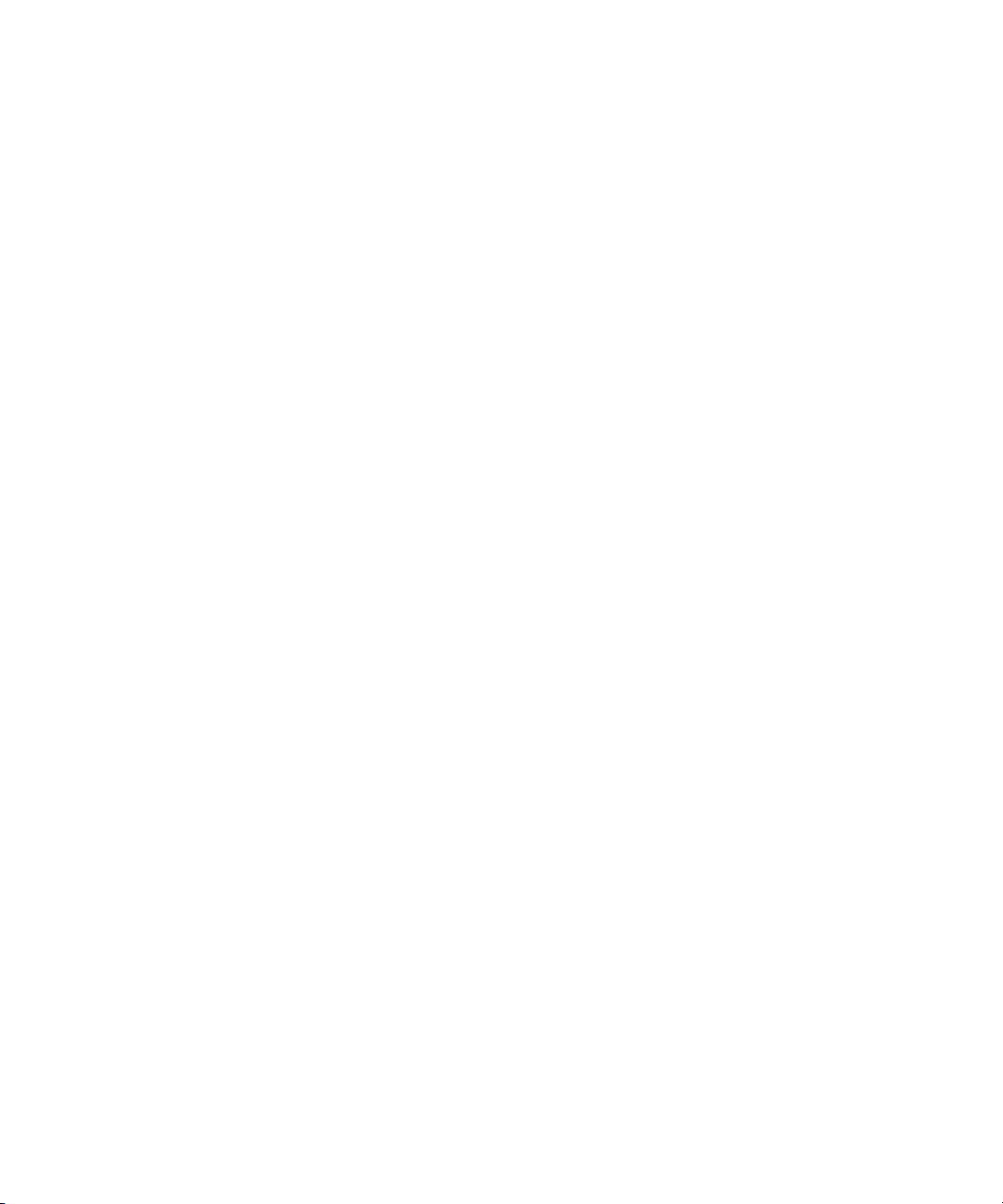
Restoring Default Settings . . . . . . . . . . . . . . . . . . . . . . . . . . . . 107
Copying Settings Between Settings Files . . . . . . . . . . . . . . . . 107
Using Site Settings. . . . . . . . . . . . . . . . . . . . . . . . . . . . . . . . . . 109
Using the Info Display . . . . . . . . . . . . . . . . . . . . . . . . . . . . . . . . . . . . . . 110
Viewing Memory . . . . . . . . . . . . . . . . . . . . . . . . . . . . . . . . . . . . . . . 110
Accessing the Hardware Tool. . . . . . . . . . . . . . . . . . . . . . . . . . . . . 112
Displaying Usage Information . . . . . . . . . . . . . . . . . . . . . . . . . . . . . . . . 112
Statistics File Structure and Layout . . . . . . . . . . . . . . . . . . . . . . . . 113
Importing the Statistics File into a Spreadsheet . . . . . . . . . . . . . . . 116
Displaying Disk Space Statistics. . . . . . . . . . . . . . . . . . . . . . . . . . . 118
Customizing the Appearance of the Avid User Interface . . . . . . . . . . . 118
Changing Interface Component Colors . . . . . . . . . . . . . . . . . . . . . 119
Changing Shading Style . . . . . . . . . . . . . . . . . . . . . . . . . . . . . . . . . 120
Changing Shading Depth . . . . . . . . . . . . . . . . . . . . . . . . . . . . . . . . 121
Changing Button Separation . . . . . . . . . . . . . . . . . . . . . . . . . . . . . 122
Changing Button Style . . . . . . . . . . . . . . . . . . . . . . . . . . . . . . . . . . 124
Using Interface Appearance Templates . . . . . . . . . . . . . . . . . . . . . 125
Changing Font and Point Size . . . . . . . . . . . . . . . . . . . . . . . . . . . . 125
Customizing Your Workspace . . . . . . . . . . . . . . . . . . . . . . . . . . . . . . . . 127
Creating a New Workspace Setting . . . . . . . . . . . . . . . . . . . . . . . . 128
Linking User Settings and Workspaces . . . . . . . . . . . . . . . . . . . . . 129
Switching Between Workspaces. . . . . . . . . . . . . . . . . . . . . . . . . . . 131
Deleting a Workspace . . . . . . . . . . . . . . . . . . . . . . . . . . . . . . . . . . 131
Assigning a Workspace Button. . . . . . . . . . . . . . . . . . . . . . . . . . . . 131
Sharing Bins and Projects on Avid Unity MediaNetwork. . . . . . . . . . . . 133
Understanding Avid Unity MediaNetwork . . . . . . . . . . . . . . . . . . . . 133
Mapping Workspaces on the Avid Unity Network. . . . . . . . . . . . . . 134
Sharing Methods . . . . . . . . . . . . . . . . . . . . . . . . . . . . . . . . . . . . . . 134
Shared Bins . . . . . . . . . . . . . . . . . . . . . . . . . . . . . . . . . . . . . . . 134
Shared Bins and Projects. . . . . . . . . . . . . . . . . . . . . . . . . . . . . 134
Opening a Shared Project . . . . . . . . . . . . . . . . . . . . . . . . . . . . . . . 136
Working with Locks. . . . . . . . . . . . . . . . . . . . . . . . . . . . . . . . . . . . . 137
Default Locking Mechanism . . . . . . . . . . . . . . . . . . . . . . . . . . . 137
Overriding the Default Locking Mechanism . . . . . . . . . . . . . . . 138
Restrictions and Limitations for Locked Bins . . . . . . . . . . . . . . 138
8
Page 9
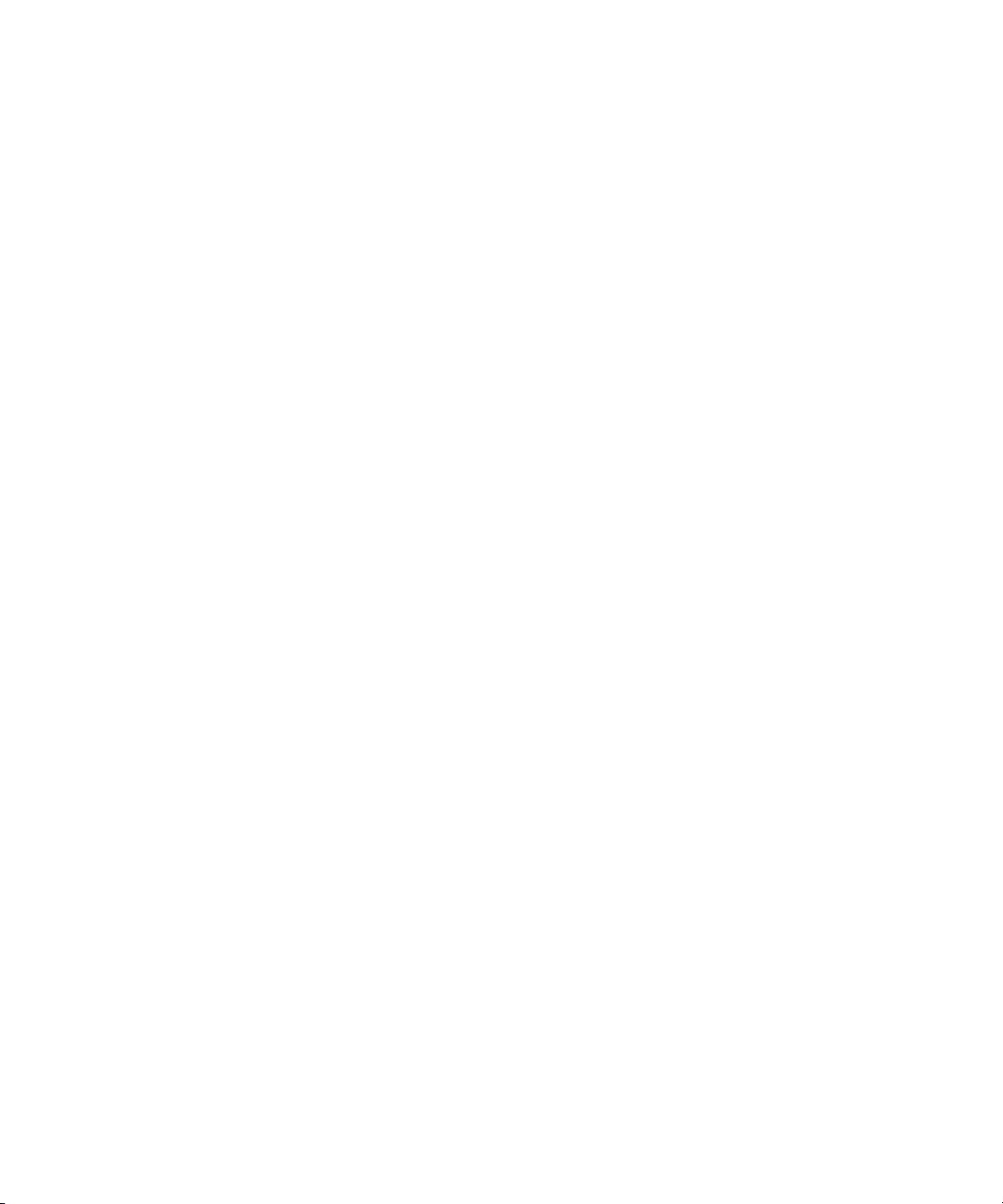
Chapter 5 Using Basic Tools . . . . . . . . . . . . . . . . . . . . . . . . . . . . . . . . . . 141
Navigating in Dialog Boxes and Menus . . . . . . . . . . . . . . . . . . . . . . . . 142
Using Toolsets . . . . . . . . . . . . . . . . . . . . . . . . . . . . . . . . . . . . . . . . . . . 142
Opening Toolsets . . . . . . . . . . . . . . . . . . . . . . . . . . . . . . . . . . . . . . 143
Customizing Toolsets. . . . . . . . . . . . . . . . . . . . . . . . . . . . . . . . . . . 143
Linking Toolsets to Other Settings . . . . . . . . . . . . . . . . . . . . . . . . . 144
Using the Tools Menu. . . . . . . . . . . . . . . . . . . . . . . . . . . . . . . . . . . . . . 145
Using the Deck Controller. . . . . . . . . . . . . . . . . . . . . . . . . . . . . . . . . . . 145
Using the Command Palette. . . . . . . . . . . . . . . . . . . . . . . . . . . . . . . . . 147
Understanding Button Mapping . . . . . . . . . . . . . . . . . . . . . . . . . . . 149
Mapping User-Selectable Buttons . . . . . . . . . . . . . . . . . . . . . . . . . 150
Using the Blank Button . . . . . . . . . . . . . . . . . . . . . . . . . . . . . . . . . 151
Mapping Modifier Keys . . . . . . . . . . . . . . . . . . . . . . . . . . . . . . . . . 151
Mapping Menu Commands . . . . . . . . . . . . . . . . . . . . . . . . . . . . . . 152
Activating Commands from the Command Palette . . . . . . . . . . . . 153
Using the Avid Calculator . . . . . . . . . . . . . . . . . . . . . . . . . . . . . . . . . . . 154
Using the Console Window . . . . . . . . . . . . . . . . . . . . . . . . . . . . . . . . . 155
Displaying System Information . . . . . . . . . . . . . . . . . . . . . . . . . . . 155
Reviewing a Log of Errors . . . . . . . . . . . . . . . . . . . . . . . . . . . . . . . 155
Getting Information with the Console. . . . . . . . . . . . . . . . . . . . . . . 156
Using the Hardware Tool . . . . . . . . . . . . . . . . . . . . . . . . . . . . . . . . . . . 156
Using the Communication (Serial) Ports Tool . . . . . . . . . . . . . . . . . . . 157
Chapter 6 Organizing with Bins . . . . . . . . . . . . . . . . . . . . . . . . . . . . . . . . 159
Preparing to Work with Bins . . . . . . . . . . . . . . . . . . . . . . . . . . . . . . . . . 160
Adjusting Audio Pan Defaults . . . . . . . . . . . . . . . . . . . . . . . . . . . . 160
Adjusting Default Pan Settings . . . . . . . . . . . . . . . . . . . . . . . . 161
Using the Center Pan Command. . . . . . . . . . . . . . . . . . . . . . . 161
Using Audio Timecode . . . . . . . . . . . . . . . . . . . . . . . . . . . . . . . . . . 162
Film Scene Workflow . . . . . . . . . . . . . . . . . . . . . . . . . . . . . . . . . . . 163
Setting the Bin Display . . . . . . . . . . . . . . . . . . . . . . . . . . . . . . . . . . 164
Conserving Screen Real Estate with the SuperBin . . . . . . . . . . . . . . . 166
Enabling and Disabling the SuperBin . . . . . . . . . . . . . . . . . . . . . . 166
Opening Bins in the SuperBin . . . . . . . . . . . . . . . . . . . . . . . . . . . . 166
Closing the SuperBin . . . . . . . . . . . . . . . . . . . . . . . . . . . . . . . . . . . 167
9
Page 10
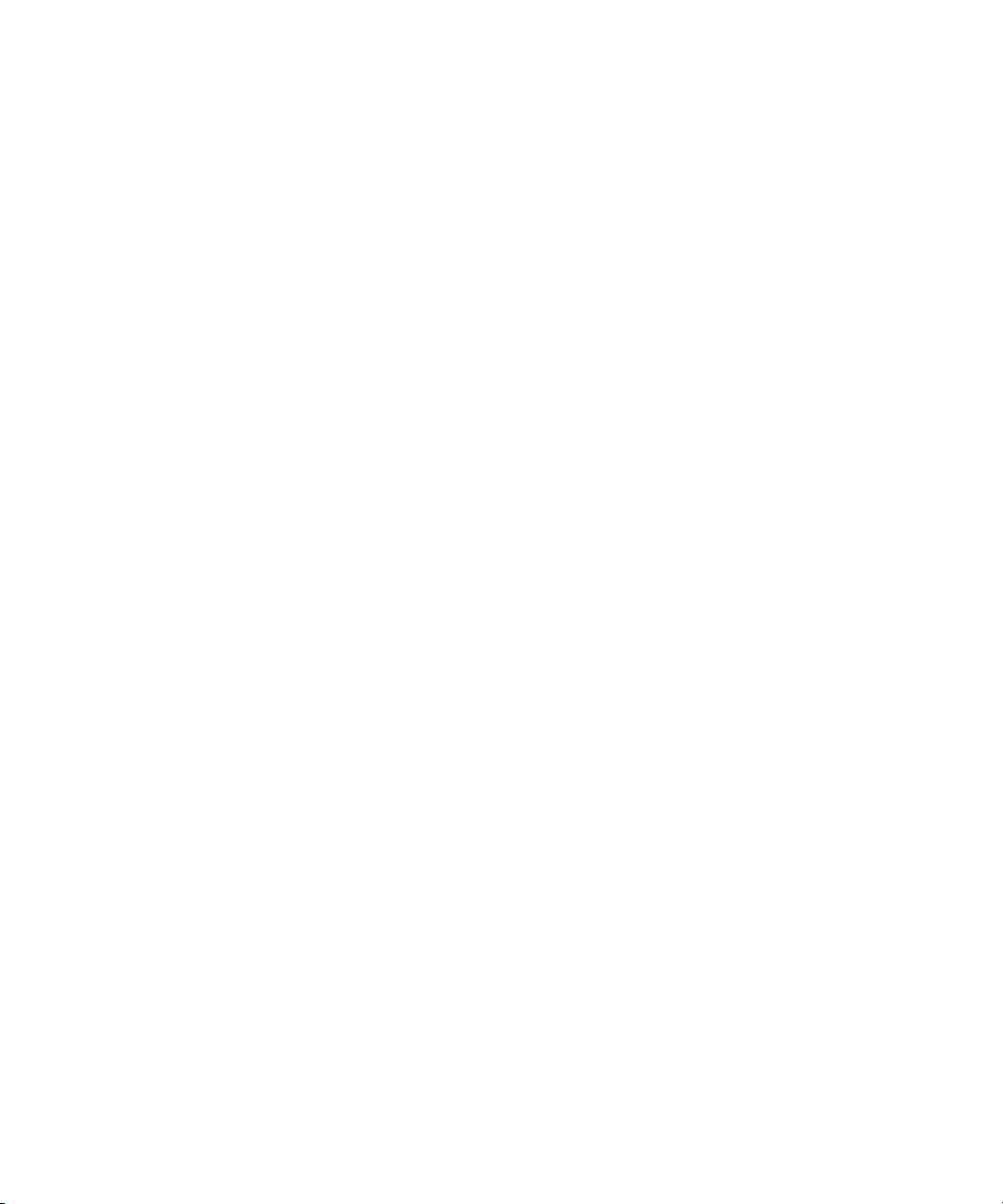
Moving Bins into and out of the SuperBin . . . . . . . . . . . . . . . . . . . 168
Moving Clips and Sequences into and out of the SuperBin . . . . . . 168
Copying Clips and Sequences into and out of the SuperBin . . . . . 169
Deleting a Bin with the SuperBin Enabled . . . . . . . . . . . . . . . . . . . 169
Basic Bin Procedures . . . . . . . . . . . . . . . . . . . . . . . . . . . . . . . . . . . . . . 169
Using Bin Display Views . . . . . . . . . . . . . . . . . . . . . . . . . . . . . . . . . 170
Displaying Custom Bin Views . . . . . . . . . . . . . . . . . . . . . . . . . . . . . 170
Customizing Bin Views in Text View . . . . . . . . . . . . . . . . . . . . 171
Saving a Custom Bin View . . . . . . . . . . . . . . . . . . . . . . . . . . . . 172
Using the Bin Fast Menu . . . . . . . . . . . . . . . . . . . . . . . . . . . . . . . . 173
Lassoing Objects . . . . . . . . . . . . . . . . . . . . . . . . . . . . . . . . . . . . . . 173
Selecting Clips and Sequences . . . . . . . . . . . . . . . . . . . . . . . . . . . 173
Duplicating Clips and Sequences . . . . . . . . . . . . . . . . . . . . . . . . . . 174
Moving Clips and Sequences . . . . . . . . . . . . . . . . . . . . . . . . . . . . . 175
Copying Clips and Sequences . . . . . . . . . . . . . . . . . . . . . . . . . . . . 175
Deleting Clips, Subclips, and Sequences. . . . . . . . . . . . . . . . . . . . 176
Assigning Colors to Bin Objects . . . . . . . . . . . . . . . . . . . . . . . . . . . 178
Adding a Color Column to a Bin . . . . . . . . . . . . . . . . . . . . . . . . 178
Assigning a Source Color. . . . . . . . . . . . . . . . . . . . . . . . . . . . . 179
Assigning a Custom Source Color . . . . . . . . . . . . . . . . . . . . . . 179
Limiting Color Choices . . . . . . . . . . . . . . . . . . . . . . . . . . . . . . . 179
Sifting Clips and Sequences. . . . . . . . . . . . . . . . . . . . . . . . . . . . . . 180
Sifting Timecodes or Keycode Ranges . . . . . . . . . . . . . . . . . . 182
Sifting Within a Range . . . . . . . . . . . . . . . . . . . . . . . . . . . . . . . 184
Locking and Unlocking Items in a Bin. . . . . . . . . . . . . . . . . . . . . . . 185
Selecting Offline Items in a Bin. . . . . . . . . . . . . . . . . . . . . . . . . . . . 186
Selecting Media Relatives for an Object. . . . . . . . . . . . . . . . . . . . . 186
Selecting Sources Used by an Object . . . . . . . . . . . . . . . . . . . . . . 187
Selecting Unreferenced Clips . . . . . . . . . . . . . . . . . . . . . . . . . . . . . 188
Using Brief View . . . . . . . . . . . . . . . . . . . . . . . . . . . . . . . . . . . . . . . . . . 188
Using Text View . . . . . . . . . . . . . . . . . . . . . . . . . . . . . . . . . . . . . . . . . . 189
Arranging Bin Columns. . . . . . . . . . . . . . . . . . . . . . . . . . . . . . . . . . 189
Moving and Rearranging Columns. . . . . . . . . . . . . . . . . . . . . . 189
Aligning Bin Columns . . . . . . . . . . . . . . . . . . . . . . . . . . . . . . . . 190
Showing and Hiding Columns . . . . . . . . . . . . . . . . . . . . . . . . . 190
10
Page 11
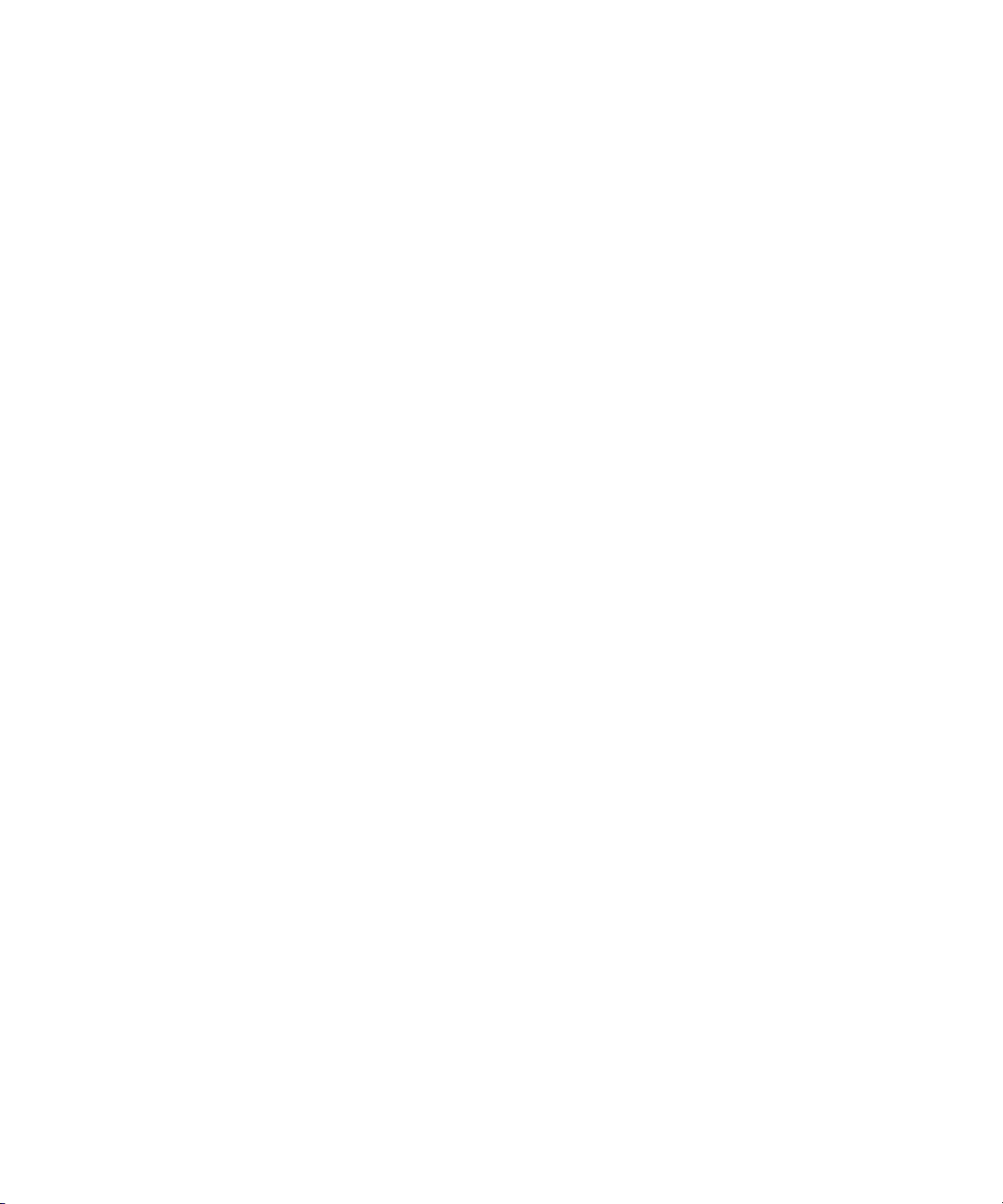
Deleting a Column . . . . . . . . . . . . . . . . . . . . . . . . . . . . . . . . . . 190
Duplicating a Column . . . . . . . . . . . . . . . . . . . . . . . . . . . . . . . 191
Adding Customized Columns to a Bin. . . . . . . . . . . . . . . . . . . 192
Changing a Custom Column Heading. . . . . . . . . . . . . . . . . . . 192
Managing Clip Information in Text View . . . . . . . . . . . . . . . . . . . . 193
Moving Within Column Cells . . . . . . . . . . . . . . . . . . . . . . . . . . 193
Modifying Clip Information . . . . . . . . . . . . . . . . . . . . . . . . . . . . 194
Copying Information Between Columns . . . . . . . . . . . . . . . . . 199
Copying Information from Another Cell in a Custom Column . 199
Sorting Clips in Text View . . . . . . . . . . . . . . . . . . . . . . . . . . . . . . . 199
Sorting Clips in Ascending Order . . . . . . . . . . . . . . . . . . . . . . 200
Sorting Clips in Descending Order . . . . . . . . . . . . . . . . . . . . . 200
Performing Multilevel Sorting with Columns . . . . . . . . . . . . . . 201
Sorting Clips by Color . . . . . . . . . . . . . . . . . . . . . . . . . . . . . . . 201
Displaying Timecodes in a 24p or 25p Project. . . . . . . . . . . . . . . . 201
Frame Counting for Timecodes . . . . . . . . . . . . . . . . . . . . . . . . 203
Adding Timecode Columns to a Bin or the Media Tool . . . . . . 203
Adding Timecode Values to the Timecode Columns. . . . . . . . 203
Bin Column Headings . . . . . . . . . . . . . . . . . . . . . . . . . . . . . . . . . . 204
Using Frame View . . . . . . . . . . . . . . . . . . . . . . . . . . . . . . . . . . . . . . . . 208
Changing the Bin Background Color . . . . . . . . . . . . . . . . . . . . . . . 209
Enlarging or Reducing Frame Sizes . . . . . . . . . . . . . . . . . . . . . . . 209
Rearranging Frames . . . . . . . . . . . . . . . . . . . . . . . . . . . . . . . . . . . 210
Changing the Frame Identifying the Clip . . . . . . . . . . . . . . . . . . . . 210
Arranging Frames in a Bin . . . . . . . . . . . . . . . . . . . . . . . . . . . . . . . 211
Using Script View . . . . . . . . . . . . . . . . . . . . . . . . . . . . . . . . . . . . . . . . . 211
Adding Text in Script View . . . . . . . . . . . . . . . . . . . . . . . . . . . . . . . 212
Playing Clips in Script View . . . . . . . . . . . . . . . . . . . . . . . . . . . . . . 213
Rearranging Clips in Script View . . . . . . . . . . . . . . . . . . . . . . . . . . 213
Printing Bins . . . . . . . . . . . . . . . . . . . . . . . . . . . . . . . . . . . . . . . . . . . . . 213
Gathering Format Elements . . . . . . . . . . . . . . . . . . . . . . . . . . . . . . . . . 215
Preparing Digital Bars and Tone . . . . . . . . . . . . . . . . . . . . . . . . . . 215
Importing Color Bars and Other Test Patterns. . . . . . . . . . . . . . . . 216
Creating Leader . . . . . . . . . . . . . . . . . . . . . . . . . . . . . . . . . . . . . . . 220
Creating Video Leader. . . . . . . . . . . . . . . . . . . . . . . . . . . . . . . 220
11
Page 12
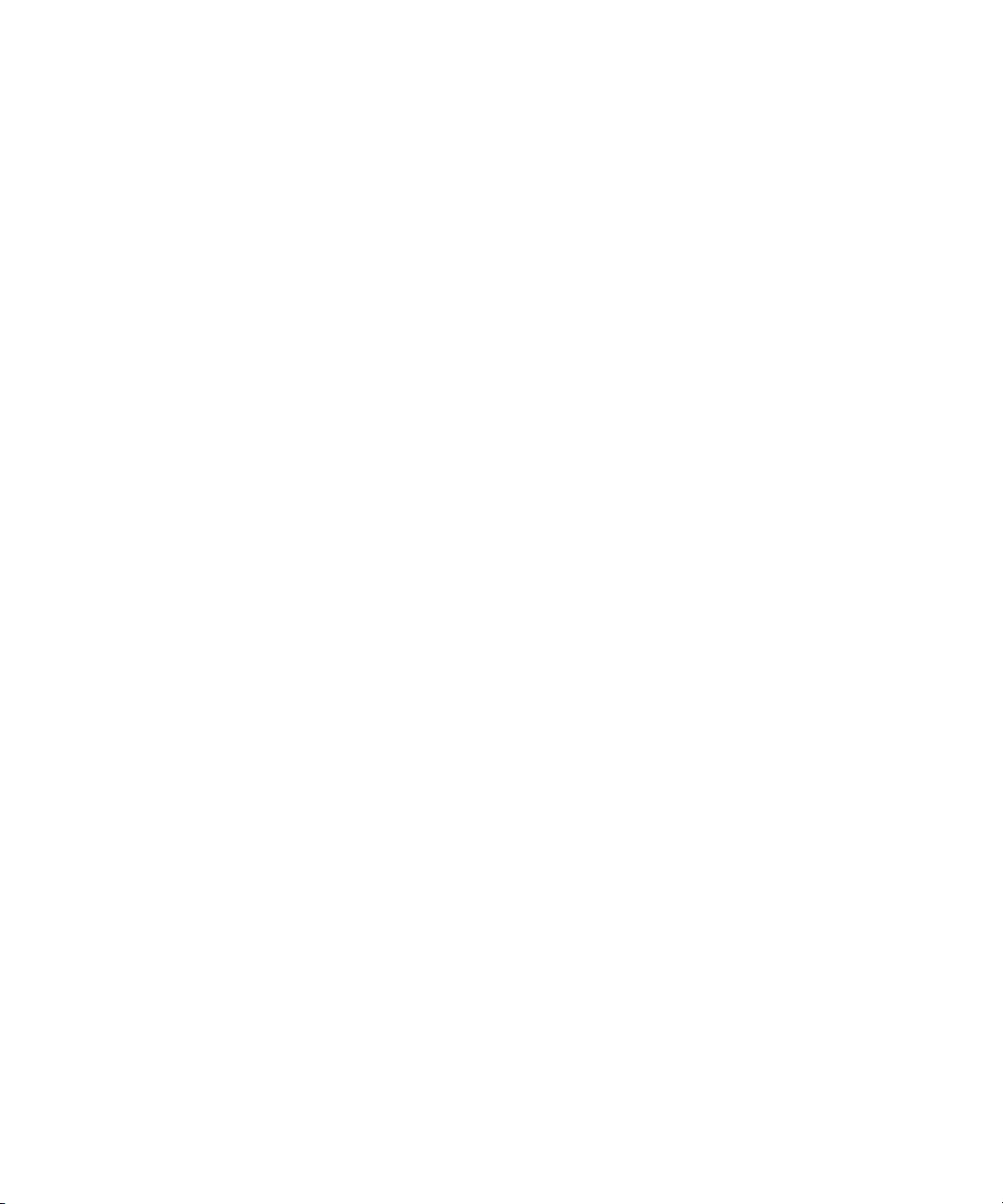
Creating Audio Leader . . . . . . . . . . . . . . . . . . . . . . . . . . . . . . . 221
Storyboard Worksheet . . . . . . . . . . . . . . . . . . . . . . . . . . . . . . . . . . . . . 222
Chapter 7 Managing Media Files . . . . . . . . . . . . . . . . . . . . . . . . . . . . . . . 223
Working with Media Files in an Avid Unity Environment. . . . . . . . . . . . 224
Configuring Avid Editing Systems to Work with MediaManager
and TransferManager . . . . . . . . . . . . . . . . . . . . . . . . . . . . . . . . . 225
Support for an Avid Unity LANshare Workgroup . . . . . . . . . . . . . . 226
Using the Media Tool . . . . . . . . . . . . . . . . . . . . . . . . . . . . . . . . . . . . . . 227
Basic Media Tool Features . . . . . . . . . . . . . . . . . . . . . . . . . . . . . . . 227
Opening the Media Tool . . . . . . . . . . . . . . . . . . . . . . . . . . . . . . . . . 228
Deleting Media Files with the Media Tool. . . . . . . . . . . . . . . . . . . . 229
Freeing Storage Space . . . . . . . . . . . . . . . . . . . . . . . . . . . . . . . . . . . . . 231
Consolidating Media . . . . . . . . . . . . . . . . . . . . . . . . . . . . . . . . . . . . . . . 231
Understanding the Consolidate Feature. . . . . . . . . . . . . . . . . . . . . 232
Using the Consolidate Command . . . . . . . . . . . . . . . . . . . . . . . . . . 235
Using the Transcode Command . . . . . . . . . . . . . . . . . . . . . . . . . . . 238
Loading the Media Database . . . . . . . . . . . . . . . . . . . . . . . . . . . . . 239
Refreshing Media Databases . . . . . . . . . . . . . . . . . . . . . . . . . . . . . . . . 240
Backing Up Media Files . . . . . . . . . . . . . . . . . . . . . . . . . . . . . . . . . . . . 240
Using Videotapes for Archiving and Restoring Media Files . . . . . . . . . 241
Archiving Media Files . . . . . . . . . . . . . . . . . . . . . . . . . . . . . . . . . . . 242
Archive to Videotape Options . . . . . . . . . . . . . . . . . . . . . . . . . . . . . 246
Restoring an Archive from Videotape . . . . . . . . . . . . . . . . . . . . . . . 247
Finding a Related Media File . . . . . . . . . . . . . . . . . . . . . . . . . . . . . . . . 249
Relinking Clips to Media Files or Bin Items. . . . . . . . . . . . . . . . . . . . . . 250
Relinking to Selected Clips. . . . . . . . . . . . . . . . . . . . . . . . . . . . . . . 252
Relinking Consolidated Clips . . . . . . . . . . . . . . . . . . . . . . . . . . . . . 253
Relinking Moved Projects . . . . . . . . . . . . . . . . . . . . . . . . . . . . . . . . 254
Unlinking Clips from Media Files. . . . . . . . . . . . . . . . . . . . . . . . . . . . . . 255
12
Chapter 8 Using Script Integration . . . . . . . . . . . . . . . . . . . . . . . . . . . . . 257
Lined Script Basics . . . . . . . . . . . . . . . . . . . . . . . . . . . . . . . . . . . . . . . . 258
Explanation of Symbols . . . . . . . . . . . . . . . . . . . . . . . . . . . . . . . . . 259
Lining in the Digital Realm . . . . . . . . . . . . . . . . . . . . . . . . . . . . . . . 260
Page 13
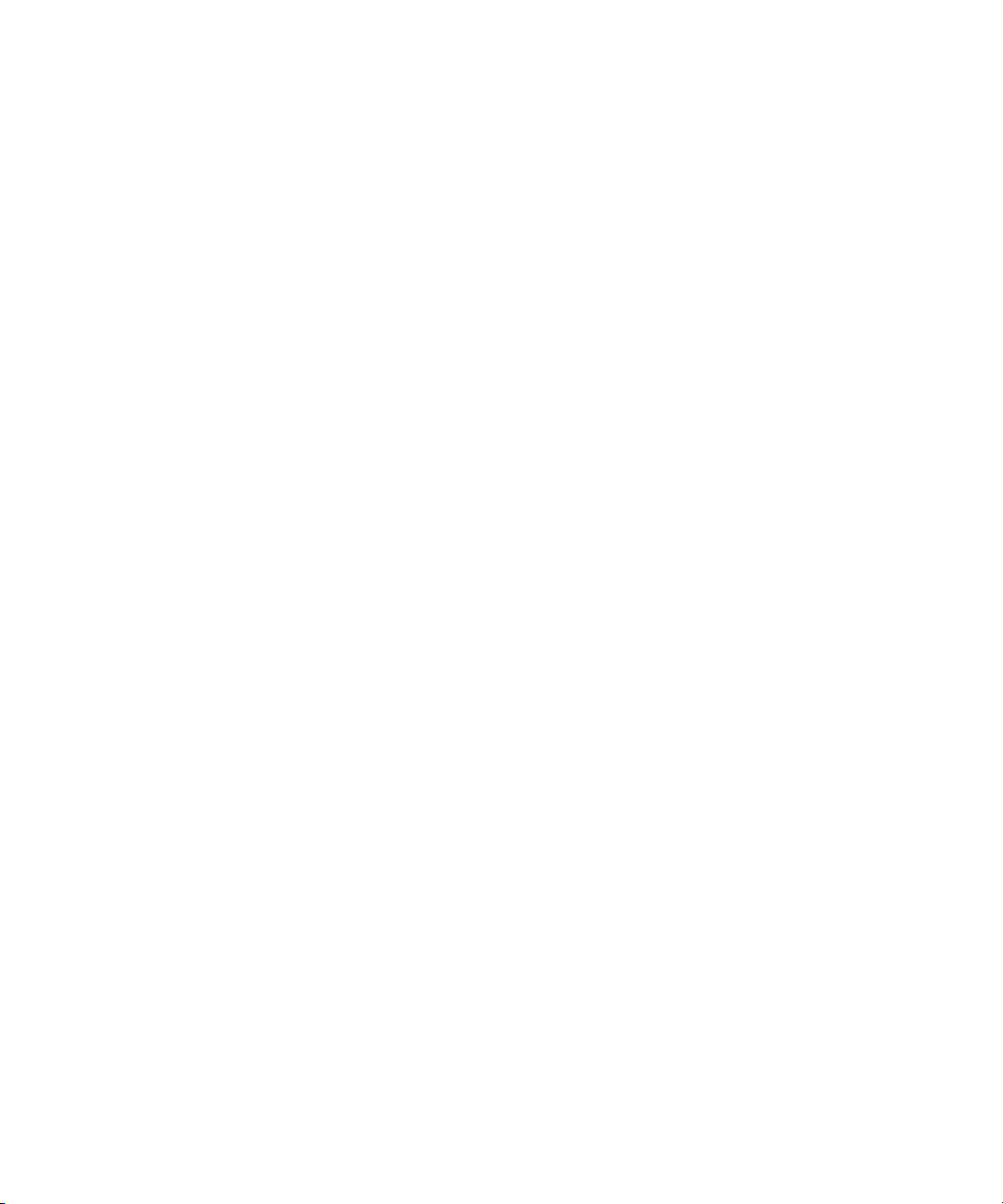
Script Integration Workflow . . . . . . . . . . . . . . . . . . . . . . . . . . . . . . 261
Using Script Integration in Video Projects . . . . . . . . . . . . . . . . . . . 262
Script Window Basics . . . . . . . . . . . . . . . . . . . . . . . . . . . . . . . . . . . . . . 263
Script Settings Options . . . . . . . . . . . . . . . . . . . . . . . . . . . . . . . . . 263
Importing a Script . . . . . . . . . . . . . . . . . . . . . . . . . . . . . . . . . . . . . . 264
Opening, Closing, and Saving the Script Window . . . . . . . . . . . . . 265
Displaying Clip and Sequence Information in a Script Window . . . 266
Exploring the Script Window . . . . . . . . . . . . . . . . . . . . . . . . . . . . . 266
Adjusting the Script Margins . . . . . . . . . . . . . . . . . . . . . . . . . . . . . 267
Manipulating Script Text . . . . . . . . . . . . . . . . . . . . . . . . . . . . . . . . . . . . 267
Changing the Font of the Script . . . . . . . . . . . . . . . . . . . . . . . . . . . 267
Selecting Text . . . . . . . . . . . . . . . . . . . . . . . . . . . . . . . . . . . . . . . . 268
Cutting, Copying, and Pasting Script . . . . . . . . . . . . . . . . . . . . . . . 270
Removing Script Text. . . . . . . . . . . . . . . . . . . . . . . . . . . . . . . . . . . 271
Searching Through Script. . . . . . . . . . . . . . . . . . . . . . . . . . . . . . . . . . . 271
Using Page and Scene Numbers. . . . . . . . . . . . . . . . . . . . . . . . . . 271
Adding a Page or Scene Number . . . . . . . . . . . . . . . . . . . . . . 272
Changing a Page or Scene Number . . . . . . . . . . . . . . . . . . . . 272
Deleting a Page or Scene Number . . . . . . . . . . . . . . . . . . . . . 273
Searching for a Page or Scene Number . . . . . . . . . . . . . . . . . 273
Conducting a Text Search . . . . . . . . . . . . . . . . . . . . . . . . . . . . . . . 274
Linking Clips to the Script. . . . . . . . . . . . . . . . . . . . . . . . . . . . . . . . . . . 274
Interpolating Position for Script Integration. . . . . . . . . . . . . . . . . . . . . . 276
Manipulating Slates . . . . . . . . . . . . . . . . . . . . . . . . . . . . . . . . . . . . . . . 277
Selecting Slates . . . . . . . . . . . . . . . . . . . . . . . . . . . . . . . . . . . . . . . 277
Resizing Slates . . . . . . . . . . . . . . . . . . . . . . . . . . . . . . . . . . . . . . . 277
Holding Slates On Screen in the Script Window . . . . . . . . . . . . . . 278
Hiding Slate Frames . . . . . . . . . . . . . . . . . . . . . . . . . . . . . . . . . . . 278
Showing One Take Per Slate. . . . . . . . . . . . . . . . . . . . . . . . . . . . . 279
Moving a Slate . . . . . . . . . . . . . . . . . . . . . . . . . . . . . . . . . . . . . . . . 280
Deleting a Slate . . . . . . . . . . . . . . . . . . . . . . . . . . . . . . . . . . . . . . . 281
Manipulating Takes . . . . . . . . . . . . . . . . . . . . . . . . . . . . . . . . . . . . . . . 281
Selecting Takes . . . . . . . . . . . . . . . . . . . . . . . . . . . . . . . . . . . . . . . 282
Adding Takes . . . . . . . . . . . . . . . . . . . . . . . . . . . . . . . . . . . . . . . . . 282
Deleting Takes . . . . . . . . . . . . . . . . . . . . . . . . . . . . . . . . . . . . . . . . 282
13
Page 14
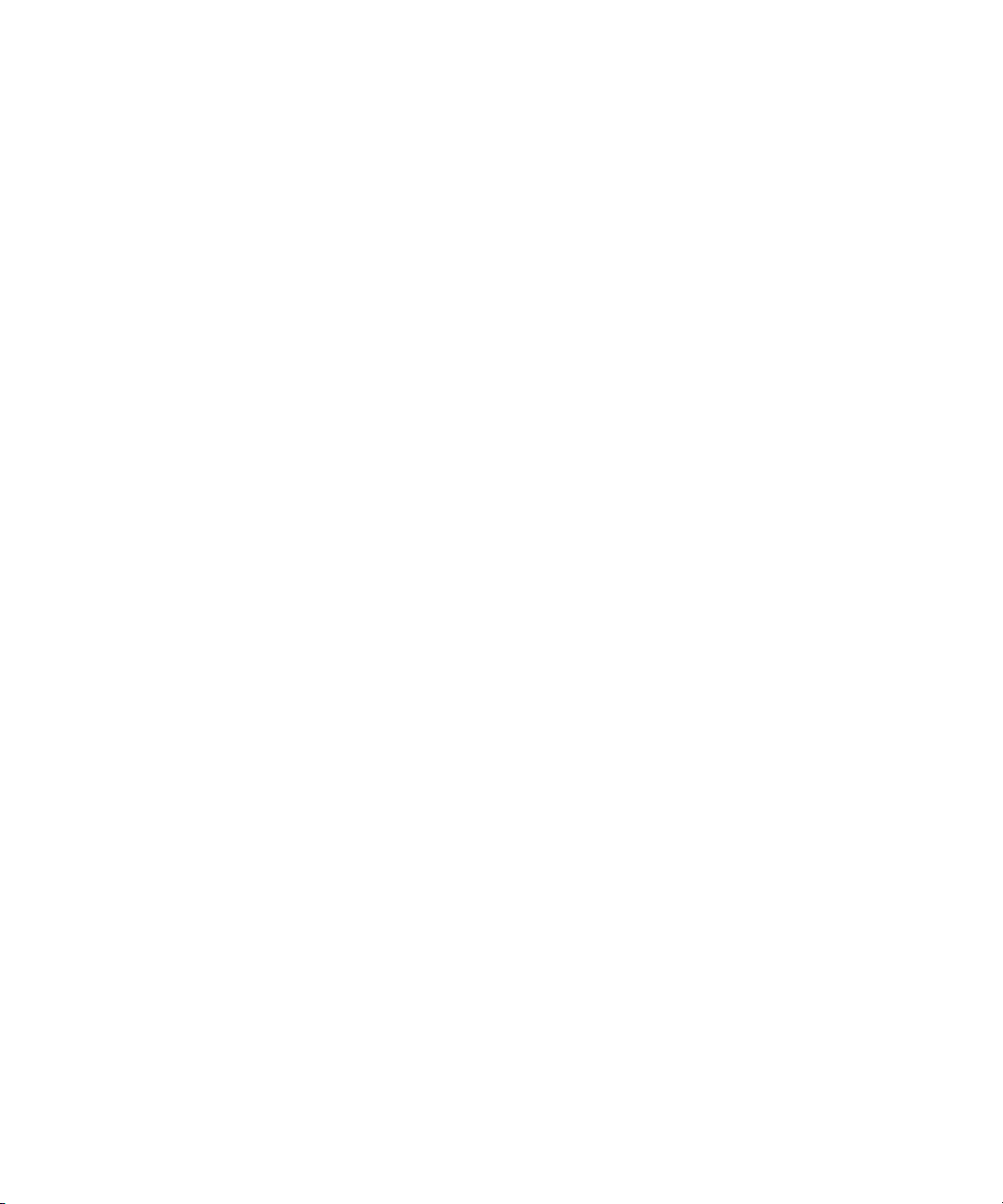
Displaying Take Numbers. . . . . . . . . . . . . . . . . . . . . . . . . . . . . . . . 283
Changing the Representative Frame for a Take. . . . . . . . . . . . . . . 283
Loading Takes . . . . . . . . . . . . . . . . . . . . . . . . . . . . . . . . . . . . . . . . 284
Playing Takes . . . . . . . . . . . . . . . . . . . . . . . . . . . . . . . . . . . . . . . . . 284
Adjusting Take Lines . . . . . . . . . . . . . . . . . . . . . . . . . . . . . . . . . . . 284
Indicating Off-Screen Dialog. . . . . . . . . . . . . . . . . . . . . . . . . . . . . . 285
Using Color Indicators . . . . . . . . . . . . . . . . . . . . . . . . . . . . . . . . . . 285
Using Script Marks . . . . . . . . . . . . . . . . . . . . . . . . . . . . . . . . . . . . . . . . 286
Placing Script Marks Manually . . . . . . . . . . . . . . . . . . . . . . . . . . . . 287
Automating Screening and Marking . . . . . . . . . . . . . . . . . . . . . . . . 288
Loading and Playing Marked Segments. . . . . . . . . . . . . . . . . . . . . 290
Moving a Script Mark . . . . . . . . . . . . . . . . . . . . . . . . . . . . . . . . . . . 290
Deleting a Script Mark . . . . . . . . . . . . . . . . . . . . . . . . . . . . . . . . . . 291
Finding Clips and Script . . . . . . . . . . . . . . . . . . . . . . . . . . . . . . . . . . . . 291
Finding Script . . . . . . . . . . . . . . . . . . . . . . . . . . . . . . . . . . . . . . . . . 291
Finding Clips and Bins from the Script Window . . . . . . . . . . . . . . . 292
Editing with the Script Window . . . . . . . . . . . . . . . . . . . . . . . . . . . . . . . 292
Assembling a Rough Cut . . . . . . . . . . . . . . . . . . . . . . . . . . . . . . . . 293
Splicing a Script Range . . . . . . . . . . . . . . . . . . . . . . . . . . . . . . . . . 294
Revising the Script . . . . . . . . . . . . . . . . . . . . . . . . . . . . . . . . . . . . . 294
Interactive Screenings . . . . . . . . . . . . . . . . . . . . . . . . . . . . . . . . . . 295
14
Chapter 9 Viewing and Marking Footage . . . . . . . . . . . . . . . . . . . . . . . . 297
Customizing the Composer Window. . . . . . . . . . . . . . . . . . . . . . . . . . . 298
Viewing Monitors . . . . . . . . . . . . . . . . . . . . . . . . . . . . . . . . . . . . . . 300
Using the 16:9 Display Format . . . . . . . . . . . . . . . . . . . . . . . . . . . . 303
Using 16:9 for 24p and 25p Editing . . . . . . . . . . . . . . . . . . . . . . . . 304
Displaying Tracking Information . . . . . . . . . . . . . . . . . . . . . . . . . . . 304
Tracking Format Options . . . . . . . . . . . . . . . . . . . . . . . . . . . . . . . . 306
Displaying the Info Window . . . . . . . . . . . . . . . . . . . . . . . . . . . . . . 310
Copying Text from the Info Window . . . . . . . . . . . . . . . . . . . . . 312
Displaying Timecode in the Timecode Window . . . . . . . . . . . . . . . 312
Displaying Multiple Timecodes . . . . . . . . . . . . . . . . . . . . . . . . . . . . 313
Understanding Composer Settings. . . . . . . . . . . . . . . . . . . . . . . . . 314
Using the Tool Palette. . . . . . . . . . . . . . . . . . . . . . . . . . . . . . . . . . . . . . 314
Page 15
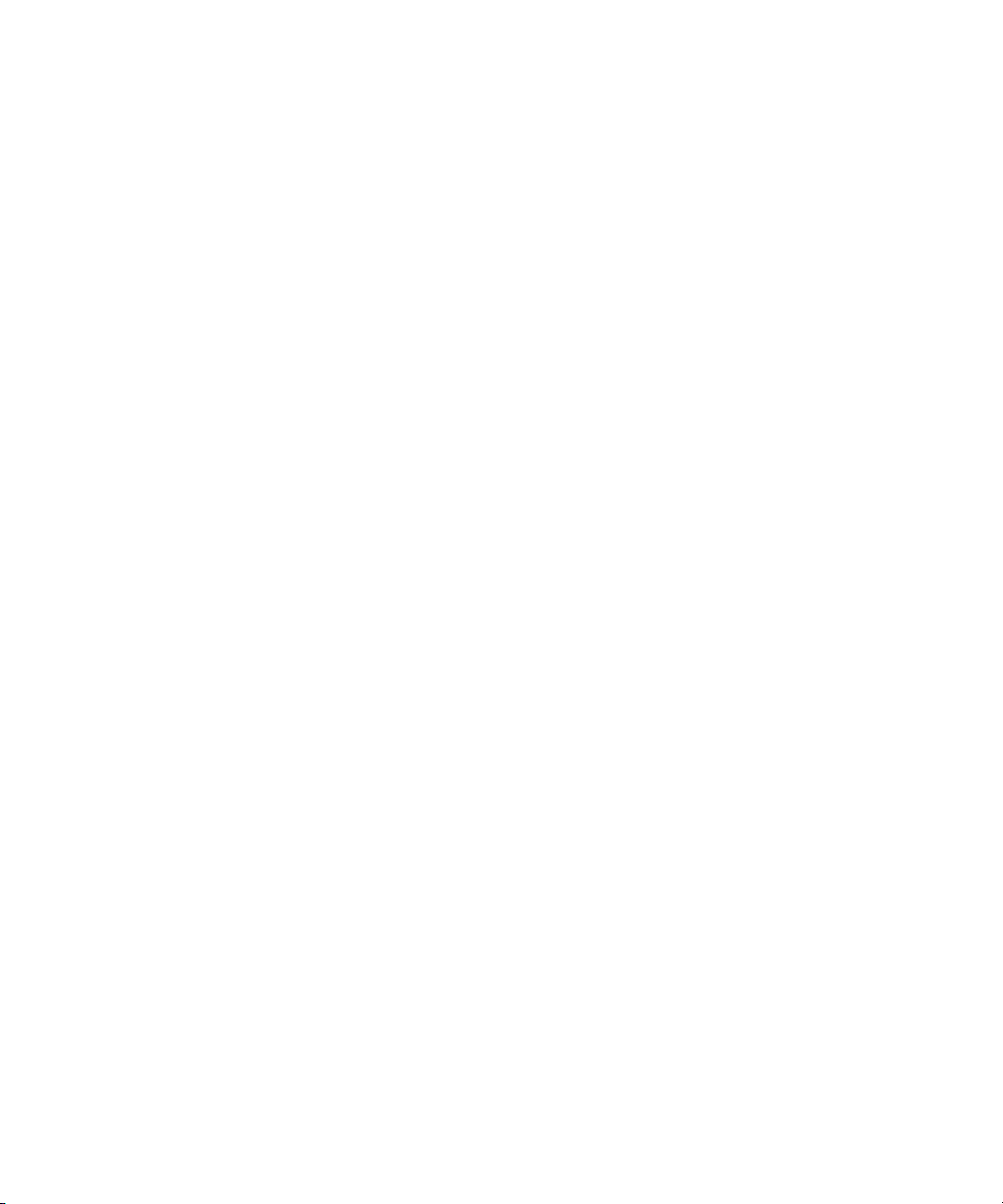
Viewing Methods . . . . . . . . . . . . . . . . . . . . . . . . . . . . . . . . . . . . . . . . . 315
Fast Frame Display in 24p and 25p Projects . . . . . . . . . . . . . . . . . . . . 318
Playing Selected Clips in a Loop . . . . . . . . . . . . . . . . . . . . . . . . . . . . . 318
Loading and Clearing Footage . . . . . . . . . . . . . . . . . . . . . . . . . . . . . . . 319
Loading Footage into the Playback and Pop-up Monitors . . . . . . . 319
Loading Footage into the Source, Record, and Pop-up Monitors . 320
Loading Multiple Clips or Sequences. . . . . . . . . . . . . . . . . . . . . . . 320
Using the Clip Name Menus . . . . . . . . . . . . . . . . . . . . . . . . . . . . . 321
Switching Between Loaded Clips . . . . . . . . . . . . . . . . . . . . . . 321
Clearing Clips from Monitors . . . . . . . . . . . . . . . . . . . . . . . . . . 322
Resizing Monitors . . . . . . . . . . . . . . . . . . . . . . . . . . . . . . . . . . . . . . . . . 323
Hiding the Video in a Monitor . . . . . . . . . . . . . . . . . . . . . . . . . . . . . 323
Resizing a Monitor . . . . . . . . . . . . . . . . . . . . . . . . . . . . . . . . . . . . . 324
Customizing the Playback Monitor Size. . . . . . . . . . . . . . . . . . . . . 324
Controlling Playback. . . . . . . . . . . . . . . . . . . . . . . . . . . . . . . . . . . . . . . 325
Using Position Bars and Position Indicators . . . . . . . . . . . . . . . . . 325
Using Buttons. . . . . . . . . . . . . . . . . . . . . . . . . . . . . . . . . . . . . . . . . 326
Play Reverse, Play, Pause, Stop, Rewind, and Fast
Forward Buttons . . . . . . . . . . . . . . . . . . . . . . . . . . . . . . . . . . 326
Play Standby Button . . . . . . . . . . . . . . . . . . . . . . . . . . . . . . . . 327
Step Buttons . . . . . . . . . . . . . . . . . . . . . . . . . . . . . . . . . . . . . . 328
Using Single-Field Step . . . . . . . . . . . . . . . . . . . . . . . . . . . . . . . . . 328
Using the Keyboard . . . . . . . . . . . . . . . . . . . . . . . . . . . . . . . . . . . . 329
J-K-L Keys (Three-Button Play). . . . . . . . . . . . . . . . . . . . . . . . 330
Home, End, and Arrow Keys . . . . . . . . . . . . . . . . . . . . . . . . . . 332
Using the Mouse . . . . . . . . . . . . . . . . . . . . . . . . . . . . . . . . . . . . . . 332
Jogging with the Mouse . . . . . . . . . . . . . . . . . . . . . . . . . . . . . . 332
Shuttling with the Mouse . . . . . . . . . . . . . . . . . . . . . . . . . . . . . 333
Playing Video to the Client Monitor . . . . . . . . . . . . . . . . . . . . . . . . . . . 334
Connecting a Client Monitor. . . . . . . . . . . . . . . . . . . . . . . . . . . . . . 334
Selecting the Client Monitor Setting. . . . . . . . . . . . . . . . . . . . . . . . 334
Supporting a Camera Without Video Input . . . . . . . . . . . . . . . . . . 336
Marking and Subcataloging Footage . . . . . . . . . . . . . . . . . . . . . . . . . . 337
Marking IN to OUT Points . . . . . . . . . . . . . . . . . . . . . . . . . . . . . . . 337
Moving IN to OUT Points . . . . . . . . . . . . . . . . . . . . . . . . . . . . . . . . 339
15
Page 16
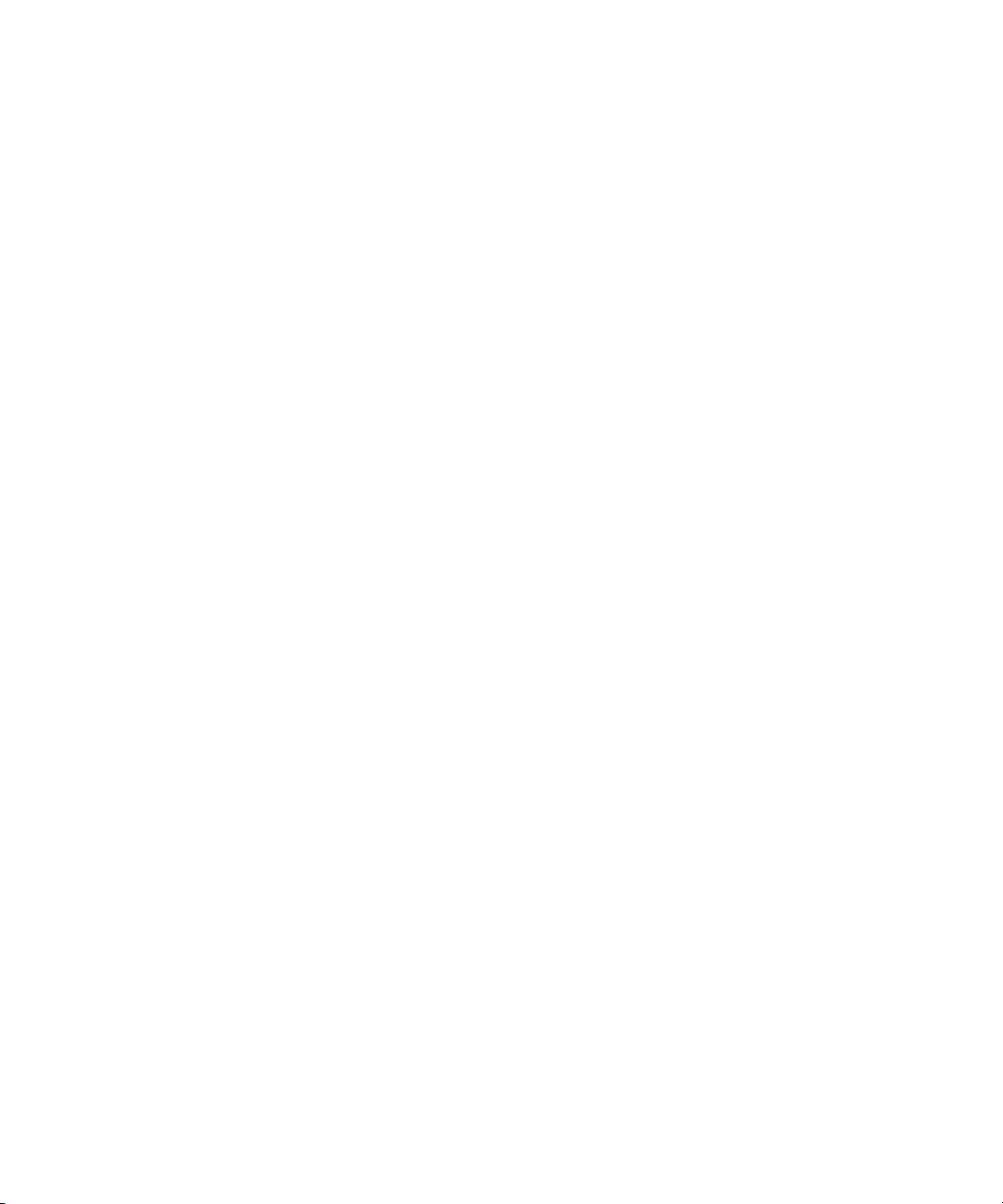
Dragging IN and OUT Points . . . . . . . . . . . . . . . . . . . . . . . . . . 339
Marking an Entire Clip or Segment. . . . . . . . . . . . . . . . . . . . . . . . . 339
Creating Subclips . . . . . . . . . . . . . . . . . . . . . . . . . . . . . . . . . . . . . . 340
Subclips and Audio Sync for 24p and 25p Projects . . . . . . . . . . . . 341
Marking Audio Clips . . . . . . . . . . . . . . . . . . . . . . . . . . . . . . . . . . . . 342
Using Locators . . . . . . . . . . . . . . . . . . . . . . . . . . . . . . . . . . . . . . . . 342
Ways to Use Locators . . . . . . . . . . . . . . . . . . . . . . . . . . . . . . . 343
Adding Locators While Editing . . . . . . . . . . . . . . . . . . . . . . . . . 344
Copying Locators from Source Clips . . . . . . . . . . . . . . . . . . . . 345
Marking an Area Using Locators . . . . . . . . . . . . . . . . . . . . . . . 346
Moving to the Previous or Next Locator . . . . . . . . . . . . . . . . . . 346
Deleting Locators . . . . . . . . . . . . . . . . . . . . . . . . . . . . . . . . . . . 346
Understanding the Locators Window . . . . . . . . . . . . . . . . . . . . . . . 347
Displaying Timecode or Footage in the Locators Window. . . . 348
Sorting Information in the Locators Window . . . . . . . . . . . . . . 349
Displaying Frames in the Locators Window . . . . . . . . . . . . . . . 349
Changing the Color of the Locator Icon . . . . . . . . . . . . . . . . . . 350
Accessing a Locator in a Clip or Sequence . . . . . . . . . . . . . . . 350
Printing the Contents of the Locators Window . . . . . . . . . . . . . 350
Deleting Locators Using the Locators Window . . . . . . . . . . . . 352
Finding Frames, Clips, and Bins . . . . . . . . . . . . . . . . . . . . . . . . . . . . . . 352
Using Timecode to Find a Frame . . . . . . . . . . . . . . . . . . . . . . . . . . 352
Searching for a Clip or Sequence. . . . . . . . . . . . . . . . . . . . . . . . . . 355
Using Match Frame . . . . . . . . . . . . . . . . . . . . . . . . . . . . . . . . . . . . 356
Performing a Reverse Match Frame. . . . . . . . . . . . . . . . . . . . . . . . 357
Selecting Tracks for Matching Frames . . . . . . . . . . . . . . . . . . . . . . 358
Finding a Bin. . . . . . . . . . . . . . . . . . . . . . . . . . . . . . . . . . . . . . . . . . 358
Locating a Master Clip from a Subclip in a Sequence . . . . . . . . . . 359
Finding a Frame . . . . . . . . . . . . . . . . . . . . . . . . . . . . . . . . . . . . . . . 360
16
Chapter 10 Editing in Source/Record Mode . . . . . . . . . . . . . . . . . . . . . . . 361
Entering Source/Record Mode . . . . . . . . . . . . . . . . . . . . . . . . . . . . . . . 362
Setting Up a New Sequence . . . . . . . . . . . . . . . . . . . . . . . . . . . . . . . . . 363
Changing the Sequence Name and Timecode. . . . . . . . . . . . . . . . 364
Setting Up Tracks for the New Sequence. . . . . . . . . . . . . . . . . . . . 365
Page 17
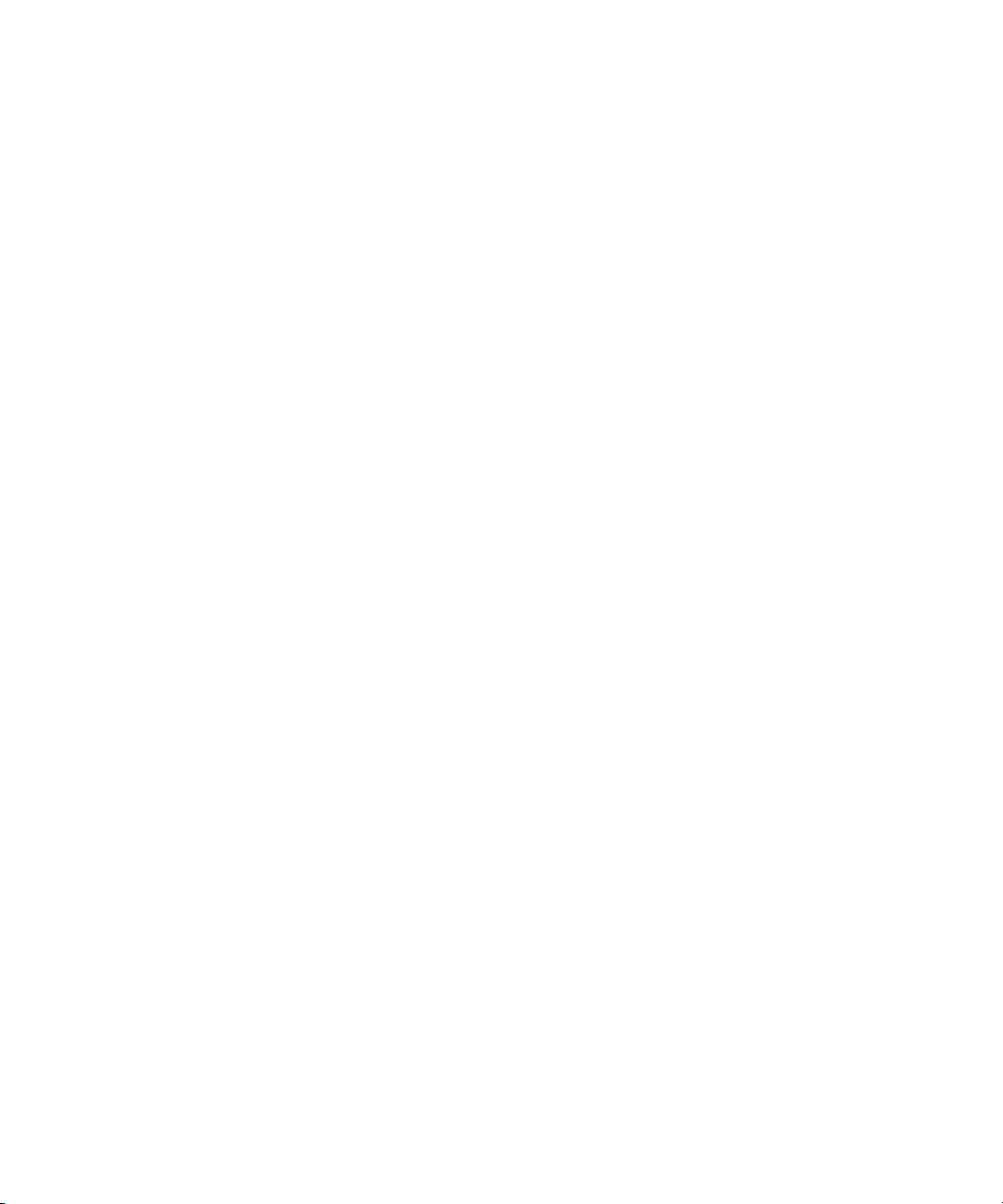
User Preferences for Creating Tracks. . . . . . . . . . . . . . . . . . . 366
Adding Filler . . . . . . . . . . . . . . . . . . . . . . . . . . . . . . . . . . . . . . . . . . 367
Making an Edit . . . . . . . . . . . . . . . . . . . . . . . . . . . . . . . . . . . . . . . . . . . 368
Creating an Instant Rough Cut . . . . . . . . . . . . . . . . . . . . . . . . . . . 370
Undoing or Redoing Edits. . . . . . . . . . . . . . . . . . . . . . . . . . . . . . . . . . . 372
Editing Additional Clips into the Sequence. . . . . . . . . . . . . . . . . . . . . . 373
Performing a Splice-in Edit . . . . . . . . . . . . . . . . . . . . . . . . . . . . . . 373
Performing an Overwrite Edit . . . . . . . . . . . . . . . . . . . . . . . . . . . . . 374
Performing a Replace Edit . . . . . . . . . . . . . . . . . . . . . . . . . . . . . . . 375
Single-Mark Editing . . . . . . . . . . . . . . . . . . . . . . . . . . . . . . . . . . . . 376
Using Phantom Marks . . . . . . . . . . . . . . . . . . . . . . . . . . . . . . . . . . . . . 376
Setting One Mark . . . . . . . . . . . . . . . . . . . . . . . . . . . . . . . . . . . . . . 377
Adding a Second Mark. . . . . . . . . . . . . . . . . . . . . . . . . . . . . . . . . . 377
Lifting, Extracting, and Copying Material . . . . . . . . . . . . . . . . . . . . . . . 378
Lifting Material . . . . . . . . . . . . . . . . . . . . . . . . . . . . . . . . . . . . . . . . 378
Extracting Material . . . . . . . . . . . . . . . . . . . . . . . . . . . . . . . . . . . . . 379
Copying Material . . . . . . . . . . . . . . . . . . . . . . . . . . . . . . . . . . . . . . 379
Using the Clipboard . . . . . . . . . . . . . . . . . . . . . . . . . . . . . . . . . . . . 380
Preserving Clipboard Contents . . . . . . . . . . . . . . . . . . . . . . . . 380
Recovering Material from the Clipboard . . . . . . . . . . . . . . . . . 381
Adding Comments to Sequence Clips . . . . . . . . . . . . . . . . . . . . . . . . . 382
Playing the New Sequence . . . . . . . . . . . . . . . . . . . . . . . . . . . . . . . . . 382
Starting a Playback Loop . . . . . . . . . . . . . . . . . . . . . . . . . . . . . . . . 383
Playback Performance Tips . . . . . . . . . . . . . . . . . . . . . . . . . . . . . . 384
Playing a Limited Duration of a Sequence. . . . . . . . . . . . . . . . . . . 384
Setting a Limited Play Length . . . . . . . . . . . . . . . . . . . . . . . . . 385
Playing a Sequence Using a Limited Play Length. . . . . . . . . . 385
Fine-Tuning the Sequence . . . . . . . . . . . . . . . . . . . . . . . . . . . . . . . . . . 386
Chapter 11 Using the Timeline . . . . . . . . . . . . . . . . . . . . . . . . . . . . . . . . . . 387
Understanding Timeline Views . . . . . . . . . . . . . . . . . . . . . . . . . . . . . . . 388
Using the Timeline Fast Menu . . . . . . . . . . . . . . . . . . . . . . . . . . . . 390
Additional Procedures for Customizing the Timeline . . . . . . . . . . . 392
Enlarging and Reducing Tracks . . . . . . . . . . . . . . . . . . . . . . . 392
Moving a Track . . . . . . . . . . . . . . . . . . . . . . . . . . . . . . . . . . . . 393
17
Page 18
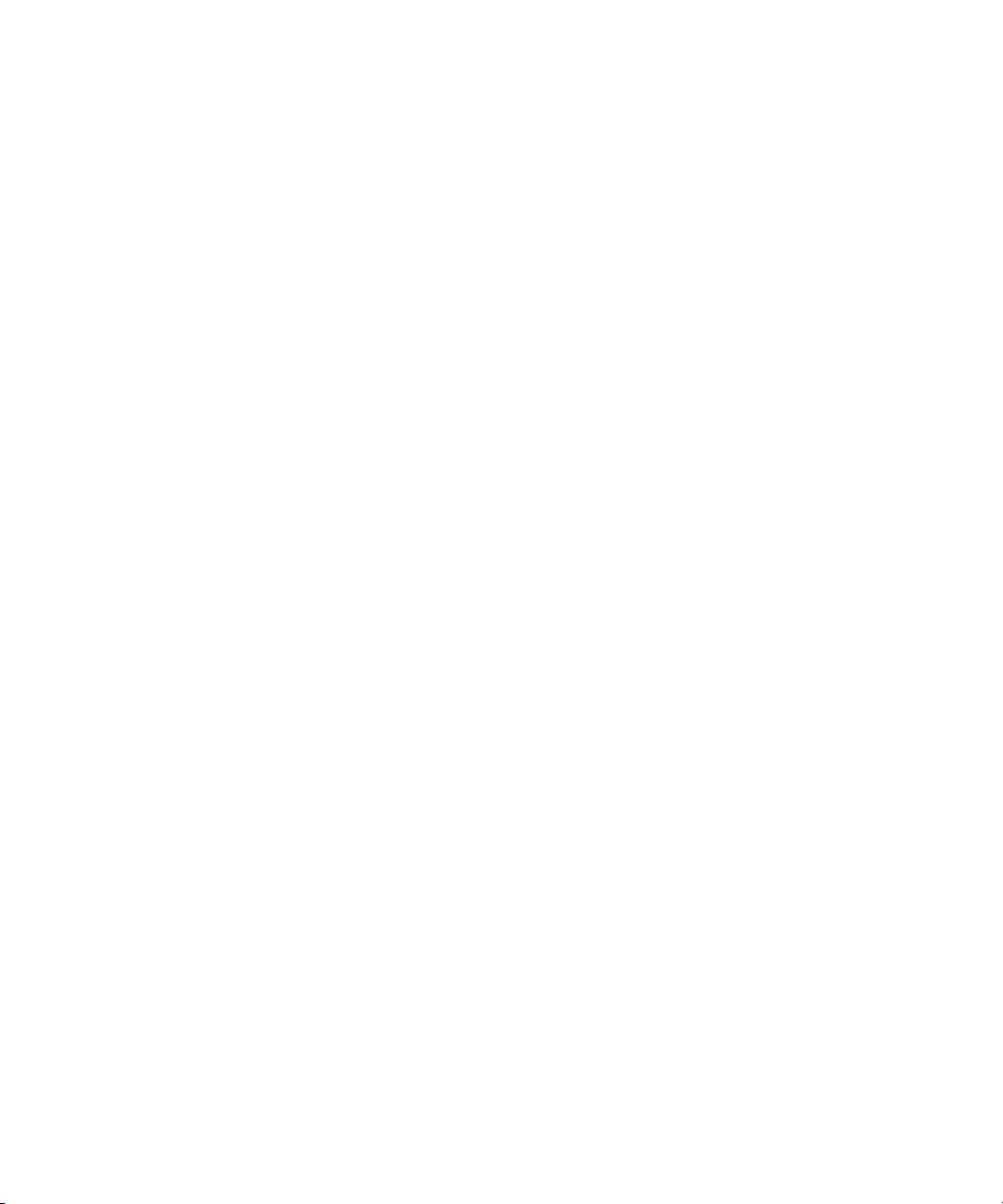
Displaying the Timeline Top Toolbar . . . . . . . . . . . . . . . . . . . . . . . 394
Displaying Timecode Tracks in the Timeline . . . . . . . . . . . . . . . . . 394
Assigning Local Colors to Clips in the Timeline . . . . . . . . . . . . . . . 395
Displaying Local and Source Colors in the Timeline . . . . . . . . . . . 396
Displaying Source Colors . . . . . . . . . . . . . . . . . . . . . . . . . . . . . 396
Displaying Local Colors . . . . . . . . . . . . . . . . . . . . . . . . . . . . . . 396
Highlighting Offline Media Clips . . . . . . . . . . . . . . . . . . . . . . . . . . . 396
Changing the Timeline Background Color . . . . . . . . . . . . . . . . . . . 397
Changing the Timeline Track Color . . . . . . . . . . . . . . . . . . . . . . . . 397
Showing Locators in the Timeline. . . . . . . . . . . . . . . . . . . . . . . . . . 398
Saving a Customized Timeline View . . . . . . . . . . . . . . . . . . . . . . . 398
Replacing a Timeline View . . . . . . . . . . . . . . . . . . . . . . . . . . . . . . . 399
Restoring the Default Timeline View. . . . . . . . . . . . . . . . . . . . . . . . 399
Timeline Settings Options. . . . . . . . . . . . . . . . . . . . . . . . . . . . . . . . 400
Exploring the Timeline. . . . . . . . . . . . . . . . . . . . . . . . . . . . . . . . . . . . . . 400
Using the Position Indicator . . . . . . . . . . . . . . . . . . . . . . . . . . . . . . 401
Using the Timeline Scroll Bar/Position Bar. . . . . . . . . . . . . . . . . . . 401
Displaying Detail in the Timeline. . . . . . . . . . . . . . . . . . . . . . . . . . . 403
Zooming In and Out . . . . . . . . . . . . . . . . . . . . . . . . . . . . . . . . . . . . 404
Focusing the Timeline . . . . . . . . . . . . . . . . . . . . . . . . . . . . . . . . . . 404
Using the Full-Screen Timeline. . . . . . . . . . . . . . . . . . . . . . . . . . . . 405
Displaying Source Material in the Timeline. . . . . . . . . . . . . . . . . . . 407
Viewing Full Quality and Draft Quality . . . . . . . . . . . . . . . . . . . . . . 408
Controlling Movement in the Timeline . . . . . . . . . . . . . . . . . . . . . . 408
IN to OUT Highlighting in the Timeline . . . . . . . . . . . . . . . . . . . . . . 409
Understanding Segment Mode . . . . . . . . . . . . . . . . . . . . . . . . . . . . . . . 409
Segment Mode Workflow . . . . . . . . . . . . . . . . . . . . . . . . . . . . . . . . 410
Selecting and Deselecting Segments. . . . . . . . . . . . . . . . . . . . . . . 410
Selecting Segments with the Segment Mode Pointer . . . . . . . 411
Lassoing One or More Segments . . . . . . . . . . . . . . . . . . . . . . 412
Deselecting Segments . . . . . . . . . . . . . . . . . . . . . . . . . . . . . . . 413
Performing Segment Mode Edits . . . . . . . . . . . . . . . . . . . . . . . . . . 413
Understanding the Four-Frame Display. . . . . . . . . . . . . . . . . . 413
Slipping or Sliding Segments in a Four-Frame Display . . . . . . . . . 415
Maintaining Sync in Segment Mode. . . . . . . . . . . . . . . . . . . . . 416
18
Page 19
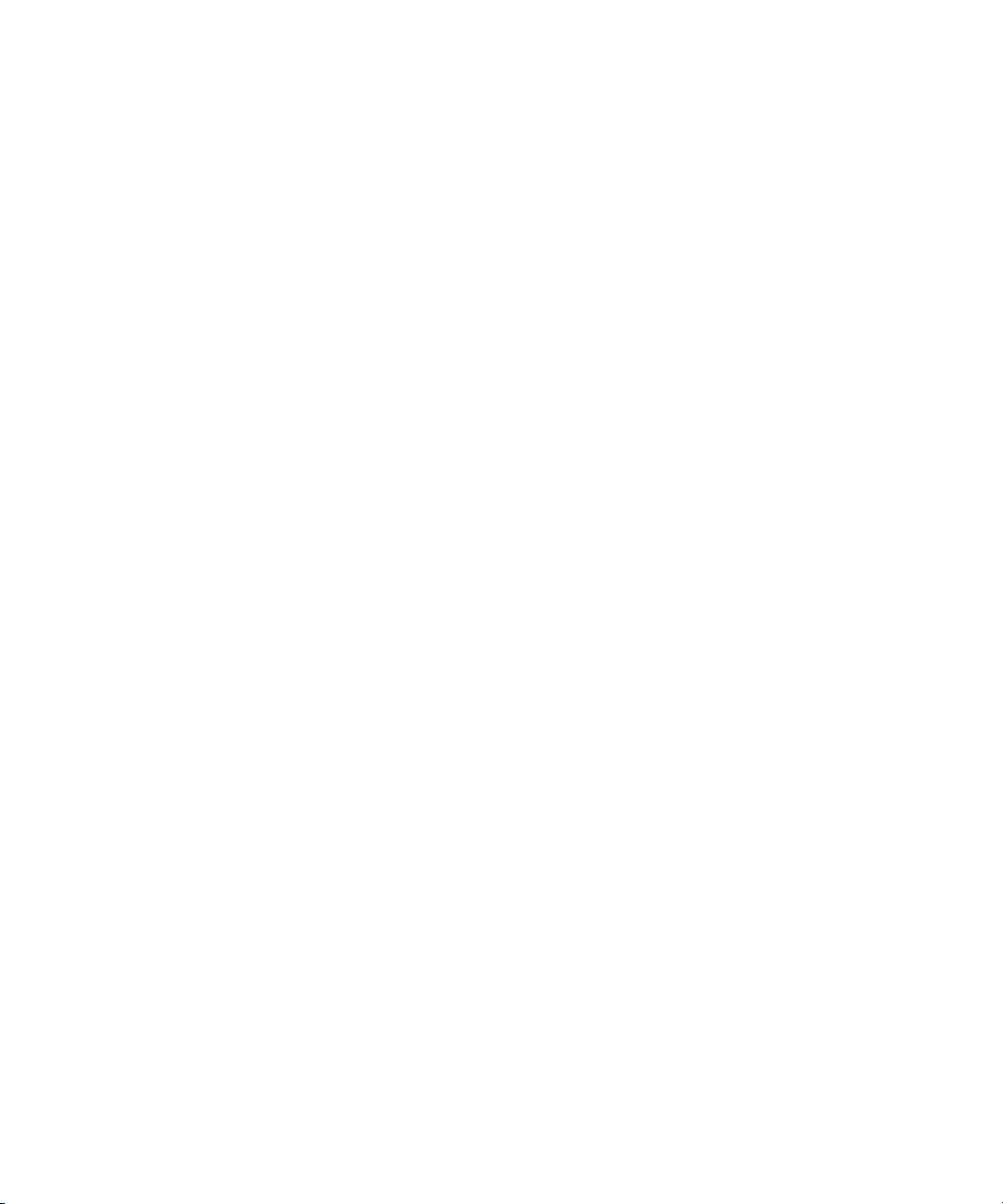
Extracting/Splicing Segments . . . . . . . . . . . . . . . . . . . . . . . . . 417
Lifting/Overwriting Segments. . . . . . . . . . . . . . . . . . . . . . . . . . 418
Deleting Segments in Segment Mode . . . . . . . . . . . . . . . . . . . 419
Marking Clips and Sequences in Segment Mode . . . . . . . . . . 420
Adding Comments in Segment Mode . . . . . . . . . . . . . . . . . . . . . . 420
Using Advanced Timeline Techniques . . . . . . . . . . . . . . . . . . . . . . . . . 421
Bin Editing into the Timeline . . . . . . . . . . . . . . . . . . . . . . . . . . . . . 421
Bin Editing Directly into a Sequence Using the Keyboard . . . . . . . 422
Cutting, Copying, and Pasting in the Timeline . . . . . . . . . . . . . . . . 423
Editing with the Film Track . . . . . . . . . . . . . . . . . . . . . . . . . . . . . . . 423
Editing in Heads or Heads Tails View . . . . . . . . . . . . . . . . . . . . . . 424
Performing a Quick Edit Using the Top and Tail Commands . . . . 425
Working with Multiple Tracks . . . . . . . . . . . . . . . . . . . . . . . . . . . . . . . . 426
Understanding Effects Editing . . . . . . . . . . . . . . . . . . . . . . . . . . . . 427
Understanding Nesting . . . . . . . . . . . . . . . . . . . . . . . . . . . . . . . . . 428
Using the Track Selector Panel . . . . . . . . . . . . . . . . . . . . . . . . . . . 428
Selecting Tracks . . . . . . . . . . . . . . . . . . . . . . . . . . . . . . . . . . . . . . 429
Monitoring Tracks . . . . . . . . . . . . . . . . . . . . . . . . . . . . . . . . . . . . . 430
Monitoring Video . . . . . . . . . . . . . . . . . . . . . . . . . . . . . . . . . . . 431
Monitoring Audio . . . . . . . . . . . . . . . . . . . . . . . . . . . . . . . . . . . 431
Monitoring a Solo Track. . . . . . . . . . . . . . . . . . . . . . . . . . . . . . 432
Patching Tracks . . . . . . . . . . . . . . . . . . . . . . . . . . . . . . . . . . . . . . . 433
Locking and Sync Locking Tracks . . . . . . . . . . . . . . . . . . . . . . . . . 434
Locking Tracks . . . . . . . . . . . . . . . . . . . . . . . . . . . . . . . . . . . . 435
Sync Locking Tracks . . . . . . . . . . . . . . . . . . . . . . . . . . . . . . . . 436
Adding a Track. . . . . . . . . . . . . . . . . . . . . . . . . . . . . . . . . . . . . . . . 436
Deleting Tracks . . . . . . . . . . . . . . . . . . . . . . . . . . . . . . . . . . . . . . . 438
Adding an Edit (Match Framing) . . . . . . . . . . . . . . . . . . . . . . . . . . 439
Adding Edits to Filler Clips. . . . . . . . . . . . . . . . . . . . . . . . . . . . 440
Removing Match-Frame Edits . . . . . . . . . . . . . . . . . . . . . . . . . 440
Backtiming Edits . . . . . . . . . . . . . . . . . . . . . . . . . . . . . . . . . . . . . . 441
Additional Offline Aids . . . . . . . . . . . . . . . . . . . . . . . . . . . . . . . . . . . . . 442
Detecting Duplicate Frames. . . . . . . . . . . . . . . . . . . . . . . . . . . . . . 442
Adjusting Handle Length in Dupe Detection . . . . . . . . . . . . . . 444
Tracking Color Frame Shifts . . . . . . . . . . . . . . . . . . . . . . . . . . . . . 446
19
Page 20
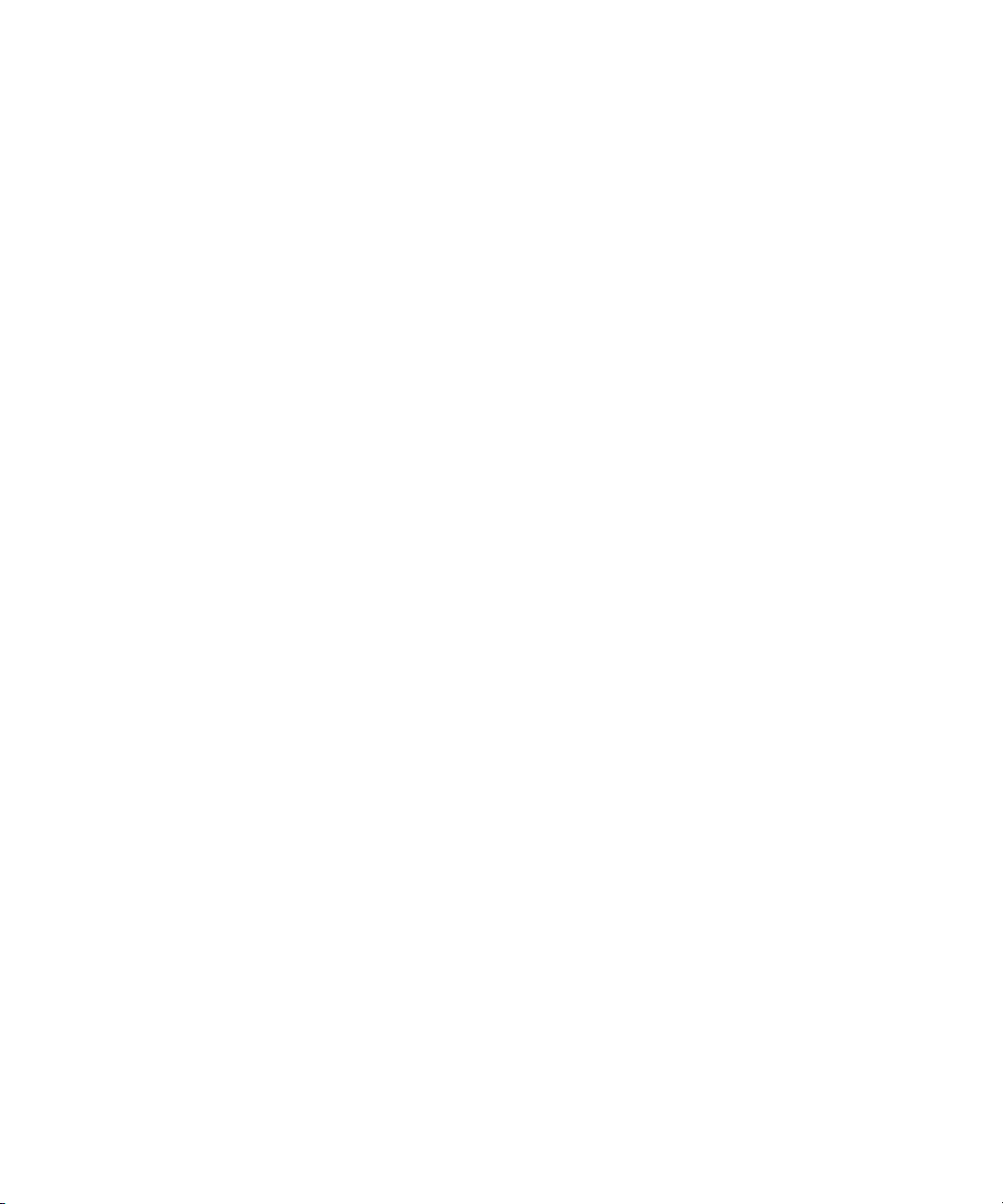
Finding Black Holes and Flash Frames . . . . . . . . . . . . . . . . . . . . . 448
Finding Black Holes . . . . . . . . . . . . . . . . . . . . . . . . . . . . . . . . . 448
Finding Flash Frames . . . . . . . . . . . . . . . . . . . . . . . . . . . . . . . 448
Printing the Timeline . . . . . . . . . . . . . . . . . . . . . . . . . . . . . . . . . . . . . . . 449
Chapter 12 Working in Trim Mode . . . . . . . . . . . . . . . . . . . . . . . . . . . . . . . 451
Understanding Trim Mode. . . . . . . . . . . . . . . . . . . . . . . . . . . . . . . . . . . 452
Quick Trim Mode . . . . . . . . . . . . . . . . . . . . . . . . . . . . . . . . . . . . . . 453
Big Trim Mode . . . . . . . . . . . . . . . . . . . . . . . . . . . . . . . . . . . . . . . . 454
Small Trim Mode . . . . . . . . . . . . . . . . . . . . . . . . . . . . . . . . . . . . . . 455
Trim Settings Options . . . . . . . . . . . . . . . . . . . . . . . . . . . . . . . . . . . 455
Entering and Exiting Trim Mode . . . . . . . . . . . . . . . . . . . . . . . . . . . . . . 456
Entering Trim Mode . . . . . . . . . . . . . . . . . . . . . . . . . . . . . . . . . . . . 456
Switching Between Quick Trim Mode and the Playback
Monitor . . . . . . . . . . . . . . . . . . . . . . . . . . . . . . . . . . . . . . . . . . . . 458
Setting Small Trim Mode . . . . . . . . . . . . . . . . . . . . . . . . . . . . . . . . 458
Exiting Trim Mode. . . . . . . . . . . . . . . . . . . . . . . . . . . . . . . . . . . . . . 459
Using Basic Trim Procedures . . . . . . . . . . . . . . . . . . . . . . . . . . . . . . . . 460
Selecting Trim Sides. . . . . . . . . . . . . . . . . . . . . . . . . . . . . . . . . . . . 460
Selecting Video Tracks in Trim Mode. . . . . . . . . . . . . . . . . . . . . . . 461
Audio Solo in Trim Mode . . . . . . . . . . . . . . . . . . . . . . . . . . . . . . . . 461
Selecting Additional Transitions . . . . . . . . . . . . . . . . . . . . . . . . . . . 462
Performing a Basic Trim . . . . . . . . . . . . . . . . . . . . . . . . . . . . . . . . . 463
Reviewing the Trim Edit . . . . . . . . . . . . . . . . . . . . . . . . . . . . . . . . . 464
Reviewing an Edit . . . . . . . . . . . . . . . . . . . . . . . . . . . . . . . . . . . . . . 465
Trimming On-the-Fly. . . . . . . . . . . . . . . . . . . . . . . . . . . . . . . . . . . . 465
Dual-Image Playback During Trims . . . . . . . . . . . . . . . . . . . . . . . . 466
Trimming During a Playback Loop . . . . . . . . . . . . . . . . . . . . . . . . . 467
Creating Overlap Edits . . . . . . . . . . . . . . . . . . . . . . . . . . . . . . . . . . . . . 468
Extending an Edit . . . . . . . . . . . . . . . . . . . . . . . . . . . . . . . . . . . . . . . . . 469
Slipping or Sliding Segments . . . . . . . . . . . . . . . . . . . . . . . . . . . . . . . . 470
Selecting Segments for Slip or Slide Trimming . . . . . . . . . . . . . . . 470
The Slip/Slide Display. . . . . . . . . . . . . . . . . . . . . . . . . . . . . . . . . . . 472
Performing the Slip or Slide Trim . . . . . . . . . . . . . . . . . . . . . . . . . . 473
Slipping Shots in Source/Record Mode . . . . . . . . . . . . . . . . . . . . . 474
20
Page 21
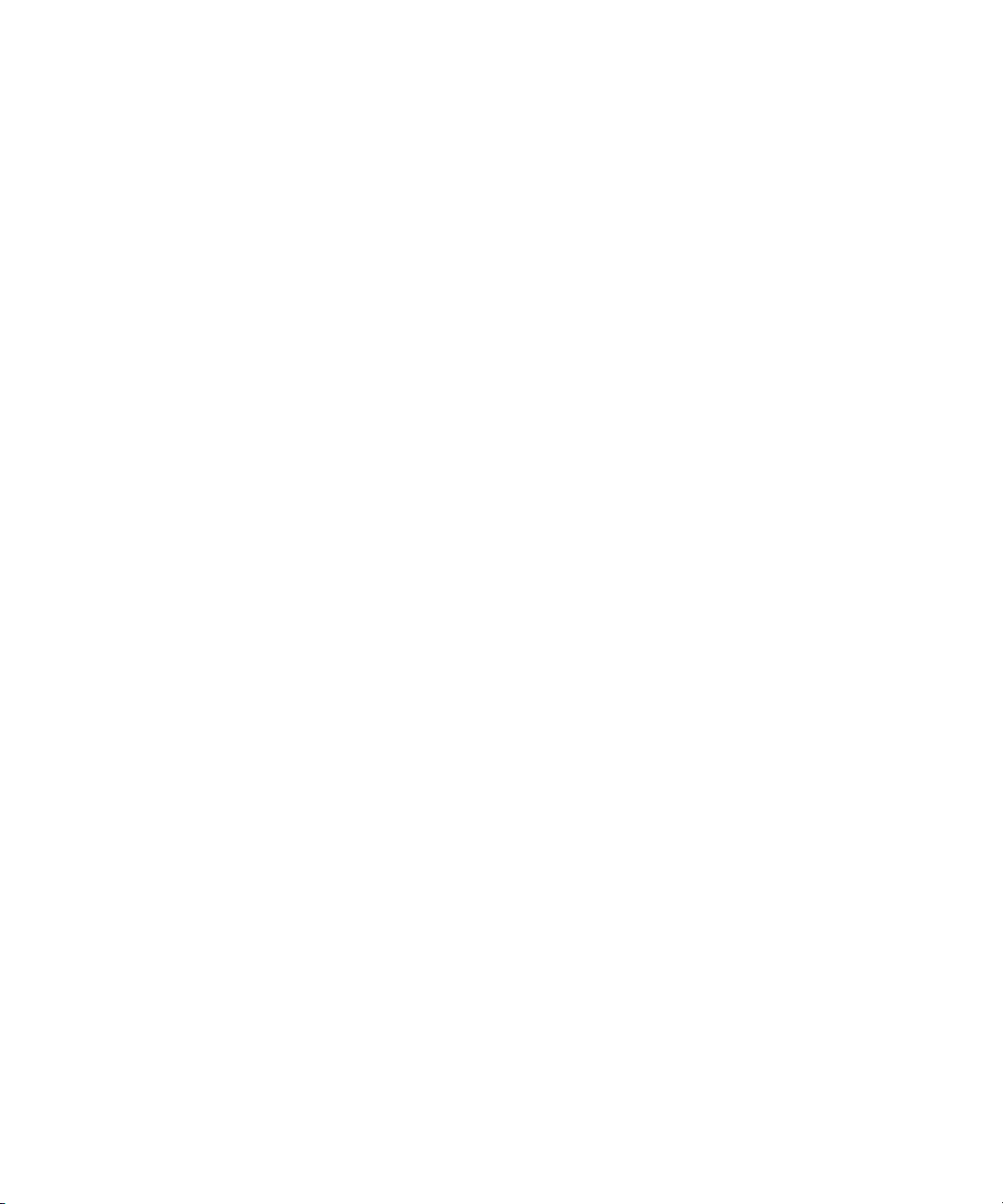
Maintaining Sync While Trimming . . . . . . . . . . . . . . . . . . . . . . . . . . . . 475
Adding Black When Trimming . . . . . . . . . . . . . . . . . . . . . . . . . . . . 475
Trimming with Sync-Locked Tracks . . . . . . . . . . . . . . . . . . . . . . . . 477
Using the Transition Corner Display. . . . . . . . . . . . . . . . . . . . . . . . . . . 479
Chapter 13 Working with Audio . . . . . . . . . . . . . . . . . . . . . . . . . . . . . . . . . 481
Exploring the Audio Tools. . . . . . . . . . . . . . . . . . . . . . . . . . . . . . . . . . . 482
Accessing Audio Effect Tools . . . . . . . . . . . . . . . . . . . . . . . . . . . . . . . . 483
Audio Editing Aids . . . . . . . . . . . . . . . . . . . . . . . . . . . . . . . . . . . . . . . . 484
Soloing Audio Tracks in the Timeline. . . . . . . . . . . . . . . . . . . . . . . 484
Using Audio Scrub . . . . . . . . . . . . . . . . . . . . . . . . . . . . . . . . . . . . . 485
Smooth Scrub Versus Digital Scrub . . . . . . . . . . . . . . . . . . . . 485
Selecting Tracks for Scrubbing . . . . . . . . . . . . . . . . . . . . . . . . 485
Performing Smooth Audio Scrub . . . . . . . . . . . . . . . . . . . . . . . . . . 487
Using the J-K-L Keys to Perform Smooth Scrub . . . . . . . . . . . 487
Using the Mouse to Perform Smooth Scrub . . . . . . . . . . . . . . 487
Using Digital Audio Scrub . . . . . . . . . . . . . . . . . . . . . . . . . . . . . . . 488
Adjusting Digital Scrub Parameters . . . . . . . . . . . . . . . . . . . . . 488
Performing the Digital Scrub Procedure . . . . . . . . . . . . . . . . . 489
Displaying Waveform Plots . . . . . . . . . . . . . . . . . . . . . . . . . . . . . . 490
Identifying the Sample Rate by Color . . . . . . . . . . . . . . . . . . . . . . 493
Muting the Audio . . . . . . . . . . . . . . . . . . . . . . . . . . . . . . . . . . . . . . 494
Using the Audio Mix Tool . . . . . . . . . . . . . . . . . . . . . . . . . . . . . . . . . . . 495
Resizing the Audio Mix Tool . . . . . . . . . . . . . . . . . . . . . . . . . . . . . 496
Adjusting One Audio Track at a Time . . . . . . . . . . . . . . . . . . . . . . 497
Changing an Audio Level . . . . . . . . . . . . . . . . . . . . . . . . . . . . 499
Adjusting Pan Values . . . . . . . . . . . . . . . . . . . . . . . . . . . . . . . 499
Applying Pan Value Adjustments . . . . . . . . . . . . . . . . . . . . . . 500
Ganging and Adjusting Multiple Tracks . . . . . . . . . . . . . . . . . . . . . 501
Rendering an Audio Effect . . . . . . . . . . . . . . . . . . . . . . . . . . . . . . . 502
Modifying Pan Values . . . . . . . . . . . . . . . . . . . . . . . . . . . . . . . . . . 502
Creating or Modifying an Audio Pan/Vol Effect . . . . . . . . . . . . 502
Modifying How the System Interprets Pan During
Playback. . . . . . . . . . . . . . . . . . . . . . . . . . . . . . . . . . . . . . . . 503
Bypassing Existing Volume Settings . . . . . . . . . . . . . . . . . . . . . . . 503
21
Page 22
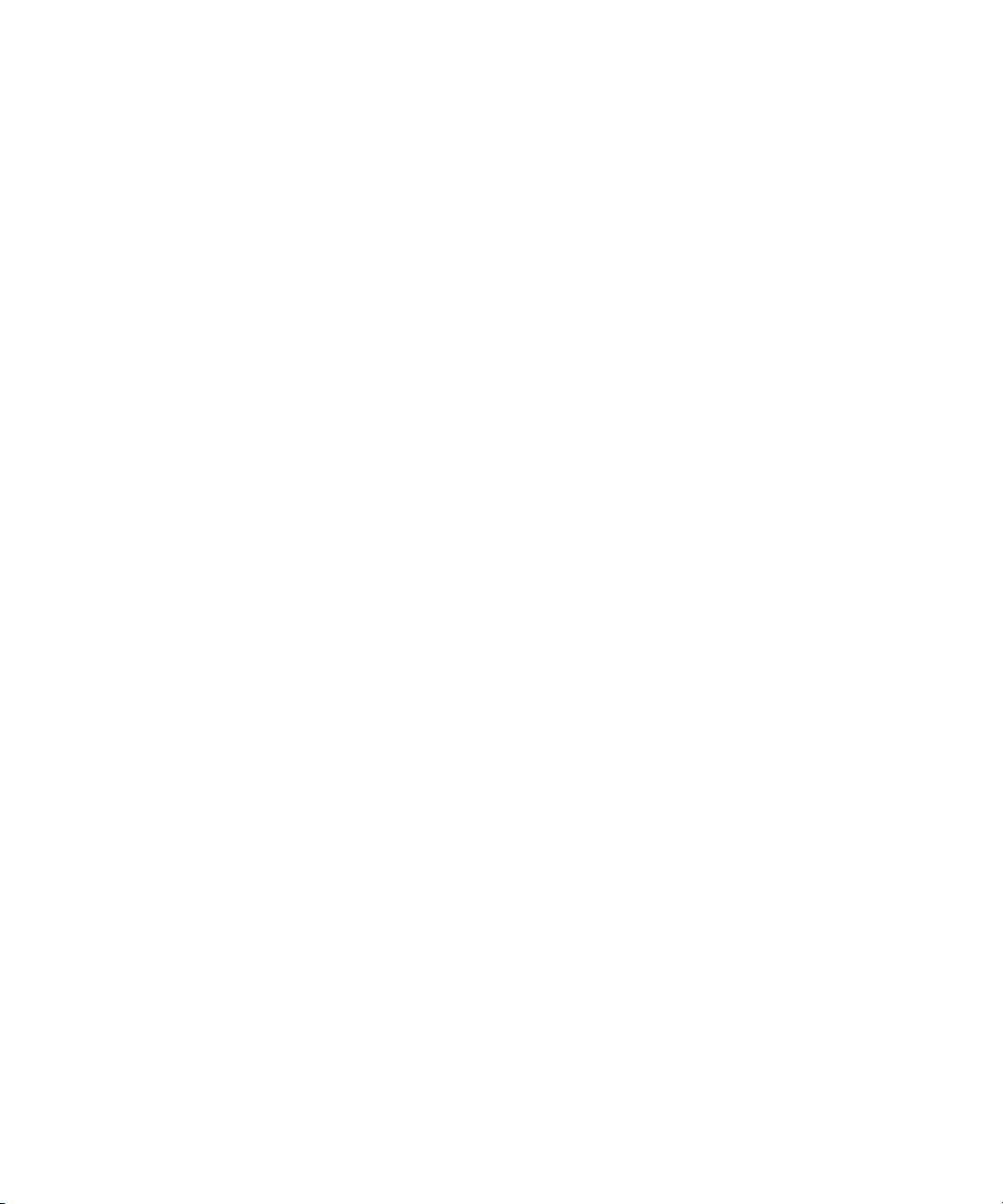
Adjusting Volume While Playing an Audio Mix Effect. . . . . . . . . . . 503
Limitations on Adjusting Volume . . . . . . . . . . . . . . . . . . . . . . . 505
Improving Response Time . . . . . . . . . . . . . . . . . . . . . . . . . . . . 505
Using Audio Gain Automation . . . . . . . . . . . . . . . . . . . . . . . . . . . . . . . . 506
Automation Gain Values and System Clip Gain Values . . . . . . . . . 506
Adjusting Volume in the Timeline . . . . . . . . . . . . . . . . . . . . . . . . . . 508
Deleting Audio Gain Keyframes in the Timeline. . . . . . . . . . . . 509
Moving Audio Gain Keyframes in the Timeline . . . . . . . . . . . . 510
Using an External Fader Controller or Mixer to Adjust Volume . . . 511
Adjusting the Volume of Individual Keyframes . . . . . . . . . . . . . . . . 512
Understanding the Automation Gain Tool . . . . . . . . . . . . . . . . . . . 513
Track Solo Button. . . . . . . . . . . . . . . . . . . . . . . . . . . . . . . . . . . 515
Position Indicator Lights . . . . . . . . . . . . . . . . . . . . . . . . . . . . . . 516
Selecting Tracks in the Automation Gain Tool . . . . . . . . . . . . . 517
Automation Gain Tool Fast Menu . . . . . . . . . . . . . . . . . . . . . . 518
Recording Automation Gain Information. . . . . . . . . . . . . . . . . . . . . 519
Using the Automation Gain Tool Sliders to Record Gain
Information . . . . . . . . . . . . . . . . . . . . . . . . . . . . . . . . . . . . . . 520
Using a Keyboard Shortcut When Editing Audio
Keyframes. . . . . . . . . . . . . . . . . . . . . . . . . . . . . . . . . . . . . . . 521
Using an External Fader Controller or Mixer to Record
Audio Gain Information . . . . . . . . . . . . . . . . . . . . . . . . . . . . . 521
Using the Audio EQ Tool. . . . . . . . . . . . . . . . . . . . . . . . . . . . . . . . . . . . 523
Audio EQ Tool Features . . . . . . . . . . . . . . . . . . . . . . . . . . . . . . . . . 524
Basic EQ Tool Features . . . . . . . . . . . . . . . . . . . . . . . . . . . . . . 524
EQ-Specific Features . . . . . . . . . . . . . . . . . . . . . . . . . . . . . . . . 526
Applying Audio EQ Effects . . . . . . . . . . . . . . . . . . . . . . . . . . . . . . . 527
Saving Audio EQ Effects . . . . . . . . . . . . . . . . . . . . . . . . . . . . . . . . 531
Removing Audio EQ Effects . . . . . . . . . . . . . . . . . . . . . . . . . . . . . . 532
Audio EQ Examples . . . . . . . . . . . . . . . . . . . . . . . . . . . . . . . . . . . . 532
Low Shelf Example . . . . . . . . . . . . . . . . . . . . . . . . . . . . . . . . . 532
Small Octave Range Example . . . . . . . . . . . . . . . . . . . . . . . . . 533
Using Audio EQ Templates . . . . . . . . . . . . . . . . . . . . . . . . . . . . . . 535
Applying an EQ Template . . . . . . . . . . . . . . . . . . . . . . . . . . . . 536
Creating Your Own Templates . . . . . . . . . . . . . . . . . . . . . . . . . 537
22
Page 23
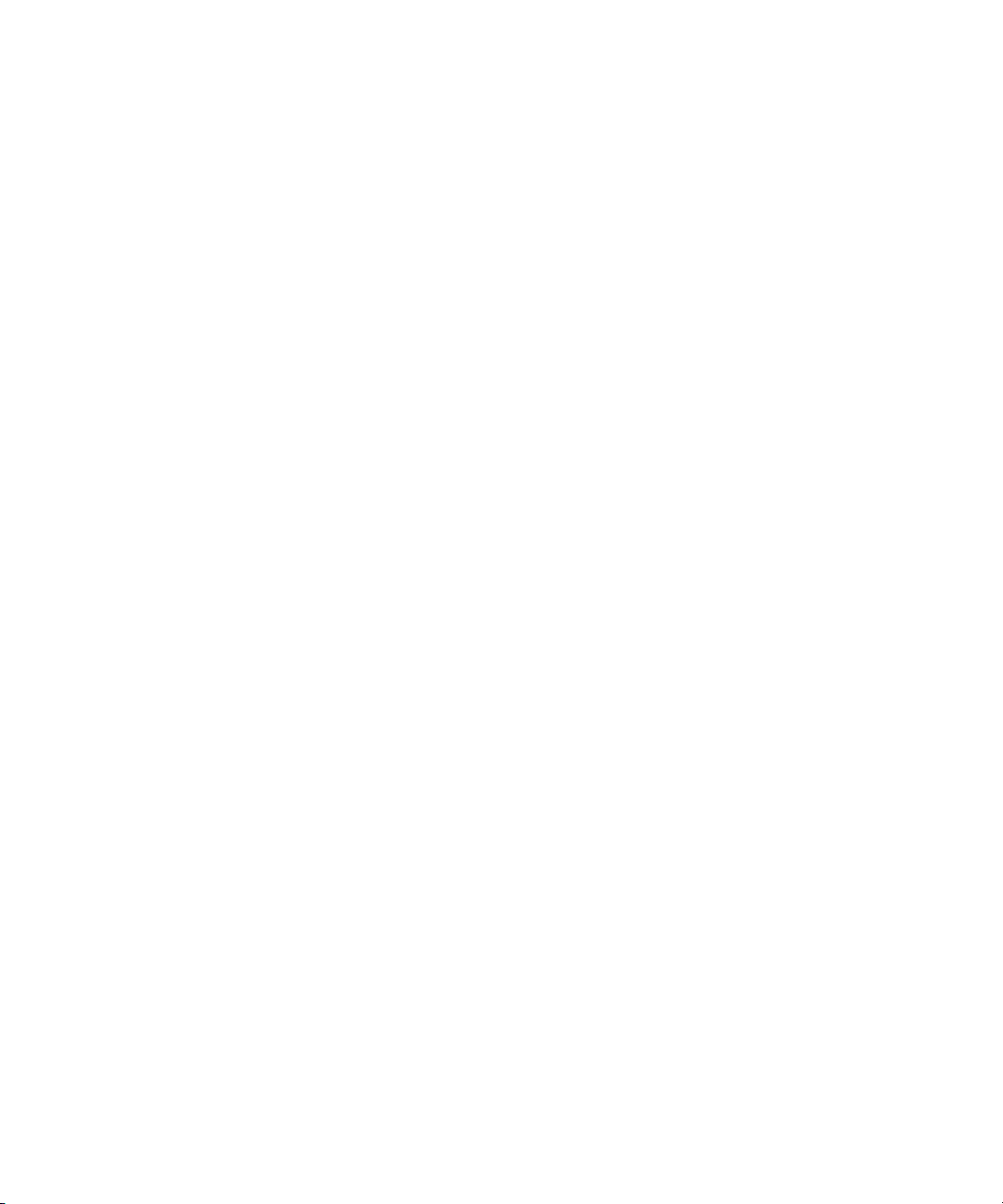
Adding an EQ Template to the Audio EQ Tool Fast Menu . . . 537
Adjusting EQ While Playing an Audio Effect . . . . . . . . . . . . . . . . . 539
Understanding Digidesign AudioSuite Plug-Ins . . . . . . . . . . . . . . . . . . 540
Installing AudioSuite Plug-Ins (Windows) . . . . . . . . . . . . . . . . . . . 540
Installing AudioSuite Plug-Ins (Macintosh) . . . . . . . . . . . . . . . . . . 541
Starting and Quitting the DAE Application (Macintosh Only) . . . . . 542
Setting Playback Buffer Size (Macintosh Only) . . . . . . . . . . . . . . . 542
Using Digidesign AudioSuite Plug-Ins . . . . . . . . . . . . . . . . . . . . . . 543
Applying an AudioSuite Plug-in to a Clip in the Timeline . . . . . . . . 544
Using a Plug-In Dialog Box . . . . . . . . . . . . . . . . . . . . . . . . . . . . . . 545
AudioSuite Fast Menu . . . . . . . . . . . . . . . . . . . . . . . . . . . . . . . 546
Rendering Plug-in Effects . . . . . . . . . . . . . . . . . . . . . . . . . . . . . . . 547
Creating New Master Clips . . . . . . . . . . . . . . . . . . . . . . . . . . . . . . 547
AudioSuite Controls for Creating New Master Clips . . . . . . . . 547
Mono, Stereo, and Multichannel Processing. . . . . . . . . . . . . . 550
Using AudioSuite Plug-ins to Create New Master Clips . . . . . 551
Using AudioSuite Effect Templates . . . . . . . . . . . . . . . . . . . . . 552
Plug-in Limitations . . . . . . . . . . . . . . . . . . . . . . . . . . . . . . . . . . . . . 554
Troubleshooting AudioSuite Plug-Ins. . . . . . . . . . . . . . . . . . . . . . . 554
Addressing Memory Allocation Problems (Macintosh Only) . . 554
Canceling a Render Operation . . . . . . . . . . . . . . . . . . . . . . . . 556
Addressing Error Messages When Rendering a Plug-in
Effect . . . . . . . . . . . . . . . . . . . . . . . . . . . . . . . . . . . . . . . . . . 556
Understanding Recording Voice-Over Narration . . . . . . . . . . . . . . . . . 557
Creating Voice-Overs Using the Audio Punch-In Tool. . . . . . . . . . 559
Connecting the Hardware . . . . . . . . . . . . . . . . . . . . . . . . . . . . 560
Creating the Voice-Over . . . . . . . . . . . . . . . . . . . . . . . . . . . . . 560
Scenarios for Using the Audio Punch-In Tool . . . . . . . . . . . . . 563
Monitoring the Recording . . . . . . . . . . . . . . . . . . . . . . . . . . . . 563
Monitoring Previously Recorded Tracks . . . . . . . . . . . . . . . . . 563
Using Peak Hold While Recording . . . . . . . . . . . . . . . . . . . . . 564
Voice-Over Media Files . . . . . . . . . . . . . . . . . . . . . . . . . . . . . . . . . 564
Using a GPI Device with the Audio Punch-In Tool . . . . . . . . . . . . . . . . 565
Understanding GPI Trigger Signals . . . . . . . . . . . . . . . . . . . . . . . . 566
23
Page 24
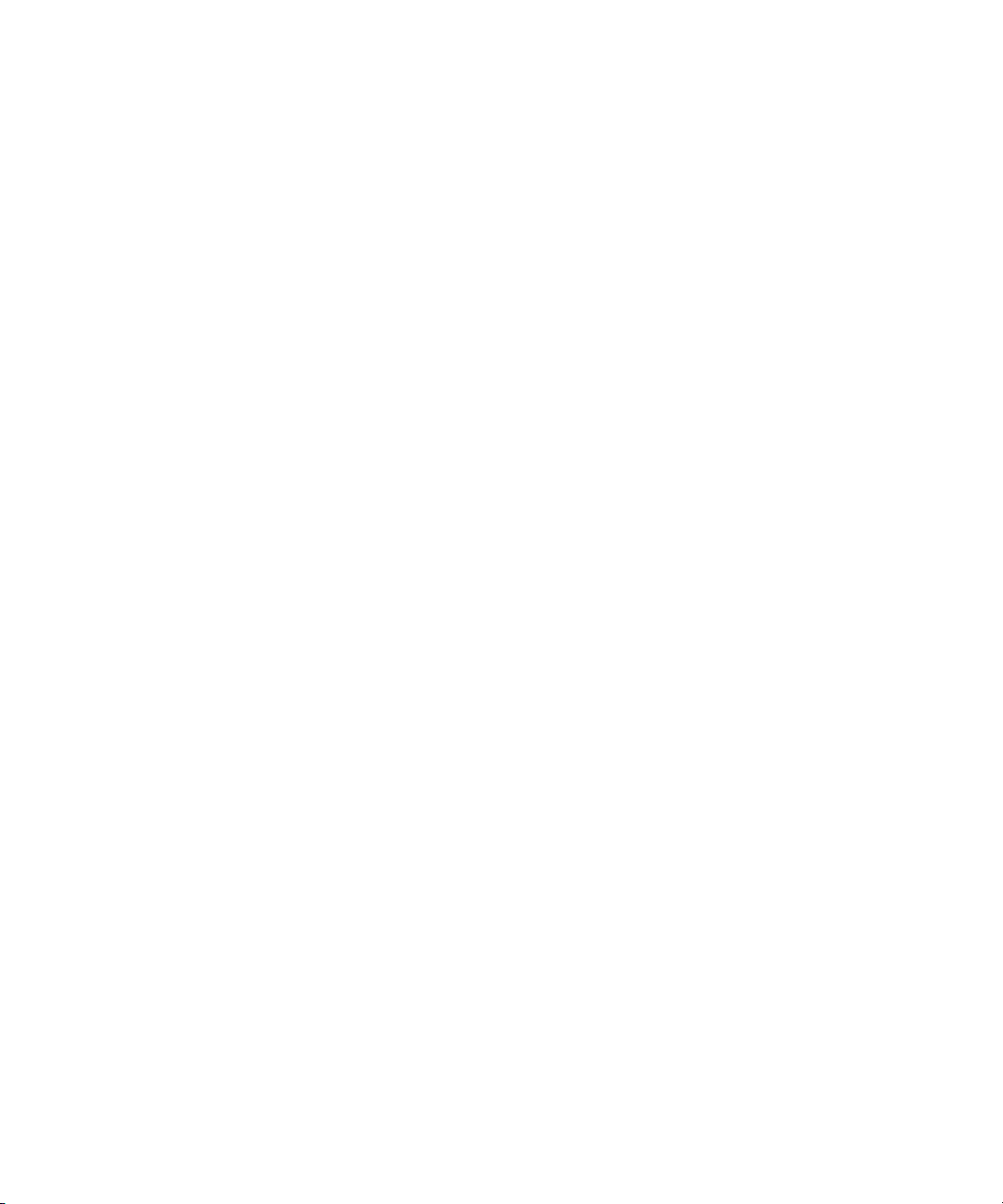
GPI Signal Sequence When Using the Audio Punch-In
Tool Without Preroll or Postroll . . . . . . . . . . . . . . . . . . . . . . . 566
GPI Signal Sequence When Using the Audio Punch-In
Tool with Preroll and Postroll . . . . . . . . . . . . . . . . . . . . . . . . 567
Example of Linking GPI Actions to Trigger Signals . . . . . . . . . 567
Connecting a V-LAN VLXi Controller and GPI . . . . . . . . . . . . . . . . 568
Configuring a V-LAN VLXi Controller and GPI . . . . . . . . . . . . . . . . 569
Creating a GPI Setting . . . . . . . . . . . . . . . . . . . . . . . . . . . . . . . 570
Editing a GPI Setting . . . . . . . . . . . . . . . . . . . . . . . . . . . . . . . . 570
Deleting a GPI Setting . . . . . . . . . . . . . . . . . . . . . . . . . . . . . . . 571
Fine-Tuning Audio Transitions . . . . . . . . . . . . . . . . . . . . . . . . . . . . . . . 571
Fading and Dipping Audio . . . . . . . . . . . . . . . . . . . . . . . . . . . . . . . 572
Fading Audio . . . . . . . . . . . . . . . . . . . . . . . . . . . . . . . . . . . . . . 572
Dipping Audio. . . . . . . . . . . . . . . . . . . . . . . . . . . . . . . . . . . . . . 574
Mixing Down Audio Tracks . . . . . . . . . . . . . . . . . . . . . . . . . . . . . . . . . . 574
Changing the Sample Rate . . . . . . . . . . . . . . . . . . . . . . . . . . . . . . . . . . 576
Displaying Audio Formats in Bins . . . . . . . . . . . . . . . . . . . . . . . . . . . . . 577
Chapter 14 Syncing Methods . . . . . . . . . . . . . . . . . . . . . . . . . . . . . . . . . . . 579
Autosyncing Clips . . . . . . . . . . . . . . . . . . . . . . . . . . . . . . . . . . . . . . . . . 580
Using the AutoSequence Command. . . . . . . . . . . . . . . . . . . . . . . . . . . 582
Resyncing Subframe Audio. . . . . . . . . . . . . . . . . . . . . . . . . . . . . . . . . . 583
Managing Sync Breaks . . . . . . . . . . . . . . . . . . . . . . . . . . . . . . . . . . . . . 585
Editing to Avoid Sync Breaks . . . . . . . . . . . . . . . . . . . . . . . . . . . . . 586
Displaying Sync Breaks . . . . . . . . . . . . . . . . . . . . . . . . . . . . . . . . . 587
Fixing Sync Breaks . . . . . . . . . . . . . . . . . . . . . . . . . . . . . . . . . . . . . 588
Fixing Sync in Trim Mode. . . . . . . . . . . . . . . . . . . . . . . . . . . . . 588
Fixing Sync in Source/Record Mode . . . . . . . . . . . . . . . . . . . . 588
Fixing Sync in Segment Mode . . . . . . . . . . . . . . . . . . . . . . . . . 589
Managing Sync with Multiple Tracks . . . . . . . . . . . . . . . . . . . . . . . . . . . 589
Using Sync Lock . . . . . . . . . . . . . . . . . . . . . . . . . . . . . . . . . . . . . . . 589
Syncing with Tail Leader . . . . . . . . . . . . . . . . . . . . . . . . . . . . . . . . 590
Syncing with Locators. . . . . . . . . . . . . . . . . . . . . . . . . . . . . . . . . . . 592
Using Add Edit When Trimming . . . . . . . . . . . . . . . . . . . . . . . . . . . 593
Using Sync Point Editing. . . . . . . . . . . . . . . . . . . . . . . . . . . . . . . . . . . . 594
24
Page 25
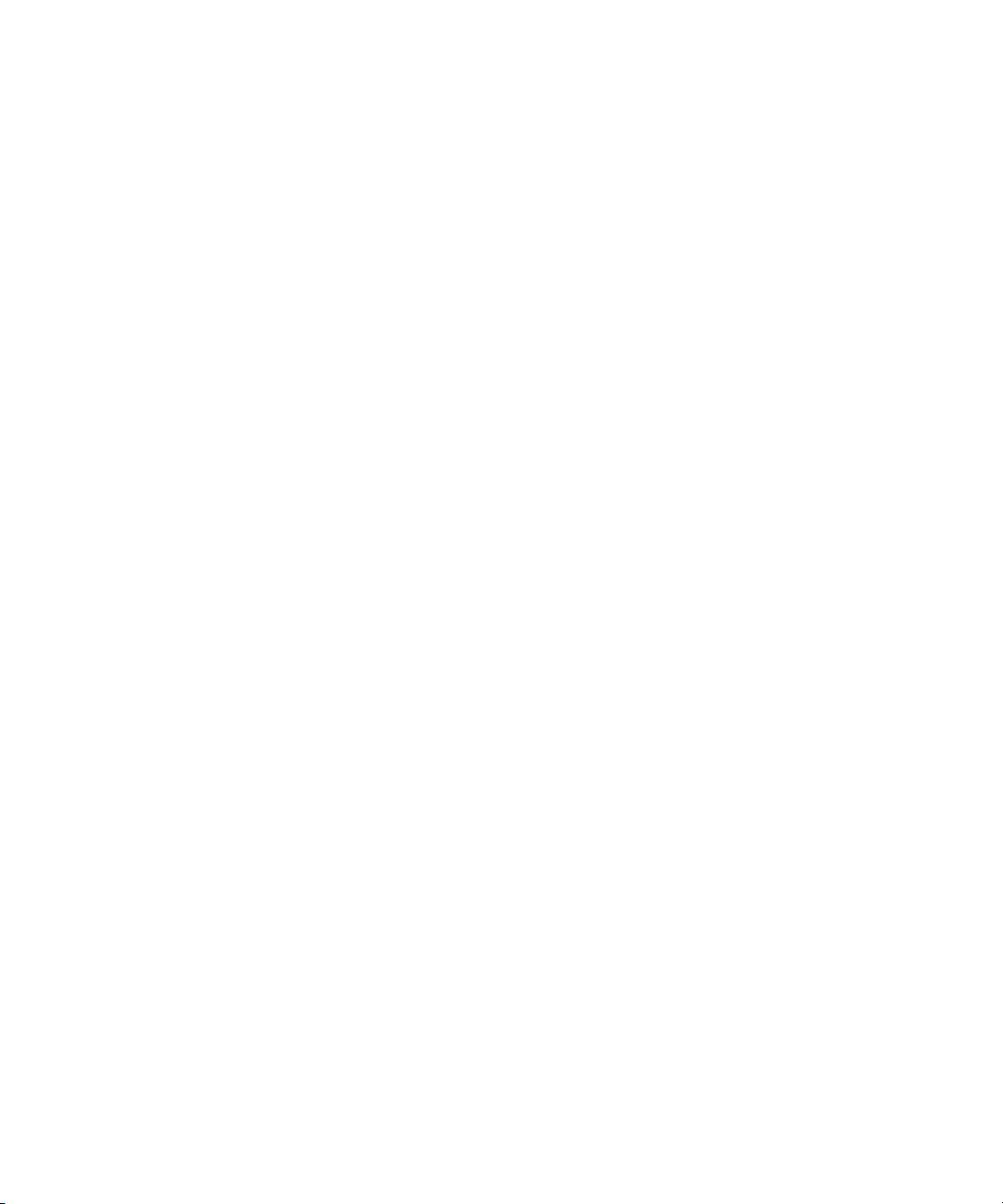
Ganging Footage in Monitors . . . . . . . . . . . . . . . . . . . . . . . . . . . . . . . . 595
Match framing Footage. . . . . . . . . . . . . . . . . . . . . . . . . . . . . . . . . . . . . 596
Chapter 15 MultiCamera Editing . . . . . . . . . . . . . . . . . . . . . . . . . . . . . . . . 597
Understanding Grouping and Multigrouping Clips . . . . . . . . . . . . . . . . 598
Creating Group Clips . . . . . . . . . . . . . . . . . . . . . . . . . . . . . . . . . . . 599
Creating Multigroup Clips. . . . . . . . . . . . . . . . . . . . . . . . . . . . . . . . 600
MultiCamera Displays. . . . . . . . . . . . . . . . . . . . . . . . . . . . . . . . . . . . . . 602
Full-Monitor Display . . . . . . . . . . . . . . . . . . . . . . . . . . . . . . . . . . . . 603
Quad Split Source View . . . . . . . . . . . . . . . . . . . . . . . . . . . . . . . . . 604
Nine Split Source View . . . . . . . . . . . . . . . . . . . . . . . . . . . . . . . . . 605
Playing a Linecut on the Source and Client Monitors . . . . . . . . . . 606
MultiCamera Mode. . . . . . . . . . . . . . . . . . . . . . . . . . . . . . . . . . . . . 607
MultiCamera Editing Techniques . . . . . . . . . . . . . . . . . . . . . . . . . . 609
Switching Clips with the Arrow Keys . . . . . . . . . . . . . . . . . . . . . . . 609
Using the Add Edit Button . . . . . . . . . . . . . . . . . . . . . . . . . . . . . . . 610
Using the Group Menu . . . . . . . . . . . . . . . . . . . . . . . . . . . . . . . . . . 610
Using the Multi-angle View Menus. . . . . . . . . . . . . . . . . . . . . . . . . 612
Using Match Frame in MultiCamera Editing . . . . . . . . . . . . . . . . . 613
MultiCamera Workflow . . . . . . . . . . . . . . . . . . . . . . . . . . . . . . . . . . . . . 613
Selective Camera Cutting . . . . . . . . . . . . . . . . . . . . . . . . . . . . . . . 613
Index . . . . . . . . . . . . . . . . . . . . . . . . . . . . . . . . . . . . . . . . . . . . . 615
25
Page 26
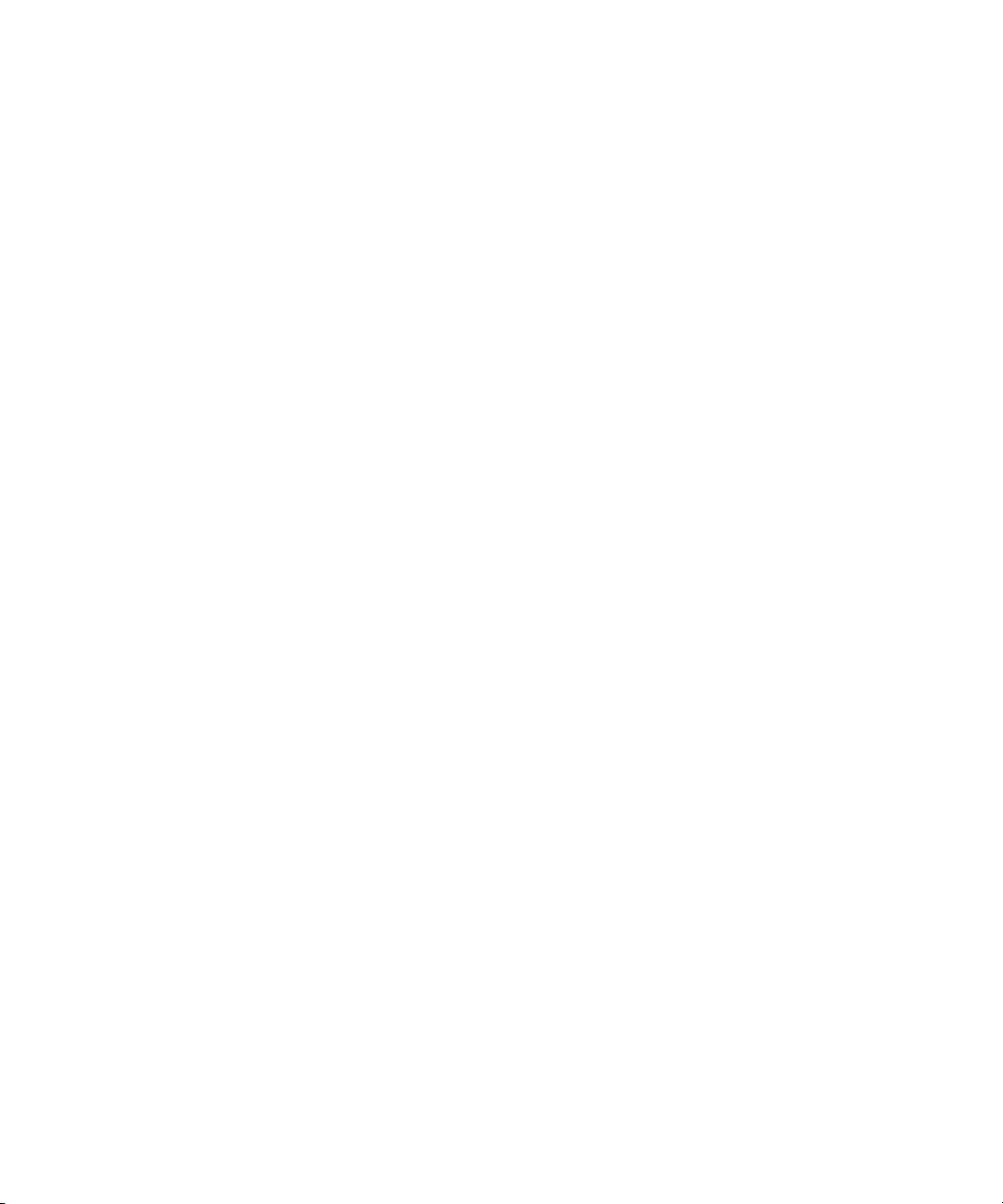
Figures
Figure 1 Sample Statistics File . . . . . . . . . . . . . . . . . . . . . . . . . . . 114
Figure 2 Sample Spreadsheet Form . . . . . . . . . . . . . . . . . . . . . . 117
Figure 3 Tracking Information Menu. . . . . . . . . . . . . . . . . . . . . . . 305
Figure 4 Keyboard Settings . . . . . . . . . . . . . . . . . . . . . . . . . . . . . 330
Figure 5 Timeline Window . . . . . . . . . . . . . . . . . . . . . . . . . . . . . . 401
Figure 6 Track Selector Panel . . . . . . . . . . . . . . . . . . . . . . . . . . . 429
Figure 7 V-LAN VLXi Controller and VLXi-GT GPI. . . . . . . . . . . . 568
26
Page 27
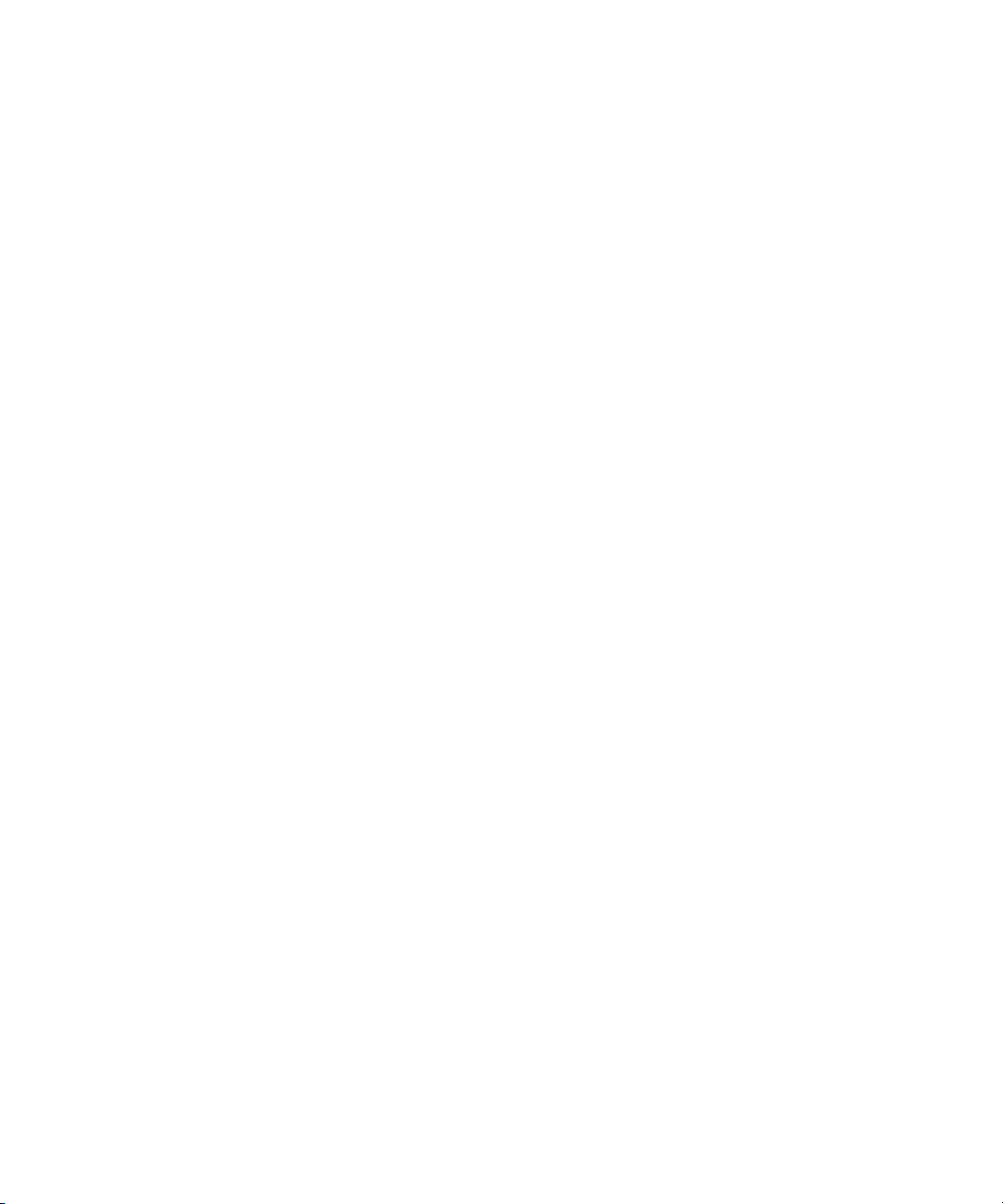
Tables
Table 1 Project Types for Media Composer Adrenaline
Systems . . . . . . . . . . . . . . . . . . . . . . . . . . . . . . . . . . . . .61
Table 2 Settings Scroll List . . . . . . . . . . . . . . . . . . . . . . . . . . . . . . .95
Table 3 Settings Display Groups . . . . . . . . . . . . . . . . . . . . . . . . . 100
Table 4 Navigation Keys. . . . . . . . . . . . . . . . . . . . . . . . . . . . . . . .142
Table 5 Object Icon Descriptions . . . . . . . . . . . . . . . . . . . . . . . . .165
Table 6 Range Menu Items for Explicit Ranges . . . . . . . . . . . . . .183
Table 7 Range Menu Items for Implicit Ranges . . . . . . . . . . . . . .184
Table 8 Modifiable Bin Headings . . . . . . . . . . . . . . . . . . . . . . . . .195
Table 9 Modify Command Options . . . . . . . . . . . . . . . . . . . . . . . .197
Table 10 Timecode Columns . . . . . . . . . . . . . . . . . . . . . . . . . . . . .202
Table 11 Timecode Frame Counts for Record . . . . . . . . . . . . . . . .203
Table 12 Bin Column Selection . . . . . . . . . . . . . . . . . . . . . . . . . . .204
Table 13 Consolidate/Transcode Options . . . . . . . . . . . . . . . . . . .236
Table 14 Consolidate-Only Options . . . . . . . . . . . . . . . . . . . . . . . .237
Table 15 Transcode-Only Options . . . . . . . . . . . . . . . . . . . . . . . . .238
Table 16 Archive to Videotape Options . . . . . . . . . . . . . . . . . . . . . 246
Table 17 Tracking Format Options . . . . . . . . . . . . . . . . . . . . . . . . .306
Table 18 Shuttle Using J-K-L Keys . . . . . . . . . . . . . . . . . . . . . . . . .331
Table 19 Timeline Fast Menu Options . . . . . . . . . . . . . . . . . . . . . .391
Table 20 Number of Tracks Versus Scrub Speeds . . . . . . . . . . . .486
27
Page 28
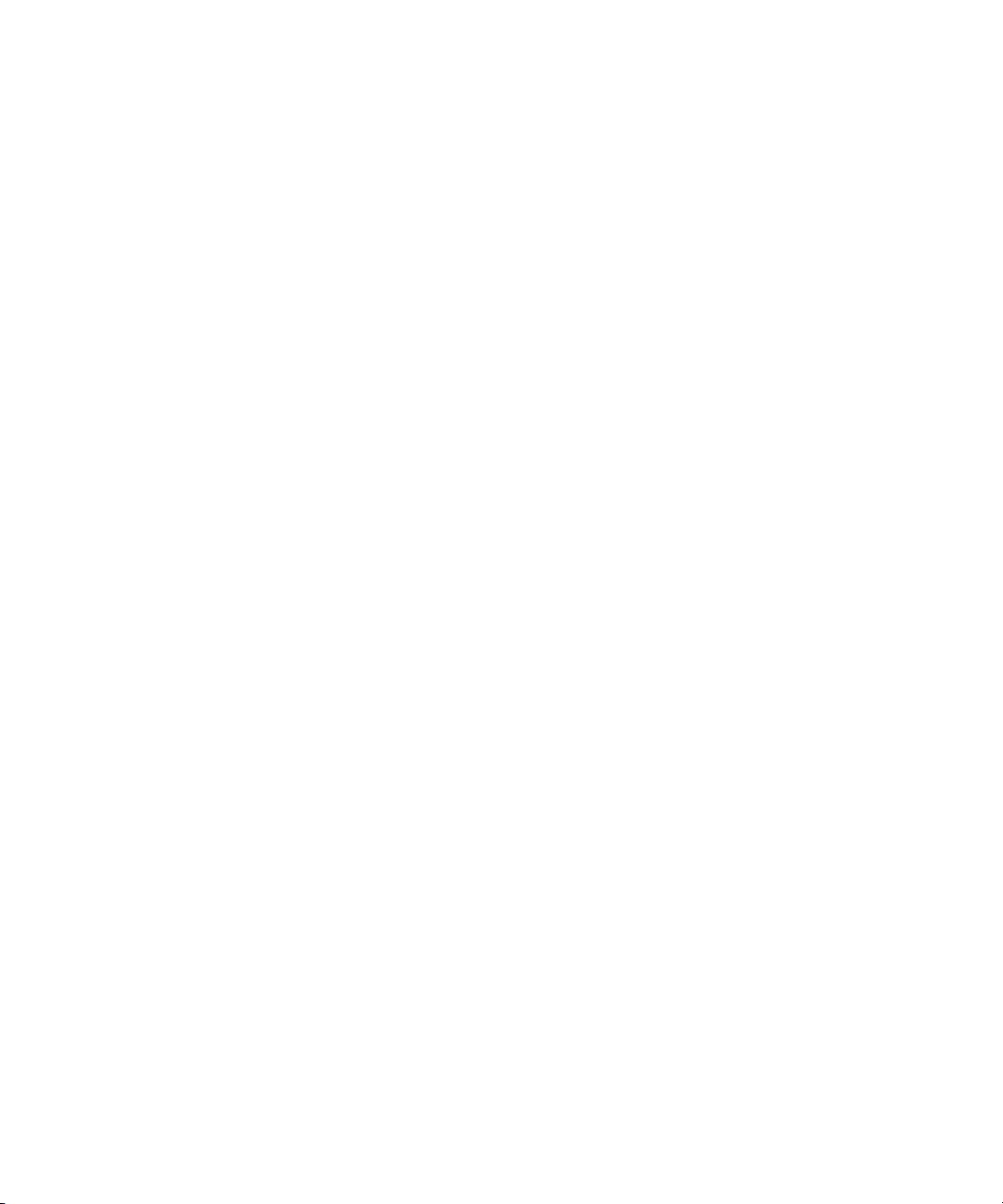
28
Page 29
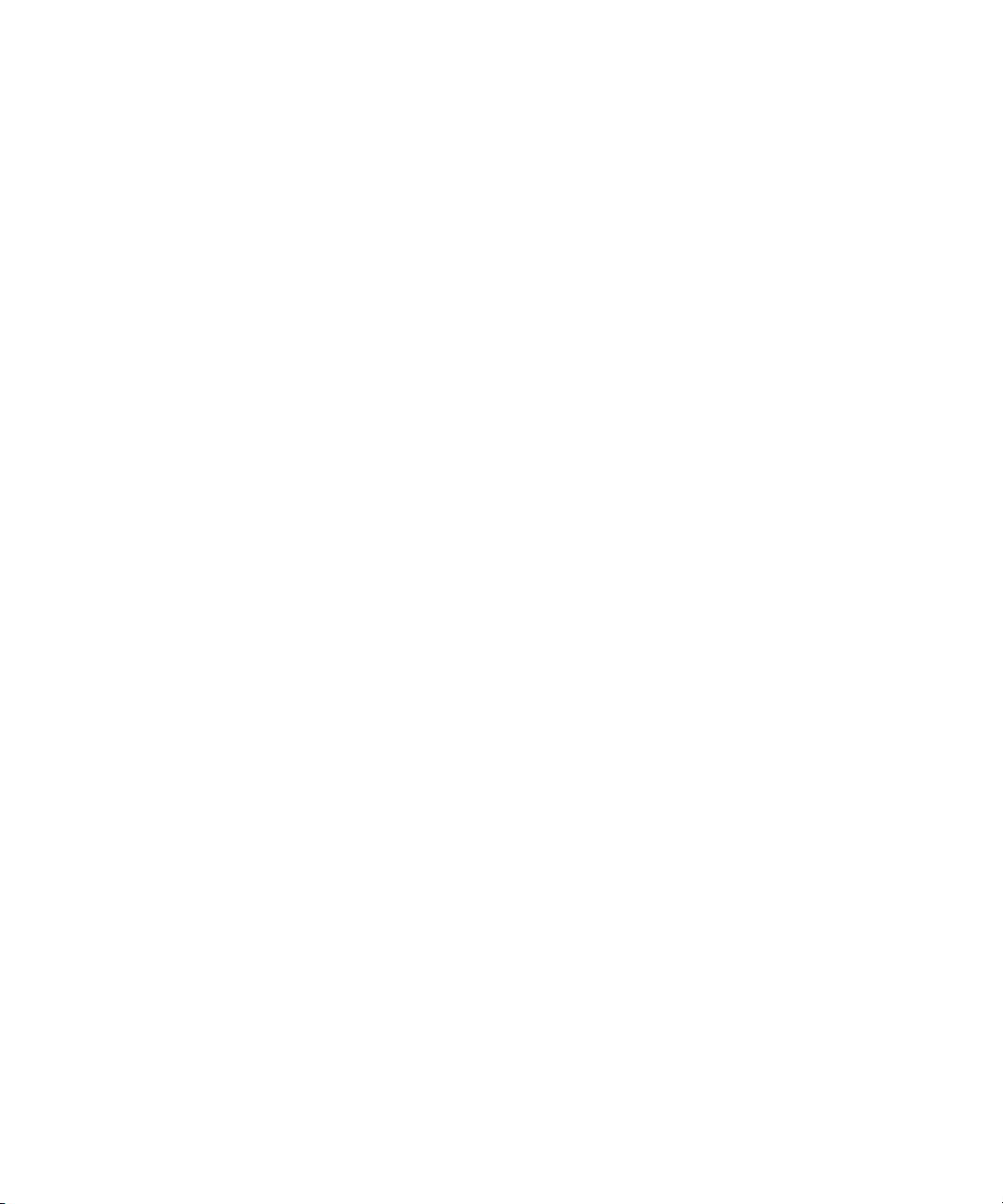
Using This Guide
Congratulations on your purchase of an Avid™ system. You can use your
system to create broadcast-quality output incorporating every possible
production element from full-speed, high-resolution footage, to
multimedia artwork and animation, to computer-generated effects and
titling.
n
The documentation describes the features and hardware of all models.
Therefore, your system might not contain certain features and hardware
that are covered in the documentation.
Who Should Use This Guide
This guide is intended for all Avid Media Composer® Adrenaline™ users,
from beginning to advanced, who are interested in learning essential skills
for assembling programs of any length in the Avid nonlinear environment
and finishing high-end, uncompressed, quality television programs and
commercials.
About This Guide
This guide will be your primary learning tool for editing procedures as you
progress through early projects and will remain your principal source for
procedures in the future. This self-training guide, in combination with the
accompanying documentation, provides comprehensive task-oriented
instructions for using the system.
Page 30
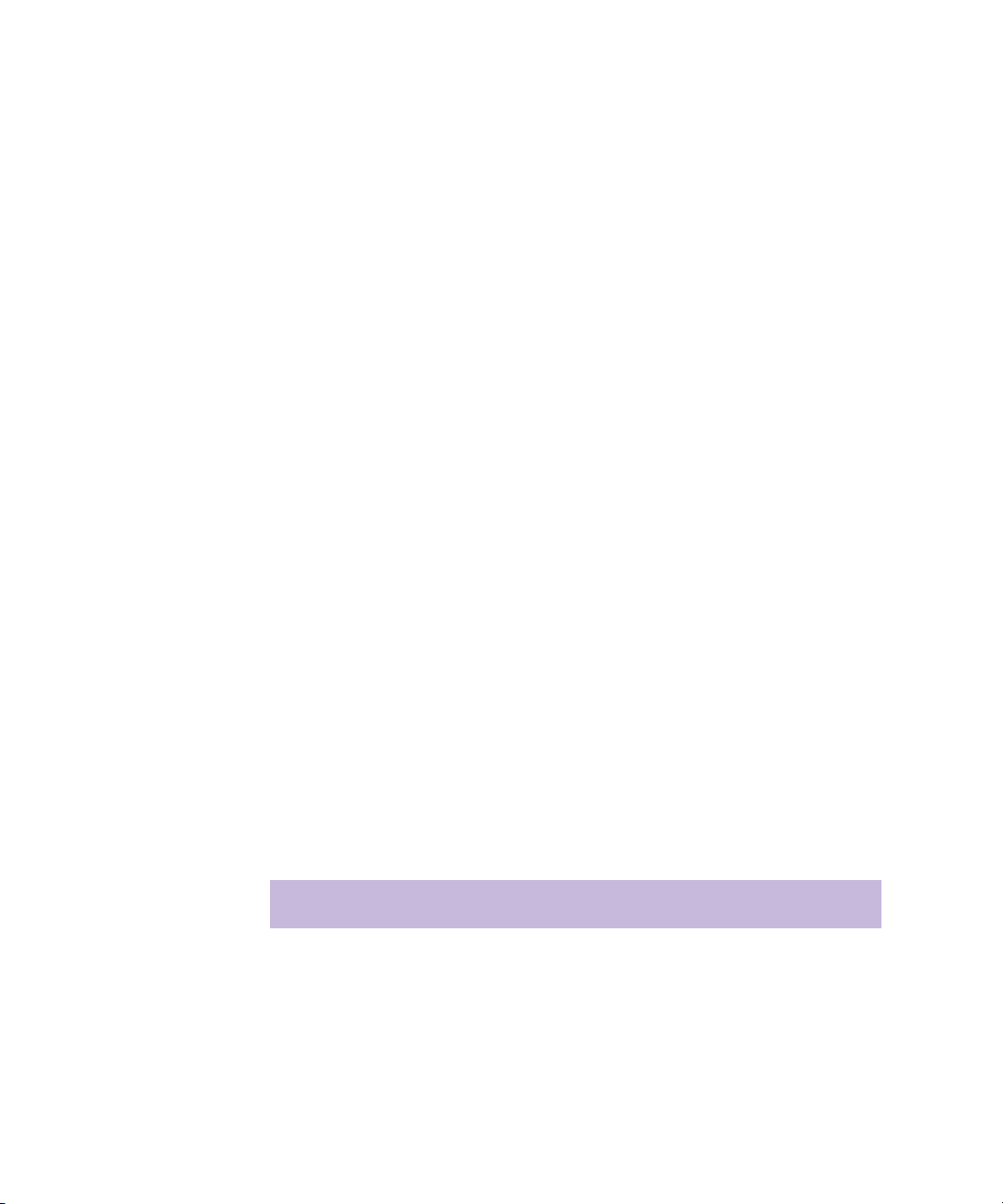
Using This Guide
The Contents lists all topics included in the book. They are presented with
the following overall structure:
• Chapter 1, “Editing Overview,” helps you to get oriented with
beginning concepts and a general workflow, and provides valuable
pointers to keep in mind as you proceed.
• Chapter 2 through Chapter 15 follow the natural flow of your work,
with clear and comprehensive step-by-step procedures.
• Finally, a detailed Index helps you quickly locate specific topics.
Symbols and Conventions
Unless noted otherwise, the material in this document applies to the
Windows XP and Mac OS X operating systems. When the text applies to a
specific operating system, it is marked as follows:
• (Windows) or (Windows only) means the information applies to the
Windows XP operating system.
30
• (Macintosh) or (Macintosh only) means the information applies to the
Mac OS X operating system.
The majority of screen shots in this document were captured on a
Windows XP system, but the information applies to both Windows XP and
Mac OS X systems. Where differences exist, both Windows XP and
Mac OS X screen shots are shown.
Avid documentation uses the following symbols and conventions:
Symbol or Convention Meaning or Action
n
c
A note provides important related information,
reminders, recommendations, and strong
suggestions.
A caution means that a specific action you take could
cause harm to your computer or cause you to lose
data.
Page 31

Symbol or Convention Meaning or Action
Symbols and Conventions
w
> This symbol indicates menu commands (and
t
k This symbol represents the Apple or Command key.
Margin tips In the margin, you will find tips that help you
Italic font Italic font is used to emphasize certain words and to
Courier Bold font
A warning describes an action that could cause you
physical harm. Follow the guidelines in this
document or on the unit itself when handling
electrical equipment.
subcommands) in the order you select them. For
example, File > Import means to open the File menu
and then select the Import command.
This symbol indicates a single-step procedure.
Multiple arrows in a list indicate that you perform
one of the actions listed.
Press and hold the Command key and another key to
perform a keyboard shortcut.
perform tasks more easily and efficiently.
indicate variables.
Courier Bold font identifies text that you type.
Click Quickly click and release the left mouse button
(Windows) or the mouse button (Macintosh).
Double-click Click the left mouse button (Windows) or the mouse
button (Macintosh) twice rapidly.
Right-click Quickly click and release the right mouse button
(Windows only).
Drag Click and hold the left mouse button (Windows) or
the mouse button (Macintosh) while you move the
mouse.
Ctrl+key
k+key
Press and hold the first key while you press the
second key.
31
Page 32

Using This Guide
If You Need Help
If you are having trouble using Media Composer Adrenaline:
1. Retry the action, carefully following the instructions given for that task
in this guide. It is especially important to check each step of your
workflow.
2. Check the release notes supplied with your Avid application for the
latest information that might have become available after the hardcopy
documentation was printed.
3. Check the documentation that came with your Avid application or
your hardware for maintenance or hardware-related issues.
4. Visit the online Knowledge Center at www.avid.com/support. Online
services are available 24 hours per day, 7 days per week. Search this
online Knowledge Center to find answers, to view error messages, to
access troubleshooting tips, to download updates, and to read/join
online message-board discussions.
5. For Technical Support, please call 800-800-AVID (800-800-2843).
For Broadcast On-Air Sites and Call Letter Stations, call
800-NEWSDNG (800-639-7364).
Accessing the Tutorial and Online Library
The Media Composer Adrenaline Tutorial CD-ROM contains a multimedia
tutorial. The Media Composer Online Library CD-ROM contains all the
product documentation in PDF format. Avid recommends the multimedia
tutorial as your first resource for learning how to use your application. You
can access the tutorial or the library from the Tutorial and Online Library
CD-ROMs or from the Help menu.
n
32
You will need Adobe® Acrobat® Reader® installed to view the
documentation online. The Acrobat folder on your Online Library
CD-ROM contains an installer for Acrobat Reader. The tutorial and the
effects reference guide requires Apple’s QuickTime
the QuickTime movies. You can download the latest version of QuickTime
from the Apple
®
Web site.
®
application to view
Page 33

If You Have Documentation Comments
To access the tutorial from the Tutorial CD-ROM:
1. Insert the Avid Media Composer Adrenaline Tutorial CD-ROM into
the CD-ROM drive.
2. Double-click the Mainmenu.exe to start the tutorial.
To access the online library from the Online Library CD-ROM:
1. Insert the Avid Media Composer Adrenaline Online Library CD-ROM
into the CD-ROM drive.
2. Double-click the Mainmenu.pdf to open the online library.
To access the tutorial from the Help:
1. Insert the Avid Media Composer Adrenaline Tutorial CD-ROM into
the CD-ROM drive.
2. In your Avid application, select Help > Online Library & Tutorial.
To access the online library from the Help:
1. Insert the Avid Media Composer Adrenaline Online Library CD-ROM
into the CD-ROM drive.
2. In your Avid application, select Help > Online Library & Tutorial.
n
For the latest product information, see the Avid Knowledge Center:
www.avid.com/support
If You Have Documentation Comments
Avid Technology continuously seeks to improve its documentation. We
value your comments about this guide, the Help, the Online Library CDROM, or Tutorial CD-ROM, and other Avid-supplied documentation.
Simply e-mail your documentation comments to Avid Technology at
TechPubs@avid.com
Please include the title of the document, its part number, and the specific
section you are commenting on in all correspondence.
33
Page 34

Using This Guide
How to Order Documentation
To order additional copies of this documentation from within the
United States, call Avid Sales at 800-949-AVID (800-949-2843). If you are
placing an order from outside the United States, contact your local
Avid representative.
Avid Educational Services
For information on courses/schedules, training centers, certifications,
courseware, and books, please visit www.avid.com/training or call
Avid Sales at 800-949-AVID (800-949-2843).
34
Page 35

Chapter 1
Editing Overview
This chapter provides an overview of the editing workflow. The editing
process begins after you transfer your source material to the Avid system.
For information about planning a project, capturing your source material,
and outputting your final sequence, see the input and output guide.
The following sections provide an outline of the editing workflow:
• Editing Workflow
• Starting a Project
• Preparing to Edit
• Editing a Sequence
Page 36

Chapter 1 Editing Overview
Editing Workflow
The editing workflow varies depending on your project. For example, you
can log your clips before you capture to eliminate creating and organizing
bins during editing.
The following procedure lists the basic steps to edit a sequence and refers
you to other resources for more information:
1. Open a project containing the captured material.
2. Set the appropriate Project settings from the Settings scroll list. See
“Using the Settings Scroll List” on page 94.
3. Create bins to organize the project items. See Chapter 6.
4. Use the bins to create a storyboard.
5. Customize the Composer window to meet your needs. See Chapter 9.
6. View your clips in advance and mark IN points and OUT points, or
create subclips based on selected portions of your master clips. See
Chapter 9.
36
7. Build your sequence in Source/Record mode and in the Timeline. See
Chapter 10.
8. Customize the Timeline view as appropriate for your needs. See
Chapter 11.
9. Fine-tune your edits and effects by using functions of the various edit
modes, such as Segment mode (see Chapter 11), Trim mode (see
Chapter 12), and Effect mode (see the effects guide).
10. Adjust and mix multiple audio tracks and prepare for final playback or
output, using the Audio tool and Audio Mix tool. See Chapter 13.
11. Play the new sequence. See “Playing the New Sequence” on page 382.
12. Use the Media tool to manage the media files. See Chapter 7.
Page 37

Starting a Project
Starting a Project
1. Turn on your
equipment in a
prescribed order and
start the Avid
application. See
Chapter 2
2. Select or create a
new project: the job
that will result in one or
more finished
sequences. See
Chapter 3.
3. Set the Project
settings from the
Settings scroll list. See
Chapter 4.
1. Turn on and start your Avid system.
2. Select or create a project.
3. Set the Project settings.
4. Create and organize
bins. See Chapter 6.
5. Back up your project
on a regular basis. See
Chapter 3
Settings
scroll list
4. Create and organize bins.
5. Back up the project.
Project window
37
Page 38

Chapter 1 Editing Overview
Preparing to Edit
1. Batch capture, log
and capture, or capture
on-the-fly your source
material into the Avid
system. See the input
and output guide.
2. Use bins to organize
the project items.
See Chapter 6.
3. Manage media files
by using the Media
tool. See Chapter 7.
1. Capture footage, creating
master clips and media files.
2. Sort and organize clips in the bins.
3. Manage media files for storage
efficiency and backup security.
4. Use the bins to create
storyboards. See
Chapter 6.
38
4. Previsualize with storyboards.
Page 39

Editing a Sequence
Editing a Sequence
1. View your clips and
mark IN and OUT
points, or create
subclips based on
selected portions of
your master clips. See
Chapter 9.
2. Build your sequence
in Source/Record
mode, which provides
nonlinear editing
controls with Source
and Record monitors,
and in the Timeline.
See Chapter 10).
3. Fine-tune your edits
and effects by using the
various edit modes,
such as Segment, Trim,
and Effect modes.
See Chapter 11,
Chapter 12.
4. Adjust and mix
multiple audio tracks
and prepare for final
playback or output,
using the Audio tools.
See Chapter 13.
Source
monitor
1. Screen, mark, and subcatalog footage.
Record
monitor
Timeline
2. Edit in Source/Record mode and the Timeline.
3. Fine-tune edits and effects.
5. Return to editing if
further adjustments are
required.
4. Fine-tune audio pan,
volume, and EQ.
5. Screen and continue editing as necessary.
39
Page 40

Chapter 1 Editing Overview
40
Page 41

Chapter 2
Desktop Basics
Although most of your work is performed within the Avid application, you
need to use a few basic desktop procedures. For example, you use the
desktop to move projects and user profiles between systems.
This chapter describes the location of the various project files. For
information about moving a project from one system to another, see
“Options for File Transfers” in the Help
The following sections describe basic procedures involving the Windows
or the Mac OS X operating system and the Avid folders:
• Working with the Desktop
• Using the Avid Media Composer Adrenaline Folder
• Managing the Avid Projects and Avid Users Folders
n
• Retrieving Files from the Avid Attic Folder
• Starting the Avid Application (Windows)
• Starting the Avid Application (Macintosh)
(Windows only) This chapter refers to the default installation directory
path for the various Avid folders. If you select a different directory path
during the installation, you must substitute that path when using this
chapter.
Page 42

Chapter 2 Desktop Basics
Working with the Desktop
For information on the
Windows operating
system, such as the
desktop and icons, see
your Microsoft®
Windows Help. For
information on the
System Folder and
other Macintosh®
features, such as the
desktop and icons, see
the Macintosh
documentation.
This section describes the following desktop features that you use when
working with the Avid application:
• Creating an Emergency Repair Disk (Windows Only)
• Using Shortcut Menus (Windows)
• Using Shortcut Menus (Macintosh)
• Using the Windows Taskbar (Windows Only)
• Using the Macintosh Dock (Macintosh Only)
• Dragging Windows (Windows Only)
• Setting Your Screen Resolution
Creating an Emergency Repair Disk (Windows Only)
You or your system administrator needs to create a Microsoft Windows
emergency repair disk (ERD) to rebuild your system configuration if it
becomes damaged. You need to update the ERD any time you make a
system change, such as installing new software.
To create an emergency repair disk:
42
t Search for “Emergency Repair Disk” in the Windows Help, and follow
the procedure.
Store the disk in a safe, dry, static-free location.
Page 43

Using Shortcut Menus (Windows)
Instead of using the standard menus to find the command you need in a
window, try using the shortcut menus.
To use a shortcut menu, do one of the following:
t Right-click in a window to access a shortcut menu that shows the most
frequently used commands for that window.
t Right-click a screen object to access What’s This? Help for the object.
Using Shortcut Menus (Macintosh)
To use a shortcut menu, do one of the following:
t Ctrl+Shift+click in a window to access a shortcut menu that shows the
most frequently used commands for that window.
t Ctrl+Shift+click a screen object to access What’s This? Help for the
object.
Working with the Desktop
Using the Windows Taskbar (Windows Only)
By default, the Windows taskbar always appears on the bottom of your
screen, on top of your application. You have two other choices:
• Keeping the taskbar hidden behind the application
• Setting the taskbar to appear only when you drag the mouse pointer
to it
n
If you keep the taskbar hidden while running the Avid application and you
minimize an application such as Help, you do not see the minimized icon in
the taskbar. To see the taskbar and minimized icons, minimize the Avid
application.
To see the taskbar and minimized icons:
t Minimize the Avid application.
43
Page 44

Chapter 2 Desktop Basics
To change the taskbar settings:
1. Right-click an unused part of the taskbar, and select Properties.
The Taskbar and Start Menu Properties dialog box opens.
2. Click the General tab.
3. Select the options you want:
t To keep the taskbar hidden, deselect “Always on top” and “Auto
hide.”
t To set the taskbar to appear when you want, select “Always on
top” and “Auto hide.”
4. Click OK.
n
n
The taskbar can to be dragged to the top, bottom, or either side of the
monitor.
For more information about the taskbar, see the Windows Help.
When working in the Avid application, you can minimize windows (such as
the Project window (Bins Display) and bins). The icons will appear in the
monitor, not in the taskbar.
Using the Macintosh Dock (Macintosh Only)
You can place an application icon alias on the Dock for easy access to the
application. The Dock is hidden when the Avid application is active. For
information on using the Dock, see the Mac OS X documentation.
To display the Dock:
t Move the mouse pointer to the edge of the screen where the Dock is
hidden.
44
Page 45

Dragging Windows (Windows Only)
By default, Windows systems show the contents of windows when you
drag them. Deselect this option to improve screen display and to avoid
problems repainting the screen.
To drag windows without showing the contents:
1. Right-click an empty part of the Windows desktop, and select
Properties.
The Display Properties dialog box opens.
2. Click the Effects tab.
3. Deselect “Show window contents while dragging.”
4. Click OK.
Setting Your Screen Resolution
The screen resolution for the Avid application is different for NTSC and
for PAL:
Working with the Desktop
• NTSC resolution is 720 x 486 non-square pixels covering all the active
video. This also includes 10 lines of blanking or vertical internal
timecode (VITC) per frame (5 lines per field).
• PAL resolution is 720 x 576 non-square pixels covering all the active
video. This also includes 16 lines of blanking or VITC per frame
(8 lines per field).
The Avid application works best with the following screen resolutions:
• 1024 x 768 pixels
• 1152 x 864 pixels
• 1280 x 1024 pixels
A larger resolution displays more pixels and lets you view more objects in
the monitors. The objects appear smaller at larger resolutions.
45
Page 46

Chapter 2 Desktop Basics
Changing Screen Resolution (Windows)
To view or change the screen resolution:
1. Right-click an empty part of the Windows desktop, and select
Properties.
The Display Properties dialog box opens.
2. Click the Settings tab.
3. Under “Screen area,” drag the slider to the resolution you want.
4. Click the Colors pop-up menu, and select True Color (32 bit).
5. Click OK.
Changing Screen Resolution (Macintosh)
To view or change the screen resolution:
1. Select Apple P menu > System Preferences.
The System Preferences window opens.
2. In the Hardware area, click Displays.
A display settings window opens on each monitor.
3. For each monitor, select a resolution in the Resolutions list.
4. Keep Colors set to Millions.
5. Click the Close button or click Show All to return to the System
Preferences window.
Using the Avid Media Composer Adrenaline Folder
The Avid Media Composer Adrenaline folder contains essential
operational files and supporting files. You can find these folders in the
following locations:
•(Windows) drive:\Program Files\Avid\
• (Macintosh) Macintosh HD/Applications/
46
Page 47

Managing the Avid Projects and Avid Users Folders
You should not touch any of these files, except where noted in the
following descriptions:
• Help folder: This folder contains the Help files. You can find
information about Help by clicking Using Help in the Contents list in
the Help browser.
• Avid application: The application icon resides here. You can start the
application by following the procedures described in “Starting the
Avid Application (Windows)” on page 55 or “Starting the Avid
Application (Macintosh)” on page 56.
• Settings folder: In addition to Project and User settings, the system
maintains settings files in this folder that apply to all users and all
projects on the system. You can copy or move the Site_Settings file to
other systems, using the same procedure described in “Options for File
Transfers” in the Help.
• SupportingFiles folder: This folder contains a series of files that add
functionality to the application. The system accesses most of these
files from within the application.
Other system-level files are located in these folders:
•(Windows) drive:\Program Files\Avid\
• (Macintosh) Macintosh HD/Library/Application Support/Avid
Managing the Avid Projects and Avid Users Folders
Managing projects, user profiles, and settings involves moving, copying,
or deleting files and folders, and changing project or user names. You use
the desktop to move projects and user profiles between systems.
Avid Projects and Avid Users folders allow you to move entire projects or
selected Project and User settings between systems by copying and
moving files on your desktop.
47
Page 48

Chapter 2 Desktop Basics
Using the Avid Projects and Avid Users Folders
The Avid Projects and Avid Users folders are located in:
•(Windows) drive:\Program Files\Avid\Media Composer Adrenaline
• (Macintosh) Macintosh HD/Users/Shared — Files in this folder are
available to all users.
n
(Windows only) The location of the user folder and project folder depends
on your Avid Media Composer Adrenaline installation.
When you create a new project or user profile, the system creates the
following files and folders.
• When you create a new user, the system creates three items:
- A user profile file (.ave)
- A user settings file (.avs)
- A user folder containing the two files
Each item is given the user name you provide. The new folder is stored
in the Avid Users folder.
• When you create a new project, the system creates three items:
- A project file (.avp)
- A project settings file (.avs)
- A project folder containing the two files
Each item is given the project name you provide. This new folder is
stored in the Avid Projects folder.
48
Your settings are initially set to the default values. As you work, the files
maintain current settings, while the project folder fills with bin files (.avb).
Page 49

Changing Project and User Names
You cannot change project or user names from within the Avid
application. You must change the names from your desktop before starting
the Avid application. For information about the location of the Avid files
for the project and user names, see “Using the Avid Projects and Avid
Users Folders” on page 48.
Managing the Avid Projects and Avid Users Folders
c
n
When you change a user name or project name, make sure you change
the name of the folder and all the files in the folder that have the old
name. The system does not automatically change the names of
corresponding files in the folder.
To change a project or user name:
1. Navigate to the Avid Users or Avid Projects folder, and then
double-click the folder to open it.
For information about the location of the Avid folders, see “Using the
Avid Projects and Avid Users Folders” on page 48.
2. Click the name of the folder you want to change.
The name is highlighted for text entry.
3. Type the new name of the folder.
4. Double-click the folder with the new name to open it.
The folder contains profile, settings, and project files with the old
name.
5. Change the old name of each file to the new name.
Do not change the name of the file MCState.avs in the Avid Users folder.
6. Close the windows, and restart the Avid application.
The new project or user name appears in the Select Project dialog box.
49
Page 50

Chapter 2 Desktop Basics
Deleting Projects and User Profiles
You cannot delete projects and user profiles from within the Avid
application. You must make the change from your desktop before starting
the application. For information about the location of the Avid files for the
project and user names, see “Using the Avid Projects and Avid Users
Folders” on page 48.
n
c
Captured media related to a deleted project is not eliminated with the
project folder. For more information on deleting media files, see “Deleting
Clips, Subclips, and Sequences” on page 176 and “Deleting Media Files
with the Media Tool” on page 229.
To delete a project or user profile:
1. Navigate to the Avid Users or Avid Projects folder, and then
double-click the folder to open it.
For information about the location of the Avid folders, see “Using the
Avid Projects and Avid Users Folders” on page 48.
2. Drag the project or user folder you want to delete to the Recycle Bin
(Windows) or the Trash (Macintosh).
3. Empty the Recycle Bin (Windows) or the Trash (Macintosh) to
remove the files from the system.
Deleting a project also deletes any bins that are in that project.
4. Close the windows, and restart the Avid application.
The deleted project or user no longer appears in the Select Project
dialog box.
50
Page 51

Retrieving Files from the Avid Attic Folder
Retrieving Files from the Avid Attic Folder
The Avid Attic folder contains backup files of each bin in a project. For
information on setting automatic save features, see “Saving Bins
Automatically” on page 92.
You retrieve files from the Avid Attic folder in the following
circumstances:
• When you want to replace current changes to a sequence or clip with a
previous version
• When the current bin file becomes corrupted
n
n
(Macintosh only) If you deselected the “Allow filenames to exceed 27
characters” option in the General Settings dialog box, you cannot retrieve
a backup file with a file name larger than the 27-character limit. You must
rename the file before retrieving it.
The Avid Attic folder contains a folder for each project. Each project
folder contains a Bins folder. When a bin is saved, a folder with the bin’s
name is created in the Bins folder and a copy of the bin file is stored in the
folder with the bin name. The system adds a version number to the bin’s
file name. The bin file with the highest version number represents the latest
copy of the bin file.
When you view a bin folder in Details view (Windows) or List view
(Macintosh), you can also identify the most recent backup file based on the
timestamp of creation displayed in the Modified column (Windows) or
Date Modified column (Macintosh).
The oldest backup file is overwritten only if the second oldest backup file is
more than 2 hours old.
51
Page 52

Chapter 2 Desktop Basics
Retrieving Files from the Avid Attic Folder (Windows)
To retrieve a file from the Avid Attic folder:
1. Minimize the Avid application. For information on minimizing, see
the Windows documentation.
2. From the desktop, double-click the Avid Attic folder, located in
drive:\Program Files\Avid\Avid Media Composer Adrenaline.
n
n
The Avid Attic folder is usually located in the same folder as the Avid
Projects and Avid Users folders.
The Avid Attic folder opens and displays the project folders that
contain a Bins folder.
3. Double-click a project folder, and then double-click the Bins folder.
The Bins folder opens and displays the bin folders for the project.
4. Double-click the bin folder that contains the bin files you want to
retrieve.
5. Select View > Details, if the bin folder is not already in the Details
view.
The bin folder displays the backup bin files and their creation dates.
6. Ctrl+click the files you want to retrieve.
7. Ctrl+drag the selected backup bin files to the desktop.
This makes a copy of the files, leaving the original files in the Avid
Attic folder.
8. Click the Avid application icon in the taskbar to activate it.
If the taskbar is hidden, see “Using the Windows Taskbar (Windows
Only)” on page 43.
52
9. Click the Project window to activate it, and click Bins to display the
Bins list.
Page 53

Retrieving Files from the Avid Attic Folder
10. Select File > Open Bin. Select one of the backup bin files you copied
to the desktop, and click Open.
When you open the backup bin, a link to the backup bin on the desktop
is created in the Other Bins folder.
n
The Avid application does not allow a bin and a copy of a bin to be open at
the same time. You must keep all other bins closed and open the backup
bins one at a time.
11. Create a new bin if you do not plan to overwrite existing files.
12. Open the new bin and open the backup bin in the Other Bins folder.
13. Select the material you want to keep from the backup bin, and drag the
files to the new bin.
Repeat steps 10 through 13 for any other backup bin files you copied
to the desktop.
14. Select and delete the backup bins in the Other Bins folder.
15. Drag the backup bin files on the desktop to the Recycle Bin.
Retrieving Files from the Avid Attic Folder (Macintosh)
To retrieve a file from the Avid Attic folder:
1. Minimize the Avid application. For information on minimizing, see
the Macintosh documentation.
2. From the desktop, double-click the Macintosh HD/Users/Shared/Avid
Attic folder.
The Avid Attic folder opens and displays the project folders that
contain a Bins folder.
3. Double-click a project folder, and then double-click the Bins folder.
The Bins folder opens and displays the bin folders for the project.
4. Double-click the bin folder that contains the bin files you want to
retrieve.
5. Select View > as List, if the bin folder is not already in the List view.
The bin folder displays the backup bin files and their creation dates.
53
Page 54

Chapter 2 Desktop Basics
10. Select File > Open Bin. Select one of the backup bin files you copied
6. Command (k)+click the files you want to retrieve.
7. Option+drag the selected backup bin files to the desktop.
This makes a copy of the files, leaving the original files in the Avid
Attic folder.
8. Click the Avid application icon on the Dock to activate the Avid
application.
9. Click the Project window to activate it, and click Bins to display the
Bins list.
to the desktop, and click Open.
When you open the backup bin, a link to that backup bin on the
desktop is created in the Other Bins folder.
n
The Avid application does not allow a bin and copy of a bin to be open at
the same time. You must keep all other bins closed and open the backup
bins one at a time.
11. Create a new bin if you do not plan to overwrite existing files.
12. Open the new bin and open the backup bin in the Other Bins folder.
13. Select the material you want to keep from the backup bin, and drag the
files to the new bin.
Repeat steps 9 through 13 for any other backup bin files you copied to
the desktop.
14. Select and delete the backup bins in the Other Bins folder.
15. Drag the backup bin files on the desktop to the Trash.
54
Page 55

Starting the Avid Application (Windows)
Starting the Avid Application (Windows)
For more information
on using the Start menu
and creating a shortcut,
see your Windows
Help.
c
n
The Avid application is in the following location:
drive:\Program Files\Avid\Media Composer Adrenaline
For most users, the desktop or the Start menu is a more convenient location
for starting the application. The installation process adds a pointer to the
Avid application in the Start menu.
The application will not start properly if the application file is moved
from the Avid Media Composer Adrenaline folder.
To start the Avid application:
t Click the Start button, and select All Programs > Avid >
Media Composer Adrenaline.
When you start the application, you might see a message box indicating
there is no input or output signal. Check to ensure that the Adrenaline
DNA is connected to the system with the cables secured and that it is
turned on.
After the application starts, the Select Project dialog box opens, as
described in “Opening and Closing a Project” on page 58.
n
If your system includes the Avid Unity™ TransferManager application, you
can prevent TransferManager from starting automatically by using the
Transfer settings.
55
Page 56

Chapter 2 Desktop Basics
Starting the Avid Application (Macintosh)
The Avid application is in the following location:
Macintosh HD/Applications/Avid Media Composer Adrenaline
For most users, the desktop or Dock is a more convenient location for
starting the application. The installer places a shortcut alias icon for the
Avid application on the desktop.
n
c
n
n
For more information on making an alias and using the Dock, see your
Macintosh documentation.
The application does not start properly if the application file is moved
from the Avid Media Composer Adrenaline folder. You can drag it
onto the Dock, and an alias is placed on the Dock.
To start the Avid application, do one of the following:
t Double-click the Avid application alias icon on the desktop.
t Double-click the Avid application alias icon on the Dock.
t Select Go > Applications, and then double-click the Avid Media
Composer Adrenaline folder. In this folder, double-click the Avid
Media Composer Adrenaline file.
You might see a License Agreement.
When you start the application, you might see a message box indicating
there is no input or output signal. Check to ensure that the Adrenaline
DNA is connected to the system with the cables secured and that it is
turned on.
56
n
After the application starts, the Select Project dialog box opens, as
described in “Opening and Closing a Project” on page 58.
If your system includes the Avid Unity TransferManager application, you
can prevent TransferManager from starting automatically by using the
Transfer settings (see “Transfer Settings” in the Help).
Page 57

Chapter 3
Starting a Work Session
Your work begins when you turn on the system, start the application, and
open an existing project or create a new project that conforms to the
specifications of your material. This chapter describes these and other
procedures for starting a work session. You can use several techniques to
safeguard and restore your work if necessary. These topics are covered in
the following sections:
• Opening and Closing a Project
• Backing Up Your Project Information
• Ending a Work Session
• Mounting and Unmounting Drives
This chapter also provides a session check list.
n
n
It is important to plan your project before you edit it in
Media Composer Adrenaline. For information on setting up and
structuring your project, see “Types of Projects” in the Help.
For information about turning on your system, see the Help.
(Windows only) This chapter refers to the default installation directory
path for the various Avid folders. If you chose a different directory path
during the installation, you must substitute that path when using this
chapter.
Page 58

Chapter 3 Starting a Work Session
For information on the Windows operating system and terminology, see
the Windows Help. For information on the Macintosh features, such as the
desktop and icons, see your Macintosh documentation.
Opening and Closing a Project
When you start your Avid application, the Select Project dialog box opens.
Login name
58
The name you used to log in is selected as the user.
You can change users. You can select projects from the Select Project
dialog box, or you can choose to have your last project open automatically.
You can also establish user profiles.
Page 59

Changing Users
Opening and Closing a Project
To change users:
1. Quit the Avid application.
2. Do one of the following:
t (Windows) Select Start > Log Off, and then log in as a different
user.
t (Macintosh) Select Apple P menu > Log Out, click Log Out, and
then click a new user.
n
(Macintosh only) You have to create a new user before you can change to
that user. See your Macintosh documentation or the Macintosh Help.
3. Start the Avid application.
You can select projects from the Select Project dialog box, or you can
choose to have your last project open automatically.
Selecting a Project
You can select a project from a public, shared folder, or from a private
folder accessible only to you. You can also create a new project in either
area.The location of the shared or private folder is displayed in the Folder
text box in the Select Project dialog box.
Creating a New Project
To create a new project:
1. Click New Project in the Select Project dialog box.
Your current login name appears as the User in the Select Project
dialog box.
The New Project dialog box opens.
2. Type the name of your new project in the text box.
59
Page 60

Chapter 3 Starting a Work Session
n
If you plan to move bins and projects from one platform to another, do not
use the characters / \ : * ? “ < > | or leading spaces, trailing spaces, or
trailing periods, when naming projects, bins, and users. Bin and project
names are limited to 27 characters, not including the period and
3-character extension that the system automatically adds to a file name.
(Macintosh only) You can set the Use Windows compatible File Names
option in the Avid application’s General Settings dialog box to prevent the
system from accepting these restricted characters in a bin, project, or user
name. If you are using your Avid application as a standalone editor (and
don’t plan to move your bins or projects to another platform), you have the
option of extending bin and project names to 31 characters using the Allow
filenames to exceed 27 characters option in the General Settings dialog
box.
3. Click the Format pop-up menu, and select a project type based on your
source footage (NTSC or PAL) and your Avid system model:
- If your Avid system does not include support for 24p projects or
25p projects, make a selection based on the source footage: NTSC
or PAL.
- If your Avid system includes support for 24p projects or 25p
projects, make a selection based on the source footage or the type
of film-to-tape transfer with which you are working. For more
information, see “Film-to-Tape Transfer Guidelines” in the Help.
60
n
Table 1 lists the format options available with Avid systems that
include support for 24p projects and 25p projects.
References to 24p projects include 23.976p projects unless otherwise
noted.
Page 61

Opening and Closing a Project
Table 1 Project Types for Media Composer Adrenaline
Systems
Project Type Source Footage Transfer
23.976p NTSC For film-originated or video-originated footage
that has been shot at 23.976 fps or film-originated
footage transferred on digital videotape (such as
Digital Betacam
24p NTSC For film-originated or other 24-fps footage
transferred to NTSC videotape
30i NTSC For NTSC video-originated or other 30-fps
footage transferred to NTSC videotape
24p PAL For film-originated or other 24-fps footage
transferred to PAL videotape at 25 fps
25p PAL For 25-fps film footage transferred to PAL
videotape
®
)
25i PAL For PAL video-originated footage (25 fps)
4. Select the following additional options:
- For 23.976p film projects, 24p film projects, and 25p film projects,
click the Film button and select a film gauge tracking format from
the Film Type pop-up menu.
- For 24p PAL projects, select an audio transfer rate. For
information on audio transfer rates, see “Audio Transfer Options
for 24p PAL Projects” in the Help.
- For 25i PAL and 30i NTSC Matchback projects, select
Matchback, click the Film Type pop-up menu, and select a film
format. The Matchback item appears only if your Avid system
includes the Matchback option.
For more information about matchback, see “Using the Matchback
Option” in the Help.
61
Page 62

Chapter 3 Starting a Work Session
5. Click OK.
The system creates the new project files and folder, and then returns to the
Select Project dialog box. The project name is highlighted in the Projects
scroll list. You are now ready to open the project. See “Opening a Project”
on page 70.
Setting Film Preferences
Set film preferences in the Film Settings dialog box immediately after you
create a project to provide the system with important information about the
type of film and audio transfer you used for your job.
• For information on setting the play rate for Timeline play and setting
the format and display of ink numbers, see “Film Settings” in the Help.
• For information about the settings for capturing in a film project, see
“Setting Transfer Rates for Film Projects” in the Help.
62
Page 63

Selecting a Shared Project
To select a shared project:
1. Start the Avid application.
The Select Project dialog box opens.
Opening and Closing a Project
Shared folder
Location
Shared
option
selected
n
2. Select Shared in the Select a Project area.
You cannot type into the User or Folder text boxes.
3. Select a project, and then click OK.
The Project window, the Composer monitor, and the Timeline open
with the selected User settings loaded.
63
Page 64

Chapter 3 Starting a Work Session
Selecting a Private Project
To select a private project:
1. Start the Avid application.
The Select Project dialog box opens.
Login name
Private folder
location
Private option
selected
64
n
2. Select Private in the Select a Project area.
Your private projects appear.
You can’t type into the User or Folder text boxes.
3. Select a project, and then click OK.
The Project window, the Composer monitor, and the Timeline open
with the selected User settings loaded.
Page 65

Selecting an External Project
You can select a project that is external to the Avid Projects folder.
To select an external project:
1. Start the Avid application.
The Select Project dialog box opens.
Opening and Closing a Project
2. In the Select Project dialog box, select External.
3. Click the Browse button.
65
Page 66

Chapter 3 Starting a Work Session
4. The Browse for Folder (Windows) or Project Directory (Macintosh)
dialog box opens.
Macintosh
66
Windows
Page 67

Browsing for a Project
To browse for a project in a location other than the default Shared
and Private folders:
Opening and Closing a Project
5. Navigate to the folder that contains the project you want.
6. Click OK (Windows) or Choose (Macintosh), and then click OK.
1. Start the Avid application.
The Select Project dialog box opens.
2. Click the Browse button.
Browse
button
67
Page 68

Chapter 3 Starting a Work Session
3. The Browse for Folder (Windows) or Project Directory (Macintosh)
dialog box opens.
Macintosh
68
Windows
Page 69

4. Navigate to the folder that contains the project you want.
5. Click OK (Windows) or Choose (Macintosh).
Opening a Project Automatically
If you have already created a project, when you enter the Avid application
you can bypass the Select Project dialog box and have your last project
open automatically.
Opening and Closing a Project
n
You can automatically open only projects created in the standard shared
or private areas. See “Selecting a Project” on page 59.
To open a project automatically:
1. Click the Settings tab in the Project window.
The Settings Scroll list appears.
2. Double-click Interface.
The Interface Settings dialog box opens.
3. Click the General tab, and then select Automatically Launch Last
Project at Startup, and then click OK. See “Interface Settings” in the
Help.
The next time you start the Avid application, it opens your last project.
To select another project:
1. Deselect Automatically Launch Last Project at Startup, and then click
OK.
2. Quit the application and restart it.
69
Page 70

Chapter 3 Starting a Work Session
The Select Project dialog box opens.
Browse
button
3. Select a project and click OK.
Opening a Project
To open a project, do one of the following:
t Select a project in the Select Project dialog box, and then click OK.
t Double-click a project name in the Projects scroll list.
70
The Project window, the Composer monitor, and the Timeline open
with the selected User settings loaded.
The Project window, the Composer monitor, and the Timeline open
with the selected User settings loaded.
Page 71

The title bar of the Project window contains the project name and user
name you selected in the Select Project dialog box.
Project name User name
Using User Profiles
You can establish different profiles for a single user without having to log
out of your system and log back in under a different name (see “Changing
Users” on page 59). You might want separate editing functions to have
separate settings, for example. User “Jane,” for example, can have separate
profiles for “Audio editor,” “Film editor,” or for “Assistant 1,” “Assistant
2,” and so on. These profiles have separate folders and settings that kept
are in the following folders:
Opening and Closing a Project
Close button
•(Windows) Avid Users\UserName
• (Macintosh) /Users/Shared/Avid Users/UserName
You can also import a user or user profile from another location.
See the following topics:
• Creating a User Profile
• Importing a User Profile
• Changing User Profiles
71
Page 72

Chapter 3 Starting a Work Session
Creating a User Profile
To create a user profile:
1. Click the Settings tab in the Project window.
2. Click the User Profile Selection pop-up menu, and select Create User
Profile.
User Profile Selection pop-up menu
72
The Create User Profile dialog box opens.
3. Type a name in the Profile Name text box, and then click OK.
The new user profile appears selected in the pop-up menu, and the user
profile name appears in the Project window title bar.
Page 73

Importing a User Profile
To import user settings from another user or user profile:
1. Click the Settings tab in the Project window.
2. Click the User Profile Selection pop-up menu, and select Import User
3. Navigate to the user or user profile you want to import.
Changing User Profiles
To change user profiles:
1. Click the Settings tab in the Project window.
2. Click the User Profile Selection pop-up menu, and select another user
To return to the default user profile:
1. Click the Settings tab in the Project window.
Opening and Closing a Project
or User Profile.
profile.
n
n
2. Click the User Profile Selection pop-up menu, and select Default User
Profile.
When you select Default User Profile, your login name appears in the
Project window title bar. When you select another user profile, the user
profile name appears in the Project window title bar.
If you are using a user profile other than the default and you change to
another project, the default user settings are loaded, even though the
Project window still displays your non-default user profile name. You must
reselect the user profile you want to have active.
Project window title bar
73
Page 74

Chapter 3 Starting a Work Session
Closing a Project
When you close the current project, you return to the Select Project dialog
box.
To close the current project, do one of the following:
t With the Project window active, select File > Close.
t Click the Close button in the Project window.
Backing Up Your Project Information
Although the Avid system automatically saves your bins, projects, and
settings, you should back up these items frequently to avoid losing any of
your work if your hard drive fails. Because the storage requirements are
minimal, you can back up these files to a variety of storage devices,
such as:
• Floppy disk or equivalent drive
• Removable storage device
• Network storage device (such as a file server)
n
To back up the larger media files created when you capture footage, use a
high-capacity storage device. For information on backing up media files,
see “Backing Up Media Files” on page 240.
Saving Your Project Information on a Drive or Floppy Disk
To save your work on a floppy disk or equivalent device:
1. Mount the drive or insert a floppy disk as appropriate.
2. (Windows only) From the Windows desktop, double-click the My
Computer icon.
3. Double-click the icon for the destination storage drive or floppy drive
to open it. Double-click any additional folders to target the appropriate
storage location.
74
Page 75

4. Double-click the internal hard drive (Windows) or the Macintosh HD
(Macintosh) to open it.
5. Drag a project folder, user folder, or settings file to the targeted storage
location.
6. When the system finishes copying the files, unmount the drive or eject
the floppy disk and store it where appropriate.
Restoring from a Backup
To restore a project, user profile, or settings from a backup storage
device:
1. Mount the drive or insert a floppy disk as appropriate that contains the
backup copies you want to restore.
2. From the desktop, double-click the drive or floppy disk and the
internal hard drive (Windows) or the Macintosh HD (Macintosh).
Ending a Work Session
If you are restoring an
individual bin or bins,
you must relink them to
the project from within
the Project window.
For more information,
see “Opening Bins
from Other Projects”
on page 87.
3. Drag the copies from the storage device to the appropriate folder on
the internal hard drive (Windows) or Macintosh HD/Users/Shared
(Macintosh):
- Av i d P ro jects : Project folders and settings files
- Av i d U sers: User folders and settings files
- Avid Media Composer Adrenaline: Site settings files
When you start the Avid application, the restored project and user profile
appear in the Select Project dialog box.
Ending a Work Session
To end the work session, first you must quit the application, and then turn
off your equipment in the order described in these sections:
• Quitting the Avid Application
• Turning Off Your Equipment
75
Page 76

Chapter 3 Starting a Work Session
Quitting the Avid Application
When you quit the Avid application, it writes a media database file (.mdb)
to the workspace in which you are working. Before quitting the Avid
application, make sure that the workspace has approximately 50 MB of
storage space available. Ask your MediaNetwork administrator to increase
the space if you need more storage.
To view remaining storage on your media drives:
t Open the Hardware tool as described in “Using the Hardware Tool” on
page 156.
There are three ways to quit the Avid application.
To quit the Avid application and leave the application immediately:
t (Windows) Select File > Exit.
t (Macintosh) Select Avid Media Composer Adrenaline > Quit Avid
Media Composer Adrenaline.
76
n
The project closes and the Avid application quits, returning to the
desktop.
To quit the Avid application if you are between projects:
1. Click Quit in the Select Project dialog box.
A message box opens.
2. Do one of the following:
t Click Leave to quit the Avid application.
t Click Cancel to return to the Select Project dialog box and select
another project.
If you want to turn off your system, see “Turning Off Your Equipment” on
page 77.
Page 77

To quit the Avid application from an open project:
1. Click the Close button at the far right (Windows) or at the far left
(Macintosh) of the Project Window title bar.
The Select Project dialog box dialog box opens.
2. Click Quit.
3. Click Leave.
Turning Off Your Equipment
When you finish using your system and want to turn it off completely,
follow these steps to avoid damaging your system or media storage drives.
Quit the Avid application before turning off your equipment. See “Quitting
the Avid Application” on page 76.
To turn off your equipment:
1. Turn off the system:
Ending a Work Session
c
For a Windows system:
a. Click the Start button, and select Shut Down.
The Shut Down Windows dialog box opens.
b. Click the pop-up menu, and select Shut down.
c. Click OK.
For a Macintosh system:
t Select Apple P menu > Shut Down.
2. Turn off the Adrenaline DNA.
3. Turn off your speakers and monitors.
Never remove media drives from your Avid system when it is turned
on. Shut down the computer, and then remove the drives.
4. Turn off each external drive in the chassis, and then turn off the chassis
itself.
5. Turn off all other hardware.
77
Page 78

Chapter 3 Starting a Work Session
Mounting and Unmounting Drives
The Unmount command makes selected media drives inaccessible to the
Avid application. If the drive being ejected supports the auto-eject feature
(for example, Jaz
By default, all media drives connected to your system are listed and can be
seen by the Avid application. You can remove one or more drives from the
list at any time by selecting File > Unmount. For example, if you want to
use only some of your drives for a particular project, select Unmount to
prevent other drives from appearing in the Avid application. The Unmount
command does not remove drives from the Windows or Macintosh system.
You can unmount one or several drive volumes mounted on the desktop at
any time from within the Avid application. You can also remount all the
drives and return them to the desktop.
This is useful in several circumstances:
• If you work with optical drives for backup and retrieval of lowresolution material, you can unmount drives and mount them as
needed to avoid cluttering the desktop during normal use.
®
drives), the command ejects the disk from the drive.
78
n
c
• If you work with an extensive array of fixed-storage drives, which
might involve many partitions divided among several projects, you can
selectively mount and unmount drives according to use.
• If you work with Avid Unity MediaNetwork, you might have to
unmount and remount icons on the desktop. For more information, see
the Avid Unity MediaNetwork documentation. Also, see “Sharing
Bins and Projects on Avid Unity MediaNetwork” on page 133.
On systems with multiple media drives, unmounting unused drives can
improve the performance of the Media tool. You need to unmount the
drives before you open the Media tool. See “Using the Media Tool” on
page 227.
Before you physically remove or add drives, shut down the Windows
system or Macintosh system completely. For information on removing
and adding drives, see the Help.
Page 79

Unmounting Drives
To unmount a drive or make a drive unavailable to the Avid
application:
1. With the Avid application running, select File > Unmount.
The Unmount Disk or Drives dialog box opens.
The scroll list displays all drives currently available.
2. Select a drive to unmount.
3. Ctrl+click (Windows) or Shift+click (Macintosh) to select additional
drives.
4. Click Unmount.
The drives are no longer available to the Avid application.
Mounting All Drives
Because the system cannot interface with unmounted drives individually,
you cannot mount selected drives. However, you can mount all drives
connected to the system, including those previously unmounted.
Mounting and Unmounting Drives
To mount all drives:
t Select File > Mount All.
All drives turned on and connected to the system become available to the
Avid application.
79
Page 80

Chapter 3 Starting a Work Session
Session Check List
Turn on your equipment in the proper order: storage first, peripherals
second, and system last. For more information, see the Help.
On your desktop, move any settings files, project folders, or user folders
from another system into the Avid folders (if necessary) before starting the
application.
Start the Avid application.
Create new projects or user profiles, or select existing ones in the Select
User and Project dialog box dialog box.
After finishing your work for the session, quit the Avid application.
Back up your work before shutting down the equipment.
80
Turn off your equipment in the opposite order from which you turned it on:
system, peripherals, and finally storage.
Page 81

Chapter 4
Working with the Project Window
The Project window provides controls for structuring and viewing
important information about your current project. You can also modify
User, Project, and Site settings from the Project window and display a list
of effects. These topics are described in the following sections:
• Opening and Closing the Project Window
• Using the Bins Display
• Using the Settings Scroll List
• Using the Info Display
• Displaying Usage Information
n
• Customizing the Appearance of the Avid User Interface
• Customizing Your Workspace
• Sharing Bins and Projects on Avid Unity MediaNetwork
(Windows only) This chapter refers to the installation default directory
path for the various Avid folders. If you chose a different directory path
during the installation, you must substitute that path when using this
chapter.
Page 82

Chapter 4 Working with the Project Window
Opening and Closing the Project Window
The Project window provides controls (Bins, Info, and Usage) for
structuring and viewing information about your current project. The
Project window provides access to the Settings scroll list for altering
various User, Project, and Site settings, as well as access to the Effect
Palette.
You can use the Project window to:
• Create and open bins.
• View and modify settings.
• Access effects.
• View information about the format of the project, system memory
usage, and system hardware configuration.
• View information about the work session usage.
• Add folders to your projects for organizing the projects.
82
Bins from other projects appear in the Project window in italic.
The Project window opens automatically when you select a project in the
Select Project dialog box. See “Opening and Closing a Project” on
page 58.
The Project window remains open the entire time you are working in a
project; however, it might be hidden from view by several open bins or
tools.
To locate and redisplay the Project window, do one of the following:
t Select Tools > Project.
t Click in an unobstructed area of the Project window to bring it
forward.
Page 83

To close the Project window, do one of the following:
t With the Project window active, select File > Close Project.
t Click the Close button in the Project window.
The Select User and Project dialog box opens.
Using the Bins Display
Bins contain the master clips created when you capture source material.
(The master clips are linked to the media files.) Bins also contain the
sequences, subclips, group clips, and effect clips that you create during a
project. From the Project window, you can view a list of bins associated
with the project, and open, close, and create bins. You can also open bins
created for another project.
Viewing a List of Bins
Using the Bins Display
Bins tab
Fast Menu button
Bin icon
To view a list of bins associated with the project:
t Click the Bins tab in the Project window.
Bins list
From the Bins list, you can examine the number, names, sizes, and location
of the bins.
83
Page 84

Chapter 4 Working with the Project Window
Displaying Folders of Bins in the Bins List
You can add folders to the Bins list in the Project window to help organize
your project. You can drag bins into folders or drag folders into folders.
See “Managing Folders and Bins” on page 90.
Fast Menu button
Triangular opener
New folders
84
Trash icon
To display the folder’s contents in the Bins list of the Project window:
t Click the triangular opener next to a folder icon.
To close the display, click the triangular opener again.
To view a list of only the folder contents and not the folders:
t Click the Fast Menu button, and select Flat View.
The Trash icon and its contents disappear until Flat View is deselected.
Page 85

Creating a Folder in a Project
To create a folder in a project:
1. Click the Bins tab in the Project window.
2. Click the Fast menu button, and select New Folder.
A new untitled folder appears.
3. Click the untitled folder name in the Bins list and rename it.
Creating a New Bin
To create a new bin from the Project window:
1. Do one of the following:
t Select File > New Bin.
t Click the New Bin button in the Project window.
A new (empty) bin opens and is given the name of the project as
displayed in the title bar of the Project window. The new bin appears
in the Bins list of the Project window. A corresponding file is placed in
the project folder in the Avid Projects folder, and a backup copy is
placed in the Avid Attic folder. For information about the Avid Attic
folder, see “Retrieving Files from the Avid Attic Folder” on page 51.
Using the Bins Display
2. Type the name of the new bin, and press Enter (Windows) or Return
(Macintosh).
For more information, see “Renaming a Bin” on page 86.
To place a bin in a folder:
t Drag the bin to the folder icon.
85
Page 86

Chapter 4 Working with the Project Window
Renaming a Bin
Each new bin that you create takes the name of the project that appears in
the title bar of the Project window and is numbered incrementally.
n
If you plan to move bins and projects from one platform to another, do not
use the characters / \ : * ? “ < > | or leading spaces, trailing spaces, or
trailing periods, when naming projects, bins, and users. Bin and project
names are limited to 27 characters, not including the period and
3-character extension that the system automatically adds to a file name.
(Macintosh only) You can set the Use Windows
®
compatible File Names
option in the Avid application’s General Settings dialog box to prevent the
system from accepting these restricted characters in a bin, project, or user
name. If you are using your Avid application as a standalone editing
application (and don’t plan to move your bins or projects to another
platform), you have the option of extending bin and project names to 31
characters.
To change the name of a bin:
1. Click the bin name in the Bins list in the Project window.
2. Type a new name.
Project name
86
Default bin name
Page 87

Opening and Closing a Bin
Using the Bins Display
n
Opening Selected Bins
Opening Bins from Other Projects
If you have the SuperBin enabled, see “Opening Bins in the SuperBin” on
page 166.
To open a bin directly:
1. Click the Bins tab in the Project window.
2. Double-click the Bin icon next to the bin name.
The bin opens in a separate window. The Bin icon appears dimmed in the
Bins list, indicating the bin is open.
To open several bins at once from the Project window:
1. Click a Bin icon in the Bins list.
2. Ctrl+click (Windows) or Shift+click (Macintosh) each additional bin
you want to open.
3. Select File > Open Selected Bins.
To open a bin from another project:
c
1. Select File > Open Bin.
The Open a Bin dialog box opens.
2. Find and select the bin you want.
Bins have the file name extension .avb.
Never open a bin that is stored on a floppy disk or equivalent device;
otherwise, the system cannot save your work. Always copy the bin to a
project folder on the system drive before you open it. For more
information, see “Options for File Transfers” in the Help.
3. Click Open.
87
Page 88

Chapter 4 Working with the Project Window
The bin appears in the Bins list in the Project window in a folder called
Other Bins. The name Other Bins appears in italic. You can rename this
folder. This option is useful when you want to open a bin not currently
displayed in the Project window.
n
Closing a Bin
The Other Bins folder disappears from the Bins list when you delete all the
bins in the Other Bins folder. Deleting bins from the Other Bins folder does
not remove the bins from the drive; only the pointers to the bins are
removed.
To close a bin, do one of the following:
t Click the Close button.
t Select File > Close Bin.
Deleting a Bin or Folder
You can delete bins and folders along with their contents from the Bins list
in the Project window. Deleted bins and folders are moved to a Trash
folder in the Bins list until you empty the Trash. If you need a deleted bin
or folder, you can retrieve it from the Trash. For more information, see
“Viewing Contents in the Trash” on page 89.
c
Only bins and folders appear in the Trash. If you select a clip, subclip,
or effect directly in a bin and press the Delete key, the item is
permanently deleted and does not appear in the Trash.
88
n
If you have the SuperBin enabled, see “Opening Bins in the SuperBin” on
page 166.
Page 89

Using the Bins Display
To delete a bin or folder from the Project window:
1. Select the bin or the folder you want to delete in the Bins list.
2. Press the Delete key.
A Trash icon appears in the Bins list in the Project window. The Trash
contains the deleted item. The deleted item is stored in the Trash until
you empty it.
n
The Trash is not visible in the Project window until you delete your first
item.
Viewing Contents in the Trash
If you need to view the contents in the Trash or decide you do not want to
delete those items in the Trash, you must first move the bins and folders
from the Trash.
To view items in the Trash:
1. Click the triangular opener next to the Trash icon in the Bins list.
2. Click the bins or folders you want to keep (or view), and drag them
from the Trash to the Bins list in the Project window.
3. Double-click the bin or folder to view it.
Emptying the Trash in the Bins List
You can empty the contents of the Trash that is located in the Bins list.
c
Emptying the trash permanently removes the bins or folders from the
drive.
n
If you change the name of the Trash icon, you cannot empty the Trash.
89
Page 90

Chapter 4 Working with the Project Window
To empty the Trash in the Bins list:
1. Click the Fast Menu button, and select Empty Trash.
A message box opens.
2. Click Empty Trash to delete the bins or folders from the Trash and
from your system drive.
Managing Folders and Bins
You can use the Project window to create hierarchies of folders and bins
that reflect the specific workflow of the current project. This structure
provides both simplicity and backup security. Although the specifics can
vary depending on your production needs and habits, the basic principles
of project management are as follows:
• Limit the number of sequences you create in each project. For
instance, consider creating one new project for each show, episode,
spot, or scene.
• Limit the number and complexity of clips in each bin by creating and
organizing bins in three groups, as follows:
90
- Create a set of bins for the capture stage.
For example, you can create one bin for each source tape or each
day’s worth of dailies transfers to be captured to avoid slowing the
system with large bins and causing confusion between tapes.
- Create a second set of bins for organizing your project.
For example, you can create a separate bin for each segment of a
video project or each scene of a 24p project, depending upon the
preferences of the editor.
- Create a third set of bins for the editing stage, including:
A current cut bin for storing each work in progress (sequence)
An archive bin for keeping the original version of each cut
(sequence)
A selects or storyboard bin for screening selected clips or cuts
gathered from the source bins
Page 91

Using the Bins Display
A format cuts bin for storing the final cuts with added format
elements such as segment breaks, color bars and tone, slate, or
countdown
Project folder
Folders
containing
bin files
n
For information on creating Script windows using scripts for your
projects, see Chapter 8.
• (Option) Create additional folders at the desktop level for better
organization. For example, you can create one folder for each capture
bin and show cut bin, or a folder to contain all shot logs to be imported.
• Save these files as a template for future productions of a similar nature.
A sample template of bins for a project is shown below.
Bin files
Settings file
Project file
This hierarchy allows you to have one set of bins available in the Project
window during capture and organizing, and another set of bins available
during editing to reduce clutter.
91
Page 92

Chapter 4 Working with the Project Window
Saving Bins Automatically
The Avid system automatically saves changes to your work on a regular
basis during each session. You can modify the frequency of the automatic
backups by using the Bin settings in the Settings scroll list in the Project
window.
When you are working with bins, an asterisk (Windows) or a diamond
(Macintosh) appears before the bin name in the bin’s title bar. The asterisk
(Windows) or diamond (Macintosh) indicates that the changes to the bin
have not been saved. After you save the bin, the asterisk (Windows) or
diamond (Macintosh) is removed.
When auto-save occurs:
• Any open bins are updated with changes made since the last auto-save.
• Copies of these bins are placed in the project’s Bin folder in one of the
following folders as backup:
-(Windows) drive:\Program Files\Avid\
Media Composer Adrenaline\Avid Attic folder
92
- (Macintosh) Macintosh HD/Users/Shared/Avid Attic folder
The system automatically places copies of all bins into the Avid Attic
folder at regular intervals for backup. The procedure for recovering bin
files from the Avid Attic folder is described in “Retrieving Files from the
Avid Attic Folder” on page 51.
To adjust the frequency of automatic saves:
1. In the Project window, double-click the Bin Settings.
The Bin Settings dialog box opens.
2. Type a number in the minutes text box for the Auto-save interval.
3. Click OK.
Page 93

Using the Bins Display
n
Setting both the maximum number of files stored in the Avid Attic folder
and the maximum number of versions of a bin to zero deletes existing files
in the project folder in the Avid Attic folder and prevents any backup bins
from being saved. For more information about backup options, click the
Bin Settings dialog box and press F1 (Windows) or the Help key
(Macintosh), or see “Bin Settings” in the Help.
You can manually save bins for added security — for example,
immediately after an important edit. When your work is lost, or when you
want to recover an earlier version of a bin or sequence, you can retrieve
files from the Avid Attic folder.
Saving Bins Manually
You can manually save a specific bin or all bins.
To save a specific bin:
1. Click the bin to activate it.
2. Select File > Save Bin.
n
The Save Bin command appears dimmed if there have been no changes
since the last time the active bin was saved.
To save all the bins:
1. Click the Bins tab in the Project window to activate it.
2. Select File > Save All.
The system saves all the bins for the project.
93
Page 94

Chapter 4 Working with the Project Window
Using the Settings Scroll List
From the Settings scroll list in the Project window, you can view, select,
open, and alter various User, Project, and Site settings.
To view the Settings scroll list:
t Click the Settings tab in the Project window.
Settings tab
Settings scroll list
Settings
type
Understanding Settings
Three types of settings appear in the Settings scroll list in the Project
window, as indicated in the third column of information: User, Project, and
Site.
n
94
For information about the location of the settings files, see “Using the
Avid Projects and Avid Users Folders” on page 48.
• User settings are specific to a particular editor. User settings reflect
individual preferences for adjusting the user interface in the Avid
application. Individual User settings are stored in each user folder.
Page 95

Using the Settings Scroll List
• Project settings are directly related to individual projects. When you
change a Project setting, it affects all editors working on the project.
Specific Project settings are stored in each project folder.
• Site settings establish default parameters for all new users and projects
on a particular system. They can apply to particular configurations of
equipment installed at the site (for example, specification and node
settings for an external switcher). They can also include other User or
Project settings that you copy into the Site Settings window. Site
settings are stored in a separate Settings folder.
n
For information about navigating in the settings dialog boxes, see
“Navigating in Dialog Boxes and Menus” on page 142.
Table 2 briefly describes each item in the Settings scroll list and lists where
you can find additional information on a particular item.
For a complete list of all settings and options, see the Avid Editing and
Input and Output Guide Supplement provided on the Avid Online Library
& Tutorial CD-ROM, or see the Help.
Table 2 Settings Scroll List
Setting Name Description For More Information
Audio Sets the default audio pan; contains audio
scrub options.
Audio Project Sets parameters for audio setup. See “Audio Project Settings” in the
Bin Sets the auto-save interval, double-click
preferences for bins, edit clips from bins
parameters, and enables SuperBins.
See “Adjusting Audio Pan Defaults” on
page 160 and “Adjusting Digital Scrub
Parameters” on page 488.
Help.
See “Bin Settings” in the Help.
Bin View Selects and formats the information
displayed in bins.
Capture Defines how the Avid system
captures and batch captures in
specific situations.
See “Displaying Custom Bin Views” on
page 170.
See “Capture Settings” in the Help.
95
Page 96

Chapter 4 Working with the Project Window
Table 2 Settings Scroll List (Continued)
Setting Name Description For More Information
Composer Configures the display and behavior of
buttons and information in the Playback,
Source, and Record monitors.
Communication
(Serial) Ports
Configures the serial ports on your system
for deck control.
Correction Sets the parameters for the Color
Correction tool.
DMS Configures the editing client to work with
the Avid ProEncode
™
system. Select this
item if your workgroup includes an Avid
ProEncode system.
Deck Configuration Configures channels and decks into the
system.
Deck Preferences Sets preferences that affect all decks
configured into the system.
Digital Cut Sets parameters for previewing or
recording a digital cut to tape. Appears in
the Settings scroll list to facilitate copying
settings.
To access the Digital Cut dialog box:
See “Understanding Composer
Settings” on page 314.
See “Using the Communication (Serial)
Ports Tool” on page 157.
See the Avid Color Correction User’s
Guide.
See the Avid ProEncode Setup and
User’s Guide.
See “Configuring Decks” in the Help.
See “Setting Deck Preferences” in the
Help.
See “Using the Digital Cut Tool” in the
Help.
t Select Output > Digital Cut.
Effect Editor Changes effect parameters by adjusting
the appearance and operation of effects.
See “Commands for Using Advanced
Keyframes” in the Help.
Export Sets parameters for file export. See “Export Settings” in the Help.
Film Sets parameters for edit play rate, ink
number format, and transfer rate.
General Defines default values such as the default
See “Displaying Project Settings” on
page 100.
See “General Settings” in the Help.
starting timecode and temporary file
location for your project.
96
Page 97

Using the Settings Scroll List
Table 2 Settings Scroll List (Continued)
Setting Name Description For More Information
Grid Defines the grid to use when you create
effects.
See “Setting the Effect Grid Options” in
the Help.
Import Sets parameters for file import. See “Import Settings Options” in the
Help.
Interface Defines the appearance and function of
certain interface elements.
See “Interface Settings” in the Help and
“Customizing the Appearance of the
Avid User Interface” on page 118.
Keyboard Used to map commands from the
See “Using the Keyboard” on page 329.
Command palette to the keyboard.
MM Host Allows you to specify the Avid Unity
MediaManager host location on the
See the Avid Unity MediaManager
Setup and User’s Guide.
network.
MM User Allows you to set the preference for
accessing Avid Unity MediaManager.
Marquee Title
(Windows only)
Allows you to select the Title tool for
creating titles and provides options for
See the Avid Unity MediaManager
Setup and User’s Guide.
See the Avid Marquee Title Tool User’s
Guide.
promoting titles.
Media Creation Sets parameters for video resolution and
selects the drives for capturing, creating
See “Media Creation Settings” in the
Help.
titles, importing, performing audio and
video mixdown, and motion effects.
PortServer Sets up the LANshare client so its
workspaces are recognized.
Render Controls the size of imported graphics and
rendered effects to ensure that the graphic
or effect will be playable.
Safe Colors Sets the safe color parameters for the
Color Correction tool.
Script Sets the default display options for scripts
imported using script integration.
See “Support for an Avid Unity
LANshare Workgroup” on page 226.
See “Creating and Using Render
Settings” in the Help.
See “Safe Colors” in the Help
See “Script Settings Options” on
page 263.
97
Page 98

Chapter 4 Working with the Project Window
Table 2 Settings Scroll List (Continued)
Setting Name Description For More Information
Timecode Window Displays various timecodes in an
adjustable window. Appears in the
See “Displaying Timecode in the
Timecode Window” on page 312.
Settings scroll list to facilitate copying
settings.
To access the Timecode window:
t Select Tools > Timecode Window.
Timeline Contains general Timeline preferences. See “Timeline Settings Options” on
page 400.
Timeline View If you save your Timeline settings,
Timeline View appears in the Settings
See “Saving a Customized Timeline
View” on page 398.
scroll list to facilitate copying settings.
To access Timeline views:
t Click the View pop-up menu, and
select a Timeline view.
Transfer Sets the preference for using Avid Unity
TransferManager to send files to another
See the Avid Unity TransferManager
Setup and User’s Guide.
workgroup.
Trim Customizes the Trim mode environment. See “Trim Settings Options” on
page 455.
Video Display Allows digital camera video input;
enables support of cameras with video
input; sets the mode and source for
desktop video; enables Client monitor;
sets effects preview options.
Workspace Allows you to associate settings and
windows with a workspace.
98
See “Video Display” in the Help.
See “Linking User Settings and
Workspaces” on page 129.
Page 99

Defining Settings
You can use the Settings scroll list to establish a hierarchy of settings that
address the specific needs of each production phase.
For example, you can establish:
• User settings for the assistant editor: Facilitate logging, capturing,
• User settings for the editor: Include editing interface preferences
• Project settings: Reflect the specific needs of the project
• Bin View settings: Display useful columns of information for each of
Using the Settings Scroll List
and organizing projects
the bins described in “Managing Folders and Bins” on page 90
n
Never use a user settings file that was opened in the MediaLog™
application.
By establishing these settings once, and selecting the appropriate setting or
bin view in context, you can save time and effort that would be spent
searching for information or adjusting bin headings on-the-fly. You can
also save these settings along with your template for use on similar
projects, as described in “Managing Folders and Bins” on page 90.
99
Page 100

Chapter 4 Working with the Project Window
Reviewing Basic Settings
For information on the following basic system settings, see:
• ”Film Settings” in the Help
• ”Bin Settings” in the Help
• ”General Settings” in the Help
• ”Interface Settings” in the Help
To view the settings:
t Double-click each setting in the Settings scroll list in the Project
window.
Displaying Project Settings
You can display the Settings scroll list in the Project window in different
groups, depending on what you need to view. Table 3 describes the
different settings display groups.
100
Table 3 Settings Display Groups
Option Description
Active Settings Displays currently active settings in your Avid system
All Settings Displays all settings available in the Avid system
Base Settings Displays Project, User, and Site settings only; no views are displayed
Bin Views Displays all the Bin View settings you created
Export Settings Displays all the Export settings
Import Settings Displays all the Import settings
Timeline Views Displays all the Timeline View settings you created
Title Styles Displays all the templates you created for the Title tool
