Page 1
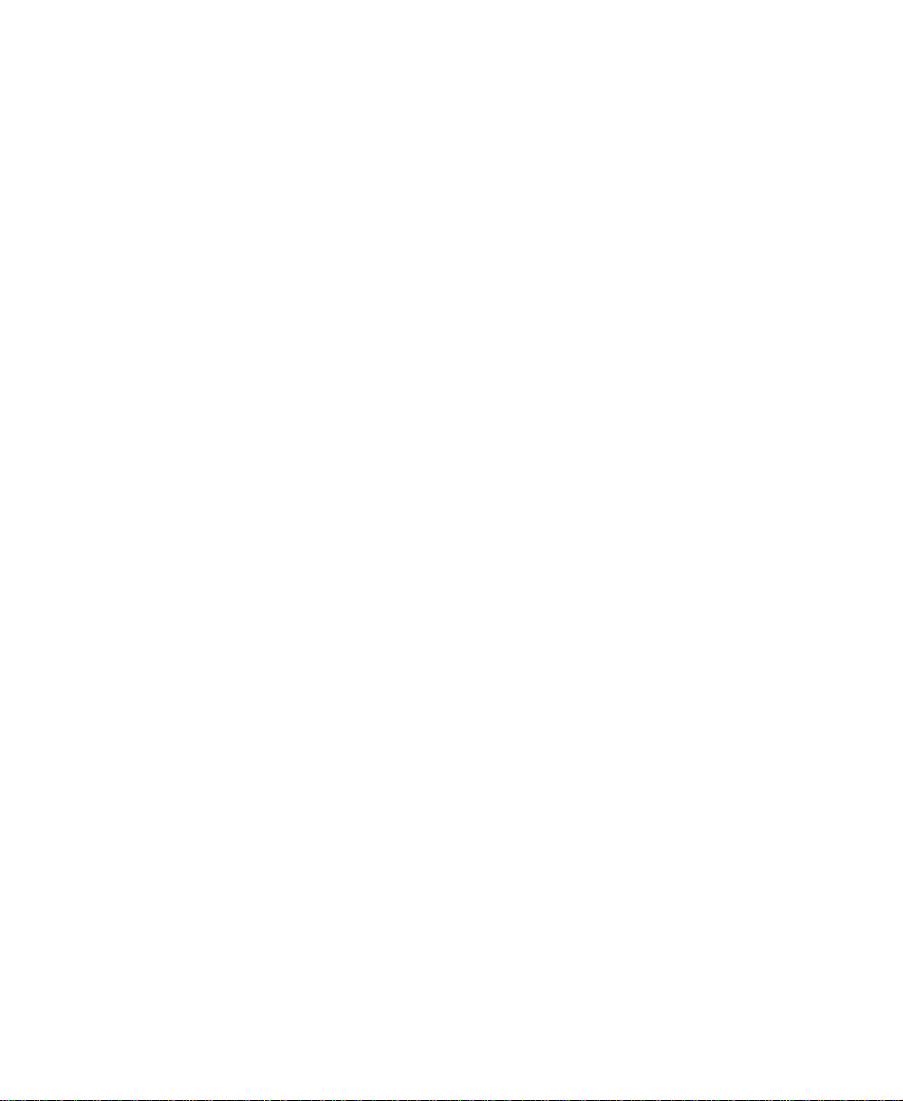
Avid
®
Media Composer
Getting Started Guide
Release 7.0
tools for storytellers™
®
Page 2

Copyright and Disclaimer
Product specifications are subject to change without notice and do not represent a commitment on the part of Avid Technology , Inc. The
software described in this document is furnished under a license agreement. The software may not be reverse assembled and may be
used or copied only in accordance with the terms of the license agreement. It is against the law to copy the software on any medium
except as specifically allowed in the license agreement. Avid products or portions thereof may be protected by one or more of the following patents: 4,746,994; 4,970,663; 5,045,940; 5,077,604; 5,267,351; 5,309,528; 5,355,450; 5,396,594; 5,440,348; 5,452,378;
5,467,288; 5,513,375; 5,528,310; 5,557,423; 5,568,275; 5,577,190; 5,583,496; 5,584,006; 5,627,765; 5,634,020; 5,640,601;
5,644,364; 5,654,737; D352,278; D372,478; D373,778. No part of this document may be reproduced or transmitted in any form or by
any means, electronic or mechanical, including photocopying and recording, for an y purpose without the express written permission of
Avid Technology , Inc.
© Copyright Avid Technology, Inc. 2/98. All rights reserved. Printed in USA.
The following disclaimer is required by Apple Computer, Inc.
APPLE COMPUTER, INC. MAKES NO WARRANTIES WHATSOEVER, EITHER EXPRESS OR IMPLIED, REGARDING THIS PRODUCT, INCLUDING WARRANTIES WITH RESPECT TO ITS MERCHANTABILITY OR ITS FITNESS FOR ANY PARTICULAR PURPOSE. THE EXCLUSION OF IMPLIED WARRANTIES IS NOT PERMITTED BY SOME ST ATES. THE ABO VE EXCLUSION MAY NOT
APPLY TO YOU. THIS W ARRANTY PROVIDES YOU WITH SPECIFIC LEGAL RIGHTS. THERE MAY BE OTHER RIGHTS THAT YOU
MA Y HAVE WHICH VARY FROM STATE TO STATE.
The following disclaimer is required by Sam Leffler and Silicon Graphics, Inc. for the use of their TIFF library
Copyright © 1988-1997 Sam Leffler
Copyright © 1991-1997 Silicon Graphics, Inc.
Permission to use, copy, modify, distribute, and sell this software [i.e., the TIFF libr ary] and its documentation for any purpose is hereby
granted without fee, provided that (i) the above copyright notices and this permission notice appear in all copies of the software and
related documentation, and (ii) the names of Sam Leffler and Silicon Graphics may not be used in any advertising or publicity relating
to the software without the specific, prior written permission of Sam Leffler and Silicon Graphics.
THE SOFTWARE IS PROVIDED “AS-IS” AND WITHOUT WARRANTY OF ANY KIND, EXPRESS, IMPLIED OR OTHERWISE,
INCLUDING WITHOUT LIMITATION, ANY WARRANTY OF MERCHANTABILITY OR FITNESS FOR A PARTICULAR PURPOSE.
IN NO EVENT SHALL SAM LEFFLER OR SILICON GRAPHICS BE LIABLE FOR ANY SPECIAL, INCIDENTAL, INDIRECT OR CONSEQUENTIAL DAMAGES OF ANY KIND, OR ANY DAMAGES WHATSOEVER RESULTING FROM LOSS OF USE, DATA OR PROFITS, WHETHER OR NOT ADVISED OF THE POSSIBILITY OF DAMAGE, AND ON ANY THEORY OF LIABILITY, ARISING OUT OF
OR IN CONNECTION WITH THE USE OR PERFORMANCE OF THIS SOFTWARE.
The following disclaimer is required by the Independent JPEG Group
This software [i.e., the JPEG modules] is based in part on the work of the Independent JPEG Group.
The following disclaimer is required by Ray Sauers Associates, Inc.
“Install-It” is licensed from Ray Sauers Associates, Inc. End-User is prohibited from taking any action to derive a source code equivalent of “Install-It,” including by reverse assembly or reverse compilation, Ray Sauers Associates, Inc. shall in no event be liable for any
damages resulting from reseller’s failure to perform reseller’s obligation; or any damages arising from use or operation of reseller’s
products or the software; or any other damages, including but not limited to, incidental, direct, indirect, special or consequential Damages including lost profits, or damages resulting from loss of use or inability to use reseller’s products or the software for any reason
including copyright or patent infringement, or lost data, even if Ray Sauers Associates has been advised, knew or should have known
of the possibility of such damages.
The following disclaimer is required by Videomedia, Inc.
“Videomedia, Inc. makes no warr anties whatsoever, either express or implied, regarding this product, including w arranties with respect
to its merchantability or its fitness for any particular purpose.”
“This software contains V-LAN ver. 3.0 Command Protocols which communicate with V-LAN ver. 3.0 products developed by Videomedia, Inc. and V-LAN ver. 3.0 compatible products developed by third parties under license from Videomedia, Inc. Use of this software
will allow “frame accurate” editing control of applicable videotape recorder decks, videodisc recorders/players and the like.”
Attn. Government User(s). Restricted Rights Legend
ii
Page 3
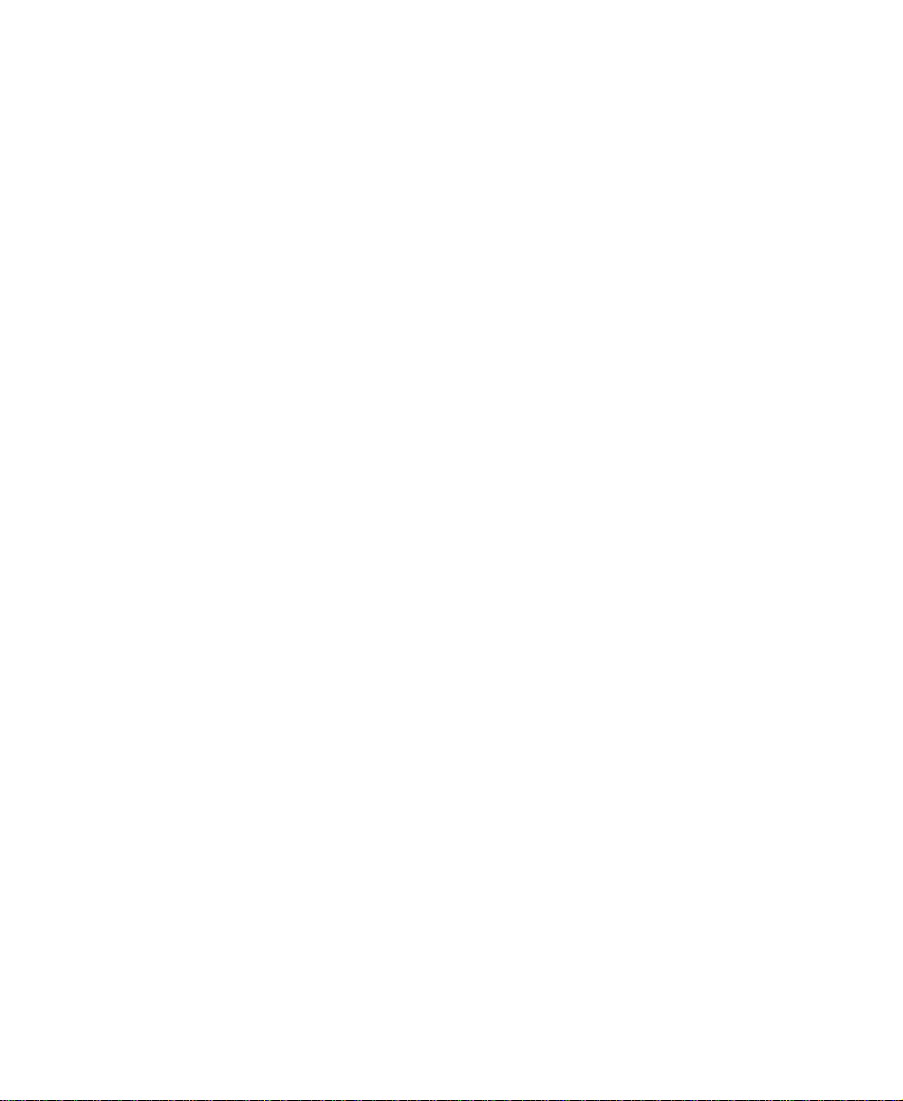
U.S. GOVERNMENT RESTRICTED RIGHTS. Use, duplication or disclosure by the government of the software, documentation and
other technical data is subject to restrictions as set forth in subparagraph (c) of FAR clause 52.227-19, COMMERCIAL COMPUTER
SOFTWARE-RESTRICTED RIGHTS or, in the case of the Department of Defense or its contractor, is subject to DFARS 227.7202-3,
Rights in Commercial Computer Software or Commercial Computer Software Documentation.
Electromagnetic Compatibility
FCC Notice
This device complies with Part 15 of the FCC Rules. Oper ation is subject to the following two conditions: (1) This device may not cause
harmful interference, and (2) this device must accept any interference received, including interference that may cause undesired operation.
This equipment has been tested and found to comply with the limits for a Class A digital device , pursuant to Part 15 of the FCC Rules.
These limits are designed to provide reasonable protection against harmful interference when the equipment is operated in a commercial environment. This equipment generates, uses, and can radiate radio frequency energy and, if not installed in accordance with the
instruction manual, may cause harmful interference to radio communications. Operation of this equipment in a residential area is likely
to cause harmful interference in which case the user will be required to correct the interference at his own expense. Ref: C97029a
Canadian ICES-003
This Class A digital apparatus meets all requirements of the Canadian Interference Causing Equipment Regulations.
Cet appareil numérique de class A respecte toutes les exigences du Règlement sur le matériel brouilleur du Canada.
Declaration of Conformity (according to ISO/IEC Guide 22 and EN 45014)
Application of Council Directives: 73/23/EEC, 89/336/EEC. Standards to which Conformity is Declared: EN 60950: 1992 + A1, A2:
1993, IEC950: 1992 + A1, A2: 1993 Mod., CISPR 22:1985 / EN 55022:1988 Class A (1), EN 50082-1, IEC801 -2, -3, -4. Manuf acturer’s
Name: Avid Technology Inc., 1925 Andover Street, Tewksbury, MA 01876, USA. European Contact: Nearest Avid Sales and Service
Office or Avid Technology Int’l B.V., Sandyford Business Center, Unit 3, Dublin 18, Ireland. Type of Equipment: Information Technology
Equipment. Product Name: Avid Editing System, PCI Media Composer, MCXpress for Macintosh, Film Composer. Base Model Numbers: 400S, 800, 900, 1000, 4000, 8000, MC Offline, Media Station. Product Options: All. Year of Manufacture:1997. (1) The product
was tested in a typical Avid Media Composer configuration.
I the undersigned, hereby declare that the equipment specified above conforms to the above Directives and Standards.
George R. Smith, Quality Manager Ref: C97029a, C97030a
iii
Page 4
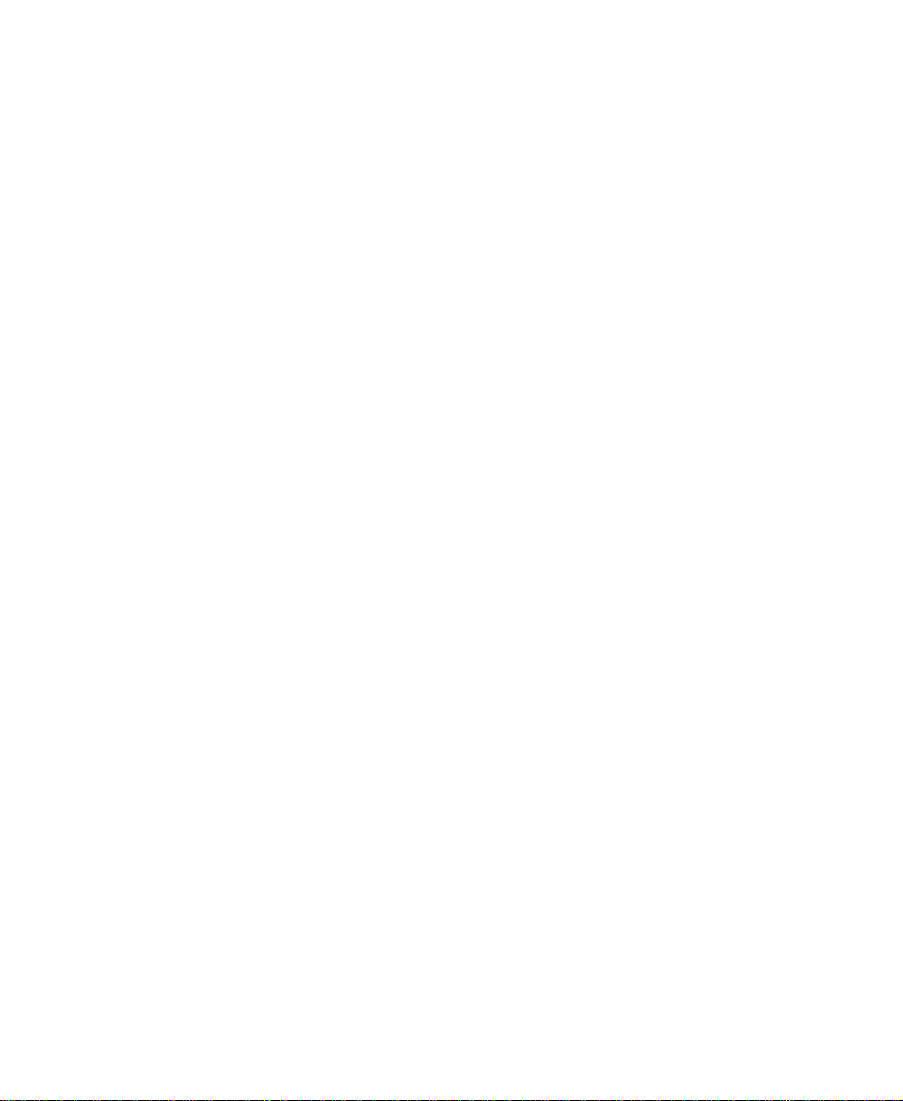
Trademarks
AirPlay, AudioVision, Avid, FieldPak, Film Composer, HIIP, Image Independence, Media Composer, MediaMatch, Media Recorder,
Media Suite, NewsCutter, OMF, OMF Interchange, Open Media Framework, and the Avid logo, are registered trademarks and
Advance, AniMatte, AudioStation, AutoSequence, AutoSync, AVIDdrive, AVIDdrive Towers, AvidDroid, AvidNet, AVIDstripe, Avid
Xpress, Film Cutter, Krypton, MCXpress, Media Fusion, Media Illusion, MediaLog, Media Reader , MediaServer, and MediaShare, and
Tools for Storytellers are trademarks of Avid Technology, Inc. Digidesign is a registered trademark and Audiomedia II, Audiomedia III,
Pro Tools, Sound Accelerator II, Sound Designer II, Sound Tools II, and Video Slave Driver are trademarks of Digidesign, a division of
Avid Technology, Inc. Elastic Reality and TransJammer are registered trademarks and the Elastic Reality logo is a trademark of Elastic
Reality , Inc., a division of Avid Technology, Inc. Matador is a registered trademark of Avid Technology, Inc. in the United Kingdom.
3D Studio and Animator Pro are registered trademarks and FLIC is a trademark of Autodesk, Inc. in the USA and/or other countries.
Abekas is a registered trademark of Scitex Digital Video, Inc.; Adobe After Effects, Adobe Illustrator, Adobe Photoshop, Adobe Premiere, Adobe Type Manager, and PostScript are trademarks of Adobe Systems Incorporated or its subsidiaries and may be registered
in certain jurisdictions. Alias and Alias/Wavefront are registered trademarks and Alias Animator and Alias PowerAnimator are trademarks of Alias/ Wavefront; America Online is a registered trademark of America Online, Inc.; AmiLink CIP and AmiLink POST! are
trademarks of RGB Computer and Video, Inc.; Ampex is a registered trademark of Ampex Corporation. Apple, AppleShare, AppleTalk,
LaserWriter, Mac, Macintosh, Macintosh Quadra, QuickDra w, QuickTime, Po werBook, Power Macintosh, and TrueType are trademarks
of Apple Computer, Inc., registered in the United States and other countries. Balloon Help and Finder are trademarks of Apple Computer, Inc. AudioFile is trademarked in the United Kingdom by AMS Neve PLC; Boris FX is a trademark of Artel Software, Inc.; Cineon
is a trademark of Eastman Kodak Company; CLARiiON is a registered trademark of Data General Corporation; Claris and FileMaker
are registered trademarks of Claris Corporation; CMX is a trademark of CMX Company; Compaq is a registered trademark of Compaq
Computer Corporation; CompuServe is a registered trademark and GIF is a service mark property of CompuServe, Inc.; DOS Mounter
is a trademark of Dayna Corporation; Dyaxis II is a trademark of Studer Editech Corp.; FirstClass is a trademark of SoftArc, Inc.; Flame
and Flint are trademarks of Discreet Logic, Inc.; FLEx is a trademark of Pioneer-Standard Electronics, Inc.; FLEXlm is a registered
trademark of Globetrotter Software, Inc.; Hitachi is a registered trademark of Hitachi, Ltd.; IBM and OS/2 are registered trademarks of
International Business Machines Corporation; iNFiNiT! is a trademark of Chyron Corporation; Inscriber is a registered trademark of
Image North Technologies; Intel and Pentium are registered trademarks of Intel Corporation; Key-Log is a trademark of Evertz Microsystems, Ltd.; Mackie Mixer is a trademark of Mackie Designs, Inc.; Match-Maker is a trademark of Audio Technologies Inc.; Mediasound is a trademark of TimeLine Vista, Inc.; Micropolis is a registered trademark of Micropolis (S) PTE Ltd.; Microsoft, MS-DOS, and
Windows are registered trademarks and Excel is a trademark of Microsoft Corporation; Motorola is a registered trademark of Motorola
Corporation; Mylar is a trademark of E.I. duPont de Nemours & Co., Inc.; NuBus is a registered trademark of Texas Instruments, Inc.;
NuVista+ is a registered trademark of Truevision, Inc.; Panasonic is a registered trademark of Matsushita Electric Industrial Company,
Limited; PC Paintbrush is a trademark of Zsoft Corporation; Pr actical Modem is a trademark of Practical Peripherals, Inc.; PyraMix is a
trademark of Merging Technologies; RCA is a registered trademark of General Electric Company; Seagate is a registered trademark of
Seagate Technology; Silicon Graphics is a registered trademark of Silicon Graphics, Inc.; Speed of Sound Library is a trademark of
Aware, Inc.; Softimage is a registered trademark of Softimage, Inc., a wholly owned subsidiary of Microsoft Corporation, in the United
States and/or other countries; Sony is a registered trademark of Sony Corporation; S/Link is a trademark of The Synclavier Company;
Still File Storage is a trademark of Leitch Video; Sun is a trademark or registered trademark of Sun Microsystems, Inc. in the United
States and other countries; TARGA, TARGA 2000, and Truevision are registered trademarks of Truevision, Inc.; Trans/Port is a trademark of OSC S.A.; Ultimatte is a trademark of Ultimatte Corporation; Vantage is a trademark of Baseline Software, Inc.; Video Explorer
is a trademark of Intelligent Resources Integrated Systems; Video Toaster is a trademark of NewTek Inc.; V-LAN and VLXi are registered trademarks of Videomedia, Inc.; WordPerfect is a registered trademark of WordPerfect Corporation; X Window System is a trademark of X Consortium, Inc. All other trademarks and registered trademarks used herein are the property of their respective owners.
Footage
Bullfrog, Duckhead, and Rain Forest footage was provided courtesy of Fireside Films, Atlanta, GA; Canyonlands and Flowers footage
was provided courtesy of the National Park Service, Harpers Ferry, VA; Softrock (Fields of Gold) footage was provided courtesy of
SouthPaw Productions Chicago, IL. Peter Hawley-Director, Jim Fiester-Director/Editor.
Avid Media Composer Getting Started Guide• Part 0130-00994-01 Rev. A • 2/98
iv
Page 5

Contents
Preface
Who Should Use This Manual
About This Manual
Symbols and Conventions
If You Need Help
Related Information
If You Have Documentation Comments
Chapter 1 Introduction
Using this Guide
Using the Tutorial
What You Need
Turning on Your Equipment
Installing the Media Composer Tutorial Files
Installing AVR 3s Tutorial Files
Installing AVR 70 Tutorial Files
Launching the Media Composer Application
Specifying Audio Hardware
Electronic Licensing
How to Proceed
Using Online Help
Three Ways of Finding Topics in Help
Finding Topics with the Index
Searching with the Find Feature
Using Online Documentation
. . . . . . . . . . . . . . . . . . . . . . . . . . . . . . . . xv
. . . . . . . . . . . . . . . . . . . . . . . . . . . . . . . . . . . . . . . . . xv
. . . . . . . . . . . . . . . . . . . . . . . . . . . . . . . xvi
. . . . . . . . . . . . . . . . . . . . . . . . . . . . . . . . . . . . . . . . . . xvii
. . . . . . . . . . . . . . . . . . . . . . . . . . . . . . . . . . . . . . . . xvii
. . . . . . . . . . . . . . . . . . . . . xviii
. . . . . . . . . . . . . . . . . . . . . . . . . . . . . . . . . . . . . . . . . . . . 19
. . . . . . . . . . . . . . . . . . . . . . . . . . . . . . . . . . . . . . . . . . . 20
. . . . . . . . . . . . . . . . . . . . . . . . . . . . . . . . . . . . . . . . . . . . . 22
. . . . . . . . . . . . . . . . . . . . . . . . . . . . . . . . . . 22
. . . . . . . . . . . . . . . . . . 25
. . . . . . . . . . . . . . . . . . . . . . . . . . . 26
. . . . . . . . . . . . . . . . . . . . . . . . . . . 27
. . . . . . . . . . . . . . . . . . 29
. . . . . . . . . . . . . . . . . . . . . . . . . . . . . . 29
. . . . . . . . . . . . . . . . . . . . . . . . . . . . . . . . . . . . . 30
. . . . . . . . . . . . . . . . . . . . . . . . . . . . . . . . . . . . . . . . . . . . . 30
. . . . . . . . . . . . . . . . . . . . . . . . . . . . . . . . . . . . . . . . . . 31
. . . . . . . . . . . . . . . . . . . . . 32
. . . . . . . . . . . . . . . . . . . . . . . . . 32
. . . . . . . . . . . . . . . . . . . . . . . 32
. . . . . . . . . . . . . . . . . . . . . . . . . . . . . . . . 33
v
Page 6
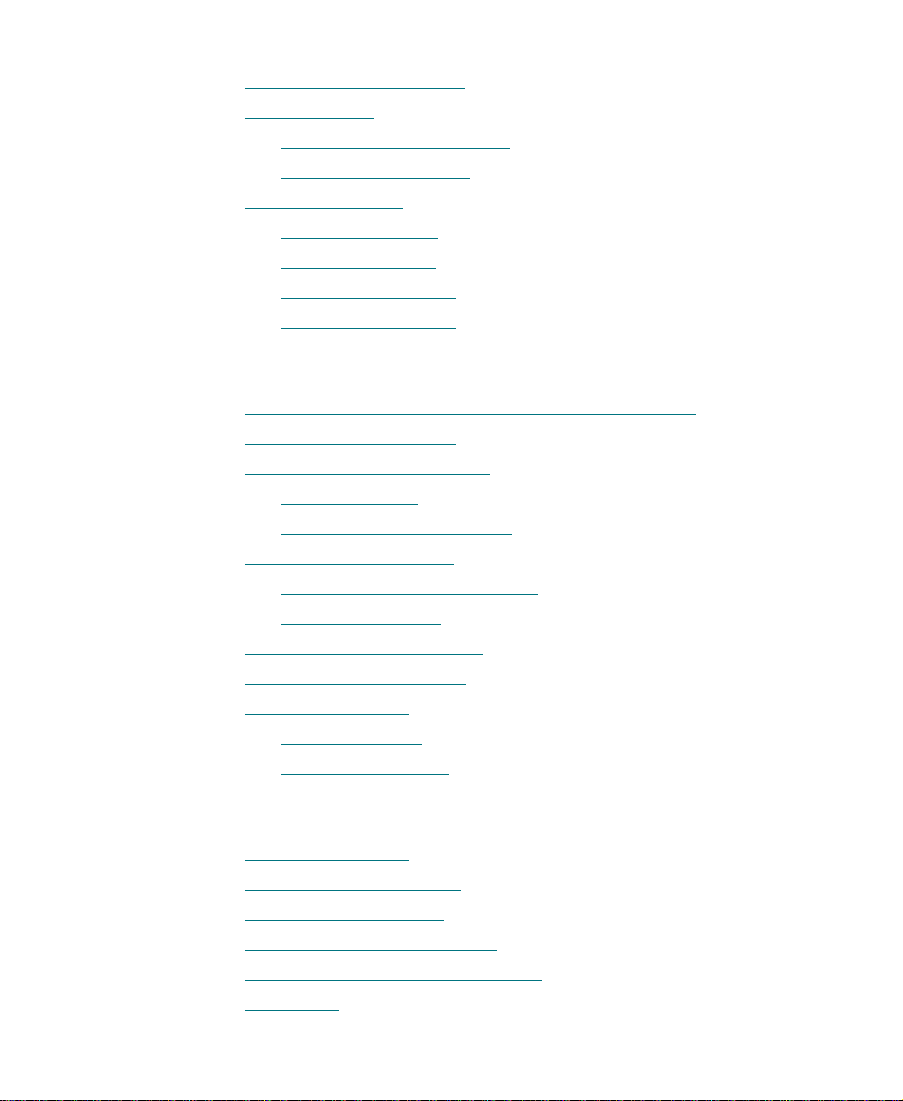
Chapter 2 About Media Composer
About Media Composer
Editing Basics
About Nonlinear Editing
Editing Components
Project Workßow
Starting a Project
Preparing to Edit
Editing a Sequence
Generating Output
. . . . . . . . . . . . . . . . . . . . . . . . . . . . . . . . . . . . . . . . . . . . . . 35
. . . . . . . . . . . . . . . . . . . . . . . . . . . . . . . . . . . . . . . . . . . 37
Chapter 3 Starting a Project
About Composer Projects and Avid Users Folders
Using the Bins Display
Using the Settings Display
About Settings
Reviewing Basic Settings
Using the Info Display
About Projects and Memory
Viewing Memory
Tutorial: Starting a Project
Starting the Application
Opening a Project
Creating a User
Selecting a Project
. . . . . . . . . . . . . . . . . . . . . . . . . . . . . . . . . . . . . 34
. . . . . . . . . . . . . . . . . . . . . . . . . . . . . . . . . 35
. . . . . . . . . . . . . . . . . . . . . . . . . . . . . . . . . . . . . 36
. . . . . . . . . . . . . . . . . . . . . . . . . . . . . . . . . . . . . . . . 38
. . . . . . . . . . . . . . . . . . . . . . . . . . . . . . . . . . . . . . . . 39
. . . . . . . . . . . . . . . . . . . . . . . . . . . . . . . . . . . . . . 40
. . . . . . . . . . . . . . . . . . . . . . . . . . . . . . . . . . . . . . 41
. . . . . . . . . . . . . . 43
. . . . . . . . . . . . . . . . . . . . . . . . . . . . . . . . . . . . . . 44
. . . . . . . . . . . . . . . . . . . . . . . . . . . . . . . . . . . 45
. . . . . . . . . . . . . . . . . . . . . . . . . . . . . . . . . . . . . . . . . . 45
. . . . . . . . . . . . . . . . . . . . . . . . . . . . . . . . . 46
. . . . . . . . . . . . . . . . . . . . . . . . . . . . . . . . . . . . . . 47
. . . . . . . . . . . . . . . . . . . . . . . . . . . . . . 48
. . . . . . . . . . . . . . . . . . . . . . . . . . . . . . . . . . . . . . . . 49
. . . . . . . . . . . . . . . . . . . . . . . . . . . . . . . . . . . 50
. . . . . . . . . . . . . . . . . . . . . . . . . . . . . . . . . . . . . 50
. . . . . . . . . . . . . . . . . . . . . . . . . . . . . . . . . . . . . . . . . . . 51
. . . . . . . . . . . . . . . . . . . . . . . . . . . . . . . . . . . . . . . . . 51
. . . . . . . . . . . . . . . . . . . . . . . . . . . . . . . . . . . . . . . 51
Chapter 4 Digitizing
Selecting Settings
About the Digitize Tool
About the Audio Tool
About the Video Input Tool
Digitize Preparations Check List
Digitizing
. . . . . . . . . . . . . . . . . . . . . . . . . . . . . . . . . . . . . . . . . . . 54
. . . . . . . . . . . . . . . . . . . . . . . . . . . . . . . . . . . . . . 55
. . . . . . . . . . . . . . . . . . . . . . . . . . . . . . . . . . . . . . . 57
. . . . . . . . . . . . . . . . . . . . . . . . . . . . . . . . . . 58
. . . . . . . . . . . . . . . . . . . . . . . . . . . . . . 60
. . . . . . . . . . . . . . . . . . . . . . . . . . . . . . . . . . . . . . . . . . . . . . . . . . 61
vi
Page 7
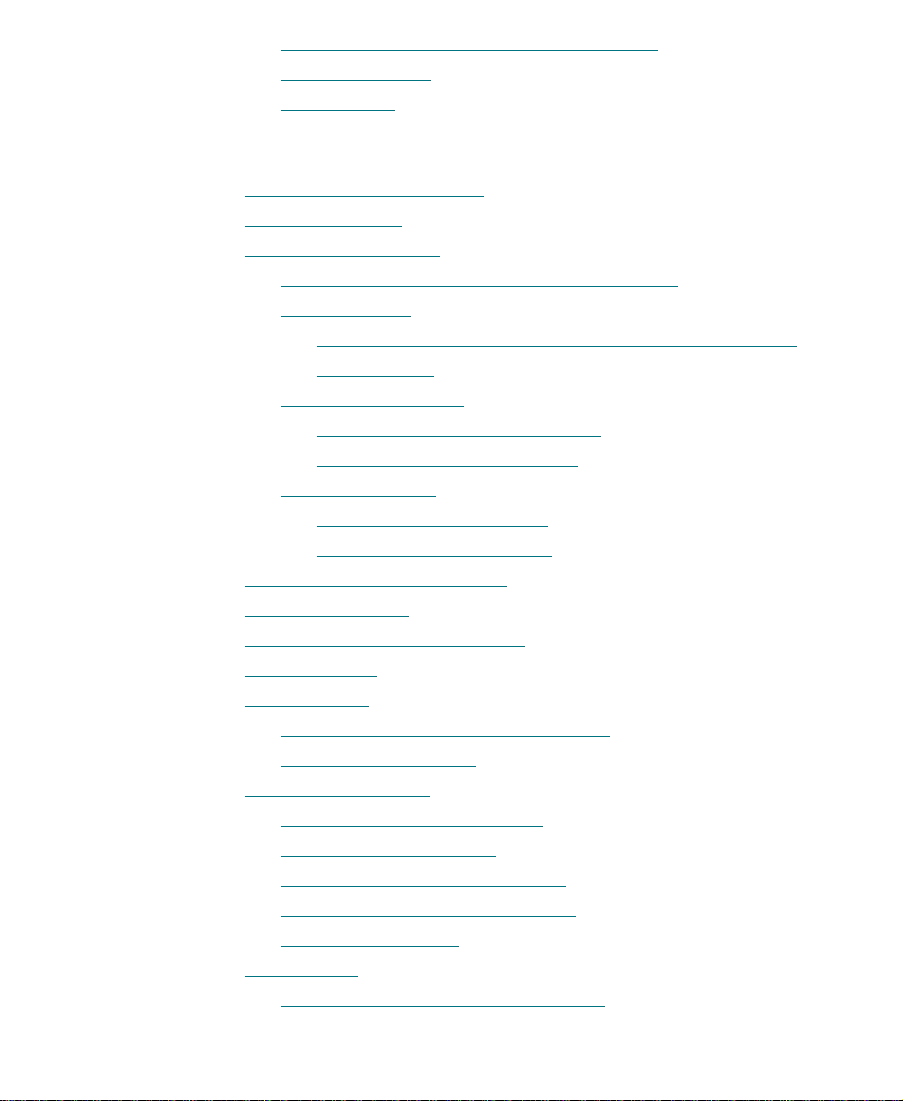
Digitizing and Logging at the Same Time
Batch Digitizing
Redigitizing
. . . . . . . . . . . . . . . . . . . . . . . . . . . . . . . . . . . . . . . . . 62
. . . . . . . . . . . . . . . . . . . . . . . . . . . . . . . . . . . . . . . . . . . . 62
. . . . . . . . . . . . . . . . . . 61
Chapter 5
Getting Ready to Edit
About Bin Display Modes
About Bin Views
Controlling Playback
Using Position Bars and Position Indicators
Using Buttons
Play, Pause, Stop, Fast Forward, and Rewind Buttons
Step Buttons
Using the Keyboard
J-K-L Keys (Three-Button Play)
Home, End, and Arrow Keys
Using the Mouse
Stepping with the Mouse
Shuttling with the Mouse
Marking IN and OUT Points
Creating Subclips
Tutorial: Getting Ready to Edit
Viewing Clips
Playing Clips
Playing Clips in the Source Monitor
Controlling Playback
Marking Edit Points
Marking the
Marking the
Marking the
Using Timecode to Find a Frame
Using Frame Offset
Subclipping
Clearing IN Points and OUT Points
. . . . . . . . . . . . . . . . . . . . . . . . . . . . . . . . . . . . . . . . . . . . 66
. . . . . . . . . . . . . . . . . . . . . . . . . . . . . . . . . . . . . . . . . . . 68
. . . . . . . . . . . . . . . . . . . . . . . . . . . . . . . . . . . . . . . . . . . 73
. . . . . . . . . . . . . . . . . . . . . . . . . . . . . . . . . . . . . . . . . . . . . . 76
. . . . . . . . . . . . . . . . . . . . . . . . . . . . . . . . . . . . . . . . . . . . . . . 78
planing ms
ducks
draw knife cu
. . . . . . . . . . . . . . . . . . . . . . . . . . . . . . . . . . . . . . . . . . . . . . . . 87
. . . . . . . . . . . . . . . . . . . . . . . . . . . . . . . . . . . 64
. . . . . . . . . . . . . . . . . . . . . . . . . . . . . . . . . . . . . . . . 66
. . . . . . . . . . . . . . . . . . . . . . . . . . . . . . . . . . . . . . . . 69
. . . . . . . . . . . . . . . . . . . . . . . . . . . . . . . . . . . . . 70
. . . . . . . . . . . . . . . . . . . . . . . . . . 71
. . . . . . . . . . . . . . . . . . . . . . . . . . . . . . . . . . . . . . . . 71
. . . . . . . . . . . . . . . . . . . . . . . . . . . . . 71
. . . . . . . . . . . . . . . . . . . . . . . . . . . . . 72
. . . . . . . . . . . . . . . . . . . . . . . . . . . . . . . . . 73
. . . . . . . . . . . . . . . . . . . . . . . . . . . . . . . 76
. . . . . . . . . . . . . . . . . . . . . . . . . . . . . . . . . . . . 80
. . . . . . . . . . . . . . . . . . . . . . . . . . . . . . . . . . . . . . . . . 81
Clip
. . . . . . . . . . . . . . . . . . . . . . . . . . . . . 82
Clip
. . . . . . . . . . . . . . . . . . . . . . . . . . . . . . . . . . 83
Clip
. . . . . . . . . . . . . . . . . . . . . . . . . . . 83
. . . . . . . . . . . . . . . . . . . . . . . . . . 84
. . . . . . . . . . . . . . . . . . . . . . . . . . . . . . . . . . . . . . 86
. . . . . . . . . . . . . . . . 67
. . . . 68
. . . . . . . . . . . . . . . . . . . . . . . . 70
. . . . . . . . . . . . . . . . . . . . . . . 78
. . . . . . . . . . . . . . . . . . . . . . . 88
vii
Page 8
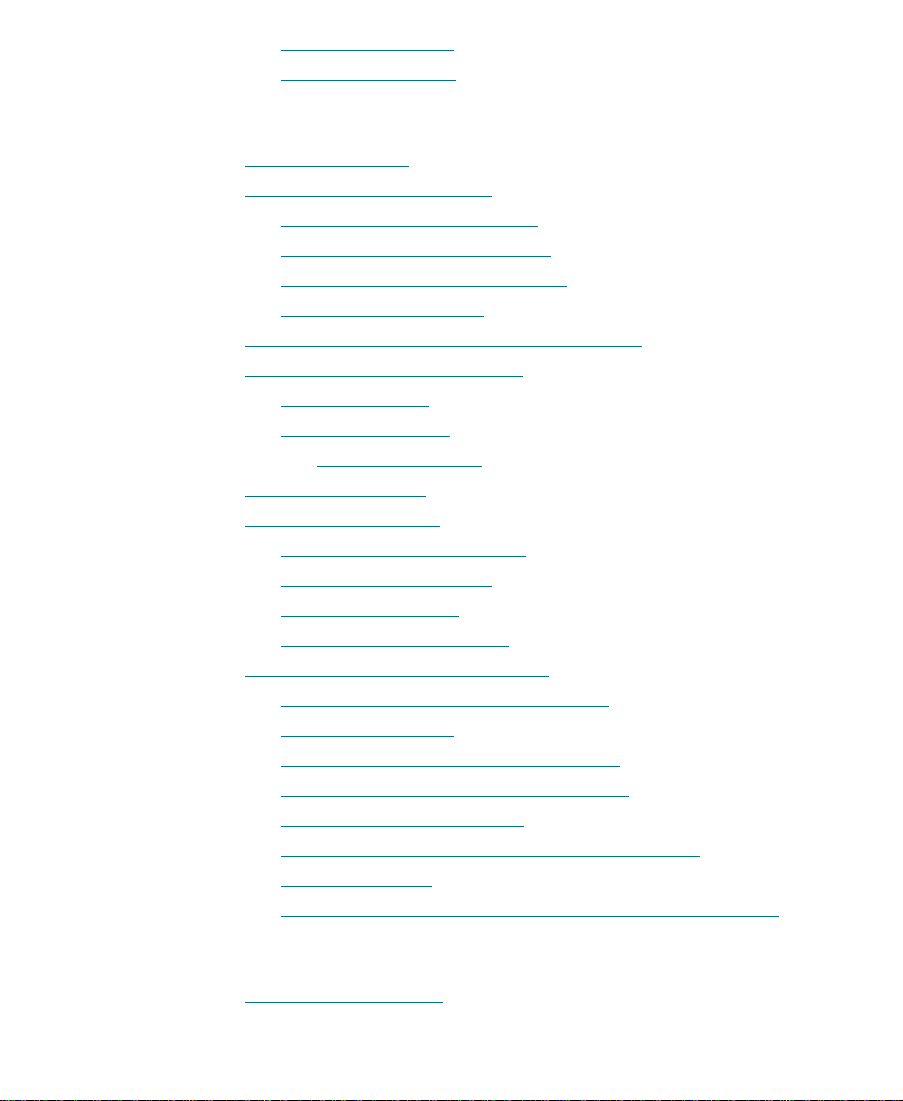
Closing the Project
Ending the Session
Chapter 6 Editing a Rough Cut
. . . . . . . . . . . . . . . . . . . . . . . . . . . . . . . . . . . . . . 88
. . . . . . . . . . . . . . . . . . . . . . . . . . . . . . . . . . . . . . 89
Viewing Methods
Navigating in the Timeline
Using the Position Indicator
Using the Timeline Scroll Bar
Displaying More or Less Detail
Focusing the Timeline
Displaying Source Material in the Timeline
Using the T
Selecting Tracks . . . . . . . . . . . . . . . . . . . . . . . . . . . . . . . . . . . . . . . . . 97
Monitoring Tracks . . . . . . . . . . . . . . . . . . . . . . . . . . . . . . . . . . . . . . . 98
Tutorial: Rough Cut . . . . . . . . . . . . . . . . . . . . . . . . . . . . . . . . . . . . . . . . 100
Making the First Edit. . . . . . . . . . . . . . . . . . . . . . . . . . . . . . . . . . . . . . . 101
Using Digital Audio Scrub . . . . . . . . . . . . . . . . . . . . . . . . . . . . . . 101
Splicing an Audio Clip . . . . . . . . . . . . . . . . . . . . . . . . . . . . . . . . . 102
Playing a Sequence . . . . . . . . . . . . . . . . . . . . . . . . . . . . . . . . . . . . . 102
ConÞrming the Duration . . . . . . . . . . . . . . . . . . . . . . . . . . . . . . . . 103
Splicing Video into the Sequence. . . . . . . . . . . . . . . . . . . . . . . . . . . . 103
Splicing a Clip in a Pop-up Monitor . . . . . . . . . . . . . . . . . . . . . . 105
Playing IN to OUT . . . . . . . . . . . . . . . . . . . . . . . . . . . . . . . . . . . . . 107
Using the Go to IN and OUT Buttons. . . . . . . . . . . . . . . . . . . . . 107
Moving to the Head and Tail of a Shot . . . . . . . . . . . . . . . . . . . . 108
Using the Splice-in Button . . . . . . . . . . . . . . . . . . . . . . . . . . . . . . 108
Splicing a Shot into the Middle of a Sequence. . . . . . . . . . . . . 109
Undoing an Edit. . . . . . . . . . . . . . . . . . . . . . . . . . . . . . . . . . . . . . . . 110
Using the I/O (IN Point / OUT Point) Tracking Display . . . . . 110
rack Selector Panel . . . . . . . . . . . . . . . . . . . . . . . . . . . . . . . 96
Monitoring Video. . . . . . . . . . . . . . . . . . . . . . . . . . . . . . . . . . . . 99
. . . . . . . . . . . . . . . . . . . . . . . . . . . . . . . . . . . . . . . . . . . 91
. . . . . . . . . . . . . . . . . . . . . . . . . . . . . . . . . . 93
. . . . . . . . . . . . . . . . . . . . . . . . . . . . . . 93
. . . . . . . . . . . . . . . . . . . . . . . . . . . . . 93
. . . . . . . . . . . . . . . . . . . . . . . . . . . 94
. . . . . . . . . . . . . . . . . . . . . . . . . . . . . . . . . . . 95
. . . . . . . . . . . . . . . . . . . . 95
Chapter 7 Refining the Edit
Using Segment Mode . . . . . . . . . . . . . . . . . . . . . . . . . . . . . . . . . . . . . . 113
viii
Page 9
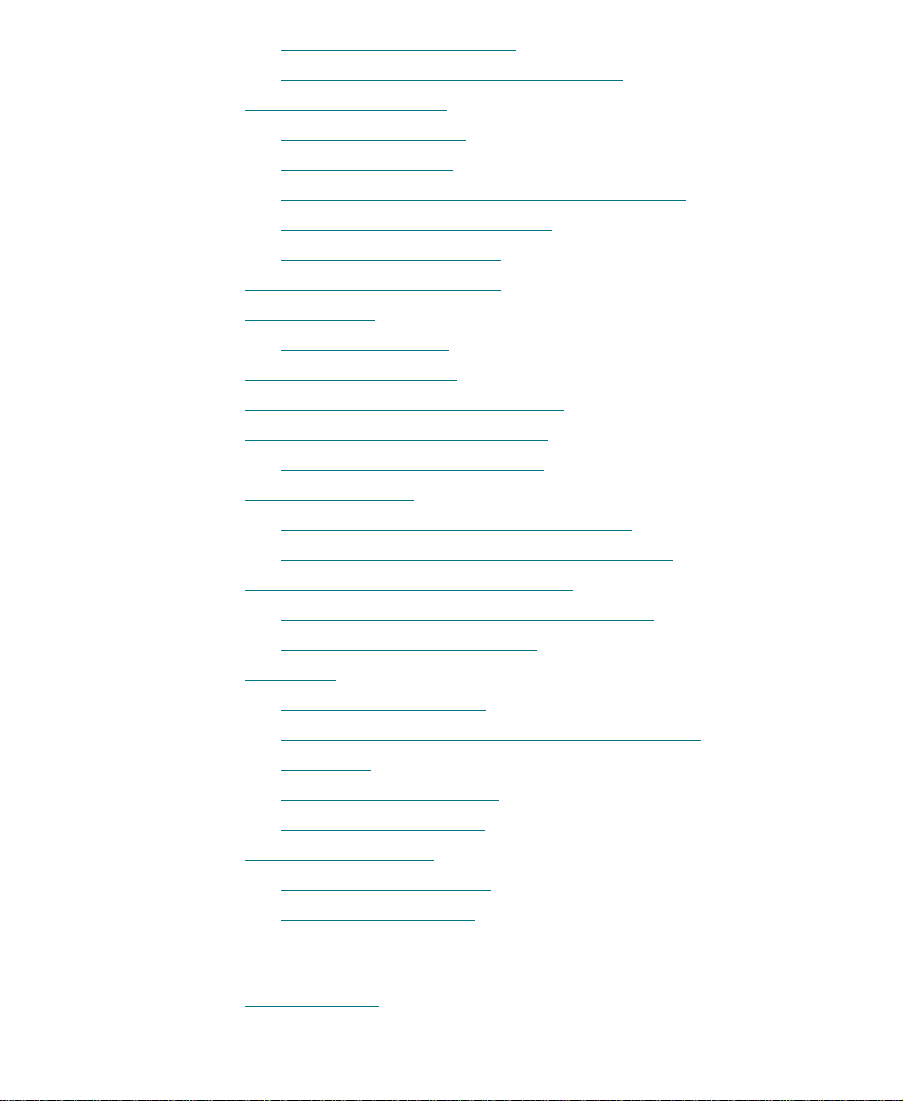
Editing in Segment Mode . . . . . . . . . . . . . . . . . . . . . . . . . . . . . . . 113
Distinguishing Two Types of Buttons . . . . . . . . . . . . . . . . . . . . 113
Basic Trim Procedures . . . . . . . . . . . . . . . . . . . . . . . . . . . . . . . . . . . . . . 114
Entering Trim Mode . . . . . . . . . . . . . . . . . . . . . . . . . . . . . . . . . . . . 114
Exiting Trim Mode . . . . . . . . . . . . . . . . . . . . . . . . . . . . . . . . . . . . . 116
Toggling Between Big and Small Trim Mode . . . . . . . . . . . . . . 116
Selecting Between Trim Sides . . . . . . . . . . . . . . . . . . . . . . . . . . . 117
Performing a Basic Trim. . . . . . . . . . . . . . . . . . . . . . . . . . . . . . . . . 118
Using the Command Palette. . . . . . . . . . . . . . . . . . . . . . . . . . . . . . . . . 119
Audio Editing . . . . . . . . . . . . . . . . . . . . . . . . . . . . . . . . . . . . . . . . . . . . . 122
Adjusting Volume . . . . . . . . . . . . . . . . . . . . . . . . . . . . . . . . . . . . . . 122
utorial: ReÞning Edits . . . . . . . . . . . . . . . . . . . . . . . . . . . . . . . . . . . . . 123
T
Overwriting Shots into a Sequence . . . . . . . . . . . . . . . . . . . . . . . . . . 124
Marking Clips for Storyboarding . . . . . . . . . . . . . . . . . . . . . . . . . . . . 125
Storyboard Editing the Clips . . . . . . . . . . . . . . . . . . . . . . . . . . . . 127
Rearranging Shots . . . . . . . . . . . . . . . . . . . . . . . . . . . . . . . . . . . . . . . . . 129
Overwriting with the Three-Point Edit. . . . . . . . . . . . . . . . . . . . 129
Rearranging Footage with Extract/Splice-in . . . . . . . . . . . . . . . 131
Removing Footage from a Sequence . . . . . . . . . . . . . . . . . . . . . . . . . 132
Removing Footage with Extract/Splice-in . . . . . . . . . . . . . . . . . 132
Removing Footage with Lift . . . . . . . . . . . . . . . . . . . . . . . . . . . . . 132
Trimming . . . . . . . . . . . . . . . . . . . . . . . . . . . . . . . . . . . . . . . . . . . . . . . . . 133
Dual-Roller Trimming . . . . . . . . . . . . . . . . . . . . . . . . . . . . . . . . . . 133
Using Dual Rollers to Trim the Outgoing Shot. . . . . . . . . . . . . 136
Trim Shot. . . . . . . . . . . . . . . . . . . . . . . . . . . . . . . . . . . . . . . . . . . . . . 137
Single-Roller Trimming . . . . . . . . . . . . . . . . . . . . . . . . . . . . . . . . . 137
Adding Synced Audio . . . . . . . . . . . . . . . . . . . . . . . . . . . . . . . . . . 138
Working with Audio . . . . . . . . . . . . . . . . . . . . . . . . . . . . . . . . . . . . . . . 139
Adjusting Audio Level. . . . . . . . . . . . . . . . . . . . . . . . . . . . . . . . . . 139
Adjusting Audio Pan . . . . . . . . . . . . . . . . . . . . . . . . . . . . . . . . . . . 140
Chapter 8 Adding Effects
Effects Editing. . . . . . . . . . . . . . . . . . . . . . . . . . . . . . . . . . . . . . . . . . . . . 143
ix
Page 10
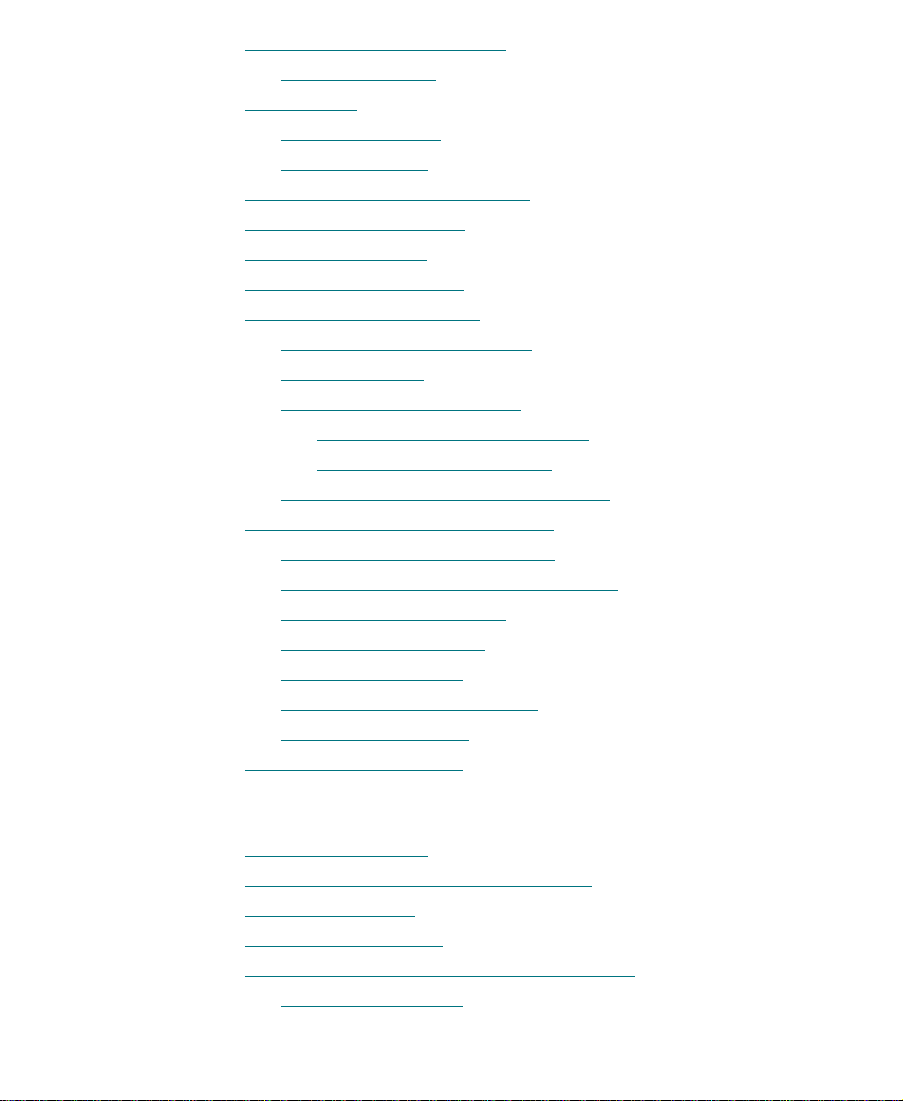
Displaying the Effect Palette . . . . . . . . . . . . . . . . . . . . . . . . . . . . . . . . 144
Effect Categories . . . . . . . . . . . . . . . . . . . . . . . . . . . . . . . . . . . . . . . 144
Effect Types . . . . . . . . . . . . . . . . . . . . . . . . . . . . . . . . . . . . . . . . . . . . . . . 145
Transition Effects. . . . . . . . . . . . . . . . . . . . . . . . . . . . . . . . . . . . . . . 145
Segment Effects . . . . . . . . . . . . . . . . . . . . . . . . . . . . . . . . . . . . . . . . 146
Applying Effects to a Sequence. . . . . . . . . . . . . . . . . . . . . . . . . . . . . . 146
Working in Effect Mode . . . . . . . . . . . . . . . . . . . . . . . . . . . . . . . . . . . . 147
Rendering an Effect . . . . . . . . . . . . . . . . . . . . . . . . . . . . . . . . . . . . . . . . 147
Tutorial: Adding Effects . . . . . . . . . . . . . . . . . . . . . . . . . . . . . . . . . . . . 148
Adding Transition Effects . . . . . . . . . . . . . . . . . . . . . . . . . . . . . . . . . . . 149
Displaying Editing Buttons. . . . . . . . . . . . . . . . . . . . . . . . . . . . . . 149
Adding Fade In
Dissolving Between Shots. . . . . . . . . . . . . . . . . . . . . . . . . . . . . . . 151
Creating a Series of Dissolves . . . . . . . . . . . . . . . . . . . . . . . . 152
Creating Audio Dissolves . . . . . . . . . . . . . . . . . . . . . . . . . . . 152
Adding a Fade Within the Sequence. . . . . . . . . . . . . . . . . . . . . . 153
Adding a Picture-in-Picture Effect . . . . . . . . . . . . . . . . . . . . . . . . . . . 153
Using the Second Video Track . . . . . . . . . . . . . . . . . . . . . . . . . . . 154
Creating the Picture-in-Picture Effect . . . . . . . . . . . . . . . . . . . . . 154
Repositioning the Image . . . . . . . . . . . . . . . . . . . . . . . . . . . . . . . . 156
Adjusting a Parameter . . . . . . . . . . . . . . . . . . . . . . . . . . . . . . . . . . 157
Adding Key Frames . . . . . . . . . . . . . . . . . . . . . . . . . . . . . . . . . . . . 158
Adding Background Images . . . . . . . . . . . . . . . . . . . . . . . . . . . . . 159
Rendering the Effect. . . . . . . . . . . . . . . . . . . . . . . . . . . . . . . . . . . . 159
Screening the Sequence . . . . . . . . . . . . . . . . . . . . . . . . . . . . . . . . . . . . 160
. . . . . . . . . . . . . . . . . . . . . . . . . . . . . . . . . . . . . . . . 150
Chapter 9 Creating Titles
Creating New Titles . . . . . . . . . . . . . . . . . . . . . . . . . . . . . . . . . . . . . . . . 162
Understanding the Title Tool Window. . . . . . . . . . . . . . . . . . . . . . . . 163
Working with Text . . . . . . . . . . . . . . . . . . . . . . . . . . . . . . . . . . . . . . . . . 164
Text Formatting Tools . . . . . . . . . . . . . . . . . . . . . . . . . . . . . . . . . . . . . . 164
Choosing Colors and Setting Transparency . . . . . . . . . . . . . . . . . . . 166
Adjusting the Color . . . . . . . . . . . . . . . . . . . . . . . . . . . . . . . . . . . . 167
x
Page 11
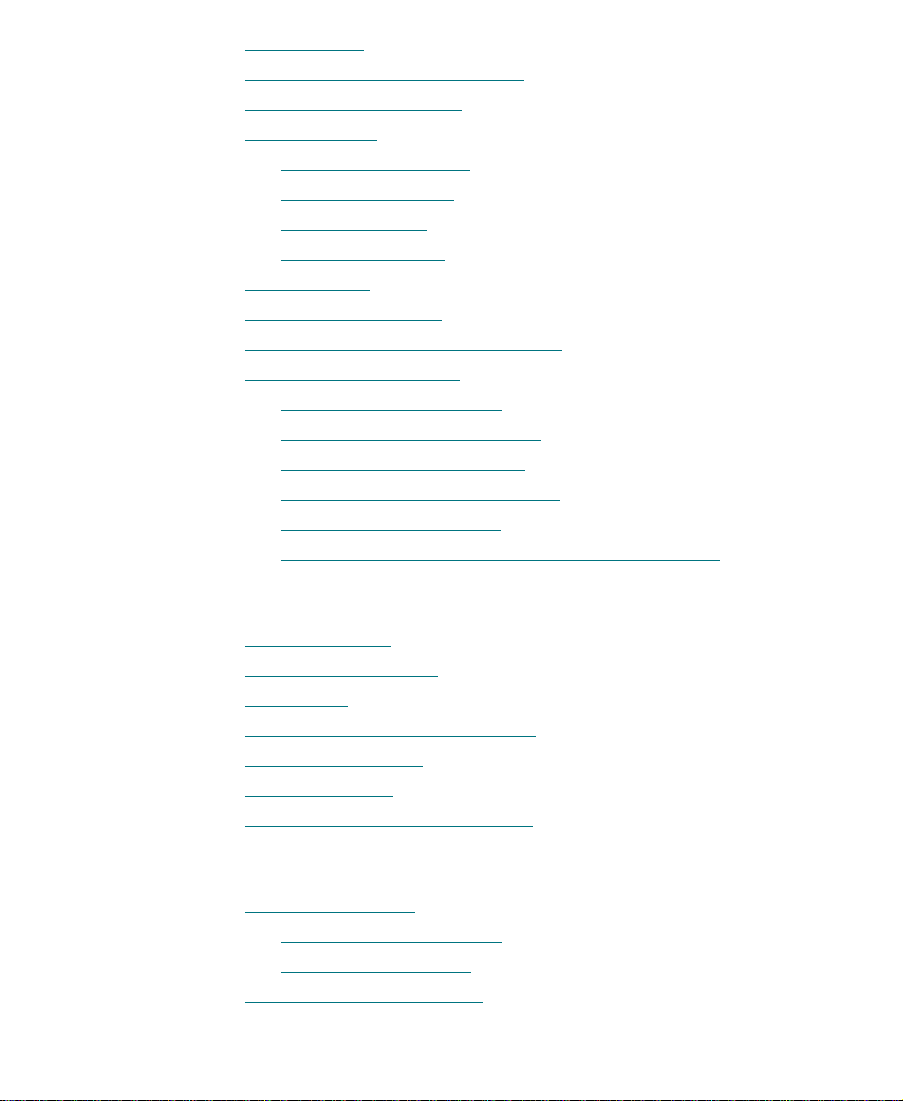
Saving Titles . . . . . . . . . . . . . . . . . . . . . . . . . . . . . . . . . . . . . . . . . . . . . . 168
Editing a Title into a Sequence . . . . . . . . . . . . . . . . . . . . . . . . . . . . . . 168
Tutorial: Creating Titles. . . . . . . . . . . . . . . . . . . . . . . . . . . . . . . . . . . . . 169
Adding a Title . . . . . . . . . . . . . . . . . . . . . . . . . . . . . . . . . . . . . . . . . . . . . 170
Creating a New Title. . . . . . . . . . . . . . . . . . . . . . . . . . . . . . . . . . . . 170
Repositioning Text . . . . . . . . . . . . . . . . . . . . . . . . . . . . . . . . . . . . . 171
Changing Color . . . . . . . . . . . . . . . . . . . . . . . . . . . . . . . . . . . . . . . . 172
Adding a Shadow . . . . . . . . . . . . . . . . . . . . . . . . . . . . . . . . . . . . . . 172
Saving a Title. . . . . . . . . . . . . . . . . . . . . . . . . . . . . . . . . . . . . . . . . . . . . . 172
Closing the Title Tool . . . . . . . . . . . . . . . . . . . . . . . . . . . . . . . . . . . . . . 172
Editing the Title into the Sequence. . . . . . . . . . . . . . . . . . . . . . . . . . . 173
Adding Rolling Credits
Editing an Existing Title . . . . . . . . . . . . . . . . . . . . . . . . . . . . . . . . 173
Adding a Video Background. . . . . . . . . . . . . . . . . . . . . . . . . . . . . 174
Viewing the Creation Date . . . . . . . . . . . . . . . . . . . . . . . . . . . . . . 175
Editing a Title into a Sequence. . . . . . . . . . . . . . . . . . . . . . . . . . . 175
Deleting Excess Footage. . . . . . . . . . . . . . . . . . . . . . . . . . . . . . . . . 176
Exiting the Title Tool After Creating a New Title. . . . . . . . . . . 176
Chapter 10 Output
. . . . . . . . . . . . . . . . . . . . . . . . . . . . . . . . . . . . . 173
Output Options. . . . . . . . . . . . . . . . . . . . . . . . . . . . . . . . . . . . . . . . . . . . 178
Preparing for Output . . . . . . . . . . . . . . . . . . . . . . . . . . . . . . . . . . . . . . . 178
Digital Cut . . . . . . . . . . . . . . . . . . . . . . . . . . . . . . . . . . . . . . . . . . . . . . . . 179
Supported File Types for Export . . . . . . . . . . . . . . . . . . . . . . . . . . . . . 179
Preparing to Export . . . . . . . . . . . . . . . . . . . . . . . . . . . . . . . . . . . . . . . . 180
Tutorial: Output . . . . . . . . . . . . . . . . . . . . . . . . . . . . . . . . . . . . . . . . . . . 181
Recording a Digital Cut to Tape . . . . . . . . . . . . . . . . . . . . . . . . . . . . . 182
Chapter 11 Backing Up
About Media Files . . . . . . . . . . . . . . . . . . . . . . . . . . . . . . . . . . . . . . . . . 185
Media Objects and Files . . . . . . . . . . . . . . . . . . . . . . . . . . . . . . . . 186
Media Relationships. . . . . . . . . . . . . . . . . . . . . . . . . . . . . . . . . . . . 187
Basic Media Tool Features . . . . . . . . . . . . . . . . . . . . . . . . . . . . . . . . . . 188
xi
Page 12
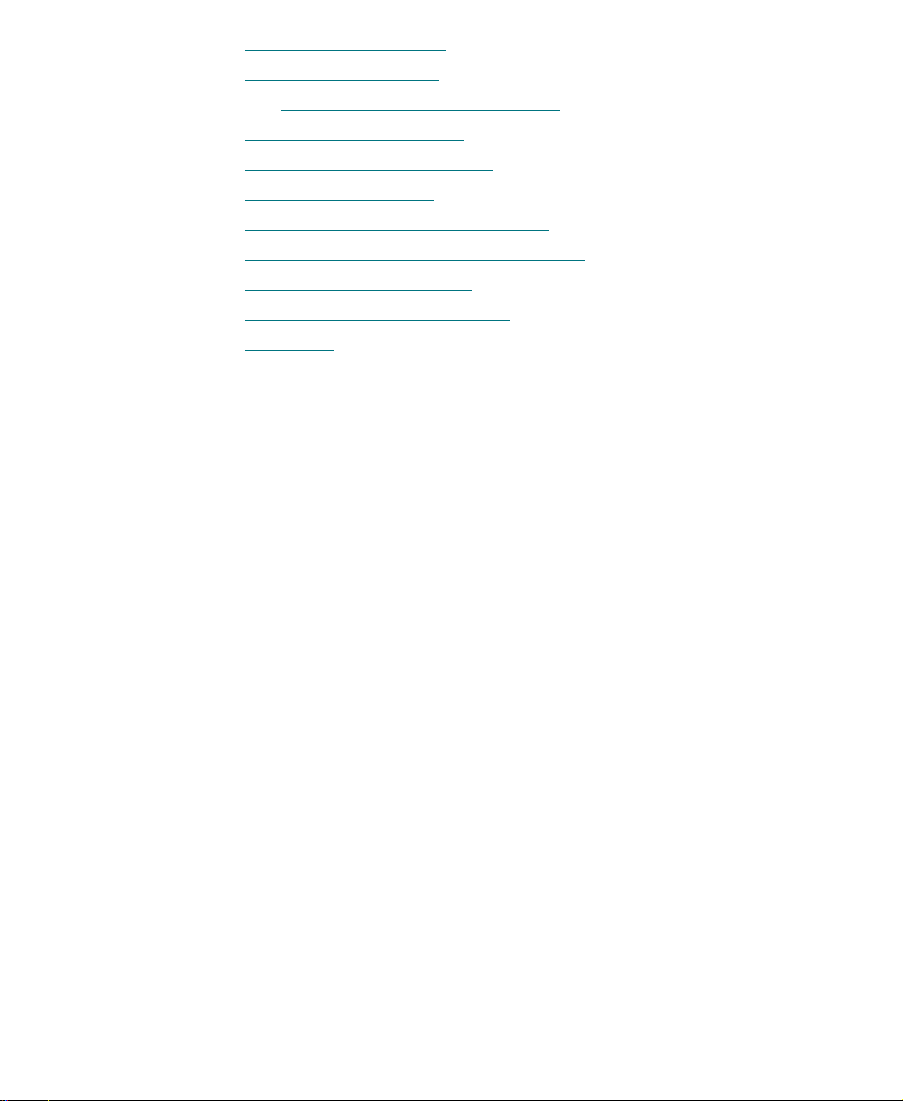
Freeing Storage Space . . . . . . . . . . . . . . . . . . . . . . . . . . . . . . . . . . . . . . 189
Consolidating Media . . . . . . . . . . . . . . . . . . . . . . . . . . . . . . . . . . . . . . . 190
About the Consolidate Feature. . . . . . . . . . . . . . . . . . . . . . . . . . . 190
Backing Up Media Files . . . . . . . . . . . . . . . . . . . . . . . . . . . . . . . . . . . . 191
Backing Up Project Folders . . . . . . . . . . . . . . . . . . . . . . . . . . . . . . . . . 192
Tutorial: Backing Up . . . . . . . . . . . . . . . . . . . . . . . . . . . . . . . . . . . . . . . 193
Using the Consolidate Command . . . . . . . . . . . . . . . . . . . . . . . . . . . . 194
Saving Your Work on a Disk or Drive . . . . . . . . . . . . . . . . . . . . . . . . 196
Restoring from a Backup . . . . . . . . . . . . . . . . . . . . . . . . . . . . . . . . . . . 196
Quitting and Shutting Down. . . . . . . . . . . . . . . . . . . . . . . . . . . . . . . . 197
Summary . . . . . . . . . . . . . . . . . . . . . . . . . . . . . . . . . . . . . . . . . . . . . . . . . 197
xii
Page 13
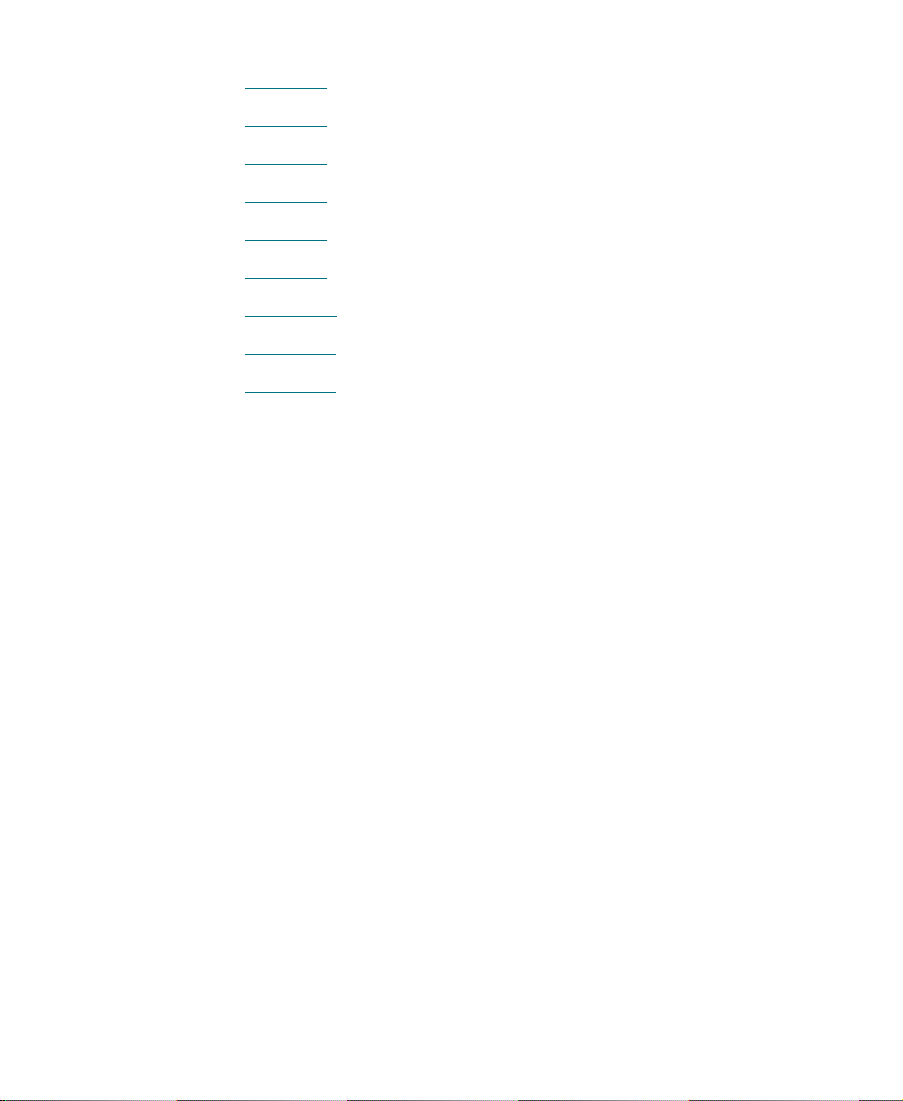
Tables
Table 1-1 Choosing Media . . . . . . . . . . . . . . . . . . . . . . . . . . . . . . . . 25
Table 6-1 Starting the Tutorial: Rough Cut . . . . . . . . . . . . . . . . . 100
Table 7-1 Starting the Tutorial: Refining Edits . . . . . . . . . . . . . . 123
Table 7-2 Mark Points for Boat Shop Clips . . . . . . . . . . . . . . . . . 126
Table 8-1 Starting the Tutorial: Adding Effects . . . . . . . . . . . . . 148
Table 9-1 Starting the Tutorial: Creating Titles. . . . . . . . . . . . . . 169
Table 10-1 Starting the Tutorial: Output . . . . . . . . . . . . . . . . . . . . 181
Table 11-1 Media Objects and Files . . . . . . . . . . . . . . . . . . . . . . . . 187
Table 11-2 Starting the Tutorial: Backing Up . . . . . . . . . . . . . . . . 193
xiii
Page 14
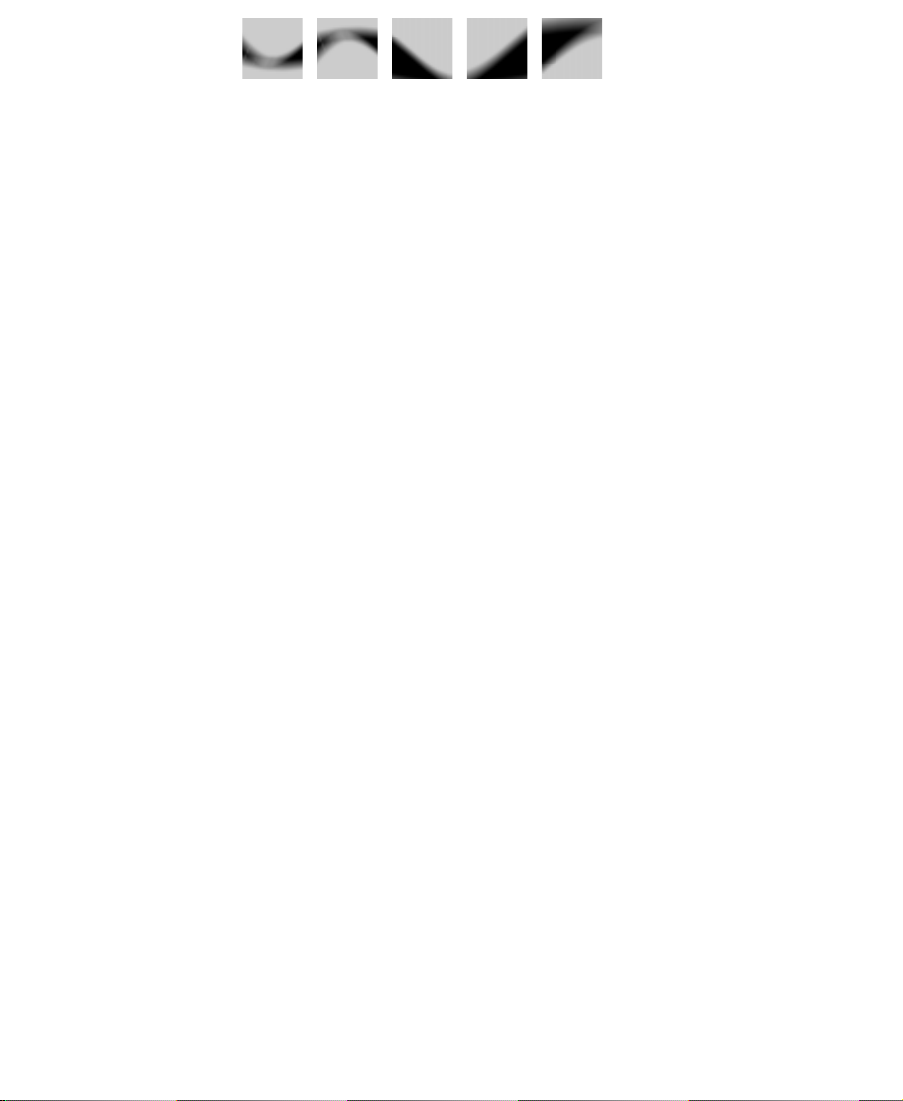
Preface
This guide provides information about how to get started using your
Avid¨ Media Composer¨ system.
Who Should Use This Manual
This guide is written for video and Þlm editors who are learning to use
an Avid Composer system.
About This Manual
The Table of Contents that precedes this preface lists all topics
included in the book. They are presented with the following overall
structure:
¥ Chapter 1 explains how to turn on your system, install the tutorial
media, and use the online help and online documentation.
¥ Chapter 2 presents basic editing concepts and walks you through
a typical workßow scenario.
¥ The main body of the guide presents introductory material on var-
ious aspects of your work, followed in most chapters by a tutorial
xiv
Page 15
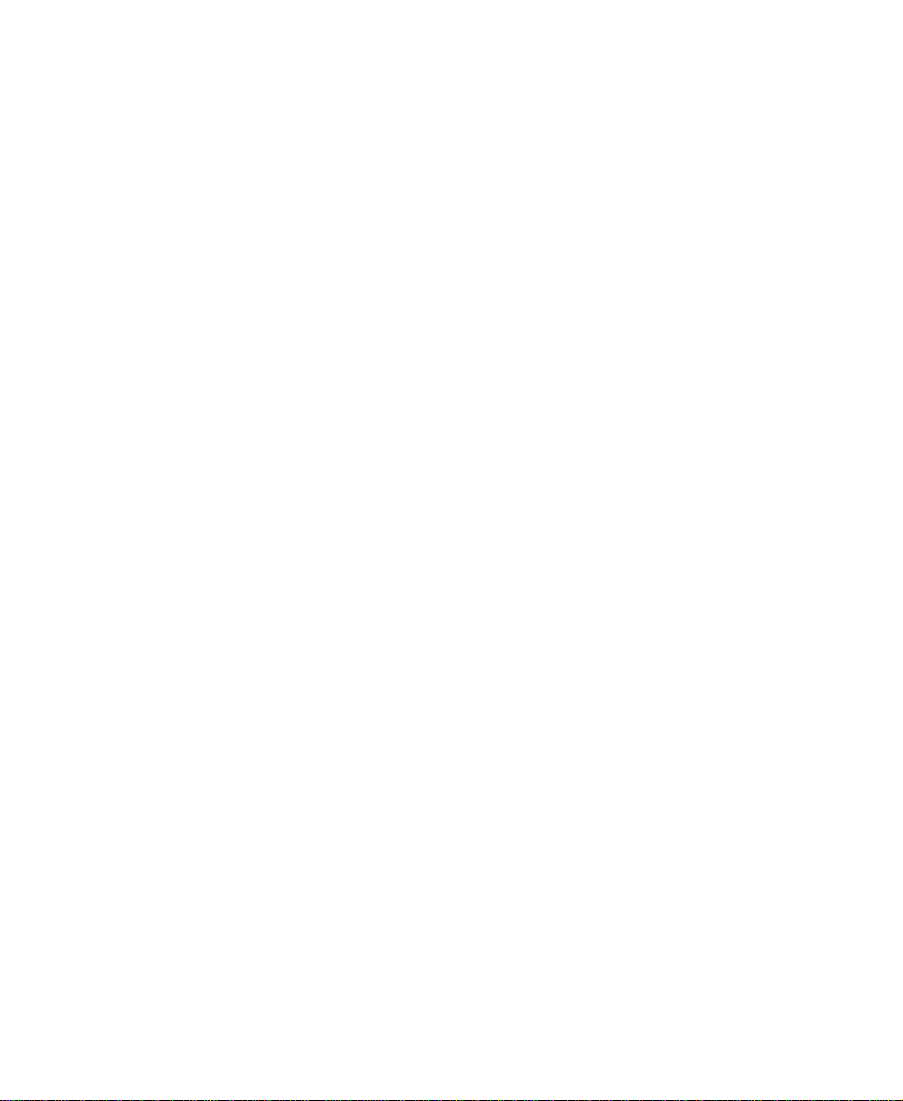
section. Step through the tutorial for guided hands-on experience
with your Media Composer system.
¥ A detailed Index helps you quickly locate speciÞc topics.
This guide should get you started. For more information, see the
online help and the Avid Media Composer UserÕs Guide.
Symbols and Conventions
The Media Composer documentation uses the following special symbols and conventions:
1. Numbered lists, when order is important.
a. Alphabetical lists, when the order of secondary items is
important.
¥ Bulleted lists, when the order of the items is unimportant.
- Indented dashed lists, when the order of subtopics is unimportant.
k This symbol refers to the Apple or Command key. Hold down the
Command key and another key to perform the desired keyboard
equivalent.
Look here in the margin
for tips.
n
c
w
In the margin you will Þnd tips that help you perform tasks more easily and efÞciently.
A note provides important related information, reminders, recommendations,
and strong suggestions.
A caution means that a speciÞc action you take could cause harm to
your computer or cause you to lose data.
A warning describes an action that could cause you physical harm.
Follow the guidelines in the manual or on the unit itself when handling electrical equipment.
xv
Page 16
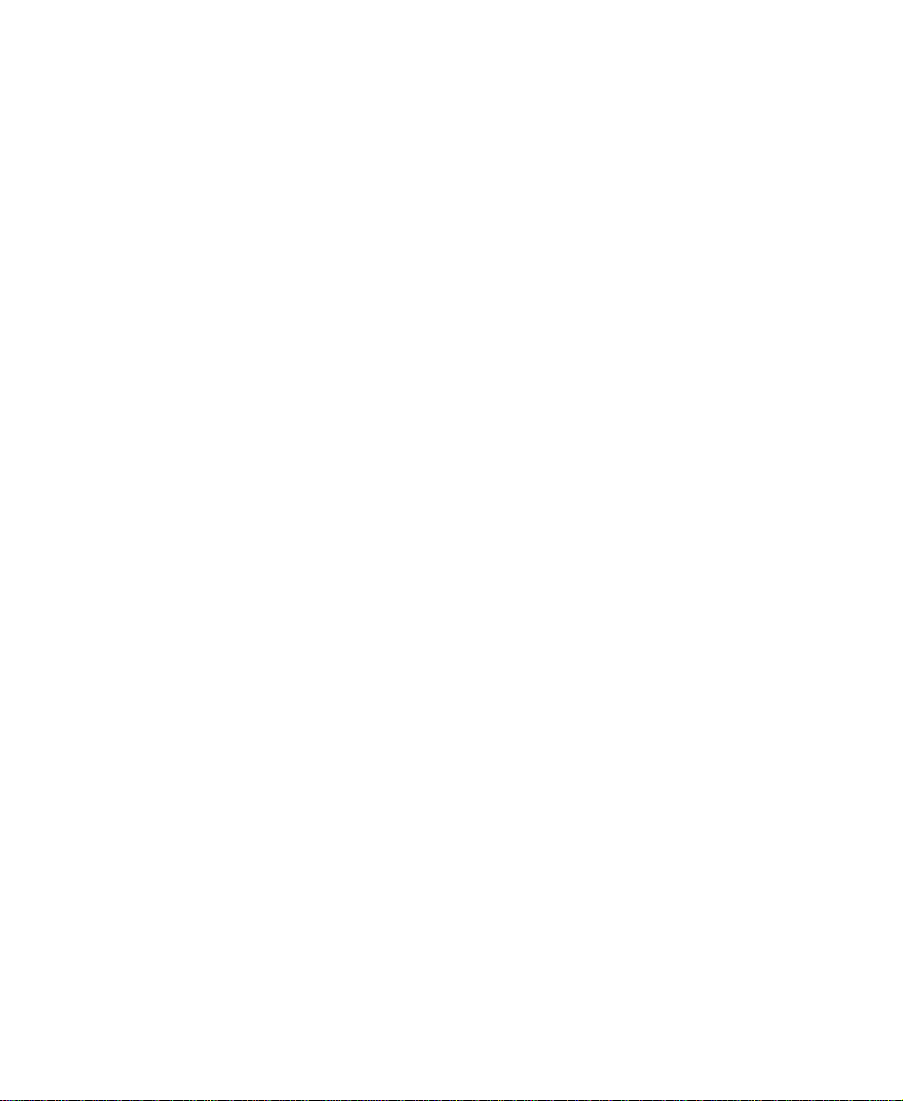
If You Need Help
If youÕre having trouble using Media Composer, you should:
1. Retry the action, carefully following the instructions given for that
task in this guide.
2. Check the documentation that came with your hardware for maintenance or hardware-related issues.
3. Check the Services & Support section of the Avid web site at
http://www.avid.com for the latest FAQs, Tips & Techniques,
Avid Answers, and other Avid online offerings.
4. Check the Avid Bulletin Board, ÒAvid Online,Ó for information on
product and user conferences. If you do not Þnd the solution to
your problem, you can exchange information with other Avid customers and Customer Support representatives.
5. Contact Avid Customer Support at 800-800-AVID (2843).
Related Information
The following documents provide more information about Media
Composer:
¥ Avid Media Composer UserÕs Guide
¥ Avid Media Composer Products Reference
¥ Avid Media Composer and Film Composer Effects Guide
¥ Avid Media Composer Products Site Preparation
¥ Avid Media Composer Products WhatÕs New for Release 7.0
¥ Avid Media Composer Products Quick Reference
¥ Avid Media Composer Products Online Documentation
You can get help while you use your Composer system from the online
help.
xvi
Page 17
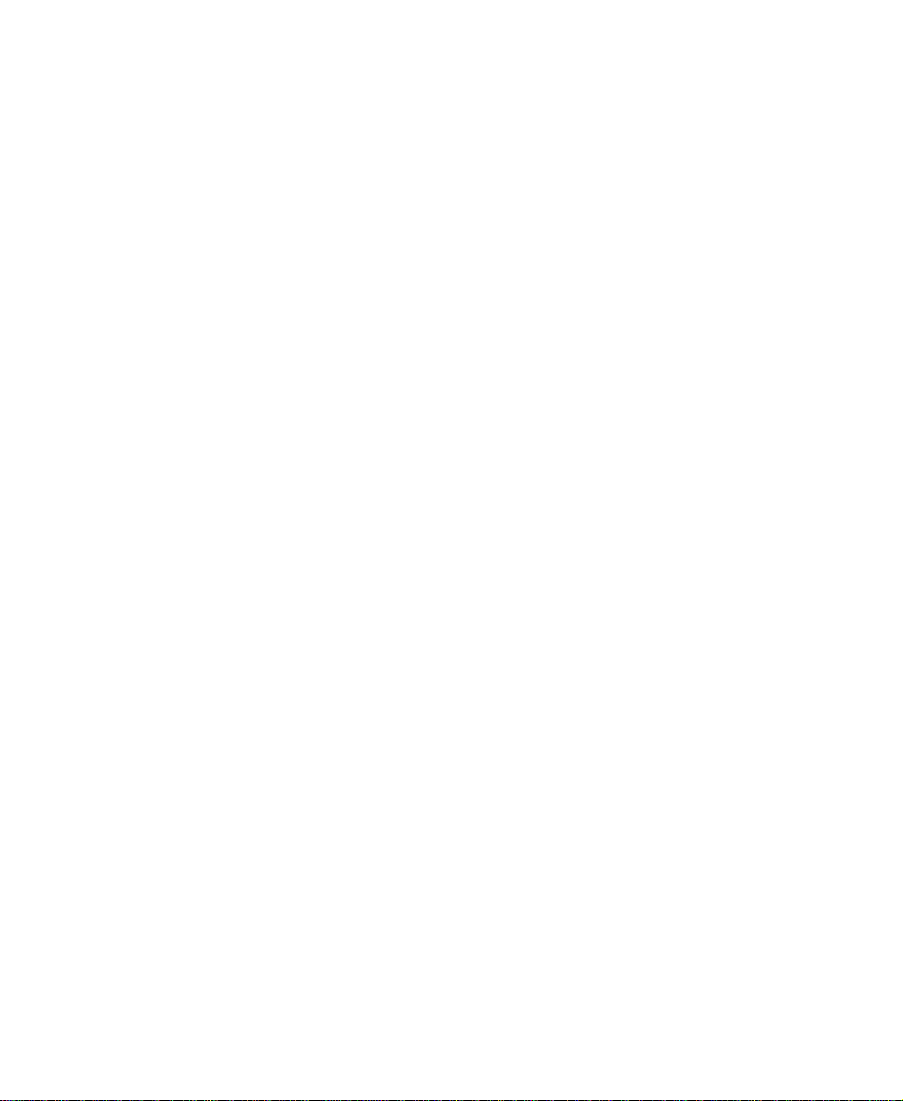
If You Have Documentation Comments
Avid Technology continuously seeks to improve its documentation.
We value your comments about this manual or other Avid-supplied
documentation.
E-mail your documentation comments to Avid Technology at
TechPubs@avid.com
Please include the title of the document, its part number, revision, and
the speciÞc section youÕre commenting on in all correspondence.
xvii
Page 18
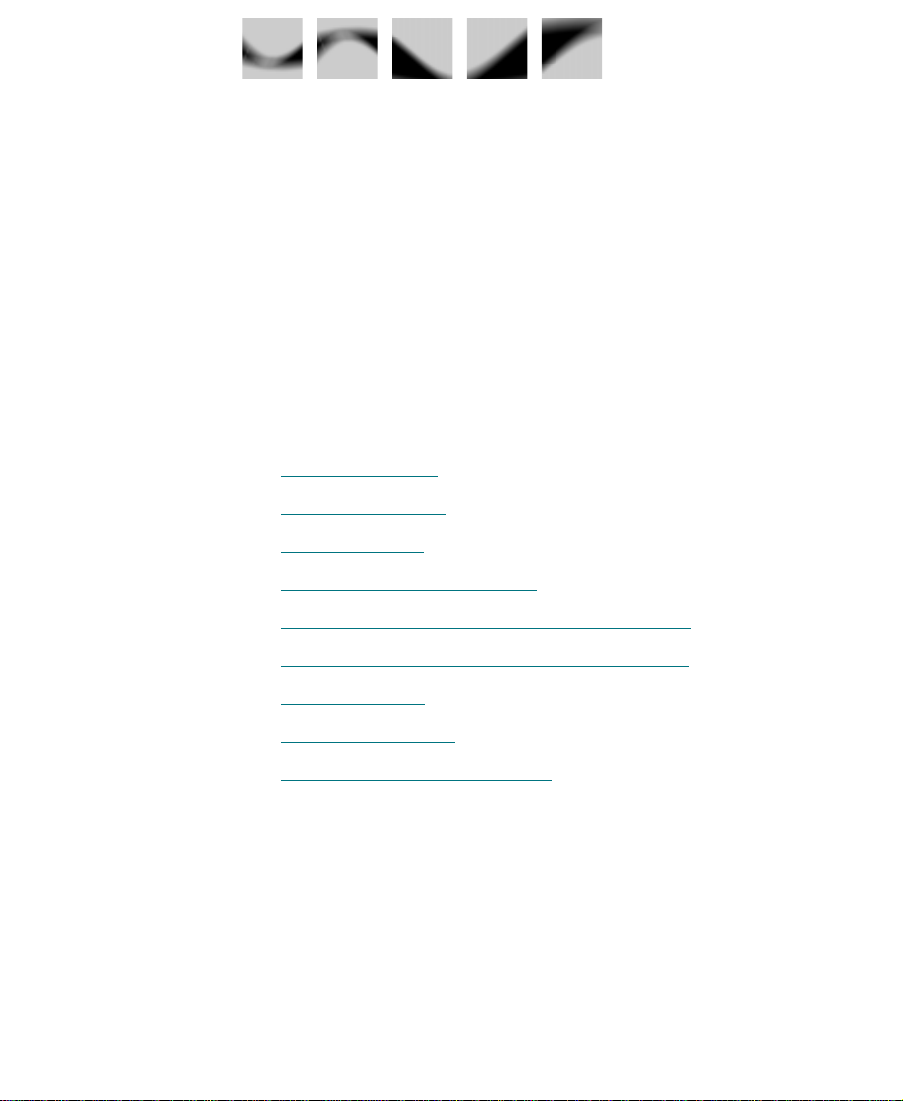
CHAPTER 1
Introduction
This chapter sets you up to use this guide and work through the tutorial sections that teach you the basics of your Avid Composer system.
This chapter contains the following sections:
¥ Using this Guide
¥ Using the Tutorial
¥ What You Need
¥ Turning on Your Equipment
¥ Installing the Media Composer Tutorial Files
¥ Launching the Media Composer Application
¥ How to Proceed
¥ Using Online Help
¥ Using Online Documentation
Using this Guide
This guide introduces you to Media Composer. It presents the essential features of the system; most chapters also contain hands-on tutorial sections so you can practice what you learn.
19
Page 19

Using the Tutorial
The self-paced tutorial sections included in this guide are designed as
guided Avid edit sessions using the basic features of the Media Composer system. In the tutorial sections, youÕre going to edit a oneminute sequence about a company in Amesbury, Massachusetts that
makes small Þshing boats called dories.
The footage for the sequence is on the Media Composer Tutorial CDROMs that came with your system. They contain digitized media that
is ready for you to use.
The instructions in this tutorial take you through each step of the edit
process:
¥ Starting a project (in Chapter 3
¥ Getting ready to edit (in Chapter 5)
¥ Editing a rough draft (in Chapter 6)
¥ ReÞning the edit (in Chapter 7)
¥ Adding effects, titles, and other Þnishing touches to the sequence
(in Chapter 8 and Chapter 9)
¥ Preparing output (in Chapter 10)
¥ Backing up (in Chapter 11)
This tutorial assumes a basic familiarity with the Macintosh¨ computer. If you have never used a Macintosh system, please refer to the
Macintosh Getting Started tutorial.
You donÕt need any previous experience with the Avid Composer system. The terms and techniques needed for each tutorial section are in
each chapter. However, it will help to read Chapter 2 of this manual
before starting any of the tutorial sections. You can also use the Avid
Composer Help (see ÒUsing Online HelpÓ on page 31) and online
books (see ÒUsing Online DocumentationÓ on page 33) for more
information.
)
20
Page 20
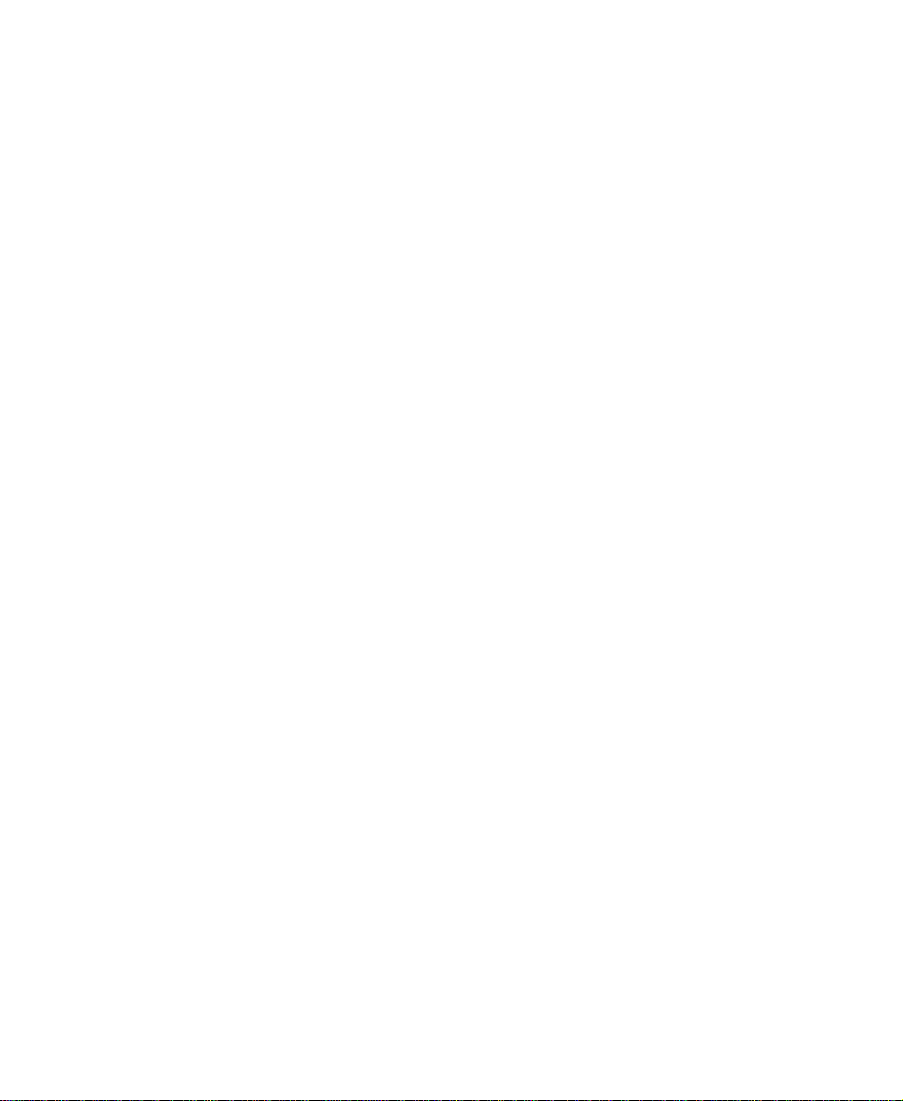
This tutorial takes approximately four hours. Before you begin, you
need:
¥ An installed Avid Media Composer system
See the Avid Media Composer Products Setup Guide if you have not
yet set up your Media Composer system. See the Avid Media
Composer and Film Composer Release 7.0 Release Notes if you need to
install the Media Composer software.
¥ The Boat Shop media and project Þles on the Media Composer
CD-ROMs
Depending on your level of expertise in editing on Avid systems, you
may choose to go through the tutorial in either of two ways.
¥ If you have no experience with Media Composer or other Avid
systems, you should go through the entire tutorial.
¥ If you have used other Avid systems, you may want to read cer-
tain lessons to understand the speciÞc features of
Media Composer, and complete the tutorials for other lessons.
You can do this tutorial in one or several sessions. Each section is selfcontained.
21
Page 21
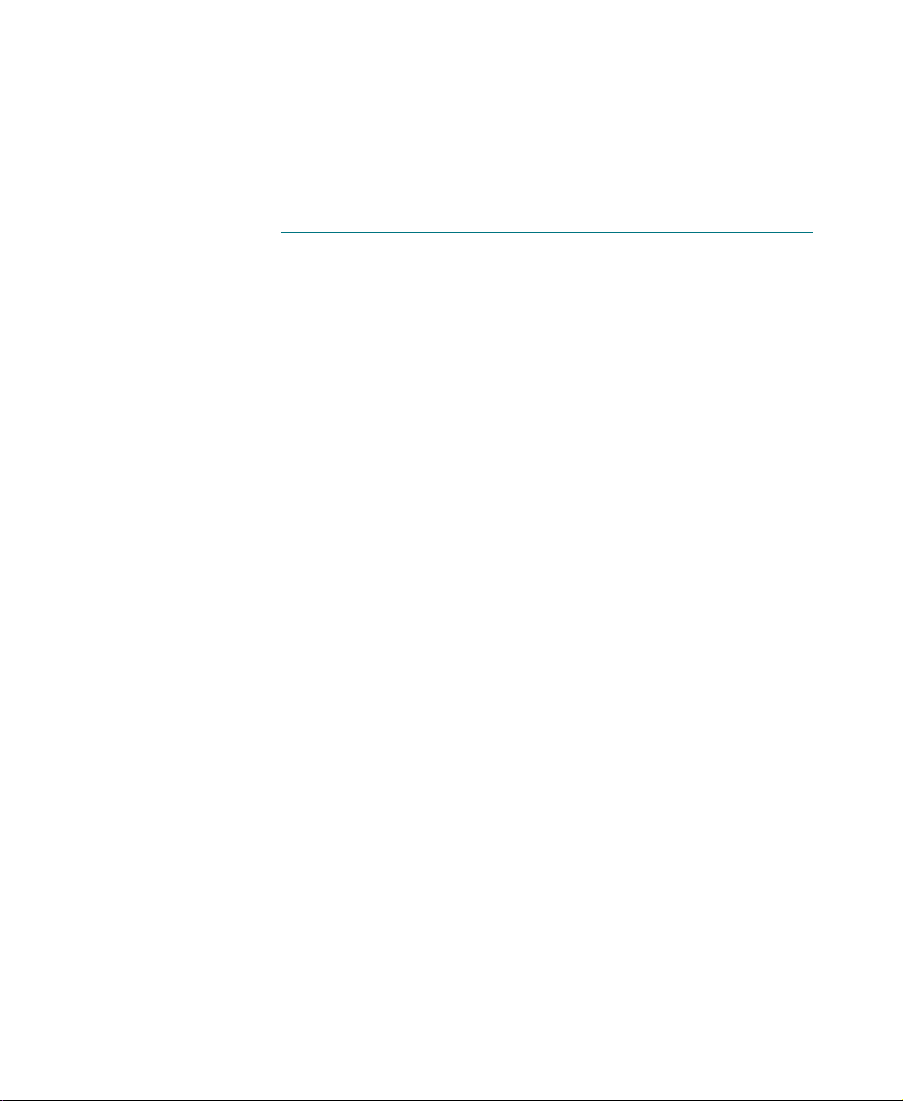
What You Need
The CD-ROMs packaged with your Media Composer system include
all Þles necessary to do this tutorial:
¥ Read Me First Þle Ñ contains the installation instructions for each
of the Þles on the CD-ROMs. These instructions also appear in
ÒInstalling the Media Composer Tutorial FilesÓ on page 25.
¥ MediaFiles folder Ñ contains the digitized Þles you need for the
tutorial. You need to copy these Þles onto your external media
drive.
¥ Composer Projects folder Ñ contains the project and bins you
need for the tutorial. You need to copy these Þles onto your Avid
drive.
Turning on Your Equipment
Begin your edit session by turning on the components of your Media
Composer system. If any part of your system fails to turn on, make
sure its electrical cord is plugged snugly into an appropriate electrical
outlet or power strip. See the Avid Media Composer Products Setup Guide
for information on setting up your system.
c
If you fail to follow the proper sequence for starting up your system,
you could damage your Macintosh computer and/or storage drives.
Always turn on the devices as follows:
1. Fixed-storage drives: Turn on Þxed-storage drives before starting
the computer. Allow 10 to 15 seconds for the drives to spin up to
speed before starting the Macintosh.
2. Other peripheral hardware: Turn on all other peripheral units
except the Macintosh. This includes:
¥ Monitors and speakers.
22
Page 22
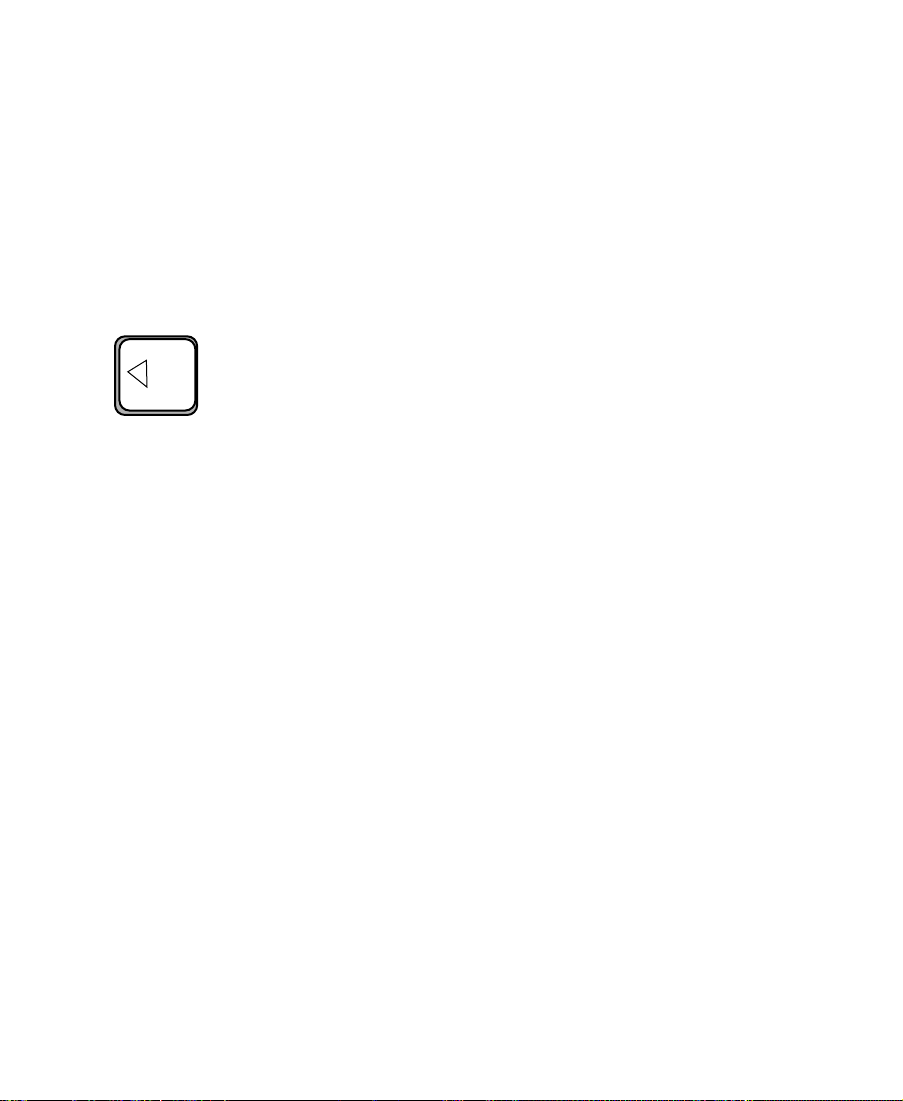
¥ Tape decks and/or additional autoassembly conÞgurations
(switcher, time-base corrector, and so on) if you plan to digitize or conduct an autoassembly.
¥ Digidesign¨ audio interface hardware, if your system
includes these. Turn on the Digidesign hardware and black
burst generator in order to maintain proper sync between
audio and video while digitizing and editing.
n
For information on
Macintosh features,
such as the desktop and
icons, see your Macintosh documentation.
The black burst generator that accompanies the Digidesign hardware should
already be turned on if it is connected to an active power strip.
3. The Macintosh: Press the Power On key located at the upper right
corner of the keyboard.
When you start the Macintosh:
¥ You hear a tone that means the hardware is operational.
¥ The computer goes through a self-check routine. If the
Macintosh passes all of its internal logic tests, the smiling
Macintosh icon appears.
¥ The Avid startup screen appears and the initialization process
begins.
23
Page 23
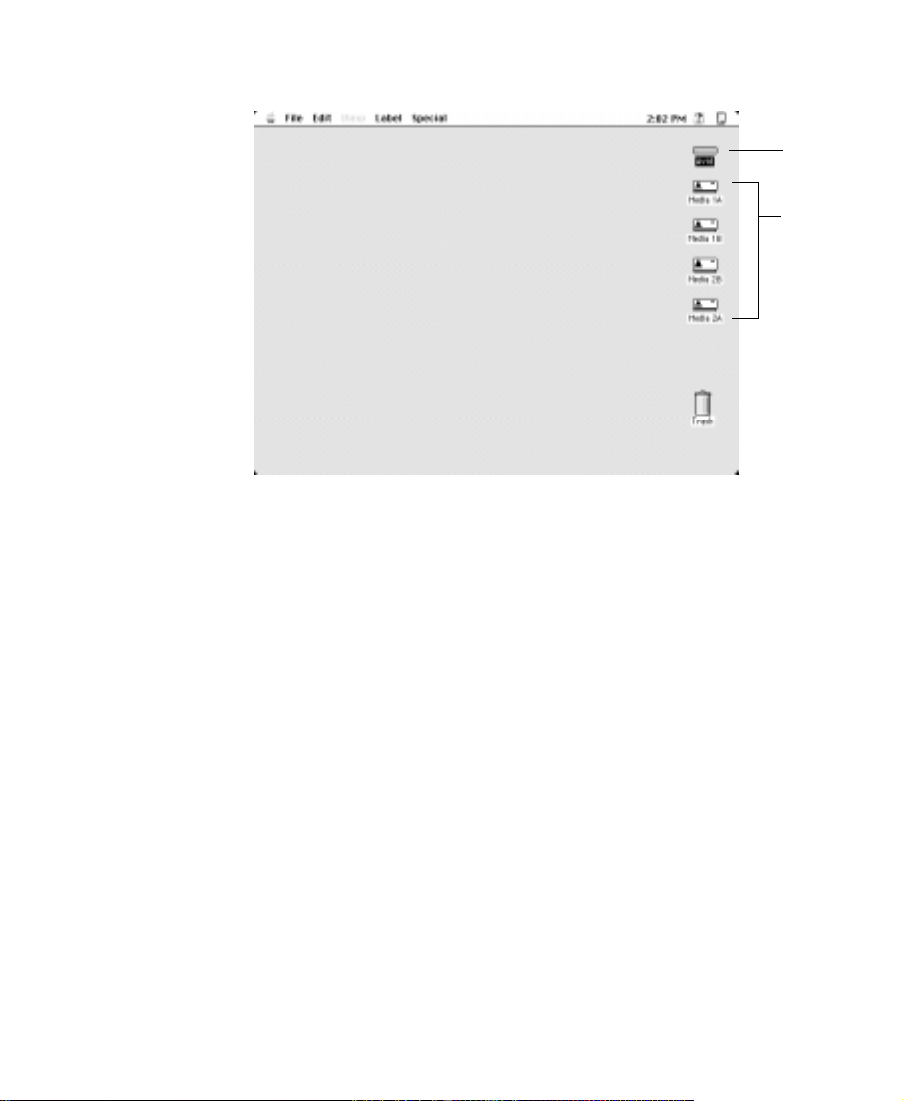
¥ The Macintosh desktop appears.
Avid drive
(internal)
Media
drives
(external)
c
To avoid damage, do not disconnect or turn off hard disks or individual disk drives while the Macintosh is on.
24
Page 24

Installing the Media Composer Tutorial Files
The Media Composer Tutorial CD-ROMs contain all of the Þles you
need for the tutorial sections of this guide. It takes about 30 minutes to
copy the media Þles from the CD-ROM to the external hard drive.
The CD-ROMs contain several versions of the tutorial media Þles digitized at different Avid Video Resolutions (AVRs). You must select the
appropriate AVR for your Media Composer product model. Table 1-1
shows the correct tutorial media for your product. You also need to
have enough free space on your external hard drive to accommodate
the media sizes listed in the table.
Table 1-1 Choosing Media
If you have: Use: On the CD-ROM named: Media Size
Media Composer Ofßine AVR 3s Avid Media Composer Products
Ofßine Tutorial (PAL and NTSC)
Media Composer online
models with striped drives
Media Composer online
models without striped drives
AVR 70 Avid Media Composer Products
Online Tutorial (PAL) Disks 1 and 2
Avid Media Composer Products
Online Tutorial (NTSC) Disks 1 and 2
AVR 3s Avid Media Composer Products
Ofßine Tutorial (PAL and NTSC)
25
260 MB
1100 MB
970 MB
260 MB
Page 25
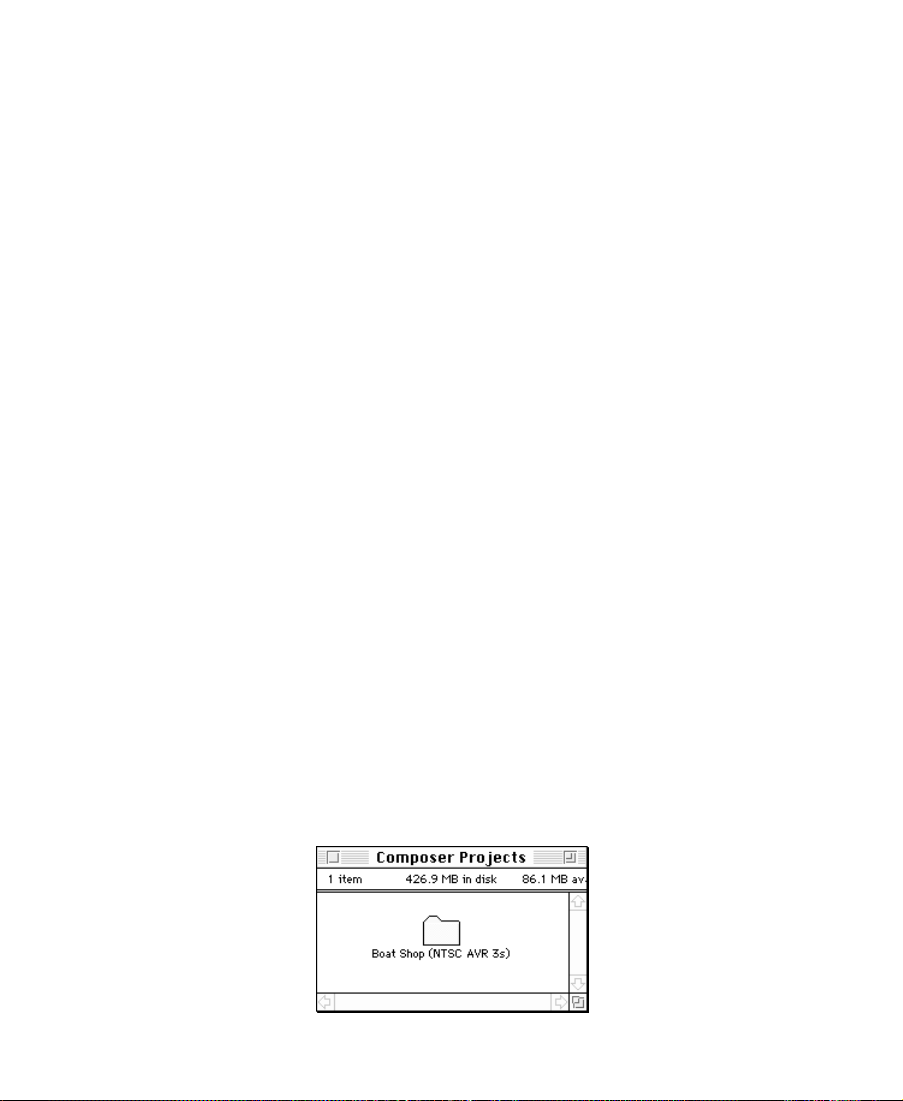
Installing AVR 3s Tutorial Files
To install the tutorial Þles for AVR 3s:
1. Insert the Avid Media Composer Products Ofßine Tutorial (PAL
and NTSC) and double-click its icon.
2. Double-click the folder at the top level of the CD-ROM.
3. The AVR 3s CD-ROM has two top-level folders. Choose NTSC or
PAL.
You should see two folders labeled Composer Projects and
OMFI MediaFiles.
4. Do one of the following:
¥ If there is an existing OMFI MediaFiles folder on the external
media drive, open the OMFI MediaFiles folder on the CDROM, choose Select All from the Edit menu, and drag the contents to the OMFI MediaFiles folder on the external media
drive.
¥ If there is no OMFI MediaFiles folder on the external media
drive, drag the OMFI MediaFiles folder from the CD-ROM to
the external media drive.
The Þles are loaded on the drive.
5. Do one of the following:
¥ If there is a Composer Projects folder on the Avid drive, open
the Composer Projects folder on the CD-ROM and drag the
Boat Shop folder to the Composer Projects folder on the Avid
drive.
26
Page 26
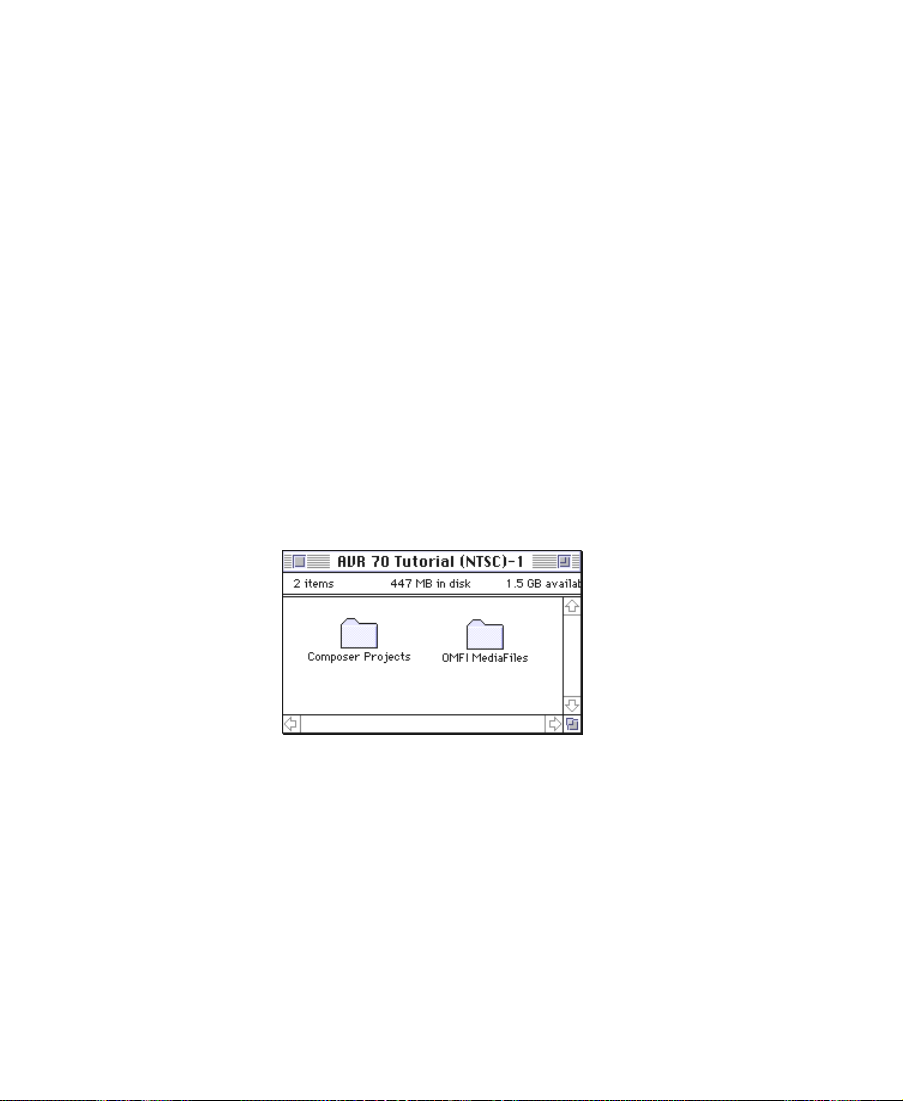
¥ If there is no existing Composer Projects folder on the drive,
drag the Composer Projects folder on the CD-ROM to the
Avid drive.
Installing AVR 70 Tutorial Files
The tutorial Þles for AVR 70 require two CD-ROMs for NTSC and two
for PAL. The procedure is the same for installing either type.
To install the tutorial Þles for AVR 70:
1. Insert the CD-ROM labeled Avid Media Composer Products
Online Tutorial (PAL) Disk 1 or Avid Media Composer Products
Online Tutorial (NTSC) Disk 1 and double-click its icon.
2. Double-click the folder at the top level.
You should see two folders labeled Composer Projects and
OMFI MediaFiles.
3. Do one of the following:
¥ If there is an existing OMFI MediaFiles folder on the external
media drive, open the OMFI MediaFiles folder on the CDROM, choose Select All from the Edit menu, and drag the contents to the OMFI MediaFiles folder on the external media
drive.
¥ If there is no existing OMFI MediaFiles folder on the external
media drive, drag the OMFI MediaFiles folder from the CDROM to the external media drive.
27
Page 27
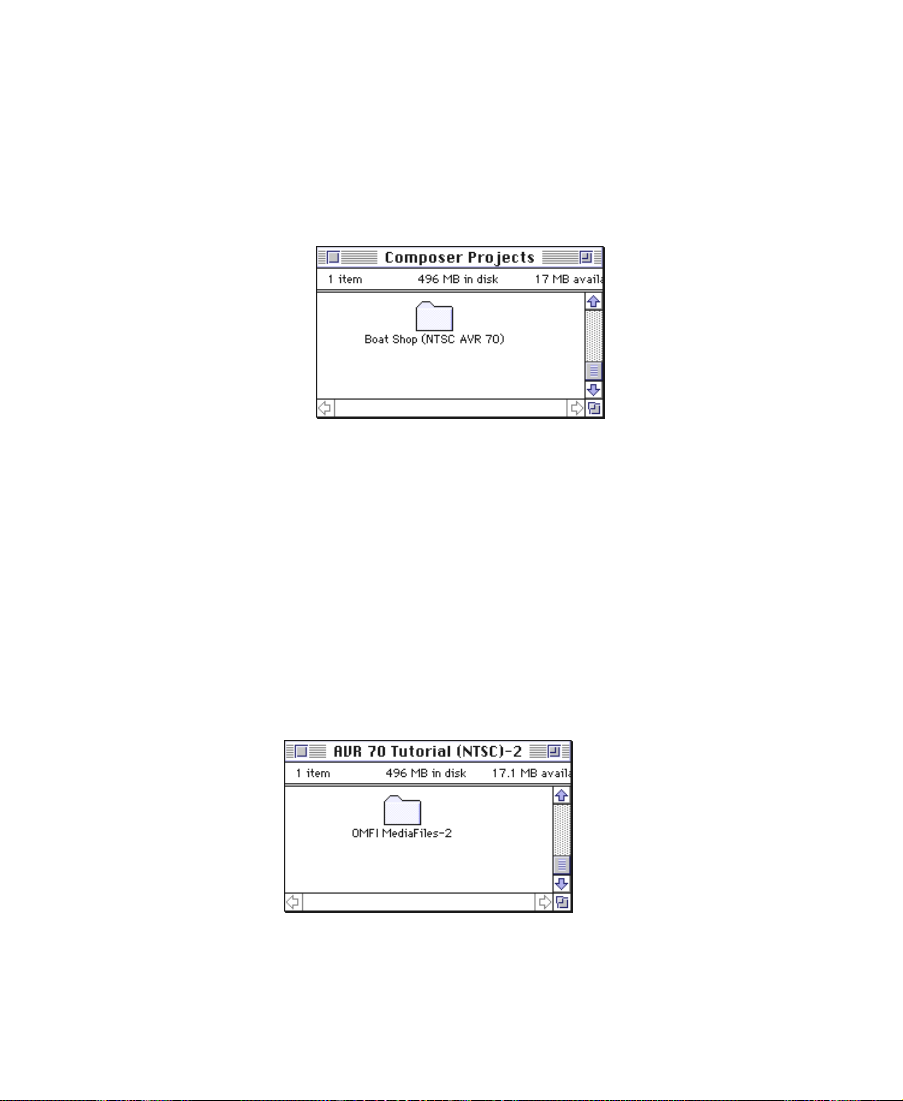
The Þles are loaded on the drive.
4. Do one of the following:
¥ If there is an existing Composer Projects folder on the Avid
drive, open the Composer Projects folder on the CD-ROM and
drag the Boat Shop folder to the Composer Projects folder on
the Avid drive.
¥ If there is no existing Composer Projects folder on the Avid
drive, copy the Composer Projects folder on the CD-ROM to
the Avid drive.
5. Eject the CD-ROM in the drive.
6. Insert the CD-ROM labeled Avid Media Composer Products
Online Tutorial Disk 2 and double-click its icon.
7. Double-click the top folder.
You should see a folder labeled OMFI MediaFiles-2.
8. Choose Select All from the Edit menu, and drag the contents to the
OMFI MediaFiles folder on the external media drive.
28
Page 28
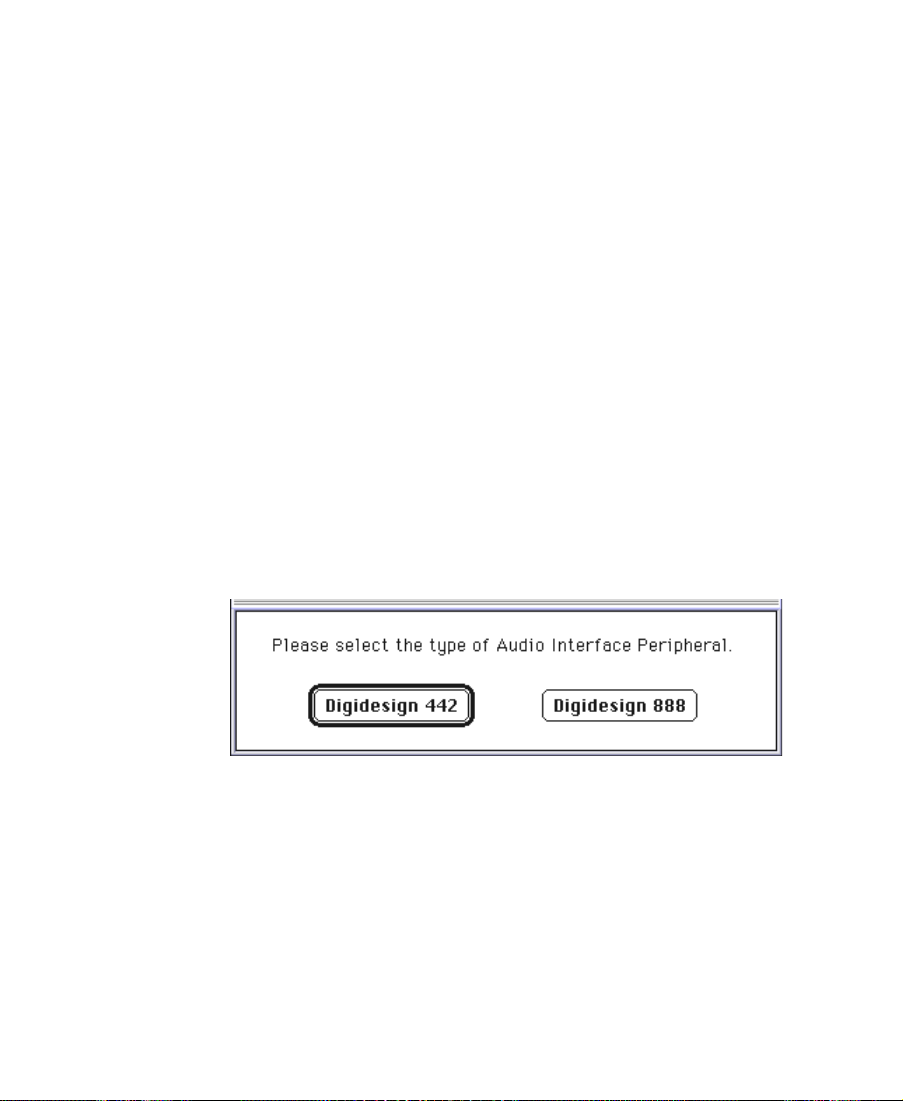
Launching the Media Composer Application
The Media Composer application icon is located in the Media Composer folder on the Avid drive. For most users, the desktop or the
Apple menu is a more convenient location for launching the application.
n
For more information
on making an alias and
using the Apple menu,
see your Macintosh
documentation.
The application will not launch properly if the icon is moved out of the Media
Composer folder. To launch the application from a convenient location, Avid
recommends that you create an alias and place it in a convenient location.
To launch the application, double-click the application icon or alias, or
choose it from the Apple menu. The Avid splash screen appears.
Specifying Audio Hardware
The Þrst time you launch the application, a dialog box appears.
Check your audio hardware conÞguration, then do one of the following:
¥ If your audio hardware is labeled Audio Interface, click Digide-
sign 442 in the dialog box.
¥ If your audio hardware is labeled 8 Channel Audio Converter,
click Digidesign 888.
29
Page 29
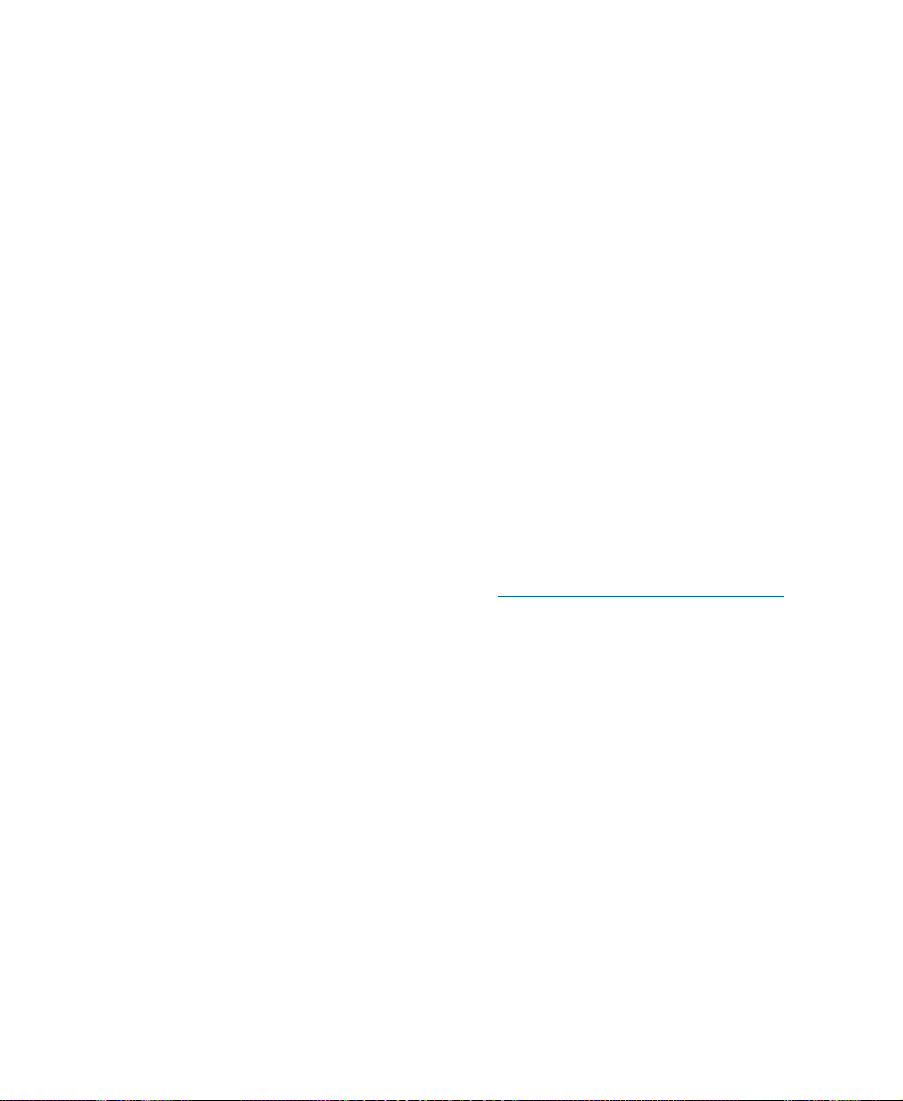
The Avid splash screen returns, then the License Agreement dialog
box appears.
Electronic Licensing
To accept your Avid Composer product license electronically:
1. Read the License Agreement, then click the Accept button or the
Decline button at the bottom of the screen.
The agreement appears the Þrst several times you launch the
application. After several launches, a new button appears at the
bottom of the screen.
2. If you do not want to see the license agreement again, click the
Accept and DonÕt Show Again button.
A dialog box appears.
3. Enter the name of your organization in the dialog box, and click
OK.
After the application starts, the Project Selection dialog box
appears, as described in ÒOpening a ProjectÓ on page
51.
How to Proceed
The following are a few tips for taking full advantage of
Media Composer documentation and other resources:
¥ Complete the tutorial sections in this book before starting a
¥ Begin learning about basic procedures by using the default set-
project.
tings. As your conÞdence builds, begin to explore additional procedures and settings.
30
Page 30
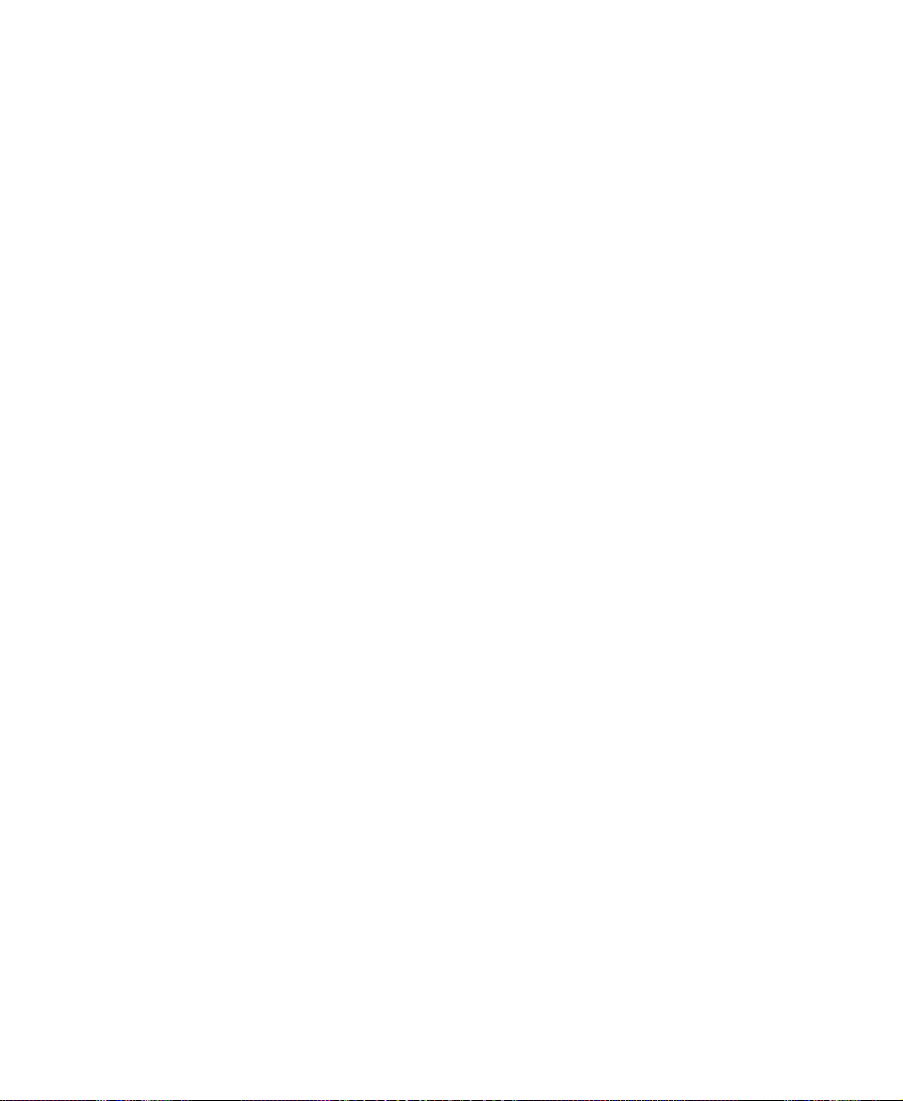
¥ Keep the Avid Media Composer and Film Composer Quick Reference on
hand during sessions to speed the use of functions, shortcuts, keyboard commands, menus, and icons.
¥ Make a habit of reading AvidÕs newsletters, mailings, and other
trade publications.
¥ Make use of additional training resources provided by Avid when-
ever possible, such as classes and instructional videotapes. For
more information, contact Avid at 800-867-2843.
¥ Check the Avid web site at www.avid.com/services/training/
training.html for listings of courses, schedules, and locations.
Using Online Help
This release supports online help for your Avid Composer system. The
online help is automatically installed with the application.
You can access online help in two ways:
¥ From the question mark menu in the upper right corner of your
screen, choose Composer Help.
n
¥ As context-sensitive help:
a. Position the cursor on the window for which you want help.
b. Make sure your Avid Composer system is active.
c. Press the Help key on the keyboard.
A window appears representing the tool or feature for which
you want help.
d. Click on different aspects of the tool or feature to see pop-up
help.
If no speciÞc help for the window exists, the Topics window appears.
31
Page 31

Procedures are displayed in yellow How To windows; background
information and illustrations are displayed in white Reference
windows.
The following sections explain how to use the help system. For more
information, see ÒOnline Help:overviewÓ in the online help index.
Three Ways of Finding Topics in Help
To Þnd a topic in Help:
1. Open the Topics window.
2. Do one of the following:
¥ Click the Contents tab to view lists of topics in the main help
window.
¥ Click the Index tab to open the Index window and view a list
of index entries.
¥ Click the Find tab to search for words or phrases that may be
contained in a help topic.
Finding Topics with the Index
To Þnd topics using keywords in the Index:
1. Click the Index tab to display the Index panel.
2. In the text box, type the keyword youÕre interested in or choose a
topic from the list.
3. Click the Display button to view the topic or double-click the topic
name in the Index scrolling list.
Searching with the Find Feature
To search for words in a help Þle:
1. Click the Find tab to display the Find panel.
32
Page 32

2. In the text box, type a word you want to Þnd. Use the pop-up
menus to change the way in which you search for words.
3. If youÕd like to search for additional words, click the More Choices
button.
4. Click the Search button. Topics that are found are displayed in the
list.
5. Choose a topic in the list (if any were found) and click the
Display button.
n
DonÕt type quotes or asterisks in the text boxes.
Using Online Documentation
The Media Composer Products Online Publications are a collection of
books on CD-ROM. They include:
¥ Avid Film Composer UserÕs Guide
¥ Avid Media Composer UserÕs Guide
¥ Avid Media Station UserÕs Guide
¥ Avid Media Composer and Film Composer Effects Guide
¥ Avid Media Composer Products Reference
The books are in PDF format. You can read them on the screen or print
out all or part of them.
33
Page 33

CHAPTER 2
About Media Composer
This chapter provides a general overview of Media ComposerÕs capabilities. It introduces basic concepts along with some tips for the beginning user in the following sections:
¥ About Media Composer
¥ Editing Basics
¥ Project Workßow
About Media Composer
Media Composer streamlines the editing process by combining the
traditional tools of postproduction, the creative control of digital editing, and the simplicity of the interface.
More than a method of saving time and money, nonlinear editing
introduces a whole new style of craftsmanship into the postproduction
suite by allowing greater experimentation in the composition of fullmotion visual media.
In addition, Media Composer blends the traditional beneÞts of previsualization familiar to the conventional ofßine editor with the
advanced production tools and image quality of high-end online production.
34
Page 34

Editing Basics
The unique nature of nonlinear editing Ñ and the speciÞc features of
the Media Composer system Ñ suggest a new way of approaching the
process of editing and the ßow of your work on projects, as described
in this section.
About Nonlinear Editing
As a digital, nonlinear editing tool, Media Composer provides complete random access to footage, with instantaneous cueing and retrieval
of sequences, segments, shots, and frames. This is much faster than the
time it would take to mount and shuttle through tapes.
In addition, traditional editing requires that you electronically copy
video from a source tape to a master tape. When you make changes in
this linear arrangement, you must reassemble all of the shots that follow the change. By contrast, when you edit with Media Composer,
you are not actually cutting or dubbing the footage. Instead, your
source tapes are digitized into media Þles that can be played just like
the original tapes. When you edit, you work with these images and
sounds (objects) with great freedom, creating data Þles that refer to the
media Þles and to your original source tapes. You can make changes,
and the entire sequence is immediately updated. This is the primary
beneÞt of nonlinear editing.
The system maintains frame-accurate links between each alteration of
the objects you work with and the original media Þles. This allows you
to experiment with every edit you make through multiple generations.
When you play back your work, the system immediately accesses and
plays the appropriate portions of the digitized video and audio.
You can use Media Composer to create:
¥ A Þnal product based on the media Þles
¥ A work print as a reference to editing tapes
35
Page 35

¥ An edit decision list (EDL) that you can use to control the editing
of tapes in an online or ofßine editing studio
Editing Components
Knowing some basic terms for the editing components will help you
use Media Composer more effectively.
¥ Project: the job that results in one or more sequences; the Project
window organizes all the clips, sequences, effects, and media Þle
pointers for a program or series of programs
¥ Sequence: an edited composition that includes audio and video
clips and rendered effects connected
¥ Bin: the window in which you organize the material to be edited
¥ Source clip: the smallest media object that contains all the infor-
mation necessary to reference footage
¥ Master clip: editing object that references the compressed media
¥ Media Þle: stored, compressed digital data representing the origi-
nal video and audio
¥ Source/Record mode: a mode composed of a Source monitor that
displays source clips, a Record monitor that displays the assembled sequence, and controls for making basic edits
¥ Timeline: the graphical representation of every edit made to a
sequence, including all nested effects and layered tracks
¥ Segment mode: editing controls for moving, deleting, marking,
and editing segments in the Timeline
¥ Trim mode: controls for Þne-tuning edits and transitions with var-
ious trim procedures
¥ Effect mode: controls in the Timeline and the Effect Mode window
to apply, render, and edit effects into the sequence
¥ IN and OUT point: starting and ending points of an edit
36
Page 36

¥ Subclip: Part of a master clip, which references the master clip
¥ EDL: edit decision list containing detailed information on your
sequence for online editing of a videotape master
¥ Cut list: a series of output lists containing speciÞcations used to
conform the Þlm work print or negative
¥ Digital cut: a copy struck directly from disk to tape
Project Workflow
The following sections introduce the four basic stages of a project,
along with the basic system terms you encounter in Media Composer.
Complete procedures for each phase are described in this guide, in the
Avid Composer system online help, and the Avid Media Composer
UserÕs Guide. You can alter parts of each stage if necessary.
37
Page 37

Starting a Project
Starting a project involves the following steps:
1. Turn on your equipment in a prescribed
order and launch the
Media Composer software.
2. Select or create a new
project: the job that will
result in one or more
Þnished sequences.
3. Create and organize
bins.
Turn on and launch Media Composer.
Select or create a project.
4. Back up your project
on a regular basis.
Create and organize bins.
Back up the project.
38
Page 38

Preparing to Edit
Preparing to edit involves the following procedures:
1. Import your logs into
the bins, or log the
material manually to
create source clips.
2. Digitize your analog
footage, creating media
Þles and master clips.
3. Work with bins and
clips to organize your
source material for easy
access during editing.
4. Build a storyboard, if
desired, to begin previsualizing your Þnal cut
before editing.
log
1.
Import shot logs into the bin.
3.
Sort and organize clips in bins.
4.
Source
tapes
2.
Digitize footage, creating
master clips and media files.
5.
5. Manage media Þles
using controls provided by the system,
such as the Media Tool.
Previsualize with storyboards.
39
Manage media files for storage,
efficiency, and backup security.
Page 39

Editing a Sequence
Editing a sequence involves the following procedures:
1. View your clips in
advance and mark IN
points and OUT points,
or create subclips based
on selected portions of
your master clips.
2. Build your sequence
in Source/Record
mode, which provides
nonlinear editing controls with Source and
Record monitors, and
the Timeline.
3. Fine-tune your edits
and effects using functions of the various edit
modes, such as Segment
mode, Trim mode, and
Effect mode.
Source Record
monitor
Screen, mark, and subcatalog footage.
Screen and continue
editing as necessary.
monitor
Timeline
Edit in Source/Record mode and the Timeline.
4. Adjust and mix multiple audio tracks and
prepare for Þnal playback or output using
Media ComposerÕs
Audio Tool and Audio
Mix Tool.
5. Return to editing if
further adjustments are
required.
Fine-tune edits and effects.
Fine-tune audio pan, volume, and EQ.
40
Page 40

Generating Output
Generating various forms of output based on your sequence involves
selecting among several options:
¥ Export and exchange
material for audio
sweetening or graphics
enhancement in a thirdparty application, or
for incorporating into a
multimedia project.
Export and exchange material for import into
third-party applications such as AudioVision.
¥ Record the Þnal
sequence as a digital
cut.
¥ Generate an EDL.
41
Beta-
cam
Record a digital cut directly to tape.
EDL
Generate an EDL for online
videotape editing.
Page 41

CHAPTER 3
Starting a Project
The Project window provides controls in three different display modes
for structuring and viewing important information about your current
project. These include a display of bins and folders associated with the
project, a list of all settings, and basic information about the format of
the project and use of system memory.
The overview topics are described in the following sections:
¥ About Composer Projects and Avid Users Folders
¥ Using the Bins Display
¥ Using the Settings Display
¥ Using the Info Display
Tutorial: Starting a Project contains the following sections:
¥ Starting the Application
¥ Opening a Project
42
Page 42

About Composer Projects and Avid Users Folders
Composer Projects and Avid Users folders allow you to move whole
projects or selected project and/or user settings between systems by
copying and moving Þles on your desktop.
When you create a new project or user, the system creates the following Þles and folders:
¥ When you create a new user, the system creates three items: a user
proÞle Þle, a User settings Þle, and a user folder containing the
two. Each item is given the user name you provide. This new
folder is stored in the Avid Users folder on the Avid drive.
¥ When you create a new project, the system creates three items: a
project Þle, a Project settings Þle, and a folder containing the two,
each of which is given the project name you provide. This new
folder is stored in the Composer Projects folder on the Avid drive.
Your settings are initially set to the default values. As you work, the
Þles maintain current settings, while the project folder Þlls with bin
Þles.
43
Page 43

Using the Bins Display
Bins are windows that contain titles, Òthumbnails,Ó and information
about the material you digitize. These editable Þles are called master
clips. They refer to the actual media Þles created when you digitize
source material. While the physical media are stored on external hard
drives, the master clips that refer to that media reside in the bin. Bins
also store the sequences, subclips, group clips, and effect clips that you
create during a project. The Project window allows you to make a new
bin, close it, reopen it, and move clips among these bins. You can also
open bins created for different projects.
After you select a user and project in the Project Selection dialog box,
the Project window opens. To view a complete list of bins associated
with the project, click the Bins button in the Project window. A scrolling list appears.
Bins button
Open bin
From the Bins list you can examine the number, names, size, and location of bins, and you can also open bins. Dotted bin icons next to bin
names indicate bins that are currently open; solid icons indicate closed
bins.
44
Page 44

Using the Settings Display
From the Settings display you can view, select, open, and alter various
User, Project, and Site settings, as described in this section.
To view the Settings display, click the Settings button in the Project
window. A scrolling list of settings appears.
About Settings
Settings button
Settings type
Three types of settings are displayed in the Settings scroll list, as indicated in the third column of information: User, Project, and Site
settings.
¥ User settings are speciÞc to a particular editor. In general, User
settings reßect individual preferences for adjusting the user interface in Media Composer. Individual User settings are stored in
each user folder within the Avid Users folder on the Avid hard
drive.
¥ Project settings are directly related to individual projects. When a
Project setting is changed, it affects all editors working on the
project. SpeciÞc Project settings are stored in each project folder
within the Composer Projects folder on the Avid hard drive.
45
Page 45

¥ Site settings establish default parameters for all new users and
projects on a particular system. These can apply to particular conÞgurations of equipment installed at the site, for example, spec
and node settings for an external switcher. They can also include
other user or project settings that you copy into the Site Settings
window. Site settings are stored in a separate Settings folder in the
Media Composer folder on the Avid hard drive.
¥ Workspace settings let you associate a conÞguration of windows
with a workspace setting name. If you are used to working with a
particular group of windows arranged and sized in a particular
setup, you can assign a Workspace setting to remember that
arrangement. You can have as many workspace settings as you
want. See the Avid Media Composer UserÕs Guide and ÒWorkspace,
selectingÓ in the online help index for more information.
Reviewing Basic Settings
For a complete description of all settings and
their options, see the
Avid Media Composer
Products Reference.
The following list describes basic system settings to review at the start
of your project:
¥ Bin settings
¥ General settings
¥ Interface settings
Double-click each setting in the Settings scroll list of the Project window to view the following dialog boxes:
¥ Bin settings deÞne general system functions related to bins,
including:
- Parameters of the Auto-save function
- Maximum number of bin backup Þles stored in the Attic
folder
¥ General settings deÞne fundamental system defaults, including:
- Starting timecode for sequences edited in Media Composer
46
Page 46

- Setup default for either American NTSC or Japanese NTSC
video input (affects calibration)
- Whether the system uses the drive-Þltering function to auto-
matically target only the fastest drives when digitizing highresolution media
¥ Interface settings determine the level of basic information dis-
played in the interface, including whether written labels are displayed beneath icons in the various command palettes.
Using the Info Display
The Info display in the Project window allows you to view basic
project information, such as the video format (NTSC, for example) or
frame rate (24 fps for Þlm projects).
To activate the Info display, click the Info button in the Project
window.
Fast Menu button
Info button
The items listed in this view are for information only and cannot be
changed from the Info list.
To see additional information:
1. Click the Fast Menu button at the bottom of the Info window.
47
Page 47

A pop-up menu appears.
2. Choose one of the options from the pop-up menu. See the Avid
Media Composer UserÕs Guide or ÒInfo display of project informationÓ in the online help index for more information about these
options.
About Projects and Memory
The way in which a project uses memory has a direct effect on performance. As a project develops, the number of media objects in use
(clips, effects, and other bin items) increases. Because the system keeps
track of them in RAM, they can be played back faster, but the memory
requirements can slow down the system in other ways.
The Avid Media Composer and Film Composer Release Notes provide infor-
mation about system requirements for RAM. Occasionally you might
need to adjust the way your Macintosh uses its RAM in order to work
efÞciently. There are two factors that can affect the performance of
your system:
n
¥ If you opened and quit several applications during a session, or if
you opened and closed various Media Composer tools repeatedly,
your computerÕs memory may become fragmented. As a result
your system may be sluggish. To solve this problem, close all
applications and restart your Macintosh.
¥ If you need to open more or larger Þles within Media Composer,
you might want to increase the amount of memory allocated to the
application from the desktop.
To check and adjust the allocation of system memory (RAM), consult your
Macintosh documentation.
48
Page 48

Viewing Memory
To view how your Avid Composer system is using the system memory, press kÐI on the keyboard or choose Memory from the Info window Fast menu. Also see the Avid Media Composer and Film Composer
Release Notes for information about memory requirements.
If the memory in use is already near the limit of the total memory, you
might want to consolidate Þnished elements and eliminate old material from the project, or break the project up into separate, segmented
projects. For more information on consolidating, see the Avid Media
Composer UserÕs Guide.
49
Page 49

Tutorial: Starting a Project
In this tutorial, you will start Media Composer and select a user and a
project. Before starting this procedure, make sure you have installed
the Tutorial Þles (see ÒInstalling the Media Composer Tutorial FilesÓ
on page 25).
Starting the Application
1. Double-click the desktop alias of the Media Composer folder icon
to open the folder.
2. Double-click the Media Composer application icon to launch the
program.
After a few moments, the Project Selection dialog box appears.
50
Page 50

For this tutorial, you use the Boat Shop project (along with its settings Þle) that you copied into the Composer Projects folder in
Chapter 1.
Opening a Project
To open a project, you create a new user and select an existing project.
Creating a User
To create a new user:
1. Click the New User button.
A dialog box appears.
2. Type your name and click OK.
Selecting a Project
To select a project:
1. Select Boat Shop from the Composer Projects list and click OK.
The Project Selection dialog box reappears with your name highlighted in the list of users.
51
Page 51

The Project window opens. It lists the bins, or storage areas, created to hold the clips and sequences you will need for this tutorial.
2. Double-click the icon to the left of Getting Ready to Edit to open
the bin.
This bin contains the clips of the source footage you will use to
begin to build the Boat Shop sequence.
YouÕve Þnished this tutorial section. The next section is Tutorial: Get-
ting Ready to Edit on page
76. Be sure to read Chapter 4 and the intro-
ductory material in Chapter 5 before continuing the tutorial.
52
Page 52

CHAPTER 4
Digitizing
This chapter surveys the digitize process and related tools. Topics
covered include:
¥ Selecting Settings
¥ About the Digitize Tool
¥ About the Audio Tool
¥ About the Video Input Tool
¥ Digitize Preparations Check List
¥ Digitizing
53
Page 53

Selecting Settings
A number of settings have a direct bearing on the digitizing process.
Before digitizing, review the following options for General Settings,
Deck Settings, and Digitize Settings.
¥ Drive Filtering Based on Resolution causes the system to dim all
drives for which speed capabilities are unknown or untested in a
particular Avid Video Resolution (AVR). This setting is selected by
default in the General Settings dialog box.
c
The Avid Composer system does not prevent you from using nonAvid drives, but their reliability cannot be assured.
¥ Deck Settings include various options for source deck, sync
mode, preroll, drop/non-drop-frame preference, and deck control.
¥ Digitize Settings include essential options for digitizing and
batch-digitizing, including general parameters for capture of the
source material, and special conditions such as digitizing across
timecode breaks or capturing a single video frame.
¥ Deck ConÞguration Settings allow you to establish deck control
parameters for a single deck or for multiple decks. You can manually conÞgure the deck or use the AutoconÞgure option.
54
Page 54

About the Digitize Tool
r
The Digitize Tool provides controls for digitizing your footage.
To open the Digitize Tool, choose Digitize from the Tools menu. The
Digitize Tool window opens.
Track Selection
Digitize/Log mode
Single/Dual
drives
Target drive
Message bar
Deck controls
Deck selection
Tape name
ResolutionBin
Video Input Tool
Digitize indicato
Digitize
Disk time
available
Trash/
Abort
Subclip
indicator
Record to
the Timeline
Deck
offline
Audio Tool
The Digitize Tool has the following characteristics:
¥ Track Selection panel lets you choose which audio tracks you
want to digitize from the source tape, whether you want to digitize video, and whether you want to record timecode.
¥ Bin pop-up menu lets you choose a target bin as the destination
for the master clips created when you digitize on-the-ßy. You can
also choose a target bin containing the logged clips you will use to
batch-digitize your media.
55
Page 55

¥ Resolution pop-up menu next to the Bin pop-up menu lets you
choose an Avid Video Resolution (AVR).
¥ Digitize indicator ßashes on and off while you are digitizing.
¥ Red Digitize button begins the digitizing process.
¥ Digitize/Log mode button lets you switch between digitize mode
and log mode.
¥ Single/Dual drives button lets you target a single or separate
media drive volumes for digitizing the audio and video for each
clip.
¥ Target drive pop-up menu lets you choose the target drive
volumes.
¥ Disk time available is displayed after you select an AVR and
target a drive or drives for the digitized media.
¥ Trash/Abort button stops the digitizing process and deletes the
digitized media.
¥ Status bar displays information on the current status of the tool.
¥ Subclip indicator displays a subclip IN mark, a subclip OUT
mark, and a clip icon or number. It provides visual feedback when
you create subclips on-the-ßy while digitizing.
¥ Record to the Timeline allows you to digitize footage directly
from tape into a sequence loaded in the Timeline in one step.
Recording to the Timeline works best when you are digitizing onthe-ßy.
¥ Deck Ofßine button takes the deck ofßine: the software ceases to
recognize the deck.
¥ Deck controls operate the deck.
¥ Deck selection pop-up menu lets you choose the deck you want
to play from. It also lets you check and reset serial port connection
to decks.
¥ Tape name display shows the name of the source tape.
56
Page 56

About the Audio Tool
The Audio Tool controls parameters for incoming audio.
To open the Audio Tool, choose Audio Tool from the Tools menu or
click the Audio Tool icon in the Digitize Tool window. The Audio Tool
window opens.
Input
In/Out toggle
Reset Peak
Setup
Meters
Peak/Hold
Analog VU scaleDigital VU scale
Output
Display
Setup
Display
Channel
Selectors
The Audio Tool has the following options:
¥ Input button displays a panel that contains a single slider control
for raising or lowering global audio input.
¥ Setup button displays a panel that contains information and con-
trols for adjusting various audio hardware parameters.
¥ Reset Peak button resets the current maximum peak measure-
ments. It also stops the playback of the internal calibration tone.
57
Page 57

¥ In/Out buttons toggle the meter displays for each channel
between input levels from a source device and output levels to the
speakers and record devices. I indicates input, and O indicates
Output.
¥ Peak Hold pop-up menu allows you to choose options for cus-
tomizing the meter displays, and setting and playing back the
internal calibration tone.
¥ Digital VU scale to the left of the meters displays a Þxed range of
values from 0 to -90 decibels (dB), according to common digital
peak meter standards.
¥ Analog VU scale to the right of the meters displays a Þxed range
of values that you can conform to the headroom parameters of
your source audio.
¥ Meters dynamically track audio levels for each channel as follows:
- Meters show green below the target reference level (the
default reference level is -14 on the digital scale).
- Meters show yellow for the normal headroom range, above
the reference level to approximately -3 dB.
- Meters show red for peaks approaching overload, between -3
dB and 0 (zero) dB.
- Thin green lines at the bottom indicate signals below the dis-
play range.
¥ Channel Selector pop-up menus let you map tracks in the
sequence to output channels.
About the Video Input Tool
The Video Input Tool controls parameters for incoming video.
To open the Video Input Tool, choose Video Input Tool from the Tools
menu or click the Video Input Tool icon in the Digitize Tool window.
The Video Input Tool window opens.
58
Page 58

Input
Settings
Internal
Waveform
Monitor
button
Vectorscope Vectorscope
button
Internal
waveform
monitor
Slider
Preset
buttons
Click the Internal Waveform Monitor button to bring up the Waveform
monitor. Click the Vectorscope button to bring up the Vectorscope.
The Video Input Tool has the following options:
¥ Input pop-up menu lets you choose either a Composite or Com-
ponent video input source.
¥ Sliders let you change the value for each setting.
¥ Preset buttons are highlighted when the factory preset levels are
displayed. When you click a lit Preset button, it turns gray and the
slider returns to the most recent manual level setting.
¥ Settings pop-up menu lets you save the site settings for an indi-
vidual tape each time you calibrate bars.
¥ Internal Waveform monitor lets you adjust luminance values.
¥ Vectorscope monitor lets you adjust hue and saturation.
59
Page 59

Digitize Preparations Check List
1. Check your hardware conÞgurations: power switches, cable connections, pull-down switch on the Video Slave Driver, and remote
switch on the source deck for deck control (see the Avid Media
Composer Products Setup Guide for hardware conÞgurations).
2. In the Project Settings scrolling list, make sure you have the
desired options selected in the General Settings, Deck Settings,
Deck Preferences, Deck ConÞguration, and Digitize Settings dialog boxes.
3. Consider striping your drives in advance according to the
AVIDdrive Utility UserÕs Guide if you are working on a complex
project with multiple streams of video and high-resolution
images. You must stripe your drives if you work with AVR
4. Insert a tape into the deck and set up the Digitize Tool for track
selection, target bin, target drives, source tape, and source deck.
5. Set up the Compression Tool for resolution (AVR) and color
compression (see the Avid Media Composer UserÕs Guide and ÒCom-
pression ToolÓ in the online help index for more
information).
6. Use the Audio Input Tool to set the audio input levels.
7. Use the Video Input Tool to set the video input levels; save your
video settings for future use.
60
Page 60

Digitizing
You can digitize your source material in one of the following ways:
¥ Digitize and log at the same time
¥ Batch digitize
¥ Redigitize
¥ Use Avid MediaLog and import shot logs
Digitizing and Logging at the Same Time
When you digitize without entering log information in a bin ahead of
time, the system creates clips and associated media Þles while you digitize. Digitizing in this manner involves manually cueing source footage with an Avid-controlled deck using the deck controls in the
Digitize Tool.
See ÒDigitizingÓ in the
online help index for
more information.
There are several ways to digitize and log at the same time:
¥ Digitizing from a mark IN to a mark OUT. This method lets you
specify the exact timecode location to begin and end digitizing.
You can also specify only a mark IN or mark OUT, and enter the
other mark on-the-ßy.
¥ Digitizing on-the-ßy. This method is easier than setting marks,
but it is more imprecise. It involves using the deck controls in the
lower left corner of the Digitize Tool to cue, play, and stop the
source footage manually while digitizing.
¥ Autodigitizing. This method requires the least amount of supervi-
sion and effort, but usually calls for more digitizing time and disk
storage space. It involves playing each source tape from a cue
point near the beginning and letting the system digitize the entire
tape, automatically naming and entering each long clip into the
bin.
61
Page 61

Batch Digitizing
Redigitizing
Once you have imported a log or manually logged a group of clips
into a bin, you can automate the digitize process by using your Avid
Composer systemÕs batch digitizing capabilities. In order to batch digitize, source tapes must have timecode. For more information and procedures, see ÒBatch digitizingÓ in the online help index.
Redigitizing is the process of capturing previously digitized source
footage based on existing clips and sequences. Redigitizing uses the
batch digitize process and does not require extra logging time because
the clip information for such things as source tracks, timecodes, and
compression settings already exists in the bin. For more information
and procedures, see ÒRedigitizingÓ in the online help index.
62
Page 62

CHAPTER 5
Getting Ready to Edit
To get ready to edit, you need to understand how to organize your
clips and manipulate them. The overview is in the following sections:
¥ About Bin Display Modes
¥ About Bin Views
¥ Controlling Playback
¥ Marking IN and OUT Points
¥ Creating Subclips
Tutorial: Getting Ready to Edit contains the following sections:
¥ Viewing Clips
¥ Playing Clips
¥ Marking Edit Points
¥ Subclipping
63
Page 63

About Bin Display Modes
You can use three display modes for viewing and working with clips
in a bin: Text mode, Frame mode, and Script mode.
¥ In Text mode, clips are displayed in a database text format using
columns and rows, with icons representing the various objects.
You can save various arrangements of columns, text, and objects
as customized views by using the Bins settings in the Project window and the Bin Fast menu.
Column headings
Object icons
Bin view menu
Text mode
Bin Fast menu
Frame mode
Script mode
To enter Text mode, click the Text Mode button (labeled T) in the
lower left portion of the bin.
¥ In Frame mode, each clip is represented by a single picture frame,
with the name of the clip. You can play back the footage in each
frame, change the size of frames, and rearrange frames in any
order within the bin.
64
Page 64

To enter Frame mode, click the Frame Mode button (labeled F) in
the lower left border of the bin.
¥ In Script mode, the system combines the features of Text mode with
Frame mode, and adds space for typing notes or script. The frames
are displayed vertically on the left side of your screen with a text
box to the right of each clip. Clip data is displayed above the text
box.
65
Page 65

To enter Script mode, click the Script Mode button (labeled S) in
the lower left portion of the bin.
About Bin Views
To the right of the Display Mode buttons is a pop-up menu of titles for
different Bin views. This option is available only in Text mode. Bins
have the following default views that are automatically loaded:
¥ Statistics view uses the standard statistical column headings
derived from information established during capture, such as
Start and End timecodes, Duration, Resolution, and so on.
¥ Custom view allows you to create and save customized views.
The only required heading is the clip name, displayed by default.
You can customize the view by adding, hiding, or rearranging column headings.
Controlling Playback
There are several ways to play, view, and cue clips:
¥ Instantly access frames or move through footage using the position
indicator within the position bar under the Source or Record monitors
¥ Play, step (jog), or shuttle through footage using user-selectable
buttons
¥ Play, step, or shuttle using keyboard equivalents
¥ Step or shuttle using the mouse
66
Page 66

Using Position Bars and Position Indicators
You can quickly access frames within a clip thatÕs been loaded into a
monitor or move through the footage using the position indicators
that appear in the position bars under Source or Record monitors, and
in the Timeline when you are viewing a sequence.
¥ You can move the position indicator within the position bar under
the Source or Record monitors by clicking anywhere in the position bar, or by dragging the position indicator to the left or right.
The speed with which you drag the position indicator determines
the speed at which you move through the footage.
Position bar
Position indicator
¥ In the Timeline, the position indicator shows your position within
the sequence. It is always in the same position as the position indicator in the Record monitorÕs position bar, and works in the same
way: you can click anywhere in the Timeline to relocate the position indicator, or you can drag the position indicator through footage at varying speeds.
Position indicator in Timeline
¥ You can go directly to the beginning or end of a clip or sequence
by clicking at the far left or far right of the clip or sequence.
67
Page 67

Using Buttons
You can use the user-selectable buttons that appear below the Source
and Record monitors to play and step through your footage. You can
also use the keyboard to manipulate footage.
Aside from the default conÞgurations, these buttons can be remapped
from the Command Palette in any conÞguration onto any of the user
palettes and the keyboard.
Play, Pause, Stop, Fast Forward, and Rewind Buttons
The Play, Pause, Stop, Fast Forward, and Rewind buttons work much
like the buttons on any conventional VCR. With a clip loaded in a
monitor, the Play button plays your footage at a normal rate. The Play
Reverse button plays backward at a normal rate. The Fast Forward
and Rewind buttons instantly cue you to the beginning or the end of
the clip.
Play, Fast Forward, and Rewind buttons appear by default in the Þrst
row of buttons below the Source and Record monitors. Map the Play
Reverse, Stop, and Pause buttons onto your button rows from the
Command Palette. Mapping replaces the existing button functions.
n
Video Monitor buttons
Audio Monitor buttons
During playback, the Play button also acts as a Stop button.
When viewing sequences in the Record monitor, you can play only
video and audio tracks that are currently monitored in the Track Selector panel.
Track Selector panel
68
Page 68

Step Buttons
To play a clip:
1. Load a clip or sequence into a monitor.
2. For sequences in the Record monitor, click the Video or Audio
Monitor buttons in the Track Selector panel.
3. Go to the start of the clip or sequence by clicking the start of the
position bar under the monitor, or pressing the Home key.
4. To play the clip or sequence, click the Play button under the chosen monitor.
5. To stop playback, press the space bar or click the Play button
again.
You can also use the Step buttons under the monitors to play the clip
backward or forward in 1- or 10-frame increments.
When you have a single row of buttons displayed under your monitors, the Step Forward and Step Backward buttons appear. If you press
and hold the Option key while clicking either button, you can advance
ten frames forward and ten frames backward.
n
To display all four Step buttons, you must display two rows of buttons under
the monitors when conÞguring the Source/Record window in the Composer
Settings dialog box.
To step through footage:
1. Load a clip or sequence into a monitor.
2. Press the appropriate key to step one or ten frames forward or
back.
69
Page 69

Using the Keyboard
The default keyboard contains all of the buttons discussed so far.
Step buttons
Play button
Stop button
n
You can move and replace buttons on the keyboard using the Command Palette; see ÒUser-selectable buttons, mappingÓ in the online help index.
J-K-L Keys (Three-Button Play)
The J-K-L keys on the keyboard allow you to play, step, and shuttle
through footage at varying speeds. This feature, also referred to as
three-button or variable-speed play, allows you to use three Þngers to
manipulate the speed of playback for greater control.
Play/Step/Shuttle buttons
Home key
End key
To shuttle through the footage using the J-K-L keys on the keyboard:
1. Do one of the following:
¥ Load a clip or sequence into the Source or Record monitor.
¥ Select a clip in a bin in Frame mode.
70
Page 70

2. Use the following keys to shuttle at varying speeds:
¥ Press the L key to move forward through the footage at nor-
¥ Press the J key to move backward at the same shuttle speed
¥ Hold and press the K and L keys together for slow forward.
¥ Hold and press the K and J keys together for slow backward.
3. To pause the shuttling, press the K key.
4. To stop shuttling, press the space bar.
Home, End, and Arrow Keys
You can also use the Home, End, and arrow keys on the keyboard to
move through footage when a clip is loaded in a monitor.
¥ The Home key takes you to the beginning of a clip or sequence.
¥ The End key takes you to the end of a sequence.
¥ The Left Arrow key moves the footage one frame backward.
mal speed. Press once to increase the forward speed 2 times,
twice to increase it 4 times, and 3 times to increase it 8 times
normal speed, as desired.
increments.
¥ The Right Arrow key moves the footage one frame forward.
Using the Mouse
You can also use the mouse for one-handed control of playback. You
can either step or shuttle by using the mouse.
Stepping with the Mouse
To step by using the mouse:
1. Do one of the following:
71
Page 71

¥ Load a clip into the Source monitor or a sequence into the
Record monitor.
¥ Select a clip in a bin in Frame mode.
2. Do one of the following:
¥ Press the N key to activate mouse control for stepping.
Mouse Step
button
¥ Activate the buttons on the Command Palette by deselecting
3. Move the mouse to the right to step forward, or to the left to step
backward.
4. To quit stepping with the mouse, press the space bar.
Shuttling with the Mouse
To shuttle by using the mouse:
1. Do one of the following:
¥ Load a clip or sequence into the Source or Record monitor.
¥ Select a clip in a bin in Frame mode.
2. Do one of the following:
¥ Press the semicolon (;) key to activate mouse control for
both boxes at the bottom of the Palette, then click the Mouse
Step button, which is available on the Play tab of the Command Palette and can be mapped to any button under the
Record monitor (see ÒUsing the Command PaletteÓ on
page 119).
shuttling.
Mouse Shuttle
button
¥ Activate the buttons on the Command Palette by deselecting
both boxes at the bottom of the Palette, then click the Mouse
Shuttle button, which appears on the Play tab of the Command Palette and can be mapped to an editing button under
the Record monitor (see ÒUsing the Command PaletteÓ on
page 119).
72
Page 72

3. Move the mouse to the right to increase the shuttle speed, or to the
left to decrease the shuttle speed.
4. To quit shuttling with the mouse, press the space bar or doubleclick the mouse button.
You can also use the keyboard in conjunction with the mouse to control shuttling. For example, if youÕre shuttling with the mouse and you
press the L key, the playback speeds up to the next normal play rate
(30, 60, 120, 240 fps for NTSC; 25, 50, 100, 200 fps for PAL; 24, 48, 96,
192 for Þlm projects). You can continue to change the shuttle speed
and direction with the mouse.
Marking IN and OUT Points
You can mark IN and OUT points for your clips in advance, which
provides several advantages:
¥ You can quickly build a sequence by splicing the marked clips into
place one after another.
¥ You can use the process of rough-cut or storyboard editing, which
allows you to instantly splice several prepared clips into a
sequence, as described in the Avid Media Composer UserÕs Guide.
¥ You can play back and mark clips in the bin before loading a single
clip, saving several steps.
Even if your marks are not accurate now, Media Composer allows you
to trim the edit points and Þne-tune the sequence later without reediting the material.
Creating Subclips
When you mark footage with IN and OUT points, you can either save
the entire clip along with the new marks, or you can create subclips
73
Page 73

based on the marks you set to break up longer master clips into
smaller segments of selected footage.
This is similar to creating selects of all your best footage before editing.
Unlike selects, however, subclips do not directly reference the original
media. Subclips remain linked to the master clips from which they are
created, and the master clips in turn reference the digitized media Þles
located on your storage drives. As a result, none of the original footage
is lost.
You can also create subclips while digitizing
as described in
ÒSubclips:creating onthe-ßyÓ in the online
help index.
Clip icon
You can create subclips directly from the marked section of material in
the monitors by using one of the following methods:
¥ Option key: Press and hold the Option key, then drag the picture
from the monitor to the bin in which you want to store the subclip.
¥ Clip icon: Click the icon next to the clip name in the Source moni-
tor, then drag the icon to the bin in which you want to store the
subclip.
The clip icon changes to an icon of a frame during the drag, then
becomes a subclip icon when you release the frame in the intended
bin.
¥ Subclip button: Click the Subclip button located in one of the
command palettes to create the subclip and place it into the active
bin by default. If you press the Option key while you click the Subclip button, a dialog box allows you to choose the destination bin
for the subclip.
The new subclip will be listed in the bin, preceded by a subclip icon
and identiÞed with a numbered .Sub sufÞx, as shown in the following
illustration.
74
Page 74

A new subclip
as referenced in
Bin Text view
For more information on trimming, see ÒTrim EditsÓ in the online help
index.
Subclips do not limit your access to the original, digitized master clip
material when trimming. Therefore, if you must trim beyond the
marked IN to OUT boundaries of the subclip to make it longer or
shorter, your system does accommodate the boundary adjustments
during the trim.
75
Page 75

Tutorial: Getting Ready to Edit
The following tutorial steps correspond to the clips and sequence in
the bin titled Getting Ready to Edit.
n
Viewing Clips
Be sure to read Chapter 2 and the preceding overview sections of this
chapter before you start this tutorial.
1. If Media Composer is not already running, launch it by doubleclicking the application icon.
2. Choose your User name and your Boat Shop project and click OK.
3. From the Boat Shop Project window, double-click the Getting
Ready to Edit bin.
The clips associated with the lesson are displayed in the bin.
The information in a bin can be viewed in several ways.
¥ Text mode displays columns of information about your clips.
¥ Frame mode displays each clip as a single representative image.
¥ Storyboard mode displays each clip with an image and an area in
which to enter text as part of a storyboard.
76
Page 76

Text Mode Frame Mode
Name Heading
Zoom box
Frame Mode button
The S button is for
Script mode.
Text Mode button
LetÕs look at Text mode.
1. Click the Text Mode button (T) in the lower left corner of the bin to
view information about clips in the Getting Ready to Edit bin.
If the button is dark, you are already in Text mode.
You can rearrange the clips in the bin by sorting on a particular
column. LetÕs sort by clip name so we can easily locate any clip.
2. Click the Name heading in the bin.
3. Choose Sort from the Bin menu along the top of the screen.
The clipsÕ names are rearranged in alphabetical order.
To sort in numerical order, select another heading, for example, duration.
n
Now letÕs look at Frame mode.
1. Click the Frame Mode button (F) to see a pictorial representation
of each clip in the bin.
77
Page 77

n
The sorted order of clips does not carry over to Frame mode.
2. Choose Reduce Frame or Enlarge Frame from the Edit menu.
To change frame size at the keyboard, you can also press k-K
(Reduce Frame) and k-L (Enlarge Frame).
If some clips are now off screen, do one of the following:
¥ Click the zoom box in the upper right corner of the bin
window.
¥ Choose Fill Window from the Bin menu.
¥ Drag the size box in the lower right corner of the bin window.
3. Click the zoom box in the upper right corner of the bin window
labeled Getting Ready to Edit.
The bin zooms out to enclose all the clips. However, they might be
scattered randomly in the bin window. LetÕs Þx that.
4. Choose Fill Window from the Bin menu.
The clips are arranged in neat rows and columns in the bin.
Now you can adjust frame size so the clips are ÒreadableÓ but not
so large that they wonÕt Þt in the bin window.
Playing Clips
Your Avid Composer system offers a variety of ways to play clips. The
more you practice the various methods, the more control you will
have over the editing process.
Playing Clips in the Source Monitor
The Source monitor is a window in which you can play clips.
1. In the Getting Ready to Edit bin, select the clip named bridge by
double-clicking anywhere in the frame.
78
Page 78

The bridge clip appears in the Source monitor.
2. Press the Home key on the keyboard (between the main keyboard
and the numeric keypad) to go to the start of the clip.
The End key, just below the Home key, moves the position indicator to the end of the clip.
3. Press the Play (5) key on the keyboard to play the clip at normal
speed.
4. Press the Play (5) key again (or press the space bar on the keyboard) to stop playback at any point.
5. Press the L key (Play) on the keyboard to play the clip forward at
normal speed. Press the key repeatedly to play the clip at 60, 90,
150, and 240 frames per second (fps).
6. Press the J key (Reverse Play) to play the clip backward at normal
speed. Press the key repeatedly to play the clip backward at 30, 60,
90, 150, and 240 frames per second (fps).
7. Press the K key to stop playback.
8. To move forward or backward at slow speed, press and hold the K
key while you press and hold the L or J key.
79
Page 79

9. Use the 1, 2, 3, and 4 keys to step through the footage forward or
backward in 1-frame or 10-frame increments.
Step Backward 10 Frames
Controlling Playback
In the Source monitor, you can use:
¥ Playback control keys
¥ Equivalent buttons below the Source monitor
¥ Blue position indicator to go to a speciÞc position or scroll through
a clip
Step ForwardStep Backward
Step Forward 10 Frames
Position
indicator
Position
bar
Step
Backward
Step
Forward
Play
1. Double-click the tools clip in the Getting Ready to Edit bin.
The clip appears in the Source monitor.
2. Click the Play button.
You can press the 5 key on the keyboard for the same purpose.
3. Click the Play button again (or press the space bar on the keyboard) to stop playback at any point.
80
Page 80

4. Step through the footage forward or backward in 1-frame and 10frame increments using the Step Forward and Step Backward buttons under the Source monitor. You can also use the 4, 3, 2, and 1
keys on your keyboard.
5. Locate the vertical blue position indicator in the position bar in the
Source monitor.
6. Click to the left of the position indicator to step several frames
back in the clip.
To step several frames forward, click just to the right of the position indicator.
7. Press the Home key to go to the beginning of the clip.
Press the End key or click the Fast Forward key to go the end of
the clip.
8. Step through the clip by clicking different spots in the position bar.
9. Drag the position indicator to the left, then to the right, to scroll
through the clip.
Marking Edit Points
Before making your Þrst edit, you can mark the segments of the clips
you want to use in your sequence. You can mark clips in the Source
monitor.
In this section, you will:
¥ Mark IN and OUT points in the Source monitor
¥ Locate IN and OUT points by timecode in the Source monitor
81
Page 81

Marking the
planing ms
LetÕs Þrst display clips in the Source monitor, and then mark a couple
of clips you will use when you edit the sequence.
1. Activate the Getting Ready to Edit bin by clicking anywhere in it
or by choosing Getting Ready to Edit from the Windows menu.
The bar above the active window turns purple.
2. Double-click the planing ms clip to activate it.
The clip name turns pink and the clip appears in the Source
monitor.
3. Play the clip from the head by pressing Home and then the Play
(5) key, and Þnd the approximate place where the boatbuilder
begins to plane. Then use the Step Forward and Step Backward (3
and 4) keys to locate the frame where he starts the Þrst planing
stroke.
4. Mark an IN point by pressing the Mark IN (I) key.
A white sawtooth pattern appears on the left edge of the Mark IN
frame.
Clip
5. Step forward two full strokes of the plane.
6. Mark an OUT point by pressing the Mark OUT (O) key.
82
Page 82

Media Composer remembers your IN and OUT points until you
change them.
Marking the
Marking the
ducks
draw knife cu
Clip
Now mark the IN and OUT points for the ducks clip. This time,
instead of using the 5 key, use the J-K-L keys to play the clip.
1. Double-click the ducks clip to activate it.
2. Locate the frame where the second duck enters the right edge of
the frame behind the duck swimming in the foreground.
Use the 3 and 4 keys to locate the precise frame.
3. Mark an IN point by pressing the I key.
A white sawtooth pattern appears on the left edge of the Mark IN
frame.
4. Step forward to locate the Þrst frame where the same duck ßies
beyond the left edge of the screen.
5. Mark an OUT point by pressing the O key.
A white sawtooth pattern appears on the right edge of the Mark
OUT frame.
Clip
LetÕs mark another clip weÕll use in the sequence.
1. Display the draw knife cu in the Source monitor by doubleclicking it in the Getting Ready to Edit bin.
When you edit the sequence, you want to show just three strokes
of the knife.
2. Place the position indicator around the midpoint of the clip, and
play forward until just after the Þrst fairly large wood chip falls
off.
83
Page 83

Use the Play button (or J-K-L keys) to get close to the frame, and
then use the Step buttons to locate the frame you want to use as
your IN point.
3. Mark an IN point by clicking the Mark IN button under the
monitor.
A white sawtooth pattern appears on the left edge of the Mark IN
frame.
4. Step forward, and locate a frame just after three strokes of the
knife.
5. Mark an OUT point by clicking the Mark OUT button under the
monitor.
A white sawtooth appears on the right edge of the Mark OUT
frame.
Using Timecode to Find a Frame
You can mark IN and OUT points by using timecode as your reference
point. If you know the timecode for the frame you want to mark, you
can go to that frame instantly by typing it on the numeric keypad.
In this section, you will use visual cues to mark an IN point, and then
locate a speciÞc timecode. First, you need to display the appropriate
timecode information.
1. Double-click the chiseling clip to open it.
2. Place the cursor in the gray title bar area over the timecode information displayed above the Source monitor.
3. When the cursor changes to a downward arrow, click to display
the pop-up menu, then choose TC, V1 (timecode for track V1)
from the menu. A checkmark means it is already selected.
84
Page 84

Timecode shows the following:
Hours
Minutes
Seconds
Frames
One second holds 29 frames.
The timecode references the frame displayed in the Source
monitor.
4. Use the Play and Step buttons to locate the frame where the boatbuilder begins one of the Þrst strokes of the chisel.
5. Click the Mark IN button.
6. Read the timecode in the Timecode display at the IN point. Add 15
frames (13 frames PAL) to the timecode number. (Remember, there
are 29 frames in a second.)
For example, if the timecode is 04:11:34:15, adding 15 frames gives
you a result of 04:11:35:00.
7. Type +15 on the numeric keypad on the right side of the keyboard
and press Enter on the numeric keypad.
As you start typing, a window opens in the middle of the Source
monitor, showing the numbers you type. When you press Enter,
the position indicator locates the speciÞed frame.
The Timecode window displays the current number.
85
Page 85

n
To locate frames using the numeric keypad, you must show the appropriate
timecode in the Timecode display. For example, the timecode display must
show track V1 to go to a speciÞc frame on the V1 track.
Timecode
display
Timecode
entered
8. Click the Mark OUT button.
Using Frame Offset
Whenever you use the
numeric keypad, you
must press Enter after
typing the number.
You can also use the numeric keypad to move the position indicator
forward or backward a speciÞed number of frames, with the frame offset feature. LetÕs mark an IN point for the planing cu clip and then use
frame offset to locate the OUT point.
1. Double-click the planing cu clip to open it.
2. Use the Play and Step buttons to locate the frame where the boat-
3. Click the Mark IN button.
4. To advance two seconds, type +129 (+124 PAL) in the numeric
builder begins making the Þrst stroke of the plane.
keypad and press Enter. The system inserts the colons for you.
86
Page 86

Since Media Composer counts the frame it is parked on, you type
one frame less than two seconds.
When using frame offset, type one frame less
than the number of
frames you want to
advance.
Subclipping
If you want to move back a certain number of frames, type a
minus sign (Ð) instead of a plus sign (+) in front of the number.
5. Mark that frame as the OUT point.
Now you will copy portions of one clip into shorter clips, called subclips. Subclipping is a great tool for organizing your footage into manageable units.
1. Double-click the tools clip in the Getting Ready to Edit bin.
2. Press the Home key to go to the start of the clip.
3. Scroll through the clip by clicking the Play button or dragging the
blue position indicator, and notice there are two separate actions
that can be copied into separate subclips.
4. Mark an IN point when the boatbuilder begins turning the auger
drill.
5. Mark an OUT point 14 seconds later by typing +1400 in the
numeric keypad and pressing Enter.
Actually, you have marked an OUT after 14 seconds and 1 frame,
but thatÕs okay because you need not be so precise here.
6. Click the clip icon next to the clip name in the upper left corner of
the Source monitor, and drag the icon into the Getting Ready to
Edit bin.
As you begin dragging, the pointer changes to a hand attached to
a small box.
A new item called tools.Sub.01 appears in the Getting Ready to
Edit bin. The subclip has the name of the original clip, followed by
87
Page 87

Sub.n, where n is the number of times the master clip has been
cataloged to that bin. The name is highlighted.
7. Type drilling and press Return (or Enter on the numeric keypad)
to name the subclip.
Clearing IN Points and OUT Points
1. With the tools clip in the Source Monitor, click the Clear Both
Marks button under the Source monitor to clear IN and OUT
points.
2. Mark an IN point in the clip when the boatbuilder begins hammering, after he takes a few practice swings.
3. Mark an OUT point at the end of the clip.
4. Press and hold the Option key and drag the clip from the Source
monitor to the Getting Ready to Edit bin.
The clip name is highlighted in the Getting Ready to Edit bin.
5. Type hammering and press Return (or Enter on the numeric
keypad).
YouÕve Þnished this lesson. You can go on to Tutorial: Rough Cut on
page
Closing the Project
To close the project:
1. Choose Close Bin from the File menu.
2. Choose Close from the File menu.
100, or end the session.
The bin closes.
The system saves and closes the project. A dialog box appears.
88
Page 88

3. Do one of the following:
¥ Select an existing project.
¥ Create a new one.
¥ Click Quit.
Ending the Session
To end the session:
1. Choose Save Bin or Save All Bins from the File menu.
2. Click in the Project window labeled Boat Shop.
3. Choose Save All from the File menu.
4. Pull down the menu from under the Source monitor name and
choose Clear monitor.
5. Do one of the following:
¥ Go to the next lesson.
¥ If you are ready to take a break, choose Quit from the File
menu to leave Media Composer, then click OK in the Quit dialog box.
The system returns to the desktop.
89
Page 89

CHAPTER 6
Editing a Rough Cut
Beginning to edit involves moving around in the Avid Composer system. This is described in the following sections:
¥ Viewing Methods
¥ Navigating in the Timeline
¥ Displaying Source Material in the Timeline
¥ Using the Track Selector Panel
Tutorial: Rough Cut contains the following sections:
¥ Making the First Edit
¥ Splicing Video into the Sequence
90
Page 90

Viewing Methods
You can work with clips and sequences in several different ways,
depending upon your needs and preferences. Each method has its
own uses and advantages, as follows.
¥ Viewing in bins: Frame mode shows you pictorial images of the
clips in your bins; Text mode shows you the clips listed by name.
¥ Viewing in the Source monitor: You can load clips and sequences
into the Source monitor to view and mark or subcatalog shots for
use in a sequence that you build in the Record monitor.
¥ Viewing in the Record monitor: You can load a sequence into the
Record monitor to view, mark, or modify an existing sequence.
You can Option-drag a clip or group of clips into the Record monitor to create a sequence.
Source monitor
with clip loaded
Record monitor
with sequence
loaded
91
Page 91

¥ Viewing in pop-up monitors: You can load clips into pop-up
monitors to view and mark one or several clips simultaneously in
smaller, movable windows. (Enable a pop-up monitor by selecting
Opens New Monitor for Clips in the Bin Settings dialog box.)
Two pop-up
monitors with
clips loaded
¥ Viewing in the Timeline: Use the Timeline to view individual
tracks for either a sequence or a source clip.
Timeline in
Source mode
for viewing
tracks
¥ Viewing in full-screen: You can use the third, full-screen monitor
to view your footage in a larger screen format.
92
Page 92

Navigating in the Timeline
The Timeline window provides various controls for quickly moving
through a sequence and adjusting your view of details displayed in
the tracks while editing. You can make changes in the Timeline format
by using the Timeline Fast menu or choosing Timeline in the Bin
settings scrolling list.
Using the Position Indicator
The position indicator (the vertical blue line) in the Timeline marks
your place in the sequence. It also determines how some of your commands are interpreted. For example, when you perform an edit, the
system takes the location of the position indicator as the Mark IN in
the absence of established marks.
When you move the position indicator in the Timeline, the smaller
position indicator within the Record monitorÕs position bar also
moves.
Using the Timeline Scroll Bar
The scroll bar functions like any standard Macintosh scroll bar. You
can drag the scroll box to reposition yourself within the Timeline, or
click the arrows to scroll left or right.
93
Scroll box
Scroll bar
Page 93

Displaying More or Less Detail
The scale box on the scale bar stretches and contracts the Timeline area
centered around the blue position bar, allowing you to either zoom in
to focus on a speciÞc area of your sequence, or zoom out for you to see
your whole sequence. This is especially useful when you have a
lengthy sequence with many edits.
As Timeline expands, a
shadow position indicator appears
Scale box
Scale bar
The Timeline always expands or contracts proportionally on both
sides of the position indicator.
¥ To see more detail, click and drag the scale box to the right.
As the Timeline expands, a second ÒshadowÓ position indicator
appears next to the blue position indicator showing the end of a
single frame, and the two continue to move apart as you expand
the Timeline.
The position indicator and its shadow mark the beginning and
end of each frame. The solid bar is the mark or edit point. You can
click on either the bar or the shadow to move exactly one frame
forward or backward.
In addition, the Timeline will split in half (or thirds) as it wraps
through the sequence for you to see all the clips.
¥ To contract an expanded Timeline to see less detail but more of the
sequence, click and drag the scale box to the left.
94
Page 94

Focusing the Timeline
Another alternative to the scroll and scale functions is the Focus
button.
Focus
The Focus button allows you to center the position indicator quickly
and expand the Timeline. Unlike the scroll and scale functions, the
Focus button expands the Timeline to one frame per four pixels. The
position indicator is centered in the window. When you click the Focus
button a second time, it always returns the Timeline to its previous
size.
Displaying Source Material in the Timeline
The Source/Record toggle button allows you to view a Timeline of the
clips in the Source monitor. This is especially useful if you are editing
multitrack effects.
By default, the Timeline displays only the source materialÕs tracks.
Source tracks
Source/Record toggle
When you click the button to display the source material, both the button and the position indicator turn green to indicate that you are viewing source material.
95
Page 95

Button and position indicator
turn green
This feature is particularly useful when you are editing a sequence or a
subclip created from a sequence; you can also use it to look at the contents of any source clip in a Timeline display.
n
Heads or Tails views are disabled when you are displaying material from the
Source monitor.
Using the Track Selector Panel
The Track Selector panel provides numerous controls for working
effectively with multiple tracks. With this one resource you can select,
delete, monitor, enlarge, reduce, lock, patch, and move any video or
audio track.
The Track Selector panel also provides a quick display of track information. You can see which tracks (on the source or record side) are
available, active, patched, monitored, or locked. The conÞguration
shown below is just one example. The Track Selector panel may look
very different depending on the nature of the source material or the
work underway in the sequence.
96
Page 96

Source track monitors
Source tracks
Track lock indicators
Record tracks
Record track monitors
Timecode track
The source side (left side) of the panel displays only those tracks available for the clip currently loaded and displayed in the Source monitor.
For instance, a clip that has audio digitized for track A1 only does not
display an A2 track in the Track Selector panel.
The record side of the panel displays only those tracks currently in use
for the sequence. However, if you edit source material with a track
selected that does not yet exist on the record side (A3 or V2, in the previous example), by default the track appears on the record side after
the edit takes place.
Selecting Tracks
A clip (or sequence) needs to be loaded in the Source and Record monitors to display both track panels.
You can select tracks on either the record side or the source side as follows:
¥ You can edit selected tracks on the source side directly into the
sequence, assuming you have selected parallel tracks on the
record side.
¥ You cannot edit deselected tracks on the source side into the
sequence, regardless of record track selections.
97
Page 97

¥ You cannot edit deselected tracks on the record side, regardless of
source track selections.
There are four methods for selecting tracks:
¥ Click any deactivated Track Selector button to select it. Click any
activated Track Selector button to deselect it.
¥ Drag a lasso around multiple Track Selector buttons to select them
at once.
¥ With the Timeline window active, choose Select All Tracks from
the Edit menu to select all tracks on the record and source side.
¥ Click the Cycle Picture/Sound button on the Command Palette to
cycle among selection of the video tracks, the audio tracks, and all
tracks.
For example, you might select the source and record tracks for V1, A1,
and A2 to edit video and audio from the source clip into the sequence.
Select only V1 source and record tracks to edit the video without
sound. Or, select only A1 and A2 to edit the sound without the video.
n
Selected tracks change color.
n
Monitoring Tracks
There are also keyboard equivalents for selecting tracks. Check your keyboard
or the Keyboard settings in the Project window Settings scroll list.
You determine the monitoring of tracks by clicking the monitor column of either the source- or record-side tracks to activate or deactivate
the monitor icons. Video and audio monitors behave differently in
some circumstances, as described in this section.
98
Page 98

Video track monitors
Audio track
monitor
Monitoring Video
n
Audio track
monitor
The video track monitor determines whether you see video during
playback. You can turn it off at any time to monitor only audio during
editing. When there are multiple video tracks, all tracks below the
monitored track are active during playback.
When you edit with multiple tracks, you can activate the monitor on a
lower track to monitor only the video on that track. This is especially
useful when you have multiple layers of video effects, and need to see
one track without the additional layers.
If you reposition the video monitor, be sure to return it to the topmost track to
view, render, or record all the tracks together. Unmonitored tracks are not
included in playback.
99
Page 99

Tutorial: Rough Cut
In this tutorial you begin editing the Boat Shop sequence. This section
corresponds to the clips and sequence in the bin titled Rough Cut.
n
this tutorial.
Table 6-1 Starting the Tutorial: Rough Cut
If you have worked on the
previous tutorial and
Media Composer is still
running:
1. Double-click the Rough
Cut bin to open it.
2. Press the Option key and
drag the sequence you were
working on from the previous
tutorial into the Rough Cut
bin. Close the Getting Ready
to Edit bin.
3. Drag the sequence you
were working on from the
Rough Cut bin into the Composer monitor.
Be sure to read the preceding overview sections of this chapter before you start
If you have worked on the
previous tutorial but have
quit the Media Composer
system:
1. Launch Media Composer by
double-clicking the application
icon.
2. From the Boat Shop Project
window double-click the Get-
ting Ready to Edit bin and the
Rough Cut bin to open them.
3. Press the Option key and drag
the sequence you were working
on from the previous tutorial
into the Rough Cut bin. Close
the Getting Ready to Edit bin.
If you are just starting out
with this tutorial and
havenÕt completed the
previous tutorials:
1. Launch Media Composer by
double-clicking the application
icon.
2. Click and drag the Rough Cut
Sequence clip into the Composer monitor to begin the
tutorial.
4. Drag the sequence you were
working on from the Rough Cut
bin into the Composer monitor.
100
Page 100

Making the First Edit
In this section, you lay down the audio clip, which contains the
sequenceÕs music and narration. You learn how to mark exactly one
minute of the clip, which will be the duration of your Þnished
sequence. First, you play the clip.
1. Double-click the Audio Track clip and play the clip in the Source
monitor.
The clip displays as black because itÕs audio only.
2. Go to the head of the clip by pressing the Home key on your keyboard or clicking the Rewind button under the Source monitor.
Using Digital Audio Scrub
Digital audio scrub is used to locate a speciÞc frame of audio. Use it
now to locate the Þrst frame of music in the audio clip.
1. Press the Caps Lock key to activate digital audio scrub.
2. Play the clip again and click the Play button to stop at the approximate place where the music begins.
3. Press the Step (jog) keys (1, 2, 3, 4 on the keyboard) to locate the
Þrst frame of the music and click the Mark IN button.
When you use the Step keys, a frame of music or speech sounds
scratchy or buzzlike. You might want to increase the volume of
your speakers to hear the Þrst frame of music.
4. Press the End key on the keyboard.
5. Press the Step Backward key to Þnd the last frame of music.
6. Mark that frame as the OUT point.
7. Press the Caps Lock key again to exit digital audio scrub.
101
