Page 1
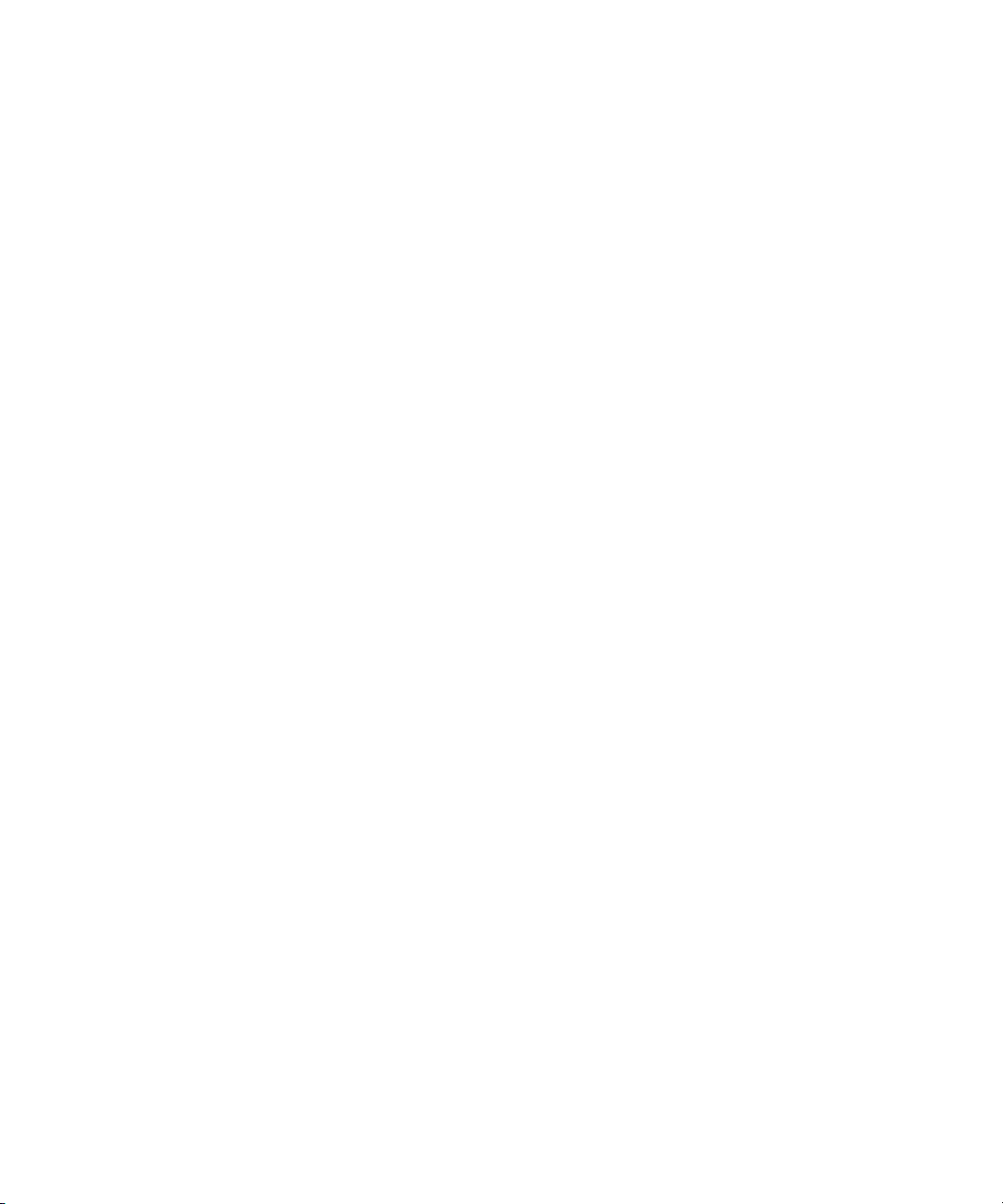
Avid® Products
Getting Started Guide
make manage move | media
™
Avid
®
Page 2
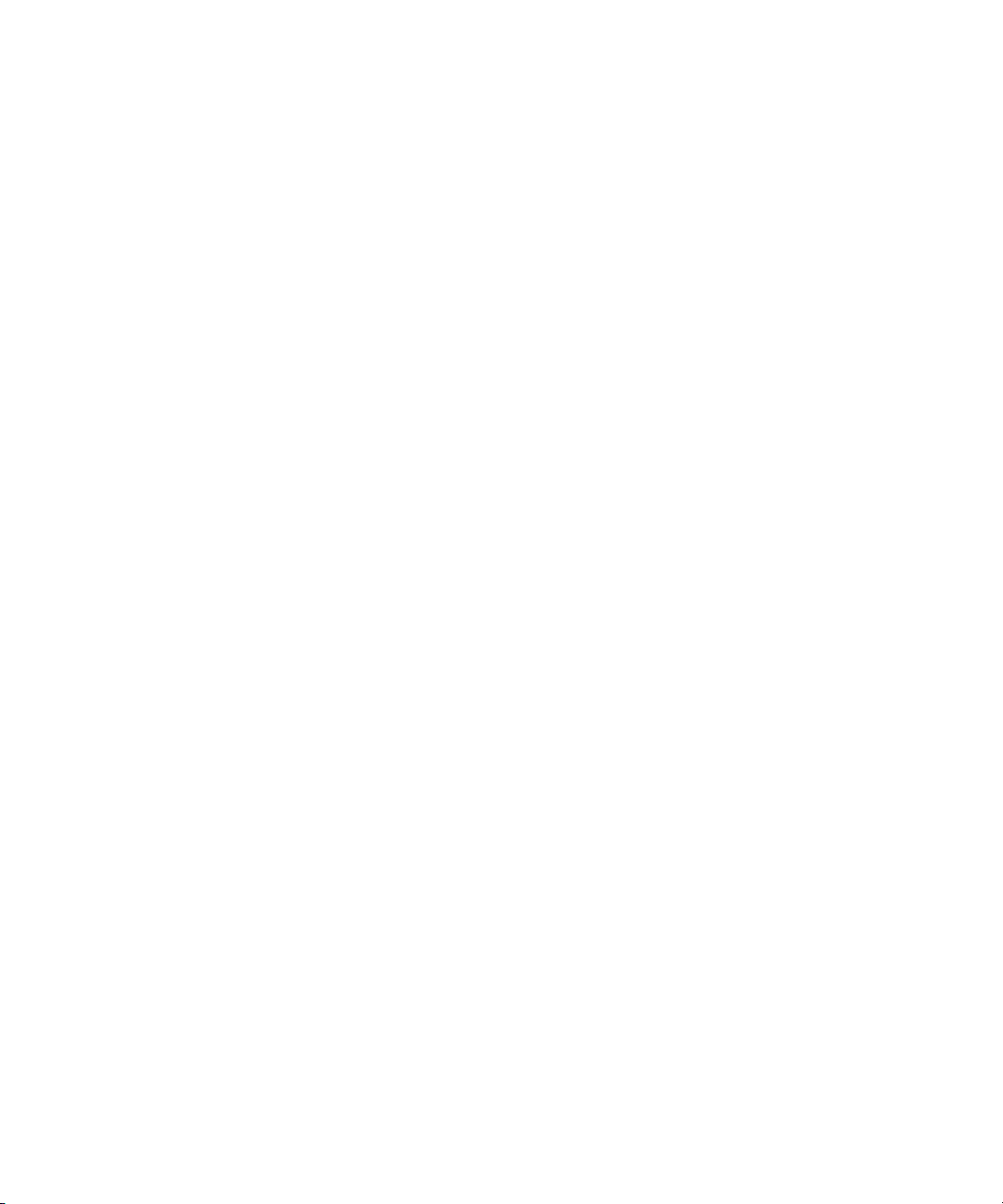
Copyright and Disclaimer
Product specifications are subject to change without notice and do not represent a commitment on the part
of Avid Technology, Inc. The software described in this document is furnished under a license agreement.
You can obtain a copy of that license by visiting Avid's Web site at www.avid.com. The terms of that license
are also available in the product in the same directory as the software. The software may not be reverse
assembled and may be used or copied only in accordance with the terms of the license agreement. It is
against the law to copy the software on any medium except as specifically allowed in the license
agreement. Avid products or portions thereof are protected by one or more of the following United States
patents: 4,746,994; 4,970,663; 5,045,940; 5,267,351; 5,309,528; 5,355,450; 5,396,594; 5,440,348;
5,452,378; 5,467,288; 5,513,375; 5,528,310; 5,557,423; 5,568,275; 5,577,190; 5,584,006; 5,640,601;
5,644,364; 5,654,737; 5,715,018; 5,724,605; 5,726,717; 5,729,673; 5,745,637; 5,752,029; 5,754,851;
5,799,150; 5,812,216; 5,852,435; 5,883,670; 5,905,841; 5,929,836; 5,929,942; 5,930,445; 5,946,445;
5,987,501; 5,995,115; 6,016,152; 6,018,337; 6,023,531; 6,035,367; 6,038,573; 6,058,236; 6,061,758;
6,091,778; 6,105,083; 6,118,444; 6,128,001; 6,130,676; 6,134,607; 6,137,919; 6,141,007; 6,141,691;
6,157,929; 6,198,477; 6,201,531; 6,211,869; 6,223,211; 6,239,815; 6,249,280; 6,269,195; 6,301,105;
6,317,158; 6,317,515; 6,327,253; 6,330,369; 6,351,557; 6,353,862; 6,357,047; 6,392,710; 6,404,435;
6,407,775; 6,417,891; 6,426,778; D396,853; D398,912. Additional U.S. and foreign patents pending. No
part of this document may be reproduced or transmitted in any form or by any means, electronic or
mechanical, including photocopying and recording, for any purpose without the express written permission
of Avid Technology, Inc.
Copyright © 2003 Avid Technology, Inc. and its licensors. All rights reserved. Printed in USA.
The following disclaimer is required by Apple Computer, Inc.
APPLE COMPUTER, INC. MAKES NO WARRANTIES WHATSOEVER, EITHER EXPRESS OR IMPLIED,
REGARDING THIS PRODUCT, INCLUDING WARRANTIES WITH RESPECT TO ITS
MERCHANTABILITY OR ITS FITNESS FOR ANY PARTICULAR PURPOSE. THE EXCLUSION OF
IMPLIED WARRANTIES IS NOT PERMITTED BY SOME STATES. THE ABOVE EXCLUSION MAY NOT
APPLY TO YOU. THIS WARRANTY PROVIDES YOU WITH SPECIFIC LEGAL RIGHTS. THERE MAY BE
OTHER RIGHTS THAT YOU MAY HAVE WHICH VARY FROM STATE TO STATE.
The following disclaimer is required by Sam Leffler and Silicon Graphics, Inc. for the use of
their TIFF library:
Copyright © 1988–1997 Sam Leffler
Copyright © 1991–1997 Silicon Graphics, Inc.
Permission to use, copy, modify, distribute, and sell this software [i.e., the TIFF library] and its
documentation for any purpose is hereby granted without fee, provided that (i) the above copyright notices
and this permission notice appear in all copies of the software and related documentation, and (ii) the
names of Sam Leffler and Silicon Graphics may not be used in any advertising or publicity relating to the
software without the specific, prior written permission of Sam Leffler and Silicon Graphics.
THE SOFTWARE IS PROVIDED “AS-IS” AND WITHOUT WARRANTY OF ANY KIND, EXPRESS,
IMPLIED OR OTHERWISE, INCLUDING WITHOUT LIMITATION, ANY WARRANTY OF
MERCHANTABILITY OR FITNESS FOR A PARTICULAR PURPOSE.
IN NO EVENT SHALL SAM LEFFLER OR SILICON GRAPHICS BE LIABLE FOR ANY SPECIAL,
INCIDENTAL, INDIRECT OR CONSEQUENTIAL DAMAGES OF ANY KIND, OR ANY DAMAGES
WHATSOEVER RESULTING FROM LOSS OF USE, DATA OR PROFITS, WHETHER OR NOT ADVISED
OF THE POSSIBILITY OF DAMAGE, AND ON ANY THEORY OF LIABILITY, ARISING OUT OF OR IN
CONNECTION WITH THE USE OR PERFORMANCE OF THIS SOFTWARE.
The following disclaimer is required by the Independent JPEG Group:
Portions of this software are based on work of the Independent JPEG Group.
The following disclaimer is required by Paradigm Matrix:
Portions of this software licensed from Paradigm Matrix.
The following disclaimer is required by Ray Sauers Associates, Inc.:
“Install-It” is licensed from Ray Sauers Associates, Inc. End-User is prohibited from taking any action to
derive a source code equivalent of “Install-It,” including by reverse assembly or reverse compilation, Ray
Sauers Associates, Inc. shall in no event be liable for any damages resulting from reseller’s failure to
perform reseller’s obligation; or any damages arising from use or operation of reseller’s products or the
software; or any other damages, including but not limited to, incidental, direct, indirect, special or
Page 3
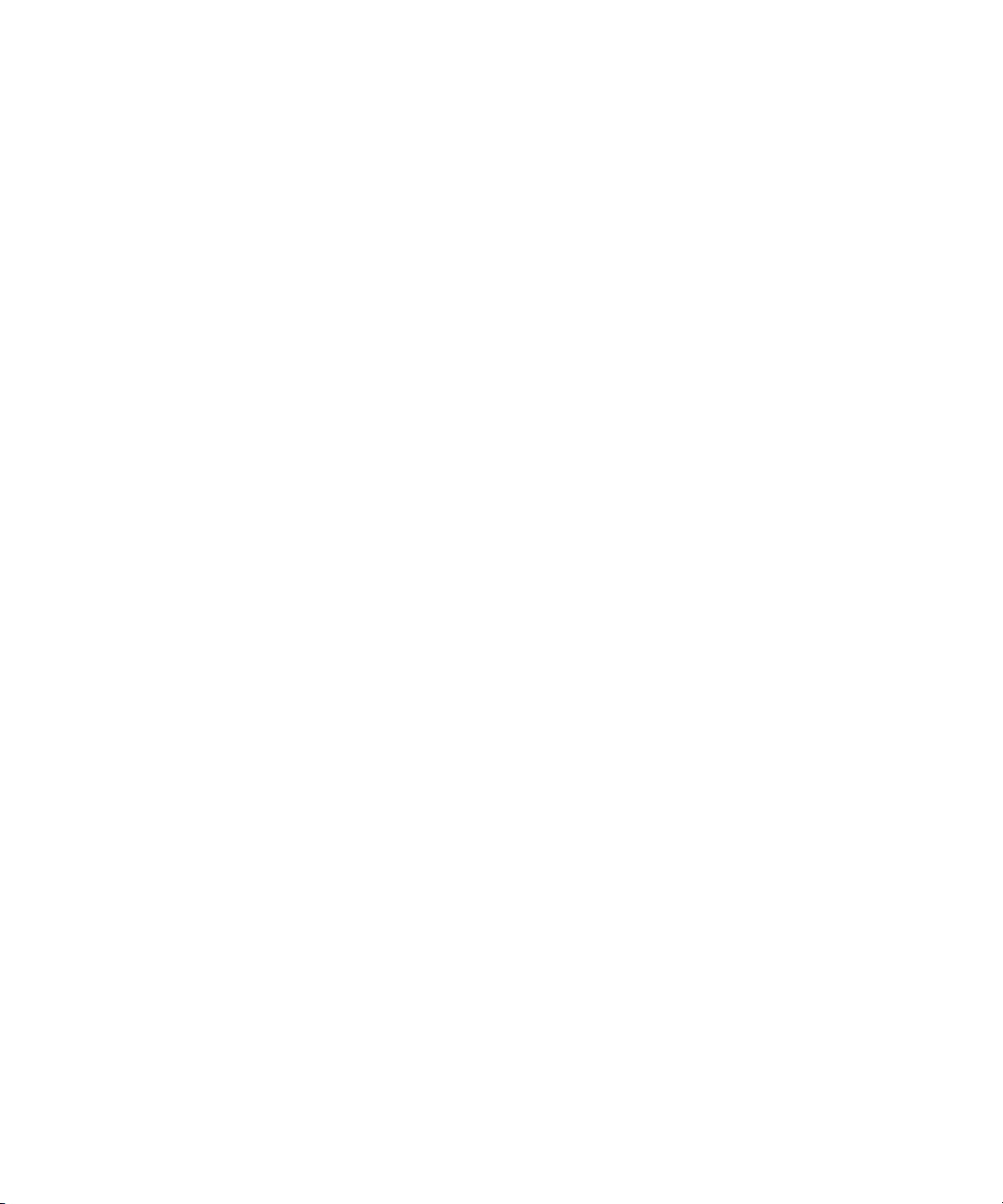
consequential Damages including lost profits, or damages resulting from loss of use or inability to use
reseller’s products or the software for any reason including copyright or patent infringement, or lost data,
even if Ray Sauers Associates has been advised, knew or should have known of the possibility of such
damages.
The following disclaimer is required by Videomedia, Inc.:
“Videomedia, Inc. makes no warranties whatsoever, either express or implied, regarding this product,
including warranties with respect to its merchantability or its fitness for any particular purpose.”
“This software contains V-LAN ver. 3.0 Command Protocols which communicate with V-LAN ver. 3.0
products developed by Videomedia, Inc. and V-LAN ver. 3.0 compatible products developed by third parties
under license from Videomedia, Inc. Use of this software will allow “frame accurate” editing control of
applicable videotape recorder decks, videodisc recorders/players and the like.”
The following disclaimer is required by Altura Software, Inc. for the use of its Mac2Win
software and Sample Source Code:
©1993–1998 Altura Software, Inc.
The following disclaimer is required by Ultimatte Corporation:
Certain real-time compositing capabilities are provided under a license of such technology from Ultimatte
Corporation and are subject to copyright protection.
The following disclaimer is required by 3Prong.com Inc.:
Certain waveform and vector monitoring capabilities are provided under a license from 3Prong.com Inc.
Attn. Government User(s). Restricted Rights Legend
U.S. GOVERNMENT RESTRICTED RIGHTS. This Software and its documentation are “commercial
computer software” or “commercial computer software documentation.” In the event that such Software or
documentation is acquired by or on behalf of a unit or agency of the U.S. Government, all rights with
respect to this Software and documentation are subject to the terms of the License Agreement, pursuant to
FAR §12.212(a) and/or DFARS §227.7202-1(a), as applicable.
Trademarks
888 I/O, AirPlay, AirSPACE, AirSPACE HD, AniMatte, AudioSuite, AudioVision, AutoSync, Avid,
AVIDdrive, AVIDdrive Towers, AvidNet, AvidNetwork, AVIDstripe, Avid Unity, Avid Xpress, AVoption, AVX,
CamCutter, ChromaCurve, ChromaWheel, DAE, D-Fi, D-fx, Digidesign, Digidesign Audio Engine,
Digidesign Intelligent Noise Reduction, DigiDrive, DINR, D-Verb, Equinox, ExpertRender, FieldPak,
Film Composer, FilmScribe, FluidMotion, HIIP, HyperSPACE, HyperSPACE HDCAM, IllusionFX,
Image Independence, Intraframe, iS9, iS18, iS23, iS36, Lo-Fi, Magic Mask, make manage move | media,
Marquee, Matador, Maxim, MCXpress, Media Composer, MediaDock, MediaDock Shuttle, Media Fusion,
Media Illusion, MediaLog, Media Reader, Media Recorder, MEDIArray, MediaShare, Meridien, MetaSync,
NaturalMatch, NetReview, NewsCutter, OMF, OMF Interchange, OMM, Open Media Framework,
Open Media Management, ProEncode, Pro Tools, QuietDrive, Recti-Fi, rS9, rS18, Sci-Fi, Softimage,
Sound Designer II, SPACE, SPACEShift, Symphony, Trilligent, UnityRAID, Vari-Fi, Video Slave Driver,
VideoSPACE, and Xdeck are either registered trademarks or trademarks of Avid Technology, Inc. in the
United States and/or other countries.
iNEWS, iNEWS ControlAir, and Media Browse are trademarks of iNews, LLC.
Acrobat, Adobe, Photoshop, and Reader are either registered trademarks or trademarks of Adobe
Systems Incorporated in the United States and/or other countries. Apple and Macintosh are trademarks of
Apple Computer, Inc., registered in the U.S. and other countries. Hi8 is a trademark of Sony Corporation
of America. Microsoft and Windows are either registered trademarks or trademarks of Microsoft
Corporation in the United States and/or other countries. QuickTime and the QuickTime logo are
trademarks used under license from Apple Computer, Inc. The QuickTime logo is registered in the U.S.
and other countries. RealMedia is a trademark or registered trademark of RealNetworks, Inc. All other
trademarks contained herein are the property of their respective owners.
Page 4
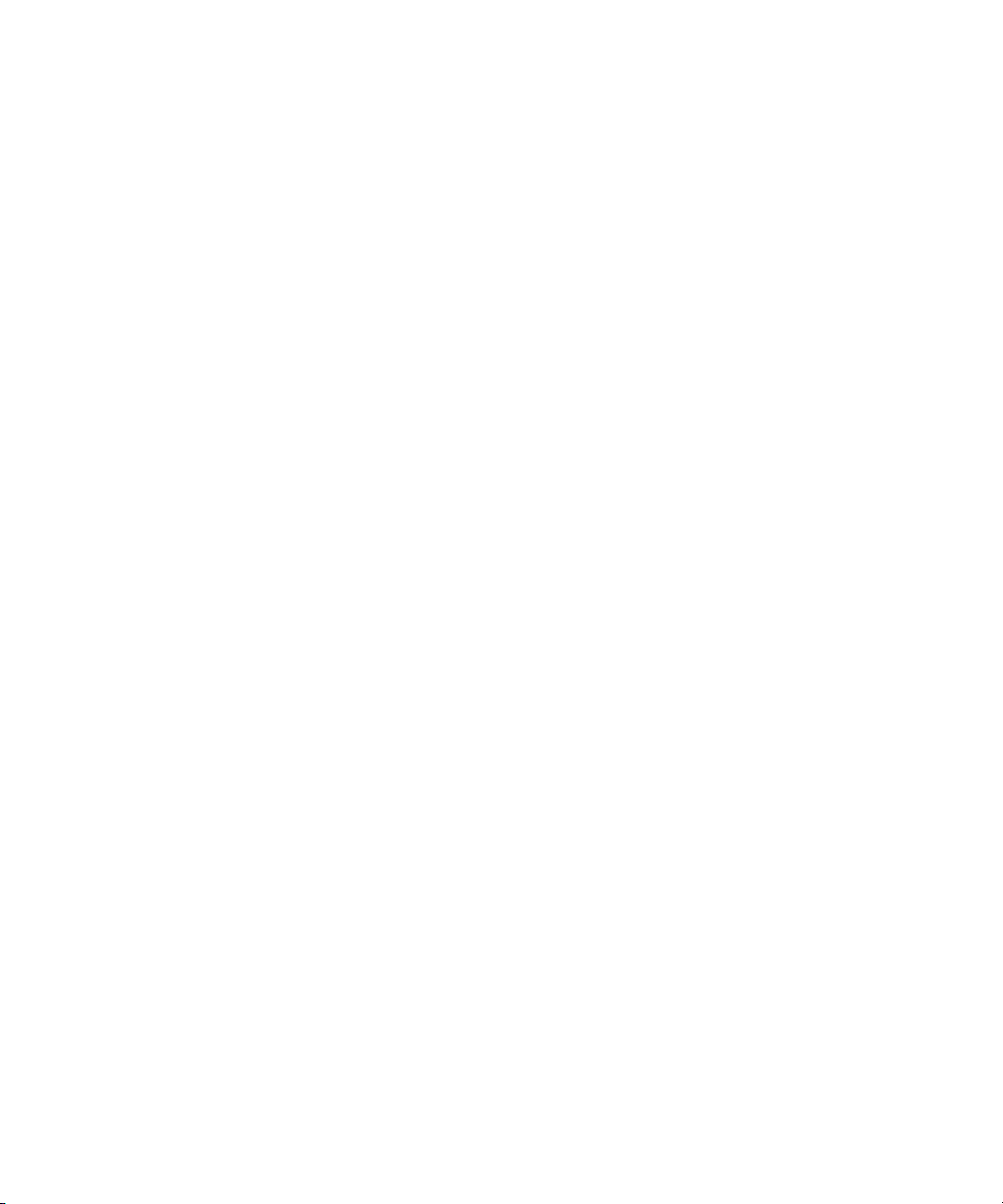
Footage
Arri — Courtesy of Arri™/Fauer — John Fauer, Inc.
Bell South “Anticipation” — Courtesy of Two Headed Monster — Tucker/Wayne Atlanta/GMS.
Canyonlands — Courtesy of the National Park Service/Department of the Interior.
Eco Challenge British Columbia — Courtesy of Eco Challenge Lifestyles, Inc., All Rights Reserved.
Eco Challenge Morocco — Courtesy of Discovery Communications, Inc.
It’s Shuttletime — Courtesy of BCP & Canadian Airlines.
Nestlé Coffee Crisp — Courtesy of MacLaren McCann Canada.
Saturn “Calvin Egg” — Courtesy of Cossette Communications.
“Tigers: Tracking a Legend” — Courtesy of www.wildlifeworlds.com.
Windhorse — Courtesy of Paul Wagner Productions.
GOT FOOTAGE?
Editors — Filmmakers — Special Effects Artists — Game Developers — Animators — Educators —
Broadcasters — Content creators of every genre — Just finished an incredible project and want to
share it with the world?
Send us your reels and we may use your footage in our show reel or demo!*
For a copy of our release and Avid’s mailing address, go to www.avid.com/footage.
*Note: Avid cannot guarantee the use of materials submitted.
Avid Products Getting Started Guide • Part 0130-05032-01 • January 2003
Page 5
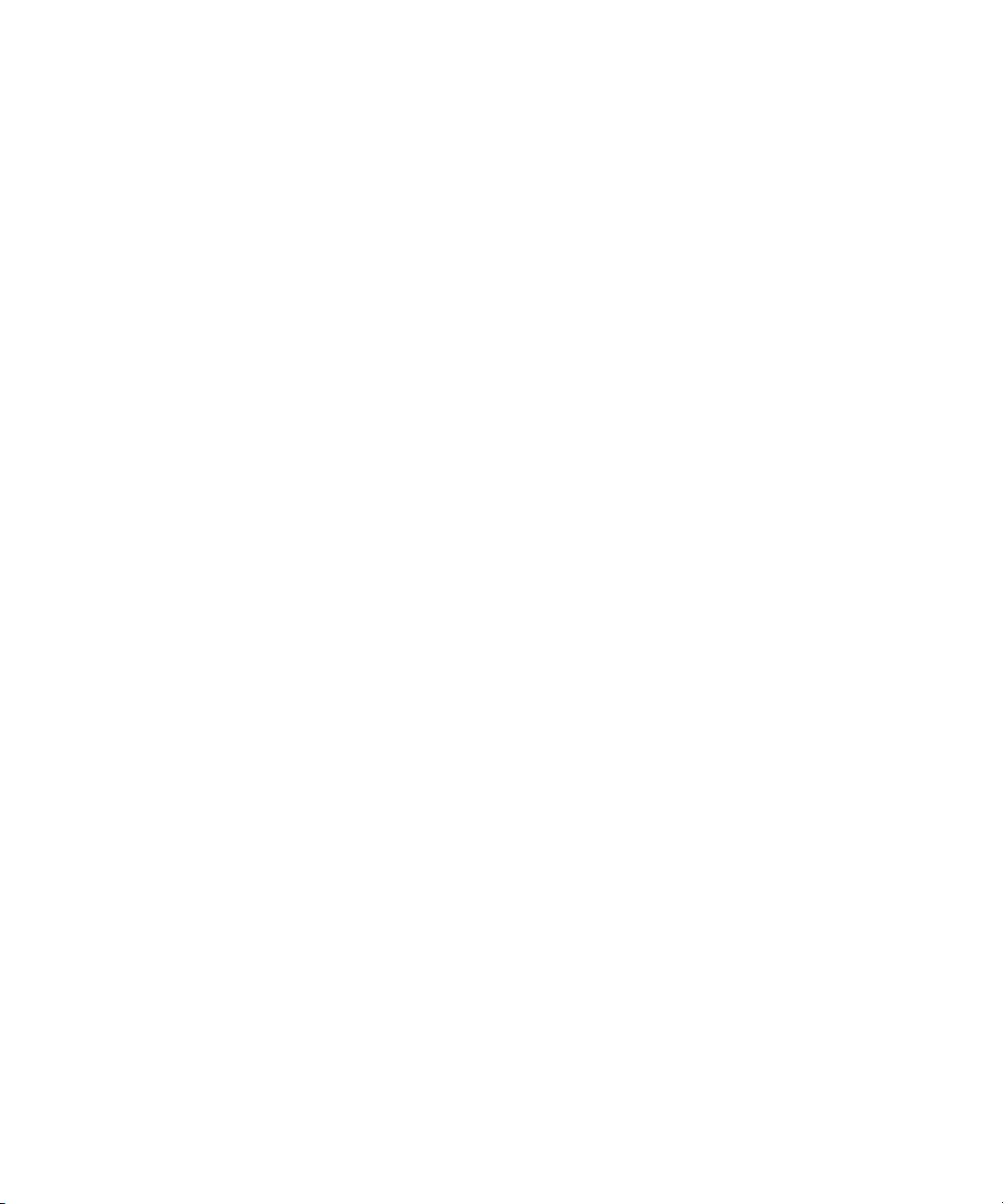
Contents
Using This Guide . . . . . . . . . . . . . . . . . . . . . . . . . . . . . . . . . . . . 17
Who Should Use This Guide . . . . . . . . . . . . . . . . . . . . . . . . . . . . . . . . . 17
About This Guide . . . . . . . . . . . . . . . . . . . . . . . . . . . . . . . . . . . . . . . . . . 17
Symbols and Conventions . . . . . . . . . . . . . . . . . . . . . . . . . . . . . . . . . . . 18
If You Need Help . . . . . . . . . . . . . . . . . . . . . . . . . . . . . . . . . . . . . . . . . . 20
Related Information . . . . . . . . . . . . . . . . . . . . . . . . . . . . . . . . . . . . . . . . 21
If You Have Documentation Comments . . . . . . . . . . . . . . . . . . . . . . . . . 23
How to Order Documentation . . . . . . . . . . . . . . . . . . . . . . . . . . . . . . . . . 23
Avid Educational Services . . . . . . . . . . . . . . . . . . . . . . . . . . . . . . . . . . . 23
Chapter 1 Introduction . . . . . . . . . . . . . . . . . . . . . . . . . . . . . . . . . . . . . . . . 25
Using the Tutorial Sections. . . . . . . . . . . . . . . . . . . . . . . . . . . . . . . . . . . 26
What You Need . . . . . . . . . . . . . . . . . . . . . . . . . . . . . . . . . . . . . . . . . . . 27
Turning on Your Equipment . . . . . . . . . . . . . . . . . . . . . . . . . . . . . . . . . . 27
Installing the Tutorial Files (Windows) . . . . . . . . . . . . . . . . . . . . . . . . . . 29
Installing the Tutorial Files (Macintosh) . . . . . . . . . . . . . . . . . . . . . . . . . 33
Starting the Avid System (Windows) . . . . . . . . . . . . . . . . . . . . . . . . . . . 34
Starting the Avid System (Macintosh) . . . . . . . . . . . . . . . . . . . . . . . . . . 34
Electronic Licensing . . . . . . . . . . . . . . . . . . . . . . . . . . . . . . . . . . . . . . . . 35
How to Proceed . . . . . . . . . . . . . . . . . . . . . . . . . . . . . . . . . . . . . . . . . . . 35
Using Help . . . . . . . . . . . . . . . . . . . . . . . . . . . . . . . . . . . . . . . . . . . . . . . 36
Setting Up Your Browser . . . . . . . . . . . . . . . . . . . . . . . . . . . . . . . . . 36
Getting Help for Windows and Dialog Boxes . . . . . . . . . . . . . . . . . . 37
Getting Help for Screen Objects . . . . . . . . . . . . . . . . . . . . . . . . . . . 37
Keeping Help Available (Windows Only) . . . . . . . . . . . . . . . . . . . . . 38
Page 6
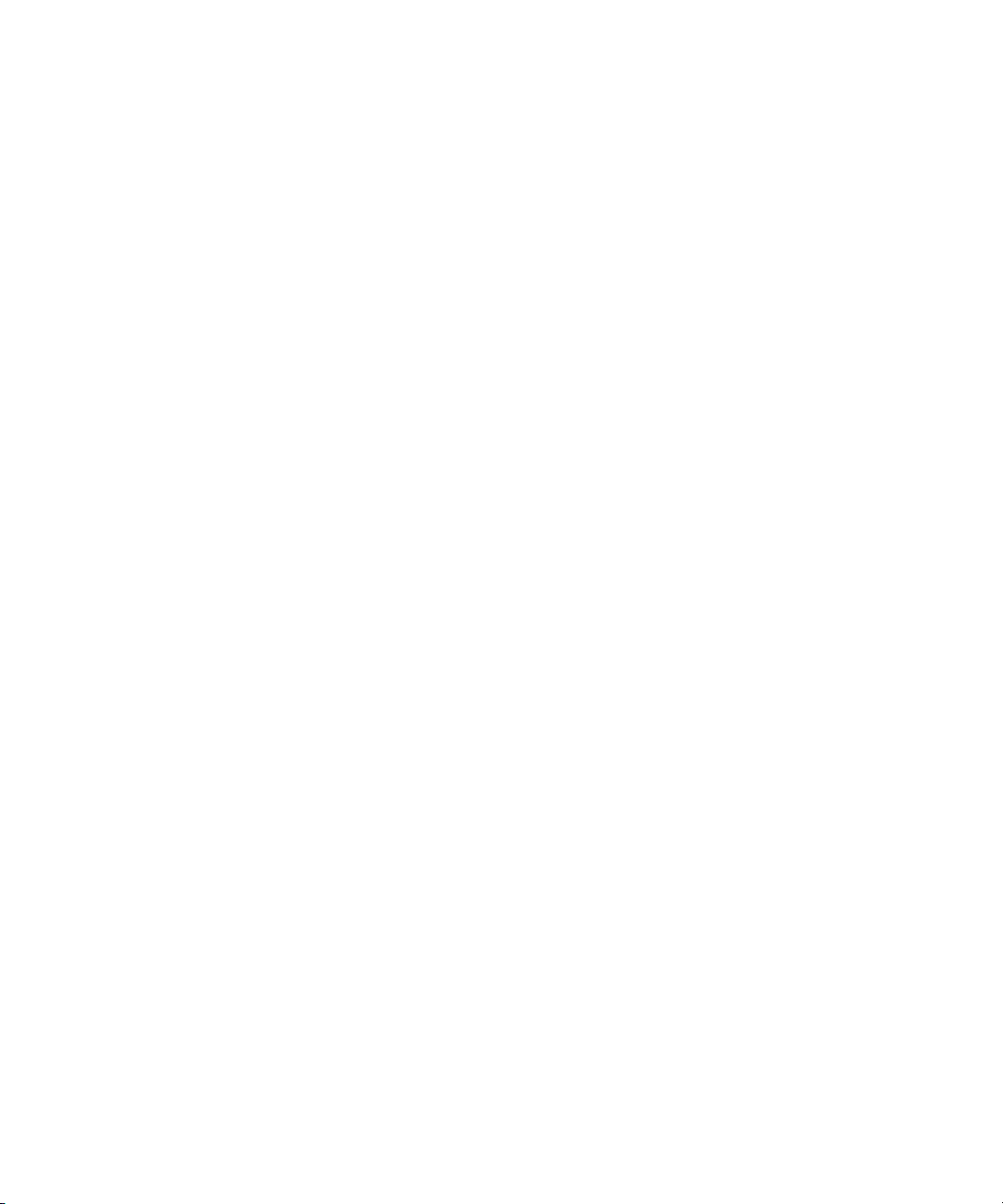
Restoring Help from the Taskbar (Windows Only). . . . . . . . . . . 38
Resizing the Application (Windows Only) . . . . . . . . . . . . . . . . . 39
Using Alt+Tab (Windows Only) . . . . . . . . . . . . . . . . . . . . . . . . . 39
Finding Information Within the Help . . . . . . . . . . . . . . . . . . . . . . . . . 39
Using the Contents List . . . . . . . . . . . . . . . . . . . . . . . . . . . . . . . 40
Using the Index . . . . . . . . . . . . . . . . . . . . . . . . . . . . . . . . . . . . . 40
Using the Search Feature . . . . . . . . . . . . . . . . . . . . . . . . . . . . . 41
Using the Glossary . . . . . . . . . . . . . . . . . . . . . . . . . . . . . . . . . . . 41
Printing Help Topics . . . . . . . . . . . . . . . . . . . . . . . . . . . . . . . . . . . . . 42
Using Online Documentation . . . . . . . . . . . . . . . . . . . . . . . . . . . . . . . . . 42
Chapter 2 About the Avid System . . . . . . . . . . . . . . . . . . . . . . . . . . . . . . . 45
About the Avid System . . . . . . . . . . . . . . . . . . . . . . . . . . . . . . . . . . . . . . 45
About Avid Symphony . . . . . . . . . . . . . . . . . . . . . . . . . . . . . . . . . . . 46
About Avid Film Composer . . . . . . . . . . . . . . . . . . . . . . . . . . . . . . . . 46
About 24p Media . . . . . . . . . . . . . . . . . . . . . . . . . . . . . . . . . . . . . . . 47
About 25p Media . . . . . . . . . . . . . . . . . . . . . . . . . . . . . . . . . . . . . . . 48
Editing Basics . . . . . . . . . . . . . . . . . . . . . . . . . . . . . . . . . . . . . . . . . . . . . 48
About Nonlinear Editing . . . . . . . . . . . . . . . . . . . . . . . . . . . . . . . . . . 48
Editing Components . . . . . . . . . . . . . . . . . . . . . . . . . . . . . . . . . . . . . 49
Project Workflow . . . . . . . . . . . . . . . . . . . . . . . . . . . . . . . . . . . . . . . . . . . 50
Starting a Project . . . . . . . . . . . . . . . . . . . . . . . . . . . . . . . . . . . . . . . 51
Preparing to Edit . . . . . . . . . . . . . . . . . . . . . . . . . . . . . . . . . . . . . . . . 52
Editing a Sequence . . . . . . . . . . . . . . . . . . . . . . . . . . . . . . . . . . . . . 53
Finishing a Sequence (Symphony Only) . . . . . . . . . . . . . . . . . . . . . 54
Generating Output . . . . . . . . . . . . . . . . . . . . . . . . . . . . . . . . . . . . . . 55
Behind the Scenes . . . . . . . . . . . . . . . . . . . . . . . . . . . . . . . . . . . . . . . . . 56
The Avid Attic Folder . . . . . . . . . . . . . . . . . . . . . . . . . . . . . . . . . . . . 56
Chapter 3 Starting a Project . . . . . . . . . . . . . . . . . . . . . . . . . . . . . . . . . . . . 57
About Avid Projects and Avid Users Folders . . . . . . . . . . . . . . . . . . . . . 58
Copying Project Information . . . . . . . . . . . . . . . . . . . . . . . . . . . . . . . . . . 59
Using the Bins Display . . . . . . . . . . . . . . . . . . . . . . . . . . . . . . . . . . . . . . 60
About Trash. . . . . . . . . . . . . . . . . . . . . . . . . . . . . . . . . . . . . . . . . . . . . . . 61
Using the Settings Display . . . . . . . . . . . . . . . . . . . . . . . . . . . . . . . . . . . 62
6
Page 7
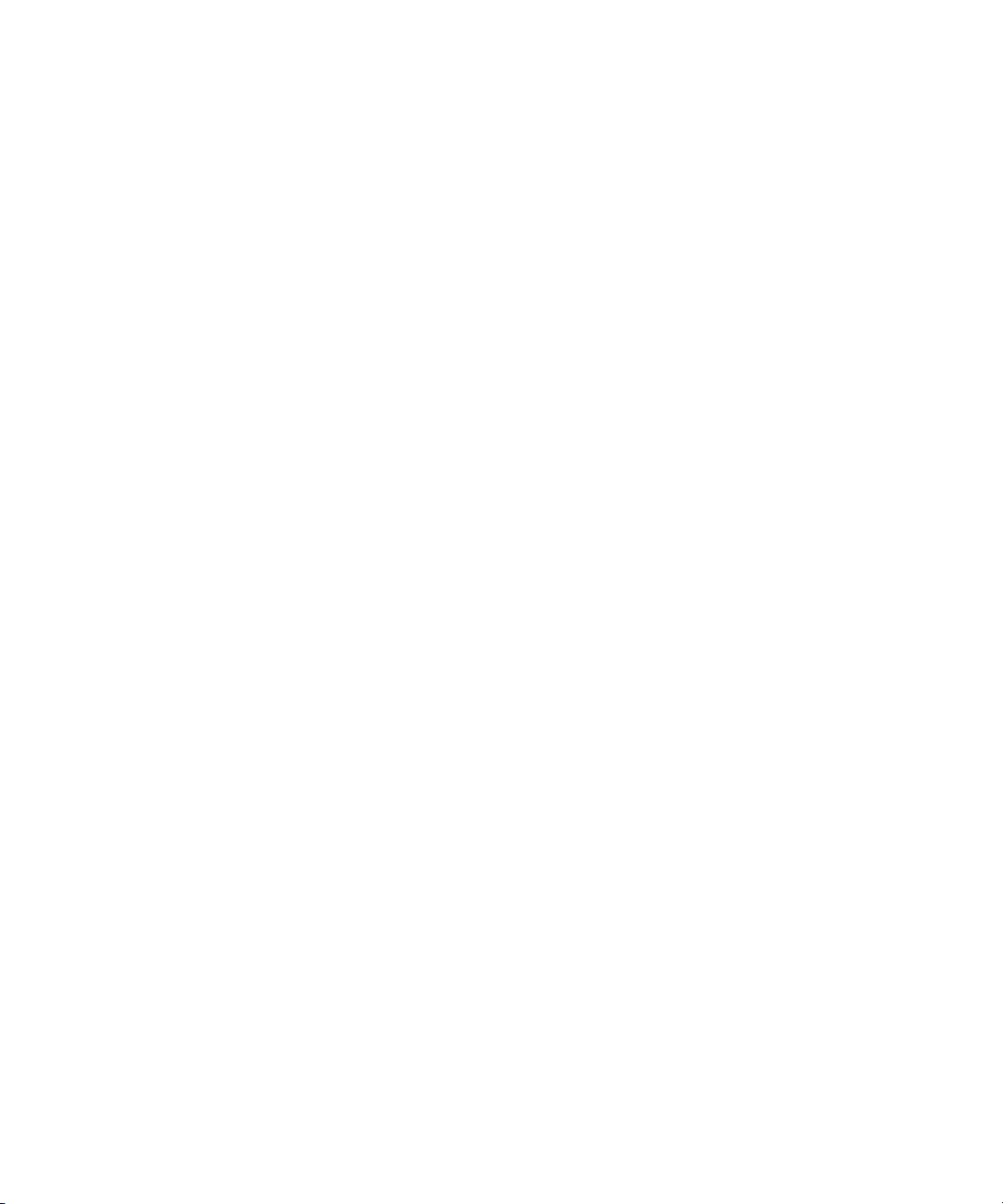
About Settings . . . . . . . . . . . . . . . . . . . . . . . . . . . . . . . . . . . . . . . . . . . . 63
Reviewing Basic Settings. . . . . . . . . . . . . . . . . . . . . . . . . . . . . . . . . 63
Customizing Your Workspace . . . . . . . . . . . . . . . . . . . . . . . . . . . . . . . . 64
Tutorial: Starting a Project . . . . . . . . . . . . . . . . . . . . . . . . . . . . . . . . . . . 66
Starting the Application (Windows). . . . . . . . . . . . . . . . . . . . . . . . . . . . . 66
Starting the Application (Macintosh) . . . . . . . . . . . . . . . . . . . . . . . . . . . . 67
Opening a Project. . . . . . . . . . . . . . . . . . . . . . . . . . . . . . . . . . . . . . . . . . 68
Creating a User . . . . . . . . . . . . . . . . . . . . . . . . . . . . . . . . . . . . . . . . 68
Selecting a Project . . . . . . . . . . . . . . . . . . . . . . . . . . . . . . . . . . . . . . 69
Chapter 4 Digitizing. . . . . . . . . . . . . . . . . . . . . . . . . . . . . . . . . . . . . . . . . . . 71
Selecting Settings. . . . . . . . . . . . . . . . . . . . . . . . . . . . . . . . . . . . . . . . . . 71
About the Digitize Tool . . . . . . . . . . . . . . . . . . . . . . . . . . . . . . . . . . . . . . 72
About the Audio Tool . . . . . . . . . . . . . . . . . . . . . . . . . . . . . . . . . . . . . . . 75
About the Video Input Tool . . . . . . . . . . . . . . . . . . . . . . . . . . . . . . . . . . . 77
Digitizing Preparations Check List . . . . . . . . . . . . . . . . . . . . . . . . . . . . . 78
About Digitizing. . . . . . . . . . . . . . . . . . . . . . . . . . . . . . . . . . . . . . . . . . . . 79
Digitizing and Logging at the Same Time . . . . . . . . . . . . . . . . . . . . 79
Batch Digitizing . . . . . . . . . . . . . . . . . . . . . . . . . . . . . . . . . . . . . . . . 80
Redigitizing . . . . . . . . . . . . . . . . . . . . . . . . . . . . . . . . . . . . . . . . . . . 80
Chapter 5 Getting Ready to Edit . . . . . . . . . . . . . . . . . . . . . . . . . . . . . . . . 81
About Bin Views . . . . . . . . . . . . . . . . . . . . . . . . . . . . . . . . . . . . . . . . . . . 82
Controlling Playback. . . . . . . . . . . . . . . . . . . . . . . . . . . . . . . . . . . . . . . . 86
Using Position Bars and Position Indicators . . . . . . . . . . . . . . . . . . 86
Using Buttons. . . . . . . . . . . . . . . . . . . . . . . . . . . . . . . . . . . . . . . . . . 87
Play Reverse, Play, Pause, Stop, Rewind, and Fast Forward
Buttons . . . . . . . . . . . . . . . . . . . . . . . . . . . . . . . . . . . . . . . . . . 87
Step Buttons . . . . . . . . . . . . . . . . . . . . . . . . . . . . . . . . . . . . . . . 89
Using the Tool Palette . . . . . . . . . . . . . . . . . . . . . . . . . . . . . . . . . . . 90
Using the Keyboard . . . . . . . . . . . . . . . . . . . . . . . . . . . . . . . . . . . . . 90
J-K-L Keys (Three-Button Play). . . . . . . . . . . . . . . . . . . . . . . . . 91
Home, End, and Arrow Keys . . . . . . . . . . . . . . . . . . . . . . . . . . . 92
Using the Mouse . . . . . . . . . . . . . . . . . . . . . . . . . . . . . . . . . . . . . . . 92
Stepping with the Mouse . . . . . . . . . . . . . . . . . . . . . . . . . . . . . . 92
7
Page 8
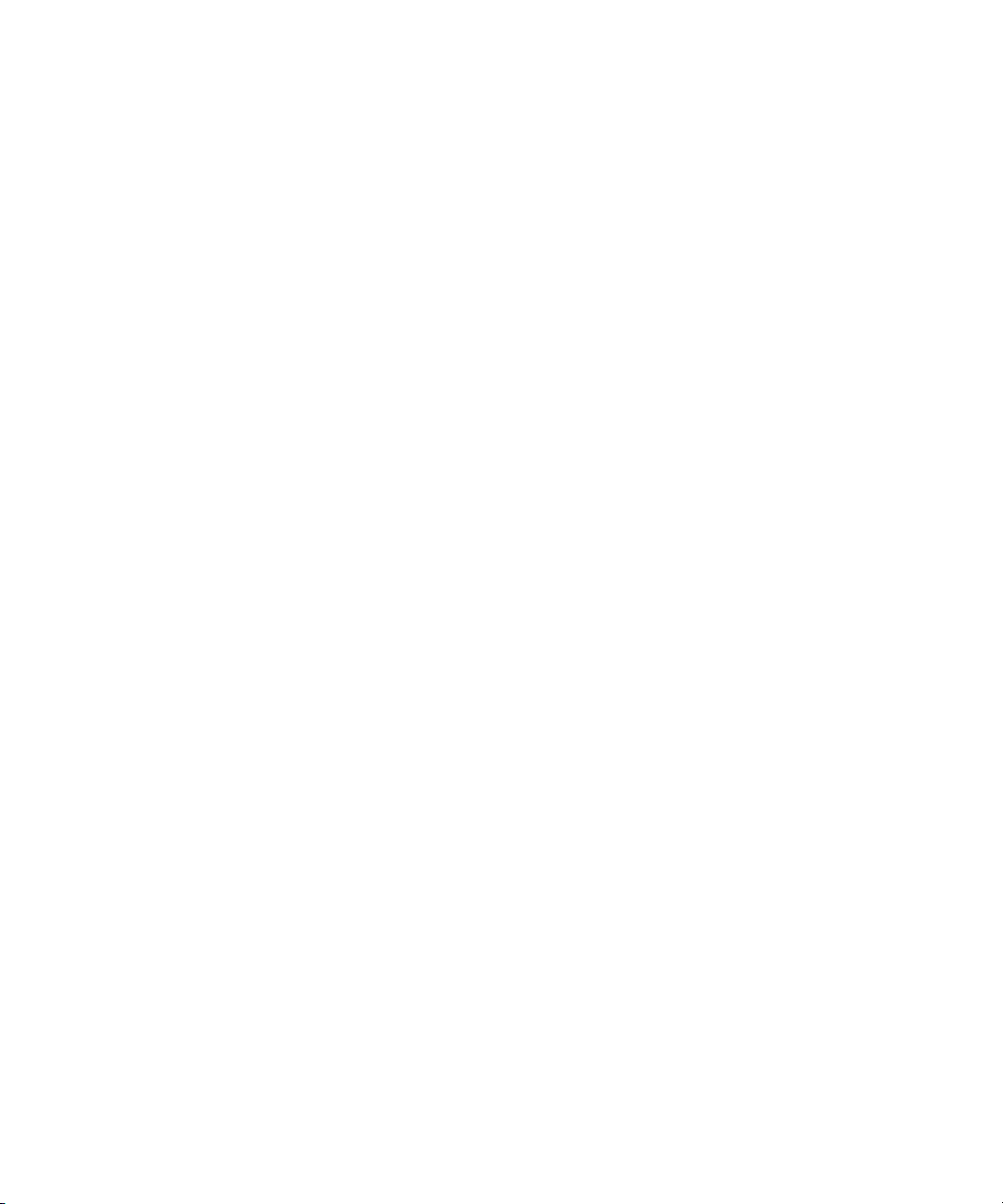
Shuttling with the Mouse . . . . . . . . . . . . . . . . . . . . . . . . . . . . . . 93
Marking IN and OUT Points . . . . . . . . . . . . . . . . . . . . . . . . . . . . . . . . . . 94
Creating Subclips . . . . . . . . . . . . . . . . . . . . . . . . . . . . . . . . . . . . . . . . . . 94
Tutorial: Getting Ready to Edit . . . . . . . . . . . . . . . . . . . . . . . . . . . . . . . . 96
Viewing Clips. . . . . . . . . . . . . . . . . . . . . . . . . . . . . . . . . . . . . . . . . . . . . . 96
Using Text View . . . . . . . . . . . . . . . . . . . . . . . . . . . . . . . . . . . . . . . . 97
Using Frame View (Windows) . . . . . . . . . . . . . . . . . . . . . . . . . . . . . 98
Using Frame View (Macintosh). . . . . . . . . . . . . . . . . . . . . . . . . . . . . 98
Playing Clips . . . . . . . . . . . . . . . . . . . . . . . . . . . . . . . . . . . . . . . . . . . . . . 99
Playing Clips in the Source Monitor . . . . . . . . . . . . . . . . . . . . . . . . . 99
Controlling Playback. . . . . . . . . . . . . . . . . . . . . . . . . . . . . . . . . . . . 101
Marking Edit Points . . . . . . . . . . . . . . . . . . . . . . . . . . . . . . . . . . . . . . . . 102
Marking the planing ms Clip . . . . . . . . . . . . . . . . . . . . . . . . . . . . . . 102
Marking the ducks Clip . . . . . . . . . . . . . . . . . . . . . . . . . . . . . . . . . . 103
Marking the draw knife cu Clip . . . . . . . . . . . . . . . . . . . . . . . . . . . . 104
Using Timecode to Find a Frame . . . . . . . . . . . . . . . . . . . . . . . . . . 105
Using Frame Offset . . . . . . . . . . . . . . . . . . . . . . . . . . . . . . . . . . . . 107
Subclipping . . . . . . . . . . . . . . . . . . . . . . . . . . . . . . . . . . . . . . . . . . . . . . 107
Clearing IN Points and OUT Points. . . . . . . . . . . . . . . . . . . . . . . . . . . . 108
Closing the Project . . . . . . . . . . . . . . . . . . . . . . . . . . . . . . . . . . . . . . . . 109
Ending the Session . . . . . . . . . . . . . . . . . . . . . . . . . . . . . . . . . . . . . . . . 109
Chapter 6 Editing a Rough Cut . . . . . . . . . . . . . . . . . . . . . . . . . . . . . . . . 111
Viewing Methods. . . . . . . . . . . . . . . . . . . . . . . . . . . . . . . . . . . . . . . . . . 112
Navigating in the Timeline. . . . . . . . . . . . . . . . . . . . . . . . . . . . . . . . . . . 114
Using the Position Indicator . . . . . . . . . . . . . . . . . . . . . . . . . . . . . . 114
Using the Scroll Bar . . . . . . . . . . . . . . . . . . . . . . . . . . . . . . . . . . . . 115
Displaying More or Less Detail . . . . . . . . . . . . . . . . . . . . . . . . . . . . 115
Focusing the Timeline . . . . . . . . . . . . . . . . . . . . . . . . . . . . . . . . . . 116
Displaying Source Material in the Timeline. . . . . . . . . . . . . . . . . . . . . . 116
Using the Track Selector Panel. . . . . . . . . . . . . . . . . . . . . . . . . . . . . . . 118
Selecting Tracks . . . . . . . . . . . . . . . . . . . . . . . . . . . . . . . . . . . . . . . 119
Monitoring Tracks . . . . . . . . . . . . . . . . . . . . . . . . . . . . . . . . . . . . . . 120
Monitoring Video. . . . . . . . . . . . . . . . . . . . . . . . . . . . . . . . . . . . . . . 120
Auto-Monitoring . . . . . . . . . . . . . . . . . . . . . . . . . . . . . . . . . . . . . . . 121
8
Page 9
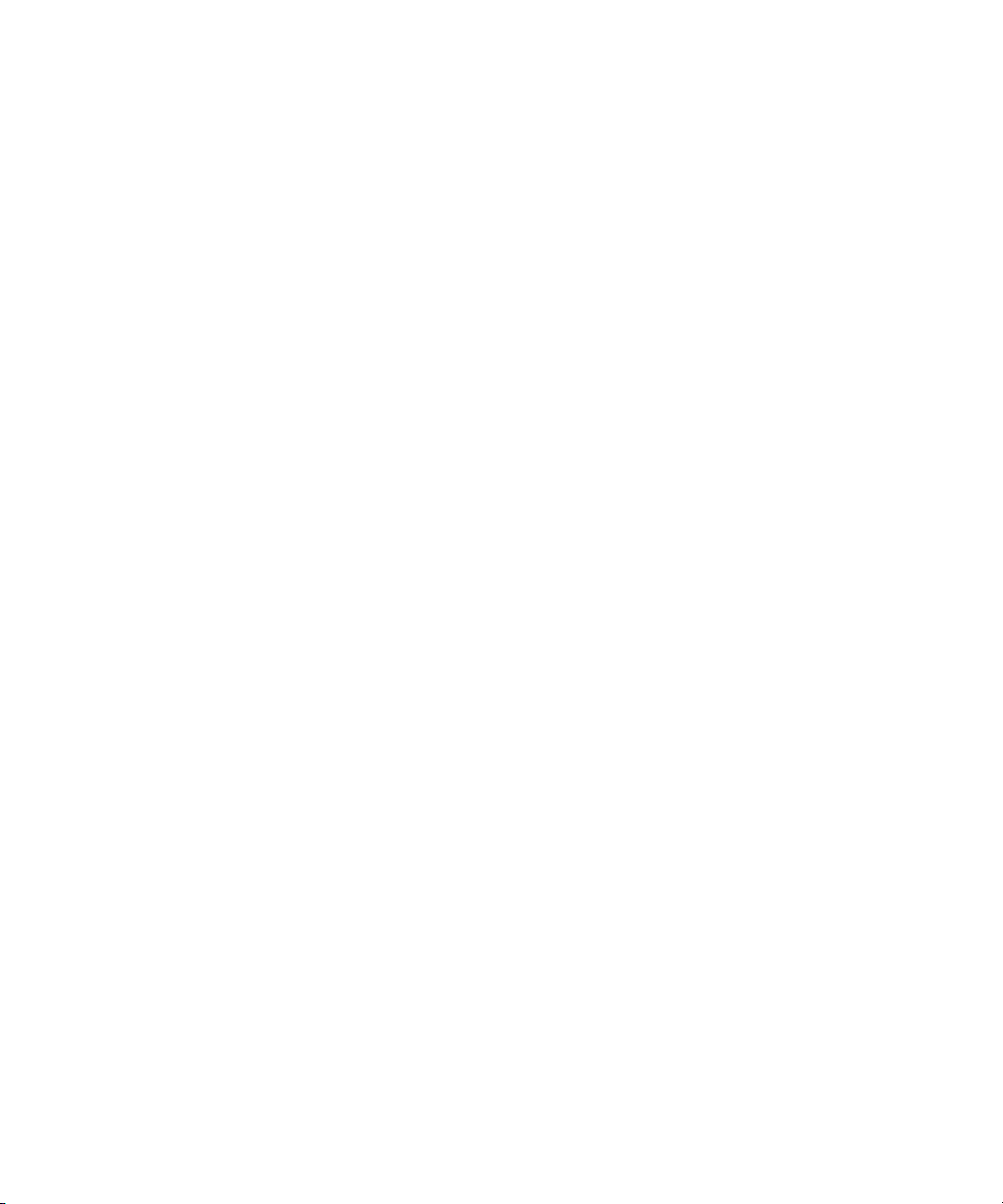
Tutorial: Rough Cut . . . . . . . . . . . . . . . . . . . . . . . . . . . . . . . . . . . . . . . 122
Making the First Edit. . . . . . . . . . . . . . . . . . . . . . . . . . . . . . . . . . . . . . . 122
Using Digital Audio Scrub to Locate a Specific Frame of Audio . . 122
Splicing an Audio Clip . . . . . . . . . . . . . . . . . . . . . . . . . . . . . . . . . . 123
Playing a Sequence . . . . . . . . . . . . . . . . . . . . . . . . . . . . . . . . . . . . 123
Confirming the Duration . . . . . . . . . . . . . . . . . . . . . . . . . . . . . . . . . 124
Splicing Video into the Sequence. . . . . . . . . . . . . . . . . . . . . . . . . . . . . 125
Splicing a Clip in a Pop-up Monitor . . . . . . . . . . . . . . . . . . . . . . . . 126
Playing IN to OUT . . . . . . . . . . . . . . . . . . . . . . . . . . . . . . . . . . . . . 128
Using the Go to OUT Button . . . . . . . . . . . . . . . . . . . . . . . . . . . . . 128
Moving to the Head and Tail of a Clip . . . . . . . . . . . . . . . . . . . . . . 129
Using the Splice-in Button . . . . . . . . . . . . . . . . . . . . . . . . . . . . . . . 129
Splicing a Clip into the Middle of a Sequence . . . . . . . . . . . . . . . . 129
Undoing an Edit . . . . . . . . . . . . . . . . . . . . . . . . . . . . . . . . . . . . . . . 130
Using the I/O (IN Point / OUT Point) Tracking Display . . . . . . . . . 131
Chapter 7 Refining the Edit . . . . . . . . . . . . . . . . . . . . . . . . . . . . . . . . . . . 133
Using Segment Mode to Edit in the Timeline . . . . . . . . . . . . . . . . . . . . 134
Editing in Segment Mode . . . . . . . . . . . . . . . . . . . . . . . . . . . . . . . . 134
Distinguishing Between Two Types of Editing Buttons . . . . . . . . . 134
Basic Trim Procedures . . . . . . . . . . . . . . . . . . . . . . . . . . . . . . . . . . . . . 135
Entering Trim Mode . . . . . . . . . . . . . . . . . . . . . . . . . . . . . . . . . . . . 135
Exiting Trim Mode . . . . . . . . . . . . . . . . . . . . . . . . . . . . . . . . . . . . . 137
Switching Between Big and Small Trim Mode . . . . . . . . . . . . . . . . 137
Selecting Between Trim Sides . . . . . . . . . . . . . . . . . . . . . . . . . . . . 138
Performing a Basic Trim . . . . . . . . . . . . . . . . . . . . . . . . . . . . . . . . 138
Using the Command Palette. . . . . . . . . . . . . . . . . . . . . . . . . . . . . . . . . 139
Audio Editing . . . . . . . . . . . . . . . . . . . . . . . . . . . . . . . . . . . . . . . . . . . . 143
Adjusting Volume . . . . . . . . . . . . . . . . . . . . . . . . . . . . . . . . . . . . . . 143
Tutorial: Refining Edits . . . . . . . . . . . . . . . . . . . . . . . . . . . . . . . . . . . . . 144
Overwriting Clips into a Sequence . . . . . . . . . . . . . . . . . . . . . . . . . . . . 144
Storyboarding . . . . . . . . . . . . . . . . . . . . . . . . . . . . . . . . . . . . . . . . . . . . 145
Marking Clips for Storyboarding. . . . . . . . . . . . . . . . . . . . . . . . . . . 145
Storyboard Editing the Clips . . . . . . . . . . . . . . . . . . . . . . . . . . . . . 148
Rearranging Clips. . . . . . . . . . . . . . . . . . . . . . . . . . . . . . . . . . . . . . . . . 150
9
Page 10
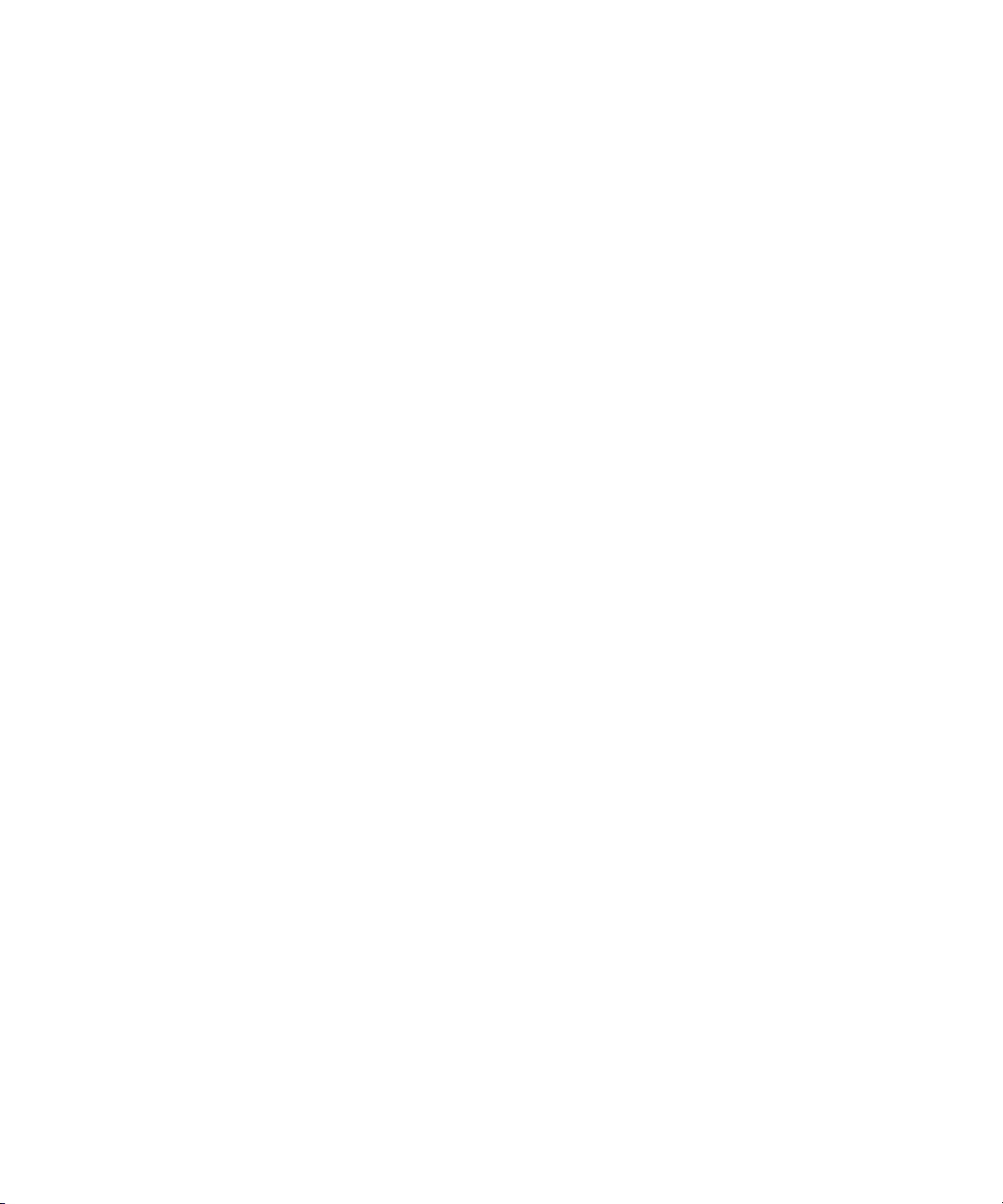
Overwriting with the Three-Point Edit . . . . . . . . . . . . . . . . . . . . . . . 150
Changing the Order of Clips in a Sequence . . . . . . . . . . . . . . . . . . 151
Removing Footage from a Sequence . . . . . . . . . . . . . . . . . . . . . . . . . . 152
Removing Footage and Closing the Resulting Gap . . . . . . . . . . . . 152
Removing Footage and Retaining the Resulting Gap . . . . . . . . . . 153
Trimming . . . . . . . . . . . . . . . . . . . . . . . . . . . . . . . . . . . . . . . . . . . . . . . . 154
Adjusting Both Sides of a Transition (Dual-Roller Trimming) . . . . . 154
Using Dual Rollers to Trim the Outgoing Clip . . . . . . . . . . . . . . . . . 156
Trimming the pan lumber Clip. . . . . . . . . . . . . . . . . . . . . . . . . . . . . 157
Single-Roller Trimming . . . . . . . . . . . . . . . . . . . . . . . . . . . . . . . . . . 158
Adding Synced Audio . . . . . . . . . . . . . . . . . . . . . . . . . . . . . . . . . . . 158
Working with Audio . . . . . . . . . . . . . . . . . . . . . . . . . . . . . . . . . . . . . . . . 159
Adjusting Audio Level . . . . . . . . . . . . . . . . . . . . . . . . . . . . . . . . . . . 159
Adjusting Audio Pan (Balance) . . . . . . . . . . . . . . . . . . . . . . . . . . . . 160
Chapter 8 Adding Effects . . . . . . . . . . . . . . . . . . . . . . . . . . . . . . . . . . . . . 163
Effects Editing . . . . . . . . . . . . . . . . . . . . . . . . . . . . . . . . . . . . . . . . . . . . 164
Displaying the Effect Palette . . . . . . . . . . . . . . . . . . . . . . . . . . . . . . . . . 165
Effect Categories. . . . . . . . . . . . . . . . . . . . . . . . . . . . . . . . . . . . . . . . . . 165
Effect Types . . . . . . . . . . . . . . . . . . . . . . . . . . . . . . . . . . . . . . . . . . . . . 166
Transition Effects . . . . . . . . . . . . . . . . . . . . . . . . . . . . . . . . . . . . . . 166
Segment Effects . . . . . . . . . . . . . . . . . . . . . . . . . . . . . . . . . . . . . . . 167
Applying Effects to a Sequence . . . . . . . . . . . . . . . . . . . . . . . . . . . . . . 167
Working in Effect Mode . . . . . . . . . . . . . . . . . . . . . . . . . . . . . . . . . . . . . 168
Rendering an Effect . . . . . . . . . . . . . . . . . . . . . . . . . . . . . . . . . . . . . . . 168
Tutorial: Adding Effects . . . . . . . . . . . . . . . . . . . . . . . . . . . . . . . . . . . . . 169
Adding Transition Effects . . . . . . . . . . . . . . . . . . . . . . . . . . . . . . . . . . . 169
Displaying Editing Buttons . . . . . . . . . . . . . . . . . . . . . . . . . . . . . . . 169
Adding a Dissolve Effect (Fade-In) . . . . . . . . . . . . . . . . . . . . . . . . . 170
Dissolving Between Clips . . . . . . . . . . . . . . . . . . . . . . . . . . . . . . . . 172
Creating a Series of Dissolves . . . . . . . . . . . . . . . . . . . . . . . . . 172
Creating Audio Dissolves . . . . . . . . . . . . . . . . . . . . . . . . . . . . . 173
Adding a Fade-to-Black Effect Within the Sequence . . . . . . . . . . . 173
Adding a Picture-in-Picture Effect . . . . . . . . . . . . . . . . . . . . . . . . . . . . . 174
Using the Second Video Track . . . . . . . . . . . . . . . . . . . . . . . . . . . . 174
10
Page 11
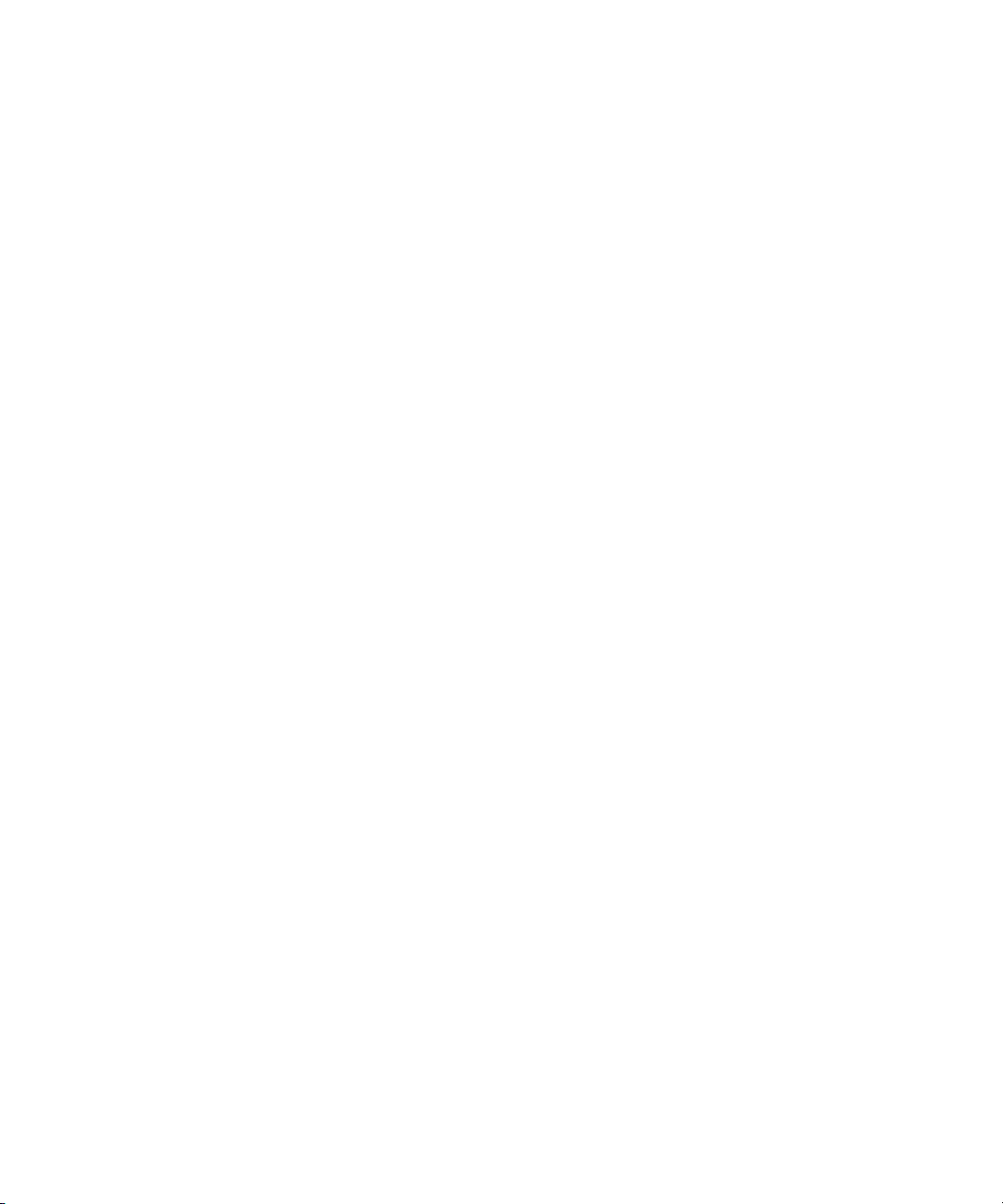
Creating the Picture-in-Picture Effect. . . . . . . . . . . . . . . . . . . . . . . 175
Repositioning the Image . . . . . . . . . . . . . . . . . . . . . . . . . . . . . . . . 176
Adjusting a Parameter . . . . . . . . . . . . . . . . . . . . . . . . . . . . . . . . . . 177
Adding Keyframes . . . . . . . . . . . . . . . . . . . . . . . . . . . . . . . . . . . . . 177
Adding Background Images . . . . . . . . . . . . . . . . . . . . . . . . . . . . . . 178
Rendering the Effect . . . . . . . . . . . . . . . . . . . . . . . . . . . . . . . . . . . 179
Screening the Sequence . . . . . . . . . . . . . . . . . . . . . . . . . . . . . . . . . . . 180
Chapter 9 Creating Titles . . . . . . . . . . . . . . . . . . . . . . . . . . . . . . . . . . . . . 181
Creating New Titles . . . . . . . . . . . . . . . . . . . . . . . . . . . . . . . . . . . . . . . 182
Understanding the Title Tool . . . . . . . . . . . . . . . . . . . . . . . . . . . . . . . . 183
Working with Text . . . . . . . . . . . . . . . . . . . . . . . . . . . . . . . . . . . . . . . . . 184
Text Formatting Tools. . . . . . . . . . . . . . . . . . . . . . . . . . . . . . . . . . . . . . 184
Selecting Colors and Setting Transparency . . . . . . . . . . . . . . . . . . . . . 186
Adjusting the Color. . . . . . . . . . . . . . . . . . . . . . . . . . . . . . . . . . . . . 187
Editing a Title into a Sequence. . . . . . . . . . . . . . . . . . . . . . . . . . . . . . . 188
Tutorial: Creating Titles . . . . . . . . . . . . . . . . . . . . . . . . . . . . . . . . . . . . 189
Adding a Title . . . . . . . . . . . . . . . . . . . . . . . . . . . . . . . . . . . . . . . . . . . . 189
Creating a New Title . . . . . . . . . . . . . . . . . . . . . . . . . . . . . . . . . . . 189
Repositioning Text . . . . . . . . . . . . . . . . . . . . . . . . . . . . . . . . . . . . . 191
Changing Color . . . . . . . . . . . . . . . . . . . . . . . . . . . . . . . . . . . . . . . 191
Adding a Shadow . . . . . . . . . . . . . . . . . . . . . . . . . . . . . . . . . . . . . . 191
Saving a Title . . . . . . . . . . . . . . . . . . . . . . . . . . . . . . . . . . . . . . . . . . . . 191
Editing the Title into the Sequence. . . . . . . . . . . . . . . . . . . . . . . . . . . . 192
Adding Rolling Credits . . . . . . . . . . . . . . . . . . . . . . . . . . . . . . . . . . . . . 192
Editing an Existing Title . . . . . . . . . . . . . . . . . . . . . . . . . . . . . . . . . 193
Adding a Video Background . . . . . . . . . . . . . . . . . . . . . . . . . . . . . 193
Viewing the Creation Date . . . . . . . . . . . . . . . . . . . . . . . . . . . . . . . 194
Splicing the Title into a Sequence . . . . . . . . . . . . . . . . . . . . . . . . . 194
Deleting Excess Footage . . . . . . . . . . . . . . . . . . . . . . . . . . . . . . . . 195
Closing the Title Tool . . . . . . . . . . . . . . . . . . . . . . . . . . . . . . . . . . . . . . 195
11
Page 12
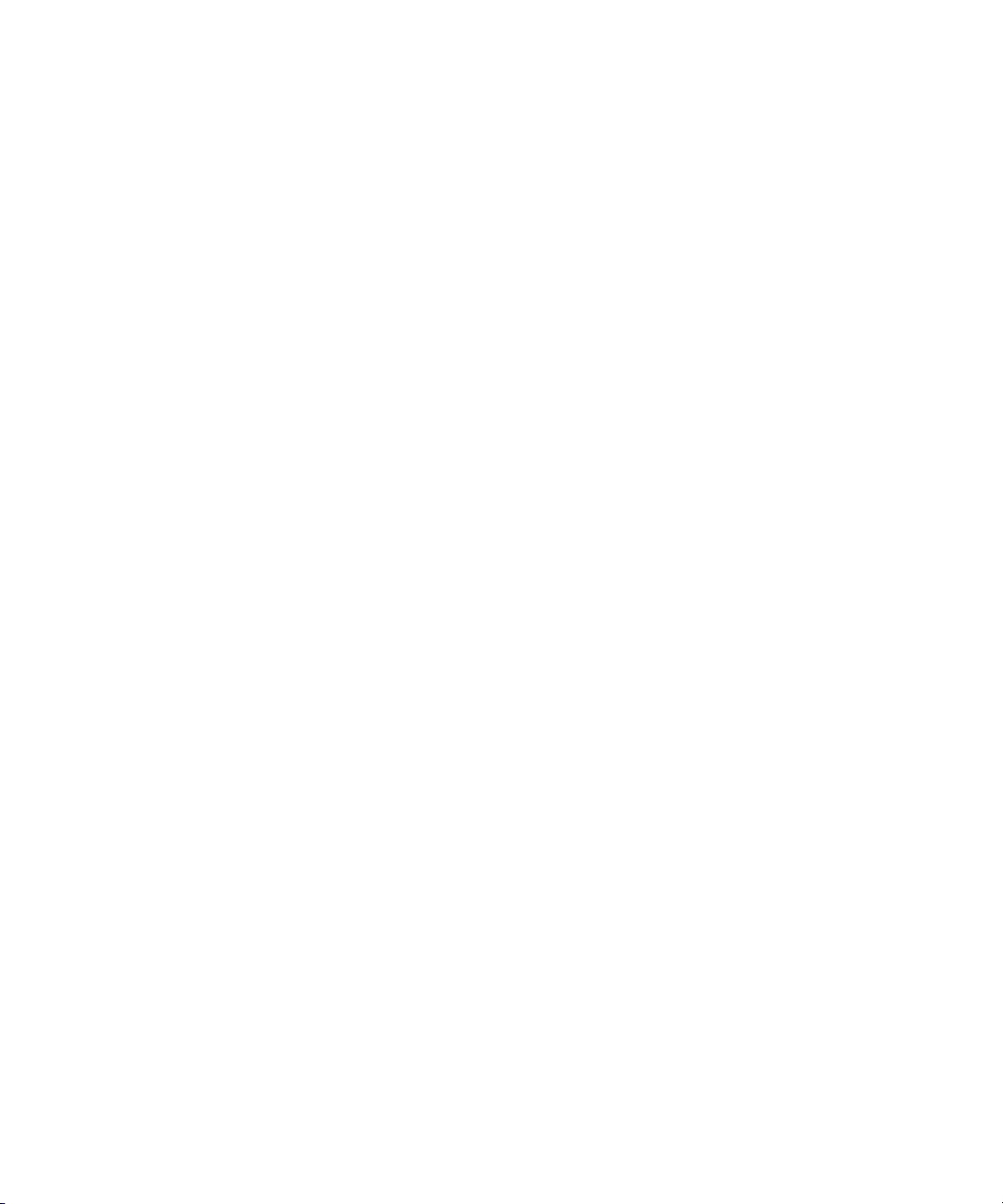
Chapter 10 Finishing Your Sequence (Symphony Only). . . . . . . . . . . . . 197
Finishing Mode . . . . . . . . . . . . . . . . . . . . . . . . . . . . . . . . . . . . . . . . . . . 198
Using Finishing Mode . . . . . . . . . . . . . . . . . . . . . . . . . . . . . . . . . . . 198
Real-Time Effects . . . . . . . . . . . . . . . . . . . . . . . . . . . . . . . . . . . . . . 198
Selecting and Correcting Color . . . . . . . . . . . . . . . . . . . . . . . . . . . . . . . 198
Color Effect . . . . . . . . . . . . . . . . . . . . . . . . . . . . . . . . . . . . . . . . . . . 199
About the Paint and AniMatte Effect . . . . . . . . . . . . . . . . . . . . . . . . . . . 199
About the 3D Effects Option . . . . . . . . . . . . . . . . . . . . . . . . . . . . . . . . . 200
About Nesting Effects . . . . . . . . . . . . . . . . . . . . . . . . . . . . . . . . . . . . . . 201
Tutorial: Finishing Mode . . . . . . . . . . . . . . . . . . . . . . . . . . . . . . . . . . . . 202
Removing Red from a Clip . . . . . . . . . . . . . . . . . . . . . . . . . . . . . . . . . . 202
Adding a Blurred Effect . . . . . . . . . . . . . . . . . . . . . . . . . . . . . . . . . . . . . 204
Chapter 11 Generating Output . . . . . . . . . . . . . . . . . . . . . . . . . . . . . . . . . . 207
Output Options . . . . . . . . . . . . . . . . . . . . . . . . . . . . . . . . . . . . . . . . . . . 207
Preparing for Output . . . . . . . . . . . . . . . . . . . . . . . . . . . . . . . . . . . . . . . 208
Digital Cut . . . . . . . . . . . . . . . . . . . . . . . . . . . . . . . . . . . . . . . . . . . . . . . 208
About Exporting Files . . . . . . . . . . . . . . . . . . . . . . . . . . . . . . . . . . . . . . 209
Preparing to Export a Sequence . . . . . . . . . . . . . . . . . . . . . . . . . . . . . . 210
Tutorial: Output . . . . . . . . . . . . . . . . . . . . . . . . . . . . . . . . . . . . . . . . . . . 212
Recording a Digital Cut to Tape . . . . . . . . . . . . . . . . . . . . . . . . . . . . . . 212
12
Chapter 12 Backing Up . . . . . . . . . . . . . . . . . . . . . . . . . . . . . . . . . . . . . . . . 217
About Media Files . . . . . . . . . . . . . . . . . . . . . . . . . . . . . . . . . . . . . . . . . 218
Media Objects and Files . . . . . . . . . . . . . . . . . . . . . . . . . . . . . . . . . 219
Media Relationships . . . . . . . . . . . . . . . . . . . . . . . . . . . . . . . . . . . . 220
Basic Media Tool Features . . . . . . . . . . . . . . . . . . . . . . . . . . . . . . . . . . 221
Freeing Storage Space . . . . . . . . . . . . . . . . . . . . . . . . . . . . . . . . . . . . . 222
Consolidating Media . . . . . . . . . . . . . . . . . . . . . . . . . . . . . . . . . . . . . . . 222
About the Consolidate Feature . . . . . . . . . . . . . . . . . . . . . . . . . . . . 223
Backing Up Media Files . . . . . . . . . . . . . . . . . . . . . . . . . . . . . . . . . . . . 224
Backing Up Project Folders. . . . . . . . . . . . . . . . . . . . . . . . . . . . . . . . . . 224
Tutorial: Backing Up . . . . . . . . . . . . . . . . . . . . . . . . . . . . . . . . . . . . . . . 225
Consolidating the Boat Shop Sequence . . . . . . . . . . . . . . . . . . . . . . . . 225
Saving Your Work on a Drive or Floppy Disk . . . . . . . . . . . . . . . . . . . . 227
Page 13
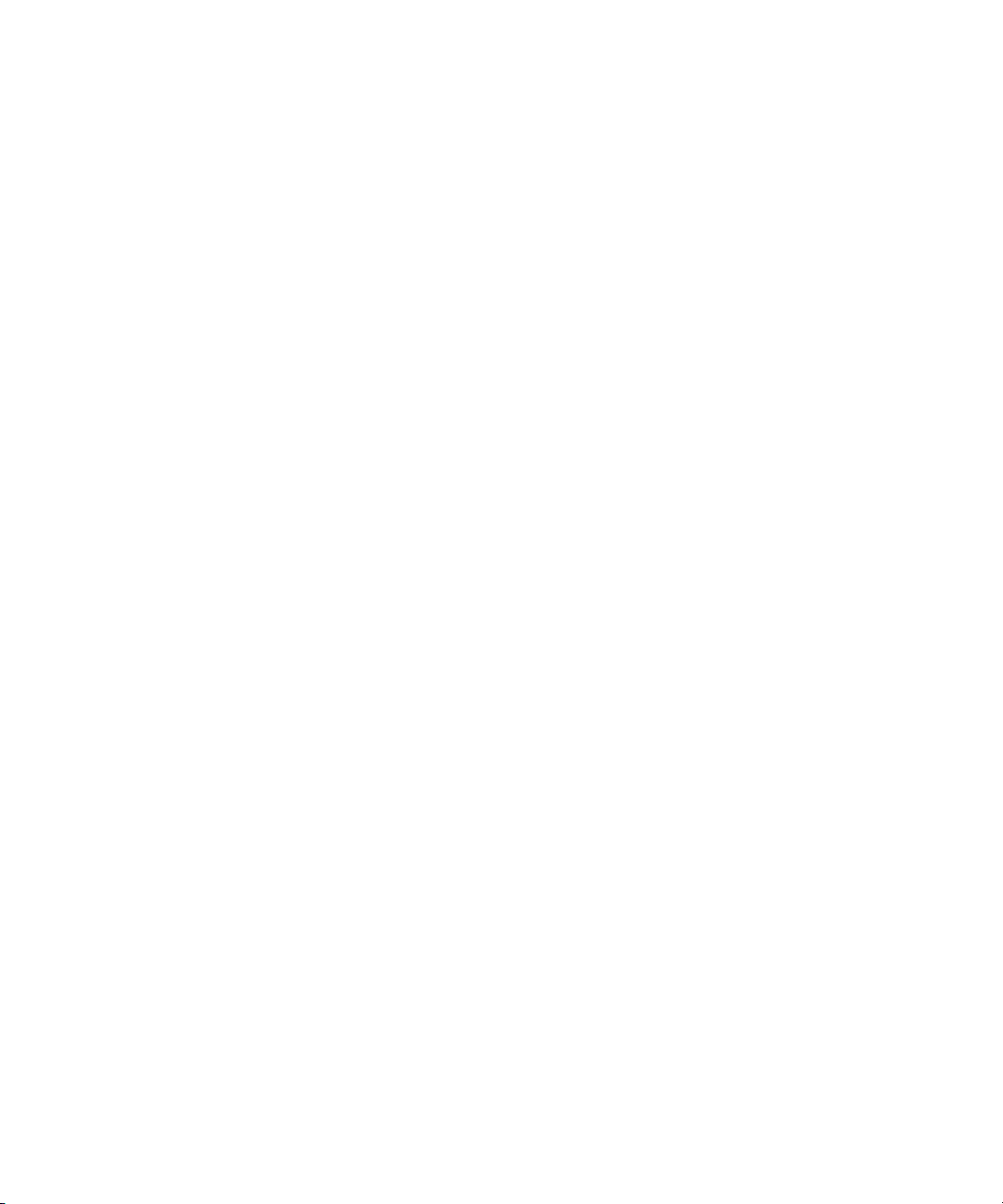
Restoring from a Backup . . . . . . . . . . . . . . . . . . . . . . . . . . . . . . . . . . . 228
Quitting and Shutting Down . . . . . . . . . . . . . . . . . . . . . . . . . . . . . . . . . 228
Summary . . . . . . . . . . . . . . . . . . . . . . . . . . . . . . . . . . . . . . . . . . . . . . . 229
Glossary . . . . . . . . . . . . . . . . . . . . . . . . . . . . . . . . . . . . . . . . . . 231
Index . . . . . . . . . . . . . . . . . . . . . . . . . . . . . . . . . . . . . . . . . . . . . 283
13
Page 14
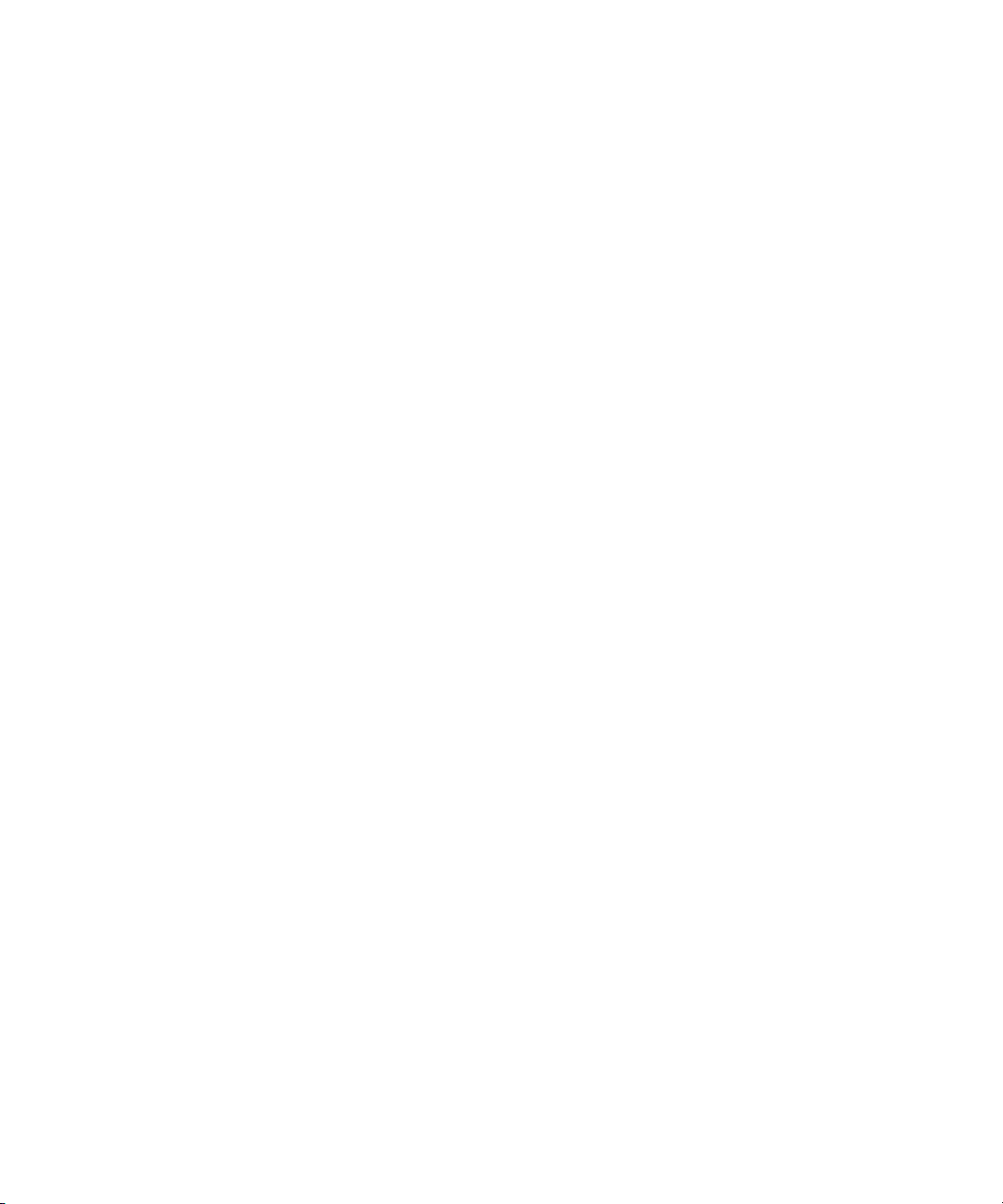
Figures
Figure 1 Command Palette Tabs . . . . . . . . . . . . . . . . . . . . . . . . . 141
Figure 1 Command Palette Tabs (Continued) . . . . . . . . . . . . . . . 142
14
Page 15
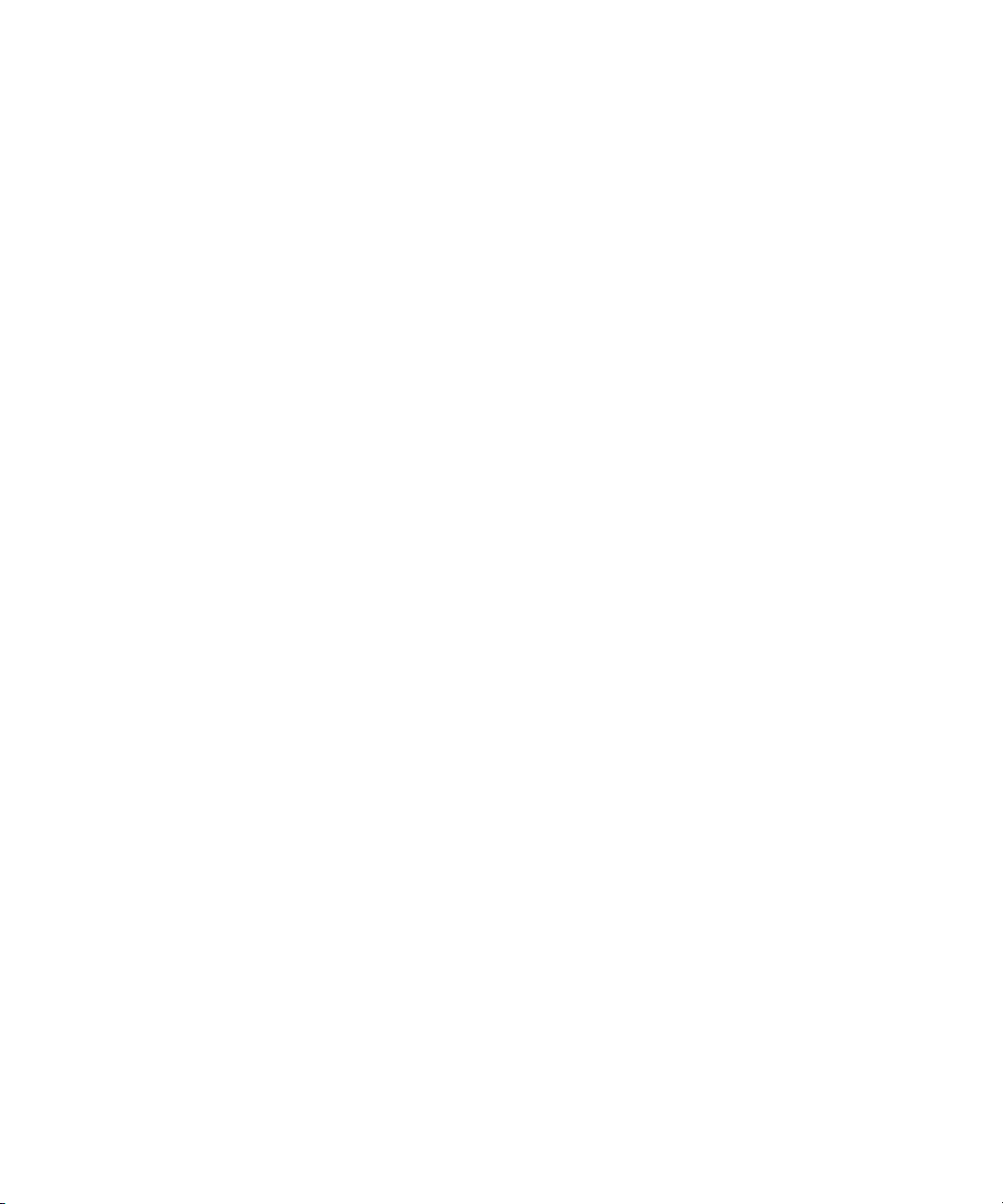
Tables
Table 1 Mark Points for Tutorial Clips. . . . . . . . . . . . . . . . . . . . . .146
Table 2 Media Objects and Files . . . . . . . . . . . . . . . . . . . . . . . . .220
15
Page 16
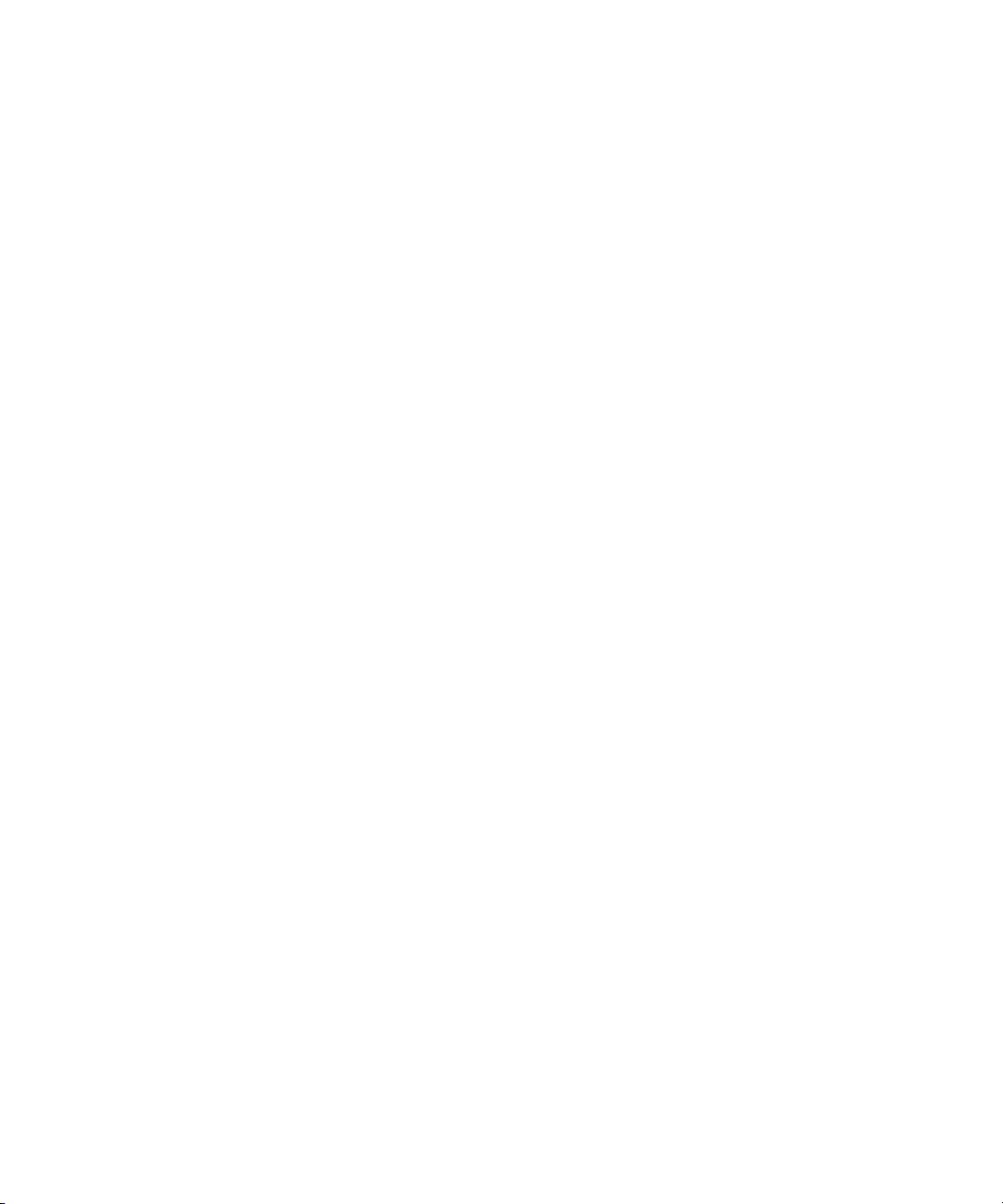
16
Page 17
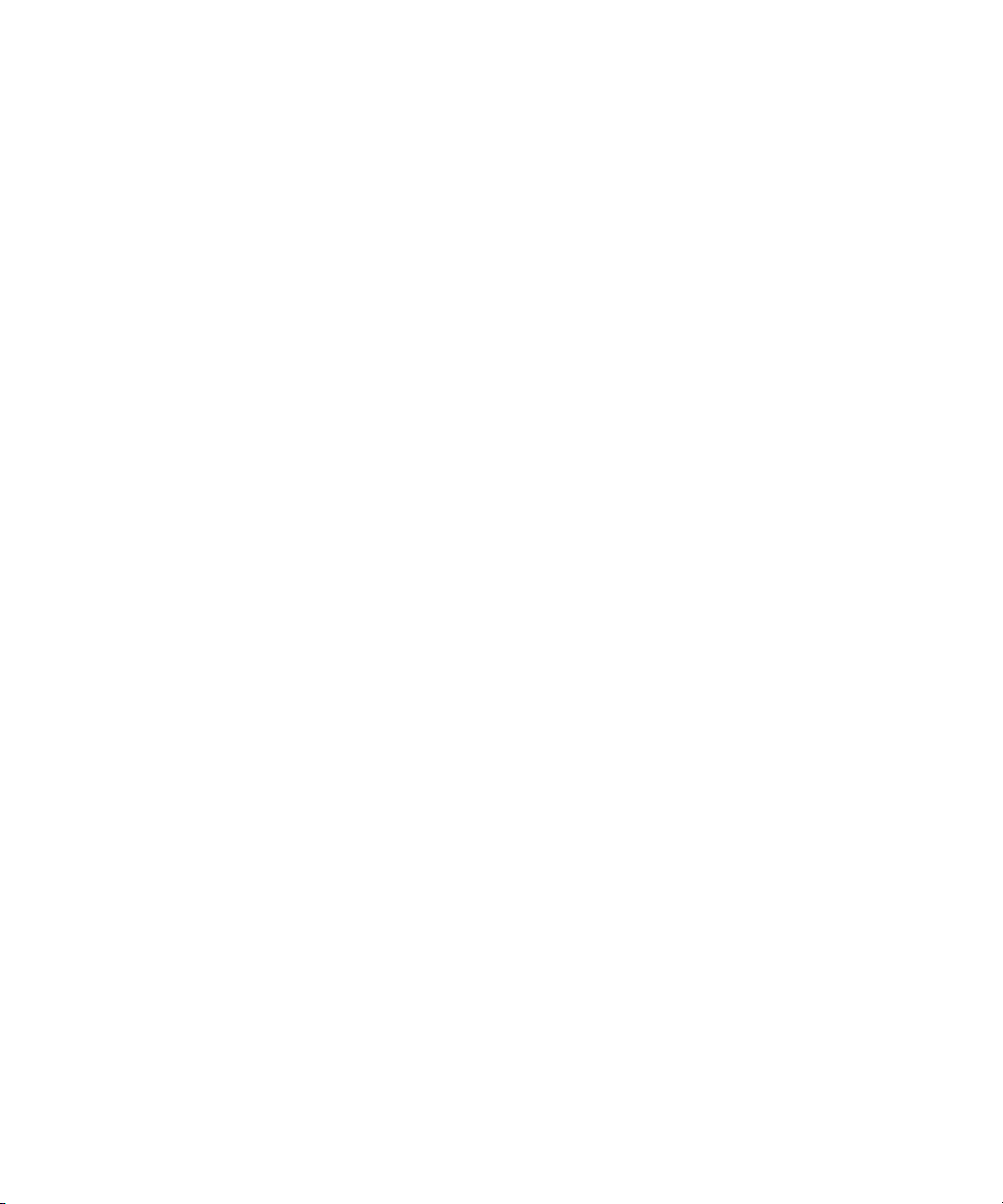
Using This Guide
This guide provides information about how to get started using your Avid
system. It presents the essential features of the system; most chapters also
contain hands-on tutorials so you can practice what you learn.
n
The documentation describes the features and hardware of all models.
Therefore, your system might not contain certain features and hardware
that are covered in the documentation.
Who Should Use This Guide
This guide is written for video and film editors who are learning to use an
Avid video-based editing system.
About This Guide
This guide was designed to be used for both the Avid Symphony™ product
and the Avid Media Composer
The Contents that precedes this Using This Guide section lists all topics
included in the guide. They are presented with the following overall
structure:
• Chapter 1 explains how to turn on your system, install the tutorial
media, and use Help and online documentation.
®
or Film Composer® product.
• Chapter 2 presents basic editing concepts and walks you through a
typical workflow scenario.
Page 18
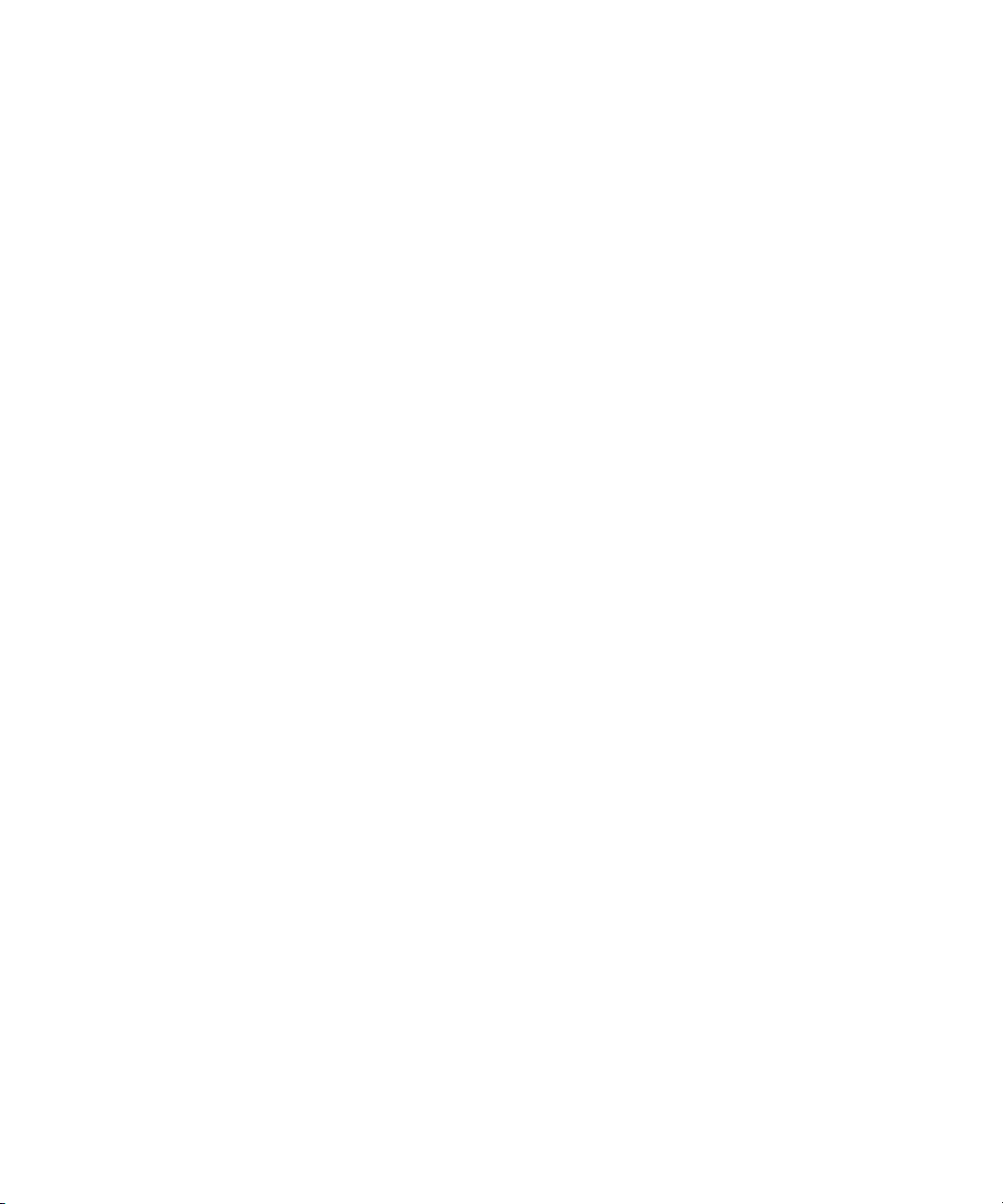
Using This Guide
• The main body of the guide presents introductory material on various
aspects of your workflow, followed in most chapters by a tutorial
section. Work through the tutorial for guided hands-on experience with
your Avid system.
• A detailed Index helps you quickly locate specific topics.
This guide should get you started with your Avid system. For more
information, see the Help and the Avid Symphony Editing Guide or the
Avid Media Composer and Film Composer Editing Guide.
Symbols and Conventions
When the text applies specifically to the Symphony product, it is marked as
follows:
• (Symphony only) means the information applies to the Avid
Symphony product only.
18
Unless noted otherwise, the material in this document applies to the
Windows 2000 and Mac OS X operating systems. When the text applies to
a specific operating system, it is marked as follows:
• (Windows) or (Windows only) means the information applies to the
Windows 2000 operating system.
• (Macintosh) or (Macintosh only) means the information applies to the
Mac OS X operating system.
The majority of screen shots in this document were captured on a
Windows 2000 system, but the information applies to both Windows 2000
and Mac OS X systems. Where differences exist, both Windows 2000 and
Mac OS X screen shots are shown.
Page 19
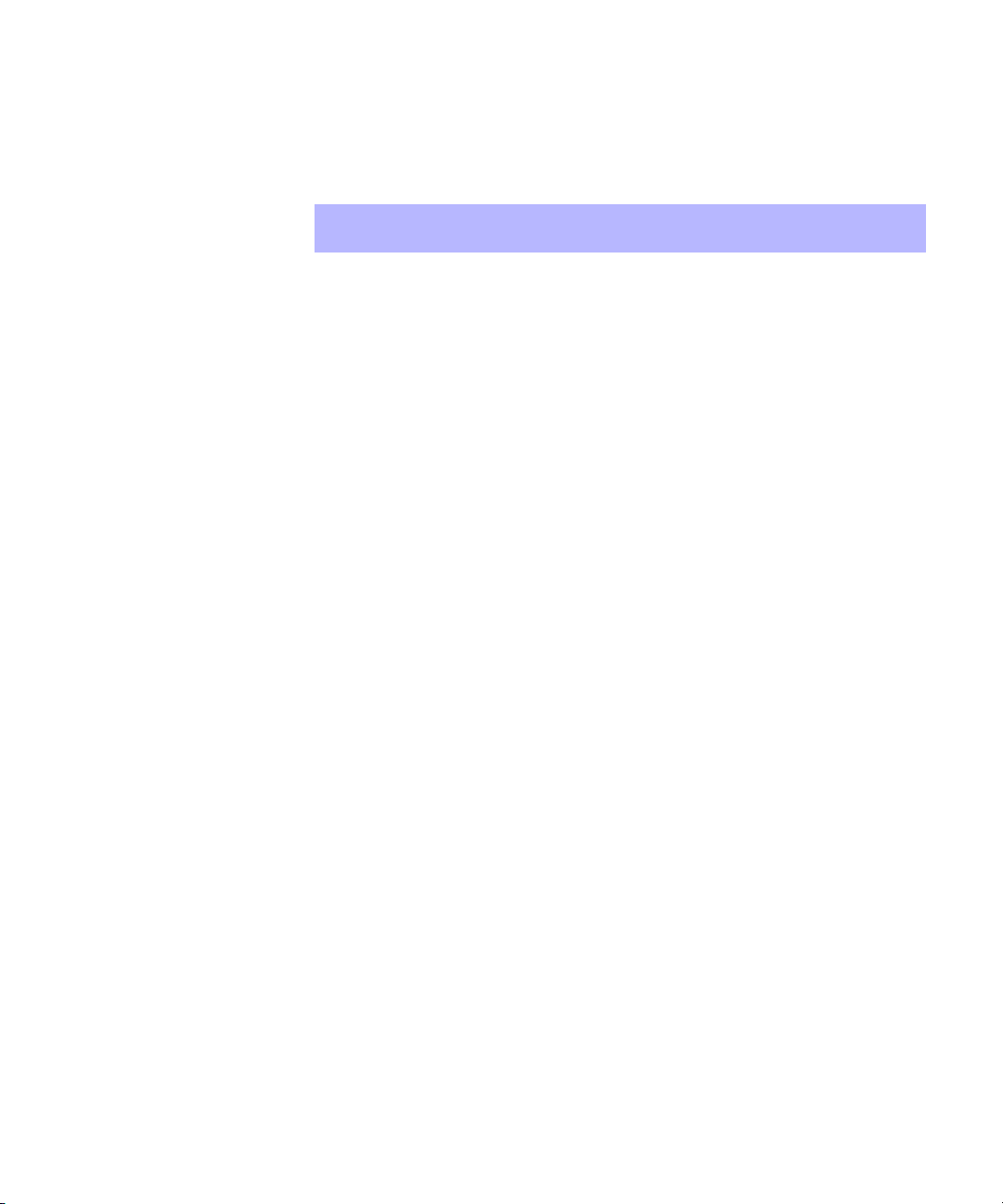
Symbols and Conventions
Avid documentation uses the following symbols and conventions:
Symbol or Convention Meaning or Action
n
c
w
> This symbol indicates menu commands (and
t
k This symbol represents the Apple or Command key.
A note provides important related information,
reminders, recommendations, and strong
suggestions.
A caution means that a specific action you take could
cause harm to your computer or cause you to lose
data.
A warning describes an action that could cause you
physical harm. Follow the guidelines in this
document or on the unit itself when handling
electrical equipment.
subcommands) in the order you select them. For
example, File > Import means to open the File menu
and then select the Import command.
This symbol indicates a single-step procedure.
Multiple arrows in a list indicate that you perform
one of the actions listed.
Press and hold the Command key and another key to
perform a keyboard shortcut.
Margin tips In the margin, you will find tips that help you
perform tasks more easily and efficiently.
Italic font Italic font is used to emphasize certain words and to
indicate variables.
Courier Bold font
Click Quickly press and release the left mouse button
Double-click Click the left mouse button (Windows) or the mouse
Courier Bold font identifies text that you type.
(Windows) or the mouse button (Macintosh).
button (Macintosh) twice rapidly.
19
Page 20
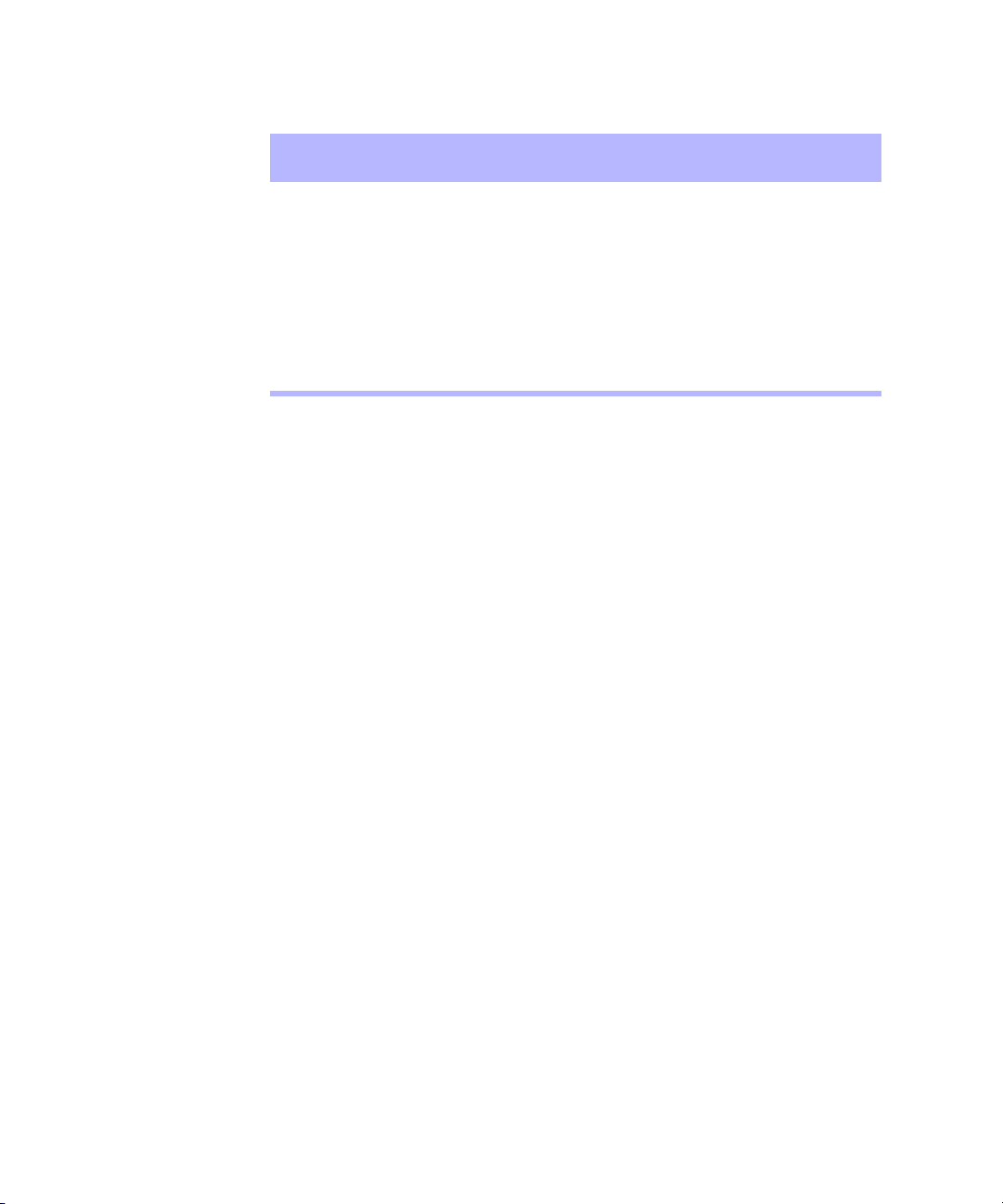
Using This Guide
Symbol or Convention Meaning or Action
Right-click Quickly press and release the right mouse button
(Windows only).
Drag Press and hold the left mouse button (Windows) or
the mouse button (Macintosh) while you move the
mouse.
Ctrl+key
k+key
If You Need Help
If you are having trouble using your Avid system, you should:
1. Retry the action, carefully following the instructions given for that task
in this guide. It is especially important to check each step of your
workflow.
2. Check the release notes supplied with your Avid application for the
latest information that might have become available after the hardcopy
documentation was printed.
3. Check the documentation that came with your Avid application or
your hardware for maintenance or hardware-related issues.
4. Visit the online Knowledge Center at www.avid.com/support. Online
services are available 24 hours per day, 7 days per week. Search this
online Knowledge Center to find answers, to view error messages, to
access troubleshooting tips, to download updates, and to read/join
online message-board discussions.
Press and hold the first key while you press the
second key.
20
5. For Technical Support, please call 800-800-AVID (800-800-2843).
For Broadcast On-Air Sites and Call Letter Stations, call
800-NEWSDNG (800-639-7364).
Page 21
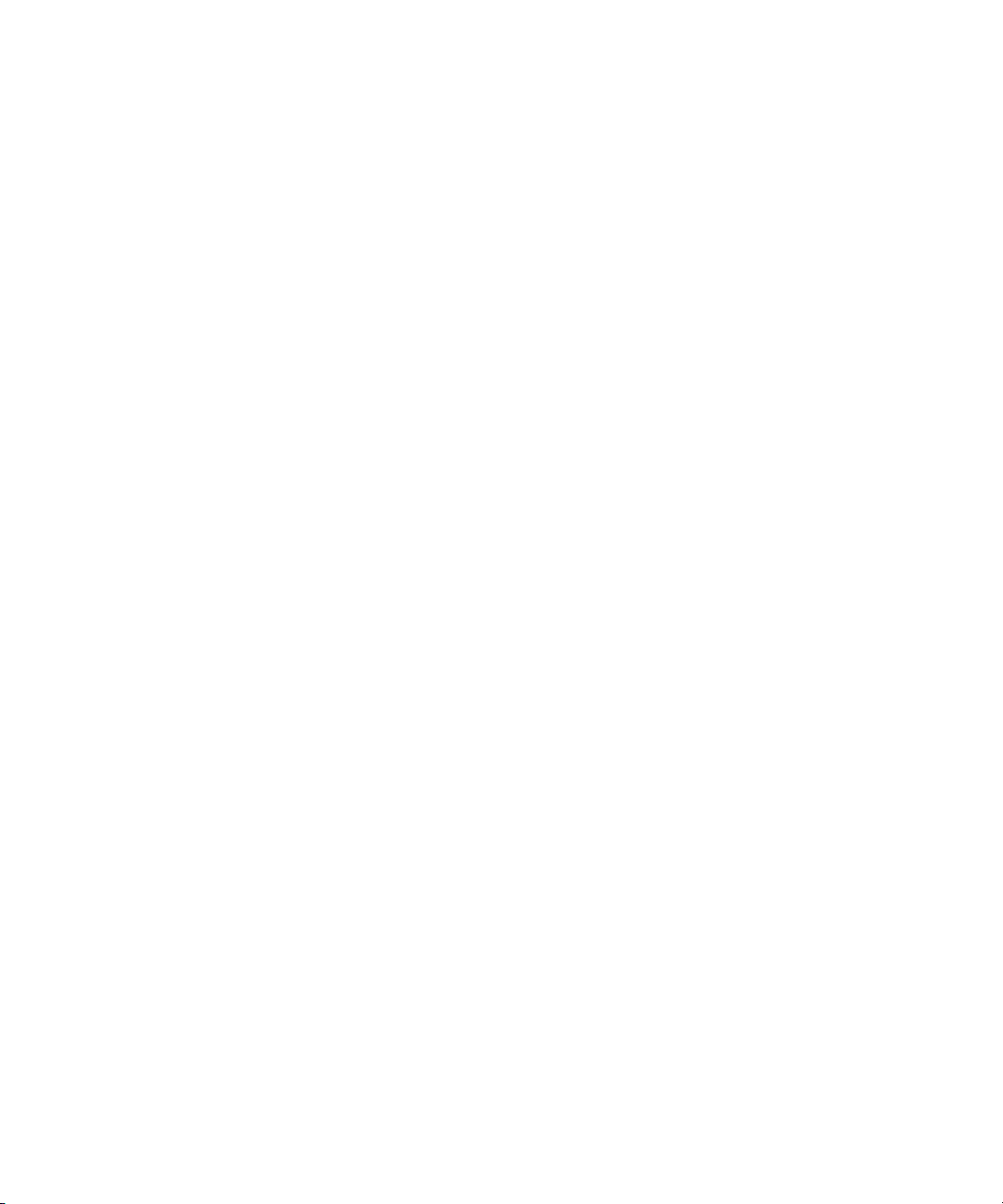
Related Information
The following documents provide more information about Avid’s
products:
• Avid Symphony Release Notes for the Windows 2000 Operating
System or Avid Symphony Release Notes for the Mac OS X Operating
System or Avid Media Composer and Film Composer Release Notes
for the Windows 2000 Operating System or Avid Media Composer and
Film Composer Release Notes for the Mac OS X Operating System
These release notes include important information you should read
before installing and using the Avid system.
• Avid Symphony and Composer Products Site Preparation Guide for
the Windows 2000 Professional Operating System or Avid Symphony
and Composer Products Site Preparation Guide for the Mac OS X
Operating System
These guides provide electrical, environmental, size, and weight
information for users who are responsible for preparing a site for
installation of the Avid system.
Related Information
• Avid Symphony and Composer Products Setup Guide for the Windows
2000 Professional Operating System or Avid Symphony and Composer
Products Setup Guide for the Mac OS X Operating System
These guides are designed for anyone who is installing an Avid
system, moving a system, or solving problems that can arise with the
system hardware.
• Avid Products Getting Started Guide (this book)
This guide provides a step-by-step tutorial covering the basic features
of the Avid system video projects.
• Avid Symphony Quick Reference for the Windows 2000 Operating
System or Avid Symphony Quick Reference for the Mac OS X
Operating System or Avid Media Composer and Film Composer Quick
Reference for the Windows 2000 Operating System or Avid Media
Composer and Film Composer Quick Reference for the Macintosh
Operating System
These folded cards list convenient keyboard shortcuts for using Avid
products.
21
Page 22
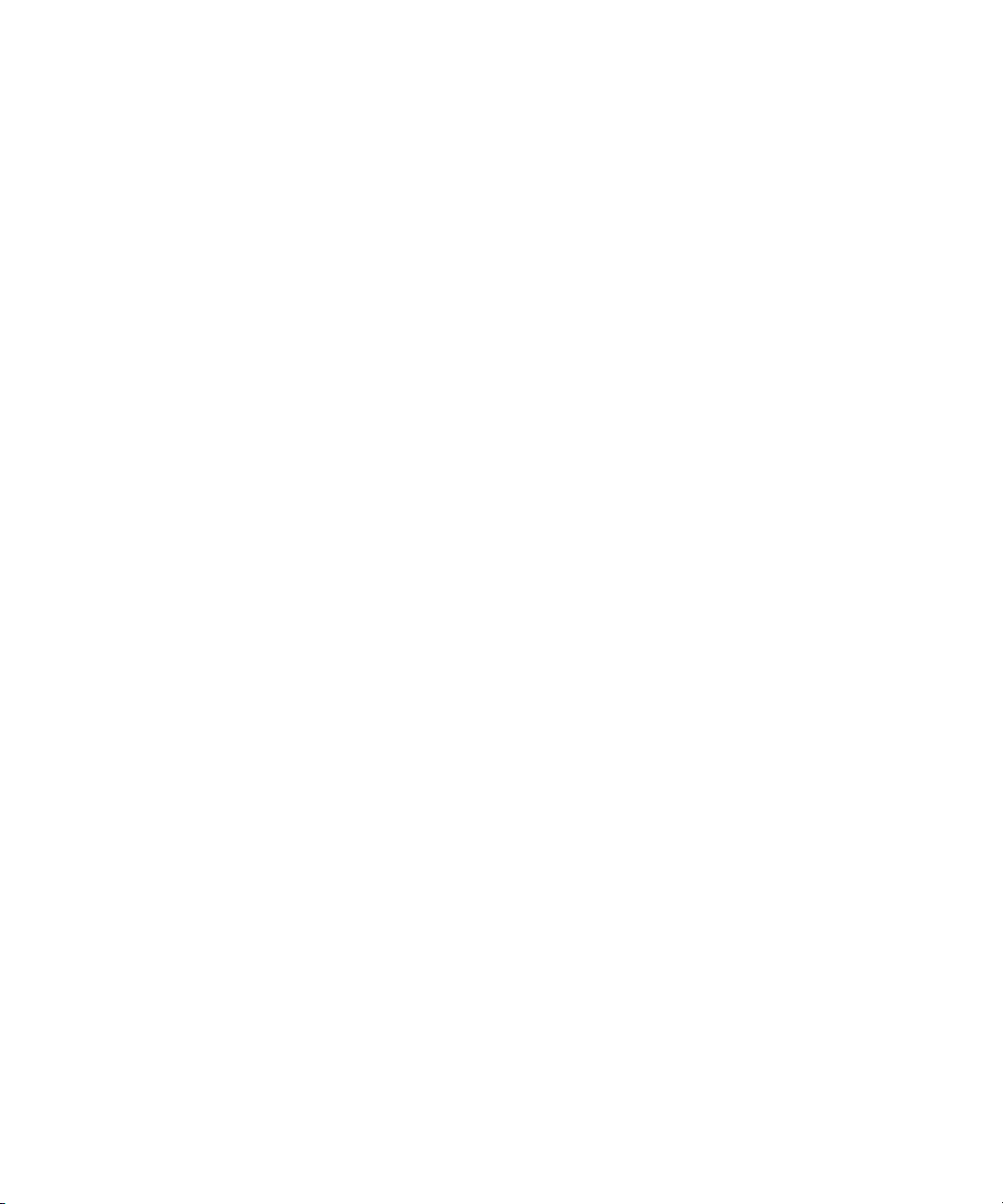
Using This Guide
• Avid Symphony Editing Guide or Avid Media Composer and Film
Composer Editing Guide
These guides provide complete information on all editing tasks, such
as viewing and marking footage, editing, and trimming transitions.
• Avid Symphony Effects Guide or Avid Media Composer and Film
Composer Effects Guide
These guides describe techniques for using digital video effects, titles,
third-party plug-in effects, mattes, keys, and layering options.
• Avid Symphony Input and Output Guide or Avid Media Composer and
Film Composer Input and Output Guide
These guides provide instructions for creating input (logging
digitizing, importing) and generating output (digital cuts, exporting). It
also includes conceptual information on workflows and film-to-tape
transfer.
• Avid Symphony Color Correction Guide or Avid Color Correction
User’s Guide
These guides provide complete information on the advanced color
correction features, including Color Correction mode, Safe Color
limiting and warning, and Spot Color Correction.
22
• Avid Symphony Online Publications CD-ROM or Avid Medi a
Composer and Film Composer Online Publications CD-ROM
These online collections provide electronic versions of most
documents listed in this section, as well as documents for related Avid
applications. You can view these PDF documents with Adobe
®
Acrobat® Reader®, which you can install from the CD-ROM.
• Avid Symphony Help or Avid Media Composer and Film Composer
Help
These Help systems provide all the information included in the editing
guides, the input and output guides, the effects guides, and the color
correction guides supplied with your system. The Help operates in a
Web browser. To open the Help, select Help > Symphony Help in the
Symphony application or select Help > Media Composer Help or
Help > Film Composer Help in the Media Composer or
Film Composer application. For information on using Help, click the
Using Help button in the Contents list in the Help browser.
Page 23
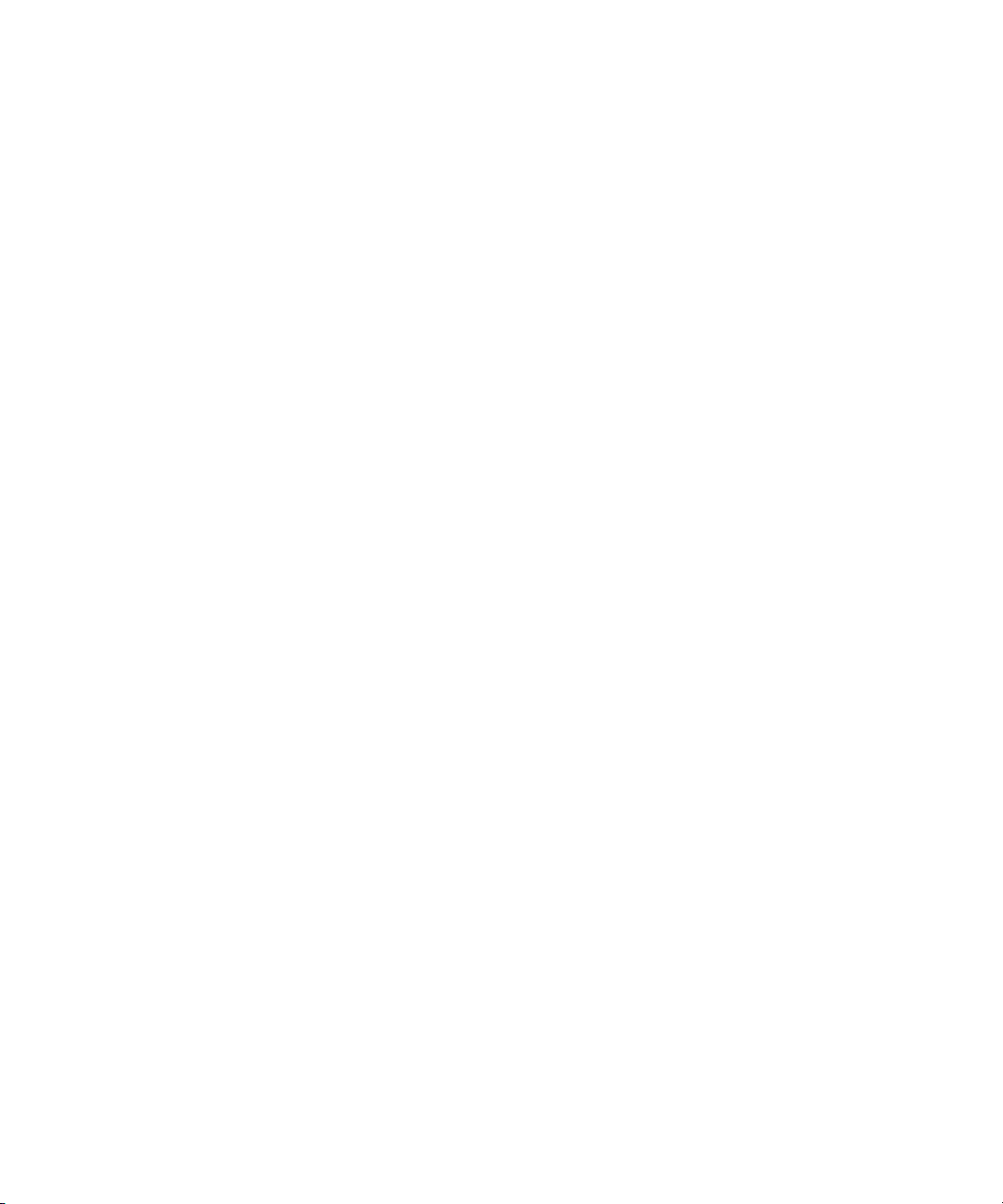
If You Have Documentation Comments
n
References to the above documentation are noted throughout this guide.
The specific names of the documents will not be used and you should use
the appropriate document that applies to your particular system. For
example, when the text states: “See the appropriate effects guide for more
information on this feature,” you should see the Avid Symphony Effects
Guide or the Avid Media Composer and Film Composer Effects Guide
depending on which system you have.
If You Have Documentation Comments
Avid Technology continuously seeks to improve its documentation. We
value your comments about this guide, the Help, the Online Publications
CD-ROM, and other Avid-supplied documentation.
Simply e-mail your documentation comments to Avid Technology at
TechPubs@avid.com
Please include the title of the document, its part number, and the specific
section you are commenting on in all correspondence.
How to Order Documentation
To order additional copies of this documentation from within the United
States, call Avid Sales at 800-949-AVID (800-949-2843). If you are
placing an order from outside the United States, contact your local Avid
representative.
Avid Educational Services
For information on courses/schedules, training centers, certifications,
courseware, and books, please visit www.avid.com/training or call
Avid Sales at 800-949-AVID (800-949-2843).
23
Page 24
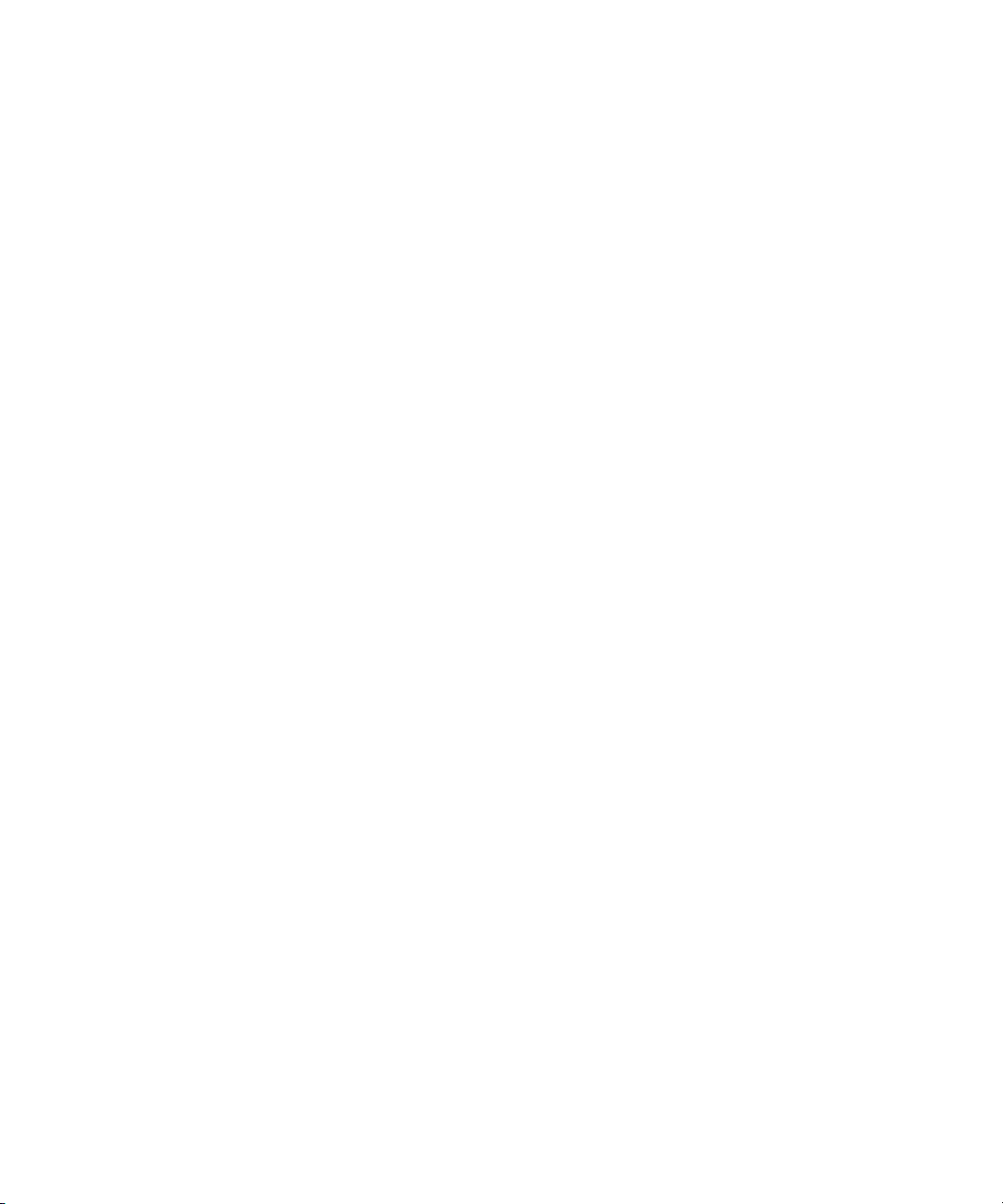
Using This Guide
24
Page 25
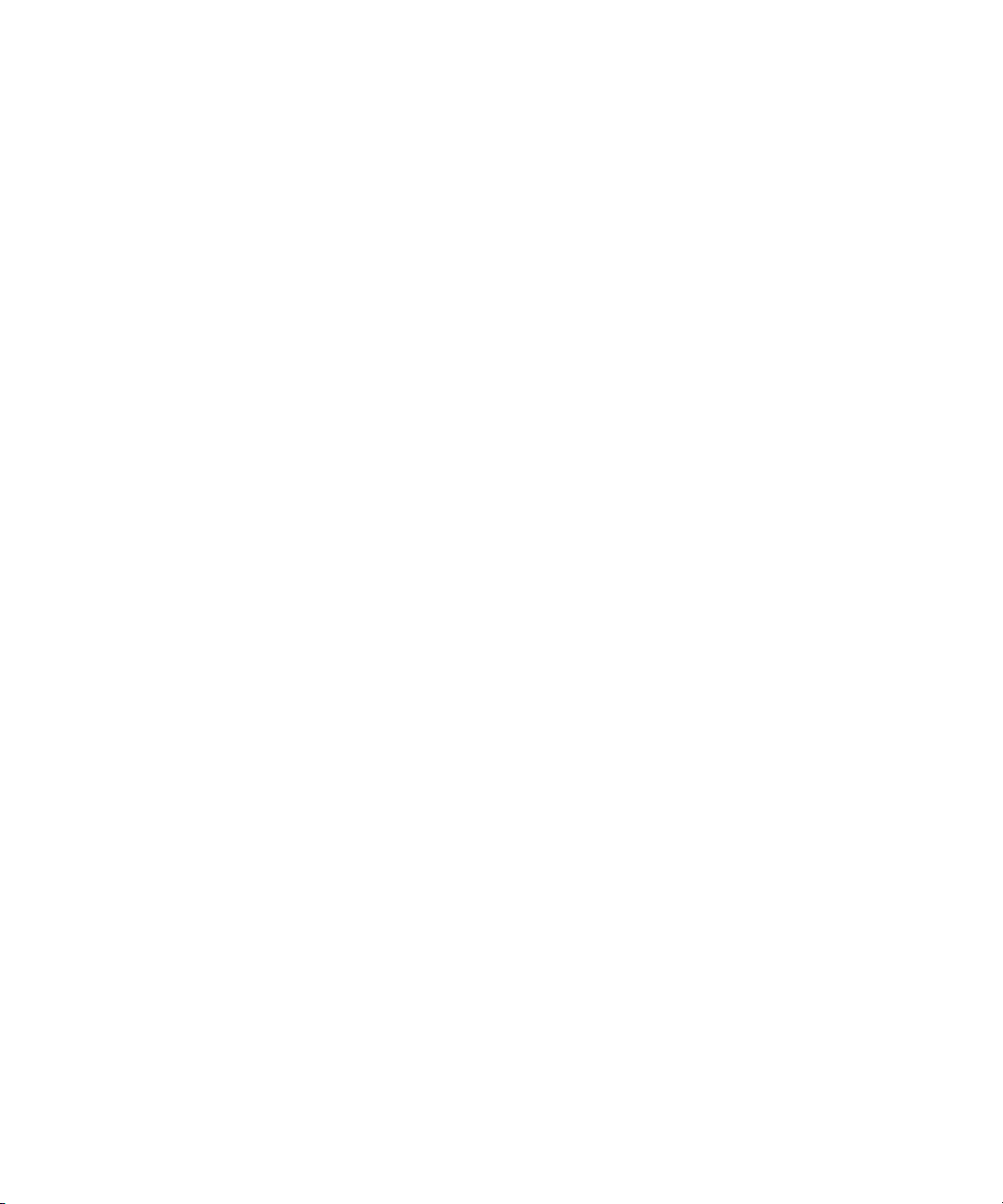
Chapter 1
Introduction
This chapter sets you up to use this guide and explains how to work
through the tutorial sections that teach you the basics of your Avid system.
This chapter contains the following sections:
• Using the Tutorial Sections
• What You Need
• Turning on Your Equipment
• Installing the Tutorial Files (Windows)
• Installing the Tutorial Files (Macintosh)
• Starting the Avid System (Windows)
• Starting the Avid System (Macintosh)
• Electronic Licensing
• How to Proceed
• Using Help
• Using Online Documentation
Page 26
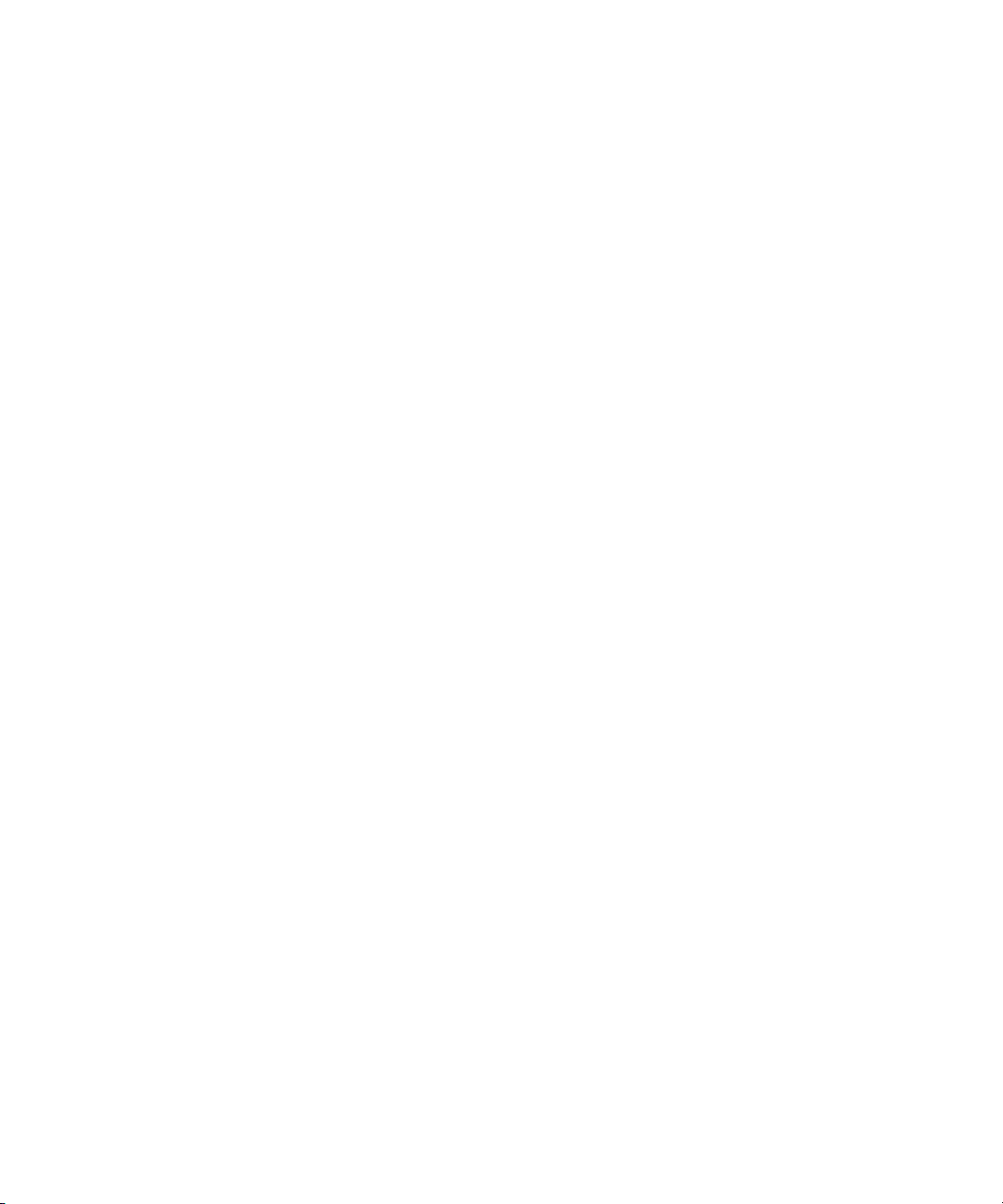
Chapter 1 Introduction
Using the Tutorial Sections
The self-paced tutorial sections included in this guide are designed as
guided Avid editing sessions, using the basic features of the system. In the
tutorial sections, you’re going to edit a 1-minute sequence about a
company in Amesbury, Massachusetts that makes small fishing boats
called dories.
The footage for the sequence is on the Tutorial CD-ROMs that came with
your system. The CD-ROMs contain digitized media that is ready for you
to use.
The instructions in the tutorial take you through each step of the editing
process. The steps are:
• Starting a project (in Chapter 3)
• Getting ready to edit (in Chapter 5)
• Editing a rough cut (in Chapter 6)
• Refining the edit (in Chapter 7)
26
• Adding effects and titles to the sequence (in Chapter 8 and
Chapter 9)
• (Symphony only) Finishing mode adds the finishing touches to your
effects (in Chapter 10)
• Preparing output (in Chapter 11)
• Backing up (in Chapter 12)
To complete this tutorial, you need a basic familiarity with the
Windows
used a Windows or Macintosh system, refer to the Windows or the Apple
®
operating system or Macintosh® computer. If you have never
®
Macintosh manuals.
You don’t need any previous experience with the Avid system. The terms
and techniques needed for each tutorial section are in each chapter.
However, it will help to read Chapter 2 of this guide before starting any of
the tutorial sections. You can also use the Help system (see “Using Help”
on page 36) and online books (see “Using Online Documentation” on
page 42) for more information.
Page 27
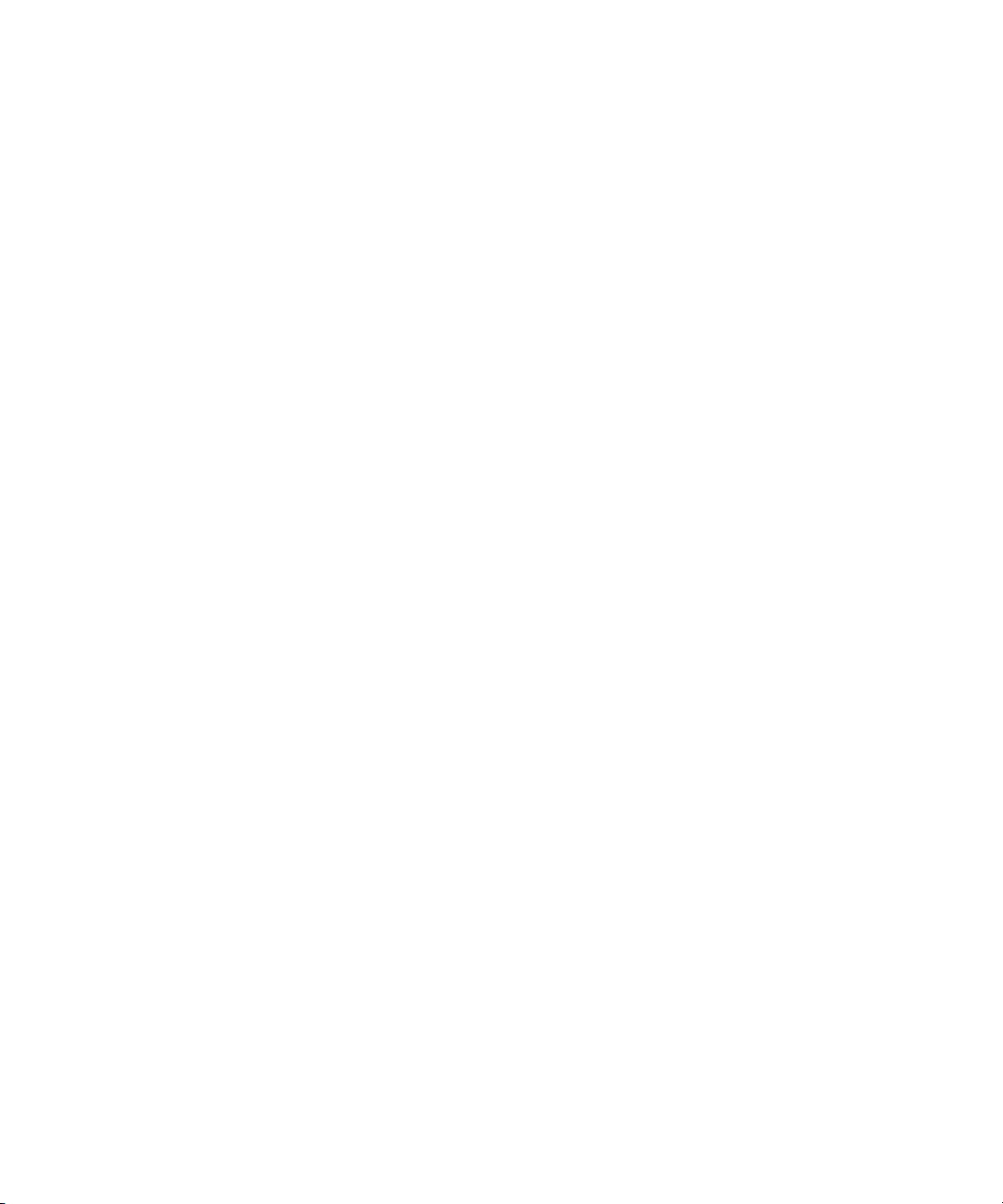
This tutorial takes approximately 4 hours. Before you begin, you need:
• An installed Avid system
• The Boat Shop media and project files on the Avid Video Editing
What You Need
The Tutorial CD-ROMs packaged with your Avid system include all files
necessary to complete this tutorial. They are:
• OMFI MediaFiles folder — contains the digitized files you need for
• Avid Projects folder — contains the project and bins you need for the
What You Need
If you have not yet set up your system, see the appropriate setup guide.
If you need to install the software, see the appropriate release notes.
Tutorial CD-ROM
the tutorial. You need to copy the OMFI MediaFiles folder to your
external media drive.
tutorial. You need to copy the project folder to the following location:
\Program Files\Avid\Avid product\Avid Projects (Windows)
Macintosh HD/Users/Shared/Avid Projects (Macintosh).
Turning on Your Equipment
Begin your edit session by turning on the components of your Avid system.
If any part of your system fails to turn on, make sure its electrical cord is
plugged snugly into an appropriate electrical outlet or power strip. For
information on setting up your system, see the appropriate setup guide.
c
If you fail to follow the proper sequence for starting up your system,
you could damage your computer or storage drives.
27
Page 28
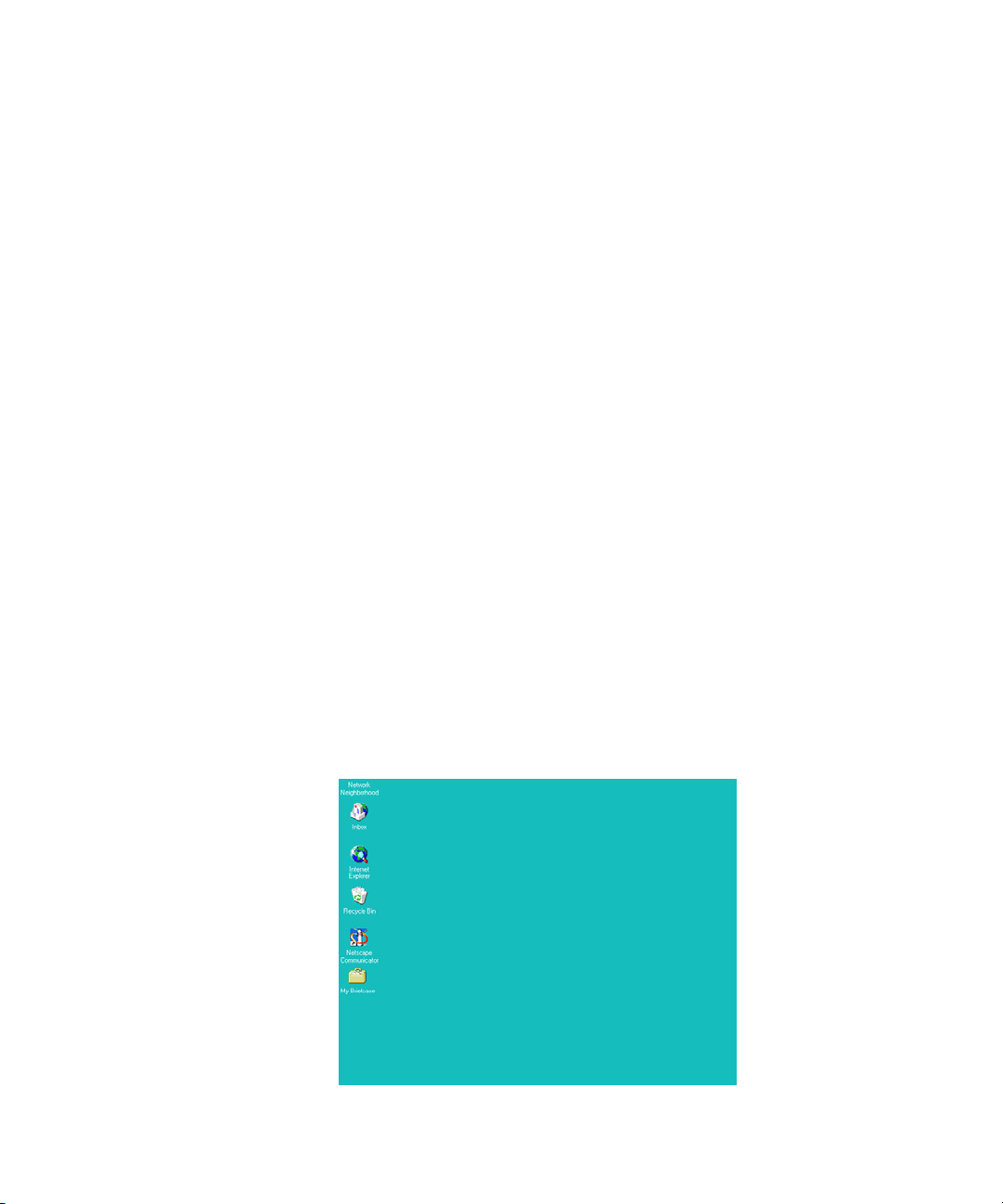
Chapter 1 Introduction
Always turn on the devices in the following order:
1. Fixed-storage drives: Turn on fixed-storage drives before starting the
computer. Allow 10 to 15 seconds for the drives to spin up to speed
before starting your PC or Macintosh.
2. Other peripheral hardware: Turn on all other peripheral units except
the PC or Macintosh. These include:
- Monitors and speakers
- Tape decks and additional autoassembly configurations (switcher,
time-base corrector, and so on) if you plan to digitize or conduct an
autoassembly
- Meridien
™
I/O box
- Black burst generator (to maintain proper sync between audio and
video while digitizing and editing)
3. The PC or Macintosh:
Windows:
For information on
your Windows features,
such as the desktop and
icons, see your
Windows
documentation.
a. Turn on your PC.
The computer goes through a self-check routine, and the
Windows startup screen opens.
b. Press Ctrl+Alt+Delete and log on.
The Windows desktop opens.
28
Page 29
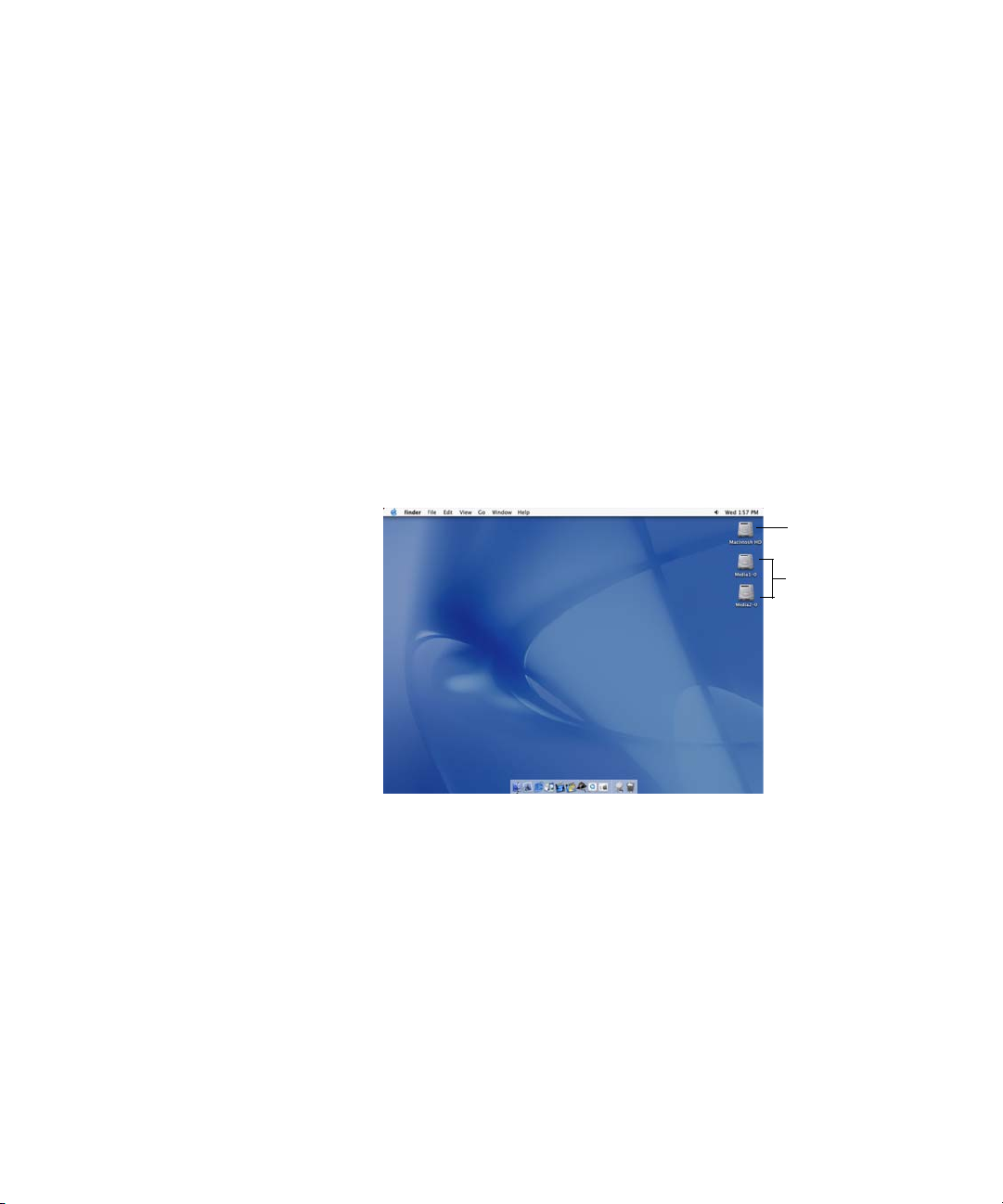
Installing the Tutorial Files (Windows)
Macintosh:
Press the Power On key located on your computer.
When you start the Macintosh:
- You hear a tone that means the hardware is operational.
- The computer goes through a self-check routine. If the
Macintosh passes all of its internal logic tests, the smiling
Macintosh icon appears.
For information on
Macintosh features,
such as the desktop and
icons, see your
Macintosh
documentation.
c
- The Mac OS X startup screen opens and the initialization process
begins.
- Select a user and type the password, and then click Log In.
- The Macintosh desktop opens.
Macintosh HD
(internal)
Media drives
(external)
To avoid system damage, do not disconnect or turn off external drives
while the PC or Macintosh is on.
Installing the Tutorial Files (Windows)
The Tutorial CD-ROMs contain all the files you need for the tutorial
sections of this guide. The CD-ROMs contain an NTSC version and a PAL
version of the tutorial media files digitized at a 20:1 resolution. The tutorial
files require three CD-ROMs for NTSC and three for PAL. The installation
procedure is the same for installing either type.
29
Page 30
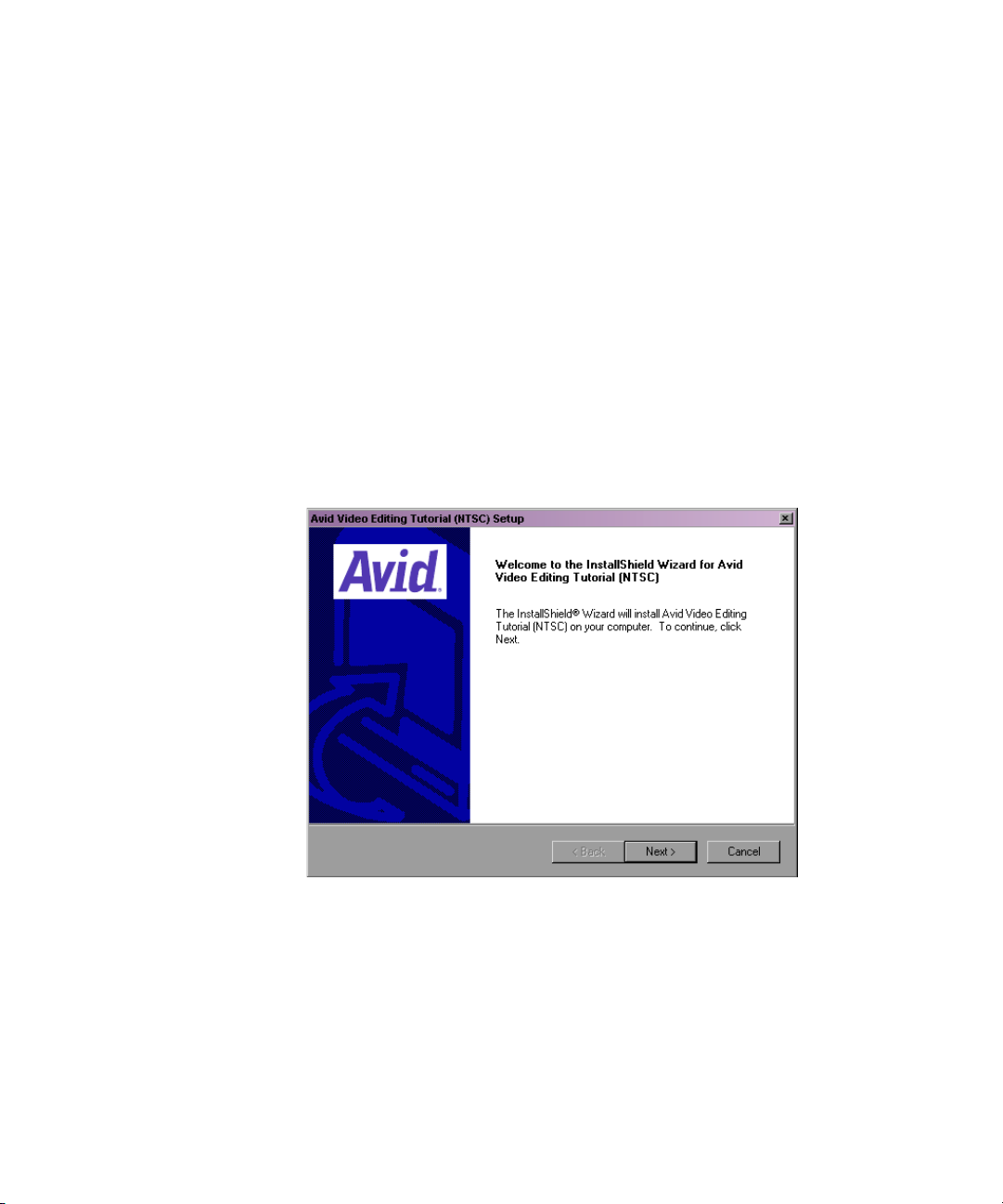
Chapter 1 Introduction
Each CD-ROM has its own installation program and is installed
independently of the other CD-ROM. You will need approximately
1 GB of free space available on your external media drive.
It takes approximately 30 minutes to install the media files from the
CD-ROMs to the external media drive.
To install the Avid Video Editing tutorial on a Windows system:
1. Insert the Avid Video Editing (NTSC or PAL) Tutorial Disc 1 of 3 into
the CD-ROM drive. The Avid Video Editing Tutorial screen opens.
2. Click Install Avid Video Editing Tutorial.
The Welcome to Avid Video Editing Tutorial (NTSC or PAL) Setup
dialog box opens.
30
Page 31

Installing the Tutorial Files (Windows)
3. Click Next.
The Choose Destination Location dialog box opens. This allows you to
place the Boat Shop project files in the Avid Projects folder. If an Avid
Projects folder is not already created, the installation will create one for
you.
4. Select the destination location for the project files, and then click Next.
The Select a Drive dialog box opens. This allows you to select the drive
where you want to store the media files. The media files take up
approximately 1 GB. Select a drive with adequate space.
5. Click the appropriate drive, and then click Next.
t If an OMFI MediaFiles folder already exists on the drive, the
media files are copied into that folder.
t If there is no OMFI MediaFiles folder on the drive, a message
appears asking if you want to create an OMFI MediaFiles folder
on the drive. Click Yes. The folder is created and the media files
are copied to the external drive.
31
Page 32

Chapter 1 Introduction
The Setup Needs Another Disk dialog box opens. The system prompts
you to insert Tutorial CD 2.
6. Eject the Avid Video Editing Tutorial (NTSC or PAL) Disc 1 of 3 from
the CD-ROM drive.
7. Insert the Avid Video Editing Tutorial (NTSC or PAL) Disc 2 of 3 into
the CD-ROM drive.
8. Click OK.
32
The system installs the tutorial media files.
When the media files on Disc 2 are copied to the drive, the system
prompts you to insert Tutorial CD 3.
9. Eject the Avid Video Editing Tutorial (NTSC or PAL) Disc 2 of 3 from
the CD-ROM drive.
10. Insert the Avid Video Editing Tutorial (NTSC or PAL) Disc 3 of 3 into
the CD-ROM drive.
11. Click OK.
A final dialog box opens informing you the installation is complete.
12. Click Finish, and then click Exit to close the Avid Video Editing
Tutorial screen.
13. The installation is complete.
Page 33

Installing the Tutorial Files (Macintosh)
Installing the Tutorial Files (Macintosh)
The Tutorial CD-ROMs contain all the files you need for the tutorial
sections of this guide. The CD-ROMs contain an NTSC version and a PAL
version of the tutorial media files digitized at a 20:1 resolution. The tutorial
files require two CD-ROMs for NTSC and two for PAL. The installation
procedure is the same for installing either type.
Each CD-ROM has its own installation program and is installed
independently of the other CD-ROM. You will need approximately
1 GB of free space available on your external media drive.
It takes approximately 30 minutes to install the media files from the
CD-ROMs to the external media drive.
To install the Avid Video Editing tutorial on a Macintosh system:
1. Quit all active applications.
2. Insert the Avid Video Editing Tutorial CD 1 into the CD-ROM drive.
3. Double-click the Video Editing Tutorial (NTSC or PAL) CD-ROM
icon on your desktop.
4. Double-click the Video Editing Tutorial (NTSC or PAL) Installer icon
to start the installer.
The opening window of the installer opens.
5. With Easy Install selected, click the Install button.
If you have more than one Avid Projects folder created on your system,
a Select Folder dialog box opens asking you to select the Avid Projects
folder where you want to install the tutorial project. Click OK.
The installation begins. If you do not have an OMFI MediaFiles folder
created on your Macintosh HD, a message appears. When the
installation is finished with Tutorial CD 1, the system prompts you to
insert Tutorial CD 2.
6. Insert Tutorial CD 2 into the CD-ROM drive.
33
Page 34

Chapter 1 Introduction
7. Click OK.
The system installs the tutorial media files.
8. When the installation is complete, click Quit.
The installation program copies the following folders to your system:
• Boat Shop project folder: This folder contains the project and bins
you need for the tutorial and is copied into the Avid Projects folder on
your hard drive.
• OMFI MediaFiles folder: This folder contains the media files you
need for the tutorial and is copied to a media drive.
Starting the Avid System (Windows)
To start the Avid system on a Windows system, do one of the following:
t Double-click the Avid application icon on your desktop.
t Click the Start button, and select Programs > Avid > Symphony or
Media Composer.
Starting the Avid System (Macintosh)
For more information
on making an alias and
using the Go menu, see
your Macintosh
documentation.
34
To start the Avid system on a Macintosh system, do one of the following:
t Double-click the Avid application icon on your desktop.
t Select Go > Applications, and then double-click the Avid application
icon.
Page 35

Electronic Licensing
To accept your Avid product license electronically:
1. Read the License Agreement, then click the Accept button or the
Decline button at the bottom of the screen.
The agreement appears the first several times you start the application.
After several starts, a new button appears at the bottom of the screen.
2. If you do not want to see the license agreement again, click the Accept
and Don’t Show Again button.
A dialog box opens.
3. Type the name of your organization in the dialog box, and click OK.
After the application starts, the Select User and Project dialog box opens,
as described in “Opening a Project” on page 68.
How to Proceed
Electronic Licensing
The following are a few tips for taking full advantage of Avid
documentation and other resources:
• Complete the tutorial sections in this guide before starting a project.
• Begin learning about basic procedures using the default settings. As
your confidence increases, begin to explore additional procedures and
settings.
• Instead of using the standard menus to find the command you need in a
window, try using shortcut menus. Right-clicking (Windows) or
pressing Ctrl+Shift and clicking (Macintosh) in a window brings up a
shortcut menu that shows the most frequently used commands for that
window.
• Keep the appropriate quick reference card available during editing
sessions to speed the use of shortcuts and keyboard commands.
• Make a habit of reading Avid’s newsletters, mailings, and other trade
publications.
35
Page 36

Chapter 1 Introduction
• Make use of additional training resources provided by Avid whenever
possible, such as classes and instructional videotapes. For more
information, contact Avid at 800-867-2843.
• Check the following Avid Web site for listings of courses, schedules,
and locations:
www.avid.com/education
Using Help
You can get help and background information for tasks, windows, dialog
boxes, and screen objects through your Avid Help system. Your Help
system is HTML-based and operates in a Web browser. You need v4.5 or
later of Microsoft
recommends Internet Explorer v5.0 or later.
Setting Up Your Browser
®
Internet Explorer. On a Macintosh system, Avid
36
You must have cookies enabled in your browser to use several capabilities
of your Avid Help system. Avid does not retain personal information about
you or your system other than your frequently visited Help topics.
To enable cookies:
1. Select Internet Explorer Tools > Internet Options.
2. Click the Security tab.
3. Click the Custom Level button.
4. Scroll down to the Cookies section.
5. Make sure the Enable button is selected.
6. Click OK, and then click OK again.
Page 37

Getting Help for Windows and Dialog Boxes
The Help system provides you with context-sensitive Help for windows
and dialog boxes, such as tools and settings.
To get Help for windows and dialog boxes:
1. Make sure the Avid application is active.
2. Position the mouse pointer anywhere in the window or dialog box for
which you want help.
3. Press the F1 key (Windows) or the Help key (Macintosh) on the
keyboard.
If there is no information about a window or dialog box, a Navigation
Canceled message appears in the browser. Open the Help and use the
Search or Index functions to look for information on that window or
dialog box.
Getting Help for Screen Objects
Using Help
n
You can use What’s This? Help to find out about buttons and other screen
objects.
To get help for screen objects:
1. Do one of the following:
t (Windows) Using the right mouse button, click the screen object
(for example, a button).
t (Macintosh) Ctrl+Shift+click the screen object (for example, a
button).
A pop-up menu opens.
2. Click the pop-up menu, and select What’s This?.
A browser window opens that explains how you use the item. Many
windows include a link (marked by underlined text) to more
information.
(Windows only) For some dialog boxes, such as Import and Print, use the
Question Mark button to access What’s This? Help.
37
Page 38

Chapter 1 Introduction
Keeping Help Available (Windows Only)
When you access a Help topic and then return to the Avid application, the
Help browser disappears behind the Avid system.
To keep Help available, you can use one of the methods in the following
topics:
• Restoring Help from the Taskbar (Windows Only)
• Resizing the Application (Windows Only)
• Using Alt+Tab (Windows Only)
Restoring Help from the Taskbar (Windows Only)
You can restore the Help from the taskbar at the bottom of the screen. All
your active applications are represented by buttons on the taskbar.
To restore Help, click the browser button on the taskbar, and the Help
reappears.
38
n
If you can’t see the taskbar, you might have set a property that hides it.
To keep the taskbar on top:
1. Right-click in an area of the taskbar where there are no buttons.
2. Click the pop-up menu, and select Properties.
The Taskbar Properties dialog box opens.
3. Select Always on top.
4. Deselect Auto hide.
5. Click OK.
The taskbar remains visible at all times.
If you want the taskbar to appear only when you pass the pointer over the
bottom of the screen, select Auto hide along with Always on top.
Page 39

Resizing the Application (Windows Only)
To resize the application and leave Help available:
1. With Help active, click the purple Help title bar and drag it to the top of
the screen.
2. Click in the Avid application.
The Help browser disappears behind the Avid system.
3. Click the Restore button in the top right corner of the application.
The application shrinks slightly and reveals the Help browser behind it.
This allows you to click back and forth between the application and the
Help browser without significantly reducing the size of the Avid
application.
Using Alt+Tab (Windows Only)
To use Alt+Tab:
Using Help
1. Press and hold the Alt key.
2. Press and release the Tab key.
A window opens containing icons and names for all the applications
currently started on your system. A box surrounds the active
application.
3. Continue to hold the Alt key and press and release the Tab key until the
box surrounds the Help browser icon, and then release both keys.
Finding Information Within the Help
You see the Help browser when you open Help from the Help menu. The
left frame of the Help browser includes a Contents list and buttons for
several other methods of finding information.
39
Page 40

Chapter 1 Introduction
Using the Contents List
The Contents button provides a list of topics covering the entire Help
system.
To view the Contents list using the Contents button, do one of the
following:
t Select Help > Avid Symphony or Media Composer Help, and then
t From a Help topic, click the Contents button.
To display a topic, double-click the topic title in the Contents list.
click the Contents button.
n
Using the Index
The Contents displays only the top-level topics. Many entries link to
subtopics with related information or procedures.
The Index button provides an alphabetized list of entries, like the index of a
printed book.
To find topics using the Index button:
1. Select Help > Avid Symphony or Media Composer Help, and then
click the Index button (or click the Index button from a Help topic).
2. From the alphabet at the top, select the letter that begins the topic you
want to find (for example, click A to jump to index entries listed under
audio).
3. Scroll through the topics beginning with that letter until you find the
topic you want.
4. Click the number to the right of the index entry. The number indicates
how many topics that index entry has associated with it.
The topic opens in the right frame of the browser.
40
Page 41

Using the Search Feature
The Search button lets you search the entire Help system for words or
phrases, and then lists topics that include those words or phrases.
To search for topics using the Search button:
1. Select Help > Avid Symphony or Media Composer Help, and then
click the Search button (or click the Search button from a Help topic).
2. In the text box, type the word or phrase that you want to find. You can
type up to three words, not including invalid words like “the” or
misspellings.
3. Press Enter (Windows) or Return (Macintosh) or click the Search
button.
A list shows topics that contain the word or words for which you
searched.
Using Help
n
Using the Glossary
Do not type quotation marks or asterisks in the text box.
4. Click a topic in the list.
The topic opens in the right frame of the browser.
The Glossary defines and explains many terms common to the industry.
Some entries might not apply to your particular system.
To use the Glossary:
1. Click the Glossary button.
2. Click the letter that begins the term or concept for which you are
searching.
3. Scroll through the section to find your term.
4. Click links to see related information.
41
Page 42

Chapter 1 Introduction
Printing Help Topics
You can print a Help topic if you need to refer to it during a complicated
procedure or for reference later.
To print a Help topic:
1. Open or click the topic to make it active.
2. From the browser menu select File > Print, or click the Print button in
the browser toolbar.
3. Select the print options.
4. Click OK (Windows) or Print (Macintosh).
(Windows only) Right-click and select Print to print a topic.
Using Online Documentation
42
The Avid Symphony Online Publications CD-ROM includes:
• Avid Symphony Editing Guide
• Avid Symphony Input and Output Guide
• Avid Symphony Effects Guide
• Avid Symphony Color Correction Guide
• Avid Products Getting Started Guide (this book)
• Avid Symphony Help system
The Avid Media Composer and Film Composer Online Publications
CD-ROM includes:
• Avid Media Composer and Film Composer Editing Guide
• Avid Media Composer and Film Composer Input and Output Guide
• Avid Media Composer and Film Composer Effects Guide
• Avid Color Correction User’s Guide
Page 43

Using Online Documentation
• Avid Products Getting Started Guide (this book)
• Avid Media Composer and Film Composer Help system
The books are PDF files. You can view them with the Adobe
Acrobat Reader, which you can install from the CD-ROM.
The online version of the books enables you to:
• Navigate through books using bookmarks and hyperlinks.
• Speed up information retrieval by performing keyword searches.
• Annotate the books with your own notes.
• Zoom in on a page, enabling closer review of text and images.
• Print any or all pages.
• View the books with full-color graphics.
• View movies that illustrate Avid effects.
n
Avid gives you permission to print up to three complete copies of each
book.
43
Page 44

Chapter 1 Introduction
44
Page 45
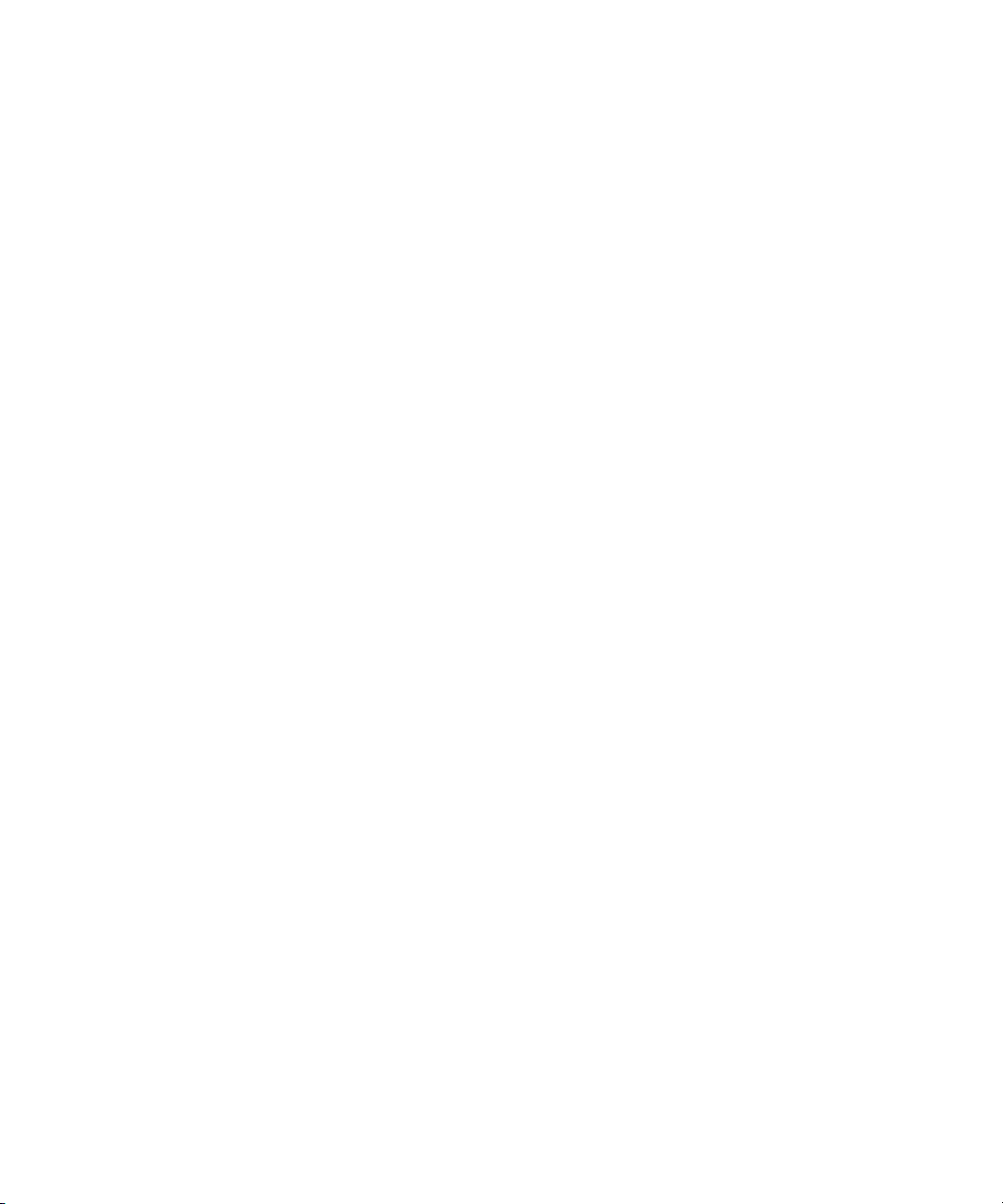
Chapter 2
About the Avid System
This chapter provides a general overview of the capabilities of the Avid
systems. It introduces basic concepts along with some tips for the
beginning user in the following sections:
• About the Avid System
• Editing Basics
• Project Workflow
• Behind the Scenes
About the Avid System
The Avid system streamlines the editing process by combining the
traditional tools of postproduction, the creative control of digital editing,
and the simplicity of the user interface.
More than a method of saving time and money, nonlinear editing
introduces a whole new style of craftsmanship into the postproduction
suite by allowing greater experimentation in the composition of fullmotion visual media.
The Avid system blends the traditional benefits of previsualization familiar
to the conventional offline editor with the advanced production tools and
image quality of high-end online production.
Page 46
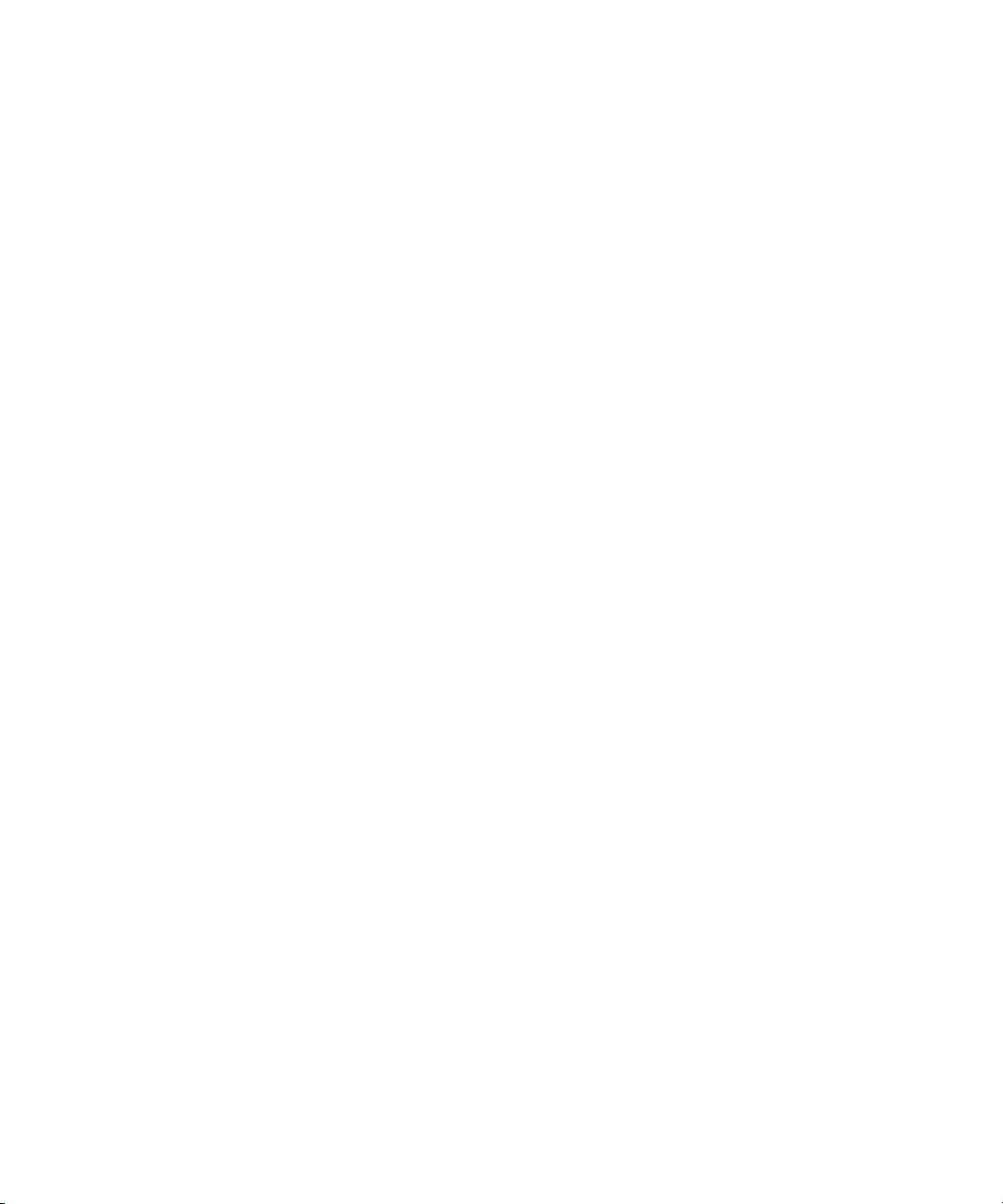
Chapter 2 About the Avid System
About Avid Symphony
Symphony is Avid’s uncompressed finishing system offering
uncompromising quality, performance, and capability for the creation of
television programs and commercials. Three uncompressed streams make
it the ideal tool for finishing your most demanding program types. It places
all the tools you need right at your fingertips—from audio finishing to
color correction, from keying to scratch removal to complex matte
creation. And, when you need to work with dedicated effects and audio
workstations, it includes strong links to Avid’s family of products as well
as third-party applications.
If you are still finishing in a linear suite, chances are your sequences are
offlined on an Avid system. Avid Symphony can perfectly re-create your
entire offline session with the touch of a button. That means every edit,
every composite, every audio setting, and every effect move in their
entirety to the online session. No more conforming from EDLs. No more
hours spent re-creating layers. Simply redigitize your media and you have
a totally conformed program.
Avid Symphony includes 24p Universal Editing and Mastering
technology. Universal Editing and Mastering enables content producers to
edit 24-frame progressive content in its native format and to deliver NTSC,
PAL, 4:3, 16:9, and letterbox versions. It also outputs list formats such as
film cut lists and 24-fps and 25-fps edit decision lists (EDLs) for highdefinition television (HDTV) conforming. It can Total Conform 24p and
25p projects, complete with Pan and Scan information, from
Media Composer XL systems equipped with the new Universal Offline
Editing feature.
About Avid Film Composer
Film editors have long wanted access to the real-time effects and
previsualization tools available in the online videotape suite, without
losing their traditional sense of craftsmanship. The Film Composer
nonlinear editing system makes this possible.
46
Page 47
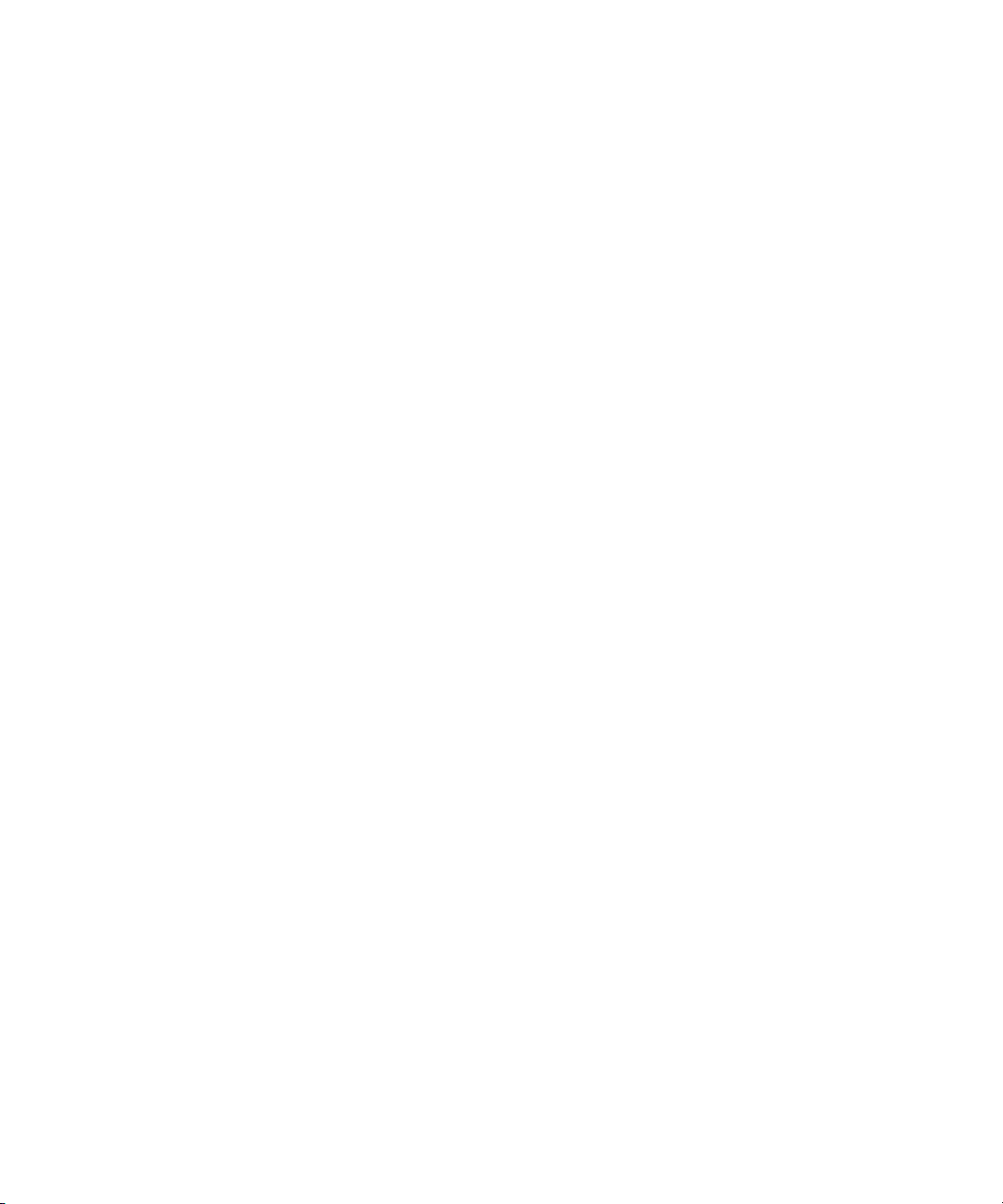
The nonlinear editing process is not new to film. In fact, you will discover
many familiar terms and procedures of film editing preserved in this
system. At the same time, Film Composer introduces random access to
footage and the ability to easily create multiple versions of a cut.
This unique combination of traditional film concepts and state-of-the-art
nonlinear technology dramatically shortens the distance between a concept
and its execution in the cutting room, making the process of film editing
more fluid. Film Composer includes new 24p and 25p editing technology
which enables content producers to edit 24-frame progressive and
25-frame progressive content in its native format and to deliver NTSC,
PAL, 4:3, 16:9, and letterbox versions. It also outputs list formats such as
film cut lists and 24-fps and 25-fps edit decision lists (EDLs) for highdefinition television (HDTV) conforming.
About 24p Media
With new digital television (DTV) formats expanding the options for
content distribution, there is renewed interest in the oldest format in the
industry — 24-fps film. In addition to its common format, film provides
the highest resolution master for archiving purposes. Through a telecine
transfer and the digitizing process, the Avid system captures and stores
film frames as 24-fps progressive media, or 24p.
About the Avid System
Progressive media is composed of single frames, each of which is
vertically scanned as one pass. The Avid system creates 24p media by
combining (deinterlacing) two video fields into a single, full, reconstructed
frame. For NTSC film-to-tape transfers, the system creates 24p media by
removing the extra fields inserted by the 2:3 pulldown process and creating
progressive frames.
Working in 24p simplifies digital editing of film or other 24-fps-originated
content, such as HDTV video that has been downconverted to ITU-R 601
digital video. In addition, 24p media requires less storage and processing
power than 30-fps media. Because 24p provides a common production
format for multiversion, multiformat delivery, it promises to become the
new universal format for all film and video content.
47
Page 48

Chapter 2 About the Avid System
About 25p Media
The 25p format is primarily for use in countries where PAL video is
standard. When you transfer 25-fps film footage to 25-fps PAL video, no
modifications are necessary due to matching frame rates.
The 25-fps feature provides the following advantages:
• Simultaneous input of video and audio in sync
• Frame-accurate ink number tracking
• Digital cut recording directly to videotape
• Frame-accurate cut lists and change lists
• Frame-accurate audio EDLs for online editing of audio tracks
• Frame-accurate EDLs for assembling footage from the transfer or for
preparing an online show master
The source for 25p media is typically 25-fps film or 25-fps HDTV format.
The methods for creating and storing 25p media are the same as for 24p
media.
Editing Basics
The unique nature of nonlinear editing — and the specific features of the
Avid system — suggest a new process of editing and the flow of your work
on projects, as described in this section.
About Nonlinear Editing
As a digital, nonlinear editing tool, Avid systems provides complete
random access to footage, with instantaneous cueing and retrieval of
sequences, segments, clips, and frames.
In addition, traditional editing requires that you electronically copy video
from a source tape to a master tape. When you make changes in this linear
arrangement, you must reassemble all of the clips that follow the change.
By contrast, when you edit with an Avid system, you are not actually
48
Page 49

cutting or dubbing the footage. Instead, your source tapes are digitized into
media files that can be played just like the original tapes. When you edit,
you work with these images and sounds (objects) with great freedom,
creating data files that refer to the media files and to your original source
tapes. You can make changes, and the entire sequence is immediately
updated. This is the primary benefit of nonlinear editing.
The system maintains frame-accurate links between each alteration of the
objects you work with and the original media files. This allows you to
experiment with every edit you make through multiple generations. When
you play back your work, the system immediately accesses and plays the
appropriate portions of the digitized video and audio.
Editing Components
Knowing some basic terms for the editing components will help you use
your Avid system more effectively. They are:
• Bin: the window in which you organize the material to be edited
Editing Basics
• Cut list: a series of output lists containing specifications used to
conform the work print or film negative
• Digital cut: a copy made directly from disk to tape
• EDL: edit decision list containing detailed information on your
sequence for editing of a videotape master
• Effect mode: the controls in the Timeline and the Effect Editor
window to apply, render, and edit effects into the sequence
• Finishing mode (Symphony only): a mode composed of a Playback
monitor that displays the assembled sequence
• IN and OUT points: the starting and ending points of an edit
• Master clip: an editing object that references the compressed media
• Media file: the stored, compressed digital data representing the
original video and audio
• Project: the job that results in one or more sequences; the Project
window organizes all the clips, sequences, effects, and media file
pointers for a program or series of programs
49
Page 50

Chapter 2 About the Avid System
• Segment mode: the editing controls for moving, deleting, marking,
and editing segments in the Timeline
• Sequence: an edited composition that includes audio and video clips
and rendered effects
• Source clip: the smallest media object that contains all the information
necessary to reference footage
• Source/Record mode: a mode composed of a Source monitor that
displays source clips, a Record monitor that displays the assembled
sequence, and controls for making basic edits
• Subclip: a part of a master clip, which references the master clip
• Timeline: the graphical representation of every edit made to a
sequence, including all nested effects and layered tracks
• Trim mode: the controls for fine-tuning edits and transitions with
various trim procedures
Project Workflow
50
The following sections introduce the five stages of a project, along with the
system terms you encounter in the Avid system. Complete procedures for
each phase are described in this guide, in the Avid Help system, in the
online books, and in the appropriate editing guide.
Page 51

Starting a Project
Starting a project involves the following steps:
1. Turn on your
equipment in a
prescribed order and
start the Avid software.
2. Select or create a
new project: the job
that will result in one or
more finished
sequences.
Project Workflow
1. Turn on and start your Avid system.
2. Select or create a project.
3. Create and organize
bins.
4. Back up your project
on a regular basis.
3. Create and organize bins.
4. Back up the project.
51
Page 52

Chapter 2 About the Avid System
Preparing to Edit
1. Import your shot
logs into the bins, or
log the material
manually to create
source clips.
2. Digitize your analog
footage, creating media
files and master clips.
3. Work with bins and
clips to organize your
source material for easy
access during editing.
Preparing to edit involves the following steps:
1. Import shot logs into the bin.
2. Digitize footage, creating
master clips and media files.
4. (Option) Build a
storyboard, to begin
previsualizing your
final cut before editing.
5. Manage media files
using controls provided
by the system, such as
the Media tool.
52
3. Sort and organize clips in the bins.
4. Previsualize with storyboards.
5. Manage media files for
storage efficiency, and backup
security.
Page 53

Editing a Sequence
Editing a sequence involves the following steps:
1. View your clips in
advance and mark IN
points and OUT points,
or create subclips based
on selected portions of
your master clips.
Source
monitor
2. Build your sequence
in Source/Record
mode, which provides
nonlinear editing
controls with Source
and Record monitors,
and in the Timelin e.
3. Fine-tune your edits
and effects using
functions of the various
edit modes, such as
Segment mode, Trim
mode, and Effect mode.
1. Screen, mark, and subcatalog footage.
2. Edit in Source/Record mode and in the Timeline.
Project Workflow
5. Screen and continue
editing as necessary.
Record
monitor
Timeline
4. Adjust and mix
multiple audio tracks
and prepare for final
playback or output,
using the Avid Audio
tool and Audio Mix
tool.
5. Return to editing if
further adjustments are
required.
3. Fine-tune edits and effects.
4. Fine-tune audio pan, volume, and EQ.
53
Page 54

Chapter 2 About the Avid System
Finishing a Sequence (Symphony Only)
Finishing a sequence involves the following steps:
1. Batch digitize your
clips at a 1:1 resolution
(uncompressed).
1. Batch digitize at an uncompressed rate.
2. In Finishing mode,
you can sweeten audio,
make any color
corrections, add a
chroma or luma key
effect, repair dropouts,
or add complex matte
creations.
3. Link to Avid’s
family of products or
third-party
applications.
54
2. Adjust color, add key effects, and
repair dropouts.
3. Link to other applications.
Page 55

Generating Output
Generating various forms of output based on your sequence involves
selecting among several options:
1. Export and exchange
material for audio
sweetening or graphics
enhancement in a thirdparty application, or for
incorporating into a
multimedia project.
2. Record the final
sequence as a digital
cut as NTSC or PAL,
with 16:9 or 4:3 screen
ratio.
Or
Project Workflow
1. Export and exchange material for
import into third-party applications.
2. Record a digital cut directly to tape.
Cut list
3. Generate a cut list to
be used for conforming
a film negative or work
print.
Or
4. Generate an EDL to
create an HDTV online
master.
3. Generate a cut list for film negative
or work print.
4. Generate an EDL for HDTV online master.
55
Page 56

Chapter 2 About the Avid System
Behind the Scenes
Every time you work and make changes to a project it’s backed up and
saved to a folder.
The Avid Attic Folder
The Avid system saves copies of your current project and its bins at regular
intervals and whenever you save or close a project or bin. These auto-save
files are stored in the Avid Attic folder in the Avid application folder. If at
any time you lose work due to a power outage or system error, open the
Avid Attic folder and look for a project or bin of the same name with the
file name extension .bakxx, where xx is the version number. For example,
the first backup file for the bin Rough Cut would be named Rough
Cut.bak01. Later versions would be named Rough Cut.bak02, Rough
Cut.bak03, and so on.
56
Page 57

Chapter 3
Starting a Project
The Project window provides controls in five different display modes for
structuring and viewing important information about your current project.
These include a display of bins and folders associated with the project, a
list of all settings, and basic information about the format of the project and
use of system memory, hardware, and project usage.
Starting a project is described in the following sections:
• About Avid Projects and Avid Users Folders
• Copying Project Information
• Using the Bins Display
• About Trash
• Using the Settings Display
• About Settings
• Customizing Your Workspace
Tutorial: Starting a Project contains the following sections:
• Starting the Application (Windows)
• Starting the Application (Macintosh)
• Opening a Project
Page 58

Chapter 3 Starting a Project
About Avid Projects and Avid Users Folders
Avid Projects and Avid Users folders allow you to move whole projects or
selected project and user settings between systems by copying and moving
files on your desktop.
58
When you create a new project or user, the system creates the following
files and folders:
• When you create a new user, the system creates three items: a user
profile file, a User settings file, and a user folder containing the two.
Each item is given the user name you provide. This new folder is
stored in the Avid Users folder on your internal hard drive in \Program
Files\Avid\Symphony or \Program Files\Avid\Media Composer
(Windows), or in Macintosh HD/Users/Shared (Macintosh).
• When you create a new project, the system creates three items: a
project file, a Project settings file, and a folder containing the two, each
of which is given the project name you provide. This new folder is
stored in the Avid Projects folder on your internal hard drive in
\Program Files\Avid\Symphony or \Program Files\Avid\Media
Composer (Windows), or in Macintosh HD/Users/Shared (Macintosh).
Page 59

Your settings are initially set to the default values. As you work, the files
maintain current settings, or are adjusted to your use, while the project
folder fills with bin files.
Copying Project Information
The Avid system allows you to copy a project from one Avid product to
another, such as from an Avid Media Composer system to an Avid
Symphony system. You can also move a project to another Avid system
through Avid EDL Manager or by importing an OMFI file (composition
only).
To copy project information to your Avid system:
1. On the offline system, copy the project folder to a PC-formatted disk
or a location on a server.
You can also copy settings. User Settings folders are located in the
Avid Users folder at the top level of the internal hard drive (Windows)
or the Macintosh HD drive (Macintosh). Site settings are located in the
Avid product folder, also at the top level of the internal hard drive
(Windows) or the Macintosh HD drive (Macintosh).
Copying Project Information
2. On the Avid system (Windows), copy the project folder from the disk
or server to the following folder:
C:\Program Files\Avid\Avid product\Avid Projects
Copy the User settings to:
C:\Program Files\Avid\Avid product\Avid Users
Copy the Site Settings folder to:
C:\Program Files\Avid\Avid product\Settings
3. On the Avid system (Macintosh), copy the project folder from the disk
or server to the following folder:
Macintosh HD/Users/Shared/Avid Projects
Copy the User settings to:
Macintosh HD/Users/Shared/Avid/Avid Users
59
Page 60
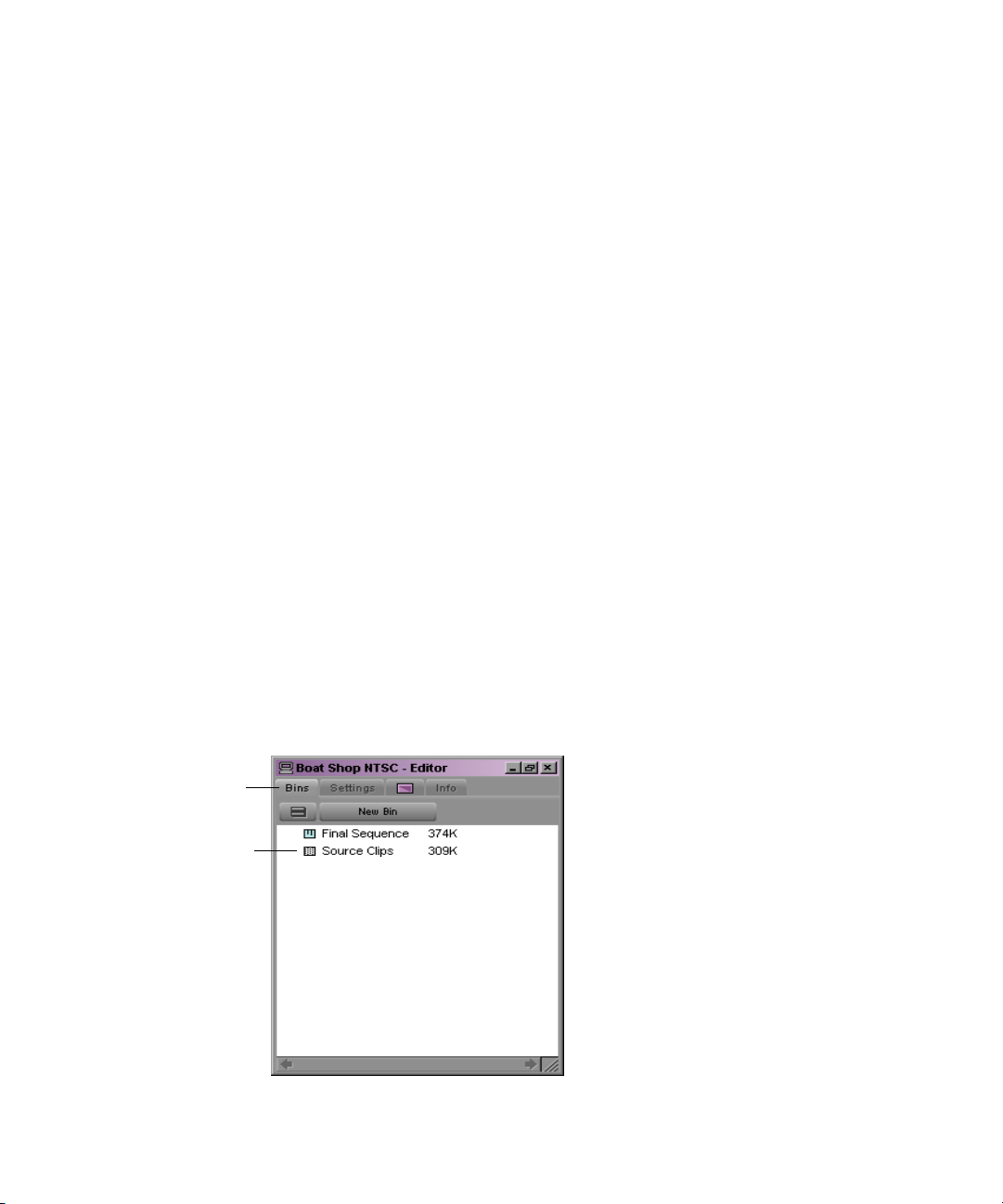
Chapter 3 Starting a Project
Copy the Site Settings folder to:
Macintosh HD/Application/Avid product/Settings
The next time you see the Select User and Project dialog box, the new
project will appear in the project scroll list. New User settings will
appear in the user list.
Using the Bins Display
Bins are windows that contain titles, thumbnails (small pictures that
represent clips), and information about the material you digitize. These
editable files are called master clips. They refer to the actual media files
created when you digitize source material. While the physical media are
stored on external hard drives, the master clips that refer to that media
reside in the bin. Bins also store the sequences, subclips, group clips, and
effects clips that you create during a project. The Project window allows
you to make a new bin, close it, reopen it, and move clips among these
bins. You can also open bins created for different projects.
60
After you select a user and project in the Select User and Project dialog
box, the Project window opens. To view a complete list of bins associated
with the project, click the Bins tab in the Project window. A list of bins
appears.
Bins tab
Open bin
Page 61

About Trash
About Trash
From the Bins list you can examine the number, names, size, and location
of bins, and you can also open bins. Dotted bin icons next to bin names
indicate bins that are currently open; solid icons indicate closed bins.
Avid stores deleted bins in the Trash. The Trash icon is located in the
Project window and only appears when you delete a bin. You can use the
Trash to retrieve bins you deleted in error, or empty the Trash to create
more disk space.
To empty the contents of the Trash:
1. Click the Trash icon to display its contents.
2. Click the Bin Fast Menu button at the top of the Bin window.
3. Select Empty Trash.
c
Bin Fast Menu button
Trash icon with file in Trash
Clips, subclips, and effects that are in a bin appear in the Trash after
you delete the bin. However, if you select a clip, subclip, or effect
directly and press the Delete key, the item does not appear in the
Trash .
61
Page 62

Chapter 3 Starting a Project
Using the Settings Display
From the Settings display, you can view, select, open, and alter various
User, Project, and Site settings, as described in this section.
To view the Settings display, click the Settings tab in the Project window.
The Settings scroll list appears.
Settings tab
Settings type
62
Page 63

About Settings
Three types of settings are displayed in the Settings scroll list:
• User settings are specific to a particular editor. User settings reflect
• Project settings are directly related to individual projects. When a
• Site settings establish default parameters for all new users and projects
About Settings
individual preferences for adjusting the user interface in your Avid
system. Individual User settings are stored in each user folder within
the Avid Users folder on your internal hard drive in \Program
Files\Avid\Symphony or \Program Files\Avid\Media Composer
(Windows), or in Macintosh HD/Users/Shared (Macintosh).
Project setting is changed, it affects all editors working on the project.
Specific Project settings are stored in each project folder within the
Avid Projects folder on your internal hard drive in \Program
Files\Avid\Symphony or \Program Files\Avid\Media Composer
(Windows), or in Macintosh HD/Applications/Avid Symphony or
Macintosh HD/Applications/Avid Media Composer (Macintosh).
on a particular system. These can apply to particular configurations of
equipment installed at the site, for example, specifications and node
settings for an external switcher. They can also include other User or
Project settings that you copy into the Site Settings window. Site
settings are stored in a separate Settings folder in the Symphony or
Media Composer folder on your internal hard drive in \Program
Files\Avid\Symphony or \Program Files\Avid\Media Composer
(Windows), or in Macintosh HD/Applications/Avid Symphony or
Macintosh HD/Applications/Avid Media Composer (Macintosh).
Reviewing Basic Settings
For a complete
description of all
settings and their
options, see the Help
system.
The following list describes basic system settings to review at the start of
your project:
• Bin settings
• General settings
• Interface settings
• Workspace settings
63
Page 64

Chapter 3 Starting a Project
Double-click each setting in the Settings scroll list of the Project window
to view the following dialog boxes:
• Bin settings define general system functions related to bins, including:
• General settings define fundamental system defaults, including:
• Interface settings determine the level of basic information displayed
• Works pa ce settings let you associate a configuration of windows with
- Parameters of the Auto-save function
- Maximum number of bin backup files stored in the Avid Attic
folder
- Starting timecode for sequences edited in your Avid system
- Setup default for either American NTSC or NTSC-EIAJ video
input (affects calibration)
- Whether the system uses Windows compatible file names and
allows file names to exceed more than 27 characters
in the interface, including whether written labels are displayed beneath
icons in the various command palettes.
a workspace setting name. You can customize any user settings and
link the settings to a workspace. You can have as many workspace
settings as you want. For more information, see the appropriate editing
guide and “Workspace:assigning” in the Help index.
Customizing Your Workspace
A workspace is the arrangement and size of tools displayed on your Avid
system. If you are accustomed to working with a particular group of
windows arranged and sized in a particular setup, you can assign them to a
workspace setting that saves that arrangement.
You can also link user settings to a workspace. You can create a
customized workspace and set up specific options in any Settings window,
and link them together by name.
64
Page 65

Customizing Your Workspace
For example, you can create an Audio workspace that opens the Audio
Mix tool and Audio tool. This workspace will also open a customized
Timeline (with enlarged audio tracks and rubberbanding displays). You
can also link this workspace to a Settings window with customized options
selected. You do this by creating a setting and giving it the same name in
the Project window as the name of the workspace.
You can assign up to eight buttons that allow you to switch between usercustomized workspaces. This is very useful if there is more than one user
accessing the same Avid system. Each user can assign up to eight
workspaces using the workspace buttons. For more information on
creating workspace settings, see “Creating a New Workspace Setting” in
the appropriate editing guide.
65
Page 66

Chapter 3 Starting a Project
Tutorial: Starting a Project
In this tutorial, you start your Avid system, create a user, and select a
project. Before starting this procedure, make sure you have installed the
Tutorial files (see “Installing the Tutorial Files (Windows)” on page 29 or
“Installing the Tutorial Files (Macintosh)” on page 33).
Starting the Application (Windows)
To start the Avid system on a Windows system, do one of the following:
t Double-click the desktop shortcut icon.
t Click the Start button, and select Programs > Avid > Symphony or
Media Composer.
After a few moments, the Select User and Project dialog box opens.
66
n
n
To start the application from the desktop, Avid recommends you create a
shortcut and place it there.
If the license agreement window opens, click either Accept or Accept and
Don’t Show Again.
Page 67

For this tutorial, you will use the Boat Shop NTSC or Boat Shop PAL
project (along with its settings file) that you installed into the Avid Projects
folder in “Installing the Tutorial Files (Windows)” on page 29.
Starting the Application (Macintosh)
To start the Avid system on a Macintosh system, do one of the following:
t Double-click the desktop shortcut icon.
t Select Go > Applications, and then double-click the Avid application
icon.
After a few moments, the Select User and Project dialog box opens.
Starting the Application (Macintosh)
n
If the license agreement window opens, click either Accept or Accept and
Don’t Show Again.
For this tutorial, you will use the Boat Shop NTSC or Boat Shop PAL
project (along with its settings file) that you installed into the Avid Projects
folder in “Installing the Tutorial Files (Macintosh)” on page 33.
67
Page 68
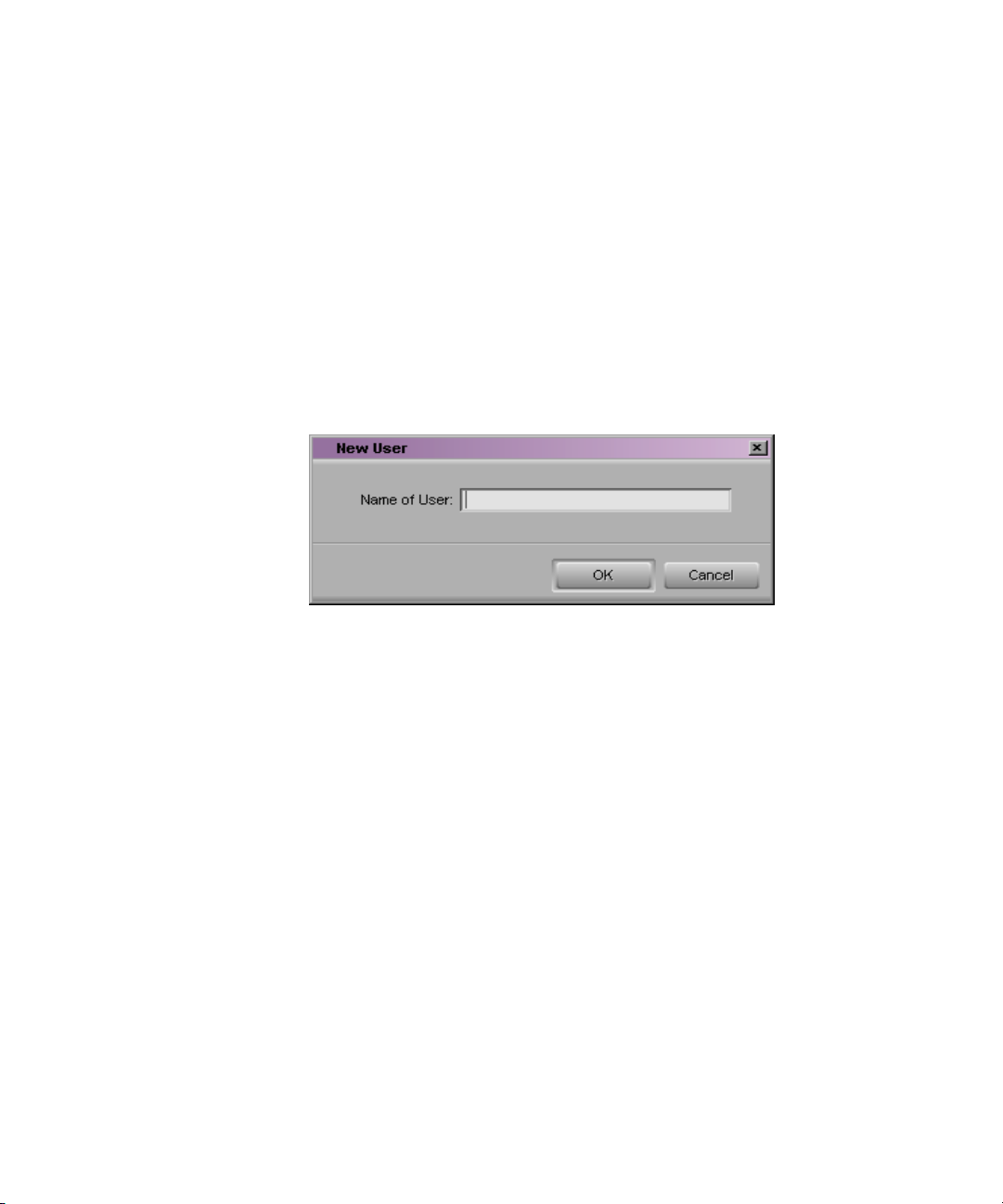
Chapter 3 Starting a Project
Opening a Project
To open a project, you create a new user and select an existing project.
Creating a User
To create a new user:
1. Click the New User button in the Select User and Project dialog box.
The New User dialog box opens.
68
2. Type your name and click OK.
The Select User and Project dialog box reopens with your name
highlighted in the list of users.
Page 69

Selecting a Project
To select a project:
Opening a Project
To get help for the
Project window, press
Ctrl+Shift and click in
the Project window.
(Macintosh only)
1. Select Boat Shop NTSC or Boat Shop PAL from the Avid Projects list
and click OK.
The Project window opens. It lists the bins, or storage areas, created to
hold the clips and sequences you will need for this tutorial.
2. Double-click the icon to the left of Source Clips to open the bin.
This bin contains the clips of the source footage you will use to begin
to build the Tutorial sequence.
You’ve finished this tutorial. The next tutorial is “Tutorial: Getting Ready
to Edit” on page 96. Be sure to read Chapter 4 and the introductory
material in Chapter 5 before continuing the tutorial.
69
Page 70

Chapter 3 Starting a Project
70
Page 71

Chapter 4
Digitizing
This chapter discusses the digitizing process and related tools.
Digitizing is described in the following sections:
• Selecting Settings
• About the Digitize Tool
• About the Audio Tool
• About the Video Input Tool
• Digitizing Preparations Check List
• About Digitizing
Selecting Settings
A number of settings have a direct bearing on the digitizing process.
Before digitizing, review the following options for General Settings, Deck
Settings, and Digitize Settings:
• Drive Filtering Based on Resolution causes the system to dim all
drives for which speed capabilities are unknown or untested in a
particular video resolution. This setting is selected by default in the
General Settings dialog box.
c
The Avid system does not prevent you from using non-Avid drives, but
their reliability cannot be assured.
Page 72

Chapter 4 Digitizing
• Deck Preferences include various options for source deck, sync mode,
preroll, drop/non-drop-frame preference, and deck control.
• Deck Configuration Settings allow you to establish deck control
parameters for a single deck or for multiple decks. You can manually
configure the deck or use the Autoconfigure option.
• Digitize Settings include essential options for digitizing and batch
digitizing, including general parameters for capture of the source
material, and special conditions such as digitizing across timecode
breaks or capturing a single video frame.
About the Digitize Tool
For more information
on the Digitize tool, see
“Digitize tool:setting
up” in the Help index.
Record
Channel Selection
Video Input
Message bar
Clip name
and comment
Bin
Target Drive
Single/Dual
Drives
Deck controls
The Digitize tool provides controls for digitizing your footage.
To open the Digitize tool, select Tools > Digitize. The Digitize tool opens.
Digitize
indicator
Trash
Digitize/Log Mode
Toggle Source
Video Input Tool
Audio Tool
Enable
Timecode
Audio Input
Resolution
Color/Monochrome
Selection button
Drive time
available
Sets specific
timecode for
digitizing
72
Deck Selection
Source Tape
display
Custom Preroll
Page 73

About the Digitize Tool
The Digitize tool has the following options:
• Audio Input pop-up menu allows you to select Analog, AES/EBU,
or S/PDIF.
• Audio Tool button opens the Audio tool.
• Bin pop-up menu lets you select a target bin as the destination for the
master clips created when you digitize on-the-fly. You can also select
a target bin containing the logged clips you will use to batch digitize
your media.
• Channel Selection panel lets you select which audio and video tracks
you want to digitize from the source tape, whether you want to digitize
video or audio only, and whether you want to record timecode.
• Clip name and comment allows you to enter a clip name and any
other information about the clip.
• Color/Monochrome Selection button allows you to filter out all of
the color from each frame of video when digitizing.
• Custom Preroll check box allows you to select a preroll of 1 to 30
seconds.
• Deck controls operate the deck.
• Deck Selection pop-up menu lets you select the deck you want to
play from. It also lets you check and reset serial port connections to
decks.
• Digitize indicator flashes on and off while you are digitizing.
• Digitize/Log Mode button lets you switch between Digitize mode and
Log mode.
• Drive time available is displayed after you select a video resolution
and target a drive or drives for the digitized media.
• Enable Timecode button allows the system to digitize timecode from
the source tape. If this is deselected, the system digitizes the time-ofday timecode.
• Message bar displays information on the current status of the tool.
73
Page 74

Chapter 4 Digitizing
• Record to the Timeline allows you to digitize footage directly from
tape into a sequence loaded in the Timeline in one step. Recording to
the Timeline works best when you are digitizing on-the-fly.
• Red Record button begins the digitizing process.
• Resolution pop-up menu next to the Bin pop-up menu lets you select
a video resolution including an uncompressed resolution to digitize
three uncompressed streams of media.
• Single/Dual Drives button lets you target a single or separate media
drives for digitizing the audio and video for each clip.
• Source Tape display shows the name of the source tape.
• Target Drive pop-up menu lets you select the target drive.
• Toggle Source button switches the deck online or displays the
External Timecode icon, which allows you to select LTC (longitudinal
or linear timecode).
• Trash button stops the digitizing process and deletes the digitized
media.
74
• Video Input pop-up menu allows you to select Composite,
Component, or S-Video.
• Video Input Tool button opens the Video Input tool.
Page 75

About the Audio Tool
About the Audio Tool
For more information
on the Audio tool, see
“Audio tool:setting up”
in the Help index.
In/Out
Reset Peak
Track
Digital VU scale
The Audio tool controls parameters for audio input and output.
To open the Audio tool, select Tools > Audio Tool or click the Audio Tool
button in the Digitize tool. The Audio tool opens. Click the Output and
Setup buttons to fully open the Audio tool.
Output
Meters
Peak/Hold
Setup
Analog VU scale
Output
display
Setup
display
Channel
Selectors
The Audio tool has the following options:
• Analog VU scale on the right displays a fixed range of values that you
can conform to the headroom parameters of your source audio.
• Channel Selector pop-up menus let you map tracks in the sequence
to output channels.
• Digital VU scale on the left displays a fixed range of values from
0 to –90 decibels (dB), according to common digital peak meter
standards.
• In/Out buttons switch the meter displays for each channel between
input levels from a source device, and output levels to the speakers and
record devices. I indicates Input and O indicates Output.
75
Page 76
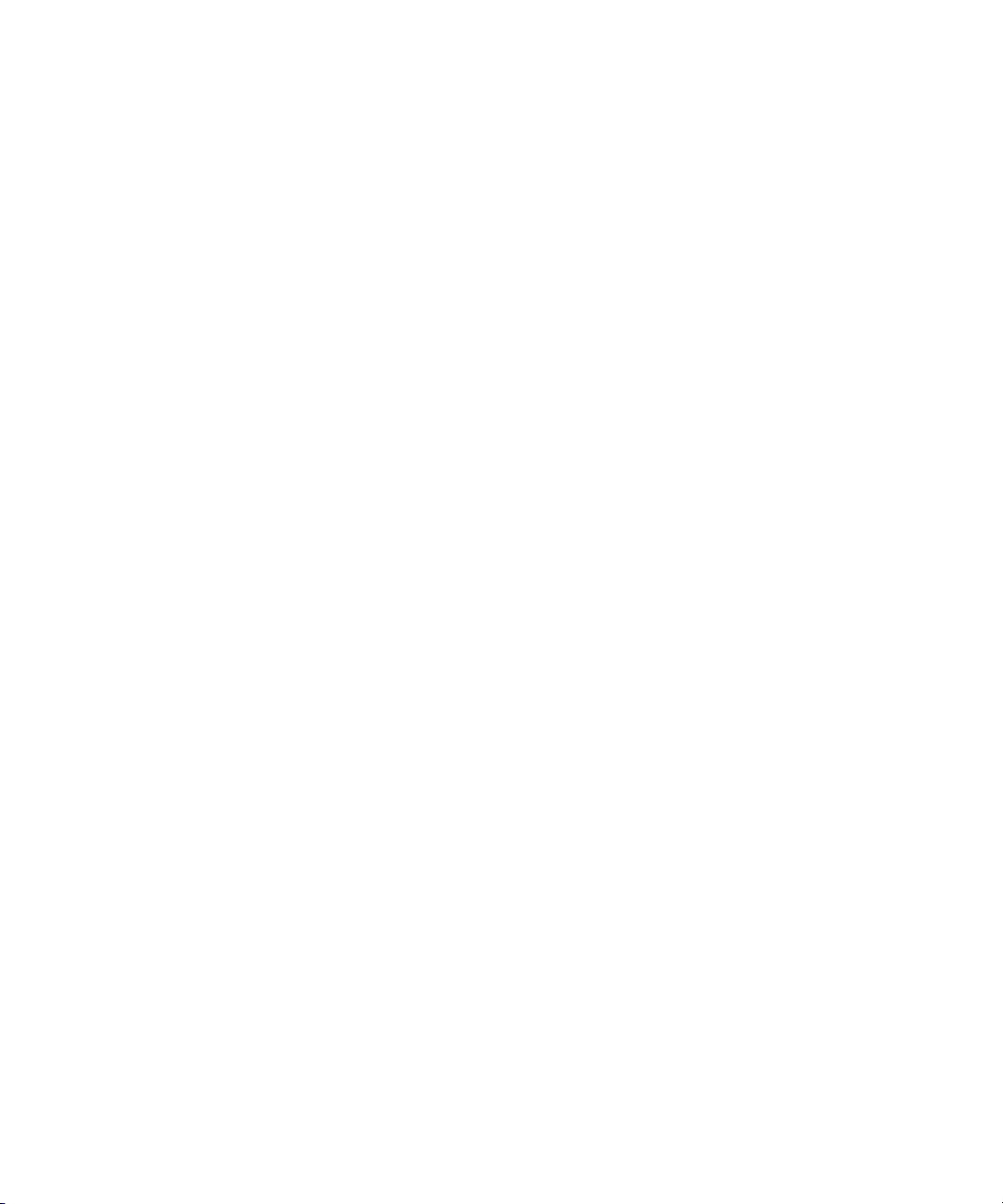
Chapter 4 Digitizing
• Meters dynamically track audio levels for each channel as follows:
- Meters show green below the target reference level (the default
reference level is –14 dB on the digital scale).
- Meters show yellow for the normal headroom range, above the
reference level to approximately –3 dB.
- Meters show red for peaks approaching overload, between
–3 dB and 0 dB.
- Thin green lines at the bottom indicate signals below the display
range.
• Output button displays the Output display.
• Output display contains a single slider control for raising or lowering
global audio output.
• Peak/Hold button allows you to select options for customizing the
meter displays, and setting and playing back the internal calibration
tone.
• Reset Peak button resets the current maximum peak measurements. It
also stops the playback of the internal calibration tone.
76
n
• Setup button displays the Setup display.
• Setup display contains information and controls for adjusting various
audio hardware parameters.
• Track indicator displays the audio track number.
For more information on using the Audio tool, see the Help system.
Page 77

About the Video Input Tool
About the Video Input Tool
For more information
on the Video Input tool,
see “Calibrating:for
video input” in the
Help index.
Input
Waveform
Monitor
button
The Video Input tool controls parameters for incoming video.
To open the Video Input tool, select Tools > Video Input Tool or click the
Video Input Tool button in the Digitize tool. The Video Input tool opens.
Click the Internal Waveform Monitor and Vectorscope Monitor buttons to
fully open the Video Input tool.
Vectorscope VectorscopeInternal
Monitor
button
Internal
Waveform
monitor
monitor
Settings
Preset buttons
Consumer Source
and 100% Bars
Slider
The Video Input tool has the following options:
• 100% Bars is used if the source displays 100% bars for calibration.
• Consumer Source is selected if you are using a consumer-grade video
deck (VCR), or a deck that has no built-in time-based corrector.
• Input pop-up menu lets you select either Composite, Component, or
S-Video input source.
• Internal Waveform Monitor button lets you adjust luminance
(Y gain and black setup) values.
77
Page 78

Chapter 4 Digitizing
• Preset buttons are lit when the factory preset levels are displayed.
When you click a lit Preset button, it dims and the slider returns to the
most recent manual level setting.
• Settings pop-up menu lets you save the Site settings for an individual
tape each time you calibrate bars.
• Sliders let you change the value for: Black, Y Gain, Saturation, and
Hue.
• Vectorscope Monitor button lets you adjust hue and saturation.
Digitizing Preparations Check List
1. Consider striping your drives in advance according to the appropriate
setup guide, Avid MediaDrive Utilities User’s Guide (Windows), or
AVIDdrive Utility 2 User’s Guide (Macintosh) if you are working on a
complex project with multiple streams of video and high-resolution
images.
78
2. Consider labeling each of your external drives. If there are no labels,
you can add a specific name to help identify the information on the
drive, for example, Boat Shop (G:). When digitizing audio, you must
keep the audio files on a separate external drive from the
uncompressed video files. To keep both the audio and video on
separate drives, label your drives, for example: Audio (F:) and Media
(G:).
3. Check your hardware configurations: power switches, cable
connections, and remote switch on the source deck for deck control
(for hardware configurations, see the appropriate setup guide).
4. In the Project Settings scroll list, make sure you have selected the
options you want in the General Settings, Deck Settings, Deck
Preferences, Deck Configuration, and Digitize Settings dialog boxes.
5. Insert a tape into the deck and set up the Digitize tool for track
selection, target bin, target drives, source tape, and source deck.
Page 79

6. Set up the Compression tool for video resolution and color
compression (for more information, see the appropriate editing guide
and “Compression tool:setting up” in the Help index).
7. Use the Audio tool to set the audio input levels.
8. Use the Video Input tool to set the video input levels; save your video
settings for future use.
About Digitizing
You can digitize your source material in one of the following ways:
t Digitize and log at the same time
t Batch digitize
t Redigitize
About Digitizing
Digitizing and Logging at the Same Time
When you digitize without entering log information in a bin ahead of time,
the system creates clips and associated media files while you digitize.
Digitizing in this manner involves manually cueing source footage with an
Avid-controlled deck, using the deck controls in the Digitize tool.
For more information
on digitizing, see
“Overview:digitizing”
in the Help index.
There are several ways to digitize and log at the same time. They are:
• Digitizing from a mark IN to a mark OUT. This method lets you
specify the exact timecode location to begin and end digitizing. You
can also specify only a mark IN or mark OUT, and enter the other mark
on-the-fly.
• Digitizing on-the-fly. This method is easier than setting marks, but it
is more imprecise. It involves using the deck controls in the lower left
corner of the Digitize tool to cue, play, and stop the source footage
manually while digitizing.
79
Page 80

Chapter 4 Digitizing
Batch Digitizing
• Autodigitizing. This method requires the least amount of supervision
and effort, but usually calls for more digitizing time and disk storage
space. It involves playing each source tape from a cue point near the
beginning and letting the system digitize the entire tape, automatically
naming and entering each long clip into the bin.
For more information
and procedures, see
“Batch digitizing” in
the Help index.
For more information
and procedures, see
“Adjusting color bars”
in the Help index.
Redigitizing
For more information
and procedures, see
“Redigitizing” in the
Help index.
Once you have imported a log or manually logged a group of clips into a
bin, you can automate the digitize process using your Avid system’s
batch–digitizing capabilities. To batch digitize, source tapes must have
timecode.
(Symphony only) In Symphony, after selecting all the clips you want to
batch digitize, select Res > uncompressed resolution.
(Symphony only) If your media was analog (not digital) when digitized,
you will need to reset the color bars in the Video Input tool before batch
digitizing.
(Symphony only) After you batch digitize the media at the uncompressed
resolution, you will have to re-create title media and rerender any non-realtime effects you might have in your sequence. See “Re-creating Title
Media” and “Rendering Multiple Effects “in the appropriate effects guide.
Redigitizing is the process of capturing previously digitized source footage
based on existing clips and sequences. Redigitizing uses the batch–digitize
process and does not require extra logging time because the clip
information for such things as source tracks, timecodes, and resolution
settings already exists in the bin.
80
Page 81

Chapter 5
Getting Ready to Edit
Before starting an editing session, you need to understand how to organize
and manipulate your clips.
Preparing to edit is described in the following sections:
• About Bin Views
• Controlling Playback
• Marking IN and OUT Points
• Creating Subclips
Tutorial: Getting Ready to Edit contains the following sections:
• Viewing Cl ips
• Playing Clips
• Marking Edit Points
• Subclipping
• Clearing IN Points and OUT Points
Page 82

Chapter 5 Getting Ready to Edit
About Bin Views
You can use four views for working with clips in a bin: Brief view, Text
view, Frame view, and Script view.
The Bin Fast menu
displays the same menu
as the Bin menu on the
toolbar along the top of
your screen.
Brief tab
Column headings
Object icons
Bin Fast
Menu button
•In Brief view, clips are displayed in a database text format that uses
columns and rows, with icons representing the various objects. Brief
view displays only five standard columns of information about your
clips and sequences.
To enter Brief view, click the Brief tab.
82
Page 83

•In Text view, clips are displayed in a database text format that uses
columns and rows, with icons representing the various objects. You
can save various arrangements of columns, text, and objects as
customized views using the Bins settings in the Project window and the
Bin Fast menu.
To enter Text view, click the Text tab.
Text tab
About Bin Views
Bin View pop-up menu
To the right of the Bin Fast Menu button in Text view, is a pop-up menu of
titles for different Bin views. Bins have the following default views that
are automatically loaded:
• Statistics view uses the standard statistical column headings derived
from information established during capture, such as Start and End
timecodes, Duration, Resolution, and so on.
• Custom view allows you to create and save customized views. The
only required heading is the clip name, displayed by default. You can
customize the view by adding, hiding, or rearranging column
headings.
83
Page 84

Chapter 5 Getting Ready to Edit
•In Frame view, each clip is represented by a single picture frame, with
the name of the clip. You can play back the footage in each frame,
change the size of frames, and rearrange frames in any order within the
bin.
To enter Frame view, click the Frame tab.
84
Page 85
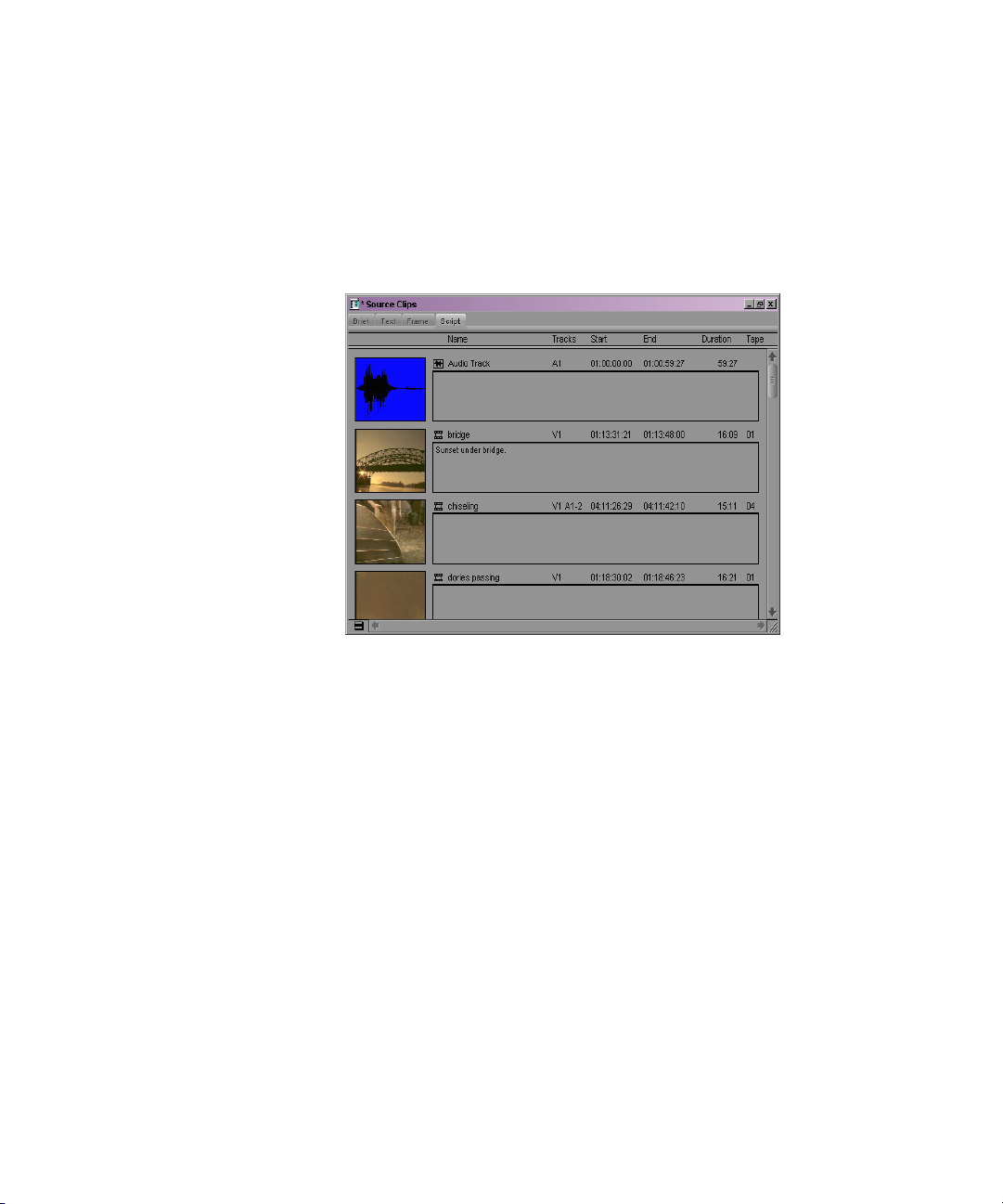
About Bin Views
•In Script view, the Avid system combines the features of Text view
with Frame view, and adds space for typing notes or script. The frames
are displayed vertically on the left side of your screen with a text box
to the right of each clip. Clip data is displayed above the text box.
To enter Script view, click the Script tab.
85
Page 86

Chapter 5 Getting Ready to Edit
Controlling Playback
There are several ways to play, view, and cue clips. You can:
• Instantly access frames or move through footage using the position
indicator within the position bar under the Source or Record monitors
and under the Playback monitor (Symphony only) in the Symphony
system’s Finishing view
For additional
keyboard and userselectable button
shortcuts, see the
appropriate quick
reference card.
• Play, step (jog), or shuttle through footage using user-selectable
buttons
• Play, step, or shuttle using keyboard equivalents
• Step or shuttle using the mouse
Using Position Bars and Position Indicators
You can quickly access frames within a clip that’s been loaded into a
monitor, or move through the footage using the position indicators that
appear in the position bars under Source or Record monitors and in the
Timeline when you are viewing a sequence.
• You can move the position indicator within the position bar under the
Source or Record monitors by clicking anywhere in the position bar, or
by clicking the position indicator and dragging it to the left or right.
The speed with which you drag the position indicator determines the
speed at which you move through the footage.
Position bar
86
Position indicator
Page 87

Position indicator in Timeline
Using Buttons
Controlling Playback
• In the Timeline, the position indicator shows your position within the
sequence. It is always in the same position as the position indicator in
the Record monitor’s position bar, and works in the same way. You
can click anywhere in the Timeline to relocate the position indicator,
or you can click the position indicator and drag it through footage at
varying speeds.
• You can go directly to the beginning or end of a clip or sequence by
clicking at the far left or far right of the clip or sequence.
You can use the user-selectable buttons that appear below the Source and
Record monitors to play and step through your footage. You can also use
the keyboard to manipulate footage.
These buttons can be remapped from the Command palette onto any of the
user palettes and the keyboard in any configuration.
Play Reverse, Play, Pause, Stop, Rewind, and Fast Forward Buttons
The Play Reverse, Play, Pause, Stop, Rewind, and Fast Forward buttons
work much like the buttons on any conventional VCR. With a clip loaded
in a monitor, the Play button plays your footage at a normal rate. The Play
Reverse button plays backward at a normal rate.
Play
Pause
Play
Reverse
Stop
Fast
Forward
Rewind
87
Page 88

Chapter 5 Getting Ready to Edit
n
n
During playback, the Play button also acts as a Stop button.
The Fast Forward and Rewind buttons instantly cue the footage to the next
transition between clips. By default, the buttons cue footage to the head
frame of the next transition. You can select the following alternatives in
the Settings dialog box:
• Stop at Tail Frames
• Stop at Locators
• Ignore Track Lights
To access the Settings dialog box, click the Settings tab in the Project
window.
The Play, Fast Forward, and Rewind buttons appear by default in the first
row of buttons below the Source and Record monitors and the pop-up
monitors. You can map the Play Reverse, Stop, and Pause buttons from the
Command palette.
When viewing sequences in the Playback monitor (Symphony only) or
Record monitor, you can play only video and audio tracks that are
currently monitored in the Track Selector panel.
88
Video Track
Monitor button
Track
Selector
panel
Audio Track
Monitor button
To play a clip:
1. Load a clip or sequence into a monitor.
2. For sequences in the Record monitor, click the Video Track Monitor or
Audio Track Monitor button in the Track Selector panel if they appear
dimmed.
Page 89

Step Buttons
Controlling Playback
3. Go to the start of the clip or sequence by clicking the start of the
position bar under the monitor, or by pressing the Home key.
4. To play the clip or sequence, click the Play button under the selected
monitor.
5. To stop playback, press the space bar or click the Play button again.
1 frame
forward
10 frames
forward
1 frame
backward
10 frames
backward
n
You can also use the Step buttons under the monitors to play the clip
backward or forward in 1-frame or 10-frame increments.
When you have a single row of buttons displayed under your monitors, the
Step Forward and Step Backward buttons appear. If you press and hold the
Alt key (Windows) or the Option key (Macintosh) while clicking either
button, you can advance 1 or 10 frames forward and 1 or 10 frames
backward.
To display all four Step buttons, you must display two rows of buttons
under the monitors when configuring the Source and Record monitors in
the Settings dialog box.
To step through footage:
1. Load a clip or sequence into a monitor.
2. Click the appropriate button to step 1 or 10 frames forward or
backward.
89
Page 90

Chapter 5 Getting Ready to Edit
Using the Tool Palette
The Tool palette provides additional buttons for editing and
navigating.
You can view the Tool palette by clicking the Fast Menu button between
the Source and Record monitors. Click the Tool palette and drag it to any
other location on the screen for easy access. You can also map additional
buttons from the Command palette to the Tool palette (see “Using the
Command Palette” on page 139).
To view the Tool palette with text, make sure the Show Labels in Tool
Palette option is selected in the Interface Settings dialog box.
n
To access the Settings dialog box, click the Settings tab in the Project
window.
Using the Keyboard
Tool palette without text
Tool palette with text
90
n
The default keyboard contains all of the buttons mentioned, except the
Single-Field Step buttons.
You can view your keyboard settings by selecting Keyboard from the
Settings scroll list in the Project window.
You can move and reassign buttons on the keyboard using the Command
palette; see “User-selectable buttons:mapping” in the Help index.
Page 91
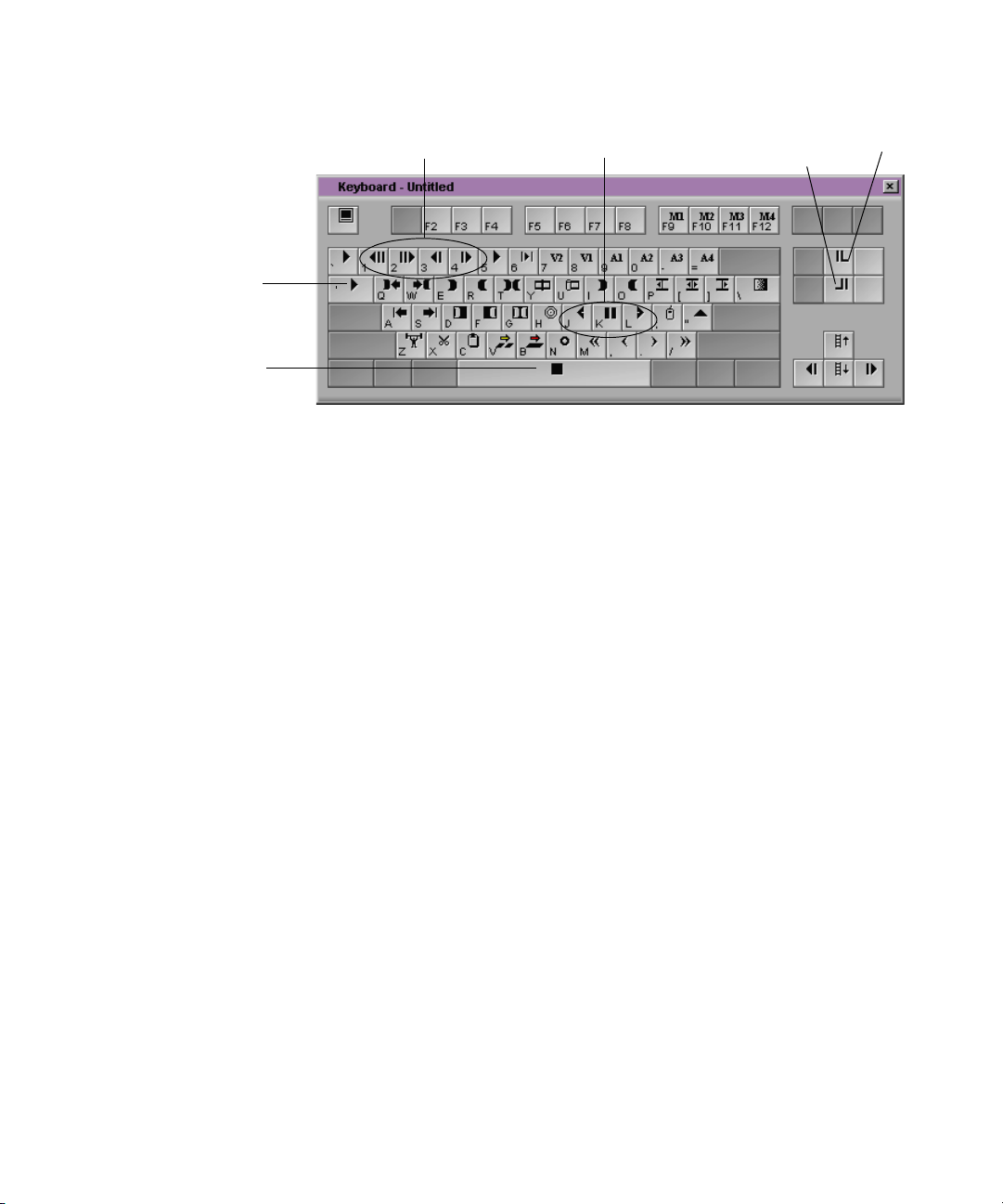
Controlling Playback
Step buttons
Play button
Stop button
J-K-L Keys (Three-Button Play)
The J-K-L keys on the keyboard allow you to play, step, and shuttle
through footage at varying speeds. This feature, also referred to as
three-button or variable-speed play, allows you to use three fingers to
manipulate the speed of playback for greater control.
To shuttle through the footage using the J-K-L keys on the keyboard:
1. Do one of the following:
Play/Step/Shuttle buttons
End key
Home key
t Load a clip or sequence into the Source or Record monitor.
t Select a clip in a bin in Frame view.
2. Use the following keys to shuttle at varying speeds:
- Press the L key to move forward through the footage at normal
speed. Press once to increase the forward speed 2 times, twice to
increase it 4 times, and three times to increase it 8 times normal
speed, as desired.
- Press the J key to move backward at the same shuttle speed
increments.
- Press and hold the K and L keys together for slow forward.
- Press and hold the K and J keys together for slow backward.
3. To pause the shuttling, press the K key or press the space bar.
91
Page 92
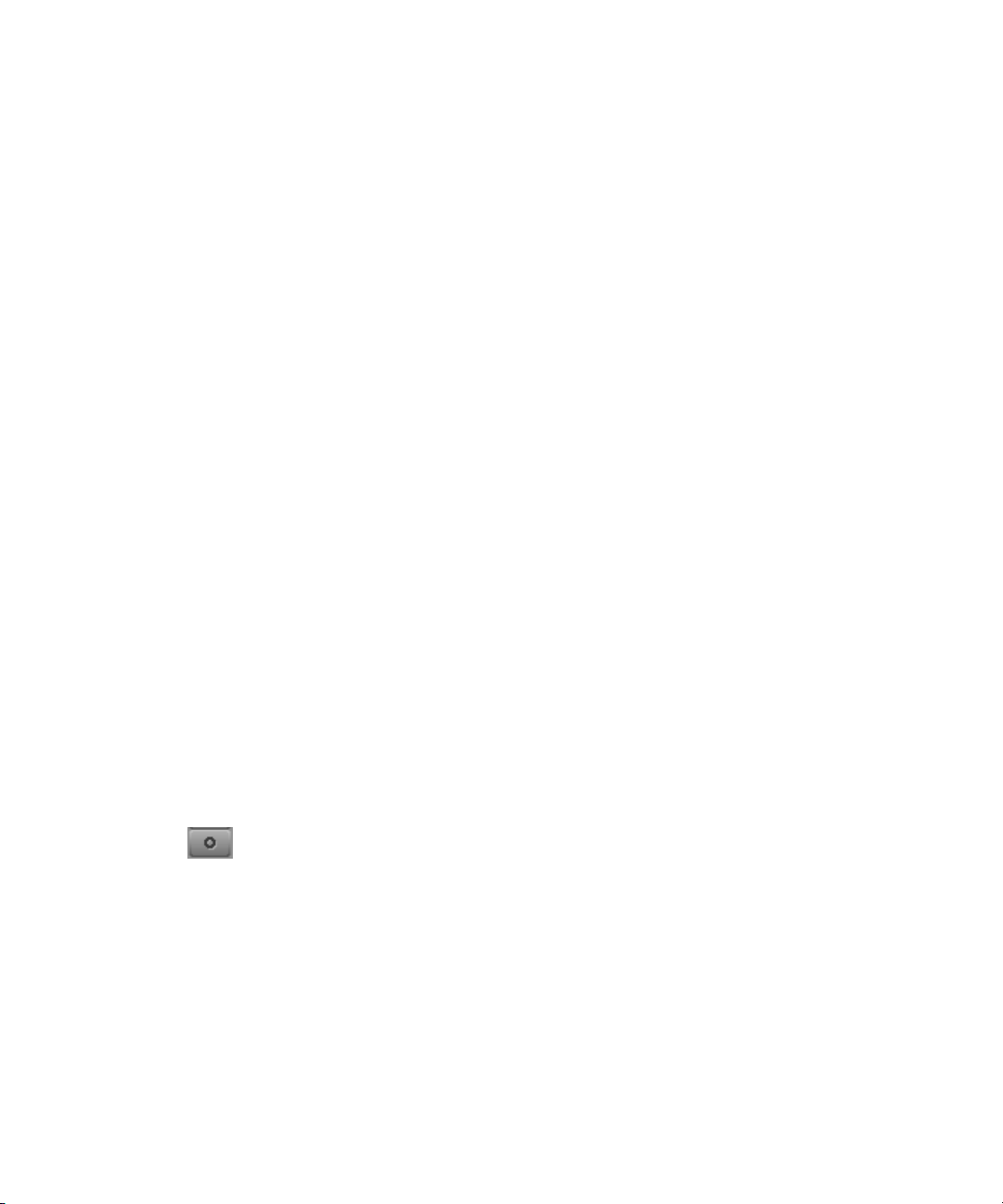
Chapter 5 Getting Ready to Edit
Home, End, and Arrow Keys
You can use the Home, End, and arrow keys on the keyboard to move
through footage when a clip is loaded in a monitor.
• The Home key takes you to the beginning of a clip or sequence.
• The End key takes you to the end of a sequence.
• The Left Arrow key moves the footage one frame backward.
• The Right Arrow key moves the footage one frame forward.
Using the Mouse
You can use the mouse for one-handed control of playback. You can either
step or shuttle using the mouse.
Stepping with the Mouse
To step using the mouse:
Mouse Jog
button
92
1. Do one of the following:
t Load a clip into the Source monitor or a sequence into the Record
monitor.
t Select a clip in a bin in Frame view.
2. Do one of the following:
t Press the N key to activate mouse control for stepping.
t Activate the buttons on the Command palette by selecting Active
Palette at the bottom of the Command palette. Then click the
Mouse Jog button, which appears on the Play tab of the Command
palette. This button can be mapped to any button under the
Record monitor by selecting the Button to Button Reassignment
option (see “Using the Command Palette” on page 139).
3. Move the mouse to the right to step forward, or to the left to step
backward.
4. To quit stepping with the mouse, press the space bar.
Page 93

Shuttling with the Mouse
To shuttle using the mouse:
1. Do one of the following:
t Load a clip or sequence into the Source or Record monitor.
t Select a clip in a bin in Frame view.
2. Do one of the following:
t Press the semicolon (;) key to activate mouse control for
Controlling Playback
shuttling.
Mouse Shuttle
button
t Activate the buttons on the Command palette by selecting Active
Palette at the bottom of the Command palette. Then click the
Mouse Shuttle button, which appears on the Play tab of the
Command palette. This button can be mapped to any button
under the Record monitor by selecting the Button to Button
Reassignment option (see “Using the Command Palette” on
page 139).
3. Move the mouse to the right to increase the shuttle speed, or to the left
to decrease the shuttle speed.
4. To quit shuttling with the mouse, press the space bar or double-click
the mouse button.
You can also use the keyboard in conjunction with the mouse to control
shuttling. For example, if you are shuttling with the mouse and you press
the L key, the playback speeds up to the next normal play rate (30, 60, 90,
150, or 240 fps for NTSC; 25, 50, 75, 125, or 200 fps for PAL). You can
continue to change the shuttle speed and direction with the mouse.
93
Page 94

Chapter 5 Getting Ready to Edit
Marking IN and OUT Points
You can mark IN and OUT points for your clips in advance, which
provides several advantages:
• You can quickly build a sequence by splicing the marked clips into
place one after another.
• You can use the process of rough-cut or storyboard editing, which
allows you to instantly splice several prepared clips into a sequence
(see “Storyboarding” on page 145).
• You can play back and mark clips in the bin before loading a single
clip, saving several steps.
Even if your marks are not accurate now, the Avid system allows you to
trim the edit points and fine-tune the sequence later without reediting the
material.
Creating Subclips
94
When you mark footage with IN and OUT points, you can either save the
entire clip along with the new marks, or you can create subclips based on
the marks you set to break up longer master clips into smaller segments of
selected footage.
Unlike master clips, subclips do not directly reference the original media.
Subclips remain linked to the master clips from which they are created, and
the master clips in turn reference the digitized media files located on your
storage drives. As a result, none of the original footage is lost.
Page 95

Creating Subclips
You can also create
subclips while
digitizing
as described in
“Subclips:creating
on-the-fly” in the Help
index.
Clip icon
You can create subclips directly from the marked section of material in the
monitors using the following methods:
• Alt key (Windows) or the Option key (Macintosh): Press and hold
the Alt key (Windows) or the Option key (Macintosh), then click the
picture and drag it from the monitor to the bin in which you want to
store the subclip.
• Clip icon: Click the icon next to the clip name in the Source monitor,
then drag the icon to the bin in which you want to store the subclip.
The pointer changes to an icon of a hand pointing at a frame while you
drag the frame. When you release the frame the subclip acquires a new
name with the file name extension Sub.x, and a Subclip icon appears in
the intended bin.
• Make Subclip button: Click the Make Subclip button located in the
Command palette to create the subclip and place it into the active bin
by default. If you press and hold the Alt key (Windows) or the Option
key (Macintosh) while you click the Make Subclip button, a dialog
box allows you to select the destination bin for the subclip.
For more information
on trimming, see “Trim
edits” in the Help
index.
A new subclip as
referenced in
Text view
The new subclip is listed in the bin, preceded by a Subclip icon and
identified with a numbered .Sub file name extension, as shown in the
following illustration.
95
Page 96

Chapter 5 Getting Ready to Edit
Tutorial: Getting Ready to Edit
This tutorial takes you through the early stages of editing.
n
Viewing Clips
If you need more information, be sure to read the preceding overview
sections of this chapter before you start this tutorial.
1. If your Avid system is not already running, start it by double-clicking
the Avid application icon.
2. Select your user name and your Boat Shop NTSC or Boat Shop PAL
project and click OK.
3. From the Project window, double-click the Source Clips bin.
The clips are displayed in the bin.
The information in a bin can be viewed in the following ways:
• Brief view displays only five standard columns of information about
your clips and sequences.
• Text view displays multiple columns of information about your clips
and sequences.
• Frame view displays each clip as a single representative image.
96
• Script view displays each clip with an image and an area in which to
enter text as part of a storyboard.
Page 97
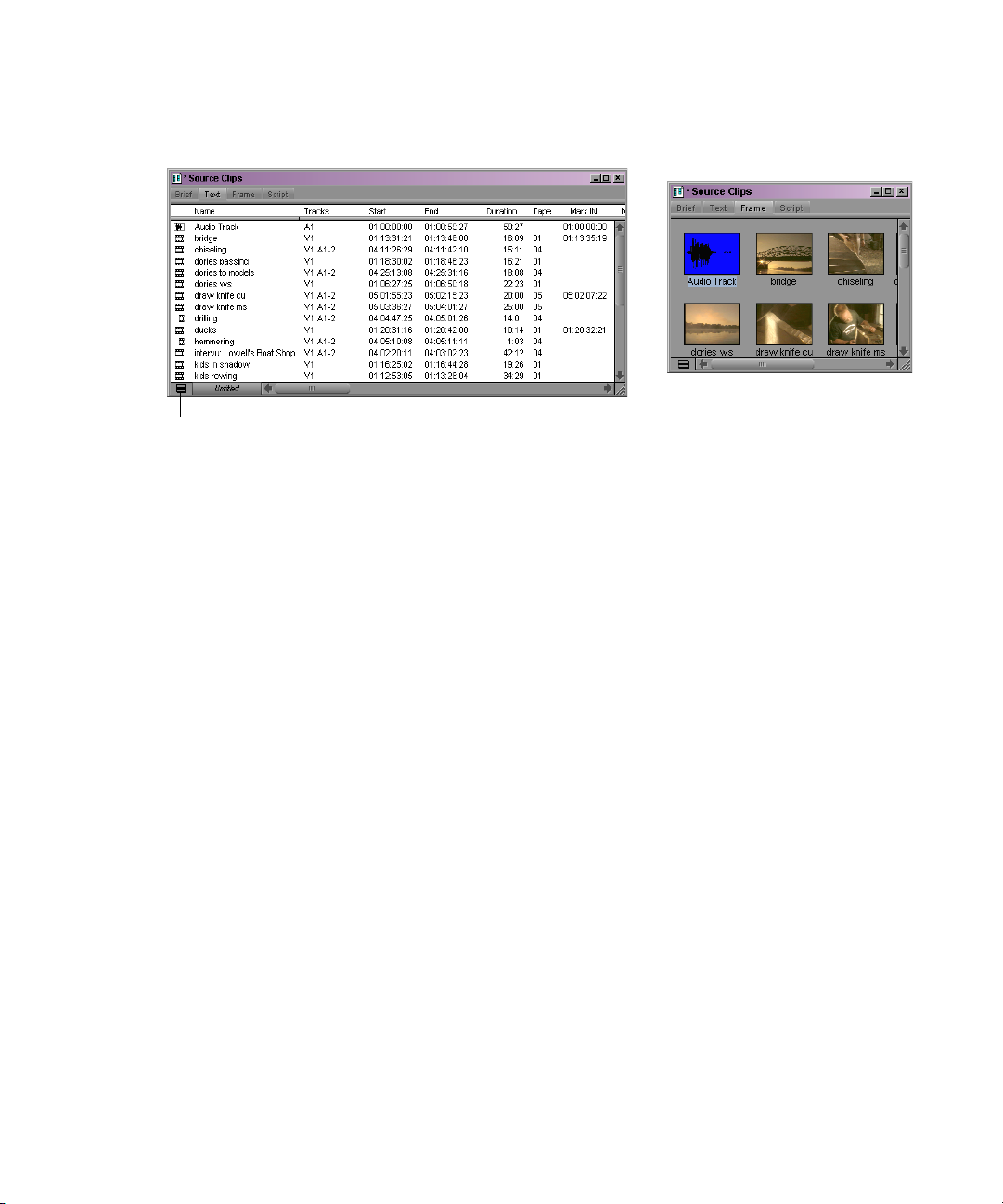
Viewing Clips
Bin Fast
Menu button
Using Text View
Text view
Frame view
Let’s look at Text view.
1. Click the Text tab to view information about clips in the Source Clips
bin.
If the tab is highlighted, you are already in Text view.
n
You can rearrange the clips in the bin by sorting on a particular
column. Let’s sort by clip name so we can easily locate any clip.
2. Click the Name heading in the bin.
3. Select Bin > Sort along the top of the screen.
The clip names are rearranged in alphabetical order.
To sort in numerical order, select another heading, for example, duration.
97
Page 98

Chapter 5 Getting Ready to Edit
Using Frame View (Windows)
Now let’s look at Frame view.
1. Click the Frame tab to see a picture-frame representation of each clip
in the bin.
n
The sorted order of clips does not carry over to Frame view.
2. Select Edit > Reduce Frame or Enlarge Frame.
To change frame size at the keyboard, you can also press Ctrl+K
(Reduce Frame) and Ctrl+L (Enlarge Frame).
If some clips are now off screen, do one of the following:
t Click the Maximize button in the upper right corner of the bin
window.
t Select Bin > Fill Window.
t Click and drag the window corner in the lower right corner of the
bin window.
The clips are arranged in neat rows and columns in the bin.
Using Frame View (Macintosh)
Now let’s look at Frame view.
1. Click the Frame tab to see a picture-frame representation of each clip
in the bin.
98
n
The sorted order of clips does not carry over to Frame view.
2. Select Edit > Reduce Frame or Enlarge Frame.
To change frame size at the keyboard, you can also press Command
(k)+K (Reduce Frame) and k+L (Enlarge Frame).
Page 99

Playing Clips
If some clips are now off screen, do one of the following:
t Click the Zoom button in the upper right corner of the bin
window.
t Select Bin > Fill Window.
t Click and drag the size box in the lower right corner of the bin
window.
3. Click the Zoom button in the upper right corner of the bin window
labeled Source Clips.
The bin zooms out to enclose all the clips. However, they might be
scattered randomly in the bin window. Let’s fix that.
4. Select Bin > Fill Window.
The clips are arranged in neat rows and columns in the bin.
Now you can adjust frame size so the clips are “readable” but not so
large that they won’t fit in the bin window.
The clips are arranged in neat rows and columns in the bin.
Playing Clips
Your Avid system offers a variety of ways to play clips. The more you
practice the various methods, the more control you will have over the
editing process.
Playing Clips in the Source Monitor
(Symphony only) To
display both the Source
and Record monitors,
click the
Source/Record button
to exit Finishing mode.
The Source and Record monitors are windows in which you can play clips.
1. In the Source Clips bin, open the clip named bridge by doubleclicking anywhere in the frame.
99
Page 100

Chapter 5 Getting Ready to Edit
The bridge clip opens in the Source monitor.
2. Press the Home key on the keyboard (between the main keyboard and
the numeric keypad) to go to the start of the clip.
100
The End key, just below the Home key, moves the position indicator to
the end of the clip.
3. Press the Play (5) key on the keyboard to play the clip at normal speed.
4. Press the Play (5) key again (or press the space bar on the keyboard) to
pause playback at any point.
5. Press the L key (Play) on the keyboard to play the clip forward at
normal speed. Press the key repeatedly to play the clip forward at 60,
90, 150, and 240 frames per second (fps).
6. Press the J key (Reverse Play) on the keyboard to play the clip
backward at normal speed. Press the key repeatedly to play the clip
backward at 30, 60, 90, 150, and 240 frames per second (fps).
7. Press the K key (Pause) on the keyboard to pause playback.
8. To move forward or backward at slow speed, press and hold the
K key while you press and hold the L or J key.
