Page 1
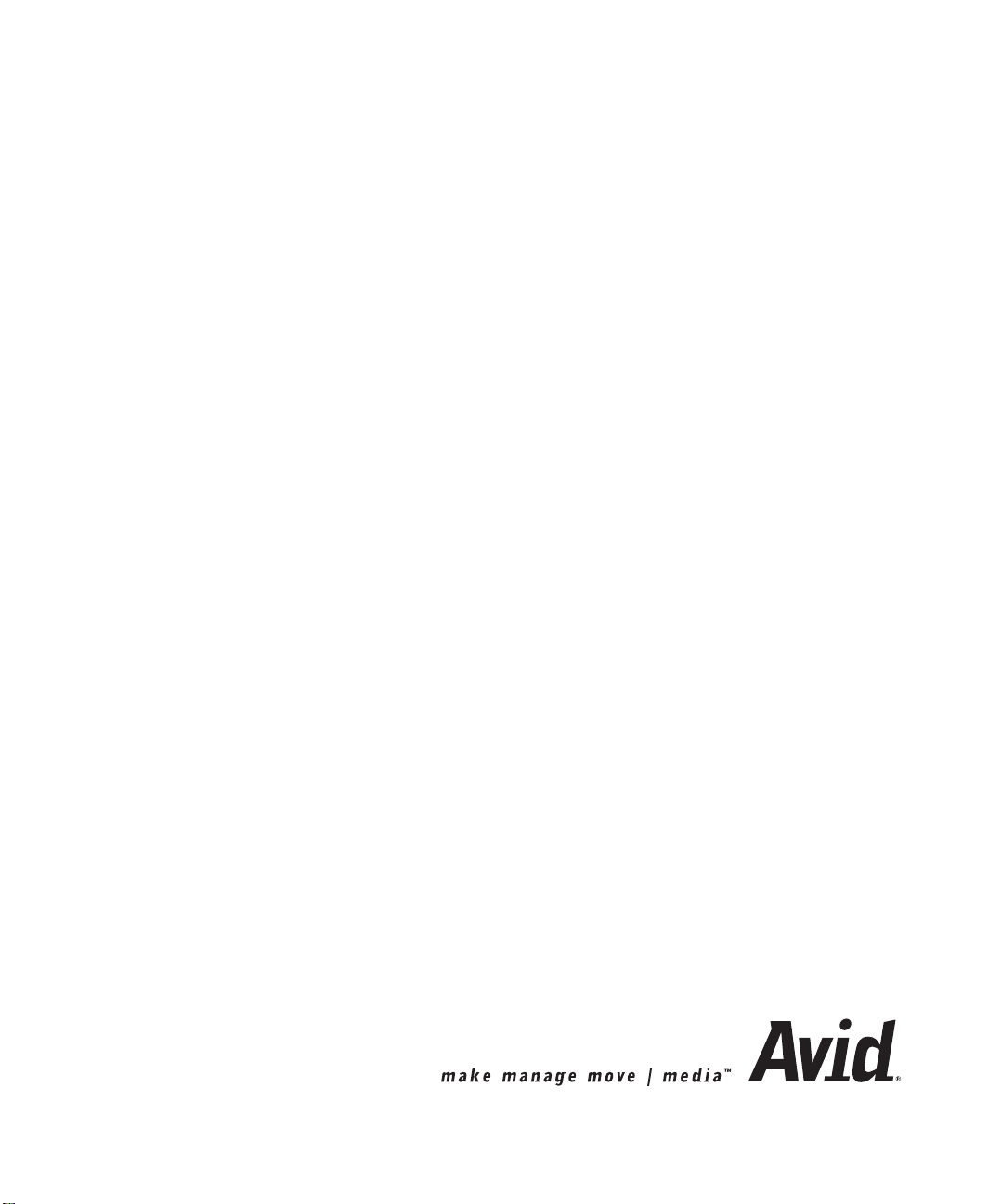
Avid® Media Composer® and
Film Composer
Effects Guide
®
Page 2

Copyright and Disclaimer
Product specifications are subject to change without notice and do not represent a commitment on
the part of Avid Technology, Inc. The software described in this document is furnished under a
license agreement. You can obtain a copy of that license by visiting Avid's Web site at
www.avid.com. The terms of that license are also available in the product in the same directory as
the software. The software may not be reverse assembled and may be used or copied only in
accordance with the terms of the license agreement. It is against the law to copy the software on any
medium except as specifically allowed in the license agreement. Avid products or portions thereof
are protected by one or more of the following United States patents: 4,746,994; 4,970,663;
5,045,940; 5,063,448; 5,077,604; 5,245,432; 5,267,351; 5,309,528; 5,325,200; 5,355,450;
5,396,594; 5,440,348; 5,452,378; 5,467,288; 5,513,375; 5,528,310; 5,557,423; 5,568,275;
5,577,190; 5,583,496; 5,584,006; 5,627,765; 5,634,020; 5,640,601; 5,644,364; 5,654,737;
5,701,404; 5,715,018; 5,719,570; 5,724,605; 5,726,717; 5,729,673; 5,731,819; 5,745,637;
5,752,029; 5,754,180; 5,754,851; 5,781,188; 5,799,150; 5,812,216; 5,828,678; 5,842,014;
5,852,435; 5,883,670; 5,889,532; 5,892,507; 5,905,841; 5,912,675; 5,929,836; 5,929,942;
5,930,445; 5,930,797; 5,946,445; 5,966,134; 5,977,982; 5,986,584; 5,987,501; 5,995,079;
5,995,115; 5,999,190; 5,999,406; 6,009,507; 6,011,562; 6,014,150; 6,016,152; 6,016,380;
6,018,337; 6,023,531; 6,023,703; 6,031,529; 6,035,367; 6,038,573; 6,052,508; 6,058,236;
6,061,758; 6,072,796; 6,084,569; 6,091,422; 6,091,778; 6,105,083; 6,118,444; 6,128,001;
6,128,681; 6,130,676; 6,134,379; 6,134,607; 6,137,919; 6,141,007; 6,141,691; 6,154,221;
6,157,929; 6,160,548; 6,161,115; 6,167,404; 6,174,206; 6,192,388; 6,198,477; 6,208,357;
6,211,869; 6,212,197; 6,215,485; 6,223,211; 6,226,005; 6,226,038; 6,229,576; 6,239,815;
6,249,280; 6,269,195; 6,271,829; 6,301,105; 6,310,621; 6,314,403; 6,317,142; 6,317,153;
6,317,515; D352,278; D372,478; D373,778; D392,267; D392,268; D392,269; D395,291;
D396,853; D398,912. Additional U.S. and foreign patents pending. No part of this document may
be reproduced or transmitted in any form or by any means, electronic or mechanical, including
photocopying and recording, for any purpose without the express written permission of Avid
Technology, Inc.
Copyright © 2000, 2002 Avid Technology, Inc. and its licensors. All rights reserved. Printed in USA.
The following disclaimer is required by Apple Computer, Inc.
APPLE COMPUTER, INC. MAKES NO WARRANTIES WHATSOEVER, EITHER EXPRESS OR
IMPLIED, REGARDING THIS PRODUCT, INCLUDING WARRANTIES WITH RESPECT TO ITS
MERCHANTABILITY OR ITS FITNESS FOR ANY PARTICULAR PURPOSE. THE EXCLUSION OF
IMPLIED WARRANTIES IS NOT PERMITTED BY SOME STATES. THE ABOVE EXCLUSION MAY NOT
APPLY TO YOU. THIS WARRANTY PROVIDES YOU WITH SPECIFIC LEGAL RIGHTS. THERE MAY
BE OTHER RIGHTS THAT YOU MAY HAVE WHICH VARY FROM STATE TO STATE.
The following disclaimer is required by Sam Leffler and Silicon Graphics, Inc. for the
use of their TIFF library:
Copyright © 1988–1997 Sam Leffler
Copyright © 1991–1997 Silicon Graphics, Inc.
Permission to use, copy, modify, distribute, and sell this software [i.e., the TIFF library] and its
documentation for any purpose is hereby granted without fee, provided that (i) the above copyright
notices and this permission notice appear in all copies of the software and related documentation,
and (ii) the names of Sam Leffler and Silicon Graphics may not be used in any advertising or
publicity relating to the software without the specific, prior written permission of Sam Leffler and
Silicon Graphics.
THE SOFTWARE IS PROVIDED “AS-IS” AND WITHOUT WARRANTY OF ANY KIND, EXPRESS,
IMPLIED OR OTHERWISE, INCLUDING WITHOUT LIMITATION, ANY WARRANTY OF
MERCHANTABILITY OR FITNESS FOR A PARTICULAR PURPOSE.
IN NO EVENT SHALL SAM LEFFLER OR SILICON GRAPHICS BE LIABLE FOR ANY SPECIAL,
INCIDENTAL, INDIRECT OR CONSEQUENTIAL DAMAGES OF ANY KIND, OR ANY DAMAGES
WHATSOEVER RESULTING FROM LOSS OF USE, DATA OR PROFITS, WHETHER OR NOT
ADVISED OF THE POSSIBILITY OF DAMAGE, AND ON ANY THEORY OF LIABILITY, ARISING OUT
OF OR IN CONNECTION WITH THE USE OR PERFORMANCE OF THIS SOFTWARE.
Page 3
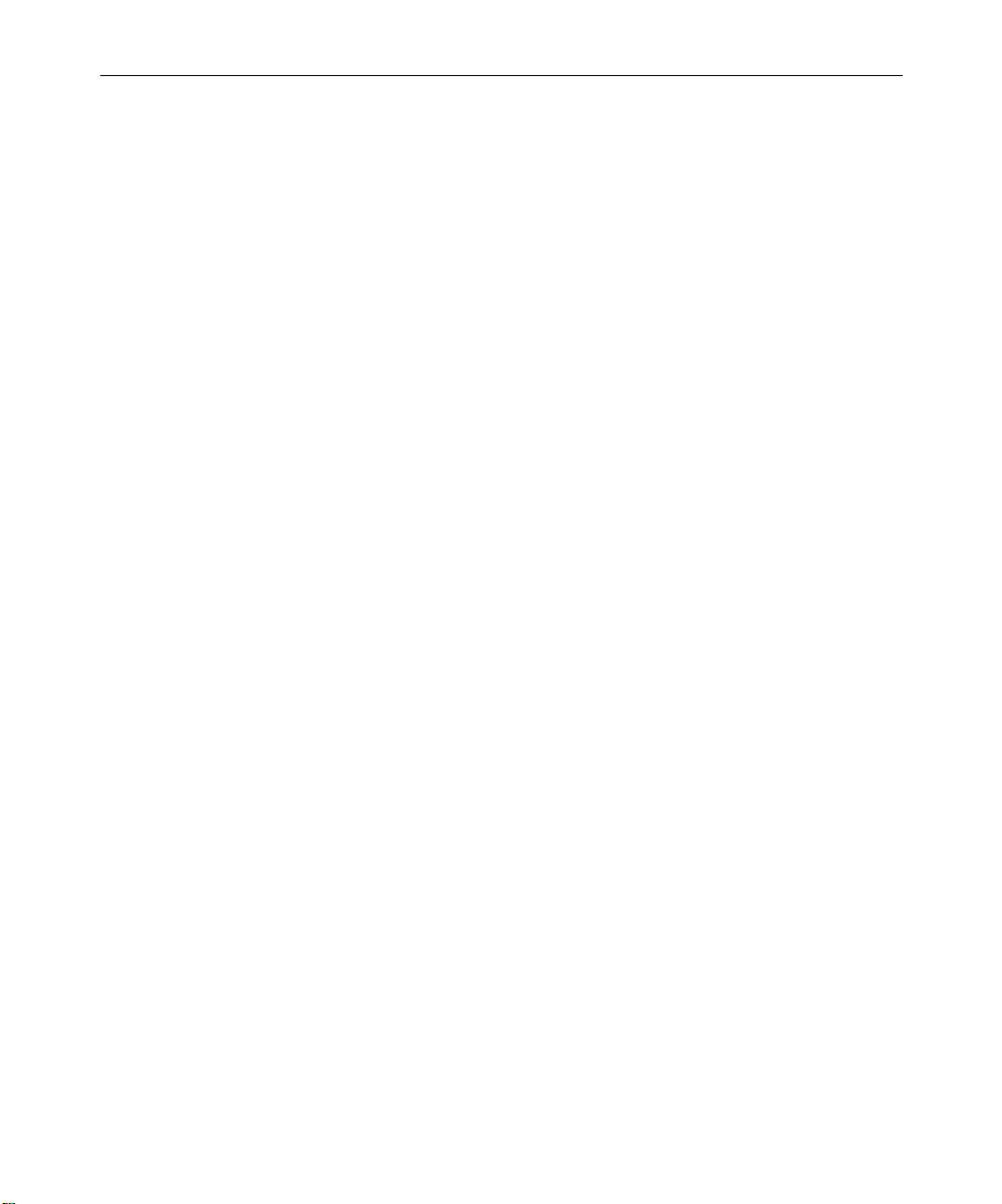
The following disclaimer is required by the Independent JPEG Group:
Portions of this software are based on work of the Independent JPEG Group.
The following disclaimer is required by Paradigm Matrix:
Portions of this software licensed from Paradigm Matrix.
The following disclaimer is required by Ray Sauers Associates, Inc.:
“Install-It” is licensed from Ray Sauers Associates, Inc. End-User is prohibited from taking any
action to derive a source code equivalent of “Install-It,” including by reverse assembly or reverse
compilation, Ray Sauers Associates, Inc. shall in no event be liable for any damages resulting from
reseller’s failure to perform reseller’s obligation; or any damages arising from use or operation of
reseller’s products or the software; or any other damages, including but not limited to, incidental,
direct, indirect, special or consequential Damages including lost profits, or damages resulting from
loss of use or inability to use reseller’s products or the software for any reason including copyright or
patent infringement, or lost data, even if Ray Sauers Associates has been advised, knew or should
have known of the possibility of such damages.
The following disclaimer is required by Videomedia, Inc.:
“Videomedia, Inc. makes no warranties whatsoever, either express or implied, regarding this
product, including warranties with respect to its merchantability or its fitness for any particular
purpose.”
“This software contains V-LAN ver. 3.0 Command Protocols which communicate with V-LAN ver. 3.0
products developed by Videomedia, Inc. and V-LAN ver. 3.0 compatible products developed by
third parties under license from Videomedia, Inc. Use of this software will allow “frame accurate”
editing control of applicable videotape recorder decks, videodisc recorders/players and the like.”
The following notice is required by Altura Software, Inc. for the use of its Mac2Win
software and Sample Source Code:
©1993–1998 Altura Software, Inc.
The following notice is required by Ultimatte Corporation:
Certain real-time compositing capabilities are provided under a license of such technology from
Ultimatte Corporation and are subject to copyright protection.
Attn. Government User(s). Restricted Rights Legend
U.S. GOVERNMENT RESTRICTED RIGHTS. This Software and its documentation are “commercial
computer software” or “commercial computer software documentation.” In the event that such
Software or documentation is acquired by or on behalf of a unit or agency of the U.S. Government,
all rights with respect to this Software and documentation are subject to the terms of the License
Agreement, pursuant to FAR §12.212(a) and/or DFARS §227.7202-1(a), as applicable.
Trademarks
AirPlay, AudioVision, Avid, Avid Xpress, CamCutter, Digidesign, FieldPak, Film Composer, HIIP,
Image Independence, Marquee, Media Composer, Media Recorder, NewsCutter, OMF,
OMF Interchange, Open Media Framework, Pro Tools, and Softimage are registered trademarks and
888 I/O, AirSPACE, AirSPACE HD, AniMatte, AudioSuite, AutoSync, AVIDdrive, AVIDdrive Towers,
AvidNet, Avid Production Network, AvidProNet, AvidProNet.com, AVIDstripe, Avid Unity,
AVX, DAE, D-Fi, D-fx, Digidesign Audio Engine, DINR, D-Verb, ExpertRender, FilmScribe,
HyperSPACE, HyperSPACE HDCAM, Intraframe, iS9, iS18, iS23, iS36, Lo-Fi, Magic Mask,
make manage move | media, Matador, Maxim, MCXpress, MEDIArray, MediaDock,
MediaDock Shuttle, Media Fusion, Media Illusion, MediaLog, Media Reader, MediaShare, Meridien,
NaturalMatch, NetReview, OMM, Open Media Management, ProEncode, QuietDrive, R&A, Recti-Fi,
Review & Approval, rS9, rS18, Sci-Fi, Sound Designer II, SPACE, SPACEShift, Symphony, Trilligent,
UnityRAID, Vari-Fi, Video Slave Driver, and VideoSPACE are trademarks of Avid Technology, Inc.
iNEWS and Media Browse are trademarks of iNews, LLC.
Page 4
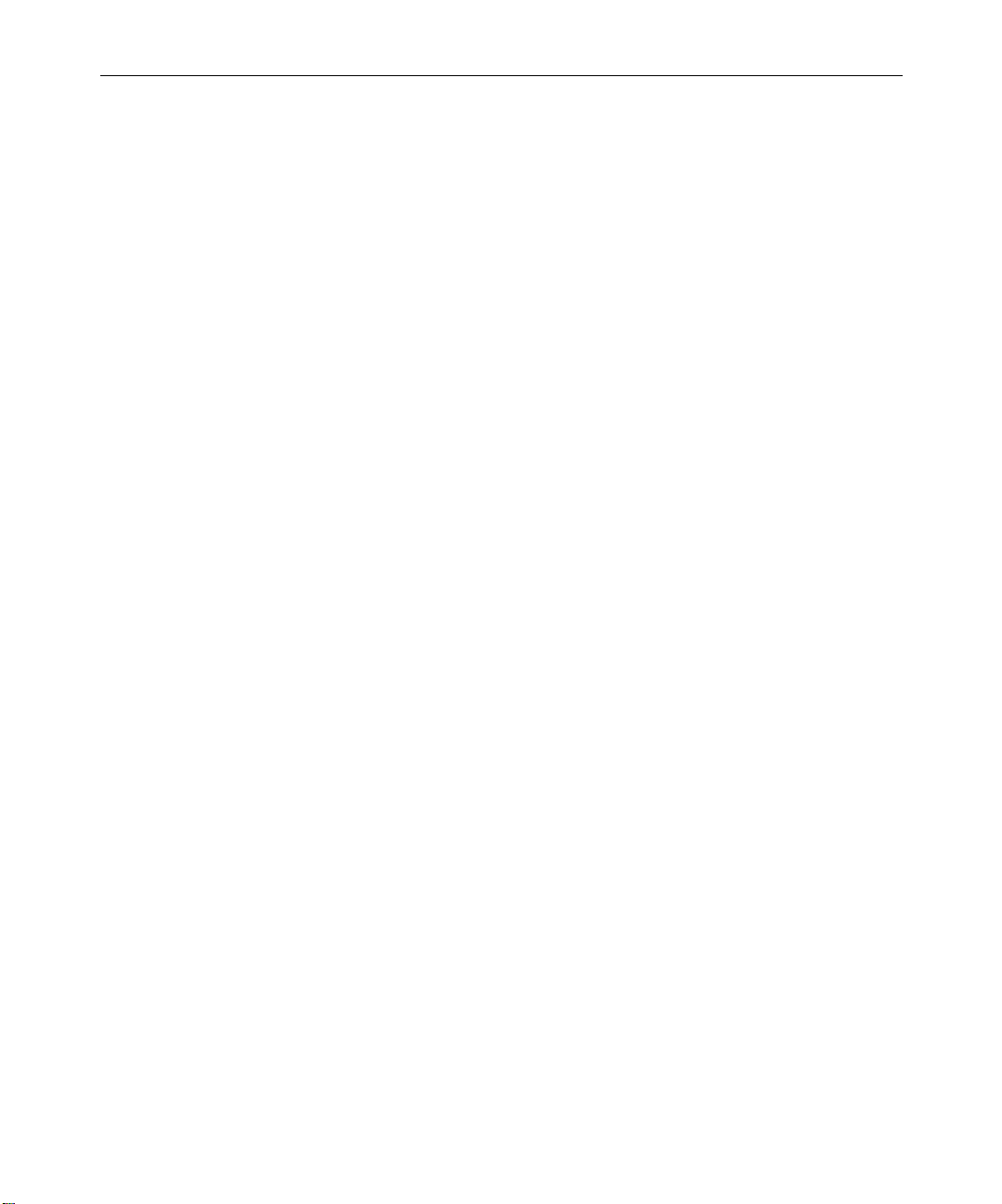
Adobe, Acrobat Reader, and Photoshop are either registered trademarks or trademarks of Adobe
Systems Incorporated in the United States and/or other countries. Boris FX is a trademark of Artel
Software, Inc. Macintosh and TrueType are trademarks of Apple Computer, Inc., registered in the
U.S. and other countries. QuickTime and the QuickTime logo are trademarks used under license
from Apple Computer, Inc. The QuickTime logo is registered in the U.S. and other countries.
Ultimatte is a registered trademark of Ultimatte Corporation. Windows is a registered trademark of
Microsoft Corporation in the United States and/or other countries. All other trademarks contained
herein are the property of their respective owners.
Footage
Arri — Courtesy of Arri™/Fauer — John Fauer, Inc.
Bell South “Anticipation” — Courtesy of Two Headed Monster — Tucker/Wayne Atlanta/GMS.
Canyonlands — Courtesy of the National Park Service/Department of the Interior.
Eco Challenge Morocco — Courtesy of Discovery Communications, Inc.
It’s Shuttletime — Courtesy of BCP & Canadian Airlines.
Nestlé Coffee Crisp — Courtesy of MacLaren McCann Canada.
Saturn “Calvin Egg” — Courtesy of Cossette Communications.
“Tigers: Tracking a Legend” — Courtesy of www.wildlifeworlds.com.
Windhorse — Courtesy of Paul Wagner Productions.
Avid Media Composer and Film Composer Effects Guide • Part 0130-05014-01 Rev. A •
April 2002
Page 5
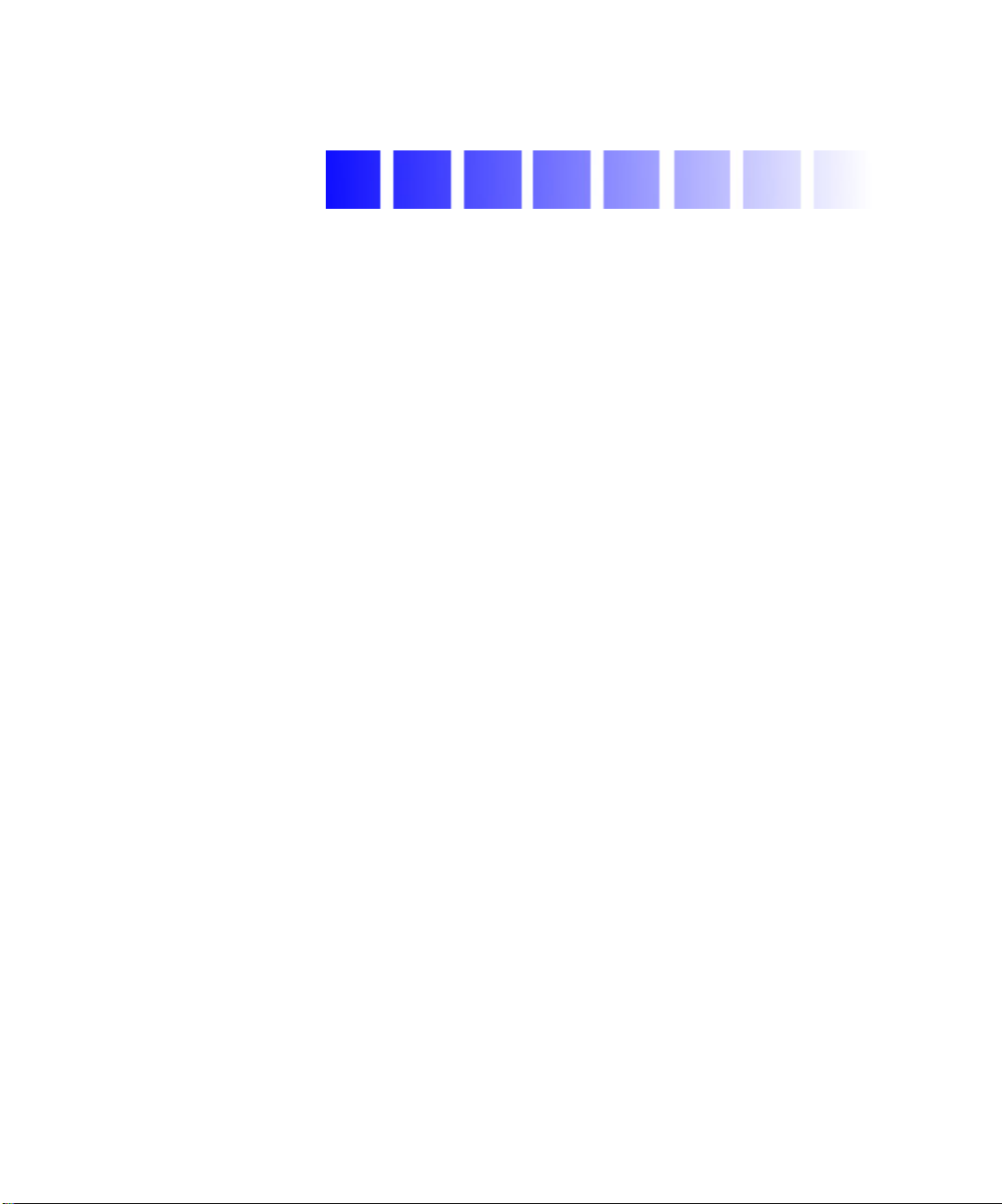
Contents
Chapter 1 Preparing to Work with Effects
Types of Effects . . . . . . . . . . . . . . . . . . . . . . . . . . . . . . . . . . . . . . . . . . . . . 44
Overview of Horizontal, Vertical, and Nested Effects. . . . . . . . . . . . . 45
Effects Creation Tools . . . . . . . . . . . . . . . . . . . . . . . . . . . . . . . . . . . . . . . . 46
Real-Time and Downstream Key Effects . . . . . . . . . . . . . . . . . . . . . . . . 47
Downstream Key Effects . . . . . . . . . . . . . . . . . . . . . . . . . . . . . . . . . . 47
Real-Time Effects . . . . . . . . . . . . . . . . . . . . . . . . . . . . . . . . . . . . . . . . 47
Playing Real-Time Effects . . . . . . . . . . . . . . . . . . . . . . . . . . . . . . . . . 48
Playback Capabilities for Two-Stream Video . . . . . . . . . . . . . 48
Playback Capabilities for Single-Stream
Uncompressed Video . . . . . . . . . . . . . . . . . . . . . . . . . . . . . . . 50
Additional Suggestions for Playback . . . . . . . . . . . . . . . . . . . . 50
Hardware Limitations for Real-Time Effects . . . . . . . . . . . . . 51
Combined Rendering of Real-Time and
Non-Real-Time Effects . . . . . . . . . . . . . . . . . . . . . . . . . . . . . . 51
Displaying Effects On-the-Fly. . . . . . . . . . . . . . . . . . . . . . . . . . . . . . 51
Interrupting Render On-the-Fly. . . . . . . . . . . . . . . . . . . . . . . . . . . . 52
Working with Effects in 24p or 25p Projects . . . . . . . . . . . . . . . . . . . . . 52
Using the Effect Palette. . . . . . . . . . . . . . . . . . . . . . . . . . . . . . . . . . . . . . . 54
Displaying the Effect Palette. . . . . . . . . . . . . . . . . . . . . . . . . . . . . . . 56
Resizing the Effect Palette . . . . . . . . . . . . . . . . . . . . . . . . . . . . . . . . . 57
Understanding Effect Icon Color Coding . . . . . . . . . . . . . . . . . . . . 57
Displaying Effect Templates . . . . . . . . . . . . . . . . . . . . . . . . . . . . . . . 58
Using Third-Party Plug-in Effects . . . . . . . . . . . . . . . . . . . . . . . . . . . . . . 60
AVX Plug-ins and Memory Usage. . . . . . . . . . . . . . . . . . . . . . . . . . 62
Page 6

6
Installing Photoshop-Compatible Plug-in Effects
(Macintosh Only) . . . . . . . . . . . . . . . . . . . . . . . . . . . . . . . . . . . . . . 62
Installing AVX Plug-ins . . . . . . . . . . . . . . . . . . . . . . . . . . . . . . . . . . 63
Locating the AVX_Plug-Ins Folder (Windows Only). . . . . . . . . . 65
Upgrading AVX Plug-ins and Effects. . . . . . . . . . . . . . . . . . . . . . . 67
Assigning Multiple Tracks in Plug-in Effects . . . . . . . . . . . . . . . . 68
Using AVX Plug-in Controls . . . . . . . . . . . . . . . . . . . . . . . . . . . . . . 69
Accessing an AVX Custom Interface. . . . . . . . . . . . . . . . . . . . 69
Custom AVX Controls in the Effect Editor. . . . . . . . . . . . . . . 70
Troubleshooting AVX Plug-Ins . . . . . . . . . . . . . . . . . . . . . . . . . . . . 70
Plug-In Does Not Appear in the Effect Palette. . . . . . . . . . . . 71
Plug-In Does Not Load . . . . . . . . . . . . . . . . . . . . . . . . . . . . . . . 71
The Avid System Cannot Render the Plug-In . . . . . . . . . . . . 71
Blank Effect Icons in the Timeline . . . . . . . . . . . . . . . . . . . . . . 72
Missing Effect Categories in the Effect Palette. . . . . . . . . . . . 72
The Avid System Is Running Out of Free Memory. . . . . . . . 72
Changing Timeline View Settings for Effects . . . . . . . . . . . . . . . . . . . . 73
Adjusting Trim Settings for Effects . . . . . . . . . . . . . . . . . . . . . . . . . . . . 74
Chapter 2 Basics of Effects Editing
Deconstructing Effects . . . . . . . . . . . . . . . . . . . . . . . . . . . . . . . . . . . . . . . 76
Applying Effects to a Sequence. . . . . . . . . . . . . . . . . . . . . . . . . . . . . . . . 78
Applying an Effect to a Single Transition or Segment. . . . . . . . . 78
Applying an Effect to Multiple Transitions . . . . . . . . . . . . . . . . . . 80
Applying an Effect to Multiple Segments . . . . . . . . . . . . . . . . . . . 81
Deleting Effects in a Sequence . . . . . . . . . . . . . . . . . . . . . . . . . . . . . . . . 83
Deleting a Single Effect . . . . . . . . . . . . . . . . . . . . . . . . . . . . . . . . . . . 83
Deleting Multiple Transition Effects. . . . . . . . . . . . . . . . . . . . . . . . 85
Deleting Multiple Segment Effects . . . . . . . . . . . . . . . . . . . . . . . . . 85
Using the Fade Effect Button. . . . . . . . . . . . . . . . . . . . . . . . . . . . . . . . . . 86
Working with Transition Effects. . . . . . . . . . . . . . . . . . . . . . . . . . . . . . . 87
Types of Transition Effects. . . . . . . . . . . . . . . . . . . . . . . . . . . . . . . . 87
Applying a Dissolve Effect. . . . . . . . . . . . . . . . . . . . . . . . . . . . . . . . 87
Page 7

Using the Effect Palette. . . . . . . . . . . . . . . . . . . . . . . . . . . . . . . . 88
Using the Transition Parameters. . . . . . . . . . . . . . . . . . . . . . . . 88
Using the Quick Transition Button. . . . . . . . . . . . . . . . . . . . . . 89
Using the Quick Transition Button to Apply
Effects to Multiple Transitions. . . . . . . . . . . . . . . . . . . . . . . . 93
Understanding the Graphical Display in the
Quick Transition Dialog Box . . . . . . . . . . . . . . . . . . . . . . . . . 96
Adding Fades (Dissolves) with the Head Fade and
Tail Fade Buttons . . . . . . . . . . . . . . . . . . . . . . . . . . . . . . . . . . . 99
Sizing the Effect to Fit the Media . . . . . . . . . . . . . . . . . . . . . . . . . . 100
Trimming a Transition Effect . . . . . . . . . . . . . . . . . . . . . . . . . . . . . 100
Adjusting Transitions in the Timeline. . . . . . . . . . . . . . . . . . . . . . 101
Chapter 3 Customizing Effects
Entering Effect Mode. . . . . . . . . . . . . . . . . . . . . . . . . . . . . . . . . . . . . . . . 104
Customizing the Effect Display. . . . . . . . . . . . . . . . . . . . . . . . . . . . . . . 105
Understanding the Effect Preview Monitor . . . . . . . . . . . . . . . . . 105
Effect Preview Monitor Toolbar Buttons . . . . . . . . . . . . . . . . 106
Using Big Effect Mode . . . . . . . . . . . . . . . . . . . . . . . . . . . . . . . . . . . 107
Mapping User-Selectable Buttons in Effect Mode. . . . . . . . . . . . 108
Understanding the Tracking Information. . . . . . . . . . . . . . . . . . . 109
Displaying the Safe Title and Safe Action Guidelines . . . . . . . . 109
Working with the Effect Grid . . . . . . . . . . . . . . . . . . . . . . . . . . . . . 110
Setting the Effect Grid Options. . . . . . . . . . . . . . . . . . . . . . . . . . . . 112
Displaying the Effect Grid in Effect Mode. . . . . . . . . . . . . . . 115
Displaying Position Coordinates . . . . . . . . . . . . . . . . . . . . . . 115
Using Local Grid Parameters. . . . . . . . . . . . . . . . . . . . . . . . . . 116
Obtaining Position Information in a Film Project . . . . . . . . . . . . 116
Position Information for the Paint and AniMatte Effects . . 117
Position Information for the Blowup Effect . . . . . . . . . . . . . 118
Navigating in Effect Mode . . . . . . . . . . . . . . . . . . . . . . . . . . . . . . . . . . . 118
Changing Position . . . . . . . . . . . . . . . . . . . . . . . . . . . . . . . . . . . . . . 119
Using Single-Field Step . . . . . . . . . . . . . . . . . . . . . . . . . . . . . . . . . . 119
7
Page 8
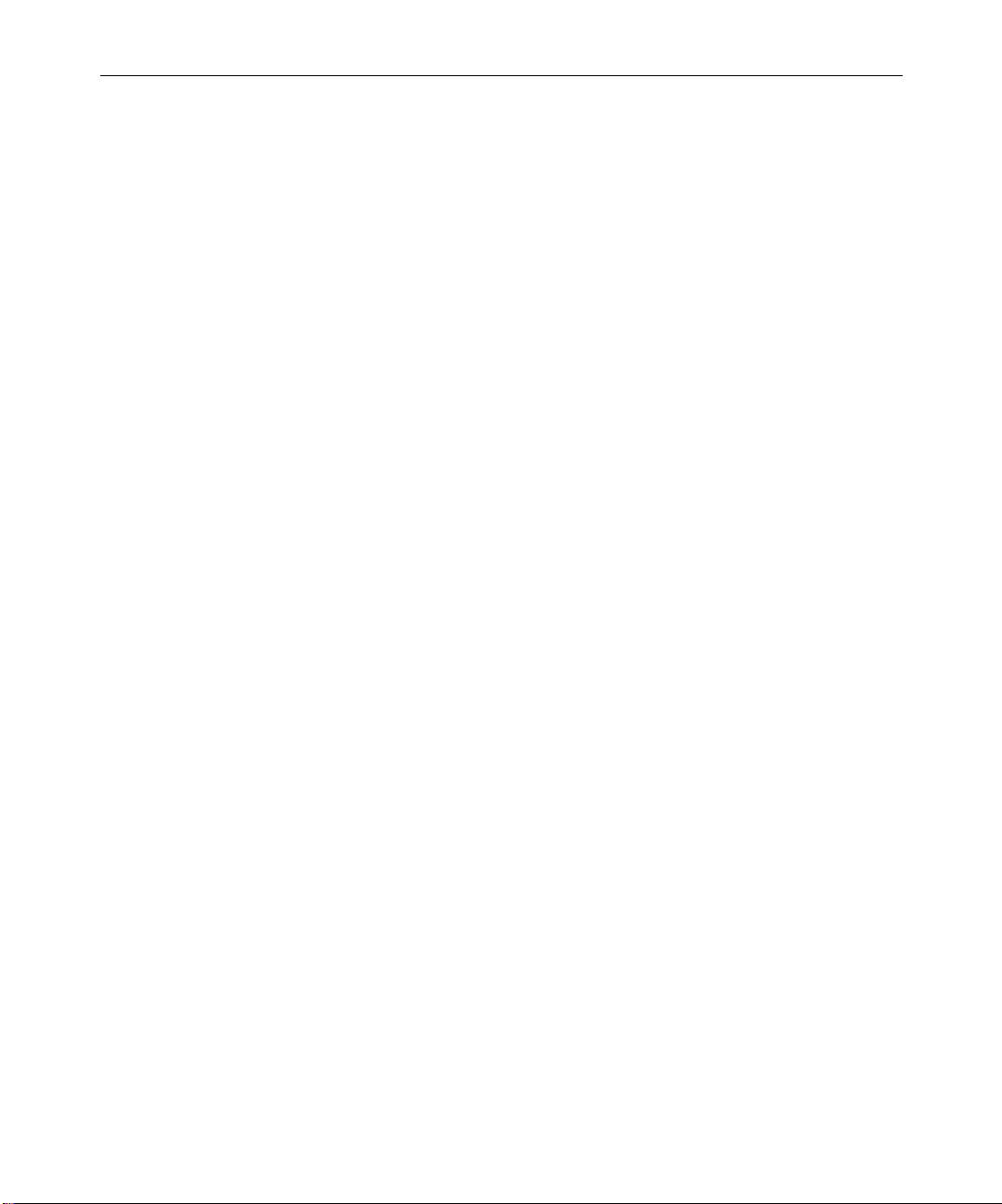
8
Using the Effect Editor . . . . . . . . . . . . . . . . . . . . . . . . . . . . . . . . . . . . . . 120
Effect Editor Controls . . . . . . . . . . . . . . . . . . . . . . . . . . . . . . . . . . . 121
Moving an Enlarged Image in Effect Mode. . . . . . . . . . . . . . . . . 125
Selecting a Parameter . . . . . . . . . . . . . . . . . . . . . . . . . . . . . . . . . . . 126
Changing a Parameter with a Slider . . . . . . . . . . . . . . . . . . . . . . . 127
Accessing an Effect’s Additional Parameters . . . . . . . . . . . . . . . 128
Adjusting a Color Parameter . . . . . . . . . . . . . . . . . . . . . . . . . . . . . 128
Using the Eyedropper . . . . . . . . . . . . . . . . . . . . . . . . . . . . . . . 129
Using the Windows Color Dialog Box . . . . . . . . . . . . . . . . . 129
Using the Macintosh Color Picker . . . . . . . . . . . . . . . . . . . . . 130
Replacing an Effect with the Effect Editor . . . . . . . . . . . . . . . . . . 132
Understanding Keyframes. . . . . . . . . . . . . . . . . . . . . . . . . . . . . . . . . . . 133
Using Standard Keyframes . . . . . . . . . . . . . . . . . . . . . . . . . . . . . . . . . . 134
Adding a Standard Keyframe . . . . . . . . . . . . . . . . . . . . . . . . . . . . 134
Selecting a Standard Keyframe . . . . . . . . . . . . . . . . . . . . . . . . . . . 135
Moving a Standard Keyframe . . . . . . . . . . . . . . . . . . . . . . . . . . . . 135
Changing a Standard Keyframe’s Parameters . . . . . . . . . . . . . . 136
Copying and Pasting Standard Keyframe Parameters . . . . . . . 136
Deleting a Standard Keyframe. . . . . . . . . . . . . . . . . . . . . . . . . . . . 137
Working with Advanced Keyframes . . . . . . . . . . . . . . . . . . . . . . . . . . 137
Promoting Effects to Advanced Keyframes. . . . . . . . . . . . . . . . . 138
Promotion Paths for Advanced Keyframes . . . . . . . . . . . . . 139
Opening Keyframe Tracks . . . . . . . . . . . . . . . . . . . . . . . . . . . . . . . 140
Effect Editor Controls for Advanced Keyframes . . . . . . . . . . . . 141
Shortcut Menus for the Motion Effect Editor and
Keyframe Graphs . . . . . . . . . . . . . . . . . . . . . . . . . . . . . . . . . . . . . 143
Adding and Deleting Keyframes for Advanced Keyframes. . . 144
Using the Add Keyframe Mode Menu and the Delete
Keyframe Mode Menu . . . . . . . . . . . . . . . . . . . . . . . . . . . . . 146
Moving a Keyframe in a Keyframe Graph. . . . . . . . . . . . . . . . . . 153
Selecting and Deselecting Advanced Keyframes . . . . . . . . . . . . 155
Elastic Keyframes and Fixed Keyframes . . . . . . . . . . . . . . . . . . . 156
Page 9
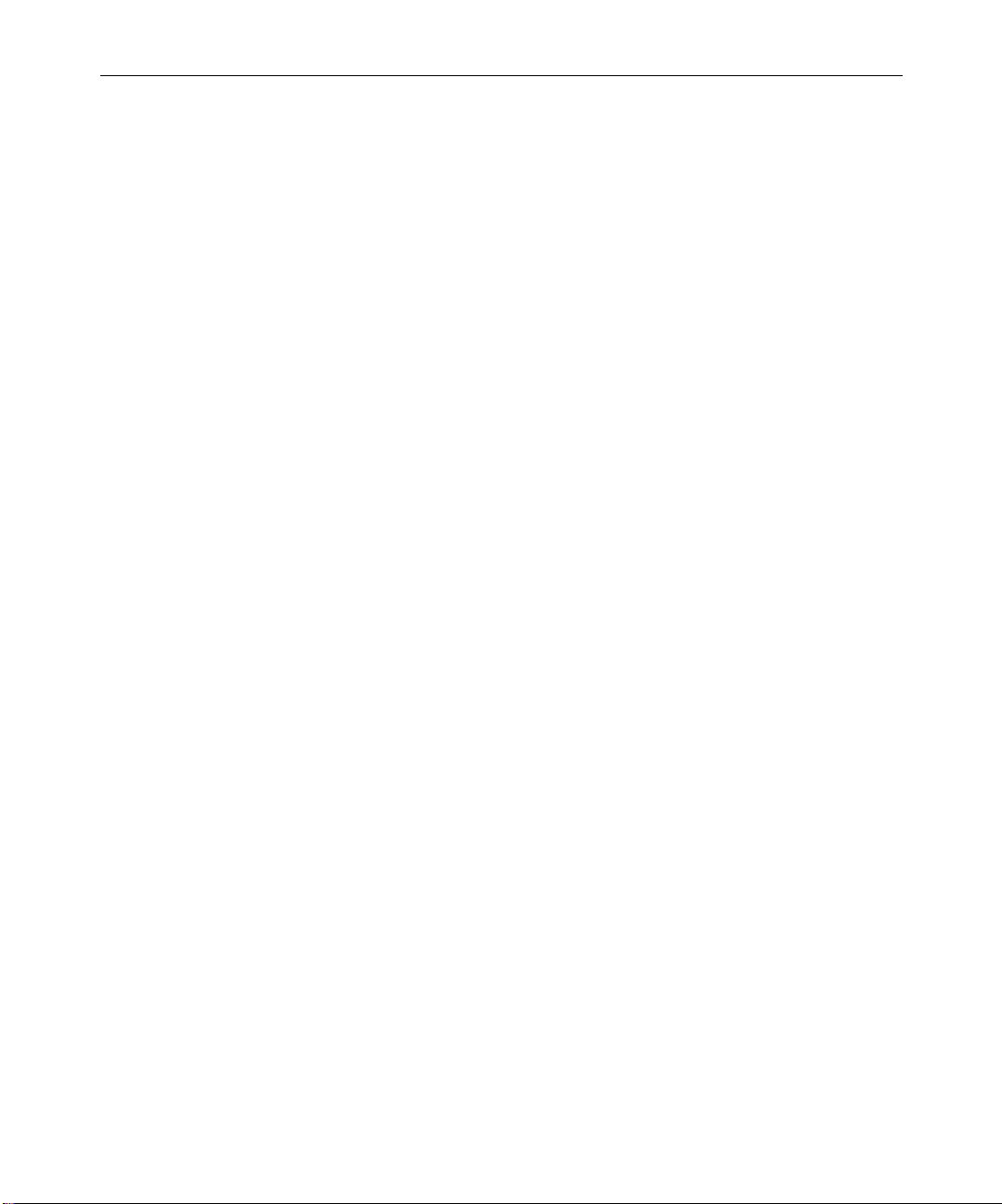
Parameter Changes at Keyframes . . . . . . . . . . . . . . . . . . . . . . . . . 158
Options for Controlling Parameter Changes
at Keyframes. . . . . . . . . . . . . . . . . . . . . . . . . . . . . . . . . . . . . . 159
Adjusting a Parameter Value with the Bézier
Interpolation Option . . . . . . . . . . . . . . . . . . . . . . . . . . . . . . . 162
Changing the Adjustment Method for the
Bézier Interpolation Option . . . . . . . . . . . . . . . . . . . . . . . . . 164
Align Keyframes and Slip Keyframes . . . . . . . . . . . . . . . . . . . . . . 165
Aligning Keyframes . . . . . . . . . . . . . . . . . . . . . . . . . . . . . . . . . 166
Slipping Keyframes. . . . . . . . . . . . . . . . . . . . . . . . . . . . . . . . . . 168
Extrapolate and Hold. . . . . . . . . . . . . . . . . . . . . . . . . . . . . . . . . . . . 170
Adjusting the View in a Keyframe Graph . . . . . . . . . . . . . . . . . . 172
Zoom and Scroll. . . . . . . . . . . . . . . . . . . . . . . . . . . . . . . . . . . . . 172
Resizing the Keyframe Graph . . . . . . . . . . . . . . . . . . . . . . . . . 174
Moving the Keyframe Graph View Up or Down . . . . . . . . . 175
Resetting the Graph View . . . . . . . . . . . . . . . . . . . . . . . . . . . . 175
Options for Using Advanced Keyframes . . . . . . . . . . . . . . . . . . . 176
Defining a Motion Path. . . . . . . . . . . . . . . . . . . . . . . . . . . . . . . . . . . . . . 180
Moving the Image Directly . . . . . . . . . . . . . . . . . . . . . . . . . . . . . . . 180
Using an Effect Template . . . . . . . . . . . . . . . . . . . . . . . . . . . . . . . . . . . . 183
Saving an Effect Template. . . . . . . . . . . . . . . . . . . . . . . . . . . . . . . . 183
Applying an Effect Template . . . . . . . . . . . . . . . . . . . . . . . . . . . . . 184
9
Chapter 4 Playing and Rendering Effects
Playing an Effect . . . . . . . . . . . . . . . . . . . . . . . . . . . . . . . . . . . . . . . . . . . 188
Basic Playback. . . . . . . . . . . . . . . . . . . . . . . . . . . . . . . . . . . . . . . . . . 188
Playing an Effect in a Continuous Loop . . . . . . . . . . . . . . . . . . . . 188
Playing a Preview of an Effect . . . . . . . . . . . . . . . . . . . . . . . . . . . . 189
Rendering Effects. . . . . . . . . . . . . . . . . . . . . . . . . . . . . . . . . . . . . . . . . . . 189
Creating and Using Render Settings . . . . . . . . . . . . . . . . . . . . . . . 191
Creating a New Render Setting. . . . . . . . . . . . . . . . . . . . . . . . 191
Adjusting Render Settings Parameters . . . . . . . . . . . . . . . . . 191
Activating a Render Setting. . . . . . . . . . . . . . . . . . . . . . . . . . . 194
Page 10
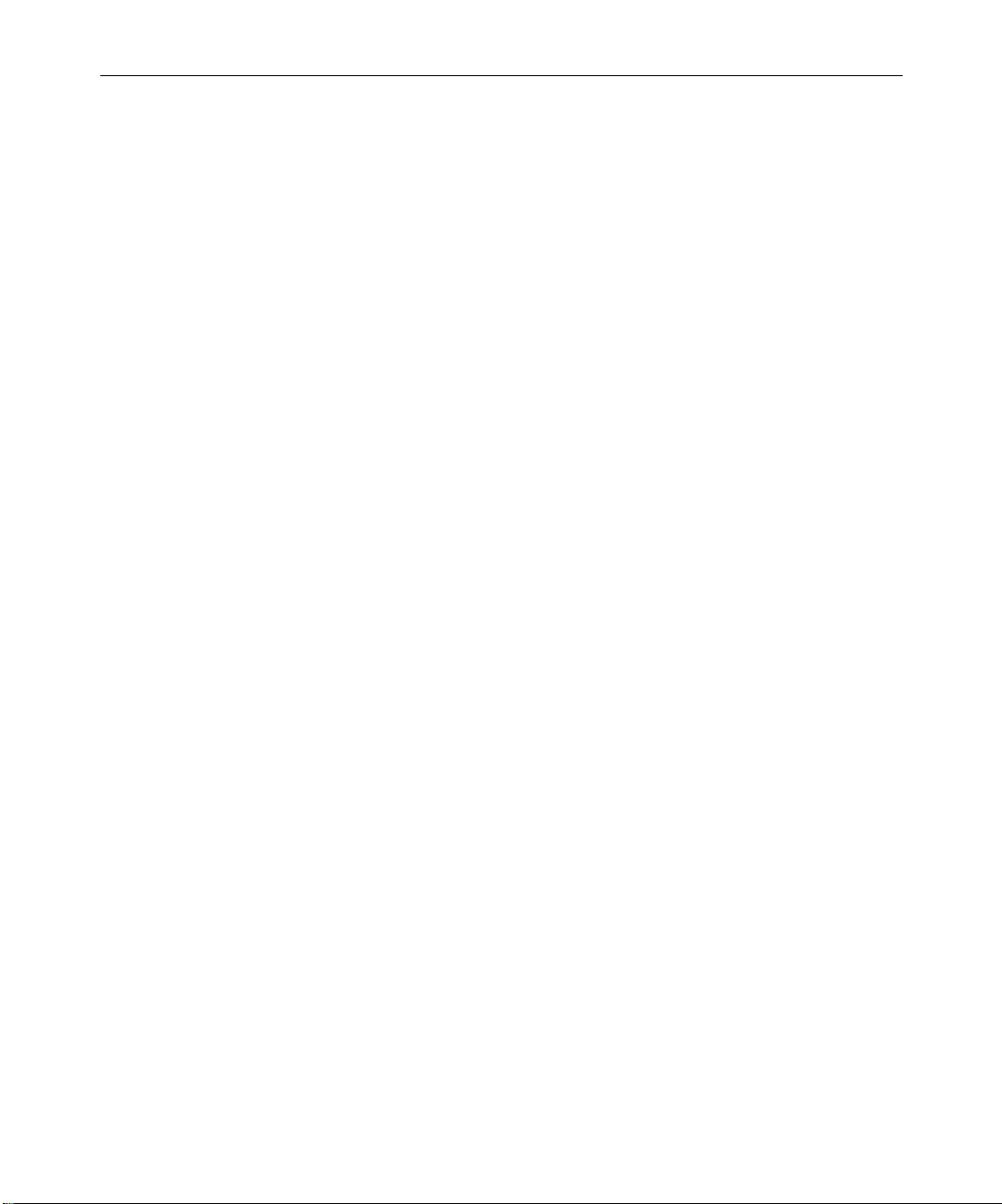
10
Rendering a Single Effect . . . . . . . . . . . . . . . . . . . . . . . . . . . . . . . . 194
Rendering Effects at Position . . . . . . . . . . . . . . . . . . . . . . . . . . . . . 195
Rendering Effects Between IN and OUT Points . . . . . . . . . . . . . 197
Saving a Partially Completed Render . . . . . . . . . . . . . . . . . . . . . . . . . 198
Partially Completed Render Example . . . . . . . . . . . . . . . . . . . . . 198
Interrupting a Render . . . . . . . . . . . . . . . . . . . . . . . . . . . . . . . . . . . 200
Customizing Render Range Display. . . . . . . . . . . . . . . . . . . . . . . 200
ExpertRender. . . . . . . . . . . . . . . . . . . . . . . . . . . . . . . . . . . . . . . . . . . . . . 202
Rendering Effects by Using ExpertRender . . . . . . . . . . . . . . . . . 203
Modifying ExpertRender Results . . . . . . . . . . . . . . . . . . . . . . . . . 205
Some Considerations When Using ExpertRender . . . . . . . . . . . 206
Examples of ExpertRender Behavior . . . . . . . . . . . . . . . . . . . . . . 207
Example 1: Nested Effect with Dissolves . . . . . . . . . . . . . . . 207
Example 2: Multilayer Sequence with a 3D Effect. . . . . . . . 209
Example 3: Titles with a Dissolve Effect . . . . . . . . . . . . . . . . 211
Rendering Effects for the Media Station XL . . . . . . . . . . . . . . . . . . . . 213
Modifying the Render to Media Station XL Results. . . . . . . . . . 216
Managing Effect Media Files. . . . . . . . . . . . . . . . . . . . . . . . . . . . . . . . . 217
Understanding Effect Media Files. . . . . . . . . . . . . . . . . . . . . . . . . 218
Revealing Effect Media Files . . . . . . . . . . . . . . . . . . . . . . . . . . . . . 218
Deleting Effect Media Files from a Bin. . . . . . . . . . . . . . . . . . . . . 222
Chapter 5 Creating and Customizing Motion Effects
Understanding Motion Effects . . . . . . . . . . . . . . . . . . . . . . . . . . . . . . . 226
Creating Traditional Motion Effects. . . . . . . . . . . . . . . . . . . . . . . . . . . 227
Playing and Rendering Motion Effects. . . . . . . . . . . . . . . . . . . . . 228
Rendering Considerations When Creating
Motion Effects . . . . . . . . . . . . . . . . . . . . . . . . . . . . . . . . . . . . 228
Rendering and Rerendering Existing Motion Effects . . . . . 230
Understanding Motion Effect Type Changes. . . . . . . . . . . . 232
About Motion Effects in 24p or 25p Projects . . . . . . . . . . . . . . . . 234
Freeze Frame Effects . . . . . . . . . . . . . . . . . . . . . . . . . . . . . . . . . . . . 234
Creating a Rolling Clip That Freezes . . . . . . . . . . . . . . . . . . . . . . 237
Page 11
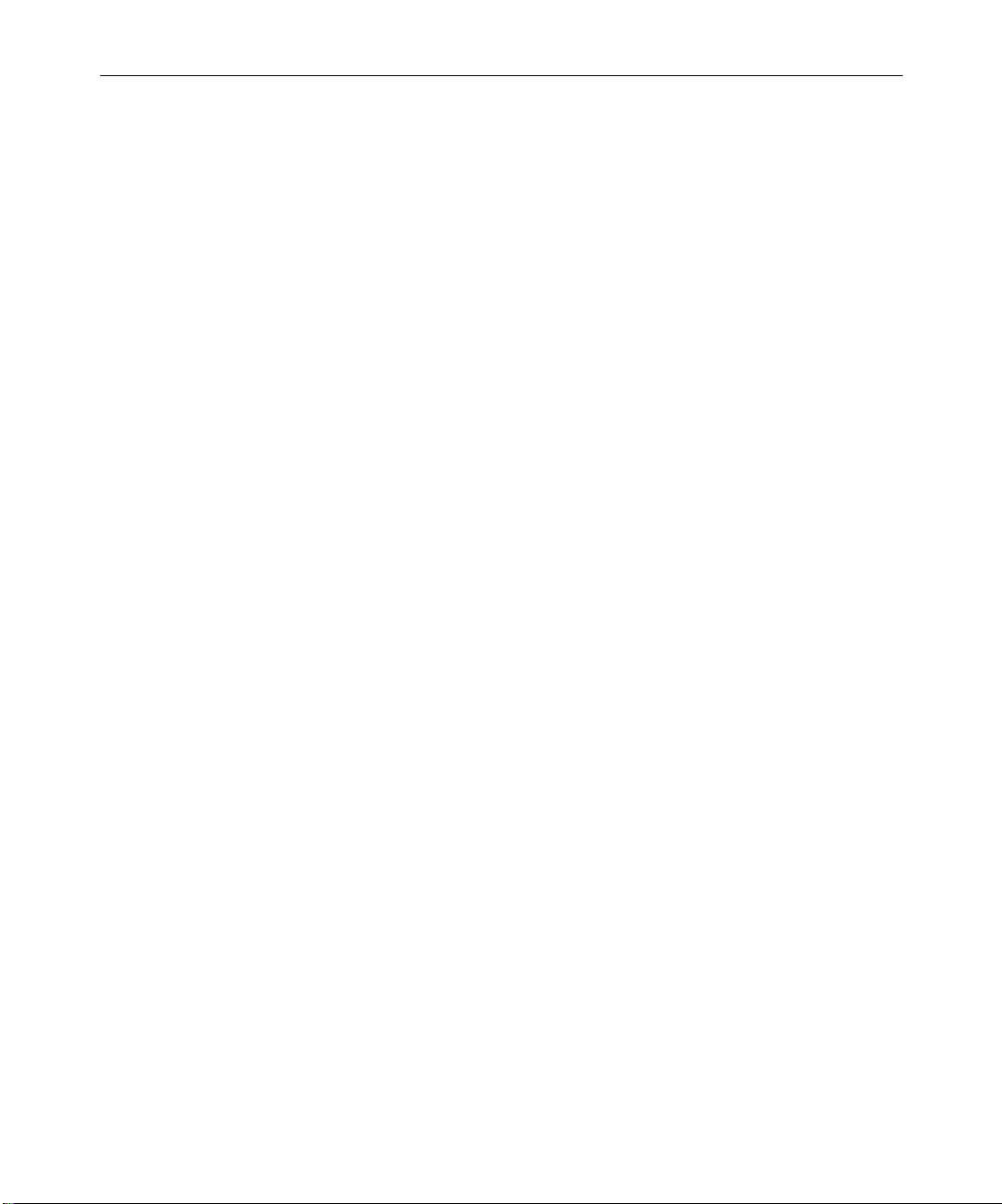
11
Creating a Traditional Variable Speed Effect . . . . . . . . . . . . . . . . 238
Using the Fit to Fill Button . . . . . . . . . . . . . . . . . . . . . . . . . . . . . . . 241
Creating a Traditional Strobe Motion Effect. . . . . . . . . . . . . . . . . 242
Working with the Timewarp Effect . . . . . . . . . . . . . . . . . . . . . . . . . . . 245
Speed and Position . . . . . . . . . . . . . . . . . . . . . . . . . . . . . . . . . . . . . . 246
Interpolation Options. . . . . . . . . . . . . . . . . . . . . . . . . . . . . . . . . . . . 248
Rendering Timewarp Effects . . . . . . . . . . . . . . . . . . . . . . . . . . . . . 248
Creating a Timewarp Effect . . . . . . . . . . . . . . . . . . . . . . . . . . . . . . . . . . 249
Promoting Traditional Motion Effects. . . . . . . . . . . . . . . . . . . . . . 249
Opening the Motion Effect Editor. . . . . . . . . . . . . . . . . . . . . . . . . . . . . 251
Understanding the Motion Effect Editor Display. . . . . . . . . . . . . . . . 252
Selecting the Active Control Graph . . . . . . . . . . . . . . . . . . . . . . . . 255
Setting Input Format and Output Format Options . . . . . . . . . . . 256
Selecting a Rendering Option . . . . . . . . . . . . . . . . . . . . . . . . . . . . . 257
Speed Graph Display and Position Graph Display. . . . . . . . . . . 260
Changing a Graph Display with the Scale Bars . . . . . . . . . . . . . . 261
Motion Effect Editor Fast Menu Options . . . . . . . . . . . . . . . . . . . 263
Toolbar Buttons for the Active Control Graph. . . . . . . . . . . . . . . 264
Using the Timewarp Speed Graph . . . . . . . . . . . . . . . . . . . . . . . . . . . . 265
Using the Source Anchor Frame . . . . . . . . . . . . . . . . . . . . . . . . . . 267
Using the Timewarp Position Graph . . . . . . . . . . . . . . . . . . . . . . . . . . 268
Setting Up the Motion Effect Editor . . . . . . . . . . . . . . . . . . . . . . . . . . . 270
Timewarp Effect Examples. . . . . . . . . . . . . . . . . . . . . . . . . . . . . . . . . . . 272
Speed Graph Example: Creating a Rolling Clip That Freezes . . 272
Speed Graph Variations: Moving Keyframes. . . . . . . . . . . . . . . . 276
Strobe Motion Using the Timewarp Effect . . . . . . . . . . . . . . . . . . 278
Setting Effect Position with the Position Graph. . . . . . . . . . . . . . 279
Position Graph Example: Reverse Motion . . . . . . . . . . . . . . . . . . 280
Using the Region Stabilize Effect. . . . . . . . . . . . . . . . . . . . . . . . . . . . . . 284
Stabilizing an Image. . . . . . . . . . . . . . . . . . . . . . . . . . . . . . . . . . . . . 284
Making Adjustments to the Region of Interest . . . . . . . . . . . . . . 287
Page 12

12
Chapter 6 Creating Layered and Nested Effects
Creating Key Effects . . . . . . . . . . . . . . . . . . . . . . . . . . . . . . . . . . . . . . . . 290
Using the Chroma Key Effect and the RGB Keyer . . . . . . . . . . . 290
Creating a Chroma Key Effect . . . . . . . . . . . . . . . . . . . . . . . . 292
Using Post-Key Color Correction. . . . . . . . . . . . . . . . . . . . . . 294
Creating a Luma Key Effect . . . . . . . . . . . . . . . . . . . . . . . . . . . . . . 295
Creating a Matte Key Effect . . . . . . . . . . . . . . . . . . . . . . . . . . . . . . 296
Real-Time Moving Mattes . . . . . . . . . . . . . . . . . . . . . . . . . . . . . . . 297
Using the Color Effect to Prepare a High-Contrast Image . . . . 298
Working with Imported Graphics and Animation . . . . . . . . . . . . . . 299
Editing with Imported Matte Key Clips. . . . . . . . . . . . . . . . . . . . 300
Editing with Imported Master Clips. . . . . . . . . . . . . . . . . . . . . . . 302
Using the Reformat Effects and the Pan and Scan Effect . . . . . . . . . 303
Understanding the Pan and Scan Effect. . . . . . . . . . . . . . . . . . . . 304
Working with the Reformat Effects. . . . . . . . . . . . . . . . . . . . . . . . 305
Outputting the Media with the Pan and Scan Effect . . . . . . . . . 306
Positioning the Pan and Scan Track . . . . . . . . . . . . . . . . . . . . . . . 306
Applying the Pan and Scan Effect. . . . . . . . . . . . . . . . . . . . . . . . . 307
Selecting the Source and Target Aspect Ratios . . . . . . . . . . . . . . 308
Setting Up Your Monitors for the Pan and Scan Effect . . . . . . . 311
Viewing Pan and Scan Media . . . . . . . . . . . . . . . . . . . . . . . . . . . . 313
Using the Effect Grid with the Pan and Scan Effect . . . . . . . . . . 314
Setting an Origin in the Pan and Scan Effect . . . . . . . . . . . . . . . . 316
Subdividing the Pan and Scan Effect . . . . . . . . . . . . . . . . . . . . . . 317
Using the Wire Frame in the Pan and Scan Effect . . . . . . . . . . . 318
Scaling the Wire Frame . . . . . . . . . . . . . . . . . . . . . . . . . . . . . . 318
Positioning the Wire Frame . . . . . . . . . . . . . . . . . . . . . . . . . . 319
Adjusting the Pan and Scan Effect . . . . . . . . . . . . . . . . . . . . . . . . 320
Combining the Pan and Scan Effect with Transition Effects. . . 321
Placing Pan and Scan Effects on the Video Track. . . . . . . . . . . . 322
Nesting Effects. . . . . . . . . . . . . . . . . . . . . . . . . . . . . . . . . . . . . . . . . . . . . 323
Stepping Into and Out of Nested Effects . . . . . . . . . . . . . . . . . . . 325
Expanding Nested Effects in the Timeline. . . . . . . . . . . . . . . . . . 325
Page 13

Creating a Simple Nested Effect. . . . . . . . . . . . . . . . . . . . . . . . . . . 326
Changing the Order of Nested Effects. . . . . . . . . . . . . . . . . . . . . . 328
Nesting a Matte Key Effect . . . . . . . . . . . . . . . . . . . . . . . . . . . . . . . 329
Submaster Editing . . . . . . . . . . . . . . . . . . . . . . . . . . . . . . . . . . . . . . . . . . 331
Applying the Submaster Effect to a Multilayered Sequence . . . 332
Using the Submaster Effect with a Series of Short Clips . . . . . . 334
Collapsing Layers into One Submaster Effect . . . . . . . . . . . . . . . 335
Performing a Video Mixdown . . . . . . . . . . . . . . . . . . . . . . . . . . . . . . . . 337
Chapter 7 Working with 3D Effects
Understanding 3D Effects. . . . . . . . . . . . . . . . . . . . . . . . . . . . . . . . . . . . 340
Turning the 3D Effects Option On and Off. . . . . . . . . . . . . . . . . . 340
Turning the 3D Effects Option On and Off at Startup. . . . . 341
Turning the 3D Effects Option On and Off in the Console. 342
Accessing 3D Effects . . . . . . . . . . . . . . . . . . . . . . . . . . . . . . . . . . . . . . . . 342
Applying the 3D Warp Effect . . . . . . . . . . . . . . . . . . . . . . . . . . . . . 343
Promoting 2D Effects to 3D Effects . . . . . . . . . . . . . . . . . . . . . . . . 344
Using Matte Keys with 3D Effects . . . . . . . . . . . . . . . . . . . . . 345
Understanding the 3D Effects Interface . . . . . . . . . . . . . . . . . . . . . . . . 347
Moving in 3D Space . . . . . . . . . . . . . . . . . . . . . . . . . . . . . . . . . . . . . 347
The 3D Coordinate System . . . . . . . . . . . . . . . . . . . . . . . . . . . 347
Rotation Axes. . . . . . . . . . . . . . . . . . . . . . . . . . . . . . . . . . . . . . . 348
3D Effects Parameters . . . . . . . . . . . . . . . . . . . . . . . . . . . . . . . . . . . 349
Accessing 3D Effects Parameters . . . . . . . . . . . . . . . . . . . . . . 350
Manipulating 3D Effects Parameters . . . . . . . . . . . . . . . . . . . 350
Resetting Default Values . . . . . . . . . . . . . . . . . . . . . . . . . . . . . 352
Using Effect Templates. . . . . . . . . . . . . . . . . . . . . . . . . . . . . . . 352
Zooming In or Out on the Effect Preview Monitor . . . . . . . . . . . 352
Manipulating 3D Effects Directly. . . . . . . . . . . . . . . . . . . . . . . . . . 353
Manipulating 3D Effect Handles. . . . . . . . . . . . . . . . . . . . . . . 353
Using the Motion Path Editor . . . . . . . . . . . . . . . . . . . . . . . . . 354
Creating Custom 3D Effects. . . . . . . . . . . . . . . . . . . . . . . . . . . . . . . . . . 354
Some Tips for Creating 3D Effects . . . . . . . . . . . . . . . . . . . . . . . . . 355
13
Page 14
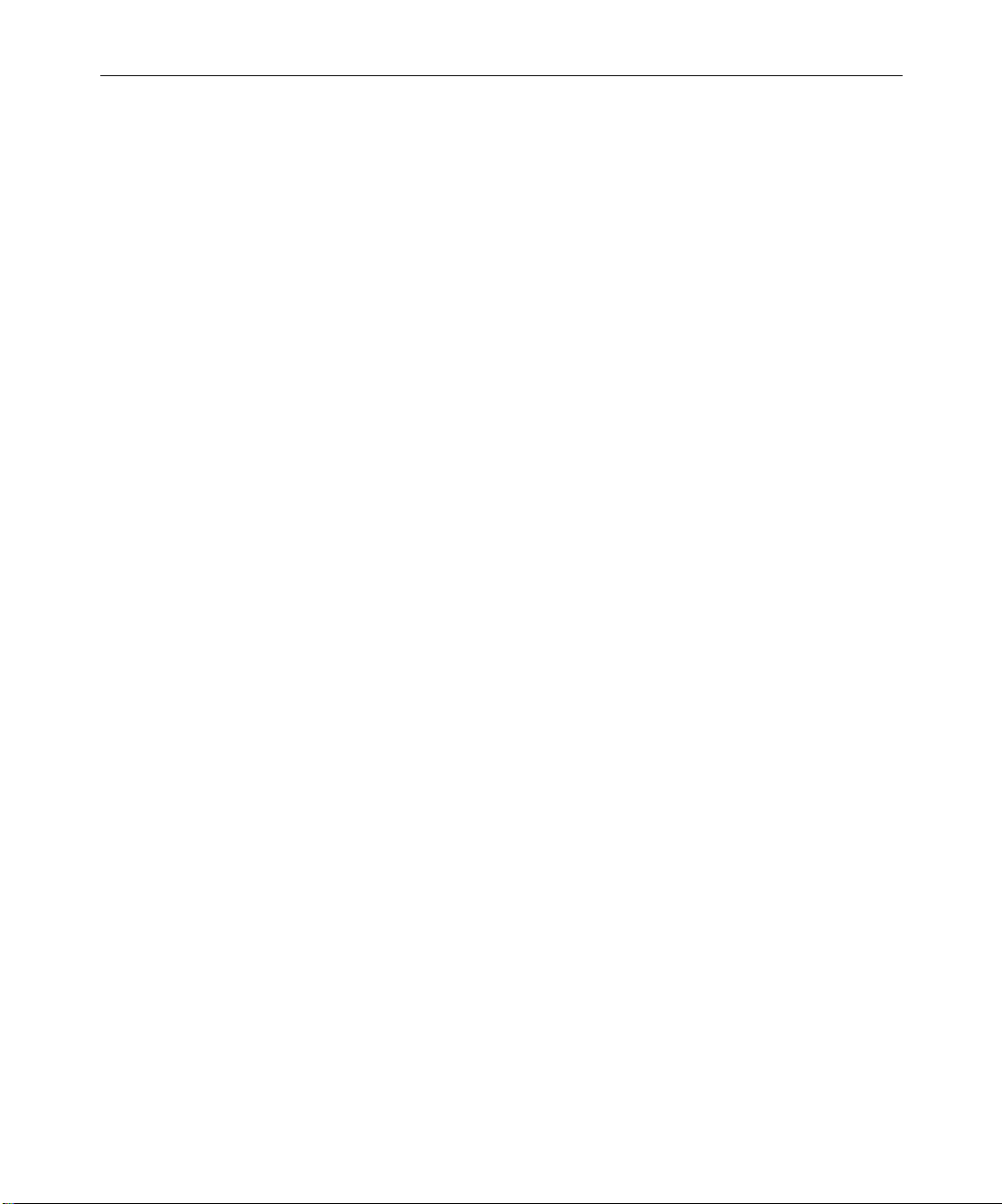
14
Creating a Page Curl Transition . . . . . . . . . . . . . . . . . . . . . . . . . . 357
A Simple Variation on the Page Turn Transition . . . . . . . . 359
Creating a Splash Dissolve. . . . . . . . . . . . . . . . . . . . . . . . . . . . . . . 360
Turning a Splash into a Flat Image . . . . . . . . . . . . . . . . . . . . . . . . 362
Creating a Cropped Foreground Effect . . . . . . . . . . . . . . . . . . . . 365
Using the Spline Parameters with 3D Effects . . . . . . . . . . . . . . . 368
Corner Pinning an Image . . . . . . . . . . . . . . . . . . . . . . . . . . . . . . . . 370
Creating a Stamp . . . . . . . . . . . . . . . . . . . . . . . . . . . . . . . . . . . . . . . 372
Using Axis for a Transition . . . . . . . . . . . . . . . . . . . . . . . . . . . . . . 374
Applying a Chroma Key Effect . . . . . . . . . . . . . . . . . . . . . . . . . . . 376
Using Avid Xpress 3D Effects . . . . . . . . . . . . . . . . . . . . . . . . . . . . . . . . 378
Chapter 8 Creating Titles and Graphic Objects
Workflow for Creating and Editing Titles . . . . . . . . . . . . . . . . . . . . . 380
Downstream Keying of Titles and Graphics. . . . . . . . . . . . . . . . . . . . 381
Opening the Title Tool . . . . . . . . . . . . . . . . . . . . . . . . . . . . . . . . . . . . . . 381
Understanding the Title Tool . . . . . . . . . . . . . . . . . . . . . . . . . . . . . . . . 382
Understanding the Toolbar . . . . . . . . . . . . . . . . . . . . . . . . . . . . . . 383
Using the Selection Tool . . . . . . . . . . . . . . . . . . . . . . . . . . . . . . . . . 385
Setting Up the Drawing Environment. . . . . . . . . . . . . . . . . . . . . . . . . 386
Installing Fonts. . . . . . . . . . . . . . . . . . . . . . . . . . . . . . . . . . . . . . . . . 386
Previewing Titles . . . . . . . . . . . . . . . . . . . . . . . . . . . . . . . . . . . . . . . 387
Using Title and Action Guidelines . . . . . . . . . . . . . . . . . . . . . . . . 388
Using Safe Colors. . . . . . . . . . . . . . . . . . . . . . . . . . . . . . . . . . . . . . . 389
Selecting a Background. . . . . . . . . . . . . . . . . . . . . . . . . . . . . . . . . . 389
Using a Video Background . . . . . . . . . . . . . . . . . . . . . . . . . . . 389
Updating the Video Background . . . . . . . . . . . . . . . . . . . . . . 390
Creating a Color Background . . . . . . . . . . . . . . . . . . . . . . . . . 390
Displaying a Grid. . . . . . . . . . . . . . . . . . . . . . . . . . . . . . . . . . . . . . . 391
Snapping to a Grid . . . . . . . . . . . . . . . . . . . . . . . . . . . . . . . . . . 391
Bringing the Title Tool to the Foreground . . . . . . . . . . . . . . . . . . 392
Using the 16:9 Display Format for Titles . . . . . . . . . . . . . . . . . . . 392
Page 15
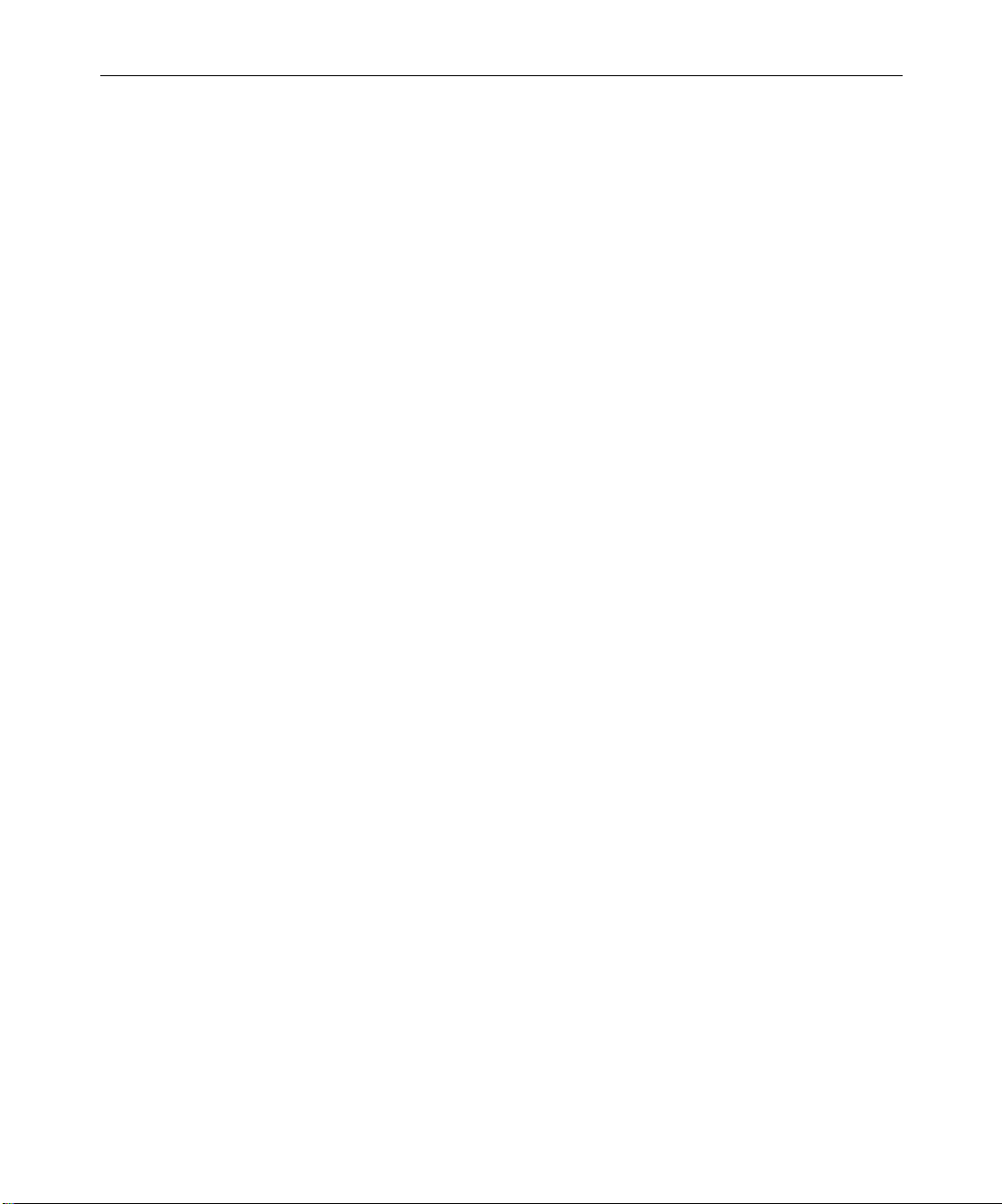
15
Working with Text. . . . . . . . . . . . . . . . . . . . . . . . . . . . . . . . . . . . . . . . . . 393
Creating Text. . . . . . . . . . . . . . . . . . . . . . . . . . . . . . . . . . . . . . . . . . . 393
Copying and Pasting Text . . . . . . . . . . . . . . . . . . . . . . . . . . . . . . . . 394
Resizing Text Objects . . . . . . . . . . . . . . . . . . . . . . . . . . . . . . . . . . . . 395
Repositioning Text Objects . . . . . . . . . . . . . . . . . . . . . . . . . . . . . . . 396
Editing a Text String. . . . . . . . . . . . . . . . . . . . . . . . . . . . . . . . . . . . . 396
Formatting the Text . . . . . . . . . . . . . . . . . . . . . . . . . . . . . . . . . . . . . 397
Setting the Default Text Attributes. . . . . . . . . . . . . . . . . . . . . 398
Selecting a Font . . . . . . . . . . . . . . . . . . . . . . . . . . . . . . . . . . . . . 398
Changing the Point Size . . . . . . . . . . . . . . . . . . . . . . . . . . . . . . 399
Making Text Bold or Italic . . . . . . . . . . . . . . . . . . . . . . . . . . . . 399
Justifying the Text . . . . . . . . . . . . . . . . . . . . . . . . . . . . . . . . . . . 400
Kerning the Text . . . . . . . . . . . . . . . . . . . . . . . . . . . . . . . . . . . . 401
Adjusting Leading. . . . . . . . . . . . . . . . . . . . . . . . . . . . . . . . . . . 403
Working with the Drawing Tools . . . . . . . . . . . . . . . . . . . . . . . . . . . . . 404
Creating Graphic Objects . . . . . . . . . . . . . . . . . . . . . . . . . . . . . . . . . . . . 405
Drawing a Square or Rectangle . . . . . . . . . . . . . . . . . . . . . . . . . . . 405
Drawing a Circle or Oval. . . . . . . . . . . . . . . . . . . . . . . . . . . . . . . . . 405
Drawing a Line . . . . . . . . . . . . . . . . . . . . . . . . . . . . . . . . . . . . . . . . . 406
Selecting Line Attributes . . . . . . . . . . . . . . . . . . . . . . . . . . . . . . . . . 406
Rounding Corners. . . . . . . . . . . . . . . . . . . . . . . . . . . . . . . . . . . 407
Selecting a Line or Border Width . . . . . . . . . . . . . . . . . . . . . . 407
Adding Arrowheads. . . . . . . . . . . . . . . . . . . . . . . . . . . . . . . . . 408
Changing Arrowhead Size. . . . . . . . . . . . . . . . . . . . . . . . . . . . 409
Creating Rolling and Crawling Titles . . . . . . . . . . . . . . . . . . . . . . . . . . 410
Page Count Limits for Rolling and Crawling Titles . . . . . . . . . . 411
Using Auto Size Mode for Rolling and Crawling Titles. . . . . . . 411
Setting Up Text Formatting for Rolling and Crawling Titles. . . 412
Workflow Options for Creating Crawling Titles. . . . . . . . . . . . . 412
Typing the Text in a Rolling or Crawling Title . . . . . . . . . . . . . . 413
Resizing the Width of a Rolling or Crawling Title . . . . . . . . . . . 414
Scrolling Through a Rolling or Crawling Title. . . . . . . . . . . . . . . 414
Going to a Page in a Rolling or Crawling Title . . . . . . . . . . . . . . 415
Page 16
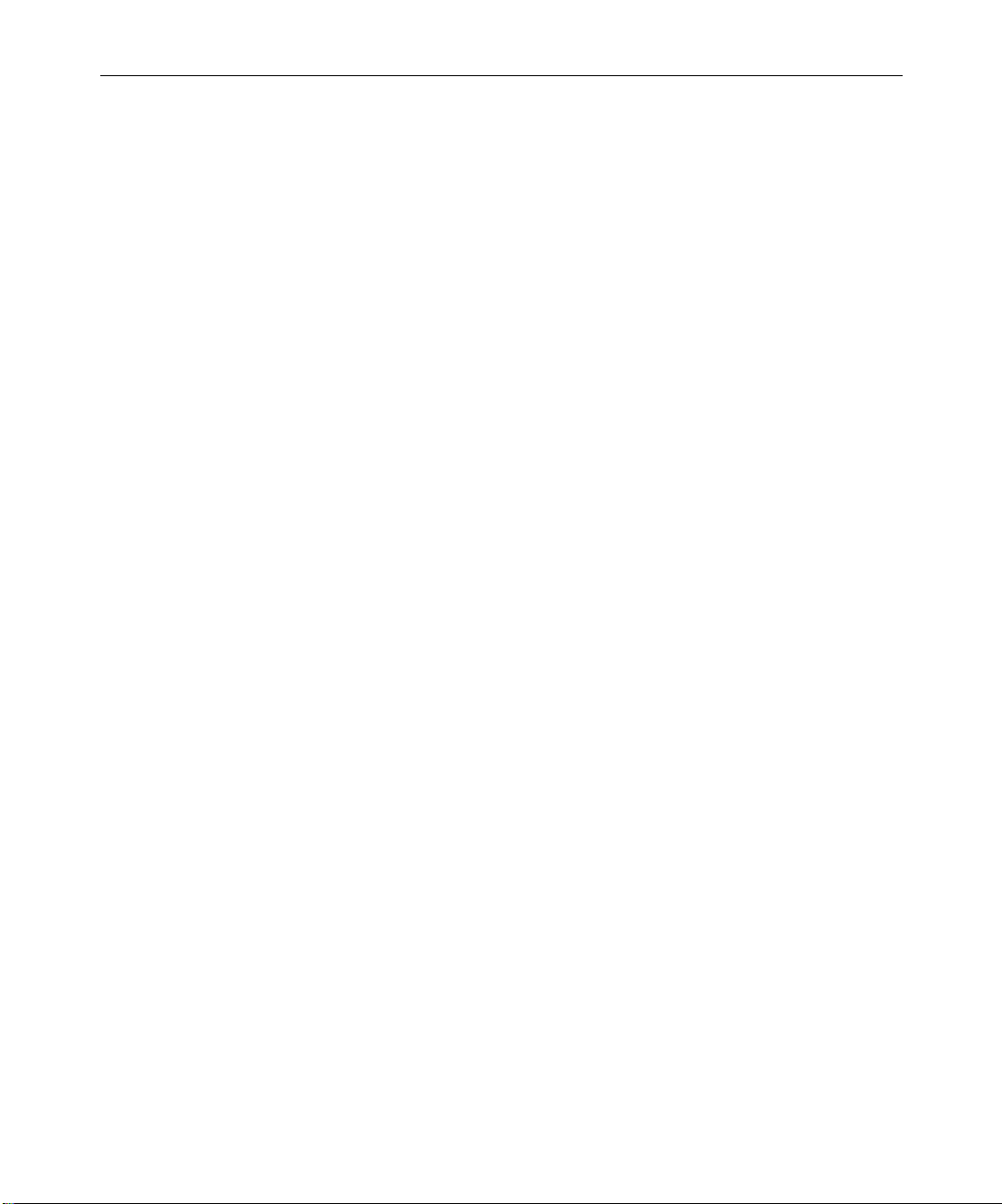
16
Adding Pages to a Rolling or Crawling Title. . . . . . . . . . . . . . . . 416
Copying or Moving Objects to Pages in a
Rolling or Crawling Title . . . . . . . . . . . . . . . . . . . . . . . . . . . . . . 416
Inserting Blank Pages in a Rolling or Crawling Title . . . . . . . . . 417
Deleting Pages in a Rolling or Crawling Title. . . . . . . . . . . . . . . 417
Formatting Rolling and Crawling Titles . . . . . . . . . . . . . . . . . . . 418
Selecting Colors and Setting Transparency. . . . . . . . . . . . . . . . . . . . . 418
Adjusting the Color . . . . . . . . . . . . . . . . . . . . . . . . . . . . . . . . . . . . . 419
Blending Two Colors in an Object. . . . . . . . . . . . . . . . . . . . . . . . . 421
Adjusting the Transparency. . . . . . . . . . . . . . . . . . . . . . . . . . . . . . 422
Blending Transparency of Fills and Borders . . . . . . . . . . . . . . . . 423
Working with Shadows . . . . . . . . . . . . . . . . . . . . . . . . . . . . . . . . . . . . . 424
Applying Shadows . . . . . . . . . . . . . . . . . . . . . . . . . . . . . . . . . . . . . 425
Adjusting Shadow Color and Transparency . . . . . . . . . . . . . . . . 426
Adjusting Shadow Softness . . . . . . . . . . . . . . . . . . . . . . . . . . . . . . 426
Setting Shadow Softness . . . . . . . . . . . . . . . . . . . . . . . . . . . . . 426
Adjusting Shadow Softness On-the-Fly . . . . . . . . . . . . . . . . 427
Viewing Shadow Softness . . . . . . . . . . . . . . . . . . . . . . . . . . . . 428
Creating a Glow Effect . . . . . . . . . . . . . . . . . . . . . . . . . . . . . . . . . . 428
Manipulating Objects . . . . . . . . . . . . . . . . . . . . . . . . . . . . . . . . . . . . . . . 429
Basic Object Manipulation . . . . . . . . . . . . . . . . . . . . . . . . . . . . . . . 429
Layering Text and Objects . . . . . . . . . . . . . . . . . . . . . . . . . . . . . . . 430
Grouping and Ungrouping Objects . . . . . . . . . . . . . . . . . . . . . . . 431
Locking and Unlocking Objects. . . . . . . . . . . . . . . . . . . . . . . . . . . 432
Aligning Objects. . . . . . . . . . . . . . . . . . . . . . . . . . . . . . . . . . . . . . . . 433
Distributing Objects. . . . . . . . . . . . . . . . . . . . . . . . . . . . . . . . . . . . . 434
Saving Titles and Title Styles. . . . . . . . . . . . . . . . . . . . . . . . . . . . . . . . . 435
Matching Resolutions . . . . . . . . . . . . . . . . . . . . . . . . . . . . . . . . . . . 435
Saving a Title and Exiting the Title Tool . . . . . . . . . . . . . . . . . . . 436
Saving Multiple Titles in a Session . . . . . . . . . . . . . . . . . . . . . . . . 437
Using a Keyboard Shortcut to Save a Title. . . . . . . . . . . . . . . . . . 438
Using the Fast Save Option . . . . . . . . . . . . . . . . . . . . . . . . . . . . . . 439
Saving a Title with Fast Save . . . . . . . . . . . . . . . . . . . . . . . . . 439
Page 17

17
Viewing Fast-Saved Titles in a Bin . . . . . . . . . . . . . . . . . . . . . 440
Revising a Title in a Bin . . . . . . . . . . . . . . . . . . . . . . . . . . . . . . . . . . 440
Creating and Using Title Templates . . . . . . . . . . . . . . . . . . . . . . . . . . . 441
Creating Title Templates . . . . . . . . . . . . . . . . . . . . . . . . . . . . . . . . . 442
Using Title Templates . . . . . . . . . . . . . . . . . . . . . . . . . . . . . . . . . . . 442
Working with Titles on Systems with 24p or 25p Support . . . . . . . . 443
Creating Titles on Systems with 24p or 25p Support . . . . . . . . . 444
Saving Titles on Systems with 24p or 25p Support . . . . . . . . . . . 445
Saving and Recalling Title Styles. . . . . . . . . . . . . . . . . . . . . . . . . . . . . . 446
Saving a Title Style . . . . . . . . . . . . . . . . . . . . . . . . . . . . . . . . . . . . . . 447
Title Style Sheet Options . . . . . . . . . . . . . . . . . . . . . . . . . . . . . . . . . 449
Recalling a Title Style. . . . . . . . . . . . . . . . . . . . . . . . . . . . . . . . . . . . 450
Confirming Function Key Mapping of Title Styles . . . . . . . . . . . 450
Applying Title Styles to Text Objects . . . . . . . . . . . . . . . . . . . . . . 451
Managing Title Styles. . . . . . . . . . . . . . . . . . . . . . . . . . . . . . . . . . . . 451
Exporting a Title as a Graphics File . . . . . . . . . . . . . . . . . . . . . . . . . . . 452
Chapter 9 Editing with Titles
Workflow for Editing with Titles . . . . . . . . . . . . . . . . . . . . . . . . . . . . . 454
Before You Begin . . . . . . . . . . . . . . . . . . . . . . . . . . . . . . . . . . . . . . . . . . . 454
Downstream Keying of Titles and Graphics . . . . . . . . . . . . . . . . 454
Restrictions of Downstream Key Titles . . . . . . . . . . . . . . . . . . . . . 455
Converting Downstream Key Titles . . . . . . . . . . . . . . . . . . . . . . . 456
Restrictions of Non-Downstream Key Titles . . . . . . . . . . . . . . . . 458
Playback Capabilities of Title Effects. . . . . . . . . . . . . . . . . . . . . . . 459
Playback Capabilities for Titles with Two Video Streams . 459
Playback Capabilities for Titles with One Video Stream . . 460
Title Effect Clips in the Bin . . . . . . . . . . . . . . . . . . . . . . . . . . . . . . . 461
Displaying Title Frames in the Bin . . . . . . . . . . . . . . . . . . . . . . . . . . . . 462
Editing a Title into a Sequence. . . . . . . . . . . . . . . . . . . . . . . . . . . . . . . . 462
Setting Marks in a Rolling or Crawling Title . . . . . . . . . . . . . . . . 463
Splicing or Overwriting a Title into a Sequence . . . . . . . . . . . . . 463
Dragging a Marked Title into a Sequence. . . . . . . . . . . . . . . . . . . 466
Page 18

18
Dragging an Unmarked Title into a Sequence . . . . . . . . . . . . . . 467
Trimming the Duration of Rolling and Crawling Titles . . . . . . 468
Removing a Title . . . . . . . . . . . . . . . . . . . . . . . . . . . . . . . . . . . . . . . . . . . 469
Replacing a Title . . . . . . . . . . . . . . . . . . . . . . . . . . . . . . . . . . . . . . . . . . . 470
Fading a Title . . . . . . . . . . . . . . . . . . . . . . . . . . . . . . . . . . . . . . . . . . . . . . 470
Adjusting Title Effect Parameters. . . . . . . . . . . . . . . . . . . . . . . . . . . . . 470
Revising a Title in a Sequence. . . . . . . . . . . . . . . . . . . . . . . . . . . . . . . . 472
Working with Existing Multiformat Titles . . . . . . . . . . . . . . . . . . . . . 474
Replacing Fill Tracks . . . . . . . . . . . . . . . . . . . . . . . . . . . . . . . . . . . . . . . 475
Rendering Titles . . . . . . . . . . . . . . . . . . . . . . . . . . . . . . . . . . . . . . . . . . . 476
Re-creating Title Media . . . . . . . . . . . . . . . . . . . . . . . . . . . . . . . . . . . . . 476
Re-creating Title Media from the Timeline . . . . . . . . . . . . . . . . . 477
Creating Media for Unrendered Titles in a Bin. . . . . . . . . . . . . . 478
Re-creating Title Media on Systems with 24p or 25p Support . 479
Promoting a 2D Title to 3D . . . . . . . . . . . . . . . . . . . . . . . . . . . . . . . . . . 480
Troubleshooting Titles . . . . . . . . . . . . . . . . . . . . . . . . . . . . . . . . . . . . . . 481
Downstream Key Error Messages. . . . . . . . . . . . . . . . . . . . . . . . . 481
Wrong Title Format . . . . . . . . . . . . . . . . . . . . . . . . . . . . . . . . . . . . . 482
Chapter 10 Intraframe Editing
Understanding the Intraframe Effects . . . . . . . . . . . . . . . . . . . . . . . . . 484
Rendering Intraframe Effects . . . . . . . . . . . . . . . . . . . . . . . . . . . . . . . . 486
Rendering Paint Effects. . . . . . . . . . . . . . . . . . . . . . . . . . . . . . . . . . 486
Rendering AniMatte Effects. . . . . . . . . . . . . . . . . . . . . . . . . . . . . . 486
Getting Started with the Paint and AniMatte Effects . . . . . . . . . . . . 487
Applying the Paint or AniMatte Effect to a Sequence . . . . . . . . 488
Using the Effect Editor with the Paint Effect. . . . . . . . . . . . . . . . 489
Using the Effect Editor with the AniMatte Effect . . . . . . . . . . . . 492
Editing with Single-Field Step . . . . . . . . . . . . . . . . . . . . . . . . . . . . 493
Using Effect Templates with the Intraframe Effects. . . . . . . . . . 493
Using the Intraframe Drawing Tools. . . . . . . . . . . . . . . . . . . . . . . . . . 494
Understanding Intraframe Modes . . . . . . . . . . . . . . . . . . . . . . . . 494
Using an Optional Pen Tool. . . . . . . . . . . . . . . . . . . . . . . . . . . . . . 495
Page 19
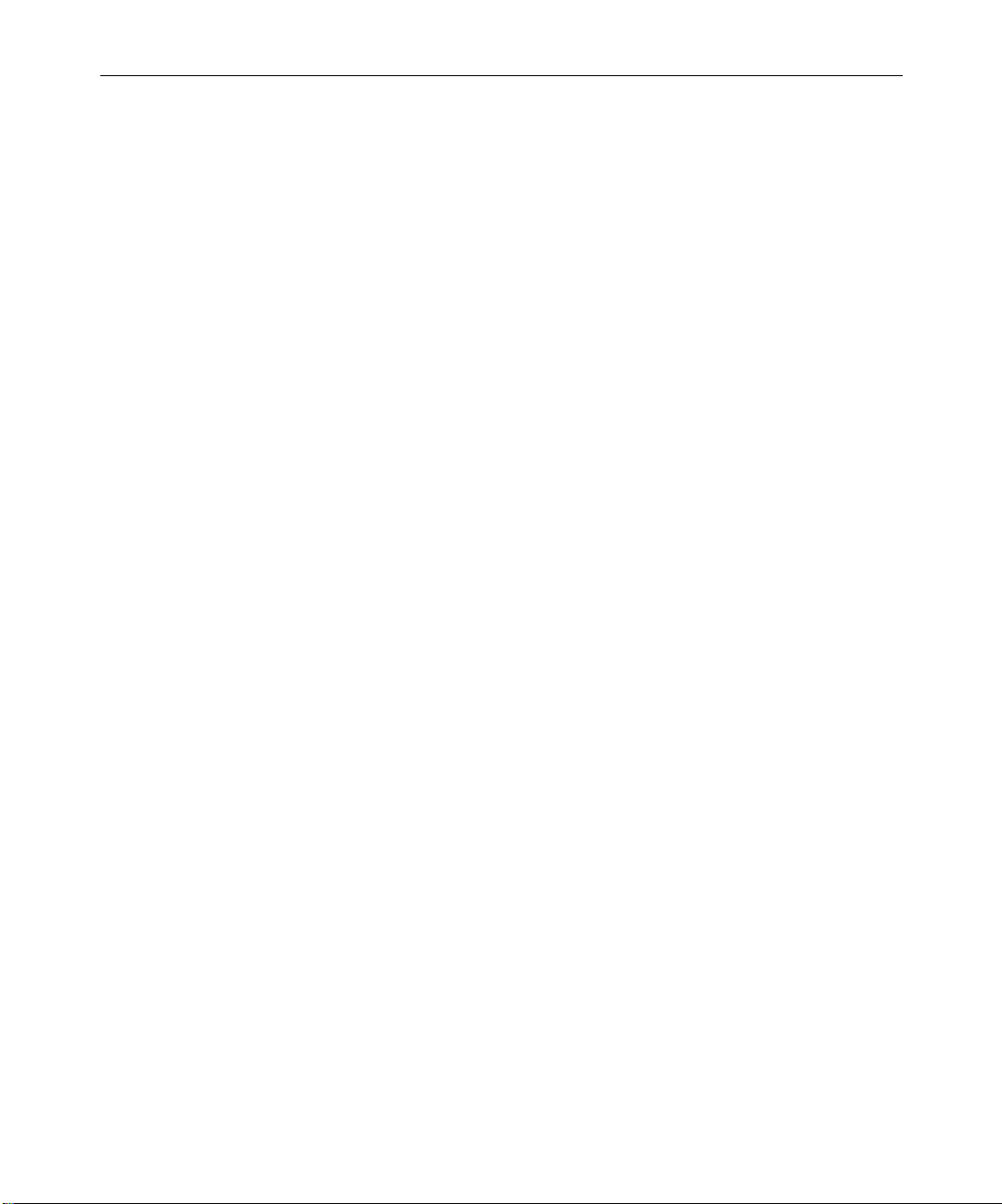
19
Using the Brush Tool . . . . . . . . . . . . . . . . . . . . . . . . . . . . . . . . . . . . 495
Choosing a Color. . . . . . . . . . . . . . . . . . . . . . . . . . . . . . . . . . . . 496
Shortcut for Selecting a Color with the Brush Tool . . . . . . . 496
Painting with the Brush . . . . . . . . . . . . . . . . . . . . . . . . . . . . . . 496
Creating a Custom Brush Head from a Template . . . . . . . . 497
Saving a Brush Template . . . . . . . . . . . . . . . . . . . . . . . . . . . . . 499
Using Path to Create a Signature Effect . . . . . . . . . . . . . . . . . 500
Using the Selection Tool . . . . . . . . . . . . . . . . . . . . . . . . . . . . . . . . . 501
Creating Rectangular Shapes . . . . . . . . . . . . . . . . . . . . . . . . . . . . . 502
Creating Oval Shapes. . . . . . . . . . . . . . . . . . . . . . . . . . . . . . . . . . . . 503
Drawing Polygons . . . . . . . . . . . . . . . . . . . . . . . . . . . . . . . . . . . . . . 504
Creating Polygons with Straight-Line Segments . . . . . . . . . 505
Creating Polygons with Curved Segments . . . . . . . . . . . . . . 507
Creating a Straight Line Following a Curve . . . . . . . . . . . . . 509
Creating Curved Objects . . . . . . . . . . . . . . . . . . . . . . . . . . . . . . . . . 511
Changing the Parameters of a Painted Object . . . . . . . . . . . . . . . 511
Working with Vector-Based Objects. . . . . . . . . . . . . . . . . . . . . . . . . . . 513
The Elements of Vector-Based Objects . . . . . . . . . . . . . . . . . . . . . 513
Getting Started with Bézier Curves . . . . . . . . . . . . . . . . . . . . . . . . 515
Transforming a Rectangle into a Circle . . . . . . . . . . . . . . . . . 515
Experimenting with Direction Handles. . . . . . . . . . . . . . . . . 517
Creating a Corner Join . . . . . . . . . . . . . . . . . . . . . . . . . . . . . . . 519
Modifying Lines and Curves Summarized. . . . . . . . . . . . . . . . . . 521
Painting a New Object with Bézier Curves . . . . . . . . . . . . . . . . . 522
Adding a Control Point . . . . . . . . . . . . . . . . . . . . . . . . . . . . . . . . . . 523
Removing a Control Point. . . . . . . . . . . . . . . . . . . . . . . . . . . . . . . . 524
Moving to Adjacent Control Points . . . . . . . . . . . . . . . . . . . . . . . . 524
Moving Control Points Manually . . . . . . . . . . . . . . . . . . . . . . . . . 525
Moving Control Points and Objects in Small Increments. . . . . . 526
Previsualization Marker Tool for Film Projects . . . . . . . . . . . . . . . . . 527
Applying a Previsualization Marker Effect . . . . . . . . . . . . . . . . . 528
Creating a Cut List with Previsualization
Marker Information . . . . . . . . . . . . . . . . . . . . . . . . . . . . . . . . . . . 528
Page 20

20
Manipulating Intraframe Objects . . . . . . . . . . . . . . . . . . . . . . . . . . . . . 529
Moving Intraframe Objects . . . . . . . . . . . . . . . . . . . . . . . . . . . . . . 530
Reshaping Intraframe Objects . . . . . . . . . . . . . . . . . . . . . . . . . . . . 530
Reshaping Objects Created with the Curve Tool. . . . . . . . . 531
Rotating Intraframe Objects Along the Z Axis . . . . . . . . . . . . . . 532
Scaling Intraframe Objects . . . . . . . . . . . . . . . . . . . . . . . . . . . . . . . 533
Changing Intraframe Object Parameters over Time. . . . . . . . . . 535
Layering, Grouping, and Locking Intraframe Objects . . . . . . . . . . . 535
Layering with the Paint Effect . . . . . . . . . . . . . . . . . . . . . . . . . . . . 536
Layering with the AniMatte Effect . . . . . . . . . . . . . . . . . . . . . . . . 536
Locating Layered Objects with the Outline/Path Button . . . . . 536
Bringing Objects and Mattes Forward by One Layer . . . . . 537
Sending Objects and Mattes Backward by One Layer . . . . 537
Bringing Objects and Mattes to the Front . . . . . . . . . . . . . . . 538
Sending Objects or Mattes to the Back . . . . . . . . . . . . . . . . . 538
Grouping and Ungrouping Intraframe Objects . . . . . . . . . . . . . 539
Locking and Unlocking Intraframe Objects. . . . . . . . . . . . . . . . . 540
Exporting a Matte PICT File . . . . . . . . . . . . . . . . . . . . . . . . . . . . . . . . . 540
Scratch Removal . . . . . . . . . . . . . . . . . . . . . . . . . . . . . . . . . . . . . . . . . . . 543
Understanding Scratch Removal Options . . . . . . . . . . . . . . . . . . 543
Processing by Frame or Field When Using Scratch Removal . . 544
Understanding Frame Processing . . . . . . . . . . . . . . . . . . . . . 545
Understanding Field Processing . . . . . . . . . . . . . . . . . . . . . . 546
Removing a Flaw Within a Frame. . . . . . . . . . . . . . . . . . . . . . . . . 547
Removing a Flaw by Using Nearby Frames . . . . . . . . . . . . . . . . 547
Selecting Material to Use When Correcting Flaws . . . . . . . . . . . 548
Isolating a Flaw . . . . . . . . . . . . . . . . . . . . . . . . . . . . . . . . . . . . . . . . 548
Isolating a Flaw by Using the Scratch Removal Button . . . 549
Isolating a Flaw by Using Add Edits. . . . . . . . . . . . . . . . . . . 550
Detecting Video Dropout in 24p or 25p Material . . . . . . . . 551
Removing a Flaw by Using Intraframe Tools . . . . . . . . . . . . . . . 552
Drawing a Shape over a Flaw. . . . . . . . . . . . . . . . . . . . . . . . . 552
Dragging Replacement Material over a Flaw. . . . . . . . . . . . 555
Page 21
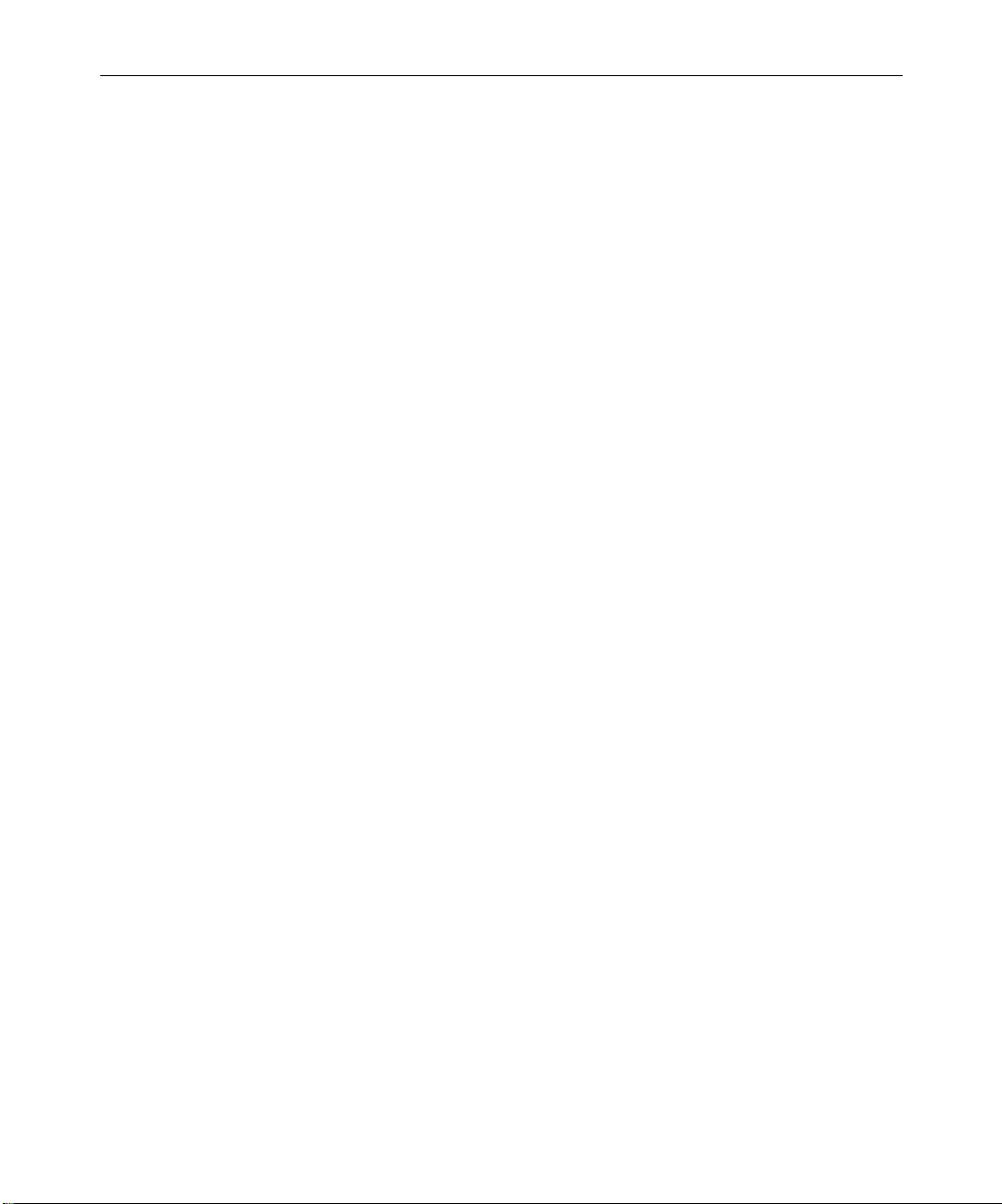
Scratch Removal Using IN and OUT Points. . . . . . . . . . . . . . . . . 556
Using the Scratch Removal Positioning Parameters . . . . . . . . . . 558
Examples of Scratch Removal Parameter Settings . . . . . . . . . . . 559
Example 1: Replacement Material in the Same Frame. . . . . 560
Example 2: Replacement Material from a
Two-Frame Relative Offset. . . . . . . . . . . . . . . . . . . . . . . . . . 560
Example 3: Replacement Material from a
Single Clean Frame . . . . . . . . . . . . . . . . . . . . . . . . . . . . . . . . 561
Common Intraframe Editing Techniques . . . . . . . . . . . . . . . . . . . . . . 562
Colorizing with Magic Mask . . . . . . . . . . . . . . . . . . . . . . . . . . . . . 563
Applying the Paint Effect to Regions of a Clip . . . . . . . . . . . . . . 568
Creating Animated Matte Key Effects. . . . . . . . . . . . . . . . . . . . . . 571
Applying the Matte Key Effect . . . . . . . . . . . . . . . . . . . . . . . . 572
Animating the AniMatte Effect . . . . . . . . . . . . . . . . . . . . . . . . 575
Creating a Single-Layer Organic Matte Wipe . . . . . . . . . . . . . . . 576
Chapter 11 2D Effects Reference
21
2D Effects Parameters . . . . . . . . . . . . . . . . . . . . . . . . . . . . . . . . . . . . . . . 580
Global and Keyframeable Parameters. . . . . . . . . . . . . . . . . . . . . . 581
Acceleration. . . . . . . . . . . . . . . . . . . . . . . . . . . . . . . . . . . . . . . . . . . . 582
Actions . . . . . . . . . . . . . . . . . . . . . . . . . . . . . . . . . . . . . . . . . . . . . . . . 583
AniMatte and Paint Effects . . . . . . . . . . . . . . . . . . . . . . . . . . . . . . . 584
Color . . . . . . . . . . . . . . . . . . . . . . . . . . . . . . . . . . . . . . . . . . . . . . 585
Mode . . . . . . . . . . . . . . . . . . . . . . . . . . . . . . . . . . . . . . . . . . . . . . 585
Feathering. . . . . . . . . . . . . . . . . . . . . . . . . . . . . . . . . . . . . . . . . . 596
Magic Mask . . . . . . . . . . . . . . . . . . . . . . . . . . . . . . . . . . . . . . . . 598
Brush . . . . . . . . . . . . . . . . . . . . . . . . . . . . . . . . . . . . . . . . . . . . . . 600
Aspect Ratios. . . . . . . . . . . . . . . . . . . . . . . . . . . . . . . . . . . . . . . . . . . 602
Background . . . . . . . . . . . . . . . . . . . . . . . . . . . . . . . . . . . . . . . . . . . . 603
Blowup . . . . . . . . . . . . . . . . . . . . . . . . . . . . . . . . . . . . . . . . . . . . . . . . 604
Border. . . . . . . . . . . . . . . . . . . . . . . . . . . . . . . . . . . . . . . . . . . . . . . . . 605
Color Effect Parameters . . . . . . . . . . . . . . . . . . . . . . . . . . . . . . . . . . 607
Luma Adjust. . . . . . . . . . . . . . . . . . . . . . . . . . . . . . . . . . . . . . . . 607
Page 22
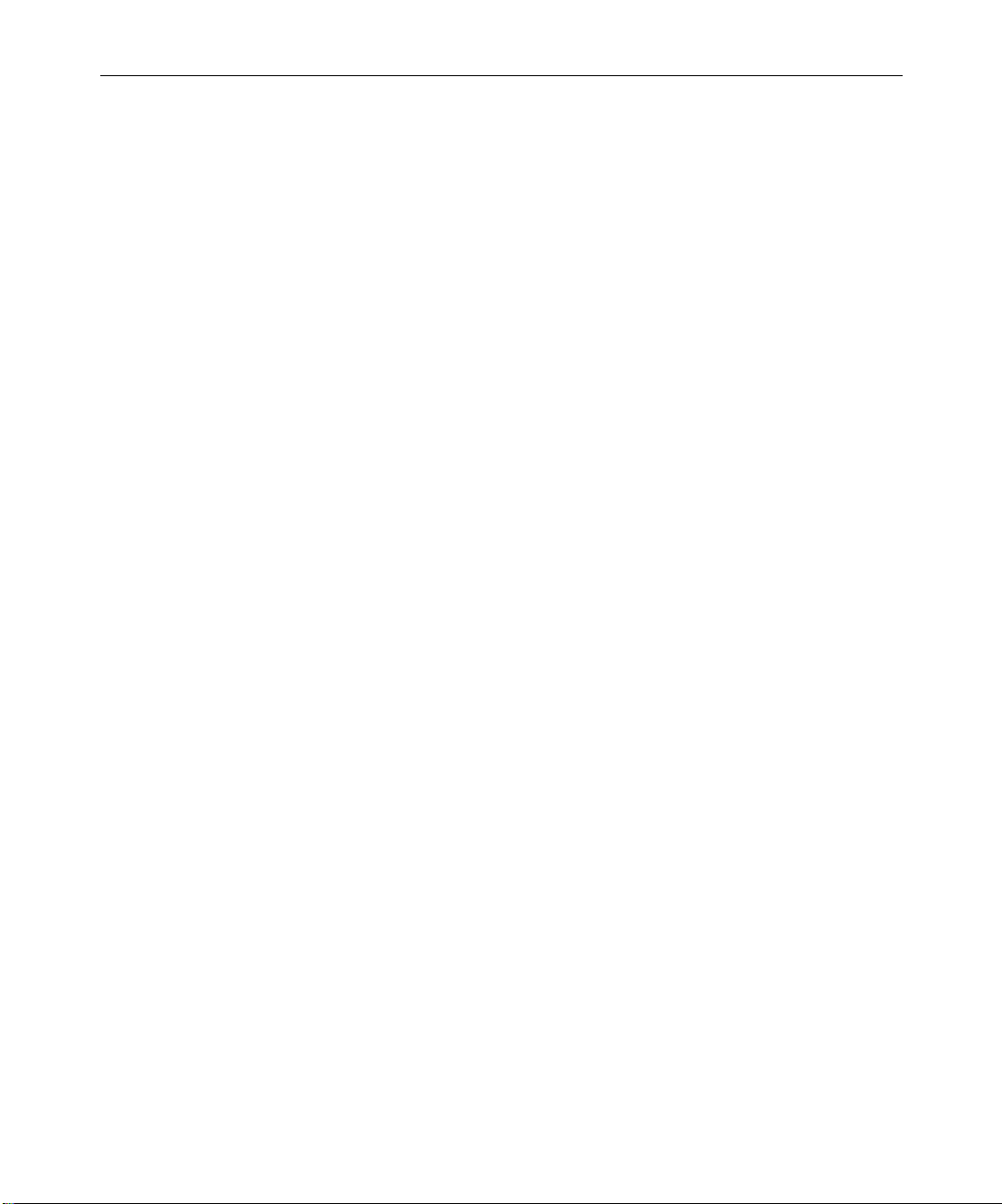
22
Luma Range. . . . . . . . . . . . . . . . . . . . . . . . . . . . . . . . . . . . . . . . 608
Luma Clip . . . . . . . . . . . . . . . . . . . . . . . . . . . . . . . . . . . . . . . . . 610
Chroma Adjust . . . . . . . . . . . . . . . . . . . . . . . . . . . . . . . . . . . . . 611
Color Style . . . . . . . . . . . . . . . . . . . . . . . . . . . . . . . . . . . . . . . . . 612
Color Gain . . . . . . . . . . . . . . . . . . . . . . . . . . . . . . . . . . . . . . . . . 614
Crop . . . . . . . . . . . . . . . . . . . . . . . . . . . . . . . . . . . . . . . . . . . . . . . . . . 615
Downstream Key . . . . . . . . . . . . . . . . . . . . . . . . . . . . . . . . . . . . . . . 616
Foreground . . . . . . . . . . . . . . . . . . . . . . . . . . . . . . . . . . . . . . . . . . . . 617
Grid . . . . . . . . . . . . . . . . . . . . . . . . . . . . . . . . . . . . . . . . . . . . . . . . . . 619
Key Control Parameters . . . . . . . . . . . . . . . . . . . . . . . . . . . . . . . . . 621
Key . . . . . . . . . . . . . . . . . . . . . . . . . . . . . . . . . . . . . . . . . . . . . . . 621
Secondary Key . . . . . . . . . . . . . . . . . . . . . . . . . . . . . . . . . . . . . 622
Spill Suppression . . . . . . . . . . . . . . . . . . . . . . . . . . . . . . . . . . . 623
Key Color . . . . . . . . . . . . . . . . . . . . . . . . . . . . . . . . . . . . . . . . . . 624
Chroma Key. . . . . . . . . . . . . . . . . . . . . . . . . . . . . . . . . . . . . . . . 624
Matte Control . . . . . . . . . . . . . . . . . . . . . . . . . . . . . . . . . . . . . . 625
Color Correction . . . . . . . . . . . . . . . . . . . . . . . . . . . . . . . . . . . . 626
Matrix Parameters . . . . . . . . . . . . . . . . . . . . . . . . . . . . . . . . . . . . . . 627
Motion Effect Parameters . . . . . . . . . . . . . . . . . . . . . . . . . . . . . . . . 628
Freeze Frame Parameters . . . . . . . . . . . . . . . . . . . . . . . . . . . . 629
Variable Speed and Strobe Motion Parameters . . . . . . . . . . 630
Paint Effect Parameters. . . . . . . . . . . . . . . . . . . . . . . . . . . . . . . . . . 634
Position . . . . . . . . . . . . . . . . . . . . . . . . . . . . . . . . . . . . . . . . . . . . . . . 635
Position H . . . . . . . . . . . . . . . . . . . . . . . . . . . . . . . . . . . . . . . . . 635
Position V. . . . . . . . . . . . . . . . . . . . . . . . . . . . . . . . . . . . . . . . . . 636
Scroll Position H . . . . . . . . . . . . . . . . . . . . . . . . . . . . . . . . . . . . 637
Scroll Position V . . . . . . . . . . . . . . . . . . . . . . . . . . . . . . . . . . . . 637
Profile. . . . . . . . . . . . . . . . . . . . . . . . . . . . . . . . . . . . . . . . . . . . . . . . . 638
Adjusting Foreground Level in the Profile Window . . . . . 639
Region Stabilize Parameters. . . . . . . . . . . . . . . . . . . . . . . . . . . . . . 639
Model . . . . . . . . . . . . . . . . . . . . . . . . . . . . . . . . . . . . . . . . . . . . . 639
Region of Interest . . . . . . . . . . . . . . . . . . . . . . . . . . . . . . . . . . . 640
Auto Zoom . . . . . . . . . . . . . . . . . . . . . . . . . . . . . . . . . . . . . . . . 641
Page 23
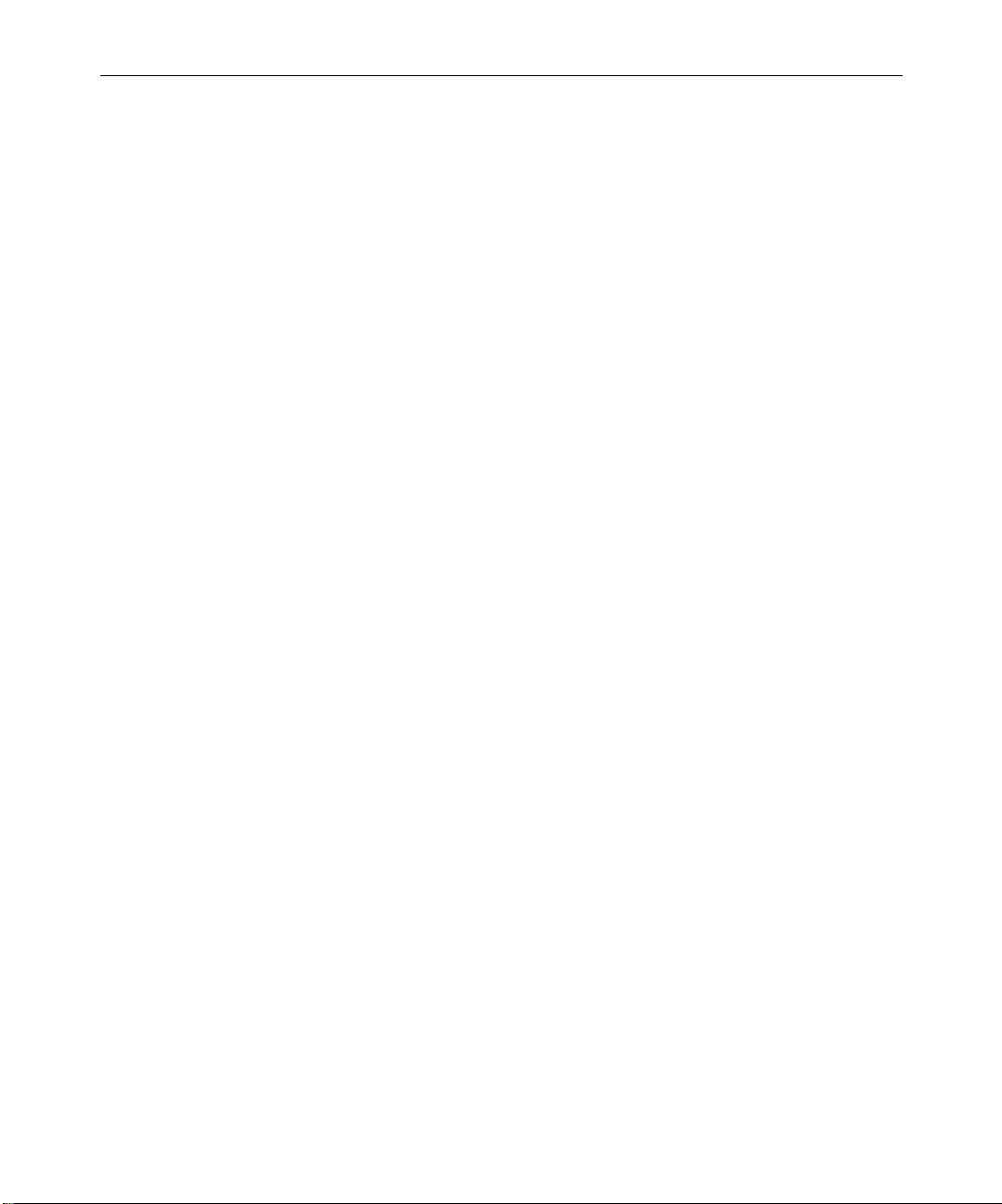
23
Progressive Source . . . . . . . . . . . . . . . . . . . . . . . . . . . . . . . . . . 641
Scaling . . . . . . . . . . . . . . . . . . . . . . . . . . . . . . . . . . . . . . . . . . . . . . . . 642
Scratch . . . . . . . . . . . . . . . . . . . . . . . . . . . . . . . . . . . . . . . . . . . . . . . . 643
Transition Parameters . . . . . . . . . . . . . . . . . . . . . . . . . . . . . . . . . . . 646
Transition Effect Alignment . . . . . . . . . . . . . . . . . . . . . . . . . . 646
Transition Effect Duration . . . . . . . . . . . . . . . . . . . . . . . . . . . . 647
Plug-in Effect Parameters . . . . . . . . . . . . . . . . . . . . . . . . . . . . . . . . 647
2D Effects . . . . . . . . . . . . . . . . . . . . . . . . . . . . . . . . . . . . . . . . . . . . . . . . . 648
Blend Effects . . . . . . . . . . . . . . . . . . . . . . . . . . . . . . . . . . . . . . . . . . . 649
Blend: Dip to Color . . . . . . . . . . . . . . . . . . . . . . . . . . . . . . . . . . 650
Blend: Dissolve . . . . . . . . . . . . . . . . . . . . . . . . . . . . . . . . . . . . . 651
Blend: Fade from Color . . . . . . . . . . . . . . . . . . . . . . . . . . . . . . 652
Blend: Fade to Color . . . . . . . . . . . . . . . . . . . . . . . . . . . . . . . . . 653
Blend: Picture-in-Picture . . . . . . . . . . . . . . . . . . . . . . . . . . . . . 654
Blend: Superimpose . . . . . . . . . . . . . . . . . . . . . . . . . . . . . . . . . 655
Box Wipes . . . . . . . . . . . . . . . . . . . . . . . . . . . . . . . . . . . . . . . . . . . . . 656
Box Wipe: Bottom Box . . . . . . . . . . . . . . . . . . . . . . . . . . . . . . . 657
Box Wipe: Bottom Left to Top Right. . . . . . . . . . . . . . . . . . . . 658
Box Wipe: Bottom Right to Top Left. . . . . . . . . . . . . . . . . . . . 659
Box Wipe: Left Box . . . . . . . . . . . . . . . . . . . . . . . . . . . . . . . . . . 660
Box Wipe: Right Box . . . . . . . . . . . . . . . . . . . . . . . . . . . . . . . . . 661
Box Wipe: Top Box . . . . . . . . . . . . . . . . . . . . . . . . . . . . . . . . . . 662
Box Wipe: Top Left to Bottom Right. . . . . . . . . . . . . . . . . . . . 663
Box Wipe: Top Right to Bottom Left. . . . . . . . . . . . . . . . . . . . 664
Conceal Effects . . . . . . . . . . . . . . . . . . . . . . . . . . . . . . . . . . . . . . . . . 665
Conceal: Bottom Left to Top Right . . . . . . . . . . . . . . . . . . . . . 666
Conceal: Bottom Right to Top Left . . . . . . . . . . . . . . . . . . . . . 667
Conceal: Bottom to Top . . . . . . . . . . . . . . . . . . . . . . . . . . . . . . 668
Conceal: Left to Right . . . . . . . . . . . . . . . . . . . . . . . . . . . . . . . . 669
Conceal: Right to Left . . . . . . . . . . . . . . . . . . . . . . . . . . . . . . . . 670
Conceal: Top Left to Bottom Right . . . . . . . . . . . . . . . . . . . . . 671
Conceal: Top Right to Bottom Left . . . . . . . . . . . . . . . . . . . . . 672
Conceal: Top to Bottom . . . . . . . . . . . . . . . . . . . . . . . . . . . . . . 673
Page 24
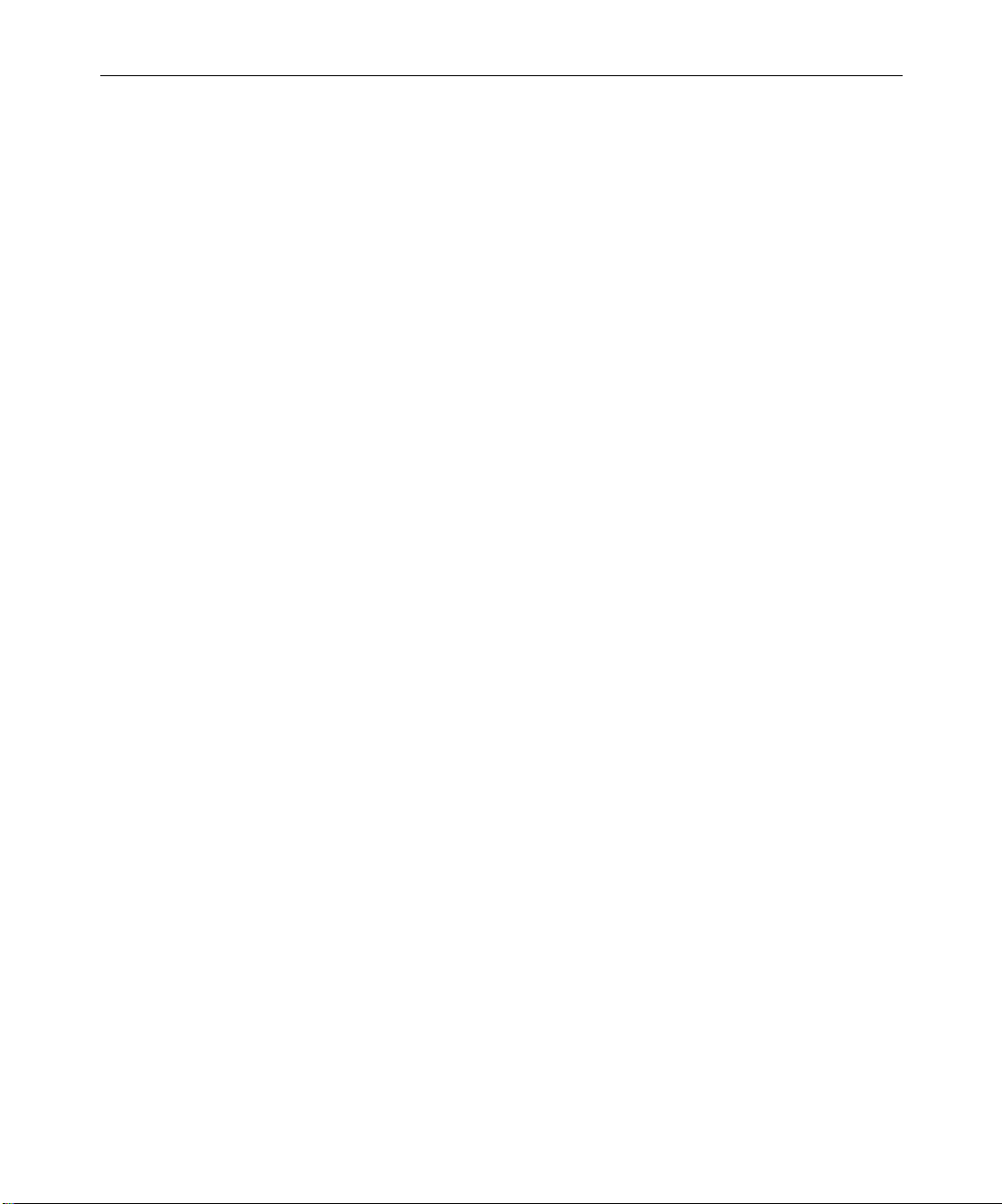
24
Edge Wipes . . . . . . . . . . . . . . . . . . . . . . . . . . . . . . . . . . . . . . . . . . . . 674
Edge Wipe: Horizontal . . . . . . . . . . . . . . . . . . . . . . . . . . . . . . 675
Edge Wipe: Horizontal Open . . . . . . . . . . . . . . . . . . . . . . . . . 676
Edge Wipe: Lower Left Diagonal. . . . . . . . . . . . . . . . . . . . . . 677
Edge Wipe: Lower Right Diagonal . . . . . . . . . . . . . . . . . . . . 678
Edge Wipe: Upper Left Diagonal. . . . . . . . . . . . . . . . . . . . . . 679
Edge Wipe: Upper Right Diagonal . . . . . . . . . . . . . . . . . . . . 680
Edge Wipe: Vertical . . . . . . . . . . . . . . . . . . . . . . . . . . . . . . . . . 681
Edge Wipe: Vertical Open. . . . . . . . . . . . . . . . . . . . . . . . . . . . 682
Film Effects . . . . . . . . . . . . . . . . . . . . . . . . . . . . . . . . . . . . . . . . . . . . 683
Film: 1.66 Mask . . . . . . . . . . . . . . . . . . . . . . . . . . . . . . . . . . . . . 684
Film: 1.85 Mask . . . . . . . . . . . . . . . . . . . . . . . . . . . . . . . . . . . . . 685
Film: 16:9 Mask . . . . . . . . . . . . . . . . . . . . . . . . . . . . . . . . . . . . . 686
Film: Anamorphic Mask . . . . . . . . . . . . . . . . . . . . . . . . . . . . . 686
Film: Blowup . . . . . . . . . . . . . . . . . . . . . . . . . . . . . . . . . . . . . . . 687
Film: Film Dissolve. . . . . . . . . . . . . . . . . . . . . . . . . . . . . . . . . . 688
Film: Film Fade . . . . . . . . . . . . . . . . . . . . . . . . . . . . . . . . . . . . . 689
Film: Mask . . . . . . . . . . . . . . . . . . . . . . . . . . . . . . . . . . . . . . . . . 690
Image Effects . . . . . . . . . . . . . . . . . . . . . . . . . . . . . . . . . . . . . . . . . . 691
Image: Color Effect. . . . . . . . . . . . . . . . . . . . . . . . . . . . . . . . . . 692
Image: Flip . . . . . . . . . . . . . . . . . . . . . . . . . . . . . . . . . . . . . . . . . 693
Image: Flip-Flop . . . . . . . . . . . . . . . . . . . . . . . . . . . . . . . . . . . . 694
Image: Flop . . . . . . . . . . . . . . . . . . . . . . . . . . . . . . . . . . . . . . . . 695
Image: Mask . . . . . . . . . . . . . . . . . . . . . . . . . . . . . . . . . . . . . . . 696
Image: Paint Effect . . . . . . . . . . . . . . . . . . . . . . . . . . . . . . . . . . 697
Image: Region Stabilize . . . . . . . . . . . . . . . . . . . . . . . . . . . . . . 698
Image: Resize. . . . . . . . . . . . . . . . . . . . . . . . . . . . . . . . . . . . . . . 699
Image: Scratch Removal . . . . . . . . . . . . . . . . . . . . . . . . . . . . . 700
Image: Submaster . . . . . . . . . . . . . . . . . . . . . . . . . . . . . . . . . . . 700
Key Effects . . . . . . . . . . . . . . . . . . . . . . . . . . . . . . . . . . . . . . . . . . . . 701
Key: AniMatte . . . . . . . . . . . . . . . . . . . . . . . . . . . . . . . . . . . . . . 701
Key: Chroma Key . . . . . . . . . . . . . . . . . . . . . . . . . . . . . . . . . . . 702
Key: Luma Key . . . . . . . . . . . . . . . . . . . . . . . . . . . . . . . . . . . . . 703
Page 25
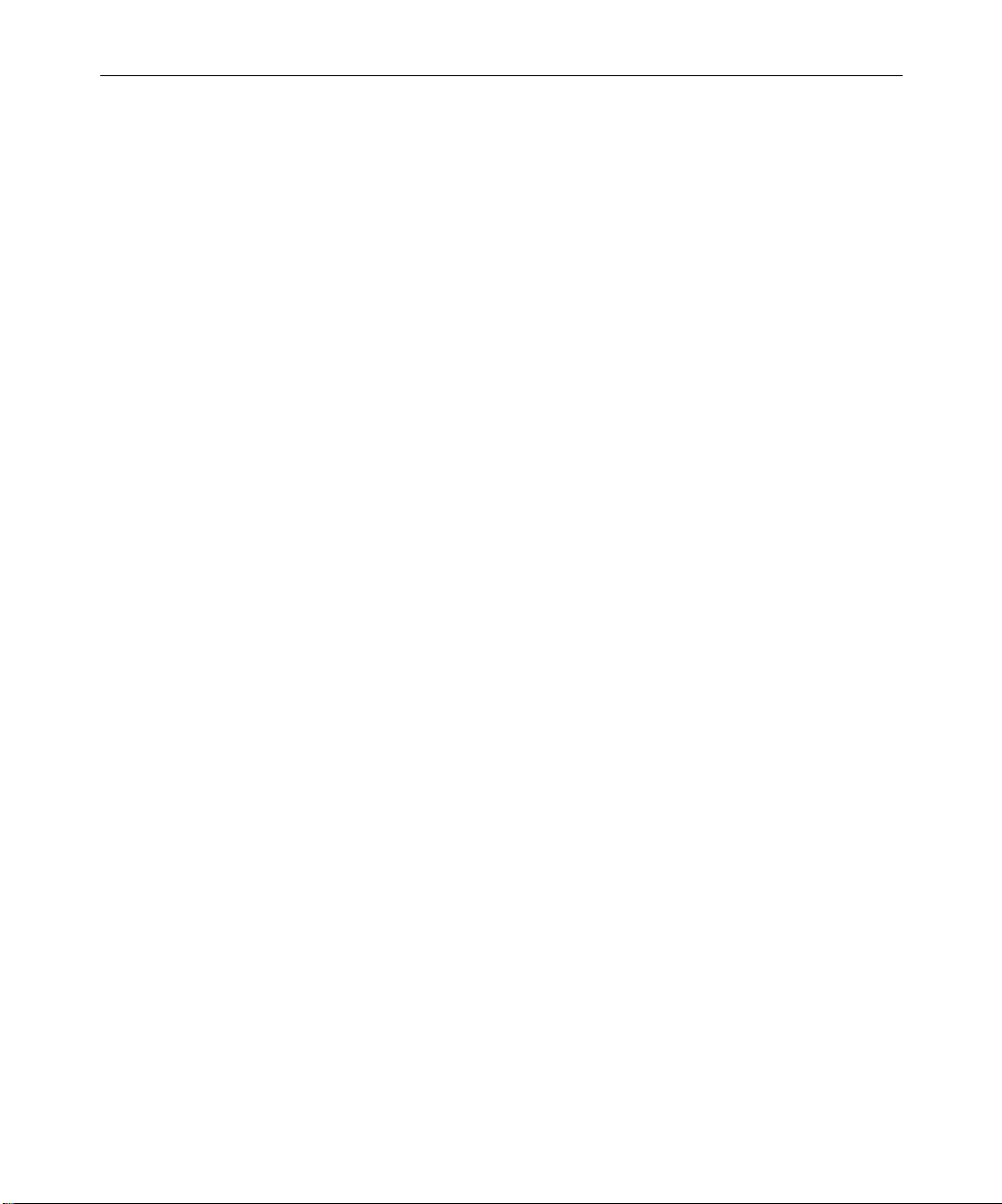
25
Key: Matte Key . . . . . . . . . . . . . . . . . . . . . . . . . . . . . . . . . . . . . 704
Key: RGB Keyer (AVX Plug-in Effect) . . . . . . . . . . . . . . . . . . 705
L-Conceal Effects . . . . . . . . . . . . . . . . . . . . . . . . . . . . . . . . . . . . . . . 706
L-Conceal: Bottom Left. . . . . . . . . . . . . . . . . . . . . . . . . . . . . . . 707
L-Conceal: Bottom Right . . . . . . . . . . . . . . . . . . . . . . . . . . . . . 708
L-Conceal: Top Left. . . . . . . . . . . . . . . . . . . . . . . . . . . . . . . . . . 709
L-Conceal: Top Right . . . . . . . . . . . . . . . . . . . . . . . . . . . . . . . . 710
Matrix Wipes. . . . . . . . . . . . . . . . . . . . . . . . . . . . . . . . . . . . . . . . . . . 711
Matrix Wipe: Grid . . . . . . . . . . . . . . . . . . . . . . . . . . . . . . . . . . . 712
Matrix Wipe: One-Way Row . . . . . . . . . . . . . . . . . . . . . . . . . . 713
Matrix Wipe: Speckle . . . . . . . . . . . . . . . . . . . . . . . . . . . . . . . . 714
Matrix Wipe: Spiral. . . . . . . . . . . . . . . . . . . . . . . . . . . . . . . . . . 715
Matrix Wipe: Zig-Zag . . . . . . . . . . . . . . . . . . . . . . . . . . . . . . . . 716
Motion Effects . . . . . . . . . . . . . . . . . . . . . . . . . . . . . . . . . . . . . . . . . . 717
Motion Effect: 0% To 100% . . . . . . . . . . . . . . . . . . . . . . . . . . . 718
Motion Effect: 100% To 0% . . . . . . . . . . . . . . . . . . . . . . . . . . . 719
Motion Effect: Freeze Frame . . . . . . . . . . . . . . . . . . . . . . . . . . 720
Motion Effect: Pulldown Insertion . . . . . . . . . . . . . . . . . . . . . 721
Motion Effect: Pulldown Removal . . . . . . . . . . . . . . . . . . . . . 722
Motion Effect: Reverse Motion . . . . . . . . . . . . . . . . . . . . . . . . 723
Motion Effect: Speed Boost . . . . . . . . . . . . . . . . . . . . . . . . . . . 724
Motion Effect: Speed Bump . . . . . . . . . . . . . . . . . . . . . . . . . . . 725
Motion Effect: Timewarp . . . . . . . . . . . . . . . . . . . . . . . . . . . . . 726
Motion Effect: Variable Speed and Strobe Motion . . . . . . . . 726
Peel Effects. . . . . . . . . . . . . . . . . . . . . . . . . . . . . . . . . . . . . . . . . . . . . 727
Peel: Bottom Left Corner . . . . . . . . . . . . . . . . . . . . . . . . . . . . . 728
Peel: Bottom Right Corner . . . . . . . . . . . . . . . . . . . . . . . . . . . . 729
Peel: Bottom to Top. . . . . . . . . . . . . . . . . . . . . . . . . . . . . . . . . . 730
Peel: Left to Right . . . . . . . . . . . . . . . . . . . . . . . . . . . . . . . . . . . 731
Peel: Right to Left . . . . . . . . . . . . . . . . . . . . . . . . . . . . . . . . . . . 732
Peel: Top Left Corner . . . . . . . . . . . . . . . . . . . . . . . . . . . . . . . . 733
Peel: Top Right Corner . . . . . . . . . . . . . . . . . . . . . . . . . . . . . . . 734
Peel: Top to Bottom. . . . . . . . . . . . . . . . . . . . . . . . . . . . . . . . . . 735
Page 26
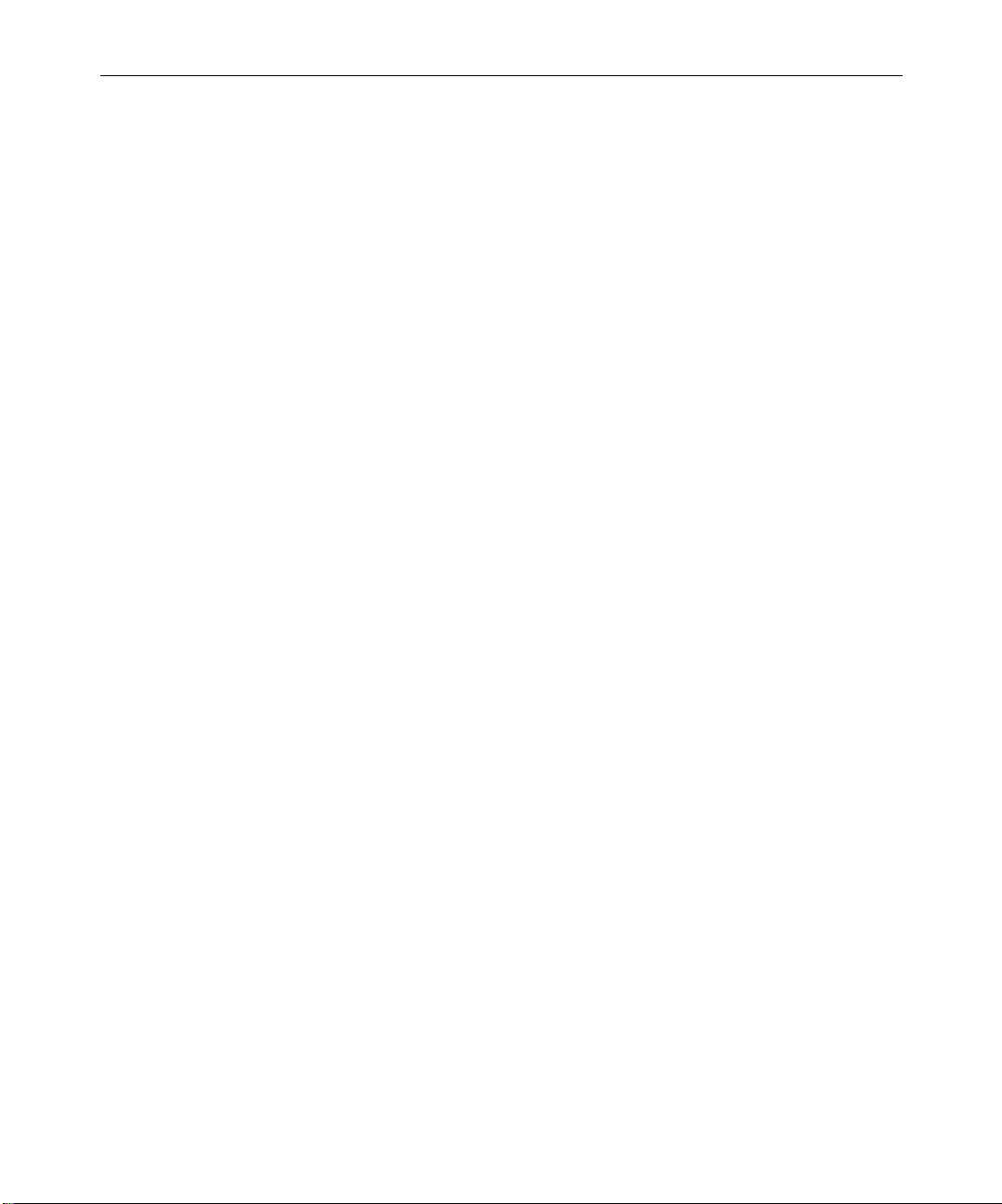
26
Push Effects. . . . . . . . . . . . . . . . . . . . . . . . . . . . . . . . . . . . . . . . . . . . 736
Push: Bottom Left to Top Right . . . . . . . . . . . . . . . . . . . . . . . 737
Push: Bottom Right to Top Left . . . . . . . . . . . . . . . . . . . . . . . 738
Push: Bottom to Top. . . . . . . . . . . . . . . . . . . . . . . . . . . . . . . . . 739
Push: Left to Right . . . . . . . . . . . . . . . . . . . . . . . . . . . . . . . . . . 740
Push: Right to Left . . . . . . . . . . . . . . . . . . . . . . . . . . . . . . . . . . 741
Push: Top Left to Bottom Right . . . . . . . . . . . . . . . . . . . . . . . 742
Push: Top Right to Bottom Left . . . . . . . . . . . . . . . . . . . . . . . 743
Push: Top to Bottom. . . . . . . . . . . . . . . . . . . . . . . . . . . . . . . . . 744
Reformat Effects. . . . . . . . . . . . . . . . . . . . . . . . . . . . . . . . . . . . . . . . 745
Reformat: 14:9 Letterbox . . . . . . . . . . . . . . . . . . . . . . . . . . . . . 745
Reformat: 16:9 Letterbox . . . . . . . . . . . . . . . . . . . . . . . . . . . . . 746
Reformat: 4:3 Sidebar . . . . . . . . . . . . . . . . . . . . . . . . . . . . . . . . 746
Reformat: Pan and Scan. . . . . . . . . . . . . . . . . . . . . . . . . . . . . . 747
Sawtooth Wipes . . . . . . . . . . . . . . . . . . . . . . . . . . . . . . . . . . . . . . . . 748
Sawtooth Wipe: Horizontal Sawtooth. . . . . . . . . . . . . . . . . . 749
Sawtooth Wipe: Horizontal Open Sawtooth . . . . . . . . . . . . 750
Sawtooth Wipe: Vertical Open Sawtooth . . . . . . . . . . . . . . . 751
Sawtooth Wipe: Vertical Sawtooth . . . . . . . . . . . . . . . . . . . . 752
Shape Wipes . . . . . . . . . . . . . . . . . . . . . . . . . . . . . . . . . . . . . . . . . . . 753
Shape Wipe: 4 Corners. . . . . . . . . . . . . . . . . . . . . . . . . . . . . . . 754
Shape Wipe: Center Box . . . . . . . . . . . . . . . . . . . . . . . . . . . . . 755
Shape Wipe: Circle . . . . . . . . . . . . . . . . . . . . . . . . . . . . . . . . . . 756
Shape Wipe: Clock . . . . . . . . . . . . . . . . . . . . . . . . . . . . . . . . . . 757
Shape Wipe: Diamond . . . . . . . . . . . . . . . . . . . . . . . . . . . . . . . 758
Shape Wipe: Ellipse . . . . . . . . . . . . . . . . . . . . . . . . . . . . . . . . . 759
Shape Wipe: Horizontal Bands. . . . . . . . . . . . . . . . . . . . . . . . 760
Shape Wipe: Horizontal Blinds . . . . . . . . . . . . . . . . . . . . . . . 761
Shape Wipe: Vertical Blinds . . . . . . . . . . . . . . . . . . . . . . . . . . 762
Spin Effects . . . . . . . . . . . . . . . . . . . . . . . . . . . . . . . . . . . . . . . . . . . . 763
Spin: X Spin . . . . . . . . . . . . . . . . . . . . . . . . . . . . . . . . . . . . . . . . 764
Spin: Y Spin . . . . . . . . . . . . . . . . . . . . . . . . . . . . . . . . . . . . . . . . 765
Spin: Z Spin . . . . . . . . . . . . . . . . . . . . . . . . . . . . . . . . . . . . . . . . 766
Page 27

27
Squeeze Effects . . . . . . . . . . . . . . . . . . . . . . . . . . . . . . . . . . . . . . . . . 767
Squeeze: Bottom Centered . . . . . . . . . . . . . . . . . . . . . . . . . . . . 768
Squeeze: Bottom Left . . . . . . . . . . . . . . . . . . . . . . . . . . . . . . . . 769
Squeeze: Bottom Right . . . . . . . . . . . . . . . . . . . . . . . . . . . . . . . 770
Squeeze: Bottom to Top . . . . . . . . . . . . . . . . . . . . . . . . . . . . . . 771
Squeeze: Centered Zoom . . . . . . . . . . . . . . . . . . . . . . . . . . . . . 772
Squeeze: Horizontal Centered. . . . . . . . . . . . . . . . . . . . . . . . . 773
Squeeze: Left Centered . . . . . . . . . . . . . . . . . . . . . . . . . . . . . . . 774
Squeeze: Left to Right . . . . . . . . . . . . . . . . . . . . . . . . . . . . . . . . 775
Squeeze: Right Centered . . . . . . . . . . . . . . . . . . . . . . . . . . . . . 776
Squeeze: Right to Left . . . . . . . . . . . . . . . . . . . . . . . . . . . . . . . . 777
Squeeze: Top Centered . . . . . . . . . . . . . . . . . . . . . . . . . . . . . . . 778
Squeeze: Top Left . . . . . . . . . . . . . . . . . . . . . . . . . . . . . . . . . . . 779
Squeeze: Top Right . . . . . . . . . . . . . . . . . . . . . . . . . . . . . . . . . . 780
Squeeze: Top to Bottom . . . . . . . . . . . . . . . . . . . . . . . . . . . . . . 781
Squeeze: Vertical Centered . . . . . . . . . . . . . . . . . . . . . . . . . . . 782
Title Effects . . . . . . . . . . . . . . . . . . . . . . . . . . . . . . . . . . . . . . . . . . . . 783
Title Effects: Crawling Title . . . . . . . . . . . . . . . . . . . . . . . . . . . 784
Title Effects: Rolling Title . . . . . . . . . . . . . . . . . . . . . . . . . . . . . 785
Title Effects: Title . . . . . . . . . . . . . . . . . . . . . . . . . . . . . . . . . . . . 786
Comparison of Similar Effects . . . . . . . . . . . . . . . . . . . . . . . . . . . . . . . . 787
Chapter 12 3D Effects Reference
3D Effects Parameters . . . . . . . . . . . . . . . . . . . . . . . . . . . . . . . . . . . . . . . 790
Global Versus Keyframeable Parameters . . . . . . . . . . . . . . . . . . . 791
The Hierarchy of Parameters . . . . . . . . . . . . . . . . . . . . . . . . . . . . . 792
Acceleration. . . . . . . . . . . . . . . . . . . . . . . . . . . . . . . . . . . . . . . . . . . . 794
Axis . . . . . . . . . . . . . . . . . . . . . . . . . . . . . . . . . . . . . . . . . . . . . . . . . . . 795
Background Color. . . . . . . . . . . . . . . . . . . . . . . . . . . . . . . . . . . . . . . 796
Border. . . . . . . . . . . . . . . . . . . . . . . . . . . . . . . . . . . . . . . . . . . . . . . . . 797
Corner Pin . . . . . . . . . . . . . . . . . . . . . . . . . . . . . . . . . . . . . . . . . . . . . 799
Crop . . . . . . . . . . . . . . . . . . . . . . . . . . . . . . . . . . . . . . . . . . . . . . . . . . 800
Defocus. . . . . . . . . . . . . . . . . . . . . . . . . . . . . . . . . . . . . . . . . . . . . . . . 801
Page 28
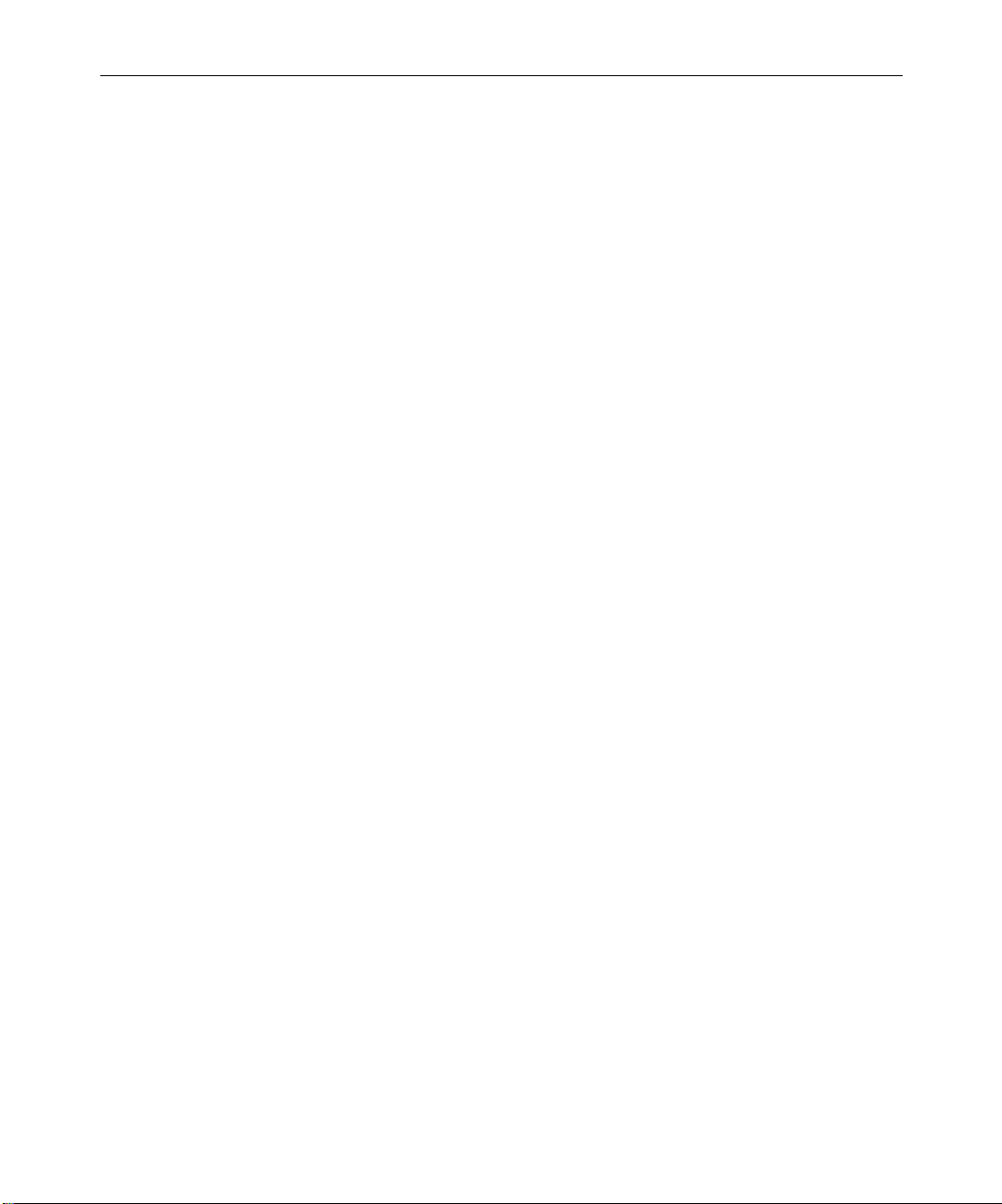
28
Erode/Expand . . . . . . . . . . . . . . . . . . . . . . . . . . . . . . . . . . . . . . . . . 803
Foreground . . . . . . . . . . . . . . . . . . . . . . . . . . . . . . . . . . . . . . . . . . . . 804
Full Key . . . . . . . . . . . . . . . . . . . . . . . . . . . . . . . . . . . . . . . . . . . 805
Luma Key. . . . . . . . . . . . . . . . . . . . . . . . . . . . . . . . . . . . . . . . . . 806
Chroma Key. . . . . . . . . . . . . . . . . . . . . . . . . . . . . . . . . . . . . . . . 808
Using the Chroma Key Sliders . . . . . . . . . . . . . . . . . . . . . . . . 810
Highlight . . . . . . . . . . . . . . . . . . . . . . . . . . . . . . . . . . . . . . . . . . . . . . 811
Perspective . . . . . . . . . . . . . . . . . . . . . . . . . . . . . . . . . . . . . . . . . . . . 813
Position . . . . . . . . . . . . . . . . . . . . . . . . . . . . . . . . . . . . . . . . . . . . . . . 814
Profile. . . . . . . . . . . . . . . . . . . . . . . . . . . . . . . . . . . . . . . . . . . . . . . . . 815
Adjusting Foreground Level in the Profile Window . . . . . 815
Rotation . . . . . . . . . . . . . . . . . . . . . . . . . . . . . . . . . . . . . . . . . . . . . . . 816
Scaling . . . . . . . . . . . . . . . . . . . . . . . . . . . . . . . . . . . . . . . . . . . . . . . . 817
Shadow . . . . . . . . . . . . . . . . . . . . . . . . . . . . . . . . . . . . . . . . . . . . . . . 818
Shape . . . . . . . . . . . . . . . . . . . . . . . . . . . . . . . . . . . . . . . . . . . . . . . . . 819
Skew. . . . . . . . . . . . . . . . . . . . . . . . . . . . . . . . . . . . . . . . . . . . . . . . . . 819
Spill Suppression . . . . . . . . . . . . . . . . . . . . . . . . . . . . . . . . . . . . . . . 820
Spline . . . . . . . . . . . . . . . . . . . . . . . . . . . . . . . . . . . . . . . . . . . . . . . . . 822
Tension (Tens.) . . . . . . . . . . . . . . . . . . . . . . . . . . . . . . . . . . . . . 823
Continuity (Cont.). . . . . . . . . . . . . . . . . . . . . . . . . . . . . . . . . . . 824
Difference Between Tension and Continuity . . . . . . . . . . . . 824
Bias . . . . . . . . . . . . . . . . . . . . . . . . . . . . . . . . . . . . . . . . . . . . . . . 825
Adding a New Point to a Spline Curve. . . . . . . . . . . . . . . . . 825
Stamp. . . . . . . . . . . . . . . . . . . . . . . . . . . . . . . . . . . . . . . . . . . . . . . . . 826
Target. . . . . . . . . . . . . . . . . . . . . . . . . . . . . . . . . . . . . . . . . . . . . . . . . 828
Trail . . . . . . . . . . . . . . . . . . . . . . . . . . . . . . . . . . . . . . . . . . . . . . . . . . 829
3D Shape Effects . . . . . . . . . . . . . . . . . . . . . . . . . . . . . . . . . . . . . . . . . . . 830
Page Turns . . . . . . . . . . . . . . . . . . . . . . . . . . . . . . . . . . . . . . . . . . . . 831
Page Turn Parameters . . . . . . . . . . . . . . . . . . . . . . . . . . . . . . . 831
Using the Page Turn Fast Menus . . . . . . . . . . . . . . . . . . . . . . 833
Splashes. . . . . . . . . . . . . . . . . . . . . . . . . . . . . . . . . . . . . . . . . . . . . . . 840
Splash Parameters . . . . . . . . . . . . . . . . . . . . . . . . . . . . . . . . . . 840
Limitations to Splash Effects. . . . . . . . . . . . . . . . . . . . . . . . . . 841
Page 29
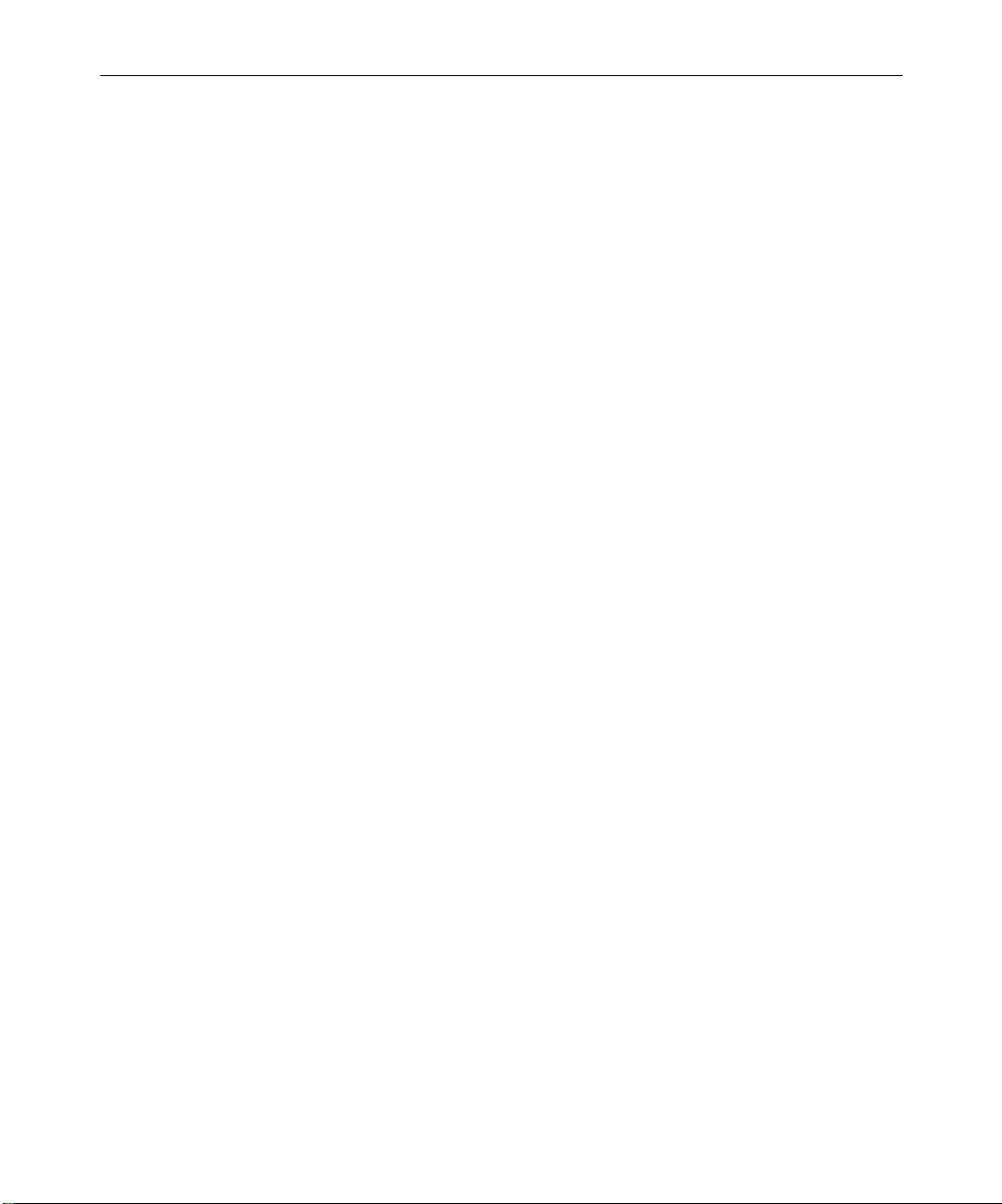
29
Ball . . . . . . . . . . . . . . . . . . . . . . . . . . . . . . . . . . . . . . . . . . . . . . . . . . . 842
Ball Effect Parameters. . . . . . . . . . . . . . . . . . . . . . . . . . . . . . . . 842
Limitations to Ball Shapes . . . . . . . . . . . . . . . . . . . . . . . . . . . . 843
Offset Shapes. . . . . . . . . . . . . . . . . . . . . . . . . . . . . . . . . . . . . . . . . . . 844
Offset Shape Parameters . . . . . . . . . . . . . . . . . . . . . . . . . . . . . 844
Slats . . . . . . . . . . . . . . . . . . . . . . . . . . . . . . . . . . . . . . . . . . . . . . . 846
Arrow . . . . . . . . . . . . . . . . . . . . . . . . . . . . . . . . . . . . . . . . . . . . . 846
One Burst . . . . . . . . . . . . . . . . . . . . . . . . . . . . . . . . . . . . . . . . . . 847
Center Burst . . . . . . . . . . . . . . . . . . . . . . . . . . . . . . . . . . . . . . . . 847
Sine Wave . . . . . . . . . . . . . . . . . . . . . . . . . . . . . . . . . . . . . . . . . . 848
Sawtooth . . . . . . . . . . . . . . . . . . . . . . . . . . . . . . . . . . . . . . . . . . . 848
Bumps . . . . . . . . . . . . . . . . . . . . . . . . . . . . . . . . . . . . . . . . . . . . . 849
Scaling Shapes. . . . . . . . . . . . . . . . . . . . . . . . . . . . . . . . . . . . . . . . . . 850
Scaling Shape Parameters . . . . . . . . . . . . . . . . . . . . . . . . . . . . 850
Hour Glass . . . . . . . . . . . . . . . . . . . . . . . . . . . . . . . . . . . . . . . . . 851
Bow Tie . . . . . . . . . . . . . . . . . . . . . . . . . . . . . . . . . . . . . . . . . . . . 852
Octagon. . . . . . . . . . . . . . . . . . . . . . . . . . . . . . . . . . . . . . . . . . . . 852
Hexagon . . . . . . . . . . . . . . . . . . . . . . . . . . . . . . . . . . . . . . . . . . . 853
Rain Drop . . . . . . . . . . . . . . . . . . . . . . . . . . . . . . . . . . . . . . . . . . 853
Hour Glass 2. . . . . . . . . . . . . . . . . . . . . . . . . . . . . . . . . . . . . . . . 854
Hex Medium . . . . . . . . . . . . . . . . . . . . . . . . . . . . . . . . . . . . . . . 854
Hex Wide . . . . . . . . . . . . . . . . . . . . . . . . . . . . . . . . . . . . . . . . . . 855
Circle . . . . . . . . . . . . . . . . . . . . . . . . . . . . . . . . . . . . . . . . . . . . . . 855
Ellipse . . . . . . . . . . . . . . . . . . . . . . . . . . . . . . . . . . . . . . . . . . . . . 856
Goblet . . . . . . . . . . . . . . . . . . . . . . . . . . . . . . . . . . . . . . . . . . . . . 856
Avid Xpress 3D Effects . . . . . . . . . . . . . . . . . . . . . . . . . . . . . . . . . . . . . . 857
Xpress 3D Effects Parameters . . . . . . . . . . . . . . . . . . . . . . . . . . . . . 858
Index
Page 30
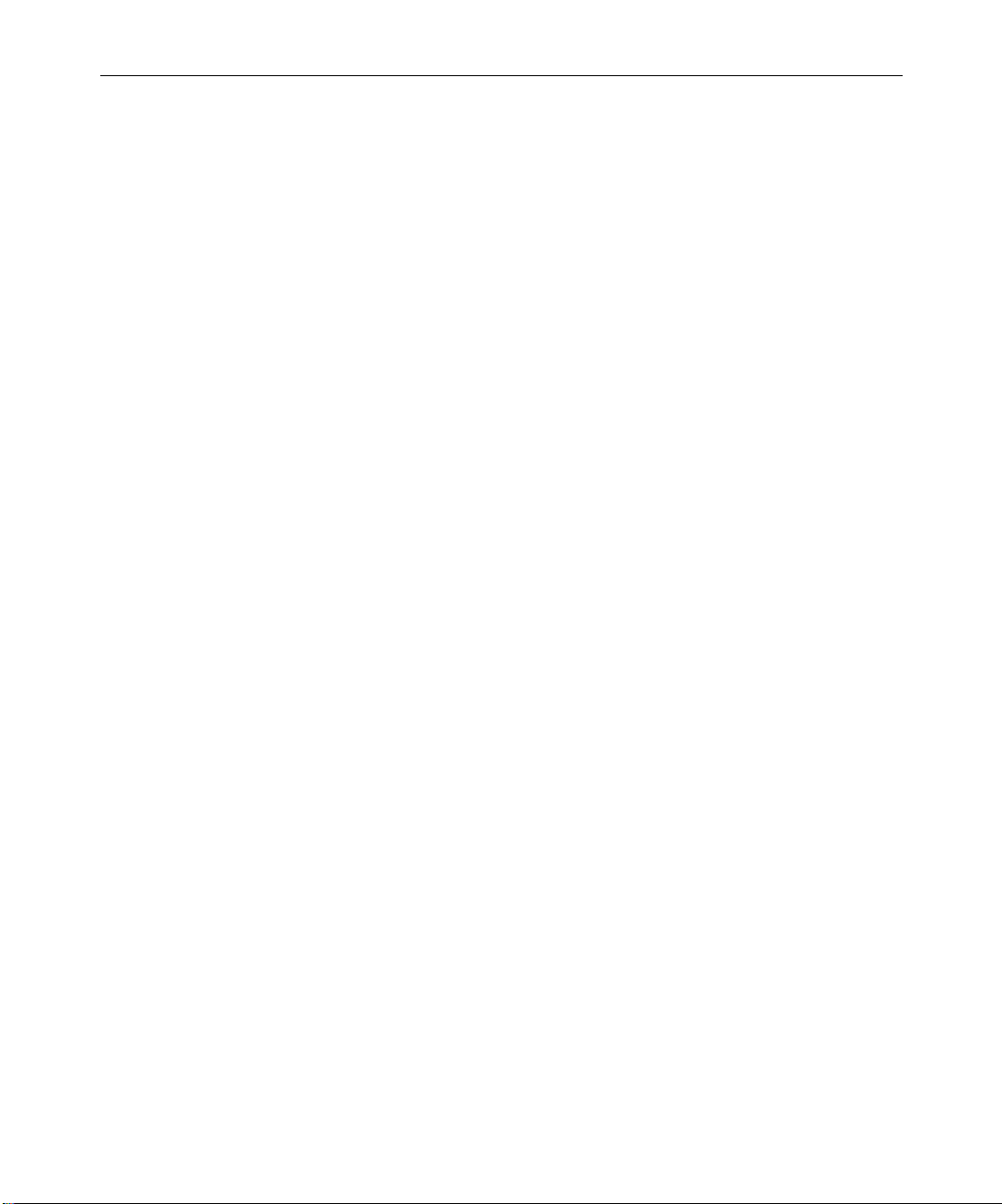
30
Tables
Table 3-1 Effect Preview Monitor Toolbar Buttons . . . . . . . . . . .106
Table 3-2 Grid Settings Options . . . . . . . . . . . . . . . . . . . . . . . . . . .112
Table 3-3 Effect Editor Controls . . . . . . . . . . . . . . . . . . . . . . . . . . .123
Table 3-4 Promotion Paths for Advanced Keyframes . . . . . . . . .139
Table 3-5 Effect Editor Toolbar for Advanced Keyframes . . . . .142
Table 3-6 Advanced Keyframe Shortcut Menu Options. . . . . . .143
Table 3-7 Effect Editor Options . . . . . . . . . . . . . . . . . . . . . . . . . . . .177
Table 4-1 Render Setting Options. . . . . . . . . . . . . . . . . . . . . . . . . .192
Table 5-1 Playback Capabilities of Motion Effects . . . . . . . . . . . .229
Table 5-2 Motion Effect Editor Options. . . . . . . . . . . . . . . . . . . . .253
Table 5-3 Motion Effect Editor Toolbar . . . . . . . . . . . . . . . . . . . . .255
Table 5-4 Timewarp Effect Input Format and
Output Format Options. . . . . . . . . . . . . . . . . . . . . . . .256
Table 5-5 Timewarp Effect Rendering Options . . . . . . . . . . . . . .258
Table 5-6 Active Control Graph Toolbar Buttons . . . . . . . . . . . .264
Table 5-7 Speed Graph Components . . . . . . . . . . . . . . . . . . . . . . .266
Table 5-8 Position Graph Components . . . . . . . . . . . . . . . . . . . . .269
Table 8-1 Toolbar Elements . . . . . . . . . . . . . . . . . . . . . . . . . . . . . . .383
Table 8-2 Title Style Sheet Options. . . . . . . . . . . . . . . . . . . . . . . . .449
Table 9-1 Title Effect Playback Capabilities . . . . . . . . . . . . . . . . .459
Table 10-1 Effect Editor Components for the
Paint Effect . . . . . . . . . . . . . . . . . . . . . . . . . . . . . . . . . .490
Table 10-2 Methods of Modifying Lines and Curves . . . . . . . . . .521
Table 11-1 Actions Parameters . . . . . . . . . . . . . . . . . . . . . . . . . . . . .583
Table 11-2 Mode Parameters. . . . . . . . . . . . . . . . . . . . . . . . . . . . . . .585
Table 11-3 AniMatte Modes . . . . . . . . . . . . . . . . . . . . . . . . . . . . . . .588
Page 31

31
Table 11-4 Paint Effect Modes . . . . . . . . . . . . . . . . . . . . . . . . . . . . . 589
Table 11-5 Feathering Parameters . . . . . . . . . . . . . . . . . . . . . . . . . . 597
Table 11-6 Magic Mask Parameters . . . . . . . . . . . . . . . . . . . . . . . . 599
Table 11-7 Brush Parameters . . . . . . . . . . . . . . . . . . . . . . . . . . . . . . 601
Table 11-8 Aspect Ratio Parameters . . . . . . . . . . . . . . . . . . . . . . . . 602
Table 11-9 Background Parameters. . . . . . . . . . . . . . . . . . . . . . . . . 603
Table 11-10 Blowup Parameters . . . . . . . . . . . . . . . . . . . . . . . . . . . . 604
Table 11-11 Border Parameters . . . . . . . . . . . . . . . . . . . . . . . . . . . . . 606
Table 11-12 Luma Adjust Parameters. . . . . . . . . . . . . . . . . . . . . . . . 607
Table 11-13 Luma Range Parameters . . . . . . . . . . . . . . . . . . . . . . . . 609
Table 11-14 Luma Clip Parameters . . . . . . . . . . . . . . . . . . . . . . . . . . 610
Table 11-15 Chroma Adjust Parameters. . . . . . . . . . . . . . . . . . . . . . 611
Table 11-16 Color Style Parameters . . . . . . . . . . . . . . . . . . . . . . . . . 612
Table 11-17 Color Gain Parameters. . . . . . . . . . . . . . . . . . . . . . . . . . 614
Table 11-18 Crop Parameters . . . . . . . . . . . . . . . . . . . . . . . . . . . . . . . 615
Table 11-19 Foreground Parameters. . . . . . . . . . . . . . . . . . . . . . . . . 617
Table 11-20 Grid Parameters . . . . . . . . . . . . . . . . . . . . . . . . . . . . . . . 619
Table 11-21 Key Parameters . . . . . . . . . . . . . . . . . . . . . . . . . . . . . . . . 621
Table 11-22 Key Color Parameters . . . . . . . . . . . . . . . . . . . . . . . . . . 624
Table 11-23 Chroma Key Parameters . . . . . . . . . . . . . . . . . . . . . . . . 625
Table 11-24 Matte Controls . . . . . . . . . . . . . . . . . . . . . . . . . . . . . . . . 626
Table 11-25 Color Correction Parameters . . . . . . . . . . . . . . . . . . . . 626
Table 11-26 Freeze Frame Menu Commands . . . . . . . . . . . . . . . . . 629
Table 11-27 Variable Speed and Strobe Motion Options . . . . . . . . 632
Table 11-28 Position Parameters . . . . . . . . . . . . . . . . . . . . . . . . . . . . 635
Table 11-29 Model Parameter Options. . . . . . . . . . . . . . . . . . . . . . . 640
Page 32

32
Table 11-30 Region of Interest Parameter Controls . . . . . . . . . . . . .640
Table 11-31 Scaling Parameters. . . . . . . . . . . . . . . . . . . . . . . . . . . . . .642
Table 11-32 Scratch Parameters . . . . . . . . . . . . . . . . . . . . . . . . . . . . .643
Table 12-1 Axis Parameters . . . . . . . . . . . . . . . . . . . . . . . . . . . . . . . .795
Table 12-2 Background Color Parameters. . . . . . . . . . . . . . . . . . . .796
Table 12-3 Border Parameters . . . . . . . . . . . . . . . . . . . . . . . . . . . . . .798
Table 12-4 Corner Pin Parameters . . . . . . . . . . . . . . . . . . . . . . . . . .799
Table 12-5 Crop Parameters . . . . . . . . . . . . . . . . . . . . . . . . . . . . . . .800
Table 12-6 Defocus Options. . . . . . . . . . . . . . . . . . . . . . . . . . . . . . . .802
Table 12-7 Erode/Expand Parameters. . . . . . . . . . . . . . . . . . . . . . .803
Table 12-8 Foreground: Full Key Parameters . . . . . . . . . . . . . . . . .805
Table 12-9 Foreground: Luma Key Parameters . . . . . . . . . . . . . . .807
Table 12-10 Foreground: Chroma Key Parameters . . . . . . . . . . . . .809
Table 12-11 Highlight Parameters . . . . . . . . . . . . . . . . . . . . . . . . . . .812
Table 12-12 Perspective Parameters. . . . . . . . . . . . . . . . . . . . . . . . . .813
Table 12-13 Position Parameters. . . . . . . . . . . . . . . . . . . . . . . . . . . . .814
Table 12-14 Rotation Parameters . . . . . . . . . . . . . . . . . . . . . . . . . . . .816
Table 12-15 Scaling Parameters. . . . . . . . . . . . . . . . . . . . . . . . . . . . . .817
Table 12-16 Shadow Parameters. . . . . . . . . . . . . . . . . . . . . . . . . . . . .818
Table 12-17 Skew Parameters . . . . . . . . . . . . . . . . . . . . . . . . . . . . . . .819
Table 12-18 Spill Suppression Parameters . . . . . . . . . . . . . . . . . . . .820
Table 12-19 Spline Parameters . . . . . . . . . . . . . . . . . . . . . . . . . . . . . .823
Table 12-20 Stamp Parameters . . . . . . . . . . . . . . . . . . . . . . . . . . . . . .826
Table 12-21 Target Parameters . . . . . . . . . . . . . . . . . . . . . . . . . . . . . .828
Table 12-22 Trail Parameters. . . . . . . . . . . . . . . . . . . . . . . . . . . . . . . .829
Table 12-23 Page Turn Parameters. . . . . . . . . . . . . . . . . . . . . . . . . . .832
Page 33

33
Table 12-24 Page Turn Shapes from the
Shape Parameter Fast Menu . . . . . . . . . . . . . . . . . . . 833
Table 12-25 Page Turn Splitting Options . . . . . . . . . . . . . . . . . . . . . 835
Table 12-26 Page Turn Tuck and Flap Options . . . . . . . . . . . . . . . . 838
Table 12-27 Page Turn Highlight Options . . . . . . . . . . . . . . . . . . . . 839
Table 12-28 Splash Effect Parameters . . . . . . . . . . . . . . . . . . . . . . . . 840
Table 12-29 Ball Effect Parameters . . . . . . . . . . . . . . . . . . . . . . . . . . 842
Table 12-30 Offset Shape Parameters . . . . . . . . . . . . . . . . . . . . . . . . 845
Table 12-31 Scaling Shape Parameters . . . . . . . . . . . . . . . . . . . . . . . 850
Page 34

34
Page 35

Using This Guide
This guide is your introduction to the wealth of effects and design
options available for use in your projects. Along with the standard
editing features included with this latest release of Avid
Media Composer® and Film Composer®, you have at your fingertips
all the sophisticated effects capabilities of a high-end postproduction
suite, combined with the versatility of a digital nonlinear system.
You can use the tools and techniques described in this guide to create
and incorporate into your sequence titles and effects with a wide
variety of attributes. This guide also describes how to apply
third-party plug-in effects for stunning effects formerly available only
on high-end graphics workstations.
®
n
The documentation describes the features and hardware of all models.
Therefore, your system might not contain certain features and hardware that
are covered in the documentation.
Who Should Use This Guide
This guide is intended for all Avid Media Composer and Film
Composer users, from beginning to advanced.
Page 36

36
About This Guide
The information provided in this guide builds on editing procedures
described in the Avid Media Composer and Film Composer Getting Started
Guide and the Avid Media Composer and Film Composer Editing Guide,
while adding a complete explanation of all the tools and techniques
required to create, apply, and adjust various effects and graphics,
including useful tips, shortcuts, and custom options.
The Contents lists all topics included in the book. They cover the
following general areas:
• Effects editing: The first six chapters of this book describe various
beginning and advanced techniques for incorporating literally
hundreds of digital video effects (DVEs), third-party effects, keys,
and layering options.
• Working with 3D effects: Chapter 7 provides examples of effects you
can re-create to become familiar with the 3D parameters and
shapes.
Using This Guide
• Creating and editing titles and graphic objects: Chapter 8 and
Chapter 9 cover real-time titling and use of the tools to create and
control the attributes of on-screen text, backgrounds, lines, boxes,
ovals, and other graphics objects. You can create multiple titles
without exiting the Title tool and apply shadows, color,
transparency, layers, and alignment to both objects and text.
• Intraframe
creating Paint and AniMatte
™
editing: Chapter 10 covers tools and techniques for
™
effects on individual or multiple
frames of footage, including methods for removing scratches and
other flaws.
• 2D effects reference: Chapter 11 provides quick access to specific
information about the 2D effects and parameters available on your
Avid editing system.
• 3D effects reference: Chapter 12 provides quick access to specific
information about the 3D effects and parameters available on
systems equipped with the 3D Effects option.
Page 37

Symbols and Conventions
37
Unless noted otherwise, the material in this document applies to the
Windows
applies to a specific operating system, it is marked as follows:
• (Windows) or (Windows only) means the information applies to
• (Macintosh) or (Macintosh only) means the information applies to
Most screen shots in this document were captured on a Windows 2000
system, but the information applies to both Windows 2000 and
Macintosh systems. Where differences exist, both Windows 2000 and
Macintosh screen shots are shown.
This guide uses the following special symbols and conventions:
1. Numbered lists, when the order of the items is important.
• Bulleted lists, when the order of the items is unimportant.
®
2000 and Macintosh® operating systems. When the text
the Windows 2000 operating system.
the Macintosh operating system.
a. Alphabetical lists, when the order of secondary items is
important.
- Indented dashed lists, when the order of secondary items is
unimportant.
t One arrow indicates a single-step procedure. Multiple arrows in a
list indicate that you perform one of the actions listed.
The k symbol refers to the Apple or Command key. Press and hold
the Command key and another key to perform a keyboard shortcut.
In this document, Avid drive refers to the Macintosh system’s internal
hard drive. Apple Computer, Inc. names the internal hard drive
Macintosh HD. Depending on your system’s setup, the internal hard
drive might have a different name.
Symbols and Conventions
Page 38

38
Courier Bold font identifies text that you type.
Look here in the margin
for tips.
n
c
In the margin, you will find tips that help you perform tasks more
easily and efficiently.
A note provides important related information, reminders, recommendations,
and strong suggestions.
A caution means that a specific action you take could cause harm to
your computer or cause you to lose data.
The following terms are used for documents in the Avid
Media Composer and Film Composer documentation set:
• “Editing guide” refers to the Avid Media Composer and
Film Composer Editing Guide.
• “Input and output guide” refers to the Avid Media Composer and
Film Composer Input and Output Guide.
• “Setup guide” refers to the Avid Symphony and Composer Products
Setup Guide for the Windows 2000 Professional Operating System or to
the Avid Composer Products Setup Guide for the Macintosh Operating
System.
• “Online publications CD-ROM” refers to the Avid Media Composer
Products Online Publications CD-ROM.
Using This Guide
• “Quick reference card” refers to the Avid Media Composer and Film
Composer Quick Reference.
Page 39

If You Need Help
If you are having trouble using your Avid editing system, you should:
1. Retry the action, carefully following the instructions given for that
task in this guide.
2. Check the documentation that came with your hardware for
maintenance or hardware-related issues.
3. Check the release notes supplied with your Avid application for
information on accessing the Avid Web site and the Avid
Knowledge Center.
4. For support services, call Avid Customer Support:
- Broadcast products — call 800-NEWS-DNG (639-7364).
- Postproduction products — call 800-800-AVID (2843).
39
Related Information
The following documents provide more information about your Avid
editing system:
• Avid Media Composer and Film Composer Release 11.0 Release Notes for
the Windows 2000 Operating System
• Avid Media Composer and Film Composer Release 11.0 Release Notes for
the Macintosh Operating System
• Avid Symphony and Composer Products Site Preparation Guide for the
Windows 2000 Professional Operating System
• Avid Composer Products Site Preparation Guide for the Macintosh
Operating System
If You Need Help
Page 40

40
• Avid Symphony and Composer Products Setup Guide for the
Windows 2000 Professional Operating System
• Avid Composer Products Setup Guide for the Macintosh Operating
System
• Avid Media Composer and Film Composer Getting Started Guide for
Video Editing
• Avid Film Composer and Universal Offline Editing Getting Started
Guide
• Avid Media Composer and Film Composer Quick Reference for the
Windows 2000 Operating System
• Avid Media Composer and Film Composer Quick Reference for the
Macintosh Operating System
• Avid Media Composer and Film Composer Editing Guide
• Avid Media Composer and Film Composer Input and Output Guide
• Avid Products Collaboration Guide
Using This Guide
This guide provides step-by-step instructions for transferring
project files, audio files, and graphics and effects files between
various Avid products.
The most recent update of the Avid Products Collaboration Guide is
provided online. Check the release notes supplied with your Avid
application for information on accessing online documentation.
• Avid Media Composer and Film Composer Online Publications
This online collection provides electronic versions of most
documents listed in this section, as well as documents for related
Avid applications. You can view these documents with Adobe
Acrobat® Reader®, which you can install from the CD-ROM.
®
Page 41

• Avid Media Composer and Film Composer Help
The Help system provides all the information included in the
Avid Media Composer and Film Composer Editing Guide, the Avid
Media Composer and Film Composer Input and Output Guide, and the
Avid Media Composer and Film Composer Effects Guide supplied with
your system. The Help operates in a Web browser. To open the
Help, choose Media Composer Help or Film Composer Help from
the Help menu in the Media Composer or Film Composer
application. For information on using Help, click the Using Help
button in the Help system.
If You Have Documentation Comments
Avid Technology continuously seeks to improve its documentation.
We value your comments about this guide, the Help, the Online
Publications CD-ROM, and other Avid-supplied documentation.
41
Simply e-mail your documentation comments to Avid Technology at
TechPubs@avid.com
Please include the title of the document, its part number, revision, and
the specific section you are commenting on in all correspondence.
How to Order Documentation
To order additional copies of this documentation from within the
United States, call Avid Telesales at 800-949-AVID (2843). If you are
placing an order from outside the United States, contact your local
Avid representative.
If You Have Documentation Comments
Page 42

42
Using This Guide
Page 43

CHAPTER 1
Preparing to Work with Effects
Your Avid editing system offers many effects that you can apply to
your sequences. This chapter describes some of the concepts with
which you must become familiar before you begin creating and
editing effects into sequences.
• Types of Eff e c ts
• Overview of Horizontal, Vertical, and Nested Effects
• Effects Creation Tools
• Real-Time and Downstream Key Effects
• Working with Effects in 24p or 25p Projects
• Using the Effect Palette
• Using Third-Party Plug-in Effects
• Changing Timeline View Settings for Effects
• Adjusting Trim Settings for Effects
Page 44

44
Types of Effects
Much overlapping occurs between the various types of effects you can
create, as well as the methods used to create them. Roughly speaking,
there are four basic types of effects:
• Transition effects (dissolves, wipes, and so forth) are applied at
the cut point between two video clips that are on the same video
track (that is, the same video layer).
Chapter 2 and Chapter 3 describe techniques for creating
transition effects.
• Segment effects (both single-layer and multilayer) are applied to
an entire clip or group of clips. There are two types of segment
effects:
- A single-layer segment effect, such as the Mask effect, is
applied to a segment on one video track. Single-layer segment
effects use one stream of video.
• Title effects are created with the Title tool and edited onto their
• Motion effects (freeze frame, variable speed, and strobe) are
Preparing to Work with Effects
Chapter 2 and Chapter 3 describe techniques for creating
single-layer segment effects.
- A multilayer segment effect, such as the Picture-in-Picture
(PIP) effect, is applied to the top layer or a middle layer of
segments that contain two or more video tracks that will be
played simultaneously.
Chapter 6 describes techniques for creating multilayer effects.
own layers in a sequence.
Chapter 8 and Chapter 9 describe techniques for creating and
editing title effects.
created by manipulating the playback characteristics of a clip of
footage.
Chapter 2 describes basic techniques for creating motion effects.
More advanced techniques can be found in Chapter 5.
Page 45

45
A number of effects have both 2D (two-dimensional) and 3D
(three-dimensional) versions on systems equipped with the 3D Effects
option. Chapter 7 describes techniques for creating 3D effects.
n
For a complete list of effects, with information on the capabilities of each
effect, see the Knowledge Center section of the Avid Web site at
www.avid.com.
Overview of Horizontal, Vertical, and Nested Effects
You can break down effect designs into two different types: horizontal
and vertical.
Horizontal refers to effects that you apply across an individual video
track. Horizontal effects include:
• Transition effects between two video clips (dissolves, wipes)
• Segment effects and motion effects that modify the appearance of
a single clip (color effects, flops)
Vertical refers to effects that you apply by adding video elements on
more than one track to create a composite. They are called vertical
effects because you add elements by creating additional video tracks
that appear vertically above existing tracks. Vertical effects include
picture-in-pictures, titles, and superimpositions. Individual elements
in a vertical effect can also contain horizontal effects.
You might need to change a single element in a vertical effect
sequence. For example, you might want to apply a color effect within
an existing Picture-in-Picture effect. To do this, you can nest an effect
inside another effect. Instead of one video layer being physically above
another video layer, a nested effect is contained within another effect
on the same video layer. For more information, see “Nesting Effects”
on page 323.
Overview of Horizontal, Vertical, and Nested Effects
Page 46

46
Effects Creation Tools
The following chart presents the basic tools used to create effects.
Sources of effects:
Effect Palette
Apply transition
and segment effects
directly to tracks.
Effects editing:
Effects adjustment
in Effect mode:
Motion Effect dialog box
Edit effect clips
into the Timeline.
Title tool
Title and motion
effects appear first
as clips in the bin.
Effect Editor:
Allows you to
adjust effect
parameters.
Preparing to Work with Effects
Effect Preview monitor:
Allows you to preview
an effect, manipulate
keyframes, and
manipulate wire-frame
representations of the
effect.
Page 47

Real-Time and Downstream Key Effects
Many effects are real time, which means you do not have to render
them before you play them. You can preview effects that are not real
time before rendering. In addition, titles and graphic elements
imported with an alpha channel display as downstream key (DSK)
effects.
Downstream Key Effects
By default, all titles are created using your Avid editing system’s DSK
capabilities. Graphic elements imported with an alpha channel are
also created as DSK clips.
Downstream keying allows you to add uncompressed titles or
graphics over multiple streams of compressed media and continue to
play the sequence in real time. The real benefits of downstream keying
are seen during editing of Title Effect clips into sequences.
47
n
For information about editing with DSK titles, including descriptions of
various restrictions and playback capabilities, see Chapter 9.
Real-Time Effects
A real-time effect is an effect that you can apply to a sequence and play
without having to render it first (rendering takes time and drive
space). A real-time effect has a small orange dot within the effect icon
in the Timeline. Effects that must be rendered have a small blue dot
within the effect icon in the Timeline. Effects that might need to be
rendered have a small green dot within the effect icon in the Timeline.
For more information, see “Understanding Effect Icon Color Coding”
on page 57.
Real-Time and Downstream Key Effects
Page 48

48
n
Your Avid editing system has a mix of real-time and non-real-time effects. For
a complete list of effects and their real-time status, see the Knowledge Center
section of the Avid Web site at www.avid.com.
Playing Real-Time Effects
You can create a sequence that has any number of real-time and
non-real-time effects. However, the maximum real-time playback
capabilities of your Avid editing system depend on whether you are
working with two streams of video (compressed resolutions or the
two-stream uncompressed option) or with the single-stream
uncompressed video option.
Playback Capabilities for Two-Stream Video
If you are working with compressed video resolutions or with the
two-stream uncompressed option, your Avid editing system can play
two video streams in real time. The following are the maximum
real-time playback capabilities for two streams of video:
• You can play up to a maximum of two real-time segment effects at
a time.
• You can add a maximum of one additional DSK title or graphic.
Preparing to Work with Effects
The DSK Title effect can be either a rolling title, a static title, or a
graphic.
The following sequence shows one example of the maximum
real-time playback capabilities of your Avid editing system. The
system can successfully play the Color Effect, the Mask effect, and
the DSK Title effect at the same time. At any point in the sequence,
your Avid editing system is using one video stream for the Color
Effect, a second video stream for the Mask effect, and is applying
the DSK Title effect downstream.
Page 49

DSK title or graphic
(rolling title)
Segment effect
(nested mask)
Segment effects
(Color Effects)
49
• You can add a Dissolve effect between adjacent segments
containing real-time segment effects, and the track will continue to
play in real time. However, if another segment effect is on another
track, your Avid editing system can no longer play the sequence in
real time, since it cannot process three video streams
simultaneously.
In the following illustration, a Dissolve effect is placed between
the two Color Effects on track V1. This prevents the sequence from
playing in real time. Your Avid editing system would exceed its
limits since it would require one video stream for the outgoing
part of the Dissolve effect, a second stream for the incoming part
of the Dissolve effect, and a third for the nested Mask effect. In this
instance, the Dissolve effect appears with a green dot and must be
rendered.
Segment effects (Color Effects)
DSK title or graphic (rolling title)Segment effect (nested mask)
Dissolve effect appears with a green
dot. It must be rendered for this
sequence to play in real time.
Real-Time and Downstream Key Effects
Page 50

50
Playback Capabilities for Single-Stream Uncompressed Video
If your system includes the single-stream uncompressed (1:1) video
option and you are working with uncompressed video, your system
can play only one video stream in real time. The following are the
maximum real-time playback capabilities for single-stream
uncompressed video.
• You can play effects that use only one video stream, for example
color effects or resizes. These effects will appear with an orange
dot in the Timeline.
• You can add a DSK title or graphic to a sequence that plays in real
time, and the sequence will continue to play in real time. For more
information on the playback capabilities of titles and graphics
when working with uncompressed video, see Chapter 9.
• You cannot play effects that require more than one video stream,
for example, dissolves and Picture-in-Picture effects, in real time.
This includes all transition effects and all multilayer segment
effects. These effects will appear with a green dot in the Timeline.
Additional Suggestions for Playback
You can play back any number of effects beyond the real-time
playback capabilities of your system by using one or more of the
following additional techniques:
• Render some or all of the effects. You can use ExpertRender
identify those effects in a sequence that must be rendered to
achieve successful playback. For more information, see
“Rendering Effects” on page 189.
n
Preparing to Work with Effects
In general, consider rendering transition effects such as the Dissolve effect or
wipe effects first, because they take less time to render than titles or segment
effects.
™
to
Page 51

• Use the Submaster effect to reduce the amount of rendering. For
more information, see “Submaster Editing” on page 331.
• Perform a mixdown of video tracks. For more information, see
“Performing a Video Mixdown” on page 337.
Hardware Limitations for Real-Time Effects
If you have multiple short clips with multiple real-time effects or
images with a high level of complexity, you might exceed the capacity
of the hardware to play these in real time, resulting in Video Underrun
error messages. In this case, render some of the intermediate effects
before playing the sequence.
Combined Rendering of Real-Time and Non-Real-Time Effects
The combination of real-time and non-real-time effects on the same
video track can show different results, depending on when you render
the non-real-time effects:
51
• If you render non-real-time segment effects after you apply a
real-time transition effect, the sequence will play in real time.
• If you render non-real-time segment effects and then apply a
real-time transition effect, the transition effect will play as a cut.
Displaying Effects On-the-Fly
The Render On-the-Fly option allows you to play back real-time
effects and preview non-real-time effects frame by frame, immediately
after applying them.
To display effects immediately during effects editing:
t Choose Render On-the-Fly from the Special menu.
n
A separate setting for Render On-the-Fly exists for Trim mode. See
“Adjusting Trim Settings for Effects” on page 74.
Real-Time and Downstream Key Effects
Page 52

52
Interrupting Render On-the-Fly
Using Render On-the-Fly can slow down your editing of a sequence. If
you are compositing and then change the frame you are monitoring,
you must wait for the Avid system to render the single frame.
Instead of waiting for the Avid system to finish rendering, you can
interrupt Render On-the-Fly. Interrupting Render On-the-Fly
interrupts the rendering of only non-real-time effects.
To interrupt Render On-the-Fly do one of the following:
t Drag the position indicator in the Timeline.
While you are dragging, the sequence appears in the Record
monitor as it would if Render On-the-Fly were not selected in the
Special menu.
t If you click in the Timeline and the Avid system begins to render,
quickly move to another location in the Timeline. This cancels the
rendering process.
Working with Effects in 24p or 25p Projects
Since effects in 24p or 25p projects are frame based rather than field
based, their normal behavior is slightly different from effects in
interlaced projects. In particular, temporal artifacts might appear in
some effects under certain circumstances. This section explains when
temporal artifacts might appear and suggests ways to create effects
that do not show perceptible temporal artifacts.
Effects that do not involve any movement across the screen — for
example, masks, Color Effects, and dissolves — look the same in 24p
or 25p projects as in interlaced projects.
Preparing to Work with Effects
Page 53

53
Effects that involve movement across the screen — for example, wipes,
3D shapes, or moving titles — might look different from their
equivalents in interlaced projects for the following reasons:
• Since the effect is created using 24 or 25 progressive frames per
second (24p or 25p), motion across the screen is interpolated in 24
or 25 increments per second. (Contrast the 50 increments per
second for a PAL interlaced project or the 60 increments per
second for an NTSC interlaced project.) For example, the edge of a
one-second Horizontal Edge Wipe effect will appear in 24 or 25
different positions across the screen. For effects of short duration
in particular, this difference might be perceptible to the viewer.
• When the 24p or 25p media is output (to the interlaced Client
monitor or as a digital cut), it is re-interlaced and pulldown is
inserted to achieve 60 fields per second (NTSC). Your Avid system
inserts pulldown by duplicating some of the existing frames to
create the correct number of fields per second. Temporal artifacts
created by this duplication process might be perceptible to the
viewer. This behavior is a normal result of the pulldown insertion
process and is often perceptible in conventional transfers of films
to video formats.
n
n
PAL output with pulldown also duplicates certain frames but is less likely to
exhibit perceptible temporal artifacts since fewer frames require duplication.
Motion effects created in 24p or 25p projects, such as Variable Speed
effects, might also look different from motion effects created in
interlaced projects. For more information on 24p or 25p motion effects,
see “About Motion Effects in 24p or 25p Projects” on page 234.
For more information on how your system handles 24p or 25p material, see
the input and output guide.
Working with Effects in 24p or 25p Projects
Page 54

54
If an effect in a 24p or 25p project does not look completely smooth, do
one or more of the following:
• Slow down the effect. For example, a 2-second Horizontal Edge
Wipe effect, while it is still performing at the same rate (24
increments per second), moves across the screen in 48 steps. These
smaller movements make the wipe appear smoother to the viewer.
• Soften the edges of the effect. The more the edges of the effect are
blurred, the less noticeable the movements between the
increments of the effect will be.
• When working with moving titles, avoid small font sizes and
sharp edges. In a moving title such as a roll, lines of small text
might move less smoothly than lines of larger text.
Using the Effect Palette
The Effect Palette is a window that lists all the effects available on your
Avid system. The effects that are available on your system depend on
the model and options that you purchased and on what third-party
plug-ins you might have installed. For the list of effects available for
your model, see the Knowledge Center section of the Avid Web site at
www.avid.com.
You select transition and segment effects from the Effect Palette. The
effects in the Effect Palette are grouped by category:
•Blend
•Box Wipe
•Conceal
• Edge Wipe
•Film
Preparing to Work with Effects
Page 55

•Image
• Key
•L-Conceal
•Matrix Wipe
•Motion Effects
•Peel
•Push
•Reformat
• Sawtooth Wipe
•Shape Wipe
•Spin
• Squeeze
•Xpress 3D Effect
55
n
n
If you have effect templates saved in an open bin, or if you have third-party
plug-in effects installed on your system, additional effect categories appear in
the Effect Palette.
The IllusionFX™ category appears in the Effect Palette and contains the
IllusionFX Pack plug-ins that are standard with your Avid system. For
information on IllusionFX Pack effects, refer to your Avid Help system or to
the documentation in the Goodies folder on the application CD-ROM:
Goodies\IllusionFXPack\IllusionFXPack.pdf.
Each effect category contains multiple effects. Use the following
procedure to display the Effect Palette.
Using the Effect Palette
Page 56

56
Displaying the Effect Palette
To display the Effect Palette:
1. Do one of the following:
t Choose Effect Palette from the Tools menu.
t Click the Effects tab in the Project window.
t Press Ctrl+8 (Windows) or k+8 (Macintosh) on your
keyboard.
The Effect Palette opens.
Scrollable list of
effect categories
Image effect
choices
n
Preparing to Work with Effects
Some effects are available only on certain models. For example, the 3D Warp
effect is available only on models equipped with 3D effects capability.
The left side of the Effect Palette displays a scrollable list of effect
categories. The right side shows the various effects that are
available for the currently selected effect category.
2. Click an effect category to select it and display effects in the
category.
Page 57

Resizing the Effect Palette
You can resize the Effect Palette to display more effects when a
particular category includes a long list of icons.
To resize the Effect Palette:
t Click the lower right corner of the palette, drag the palette to the
size you want, and release the mouse button.
Understanding Effect Icon Color Coding
Effect icons in the Effect Palette and in the Timeline display
color-coded dots to help you determine whether an effect is real-time
or non-real-time. After opening the Effect Palette, you will notice that:
• Real-time effects are preceded by an orange dot. These effects take
advantage of fast rendering.
57
n
n
• Real-time effects that might not be playable in real time due to their
position in a sequence or the options available on your system are
preceded by a green dot. These effects take advantage of fast
rendering.
The Submaster effect has a green dot in the Effect Palette. Other effects might
show a green dot in the Timeline, based on the complexity of the sequence.
• Non-real-time effects have no dot in the Effect Palette. In the
Timeline, the effect icon contains a blue dot until the effect is
rendered.
When you edit a non-real-time effect into a sequence, the effect icon appears
with a blue dot in the Timeline, which indicates that you must render the
effect to play it in real time. After you render the effect, the effect icon appears
in the Timeline without a dot.
All color-coded dots disappear in the Timeline when you render
effects.
Using the Effect Palette
Page 58

58
Orange dot
indicates a
real-time
effect.
Green dot
indicates a
real-time effect
that might not
be playable in
real time.
No dot (as in Paint Effect above) indicates a non-real-time
effect; in the Timeline, the effect icon contains a blue dot
until you render the effect.
A real-time effect might not be playable in real time for a variety of
reasons involving the complexity of the sequence and the real-time
effects capabilities of the Avid editing system. For more information,
see “Real-Time and Downstream Key Effects” on page 47.
Displaying Effect Templates
Effect templates allow you to save the parameters of an effect to a bin
and use them again to create or modify other effects. To learn more
about applying templates, see “Using an Effect Template” on page 183.
In addition to allowing you to view all the standard effects, the Effect
Palette allows you to view and access effect templates that are stored
in open bins. The names of open bins containing effects appear in a list
below the effect categories.
Preparing to Work with Effects
Page 59

Effect templates
59
To view the effect template:
1. Open the bin containing the effect templates.
2. Choose Effect Palette from the Tools menu, or open the Effect
Palette using one of the other methods from “Displaying the Effect
Palette” on page 56.
Effect category
list
Bin name containing
effect templates
The Effect Palette opens.
3. Click the bin name below the effect category list to view the effect
templates in the bin.
Effect
templates
Using the Effect Palette
Page 60

60
For example, in the illustration in step 1, the bin named Effects
contains a series of effect templates using the Paint Effect,
Picture-in-Picture, and Timewarp effects.
n
In the previous illustration, notice that the Effect Palette also displays other
effect files, such as titles and matte key clips.
Whenever you open or close a bin or drop an effect into a bin, your
Avid system automatically updates both lists. Once a template appears
on the right side of the Effect Palette, you can apply it as you would
any other effect.
Using Third-Party Plug-in Effects
You can use third-party plug-in effects to add new effects to your Avid
system or to update existing effects. Third-party plug-in effects are
compatible with the Avid Visual Extensions (AVX
a cross-platform software architecture designed to allow software
effect modules to be dynamically linked with a host application such
as an Avid editing system.
n
The IllusionFX category appears in the Effect Palette and contains the
IllusionFX Pack plug-ins that are standard with your Avid system. For
information on IllusionFX Pack effects, refer to your Avid Help system, or to
the documentation in the Goodies folder on the application CD-ROM:
Goodies\IllusionFXPack\IllusionFXPack.pdf.
™
) standard. AVX is
• Ultimatte Corporation (Ultimatte
•Artel Software (Boris FX
Preparing to Work with Effects
®
)
www.ultimatte.com
™
)
www.borisfx.com or www.artelsoft.com
Page 61

61
For a complete, up-to-date list of AVX plug-in vendors and other
information on AVX, visit the AVX Web site:
www.avid.com/avx
After you install third-party plug-ins, the effects appear in the Effect
Palette in their own category (usually the name of the plug-in vendor).
Individual effects all have a plug-in icon. The plug-in icon also
appears in the Timeline when you have applied a third-party plug-in
effect. After you create an effect, you can save it as an effect template
and reapply the template to other transitions or segments in your
sequence. Effect templates also appear in a special section at the
bottom of the Effect Palette.
n
n
Your Avid system also supports Digidesign® AudioSuite™ plug-ins. These
plug-ins apply only to audio clips and do not appear in the Effect Palette. For
more information, see the chapter “Working with Audio” in the editing guide.
If you are transferring from another system a project that includes sequences
with AVX plug-in effects, you must install matching AVX plug-ins in order
to see the effects.
Using Third-Party Plug-in Effects
Page 62

62
AVX Plug-ins and Memory Usage
Each time you apply an AVX plug-in to a sequence, your Avid system
keeps the effect resident in memory. When you close the bin
containing the sequence, the system also closes the AVX plug-ins,
freeing the memory. If you have applied many plug-ins and you find
your Avid system running out of memory, use the following
procedure to free the memory being used by the plug-ins.
To close all the AVX plug-ins:
1. Choose Console from the Tools menu.
2. Type the command closeallavxplugins and press Enter
(Windows) or Return (Macintosh).
The Avid system closes all open AV X plu g - in s . Th e AV X p l u g- i n s
will automatically open again as needed.
Installing Photoshop-Compatible Plug-in Effects
(Macintosh Only)
Avid Media Composer and Film Composer for the Macintosh
operating system can use many plug-in effects that are compatible
with Adobe Photoshop
directly from a third-party vendor.
To install Photoshop-compatible plug-ins:
c
Preparing to Work with Effects
Do not add or remove plug-ins while the Avid application is
running.
1. Exit the Avid application.
2. Copy the plug-in files from the software vendor’s folder to the
3rd Party Plug-Ins folder located on your Avid drive.
The following illustration shows the location of the 3rd Party
Plug-Ins folder within the Avid file structure.
®
Version 2.5. You purchase these plug-ins
Page 63

3. Restart the Avid application, and open the Effect Palette. The
plug-in effects will appear in the Effect Palette, usually in their
own effect category.
63
c
You must place the plug-ins directly in the 3rd Party Plug-Ins folder.
They cannot be inside another folder within this folder or elsewhere
on the Avid system. If they are, the system will not recognize them.
Installing AVX Plug-ins
AVX plug-ins usually come complete with any necessary
documentation. This section describes how to install the plug-ins and
how to access them from your Avid system.
Most AVX plug-ins have their own installation program. This program
locates the AVX_Plug-Ins folder and installs the plug-ins
automatically when you follow the installation instructions.
Using Third-Party Plug-in Effects
Page 64

64
c
c
c
If an AVX plug-in has an installation program, always use the
program to install the plug-ins. For more information, see the
documentation for the plug-in.
Some AVX plug-ins do not have an installation program and must be
installed manually.
To install AVX plug-ins manually:
1. Exit the Avid application.
Do not add or remove plug-ins while the Avid application is
running.
2. Copy the plug-in files from the software vendor’s folder to the
AVX_Plug-Ins folder located on your Avid system.
You must place the plug-ins directly in the AVX_Plug-Ins folder.
They cannot be inside another folder within this folder or elsewhere
on the Avid system. If they are, the system will not recognize them.
t (Windows) The default location for the AVX_Plug-Ins folder
is:
n
Preparing to Work with Effects
If the AVX_Plug-Ins folder does not appear in the default location and you do
not know where it is located, you can locate the folder by using the Regedit
application that comes with your Windows system. For more information, see
“Locating the AVX_Plug-Ins Folder (Windows Only)” on page 65.
C:\Program Files\Avid\AVX_Plug-Ins
However, the AVX_Plug-Ins folder might be in a different
location on your system.
t (Macintosh) The following illustration shows the location of
the AVX_Plug-Ins folder within the Avid file structure.
Page 65

3. Restart the Avid application, and open the Effect Palette.
65
The AVX plug-in effects appear in the Effect Palette, usually in
their own category under the name of the vendor.
n
(Windows only) If the plug-in effects do not appear in the Effect Palette after
installation, see “Troubleshooting AVX Plug-Ins” on page 70.
Locating the AVX_Plug-Ins Folder (Windows Only)
When the Avid application is first installed, the system asks the
administrator to choose a location for the AVX_Plug-Ins folder. The
default path is:
C:\Program Files\Avid\AVX_Plug-Ins
Using Third-Party Plug-in Effects
Page 66

66
If the administrator accepts the default location for the AVX_Plug-Ins
folder, you can install AVX plug-ins here.
If the AVX_Plug-Ins folder is not in the default location, or if the effects
are not appearing in the Effect Palette after you install them, you can
use the Regedit application that comes with your Windows system to
locate the AVX_Plug-Ins folder.
c
Use the following procedure only to obtain information on the
location of the AVX_Plug-Ins folder. Do not change any of the
information in the Windows Registry. Changing values in the
Windows Registry might affect the performance of your system.
To locate the AVX_Plug-Ins folder by using Regedit:
1. Click the Start button, and then click Run.
2. Type regedit in the command line, and click OK.
The Registry Editor window opens.
3. In the left pane of the window, navigate to the following path:
HKEY_LOCAL_MACHINE\SOFTWARE\Avid Technology\AVX
lug-Ins
P
4. Click the AVX Plug-Ins folder in the left pane, and then check the
entry for “Directory” in the right pane.
The value of this entry is the path that contains the AVX_Plug-Ins
folder. For example, if the AVX_Plug-Ins folder is in its default
location, the Directory entry will be “C:\Program Files\Avid.” If
you navigate to C:\Program Files\Avid by using My Computer or
Windows Explorer, you will find the AVX_Plug-Ins folder in that
location.
Preparing to Work with Effects
Page 67

67
HKEY_LOCAL_MACHINE\SOFTWARE\
Avid Technology\AVX Plug-Ins
n
Remember that AVX plug-ins must be installed in the AVX_Plug-Ins folder
itself, not elsewhere in the path that contains that folder. If AVX plug-ins are
not in the folder, the system will not recognize them.
Upgrading AVX Plug-ins and Effects
You can upgrade an AVX plug-in simply by uninstalling the old
version of the plug-in and installing the new version in your
AVX_Plug-Ins folder.
Once you have installed a new version of an AVX plug-in, your Avid
system upgrades existing effects in sequences to be compatible with
the new version. The existing parameter values for the effect appear in
the Effect Editor or in the plug-in’s own user interface.
Directory entry. The path listed here is the path
that contains the AVX_Plug-Ins folder.
Using Third-Party Plug-in Effects
Page 68

68
If the new version of the plug-in has new or redesigned parameter
controls, your Avid system sets these controls to their default settings
for existing effects. Controls that are unchanged from the older version
of the plug-in retain the values previously set by the user when the
system upgrades existing effects.
c
Once a plug-in effect or transition has been upgraded, you should
not reinstall the older version of the plug-in. The Avid editing
system cannot use an older version of a plug-in to process effects
that have been created with a newer version. Similarly, if you
transfer projects between systems, an effect created with a newer
version of a plug-in will not work on a system that has an older
version installed.
Assigning Multiple Tracks in Plug-in Effects
Some plug-in effects take an arbitrary number of tracks as input. Your
system allows you to choose the number of video inputs from the
AVX Optional Inputs dialog box.
n
For more information on the multiple track capabilities of a plug-in, see the
documentation for that plug-in.
To assign multiple tracks to a plug-in effect by using the AVX
Optional Inputs dialog box:
1. Drag the plug-in icon to the Timeline.
2. If the AVX Optional Inputs dialog box appears, select the number
of video inputs you want from the Number of Tracks pop-up
menu, and then click OK.
For more information on nested effects, see “Nesting Effects” on
page 323.
Preparing to Work with Effects
Page 69

Using AVX Plug-in Controls
This section provides general guidance for controlling and adjusting
AVX plug-in effects. For more information on the adjustments
available for a specific effect, see the documentation for the plug-in.
AVX plug-ins use a variety of interfaces that give you control over the
effects. Plug-in vendors have the following styles for controls:
• The Avid system-style Effect Editor only
The Effect Editor for a specific plug-in might include only Avid
standard buttons and parameter controls, or it might include
additional custom controls.
• Custom dialog box only
In this case, when you click the Effect Mode button, the Effect
Editor is empty except for the Other Options button in the upper
left corner. Click the Other Options button to see the additional
dialog box.
69
• Direct manipulation controls in the Effect Preview monitor
In this case, when you click the Outline/Path button in the Effect
Editor, custom controls appear over the image in the monitor.
Accessing an AVX Custom Interface
If an AVX plug-in has a custom interface, you access that interface
from the Effect Editor.
To access an AVX plug-in’s custom interface:
t Click the Other Options button in the Effect Editor.
The AVX plug-in’s custom interface appears.
n
Dialog boxes that appear as part of an AVX plug-in’s custom interface are
modal dialog boxes. If you move one of these dialog boxes, the screen behind
the dialog box will not redraw. To restore your screen, close the dialog box.
Using Third-Party Plug-in Effects
Page 70

70
Custom AVX Controls in the Effect Editor
This section introduces some of the custom controls that might appear
in the Effect Editor for an AVX plug-in effect. For more information on
using these controls, and other controls specific to individual effects,
see the documentation for the plug-in.
Some plug-in effects allow you to adjust an image by using controls
that appear as overlays, such as handles and wire frames, in the Effect
Preview monitor. You access these overlays by clicking the
Outline/Path button at the bottom of the Effect Editor. In some cases,
you can then access further controls by clicking buttons on the right
side of the Effect Editor that are similar to the buttons available in
standard Avid 3D effects.
The Angle control is an Effect Editor parameter that is not available in
standard Avid effects but appears in some AVX plug-in effects. The
Angle allows you to manipulate an effect’s angle or direction by
dragging within a graphic representation of a circle to alter the angle
or direction value. Values can be positive or negative and are not
limited to a single 360º rotation.
Troubleshooting AVX Plug-Ins
This section describes problems that you might encounter with AVX
plug-ins and suggests possible solutions or sources for more
information.
Preparing to Work with Effects
Page 71

If a plug-in does not work as expected and these suggestions do not
solve the problem, contact the plug-in vendor.
Plug-In Does Not Appear in the Effect Palette
AVX plug-ins have a plug-in icon in the Effect Palette and in the
Timeline. If the plug-in icon does not appear in the Effect Palette after
installation, the plug-in might be in the wrong folder. See “Locating
the AVX_Plug-Ins Folder (Windows Only)” on page 65.
Plug-In Does Not Load
AVX plug-ins might not load correctly for a variety of reasons. In
particular, even though it is located correctly in the AVX_Plug-Ins
folder, a plug-in might require supporting files — for example,
.dll files — that are missing from your system or are installed in the
wrong location.
If a correctly located plug-in does not load, check the plug-in
documentation for information on required supporting files.
71
The Avid System Cannot Render the Plug-In
If the Avid system cannot render the plug-in, the plug-in might have
expired or the plug-in’s system application key (dongle) might be
missing or damaged.
If you have problems rendering a plug-in effect, check the Console
window. Some plug-ins write more information about the failure to
the Console window. Also, some plug-ins might report the problem as
a message in the Bin or Edit monitor.
Using Third-Party Plug-in Effects
Page 72

72
Blank Effect Icons in the Timeline
AVX plug-ins have a plug-in icon in the Effect Palette and in the
Timeline. If the effect icon in the Timeline is blank, the Avid system
could not find the plug-in.
To identify the plug-in that is missing or misplaced:
t Open the Console window (choose Console from the Tools menu),
and look for the message “Can’t find effect.”
The message identifies the plug-in that cannot be located. You can
then reinstall the plug-in in your AVX_Plug-Ins folder and restart
the Avid application.
Missing Effect Categories in the Effect Palette
If plug-in effect categories are not visible in the Effect Palette, either
they are not installed correctly or you might have an incorrect version
of the AVXLibrary. Check the Console window for a message that
states that AVX was disabled.
• If AVX was not disabled, quit the Avid application, reinstall the
plug-ins, and restart the application.
• If AVX was disabled, call Avid Customer Support to determine
whether you need a new version of the AVXLibrary.
The Avid System Is Running Out of Free Memory
Each time you apply an AVX plug-in to a sequence, your Avid system
keeps the effect resident in memory. When you close the bin
containing the sequence, the system also closes the AVX plug-ins,
freeing the memory. To close the AVX plug-ins, see “AVX Plug-ins and
Memory Usage” on page 62.
Preparing to Work with Effects
Page 73

Changing Timeline View Settings for Effects
All effect icons are displayed in the Timeline by default. You can
change the Timeline settings to display all effect icons, all effect icons
except Dissolve Effect icons, or no effect icons. If you have changed the
setting to display no effect icons, you have to reset it before you begin
applying effects. The fewer effect icons you display, the faster your
Avid system refreshes the screen.
To change the Timeline settings:
t Click the Fast Menu button in the Timeline window.
The Timeline Settings Fast menu appears.
- To display all effect icons in the Timeline, choose Effect Icons.
- To display all effect icons except Dissolve icons, choose Effect
Icons and deselect Dissolve Icons.
- To display no effect icons, deselect Effect Icons. Dissolve Icons
appears dimmed and is now unavailable.
73
- To save your Timeline settings, click the Timeline View Name
button, select Save As, and type a view name.
Timeline View Name button
Changing Timeline View Settings for Effects
Page 74

74
Adjusting Trim Settings for Effects
When you are in Trim mode, you can control whether or not the effects
you apply are computed immediately on the screen (that is, on-the-fly)
or appear later when you render them. For example, viewing
transitions as cuts (without rendering on-the-fly) can facilitate the
trimming process. This setting is defined in the Trim Settings
dialog box.
To change the Trim settings for render on-the-fly:
1. Click the Settings tab in the Project window.
The Settings scroll list appears.
2. Double-click Trim.
The Trim Settings dialog box appears.
3. Click the Features tab, and then select or deselect Render
On-The-Fly.
n
Preparing to Work with Effects
For information on changing the Trim settings, see ”Working in Trim Mode”
in the editing guide.
Page 75

CHAPTER 2
Basics of Effects Editing
This chapter explains how to create basic transition and single-layer
segment effects.
• Deconstructing Effects
• Applying Effects to a Sequence
• Deleting Effects in a Sequence
• Using the Fade Effect Button
• Working with Transition Effects
Page 76

76
Deconstructing Effects
One good way to understand how effects are built in your Avid
editing system is to break down existing effects into their basic
elements. By learning how the various pieces fit together, and how the
system allows you to manipulate them, you can begin to construct
new effects from these building blocks.
The sequence depicted in the following screen image contains a series
of effects that cover all the basic techniques — from simple dissolves to
3D nested layers — described throughout this guide.
Layered background
elements
Layered foreground
elements
Imported title elements
set in motion with a 3D
wipe effect
Basics of Effects Editing
Page 77

The Timeline for this sequence, shown below, includes both transition
and segment effects applied horizontally, vertically, and nested within
video tracks. The callouts summarize deconstructed elements and list
the sections of this guide that describe them in more detail.
Deconstructing an effects sequence
77
Imported graphic promoted to a 3D Slat Wipe:
See “Using Matte Keys with 3D Effects” on
page 345.
Effect template applied repeatedly to crop
and position foreground images on V2:
See “Creating a Cropped Foreground Effect”
on page 365.
Nested segments
add more layers
to the foreground
track:
See “Nesting
Effects” on
page 323.
Title graphics imported as Matte Key effects:
See “Working with Imported Graphics and Animation” on
page 299.
Keyed titles are faded in and out:
See “Using the Fade Effect Button” on page 86.
Titles “stamped” in place with 3D Warp:
See “Creating a Stamp” on page 372.
Submaster segment, created from collapsed
layers, forms the background on V1:
See “Submaster Editing” on page 331.
Various effect parameters are adjusted throughout
to soften, distort, or position images:
See “Using the Effect Editor” on page 120.
Dissolve sequence forms the foreground on V2:
See “Applying an Effect to Multiple Transitions” on page 80
and “Working with Transition Effects” on page 87.
Deconstructing Effects
Page 78

78
Applying Effects to a Sequence
This section explains how to apply an effect to a sequence in the
Timeline. You can apply an effect to:
• One transition or segment on a single video layer
• Multiple transitions or segments on a single video layer
• Multiple transitions or segments on multiple video layers
The effect type (transition or segment) determines where you can
place the effect in the sequence. For an explanation of the effect types,
see “Types of Effects” on page 44.
After you apply an effect, the next step is to adjust the effect’s
parameters. To understand how to adjust the effect parameters, see
“Using the Effect Editor” on page 120.
Applying an Effect to a Single Transition or Segment
Use the following procedures to apply an effect to one transition or
segment on a single video layer.
To apply an effect to a single transition or segment:
For information about
editing a sequence, see
the editing guide.
Basics of Effects Editing
1. Create a sequence in the Record monitor by using standard Avid
editing procedures.
2. Choose Effect Palette from the Tools menu, or open the Effect
Palette using one of the other methods from “Displaying the Effect
Palette” on page 56.
For an explanation of the Effect Palette, see “Types of Effects” on
page 44.
Page 79

3. To apply an effect, do one of the following:
t Click the effect icon in the Effect Palette, drag it to the segment
or transition in the Timeline, and release the mouse button.
t In Effect mode, click the transition or segment in the Timeline
where you want to apply the effect, and double-click the
effect’s icon in the Effect Palette.
The effect icon appears in the Timeline, as shown in the following
example.
79
n
If the effect is a segment effect, one segment at a time is highlighted as you
drag the effect within the Timeline. If the effect is a transition effect, one
transition at a time is highlighted as you drag the effect within the Timeline.
Some effects can be both a transition and a segment effect; when you drag an
effect within the Timeline, both transitions and segments are highlighted.
Applying Effects to a Sequence
Page 80

80
Applying an Effect to Multiple Transitions
To apply an effect to multiple transitions:
1. Click the Effect Mode button to enter Effect mode.
2. Click the first or last transition to which you would like to apply
the effect.
3. Click above the Timeline and begin dragging to activate a selection
box. Continue to drag down and either to the left or right to
include additional transitions in the selection.
Selection box
Basics of Effects Editing
4. Release the mouse button when you have lassoed all the
transitions you want.
The Avid system highlights the transitions that you selected, and
the position indicator moves to the first transition.
5. If the transitions where you want to apply the effect are not
contiguous, Shift+click any transition to deselect it.
Page 81

6. Choose Effect Palette from the Tools menu, or open the Effect
Palette using one of the other methods from “Displaying the Effect
Palette” on page 56.
7. Double-click the effect’s icon that you want to apply to the
transitions.
The Avid system applies the effect to the highlighted transitions in
the Timeline.
If there is not enough incoming or outgoing media to apply the
transition effect, a dialog box appears. For more information, see
“Sizing the Effect to Fit the Media” on page 100.
81
n
You can also apply the effects available in the Quick Transition dialog box to
multiple transitions by marking IN and OUT points. For more information,
see “Using the Quick Transition Button to Apply Effects to Multiple
Transitions” on page 93.
Applying an Effect to Multiple Segments
You can apply an effect to multiple segments on the same video layer
or on multiple video layers in a single step. The following procedure
describes selecting multiple segments in the same video layer. You can
also use this procedure to select segments on multiple layers.
Applying Effects to a Sequence
Page 82

82
To apply an effect to multiple segments on the same video layer:
1. In Source/Record mode or Effect mode, click above the Timeline
and to the left of the leftmost segment that you want to select and
begin dragging to the right and down to activate a selection box.
2. Continue to drag the selection box to the right until you lasso the
rightmost segment that you want to select.
Selection box
3. Release the mouse button.
The segments that you selected are highlighted.
Basics of Effects Editing
4. If the segments where you want to apply the effect are not
contiguous, Shift+click a segment to deselect it.
5. Choose Effect Palette from the Tools menu, or open the Effect
Palette using one of the other methods from “Displaying the Effect
Palette” on page 56.
Page 83

6. Double-click the effect’s icon that you want to apply to the
segments.
The effect is applied to the highlighted segments in the Timeline.
Deleting Effects in a Sequence
Transition effects can be deleted from a sequence in Source/Record
mode, Trim mode, or Effect mode. Segment effects can be deleted in
Source/Record mode or Effect mode. Use the following procedures to
either delete a single effect from a sequence or delete effects in
multiple segments.
83
Deleting a Single Effect
To delete a single effect:
1. Move the position indicator to the Timeline segment containing
the effect’s icon.
2. If there are multiple tracks that contain effects at the same position
in the Timeline, select only the track where the effect to be deleted
resides.
Deleting Effects in a Sequence
Page 84

84
Record Track button
In this example, only track V3 is selected.
c
n
If you are deleting a segment effect and the segment contains a
transition effect, the transition effect will be deleted also, because
the transition effect resides “on top of” the segment effect. If
necessary, you will have to reapply the transition effect.
3. Use one of the following methods to delete the effect:
t If the Effect Editor is not active, click the Remove Effect
button.
t When the Effect Editor is active, select the effect and press the
Delete key.
t In Trim mode (for transition effects only), either press the
Delete key or click the Remove Effect button.
When you delete an effect from a sequence, the associated media file is not
deleted. In order to delete the effect’s media file, you must manually remove it
from the drive. Your Avid editing system operates this way so that you will be
able to undo the deletion of an effect or undo the change you made to an effect.
To delete an effect’s media file, see “Managing Effect Media Files” on
page 217.
Basics of Effects Editing
Page 85

The effect is removed.
Deleting Multiple Transition Effects
To delete multiple transition effects:
1. Shift+click each transition effect you want to delete.
2. Click the Remove Effect button, or press the Delete key.
Deleting Multiple Segment Effects
85
To delete multiple segment effects:
1. Click one of the Segment Mode buttons (the Extract/Splice-in
button or the Lift/Overwrite button) below the Timeline.
2. Shift+click each segment that contains a segment effect to be
deleted.
3. Click the Remove Effect button, or press the Delete key.
Deleting Effects in a Sequence
Page 86

86
Using the Fade Effect Button
You can use the Fade Effect button to fade segment effects quickly and
easily. A dialog box appears that allows you to enter the number of
frames to fade up and fade down.
The Fade Effect feature automatically creates keyframes for the effect.
You can access the keyframes in the Effect Editor.
To fade one or more segment effects in a sequence:
1. Select the segment effects in the Timeline:
t To fade a single segment effect, move the position indicator to
the segment.
t To fade multiple segment effects, click either the
Extract/Splice-in button or the Lift/Overwrite button below
the Timeline; then Shift+click the segments.
2. Click the Fade Effect button.
n
Basics of Effects Editing
You can map the Fade Effect button to the Record monitor, the Tool palette, or
the keyboard. For more information on mapping buttons, see the editing
guide.
3. In the Fade Effect dialog box, type the number of frames to fade
up and fade down, and click OK.
You can immediately view the Fade effect by playing the segment
or segments.
Page 87

Working with Transition Effects
You apply a transition effect to the cut point between two clips on the
same video track. You can adjust the alignment and duration of a
transition effect. Depending on the specific effect, other effect
parameters might also be available.
Types of Transition Effects
Transition effects are included in all effect categories on the Effect
Palette, except the Image effect category. For an explanation of the
transition effects in each effect category, see Chapter 11 and
Chapter 12.
Applying a Dissolve Effect
87
One of the most common transition effects is a dissolve. Your Avid
editing system has the following methods you can use to apply the
Dissolve effect:
• Select the Dissolve effect from the Effect Palette.
• Type a duration in the Transition parameters in Trim mode or in
the Effect Editor.
• Click the Quick Transition button.
• Use the Head Fade button or the Tail Fade button.
The following sections describe each of these methods.
Working with Transition Effects
Page 88

88
Using the Effect Palette
To apply a Dissolve effect by using the Effect Palette:
1. Create a sequence in the Record monitor by using the standard
2. Choose Effect Palette from the Tools menu, or open the Effect
3. Click the Blend category.
4. Drag the Dissolve Effect icon to the transition in the Timeline, and
If the sequence does not have enough incoming or outgoing media to
apply a transition effect, a dialog box appears. See “Sizing the Effect to
Fit the Media” on page 100.
Avid editing procedures. For information about editing a
sequence, see the editing guide.
Palette using one of the other methods from “Displaying the Effect
Palette” on page 56.
release the mouse button.
The Dissolve Effect icon appears in the Timeline.
Using the Transition Parameters
You can create a Dissolve effect using the Transition parameters
displayed in Trim mode and in the Effect Editor. Simply enter the
duration for which the effect will play, and the system adds the
Dissolve effect to the sequence.
To create a Dissolve effect by using the Transition parameters:
1. Click a transition in the Timeline while in Trim mode or
Effect mode.
2. In the Transition Effect Duration box in the Effect Editor, type the
dissolve’s duration.
n
Basics of Effects Editing
The duration format is determined by the Duration setting above the Record
monitor — for example, seconds:frames.
Page 89

Transition effect
duration box
89
Transition Effect
Alignment button
The system adds the Dissolve effect at the transition, and a
Dissolve Effect icon appears in the Timeline.
3. Click the Transition Effect Alignment button, and select the effect’s
position relative to the cut point from the pop-up menu.
For an explanation of the Transition Effect Alignment menu
selections, see “Transition Parameters” on page 646.
Using the Quick Transition Button
Another way to create a transition effect is to click the Quick Transition
button. This button allows you to apply a Dissolve effect or any of the
following transition effects without using the Effect Palette:
•Dissolve
• Film Dissolve (optional on some models)
• Film Fade (optional on some models)
• Fade to Color
Transition Effect Alignment
pop-up menu
• Fade from Color
• Dip to Color
You can choose to add the same Dissolve effect to multiple transitions
by marking IN and OUT points in your sequence that select all the
transitions to which you want to apply the effect. When you click the
Quick Transition button, the Quick Transition dialog box will contain a
check box for Apply to All Transitions (IN -> OUT). See “Using the
Quick Transition Button to Apply Effects to Multiple Transitions” on
page 93.
Working with Transition Effects
Page 90

90
To create an effect by using the Quick Transition button:
1. Move the position indicator to the transition in the Timeline.
2. Click the Quick Transition button in the Tool palette.
The Quick Transition dialog box appears.
Outgoing media
Frames of incoming
media available for the
effect
Dissolve Effect
icon
Incoming media
Frames of
outgoing media
available for the
effect
The dialog box shows a graphical display of the outgoing media
(A) and incoming media (B), with the Dissolve Effect icon applied
to the transition.
The system scales the graphical display to show the relative size of
the Dissolve effect and the media available for the effect.
3. Choose a transition effect from the Add pop-up menu:
-Dissolve
-Film Dissolve
Basics of Effects Editing
- Film Fade
- Fade to Color
Page 91

- Fade from Color
- Dip to Color
For an explanation of individual effects shown in the menu, see
“Blend Effects” on page 649.
91
n
n
When you save a Dissolve effect template into a bin named Quick Transitions,
the effect template appears in the Add pop-up menu. See “Using an Effect
Template” on page 183.
When you choose a color transition with Quick Transition, the default color is
black. You must enter Effect mode to choose another color. For more
information, see “Using the Effect Editor” on page 120.
4. Set the transition duration by doing one of the following:
t Type the duration in frames in the Duration text box.
t Click either the left edge or right edge of the Dissolve Effect
icon and drag it to change the duration. For more information,
see “Understanding the Graphical Display in the Quick
Transition Dialog Box” on page 96.
The graphical display changes — the size of the effect icon gets
smaller or larger, and the numbers in the Duration and Start text
boxes change — to reflect the new duration.
5. Adjust the effect’s position relative to the cut point in one of the
following ways:
t Choose an option from the Position pop-up menu to have the
effect end at the cut point, center on the cut point, or start at
the cut point.
t Choose Custom from the Position pop-up menu, and then
type a number in the Start text box to specify how many
frames before the cut point you want the effect to begin.
t Click one of the alignment buttons below the graphical
display.
Working with Transition Effects
Page 92

92
t Click the Dissolve Effect icon and drag it to position the effect
with respect to the cut point. For more information, see
“Understanding the Graphical Display in the Quick Transition
Dialog Box” on page 96.
The system positions the effect.
If you select an alignment for which there is not enough media, the
system comes as close as it can to the alignment you requested.
6. If you click the Dissolve Effect icon and drag it, the Position
pop-up menu changes to Custom. Indicate where the effect is to
start — that is, how many frames before the cut you want to
include in the Dissolve. Do one of the following:
t Click near the middle of the Dissolve Effect icon and drag it to
dynamically change the number of frames.
t Click one of the buttons below the graphical display to specify
the effect as ending at cut, centered on cut, or starting at cut.
t Type the number of frames in the Start text box.
Basics of Effects Editing
The graphical display changes to show the relative amount of
media available and the relative position of the effect, and the
new value appears in the Start text box.
7. Click Target Drive, and from the pop-up menu choose a drive on
which to store the effect if you choose to render it.
The Effect Source Drive is the drive where the media on the
outgoing shot of a transition resides.
8. (Option) If you have IN and OUT points marked in your
sequence, the Quick Transition dialog box contains a check box for
Apply to All Transitions (IN -> OUT). Select this option to apply
the same effect to all transitions between the IN and OUT points.
Deselect this option to apply the effect only to the transition at
which you have placed the position indicator.
9. If the effect you selected is real-time, select Skip Real-Time Effects
to prevent real-time effects from being rendered.
Page 93

10. Do one of the following:
t To add the effect without rendering it, click Add.
t To add the effect and render it, click Add and Render.
Your Avid system adds the effect to the selected transition in the
sequence, or, if you selected Apply to All Transitions (IN -> OUT),
the system adds the effect to all transitions between the IN and
OUT points.
Using the Quick Transition Button to Apply Effects to Multiple Transitions
You can select multiple transitions by marking IN and OUT points.
Then apply an effect from the Quick Transition dialog box to all the
selected transitions at once.
To apply an effect to multiple transitions by using the Quick
Transition button:
1. Mark IN and OUT points around the transitions to which you
want to add the effect.
93
n
2. Make sure that the Record Track buttons in the Track Selector
panel are selected for the tracks to which you want to add the
effect.
3. (Option) If you want to see a particular transition in the graphical
display of the Quick Transition dialog box, move the position
indicator to that transition.
The graphical display in the Quick Transition dialog box always shows the
transition closest to the position indicator. When you define an effect to apply
to multiple transitions, the positioning details of any one transition might not
be useful since you need to create an effect that will fit all the transitions.
However, you might want to choose one transition as a model. For example,
you might use the transition with the least amount of handle as a model. If
your effect fits that transition, it should fit all the others you have selected.
Working with Transition Effects
Page 94

94
4. Click the Quick Transition button.
The Quick Transition dialog box appears.
5. Choose a transition effect from the Add pop-up menu:
-Dissolve
-Film Dissolve
- Film Fade
- Fade to Color
- Fade from Color
- Dip to Color
For an explanation of individual effects shown in the menu, see
“Blend Effects” on page 649.
n
n
When you save a Dissolve effect template into a bin named Quick Transitions,
the effect template appears in the Add pop-up menu. See “Using an Effect
Template” on page 183.
When you choose a color transition with Quick Transition, the default color is
black. You must enter Effect mode to choose another color. For more
information, see “Using the Effect Editor” on page 120.
6. Select the transition duration by doing one of the following:
t Type the duration in frames in the Duration text box.
t Click either the left edge or right edge of the Dissolve Effect
icon and drag it to change the duration. For more information,
see “Understanding the Graphical Display in the Quick
Transition Dialog Box” on page 96.
The graphical display changes — the size of the effect icon gets
smaller or larger, and the numbers in the Duration and Start text
boxes change — to reflect the new duration.
Basics of Effects Editing
Page 95

7. Adjust the effect’s position relative to the cut point in one of the
following ways:
t Choose an option from the Position pop-up menu to have the
effect end at the cut point, center on the cut point, or start at
the cut point.
t Choose Custom from the Position pop-up menu, and then
type a number in the Start text box to specify how many
frames before the cut point you want the effect to begin.
t Click one of the alignment buttons below the graphical
display.
t Click the Dissolve Effect icon and drag it to position the effect
with respect to the cut point.
For more information on the graphical display options, see
“Understanding the Graphical Display in the Quick Transition
Dialog Box” on page 96.
The system positions the effect, updates the graphical display
to show the new position of the effect, and updates the value
in the Start text box.
95
If you select an alignment for which there is not enough media, the
system comes as close as it can to the alignment you requested.
8. Click Target Drive, and from the pop-up menu choose a drive on
which to store the effect if you choose to render it.
The Effect Source Drive is the drive where the media on the
outgoing shot of a transition resides.
9. If the effect you selected is real time, select Skip Real-Time Effects
to prevent real-time effects from being rendered.
10. Select Apply to All Transitions (IN -> OUT).
Working with Transition Effects
Page 96

96
11. Do one of the following:
t To add the effect without rendering it, click Add.
t To add the effect and render it, click Add and Render.
The system adds the selected effect to all the transitions between
the marked IN and OUT points on the selected tracks in the
sequence.
n
to a transition, a dialog box appears. For more information, see “Sizing the
Effect to Fit the Media” on page 100.
Understanding the Graphical Display in the Quick Transition Dialog Box
The graphical display of the transition effect that appears in the Quick
Transition dialog box allows you to control the length and position of
the effect with frame accuracy simply by dragging. You can also
quickly reset the position of the effect by using the three alignment
buttons.
Features of the Graphical Display
The following illustration shows the graphical display in the Quick
Transition dialog box.
If there is not enough incoming or outgoing media material to apply the effect
Outgoing media
Frames of
incoming media
available for the
effect
Transition effect
Handle on
outgoing media
Frames of
outgoing media
available for the
effect
Basics of Effects Editing
incoming media
Alignment buttonsHandle on
Incoming media
Page 97

97
The graphical display shows the following:
• The outgoing (A) and incoming (B) media for the transition to
which you are applying the effect. The amount of handle available
for each piece of media is indicated both as a darker area on the
graphic itself and as a number of frames.
• The transition effect that you are applying. The display shows the
effect icon and indicates the length and position of the effect in
relation to the media.
• Three alignment buttons. These buttons appear when you choose
Custom from the Position pop-up menu or click in the graphical
display. They allow you to quickly reposition the effect so that it
either ends at the cut point, is centered on the cut point, or starts at
the cut point.
The system draws and scales the graphical display so that it represents
the relative size and position of the transition effect in relation to the
media. For example, in the illustration above, the effect is 30 frames
long while the incoming handle is 46 frames long. The effect is
therefore shown about two-thirds the size of the incoming handle.
Adjusting the Effect by Dragging
You can control the length or position of the transition effect by
dragging in the graphical display.
To adjust the length of the effect:
1. Do one of the following:
t To adjust the length of the effect without changing its start
point, move the pointer over the right edge of the effect.
t To adjust the length of the effect without changing its end
point, move the pointer over the left edge of the effect.
The pointer changes to a resizing arrow.
Working with Transition Effects
Page 98

98
Resizing arrow
2. Do one of the following:
t Drag away from the effect icon in the center to lengthen the
effect.
t Drag toward the effect icon in the center to shorten the effect.
The graphical display and the Duration text box update to reflect
your adjustment. If you are dragging the left edge of the effect, the
Start text box also updates to reflect the changed start point.
To adjust the position of the effect:
1. Move the pointer inside the effect.
n
Basics of Effects Editing
The pointer changes to a hand.
2. Drag the effect to adjust its position with respect to the cut point.
The graphical display updates to show the new effect position,
and the Start text box updates to show the new number of frames
before the cut point.
You cannot drag an effect beyond the ends of the handles on the media because
the system cannot create a transition unless both incoming and outgoing
media are available for every frame of the transition. You also cannot drag an
effect beyond the cut point.
Page 99

99
Repositioning the Effect with the Alignment Buttons
You can use the alignment buttons to quickly reposition the effect so
that it either ends at the cut, is centered on the cut, or starts at the cut.
The buttons have the same effect as the Ending at Cut, Centered on
Cut, and Starting at Cut commands in the Position pop-up menu.
Centered on Cut Starting at CutEnding at Cut
To reposition the effect with an alignment button:
t Click one of the following buttons:
- Ending at Cut, to have the effect end at the cut point
- Centered on Cut, to center the effect on the cut point
- Starting at Cut, to have the effect begin at the cut point
Adding Fades (Dissolves) with the Head Fade and Tail Fade Buttons
You can use the Head Fade button and Tail Fade button to add a fade
(or dissolve) for audio and video tracks.
To add a fade (dissolve):
1. Move the position indicator to a clip where you want to end or
begin the fade (dissolve).
2. Select the tracks on which you want the fade (dissolve) to appear.
3. Choose Command Palette from the Tools menu.
Working with Transition Effects
Page 100

100
4. Click the FX tab, and then click Active Palette.
5. Click the Head Fade button or the Tail Fade button.
The fade (dissolve) appears in the Timeline.
n
If two clips are edited together, the fade (dissolve) crosses between the two.
Sizing the Effect to Fit the Media
When you select a transition effect from the Effect Palette and there is
not enough source media to apply the effect, a dialog box appears
describing whether the source that has insufficient material is Media A
(outgoing footage) or Media B (incoming footage).
To automatically size the effect to fit the media:
t Click Size To Fit in the dialog box.
The system sets the duration of the effect to fit the available media.
If you have selected an alignment, the system attempts to
preserve it.
To change the alignment or duration of the transition effect, see “Using
the Transition Parameters” on page 88.
Trimming a Transition Effect
You can trim a transition effect by using the standard transition trim
procedures. For more information, see the chapter “Working in Trim
Mode” of the editing guide.
Basics of Effects Editing
