Page 1
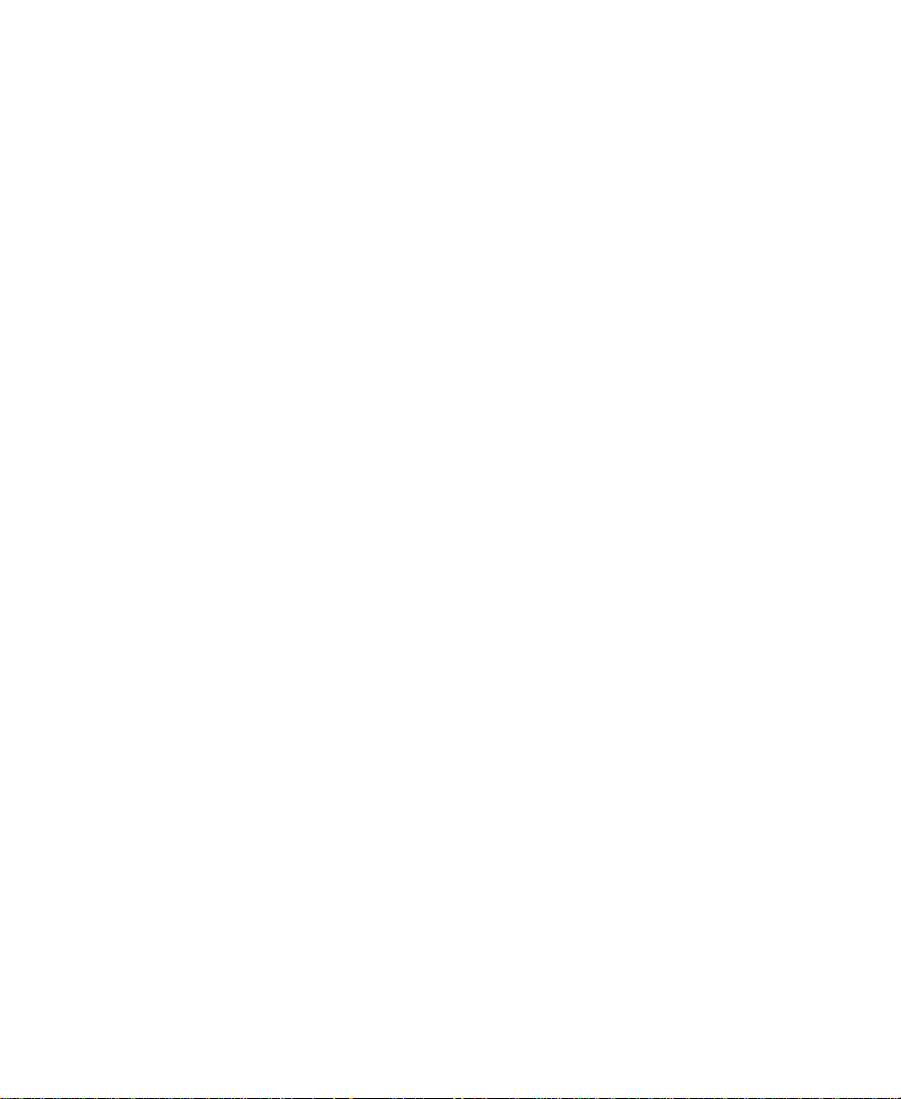
Avid® Media Composer®
and Film Composer
Editing Guide
a
tools for storytellers®
®
Page 2
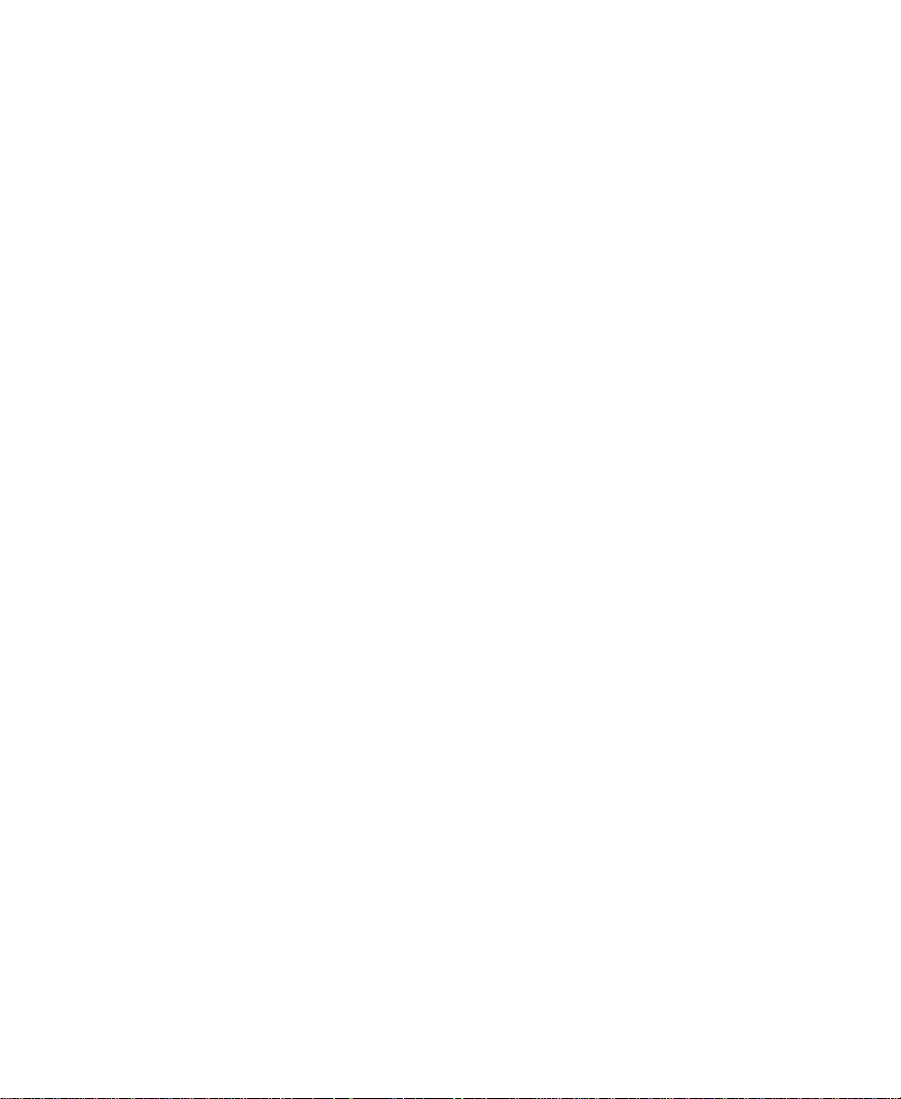
© 2000 Avid Technology, Inc. All rights reserved.
Avid Media Composer and Film Composer Editing Guide • Part 0130-04527-01 Rev. A • August 2000
2
Page 3
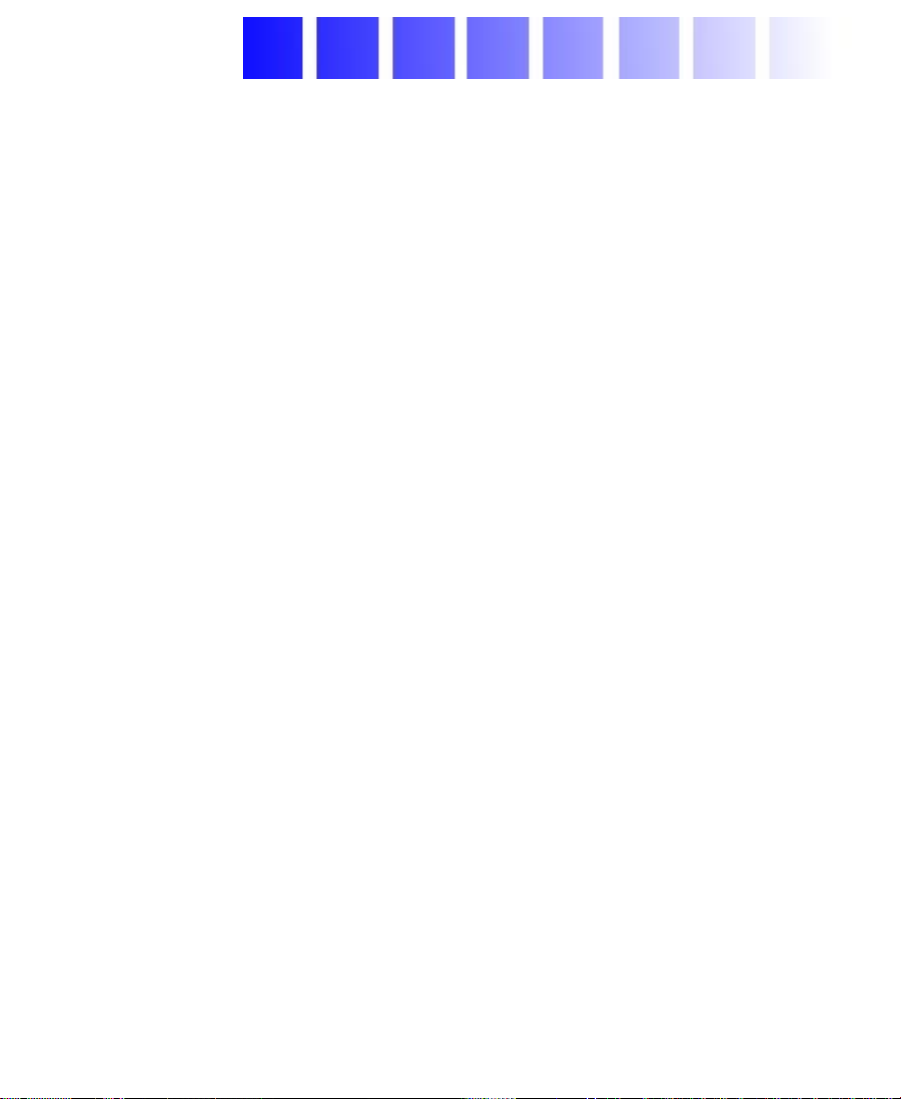
Contents
Chapter 1 Editing Overview
Editing Workflow. . . . . . . . . . . . . . . . . . . . . . . . . . . . . . . . . . . . . . . . . . . 30
Starting a Project. . . . . . . . . . . . . . . . . . . . . . . . . . . . . . . . . . . . . . . . . . . . 31
Preparing to Edit. . . . . . . . . . . . . . . . . . . . . . . . . . . . . . . . . . . . . . . . . . . . 32
Editing a Sequence. . . . . . . . . . . . . . . . . . . . . . . . . . . . . . . . . . . . . . . . . . 33
Chapter 2 Desktop Basics (Windows)
Working with the Desktop (Windows) . . . . . . . . . . . . . . . . . . . . . . . . 35
Creating an Emergency Repair Disk (Windows) . . . . . . . . . . . . 35
Working with Windows (Windows) . . . . . . . . . . . . . . . . . . . . . . . 36
Using the Windows Taskbar (Windows) . . . . . . . . . . . . . . . . . . . 36
Dragging Windows Without Showing the Contents
(Windows). . . . . . . . . . . . . . . . . . . . . . . . . . . . . . . . . . . . . . . . . . . . 37
Setting Your Screen Resolution (Windows). . . . . . . . . . . . . . . . . 38
Setting the Avid Color Scheme (Windows) . . . . . . . . . . . . . . . . . 39
About the Avid Media Composer and Film Composer
Folders (Windows) . . . . . . . . . . . . . . . . . . . . . . . . . . . . . . . . . . . . . . . . 39
Managing the Avid Projects and Avid Users Folders (Windows). . 40
About the Avid Projects and Avid Users Folders (Windows). . 40
Changing Project and User Names (Windows) . . . . . . . . . . . . . . 42
Deleting Projects and User Profiles (Windows) . . . . . . . . . . . . . 43
Retrieving Bin Files from the Attic Folder (Windows) . . . . . . . . . . . 43
Starting the Avid Application (Windows). . . . . . . . . . . . . . . . . . . . . . 46
3
Page 4
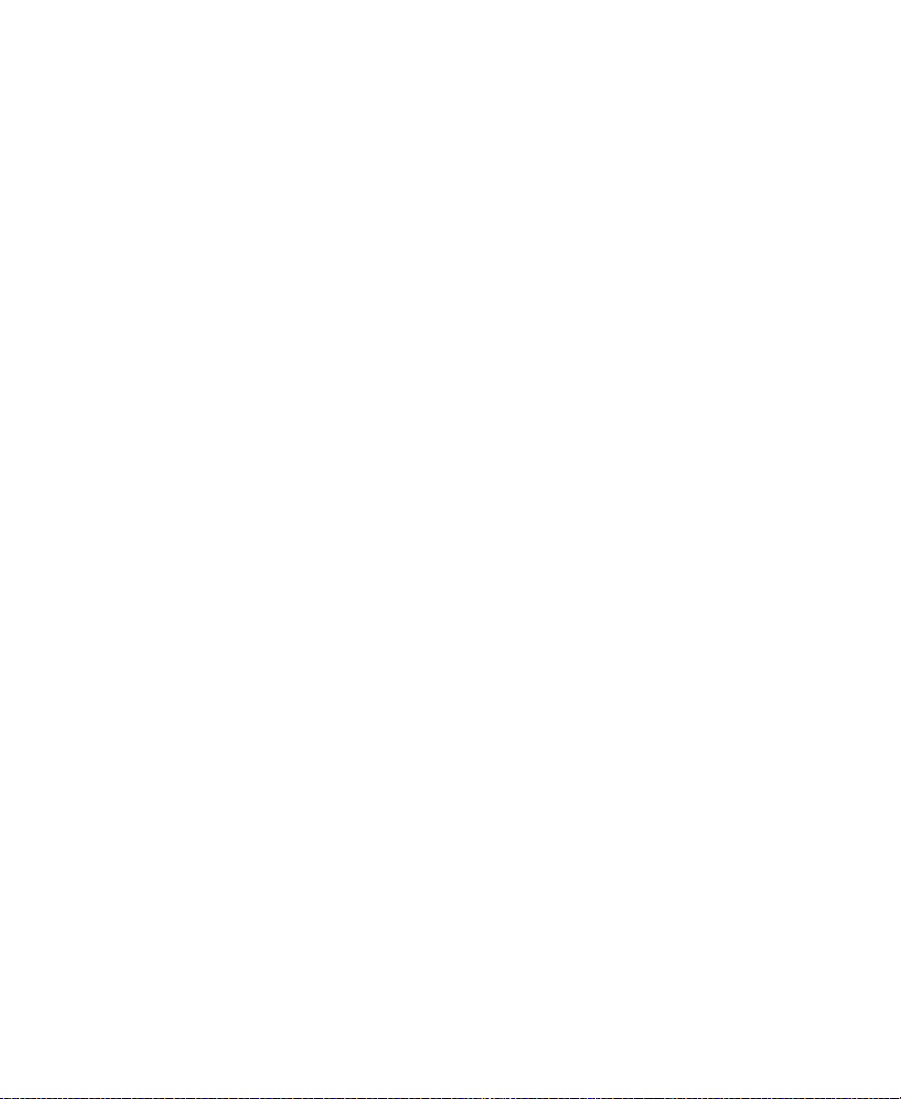
Chapter 3 Desktop Basics (Macintosh)
About the Avid Media Composer and Avid Film Composer
Folders (Macintosh) . . . . . . . . . . . . . . . . . . . . . . . . . . . . . . . . . . . . . . . 48
Managing the Avid Projects and Avid Users Folders (Macintosh). 49
About the Avid Projects and Avid Users Folders (Macintosh). 49
Changing Project and User Names (Macintosh). . . . . . . . . . . . . 50
Deleting Projects and User Profiles (Macintosh) . . . . . . . . . . . . 51
Retrieving Bin Files from the Attic Folder (Macintosh) . . . . . . . . . . 51
Starting the Avid Application (Macintosh). . . . . . . . . . . . . . . . . . . . . 54
Chapter 4 Starting a Work Session
Opening and Closing a Project . . . . . . . . . . . . . . . . . . . . . . . . . . . . . . . 56
Identifying a User . . . . . . . . . . . . . . . . . . . . . . . . . . . . . . . . . . . . . . . 57
Setting Up a New User . . . . . . . . . . . . . . . . . . . . . . . . . . . . . . . 57
Selecting an Existing User . . . . . . . . . . . . . . . . . . . . . . . . . . . . 58
Selecting a Project . . . . . . . . . . . . . . . . . . . . . . . . . . . . . . . . . . . . . . . 59
Creating a New Project . . . . . . . . . . . . . . . . . . . . . . . . . . . . . . . 60
Setting Film Preferences. . . . . . . . . . . . . . . . . . . . . . . . . . . . . . 62
Selecting an Existing Project . . . . . . . . . . . . . . . . . . . . . . . . . . 62
Nesting Projects in Folders . . . . . . . . . . . . . . . . . . . . . . . . . . . 64
Opening a Project . . . . . . . . . . . . . . . . . . . . . . . . . . . . . . . . . . . . . . . 65
Closing a Project . . . . . . . . . . . . . . . . . . . . . . . . . . . . . . . . . . . . . . . . 66
Backing Up Your Project Information . . . . . . . . . . . . . . . . . . . . . . . . . 66
Saving Your Project Information (Windows) . . . . . . . . . . . . . . . 67
Saving Your Project Information (Macintosh). . . . . . . . . . . . . . . 68
Restoring from a Backup (Windows) . . . . . . . . . . . . . . . . . . . . . . 69
Restoring from a Backup (Macintosh) . . . . . . . . . . . . . . . . . . . . . 70
Ending a Work Session . . . . . . . . . . . . . . . . . . . . . . . . . . . . . . . . . . . . . . 71
Quitting the Avid Application . . . . . . . . . . . . . . . . . . . . . . . . . . . . 71
Turning Off Your Equipment (Windows). . . . . . . . . . . . . . . . . . . 72
Turning Off Your Equipment (Macintosh). . . . . . . . . . . . . . . . . . 72
Mounting and Ejecting Media Drives (Windows). . . . . . . . . . . . . . . 73
Ejecting Drives (Windows) . . . . . . . . . . . . . . . . . . . . . . . . . . . . . . . 73
4
Page 5
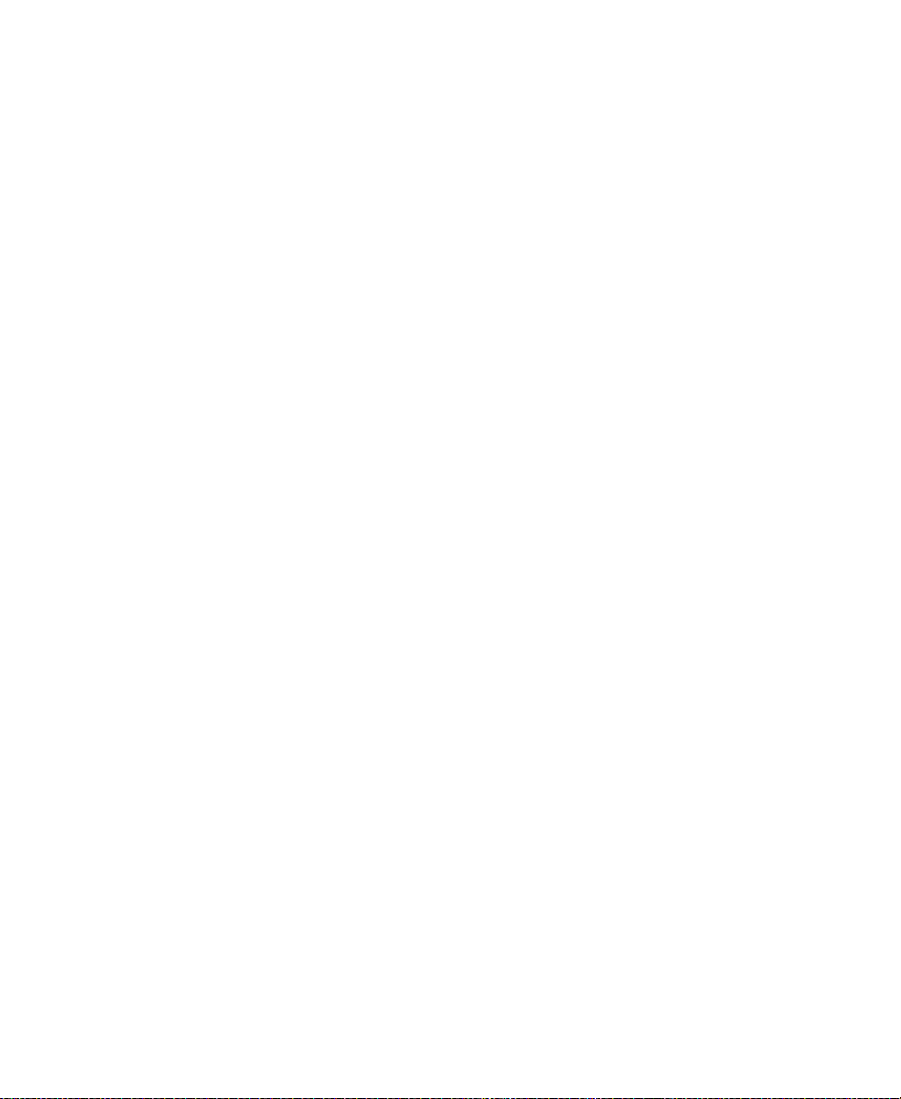
Mounting All Drives (Windows) . . . . . . . . . . . . . . . . . . . . . . . . . . 74
Mounting and Ejecting Media Drives (Macintosh). . . . . . . . . . . . . . 75
Ejecting Drives (Macintosh) . . . . . . . . . . . . . . . . . . . . . . . . . . . . . . 75
Mounting All Drives (Macintosh) . . . . . . . . . . . . . . . . . . . . . . . . . 76
Using Context Menus (Windows). . . . . . . . . . . . . . . . . . . . . . . . . . . . . 77
Using Context Menus (Macintosh). . . . . . . . . . . . . . . . . . . . . . . . . . . . 77
Using Help. . . . . . . . . . . . . . . . . . . . . . . . . . . . . . . . . . . . . . . . . . . . . . . . . 77
Accessing Information from the Help Menu . . . . . . . . . . . . . . . . . . . 78
Session Check List . . . . . . . . . . . . . . . . . . . . . . . . . . . . . . . . . . . . . . . . . . 81
Chapter 5 Working with the Project Window
Opening and Closing the Project Window . . . . . . . . . . . . . . . . . . . . . 83
Using the Bins Display . . . . . . . . . . . . . . . . . . . . . . . . . . . . . . . . . . . . . . 84
Displaying Bins. . . . . . . . . . . . . . . . . . . . . . . . . . . . . . . . . . . . . . . . . 85
Creating a Folder in a Project . . . . . . . . . . . . . . . . . . . . . . . . . . . . . 86
Creating a New Bin. . . . . . . . . . . . . . . . . . . . . . . . . . . . . . . . . . . . . . 86
Renaming a Bin . . . . . . . . . . . . . . . . . . . . . . . . . . . . . . . . . . . . . . . . . 86
Opening and Closing a Bin. . . . . . . . . . . . . . . . . . . . . . . . . . . . . . . 87
Opening Selected Bins . . . . . . . . . . . . . . . . . . . . . . . . . . . . . . . 88
Opening Bins from Other Projects. . . . . . . . . . . . . . . . . . . . . 88
Closing a Bin. . . . . . . . . . . . . . . . . . . . . . . . . . . . . . . . . . . . . . . . 89
Deleting a Bin or Folder. . . . . . . . . . . . . . . . . . . . . . . . . . . . . . . . . . 89
Viewing Contents in the Trash . . . . . . . . . . . . . . . . . . . . . . . . . . . . 89
Emptying the Trash in the Bins List . . . . . . . . . . . . . . . . . . . . . . . 90
Managing Folders and Bins . . . . . . . . . . . . . . . . . . . . . . . . . . . . . . 91
Saving Bins Automatically . . . . . . . . . . . . . . . . . . . . . . . . . . . . . . . 92
Saving Bins Manually . . . . . . . . . . . . . . . . . . . . . . . . . . . . . . . . . . . 94
Using the Settings Display . . . . . . . . . . . . . . . . . . . . . . . . . . . . . . . . . . . 94
About Settings . . . . . . . . . . . . . . . . . . . . . . . . . . . . . . . . . . . . . . . . . . 95
Defining Settings . . . . . . . . . . . . . . . . . . . . . . . . . . . . . . . . . . . . . . 100
Reviewing Basic Settings . . . . . . . . . . . . . . . . . . . . . . . . . . . . . . . 100
Film Settings . . . . . . . . . . . . . . . . . . . . . . . . . . . . . . . . . . . . . . . 101
Bin Settings . . . . . . . . . . . . . . . . . . . . . . . . . . . . . . . . . . . . . . . . 103
5
Page 6
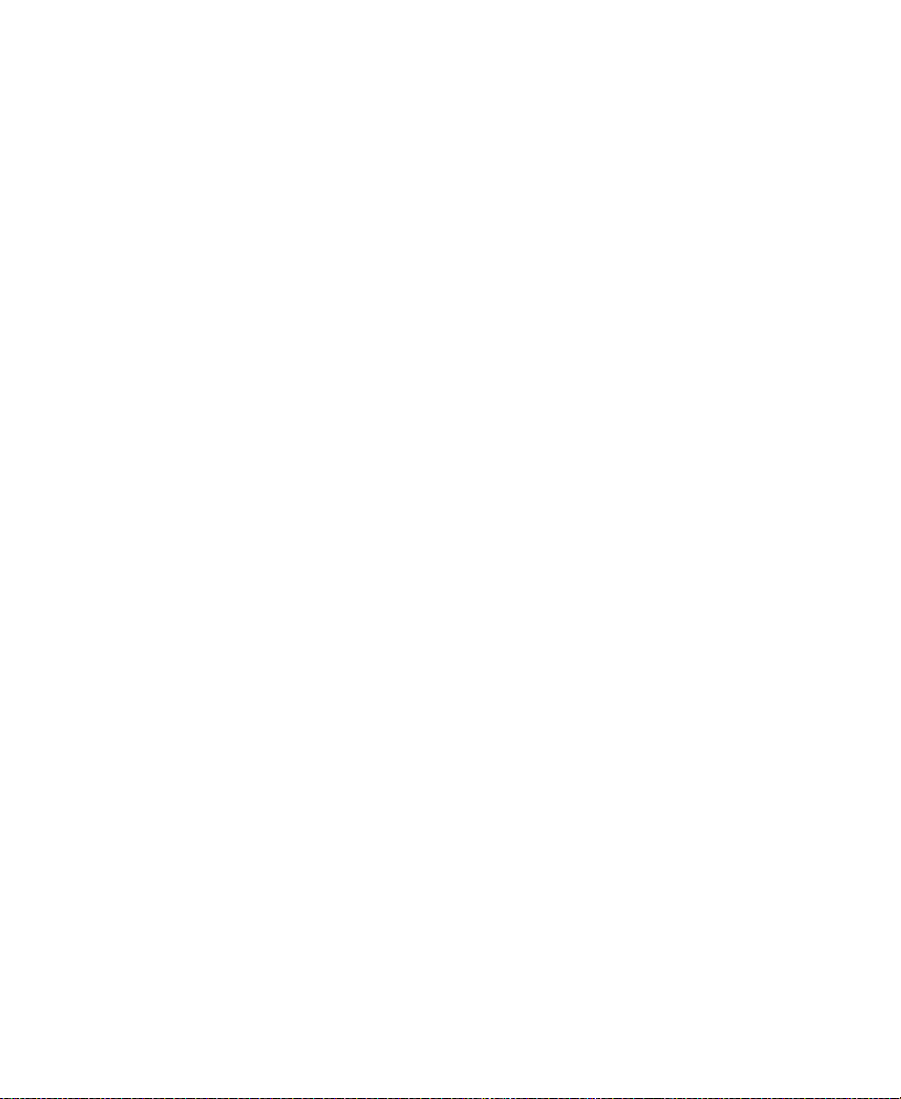
General Settings . . . . . . . . . . . . . . . . . . . . . . . . . . . . . . . . . . . . 104
Interface Settings . . . . . . . . . . . . . . . . . . . . . . . . . . . . . . . . . . . 105
Keyboard Settings . . . . . . . . . . . . . . . . . . . . . . . . . . . . . . . . . . 107
Displaying Project Settings. . . . . . . . . . . . . . . . . . . . . . . . . . . . . . 107
Working with Settings . . . . . . . . . . . . . . . . . . . . . . . . . . . . . . . . . . 109
Selecting Another User. . . . . . . . . . . . . . . . . . . . . . . . . . . . . . 109
Modifying Settings . . . . . . . . . . . . . . . . . . . . . . . . . . . . . . . . . 109
Working with Multiple Settings. . . . . . . . . . . . . . . . . . . . . . 111
Duplicating Settings . . . . . . . . . . . . . . . . . . . . . . . . . . . . . . . . 111
Naming Settings. . . . . . . . . . . . . . . . . . . . . . . . . . . . . . . . . . . . 112
Selecting Among Multiple Settings . . . . . . . . . . . . . . . . . . . 112
Deleting Settings . . . . . . . . . . . . . . . . . . . . . . . . . . . . . . . . . . . 113
Restoring Default Settings. . . . . . . . . . . . . . . . . . . . . . . . . . . 113
Copying Settings Between Settings Files . . . . . . . . . . . . . . 114
Using Site Settings. . . . . . . . . . . . . . . . . . . . . . . . . . . . . . . . . . 116
Using the Info Display . . . . . . . . . . . . . . . . . . . . . . . . . . . . . . . . . . . . . 118
Displaying a Project Profile . . . . . . . . . . . . . . . . . . . . . . . . . . . . . 118
Displaying Usage Information. . . . . . . . . . . . . . . . . . . . . . . . . . . 119
Statistics File Structure and Layout . . . . . . . . . . . . . . . . . . . 120
Importing the Statistics File into a Spreadsheet . . . . . . . . 123
Displaying Disk Space Statistics . . . . . . . . . . . . . . . . . . . . . . . . . 124
Viewing Memory. . . . . . . . . . . . . . . . . . . . . . . . . . . . . . . . . . . . . . . 125
Accessing the Hardware Tool . . . . . . . . . . . . . . . . . . . . . . . . . . . . 126
Customizing Your Workspace . . . . . . . . . . . . . . . . . . . . . . . . . . . . . . . 127
Creating a New Workspace Setting . . . . . . . . . . . . . . . . . . . . . . . 128
Linking User Settings and Workspaces . . . . . . . . . . . . . . . . . . . 130
Switching Between Workspaces. . . . . . . . . . . . . . . . . . . . . . . . . . 132
Deleting a Workspace. . . . . . . . . . . . . . . . . . . . . . . . . . . . . . . . . . . 132
Assigning a Workspace Button. . . . . . . . . . . . . . . . . . . . . . . . . . . 132
Chapter 6 Using Basic Tools
Exploring Dialog Boxes and Menus. . . . . . . . . . . . . . . . . . . . . . . . . . 135
Using the Tools Menu . . . . . . . . . . . . . . . . . . . . . . . . . . . . . . . . . . . . . . 136
6
Page 7
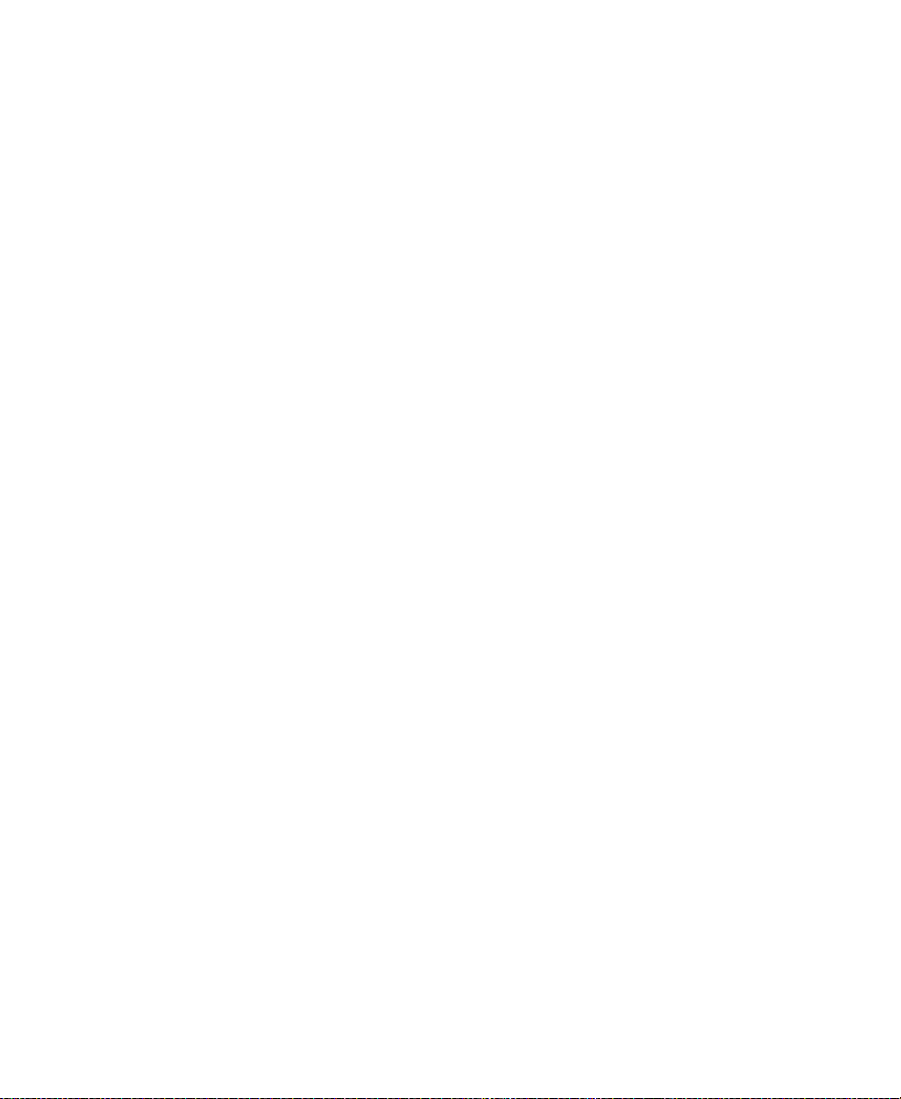
Using the Deck Controller . . . . . . . . . . . . . . . . . . . . . . . . . . . . . . . . . . 137
Using the Command Palette. . . . . . . . . . . . . . . . . . . . . . . . . . . . . . . . . 139
About Button Mapping . . . . . . . . . . . . . . . . . . . . . . . . . . . . . . . . . 140
Mapping User-Selectable Buttons . . . . . . . . . . . . . . . . . . . . . . . . 141
Using the Blank Button . . . . . . . . . . . . . . . . . . . . . . . . . . . . . . . . . 142
Mapping Modifier Keys . . . . . . . . . . . . . . . . . . . . . . . . . . . . . . . . 143
Mapping Menu Commands . . . . . . . . . . . . . . . . . . . . . . . . . . . . . 144
Activating Commands from the Command Palette . . . . . . . . . 146
Using the Avid Calculator. . . . . . . . . . . . . . . . . . . . . . . . . . . . . . . . . . . 146
Using the Console . . . . . . . . . . . . . . . . . . . . . . . . . . . . . . . . . . . . . . . . . 148
Displaying System Information. . . . . . . . . . . . . . . . . . . . . . . . . . 148
Reviewing a Log of Errors. . . . . . . . . . . . . . . . . . . . . . . . . . . . . . . 148
Getting Information with the Console . . . . . . . . . . . . . . . . . . . . 149
Using the Hardware Tool . . . . . . . . . . . . . . . . . . . . . . . . . . . . . . . . . . . 150
Using the Serial (COM) Ports Tool . . . . . . . . . . . . . . . . . . . . . . . . . . . 152
Configuring a Controller . . . . . . . . . . . . . . . . . . . . . . . . . . . . . . . . . . . 153
Chapter 7 Organizing with Bins
Before You Begin . . . . . . . . . . . . . . . . . . . . . . . . . . . . . . . . . . . . . . . . . . 157
Setting the Bin Display . . . . . . . . . . . . . . . . . . . . . . . . . . . . . . . . . 157
Adjusting Pan Defaults . . . . . . . . . . . . . . . . . . . . . . . . . . . . . . . . . 160
Adjusting Default Pan Settings . . . . . . . . . . . . . . . . . . . . . . 160
Using the Center Pan Command. . . . . . . . . . . . . . . . . . . . . . 161
Using Audio Timecode . . . . . . . . . . . . . . . . . . . . . . . . . . . . . . . . . 161
Film Scene Workflow . . . . . . . . . . . . . . . . . . . . . . . . . . . . . . . . . . . 163
About Bin Display Views. . . . . . . . . . . . . . . . . . . . . . . . . . . . . . . . . . . 163
Basic Bin Procedures . . . . . . . . . . . . . . . . . . . . . . . . . . . . . . . . . . . . . . . 167
Bin Fast Menu . . . . . . . . . . . . . . . . . . . . . . . . . . . . . . . . . . . . . . . . . 167
Setting the Bin Font . . . . . . . . . . . . . . . . . . . . . . . . . . . . . . . . . . . . 168
Selecting Clips and Sequences. . . . . . . . . . . . . . . . . . . . . . . . . . . 168
Duplicating Clips and Sequences . . . . . . . . . . . . . . . . . . . . . . . . 169
Moving Clips and Sequences . . . . . . . . . . . . . . . . . . . . . . . . . . . . 170
Copying Clips . . . . . . . . . . . . . . . . . . . . . . . . . . . . . . . . . . . . . . . . . 170
7
Page 8
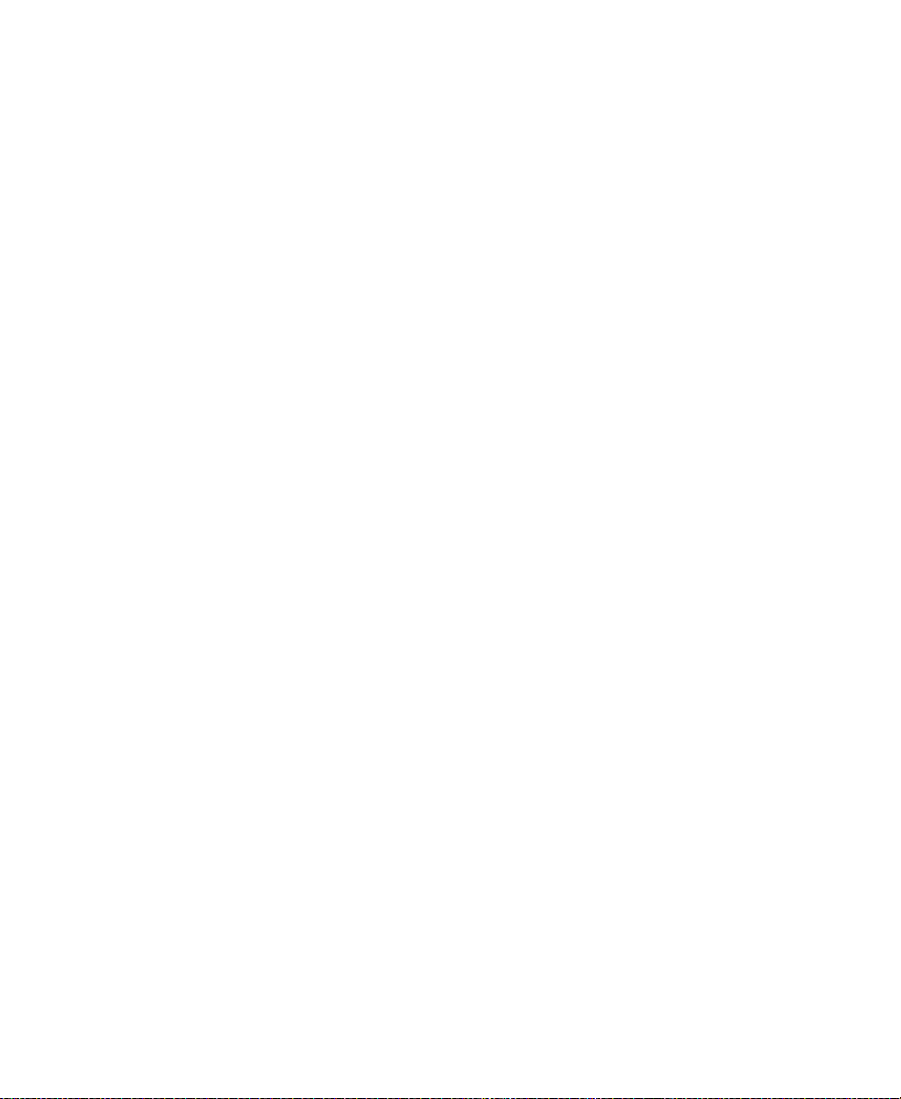
Deleting Clips, Subclips, Sequences, and Media Files . . . . . . 171
Assigning Colors to Bin Objects . . . . . . . . . . . . . . . . . . . . . . . . . 173
Adding a Color Column to a Bin . . . . . . . . . . . . . . . . . . . . . 173
Assigning a Source Color . . . . . . . . . . . . . . . . . . . . . . . . . . . . 174
Assigning a Custom Source Color . . . . . . . . . . . . . . . . . . . . 174
Limiting Color Choices. . . . . . . . . . . . . . . . . . . . . . . . . . . . . . 175
Sifting Clips and Sequences. . . . . . . . . . . . . . . . . . . . . . . . . . . . . 175
Sifting Timecodes or Keycode Ranges . . . . . . . . . . . . . . . . 177
Sifting Within a Range . . . . . . . . . . . . . . . . . . . . . . . . . . . . . . 181
Locking Items in a Bin . . . . . . . . . . . . . . . . . . . . . . . . . . . . . . . . . . 182
Selecting Offline Items in a Bin. . . . . . . . . . . . . . . . . . . . . . . . . . 183
Selecting Media Relatives for an Object . . . . . . . . . . . . . . . . . . 183
Selecting Sources Used by an Object . . . . . . . . . . . . . . . . . . . . . 184
Selecting Unreferenced Clips. . . . . . . . . . . . . . . . . . . . . . . . . . . . 185
Using Text View . . . . . . . . . . . . . . . . . . . . . . . . . . . . . . . . . . . . . . . . . . . 186
About Bin Views . . . . . . . . . . . . . . . . . . . . . . . . . . . . . . . . . . . . . . . 186
Customizing Bin Views in Text View . . . . . . . . . . . . . . . . . 187
Arranging Bin Columns . . . . . . . . . . . . . . . . . . . . . . . . . . . . . 188
Saving a Custom Bin View. . . . . . . . . . . . . . . . . . . . . . . . . . . 193
Managing Clip Information in Text View . . . . . . . . . . . . . . . . . 193
Moving Within Column Cells. . . . . . . . . . . . . . . . . . . . . . . . 194
Modifying Clip Information . . . . . . . . . . . . . . . . . . . . . . . . . 195
Copying Information Between Columns . . . . . . . . . . . . . . 200
Copying Information from Another Cell in a
Custom Column . . . . . . . . . . . . . . . . . . . . . . . . . . . . . . . . . . 200
Sorting Clips. . . . . . . . . . . . . . . . . . . . . . . . . . . . . . . . . . . . . . . 200
Displaying Timecodes in a 24p or 25p Project. . . . . . . . . . . . . . 202
Frame Counting for Timecodes. . . . . . . . . . . . . . . . . . . . . . . 204
Adding Timecode Columns to a Bin or the Media Tool. . 204
Adding Timecode Values to the Timecode Columns . . . . 205
Bin Column Headings . . . . . . . . . . . . . . . . . . . . . . . . . . . . . . . . . . 206
Using Frame View . . . . . . . . . . . . . . . . . . . . . . . . . . . . . . . . . . . . . . . . . 209
Changing the Bin Background Color . . . . . . . . . . . . . . . . . . . . . 210
8
Page 9
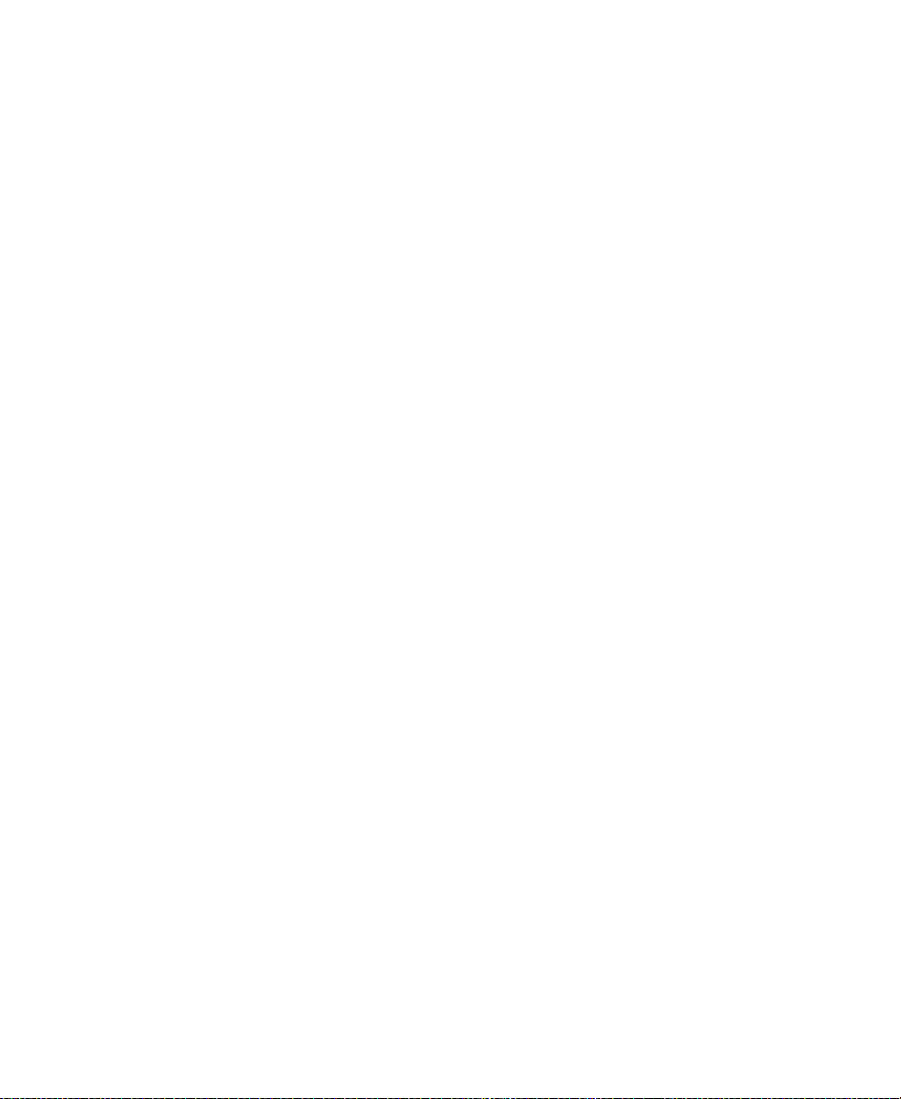
Enlarging or Reducing Frame Sizes . . . . . . . . . . . . . . . . . . . . . . 211
Rearranging Frames . . . . . . . . . . . . . . . . . . . . . . . . . . . . . . . . . . . . 211
Changing the Frame Identifying the Clip . . . . . . . . . . . . . . . . . 212
Arranging Frames in a Bin . . . . . . . . . . . . . . . . . . . . . . . . . . . . . . 213
Using Script View. . . . . . . . . . . . . . . . . . . . . . . . . . . . . . . . . . . . . . . . . . 213
Adding Text in Script View. . . . . . . . . . . . . . . . . . . . . . . . . . . . . . 214
Playing Clips in Script View. . . . . . . . . . . . . . . . . . . . . . . . . . . . . 215
Rearranging Clips in Script View . . . . . . . . . . . . . . . . . . . . . . . . 215
Printing Bins . . . . . . . . . . . . . . . . . . . . . . . . . . . . . . . . . . . . . . . . . . . . . . 215
Gathering Format Elements . . . . . . . . . . . . . . . . . . . . . . . . . . . . . . . . . 217
Preparing Digital Bars and Tone . . . . . . . . . . . . . . . . . . . . . . . . . 217
Importing Color Bars and Other Test Patterns . . . . . . . . . . . . . 218
Creating Leader . . . . . . . . . . . . . . . . . . . . . . . . . . . . . . . . . . . . . . . . 223
Creating Video Leader . . . . . . . . . . . . . . . . . . . . . . . . . . . . . . 223
Creating Audio Leader . . . . . . . . . . . . . . . . . . . . . . . . . . . . . . 224
Storyboard Worksheet. . . . . . . . . . . . . . . . . . . . . . . . . . . . . . . . . . . . . . 226
Chapter 8 Managing Media Files
Using the Media Tool . . . . . . . . . . . . . . . . . . . . . . . . . . . . . . . . . . . . . . 228
Basic Media Tool Features . . . . . . . . . . . . . . . . . . . . . . . . . . . . . . . 228
Opening the Media Tool . . . . . . . . . . . . . . . . . . . . . . . . . . . . . . . . 229
Deleting Media Files with the Media Tool . . . . . . . . . . . . . . . . 231
Freeing Storage Space . . . . . . . . . . . . . . . . . . . . . . . . . . . . . . . . . . . . . . 233
Consolidating Media . . . . . . . . . . . . . . . . . . . . . . . . . . . . . . . . . . . . . . . 234
About the Consolidate Feature. . . . . . . . . . . . . . . . . . . . . . . . . . . 234
Using the Consolidate Command . . . . . . . . . . . . . . . . . . . . . . . . 238
Loading the Media Database . . . . . . . . . . . . . . . . . . . . . . . . . . . . 240
Refreshing Media Databases . . . . . . . . . . . . . . . . . . . . . . . . . . . . . . . . 242
Backing Up Media Files . . . . . . . . . . . . . . . . . . . . . . . . . . . . . . . . . . . . 242
Archiving and Restoring Media Files Using Videotapes . . . . . . . . 243
Archiving Media Files . . . . . . . . . . . . . . . . . . . . . . . . . . . . . . . . . . 244
Archive to Videotape Options . . . . . . . . . . . . . . . . . . . . . . . . . . . 250
Restoring an Archive from Videotape . . . . . . . . . . . . . . . . . . . . 251
9
Page 10
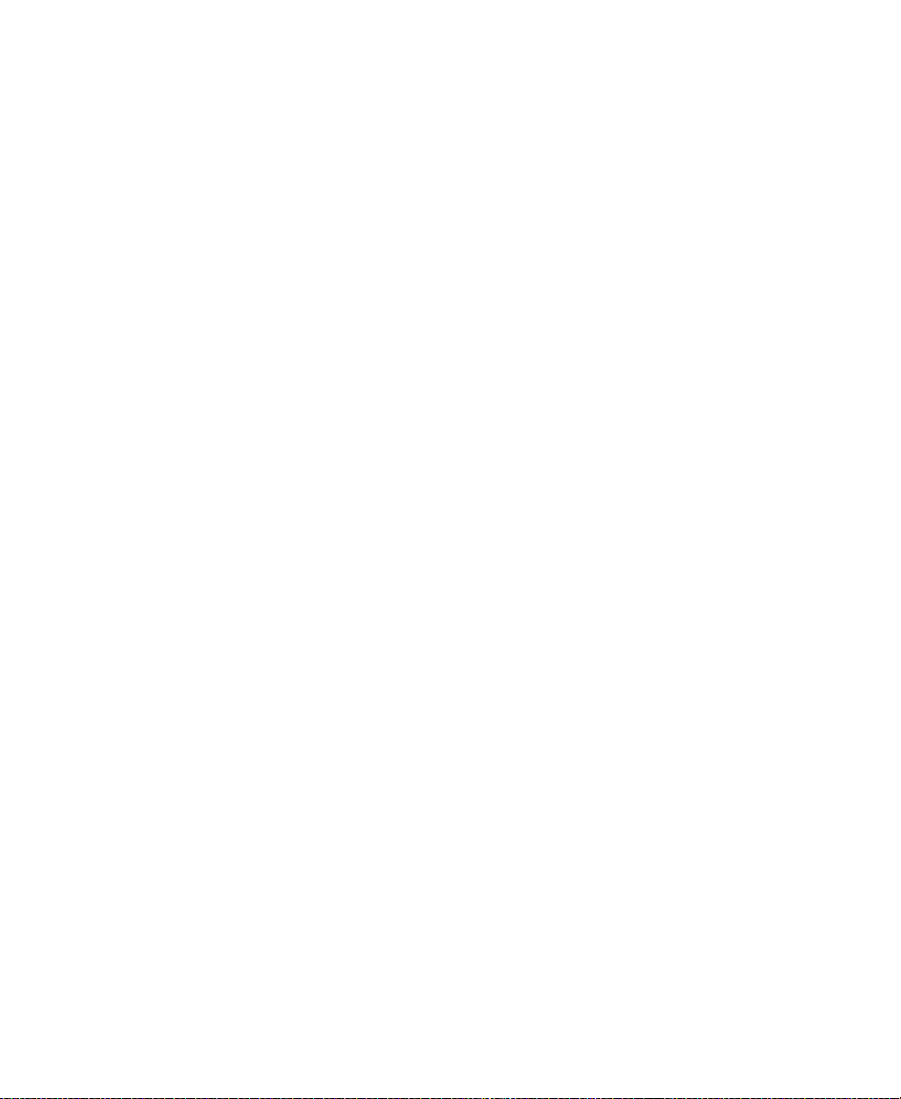
Finding a Related Media File. . . . . . . . . . . . . . . . . . . . . . . . . . . . . . . . 253
Relinking Media Files . . . . . . . . . . . . . . . . . . . . . . . . . . . . . . . . . . . . . . 254
Relinking to Selected Clips. . . . . . . . . . . . . . . . . . . . . . . . . . . . . . 257
Relinking Consolidated Clips . . . . . . . . . . . . . . . . . . . . . . . . . . . 258
Relinking Moved Projects. . . . . . . . . . . . . . . . . . . . . . . . . . . . . . . 259
Unlinking Media Files . . . . . . . . . . . . . . . . . . . . . . . . . . . . . . . . . . . . . 260
Chapter 9 Using Script Integration
Line Script Basics . . . . . . . . . . . . . . . . . . . . . . . . . . . . . . . . . . . . . . . . . . 262
Explanation of Symbols. . . . . . . . . . . . . . . . . . . . . . . . . . . . . . . . . 263
Lining in the Digital Realm . . . . . . . . . . . . . . . . . . . . . . . . . . . . . 264
Script Integration Workflow. . . . . . . . . . . . . . . . . . . . . . . . . . . . . 265
Using Script Integration in Video Projects . . . . . . . . . . . . . . . . 266
Script Window Basics . . . . . . . . . . . . . . . . . . . . . . . . . . . . . . . . . . . . . . 267
Script Settings Options . . . . . . . . . . . . . . . . . . . . . . . . . . . . . . . . . 267
Importing a Script. . . . . . . . . . . . . . . . . . . . . . . . . . . . . . . . . . . . . . 268
Opening, Closing, and Saving the Script Window . . . . . . . . . 270
Displaying Clip and Sequence Information in a
Script Window . . . . . . . . . . . . . . . . . . . . . . . . . . . . . . . . . . . . . . . 271
Exploring the Script Window . . . . . . . . . . . . . . . . . . . . . . . . . . . . 271
Adjusting the Script Margins . . . . . . . . . . . . . . . . . . . . . . . . . . . . 272
Manipulating Script Text . . . . . . . . . . . . . . . . . . . . . . . . . . . . . . . . . . . 272
Changing the Font of the Script. . . . . . . . . . . . . . . . . . . . . . . . . . 272
Selecting Text . . . . . . . . . . . . . . . . . . . . . . . . . . . . . . . . . . . . . . . . . . 273
Cutting, Copying, and Pasting Script . . . . . . . . . . . . . . . . . . . . . 275
Removing Script Text . . . . . . . . . . . . . . . . . . . . . . . . . . . . . . . . . . . 276
Searching Through Script. . . . . . . . . . . . . . . . . . . . . . . . . . . . . . . . . . . 276
Using Page and Scene Numbers . . . . . . . . . . . . . . . . . . . . . . . . . 276
Adding a Page or Scene Number . . . . . . . . . . . . . . . . . . . . . 277
Changing a Page or Scene Number . . . . . . . . . . . . . . . . . . . 278
Deleting a Page or Scene Number . . . . . . . . . . . . . . . . . . . . 278
Searching for a Page or Scene Number . . . . . . . . . . . . . . . . 279
Conducting a Text Search . . . . . . . . . . . . . . . . . . . . . . . . . . . . . . . 279
10
Page 11
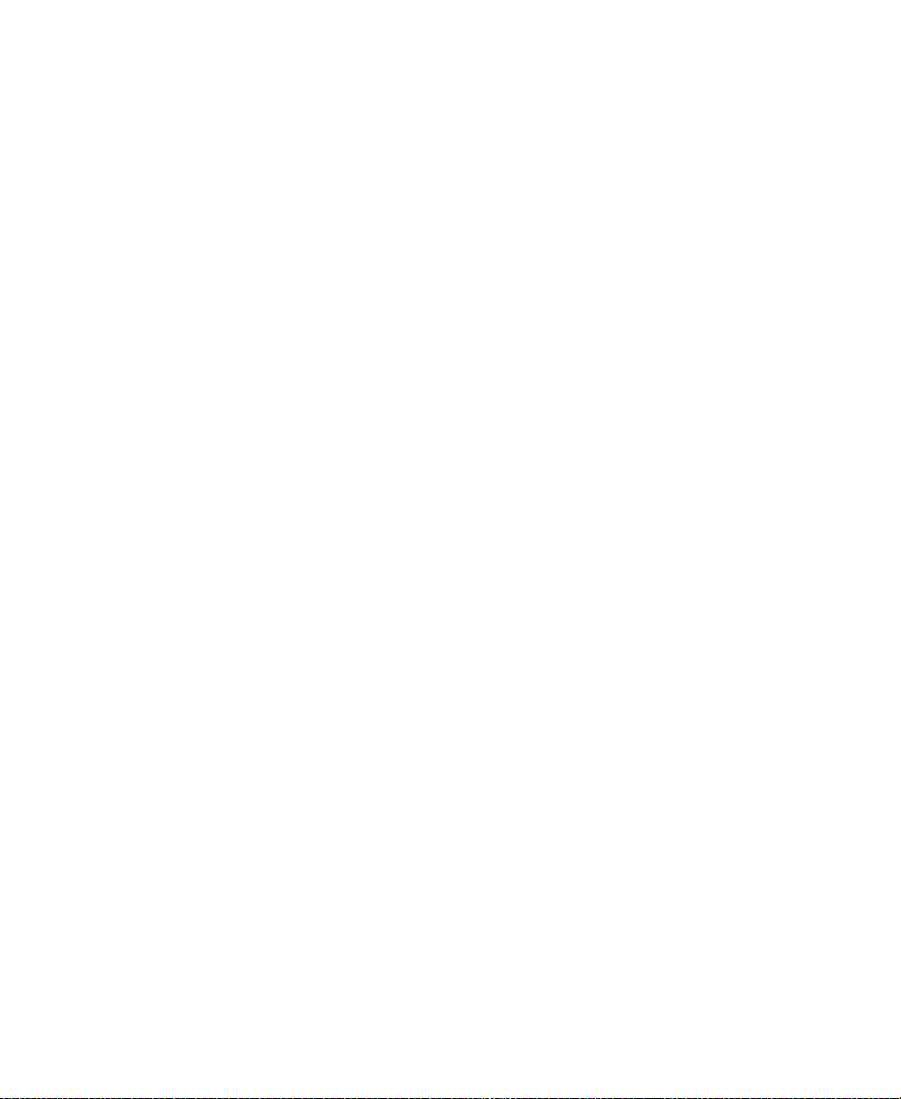
Linking Clips to the Script . . . . . . . . . . . . . . . . . . . . . . . . . . . . . . . . . . 280
Interpolating Position for Script Integration . . . . . . . . . . . . . . . . . . 282
Manipulating Slates. . . . . . . . . . . . . . . . . . . . . . . . . . . . . . . . . . . . . . . . 282
Selecting Slates . . . . . . . . . . . . . . . . . . . . . . . . . . . . . . . . . . . . . . . . 283
Resizing Slates. . . . . . . . . . . . . . . . . . . . . . . . . . . . . . . . . . . . . . . . . 283
Hiding Slate Frames . . . . . . . . . . . . . . . . . . . . . . . . . . . . . . . . . . . . 284
Showing One Take Per Slate. . . . . . . . . . . . . . . . . . . . . . . . . . . . . 284
Moving a Slate. . . . . . . . . . . . . . . . . . . . . . . . . . . . . . . . . . . . . . . . . 285
Deleting a Slate . . . . . . . . . . . . . . . . . . . . . . . . . . . . . . . . . . . . . . . . 286
Manipulating Takes . . . . . . . . . . . . . . . . . . . . . . . . . . . . . . . . . . . . . . . . 287
Selecting Takes . . . . . . . . . . . . . . . . . . . . . . . . . . . . . . . . . . . . . . . . 287
Adding Takes . . . . . . . . . . . . . . . . . . . . . . . . . . . . . . . . . . . . . . . . . . 287
Deleting Takes . . . . . . . . . . . . . . . . . . . . . . . . . . . . . . . . . . . . . . . . . 288
Displaying Take Numbers . . . . . . . . . . . . . . . . . . . . . . . . . . . . . . 288
Changing the Representative Frame for a Take . . . . . . . . . . . . 289
Loading Takes . . . . . . . . . . . . . . . . . . . . . . . . . . . . . . . . . . . . . . . . . 289
Playing Takes . . . . . . . . . . . . . . . . . . . . . . . . . . . . . . . . . . . . . . . . . . 290
Adjusting Take Lines . . . . . . . . . . . . . . . . . . . . . . . . . . . . . . . . . . . 290
Indicating Off-Screen Dialog . . . . . . . . . . . . . . . . . . . . . . . . . . . . 291
Using Color Indicators. . . . . . . . . . . . . . . . . . . . . . . . . . . . . . . . . . 291
Using Script Marks . . . . . . . . . . . . . . . . . . . . . . . . . . . . . . . . . . . . . . . . 292
Placing Script Marks Manually . . . . . . . . . . . . . . . . . . . . . . . . . . 293
Automating Screening and Marking. . . . . . . . . . . . . . . . . . . . . . 294
Loading and Playing Marked Segments . . . . . . . . . . . . . . . . . . 296
Moving a Script Mark . . . . . . . . . . . . . . . . . . . . . . . . . . . . . . . . . . 296
Deleting a Script Mark. . . . . . . . . . . . . . . . . . . . . . . . . . . . . . . . . . 297
Finding Clips and Script. . . . . . . . . . . . . . . . . . . . . . . . . . . . . . . . . . . . 297
Finding Script . . . . . . . . . . . . . . . . . . . . . . . . . . . . . . . . . . . . . . . . . 297
Finding Clips and Bins from the Script Window. . . . . . . . . . . 298
Editing with the Script Window . . . . . . . . . . . . . . . . . . . . . . . . . . . . . 299
Assembling a Rough Cut. . . . . . . . . . . . . . . . . . . . . . . . . . . . . . . . 299
Splicing a Script Range . . . . . . . . . . . . . . . . . . . . . . . . . . . . . . . . . 300
11
Page 12
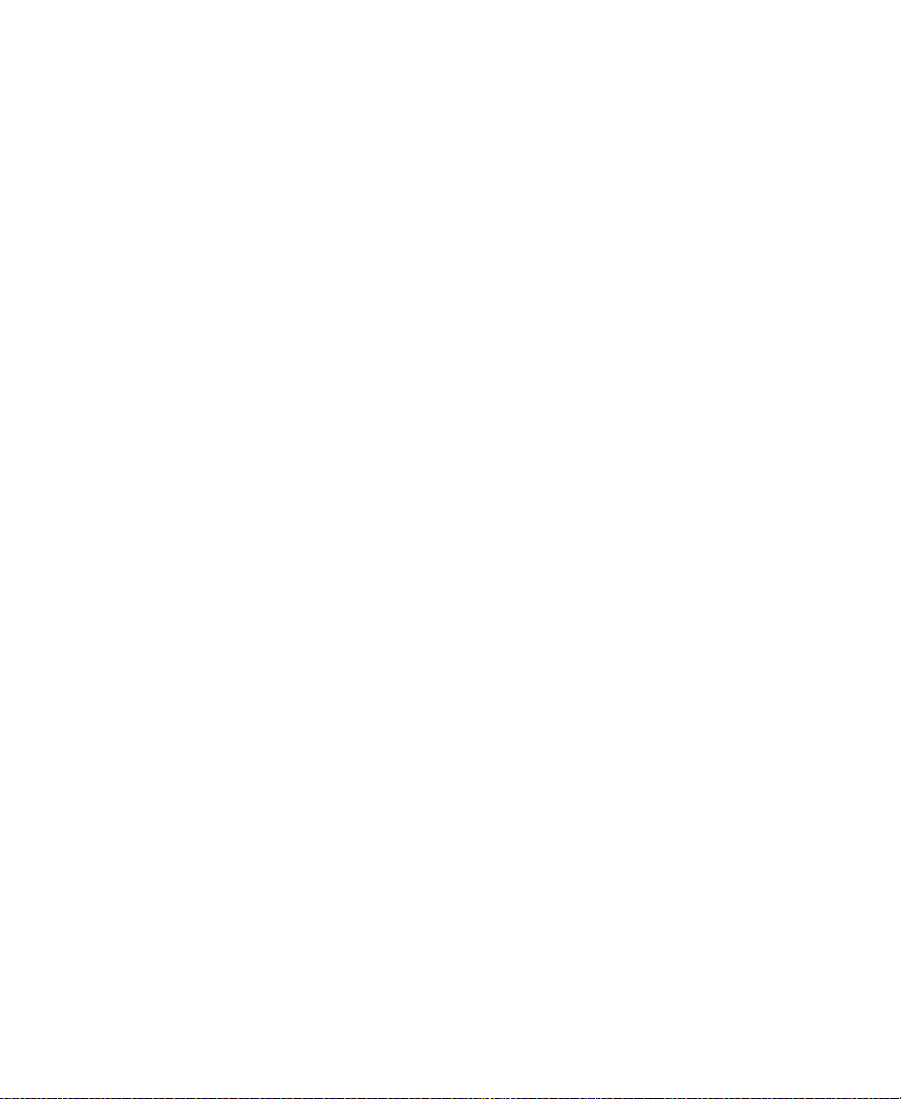
Revising the Script . . . . . . . . . . . . . . . . . . . . . . . . . . . . . . . . . . . . . 301
Interactive Screenings . . . . . . . . . . . . . . . . . . . . . . . . . . . . . . . . . . 301
Chapter 10 Viewing and Marking Footage
Customizing the Composer Window . . . . . . . . . . . . . . . . . . . . . . . . . 304
Changing the Composer Window Background Color . . . . . . . 307
Using the 16:9 Display Format . . . . . . . . . . . . . . . . . . . . . . . . . . . 307
Using 16:9 for 24p and 25p Editing . . . . . . . . . . . . . . . . . . . . . . . 309
Displaying Tracking Information . . . . . . . . . . . . . . . . . . . . . . . . 309
Tracking Format Options. . . . . . . . . . . . . . . . . . . . . . . . . . . . . . . . 311
Setting the Font and Point Size for Monitor Displays . . . . . . 315
Displaying the Info Window . . . . . . . . . . . . . . . . . . . . . . . . . . . . 316
Copying Text from the Info Window. . . . . . . . . . . . . . . . . . 318
Displaying Timecode in the Timecode Window. . . . . . . . . . . . 319
Displaying Multiple Timecodes . . . . . . . . . . . . . . . . . . . . . . . . . 322
Composer Settings Options . . . . . . . . . . . . . . . . . . . . . . . . . . . . . 322
Color Framing Options . . . . . . . . . . . . . . . . . . . . . . . . . . . . . . 324
Miscellaneous Composer Options. . . . . . . . . . . . . . . . . . . . . . . . 325
Fast Forward and Rewind Options. . . . . . . . . . . . . . . . . . . . 326
Viewing Methods . . . . . . . . . . . . . . . . . . . . . . . . . . . . . . . . . . . . . . . . . . 327
Fast Frame Display in 24p and 25p Projects . . . . . . . . . . . . . . . . . . . 329
Playing Selected Clips in a Loop. . . . . . . . . . . . . . . . . . . . . . . . . . . . . 330
Loading and Clearing Footage. . . . . . . . . . . . . . . . . . . . . . . . . . . . . . . 330
Loading Footage into the Playback and Pop-up Monitors . . . 331
Loading Footage into the Source, Record, and Pop-up
Monitors . . . . . . . . . . . . . . . . . . . . . . . . . . . . . . . . . . . . . . . . . . . . 331
Loading Multiple Clips or Sequences . . . . . . . . . . . . . . . . . . . . 332
Using the Clip Name Menus . . . . . . . . . . . . . . . . . . . . . . . . . . . . 333
Switching Between Loaded Clips. . . . . . . . . . . . . . . . . . . . . 333
Clearing Clips from Monitors. . . . . . . . . . . . . . . . . . . . . . . . 334
Resizing Monitors . . . . . . . . . . . . . . . . . . . . . . . . . . . . . . . . . . . . . . . . . 335
Hiding the Video in a Monitor. . . . . . . . . . . . . . . . . . . . . . . . . . . 335
Resizing a Monitor . . . . . . . . . . . . . . . . . . . . . . . . . . . . . . . . . . . . . 336
12
Page 13
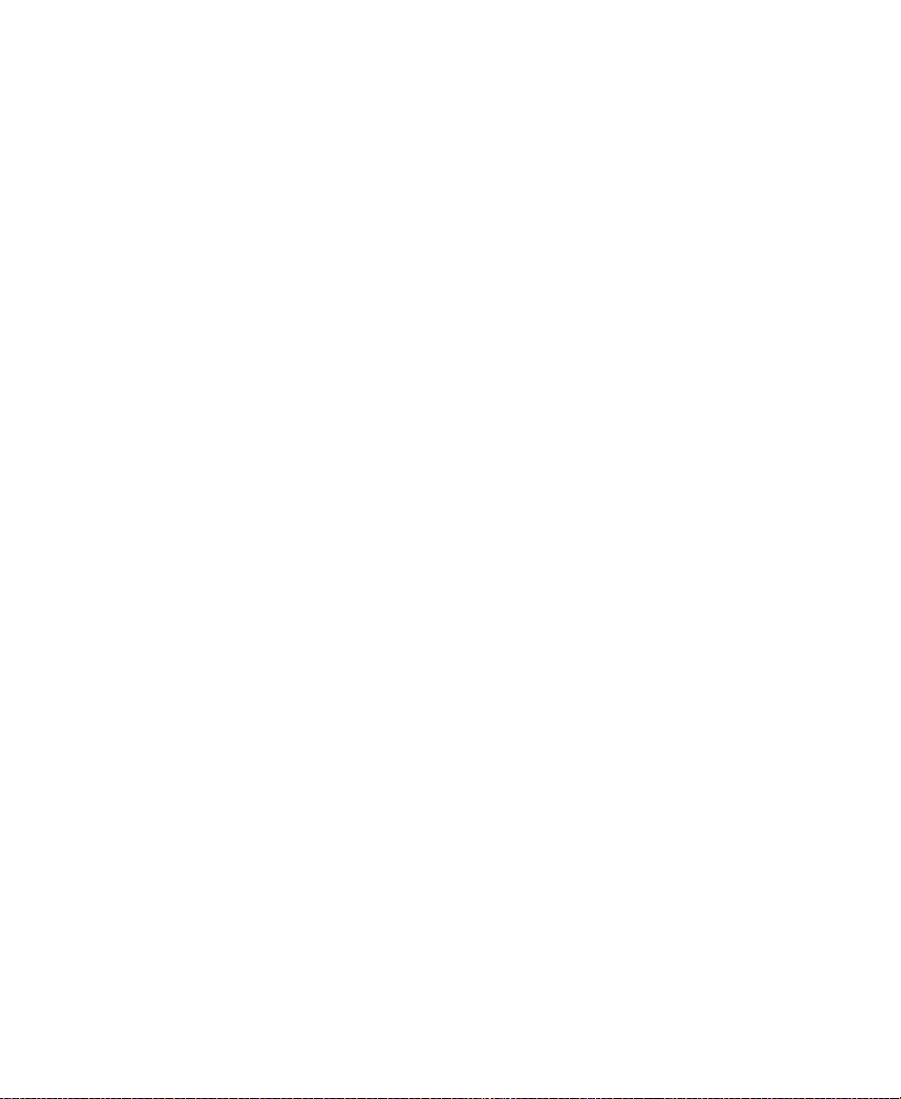
Customizing the Playback Monitor Size . . . . . . . . . . . . . . . . . . 336
Controlling Playback. . . . . . . . . . . . . . . . . . . . . . . . . . . . . . . . . . . . . . . 337
Using Position Bars and Position Indicators . . . . . . . . . . . . . . . 337
Using Buttons. . . . . . . . . . . . . . . . . . . . . . . . . . . . . . . . . . . . . . . . . . 338
Play Reverse, Play, Pause, Stop, Rewind, and
Fast Forward Buttons. . . . . . . . . . . . . . . . . . . . . . . . . . . . . . 339
Play Standby Button . . . . . . . . . . . . . . . . . . . . . . . . . . . . . . . . 340
Step Buttons . . . . . . . . . . . . . . . . . . . . . . . . . . . . . . . . . . . . . . . 340
Using Single-Field Step . . . . . . . . . . . . . . . . . . . . . . . . . . . . . . . . . 341
Using the Keyboard . . . . . . . . . . . . . . . . . . . . . . . . . . . . . . . . . . . . 342
J-K-L Keys (Three-Button Play) . . . . . . . . . . . . . . . . . . . . . . 343
Home, End, and Arrow Keys . . . . . . . . . . . . . . . . . . . . . . . . . 345
Using the Mouse . . . . . . . . . . . . . . . . . . . . . . . . . . . . . . . . . . . . . . . 345
Jogging with the Mouse . . . . . . . . . . . . . . . . . . . . . . . . . . . . . 345
Shuttling with the Mouse . . . . . . . . . . . . . . . . . . . . . . . . . . . 346
Marking and Subcataloging Footage . . . . . . . . . . . . . . . . . . . . . . . . . 346
Marking IN to OUT Points . . . . . . . . . . . . . . . . . . . . . . . . . . . . . . 347
Moving IN to OUT Points. . . . . . . . . . . . . . . . . . . . . . . . . . . . . . . 349
Marking an Entire Clip or Segment . . . . . . . . . . . . . . . . . . . . . . 349
Creating Subclips . . . . . . . . . . . . . . . . . . . . . . . . . . . . . . . . . . . . . . 350
Subclips and Audio Sync for 24p and 25p Projects . . . . . . . . . 351
Marking Audio Clips . . . . . . . . . . . . . . . . . . . . . . . . . . . . . . . . . . . 352
Using Locators . . . . . . . . . . . . . . . . . . . . . . . . . . . . . . . . . . . . . . . . . 352
Ways to Use Locators. . . . . . . . . . . . . . . . . . . . . . . . . . . . . . . . 353
Adding Locators While Editing . . . . . . . . . . . . . . . . . . . . . . 354
Copying Locators from Source Clips. . . . . . . . . . . . . . . . . . 356
Marking an Area Using Locators . . . . . . . . . . . . . . . . . . . . . 356
Moving to the Previous or Next Locator . . . . . . . . . . . . . . . 356
Deleting Locators. . . . . . . . . . . . . . . . . . . . . . . . . . . . . . . . . . . 357
Using the Locators Window . . . . . . . . . . . . . . . . . . . . . . . . . . . . . 357
Displaying Timecode or Footage in the
Locators Window . . . . . . . . . . . . . . . . . . . . . . . . . . . . . . . . . 359
Sorting Information in the Locators Window . . . . . . . . . . 359
13
Page 14
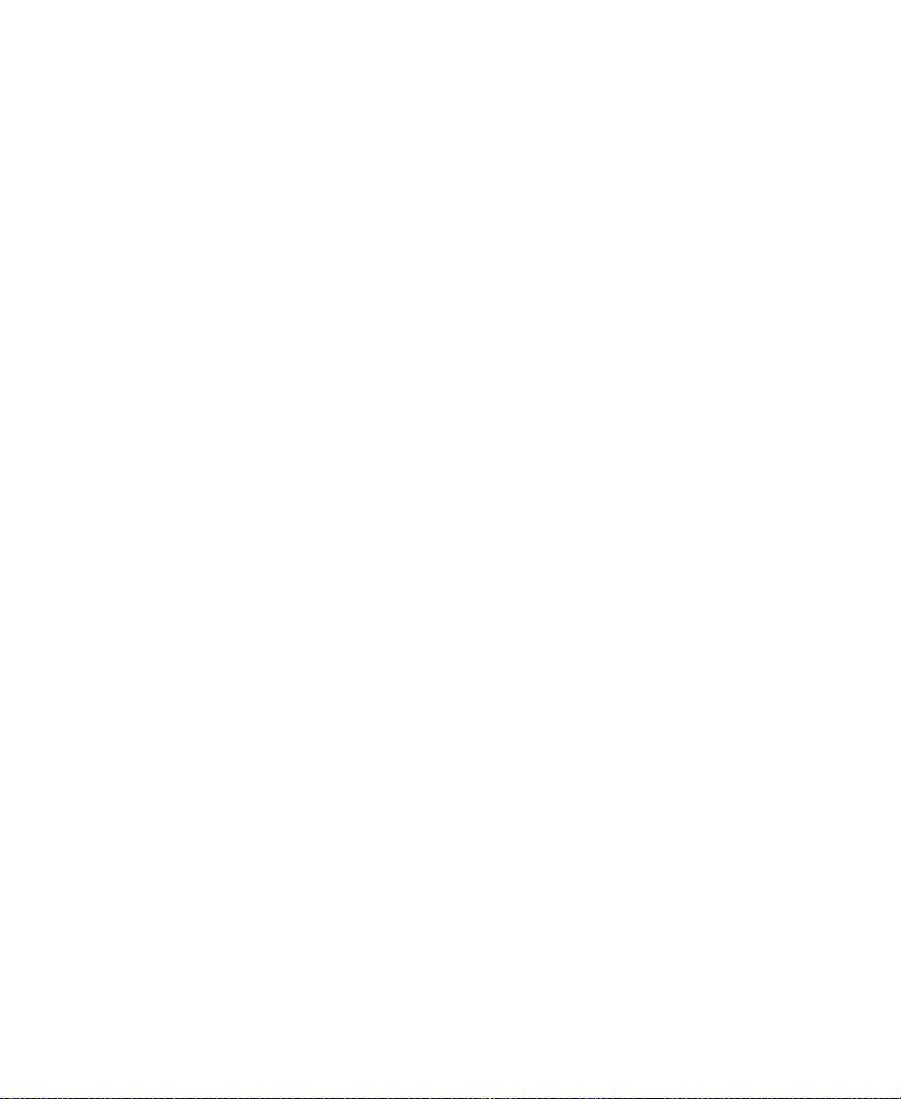
Displaying Frames in the Locators Window . . . . . . . . . . . 360
Changing the Color of the Locator Icon . . . . . . . . . . . . . . . 360
Accessing a Locator in a Clip or Sequence . . . . . . . . . . . . . 360
Printing the Contents of the Locators Window . . . . . . . . . 361
Deleting Locators Using the Locators Window . . . . . . . . . 362
Finding Frames, Clips, and Bins . . . . . . . . . . . . . . . . . . . . . . . . . . . . . 363
Using Timecode to Find a Frame . . . . . . . . . . . . . . . . . . . . . . . . . 363
Searching a Clip . . . . . . . . . . . . . . . . . . . . . . . . . . . . . . . . . . . . . . . 365
Using Match Frame. . . . . . . . . . . . . . . . . . . . . . . . . . . . . . . . . . . . . 367
Performing a Reverse Match Frame . . . . . . . . . . . . . . . . . . . . . . 367
Finding a Bin . . . . . . . . . . . . . . . . . . . . . . . . . . . . . . . . . . . . . . . . . . 368
Locating a Master Clip from a Subclip in a Sequence. . . . . . . 369
Finding a Frame. . . . . . . . . . . . . . . . . . . . . . . . . . . . . . . . . . . . . . . . 370
Chapter 11 Editing in Source/Record Mode
Entering Source/Record Mode. . . . . . . . . . . . . . . . . . . . . . . . . . . . . . . 372
Setting Up a New Sequence. . . . . . . . . . . . . . . . . . . . . . . . . . . . . . . . . 373
Changing the Sequence Name and Timecode . . . . . . . . . . . . . . 375
Setting Up Tracks for the New Sequence. . . . . . . . . . . . . . . . . . 376
User Preferences for Creating Tracks . . . . . . . . . . . . . . . . . . 377
Adding Filler . . . . . . . . . . . . . . . . . . . . . . . . . . . . . . . . . . . . . . . . . . 378
Making an Edit . . . . . . . . . . . . . . . . . . . . . . . . . . . . . . . . . . . . . . . . . . . . 380
Creating an Instant Rough Cut. . . . . . . . . . . . . . . . . . . . . . . . . . . 382
Undoing or Redoing Edits . . . . . . . . . . . . . . . . . . . . . . . . . . . . . . . . . . 383
Editing Additional Clips into the Sequence. . . . . . . . . . . . . . . . . . . 385
Performing a Splice-in Edit. . . . . . . . . . . . . . . . . . . . . . . . . . . . . . 385
Performing an Overwrite Edit . . . . . . . . . . . . . . . . . . . . . . . . . . . 386
Performing a Replace Edit. . . . . . . . . . . . . . . . . . . . . . . . . . . . . . . 387
Single-Mark Editing. . . . . . . . . . . . . . . . . . . . . . . . . . . . . . . . . . . . 388
Using Phantom Marks. . . . . . . . . . . . . . . . . . . . . . . . . . . . . . . . . . . . . . 388
Setting One Mark . . . . . . . . . . . . . . . . . . . . . . . . . . . . . . . . . . . . . . 389
Adding a Second Mark . . . . . . . . . . . . . . . . . . . . . . . . . . . . . . . . . 389
Lifting, Extracting, and Copying Material. . . . . . . . . . . . . . . . . . . . . 390
14
Page 15
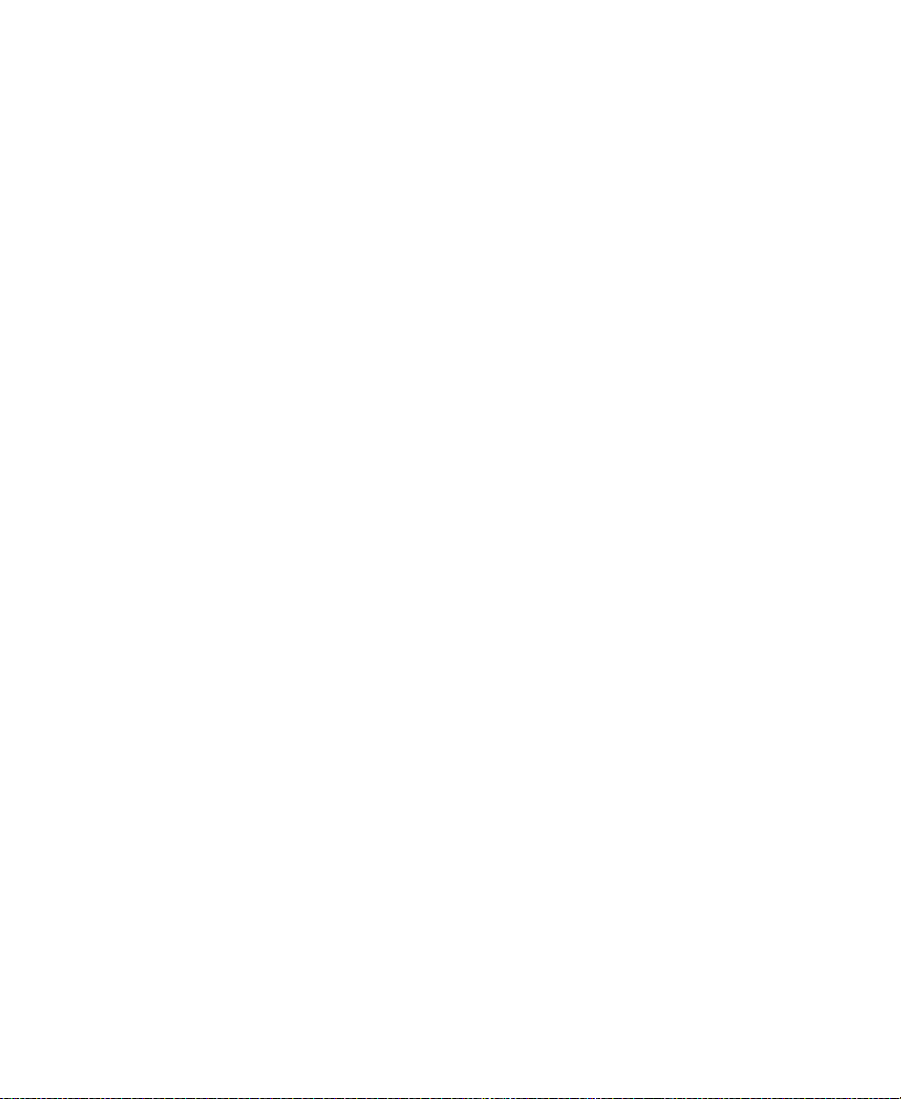
Lifting Material . . . . . . . . . . . . . . . . . . . . . . . . . . . . . . . . . . . . . . . . 390
Extracting Material . . . . . . . . . . . . . . . . . . . . . . . . . . . . . . . . . . . . . 391
Copying Material . . . . . . . . . . . . . . . . . . . . . . . . . . . . . . . . . . . . . . 392
Using the Clipboard . . . . . . . . . . . . . . . . . . . . . . . . . . . . . . . . . . . . 392
Preserving Clipboard Contents. . . . . . . . . . . . . . . . . . . . . . . 393
Recovering Material from the Clipboard . . . . . . . . . . . . . . 393
Adding Comments to Sequence Clips. . . . . . . . . . . . . . . . . . . . . . . . 395
Playing the New Sequence. . . . . . . . . . . . . . . . . . . . . . . . . . . . . . . . . . 395
Starting a Playback Loop . . . . . . . . . . . . . . . . . . . . . . . . . . . . . . . . 396
Playback Performance Tips. . . . . . . . . . . . . . . . . . . . . . . . . . . . . . 397
Playing a Limited Duration of a Sequence . . . . . . . . . . . . . . . . 397
Setting a Limited Play Length . . . . . . . . . . . . . . . . . . . . . . . . 398
Playing a Sequence Using a Limited Play Length. . . . . . . 399
Fine-Tuning the Sequence . . . . . . . . . . . . . . . . . . . . . . . . . . . . . . . . . . 399
Chapter 12 Using the Timeline
Customizing Timeline Views. . . . . . . . . . . . . . . . . . . . . . . . . . . . . . . . 402
Using the Timeline Fast Menu . . . . . . . . . . . . . . . . . . . . . . . . . . . 404
Additional Procedures for Customizing the Timeline . . . . . . 407
Enlarging and Reducing Tracks . . . . . . . . . . . . . . . . . . . . . . 407
Moving a Track . . . . . . . . . . . . . . . . . . . . . . . . . . . . . . . . . . . . . 408
Displaying Timecode Tracks in the Timeline . . . . . . . . . . . . . . 408
Assigning Local Colors to Clips in the Timeline . . . . . . . . . . . 410
Displaying Local and Source Colors in the Timeline . . . . . . . 411
Displaying Source Colors. . . . . . . . . . . . . . . . . . . . . . . . . . . . 411
Displaying Local Colors . . . . . . . . . . . . . . . . . . . . . . . . . . . . . 411
Highlighting Offline Media Clips. . . . . . . . . . . . . . . . . . . . . . . . 412
Changing the Timeline Background Color . . . . . . . . . . . . . . . . 412
Changing the Timeline Track Color . . . . . . . . . . . . . . . . . . . . . . 412
Showing Locators in the Timeline. . . . . . . . . . . . . . . . . . . . . . . . 413
Saving a Customized Timeline View . . . . . . . . . . . . . . . . . . . . . 414
Replacing a Timeline View . . . . . . . . . . . . . . . . . . . . . . . . . . . . . . 415
Restoring the Default Timeline View. . . . . . . . . . . . . . . . . . . . . 415
15
Page 16
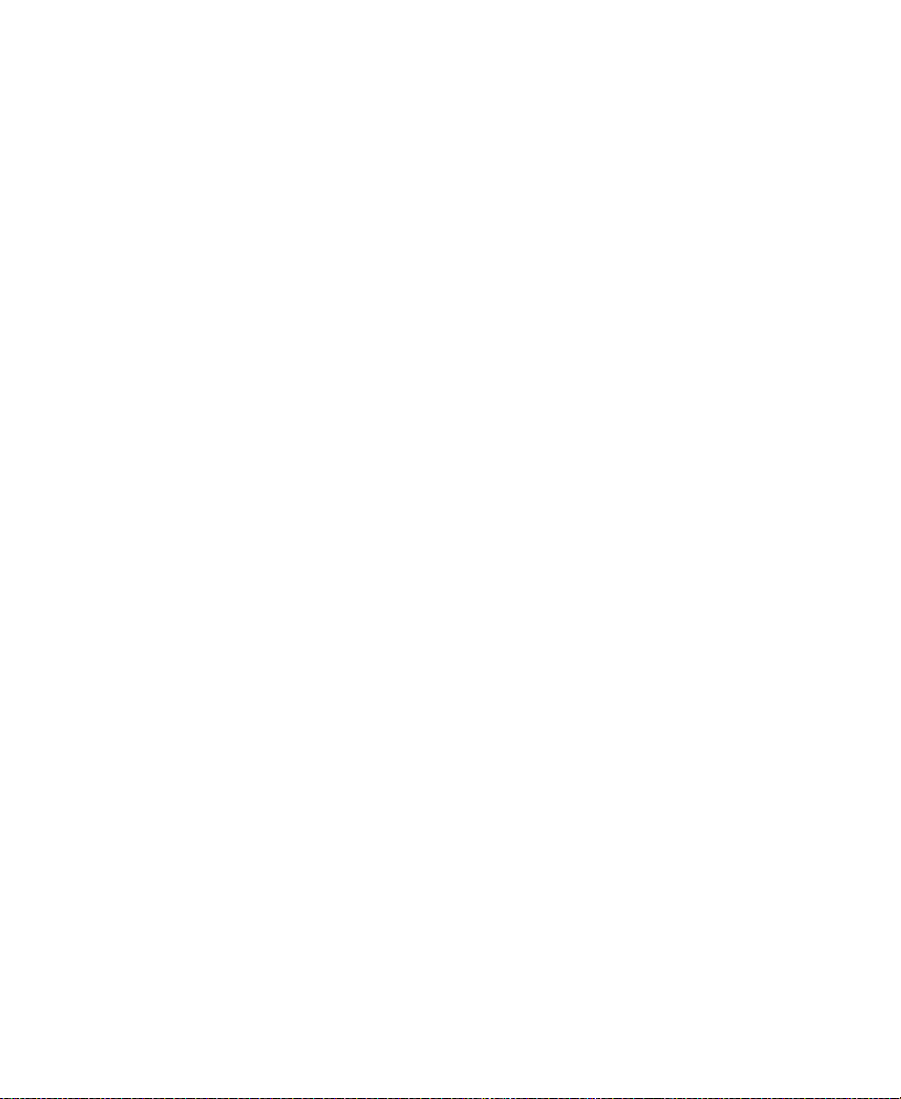
Setting the Scroll Option for the Timeline . . . . . . . . . . . . . . . . 416
Timeline Settings Options . . . . . . . . . . . . . . . . . . . . . . . . . . . . . . 416
Exploring the Timeline . . . . . . . . . . . . . . . . . . . . . . . . . . . . . . . . . . . . . 419
Using the Position Indicator . . . . . . . . . . . . . . . . . . . . . . . . . . . . . 420
Using the Timeline Scroll Bar/Position Bar. . . . . . . . . . . . . . . . 420
Displaying Detail in the Timeline . . . . . . . . . . . . . . . . . . . . . . . . 422
Zooming In and Out. . . . . . . . . . . . . . . . . . . . . . . . . . . . . . . . . . . . 423
Focusing the Timeline . . . . . . . . . . . . . . . . . . . . . . . . . . . . . . . . . . 424
Using Full-Screen Timeline . . . . . . . . . . . . . . . . . . . . . . . . . . . . . 425
Displaying Source Material in the Timeline . . . . . . . . . . . . . . . 426
Controlling Movement in the Timeline . . . . . . . . . . . . . . . . . . . 427
IN to OUT Highlighting in the Timeline . . . . . . . . . . . . . . . . . . 428
Using Segment Mode . . . . . . . . . . . . . . . . . . . . . . . . . . . . . . . . . . . . . . 429
Segment Mode Workflow . . . . . . . . . . . . . . . . . . . . . . . . . . . . . . . 430
Selecting and Deselecting Segments. . . . . . . . . . . . . . . . . . . . . . 430
Selecting Segments with the Segment Mode Pointer. . . . 431
Lassoing One or More Segments . . . . . . . . . . . . . . . . . . . . . 431
Deselecting Segments. . . . . . . . . . . . . . . . . . . . . . . . . . . . . . . 432
Performing Segment Mode Edits. . . . . . . . . . . . . . . . . . . . . . . . . 433
About Four-Frame Display . . . . . . . . . . . . . . . . . . . . . . . . . . 433
Maintaining Sync in Segment Mode . . . . . . . . . . . . . . . . . . 435
Extracting/Splicing Segments . . . . . . . . . . . . . . . . . . . . . . . . 437
Lifting/Overwriting Segments . . . . . . . . . . . . . . . . . . . . . . . 438
Deleting Segments in Segment Mode . . . . . . . . . . . . . . . . . 439
Marking Clips and Sequences in Segment Mode. . . . . . . 440
Adding Comments in Segment Mode . . . . . . . . . . . . . . . . . . . . 440
Using Advanced Timeline Techniques . . . . . . . . . . . . . . . . . . . . . . . 441
Bin Editing into the Timeline. . . . . . . . . . . . . . . . . . . . . . . . . . . . 441
Bin Editing Directly into a Sequence Using the Keyboard . . 442
Cutting, Copying, and Pasting in the Timeline . . . . . . . . . . . . 443
Editing with the Film Track . . . . . . . . . . . . . . . . . . . . . . . . . . . . . 443
Editing in Heads or Heads Tails View . . . . . . . . . . . . . . . . . . . . 445
16
Page 17
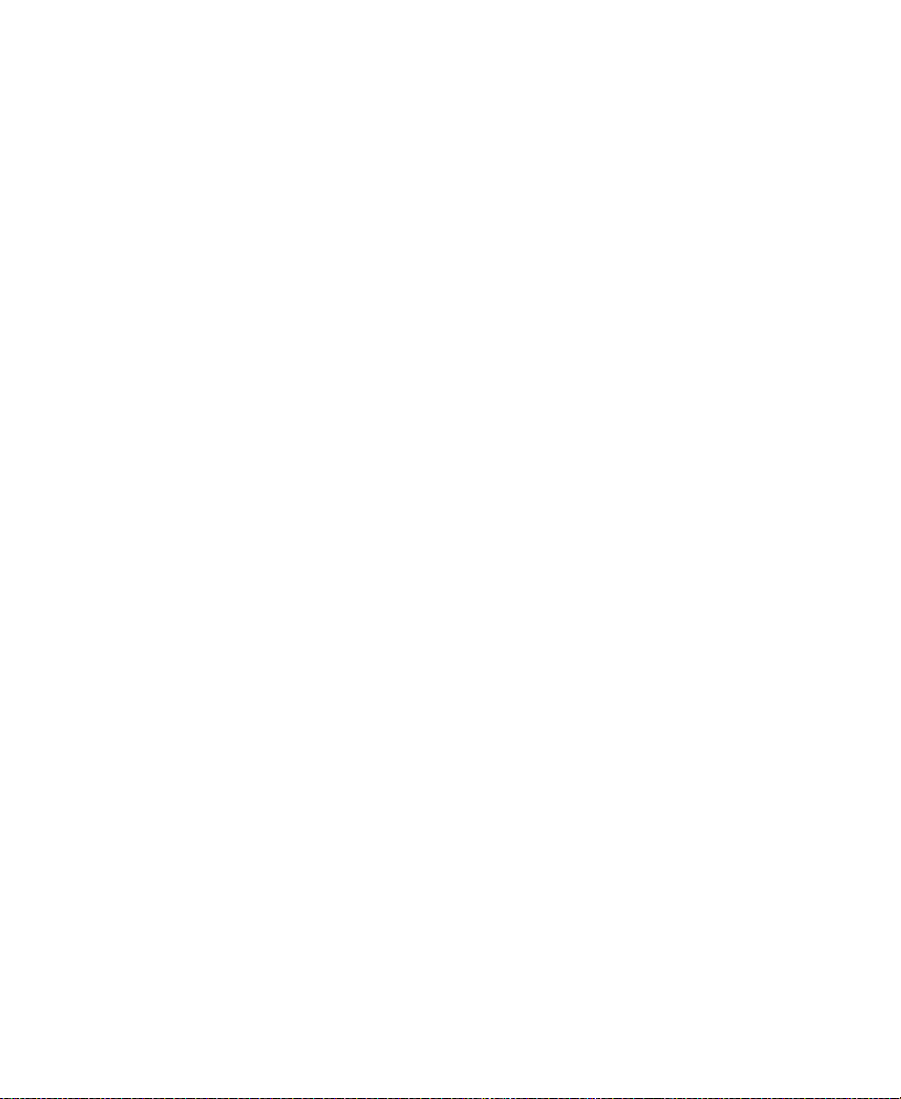
Performing a Quick Edit Using the Top and Tail
Commands . . . . . . . . . . . . . . . . . . . . . . . . . . . . . . . . . . . . . . . . . . 447
Working with Multiple Tracks. . . . . . . . . . . . . . . . . . . . . . . . . . . . . . . 448
About Effects Editing . . . . . . . . . . . . . . . . . . . . . . . . . . . . . . . . . . . 448
About Nesting . . . . . . . . . . . . . . . . . . . . . . . . . . . . . . . . . . . . . . . . . 449
Using the Track Selector Panel . . . . . . . . . . . . . . . . . . . . . . . . . . . 450
Selecting Tracks . . . . . . . . . . . . . . . . . . . . . . . . . . . . . . . . . . . . . . . . 451
Monitoring Tracks. . . . . . . . . . . . . . . . . . . . . . . . . . . . . . . . . . . . . . 452
Monitoring Video . . . . . . . . . . . . . . . . . . . . . . . . . . . . . . . . . . 452
Monitoring Audio . . . . . . . . . . . . . . . . . . . . . . . . . . . . . . . . . . 453
Monitoring a Solo Track . . . . . . . . . . . . . . . . . . . . . . . . . . . . . 454
Patching Tracks . . . . . . . . . . . . . . . . . . . . . . . . . . . . . . . . . . . . . . . . 455
Locking and Sync Locking Tracks . . . . . . . . . . . . . . . . . . . . . . . . 456
Locking Tracks . . . . . . . . . . . . . . . . . . . . . . . . . . . . . . . . . . . . . 456
Sync Locking Tracks . . . . . . . . . . . . . . . . . . . . . . . . . . . . . . . . 457
Adding a Track. . . . . . . . . . . . . . . . . . . . . . . . . . . . . . . . . . . . . . . . . 458
Deleting Tracks . . . . . . . . . . . . . . . . . . . . . . . . . . . . . . . . . . . . . . . . 459
Adding an Edit (Match Framing). . . . . . . . . . . . . . . . . . . . . . . . . 459
Adding Edits to Filler Clips. . . . . . . . . . . . . . . . . . . . . . . . . . 461
Removing Match-Frame Edits. . . . . . . . . . . . . . . . . . . . . . . . 461
Backtiming Edits . . . . . . . . . . . . . . . . . . . . . . . . . . . . . . . . . . . . . . . 462
Additional Offline Aids . . . . . . . . . . . . . . . . . . . . . . . . . . . . . . . . . . . . 463
Detecting Duplicate Frames . . . . . . . . . . . . . . . . . . . . . . . . . . . . . 463
Adjusting Handle Length in Dupe Detection . . . . . . . . . . 464
Tracking Color Frame Shifts . . . . . . . . . . . . . . . . . . . . . . . . . . . . . 467
Finding Black Holes and Flash Frames. . . . . . . . . . . . . . . . . . . . 469
Finding Black Holes . . . . . . . . . . . . . . . . . . . . . . . . . . . . . . . . 470
Finding Flash Frames . . . . . . . . . . . . . . . . . . . . . . . . . . . . . . . 470
Printing the Timeline. . . . . . . . . . . . . . . . . . . . . . . . . . . . . . . . . . . . . . . 471
Chapter 13 Working in Trim Mode
Customizing Trim Mode. . . . . . . . . . . . . . . . . . . . . . . . . . . . . . . . . . . . 473
Trim Settings Options . . . . . . . . . . . . . . . . . . . . . . . . . . . . . . . . . . 477
17
Page 18
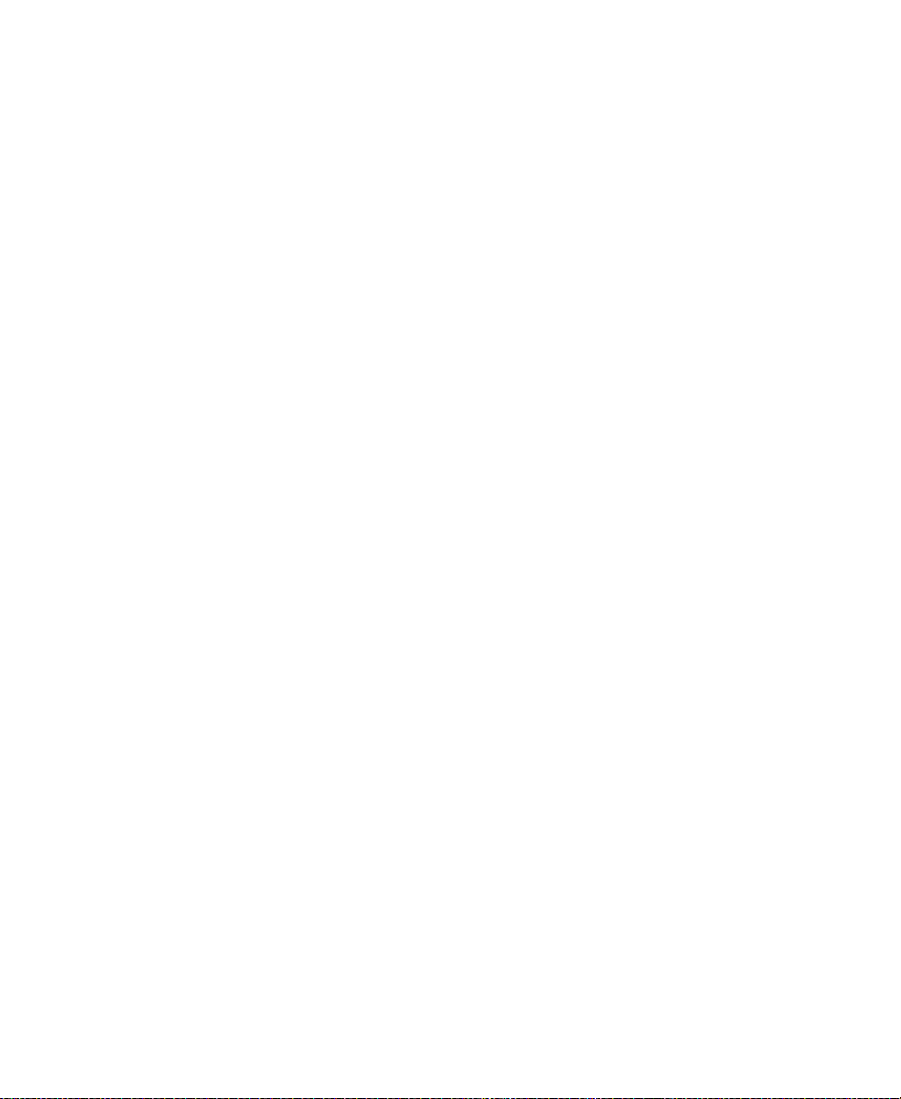
Using Basic Trim Procedures . . . . . . . . . . . . . . . . . . . . . . . . . . . . . . . . 479
Entering Trim Mode . . . . . . . . . . . . . . . . . . . . . . . . . . . . . . . . . . . . 479
Exiting Trim Mode . . . . . . . . . . . . . . . . . . . . . . . . . . . . . . . . . . . . . 481
Switching Between Quick Trim Mode and the
Playback Monitor . . . . . . . . . . . . . . . . . . . . . . . . . . . . . . . . . . . . 482
Switching Between Big and Small Trim Modes . . . . . . . . . . . . 482
Selecting Trim Sides . . . . . . . . . . . . . . . . . . . . . . . . . . . . . . . . . . . . 483
Selecting Video Tracks in Trim Mode. . . . . . . . . . . . . . . . . . . . . 484
Selecting Additional Transitions . . . . . . . . . . . . . . . . . . . . . . . . . 484
Performing a Basic Trim. . . . . . . . . . . . . . . . . . . . . . . . . . . . . . . . . 486
Audio Solo in Trim Mode . . . . . . . . . . . . . . . . . . . . . . . . . . . . . . . 487
Reviewing the Trim Edit . . . . . . . . . . . . . . . . . . . . . . . . . . . . . . . . 487
Reviewing an Edit. . . . . . . . . . . . . . . . . . . . . . . . . . . . . . . . . . . . . . 488
Trimming On-the-Fly . . . . . . . . . . . . . . . . . . . . . . . . . . . . . . . . . . . 489
Dual-Image Playback During Trims . . . . . . . . . . . . . . . . . . . . . . 490
Trimming During a Playback Loop . . . . . . . . . . . . . . . . . . . . . . . 490
Creating Overlap Edits . . . . . . . . . . . . . . . . . . . . . . . . . . . . . . . . . . . . . 491
Extending an Edit . . . . . . . . . . . . . . . . . . . . . . . . . . . . . . . . . . . . . . . . . . 492
Slipping or Sliding Segments . . . . . . . . . . . . . . . . . . . . . . . . . . . . . . . 494
Selecting Segments for Slip or Slide Trimming . . . . . . . . . . . . 494
The Slip/Slide Display. . . . . . . . . . . . . . . . . . . . . . . . . . . . . . . . . . 496
Performing the Slip or Slide Trim . . . . . . . . . . . . . . . . . . . . . . . . 497
Slipping Shots in Source/Record Mode . . . . . . . . . . . . . . . . . . . 498
Maintaining Sync While Trimming . . . . . . . . . . . . . . . . . . . . . . . . . . 499
Adding Black When Trimming . . . . . . . . . . . . . . . . . . . . . . . . . . 500
Trimming with Sync-Locked Tracks . . . . . . . . . . . . . . . . . . . . . . 501
Using the Transition Corner Display . . . . . . . . . . . . . . . . . . . . . . . . . 503
Chapter 14 Working with Audio
About Audio Tools. . . . . . . . . . . . . . . . . . . . . . . . . . . . . . . . . . . . . . . . . 507
Accessing Audio Effect Tools. . . . . . . . . . . . . . . . . . . . . . . . . . . . . . . . 507
Audio Editing Aids . . . . . . . . . . . . . . . . . . . . . . . . . . . . . . . . . . . . . . . . 509
Soloing Audio Tracks in the Timeline . . . . . . . . . . . . . . . . . . . . 509
18
Page 19
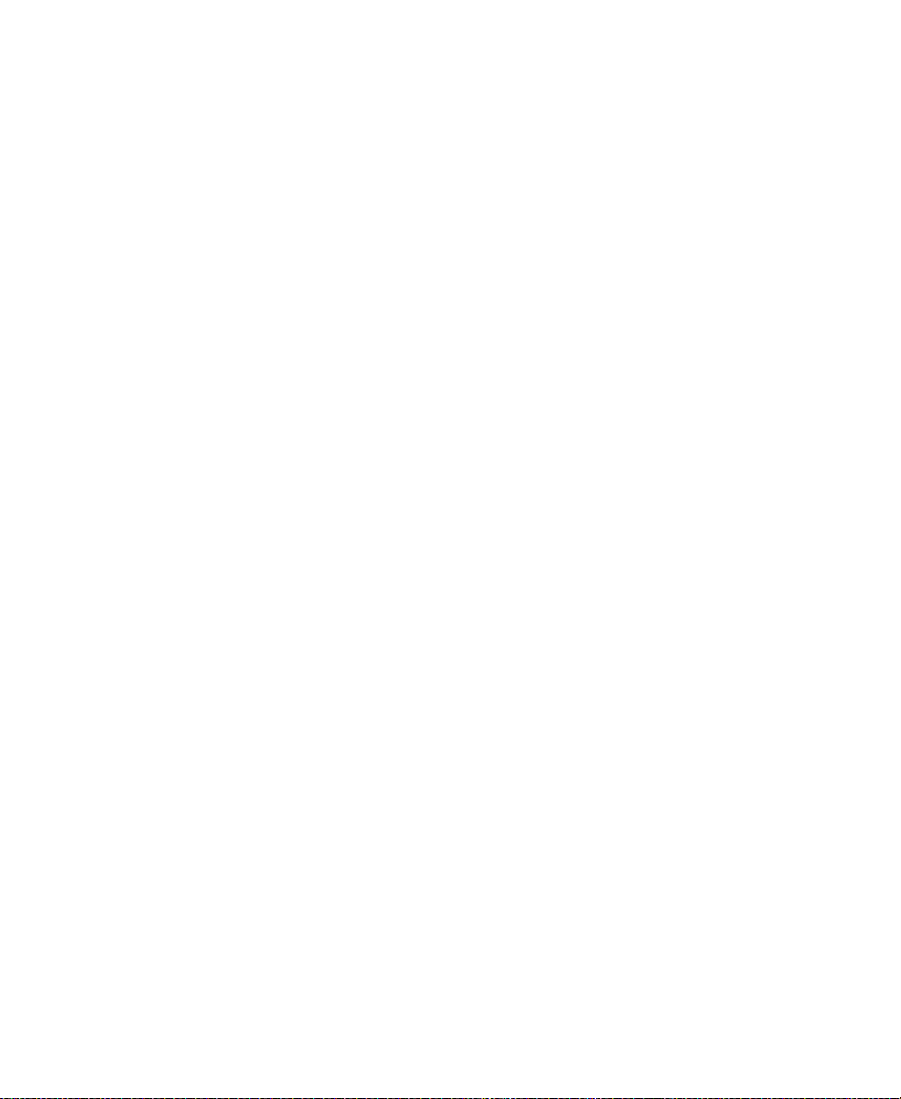
Using Audio Scrub . . . . . . . . . . . . . . . . . . . . . . . . . . . . . . . . . . . . . 510
Smooth Scrub Versus Digital Scrub. . . . . . . . . . . . . . . . . . . 510
Selecting Tracks for Scrubbing . . . . . . . . . . . . . . . . . . . . . . . 510
Performing Smooth Audio Scrub . . . . . . . . . . . . . . . . . . . . . . . . 512
Using the J-K-L Keys to Perform Smooth Scrub . . . . . . . . 512
Using the Mouse to Perform Smooth Scrub. . . . . . . . . . . . 512
Using Digital Audio Scrub . . . . . . . . . . . . . . . . . . . . . . . . . . . . . . 513
Adjusting Digital Scrub Parameters . . . . . . . . . . . . . . . . . . 514
Performing the Digital Scrub Procedure. . . . . . . . . . . . . . . 515
Using Waveform Plots . . . . . . . . . . . . . . . . . . . . . . . . . . . . . . . . . . 516
Displaying Audio Waveforms. . . . . . . . . . . . . . . . . . . . . . . . 516
Muting the Audio . . . . . . . . . . . . . . . . . . . . . . . . . . . . . . . . . . . . . . 519
Using the Audio Mix Tool . . . . . . . . . . . . . . . . . . . . . . . . . . . . . . . . . . 520
Resizing the Audio Mix Tool . . . . . . . . . . . . . . . . . . . . . . . . . . . . 521
Adjusting One Audio Track at a Time . . . . . . . . . . . . . . . . . . . . 522
Changing an Audio Level . . . . . . . . . . . . . . . . . . . . . . . . . . . 524
Adjusting Pan Values . . . . . . . . . . . . . . . . . . . . . . . . . . . . . . . 525
Applying Adjustments . . . . . . . . . . . . . . . . . . . . . . . . . . . . . . 525
Ganging and Adjusting Multiple Tracks . . . . . . . . . . . . . . . . . . 526
Rendering an Audio Effect . . . . . . . . . . . . . . . . . . . . . . . . . . . . . . 527
Modifying Pan Values . . . . . . . . . . . . . . . . . . . . . . . . . . . . . . . . . . 527
Creating or Modifying an Audio Pan/Vol Effect. . . . . . . . 527
Modifying How the System Interprets Pan
During Playback. . . . . . . . . . . . . . . . . . . . . . . . . . . . . . . . . . 528
Bypassing Existing Volume Settings. . . . . . . . . . . . . . . . . . . . . . 528
Adjusting Volume While Playing an Audio Mix Effect . . . . . 529
Using Audio Gain Automation . . . . . . . . . . . . . . . . . . . . . . . . . . . . . . 531
Automation Gain Values and System Clip Gain Values. . . . . 531
Adjusting Volume in the Timeline . . . . . . . . . . . . . . . . . . . . . . . 533
Deleting Audio Gain Keyframes . . . . . . . . . . . . . . . . . . . . . 535
Moving Audio Gain Keyframes in the Timeline. . . . . . . . 535
Using an External Fader Controller or Mixer to
Adjust Volume . . . . . . . . . . . . . . . . . . . . . . . . . . . . . . . . . . . . . . . 536
19
Page 20
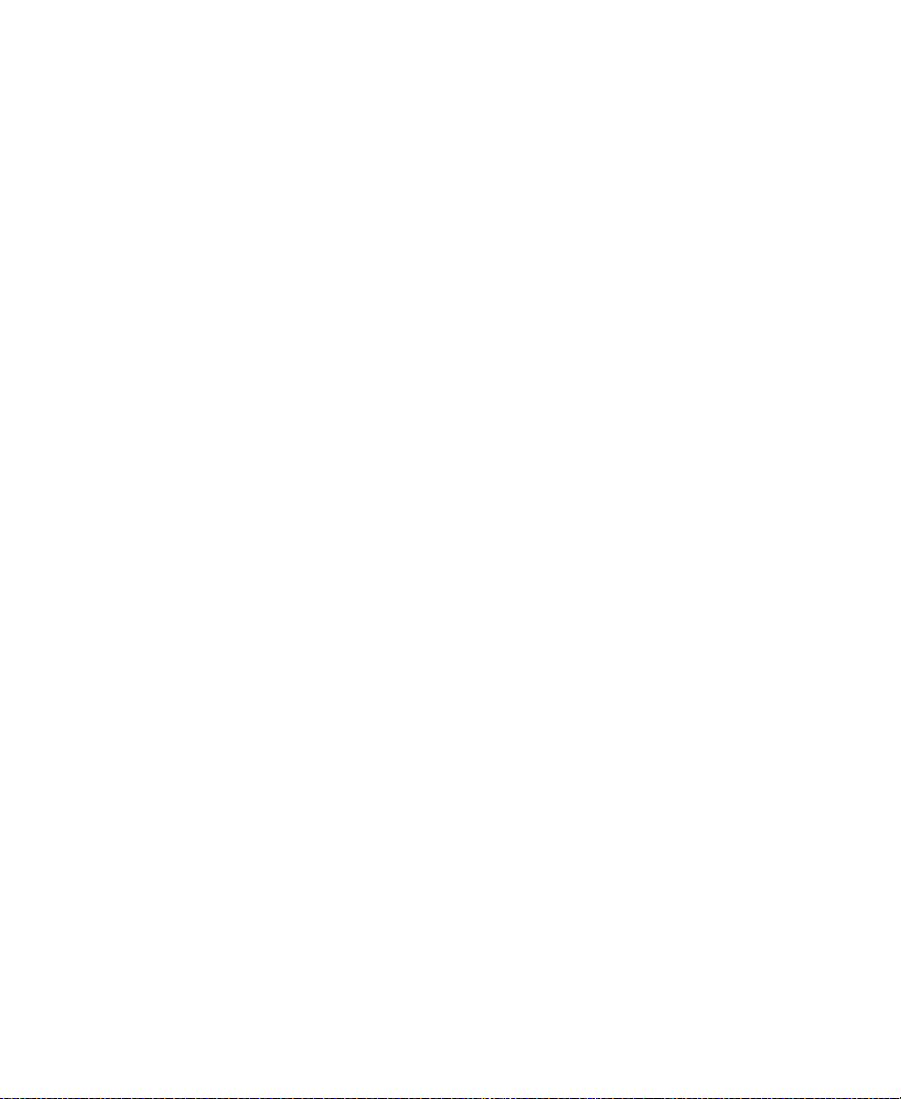
Adjusting the Volume of Individual Keyframes. . . . . . . . 537
About the Automation Gain Tool . . . . . . . . . . . . . . . . . . . . . . . . 537
Track Solo Button. . . . . . . . . . . . . . . . . . . . . . . . . . . . . . . . . . . 540
Position Indicator Lights . . . . . . . . . . . . . . . . . . . . . . . . . . . . 542
Selecting Tracks in the Automation Gain Tool . . . . . . . . . 543
Automation Gain Tool Fast Menu . . . . . . . . . . . . . . . . . . . . 543
Recording Automation Gain Information . . . . . . . . . . . . . . . . . 545
Using the Automation Gain Tool Sliders to Record
Gain Information . . . . . . . . . . . . . . . . . . . . . . . . . . . . . . . . . 545
Using a Keyboard Shortcut . . . . . . . . . . . . . . . . . . . . . . . . . . 547
Using an External Fader Controller or Mixer to
Record Audio Gain Information. . . . . . . . . . . . . . . . . . . . 547
Using the Audio EQ Tool . . . . . . . . . . . . . . . . . . . . . . . . . . . . . . . . . . . 549
Audio EQ Tool Features. . . . . . . . . . . . . . . . . . . . . . . . . . . . . . . . . 550
Basic EQ Tool Features . . . . . . . . . . . . . . . . . . . . . . . . . . . . . . 550
EQ-Specific Features . . . . . . . . . . . . . . . . . . . . . . . . . . . . . . . . 551
Applying Audio EQ Effects . . . . . . . . . . . . . . . . . . . . . . . . . . . . . 553
Saving Audio EQ Effects . . . . . . . . . . . . . . . . . . . . . . . . . . . . . . . . 558
Removing Audio EQ Effects. . . . . . . . . . . . . . . . . . . . . . . . . . . . . 558
Audio EQ Examples . . . . . . . . . . . . . . . . . . . . . . . . . . . . . . . . . . . . 559
Low Shelf Example . . . . . . . . . . . . . . . . . . . . . . . . . . . . . . . . . 559
Small Octave Range Example . . . . . . . . . . . . . . . . . . . . . . . . 560
Using Audio EQ Templates. . . . . . . . . . . . . . . . . . . . . . . . . . . . . . 562
Applying an EQ Template . . . . . . . . . . . . . . . . . . . . . . . . . . . 563
Creating Your Own Templates . . . . . . . . . . . . . . . . . . . . . . . 564
Adding an EQ Template to the Audio EQ Tool
Fast Menu. . . . . . . . . . . . . . . . . . . . . . . . . . . . . . . . . . . . . . . . 564
Adjusting EQ While Playing an Audio Effect. . . . . . . . . . . . . . 566
Digidesign AudioSuite Plug-Ins. . . . . . . . . . . . . . . . . . . . . . . . . . . . . 567
Installing AudioSuite Plug-Ins (Windows). . . . . . . . . . . . . . . . 567
Installing AudioSuite Plug-Ins (Macintosh). . . . . . . . . . . . . . . 568
Starting and Quitting the DAE Application
(Macintosh Only). . . . . . . . . . . . . . . . . . . . . . . . . . . . . . . . . . . . . 569
20
Page 21
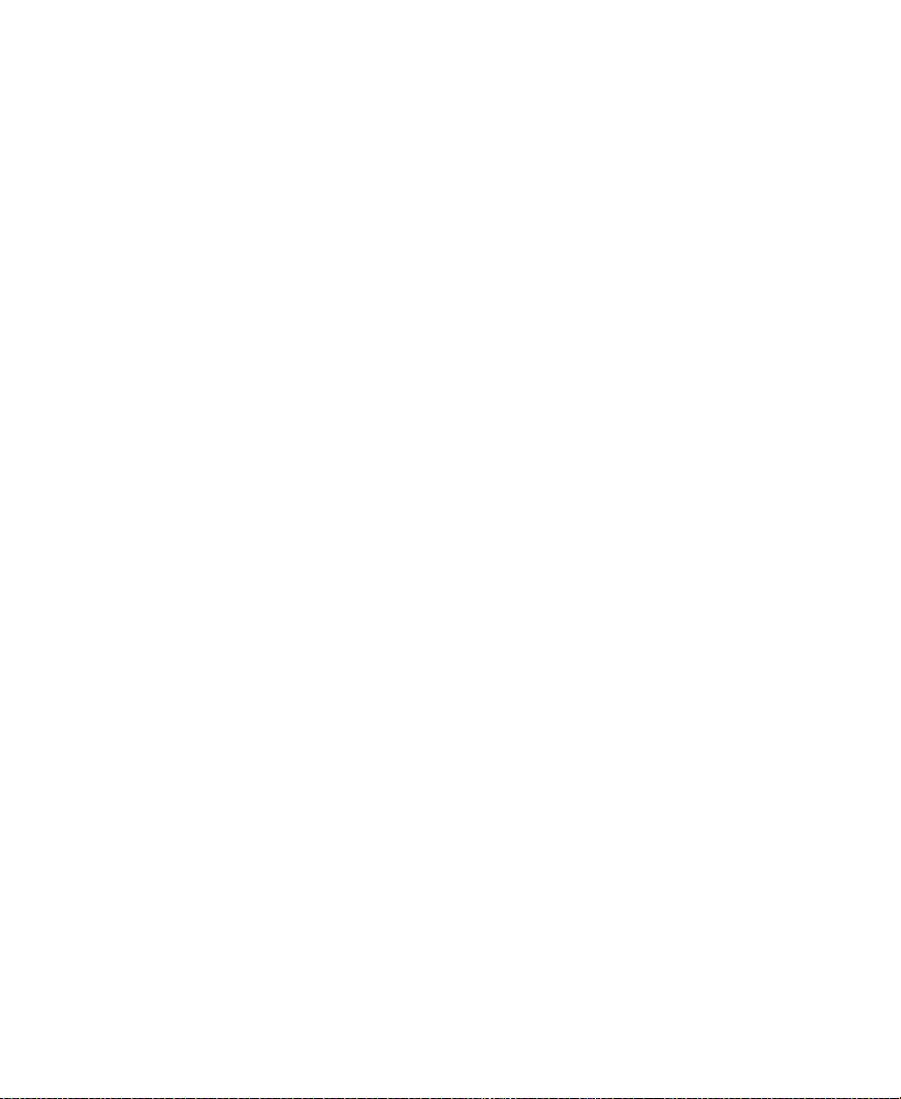
Setting Playback Buffer Size (Macintosh Only) . . . . . . . . . . . . 570
Using Digidesign AudioSuite Plug-Ins . . . . . . . . . . . . . . . . . . . 570
Applying an AudioSuite Plug-in to a Clip in the Timeline . . 571
Using a Plug-In Dialog Box. . . . . . . . . . . . . . . . . . . . . . . . . . . . . . 573
AudioSuite Fast Menu . . . . . . . . . . . . . . . . . . . . . . . . . . . . . . 574
Rendering Plug-in Effects . . . . . . . . . . . . . . . . . . . . . . . . . . . . . . . 574
Creating New Master Clips. . . . . . . . . . . . . . . . . . . . . . . . . . . . . . 575
AudioSuite Controls for Creating New Master Clips . . . 575
Mono, Stereo, and Multichannel Processing . . . . . . . . . . . 578
Using the AudioSuite Plug-ins to Create New
Master Clips . . . . . . . . . . . . . . . . . . . . . . . . . . . . . . . . . . . . . 579
Using AudioSuite Effect Templates . . . . . . . . . . . . . . . . . . . 580
Plug-in Limitations. . . . . . . . . . . . . . . . . . . . . . . . . . . . . . . . . . . . . 583
Troubleshooting AudioSuite Plug-Ins . . . . . . . . . . . . . . . . . . . . 583
Addressing Memory Allocation Problems
(Macintosh Only) . . . . . . . . . . . . . . . . . . . . . . . . . . . . . . . . . 584
Canceling a Render Operation . . . . . . . . . . . . . . . . . . . . . . . 585
Addressing Error Messages When Rendering a
Plug-in Effect. . . . . . . . . . . . . . . . . . . . . . . . . . . . . . . . . . . . . 585
Recording Voice-Over Narration. . . . . . . . . . . . . . . . . . . . . . . . . . . . . 586
Using the Audio Punch-In Tool . . . . . . . . . . . . . . . . . . . . . . . . . . 588
Connecting the Hardware . . . . . . . . . . . . . . . . . . . . . . . . . . . 588
Creating the Voice-Over . . . . . . . . . . . . . . . . . . . . . . . . . . . . . 589
Monitoring the Recording . . . . . . . . . . . . . . . . . . . . . . . . . . . 591
Voice-Over Media Files . . . . . . . . . . . . . . . . . . . . . . . . . . . . . . . . . 591
Fine-Tuning Audio Transitions . . . . . . . . . . . . . . . . . . . . . . . . . . . . . . 591
Fading and Dipping Audio. . . . . . . . . . . . . . . . . . . . . . . . . . . . . . 592
Fading Audio . . . . . . . . . . . . . . . . . . . . . . . . . . . . . . . . . . . . . . 592
Dipping Audio . . . . . . . . . . . . . . . . . . . . . . . . . . . . . . . . . . . . . 594
Mixing Down Audio Tracks. . . . . . . . . . . . . . . . . . . . . . . . . . . . . . . . . 595
Displaying Audio Formats in Bins. . . . . . . . . . . . . . . . . . . . . . . . . . . 597
21
Page 22
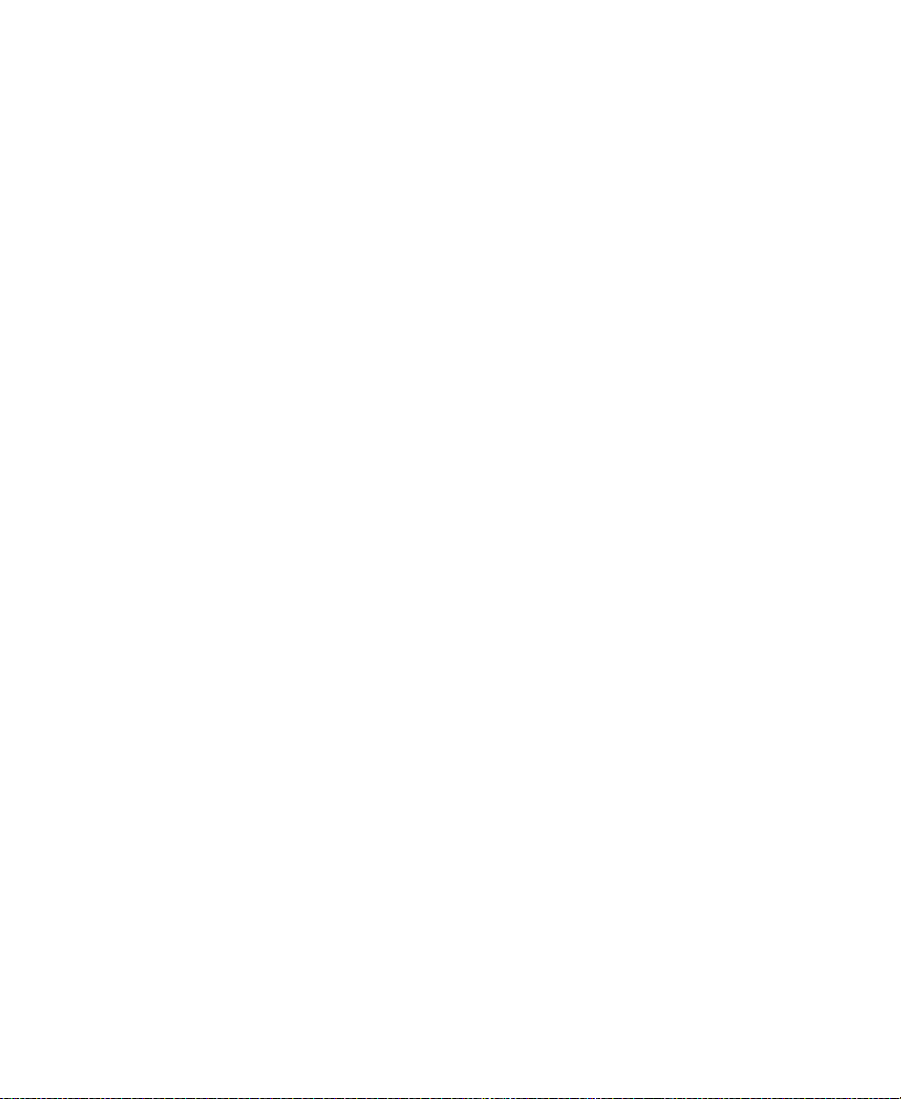
Chapter 15 Syncing Methods
Autosyncing Clips . . . . . . . . . . . . . . . . . . . . . . . . . . . . . . . . . . . . . . . . . 600
Using the AutoSequence Command . . . . . . . . . . . . . . . . . . . . . . . . . 602
Resyncing Subframe Audio . . . . . . . . . . . . . . . . . . . . . . . . . . . . . . . . . 604
Managing Sync Breaks . . . . . . . . . . . . . . . . . . . . . . . . . . . . . . . . . . . . . 606
Editing to Avoid Sync Breaks. . . . . . . . . . . . . . . . . . . . . . . . . . . . 606
Displaying Sync Breaks. . . . . . . . . . . . . . . . . . . . . . . . . . . . . . . . . 607
Fixing Sync Breaks . . . . . . . . . . . . . . . . . . . . . . . . . . . . . . . . . . . . . 608
Fixing Sync in Trim Mode . . . . . . . . . . . . . . . . . . . . . . . . . . . 608
Fixing Sync in Source/Record Mode . . . . . . . . . . . . . . . . . . 609
Fixing Sync in Segment Mode. . . . . . . . . . . . . . . . . . . . . . . . 609
Managing Sync with Multiple Tracks . . . . . . . . . . . . . . . . . . . . . . . . 610
Using Sync Lock . . . . . . . . . . . . . . . . . . . . . . . . . . . . . . . . . . . . . . . 610
Syncing with Tail Leader. . . . . . . . . . . . . . . . . . . . . . . . . . . . . . . . 611
Syncing with Locators . . . . . . . . . . . . . . . . . . . . . . . . . . . . . . . . . . 612
Using Add Edit When Trimming . . . . . . . . . . . . . . . . . . . . . . . . . 614
Using Sync Point Editing . . . . . . . . . . . . . . . . . . . . . . . . . . . . . . . . . . . 615
Ganging Footage in Monitors . . . . . . . . . . . . . . . . . . . . . . . . . . . . . . . 616
Using Match Frame . . . . . . . . . . . . . . . . . . . . . . . . . . . . . . . . . . . . . . . . 618
Performing a Match Frame . . . . . . . . . . . . . . . . . . . . . . . . . . . . . . 618
Performing a Reverse Match Frame . . . . . . . . . . . . . . . . . . . . . . 619
Matchframing Tracks . . . . . . . . . . . . . . . . . . . . . . . . . . . . . . . . . . . 619
Using Match Frame to Find Sources . . . . . . . . . . . . . . . . . . . . . . 620
Chapter 16 MultiCamera Editing
Grouping and Multigrouping Clips. . . . . . . . . . . . . . . . . . . . . . . . . . 622
Creating Group Clips . . . . . . . . . . . . . . . . . . . . . . . . . . . . . . . . . . . 623
Creating Multigroup Clips . . . . . . . . . . . . . . . . . . . . . . . . . . . . . . 625
MultiCamera Displays . . . . . . . . . . . . . . . . . . . . . . . . . . . . . . . . . . . . . 626
Full-Monitor Display . . . . . . . . . . . . . . . . . . . . . . . . . . . . . . . . . . . 628
Quad Split Source View. . . . . . . . . . . . . . . . . . . . . . . . . . . . . . . . . 630
Nine Split Source View . . . . . . . . . . . . . . . . . . . . . . . . . . . . . . . . . 632
Playing a Linecut on the Source and Client Monitors. . . . . . . 633
22
Page 23
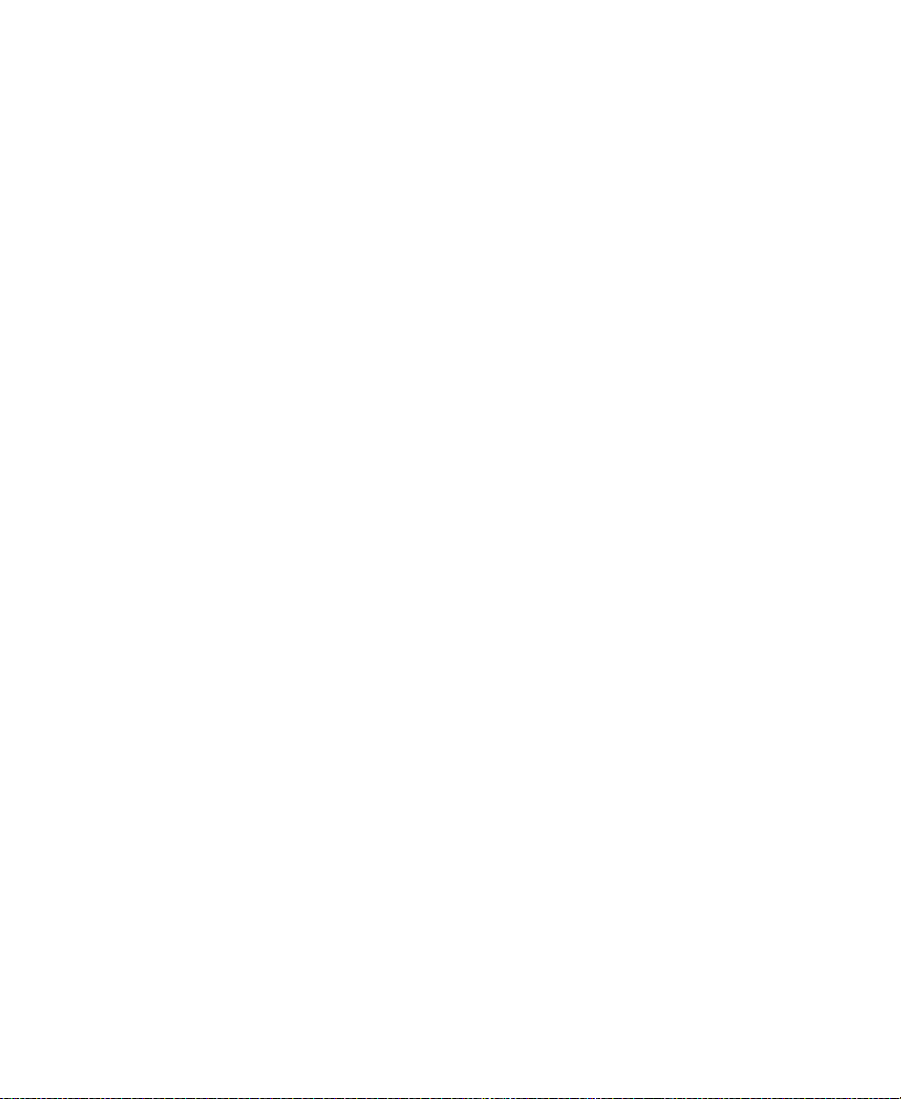
MultiCamera Mode. . . . . . . . . . . . . . . . . . . . . . . . . . . . . . . . . . . . . 634
MultiCamera Editing Techniques. . . . . . . . . . . . . . . . . . . . . . . . . . . . 636
Switching Clips with the Arrow Keys . . . . . . . . . . . . . . . . . . . . 637
Cutting On-the-Fly with MultiCam Keys . . . . . . . . . . . . . . . . . 638
Editing and Playing Back a Linecut in MultiCamera
Edit Mode . . . . . . . . . . . . . . . . . . . . . . . . . . . . . . . . . . . . . . . . . . . 640
Using the Add Edit Button . . . . . . . . . . . . . . . . . . . . . . . . . . . . . . 640
Using the Group Menu . . . . . . . . . . . . . . . . . . . . . . . . . . . . . . . . . 641
Using the Multi-angle View Menus . . . . . . . . . . . . . . . . . . . . . . 643
Using Match Frame in MultiCamera Editing . . . . . . . . . . . . . . 644
Workflow Options . . . . . . . . . . . . . . . . . . . . . . . . . . . . . . . . . . . . . . . . . 645
Selective Camera Cutting . . . . . . . . . . . . . . . . . . . . . . . . . . . . . . . 645
Cutting On-the-Fly . . . . . . . . . . . . . . . . . . . . . . . . . . . . . . . . . . . . . 646
Combination Cutting . . . . . . . . . . . . . . . . . . . . . . . . . . . . . . . . . . . 648
Additional Offline Editing Aids . . . . . . . . . . . . . . . . . . . . . . . . . 648
Appendix A Using AudioSuite Plug-Ins
Accessing the AudioSuite Plug-Ins . . . . . . . . . . . . . . . . . . . . . . . . . . 650
Core AudioSuite Plug-Ins. . . . . . . . . . . . . . . . . . . . . . . . . . . . . . . . . . . 650
Description of Core AudioSuite Plug-Ins . . . . . . . . . . . . . . . . . . . . . 652
Invert . . . . . . . . . . . . . . . . . . . . . . . . . . . . . . . . . . . . . . . . . . . . . . . . . 652
Duplicate. . . . . . . . . . . . . . . . . . . . . . . . . . . . . . . . . . . . . . . . . . . . . . 652
Normalize . . . . . . . . . . . . . . . . . . . . . . . . . . . . . . . . . . . . . . . . . . . . . 652
Gain . . . . . . . . . . . . . . . . . . . . . . . . . . . . . . . . . . . . . . . . . . . . . . . . . . 653
Reverse . . . . . . . . . . . . . . . . . . . . . . . . . . . . . . . . . . . . . . . . . . . . . . . 654
Signal Generator . . . . . . . . . . . . . . . . . . . . . . . . . . . . . . . . . . . . . . . 654
DC Offset Removal. . . . . . . . . . . . . . . . . . . . . . . . . . . . . . . . . . . . . 654
Time Compression Expansion . . . . . . . . . . . . . . . . . . . . . . . . . . . 655
Master Clip Mode Parallel Processing. . . . . . . . . . . . . . . . . 656
Time Compression Expansion Parameters . . . . . . . . . . . . . 656
Pitch Shift . . . . . . . . . . . . . . . . . . . . . . . . . . . . . . . . . . . . . . . . . . . . . 659
Pitch Shift Parameters. . . . . . . . . . . . . . . . . . . . . . . . . . . . . . . 661
23
Page 24
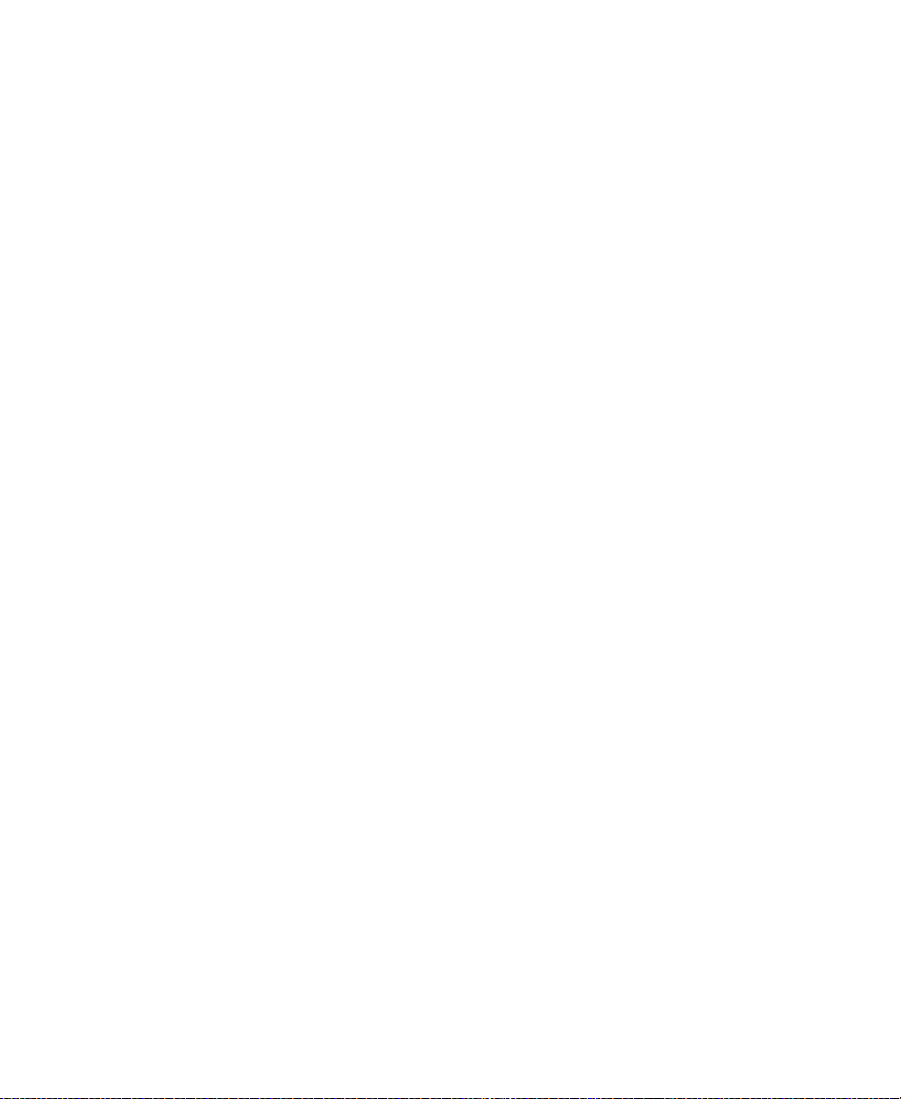
EQ. . . . . . . . . . . . . . . . . . . . . . . . . . . . . . . . . . . . . . . . . . . . . . . . . . . . 663
EQ II Parameters . . . . . . . . . . . . . . . . . . . . . . . . . . . . . . . . . . . 663
Compressor. . . . . . . . . . . . . . . . . . . . . . . . . . . . . . . . . . . . . . . . . . . . 665
Using Compression Effectively. . . . . . . . . . . . . . . . . . . . . . . 665
Compressor Parameters . . . . . . . . . . . . . . . . . . . . . . . . . . . . . 666
Limiter . . . . . . . . . . . . . . . . . . . . . . . . . . . . . . . . . . . . . . . . . . . . . . . . 668
Limiter Parameters. . . . . . . . . . . . . . . . . . . . . . . . . . . . . . . . . . 669
Gate . . . . . . . . . . . . . . . . . . . . . . . . . . . . . . . . . . . . . . . . . . . . . . . . . . 671
Gate Parameters . . . . . . . . . . . . . . . . . . . . . . . . . . . . . . . . . . . . 671
Expander/Gate . . . . . . . . . . . . . . . . . . . . . . . . . . . . . . . . . . . . . . . . . 672
Expander/Gate Parameters. . . . . . . . . . . . . . . . . . . . . . . . . . . 673
Mod Delay . . . . . . . . . . . . . . . . . . . . . . . . . . . . . . . . . . . . . . . . . . . . 675
Mod Delay Parameters . . . . . . . . . . . . . . . . . . . . . . . . . . . . . . 676
Additional Supported Plug-Ins. . . . . . . . . . . . . . . . . . . . . . . . . . . . . . 677
Digidesign Intelligent Noise Reduction (DINR)—
Broadband Noise Reduction (BNR). . . . . . . . . . . . . . . . . . . . . 678
Focusrite d3. . . . . . . . . . . . . . . . . . . . . . . . . . . . . . . . . . . . . . . . . . . . 678
Maxim . . . . . . . . . . . . . . . . . . . . . . . . . . . . . . . . . . . . . . . . . . . . . . . . 678
Digidesign D-Fi. . . . . . . . . . . . . . . . . . . . . . . . . . . . . . . . . . . . . . . . 679
Digidesign D-FX . . . . . . . . . . . . . . . . . . . . . . . . . . . . . . . . . . . . . . . 679
Appendix B Connecting an External Fader Controller or Mixer to
Your Avid System
Using the FaderMaster Pro and MCS-3000X. . . . . . . . . . . . . . . . . . . 682
The MCS-3000X Buttons . . . . . . . . . . . . . . . . . . . . . . . . . . . . . . . . 683
Using the Snap Mode Feature on the MCS-3000X . . . . . . . . . . 684
Ganging Faders on the FaderMaster Pro . . . . . . . . . . . . . . . . . . 685
Using the Yamaha 01V. . . . . . . . . . . . . . . . . . . . . . . . . . . . . . . . . . . . . . 685
Setting Up the Yamaha 01V. . . . . . . . . . . . . . . . . . . . . . . . . . . . . . 686
Initializing the Yamaha 01V. . . . . . . . . . . . . . . . . . . . . . . . . . 687
Configuring the Mixer to Recognize MIDI Control
Messages . . . . . . . . . . . . . . . . . . . . . . . . . . . . . . . . . . . . . . . . 688
24
Page 25
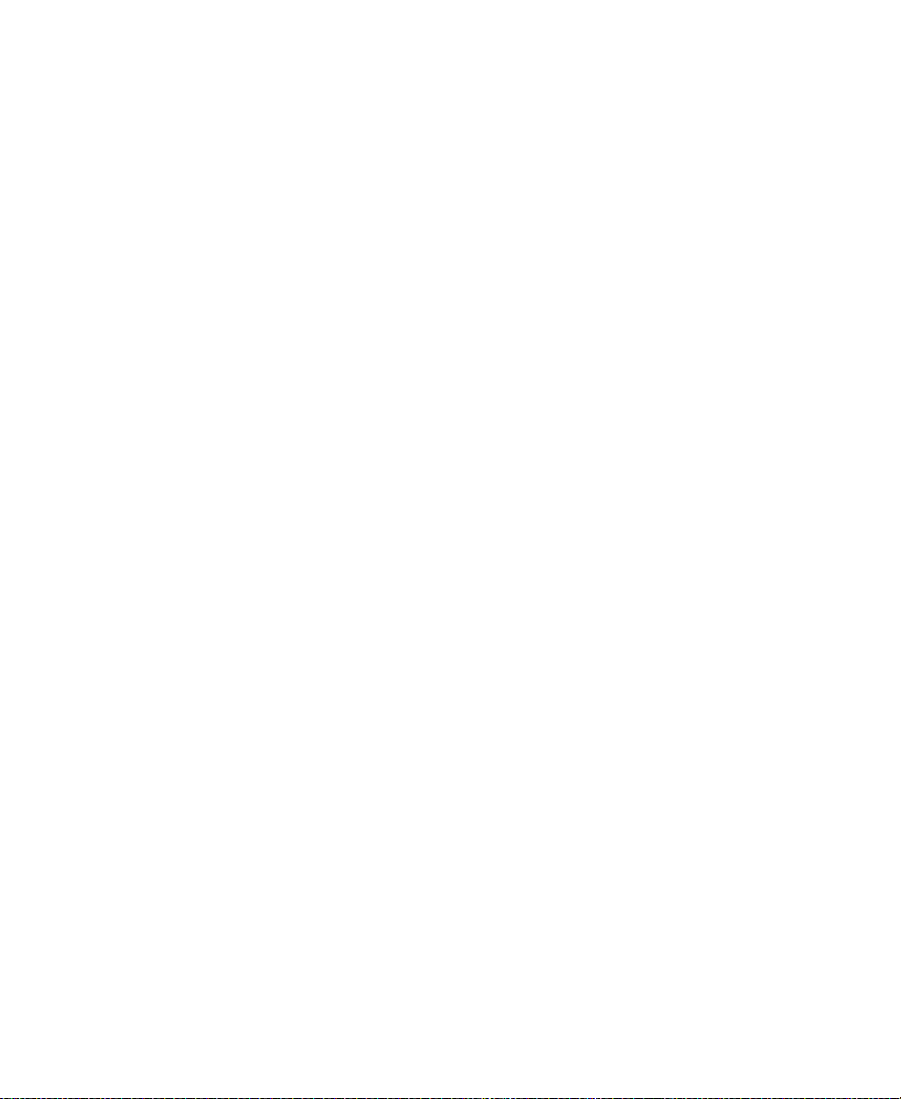
Starting the Avid System with the Yamaha 01V Attached . . . 688
Operational Notes for the Yamaha 01V. . . . . . . . . . . . . . . . 689
Soloing Avid System Channels . . . . . . . . . . . . . . . . . . . . . . . . . . 691
Appendix C Keyboard Shortcuts: Macintosh and Windows Equivalents
Command Key = Control Key . . . . . . . . . . . . . . . . . . . . . . . . . . . . . . . 693
Option Key = Alt Key . . . . . . . . . . . . . . . . . . . . . . . . . . . . . . . . . . . . . . 693
Macintosh Control Key . . . . . . . . . . . . . . . . . . . . . . . . . . . . . . . . . . . . . 694
Other Keys. . . . . . . . . . . . . . . . . . . . . . . . . . . . . . . . . . . . . . . . . . . . . . . . 695
Appendix D Using the MCS3 Controller
Configuring the MCS3 Settings. . . . . . . . . . . . . . . . . . . . . . . . . . . . . . 697
Using the Default Button Mappings . . . . . . . . . . . . . . . . . . . . . . 699
Default Navigation Buttons. . . . . . . . . . . . . . . . . . . . . . . . . . 699
Default Function Buttons . . . . . . . . . . . . . . . . . . . . . . . . . . . . 700
3
Mapping MCS
Configuring a Shifted Button. . . . . . . . . . . . . . . . . . . . . . . . . . . . 701
Customizing the Maximum Jog Speed . . . . . . . . . . . . . . . . . . . . 702
Customizing the Maximum Shuttle Speed . . . . . . . . . . . . . . . . 703
Creating Multiple Controller Settings . . . . . . . . . . . . . . . . . . . . 704
Editing Footage with the MCS
Moving Through Footage in Jog Mode. . . . . . . . . . . . . . . . . . . . 706
Moving Through Footage in Shuttle Mode. . . . . . . . . . . . . . . . 706
Using the MCS
Troubleshooting . . . . . . . . . . . . . . . . . . . . . . . . . . . . . . . . . . . . . . . . . . . 708
Buttons. . . . . . . . . . . . . . . . . . . . . . . . . . . . . . . . . 700
3
Controller. . . . . . . . . . . . . . . . . . . . 705
3
for Editing Footage. . . . . . . . . . . . . . . . . . . . . . 707
Index
25
Page 26
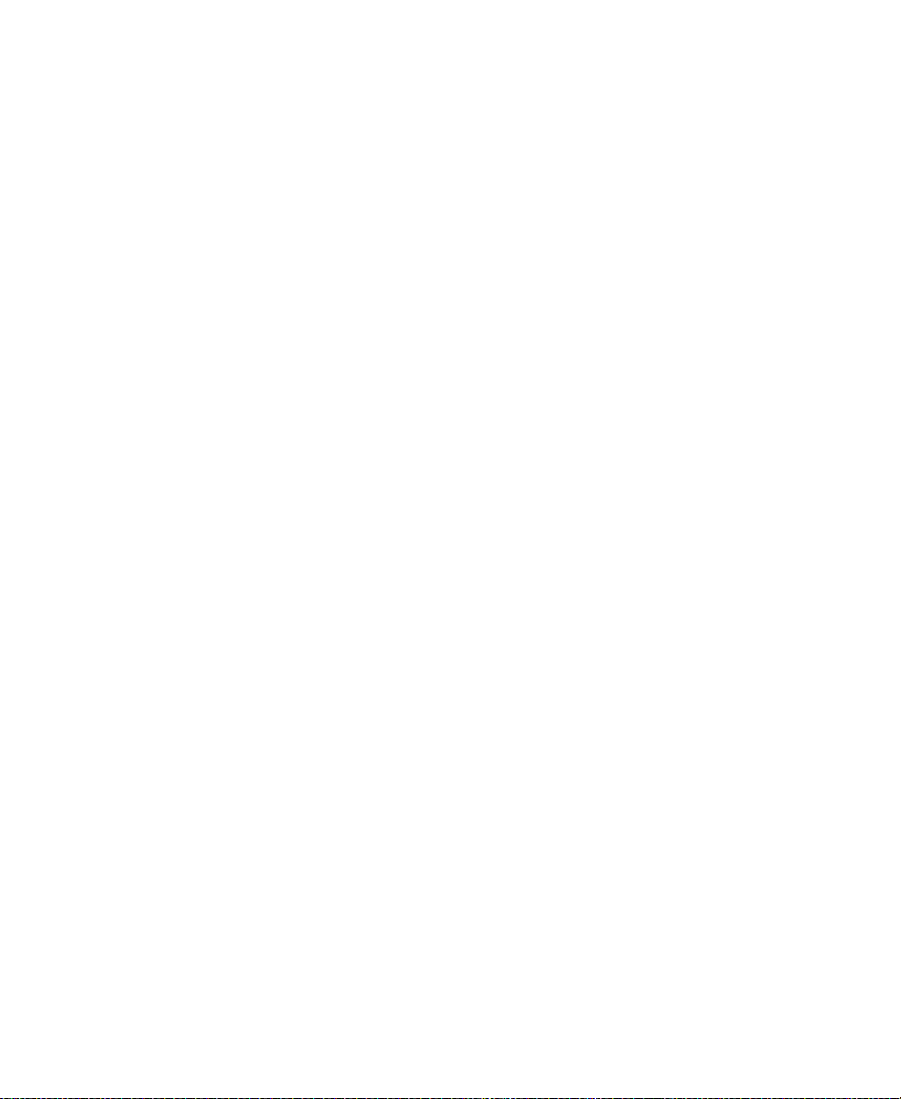
Figures
Figure 5-1 Sample Data File. . . . . . . . . . . . . . . . . . . . . . . . . . . . . . . 121
Figure 5-2 Sample Spreadsheet Form . . . . . . . . . . . . . . . . . . . . . . 124
Figure 10-1 Tracking Information Menu . . . . . . . . . . . . . . . . . . . . . 310
Figure 10-2 Keyboard Settings . . . . . . . . . . . . . . . . . . . . . . . . . . . . . 343
Figure 12-1 Timeline Window. . . . . . . . . . . . . . . . . . . . . . . . . . . . . . 419
Figure 12-2 Track Selector Panel. . . . . . . . . . . . . . . . . . . . . . . . . . . . 450
26
Page 27
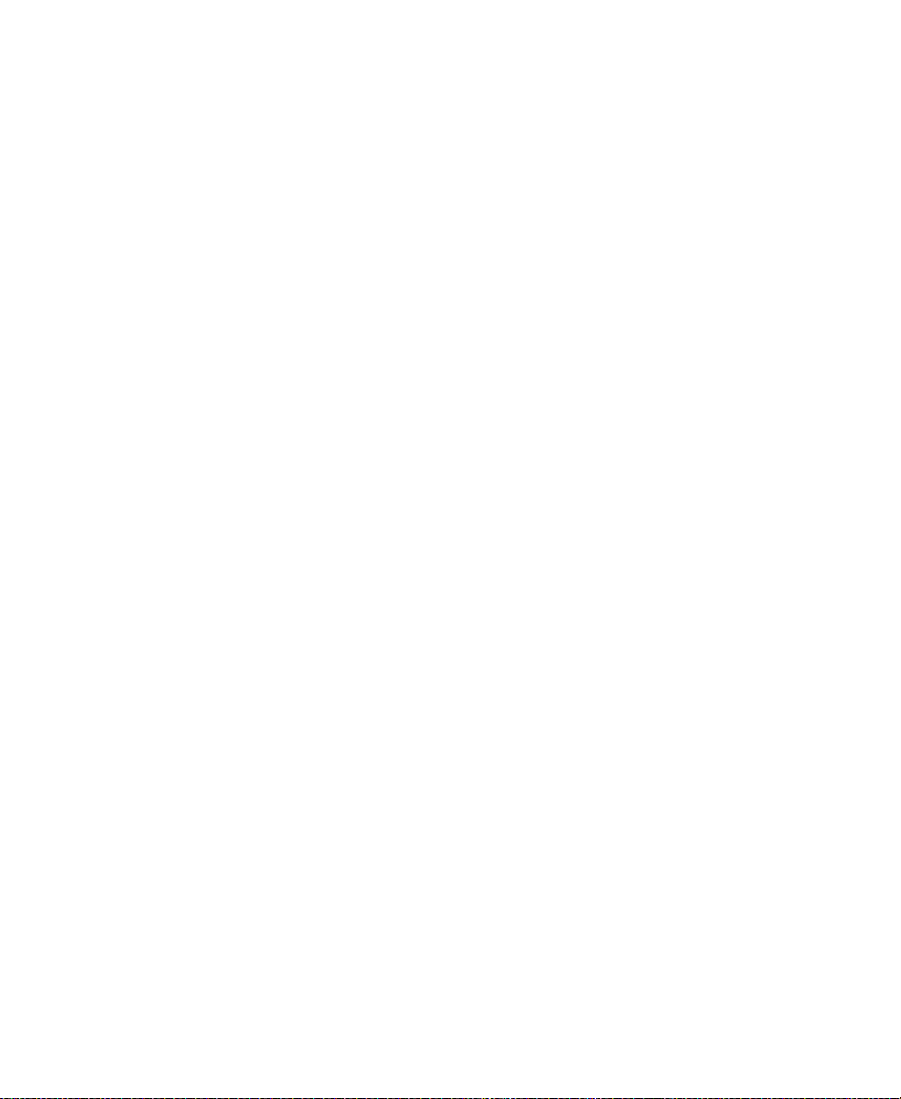
Tables
Table 4-1 Project Types for Systems That Support 24p and
25p Projects . . . . . . . . . . . . . . . . . . . . . . . . . . . . . . . . . . 61
Table 4-2 Help System Menu Items (Windows) . . . . . . . . . . . . . 78
Table 4-3 Help Menu Items (Macintosh) . . . . . . . . . . . . . . . . . . . 80
Table 5-1 Settings Scroll List . . . . . . . . . . . . . . . . . . . . . . . . . . . . . . 96
Table 5-2 Film Settings Dialog Box Options . . . . . . . . . . . . . . . . 101
Table 5-3 Edit Play Rate Options . . . . . . . . . . . . . . . . . . . . . . . . . 102
Table 5-4 Bin Settings Dialog Box Options . . . . . . . . . . . . . . . . . 103
Table 5-5 General Settings Dialog Box Options . . . . . . . . . . . . . 104
Table 5-6 Interface Settings Options . . . . . . . . . . . . . . . . . . . . . . 106
Table 5-7 Settings Display Groups . . . . . . . . . . . . . . . . . . . . . . . . 107
Table 6-1 Navigation Keys. . . . . . . . . . . . . . . . . . . . . . . . . . . . . . . 135
Table 7-1 Object Icon Descriptions . . . . . . . . . . . . . . . . . . . . . . . 159
Table 7-2 Range Menu Items for Explicit Ranges . . . . . . . . . . . 179
Table 7-3 Range Menu Items for Implicit Ranges. . . . . . . . . . . . 180
Table 7-4 Direct Modification Headings . . . . . . . . . . . . . . . . . . . 196
Table 7-5 Modify Command Options . . . . . . . . . . . . . . . . . . . . . 198
Table 7-6 Timecode Columns . . . . . . . . . . . . . . . . . . . . . . . . . . . . 203
Table 7-7 Timecode Frame Counts for Record . . . . . . . . . . . . . . 204
Table 7-8 Bin Column Selection . . . . . . . . . . . . . . . . . . . . . . . . . . 206
Table 8-1 Archive to Videotape Options . . . . . . . . . . . . . . . . . . . 250
Table 9-1 Script Settings Options . . . . . . . . . . . . . . . . . . . . . . . . 267
Table 10-1 Tracking Format Options . . . . . . . . . . . . . . . . . . . . . . . 311
Table 10-2 Timecode Display Options . . . . . . . . . . . . . . . . . . . . . 320
Table 10-3 Composer Settings Options — Window Tab . . . . . . 323
27
Page 28
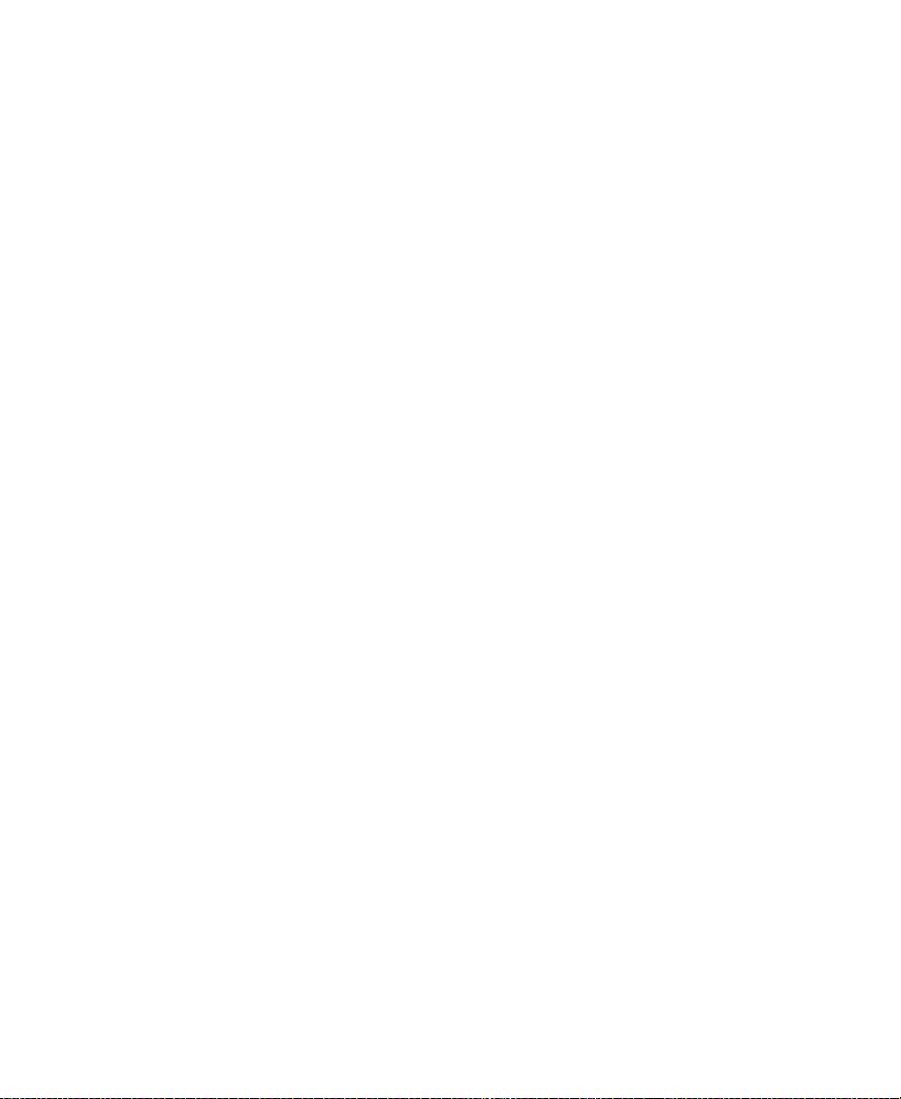
Table 10-4 Color Framing Options — Edit Tab . . . . . . . . . . . . . . 324
Table 10-5 Miscellaneous Composer Settings Options —
Edit Tab . . . . . . . . . . . . . . . . . . . . . . . . . . . . . . . . . . . . 325
Table 10-6 Fast Forward and Rewind Options —
FF/REW Tab . . . . . . . . . . . . . . . . . . . . . . . . . . . . . . . 326
Table 10-7 Shuttle Using J-K-L Keys. . . . . . . . . . . . . . . . . . . . . . . . 344
Table 12-1 Timeline Fast Menu Options . . . . . . . . . . . . . . . . . . . . 405
Table 12-2 Timeline Settings Options — Display Tab . . . . . . . . 417
Table 12-3 Timeline Settings Options — Edit Tab . . . . . . . . . . . . 418
Table 13-1 Trim Settings Options — Features Tab . . . . . . . . . . . 477
Table 13-2 Trim Settings Options — Play Loop Tab . . . . . . . . . . 478
Table 14-1 Number of Tracks versus Scrub Speeds . . . . . . . . . . . 511
Table 16-1 Default MultiCam Keys. . . . . . . . . . . . . . . . . . . . . . . . . 638
Table B-1 External Fader Controller and Mixer Features . . . . . 681
Table D-1 Default Button Mappings . . . . . . . . . . . . . . . . . . . . . . 700
Table D-2 Maximum Jog Speed Options . . . . . . . . . . . . . . . . . . . 702
Table D-3 Maximum Shuttle Speed Options . . . . . . . . . . . . . . . . 704
28
Page 29
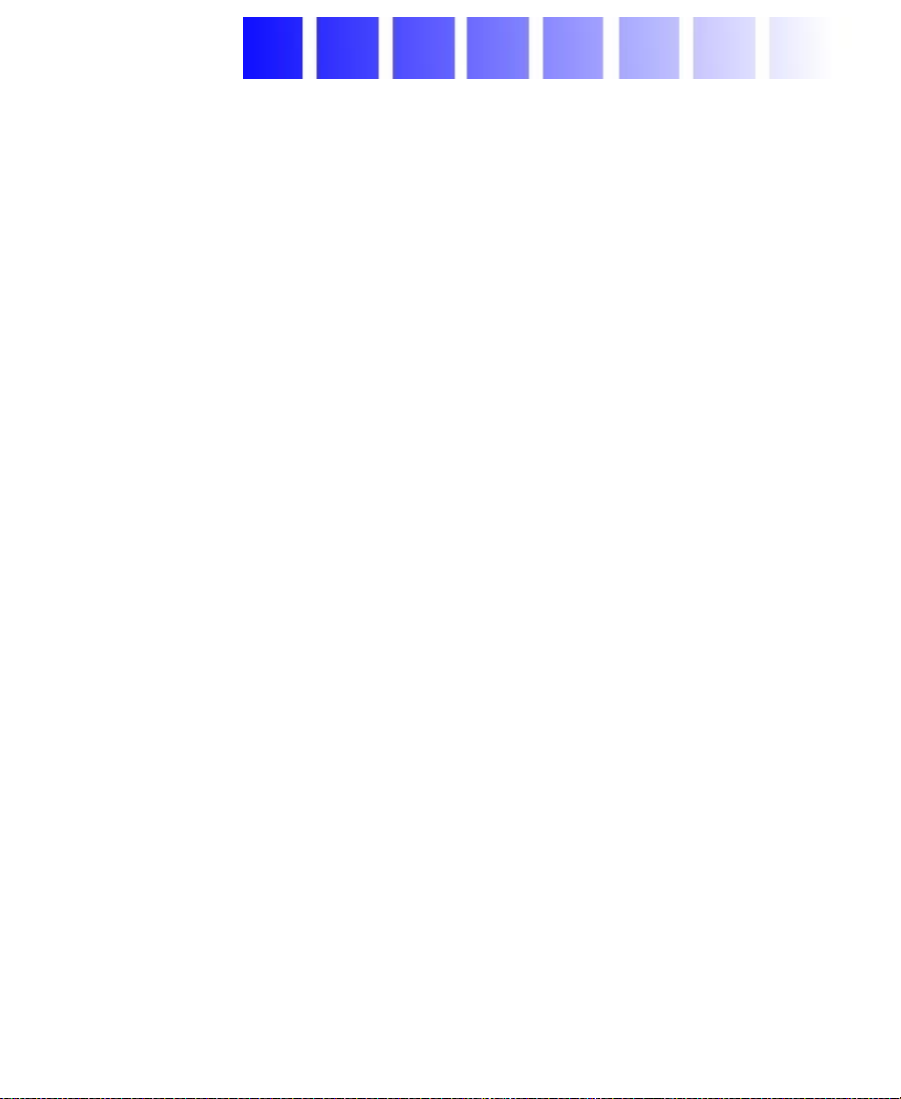
CHAPTER 1
Editing Overview
This chapter provides an overview of the editing workflow. The
editing process begins after you transfer your source material to the
Avid system. For information about planning a project, digitizing your
source material, and outputting your final sequence, see the input and
output guide for your Avid system.
For a complete overview of the capabilities of your Avid system, see
the getting started guide for your Avid product.
The following sections provide an outline of the editing workflow:
• Editing Workflow
• Starting a Project
• Preparing to Edit
• Editing a Sequence
29
Page 30
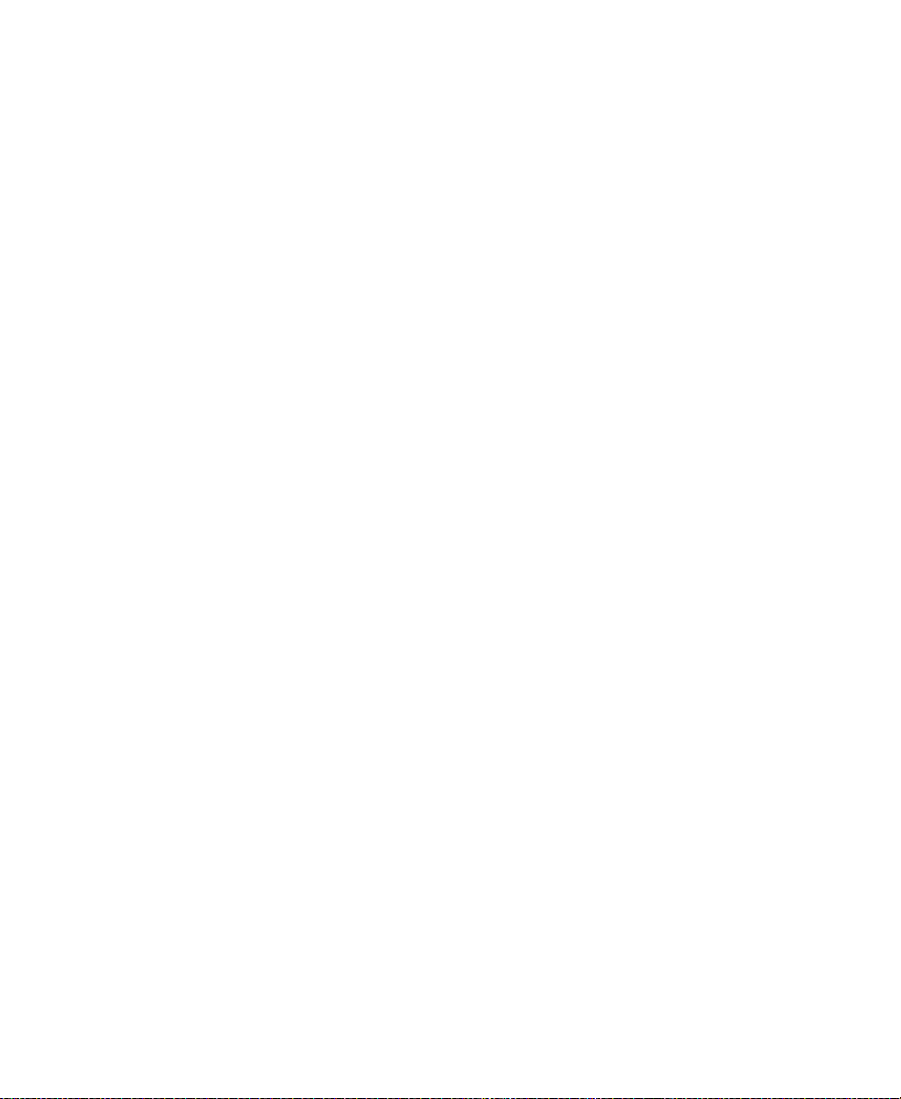
Editing Workflow
The editing workflow varies depending on your project. For example,
you can log your clips before you digitize to eliminate creating and
organizing bins during editing.
The following procedure lists the basic steps to edit a sequence and
refers you to other resources for more information:
1. Open a project containing the digitized material.
2. Set the appropriate project settings from the Settings scroll list. See
“Using the Settings Display” on page 94.
3. Create bins to organize the project items. See Chapter 7.
4. Use the bins to create a storyboard.
5. Customize the Composer window to meet your needs. See
Chapter 10.
6. View your clips in advance and mark IN points and OUT points,
or create subclips based on selected portions of your master clips.
See Chapter 10.
7. Build your sequence in Source/Record mode and in the Timeline.
See Chapter 11.
8. Customize the Timeline view as appropriate for your needs. See
Chapter 12.
9. Fine-tune your edits and effects by using functions of the various
edit modes, such as Segment mode (see Chapter 12), Trim mode
(see Chapter 13), and Effects mode (see the effects guide for your
Avid system).
10. Adjust and mix multiple audio tracks and prepare for final
playback or output, using the Audio tool and Audio Mix tool. See
Chapter 14.
11. Play the new sequence. See “Playing the New Sequence” on
page 395.
12. Use the Media tool to manage the media files. See Chapter 8.
30
Page 31

Starting a Project
1. Turn on your
equipment in a
prescribed order and
start the Avid
application (Chapter 2).
2. Select or create a new
project: the job that will
result in one or more
finished sequences
(Chapter 4).
3. Set the project
settings from the
Settings scroll list
(Chapter 5).
1. Turn on and start your Avid system.
2. Select or create a project.
3. Set the project settings.
Settings
scroll list
4. Create and organize bins.
4. Create and organize
bins (Chapter 7).
5. Back up your project
on a regular basis
(Chapter 4).
5. Back up the project.
Project Window
31
Page 32

Preparing to Edit
1. Batch digitize, log
and digitize, or digitize
on-the-fly your source
material into the Avid
system. See the input
and output guide for
your Avid system.
2. Use bins to organize
the project items
(Chapter 7).
3. Manage media files
by using the Media tool
(Chapter 8).
1. Digitize footage, creating
master clips and media files.
2. Sort and organize clips in the bins.
3. Manage media files for storage
efficiency and backup security.
4. Use the bins to create
storyboards
(Chapter 7).
4. Previsualize with storyboards.
32
Page 33

Editing a Sequence
1. View your clips in
advance and mark IN
points and OUT points,
or create subclips based
on selected portions of
your master clips
(Chapter 10).
2. Build your sequence
in Source/Record
mode, which provides
nonlinear editing
controls with Source
and Record monitors,
and in the Timeline
(Chapter 11).
3. Fine-tune your edits
and effects by using
functions of the various
edit modes, such as
Segment mode, Trim
mode, and Effect mode
(Chapter 12,
Chapter 13).
Source
monitor
1. Screen, mark, and subcatalog footage.
Record
monitor
Timeline
2. Edit in Source/Record mode and the Timeline.
3. Fine-tune edits and effects.
4. Adjust and mix
multiple audio tracks
and prepare for final
playback or output,
using the
Media Composer or
Film Composer Audio
tool and Audio Mix tool
(Chapter 14).
5. Return to editing if
further adjustments are
required.
4. Fine-tune audio pan, volume, and EQ.
5. Screen and continue editing as necessary.
33
Page 34

CHAPTER 2
Desktop Basics (Windows)
Although the majority of your work is performed within the Avid
application, you will need to use a few basic Windows desktop
procedures. For example, you use the desktop to move projects and
user profiles between systems.
This chapter describes the location of the various project files. For
information about moving a project from one system to another, see
the input and output guide for your Avid system.
The following sections describe basic procedures involving the
Windows operating system and the Avid folders:
• Working with the Desktop (Windows)
• About the Avid Media Composer and Film Composer Folders
(Windows)
n
• Managing the Avid Projects and Avid Users Folders (Windows)
• Retrieving Bin Files from the Attic Folder (Windows)
• Starting the Avid Application (Windows)
This chapter refers to the default installation directory path for the various
Avid folders. If you choose a different directory path during the installation,
you must substitute that path when using this chapter.
34
Page 35

Working with the Desktop (Windows)
For information on the
Windows operating
system, such as the
desktop and icons, see
your Microsoft®
Windows Help.
This section describes the following desktop features that you will use
when working with the Avid application:
• Creating an Emergency Repair Disk (Windows)
• Working with Windows (Windows)
• Using the Windows Taskbar (Windows)
• Dragging Windows Without Showing the Contents (Windows)
• Setting Your Screen Resolution (Windows)
• Setting the Avid Color Scheme (Windows)
Creating an Emergency Repair Disk (Windows)
You or your system administrator needs to create a Windows
emergency repair disk (ERD) to rebuild your system configuration if it
becomes damaged. You need to update the ERD any time you make a
system change, like installing new software.
To create an emergency repair disk:
1. Click the Start button and click Run.
2. In the text box, type:
rdisk /s
3. Click OK.
4. Follow the instructions to create the disk.
5. Store the disk in a safe, dry, static-free location.
If you have a problem, search for Emergency Repair Disk in the
Windows Help.
35
Page 36

Working with Windows (Windows)
Each window contains a title bar (horizontal bar at the top of the
window) that contains the title of the window or dialog box. On many
windows, the title bar also contains the application icon and the
Minimize, Maximize, Restore, and Close buttons.
The following table describes these buttons:
Button Description
Minimize Reduces the window to a button in the taskbar.
If the window contains an application, the
application remains loaded and running.
To open a minimized window, click the button
on the taskbar.
Maximize Enlarges the window to its maximum size.
Restores the window to the previous size.
Restore
Close Closes the window. If the window is an
application window, the application quits.
Using the Windows Taskbar (Windows)
By default, the Windows taskbar always appears on the bottom of
your screen, on top of your application. You can also select one of the
following settings:
• Keeping the taskbar hidden behind the application
• Setting the taskbar to appear only when you drag your mouse
pointer to the bottom of the screen
36
Page 37

You can also drag the
taskbar to a different
position, such as the left
side of the Bin monitor.
If you keep the taskbar hidden while running the Avid application and
you minimize an application such as Help, you will not see the
minimized button in the taskbar.
To see the taskbar and minimized buttons:
t Minimize the Avid application or press Ctrl+Esc.
To change the taskbar settings:
1. Right-click an unused part of the taskbar.
2. Choose Properties from the pop-up menu.
3. In the Taskbar Properties dialog box, click the Taskbar Option tab.
4. Select one of the options:
t To keep the taskbar hidden, deselect “Always on top” and
“Auto hide.”
t To set the taskbar to appear when you want, select “Always
on top” and “Auto hide.”
5. Click OK.
For more information, see the Windows Help.
n
When working in the Avid application, you can minimize windows (such as
the Project window and bins), and the icons will appear in the Bin monitor,
not in the taskbar.
Dragging Windows Without Showing the Contents (Windows)
By default, Windows systems show the contents of windows when
you drag them. Deselect this option to improve screen display and to
avoid problems repainting the screen.
37
Page 38

To drag windows without showing the contents:
1. Click Start, point to Settings, and click Control Panel.
2. In the Control Panel, double-click Display.
3. In the Display Properties dialog box, click the Plus! tab.
4. Deselect the “Show window contents while dragging” check box.
5. Click OK.
To quickly access the Display Properties dialog box:
t Right-click an empty part of the desktop, and choose Properties
from the pop-up menu.
Setting Your Screen Resolution (Windows)
The Avid application is designed to work best with the following
two-monitor screen resolutions:
• 2048 x 768 pixels
• 2304 x 864 pixels
n
• 2560 x 1024 pixels
A larger resolution displays more pixels and lets you view more
objects in the monitors. The objects will appear smaller.
To view or change the screen resolution:
1. Click Start, point to Settings, and click Control Panel.
2. Double-click Display.
3. Click the Settings tab.
4. Under Desktop Area, drag the slider to the resolution you want.
Also in the Settings tab, make sure the Color Palette is set to True Color.
38
Page 39

Setting the Avid Color Scheme (Windows)
Avid recommends you use the Avid color scheme provided with your
Avid application.
To use the Avid color scheme:
1. Right-click an empty part of the Windows desktop.
2. Choose Properties from the pop-up menu.
3. Click the Appearance tab.
4. Choose Avid from the Scheme list.
5. Click OK.
Use this same procedure to switch to another color scheme.
About the Avid Media Composer and
Film Composer Folders (Windows)
The Avid Media Composer and Film Composer folders contain the
following items:
c
The C:\Program Files\Avid\Avid Media Composer folder and the
C:\Program Files\Avid\Avid Film Composer folder contain
essential operational files and supporting files. You should not
touch any of these files.
• Help folder: This folder contains the Help files. For information
on using the Help, see “Using Help” on page 77.
®
• HIIP folder: This folder contains files that support the HIIP
export protocol. HIIP allows the Avid application to export files in
various standard formats.
39
Page 40

• Avid application: The application icon resides here. Procedures
for starting the application are described in “Starting the Avid
Application (Windows)” on page 46.
• SupportingFiles folder: This folder contains a series of files that
add functionality to the application, such as color bars and test
patterns. The system accesses most of these files from within the
application.
Managing the A vid Projects and A vid Users Folder s (Windows)
Managing projects, user profiles, and settings involves moving,
copying, or deleting files and folders, and changing project or user
names.
These files and folders are considered data files. Because the data files
can become large, Avid recommends that the data files be stored on a
drive partition other than the C drive. The location on your system of
the Avid Projects, Avid Users, and Settings folders depends on your
Avid software installation.
About the Avid Projects and Avid Users Folders (Windows)
The Avid Projects and Avid Users folders allow you to move entire
projects or selected project and user settings between Avid systems by
copying and moving files on your desktop. When you copy or move a
project, the bins for that project are also moved or copied.
40
Page 41

When you create a new project or user profile, the system creates
certain files and folders.
• When you create a new user, the system creates three items:
- A user profile file (.ave)
- A user settings file (.avs)
- A user folder containing the two files
Each item is given the user name you provide. Depending on the
Avid application, the new folder is stored in the folder
drive:\Avid\Avid Media Composer\Avid Users or
drive:\Avid\Avid Film Composer\Avid Users.
• When you create a new project, the system creates three items:
- A project file (.avp)
- A project settings file (.avs)
- A project folder containing the two files
Each item is given the project name you provide. The new folder is
stored in a location separate from the media files. Depending on
the Avid application, the default location of this folder is
drive:\Avid\Avid Media Composer\Avid Projects or
drive:\Avid\Avid Film Composer\Avid Projects.
n
Your settings are initially set to the default values. As you work, the
files maintain current settings, while the project folder fills with bin
files (.avb).
The location of the user folder and project folder depends on your
Media Composer or Film Composer installation.
41
Page 42

Changing Project and User Names (Windows)
You cannot change project or user names within the Avid application.
You must change the names from your desktop before starting the
Avid application. For information about the location of the Avid files
for the project and user names, see “About the Avid Projects and Avid
Users Folders (Windows)” on page 40.
c
n
When you change a user name or project name, make sure you
change the name of the folder and all the files in the folder that have
the old name. The system does not automatically change the names
of corresponding files in the folder.
To change a project or user name:
1. Double-click the Avid Projects or the Avid Users folder to open it.
2. Click the name of the folder you want to change.
The name is highlighted for text entry, and the arrow changes to
an I-beam.
3. Change the name of the folder.
4. Double-click the folder with the new name to open it.
The folder contains profile, settings, and project files with the old
name.
5. Change the old name of each file to the new name.
Do not change the name of the file MCState.avs in the users folder.
6. Close the windows and restart the Avid application.
The new project or user name appears in the Open Project dialog
box.
42
Page 43

Deleting Projects and User Profiles (Windows)
Digitized media related
to a deleted project is
not eliminated with the
project folder. For more
information on deleting
media files, see
“Deleting Clips,
Subclips, Sequences,
and Media Files” on
page 171 and “Deleting
Media Files with the
Media Tool” on
page 231.
You cannot delete projects and user profiles from within the Avid
application. You must make the change from your desktop before
starting the application. For information about the location of the Avid
files for the project and user names, see “About the Avid Projects and
Avid Users Folders (Windows)” on page 40.
To delete a project or user profile:
1. Double-click the Avid Projects or the Avid Users folder to open it.
2. Drag the project or user folder you want to delete to the Recycle
Bin. Empty the Recycle Bin to remove the files from the system.
Deleting a project also deletes any bins that are in that project.
c
3. Close the windows and restart the Avid application.
The deleted project or user no longer appears in the Open Project
dialog box.
Retrieving Bin Files from the Attic Folder (Windows)
The Attic folder contains backup files of each bin in a project. For
information on setting automatic save features, see “Reviewing Basic
Settings” on page 100.
To retrieve files from the Attic folder, one of the following
circumstances must occur:
• You want to replace current changes to a sequence or clip with a
previous version
• The current bin file is corrupted
43
Page 44

The Attic folder contains a folder for each project. When a bin is saved,
a copy of the bin file is stored in the project folder in the Attic folder.
The system adds the file name extension .bak plus a version number to
the bin name. The bin file with the highest version number represents
the latest copy of the bin file. When you view a project folder in the
Attic folder in Details view, you can also identify the most recent
backup file based on the name and timestamp of creation displayed in
the Modified column.
n
The oldest backup file is overwritten only if the second oldest backup file is
more than 2 hours old.
To retrieve a file from the Attic folder:
1. Minimize the Avid application.
2. From the desktop, double-click the Attic folder located in one of
the following folders, depending on your Avid application:
- drive:\Avid\Avid Media Composer
- drive:\Avid\Avid Film Composer
The Attic folder opens and displays project folders that contain the
backup files.
3. Double-click the project folder that contains the files you want to
retrieve.
4. Choose Details from the View menu, if the project folder is not
already in the Details view.
The project folder displays the file names and their creation dates.
5. Ctrl+click the bin files you want to retrieve.
6. Drag the selected backup bin files to the desktop.
This makes a copy of the files, leaving the original files in the Attic
folder.
7. Click the Avid application button in the taskbar to activate it.
44
Page 45

8. Click the Project window to activate it, and click Bins to display
the Bins list.
9. Choose Open Bin from the File menu. Select one of the backup bin
files you copied to the desktop and click Open.
When you open the backup bin, a link to the backup bin on the
desktop is created in the Other Bins folder.
n
The Avid application does not allow a bin and copy of a bin to be open at the
same time. You must keep all other bins closed and open the backup bins one
at a time. You might need to change the creation date to avoid conflicts.
10. Create a new bin if you do not plan to overwrite existing files.
11. Open the new bin and open the backup bin in the Other Bins
folder.
12. Select the material you want to keep from the backup bin, and
drag the files to the new bin.
Repeat steps 9 through 12 for any other backup bin files you
copied to the desktop.
13. Select and delete the backup bins in the Other Bins folder.
14. Drag the backup bin files on the desktop to the Recycle Bin.
Once you have moved the objects, modify their creation dates so they
are considered newest by the system. The creation date is modified
whenever you make a change to an object and then save the bin. There
is no conflict with sequences, so there is no need to modify the creation
date of a sequence.
45
Page 46

Starting the Avid Application (Windows)
For more information
on using the Start menu
and creating a shortcut,
see your Microsoft
Windows Help.
c
n
The Avid application icon is located in the C:\Program
Files\Avid\Avid Media Composer folder or the C:\Program
Files\Avid\Avid Film Composer folder. For most users, the desktop
or the Start menu is a more convenient location for starting the
application. The installation process adds a pointer in the Start menu
to the Avid application.
The application will not start properly if the application icon is
moved from the Avid Media Composer folder or the Avid
Film Composer folder.
To start the Avid application, do one of the following:
t Click the Start button, point to Programs, point to Avid, and then
select Avid Media Composer or Avid Film Composer.
t Double-click the shortcut icon.
t Double-click the application icon.
When you start the application, you might see a message box indicating there
is no input or output signal. Check to ensure the Meridien™ I/O box is
connected to the system with the cables secured, and that it is turned on.
n
After the application starts, the Open Project dialog box appears, as
described in “Opening and Closing a Project” on page 56.
If your system includes the Avid TransferManager application, you can
prevent TransferManager from starting automatically by using the Transfer
settings (see Ta b l e 5 - 1 ).
46
Page 47

CHAPTER 3
Desktop Basics (Macintosh)
The Avid drive—the computer’s internal hard drive—contains a
number of files and utilities you can use to organize and optimize your
work. The desktop elements directly related to the Media Composer or
Film Composer system (also called the Avid system) are stored in the
Avid Projects, Avid Users, Utilities, and Media Composer or
Film Composer folders. The System Folder also contains essential
extensions and control panels.
For information on the
System Folder and
other Macintosh
features, such as the
desktop and icons, see
your Macintosh
documentation.
Although the majority of your work is performed within the Avid
application, you will need to use a few basic Macintosh desktop
procedures. For example, you use the desktop to move projects and
user profiles between systems.
This chapter describes the location of the various project files. For
information about moving a project from one system to another, see
the input and output guide for your Avid system.
The following sections describe basic procedures involving the
Macintosh operating system and the Avid folders:
• About the Avid Media Composer and Avid Film Composer
Folders (Macintosh)
• Managing the Avid Projects and Avid Users Folders (Macintosh)
• Retrieving Bin Files from the Attic Folder (Macintosh)
• Starting the Avid Application (Macintosh)
47
Page 48

About the Avid Media Composer and Avid
Film Composer Folders (Macintosh)
The Avid Media Composer and Film Composer folders contain the
following items:
c
The Media Composer and Film Composer folders contain essential
operational files and supporting files. You should not touch any of
these files.
• Help folder: This folder contains the Help files. For information
on using Help, see “Using Help” on page 77.
• Avid application: The application icon resides here. Procedures
for starting the application are described in “Starting the Avid
Application (Macintosh)” on page 54.
• Settings folder: In addition to Project and User settings, the
system maintains settings files in this folder that apply to all users
and all projects on the system. You can copy or move the
Site Settings file to other Media Composer or Film Composer
(Macintosh) systems, using the procedure described in the input
and output guide for your Avid system.
• SupportingFiles folder: This folder contains a series of files that
add functionality to the application, such as color bars and test
patterns. The system accesses most of these files from within the
application. You can add third-party effects to the 3rd Party
Plug-Ins folder and AVX_Plug_Ins folder from programs such as
Avid Visual Extensions (AVX™) for use in effects editing, as
described in the effects guide for your Avid system.
48
Page 49

Managing the A vid Projects and A vid Users Folder s (Macintosh)
Managing projects, user profiles, and settings involves moving,
copying, or deleting files and folders, and changing project or user
names.
About the Avid Projects and Avid Users Folders (Macintosh)
The Avid Projects and Avid Users folders allow you to move entire
projects or selected project and user settings between systems by
copying and moving files on your desktop. When you copy or move a
project, the bins for that project are also moved or copied.
When you create a new project or user profile, the system creates
certain files and folders.
• When you create a new user, the system creates three items:
- A user profile file
- A user settings file
- A user folder containing the two files
Each item is given the user name you provide. This new folder is
stored in the Avid Users folder at the top level of the Avid drive.
• When you create a new project, the system creates three items:
- A project file
- A project settings file
- A project folder containing the two files
Each item is given the project name you provide. This new folder
is stored in a location separate from the media files. The default
location is the Avid Projects folder at the top level of the Avid
drive.
49
Page 50

Your settings are initially set to the default values. As you work, the
files maintain current settings, while the project folder fills with bin
files.
Changing Project and User Names (Macintosh)
You cannot change project or user names within the Avid application.
You must change the names from your desktop before starting the
application.
c
n
When you change a user name or project name, make sure you
change the name of the folder and all the files in the folder that have
the old name. The system does not automatically change the names
of corresponding files in the folder.
To change a project or user name:
1. Double-click the Avid drive to open it.
2. Double-click the Avid Projects or the Avid Users folder to open it.
3. Click the name of the folder you want to change.
The name is highlighted for text entry, and the arrow changes to
an I-beam.
4. Change the name of the folder.
5. Double-click the folder with the new name to open it.
The folder contains profile, settings, and project files with the old
name.
6. Change the old name of each file to the new name.
Do not change the name of the file MCState in the users folder.
7. Close the windows and restart the Avid application.
The new project or user name appears in the Open Project dialog
box.
50
Page 51

Deleting Projects and User Profiles (Macintosh)
Digitized media related
to a deleted project is
not eliminated with the
project folder. For more
information on deleting
media files, see
“Deleting Clips,
Subclips, Sequences,
and Media Files” on
page 171 and “Deleting
Media Files with the
Media Tool” on
page 231.
You cannot delete projects and user profiles from within the Avid
application. You must make the change from your desktop before
starting the application.
To delete a project or user profile:
1. Double-click the Avid drive to open it.
2. Double-click the Avid Projects or the Avid Users folder to open it.
3. Drag the project or user folder you want to delete to the Trash.
Empty the Trash to remove the files from the system.
Deleting a project also deletes any bins that are in that project.
c
4. Close the windows and restart the Avid application.
The deleted project or user no longer appears in the Open Project
dialog box.
Retrieving Bin Files from the Attic Folder (Macintosh)
The Attic folder, located at the top level of the Avid drive, contains
backup files of each bin in a project. For information on setting
automatic save features, see “Reviewing Basic Settings” on page 100.
To retrieve files from the Attic folder, one of the following
circumstances must occur:
• You want to replace current changes to a sequence or clip with a
previous version
• The current bin file is corrupted
51
Page 52

The Attic folder contains a folder for each project. When a bin is saved,
a copy of the bin file is stored in the project folder in the Attic folder.
The system adds the file name extension .bak plus a version number to
the bin name. The bin file with the highest version number represents
the latest copy of the bin file. When you view a project folder in the
Attic folder in List view, you can also identify the most recent backup
file based on the name and timestamp of creation displayed in the
Date Modified column.
n
The oldest backup file is overwritten only if the second oldest backup file is
more than 2 hours old.
To retrieve a file from the Attic folder:
1. From the desktop, double-click the Attic folder at the top level of
the Avid drive.
The Attic folder opens and displays project folders that contain the
backup files.
2. Double-click the project folder that contains the files you want to
retrieve.
3. Choose List from the View menu, if the project folder is not
already in the List view.
The project folder displays the file names and their modification
dates.
4. Shift+click the bin files you want to retrieve.
5. Option+drag the selected backup bin files to the desktop.
This makes a copy of the files, leaving the original files in the Attic
folder.
52
Page 53

6. Click the Media Composer or Film Composer window to activate
the Media Composer or Film Composer application.
7. Click the Project window to activate it, and click Bins to display
the Bins list.
8. Choose Open Bin from the File menu. Select one of the backup bin
files you copied to the desktop and click Open.
When you open the backup bin, a link to the backup bin on the
desktop is created in the Other Bins folder.
n
The Avid application does not allow a bin and copy of a bin to be open at the
same time. You must keep all other bins closed and open the backup bins one
at a time. You might need to change the creation date to avoid conflicts.
9. Create a new bin if you do not plan to overwrite existing files.
10. Open the new bin and open the backup bin in the Other Bins
folder.
11. Select the material you want to keep from the backup bin, and
drag the files to the new bin.
Repeat steps 8 through 11 for any other backup bin files you
copied to the desktop.
12. Select and delete the backup bins in the Other Bins folder.
13. Drag the backup bin files on the desktop to the Trash.
Once you have moved the objects, save the bin to modify their creation
dates so they are considered newest by the system. The creation date is
modified whenever you make a change to an object and then save the
bin. There is no conflict with sequences, so there is no need to modify
the creation date of a sequence.
53
Page 54

Starting the Avid Application (Macintosh)
The Avid application icons are located in the Media Composer or
Film Composer folder on the Avid drive. For most users, the desktop
or the Apple menu is a more convenient location for starting the
application.
c
For more information
on making an alias and
using the Apple menu,
see your Macintosh
documentation.
n
n
The application will not start properly if the application icon is
moved from the Media Composer or Film Composer folder. To start
the application from a convenient location, Avid recommends that
you create an alias and place it in a convenient location.
To start the Avid application, do one of the following:
t Double-click the Avid application icon.
t Double-click the alias icon.
t Choose the application from the Apple menu.
When you start the application, you might see a message box indicating there
is no input or output signal. Check to ensure the Meridien I/O box is
connected to the system, the cables are secured, and that it is turned on.
After the application starts, the Open Project dialog box appears, as
described in “Opening and Closing a Project” on page 56.
If your system includes the Avid TransferManager application, you can
prevent TransferManager from starting automatically by using the Transfer
settings (see Ta b l e 5 - 1 ).
54
Page 55

CHAPTER 4
Starting a Work Session
Your work in Media Composer or Film Composer begins when you
turn on the system, start the application, and open an existing project
or create a new project that conforms to the specifications of your
material. This chapter describes these and other procedures for
starting a work session. There are also several techniques you can use
to safeguard and restore your work if necessary. These topics are
covered in the following sections:
• Opening and Closing a Project
• Backing Up Your Project Information
• Ending a Work Session
• Mounting and Ejecting Media Drives (Windows)
• Mounting and Ejecting Media Drives (Macintosh)
n
• Using Context Menus (Windows)
• Using Context Menus (Macintosh)
• Using Help
• Accessing Information from the Help Menu
It is important to plan your project before you edit it in Media Composer or
Film Composer. For information on setting up and structuring your project,
see the input and output guide for your Avid system.
55
Page 56

This chapter also provides a session check list.
For information about turning on your system, see the getting started
guide for your Avid system.
n
(Windows only) This chapter refers to the default installation directory path
for the various Avid folders. If you chose a different directory path during the
installation, you must substitute that path when using this chapter.
For information on the Microsoft Windows operating system and
terminology, see the Microsoft Windows Help. For information on the
Macintosh features, such as the desktop and icons, see your Macintosh
documentation.
Opening and Closing a Project
Each time you start the Avid application, the Open Project dialog box
appears.
Users scroll list
Projects scroll list
56
Page 57

Use the procedures described in the following sections to establish
your identity as a user of the system and to select or create a project to
open. You can also create additional folders within which to store
projects, or you can quit the application from the Open Project dialog
box.
Identifying a User
To identify a user for the project, you can either create and identify a
new user or select one from a list of existing users. This user name
represents the user profile, which includes the settings associated with
that user. New users begin with default user settings. When you
customize the user settings in the Avid application, these customized
settings are associated with the user name.
The Avid Users folder is the default location for user profile files.
Setting Up a New User
To create a new user profile:
1. Click the New User button in the Open Project dialog box.
n
The New User dialog box appears.
2. Type your name, and click OK.
If you plan to move bins and projects from one platform to another, do not use
the characters / \ : * ? “ < > | when naming projects, bins, and users.
57
Page 58

(Macintosh only) You can set the Use Windows® compatible File Names
option in the Avid application’s General Settings dialog box to prevent the
system from accepting these restricted characters in a bin, project, or user
name.
The Open Project dialog box reappears with your user name
highlighted in the Users scroll list.
You are ready to select a project. See “Selecting a Project” on
page 59.
Selecting an Existing User
To select from the list of existing users:
t Click the user name to highlight it in the Users scroll list on the left
side of the Open Project dialog box.
This user profile is used when you open a project.
Directory pop-up menu
User names
Parent folder
Each parent folder containing a collection of users appears with an
asterisk (Windows) or a dot (Macintosh) preceding it.
For information about the location for the user profile files, see “About
the Avid Projects and Avid Users Folders (Windows)” on page 40 or
“About the Avid Projects and Avid Users Folders (Macintosh)” on
page 49.
58
Page 59

To select a user name stored inside a parent folder within the Avid
Users folder:
1. Double-click the folder to open it and display the user names.
2. Click a user name to select it.
To change the location
of user profiles outside
the Avid Users folder,
you must use the
Windows operating
system or Macintosh
desktop.
If the user profile you want is stored on your system outside the Avid
Users folder (in another folder or on a network, for example), you can
locate it by using the Open Project dialog box.
To search for another user profile folder:
1. Click the Directory pop-up menu to display a list of other
locations on the system.
2. Choose a drive from the Volumes submenu, if necessary, and
locate the folder.
3. Double-click the selected folder to open it. Continue to open any
additional folders until the users scroll list displays the
appropriate user name.
4. Click the user name to select it.
Selecting a Project
To open a project, you can either create and open a new project, or
open an existing project.
You are ready to select a project. See “Selecting a Project” on
page 59.
59
Page 60

Creating a New Project
To create a new project:
1. Click New Project in the Open Project dialog box.
2. Type the name of your new project in the highlighted text box.
The New Project dialog box appears.
n
For a complete
description of each
option, click in the New
Project dialog box and
press the F1 key
(Windows) or Help key
(Macintosh).
If you plan to move bins and projects from one platform to another, do not use
the characters / \ : * ? “ < > | when naming projects, bins, and users.
®
(Macintosh only) You can set the Use Windows
compatible File Names
option in the Avid application’s General Settings dialog box to prevent the
system from accepting these restricted characters in a bin, project, or user
name.
3. Select a project type from the Format pop-up menu, based on your
source footage (NTSC or PAL) and the model of your Avid system:
- If your Avid system does not include support for 24p projects
or 25p projects, make a selection based on the source footage:
NTSC or PAL.
60
Page 61

- If your Avid system includes support for 24p projects or 25p
projects, make a selection based on the source footage or the
type of film-to-tape transfer you are working with. For more
information, see the input and output guide for your Avid
system.
Ta ble 4 - 1 lists the format options available with Avid systems
that include support for 24p projects and 25p projects.
Table 4-1 Project Types for Systems That Support 24p and
25p Projects
Project Type Source Footage Transfer
24p NTSC For film-originated or other 24-fps footage
transferred to NTSC videotape
30i NTSC For NTSC video-originated or other 30-fps footage
transferred to NTSC videotape
24p PAL For film-originated or other 24-fps footage
transferred to PAL videotape at 25 fps
25p PAL For 25-fps film footage transferred to PAL
videotape
25i PAL For PAL video-originated footage (25 fps)
4. For 24p projects and 25p projects, choose a film gauge tracking
format from the Film Type pop-up menu.
5. For 24p PAL projects, choose an audio transfer rate. For
information on audio transfer rates, see the input and output
guide for your Avid system.
61
Page 62

6. (Option) Click Matchback and choose a film tracking format from
7. Click OK.
Setting Film Preferences
Set film preferences in the Film Settings dialog box immediately after
you create a project to provide the system with important information
about the type of film and audio transfer you used for your job.
the Film Type pop-up menu. The Matchback item appears only if
your Avid system includes the Matchback option.
For more information about matchback, see the input and output
guide for your Avid system.
The system creates the new project files and folder, and returns
you to the Open Project dialog box. The project name is
highlighted in the projects scroll list. You are ready to open the
project. See “Opening a Project” on page 65.
• For information on setting the play rate for Timeline play and
setting the format and display of ink numbers, see “Film Settings”
on page 101.
• For information about the settings for digitizing in a film project,
see the input and output guide for your Avid system.
Selecting an Existing Project
Existing projects appear in the Projects scroll list in the Open Project
dialog box.
62
Page 63

For information about the location for the project files, see “About the
Avid Projects and Avid Users Folders (Windows)” on page 40 or
“About the Avid Projects and Avid Users Folders (Macintosh)” on
page 49.
Projects scroll list
Directory pop-up menu
To select an existing project, do one of the following:
t Click an existing project name to highlight it.
t Press the first letter of the project name on the keyboard to
highlight it. (If there are multiple projects that begin with the same
letter, the first project in the list that begins with that letter will be
highlighted.)
To open a project nested in a folder:
1. Double-click the folder name to open it and display the contents in
the Projects scroll list.
2. Click the project name to select it.
If the project is stored outside the Avid Projects folder (in another
folder or on a network, for example), you can locate it by using the
Directory pop-up menu.
63
Page 64

To locate a project in another folder:
1. Click the Directory pop-up menu and choose a drive from the
Volumes submenu.
The Open Project dialog box displays all the stored folders.
2. Double-click a folder name to open it. Continue opening folders
until the Projects scroll list displays the project folder you want.
3. Click the project name to highlight it.
You are ready to open the project. See “Opening a Project” on
page 65.
Nesting Projects in Folders
You can create folders in the Open Project dialog box for storing
related projects. To nest a folder, you must first create a folder.
To create a folder:
1. Click the New Folder button in the Open Project dialog box.
The New Folder dialog box appears.
2. Type a name for the folder, and click OK.
The folder appears with an asterisk (Windows) or a dot
(Macintosh) preceding it in the Projects scroll list.
3. Double-click the folder name to open the folder.
Any new projects you create now are displayed and stored in this
folder.
You can also nest projects by using the desktop to move existing
projects into folders that display in the Open Project dialog box. For
more information about moving existing projects, see the input and
output guide for your Avid system.
64
Page 65

Opening a Project
After you select the appropriate user and project names in the scroll
lists of the Open Project dialog box, you can open the project with the
selected user settings.
To open the project with the selected user settings, do one of the
following:
t Click OK.
t Double-click the highlighted project name in the Projects scroll list.
t Double-click the highlighted user name in the Users scroll list.
For more information
about the Project
window, see Chapter 5.
For more information
about the Composer
window, see Chapter
10.
Windows
Project window
The Composer window opens on the Edit monitor, and the Project
window opens on the Bin monitor with the selected user settings
loaded.
The title bar of the Project window contains the project name and user
name you selected in the Open Project dialog box.
Project name
User name
Close button
65
Page 66

Macintosh
Project window
Close box
Closing a Project
To close the Project window and return to the Open Project dialog
box, do one of the following:
t Click the Close button (Windows) or the close box (Macintosh) in
t With the Project window active, choose Close from the File menu.
The Project window and all open bins close, and the Open Project
dialog box appears.
Project name
the Project window.
User name
Backing Up Your Project Information
Although the Avid system automatically saves your bins, projects, and
settings, you should back up these items frequently to avoid losing
any of your project information due to a hard drive crash or
corruption of the files. Because the storage requirements are minimal,
you can back up these files easily to a variety of storage devices, such
as:
• Floppy disk or equivalent drive
• Removable storage device
66
Page 67

• Network storage device
n
To back up the larger media files that are created when you digitize footage,
you must use a high-capacity storage device. For information on backing up
media files, see “Backing Up Media Files” on page 242.
Saving Your Project Information (Windows)
To save your work on a floppy disk or equivalent device:
1. Open a window containing the destination storage folder.
a. From the Windows desktop, double-click My Computer and
then locate the destination storage drive or insert the floppy
disk as appropriate.
b. Double-click the icon for the destination storage drive or
floppy drive to open it. Double-click any additional folders to
target the appropriate storage location.
2. Open a window containing the folder you want to save.
a. From the Windows desktop, double-click My Computer.
Another My Computer window opens on top of the previous
window.
You can also drag
folders and files, and
drop them in the
backup folder.
b. Drag the second My Computer window away from the other
window.
c. Double-click the appropriate folder to open it.
Folder Contains
Avid Projects Project folders
Avid Users User folders
Settings Site settings file
67
Page 68

3. Click a project folder, user folder, or settings file to highlight it.
4. Choose Copy from the Edit menu of the window containing the
folder you want to save.
5. Click the destination backup folder window and choose Paste
from the Edit menu of the backup folder. The files are placed in the
backup folder.
6. When the system finishes copying the files, remove the floppy
disk from the drive and store it as appropriate.
Saving Your Project Information (Macintosh)
To save your work on a floppy disk or equivalent device:
1. Open a window containing the destination storage folder.
a. Mount the storage drive or insert the floppy disk as
appropriate.
b. Double-click the icon for the destination storage drive or
floppy drive to open it. Double-click any folders to target the
appropriate storage location.
2. Open a window containing the folder you want to save.
a. Double-click the Avid drive to open it.
b. Double-click the appropriate folder to open it:
Folder Contains
Avid Projects Project folders
Avid Users User folders
Media Composer:Settings Site Settings file
Film Composer:Settings Site Settings file
68
Page 69

3. Drag the project folder, user folder, or site settings file to the
destination storage location.
4. When the system finishes copying the files, eject the floppy disk
and store it as appropriate.
Restoring from a Backup (Windo ws)
To restore a project, user profile, or settings from a backup storage
device:
1. Open a window containing the backup files and copy the files.
a. From the Windows desktop, double-click My Computer and
then locate the drive or insert the floppy disk that contains the
backup files.
b. Double-click the icon for the backup storage device to open it.
Double-click any additional folders to target the appropriate
backup folder.
c. Click the folder or files you want to restore.
If you are restoring an
individual bin or bins,
you must relink them to
the project from within
the Project window. For
more information, see
“Opening Bins from
Other Projects” on
page 88.
d. Choose Copy from the Edit menu.
2. Open a window containing the appropriate folder and paste the
files.
a. Double-click the appropriate folder in the drive:\Avid\Avid
Media Composer or drive:\Avid\Avid Film Composer folder
to open it.
Folder Contains
Avid Projects Project folders
Avid Users User folders
Settings Site settings file
69
Page 70

b. Choose Paste from the Edit menu of the window containing
the folder where you want to restore the files.
When you start the Avid application, the restored project and user
profile appear in the Open Project dialog box.
Restoring from a Backup (Macintosh)
To restore a project, user profile, or settings from a backup storage
device:
1. Open a window containing the backup files.
a. Mount the storage drive or insert the backup floppy disk as
appropriate.
b. Double-click the icon for the storage drive or floppy disk to
open it.
2. Open a window containing the folder where you want to restore
the files.
a. Double-click the Avid drive to open it.
b. Double-click the appropriate folder to open it.
Project folders and settings files go in the Avid Projects folder.
User folders and settings files go in the Avid Users folder.
Site Settings files go in the Media Composer:Settings folder.
3. Drag the backup copies from the storage device to the appropriate
folder on the Avid drive.
When you start the Avid application, the restored project and user
profile appear in the Open Project dialog box.
70
Page 71

Ending a Work Session
To end the work session, you must first quit the application, and then
turn off your equipment in the order described in this section.
Quitting the Avid Application
There are two ways to quit the Avid application, depending upon
whether you have a project open or you are between projects:
• If you are working on an open project and want to quit
Media Composer or Film Composer quickly, choose Exit
(Windows) or Quit (Macintosh) from the File menu.
The project closes and the application quits.
• If you are between projects, from the Open Project dialog box:
a. Click the Quit button. The system asks if you want to leave
the application.
b. Click Leave to quit the application. Click Cancel to return to
the Open Project dialog box and select another project.
71
Page 72

Turning Off Your Equipment (Windows)
When you finish using your system and want to turn it off completely,
follow these steps to avoid damaging your system or media storage
drives. Quit the Avid application before turning off your equipment.
To turn off your equipment:
1. Choose Shut Down from the Start menu.
The Shut Down Windows dialog box appears.
2. Click Shut down, and click OK.
3. When a message states that you can safely turn off your computer,
press the computer’s power button.
4. Turn off your speakers and monitors.
5. Turn off each external drive in the chassis, and then turn off the
chassis itself.
6. Turn off all other hardware.
c
Never remove media drives from your Avid system when it is
turned on. Shut down the computer and then remove the drives.
Turning Off Your Equipment (Macintosh)
When you finish using your system and want to turn it off completely,
follow these steps to avoid damaging your system or media storage
drives. Quit the Avid application before turning off your equipment.
To turn off your equipment:
1. Choose Shut Down from the Special menu. This turns off your
Macintosh system. The screens on the Bin and Edit monitors
become dark.
2. Turn off your speakers and monitors.
72
Page 73

3. Turn off each external drive in the chassis, and then turn off the
chassis itself.
4. Turn off all other hardware.
c
Never remove media drives from your Avid system when it is
turned on. Shut down the computer and then remove the drives.
Mounting and Ejecting Media Drives (Windows)
The Eject command makes selected media drives inaccessible to the
On systems with
multiple media drives,
ejecting unused drives
can improve the
performance of the
Media tool. You need to
eject the drives before
you open the Media
tool.
c
Avid application. If the drive being ejected supports the auto-eject
feature (for example, Jaz
the drive.
By default, all media drives that are connected to your system are
listed and can be seen by the Avid application. You can remove one or
more drives from the list at any time by choosing Eject from the File
menu. For example, if you want to use only some of your drives for a
particular project, choose Eject to prevent other drives from appearing
in the Avid application. The Eject command does not remove drives
from the Windows system.
Shut down the Windows system completely before you physically
remove or add drives. For information on removing and adding
drives, see the setup guide for your Avid system.
®
drives), the command ejects the disk from
Ejecting Drives (Windows)
You cannot physically
add or remove drives
by using this procedure.
For information about
adding and removing
drives, see the setup
guide for your Avid
system.
To eject a drive or make a drive unavailable to the Avid application:
1. With the Avid application active, choose Eject from the File menu.
73
Page 74

The Select a Disk or Drive to Eject dialog box appears.
The scroll list displays all drives currently available.
2. Select a drive to remove. Ctrl+click to select multiple drives.
3. Click Eject.
The drives are no longer available to the Avid application.
Mounting All Drives (Windows)
You cannot add selected drives to the Avid application, but you can
add all drives connected to the system, including those previously
removed.
To mount all drives:
t Choose Mount All from the File menu.
All drives turned on and connected to the system become available to
the Avid application.
74
Page 75

Mounting and Ejecting Media Drives (Macintosh)
You can eject one or several drive volumes mounted on the desktop at
any time from within the Avid application. You can also remount all
the drives and return them to the desktop.
This is useful in several circumstances:
• If you work with drives for the backup and retrieval of
low-resolution material, you can eject these drives and mount
them as needed to avoid cluttering the desktop during normal
use.
• If you work with an extensive array of fixed-storage drives, which
can involve many partitions divided among several projects, you
can selectively mount and eject drives as needed.
• If you work with the Avid Unity™ MediaNet, you might have to
eject and remount icons on the desktop. See the Avid Unity
MediaNet documentation for more information.
Ejecting Drives (Macintosh)
To eject one or several drive icons from the desktop:
1. With the Avid application active, choose Eject from the File menu.
75
Page 76

A dialog box appears.
The scroll list displays all drives and partitions currently mounted.
2. Select one or more drives to eject. Shift+click additional drives.
3. Click Eject.
The system removes the drives from the desktop and can no
longer access them.
Mounting All Drives (Macintosh)
Because the system cannot interface with ejected drives individually,
you cannot mount selected drives. You can mount all drives connected
to the system, however, including those previously ejected.
To mount all drives:
t Choose Mount All from the File menu.
The system mounts all partitions and drives that are turned on and
connected to the system.
76
Page 77

Using Context Menus (Windows)
The Windows environment allows you to access frequently used
commands by using the right mouse button (right-clicking) to click an
object. Your Avid system takes advantage of this feature. When
working with your Avid application, right-click in a window to access
a shortcut menu that shows the most frequently used commands for
that window.
You can also right-click a screen object to access What’s This? Help for
the object.
Using Context Menus (Macintosh)
Your Avid system allows you to access frequently used commands by
using the Ctrl+Shift keys and clicking an object. For example,
Ctrl+Shift+click in a window to access a context menu that shows the
most frequently used commands for that window.
You can also Ctrl+Shift+click a screen object to access What’s This?
Help for the object.
Using Help
You can get help and background information for tasks, windows,
dialog boxes, and screen objects through your Avid Help system. The
Help system is HTML-based and operates in a Web browser.
• (Windows) You need Version 5 or higher of Microsoft Internet
Explorer
• (Macintosh) Avid recommends Internet Explorer Version 4.5 or
higher
77
Page 78

The Help system is also
included on the Avid
Online Publications
CD-ROM.
To open the Help system:
1. Choose Media Composer or Film Composer Help from the Help
menu.
The Help system appears in the default browser for your system.
2. Use the Using Help, Contents, Index, Search, Favorites, and
Glossary buttons to access the information you need.
Accessing Information from the Help Menu
In addition to the Help system, the Help menu in the Avid application
provides other types of online information. Ta ble 4 - 2 describes the
Help menu choices for Windows systems.
Table 4-2 Help System Menu Items (Windows)
Menu Item Description
Avid Media Composer or
Film Composer Help
Shortcuts Displays a list of topics that describe keyboard shortcuts for Avid
Online Books Displays the opening screen of the Avid Media Composer and Avid
Starts the Help system.
application operations.
Film Composer Products Online Publications CD-ROM, if you loaded
the compact disc into your CD-ROM drive. The Avid Media Composer
and Avid Film Composer Products Online Publications CD-ROM
includes all software documentation in Adobe Acrobat Reader
format. Use the opening screen to access any manual. For
information on getting the best performance, click “How to Use This
Collection.”
Do not access a CD-ROM while you are running a
c
time-critical operation, such as digitize, render, or play.
78
Page 79

Table 4-2 Help System Menu Items (Windows) (Continued)
Menu Item Description
Show ToolTips Switches the display of pop-up descriptions for buttons and tools.
You can set the time delay in the Interface Settings dialog box, which
you access from the Settings scroll list of the Project window.
www.avid.com Starts the Avid home page. From this page, you can access all kinds
of information about Avid, including technical support.
www.AvidProNet.com Starts AvidProNet.com™, Avid's business-to-business Web
community and services portal designed specifically for media
creation professionals. The site offers news, a reference area, an
interactive community area, an exchange area, and direct links to
Web-based stock media libraries.
About Displays the name and version of the product, along with license
information.
79
Page 80

Ta ble 4 - 3 describes the Help menu choices for Macintosh systems.
Table 4-3 Help Menu Items (Macintosh)
Menu Item Description
Shortcuts Displays a list of topics that describe keyboard shortcuts for Avid
application operations.
About Balloon Help Provides an explanation of Balloon Help™.
Show Balloons Switches the display of pop-up descriptions for buttons and tools.
Online Books Displays the opening screen of the Avid Media Composer and Avid
Film Composer Products Online Publications CD-ROM, if you loaded
the compact disc into your CD-ROM drive. The Avid Media
Composer and Avid Film Composer Products Online Publications
CD-ROM includes all software documentation in Adobe Acrobat
Reader format. Use the opening screen to access any manual. For
information on getting the best performance, click “How to Use
This Collection.”
Do not access a CD-ROM while you are running a
c
time-critical operation, such as digitize, render, or play.
www.avid.com Starts the Avid home page. From this page, you can access all
kinds of information about Avid, including technical support.
www.AvidProNet.com Starts AvidProNet.com, Avid's business-to-business Web
community and services portal designed specifically for media
creation professionals. The site offers news, a reference area, an
interactive community area, an exchange area, and direct links to
Web-based stock media libraries.
Avid Media Composer
or Film Composer Help
Starts the Help system.
80
Page 81

Session Check List
Turn on your equipment in the proper order: storage first, peripherals
second, and system last. For more information, see the getting started
guide for your system.
On your desktop, move any settings files, project folders, or user
folders from another system into the Avid folders (if necessary) before
starting the application.
Start the application.
Create new projects or user profiles, or select existing ones in the Open
Project dialog box.
After finishing your work for the session, quit the application.
Back up your work before shutting down the equipment.
Turn off your equipment in the opposite order from which you turned
it on: system, peripherals, and finally storage.
81
Page 82

CHAPTER 5
Working with the Project Window
The Project window provides controls in three different display modes
for structuring and viewing important information about your current
project. They include a display of bins and folders associated with the
project, a list of all settings, and basic information about the format of
the project and use of system memory. These topics are described in
the following sections:
• Opening and Closing the Project Window
• Using the Bins Display
• Using the Settings Display
• Using the Info Display
n
• Customizing Your Workspace
(Windows only) This chapter refers to the installation default directory path
for the various Avid folders. If you chose a different directory path during the
installation, you must substitute that path when using this chapter.
82
Page 83

Opening and Closing the Project Window
The Project window opens automatically when you select a project in
the Open Project dialog box.
Windows
Macintosh
Close box
Project window
Close button
Project window
To close the Project window and return to the Open Project dialog
box, do one of the following:
t Click the Close button (Windows) or the close box (Macintosh) in
the Project window.
t With the Project window active, choose Close from the File menu.
83
Page 84

The Project window remains open the entire time you are working in a
project; however, it might be hidden from view by several open bins or
tools.
To locate and redisplay the Project window, do one of the following:
t Choose Project from the Tools menu.
t Click in an unobstructed area of the Project window to bring it
forward.
Using the Bins Display
Bins contain the master clips that are created when you digitize source
material. (The master clips are linked to the media files.) Bins also
contain the sequences, subclips, group clips, and effect clips that you
create during a project. From the Project window, you can view a list
of bins associated with the project, and open, close, and create bins.
You can also open bins created for another project.
To view a list of bins associated with the project:
Bins button
Bins icon
Fast Menu button
t Click the Bins button in the Project window.
Bins list
From the Bins list you can examine the number, names, sizes, and
location of the bins.
84
Page 85

Displaying Bins
Open/Close triangle
New folders
Trash icon
You can add folders to the Bins list in the Project window to help
organize your project. You can drag bins into folders, or drag folders
into folders. See “Managing Folders and Bins” on page 91.
Fast Menu button
To display the folder’s contents in the Bins list of the Project window,
click the Open/Close triangle next to a folder icon. Click the triangle
again to close the display.
To view a list of only the folder contents and not the folders, select Flat
View from the Fast menu. The Trash icon and its contents disappear
until Flat View is deselected.
85
Page 86

Creating a Folder in a Project
To create a folder in a project:
1. Click Bins in the Project window.
2. Choose New Folder from the Fast menu.
A new untitled folder appears.
3. Click the untitled folder name in the Bins list and rename it.
Creating a New Bin
To create a new bin in a project, with the Project window active do
one of the following:
t Choose New Bin from the File menu.
t Click the New Bin button in the Project window.
Performing either one of these procedures opens a new (empty) bin
that is given the name of the project as displayed in the title bar of the
Project window. The new bin appears in the Bins list of the Project
window. A corresponding file is placed in the project folder in the
Avid Projects folder, and a backup copy is placed in the Attic folder.
Renaming a Bin
You can keep the default name of the bin or rename the bin
immediately. For more information, see “Renaming a Bin” on
page 86.
Each new bin that you create takes the name of the project that appears
in the title bar of the Project window, numbered incrementally.
86
Page 87

To change the name of a bin:
1. Click the bin name in the Bins list of the Project window.
2. Type a new name.
Project name
Default bin name
Opening and Closing a Bin
To open a bin:
1. Click the Project window to make it active.
2. Click Bins in the Project window.
Bin window
3. Double-click the Bin icon next to a bin name.
The bin opens in a separate window. The Bin icon becomes dimmed,
indicating the bin is open.
87
Page 88

Opening Selected Bins
To open several bins at once:
1. Click the Bin icon of one of the bins in the Bins list.
2. Ctrl+click (Windows) or Shift+click (Macintosh) each additional
bin you want to open.
3. Choose Open Selected Bins from the File menu.
Opening Bins from Other Projects
To open a bin from another project:
1. Choose Open Bin from the File menu.
The Open dialog box appears.
2. Find and select the bin you want.
(Windows only) Bins have the file name extension .avb.
c
n
Never open a bin that is stored on a floppy disk or equivalent
device; otherwise, the system will not be able to save your work.
Always copy the bin to a project folder on the system drive before
you open it. For more information, see the input and output guide
for your Avid system.
3. Click the Open button.
The bin appears in the Bins list of the Project window in a folder called
Other Bins. The name Other Bins appears in italics. You can rename
this folder. This option is especially useful when you want to open a
bin not currently displayed in the Project window.
The Other Bins folder disappears from the Bins list when you delete all the
bins in the Other Bins folder. Deleting bins from the Other Bins folder does
not remove the bins from the drive; only the pointers to the bins are removed.
88
Page 89

Closing a Bin
To close a bin, do one of the following:
t (Windows) Click the Close button in the upper right corner of the
bin.
t (Macintosh) Click the close box in the upper left corner of the bin.
t Choose Close Bin from the File menu.
Deleting a Bin or Folder
You can delete bins and folders along with their contents from the Bins
list. Deleted bins and folders are moved to a Trash folder in the Bins
list until you empty the Trash. If you need a deleted bin or folder, you
can retrieve it from the Trash. For more information, see “Viewing
Contents in the Trash” on page 89.
c
Only bins and folders appear in the Trash. If you select an item in a
bin and press Delete, the item is permanently deleted and does not
appear in the Trash.
To delete a bin or folder:
1. Select the bin or the folder you want to delete in the Bins list.
2. Press the Delete key.
A Trash icon appears in the Bins list in the Project window. The
Trash contains the deleted item.
Viewing Contents in the Trash
If you need to view the contents in the Trash or decide you do not
want to delete those items in the Trash, you must first move the bins
and folders from the Trash.
89
Page 90

To view items in the Trash:
1. Click the Open/Close triangle next to the Trash icon in the Bins list
to list the contents of the Trash.
2. Click the bins or folders you want to keep (or view) and drag them
from the Trash to the Bins list in the Project window.
3. Double-click the bin or folder to view it.
Emptying the Trash in the Bins List
You can empty the contents of the Trash that is located in the Bins list.
c
n
Emptying the trash permanently removes the bins or folders from
the drive.
If you change the name of the Trash icon, you cannot empty the Trash.
To empty the Trash in the Bins list:
1. Choose Empty Trash from the Fast menu.
A message box appears.
2. Click Empty Trash to delete the bins or folders from the Trash and
from your system drive.
90
Page 91

Managing Folders and Bins
You can use the Project window to create hierarchies of folders and
bins that reflect the specific workflow of the current project. This
structure should provide both simplicity and backup security.
Although the specifics can vary depending upon your production
needs and habits, a few basic principles can help you get started:
• Limit the number of sequences you create in each project. For
instance, consider creating one new project for each show, episode,
spot, or scene.
• Limit the number and complexity of clips in each bin by creating
and organizing bins in three groups, as follows:
- Create a set of bins for the digitizing stage.
For example, you can create one bin for each source tape or
each day’s worth of dailies transfers to be digitized to avoid
slowing the system with large bins and causing confusion
between tapes.
- Create a second set of bins for organizing your project.
For example, you can create a separate bin for each segment of
a video project or each scene of a 24p project, depending upon
the preferences of the editor.
- Create a third set of bins for the editing stage, including:
A current cut bin for storing each work in progress (sequence)
An archive bin for keeping the original version of each cut
(sequence)
A selects or storyboard bin for screening selected clips or cuts
gathered from the source bins
A format cuts bin for storing the final cuts with added format
elements such as segment breaks, color bars and tone, slate, or
countdown
91
Page 92

n
Project folder
Folders
containing
Bin files
Settings files
Project file
For information on creating Script windows using scripts for your projects,
see Chapter 9.
• (Option) Create additional folders at the desktop level for better
organization.
For example, you can create one folder for each digitizing bin and
show cut bin, or a folder to contain all shot logs to be imported.
• Save these files as a template for future productions of a similar
nature.
A sample template of bins for a project is shown below:
Bin files
This hierarchy allows you to have one set of bins available in the
Project window during the digitizing and organizing phase, and
another set of bins available during editing to reduce clutter.
Saving Bins Automatically
The Avid system automatically saves changes to your work on a
regular basis during each session. You can modify the frequency of the
92
Page 93

automatic backups by using the Bin settings in the Settings scroll list in
the Project window.
When you are working with bins, an asterisk (Windows) or a diamond
(Macintosh) appears before the bin name in the bin’s title bar. The
asterisk (Windows) or diamond (Macintosh) indicates that the changes
to the bin have not been saved. Once you save the bin, the asterisk
(Windows) or diamond (Macintosh) is removed.
When auto-save occurs:
• Any open bins are updated with changes made since the last
auto-save.
• Copies of these bins are placed in one of the following folders as
backup:
- (Windows) drive:\Avid\Avid Media Composer\Attic folder
- (Windows) drive:\Avid\Avid Film Composer\Attic folder
- (Macintosh) Attic folder
The system automatically places copies of all bins into the Attic folder
at regular intervals for backup. The procedure for recovering bin files
from the Attic folder is described in “Retrieving Bin Files from the
Attic Folder (Windows)” on page 43 and “Retrieving Bin Files from
the Attic Folder (Macintosh)” on page 51.
To adjust the frequency of automatic saves:
1. Click the Settings button in the Project window.
The Settings scroll list appears.
2. Double-click Bin in the Settings scroll list.
The Bin Settings dialog box appears.
3. Type a number in the minutes text box for the Auto-save interval
option.
4. Click OK.
93
Page 94

You can manually save bins for added security — for example,
immediately after an important edit. When your work is lost, or when
you want to recover an earlier version of a bin or sequence, you can
retrieve files from the Attic folder.
Saving Bins Manually
n
The Save Bin command appears dimmed if there have been no changes since
the last time the active bin was saved.
You can manually save a specific bin, selected bins, or all bins.
To save a specific bin:
1. Click the bin to activate it.
2. Choose Save Bin from the File menu.
To save all the bins:
1. Click the Project window to activate it.
2. Choose Save All from the File menu.
The system saves all the bins for the project.
Using the Settings Display
From the Settings display of the Project window, you can view, select,
open, and alter various User, Project, and Site settings, as described in
this section.
To view the Settings display:
t Click the Settings button in the Project window.
94
Page 95

Settings scroll list
About Settings
Settings button
Settings type
Three types of settings are displayed in the Settings scroll list: User,
Project, and Site settings.
n
For information about the location of the setting files, see Chapter 2
(Windows) or Chapter 3 (Macintosh).
• User settings are specific to a particular editor. User settings
reflect individual preferences for adjusting the user interface in the
Avid application. Individual User settings are stored in each user
folder.
• Project settings are directly related to individual projects. When a
Project setting is changed, it affects all editors working on the
project. Specific Project settings are stored in each project folder.
• Site settings establish default parameters for all new users and
projects on a particular system. They can apply to particular
configurations of equipment installed at the site (for example,
95
Page 96

specification and node settings for an external switcher). They can
also include other User or Project settings that you copy into the
Site Settings window. Site settings are stored in a separate Settings
folder.
Ta b l e 5 - 1 briefly describes each item in the Settings scroll list. The
table also lists where you can find additional information on a
particular item, and indicates whether the item has an associated
dialog box (or window) that you can access from the Settings scroll
list.
n
“Exploring Dialog Boxes and Menus” on page 135.
Table 5-1 Settings Scroll List
For More
For information about navigating in the settings dialog boxes, see
Setting Name Description
Audio Sets the default audio pan; contains
audio scrub options.
Audio Project Sets parameters for audio setup. See the input and
Bin Sets the Auto-save and Double-click
preferences for bins.
Bin View Selects and formats the information
displayed in bins.
Information
See “Adjusting Pan
Defaults” on page 160
and “Adjusting
Digital Scrub
Parameters” on
page 514.
output guide for your
Avid system.
See “Bin Settings” on
page 103.
See “About Bin
Views” on page 186.
Access to
Dialog Box?
Ye s
Ye s
Ye s
Ye s
Composer Configures the display and behavior
of buttons and information in the
Playback, Source, and Record
monitors.
96
See “Composer
Settings Options” on
page 322.
Ye s
Page 97

Table 5-1 Settings Scroll List (Continued)
For More
Setting Name Description
Controller Settings Sets the default controller, port
selection, and custom controller
buttons.
Deck Configuration Configures channels and decks into
the system.
Deck Preferences Sets preferences that affect all decks
configured into the system.
Digital Cut Sets parameters for previewing or
recording a digital cut to tape.
Appears in the Settings scroll list to
facilitate copying settings.
Digitize Defines how the Avid system
digitizes and batch digitizes in
specific situations.
Export Sets parameters for file export. See the input and
Information
See “Configuring a
Controller” on
page 153.
See the input and
output guide for your
Avid system.
See the input and
output guide for your
Avid system.
See the input and
output guide for your
Avid system.
See the input and
output guide for your
Avid system.
output guide for your
Avid system.
Access to
Dialog Box?
Ye s
Ye s
Ye s
No; choose
Digital Cut
from the
Output menu
Ye s
Ye s
Film Sets parameters for edit play rate, ink
number format, and transfer rate.
General Defines several default values such as
the default starting timecode for your
project.
Grid Defines the grid to use when you
create effects.
Import Sets parameters for file import. See the input and
97
See “Film Settings” on
page 101.
See “General
Settings” on page 104.
See the effects guide
for your Avid system.
output guide for your
Avid system.
Ye s
Ye s
Ye s
Ye s
Page 98

Table 5-1 Settings Scroll List (Continued)
Setting Name Description
Interface Defines the appearance and function
of certain interface elements.
Keyboard Maps commands from the Command
palette to the keyboard.
Media Creation Sets parameters for video resolution
and selects the drives for digitizing,
creating titles, importing, and
performing audio and video
mixdown.
OMM Sets the default asset manager location
and preference for logging in to your
asset manager when you open a
project.
Render Controls the size of imported graphics
and rendered effects to ensure that the
graphic or effect will be playable.
Script Sets the default display options for
scripts imported using script
integration.
For More
Information
See “Interface
Settings” on page 105.
See “Using the
Keyboard” on
page 342.
See the input and
output guide for your
Avid system
See the input and
output guide for your
Avid system.
See the effects guide
for your Avid system.
See “Script Settings
Options” on page 267.
Access to
Dialog Box?
Ye s
Ye s
Ye s
Ye s
Ye s
Ye s
Serial (COM) Ports Configures the serial ports on your
system for deck control, controllers,
and VTR emulation.
Timecode Window Displays various timecodes in an
adjustable window. Appears in the
Settings scroll list to facilitate copying
settings.
Timeline Contains the latest Timeline settings. See “Restoring the
98
See “Using the Serial
(COM) Ports Tool” on
page 152.
See “Displaying
Timecode in the
Timecode Window”
on page 319.
Default Timeline
View” on page 415.
Ye s
No; choose
Timecode
Window from
the Tools menu
Ye s
Page 99

Table 5-1 Settings Scroll List (Continued)
Setting Name Description
Timeline View If you save your Timeline settings,
Timeline View appears in the Settings
scroll list to facilitate copying settings.
Title Style Sheet If you save a title style while you are
using the Title tool, Title Style Sheet
appears in the Settings scroll list.
Transfer Sets the preference for using the Avid
TransferManager to send files to
another workgroup.
Trim Customizes the Trim mode
environment.
Video Input Enables you to calibrate composite or
component video when digitizing.
Appears in the Settings scroll list to
facilitate copying settings.
Video Output Enables you to calibrate output for
composite or component video in a
digital cut. Appears in the Settings
scroll list to facilitate copying settings.
For More
Information
See “Customizing
Timeline Views” on
page 402.
See the effects guide
for your Avid system.
See the Avid
TransferManager User’s
Guide.
See “Trim Settings
Options” on page 477.
See the input and
output guide for your
Avid system.
See the input and
output guide for your
Avid system.
Access to
Dialog Box?
No; select
saved setting
files from
within the
Tim eline
Ye s
Ye s
Ye s
Yes; opens the
Video Input
tool
Yes; opens the
Video Output
tool
VTR Emulation Sets parameters when using the Avid
system to emulate a VTR.
Workspace Enables you to associate settings and
windows with a workspace.
99
See the input and
output guide for your
Avid system.
See “Linking User
Settings and
Workspaces” on
page 130.
Ye s
Ye s
Page 100

Defining Settings
You can use the Settings display to establish a hierarchy of settings
that address the specific needs of each production phase.
For example, you can establish:
• User settings for the assistant editor: Facilitate logging,
• User settings for the editor: Include editing interface preferences
• Project settings: Reflect the specific needs of the project
• Bin View settings: Display useful columns of information for each
digitizing, and organizing projects
of the bins described in “Managing Folders and Bins” on page 91
c
Never use a user settings file that was opened in MediaLog™.
By establishing these settings once, and selecting the appropriate
setting or bin view in context, you can save time and effort that would
be spent searching for information or adjusting bin headings
on-the-fly. You can also save these settings along with your template
(as described in “Managing Folders and Bins” on page 91) for use on
similar projects.
Reviewing Basic Settings
The following are basic system settings to review at the start of your
project:
• Film Settings
• Bin Settings
• General Settings
• Interface Settings
• Keyboard Settings
100
