Page 1
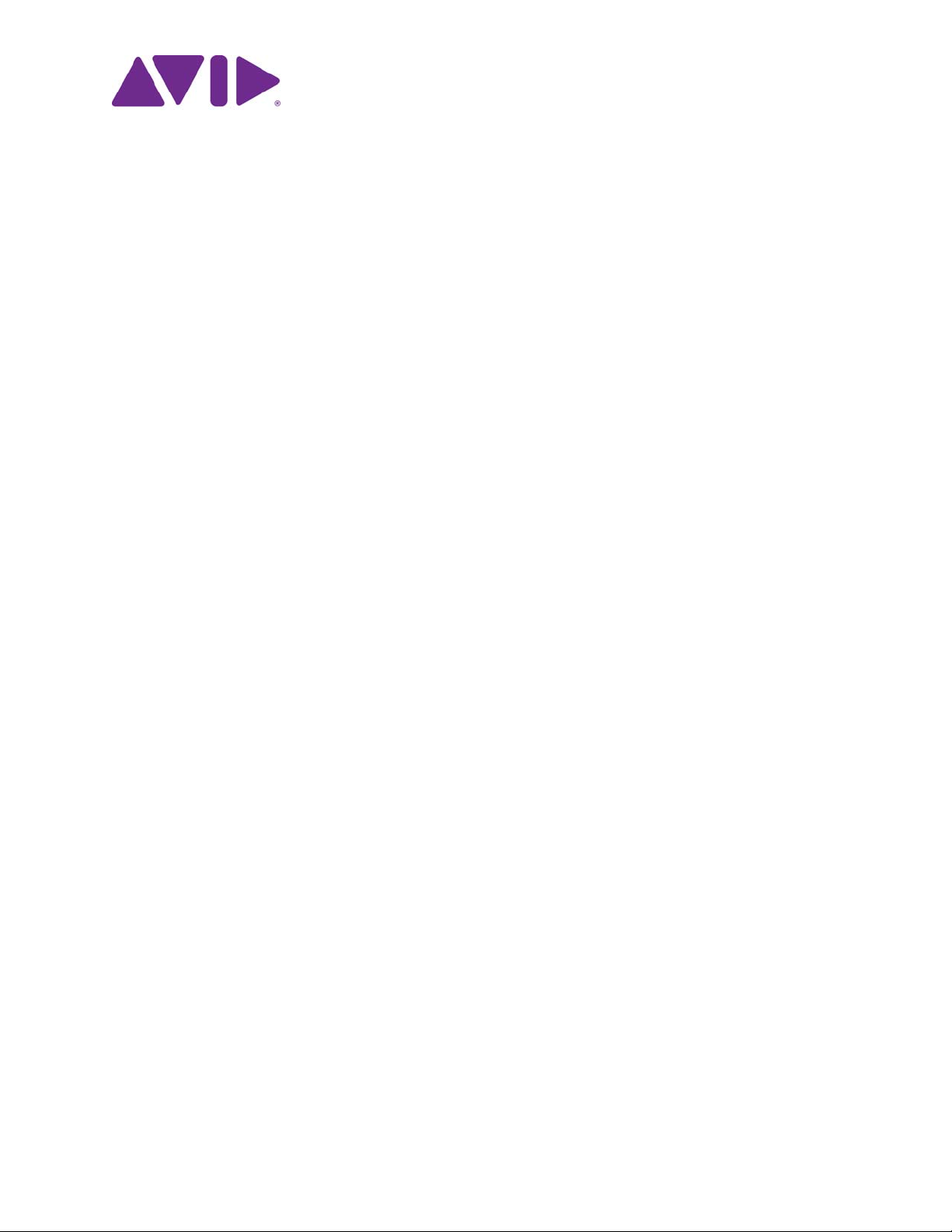
Avid MediaCentral | UX
User’s Guide
Version 2.9
Page 2

Legal Notices
Product specifications are subject to change without notice and do not represent a commitment on the part of Avid Technology, Inc.
This product is subject to the terms and conditions of a software license agreement provided with the software. The product may only be
used in accordance with the license agreement.
This product may be protected by one or more U.S. and non-U.S patents. Details are available at www.avid.com/patents.
This document is protected under copyright law. An authorized licensee of MediaCentral may reproduce this publication for the licensee’s
own use in learning how to use the software. This document may not be reproduced or distributed, in whole or in part, for commercial
purposes, such as selling copies of this document or providing support or educational services to others. This document is supplied as a
guide for MediaCentral Reasonable care has been taken in preparing the information it contains. However, this document may contain
omissions, technical inaccuracies, or typographical errors. Avid Technology, Inc. does not accept responsibility of any kind for customers’
losses due to the use of this document. Product specifications are subject to change without notice.
Copyright © 2016 Avid Technology, Inc. and its licensors. All rights reserved.
The following disclaimer is required by Apple Computer, Inc.:
APPLE COMPUTER, INC. MAKES NO WARRANTIES WHATSOEVER, EITHER EXPRESS OR IMPLIED, REGARDING THIS
PRODUCT, INCLUDING WARRANTIES WITH RESPECT TO ITS MERCHANTABILITY OR ITS FITNESS FOR ANY PARTICULAR
PURPOSE. THE EXCLUSION OF IMPLIED WARRANTIES IS NOT PERMITTED BY SOME STATES. THE ABOVE EXCLUSION MAY
NOT APPLY TO YOU. THIS WARRANTY PROVIDES YOU WITH SPECIFIC LEGAL RIGHTS. THERE MAY BE OTHER RIGHTS THAT
YOU MAY HAVE WHICH VARY FROM STATE TO STATE.
The following disclaimer is required by Sam Leffler and Silicon Graphics, Inc. for the use of their TIFF library:
Copyright © 1988–1997 Sam Leffler
Copyright © 1991–1997 Silicon Graphics, Inc.
Permission to use, copy, modify, distribute, and sell this software [i.e., the TIFF library] and its documentation for any purpose is hereby
granted without fee, provided that (i) the above copyright notices and this permission notice appear in all copies of the software and
related documentation, and (ii) the names of Sam Leffler and Silicon Graphics may not be used in any advertising or publicity relating to
the software without the specific, prior written permission of Sam Leffler and Silicon Graphics.
THE SOFTWARE IS PROVIDED “AS-IS” AND WITHOUT WARRANTY OF ANY KIND, EXPRESS, IMPLIED OR OTHERWISE,
INCLUDING WITHOUT LIMITATION, ANY WARRANTY OF MERCHANTABILITY OR FITNESS FOR A PARTICULAR PURPOSE.
IN NO EVENT SHALL SAM LEFFLER OR SILICON GRAPHICS BE LIABLE FOR ANY SPECIAL, INCIDENTAL, INDIRECT OR
CONSEQUENTIAL DAMAGES OF ANY KIND, OR ANY DAMAGES WHATSOEVER RESULTING FROM LOSS OF USE, DATA OR
PROFITS, WHETHER OR NOT ADVISED OF THE POSSIBILITY OF DAMAGE, AND ON ANY THEORY OF LIABILITY, ARISING OUT
OF OR IN CONNECTION WITH THE USE OR PERFORMANCE OF THIS SOFTWARE.
The following disclaimer is required by the Independent JPEG Group:
This software is based in part on the work of the Independent JPEG Group.
This Software may contain components licensed under the following conditions:
Copyright (c) 1989 The Regents of the University of California. All rights reserved.
Redistribution and use in source and binary forms are permitted provided that the above copyright notice and this paragraph are
duplicated in all such forms and that any documentation, advertising materials, and other materials related to such distribution and use
acknowledge that the software was developed by the University of California, Berkeley. The name of the University may not be used to
endorse or promote products derived from this software without specific prior written permission. THIS SOFTWARE IS PROVIDED ``AS
IS'' AND WITHOUT ANY EXPRESS OR IMPLIED WARRANTIES, INCLUDING, WITHOUT LIMITATION, THE IMPLIED WARRANTIES
OF MERCHANTABILITY AND FITNESS FOR A PARTICULAR PURPOSE.
Copyright (C) 1989, 1991 by Jef Poskanzer.
Permission to use, copy, modify, and distribute this software and its documentation for any purpose and without fee is hereby granted,
provided that the above copyright notice appear in all copies and that both that copyright notice and this permission notice appear in
supporting documentation. This software is provided " as is" without express or implied warranty.
Copyright 1995, Trinity College Computing Center. Written by David Chappell.
Permission to use, copy, modify, and distribute this software and its documentation for any purpose and without fee is hereby granted,
provided that the above copyright notice appear in all copies and that both that copyright notice and this permission notice appear in
supporting documentation. This software is provided " as is" without express or implied warranty.
Copyright 1996 Daniel Dardailler.
Permission to use, copy, modify, distribute, and sell this software for any purpose is hereby granted without fee, provided that the above
copyright notice appear in all copies and that both that copyright notice and this permission notice appear in supporting documentation,
and that the name of Daniel Dardailler not be used in advertising or publicity pertaining to distribution of the software without specific,
written prior permission. Daniel Dardailler makes no representations about the suitability of this software for any purpose. It is provided " as
is" without express or implied warranty.
Modifications Copyright 1999 Matt Koss, under the same license as above.
Copyright (c) 1991 by AT&T.
Permission to use, copy, modify, and distribute this software for any purpose without fee is hereby granted, provided that this entire notice
is included in all copies of any software which is or includes a copy or modification of this software and in all copies of the supporting
documentation for such software.
2
Page 3
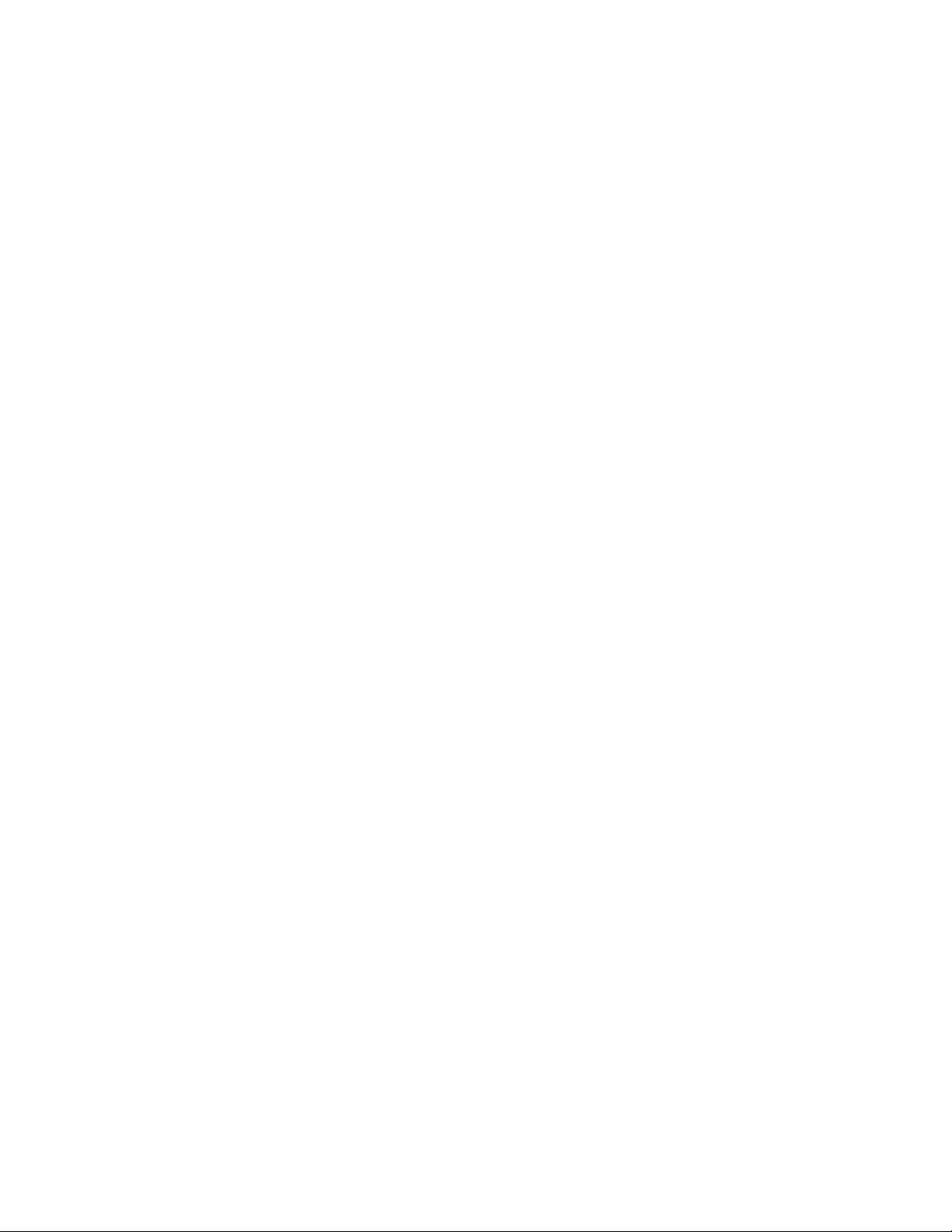
THIS SOFTWARE IS BEING PROVIDED " AS IS" , WITHOUT ANY EXPRESS OR IMPLIED WARRANTY. IN PARTICULAR, NEITHER
THE AUTHOR NOR AT&T MAKES ANY REPRESENTATION OR WARRANTY OF ANY KIND CONCERNING THE MERCHANTABILITY
OF THIS SOFTWARE OR ITS FITNESS FOR ANY PARTICULAR PURPOSE.
This product includes software developed by the University of California, Berkeley and its contributors.
The following disclaimer is required by Paradigm Matrix:
Portions of this software licensed from Paradigm Matrix.
The following disclaimer is required by Ray Sauers Associates, Inc.:
“Install-It” is licensed from Ray Sauers Associates, Inc. End-User is prohibited from taking any action to derive a source code equivalent of
“Install-It,” including by reverse assembly or reverse compilation, Ray Sauers Associates, Inc. shall in no event be liable for any damages
resulting from reseller’s failure to perform reseller’s obligation; or any damages arising from use or operation of reseller’s products or the
software; or any other damages, including but not limited to, incidental, direct, indirect, special or consequential Damages including lost
profits, or damages resulting from loss of use or inability to use reseller’s products or the software for any reason including copyright or
patent infringement, or lost data, even if Ray Sauers Associates has been advised, knew or should have known of the possibility of such
damages.
The following disclaimer is required by Videomedia, Inc.:
“Videomedia, Inc. makes no warranties whatsoever, either express or implied, regarding this product, including warranties with respect to
its merchantability or its fitness for any particular purpose.”
“This software contains V-LAN ver. 3.0 Command Protocols which communicate with V-LAN ver. 3.0 products developed by Videomedia,
Inc. and V-LAN ver. 3.0 compatible products developed by third parties under license from Videomedia, Inc. Use of this software will allow
“frame accurate” editing control of applicable videotape recorder decks, videodisc recorders/players and the like.”
The following disclaimer is required by Altura Software, Inc. for the use of its Mac2Win software and Sample Source
Code:
©1993–1998 Altura Software, Inc.
The following disclaimer is required by 3Prong.com Inc.:
Certain waveform and vector monitoring capabilities are provided under a license from 3Prong.com Inc.
The following disclaimer is required by Interplay Entertainment Corp.:
The “Interplay” name is used with the permission of Interplay Entertainment Corp., which bears no responsibility for Avid products.
This product includes portions of the Alloy Look & Feel software from Incors GmbH.
This product includes software developed by the Apache Software Foundation (http://www.apache.org/).
© DevelopMentor
This product may include the JCifs library, for which the following notice applies:
JCifs © Copyright 2004, The JCIFS Project, is licensed under LGPL (http://jcifs.samba.org/). See the LGPL.txt file in the Third Party
Software directory on the installation CD.
Avid Interplay contains components licensed from LavanTech. These components may only be used as part of and in connection with Avid
Interplay.
This product includes FFmpeg, which is covered by the GNU Lesser General Public License.
This product includes software that is based in part of the work of the FreeType Team.
This software is based in part on the work of the Independent JPEG Group.
This product includes libjpeg-turbo, which is covered by the wxWindows Library License, Version 3.1.
Portions copyright 1994, 1995, 1996, 1997, 1998, 1999, 2000, 2001, 2002 by Cold Spring Harbor Laboratory. Funded under Grant
P41-RR02188 by the National Institutes of Health.
Portions copyright 1996, 1997, 1998, 1999, 2000, 2001, 2002 by Boutell.Com, Inc.
Portions relating to GD2 format copyright 1999, 2000, 2001, 2002 Philip Warner.
Portions relating to PNG copyright 1999, 2000, 2001, 2002 Greg Roelofs.
Portions relating to gdttf.c copyright 1999, 2000, 2001, 2002 John Ellson (ellson@lucent.com).
Portions relating to gdft.c copyright 2001, 2002 John Ellson (ellson@lucent.com).
Portions relating to JPEG and to color quantization copyright 2000, 2001, 2002, Doug Becker and copyright (C) 1994, 1995, 1996, 1997,
1998, 1999, 2000, 2001, 2002, Thomas G. Lane. This software is based in part on the work of the Independent JPEG Group. See the file
README-JPEG.TXT for more information. Portions relating to WBMP copyright 2000, 2001, 2002 Maurice Szmurlo and Johan Van den
Brande.
Permission has been granted to copy, distribute and modify gd in any context without fee, including a commercial application, provided that
this notice is present in user-accessible supporting documentation.
3
Page 4

This does not affect your ownership of the derived work itself, and the intent is to assure proper credit for the authors of gd, not to interfere
with your productive use of gd. If you have questions, ask. " Derived works" includes all programs that utilize the library. Credit must be
given in user-accessible documentation.
This software is provided " AS IS." The copyright holders disclaim all warranties, either express or implied, including but not limited to
implied warranties of merchantability and fitness for a particular purpose, with respect to this code and accompanying documentation.
Although their code does not appear in gd, the authors wish to thank David Koblas, David Rowley, and Hutchison Avenue Software
Corporation for their prior contributions.
This product includes software developed by the OpenSSL Project for use in the OpenSSL Toolkit (http://www.openssl.org/)
MediaCentral may use OpenLDAP. Copyright 1999-2003 The OpenLDAP Foundation, Redwood City, California, USA. All Rights
Reserved. OpenLDAP is a registered trademark of the OpenLDAP Foundation.
Media | Distribute enables its users to access certain YouTube functionality, as a result of Avid's licensed use of YouTube's API. The
charges levied by Avid for use of Media | Distribute are imposed by Avid, not YouTube. YouTube does not charge users for accessing
YouTube site functionality through the YouTube APIs.
Media | Distribute uses the bitly API, but is neither developed nor endorsed by bitly.
Android is a trademark of Google Inc.
Attn. Government User(s). Restricted Rights Legend
U.S. GOVERNMENT RESTRICTED RIGHTS. This Software and its documentation are “commercial computer software” or “commercial
computer software documentation.” In the event that such Software or documentation is acquired by or on behalf of a unit or agency of the
U.S. Government, all rights with respect to this Software and documentation are subject to the terms of the License Agreement, pursuant
to FAR §12.212(a) and/or DFARS §227.7202-1(a), as applicable.
Trademarks
Avid, the Avid Logo, Avid Everywhere, Avid DNXHD, Avid DNXHR, Avid Nexis, AirSpeed, Eleven, EUCON, Interplay, iNEWS, ISIS, Mbox,
MediaCentral, Media Composer, NewsCutter, Pro Tools, ProSet and RealSet, Maestro, PlayMaker, Sibelius, Symphony, and all related
product names and logos, are registered or unregistered trademarks of Avid Technology, Inc. in the United States and/or other countries.
The Interplay name is used with the permission of the Interplay Entertainment Corp. which bears no responsibility for Avid products. All
other trademarks are the property of their respective owners. For a full list of Avid trademarks, see: http://www.avid.com/US/about-avid/
legal-notices/trademarks.
Adobe and Photoshop are either registered trademarks or trademarks of Adobe Systems Incorporated in the United States and/or other
countries. Apple and Macintosh are trademarks of Apple Computer, Inc., registered in the U.S. and other countries. Windows is either a
registered trademark or trademark of Microsoft Corporation in the United States and/or other countries. All other trademarks contained
herein are the property of their respective owners.
Footage
Hell’s Kitchen - Courtesy of Upper Ground Enterprises/Hell's Kitchen post team.
Avid MediaCentral | UX User’s Guide • Created December 22, 2016 • This document is distributed by Avid in online
(electronic) form only, and is not available for purchase in printed form.
4
Page 5

Contents
Using This Guide . . . . . . . . . . . . . . . . . . . . . . . . . . . . . . . . . . . . . . . . . . . . . . . . . . 18
Symbols and Conventions . . . . . . . . . . . . . . . . . . . . . . . . . . . . . . . . . . . . . . . . . . . . . . . . . . . 18
If You Need Help. . . . . . . . . . . . . . . . . . . . . . . . . . . . . . . . . . . . . . . . . . . . . . . . . . . . . . . . . . . 19
Avid Training Services . . . . . . . . . . . . . . . . . . . . . . . . . . . . . . . . . . . . . . . . . . . . . . . . . . . . . . 19
Chapter 1 Getting Started . . . . . . . . . . . . . . . . . . . . . . . . . . . . . . . . . . . . . . . . . . . . . . . . . . . . 20
About MediaCentral | UX . . . . . . . . . . . . . . . . . . . . . . . . . . . . . . . . . . . . . . . . . . . . . . . . . . . . 20
Signing In to MediaCentral | UX . . . . . . . . . . . . . . . . . . . . . . . . . . . . . . . . . . . . . . . . . . . . . . . 21
Understanding Layouts and Panes. . . . . . . . . . . . . . . . . . . . . . . . . . . . . . . . . . . . . . . . . . . . . 22
Working with Layouts. . . . . . . . . . . . . . . . . . . . . . . . . . . . . . . . . . . . . . . . . . . . . . . . . . . . 25
Working with Areas and Panes . . . . . . . . . . . . . . . . . . . . . . . . . . . . . . . . . . . . . . . . . . . . 26
Active Panes . . . . . . . . . . . . . . . . . . . . . . . . . . . . . . . . . . . . . . . . . . . . . . . . . . . . . . . . . . 30
The Menu Bar . . . . . . . . . . . . . . . . . . . . . . . . . . . . . . . . . . . . . . . . . . . . . . . . . . . . . . . . . 31
The Launch Pane. . . . . . . . . . . . . . . . . . . . . . . . . . . . . . . . . . . . . . . . . . . . . . . . . . . . . . . 31
Adjusting Windows ClearType for MediaCentral | UX Fonts . . . . . . . . . . . . . . . . . . . . . . . . . 32
Using Plug-ins and MOS Integration. . . . . . . . . . . . . . . . . . . . . . . . . . . . . . . . . . . . . . . . . . . . 33
Support for iNEWS Communities . . . . . . . . . . . . . . . . . . . . . . . . . . . . . . . . . . . . . . . . . . . . . . 33
Showing Desktop Notifications from Panes . . . . . . . . . . . . . . . . . . . . . . . . . . . . . . . . . . . . . . 35
Viewing MediaCentral | UX Help. . . . . . . . . . . . . . . . . . . . . . . . . . . . . . . . . . . . . . . . . . . . . . . 36
Chapter 2 Working with Assets . . . . . . . . . . . . . . . . . . . . . . . . . . . . . . . . . . . . . . . . . . . . . . . 38
The Assets Pane. . . . . . . . . . . . . . . . . . . . . . . . . . . . . . . . . . . . . . . . . . . . . . . . . . . . . . . . . . . 38
Navigating in the Assets Pane . . . . . . . . . . . . . . . . . . . . . . . . . . . . . . . . . . . . . . . . . . . . . 39
Creating Shortcuts to Assets, Folders, and Queues . . . . . . . . . . . . . . . . . . . . . . . . . . . . 40
Working with News Assets . . . . . . . . . . . . . . . . . . . . . . . . . . . . . . . . . . . . . . . . . . . . . . . . . . . 41
Identifying iNEWS Directories, Queues, Projects, and Facets. . . . . . . . . . . . . . . . . . . . . 41
Navigating the iNEWS Database . . . . . . . . . . . . . . . . . . . . . . . . . . . . . . . . . . . . . . . . . . . 43
Working with Interplay | Production Assets. . . . . . . . . . . . . . . . . . . . . . . . . . . . . . . . . . . . . . . 43
Identifying Interplay | Production Systems and Media Assets . . . . . . . . . . . . . . . . . . . . . 44
Navigating the Interplay | Production Database. . . . . . . . . . . . . . . . . . . . . . . . . . . . . . . . 44
Adding or Removing Property Columns. . . . . . . . . . . . . . . . . . . . . . . . . . . . . . . . . . . . . . 45
Resizing Columns . . . . . . . . . . . . . . . . . . . . . . . . . . . . . . . . . . . . . . . . . . . . . . . . . . . . . . 46
Moving Columns . . . . . . . . . . . . . . . . . . . . . . . . . . . . . . . . . . . . . . . . . . . . . . . . . . . . . . . 46
Moving or Copying Assets . . . . . . . . . . . . . . . . . . . . . . . . . . . . . . . . . . . . . . . . . . . . . . . . 46
Moving or Copying Folders . . . . . . . . . . . . . . . . . . . . . . . . . . . . . . . . . . . . . . . . . . . . . . . 46
Duplicating Assets . . . . . . . . . . . . . . . . . . . . . . . . . . . . . . . . . . . . . . . . . . . . . . . . . . . . . . 47
Page 6

Renaming Assets. . . . . . . . . . . . . . . . . . . . . . . . . . . . . . . . . . . . . . . . . . . . . . . . . . . . . . . 47
Creating a New Folder . . . . . . . . . . . . . . . . . . . . . . . . . . . . . . . . . . . . . . . . . . . . . . . . . . . 47
Displaying or Hiding Referenced Assets . . . . . . . . . . . . . . . . . . . . . . . . . . . . . . . . . . . . . 48
Viewing and Editing Interplay | Production Metadata. . . . . . . . . . . . . . . . . . . . . . . . . . . . 48
Viewing Interplay | Production Thumbnails . . . . . . . . . . . . . . . . . . . . . . . . . . . . . . . . . . . 50
Restoring an Asset from an Interplay Production Archive . . . . . . . . . . . . . . . . . . . . . . . . 52
Working with Interplay | MAM Assets . . . . . . . . . . . . . . . . . . . . . . . . . . . . . . . . . . . . . . . . . . . 54
Navigating the Interplay | MAM Workspace . . . . . . . . . . . . . . . . . . . . . . . . . . . . . . . . . . . 55
Identifying Interplay | MAM Media Assets . . . . . . . . . . . . . . . . . . . . . . . . . . . . . . . . . . . . 56
Creating a New Folder . . . . . . . . . . . . . . . . . . . . . . . . . . . . . . . . . . . . . . . . . . . . . . . . . . . 57
Renaming a Folder. . . . . . . . . . . . . . . . . . . . . . . . . . . . . . . . . . . . . . . . . . . . . . . . . . . . . . 58
Moving a Folder . . . . . . . . . . . . . . . . . . . . . . . . . . . . . . . . . . . . . . . . . . . . . . . . . . . . . . . . 58
Deleting a Folder . . . . . . . . . . . . . . . . . . . . . . . . . . . . . . . . . . . . . . . . . . . . . . . . . . . . . . . 59
Creating Assets . . . . . . . . . . . . . . . . . . . . . . . . . . . . . . . . . . . . . . . . . . . . . . . . . . . . . . . . 59
Adding Assets to a Folder . . . . . . . . . . . . . . . . . . . . . . . . . . . . . . . . . . . . . . . . . . . . . . . . 65
Triggering the Rights Evaluation for a Basic Sequence. . . . . . . . . . . . . . . . . . . . . . . . . . 65
Duplicating a Basic Sequence . . . . . . . . . . . . . . . . . . . . . . . . . . . . . . . . . . . . . . . . . . . . . 66
Selecting Assets. . . . . . . . . . . . . . . . . . . . . . . . . . . . . . . . . . . . . . . . . . . . . . . . . . . . . . . . 66
Moving or Copying Assets . . . . . . . . . . . . . . . . . . . . . . . . . . . . . . . . . . . . . . . . . . . . . . . . 67
Renaming Asset References . . . . . . . . . . . . . . . . . . . . . . . . . . . . . . . . . . . . . . . . . . . . . . 67
Removing Asset References . . . . . . . . . . . . . . . . . . . . . . . . . . . . . . . . . . . . . . . . . . . . . . 68
Deleting Assets and Basic Sequences . . . . . . . . . . . . . . . . . . . . . . . . . . . . . . . . . . . . . . 68
Viewing and Editing Interplay | MAM Metadata . . . . . . . . . . . . . . . . . . . . . . . . . . . . . . . . 70
Viewing Interplay | MAM Thumbnails. . . . . . . . . . . . . . . . . . . . . . . . . . . . . . . . . . . . . . . . 76
Viewing PDF Documents . . . . . . . . . . . . . . . . . . . . . . . . . . . . . . . . . . . . . . . . . . . . . . . . . 78
Chapter 3 Working with Projects . . . . . . . . . . . . . . . . . . . . . . . . . . . . . . . . . . . . . . . . . . . . . . 81
Opening Projects or Facets . . . . . . . . . . . . . . . . . . . . . . . . . . . . . . . . . . . . . . . . . . . . . . . . . . 81
The Project/Story Pane. . . . . . . . . . . . . . . . . . . . . . . . . . . . . . . . . . . . . . . . . . . . . . . . . . . . . . 81
Associating Stories with Projects or Facets . . . . . . . . . . . . . . . . . . . . . . . . . . . . . . . . . . . . . . 84
Opening a Project or Facet Associated with a Story. . . . . . . . . . . . . . . . . . . . . . . . . . . . . . . . 84
Chapter 4 Building a Script. . . . . . . . . . . . . . . . . . . . . . . . . . . . . . . . . . . . . . . . . . . . . . . . . . . 85
The Queue/Story Pane . . . . . . . . . . . . . . . . . . . . . . . . . . . . . . . . . . . . . . . . . . . . . . . . . . . . . . 85
The Queue/Story Toolbar. . . . . . . . . . . . . . . . . . . . . . . . . . . . . . . . . . . . . . . . . . . . . . . . . 87
The Script Editor . . . . . . . . . . . . . . . . . . . . . . . . . . . . . . . . . . . . . . . . . . . . . . . . . . . . . . . 88
Creating a Story . . . . . . . . . . . . . . . . . . . . . . . . . . . . . . . . . . . . . . . . . . . . . . . . . . . . . . . . . . . 89
Segmenting Stories. . . . . . . . . . . . . . . . . . . . . . . . . . . . . . . . . . . . . . . . . . . . . . . . . . . . . . . . . 91
Writing Stories in Right-to-Left Languages . . . . . . . . . . . . . . . . . . . . . . . . . . . . . . . . . . . . . . . 92
Using Annotation to Dictate a Story . . . . . . . . . . . . . . . . . . . . . . . . . . . . . . . . . . . . . . . . . . . . 93
Editing a Story. . . . . . . . . . . . . . . . . . . . . . . . . . . . . . . . . . . . . . . . . . . . . . . . . . . . . . . . . . . . . 93
Formatting a Script. . . . . . . . . . . . . . . . . . . . . . . . . . . . . . . . . . . . . . . . . . . . . . . . . . . . . . 95
6
Page 7
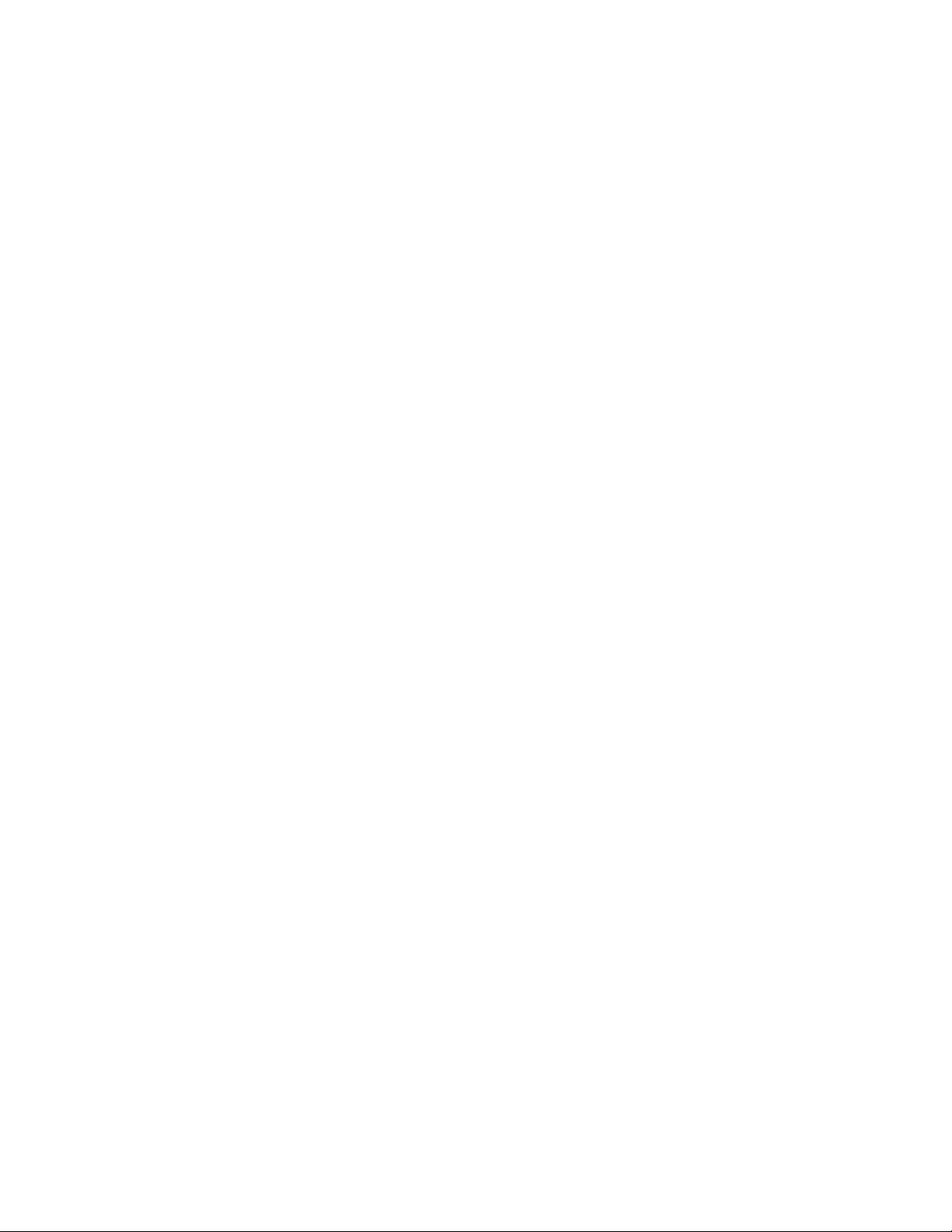
Adding Production Cues . . . . . . . . . . . . . . . . . . . . . . . . . . . . . . . . . . . . . . . . . . . . . . . . . 95
Adding Machine Control Instructions . . . . . . . . . . . . . . . . . . . . . . . . . . . . . . . . . . . . . . . . 97
Adding a Primary Machine Control Instruction. . . . . . . . . . . . . . . . . . . . . . . . . . . . . . . . . 97
Copying Stories. . . . . . . . . . . . . . . . . . . . . . . . . . . . . . . . . . . . . . . . . . . . . . . . . . . . . . . . . . . . 98
Locking and Unlocking a Story . . . . . . . . . . . . . . . . . . . . . . . . . . . . . . . . . . . . . . . . . . . . . . . . 98
Inserting Script Templates . . . . . . . . . . . . . . . . . . . . . . . . . . . . . . . . . . . . . . . . . . . . . . . . . . . 99
Inserting MOS Placeholders . . . . . . . . . . . . . . . . . . . . . . . . . . . . . . . . . . . . . . . . . . . . . . . . . 100
Adding Media to a Story . . . . . . . . . . . . . . . . . . . . . . . . . . . . . . . . . . . . . . . . . . . . . . . . . . . . 100
Associating a Sequence with a Story . . . . . . . . . . . . . . . . . . . . . . . . . . . . . . . . . . . . . . . . . . 101
Creating a Text-Only Story Segment . . . . . . . . . . . . . . . . . . . . . . . . . . . . . . . . . . . . . . . . . . 105
Copying and Sending iNEWS Links . . . . . . . . . . . . . . . . . . . . . . . . . . . . . . . . . . . . . . . . . . . 106
Recovering Stories In Case of Disconnect . . . . . . . . . . . . . . . . . . . . . . . . . . . . . . . . . . . . . . 106
Deleting or Recovering a Deleted Story . . . . . . . . . . . . . . . . . . . . . . . . . . . . . . . . . . . . . . . . 108
Dragging a Script Sequence from MediaCentral | UX to Media Composer . . . . . . . . . . . . . 108
Production Tasks . . . . . . . . . . . . . . . . . . . . . . . . . . . . . . . . . . . . . . . . . . . . . . . . . . . . . . . . . 109
Grouping Stories . . . . . . . . . . . . . . . . . . . . . . . . . . . . . . . . . . . . . . . . . . . . . . . . . . . . . . 110
Ordering a Queue . . . . . . . . . . . . . . . . . . . . . . . . . . . . . . . . . . . . . . . . . . . . . . . . . . . . . 111
Floating Stories . . . . . . . . . . . . . . . . . . . . . . . . . . . . . . . . . . . . . . . . . . . . . . . . . . . . . . . 112
Controlling the iNEWS Monitor Server. . . . . . . . . . . . . . . . . . . . . . . . . . . . . . . . . . . . . . 113
Modifying Fields in the Queue Grid View. . . . . . . . . . . . . . . . . . . . . . . . . . . . . . . . . . . . 115
Displaying iNEWS Timing Clocks . . . . . . . . . . . . . . . . . . . . . . . . . . . . . . . . . . . . . . . . . 117
Printing a Rundown View. . . . . . . . . . . . . . . . . . . . . . . . . . . . . . . . . . . . . . . . . . . . . . . . 118
Chapter 5 Using the Sequence Pane . . . . . . . . . . . . . . . . . . . . . . . . . . . . . . . . . . . . . . . . . . 119
Displaying the Sequence Pane. . . . . . . . . . . . . . . . . . . . . . . . . . . . . . . . . . . . . . . . . . . . . . . 119
The Sequence Pane . . . . . . . . . . . . . . . . . . . . . . . . . . . . . . . . . . . . . . . . . . . . . . . . . . . . . . . 119
Understanding Basic and Advanced Sequences . . . . . . . . . . . . . . . . . . . . . . . . . . . . . . . . . 123
Displaying Media Status in the Timeline. . . . . . . . . . . . . . . . . . . . . . . . . . . . . . . . . . . . . . . . 125
Selecting a Horizontal or Vertical Timeline . . . . . . . . . . . . . . . . . . . . . . . . . . . . . . . . . . . . . . 127
Navigating in the Sequence Timeline . . . . . . . . . . . . . . . . . . . . . . . . . . . . . . . . . . . . . . . . . . 127
Using the Sequence Zoom Bar . . . . . . . . . . . . . . . . . . . . . . . . . . . . . . . . . . . . . . . . . . . . . . 127
Timeline Paging During Playback . . . . . . . . . . . . . . . . . . . . . . . . . . . . . . . . . . . . . . . . . . . . . 130
Viewing Sequence Information . . . . . . . . . . . . . . . . . . . . . . . . . . . . . . . . . . . . . . . . . . . . . . . 130
Creating a Sequence . . . . . . . . . . . . . . . . . . . . . . . . . . . . . . . . . . . . . . . . . . . . . . . . . . . . . . 132
Creating an Interplay | Production Sequence . . . . . . . . . . . . . . . . . . . . . . . . . . . . . . . . 133
Rules for Creating a Script Sequence (Interplay | Production) . . . . . . . . . . . . . . . . . . . 135
Associating a Video ID with a Script Sequence . . . . . . . . . . . . . . . . . . . . . . . . . . . . . . . 135
Sequences Associated with Stories in Instinct and NewsCutter . . . . . . . . . . . . . . . . . . 136
Audio-Only and Video-Only Advanced Sequences (Interplay | Production) . . . . . . . . . 136
Creating an Interplay | MAM Sequence . . . . . . . . . . . . . . . . . . . . . . . . . . . . . . . . . . . . . 137
Audio-Only Basic Sequences (Interplay | MAM) . . . . . . . . . . . . . . . . . . . . . . . . . . . . . . 138
7
Page 8
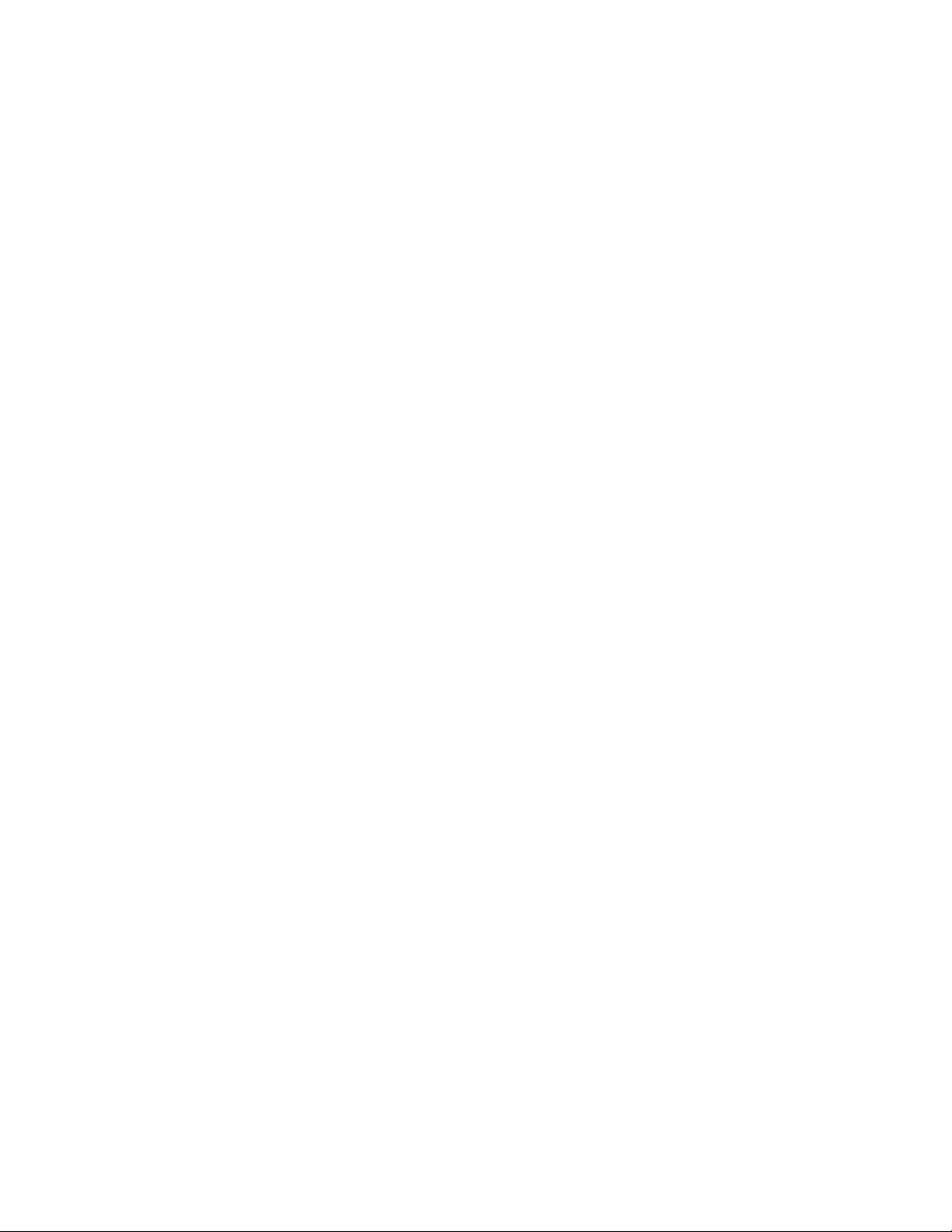
Saving a Sequence. . . . . . . . . . . . . . . . . . . . . . . . . . . . . . . . . . . . . . . . . . . . . . . . . . . . . . . . 138
Saving a Version of a Sequence. . . . . . . . . . . . . . . . . . . . . . . . . . . . . . . . . . . . . . . . . . . . . . 139
Exporting a Basic Sequence (Interplay | MAM) . . . . . . . . . . . . . . . . . . . . . . . . . . . . . . . . . . 139
Recovering Sequences. . . . . . . . . . . . . . . . . . . . . . . . . . . . . . . . . . . . . . . . . . . . . . . . . . . . . 141
Opening and Editing an Existing Sequence in the Sequence Pane . . . . . . . . . . . . . . . . . . . 142
Opening a Sequence Associated with a Story . . . . . . . . . . . . . . . . . . . . . . . . . . . . . . . . . . . 143
Editing a Sequence Associated with a Story . . . . . . . . . . . . . . . . . . . . . . . . . . . . . . . . . . . . 144
Working with Story Segments and Timing Blocks . . . . . . . . . . . . . . . . . . . . . . . . . . . . . 145
Working with Timing Displays . . . . . . . . . . . . . . . . . . . . . . . . . . . . . . . . . . . . . . . . . . . . 146
Editing Media into Timing Blocks . . . . . . . . . . . . . . . . . . . . . . . . . . . . . . . . . . . . . . . . . . 148
Extending a Segment into Another Timing Block. . . . . . . . . . . . . . . . . . . . . . . . . . . . . . 149
Showing and Hiding Empty Timing Blocks. . . . . . . . . . . . . . . . . . . . . . . . . . . . . . . . . . . 151
Manually Adjusting Timing Blocks . . . . . . . . . . . . . . . . . . . . . . . . . . . . . . . . . . . . . . . . . 152
Editing a Sequence. . . . . . . . . . . . . . . . . . . . . . . . . . . . . . . . . . . . . . . . . . . . . . . . . . . . . . . . 154
Locking a Basic Sequence (Interplay | MAM) . . . . . . . . . . . . . . . . . . . . . . . . . . . . . . . . 154
Performing an Insert Edit in a Basic Sequence . . . . . . . . . . . . . . . . . . . . . . . . . . . . . . . 155
Performing an Insert Edit in an Advanced Sequence . . . . . . . . . . . . . . . . . . . . . . . . . . 156
Performing an Overwrite Edit in a Basic Sequence . . . . . . . . . . . . . . . . . . . . . . . . . . . . 157
Performing an Overwrite Edit in an Advanced Sequence . . . . . . . . . . . . . . . . . . . . . . . 159
Position Indicator Placement After an Insert or Overwrite Edit . . . . . . . . . . . . . . . . . . . 162
Performing a Replace Edit . . . . . . . . . . . . . . . . . . . . . . . . . . . . . . . . . . . . . . . . . . . . . . . 163
Enabling an Audio Track . . . . . . . . . . . . . . . . . . . . . . . . . . . . . . . . . . . . . . . . . . . . . . . . 166
Using a Basic Sequence as a Source for a Sequence . . . . . . . . . . . . . . . . . . . . . . . . . 167
Using Match Frame to Add Media to a Sequence . . . . . . . . . . . . . . . . . . . . . . . . . . . . . 168
Undoing and Redoing an Action in the Sequence Pane . . . . . . . . . . . . . . . . . . . . . . . . 169
Moving or Deleting Segments in the Timeline . . . . . . . . . . . . . . . . . . . . . . . . . . . . . . . . 169
Adding and Removing Audio Segments . . . . . . . . . . . . . . . . . . . . . . . . . . . . . . . . . . . . 170
Creating an Audio-Only NAT or SOT Segment . . . . . . . . . . . . . . . . . . . . . . . . . . . . . . . 171
Snapping in the Timeline . . . . . . . . . . . . . . . . . . . . . . . . . . . . . . . . . . . . . . . . . . . . . . . . 172
Trimming Segments in the Timeline. . . . . . . . . . . . . . . . . . . . . . . . . . . . . . . . . . . . . . . . 173
Using L-Cuts in the Timeline . . . . . . . . . . . . . . . . . . . . . . . . . . . . . . . . . . . . . . . . . . . . . 176
Splitting a Segment . . . . . . . . . . . . . . . . . . . . . . . . . . . . . . . . . . . . . . . . . . . . . . . . . . . . 177
Adding Markers to a Sequence . . . . . . . . . . . . . . . . . . . . . . . . . . . . . . . . . . . . . . . . . . . 178
Inserting Video Dissolves (Advanced Sequences Only) . . . . . . . . . . . . . . . . . . . . . . . . 179
Enabling Audio Scrubbing . . . . . . . . . . . . . . . . . . . . . . . . . . . . . . . . . . . . . . . . . . . . . . . 180
Modifying the Start Timecode . . . . . . . . . . . . . . . . . . . . . . . . . . . . . . . . . . . . . . . . . . . . 181
Chapter 6 Working with Video Media. . . . . . . . . . . . . . . . . . . . . . . . . . . . . . . . . . . . . . . . . . 182
The Media Pane . . . . . . . . . . . . . . . . . . . . . . . . . . . . . . . . . . . . . . . . . . . . . . . . . . . . . . . . . . 183
Media Pane: Asset Mode. . . . . . . . . . . . . . . . . . . . . . . . . . . . . . . . . . . . . . . . . . . . . . . . 184
Media Pane Menu Options (Asset Mode) . . . . . . . . . . . . . . . . . . . . . . . . . . . . . . . . . . . 186
8
Page 9

Media Pane: Group Clip. . . . . . . . . . . . . . . . . . . . . . . . . . . . . . . . . . . . . . . . . . . . . . . . . 187
Media Pane: Output Mode . . . . . . . . . . . . . . . . . . . . . . . . . . . . . . . . . . . . . . . . . . . . . . . 188
Media Pane Menu Options (Output Mode) . . . . . . . . . . . . . . . . . . . . . . . . . . . . . . . . . . 189
Playing Assets . . . . . . . . . . . . . . . . . . . . . . . . . . . . . . . . . . . . . . . . . . . . . . . . . . . . . . . . . . . 191
Using the J-K-L Keys for Playback. . . . . . . . . . . . . . . . . . . . . . . . . . . . . . . . . . . . . . . . . 192
Stepping Through Assets. . . . . . . . . . . . . . . . . . . . . . . . . . . . . . . . . . . . . . . . . . . . . . . . 193
Playing Recently Viewed Assets . . . . . . . . . . . . . . . . . . . . . . . . . . . . . . . . . . . . . . . . . . 194
Selecting the Aspect Ratio. . . . . . . . . . . . . . . . . . . . . . . . . . . . . . . . . . . . . . . . . . . . . . . 194
Changing the Maximum Size of the Proxy Video. . . . . . . . . . . . . . . . . . . . . . . . . . . . . . 194
Updating the Media Status. . . . . . . . . . . . . . . . . . . . . . . . . . . . . . . . . . . . . . . . . . . . . . . 194
Playback of Simple and Complex Sequences . . . . . . . . . . . . . . . . . . . . . . . . . . . . . . . . 194
Selecting the Playback Quality. . . . . . . . . . . . . . . . . . . . . . . . . . . . . . . . . . . . . . . . . . . . 196
Adjusting for Playback Latency . . . . . . . . . . . . . . . . . . . . . . . . . . . . . . . . . . . . . . . . . . . 196
Selecting Frame-Based Playback or File-Based Playback . . . . . . . . . . . . . . . . . . . . . . 197
Working with Remote Assets (Interplay Production). . . . . . . . . . . . . . . . . . . . . . . . . . . . . . . 199
Working with Remote Playback (Interplay | MAM) . . . . . . . . . . . . . . . . . . . . . . . . . . . . . . . . 200
Marking In and Out Points . . . . . . . . . . . . . . . . . . . . . . . . . . . . . . . . . . . . . . . . . . . . . . . . . . 201
Working with Markers and Restrictions. . . . . . . . . . . . . . . . . . . . . . . . . . . . . . . . . . . . . . . . . 202
Displaying Captions and Segments . . . . . . . . . . . . . . . . . . . . . . . . . . . . . . . . . . . . . . . . . . . 203
Using the Timecode Displays . . . . . . . . . . . . . . . . . . . . . . . . . . . . . . . . . . . . . . . . . . . . . . . . 204
Entering Timecode to Cue a Frame . . . . . . . . . . . . . . . . . . . . . . . . . . . . . . . . . . . . . . . . . . . 206
Working in the Media Timeline . . . . . . . . . . . . . . . . . . . . . . . . . . . . . . . . . . . . . . . . . . . . . . . 207
Using the Media Zoom Bar . . . . . . . . . . . . . . . . . . . . . . . . . . . . . . . . . . . . . . . . . . . . . . . . . . 208
Reviewing in the STP Target Resolution . . . . . . . . . . . . . . . . . . . . . . . . . . . . . . . . . . . . . . . 209
Playing Back at the Highest Resolution . . . . . . . . . . . . . . . . . . . . . . . . . . . . . . . . . . . . . . . . 211
Using Match Frame. . . . . . . . . . . . . . . . . . . . . . . . . . . . . . . . . . . . . . . . . . . . . . . . . . . . . . . . 212
Opening an Enclosing Folder . . . . . . . . . . . . . . . . . . . . . . . . . . . . . . . . . . . . . . . . . . . . . . . . 212
Transcoding Assets . . . . . . . . . . . . . . . . . . . . . . . . . . . . . . . . . . . . . . . . . . . . . . . . . . . . . . . 213
Viewing and Editing a Clip During Ingest . . . . . . . . . . . . . . . . . . . . . . . . . . . . . . . . . . . . . . . 215
Saving a Frame as an Image . . . . . . . . . . . . . . . . . . . . . . . . . . . . . . . . . . . . . . . . . . . . . . . . 216
Viewing an Image . . . . . . . . . . . . . . . . . . . . . . . . . . . . . . . . . . . . . . . . . . . . . . . . . . . . . . . . . 216
Exporting an MP4 File. . . . . . . . . . . . . . . . . . . . . . . . . . . . . . . . . . . . . . . . . . . . . . . . . . . . . . 217
Chapter 7 Using Audio . . . . . . . . . . . . . . . . . . . . . . . . . . . . . . . . . . . . . . . . . . . . . . . . . . . . . 218
The Audio Pane . . . . . . . . . . . . . . . . . . . . . . . . . . . . . . . . . . . . . . . . . . . . . . . . . . . . . . . . . . 218
The Audio Pane for Asset Mode and Basic Sequences . . . . . . . . . . . . . . . . . . . . . . . . 218
The Audio Pane for Advanced Sequences . . . . . . . . . . . . . . . . . . . . . . . . . . . . . . . . . . 220
Working with Audio Tracks in Basic Sequences. . . . . . . . . . . . . . . . . . . . . . . . . . . . . . . . . . 221
Audio Monitoring for Assets and Basic Sequences . . . . . . . . . . . . . . . . . . . . . . . . . . . . 222
Panning for Assets and Basic Sequences . . . . . . . . . . . . . . . . . . . . . . . . . . . . . . . . . . . 224
9
Page 10
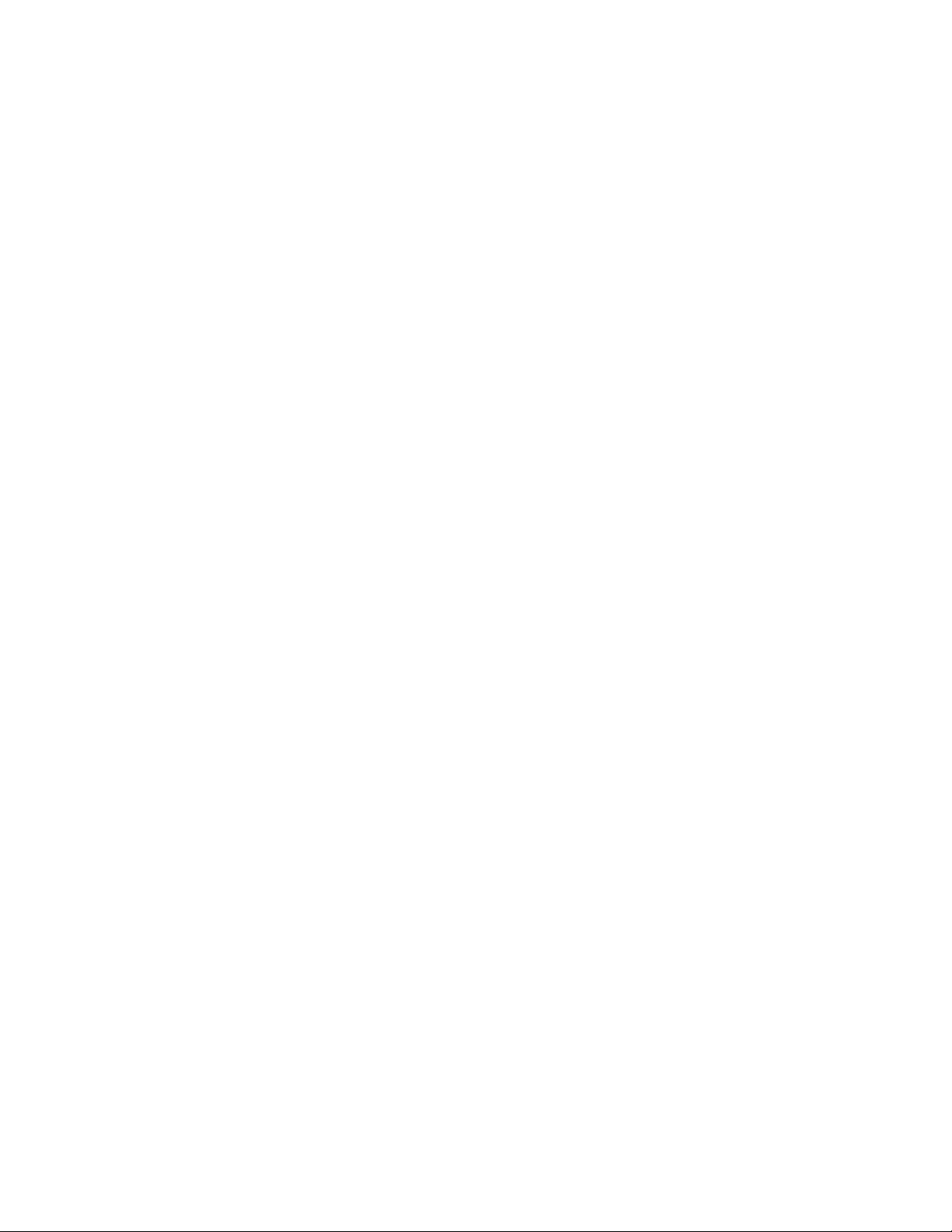
Working with Audio Tracks in Advanced Sequences . . . . . . . . . . . . . . . . . . . . . . . . . . . . . . 225
Soloing and Muting Tracks for Advanced Sequences . . . . . . . . . . . . . . . . . . . . . . . . . . 226
Overriding the Default Audio Track Patching. . . . . . . . . . . . . . . . . . . . . . . . . . . . . . . . . 227
Adjusting Audio Levels for Advanced Sequences . . . . . . . . . . . . . . . . . . . . . . . . . . . . . 228
Panning for Advanced Sequences. . . . . . . . . . . . . . . . . . . . . . . . . . . . . . . . . . . . . . . . . 229
Setting the Audio Mix . . . . . . . . . . . . . . . . . . . . . . . . . . . . . . . . . . . . . . . . . . . . . . . . . . . . . . 230
Setting the Reference Level . . . . . . . . . . . . . . . . . . . . . . . . . . . . . . . . . . . . . . . . . . . . . . . . . 230
Recording a Voice-Over . . . . . . . . . . . . . . . . . . . . . . . . . . . . . . . . . . . . . . . . . . . . . . . . . . . . 231
Recording an Audio Clip . . . . . . . . . . . . . . . . . . . . . . . . . . . . . . . . . . . . . . . . . . . . . . . . . . . . 232
Chapter 8 Working with Group Clips . . . . . . . . . . . . . . . . . . . . . . . . . . . . . . . . . . . . . . . . . . 237
Group Clips and Multicamera Workflows . . . . . . . . . . . . . . . . . . . . . . . . . . . . . . . . . . . . . . . 237
Working with Group Clips . . . . . . . . . . . . . . . . . . . . . . . . . . . . . . . . . . . . . . . . . . . . . . . . . . . 238
Loading a Group Clip and Changing the Angle View. . . . . . . . . . . . . . . . . . . . . . . . . . . 241
Working with Banks . . . . . . . . . . . . . . . . . . . . . . . . . . . . . . . . . . . . . . . . . . . . . . . . . . . . 242
Selecting the Active Angle in Asset Mode . . . . . . . . . . . . . . . . . . . . . . . . . . . . . . . . . . . 242
Playing a Group Clip . . . . . . . . . . . . . . . . . . . . . . . . . . . . . . . . . . . . . . . . . . . . . . . . . . . 243
Timecode and Group Clips . . . . . . . . . . . . . . . . . . . . . . . . . . . . . . . . . . . . . . . . . . . . . . 244
Selecting Audio Monitoring Preferences in Asset Mode . . . . . . . . . . . . . . . . . . . . . . . . 244
Markers and Restrictions for Group Clips . . . . . . . . . . . . . . . . . . . . . . . . . . . . . . . . . . . 247
Using Match Frame for Group Clips. . . . . . . . . . . . . . . . . . . . . . . . . . . . . . . . . . . . . . . . 248
Creating a Basic Sequence with Group Clips. . . . . . . . . . . . . . . . . . . . . . . . . . . . . . . . . . . . 249
Adding an Active Angle of a Group Clip to an Advanced Sequence . . . . . . . . . . . . . . . . . . 250
Sending a Sequence with Group Clips to a Playback Device. . . . . . . . . . . . . . . . . . . . . . . . 251
Chapter 9 Searching for Assets . . . . . . . . . . . . . . . . . . . . . . . . . . . . . . . . . . . . . . . . . . . . . 252
Search and the Central Index . . . . . . . . . . . . . . . . . . . . . . . . . . . . . . . . . . . . . . . . . . . . . . . . 252
Federated Search . . . . . . . . . . . . . . . . . . . . . . . . . . . . . . . . . . . . . . . . . . . . . . . . . . . . . 253
Media | Index and Indexed Search . . . . . . . . . . . . . . . . . . . . . . . . . . . . . . . . . . . . . . . . 253
The Search Bar. . . . . . . . . . . . . . . . . . . . . . . . . . . . . . . . . . . . . . . . . . . . . . . . . . . . . . . . . . . 256
The Search Pane . . . . . . . . . . . . . . . . . . . . . . . . . . . . . . . . . . . . . . . . . . . . . . . . . . . . . . . . . 257
Search Criteria . . . . . . . . . . . . . . . . . . . . . . . . . . . . . . . . . . . . . . . . . . . . . . . . . . . . . . . . . . . 259
Conducting a Search . . . . . . . . . . . . . . . . . . . . . . . . . . . . . . . . . . . . . . . . . . . . . . . . . . . . . . 261
Using Predefined Metadata . . . . . . . . . . . . . . . . . . . . . . . . . . . . . . . . . . . . . . . . . . . . . . 267
Saving Searches . . . . . . . . . . . . . . . . . . . . . . . . . . . . . . . . . . . . . . . . . . . . . . . . . . . . . . 269
Advanced Search Filters . . . . . . . . . . . . . . . . . . . . . . . . . . . . . . . . . . . . . . . . . . . . . . . . 271
Indexed Search Examples . . . . . . . . . . . . . . . . . . . . . . . . . . . . . . . . . . . . . . . . . . . . . . . 276
Wild Card Characters and Operators Supported for Federated Searches in Interplay | MAM
Databases . . . . . . . . . . . . . . . . . . . . . . . . . . . . . . . . . . . . . . . . . . . . . . . . . . . . . . . . . 277
The Search Results List . . . . . . . . . . . . . . . . . . . . . . . . . . . . . . . . . . . . . . . . . . . . . . . . . . . . 279
10
Page 11
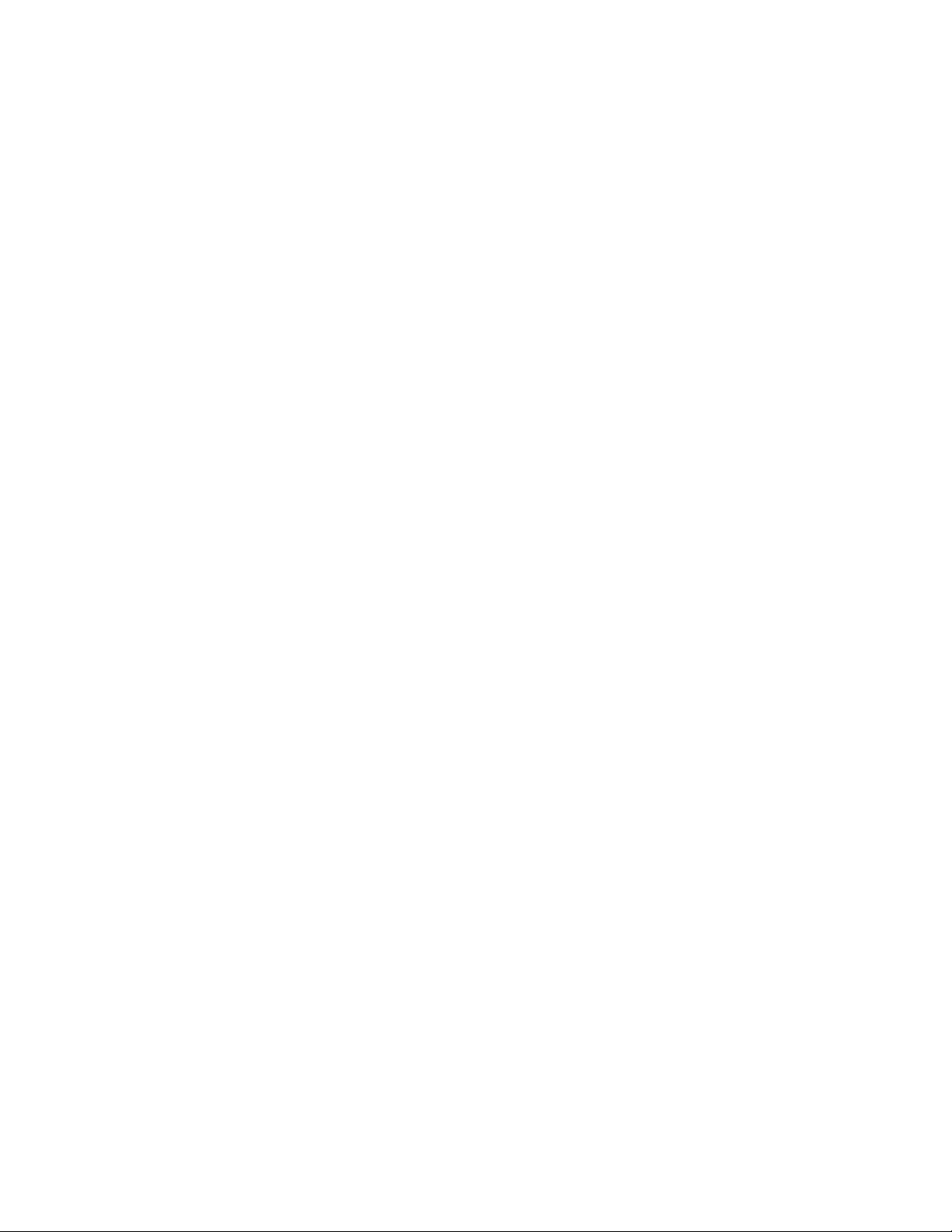
Chapter 10 Logging Interplay | Production Assets and Creating Subclips . . . . . . . . . . . . 283
Workflows for Logging . . . . . . . . . . . . . . . . . . . . . . . . . . . . . . . . . . . . . . . . . . . . . . . . . . . . . 283
Understanding Markers and Restrictions . . . . . . . . . . . . . . . . . . . . . . . . . . . . . . . . . . . . . . . 285
The Log Layout. . . . . . . . . . . . . . . . . . . . . . . . . . . . . . . . . . . . . . . . . . . . . . . . . . . . . . . . . . . 287
The Logging Pane for Interplay | Production Assets. . . . . . . . . . . . . . . . . . . . . . . . . . . . . . . 288
Adding, Saving, and Deleting Markers . . . . . . . . . . . . . . . . . . . . . . . . . . . . . . . . . . . . . . . . . 291
Working with Restrictions . . . . . . . . . . . . . . . . . . . . . . . . . . . . . . . . . . . . . . . . . . . . . . . . . . . 292
Understanding Restrictions in MediaCentral | UX . . . . . . . . . . . . . . . . . . . . . . . . . . . . . 292
Adding, Saving, and Deleting Restrictions. . . . . . . . . . . . . . . . . . . . . . . . . . . . . . . . . . . 296
Cutting, Copying, and Pasting Text . . . . . . . . . . . . . . . . . . . . . . . . . . . . . . . . . . . . . . . . . . . 297
Navigating by Markers in the Log Layout . . . . . . . . . . . . . . . . . . . . . . . . . . . . . . . . . . . . . . . 298
Filtering Logs . . . . . . . . . . . . . . . . . . . . . . . . . . . . . . . . . . . . . . . . . . . . . . . . . . . . . . . . . . . . 298
Exporting Markers. . . . . . . . . . . . . . . . . . . . . . . . . . . . . . . . . . . . . . . . . . . . . . . . . . . . . . . . . 300
Entering Marker Text in Right-to-Left Languages . . . . . . . . . . . . . . . . . . . . . . . . . . . . . . . . . 301
Unicode Support for Marker Text . . . . . . . . . . . . . . . . . . . . . . . . . . . . . . . . . . . . . . . . . . . . . 302
Creating Subclips . . . . . . . . . . . . . . . . . . . . . . . . . . . . . . . . . . . . . . . . . . . . . . . . . . . . . . . . . 302
Chapter 11 Customizable Logger. . . . . . . . . . . . . . . . . . . . . . . . . . . . . . . . . . . . . . . . . . . . . . 305
Installing the Customizable Logger. . . . . . . . . . . . . . . . . . . . . . . . . . . . . . . . . . . . . . . . . . . . 305
Overview of the Customizable Logger . . . . . . . . . . . . . . . . . . . . . . . . . . . . . . . . . . . . . . . . . 305
Creating a Template . . . . . . . . . . . . . . . . . . . . . . . . . . . . . . . . . . . . . . . . . . . . . . . . . . . . . . . 308
Creating a Text File . . . . . . . . . . . . . . . . . . . . . . . . . . . . . . . . . . . . . . . . . . . . . . . . . . . . 313
Components for Templates . . . . . . . . . . . . . . . . . . . . . . . . . . . . . . . . . . . . . . . . . . . . . . 314
Selecting the Data Source for Templates . . . . . . . . . . . . . . . . . . . . . . . . . . . . . . . . . . . 316
Creating a Preset . . . . . . . . . . . . . . . . . . . . . . . . . . . . . . . . . . . . . . . . . . . . . . . . . . . . . . . . . 317
Specifying Settings and Data for Panels . . . . . . . . . . . . . . . . . . . . . . . . . . . . . . . . . . . . 320
Creating Keyboard Shortcuts. . . . . . . . . . . . . . . . . . . . . . . . . . . . . . . . . . . . . . . . . . . . . 324
Coloring Buttons for Presets . . . . . . . . . . . . . . . . . . . . . . . . . . . . . . . . . . . . . . . . . . . . . 325
Copying Presets. . . . . . . . . . . . . . . . . . . . . . . . . . . . . . . . . . . . . . . . . . . . . . . . . . . . . . . 326
Logging Assets with the Customizable Logger. . . . . . . . . . . . . . . . . . . . . . . . . . . . . . . . . . . 326
Preparing for Customized Logging. . . . . . . . . . . . . . . . . . . . . . . . . . . . . . . . . . . . . . . . . 327
Logging an Asset through Logging Controls . . . . . . . . . . . . . . . . . . . . . . . . . . . . . . . . . 329
Editing Multiple Entries in the Logging Pane . . . . . . . . . . . . . . . . . . . . . . . . . . . . . . . . . 331
Synchronized Views in the Logging Controls Pane and the Logging Pane . . . . . . . . . . 332
Searching for Customized Logs and Associated Media . . . . . . . . . . . . . . . . . . . . . . . . . . . . 332
Exporting Customized Logs . . . . . . . . . . . . . . . . . . . . . . . . . . . . . . . . . . . . . . . . . . . . . . . . . 334
Chapter 12 Logging Interplay | MAM Assets. . . . . . . . . . . . . . . . . . . . . . . . . . . . . . . . . . . . . 335
Understanding Strata . . . . . . . . . . . . . . . . . . . . . . . . . . . . . . . . . . . . . . . . . . . . . . . . . . . . . . 335
Logging Overview (Interplay | MAM Assets). . . . . . . . . . . . . . . . . . . . . . . . . . . . . . . . . . . . . 336
The Logging Pane (Interplay | MAM) . . . . . . . . . . . . . . . . . . . . . . . . . . . . . . . . . . . . . . . . . . 338
Understanding Segmentation Principles. . . . . . . . . . . . . . . . . . . . . . . . . . . . . . . . . . . . . . . . 342
11
Page 12
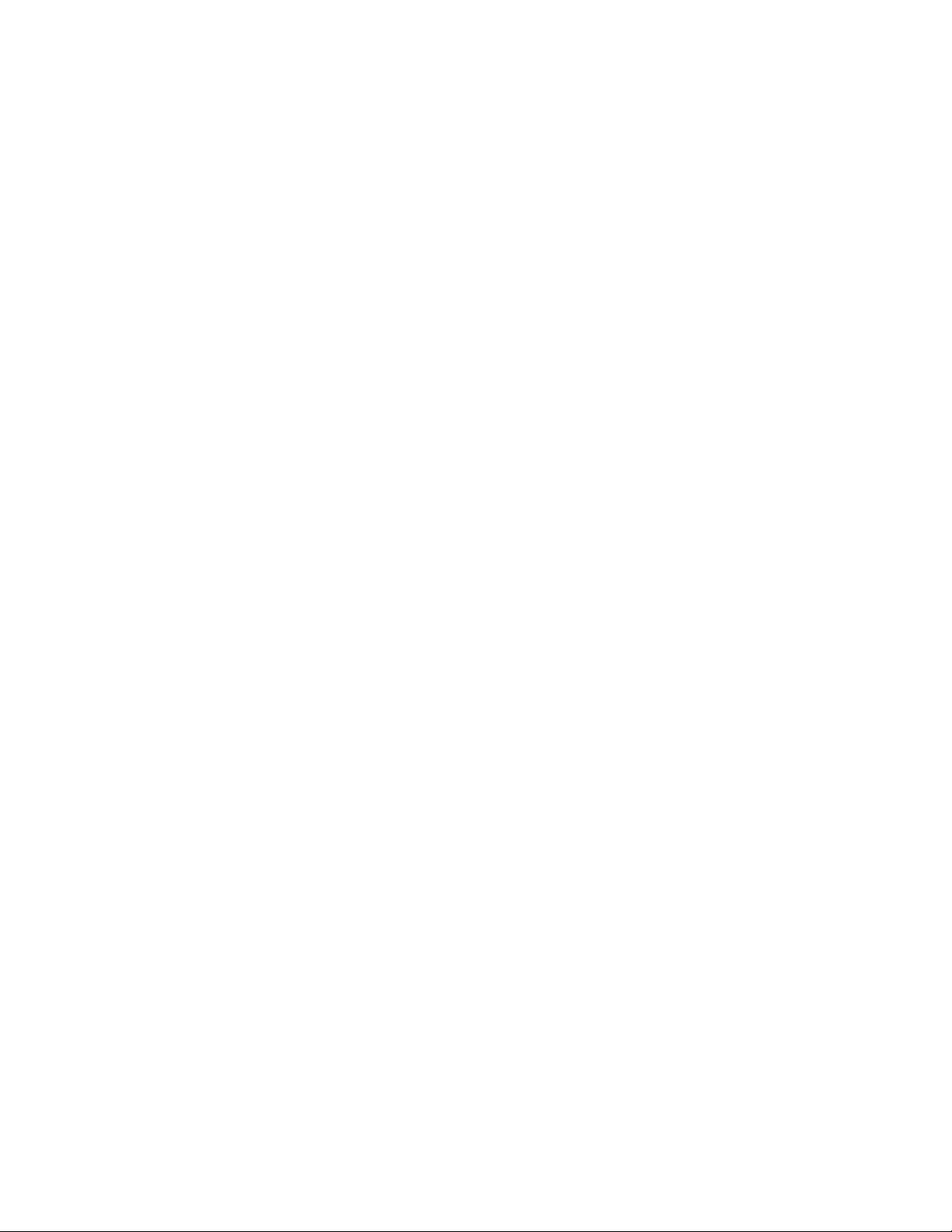
Locking a Stratum. . . . . . . . . . . . . . . . . . . . . . . . . . . . . . . . . . . . . . . . . . . . . . . . . . . . . . . . . 345
Working with Segments . . . . . . . . . . . . . . . . . . . . . . . . . . . . . . . . . . . . . . . . . . . . . . . . . . . . 346
Creating Segments (Gaps Not Allowed) . . . . . . . . . . . . . . . . . . . . . . . . . . . . . . . . . . . . 346
Creating Segment (Gaps Allowed). . . . . . . . . . . . . . . . . . . . . . . . . . . . . . . . . . . . . . . . . 347
Resizing Segments (Gaps Not Allowed Mode) . . . . . . . . . . . . . . . . . . . . . . . . . . . . . . . 348
Resizing Segments (Gaps Allowed Mode). . . . . . . . . . . . . . . . . . . . . . . . . . . . . . . . . . . 349
Resizing Overlapping Segments . . . . . . . . . . . . . . . . . . . . . . . . . . . . . . . . . . . . . . . . . . 350
Splitting Segments . . . . . . . . . . . . . . . . . . . . . . . . . . . . . . . . . . . . . . . . . . . . . . . . . . . . . 351
Merging Segments. . . . . . . . . . . . . . . . . . . . . . . . . . . . . . . . . . . . . . . . . . . . . . . . . . . . . 351
Deleting Segments. . . . . . . . . . . . . . . . . . . . . . . . . . . . . . . . . . . . . . . . . . . . . . . . . . . . . 352
Segmenting During Ingest . . . . . . . . . . . . . . . . . . . . . . . . . . . . . . . . . . . . . . . . . . . . . . . 352
Navigating by Segments . . . . . . . . . . . . . . . . . . . . . . . . . . . . . . . . . . . . . . . . . . . . . . . . . . . . 353
Annotating Text Fields . . . . . . . . . . . . . . . . . . . . . . . . . . . . . . . . . . . . . . . . . . . . . . . . . . . . . 353
Entering Segment Text in Right-to-Left Languages . . . . . . . . . . . . . . . . . . . . . . . . . . . . . . . 354
Annotating Using Tags . . . . . . . . . . . . . . . . . . . . . . . . . . . . . . . . . . . . . . . . . . . . . . . . . . . . . 355
Adding, Replacing, and Deleting Tags. . . . . . . . . . . . . . . . . . . . . . . . . . . . . . . . . . . . . . 356
Editing Integer or Floating Point Values. . . . . . . . . . . . . . . . . . . . . . . . . . . . . . . . . . . . . 357
Editing Timecode or Duration Values. . . . . . . . . . . . . . . . . . . . . . . . . . . . . . . . . . . . . . . 358
Selecting Boolean Values . . . . . . . . . . . . . . . . . . . . . . . . . . . . . . . . . . . . . . . . . . . . . . . 358
Editing Time Values . . . . . . . . . . . . . . . . . . . . . . . . . . . . . . . . . . . . . . . . . . . . . . . . . . . . 358
Editing Date and Date/Time Values. . . . . . . . . . . . . . . . . . . . . . . . . . . . . . . . . . . . . . . . 358
Assigning Values from Drop-Down Lists . . . . . . . . . . . . . . . . . . . . . . . . . . . . . . . . . . . . 360
Assigning a Master Data Value . . . . . . . . . . . . . . . . . . . . . . . . . . . . . . . . . . . . . . . . . . . 360
Assigning the Term of a Thesaurus . . . . . . . . . . . . . . . . . . . . . . . . . . . . . . . . . . . . . . . . 361
Defining Merge Rules for Annotated Segments . . . . . . . . . . . . . . . . . . . . . . . . . . . . . . . . . . 362
Exporting Strata . . . . . . . . . . . . . . . . . . . . . . . . . . . . . . . . . . . . . . . . . . . . . . . . . . . . . . . . . . 363
Chapter 13 Working with Associations (Interplay | MAM) . . . . . . . . . . . . . . . . . . . . . . . . . . 364
Understanding Associations . . . . . . . . . . . . . . . . . . . . . . . . . . . . . . . . . . . . . . . . . . . . . . . . . 364
The Associations Pane . . . . . . . . . . . . . . . . . . . . . . . . . . . . . . . . . . . . . . . . . . . . . . . . . . . . . 365
Working in the Associations Pane . . . . . . . . . . . . . . . . . . . . . . . . . . . . . . . . . . . . . . . . . . . . 367
Viewing Associated Assets. . . . . . . . . . . . . . . . . . . . . . . . . . . . . . . . . . . . . . . . . . . . . . . . . . 368
Filtering the Displayed Associated Asset Types . . . . . . . . . . . . . . . . . . . . . . . . . . . . . . . . . . 368
Opening Associated Assets in Other Panes . . . . . . . . . . . . . . . . . . . . . . . . . . . . . . . . . . . . . 370
Reusing Associated Assets in Other Panes . . . . . . . . . . . . . . . . . . . . . . . . . . . . . . . . . . . . . 371
Switching Between Associated Assets . . . . . . . . . . . . . . . . . . . . . . . . . . . . . . . . . . . . . . . . . 371
Creating Associations . . . . . . . . . . . . . . . . . . . . . . . . . . . . . . . . . . . . . . . . . . . . . . . . . . . . . . 372
Deleting Associations . . . . . . . . . . . . . . . . . . . . . . . . . . . . . . . . . . . . . . . . . . . . . . . . . . . . . . 375
Chapter 14 Working with the File Info Pane (Interplay | MAM) . . . . . . . . . . . . . . . . . . . . . . 376
Understanding Essences and Essence Packages . . . . . . . . . . . . . . . . . . . . . . . . . . . . . . . . 376
The File Info Pane. . . . . . . . . . . . . . . . . . . . . . . . . . . . . . . . . . . . . . . . . . . . . . . . . . . . . . . . . 378
12
Page 13

Working in the File Info Pane . . . . . . . . . . . . . . . . . . . . . . . . . . . . . . . . . . . . . . . . . . . . . . . . 382
Editing the Properties of an Essence Package. . . . . . . . . . . . . . . . . . . . . . . . . . . . . . . . . . . 383
Cleaning Up Essence Packages. . . . . . . . . . . . . . . . . . . . . . . . . . . . . . . . . . . . . . . . . . . . . . 384
Editing the Properties of an Essence . . . . . . . . . . . . . . . . . . . . . . . . . . . . . . . . . . . . . . . . . . 385
Displaying Locations Details for an Essence . . . . . . . . . . . . . . . . . . . . . . . . . . . . . . . . . . . . 387
Chapter 15 Working with Closed Captions in MediaCentral | UX . . . . . . . . . . . . . . . . . . . . 389
Basics of Closed Captioning . . . . . . . . . . . . . . . . . . . . . . . . . . . . . . . . . . . . . . . . . . . . . . . . . 389
Closed-Captioning Workflows for MediaCentral | UX . . . . . . . . . . . . . . . . . . . . . . . . . . . . . . 392
How the CCCS Works with Closed-Caption Files. . . . . . . . . . . . . . . . . . . . . . . . . . . . . . . . . 397
Creating and Editing Closed Captions . . . . . . . . . . . . . . . . . . . . . . . . . . . . . . . . . . . . . . . . . 397
The Closed Captioning Pane . . . . . . . . . . . . . . . . . . . . . . . . . . . . . . . . . . . . . . . . . . . . . 398
Importing and Exporting Closed-Caption Files. . . . . . . . . . . . . . . . . . . . . . . . . . . . . . . . 400
Extracting and Repackaging Closed-Caption Data . . . . . . . . . . . . . . . . . . . . . . . . . . . . 401
Creating Closed-Caption Segments. . . . . . . . . . . . . . . . . . . . . . . . . . . . . . . . . . . . . . . . 401
Editing the Text and Position of Closed Captions . . . . . . . . . . . . . . . . . . . . . . . . . . . . . 402
Editing the Timing of Closed Captions. . . . . . . . . . . . . . . . . . . . . . . . . . . . . . . . . . . . . . 404
Working with Multiple Caption Blocks . . . . . . . . . . . . . . . . . . . . . . . . . . . . . . . . . . . . . . 405
Support for Roll-Up Captions . . . . . . . . . . . . . . . . . . . . . . . . . . . . . . . . . . . . . . . . . . . . . 406
Chapter 16 The Assignments Pane . . . . . . . . . . . . . . . . . . . . . . . . . . . . . . . . . . . . . . . . . . . . 407
Configuring the Assignments Pane. . . . . . . . . . . . . . . . . . . . . . . . . . . . . . . . . . . . . . . . . . . . 407
Using the Assignment Desk Layout . . . . . . . . . . . . . . . . . . . . . . . . . . . . . . . . . . . . . . . . . . . 409
Create and Manage Assignments. . . . . . . . . . . . . . . . . . . . . . . . . . . . . . . . . . . . . . . . . . . . . 410
Creating Assignments . . . . . . . . . . . . . . . . . . . . . . . . . . . . . . . . . . . . . . . . . . . . . . . . . . 411
Adding Details and Resources to Assignments . . . . . . . . . . . . . . . . . . . . . . . . . . . . . . . 413
Deleting Assignments . . . . . . . . . . . . . . . . . . . . . . . . . . . . . . . . . . . . . . . . . . . . . . . . . . 418
Cloning Assignments . . . . . . . . . . . . . . . . . . . . . . . . . . . . . . . . . . . . . . . . . . . . . . . . . . . 418
Filtering Assignments. . . . . . . . . . . . . . . . . . . . . . . . . . . . . . . . . . . . . . . . . . . . . . . . . . . 419
Chapter 17 Sharing MediaCentral | UX Messages . . . . . . . . . . . . . . . . . . . . . . . . . . . . . . . . 421
MediaCentral | UX Messages . . . . . . . . . . . . . . . . . . . . . . . . . . . . . . . . . . . . . . . . . . . . . . . . 421
Using the Messages Pane . . . . . . . . . . . . . . . . . . . . . . . . . . . . . . . . . . . . . . . . . . . . . . . . . . 421
Viewing Messages and Linked Assets. . . . . . . . . . . . . . . . . . . . . . . . . . . . . . . . . . . . . . 422
Sending Messages. . . . . . . . . . . . . . . . . . . . . . . . . . . . . . . . . . . . . . . . . . . . . . . . . . . . . 424
Configuring E-Mail Forwarding . . . . . . . . . . . . . . . . . . . . . . . . . . . . . . . . . . . . . . . . . . . . . . . 426
Using E-Mail Forwarding. . . . . . . . . . . . . . . . . . . . . . . . . . . . . . . . . . . . . . . . . . . . . . . . . . . . 427
Chapter 18 iNEWS Messaging . . . . . . . . . . . . . . . . . . . . . . . . . . . . . . . . . . . . . . . . . . . . . . . . 428
Sending Messages . . . . . . . . . . . . . . . . . . . . . . . . . . . . . . . . . . . . . . . . . . . . . . . . . . . . . . . . 428
Viewing and Replying to Received Messages . . . . . . . . . . . . . . . . . . . . . . . . . . . . . . . . . . . 429
Chapter 19 Sending to Playback . . . . . . . . . . . . . . . . . . . . . . . . . . . . . . . . . . . . . . . . . . . . . . 430
Specifying Send to Playback Settings . . . . . . . . . . . . . . . . . . . . . . . . . . . . . . . . . . . . . . . . . 430
13
Page 14
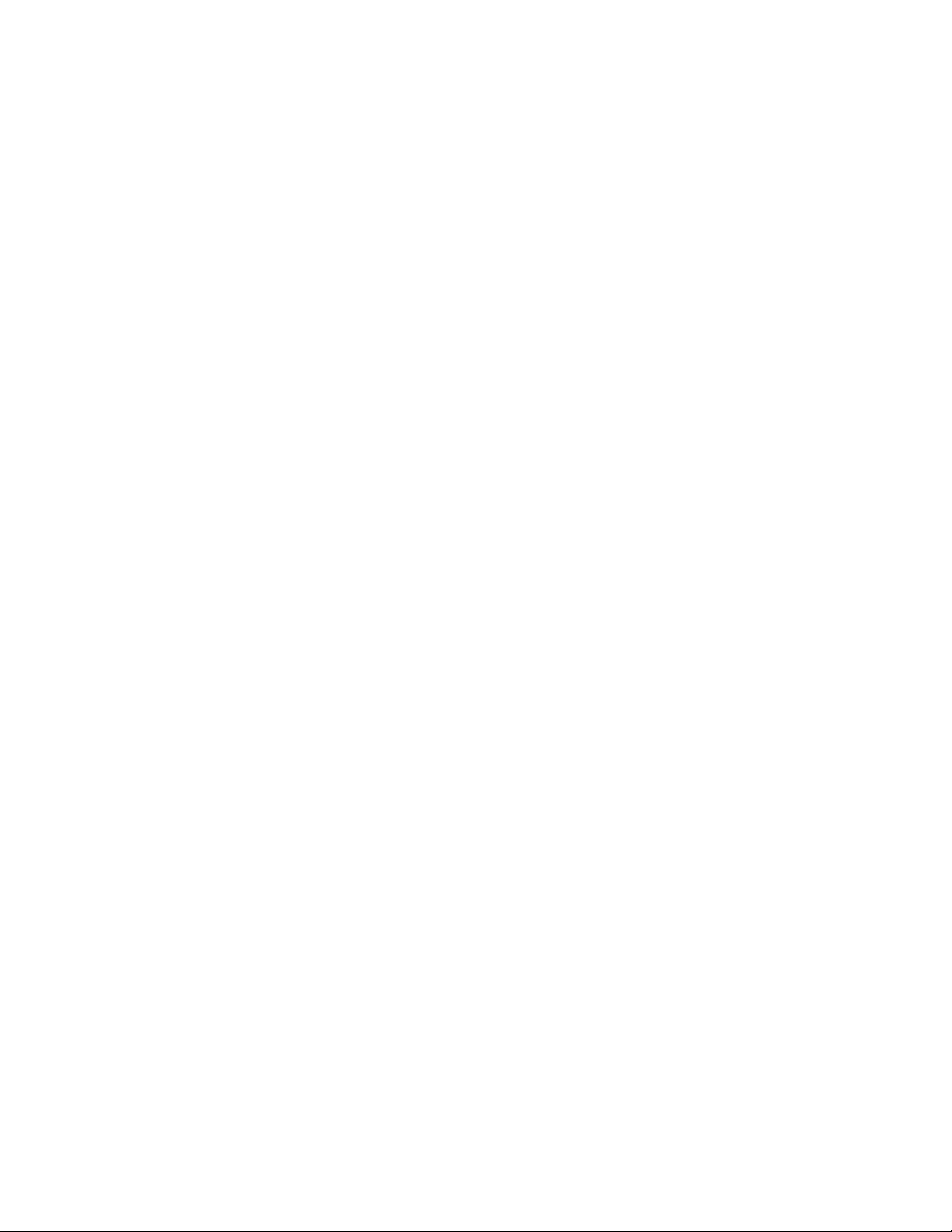
Sending a Sequence to a Playback Device . . . . . . . . . . . . . . . . . . . . . . . . . . . . . . . . . . . . . 433
Sending a Mixed-Resolution Long GOP Sequence to a Playback Device . . . . . . . . . . . . . . 434
Sending Master Clips or Subclips to a Playback Device . . . . . . . . . . . . . . . . . . . . . . . . . . . 435
The Progress Pane. . . . . . . . . . . . . . . . . . . . . . . . . . . . . . . . . . . . . . . . . . . . . . . . . . . . . . . . 436
Interplay Services in the Media Services and Transfer Status Tool . . . . . . . . . . . . . . . . . . . 438
Chapter 20 Delivering Assets and Media . . . . . . . . . . . . . . . . . . . . . . . . . . . . . . . . . . . . . . . 439
Understanding MediaCentral Delivery . . . . . . . . . . . . . . . . . . . . . . . . . . . . . . . . . . . . . . . . . 439
Delivering Assets and Media to a Remote Workgroup . . . . . . . . . . . . . . . . . . . . . . . . . . . . . 442
Delivering Assets and Media to a Local Workgroup . . . . . . . . . . . . . . . . . . . . . . . . . . . . . . . 444
Chapter 21 Working with Interplay | MAM Processes and Tasks . . . . . . . . . . . . . . . . . . . . 446
Understanding Processes, Tasks, and Actions . . . . . . . . . . . . . . . . . . . . . . . . . . . . . . . . . . 446
Creating Processes. . . . . . . . . . . . . . . . . . . . . . . . . . . . . . . . . . . . . . . . . . . . . . . . . . . . . . . . 448
Using File Attachments During Process Creation. . . . . . . . . . . . . . . . . . . . . . . . . . . . . . . . . 451
Getting Information on Allowed Attachments . . . . . . . . . . . . . . . . . . . . . . . . . . . . . . . . . . . . 453
Using the Quick Send Feature . . . . . . . . . . . . . . . . . . . . . . . . . . . . . . . . . . . . . . . . . . . . . . . 454
Monitoring Processes in the Progress Pane. . . . . . . . . . . . . . . . . . . . . . . . . . . . . . . . . . . . . 455
Working with Process Dashboards . . . . . . . . . . . . . . . . . . . . . . . . . . . . . . . . . . . . . . . . . . . . 456
The Process Dashboard Pane. . . . . . . . . . . . . . . . . . . . . . . . . . . . . . . . . . . . . . . . . . . . 456
Defining the Dashboard Context . . . . . . . . . . . . . . . . . . . . . . . . . . . . . . . . . . . . . . . . . . 460
Working in the Process Dashboard Pane . . . . . . . . . . . . . . . . . . . . . . . . . . . . . . . . . . . 463
Saving and Opening Saved Dashboards. . . . . . . . . . . . . . . . . . . . . . . . . . . . . . . . . . . . 464
Working with Process Groups . . . . . . . . . . . . . . . . . . . . . . . . . . . . . . . . . . . . . . . . . . . . 466
Applying Filters. . . . . . . . . . . . . . . . . . . . . . . . . . . . . . . . . . . . . . . . . . . . . . . . . . . . . . . . 468
Working with Diagrams . . . . . . . . . . . . . . . . . . . . . . . . . . . . . . . . . . . . . . . . . . . . . . . . . 469
Working with Tasks. . . . . . . . . . . . . . . . . . . . . . . . . . . . . . . . . . . . . . . . . . . . . . . . . . . . . . . . 472
The Tasks Pane. . . . . . . . . . . . . . . . . . . . . . . . . . . . . . . . . . . . . . . . . . . . . . . . . . . . . . . 473
Working in the Tasks Pane . . . . . . . . . . . . . . . . . . . . . . . . . . . . . . . . . . . . . . . . . . . . . . 477
Filtering Displayed User Tasks . . . . . . . . . . . . . . . . . . . . . . . . . . . . . . . . . . . . . . . . . . . 478
Delegating User Tasks. . . . . . . . . . . . . . . . . . . . . . . . . . . . . . . . . . . . . . . . . . . . . . . . . . 479
Assigning User Tasks to Users and Groups . . . . . . . . . . . . . . . . . . . . . . . . . . . . . . . . . 480
Applying Actions to User Tasks . . . . . . . . . . . . . . . . . . . . . . . . . . . . . . . . . . . . . . . . . . . 481
Displaying and Editing User Task Data . . . . . . . . . . . . . . . . . . . . . . . . . . . . . . . . . . . . . 482
Adding and Editing User Task Attachments. . . . . . . . . . . . . . . . . . . . . . . . . . . . . . . . . . 483
Uploading Files as Attachments. . . . . . . . . . . . . . . . . . . . . . . . . . . . . . . . . . . . . . . . . . . 484
Downloading File Attachments. . . . . . . . . . . . . . . . . . . . . . . . . . . . . . . . . . . . . . . . . . . . 485
Deleting Attachments. . . . . . . . . . . . . . . . . . . . . . . . . . . . . . . . . . . . . . . . . . . . . . . . . . . 486
Chapter 22 Working with Avid Maestro in MediaCentral | UX . . . . . . . . . . . . . . . . . . . . . . . 487
Maestro and the Maestro UX Plug-In . . . . . . . . . . . . . . . . . . . . . . . . . . . . . . . . . . . . . . . . . . 487
Installation and Configuration . . . . . . . . . . . . . . . . . . . . . . . . . . . . . . . . . . . . . . . . . . . . . . . . 487
14
Page 15

Connecting to and Browsing a Maestro Database . . . . . . . . . . . . . . . . . . . . . . . . . . . . . . . . 487
Viewing and Working with Maestro Templates. . . . . . . . . . . . . . . . . . . . . . . . . . . . . . . . . . . 488
Editing and Previewing a Graphic Template . . . . . . . . . . . . . . . . . . . . . . . . . . . . . . . . . 490
Previewing the Graphic in the Media Pane . . . . . . . . . . . . . . . . . . . . . . . . . . . . . . . . . . 491
Adding a Maestro Graphic to an iNEWS Story . . . . . . . . . . . . . . . . . . . . . . . . . . . . . . . . . . . 492
Chapter 23 MediaCentral | UX Mobile Application for the iPhone . . . . . . . . . . . . . . . . . . . 494
Connection Basics . . . . . . . . . . . . . . . . . . . . . . . . . . . . . . . . . . . . . . . . . . . . . . . . . . . . . . . . 494
The iPhone. . . . . . . . . . . . . . . . . . . . . . . . . . . . . . . . . . . . . . . . . . . . . . . . . . . . . . . . . . . 495
Gestures for the Mobile Application . . . . . . . . . . . . . . . . . . . . . . . . . . . . . . . . . . . . . . . . 495
Installing MediaCentral | UX on the iPhone . . . . . . . . . . . . . . . . . . . . . . . . . . . . . . . . . . . . . 496
Starting MediaCentral | UX on the iPhone . . . . . . . . . . . . . . . . . . . . . . . . . . . . . . . . . . . . . . 496
The Sidebar . . . . . . . . . . . . . . . . . . . . . . . . . . . . . . . . . . . . . . . . . . . . . . . . . . . . . . . . . . . . . 498
Buttons of the User Interface . . . . . . . . . . . . . . . . . . . . . . . . . . . . . . . . . . . . . . . . . . . . . . . . 500
Customizing MediaCentral | UX Settings . . . . . . . . . . . . . . . . . . . . . . . . . . . . . . . . . . . . . . . 500
Changing Roles . . . . . . . . . . . . . . . . . . . . . . . . . . . . . . . . . . . . . . . . . . . . . . . . . . . . . . . . . . 501
Accessing the iNEWS Database. . . . . . . . . . . . . . . . . . . . . . . . . . . . . . . . . . . . . . . . . . . . . . 502
Viewing Video Associated with a Script . . . . . . . . . . . . . . . . . . . . . . . . . . . . . . . . . . . . . 508
Editing Stories. . . . . . . . . . . . . . . . . . . . . . . . . . . . . . . . . . . . . . . . . . . . . . . . . . . . . . . . . . . . 509
Using Script Templates . . . . . . . . . . . . . . . . . . . . . . . . . . . . . . . . . . . . . . . . . . . . . . . . . 512
Ways of Saving Stories . . . . . . . . . . . . . . . . . . . . . . . . . . . . . . . . . . . . . . . . . . . . . . . . . 512
Formatting a Script. . . . . . . . . . . . . . . . . . . . . . . . . . . . . . . . . . . . . . . . . . . . . . . . . . . . . 512
Adding Production Cues . . . . . . . . . . . . . . . . . . . . . . . . . . . . . . . . . . . . . . . . . . . . . . . . 513
Adding Machine Control Instructions . . . . . . . . . . . . . . . . . . . . . . . . . . . . . . . . . . . . . . . 514
Working with Links in Stories . . . . . . . . . . . . . . . . . . . . . . . . . . . . . . . . . . . . . . . . . . . . . 514
Approving Stories . . . . . . . . . . . . . . . . . . . . . . . . . . . . . . . . . . . . . . . . . . . . . . . . . . . . . . . . . 515
Working with Favorites . . . . . . . . . . . . . . . . . . . . . . . . . . . . . . . . . . . . . . . . . . . . . . . . . . . . . 516
Working Offline with Cached Queues and Stories . . . . . . . . . . . . . . . . . . . . . . . . . . . . . . . . 518
Caching Queues and Stories . . . . . . . . . . . . . . . . . . . . . . . . . . . . . . . . . . . . . . . . . . . . . 519
Viewing Queues and Stories in Offline Mode. . . . . . . . . . . . . . . . . . . . . . . . . . . . . . . . . 520
MediaCentral | UX and Interplay | Production. . . . . . . . . . . . . . . . . . . . . . . . . . . . . . . . . . . . 521
Viewing Media Assets with MediaCentral | UX . . . . . . . . . . . . . . . . . . . . . . . . . . . . . . . 522
Troubleshooting Video Playback Problems on the iPhone . . . . . . . . . . . . . . . . . . . . . . 524
Using Markers. . . . . . . . . . . . . . . . . . . . . . . . . . . . . . . . . . . . . . . . . . . . . . . . . . . . . . . . . . . . 527
Creating and Editing Markers. . . . . . . . . . . . . . . . . . . . . . . . . . . . . . . . . . . . . . . . . . . . . 528
Setting the Approval Status for Markers . . . . . . . . . . . . . . . . . . . . . . . . . . . . . . . . . . . . 531
Chapter 24 MediaCentral | UX Tablet Application for the iPad . . . . . . . . . . . . . . . . . . . . . . 533
Connection Basics . . . . . . . . . . . . . . . . . . . . . . . . . . . . . . . . . . . . . . . . . . . . . . . . . . . . . . . . 533
The iPad. . . . . . . . . . . . . . . . . . . . . . . . . . . . . . . . . . . . . . . . . . . . . . . . . . . . . . . . . . . . . 534
Gestures for the Tablet App. . . . . . . . . . . . . . . . . . . . . . . . . . . . . . . . . . . . . . . . . . . . . . 534
Installing MediaCentral | UX on the iPad . . . . . . . . . . . . . . . . . . . . . . . . . . . . . . . . . . . . . . . 535
15
Page 16

Starting MediaCentral | UX on the Tablet . . . . . . . . . . . . . . . . . . . . . . . . . . . . . . . . . . . . . . . 535
The Sidebar . . . . . . . . . . . . . . . . . . . . . . . . . . . . . . . . . . . . . . . . . . . . . . . . . . . . . . . . . . . . . 537
Buttons of the User Interface . . . . . . . . . . . . . . . . . . . . . . . . . . . . . . . . . . . . . . . . . . . . . . . . 539
Customizing MediaCentral | UX Settings . . . . . . . . . . . . . . . . . . . . . . . . . . . . . . . . . . . . . . . 539
Changing Roles . . . . . . . . . . . . . . . . . . . . . . . . . . . . . . . . . . . . . . . . . . . . . . . . . . . . . . . . . . 540
Accessing the iNEWS Database. . . . . . . . . . . . . . . . . . . . . . . . . . . . . . . . . . . . . . . . . . . . . . 541
Viewing Video Associated with a Script . . . . . . . . . . . . . . . . . . . . . . . . . . . . . . . . . . . . . 546
Editing Stories. . . . . . . . . . . . . . . . . . . . . . . . . . . . . . . . . . . . . . . . . . . . . . . . . . . . . . . . . . . . 547
Ways of Saving Stories . . . . . . . . . . . . . . . . . . . . . . . . . . . . . . . . . . . . . . . . . . . . . . . . . 549
Using Script Templates . . . . . . . . . . . . . . . . . . . . . . . . . . . . . . . . . . . . . . . . . . . . . . . . . 550
Formatting a Script. . . . . . . . . . . . . . . . . . . . . . . . . . . . . . . . . . . . . . . . . . . . . . . . . . . . . 551
Adding Production Cues . . . . . . . . . . . . . . . . . . . . . . . . . . . . . . . . . . . . . . . . . . . . . . . . 552
Adding Machine Control Instructions . . . . . . . . . . . . . . . . . . . . . . . . . . . . . . . . . . . . . . . 553
Working with Links in Stories . . . . . . . . . . . . . . . . . . . . . . . . . . . . . . . . . . . . . . . . . . . . . 554
Approving Stories . . . . . . . . . . . . . . . . . . . . . . . . . . . . . . . . . . . . . . . . . . . . . . . . . . . . . . . . . 554
Using Presenter Mode . . . . . . . . . . . . . . . . . . . . . . . . . . . . . . . . . . . . . . . . . . . . . . . . . . . . . 554
Working with Favorites . . . . . . . . . . . . . . . . . . . . . . . . . . . . . . . . . . . . . . . . . . . . . . . . . . . . . 556
Working Offline with Cached Queues and Stories . . . . . . . . . . . . . . . . . . . . . . . . . . . . . . . . 558
Caching Queues and Stories . . . . . . . . . . . . . . . . . . . . . . . . . . . . . . . . . . . . . . . . . . . . . 558
Viewing Queues and Stories in Offline Mode. . . . . . . . . . . . . . . . . . . . . . . . . . . . . . . . . 559
MediaCentral | UX and Interplay | Production. . . . . . . . . . . . . . . . . . . . . . . . . . . . . . . . . . . . 560
Viewing Media Assets with MediaCentral | UX . . . . . . . . . . . . . . . . . . . . . . . . . . . . . . . 561
Troubleshooting Video Playback Problems on the iPad . . . . . . . . . . . . . . . . . . . . . . . . 563
Using Markers. . . . . . . . . . . . . . . . . . . . . . . . . . . . . . . . . . . . . . . . . . . . . . . . . . . . . . . . . . . . 565
Creating and Editing Markers. . . . . . . . . . . . . . . . . . . . . . . . . . . . . . . . . . . . . . . . . . . . . 567
Setting the Approval Status for Markers . . . . . . . . . . . . . . . . . . . . . . . . . . . . . . . . . . . . 569
Chapter 25 MediaCentral | UX for Android Devices . . . . . . . . . . . . . . . . . . . . . . . . . . . . . . . 571
Connection Basics . . . . . . . . . . . . . . . . . . . . . . . . . . . . . . . . . . . . . . . . . . . . . . . . . . . . . . . . 571
Android Devices. . . . . . . . . . . . . . . . . . . . . . . . . . . . . . . . . . . . . . . . . . . . . . . . . . . . . . . 572
Gestures for the Mobile Application . . . . . . . . . . . . . . . . . . . . . . . . . . . . . . . . . . . . . . . . 572
Installing MediaCentral | UX on Your Android Device . . . . . . . . . . . . . . . . . . . . . . . . . . . . . 573
Starting MediaCentral | UX on the Android Device. . . . . . . . . . . . . . . . . . . . . . . . . . . . . . . . 573
The Navigation Drawer and Directory Panel. . . . . . . . . . . . . . . . . . . . . . . . . . . . . . . . . . . . . 575
Buttons of the User Interface . . . . . . . . . . . . . . . . . . . . . . . . . . . . . . . . . . . . . . . . . . . . . . . . 575
Customizing MediaCentral | UX Settings . . . . . . . . . . . . . . . . . . . . . . . . . . . . . . . . . . . . . . . 576
Accessing the iNEWS Database. . . . . . . . . . . . . . . . . . . . . . . . . . . . . . . . . . . . . . . . . . . . . . 578
Viewing Video Associated with a Script . . . . . . . . . . . . . . . . . . . . . . . . . . . . . . . . . . . . . . . . 582
Working with Stories . . . . . . . . . . . . . . . . . . . . . . . . . . . . . . . . . . . . . . . . . . . . . . . . . . . . . . . 584
Ways of Saving Stories . . . . . . . . . . . . . . . . . . . . . . . . . . . . . . . . . . . . . . . . . . . . . . . . . 587
Formatting a Script. . . . . . . . . . . . . . . . . . . . . . . . . . . . . . . . . . . . . . . . . . . . . . . . . . . . . 587
16
Page 17
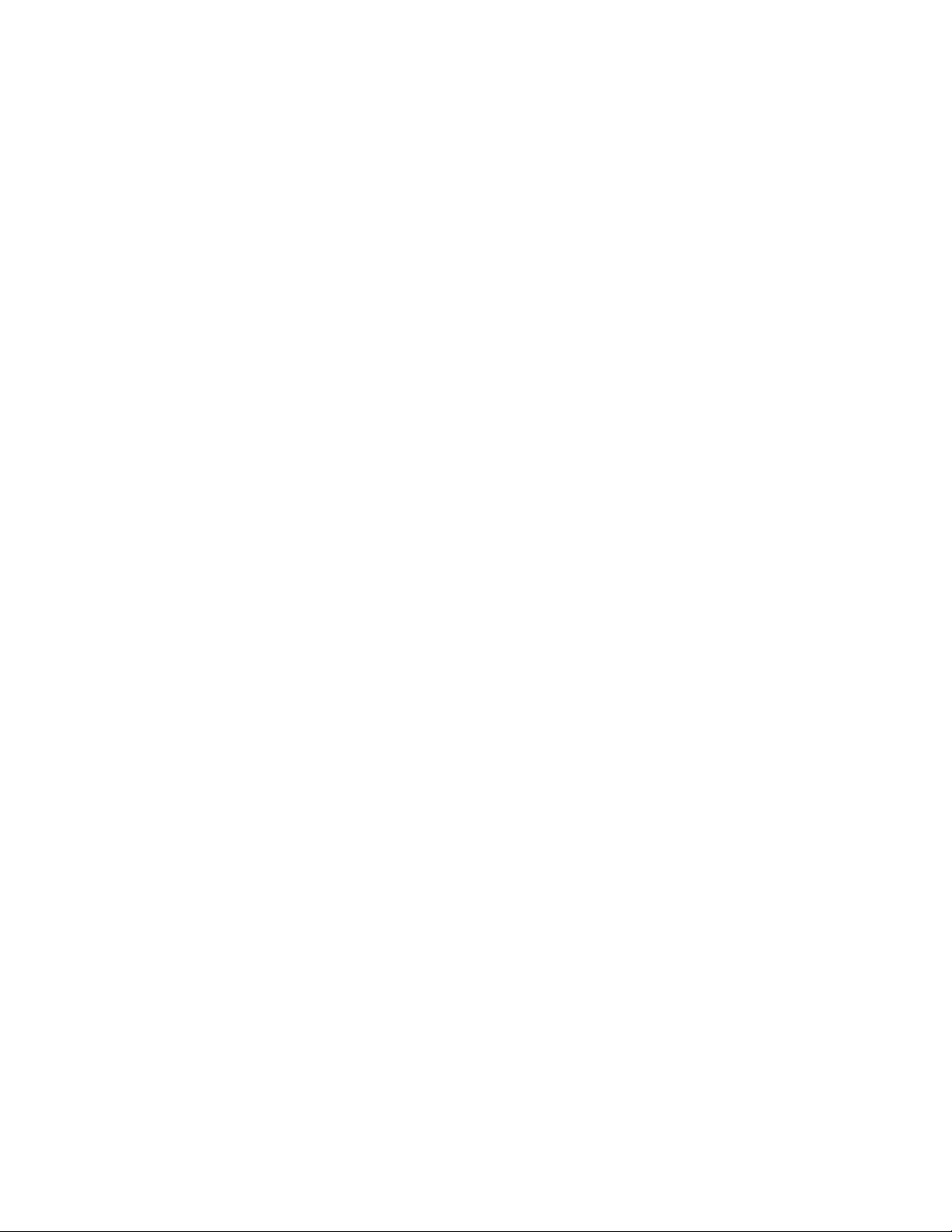
Adding Production Cues . . . . . . . . . . . . . . . . . . . . . . . . . . . . . . . . . . . . . . . . . . . . . . . . 588
Adding Machine Control Instructions . . . . . . . . . . . . . . . . . . . . . . . . . . . . . . . . . . . . . . . 589
Working with Links in Stories . . . . . . . . . . . . . . . . . . . . . . . . . . . . . . . . . . . . . . . . . . . . . 589
Using Presenter Mode . . . . . . . . . . . . . . . . . . . . . . . . . . . . . . . . . . . . . . . . . . . . . . . . . . . . . 590
MediaCentral | UX and Interplay | Production. . . . . . . . . . . . . . . . . . . . . . . . . . . . . . . . . . . . 591
Viewing Media Assets with MediaCentral | UX . . . . . . . . . . . . . . . . . . . . . . . . . . . . . . . 592
Troubleshooting Video Playback Problems on the Android Device. . . . . . . . . . . . . . . . 595
Appendix A User Settings . . . . . . . . . . . . . . . . . . . . . . . . . . . . . . . . . . . . . . . . . . . . . . . . . . . . 599
Appendix B Keyboard Shortcuts. . . . . . . . . . . . . . . . . . . . . . . . . . . . . . . . . . . . . . . . . . . . . . . 602
Queue/Story Pane Shortcuts . . . . . . . . . . . . . . . . . . . . . . . . . . . . . . . . . . . . . . . . . . . . . . . . 602
Assets Pane Shortcuts . . . . . . . . . . . . . . . . . . . . . . . . . . . . . . . . . . . . . . . . . . . . . . . . . . . . . 604
Media Pane Shortcuts. . . . . . . . . . . . . . . . . . . . . . . . . . . . . . . . . . . . . . . . . . . . . . . . . . . . . . 604
Logging Pane (Interplay | Production) Shortcuts . . . . . . . . . . . . . . . . . . . . . . . . . . . . . . . . . 607
Logging Pane (Interplay | MAM) Shortcuts . . . . . . . . . . . . . . . . . . . . . . . . . . . . . . . . . . . . . . 609
Sequence Pane Shortcuts . . . . . . . . . . . . . . . . . . . . . . . . . . . . . . . . . . . . . . . . . . . . . . . . . . 613
Closed Captioning Pane Shortcuts. . . . . . . . . . . . . . . . . . . . . . . . . . . . . . . . . . . . . . . . . . . . 614
Appendix C Icons . . . . . . . . . . . . . . . . . . . . . . . . . . . . . . . . . . . . . . . . . . . . . . . . . . . . . . . . . . . 615
Pane Type Icons. . . . . . . . . . . . . . . . . . . . . . . . . . . . . . . . . . . . . . . . . . . . . . . . . . . . . . . . . . 615
Launch Pane Icons . . . . . . . . . . . . . . . . . . . . . . . . . . . . . . . . . . . . . . . . . . . . . . . . . . . . . . . . 617
Assets Pane Icons . . . . . . . . . . . . . . . . . . . . . . . . . . . . . . . . . . . . . . . . . . . . . . . . . . . . . . . . 617
Associations Pane Icons. . . . . . . . . . . . . . . . . . . . . . . . . . . . . . . . . . . . . . . . . . . . . . . . . . . . 620
File Info Pane Icons . . . . . . . . . . . . . . . . . . . . . . . . . . . . . . . . . . . . . . . . . . . . . . . . . . . . . . . 621
Media Pane Icons . . . . . . . . . . . . . . . . . . . . . . . . . . . . . . . . . . . . . . . . . . . . . . . . . . . . . . . . . 621
Logging Pane Icons (Interplay | Production Assets) . . . . . . . . . . . . . . . . . . . . . . . . . . . . . . . 622
Logging Pane Icons (Interplay | MAM Assets) . . . . . . . . . . . . . . . . . . . . . . . . . . . . . . . . . . . 623
Logging Controls Pane . . . . . . . . . . . . . . . . . . . . . . . . . . . . . . . . . . . . . . . . . . . . . . . . . . . . . 623
Process Dashboard Pane Icons . . . . . . . . . . . . . . . . . . . . . . . . . . . . . . . . . . . . . . . . . . . . . . 624
Progress Pane Icons. . . . . . . . . . . . . . . . . . . . . . . . . . . . . . . . . . . . . . . . . . . . . . . . . . . . . . . 624
Sequence Pane Icons. . . . . . . . . . . . . . . . . . . . . . . . . . . . . . . . . . . . . . . . . . . . . . . . . . . . . . 624
Tasks Pane Icons . . . . . . . . . . . . . . . . . . . . . . . . . . . . . . . . . . . . . . . . . . . . . . . . . . . . . . . . . 625
Media | Distribute Icons . . . . . . . . . . . . . . . . . . . . . . . . . . . . . . . . . . . . . . . . . . . . . . . . . . . . 626
MediaCentral Glossary . . . . . . . . . . . . . . . . . . . . . . . . . . . . . . . . . . . . . . . . . . . . 627
Index . . . . . . . . . . . . . . . . . . . . . . . . . . . . . . . . . . . . . . . . . . . . . . . . . . . . . . . . . . . 642
17
Page 18
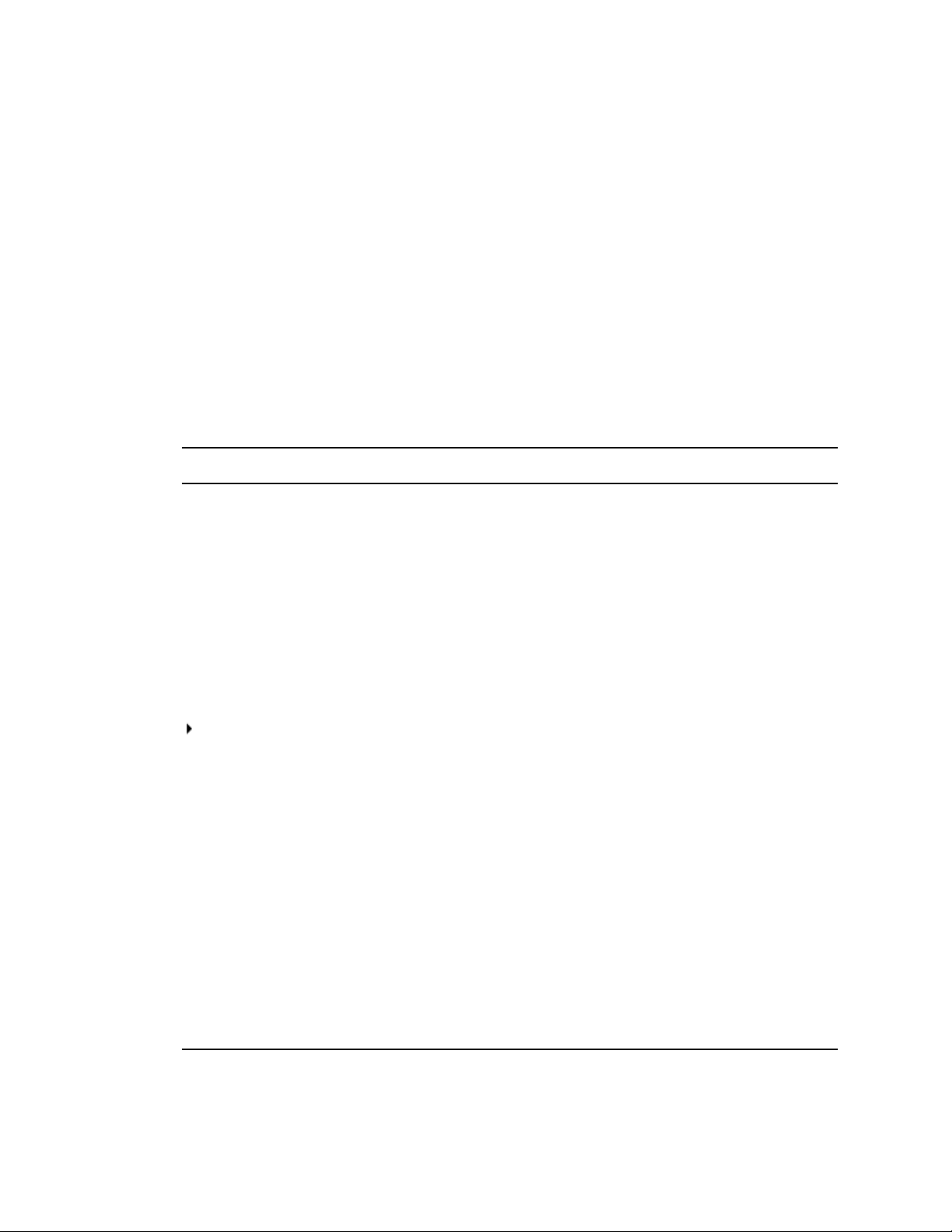
Using This Guide
This guide is intended for all users of an Avid MediaCentral | UX system (formerly
Interplay Central). This guide describes product features and basic user procedures, such as user
settings and story or asset creation.
For initial installation and configuration, see the Avid MediaCentral Platform Services Installation
and Configuration Guide. For administrative information, see the Avid MediaCentral | UX
Administration Guide.
Symbols and Conventions
Avid documentation uses the following symbols and conventions:
Symbol or Convention Meaning or Action
A note provides important related information, reminders, recommendations, and
n
c
strong suggestions.
A caution means that a specific action you take could cause harm to your
computer or cause you to lose data.
A warning describes an action that could cause you physical harm. Follow the
w
> This symbol indicates menu commands (and subcommands) in the order you
(Windows), (Windows
only), (Macintosh), or
(Macintosh only)
Bold font Bold font is primarily used in task instructions to identify user interface items and
Italic font Italic font is used to emphasize certain words and to indicate variables.
Courier Bold font
Ctrl+key or mouse action Press and hold the first key while you press the last key or perform the mouse
| (pipe character) The pipe character is used in some Avid product names, such as Interplay |
guidelines in this document or on the unit itself when handling electrical
equipment.
select them. For example, File > Import means to open the File menu and then
select the Import command.
This symbol indicates a single-step procedure. Multiple arrows in a list indicate
that you perform one of the actions listed.
This text indicates that the information applies only to the specified operating
system, either Windows or Macintosh OS X.
keyboard sequences.
Courier Bold font identifies text that you type.
action. For example, Command+Option+C or Ctrl+drag.
Production. In this document, the pipe is used in product names when they are in
headings or at their first use in text.
Page 19

If You Need Help
If you are having trouble using your Avid product:
1. Retry the action, carefully following the instructions given for that task in this guide. It is
especially important to check each step of your workflow.
2. Check the latest information that might have become available after the documentation was
published. You should always check online for the most up-to-date release notes or ReadMe
because the online version is updated whenever new information becomes available. To view
these online versions, select ReadMe from the Help menu, or visit the Knowledge Base at
www.avid.com/support.
3. Check the documentation that came with your Avid application or your hardware for
maintenance or hardware-related issues.
4. Visit the online Knowledge Base at www.avid.com/support. Online services are available 24
hours per day, 7 days per week. Search this online Knowledge Base to find answers, to view
error messages, to access troubleshooting tips, to download updates, and to read or join online
message-board discussions.
Avid Training Services
If You Need Help
Avid makes lifelong learning, career advancement, and personal development easy and convenient.
Avid understands that the knowledge you need to differentiate yourself is always changing, and Avid
continually updates course content and offers new training delivery methods that accommodate your
pressured and competitive work environment.
For information on courses/schedules, training centers, certifications, courseware, and books, please
visit www.avid.com/support and follow the Training links, or call Avid Sales at 800-949-AVID
(800-949-2843).
19
Page 20
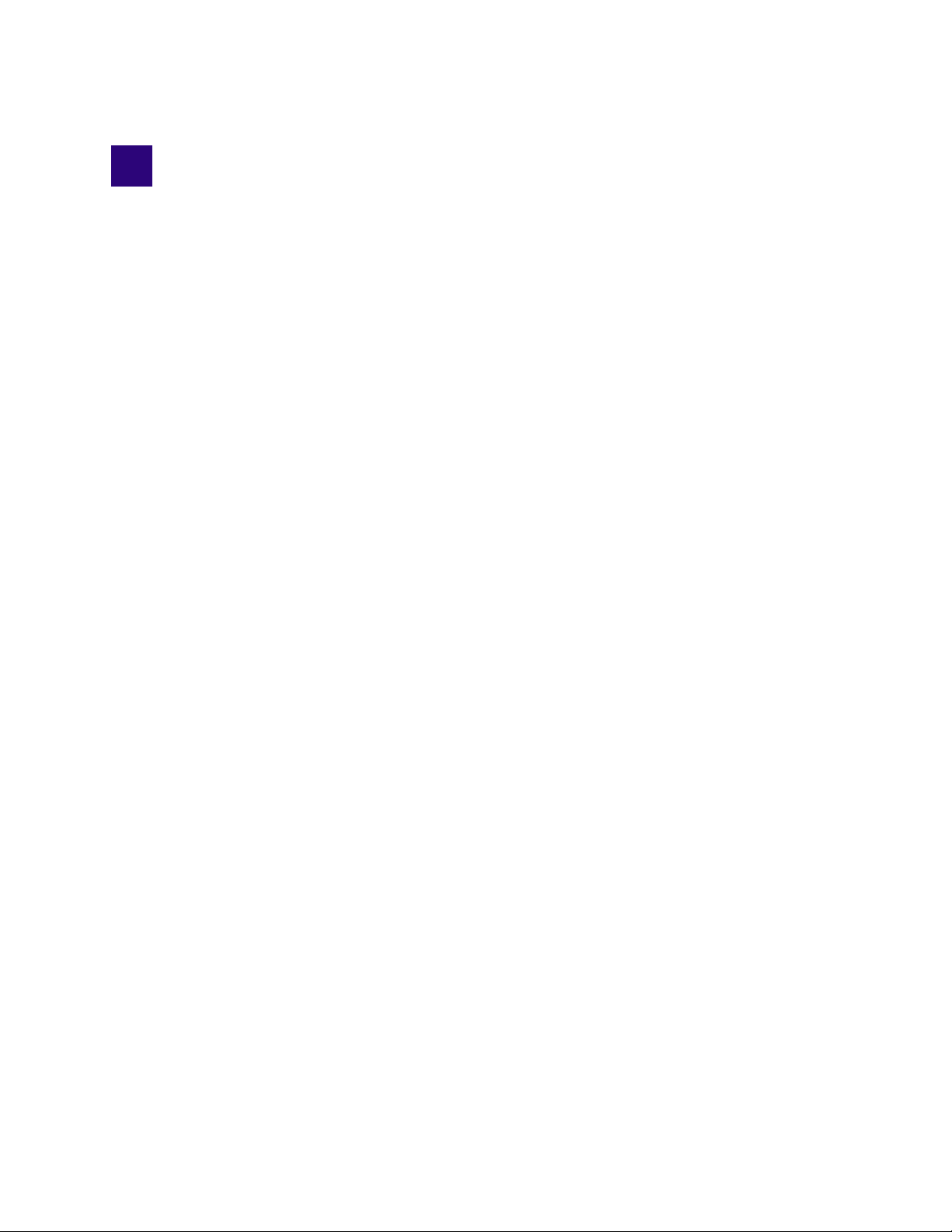
1 Getting Started
The following main topics describe basic user tasks as well as various concepts and features you
might encounter when working with MediaCentral | UX.
• About MediaCentral | UX
• Signing In to MediaCentral | UX
• Understanding Layouts and Panes
• Using Plug-ins and MOS Integration
• Support for iNEWS Communities
• Showing Desktop Notifications from Panes
• Viewing MediaCentral | UX Help
About MediaCentral | UX
MediaCentral UX delivers workflow tools for media professionals through both Web and mobile
applications. With a customizable user interface, MediaCentral UX allows individuals in different
media production functions to access the tools they need to complete tasks with greater visibility to
assets, team collaboration, and workflow agility. Through MediaCentral UX, users can access Avid
iNEWS, Interplay Production, Interplay MAM, or all three.
Avid iNEWS
The Avid iNEWS newsroom computer system provides journalists, producers, directors, and various
technical personnel in the newsroom with an array of tools to make their job easier. It is primarily
made up of iNEWS Workstations, linked together via a local or wide area network, and the iNEWS
Server, which manages all the day-to-day activities of the newsroom.
Although referred to as a singular unit, the iNEWS Server typically consists of two or more
n
computers running the iNEWS Server software. Each one acts as a backup for the other to protect the
overall stability of the network. For redundancy, the iNEWS system mirrors its database across these
servers for redundancy.
Interplay | Production
The Avid Interplay Production system combines an asset database with workflow management
software, both of which are integrated with Avid shared storage and Avid archive solutions. Interplay
Production provides tools that let journalists and producers add rich media to stories and send the
assembled video sequence to a playout server.
Interplay | MAM
The Avid Interplay MAM system helps to archive and manage media in a shared storage
environment. It integrates production islands, facilitates and streamlines workflows, and grants
access to media assets and associated metadata from any workstation. Interplay MAM provides tools
Page 21
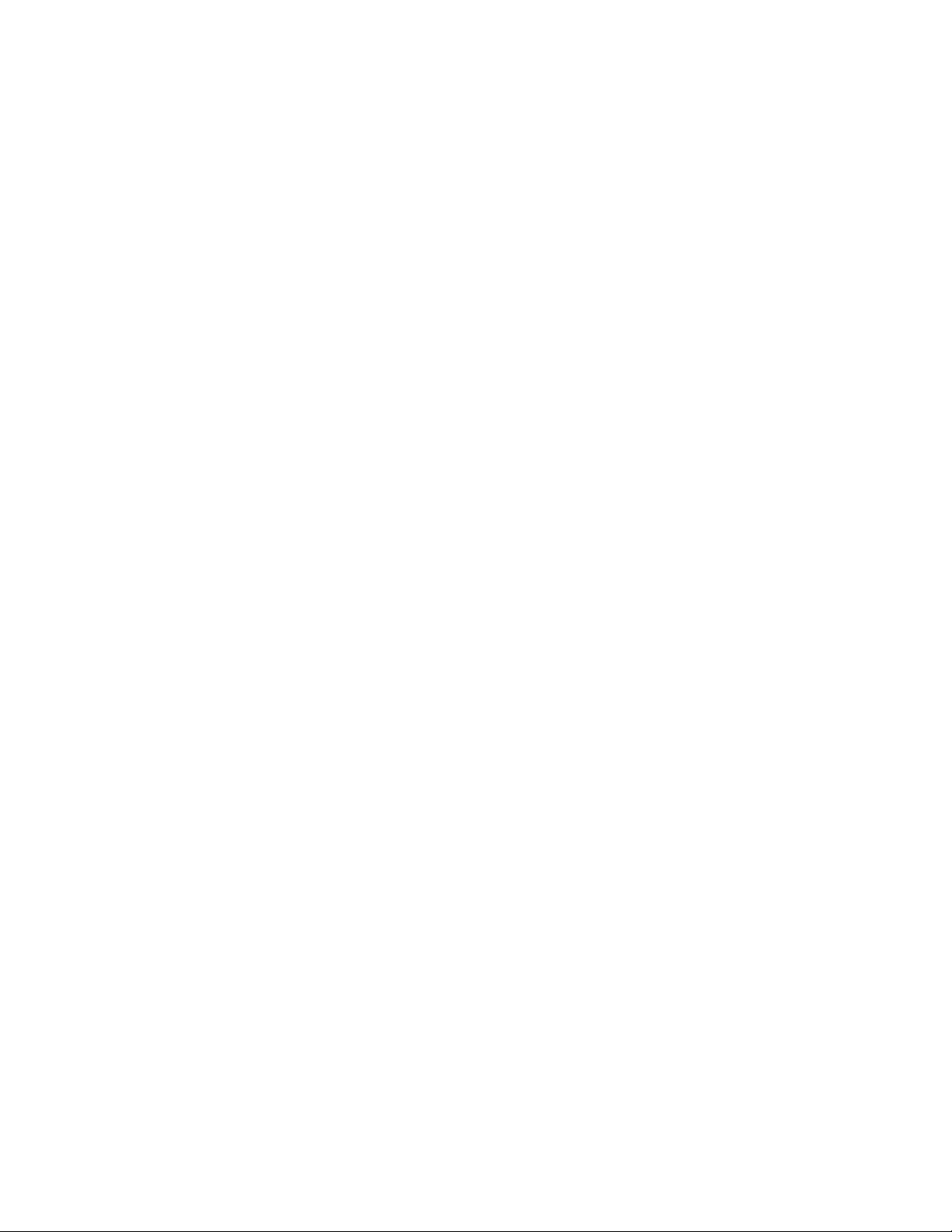
that let archivists, journalist, editors, and producers assign metadata to assets; search, access, and
preview assets; arrange assets in sequences and transfer them to the edit bay; and overview and
manage business processes.
Signing In to MediaCentral | UX
Use a supported browser to connect to and sign in to your MediaCentral server. See the Avid
MediaCentral ReadMe for a list of supported browsers.
MediaCentral UX lets you use a single user name and password to access all Avid systems for which
your account is configured. A journalist might have access to both an Avid iNEWS database and an
Interplay Production database, while a logger might have access only to an Interplay Production
database. MediaCentral UX credentials (user name and password) are created by a MediaCentral UX
administrator in the Users layout.
• Interplay MAM users must sign in with MediaCentral UX credentials that match credentials set
in the Interplay MAM system.
• iNEWS and Interplay Production users have the option of using MediaCentral UX credentials
that are different from their iNEWS and Interplay Production credentials.
The first time you sign in to MediaCentral UX, you must use MediaCentral UX credentials. You
are then given the option of using your MediaCentral UX credentials to sign in to iNEWS and
Interplay Production or to use different credentials. The credentials you use depend on the user
name and password that you can use to sign in directly to iNEWS or Interplay Production.
Supplying these credentials enable you to use only the MediaCentral UX user name and
password at future sign-ins.
Signing In to MediaCentral | UX
Your iNEWS and Interplay Production credentials are set in the iNEWS or Interplay Production
sections of the User Settings dialog box, which you access from the Home menu. You can
change these credentials at any time.
(Chrome v44 and earlier only) After you supply your credentials for the first time, a dialog box asks
you if you want to use MOS plug-ins. See “Using Plug-ins and MOS Integration” on page 33.
(MediaCentral UX 2.4 and later) After you supply your credentials for the first time, a dialog box
asks you if you want to allow or block notifications from the MCS server. Click Allow or Block.You
can change this decision later. For more information, see “Showing Desktop Notifications from
Panes” on page 35.
To sign in to MediaCentral UX:
1. Open a supported browser and type the URL of your MediaCentral server.
The URL is the computer name of the server.
2. At the sign-in screen, type your user name and password.
3. Click Sign In, or press Enter or Return (Macintosh).
After a few moments, the MediaCentral UX application opens and displays the last layout that
you used.
When you sign in to MediaCentral UX, you are automatically signed in to your iNEWS newsroom
n
computer system, your Interplay MAM system, your Interplay Production system, or all three. If,
however, the credentials for one of these integrated systems is inaccurate, you see a warning message
that states that the application is unable to authorize the sign-in name or password. If you receive
this message, click the link provided and verify your security settings.
21
Page 22

4. (Optional) If the layout you want is not displayed, select the one you want from the Layout
selector.
Left: Sign Out button. Right: Layout selector.
Each MediaCentral UX user is assigned one or more roles by the MediaCentral UX administrator.
n
Each role is associated with one or more layouts. For more information about available layouts, see
“Working with Layouts” on page 25. For more information about roles, see the Avid
MediaCentral | UX Administration Guide.
To sign out:
t Click Sign Out in the menu bar.
Understanding Layouts and Panes
A layout is a set of panes and other controls that is installed as part of the MediaCentral UX Web
application. The size and location of the panes are set by default in each layout. Not all available
panes are displayed in each layout, but users can customize which panes are displayed, their sizes,
and where they are located in the window. For a list of installed layouts, see “Working with Layouts”
on page 25.
Understanding Layouts and Panes
Using browser controls to change the size of the contents of the MediaCentral UX window (for
n
example, Ctrl + to enlarge the window and Ctrl – to reduce the window) is not supported. Using
these controls do not work consistently and slow down the application.
The following table describes the main panes.
Icon Pane Description Refer to...
Assets A pane that displays assets. These assets can
result from a search or from browsing. Assets
are displayed in a folder hierarchy, if
applicable to the assets displayed.
Assignments A pane that allows you to create and modify
assignments as part of a story-centric
workflow using Media Distribute or the Social
Media Hub.
Associations A pane that displays associations between
Interplay MAM assets.
Audio A pane that displays the controls for adjusting
the audio settings for media assets.
Closed
Captioning
A pane that displays the controls for dreating
and editing closed captions for a sequence.
“The Assets Pane” on page 38
“The Assignments Pane” on
page 407
“Working with Associations
(Interplay | MAM)” on page 364
“The Audio Pane for Asset Mode and
Basic Sequences” on page 218
“Working with Closed Captions in
MediaCentral | UX” on page 389
Distribution A pane for Media Distribute that allows you to
publish media packages to some platforms
22
Avid Media | Distribute User’s
Guide.
Page 23

Understanding Layouts and Panes
Icon Pane Description Refer to...
Documents A pane that displays PDF documents. “Viewing PDF Documents” on
page 78
File Info A pane that displays the essence packages,
“The File Info Pane” on page 378
essences, and locations of an Interplay MAM
asset.
Help A pane that displays the help system. “Viewing MediaCentral | UX Help”
on page 36
Launch A pane from which you navigate to various
“The Launch Pane” on page 31
locations. This pane displays remote file
systems, local file systems, and other locations
for assets.
Logging A pane in which you can add metadata to
media. The functionality of the pane depends
on the type of asset loaded.
• For Interplay Production assets, you can
view and create markers (formerly called
“The Logging Pane for
Interplay | Production Assets” on
page 288
“The Logging Pane (Interplay |
MAM)” on page 338
the Markers pane)
• For Interplay MAM assets, you can
annotate and segment strata.
Logging
Controls
A pane for Customizable Logger users to add
logging information to a video clip, subclip, or
“Customizable Logger” on page 305
sequence. The logging information is then
displayed in the Logging pane.
Maestro
Browser
A pane in which you can view and edit an Avid
Maestro graphics template.
Media A pane in which you can view and edit media
assets. The controls that are displayed depend
on the selected asset.
Messages A pane that allows you to send messages and
media links to other MediaCentral UX users.
Metadata A pane that displays properties that are
associated with a selected asset in the Interplay
Production database or Interplay MAM
database.
Packages A pane for Media Distribute users that you can
use to review and approve packages submitted
for publication. The pane also displays a
history of packages ready for publication and
already published, which allows you to search
all submitted and published packages.
Process
Dashboard
A pane that lets you monitor processes for a
defined context.
“Working with Avid Maestro in
MediaCentral | UX” on page 487
“The Media Pane” on page 183
“Sharing MediaCentral | UX
Messages” on page 421
“Viewing and Editing
Interplay | Production Metadata” on
page 48
“Viewing and Editing
Interplay | MAM Metadata” on
page 70
Avid Media | Distribute User’s
Guide.
“Working with Process Dashboards”
on page 456
23
Page 24
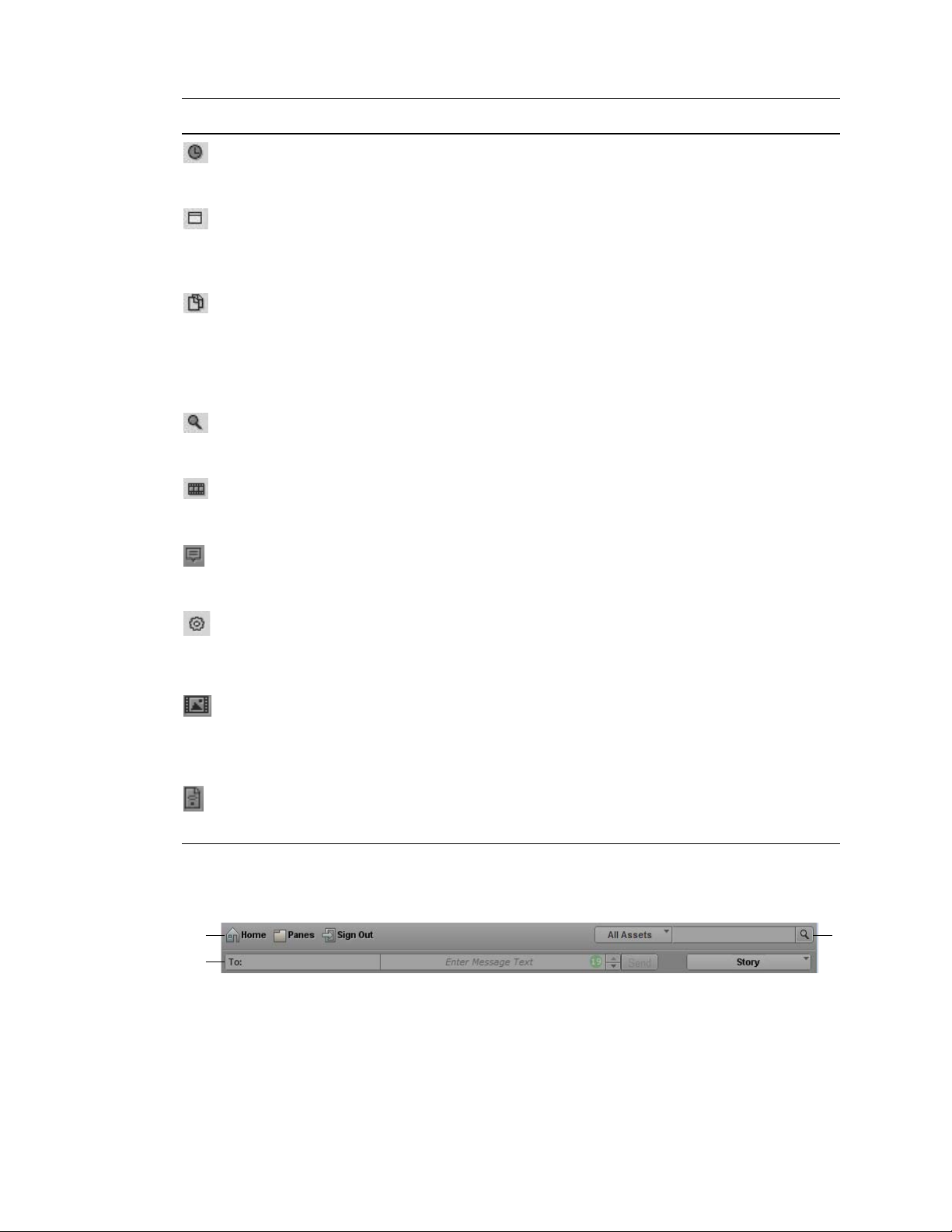
Understanding Layouts and Panes
qq
ww
ee
Icon Pane Description Refer to...
Progress A pane in which you can monitor the progress
of background processes, such as send to
playback and sequence mixdowns.
Project/Story A pane that displays the contents of a project,
its facets, and any associated stories. It can
only be opened from the Assets pane, and is
therefore not listed as part of the Panes menu.
Queue/Story A pane that displays the contents of a queue
with the contents of a selected story in the
queue, including the story form and any
production cues. It can only be opened from
the Assets pane, and is therefore not listed as
part of the Panes menu.
Search A pane from which you can conduct a search.
This pane functions similarly to the Search bar
but includes criteria for advanced searches.
Sequence A pane that includes the Sequence Timeline
and other controls that let you create and edit a
sequence.
Social
Messages
A pane for Media Distribute users that lets you
create packages for publication to social media
sites.
“The Progress Pane” on page 436
“The Project/Story Pane” on page 81
“The Queue/Story Pane” on page 85
“The Search Pane” on page 257
“The Sequence Pane” on page 119
Avid Media | Distribute User’s
Guide.
Tasks A pane in which you can view and edit user
tasks of MAM processes created by you or
user tasks that have been assigned to you by
other users.
Thumbnails A pane that displays small images of an asset
that is loaded in the Asset mode of the Media
pane.
Web Story A pane for Media Distribute that lets you
create packages for publication to Web
Content Management Systems (CMS).
“The Tasks Pane” on page 473
“Viewing Interplay | Production
Thumbnails” on page 50
“Viewing Interplay | MAM
Thumbnails” on page 76
Avid Media | Distribute User’s
Guide.
In addition to the panes, the application layouts also feature bars that offer additional information,
options, and functionality.
The following table describes these bars.
24
Page 25

Understanding Layouts and Panes
Bar Description Refer to...
1 Menu A section of the application that provides
2 Message A section of the application in which you can
3 Search A section of the application from which you can
Working with Layouts
The MediaCentral UX Web application is installed with predefined layouts. Not all available panes
are included in each layout, but you can open additional panes when you need them.
You select a layout from the Layout selector, located near the upper right corner of the window. The
menu shows the name of the layout that is currently displayed. If you click the menu, it shows the
name of the role or roles for the signed-in user, along with the layouts that are available for that role.
You can select any layout that is displayed.
The following illustration shows the default layouts available to the Journalist role.
“The Menu Bar” on page 31
numerous menu options.
“iNEWS Messaging” on page 428
send and receive messages.
“The Search Bar” on page 256
conduct a search. The results of a search can be
dragged from the bar and placed in an area as a
pane for better viewing.
The following table lists the layouts and which users have access to them.
Layout Description Available To
Cut Journalists, media loggers, and editors use this layout to
create sequences. By default the Sequence pane is
displayed horizontally.
Media | Distribute Advance Journalists and Media Distribute Producers use
this layout to publish media packages to multiple delivery
platforms and services. For more information, see the
Avid Media | Distribute User’s Guide.
Log Media loggers use this layout to add markers to clips and
to create subclips. For more information, see “Logging
Interplay | Production Assets and Creating Subclips” on
page 283.
Research Journalists use this layout to search and collect Interplay
MAM assets and edit basic sequences.
25
All users, based on
role.
All users, based on
role, if Media
Distribute is installed.
All users, based on
role
All users, based on
role
Page 26
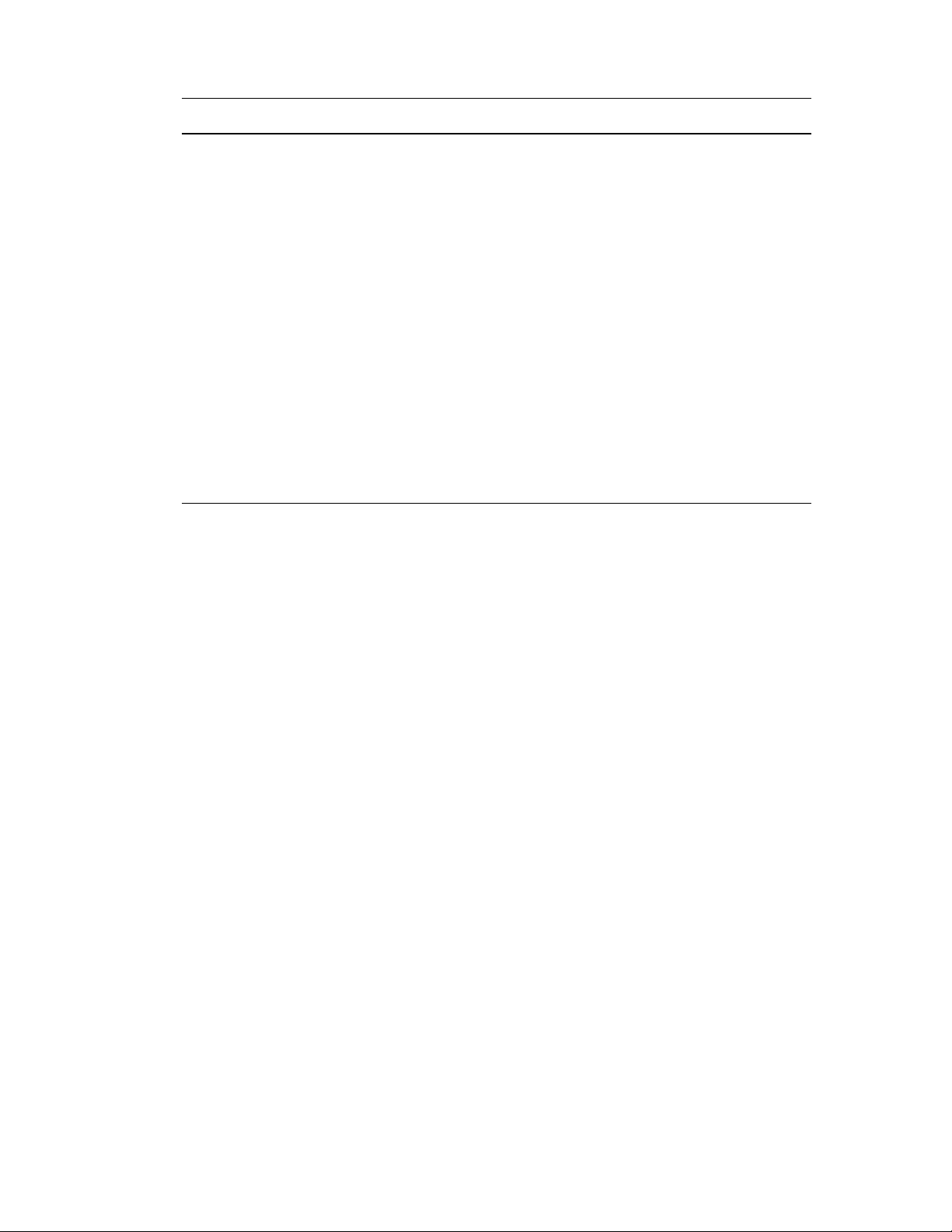
Understanding Layouts and Panes
Layout Description Available To
Rundown Journalists use this layout to edit and create stories. All users, based on
role
Story Journalists use this layout to edit and create stories that
include video and audio. By default the Sequence pane is
displayed vertically.
This layout is displayed the first time a user signs in. You
can switch to another layout at any time by selecting it
from the Layout selector.
System Settings Administrators use this layout to specify various
configuration settings. For more information, see
“Configuring System Settings” in the Avid
MediaCentral | UX Administration Guide.
Users Administrators use this layout to import, create, and
manage MediaCentral UX users.
For more information, see “Avid MediaCentral | UX User
Management” in the Avid MediaCentral | UX
Administration Guide.
To change to a different predefined layout:
All users, based on
role
Administrators only
Administrators only
t Choose the layout from the Layout selector.
Changes that you make to a predefined layout are saved when you change to a different layout or
n
when you sign out.
To close a pane:
t Click the X on the pane’s tab.
To open additional panes:
1. Select the Panes menu.
2. Select the menu option corresponding to the pane you want to open.
The pane you select opens in the active area. For more information, see “Working with Areas and
Panes” on page 26.
To reset a layout to its original configuration:
t Select Reset Layout from the Layout selector.
To reset all layouts to their original default configurations:
t Select Reset All Layouts from the Layout selector.
Working with Areas and Panes
You can customize MediaCentral UX by adjusting a layout’s areas and panes. A single area can
contain one or more panes. When an area contains more than one pane, the panes are displayed in a
tabular format, with one pane on top of the others.
The following illustration shows a typical Story layout. This layout is composed of six different areas
and seven different panes. The area in the lower right contains two panes.
26
Page 27

Understanding Layouts and Panes
2
34
5
6
1
12
4
3
One way to customize this layout is to combine two or more panes into one area, thus reducing the
number of areas and allowing more space for the remaining areas. In the following illustration, the
layout is composed of four areas and seven panes. The area on the left contains the Queue/Story
pane, the Launch pane, and an Assets pane.
27
Page 28
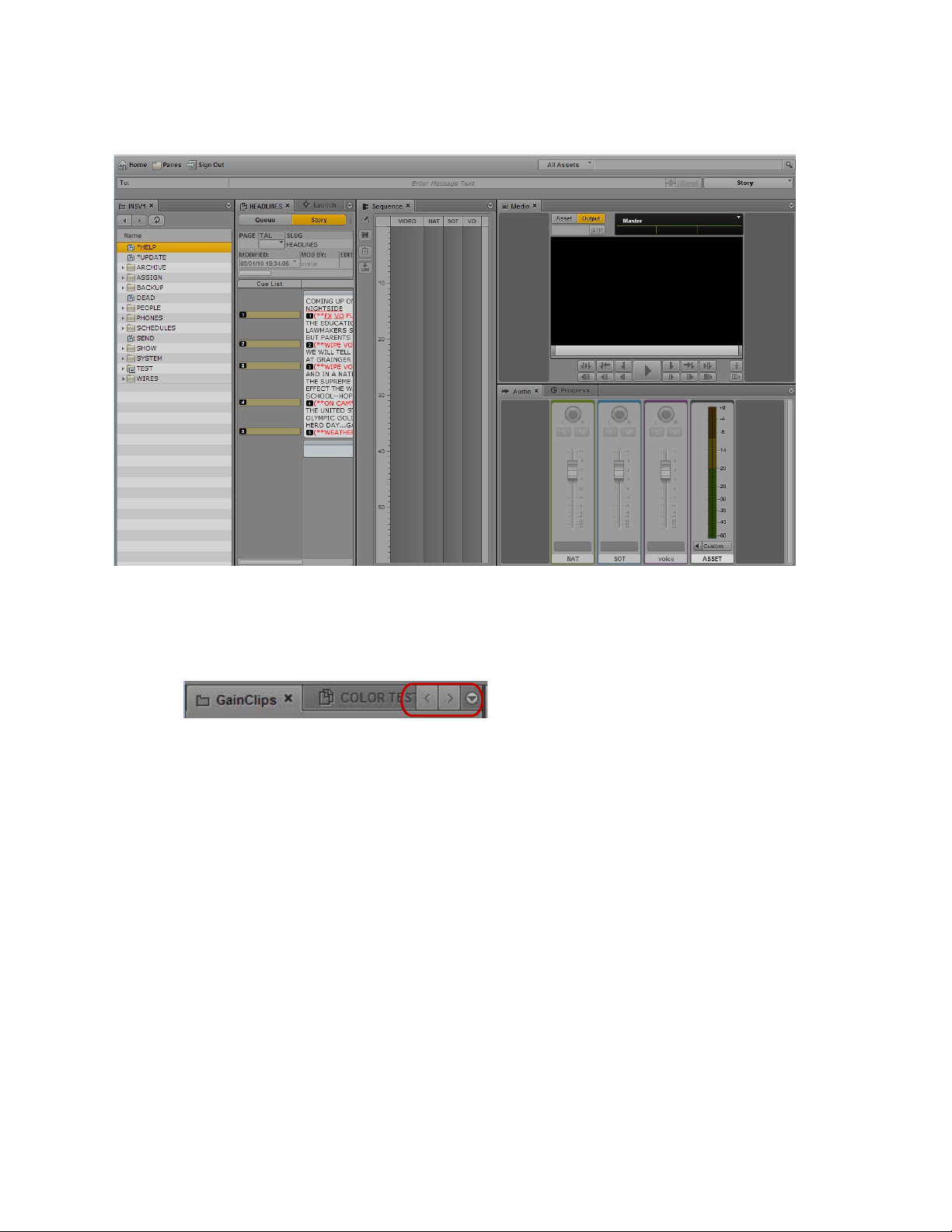
Understanding Layouts and Panes
12
5
4
3
You can also move a pane to create a new area. In the following illustration, the Assets pane was
moved to the left to create a new area.
If the number of tabbed panes within an area exceeds the area’s space within the browser window,
Right and Left Arrow buttons appear next to the Pane Menu button, enabling you to navigate through
all of the panes.
You can move panes to save screen space and reconfigure panes in a way that best suits your needs.
The application saves the last arrangement and displays it the next time you sign in to the application.
You move panes into what are called drop zones within an area. Each area has five drop zones: center,
top, bottom, left, and right.
To move a pane:
t Click the pane’s tab and drag it to a drop zone.
Do not click the X in the pane’s tab unless you want to close the pane.
n
The drop zone is highlighted in orange to help you identify where the pane will be positioned
within the window when you release the mouse button.
The following illustrations demonstrate the process of dragging the Media pane to each drop
zone. In the illustrations, the Audio pane is already located in the area to which the Media pane is
being moved. If you drag the Media pane into the center drop zone, the two panes are displayed
as tabbed panes, with only one visible at a time. Dragging to the top or bottom drop zones splits
the area vertically. Dragging to the left or right drop zones splits the area horizontally.
28
Page 29
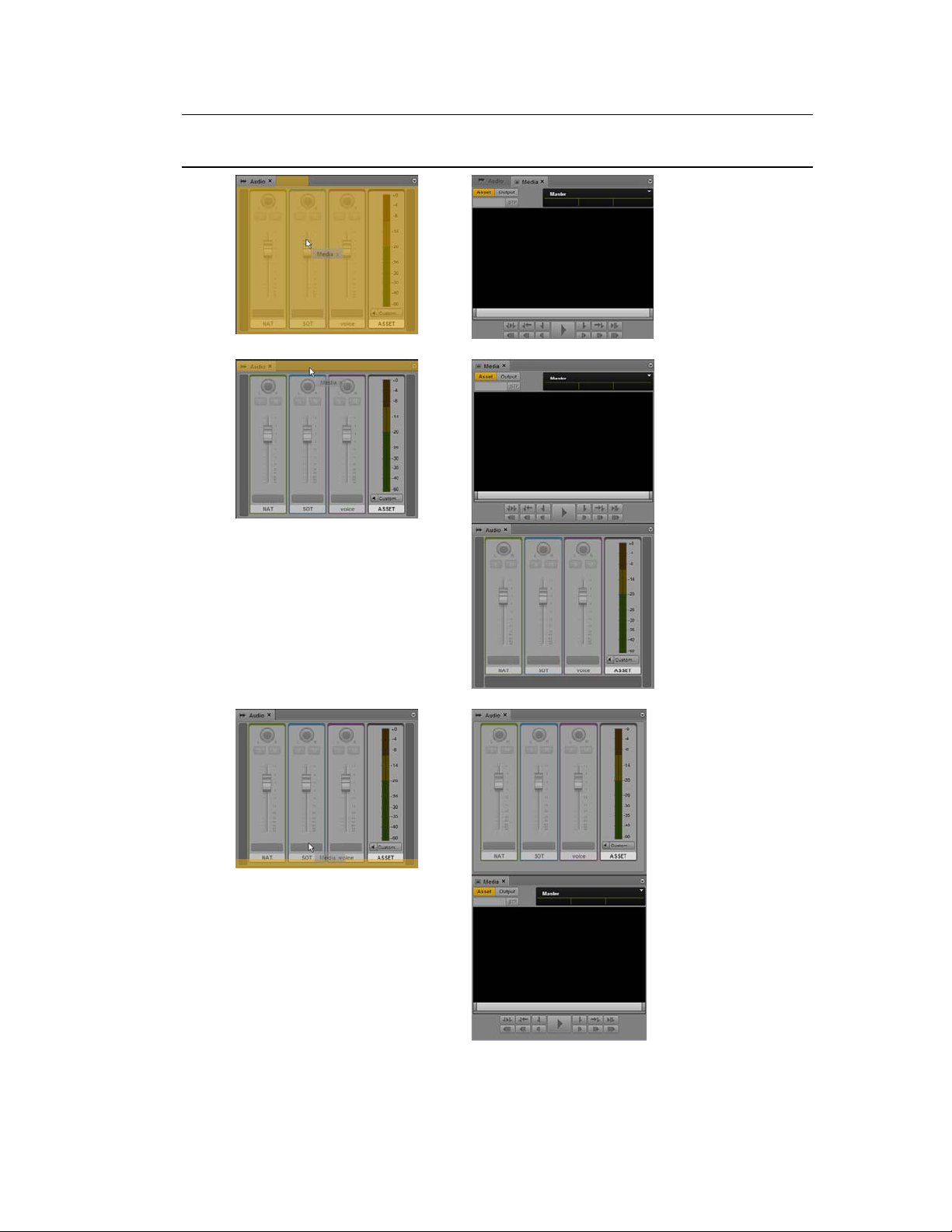
Drop
Zone Position Result
Center
Top
Understanding Layouts and Panes
Bottom
29
Page 30
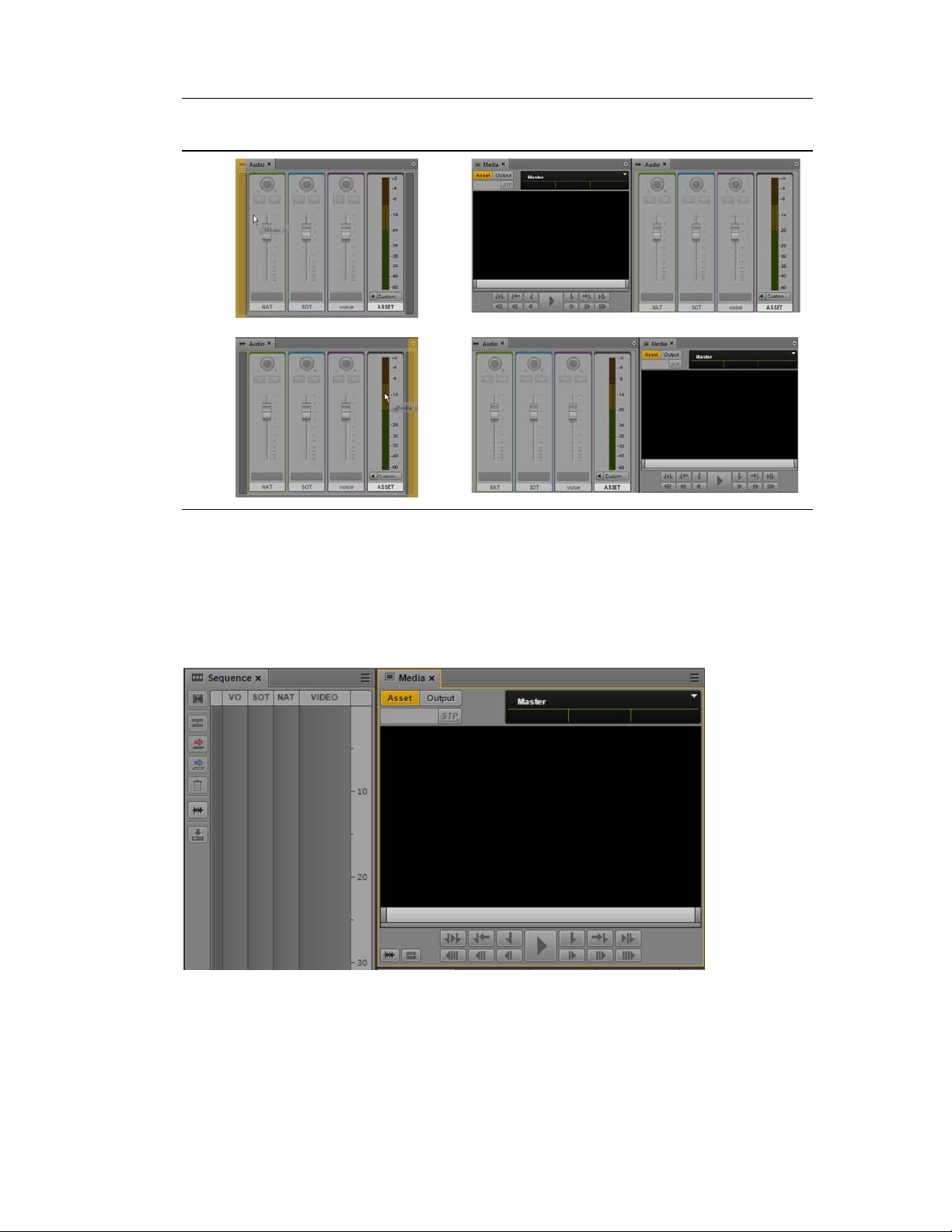
Drop
Zone Position Result
Left
Right
Understanding Layouts and Panes
Active Panes
An active pane (the pane with user focus) is outlined in orange.This feature helps you to know which
keyboard shortcuts are available, because some shortcuts are available only if a pane has focus. For
example, pressing the space bar controls playback only when the Media pane has focus. The
following illustration shows the Media pane outlined in orange to indicate focus.
Some panes have global shortcuts that work if another pane has focus. For example, Ctrl+space bar
controls playback when the Logging pane has focus. For more information, see “Keyboard
Shortcuts” on page 602.
30
Page 31

The Menu Bar
The application’s menu bar includes the following menus:
•Home
Option Description
User Settings Opens the Settings dialog box with configuration options available for
About Opens a screen with information about the product
• Panes
This menu lists the panes that you can open in the selected layout. For a list of these main panes,
see “Understanding Layouts and Panes” on page 22. You are only permitted one instance of
some panes within the user interface; however, you can open multiple instances of an Assets
pane or Search pane. If a single-instance pane is already opened, the option representing that
pane will appear grayed out in the Panes menu.
•Sign Out
Understanding Layouts and Panes
modification to non-administrative users. For more information, see
“User Settings” on page 599.
Select Sign Out to leave the application and return to the sign-in screen.
The Launch Pane
The Launch pane lists the iNEWS system, Interplay MAM system, and Interplay Production system
that are available on the MediaCentral UX system. The Launch pane also includes any iNEWS
projects and iNEWS servers that are part of an iNEWS community. It also includes any shortcuts you
create. For information about creating shortcuts, see “Creating Shortcuts to Assets, Folders, and
Queues” on page 40.
Systems and projects are identified by the following icons.
31
Page 32

Icon Description
Connected Interplay Production system
Disconnected Interplay Production system
Connected Interplay MAM system
Connected iNEWS system
Disconnected iNEWS system
Project in the iNEWS database
iNEWS Project (not started)
iNEWS Project (expired)
Adjusting Windows ClearType for MediaCentral | UX Fonts
Opening a system, such as an iNEWS newsroom computer system, Interplay MAM system, or
Interplay Production system, lets you view the contents of that system’s database in the Assets pane.
Opening an iNEWS project from the Launch pane lets you view each project’s contents in the Assets
pane.
To open a system or project from the Launch pane, do one of the following:
t Double-click the item you want to open.
t Right-click the item and select “Open in New Assets Tab.”
For more information about assets and projects, see “Working with Assets” on page 38 and “Working
with Projects” on page 81. For more information about iNEWS communities, see “Support for
iNEWS Communities” on page 33.
Adjusting Windows ClearType for MediaCentral | UX
Fonts
MediaCentral | UX v2.7 introduced new fonts for better scaling across operating systems. On
Windows systems, you can run the ClearType Text Tuner to adjust the font for the best display on
your monitor.
To run the ClearType Text Tuner:
1. Open Windows Control Panel.
2. Click Fonts.
3. In the menu on the left side of the window, click “Adjust ClearType text.”
The ClearType Text Tuner window opens.
4. Select “Turn on ClearType” and click Next.
5. Follow the steps in the wizard to adjust the font to your preference.
32
Page 33

Using Plug-ins and MOS Integration
MediaCentral UX v2.4 and later provides support for MOS Active-X plug-ins through the
MediaCentral UX Desktop. Deko Select is an example of a MOS plug-in for a newsroom computer
system’s interface. It allows a user, such as a reporter, to drag and drop graphic templates directly into
the story. Other plug-ins are available through third-party manufacturers.
These plug-ins are specific to iNEWS workflows. Plug-ins can be used in the Cut, Log, Rundown,
and Story layouts.
MediaCentral | UX Desktop is a client application capable of replacing a traditional web browser as
an access portal to MediaCentral UX. Because Chrome v45 has removed support for NPAPI, this
application allows customers that rely on MOS plug-ins for MediaCentral UX to continue to operate
as normal. For more information see the MediaCentral Platform Services Installation and
Configuration Guide.
The following procedures apply only if you are using Chrome v44 or earlier.
Enabling MOS
To use plug-ins, you need to enable MOS in MediaCentral UX.
Using Plug-ins and MOS Integration
• If you are using a Chrome browser, the first time you sign in to MediaCentral, a dialog box asks
if you want to use MOS plug-ins. Click Yes.
• If you click No, you can later enable MOS through a user setting. Select Home > User Settings >
MOS and then select “MOS enabled.”
Installing Plug-Ins
For procedures on how to install plug-ins, see the documentation for the plug-in.
After installation and configuration, plug-ins are listed at the bottom of the Panes menu.
Support for iNEWS Communities
MediaCentral UX supports iNEWS communities. The iNEWS Community feature allows customers
with multiple iNEWS systems to share content and collaborate on stories. An iNEWS user can work
with content stored on any of the iNEWS systems in a community from a single iNEWS
Workstation. MediaCentral UX provides similar functionality.
MediaCentral UX requires you to supply credentials to sign in to one iNEWS system. This system is
considered your local system. If your local system is configured in an iNEWS community, you are
able to automatically sign in to other systems in the community. These systems are considered your
remote systems. In the Launch pane, your local iNEWS system is listed first, followed by the remote
systems. To connect to a remote system, double-click the system name.
33
Page 34

Support for iNEWS Communities
In the following illustration, MUCINEWS is the local system and KIEV-JEN and KIEV-MOB are the
remote systems.
Any projects listed are associated with your local system. You cannot show projects that are
associated with remote systems.
In MediaCentral UX, you can perform the following tasks on iNEWS remote systems:
• Browse stories in the Assets pane.
n
c
• Load queues in the Queue/Story pane.
• Display stories in the Queue/Story pane.
• Create and edit stories.
• Copy production cues from a story on one iNEWS system to a story on another.
• Search a selected remote system.
When searching an iNEWS database, you can simultaneously search multiple indexed queues.
However, you can only choose one non-indexed queue path at a time. Attempts to choose more than
one result in an invalid selection error message.
• Display and play sequences associated with a story if the sequence is stored in the Interplay
Production database configured with the MediaCentral UX system you are signed in to.
In other words, if you load a story from a remote system that is associated with a sequence, then
click the Open Sequence button, the associated sequence will open if it is stored in the Interplay
Production database listed in the Launch pane. You can then edit and save the sequence.
If you load a story from a remote system, but the associated sequence is stored in a different
Interplay Production database, you cannot view, play, or edit the sequence. If you click the Open
Sequence button, a message tells you that the “mob_id cannot be resolved.” (A mob ID is a
software object that identifies the sequence).
Do not edit a story after you receive the message that the mob ID cannot be resolved. There is a
risk of data loss if you remove or modify the existing attached mob ID information
• Float stories so that they remain in the queue but do not appear in the rundown.
34
Page 35

Showing Desktop Notifications from Panes
Limitation for MOS Placeholder and Project Bucket Features
MediaCentral UX checks if the iNEWS server supports the MOS placeholder and project bucket
features. These features were added in iNEWS 4.0.0, but the check only succeeds with iNEWS server
versions 4.0.3 and later. For this reason, MediaCentral UX only enables workflows using MOS
placeholders and project bucket features in iNEWS 4.0.3 and later.
Showing Desktop Notifications from Panes
Notifications from panes can be shown as browser alerts. This is useful if the browser running
MediaCentral UX is minimized or hidden by other windows. Notifications are shown for the
following:
• Jobs listed in the Progress pane (Interplay Production)
• Processes listed in the Progress pane (Interplay MAM): When a process is completed or has
failed, a notification is shown.
• Tasks listed in the Tasks pane (Interplay MAM): If the signed-in user has new tasks in his task
list and the Tasks pane is open but hidden, a notification is shown.
• Messages received in the Messages pane. Click the notification to display the Messages pane.
The first time you start MediaCentral UX after the initial installation, you see a message box that
asks you if you want to allow or block notifications from the MCS server. Click Allow or Block.
Depending on your initial selection, you can later allow or block these notifications through your
browser settings.
35
Page 36

To allow or block notifications in Chrome:
1. Click the file icon in the URL bar.
2. Click the Permissions tab.
Viewing MediaCentral | UX Help
3. In the Permissions section, select one of the following options from the Notifications menu:
- Always allow on this site
- Always block on this site
To allow or block notifications in Safari:
1. Select Preferences from the Safari menu.
2. Click Notifications.
3. For the MCS server, select Allow or Deny.
An administrator can disable this feature for all users of an MCS server by adding the following line
to the application.properties file:
system.client.desktopNotifications.enabled=false
For information about the application.properties file, see the MediaCentral Platform Services
Installation and Configuration Guide.
Viewing MediaCentral | UX Help
The Help system for MediaCentral UX combines the contents of the following documents:
• Avid MediaCentral | UX User’s Guide
• Avid MediaCentral | UX Administration Guide
• Media | Distribute User’s Guide.
36
Page 37

Viewing MediaCentral | UX Help
You can view help related to a specific pane. For example, if you want to know more about the Media
pane and the controls available within the pane, you can view that information by opening that
portion of the Help system through the Pane Menu button. You can also open the Help system to the
Contents page and use the Contents, Index, or Search to find specific information.
To access a Help topic related to a specific pane:
1. Click the Pane Menu button.
2. Select Help.
You can click the Contents, Index, or Search button to find other information.
To open the Help system to the Contents page:
t Select Panes > Help.
37
Page 38

2 Working with Assets
The following main topics describe the Assets pane and how you can work with various assets in
MediaCentral UX.
• The Assets Pane
• Working with News Assets
• Working with Interplay | Production Assets
• Working with Interplay | MAM Assets
See also “Working with Remote Assets (Interplay Production)” on page 199.
The Assets Pane
Assets are items that are stored in a database, such as stories, scripts, video clips, and audio clips.
From the Assets pane, you can view assets for items that are contained in the Launch pane. For
example, if you double-click the name of an iNEWS system in the Launch pane, the Assets pane
displays the contents of the iNEWS database.
After you sign in to MediaCentral UX, an empty pane labeled Assets is displayed in one of the
application areas. After you open a system or project, the label of the Assets pane changes to reflect
your selection, and you can browse the database or work with the assets that are displayed. You can
also open multiple Assets panes, which appear as multiple tabbed panes within an application area.
The options you have for working with assets depends on the type of asset you select.
The following topics describe working with different types of assets:
• “Navigating in the Assets Pane” on page 39
• “Creating Shortcuts to Assets, Folders, and Queues” on page 40
• “Working with News Assets” on page 41
• “Working with Interplay | Production Assets” on page 43
• “Working with Interplay | MAM Assets” on page 54
To display assets in an Assets pane:
t Double-click an item in the Launch pane.
The following illustration shows the Interplay Production database selected in the Launch pane
and its contents opened in the Assets pane below. The name of the highlighted system appears in
the Asset pane’s tab.
Page 39

To open an additional Assets pane, do one of the following:
t Select Panes > Assets.
t Right-click an item in the Launch pane and select Open in New Assets Tab.
The Assets Pane
The new pane is displayed next to a previously opened Assets pane.
If you closed the last open Assets pane, the new pane is displayed in an existing area.
To close an Assets pane:
t Click the Close button on the Asset pane’s tab.
To ensure the Assets pane has focus, click an item in the pane, not an empty area of the pane.
n
Navigating in the Assets Pane
As you browse through a database, the history of your navigation is retained in views. You can use
the Back button or Forward button to display these views. You can also navigate to the next folder up
in the database hierarchy by using the Up button. The name that appears in the Assets pane’s tab
changes to reflect your location within the database you are viewing.
The following table lists the navigation buttons in the Assets pane.
Button Description
Up button displays the contents of the next folder up in the database hierarchy.
The button is inactive at the highest level of the hierarchy.
Back button toggles the current view to the previous view in the pane.
Forward button toggles the current view to the next view in the pane.
Refresh button refreshes the current view in the pane.
Close button closes the pane.
39
Page 40

Button Description
Pane Menu button opens a menu providing various options, including opening the
help content related to the pane.
To expand a folder within the current view, do one of the following:
t Click the turn-down arrow to the left of a folder.
t Press the right arrow key.
To collapse a folder within the current view, do one of the following:
t Click the turn-down arrow to the left of a folder.
t Press the left arrow key.
To open a folder in a new view in the existing Assets pane:
t Double-click a folder.
To display a view you already displayed:
t Click the Forward button or the Back button.
To navigate to a folder up in the database hierarchy:
The Assets Pane
t Click the Up button.
For a list of all keyboard shortcuts you can use in the Assets pane, see “Assets Pane Shortcuts” on
page 604.
Creating Shortcuts to Assets, Folders, and Queues
If you have specific assets, folders, or queues that you access often, you can create links for them and
display them in the Launch pane. Double-click the shortcut in the Launch pane and the item is
displayed in the Assets pane. You can create shortcuts for Interplay Production systems, Interplay
MAM systems, and iNEWS systems.
You can create shortcuts from the Assets pane or the Search results list. Right-click an asset, folder,
or queue and select Create Shortcut. In the Launch pane, right-click to rename or delete the shortcut.
You can reorder the shortcuts by dragging and dropping.
To create a shortcut to an asset, folder, or queue:
t In the Assets pane or the Search results list, right-click an item and select Create Shortcut.
A link to the item is displayed in the Shortcuts section of the Launch pane.
40
Page 41

Working with News Assets
To rename the shortcut, do one of the following:
t Right-click the shortcut, select Rename Shortcut, type the new name, and press Enter.
t Select the shortcut, press F2, type the new name, and press Enter.
t Select the shortcut, click it again, type the new name, and press Enter.
To reorder shortcuts:
t Click a shortcut, drag it to a new location, and release the mouse button.
To delete a shortcut, do one of the following:
t Right-click the shortcut and select Delete Shortcut.
t Select the shortcut, click the Pane menu, and select Delete Shortcut
t Select the shortcut and press the Delete key.
A confirmation message asks if you want to delete the shortcut. Click Delete.
Working with News Assets
The following topics describe the iNEWS database as it is displayed in the Assets pane:
• Identifying iNEWS Directories, Queues, Projects, and Facets
• Navigating the iNEWS Database
Identifying iNEWS Directories, Queues, Projects, and Facets
The iNEWS database is a file structure that is organized by directories that contain subfolders or
queues, which in turn contain stories. Directories contained within other directories are known as
subfolders or subdirectories.
Projects are a way of categorizing stories by topic so that news teams working on a particular topic
can find everything related to it in a single place, without moving or copying original source
information within the database. Facets are sub-topics of projects that provide additional granularity.
Any stories associated to a facet are automatically associated to that facet’s parent project.
41
Page 42

Working with News Assets
You can view the contents of an iNEWS database by choosing the iNEWS system in the Launch
pane. Likewise, Projects can also be opened from the Launch pane. Projects and iNEWS systems are
identified by the following icons.
Icon Description
Connected iNEWS system
Disconnected iNEWS system
Project in the iNEWS database
iNEWS Project (not started)
iNEWS Project (expired)
After you double-click a system in the Launch pane, the database file structure with its directories
and queues is displayed in the Assets pane. If you double-click a project, any facets of the chosen
project are displayed in the Assets pane.
Different icons are used to identify queues, directories and facets in the Assets pane, as listed in the
following table.
Icon Description
Directory or subfolder in the iNEWS database
Indexed directory or subfolder
Queue
Indexed Queue
Locked Queue
Indexed and Locked Queue
Facet
Facet (not started)
Facet (expired)
42
Page 43

In addition to facets, each project also contains the following queues in the Assets pane:
Icon Description
ALL queue - shows all stories associated with the project and its facets. These
stories do not actually reside in the ALL queue. Instead, they retain their original
source queue location and permissions.
QUERY Search Queue - shows results of a search conducted with criteria predefined for the project in iNEWS. Each project can have only one search queue.
BUCKET queue - an indexed queue that acts as a repository for stories that do not
exist elsewhere in the iNEWS database. All stories that reside in a project’s
BUCKET queue will also appear in its ALL queue.
Navigating the iNEWS Database
This topic provides procedures for viewing the database file structure by opening directories and
queues. For information about projects and facets, see “Working with Projects” on page 81.
The contents of directories are displayed in the Assets pane. The contents of queues are viewed in the
Queue/Story pane. For more information, see “The Queue/Story Pane” on page 85.
Working with Interplay | Production Assets
To open a directory:
t Double-click the directory in the Assets pane.
This action opens the directory’s contents in the same pane. To return to the previous view of the
database file structure, click the Back button.
t Click the turn-down arrow to the left of the directory in the Assets pane.
This action expands the directory to show its contents while still retaining a view of the rest of
the database file structure. To close the directory, click the turn-down arrow again.
To open a queue:
t Double-click the queue in the Assets pane.
The queue’s contents open in the Queue/Story pane.
Working with Interplay | Production Assets
An Interplay Production database holds media assets such as clips, subclips, sequences, and graphics.
You can browse the database in the Assets pane and display a media asset in the Media pane. You can
rename assets but you cannot delete them.
The following topics describe working with media assets:
• “Identifying Interplay | Production Systems and Media Assets” on page 44
• “Navigating the Interplay | Production Database” on page 44
• “Adding or Removing Property Columns” on page 45
• “Resizing Columns” on page 46
• “Moving Columns” on page 46
• “Moving or Copying Assets” on page 46
43
Page 44

Working with Interplay | Production Assets
• “Moving or Copying Folders” on page 46
• “Duplicating Assets” on page 47
• “Renaming Assets” on page 47
• “Displaying or Hiding Referenced Assets” on page 48
• “Viewing and Editing Interplay | Production Metadata” on page 48
• “Viewing Interplay | Production Thumbnails” on page 50
• “Restoring an Asset from an Interplay Production Archive” on page 52
• “Working with Remote Assets (Interplay Production)” on page 199
Identifying Interplay | Production Systems and Media Assets
Different icons are used to identify Interplay Production assets and indicate status in the Assets pane.
Icon Description Column
Audio asset Name
Video asset: master clip. Name
Video asset: subclip Name
Video asset: sequence Name
Video asset: in-progress clip (Edit While Capture or EWC) Name
Video asset: group clip Name
Video asset: effect Name
Remote asset: downward-pointing arrow for each asset type Name
Supported State
Reservation State
Restriction State
For information about remote assets, see “Working with Remote Assets (Interplay Production)” on
page 199.
Navigating the Interplay | Production Database
The contents of folders in an Interplay Production system are displayed in the Assets pane. You can
double-click an asset to open it in the Media pane.
44
Page 45

To open an Interplay Production folder:
t Double-click the folder in the Assets pane.
This action opens the folder's contents in the same pane. To return to the previous view of the
database file structure, click the Back button.
t Click the turn-down arrow to the left of the folder in the Assets pane.
This action expands the directory to show its contents while still retaining a view of the rest of
the database file structure. To close the folder, click the turn-down arrow again.
To open an asset:
t Double-click the asset.
The asset opens in the Media pane. If the asset is a sequence and the Sequence pane is open, the
asset is loaded in the Sequence Timeline. For more information, see “Working with Video
Media” on page 182 and “Using the Sequence Pane” on page 119.
Adding or Removing Property Columns
A set of property columns is shown when viewing media assets in the Assets pane. These columns
display metadata that is associated with assets in the Interplay Production database. You can select
other property columns to display. The columns that are available depend on the columns that are
available in a particular Interplay Production database.
Working with Interplay | Production Assets
To add or remove property columns:
1. Click the Pane Menu button in the top right corner of the Assets pane and select Add or Remove
Columns.
The Add Or Remove Columns window opens. The list is divided in System properties, User
(custom) properties, and Resolutions.
2. Select the columns you want to add or deselect the columns you want to remove.
You can use the search box to find a particular column.
3. Click the Close box or click anywhere outside the window to save your settings.
45
Page 46

Resizing Columns
You can adjust the column width of any column displayed in the Assets pane.
To resize a column:
1. Position your mouse pointer over the dividing line between two columns.
The pointer changes to a bi-directional arrow when it hovers over the correct location.
2. Click and drag it right or left to adjust column width.
Moving Columns
You can rearrange the order of columns displayed in the Assets pane.
To move a column:
1. Click the header of the column you want to move.
2. Drag it right or left and release the mouse button when it is repositioned where you want it.
An orange line appears as a guide during the drag-and-drop process.
Moving or Copying Assets
Working with Interplay | Production Assets
You can move or copy assets in the Interplay Production database by using the Cut, Copy, and Paste
commands.
To move an asset to another folder:
1. Select one or more assets.
2. Right-click and select Cut.
3. Select the folder into which you want to move the asset, right-click, and select Paste.
To copy an asset to another folder:
1. Select one or more assets.
2. Right-click and select Copy.
3. Select the folder into which you want to move the asset, right-click, and select Paste.
Moving or Copying Folders
You can move or copy folders in the Interplay Production database by using the Cut, Copy, and Paste
commands.
To move a folder to another folder:
1. Select one or more folders.
2. Right-click and select Cut.
3. Select the folder into which you want to move the folder, right-click, and select Paste.
The Move Folder message box opens.
46
Page 47

Working with Interplay | Production Assets
4. Do one of the following:
t Click Yes to move the folder including its contents.
t Click No to keep the folder including its contents in its original location.
If you selected both a folder and individual assets, only the individual assets are moved.
t Click the X button to cancel the move operation.
To copy a folder to another folder:
1. Select one or more folders.
2. Right-click and select Copy.
3. Select the folder into which you want to copy the folder, right-click, and select Paste.
The Copy Folder message box opens.
4. Do one of the following:
t Click Yes to copy the folder including its contents.
t Click No to keep the folder including its contents in its original location.
If you selected both a folder and individual assets, only the individual assets are copied.
t Click the X button to cancel the copy operation.
Duplicating Assets
Duplicating an asset in the Interplay Production database creates a new asset, with new metadata
(MobID). You can duplicate master clips, subclips, audio-only clips, and sequences.
To duplicate an asset, do one of the following:
t Right-click the asset you want to duplicate and select Duplicate.
t Select the asset you want to duplicate, click the Pane Menu button, and select Duplicate.
A new asset is created in the same folder as the original asset, with the extension .duplicate. The
name is highlighted in edit mode so that you can easily rename it.
Renaming Assets
You can rename clips and other assets in the Interplay Production database.
To rename an asset, do one of the following:
t Select the asset, click the name of the asset, and type the new name.
t Select the asset, press F2 (Windows) or Enter (Macintosh), and type the new name.
Creating a New Folder
You can create a new folder in the Interplay Production database. Your ability to create a new folder
depends on Interplay Production rules. For example, the credentials you use to sign in to the Interplay
Production database must allow creation of folders.
For more information, see the Interplay | Access User’s Guide or your Interplay Production
administrator.
47
Page 48

Working with Interplay | Production Assets
To create a new folder in the Interplay Production database:
1. In the Assets tab, select a folder.
The new folder is added as sibling or subfolder depending on the control you use.
n
2. Do one of the following:
t To create a sibling of the selected folder, click the Pane Menu button and select Create
Folder.
t To create a subfolder within the selected folder, right-click the folder and select Create
Folder.
A new folder is created with the name New.Folder. If there is already a folder named New.Folder,
.01 is appended to the folder name, and incremented for each unnamed new folder
(New.Folder.02, and so on).
3. Do one of the following to rename the folder:
t Select the folder, click the name of the folder, and type the new name.
t Select the folder, press F2 (Windows) or Enter (Macintosh), and type the new name.
In releases prior to MediaCentral UX v2.9, the only way to create a subfolder for Interplay
n
Production assets was by navigating into a folder and creating a sibling folder.
Displaying or Hiding Referenced Assets
Referenced assets are assets that are referenced by another asset in the same Interplay Production
folder, such as clips that are included in a sequence. You have the option of displaying or hiding
referenced assets through a user setting. The default is to hide referenced assets.
To display or hide referenced assets:
1. Select Home > User Settings.
2. Click Interplay Production.
3. In the Referenced Assets section, select “Show referenced assets” to display referenced assets.
Clear the check box to hide referenced assets.
Viewing and Editing Interplay | Production Metadata
The Metadata pane displays properties that are associated with a selected asset in the Interplay
Production database, such as Comments or Creation date. Some properties are created automatically
and others you can create or edit manually. In the Metadata pane, if a property is editable, a text box
or drop-down menu is displayed.
48
Page 49

Working with Interplay | Production Assets
qq ww
qr
qt
qy
ee
1 Refresh button 4 Editable text box
2 Save button 5 Non-editable field
3 Pane Menu button 6 Custom property drop-down menu
The properties that are displayed in the Metadata pane are determined by settings in the Property
Layout view in the Interplay Administrator application. An administrator can select both system
properties and custom properties as follows:
• On the System Properties tab, select items in the Inspector Default column.
• On the Custom Metadata tab, select items in the Inspector Default column.
A user must have write permission on an asset to add an identifier to an asset.
For information on system and custom properties, and assigning permissions, see the
Interplay | Engine and Interplay | Archive Engine Administration Guide.
Note the following:
• You can cut, copy, and paste text between the Metadata pane and other applications.
• You can use the Tab key to move to the next editable text box or use Shift+Tab to move to the
previous text box.
• Text is limited to 32,000 characters.
• The following characters are not valid for text in the Metadata pane:
- Interplay Production asset names: / \ | Enter
- Interplay Production folder names: * ? : / \ " < > | Enter
If you try to save information that includes an invalid character, an error message is displayed.
49
Page 50

Working with Interplay | Production Assets
You can also display database properties in an Assets tab (see “Adding or Removing Property
n
Columns” on page 45). In an Assets tab, you can display any property from the database, but you
cannot edit a property.
To open the Metadata pane:
t Select Metadata from the Panes menu.
To view properties of an asset:
t Double-click an asset in the Assets pane.
To edit properties of an asset:
1. Click in a text box and enter text, or select an entry from a drop-down list.
If you select from a drop-down list and type a letter, MediaCentral UX filters the list to all
properties starting with that letter. As you continue to type, MediaCentral UX continues to filter
the list according to the letters you type.
If you misspell a word in a text field, a wavy red line marks the misspelled word. You can rightclick the word and open the browser’s spell-checker options. This feature is available for both
Chrome and Safari browsers.
You can insert line breaks in a text box, such as the Comments box. However, line breaks are not
supported when viewing metadata in Interplay Access or Media Composer. If the property is
saved in Interplay Access, it is saved as a single line and is shown as a single line in
MediaCentral UX.
2. Click the Save button, or click the Pane menu and select Save.
To discard your changes, click the Refresh button, load a different asset, or close the Metadata
pane.
To update the information displayed:
t Click the Refresh button.
Viewing Interplay | Production Thumbnails
The Thumbnails pane lets you display a series of small images of an asset (thumbnails). Viewing and
double-clicking thumbnails can help you navigate through source clips and markers more quickly.
You can view thumbnails in the following arrangements:
• Time-based: Shows the first frame of the asset, the last frame of the asset, and a frame at the
frequency that you choose. Use the slider to select one of the following frequencies:
- one frame every 10 seconds (default setting)
- one frame every 1 minute
- one frame every 5 minutes
- one frame every 10 minutes
This setting persists from one session to another. The exact frame displayed depends on the type
of timecode (drop-frame, non-drop frame, 24 fps, and so on). Timecodes are displayed beneath
each thumbnail, reflecting the timecode display that is set in the Media pane: Master, Absolute,
or Remain.
50
Page 51

Working with Interplay | Production Assets
• Marker-based: Shows any frame with one or more markers. A frame with a marker is indicated
by a marker in the upper right corner of the thumbnail.
• Both time-based and marker-based thumbnails.
The following illustrations show each of these arrangements: time-based, marker-based, and both.
Note the following:
• You can show thumbnails for master clips and subclips, and sequences when loaded in Asset
mode.
• You can view thumbnails for video clips, clips with video and audio, and audio-only clips.
• The size of the thumbnails depends on the aspect ratio selected in the Media pane. Changing the
aspect ratio changes the size of the thumbnails.
• You can show thumbnails for group clips. The thumbnails reflect the grid selected in the Media
pane: 1x1, 2x2, or 3x3.
• Currently, you cannot adjust the size of the thumbnails.
• You can view thumbnails for a clip that is ingesting (edit-while-capture) after it is checked into
the Interplay Production database (approximately every two minutes). Click the Refresh button
to update the display.
Support for edit-while-capture (EWC) is qualified only for Avid AirSpeed Multi Stream and AS5000
n
systems.
• Click the Refresh button to update the display for changes to the asset, for example, if you add or
delete a marker.
There is an option to turn off generation of thumbnails when the Thumbnails pane is hidden. See
n
“Disabling Background Thumbnail Generation” on page 52.
To view thumbnails:
1. Select Panes > Thumbnails.
If an asset is already loaded in Asset mode in the Media pane, thumbnails are displayed in the
Thumbnails pane.
51
Page 52

2. In the Assets pane, do one of the following:
t Double-click a master clip or subclip.
t Right-click a sequence and select Load in Asset Mode.
The asset is loaded in the Media viewer and thumbnails are displayed in the Thumbnail pane,
with timecode for each thumbnail below it. If the asset contains markers, a thumbnail is
displayed for each marker.
3. To show only time-based thumbnails, click the Marker button so that it is inactive. To show only
marker-based thumbnails, click the Time button so that it is inactive. If you want to show timebased thumbnails, use the slider to select the frequency at which frames are displayed.
4. To navigate to a particular frame in the Media pane, double-click a thumbnail.
The position indicator in the Media Timeline jumps to the frame.
If the double-clicked thumbnail has a marker associated with it, the associated marker
information is highlighted in the Markers pane. If there is no marker associated with the
thumbnail, the nearest marker information is highlighted.
Disabling Background Thumbnail Generation
If the Thumbnails pane is open, MediaCentral UX continues to populate the pane with images if the
pane is in the background (open but hidden behind another pane).
Working with Interplay | Production Assets
To optimize performance, you can disable generation of thumbnails if the pane is in the background.
To disable background thumbnail generation:
1. Log into MediaCentral UX.
2. Select Home > User Settings.
3. In the list of Settings Groups, click Thumbnails.
4. By default, the option “Generate thumbnails in the background” is selected. To disable
background thumbnail generation, deselect the option.
5. Click Apply.
Restoring an Asset from an Interplay Production Archive
Starting with MediaCentral UX v2.5, you can perform an indexed search that includes an Interplay
Production Archive database. If you find that an asset and its media is archived, you can restore the
asset and its media to your local Interplay Production database. You can then play and edit the asset.
There are several scenarios in which an asset needs to be restored, for example:
• The asset and its media does not exist on the local Interplay Production system.
• The asset exists on the local Interplay Production system, but the media is archived.
• The asset and low-res media exist on the local Interplay Production system, but the high-res
media is archived.
52
Page 53

Working with Interplay | Production Assets
To restore an asset in MediaCentral UX, the following are required:
• Your Interplay Production workgroup must be properly configured with the Interplay Restore
service. The workgroup must also have the appropriate Interplay Restore templates available.
Templates determine the destination server, the target video quality, and other options. For more
information, see the Interplay Production Services Setup and User’s Guide.
• Your MediaCentral Platform server must be configured to perform an indexed search, and an
Interplay Production Archive system must be available as a remote zone. For information on
configuring Media Index, see the Avid Media | Index Configuration Guide. For information on
how to perform an indexed search, see “Searching for Assets” on page 252.
If you know that an asset is archived, you can improve search time by selecting the Interplay
Production Archive system as a system criterion.
The following illustration shows the result of a search of both a local Interplay Production
system and an Interplay Production Archive system. The highlighted asset is stored on the
archive system. You can right-click the asset, and select Restore From Archive.
If you try to play an archived asset that does not have media on the local Interplay Production server,
the following error message is displayed: “Asset not found in Interplay database.”
Note the following:
• You can restore only one asset at a time. Multiple selection is not supported.
• The metadata that is displayed in the search results list depends on how the MediaCentral
administrator set up the indexed search. If markers are indexed they will be displayed in the
search results under “Time-Based Metadata.”
• No content is shown in the Metadata pane or the Logging pane.
To restore an asset from an Interplay Production archive:
1. Perform an indexed search.
2. In the results list, right-click an asset and select Restore from Archive.
The Restore From Archive dialog box is displayed.
53
Page 54

Working with Interplay | MAM Assets
3. Select a profile from the Name menu.
Profiles are created by an Interplay Production administrator.
4. Click Restore From Archive.
The job request is sent. You can check the status of the job in the Progress pane.
5. When the job is complete, you can play the asset in the Media viewer.
Working with Interplay | MAM Assets
An Interplay MAM database holds media assets such as video and audio assets, basic sequences, and
graphics. The Interplay MAM Workspace allows you to carry out many aspects of day-to-day work
with these assets by mapping tasks to a tree structure. The Workspace is displayed as a set of folders
that contain references to media assets in the MAM database. For example, you save sequences or
references to video assets to a folder. This allows you to access the media assets directly at a later
date — in other words, you do not need to search for them again.
The Assets pane gives you access to the Workspace of any connected Interplay MAM system. You
can see all folders that are released to you and browse and edit the folder structure in the Assets pane.
You can add, rename, and delete asset references, view and edit asset metadata, and create basic
sequences and initiate processes for assets in the Assets pane.
The following topics describe working with MAM assets:
• “Navigating the Interplay | MAM Workspace” on page 55
• “Identifying Interplay | MAM Media Assets” on page 56
• “Creating a New Folder” on page 57
• “Moving a Folder” on page 58
54
Page 55

Working with Interplay | MAM Assets
• “Renaming a Folder” on page 58
• “Deleting a Folder” on page 59
• “Creating Assets” on page 59
• “Adding Assets to a Folder” on page 65
• “Triggering the Rights Evaluation for a Basic Sequence” on page 65
• “Duplicating a Basic Sequence” on page 66
• “Moving or Copying Assets” on page 67
• “Renaming Asset References” on page 67
• “Removing Asset References” on page 68
• “Deleting Assets and Basic Sequences” on page 68
• “Viewing and Editing Interplay | MAM Metadata” on page 70
• “Viewing Interplay | MAM Thumbnails” on page 76
• “Viewing PDF Documents” on page 78
• “Creating an Interplay | MAM Sequence” on page 137
• “Working with Associations (Interplay | MAM)” on page 364
• “Creating Processes” on page 448
Navigating the Interplay | MAM Workspace
The contents of released folders in an Interplay MAM Workspace are displayed in the Assets pane.
You can double-click an asset to open it in any pane that supports displaying aspects of that asset.
To open an Interplay MAM folder:
t Double-click the folder in the Assets pane.
This action opens the folder's contents in the same pane. To return to the previous view of the
Workspace file structure, click the Back button.
t Click the turn-down arrow to the left of the folder in the Assets pane.
This action expands the directory to show its contents while still retaining a view of the rest of
the Workspace file structure. To close the folder, click the turn-down arrow again.
To open an asset:
t Double-click the asset.
The asset opens in the Media pane. If the panes are open, the asset opens also in the Logging,
Metadata, and Thumbnails pane and its associations are shown in the Associations pane. If the
asset is a basic sequence and the Sequence pane is open, the asset is loaded in the Sequence
Timeline.
For more information, see the following topics:
- “Viewing and Editing Interplay | MAM Metadata” on page 70
- “Viewing Interplay | MAM Thumbnails” on page 76
- “Working with Video Media” on page 182
- “Using the Sequence Pane” on page 119
- “Logging Interplay | MAM Assets” on page 335
55
Page 56

- “Working with Associations (Interplay | MAM)” on page 364
Identifying Interplay | MAM Media Assets
A set of property columns are shown when viewing MAM assets in the Assets pane. These columns
display metadata that is associated with assets in the Interplay MAM database. The following
columns are available for MAM assets: Name, Thumbnail, Type, and Rights.
Different icons are used to identify Interplay MAM assets and indicate rights in the Assets pane.
Depending on the installed Interplay MAM package you might see additional icons.
Icon Description Column
Audio asset Name
Commercial or Commercial Version asset Name
Document asset Name
Episode or Episode Version asset Name
Feature or Feature Version asset Name
Working with Interplay | MAM Assets
File asset or Default placeholder icon Name
Graphics asset Name
Image asset Name
Season asset Name
Sequence asset (audio or video) Name
Series asset Name
Stock Footage asset Name
Trailer asset Name
Video or Rushes asset Name
Audio asset placeholder icon. Is shown until a specific image
is assigned as a thumbnail.
Basic Sequence asset placeholder icon. Thumbnail
Commercial or Commercial Version asset placeholder icon. Is
shown until a specific image is assigned as a thumbnail.
Thumbnail
Thumbnail
Document asset placeholder icon. Is shown until a specific
image is assigned as a thumbnail.
56
Thumbnail
Page 57

Working with Interplay | MAM Assets
Icon Description Column
Episode or Episode Version asset placeholder icon. Is shown
until a specific image is assigned as a thumbnail.
Feature or Feature Version asset placeholder icon. Is shown
until a specific image is assigned as a thumbnail.
File asset or Default placeholder icon. Is shown until a
specific image is assigned as a thumbnail.
Graphics asset placeholder icon. Is shown until a specific
image is assigned as a thumbnail.
Image asset placeholder icon. Is shown until a specific image
is assigned as a thumbnail.
Season asset placeholder icon. Is shown until a specific image
is assigned as a thumbnail.
Series asset placeholder icon. Is shown until a specific image
is assigned as a thumbnail.
Stock Footage asset placeholder icon. Is shown until a
specific image is assigned as a thumbnail.
Thumbnail
Thumbnail
Thumbnail
Thumbnail
Thumbnail
Thumbnail
Thumbnail
Thumbnail
Trailer asset placeholder icon. Is shown until a specific image
is assigned as a thumbnail
Video or Rushes asset placeholder icon. Is shown until a
specific image is assigned as a thumbnail.
Usage right “Free for use” Rights
Usage right “Not evaluated so far” Rights
Usage right “Parts need to be licensed” Rights
Usage right “Contains restricted parts” Rights
Creating a New Folder
You can create new folders in the Interplay MAM Workspace. Your ability to create a new folder
depends on Interplay MAM rules. For example, the credentials you use to sign in to the Interplay
MAM database must allow creation of folders.
For more information, see the Interplay | MAM Desktop User’s Guide or Interplay | MAM User
Manager User’s Guide.
To create a new folder in the Interplay MAM Workspace:
Thumbnail
Thumbnail
1. In the Assets tab, select a folder.
The new folder is added as sibling or subfolder depending on the control you use.
n
57
Page 58

2. Do one of the following:
t To create a sibling of the selected folder, click the Pane Menu button and select Create
Folder.
t To create a subfolder within the selected folder, right-click the folder and select Create
Folder.
A new folder is created with the name New.Folder. If there is already a folder named New.Folder,
.01 is appended to the folder name, and incremented for each unnamed new folder
(New.Folder.02, and so on).
3. Rename the folder. See “Renaming a Folder” on page 58.
Renaming a Folder
You can rename Interplay MAM Workspace folders in the Assets pane.
To rename a folder, do one of the following:
t Select the folder, click the name of the folder, and type the new name.
t Select the folder, press F2 (Windows) or Enter (Macintosh), and type the new name.
Moving a Folder
Working with Interplay | MAM Assets
You can move folders with their contents in the Interplay MAM Workspace by using the Cut and
Paste commands or drag and drop. Note that you can move but cannot copy folders.
Your ability to move a folder depends on Interplay MAM rules: The folder permissions in Interplay
MAM Workspace must allow moving the selected folder and adding it to the target folder.
To move a folder to another folder by using commands:
1. Select one or more folders.
2. Do one of the following:
t Click the Pane Menu button and select Cut.
t Right-click and select Cut.
3. Select the folder into which you want to move the folder, right-click, and select Paste.
The Move Folder message box opens.
4. Do one of the following:
t Click Yes to move the folder including its contents.
t Click No to keep the folder including its contents in its original location.
If you selected both a folder and individual assets, only the individual assets are moved.
t Click the X button to cancel the move operation.
To move a folder by using drag and drop:
1. Select one or more folders.
2. Drag the selection to the folder into which you want to move the folder.
The folder expands to show its contents and a green icon indicates if dropping is possible.
3. Release the mouse button.
58
Page 59

The Move Folder message box opens.
4. Do one of the following:
t Click Yes to move the folder including its contents.
t Click No to keep the folder including its contents in its original location.
If you selected both a folder and individual assets, only the individual assets are moved.
t Click the X button to cancel the move operation.
Deleting a Folder
You can delete folders from Interplay MAM Workspace in the Assets pane. If you delete a folder, all
the references to media assets that it contains will also be deleted. Check whether you need the media
asset references contained in a folder before you delete it.
Your ability to delete a folder depends on Interplay MAM user privileges: the folder permissions in
Interplay MAM Workspace must allow the deletion of the selected folder. If the folder contains
subfolders, you also must have delete permission for each subfolder.
To delete folders:
1. Select one or more folders.
Working with Interplay | MAM Assets
2. Do one of the following:
t Right-click and select Delete.
t Click the Pane Menu button and select Delete.
A security prompt opens.
3. Click Yes.
If your credentials allow deleting folders the folders are deleted.
If you are not authorized to delete some of the selected folders or folders at all a message opens.
After closing the message the folders that are released for deletion are deleted.
Creating Assets
By default assets are created by ingests, watch folder imports, or import processes in Interplay
MAM. You can also create new assets in the Interplay MAM database manually from the Assets
pane. This action additionally creates a reference to the asset in the selected folder. The asset you
create is a “placeholder” asset: It contains metadata but it does not contain any essence, such as a
video or audio file. Upload the essence file to the new asset in a subsequent procedure.
Note the following limitations:
• You can create assets only if you have the proper permissions in Interplay MAM.
• The folder configuration in Interplay MAM must allow creating assets.
• Your ability to upload files depends on Interplay MAM user privileges and rules.
• Individual features offered during file upload, such as Caption Extraction and Quality Check,
require the corresponding packages being installed on your Interplay MAM system.
59
Page 60

To create a placeholder asset:
1. Select a folder.
2. Do one of the following:
t Right-click and select Create Asset.
t Click the Pane Menu button and select Create Asset.
The Asset Details dialog box opens.
Working with Interplay | MAM Assets
3. Select the type of the asset to be created from the Asset Type list. The list shows all asset types
that you are allowed to work with.
The fields of the metadata template configured for the selected asset type are shown.
If you have already entered data on the template and then select another asset type, the previously
n
entered data is lost when the new template opens.
4. Type the main title for the new asset in the Main Title field.
5. (Optional) Supply optional information in the Asset Details dialog box. For information on the
different types of metadata fields that you might encounter, see “Property Types and Input
Controls” on page 71.
6. Click Create to create the asset and keep the Asset Details dialog box open. This allows you to
continue creating assets.
The asset is created in the MAM database and a reference to the new asset is created in the
selected folder. The folder is updated and shows the new asset reference. An “asset created
successfully” message opens.
7. Close the “asset created successfully” message.
8. (Optional) Create additional assets.
9. Click Cancel to close the Assets Details dialog box.
The asset type you selected in the Asset Details dialog box is saved as user setting and persists
from one session to another. When you open the Asset Details dialog box the next time, the last
used assets type is preselected.
60
Page 61

Working with Interplay | MAM Assets
The asset you created is a “placeholder” asset: It contains metadata and you can search for it in
the Search pane, but it does not contain any essence, such as a video or audio file. Upload the
essence file to the new asset, as described in the following procedures for video and non-video
assets.
To upload a video essence to a video asset:
1. Select the new video asset.
2. Do one of the following:
t Right-click a selected asset and select Actions.
t Click the Pane Menu button and select Actions.
3. (Optional) Select the MAM system on which the process is to be created.
4. Select the Upload Video process type.
The Upload Video process creation dialog box opens. It shows the asset to which you upload the
file as an asset card. The dialog box provides preset process options and metadata fields. You can
leave the default values unchanged or adapt the fields before you upload the essence file.
5. (Optional) Provide settings for the Upload Video process.
- Provide a name for the process in the Main Title field. This name is shown in the Progress
pane. If you do not type a title, “null” is shown as process name in the Progress pane.
- The Video Object Class list shows the asset type that you set when your created the asset. Do
not change the displayed value.
61
Page 62

Working with Interplay | MAM Assets
- Select Yes from the Do Archiving list if you want to archive the uploaded HiRes video. This
triggers an archiving process that runs in the background and can be monitored in the
Progress pane.
- Select Yes from the Do Proxy Creation list if you want to create a browse proxy from the
uploaded HiRes video. This triggers the Create Proxy process that runs in the background
and can be monitored in the Progress pane.
- Select Yes from the Do Video Analysis list if you want to start the video analysis for the
uploaded video. This triggers the Video Analysis process that runs in the background and
can be monitored in the Progress pane. The process creates the Default stratum, the
keyframes set, and a thumbnail.
- Select Yes from the Do Caption Extraction list if you want to start a Caption Extraction
process. The process runs in the background and can be monitored in the Progress pane.
Select Yes only if your Interplay MAM system supports the Caption Extraction feature.
- Select Yes from the Do Quality Control list if you want to run a quality check on the
uploaded video. This starts a Baton Quality Control process that runs in the background and
can be monitored in the Progress pane. Select Yes only if your Interplay MAM system
supports the Quality Control feature.
6. (Optional) Provide metadata for the new asset:
- Type a new title in the Object Maintitle field if you want to change the original main title of
the asset. This changes the “Main Title” property of the asset. You do not change the name
of the asset reference in the Assets pane. Leave the field empty if you want to keep the
original main title.
- Select a value of the usage rights property from the Rights list.
- Type a production number in the Production Number field.
- Type a descriptive text for the asset in the Description field.
7. Click the Upload button in the process dialog box and double-click the file to be uploaded in the
Open dialog box.
8. Click OK to close the Upload Video dialog boy and start the upload process.
9. (Optional) Open the Progress pane and monitor the progress of the Upload Video process and its
sub-processes. Depending on your selection in the Upload Video dialog box, different subprocesses are shown.
62
Page 63

To upload an essence to a non-video asset:
Working with Interplay | MAM Assets
1. Select the new non-video asset, such as an audio, image, or document asset.
2. Do one of the following:
t Right-click a selected asset and select Actions.
t Click the Pane Menu button and select Actions.
3. (Optional) Select the MAM system on which the process is to be created.
4. Select the Upload File process type and then the “Upload file to object” menu item.
The Upload File process creation dialog box opens.
63
Page 64

Working with Interplay | MAM Assets
5. (Optional) Provide settings for the Upload File process:
- Provide a name for the process in the Main Title field. This name is shown in the Progress
pane. If you do not type a title, “null” is shown as process name in the Progress pane.
- Type a new title in the Object Maintitle field if you want to change the original main title of
the asset. This changes the “Maintitle” property of the asset. You do not change the name of
the asset reference in the Assets pane. Leave the field empty if you want to keep the original
main title.
- Select a value of the usage rights property from the Rights list.
- Type a production number in the Production Number field.
- Type a descriptive text for the asset in the Description field.
6. Click the Upload button in the process dialog box and double-click the file to be uploaded in the
Open dialog box.
7. Click OK to close the Upload File dialog boy and start the upload process.
8. (Optional) Open the Progress pane and monitor the progress of the Upload File process.
- If the file format is supported, the Upload File and then the Import File process are
completed.
- If you try to upload a file that is not supported for the asset type, a Approval user task is
created.
9. (Optional) Open the Tasks pane, select the “Approve Import to Different Class” task in the Tasks
List, and do one of the following:
t Click Yes to allow uploading the unsupported file format.
t Click No to prevent to unsupported file format from being uploaded and cancel the process.
64
Page 65

Adding Assets to a Folder
You can add assets to a folder from the Search pane’s search results list after you have conducted a
search, from the Tasks pane’s attachments area or from the Associations pane’s associations list. This
action does not save or copy the asset to the folder. You are creating and saving only a reference to
the asset. Each folder can have only one reference that points to the same asset. If you try to add a
second reference to the same asset, a message is displayed.
To add asset references to a folder:
1. Do one the following:
t Open the Search pane and conduct a search for MAM assets. For more information, see
“Conducting a Search” on page 261.
t Open the Tasks pane and select a task. For more information, see “Adding and Editing User
Task Attachments” on page 483.
t Open the Associations pane and show associations in the associations list. For more
information, see “Viewing Associated Assets” on page 368.
2. Select one or more assets in the search results list or the task attachments area.
3. Drag the selection to the name or icon of the folder into which you want to paste the asset
references.
Working with Interplay | MAM Assets
The folder expands to show its contents and a green icon indicates if dropping is possible.
4. Release the mouse button.
Valid asset references are pasted into the folder. References to assets that are not allowed as
contents of the folder are not pasted.
If there is already a reference to an asset with the same identifier in the folder, a message is
displayed, and the asset is not pasted.
Triggering the Rights Evaluation for a Basic Sequence
A set of property columns is shown when viewing MAM assets in the Assets pane. The Rights
column displays the value of the usage rights property — symbolized by a Rights Indicator icon —
that is associated with assets in the Interplay MAM database.
For basic sequences the usage rights information is not retrieved from the usage rights property but
evaluated dynamically based on the usage rights of the individual segments of assets it contains. The
usage right for the entire basic sequence is determined by the most restrictive usage right for a
segment.
Therefore the Rights column initially does not show a Rights Indicator icon for a basic sequence. You
have to trigger the rights evaluation once, as described in the following procedure. After that, the
Rights Indicator icon of the basic sequence is shown during your current user session. You need to
trigger the rights evaluation for each session.
To trigger the rights evaluation for a basic sequence:
t Select the basic sequence in the Assets pane.
65
Page 66

The rights evaluation starts. During this time a busy indicator is shown in the Rights column.
When the rights evaluation is finished the calculated usage right of the basic sequence is
indicated by the corresponding Rights Indicator icon. For more information, see “Identifying
Interplay | MAM Media Assets” on page 56.
Duplicating a Basic Sequence
Working with Interplay | MAM Assets
You can duplicate a sequence that is selected in the Assets pane. In doing so, you create a duplicate of
the sequence in the Interplay MAM data base and add a reference to the sequence to the same folder
in which the original sequence is located.
Your ability to duplicate a sequence depends on Interplay MAM user privileges and rules. The
credentials you use to sign in to the Interplay MAM database must allow the creation of sequences.
To duplicate an Interplay MAM basic sequence:
1. In the Assets pane, navigate to the desired folder and select the basic sequence.
2. Do one of the following:
t Click the Pane Menu button and select Duplicate.
t Right-click and select Duplicate.
The Save As dialog box opens. The “Save sequence as” field shows the reference name of the
sequence.
3. (Optional) Change the sequence name. You may not delete the name.
4. Click Save.
A duplicate of the sequence is created and a reference is added to the folder open in the Assets
pane. The provided name is set in the Main Title property of the sequence and as name of the
reference in the Assets pane. Your name is set in the Created by and Modified by properties of
the sequence.
The duplicate sequence is highlighted in the Assets pane but not opened in other panes.
Selecting Assets
Clicking an item (basic sequence, other asset, or folder) in a folder selects and highlights it. Multiple
items can be selected in different ways. Note that you can select items in different folders at the same
time.
66
Page 67

To select several nonconsecutive items:
t Ctrl+click the items you want to select, regardless of order or arrangement.
The items are selected and highlighted.
To select several consecutive items:
t Click an item and then Shift+click the item that ends the series of hits you want to select.
The items in the series are selected and highlighted.
t Shift+click an item above or below the highlighted selection.
The selection is expanded or narrowed.
To remove the selection:
t Click the Refresh button of the Assets pane.
The selection is removed.
Moving or Copying Assets
You can move or copy basic sequences and other assets in the Interplay MAM Workspace by using
the Cut, Copy, and Paste commands, or drag and drop. This action does not move or copy the asset.
You are moving and copying only the reference to the asset.
Working with Interplay | MAM Assets
To move or copy an asset to another folder by using commands:
1. Select one or more assets.
2. Do one of the following:
t Click the Pane Menu button and select Cut, or right-click and select Cut.
t Click the Pane Menu button and select Copy, or right-click and select Copy.
3. Select the folder into which you want to move or copy the asset, right-click, and select Paste.
Valid assets are pasted into the folder, and assets that are not allowed as contents of the folder are
not pasted. If there is already an asset with the same identifier in the folder, a message is
displayed, and the asset is not pasted.
To copy an asset to another folder by using drag and drop:
1. Select one or more assets.
2. Drag the selection to the name or icon of the folder into which you want to copy the assets.
The folder expands to show its contents and a green icon indicates if dropping is possible.
3. Release the mouse button.
Valid assets are pasted into the folder, and assets that are not allowed as contents of the folder are
not pasted. If there is already an asset with the same identifier in the folder, a message is
displayed, and the asset is not pasted. If your selection contained folders and individual assets,
the folders and their contents are moved but the individual assets are copied.
Renaming Asset References
You can rename the reference of basic sequences and other assets in the Interplay MAM Workspace.
Note that this action renames only the display name in the folder but not the basic sequence or the
asset itself. To rename the asset or sequence, you must change its Main Title property in the Metadata
pane.
67
Page 68

Note also that the Media pane always shows the Main Title of an asset. If you only rename the
reference of an asset in the Assets pane but not its Main Title property, you will see different names
displayed for the same asset in the Assets and Media pane.
To rename an asset reference, do one of the following:
t Select the asset, click the name of the asset, and type the new name.
t Select the asset, press F2 (Windows) or Enter (Macintosh), and type the new name.
Removing Asset References
You can remove basic sequences and other assets in the Interplay MAM Workspace. Note that this
action removes the reference in the folder but does not delete the basic sequence or the asset itself.
To remove asset references from folders:
1. Select one or more assets.
2. Do one of the following:
t Right-click and select Delete.
t Click the Pane Menu button and select Delete.
A security prompt is displayed.
Working with Interplay | MAM Assets
3. Click Yes.
If your credentials allow deleting assets, the asset references are deleted.
If you are not authorized to delete some of the selected assets or any assets, a message is
displayed. After closing the message the folders that are released for deletion are deleted.
Deleting Assets and Basic Sequences
You can delete assets and basic sequences from the Interplay MAM database. To do so, you can start
a Delete process not only from the Assets pane, but also from the Media, File Info, Associations, and
Search panes. In the Media and File Info panes, you can delete the asset or basic sequence open in the
pane. In the Associations, Assets, and Search panes you can delete up to 50 assets and sequences at
the same time.
Note the following limitations:
• You can delete assets and sequences only if you have the proper permissions in Interplay MAM.
• You can delete assets and basic sequences only from Interplay MAM systems. In addition, you
must select the delete process from the same MAM system that also manages the assets and
sequences.
• You can delete assets and basic sequence of all types.
• Deleting an asset or basic sequence does not remove the reference to the asset or sequence from
the Assets pane.
To delete assets and basic sequences from the Interplay MAM database:
1. Do one of the following:
t In the Assets pane, navigate to the desired folder and select the assets and basic sequences to
be deleted.
68
Page 69

Working with Interplay | MAM Assets
t In the Search pane, conduct a search and select the assets and basic sequences to be deleted
in the results list.
t Open an asset in the Associations pane and select the assets to be deleted (the source asset
and any of its associated assets).
t Open an asset or a basic sequence in the Media pane.
t Open an asset in the File Info pane.
2. Do one of the following:
t Click the Pane Menu button and select Actions.
t (Assets and Search pane only) Right-click and select Actions.
3. (Optional) Select the MAM system on which the Delete process is to be created. This must be
the system from which the asset was opened.
4. Select the Delete Assets and Sequences process type.
The Delete Assets and Sequences process dialog box opens and shows the assets that are to be
deleted as attachments.
5. Provide a main title and a reason for deletion.
6. Click OK.
The Delete Assets and Sequences process dialog box is closed and the delete process is
triggered.
7. (Optional) Open the Progress pane and monitor the progress of the delete process.
When all assets and sequences are deleted, the Progress pane shows a “Finished” message.
The Delete process does not remove the reference to the deleted asset or sequence from the Assets
pane. After a manual refresh, you can notice the following changes in the Assets pane: In the
Thumbnails column, the Default placeholder icon is shown and the Rights column does not shown a
right indicator icon any longer.
69
Page 70

When you double-click the reference of a deleted asset or sequence, you see a message such as “The
rr tt
qqww
i
qy
u
ee
asset does not exist” or “The sequence does not exist.” Delete the reference from the Assets pane, as
described in “Removing Asset References” on page 68.
Viewing and Editing Interplay | MAM Metadata
The Metadata pane displays properties that are associated with a selected asset in the Interplay MAM
database, such as Comments or Creation date. Some properties are created automatically and others
you can create or edit manually. In the Metadata pane, if a property is editable, a text box, drop-down
menu, or other input control is displayed.
Working with Interplay | MAM Assets
1 Refresh button 5 Pane Menu button
2 Lock button 6 Editable text box
3 Save button 7 Non-editable field
4 Metadata section selector 8 Examples for editable properties
The properties that are displayed in the Metadata pane are determined by the configuration of the
property and the metadata template of the corresponding asset type in the Interplay MAM Datamodel
Administrator application. An administrator can define the following:
• Which properties are displayed
• If a property is editable, read-only, read-only based on the values of another property, or
mandatory
• If a property shows a default value
• Limits for text input
A user must have write permission on assets to edit the metadata of an asset.
For information on properties and assigning permissions, see the Interplay | MAM Datamodel
Administrator User’s Guide and Interplay | MAM User Manager User’s Guide.
70
Page 71

Property Types and Input Controls
The fields in the Metadata pane are linked to properties that describe an asset. Interplay MAM and
MediaCentral UX support different property types and input controls.
Property Types
In Interplay MAM, the following three property types are distinguished:
• Single-value property: When you edit metadata that is allocated to a single-value property, there
is only one field available in which to enter data, so only one value can be entered for this asset
property. For more information, see “Editing Metadata” on page 73.
• Multi-value property: When you edit metadata that is allocated a multi-value property, there are
several fields available in which you can enter data for this asset property as shown in the
following illustration. Existing values can be changed or deleted, and new values can be added.
Working with Interplay | MAM Assets
• Compound property: When you edit metadata that is allocated a compound property, you edit
several properties that are combined into a single property. For each of these single properties
you have several fields in which to enter data, just as you do for multi-value properties. The
following illustration shows how three single properties (Broadcaster, Broadcast Time, and
Broadcast Date) are combined into the Broadcastings property.
Input Controls
Depending on the configuration of the metadata template in Interplay MAM, you might encounter
the following input fields when entering data:
Display Field type Description
Text Text fields accept all characters. Input might be limited to a
certain number of characters by the property configuration in
Interplay MAM.
Date Date fields are preformatted. The display format depends on
the locale of your account. You can enter the entire Date
value manually, or select it from a calendar tool.
71
Page 72

Display Field type Description
Time Time fields are preformatted. The display format depends on
the locale of your account.
Date/Time Date/Time fields are preformatted. The display format
depends on the locale of your account. You can enter the
entire Date/Time values manually, or select the date value
from a calendar tool.
Working with Interplay | MAM Assets
Timecode
Duration
Timecode and Duration fields are preformatted for different
timecode types (PAL, NTSC). They also support pasting
copied timecodes.
Integer Integer fields require figures.
Floating-point Floating-point fields require figures and decimal points.
Boolean Boolean check boxes differentiate between “applies” and
“does not apply.”
Legal list Drop-down lists provide the available values of a property.
When you open a property of type legal list, the input control
initially shows a search box and all values of the property.
Master data Master data, for example, data records about producers,
actors, and so on, consists of multiple distinct values. These
multiple values are represented by one master data value,
when used for annotation. When you open a property of type
master data, the input control initially shows an empty search
box.
Thesaurus Thesauruses are mostly used to provide larger sets of
invariant terms that can be assigned as values to a property.
When you open a property of type thesaurus, the input
control shows a search box and the name of the thesaurus to
search in.
72
Page 73

Editing Metadata
In the Metadata pane, if a property is editable, a text box, drop-down menu, or other input control is
displayed. Depending on the configuration of the asset template in Interplay MAM, the metadata
might be distributed in several sections on the Metadata pane.
Note the following:
• If you are editing an Interplay MAM asset, metadata is locked to prevent other users from editing
the metadata at the same time. The lock is automatically set when you begin editing a metadata
field. The lock is released when you end editing, load another asset, or close the Metadata pane.
If another user opens the asset while it is locked, and clicks the Lock button or tries to edit the
metadata, the tool tip for the Lock button reads “This metadata is locked by user <user name>.”
• You can cut, copy, and paste text between the Metadata pane and other applications.
• You can use the Tab key to move to the next editable text box or use Shift+Tab to move to the
previous text box.
• If you select from a drop-down list and type a letter, MediaCentral UX filters the list to all values
starting with that letter. As you continue to type, MediaCentral UX continues to filter the list
according to the letters you type.
To open the Metadata pane:
Working with Interplay | MAM Assets
t Select Metadata from the Panes menu.
To view properties of an asset:
t Double-click an asset in the Assets or Search pane.
To manually lock metadata:
t Click the Lock button.
When the metadata is locked, the Lock button turns orange.
The metadata remains locked until you end editing, load another asset, or close the Metadata
pane. You can manually unlock the metadata by clicking the Lock button. If you make an edit,
the lock is automatically set again.
To edit single-value properties of an asset:
1. (Optional) If the metadata is grouped in different metadata sections, select the desired section
from the Select View menu.
2. Click in a text box and enter text.
3. To edit a legal list property, click in the field and do one of the following:
t Double-click the value or check its check box.
73
Page 74

Working with Interplay | MAM Assets
t Navigate down the list using the Down Arrow key until you reach the desired value and
press Enter.
t Start typing the name of the value in the search box to filter the list, select the value, and
press Enter.
4. To edit a thesaurus property, click in the field and do one of the following:
t Navigate down the thesaurus using the Down Arrow key until you reach the desired term and
press Enter.
t Start typing the name of the term in the search box to filter the list, select the term, and press
Enter.
5. To edit a master data property, click in the field, start typing the name of the value in the search
box to filter the list, select the value, and press Enter.
6. To edit a date, time, or date-time property:
t Highlight the figures you want to change and type in the new figures.
t Click the field’s Down Arrow button and select the date from the calendar that opens.
7. To edit a timecode or duration property, click in the field and do one of the following:
t Type in the figures, including “0”, from right to left.
t Highlight the timecode and press Ctrl+V to paste a copied timecode.
8. To edit an integer or float property:
t Type the figures, and if necessary, the decimal point.
t Press the Up Arrow or Down Arrow key to increase or decrease the figures.
9. To edit a boolean property:
t Check the check box to set the property to “true.”
t Uncheck the check box to set the property value to “false.”
10. To save your changes, do one of the following:
t Click the Save button, or click the Pane Menu button and select Save.
t Press Ctrl+S (Windows) or Command+S (Macintosh).
To discard your changes, click the Refresh button, load a different asset, or close the Metadata
pane.
To edit multi-value properties of an asset:
1. To add a new value to a multi-value property, click the Plus button.
A new value is added at the bottom of the list.
2. Edit the value for each individual field inside a multi-value property as you would for a singlevalue property.
3. Press the Tab key to move to the next property within the compound property or use Shift+Tab to
move to the previous property.
74
Page 75

Working with Interplay | MAM Assets
4. To change the position of a value, click the drag icon to the right of the value, drag it and drop it
between other values or at the beginning or end of the property’s value list.
5. To remove a property, click the Minus button to the right of the value.
6. Click the Save button, or click the Pane menu and select Save.
To discard your changes, click the Refresh button, load a different asset, or close the Metadata
pane.
To edit compound properties of an asset:
1. To add a new row to a compound property, do one of the following:
t To add a new row below the last row, click the plus button.
t To add a new row above a row, select the row and click the Plus button.
2. Edit every field as you would for a single-value property.
3. Press the Tab key to move to the next property within the compound property or use Shift+Tab to
move to the previous property.
4. To change the position of a row, click the drag icon to the left of the row, drag it and drop it
between other rows or at the beginning or end of the property’s table.
5. To remove a row, select the row and click the Minus button.
6. Click the Save button, or click the Pane menu and select Save.
To discard your changes, click the Refresh button, load a different asset, or close the Metadata
pane.
To update the information displayed:
t Click the Refresh button.
75
Page 76

Viewing Interplay | MAM Thumbnails
The Thumbnails pane lets you display a series of small images of an asset. In an Interplay MAM
context, these are referred to as “keyframes” that are displayed in Interplay MAM Desktop’s
Lighttable view. In MediaCentral UX they are referred to as “thumbnails.” Viewing and doubleclicking thumbnails can help you navigate through video assets more quickly. You can view
thumbnails in the following arrangements:
• Time-based: Shows the first frame of the asset, the last frame of the asset, and a frame at the
frequency that you choose. The exact frame displayed depends on the type of timecode (dropframe, non-drop frame, 24 fps, and so on). Timecodes are displayed beneath each thumbnail,
reflecting the timecode display that is set in the Media pane: Master, Absolute, or Remain.
• Marker-based: Shows any thumbnail that is extracted by the Interplay MAM Video Analysis or a
user in Interplay MAM Cataloger. You can adjust the quantity by applying a marker-based filter.
• Both time-based and marker-based thumbnails.
The following illustrations show each of these arrangements: time-based, marker-based, and both.
Working with Interplay | MAM Assets
Note the following:
• You can show thumbnails for video assets.
• The size of the thumbnails depends on the aspect ratio selected in the Media pane. Changing the
aspect ratio changes the size of the thumbnails.
• Currently, you cannot adjust the size of the thumbnails.
• Click the Refresh button to update the display for changes to the asset, for example, if a user has
extracted new thumbnails in Interplay MAM Cataloger.
• If the entire keyframes set is deleted in Interplay MAM Desktop, you can only show time-based
thumbnails in the Thumbnails pane.
There is an option to turn off generation of thumbnails when the Thumbnails pane is hidden. See
n
“Disabling Background Thumbnail Generation” on page 52.
76
Page 77

Working with Interplay | MAM Assets
To view thumbnails:
1. Select Panes > Thumbnails.
If an asset is already loaded in Asset mode in the Media pane, thumbnails are displayed in the
Thumbnails pane.
2. In the Assets pane, double-click a video asset.
The asset is loaded in the Media viewer and thumbnails are displayed in the Thumbnail pane,
with timecode for each thumbnail below it.
3. To show only time-based thumbnails, click the Marker button so that it is inactive. To show only
marker-based thumbnails, click the Time button so that it is inactive.
4. To navigate to a particular frame in the Media pane, double-click a thumbnail.
The position indicator in the Media Timeline jumps to the frame.
To apply a time-based filter:
1. To show only time-based thumbnails, click the Marker button so that it is inactive.
2. Use the slider to select one of the following frequencies:
- one frame every 10 seconds (default setting)
- one frame every 1 minute
- one frame every 5 minutes
- one frame every 10 minutes
The Thumbnails pane shows the thumbnails that match the selected frequency. This setting
persists from one session to another.
To apply a marker-based filter:
1. To show only marker-based thumbnails, click the Time button so that it is inactive.
2. Click the arrow in the upper right corner of the Marker button.
The Add or Remove window opens.
3. Select the filter you want to apply or deselect the filter you want to cancel:
- All: Shows all marker-based thumbnails. Includes all other filter criteria.
- User: Shows the thumbnails that are extracted by a user in Interplay MAM Cataloger.
77
Page 78

- Shot Boundaries: Shows the thumbnails that are extracted by the Video Analysis for shot
boundaries.
- Low: Shows the thumbnails that are extracted by the Video Analysis already for small
changes in image content.
- Medium Shows the thumbnails that are extracted by the Video Analysis during medium
alteration in image content.
- High: Shows the thumbnails that are extracted by the Video Analysis only when the image
content changed significantly.
4. Click the Close box or click anywhere outside the window to save your settings.
The Thumbnails pane shows the thumbnails matching the selected filter. This setting persists
from one session to another.
Viewing PDF Documents
Interplay MAM assets can contain documents as essence files. By default, assets are created by
ingests, watch folder imports, and import or upload processes in Interplay MAM. If you have
appropriate privileges, you can also upload a document to an asset in MediaCentral UX, as described
in “Creating Assets” on page 59.
When a document is imported or uploaded, a PDF proxy is created, and its text is extracted and
indexed for searching in the Search pane. If an appropriate template is configured, you can view the
extracted text in the Metadata pane as contents of a “Document text” property field. During upload,
the first page of the document is extracted as a thumbnail and displayed in the corresponding row of
the Assets pane and Search pane result lists.
Working with Interplay | MAM Assets
The Documents pane lets you view an entire PDF document. When you open an asset that has a PDF
file with preferred usage “Preview,” the Documents pane loads a PDF viewer with default viewing
features. You can also download the document essence from the Documents pane if the asset contains
a file with the appropriate preferred usage and you have the privileges for downloading.
The following illustration shows the Document pane and identifies its controls.
78
Page 79

Working with Interplay | MAM Assets
rr
ee
qq
ww
Display or Control Description
1 Pane Menu button The Pane menu for the Documents pane contains the following options:
• Actions. Creates a process in the MAM system and attaches the asset to
the process. See “Creating Processes” on page 448.
• Download. Downloads the document. If you do not have the privileges
for downloading or the asset does not contain a “HiRes” file, the
Download link is disabled.
• Help. Displays a Help topic describing controls in the Documents pane.
From this topic you can access the entire MediaCentral UX Help
system.
2 Fit to Page / Fit to Width
toggle button
3 Zoom In button Increases the magnification of the PDF page in the pane.
4 Zoom Out button Reduces the magnification of the PDF page in the pane.
Toggles the display of the PDF document page in the pane:
• Fit to Page: Displays the entire PDF page in the pane.
• Fit to Width: Adapts the PDF page to the width of the pane.
79
Page 80

Working with Interplay | MAM Assets
Note the following:
• Opening a document requires a “browse” PDF (file with preferred usage “Preview”). You can
check the usage preference of a file in the File Info pane. See “The File Info Pane” on page 378.
If you open an asset without a browse PDF, the Documents pane shows the “Asset has no
document data” message.
• Downloading a document requires a “HiRes” document (file with preferred usage “Editing,”
“Distribution,” or “Archive”).
• If you want to preview as well as download a PDF in the Documents pane, the asset you open
must contain both a browse PDF and a HiRes PDF.
• Your ability to download documents depends on Interplay MAM user privileges and rules.
Downloading documents might be tracked, depending on your company policy. Download
tracking can be enabled and disabled by your Interplay MAM administrator.
To open the Documents pane:
t Select Documents from the Panes menu.
To open a PDF document:
t Double-click an asset in the Assets or Search pane.
If the asset has a PDF file with preferred usage “Preview,” the PDF opens in the pane.
The Documents pane displays the first page of the PDF document.
To navigate the PDF document:
t Use default controls to navigate the document:
- Use the scroll bar of the PDF viewer to navigate up and down in the document.
- Press Ctrl+Home or Ctrl+End to go to the first or last page of the document.
- Press the Page Up or Page Down key to navigate page-by-page.
- Press the Up Arrow or Down Arrow key to navigate line-by-line.
To scale the PDF document:
t Click the Fit to Page toggle button to display the entire page in the pane.
t Click the Fit to Width toggle button to adapt the PDF page to the width of the pane.
t Click the Zoom In button to magnify the page in the pane.
t Click the Zoom Out button to reduce the magnification of the page.
To download a document:
t Click the Pane menu and select Download.
The file is downloaded to the default download folder on your computer, as specified by your
browser.
80
Page 81

3 Working with Projects
The following main topics describe the Project/Story pane and how to use projects and facets in news
production:
• Opening Projects or Facets
• The Project/Story Pane
• Associating Stories with Projects or Facets
• Opening a Project or Facet Associated with a Story
Opening Projects or Facets
Using projects is a feature of the iNEWS newsroom computer system that provides a way of
categorizing stories by topic so that news teams working on a particular topic can find everything
related to it in a single place, without moving or copying the original source information from its
current location in the iNEWS database. Facets are sub-topics, providing additional granularity to
projects.
In MediaCentral UX, iNEWS projects are listed in the Launch pane. Open a project from the Launch
pane to view each project’s contents in the Assets pane. You open facets and the project’s queues
from the Assets pane.
To open a project:
t Double-click the project in the Launch pane.
The project’s contents open in the Assets pane.
To open a facet:
t Double-click the facet in the Assets pane.
The facet’s contents open in the Project/Story pane.
The Project/Story Pane
The contents of a project include an ALL queue, a QUERY queue, a BUCKET queue, and any subtopics, known as facets. For example, the following illustration shows the Hurricane Earl project has
facets for topics like Damage and Evacuation.
Page 82

The Project/Story Pane
Every project has an ALL queue that displays in the Queue panel all stories associated with the
project and its facets. Any indexed story can be associated with a project or facet.
Stories associated with a project retain their original source queue location in the iNEWS database;
they do not actually reside in the ALL queue. Stories associated with a project also retain their
original source permissions. For example, a user without read access to a story’s source queue will
not be able to see that story in a project to which its associated, even if the user has read access to the
project.
Every project has a QUERY queue, identified by the magnifying glass icon, which is the search
queue that runs the project’s query. For more information on the icons used to identify projects and
facets, see “Identifying iNEWS Directories, Queues, Projects, and Facets” on page 41.
Every project has a BUCKET queue, which is an indexed queue that acts as the repository for stories
that don’t exist anywhere else in the iNEWS database. A user can copy, create, and delete stories in
the BUCKET queue. All stories in the BUCKET will show up in the ALL queue.
The BUCKET queue was first introduced in version 4.0 of iNEWS. When an iNEWS database is
n
upgraded to v4.0 from an earlier version, current projects get BUCKET queues; however, these
queues are not yet indexed, which is required for all stories associated with projects and/or facets.
For more information, see the “iNEWS Projects” chapter of the Avid iNEWS Setup and
Configuration Guide.
The Project/Story pane functions similarly to the Queue/Story pane. It can display either a project’s
facet or a news story associated with that project’s facet. It can also display both at the same time, as
shown in the following illustration:
82
Page 83

The Project/Story Pane
The title that appears on the pane’s tab changes based on what is selected in the Project/Story pane.
n
Two buttons, Project and Story, are located at the top of the pane. Use these buttons to toggle on or
off the display of the project or a story. When toggled on the buttons appear orange.
For example, while viewing a project’s contents, clicking the Story button splits the pane’s display
space to show the project’s contents on the top half and the selected story associated with that project
or facet on the bottom half of the pane. Clicking the Story button again hides the story and displays
only the project’s facet or queue once more.
You cannot have both the Project and Story buttons toggled off simultaneously. When only one is on
n
and the you click that button, the system automatically toggles it off and toggles the other button on.
The name on the tab of a Project/Story pane changes based on the story you have selected in the
pane. You can move the mouse pointer over the tab to view the entire path name.
When only the facet or one of the project’s queues (ALL, QUERY, or BUCKET) is shown, the
display is called a grid view. When only the story is shown in the pane, the display is called a story
view. And when both are visible, the display is called a split view.
You can use the horizontal dividing line between the grid and story sections of the pane to adjust the
ratio of the split view display within the pane. When you position your mouse pointer over the
dividing line, the pointer changes to a double arrow, letting you click and drag it up or down to adjust
the space allocated to each section of the pane. However, it is not recommended to use this technique
to hide one section of the pane or the other.
The ratio you set is retained when you sign out.
83
Page 84

Associating Stories with Projects or Facets
Associating Stories with Projects or Facets
Any indexed story can be associated with a project or facet.
To associate an indexed story with a project or facet.
1. Navigate to and open the indexed queue in which the story resides.
2. Right-click the story in the Queue/Story pane and select Associate Story to Project.
3. In the dialog box, select the projects or facets to which you want the story associated.
4. Click Apply.
Opening a Project or Facet Associated with a Story
In the Project/Story pane, you can open a project that is associated with a story or facet.
To open a project associated with a story:
1. Select a story in the queue section of the Project/Story pane.
2. Click the Pane Menu button and select Projects and the project or facet you want to open.
The project opens in a new Project/Story pane.
84
Page 85

4 Building a Script
The following main topics describe the Queue/Story pane, basic techniques of script building, and
some typical production tasks.
• The Queue/Story Pane
• Creating a Story
• Segmenting Stories
• Writing Stories in Right-to-Left Languages
• Using Annotation to Dictate a Story
• Editing a Story
• Copying Stories
• Locking and Unlocking a Story
• Inserting Script Templates
• Inserting MOS Placeholders
• Adding Media to a Story
• Associating a Sequence with a Story
• Creating a Text-Only Story Segment
• Copying and Sending iNEWS Links
• Deleting or Recovering a Deleted Story
• Recovering Stories In Case of Disconnect
• Dragging a Script Sequence from MediaCentral | UX to Media Composer
• Production Tasks
The Queue/Story Pane
In MediaCentral UX, you can create iNEWS stories, edit them in the Queue/Story pane, and save
them on an iNEWS server.
The Queue/Story pane can display either an iNEWS queue, such as a show's rundown, or a story in
that queue. The Queue/Story pane can also display both a queue and a story in that queue, as shown
in the following illustration:
Page 86

The Queue/Story Pane
qq
ww
1 The Queue section
2 The Story section, also called the Script Editor. For more information, see “The Script Editor” on
page 88.
The name on the tab of a Queue/Story pane changes based on the story you select in the pane. You
can move the mouse pointer over the tab to view the entire path name.
When only the queue is displayed in the pane, the display is called a grid view. When only the story
is shown in the pane, the display is called a story view. When both are visible, the display is called a
split view.
You can use the horizontal dividing line between the queue and story sections of the pane to adjust
the ratio of the split view within the pane. When you position your mouse pointer over the dividing
line, the mouse pointer changes to a double arrow. You can then click and drag the dividing line up or
down to adjust the space allocated to each section of the pane. However, it is not recommended to use
this technique to hide one section of the pane or the other.
The ratio you set is retained when you sign out.
You cannot enter data in the Queue section.
n
86
Page 87

The Queue/Story Pane
qq qw qe qr qt qy qu qi qo q1) q1! q1@ q1# gqg q1% q1^
If you change queue attributes in iNEWS while you are working in MediaCentral UX, you need to
n
sign out of MediaCentral UX and sign in again to view your changes.”
The Queue/Story Toolbar
The Queue/Story pane includes a toolbar that has buttons that toggle the display within the pane and
provide functions for editing your story.
Display or Control Description
1 Queue Toggles display of the queue on or off. When toggled on the button is colored
orange.
2 Story Toggles display of the Story editor on or off. When toggled on the button is
colored orange.
You cannot have both the Queue and Story buttons simultaneously toggled
n
off. When only one is on and you click that button, the system automatically
toggles that display off and the other display on.
3 Monitor Toggles the iNEWS monitor server on or off. See “Controlling the iNEWS
Monitor Server” on page 113.
4 Bold Marks text as bold. See “Editing a Story” on page 93.
5 Italic Marks text as italic.
6 Underline Marks text as underline.
7 Normal Sets text as normal. See “Formatting a Script” on page 95
8 Presenter Sets text as presenter instructions.
9 Closed Caption Sets text as closed-captioning.
10 Template Inserts an iNEWS script template. See “Inserting Script Templates” on page 99
11 Open Sequence Opens the associated sequence. Use this button to create a new script sequence or
to open one previously created. See “Adding Media to a Story” on page 100.
12 Refresh Refreshes the queue.
13 Lock Locks the story. See “Locking and Unlocking a Story” on page 98
14 Float Floats a story in a rundown. See “Floating Stories” on page 112.
15 Annotation Lets you dictate text. See “Using Annotation to Dictate a Story” on page 93.
16 Print Opens the default browser Print dialog box. See “Printing a Rundown View” on
page 118.
Although the toolbar always appears at the top of the pane, even when only the queue is shown in the
grid view, most of the buttons are used for editing stories, not for modifying the queue.
87
Page 88

The Script Editor
qq
ww
ee
er
The section of the pane in which the story appears is called the Script Editor. There are three subsections of the Script Editor: Story Form, Cue List, and Story. The following illustration identifies
these areas, along with where a story’s timing is displayed.
The Queue/Story Pane
1 Story Form 3 Story (text area)
2 Cue List 4 Timing display
At the top of every story is the Story Form, which provides story information in fields that are
predetermined by the iNEWS system administrator for each queue in the database. For example, a
form can contain the story’s title (slug), page number, and status. Fields shown in the Story Form
often also appear in the Queue section. Wire queues usually show different fields than rundown
queues. You can edit fields in the Story Form, depending how they are configured by the iNEWS
system administrator.
Avid iNEWS lets a system administrator assign colors to various components. These colors are now
displayed in the following MediaCentral UX areas:
• Queue section: In earlier releases of MediaCentral UX, iNEWS system colors were shown in the
Story Form. These colors are now also shown where applicable in the Queue section (rundown).
If a story is selected in a rundown, any items that use iNEWS system colors display those same
colors.
• Story Form drop-down menus: Any colors shown in Story Form drop-down menus on iNEWS
are also shown in Story Form drop-down menus on MediaCentral UX.
You can use the horizontal dividing line between the Story Form and the rest of the sections to adjust
the ratio of the Script Editor display within the pane. You can also choose to hide the Story Form
while still viewing the other sub-sections of the Script Editor.
88
Page 89

Creating a Story
To hide the Story Form, do one of the following:
t Click the Pane Menu button located at the top right corner of the Queue/Story pane and select
Hide Story Form.
t Right-click in the Story Form and select Hide Story Form.
To show the Story Form:
t Click the Pane Menu button located at the top right corner of the Queue/Story pane and select
Show Story Form.
The Story is the sub-section of the Script Editor in which you write your story or view the text of an
existing story. As you type, your text automatically wraps to the next line when you reach the end of
the current line. A scroll bar at the right side of this area appears when text extends beyond the
bounds of the text area.
The timing displays located on the right side of the story’s segment headers show the duration of the
text in each story segment. The duration of the text is based on the read rate that is set in Avid
iNEWS. This number is useful if you create a sequence to accompany your story. See “Editing a
Sequence Associated with a Story” on page 144.
The Cue List is the sub-section of the Script Editor in which you edit production cues and machine
control events, such as those for a character generator (CG). Each cue is numbered within a story,
beginning with one (1). If cues are rearranged in the story, the system renumbers the cues
automatically. The following illustration shows an example of a cue containing a CG event.
For more information, see “Adding Production Cues” on page 95, “Adding Machine Control
Instructions” on page 97, and “Adding a Primary Machine Control Instruction” on page 97.
Creating a Story
You can create a story in MediaCentral UX or edit a story previously created in MediaCentral UX or
iNEWS. For more information on how to edit existing stories, see “Editing a Story” on page 93.
When connected to an iNEWS server version 4.0 or higher, you can create a new story in a queue or
a facet. When you create a story in a facet, the story will be associated with that facet and will live in
a special “project bucket.”
You can add an external link to a story, such as a Web URL.
89
Page 90

To create a new story:
1. Navigate to the row in which you want the new story to be inserted in the queue.
2. Click the Pane Menu button located at the top right corner of the Queue/Story pane.
3. Select Create Story.
The existing row is pushed down, and a new row is inserted in the queue at that location.
If you are in split view, you can begin writing your story; if not, open the new story by doubleclicking on the new row.
4. Enter the name of your story in the Title field of the Story Form.
5. Enter the text of your story in the first available segment.
6. Click the Pane Menu button located at the top right corner of the Queue/Story pane.
7. Select Save Story to save your changes.
Navigating away from a story in the queue automatically saves any changes made to the story, as
n
does closing the tab or pane.
When you save a story and the preferences were set in your iNEWS client or configuration to
provide a confirmation of the action, MediaCentral UX displays a message asking you to
confirm the save operation. Click OK to save the story or Cancel to delete the new story or to
leave an existing story unmodified. For more information, see “Setting Confirmation
Preferences” in the Avid iNEWS User’s Guide.
Creating a Story
Saving a story does not save a sequence associated with a story. You must save the sequence in the
n
Sequence pane. See “Saving a Sequence” on page 138 .
To view an existing story:
t Select the story in the queue you want to view and click the Story button to display the story in
the bottom half of the Queue/Story pane.
To open an existing story to story view:
t Double-click a story in the queue.
t Select the story in the queue and click the Queue button.
This toggles off the display of the queue in the Queue/Story pane and displays the story within
the entire pane’s space.
90
Page 91

Segmenting Stories
You can write a story in a single segment or divide it into multiple segments. The following
illustration shows a story in a single segment.
Segmenting Stories
You can use segments to time the text and integrate it with video, audio, and production cues. See
“Adding Media to a Story” on page 100. Multiple timed segments are combined to form the overall
story. The following illustration shows the same story as the one in the previous example, but written
as a segmented story.
You can add or delete segments, split a segment in two, and rearrange segments within a story.
To add a segment to a story:
t Click in the segment marked NEW located at the bottom of the story and begin typing. See the
previous illustration for an example.
91
Page 92

Writing Stories in Right-to-Left Languages
To split a segment in two:
1. Position the cursor in the story where you want to split the text into two segments.
2. Do one of the following:
t Right-click and select Split Segment.
t Click the Pane Menu button and select Split Segment.
t Press Ctrl+] (Windows) or Command+] (Macintosh).
To rearrange segments in a story:
t Click the header bar of the segment you want to move and drag it up or down into its new
location.
When you rearrange segments, any production cues or machine control events in those segments are
n
also moved and renumbered as needed.
To delete a segment and the text in the segment:
1. Select the segment.
2. Click the Pane Menu button located at the top right corner of the Queue/Story pane.
3. Select Delete Segment.
c
Deleting the segment also deletes the text in the segment.
Writing Stories in Right-to-Left Languages
The script editor lets you write stories in right-to-left languages (for example, Arabic and Hebrew).
Alignment of the text changes based on the following rules:
• Automatic switching to right-to-left alignment:
- Story segments switch to right-to-left if more than 50 percent of the text consists of right-to-
left characters. To apply the new alignment to a segment, reload the story.
- Production cues switch to right-to-left if more than 50 percent of the text in the production
cue body consists of right-to-left characters.
- Queue grid cells switch to right-to-left and right-aligned if the first character in the cell is a
right-to-left character. If the cell is center-aligned by default, it will remain center-aligned
regardless of cell content.
• Manual switching
- If focus is in any segment, alignment of all segments will be switched. Reloading the story
will return the segment alignment to the default.
- If focus is in the production cue body, only the current cue body alignment will be switched.
Reopening the production cue returns cue body alignment to the default.
- If focus is in a story form field, only the current story form field alignment will be switched.
Reloading the same story form keeps the current field alignment. Reloading a different story
form returns the field to the default.
To manually switch alignment of the segment that has focus, do one of the following:
t Press Ctrl+Shift.
92
Page 93

t Select “Switch to RTL” from the Queue/Story Pane menu. If the story is RTL, select “Switch to
LTR.”
t Right-click and select “Switch to RTL.” If the story is RTL, select “Switch to LTR.”
Using Annotation to Dictate a Story
The Annotation feature allows users to dictate their stories, using the Chrome browser's Speech-toText technology.
This feature requires a connection to the Internet, and it is only available on Windows-based
n
computers with Google Chrome, not Apple computers with the Safari browser.
To use the Annotation feature to write stories:
1. Open a blank story and place your cursor in a segment.
2. Click the Annotate button.
Using Annotation to Dictate a Story
A speech bubble appears below the button, instructing you to begin speaking. The speech bubble
also displays an audio level bar and a Cancel button.
3. Speak clearly.
If you want sentence punctuation in your text, you can type it in later, or you can say what
punctuation is needed as you speak. For example, if you want the text to be
, then you would need to say, “Hello comma I’m Jane Doe period.” The system punctuates
Doe.
contractions for you.
For best results, conduct your dictation in a location without much background noise. When you
finish talking, the system transfers your speech into text starting at your cursor position.
A pause in your speech can stop the annotation. To continue, click to position your cursor and click
n
the Annotate button.
4. After your text is displayed in the Script Editor, you can edit the text as needed.
Editing a Story
When you modify a story, changes you make in MediaCentral UX are automatically updated in the
iNEWS newsroom computer system. The reverse is also true: changes made to a story at an iNEWS
workstation are automatically updated if you open the story in MediaCentral UX.
If you edit a story that is transmitted to a destination queue marked as an update queue, the edited
story replaces the older version in the update queue. For more information on configuring update
queues, see “Setting Automatic Update” in the Avid iNEWS Setup and Configuration Guide.
Hello, I’m Jane
93
Page 94

Editing a Story
The standard editing features found in MediaCentral UX are the same as those for most word
processing software applications. You can cut, copy, or paste text as you work on a story. When
cutting or copying text, the system stores the text in a temporary storage spot known as a clipboard;
only one block of text can be stored at a time, so whenever you cut or copy something new, it replaces
whatever was previously stored on the clipboard.
You can use cut, copy, and paste to move text and production cues within a single story or from one
story to another.
You can also edit any editable field for a story in a queue. This includes any editable field that
contains a string value, but it does not include other fields — for example, time or duration fields.
You can also change text to a bold or italicized font, and underline selected text within a story, using
keystroke combinations or the toolbar buttons circled in red in the following illustration.
To cut text:
t Select the text and press Ctrl+X (Windows) or Command+X (Macintosh).
To copy text:
t Select the text and press Ctrl+C (Windows) or Command+C (Macintosh).
To paste text:
t Select the text and press Ctrl+V (Windows) or Command+V (Macintosh).
To immediately undo the previous editing change, press Ctrl+Z. On a Macintosh, press
n
Command+Z.
To undo the previous edit, do one of the following:
t Press Ctrl+Z (Windows) or Command+Z (Macintosh).
t Right-click and select Undo.
t Click the Pane Menu button and select Undo.
To redo the previous edit, do one of the following:
t Press Ctrl+Y (Windows) or Command+Y (Macintosh).
t Right-click and select Redo.
t Click the Pane Menu button and select Undo.
To set text to bold, do one of the following:
t Select the text and click the B button.
t Select the text and press Ctrl+B (Windows) or Command+B (Macintosh).
To italicize text, do one of the following:
t Select the text and click the I button.
t Select the text and press Ctrl+I (Windows) or Command+I (Macintosh).
94
Page 95

To underline text, do one of the following:
t Select the text and click the U button.
t Select the text and press Ctrl+U (Windows) or Command+U (Macintosh).
Formatting a Script
When you write a story, the text appears in the normal, the default text style. When you format a
story as a script for a news broadcast, you might need to mark certain text, such as instructions for
presenters or closed captioning.
Presenter instructions are most often used as brief instructions to news presenters (also called news
anchors). The text for presenter instructions appears red in the script, in reverse video on the
teleprompter, and is not included in the text used by the system to calculate the read time.
Closed captioning is most often used for “sound-bite verbatims.” The text for closed captioning
appears green in the script and is sent to a closed caption encoder if your station uses such a device to
broadcast scripts for the hearing-impaired. Closed captioning text does not appear in the
teleprompter, and it is not included in the calculations of a script’s read time.
The default normal text style is sent to both the teleprompter and to any closed caption encoder used
n
at the station.
Editing a Story
The following procedures use the toolbar buttons circled in red in the following illustration.
To mark text as a normal text:
t Select the text and click the N button or press Ctrl+Alt+N (Windows).
To mark text as a presenter instruction:
t Select the text and click the P button or press Ctrl+Alt+P (Windows).
To mark text as a closed captioning text:
t Select the text and click the CC button or press Ctrl+Alt+C (Windows).
You can click the N, P, or CC buttons before typing your text as well. Any new text you type will
n
appear in the format you selected. To change the format of the text you type at any time, select
another format.
Adding Production Cues
When you format a story as a script for a news broadcast, you might need to add production cues.
Production cues provide important information to technical staff as well as machine control
commands for devices, such as character generators.
Production cues are added to scripts from the Story area and edited in the Cue List area of the Script
Editor. Each production cue you add is given a numerical value. This number appears in a black box
as a production cue marker in the script, which corresponds to the insertion location of that
production cue’s text box in the Cue List.
95
Page 96

Editing a Story
When selected, the production cue marker is colored orange, and the information in the production
cue is visible in the Cue List.
You can copy one or more production cues from one story to another, and you can copy production
cues and paste them within an open story.
To insert a production cue in a script:
1. Position your cursor in the story where you want to insert the production cue marker.
2. Do one of the following:
t Right-click and select Insert Production Cue.
t Click the Pane Menu button and select Insert Production Cue.
t Press Alt+Insert (Windows).
3. Enter the production cue information, such as Take VO, On Camera, Take SOT, or Take Live.
The information is automatically saved when you click someplace else in the story.
To move a production cue in a script:
t Click the production cue’s marker and drag it to another location within the script.
When production cues are rearranged in a script, the system automatically renumbers them,
n
beginning with one (1). The same renumbering occurs if new production cues are added or existing
ones are deleted.
To delete a production cue from a script:
t Select the production cue and press the Delete key.
If you delete a production cue and the preferences were set in your iNEWS client or
configuration to provide a confirmation of the action, MediaCentral UX displays a message
asking you to confirm the delete operation. Click OK to delete the production cue or Cancel to
leave the story unmodified. For more information, see “Setting Confirmation Preferences” in the
Avid iNEWS User’s Guide.
96
Page 97

To copy one or more production cues to another story:
1. Open two stories.
2. Click and hold the mouse and select the production cue or cues, or text that includes the
production cues.
3. Press Ctrl+C.
4. Position the insert cursor where you want to insert the production cue or cues.
5. Press Ctrl+V.
If necessary, the production cues are renumbered to fit sequentially into the target story.
You can also drag and drop the production cues from one story to another.
Adding Machine Control Instructions
If your station integrates with a broadcast control system, such as iNEWS | Command, the production
cues might include machine control instructions.
These instructions must be preceded by an asterisk (*) and written in a special format, beginning with
a command for the type of device the instruction is for, such as CG for a character generator. After
the command the format specifies a particular item or template, such as 2line for a template that
contains two lines for fulfillment data. If additional comments or information is required it would
follow on succeeding lines in the same production cue text box.
Editing a Story
In the following procedure, a machine control instruction for a 2-line character generator graphic is
used as an example.
To add machine control instructions for a CG event:
1. Insert a production cue in the script.
2. In the production cue text box (in the Cue List), type *CG 2line and press Enter.
3. Type the first line of text that should appear on the 2-line CG graphic, such as Mayor Joe Smith.
Press Enter.
4. Type the second line of text that should appear on the 2-line CG graphic, such as Pleasantville.
Your CG machine control instruction will appear in blue font.
Adding a Primary Machine Control Instruction
The machine control event associated with the Story Form, by default, takes precedence over other
machine control commands put into a script, when the event list is generated by the iNEWS monitor
server. If you want the machine control event associated with the Story Form to appear in a position
other than first in the event list, you can insert a placeholder in the Story. The system then inserts the
Story Form machine control event at that location in the event list. You can insert one primary
machine control instruction cue. Only one is allowed in any given story.
97
Page 98

Like other machine control instructions, the instructions you type must be preceded by an asterisk (*)
and written in a special format, beginning with a command for the type of device the instruction is
for, such as CG for a character generator.
To insert a primary production cue:
1. Position your cursor in the story where you want to insert the production cue marker.
2. Do one of the following:
t Right-click and select Insert Primary Cue.
t Click the Pane Menu button and select Insert Primary Cue.
A production cue labeled *Primary is created.
Copying Stories
You can copy stories from one location in a queue to another or from one queue to a second queue,
including different queues within an iNEWS Community configuration. If you run a search of
iNEWS stories, you can copy stories from the search results to an open queue.
To copy a story from one location to another, do one of the following:
t Select the story you want to copy and press the Ctrl key as you drag it to another location in the
queue.
Copying Stories
t Open two queues in separate tabs, then select the story you want to copy from the first queue and
drag it to the second tab and another location in the second queue.
If you press Shift while dragging the story, the story is moved from one queue to another without
n
making a copy.
t Select a story from the search results in the Search pane, and drag it to another location in an
open queue.
A copied story appears in the new place in the queue or in a new queue.
If you copy a story from one queue to another, and the preferences were set in your iNEWS
client or configuration to provide a confirmation of the action, MediaCentral UX displays a
message asking you to confirm the copy operation. Click OK to complete the copy or Cancel to
leave the queue unmodified. For more information, see “Setting Confirmation Preferences” in
the Avid iNEWS User’s Guide.
Locking and Unlocking a Story
The iNEWS newsroom computer system has multiple types of locks, such as edit locks, segmented
edit locks, easy locks and key locks. Locking a story makes it impossible for another unauthorized
person to change a story while you are working in it. If a story is edit locked by another user, you can
still navigate to that story and view it, but a warning message appears if you attempt to edit the story.
The warning message states:
another user.
Unable to obtain edit lock. Story is currently locked by
Segmented edit locking allows for one user to change Story Form data while another user has a lock
on the story’s text and cue list. This is beneficial for producers who might need to make
modifications in the Story Form section of the Script Editor while a reporter is still working on the
body of the story itself.
98
Page 99

Inserting Script Templates
Easy locks and key locks can only be applied to a story from an iNEWS workstation, but the security
measures are honored within MediaCentral UX. With easy lock, an iNEWS user locks the story to
his or her user name, so that only that user or an iNEWS system administrator can access it. If any
other user attempts to open an easy-locked story from MediaCentral UX, they will be denied viewing
or editing access to the story. Likewise, an iNEWS user key locks a story by applying a password so
that only those who know the password can view or edit the story. If a MediaCentral UX user
attempts to open a key-locked story, the system will prompt that user for the password.
c
n
System administrators cannot supersede the edit lock of another user from MediaCentral UX.
However, neither the easy locking feature nor the key locking feature apply to iNEWS system
administrators. They can access any easy- or key-locked story in the iNEWS database at any
time.
To lock a story, do one of the following:
t Begin typing in the body of the story. An edit lock is automatically applied to the story body.
t Click the Lock/Unlock button in the toolbar. An edit lock is manually applied to the story body.
When you have a story locked, the Lock/Unlock button is colored orange.
To lock the Story Form, do the following:
t Begin typing in any field in the Story Form of a story. The segmented edit lock is automatically
applied.
To unlock a story, do one of the following:
t Navigate to another story in the queue. The story you edited is automatically saved and unlocked.
t Click the Lock/Unlock button.
If you click the Unlock button, a confirmation dialog box appears stating the following:
Story has been modified. Do you want to save it before unlocking?
Choose Yes to save it and then unlock the story, No to unlock the story without saving modifications,
or Cancel to return to the story with the edit lock still in place.
Navigating between the Story Form section of the Script Editor to the Story or Cue List sections
releases any segmented edit lock you have on the Story Form. The reverse does the same for any
edit lock you might have on the story body. All changes you made while having either lock are
saved by the system before the locks are released.
Inserting Script Templates
Script templates are templates created by an administrator for you to use to quickly insert predefined
text and segments into stories. For example, if a daily weather story in a show has a standard set of
production cues and presenter instructions that are always the same, an administrator can create a
script template that contains this information. The template can then be made available to
MediaCentral UX users to insert within new stories they write for subsequent shows.
Script templates are inserted at the current cursor position of an opened story.
99
Page 100

To insert a script template:
1. Position your cursor in the story body where you want to insert the template information.
2. Do one of the following:
t Click the Template button in the toolbar.
t Right-click and select Insert Script Template.
t Press Ctrl+Shift+I.
3. Select the template you want to use from the list by double-clicking on it.
If you already know the name of the template you want, you can also type it in the Search field and
n
press Enter.
Inserting MOS Placeholders
You can create a placeholder item for a third-party MOS device in an iNEWS story, in either the story
form or as a story’s production cue. To add it to the story form, the story form must be capable of
including MOS information.
The iNEWS server must be running iNEWS v4.0.3 or later.
n
To insert a MOS object placeholder:
Inserting MOS Placeholders
1. Position your cursor in one of the following places:
- In a segment in the Story editor.
- In any field in the Story form.
2. Click the Pane Menu button and select Insert Placeholder.
The Create MOS Object Placeholder dialog box opens.
3. Select a device name and enter a title. Optionally, enter a description.
4. Press OK.
The new MOS object placeholder appears as a production cue in the Story editor and the Cue
List, or in the MOS-Title field.
The MOS device user can later update the placeholder with a real ID and object by turning on or
loading the monitor server. The MOS Gateway will then return data back to iNEWS and
MediaCentral UX in the production cue.
Adding Media to a Story
If you want to add media to your story, you need to create a video sequence that is associated with the
story. To create a sequence, click the Open Sequence button in the Queue/Story pane toolbar. You
also use this button to open a sequence that you have already associated with a story. You then can
edit the sequence in the Sequence pane. For more information, see “Using the Sequence Pane” on
page 119 and “Editing a Sequence Associated with a Story” on page 144.
You can set an option to automatically load a sequence associated with a story. Select Home > User
Settings > iNEWS > Autoload Sequence.
100
