Page 1
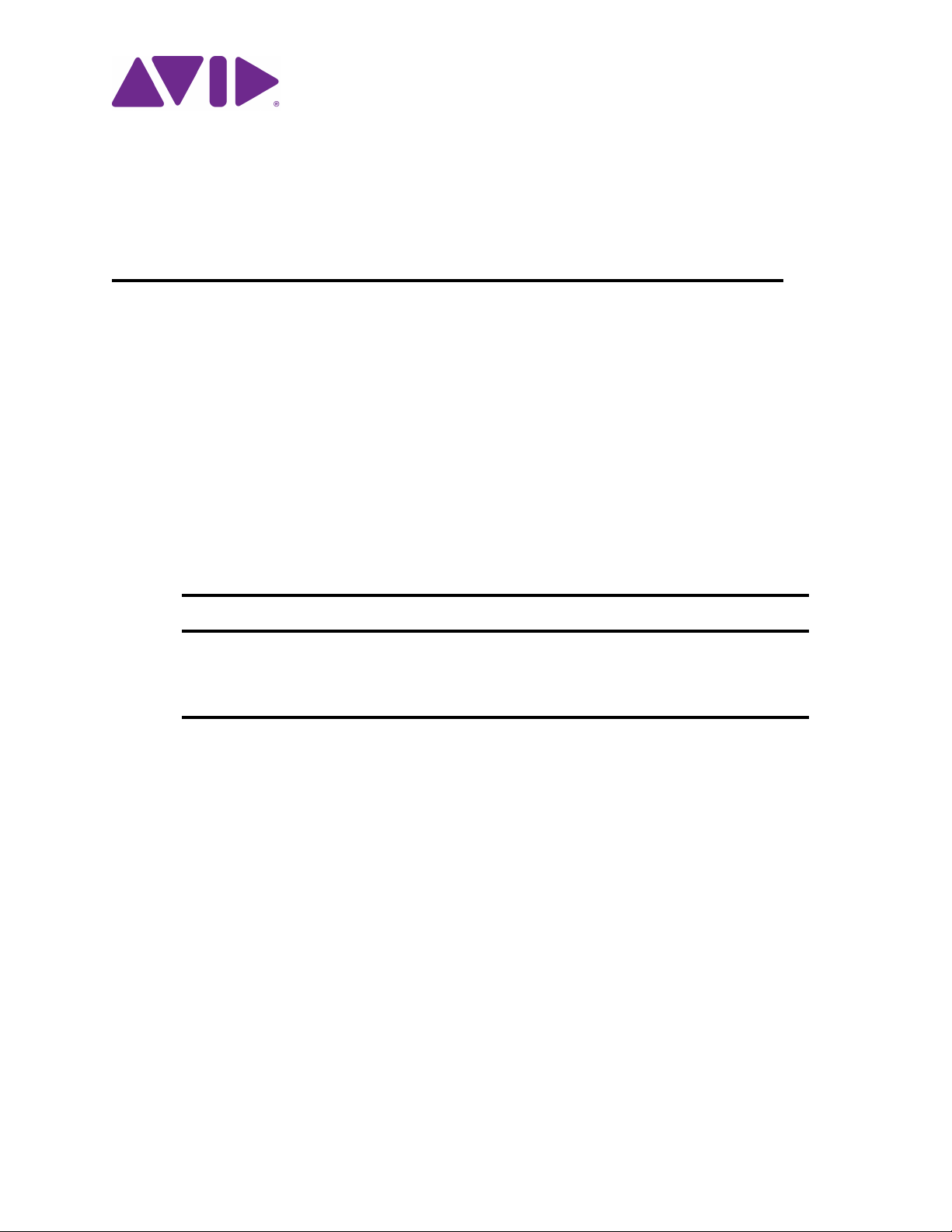
MediaCentral Platform Services v2.7
Hardware Guide
Important Information
For the latest information on MediaCentral Platform Services, see the documentation available from
the MediaCentral Documentation page of the Avid Knowledge Base. Updates are occasionally issued
after initial release.
This document is intended for people who either need to advise on or directly make purchase
decisions for hardware on which MediaCentral Platform Services (MCS) will be installed and
configured. A basic understanding of server components (CPU, RAM, etc.) is required.
This document provides HP and Dell part numbers as a reference. Prices are not provided, and may
n
differ, depending on your geography and the customer’s relationship with HP or Dell. Part numbers
may change without notification. Consult the manufacturer directly for updated information.
Revision History
Date Revised Changes Made
September 29, 2016 Minor fixes and updated links.
June 30, 2016 First Publication
• Clarification for installing “MCS & iNEWS on the Same Server” on page 15.
Page 2
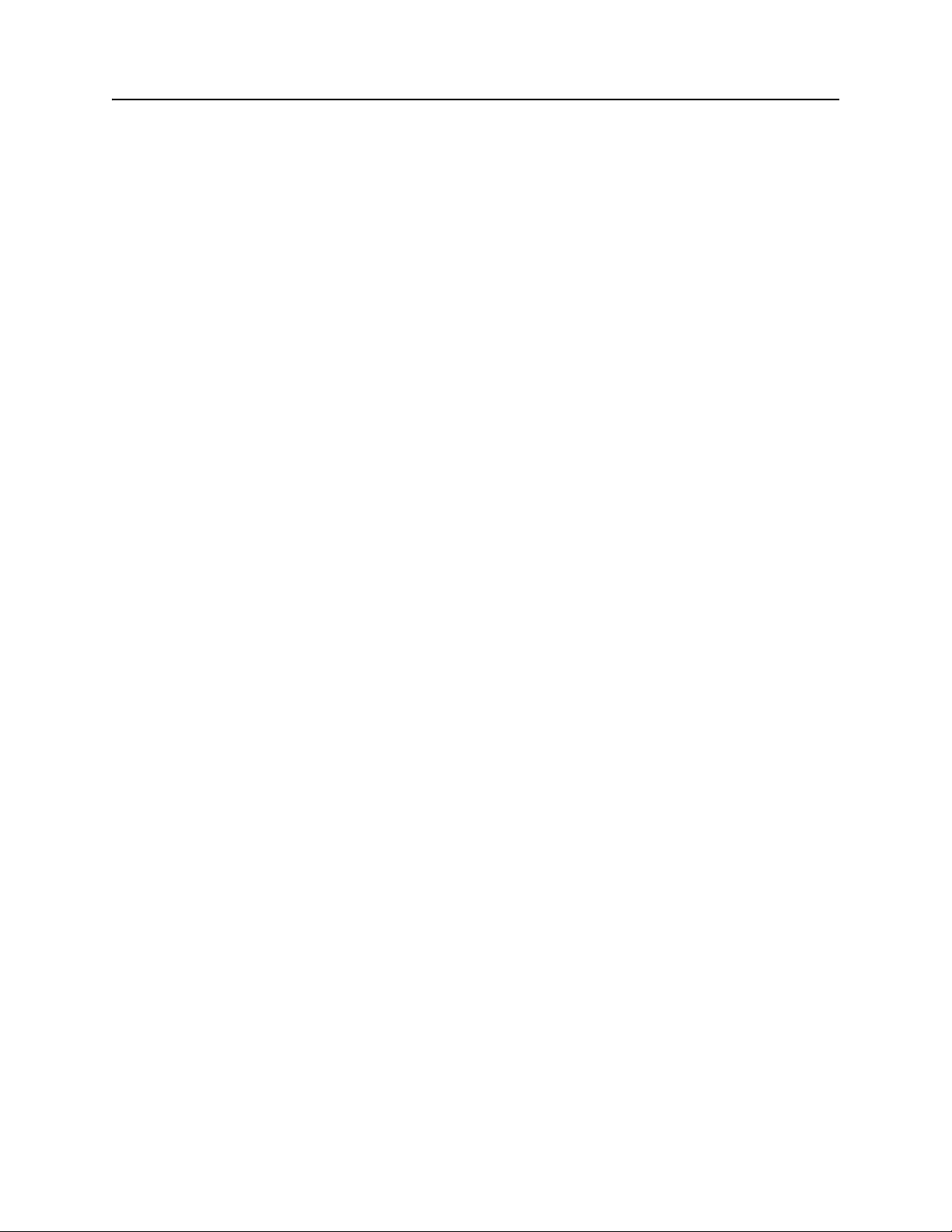
Contents
Overview . . . . . . . . . . . . . . . . . . . . . . . . . . . . . . . . . . . . . . . . . . . . . . . . . . . . . . . . . . . . . . . . . . . . . . . . . 3
Operating System Requirements and Support. . . . . . . . . . . . . . . . . . . . . . . . . . . . . . . . . . . . . . . . . . . . . 6
Memory Requirements . . . . . . . . . . . . . . . . . . . . . . . . . . . . . . . . . . . . . . . . . . . . . . . . . . . . . . . . . . . . . . 8
Caching and HDD Requirements . . . . . . . . . . . . . . . . . . . . . . . . . . . . . . . . . . . . . . . . . . . . . . . . . . . . . 11
Supported Network Adapters for Avid Shared Storage . . . . . . . . . . . . . . . . . . . . . . . . . . . . . . . . . . . . 13
Over-Specifying and Under-Specifying the Hardware . . . . . . . . . . . . . . . . . . . . . . . . . . . . . . . . . . . . . 14
Deploying Multiple Servers . . . . . . . . . . . . . . . . . . . . . . . . . . . . . . . . . . . . . . . . . . . . . . . . . . . . . . . . . 15
Determining Scale: MediaCentral UX for iNEWS . . . . . . . . . . . . . . . . . . . . . . . . . . . . . . . . . . . . . . . . 16
Determining Scale: MediaCentral UX & Media Composer Cloud Deployments . . . . . . . . . . . . . . . . 16
Determining Scale: Interplay | MAM Deployments . . . . . . . . . . . . . . . . . . . . . . . . . . . . . . . . . . . . . . . 20
Qualified Servers. . . . . . . . . . . . . . . . . . . . . . . . . . . . . . . . . . . . . . . . . . . . . . . . . . . . . . . . . . . . . . . . . . 22
Legal Notices. . . . . . . . . . . . . . . . . . . . . . . . . . . . . . . . . . . . . . . . . . . . . . . . . . . . . . . . . . . . . . . . . . . . . 36
2
Page 3
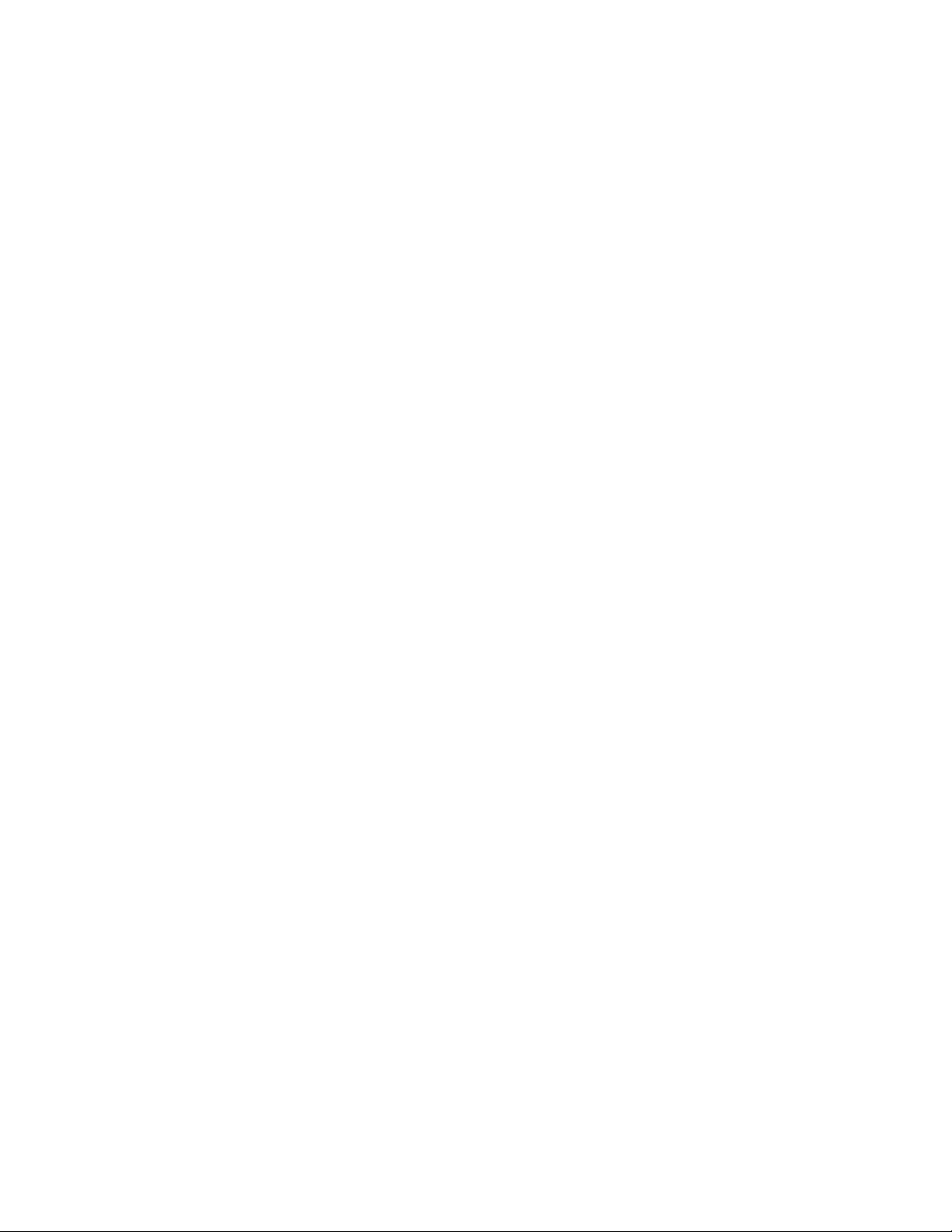
Overview
Before getting into the details of buying hardware, take a moment to understand what MCS is, and
why it is important to make the right hardware purchasing decisions.
After reading this document you should be able to:
• Clearly identify the solution for which you are buying MCS hardware
• Determine the general hardware platform you need to buy
• Choose the Red Hat Enterprise Linux (RHEL) support subscription option that best meets your
needs
• Determine the type of network interface card (NIC) required for your environment
• Determine whether or not you require additional hard drives for media caching
• Collect data that will allow you to determine how many MCS servers are required
What is MediaCentral Platform Services?
MediaCentral Platform Services (MCS) is a set of software services that provide a foundation for
applications such as MediaCentral | UX, Interplay | MAM, Media Composer | Cloud, and more.
Some of the primary services hosted on the platform are:
Overview
• Layouts for various applications and workflows
• Local or global MCS user management and authentication
• A graphical user interface (GUI) for system configuration and management
• Network-based video playback services for web and mobile clients
For more information, see the MediaCentral Platform Services Concepts and Clustering Guide at:
http://avid.force.com/pkb/articles/en_US/user_guide/Avid-MediaCentral-Documentation
Buying Hardware for MCS
For the most part, provisioning hardware is straightforward in that it is easy to configure a basic
supported server. However, varying workflows and optional video playback methods can add
complexity to the hardware provisioning process. Take the time to determine the number of servers
required, and the hardware options with which the servers may need to be equipped. Review the
following deployment options and associated supported server types:
• MCS supports MediaCentral UX and Media Composer | Cloud on HP and Dell hardware only.
• MCS supports Interplay | MAM on HP, Dell and other hardware.
• MCS supports deployments that do not require video playback on HP, Dell and other hardware.
An iNEWS-only deployment with connections to iNEWS, but no connection to Interplay |
Production, is a non-video deployment.
In all cases, it is recommended that you review your hardware assessment with a qualified Avid
representative before making a final purchase. Reviewing this document is an essential first step prior
to consultation that will accelerate the process.
3
Page 4
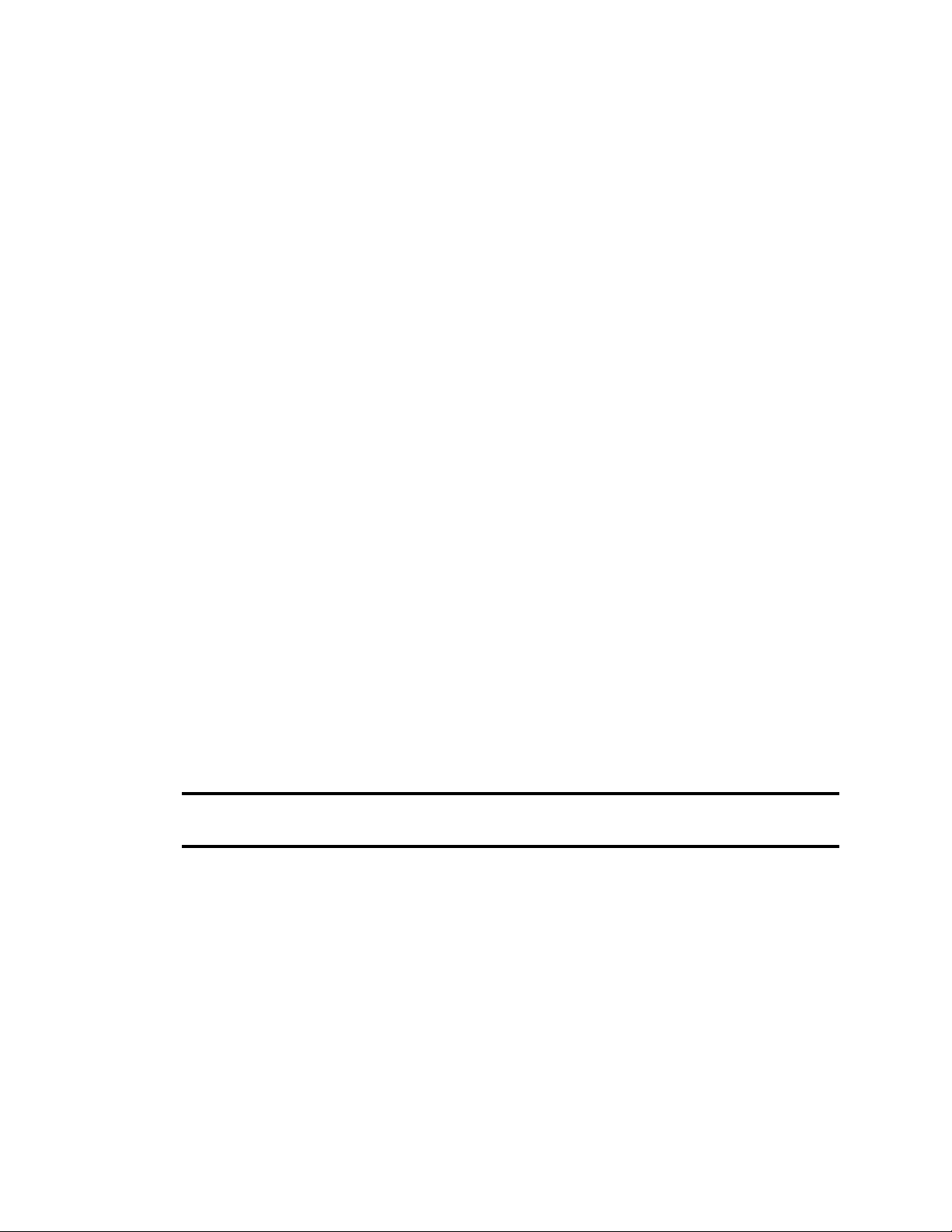
Server Requirements at a Glance
Determining the number of required servers depends on a number of factors:
1. Deployment Type: The type of deployment is the primary influence on server requirements. An
iNEWS only deployment without video playback has the lowest processing needs. MediaCentral
UX and Interplay MAM deployments require more CPU resources, due to the media transcoding
requirements.
2. Media Formats: The next biggest consideration is the source media format. For example,
DNxHD is a resource-intensive media format while Avid JFIF is lightweight in comparison.
Thus for the same number of users, fewer servers are needed for a site where the source media is
Avid JFIF.
3. Frame-based vs File-based Playback:
- The default playback method for MediaCentral UX is frame-based. In this mode, media is
encoded as a series of JPEG files that are streamed directly from the server for playback.
This technique provides frame-accuracy and a smooth transition between cuts. Frame-based
playback is high quality, but requires a higher network bandwidth than file-based playback.
- The default playback method for Interplay | MAM is file-based. In this mode, media is
encoded as a series of FLV files that are downloaded to the client workstation for playback.
File-based playback provides good quality in low-bandwidth situations.
Overview
- Both MediaCentral UX and Interplay MAM allow the end-user to configure the session for
either playback method. Frame-based playback is more CPU-intensive in MAM
configurations that use an MP4 format with an H.264/AAC essence. In file-based playback
in Interplay Production configurations, assets are converted to FLV/MP3 files on the MCS
server. The first playback transcodes the file and initially consumes more resources than
frame-based playback.
4. Number of Users: The number of servers deployed must match peak usage requirements. For
example, if a single server can simultaneously transcode 15 streams of the proxy storage format
and if 25 concurrent user connections are expected, two servers will be needed to serve media to
all users.
The following table summarizes the basic cases for one, two and three or more servers. For more
information, see “Deploying Multiple Servers” on page 15.
Number of
Servers
1 Single Server The minimum deployment model, suitable for MediaCentral for iNEWS-
Deployment
Model Description
only (browse and edit iNEWS content with no media playback
requirement) or environments with few users and / or undemanding
transcoding requirements.
This solution offers some hardware redundancy (dual power supplies, dual
internal drives), but little redundancy for system services.
2 Master and Slave This is the minimum recommended deployment for most scenarios.
Adds automatic failover safety to the basic single-server deployment, plus
increased peak-usage and transcoding capacity.
This solution offers redundancy for both hardware and system services.
4
Page 5
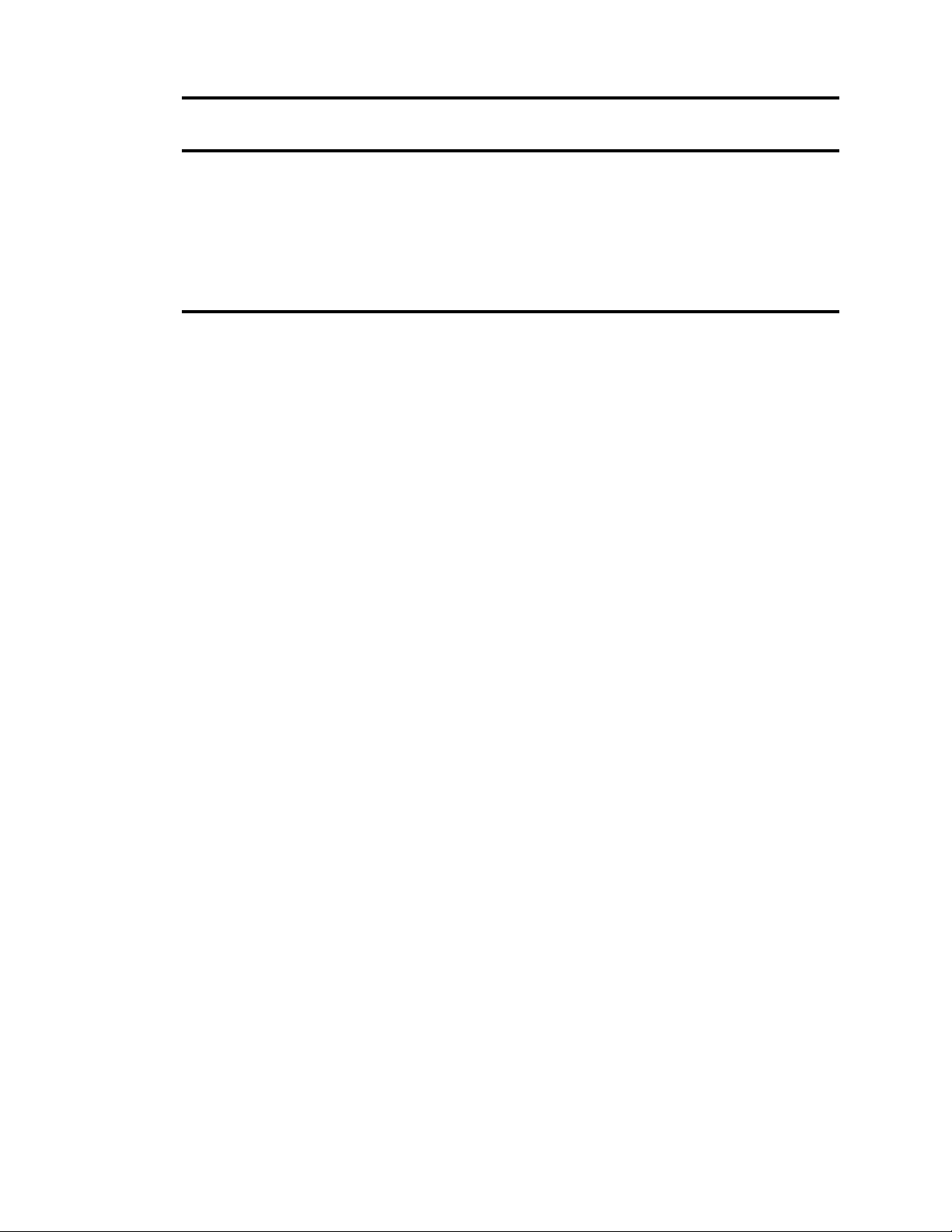
Overview
Number of
Servers
3 + Master, Slave and
Deployment
Model Description
Adds increased peak-usage and media transcoding capacity.
Load Balancing
Deploying multiple servers in a cluster is particularly important for sites
with many users and/or resource-hungry media formats.
For example, a single server can support the simultaneous playback of over
100 Avid JFIF media streams, but only 15 streams of AVC Intra 50 to
MediaCentral UX.
This solution offers redundancy for both hardware and system services.
Adding Servers to an Existing Installation
Over time, a site may wish to expand a single server to a cluster configuration or potentially add
nodes to an existing cluster. When purchasing, sites might not be able to obtain server hardware that
matches the specifications of the original hardware. Avid supports mixing server hardware for a
cluster configuration as long as the following criteria are met:
• Mixed processor speeds and RAM are supported between the servers. However, all servers
should meet the minimum RAM requirements outlined in this document.
• RAID1 (OS) and RAID5 (cache) drive sizes do not need to be identical between the old and new
servers. However, the DRBD volume size and the Gluster bricks need to be the same sizes. If the
new servers include larger drives, some space will be left unused. In other words, if the RAID5
cache volume is 2TB on the original hardware and is 3TB on the new hardware, 1TB will be left
unused.
• The network interface card does not need to be of the same type, but the name of the interface
must be the same. For example, the naming convention for the network adapters in an HP is
“ethx”, while Dell servers use “emx” and “pxp1”. When creating or expanding a cluster, special
care and additional steps are required to ensure that all NICs have the same interface name.
• While mixing 1 GB and 10 GB network adapters between the servers is possible, it is not
recommended. Avid has not specifically tested clusters containing a mix of 1 GB and 10 GB
adapters
• Mixed server generations are supported. For example, an HP Gen 8 server and an HP Gen 9
server are supported together in the same cluster.
Additional Resources
The following sections provide useful links for vendors discussed in this guide.
Red Hat Enterprise Linux (RHEL)
Red Hat Enterprise Linux main page:
https://www.redhat.com/en/technologies/linux-platforms/enterprise-linux
5
Page 6
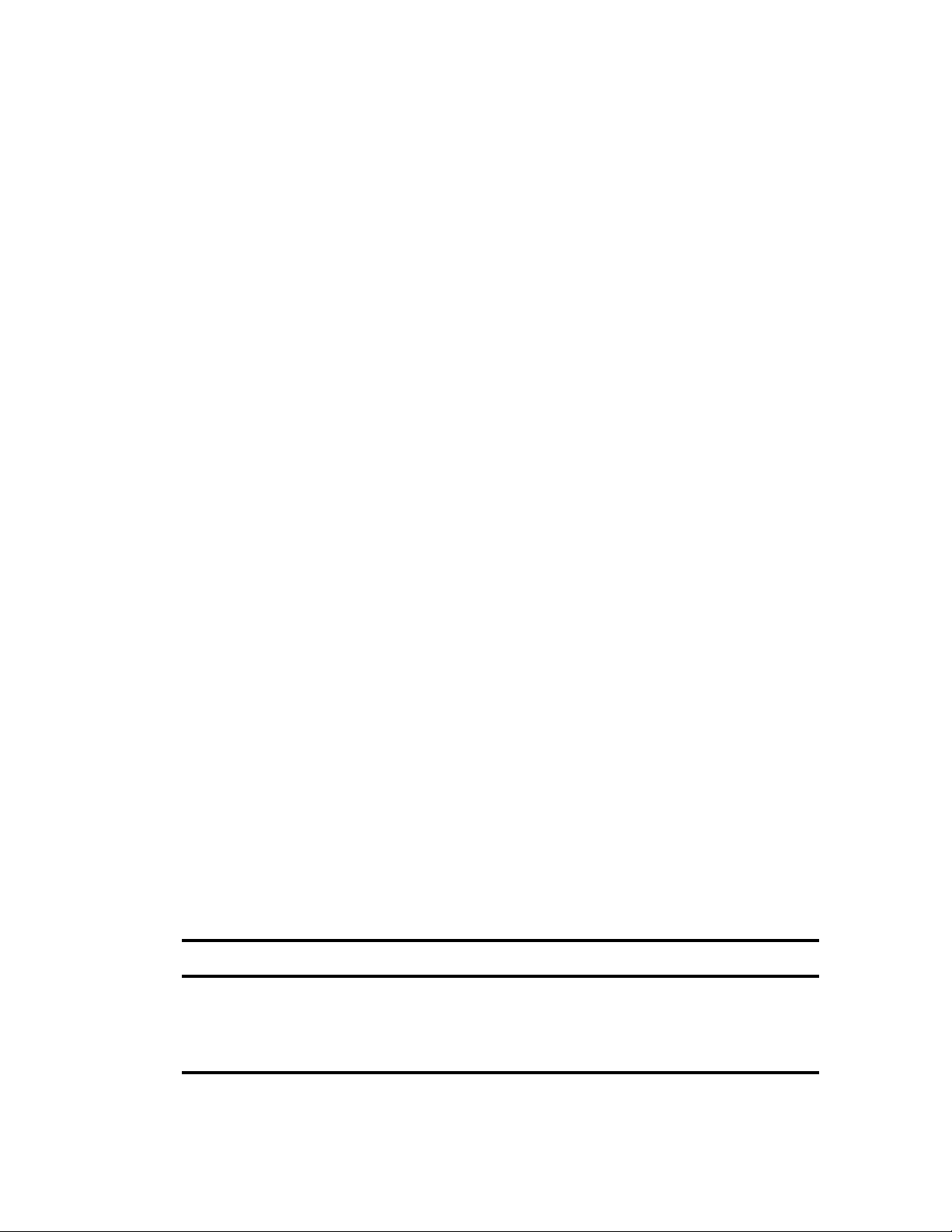
Operating System Requirements and Support
Hewlett-Packard (HP) and Dell
Consult the manufacturer’s web site for the most up-to-date for resources for researching and
configuring the servers supported for MediaCentral Platform Services.
• HP (Enterprise) website (US):
https://www.hpe.com/us/en/home.html
• Dell (Enterprise) website (US):
http://www.dell.com/us/business/p/enterprise-products
Operating System Requirements and Support
MediaCentral Platform Services requires Red Hat Enterprise Linux (RHEL), a commercially
supported open source operating system. Although it is open source, RHEL is not free. Avid does not
include or redistribute it as part of the MCS software set.
For information on the supported RHEL version, see the Interplay Production and MediaCentral
n
Compatibility Matrix on the Avid Knowledge Base.
In order to be legally compliant with the RHEL EULA, customers are required to procure a RHEL
support subscription, a commercial offering that recurs annually. RHEL support offers two key
components:
• Technical support for OS-related issues. The level of support depends on the support
subscription purchased by the customer.
• Indemnification. Because RHEL is an open source project, there is a risk that it will be
discovered to infringe on patents and the patent holders will take legal action. Red Hat protects
its customers by taking legal responsibility for the distribution.
It should be noted that OS-related issues for MCS are extremely rare.
There are two different ways to provision RHEL support:
• HP offers RHEL one and five year renewable support subscriptions.
• Red Hat offers different tiers of annual support subscriptions directly.
HP RHEL Support
HP RHEL support covers indemnification and provides technical support staffed by people who
specialize in Red Hat running on HP servers. This option is fairly expensive (compared to Red Hat
direct offerings) but gives the customer single point of contact for both OS and hardware related
issues. It also is an easier purchase process—the customer simply adds it to the HP server order.
Part Number Component Description
G3J28AAE Red Hat Enterprise
2 Sockets or 2 Guests 1 Year Subscription 24x7 Support E-LTU
Linux Server
G3J32AAE Red Hat Enterprise
Linux Server
2 Sockets or 2 Guests 5 Year Subscription 24x7 Support E-LTU
6
Page 7
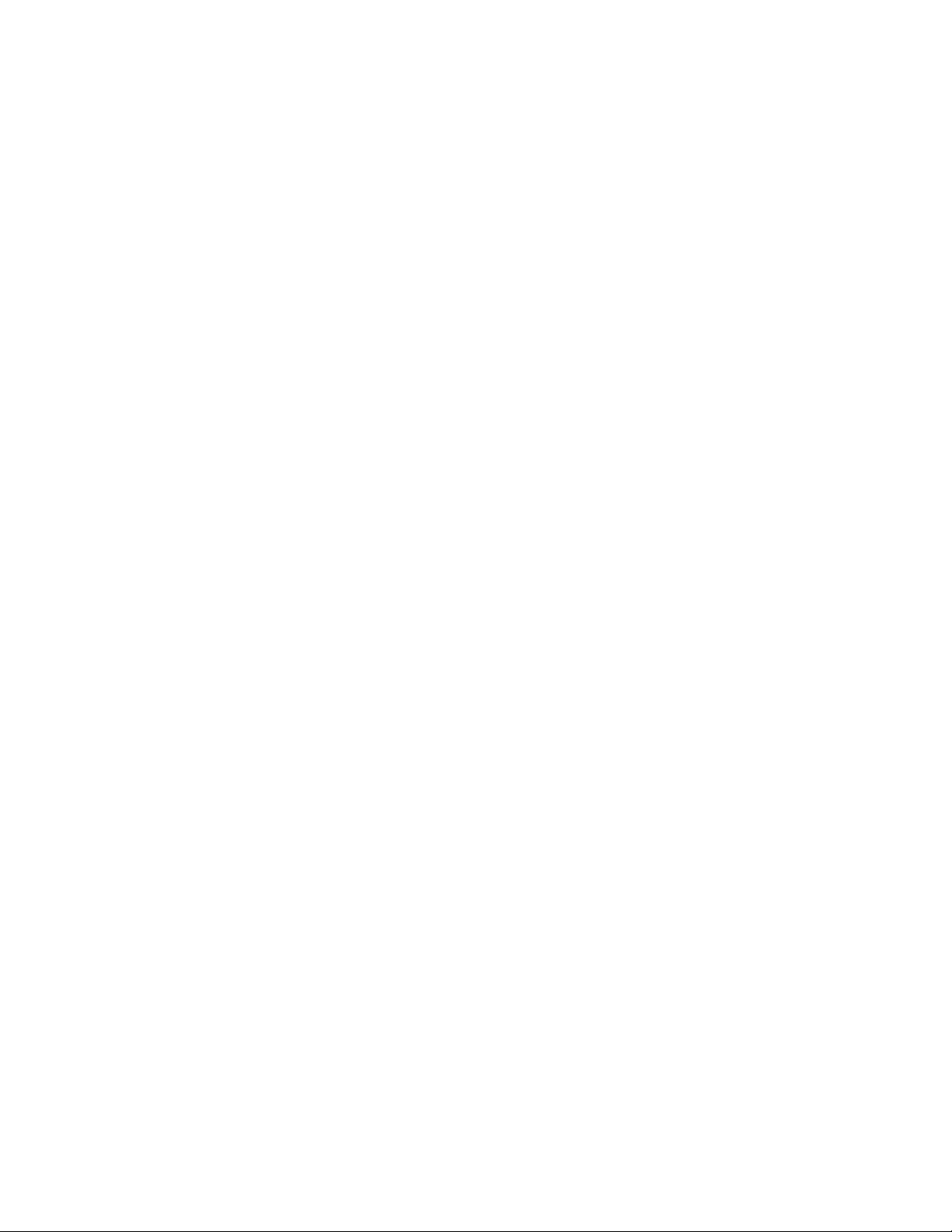
HP provides other RHEL support options (subscription periods, support for more server sockets and/
or virtual guests), but the two options listed above are the most appropriate selections for MCS
deployments. For more information, visit:
https://h41380.www4.hpe.com/red-hat-product-selector/
Direct RHEL Support
Price-sensitive customers may prefer to provision RHEL support subscriptions directly from Red
Hat. In this case, they order the server with no OS. In parallel they buy RHEL support from Red Hatin which case they have different support tiers to choose from.
The least expensive option is RHEL “Self-Support” which covers indemnification only. For technical
support issues, users have access to Red Hat online resources and community support. For more
information on Red Hat’s support offerings and pricing, visit:
https://www.redhat.com/wapps/store/catalog.html
Dell RHEL Support
For information on Dell RHEL support, visit:
Operating System Requirements and Support
http://www.dell.com/redhat
http://en.community.dell.com/techcenter/os-applications/w/wiki/red-hat
Optional Support
HP and Dell offer several other support options varying in coverage and duration. Customers should
purchase the support option they feel is appropriate for their operation.
7
Page 8
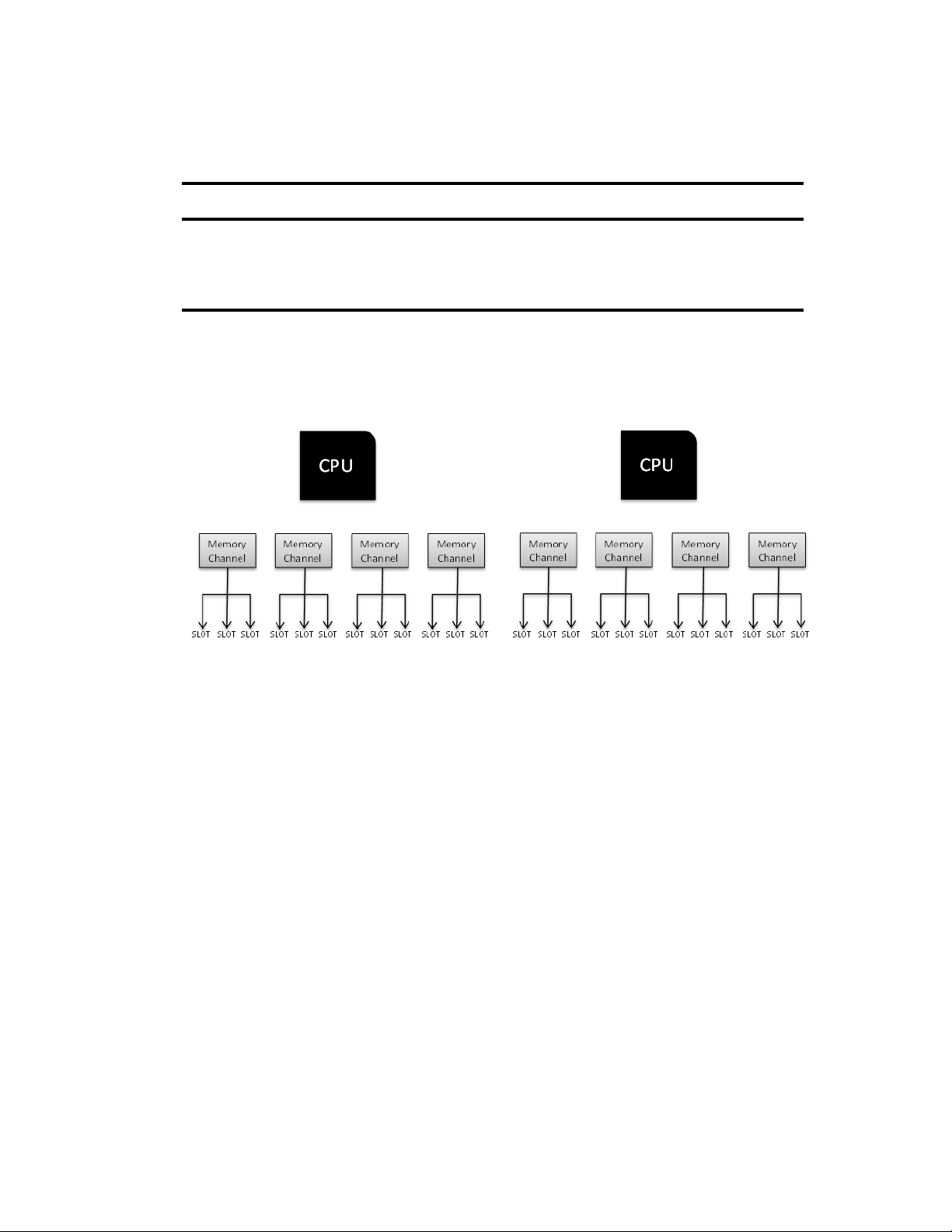
Memory Requirements
The following table summarizes the MCS memory requirements:
RAM Description
64 GB Minimum RAM required for MCS v2.1 and earlier deployments
96 GB Minimum RAM required for all current deployments (MCS 2.2 and later)
128 GB Minimum RAM required for deployments with high-quality streaming and/or Media | Index
To optimize RAM configuration and slot usage, it is helpful to understand how the Intel Xeon
processor addresses memory. As shown in the following example, the 2650L V3 CPU features 4
memory channels with 3 DIMM slots per channel. When populating the motherboard with RAM,
ideally each channel receives at least one DIMM (not shown in illustration).
Memory Requirements
For optimal memory performance, select RAM in “kits” of matched DIMMS that correspond to the
available memory channels (e.g. x4, x8). For example, you could deploy two x4 kits, or one x8 kit. A
x4 kit would consist of 4 matched DIMMs. An x8 kit would consist of 8 matched DIMMs. Matched
DIMMs are tested and guaranteed to perform well when installed, one per channel, in each of a CPUs
memory channels. DIMM slots are usually color coded to indicate each memory channel.
Mixing DIMMs of different size and/or different kits is not recommended, and can result in
performance degradation that can be difficult to diagnose and remedy. Consult your hardware vendor
for assistance with RAM configurations.
8
Page 9
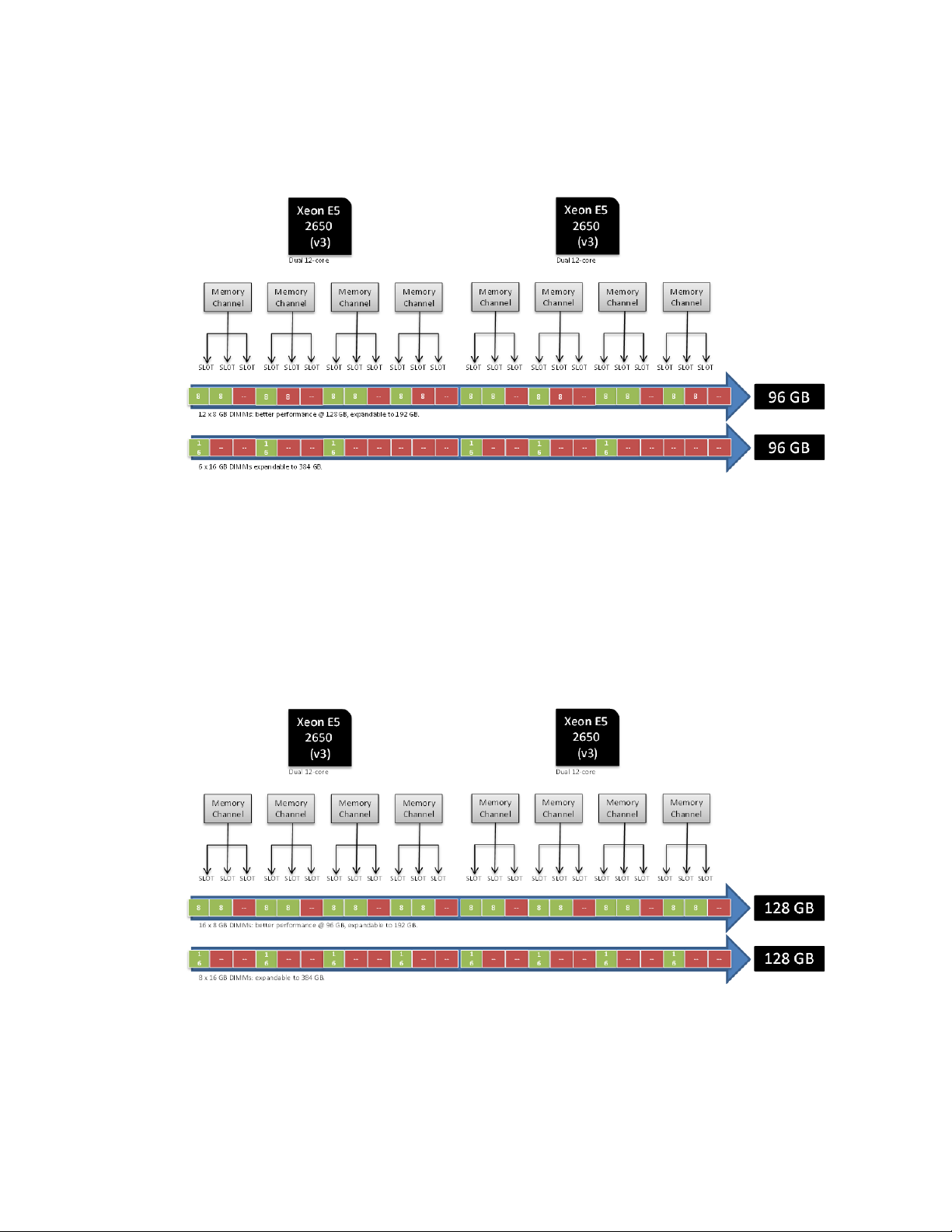
96 GB Memory Configuration
When configuring the server with 96 GB RAM, the following illustration shows acceptable DIMM
placement:
Memory Requirements
In the above illustration, note that the first configuration (12 x 8 GB DIMMs) indicates best use of the
CPU’s capabilities, since it populates each memory channel. Although the second configuration
achieves the desired amount of RAM (96 GB), it is a suboptimal configuration as two memory
channels remain unused.
128 GB Memory Configuration
When configuring the server with 128 GB RAM, the following illustration shows acceptable DIMM
placement:
In the above illustration, both deployment styles are acceptable, since each channel receives at least
one DIMM.
9
Page 10
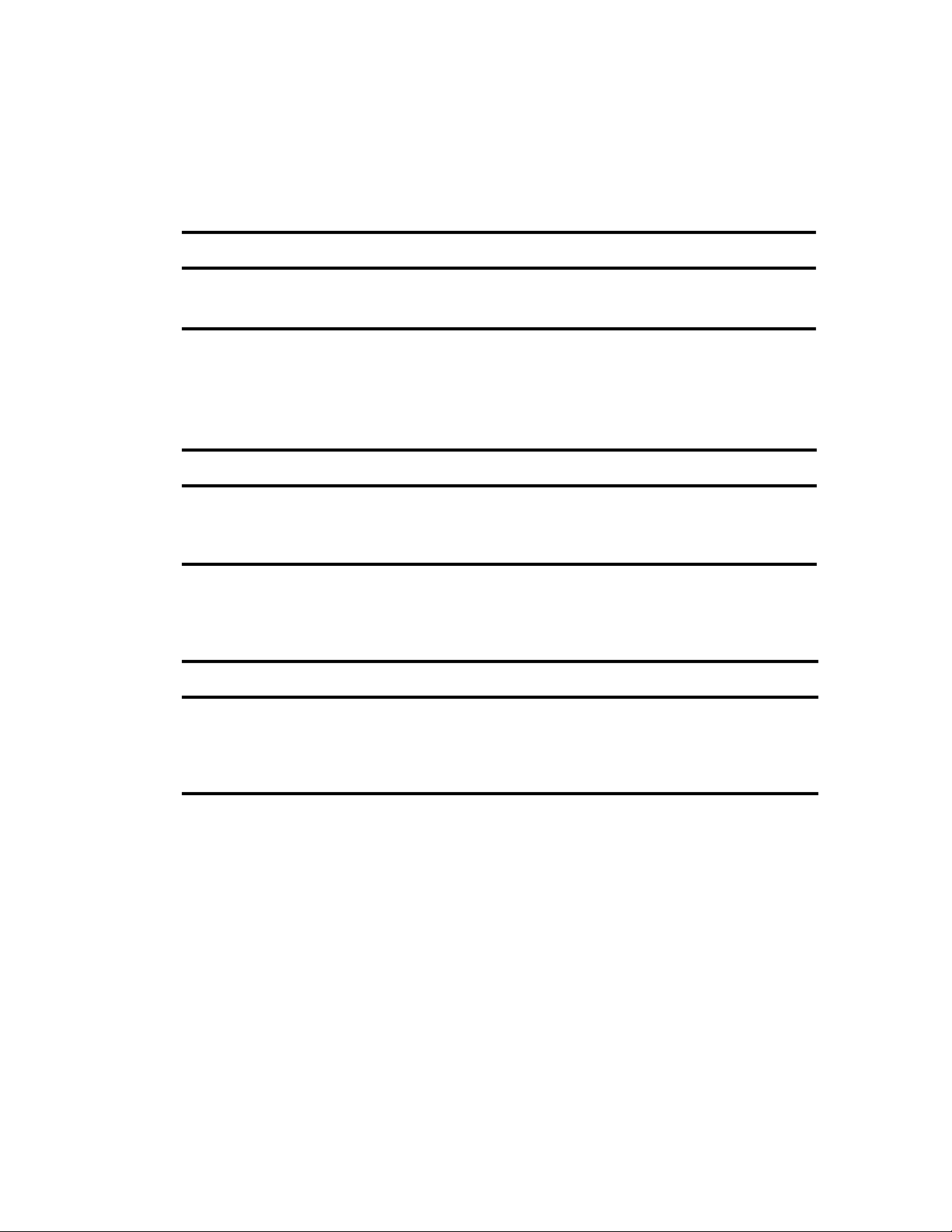
Adding Memory to Accommodate Higher-Quality Playback
In MediaCentral 2.0 a feature was introduced where you can add users to a group with the ability to
set a maximum JPEG stream image size of up to 960px wide (as opposed to the default maximum
width of 480px). If this option is used, MediaCentral servers must be provided with additional RAM,
as indicated in the following table:
RAM Description
96 GB Minimum RAM required for all deployments
128 GB Minimum RAM required for deployments with high-quality streaming and/or Media | Index
Intel Xeon 2650L V3 CPU
If the system has already been provisioned with 12x8GB DIMMs, purchase an additional 4x8GB of
identical RAM, as illustrated in the following table:
Qty Part Number Component Description
4 (HP) 726718-B21 Memory HP 8 GB (1x8GB) Single Rank x4 DDR4-2133 CAS-15-15-
15 Registered Memory Kit
Memory Requirements
4 (Dell) 8G2R Memory Dell 8 GB RDIMM, 2133MT/s, Dual Rank, x8 Data Width
Alternatively, if you already provisioned the system with the minimum RAM requirements (12x8 GB
= 96 GB DIMMs), all 8 GB DIMMs can be replaced with 16 GB DIMMs (8x16 GB = 128 GB
DIMMs):
Qty Part Number Component Description
8 (HP) 726719-B21 Memory HP 16 GB (1x16GB) Dual Rank x4 DDR4-2133 CAS-15-15-
15 Registered Memory Kit
8 (Dell) 16G2R Memory Dell 8x16 GB RDIMM, 2133MT/s, Dual Rank, x4 Data
Width
For DIMM placement information, see “128 GB Memory Configuration” on page 9.
n
10
Page 11
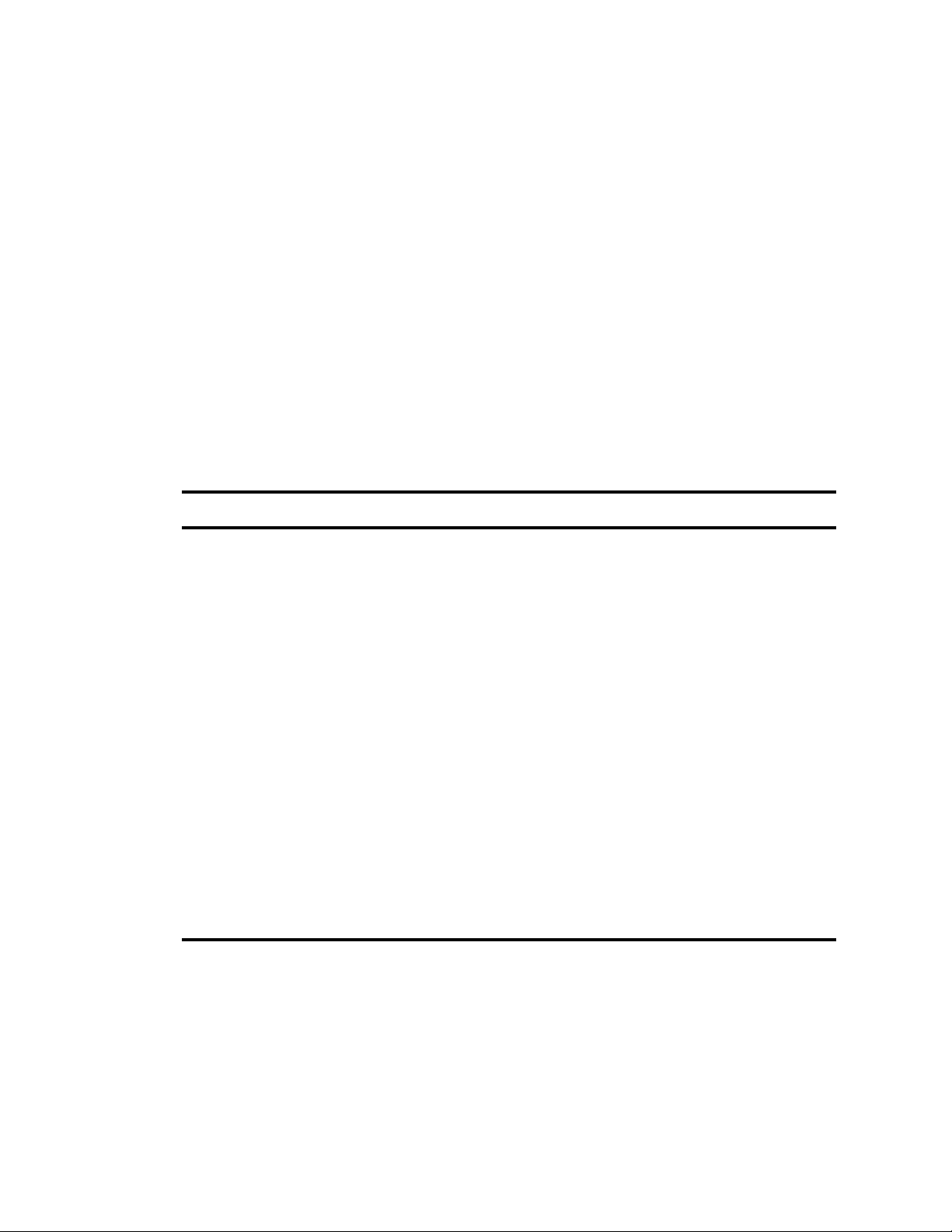
Caching and HDD Requirements
In several workflows, MCS generates and locally caches transcoded media assets. These workflows
include:
• Multi-cam logging in MediaCentral | UX
• Media playback for iOS and Android mobile apps
• Interplay | MAM browse proxy file-based playback for formats that cannot be natively loaded in
the Flash player (MPEG-1, Sony XDCAM, WMV, Harmonic MXF).
These workflows all share the same requirement: asset playback from a web or mobile application is
requested of a source media asset that is not web or mobile compliant. In this case MCS must locally
generate a web or mobile compliant copy of the source media asset. This asset is then served to the
requesting web or mobile application. The asset is also cached in anticipation of a subsequent
playback request. In the case of multi-server deployments (cluster), the cached assets are replicated
across the servers to reduce future transcoding of the same asset on a different playback server.
As a result, additional drives are required on MCS servers for this cache. The following table
summarizes caching requirements:
Deployment Comments
Caching and HDD Requirements
MediaCentral UX for Interplay
Production
MediaCentral UX for
iNEWS-only
MCS for Interplay | MAM • The cache is populated with FLV files when a file-based playback
For hard drive specifications and the number of drives required, see Media Cache Drive Configuration below.
Required for:
• Multicam media - The cache is populated with JPEG images when
multi-cam logging is performed.
• Media Composer Cloud workflows using multicam media.
• Mobile Apps - The cache stores MPEG-2 Transport Stream media
files.
• File-based playback
Media is not created on the cache while in frame-based playback mode.
n
The cache volume is not used with iNEWS-only workflows.
request is made of any non-MP4 (H.264/aac) format proxy.
• The Remote Playback workflow introduced with MCS v2.5 caches
JPEGs and audio media for frame-based playback.
• The cache is not used when playing back MP4 (H.264/aac) browse
proxies.
11
Page 12
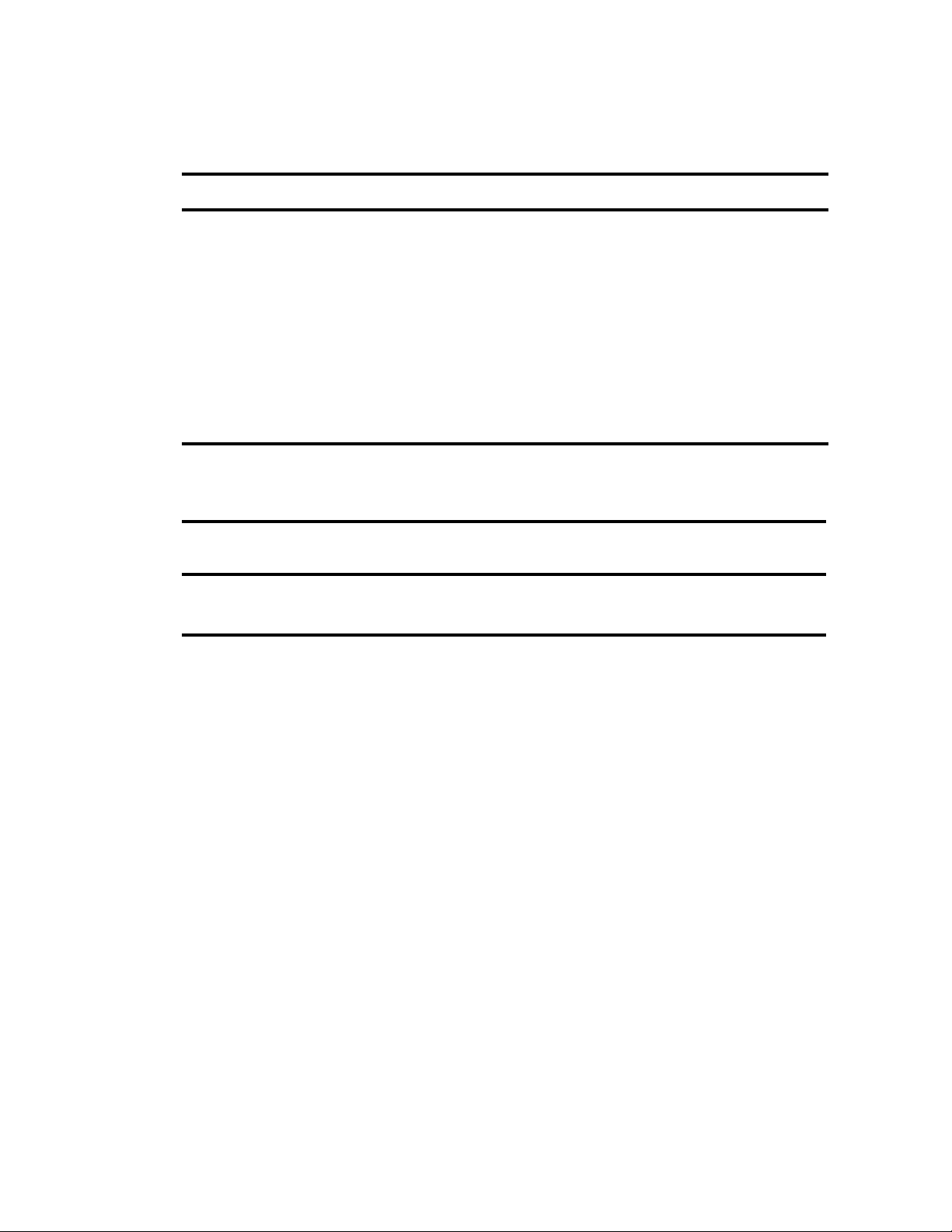
Media Cache Drive Configuration
When a media cache is required, the following options are supported:
Drives Volume Configuration and Notes
1 A single hard drive configured as a separate volume.
This configuration provides no redundancy in case of hard drive failure.
2 2 drives configured as a RAID1 volume.
This configuration provides redundancy in case one of the hard drives fails.
6 or 8 Drives configured as a RAID5 volume.
This configuration provides redundancy in the event of hard drive failure. It also provides
increase I/O for a higher volume of proxy generation and serving.
Important: In all cases, the media cache is distinct from, and in addition to, the 2 HDD RAID1 volume
configured for the operating system.
The cache drives can be sourced directly from HP/Dell as part of your server requisition. The
following (or equivalent) drives are recommended:
Caching and HDD Requirements
Part Number /
Supplier
HP 652572-B21 HP 450 GB 6G SAS 10K SFF (2.5-inch) SC Enterprise 3 yr Warranty HDD
Dell 600S10 600 GB 10K RPM SAS 6 Gbps 2.5in Hot-plug Hard Drive
Product Code Description
12
Page 13
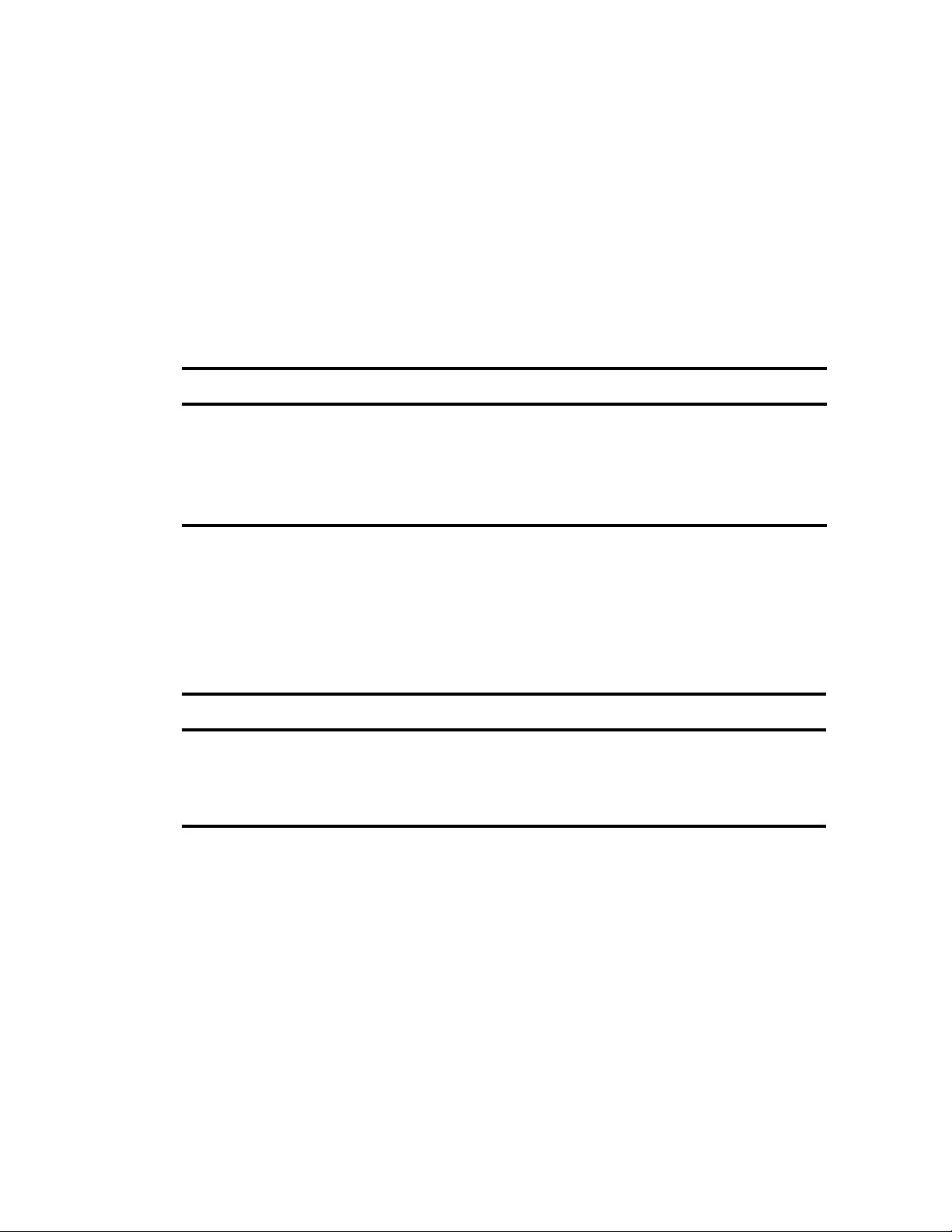
Supported Network Adapters for Avid Shared Storage
Supported Network Adapters for Avid Shared Storage
MCS provides playback of video assets registered in Interplay | Production and residing on Avid
shared storage over a Zone 1, Zone 2, or Zone 3 (recommended) through a 1 Gb or 10 Gb connection.
The following tables list the network adapters that are supported with Avid MediaCentral Platform
Services for an Avid shared storage connection. Selecting an adapter that is not represented here will
have unknown performance characteristics and may simply not work.
1 Gigabit Adapters
If you are connecting MCS server(s) to Avid shared storage via a 1 Gb connection, the following
network adapters are supported, and can be sourced directly from HP or Dell (availability may vary).
HP/Dell Part Number Description
665240-B21 (Gen 9 Part Number) HP Ethernet 1 Gb 4-port 366FLR FIO adapter
684217-B21 (Gen 8 Part Number) HP Ethernet 1 Gb 4-port 366FLR FIO adapter
593722-B21 (Gen 8 Part Number) HP NC365T 4-port Ethernet Server Adapter (HP Gen 8 servers only)
540-BBHF (R620 & R630) Intel Ethernet i350 QP 1 Gb Network Daughter Card
10 Gigabit Adapters
If you are connecting MCS server(s) to Avid shared storage via a 10 Gb connection, the following
network adapters are supported, and can be sourced directly from Avid.
A 10 Gb connection is required for any MediaCentral deployment that will use 100+ Mbps video
formats (e.g., AVC-I 100, DVCPro 100, DNxHD 145).
Avid Part Number Description
7010-30241-01 Single Channel 10 Gb PCI-e network interface card with short range (SR)
integrated optics
7030-30041-02 Dual-port 10 Gb PCI-e Myricom 10G-PCIE2-8B2-2S card with short range (SR)
integrated optics
If you are connecting the MCS servers with a 10 Gb network adapter, additional networking
n
infrastructure may be required. Make sure you review solution design with an Avid representative.
13
Page 14

Over-Specifying and Under-Specifying the Hardware
Over-Specifying and Under-Specifying the Hardware
In some cases a price-sensitive customer looking to set up a smaller deployment may want to
provision more cost effective servers because they do not need the capacity of the server specified in
this document. This is supported in some cases.
In other cases, a customer may be provisioning for a very large number of users, or looking to
support high-density media formats (e.g. AVC-I 50/100). In this case, getting more powerful servers
can be more cost effective. This is supported.
• MediaCentral (iNEWS only): For more information, see iNEWS-Only Configurations below.
• MediaCentral (with playback): All deployments must provision no less than the following
specifications:
- 2x Intel Xeon E5-2650 8-core 2.0 GHz (2.0GHz/8-core/20MB/95W) CPU
- 96 GB of RAM
• MediaCentral (for MAM): In cases where not many connections are required, a single
processor (minimum 6-core) and 24GB of RAM can be provisioned. Consult Avid product
management.
• In all cases: Customers can provision additional RAM and faster, more powerful CPUs to get
increased capacity from their servers. It should be understood, however, that Avid has not
measured server capacity in these cases. We can only say that more concurrent streams will be
supported, but we cannot specify how many.
If your configuration allows for under-specified hardware, adhere to the following rules regarding
CPU & memory allocation:
• CPU: Sandy Bridge (v1) and Ivy Bridge (v2) CPUs must be a non-energy saving model (e.g. a
performance model). Certain approved Haswell (v3) processors (e.g. E5-2650Lv3) are exempt
from the non-energy saving restriction.
• RAM: For each core, 4 GB RAM must be installed. For example:
- 1 x 6-core CPU x 4 GB RAM = 24 GB RAM
- 2 x 4-core CPU x 4 GB RAM = 32 GB RAM
- 2 x 6-core CPU x 4 GB RAM = 48 GB RAM
- 2 x 8-core CPU x 4 GB RAM = 64 GB RAM
- 2 x 12 core CPU x 4 GB RAM = 96 GB RAM
iNEWS-Only Configurations
Because video playback is not invoked by this configuration, the CPU and memory requirements are
reduced. Hardware for this configuration need only meet the following minimum requirements:
• Minimum 2 x quad-core Intel Xeon CPU @ 1.8 GHz or higher
•12 GB RAM
Any vendor can be supported, though as with all MCS deployments, the installation process is
streamlined specifically for HP ProLiant and Dell PowerEdge servers.
14
Page 15

MCS & iNEWS on the Same Server
MediaCentral Platform Services and Avid iNEWS can be installed on the same physical hardware in
a virtualized environment. In other words, a single VM server can host separate MCS and iNEWS
virtual machines. Co-installing MCS and iNEWS under a single instance of Red Hat Enterprise
Linux (physical or virtual) is not supported.
For more information on installing MediaCentral Platform Services in a virtual environment, see the
MediaCentral Platform Services Virtual Environment with VMware® Best Practices Guide.
Deploying Multiple Servers
MCS provides several different playback methods that have very different CPU and I/O footprints.
Therefore, determining the number of MCS servers required for a given installation can be
challenging.
The two factors that determine the quantity of servers required for an MCS deployment are
redundancy and horizontal scale.
Redundancy
Deploying Multiple Servers
An MCS deployment is at minimum a single server. However, in most cases Avid recommends
deploying at least two servers to obtain high-availability and service redundancy. Depending on
source formats and the expected number of concurrent users at peak usage—three or more servers
may be required in a load-balanced playback server cluster.
No special hardware is required for redundancy with MCS. Failover and load balancing services are
provided by software components running directly on the MCS servers.
So, the first question you have to answer when trying to determine how many servers are needed is:
Is high-availability required?
• If no, then one server might be sufficient. Additional servers are required if concurrent usage
peaks are not satisfied by the playback capacity of a single server.
• If yes, then two servers are required. Additional servers are required if concurrent usage peaks
are not satisfied by the playback capacity of the two servers.
For more information, see “Media Format and Stream Count Assessment” on page 17.
Horizontal Scale
Most MCS services run on a single server and at most failover to a second server in the cluster. The
Playback Services are the most CPU and memory intensive component of the system. They are
designed to run on all servers in the cluster such that playback sessions are distributed, or loadbalanced, across all servers. This allows for horizontal scale—adding servers in a cluster to
accommodate increased capacity.
15
Page 16

Determining Scale: MediaCentral UX for iNEWS
Determining Scale: MediaCentral UX for iNEWS
iNEWS-only workflows do not include a video playback component. In this situation, a single
MediaCentral server is sufficient. A single server includes power and operating system HDD
redundancy, but minimal redundancy for service failures. For additional redundancy, a second server
can be added to create a two-node cluster configuration.
The lack of a video playback component also means that under-specified hardware can be utilized in
this configuration. For more information, see “iNEWS-Only Configurations” on page 14.
Determining Scale: MediaCentral UX & Media Composer Cloud Deployments
This section of the document explains how to calculate the number of servers needed for
MediaCentral UX and / or Media Composer | Cloud. iNEWS workflows or additional components
such as Media | Distribute might also be integrated in this configuration.
To determine the number of servers you need to support your deployment of MediaCentral UX and /
or Media Composer | Cloud, you need to know the following information:
• Which media formats are in use (e.g. DNxHD 145, XDCAM50, H.264 800Kbps proxy)?
• How many users (peak usage) are expected for each format?
• Is the MCUX mobile application being deployed?
• Is Media Composer | Cloud being deployed?
• Interface through which MCS is connecting to Avid shared storage (1 Gb or 10 Gb)?
• Preferred level of redundancy?
- Two servers provide cluster capability for service or hardware failures
-(n + 1) An additional server that allows for peak expected capacity even if one server fails.
About Video Playback
MediaCentral Platform Services for MediaCentral UX supports playback of a variety of video
formats registered by Interplay | Production and residing on Avid shared storage. MCS decodes the
source format and streams images and sound to the MediaCentral UX client.
MediaCentral playback capacity per server is limited by one of two factors:
• CPU bound: after a certain number of playback streams, the server has no more CPU cycles left
• I/O bound: after a certain number of streams, the server’s network bandwidth becomes saturated
Different source formats have different CPU-decode profiles, and different I/O footprints. Typically:
low bit rate source formats are CPU bound; high-bit rate source formats are I/O bound.
The other factor that determines whether a source format is CPU or I/O bound is the network
connection, which is either 1 Gb or 10 Gb.
16
Page 17

Determining Scale: MediaCentral UX & Media Composer Cloud Deployments
Media Format and Stream Count Assessment
To determine the number of servers you need to support your deployment of MediaCentral or Media
Composer | Cloud, you need to know which media formats are in use, as each server can support a
certain number of concurrent playback streams per format.
Some notes about the following tables:
• The HP DL360p Gen8 server is used as an example in both tables. For comparison, the first table
provides values for this server when populated with the Intel Xeon E5-2650 v1 (Sandy Bridge)
CPUs. The second table provides information on many of the same formats with the server
populated with Intel Xeon E5-2650 v2 (Ivy Bridge) CPUs.
• Stream counts with green shading indicate a CPU bound limit (the server is using its full
compute capacity).
• Stream counts with orange shading indicate an I/O bound limit (the server can process more
streams, but is limited by the 1 Gb network connection).
• 100+ Mbps formats are not supported (NS) over a 1 Gb connection to Avid shared storage, as not
enough streams can be processed to be cost effective.
• Information on some formats was not available (NA) at time of publication.
• Mobile encoding always points to hi-res media to ensure good quality for the WiFi-stream.
Information on low-res proxy formats is provided in case hi-res media is unavailable.
Intel Xeon Sandy Bridge (v1) CPU
Format 1 Gb 10 Gb 1 Gb 10 Gb 1 Gb 10 Gb
DNxHD 80-145; DVCPRO-HD NS 16 NS 16 NS 16
AVC Intra 100 NS
AVC Intra 50
Avid JFIF 1:1 NA
Avid JFIF 2:1/3:1 NA
Avid JFIF 4:1/8:1/15:1 NA
Avid JFIF 10:1/20:1 NA
DNX 36-45, XDCAM HD 50
XDCAM EX 35, IMX50
XDCAM HD 17.5/35
DV50
DV 25; IMX 30/40
MCUX Users Cloud Users Mobile Users
10 NS 10 NS 10
10 10 10 10 10 10
27 NA NA 27
90 NA NA 50
190 NA NA 50
124 NA NA 50
12 24 12 24 12 24
16 42 16 36 16 42
18 36 18 30 18 36
12 56 12 52 12 50
20 42 20 42 20 42
Proxy H.264
Proxy H.263
120 120 60 60 50 50
80 80 30 30 50 50
17
Page 18

Intel Xeon Ivy Bridge (v2) CPU
Format 1 Gb 10 Gb 1 Gb 10 Gb 1 Gb 10 Gb
AVC Intra 50 NS 15 10 10 10 10
Determining Scale: MediaCentral UX & Media Composer Cloud Deployments
MCUX Users Cloud Users Mobile Users
AVC Intra 100 NS
Avid JFIF 2:1/20:1 NA
DNxHD 145 NS
DNxHD 220x NS
DNxHD 100 NS
DNX 45
DV 25
DV50
XDCAM EX 35
IMX 30/40
IMX 50
XDCAM HD 17.5/35
XDCAM HD 50
Proxy H.264
Proxy H.263
12 24 12 24 12 24
30 85 20 42 20 42
12 53 12 52 12 50
16 40 16 36 16 42
28 68 20 42 20 42
28 70 16 36 16 42
18 40 18 30 18 36
12 34 12 24 12 24
120 120 60 60 50 50
80 95 30 30 50 50
14 NS 10 NS 10
110 NA NA 50
20 NS 16 NS 16
16 NS 16 NS 16
22 NS 16 NS 16
Intel Xeon Haswell (v3) CPU
For stream counts on supported MCS servers equipped with Intel Xeon E5-2650L v3 (Haswell)
CPUs and beyond, reference the “Intel Xeon Ivy Bridge (v2) CPU” table.
Peak Usage Assessment
To determine the number of servers you need to support your deployment of MediaCentral | UX or
Media Composer | Cloud, you need to know how many users (at peak) are expected to be working
with each media format in use.
For example:
• 30 Media Composer | Cloud users of H.264 800 Kbps proxy
• 30 Mobile users of XDCAM 50
• 20 MediaCentral UX users of DNxHD 145 (no proxy)
• 40 MediaCentral UX users of XDCAM 50 (no proxy)
• 75 MediaCentral UX users of H.264 800 Kbps proxy
18
Page 19

Overhead Assessment
To determine the number of servers you need, some overhead must be accounted for:
• There is a constant overhead of 0.25 servers to run non-playback services, followed by the
servers needed to run the total number of users for each format.
• If high-availability is required, add one (1) additional server.
Final Assessment
You make the final assessment by bringing in all previous assessments together. For example, given
the following data:
• 10 Gb network connection to Avid shared storage
• Constant 25% server overhead (.25)
• 30 Media Composer | Cloud users of H.264 800 Kbps proxy @ 60 streams/server (30/60)
• 30 Mobile users of XDCAM 50 @ 24 streams/server (30/24)
• 20 MediaCentral UX users of DNxHD 145 (no proxy) @ 16 streams/server (20/16)
• 40 MediaCentral UX users of XDCAM 50 (no proxy) @ 24 streams/server (40/24)
• 75 MediaCentral UX users of H.264 800 Kbps proxy @ 100 streams/server (75/100)
Determining Scale: MediaCentral UX & Media Composer Cloud Deployments
• Plus 1 server for redundancy
You make the following calculation:
Avid recommends rounding up to ensure capacity. This method also provides some additional
overhead in case of over-subscription or if a minimal number of additional users are added.
19
Page 20

Determining Scale: Interplay | MAM Deployments
Determining Scale: Interplay | MAM Deployments
MCS for Interplay | MAM provides playback of different video asset formats registered as a browse
proxy by Interplay | MAM and residing on standard file system storage or proprietary storage that
provides a standard system gateway. For each playback request, MCS does one of the following:
• File-based playback (native). MCS serves the proxy file as is to the remote web-based client.
This playback mode requires that the proxies be a format that Flash can play natively, i.e., MP4wrapped H.264 / AAC or FLV. This is the least CPU intensive playback mode.
• Frame-based playback. MCS decodes the proxy and streams images and audio to the remote
web-based client. This playback mode is the same one used by MediaCentral UX, and is
required in MAM for growing file workflows and variable speed playback. This is the most CPU
intensive playback mode.
• File-based playback (alternate) MCS decodes the proxy and transcodes it to a cached FLV, which
is subsequently served to the remote web-based client. This playback method occurs when filebased playback requests are made of proxy formats that cannot be played natively by Flash. This
playback method has a one-time CPU hit on initial playback request for each asset, but it
subsequently very light because the same cached file is served.
Unlike MediaCentral UX, MCS playback in Interplay | MAM is very rarely I/O bound. Most
Interplay | MAM deployments are on a network that can sustain many, many playback requests.
Armed with this information, it is still difficult to assess how many MCS servers are needed for
Interplay | MAM. The foregoing playback methods each have their own CPU footprint, and can be
provisioned by MAM to different user groups.
For example, Interplay | MAM can be configured to provision 20 users the rights to use frame-based
playback and 1000 users to use only file-based playback. Even then, their proxy repository may be a
mix of formats, only some of which can be played natively by Flash.
For this reason, Avid Sales and Product Management are generally consulted for each Interplay |
MAM deployment. In some cases (very small deployments), a smaller, less expensive server
specification will be recommended (fewer, lower frequency cores, less RAM).
Typically the servers specified in this document can:
• Support ~120 frame-based playback streams (growing files) of most Interplay | MAM proxy
formats. (Variable speed playback reduces the number of streams per server by ~50%.)
• Concurrently transcode ~50 alternate proxy formats to FLV. Because the transcode process is a
one-time hit per asset, this usually translates to ~120 concurrent users per server.
• Serve ~4000 H.264 proxy files (provided there is enough outbound network connectivity and
proxy storage disk I/O).
• Process ~30 video analysis requests.
General Project Information
Having answers to the following questions will help Avid Product Management asses the project:
1. Provide a brief description of the project with specific goals.
2. Does the project require redundancy for the playback service (cluster failover)?
This is separate from adding servers to accommodate capacity.
20
Page 21

3. Will known servers (HP or Dell) be utilized or are custom servers from a specific vendor be
procured?
If so, attach a detailed specification of the target server with the questionnaire.
4. On which storage solution and/or file system are the proxies stored?
If the storage system is proprietary, please indicate the standard file system gateway through
which MCS will mount it (e.g., Omneon MediaGrid via CIFS).
Formats, Workflows, & Expected Peak Load
For each registered browse proxy format, answer the following questions:
1. What is the proxy format?
Please indicate the file container and the codecs used for video and audio essences.
2. What is the expected peak of concurrent streams for this format?
For example, there may be 100 users, but only 25 users at any given time will be working with
assets using this proxy format.
3. Do users of this format require playback of growing files?
Only MPEG-1 and Sony XDCAM Proxy formats are supported for this workflow.
Determining Scale: Interplay | MAM Deployments
4. How many streams of variable speed playback are required?
Interplay | MAM can provision permission to use variable speed playback. As it is a CPU
intensive playback method, it should only be provisioned to users who really need it.
5. What is the maximum video image resolution?
For example, 720x406 pixels.
6. What is the maximum proxy bit rate?
For example, 3.0 Mbps.
21
Page 22

Qualified Servers
The following sections cover the Avid qualified servers for use with MediaCentral Platform Services.
Product descriptions and part numbers have been added (where available).
This document provides HP and Dell part numbers for each item as a reference. Prices are not
n
provided, and may differ, depending on your geography and the customer’s relationship with HP or
Dell. Part numbers may change without notification. Consult the manufacturer directly for updated
information.
Refer to the following sections for details on specific servers:
• HP ProLiant DL360 Gen9
• HP ProLiant DL360p Gen8
• HP ProLiant DL380 Gen7
• Dell PowerEdge R630
• Dell PowerEdge R620
HP ProLiant DL360 Gen9
Qualified Servers
Avid has qualified the HP DL360 Gen9 server for use with MCS. This 1U form factor server
provides enough expansion for NICs and drives to suit all MCS deployments.
• HP ProLiant DL360 Gen9 product page:
http://www8.hp.com/us/en/products/proliant-servers/product-detail.html?oid=7252836
• “QuickSpecs” for detailed specifications, including up-to-date options and part numbers:
- HTML: http://h20195.www2.hp.com/v2/gethtml.aspx?docname=c04375623
-PDF: http://h20195.www2.hp.com/v2/GetDocument.aspx?docname=c04375623
• HP Support Center for this model:
http://h20565.www2.hpe.com/portal/site/hpsc/public/psi/home/?sp4ts.oid=254886
• HP RHEL support options:
https://h41380.www4.hpe.com/red-hat-product-selector/
DL360 Gen9 Hardware Requirements
The following table presents the minimum server specifications:
Item Qty Part Number Component Description
1 1 755258-B21 Product HP ProLiant DL360 Gen9 8-SFF Configure-to-order
(CTO) Server
2 1 764101-L21 Processors HP DL360p Gen9 E5-2650Lv3 (1.8GHz/12-core/
30MB/65W) FIO (Factory Installation Option)
Processor Kit
3 1 764101-B21 HP DL360p Gen9 E5-2650Lv3 (1.8GHz/12-core/
30MB/65W) Processor Kit
22
Page 23

Item Qty Part Number Component Description
Qualified Servers
4 12 726718-B21 Memory
5 766205-B21 Storage controller
6 -- -- Drive cage HP 8-Bay Small Form Factor Drive Cage
7 764630-B21 Additional drive cage
(optional, but
recommended)
8 2 652745-B21 1st and 2nd hard
drive
9 6 or 8652572-B21 Drives (cache)
10 -- -- RAID setting None. Do not specify a RAID setting when ordering.
11 665240-B21 Flexible LOM
options / upgrades
12 2 720479-B21 Power Supply HP 800W Flex Slot Platinum Hot Plug Power Supply
13 2 AF556A Power Cord HP C13 - Nema 5-15P US/CA 110V 10Amp 1.83m
a
c
HP 8 GB (1x8 GB) Single Rank x4 DDR4-2133 CAS15-15-15 Registered Memory Kit
b
HP DL360 Gen9 Smart Array P840 SAS Card with
Cable Kit
HP DL360 Gen9 2SFF SAS/SATA Universal Media
Bay Kit
HP 500 GB 6G SAS 7.2K rpm SFF (2.5in) SC Midline
1 yr Warranty Hard Drive
HP 450 GB 6G SAS 10K SFF (2.5-inch) SC Enterprise
3 yr Warranty HDD
RAID is configured during software installation.
HP Ethernet 1 Gb 4-port 366FLR (Flexible LOM form
d
factor) FIO (Factory Installed Option) adapter
Kit
Power Cord
14 1 663201-B21 Rail Kit HP 1U Small Form Factor Ball Bearing Rail Kit
a. Alternately, to configure 6x16 GB RAM (for a total of 96 GB RAM), HP online server configuration requires the
following selection (select once for each of the two CPUs): HP 48 GB (3x16 GB) Dual Rank x4 DDR4-2133 CAS15-15-15 Registered Memory Kit. Before provisioning memory, see “Additional Note: Item #4”, below.
b. Includes the P840 Smart Array controller with 4 GB integrated cache, HP Smart Storage Battery, and associated
cabling to attach it to a 10 SFF configuration
c. The procurement of additional HDDs for caching depends on deployment and media formats. See “Caching and
HDD Requirements” on page 11.
d. For non-Avid shared storage connections, you can substitute the following adapter instead: HP Ethernet 1 Gb 4-port
331FLR (Flexible LOM form factor) FIO (Factory Installation Option) Adapter (part # 684208-B21)
Additional Notes:
• Item 4: The server must be configured with 12x8 GB RAM DIMMs. Some clusters in the field
have been found with nodes using different configurations of 8 and 4 GB DIMMs in different
configurations, which can adversely affect system synchronization required for stable playback.
• Item 4: If you plan to enable settings in MediaCentral UX permitting playback at higher image
quality you must configure more memory than indicated in the body of the table. See “Adding
Memory to Accommodate Higher-Quality Playback” on page 10.
• Items 6 and 7: The DL360 supports up to 10 internal drives. The included drive cage provides
space for up to eight internal HDDs. The additional drive cage (764630-B21) replaces the optical
drive bay to accommodate two more HDDs.
Avid highly recommends ordering the additional drive cage and two additional HDDs for increased
n
storage capacity.
23
Page 24

• Items 9 and 10: The first two drives are configured in RAID 1 and host the operating system and
MCS software installation. All remaining drives are configured in a RAID 5 as a media file
cache. For more information, see “Caching and HDD Requirements” on page 11.
• Item 11: This HP Ethernet 1 Gb 4-port 331FLR adapter (network interface card) cannot be used
with Avid shared storage! If you are purchasing servers to configure MCS for use with
MediaCentral connected to one or more Avid shared storage systems, substitute the HP Ethernet
1 Gb 4-port 366FLR FIO adapter instead. See also “Supported Network Adapters for Avid
Shared Storage” on page 13.
• Item 13: The power cord indicated is standard for North America, Central America, parts of
South America, and other countries. Please ensure you specify the correct power cord for your
particular geographical region.
DL360 Gen9 Supported CPUs
The following is the complete list of E5-2600 v3 series processors supported for MCS:
Part Number Description
755388-L21/B21 HP DL360 Gen9 Intel Xeon E5-2650v3 (2.3GHz/10-core/25MB/105 W)
755390-L21/B21 HP DL360 Gen9 Intel Xeon E5-2660v3 (2.6 GHz/10-core/25MB/105 W)
Qualified Servers
755392-L21/B21 HP DL360 Gen9 Intel Xeon E5-2670v3 (2.3 GHz/12-core/30MB/120 W)
755394-L21/B21 HP DL360 Gen9 Intel Xeon E5-2680v3 (2.5 GHz/12-core/30MB/120 W)
755396-L21/B21 HP DL360 Gen9 Intel Xeon E5-2690v3 (2.6 GHz/12-core/30MB/135 W)
755398-L21/B21 HP DL360 Gen9 Intel Xeon E5-2683v3 (2.0 GHz/14-core/35MB/120 W)
755400-L21/B21 HP DL360 Gen9 Intel Xeon E5-2695v3 (2.3 GHz/14-core/35MB/120 W)
755402-L21/B21 HP DL360 Gen9 Intel Xeon E5-2697v3 (2.6 GHz/14-core/35MB/145 W)
755408-L21/B21 HP DL360 Gen9 Intel Xeon E5-2667v3 (3.2 GHz/8-core/20MB/135 W)
764099-L21/B21 HP DL360 Gen9 Intel Xeon E5-2698v3 (2.3 GHz/16-core/40MB/135 W)
764101-L21/B21 HP DL360 Gen9 Intel Xeon E5-2650Lv3 (1.8GHz/12-core/30MB/65 W)
780003-L21/B21 HP DL360 Gen9 Intel Xeon E5-2699v3 (2.3 GHz/18-core/45MB/145 W)
24
Page 25

HP ProLiant DL360 Gen9 Overview
Front View (8 bay and 10 bay)
1. Serial Label Pull Tab
2. HP Universal Media Bay
3. Power On/Standby button and system power LED button
4. Health LED
5. NIC Status LED
6. USB 3.0 Connector
7. Unit Identification Button & LED
8. SAS/SATA/SSD Drive Bays
9. Recommended configuration with 2 SFF Drive Cage (764630-B21)
Qualified Servers
Rear View
1. PCIe 3.0 Slots 1-3
2. HP Flexible Slot Power Supply Bay 2
3. Power Supply 2 Status LED
4. Power Supply 2 C13 Connection
5. HP Flexible Slot Power Supply Bay 1
6. Power Supply 1 Status LED
7. Power Supply 1 C13 Connection
8. Video Connector
9. Embedded 4x1 Gb 331i Network Adapter (not supported for Avid shared storage)
10. Dedicated iLO 4 connector
11. Serial Port Connector (Optional)
12. USB 3.0 Connectors (2)
13. Unit Identification LED
14. Flexible LOM bay (Optional, 4x1 Gb shown)
25
Page 26

Top View
Qualified Servers
1. Five standard fans ship for 1P and 7 standard fans ship for 2P. High performance fans are also
available as an option.
2. Two processors with HP Smart Socket Guide
3. HP Smart Storage battery
4. 24 DDR4 DIMM slots (12 per processor)
5. MicroSD card slot
6. Dual internal USB 3.0 connector
7. HP Flexible Smart Array or Smart HBA
8. Two HP Flexible Slot power supplies
9. Secondary PCIe 3.0 riser for PCIe slot 3 (requires CPU 2)
10. Embedded 4x1 Gb 331i Network Adapter (not supported for Avid shared storage)
11. Primary PCIe 3.0 riser for PCIe slots 1 & 2
12. Flexible LOM bay
13. Embedded SATA controller ports
26
Page 27
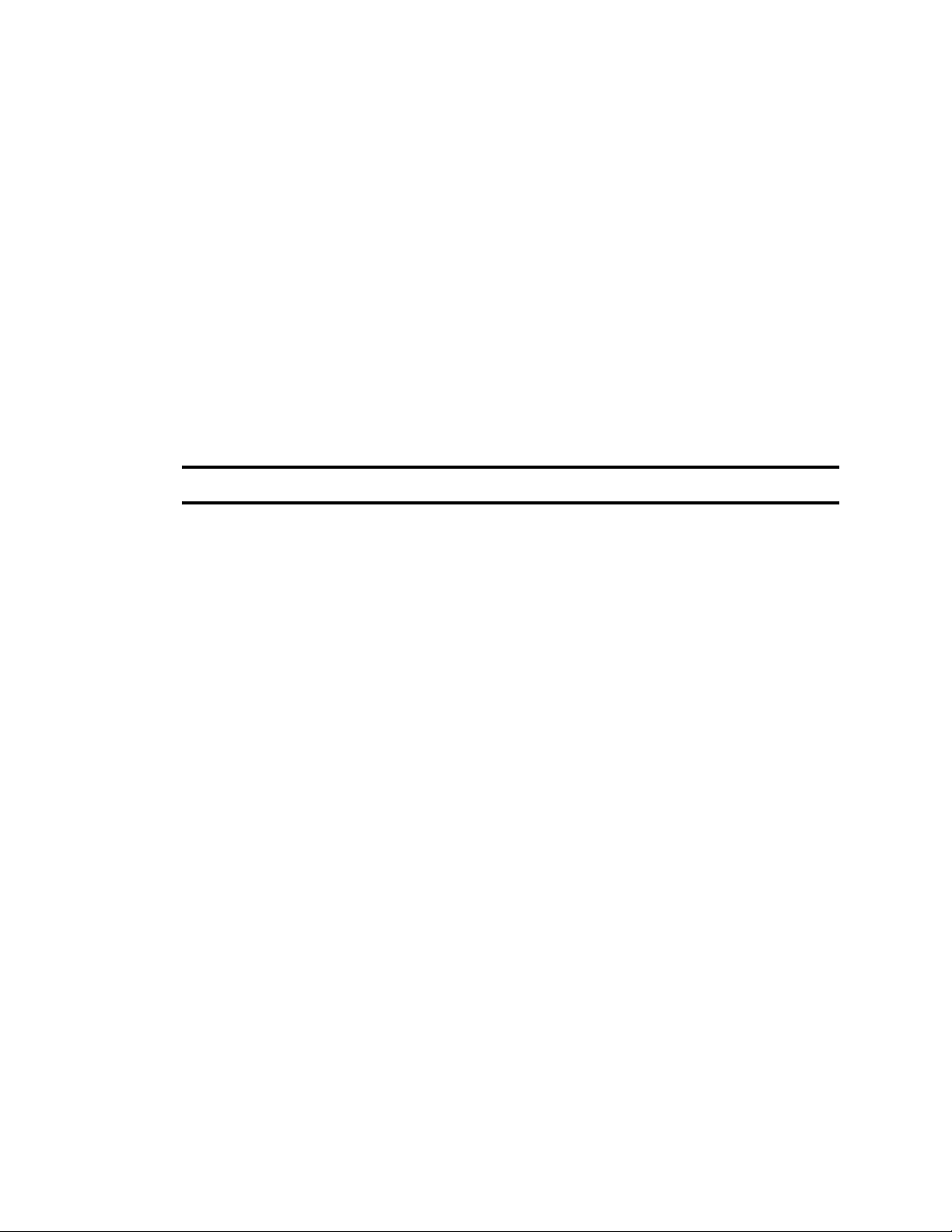
HP ProLiant DL360p Gen8
Avid has qualified the HP DL360P Gen8 server for use with MCS. This 1U form factor server
provides enough expansion for NICs and drives to suit all MCS deployments.
Although no longer available for purchase, this server continues to be supported.
• “QuickSpecs” for detailed specifications, including up-to-date options and part number:
http://www8.hp.com/h20195/v2/GetPDF.aspx%2Fc04123167.pdf
• HP Support Center for this model:
http://h20565.www2.hpe.com/portal/site/hpsc/public/psi/home/?sp4ts.oid=254886
• HP RHEL support options:
https://h41380.www4.hpe.com/red-hat-product-selector/
HP DL360p Gen8 Hardware Requirements
The following table presents the minimum server specifications:
Item Qty Part Number Component Description
Qualified Servers
1 1 666532-B21 Product HP ProLiant DL360p Gen8 10-SFF Configure-to-order
(CTO) Server
2 1 712726-L21 Processors HP DL360p Gen8 Intel Xeon E5-2650 V2 (2.6GHz/8-
core/20MB/95W) - FIO (Factory Installation Option)
Processor Kit (Ivy Bridge)
3 1 712726-B21 HP DL360 Gen8 E5-2650 V2 (2.6GHz/8-core/20MB/
95W) Processor Kit (Ivy Bridge)
48 Memory
5 Storage controller
6 Drive cage HP 10-Bay Small Form Factor Drive Cage
7 2 652745-B21 1st and 2nd hard
drive
8 6 652572-B21 Drives (cache) HP 450 GB 6G SAS 10K SFF (2.5-inch) SC Enterprise
9 RAID setting None. Do not specify a RAID setting when ordering.
10 631679-B21 Storage Controller
Upgrade
a
HP 8 GB (1x8 GB) Single Rank x4 PC3-14900R
(DDR3-1866) Registered CAS-13 Memory Kit
b
HP Embedded P420i Smart Array controller
HP 500 GB 6G SAS 7.2K rpm SFF (2.5in) SC Midline
1 yr Warranty Hard Drive
3 yr Warranty HDD
RAID is configured during software installation.
HP 1 GB P-series Smart Array Flash Backed Write
Cache (FBWC)
11 684217-B21 Flexible LOM
options/upgrades
12 2 512327-B21 Power Supply HP 750W Common Slot Gold Hot Power Supply Kit
13 2 AF556A Power Cord HP C13 - Nema 5-15P US/CA 110V 10Amp 1.83m
HP Ethernet 1 Gb 4-port 366FLR (Flexible LOM form
c
factor) FIO (Factory Installed Option) adapter
Power Cord
27
Page 28
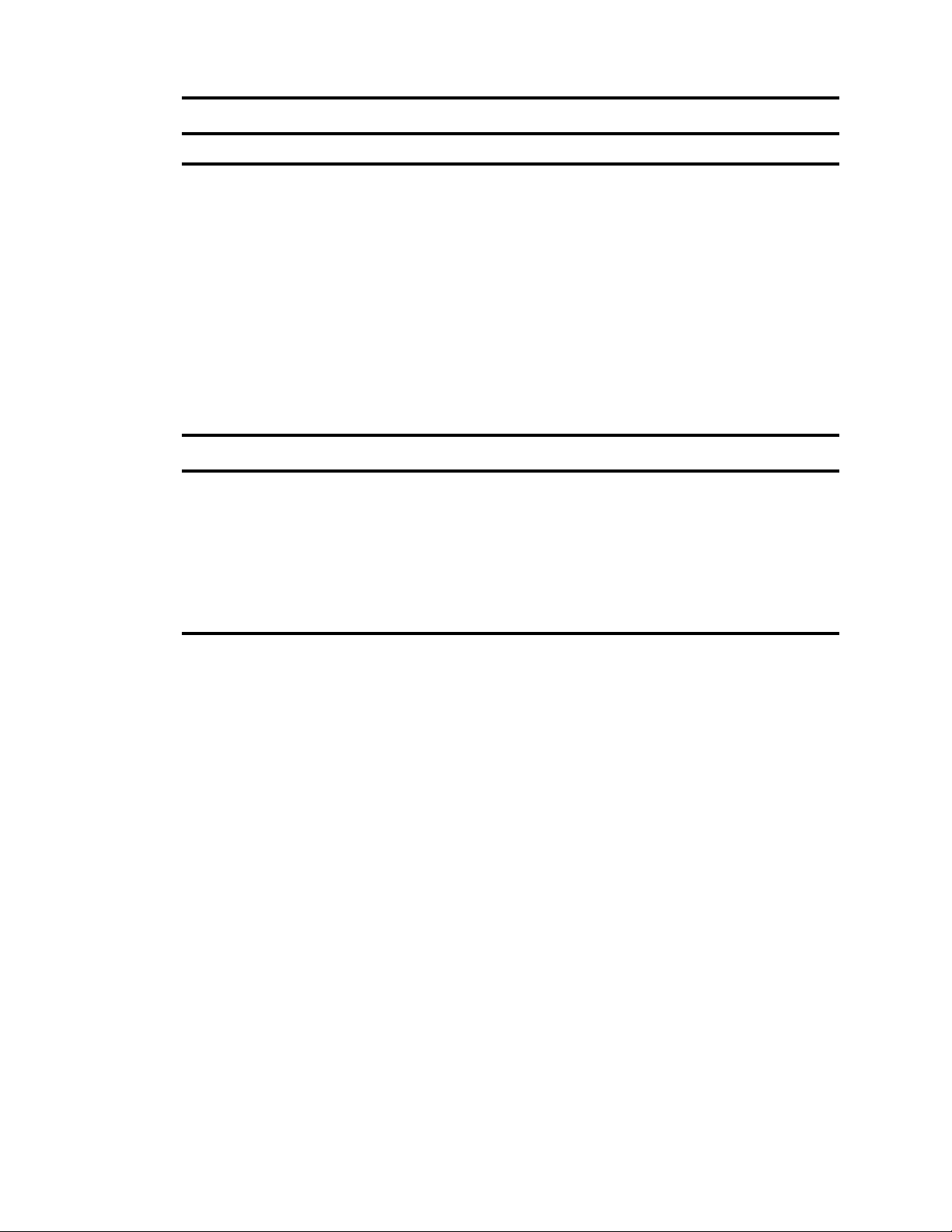
Qualified Servers
Item Qty Part Number Component Description
14 1 663201-B21 Rail Kit HP 1U Small Form Factor Ball Bearing Gen8 Rail Kit
a. To configure 8x8 GB RAM (for a total of 64 GB RAM), HP online server configuration requires the following
selection (select once for each of the two CPUs): HP 32 GB (4x8 GB) Single Rank x4 PC3-14900R (DDR3-1866)
Registered CAS-13 Memory Kit. Before provisioning memory, see “Additional Note: Item #4”, below.
b. Factory integrated models ship with a P420i Smart Array controller. HP 1 GB P-series Smart Array Flash Backed
Write Cache (FWBC) upgrade option must be added.
c. For non-Avid shared storage connections, you can substitute the following adapter instead: HP Ethernet 1 Gb 4-port
331FLR (Flexible LOM form factor) FIO (Factory Installation Option) Adapter (part # 684208-B21)
Additional Notes:
• Items 2 and 3: As of August 2013 the HP ProLiant DL360P Gen8 server also ships with the
Intel® Xeon® E5-2650 v2 (Ivy Bridge) processor. Previously it shipped with the E5-2650 Sandy
Bridge based processor. The part numbers for the previous generation of processor and related
memory are provided the table below. Both processors are supported.
Item Qty Part Number Component Description
2 1 654772-L21 Processors HP DL360p Intel Xeon Gen8 E5-2650 (2.0GHz/8-core/
20MB/95W) - FIO (Factory Installation Option)
Processor Kit (Sandy Bridge)
3 1 654772-B21 HP DL360p Gen8 E5-2650 (2.0GHz/8-core/20MB/
95W) Processor Kit (Sandy Bridge)
4 8 647899-B21 Memory HP 8 GB (1x8 GB) Single Rank x4 PC3-12800 (DDR3-
1600) Reg CAS-11 Memory Kit
• Item 4: The server must be configured with 8x8 GB RAM DIMMs. Some clusters in the field
have been found with nodes using different configurations of 8 and 4 GB DIMMs in different
configurations, which can adversely affect system synchronization required for stable playback.
• Item 4: If you plan to enable settings in MediaCentral UX permitting playback at higher image
quality you must configure more memory than indicated in the body of the table. See “Adding
Memory to Accommodate Higher-Quality Playback” on page 10.
• Item 7 and 8: The DL360p supports up to 8 internal drives. 2 drives are required for the
operating system (in a RAID 1 configuration). In some cases, additional drives may be required
for file caching. See “Caching and HDD Requirements” on page 11.
• Item 11: This HP Ethernet 1 Gb 4-port 331FLR adapter (network interface card) cannot be used
with Avid shared storage! If you are purchasing servers to configure MCS for use with
MediaCentral connected to one or more Avid shared storage systems, substitute the HP Ethernet
1 Gb 4-port 366FLR FIO adapter instead. See also “Supported Network Adapters for Avid
Shared Storage” on page 13.
• Item 13: The power cord indicated is standard for North America, Central America, parts of
South America, and other countries. Please ensure you specify the correct power cord for your
particular geographical region.
28
Page 29

Complete List of Supported CPUs
The following is the complete list of E5-2600 v2 series processors supported for MCS:
Part Number Description
712745-B21 HP DL360p Gen8 Intel Xeon E5-2697v2 (2.7 GHz/12-core/30MB/130 W)
712771-B21 HP DL360p Gen8 Intel Xeon E5-2695v2 (2.4 GHz/12-core/30MB/115 W)
712504-B21 HP DL360p Gen8 Intel Xeon E5-2690v2 (3.0 GHz/10-core/25MB/130 W)
712506-B21 HP DL360p Gen8 Intel Xeon E5-2680v2 (2.8 GHz/10-core/25MB/115 W)
712508-B21 HP DL360p Gen8 Intel Xeon E5-2670v2 (2.5 GHz/10-core/25MB/115 W)
712773-B21 HP DL360p Gen8 Intel Xeon E5-2667v2 (3.3 GHz/8-core/25MB/130 W)
712724-B21 HP DL360p Gen8 Intel Xeon E5-2660v2 (2.2 GHz/10-core/25MB/95 W)
712726-B21 HP DL360p Gen8 Intel Xeon E5-2650v2 (2.6 GHz/8-core/20MB/95 W)
The following is the complete list of E5-2600 series processors supported for MCS:
Qualified Servers
Part Number Description
664011-B21 HP DL360p Gen8 Intel® Xeon® E5-2690 (2.9GHz/8-core/20MB/135W)
654789-B21 HP DL360p Gen8 Intel® Xeon® E5-2680 (2.7GHz/8-core/20MB/130W)
654786-B21 HP DL360p Gen8 Intel® Xeon® E5-2670 (2.6GHz/8-core/20MB/115W)
654791-B21 HP DL360p Gen8 Intel® Xeon® E5-2667 (2.9GHz/6-core/15MB/130W)
666029-B21 HP DL360p Gen8 Intel® Xeon® E5-2665 (2.4GHz/8-core/20MB/115W)
654784-B21 HP DL360p Gen8 Intel® Xeon® E5-2660 (2.2GHz/8-core/20MB/95W)
654772-B21 HP DL360p Gen8 Intel® Xeon® E5-2650 (2.0GHz/8-core/20MB/95W)
HP ProLiant DL360p Gen8 Overview
Front View
1. Optional optical drive
2. Slide-out System Insight Display (SID)
3. Video connector (requires Front Video Adapter Kit)
4. USB ports (2)
5. Unit Identification Button & LED
29
Page 30

Qualified Servers
6. Power On/Standby button and system power LED button
7. Health LED
8. NIC Status LED
9. Hard Drive Bays
Back View
1. PCIe 3.0 Full-height / half-length x16 expansion slot (Myricom 10 Gb / HP NC365T 1 Gb NIC
card goes here)
2. Flexible LOM ports (Shown: 4 ports 1 Gb each)
3. Video connector
4. Serial connector
5. PCIe 3.0 Low Profile x8 expansion slot (not used)
6. iLO Management Engine NIC connector
7. Unit ID LED/button
8. Four USB connectors
9. Power supply bay 2 (Shown populated: Optional Power Supply for Redundant Power)
10. Power supply bay 1 (Primary Power Supply)
11. Power Supplies Health/Activity Indicators
HP ProLiant DL380 Gen7
Although no longer available for purchase, this server continues to be supported.
• HP Support Center for this model:
http://h20565.www2.hpe.com/portal/site/hpsc/public/psi/home/?sp4ts.oid=4091412
30
Page 31

Dell PowerEdge R630
Avid has qualified the Dell PowerEdge R630 server for use with MCS. This 1U form factor server
provides enough expansion for NICs and drives to suit all MCS deployments.
The Dell PowerEdge R620 is also supported, but is no longer available for purchase.
• Dell PowerEdge R630 product page:
http://www.dell.com/ca/business/p/poweredge-r630/pd
• Dell Support Center:
http://www.dell.com/support/home/us/en/04/Products/
Dell PowerEdge R630 Hardware Requirements
The following table presents the minimum server specifications:
Item Qty Part Number Component Description
1 1 R630 Product PowerEdge R630 Server, No TPM
2 - - 103P Chassis Configuration Chassis with up to 10, 2.5" Hard Drives, 3 PCIe Slots
Qualified Servers
3 1 10523 Processors Intel® Xeon® E5-2650 v3 2.3GHz,25M
Cache,9.60GT/s QPI,Turbo,HT,10C/20T (105W)
4 1 A10523 Intel® Xeon® E5-2650 v3 2.3GHz,25M
Cache,9.60GT/s QPI,Turbo,HT,10C/20T (105W)
5 1 HS1202 Processor Thermal
Configuration
6 - - - - PCIe Riser None
7 - - R2133 Memory DIMM Type
and Speed
8 - - AECC Memory Configuration
Type
12 8G2R Memory Capacity
9 - - URH RAID Configuration Unconfigured RAID for H330/H730/H730P (1-24
10 1 H7301G Storage Controller
11 8 600S10 Hard Drives 600 GB 10K RPM SAS 6 Gbps 2.5in Hot-plug Hard
12 1 I350 Network Daughter
Card
2 CPU up to 120W
2133MT/s DIMMs
Advanced ECC
a
8 GB RDIMM, 2133MT/s, Dual Rank, x8 Data Width
HDDs or SSDs)
b
PERC H730 RAID Controller, 1 GB NV Cache
Drive
Intel Ethernet i350 QP 1 Gb Network Daughter Card
13 - - - - Additional Network
Cards
14 - - - - Host Bus Adapter/
Converged Network
Adapter
No additional NIC cards
No host bus adapter
31
Page 32

Item Qty Part Number Component Description
15 - - - - Additional PCIe cards No additional PCIe cards
Qualified Servers
16 1 I8EXP Embedded Systems
Management
iDRAC8 Express, integrated Dell Remote Access
Controller, Express
17 - - - - Internal SD module None
18 - - NODVD1 Internal Optical Drive No internal optical drive
19 - - NOBEZL Bezel No bezel
20 RRCMA Rack Rails ReadyRails™ Sliding Rails With Cable Management
Arm
21 - - HPBIOS Performance BIOS
Performance BIOS Setting
Setting
22 1 495R Power Supply Dual, Hot-plug, Redundant Power Supply (1+1),
495W
23 2 125V10 Power Cord NEMA 5-15P to C13 Wall Plug, 125 Volt, 15 AMP, 10
Feet (3m), Power Cord, North America
24 - - - - Server Accessories No server accessories
25 - - NODOCS Systems
No systems documentation, no OpenManage DVD Kit
Documentation
26 - - NOOS Operating System Operating System
27 - - - - Licenses No licenses
28 - - NOMED OS Media Kits No Media Required
29 - - - - OS Partitions None
30 - - - - Secondary OS No secondary OS
31 - - - - Virtualization
None
Software
32 - - - - Virtualization Licenses
None
and Subscription
33 - - - - Enable Virtualization None
34 - - - - Database Software None
35 - - - - Client Access Licenses No client access licenses
36 - - - - Additional Software
None
Offerings
37 - - - - Advanced System
No advanced system configurations
Configurations
38 - - - - System Management
No system management upgrades
Upgrades
39 - - U3OS Hardware Support
Services
Avid does not have a specific recommendation. Select
according to client needs.
32
Page 33

Item Qty Part Number Component Description
Qualified Servers
40 - - - - Proactive Systems
41 - - NOINSTL Installation Services No installation
42 - - - - Proactive Maintenance Proactive maintenance declined
43 - - NORCS Remote Consulting
44 - - - - Additional Installation
45 - - - - Keep Your Hard Drive None
a. For a total of 128 GB RAM select the following instead:
8x16 GB RDIMM, 2133MT/s, Dual Rank, x4 Data Width
- or 16x8 GB RDIMM, 2133MT/s, Dual Rank, x8 Data Width
b. PERC H730P RAID Controller, 2 GB NV Cache (optional)
Additional Notes:
• Item 23: The power cord indicated is standard for North America, Central America, parts of
South America, and other countries. Please ensure you specify the correct power cord for your
particular geographical region.
Dell PowerEdge R630 Overview
None
Management
Declined Remote Consulting Service
Service
No additional installation services
Services
Front View
1. Diagnostic indicators
2. System health indicator
3. Power-on indicator, power button
4. NMI button
5. System identification button
6. Mini USB connector/iDRAC Direct
7. Information tag
8. Hard drives (10)
9. Quick Sync
33
Page 34

Rear View
1. System identification button
2. System identification connector
3. iDRAC8 Enterprise port
4. LP PCIe expansion card slot (riser 1)
5. Serial connector
6. LP PCIe expansion card slot (riser 2)
7. Video connector
8. USB connectors (2)
9. LP PCIe expansion card slot (riser 3)
Qualified Servers
10. Ethernet connectors (4)
11. Power supply (PSU1)
12. Power supply (PSU2)
Top View
1. Control panel assembly (not indicated)
2. Cooling fans (7)
34
Page 35
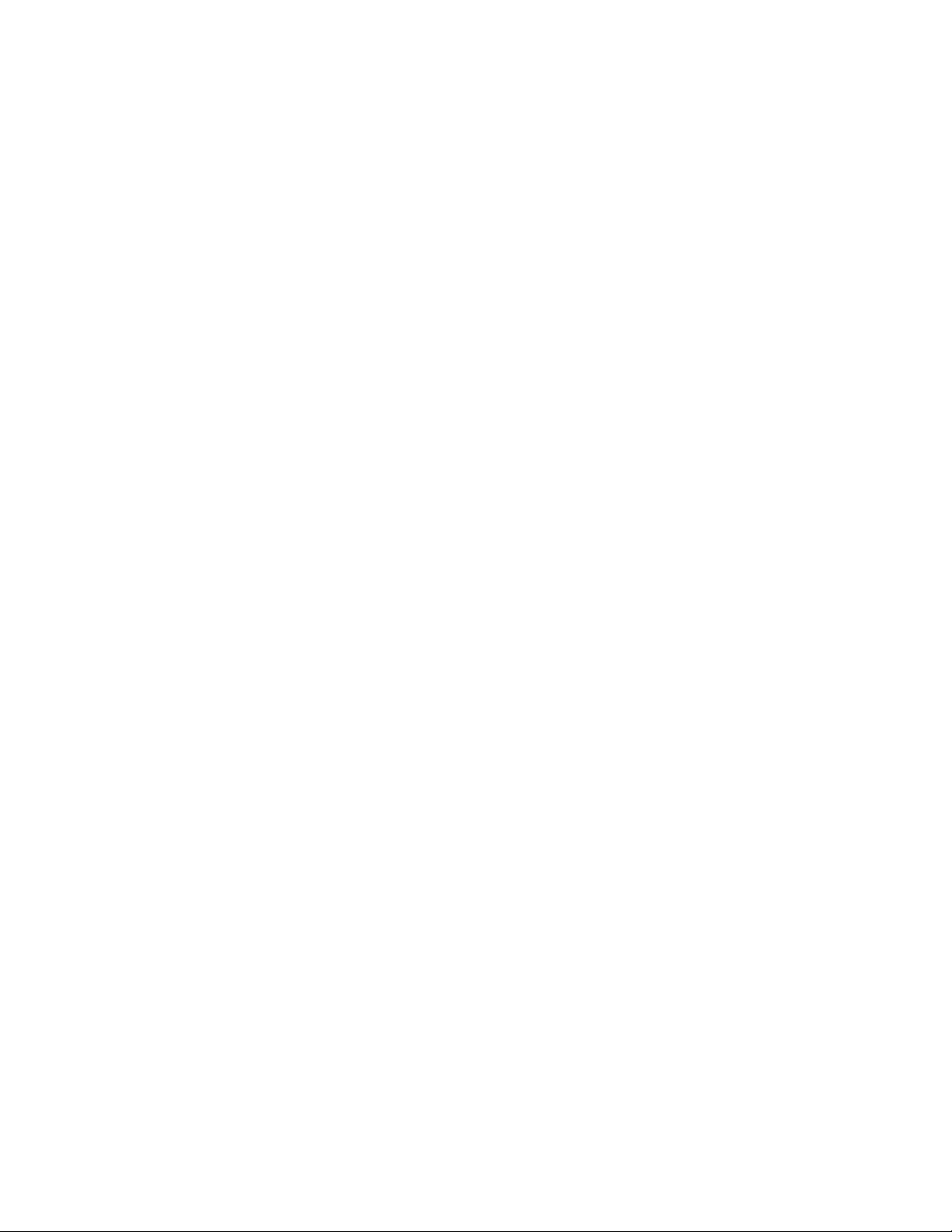
3. Processor 1
4. DIMMs (6)
5. PSU connector
6. Power supply (2)
7. Riser card
8. Network daughter card
9. Riser card 1
10. Riser card 2
11. DIMMs (6)
12. Processor 2
13. DIMMs (12)
14. Expander board
15. Hard drive
Dell PowerEdge R620
Although no longer available for purchase, this server continues to be supported.
Qualified Servers
• Dell PowerEdge R620 product page:
http://www.dell.com/ca/business/p/poweredge-r620/pd
• Dell Support Center:
http://www.dell.com/support/home/us/en/04/Products/
35
Page 36

Legal Notices
Product specifications are subject to change without notice and do not represent a commitment on the part of Avid Technology, Inc.
This product is subject to the terms and conditions of a software license agreement provided with the software. The product may only be
used in accordance with the license agreement.
This product may be protected by one or more U.S. and non-U.S patents. Details are available at www.avid.com/patents.
This guide is protected by copyright. This guide is for your personal use and may not be reproduced or distributed, in whole or in part,
without permission of Avid. Reasonable care has been taken in preparing this guide; however, it may contain omissions, technical
inaccuracies, or typographical errors. Avid Technology, Inc. disclaims liability for all losses incurred through the use of this document.
Product specifications are subject to change without notice.
Copyright © 2016 Avid Technology, Inc. and its licensors. All rights reserved.
The following disclaimer is required by Apple Computer, Inc.:
APPLE COMPUTER, INC. MAKES NO WARRANTIES WHATSOEVER, EITHER EXPRESS OR IMPLIED, REGARDING THIS
PRODUCT, INCLUDING WARRANTIES WITH RESPECT TO ITS MERCHANTABILITY OR ITS FITNESS FOR ANY PARTICULAR
PURPOSE. THE EXCLUSION OF IMPLIED WARRANTIES IS NOT PERMITTED BY SOME STATES. THE ABOVE EXCLUSION MAY
NOT APPLY TO YOU. THIS WARRANTY PROVIDES YOU WITH SPECIFIC LEGAL RIGHTS. THERE MAY BE OTHER RIGHTS THAT
YOU MAY HAVE WHICH VARY FROM STATE TO STATE.
The following disclaimer is required by Sam Leffler and Silicon Graphics, Inc. for the use of their TIFF library:
Copyright © 1988–1997 Sam Leffler
Copyright © 1991–1997 Silicon Graphics, Inc.
Permission to use, copy, modify, distribute, and sell this software [i.e., the TIFF library] and its documentation for any purpose is hereby
granted without fee, provided that (i) the above copyright notices and this permission notice appear in all copies of the software and
related documentation, and (ii) the names of Sam Leffler and Silicon Graphics may not be used in any advertising or publicity relating to
the software without the specific, prior written permission of Sam Leffler and Silicon Graphics.
THE SOFTWARE IS PROVIDED “AS-IS” AND WITHOUT WARRANTY OF ANY KIND, EXPRESS, IMPLIED OR OTHERWISE,
INCLUDING WITHOUT LIMITATION, ANY WARRANTY OF MERCHANTABILITY OR FITNESS FOR A PARTICULAR PURPOSE.
IN NO EVENT SHALL SAM LEFFLER OR SILICON GRAPHICS BE LIABLE FOR ANY SPECIAL, INCIDENTAL, INDIRECT OR
CONSEQUENTIAL DAMAGES OF ANY KIND, OR ANY DAMAGES WHATSOEVER RESULTING FROM LOSS OF USE, DATA OR
PROFITS, WHETHER OR NOT ADVISED OF THE POSSIBILITY OF DAMAGE, AND ON ANY THEORY OF LIABILITY, ARISING OUT
OF OR IN CONNECTION WITH THE USE OR PERFORMANCE OF THIS SOFTWARE.
The following disclaimer is required by the Independent JPEG Group:
This software is based in part on the work of the Independent JPEG Group.
This Software may contain components licensed under the following conditions:
Copyright (c) 1989 The Regents of the University of California. All rights reserved.
Redistribution and use in source and binary forms are permitted provided that the above copyright notice and this paragraph are
duplicated in all such forms and that any documentation, advertising materials, and other materials related to such distribution and use
acknowledge that the software was developed by the University of California, Berkeley. The name of the University may not be used to
endorse or promote products derived from this software without specific prior written permission. THIS SOFTWARE IS PROVIDED ``AS
IS'' AND WITHOUT ANY EXPRESS OR IMPLIED WARRANTIES, INCLUDING, WITHOUT LIMITATION, THE IMPLIED WARRANTIES
OF MERCHANTABILITY AND FITNESS FOR A PARTICULAR PURPOSE.
Copyright (C) 1989, 1991 by Jef Poskanzer.
Permission to use, copy, modify, and distribute this software and its documentation for any purpose and without fee is hereby granted,
provided that the above copyright notice appear in all copies and that both that copyright notice and this permission notice appear in
supporting documentation. This software is provided "as is" without express or implied warranty.
Copyright 1995, Trinity College Computing Center. Written by David Chappell.
Permission to use, copy, modify, and distribute this software and its documentation for any purpose and without fee is hereby granted,
provided that the above copyright notice appear in all copies and that both that copyright notice and this permission notice appear in
supporting documentation. This software is provided "as is" without express or implied warranty.
Copyright 1996 Daniel Dardailler.
Permission to use, copy, modify, distribute, and sell this software for any purpose is hereby granted without fee, provided that the above
copyright notice appear in all copies and that both that copyright notice and this permission notice appear in supporting documentation,
and that the name of Daniel Dardailler not be used in advertising or publicity pertaining to distribution of the software without specific,
written prior permission. Daniel Dardailler makes no representations about the suitability of this software for any purpose. It is provided "as
is" without express or implied warranty.
Modifications Copyright 1999 Matt Koss, under the same license as above.
Copyright (c) 1991 by AT&T.
Permission to use, copy, modify, and distribute this software for any purpose without fee is hereby granted, provided that this entire notice
is included in all copies of any software which is or includes a copy or modification of this software and in all copies of the supporting
documentation for such software.
Legal Notices
36
Page 37

Legal Notices
THIS SOFTWARE IS BEING PROVIDED "AS IS", WITHOUT ANY EXPRESS OR IMPLIED WARRANTY. IN PARTICULAR, NEITHER
THE AUTHOR NOR AT&T MAKES ANY REPRESENTATION OR WARRANTY OF ANY KIND CONCERNING THE MERCHANTABILITY
OF THIS SOFTWARE OR ITS FITNESS FOR ANY PARTICULAR PURPOSE.
This product includes software developed by the University of California, Berkeley and its contributors.
The following disclaimer is required by Paradigm Matrix:
Portions of this software licensed from Paradigm Matrix.
The following disclaimer is required by Ray Sauers Associates, Inc.:
“Install-It” is licensed from Ray Sauers Associates, Inc. End-User is prohibited from taking any action to derive a source code equivalent of
“Install-It,” including by reverse assembly or reverse compilation, Ray Sauers Associates, Inc. shall in no event be liable for any damages
resulting from reseller’s failure to perform reseller’s obligation; or any damages arising from use or operation of reseller’s products or the
software; or any other damages, including but not limited to, incidental, direct, indirect, special or consequential Damages including lost
profits, or damages resulting from loss of use or inability to use reseller’s products or the software for any reason including copyright or
patent infringement, or lost data, even if Ray Sauers Associates has been advised, knew or should have known of the possibility of such
damages.
The following disclaimer is required by Videomedia, Inc.:
“Videomedia, Inc. makes no warranties whatsoever, either express or implied, regarding this product, including warranties with respect to
its merchantability or its fitness for any particular purpose.”
“This software contains V-LAN ver. 3.0 Command Protocols which communicate with V-LAN ver. 3.0 products developed by Videomedia,
Inc. and V-LAN ver. 3.0 compatible products developed by third parties under license from Videomedia, Inc. Use of this software will allow
“frame accurate” editing control of applicable videotape recorder decks, videodisc recorders/players and the like.”
The following disclaimer is required by Altura Software, Inc. for the use of its Mac2Win software and Sample Source
Code:
©1993–1998 Altura Software, Inc.
The following disclaimer is required by 3Prong.com Inc.:
Certain waveform and vector monitoring capabilities are provided under a license from 3Prong.com Inc.
The following disclaimer is required by Interplay Entertainment Corp.:
The “Interplay” name is used with the permission of Interplay Entertainment Corp., which bears no responsibility for Avid products.
This product includes portions of the Alloy Look & Feel software from Incors GmbH.
This product includes software developed by the Apache Software Foundation (http://www.apache.org/).
© DevelopMentor
This product may include the JCifs library, for which the following notice applies:
JCifs © Copyright 2004, The JCIFS Project, is licensed under LGPL (http://jcifs.samba.org/). See the LGPL.txt file in the Third Party
Software directory on the installation CD.
Avid Interplay contains components licensed from LavanTech. These components may only be used as part of and in connection with Avid
Interplay.
Portions © Copyright 2003-2007 of MOG Solutions.
Attn. Government User(s). Restricted Rights Legend
U.S. GOVERNMENT RESTRICTED RIGHTS. This Software and its documentation are “commercial computer software” or “commercial
computer software documentation.” In the event that such Software or documentation is acquired by or on behalf of a unit or agency of the
U.S. Government, all rights with respect to this Software and documentation are subject to the terms of the License Agreement, pursuant
to FAR §12.212(a) and/or DFARS §227.7202-1(a), as applicable.
Trademarks
Avid, the Avid Logo, Avid Everywhere, Avid DNXHD, Avid DNXHR, Avid Nexis, AirSpeed, Eleven, EUCON, Interplay, iNEWS, ISIS, Mbox,
MediaCentral, Media Composer, NewsCutter, Pro Tools, ProSet and RealSet, Maestro, PlayMaker, Sibelius, Symphony, and all related
product names and logos, are registered or unregistered trademarks of Avid Technology, Inc. in the United States and/or other countries.
The Interplay name is used with the permission of the Interplay Entertainment Corp. which bears no responsibility for Avid products. All
other trademarks are the property of their respective owners. For a full list of Avid trademarks, see: http://www.avid.com/US/about-avid/
legal-notices/trademarks.
Footage
WCAU Fire Story — Courtesy of NBC-10, Philadelphia, PA.
News material provided by WFTV Television Inc.
Avid MediaCentral Platform Services Hardware Guide • Revised September 21, 2016 • This document is distributed by
Avid in online (electronic) form only, and is not available for purchase in printed form.
37
