Page 1
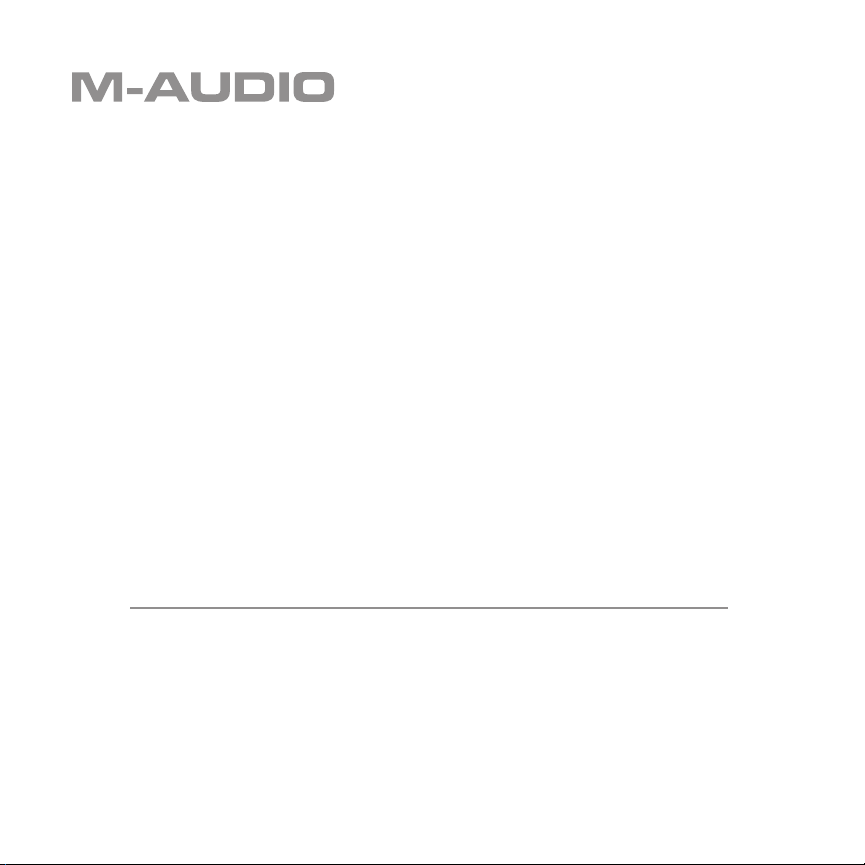
JamLab
Quick Start Guide
English
Page 2
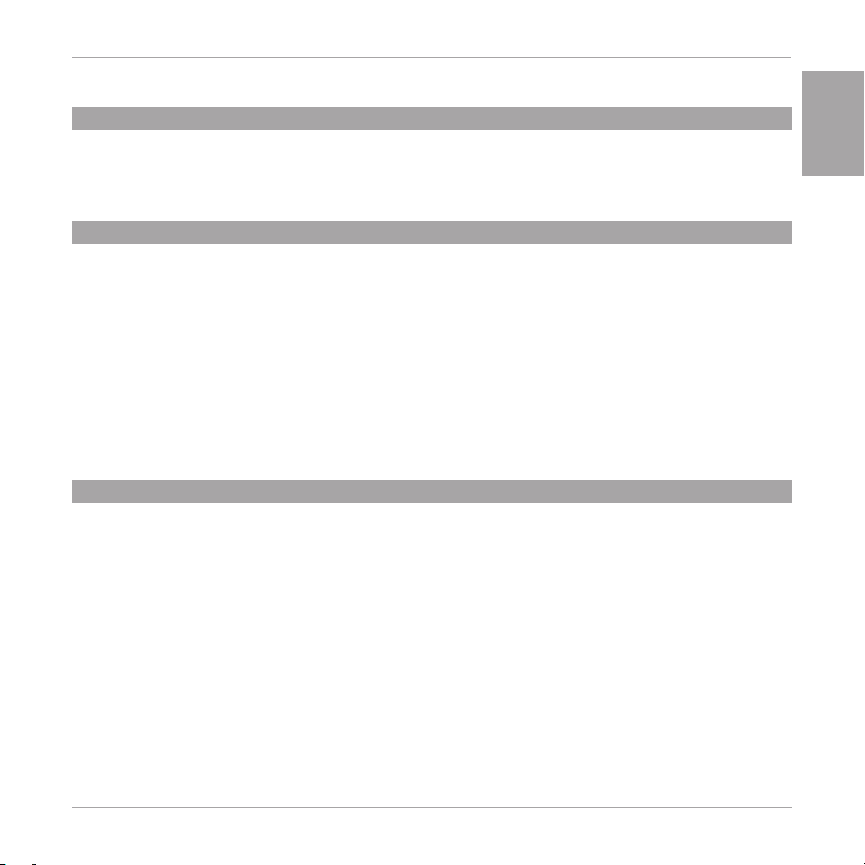
JamLab
English
JamLab Quick Start Guide
Congratulations on your purchase of the M-Audio JamLab. This Guide is designed to help you get started with JamLab
and GT Player Express on any system running Mac OS X or Windows XP. For more detailed instructions, please refer to the
additional PDF documents on the JamLab CD-ROM.
Installation Instructions For Windows XP
PLEASE NOTE: DO NOT connect your JamLab to your computer until the appropriate driver files have been installed on your
computer. Be sure to leave your JamLab disconnected until instructed to connect it below.
1. Insert the M-Audio JamLab CD-ROM into your computer’s CD-ROM drive.
2. Double-click the installer file. Follow the driver installer’s onscreen direction prompts.
3. You will see the End-User License Agreement (EULA). If you agree to the terms of the EULA, then click on the circle
that states “I accept the terms of the license agreement,” and then click “Next.”
4. Click “Install.”
5. At various points during the installation process, you may be notified that the driver being installed has not passed
Windows Logo Testing. Click “Continue Anyway” to proceed with the installation.
6. Click “Finish” to complete your JamLab installation.
Installation Instructions For Mac OS X
PLEASE NOTE: DO NOT connect your JamLab to your computer until the appropriate driver files have been installed on your
computer. Be sure to leave your JamLab disconnected until instructed to connect it below.
1. Insert the M-Audio Driver CD-ROM into your computer’s CD-ROM drive.
2. Double-click the CD icon when it appears on your desktop to view the contents of the CD.
3. Double-click the M-Audio JamLab.pkg icon.
4. The driver installer will launch. Follow the onscreen directions.
5. You will see the Introduction screen. Click on “Continue.”
6. You’ll then see the ReadMe screen with important information about your installation. When you’ve finished reading
this, click on “Continue.”
7. Following this, you will see the End-User License Agreement (EULA). If you agree with the terms of the EULA, click
“Continue” and then “Agree” to proceed with the installation.
8. Select the hard drive you wish to install on and click on “Continue.”
9. In the following screen, click on “Install,” and then you will be required to enter your Administrator password to
continue the installation. Type in your name and password then click on “OK.”
English
1
Page 3

10. Click on “Continue Installation.”
11. You will see an Installation Successful screen that prompts you to restart your system to complete the install. Click on
“Restart.”
12. Once your computer has restarted, you may connect your JamLab to an available USB port on your computer. Your
JamLab is now ready to use.
Connecting Your Equipment to the JamLab
< Your JamLab has one 1/8” stereo output. Outs 1 & 2 will always serve as your default left and right outputs. Connect
the 1/8” stereo output to the left and right channels, respectively, of your speakers, mixer, or other monitoring
system.
< You may also connect a pair of headphones to the 1/8” stereo output on the front of the unit allowing for monitoring
in private.
< The 1⁄4” input on the JamLab accepts instrument-level signals, such as your guitar.
Playing Through JamLab
After you have installed JamLab and connected your equipment, open the JamLab Control Panel—located in Control Panel
(Windows XP) or System Preferences (Mac OS X)—and turn up the input to your liking. Now you will be able to hear yourself
play! Read on to learn how to install GT Player Express to add effects to your playing.
GT Player Express Installation For Windows XP
1. Insert the M-Audio JamLab CD-ROM into your computer’s CD-ROM drive.
2. Browse on the CD and double-click the GT Player Express Setup file. Follow the driver installer’s on-screen direction
prompts.
3. You will see the installation Welcome screen. Press “Next.”
4. You will then see the End-User License Agreement (EULA). If you agree to the terms of the EULA, then click on the
circle that states “I accept the terms of the license agreement,” and then click “Next.”
5. Select your Installation’s Destination Location. Click “Next.”
6. Select your VST plugins folder location. Click “Next.”
7. You will then see the Start Copying Files screen. Click “Next.”
8. The Installation Wizard will complete. Click “Finish.”
9. A GT PLAYER EXPRESS short-cut icon will be placed on your desktop. Double-click the shortcut to run GT Player
Express.
2
Page 4

JamLab
060322_JLab_QSG_EN01
GT Player Express Installation For Mac OS X
1. To install GT Player Express, simply drag the GT Player Express icon on to your hard disk. It is recommended that you
place this folder in the Applications folder.
2. Once GT Player Express is in your applications folder, double-click on it to open the application. When you do this,
GT Player Express will install the VST plug-in version of itself. Click “Continue.”
3. When you have finished reading the important VST Plugin ReadMe screen that displays next, Click “Continue.”
4. Select a Destination drive for the installation. Click “Continue.”
5. Click “Upgrade” to perform the basic installation.
6. When the installation has completed, you will then see the Installation Successful screen. Click “Close.” GT Player
Express is now ready to use.
In order to use GT Player Express to add effects to your music, refer to the additional documentation on the JamLab CD-ROM.
Please also refer to this documentation for troubleshooting and detailed installation information.
Additional Information and Support
We recommend checking the M-Audio website at www.m-audio.com regularly for driver updates and additional information.
The website is where you’ll find links to drivers, news stories, FAQs, additional products, and tech support.
WARNING: This product contains chemicals, including lead, known to the State of California to cause cancer, and birth defects
or other reproductive harm.
Tested to comply with
FCC standards
FOR HOME OR STUDIO USE
Wash hands after handling.
JamLab
English
© 2006 Avid Technology, Inc. All rights reserved. Product features, specifications, system requirements and availability are
subject to change without notice. Avid and M-Audio are either trademarks or registered trademarks of Avid Technology, Inc.
All other trademarks contained herein are the property of their respective owners.
060320_JamLab_QS_EN01
3
