Page 1
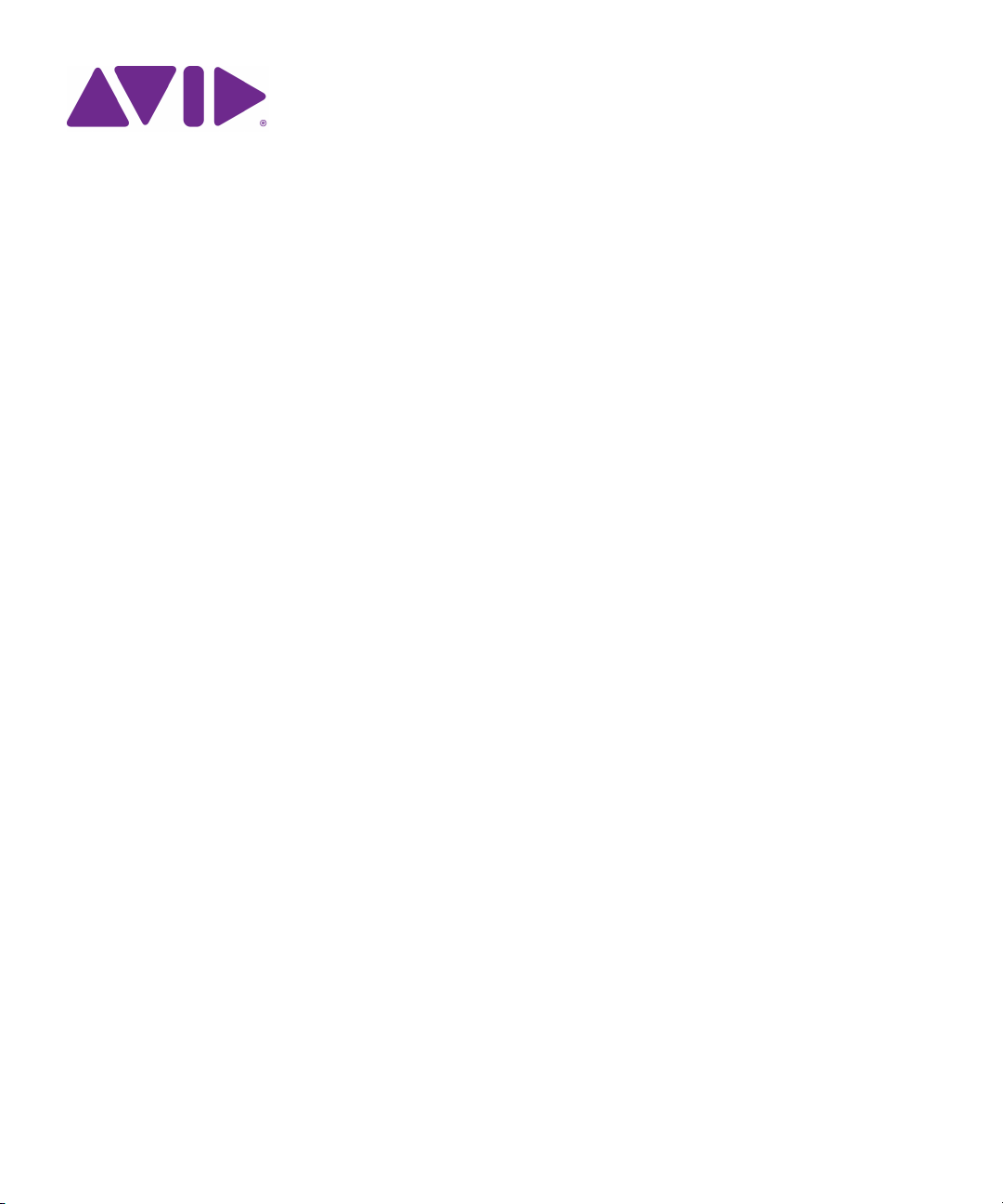
Avid® ISIS® 7500 | 7000
Setup Guide
Page 2
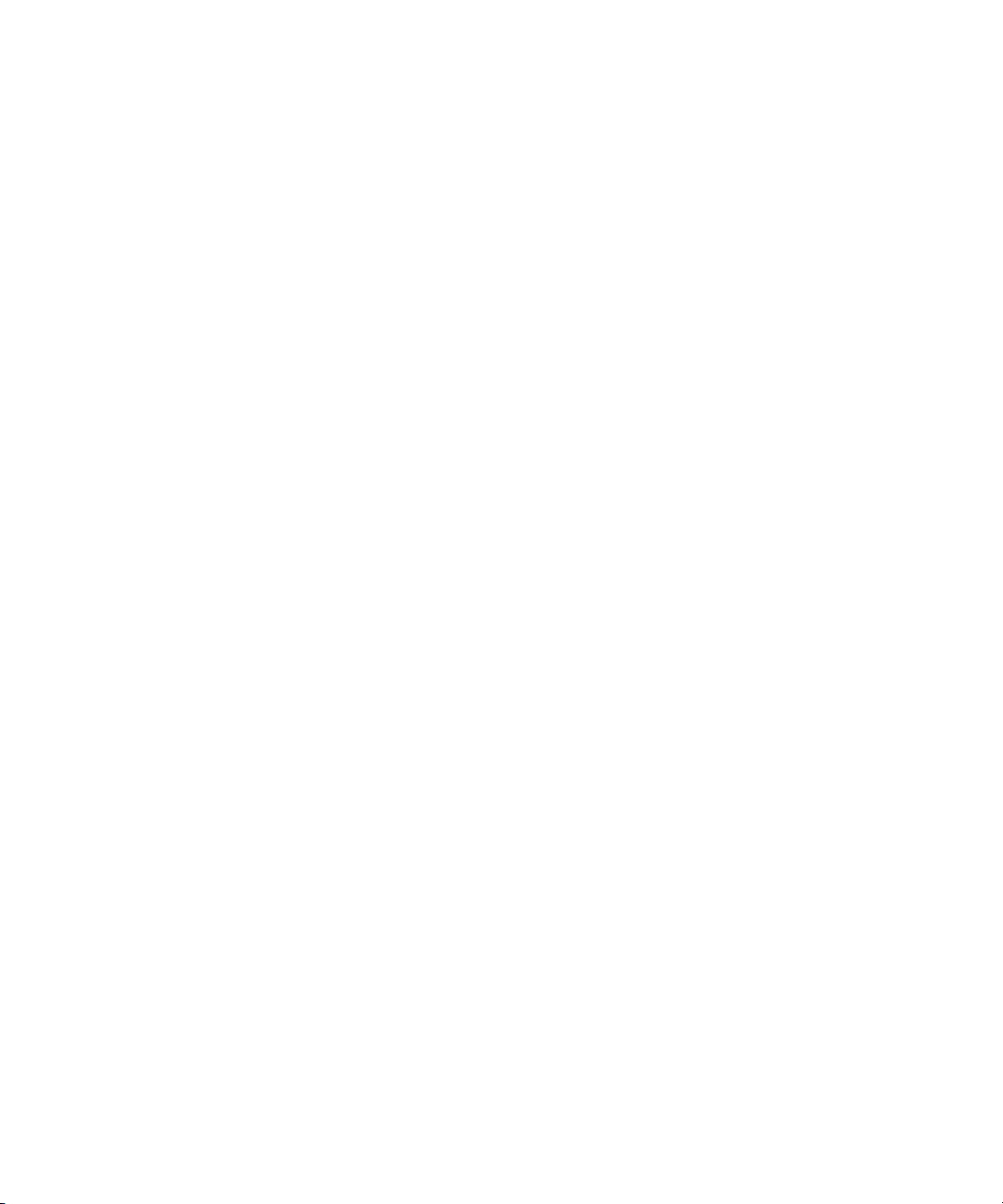
Legal Notices
Product specifications are subject to change without notice and do not represent a commitment on the part of Avid Technology, Inc.
This product is subject to the terms and conditions of a software license agreement provided with the software. The product may
only be used in accordance with the license agreement.
Avid ISIS products or portions thereof are protected by one or more of the following United States Patents: 6,374,336; 6,415,373;
6,449,688; 7,660,947; 6,760,808; 6,785,768; 7,111,115; 7,487,309; 7,660,947; 7,844,775; 7,917,696; 8,140,755 Other patents are
pending.
Avid products or portions thereof are protected by one or more of the following European Patents: 1040419.
Other patents are pending.
Part of the software embedded in this product is gSOAP software.
Portions created by gSOAP are Copyright (C) 2001-2004 Robert A. van Engelen, Genivia inc. All Rights Reserved.
THE SOFTWARE IN THIS PRODUCT WAS IN PART PROVIDED BY GENIVIA INC AND ANY EXPRESS OR IMPLIED
WARRANTIES, INCLUDING, BUT NOT LIMITED TO, THE IMPLIED WARRANTIES OF MERCHANTABILITY AND FITNESS FOR
A PARTICULAR PURPOSE ARE DISCLAIMED. IN NO EVENT SHALL THE AUTHOR BE LIABLE FOR ANY DIRECT, INDIRECT,
INCIDENTAL, SPECIAL, EXEMPLARY, OR CONSEQUENTIAL DAMAGES (INCLUDING, BUT NOT LIMITED TO,
PROCUREMENT OF SUBSTITUTE GOODS OR SERVICES; LOSS OF USE, DATA, OR PROFITS; OR BUSINESS
INTERRUPTION) HOWEVER CAUSED AND ON ANY THEORY OF LIABILITY, WHETHER IN CONTRACT, STRICT LIABILITY,
OR TORT (INCLUDING NEGLIGENCE OR OTHERWISE) ARISING IN ANY WAY OUT OF THE USE OF THIS SOFTWARE, EVEN
IF ADVISED OF THE POSSIBILITY OF SUCH DAMAGE.
This document is protected under copyright law. An authorized licensee of Avid ISIS 7000 may reproduce this publication for the
licensee’s own use in learning how to use the software. This document may not be reproduced or distributed, in whole or in part, for
commercial purposes, such as selling copies of this document or providing support or educational services to others. This document
is supplied as a guide for Avid ISIS 7000. Reasonable care has been taken in preparing the information it contains. However, this
document may contain omissions, technical inaccuracies, or typographical errors. Avid Technology, Inc. does not accept
responsibility of any kind for customers’ losses due to the use of this document. Product specifications are subject to change without
notice.
Copyright © 2010 Avid Technology, Inc. and its licensors. All rights reserved.
The following disclaimer is required by Sam Leffler and Silicon Graphics, Inc. for the use of their TIFF library:
Copyright © 1988–1997 Sam Leffler
Copyright © 1991–1997 Silicon Graphics, Inc.
Permission to use, copy, modify, distribute, and sell this software [i.e., the TIFF library] and its documentation for any purpose is
hereby granted without fee, provided that (i) the above copyright notices and this permission notice appear in all copies of the
software and related documentation, and (ii) the names of Sam Leffler and Silicon Graphics may not be used in any advertising or
publicity relating to the software without the specific, prior written permission of Sam Leffler and Silicon Graphics.
THE SOFTWARE IS PROVIDED “AS-IS” AND WITHOUT WARRANTY OF ANY KIND, EXPRESS, IMPLIED OR OTHERWISE,
INCLUDING WITHOUT LIMITATION, ANY WARRANTY OF MERCHANTABILITY OR FITNESS FOR A PARTICULAR PURPOSE.
IN NO EVENT SHALL SAM LEFFLER OR SILICON GRAPHICS BE LIABLE FOR ANY SPECIAL, INCIDENTAL, INDIRECT OR
CONSEQUENTIAL DAMAGES OF ANY KIND, OR ANY DAMAGES WHATSOEVER RESULTING FROM LOSS OF USE, DATA OR
PROFITS, WHETHER OR NOT ADVISED OF THE POSSIBILITY OF DAMAGE, AND ON ANY THEORY OF LIABILITY, ARISING
OUT OF OR IN CONNECTION WITH THE USE OR PERFORMANCE OF THIS SOFTWARE.
The following disclaimer is required by the Independent JPEG Group:
This software is based in part on the work of the Independent JPEG Group.
This Software may contain components licensed under the following conditions:
Copyright (c) 1989 The Regents of the University of California. All rights reserved.
Redistribution and use in source and binary forms are permitted provided that the above copyright notice and this paragraph are
duplicated in all such forms and that any documentation, advertising materials, and other materials related to such distribution and
use acknowledge that the software was developed by the University of California, Berkeley. The name of the University may not be
used to endorse or promote products derived from this software without specific prior written permission. THIS SOFTWARE IS
PROVIDED ``AS IS'' AND WITHOUT ANY EXPRESS OR IMPLIED WARRANTIES, INCLUDING, WITHOUT LIMITATION, THE
IMPLIED WARRANTIES OF MERCHANTABILITY AND FITNESS FOR A PARTICULAR PURPOSE.
Copyright (C) 1989, 1991 by Jef Poskanzer.
2
Page 3

Permission to use, copy, modify, and distribute this software and its documentation for any purpose and without fee is hereby
granted, provided that the above copyright notice appear in all copies and that both that copyright notice and this permission notice
appear in supporting documentation. This software is provided "as is" without express or implied warranty.
Copyright 1995, Trinity College Computing Center. Written by David Chappell.
Permission to use, copy, modify, and distribute this software and its documentation for any purpose and without fee is hereby
granted, provided that the above copyright notice appear in all copies and that both that copyright notice and this permission notice
appear in supporting documentation. This software is provided "as is" without express or implied warranty.
Copyright 1996 Daniel Dardailler.
Permission to use, copy, modify, distribute, and sell this software for any purpose is hereby granted without fee, provided that the
above copyright notice appear in all copies and that both that copyright notice and this permission notice appear in supporting
documentation, and that the name of Daniel Dardailler not be used in advertising or publicity pertaining to distribution of the software
without specific, written prior permission. Daniel Dardailler makes no representations about the suitability of this software for any
purpose. It is provided "as is" without express or implied warranty.
Modifications Copyright 1999 Matt Koss, under the same license as above.
Copyright (c) 1991 by AT&T.
Permission to use, copy, modify, and distribute this software for any purpose without fee is hereby granted, provided that this entire
notice is included in all copies of any software which is or includes a copy or modification of this software and in all copies of the
supporting documentation for such software.
THIS SOFTWARE IS BEING PROVIDED "AS IS", WITHOUT ANY EXPRESS OR IMPLIED WARRANTY. IN PARTICULAR,
NEITHER THE AUTHOR NOR AT&T MAKES ANY REPRESENTATION OR WARRANTY OF ANY KIND CONCERNING THE
MERCHANTABILITY OF THIS SOFTWARE OR ITS FITNESS FOR ANY PARTICULAR PURPOSE.
This product includes software developed by the University of California, Berkeley and its contributors.
The following disclaimer is required by Paradigm Matrix:
Portions of this software licensed from Paradigm Matrix.
The following disclaimer is required by Ray Sauers Associates, Inc.:
“Install-It” is licensed from Ray Sauers Associates, Inc. End-User is prohibited from taking any action to derive a source code
equivalent of “Install-It,” including by reverse assembly or reverse compilation, Ray Sauers Associates, Inc. shall in no event be liable
for any damages resulting from reseller’s failure to perform reseller’s obligation; or any damages arising from use or operation of
reseller’s products or the software; or any other damages, including but not limited to, incidental, direct, indirect, special or
consequential Damages including lost profits, or damages resulting from loss of use or inability to use reseller’s products or the
software for any reason including copyright or patent infringement, or lost data, even if Ray Sauers Associates has been advised,
knew or should have known of the possibility of such damages.
The following disclaimer is required by Videomedia, Inc.:
“Videomedia, Inc. makes no warranties whatsoever, either express or implied, regarding this product, including warranties with
respect to its merchantability or its fitness for any particular purpose.”
“This software contains V-LAN ver. 3.0 Command Protocols which communicate with V-LAN ver. 3.0 products developed by
Videomedia, Inc. and V-LAN ver. 3.0 compatible products developed by third parties under license from Videomedia, Inc. Use of this
software will allow “frame accurate” editing control of applicable videotape recorder decks, videodisc recorders/players and the like.”
The following disclaimer is required by Altura Software, Inc. for the use of its Mac2Win software and Sample Source
Code:
©1993–1998 Altura Software, Inc.
The following disclaimer is required by Interplay Entertainment Corp.:
The “Interplay” name is used with the permission of Interplay Entertainment Corp., which bears no responsibility for Avid products.
This product includes portions of the Alloy Look & Feel software from Incors GmbH.
This product includes software developed by the Apache Software Foundation (http://www.apache.org/).
© DevelopMentor
3
Page 4
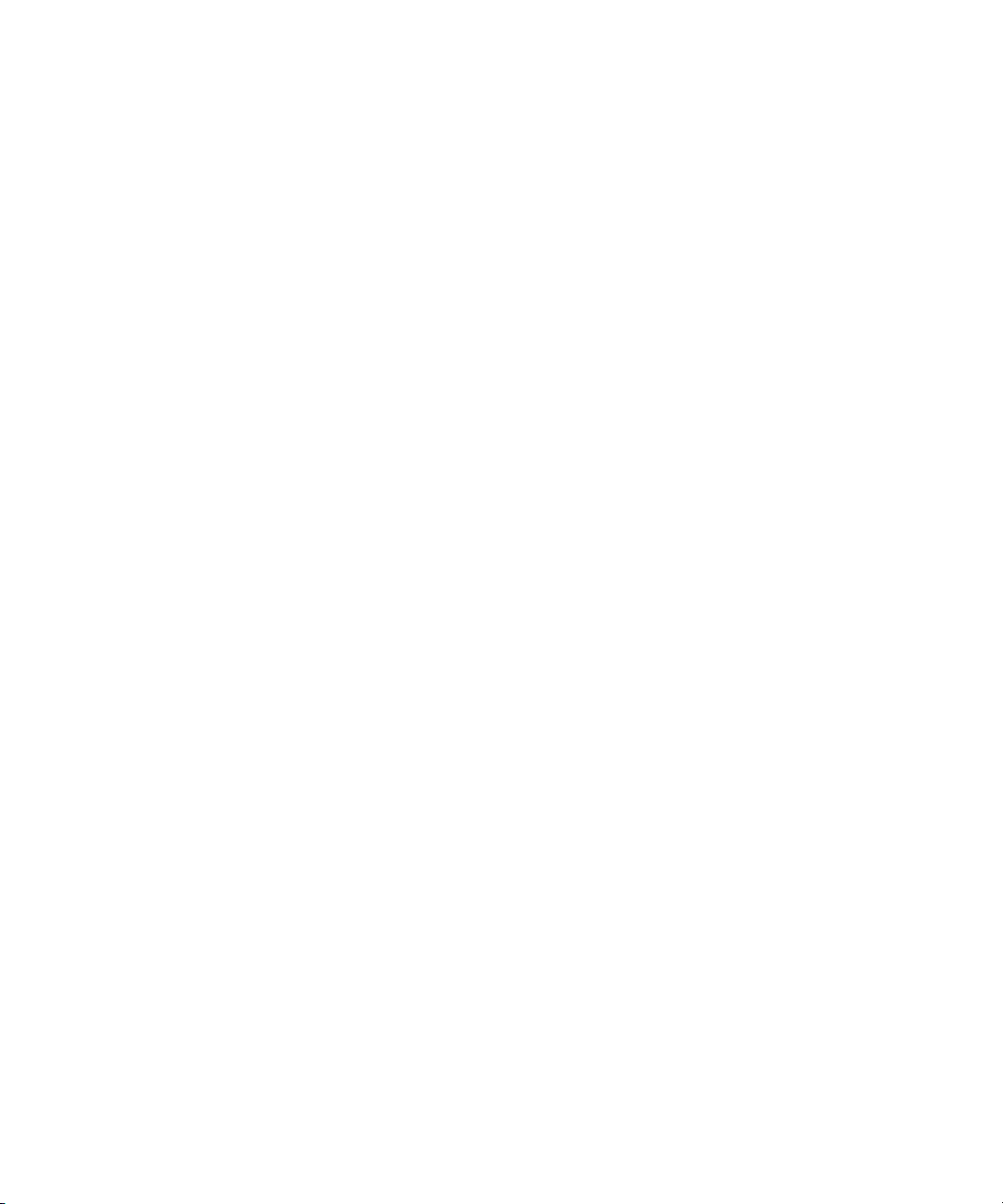
This product may include the JCifs library, for which the following notice applies:
JCifs © Copyright 2004, The JCIFS Project, is licensed under LGPL (http://jcifs.samba.org/). See the LGPL.txt file in the Third Party
Software directory on the installation CD.
Avid Interplay contains components licensed from LavanTech. These components may only be used as part of and in connection
with Avid Interplay.
Attn. Government User(s). Restricted Rights Legend
U.S. GOVERNMENT RESTRICTED RIGHTS. This Software and its documentation are “commercial computer software” or
“commercial computer software documentation.” In the event that such Software or documentation is acquired by or on behalf of a
unit or agency of the U.S. Government, all rights with respect to this Software and documentation are subject to the terms of the
License Agreement, pursuant to FAR §12.212(a) and/or DFARS §227.7202-1(a), as applicable.
Trademarks
003, 192 Digital I/O, 192 I/O, 96 I/O, 96i I/O, Adrenaline, AirSpeed, ALEX, Alienbrain, AME, AniMatte, Archive, Archive II, Assistant
Station, AudioPages, AudioStation, AutoLoop, AutoSync, Avid, Avid Active, Avid Advanced Response, Avid DNA, Avid DNxcel, Avid
DNxHD, Avid DS Assist Station, Avid Ignite, Avid Liquid, Avid Media Engine, Avid Media Processor, Avid MEDIArray, Avid Mojo, Avid
Remote Response, Avid Unity, Avid Unity ISIS, Avid VideoRAID, AvidRAID, AvidShare, AVIDstripe, AVX, Beat Detective, Beauty
Without The Bandwidth, Beyond Reality, BF Essentials, Bomb Factory, Bruno, C|24, CaptureManager, ChromaCurve,
ChromaWheel, Cineractive Engine, Cineractive Player, Cineractive Viewer, Color Conductor, Command|24, Command|8,
Control|24, Cosmonaut Voice, CountDown, d2, d3, DAE, D-Command, D-Control, Deko, DekoCast, D-Fi, D-fx, Digi 002, Digi 003,
DigiBase, Digidesign, Digidesign Audio Engine, Digidesign Development Partners, Digidesign Intelligent Noise Reduction,
Digidesign TDM Bus, DigiLink, DigiMeter, DigiPanner, DigiProNet, DigiRack, DigiSerial, DigiSnake, DigiSystem, Digital
Choreography, Digital Nonlinear Accelerator, DigiTest, DigiTranslator, DigiWear, DINR, DNxchange, Do More, DPP-1, D-Show, DSP
Manager, DS-StorageCalc, DV Toolkit, DVD Complete, D-Verb, Eleven, EM, Euphonix, EUCON, EveryPhase, Expander,
ExpertRender, Fader Pack, Fairchild, FastBreak, Fast Track, Film Cutter, FilmScribe, Flexevent, FluidMotion, Frame Chase, FXDeko,
HD Core, HD Process, HDpack, Home-to-Hollywood, HYBRID, HyperSPACE, HyperSPACE HDCAM, iKnowledge, Image
Independence, Impact, Improv, iNEWS, iNEWS Assign, iNEWS ControlAir, InGame, Instantwrite, Instinct, Intelligent Content
Management, Intelligent Digital Actor Technology, IntelliRender, Intelli-Sat, Intelli-sat Broadcasting Recording Manager, InterFX,
Interplay, inTONE, Intraframe, iS Expander, iS9, iS18, iS23, iS36, ISIS, IsoSync, LaunchPad, LeaderPlus, LFX, Lightning, Link &
Sync, ListSync, LKT-200, Lo-Fi, MachineControl, Magic Mask, Make Anything Hollywood, make manage move | media, Marquee,
MassivePack, Massive Pack Pro, Maxim, Mbox, Media Composer, MediaFlow, MediaLog, MediaMix, Media Reader, Media
Recorder, MEDIArray, MediaServer, MediaShare, MetaFuze, MetaSync, MIDI I/O, Mix Rack, Moviestar, MultiShell, NaturalMatch,
NewsCutter, NewsView, NewsVision, Nitris, NL3D, NLP, NSDOS, NSWIN, OMF, OMF Interchange, OMM, OnDVD, Open Media
Framework, Open Media Management, Painterly Effects, Palladium, Personal Q, PET, Podcast Factory, PowerSwap, PRE,
ProControl, ProEncode, Profiler, Pro Tools, Pro Tools|HD, Pro Tools LE, Pro Tools M-Powered, Pro Transfer, QuickPunch,
QuietDrive, Realtime Motion Synthesis, Recti-Fi, Reel Tape Delay, Reel Tape Flanger, Reel Tape Saturation, Reprise, Res Rocket
Surfer, Reso, RetroLoop, Reverb One, ReVibe, Revolution, rS9, rS18, RTAS, Salesview, Sci-Fi, Scorch, ScriptSync,
SecureProductionEnvironment, Serv|GT, Serv|LT, Shape-to-Shape, ShuttleCase, Sibelius, SimulPlay, SimulRecord, Slightly Rude
Compressor, Smack!, Soft SampleCell, Soft-Clip Limiter, SoundReplacer, SPACE, SPACEShift, SpectraGraph, SpectraMatte,
SteadyGlide, Streamfactory, Streamgenie, StreamRAID, SubCap, Sundance, Sundance Digital, SurroundScope, Symphony, SYNC
HD, SYNC I/O, Synchronic, SynchroScope, Syntax, TDM FlexCable, TechFlix, Tel-Ray, Thunder, TimeLiner, Titansync, Titan, TL
Aggro, TL AutoPan, TL Drum Rehab, TL Everyphase, TL Fauxlder, TL In Tune, TL MasterMeter, TL Metro, TL Space, TL Utilities,
tools for storytellers, Transit, TransJammer, Trillium Lane Labs, TruTouch, UnityRAID, Vari-Fi, Video the Web Way, VideoRAID,
VideoSPACE, VTEM, Work-N-Play, Xdeck, X-Form, Xmon and XPAND! are either registered trademarks or trademarks of Avid
Technology, Inc. in the United States and/or other countries.
Apple, Macintosh, and Safari are either registered trademarks or trademarks of Apple Computer, Inc., registered in the U.S. and
other countries. HP is a registered trademark of Hewlett-Packard Company. Intel is a registered trademark of Intel Corporation. Java
is a trademark of Sun Microsystems in the United States and/or other countries. Kingston is a registered trademarks of Kingston
Technology Corporation. All other marks may be the property of their respective titleholders. Windows is either a registered
trademark or trademark of Microsoft Corporation in the United States and/or other countries. All other trademarks contained herein
are the property of their respective owners.
Avid ISIS 7500 | 7000 Setup Guide • 0175-30978-00 Rev. B • December 2013 • Created 12/6/13
4
Page 5
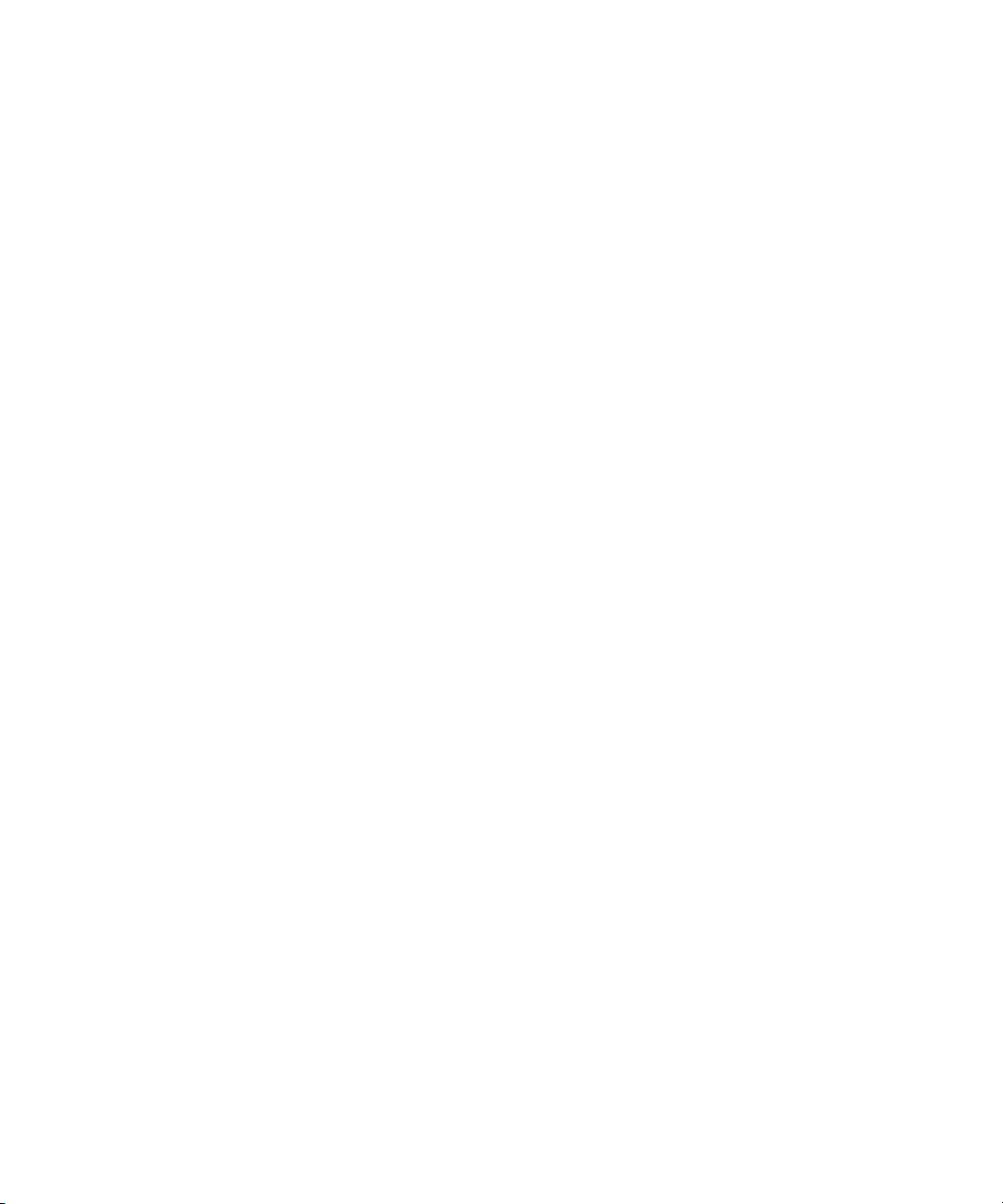
Contents
Using This Guide. . . . . . . . . . . . . . . . . . . . . . . . . . . . . . . . . . . . . . . . . . . . . . . 12
Symbols and Conventions . . . . . . . . . . . . . . . . . . . . . . . . . . . . . . . . . . . . . . . . . . . . . . . 12
If You Need Help. . . . . . . . . . . . . . . . . . . . . . . . . . . . . . . . . . . . . . . . . . . . . . . . . . . . . . . 13
Accessing the Online Documentation . . . . . . . . . . . . . . . . . . . . . . . . . . . . . . . . . . . . . . . 13
Avid Training Services . . . . . . . . . . . . . . . . . . . . . . . . . . . . . . . . . . . . . . . . . . . . . . . . . . 14
Chapter 1 Avid Software and Hardware Install Checklist . . . . . . . . . . . . . . . . . . . . . . . 15
Software Upgrade . . . . . . . . . . . . . . . . . . . . . . . . . . . . . . . . . . . . . . . . . . . . . . . . . . . . . . 15
Hardware Upgrade . . . . . . . . . . . . . . . . . . . . . . . . . . . . . . . . . . . . . . . . . . . . . . . . . . . . . 17
New System Director and Engine Installation . . . . . . . . . . . . . . . . . . . . . . . . . . . . . . . . . 18
Switch and ISB Upgrade Utility . . . . . . . . . . . . . . . . . . . . . . . . . . . . . . . . . . . . . . . . . . . . 19
Recreating a File Systems . . . . . . . . . . . . . . . . . . . . . . . . . . . . . . . . . . . . . . . . . . . . . . . 19
Chapter 1 Avid ISIS 7500 | 7000 System Overview . . . . . . . . . . . . . . . . . . . . . . . . . . . . 21
Hardware Overview and Naming Convention . . . . . . . . . . . . . . . . . . . . . . . . . . . . . . . . . 21
System Director. . . . . . . . . . . . . . . . . . . . . . . . . . . . . . . . . . . . . . . . . . . . . . . . . . . . . . . . 24
System Director Front Panel . . . . . . . . . . . . . . . . . . . . . . . . . . . . . . . . . . . . . . . . . . 24
System Director Rear Panel. . . . . . . . . . . . . . . . . . . . . . . . . . . . . . . . . . . . . . . . . . . 26
Second System Director. . . . . . . . . . . . . . . . . . . . . . . . . . . . . . . . . . . . . . . . . . . . . . 26
Engine . . . . . . . . . . . . . . . . . . . . . . . . . . . . . . . . . . . . . . . . . . . . . . . . . . . . . . . . . . . . . . . 27
Engine Front View . . . . . . . . . . . . . . . . . . . . . . . . . . . . . . . . . . . . . . . . . . . . . . . . . . 27
Engine Rear View. . . . . . . . . . . . . . . . . . . . . . . . . . . . . . . . . . . . . . . . . . . . . . . . . . . 28
Power Supplies . . . . . . . . . . . . . . . . . . . . . . . . . . . . . . . . . . . . . . . . . . . . . . . . . . . . 28
Integrated Ethernet Switches . . . . . . . . . . . . . . . . . . . . . . . . . . . . . . . . . . . . . . . . . . 29
Storage Configurations . . . . . . . . . . . . . . . . . . . . . . . . . . . . . . . . . . . . . . . . . . . . . . . . . . 30
Storage Group Size . . . . . . . . . . . . . . . . . . . . . . . . . . . . . . . . . . . . . . . . . . . . . . . . . 30
Chunk Size Support With ISB . . . . . . . . . . . . . . . . . . . . . . . . . . . . . . . . . . . . . . 31
Adding an ISB to the File System . . . . . . . . . . . . . . . . . . . . . . . . . . . . . . . . . . . 31
Adding or Removing ISBs (Mirrored or RAID). . . . . . . . . . . . . . . . . . . . . . . . . . 31
5
Page 6
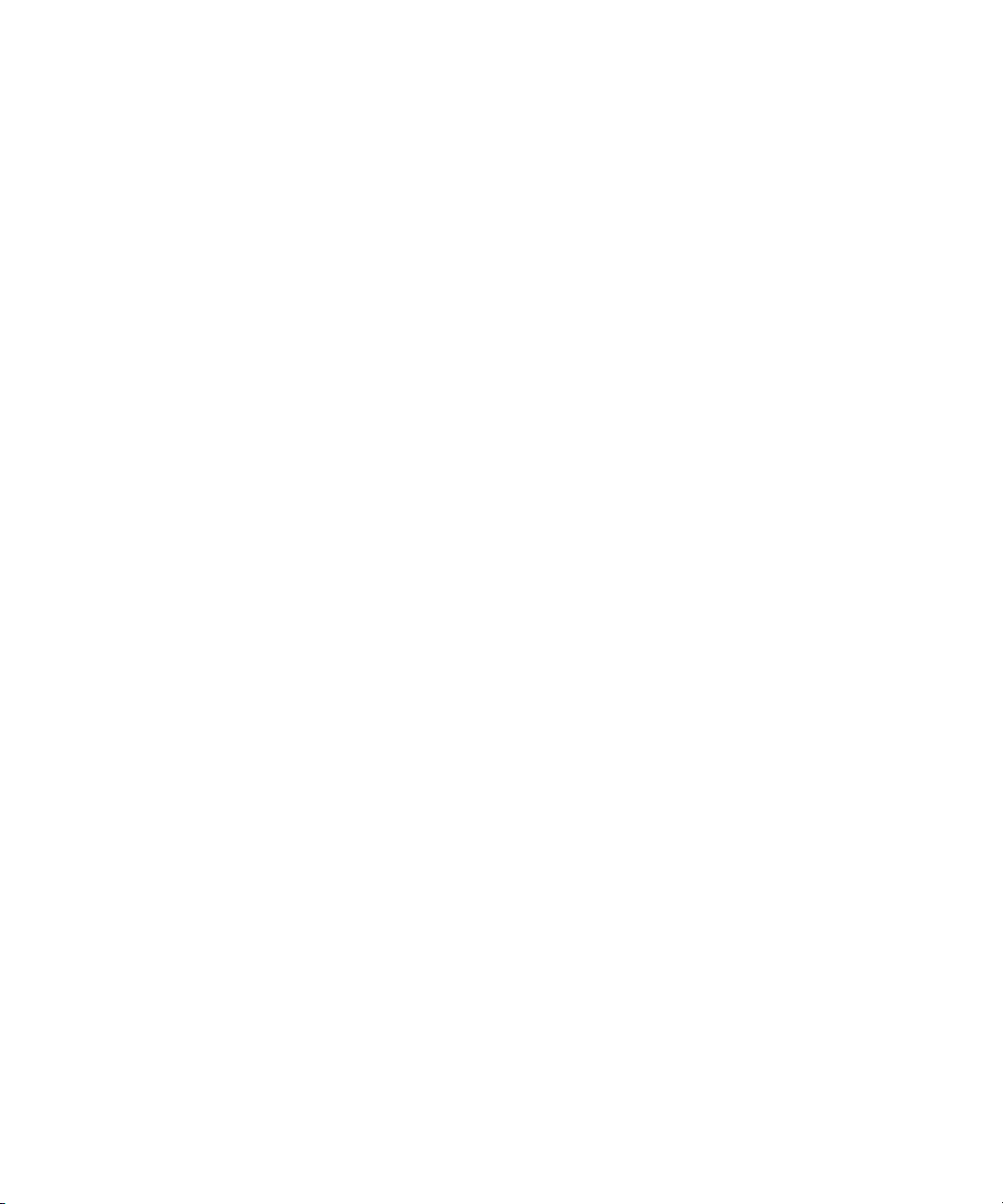
Moving Workspaces Between Storage Groups. . . . . . . . . . . . . . . . . . . . . . . . . 31
Mirrored Storage Groups, Single ISB Failure . . . . . . . . . . . . . . . . . . . . . . . . . . 32
RAID-6 Storage Groups . . . . . . . . . . . . . . . . . . . . . . . . . . . . . . . . . . . . . . . . . . . . . . 32
RAID-6 Storage Groups, Single ISB Failure . . . . . . . . . . . . . . . . . . . . . . . . . . . 33
RAID-6 Storage Groups, Dual ISB Failure . . . . . . . . . . . . . . . . . . . . . . . . . . . . 34
Automatic Redistribution on Disk Failure . . . . . . . . . . . . . . . . . . . . . . . . . . . . . . . . . . . . 34
Client . . . . . . . . . . . . . . . . . . . . . . . . . . . . . . . . . . . . . . . . . . . . . . . . . . . . . . . . . . . . . . . . 35
Network Zone Configurations . . . . . . . . . . . . . . . . . . . . . . . . . . . . . . . . . . . . . . . . . . . . . 36
Zone 1 Clients (Direct Connected). . . . . . . . . . . . . . . . . . . . . . . . . . . . . . . . . . . . . . 37
Zone 2 Clients (Indirect Connect) Configuration . . . . . . . . . . . . . . . . . . . . . . . . . . . 38
Zone 1 and Zone 2 Clients Mixed Configuration . . . . . . . . . . . . . . . . . . . . . . . . . . . 40
Zone 3 and Zone 4 Client Configuration . . . . . . . . . . . . . . . . . . . . . . . . . . . . . . . . . 41
Link Aggregation Support. . . . . . . . . . . . . . . . . . . . . . . . . . . . . . . . . . . . . . . . . . . . . 42
Cabling . . . . . . . . . . . . . . . . . . . . . . . . . . . . . . . . . . . . . . . . . . . . . . . . . . . . . . . . . . . . . . 43
Connecting the Engine CX-4 Cable . . . . . . . . . . . . . . . . . . . . . . . . . . . . . . . . . . . . . 43
Removing the Avid Engine Interconnect Cable . . . . . . . . . . . . . . . . . . . . . . . . . . . . 43
10-Gb Link Aggregation Overview . . . . . . . . . . . . . . . . . . . . . . . . . . . . . . . . . . . . . . 44
Supported in Link Aggregation . . . . . . . . . . . . . . . . . . . . . . . . . . . . . . . . . . . . . . . . 45
Load Balancing. . . . . . . . . . . . . . . . . . . . . . . . . . . . . . . . . . . . . . . . . . . . . . . . . . . . . 45
Failover. . . . . . . . . . . . . . . . . . . . . . . . . . . . . . . . . . . . . . . . . . . . . . . . . . . . . . . . . . . 45
Recommended Topologies . . . . . . . . . . . . . . . . . . . . . . . . . . . . . . . . . . . . . . . . . . . 46
Supported Functionality . . . . . . . . . . . . . . . . . . . . . . . . . . . . . . . . . . . . . . . . . . . . . . 46
Other Functionality . . . . . . . . . . . . . . . . . . . . . . . . . . . . . . . . . . . . . . . . . . . . . . . . . . 46
Chapter 2 Connecting the ISIS Equipment. . . . . . . . . . . . . . . . . . . . . . . . . . . . . . . . . . . 47
Rack-Mounting the Equipment . . . . . . . . . . . . . . . . . . . . . . . . . . . . . . . . . . . . . . . . . . . . 47
Rack-Mounting Examples . . . . . . . . . . . . . . . . . . . . . . . . . . . . . . . . . . . . . . . . . . . . 47
Installing Rack-Mount Rails and Brackets . . . . . . . . . . . . . . . . . . . . . . . . . . . . . . . . 50
Rack-mount Requirements . . . . . . . . . . . . . . . . . . . . . . . . . . . . . . . . . . . . . . . . 51
Positioning the server in the Rack. . . . . . . . . . . . . . . . . . . . . . . . . . . . . . . . . . . 52
Separating the Slide Rails . . . . . . . . . . . . . . . . . . . . . . . . . . . . . . . . . . . . . . . . . 53
Attaching Inner Slide Rails to the System Director . . . . . . . . . . . . . . . . . . . . . . 53
Attaching the Outer Rails to a Square-Hole Rack . . . . . . . . . . . . . . . . . . . . . . . 54
Attaching the Outer Rails to a Round-Hole Rack . . . . . . . . . . . . . . . . . . . . . . . 56
6
Page 7

Securing the System Director in a Rack . . . . . . . . . . . . . . . . . . . . . . . . . . . . . . 58
Mounting the Engine . . . . . . . . . . . . . . . . . . . . . . . . . . . . . . . . . . . . . . . . . . . . . 59
Installing Blades and Power Supplies . . . . . . . . . . . . . . . . . . . . . . . . . . . . . . . . . . . . . . . 60
Installing IXS and ISS Switches . . . . . . . . . . . . . . . . . . . . . . . . . . . . . . . . . . . . . . . . 62
Connecting a Keyboard, Monitor, and Mouse. . . . . . . . . . . . . . . . . . . . . . . . . . . . . . . . . 62
Connecting the Optional Application Key . . . . . . . . . . . . . . . . . . . . . . . . . . . . . . . . . . . . 63
Connecting Power to Equipment. . . . . . . . . . . . . . . . . . . . . . . . . . . . . . . . . . . . . . . . . . . 64
Connecting Power Cords . . . . . . . . . . . . . . . . . . . . . . . . . . . . . . . . . . . . . . . . . . . . . 65
Three 20-Amp V AC Circuits for Three Engines . . . . . . . . . . . . . . . . . . . . . . . . . . . 65
Three 20-Amp V AC Circuits for Two Engines . . . . . . . . . . . . . . . . . . . . . . . . . . . . . 66
Two 20-Amp V AC Circuits for Two Engines . . . . . . . . . . . . . . . . . . . . . . . . . . . . . . 66
Turning System On and Off . . . . . . . . . . . . . . . . . . . . . . . . . . . . . . . . . . . . . . . . . . . 67
Connecting ISIS Hardware . . . . . . . . . . . . . . . . . . . . . . . . . . . . . . . . . . . . . . . . . . . . . . . 67
Engine Configuration v2.x Hardware Guidelines . . . . . . . . . . . . . . . . . . . . . . . . . . . 68
Setting-Up Network Addresses In the Stack . . . . . . . . . . . . . . . . . . . . . . . . . . . . . . 69
Two-Engine Stacking . . . . . . . . . . . . . . . . . . . . . . . . . . . . . . . . . . . . . . . . . . . . . . . . 71
Three- to Twelve-Engine Stacking Summary With v2.x Switches . . . . . . . . . . . . . . 73
Three- to Twelve-Engine Connections With v2.x Switches . . . . . . . . . . . . . . . . . . . 74
Hi-Gig Link Aggregation Group . . . . . . . . . . . . . . . . . . . . . . . . . . . . . . . . . . . . . . . . 79
Chapter 3 Installing Software and Configuring 10-Gb Link Aggregation . . . . . . . . . . 81
IP Addressing Overview . . . . . . . . . . . . . . . . . . . . . . . . . . . . . . . . . . . . . . . . . . . . . . . . . 81
Configuration Overview. . . . . . . . . . . . . . . . . . . . . . . . . . . . . . . . . . . . . . . . . . . . . . . . . . 84
Software Installation . . . . . . . . . . . . . . . . . . . . . . . . . . . . . . . . . . . . . . . . . . . . . . . . . . . . 85
Loading the Software . . . . . . . . . . . . . . . . . . . . . . . . . . . . . . . . . . . . . . . . . . . . . . . . 85
Product Recovery Needs to be Copied to the USB Flash Drive . . . . . . . . . . . . . . . 87
Activating the License Key . . . . . . . . . . . . . . . . . . . . . . . . . . . . . . . . . . . . . . . . . . . . 87
Installing the Optional Application Key . . . . . . . . . . . . . . . . . . . . . . . . . . . . . . . . . . . 87
Creating an Active File System on the System Director. . . . . . . . . . . . . . . . . . . . . . 88
Binding the Storage Managers. . . . . . . . . . . . . . . . . . . . . . . . . . . . . . . . . . . . . . . . . 89
Checking the Status of the System Director. . . . . . . . . . . . . . . . . . . . . . . . . . . . . . . 90
Installing Software on the Engines. . . . . . . . . . . . . . . . . . . . . . . . . . . . . . . . . . . . . . 91
Engine Does Not Appear in Add Engine List . . . . . . . . . . . . . . . . . . . . . . . . . . . . . . 94
Check Switch IP Address . . . . . . . . . . . . . . . . . . . . . . . . . . . . . . . . . . . . . . . . . . . . . 95
7
Page 8
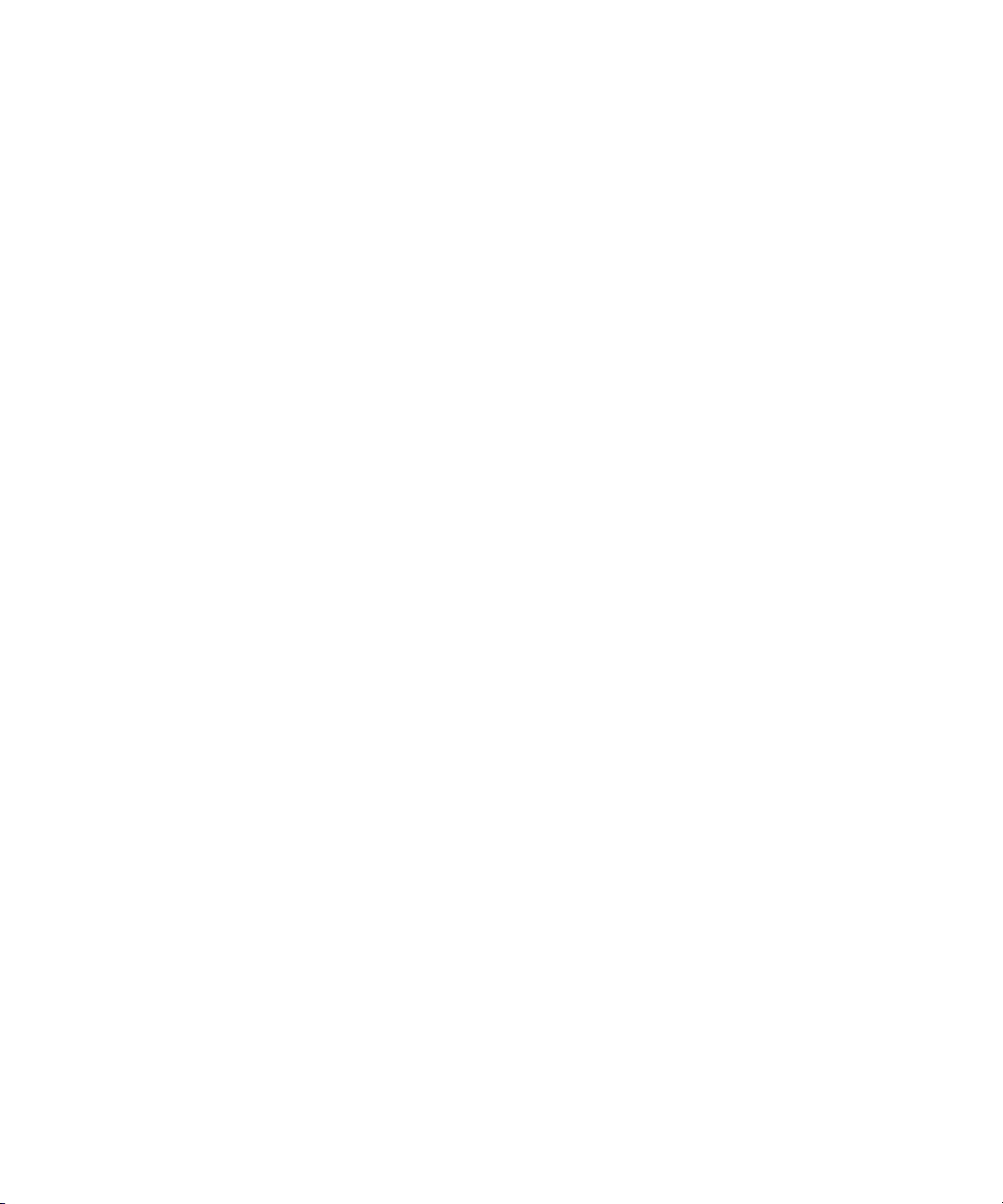
Loading Client Software . . . . . . . . . . . . . . . . . . . . . . . . . . . . . . . . . . . . . . . . . . . . . . 96
Configuring Client Software . . . . . . . . . . . . . . . . . . . . . . . . . . . . . . . . . . . . . . . . . . . 98
Adding a Remote Host for Zone 3 and 4 Clients. . . . . . . . . . . . . . . . . . . . . . . . . . . . . . 100
Avid Interplay Authentication. . . . . . . . . . . . . . . . . . . . . . . . . . . . . . . . . . . . . . . . . . . . . 101
Configuring a 10-Gb Link Aggregation Group. . . . . . . . . . . . . . . . . . . . . . . . . . . . . . . . 101
Chapter 4 Avid ISIS Software Licensing. . . . . . . . . . . . . . . . . . . . . . . . . . . . . . . . . . . . 105
What You Need to Activate the ISIS Software License. . . . . . . . . . . . . . . . . . . . . . . . . 106
License Activation Using an Internet Connection . . . . . . . . . . . . . . . . . . . . . . . . . . . . . 106
License Activation Without an Internet Connection. . . . . . . . . . . . . . . . . . . . . . . . . . . . 108
Deactivating the License . . . . . . . . . . . . . . . . . . . . . . . . . . . . . . . . . . . . . . . . . . . . . . . . 111
License Requirement with Host Name Change . . . . . . . . . . . . . . . . . . . . . . . . . . . . . . 111
Chapter 5 Configuring Two Stacks of ISIS Engines . . . . . . . . . . . . . . . . . . . . . . . . . . 112
ISIS Two Stack Configuration . . . . . . . . . . . . . . . . . . . . . . . . . . . . . . . . . . . . . . . . . . . . 113
External Switch Link Aggregation Connection Guidelines . . . . . . . . . . . . . . . . . . . 115
IP Address Classes . . . . . . . . . . . . . . . . . . . . . . . . . . . . . . . . . . . . . . . . . . . . . . . . 116
IP Addressing With Two Stacks . . . . . . . . . . . . . . . . . . . . . . . . . . . . . . . . . . . . . . . 116
Static IP Addresses Available . . . . . . . . . . . . . . . . . . . . . . . . . . . . . . . . . . . . . 118
Connecting Two Stacks of Engines . . . . . . . . . . . . . . . . . . . . . . . . . . . . . . . . . . . . . . . 118
Setting-Up Two Stacks. . . . . . . . . . . . . . . . . . . . . . . . . . . . . . . . . . . . . . . . . . . . . . 119
Reconfiguring One Stack into Two Stacks . . . . . . . . . . . . . . . . . . . . . . . . . . . . . . . 119
Chapter 6 Configuring the System for Failover . . . . . . . . . . . . . . . . . . . . . . . . . . . . . . 122
System Director Failover. . . . . . . . . . . . . . . . . . . . . . . . . . . . . . . . . . . . . . . . . . . . . . . . 122
Enabling a System Director . . . . . . . . . . . . . . . . . . . . . . . . . . . . . . . . . . . . . . . . . . 123
Setting IP Addresses for Crossover Link . . . . . . . . . . . . . . . . . . . . . . . . . . . . . . . . . . . 123
Configure a Failover Connection. . . . . . . . . . . . . . . . . . . . . . . . . . . . . . . . . . . . . . . . . . 124
Stopping and Restarting the System Directors . . . . . . . . . . . . . . . . . . . . . . . . . . . . . . . 132
Binding Order for Health Monitoring . . . . . . . . . . . . . . . . . . . . . . . . . . . . . . . . . . . . . . . 133
Chapter 7 Status LEDs and Stacking Problems . . . . . . . . . . . . . . . . . . . . . . . . . . . . . 135
LED Locations and Colors . . . . . . . . . . . . . . . . . . . . . . . . . . . . . . . . . . . . . . . . . . . . . . 135
LED Summaries . . . . . . . . . . . . . . . . . . . . . . . . . . . . . . . . . . . . . . . . . . . . . . . . . . . . . . 136
Recovering from Stacking Problems. . . . . . . . . . . . . . . . . . . . . . . . . . . . . . . . . . . . . . . 138
Set One Switch Back to Default . . . . . . . . . . . . . . . . . . . . . . . . . . . . . . . . . . . . . . . 138
Rebuilding the Stack . . . . . . . . . . . . . . . . . . . . . . . . . . . . . . . . . . . . . . . . . . . . . . . 139
8
Page 9
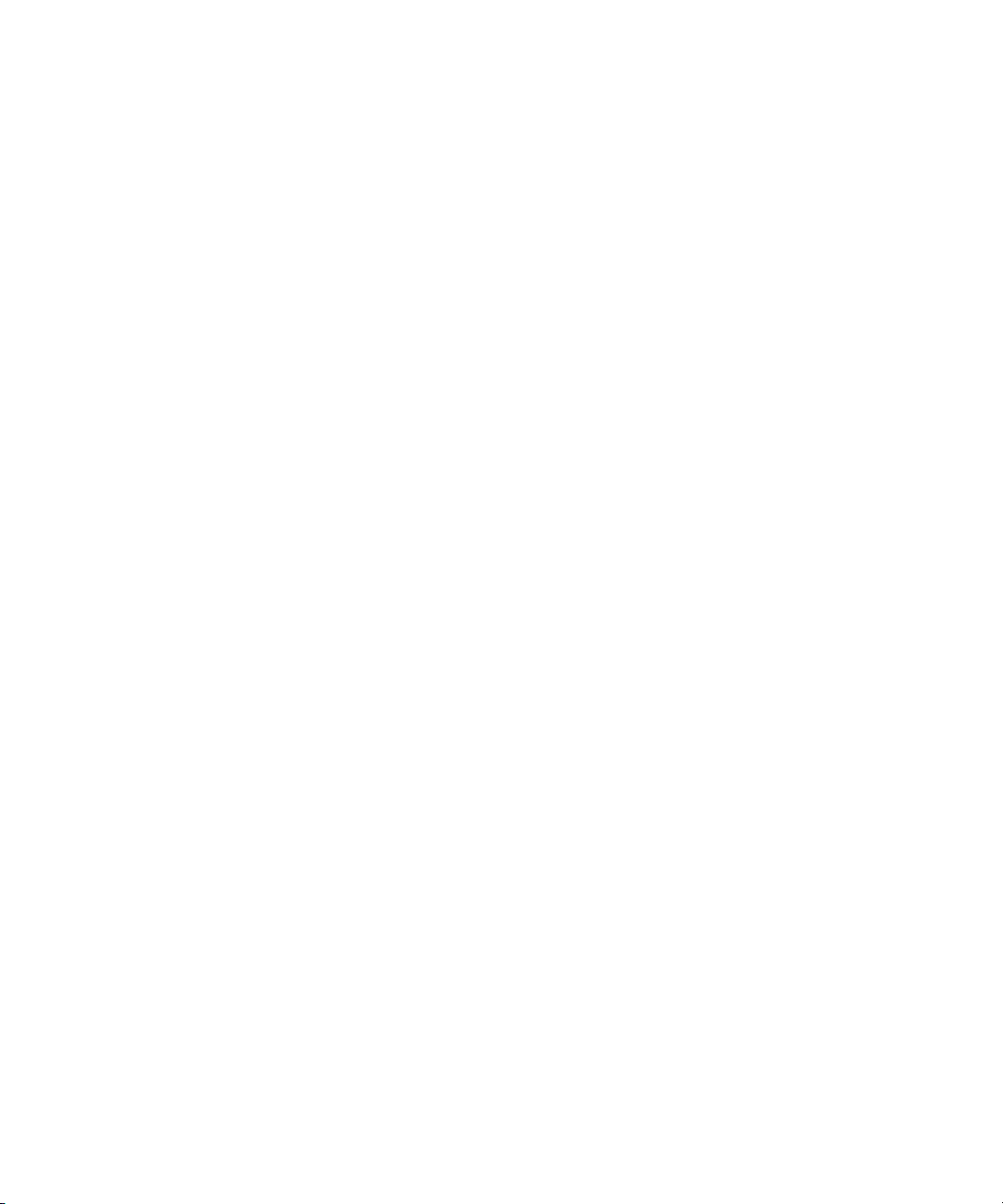
Chapter 8 Avid ISIS 7500 | 7000 Upgrade Guidelines . . . . . . . . . . . . . . . . . . . . . . . . . 141
Health Check. . . . . . . . . . . . . . . . . . . . . . . . . . . . . . . . . . . . . . . . . . . . . . . . . . . . . . . . . 141
Software Upgrade . . . . . . . . . . . . . . . . . . . . . . . . . . . . . . . . . . . . . . . . . . . . . . . . . . . . . 142
Component Requirements From Previous ISIS 7500 | 7000 Releases . . . . . . . . . 144
ISIS 7500 | 7000 Upgrades . . . . . . . . . . . . . . . . . . . . . . . . . . . . . . . . . . . . . . . . . . 144
Copying the Metadata to the New Default Location On the System Director . . . . 149
Avid ISIS Software Installation From the USB Flash Drive . . . . . . . . . . . . . . . . . . 150
Intel Network Driver and BIOS Update. . . . . . . . . . . . . . . . . . . . . . . . . . . . . . . . . . 152
64-bit System Director BIOS Upgrade. . . . . . . . . . . . . . . . . . . . . . . . . . . . . . . 152
Intel RAID Controller Driver Update . . . . . . . . . . . . . . . . . . . . . . . . . . . . . . . . 152
Record IP Addresses on the System Director . . . . . . . . . . . . . . . . . . . . . . . . . . . . 154
Post Upgrade System Verification . . . . . . . . . . . . . . . . . . . . . . . . . . . . . . . . . . . . . . . . 155
Preupgrade Information . . . . . . . . . . . . . . . . . . . . . . . . . . . . . . . . . . . . . . . . . . . . . . . . 158
Zone 2 Switch Information . . . . . . . . . . . . . . . . . . . . . . . . . . . . . . . . . . . . . . . . . . . 158
System Director Information. . . . . . . . . . . . . . . . . . . . . . . . . . . . . . . . . . . . . . . . . . 159
ISIS Engine/Switch Information . . . . . . . . . . . . . . . . . . . . . . . . . . . . . . . . . . . . . . . 160
On Site Spares . . . . . . . . . . . . . . . . . . . . . . . . . . . . . . . . . . . . . . . . . . . . . . . . . . . . 162
Spares Checklist . . . . . . . . . . . . . . . . . . . . . . . . . . . . . . . . . . . . . . . . . . . . . . . . . . 163
Additional spares for a comprehensive spares parts list: . . . . . . . . . . . . . . . . 163
Chapter 9 Avid ISIS Upgrade Utility . . . . . . . . . . . . . . . . . . . . . . . . . . . . . . . . . . . . . . . 164
Overview and Requirements. . . . . . . . . . . . . . . . . . . . . . . . . . . . . . . . . . . . . . . . . . . . . 164
Functional Description . . . . . . . . . . . . . . . . . . . . . . . . . . . . . . . . . . . . . . . . . . . . . . 164
Software Component Design . . . . . . . . . . . . . . . . . . . . . . . . . . . . . . . . . . . . . . . . . 165
Software Interface . . . . . . . . . . . . . . . . . . . . . . . . . . . . . . . . . . . . . . . . . . . . . . . . . . . . . 166
FTP Server Section . . . . . . . . . . . . . . . . . . . . . . . . . . . . . . . . . . . . . . . . . . . . . . . . 167
Install Control Section . . . . . . . . . . . . . . . . . . . . . . . . . . . . . . . . . . . . . . . . . . . . . . 168
Monitoring Section . . . . . . . . . . . . . . . . . . . . . . . . . . . . . . . . . . . . . . . . . . . . . . . . . 168
Running the Avid ISIS Upgrade Utility . . . . . . . . . . . . . . . . . . . . . . . . . . . . . . . . . . . . . 169
Chapter 10 Avid ISIS Recommended Maintenance . . . . . . . . . . . . . . . . . . . . . . . . . . . . 171
Minimum Storage Space Requirement . . . . . . . . . . . . . . . . . . . . . . . . . . . . . . . . . . . . . 171
Daily Maintenance . . . . . . . . . . . . . . . . . . . . . . . . . . . . . . . . . . . . . . . . . . . . . . . . . . . . 171
Weekly Maintenance. . . . . . . . . . . . . . . . . . . . . . . . . . . . . . . . . . . . . . . . . . . . . . . . . . . 173
Monthly Maintenance . . . . . . . . . . . . . . . . . . . . . . . . . . . . . . . . . . . . . . . . . . . . . . . . . . 174
9
Page 10
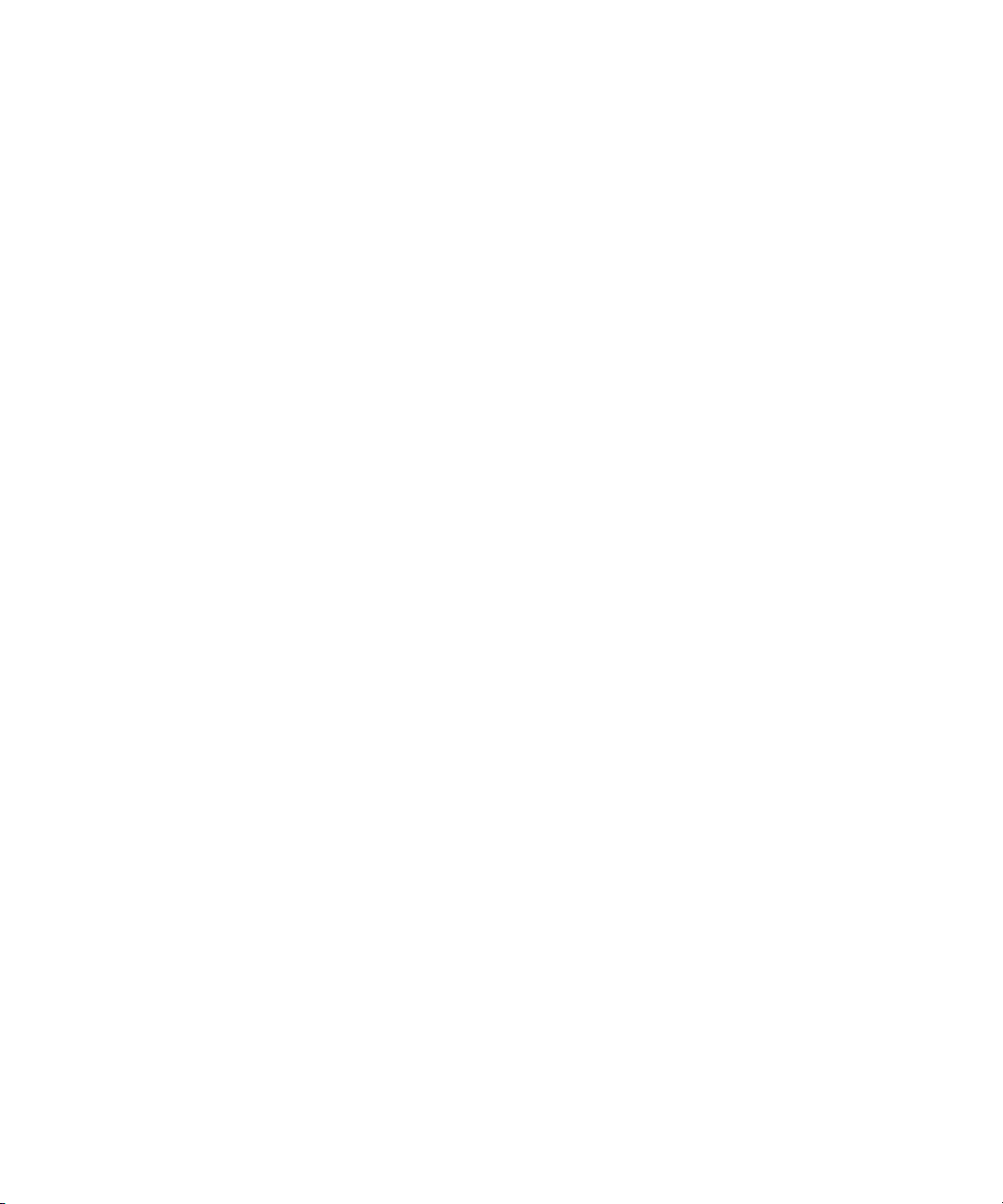
Redistribution Guidelines . . . . . . . . . . . . . . . . . . . . . . . . . . . . . . . . . . . . . . . . . . . . . . . 174
Saving ISIS Metadata . . . . . . . . . . . . . . . . . . . . . . . . . . . . . . . . . . . . . . . . . . . . . . . . . . 175
Available Utilities . . . . . . . . . . . . . . . . . . . . . . . . . . . . . . . . . . . . . . . . . . . . . . . . . . . . . . 176
Client Manager Maintenance . . . . . . . . . . . . . . . . . . . . . . . . . . . . . . . . . . . . . . . . . 176
Status Indicators and Troubleshooting. . . . . . . . . . . . . . . . . . . . . . . . . . . . . . . . . . 177
Complete Server Room Shutdown. . . . . . . . . . . . . . . . . . . . . . . . . . . . . . . . . . . . . 177
False Link Aggregation Alerts . . . . . . . . . . . . . . . . . . . . . . . . . . . . . . . . . . . . . . . . 178
Symptoms . . . . . . . . . . . . . . . . . . . . . . . . . . . . . . . . . . . . . . . . . . . . . . . . . . . . 178
Displayed Link Alert Message . . . . . . . . . . . . . . . . . . . . . . . . . . . . . . . . . . . . . 178
Restart All Procedure . . . . . . . . . . . . . . . . . . . . . . . . . . . . . . . . . . . . . . . . . . . 179
Chapter 11 Adding and Replacing Hardware . . . . . . . . . . . . . . . . . . . . . . . . . . . . . . . . . 181
Adding Hardware . . . . . . . . . . . . . . . . . . . . . . . . . . . . . . . . . . . . . . . . . . . . . . . . . . . . . 181
Adding an Engine . . . . . . . . . . . . . . . . . . . . . . . . . . . . . . . . . . . . . . . . . . . . . . . . . . . . . 182
Replacing an Engine Switch . . . . . . . . . . . . . . . . . . . . . . . . . . . . . . . . . . . . . . . . . . . . . 183
Replacing an Engine . . . . . . . . . . . . . . . . . . . . . . . . . . . . . . . . . . . . . . . . . . . . . . . . . . . 184
Replacing an Internal System Director Drive . . . . . . . . . . . . . . . . . . . . . . . . . . . . . . . . 186
Replacing the System Director . . . . . . . . . . . . . . . . . . . . . . . . . . . . . . . . . . . . . . . . . . . 187
Replacing the Network Switch . . . . . . . . . . . . . . . . . . . . . . . . . . . . . . . . . . . . . . . . . . . 190
Chapter 12 Using the Product Recovery USB for 64-bit System Directors. . . . . . . . . 192
Creating a Product Recovery USB Flash Drive . . . . . . . . . . . . . . . . . . . . . . . . . . . . . . 192
Reinstalling the Windows Storage Server 2008 R2 Operating System . . . . . . . . . . . . 194
Configuring the System Drive Using Windows 2008 Storage Server Setup . . . . . . . . . 196
Chapter 13 Specifications and Notices. . . . . . . . . . . . . . . . . . . . . . . . . . . . . . . . . . . . . . 198
Dimensions and Weight . . . . . . . . . . . . . . . . . . . . . . . . . . . . . . . . . . . . . . . . . . . . . . . . 198
Environment . . . . . . . . . . . . . . . . . . . . . . . . . . . . . . . . . . . . . . . . . . . . . . . . . . . . . . . . . 198
Electrical . . . . . . . . . . . . . . . . . . . . . . . . . . . . . . . . . . . . . . . . . . . . . . . . . . . . . . . . . . . . 198
Uninterruptible Power Supply (UPS). . . . . . . . . . . . . . . . . . . . . . . . . . . . . . . . . . . . . . . 199
Supported Cabling . . . . . . . . . . . . . . . . . . . . . . . . . . . . . . . . . . . . . . . . . . . . . . . . . . . . 199
Appendix A Safety and Regulatory Information . . . . . . . . . . . . . . . . . . . . . . . . . . . . . . . 203
Warnings and Cautions. . . . . . . . . . . . . . . . . . . . . . . . . . . . . . . . . . . . . . . . . . . . . . . . . 203
FCC Notice . . . . . . . . . . . . . . . . . . . . . . . . . . . . . . . . . . . . . . . . . . . . . . . . . . . . . . . . . . 204
Class A Equipment. . . . . . . . . . . . . . . . . . . . . . . . . . . . . . . . . . . . . . . . . . . . . . . . . 204
Modifications . . . . . . . . . . . . . . . . . . . . . . . . . . . . . . . . . . . . . . . . . . . . . . . . . . . . . 205
10
Page 11

Cables . . . . . . . . . . . . . . . . . . . . . . . . . . . . . . . . . . . . . . . . . . . . . . . . . . . . . . . . . . 205
Canadian Notice (Avis Canadien) . . . . . . . . . . . . . . . . . . . . . . . . . . . . . . . . . . . . . . . . . 205
Class A Equipment. . . . . . . . . . . . . . . . . . . . . . . . . . . . . . . . . . . . . . . . . . . . . . . . . 205
LED Safety Notices . . . . . . . . . . . . . . . . . . . . . . . . . . . . . . . . . . . . . . . . . . . . . . . . . . . . 205
European Union Declaration of Conformity. . . . . . . . . . . . . . . . . . . . . . . . . . . . . . . . . . 206
Disposal of Waste Equipment by Users in the European Union. . . . . . . . . . . . . . . . . . 208
Argentina Conformity . . . . . . . . . . . . . . . . . . . . . . . . . . . . . . . . . . . . . . . . . . . . . . . . . . 208
Australia and New Zealand EMC Regulations . . . . . . . . . . . . . . . . . . . . . . . . . . . . . . . 208
Japan EMC Regulations . . . . . . . . . . . . . . . . . . . . . . . . . . . . . . . . . . . . . . . . . . . . . . . . 209
Class A Equipment. . . . . . . . . . . . . . . . . . . . . . . . . . . . . . . . . . . . . . . . . . . . . . . . . 209
Korean EMC Regulations . . . . . . . . . . . . . . . . . . . . . . . . . . . . . . . . . . . . . . . . . . . . . . . 209
Class A Equipment. . . . . . . . . . . . . . . . . . . . . . . . . . . . . . . . . . . . . . . . . . . . . . . . . 209
Taiwan EMC Regulations . . . . . . . . . . . . . . . . . . . . . . . . . . . . . . . . . . . . . . . . . . . . . . . 209
Index . . . . . . . . . . . . . . . . . . . . . . . . . . . . . . . . . . . . . . . . . . . . . . . . . . . . . . . . 215
11
Page 12
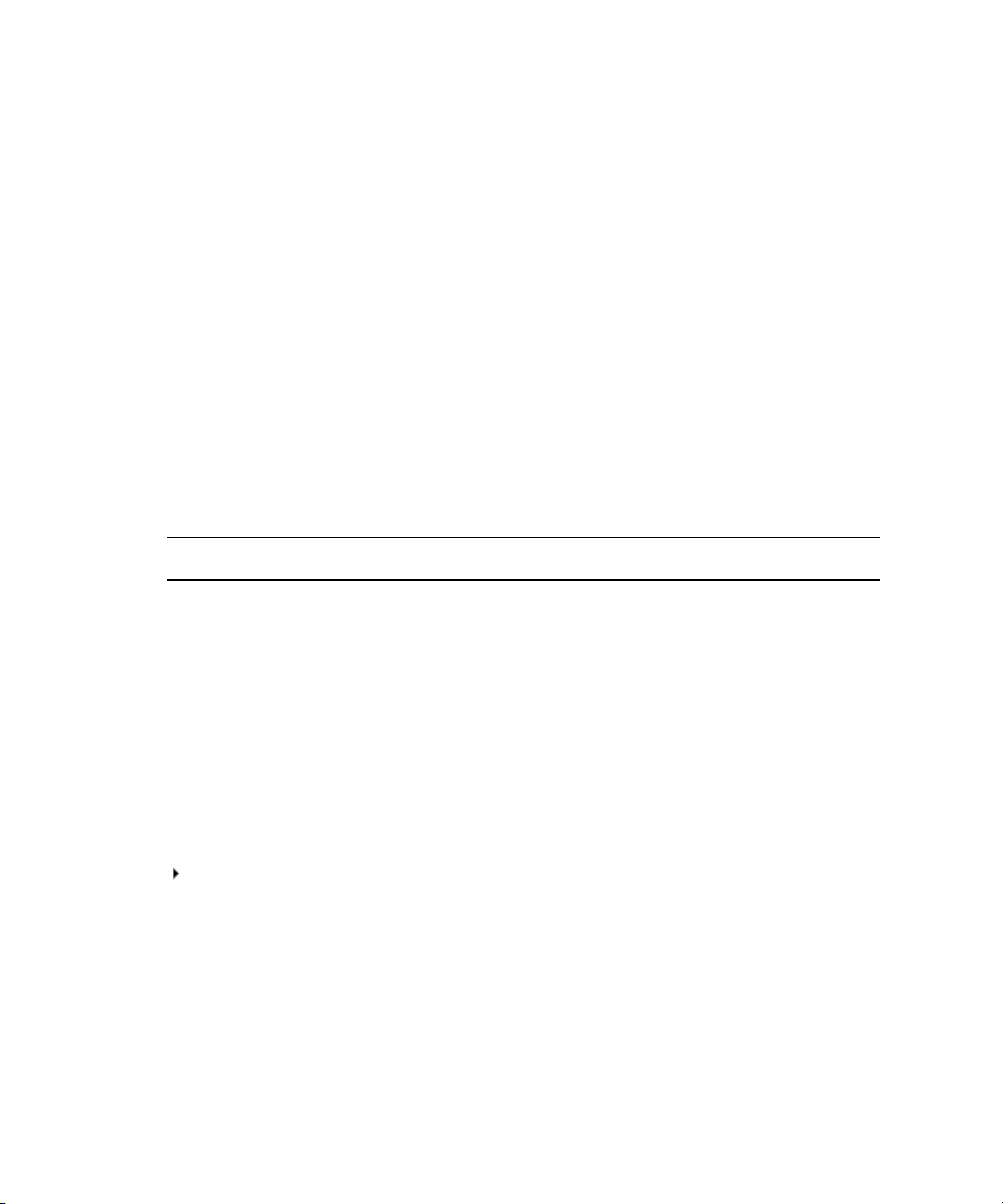
Using This Guide
The Avid ISIS® media network provides a high-performance distributed file system that contains
high-capacity shared media storage for workgroups of connected Avid
This document describes the features for all Avid ISIS 7500 | 7000 shared storage networks.
n
Therefore, your system might not contain certain features that are covered in the documentation.
Symbols and Conventions
Avid documentation uses the following symbols and conventions:
Symbol or Convention Meaning or Action
n
c
w
> This symbol indicates menu commands (and subcommands) in the
A note provides important related information, reminders,
recommendations, and strong suggestions.
A caution means that a specific action you take could cause harm to
your computer or cause you to lose data.
A warning describes an action that could cause you physical harm.
Follow the guidelines in this document or on the unit itself when
handling electrical equipment.
order you select them. For example, File > Import means to open the
File menu and then select the Import command.
®
editing workstations.
This symbol indicates a single-step procedure. Multiple arrows in a list
indicate that you perform one of the actions listed.
(Windows) or (Macintosh) This text indicates that the information applies only to the specified
operating system, either Windows or Macintosh OS X.
Bold font Bold font is primarily used in task instructions to identify user interface
items and keyboard sequences.
Italic font Italic font is used to emphasize certain words and to indicate variables.
Courier Bold font
Courier Bold font identifies text that you type.
Page 13
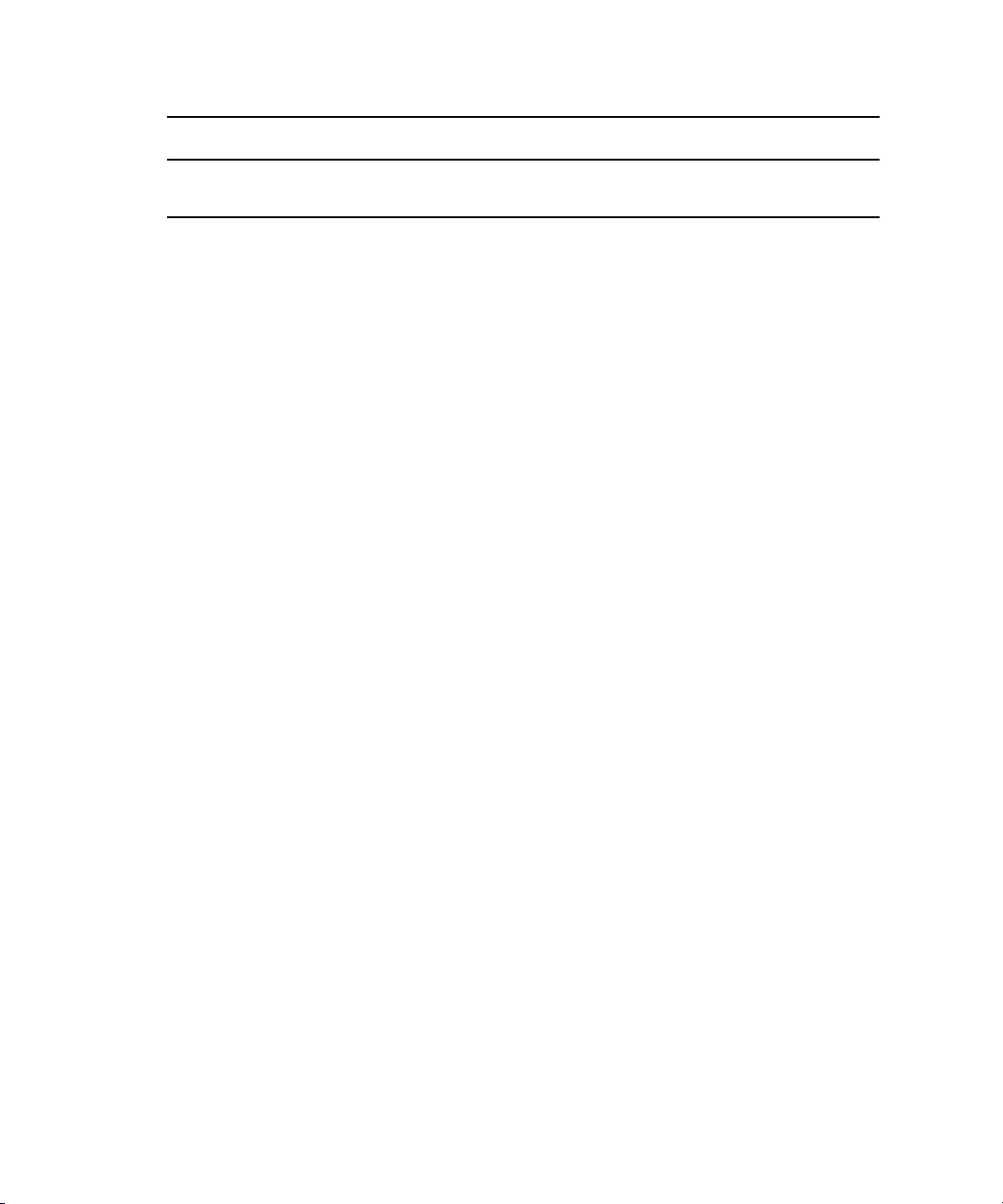
Symbol or Convention Meaning or Action
Ctrl+key or mouse action Press and hold the first key while you press the last key or perform the
If You Need Help
If you are having trouble using your Avid product:
1. Retry the action, carefully following the instructions given for that task in this guide. It is
especially important to check each step of your workflow.
2. Check the latest information that might have become available after the documentation was
published.
New information would be found in the ReadMe file supplied on your Avid software
installation kit as a PDF document and is also available online.
You should always check online for the most up-to-date release notes or ReadMe
because the online version is updated whenever new information becomes available. To
view the online versions, visit the Knowledge Base at www.avid.com/US/support.
3. Check the documentation that came with your Avid application or your hardware for
maintenance or hardware-related issues.
If You Need Help
mouse action. For example, Command+Option+C or Ctrl+drag.
4. Visit the online Knowledge Base at www.avid.com/US/support. Online services are
available 24 hours per day, 7 days per week. Search this online Knowledge Base to find
answers, to view error messages, to access troubleshooting tips, to download updates, and to
read or join online message-board discussions.
Accessing the Online Documentation
The Avid ISIS online documentation contains all the product documentation in PDF format. You
can access the documentation in the AvidISISDocumentation folder on the Avid ISIS installer
kit. You need to download and install Acrobat Reader on your Avid ISIS before you can access
the PDF documentation.
You need to download and install Acrobat Reader on your Avid ISIS 5000 before you can access
n
the PDF documentation.
To access the online documentation from the installer kit:
1. Insert your Avid ISIS USB flash drive with the Avid ISIS software kit into the USB port.
2. Navigate to the [USB flash drive]:\.AvidISISDocumentation folder, and double-click the
PDF file for the document you want to view.
13
Page 14

Avid Training Services
Avid makes lifelong learning, career advancement, and personal development easy and
convenient. Avid understands that the knowledge you need to differentiate yourself is always
changing, and Avid continually updates course content and offers new training delivery methods
that accommodate your pressured and competitive work environment.
For information on courses/schedules, training centers, certifications, courseware, and books,
please visit www.avid.com/support and follow the Training links, or call Avid Sales at
800-949-AVID (800-949-2843).
Avid Training Services
14
Page 15

1 Avid Software and Hardware Install
Checklist
The following checklists summarizes the major steps for upgrading your software and hardware.
These checklists are for experienced administrators that acts as a reminder of the tasks that need
to be done in each upgrade. If you are not experienced with Avid ISIS, you should read this
entire book first before installing or configuring the Avid ISIS.
c
Each Avid ISIS release could have different upgrade requirements, you must read the
upgrade details in the ReadMe for each software release.
For detailed instructions on performing upgrades, see “Avid ISIS 7500 | 7000 Upgrade
Guidelines” on page 141.
Software Upgrade
This section list the components and procedures to follow when performing a software upgrade
from Avid ISIS v1.4 and later to the current release. This does not include adding hardware. In
Avid ISIS v2.1.1 and later, Avid ISIS clients need to be upgraded before you upgrade the
infrastructure. This is necessary because ISIS client software before v2.1.1 is not supported in
the ISIS v2.1.1 infrastructure. Although, v2.1.1 client software is supported in v1.4 and later
infrastructures. Once the clients have been upgraded, you can upgrade Avid ISIS v2.1.1
infrastructure.
If you are upgrading from a version earlier than Avid ISIS v1.4, you must first upgrade to Avid
n
ISIS v1.4 before upgrading to v2.1.1, For instructions, see the v1.4 documentation.
The clients are defined as follows:
• Avid editing applications
• Interplay Assist and Instinct
• Interplay Access
• Avid Approved Applications Initiative such as Pro Tools and Final Cut Pro
Page 16

Software Upgrade
The infrastructure is defined as follows:
• System Director — System Director software and upgrade Storage Blades (ISBs) and
Switch Blades (ISS/IXSs) in the Avid ISIS engines to the v2.1.1 firmware
• Interplay servers — Interplay Engine, Interplay Media Indexer, Interplay Transfer, and
CaptureManager
• Capture devices — AirSpeed, AirSpeed Multi Stream, and Avid Interplay Low-Res Encoder
Use the following checklist for a software upgrade:
Avid ISIS Software Upgrade
Complete To be done
Upgrade your Avid ISIS Clients, see “Loading Client Software” on page 96.
Before installing the new client software, save the client settings and preferences.
Depending on your Avid ISIS version, different Preferences settings are saved when
upgrading. For more information on what is saved per version, see the Avid ISIS
ReadMe.
Perform a Failover first to make sure both subnetworks are functioning and have
updated metadata.
Shut down the Standby System Director Service first, then shut down the Active
System Director Service.
This checklist assumes you have two System Directors. Completely update one
n
of the System Directors (allowing it to become the Active after it restarts), then
repeat the procedure on the second System Director (allowing it to become the
Standby). If you do not have two System Directors, you need only install the
software once.
Uninstall the Avid ISIS System Director software using the Windows Control Panel >
Add or Remove Programs.
Uninstall the “AvidUnityISISInstallers” using the Windows Control Panel > Add or
Remove Programs.
If you do not uninstall the old Avid ISIS Installers, the old installers remain in
n
the list with the new installers. Only the latest client software installers should
be available from the ISIS Management Console.
Check ReadMe to see if you need to update the Adobe® Flash® software and Intel®
network interface driver.
Install your Avid ISIS software on the System Director, see “Loading the Software”
on page 85 and “Software Upgrade” on page 142.
16
Page 17
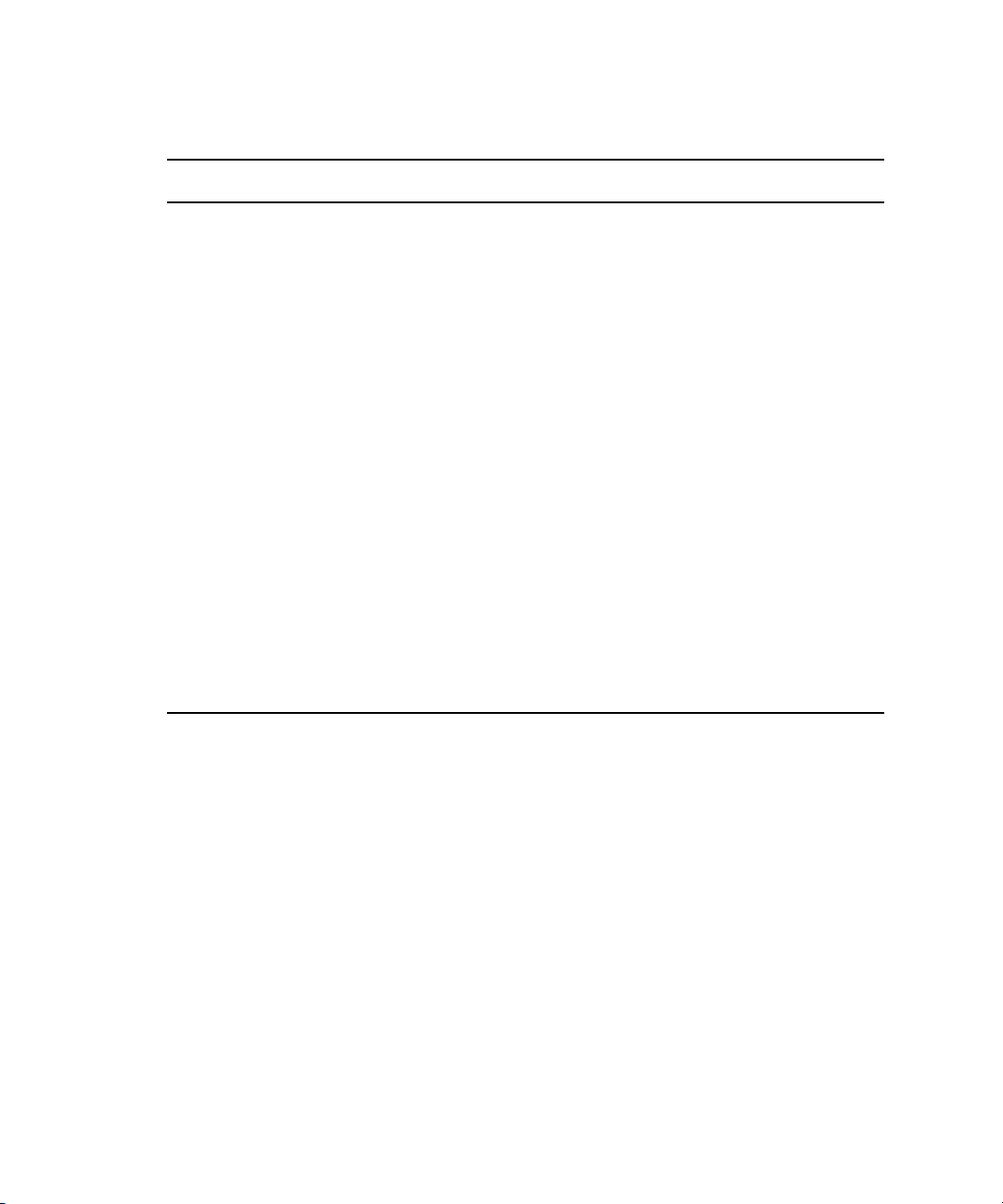
Avid ISIS Software Upgrade (Continued)
Complete To be done
Hardware Upgrade
Copy your Avid ISIS client installers on your System Director, see “Loading Client
Software” on page 96.
Upgrade all your ISBs, ISSs, and IXSs. Using the ISIS Management Console, select
all the ISBs and click Upgrade Storage Blades and then select all your ISSs and IXSs
and click Upgrade Switch Blades. You do not need to wait for the ISBs to be finished.
ISBs, ISSs, and IXSs can be upgrading at the same time. For more information, see
“Installing Software on the Engines” on page 91.
Watch the upgrade in the Monitoring tool.
ISIS v2.0 — wait until every ISS is at the “Install Waiting” state and then power
down all the Avid ISIS engines.
Power on the Avid ISIS engines in 1 minute intervals starting with the chassis that has
the IXSs. This reduces stress on the stack.
After the Avid ISIS engines restart, the ISSs continue with the install (no additional
user intervention is necessary).
For information on the Monitoring tool, see the Avid ISIS Administration Guide.
Make the newly upgraded System Director your Active System Director.
Perform these same procedures on the Standby System Director.
Hardware Upgrade
The firmware in the Avid ISIS hardware (ISBs and ISSs) is updated during the software upgrade.
The firmware is updated using the ISIS Management Console. You select all the ISBs and click
Upgrade Storage Blades and then select all your ISSs and click Upgrade Switch Blades. ISBs
and ISSs can be upgrading at the same time. For more information, see “Installing Software on
the Engines” on page 91.
If adding an engine to an existing system, see “Adding an Engine” on page 182.
17
Page 18
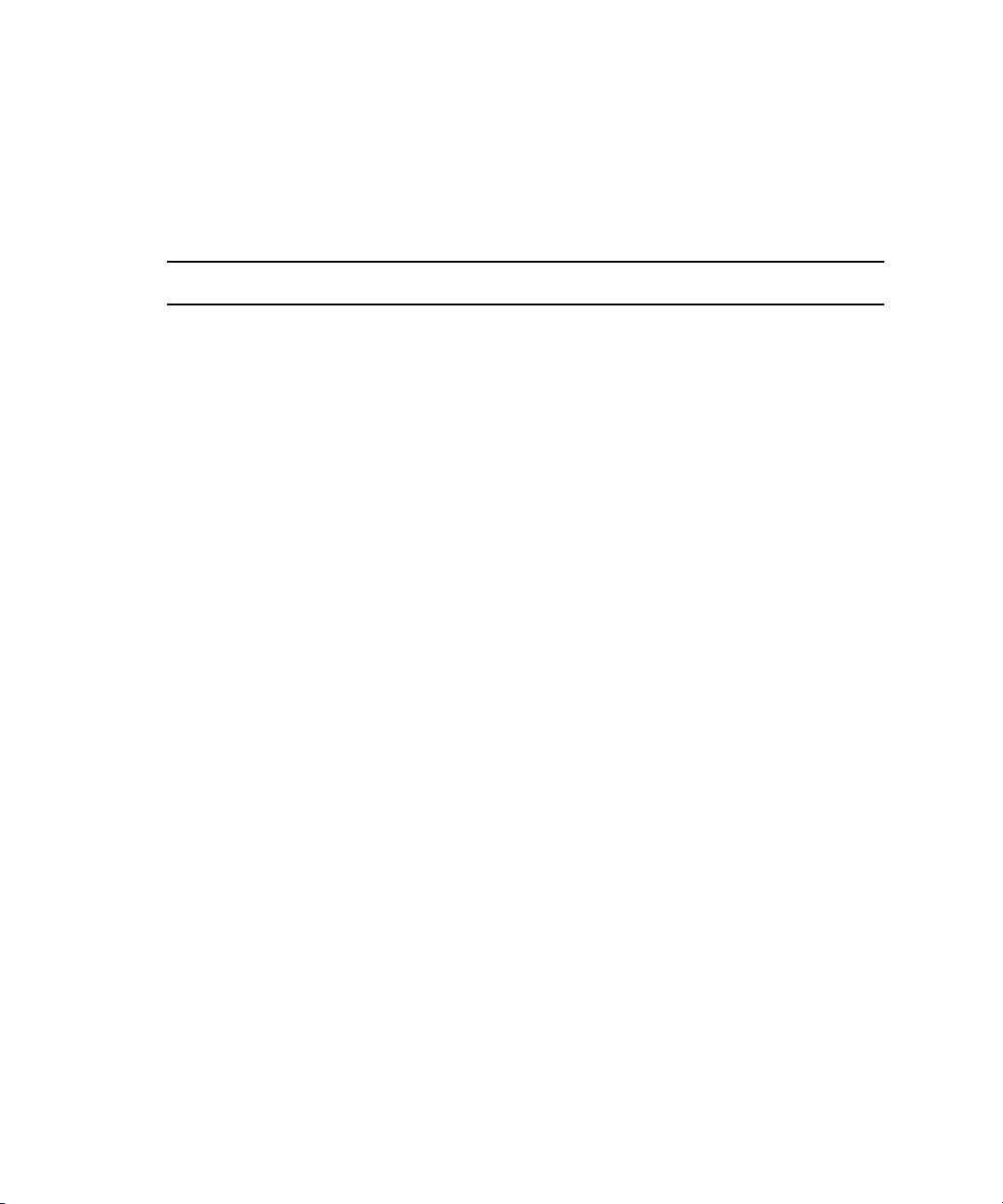
New System Director and Engine Installation
New System Director and Engine Installation
Use the following checklist when setting up an Avid ISIS for the first time:
Avid ISIS New Installation
Complete To be done
Determine Network Address Scheme
Configure SD IP Addresses, see “IP Addressing Overview” on page 81.
•ISIS Left
• ISIS Right
• Management Port
In the 64-bit System Director, you need to change your default Internet Explorer 7
Security and Advance tab settings:
Click Tools > Internet Options and change the Security to the following:
• Internet - Medium
• Trusted - Low
Click the Advanced tab and change the following:
• Phishing Filter - Disabled
• Use SSL 2.0 - Enabled (checked)
• Use TLS 1.0 - Disabled (unchecked)
Install System Director and Installers, see “Software Installation” on page 85.
Create File Systems, see the Avid ISIS Administration Guide.
• Open System Director Control Panel
• Click “Stop System Director”
• Click “Configuration File System”
• Click “Create Active File System”
Configure the first Engine (IP Addresses), see the Avid ISIS Administration Guide.
• Start ISS Agent via Management port
• Under System > Basic set IP Address
Connect the System Director to Engine number1, see “Connecting ISIS Hardware”
on page 67.
18
Page 19

Avid ISIS New Installation
Complete To be done
Switch and ISB Upgrade Utility
Add Additional engine, see “Adding an Engine” on page 182.
Upgrade ISB and ISS, see “Installing Software on the Engines” on page 91.
Bind Storage Managers, see the Avid ISIS Administration Guide.
Create Storage Groups, see the Avid ISIS Administration Guide.
Create Workspaces, see the Avid ISIS Administration Guide.
Create Users, see the Avid ISIS Administration Guide.
Switch and ISB Upgrade Utility
The Switch and ISB Upgrade Utility is a stand-alone application that allows field engineers to
perform switch and ISB upgrades from a laptop connected to Avid ISIS through the management
port, and monitor the upgrade progress. This utility does not replace the current upgrade process.
Its primary function is for upgrading a switch or a pair of switches that is incompatible with an
existing stacked network. Insertion of these switches into the network before the upgrade could
disrupt or compromise the network’s operation.
The typical procedure for loading the firmware on switches consists of selecting them with the
Avid ISIS Management Console and initiating an automated upgrade. This process is very useful
when upgrading a new or very interoperable Avid ISIS switch stack, see “Installing Software on
the Engines” on page 91.
To start the utility, insert the Avid ISIS software USB into a laptop and double-click
AvidUtilityISISTool.msi located in the following location.
\AvidISISUtilities\ISIS 7000
drive:
For Instructions on using the utility, see “Avid ISIS Upgrade Utility” on page 164.
Recreating a File Systems
Deleting and creating a new file system is not common but if it is needed, this checklist provides
the order and tasks to be completed. All of the tasks listed in this checklist are described in the
Avid ISIS Administration Guide.
19
Page 20
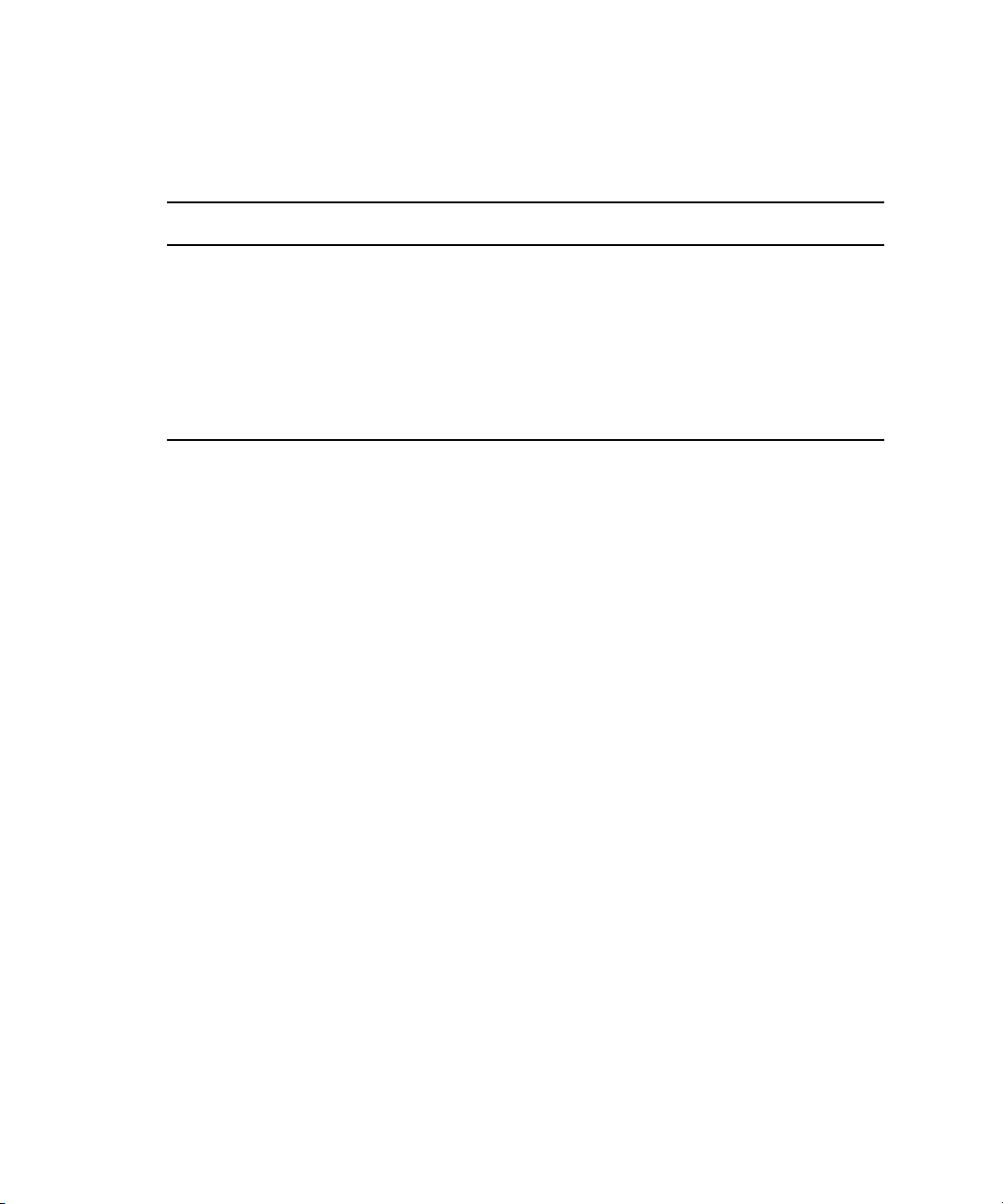
Recreating a File Systems
Use the following checklist when deleting and recreating a new file system:
Deleting and Creating a File System
Complete To be done
Delete all files in all Workspace
Delete Workspaces
Delete Storage Group
Remove Storage Elements
Delete / Create New Active
20
Page 21

1 Avid ISIS 7500 | 7000 System Overview
The Avid ISIS® system enables multiple clients to capture, play, and edit video and audio media.
This chapter provides an overview of the Avid ISIS 7500 | 7000 system and the basic function of
each Avid hardware component within the system.
This guide describes how to connect cables between components that create a basic system and
then how to connect more than one basic system together to create a larger, redundant system.
For a explanation of what you need to do to prepare your site for installation of a Avid ISIS
n
system, see the Avid Products and Network Site Preparation Guide on the Avid Knowledge Base
or included in the documentation folder on the top level of the Avid ISIS installer software
installer kit.
Hardware Overview and Naming Convention
Each system component has a specific Avid name that define their function. It is important that
you are familiar with these terms while using the documentation. The following table, used in
conjunction with the figure that follows the table, provides the actual nomenclature and the terms
used in this guide to describe that nomenclature:
Product Nomenclature
Product name Term used and description
Avid ISIS shared storage network System or shared network storage environment
The Avid ISIS consist of the hardware, Avid software,
and other hardware supplied by the customer, such as
external Ethernet
®
switches.
Page 22

Hardware Overview and Naming Convention
Product Nomenclature
Product name Term used and description
Avid ISIS client Client, defined as a user’s workstation or server with
Avid ISIS client software that allows that system to
mount workspaces
Avid ISIS storage blade
(labeled i500, i1000, i2000, i4000, i8000)
Avid ISIS Integrated Ethernet switch blade ISIS Integrated Switch (ISS)
Avid ISIS Expansion Integrated Ethernet
switch blade
Integrated power supply and cooling fans Power supplies
Avid ISIS engine Called Chassis in the software interface
ISIS Storage Blade (ISB)
This hot swappable sled is accessible from the front of
the ISIS engine and contains two SATA drives.
This hot swappable switch is accessible from the rear of
the ISIS engine and connects 1 Gb and 10 Gb clients. The
ISS2000 indicates second generation hardware; first
generation hardware is labeled ISS1000.
ISIS Expansion Switch (IXS)
This hot swappable switch is accessible from the rear of
the ISIS engine is used to stack multiple ISIS engines.
The IXS2000 indicates second generation hardware; first
generation hardware is labeled IXS1000.
Three hot swappable power supplies are accessible from
the rear of the ISIS engine.Two power supplies is
required to power the ISIS engines.
Contains the ISBs, ISSs, IXSs, power supplies, and an
internal midplane.
Avid ISIS System Director (Active and
standby)
System Director, a server connected to the ISIS engine to
manage the data and portions of the metadata
Although there are many components in Avid ISIS shared storage network, the basic
components needed to create the system are a System Director, an engine containing ISIS
Integrated Switch (ISS), ISIS Expansion Switch (IXS), ISIS Storage Blades (ISB), and one or
more clients.
The second generation ISIS switches are branded with an IXS2000 and ISS2000 silk-screen.
These switches cannot be mixed in ISIS engines with earlier versions of the switches (labeled
IXS1000 and ISS1000). If your IXS and ISS switches are not labeled, consider them the earlier
versions.
22
Page 23

Hardware Overview and Naming Convention
System Director front view
Rear view
Front view
ISIS Integrated Switch (ISS)
ISIS Integrated Expansion Switch (IXS)
ISIS Storage Blade (ISB)
Power supply
Engine
ID
c
You cannot mix new switches (labeled IXS2000 and ISS2000) with original switch
hardware (labeled IXS1000 and ISS1000). All switches in the engine, and engines in the
stack must be from the same generation of hardware.
The Avid ISIS documentation refers to IXS2000 and ISS2000 switches as v2.x hardware and
IXS1000 and ISS1000 switches as v1.x hardware.
Basic Avid ISIS 7500 | 7000 Shared Storage Network Hardware
The following sections explain these components and some basic client configurations:
• System Director
• Engine
• Storage Configurations
• Automatic Redistribution on Disk Failure
• Client
• Network Zone Configurations
• Cabling
23
Page 24

System Director
The System Director is 1U in size (see “System Director Front Panel” on page 24) and manages
the metadata by storing directory information and file attributes. The System Director does not
store the data used by share clients (for example media files), these data files are stored on the
ISBs within the engine.
The System Director password is preset to is-admin. Not to be confused with the System Director
n
Web Page Administrator user whose default password is blank.
You can have two System Directors configured in a redundant configuration, one Active the
other Standby. If the Active System Director goes down, the Standby System Director takes over.
You need at least one System Director to run the Avid ISIS system.
System Directors, workgroup servers, and clients must all be synchronized with a common
time-of-day. For information on setting the Network Time Protocol (NTP), see “Setting-Up
Network Addresses In the Stack” on page 69.
The System Director provides a location to coordinate file access modes (read/write), file
locking, range locking, performance data collection, logging, file lookup, and directory change
tracking for client systems. Examples of what the System Director is able to provide to a client or
storage element are:
System Director
• Identity of all storage elements connected to the system
• Information about the ISS and IXS modules in the configuration.
• List of workspaces to include name and their unique ID number
• List of users and groups within the system
• Identity of all System Directors in the system (if you have more than one System Director)
System Director Front Panel
The following figure shows the front view and control panel of the System Director.
24
Page 25

System Director
System disk (ID 1)System disk (ID 0)
ID
ID
Control panel
BCA
GHDFE
HALT
RST
System Director Front View
The following table describes the control panel shown in the previous figure.
System Control Panel
Letter Component Description
A Universal Serial Bus (USB) port USB 2.0 device port on the front of the system supports one USB
device. Recommended for use when re-imaging the system drives or
loading software. Two more USB ports are located on the back of the
system.
B Halt or Non-maskable interrupt
(NMI) button
The halt or NMI signal halts the processor, which effectively halts
the server. A NMI is the highest priority interrupt and cannot be
masked by software.
If the Halt/NMI button is pressed, the NMI signal locks the
c
system and the system must be restarted to clear the
interrupt.
C System reset button Preforms a soft reset when pressed. Do not use this button unless the
system has had a fatal error and you need to restart. A soft reset
restarts the system; it clears all active program memory (you lose
unsaved work) and shuts down all active programs.
D Four green network activity
LEDs
Illuminates green when a good network connection is established and
blinks when there is network activity on the four built-in 1-GB
network ports.
The number beside the LED corresponds with the number beside the
network port on the rear of the enclosure. For example, Connector 1
is LED 1 on the front. See “System Director Rear Panel” on page 26.
E Red System error LED Illuminates red when an error is detected with the system (fan, power
supply, temperature, voltage).
25
Page 26

System Director
Power supplies
Slots not used
Serial 1 Gb Ethernet VideoUSB
System Control Panel
Letter Component Description
F System Drive activity LED Indicates drive activity from the onboard SATA controller and blinks
when either of the system drives is being accessed.
G System ID button When pressed it illuminates (blinks) blue and also illuminates an
LED on the rear of the enclosure. The rear LED is also blue and is
visible on the lower left-hand side of the Ethernet ports inside of the
enclosure. It is used to identify a system for servicing when it is
installed in a high-density rack/cabinet populated with several other
similar systems.
H Power button Press to power on the enclosure. Power button illuminates green
when the power is on.
System Director Rear Panel
The following figure shows the rear panel of the System Director and the function of each
connection.
System Director Rear View
Second System Director
You can purchase a second System Director and configure it on the same subnets as the original
System Director. This provides a redundant System Director that is in constant contact with the
original System Director. The second System Director automatically takes over if the original
System Director fails (called failover).
For true redundancy it is recommended that you connect the second System Director to a
n
different engine than the first System Director. The Active and the Standby System Directors must
be the same model server, you cannot mix SR2500s, and AS3000 servers.
26
Page 27
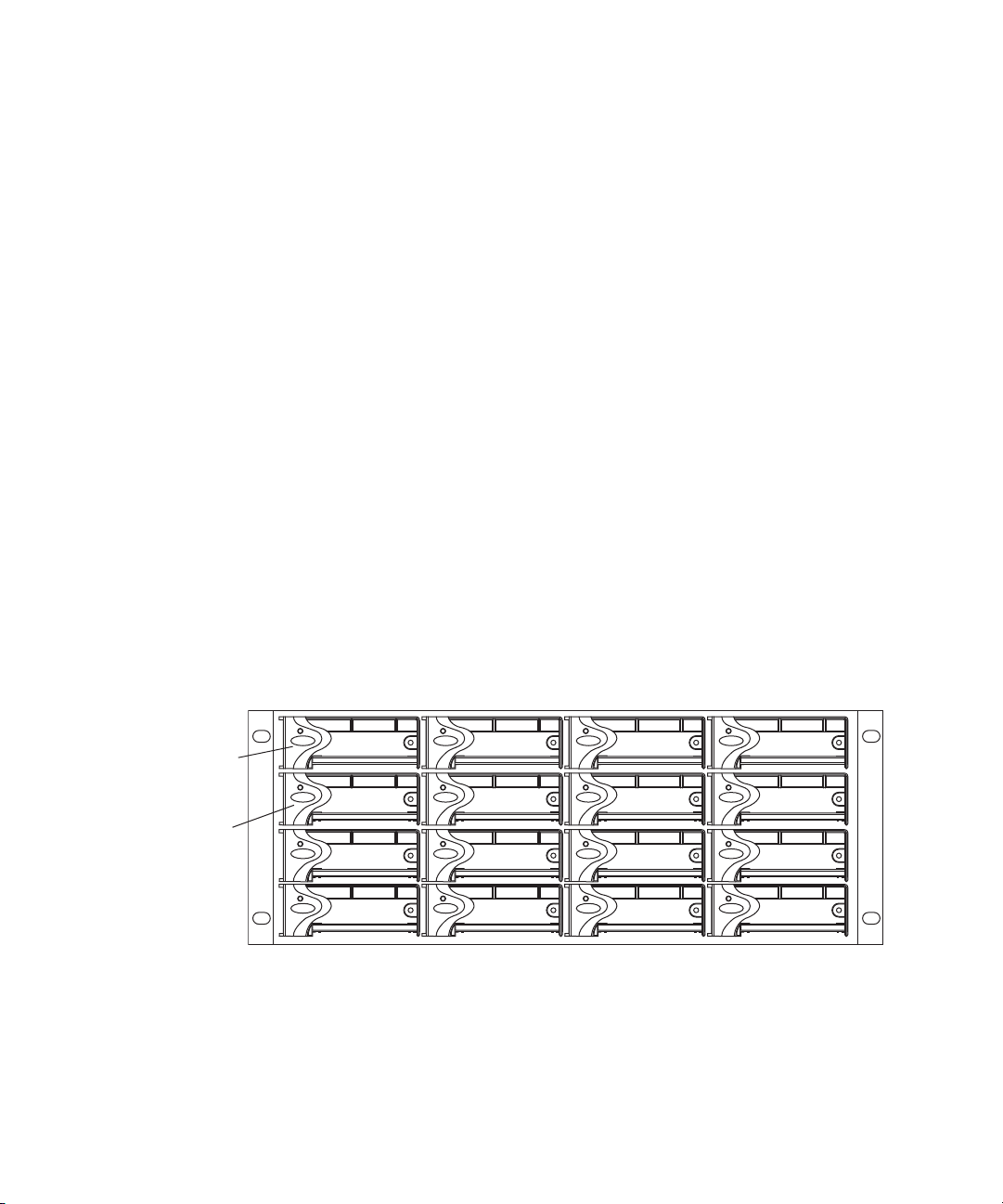
Engine
Fifth ISB
First ISB
The engine contains the ISBs, ISSs, IXSs, power supplies, and an internal midplane. The engine
stores the data created and shared by the clients. The data is passed in and out of the engine
through the switches.
The engine contains:
• ISBs can support either 250 GB, 500 GB, 1 terabyte (TB), 2 terabyte, or 4 terabyte drives,
• An ISS provides connections for clients via 1000BASE-T Ethernet ports. A 10-Gb Ethernet
• An IXS used when you have more than two engines (need an IXS for each subnet), allowing
Engine
with two drives in each ISB. The size of the drives are identified by the label on the front of
the ISB (i500, i1000, i2000, i4000, i8000). As technology advances, the storage capacity of
the drives could increase, allowing the total storage per ISB/engine to increase.
port using SFP+ transceivers connects clients or serves as an uplink port. There is an engine
interconnect port and a management port for configuration. See “Integrated Ethernet
Switches” on page 29.
you to connect multiple engines providing up to 384 TB of storage, or 192 TB of mirrored
storage. See “Integrated Ethernet Switches” on page 29.
Engine Front View
The front of the engine allows access to the 16 ISBs. The first is in the upper left portion of the
front and the last ISB is in the lower right.
Each ISB can be removed and replaced separately with the power on.
If you replace an ISB with power on, the LEDs in all of the ISBs go off momentarily. This does
n
not represent a problem. All functions are still active and working properly.
27
Page 28

Engine Rear View
Power supplies
IXS moduleISS module
1234 5678
12 345 6
7 8 9 10 11
The following figure shows the rear of the engine in a configuration that contains the following:
• Three power supplies (with fans)
• Integrated Switch blade (ISS)
• Integrated Expansion Switch blade (IXS)
In a basic configuration containing two engines, each of the engines contains two ISS modules.
n
The IXS module is used with an ISS module in an engine only when the configuration goes
beyond two engines.
Engine
Power Supplies
The power supplies are powered on when the power cord is plugged in; they do not have power
switches. The power supplies not only provide power, but they also contain fans that cool the
system. The system only needs two of three power supplies to supply the needed power to
function properly. You can remove and replace a power supply temporarily while the system is
running if one fails.
c
w
You should leave the failing power supply in place until you replace the failing power
supply. Replace the power supply as soon as possible to maintain the proper airflow. Do not
remove the failing supply until immediately before you replace it.
Only trained Avid technicians should remove and replace the power supply while the
system is running. Since power to the system is still applied internally to the midplane you
must always keep your hands external to the engine when a power supply is missing from
the engine.
28
Page 29

Integrated Ethernet Switches
High speed engine
interconnect (Hi-Gig)
Link
Activity
Management
connection
Link
Activity
10-Gb connection
1-Gb connections
Status
123 4 5678
ACT LINK
10 GIG
The two integrated Ethernet switches, ISS and IXS, serve different purposes and contain
different types of connections. You must have at least two switches in each engine for the system
to operate.
ISS Module
The connections on the ISS module are used for the following:
• Management connection — used to configure the Avid ISIS 7500 | 7000 engine hardware
during installation. This information is used by Avid representatives to originally configure
your system before turning it over to you.
• 1-Gb (RJ-45 cable) — direct connect for clients and the System Directors.
• High speed engine interconnect (CX-4 cable) — proprietary Avid bus that connects switch
blades between engines allowing subnets to connect between the engines.
• 10-Gb XFP or SFP+ MSA form factor transceiver (for Optical cable) — used for a 10-Gb
connection to a switch or 10-Gb Ethernet clients.
Engine
w
Only an Avid recommended SFP+ transceiver should be used in the 10-Gb XFP
connection, and only Avid trained representatives should remove and replace the XFP
transceiver. Currently supported XFP are the Picolight XFP and Foundry
IXS Module
The IXS is needed only if you are connecting three or more engines. When connecting three or
more engines, two IXS modules are installed in one engine. The IXS offers the following
connections:
• Management connection — used to configure the switch during installation and monitor
switch functions.
• High speed engine interconnect (Hi-Gig) — proprietary Avid interconnection that stacks the
switches to create one large virtual switch.
®
XFP.
29
Page 30

In a basic configuration containing one or two engines, each of the engines contains two ISS
Engine interconnections
Link
Activity
Management
connection
1 2 3 4 5 6
7 8 9 10
10 1111
n
modules. The IXS module is used with an ISS module in an engine only when the configuration
goes beyond two engines.
Storage Configurations
A maximum of twelve Avid ISIS Engines can be stacked and populated with either 250 GB,
500 GB, 1 terabyte (TB), 2 terabyte or 4 terabyte SATA drives. A fully populated Avid ISIS
system with 1 TB drives provides up to 384 terabytes (TB) of storage, or 192 TB of mirrored
storage.
Storage Configurations
You can have mixed ISB drive sizes in an engine (250 GB, 500 GB, 1 TB, 2 TB, and 4 TB
drives). You can even mix the different size ISBs in a Storage Group. Although, the larger ISBs
in the mixed Storage Group only use the amount of storage that is available in the smaller ISBs.
Storage Group Size
Storage elements are combined to create Storage Groups in the ISIS file system. These Storage
Groups can be configured to either operate using 512 KB (default) or 256 KB chunk sizes.
Earlier Avid ISIS releases used 256 KB chunk sizes. For more information about setting the
chunk size, see the Avid ISIS Administration Guide.
Avid ISIS 7000 switch hardware shipped with v1.x (ISS1000 and IXS1000) does not support 512
n
KB chunk sizes. If you have Avid ISIS 7000 v2.x software running on v1.x switches, you must
select the 256KB chunk size when adding storage elements to the file system to create Storage
Groups.
You cannot change the chunk size of a Storage Group once the Storage Group has been created.
To change the chunk size of an existing Storage Group, you must delete the Storage Group and
create a new Storage Group with the desired chunk size. The chunk size selection is only
available when adding the storage elements.
c
When you delete Storage Groups all data on that Storage Group is lost.
30
Page 31

Chunk Size Support With ISB
All ISBs (i500, i1000, and i2000, i4000 and i8000) support the 512 KB chunk size. Although
you must have the new v2.x switch hardware (ISS2000 and IXS2000) to use the 512 KB chunk
size.
Adding an ISB to the File System
If you add an ISB (displays as an available storage element) to your file system, make sure you
match the chunk size of the new storage element to the chunk size of the existing storage group.
New storage elements are added with a default chunk size of 512 KB. You cannot mix chunk
sizes within a Storage Group. To change the chunk size of an ISB, you must remove the new
storage element from the file system and add the storage element again choosing the correct
chunk size.
Adding or Removing ISBs (Mirrored or RAID)
When permanently adding or removing ISBs from an ISIS Storage Group it is recommended to
do a full redistribution for all workspaces in the Storage Group. The full redistribution should be
done after the ISB add or remove is complete. Examples of permanent changes would be adding
or removing an engine to the storage stack.
Storage Configurations
The full redistribution makes sure all blocks in the Storage Group are optimally distributed based
on the new permanent configuration. Doing a full redistribution immediately after the permanent
adds or removes minimizes the chances of running into issues if a full redistribution is required
in the future. One potential issue would be the storage blades getting full during a full
redistribution and requiring the user to delete files to allow the redistribution to complete.
This recommendation does not apply to the case of removing and then replacing failed storage
blades. For other examples of symmetric and non-symmetric redistributions, see the Avid ISIS
Performance and Redistribution Guide on the Knowledge Base at www.avid.com/US/support.
Moving Workspaces Between Storage Groups
You can move workspaces between Storage Groups that use the same chunk sizes. Workspaces
cannot be moved between Storage Groups of different chunk sizes (256 KB and 512 KB chunk
sizes),
A Tech Alert has been written describing the process for moving data from a 256 KB chunk size
workspace to a 512 KB chunk size workspace. Search the Avid Knowledge Base at
www.avid.com/onlinesupport/ for Avid ISIS v2.x Moving Workspaces using RichCopy in the
Avid ISIS Tech Alerts.
31
Page 32

Clients should not access workspaces that are in the process of being moved when it is a 256 KB
n
chunk size workspace being moved into a Storage Group with a 512 KB chunk size. Avid
recommends that clients unmount these workspaces until the move is complete to avoid an
unintentional access. Once the move begins, it cannot be cancelled.
Mirrored Storage Groups, Single ISB Failure
It is considered an “unprotected state” if you have a single ISB failure in a mirrored Storage
Group. In an unprotected state with no additional failures, read operations continue to function
normally.
However, in an unprotected state a subsequent or infrastructure failure will cause operational
issues which could result in failures when writing new data or prevent you from accessing data in
the Storage Group. An additional ISB failure creates a situation in which data accessibility has
been compromised. Networking issues, on the other hand, will not cause accessibility issues on
previously written data but might prevent the successful completion of the active write operation.
This issue only applies when the Storage Group is in an unprotected state and the remove
redistribution process on the failed ISBs has not been initiated. Therefore, it is highly
recommended that the remove redistribution process is initiated immediately upon confirmation
of any ISB failure. This ensures immediate protection (RAID or mirroring) of new data being
written, and full protection of all stored data at the earliest possible time.
Storage Configurations
RAID-6 Storage Groups
Avid ISIS supports a two types of data protection. Besides mirrored Storage Groups, you can
create redundant array of independent disks (RAID) Storage Groups. RAID storage offers more
value in that it provides more storage at a lower cost per GB. Using the Avid Interplay
Copy/Move service, data files can be moved from mirrored Storage Groups to and from RAID
Storage Groups. The following are two obvious advantages to using RAID Storage Groups:
• Migration from mirrored to RAID workspaces can become part of your normal workflow.
You can move the data that is no longer used in the mirrored workspaces to RAID
workspaces for longer term storage. This frees up faster storage elements (mirrored) for
higher performance work.
• RAID Storage Groups allow you to work on a lower resolution workflow at less cost.
• RAID Storage Groups increases available GB per physical engine from 50% in mirrored to
75% in RAID of installed capacity.
32
Page 33

Storage Configurations
The following is a list of RAID workspace restrictions:
• Requires a Storage Group with a 512 KB chunk size (256 KB chunk sizes are not
supported).
• Requires ISIS v2.x generation switches (ISS2000/IXS2000) in the ISIS Engines (these
switches are also required for 512 KB chunk sizes).
• Avid recommends RAID Storage Groups have a minimum of 16 ISBs (one engine). The
Management Console allows you to create and use RAID Storage Groups with eight ISBs
but with in a RAID Storage Group of eight, you must add an ISB before you can remove an
ISB.
• Avid ISIS client software versions before v2.1.1 are not supported with RAID.
• RAID workflows require specific releases of Avid products that support the workflow
(AirSpeed Multi Stream, Avid editing applications, and Interplay), see the Avid ISIS
ReadMe.
• Supports only resolutions that draw 16 MB/s (50 Mb/s) or less.
For example, you can run two streams of DV 50 or DNxHD 36. Bandwidths are listed by
n
resolution and number of streams on the Avid Knowledge Base. Search the Avid Knowledge Base
for the Avid ISIS Performance and Redistribution Guide.
• If a RAID Storage Group experiences two disk failures, no writes to any of the workspaces
in that Storage Group are supported until the error condition is corrected.
• If you need to do a non-symmetrical full redistribution, you must first limit the bandwidth
used by your clients in that Storage Group. For more detailed guidance, see the Avid ISIS
Performance and Redistribution Guide on the Knowledge Base at
www.avid.com/US/support.
c
RAID-6 Storage Groups, Single ISB Failure
Avid does not recommend a non-symmetric redistribution when your RAID Storage Group
capacity exceeds 80%.
When there is a single ISB failure in an ISIS Storage Group configured with RAID protection,
the Storage Group continues to function normally at a lower bandwidth. For mirrored Storage
Groups, see “Mirrored Storage Groups, Single ISB Failure” on page 32.
33
Page 34

After confirming the failure of an ISB, it is highly recommended that you initiate the remove
redistribution process of the failed ISB immediately. There are two benefits to doing this:
• First, immediately upon initiation of the remove redistribution, all new writes to the Storage
Group have the full benefit of RAID-6 protection (dual-parity protection).
• Second, upon completion of the remove redistribution process, existing data in the Storage
Group is once again fully protected. Prior to completion, if another ISB were to fail, the
Storage Group would be in an unprotected state (though no data would be lost).
RAID-6 Storage Groups, Dual ISB Failure
It is considered an “unprotected state” if you are with two failed ISBs in a RAID-6 Storage
Group. In an unprotected state with no additional failures, read operations continue to function
normally at a lower bandwidth.
However, in an unprotected state, due to the distributed architecture of the ISIS file system
(optimized for real-time performance), it is possible under certain circumstances that the system
would not be able to correctly update the parity information when writing new data. As a result
under these circumstances, the file system could return a failure status when writing. While the
failure rate percentage on the total number of write operations is low, heavy workloads on the
system would result in enough write failures to disrupt operations.
Automatic Redistribution on Disk Failure
This issue only applies when the Storage Group is in an unprotected state and the remove
redistribution process on the failed ISBs has not been initiated. Therefore, it is highly
recommended that the remove redistribution process is initiated immediately upon confirmation
of any ISB failure. This ensures immediate protection (RAID or mirroring) of new data being
written, and full protection of all stored data at the earliest possible time.
Automatic Redistribution on Disk Failure
Avid ISIS performs an automatic redistribution on Disk Failure notification. Storage Elements
continuously monitors disk status and sends a “Disk Failed” notification to the System Director
upon determination that a disk is not usable. The System Director then removes the Storage
Element from its associated Storage Group. The removal of the Storage Element from the
Storage Group initiates redistributions on all workspaces associated with that Storage Group.
The System Director then prevents the Storage Element that reported the disk failure from being
added to a Storage Group.
34
Page 35

Client
The Automatic Removal feature is controlled by a system preference that is configured using the
ISIS Management Console Preferences tool. The preference is called “Auto Remove
Redistribution on Disk Failure” The default setting is “enabled.” The Storage Element is only
removed from the Storage Group. It is not unbound from the ISIS Systems for the following
reasons:
• The Storage Element participates in the removal redistribution. This is required to prevent
data loss when there are un-protected workspaces or when full redundancy has not been
attained for all data blocks.
• The Storage Element continues to report status, such as physically replacing the blade.
Auto removal status is reported by way of the System Event Log. A sequence of event log entries
are generated for the initial report of the failure, the decision to remove the Storage Element, and
subsequent success or failure. Events are also logged for the start and stop of all the workspace
redistributions.
The following are important considerations when using Automatic Redistribution:
• When automatic redistribution is enabled, be sure to keep at least 7% of your Storage Group
unused at all times. Failure to do so can cause the system to run out of space after an
automatic redistribution has initiated and cause a client outage.
• If an automatic redistribution of a Storage Group is started during a critical time the overall
system performance can degrade significantly and be disruptive. For more information on
understanding the performance characteristics during remove redistribution, see the Avid
ISIS Performance and Redistribution Guide.
Client
• An automatic redistribution removes the Storage Element from the Storage Group but not
from the file system. Once an automatic redistribution has occurred and completed, the
removed Storage Element should be removed from the file system. You must first removed
the Storage Element with the software and then physically replace it. A replacement ISB
must then be added to the file system and then the Storage Group, triggering another
redistribution.
• If unmirrored workspaces are in use, the data will be damaged on those workspaces in that
Storage Group.
A client uses services provided by the Avid ISIS architecture. The client system, using a 1 Gb or
10 Gb Ethernet connection, communicates with the ISBs through the ISS to create, modify, and
read files stored in the actual ISB. Avid ISIS 7500 | 7000 supports 330 clients (150 active
clients), each using dual-stream video and up to 8 tracks of audio.
35
Page 36

A client uses mechanisms specific to the operating system to display, create, and delete files
within the Avid ISIS shared storage network system. For example, when viewed from a
Windows operating system, the system sees a server containing many shares that are mapped to
drive letters.
Network Zone Configurations
All clients in the shared storage network are classified by zones, depending on how they connect
to the network. The following list defines the clients in each network layer by their zone
classification:
A System Director must be attached to both subnets, but can only be attached once to each
n
subnet.
• Zone 1 Client — Connected to ISIS VLANs via an ISS 1 Gb or 10 Gb port (direct connect)
• Zone 2 Client — Connected to ISIS VLANs via a 1 Gb or 10 Gb port on an Avid qualified
layer-2 switch (non-routed)
• Zone 3 Client — Connected to an Avid qualified layer-3 switch (routed) with known Quality
of Service (QoS); traffic routed to ISIS (one hop) and load-balanced across ISIS VLANs
(approximately a 60/40 ratio)
Network Zone Configurations
• Zone 4 Client — Connected to the house network using an edge or a core switch with
unknown QoS; traffic routed to Avid ISIS (measured by the number of hops) and
load-balanced across ISIS VLANs (approximately a 60/40 ratio)
Clients which can connect to one zone can run in any lower-numbered zone — for example, a
n
Zone 3 client can also run as a Zone 2 or Zone 1 client.
Support for different client and device types vary by zone:
• Zone 1 — AirSpeed playout, Transfer Manager
• Zone 2 — AirSpeed ingest, editors, Interplay
• Zone 3 — Instinct, Assist, certain editors (for example, Avid NewsCutter); typical formats
include DV25, DV50/IMX-50, MPEG-2 proxy (2 Mb/s)
• Zone 4 — Instinct, Assist; typical formats include DV25, MPEG-2 proxy (2 Mb/s)
The following four examples show different types of Avid ISIS 7500 | 7000 configurations.
36
Page 37

Zone 1 Clients (Direct Connected)
Zone 1
Chassis
interconnect
10 GB ethernet
Engine
Engine
Intel Pro 1000
MT/PT board
Client systems
in Zone 1
1 GB ethernet
10 GB ethernet
10 GB board
10 GB board
System Director
ISS VLAN 10
ISS VLAN 20
ISS VLAN 20ISS VLAN 10
Any client that is connected directly to an ISIS is considered a Zone 1 or direct connected client.
Each Integrated Switch Blade has a total of eight, 1 Gb Ethernet ports and one 10 Gb Ethernet
port. A single engine has the capacity to support 18 clients or servers, subtracting any ports that
are to be used by the System Director(s). The following table defines the total number of 1 Gb
ports in Zone 1 based on what is available by the number of engines and System Directors in the
configuration. In addition, each ISS2000 provides a 10 Gb Ethernet port connection for one 10
Gb client.
Connect TransferManagers and AirSpeed servers to Zone 1 or Zone 2.
n
A Zone 1 (direct connect) configuration consists of a group of clients connected directly to the
1-Gb and 10-Gb connections of the ISS in the engine. The System Director also connects to both
subnets via both ISS modules using a 1-Gb port.
Avid ISIS 7500 \ 7000 Zone 1 Network Configuration
Network Zone Configurations
37
Page 38

Network Zone Configurations
1 Gb Ports in Zone 1
ISS1000 and IXS1000 Switches ISS2000 and IXS2000 Switches
Number
of ISIS
Engines
One System
Director
Two System
Directors
(failover)
One System
Director
Two System
Directors
(failover)
114121412
230283028
330
a
28
a
30a 28a
446444644
562606260
678767876
794929492
8 110 108 110 108
9 110
b
108b 126 124
10 126 124 142 140
11 142 140 158 156
12 158 156 174 172
a. This is due to the use of IXS switches instead of an ISSs.
b. This is due to the use of two more IXS1000 switches instead of an ISS.
Zone 2 Clients (Indirect Connect) Configuration
There is support for external switches connected through the 10-Gb port on each ISS. Clients
that are connected to an external switch are referred to as Zone 2 clients. For a list of supported
switches, search the online Knowledge Base at www.avid.com/onlinesupport.
A Zone 2 (indirect connect) configuration consists of group of clients connected to an Ethernet
switch with a 10-Gb port connected to an ISS located in the engine. The System Director also
connects to both subnets via both ISS modules using a 1-Gb port. Depending upon the switch
configuration, each client shown connected to the external switch is connected to one of the two
subnets through one of the two 10-Gb connections.
38
Page 39

Avid ISIS 7500 | 7000 Zone 2 Network Configuration
Chassis
interconnect
Engine
Engine
Zone 1
Zone 2
Intel Pro 1000
MT/PT board
Client system
in Zone 1
1 GB ethernet
System Director
Intel Pro 1000
MT/PT board
Client systems
in Zone 2
1 GB ethernet
ISS VLAN 10
ISS VLAN 20
ISS VLAN 20ISS VLAN 10
VLAN 10 VLAN 20
10 GB ethernet
Zone 2 switch with two 10-Gb Ports
Ports 1 - 12 Ports 13 - 24
Por t 24
1-Gb ports
10-Gb ports
Por t 25 Po r t 2 6
Network Zone Configurations
As an example, you can configure a 24-port switch for three VLANs with Gigabit (Gb) Ethernet
ports 1 to 12 and 10-Gb Ethernet port 25 reserved for VLAN 10 (default ISIS VLAN
configuration). Gigabit Ethernet ports 13 to 23 and 10-Gb port 26 are reserved for VLAN 20
(default ISIS VLAN configuration) and Gb port 24 is reserved for the switch’s default VLAN.
The 10-Gb ports connected to the ISIS are also serving as uplinks to the ISIS for clients on either
VLAN. Each VLAN on the switch is connected to the appropriate VLAN in the shared storage
network using the 10-Gb port.
Zone 2 Switch
39
Page 40

Network Zone Configurations
Each VLAN on the switch is allowed to support up to 12 connections but the size of the Storage
Groups and engine determine the overall client count. Changing the switch configuration to
increase the number of clients on a single VLAN is not supported and can result in unpredictable
system performance. Client count can be scaled according to the number of available switches.
The following table provides possibilities of Zone 2 client counts based on the number of ISIS
engine and switches. For each engine listed in the table, there is an associated 24-port switch.
The exception is with three engines, in which the IXS does not provide additional ports.
Available Zone 2 Ports
Number of Engines 24-Port Switch Count External Switch Ports
11 23
22 46
32 46
43 69
a. This is due to the use of an IXS board instead of an ISS.
a
The previous table does not reflect the use of Zone 1 Clients (Direct Connect), which at a
n
minimum could consist of one System Director, AirSpeed devices, and TransferManagers. Mixing
Zone 1 and Zone 2 clients in an ISIS shared storage network is discussed in the next section.
There is no current support for an external switch to be connected with the use of a 1 Gb
connection as performance for multiple clients cannot be guaranteed over a single 1 Gb
connection.
Zone 1 and Zone 2 Clients Mixed Configuration
The number of ports available on the ISS (Zone 1) makes it necessary to add another layer of
clients through a qualified network switch to create a (Zone 2) in the ISIS shared storage
network.
A mixed configuration (Zone 1 and Zone 2) consists of clients connected directly and indirectly
through ports on the engine’s ISS. Also shown are two System Directors that connect to the
engine via two separate ISS 1-Gb ports for use as a redundant System Director in case of a
failure. Both System Directors also connect to each other through the onboard Ethernet
connections to monitor if one of the System Director fails.
40
Page 41

Network Zone Configurations
Zone 1
Zone 2
Intel Pro 1000
MT/PT board
Client systems
in Zone 2
VLAN 10 VLAN 20
10 GB ethernet
Intel Pro 1000
MT/PT board
Client systems
in Zone 1
1 GB ethernet
Chassis interconnect
ISS VLAN 10
ISS VLAN 20
Engine
Engine
System Director
ISS VLAN 20ISS VLAN 10
System Director
System Director
connections
1 GB ethernet
1 GB ethernet
Zone 2 switch with two 10-Gb Ports
Avid ISIS 7500 | 7000 Zone 1 and Zone 2 Mixed Network Configuration
Although it is not shown in the previous diagram, to ensure high availability, whenever possible,
n
the System Directors should be connected to two different subnets through two different engines.
Zone 3 and Zone 4 Client Configuration
A Zone 3 (indirect connect) configuration consist of a group of clients connected to an Avid
qualified layer-3 switch (routed) with known Quality of Service (QoS); traffic routed to ISIS
(one hop) and load-balanced across ISIS VLANs (approximately a 60/40 ratio)
A Zone 4 (indirect connect) configuration consists of group of clients using an edge or a house
Ethernet switch with unknown QoS; traffic routed to Avid ISIS (measured by the number of
hops) and load-balanced across ISIS VLANs (approximately a 60/40 ratio)
This switch is normally connected to a house switch that has uplinks to the Avid Production
Network through an Ethernet switch that contains a 10-Gb port connected to an ISS located in
the engine. The System Director connects to the both subnets via both ISS modules using a 1-Gb
port.
41
Page 42

Network Zone Configurations
Zone 4
Zone 3
House switch
Zone 3 client
routed VLAN 30
Zone 4 clients
corporate network
Zone 1
Client systems
in Zone 1
Chassis
interconnect
ISS VLAN 10
ISS VLAN 20
Engine
Engine
System Director
ISS VLAN 20ISS VLAN 10
System Director
System Director
connections
1 GB ethernet
Zone 2
Avid Production Network (Zone 1, 2, and 3)
1 GB Ethernet
VLAN 10 VLAN 20
VLAN 30
Zone 3 layer 3 switch
VLAN 10 VLAN 20
Zone 2 Layer 2 switch
(Layer 3 routed/switched)
(Layer 2 switched)
Can be one
multilayer switch
(Layer 2 switched)
(Layer 3 routed/switched)
Avid ISIS 7500 | 7000 Zone 3 and Zone 4 Network Configuration
Link Aggregation Support
A link aggregation configuration supports Zone 2, Zone 3, and Zone 4 clients.
42
Page 43

Cabling
Cable disconnect
For a list of cables qualified with the Avid ISIS system, see “Supported Cabling” on page 199.
The following sections provide cabling information you should know when cabling your Avid
ISIS stack.
Connecting the Engine CX-4 Cable
The CX-4 cable is referred to as the Avid engine interconnect cable. It connects the engines
through the integrated Ethernet switches (ISS and IXS) to create the Avid ISIS stack.
To connect the cable:
t Place it in the connector at the rear of the system.
You hear a snap, and the cable is connected.
Cabling
c
Damage can occur when disconnecting the Avid engine interconnect cable from the switch
board if not done properly.
Care should be taken to reduce strain on the ISS switch blades by organizing and dressing the
n
ethernet cables and CX-4 cables. When dressing the cables do not block removable switch and
power components.
Removing the Avid Engine Interconnect Cable
The following explanation and illustration explain how to properly remove the engine
interconnect cable.
c
If you attempt disconnect the cable by pulling the blue cable release towards you and
pulling the cable out from the connector at the same time you can cause the cable and or
connector to be damaged.
43
Page 44

To remove the Avid engine interconnect Cable from the Rear Connector:
Pull back on blue
cable release
Push cable or metal
towards engine
Bottom hand
pushing cable
1. While the cable is in the connector, use your bottom hand to grab the cable (or the metal
portion of the connector) and push the cable (or metal portion of the cable) towards the
connector at the rear of the engine.
2. While keeping the pressure towards the engine connector using the cable (or the metal
portion of the connector), use the top hand to pull the blue portion of the cable directly back.
This dislodges the connection of the cable from the connector.
Cabling
10-Gb Link Aggregation Overview
3. Pull back with both hands to remove the cable.
The 10-Gb Link Aggregation functionality supported by the Avid ISIS 7500 | 7000 software is
described in the following sections. For a procedure on creating a Link Aggregation Group, see
“Configuring a 10-Gb Link Aggregation Group” on page 101. When configuring a Hi-Gb link
aggregation for ten- and twelve-engines, see “Hi-Gig Link Aggregation Group” on page 79.
Link aggregation is a method of combining physical network links into a single logical link for
increased bandwidth. With Link aggregation, your are able to increase the capacity and
availability of the communication channel between devices (both switches and clients) using
existing Ethernet technologies. Two or more 10-Gb Ethernet connections can be combined to
increase the bandwidth capability and to create resilient and redundant links. Link aggregation is
sometimes known as “Trunking.”
Link aggregation also provides load balancing across several links in a link aggregation so that
no single link is overwhelmed.
You must disable link aggregation before creating or modifying your Avid ISIS stack. After your
n
stack has been created, reconfigure your Link Aggregation Groups.
44
Page 45

Supported in Link Aggregation
Avid ISIS 7500 | 7000 supports 10-Gb link aggregation (between the ISS and the Avid
Production Network switch) and Hi-Gig link aggregation (between two IXS). Avid ISIS software
supports the link aggregation standard clause 43 of 802.3-2005 (also known as 802.3ad).
Number of Groups Supported
A link aggregation group refers to a number of links that combine together to form a single link
aggregation. The number of link aggregation groups supported in Avid ISIS 7500 | 7000 is five.
Number of Members Supported
A link aggregation group can have a maximum of eight members. This means no more than eight
10-Gb links can be combined into one link aggregation group per VLAN. The minimum number
of link aggregation members in a group is 2.
For performance reasons, Avid recommends that you maintain an even number of link
aggregation members. So for an eight engine stack, you can have a link aggregation group with
two, four, and six members. For a ten or twelve engine stack, there can be two, four, six, and
eight members in a link aggregation group.
Cabling
If a member is already part of a link aggregation group, it cannot be part of another link
n
aggregation group. You also cannot create a link aggregation group with a single member.
Load Balancing
The software balances the load across multiple 10-Gb aggregated links based on source and
destination IP addresses.
Failover
If a 10-Gb trunk link fails, the software load balances the traffic among the remaining trunk
links. For example in a four-way 10-Gb trunk if a single 10-Gb link fails, the traffic is load
balanced among the remaining three links. This also means that the average traffic distribution
increases from 25% with the four links, to 33% in the three links. Therefore, it is strongly
advised that network planners setup the trunks to handle the additional load if a link or a set of
links should fail in a trunk configuration. The traffic automatically re-balances the load when a
trunk link returns.
Warning messages are sent to ISIS Management Console notifying you that a 10-Gb aggregation
link status has changed. Switch diagnostics also provides errors when you have a failed link in a
trunk.
45
Page 46

The engine menu within the ISIS Management Console flashes a yellow warning triangle
notifying you that a 10-Gb Link Aggregation link has changed. The specific engine displays a
yellow warning circle, and the Switch Blade Status displays “1 Error(s).” Details on the engine
switch displays a status of “Link Warning.” You can then open the Switch Agent page via the
“info” button on the engines details page, and look at the Port Status page to verify the 10-Gb
Link Status.
This failover feature functionality can be disable in switch agent page.
n
Recommended Topologies
For the best performance in stacks with two IXSs, the link aggregation members need to be
evenly distributed between the ISSs that are connected to each IXS. For example, with a four link
group; two are connected to ISSs that are connected to IXS A, and the other two links are
connected to ISSs that are connected to IXS B.
Supported Functionality
From the Link Aggregation menu in the switch agent, you can:
• View current settings — This displays the current link aggregation configurations, showing
all currently configured groups. The user may also modify a group or delete a group from
this page.
Cabling
• Create a new link aggregation group — This allows you to define a new link aggregation
group.
• Enable or disable link aggregation configuration — This allows you to disable or enable the
current link aggregation configuration. The configuration is preserved.
• Restart the link aggregation configuration — This allows you to request that the stack restart
its link aggregation configuration. This removes and rebuilds the link aggregation groups as
defined in the current configuration.
• Delete the link aggregation configuration — This disables link aggregation and removes any
existing link aggregation configuration. The configuration is not recoverable. This can be
used to set link aggregation settings back to factory defaults.
Other Functionality
• Every time a switch is introduced to the stack (by connecting the stacking cable) or removed
from the stack (by disconnecting the stacking cable), the link aggregation software clears the
link aggregation information from the switches and re-programs them again.
• If the switches are being programmed with link aggregation information for the first time,
link aggregation needs to be enabled. This is done by clicking on “Enable or Disable link
aggregation configuration.”
46
Page 47

2 Connecting the ISIS Equipment
This chapter explains how to rackmount and connect the system hardware. To do this, a system
installation check list is provided to help you perform the installation in the correct order. The
installation check list continues past the information in this chapter and points you to the correct
area in this document or the ReadMe file to continue the installation.
This chapter contains the following information:
• Rack-Mounting the Equipment
• Installing Blades and Power Supplies
• Connecting Power to Equipment
• Connecting a Keyboard, Monitor, and Mouse
• Connecting the Optional Application Key
• Connecting Power to Equipment
• Connecting ISIS Hardware
For information on connecting and configuring two System Directors for failover, see
n
“Configuring the System for Failover” on page 122.
Rack-Mounting the Equipment
This chapter describes how to install and connect the System Director and other workgroup
hardware.
c
Rack-Mounting Examples
Before you start the procedures in this chapter, you should be familiar the previous
chapters in this document.
Avid supports more than one Avid ISIS rack configuration. You should have discussed the layout
for your system with an Avid representative prior to purchase.
The following examples show a few of the supported rack configurations.
Page 48

Single Rack - Two Engines - One System Director
Engines
System
Director
ID
Rack-Mounting the Equipment
48
Page 49

Single Rack - Four Engines - One System Director
21345678
MGMT
A
T
S
S
UT
21345678
MGMT
SU
T
A
T
S
21345678
MGMT
A
TS
S
U
T
21 345678
MGMT
A
TSSU
T
21345678
MGMT
ATSSU
T
21 345678
MGMT
S
U
T
A
T
S
Engines
System
Director
Switch
IXS
12 34 5 6
7 8 9 10 11
12 34 5 6
7 8 9 10 11
Rack-Mounting the Equipment
49
Page 50

Dual Rack - Four Engines - Failover System
21345678
MGMT
A
TSSU
T
21345678
MGMT
SU
T
A
T
S
21345678
MGMT
A
TSSU
T
21345678
MGMT
A
T
S
SU
T
21 345678
MGMT
A
T
SS
U
T
21345678
MGMT
S
UT
A
TS
Switch
Engines
System
Directors
Rack 1
Rack 2
12 345 6
7 8 9 10 11
12 345 6
7 8 9 10 11
Rack-Mounting the Equipment
Installing Rack-Mount Rails and Brackets
The System Director is designed for 19-inch (483-mm) rack configurations and requires one EIA
rack units (1U), or 1.75 inches (44.45 mm) of rack space. The rail kit installs into rails that are
between 23-inches (584.2-mm) to 31-inches (787.4-mm) inches deep. An optional rail kit is
available for racks that are up to 37 inches deep.
The System Director includes rack mounting slide rails. If instructions are included with your
rail kit, use them instead of the instructions included in this section. The standard rail
configuration is for racks with square mounting holes. Optional brackets are included for racks
with round holes. The rack-mounting kit requires inner slide rails be mounted to the server and
the outer slide rails are mounted to the rack. Once both the inner and outer rails are in place, slide
the server with the inner rails attached into the outer rails. Secure the server in the front of the
rack using the supplied screws so it does not slide forward.
50
Page 51

Rack-Mounting the Equipment
c
w
n
The System Director is designed to be installed horizontally in a rack. Installing the System
Director on an angle or in a sloped console causes the internal drives to wear faster than
the intended life of the drive.
To ensure the stability of the rack enclosure, start with heaviest equipment installed at the
bottom of the rack enclosure. Lighter equipment goes towards the middle and top.
The following are recommendations you should take into account prior to rack-mounting Avid
ISIS equipment:
• Avid recommends that you leave a 1U or .5U space between each piece of equipment
mounted in the racks. This allows for better airflow and cable access, and helps stop
vibration in any equipment being transferred to spaces above and below.
The 1U System Director has vent holes on the top of the enclosure. Avid has performed thermal
testing with the top vent holes blocked, and the results indicated that even with the top vent holes
blocked, the 1U System Director still operates within the temperature tolerances.
• Avid recommends that you leave an 8 to 12 inch space at the bottom of the rack. This allows
for better airflow and lowers the possibility of dust or dirt being picked up by the devices.
• If you have a redundant configuration, you might place equipment in different racks. Place
the System Director and Failover System Director in different racks, separate the storage
elements between racks, place redundant Ethernet switches in different racks, and have the
power from each rack connected to different circuits.
• For normal operation, you’ll need to maintain approximately 2 feet (0.6 meters) of open
space in front of and behind the rack. This allows free access to the components in the rack
for operating changes or adjustments. For service, you need approximately 3 feet (1 meter)
of open space in front of the rack and 2 feet (0.6 meters) of open space behind the rack. This
allows for the removal of any component that needs to be replaced.
Rack-mount Requirements
• Elevated Operating Ambient — If installed in a closed or multi-unit rack assembly, the
operating ambient temperature of the rack environment might be greater than room ambient.
Therefore, consider installing the equipment in an environment compatible with the
maximum ambient temperature (Tma) specified by the manufacturer.
• Reduced Air Flow — Installation of the equipment in a rack should be such that the amount
of air flow required for safe operation of the equipment is not compromised.
Avid ISIS airflow is from the front of the enclosure to the rear. Make allowances for cooling
air to be available to the front panel surface and no restrictions at the rear.
• Mechanical Loading — Mounting of the equipment in the rack should be such that a
hazardous condition is not achieved due to uneven mechanical loading.
51
Page 52

Make sure your rack enclosure is stable enough to prevent tipping over when one or more
5/8 in
5/8 in
1/2 in
5/8 in
5/8 in
1/2 in
5/8 in
5/8 in
1/2 in
5/8 in
5/8 in
1/2 in
1U
2U
3U1 3/4 in
1 3/4 in
1 3/4 in
Baseline position is between
two 1/2inch holes.
Rack mounting rail
hole spacing
EIA rack unit
Rack mounting rail
System Director
front panel mounting hole
Avid ISIS servers are extended on the sliding rails.
• Circuit Overloading — Consideration should be given to the connection of the equipment to
the supply circuit and the effect that overloading of the circuits might have on overcurrent
protection and supply wiring. Appropriate consideration of equipment nameplate ratings
should be used when addressing this concern.
• Reliable Grounding — Reliable grounding of rack-mounted equipment should be
maintained. Particular attention should be given to supply connections other than direct
connections to the branch circuit (for example, use of power strips).
• Inside Enclosure Access — If you want to extend the enclosure, and remove the top cover,
you must allow 0.5 in (1.3 cm) clearance on top of the enclosure for cover removal.
Positioning the server in the Rack
The following information helps you decide where to install the System Director in the rack.
To position the System Director in the rack enclosure:
t Select a position in the rack where the System Director is at the proper baseline position.
Positioning the System Director
Rack-Mounting the Equipment
52
Page 53

Separating the Slide Rails
You need to separate the slide rails and attach the inner “movable” section to the System Director
and the outer “fixed” section to the rack rails.
To separate the slide rails:
1. Slide the slide rail completely open.
2. Press the spring clip on the inner slide rail as shown in the illustration.
The blowup of the spring clip shown in the illustration is on the bottom side of the slide rail.
n
Separating the Slide Rails
Rack-Mounting the Equipment
3. Pull and separate the two halves.
4. Repeat these steps to separate the second slide rail.
Attaching Inner Slide Rails to the System Director
Attach the inner slide rails that were separated from the outer slide rails to the System Director.
To attach the inner slide rails:
1. Position the inner slide rail against the side of the server so that the screw holes are toward
the rear of the server, and front of the slide rail fits over the tab at the front of the server.
2. Secure the inner slide rail to the server with two of the small screws.
You might find more screws in the rail kit than is needed, and described in this procedure.
n
53
Page 54

Attaching the Inner Slide Rails
3. Repeat this procedure to attach the other inner slide rail on the other side of the server.
Attaching the Outer Rails to a Square-Hole Rack
After separating the slide rails as previously described (see “Separating the Slide Rails” on
page 53), perform the following procedure. If your mounting rails have round holes, see
“Attaching the Outer Rails to a Round-Hole Rack” on page 56.
Rack-Mounting the Equipment
To attach the outer slide rails to the rack with square holes:
1. Align the outer slide rail bracket assembly with the front rack-mounding holes.
You should have someone helping you hold the slide rails level while you are positioning them in
n
the rack.
2. Slide the square tabs through the holes in the front, vertical rack-mounting rail.
54
Page 55

Rack-Mounting the Equipment
Positioning the Outer Slide Rail with the Front Rack-Mounting Rail
3. Push the outer rail towards the outside of the rack, to secure the outer rail in place
Insert the Outer Slide Rail to the Front Rack-Mounting Rail
4. Adjust the outer slide rail bracket assembly to the rear mounting rail.
5. Secure the rear outer slide rail bracket assembly to the rear mounting rail as you did for the
front rack-mounting rail.
55
Page 56

Securing the Outer Slide Rail to the Rear Rack-Mounting Rail
Round hole adapter
Outer slide rail bracket assembly
Bracket assembly tabs
6. Repeat this procedure to attach the second outer slide rail on the other side of the rack.
Attaching the Outer Rails to a Round-Hole Rack
Rack-Mounting the Equipment
After separating the slide rails as previously described (see “Separating the Slide Rails” on
page 53), perform the following procedure. If your mounting rails have round holes, you first
need to clip on the round hole adapter.
To attach the outer slide rails to the rack with round holes:
1. Locate the four round hole adapters (which ship in the accessory kit's plastic bag, not in the
rack mount kit box) and position the adapter on the end of the outer slide rail bracket
assembly as shown in the following illustration.
Attaching the Round Hole Adapter to the Bracket Assembly
56
Page 57

Rack-Mounting the Equipment
2. With the bracket assembly tabs aligning with the cut-out in the round hole adapter, swing the
adapter so that the holes face the front of the bracket assemble as shown in the following
illustration.
Positioning the Round Hole Adapter
3. Slide the outer slide rail bracket assembly onto the side rack-mounting rail so that the round
hole adapter is over the rack rail.
You should have someone helping you hold the slide rails level while you are positioning them in
n
the rack.
Insert the Outer Slide Rail to the Front Rack-Mounting Rail
4. Insert the small (10-32) Phillips-head screws through the round-hole adapter and mounting
rail, into the bracket. If the rack holes are different size, you need to supply your own screws
57
Page 58

Rack-Mounting the Equipment
Securing the Outer Slide Rail to the Rack-Mounting Rail
5. Adjust the outer slide rail bracket assembly to the rear mounting rail.
6. Secure the rear outer slide rail bracket assembly to the rear mounting rail as you did for the
front rack-mounting rail.
7. Repeat this procedure to attach the second outer slide rail on the other side of the rack.
Securing the System Director in a Rack
c
You should have someone helping you lift the System Director while you are positioning it
into the slide rails.
To secure the server to the rack enclosure:
1. Lift and position the server so that the inner slide rails (secured to the System Director) are
aligned with the outer slide rails secured to the rack.
2. Push the front of the System Director server flush against the front mounting rail. The holes
in the server front panel align with the holes in the front mounting rail.
3. From the front of the rack enclosure, insert the large Phillips-head screw through the System
Director and front mounting rail.
- Square hole racks — the middle hole of the outer rail kit is where the screw anchors the
server front panel to the vertical rail. A M6x10 screw in the parts kit is included to
secure the front panel with square hole racks.
- Round hole racks — the server front panel attaches to the vertical rail of the rack. Use a
truss head screw or hardware that come with your rack to secure the front panel with
round hole racks.
58
Page 59

Front Panel Screws
Rack enclosure
front mounting rail
Rear
Mounting the Engine
Rack-Mounting the Equipment
w
Lifting the engine with the blades and power supplies installed can cause an injury. The
engine must have the blades and power supplies removed prior to lifting. Avid recommends
that two people be used whenever lifting the empty engine.
To mount the engine into the rack:
1. Screw the brackets to the rear of the rack as shown in the following figure.
2. Make sure that the blades and power supplies are not in the engine.
3. Using two people, lift the engine and place the rear of the engine onto the brackets as shown
in the following figure.
59
Page 60

Installing Blades and Power Supplies
4. Screw the engine to the front of the rack through the ears of the engine as shown in the
preceding figure.
Installing Blades and Power Supplies
w
Once the engine has been mounted you can install the power supplies and blades.
Only trained Avid technicians should remove and replace the power supply when power is
applied to the system. Since power to the system is still on, you must always keep your
hands external to the engine when a power supply is missing from the engine.
To place the power supplies and blades into the engine:
1. Unpack each ISB and turn it so you can properly read the Avid name.
2. Pull open the plastic handle on the front of the ISB. (The plastic handle has the ISB model
for example, i2000, i4000, i8000, printed on the recessed grey plastic face.The older models
were reversed with the ISB model on the sticker on the handle and the Avid logo on the
recessed grey plastic face.)
3. Place the ISB into the slot and slowly push the ISB completely into the slot.
60
Page 61

Installing Blades and Power Supplies
Screws
4. Push the plastic handle closed, to lock the ISB into the slot.
5. Repeat step 1 through step 4 until all blades are installed.
6. Carefully unpack each power supply.
w
Avid recommends that two persons be used to install the power supplies. You could be
injured if you dropped a power supply on any part of your body.
7. Place the power supply into the engine as shown in the following figure and slowly push the
power supply into the slot.
8. Turn the screws until tight.
9. Repeat step 6 through step 8 until all power supplies are installed.
61
Page 62

Installing IXS and ISS Switches
IXS
Thumbscrews
The location of the ISS and IXS switches in the stack are very important. If you have only one or
two engines you should only be installing ISS switches into the engines, see “Two-Engine
Stacking” on page 71.
If you have more than two engines, you need to install two IXSs in the first engine at the top of
the stack, depending on your the version of the hardware, the following is needed:
• You need two IXS2000s in three- to twelve-engine configurations with v2.x hardware, see
“Three- to Twelve-Engine Stacking Summary With v2.x Switches” on page 73.
• If you are installing a system with v1.x hardware, see the v2.1.1 (or earlier) Avid ISIS Setup
Guide for detailed procedures.
To install your IXS or ISS:
1. Unpack the switch and insert the switch edges into the internal engine slides.
2. Carefully push the switch into the midplane of the engine until the connection is made.
3. Tighten the thumbscrew on each side of the switch.
Connecting a Keyboard, Monitor, and Mouse
Connecting a Keyboard, Monitor, and Mouse
An industry standard USB keyboard, USB mouse and VGA monitor are use to access the System
Director. When installed in a rack with several servers an optional KVM switch can also be used.
The keyboard, monitor, and mouse connections use the same ports described in the following
procedure. Follow the instruction supplied with your KVM switch. You need to supply KVM
cables that are compatible with your KVM switch.
62
Page 63

Connecting the Optional Application Key
There are only two USB ports on the rear of the System Director. One of the ports is typically
n
used for the application key. When you purchase your KVM switch make sure it includes a USB
splitter cable so that both your keyboard and mouse can plug into the splitter cable and use a
single USB port on the Engine.
To connect a keyboard, monitor, and mouse to the Avid ISIS:
1. Install your KVM switch in a suitable slot next to the System Director in the rack.
You can also place the monitor on a shelf, and the keyboard and mouse on a sliding tray in
the rack. These items are optional and can be purchased locally or from Avid.
c
Do not place the monitor on top of the Avid ISIS.
2. Attach the VGA connector on the monitor cable to the 15-pin video port on the back of the
Avid ISIS. Secure the connector with the thumbscrews on the connector. For exact locations
see “System Director Rear Panel” on page 26.
3. Insert the connector on the keyboard and mouse cables into a USB splitter cable.
If you do not have a USB splitter cable, plug your keyboard and mouse cables directly into the
n
USB ports on the rear of the System Director.
4. Insert the other end of the USB splitter cable into a USB connector on the back of the
System Director.
Connecting the Optional Application Key
The default way of activating your ISIS software is through the Avid License Control tool (see
“Avid ISIS Software Licensing” on page 105), although you can purchase a USB application key
(also called a dongle). Before you start the System Director, you need to connect the Avid ISIS
system USB application key.
c
Do not lose the USB application key. Your Avid ISIS system does not function without it. If
you lose the USB application key, you must purchase another one from Avid to use your
Avid ISIS system software.
63
Page 64

Connecting Power to Equipment
To connect the application key to your Avid ISIS system:
1. Locate the USB application key in your Avid ISIS system kit.
2. Attach the USB application key to one of the rear USB ports of the System Director; see
“System Director Rear Panel” on page 26.
c
Do not use the built-in USB connector on the front of the System Director.
Connecting Power to Equipment
The Avid ISIS 7500 | 7000 hardware includes three power supplies using an N+1 configuration
for redundancy. The three power supplies “load share” to allow the balanced distribution of Vac
power into each Avid ISIS 7500 | 7000 engine. Usually, a minimum of two of the three power
supplies must be operational at one time for the engine to function properly. The fans in each
power supply cool the supply and provides airflow for the engine. If a power supply fails, leave it
in place until you have a replacement.
Each power supply is rated at 5 amps of current capacity at 120 Vac. You can have up to one
power supply from each of the three engines on one 20-amp circuit. This allows the system to
continue running if one of the three power supplies fails, with the two remaining load-sharing
power supplies drawing slightly less than 10 amps.
Each System Director has two power supplies rated at 5.8 amps each. Avid recommends each
n
power supplies be on a separated 20-amp circuit.
An engine can operate on two power supplies for a period of time to allow you to protect data.
The following illustration shows an example of how the power should be connected to protect
data.
n
c
Do not connect the power cords to the engines until instructed to do so in “Setting-Up Network
Addresses In the Stack” on page 69.
Use this section to determine how you should connect power to the engines. Place the power
cords into the engines when you place them into the rack as explained in “Rack-Mounting
the Equipment” on page 47, but do not plug them into the outlets until told to do so later in
the document.
See the following sections:
• Three 20-Amp V AC Circuits for Three Engines
• Three 20-Amp V AC Circuits for Two Engines
• Two 20-Amp V AC Circuits for Two Engines
64
Page 65

Connecting Power Cords
Power supplies
System Director
20 Amp
20 Amp
System Director
20 Amp20 Amp20 Amp
Engine
Engine
BCA
BCA
BCA
Engine
When using two System Directors, two 20-amp circuits should be supplied and configured as
follows:
To connect the power cords to the System Director:
t Plug two power cords into the back of the server and then plug the other ends into power
outlets on separate circuits.
Power Connections
Three 20-Amp V AC Circuits for Three Engines
Connecting Power to Equipment
When you are using three 20-amp circuits for three engines, they are configured as follows:
Basic Power Connection for Three ISIS Engines
65
Page 66

Three 20-Amp V AC Circuits for Two Engines
20 Amp 20 Amp 20 Amp
Engine
BCA
Engine
BCA
20 Amp 20 Amp
Engine
BCA
Engine
BCA
When using three 20-amp circuits for the engine, they are configured as follows:
First Example of Power Connection for Two ISIS Engines
The 20-amp circuits shown for the System Directors should remain the same for both the three
n
and two 20-amp circuit examples.
Connecting Power to Equipment
Two 20-Amp V AC Circuits for Two Engines
c
The following configuration is not recommended by Avid, but some locations might need to
connect in this manner.
When using two 20-amp circuits for the engine, they are configured as follows:
Second Example of Power Connection for Two ISIS Engines
66
Page 67

The 20-amp circuits shown for the System Directors should remain the same for both the three
n
and two 20-amp circuit examples.
Turning System On and Off
To turn the system on or off, use the following procedures. Do not turn off the Avid ISIS
components until they have completely powered on.
To turn your system on:
1. Turn on your engines one at a time by plugging at least two power cords into two power
supplies at the same time. Plug the third power cord into the third power supply soon after
the first two powers supplies have been given Vac power. Allow enough time for all lights
on the front panel to turn Green.
2. Turn on the System Directors and to start the Avid ISIS system.
3. Clients should restart there systems and use the Client Manager software to log on and
mount workspaces.
To turn your system off:
1. Exit the Client Manager on all clients.
2. Stop the secondary System Director using the System Director Control Panel if you are set
up for failover.
Connecting ISIS Hardware
3. Stop the Active System Director using the System Director Control Panel.
4. Turn off the System Directors.
5. Turn off the engines one at a time by unplugging the three power cords for each engine.
Connecting ISIS Hardware
The process of connecting the engines to the Avid ISIS network is a two step process. First you
logically configure the addresses for the engine, then you physically make the connection to
complete the process. If you need to install software, see “Installing Software and Configuring
10-Gb Link Aggregation” on page 81.
c
The engines are powered on when two or three power supplies are plugged into an Vac
power source. When the engines are on, and the interconnect cables are attached, the
network tries to identify the new connection before it should. Do not connect the
interconnect cables until told to do so in the procedures.
67
Page 68

Connecting ISIS Hardware
The 64-bit System Directors introduced in Avid ISIS 7500 | 7000 v2.0 can be used with v2.x and
v1.x generation switches in the engines. The two v2.x switches are branded with an IXS2000 and
ISS2000 silk-screen. The v2.x switches cannot be mixed in ISIS engines with earlier versions
(v1.x) of the switches (labeled IXS1000 and ISS1000). All the switches in the engines need to be
of the same generation.
c
You cannot mix new switches (labeled IXS2000 and ISS2000) with original switch
hardware (labeled IXS1000 and ISS1000). All switches in the engine, and engines in the
stack must be from the same generation of hardware.
The procedures provided in this guide describe the AS3000 System Directors and Avid ISIS 2.x
hardware. You will need the following:
• Windows computer (laptop or System Director)
• CAT5e or CAT6 Ethernet cable to run between the Windows computer and the Management
port of the ISS or IXS
• Two or more engine interconnect cables (when using more than one engine)
• System Director ISIS software kit
Engine Configuration v2.x Hardware Guidelines
Although there are a few ways to physically connect and enable the engines, Avid recommends
the process described in this section for consistency and dependability. In smaller configurations
different switch blades are used:
• ISS — Only the ISS blades are used when you are connecting two engines.
• IXS — When connecting three to twelve engines, two IXS2000 blades are used in the first
engine (one for each subnet) to connect the next eleven engines.
Engine configurations are described in the following sections:
• “Two-Engine Stacking” on page 71.
• “Three- to Twelve-Engine Stacking Summary With v2.x Switches” on page 73
You must disable link aggregation before creating or modifying your Avid ISIS stack. After your
n
stack has been created, reconfigure your link aggregation.
68
Page 69

Use the following list to help you when you connect the System Director, laptop for
configuration, and clients to the Avid ISIS 7500 | 7000 system.
• A laptop (or any computer running a Windows operating system) is used in the following
examples for configuring the engine at the beginning of the installation or for maintenance
by an Avid representative. You can use the 1-Gb connection on the System Director for
configuring the engine at the beginning if needed, but do not leave it connected or use it for a
maintenance connection.
• All clients connected to the switches on the left side of the engine are connected to one
subnet, while clients connected to the switches on right side of the box are connected to the
second subnet.
• When you are connecting the System Director to the ISS module using the dual port
Ethernet board, Avid recommends that you connect the left port to the left side of the engine
and the right port to the right side of the engine. Where the left side corresponds to the
VLAN 10 subnet and right side corresponds to the VLAN 20 subnet. However, it also
functions properly the other way.
You should rename the left side, to “Left Side, VLAN 10” and the right side, to “Right Side,
VLAN 20” in the Network Properties of your System Director.
Setting-Up Network Addresses In the Stack
Connecting ISIS Hardware
Regardless of the number of engines you are planning in your Avid ISIS stack. The following
procedure describes how to configure the first engine.
To configure the engine:
1. Connect the power cords that are connected to the System Director to the V ac circuit and
turn on the System Director.
The System Director password is preset to is-admin. Not to be confused with the System Director
n
Web Page Administrator user whose default password is blank.
2. Connect the power cords from at least two of the engine’s power supplies to V ac circuit at
the same time. Then connect the third power supply.
It should take about 2 minutes for the engines to reach ready status. Wait for all the LEDS on
the engine to be green.
3. Power on all the engines in the stack.
Power cords are plugged into the engines early in the process to speed up the installation time.
n
Engines can take a minute or two to become ready. If the engines are ready when it is time to add
them to the stack, the installation takes less time. Do not plug the interconnect cables into the
engines until instructed to do so.
69
Page 70

Connecting ISIS Hardware
4. Using a laptop (or computer running a Windows operating system), assign a static IP address
192.168.0.100
of
left switch.
5. Open a browser and navigate to the Switch Agent Web page via the following address:
https://192.168.0.10:5015
to the network adapter (NIC) and attach it to the management port of
.
6. You are asked for the default password. Type
The Avid ISIS 7500 | 7000 Integrated Switch Blade page appears.
7. Type the following into the Chassis Configuration window:
- Starting IP addresses. Enter the IP addresses for both subnets, see “IP Addressing
Overview” on page 81.
- Subnet mask
- Ending IP address should be the last address of the engine in the system. Remember that
each engine has 17 IP addresses on each side, for a total of 34. Set the ending address
high enough to cover the last engine and any possible near term future needs.
If you are going to be using a Zone 3 environment you must set the default gateway
addresses for both sides of the engine. These addresses must come from the site’s IS
department.
Make sure there are no DHCP servers connected to the network segments that assign addresses
n
in the Avid ISIS range.
- Date, Time, and Time Zone or Enable network time protocol
If your network has a network time protocol (NTP) server, you can enter the IP address
of that server in the Chassis Configuration window. NTP Server 1 is for the primary
NTP server and if you have a secondary NTP server, enter the secondary IP address in
NTP Server 2.
se-admin
.
Once the NTP is configured on a switch, the information propagates to all the other switches
n
automatically. The time is also automatically synchronized onto the storage blades after the NTP
is configured on the switch.
70
Page 71

Connecting ISIS Hardware
8. Click Submit.
A Dialog box might appear with an informational warning and can be disregarded. The first
engine is now properly addressed.
Two-Engine Stacking
To stack two engines:
1. Complete the procedure “Setting-Up Network Addresses In the Stack” on page 69.
2. Open a left-side Switch Web page.
3. Go to System > Configuration > Add/Remove chassis.
4. Click Add and wait for the progress bar to complete.
5. Connect the interconnect cable from the left side of the stack to the new engine. The switch
then picks up the addresses and stacking information.
Wait 5 minutes and refresh the page.
6. Verify that the serial number of the second engine is now in the Add a chassis list.
71
Page 72

Connecting ISIS Hardware
7. Attach the right interconnect cable.
8. Assign appropriate static IP address to the left and right network ports of the System
Director.
9. Attach the System Director to the left and right switches and verify that all four switches can
be pinged on their client IP address.
The following example shows the physical connections between two engines, a System
Director, and clients. These are direct connections to the client system and not connected
through switches. For a procedure of this connection, see “Setting-Up Network Addresses In
the Stack” on page 69.
72
Page 73

Two-Engine Connections
21345678
MGMT
S
TA
T
US
21345678
MGMT
S
TA
T
US
21345678
MGMT
S
T
A
T
US
21345678
MGMT
S
TA
T
US
Connection 1
To client - RJ45 connector, CAT 5e or CAT 6
edis thgiRedis tfeL
System
Director or
laptop for
configuring
only
RJ 45 connector
CAT 5e or CAT 6
Inter-engine connection
CX-4 connector
Avid interconnect cable
ISS
Connecting ISIS Hardware
Three- to Twelve-Engine Stacking Summary With v2.x Switches
When connecting three- to twelve-engines, connect and add the switches to the VLAN 10 subnet
(left side) first and then connect the engines to the VLAN 20 (right side) subnet. When accessing
the Agent Web pages for the engines, use your laptop through the Management port or the
Switch Agent Web through the Avid ISIS 7500 | 7000 software on your System Director.
Information on installing the software on the system Director is described in “Software
Installation” on page 85.
In three- to twelve-engine configurations with IXS2000 switches, two IXSs are installed in the
first engine, see “Three- to Twelve-Engine Connections With v2.x Switches” on page 74. The
IXS2000 ports 1 through 11 are referred to from left to right as shown in the following figure.
73
Page 74

Connecting ISIS Hardware
IXS module
11 Engine interconnections
Management
connection
12 345 6
7 891011
1 2 3 4 5 6
7 8 9 10
10 1111
12 345 6
7 8 9 10 11
IXS2000 Engine Port Numbering
Avid strongly recommends you keep your engines and IP addresses in order in conjunction with
the order of the ports used on the IXSs. When the IP address of the engines are in order with how
they are mounted in the rack, support personnel can better identify the connections and
components in the network. For an overview of the recommended IP addressing, see “IP
Addressing Overview” on page 81.
Three- to Twelve-Engine Connections With v2.x Switches
The following procedure describes cabling up to twelve engines and might not represent your
actual rack configuration. The cabling is the same when using IXSs regardless of the number of
engines in your configuration.
To connect the VLAN 10 subnet (left side):
1. Loosen the thumb screws on all the right side switches (IXS and ISS) and pull the right side
switches out about an inch of all the engines (so they are not electrically connected in the
engine).
2. Connect the power cords from at least two of the engine’s power supplies to V ac circuit at
the same time. Then connect the third power supply.
It should take about 2 minutes for the engines to reach ready status. Wait for all the LEDS on
the engine to be green.
3. Power on all the engines in the stack.
Power cords are plugged into the engines early in the process to speed up the installation time.
n
Engines can take a minute or two to become ready. If the engines are ready when it is time to add
them to the stack, the installation takes less time. Do not plug the interconnect cables into the
engines until instructed to do so.
74
Page 75

Connecting ISIS Hardware
4. Using a laptop (or computer running a Windows operating system), assign a static IP address
192.168.0.100
of
IXS.
5. Open a browser and navigate to the Switch Agent Web page via the following address:
https://192.168.0.10:5015
to the network adapter (NIC) and attach it to the management port of left
.
6. You are asked for the default password. Type
The Avid ISIS 7500 | 7000 Integrated Switch Blade Window appears.
7. Type the following into the Chassis Configuration window:
- Starting IP addresses. Enter the IP addresses for both subnets, see “IP Addressing
Overview” on page 81.
- Subnet mask
- Ending IP address should be the last address of the engine in the system. Remember that
each engine has 17 IP addresses on each side, for a total of 34. Set the ending address
high enough to cover the last engine and any possible near term future needs.
If you are going to be using a Zone 3 environment you must set the default gateway
addresses for both sides of the engine. These addresses must come from the site’s IS
department.
Make sure there are no DHCP servers connected to the network segments that assign addresses
n
in the Avid ISIS range.
- Date, Time, and Time Zone or Enable network time protocol
If your network has a network time protocol (NTP) server, you can enter the IP address
of that server in the Chassis Configuration window. NTP Server 1 is for the primary
NTP server and if you have a secondary NTP server, enter the secondary IP address in
NTP Server 2.
se-admin
.
Once the NTP is configured on a switch, the information propagates to all the other switches
n
automatically. The time is also automatically synchronized onto the storage blades after the NTP
is configured on the switch.
75
Page 76

Connecting ISIS Hardware
8. Click Submit.
A Dialog box might appear with an informational warning and can be disregarded. The first
engine is now properly addressed.
9. Click Add/Remove chassis to go to the Add a Chassis page.
10. Click Add and wait for the progress bar to complete.
76
Page 77

Connecting ISIS Hardware
Add
1 2 3 4 5 6
7 8 9 10
10 1111
Third engine
Fourth engine
Fifth engine
Sixth engine
Seventh engine
Second engine
Eighth engine
Ninth engine
Tenth engine
Eleventh engine
Twelfth engine
12 345 6
7 8 9 10 11
12 345 6
7 8 9 10 11
21345678
MGMT
S
T
A
T
U
S
21345678
MGMT
S
T
AT
U
S
11. Immediately attach an interconnect cable from port 1 of the left IXS to the left ISS
interconnect port of the second engine.
Left Subnet Twelve-Engine Connections
77
Page 78

Connecting ISIS Hardware
It is not mandatory that you connect each engine to the exact ports shown in the illustration. The
n
order of the ports and engines shown was suggested just to keep the stack logically organized.
12. Verify that the switch was added to the stack successfully.
The serial number of the new engine appears in the Add/Remove Chassis list after a few
moments when the switch is successfully added. If the new engine does not appear in the list
(times out), see “Engine Does Not Appear in Add Engine List” on page 94. You can also
navigate to the Tools tab and verify that IXS can ping the added switch via the expected
client IP address.
13. Repeat steps 9 through 11 until eleven engines are connected. Connect the third engine to
port 2, fourth engine to port 3, and so on, until all engines are connected to ports 1
through 11 on left subnet (VLAN 10).
14. Attach the System Director to client port and assign an appropriate IP address for the left
subnet. Verify that you can ping all the switches in the left stack at the expected
IP addresses.
15. Continue with the following procedure to connect VLAN 20 (right side).
To connect the VLAN 20 subnet (right side)
1. Insert right IXS (right-side switch in the top engine) and tighten the thumb screws.
The IXS switch starts when inserted, allow the switch 2 minutes to power on and enter a
ready state.
2. Insert the right side ISSs that you intend on connecting to right IXS subnet and tighten the
thumb screws.
Allow the switches 2 minutes to power on and enter a ready state.
3. Connect the second engine to port 1, third engine to port 2, and so on, until all engines are
connected to ports 1 through 11 on right subnet (VLAN 20).
Do not click “Add” from any IXS Agent Web page.
78
Page 79

Right Subnet Twelve-Engine Connections
1 2 3 4 5 6
7 8 9 10
10 1111
Third engine
Fourth engine
Fifth engine
Sixth engine
Seventh engine
Second engine
Eighth engine
Ninth engine
Tenth engine
Eleventh engine
Twelfth engine
12 345 6
7 8 9 10 11
12 345 6
7 891011
21345678
MGMT
S
T
A
T
U
S
21345678
MGMT
S
T
AT
U
S
Connecting ISIS Hardware
Hi-Gig Link Aggregation Group
4. Attach the System Director to client port and assign an appropriate IP address for the right
subnet. Verify that you can ping all the switches in the right stack at the expected
IP addresses.
All switches in the stack (left and right sides) should now be pingable from the System
Director.
Two interconnect cables and Link Aggregation are used to increase the bandwidth between the
IXS’s. However, both interconnect cables must not be connected until Hi-Gig Link Aggregation
is Enabled. Link Aggregation must be enabled for both sides of the network in order for clients
on both sides to perform I/O operations.
c
If Hi-Gig Link Aggregation is not enabled, and two interconnect cables are used to connect
the IXS’s, then traffic loops and stacking problems occur.
79
Page 80

Connecting ISIS Hardware
To enable link aggregation:
1. Go to any left subnet Switch Agent Web page.
Notice on the left hand column of the System page there is an option Hi Gig Link
Aggregation with an Enable/Disable radio button.
2. Click Enable/Disable.
3. Click the radio button to Enable Hi Gig Link Aggregation.
4. Click submit, the IXS’s restart.
5. After the IXS has restarted, check that Hi Gig is “on” in the Hi Gig Link Aggregation
column of the System page > Switch Agent > Management Domain.
6. Connect a stacking cable from one IXS port to an IXS port on another Engine.
c
Currently only Port 6 and Port 7 on v1.x hardware can be used for Hi-Gig Link
Aggregation. Do not use any other stack ports to connect the IXS’s to each other.
80
Page 81

3 Installing Software and Configuring
10-Gb Link Aggregation
This chapter describes how to connect and configure the System Director and other Avid ISIS
hardware. Since the number of different configurations are endless, it uses a configuration with
four engines and one System Director as an example.
If you have questions, please call your Avid representative or your local ACSR.
c
Before you start the procedures in this chapter, you should be familiar with the information
in previous chapters and the Avid Products and Network Site Preparation Guide.
This chapter contains the following sections:
• IP Addressing Overview
• Configuration Overview
• Software Installation
• Product Recovery Needs to be Copied to the USB Flash Drive
• Avid Interplay Authentication
• Configuring a 10-Gb Link Aggregation Group
IP Addressing Overview
Before you attempt to define a total IP addressing scheme for your system and configure the
static internal IP addresses of the engine, you should have a solid understanding of how the
addresses are assigned within the engine and how the IP addresses increment between engines.
192.168.10.10 and 192.168.20.10, subnet 10 and subnet 20, are used by Avid as examples
n
throughout this document, your site might require different addresses. Consult with your site’s
networking managers for site specific requirements. Unless specified, you can change the
addresses used in the following example to suit your needs. However, whichever static IP
addresses are assigned within the engine, they must not be assigned by a DHCP server to any
other device within the Network.
Page 82

IP Addressing Overview
The following figure shows the front and rear view of a engine. Use the following two figures
and bulleted list to understand how static IP addresses are assigned to each engine.
Front and Rear of a Engine
Upper left
Lower right
Management Port
1234 5678
Left side
(default subnet 10)
Management Port
raeRtnorF
12 345 6
7 891011
Right side
(default subnet 20)
The IXS shown is only
used when three or more
engines are connected.
The following list describes what needs to be accomplished to assign IP addresses to engines.
You should understand the assignment of IP addresses completely before you perform the actual
configuration.
Do not attempt to assign addresses to the engine using this list. This provides an overview, not a
n
step-by-step procedure.
• Connect Port 1 of the System Director or a port on a laptop to the Management Port of the
ISS in the bottom engine of the rack using a CAT5 E, CAT6 cable or better. See the previous
figure.
• You are now talking to the Management Port on an isolated network interface on the ISS
using the default IP address of 192.168.0.10. This IP address is used on every Management
Port on the ISS and expansion switch blade. The address is not on the local 10 or 20 subnets
Ethernet bus and is never used to transfer actual data.
82
Page 83

IP Addressing Overview
When you assign subnet addresses internally and have more than one engine, all ISSs and IXSs
n
on the left side of the rear of the engine are on one subnet, while all ISSs and IXSs on the right
side of the rear of the engine are on the other subnet.
See the following tables provide an example of the address assignments described in the
following bullets.
• Then two static IP addresses are assigned to the upper left-most ISB slot in the engine when
looking at the engine from the front. The addresses are 192.168.10.10 on subnet 10 and
192.168.20.10 on subnet 20. You are assigning the address to the slot, not the blade. The ISB
can be physically moved, but the IP address remains with the slot.
• As the slots go sequentially from top left to right, over a row and starting at the left again,
each slot is assigned a static IP address that is incremented by one until you reach the
right-most bottom slot that contains addresses of 192.168.10.25 and 192.168.20.25.
• At this point, each ISS or IXS is assigned a base address. One ISS is assigned a subnet 10
address of 192.168.10.26 and the other a subnet 20 address of 192.168.20.26 (unless the you
want to change the IP scheme or subnet mask). Each side of the engine is assigned 17
addresses on each network for a total of 34 addresses per engine.
• You then increment the subnet 10 and subnet 20 addresses by one and assign them to the
switch blades in the next engine.
• The ISB slots and switches are again incremented.
First Engine Internal Static IP Address Assignments
ISB 0
192.168.10.10 (left side)
192.168.20.10 (right side)
ISB 4
192.168.10.14 (left side)
192.168.20.14 (right side)
ISB 8
192.168.10.18 (left side)
192.168.20.18 (right side)
ISB 12
192.168.10.22 (left side)
192.168.20.22 (right side)
Switch (ISS or IXS)
192.168.10.26
ISB 1
192.168.10.11 (left side)
192.168.20.11 (right side)
ISB 5
192.168.10.15 (left side)
192.168.20.15 (right side)
ISB 9
192.168.10.19 (left side)
192.168.20.19 (right side)
ISB 13
192.168.10.23 (left side)
192.168.20.23 (right side)
ISB 2
192.168.10.12 (left side)
192.168.20.12 (right side)
ISB 6
192.168.10.16 (left side)
192.168.20.16 (right side)
ISB 10
192.168.10.20 (left side)
192.168.20.20 (right side)
ISB 14
192.168.10.24 (left side)
192.168.20.24 (right side)
Switch (ISS or IXS)
192.168.20.26
ISB 3
192.168.10.13 (left side)
192.168.20.13 (right side)
ISB 7
192.168.10.17 (left side)
192.168.20.17 (right side)
ISB 11
192.168.10.21 (left side)
192.168.20.21 (right side)
ISB 15
192.168.10.25 (left side)
192.168.20.25 (right side)
83
Page 84

Second Engine Internal Static IP Address Assignments
Configuration Overview
ISB 0
192.168.10.27 (left side)
192.168.20.27 (right side)
ISB 4
192.168.10.31 (left side)
192.168.20.31 (right side)
ISB 8
192.168.10.35 (left side)
192.168.20.35 (right side)
ISB 12
192.168.10.39 (left side)
192.168.20.39 (right side)
Switch (ISS or IXS)
192.168.10.43
ISB 1
192.168.10.28 (left side)
192.168.20.28 (right side)
ISB 5
192.168.10.32 (left side)
192.168.20.32 (right side)
ISB 9
192.168.10.36 (left side)
192.168.20.36 (right side)
ISB 13
192.168.10.40 (left side)
192.168.20.40 (right side)
Configuration Overview
Your System Director and engines should be rack mounted with the interconnect cables
connected to the left side of your stack as previously described before continuing.
ISB 2
192.168.10.29 (left side)
192.168.20.29 (right side)
ISB 6
192.168.10.33 (left side)
192.168.20.33 (right side)
ISB 10
192.168.10.37 (left side)
192.168.20.37 (right side)
ISB 14
192.168.10.41 (left side)
192.168.20.41 (right side)
Switch (ISS or IXS)
192.168.20.43
ISB 3
192.168.10.30 (left side)
192.168.20.30 (right side)
ISB 7
192.168.10.34 (left side)
192.168.20.34 (right side)
ISB 11
192.168.10.38 (left side)
192.168.20.38 (right side)
ISB 15
192.168.10.42 (left side)
192.168.20.42 (right side)
You now need to do the following:
1. Configure the engine by assigning IP addresses to the engine. This provides each ISS, IXS,
and ISB with the needed IP addresses to connect to the clients and System Director, see
“Setting-Up Network Addresses In the Stack” on page 69.
The ghost image on the System Directors does not set the IP addresses of the two onboard NICs
n
or the dual NICs card on the PCI bus; the system is set for DHCP.
2. Load the System Director software. This software is used to create a file system on the
System Director, bind the ISBs to the software on the System Director, create Storage
groups, and administer the Avid ISIS system. See “Loading Client Software” on page 96.
3. Perform administrative functions: bind ISBs (storage elements), create storage groups, and
do other administrative functions. See Creating an Active File System on the System
Director.
4. Load the client software; see Loading Client Software.
84
Page 85

Software Installation
Your System Director and engines should be cabled and attached to both internal subnets similar
to the “Setting-Up Network Addresses In the Stack” on page 69.
Loading the Software
Avid ISIS Systems ship with one blank 8GB USB Drive that is intended to be used for storing
the ISIS Software Kit. You will need to download the ISIS software kit from download center
(www.avid.com/US/support/downloads) to your System Director using the software USB flash
drive included with your Avid ISIS.
The Avid ISIS 7500 | 7000 Setup Guide contains complete instructions for loading the software
onto the system. You can access the documentation in the top-level AvidISISDocumentation
folder on the Avid ISIS software installer kit. The following is a summarized version of the
procedure.
In the past Avid has instructed you stop the Standby System director, upgrade the Standby, and
n
restart the Standby. Once the Standby was running you were instructed to update the Active
System Director.
Software Installation
Avid has revised the upgrade process to stop the Standby System Director and upgrade the Active
System Director first, then upgrade the Standby System Director. This process avoids replicating
metadata between ISIS software versions.
To install your ISIS 7500 | 7000 software on new systems:
1. Log in to the Avid ISIS 7500 | 7000 System Director as Administrator (default password:
is-admin
2. Make a folder for the software kit on your root directory (C:\) of your Active System
Director.
3. Insert the software USB flash drive into any of USB ports on your Active System Director.
You can run the software installer from the USB flash drive. The advantage of copying the
n
software kit to the Avid ISIS 7500 | 7000 is that you have easy access to kit files if you should
ever them in the future.
If the USB flash drive does not automatically display:
a. Double-click the computer icon on the desktop.
b. Double-click the USB flash drive icon in the window and copy the software kit into the
4. Double-click the Autorun.exe file in the root directory of software kit.
).
new folder you created on the Avid ISIS 7500 | 7000 system.
85
Page 86

Software Installation
The installer detects the existing version of the installed software (if any) and displays the
components that need to be upgraded in the splash screen.
If the Package Selection menu does not allow you to select the software, click Quit and run the
n
Autorun.exe again.
5. Select ISIS 7500 | 7000 System Director from the “Select Software Package” menu.
The File Gateway selection is used when loading the Avid File Gateway server. The File
Gateway software cannot be installed on the same server as the System Director software.
6. Click Apply.
7. Follow the screen prompts accepting the defaults and License agreement.
8. Once the installation is complete, click Finish.
9. Open the Avid License Control tool, click Start > Programs > Avid > Utilities > Avid
License Control and activate your Avid ISIS license. For detailed license activation
instructions, see the Avid ISIS 7500 | 7000 Setup Guide.
You will need the System ID and Activation ID card included with your new System
Director.
10. Run the Product Recovery tool to create a Product Recovery USB flash drive.
For information on creating the Product Recovery USB flash drive, see the Avid ISIS 7500 |
n
7000 Setup Guide, Avid ISIS 2000 Setup Guide or Avid ISIS 5500 | 5000 Setup Guide. To open
and use the ISIS Control Panel and Management Console see the Avid ISIS Administration
Guide.
11. Open the ISIS Control Panel.
12. Click Stop System Director.
13. Click Configure File System.
14. Select Create Active File System and click OK.
15. Open the Management Console.
Log in using the Administrator user name and the default password is blank.
16. Load the ISBs and ISS/IXSs firmware. Using the ISIS Management Console > Engines
page, select all the Engines and click Upgrade Blades and then select all your ISS/IXSs and
click Upgrade Switches. You do not need to wait for the blades (ISBs) to be finished, you
can upgrade ISBs and ISS/IXSs at the same time. For more information, see the Avid ISIS
7000 Setup Guide.
You can watch the upgrade progress in your Monitoring tool.
17. Bind the ISBs. Using the ISIS Management Console > Storage Managers page, select your
ISIS Storage Mangers in the list and click Bind.
86
Page 87

Software Installation
18. Create a Storage Group, Workspaces, and add Users in the Management Console.
19. Install your Avid ISIS client software. For information, see “Loading Client Software” on
page 96 or the Avid ISIS Client Guide.
Product Recovery Needs to be Copied to the USB Flash Drive
The product recovery image is included on the D:\ or E:\ partition of the system drive. The
software installer splash screen provides a link to a tool that copies the image to the 16 GB USB
flash drive provided with your ISIS 7000. Avid highly recommends you copy this image during
the initial system setup. For instructions on how to create the product recovery USB flash drive,
see “Using the Product Recovery USB for 64-bit System Directors” on page 192.
Activating the License Key
You need to activate your Avid ISIS software before you can make an Active File System. After
installing your software, see “Avid ISIS Software Licensing” on page 105
Previous versions of Avid ISIS software use an application key plugged into the System Director
n
to allow clients to connected to the ISIS infrastructure. The USB application key is now available
as an option. New ISIS systems ship with software licensing that is activated online. If you are
already using an application key (dongle) in your ISIS infrastructure you can continue using it.
Software licensing is only required with new ISIS installations. Clients cannot access the Avid
ISIS software until the license key has been activated.
If configuring a Dual System Director for metadata redundancy, you will need a second
application key with the second System Director, For more information, see “Configuring the
System for Failover” on page 122.
Installing the Optional Application Key
You have purchased the optional Application Key, you do not need to use the Avid License
Control tool software.
To install the application key (dongle):
1. Locate the application key in the Avid ISIS kit.
2. Install the application key into one of the USB ports on the System Director. For an exact
locations, see Engine Front View or “Engine Rear View” on page 28.
Make sure the application key is seated completely in the port.
87
Page 88

Creating an Active File System on the System Director
On new installations you must initialize your system by creating an Active File System on the
System Director.
To create an Active File System:
1. In the ISIS Launch Pad, click ISIS Control Panel icon or Start > Programs > Avid > ISIS
System Director and select Control Panel.
Software Installation
2. Click Stop System Director.
The Configure File System button becomes active.
3. Click Configure File System.
The File System Configuration dialog box opens.
88
Page 89

Software Installation
c
When you Create Active File System, this action results in the loss of all media assets on the
system. This is a non-recoverable action and extreme caution should be exercised when this
command is invoked.
4. (First System Director) Select Create Active File System and click OK.
The Avid ISIS System Director service automatically starts when complete. In the System
Director Control Panel, the “System Director is running” display turns green.
5. (Option) If creating a Standby System Director in an metadata redundancy configuration,
see “Configuring the System for Failover” on page 122.
Binding the Storage Managers
After you have created an Active File System you need to bind the Storage Managers using the
Management Console. If you have more than one Engine in your ISIS 7500 | 7000 configuration,
they appear listed in the Storage Manager page. One or multiple Storage Managers can be bound.
This procedure assumes you are creating an Active File System on a new unused Engine. If you
n
attempt to create a File System on an Engine that has been used before, your Storage Managers
might enter an Orphaned state. To remove an Orphaned state, search the Avid ISIS
Administration Guide for instructions on “Removing Orphaned Storage Managers.”
89
Page 90

To bind the Storage Managers:
1. Type https://IP address of System Director:5015 in your browser.
If already logged into the System Director, click the Management Console icon in the
Launch Pad.
2. Log into the System Director and access the Management Console.
The default Management Console Administrator password is blank (no password).
n
3. Click the Storage Managers icon or double-click the unbound Status message in the System
Status console.
Software Installation
4. Select the ISBs listed in the Storage Managers list.
Multiple ISBs can be selected and bound.
5. Click Bind.
6. Click Yes to confirm the request.
7. Click Refresh to see the status circle next to the Name turn change to green when complete.
Checking the Status of the System Director
After you have installed the System Director software, an Avid ISIS Launch Pad is displayed on
the System Director Desktop.
To open and close the Launch Pad:
1. If the ISIS Launch Pad is not displayed on the Avid ISIS System Director Desktop, click the
ISIS Launch Pad icon in the Taskbar’s System Tray to display or hide the Launch Pad.
You can also open other ISIS tools by clicking the icons in the Launch Pad.
n
The ISIS Launch Pad is displayed.
90
Page 91

Software Installation
2. Start or stop the System Director by clicking one of the following icons in the ISIS Launch
Pad.
t Click the blue square icon to stop the System Director.
t Click the blue triangle icon to start the System Director.
Installing Software on the Engines
After you have loaded new software on the System Director you need to upgrade the software on
the engines. You can use Web Administrator from anywhere to perform the following functions,
but you usually do it from the System Director:
• Upgrade the ISS and IXS with the proper/latest software
• Upgrade the ISBs with the proper/latest software
• Create Workspaces
To upgrade the software:
1. Go to https://IP address of System Director (or virtual name):5015.
2. Log into the System Director.
91
Page 92

The default Administrator password is blank.
n
The ISIS Management Console opens.
Software Installation
3. Click Engine.
4. Select the all the Engines in the Engine list.
5. Click Upgrade Switches.
The Upgrade Switch Blades window opens.
92
Page 93

Software Installation
6. Select the upgrade .tgz file, and click Upgrade.
After all the Switch Blades are updated, upgrade the Storage Blades.
Upgrading switches takes approximately 25 minutes for ISS1000 and IXS1000 switches, and
n
10 minutes for the v2.x switch hardware (ISS2000 and IXS2000). You should upgrade switches
on all your engines at the same time.
7. Click Upgrade Blades.
The Upgrade Storage Blades window opens.
8. Select the upgrade .tgz file, and click Upgrade.
Each Storage Blade takes approximately 10 minutes.
9. Select the Engine and click Details.
93
Page 94

Software Installation
Refresh Details
The Status for the upgrade is shown in the Details pain at the right of the window. Click the
Refresh button whenever you want the updated upgrade Status. When the Status is empty,
the upgrade is complete.
Other ways to view the installation status is to use the Monitor Tool, the color indicator in the
n
System Overview Toolbar, and the Storage Blade Status column. Select the Engine Summary in
the left pane for each engine and click the Upgrade button to see the install status graphically
displayed.
Engine Does Not Appear in Add Engine List
If the engine did not appear in the Add/Remove chassis page (for more information, see “Three-
to Twelve-Engine Connections With v2.x Switches” on page 74), you must stop and
troubleshoot the problem. Once the engine appears in the list, continue adding any additional
engines. Perform the following steps one at a time and wait for the Add Engine process to
time-out before trying the next step.
94
Page 95

Software Installation
To troubleshoot why an engine did not appear in Add/Remove page:
1. Reseat the interconnect cables; both sides of the interconnect should have a green solid link
light when powered on. If not:
a. Remove the cable.
b. Click Add chassis.
c. Replace cable.
2. Reseat the ISS that is being added:
a. Remove the ISS.
b. Click Add chassis.
c. Reseat ISS.
3. Try a different IXS port:
a. Disconnect interconnect cable from IXS port.
b. Click Add chassis.
c. Attach interconnect to a new port on the IXS.
4. Try a different a new interconnect cable:
a. Disconnect interconnect cable.
b. Click Add chassis.
c. Replace interconnect cable.
Check Switch IP Address
Telnet to the newly added switch at the expected IP address.
If the switch cannot be reached, try the following:
1. On the IXS Switch Agent, view “System Overview.”
2. Click on the link for the newly added chassis. If Peth0-IP is not correct, Set switch back to
the default.
If the IP address is correct, proceed to the next step.
3. Check the State Machines in “System Overview” under “Stack Port Status.” The state for the
newly connect port should eventually become “SW_PORT_STACKED.” If it does not, try
the following:
a. Reseat the interconnect cable.
b. Restart the newly connected switch.
c. Restart the IXS.
95
Page 96

Loading Client Software
You can load the Client software in several ways:
• You can take the software kit to each client separately and load it from the USB.
• You can store the client software somewhere on the corporate network and allow everyone
who needs the software to gain access to it and load it.
• You can use the a Browser to reach the ISIS Management Console and load it from the
System Director because it was loaded during the previous installation of the Client
Installers.
Keep in mind the following when connecting Avid ISIS clients.
• When installing Avid ISIS client software on Windows systems, make sure you are
up-to-date with your Windows critical updates.
• Zone 1 clients must use 1 Gb connections to the ISS. The ISS does not negotiate at any rate
below 1 Gb. If 100 BASE-T connections are needed, connect the clients or server to external
switches configured for Zone 2, 3, or 4.
To install the client software using a browser:
1. Start your browser application.
Software Installation
2. Run your Windows Update and accept all “High-priority Updates.”
3. Type https://IP address of System Director:5015 in your browser.
If your Avid ISIS network includes a Domain Name System (DNS), you can type the System
n
Director’s name in the browser (default Virtual name is AvidISIS).
The ISIS Management Console opens.
4. Type your ISIS user name and password.
5. Click the Installers icon.
An Installer Downloads screen opens.
96
Page 97

Software Installation
6. Click the appropriate client installer.
The installer might ask if you want to save or run the installation software; either is
acceptable.
If you were able to access the Management Console it means that your client already has Flash
n
installed.
- For Windows clients, you need to uninstall the ISIS client using Windows Control
Panel, restart, install ISIS client, and restart.
The ISIS installer splash screen includes a Windows client software installer. Selecting
the “ISIS Windows Client” software package from the splash screen and clicking Apply,
uninstalls the earlier version of the software without having to use the Windows Control
Panel and installs the new software with a single click.
- For Macintosh clients, installing the new client software updates the previous version.
Preferences are saved and you do not need to restart the client.
97
Page 98

Software Installation
c
The Macintosh client software installs an Avid_Uninstall folder. Use this folder only when
you want all of the Avid client files removed; including the preference files.
7. Install the client software following the on-screen prompts. Accept the defaults when
uncertain of any choices.
8. Restart the client when prompted.
The client software starts automatically when restarted.
Configuring Client Software
To mount workspaces on the client do the following:
1. Load the client software as explained in “Loading Client Software” on page 96.
2. Do one of the following:
t (Windows) If the Client Manager icon is not available in the Windows taskbar, select
Start > Programs > Avid > ISIS Client > ISISClientManager.
t (Windows) Click the Client Manager icon in the Windows taskbar.
t (Windows) Right-click the Client Manager icon and select Avid ISIS Client Manager.
t (Macintosh) If the Client Manager alias icon is not available, select Go > Applications,
and then double-click the AvidISIS folder. In this folder, double-click the
ISISClientManager.app file.
The ISIS Client Manager opens.
98
Page 99

Software Installation
3. The first time you login, you might need to select a Remote Host (Avid ISIS system). For
information adding a remote host, see the Avid ISIS Client Manager Guide.
4. Select the ISIS system in the Systems panel.
5. Click the Connect button in the Systems panel.
6. Login using the Username and Password assigned to you by the Avid ISIS administrator. Do
one of the following:
t (Windows) Type your account name in the Username text box, and type your password
in the Password text box.
t (Windows) If your ISIS system is configured to use the Windows user name and
password for your local system, select OS Login. By default, the Username and
Password text boxes are inactive when you select this option.
(Optional — Windows only) If you used the OS Login option, and you want to connect
to the network automatically every time you start your system, select the Auto-Connect
checkbox.
99
Page 100

Adding a Remote Host for Zone 3 and 4 Clients
t (Macintosh) Type your Avid ISIS account name in the Username text box, and type your
password in the Password text box.
When the connection is successful:
- Workspaces you have been given access to are listed in the Workspaces list.
- The Client Manager buttons become active.
Adding a Remote Host for Zone 3 and 4 Clients
If your client is not on the same subnet as the ISIS shared storage network, you need to add the
name of your System Director in order for the Client Manager to connect to it. If your system
does not use a DNS server to configure your network connections, you can also type the IP
addresses of the remote host, but you cannot use the virtual server name or virtual IP addresses.
Clients on the same subnet as the ISIS System Director, automatically have the System Director
n
listed in the toolbar of the Client Manager window.
To add a remote host:
1. Open the Client Manager (see “Configuring Client Software” on page 98).
The Client Manager opens.
2. Click the Remote Host Settings button.
The Remote Hosts dialog box opens.
100
