Page 1

Avid® ISIS® 7000
Administration Guide
Page 2

Legal Notices
Product specifications are subject to change without notice and do not represent a commitment on the part of Avid Technology, Inc.
This product is subject to the terms and conditions of a software license agreement provided with the software. The product may
only be used in accordance with the license agreement.
Avid ISIS products or portions thereof are protected by one or more of the following United States Patents: 6,374,336; 6,415,373;
6,449,688; 6,760,808; 6,785,768; 7,111,115; 7,487,309; 7,660,947, 7,844,775. Other patents are pending.
Avid products or portions thereof are protected by one or more of the following European Patents: 1040419; 1770508.
Other patents are pending.
Part of the software embedded in this product is gSOAP software.
Portions created by gSOAP are Copyright (C) 2001-2004 Robert A. van Engelen, Genivia inc. All Rights Reserved.
THE SOFTWARE IN THIS PRODUCT WAS IN PART PROVIDED BY GENIVIA INC AND ANY EXPRESS OR IMPLIED
WARRANTIES, INCLUDING, BUT NOT LIMITED TO, THE IMPLIED WARRANTIES OF MERCHANTABILITY AND FITNESS FOR
A PARTICULAR PURPOSE ARE DISCLAIMED. IN NO EVENT SHALL THE AUTHOR BE LIABLE FOR ANY DIRECT, INDIRECT,
INCIDENTAL, SPECIAL, EXEMPLARY, OR CONSEQUENTIAL DAMAGES (INCLUDING, BUT NOT LIMITED TO,
PROCUREMENT OF SUBSTITUTE GOODS OR SERVICES; LOSS OF USE, DATA, OR PROFITS; OR BUSINESS
INTERRUPTION) HOWEVER CAUSED AND ON ANY THEORY OF LIABILITY, WHETHER IN CONTRACT, STRICT LIABILITY,
OR TORT (INCLUDING NEGLIGENCE OR OTHERWISE) ARISING IN ANY WAY OUT OF THE USE OF THIS SOFTWARE, EVEN
IF ADVISED OF THE POSSIBILITY OF SUCH DAMAGE.
This document is protected under copyright law. An authorized licensee of Avid ISIS 7000 may reproduce this publication for the
licensee’s own use in learning how to use the software. This document may not be reproduced or distributed, in whole or in part, for
commercial purposes, such as selling copies of this document or providing support or educational services to others. This document
is supplied as a guide for Avid ISIS 7000. Reasonable care has been taken in preparing the information it contains. However, this
document may contain omissions, technical inaccuracies, or typographical errors. Avid Technology, Inc. does not accept
responsibility of any kind for customers’ losses due to the use of this document. Product specifications are subject to change without
notice.
Copyright © 2010 Avid Technology, Inc. and its licensors. All rights reserved.
The following disclaimer is required by Sam Leffler and Silicon Graphics, Inc. for the use of their TIFF library:
Copyright © 1988–1997 Sam Leffler
Copyright © 1991–1997 Silicon Graphics, Inc.
Permission to use, copy, modify, distribute, and sell this software [i.e., the TIFF library] and its documentation for any purpose is
hereby granted without fee, provided that (i) the above copyright notices and this permission notice appear in all copies of the
software and related documentation, and (ii) the names of Sam Leffler and Silicon Graphics may not be used in any advertising or
publicity relating to the software without the specific, prior written permission of Sam Leffler and Silicon Graphics.
THE SOFTWARE IS PROVIDED “AS-IS” AND WITHOUT WARRANTY OF ANY KIND, EXPRESS, IMPLIED OR OTHERWISE,
INCLUDING WITHOUT LIMITATION, ANY WARRANTY OF MERCHANTABILITY OR FITNESS FOR A PARTICULAR PURPOSE.
IN NO EVENT SHALL SAM LEFFLER OR SILICON GRAPHICS BE LIABLE FOR ANY SPECIAL, INCIDENTAL, INDIRECT OR
CONSEQUENTIAL DAMAGES OF ANY KIND, OR ANY DAMAGES WHATSOEVER RESULTING FROM LOSS OF USE, DATA OR
PROFITS, WHETHER OR NOT ADVISED OF THE POSSIBILITY OF DAMAGE, AND ON ANY THEORY OF LIABILITY, ARISING
OUT OF OR IN CONNECTION WITH THE USE OR PERFORMANCE OF THIS SOFTWARE.
The following disclaimer is required by the Independent JPEG Group:
This software is based in part on the work of the Independent JPEG Group.
This Software may contain components licensed under the following conditions:
Copyright (c) 1989 The Regents of the University of California. All rights reserved.
Redistribution and use in source and binary forms are permitted provided that the above copyright notice and this paragraph are
duplicated in all such forms and that any documentation, advertising materials, and other materials related to such distribution and
use acknowledge that the software was developed by the University of California, Berkeley. The name of the University may not be
used to endorse or promote products derived from this software without specific prior written permission. THIS SOFTWARE IS
PROVIDED ``AS IS'' AND WITHOUT ANY EXPRESS OR IMPLIED WARRANTIES, INCLUDING, WITHOUT LIMITATION, THE
IMPLIED WARRANTIES OF MERCHANTABILITY AND FITNESS FOR A PARTICULAR PURPOSE.
Copyright (C) 1989, 1991 by Jef Poskanzer.
2
Page 3
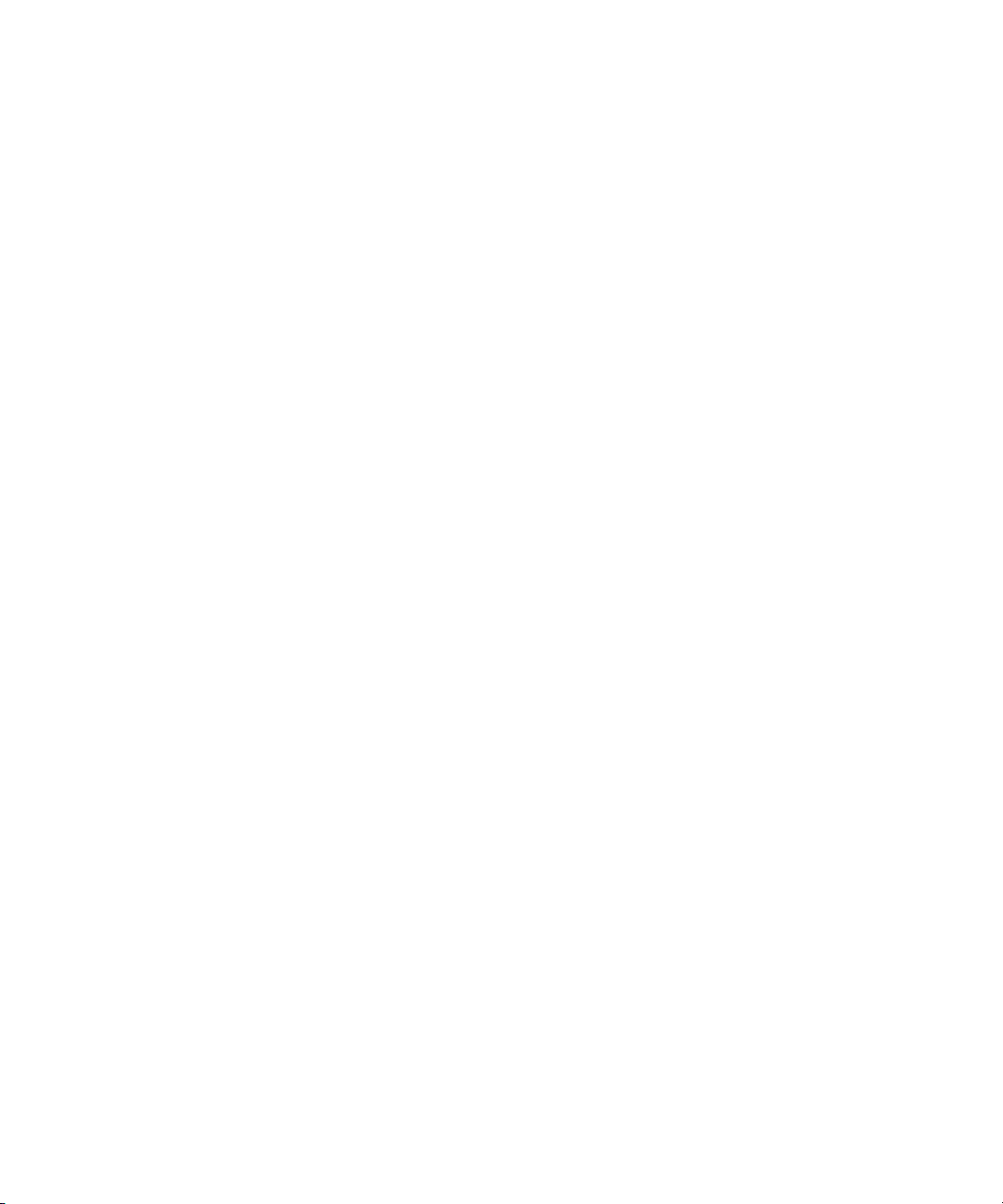
Permission to use, copy, modify, and distribute this software and its documentation for any purpose and without fee is hereby
granted, provided that the above copyright notice appear in all copies and that both that copyright notice and this permission notice
appear in supporting documentation. This software is provided "as is" without express or implied warranty.
Copyright 1995, Trinity College Computing Center. Written by David Chappell.
Permission to use, copy, modify, and distribute this software and its documentation for any purpose and without fee is hereby
granted, provided that the above copyright notice appear in all copies and that both that copyright notice and this permission notice
appear in supporting documentation. This software is provided "as is" without express or implied warranty.
Copyright 1996 Daniel Dardailler.
Permission to use, copy, modify, distribute, and sell this software for any purpose is hereby granted without fee, provided that the
above copyright notice appear in all copies and that both that copyright notice and this permission notice appear in supporting
documentation, and that the name of Daniel Dardailler not be used in advertising or publicity pertaining to distribution of the software
without specific, written prior permission. Daniel Dardailler makes no representations about the suitability of this software for any
purpose. It is provided "as is" without express or implied warranty.
Modifications Copyright 1999 Matt Koss, under the same license as above.
Copyright (c) 1991 by AT&T.
Permission to use, copy, modify, and distribute this software for any purpose without fee is hereby granted, provided that this entire
notice is included in all copies of any software which is or includes a copy or modification of this software and in all copies of the
supporting documentation for such software.
THIS SOFTWARE IS BEING PROVIDED "AS IS", WITHOUT ANY EXPRESS OR IMPLIED WARRANTY. IN PARTICULAR,
NEITHER THE AUTHOR NOR AT&T MAKES ANY REPRESENTATION OR WARRANTY OF ANY KIND CONCERNING THE
MERCHANTABILITY OF THIS SOFTWARE OR ITS FITNESS FOR ANY PARTICULAR PURPOSE.
This product includes software developed by the University of California, Berkeley and its contributors.
The following disclaimer is required by Paradigm Matrix:
Portions of this software licensed from Paradigm Matrix.
The following disclaimer is required by Ray Sauers Associates, Inc.:
“Install-It” is licensed from Ray Sauers Associates, Inc. End-User is prohibited from taking any action to derive a source code
equivalent of “Install-It,” including by reverse assembly or reverse compilation, Ray Sauers Associates, Inc. shall in no event be liable
for any damages resulting from reseller’s failure to perform reseller’s obligation; or any damages arising from use or operation of
reseller’s products or the software; or any other damages, including but not limited to, incidental, direct, indirect, special or
consequential Damages including lost profits, or damages resulting from loss of use or inability to use reseller’s products or the
software for any reason including copyright or patent infringement, or lost data, even if Ray Sauers Associates has been advised,
knew or should have known of the possibility of such damages.
The following disclaimer is required by Videomedia, Inc.:
“Videomedia, Inc. makes no warranties whatsoever, either express or implied, regarding this product, including warranties with
respect to its merchantability or its fitness for any particular purpose.”
“This software contains V-LAN ver. 3.0 Command Protocols which communicate with V-LAN ver. 3.0 products developed by
Videomedia, Inc. and V-LAN ver. 3.0 compatible products developed by third parties under license from Videomedia, Inc. Use of this
software will allow “frame accurate” editing control of applicable videotape recorder decks, videodisc recorders/players and the like.”
The following disclaimer is required by Altura Software, Inc. for the use of its Mac2Win software and Sample Source
Code:
©1993–1998 Altura Software, Inc.
The following disclaimer is required by Interplay Entertainment Corp.:
The “Interplay” name is used with the permission of Interplay Entertainment Corp., which bears no responsibility for Avid products.
This product includes portions of the Alloy Look & Feel software from Incors GmbH.
This product includes software developed by the Apache Software Foundation (http://www.apache.org/).
© DevelopMentor
3
Page 4
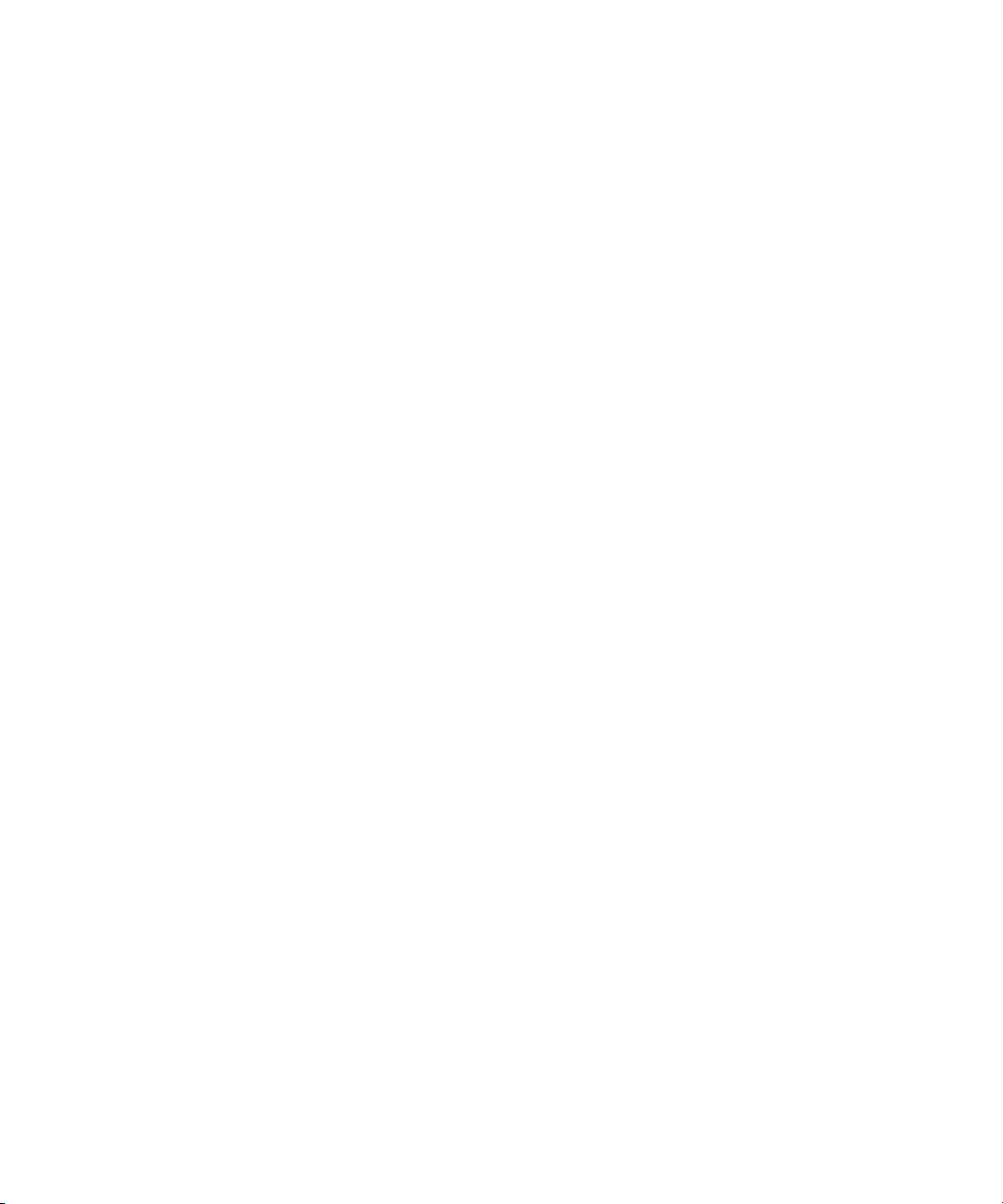
This product may include the JCifs library, for which the following notice applies:
JCifs © Copyright 2004, The JCIFS Project, is licensed under LGPL (http://jcifs.samba.org/). See the LGPL.txt file in the Third Party
Software directory on the installation CD.
Avid Interplay contains components licensed from LavanTech. These components may only be used as part of and in connection
with Avid Interplay.
Attn. Government User(s). Restricted Rights Legend
U.S. GOVERNMENT RESTRICTED RIGHTS. This Software and its documentation are “commercial computer software” or
“commercial computer software documentation.” In the event that such Software or documentation is acquired by or on behalf of a
unit or agency of the U.S. Government, all rights with respect to this Software and documentation are subject to the terms of the
License Agreement, pursuant to FAR §12.212(a) and/or DFARS §227.7202-1(a), as applicable.
Trademarks
003, 192 Digital I/O, 192 I/O, 96 I/O, 96i I/O, Adrenaline, AirSpeed, ALEX, Alienbrain, AME, AniMatte, Archive, Archive II, Assistant
Station, AudioPages, AudioStation, AutoLoop, AutoSync, Avid, Avid Active, Avid Advanced Response, Avid DNA, Avid DNxcel, Avid
DNxHD, Avid DS Assist Station, Avid Liquid, Avid Media Engine, Avid Media Processor, Avid MEDIArray, Avid Mojo, Avid Remote
Response, Avid Unity, Avid Unity ISIS, Avid VideoRAID, AvidRAID, AvidShare, AVIDstripe, AVX, Axiom, Beat Detective, Beauty
Without The Bandwidth, Beyond Reality, BF Essentials, Bomb Factory, Boom, Bruno, C|24, CaptureManager, ChromaCurve,
ChromaWheel, Cineractive Engine, Cineractive Player, Cineractive Viewer, Color Conductor, Command|24, Command|8, Conectiv,
Control|24, Cosmonaut Voice, CountDown, d2, d3, DAE, Dazzle, Dazzle Digital Video Creator, D-Command, D-Control, Deko,
DekoCast, D-Fi, D-fx, Digi 003, DigiBase, DigiDelivery, Digidesign, Digidesign Audio Engine, Digidesign Development Partners,
Digidesign Intelligent Noise Reduction, Digidesign TDM Bus, DigiLink, DigiMeter, DigiPanner, DigiProNet, DigiRack, DigiSerial,
DigiSnake, DigiSystem, Digital Choreography, Digital Nonlinear Accelerator, DigiTest, DigiTranslator, DigiWear, DINR, DNxchange,
DPP-1, D-Show, DSP Manager, DS-StorageCalc, DV Toolkit, DVD Complete, D-Verb, Eleven, EM, Euphonix, EUCON, EveryPhase,
Expander, ExpertRender, Fader Pack, Fairchild, FastBreak, Fast Track, Film Cutter, FilmScribe, Flexevent, FluidMotion, Frame
Chase, FXDeko, HD Core, HD Process, HDPack, Home-to-Hollywood, HYBRID, HyperControl, HyperSPACE, HyperSPACE
HDCAM, iKnowledge, Image Independence, Impact, Improv, iNEWS, iNEWS Assign, iNEWS ControlAir, Instantwrite, Instinct,
Intelligent Content Management, Intelligent Digital Actor Technology, IntelliRender, Intelli-Sat, Intelli-sat Broadcasting Recording
Manager, InterFX, Interplay, inTONE, Intraframe, iS Expander, ISIS, IsoSync, iS9, iS18, iS23, iS36, ISIS, IsoSync, KeyRig,
KeyStudio, LaunchPad, LeaderPlus, LFX, Lightning, Link & Sync, ListSync, LKT-200, Lo-Fi, Luna, MachineControl, Magic Mask,
Make Anything Hollywood, make manage move | media, Marquee, MassivePack, Massive Pack Pro, M-Audio, M-Audio Micro,
Maxim, Mbox, Media Composer, MediaFlow, MediaLog, MediaMatch, MediaMix, Media Reader, Media Recorder, MEDIArray,
MediaServer, MediaShare, MetaFuze, MetaSync, MicroTrack, MIDI I/O, Midiman, Mix Rack, MixLab, Moviebox, Moviestar,
MultiShell, NaturalMatch, NewsCutter, NewsView, Nitris, NL3D, NLP, Nova, NRV-10 interFX, NSDOS, NSWIN, Octane, OMF, OMF
Interchange, OMM, OnDVD, Open Media Framework, Open Media Management, Ozone, Ozonic, Painterly Effects, Palladium,
Personal Q, PET, Pinnacle, Pinnacle DistanTV, Pinnacle GenieBox, Pinnacle HomeMusic, Pinnacle MediaSuite, Pinnacle Mobile
Media, Pinnacle Scorefitter, Pinnacle Studio, Pinnacle Studio MovieBoard, Pinnacle Systems, Pinnacle VideoSpin, Podcast Factory,
PowerSwap, PRE, ProControl, ProEncode, Profiler, Pro Tools LE, Pro Tools M-Powered, Pro Transfer, Pro Tools, QuickPunch,
QuietDrive, Realtime Motion Synthesis, Recti-Fi, Reel Tape Delay, Reel Tape Flanger, Reel Tape Saturation, Reprise, Res Rocket
Surfer, Reso, RetroLoop, Reverb One, ReVibe, Revolution, rS9, rS18, RTAS, Salesview, Sci-Fi, Scorch, Scorefitter, ScriptSync,
SecureProductionEnvironment, Serv|LT, Serv|GT, Session, Shape-to-Shape, ShuttleCase, Sibelius, SIDON, SimulPlay,
SimulRecord, Slightly Rude Compressor, Smack!, Soft SampleCell, Soft-Clip Limiter, Solaris, SoundReplacer, SPACE, SPACEShift,
SpectraGraph, SpectraMatte, SteadyGlide, Streamfactory, Streamgenie, StreamRAID, Strike, Structure, Studiophile, SubCap,
Sundance Digital, Sundance, SurroundScope, Symphony, SYNC HD, Synchronic, SynchroScope, SYNC I/O, Syntax, TDM
FlexCable, TechFlix, Tel-Ray, Thunder, Titansync, Titan, TL Aggro, TL AutoPan, TL Drum Rehab, TL Everyphase, TL Fauxlder, TL In
Tune, TL MasterMeter, TL Metro, TL Space, TL Utilities, tools for storytellers, Torq, Torq Xponent, Transfuser, Transit, TransJammer,
Trigger Finger, Trillium Lane Labs, TruTouch, UnityRAID, Vari-Fi, Velvet, Video the Web Way, VideoRAID, VideoSPACE, VideoSpin,
VTEM, Work-N-Play, Xdeck, X-Form, Xmon, XPAND!, Xponent, X-Session, and X-Session Pro are either registered trademarks or
trademarks of Avid Technology, Inc. in the United States and/or other countries.
Apple, Macintosh, and Safari are either registered trademarks or trademarks of Apple Computer, Inc., registered in the U.S. and
other countries. HP is a registered trademark of Hewlett-Packard Company. Intel is a registered trademark of Intel Corporation. Java
is a trademark of Sun Microsystems in the United States and/or other countries. Kingston is a registered trademarks of Kingston
Technology Corporation. All other marks may be the property of their respective titleholders. Windows is either a registered
trademark or trademark of Microsoft Corporation in the United States and/or other countries. All other trademarks contained herein
are the property of their respective owners.
Avid ISIS 7000 Administration Guide •0130-30623-01 Rev. B• July 2011 • Created 7/27/11
4
Page 5

Contents
Using This Guide. . . . . . . . . . . . . . . . . . . . . . . . . . . . . . . . . . . . . . . . . . . . . . . 13
Who Should Use This Guide. . . . . . . . . . . . . . . . . . . . . . . . . . . . . . . . . . . . . . . . . . . . . . 13
Symbols and Conventions . . . . . . . . . . . . . . . . . . . . . . . . . . . . . . . . . . . . . . . . . . . . . . . 13
If You Need Help. . . . . . . . . . . . . . . . . . . . . . . . . . . . . . . . . . . . . . . . . . . . . . . . . . . . . . . 14
Accessing the Online Documentation . . . . . . . . . . . . . . . . . . . . . . . . . . . . . . . . . . . . . . . 15
Avid Training Services . . . . . . . . . . . . . . . . . . . . . . . . . . . . . . . . . . . . . . . . . . . . . . . . . . 15
Chapter 1 Using the Avid ISIS 7000 Management Console . . . . . . . . . . . . . . . . . . . . . 16
Before Performing Administrative Functions. . . . . . . . . . . . . . . . . . . . . . . . . . . . . . . . . . 16
Opening the Avid ISIS Management Console. . . . . . . . . . . . . . . . . . . . . . . . . . . . . . . . . 17
Understanding the ISIS Management Console Interface . . . . . . . . . . . . . . . . . . . . . . . . 18
Navigation Toolbar . . . . . . . . . . . . . . . . . . . . . . . . . . . . . . . . . . . . . . . . . . . . . . . . . . 19
System at a Glance Toolbar. . . . . . . . . . . . . . . . . . . . . . . . . . . . . . . . . . . . . . . . . . . 19
Session Counter. . . . . . . . . . . . . . . . . . . . . . . . . . . . . . . . . . . . . . . . . . . . . . . . . . . . 24
Main Tools Area . . . . . . . . . . . . . . . . . . . . . . . . . . . . . . . . . . . . . . . . . . . . . . . . . . . . 25
Organizing Display Information . . . . . . . . . . . . . . . . . . . . . . . . . . . . . . . . . . . . . . . . . . . . 25
Moving and Rearranging Columns. . . . . . . . . . . . . . . . . . . . . . . . . . . . . . . . . . . . . . 25
Showing and Hiding Columns . . . . . . . . . . . . . . . . . . . . . . . . . . . . . . . . . . . . . . . . . 26
Sorting Information . . . . . . . . . . . . . . . . . . . . . . . . . . . . . . . . . . . . . . . . . . . . . . . . . . 26
Filtering the Display. . . . . . . . . . . . . . . . . . . . . . . . . . . . . . . . . . . . . . . . . . . . . . . . . . . . . 27
Updating Information. . . . . . . . . . . . . . . . . . . . . . . . . . . . . . . . . . . . . . . . . . . . . . . . . . . . 28
Selecting Items and Performing Actions . . . . . . . . . . . . . . . . . . . . . . . . . . . . . . . . . . . . . 29
Context Menus . . . . . . . . . . . . . . . . . . . . . . . . . . . . . . . . . . . . . . . . . . . . . . . . . . . . . 29
Entering Text. . . . . . . . . . . . . . . . . . . . . . . . . . . . . . . . . . . . . . . . . . . . . . . . . . . . . . . . . . 30
Accessing the Help System . . . . . . . . . . . . . . . . . . . . . . . . . . . . . . . . . . . . . . . . . . . . . . 31
Chapter 2 Configuring the Management Console . . . . . . . . . . . . . . . . . . . . . . . . . . . . . 32
Configuring ISIS Preferences . . . . . . . . . . . . . . . . . . . . . . . . . . . . . . . . . . . . . . . . . . . . . 32
Changing the Administrator Password . . . . . . . . . . . . . . . . . . . . . . . . . . . . . . . . . . . . . . 33
Page 6

Configuring External Authorization . . . . . . . . . . . . . . . . . . . . . . . . . . . . . . . . . . . . . . . . . 34
Starting and Stopping the ISIS Interplay Health Monitoring Service. . . . . . . . . . . . . . . . 35
Configuring the Notification Service . . . . . . . . . . . . . . . . . . . . . . . . . . . . . . . . . . . . . . . . 36
Starting, Stopping, and Configuring the Notification Service . . . . . . . . . . . . . . . . . . 37
Configuring Error Notification Parameters . . . . . . . . . . . . . . . . . . . . . . . . . . . . . . . . 38
Configuring Contact Information. . . . . . . . . . . . . . . . . . . . . . . . . . . . . . . . . . . . . . . . 39
Chapter 3 Managing Avid ISIS 7000 Hardware. . . . . . . . . . . . . . . . . . . . . . . . . . . . . . . . 40
Managing Storage Elements. . . . . . . . . . . . . . . . . . . . . . . . . . . . . . . . . . . . . . . . . . . . . . 40
Storage Element Descriptions . . . . . . . . . . . . . . . . . . . . . . . . . . . . . . . . . . . . . . . . . 41
Viewing Storage Element Details . . . . . . . . . . . . . . . . . . . . . . . . . . . . . . . . . . . . . . . 43
Storage Element Details. . . . . . . . . . . . . . . . . . . . . . . . . . . . . . . . . . . . . . . . . . . . . . 43
Storage Element Status . . . . . . . . . . . . . . . . . . . . . . . . . . . . . . . . . . . . . . . . . . . . . . 45
Adding Storage Elements to the File System. . . . . . . . . . . . . . . . . . . . . . . . . . . . . . 47
Rectifying Files . . . . . . . . . . . . . . . . . . . . . . . . . . . . . . . . . . . . . . . . . . . . . . . . . . . . . 48
Removing Storage Elements from the File System . . . . . . . . . . . . . . . . . . . . . . . . . 49
Managing Orphaned Storage Elements. . . . . . . . . . . . . . . . . . . . . . . . . . . . . . . . . . 50
Orphaned Elements List . . . . . . . . . . . . . . . . . . . . . . . . . . . . . . . . . . . . . . . . . . 51
Removing Orphaned Storage Elements . . . . . . . . . . . . . . . . . . . . . . . . . . . . . . 52
Upgrading Storage Elements . . . . . . . . . . . . . . . . . . . . . . . . . . . . . . . . . . . . . . . . . . 53
Removing Storage Elements from the Media Network . . . . . . . . . . . . . . . . . . . . . . 53
Identifying Storage Elements Prior to Removal. . . . . . . . . . . . . . . . . . . . . . . . . 55
Removing Storage Elements. . . . . . . . . . . . . . . . . . . . . . . . . . . . . . . . . . . . . . . 56
Managing Switch Blades. . . . . . . . . . . . . . . . . . . . . . . . . . . . . . . . . . . . . . . . . . . . . . . . . 57
Switch Blades List . . . . . . . . . . . . . . . . . . . . . . . . . . . . . . . . . . . . . . . . . . . . . . . . . . 58
Viewing Switch Blade Details . . . . . . . . . . . . . . . . . . . . . . . . . . . . . . . . . . . . . . . . . . 58
Upgrading Switch Blades . . . . . . . . . . . . . . . . . . . . . . . . . . . . . . . . . . . . . . . . . . . . . 59
Managing the Avid ISIS 7000 Engine . . . . . . . . . . . . . . . . . . . . . . . . . . . . . . . . . . . . . . . 60
Chassis List . . . . . . . . . . . . . . . . . . . . . . . . . . . . . . . . . . . . . . . . . . . . . . . . . . . . . . . 61
Viewing Engine Details. . . . . . . . . . . . . . . . . . . . . . . . . . . . . . . . . . . . . . . . . . . . . . . 61
Engine Details . . . . . . . . . . . . . . . . . . . . . . . . . . . . . . . . . . . . . . . . . . . . . . . . . . . . . 62
Upgrading Engine Components . . . . . . . . . . . . . . . . . . . . . . . . . . . . . . . . . . . . . . . . 64
Upgrading Individual Engine Components. . . . . . . . . . . . . . . . . . . . . . . . . . . . . . . . 65
Removing Engines from the Chassis List. . . . . . . . . . . . . . . . . . . . . . . . . . . . . . . . . 66
6
Page 7
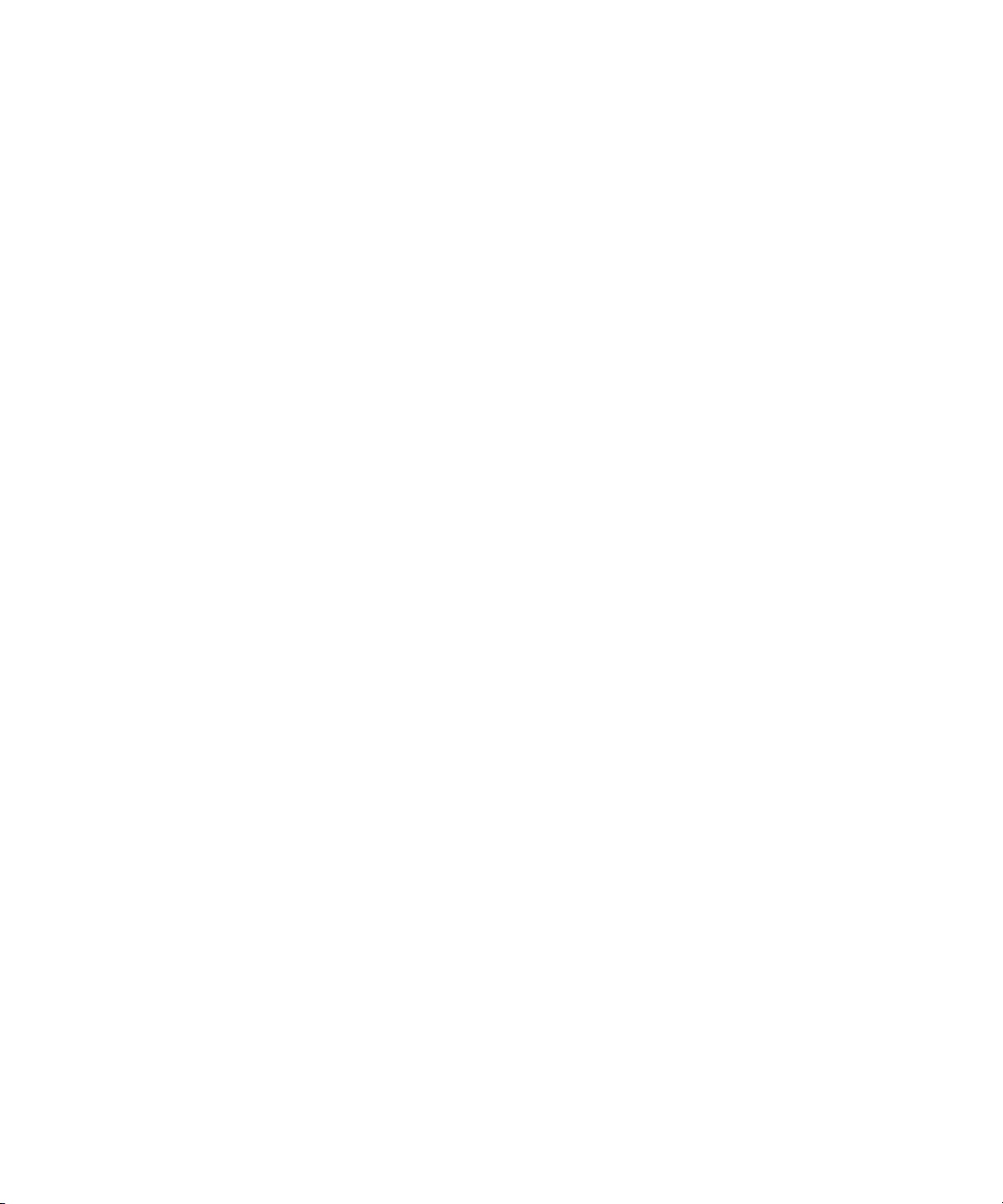
Chapter 4 Managing Storage Groups and Workspaces . . . . . . . . . . . . . . . . . . . . . . . . 67
Storage Group Usage Guidelines . . . . . . . . . . . . . . . . . . . . . . . . . . . . . . . . . . . . . . . . . . 67
Storage Group Protection. . . . . . . . . . . . . . . . . . . . . . . . . . . . . . . . . . . . . . . . . . . . . 68
Automatic Redistribution on Disk Failure . . . . . . . . . . . . . . . . . . . . . . . . . . . . . . . . . 69
Managing Storage Groups . . . . . . . . . . . . . . . . . . . . . . . . . . . . . . . . . . . . . . . . . . . . . . . 70
Storage Groups List . . . . . . . . . . . . . . . . . . . . . . . . . . . . . . . . . . . . . . . . . . . . . . . . . 71
Viewing Storage Group Details . . . . . . . . . . . . . . . . . . . . . . . . . . . . . . . . . . . . . . . . 71
Storage Group Details . . . . . . . . . . . . . . . . . . . . . . . . . . . . . . . . . . . . . . . . . . . . . . . 72
Creating New Storage Groups . . . . . . . . . . . . . . . . . . . . . . . . . . . . . . . . . . . . . . . . . 74
Adding Storage Elements to Storage Groups . . . . . . . . . . . . . . . . . . . . . . . . . . . . . 75
Removing Storage Elements from Storage Groups . . . . . . . . . . . . . . . . . . . . . . . . . 76
Adding Storage Elements from Another Storage Group . . . . . . . . . . . . . . . . . . . . . 77
Adding Storage Elements Previously Used with Another Network . . . . . . . . . . . . . 79
Deleting Storage Groups . . . . . . . . . . . . . . . . . . . . . . . . . . . . . . . . . . . . . . . . . . . . . 79
Managing Workspaces . . . . . . . . . . . . . . . . . . . . . . . . . . . . . . . . . . . . . . . . . . . . . . . . . . 81
Allocating Workspaces . . . . . . . . . . . . . . . . . . . . . . . . . . . . . . . . . . . . . . . . . . . . . . . 82
Protecting Workspaces . . . . . . . . . . . . . . . . . . . . . . . . . . . . . . . . . . . . . . . . . . . . . . 82
Workspaces List . . . . . . . . . . . . . . . . . . . . . . . . . . . . . . . . . . . . . . . . . . . . . . . . . . . . 83
Using the Workspace Size Graph . . . . . . . . . . . . . . . . . . . . . . . . . . . . . . . . . . . . . . 84
Viewing Workspace Details . . . . . . . . . . . . . . . . . . . . . . . . . . . . . . . . . . . . . . . . . . . 84
Workspace Details . . . . . . . . . . . . . . . . . . . . . . . . . . . . . . . . . . . . . . . . . . . . . . . . . . 85
Creating New Workspaces. . . . . . . . . . . . . . . . . . . . . . . . . . . . . . . . . . . . . . . . . . . . 86
Duplicating Workspaces. . . . . . . . . . . . . . . . . . . . . . . . . . . . . . . . . . . . . . . . . . . . . . 88
Renaming Workspaces . . . . . . . . . . . . . . . . . . . . . . . . . . . . . . . . . . . . . . . . . . . . . . 89
Setting Workspace Protection . . . . . . . . . . . . . . . . . . . . . . . . . . . . . . . . . . . . . . . . . 89
Adjusting Workspace Size . . . . . . . . . . . . . . . . . . . . . . . . . . . . . . . . . . . . . . . . . . . . 90
Setting Event Triggers . . . . . . . . . . . . . . . . . . . . . . . . . . . . . . . . . . . . . . . . . . . . . . . 91
Deleting Workspaces . . . . . . . . . . . . . . . . . . . . . . . . . . . . . . . . . . . . . . . . . . . . . . . . 92
Managing Workspace Access Privileges . . . . . . . . . . . . . . . . . . . . . . . . . . . . . . . . . . . . 93
Setting Workspace Access Privileges . . . . . . . . . . . . . . . . . . . . . . . . . . . . . . . . . . . 94
Redistributing Data . . . . . . . . . . . . . . . . . . . . . . . . . . . . . . . . . . . . . . . . . . . . . . . . . . . . . 95
Redistribution Guidelines . . . . . . . . . . . . . . . . . . . . . . . . . . . . . . . . . . . . . . . . . . . . . 95
Performing a Full Redistribution . . . . . . . . . . . . . . . . . . . . . . . . . . . . . . . . . . . . . . . . 96
7
Page 8
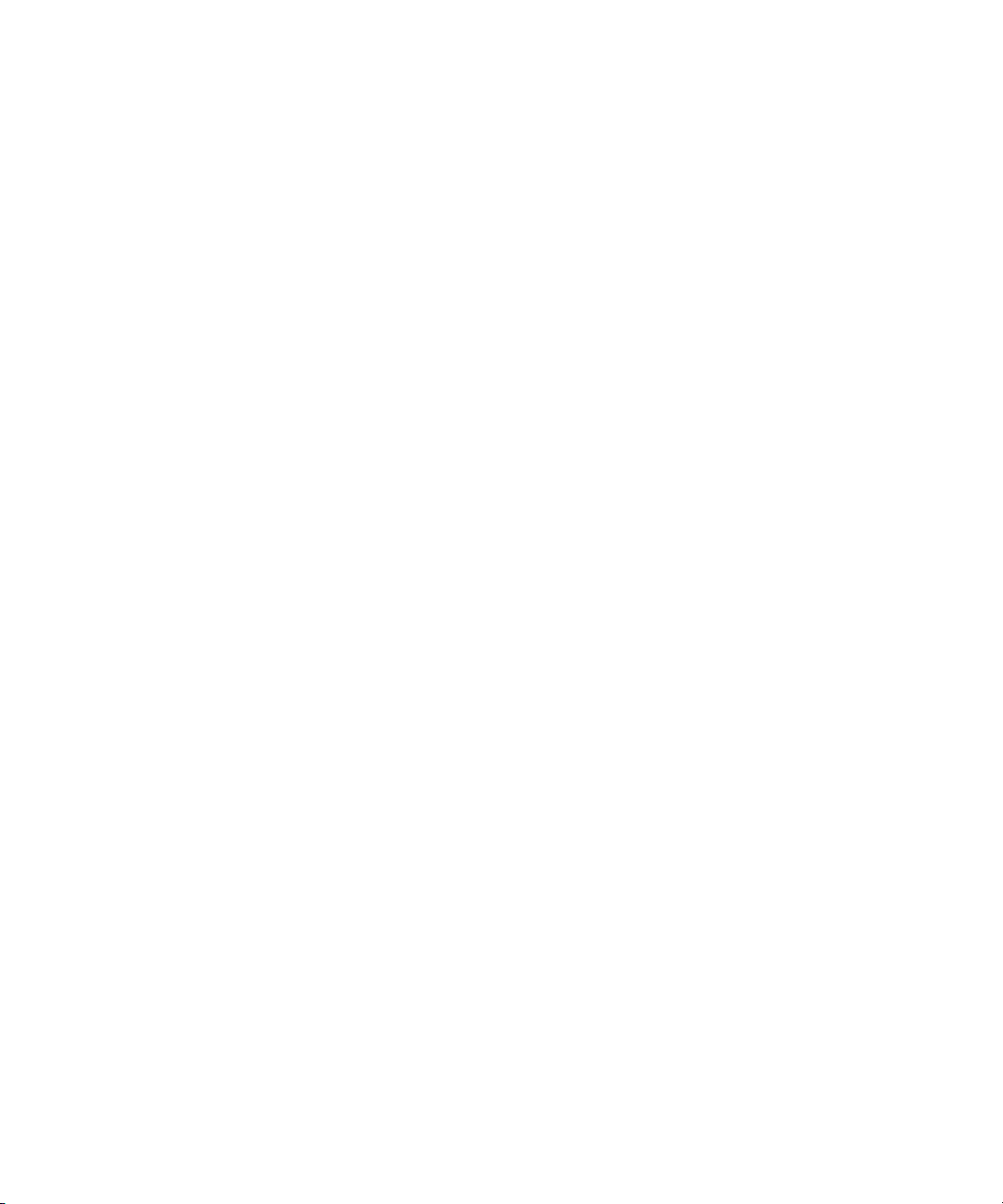
Using Advanced Redistribution Commands. . . . . . . . . . . . . . . . . . . . . . . . . . . . . . . 97
Chapter 5 Managing Client Accounts . . . . . . . . . . . . . . . . . . . . . . . . . . . . . . . . . . . . . . . 99
Managing User Accounts . . . . . . . . . . . . . . . . . . . . . . . . . . . . . . . . . . . . . . . . . . . . . . . . 99
User List . . . . . . . . . . . . . . . . . . . . . . . . . . . . . . . . . . . . . . . . . . . . . . . . . . . . . . . . . 101
Viewing User Details . . . . . . . . . . . . . . . . . . . . . . . . . . . . . . . . . . . . . . . . . . . . . . . 101
User Details . . . . . . . . . . . . . . . . . . . . . . . . . . . . . . . . . . . . . . . . . . . . . . . . . . . . . . 101
Creating User Accounts . . . . . . . . . . . . . . . . . . . . . . . . . . . . . . . . . . . . . . . . . . . . . 102
Duplicating Client Accounts . . . . . . . . . . . . . . . . . . . . . . . . . . . . . . . . . . . . . . . . . . 104
Modifying User Accounts . . . . . . . . . . . . . . . . . . . . . . . . . . . . . . . . . . . . . . . . . . . . 105
Deleting User Accounts . . . . . . . . . . . . . . . . . . . . . . . . . . . . . . . . . . . . . . . . . . . . . 106
Removing Users from the Avid ISIS Media Network . . . . . . . . . . . . . . . . . . . . . . . 106
Managing Group Accounts . . . . . . . . . . . . . . . . . . . . . . . . . . . . . . . . . . . . . . . . . . . . . . 107
Viewing Group Details . . . . . . . . . . . . . . . . . . . . . . . . . . . . . . . . . . . . . . . . . . . . . . 109
Group Details . . . . . . . . . . . . . . . . . . . . . . . . . . . . . . . . . . . . . . . . . . . . . . . . . . . . . 109
Creating Group Accounts . . . . . . . . . . . . . . . . . . . . . . . . . . . . . . . . . . . . . . . . . . . . 109
Modifying Group Accounts . . . . . . . . . . . . . . . . . . . . . . . . . . . . . . . . . . . . . . . . . . . 111
Deleting Group Accounts . . . . . . . . . . . . . . . . . . . . . . . . . . . . . . . . . . . . . . . . . . . . 112
Managing LDAP Accounts . . . . . . . . . . . . . . . . . . . . . . . . . . . . . . . . . . . . . . . . . . . . . . 112
Opening the Account Synchronizer . . . . . . . . . . . . . . . . . . . . . . . . . . . . . . . . . . . . 113
Using the Account Synchronizer . . . . . . . . . . . . . . . . . . . . . . . . . . . . . . . . . . . . . . 116
Importing LDAP Users with Incorrectly Formatted LDAP UIDs . . . . . . . . . . . . 121
Connecting and Disconnecting from the ISIS and LDAP server. . . . . . . . . . . 121
Managing Device Accounts. . . . . . . . . . . . . . . . . . . . . . . . . . . . . . . . . . . . . . . . . . . . . . 123
Devices List . . . . . . . . . . . . . . . . . . . . . . . . . . . . . . . . . . . . . . . . . . . . . . . . . . . . . . 124
Viewing Device Details. . . . . . . . . . . . . . . . . . . . . . . . . . . . . . . . . . . . . . . . . . . . . . 124
Device Details . . . . . . . . . . . . . . . . . . . . . . . . . . . . . . . . . . . . . . . . . . . . . . . . . . . . 125
Creating Device Accounts . . . . . . . . . . . . . . . . . . . . . . . . . . . . . . . . . . . . . . . . . . . 125
Modifying Device Accounts . . . . . . . . . . . . . . . . . . . . . . . . . . . . . . . . . . . . . . . . . . 126
Deleting Device Accounts . . . . . . . . . . . . . . . . . . . . . . . . . . . . . . . . . . . . . . . . . . . 127
Chapter 6 Managing Connections. . . . . . . . . . . . . . . . . . . . . . . . . . . . . . . . . . . . . . . . . 128
Monitoring Client Bandwidth . . . . . . . . . . . . . . . . . . . . . . . . . . . . . . . . . . . . . . . . . . . . . 128
Accessing the Bandwidth Tool . . . . . . . . . . . . . . . . . . . . . . . . . . . . . . . . . . . . . . . . 129
Bandwidth List . . . . . . . . . . . . . . . . . . . . . . . . . . . . . . . . . . . . . . . . . . . . . . . . . . . . 129
8
Page 9

Scaling the Bandwidth List Graph Display . . . . . . . . . . . . . . . . . . . . . . . . . . . . . . . 130
Monitoring System Connection Status . . . . . . . . . . . . . . . . . . . . . . . . . . . . . . . . . . . . . 131
Accessing the Connection Status Dialog Box . . . . . . . . . . . . . . . . . . . . . . . . . . . . 131
Connection Status Information. . . . . . . . . . . . . . . . . . . . . . . . . . . . . . . . . . . . . . . . 132
Disconnecting Components from the System . . . . . . . . . . . . . . . . . . . . . . . . . . . . 132
Monitoring Reservations . . . . . . . . . . . . . . . . . . . . . . . . . . . . . . . . . . . . . . . . . . . . . . . . 133
Reservations Information . . . . . . . . . . . . . . . . . . . . . . . . . . . . . . . . . . . . . . . . . . . . 134
Revoking Reservations . . . . . . . . . . . . . . . . . . . . . . . . . . . . . . . . . . . . . . . . . . . . . 134
Chapter 7 System Monitoring and Diagnostics . . . . . . . . . . . . . . . . . . . . . . . . . . . . . . 135
Logging . . . . . . . . . . . . . . . . . . . . . . . . . . . . . . . . . . . . . . . . . . . . . . . . . . . . . . . . . . . . . 135
Using the Administration Logs . . . . . . . . . . . . . . . . . . . . . . . . . . . . . . . . . . . . . . . . 135
Using System Logging . . . . . . . . . . . . . . . . . . . . . . . . . . . . . . . . . . . . . . . . . . . . . . 136
Viewing System Logs . . . . . . . . . . . . . . . . . . . . . . . . . . . . . . . . . . . . . . . . . . . 136
Clearing System Logs . . . . . . . . . . . . . . . . . . . . . . . . . . . . . . . . . . . . . . . . . . . 137
Using Avid ISIS Snapshot Tool . . . . . . . . . . . . . . . . . . . . . . . . . . . . . . . . . . . . . . . . . . . 137
Creating, Viewing, and Deleting Snapshots. . . . . . . . . . . . . . . . . . . . . . . . . . . . . . 138
Working with Snapshot Archives . . . . . . . . . . . . . . . . . . . . . . . . . . . . . . . . . . . . . . 139
Using the Profiler Tool. . . . . . . . . . . . . . . . . . . . . . . . . . . . . . . . . . . . . . . . . . . . . . . . . . 140
Viewing System Director Status . . . . . . . . . . . . . . . . . . . . . . . . . . . . . . . . . . . . . . . . . . 141
System Information . . . . . . . . . . . . . . . . . . . . . . . . . . . . . . . . . . . . . . . . . . . . . . . . . . . . 143
Network Information . . . . . . . . . . . . . . . . . . . . . . . . . . . . . . . . . . . . . . . . . . . . . . . . . . . 144
Ping/Traceroute. . . . . . . . . . . . . . . . . . . . . . . . . . . . . . . . . . . . . . . . . . . . . . . . . . . . . . . 144
ISIS Toolbox . . . . . . . . . . . . . . . . . . . . . . . . . . . . . . . . . . . . . . . . . . . . . . . . . . . . . . . . . 145
Avid ISB Connection Analyzer Tool . . . . . . . . . . . . . . . . . . . . . . . . . . . . . . . . . . . . 145
Avid ISIS Log Aggregator Tool. . . . . . . . . . . . . . . . . . . . . . . . . . . . . . . . . . . . . . . . 147
Using the Avid ISIS Log Aggregator Tool . . . . . . . . . . . . . . . . . . . . . . . . . . . . 148
Creating Aggregate Logs. . . . . . . . . . . . . . . . . . . . . . . . . . . . . . . . . . . . . . . . . 148
Viewing Aggregate Logs . . . . . . . . . . . . . . . . . . . . . . . . . . . . . . . . . . . . . . . . . 150
Disk Analyzer Tool . . . . . . . . . . . . . . . . . . . . . . . . . . . . . . . . . . . . . . . . . . . . . . . . . 151
Opening the Disk Analyzer Tool . . . . . . . . . . . . . . . . . . . . . . . . . . . . . . . . . . . 152
Updating the Disk Analyzer Tool Display . . . . . . . . . . . . . . . . . . . . . . . . . . . . 152
Running Disk Analyzer Tool Tests . . . . . . . . . . . . . . . . . . . . . . . . . . . . . . . . . 152
Saving Disk Analyzer Test Results . . . . . . . . . . . . . . . . . . . . . . . . . . . . . . . . . 154
9
Page 10
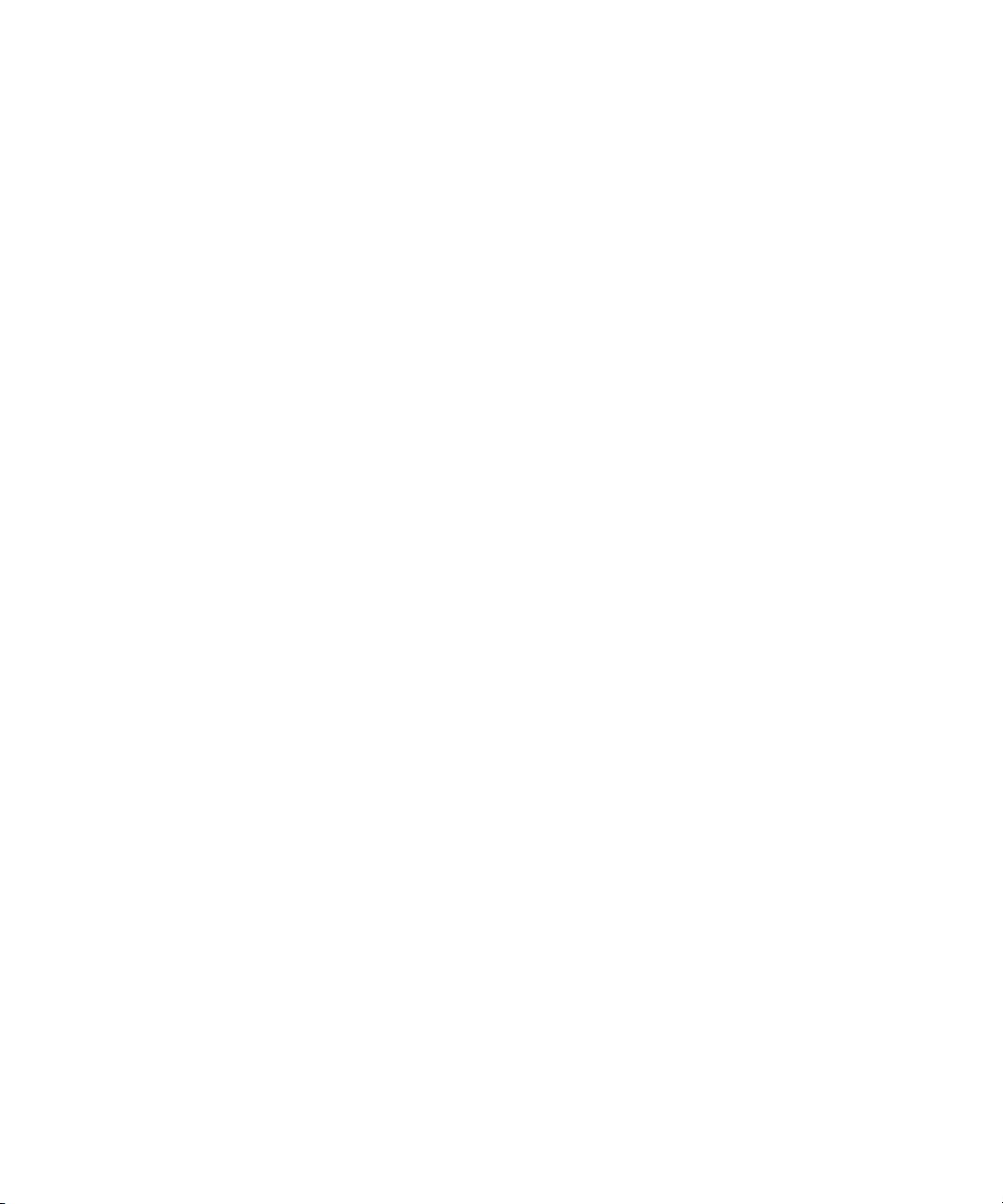
Avid ISIS Switch Manager Tool . . . . . . . . . . . . . . . . . . . . . . . . . . . . . . . . . . . . . . . 154
Using the Avid ISIS System Monitor Tool . . . . . . . . . . . . . . . . . . . . . . . . . . . . . . . . . . . 156
Accessing the Avid ISIS System Monitor Tool . . . . . . . . . . . . . . . . . . . . . . . . . . . . 158
Configuring the System Monitor Tool. . . . . . . . . . . . . . . . . . . . . . . . . . . . . . . . . . . 158
Viewing Information in the System Monitor Tool . . . . . . . . . . . . . . . . . . . . . . . . . . 160
Displaying Rack Configurations in Separate Windows . . . . . . . . . . . . . . . . . . 161
Understanding the System Monitor Views . . . . . . . . . . . . . . . . . . . . . . . . . . . . . . . 162
Using System View . . . . . . . . . . . . . . . . . . . . . . . . . . . . . . . . . . . . . . . . . . . . . 162
Using Status Details View . . . . . . . . . . . . . . . . . . . . . . . . . . . . . . . . . . . . . . . . 163
Status Indicators . . . . . . . . . . . . . . . . . . . . . . . . . . . . . . . . . . . . . . . . . . . . . . . 164
Using Blade Identification View . . . . . . . . . . . . . . . . . . . . . . . . . . . . . . . . . . . . 165
Using Temperatures View . . . . . . . . . . . . . . . . . . . . . . . . . . . . . . . . . . . . . . . . 165
Using Upgrades View . . . . . . . . . . . . . . . . . . . . . . . . . . . . . . . . . . . . . . . . . . . 165
Configuring SNMP Traps . . . . . . . . . . . . . . . . . . . . . . . . . . . . . . . . . . . . . . . . . . . . . . . 166
Configuring the Windows SNMP Agent . . . . . . . . . . . . . . . . . . . . . . . . . . . . . . . . . 166
Configuring Community Names and Trap Destinations . . . . . . . . . . . . . . . . . . . . . 167
Configuring Windows SNMP Agent Security . . . . . . . . . . . . . . . . . . . . . . . . . . . . . 169
Enabling the Windows SNMP Service . . . . . . . . . . . . . . . . . . . . . . . . . . . . . . . . . . 171
Agent Configuration Tools. . . . . . . . . . . . . . . . . . . . . . . . . . . . . . . . . . . . . . . . . . . . . . . 171
Chapter A Avid ISIS 7000 System Director Control Panel . . . . . . . . . . . . . . . . . . . . . . 172
Starting the System Director Control Panel . . . . . . . . . . . . . . . . . . . . . . . . . . . . . . . . . 174
Starting and Stopping the System Director Service . . . . . . . . . . . . . . . . . . . . . . . . . . . 174
Monitoring System Director Status . . . . . . . . . . . . . . . . . . . . . . . . . . . . . . . . . . . . . . . . 176
Understanding Performance Indicators . . . . . . . . . . . . . . . . . . . . . . . . . . . . . . . . . 176
Status Indicators. . . . . . . . . . . . . . . . . . . . . . . . . . . . . . . . . . . . . . . . . . . . . . . . . . . 177
Resetting the Event Log . . . . . . . . . . . . . . . . . . . . . . . . . . . . . . . . . . . . . . . . . . . . . 177
Opening the System Director Viewer . . . . . . . . . . . . . . . . . . . . . . . . . . . . . . . . . . . 178
Monitoring MetaData Status . . . . . . . . . . . . . . . . . . . . . . . . . . . . . . . . . . . . . . . . . . . . . 178
Saving Metadata . . . . . . . . . . . . . . . . . . . . . . . . . . . . . . . . . . . . . . . . . . . . . . . . . . 179
Configuring System Director Settings . . . . . . . . . . . . . . . . . . . . . . . . . . . . . . . . . . . . . . 180
Configuring General Settings . . . . . . . . . . . . . . . . . . . . . . . . . . . . . . . . . . . . . . . . . 180
Configuring Failover Settings . . . . . . . . . . . . . . . . . . . . . . . . . . . . . . . . . . . . . . . . . 181
Resetting the Administrator Password . . . . . . . . . . . . . . . . . . . . . . . . . . . . . . . . . . 181
10
Page 11

Working with File System Operations . . . . . . . . . . . . . . . . . . . . . . . . . . . . . . . . . . . . . . 182
Reconfiguring the File System . . . . . . . . . . . . . . . . . . . . . . . . . . . . . . . . . . . . . . . . 182
Creating or Re-creating a New File System . . . . . . . . . . . . . . . . . . . . . . . . . . . . . . 183
Managing Active Clients . . . . . . . . . . . . . . . . . . . . . . . . . . . . . . . . . . . . . . . . . . . . . . . . 183
Chapter B Avid ISIS 7000 Storage Blade Agent . . . . . . . . . . . . . . . . . . . . . . . . . . . . . . 185
Understanding the Agent Interface . . . . . . . . . . . . . . . . . . . . . . . . . . . . . . . . . . . . . . . . 185
System Tab . . . . . . . . . . . . . . . . . . . . . . . . . . . . . . . . . . . . . . . . . . . . . . . . . . . . . . 186
Statistics Tab . . . . . . . . . . . . . . . . . . . . . . . . . . . . . . . . . . . . . . . . . . . . . . . . . . . . . 187
Tools Tab . . . . . . . . . . . . . . . . . . . . . . . . . . . . . . . . . . . . . . . . . . . . . . . . . . . . . . . . 188
Logging Tab . . . . . . . . . . . . . . . . . . . . . . . . . . . . . . . . . . . . . . . . . . . . . . . . . . . . . . 189
Advanced Tab . . . . . . . . . . . . . . . . . . . . . . . . . . . . . . . . . . . . . . . . . . . . . . . . . . . . 190
Using the Log Viewer Tool . . . . . . . . . . . . . . . . . . . . . . . . . . . . . . . . . . . . . . . . . . . . . . 190
Storage Element Logging . . . . . . . . . . . . . . . . . . . . . . . . . . . . . . . . . . . . . . . . . . . . . . . 191
Using Agent Logging . . . . . . . . . . . . . . . . . . . . . . . . . . . . . . . . . . . . . . . . . . . . . . . 192
Viewing Agent Event Logs . . . . . . . . . . . . . . . . . . . . . . . . . . . . . . . . . . . . . . . . . . . 192
Clearing Agent Event Logs. . . . . . . . . . . . . . . . . . . . . . . . . . . . . . . . . . . . . . . . . . . 193
Disabling Logging. . . . . . . . . . . . . . . . . . . . . . . . . . . . . . . . . . . . . . . . . . . . . . . . . . 193
Saving Logs . . . . . . . . . . . . . . . . . . . . . . . . . . . . . . . . . . . . . . . . . . . . . . . . . . . . . . 193
Viewing and Deleting Saved Logs . . . . . . . . . . . . . . . . . . . . . . . . . . . . . . . . . . . . . 193
Chapter C Avid ISIS Switch Blade Agent . . . . . . . . . . . . . . . . . . . . . . . . . . . . . . . . . . . 195
Understanding the Agent Interface . . . . . . . . . . . . . . . . . . . . . . . . . . . . . . . . . . . . . . . . 195
System Tab . . . . . . . . . . . . . . . . . . . . . . . . . . . . . . . . . . . . . . . . . . . . . . . . . . . . . . 197
Statistics Tab . . . . . . . . . . . . . . . . . . . . . . . . . . . . . . . . . . . . . . . . . . . . . . . . . . . . . 199
Tools Tab . . . . . . . . . . . . . . . . . . . . . . . . . . . . . . . . . . . . . . . . . . . . . . . . . . . . . . . . 200
Logging Tab . . . . . . . . . . . . . . . . . . . . . . . . . . . . . . . . . . . . . . . . . . . . . . . . . . . . . . 200
Advanced Tab . . . . . . . . . . . . . . . . . . . . . . . . . . . . . . . . . . . . . . . . . . . . . . . . . . . . 201
Viewing System Information for Individual Chassis Switches . . . . . . . . . . . . . . . . . . . . 202
Setting Chassis Time . . . . . . . . . . . . . . . . . . . . . . . . . . . . . . . . . . . . . . . . . . . . . . . . . . 203
Resetting an Avid ISIS Engine to Factory Defaults. . . . . . . . . . . . . . . . . . . . . . . . . . . . 204
Switch Infrastructure Diagnostics . . . . . . . . . . . . . . . . . . . . . . . . . . . . . . . . . . . . . . . . . 205
Stacking . . . . . . . . . . . . . . . . . . . . . . . . . . . . . . . . . . . . . . . . . . . . . . . . . . . . . . . . . 205
Performance. . . . . . . . . . . . . . . . . . . . . . . . . . . . . . . . . . . . . . . . . . . . . . . . . . . . . . 207
Counters. . . . . . . . . . . . . . . . . . . . . . . . . . . . . . . . . . . . . . . . . . . . . . . . . . . . . . . . . 208
11
Page 12
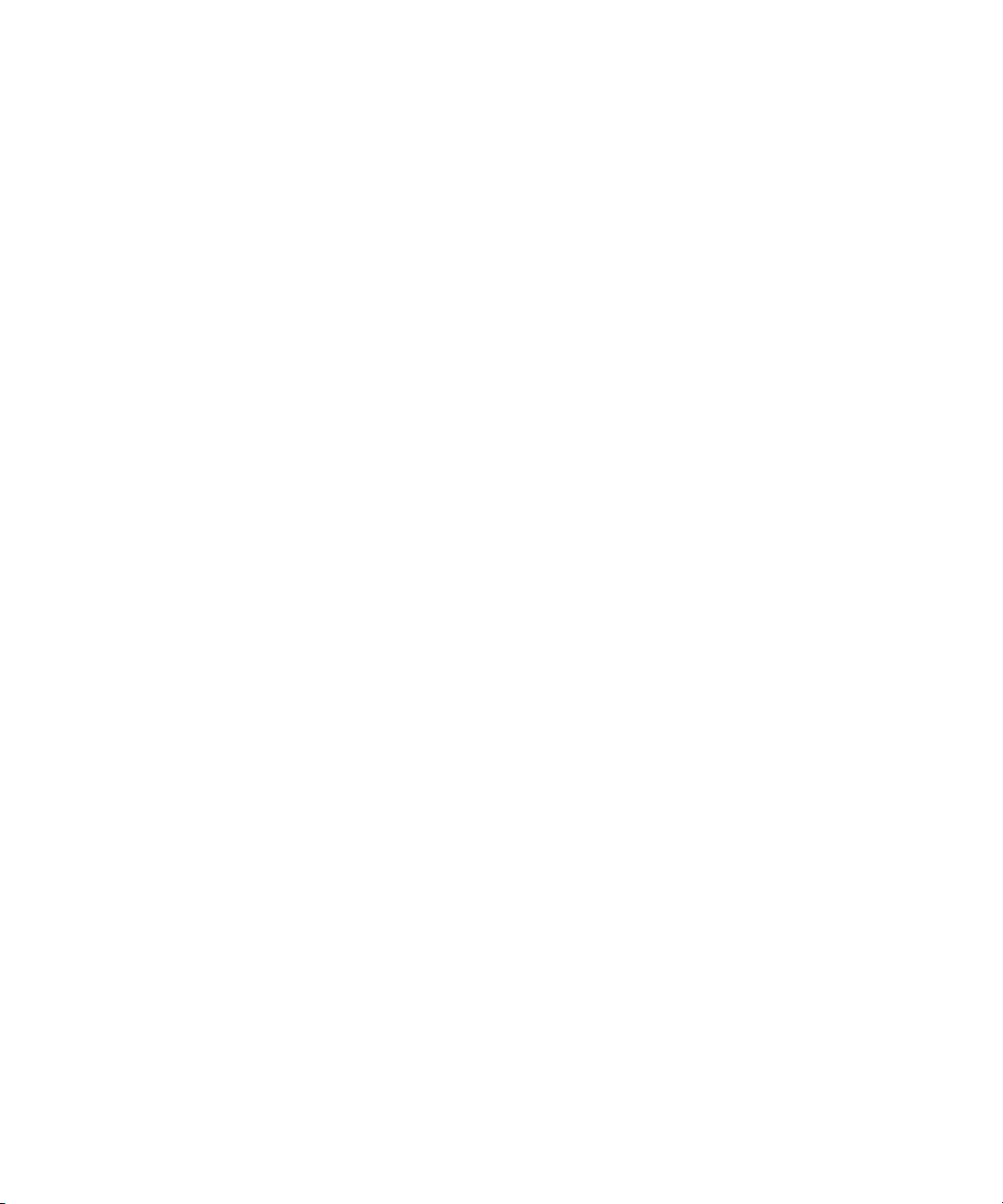
Connectivity . . . . . . . . . . . . . . . . . . . . . . . . . . . . . . . . . . . . . . . . . . . . . . . . . . . . . . 208
Hardware . . . . . . . . . . . . . . . . . . . . . . . . . . . . . . . . . . . . . . . . . . . . . . . . . . . . . . . . 209
Advanced . . . . . . . . . . . . . . . . . . . . . . . . . . . . . . . . . . . . . . . . . . . . . . . . . . . . . . . . 211
Environment . . . . . . . . . . . . . . . . . . . . . . . . . . . . . . . . . . . . . . . . . . . . . . . . . . . . . . 211
Running Switch Infrastructure Diagnostics. . . . . . . . . . . . . . . . . . . . . . . . . . . . . . . 211
Switch Diagnostics Results . . . . . . . . . . . . . . . . . . . . . . . . . . . . . . . . . . . . . . . . . . 212
Switch Blade Logging . . . . . . . . . . . . . . . . . . . . . . . . . . . . . . . . . . . . . . . . . . . . . . . . . . 213
Using Agent Logging . . . . . . . . . . . . . . . . . . . . . . . . . . . . . . . . . . . . . . . . . . . . . . . 214
Viewing Agent Event Logs . . . . . . . . . . . . . . . . . . . . . . . . . . . . . . . . . . . . . . . . . . . 214
Clearing Agent Event Logs. . . . . . . . . . . . . . . . . . . . . . . . . . . . . . . . . . . . . . . . . . . 215
Disabling Logging. . . . . . . . . . . . . . . . . . . . . . . . . . . . . . . . . . . . . . . . . . . . . . . . . . 215
Saving Logs . . . . . . . . . . . . . . . . . . . . . . . . . . . . . . . . . . . . . . . . . . . . . . . . . . . . . . 215
Viewing and Deleting Saved Logs . . . . . . . . . . . . . . . . . . . . . . . . . . . . . . . . . . . . . 216
Appendix D Avid ISIS E-mail Notification List. . . . . . . . . . . . . . . . . . . . . . . . . . . . . . . . . 217
Index . . . . . . . . . . . . . . . . . . . . . . . . . . . . . . . . . . . . . . . . . . . . . . . . . . . . . . . . 225
12
Page 13

Using This Guide
The Avid ISIS® media network provides a high-performance distributed file system that contains
high-capacity shared media storage for workgroups of connected Avid
The documentation describes the features and hardware of all models. Therefore, your system
n
might not contain certain features and hardware that are covered in the documentation.
Who Should Use This Guide
This administration guide is intended for system administrators responsible for the setup and
day-to-day management of an Avid ISIS media network, as well as for users who need to access
Workspaces on the network. You should have a basic understanding of how to use and manage
the Windows
workgroup and network concepts.
®
operating system and Mac OS® X systems, and you should be familiar with basic
Symbols and Conventions
Avid documentation uses the following symbols and conventions:
Symbol or Convention Meaning or Action
n
A note provides important related information, reminders,
recommendations, and strong suggestions.
®
editing workstations.
c
w
> This symbol indicates menu commands (and subcommands) in the
A caution means that a specific action you take could cause harm to
your computer or cause you to lose data.
A warning describes an action that could cause you physical harm.
Follow the guidelines in this document or on the unit itself when
handling electrical equipment.
order you select them. For example, File > Import means to open the
File menu and then select the Import command.
This symbol indicates a single-step procedure. Multiple arrows in a list
indicate that you perform one of the actions listed.
Page 14
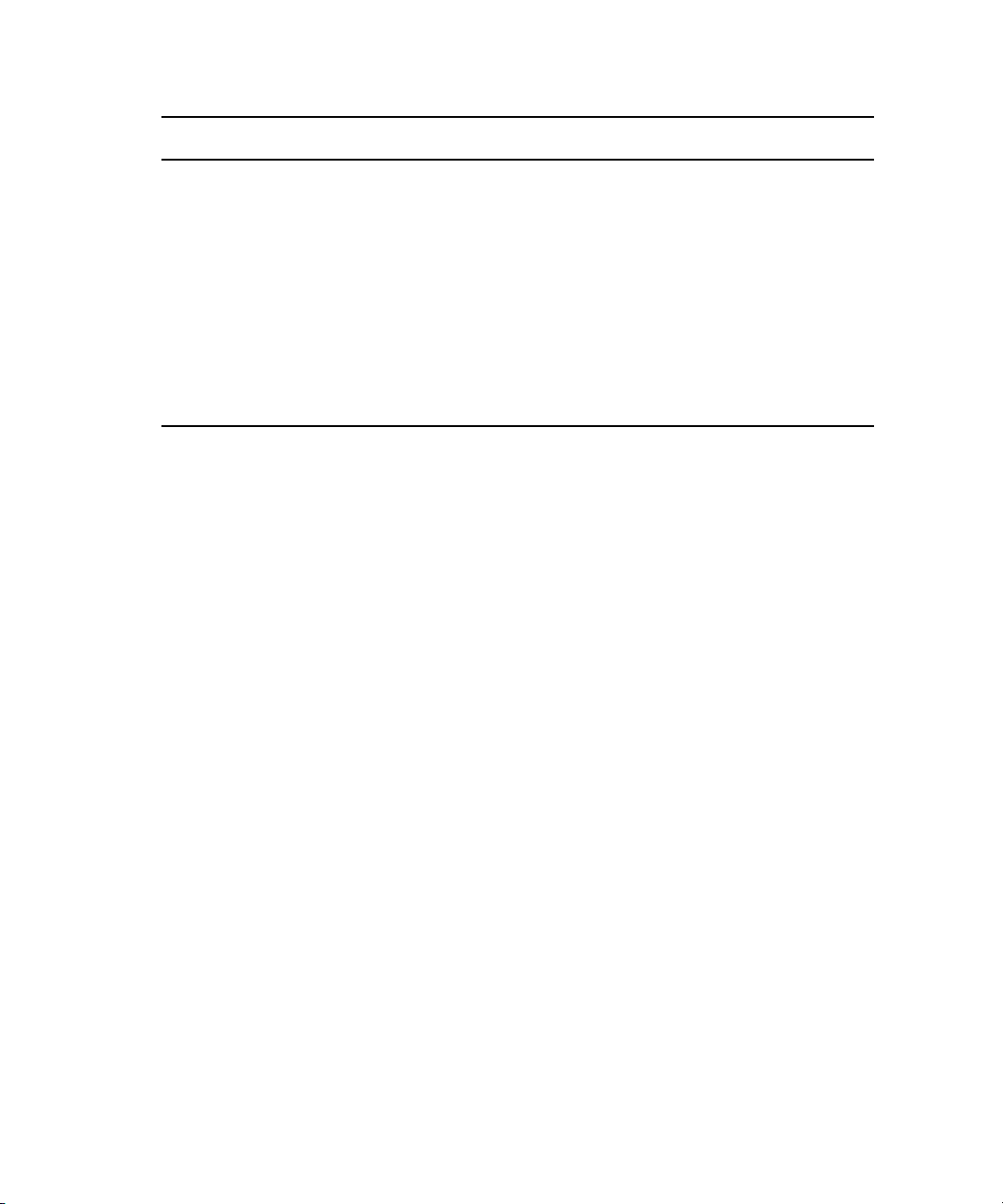
Symbol or Convention Meaning or Action
(Windows), (Windows
only), (Macintosh), or
(Macintosh only)
Bold font Bold font is primarily used in task instructions to identify user interface
Italic font Italic font is used to emphasize certain words and to indicate variables.
Courier Bold font
Ctrl+key or mouse action Press and hold the first key while you press the last key or perform the
If You Need Help
If you are having trouble using your Avid product:
1. Retry the action, carefully following the instructions given for that task in this guide. It
is especially important to check each step of your workflow.
2. Check the latest information that might have become available after the documentation
was published:
- If the latest information for your Avid product is provided as printed release notes,
they are shipped with your application and are also available online.
This text indicates that the information applies only to the specified
operating system, either Windows or Macintosh OS X.
items and keyboard sequences.
Courier Bold font identifies text that you type.
mouse action. For example, Command+Option+C or Ctrl+drag.
14
- If the latest information for your Avid product is provided as a ReadMe file, it is
supplied on your Avid installation CD or DVD as a PDF document
(README_product.pdf) and is also available online.
You should always check online for the most up-to-date release notes or ReadMe
because the online version is updated whenever new information becomes
available. To view these online versions, select ReadMe from the Help menu, or visit
the Knowledge Base at www.avid.com/readme.
3. Check the documentation that came with your Avid application or your hardware for
maintenance or hardware-related issues.
4. Visit the online Knowledge Base at www.avid.com/onlinesupport. Online services are
available 24 hours per day, 7 days per week. Search this online Knowledge Base to find
answers, to view error messages, to access troubleshooting tips, to download updates,
and to read or join online message-board discussions.
Page 15
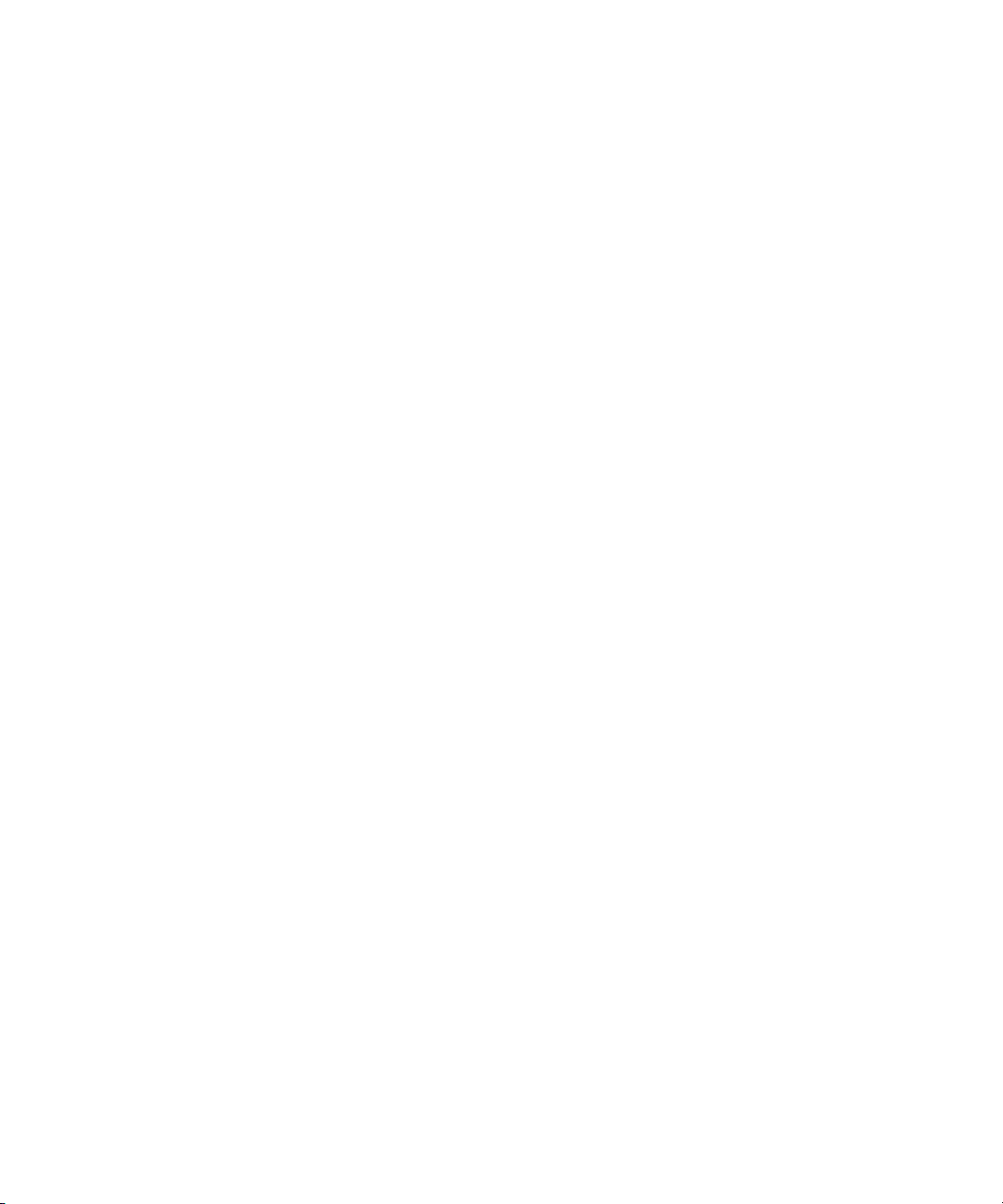
Accessing the Online Documentation
Accessing the Online Documentation
The Avid ISIS online documentation contains all the product documentation in PDF format. You
can access the documentation in the top-level AvidISISDocumentation folder on the Avid ISIS
installer DVD.
The documentation describes the features and hardware of all models. Therefore, your system
n
might not contain certain features and hardware that are covered in the documentation.
To access the online documentation from the installer DVD-ROM:
1. Insert the Avid ISIS installer DVD-ROM into the drive.
2. Navigate to the [DVD drive]:\.AvidISISDocumentation folder, and double-click the PDF file
for the document you want to view.
Avid Training Services
Avid makes lifelong learning, career advancement, and personal development easy and
convenient. Avid understands that the knowledge you need to differentiate yourself is always
changing, and Avid continually updates course content and offers new training delivery methods
that accommodate your pressured and competitive work environment.
For information on courses/schedules, training centers, certifications, courseware, and books,
please visit www.avid.com/support and follow the Training links, or call Avid Sales at
800-949-AVID (800-949-2843).
15
Page 16
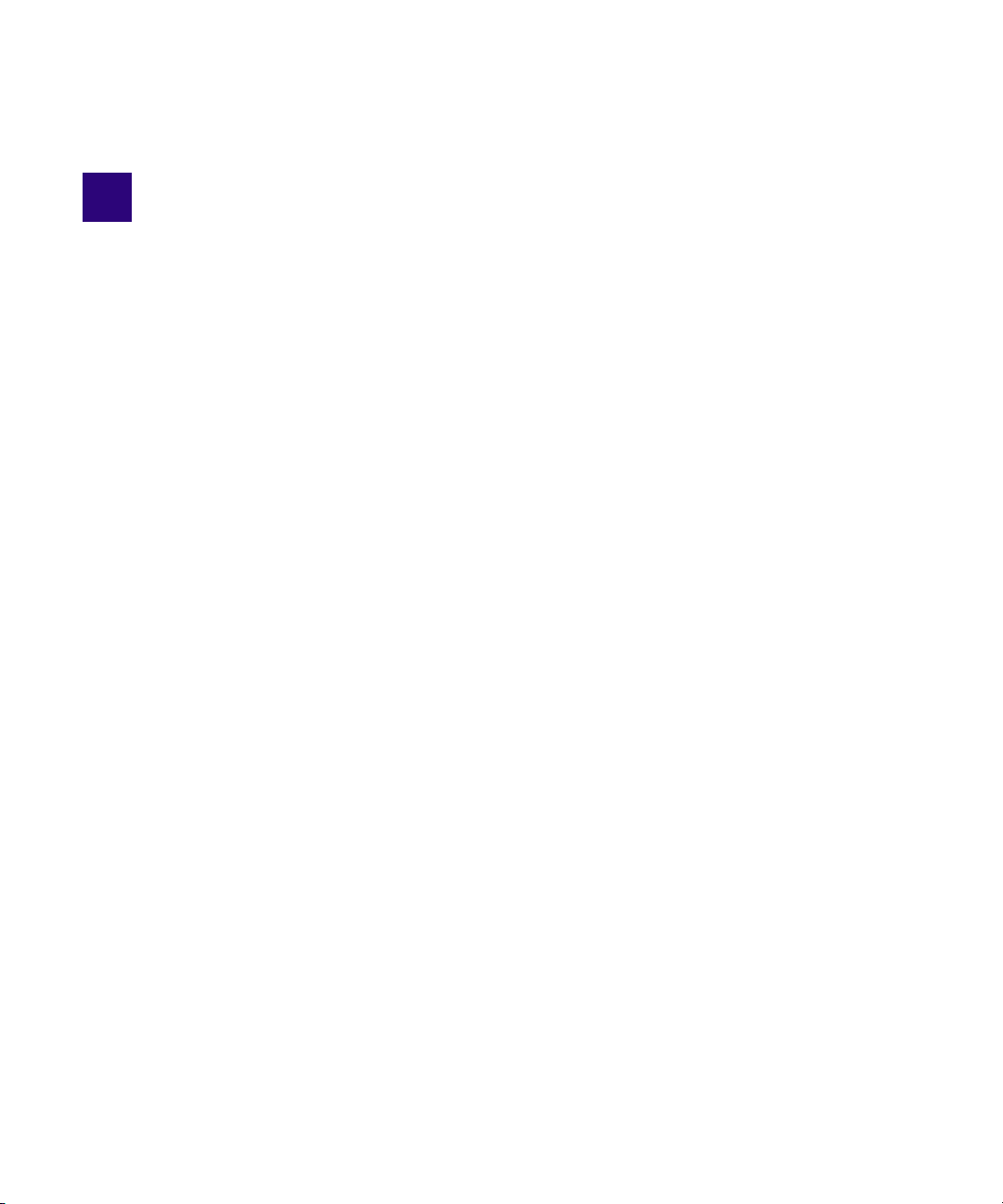
1 Using the Avid ISIS 7000 Management
Console
The Avid ISIS Management Console allows you to access administration functions from any
system that has an Ethernet connection to the System Director, as well as from the System
Director itself.
c
Performing administrative functions on more than one Administration site at the same
time can cause unexpected results.
When you access the Avid ISIS Management Console, the Login dialog opens, and the site
prompts you to supply a user name and password to log in. If you type the wrong password, an
error message appears and the Login dialog box reappears.
When you first install the Avid ISIS software, the login password is blank by default. To set a
n
password for the administrator, follow the procedure described in “Changing the Administrator
Password” on page 33.
Regular users can log in to the Management Console, but they will have limited access to the
Management Console interface. They can also view certain information about the network
through the Client Manager. For more information about the Client Manager, see the Avid ISIS
Client Manager Help or the Avid ISIS 7000 Quick Start Card.
Before Performing Administrative Functions
It is critical that clients unmount Workspaces when you do the following:
• Stopping and restarting the System Director (unmount all Workspaces)
• Rebooting the System Director (unmount all Workspaces)
• Changing users’ or user groups’ access (unmount only the affected Workspaces)
c
If a client is using a Workspace when the ISIS system is taken offline, the connection to the
Workspace is broken and data might be lost.
Page 17

Opening the Avid ISIS Management Console
Opening the Avid ISIS Management Console
The Avid ISIS Management Console runs within a web browser window. The following web
browsers have been qualified for use with the Management Console:
• Microsoft Windows — Microsoft Internet Explorer, v6.x and newer
• Apple Macintosh OS X — Safari, v3.2 and newer
To open the Management Console as Administrator:
1. Open your web browser.
2. In the address bar of your browser, type the address of the active System Director:
https://[
The active System Director host name is one of the following:
- The System Director Windows host name.
- A host name which has been assigned to the active System Director on your network
DNS server(s).
Check with your network administrator if you are unsure of which System Director name to
use.
When you enter the System Director address, if any Web site certification warnings open,
click Yes to accept the certificate. If you are not sure about the security requirements of your
media network, see your network administrator.
The Login dialog box for the ISIS Management Console opens. The “Username” field is
automatically populated with the Administrator username.
3. Type your password.
For information on changing the administrative password, see “Changing the Administrator
Password” on page 33.
4. Click the Login button (arrow icon).
The Avid ISIS Home page opens.
To log out of the ISIS Management Console:
t Click the Logout button, located in the upper right corner of the screen.
System Director host name
]:5015
17
Page 18
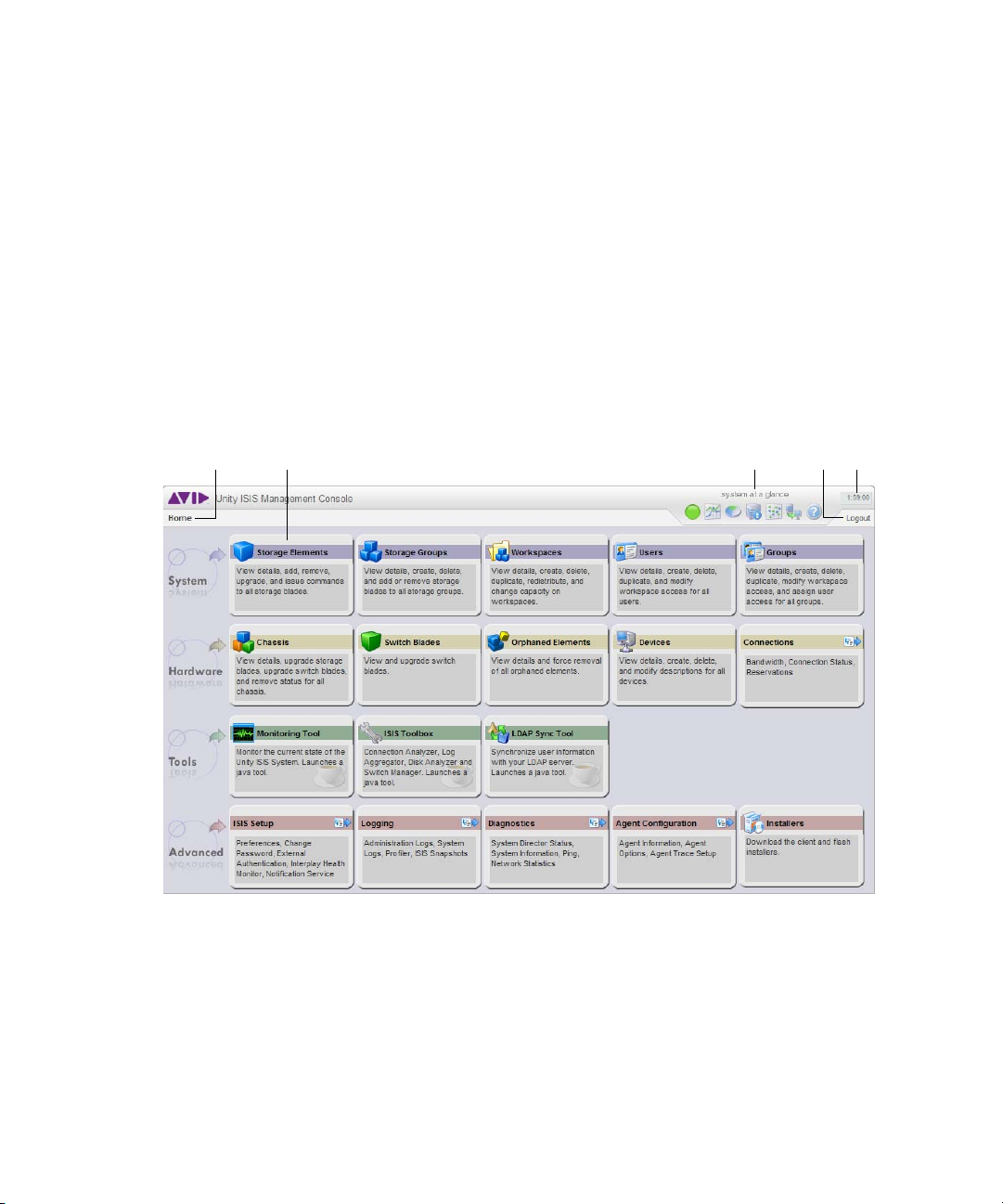
1 Using the Avid ISIS 7000 Management Console
q w e
r
t
q
w
e
Understanding the ISIS Management Console Interface
The ISIS Management Console, which you can run on the System Director or on any
Ethernet-attached client, has a user interface where controls are grouped by function and are
displayed by clicking the appropriate icons.
To use the ISIS Management Console, you need to have Adobe® Flash® Player installed on
n
your system.
Non-Administrator users will see a subset of the tools available to Administrators,
n
depending on access privileges.
Navigation toolbar—Access Management Console tools and bread crumb navigation. See
“Navigation Toolbar” on page 19.
Tools area links—Click to go to the respective tool pages. See “Main Tools Area” on page 25.
System at a Glance toolbar—Provides a snap shot view of several aspects of the Avid ISIS
system. See “System at a Glance Toolbar” on page 19.
18
Page 19
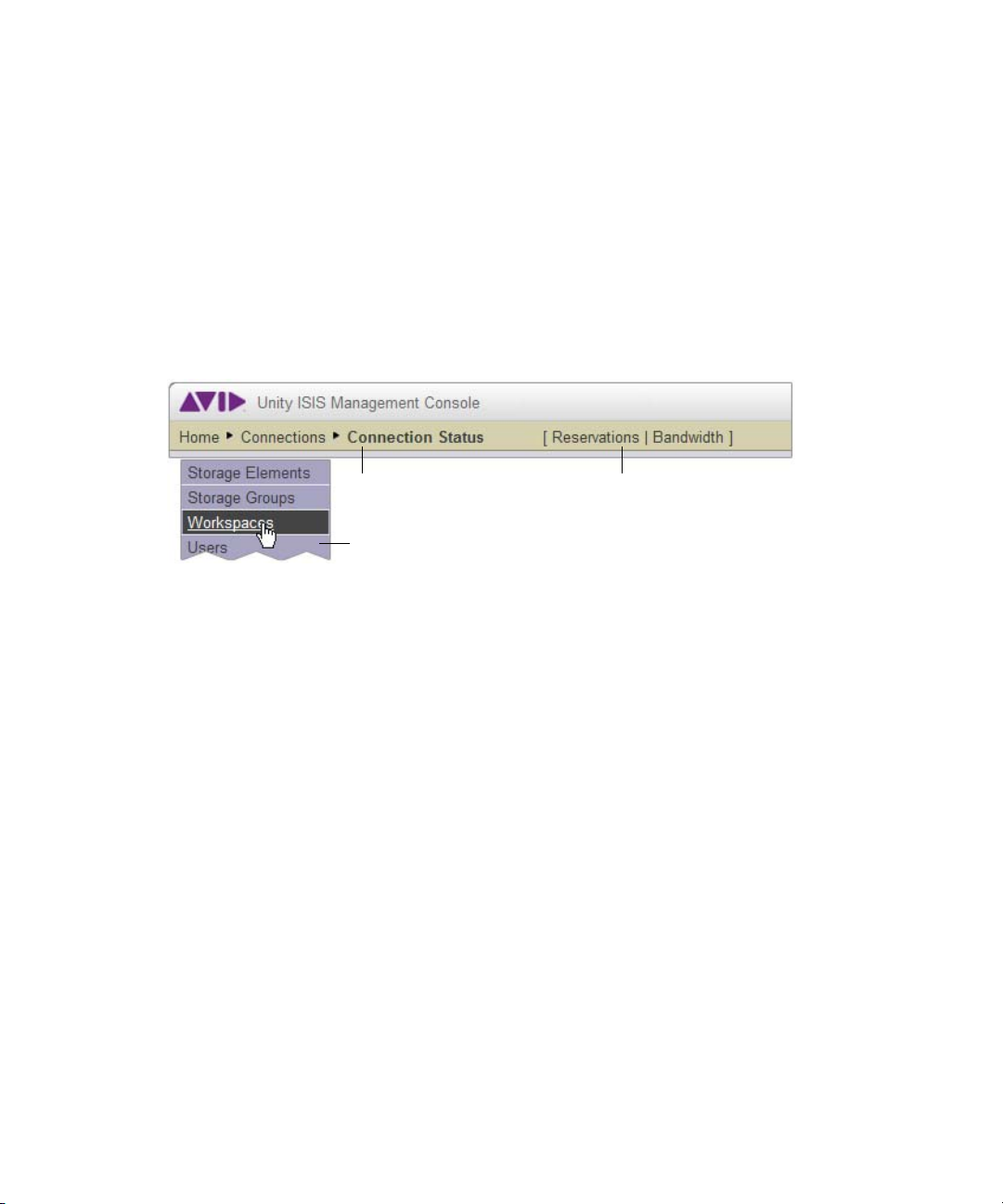
Logout button—Ends the Management Console session and logs the user out of the system. See
r
t
e
w
q
q
w
e
“Opening the Avid ISIS Management Console” on page 17.
Session counter—Displays the time remaining in the current Management Console session. See
“Session Counter” on page 24.
Navigation Toolbar
The navigation toolbar provides several items to help you navigate through the Management
Console interface.
Understanding the ISIS Management Console Interface
Breadcrumb navigation links help you keep track of where you are in the menu structure.
Additionally, the breadcrumb links also provide their own pop up menus if that menu level
contains more than one link.
Related links—Management Console tools that are related to the one you are currently using are
provided when relevant.
Pop up navigation menu—quick navigation directly to any of the links provided on the
Management Console home page.
System at a Glance Toolbar
The System at a Glance toolbar, located in the upper right corner of the Avid ISIS Management
Console, contains seven icons with drop down menus that give you a snapshot view of the Avid
ISIS system. These icons allow you to access additional information about your system and to
perform certain administrative tasks, such as monitoring and logging.
The System Overview Toolbar is available from the Login window, even if you are not logged in
n
to the Management Console, but you have to log in to follow links from the tool bar screens, such
as the log files.
19
Page 20
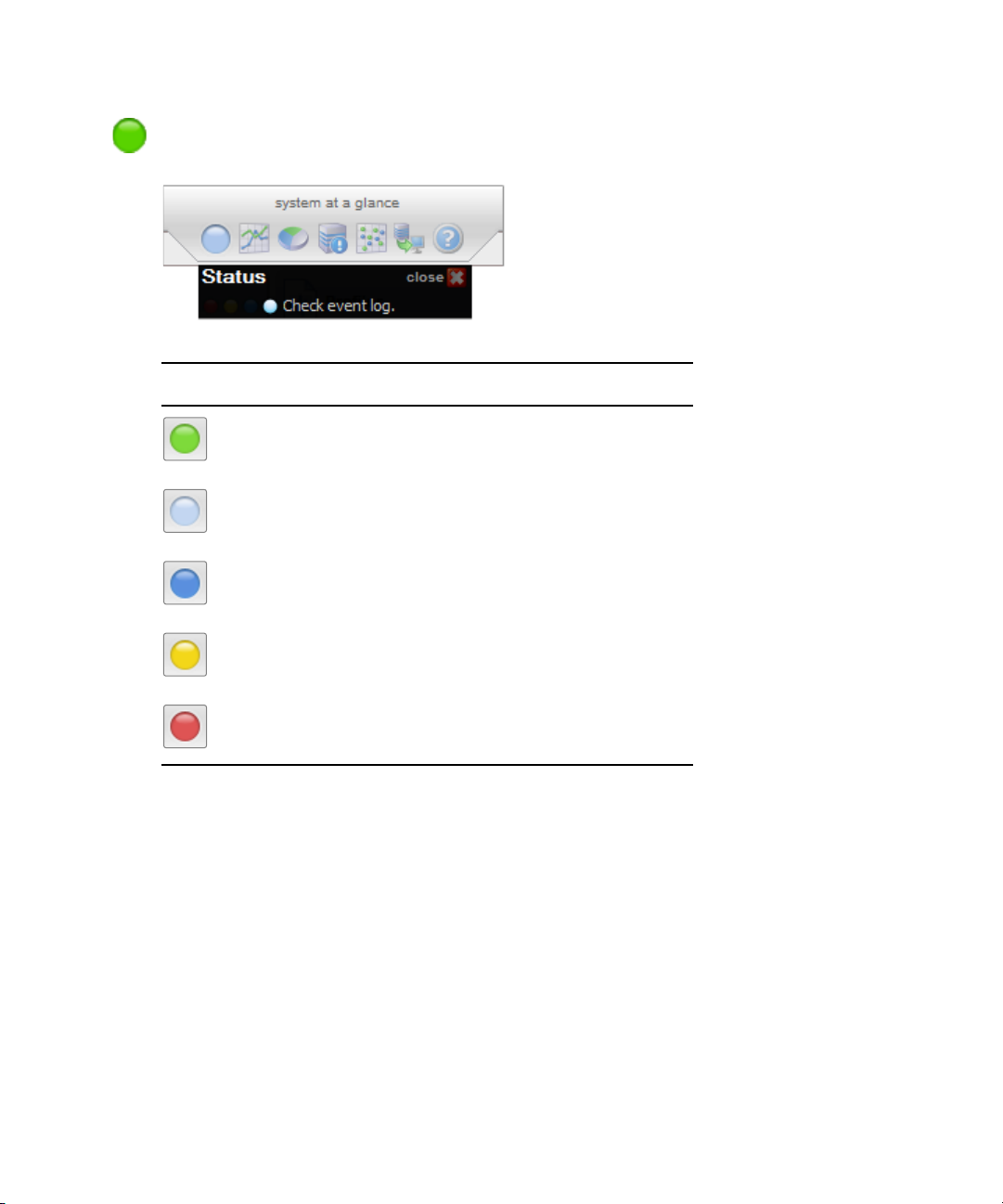
1 Using the Avid ISIS 7000 Management Console
The Status menu provides a quick summary of the system director status as well as a link to
the system logs.
Icon Meaning
Green—System status is normal.
White—Information notification.
Blue—One or more ISIS components are updating.
20
Yellow—One or more ISIS components are in a warning state.
Red—One or more ISIS components are in an error state.
Page 21
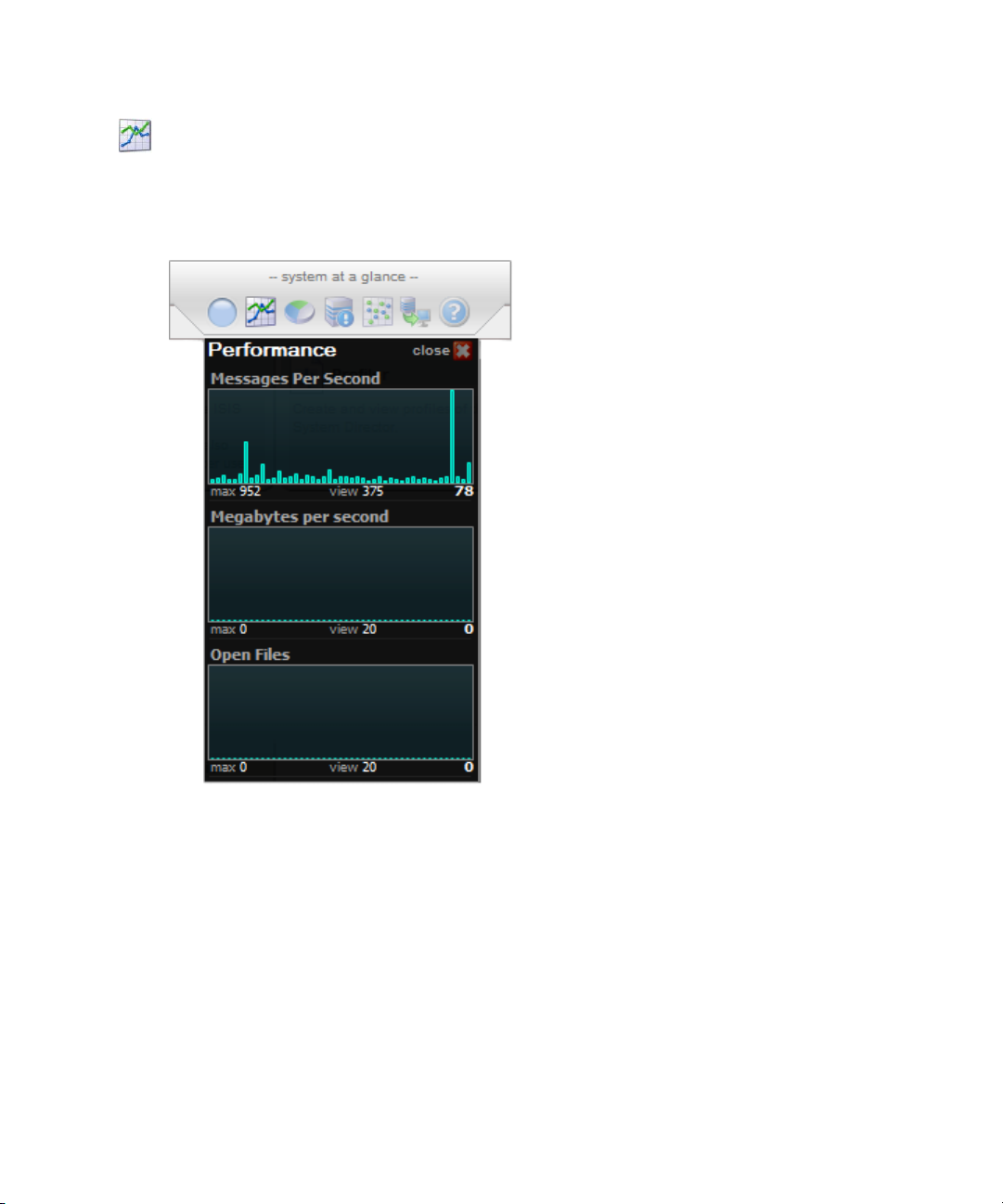
Understanding the ISIS Management Console Interface
The Performance menu provides a summary of the following information:
• Messages Per Second
• Megabytes Per Second
• Number of open files during the current session by a graph display
21
Page 22

1 Using the Avid ISIS 7000 Management Console
The Details menu provides a summary of the following system details information:
• Total number of Storage Blades, how many are connected, active, available, and so on.
• System capacity, and availability
• Storage Group count, capacity and available space
• Workspace count, allocation, and available space
• The number of folders/files, the space used, and available
22
The System menu provides a summary of the following information:
•Server State
• Status mode (Active if the System Director is running)
• Virtual and System name
• Enabled options
• Port number
Page 23

• Software version number
• Licensing information
•Memory
• Interface IP addresses
Understanding the ISIS Management Console Interface
The Metadata menu provides a summary of the Metadata information:
The Failover menu provides information on whether Failover is enabled.
23
Page 24

1 Using the Avid ISIS 7000 Management Console
The Help Links menu provides links to Avid ISIS online help as well as the complete set of
PDF documents.
This information is also available in the System Director Control Panel. For more
n
information, see “Avid ISIS 7000 System Director Control Panel” on page 172.
Session Counter
The user session will time out automatically after two hours of inactivity, after which the
user will need to log in again to continue working. The session counter, located in the upper
right corner of the Management Console, displays the time remaining in the user session.
24
The counter is automatically reset to two hours when a link is clicked, or an action is
performed such as adding or deleting a Workspace. The counter can also be reset manually.
To manually reset the session counter:
t Click the session counter display.
The session timer is reset to two hours.
Page 25
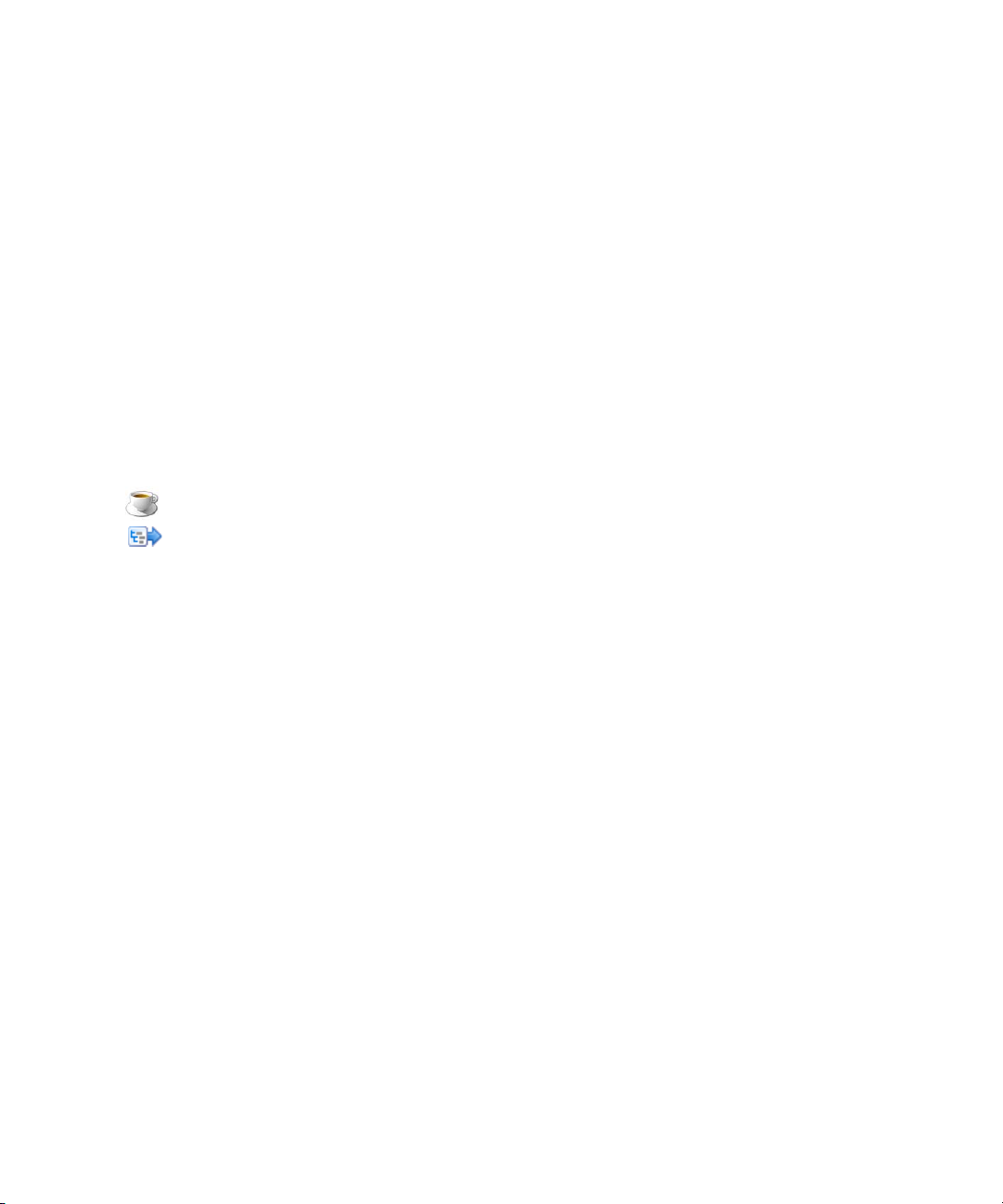
Main Tools Area
The ISIS Management Console main area is divided into the following sections:
• The System section, which allows you to set up and administer Storage Groups and view and
manage Workspaces.
• The Hardware section, which contains the tools used for performing basic hardware
functions, monitoring bandwidth usage and system and connection status.
• The Tools section, which contains links to a various software tools for monitoring and
managing.
• The Advanced section, which allows you to set system preferences, perform logging
functions, and update software.
The tool link icons use several visual cues to inform you of the type of tool you are opening:
• Each icon contains a brief description of the tool you are launching.
• Icons containing a coffee cup icon open a Java WebStart tool
• Icons that lead to sub menus contain a small sub-menu icon in the upper right corner of the
title bar. The icon body also contains text links to the items in the sub menu.
Organizing Display Information
Organizing Display Information
You can customize the Main display area for any option by moving and hiding columns, and by
sorting and filtering information.
For detailed descriptions of these procedures, see the following topics:
• “Moving and Rearranging Columns” on page 25
• “Showing and Hiding Columns” on page 26
• “Sorting Information” on page 26
• “Filtering the Display” on page 27
Moving and Rearranging Columns
To move a column in the Main display area:
t Click and drag any column to the position you want, and release the mouse button.
The column appears in the new position, and columns to the right are moved to make room.
25
Page 26
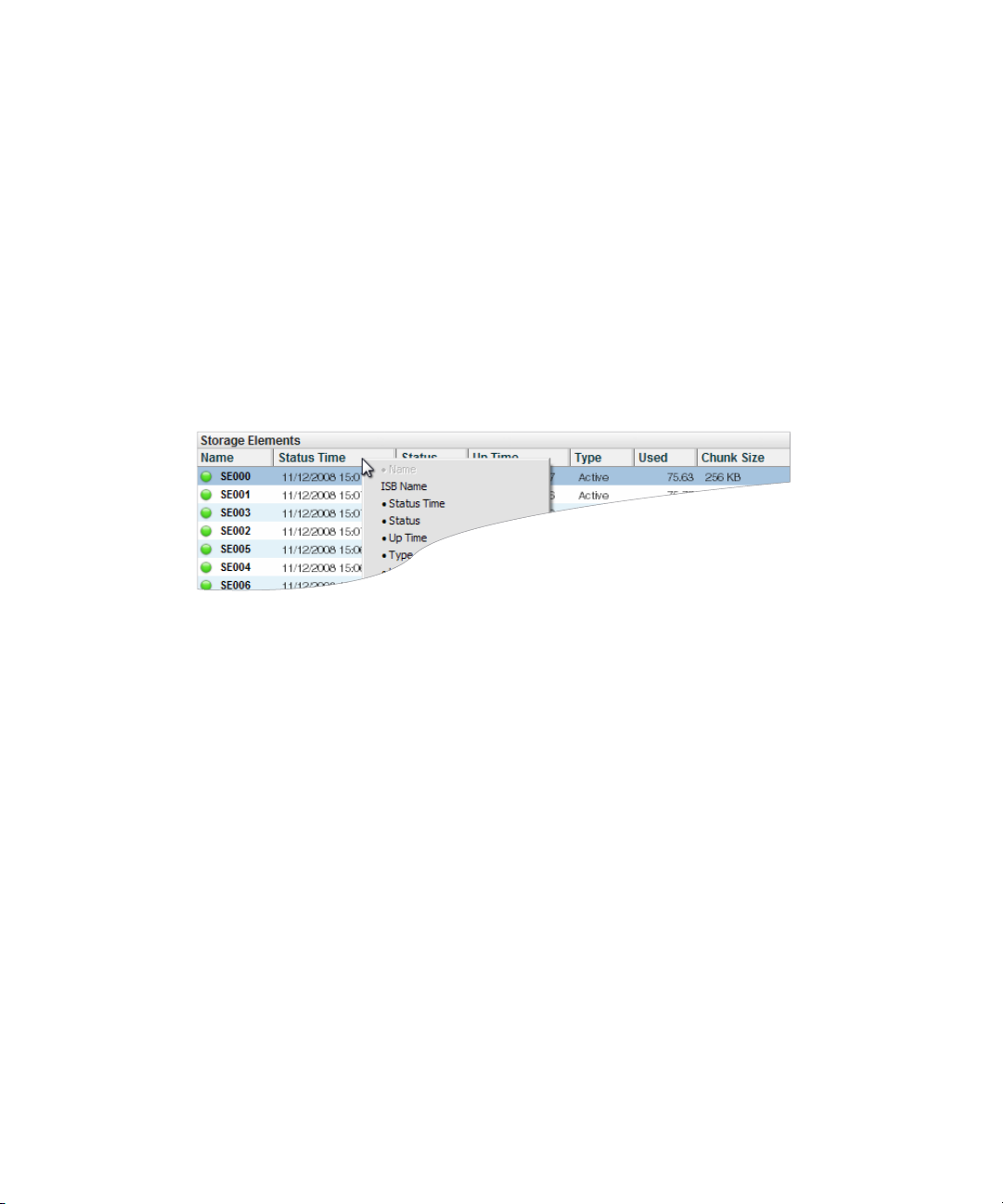
1 Using the Avid ISIS 7000 Management Console
Showing and Hiding Columns
When you open an option (for example, the Storage Elements option), the Main display area
lists items in default columns. Depending on the option selected, there might be other
headings available to view. You can select individual or multiple column headings to be
displayed or hidden.
To show or hide column headings:
t Select one of the options, right-click in the column heading row and select a heading
you want to show or hide.
Displayed column headings are marked by a bullet symbol (•). You cannot hide the first
column on the left of the Main display area (usually the Name column).
Sorting Information
The ISIS Management Console interface allows you to sort information listed in the Main
display area, or in the Details area. Sorting the information in columns arranges items in
either numerical or alphabetical order. You can also perform a multilevel sort of the
displayed information.
To sort information:
t Select an option, and click the column heading for the category of information you want
to sort.
The information is sorted in ascending order. To reverse the sort order, click the column
heading again.
To perform a multilevel sort:
1. Select an option, and click the column heading for the first category of information you
want to sort.
The items in the column are sorted in ascending order.
26
Page 27
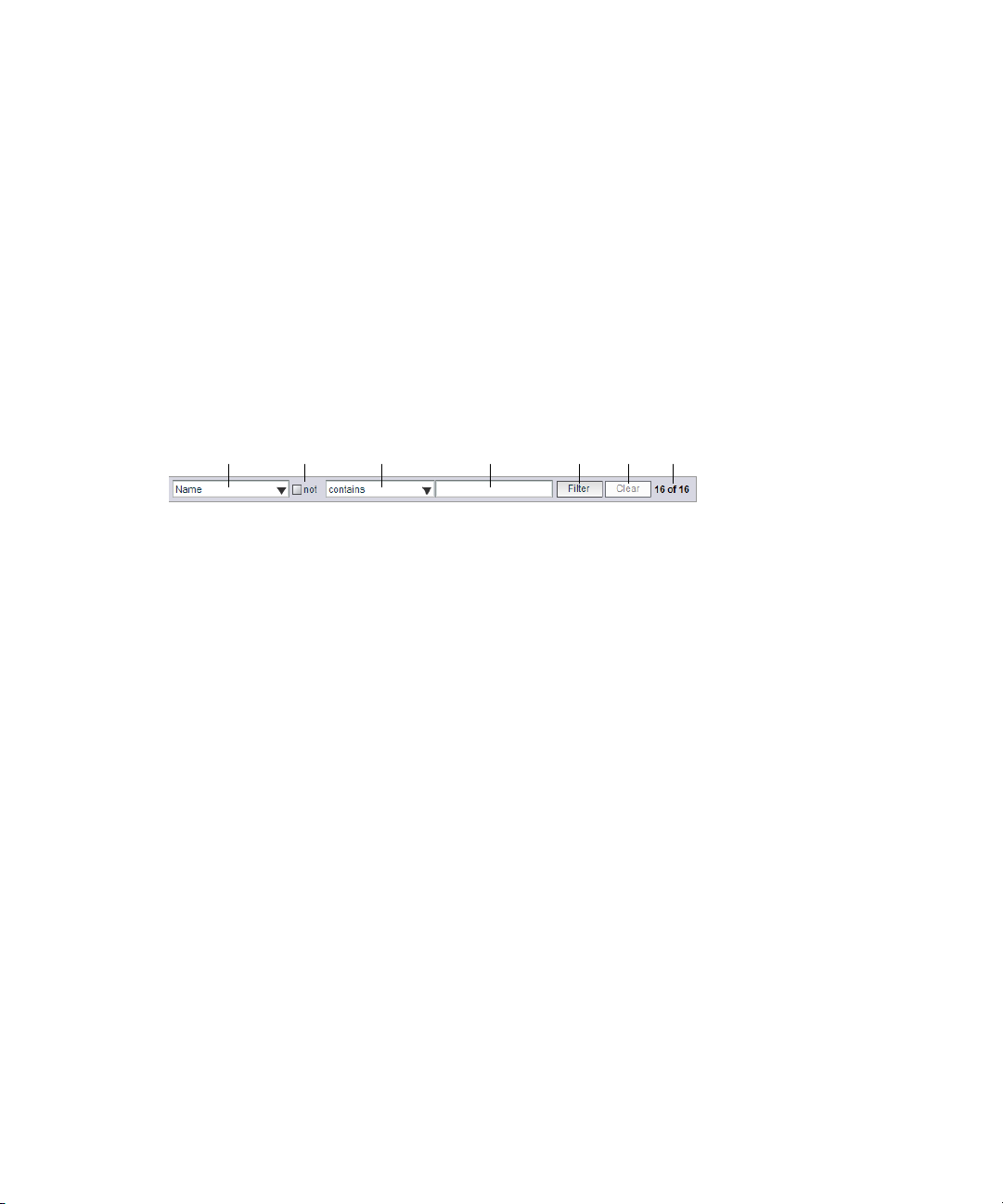
2. Click a second column.
ytrewq u
q
w
e
r
t
y
u
The items in the second column are sorted in ascending order. The items in the first column
maintain their sort order, but with a lower priority than the second sort.
3. (Option) Click multiple columns to add levels to the sort. To cancel a multilevel sort, click a
column heading that has already been sorted.
Filtering the Display
You can limit the items listed in the Main display area by setting Filter parameters. Filtering the
display allows you to focus on only those items that you want to monitor. You can restore all
items to the display by clearing the Filter parameters.
Category menu—Select the category to filter
Filtering the Display
“Not” operator—Select to exclude items matching the filter rules from the search results
Condition menu—Select the filter condition
Search term field—Type the text or value to filter
Filter button—Perform the filter operation
Clear button—Clear the filter settings
Filter results counter—Displays the number of filtered results on the page, and in total
You cannot filter the display for the Bandwidth, Connection Status, and Preferences options.
n
27
Page 28
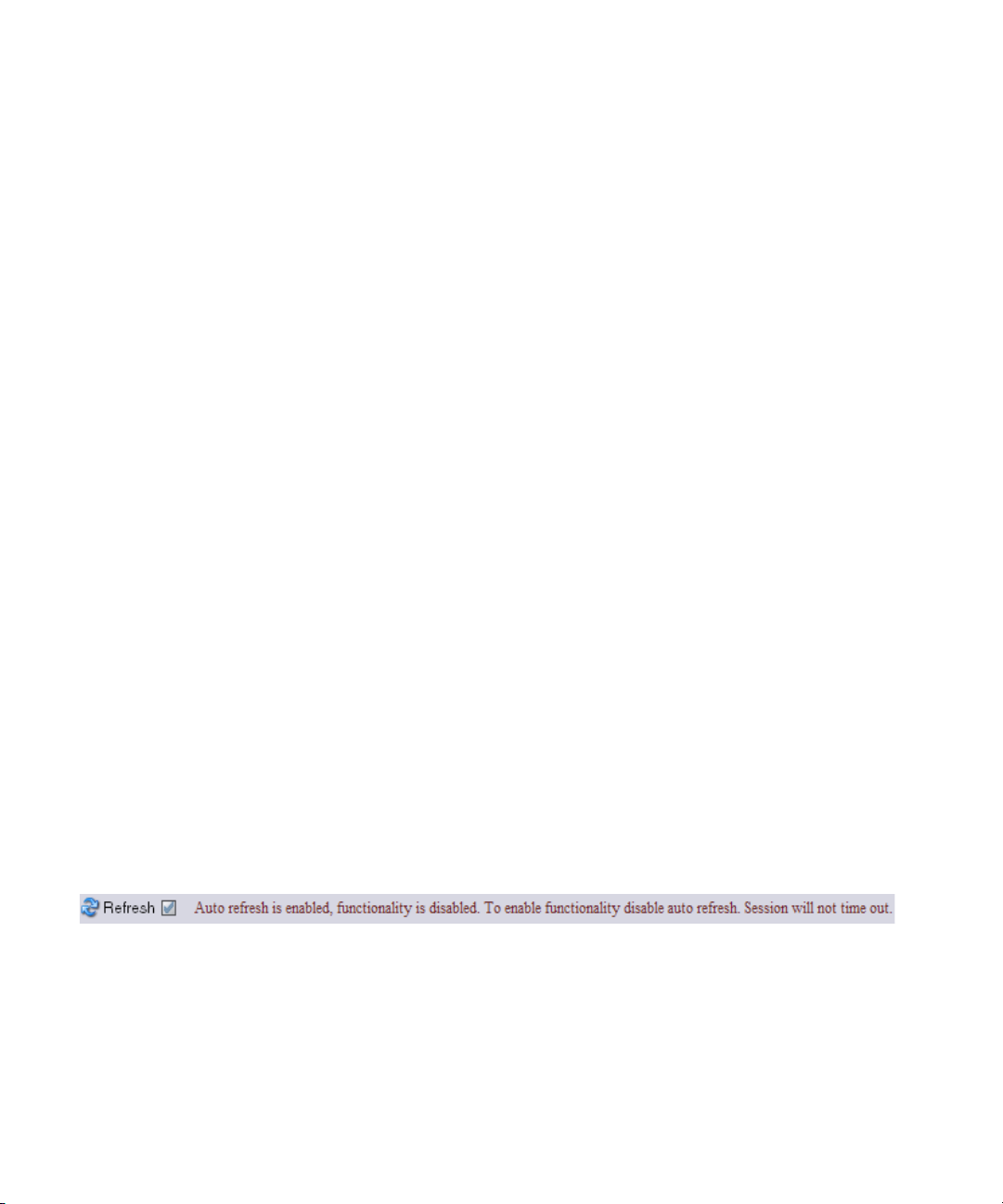
1 Using the Avid ISIS 7000 Management Console
To filter the display:
1. Select a category from the Category menu.
The Category menu lists all of the column headings available for the selected Command
menu option.
2. (Option) Select “Not” to exclude the items matching the filter rules from the search
results.
3. Click the Condition menu and select the filter condition you want to use.
4. In the Filter text box, type the text or value you want to use to filter the display.
5. Click Filter.
The Main display area updates to display the filtered results. The Filter area displays the
number of filtered items displayed and the total number of items available for display.
To restore all items to the display:
t Click Clear.
The Main display area updates to display all items.
Updating Information
28
You can update onscreen information to reflect recent system changes by clicking the
Refresh button. You can also use Auto refresh to automatically refresh information at timed
intervals, and prevent you session from timing out.
This setting persists between Management Console sessions, but not browser sessions. If you
n
close the browser application, Auto refresh will revert to the default (disabled) setting.
To enable Auto refresh:
t Select the check box next to the Refresh button.
Auto refresh mode is enabled, and a message is displayed.
While Auto refresh mode is enabled, other functions such as add, delete, and details are not
n
available.
To disable Auto refresh:
t Select the check box next to the Refresh button.
Auto refresh mode is disabled, and the confirmation message closes.
Page 29
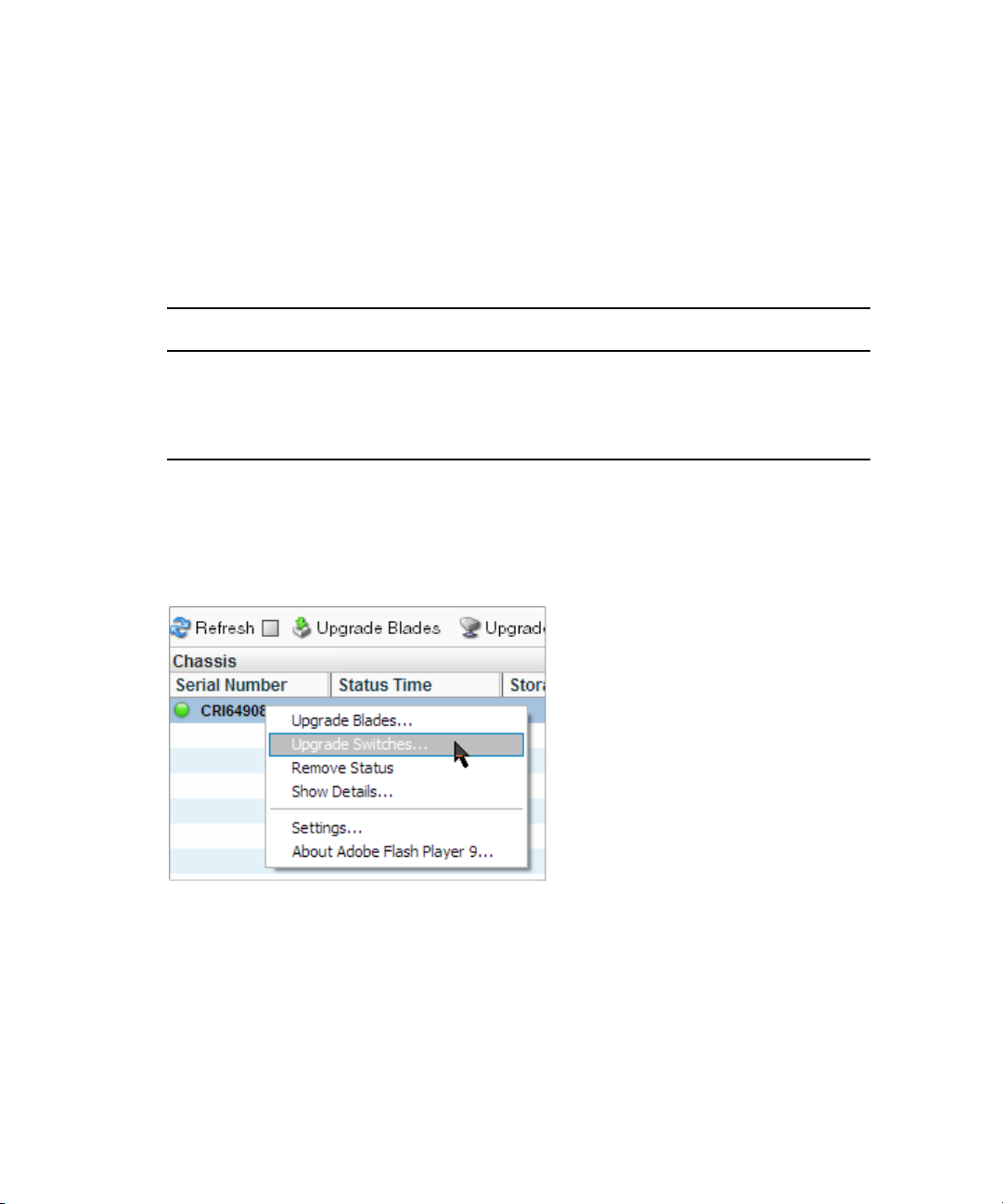
Selecting Items and Performing Actions
Selecting Items and Performing Actions
You can select multiple items in most Management Console tool windows. The methods for
selecting more than one item in a list are similar to those used in Windows Explorer or the
Macintosh Finder.
The following table summarizes the methods for selecting items and performing actions.
Actions Selection Method
To select an item Single click the item.
To select multiple, non-contiguous items Ctrl+click each item you want to select.
To select multiple, contiguous items Click the first item, then Shift+click on the last item.
Context Menus
Most Management Console tool windows offer context menus you can use to perform
commands on selected items.
To access context menus within the Management Console:
t Right-click (Windows) or Ctrl+click (Macintosh) selected items.
29
Page 30
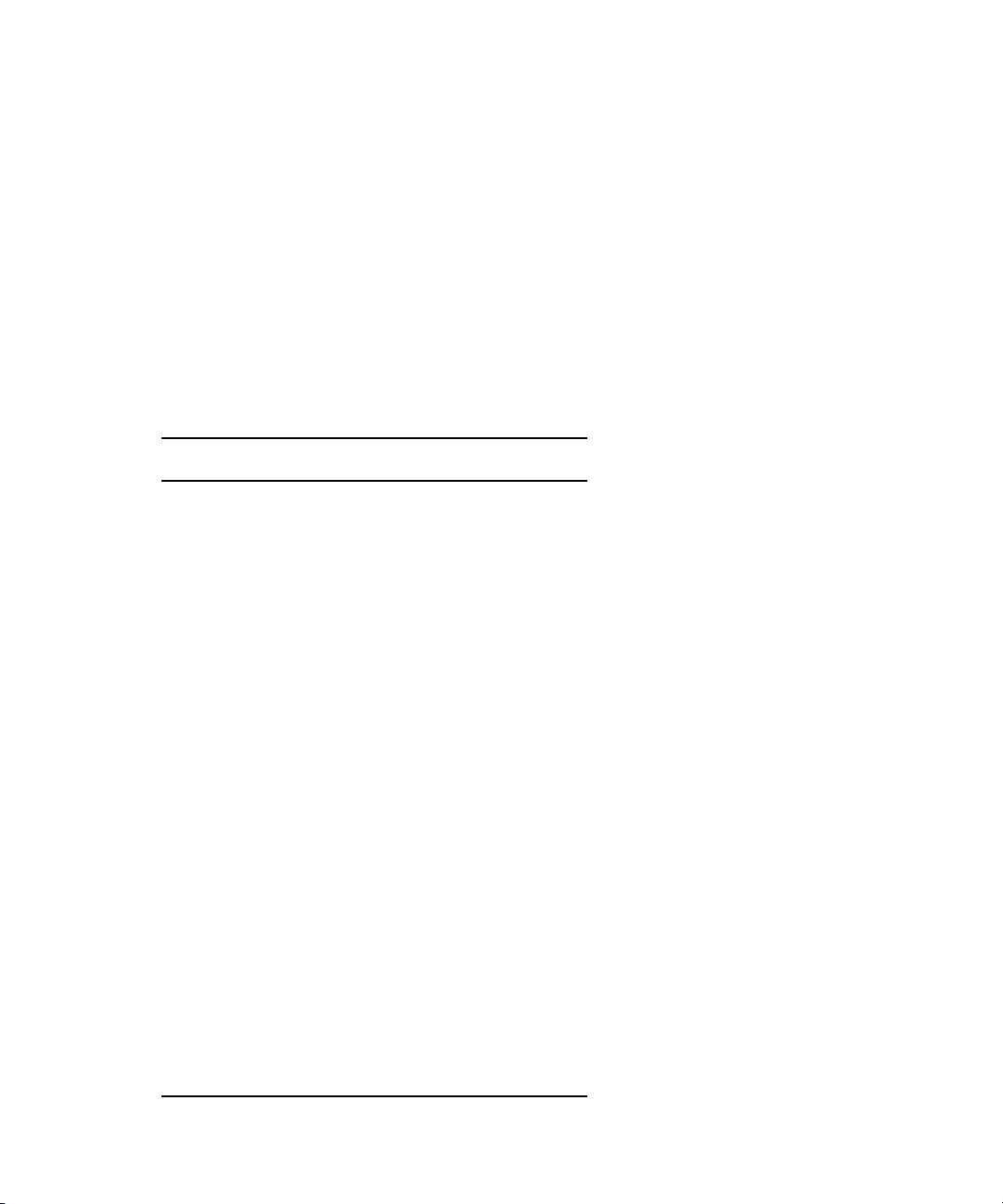
1 Using the Avid ISIS 7000 Management Console
Entering Text
The following are guidelines for entering text in Management Console tool text fields:
• Names can be a maximum of 32 characters in length.
• You should not include a space in the name fields.
• You should not use a period (.) as either the first or last character in the names you
create.
• You should not include non-permitted characters in the name fields.
The following table summarizes characters that are not permitted in text fields in the
Management Console name text fields:
Character Name
^ Circumflex accent
\ Blackslash
/ Forward slash
: Colon
* Asterisk
? Question mark
" Double quotation mark
< Less-than sign
> Greater-than sign
| Vertical line
[ Left square bracket
] Right square bracket
+ Plus sign
= Equals sign
; Semicolon
, Comma
@ Commercial At symbol
30
Page 31

Accessing the Help System
You can get comprehensive task-oriented, background, and reference information through the
ISIS Management Console Help.
To open the Help:
t Click the Help button.
The Help sub-menu appears with a list of help document links.
Help links will open in a separate window. PDF documents might open in an external
n
application, depending on your browser configuration.
Accessing the Help System
31
Page 32

2 Configuring the Management Console
Avid ISIS provides a number of tools to customize the way the Management Console functions
and interacts with the network and other Avid products.
Configuring ISIS Preferences
The Preferences tool allows you to set parameters that apply to the basic functionality of the ISIS
Management Console.
To set Management Console Preferences:
1. From the Management Console home page, do one of the following:
t Click Preferences in the ISIS Setup icon, located in the Advanced section.
t Click ISIS Setup in the Advanced section, then click Preferences in the ISIS Setup page.
t Click ISIS Setup in the pop up navigation menu, then click Preferences in the ISIS
Setup page.
The Preferences tool opens.
2. Configure ISIS preferences. The following table summarizes the ISIS Preferences items:
Option Type Description
Total System Bandwidth
(MB/sec)
Default Bandwidth for Auto
Created Devices (MB/sec)
text
(numeric)
text
(numeric)
Total reservation bandwidth allowed by the system, in
MB/sec. Default value is 1,000 MB/sec. When this value
has been reached, ISIS will no longer accept bandwidth
reservations from clients.
This value does not represent the actual bandwidth
n
capabilities of the ISIS system.
Reservation bandwidth allowed for devices that are
automatically created at connection time. Default value is
0 (unlimited).
Page 33

Changing the Administrator Password
Option Type Description (Continued)
Force Manual Device
Creation
The following options should only be altered under the direction of qualified Avid service
c
or support personnel.
Default LCT Threshold (ms) text
Default Hard Disk Error
Threshold
Enable failover if standby has
more active NICS
Auto Remove Redistribution
on Disk Failure
check box If enabled, clients which do not have an entry in the
Devices list will not be allowed to connect. The
Administrator must manually create a device account for
every client computer that is expected to connect to the
ISIS system. Default value is disabled.
Defines the upper limit of the Long Command Time
(numeric)
text
(numeric)
check box Default value is enabled.
check box Default value is enabled. For more information about Auto
(LCT) value, above which the Storage Element will report
a Network Degraded condition to the System Director.
Default value is 0 (default, 750ms).
Defines the upper limit for number of hard disk errors
before the Storage Element reports a Disk Failure
condition to the System Director Default value is 0
(default, 25 errors).
Remove Redistribution, see “Automatic Redistribution on
Disk Failure” on page 69.
3. (Option) To revert all options to the previously saved values, click the Refresh button.
4. Click the Save Preferences button to save your changes.
Changing the Administrator Password
The Management Console Administrator password is blank by default; it is highly recommended
that you set an Administrator password when you use the Management Console for the first time.
To change the Administrator password:
1. From the Management Console home page, do one of the following:
t Click Change Password in the ISIS Setup icon, located in the Advanced section.
t Click ISIS Setup in the Advanced section, then click Change Password in the ISIS Setup
page.
t Click ISIS Setup in the pop up navigation menu, then click Change Password in the ISIS
Setup page.
The Change Password tool opens.
33
Page 34
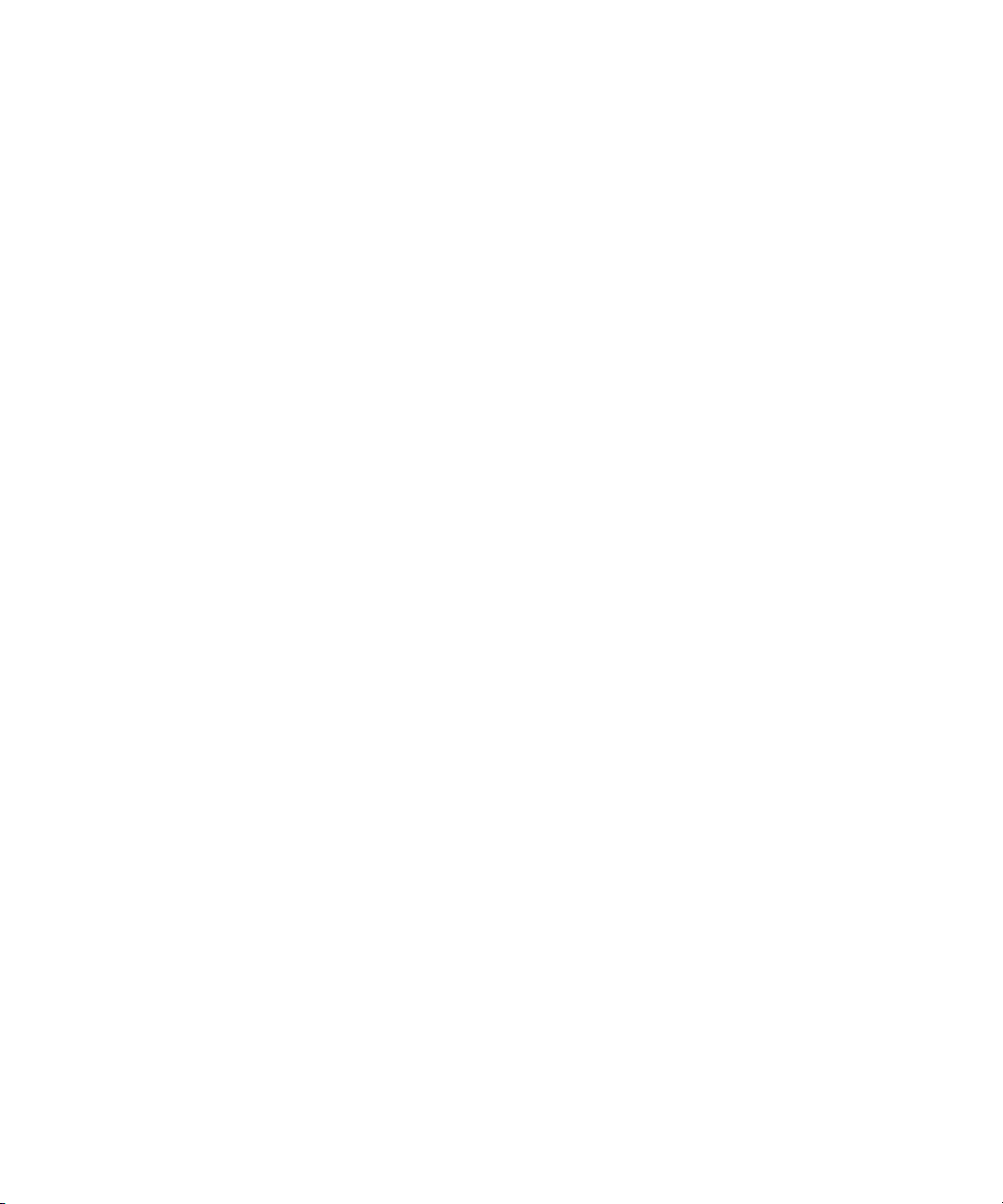
2 Configuring the Management Console
2. Type the current Administrator password in the Current Password field.
The Administrator password is blank by default.
n
3. Type the new Administrator password in the New Password field.
4. Type the new Administrator password again in the Verify Password field.
5. Click Change.
- The Administrator Password is changed to the new value.
- A confirmation message will appear in the Results area.
Configuring External Authorization
Users added to the system via the LDAP Sync Tool are automatically configured as remote
users in the ISIS system. When a remote user logs into the ISIS system, ISIS checks with an
external LDAP server to authenticate the user instead of the local ISIS user database. Before
remote users can access the ISIS system, you must configure ISIS to use an external LDAP
server for authentication.
For more information on working with LDAP users and groups, see “Managing LDAP
Accounts” on page 112.
34
To configure ISIS for external authorization:
1. Open the ISIS Management Console (see “Opening the Avid ISIS Management
Console” on page 17).
2. Click the ISIS Setup icon from the Advanced Area.
The ISIS Setup window opens.
3. Click the External Authorization icon from the Service Setup area.
The External Authorization tool opens.
4. Click the Enable check box to select it.
The Domain Name text box becomes active.
5. In the Domain Name text box, enter the domain name of the network which the LDAP
server(s) are members of, including subdomains, if applicable.
Use the format subdomain.domain.top-level-domain; for example:
dir.company.com
6. Click the “Server 0” check box to select it.
The Address text box becomes active.
Page 35
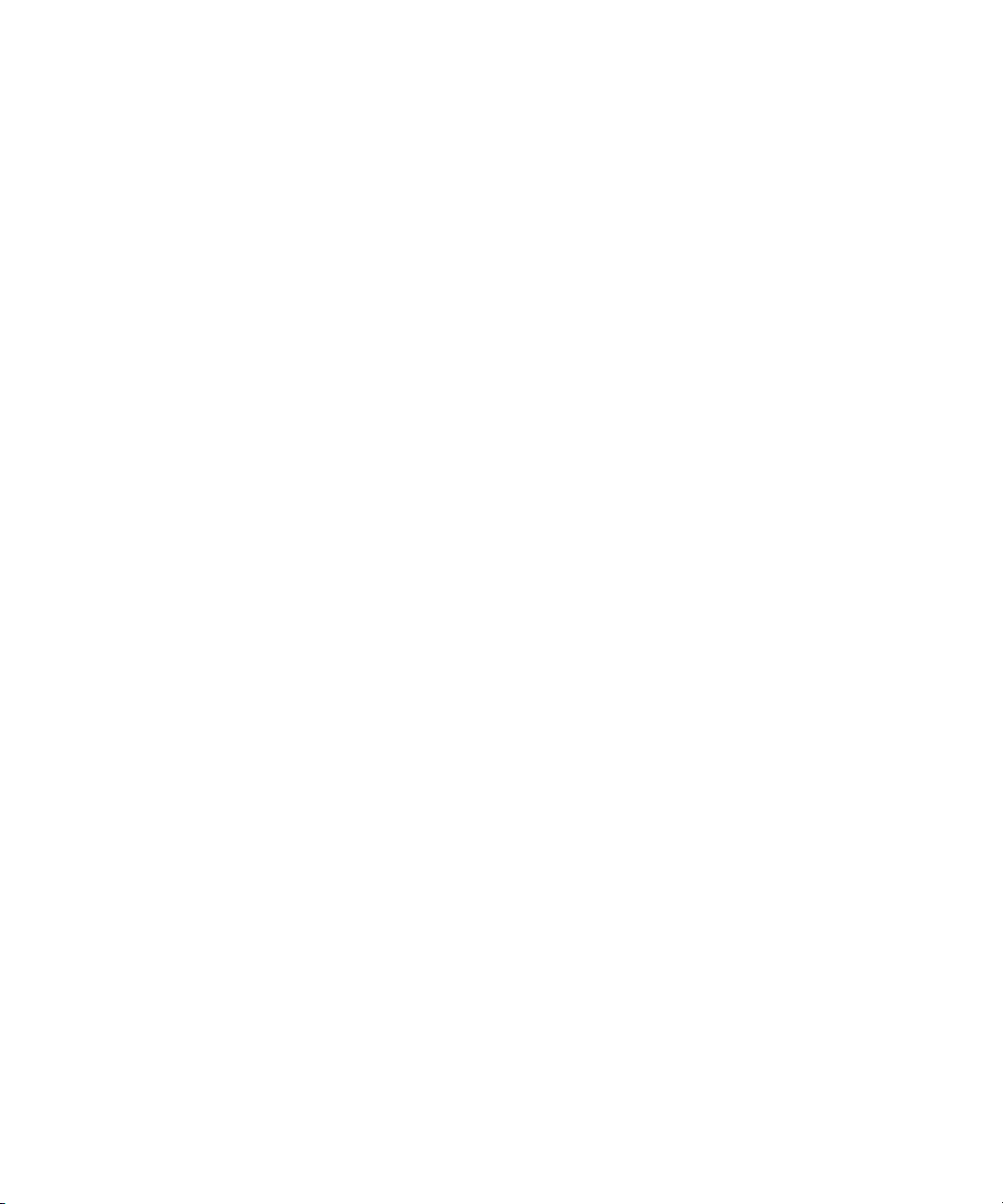
Starting and Stopping the ISIS Interplay Health Monitoring Service
7. In the Address text box, enter the fully-qualified domain name of the LDAP server.
Use the format servername.subdomain.domain.top-level-domain; for example:
server1.dir.company.com
8. (Option) Repeat this procedure (using the “Server 1” and “Server 2” check boxes) to
configure additional backup LDAP servers, if applicable.
All of the LDAP servers must be mirrors, and reside on the same subdomain/domain.
n
9. When you have finished entering server information, click the Submit button.
The domain and LDAP server information is added to the ISIS database, and a confirmation
message is displayed in the Results area.
Starting and Stopping the ISIS Interplay Health
Monitoring Service
The ISIS Interplay Health Monitoring Service allows you to view the health of the Avid
workgroup network at a glance using the Avid Interplay Health Monitor.
The Avid Interplay workgroup environment uses asset management applications to access and
organize media assets stored in the Avid ISIS system. Interplay utilizes the media assets within
the Avid ISIS media network.
The Health Monitor displays a variety of information provided by each of the registered Avid
components on your media network and notifies you with a warning or critical indication if a
component goes beyond its normal operating range. Different Avid services can supply custom
health information to the monitor tailored to their specific functionality.
If your media network has a failover configuration, you must enable the Health Monitoring
Service on both the active System Director and the standby System Director.
For more information on the Avid Interplay Health Monitor, see the Avid Interplay Framework
User’s Guide.
To configure the Interplay Health Monitoring Service:
1. Open the ISIS Management Console (see “Opening the Avid ISIS Management Console” on
page 17).
2. Click the ISIS Setup icon from the Advanced Area.
The ISIS Setup window opens.
3. Click the Interplay Health Monitor icon from the Service Setup area.
The Interplay Health Monitoring Status tool opens.
4. Select or deselect Enable the ISIS Interplay Health Monitoring Service.
35
Page 36

2 Configuring the Management Console
5. Type the name of the workgroup your system is configured to monitor in the Interplay
Workgroup Name text box.
6. Click Submit.
The service starts or stops, depending on the current status.
To configure the Interplay Health Monitoring Service in a failover configuration:
1. On the active System Director, open the ISIS Management Console, and click the
System tab.
The System window opens.
2. Select System Director > Interplay Health Monitoring.
The Interplay Health Monitoring Status dialog box opens.
3. Select Enable the ISIS Interplay Health Monitoring Service.
4. Type the name of the workgroup your system is configured to monitor in the Interplay
Workgroup Name text box.
5. Click Submit.
The service starts on the active System Director.
6. From the active System Director desktop, select Start > Programs > Avid Unity ISIS
System Director > System Director Control Panel.
The System Director Control Panel opens.
7. Click the System Director Status tab, and press the Stop System Director button.
The active System Director stops, and the standby System Director becomes active.
8. On the newly-active System Director desktop, repeat steps 1 through 5.
9. (Option) If you want to return the failover configuration to its original state, repeat steps
6 and 7 to return the System Directors to their original status.
Configuring the Notification Service
You can use the Notification Service tool to configure System Director to notify you when
problems occur. An error notification service regularly polls the client log file and, if any
errors are logged, sends a concise summary of those errors to one or more e-mail accounts.
36
Page 37

Configuring the Notification Service
The Notification Service Control tool window is divided into three main sections:
• Service Configuration–Start and stop the Notification Service, and configure the
Notification Service settings.
• ISIS SubCode Configuration–Modify the parameters that define when email notifications
are sent to email recipients.
• Contact Configuration–Add and modify email recipients.
Starting, Stopping, and Configuring the Notification Service
The configuration information for the notification service (SMTP information, contacts, and
filters) is currently stored in the registry on the System Director. This information is not currently
replicated to the failover server, so you need to enter configuration information for notification
service on both System Directors.
To configure the Notification Service:
1. From the Management Console home page, do one of the following:
t Click Notification Service in the ISIS Setup icon, located in the Advanced section.
t Click ISIS Setup in the Advanced section, then click Notification Service in the ISIS
Setup page.
t Click ISIS Setup in the pop up navigation menu, then click Notification Service in the
ISIS Setup page.
The Notification Service tool opens.
2. Click the Enable Service check box to toggle between checked and cleared.
t If the check box is checked, the Notification Service is enabled.
t If the check box is cleared, the Notification Service is disabled.
3. (Option) configure the Notification Service settings. The following table summarizes the
Notification Service settings:
Option Type Description
SMTP Server text The IP address or host name of your SMTP server.
SMTP Port text
(numeric)
Poll Frequency
(seconds)
Return Address text The e-mail address of the Avid ISIS administrator or other
text
(numeric)
The port number of your SMTP server. The default value (25) is
appropriate in most instances.
The frequency (in seconds) with which the error notification
service checks for problems.
primary contact for the error notification service.
37
Page 38

2 Configuring the Management Console
4. (Option) To test the configuration settings, click the Test Service button.
The results of the service test are displayed in the Results area.
5. Click Save Settings.
- A confirmation message is displayed in the Results area.
- If you started or stopped the Notification Service, the Service State will change to
reflect the new service state.
Configuring Error Notification Parameters
The ISIS SubCode Configuration area of the Notification Service tool window allows you to
specify the type of error message that triggers an e-mail notification and to set parameters
for each type of error message—Error, Information, and Warning messages.
You can configure the ISIS SubCodes to send notification emails for all events of one or
more error types, or for more granular control you can specify both which SubCode events
and which severity levels generate notifications.
For a complete list of Avid ISIS email notifications, see “Avid ISIS E-mail Notification List”
on page 217.
To configure error notification parameters:
1. From the Management Console home page, do one of the following:
t Click Notification Service in the ISIS Setup icon, located in the Advanced section.
t Click ISIS Setup in the Advanced section, then click Notification Service in the
ISIS Setup page.
t Click ISIS Setup in the pop up navigation menu, then click Notification Service in
the ISIS Setup page.
The Notification Service tool opens.
2. Do one of the following:
t To select or deselect all Sub Codes, click the check box next to the error notification
type.
t To select or deselect individual SubCodes, click the check boxes corresponding to
the Sub Codes in the error notification type columns.
3. Click the Save Settings button.
The settings are saved, and a confirmation message is displayed in the Results area.
38
Page 39

Configuring Contact Information
You must specify the contact information for all the people you want to receive ISIS notification
emails.
To add contacts:
1. From the Management Console home page, do one of the following:
t Click Notification Service in the ISIS Setup icon, located in the Advanced section.
t Click ISIS Setup in the Advanced section, then click Notification Service in the ISIS
Setup page.
t Click ISIS Setup in the pop up navigation menu, then click Notification Service in the
ISIS Setup page.
The Notification Service tool opens.
2. In the Contact Configuration section, click New.
Empty “User Name” and Email fields open.
3. Type a user name into the “User Name” field.
This can be any name you want to assign to the user.
Configuring the Notification Service
4. Type a valid email address into the Email field.
5. (Option) Repeat this procedure to add more email contacts.
6. Click Save Settings.
A confirmation message is shown in the Results section.
To remove a contact:
t Click the Delete button next to the email contact entry.
The contact is removed from the list.
39
Page 40

3 Managing Avid ISIS 7000 Hardware
tr
e
wq
This chapter describes how to configure and manage your storage hardware. You perform all
storage management operations from the Avid ISIS Management Console, which allows you to
add, remove, configure, and manage your Storage Elements.
For an overview of the ISIS Management Console and information about how to start the tool,
n
see “Opening the Avid ISIS Management Console” on page 17.
Managing Storage Elements
The Storage Elements tool allows you to add and remove Storage Elements, upgrade the Storage
Element software, and monitor Storage Element operation.
Page 41

Action button toolbar—Perform actions on selected Storage Elements
q
w
e
r
t
Details area—Detailed information on the selected Storage Elements; see “Viewing Storage
Element Details” on page 43, and “Storage Element Details” on page 43
Storage Elements list—Lists all configured Storage Elements and related information; see
“Storage Element Descriptions” on page 41.
Filter area—Filter the Storage Elements list display based on conditions you configure; see
“Filtering the Display” on page 27
IP addresses list—Displays the IP addresses of the selected Storage Elements
Storage Element Descriptions
The following table summarizes the basic information available when you first open the Storage
Elements list. Some columns are hidden by default (see “Showing and Hiding Columns” on
page 26 and “Storage Element Details” on page 43).
Managing Storage Elements
Heading Description
Name Displays the system-created name of each Storage Element connected to the
system
ISB Name Displays the computer name of each Storage Element connected to the system
Status Time Lists the last time the System Director logged the Storage Element’s status
Status Displays any change in the working status logged by the System Director (for a
description of status messages, see “Storage Element Status” on page 45)
Up Time Displays the length of time that the Storage Element has been running
continuously
Type Displays the Storage Element category of each Storage Element (see “Storage
Element Details” on page 43):
• Available
•Spare
•Active
Used Displays the amount of storage space in gigabytes (GB) in use by each Storage
Element
41
Page 42

3 Managing Avid ISIS 7000 Hardware
Heading Description (Continued)
Storage Group Displays the Storage Group, if any, to which the Storage Element is allocated
Capacity Displays the storage capacity in gigabytes (GB) of each Storage Element
Chunk size Displays the size of segmented media files sent over the network
Protection Displays the type of protection applied
Domain ID Displays the domain ID number of the Management Domain (stack) for each
engine (chassis) in which the Storage Element is part of.
Domain ID numbers are not displayed until the Storage Elements are
n
bound.
Version Displays the software version number of each Storage Element
Serial Number Displays the identification number of each Storage Element
Crate Serial Displays the identification number of the unit that holds each Storage Element
Slot Number Displays the slot number of each Storage Element
You can organize the information in the Storage Elements list by showing additional
n
columns or by sorting or filtering displayed items. For more information on modifying the
display, see “Organizing Display Information” on page 25.
42
A color-coded icon precedes the name of each Storage Element, providing an indication of
the status of the component. The following table describes the color coding system used by
the ISIS Management Console.
Icon Color Description
White Indicates the status of the Storage Element is Available (the Storage Element is not
linked to the ISIS file system)
Green Indicates the status of the Storage Element is either Spare (the Storage Element is
not allocated to a Storage Group) or Active (allocated to a Storage Group)
Yellow Indicates one of the following:
• a problem with the Storage Element
• the Storage Element experiences degraded performance due to a reboot during
an upgrade operation
Blue Indicates that an installation or software upgrade is in progress
Page 43
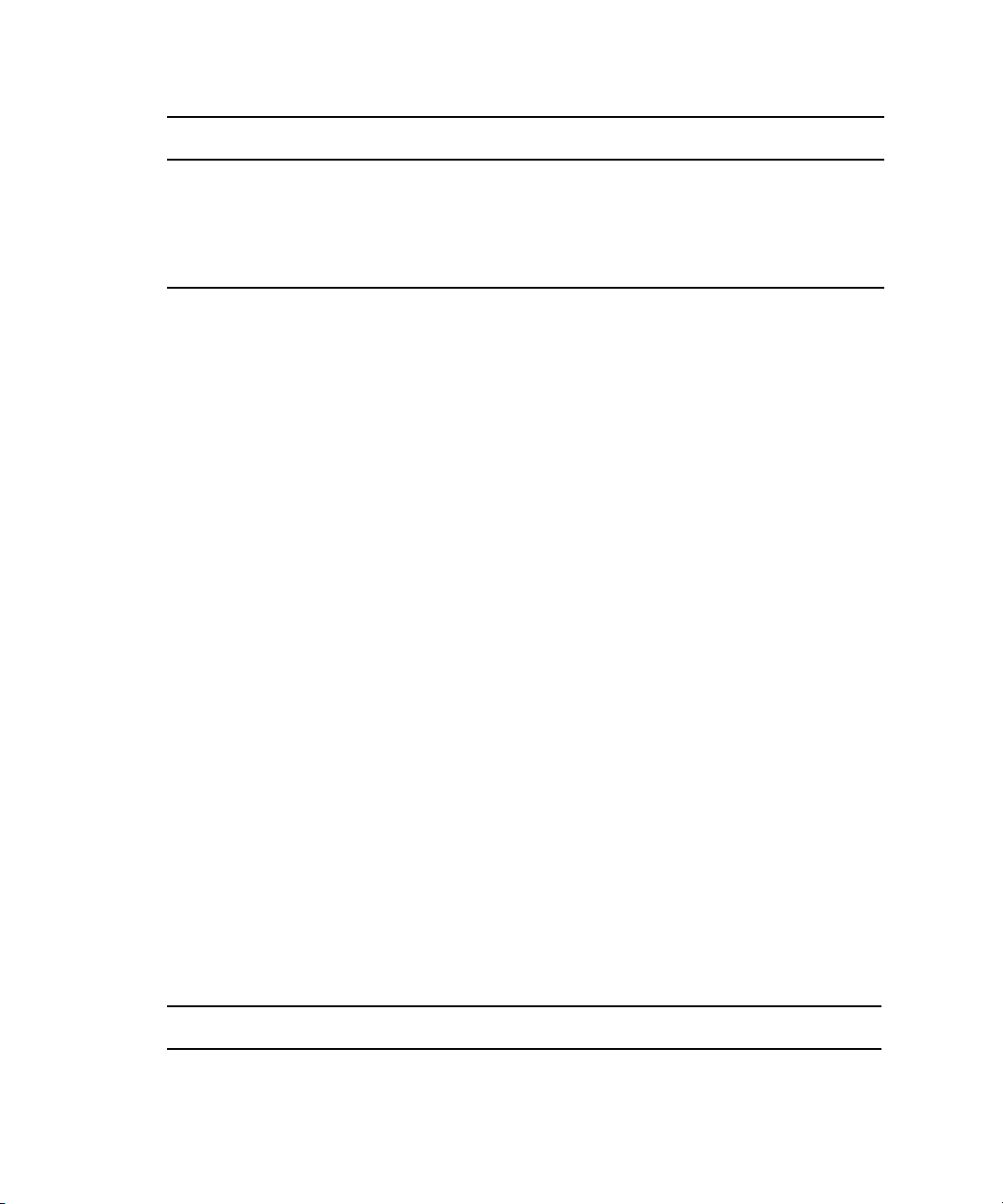
Icon Color Description (Continued)
Red Indicates a Storage Element problem, including any of the following:
• a hardware error
• a failed software installation or upgrade
• a Storage Element disconnected due to a reboot during an upgrade operation
Viewing Storage Element Details
The Details area displays all information for the currently selected Storage Element. The
information displayed is the information as seen by the System Director. Some of the
information is embedded in the Storage Element, and other information is assigned to the
Storage Element by the Avid ISIS software.
You can view more detailed information on Storage Elements by using the Avid ISIS Agent tool.
n
For more information, see “Avid ISIS 7000 Storage Blade Agent” on page 185.
To view information about a Storage Element:
1. In the Storage Elements list, select a Storage Element.
Managing Storage Elements
2. Do one of the following:
t Click the Details button.
t Double-click the Storage Element name.
The Details area displays all the information for the selected Storage Element. For more
information, see “Storage Element Details” on page 43.
To hide the Details area:
t Click the arrow next to the Storage Element Details title bar.
To close the Details area:
t Click the Close button.
Storage Element Details
The following table summarizes the information available in the Details area.
Heading Description
Name Displays the system-created name of the selected Storage Element
ISB Name Displays the computer name of the selected Storage Element
43
Page 44

3 Managing Avid ISIS 7000 Hardware
Heading Description (Continued)
Status Time Lists the last time the System Director logged the Storage Element’s status
Status Displays any change in the working status logged by the System Director. For a
description of status messages, see “Storage Element Status” on page 45.
Up time Displays the length of time that the Storage Element has been running
continuously
Temperature Displays the last logged temperature of the Storage Element
Type Displays the Storage Element category of the selected Storage Element:
• Available—Indicates Storage Elements that are available for use but have not
yet been added to a Storage Group.
• Spare—Indicates Storage Elements that have been added to the Avid ISIS file
system but are not allocated for a specific purpose; spare but inactive Storage
Elements cannot be used until allocated to a Storage Group
• Active—Indicates active Storage Elements added to a server and allocated to
a Storage Group
Protection Displays the type of protection applied
Storage Group Displays the Storage Group, if any, to which the Storage Element is allocated
Blade Type Lists the Storage Element model:
•i500
• i1000
• i2000
Capacity Displays the storage capacity in gigabytes (GB) of the selected Storage Element
Used Displays the amount of storage space in gigabytes (GB) that currently has data
written on it in the selected Storage Element
Unused Displays the amount of storage space in gigabytes (GB) available for use in the
selected Storage Element
Chunk Size Displays the size of segmented media files sent over the network
Version Displays the software version number of each Storage Element
Serial Number Displays the identification number of each Storage Element
44
Page 45
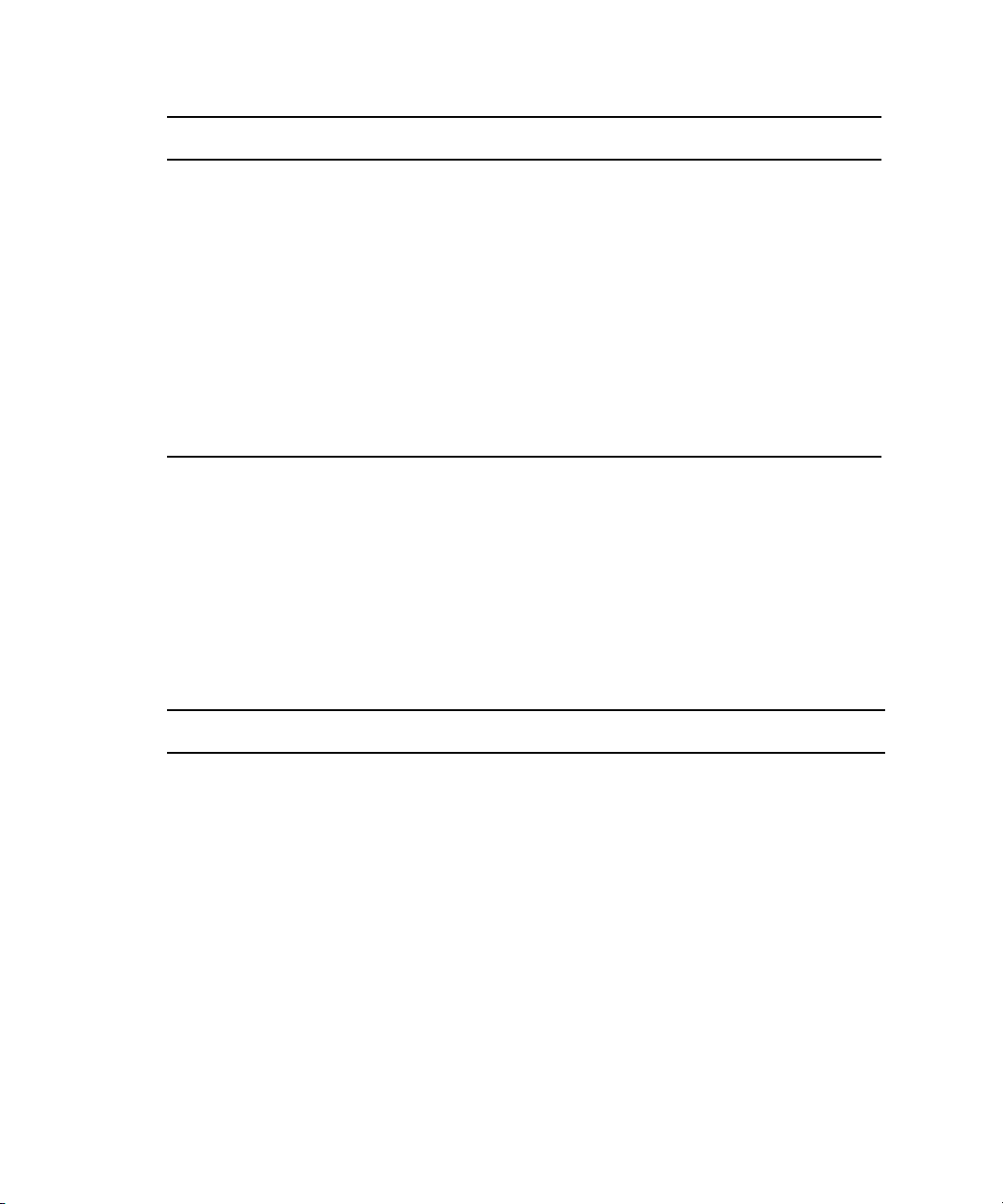
Heading Description (Continued)
Domain ID Displays the domain ID number of the Management Domain (stack) for each
engine (chassis) in which the Storage Element is part of.
n
Crate Serial Displays the identification number of the unit that holds each Storage Element
Offline Timeout Indicates the amount of time (in seconds) a Storage Element is offline before the
System Director logs an error message
Slot Number Displays the slot number of each Storage Element
IP Addresses Displays the IP addresses of the selected Storage Element in a separate area. To
hide this area, click the arrow in the IP Addresses title bar.
Storage Element Status
The Status column in the Storage Elements list reports the status of the Storage Element logged
by the System Director. (The Status line in the Details area reports the same information.) If the
Storage Element maintains a working status, the ISIS Management Console lists no entries in the
Status field. When a problem arises, or when the status of the Storage Element changes, the ISIS
Management Console updates the Storage Elements display.
Managing Storage Elements
Domain ID numbers are not displayed until the Storage Elements are
bound.
The following table summarizes the Storage Element status messages.
Category Status
Disk Status • Disk in test mode
• Metadata error
45
Page 46
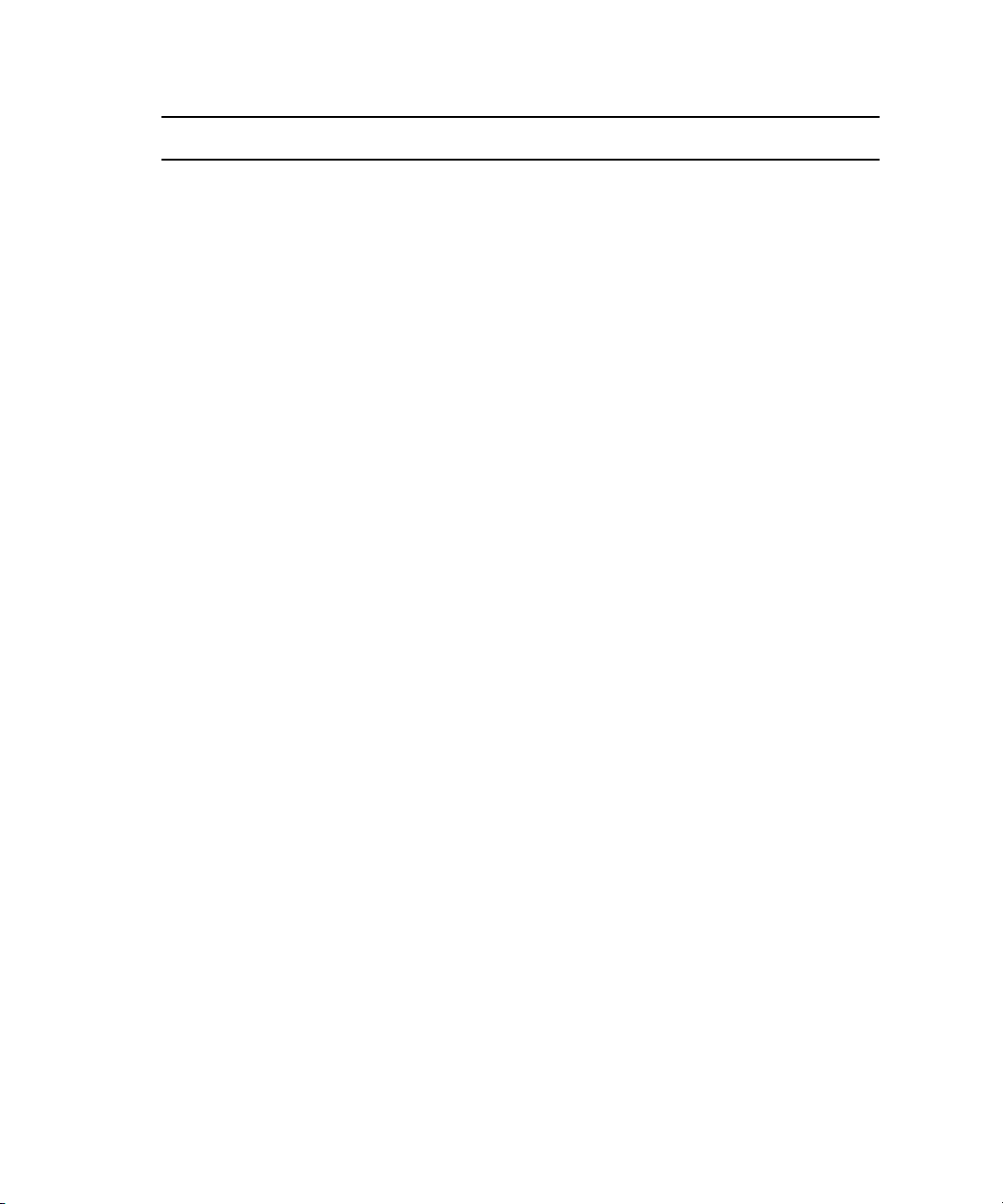
3 Managing Avid ISIS 7000 Hardware
Category Status (Continued)
General Status • Rectifying files: the Storage Element is cleaning up deleted files and
• No connection: the System Director cannot communicate with the
• Repairing mirrors: the Storage Element is repairing mirrored blocks
• Disk failure: the Storage Element is unusable for data storage and
• Redistributing: data is being redistributed to Storage Elements in the
• Disk performance degraded: the Storage Element’s performance is
• Network degraded: the IP interfaces on the Storage Element has failed
• Memory error: the memory test that runs when the Storage Element
• Metadata error: the Storage Element experienced an error loading
• Disk in test: the Storage Element is in disk test mode
• Offline: the Storage Element has been taken offline, usually in
verifying existing files
Storage Element; this could be due to a networking infrastructure
issue or Storage Element failure
with a single point of failure
must be replaced
Storage Group
below the threshold for input/output functions and might impact the
performance of the system
or the Storage Element experiences at least a 10% error rate (usually
due to lost packets), indicating a network communication problem
starts or restarts reports an error; this status is persistent and indicates
that the Storage Element has failed and should be replaced
metadata from the disk or writing new metadata to the disk (if
mirrored, the data on the mirrored Storage Element is still available
and no actual data loss occurs); this indicates that the Storage Element
should be replaced.
If you have an Storage Element with this status, reboot the Storage
Element. If “Metadata Error” status exists after a reboot, then the
Storage Element should be replaced. If the Metadata Error status
clears after a reboot, then the Storage Element is fine and no further
action is required.
preparation for removal
46
Temperature status • Temperature above threshold: the temperature of the Storage Element
exceeds 60°C (140°F)
Page 47

Category Status (Continued)
Upgrade Status • Install failed
• Downloading Phase 0
• Installing Phase 1
• Installing Phase 2
• Installing Phase 3
• Install Waiting
Connection Status • No Connection
Adding Storage Elements to the File System
The Storage Group defines the Storage Elements that the network can use to store data. In order
to finish configuring your Avid ISIS media network, you must add Storage Elements to the ISIS
file system, and then you must create a Storage Group from the available Storage Elements.
To add a Storage Element to the ISIS file system:
1. From the Management Console home page, do one of the following:
Managing Storage Elements
t Click the Storage Elements icon, located in the System section.
t Click Storage Elements in the pop up navigation menu.
The Storage Elements tool opens.
2. To select the Storage Elements you want to add to the file system, do one of the following:
t Click to select one or more available Storage Elements you want to add to a server.
You can only add Storage Elements that are marked as Available.
n
t Click the Select All menu, and select “Select All Available.”
3. Click the Add button.
The Storage Element Settings dialog appears.
For more information about Storage Groups, see “Managing Storage Groups” on page 70.
4. Select the chunk size to be used for the Storage Element(s).
The choices that appear in the Chunk Size list are dependent upon the capabilities of the
n
installed Storage Blades. See the Performance Guide for the latest recommendations for
choosing chunk size.
47
Page 48

3 Managing Avid ISIS 7000 Hardware
5. Select the protection type you want to apply:
Option Description
Mirrored Supports high resolution workflows, but significantly impacts available disk
space
RAID Maximizes available disk space with greater fault tolerance, but supports low
resolution workflows
Storage Elements can only be added to Storage Groups with the same chunk size and
n
protection type. For more information on protection types, see “Storage Group Protection”
on page 68.
6. Click Ok.
The “Add Storage Element Confirmation” dialog appears.
7. Click Yes.
- The selected Storage Elements are added to the ISIS file system.
- The selected Storage Element icons are changed to green.
- The selected Storage Element names are changed from isb-xx to SExx.
- The status of the selected Storage Elements is changed from Available to Spare.
You might have to click the Refresh button to see the changes you have made.
n
Rectifying Files
Once you have added Storage Elements to your network and configured them for storage,
the Storage Elements — Avid ISIS Storage Blades (ISB) — periodically check the status of
stored files, cleaning up deleted files and verifying existing files. This process, called
“rectifying files,” allows the ISBs to communicate with the System Director to monitor the
state of its storage and clean up any files that the ISB no longer needs to store. Rectifying
files occurs randomly and asynchronously during normal system operation to minimize any
potential decrease in system performance. The process is indicated for each affected ISB in
the Status column in the Storage Elements list.
Storage Elements also rectify files when the ISB starts or restarts. When this happens — for
example, when an ISB loses connectivity to the network — data stored on the ISB might not
be in sync with the data in the file system itself. Also, if a client, such as the asset manager,
cannot communicate with the ISB, there might appear to be more data allocated to the ISB
than the file system has allocated. To correct this, you can manually send the Storage
Element a command to rectify its files.
48
Page 49
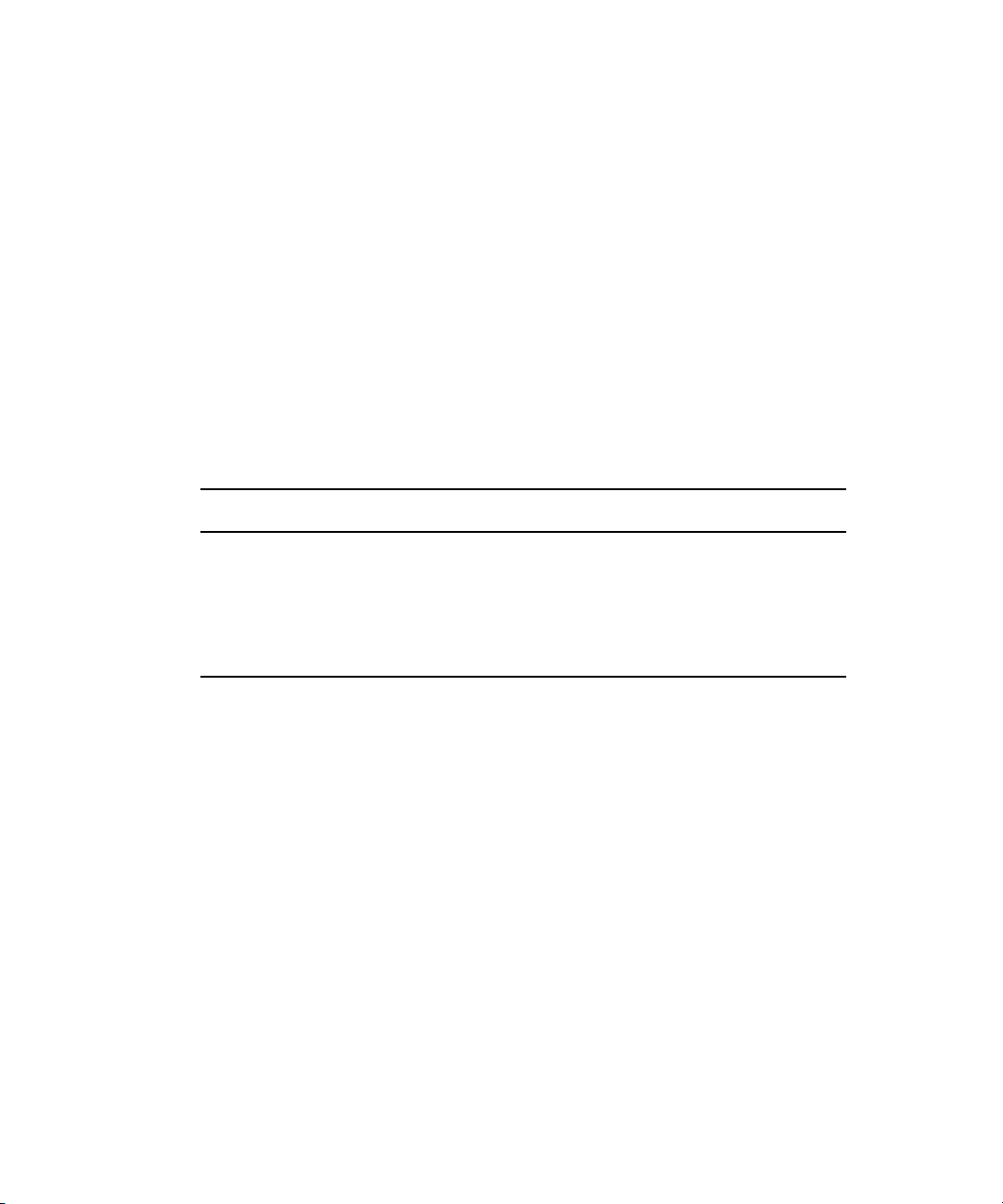
Managing Storage Elements
You can also use the Issue Command button to clear all Network Degraded status messages from
the Storage Elements list. Network Degraded status indicates a high number of errors detected
by the ISB (see “Storage Element Status” on page 45). Correcting the problem might not clear
the status messages, so you can use the Issue Command button to clear the messages and reset
the error count.
c
You should correct the cause of the Network Degraded status messages before you clear
them from the ISIS Management Console.
To rectify files:
1. From the Storage Elements list, do one of the following:
t Click to select the available Storage Elements you want to block rectify.
t Click the Select All button to select all Storage Elements.
t Click the Select All menu, and select one of the following options:
Option Description
Select All Available Selects all Storage Elements displayed, regardless of status.
Select All Spare Selects all Storage Elements marked as spares.
Select All Active Selects all active Storage Elements.
[Select all in] chassis Selects all Storage Elements within a specified Engine.
2. Click the Issue Command button.
The Issue Storage Element(s) Command dialog box opens.
3. Select Initiate Block Rectify, and then click Send.
The system rectifies files on the selected Storage Elements and changes the status in the
Storage Elements list to Rectifying Files.
To clear all Network Degraded messages in the Storage Elements list:
t Select Clear Network Degraded, and then click Send.
Removing Storage Elements from the File System
When you remove Storage Elements from the Avid ISIS file system, or when you move Storage
Elements from one system to another, you need to remove Storage Elements from the file
system.
49
Page 50

3 Managing Avid ISIS 7000 Hardware
You cannot remove a Storage Element that is part of a Storage Group. You must remove the
n
Storage Element from its Storage Group first so the system can redistribute data before
unlinking the Storage Element from the file system. For more information about removing
Storage Elements from a Storage Group, see “Removing Storage Elements from Storage
Groups” on page 76.
Avid strongly recommends that you wait until any redistribution process completes before
removing Storage Elements.
To remove a Storage Element from the ISIS file system:
1. From the Storage Elements list, do one of the following:
t Click to select the available Storage Elements you want to remove from the file
system.
t Click the Select All menu, and select All Spare.
If the Storage Element status shows a redistribution in progress, you should wait until the
n
redistribution completes before removing the Storage Element from the file system.
2. Click Remove.
A confirmation dialog appears.
3. Click Yes.
The Storage Elements list refreshes and displays the Storage Element(s) as Available.
Managing Orphaned Storage Elements
Orphaned Elements are Storage Elements connected to a file system which is not currently
in use. This can happen when a Storage Element is moved from one ISIS environment to
another, or when you use the System Director Control Panel to create a new active partition
on a system that already includes bound Storage Elements. The “force remove” command
will remove the file system binding from the Storage Element and make it available for use
in the current file system.
c
Removing Storage Elements causes all data stored on them to be erased. Do not remove
disconnected Storage Elements unless you are certain they contain no data you want to
save.
50
Page 51

Managing Storage Elements
e
w
q
q
w
e
Orphaned Elements List
Action button toolbar—Perform actions on selected orphaned elements
Orphaned elements list—Lists all orphaned elements and related information; see “Orphaned
Elements List” on page 51
Filter area—Filter the orphaned elements list display based on conditions you configure; see
“Filtering the Display” on page 27
The following table summarizes the basic information available in the Orphaned Elements list.
Heading Description
Name Displays the name of each Storage Element connected to the system
Status Displays any change in the working status logged by the System Director (for a
description of status messages, see “Storage Element Status” on page 45)
51
Page 52

3 Managing Avid ISIS 7000 Hardware
Heading Description (Continued)
Blade Type Displays the Storage Element category of each Storage Element:
• Available
•Spare
•Active
Capacity Displays the storage capacity in gigabytes (GB) of each Storage Element
Chunk size Displays the size of segmented media files sent over the network
Version Displays the software version number of each Storage Element
Crate Serial Displays the identification number of the unit that holds each Storage Element
Slot Number Displays the slot number of each Storage Element
Removing Orphaned Storage Elements
To remove orphaned Storage Elements, you must force-remove them from the system.
c
Removing Storage Elements causes all data stored on them to be erased. Do not remove
disconnected Storage Elements unless you are certain they contain no data you want to
save.
To remove orphaned Storage Elements:
1. From the Management Console home page, do one of the following:
t Click the Orphaned Elements icon, located in the Hardware section.
t Click Orphaned Elements in the pop up navigation menu.
The Orphaned Elements tool opens.
2. Select the orphaned element(s) you want to force-remove.
3. Click the Force Remove button.
A message warns you that removing Storage Elements erases all data on the component.
4. Click Yes.
The Force Removal Text Confirmation dialog box opens.
5. Type
Remove
in the text box, and then click Remove.
The Storage Element is unbound from the ISIS file system and removed from the
Orphaned Elements list.
52
Page 53

Upgrading Storage Elements
You can use the Storage Elements tool to upgrade the software for Storage Elements installed in
an Engine and connected to the media network.
You can also use the Chassis tool to upgrade Storage Elements. For more information, see
n
“Upgrading Engine Components” on page 64.
To upgrade a Storage Element:
1. From the Management Console home page, do one of the following:
t Click the Storage Elements icon, located in the System section.
t Click Storage Elements in the pop up navigation menu.
The Storage Elements tool opens.
2. Select the Storage Element(s) you want to upgrade.
3. Click the Upgrade button.
The Upgrade Storage Elements dialog box opens.
4. Select the upgrade installer from the list in the right column.
The Command text box displays the location of the upgrade installer.
Managing Storage Elements
c
Do not enter any text in the Command or Options fields except under the supervision of
qualified Avid support personnel. Doing so can result in system degradation and data loss.
5. Click the Upgrade button.
The ISIS Management Console installs the necessary upgrade for the selected Storage
Element. You can monitor the progress of the upgrade either in the Details area of the
Storage Elements tool or in the Avid ISIS System Monitor tool.
Removing Storage Elements from the Media Network
You can remove and replace Storage Elements without stopping the System Director or turning
off other components of the network. There are two principal reasons for removing Storage
Elements from the system:
• The element has a high number of unrecoverable errors
• The element has failed or has been removed from the system
53
Page 54

3 Managing Avid ISIS 7000 Hardware
Before you remove an Avid ISIS Storage Blade (ISB) from the network, you must
redistribute the data stored on the ISB to other ISBs in the system. The redistribution occurs
before you physically remove the ISB, and the process entails moving data to the remaining
drives within the Storage Group. Once you redistribute the data, you add a new ISB to the
system and then perform a redistribution again to place data onto the new ISB.
c
n
n
c
If you physically remove an ISB from the media network before redistribution is
complete, data loss can occur.
You should maintain an unused block of storage equivalent to one ISB within the Storage
Group to allow redistribution from a failing ISB to other ISBs within the group.
If possible, you should redistribute data while the drive is experiencing problems but has not
yet been removed from the system. This allows the ISB having problems to participate in the
redistribution process by offering data that it has to both clients and to other ISBs.
Often the ISB is still functional, but its performance is slightly degraded — for example, the
ISB might have an unrecoverable error on one of its disks, or it might have long I/O times.
If the ISB fails, or if it has been removed from the system, you can perform a redistribution
from the mirrored or RAID locations associated with the ISB. However, if any other
mirrored location experiences a failure while performing a redistribution, the system can
lose data.
If the failed ISB was part of an unprotected Workspace, data loss is likely.
Consider the following when planning a redistribution:
• A one-to-one replacement of ISBs might leave you with less storage space in the
Storage Group than you require. Instead, plan for using more ISBs than you need for
storage and bandwidth for each Storage Group. This way, you can keep an optimal
amount of available storage space allocated to the Storage Group. This allows you to
quickly perform redistribution, rather than attempting a redistribution with only one
spare ISB.
54
• In general, the removal of an ISB is quicker than an addition. This is because all of the
other ISBs in a Storage Group participate in redistribution by moving a copy of any
block held by the element to another location. The more ISBs in the Storage Group, the
more the workload is shared. A single ISB addition is slower than a removal because the
ISB receiving the data acts as a limiting factor for the redistribution.
• When you add a new ISB to the Avid ISIS file system and then add it to a Storage
Group, the system redistributes data from the existing drives in the Storage Group to the
new element. This redistribution maintains all previously stored data, but the data might
not reside on the same Storage Elements.
Page 55

If you do not have a replacement for a failed or failing ISB, Avid recommends that you physically
n
leave it in the Engine, even after it has been removed from the file system. Proper airflow can be
disturbed if an ISB slot is left open.
The following steps list the actions necessary for removing a Storage Element:
1. Identify the Storage Element you want to replace.
2. Remove the Storage Element from the Storage Group.
3. View the status of the redistribution and wait for redistribution to finish.
4. Remove the Storage Element from the file system.
5. Physically remove and replace the Storage Element.
6. Add new Storage Element to the file system.
7. Add the new Storage Element to a Storage Group.
For more information on the process of redistributing data and how redistribution affects
system performance, see “Redistribution Guidelines” on page 95.
Redistributing while adding an ISB takes longer than redistributing while removing an ISB.
n
Identifying Storage Elements Prior to Removal
Managing Storage Elements
To identify the Storage Element to be removed and replaced:
1. From the Management Console home page, do one of the following:
t Click the Storage Elements icon, located in the System section.
t Click Storage Elements in the pop up navigation menu.
The Storage Elements tool opens.
2. Locate the failing or failed Storage Element. For information on Storage Element status, see
“Storage Element Descriptions” on page 41 and “Storage Element Status” on page 45.
3. Select the Storage Element, and do one of the following:
t Click the Details button.
t Double-click the name of the Storage Element.
The Details area opens.
55
Page 56

3 Managing Avid ISIS 7000 Hardware
ISIS slot numbering
01 2 3
456 7
89
10 11
12 13 14 15
The Details area lists the Crate Serial number and the Slot Number of the selected
Storage Element. This address identifies the ISB to be physically removed.
The slot numbers for Storage Elements begin at zero (0).
n
Removing Storage Elements
After you have identified the Storage Element you want to remove, you need to remove the
element from the Storage Group and monitor the redistribution of data.
c
c
56
You must finish the redistribution before you physically remove the Storage Element. If
you do not wait until the redistribution finishes, media network clients might receive
multiple errors.
To physically remove a Storage Element from your media network:
1. Remove the Storage Element from its Storage Group. For information on removing
Storage Elements, see “Removing Storage Elements from Storage Groups” on page 76.
2. Select the Workspaces option from the System Area.
The Workspaces tool opens.
3. Select the Workspace for the appropriate Storage Group.
4. Monitor the Status column for the progress of the redistribution operation. Click the
Refresh button until the redistribution finishes.
The Status column displays no status message when the process is complete.
Do not remove the Storage Element before the redistribution has completed.
5. Remove the Storage Element from the ISIS file system. For information on removing
Storage Elements, see “Removing Storage Elements from the File System” on page 49.
6. In the Storage Element list, select the Storage Element you want to remove and then
click the Issue Command button.
The Issue Storage Element(s) Command dialog box opens.
Page 57

7. Select Take Offline, and then click Send.
e
w
q
If you remove an active Storage Element by mistake, the System Director restores the Storage
n
Element to the Storage Element list the next time it polls the media network (usually within 20
seconds).
The system spins down the drives in the selected Storage Element and changes the status in
the Storage Elements list to Offline.
8. Disconnect the Storage Element from the network, as described in the Avid ISIS 7000 Setup
Guide.
Managing Switch Blades
The Switch Blades tool of the ISIS Management Console allows you to monitor and upgrade all
Switch Blades connected to the media network. You can also launch the Agents for the selected
Switch Blades to view details and change configuration.
Managing Switch Blades
57
Page 58
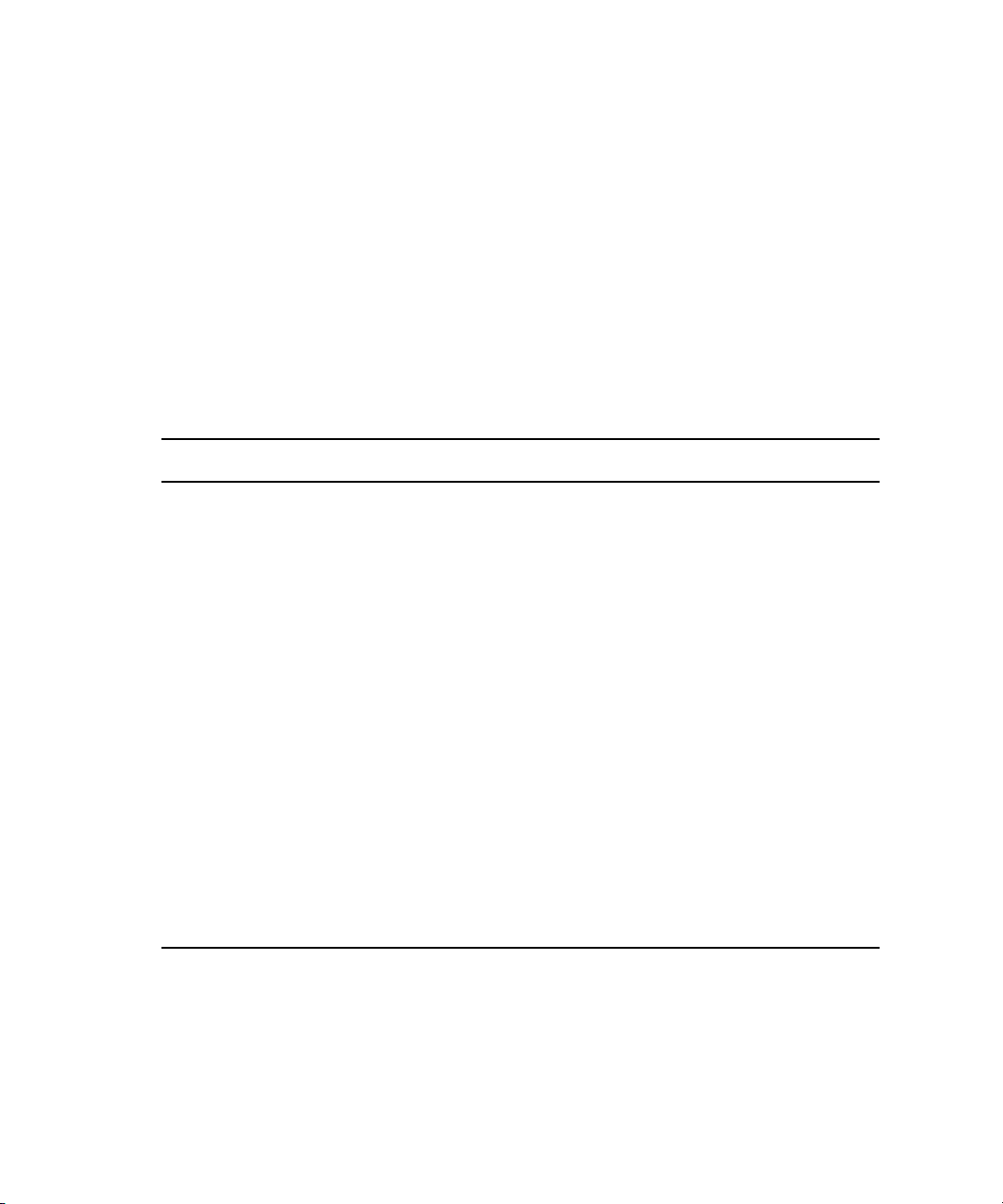
3 Managing Avid ISIS 7000 Hardware
q
w
e
Action button toolbar—Perform actions on selected Switch Blades
Switch Blades list—Lists all Switch Blades and related information; see “Switch Blades List”
on page 58
Filter area—Filter the Switch Blades list display based on conditions you configure; see
“Filtering the Display” on page 27
Switch Blades List
The following table summarizes the information available in the Switch Blades list.
Heading Description
In band IP Displays the internal IP addresses assigned to the CPU on the switch
Status Time The time at which the current status display was reported
Status Displays changes in the working status of the switch
Version Displays the software version number of each switch
Type Identifies the switch as one of the following:
• Integrated (ISS)
• Expansion (IXS)
Temp Lists the last logged temperature of the switch, in degrees Celcius
Chassis Master Indicates if an ISS or an IXS module is used as a master switch in the Engine
Base IP The base IP addresses of the switch, which are assigned during system
configuration; for more information, see the Avid ISIS 7000 Setup Guide
Out of band IP The IP address of the Switch Blade management port; for more information about
the management port, see the Avid ISIS 7000 Setup Guide
Crate Serial Displays the serial number of the unit that contains the switches
Viewing Switch Blade Details
You can view detailed information on Switch Blades using Avid ISIS Switch Blade Agents,
which can be accessed through the Switch Blades tool. For more information about Avid
ISIS Switch Blade Agents, see “Avid ISIS Switch Blade Agent” on page 195.
58
Page 59

To launch Avid ISIS Switch Blade Agents:
1. From the Switch Blades list, select the Switch Blade for which you want to launch the
Agent.
2. Click the Show Info button.
The Avid ISIS Switch Blade Agent opens.
Upgrading Switch Blades
You can use the Switch Blades tool to upgrade the software for Switch Blades installed in an
Engine and connected to the media network.
You can also use the Chassis tool to upgrade Switch Blades. For more information, see
n
“Upgrading Engine Components” on page 64.
To upgrade Switch Blades:
1. From the Management Console home page, do one of the following:
t Click the Switch Blades icon, located in the Hardware section.
t Click Switch Blades in the pop up navigation menu.
The Switch Blades tool opens.
Managing Switch Blades
c
2. Select the Switch Blade you want to upgrade.
3. Click Upgrade Switches.
The Upgrade Switch Blades dialog box opens.
4. Select the upgrade installer from the list in the right column.
The Command text box displays the location of the upgrade installer.
Do not enter any text in the Command or Options fields except under the supervision of
qualified Avid support personnel. Doing so can result in system degradation and data loss.
5. Click the Upgrade button.
The ISIS Management Console installs the necessary upgrade for the selected Switch Blade.
You can monitor the progress of the upgrade either in the Details area of the Switch Blades
tool or in the Avid ISIS System Monitor tool.
59
Page 60
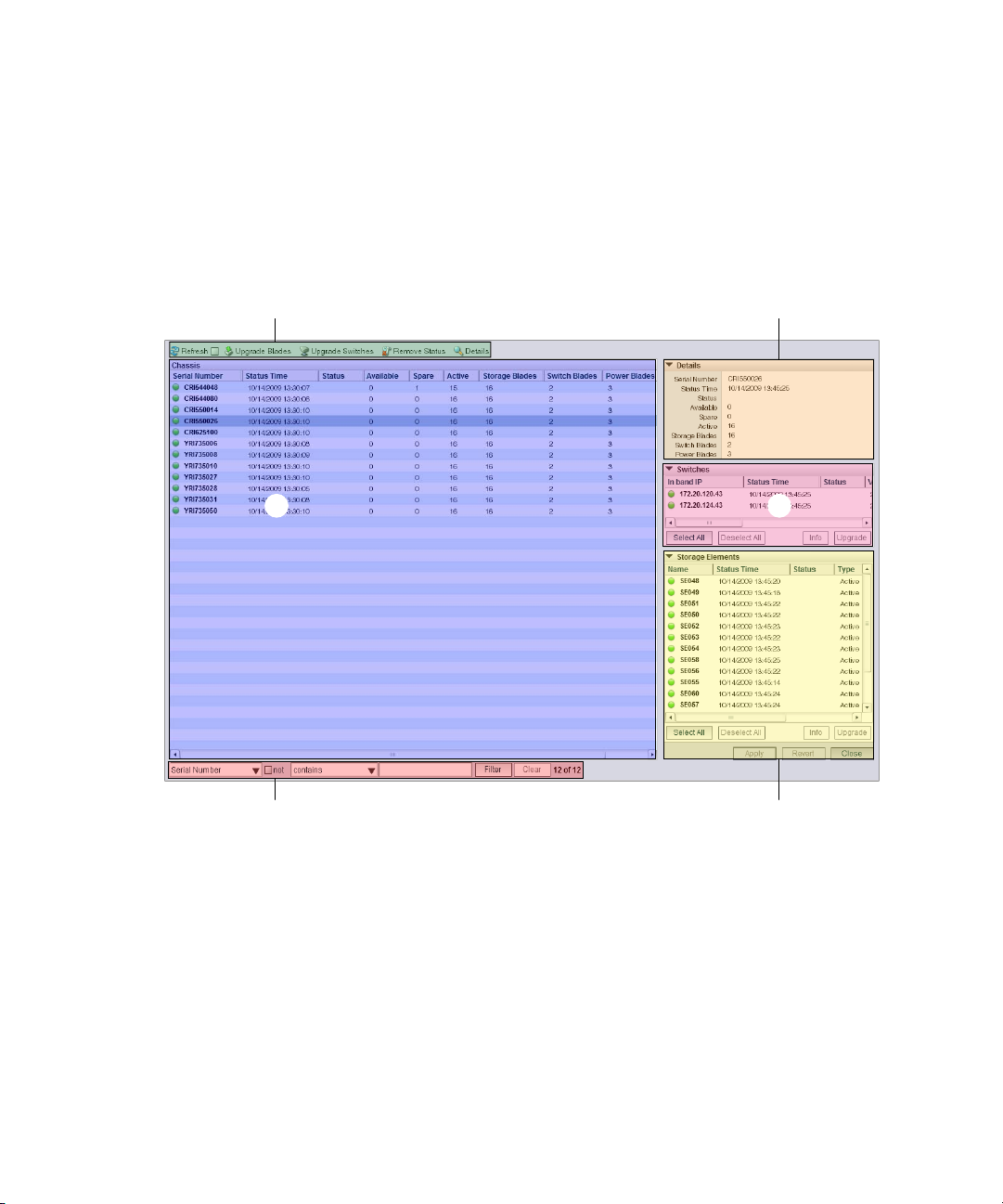
3 Managing Avid ISIS 7000 Hardware
t
re
wq
y
q
w
e
r
Managing the Avid ISIS 7000 Engine
The Chassis tool of the ISIS Management Console allows you to view details and to monitor
the status of all Engine connected to the media network, as well as upgrade any Avid ISIS
Storage Blade (ISB), any Avid ISIS Integrated switch (ISS), or any Avid ISIS Expansion
Integrated switch (IXS).
60
Action button toolbar—Perform actions on selected Engines
Details area—Detailed information on the selected Engines; see “Viewing Engine Details” on
page 61, and “Engine Details” on page 62
Chassis list—Lists all Engines and related information; see “Chassis List” on page 61
Switches area—Displays information about the Switch Blades associated with the selected
Engines; see “Viewing Engine Details” on page 61
Page 61

Filter area—Filter the Engine list display based on conditions you configure; see “Filtering the
t
y
Display” on page 27
Storage Elements area—Displays information about the Storage Elements for the selected
Engines; see “Viewing Engine Details” on page 61
Chassis List
The following table summarizes the basic information available in the Chassis list.
Heading Description
Serial Number Lists the serial number of the Engine
Status Time Lists the last time the System Director logged the status of the Engine
Storage Blade Status Displays changes in the working status of ISB components due to upgrade
Switch Blade Status Displays changes in the working status of ISS and IXS modules due to
Available Lists the number of available Storage Elements in each Engine
Managing the Avid ISIS 7000 Engine
installation or failure
upgrade installation or failure
Spare Lists the number of spare Storage Elements in each Engine
Active Lists the number of active Storage Elements in each Engine
Storage Blades Lists the number of ISB components installed in each Engine
Switch Blades Lists the number of ISS and IXS modules for each Engine
Power Blades Lists the number of power supply units for each Engine
Viewing Engine Details
The Details area displays all information for the currently selected Engines. The area is divided
into three sections:
• Chassis Details — displays information also available in the Chassis list
• Switches — lists basic configuration and status information of all ISS and IXS modules
connected to the media network
• Storage Elements — displays information also available in the Storage Elements list
61
Page 62
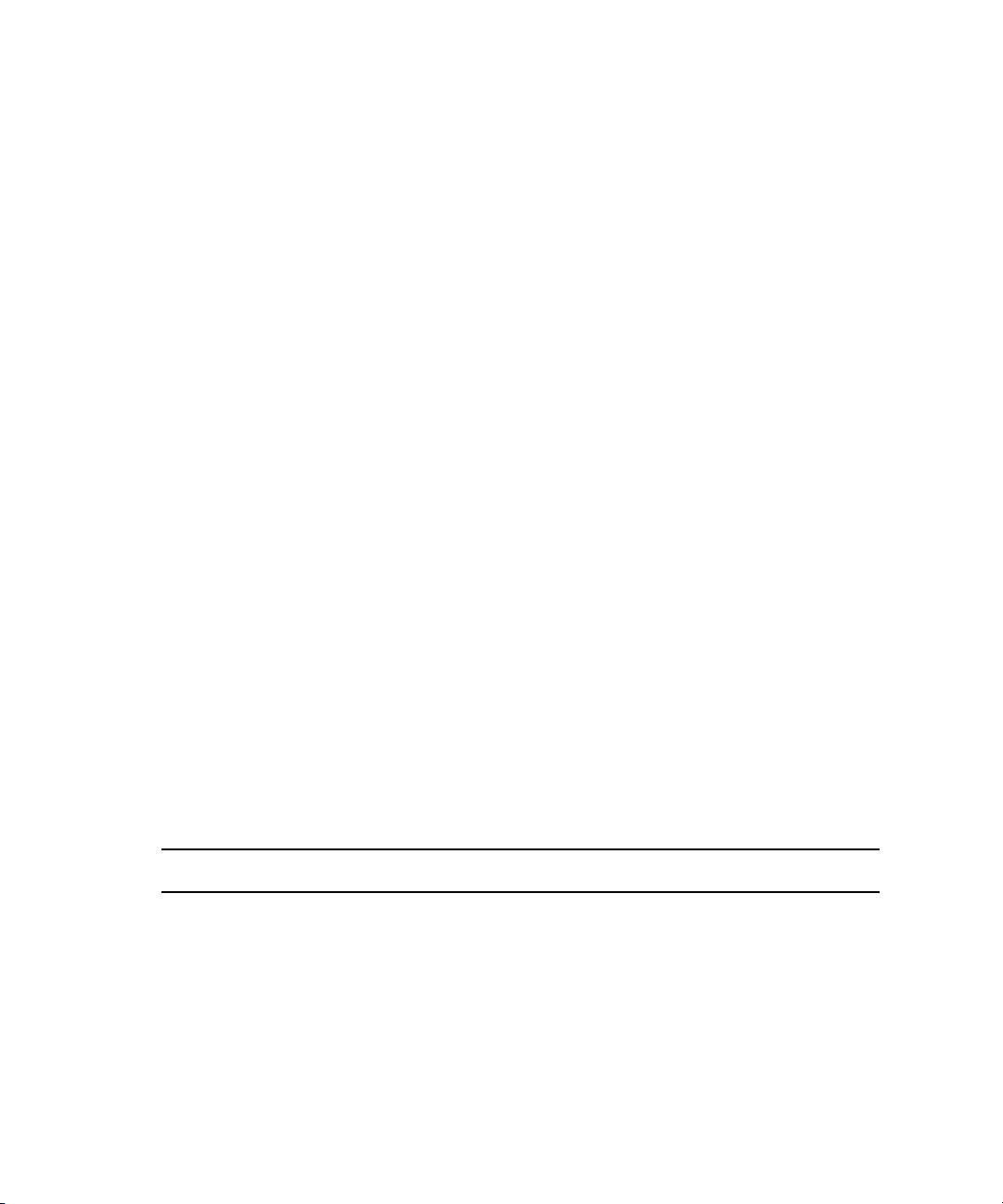
3 Managing Avid ISIS 7000 Hardware
The information displayed is the information as seen by the System Director. Some of the
information is embedded in the Engine, and other information is assigned to the Engine by
the Avid ISIS software.
You can sort the information in the Switches and Storage Elements sections of the Details
area by clicking any column heading. For more information on sorting items in columns, see
“Sorting Information” on page 26.
You can view more detailed information on Engine components by using the Avid ISIS Agent
n
tool. For more information, see “Avid ISIS 7000 Storage Blade Agent” on page 185 and
“Avid ISIS Switch Blade Agent” on page 195.
To view information about an Engine:
1. In the Engine list, select an Engine.
2. Do one of the following:
t Click the Details button.
t Double-click the Engine name.
The Details area displays all the information for the selected Engine. For information on
the Details area, see “Engine Details” on page 62
To hide the Details area:
t Click the arrow next to the Details title bar.
To close the Details area:
t Click the Close button.
Engine Details
The following table summarizes the information available in the Details area.
Section Heading Description
Chassis Details
Serial Number Lists the serial number of the Engine
Status Time Lists the last time the System Director logged the status
of the Engine
Storage Blade Status Displays changes in the working status of ISB
components due to upgrade installation or failure
62
Page 63

Managing the Avid ISIS 7000 Engine
Section Heading Description (Continued)
Switch Blade Status Displays changes in the working status of switches due
to upgrade installation or failure
Storage Blades Lists the number of ISB components installed in each
Engine
Available Lists the number of available Storage Elements in each
Engine
Spare Lists the number of spare Storage Elements in each
Engine
Active Lists the number of active Storage Elements in each
Engine
Switch Blades Lists the number of switches for each Engine
Power Blades Lists the number of power blades for each Engine
Switches
In band IP Displays the internal IP addresses assigned to the CPU
on the switch
Storage Elements
Status Displays changes in the working status of the switch
Ve r si o n Displays the software version number of each switch
Typ e Identifies the switch as one of the following:
• Integrated (ISS)
• Expansion (IXS)
Tem p Lists the last logged temperature of the switch
Chassis Master Indicates if an ISS or an IXS module is used as a master
switch in the Engine
Base IP Displays the base IP addresses of the switch, which are
assigned during system configuration (for more
information on IP addresses, see the Avid ISIS 7000
Setup Guide)
Out of band IP Displays the IP addresses for the management port on the
switch
Name Displays the name of each Storage Element connected to
the system
63
Page 64

3 Managing Avid ISIS 7000 Hardware
Section Heading Description (Continued)
Status Time Lists the last time the System Director logged the
Status Displays any change in the working status logged by the
Type Displays the Storage Element category of each Storage
Storage Group Displays the Storage Group, if any, to which the Storage
Capacity Displays the storage capacity in gigabytes (GB) of each
Used Displays the amount of storage space in gigabytes (GB)
Storage Element’s status
System Director (for a description of status messages,
see “Storage Element Status” on page 45)
Element:
• Available
•Spare
•Active
Element is allocated
Storage Element
in use by each Storage Element
Chunk size Displays the size of segmented media files sent over the
Ve r si o n Displays the software version number of each Storage
Crate Serial Displays the identification number of the unit that holds
Slot Number Displays the slot number of each Storage Element
Upgrading Engine Components
You can use the Chassis tool to upgrade the software for all Storage Elements and all Switch
Blades installed in an Engine and connected to the media network. You can also upgrade
individual Storage Elements and switches.
You might lose network connectivity temporarily when you upgrade Switch Blades while the
n
upgrade process reboots the switches.
64
network
Element
each Storage Element
Page 65

Managing the Avid ISIS 7000 Engine
To upgrade all Storage Elements and switches in an Engine:
1. In the Chassis list, select the Engine you want to upgrade.
2. Do one of the following:
t Click the Upgrade Blades button.
t Click the Upgrade Switches button.
The Upgrade Storage Elements dialog box or the Upgrade Switch Blades dialog box opens.
3. Select the upgrade installer from the list in the right column.
The Command text box displays the location of the upgrade installer.
c
Do not enter any text in the Command or Options fields except under the supervision of
qualified Avid support personnel. Doing so can result in system degradation and data loss.
4. Click the Upgrade button.
The ISIS Management Console installs the necessary upgrades for all Storage Elements or
for all Switch Blades for the selected Engine. You can monitor the progress of the upgrade
either in the Details area of the Chassis tool or in the Avid ISIS System Monitor tool.
Upgrading Individual Engine Components
You can upgrade individual Storage Elements and Switch Blades in the Chassis tool. You can
also upgrade Storage Elements by using the Storage Elements tool, and Switch Blades by using
the Switch Blades tool. For more information on Storage Element upgrades, see “Upgrading
Storage Elements” on page 53. For more information on Switch Blade upgrades, see “Upgrading
Switch Blades” on page 59.
To upgrade individual Storage Elements and switches in an Engine:
1. In the Details area of the Chassis tool, do one of the following:
t Select the switch you want to upgrade.
t Select the Storage Element you want to upgrade.
2. Click Upgrade.
The Upgrade Storage Blades dialog box or the Upgrade Switches dialog box opens.
c
3. Select the upgrade installer from the list in the right column.
The Command text box displays the location of the upgrade installer.
Do not enter any text in the Command or Options fields except under the supervision of
qualified Avid support personnel. Doing so can result in system degradation and data loss.
4. Click the Upgrade button.
65
Page 66

3 Managing Avid ISIS 7000 Hardware
The ISIS Management Console installs the necessary upgrade for the selected Storage
Element or Switch Blade. You can monitor the progress of the upgrade either in the
Details area of the Storage Elements tool or in the Avid ISIS System Monitor tool.
Removing Engines from the Chassis List
If you need to replace an Engine, you can use the ISIS Management Console to remove the
connection history of the inactive or inoperative Engine from the Chassis list in the Chassis
tool. Once the Engine is removed from the ISIS file system, you can physically remove it
from the network.
For information on removing Engines from the network, see the Avid ISIS 7000 Setup Guide.
To remove an Engine from the Chassis list:
1. In the Chassis list, select the Engine you want to remove.
2. Click the Remove Status button.
The Engine is removed from the Chassis list.
If you remove an active Engine by mistake, the System Director restores the Engine to the
n
Chassis list the next time it polls the media network (usually within 20 seconds).
66
Page 67
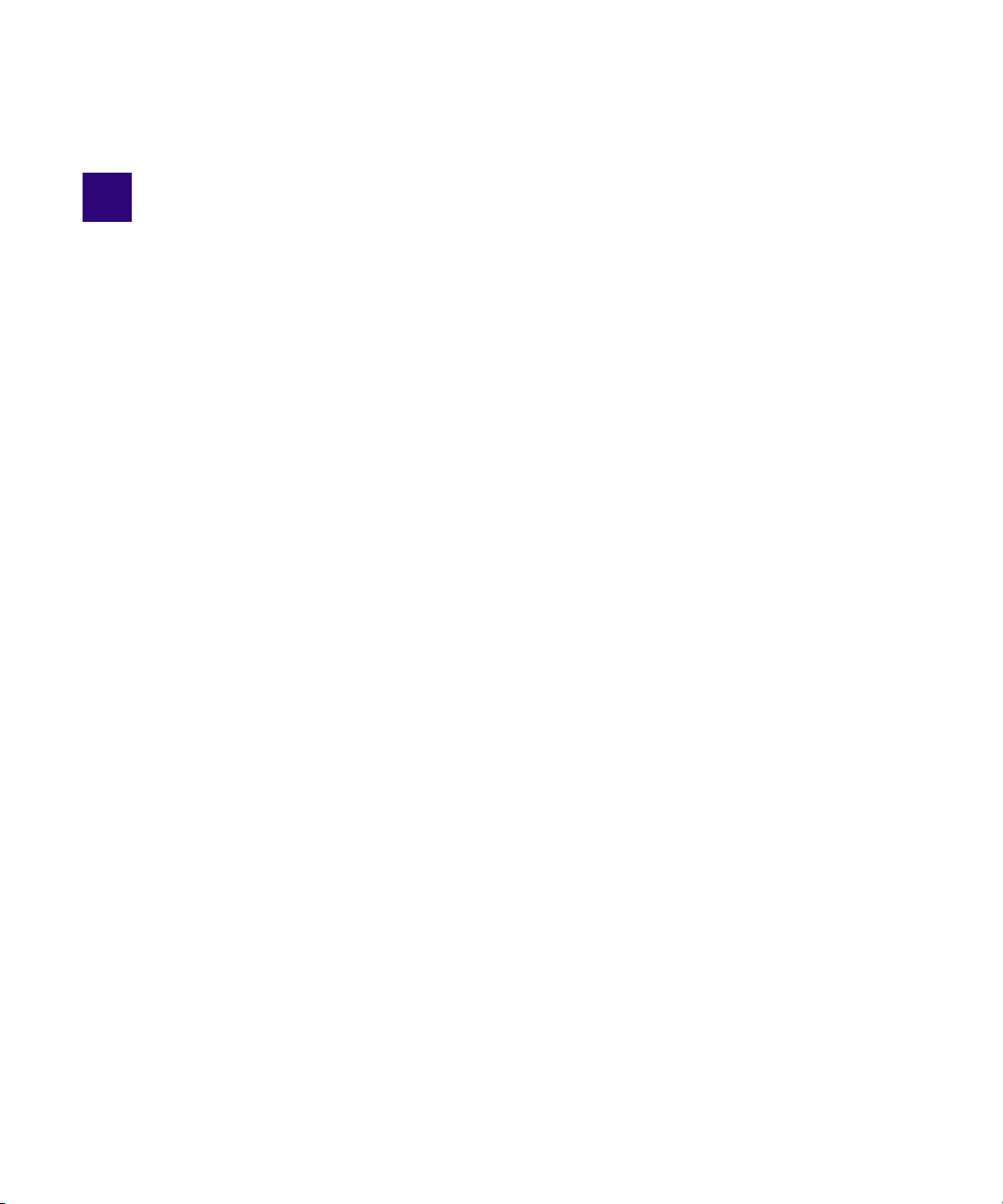
4 Managing Storage Groups and
Workspaces
Storage Groups are collections of Storage Elements. Storage Groups give you flexibility in
allocating storage capacity among groups with different functional areas, workflow
requirements, or as a means of mitigating the risk of various drive failure scenarios. Workspaces
are virtual volumes that exist on Storage Groups and can be resized dynamically. Workspaces
allow you to segment your Storage Groups easily to accommodate projects and users.
Storage Group Usage Guidelines
You can assign all of your Storage Elements to one large Storage Group, or you can divide your
Storage Elements among multiple Storage Groups. (Storage Elements can be assigned to only
one Storage Group.) To optimize performance, you can use Storage Groups to configure your
Avid ISIS file system.
Avid recommends that you use all Storage Elements in an Avid ISIS Engine when creating a
Storage Group, and you size larger Storage Groups in increments of whole ISIS Engines. While
Storage Groups can be created with a partial ISIS Engine, performance and sizing scalability
cannot be guaranteed.
You can divide very large Storage Groups (over 60 Storage Elements) into several Storage
n
Groups to minimize the risk of two Storage Elements used in a protected Workspace failing at the
same time. When you assign Storage Elements to different Storage Groups, however, you must be
careful how you allocate bandwidth reservations for the different groups as the available
bandwidth allocations for individual Storage Groups might differ from the total system
bandwidth, depending on the number of Storage Elements assigned to each group.
If your environment supports clients with very high bandwidth requirements, you need to set up
specific hardware and Storage Group configurations to support them. For more information, see
the Avid ISIS 7000 Setup Guide.
In such an environment, you can use Storage Groups to isolate clients that need very high
bandwidth and thus eliminate the competition from other clients trying to access the same
Storage Elements. For example, when high-definition (HD) media is in its own Storage Group
and a single client is using the HD media, that client is serviced independently from any other
clients in the workgroup. This logic can also be applied to separating audio and video media.
Page 68

4 Managing Storage Groups and Workspaces
In other situations, Storage Groups are more flexible, allowing you to assign Storage
Elements in your file system configuration to Storage Groups with few limitations.
Storage Group Protection
Avid ISIS supports two types of data protection. Besides mirrored Storage Groups, you can
now create redundant array of independent disks (RAID) Storage Groups. RAID storage
offers more value in that it provides more storage at a lower cost per GB. Using the Avid
Interplay Copy/Move service, data files can be moved from mirrored Storage Groups to and
from RAID Storage Groups. The following are two obvious advantages to using RAID
Storage Groups:
• Migration from mirrored to RAID Workspaces can become part of your normal
workflow. You can move the data that is no longer used in the mirrored Workspaces to
RAID Workspaces for long term storage. This frees up faster Storage Elements for
higher performance work.
• RAID Storage Groups allow you to use low bit-rate data, at less cost.
When you have two Management Domains, the Storage Groups in both Management
n
Domains must be Mirrored (RAID Storage Groups are planned for a future release).
The following table summarizes the advantages and disadvantages of the different protection
types:
68
Type Advantages Disadvantages
Mirrored • Maximizes performance of protected
Workspaces
• Supports high-resolution workflows
RAID • Maximizes protected storage capacity
• Tolerates two Storage Element
failures
Mirrored Storage Groups are
n
required when you have two
Management Domains, RAID
Storage Groups are not supported.
Certain restrictions and limitations apply when using RAID Storage Groups and
n
Workspaces. For more information, see the Avid ISIS 7000 ReadMe.
• Mirrored Workspaces use twice as
much space as unprotected
Workspaces
• Tolerates single Storage Element
failure
• Supports low bit-rate (<=50 Mbs)
workflows
Page 69

Automatic Redistribution on Disk Failure
Avid ISIS v2.1 now performs an automatic redistribution on Disk Failure notification. Storage
Elements continuously monitors disk status and sends a “Disk Failed” notification to the System
Director upon determination that a disk is not usable. The System Director then removes the
Storage Element from its associated Storage Group. The removal of the Storage Element from
the Storage Group initiates redistributions on all Workspaces associated with that Storage Group.
The System Director then prevents the Storage Element that reported disk failure from being be
added to a Storage Group.
The Automatic Removal feature is controlled by a system preference that is configured using the
ISIS Management Console Preferences tool. The preference is called “Auto Remove
Redistribution on Disk Failure” The default setting is “enabled.” The Storage Element is only
removed from the Storage Group. It is not unbound from the ISIS Systems for the following
reasons:
• The Storage Element participates in the removal redistribution. This is required to prevent
data loss when there are un-protected Workspaces or when full redundancy has not been
attained for all data blocks.
• The Storage Element continues to report status, such as physically replacing the blade.
Auto removal status is reported by way of the System Event Log. A sequence of event log entries
are generated for the initial report of the failure, the decision to remove the Storage Element, and
subsequent success or failure. Events are also logged for the start and stop of all the Workspace
redistributions.
Storage Group Usage Guidelines
The following are important considerations when using Automatic Redistribution:
• When automatic redistribution is enabled, be sure to keep at least 7% of your Storage Group
unused at all times. Failure to do so can cause the system to run out of space after an
automatic redistribution has initiated and cause client outage.
• If an automatic redistribution of a Storage Group is started during a critical time the overall
system performance can degrade significantly and be disruptive. For more information on
understanding the performance characteristics during remove redistribution, see the Avid
ISIS Performance and Redistribution Guide.
• An automatic redistribution removes the Storage Element from the Storage Group but not
from the file system. Once an automatic redistribution has occurred and completed, the
removed Storage Element should be removed from the file system. You must first removed
the Storage Element with the software and then physically replace it. A replacement ISB
must then be added to the file system and then the Storage Group, triggering another
redistribution.
• If unmirrored Workspaces are in use, the data will be damaged on those Workspaces in that
Storage Group.
69
Page 70
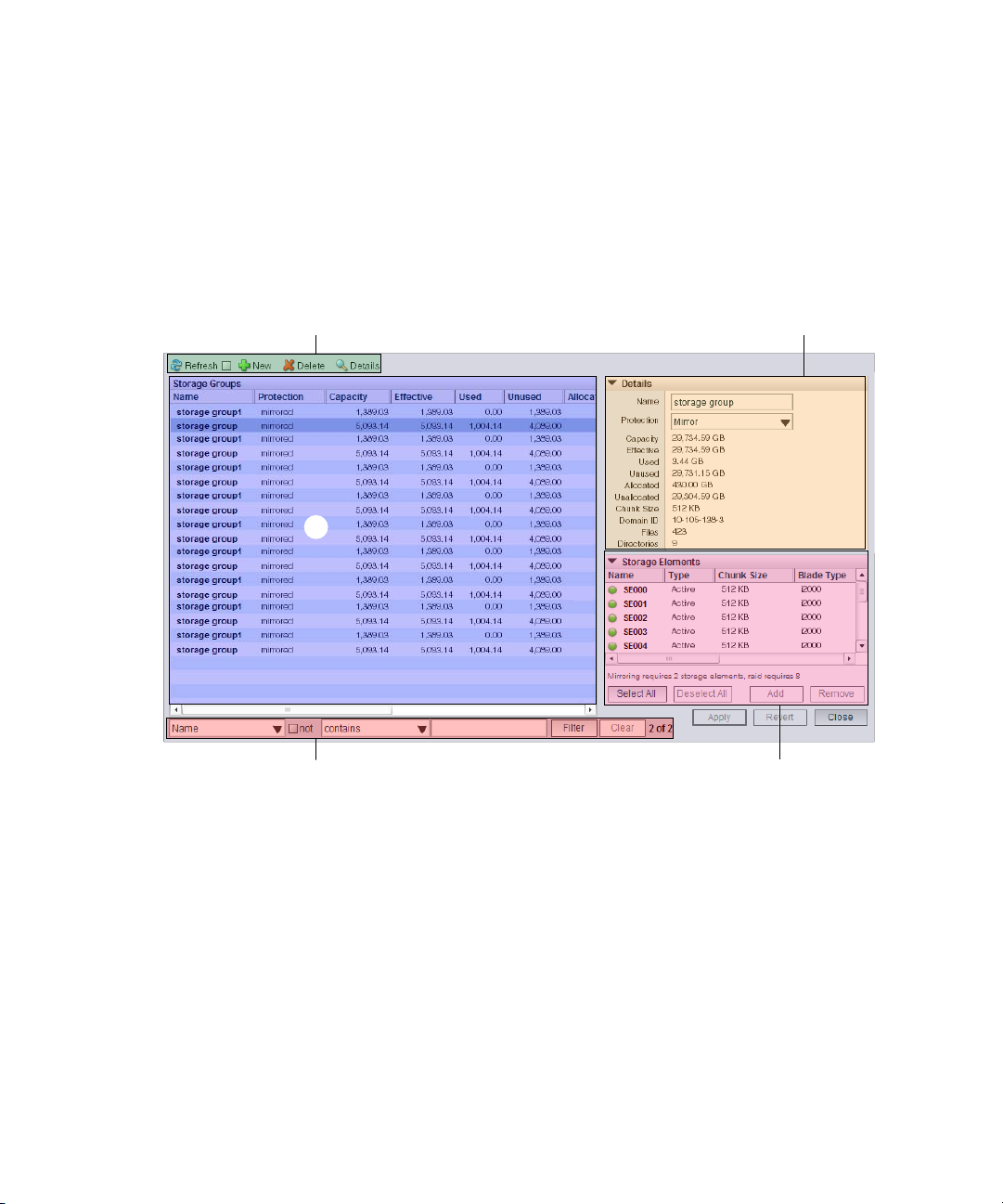
4 Managing Storage Groups and Workspaces
tr
e
wq
q
w
e
r
t
Managing Storage Groups
You use the Storage Groups tool of the ISIS Management Console to add and delete Storage
Groups, to rename Storage Groups, and to configure and manage Storage Groups. The
Storage Groups tool contains three sections. On the left side, the Storage Groups list
displays all the Storage Groups available to the current user. On the right side, the Details
area displays technical information about selected Storage Groups, and the Storage
Elements area displays all Storage Elements available to the current user.
70
Action button toolbar—Perform actions on selected Storage Groups.
Details area—Detailed information on the selected Storage Groups; see “Viewing Storage
Group Details” on page 71, and “Storage Group Details” on page 72.
Storage Groups list—Lists all configured Storage Groups and related information; see “Storage
Groups List” on page 71.
Filter area—Filter the Storage Groups list display based on conditions you configure; see
“Filtering the Display” on page 27
Storage Elements list—Displays Storage Elements bound to the selected Storage Group.
Page 71

Storage Groups List
The following table summarizes the information available in the Storage Groups list.
Heading Description
Name Displays the name of the currently selected Storage Group
Protection Displays the type of protection for each Storage Group
Capacity Displays the storage capacity in gigabytes (GB) of the selected Storage Group
Effective Displays the effective (available) storage capacity in gigabytes (GB) of the selected
Storage Group
Used Displays the amount of storage space in gigabytes (GB) that currently has data
written on it in the selected Storage Group
Unused Displays the total amount of storage space in gigabytes (GB) that currently has no
data written on it in the Storage Element(s) assigned to the selected Storage Group
Allocated Displays the amount of storage space in gigabytes (GB) reserved for use by
Workspaces in the selected Storage Group
Managing Storage Groups
Unallocated Displays the amount of storage space in gigabytes (GB) available on the Storage
Elements and not currently reserved for the selected Storage Group
Chunk Size Displays the size of segmented media files sent over the network
Files Displays the number of files in the selected Storage Group
Directories Displays the number of directories in the selected Storage Group
You can sort the information in the Storage Groups tool by clicking any column heading. For
more information on sorting items in columns, see “Sorting Information” on page 26.
Viewing Storage Group Details
The Details area and the Storage Elements area display all information for the currently selected
Storage Group and all information for the available Storage Elements. The information displayed
is the information as seen by the System Director. Some of the information is embedded in the
Storage Element, and other information is assigned to the Storage Element by the Avid ISIS
software.
You can sort the information in the Storage Elements area by clicking any column heading. For
n
more information on sorting items in columns, see “Sorting Information” on page 26.
71
Page 72
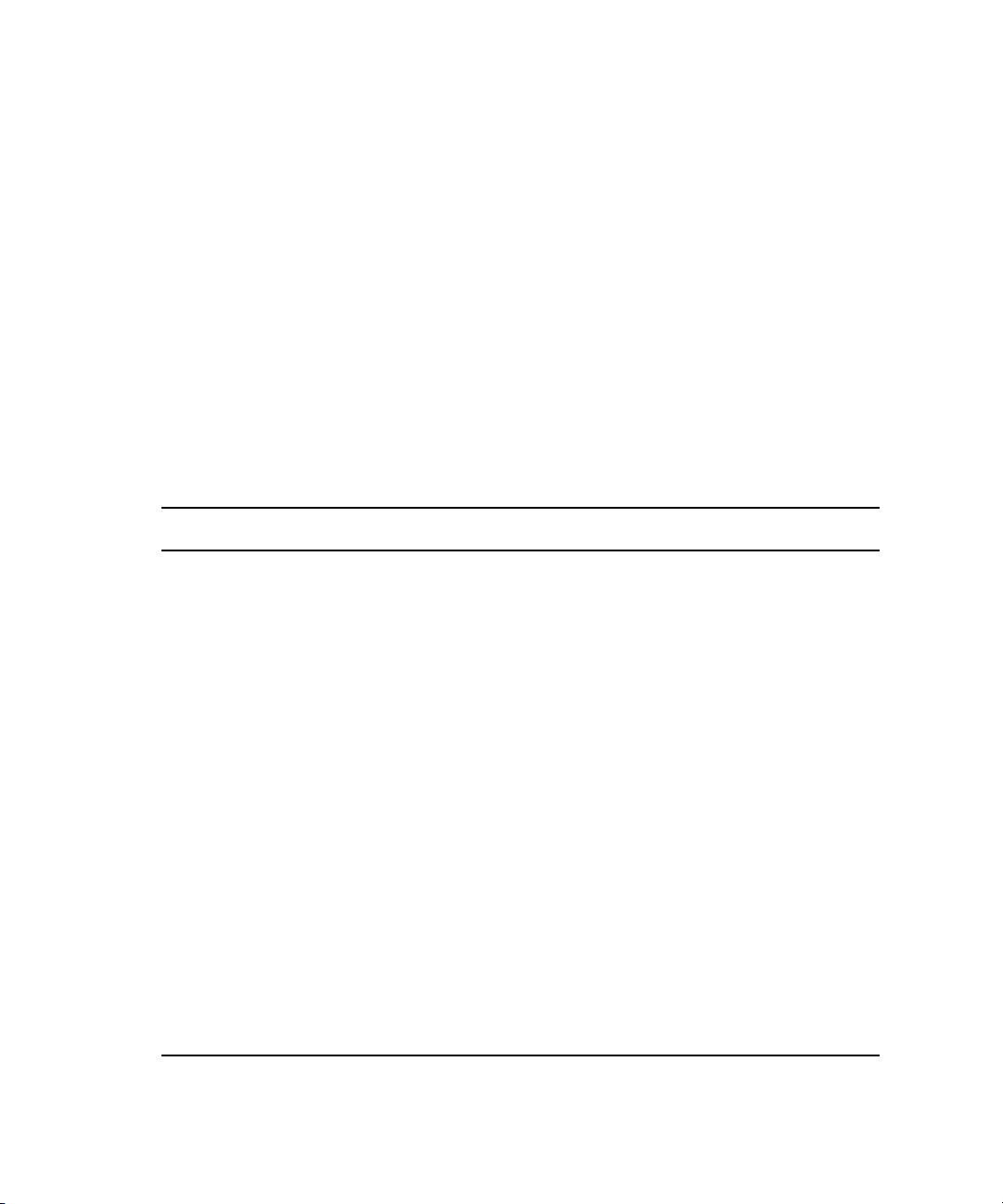
4 Managing Storage Groups and Workspaces
To view information about a Storage Group:
t In the Storage Groups list, select a Storage Group.
The Storage Groups tool displays all the information for the selected Storage Group. If
the Details area is not visible, click the Details button.
To hide the Details area or the Storage Elements area:
t Click the arrow next to the Details title bar or the Storage Elements title bar.
To close the Details area:
t Click Close.
Storage Group Details
The following table summarizes the information available in the details panels for Storage
Groups and Storage Elements.
Heading Description
Name Displays the name of the currently selected Storage Group
Protection Displays the type of protection for each Storage Group
72
Capacity Displays the storage capacity in gigabytes (GB) of the selected Storage Group
Effective Displays the effective (available) storage capacity in gigabytes (GB) of the
selected Storage Group
Used Displays the amount of storage space in gigabytes (GB) that currently has data
written on it in the selected Storage Group
Unused Displays the amount of storage space in gigabytes (GB) that currently has no data
written on it in the selected Storage Group
Allocated Displays the amount of storage space in gigabytes (GB) reserved for use by
Workspaces in the selected Storage Group
Unallocated Displays the amount of storage space in gigabytes (GB) available on the Storage
Elements and not currently reserved for the selected Storage Group
Chunk Size Displays the size of segmented media files sent over the network
Files Displays the number of files in the selected Storage Group
Directories Displays the number of directories in the selected Storage Group
Page 73

Managing Storage Groups
The Storage Elements area lists the Storage Elements allocated to the currently selected Storage
Group, as well as the Storage Elements available for allocation to the Storage Group. The
following table summarizes the information available in the Storage Elements area. Some
columns are hidden by default (see “Showing and Hiding Columns” on page 26).
Heading Description
Name Displays the name of the selected Storage Element
ISB Name Displays the computer name of each Storage Element connected to the system
Type Displays the Storage Element category of the selected Storage Element:
• Available—Indicates Storage Elements that are not appropriately initialized for
use in a Storage Group; these Storage Elements can be used for other purposes
in your environment
• Spare—Indicates Storage Elements that have been added to the Avid ISIS file
system but are not allocated for a specific purpose; spare but inactive Storage
Elements cannot be used until allocated to a Storage Group
• Active—Indicates active Storage Elements added to a server and allocated to a
Storage Group
Chunk Size Displays the size of segmented media files sent over the network
Blade Type Lists the Storage Element model:
• i500
• i1000
• i2000
Protection Displays the type of protection for each Storage Element.
Crate Serial Displays the identification number of the unit that holds each Storage Element
Slot Number Displays the slot number of each Storage Element
Status Time Lists the last time the System Director logged the Storage Element’s status
Status Displays the working status logged by the System Director
Up Time Displays the length of time that the Storage Element has been running
continuously
Storage Group Displays the Storage Group, if any, to which the Storage Element is allocated
Capacity Displays the storage capacity in gigabytes (GB) of the selected Storage Element
Used Displays the amount of storage space in gigabytes (GB) that currently has data
written on it in the selected Storage Element
Version Displays the software version number of each Storage Element
73
Page 74

4 Managing Storage Groups and Workspaces
Creating New Storage Groups
A Storage Group is a set of physical Storage Elements that store a subset of the complete set
of media files accessible within a shared storage environment and which can accommodate
different Storage Element types, as well as clients with different privileges and media
requirements (for instance, clients that use low-resolution media and ones that use
high-resolution media).
You need to add Storage Elements to the file system before you can create any Storage
n
Groups. For more information, see “Adding Storage Elements to the File System” on
page 47.
If you have bound Storage Elements to the ISIS file system but you have not created any
n
Storage Groups, the Create Storage Groups dialog box opens by default when you select the
Storage Groups list.
To create a new Storage Group:
1. From the Management Console home page, do one of the following:
t Click Storage Groups in the ISIS Setup icon, located in the System section.
t Click Storage Groups in the pop up navigation menu.
The Storage Groups tool opens.
2. Click the New button.
The Create Storage Group dialog box opens.
3. In the Name text box, type a name for the Storage Group.
For more information about entering text in name fields, see “Entering Text” on page 30.
n
If there is already a Storage Group with the name entered in the Name text box, an error
message tells you to type a new name.
4. Select Mirror or RAID from the Protection list.
The table below summarizes the minimum assigned Storage Elements required for each
protection type.
Protection Type Min. Storage Elements
Mirror 2
RAID 8
The Storage Elements list updates to show only Storage Elements with the same
protection type you specified for the Storage Group.
74
Page 75
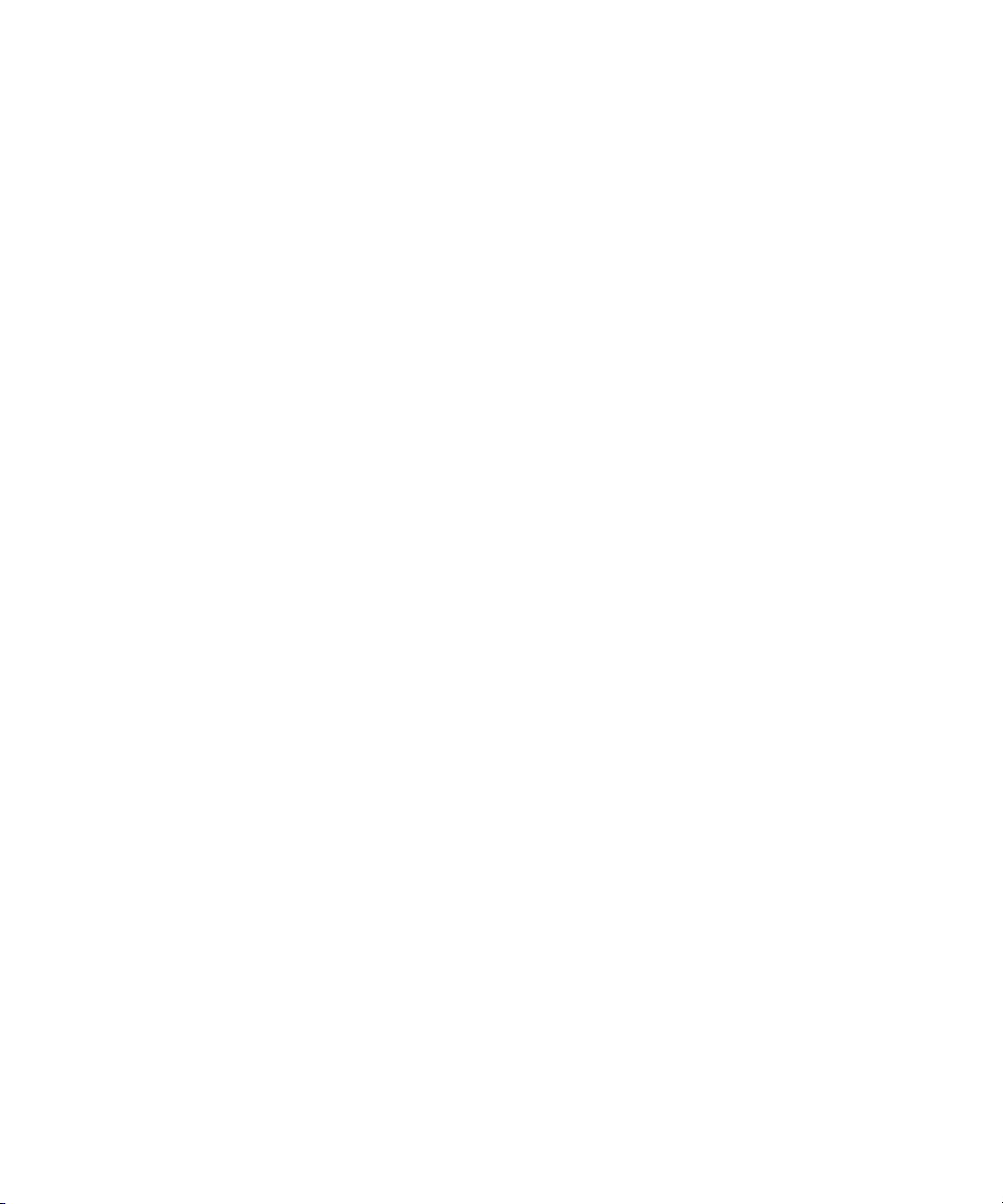
Managing Storage Groups
5. In the Storage Elements area, select the Storage Elements you want to assign to the new
Storage Group.
If you have two Management Domains you need to check the Domain ID column and select
n
Storage Elements from the same domain, you cannot add Storage Elements to a Storage Group
with a different Domain ID. Storage Groups cannot span across Management Domains.
6. Click the Add button.
The Storage Elements are allocated to the Storage Group. You can use the Remove button to
remove Storage Elements from the Storage Group.
7. (Option) Before you create your Storage Group, you can use the Revert button to undo any
modifications made to the Storage Group information.
8. Click the Apply button to create a new Storage Group containing all the selected Storage
Elements.
The new Storage Group appears in the Storage Groups list, and the Create Storage Group
dialog box refreshes to show the Storage Elements still available for additional Storage
Groups.
9. (Option) Repeat steps 3 through 8 to create new Storage Groups.
10. Click the Close button to close the Create Storage Group dialog box and to return to the
Storage Groups tool.
Adding Storage Elements to Storage Groups
You can add unassigned Storage Elements to a Storage Group at any time to increase its storage
capacity.
To add Storage Elements to a Storage Group:
1. From the Management Console home page, do one of the following:
t Click Storage Groups in the ISIS Setup icon, located in the System section.
t Click Storage Groups in the pop up navigation menu.
The Storage Groups tool opens.
2. In the Storage Groups list, select the Storage Group where you want to add Storage
Elements, and then do one of the following:
t Click the Details button.
t Double-click the Storage Group name.
The Details area displays all the information on the selected Storage Group.
3. In the Storage Elements area, select all the spare Storage Elements you want to add to the
Storage Group.
75
Page 76
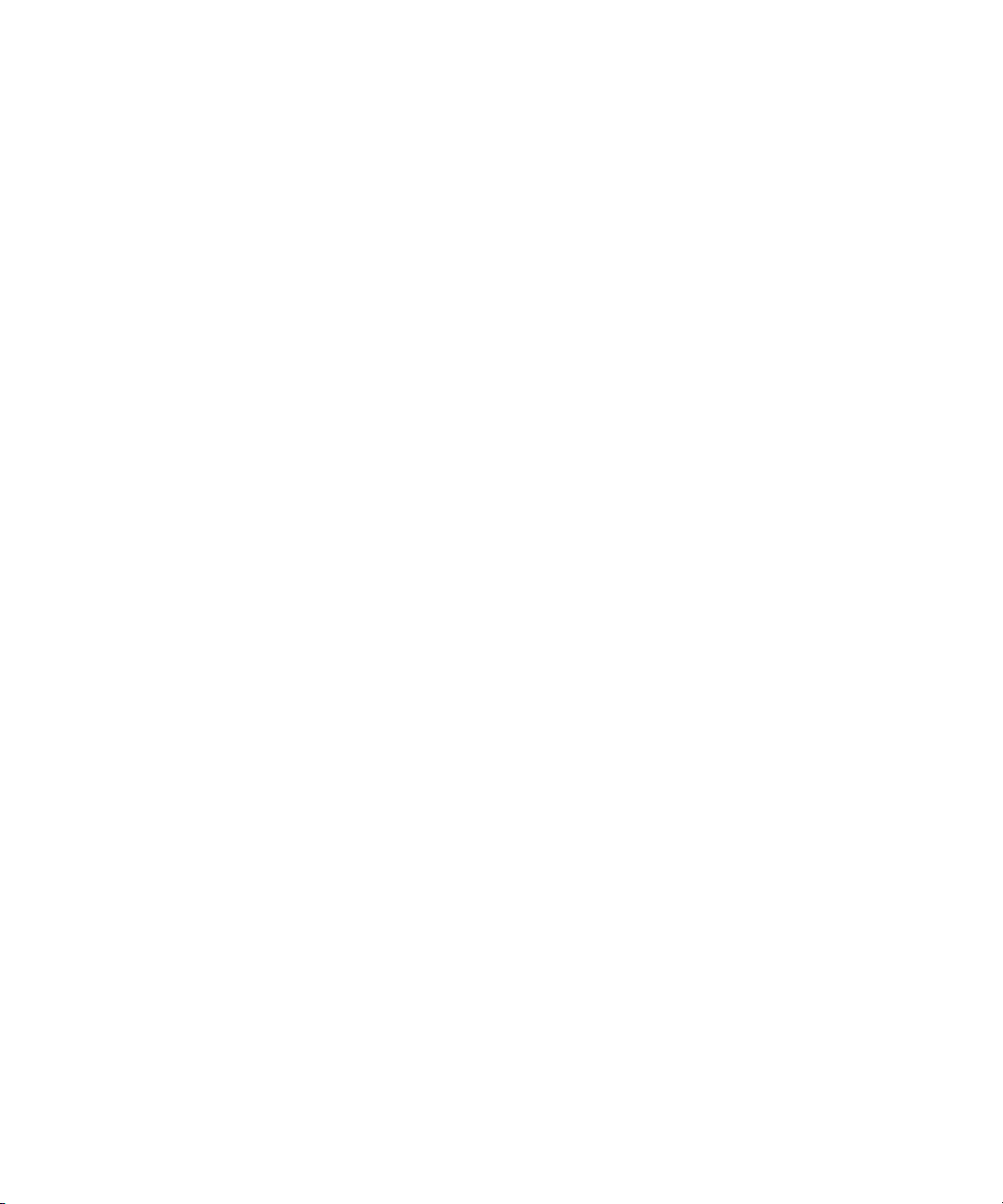
4 Managing Storage Groups and Workspaces
If you have two Management Domains you need to check the Domain ID column and select
n
Storage Elements from the same domain, you cannot add Storage Elements to a Storage
Group with a different Domain ID. Storage Groups cannot span across Management
Domains.
4. Click the Add button to add the selected spare Storage Elements to the Storage Group.
The Storage Elements area refreshes to display the selected Storage Elements added to
the Storage Group.
5. (Option) Before you apply your changes, you can use the Revert button to undo any
modifications made to the Storage Group information.
6. Click the Apply button.
- The Storage Elements are added to the Storage Group.
- The media network performs a redistribution of any data on the Storage Elements.
The amount of time required for the redistribution depends on the amount of data in
the Storage Group.
- The configuration change counter for all affected Workspaces is incremented by
one.
After ten configuration changes, the system prompts you to perform a full redistribution. For
n
more information, see “Redistributing Data” on page 95.
Removing Storage Elements from Storage Groups
You can remove Storage Elements from your Storage Group, as long as the following
conditions are met after you have done so:
• The Storage Group contains a sufficient number of Storage Elements so that after the
remove operation, at least the minimum number of Storage Elements for the specified
protection type remain. For more information, see “Creating New Storage Groups” on
page 74.
• The Storage Group contains enough Storage Elements to support the space allocated to
your Workspaces.
This is the total amount of storage allocated to the Workspaces, not the actual amount of
n
data stored on the Workspaces.
Storage Elements removed from the Storage Group are returned to the system’s pool of
spare Storage Elements.
76
Page 77

Managing Storage Groups
To remove Storage Elements from a Storage Group:
1. From the Management Console home page, do one of the following:
t Click Storage Groups in the ISIS Setup icon, located in the System section.
t Click Storage Groups in the pop up navigation menu.
The Storage Groups tool opens.
2. In the Storage Groups list, select the Storage Group from which you want to remove Storage
Elements, and then do one of the following:
t Click the Details button.
t Double-click the Storage Group name.
The Details area displays all the information on the selected Storage Group.
3. In the Storage Elements area, select all the Storage Elements you want to remove from the
Storage Group.
4. Click the Remove button.
The Storage Elements area refreshes and displays the selected Storage Elements as Spare.
You cannot remove Storage Elements if it would cause the capacity of the Storage Group to fall
n
below either the used space or the allocated space. You must reduce the amount of space
allocated to the Workspace(s). For more information on modifying Workspaces, see “Adjusting
Workspace Size” on page 90.
5. (Option) Before you apply your changes, you can use the Revert button to undo any
modifications made to the Storage Group information.
6. Click the Apply button.
- The Storage Elements are added to the Storage Group.
- The media network performs a redistribution of any data on the Storage Elements. The
amount of time required for the redistribution depends on the amount of data in the
Storage Group.
- The configuration change counter for all affected Workspaces is incremented by one.
After ten configuration changes, the system prompts you to perform a full redistribution. For
n
more information, see “Redistributing Data” on page 95.
Adding Storage Elements from Another Storage Group
If you want to reassign Storage Elements from one Storage Group to another, you must remove
the Storage Elements before adding them to a new Storage Group.
77
Page 78

4 Managing Storage Groups and Workspaces
To add Storage Elements previously used in another Storage Group to your current
Storage Group:
1. From the Management Console home page, do one of the following:
t Click Storage Groups in the ISIS Setup icon, located in the System section.
t Click Storage Groups in the pop up navigation menu.
The Storage Groups tool opens.
2. In the Storage Groups list, select the Storage Group which contains the Storage
Elements you want to reassign, and then do one of the following:
t Click the Details button.
t Double-click the Storage Group name.
The Details area displays all the information on the selected Storage Group.
3. In the Storage Elements area, select all the Storage Elements you want to move to
another Storage Group.
4. Click the Remove button.
The Storage Elements area refreshes to display the selected Storage Elements as Spare.
5. Click the Apply button.
The selected Storage Elements are removed from the Storage Group, and the media
network performs a redistribution of any data on the Storage Elements.
6. In the Storage Groups list, click the Storage Group to which you want to add the Storage
Elements.
The Details area displays all the information on the selected Storage Group.
7. In the Storage Elements area, select all the spare Storage Elements you want to add to
the new Storage Group.
If you have two Management Domains you need to check the Domain ID column and select
n
Storage Elements from the same domain, you cannot add Storage Elements to a Storage
Group with a different Domain ID. Storage Groups cannot span across Management
Domains.
8. Click the Add button to add the selected Storage Elements to the Storage Group.
The Storage Elements area refreshes to display the selected Storage Elements added to
the new Storage Group.
9. (Option) Before you apply your changes, you can use the Revert button to undo any
modifications made to the Storage Group information.
78
Page 79

Managing Storage Groups
10. Click the Apply button.
The selected Storage Elements are added to the Storage Group, and the media network
performs a redistribution of any data on the Storage Elements. The amount of time required
for the redistribution depends on the amount of data in the Storage Group.
Adding Storage Elements Previously Used with Another Network
If the Storage Elements you want to add to your Storage Group were used previously in another
environment, you must first connect them to your Avid ISIS media network, and then you must
add them to the ISIS file system.
To add the Storage Elements to your current Storage Group:
1. Make sure the new Storage Elements are connected to the network. For information on
connecting Storage Elements, see the Avid ISIS 7000 Setup Guide.
2. Open the ISIS Management Console. (For information on opening the ISIS Management
Console, see “Opening the Avid ISIS Management Console” on page 17.)
3. Click the Storage Elements icon from the System area.
The Storage Elements tool opens.
If the ISIS Management Console is open when you add the Storage Elements, click the
Refresh button to view the newly added Storage Elements in the Storage Elements dialog
box.
If the Storage Elements are not listed, something might be wrong with their physical
connections. Do not proceed any further, and see the Avid ISIS 7000 Setup Guide.
4. Add the new Storage Elements to the ISIS file system (see “Adding Storage Elements to
Storage Groups” on page 75).
5. Add the new Storage Elements to your Storage Group (see “Adding Storage Elements to
Storage Groups” on page 75).
6. Click the Apply button.
A dialog box opens asking you to confirm the action.
7. Click Yes.
The selected Storage Elements are added to the Storage Group.
Deleting Storage Groups
You can delete any Storage Group that does not have any Workspaces on it. As a result, all
Storage Elements previously assigned to the Storage Group return to the system’s pool of spare
Storage Elements.
79
Page 80

4 Managing Storage Groups and Workspaces
To delete a Storage Group:
1. If any Workspaces exist on the Storage Group you want to delete, first delete the
Workspace (see “Deleting Workspaces” on page 92).
2. From the Management Console home page, do one of the following:
t Click Storage Groups in the ISIS Setup icon, located in the System section.
t Click Storage Groups in the pop up navigation menu.
The Storage Groups tool opens.
3. In the Storage Groups list, select the Storage Group you want to delete.
4. Click the Delete button.
A dialog box opens asking you to confirm the action.
5. Click Yes.
The Storage Group is deleted.
After the Storage Group is deleted, all of the Storage Elements previously in your Storage
Group will appear in the Storage Elements area as Spare.
80
Page 81

Managing Workspaces
tr
e
wq
q
w
e
r
t
This section describes how to create, rename, and delete Workspaces. It also tells you how to
manipulate the amount of storage allocated to each Workspace, how to move a Workspace and its
contents to another Storage Group, and how to protect a Workspace against drive failure.
Managing Workspaces
Action button toolbar—Perform actions on selected Workspaces.
Details area—Detailed information on the selected Workspaces; see “Viewing Workspace
Details” on page 84, and “Workspace Details” on page 85
Workspaces list—Lists all configured Workspaces and related information; see “Workspaces
List” on page 83
Filter area—Filter the Storage Groups list display based on conditions you configure; see
“Filtering the Display” on page 27
User access area—Displays Storage Elements bound to the selected Storage Group; see
“Managing Workspace Access Privileges” on page 93
81
Page 82

4 Managing Storage Groups and Workspaces
Allocating Workspaces
Before you create Workspaces, you should consider how you want to allocate them. For
example, do you want to allocate them to accommodate projects, groups, individual clients,
streaming bit rates, media types, media distributors, or a combination of these?
Once you create a plan to allocate Workspaces, you’ll need to determine how much storage
each Workspace requires and allocate space accordingly. This might be a function of project
size or the number of clients, or it might be a function of media duration or media resolution.
When sizing Workspaces in a multiple Workspace configuration, you should consider
reserving some space rather than assigning all of it immediately. Once space is allocated, it
tends to be filled quickly and you might need space later to accommodate a new project or
client or to extend or protect an existing Workspace. In these situations, it is easier to use
space held in reserve than to take it away from an existing Workspace.
When allocating and sizing Workspaces, you should also consider whether access
restrictions are required and whether protection for data integrity is necessary for each
Workspace.
Protecting Workspaces
82
Because of the potential impact of a drive failure, Avid recommends protecting all your
Workspaces whenever possible. If you want to ensure protection of your files at all times,
always choose a Protection option when creating new Workspaces (before any files are
stored on the Workspace).
If you are not sure that all files on a given Workspace are protected, select the Workspace
and enable the available Protection option for the Workspace. This protects all new files
added to the Workspace, and adds protection to any existing files in the Workspace that are
not already protected.
Workspaces must use the same protection type as the containing Storage Group.
n
Page 83
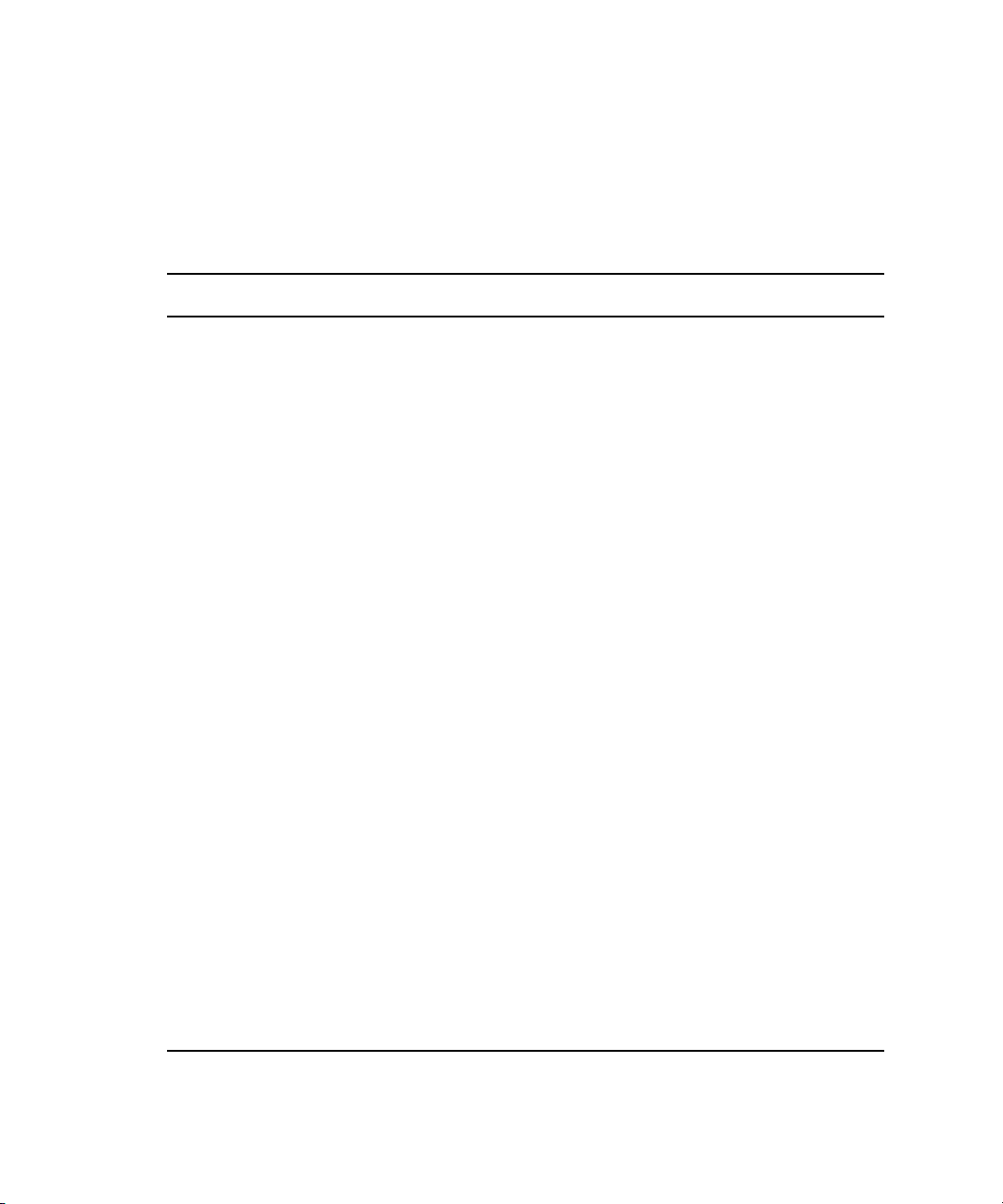
Workspaces List
The Workspaces list displays all Workspaces, the Storage Groups on which they reside, and
details about each Workspace.
The following table describes the information in the Workspaces list.
Heading Description
Name Lists the names of all Workspaces in the selected Storage Groups
Capacity Lists the total storage capacity of each Workspace in gigabytes (GB)
Resize slider Displays a graphical representation of the used and available space for each
Maximum Lists the maximum amount of storage space in gigabytes (GB) available for the
Protection Displays the type of protection for each Workspace, or displays “unprotected” if
Used Displays the amount of storage space in gigabytes (GB) that currently has data
Managing Workspaces
Workspace (for information on using the Workspace Size graph, see “Using the
Workspace Size Graph” on page 84)
Workspace on the network
there is no protection on a Workspace
written on it in each Workspace
Reserved Displays the amount of storage space in gigabytes (GB) that has been reserved
by a client application
Unused Lists the amount of storage space in gigabytes (GB) that currently has no data
written on it in each Workspace
Status Displays the status of any current redistribution:
• In Progress
• Stalled
• Pending
• Requires Full Redistribution
Config Changes Displays the number of changes to a Storage Group that involve moving data —
for example, the number of times an ISB has been added or removed; for more
information about config changes, see “Redistributing Data” on page 95
Storage Group For each Workspace, lists the Storage Group on which it is located
Files Lists the total number of files stored on the network for each Workspace
You can sort the information in the Workspaces list by clicking any column heading. For more
n
information on sorting items in columns, see “Sorting Information” on page 26.
83
Page 84

4 Managing Storage Groups and Workspaces
e
wq
r
q
w
e
r
Using the Workspace Size Graph
The Workspaces Size graph provides a quick way to view how much storage capacity is
currently allocated to each Workspace and how much of that storage space currently has data
written on it. The graph represents the following:
• Used space: total drive space in the Storage Group allocated to each Workspace
• Unused space: total drive space in the Storage Group still available for allocation to each
Workspace
Decrease/Increase buttons—Increases or decreases the scale of the graph
Resize handle (see inset for detail)—Click and drag to increase or decrease the Workspace
size; see “Adjusting Workspace Size” on page 90
Used Space
Unused space
To resize the Workspaces Size graph, do one of the following:
t Click the Decrease Size button to reduce the size of the graph.
t Click the Increase Size button to expand the size of the graph.
Viewing Workspace Details
The Details area and the User Access panels display all information for the currently
selected Workspace.
84
Page 85

To view information about a Workspace:
t In the Workspaces list, select a Workspace.
The Workspaces tool displays all the information for the selected Workspace. If the Details
area is not visible, click the Details button.
Workspace Details
The following table summarizes the information available in the Details area.
Heading Description
Name Displays the name of the currently selected Workspace
Protection Lists the Protection type for the select Workspace.
Storage Group Lists the Storage Group on which the selected Workspace was created
Capacity Displays the storage capacity in gigabytes (GB) of the selected
Used Displays the amount of storage space in gigabytes (GB) that currently has
Managing Workspaces
Workspace; the maximum limit for Workspace size is listed next to the
Size text box
data written on it in the selected Workspace
Reserved Displays the amount of storage space in gigabytes (GB) that has been
reserved by a client application
Unused Displays the amount of storage space in gigabytes (GB) that currently has
no data written on it and is available to the selected Workspace
Files Displays the number of files used by the selected Workspace
Directories Displays the number of directories used by the selected Workspace
Config Changes Displays the number of changes to a Storage Group that involve moving
data — for example, the number of times an ISB has been added or
removed
Status Displays the status of any current redistribution:
• In Progress
• Stalled
• Pending
• Requires Full Redistribution
Warning Event Trigger Displays the value in used percentage (%) or unused gigabytes (GB) of
storage at which a warning event is written to the Event Log
85
Page 86

4 Managing Storage Groups and Workspaces
Heading Description (Continued)
Error Event Trigger Displays the value in used percentage (%) or unused gigabytes (GB) of
storage at which an error event is written to the Event Log
The User Access area lists all users and user groups and their access privileges. (For
information on access privileges, see “Managing Workspace Access Privileges” on page 93.)
The following table summarizes the information available in the User Access area.
Heading Description
Name Lists the names of the users and user groups on the network
Type Displays the client category (user or user group) for each client in the Name list
Access Lists the access privileges for each client in the Name list
Effective Lists the effective access privileges for each client in the Name list
Reason Lists the reason for any difference between the access privileges assigned to a user and
the effective access assigned to a user as a member of a user group
You can sort the information in the User Access area by clicking any column heading. For
n
more information on sorting items in columns, see “Sorting Information” on page 26.
Creating New Workspaces
Workspaces are locations to store and segregate data. You can allow users to access some or
all of the Workspaces, and you can assign permissions for how each user can access the data
in a Workspace.
If you have created Storage Groups but you have not created any Workspaces, the Create
n
Workspace dialog box opens by default when you select the Workspaces list.
To create a new Workspace:
1. From the Management Console home page, do one of the following:
t Click Workspaces in the ISIS Setup icon, located in the System section.
t Click Workspaces in the pop up navigation menu.
The Workspaces tool opens.
2. Click the New button.
The Create Workspace dialog box opens.
3. In the Name text box, type a name for the Workspace.
86
Page 87

Managing Workspaces
For more information about entering text in name fields, see “Entering Text” on page 30.
n
If there is already a Workspace with the name entered in the Name text box, an error
message tells you to type a new name.
4. (Option) Click the Protection menu and select the available Workspace protection option.
The protection type available for the Workspace depends upon the protection type specified for
n
the Storage Group it is assigned to. For more information on types of protection, see “Storage
Group Protection” on page 68.
5. Click the Storage Group menu, and select the Storage Group in which you want to create the
Workspace.
The Storage Group name appears in the Storage Group text box.
6. Type a size for the Workspace in the Capacity text box. The minimum size (1.0) is listed in
the Capacity text box, and the maximum size is listed next to the Capacity text box.
If all storage in the Storage Group is allocated to existing Workspaces, you can make an
existing Workspace smaller. For information on resizing Workspaces, see “Adjusting
Workspace Size” on page 90. For more information on allocating Workspaces, see
“Allocating Workspaces” on page 82.
7. (Option) In the Warning Event Trigger text box, do one of the following:
t To set a warning event trigger based on percentage of used storage, type in a percentage
value and select ‘%’.
t To set a warning event trigger based on gigabytes (GB) of unused storage, type in a
gigabyte value and select ‘GB’.
8. (Option) In the Error Event Trigger text box, do one of the following:
t To set an error event trigger based on percentage of used storage, type in a percentage
value and select ‘%’.
t To set an error event trigger based on gigabytes (GB) of unused storage, type in a
gigabyte value and select ‘GB’.
9. In the User Access area, set the User and User Group access privileges.
10. Click the Apply button to create a new Workspace containing the selected Storage Group
and users.
The new Workspace appears in the Workspace dialog box, and the Create Workspace dialog
box refreshes to allow you to create a new Workspace.
11. (Option) Repeat this procedure to create new Workspaces.
12. Click the Close button to close the Create Workspace dialog box to return to the Workspaces
tool.
87
Page 88

4 Managing Storage Groups and Workspaces
The new Workspace appears in the Workspaces list.
Duplicating Workspaces
When you duplicate Workspaces, they inherit the attributes (Storage Group, capacity, and
protection status) of the Workspace from which they were created.
The contents of the original Workspace are not duplicated.
n
To duplicate a Workspace:
1. From the Management Console home page, do one of the following:
t Click Workspaces in the ISIS Setup icon, located in the System section.
t Click Workspaces in the pop up navigation menu.
The Workspaces tool opens.
2. In the Workspace list, select the Workspace you want to duplicate.
3. Click the Duplicate button.
The Duplicate Workspace dialog box opens.
4. (Option) Modify any of the attributes of the new Workspace. For information on
modifying Workspaces, see the following topics:
88
- “Adjusting Workspace Size” on page 90
- “Renaming Workspaces” on page 89
- “Protecting Workspaces” on page 82
- “Managing Workspace Access Privileges” on page 93
5. Click the Apply button to create a new Workspace containing the attributes of the
selected Workspace.
The duplicate Workspace appears in the Workspace dialog box, and the Duplicate
Workspace dialog box refreshes to allow you to duplicate a new Workspace. The new
Workspace has a default name — Workspace n, where n is an integer that is incremented
each time you click the Apply button to create another duplicate Workspace.
If there is no room for a Workspace of the same size as the original, the operation fails
and displays a “Not enough unallocated space on the partition” error message.
6. Click the Close button to close the Duplicate Workspace dialog box and to return to the
Workspaces tool.
Page 89

Renaming Workspaces
You can rename a Workspace at any time, even when it is being used by client workstations and
mapped to a local drive or by letterless mapping (to a Universal Naming Convention path) on the
client system. The only effect on users is that the Workspace name will be different the next time
they need to access it.
To rename a Workspace:
1. From the Management Console home page, do one of the following:
t Click Workspaces in the ISIS Setup icon, located in the System section.
t Click Workspaces in the pop up navigation menu.
The Workspaces tool opens.
2. In the Workspaces list, click the Workspace name you want to change.
3. If the Details area is not visible, do one of the following:
t Click the Details button.
t Double-click the Workspace name.
The Workspaces Details area displays all the information on the selected Workspace.
Managing Workspaces
4. Type a new name in the Name text box. The following characters are illegal in workgroup
names: \ / = @ [ ] * ? + | : “ ; , < >. You also should not use a period (.) as either the first or
last character in the names you create, and you should not include a space in the names.
5. (Option) Before you apply your changes, you can use the Revert button to undo any
modifications made to the Workspace information.
6. Click the Apply button.
Setting Workspace Protection
You can use the Workspaces tool to enable or disable Workspace protection if the containing
Storage Group uses Mirrored protection. For more information, see “Storage Group Protection”
on page 68.
If the containing Storage Group uses RAID protection, Workspaces must also use RAID
n
protection.
Mirrored Storage Groups are required when you have two Management Domains, RAID Storage
n
Groups are not supported.
89
Page 90

4 Managing Storage Groups and Workspaces
To enable protection for a Workspace:
1. From the Management Console home page, do one of the following:
t Click Workspaces in the ISIS Setup icon, located in the System section.
t Click Workspaces in the pop up navigation menu.
The Workspaces tool opens.
2. In the Workspaces list, click the Workspace you want to protect.
3. If the Details area is not visible, do one of the following:
t Click the Details button.
t Double-click the Workspace name.
The Workspaces Details area displays all the information on the selected Workspace.
4. Click the Protection menu and select Mirrored.
In order to enable Workspace protection, there must be enough unallocated space in the
n
Storage Group to which the Workspace is assigned. Mirrored protection requires an amount
of unallocated space equal to the size of the Workspace.
5. (Option) Before you apply your changes, you can use the Revert button to undo any
modifications made to the Workspace information.
6. Click the Apply button.
Protection is enabled for the Workspace, and the Protection heading changes from
unprotected to the type of protection you selected.
To disable protection for a Workspace:
1. In the Workspaces list, click the Workspace from which you want to remove protection.
2. In the Details area, click the Protection menu and select unprotected from the list to
remove protection from the Workspace.
Protection is disabled for the Workspace, and the Protection field for the Workspace
changes to Unprotected.
3. Click the Apply button.
Adjusting Workspace Size
There are occasions when you must change the size of Workspaces. For example, you might
need to make a Workspace larger to create room for a capture procedure planned for later in
the day or for some new media files. Alternatively, you might need to make a Workspace
smaller to create space for other Workspaces or to reserve storage for another day.
90
Page 91

To adjust the size of a Workspace:
1. From the Management Console home page, do one of the following:
t Click Workspaces in the ISIS Setup icon, located in the System section.
t Click Workspaces in the pop up navigation menu.
The Workspaces tool opens.
2. In the Workspaces list, select a Workspace.
3. Do one of the following:
t Click the handle of the Workspaces Size graph, and drag it to resize the graphical
display. The Workspace size listed in the Capacity text box updates as you drag the
handle.
t Click the Details button, and type a new value for the Workspace size in the Capacity
text box in the Workspace Details area.
4. Click the Apply button.
You cannot increase Workspace size above the storage space listed as the maximum size.
n
Managing Workspaces
Setting Event Triggers
You can set event triggers that will write events to the Event log when Workspace capacity (in
gigabytes) is less than the specified value or when used Workspace capacity exceeds the
specified percentage. You can create triggers for both Warning and Error events.
If you have email notifications enabled, you can select the ISIS General Error and Warning
subcodes to receive email notifications when Workspace capacity events are written to the
Windows Event Log. For more information on email notifications, see “Configuring the
Notification Service” on page 36.
To set an event trigger:
1. In the Workspaces list, select the Workspace for which you want to set a trigger.
2. If the Details area is not visible, do one of the following:
t Click the Details button.
t Double-click the Workspace name.
The Workspaces Details area displays all the information on the selected Workspace.
91
Page 92

4 Managing Storage Groups and Workspaces
3. Select one of the following from the Warning Event Trigger type list:
Option Description
GB Unused capacity, in gigabytes
% Used capacity, in percentage
4. In the value field, type in a value for the used or unused capacity at which you want an
event to be written to the Event Log.
5. (Option) Repeat steps 1 through 4 to set an Error event trigger.
6. Click Apply to commit your changes.
7. Click Close to close the Details window.
Deleting Workspaces
You can delete Workspaces that are not currently accessed by any clients. You can also
delete Workspaces whether or not they have media files stored on them. You can delete
multiple Workspaces at one time.
If you need to delete a Workspace, make sure that its media is no longer needed, is moved, or
is backed up. You then can safely delete the Workspace.
If you delete a Workspace that has been mapped to a local drive by a client, the client cannot
access that Workspace. Clients should unmap the deleted Workspace by using the Avid ISIS
Client Manager. For information on using the Client Manager, see the Avid ISIS 7000 Client
Manager User’s Guide or the Client Manager Help.
Once the Workspace has been deleted, the system will perform a redistribution.
To delete a Workspace:
1. Open the ISIS Management Console. (For information on opening the ISIS
Management Console, see “Opening the Avid ISIS Management Console” on page 17.)
2. Click the Workspaces icon from the System Area.
The Workspaces tool opens.
3. In the Workspaces list, select the Workspace you want to delete.
4. Click the Delete button.
A dialog box opens, prompting you to confirm that you really want to delete the
Workspace.
5. Click Yes.
The Workspace is deleted.
92
Page 93

Managing Workspace Access Privileges
Managing Workspace Access Privileges
You can set privileges for user and user group access to Workspaces in the Workspaces tool.
There are three levels of access available to clients of the network. The following table describes
the kinds of access privileges available to users and user groups.
Access Level Description
Read/Write Workspace can be read and written to.
Read Workspace can be read but not written to.
None Workspace cannot be read, written to, or mounted.
By default, new client accounts do not have access privileges until an administrator assigns them
(see “Creating User Accounts” on page 102). You can customize access for each client to every
Workspace, if necessary.
For example, you might need to increase the access privileges for a user who does not have write
access to the appropriate Workspace, or for a Workspace that does not provide the appropriate
access to one or more users. To do so, you can either modify an individual client’s access
privileges in the Users dialog box (see “Modifying User Accounts” on page 105), or you can use
the Workspace dialog box (see “Setting Workspace Access Privileges” on page 94).
It is also possible to assign users access privileges different from those originally assigned to the
group. If a user group is given a more permissive level of access than some members of the
group, the group members then can have an effective access different from their assigned access.
This can be useful for projects that require users with a variety of permissions to be able to write
to certain Workspaces. You can also have users who have more permissive access than a user
group in which they are members. Using the Workspaces tool, the administrator can assign the
necessary privileges.
Consider the following for access privileges:
• As access privileges are increased, the newly accessible Workspaces are immediately
available.
• If a client has Read privileges to a Workspace and is granted Read/Write privileges, the new
privileges apply immediately, without modifying the Workspace.
• If a client is already at the Workspace selection stage when the access privileges are
removed, then newly inaccessible Workspaces remain in the display. However, attempting to
actually access the Workspaces will be unsuccessful.
93
Page 94

4 Managing Storage Groups and Workspaces
• If a client has Read/Write privileges to a Workspace and access privileges are reduced to
read, the new privileges apply immediately, without modifying the Workspace. If a file
is open for writing, the client retains write privilege to that file until it is closed.
• If a client has privileges to a Workspace and those privileges are reduced to None, then
the Workspace is unavailable the next time that Workspace is accessed.
Setting Workspace Access Privileges
You can set access privileges for users and user groups when the client accounts are first
created (see “Creating User Accounts” on page 102 and “Creating Group Accounts” on
page 109). You can also change access in the Users dialog box (see “Modifying User
Accounts” on page 105). The Workspaces tool, however, allows you to set, modify, and
monitor access privileges to Workspaces without having to modify individual client
accounts.
To set user or user group access to a Workspace:
1. Open the ISIS Management Console. (For information on opening the ISIS
Management Console, see “Opening the Avid ISIS Management Console” on page 17.)
2. Click the Workspaces icon from the System Area.
The Workspaces tool opens.
94
3. In the Workspaces list, select a Workspace.
4. If the Details area is not visible, do one of the following:
t Click the Details button.
t Double-click the Workspace name.
The Workspaces Details area displays all the information on the selected Workspace.
5. In the User Access area, select a user or a user group. Ctrl+click (Windows) or
Cmd+click (Macintosh) to select multiple users and user groups. You can select all users
and user groups by using the Select All button.
6. Do one of the following:
t Click the Read/Write button to set both read and write Workspace access for the
client.
t Click the Read button to set read-only Workspace access for the client.
t Click the None button to remove Workspace access privileges for the client.
7. (Option) Before you apply your changes, you can use the Revert button to undo any
modifications made to the user access information.
8. Click the Apply button.
Page 95

Redistributing Data
Redistribution is an operation that ensures all files on a Workspace are balanced evenly across
the Storage Elements in the Storage Group to provide optimal file system performance. Data
chunks are distributed across multiple Storage Elements to ensure redundancy and protect
against data loss.
There are several operations that involve a redistribution of data:
• Adding or removing Storage Elements from a Storage Group
• Deleting or moving Workspaces
• Switching Workspaces between Mirrored protection and Unprotected
When you add or remove one or more Storage Elements from a Storage Group, the system
performs an incremental redistribution on the affected Workspace(s) in order to have minimal
impact on system performance. Each one of these incremental redistributions is counted as a
configuration change. You can view the number of configuration changes that have been applied
to a Workspace in the Details area of the Workspaces tool. For more information, see “Viewing
Workspace Details” on page 84.
After ten configuration changes, the system prompts you to perform a full redistribution. You can
manually initiate a Full Redistribution at any time using the Workspaces tool in the Management
Console. If you do not do so, the system continues to function, but the affected Workspaces, and
System at a Glance general status will both remain at Warning until a full redistribution is
performed. For more information on performing a full redistribution, see “Performing a Full
Redistribution” on page 96.
Redistributing Data
c
After 32 configuration changes without a full redistribution, the system will perform a full
redistribution automatically. This could significantly reduce system performance until the
redistribution operation has completed.
Redistribution Guidelines
You can start a redistribution when a Workspace is in a load or a no load condition:
• A load condition occurs when the Workspace has active clients (clients reading and writing
to the Workspace).
• A no load condition occurs when a Workspace has inactive clients (clients that have the
Workspace mounted but are not performing reads or writes).
95
Page 96

4 Managing Storage Groups and Workspaces
Whenever you perform a redistribution, you should observe the following guidelines:
• When redistributing under load, allow the redistribution to complete before initiating a
second redistribution.
• System performance can degrade significantly during redistribution in a Storage Group
with maximum client count. Reducing the number of clients allows the active clients
using the Storage Group to function normally, with successful playback and captures.
Reducing the overall load might be needed in the event of client performance
degradation. See the Avid ISIS Performance and Redistribution Guide for more
information.
• The amount of time a redistribution takes varies depending on whether the Workspace is
in a load or a no load condition, whether you add or remove an ISB, and how much data
in the Storage Group must be redistributed. For more information on redistribution
times, see the Avid ISIS 7000 ReadMe.
• Do not physically remove an Storage Element until it has been removed from the
Storage Group, the redistribution is complete, and it has been removed from the file
system.
c
If you physically remove an Storage Element from the media network before
redistribution is complete, or if you physically remove more that one Storage Element
from a Storage Group before performing a redistribution, data loss can occur.
Limitations on expected client performance during redistribution include the following:
• Reducing audio tracks from 8 to 4 during playback might be required during
redistribution. (Normal operation supports 2 streams of video 8 tracks of audio.)
• Reducing the number of video streams from 2 to 1 might be required during
redistribution. (Normal operation supports 2 streams of video.)
Performing a Full Redistribution
In addition to automatic redistribution operations (see “Redistributing Data” on page 95),
redistribution can also be invoked manually. The most common situation where you need to
perform a full redistribution is when the Config Changes count exceeds 10. (For information
about Config Changes, see “Viewing Workspace Details” on page 84.)
When the Config Changes count reaches 10, a message warns you to perform a
n
redistribution.
When redistributing files manually, you should apply the redistribution to all Workspaces.
Avid does not recommend performing a full redistribution on some Workspaces and not on
others.
96
Page 97

Redistributing Data
To redistribute Workspaces manually:
1. From the Management Console home page, do one of the following:
t Click Workspaces in the ISIS Setup icon, located in the System section.
t Click Workspaces in the pop up navigation menu.
The Workspaces tool opens.
2. Select the Workspaces whose files you want to redistribute. When undertaking a full
redistribution, select all Workspaces.
3. Click the Full Redistribution button.
A confirmation message box opens.
4. Click OK.
Files are redistributed, and the count in the Config Changes column is reset to zero. The
amount of time required for the redistribution depends on the amount of data in the
Workspace.
5. If Storage Elements have rebooted following the completion of a full redistribution, do the
following:
a. Click the Advanced Commands button.
The Advanced Workspace Commands dialog box opens.
b. Select Verify Redistribution, and then click Send.
Using Advanced Redistribution Commands
Under some conditions, you might have to suspend or resume an in-progress redistribution. You
can do this with the Advanced Commands options available on the toolbar in the Workspaces
tool.
c
Use of the Resume Redistribution and the Suspend Redistribution options can result in
degraded system performance. Suspending redistributions can have serious consequences
for the file system if not monitored closely. These two Advanced Commands options should
be used by Avid Customer Support personnel or under Avid Customer Support direction.
You can also use the Advanced Commands to verify a redistribution. Verification checks that all
bad blocks on the appropriate Storage Element have been deleted and that the redistribution has
completed successfully. You should use the Verify Redistribution command whenever Storage
Elements are rebooted following a redistribution—for example, after you upgrade your system.
In this case, Storage Elements might report a “Repairing Mirrors” status on reboot; verifying the
redistribution replays the redistribution operation using the current configuration and restores the
status to normal.
Verification causes minimal impact on performance and completes quickly.
n
97
Page 98

4 Managing Storage Groups and Workspaces
To suspend a redistribution:
1. Open the ISIS Management Console. (For information on opening the ISIS
Management Console, see “Opening the Avid ISIS Management Console” on page 17.)
2. Click the Workspaces icon from the System Area.
The Workspaces tool opens.
3. Select the Workspace whose files are currently being redistributed.
4. Click the Advanced Commands button.
The Advanced Workspace Commands dialog box opens.
5. Select Suspend Redistribution.
6. Click Send.
c
When you manually suspend a redistribution, you must also manually resume it.
Suspending redistributions should be considered temporary — Workspaces should not
be left in the suspended state for extended periods of time.
To resume a redistribution:
1. Open the ISIS Management Console. (For information on opening the ISIS
Management Console, see “Opening the Avid ISIS Management Console” on page 17.)
2. Click the Workspaces icon from the System Area.
The Workspaces tool opens.
3. Select the Workspace whose redistribution status is Stalled.
4. Click the Advanced Commands button.
The Advanced Workspace Commands dialog box opens.
5. Select Resume Redistribution.
6. Click Send.
To verify a redistribution:
1. Open the ISIS Management Console. (For information on opening the ISIS
Management Console, see “Opening the Avid ISIS Management Console” on page 17.)
2. Click the Workspaces icon from the System Area.
The Workspaces tool opens.
98
3. Select the Workspace where the redistribution has completed.
4. Click the Advanced Commands button.
The Advanced Workspace Commands dialog box opens.
5. Select Verify Redistribution.
6. Click Send.
Page 99

5 Managing Client Accounts
Client accounts limit access to the file system. This section describes how to assign client
accounts with associated passwords and access privileges for users, groups, and devices.
You must create a client account for any client that needs to access the Avid ISIS media network:
users, groups, and devices. When you create client accounts, you set basic client information,
such as names and passwords.
Each user and user group account has an associated privilege level that determines what access
the user logging in to that account has when working with files stored in the network.
The ISIS Management Console allows the administrator to create client accounts for each client
connected to the system, and it maintains a record of all attached clients. The client accounts are
listed in dialog boxes for each client type: users, groups, and devices.
The Avid ISIS system supports a maximum of 330 connected clients. The system also supports a
maximum of 5,638 user accounts (including the default Administrator and Guest user accounts).
In addition, the system supports 1,000 groups. A single user can be in a maximum of 16 groups.
Some clients might not be able to connect to the media network if the combined bandwidth
n
requirement of connected components equals the system limit for bandwidth use. For information
on monitoring bandwidth use, see “Monitoring Client Bandwidth” on page 128.
Managing User Accounts
The Users tool of the ISIS Management Console allows you to perform the following actions:
• Create, modify, and delete user accounts
• Assign users to specific groups
• Manage access privileges for all users
The Users tool contains two sections. On the left side of the dialog box, the Users list displays all
the current user accounts. On the right side of the dialog box, the Details area displays
information about selected users, including user group membership and Workspace access.
The Details area is visible only after you select a client in the Users list.
n
Page 100

5 Managing Client Accounts
t
re
wq
y
q
w
e
r
t
y
100
Action button toolbar—Perform actions on selected users
Details area—Detailed information on the selected users; see “Viewing User Details” on
page 101, and “User Details” on page 101
User list—Lists all users and related information; see “User List” on page 101
Group membership—Displays information about the group membership for the selected user;
see “Creating User Accounts” on page 102 and “Modifying User Accounts” on page 105
Filter area—Filter the user list display based on conditions you configure; see “Filtering the
Display” on page 27
Workspace access—Displays information about the Workspace access for the selected user; see
“Creating User Accounts” on page 102 and “Modifying User Accounts” on page 105
